D-Link DCS-6315 User Manual
Displayed below is the user manual for DCS-6315 by D-Link which is a product in the Security Cameras category. This manual has pages.
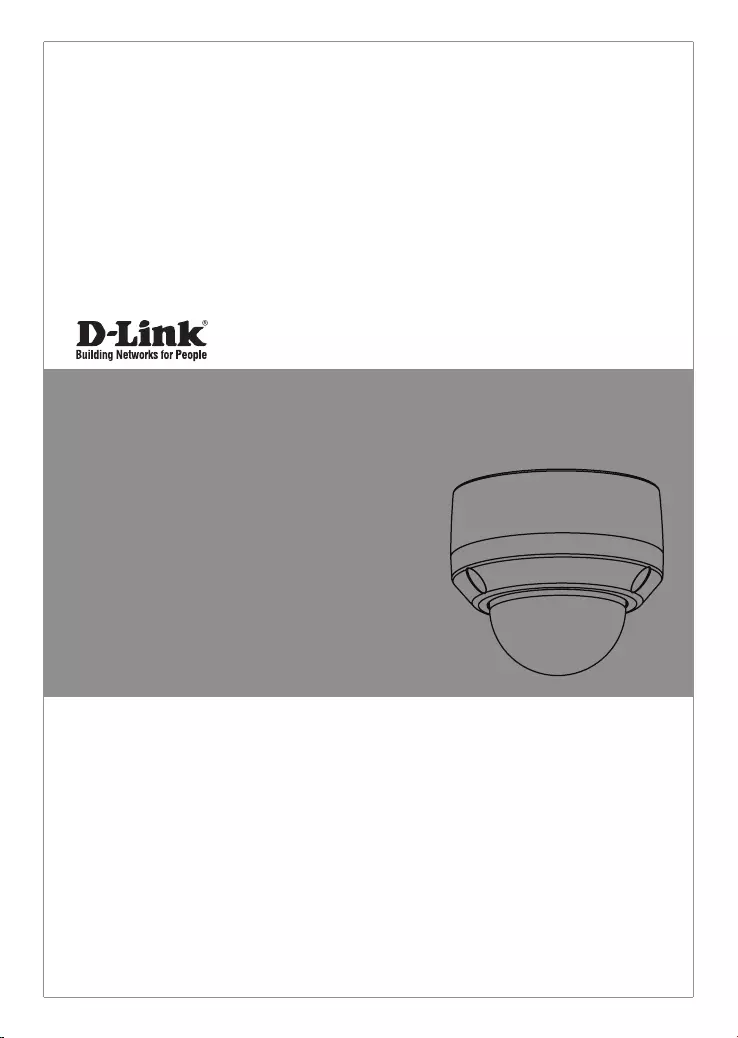
This document will guide you through the
basic installation process for your new D-Link
Network Camera.
DCS-6315
Documentation also available on CD
and via the D-Link Website
Quick Installation Guide
HD Outdoor Fixed Dome Camera with Color Night Vision
Quick Installation Guide
Installationsanleitung
Guide d’installation
Guía de instalación
Guida di Installazione
Краткое руководство по установке
Guia de Instalação Rápida
快速安裝指南
Petunjuk Pemasangan Cepat


D-Link DCS-6315 Quick Install Guide 1
ENGLISH
DCS-6315 Quick Install Guide
This installation guide provides basic instructions for installing the DCS-6315 Network
Camera on your network. For additional information about how to use the camera,
please see the User’s Manual which is available on the CD included in this package or
from the D-Link support website.
Installation Steps
1. Verify the package contents against the list below.
2. Hardware Overview
3. Micro SD Card Installation
4. Hardware Installation
5. Conguration with Wizard
6. Adjusting the lens 3-axis angel
1. Package Contents
DCS-6315 Network Camera
Manual and Software on CD-ROM
Quick Install Guide
Power Adapter
Security Wrench
CAT-5 Ethernet Cable
Screws and wall socket
Weather Shield
4Pin Terminal Block
If any of the above items are missing, please contact your reseller.
Safety Notice:
Installation and servicing should be done by certied technicians so as to conform to all
local codes and prevent voiding your warranty.
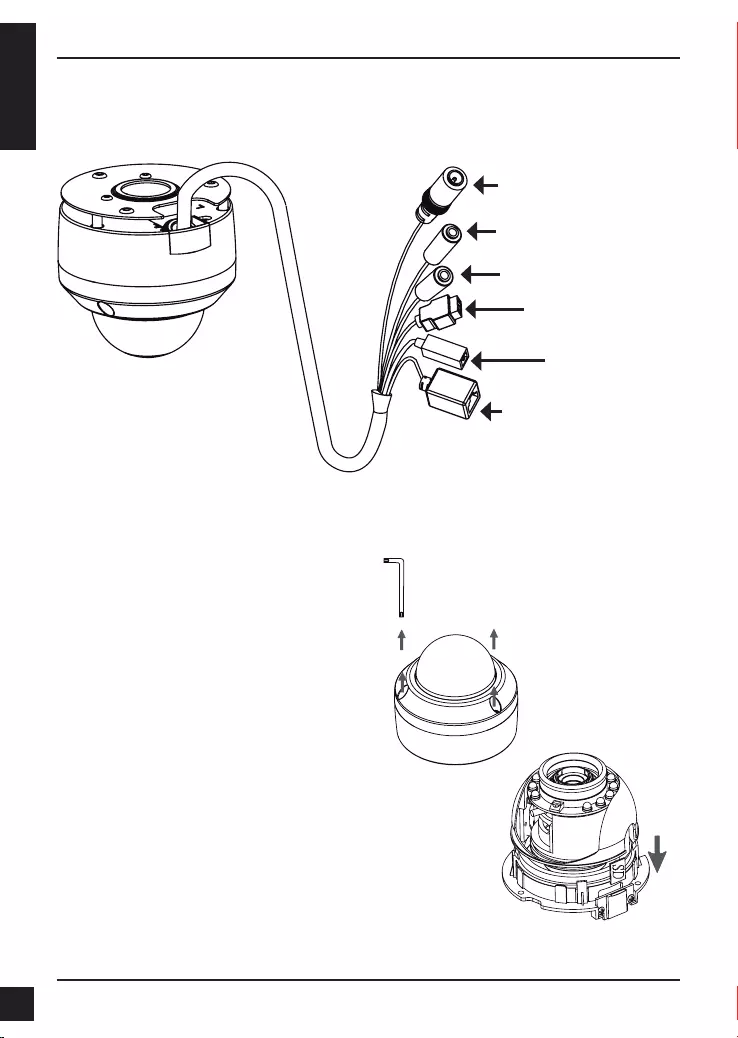
D-Link DCS-6315 Quick Install Guide
2
ENGLISH
2. Hardware Overview
3. Micro SD Card Installation
Power Connector
Connects to 12 V DC power
Ethernet Jack
RJ-45 connector for Ethernet
whichcan also be used to power
the camera using Power over
Ethernet (PoE)
Reset Button
Resets camera to factory
default settings
Audio In
Connects to a microphone
DI/DO Wiring, 12V DC output
I/O connectors for external
devices
Audio Out
Connects to speakers
Install the microSD Card
Push the microSD card into the camera with the gold
contacts oriented towards the base of the camera. To eject
the microSD card, push it into the slot.
Disassemble the Camera
Open the camera enclosure by loosening
the three screws. Lift the dome off the base
of the camera.
Note: This camera currently supports SDXC cards up to 64GB and in FAT32 format only.
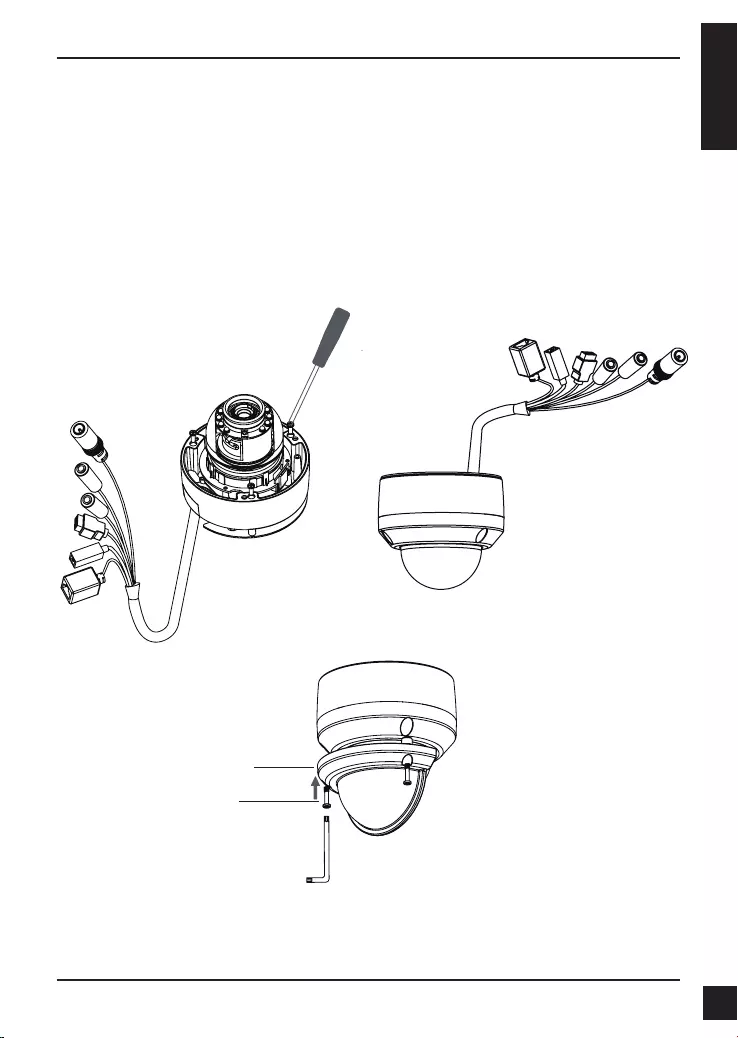
D-Link DCS-6315 Quick Install Guide 3
ENGLISH
4. Standard Mounting Instructions
Mounting Installation
Please see the User Manual for detailed instructions regarding installation and mounting
of the camera using a mounting bracket.
Style 1 - Concealed Cable Installation
Height: 25.6 mm (1.0 inches)
Diameter: 122 mm (4.8 inches)
Weight: 135 g (0.3 lbs)
Figure 2.2Figure 2.1
Weather Shield
Weather shield
screw
Note: When the weather shield is attached, the camera video may show reections when the
IR LEDs are on and the camera is at a high angle. If you experience this, it is recommended
that you lower the angle of the camera or turn off the IR LEDs.
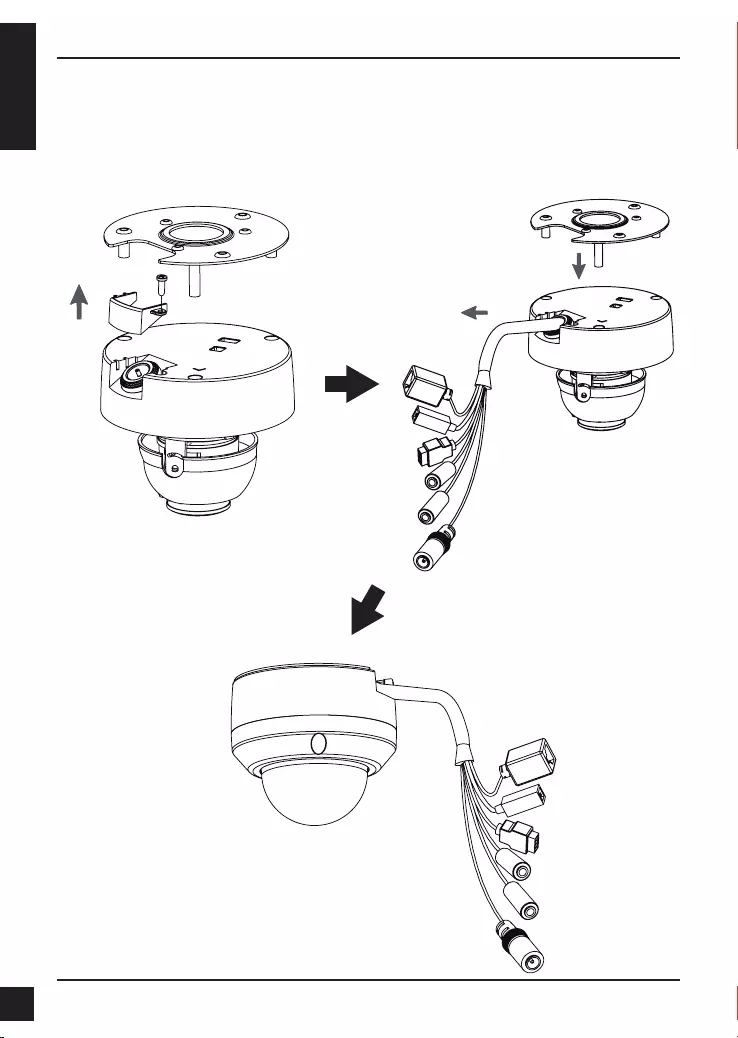
D-Link DCS-6315 Quick Install Guide
4
ENGLISH
Style 2 - Exposed Cable Installation
Height: 25.6 mm (1.0 inches)
Diameter: 122 mm (4.8 inches)
Weight: 135 g (0.3 lbs)
Figure 2.3 Figure 2.4
Figure 2.5
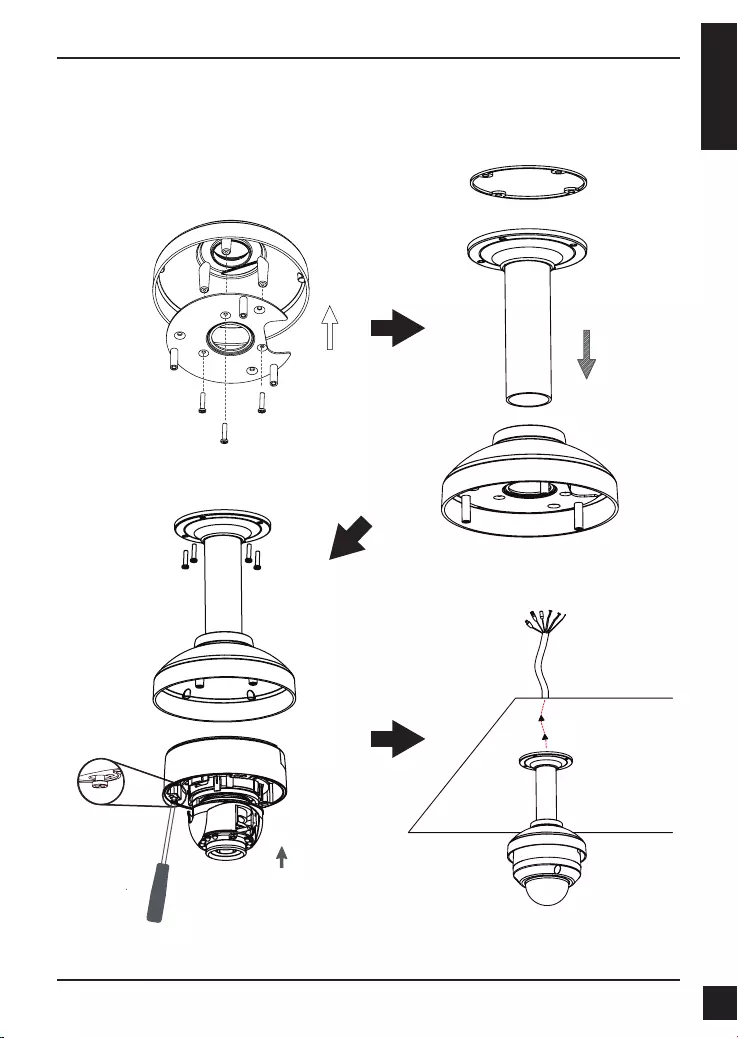
D-Link DCS-6315 Quick Install Guide 5
ENGLISH
Pendant Mount (DCS-34-2)
Height: 201 mm (7.9 inches)
Diameter: 150 mm (5.9 inches)
Weight: 665 g (1.45 lbs)
Figure 3.4
Pendant
Bracket
Bracket
Cap
Rubber
Seal
Figure 3.2
Figure 3.3
Figure 3.1
Bracket
Cap
Mounting
Plate
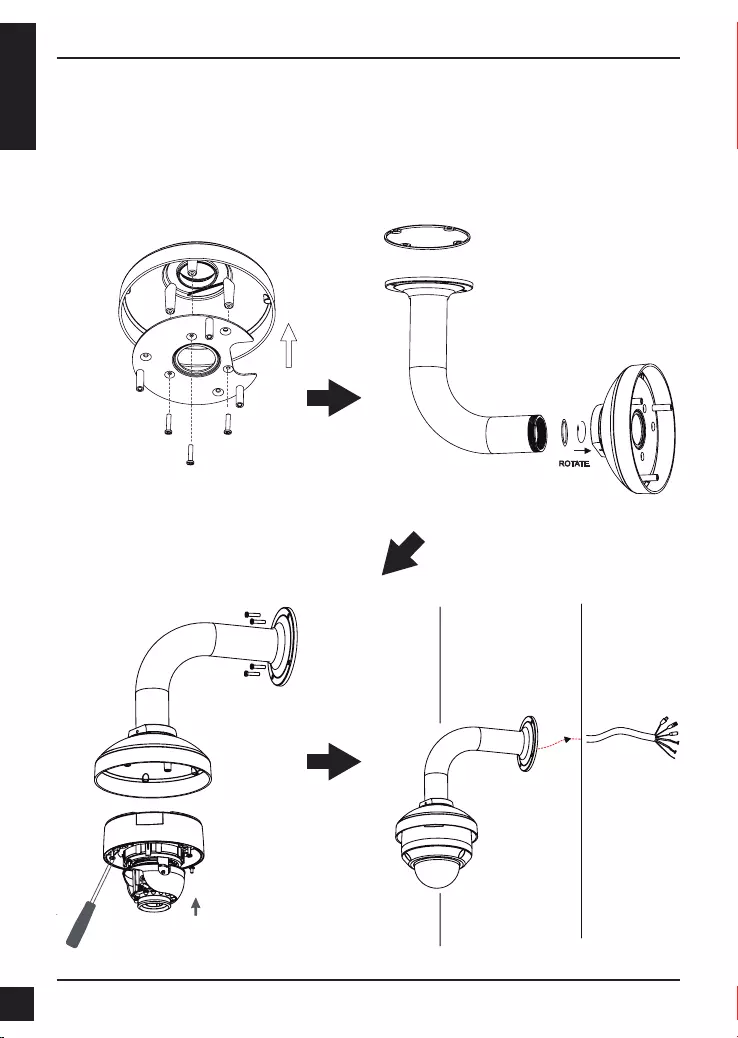
D-Link DCS-6315 Quick Install Guide
6
ENGLISH
Bent Mount (DCS-34-3)
Height: 253 mm (9.96 inches)
Diameter: 150 mm (5.9 inches)
Weight: 770 g (1.7 lbs)
Bracket Cap
Bent
Bracket
Figure 4.2
Figure 4.4Figure 4.3
Figure 4.1
Bracket
Cap
Mounting
Plate
Dome
Camera
Bent
Bracket
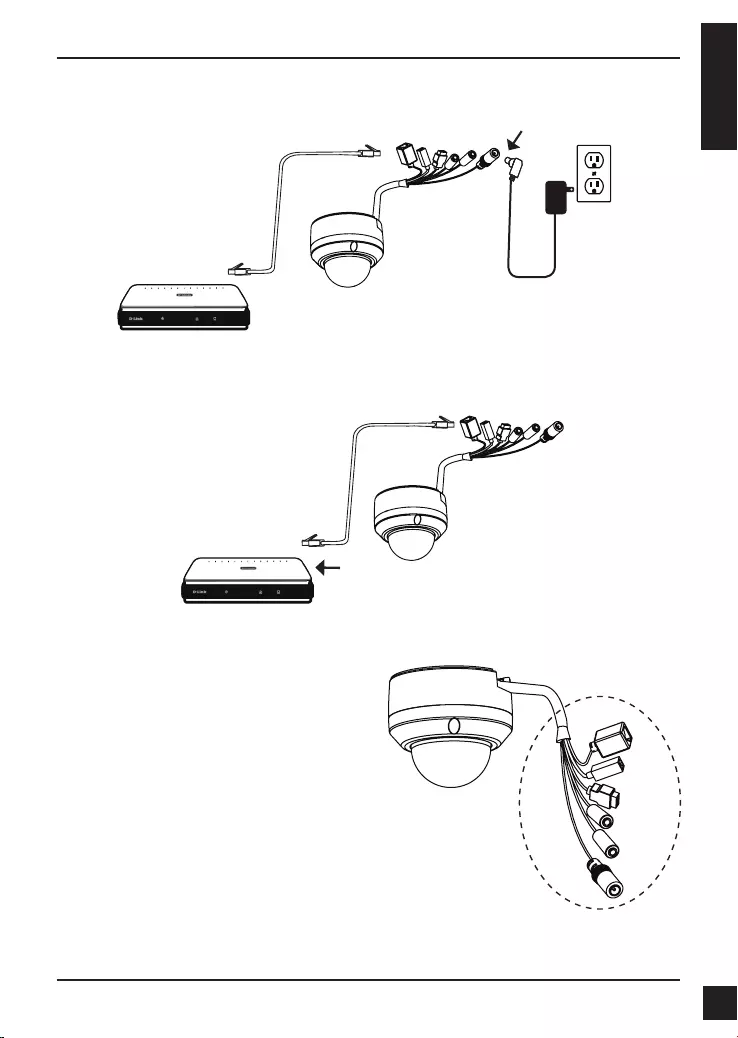
D-Link DCS-6315 Quick Install Guide 7
ENGLISH
Note: To prevent the camera’s wire
connectors from being damaged by water
or other elements:
1. When connecting the camera, the
unsheathed part of the wire connectors
must either be sealed or enclosed in a
junction box.
2. The unsheathed part of the wire
connectors should be positioned at a
downward-facing angle when they extend
out of the rear of the camera, not upward.
The unsheathed part of the wire
connectors must either be sealed or
enclosed in a junction box.
Connection with a PoE Switch
If you are using a PoE switch, connect the IP camera to the switch via an Ethernet
cable, which will provide transmission of both power and data over a single cable.
General Connection Using 12 V DC Power Adapter
1. Connect the network camera to a switch via an Ethernet cable.
2. Connect the supplied power cable from the camera to a power outlet.
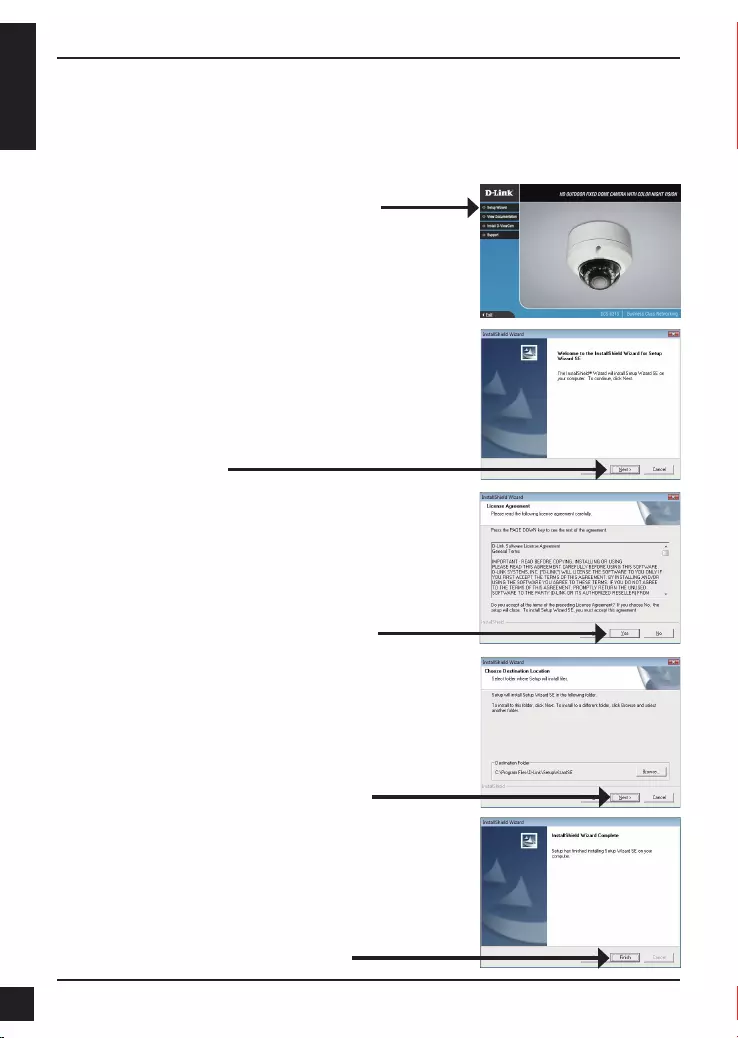
D-Link DCS-6315 Quick Install Guide
8
ENGLISH
5. Conguration with Wizard
Click Setup Wizard to begin the installation.
Insert the DCS-6315 CD into your computer's CD-ROM drive to begin the installation. If
the Autorun function on your computer is disabled, or if the D-Link Launcher fails to start
automatically, click Start > Run. Type D:\autorun.exe, where D: represents the drive
letter of your CD-ROM drive.
After clicking Setup Wizard, the following window will open.
Click Next to continue.
Click Yes to accept the License Agreement.
Click Finish to complete the installation.
To start the installation process, click Next.
Note: The installation may take several minutes to
nish.
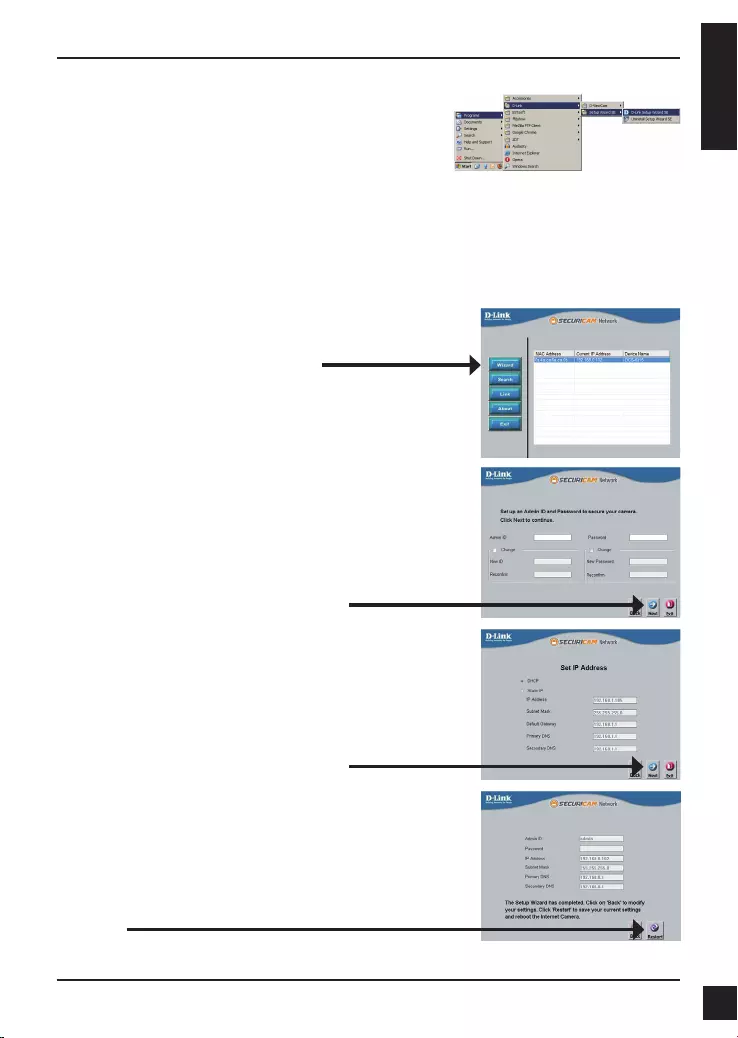
D-Link DCS-6315 Quick Install Guide 9
ENGLISH
Click on the D-Link Setup Wizard SE icon that was
created in your Windows Start menu.
Start > D-Link > Setup Wizard SE
Take a moment to conrm your settings and click
Restart.
Enter the Admin ID and password. When logging in for
the rst time, the default Admin ID is admin with the
password left blank.
Click Next, to proceed to the next page.
The Setup Wizard will appear and display the MAC
address and IP address of your camera(s). If you have
a DHCP server on your network, a valid IP Address
will be displayed. If your network does not use a
DHCP server, the network camera's default static IP
192.168.0.20 will be displayed.
Click the Wizard button to continue.
Select DHCP if your camera obtains an IP address
automatically when it boots up. Select Static IP if the
camera will use the same IP address each time it is
started.
Click Next to proceed to the next page.
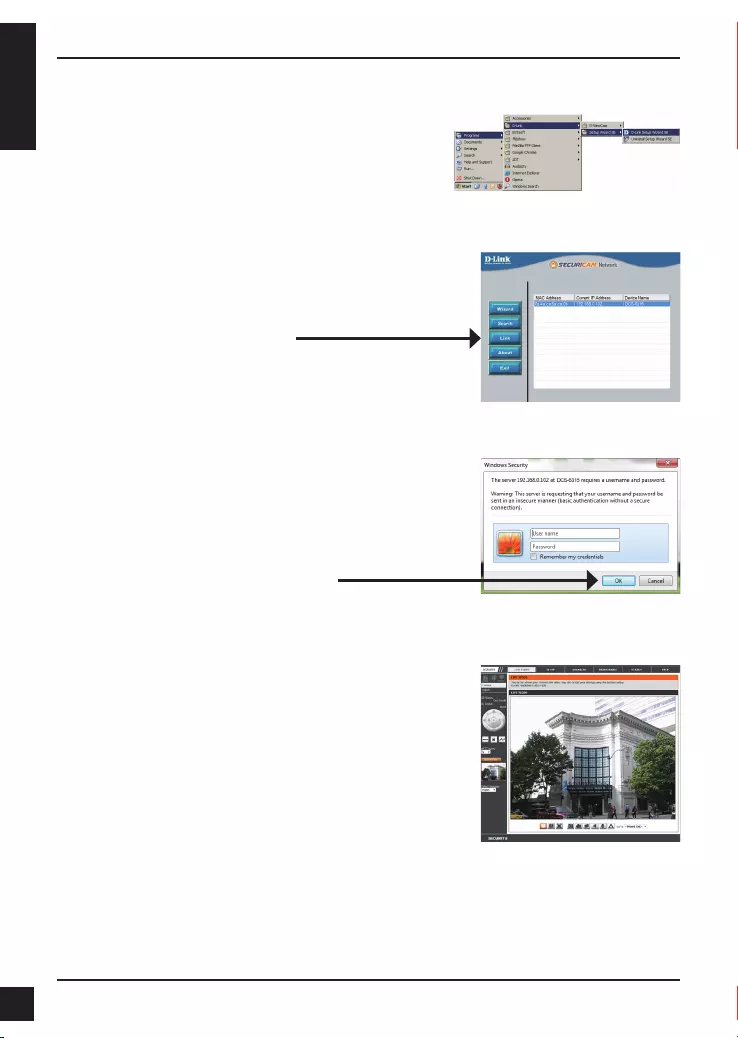
D-Link DCS-6315 Quick Install Guide
10
ENGLISH
Click on the D-Link Setup Wizard SE icon that was
created in your Windows Start menu.
Start > D-Link > Setup Wizard SE
Viewing Camera via Web Browser
This section shows your camera’s live video. You
can select your video prole and view or operate
the camera. For additional information about web
conguration, please refer to the user manual included
on the CD-ROM or the D-Link website.
Select the camera and click the button labeled "Link"
to access the web conguration.
The Setup Wizard will automatically open your web
browser to the IP address of the camera.
Enter admin as the default username and leave the
password blank. Click OK to continue.
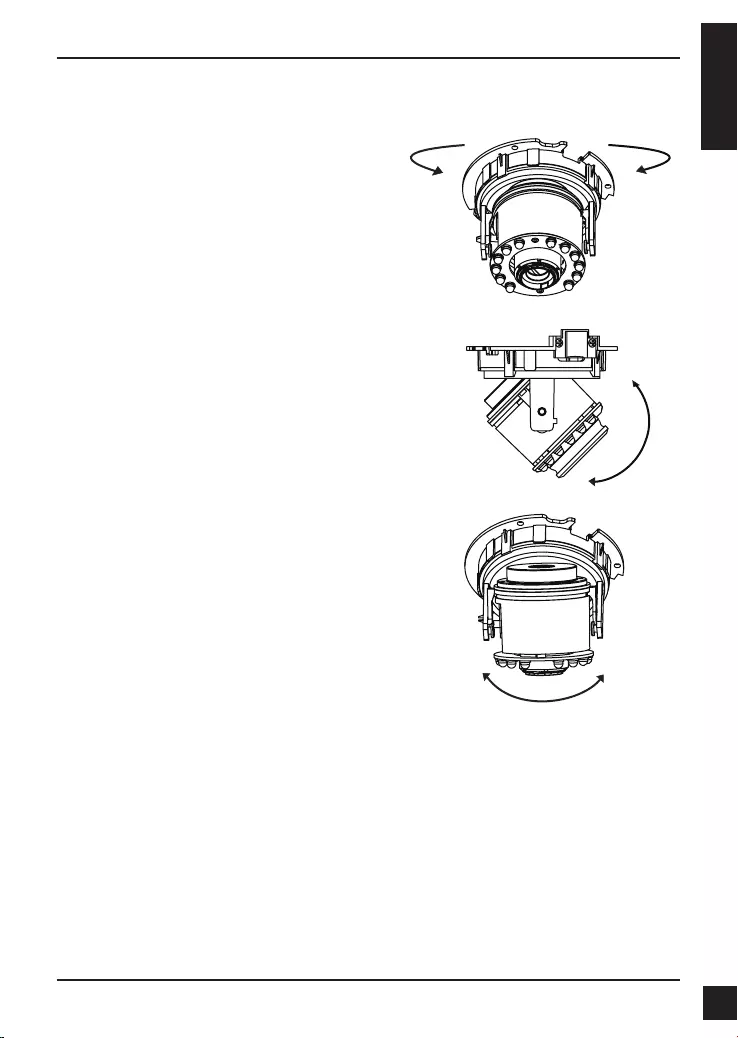
D-Link DCS-6315 Quick Install Guide 11
ENGLISH
Adjus the Viewing Angle of the 3-axis
Mechanism
Turn the lens module left and right until the
desired position is achieved.
Loosen the tilt screws on both sides of the
camera, and turn the lens module up and down
until the desired position is achieved; tighten
the tilt screws once completed.
Turn the lens to adjust the IP camera’s image
until the desired orientation is achieved.
6. Adjusting the lens 3-axis angel
Additional Information
Additional help is available through our ofces listed at the back of the User’s Guide or
online. To know more about D-Link products or marketing information, please visit the
website http://www.dlink.com.
Warranty Information
Please visit http://warranty.dlink.com/ for warranty information for your region.
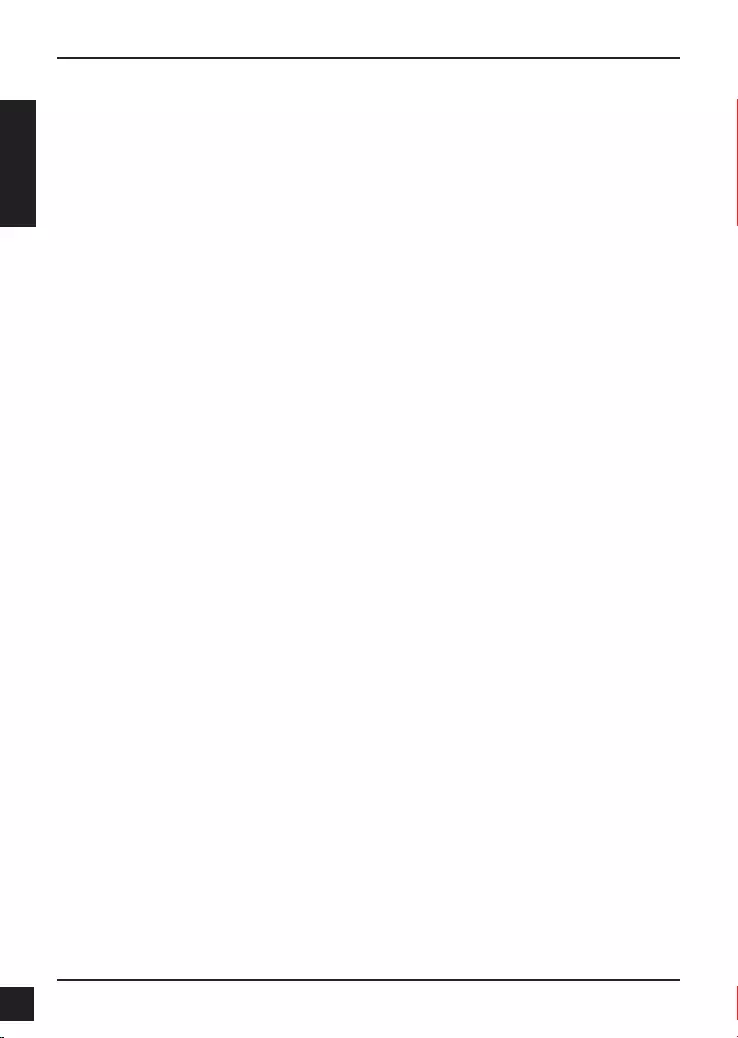
12 D-Link DCS-6315 Quick Install Guide
DEUTSCH
DCS-6315 Installationsanleitung
Diese Installationsanleitung bietet Ihnen grundlegende Anleitungen zur Installation
der DCS-6315 Netzwerkkamera in Ihrem Netzwerk. Zusätzliche Informationen zur
Verwendung der Kamera nden Sie im Benutzerhandbuch, das Ihnen auf der CD, die
diesem Paket beiliegt, oder über die D-Link Support-Website zur Verfügung steht.
Installationsschritte
1. Prüfen Sie den Packungsinhalt, ob er mit den auf der Liste unten aufgeführten
Artikeln übereinstimmt.
2. Hardware-Überblick
3. Installation der Micro SD-Karte
4. Hardware-Installation
5. Konguration mithilfe des Assistenten
6. 3-Achsenwinkel des Objektivs einstellen
1. Packungsinhalt
DCS-6315 Netzwerkkamera
CD-ROM mit Software und Handbuch
Installationsanleitung
Netzteil (Stromadapter)
Sicherheitsschraubendreher
CAT-5 Ethernet-Kabel
Schrauben und Wandsteckdose
Witterungsschutz
4-Pin Klemmleiste
Sollte einer der oben aufgeführten Artikel fehlen, wenden Sie sich bitte an Ihren
Fachhändler.
Sicherheitshinweis:
Installation und Wartungsarbeiten sollten nur von zertizierten Technikern
vorgenommen werden, zu jeder Zeit allen örtlich geltenden Richtlinien und
Anforderungen entsprechen sowie verhindern, dass Ihr Garantieanspruch erlischt.
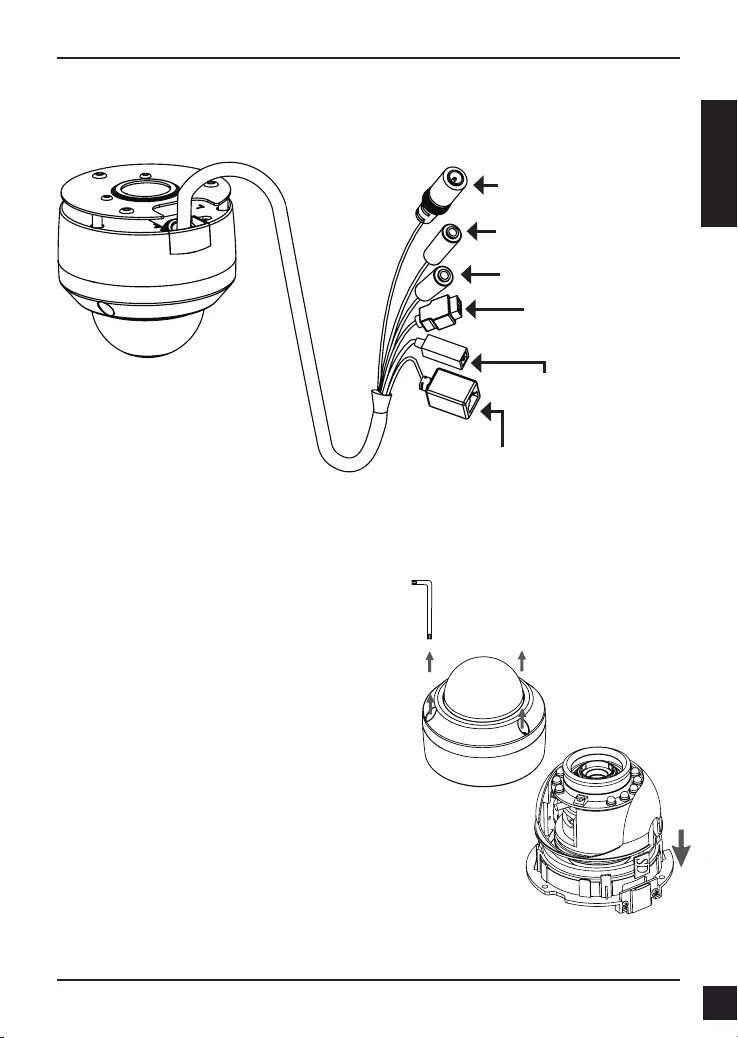
13
D-Link DCS-6315 Quick Install Guide
DEUTSCH
2. Hardware-Überblick
Installation der Micro SD-Karte
Stecken Sie die Micro SD-Karte in die
Kamera. Achten Sie darauf, dass die
goldfarbenen Kontakte auf den Kamerafuß
zeigen. Um die Micro SD-Karte zu entnehmen,
drücken Sie sie leicht in den Steckplatz und
nehmen Sie sie dann heraus.
3. Installation der MicroSD-Karte
Vorbereitung derDemontage der Kamera
Öffnen Sie das Kameragehäuse, indem Sie die
3 Schrauben lösen. Nehmen Sie den Dom vom
Sockel der Kamera.
Stromanschluss
Für den Anschluss an 12 V
Gleichstrom
Ethernet-Anschlussbuchse
RJ-45-Anschluss für Ethernet, der
auch für die Stromzufuhr (PoE)
der Kamera verwendet werden
kann
Rücksetzen
Um die Kameraeinstellungen
zurückzusetzen, halten
Sie die Rücksetztaste 10
Sekunden lang gedrückt.
Audio-Eingang
Für den Anschluss eines Mikrofons
DE/DA-Verkabelung, 12V
Gleichstromausgang
E/A-Anschlüsse für externe Geräte
Audio-Ausgang
Anschluss für Lautsprecher
Hinweis: Diese Kamera unterstützt zum gegebenen Zeitpunkt SDXC-Karten bis zu 64
GB und ausschließlich im FAT32 Format.
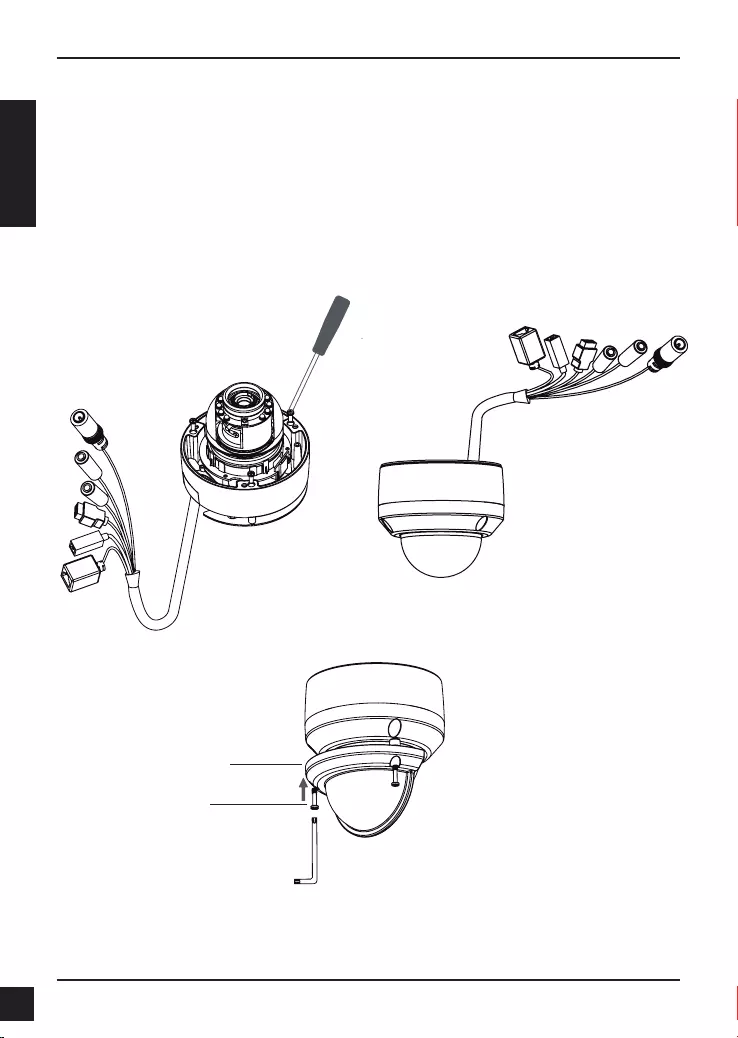
14 D-Link DCS-6315 Quick Install Guide
DEUTSCH
4. Standardmontageanleitungen
Montage und Installation
Genaue Anleitungen zur Installation und Montage der Kamera mithilfe eines
Befestigungsbügels nden Sie im Benutzerhandbuch.
Methode 1 – Verdeckte Kabelinstallation
Höhe: 25.6 mm
Durchmesser: 122 mm
Gewicht: 135g
Abbildung 2.2Abbildung 2.1
Wetterschutz
Wetterschutz
Schraube
Hinweis: Bei angebrachter Witterungsschutzvorrichtung ist es möglich, dass
die Videoaufnahmen der Kamera bei eingeschalteten IR LEDs und hohem
Kamerawinkel Reexionseffekte aufweisen. In einem solchen Fall wird empfohlen, den
Aufnahmewinkel der Kamera zu verringern oder die IR LEDs auszuschalten.
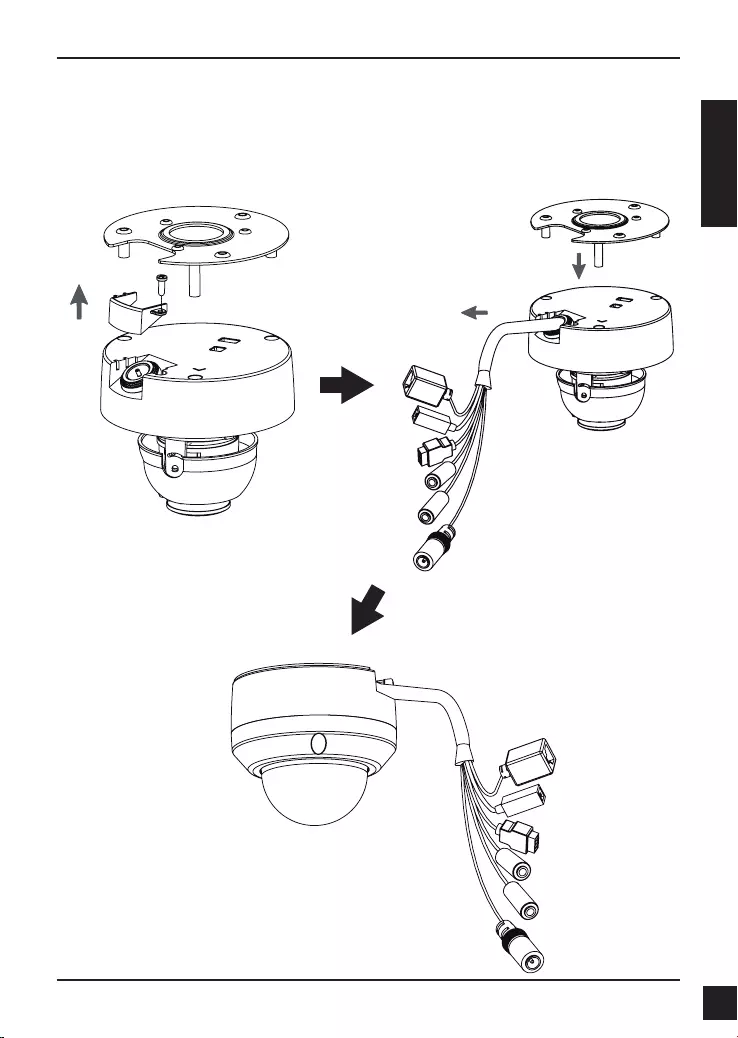
15
D-Link DCS-6315 Quick Install Guide
DEUTSCH
Methode 2 – Exponierte Kabelinstallation
Höhe: 25.6 mm
Durchmesser: 122 mm
Gewicht: 135 g
Abbildung 2.3 Abbildung 2.4
Abbildung 2.5
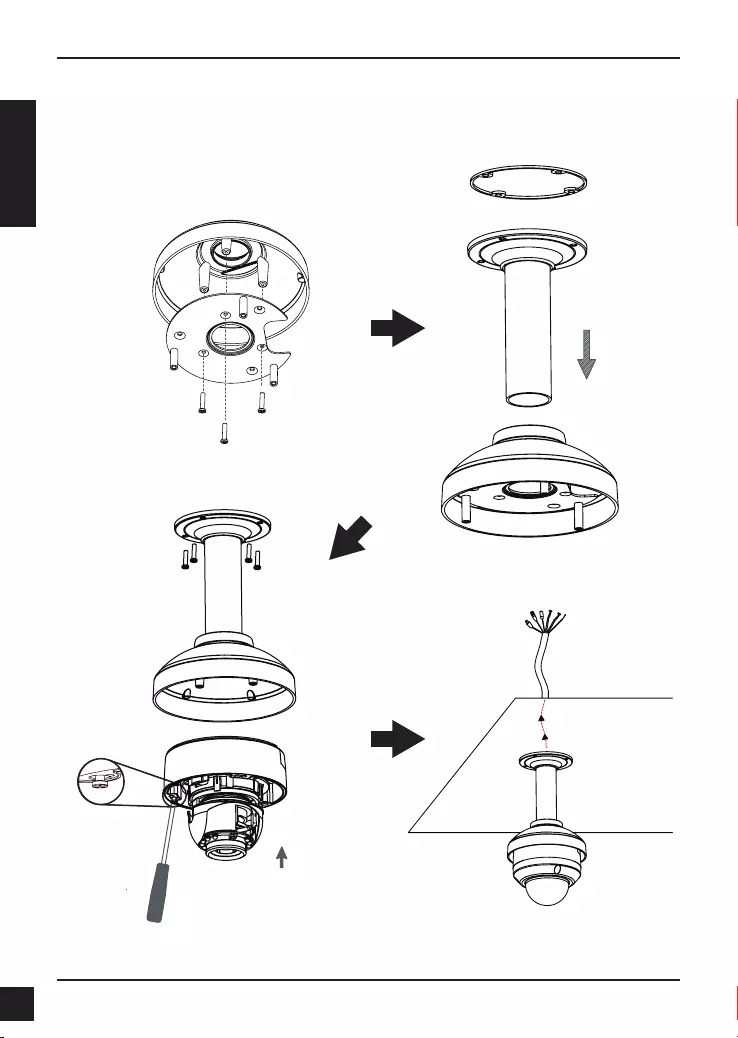
16 D-Link DCS-6315 Quick Install Guide
DEUTSCH
Montage für hängende Kamera (DCS-34-2)
Höhe: 201 mm
Durchmesser: 150 mm
Gewicht: 665 g
Abbildung 3.4
Deckenhalterung
Bügelkappe
Gummidichtungsring
Abbildung 3.2
Abbildung 3.3
Abbildung 3.1
Bügelkappe
Montageplatte
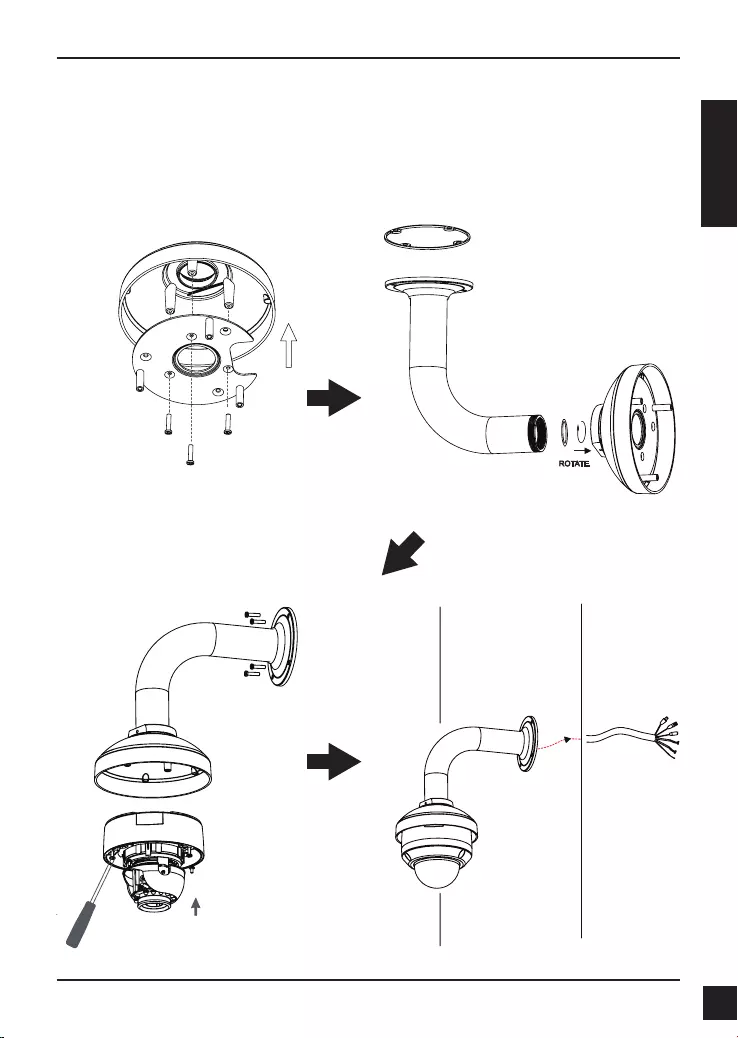
17
D-Link DCS-6315 Quick Install Guide
DEUTSCH
Montage für gebogene Kamerabügelhalterung (DCS-34-3)
Höhe: 253 mm
Durchmesser: 150 mm
Gewicht: 770 g
Bügelkappe
Gebogene
Bügelhalterung
Abbildung 4.2
Abbildung 4.3
Bügelkappe
Montageplatte
Dome-Kamera
Gebogene
Bügelhalterung
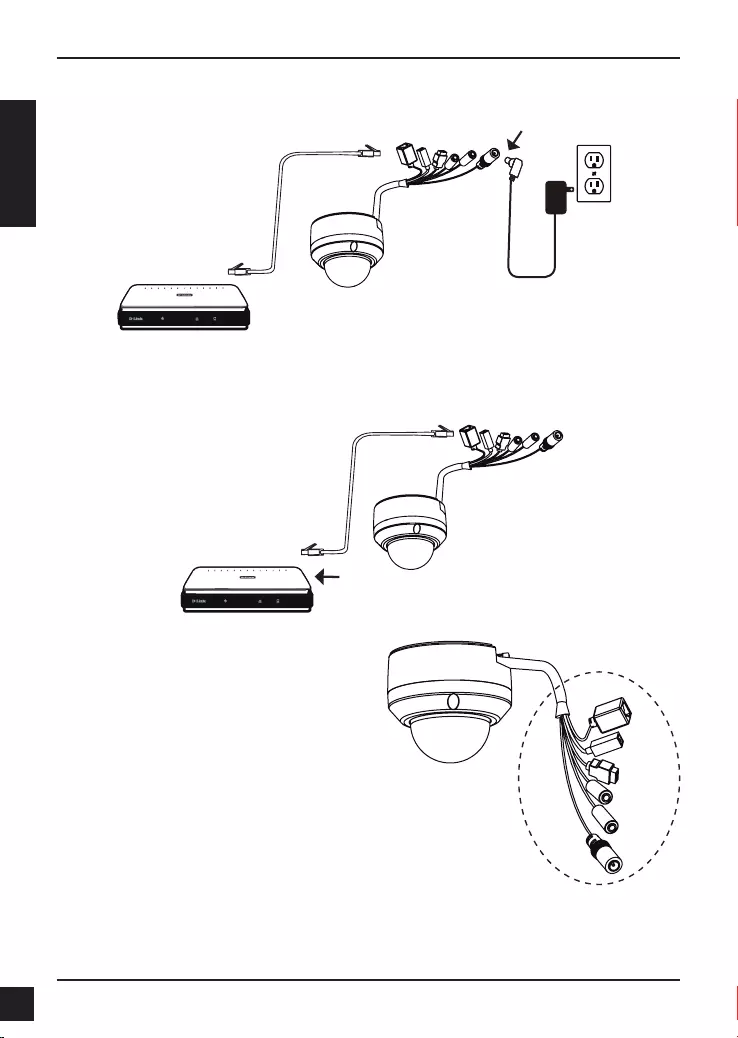
18 D-Link DCS-6315 Quick Install Guide
DEUTSCH
Anschluss an einen PoE-Hub
Wenn Sie einen PoE-Hub verwenden, schließen Sie die IP-Kamera mit dem
Ethernetkabel an den Hub an, so dass Strom und Daten über ein einziges Kabel
übertragen werden.
Allgemeiner Anschluss mit 12 V Gleichstrom-Netzteil/Stromadapter
1. Schließen Sie die Netzwerkkamera mit dem Ethernetkabel an einen Hub an.
2. Schließen Sie die Kamera mit dem mitgelieferten Stromkabel an eine Steckdose an.
Hinweis: Gehen Sie wie folgt vor, um zu
verhindern, dass die Kabelverbindungen
(Lüsterklemmen) der Kamera durch Wasser
oder andere Elemente beschädigt werden:
1. Beim Anschließen der Kamera
muss der nicht ummantelte Teil der
Kabelverbindungen entweder abgedichtet
oder in einem Klemmenkasten geschützt
eingeschlossen werden.
2. Der nicht ummantelte Teil der
Kabelverbindungen (Lüsterklemmen)
sollte in einem Abwärtswinkel positioniert
werden, wenn sie aus der Rückseite
der Kamera ragen, nicht in einem
Aufwärtswinkel.
Der nicht ummantelte Teil der
Kabelverdichtungen muss entweder
abgedichtet oder in einem Klemmenkasten
geschützt eingeschlossen werden.
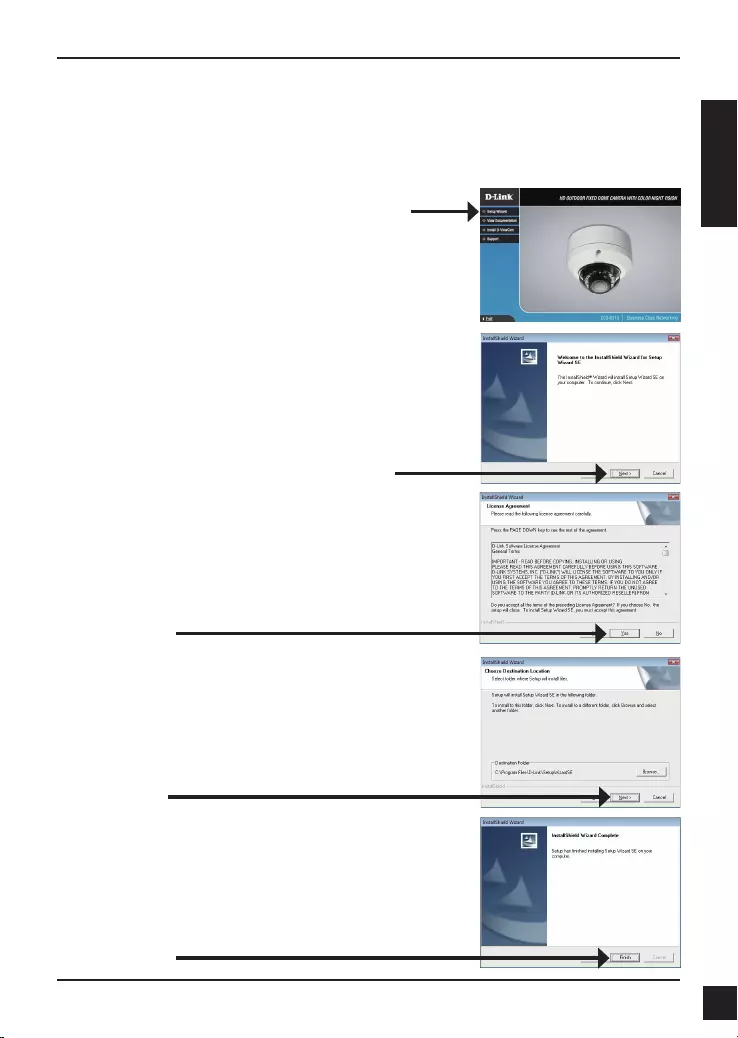
19
D-Link DCS-6315 Quick Install Guide
DEUTSCH
5. Konguration mithilfe des Assistenten
Klicken Sie auf Setup Wizard (Setup-Assistent),
um die Installation zu beginnen.
Legen Sie die DCS-6315 CD in das CD-ROM-Laufwerk Ihres Computers, um die Installation
zu beginnen. Sollte die CD auf Ihrem Computer nicht automatisch ausgeführt werden oder
der D-Link Launcher startet nicht automatisch, klicken Sie auf Start > Ausführen. Geben Sie
D:\autorun.exe ein, wobei D: für den Laufwerkbuchstaben Ihres CD-ROM-Laufwerks steht.
Nachdem Sie auf 'Setup Wizard' (Setup-Assistent)
geklickt haben, wird das folgende Fenster geöffnet.
Klicken Sie auf Next(Weiter), um fortzufahren.
Klicken Sie auf Yes (Ja), um die Lizenzvereinbarung
zu akzeptieren.
Klicken Sie auf Finish (Fertig stellen), um die Installation
abzuschließen.
Um den Installationsprozess zu starten, klicken Sie auf
Next (Weiter).
Hinweis: Der Installationsvorgang kann mehrere
Minuten dauern.
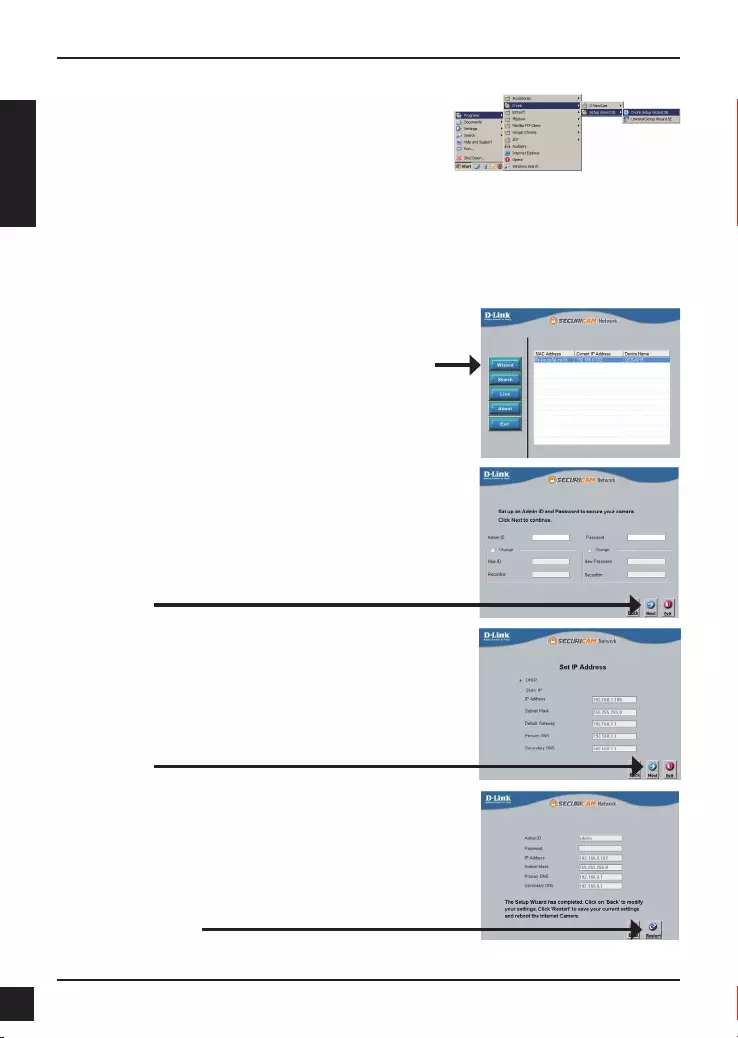
20 D-Link DCS-6315 Quick Install Guide
DEUTSCH
Klicken Sie auf das Symbol für den D-Link SE Setup-
Assistenten, der in Ihrem Windows-Startmenü erstellt
wurde.
Start > D-Link > Setup Wizard SE
Prüfen Sie Ihre Einstellungen und klicken Sie dann auf
Restart (Neustart).
Wählen Sie DHCP, wenn Ihrer Kamera bei Systemstart
automatisch eine IP-Adresse zugewiesen wird. Wählen
Sie statische IP, wenn die Kamera bei jedem Neustart
die gleiche IP-Adresse verwendet.
Klicken Sie auf Next (Weiter), um die nächste Seite
anzuzeigen.
Geben Sie die Administratorkennung und das Kennwort
ein. Bei Erstanmeldung ist die standardmäßige
Administratorkennung admin. Das Feld <password>
(Kennwort) bleibt leer.
Klicken Sie auf Next (Weiter), um die nächste Seite
anzuzeigen.
Der Setup-Assistent wird aufgerufen und zeigt die
MAC- und IP-Adresse Ihrer Kamera(s) an. Wenn in
Ihrem Netzwerk ein DHCP-Server vorhanden ist, wird
eine gültige IP-Adresse angezeigt. Weist Ihr Netzwerk
keinen DHCP-Server auf, wird die standardmäßige
statische IP-Adresse 192.168.0.20 der Netzwerkkamera
angezeigt.
Klicken Sie auf Wizard (Assistent), um fortzufahren.
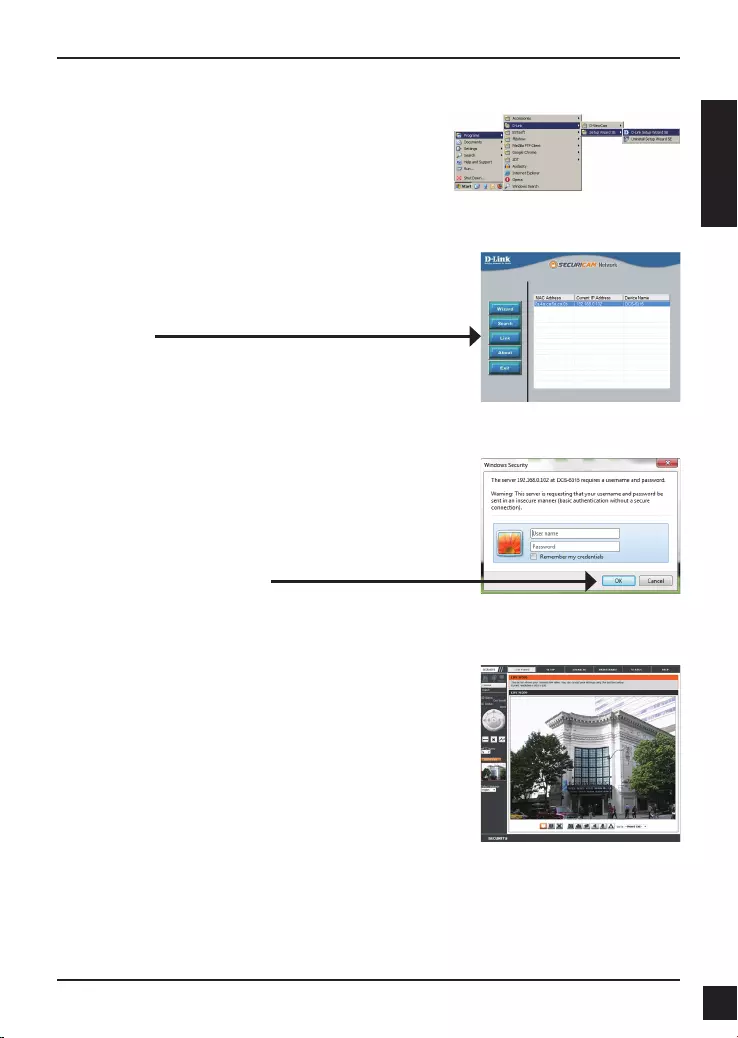
21
D-Link DCS-6315 Quick Install Guide
DEUTSCH
Klicken Sie auf das Symbol für den D-Link SE Setup-
Assistenten, der in Ihrem Windows-Startmenü erstellt
wurde.
Start > D-Link > Setup Wizard SE
Anzeige der Kamera über einen Webbrowser
In diesem Abschnitt werden Live Videoaufnahmen Ihrer
Kamera angezeigt. Sie können Ihr Videoprol auswählen
und die Kamera anzeigen und bedienen. Weitere
Informationen zur Web-Konguration nden Sie in dem
auf der CD-ROM enthaltenen Benutzerhandbuch oder
auf der D-Link-Website.
Wählen Sie die Kamera aus und klicken Sie auf die
Schaltäche Link, um auf die Web-Konguration
zuzugreifen.
Der Setup-Assistent öffnet automatisch Ihren
Webbrowser mit der IP-Adresse der Kamera.
Geben Sie als Standard-Benutzernamen admin ein und
lassen Sie das Feld 'Password' (Kennwort) leer. Klicken
Sie auf OK, um fortzufahren.
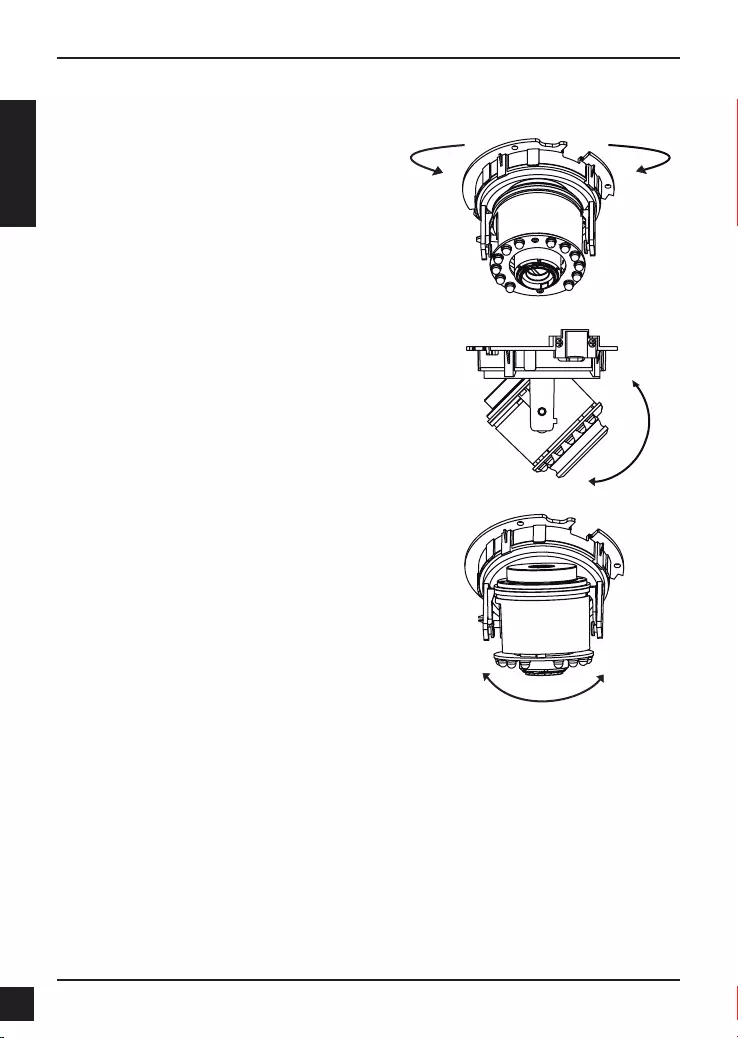
22 D-Link DCS-6315 Quick Install Guide
DEUTSCH
Einstellen des Sichtwinkels des
3-Achsenmechanismus
Drehen Sie das Objektivmodul so weit nach
links bzw. rechts, bis die gewünschte Position
erreicht ist.
Lösen Sie die Neigefeststellschrauben auf
beiden Seiten der Kamera. Bewegen Sie das
Objektivmodul nach oben bzw. unten, bis die
gewünschte Position eingestellt ist. Ziehen Sie
dann die Neigefeststellschrauben fest an.
Drehen Sie das Objektiv zur Einstellung des
Bildes der IP-Kamera bis die gewünschte
Ausrichtung erreicht ist.
6. 3-Achsenwinkel-Objektiv einstellen
Weitere Informationen
Weitere Hilfe und Unterstützung steht Ihnen von unseren auf der Rückseite des
Benutzerhandbuchs aufgeführten Niederlassungen oder online zur Verfügung. Wenn Sie
an weiteren Einzelheiten zu den Produkten oder an Marketinginformationen von D-Link
interessiert sind, besuchen Sie bitte die Website http://www.dlink.com
Garantiebestimmungen
Landesspezische Informationen zu Gewährleistungen nden Sie unter
http://warranty.dlink.com/.
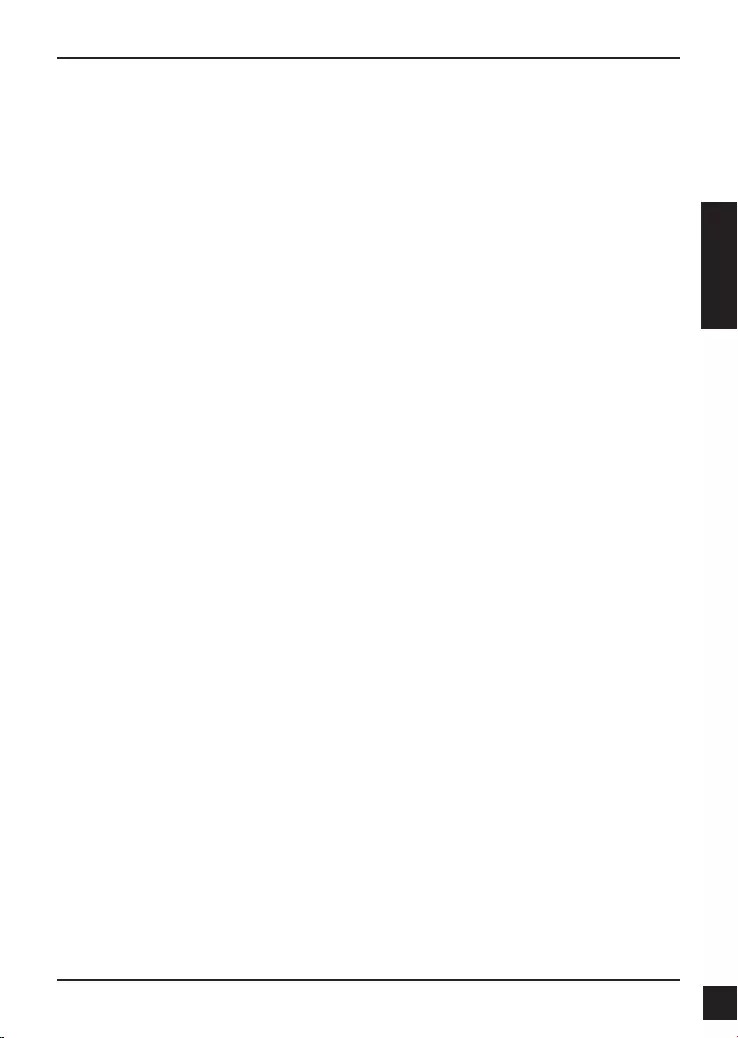
23
D-Link DCS-6315 Quick Install Guide
FRANÇAIS
Guide d'installation rapide - DCS-6315
Ce guide d'installation fournit des instructions élémentaires qui vous aideront à
installer la caméra réseau DCS-6315 sur votre réseau. Pour obtenir des informations
complémentaires sur l'utilisation de la caméra, consultez le Manuel d'utilisation,
disponible sur le CD joint à ce coffret, ou sur le site de support en ligne D-Link.
Procédure d'installation
1. Vériez le contenu de la boîte par rapport à la liste ci-dessous.
2. Description du matériel
3. Installation de la carte micro-SD
4. Installation du matériel
5. Conguration à l'aide de l'assistant
6. Réglage de l'angle de lentille à 3 axes
1. Contenu de la boîte
Caméra réseau DCS-6315
Manuel et logiciel sur CD-ROM
Guide d’installation rapide
Adaptateur secteur
Clé de sécurité
Câble Ethernet CAT -5
Vis et prise murale
Écran résistant aux intempéries
Terminal 4 broches
Contactez votre revendeur s'il manque l'un des éléments ci-dessus.
Remarque de sécurité :
L'installation et l'entretien doivent être réalisés par des techniciens qualiés an d'être
conformes à tous les codes locaux et d'éviter d'annuler votre garantie.
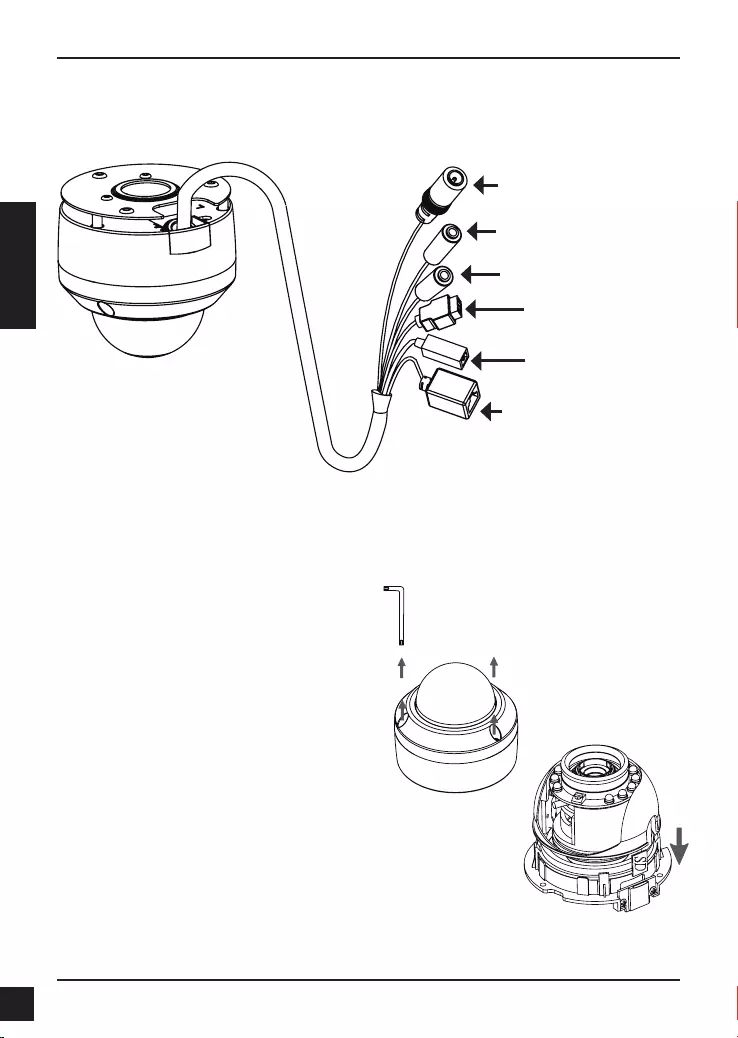
24 D-Link DCS-6315 Quick Install Guide
FRANÇAIS
2. Description du matériel
Installer la carte micro-SD
Insérez la carte micro-SD dans la caméra
avec les contacts dorés orientés vers la
base de la caméra. Pour éjecter la carte
micro-SD, appuyez dessus dans le port.
3. Installation de la carte micro-SD
Démontage de la caméra
Ouvrez le boîtier de la caméra en desserrant
les 3 vis. Retirez le dôme de la base de la
caméra.
Connecteur d’alimentation
Raccordement à une
alimentation CC de 12 V
Connecteur Ethernet
Connecteur RJ-45 pour Ethernet,
pouvant également servir à alimenter
la caméra utilisant la fonction PoE
(alimentation électrique par câble
Ethernet)
Réinitialiser
Appuyez sur ce bouton et
maintenez-le enfoncé pendant 10
secondes pour réinitialiser la caméra
Entrée audio
Raccordement à un microphone
Câblage DI/DO, sortie CC 12 V
Connecteurs E/S pour
périphériques externes
Sortie audio
Raccordement aux haut-parleurs
Remarque : Actuellement, cette caméra est uniquement compatible avec les cartes
SDXC de 64 Go max., au format FAT32.
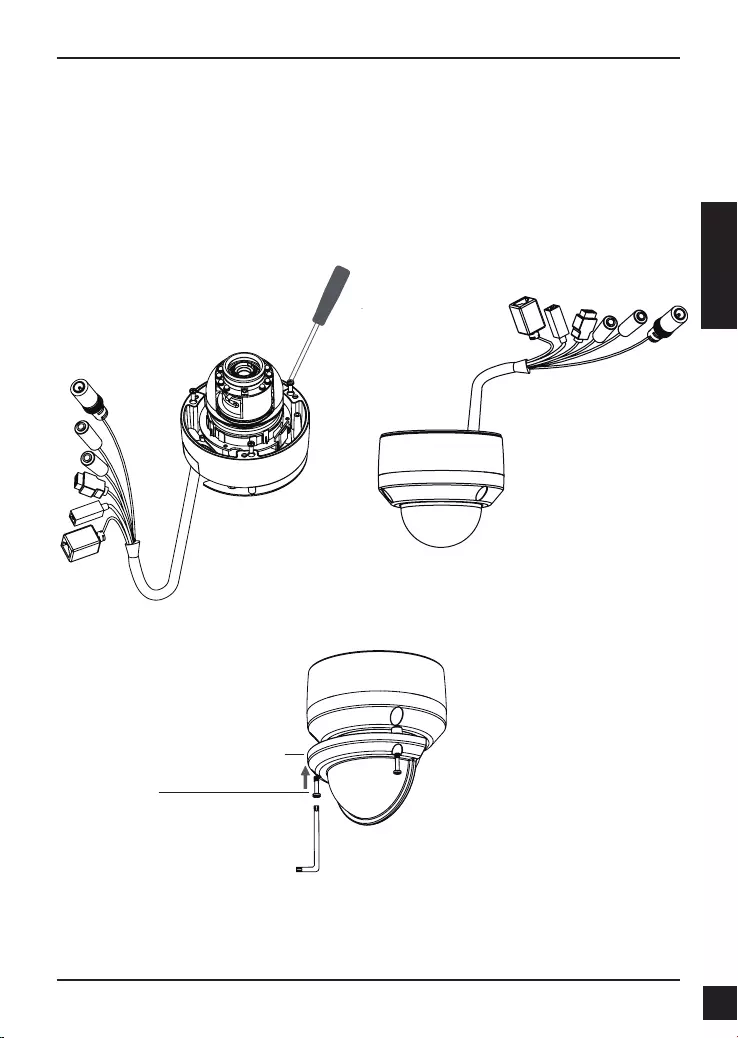
25
D-Link DCS-6315 Quick Install Guide
FRANÇAIS
4. Instructions de montage standard
Installation de montage
Veuillez consulter le manuel d'utilisation pour obtenir des instructions détaillées
concernant l'installation et l'assemblage de la caméra en utilisant un support de xation.
Style 1 : Installation dissimulée des câbles
Hauteur : 25.6 mm
Diamètre : 122 mm
Poids : 135 g
Illustration 2.2Illustration 2.1
Écran de protection contre les intempéries
Écran de protection
contre les intempéries
Vis
Remarque : Quand la protection étanche est installée, elle peut se rééchir sur la
vidéo prise par la caméra lorsque les LED IR sont allumées et que l'angle de vue est
important. Le cas échéant, il est recommandé de réduire l'angle de vue de la caméra ou
d'éteindre les LED IR.
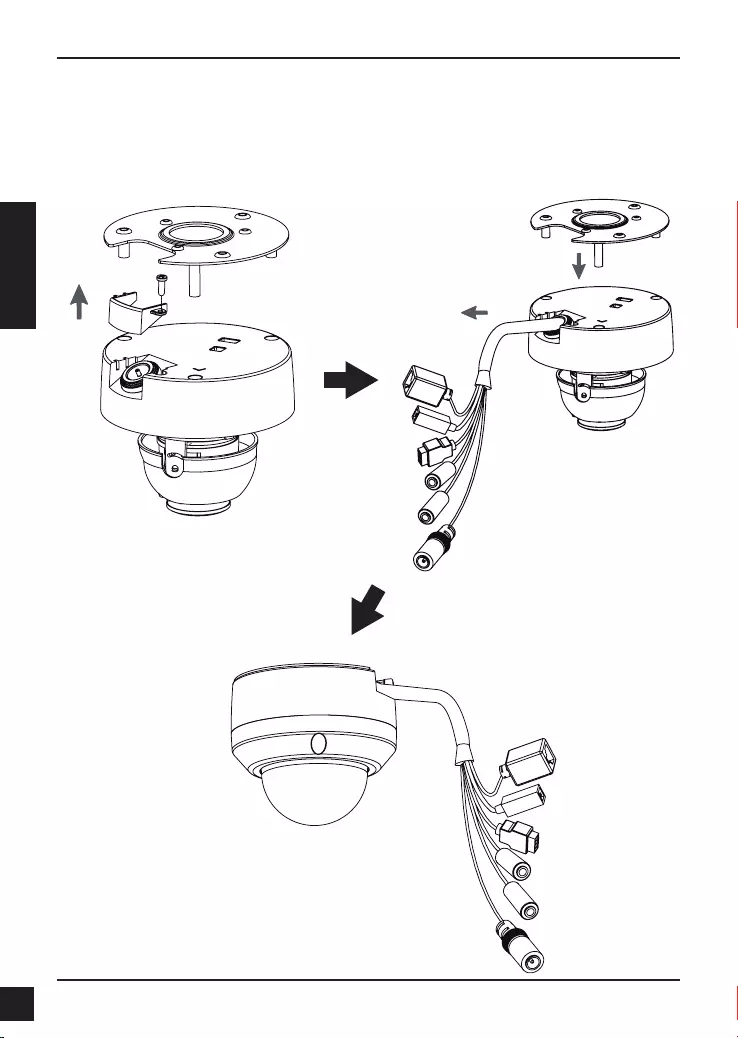
26 D-Link DCS-6315 Quick Install Guide
FRANÇAIS
Style 2 : Installation exposée des câbles
Hauteur : 25.6 mm
Diamètre : 122 mm
Poids : 135 g
Illustration 2.3 Illustration 2.4
Illustration 2.5
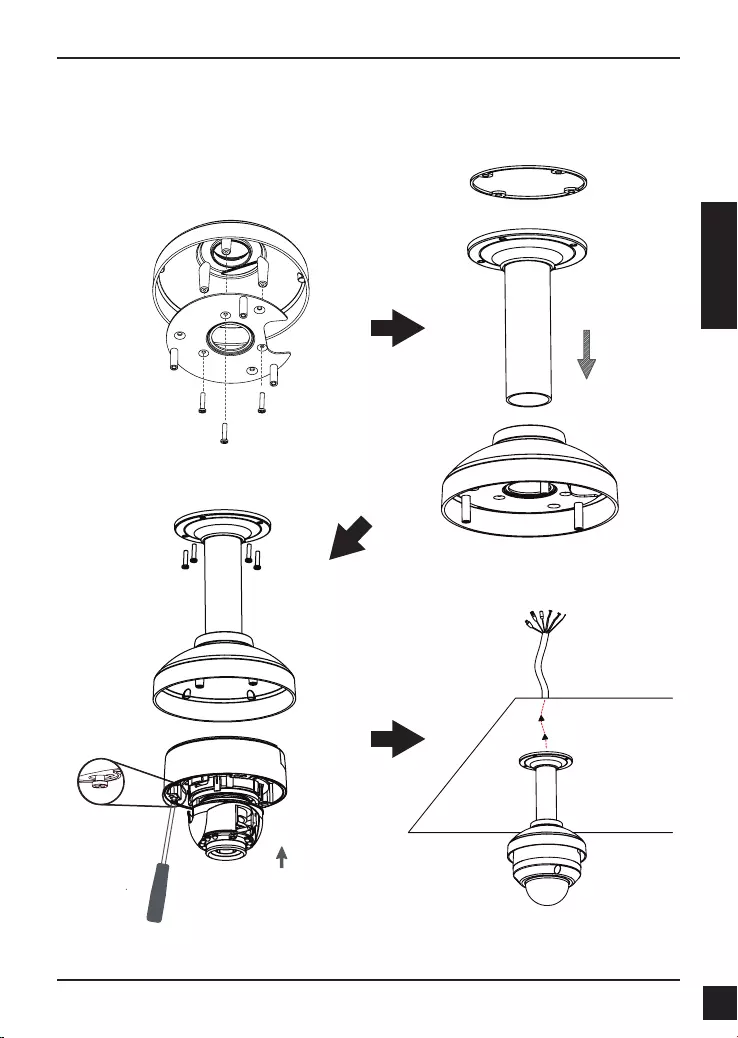
27
D-Link DCS-6315 Quick Install Guide
FRANÇAIS
Montage suspendu (DCS-34-2)
Hauteur : 201 mm
Diamètre : 150 mm
Poids : 665 g
Illustration 3.4
Support
suspendu
Cache de
support
Joint en caoutchouc
Illustration 3.2
Illustration 3.3
Illustration 3.1
Cache de
support
Plaque de
montage
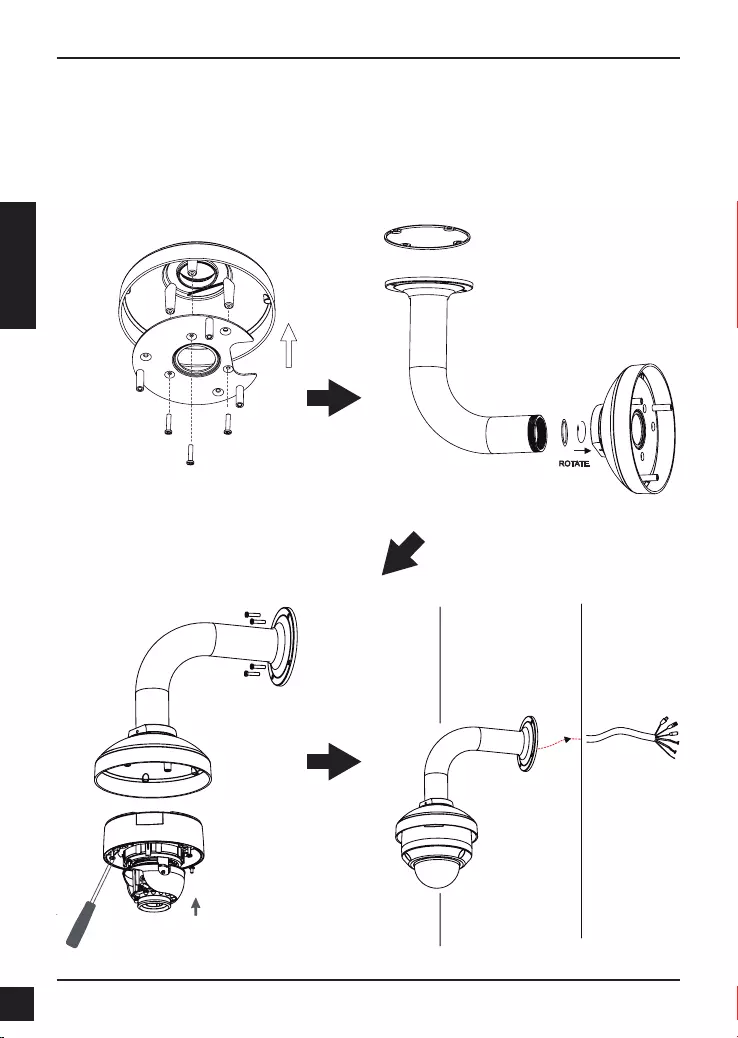
28 D-Link DCS-6315 Quick Install Guide
FRANÇAIS
Montage du coude (DCS-34-3)
Hauteur : 253 mm
Diamètre : 150 mm
Poids : 770 g
Cache de support
Support coudé
Illustration 4.2
Caméra à
dôme
Support
coudé
Illustration 4.3
Illustration 4.1
Cache de
support
Plaque de
montage
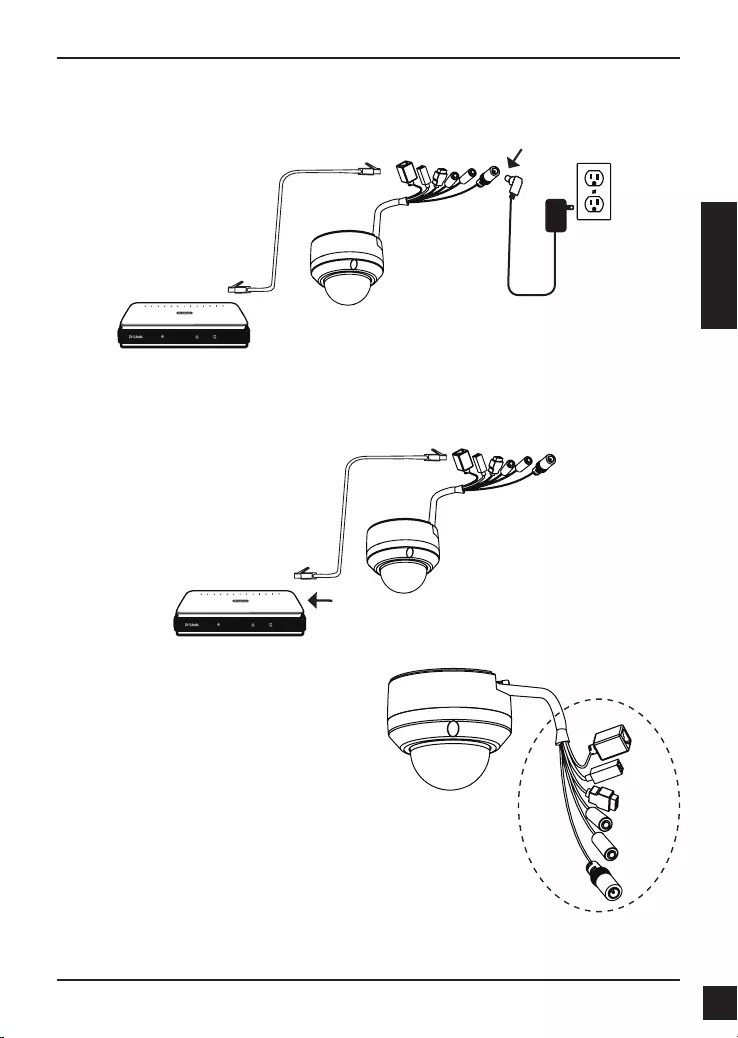
29
D-Link DCS-6315 Quick Install Guide
FRANÇAIS
Connexion avec un concentrateur Ethernet PoE
Si vous utilisez un concentrateur Ethernet PoE pour alimenter la caméra, connectez
celle-ci au concentrateur à l'aide du câble Ethernet fourni, qui sert à la fois de câble
pour l'alimentation et les données.
Connexion générale utilisant un adaptateur électrique (CC 12 V)
1. Connectez la caméra réseau à un concentrateur par l'intermédiaire du câble
Ethernet.
2. Branchez le câble d'alimentation fourni à la caméra et à une prise secteur.
Remarque: Pour éviter que les connecteurs
de la caméra ne soient endommagés par
l'eau ou d'autres éléments:
1. Lors de la connexion de la caméra, la
partie non gainée des connecteurs doit
être soit rendue étanche soit enfermée
dans un boîtier de raccordement.
2. La partie non gainée des connecteurs
doit être orientée vers le bas quand les
connecteurs sortent de l'arrière de la
caméra, pas vers le haut.
La partie non gainée des connecteurs doit
être soit rendue étanche soit enfermée
dans un boîtier de raccordement.
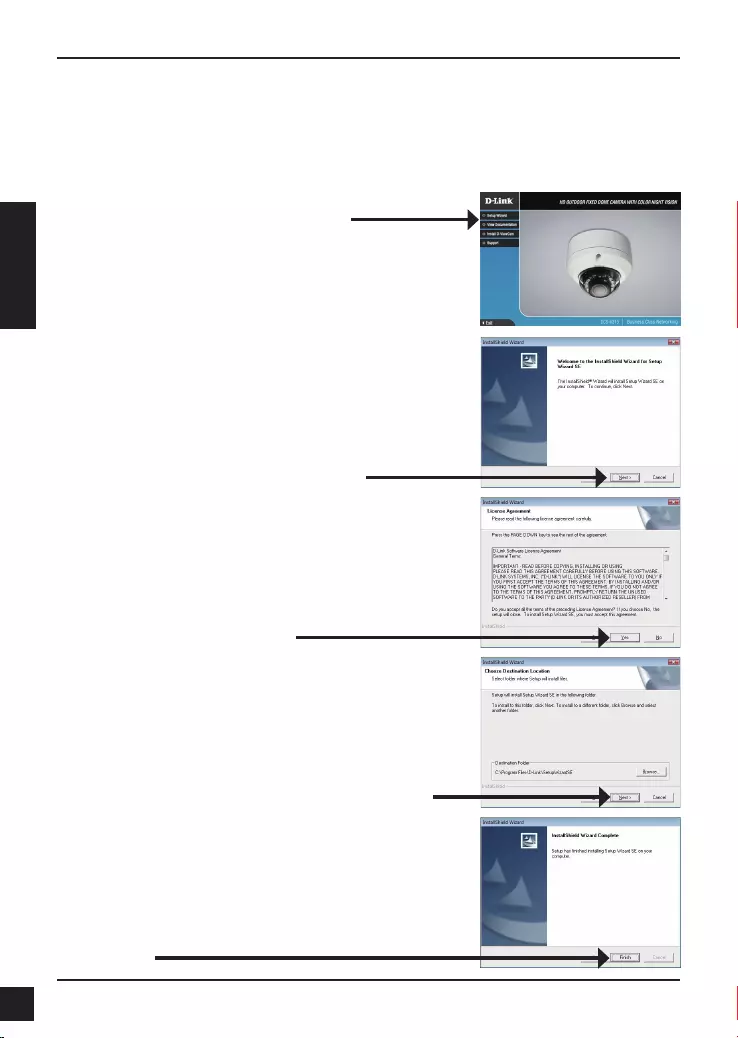
30 D-Link DCS-6315 Quick Install Guide
FRANÇAIS
5. Conguration à l'aide de l'assistant
Cliquez sur Setup Wizard (Assistant de
conguration) pour lancer l'installation.
Insérez le CD de la DCS-6315 dans le lecteur de CD-ROM de l'ordinateur pour lancer
l'installation. Si la fonction d'exécution automatique de votre ordinateur est désactivée ou si
le dispositif de lancement D-Link ne parvient pas à démarrer automatiquement, cliquez sur
Démarrer > Exécuter. Saisissez D:\autorun.exe (où D: représentant la lettre de lecteur de
votre CD-ROM).
Après avoir cliqué sur l'Assistant de conguration, la
fenêtre suivante s'ouvre.
Cliquez sur Next (Suivant) pour continuer.
Cliquez sur Yes (Oui) pour accepter le License
Agreement (Accord de licence).
Cliquez sur Finish (Terminer) pour terminer
l’installation.
Pour lancer l'installation, cliquez sur Next (Suivant).
Remarque : L’installation peut prendre quelques
minutes.
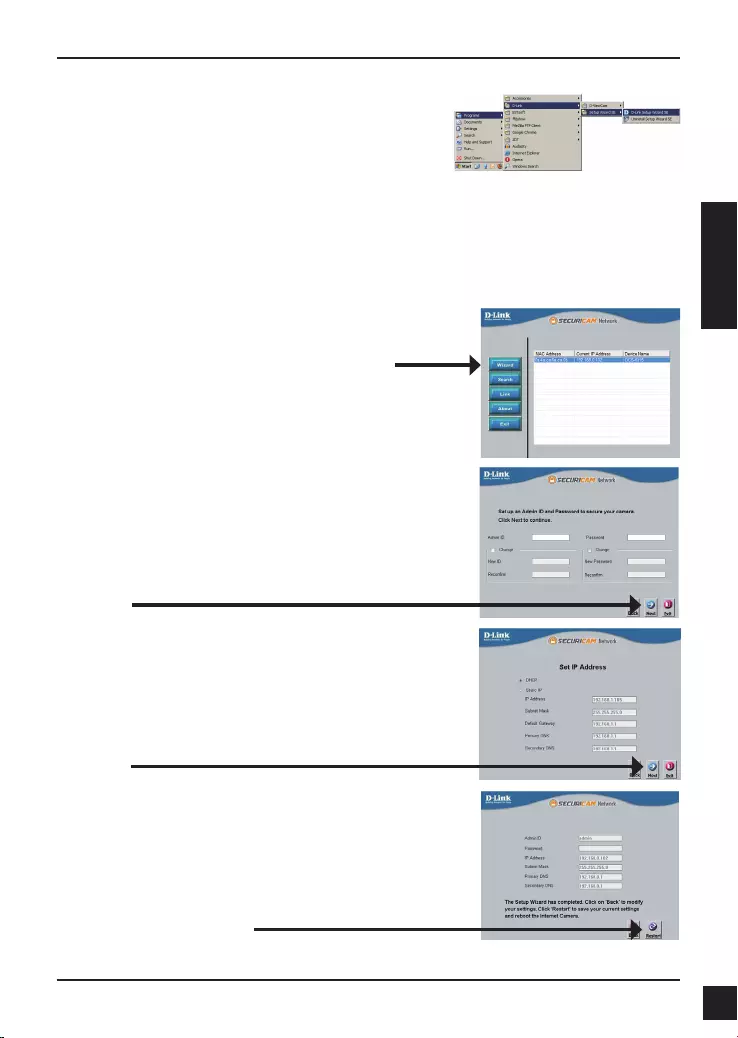
31
D-Link DCS-6315 Quick Install Guide
FRANÇAIS
Cliquez sur l'icône D-Link Setup Wizard SE (Assistant
de conguration D-Link SE) créée dans le menu
Démarrer.
Démarrer > D-Link > Setup Wizard SE (Assistant de
conguration SE)
Prenez le temps de vérier vos paramètres, puis cliquez
sur Restart (Redémarrer).
Sélectionnez DHCP si la caméra obtient une adresse
IP automatiquement au démarrage. Sélectionnez Static
IP (Adresse IP statique) si la caméra utilise la même
adresse IP à chaque démarrage.
Cliquez sur Next (Suivant) pour passer à la page
suivante.
Saisissez l'ID admin et le mot de passe. Lorsque vous
vous connectez pour la première fois, l'ID Admin par
défaut est admin et le mot de passe est vierge.
Cliquez sur Next (Suivant) pour passer à la page
suivante.
L'Assistant de conguration s'ouvre et afche les
adresses MAC et IP de votre ou vos caméras. Si
un serveur DHCP se trouve sur votre réseau, une
adresse IP valide s’afche. Si votre réseau n'utilise pas
de serveur DHCP, l'adresse IP statique par défaut de la
caméra réseau (192.168.0.20) s'afche.
Cliquez sur Wizard (Assistant) pour continuer.
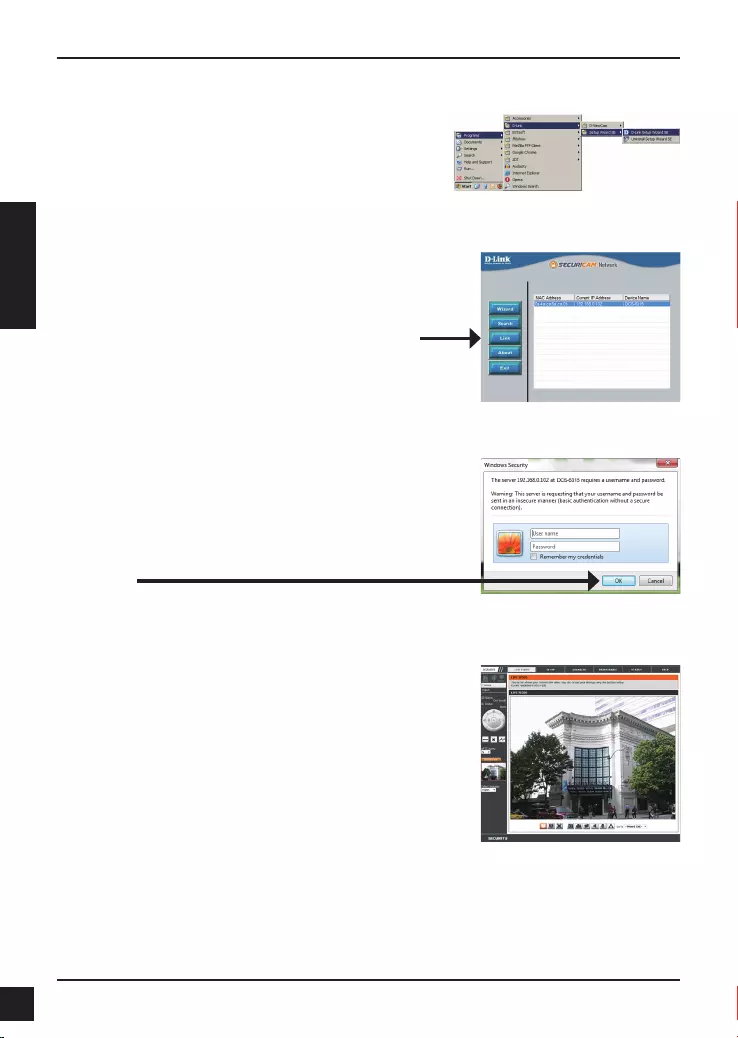
32 D-Link DCS-6315 Quick Install Guide
FRANÇAIS
Cliquez sur l'icône D-Link Setup Wizard SE (Assistant
de conguration D-Link SE) créée dans le menu
Démarrer.
Démarrer > D-Link > Setup Wizard SE (Assistant de
conguration SE)
Afchage de la caméra dans un navigateur Web
Cette section présente la vidéo en direct de votre
caméra. Vous pouvez sélectionner votre prol
vidéo et voir ou utiliser la caméra. Pour obtenir des
informations complémentaires sur la conguration Web,
reportez-vous au manuel d'utilisation du CD-ROM ou
sur le site Web D-Link.
Sélectionnez la caméra, puis cliquez sur le bouton « Link »
(Connexion) pour accéder à la conguration Web.
L'Assistant de conguration ouvre automatiquement
votre navigateur Web à l'adresse IP de la caméra.
Saisissez admin comme nom d'utilisateur par défaut
et laissez le mot de passe vide. Cliquez sur OK pour
continuer.
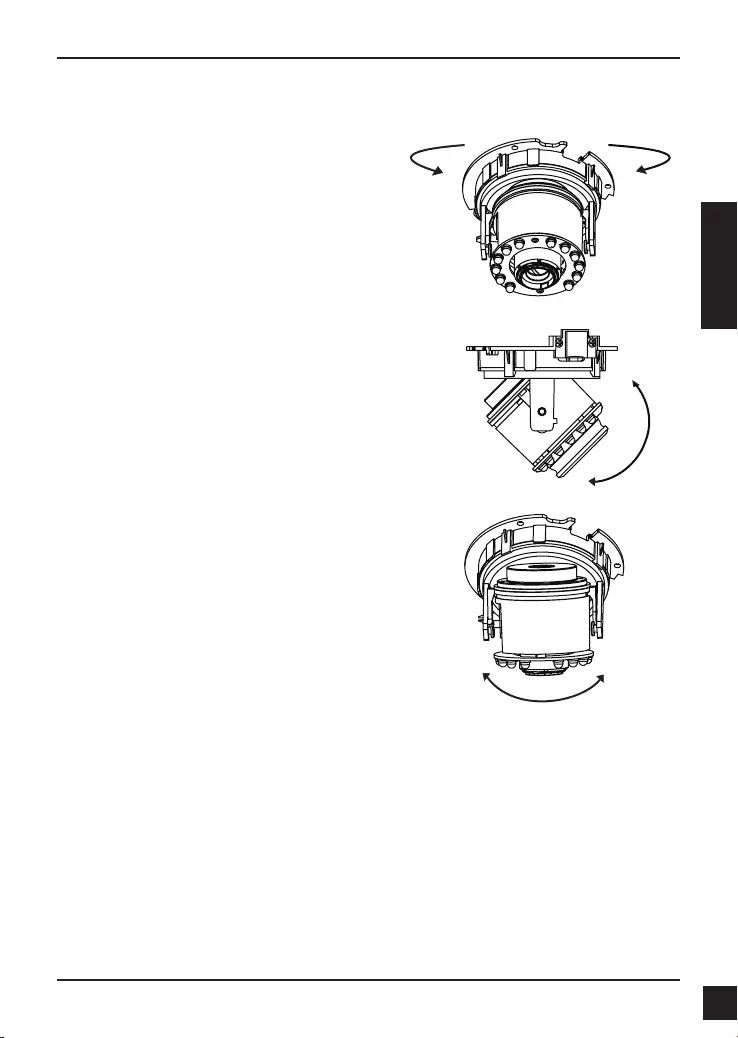
33
D-Link DCS-6315 Quick Install Guide
FRANÇAIS
Réglez l'angle de vue en jouant sur le
mécanisme à 3 axes.
Tournez l’objectif vers la gauche ou la droite
jusqu’à obtenir la position souhaitée.
Desserrez les vis d'inclinaison des deux côtés
de la caméra, et faites pivoter l'objectif vers le
haut et vers le bas jusqu'à obtenir la position
souhaitée ; serrez les vis d'inclinaison une fois
la procédure terminée.
Tournez l’objectif pour régler l’image de
la caméra IP jusqu’à obtenir l’orientation
souhaitée.
6. Réglage de l'angle de lentille à 3 axes
Informations complémentaires
Vous trouverez une aide supplémentaire auprès de nos bureaux, répertoriés au dos du
Guide d’utilisation et en ligne. Pour en savoir plus sur les produits D-Link ou pour obtenir des
informations commerciales, consultez le site Internet, http://www.dlink.com
Informations sur la garantie
Consultez le site http://warranty.dlink.com/ pour prendre connaissance de la garantie appliquée
dans votre région.
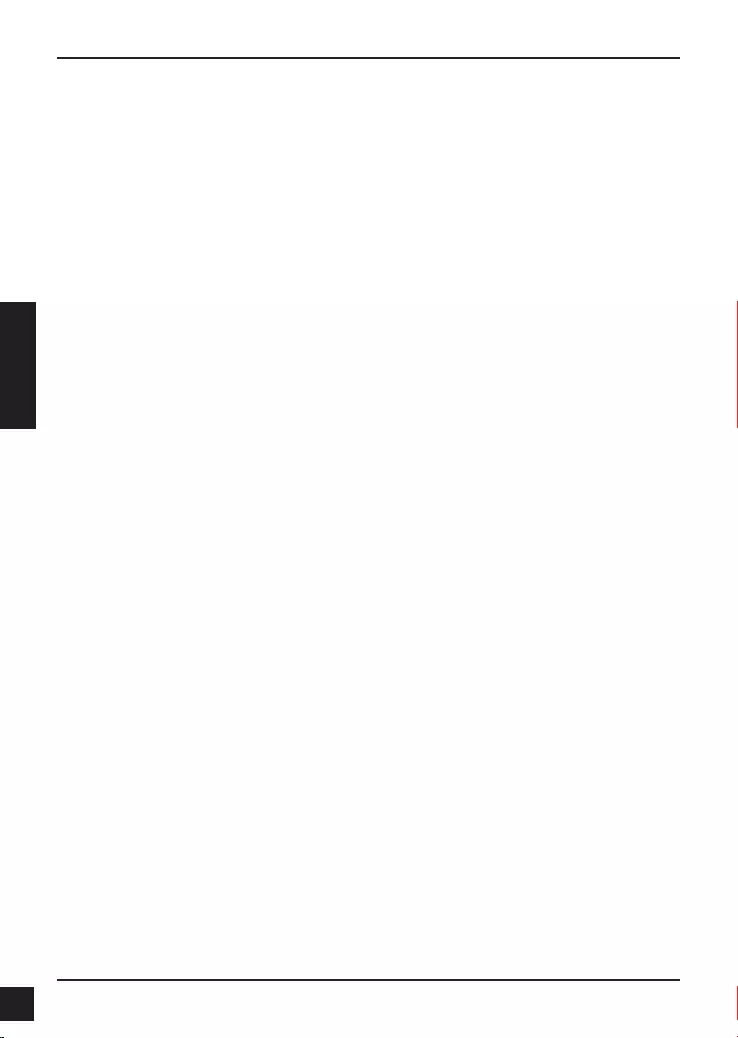
34 D-Link DCS-6315 Quick Install Guide
ESPAÑOL
Guía de instalación rápida de DCS-6315
Esta guía de instalación proporciona instrucciones básicas para la instalación de la
cámara de red DCS-6315 en su red. Para obtener información adicional acerca de
cómo utilizar la cámara, consulte el Manual del usuario disponible en el CD incluido en
el paquete o en el sitio web de asistencia de D-Link.
Pasos para la instalación
1. Verique el contenido de la caja con la lista que aparece a continuación.
2. Descripción general del hardware
3. Instalación de tarjeta Micro SD
4. Instalación del hardware
5. Conguración con el asistente
6. Ajuste del ángulo de los 3 ejes de la lente
1. ¿Qué contiene la caja?
Cámara de red DCS-6315
Manual y software en CD-ROM
Guía de instalación rápida
Adaptador de alimentación
Llave de seguridad
Cable Ethernet CAT-5
Tornillos y toma de pared
Pantalla de protección
Bloque de terminal de 4 pines
Si falta cualquiera de los componentes anteriores, póngase en contacto con el
proveedor.
Aviso de seguridad:
La instalación y el mantenimiento deben realizarlo técnicos cualicados con el n de
cumplir con todos los códigos locales y evitar la anulación de la garantía.
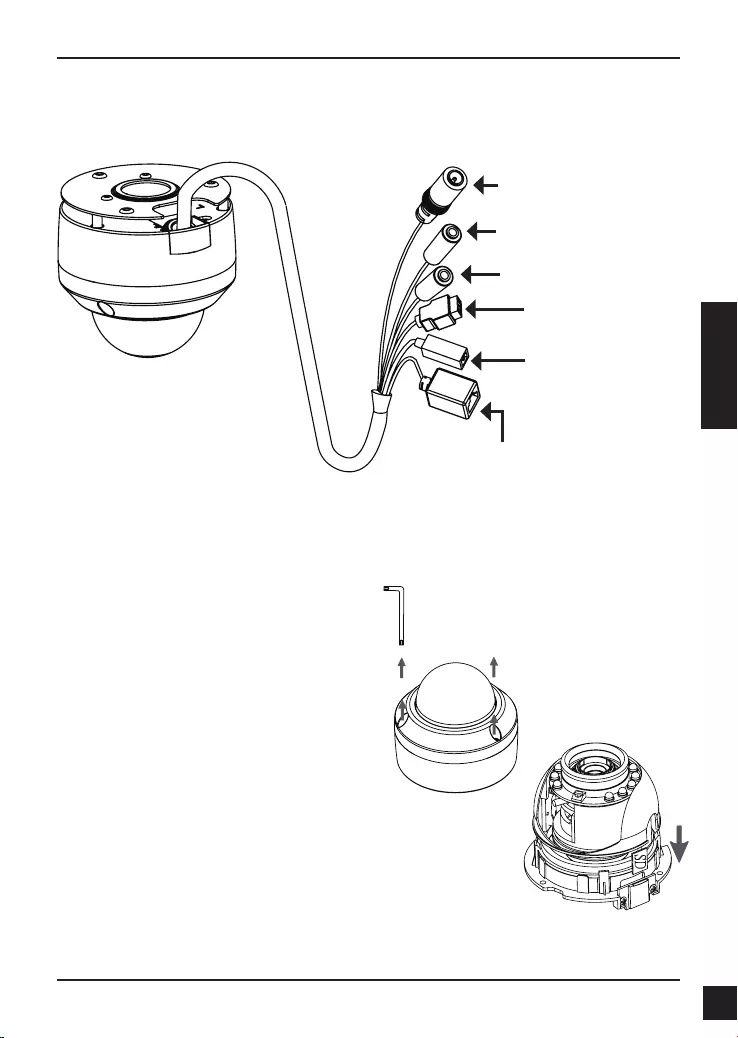
35
D-Link DCS-6315 Quick Install Guide
ESPAÑOL
2. Descripción general del hardware
Instale la tarjeta Micro SD
Empuje la tarjeta Micro SD en la cámara,
con los contactos dorados orientados
hacia la base de la cámara. Para expulsar
la tarjeta Micro SD, empuje la tarjeta Micro
SD en la bahía.
3. Instalación de tarjeta Micro SD
Desmonte la cámara
Abra la carcasa de la cámara aojando los
3 tornillos. Levante el domo separándolo
de la base de la cámara.
Conector de alimentación
Se conecta a la alimentación de
12 V CC
Clavija Ethernet
Conector RJ-45 para Ethernet que se
puede utilizar también para alimentar
la cámara usando alimentación a
través de Ethernet (PoE)
Reiniciar
Pulse y mantenga pulsado
este botón durante 10
segundos para reiniciar la
cámara
Entrada de audio
Se conecta al micrófono
Conexiones DI/DO, salida
de 12 V CC
Conectores de E/S para
dispositivos externos
Salida de audio
Se conecta a los altavoces
Nota: esta cámara admite actualmente tarjetas SDXC de hasta 64 GB y solo en
formato FAT32.
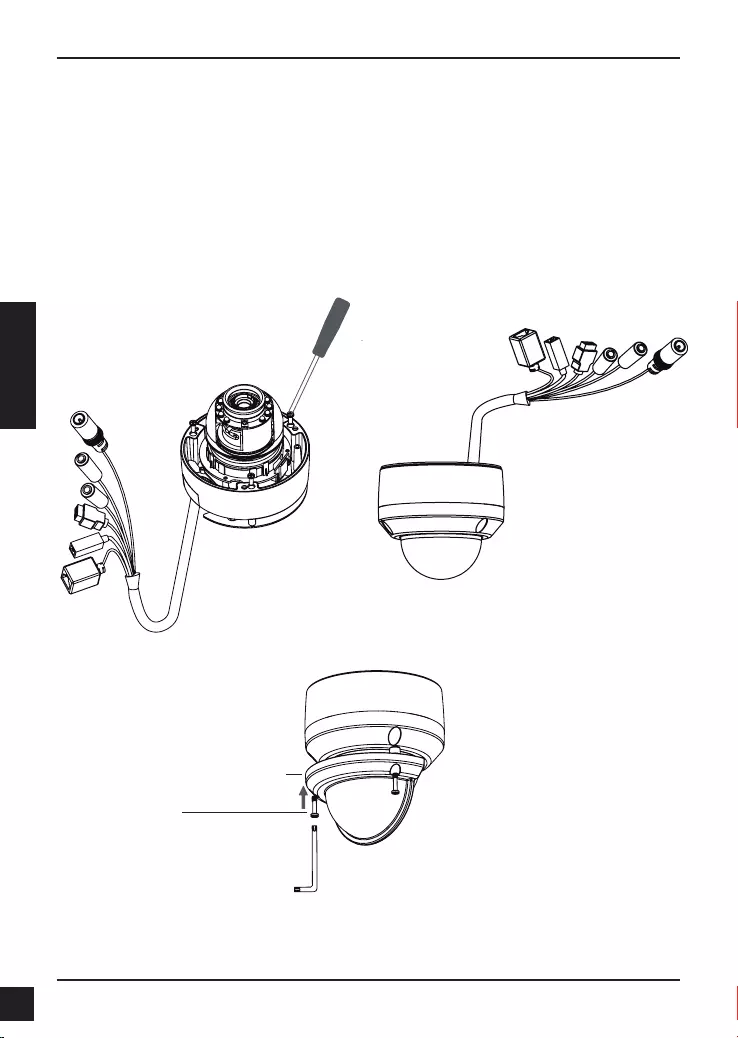
36 D-Link DCS-6315 Quick Install Guide
ESPAÑOL
4. Instrucciones de montaje estándar
Montaje de la instalación
Consulte el Manual de usuario para obtener instrucciones detalladas relativa a la
instalación y montaje de la cámara utilizando un soporte de montaje.
Estilo 1 – Instalación de cables oculta
Altura: 25.6 mm (1.0 pulgadas)
Diámetro: 122 mm (4.8 pulgadas)
Peso: 135 g (0,3 libras)
Figura 2.2Figura 2.1
Pantalla de protección
Pantalla de protección
Tornillo
Nota: cuando está acoplada la pantalla de protección, el vídeo de la cámara puede
mostrar reejos si los LED de IR está encendidos y la cámara está en un ángulo
elevado. Si sucede esto, se recomienda bajar el ángulo de la cámara o apagar los LED
de IR.
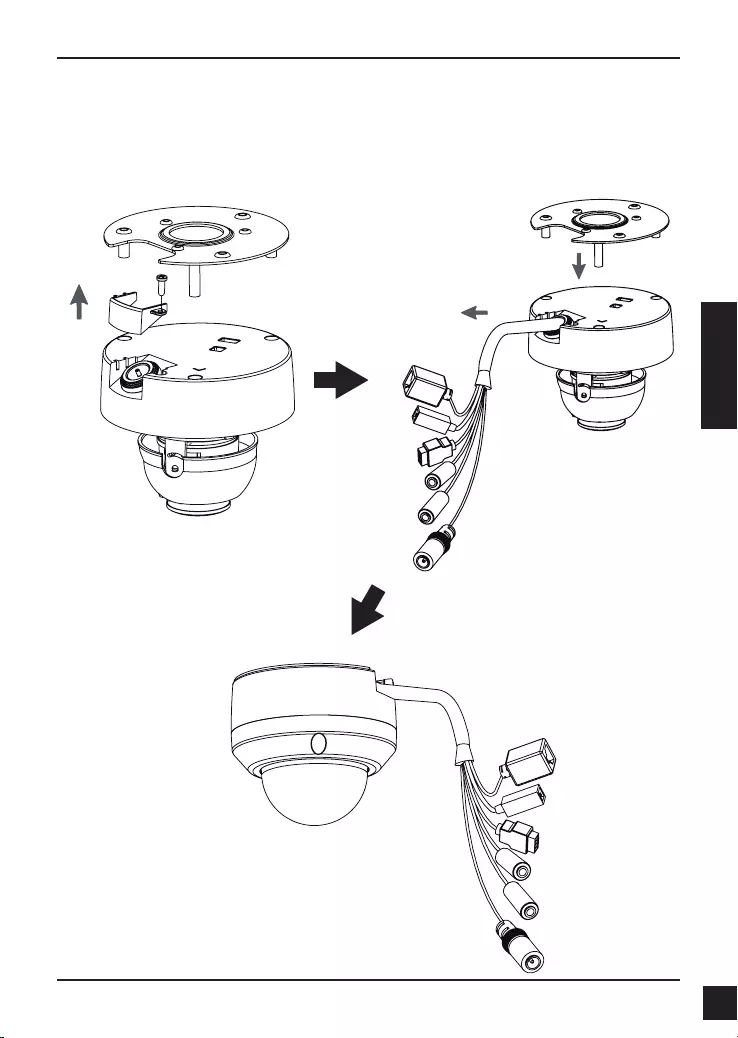
37
D-Link DCS-6315 Quick Install Guide
ESPAÑOL
Estilo 2 – Instalación de cables visible
Altura: 25.6 mm (1.0 pulgadas)
Diámetro: 122 mm (4.8 pulgadas)
Peso: 135 g (0,3 libras)
Figura 2.3 Figura 2.4
Figura 2.5
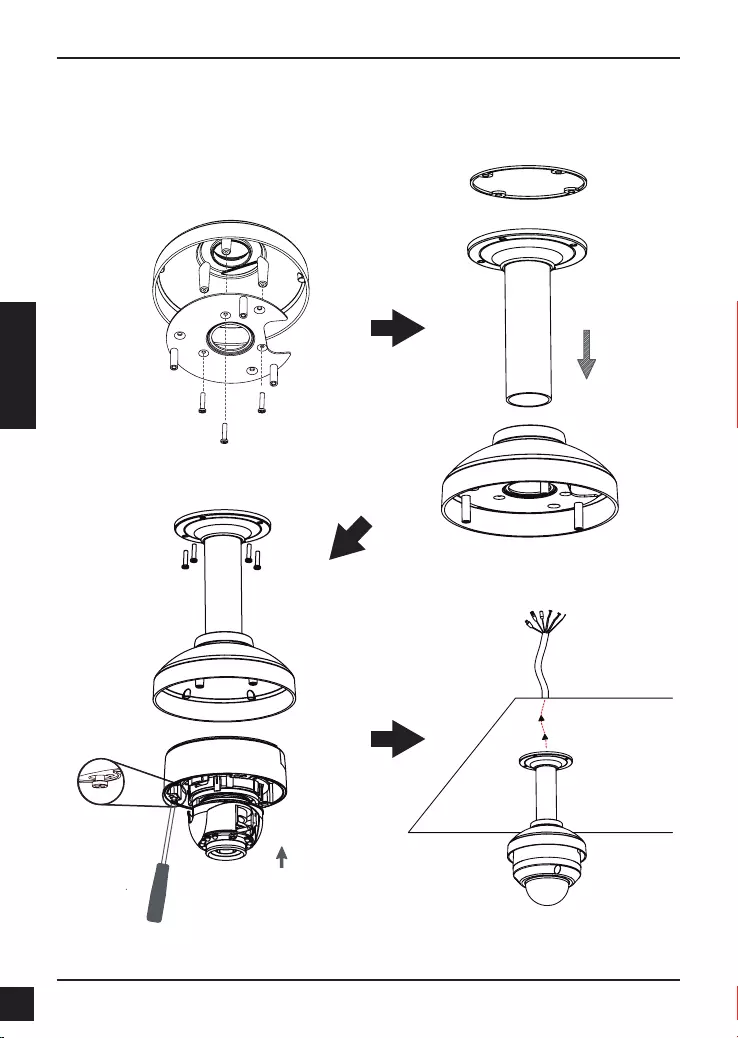
38 D-Link DCS-6315 Quick Install Guide
ESPAÑOL
Montaje suspendido (DCS-34-2)
Altura: 201 mm (7,9 pulgadas)
Diámetro: 150 mm (5,9 pulgadas)
Peso: 665 g (1,45 libras)
Figura 3.4
Soporte
suspendido
Tapa del
soporte
Junta de goma
Figura 3.2
Figura 3.3
Figura 3.1
Tapa del
soporte
Placa de
montaje
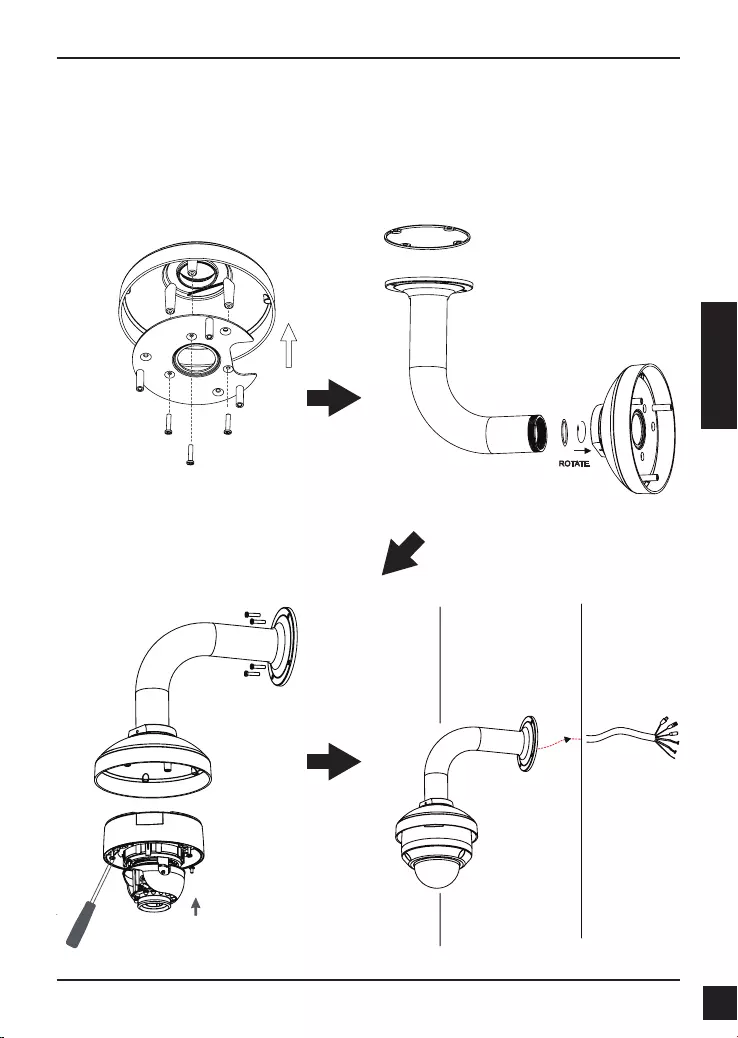
39
D-Link DCS-6315 Quick Install Guide
ESPAÑOL
Montaje curvado (DCS-34-3)
Altura: 253 mm (9,96 pulgadas)
Diámetro: 150 mm (5,9 pulgadas)
Peso: 770 g (1,7 libras)
Tapa del soporte
Soporte curvado
Figura 4.2
Figura 4.4
Cámara
domo
Soporte
curvado
Figura 4.3
Figura 4.1
Tapa del
soporte
Placa de
montaje
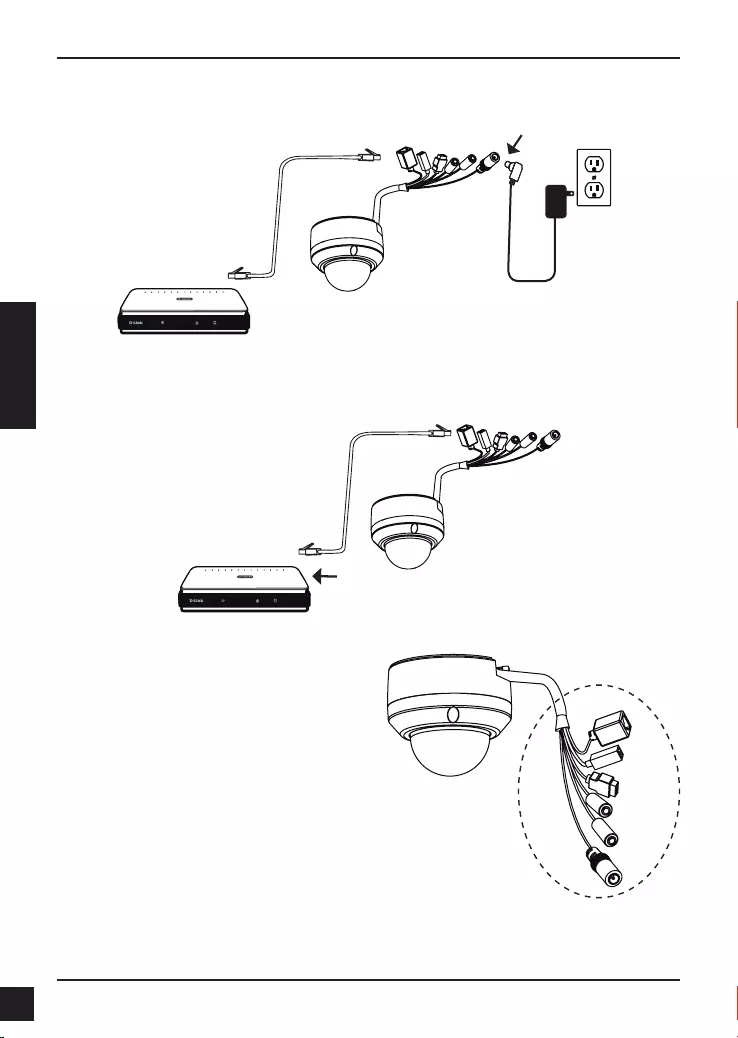
40 D-Link DCS-6315 Quick Install Guide
ESPAÑOL
Conexión con un terminal PoE
Si está utilizando un terminal PoE, conecte la cámara IP al terminal mediante un cable
Ethernet, el cuál proporcionará transmisión eléctrica y de datos a través de un solo
cable.
Conexión general mediante adaptador de alimentación de 12 V CA
1. Conecte la cámara de red a un terminal mediante un cable Ethernet.
2. Conecte el cable de alimentación suministrado desde la cámara a una toma de
alimentación.
Nota: para evitar que el agua u otros
elementos dañen los conectores de
cable de la cámara:
1. Al conectar la cámara, la parte sin
cubierta de los conectores de cable se
debe sellar o encerrar en una caja de
conexiones.
2. La parte sin cubierta de los
conectores de cable se debe colocar
en un ángulo mirando hacia abajo
cuando éstos sobresalen de la parte
posterior de la cámara, no hacia
arriba. La parte sin cubierta de los conectores
de cable se debe sellar o encerrar en
una caja de conexiones.
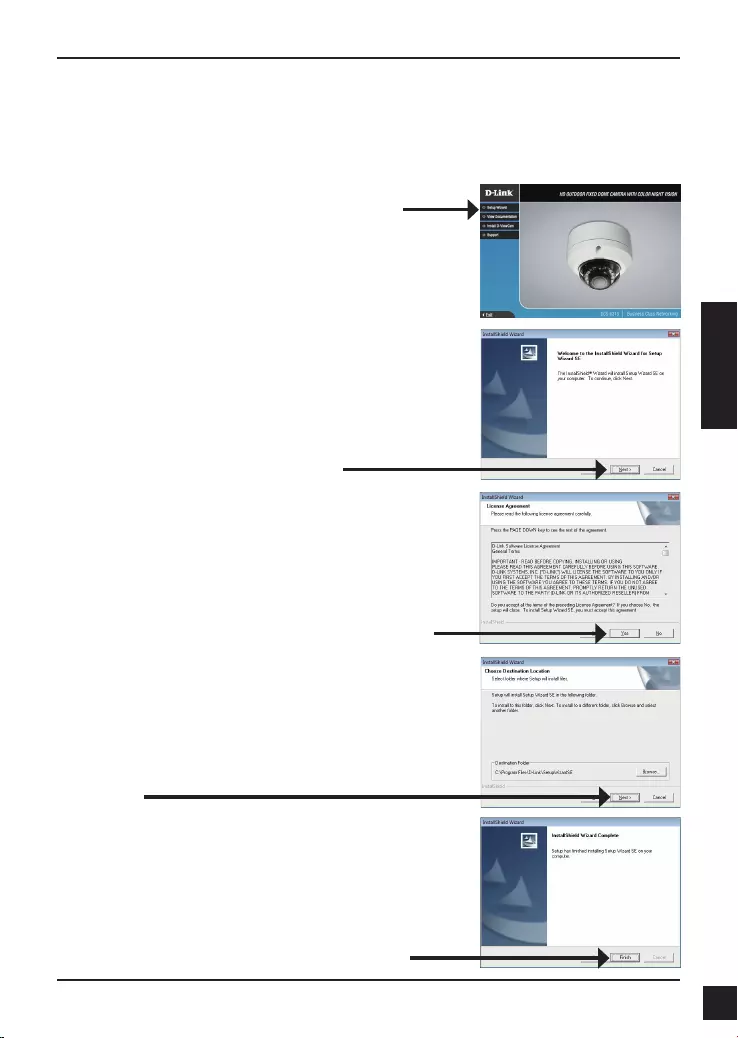
41
D-Link DCS-6315 Quick Install Guide
ESPAÑOL
5. Conguración con el asistente
Haga clic en Asistente de conguración para
comenzar la instalación.
Inserte el CD de la DCS-6315 en la unidad de CD-ROM del ordenador para comenzar la
instalación. Si la función de ejecución automática del ordenador está desactivada o si el
iniciador de D-Link no se inicia automáticamente, haga clic en Inicio > Ejecutar. Escriba D:\
autorun.exe, donde D: representa la letra de unidad de su unidad de CD-ROM.
Después de hacer clic en el Asistente de conguración,
se abrirá la ventana siguiente.
Haga clic en Siguiente para continuar.
Haga clic en Sí para aceptar el acuerdo de licencia.
Haga clic en Finalizar para nalizar la instalación.
Para iniciar el proceso de instalación, haga clic en
Siguiente.
Nota: la instalación puede tardar algunos minutos en
nalizar.
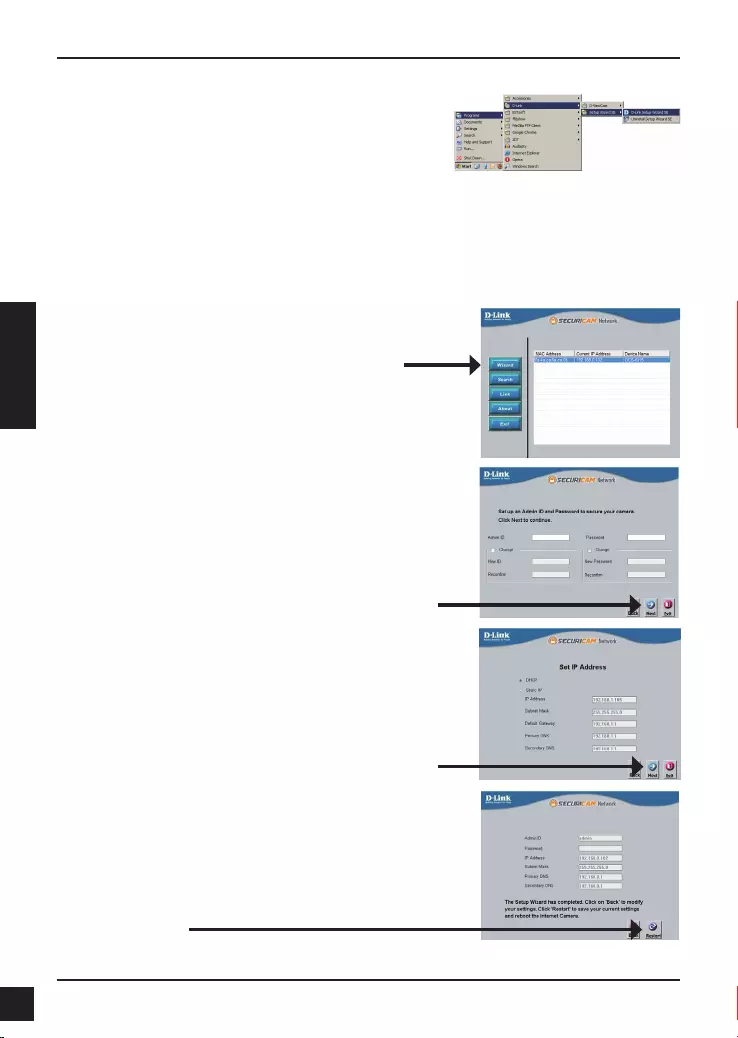
42 D-Link DCS-6315 Quick Install Guide
ESPAÑOL
Haga clic en el icono Asistente de conguración SE
D-Link que se creó en el menú de inicio de Windows.
Inicio > D-Link > Asistente de conguración SE
Tómese un tiempo para conrmar la conguración y haga
clic en Reiniciar.
Seleccione DHCP si la cámara obtiene
automáticamente una dirección IP al reiniciarse.
Seleccione IP estática si la cámara utilizará la misma
dirección IP cada vez que se inicia.
Haga clic en Siguiente para ir a la página siguiente.
Introduzca el ID de administrador y la contraseña. Al
iniciar sesión por primera vez, el ID de administrador
predeterminado es admin, con la contraseña en
blanco.
Haga clic en Siguiente para ir a la página siguiente.
Aparecerá el asistente de conguración y mostrará la
dirección MAC y la dirección IP de la cámara. Si tiene
un servidor DHCP en la red, se mostrará una dirección
IP válida. Si la red no utiliza un servidor DHCP, se
mostrará la dirección de IP estática 192.168.0.20
predeterminada de la cámara.
Haga clic en el botón Asistente para continuar.
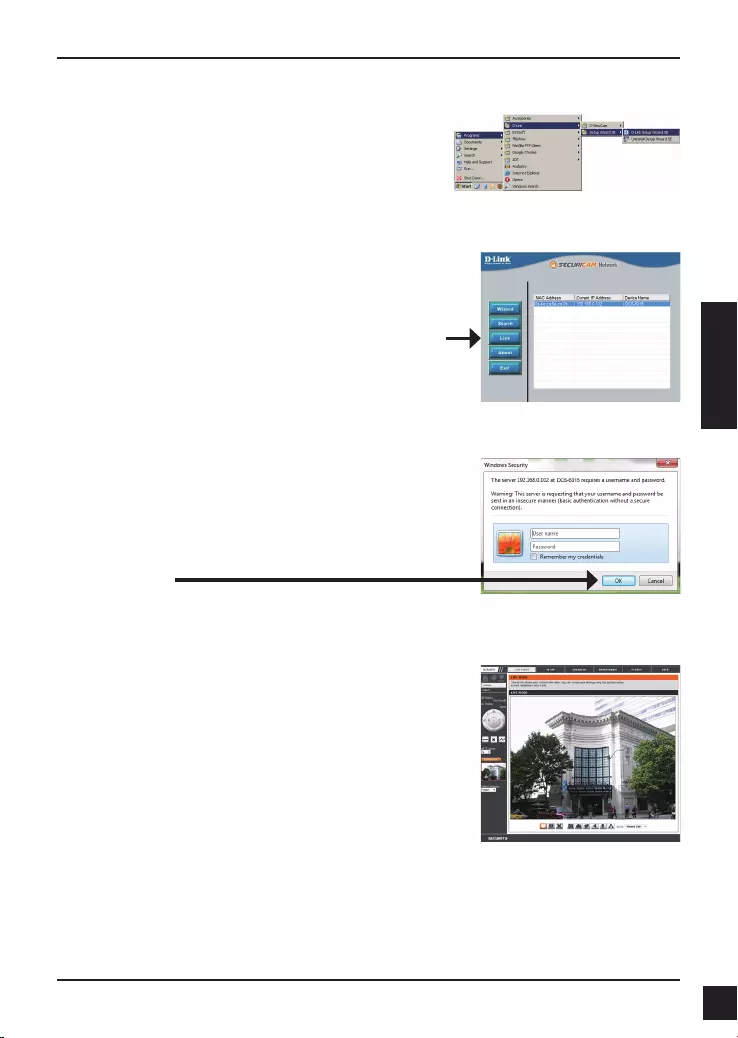
43
D-Link DCS-6315 Quick Install Guide
ESPAÑOL
Haga clic en el icono Asistente de conguración SE
D-Link que se creó en el menú de inicio de Windows.
Inicio > D-Link > Asistente de conguración SE
Visualización de la cámara a través
del explorador de web
Esta sección muestra el vídeo en directo de la cámara.
Puede seleccionar el perl de vídeo y ver o utilizar la
cámara. Para obtener información adicional acerca de
la conguración de web, consulte el manual de usuario
incluido en el CD-ROM o el sitio web de D-Link.
Seleccione la cámara y haga clic en el botón con la
etiqueta "Vínculo" para acceder a la conguración web.
El asistente de conguración abrirá automáticamente el
explorador de web en la dirección IP de la cámara.
Escriba admin como nombre de usuario predeterminado
y deje la contraseña en blanco. Haga clic en Aceptar
para continuar.
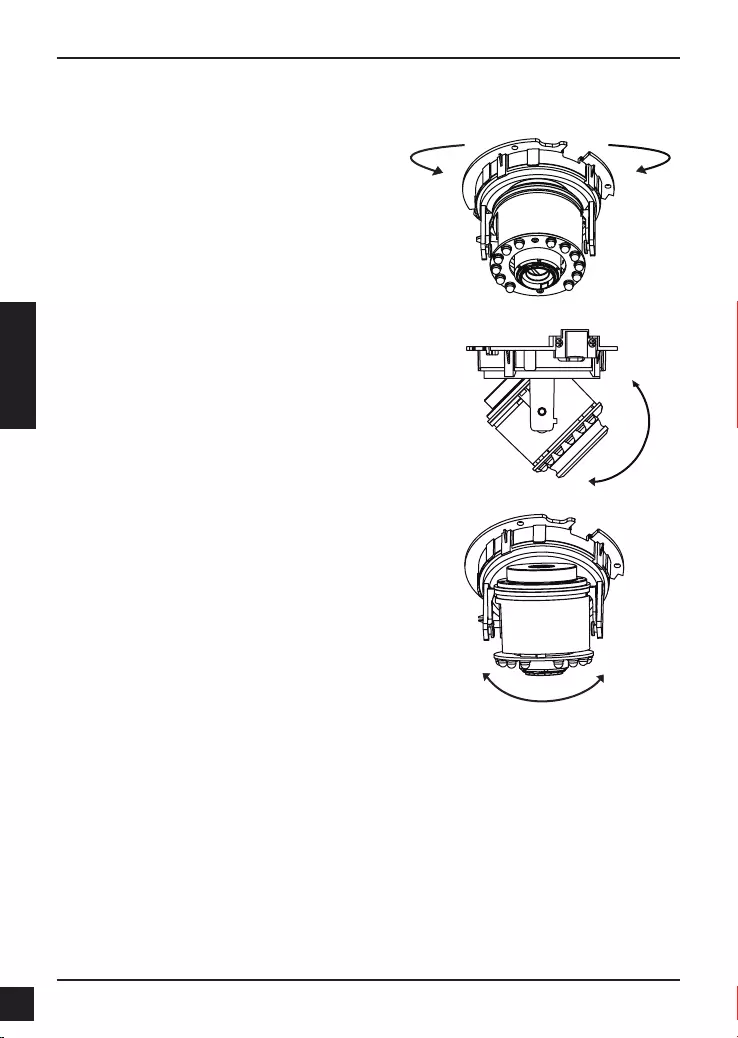
44 D-Link DCS-6315 Quick Install Guide
ESPAÑOL
Ajuste el ángulo de visualización del
mecanismo de los 3 ejes
Gire el módulo de la lente a derecha e
izquierda hasta que alcance la posición
deseada.
Aoje los tornillos de inclinación a ambos
lados de la cámara y gire el módulo de la lente
hacia arriba y hacia abajo hasta se alcance la
posición deseada; una vez nalizado, apriete
los tornillos de inclinación.
Gire la lente para ajustar la imagen de la
cámara IP hasta alcanzar la orientación
deseada.
6. Ajuste del ángulo de los 3 ejes de la lente
Información adicional
Existe ayuda adicional disponible a través de nuestras ocinas, que aparecen enumeradas
en la contraportada de la Guía del usuario o en línea. Para obtener más información acerca
de los productos D-Link o su comercialización, visite el sitio web http://www.dlink.com
Información acerca de la garantía
Visite http://warranty.dlink.com/ para obtener información sobre la garantía en su región.
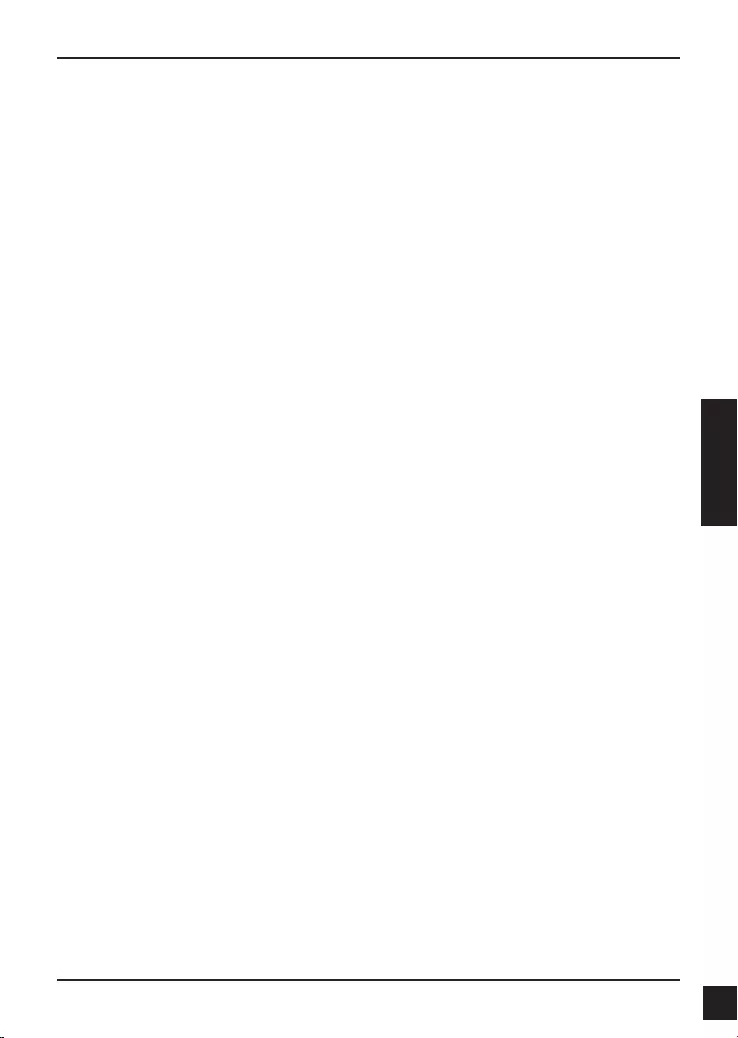
45
D-Link DCS-6315 Quick Install Guide
ITALIANO
DCS-6315
In questa guida di installazione sono riportate le istruzioni di base per installare la
videocamera DCS-6315 Network Camera in rete. Per ulteriori informazioni sull'utilizzo
della videocamera, consultare il manuale utente disponibile sul CD incluso nella
confezione o scaricabile dal sito Web di supporto di D-Link.
Procedura di installazione
1. Vericare il contenuto della confezione in base all'elenco seguente.
2. Panoramica hardware
3. Installazione della scheda Micro SD
4. Installazione dell'hardware
5. Procedura guidata di congurazione
6. Regolazione dell'angolo a tre assi dell'obiettivo
1. Contenuto della confezione
DCS-6315 Network Camera
Manuale e software su CD-ROM
Guida di installazione rapida
Alimentatore
Chiave di sicurezza
Cavo Ethernet CAT-5
Viti e presa a muro
Schermatura antivento
Unità terminale a 4 pin
Se uno o più degli articoli sopra elencati risultano mancanti, rivolgersi al rivenditore.
Nota relativa alla sicurezza:
Per evitare di invalidare la garanzia, l'installazione e le riparazioni devono essere
effettuate da tecnici qualicati in conformità alle normative locali.
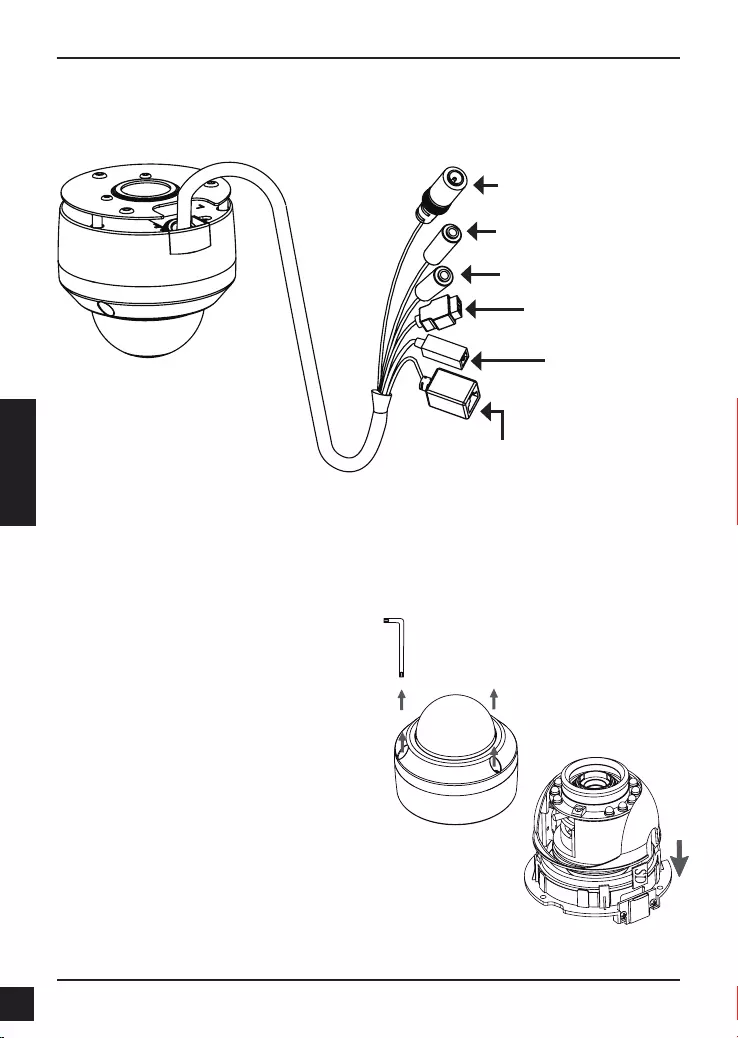
46 D-Link DCS-6315 Quick Install Guide
ITALIANO
2. Panoramica hardware
Installare la scheda Micro SD
Inserire la scheda Micro SD nella
videocamera con i contatti dorati rivolti
verso la base della videocamera. Per
espellere la scheda Micro SD, spingerla
nell'alloggiamento.
3. Installazione della scheda Micro SD
Disassemblare la videocamera
Allentare le tre viti per aprire l'involucro
protettivo della videocamera. Staccare la
cupola dalla base della videocamera.
Connettore di alimentazione
Per il collegamento
all'alimentazione CC 12 V
Spinotto Ethernet
Connettore RJ-45 per Ethernet che
può essere utilizzato anche per
alimentare la videocamera quando si
utilizza PoE (Power over Ethernet)
Reset
Tenere premuto questo
pulsante per 10 secondi per
resettare la videocamera
Ingresso audio
Per il collegamento a un microfono
Cavi DI/DO, uscita CC 12 V
Connettori I/O per dispositivi
esterni
Uscita audio
Per la connessione agli
altoparlanti
Nota: questa videocamera supporta solo schede SDXC no a 64 GB e in formato
FAT32.
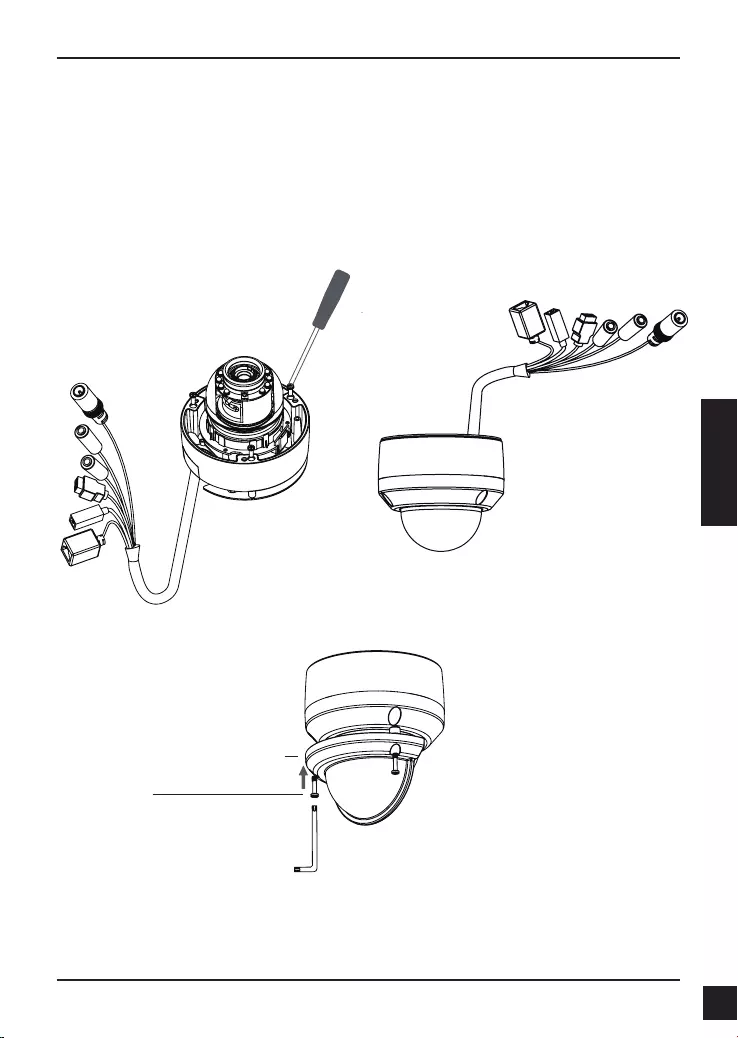
47
D-Link DCS-6315 Quick Install Guide
ITALIANO
4. Istruzioni per il montaggio standard
Installazione della staffa di montaggio
Per istruzioni dettagliate sull'installazione e il montaggio della videocamera con una
staffa di montaggio, consultare il Manuale utente.
Stile 1 – Installazione con cavi nascosti
Altezza: 25.6 mm
Diametro: 122 mm
Peso: 135 g
Figura 2.2Figura 2.1
Schermatura antivento
Schermatura antivento
Vite
Nota: quando è installata la schermatura antivento, è possibile che nel video siano
presenti riessi quando i LED a infrarossi sono accesi e la videocamera per riprese
dall'alto. In queste circostanze si consiglia di abbassare la videocamera o di spegnere i
LED a infrarossi.
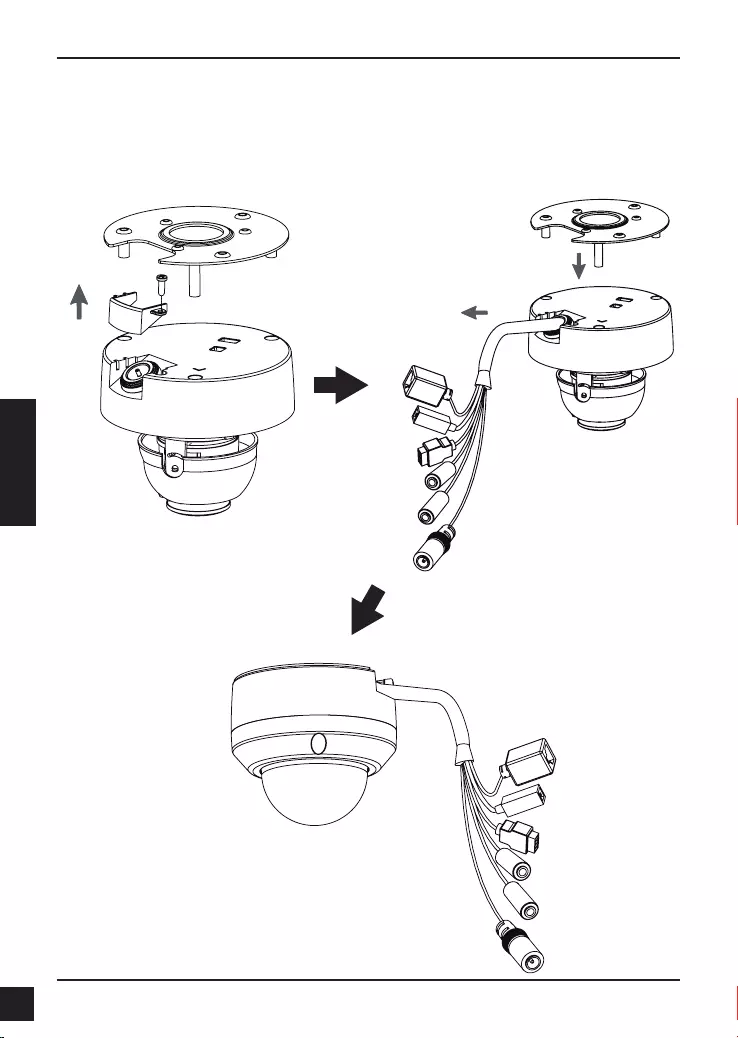
48 D-Link DCS-6315 Quick Install Guide
ITALIANO
Stile 2 – Installazione con cavi a vista
Altezza: 25.6 mm
Diametro: 122 mm
Peso: 135 g
Figura 2.3 Figura 2.4
Figura 2.5
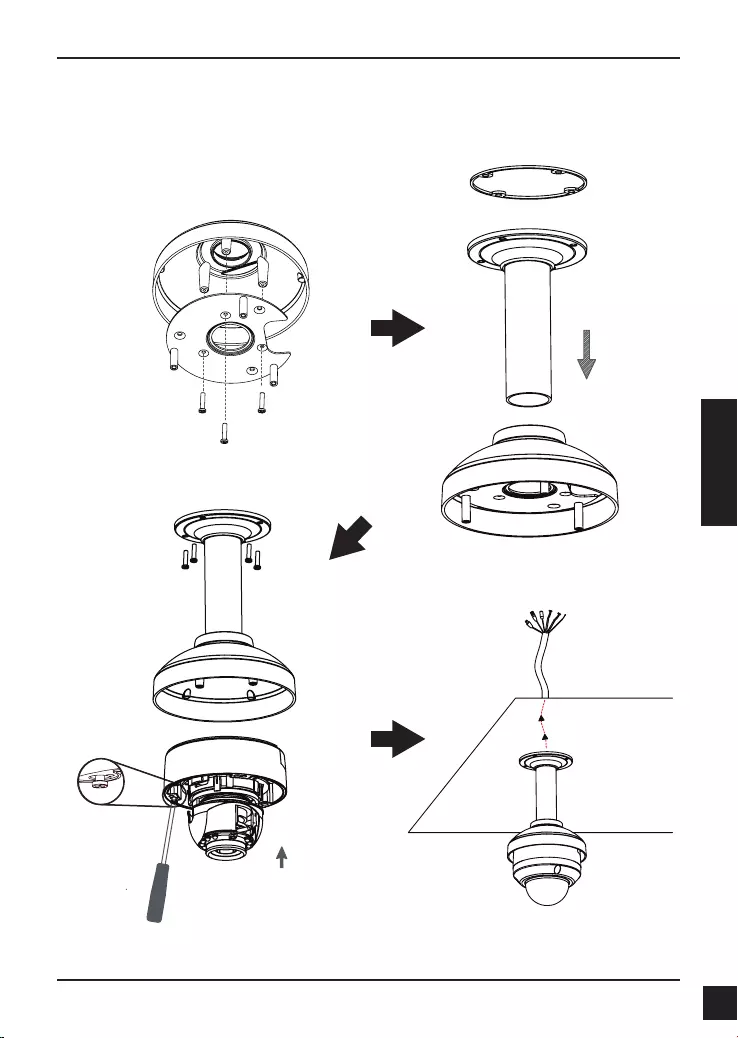
49
D-Link DCS-6315 Quick Install Guide
ITALIANO
Montaggio sospeso (DCS-34-2)
Altezza: 201 mm
Diametro: 150 mm
Peso: 665 g
Figura 3.4
Staffa per
montaggio
sospeso
Tappo per
staffa
Guarnizione in gomma
Figura 3.2
Figura 3.3
Figura 3.1
Copertura
staffa
Piastra di
montaggio
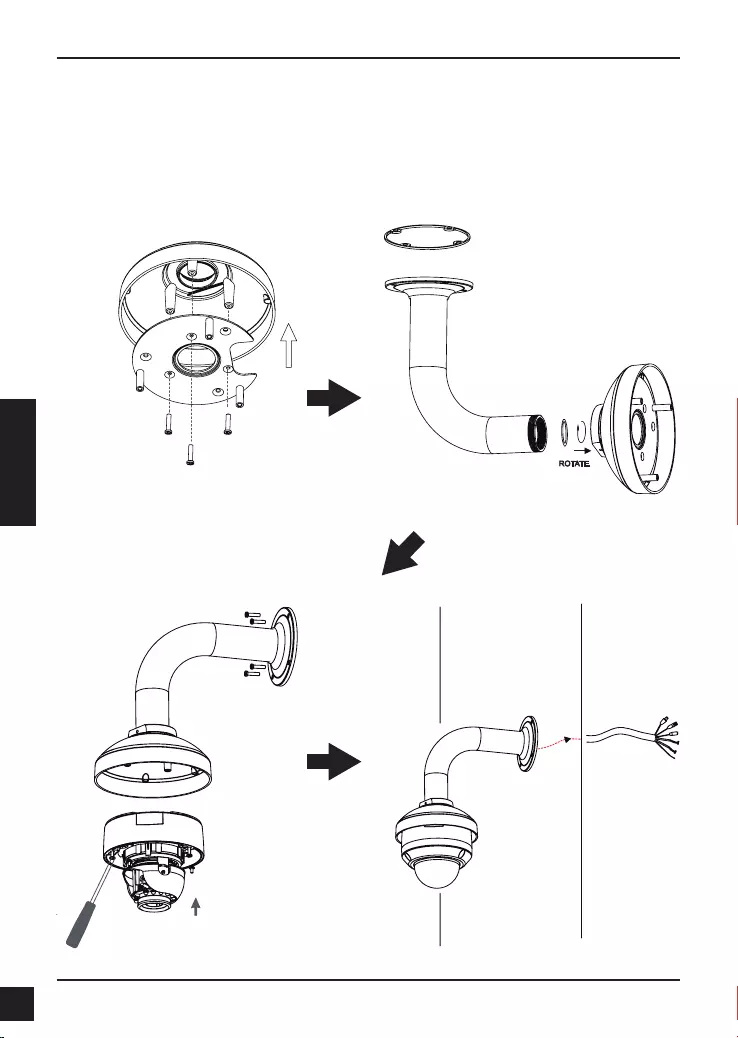
50 D-Link DCS-6315 Quick Install Guide
ITALIANO
Montaggio piegato (DCS-34-3)
Altezza: 253 mm
Diametro: 150 mm
Peso: 770 g
Tappo per staffa
Staffa per montaggio
piegato
Figura 4.2
Videocamera a
cupola
Staffa per
montaggio
piegato
Figura 4.3
Figura 4.1
Copertura
staffa
Piastra di
montaggio
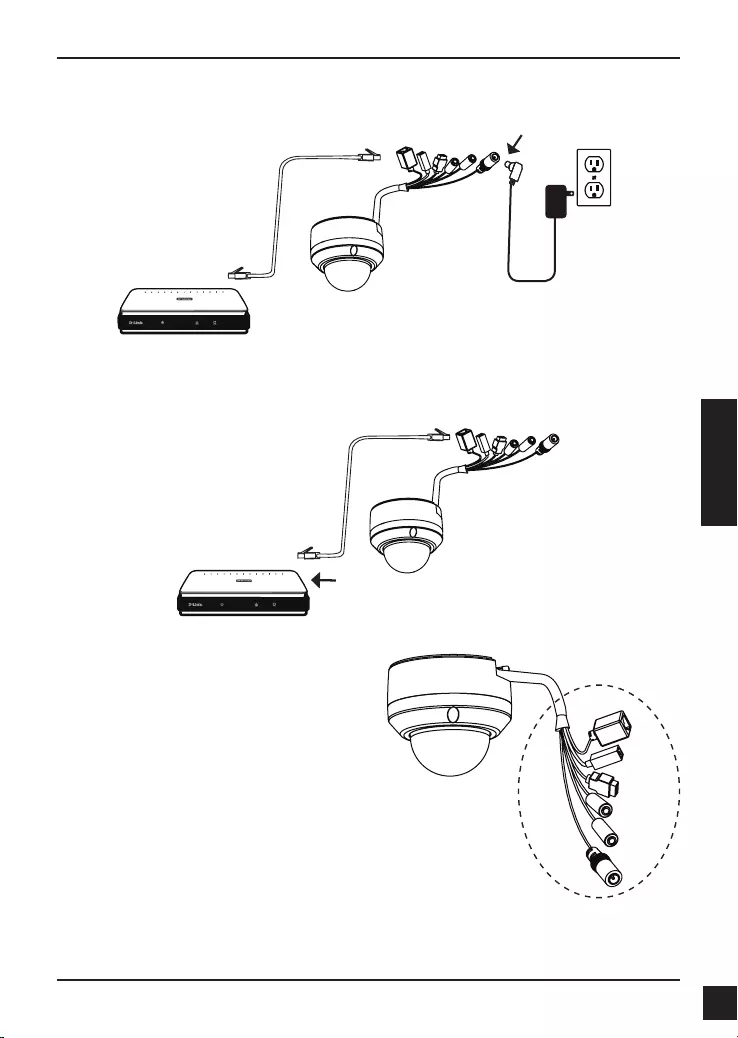
51
D-Link DCS-6315 Quick Install Guide
ITALIANO
Collegamento con hub PoE
Se si utilizza un hub PoE, collegare la videocamera IP all'hub tramite un cavo Ethernet,
che verrà utilizzato sia per l'alimentazione che per la trasmissione dei dati.
Collegamento generico con adattatore di alimentazione CC 12 V
1. Collegare la videocamera di rete a un hub tramite un cavo Ethernet.
2. Collegare un'estremità del cavo di alimentazione fornito alla telecamera e l'altra
estremità a una presa elettrica.
Nota: per evitare che i connettori dei cavi
della videocamera vengano danneggiati
dall'acqua o da altri elementi:
1. Quando si collega la videocamera
sigillare o racchiudere la parte non
schermata dei connettori in una cassetta
di derivazione.
2. La parte non schermata dei connettori
deve essere posizionata con
un'angolazione rivolta verso il basso
e non verso l'alto quando i connettori
fuoriescono dal retro della videocamera. Sigillare o racchiudere la parte non
schermata dei connettori in una
cassetta di derivazione.
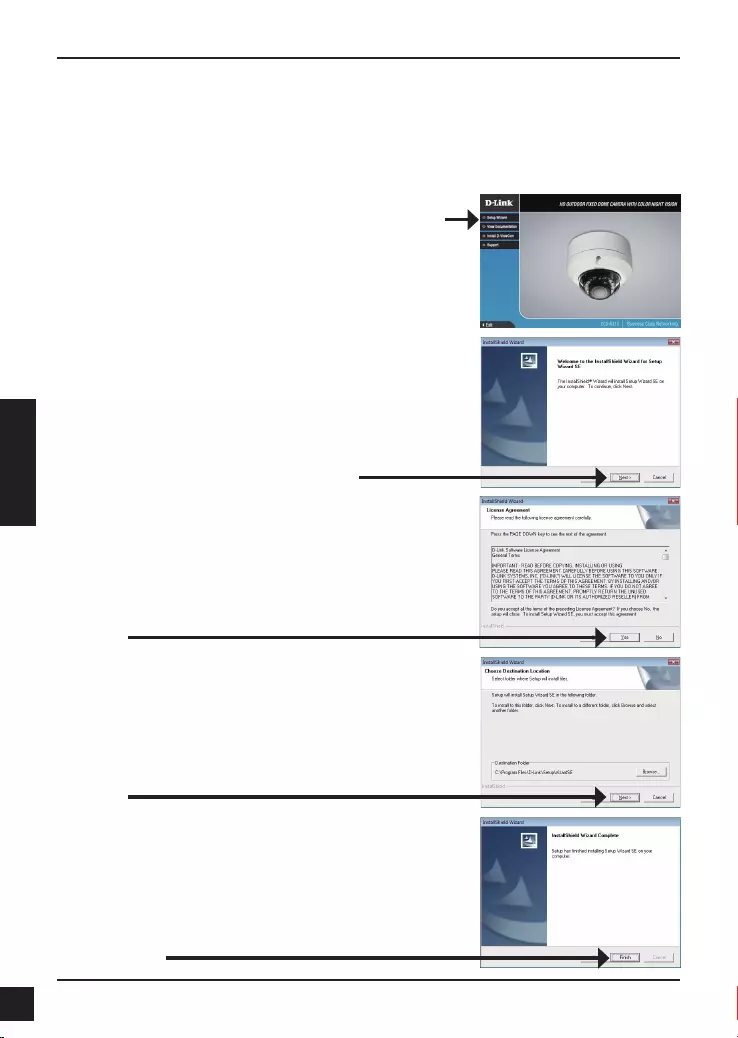
52 D-Link DCS-6315 Quick Install Guide
ITALIANO
5. Procedura guidata di congurazione
Fare clic su Setup Wizard (Installazione guidata) per
avviare l'installazione.
Inserire il CD di DCS-6315 nell'unità CD-ROM del computer per avviare l'installazione. Se la
funzione di esecuzione automatica è disabilitata nel computer in uso o se l'utilità di avvio di
D-Link non viene avviata automaticamente, fare clic su Start > Run (Start > Esegui). Digitare
D:\autorun.exe, dove D: rappresenta la lettera dell'unità CD-ROM.
Dopo aver fatto clic sul comando dell'installazione guidata,
verrà aperta la seguente nestra.
Fare clic su Next (Avanti) per continuare.
Fare clic su Yes (Sì) per accettare il contratto di
Licenza.
Fare clic suFinish (Fine) per completare
l'installazione.
Per avviare il processo di installazione, fare clic su Next
(Avanti).
Nota: il completamento dell'installazione può richiedere
alcuni minuti.
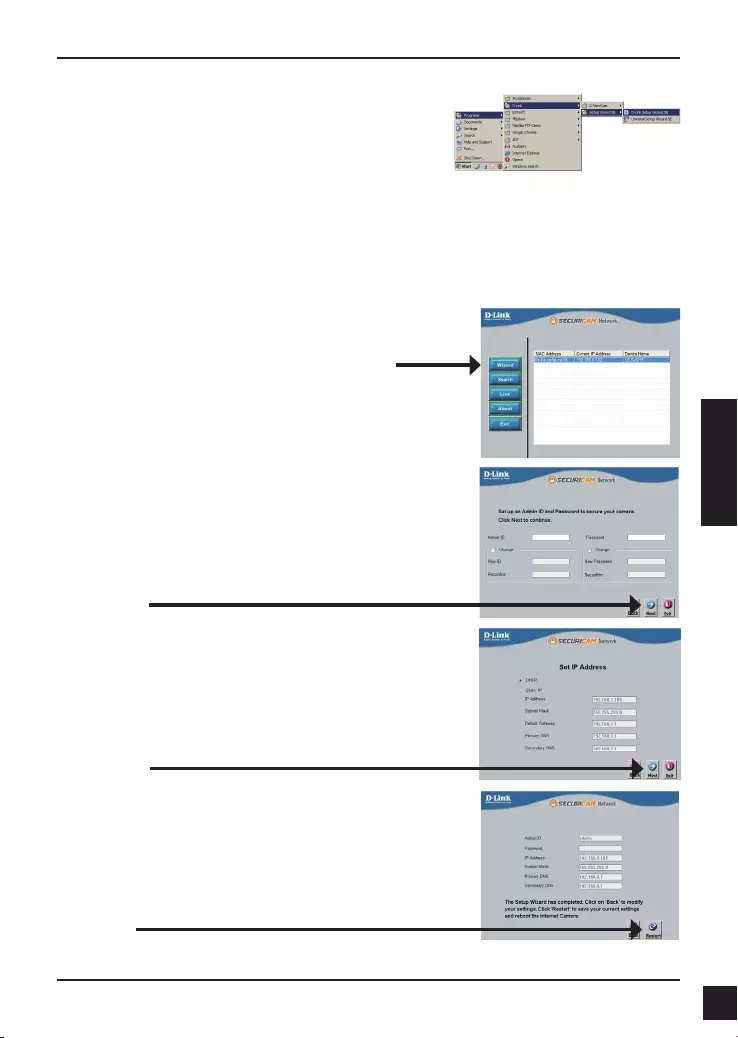
53
D-Link DCS-6315 Quick Install Guide
ITALIANO
Fare clic sull'icona D-Link Setup Wizard SE creata nel
menu di Start di Windows.
Start > D-Link > Setup Wizard SE
Vericare le impostazioni, quindi fare clic su Restart
(Riavvia).
Selezionare l'opzione DHCP se la telecamera in uso
ottiene automaticamente un indirizzo IP all'avvio.
Selezionare l'opzione Static IP (IP statico) se la
telecamera utilizzerà lo stesso indirizzo IP ogni volta
che viene avviato.
Fare clic su Next (Avanti) per passare alla pagina
successiva.
Inserire l'ID dell'amministratore e la password. Quando
si effettua l'accesso per la prima volta, l'ID predenito
dell'amministratore è admin, mentre la password viene
lasciata vuota.
Fare clic su Next (Avanti) per passare alla pagina
successiva.
Nella pagina dell'Installazione guidata verranno
visualizzati l'indirizzo MAC e l'indirizzo IP della
telecamera. Se la rete dispone di un server DHCP,
viene visualizzato un indirizzo IP valido. Se la rete non
dispone di un server DHCP, verrà visualizzato l'indirizzo
IP statico predenito della telecamera di rete, ovvero
192.168.0.20.
Fare clic su Wizard (Installazione guidata) per
continuare.
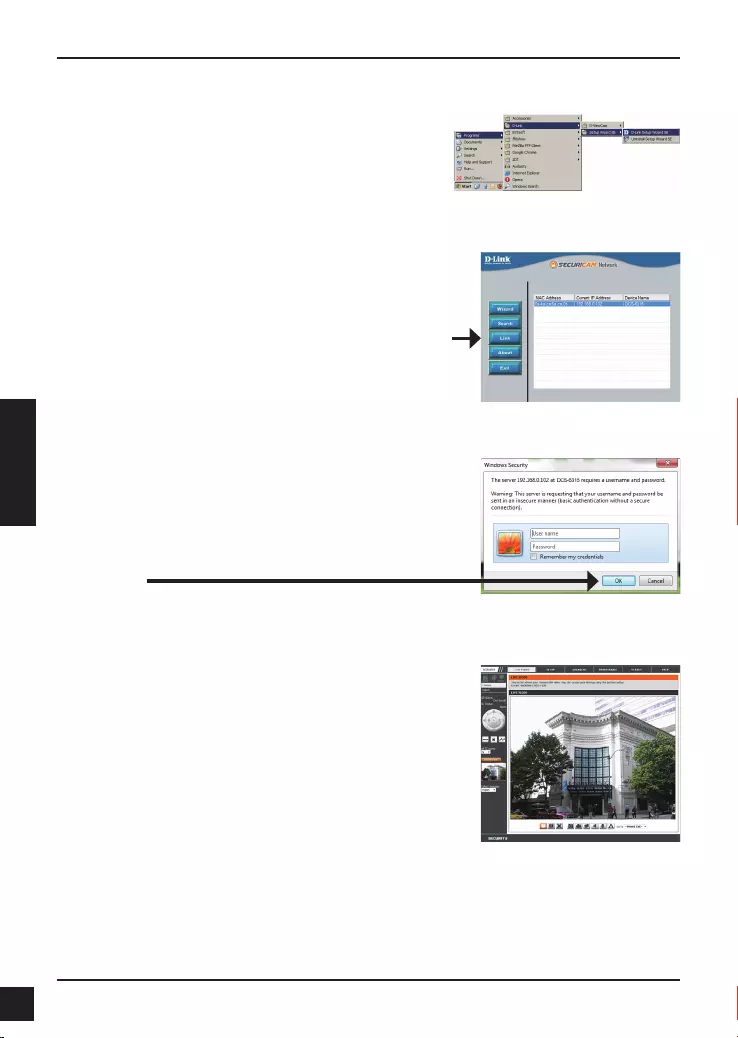
54 D-Link DCS-6315 Quick Install Guide
ITALIANO
Fare clic sull'icona D-Link Setup Wizard SE creata nel
menu di Start di Windows.
Start > D-Link > Setup Wizard SE
Visualizzazione della telecamera tramite il browser Web
Questa sezione descrive il video in diretta della
telecamera. È possibile selezionare il prolo video
desiderato e visualizzare le immagini o mettere in
funzione la telecamera. Per ulteriori informazioni sulla
congurazione Web, fare riferimento al manuale utente
incluso sul CD-ROM o scaricabile dal sito Web di
D-Link.
Immettere admin come nome utente predenito e
lasciare il campo password vuoto. Fare clic su OK per
continuare.
Selezionare la telecamera e fare clic sul pulsante "Link"
(Collegamento) per accedere alla congurazione Web.
La procedura guidata di congurazione apre
automaticamente il browser Web all'indirizzo IP della
telecamera.
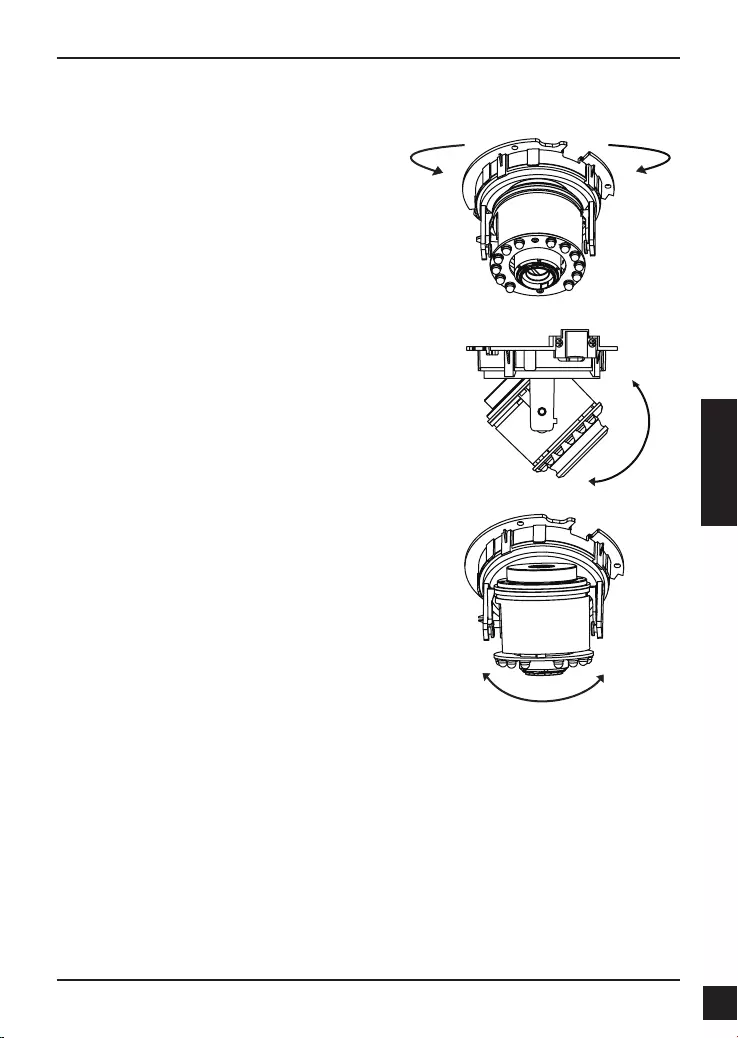
55
D-Link DCS-6315 Quick Install Guide
ITALIANO
Regolare l'angolo di visualizzazione agendo
sui meccanismi dei tre assi
Ruotare verso sinistra e verso destra il modulo
dell'obiettivo no a raggiungere la posizione
desiderata.
Allentare le viti girevoli su entrambi i lati della
videocamera e ruotare verso l'alto e verso il
basso il modulo dell'obiettivo no a ottenere la
posizione desiderata. Al termine serrare le viti
girevoli.
Ruotare l'obiettivo per regolare l'immagine
acquisita dalla videocamera IP no a ottenere
l'orientamento desiderato.
6. Regolazione dell'angolo a tre assi dell'obiettivo
Ulteriori informazioni
Per ulteriore supporto è possibile rivolgersi agli ufci D-Link il cui elenco è riportato nel
retro della Guida per l’utente o è disponibile online. Per ulteriori informazioni sui prodotti
D-Link o per la documentazione marketing, visitare il sito Web all’indirizzo
http://www.dlink.com
Termini di garanzia
Per informazioni sulla garanzia nel proprio paese, visitare il sito http://warranty.dlink.com/.
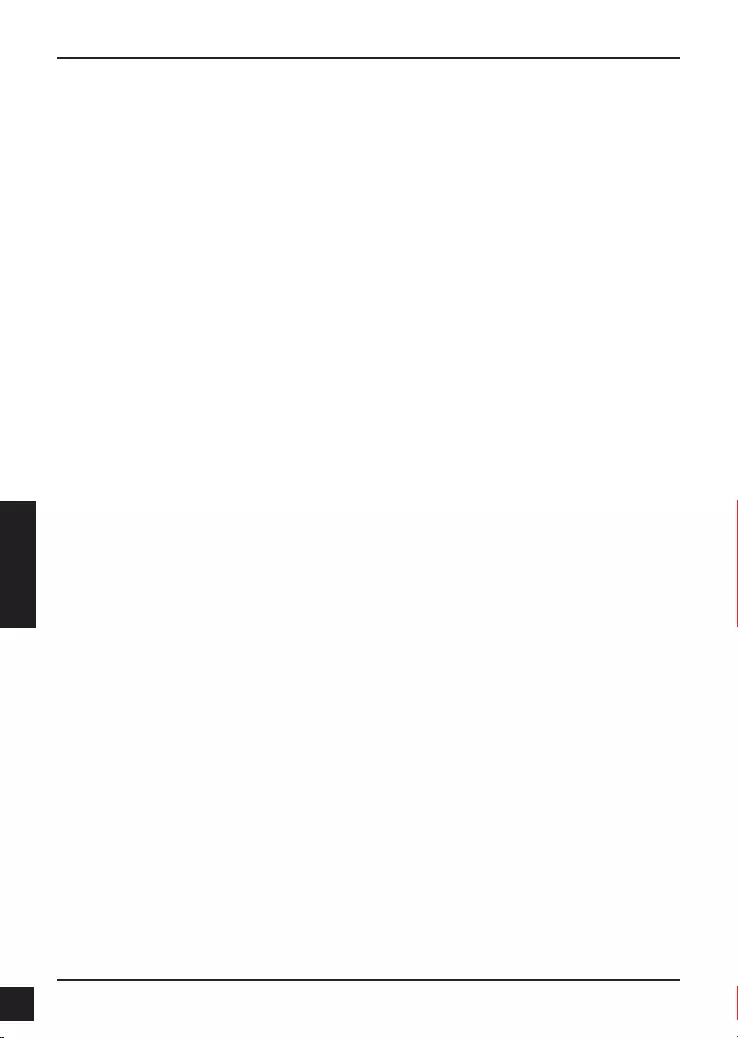
D-Link DCS-6315 Quick Install Guide
56
РУССКИЙ
DCS-6315 Краткое руководство по
установке
Руководство по установке содержит основные инструкции по установке новой
сетевой камеры DCS-6315. За дополнительной информацией по установке камеры,
пожалуйста, обратитесь к руководству пользователя на CD-диске, входящем в
комплект поставки, или на сайте технической поддержки D-Link.
Шаги установки
1. Проверьте содержимое комплекта поставки по списку ниже.
2. Обзор устройства
3. Установка карты microSD
4. Установка устройства
5. Настройка с помощью мастера установки
6. Регулировка 3-х осевой линзы
1. Комплект поставки
IP-камера DCS-6315
CD-диск с руководством пользователя и программным обеспечением
Краткое руководство по установке
Адаптер питания
Отвертка
Ethernet-кабель 5 категории
Винты и монтажный комплект
Защитный козырек
4-х контактный блок
Если что-либо из перечисленного отсутствует, пожалуйста, обратитесь к поставщику.
Примечание по безопасности:
Установка и обслуживание устройства должны выполняться сертифицированным
специалистом в соответствии с местными законами и с сохранением гарантии.
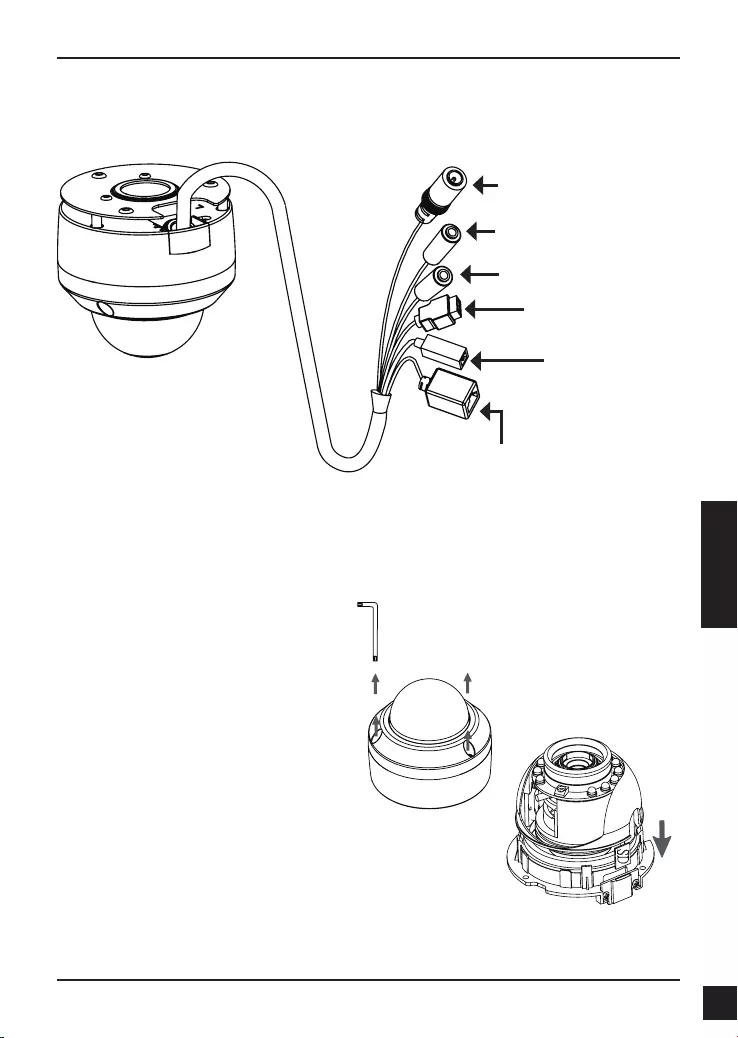
D-Link DCS-6315 Quick Install Guide 57
РУССКИЙ
2. Обзор устройства
Установка карты microSD
Установите карту microSD в специальный слот
контактами вверх. Чтобы извлечь карту microSD,
нажмите на нее.
3. Установка карты microSD
Демонтаж камеры
Открутите 3 винта и снимите купол с
основания камеры.
Разъем питания
Для подключения к адаптеру
питания постоянного тока 12 В
Разъем Ethernet
Разъем RJ-45 для Ethernet-
соединения, который может также
использоваться для питания
камеры с помощью Power over
Ethernet (PoE)
Reset
Нажмите и удерживайте
эту кнопку в течение
10 секунд для сброса
настроек камеры к
заводским установкам.
Разъем Audio In
Для подключения микрофона
Разъем для кабеля DI/DO,
выходное напряжение 12 В
постоянного тока
Разъемы I/O для внешних устройств
Разъем Audio Out
Для подключения динамиков
Примечание: Данная камера в настоящее время поддерживает только карты
памяти SDXC объемом до 64 ГБ и файловой системой FAT32.
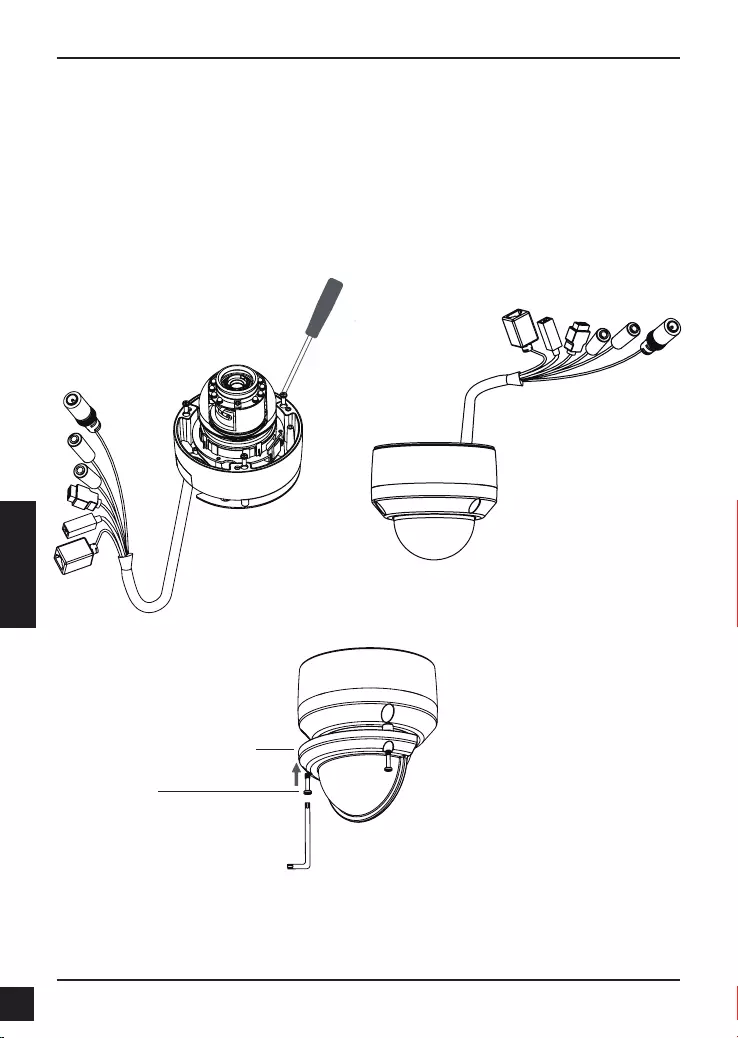
D-Link DCS-6315 Quick Install Guide
58
РУССКИЙ
4. Стандартные инструкции по установке
Монтаж
За подробной информацией относительно установки и монтажа камеры с помощью
монтажного кронштейна, пожалуйста, обратитесь к руководству пользователя.
Способ 1 – Замаскированная прокладка кабеля
Высота: 25,6 мм
Диаметр: 122 мм
Вес: 135 г
Рисунок 2.2Рисунок 2.1
Погодозащитный козырек
Погодозащитный
козырек
винт
Примечание: Когда к камере прикреплен погодозащитный козырек, камера
установлена под большим углом и включены инфракрасные диоды, то
изображение может содержать блики. Если наблюдается это явление,
рекомендуется уменьшить угол наклона камеры или выключить инфракрасную
подсветку.
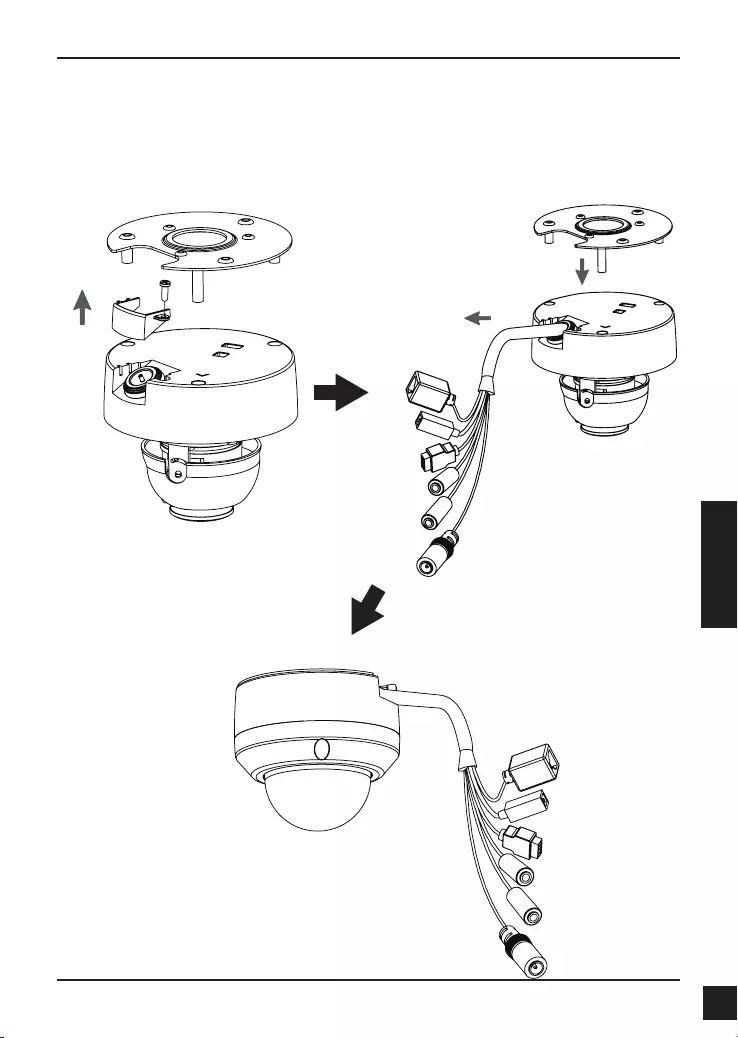
D-Link DCS-6315 Quick Install Guide 59
РУССКИЙ
Способ 2 – Видимая прокладка кабеля
Высота: 25,6 мм
Диаметр: 122 мм
Вес: 135 г
Рисунок 2.3 Рисунок 2.4
Рисунок 2.5
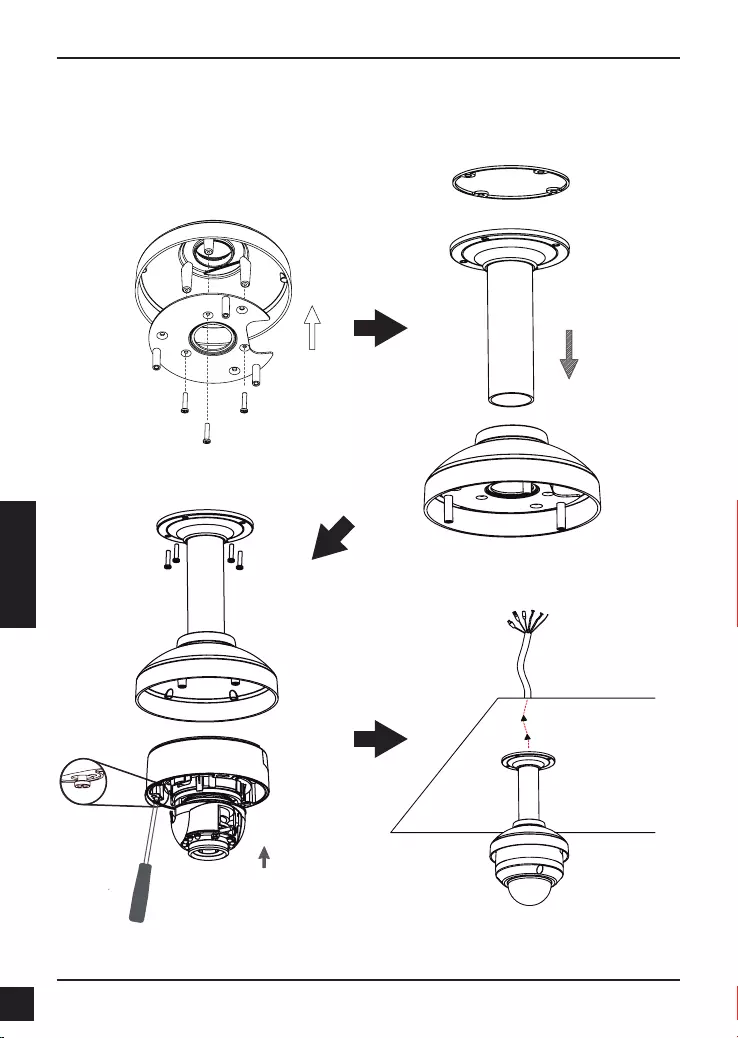
D-Link DCS-6315 Quick Install Guide
60
РУССКИЙ
Вес: 201 мм
Диаметр: 150 мм
Вес: 665 г
Рисунок 3.4
Кронштейн
подвески
Крышка
кронштейна
Резиновый
уплотнитель
Рисунок 3.2
Рисунок 3.3
Рисунок 3.1
Крышка
кронштейна
Монтажная
плата
Подвесной монтаж (DCS-34-2)
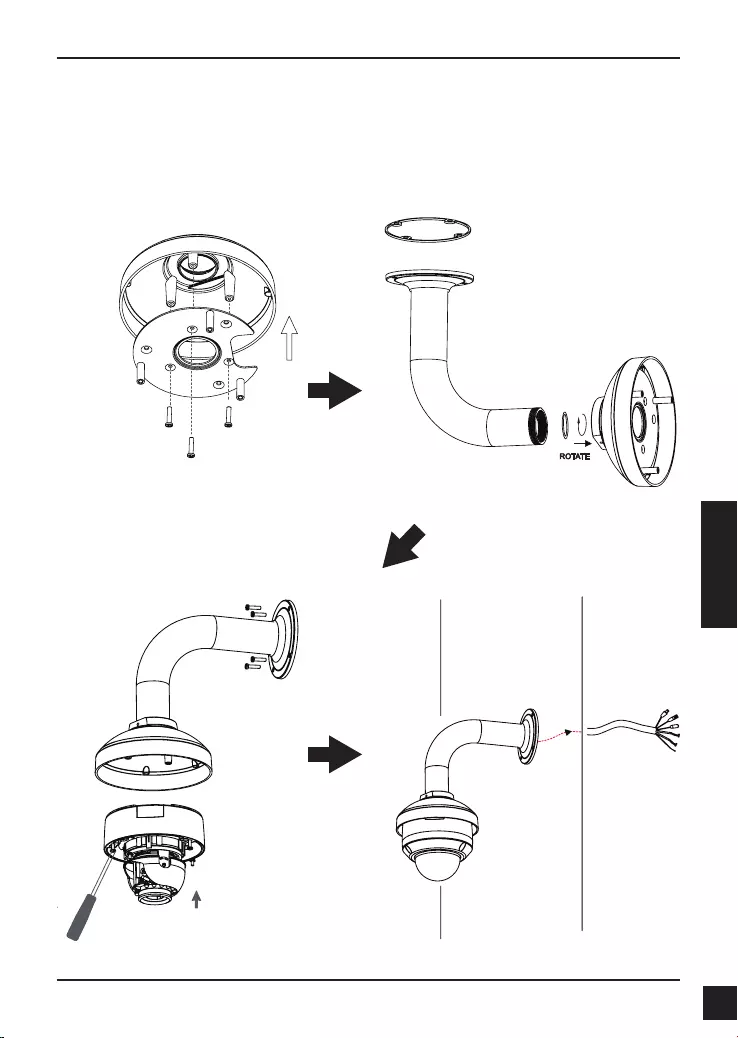
D-Link DCS-6315 Quick Install Guide 61
РУССКИЙ
Высота: 253 мм
Диаметр: 150 мм
Вес: 770 г
Изогнутый кронштейн
Изогнутый
кронштейн
Рисунок 4.2
Рисунок 4.4
Рисунок 4.3
Рисунок 4.1
Крышка
кронштейна
Монтажная
плата
Купольная
камера
Изогнутый
кронштейн
Наклонное крепление (DCS-34-3)
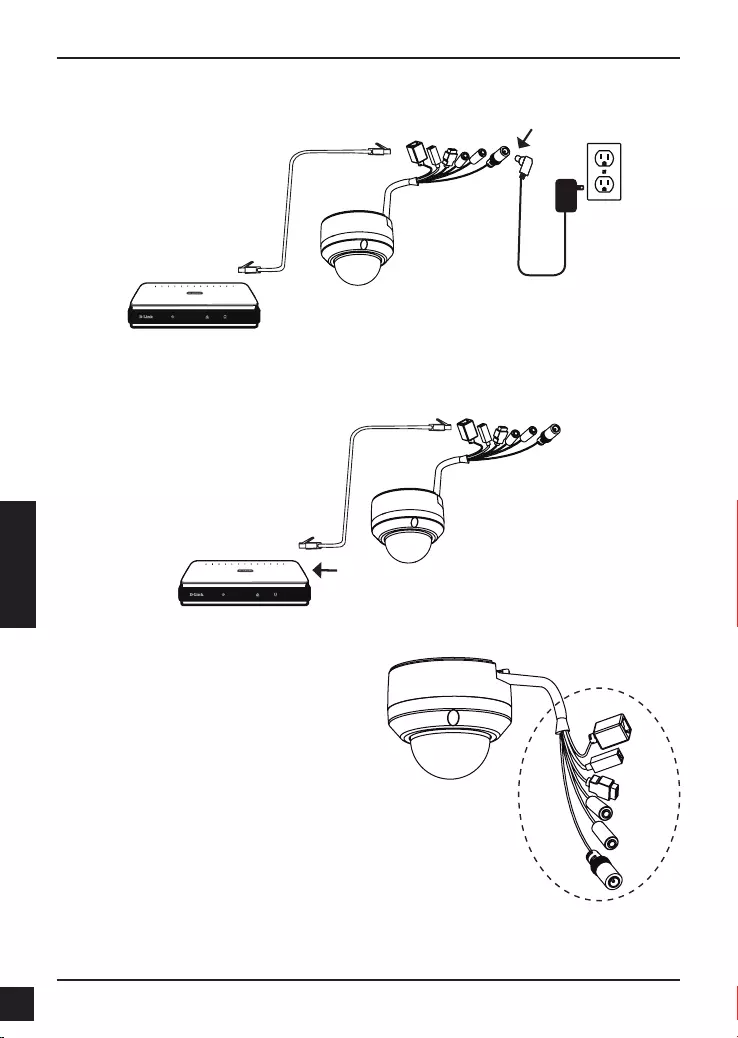
D-Link DCS-6315 Quick Install Guide
62
РУССКИЙ
Подключение к коммутатору PoE
Если используется коммутатор PoE, то подключите IP-камеру к коммутатору с
помощью Ethernet-кабеля, который обеспечивает передачу питания и данных по
одному кабелю.
Основное подключение с помощью адаптера питания постоянного тока 12 В
1. Подключите сетевую камеру к коммутатору через кабель Ethernet.
2. Подключите кабель питания от камеры к настенной розетке.
Внимание: Для того чтобы защитить
кабели камеры от попадания воды и других
элементов, соблюдайте следующее:
1. При подключении камеры открытая
часть кабелей должна быть изолирована
или находиться в распределительной
коробке.
2. Кабели, подключенные к задней панели
камеры, должны быть направлены вниз.
Открытая часть кабелей должна
быть изолирована или находиться в
распределительной коробке.
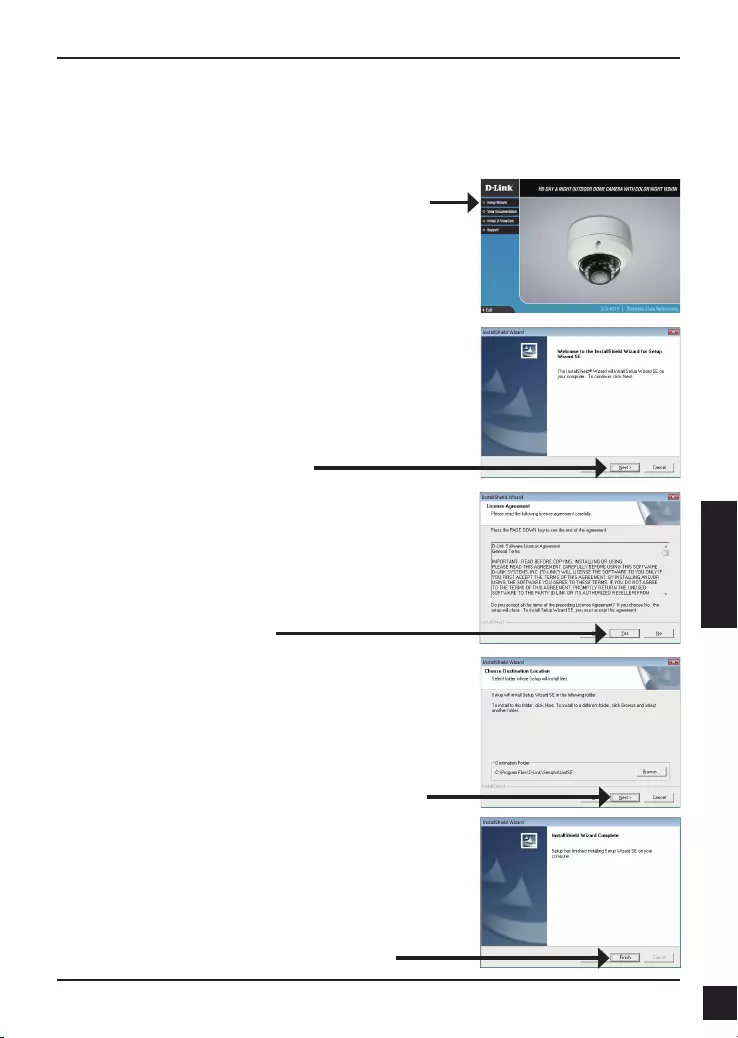
D-Link DCS-6315 Quick Install Guide 63
РУССКИЙ
5. Настройка с помощью мастера установки
Нажмите Setup Wizard, чтобы начать установку.
Поместите CD-диск DCS-6315 в привод CD-ROM. Если на компьютере отключена
функция автоматического запуска или запуск не произошел автоматически, нажмите
Пуск > Выполнить. Введите D:\autorun.exe, где D: - имя привода CD-ROM.
После нажатия на Setup Wizard появится
следующее окно.
Нажмите Next для продолжения.
Нажмите Yes, чтобы принять условия
лицензионного соглашения.
Нажмите Finish для завершения установки.
Чтобы начать процесс установки, нажмите Next.
Примечание: Установка может занять несколько
минут.
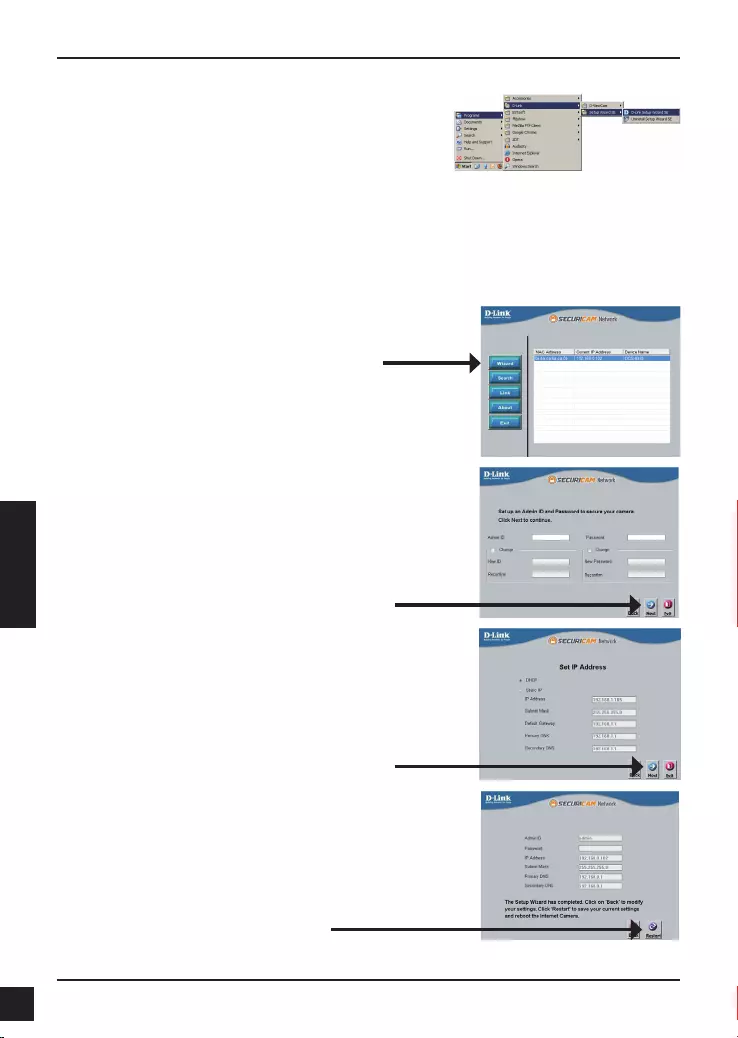
D-Link DCS-6315 Quick Install Guide
64
РУССКИЙ
Нажмите на иконку D-Link Setup Wizard SE,
которая была создана в стартовом меню Windows.
Пуск> D-Link > Setup Wizard SE
Подождите несколько минут для сохранения
настроек и нажмите кнопку Restart.
Выберите DHCP, если камера автоматически
получает IP-адрес при загрузке. Выберите
статический IP-адрес, если камера использует
постоянный IP-адрес при каждой загрузке.
Нажмите Next для перехода на следующую
страницу.
Введите Admin ID и пароль. Для первой регистрации
значение Admin ID по умолчанию admin, пароль
оставьте пустым.
Нажмите Next для перехода на следующую
страницу.
Появится окно мастера установки с MAC-адресом и
IP-адресом камеры (камер). Если в сети используется
DHCP-сервер, то будет отображен действительный
IP-адрес. Если же в сети не используется
DHCP-сервер, то отобразится статический IP-адрес
камеры по умолчанию: 192.168.0.20.
Нажмите кнопку Wizard для продолжения.
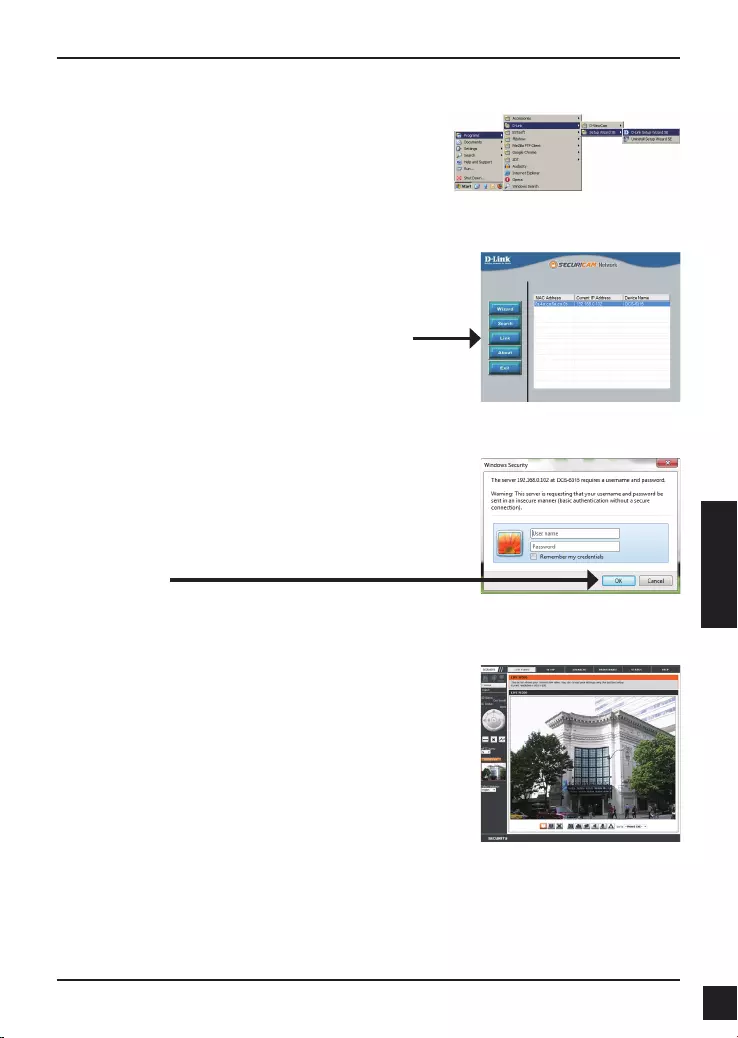
D-Link DCS-6315 Quick Install Guide 65
РУССКИЙ
Нажмите иконку D-Link Setup Wizard SE в
стартовом меню Windows.
Пуск > D-Link > Setup Wizard SE
Просмотр камеры через web-браузер
В данном разделе доступен просмотр изображений
с камеры в реальном времени. Можно выбрать
профиль видео для просмотра или управления
камерой. Для получения дополнительной
информации о web-настройках, пожалуйста,
обратитесь к руководству пользователя на CD-диске
или web-сайте D-Link.
Введите admin имени пользователя по умолчанию и
оставьте поле с паролем пустым. Нажмите OK для
продолжения.
Выберите камеру и нажмите кнопку "Link"
(Соединение) для доступа к web-настройкам.
Мастер установки автоматически откроет
web-браузер с IP-адресом камеры.
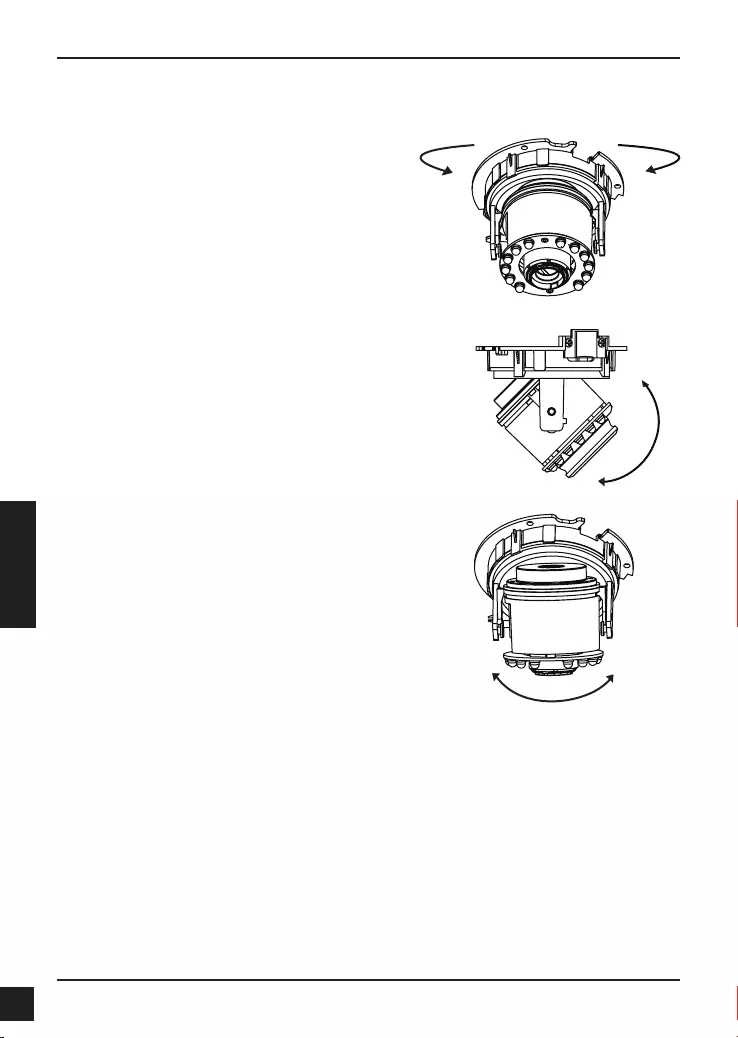
D-Link DCS-6315 Quick Install Guide
66
РУССКИЙ
Регулировка угла обзора 3-х осевого
механизма
Поворачивая модуль с объективом влево
или вправо, установите его в необходимое
положение.
Ослабьте винты с обеих сторон камеры, и
поверните модуль объектива вверх или вниз
до требуемого положения; затем закрепите
винты.
Поверните объектив влево или вправо,
чтобы задать необходимое направление
обзора камеры.
6. Регулировка 3-х осевой линзы
Дополнительная информация
Дополнительная помощь доступна в офисах D-Link, перечисленных на обратной
стороне руководства пользователя, или в режиме онлайн. Для того, чтобы узнать
больше о продуктах D-Link или маркетинговой информации, пожалуйста, посетите
Web-сайт http://www.dlink.com
Информация о гарантии
Пожалуйста, посетите Web-сайт http://warranty.dlink.com/ для получения информации о
гарантийном обслуживании в Вашем регионе.
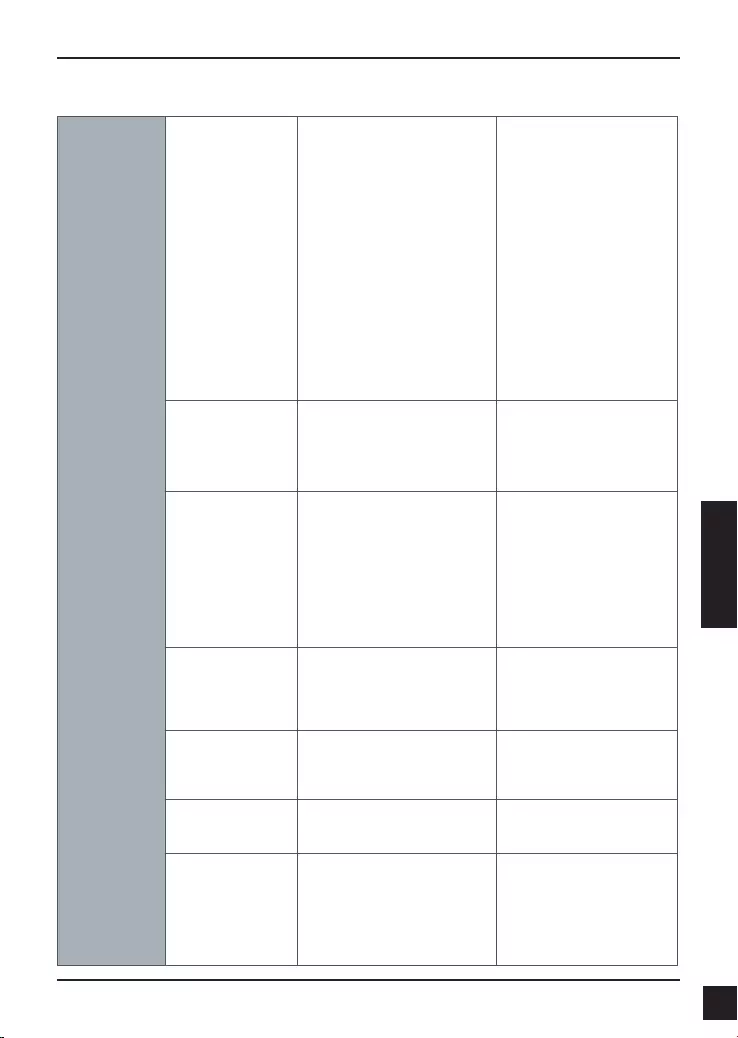
D-Link DCS-6315 Quick Install Guide 67
РУССКИЙ
Камера Аппаратный
профиль
камеры
1/3-дюймовый
мегапиксельный CMOS-
сенсор с технологией
прогрессивного
сканирования
Расстояние инфракрасной
подсветки: 15 м
Минимальное освещение:
0,1 люкс / F1.4 (цветной
режим)
Минимальное освещение:
0,02 люкс / F1.4 (черно-
белый режим)
Минимальное освещение:
0 люкс (черно-белый
режим с инфракрасной
подсветкой)
ICR-фильтр
Варифокальный
объектив: от 2,8 мм до
12 мм
Углы обзора (16:9):
90° ~ 28° (по горизонтали)
58.8° ~ 16°(по вертикали)
103° ~ 33° (по диагонали)
Минимальное
расстояние до объекта:
0,2 м
Корпус камеры
Всепогодный корпус
(стандарт IP-68)
Антивандальный корпус
(стандарт IK-10)
Погодозащитный
козырек
Характеристики
изображения
Настройка качества и
размера изображения,
скорости передачи кадров
и скорости передачи
данных
Метки времени и вставки
текста
Настраиваемые окна для
обнаружения движения
Настраиваемые зоны
приватных масок
Настройка скорости
затвора, яркости,
насыщенности цвета,
контраста и резкости
Сжатие видео
Сжатие в форматах H.264/
MPEG-4/MJPEG
Сжатие в форматах H.264/
MPEG-4/MJPEG
JPEG для стоп-кадров
Разрешение
видео
16:9 - 1280 x 720, 800 x 450,
640 x 360, 480 x 270, 320 x
176 до 30 кадров/с
4:3 - 1024 x 768, 800 x
600, 640 x 480, 320 x
240 до 30 кадров/с
Поддержка
аудио
G.726
G.711
Интерфейсы
для внешних
устройств
Порт 10/100 BASE-TX
Ethernet с поддержкой PoE
1 DI / 1 DO
Разъем 12 В постоянного
тока, 100 мА
Слот для карты micro
SD/SDHC/SDXC,
поддержка карт
объемом до 64 ГБ
Аудио-вход/Аудио-
выход
Технические характеристики
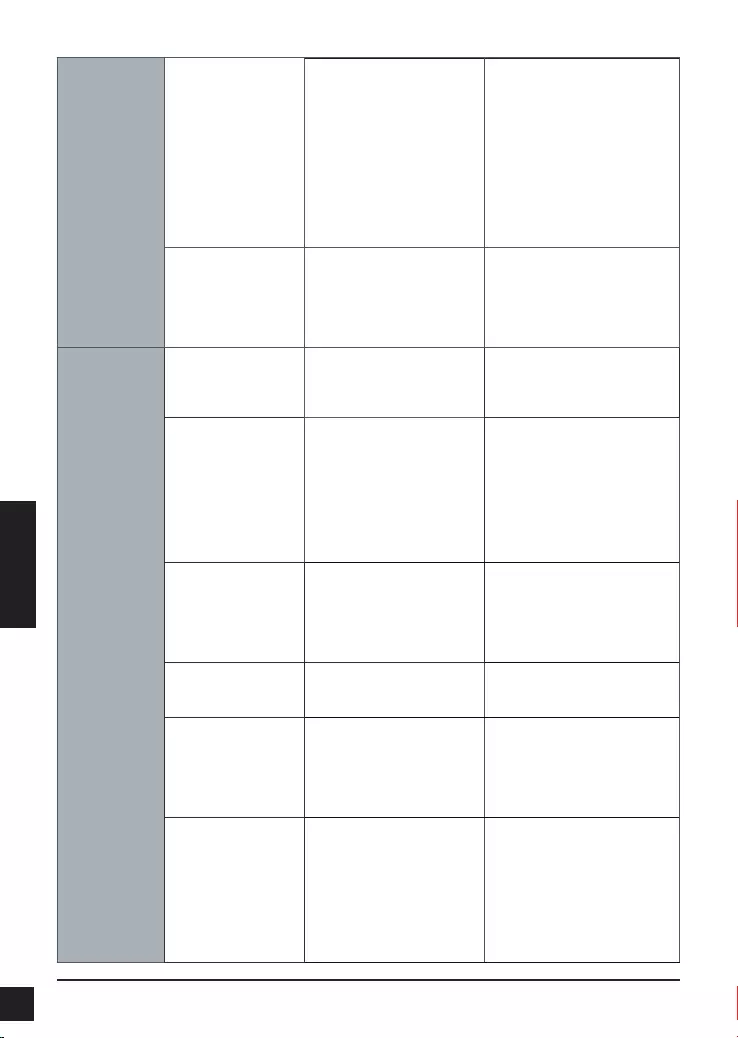
D-Link DCS-6315 Quick Install Guide
68
РУССКИЙ
Сеть Сетевые
протоколы
IPv6
IPv4
TCP/IP
UDP
ICMP
DHCP-клиент
NTP-клиент (D-Link)
DNS-клиент
DDNS-клиент (D-Link)
SMTP-клиент
FTP-клиент
HTTP / HTTPS
Samba-клиент
PPPoE
UPnP port forwarding
RTP / RTSP/ RTCP
Фильтрация IP-адресов
QoS
CoS
Multicast
Соответствие ONVIF
SNMP
Безопасность
Защита учетной записи
администратора и
группы пользователей
Аутентификация по
паролю
Шифрование HTTP и
RTSP
Управление
системой
Системные
требования для
Web-интерфейса
Web-браузер: Internet
Explorer, Firefox,
Chrome, Safari
Управление
событиями
Обнаружение
движения
Уведомление о
событии и загрузка
стоп-кадров/
видеоклипов через
электронную почту
или FTP
Поддержка нескольких
серверов SMTP и FTP
Несколько
уведомлений о событии
Несколько способов
записи для создания
резервных копий
Удаленное
управление
Создание стоп-
кадров/видеоклипов
и сохранение на
локальный жесткий
диск
Интерфейс настройки,
доступный через Web-
браузер
Поддержка ОС
Windows 2000/XP/Vista/
Windows 7/8
Системные
требования
D-ViewCam™
Операционная
система: Microsoft
Windows 7/Vista/XP
Web-браузер: Internet
Explorer 7 или выше
Протокол: Стандартный
TCP/IP
Функции ПО
D-ViewCam™
Удаленное
управление/контроль:
до 32 камер
Просмотр
изображений с 32
камер на одном
экране
Поддержка всех
функций управления,
доступных в Web-
интерфейсе
Опции записи по
срабатыванию датчика,
по расписанию или
вручную
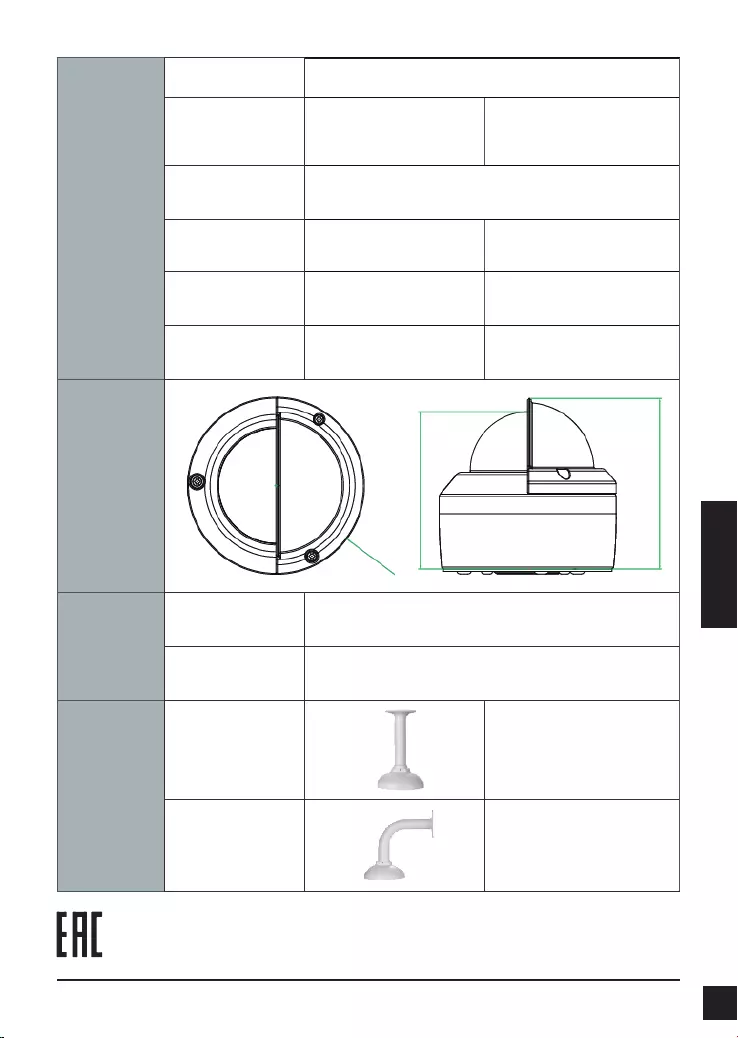
D-Link DCS-6315 Quick Install Guide 69
РУССКИЙ
Общие Вес
1,112 кг (с погодозащитным козырьком)
Внешний
адаптер питания
Вход: 100~240 В
переменного тока,
50/60 Гц
Выход: 12 В постоянного
тока, 1,5 А
Потребляемая
мощность
12,24 Вт +-5%
Температура
Рабочая: от -30° до 50 °C
Хранения: от -20° до 70° C
Влажность
Рабочая: от 20% до
80% (без конденсата)
Хранения: от 5% до 95%
(без конденсата)
Сертификаты
CE
CE LVD
FCC
C-Tick
Размеры
Информация
для заказа
Наименование
изделия
Описание
DCS-6315
Внешняя стационарная купольная HD IP-камера с
возможностью ночной съемки
Дополнительные
аксессуары
DCS-34-2
Подвесной кронштейн
201 x 150 мм, 665 г
DCS-34-3
Изогнутый кронштейн
253 x 150 мм, 770 г
Ø128 mm
123.2 mm
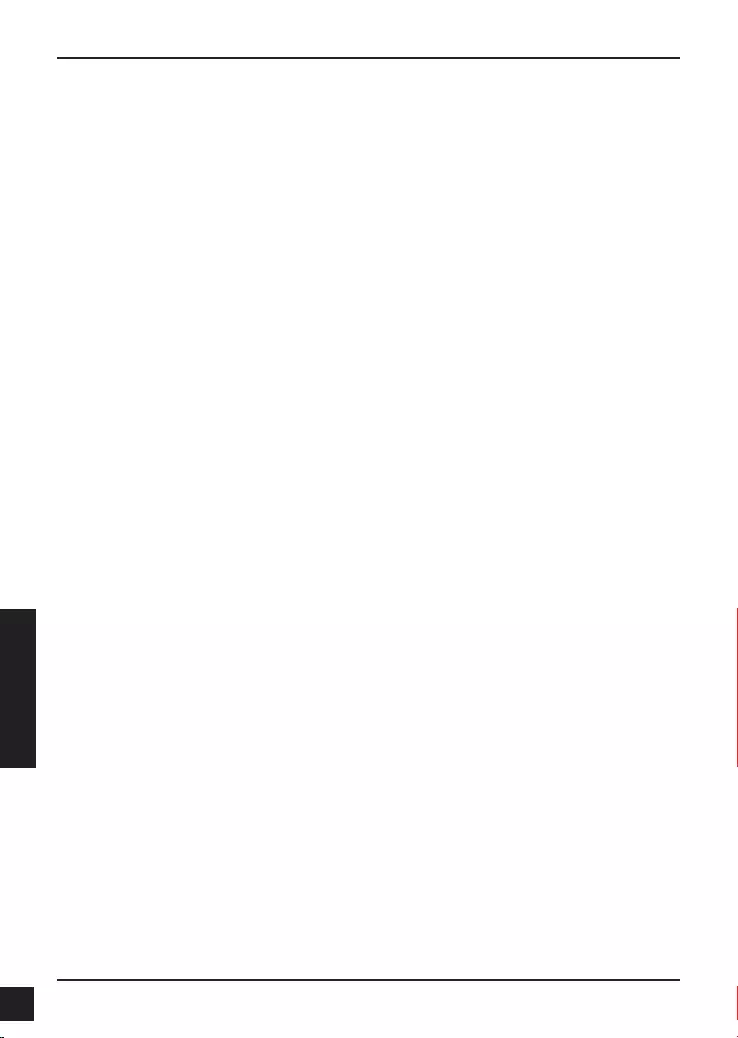
D-Link DCS-6315 Quick Install Guide
70
PORTUGUÊS
DCS-6315 Guia Rápido de Instalação
Este guia de instalação fornece instruções básicas para instalar a Câmera de rede
DCS-6315 em sua rede. Para obter informações adicionais sobre como usar a câmera,
consulte o Manual do Usuário, disponível no CD incluído neste pacote ou a partir do
site de suporte da D-Link.
Etapas para Instalação
1. Verifique o conteúdo da embalagem através da lista abaixo.
2. Visão geral do Hardware
3. Instalação Cartão Micro SD
4. Instalação do Hardware
5. Configuração com o Assistente Wizard
6. Ajuste da lente de 3 eixos
1. Conteúdo da Embalagem
Câmera de Rede DCS-6315
CD-ROM com Manual e Software
Guia de Instalação Rápida
Fonte de Alimentação
Chave de segurança
Cabo Ethernet CAT-5
Parafusos e buchas de parede
Protetor de cúpula
Bloco de terminais de 4 pinos
Se algum dos itens acima estiver faltando, favor contatar o seu revendedor.
Alerta de segurança:
A instalação e manutenção deve ser feita por técnicos certificados, a fim de atender a
todos as regras locais e evitar a anulação da sua garantia.
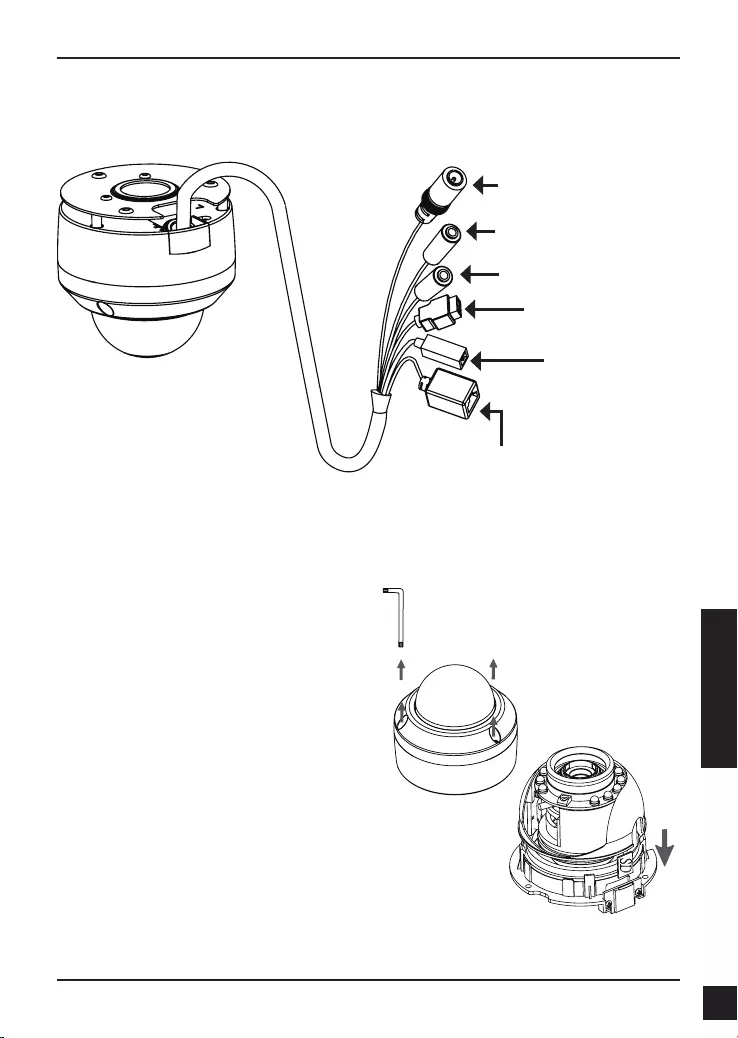
D-Link DCS-6315 Quick Install Guide 71
PORTUGUÊS
2. Visão Geral do Hardware
Instalando o cartão Micro SD
Empurre o cartão Micro SD no slot com os contatos
dourados voltados para a base da câmera. Para ejetar
o cartão Micro SD, empurre o cartão no slot.
3. Instalação Cartão Micro SD
Desmontando a Câmera
Abra a caixa da câmara soltando os três
parafusos. Levante a cúpula para fora da
base.
Conector de Energia
Conectar a fonte 12 V DC
Conector Ethernet
Conector RJ-45 para cabo Ethernet,
que também pode ser usado para
alimentar a câmera com Power over
Ethernet (PoE)
Reset
Pressione e segure esse
botão por 10 segundos
para resetar a câmera
Entrada de áudio
Ligar a um microfone
Entradas e saídas DI / DO,
saída de 12V DC
Conectores E / S para
dispositivos externos
Saída de áudio
Ligar a alto-falantes
Nota: Esta câmera é compatível atualmente com cartões SDXC de até 64GB e apenas
no formato FAT32.
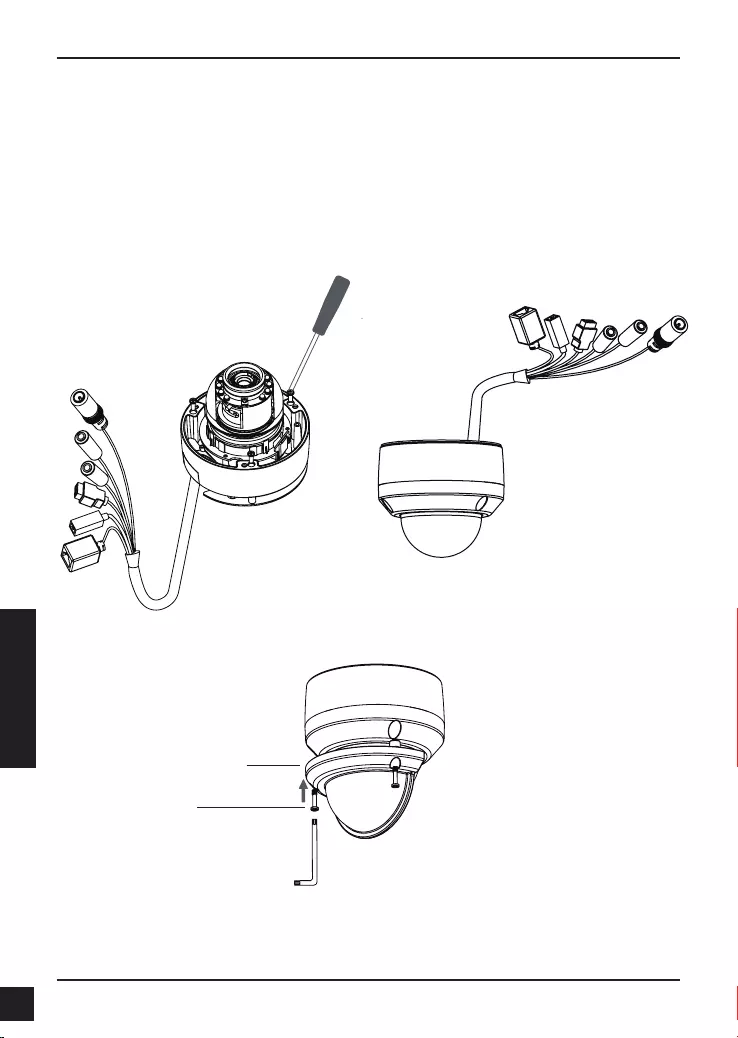
D-Link DCS-6315 Quick Install Guide
72
PORTUGUÊS
4. Instruções de montagem básica
Montagem para instalação
Por favor, consulte o Manual do Usuário para obter instruções detalhadas sobre a
instalação e a montagem da câmara através de um suporte de montagem.
Estilo 1 - Instalação com Cabo escondido
Altura: 25.6 mm
Diâmetro: 122 mm
peso: 135 g
Figure 2.2Figure 2.1
Proteção contra interpéries
Proteção contra
interpéries
Parafuso
Nota: Quando o escudo de proteção está fixado, a câmera de vídeo pode mostrar o
reflexo dos LEDs IR caso o ângulo for muito alto. Se notar isso é recomendado que
você diminua o ângulo da câmera ou desligue os LEDs infravermelhos.
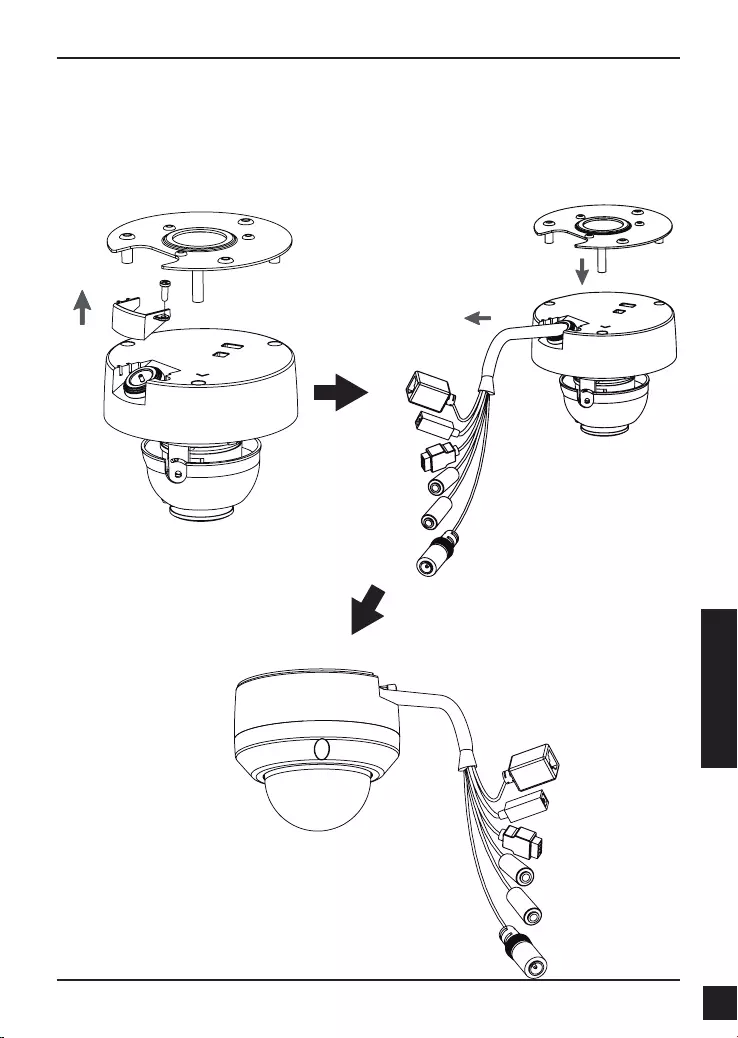
D-Link DCS-6315 Quick Install Guide 73
PORTUGUÊS
Estilo 2 - Instalação com cabo exposto
Altura: 25.6 mm
Diâmetro: 122 mm
peso: 135 g
Figure 2.3 Figure 2.4
Figure 2.5
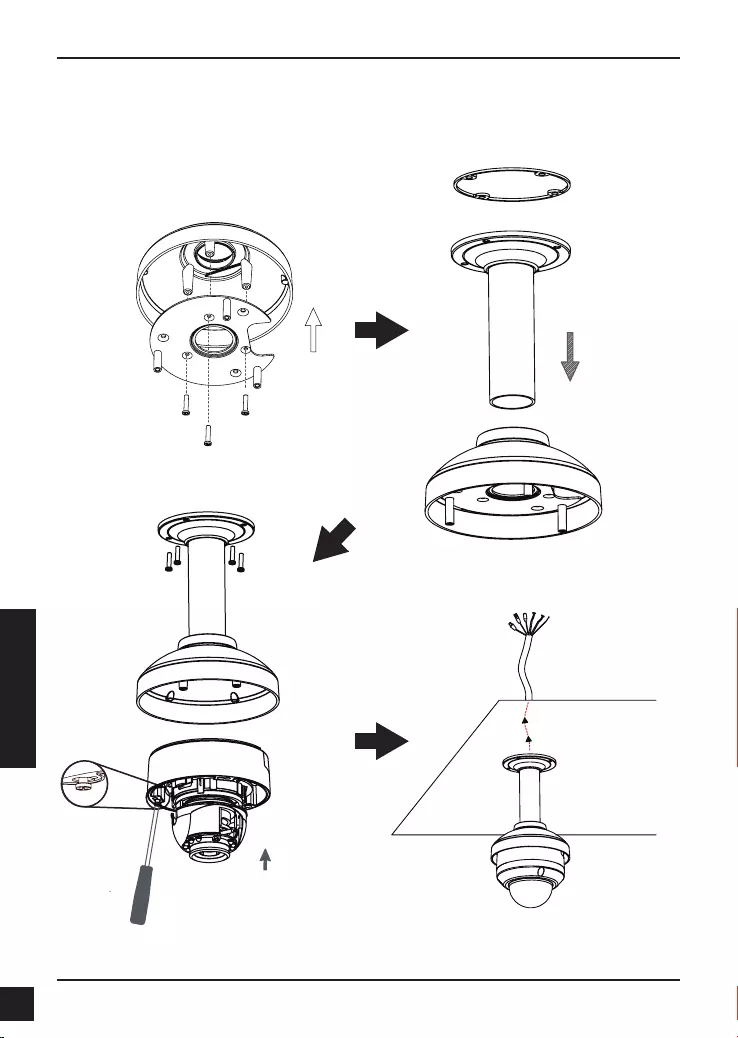
D-Link DCS-6315 Quick Install Guide
74
PORTUGUÊS
Montagem suspensa (DCS-34-2)
Altura: 201 mm
Diâmetro: 150 mm
Peso: 665 g
Figure 3.4
Suporte
suspenso
Suporte
de capa
Borracha
Selo
Figure 3.2
Figure 3.3
Figure 3.1
Suporte de
capa
Placa de
montagem
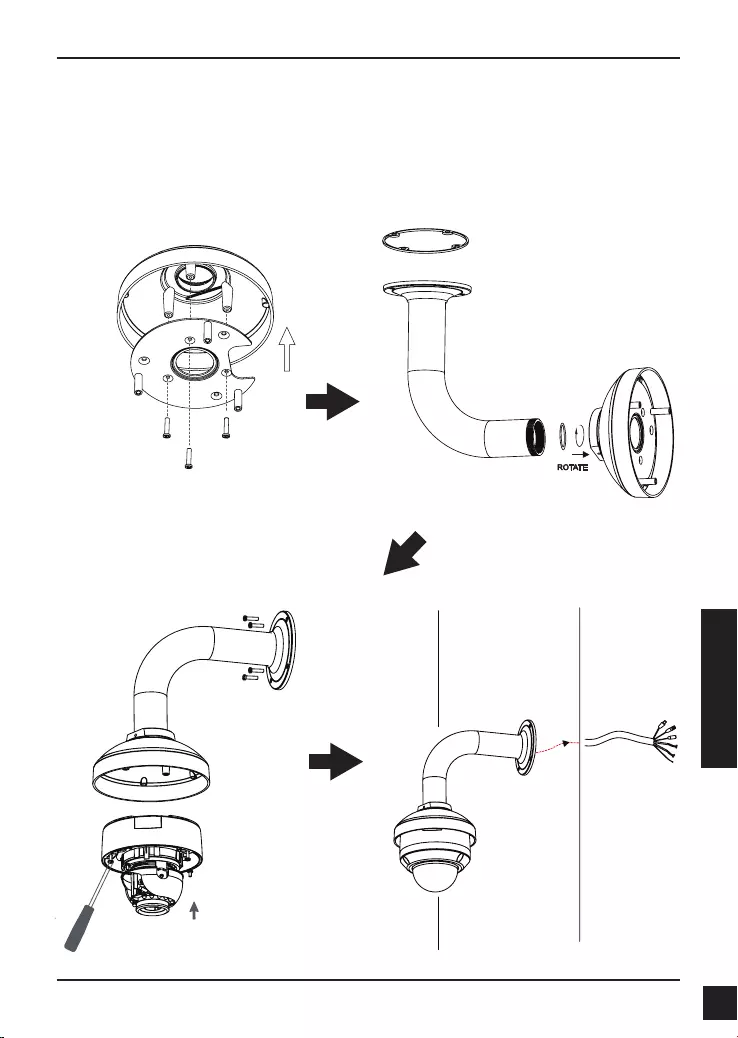
D-Link DCS-6315 Quick Install Guide 75
PORTUGUÊS
Bent Mount (DCS-34-3)
Altura: 253 mm
Diâmetro: 150 mm
Peso: 770 g
Suporte de capa
Suporte
em L
Figure 4.2
Figure 4.4
Figure 4.3
Figure 4.1
Suporte de
capa
Placa de
montagem
Caixa de
Proteção
Suporte
em L
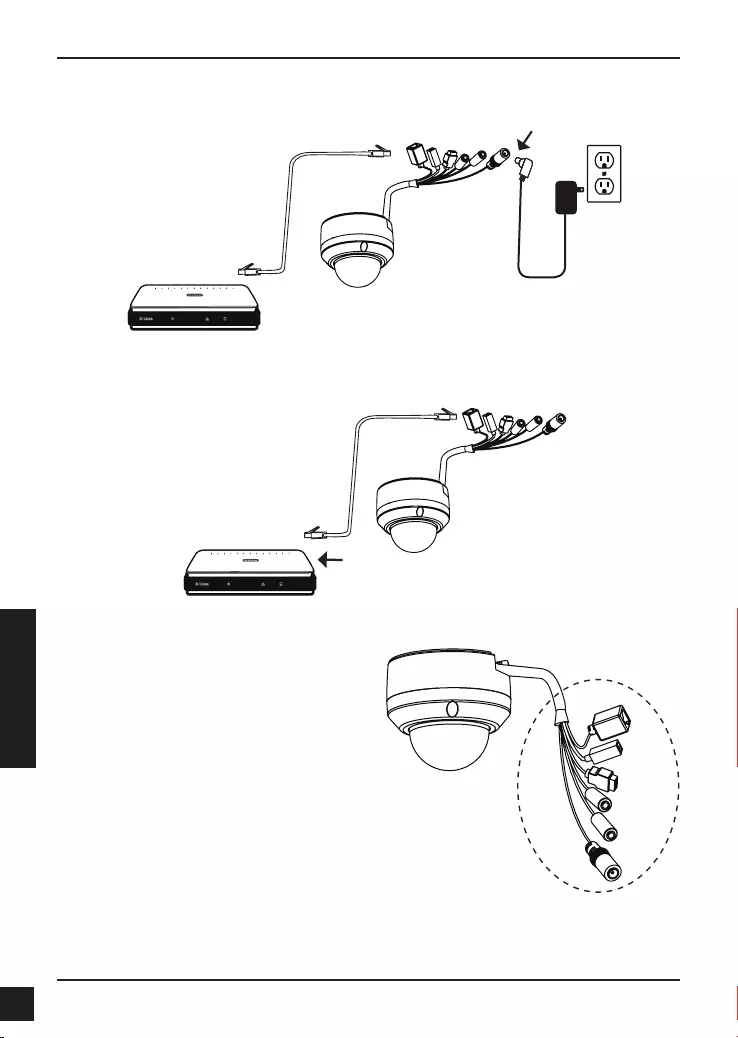
D-Link DCS-6315 Quick Install Guide
76
PORTUGUÊS
Conexão com um switch PoE
Se você estiver usando um switch PoE, ligue a câmara IP ao switch através de um cabo
Ethernet, o que proporcionará a transmissão de energia e dados através de um único
cabo.
Conexão geral usando fonte de alimentação12 V DC
1. Ligue a câmera de rede a um switch através de um cabo Ethernet.
2. Conecte o cabo de alimentação fornecido pela câmera a uma tomada elétrica.
Nota: Para evitar que os conectores de o
daniquem por água ou outros elementos:
1. Quando ligar a câmara, a parte
desencapada dos conectores de o
devem ser seladas ou fechadas dentro
de uma caixa de junção.
2. A parte desencapada dos conectores de
o deve ser posicionada com o ângulo
virado para baixo, quando se estendem
para fora da parte traseira da câmera, e
não para cima.
A parte desencapada dos conectores
de o devem ser seladas ou fechadas
dentro de uma caixa de junção.
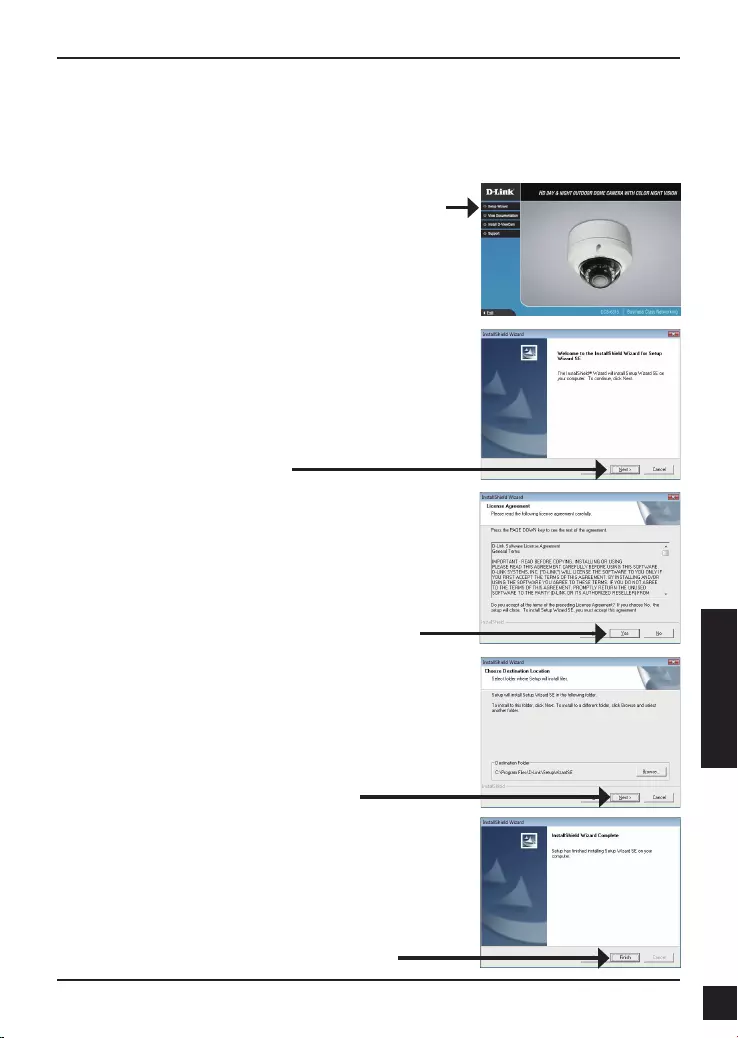
D-Link DCS-6315 Quick Install Guide 77
PORTUGUÊS
5. Conguração com o Assistente Wizard
Clique em Setup Wizard para inicializar a instalação.
Insira o CD da DCS-6315 na unidade de CD-ROM do seu computador para iniciar a
instalação. Se a função Autorun do seu computador estiver desativada, ou se o D-Link
Launcher não iniciar automaticamente, clique em Iniciar> Executar. Como exemplo,
autorun.exe D: \, onde D: representa a letra da sua unidade de CD-ROM.
Após clicar no Setup Wizard, a seguinte janela irá
aparecer.
Clique em Next para continuar.
Clique em Yes para aceitar o contrato de licença.
Clique em Finish para completar a instalação.
Para iniciar a instalação, clique em Next.
Nota: A instalação pode demorar alguns minutes para
finalizar.
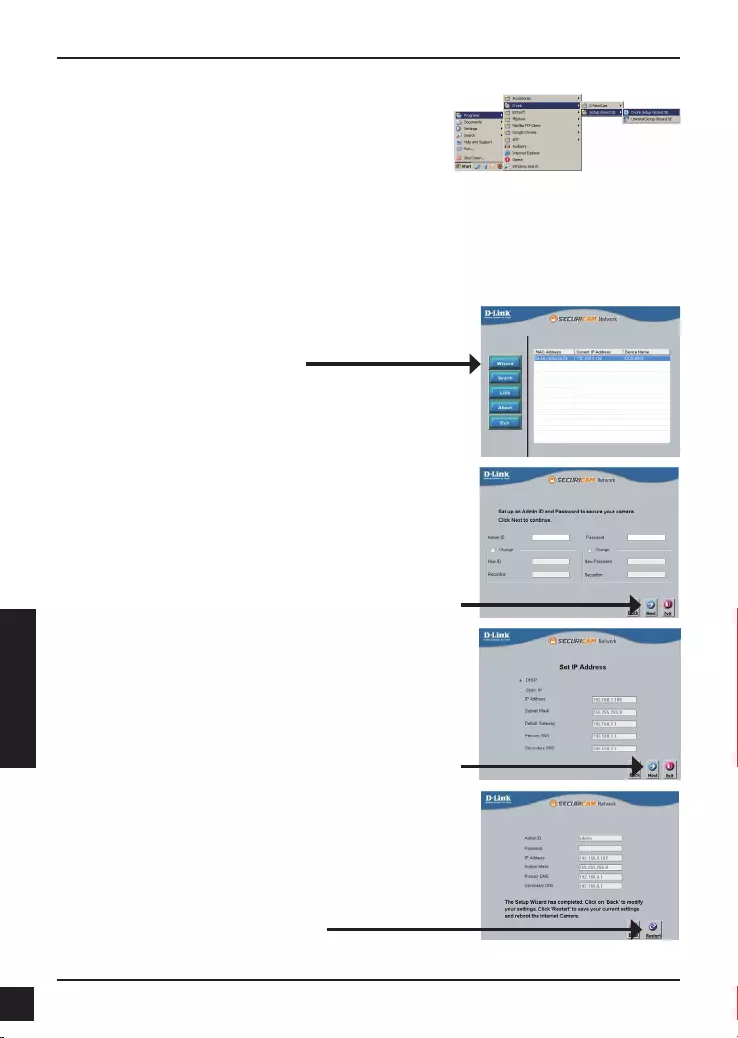
D-Link DCS-6315 Quick Install Guide
78
PORTUGUÊS
Clique no ícone do Setup Wizard D-Link SE que foi
criado no seu menu Iniciar do Windows.
Iniciar> D-Link > Setup Wizard SE
Aguarde um momento para confirmar suas
configurações e clique em Reiniciar.
Selecione DHCP se sua câmera irá obter um endereço
IP automaticamente quando ela inicia. Selecione IP
estático se a câmera usará o mesmo endereço de IP
cada vez que ela for iniciada.
Clique em Next para prosseguir para a próxima página.
Digite o Admin(usuário) e a senha. Quando você
acessar o equipamento pela primeira vez, o padrão é
Admin (usuário) admin com a senha em branco.
Clique em Next para prosseguir para a próxima página.
O Setup Wizard irá aparecer e mostrar o endereço
MAC e o endereço IP de sua câmera(s). Se você tem
um servidor DHCP em sua rede, um endereço IP válido
será exibido. Se sua rede não usa um servidor DHCP, o
padrão IP estático da câmera de rede IP, 192.168.0.20
será exibido.
Clique em Wizard para continuar.
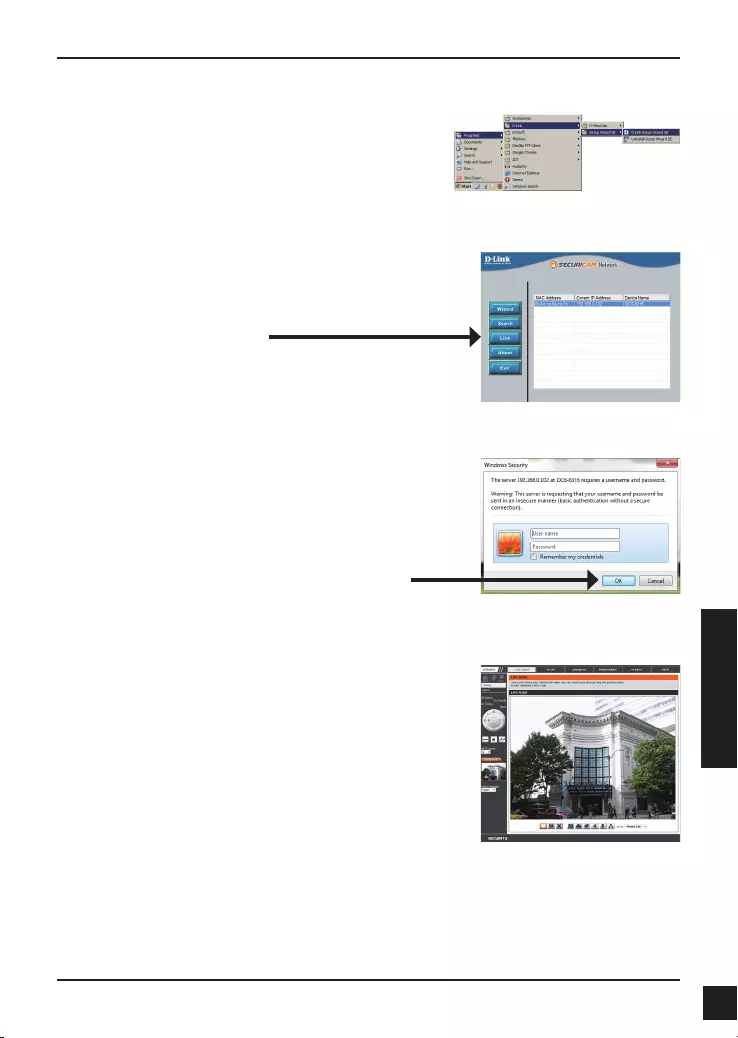
D-Link DCS-6315 Quick Install Guide 79
PORTUGUÊS
Clique no ícone D-Link Setup Wizard SE que foi
criado no seu menu Iniciar do Windows.
Iniciar > D-Link > Setup Wizard SE
Acessando a câmera via navegador de Internet
Esta seção mostra o vídeo ao vivo da câmera. Você
pode selecionar o seu perfil e ver ou operar a câmera.
Para obter informações adicionais sobre a configuração
Web, consulte o manual incluído no CD-ROM ou no site
da D-Link.
Digite admin para o nome do usuário padrão e deixe a
senha em branco. Clique em OK para continuar.
Selecione a câmera e clique no botão "Link" para
acessar à configuração web.
O Assistente de instalação irá abrir automaticamente o
navegador da Web no endereço IP da câmera.
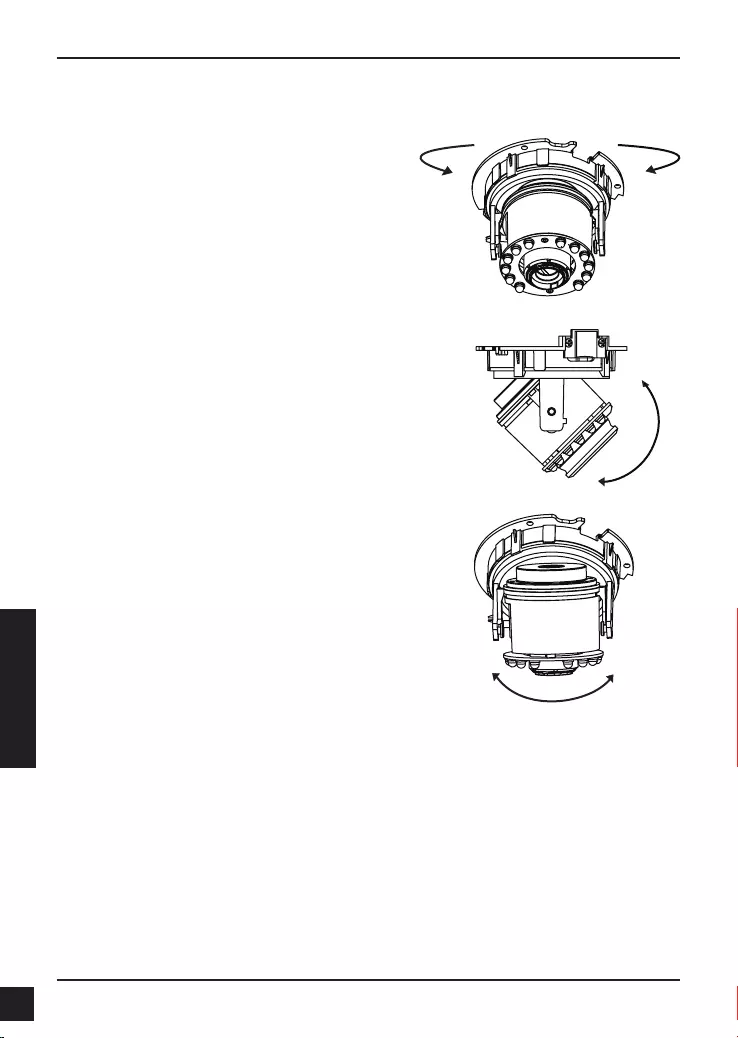
D-Link DCS-6315 Quick Install Guide
80
PORTUGUÊS
Ajuste o ângulo de visão através do
mecanismo de 3 eixos
Virar para esquerda e direita do módulo da
lente até que a posição desejada seja atingida.
Solte os parafusos de inclinação nos dois
lados da câmera, e gire a lente para cima e
para baixo até a posição desejada ser atingida,
aperte os parafusos de inclinação, uma vez
que você tenha concluído.
Gire a lente para ajustar a imagem da câmara
IP até a orientação desejada.
6. Ajuste da lente de 3 eixos
Informações Adicionais
Ajuda adicional está disponível por meio dos nossos escritórios relacionados na parte
traseira do Guia do Usuário ou on-line. Para obter maiores informações sobre os
produtos da D-Link ou informações de marketing, favor visitar o website
http://www.dlink.com
Informações sobre a garantia
Por favor, visite http://warranty.dlink.com/ para informações de garantia para a sua região.
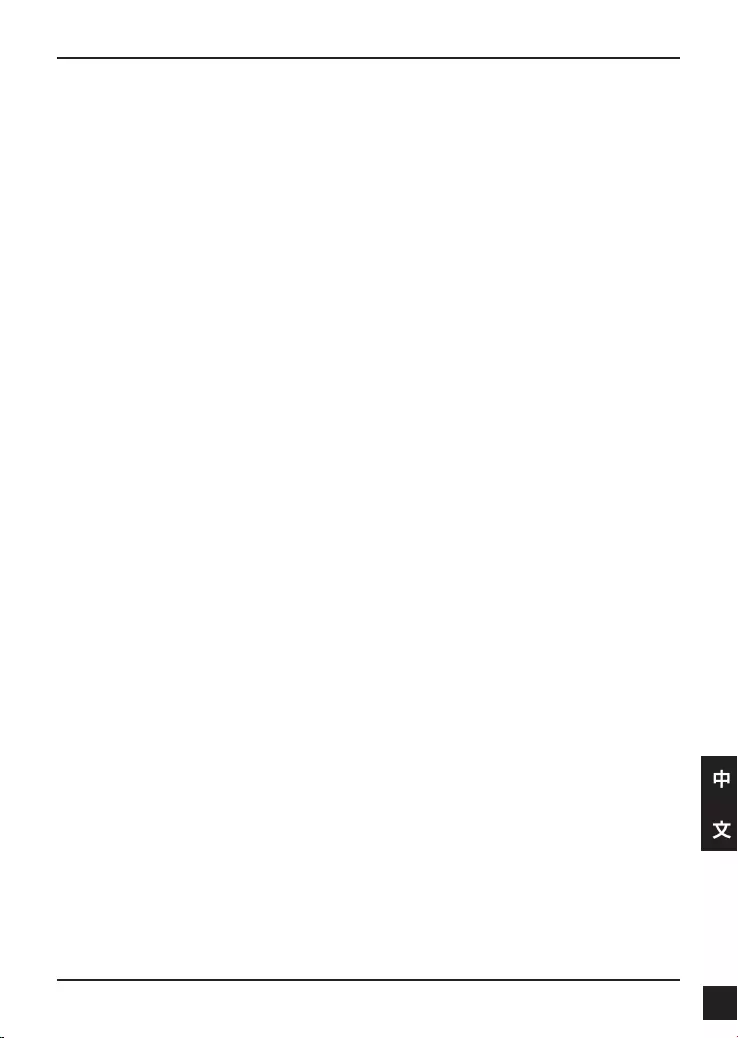
D-Link DCS-6315 Quick Install Guide 81
中
文
DCS-6315 快速安裝手冊
快速安裝手冊提供基本的安裝說明,讓DCS-6315網路攝影機連線至您的網路環境。詳細
的網路攝影機操作說明,請參考光碟中產品操作手冊,相關文件可至D-Link技術支援網站
下載。
安裝步驟
1. 確認包裝清單
2. 硬體檢視
3. MicroSDCard安裝
4. 硬體安裝
5. 設定精靈導引設定
6. 調整攝影機鏡頭
1. 包裝清單
DCS-6315網路攝影機
光碟內含操作手冊與軟體
快速安裝手冊
電源供應器
安全板手
CAT-5乙太網路線
螺絲與壁掛架
全天候防護罩
4Pin的接線端子
假如有缺少任何配件,敬請與您購買的經銷商聯繫。
安全注意事項:
安裝與設定必須經由通過認證的技術人員進行安裝,以符合當地法規並確保產品保固。
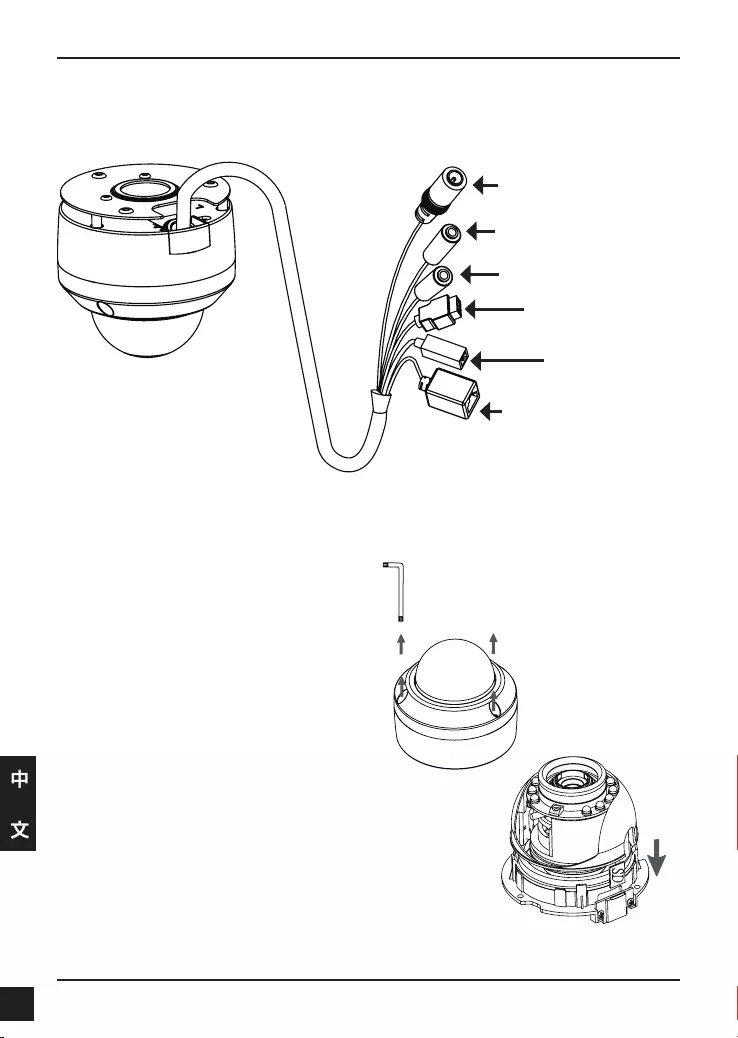
D-Link DCS-6315 Quick Install Guide
82
中
文
2. 硬體檢視
安裝Micro SD記憶卡
將MicroSD記憶卡安裝至網路攝影機的記憶卡插槽,金屬
面朝向攝影機。若要移除記憶卡,請向內按壓記憶卡即可。
3. Micro SD Card 安裝
拆開網路攝影機
鬆脫攝影機外罩外的螺絲。將攝影機外
罩打開。
電源插孔
連接12V直流電源
乙太網路埠
RJ-45乙太網路連接,支援PoE
網路供電機制。
重置按鍵
按壓攝影機重置按鍵10秒
後設備會恢復原廠預設值
音源輸入
外接收音麥克風
DI/DO介面,12V直流電源輸出
外接告警與感應設備
音源輸出
外接擴音喇叭
備註:此攝影機目前只支援FAT32格式、最大64GB的SDXC卡。
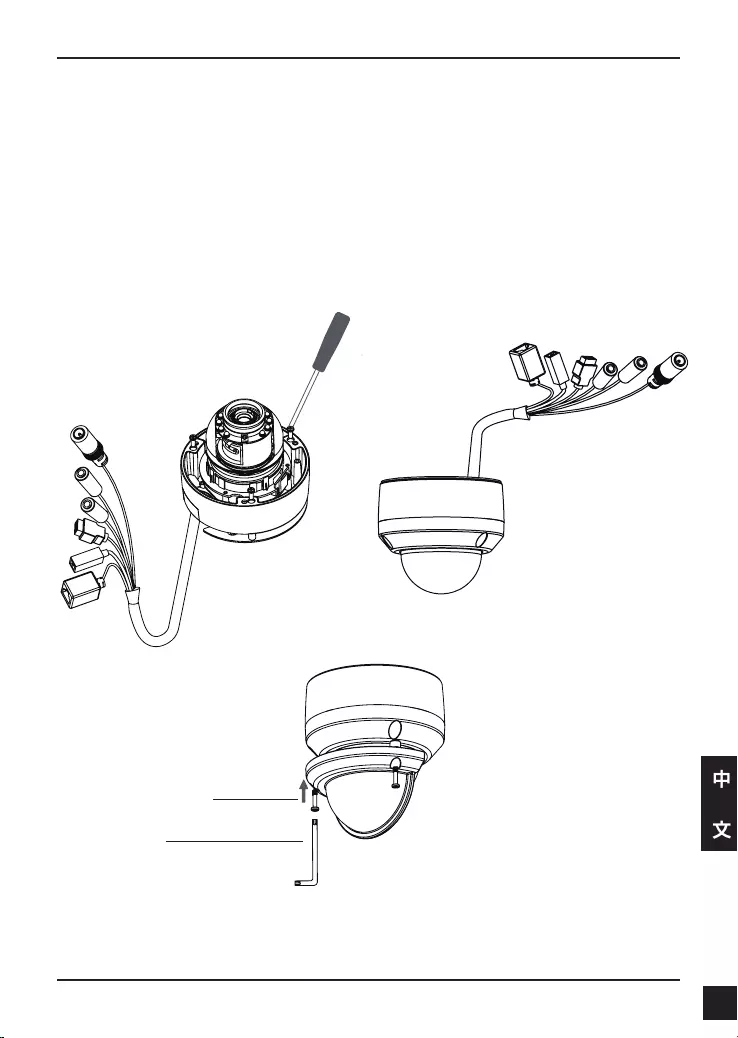
D-Link DCS-6315 Quick Install Guide 83
中
文
4. 標準固定支架安裝說明
固定架安裝
網路攝影機的硬體設備安裝固定說明敬請參考產品操作手冊的詳細介紹。
方式 1 - 隱藏纜線安裝
高:25.6mm(1.0inches)
直徑:122mm(4.8inches)
重量:135g(0.3lbs)
全天候護罩
全天候護罩
螺絲
Figure 2.2Figure 2.1
備註:在有安裝氣候防護罩,且攝影機使用高角度並啟用IRLED的情況下時,攝影機的影
像可能會有反射現象。若您遇到此狀況時,建議您將攝影機的角度調低一點或是停用IR
LED。
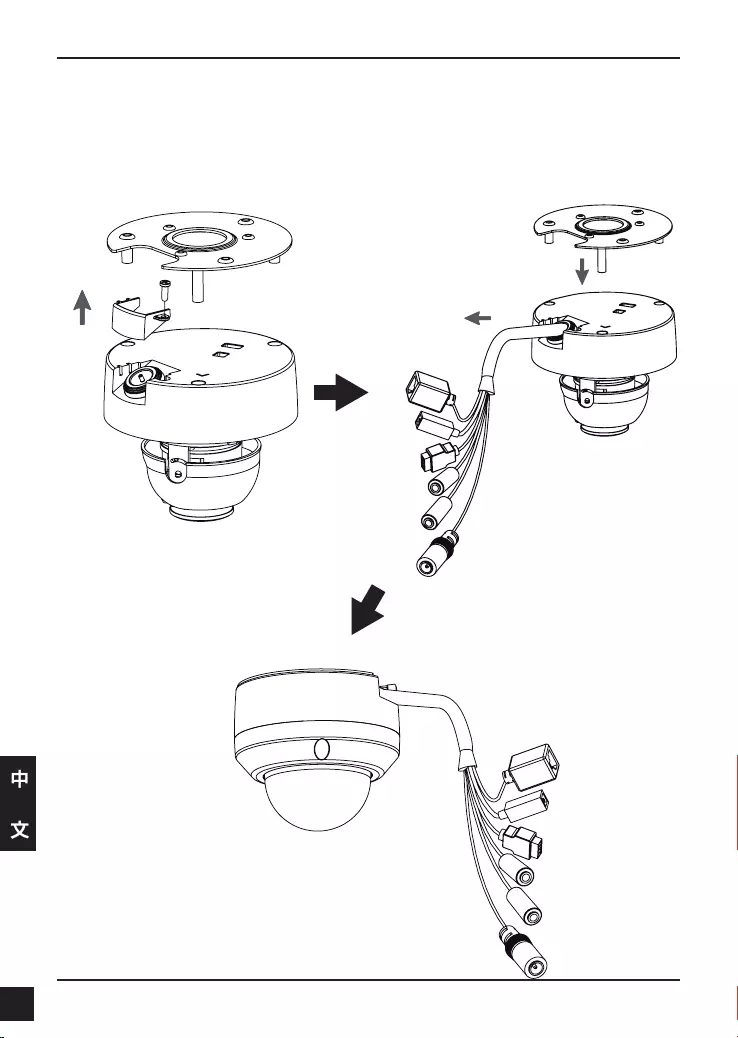
D-Link DCS-6315 Quick Install Guide
84
中
文
方式2 - 裸露纜線安裝
高:25.6mm(1.0inches)
直徑:122mm(4.8inches)
重量:135g(0.3lbs)
Figure 2.3 Figure 2.4
Figure 2.5
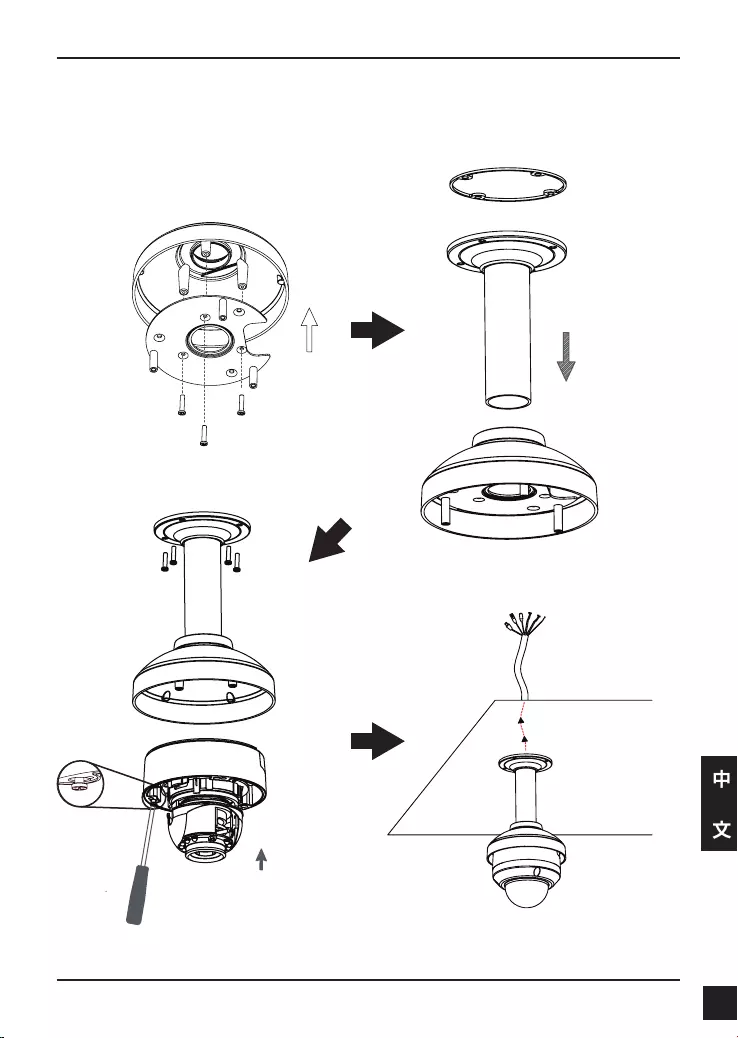
D-Link DCS-6315 Quick Install Guide 85
中
文
Pendant Mount (DCS-34-2)
高:201mm(7.9inches)
直徑:150mm(5.9inches)
重量:665g(1.45lbs)
Figure 3.4
吊掛支架
支架罩
密封橡膠
Figure 3.2
Figure 3.3
Figure 3.1
支架罩
固定板
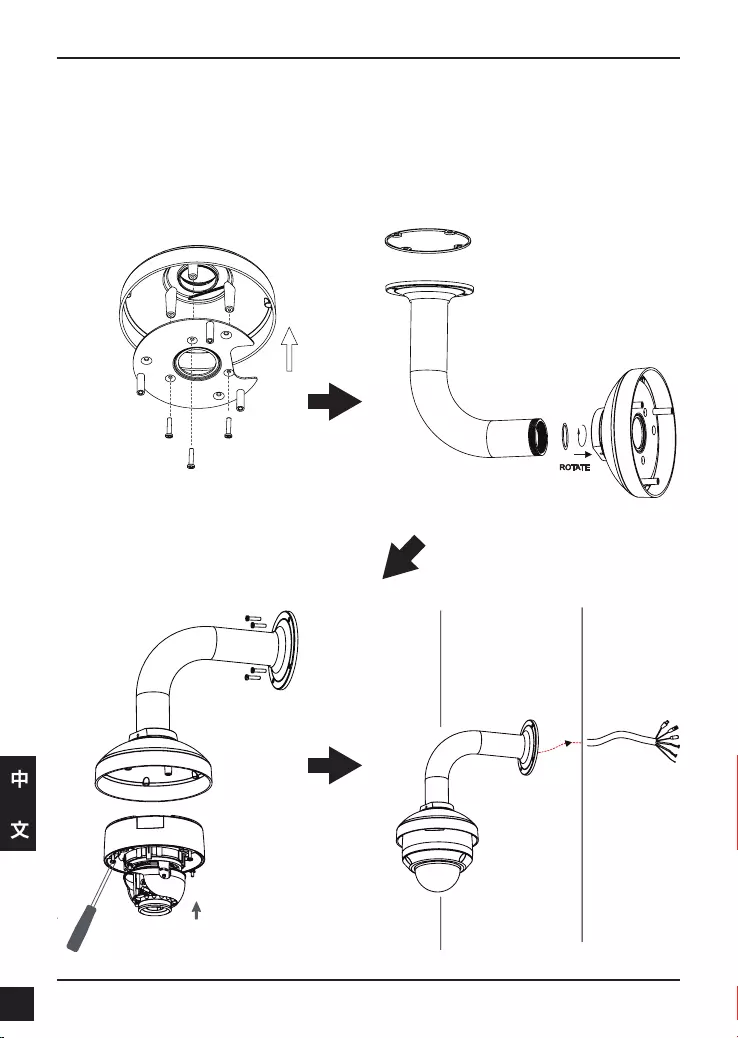
D-Link DCS-6315 Quick Install Guide
86
中
文
Bent Mount (DCS-34-3)
高:253mm(9.96inches)
直徑:150mm(5.9inches)
重量:770g(1.7lbs)
支架罩
彎曲支架
Figure 4.2
Figure 4.4
Figure 4.3
Figure 4.1
支架罩
固定板
球型網路
攝影機
彎曲支架
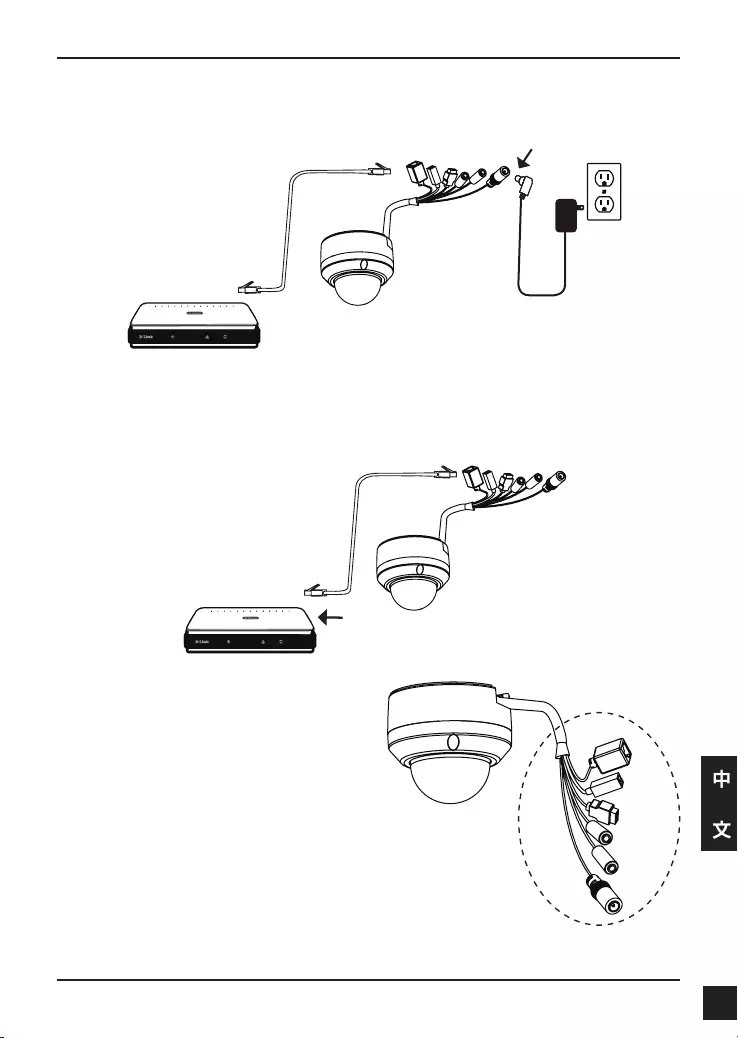
D-Link DCS-6315 Quick Install Guide 87
中
文
透過PoE網路供電交換器提供電源
1. 假如您使用PoE網路供電交換器,透過乙太網路線將網路攝影機連接至PoE網路供電交
換器,透過網路線將同時提供電源與資料傳輸。
一般連接使用12V直流電源供應器
1. 透過網路線將網路攝影機連接至網路交換器。
2. 將網路攝影機的電源線連接至電源供應器的插頭。
注意:為了防止攝影機的有線連接器被水
或其他元素損壞:
1.安裝攝影機時,如果有外露的有線連
接器部份必須放在密封或是封閉的接線
盒中。
2.外露的有線連接器應定位在一個向下
的角度,當他們從攝影機背後延伸出來,
不向上。
外露的有線連接器部分必須放在密封
或封閉的接線盒中。
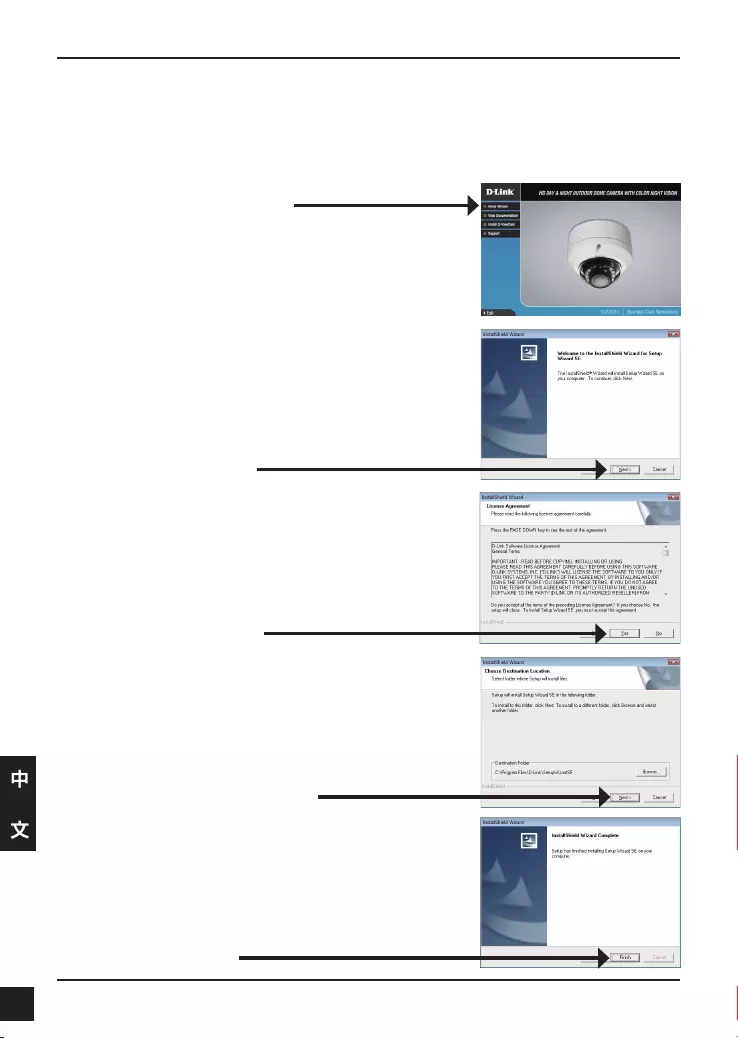
D-Link DCS-6315 Quick Install Guide
88
中
文
5. 設定精靈導引設定
點擊Setup Wizard開始進行安裝。
將DCS-6315隨產品提供的光碟放入您電腦的光碟機中開始進行安裝。假如自動安裝功能在
您的電腦是關閉的或是D-Link程式無法背自動開啟,點擊開始>執行。輸入D:\autorun.exe當
D代表您電腦光碟機識別字母時。
在完成點擊SetupWizard後,以下的視窗將會顯示。
點擊下一步繼續進行安裝。
點擊Yes同意接受許可協議。
點擊結束完成安裝程序。
開始進行安裝程序,請點擊下一步。
備註:安裝將會需要幾分鐘的時間才能完成。
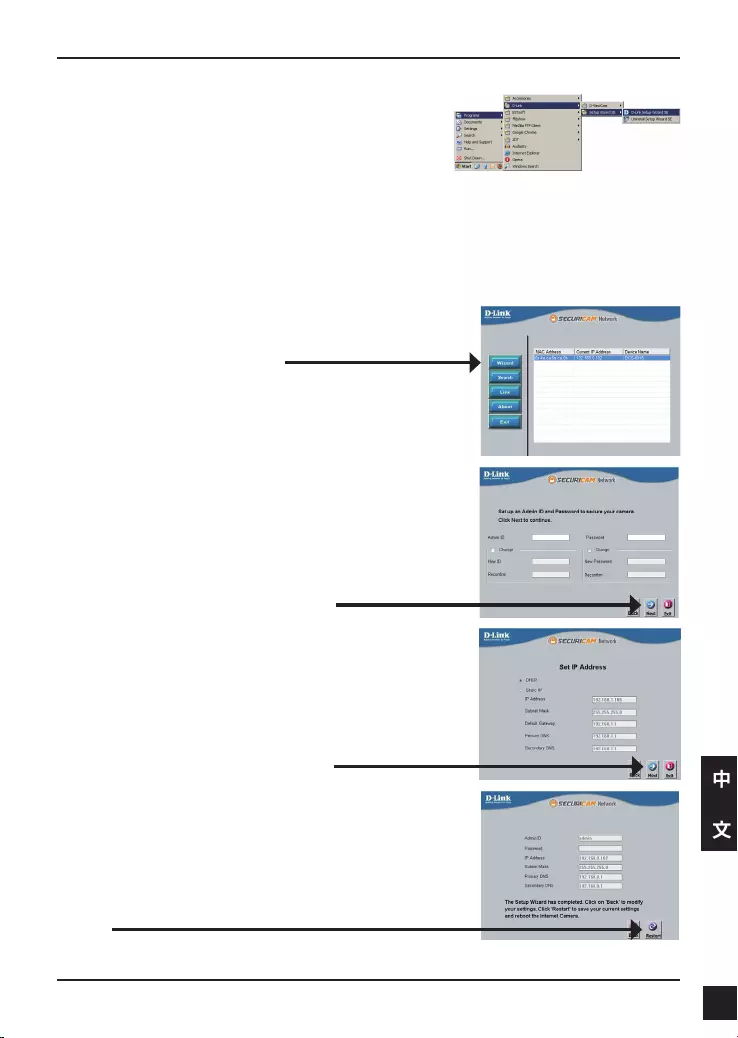
D-Link DCS-6315 Quick Install Guide 89
中
文
點擊您電腦開始的所有程式中D-Link Setup Wizard SE
的圖示。
開始>所有程式>D-Link>Setup Wizard SE
重新確認一下您的相關設定,然後點擊Restart重新
開機。
當選擇DHCP時,每次網路攝影機重新開機將會重新取
得IP位址。當選擇StaticIP則網路攝影機每次重新開機
都會取得相同的IP位址。
點擊下一步,繼續下一頁的設定程序。
輸入管理者帳號與密碼。網路攝影機預設的帳號為
admin,密碼欄位保持空白。
點擊下一步,繼續下一頁的設定程序。
設定精靈程式畫面將會顯示網路攝影機的MAC位址
與IP位址。假如您的網路具備DHCP伺服器,將會顯
示指派的IP位址。假如您的網路沒有DHCP伺服器,
將會顯示網路攝影機的預設IP位址192.168.0.20。
點擊Wizard按鍵繼續進行設定。
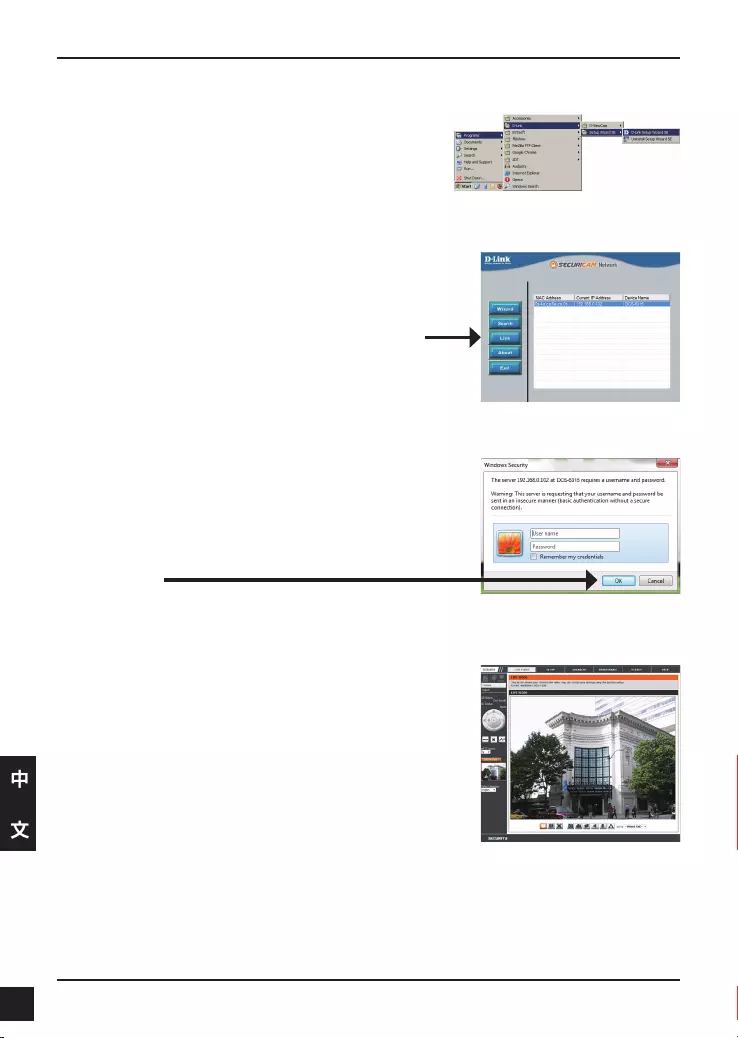
D-Link DCS-6315 Quick Install Guide
90
中
文
點擊您電腦開始的所有程式中D-Link Setup Wizard SE
的圖示。
開始>所有程式>D-Link>Setup Wizard SE
透過網頁瀏覽器觀看網路攝影機
透過此步驟即可以觀看您網路攝影機的即時影像。您
可以選擇您網路攝影機所有顯示的影像尺寸或是進行
網路攝影機的設定,更多詳細的網路攝影機設定說明
請參考光碟內產品操作手冊。
預設的使用者名稱請輸入admin,密碼欄位保持空白。
點擊OK繼續。
選擇網路攝影機並且點擊”Link”開啟網頁瀏覽器。
設定精靈將會自動開啟電腦網頁瀏覽器並輸入網路攝
影機的IP位址。
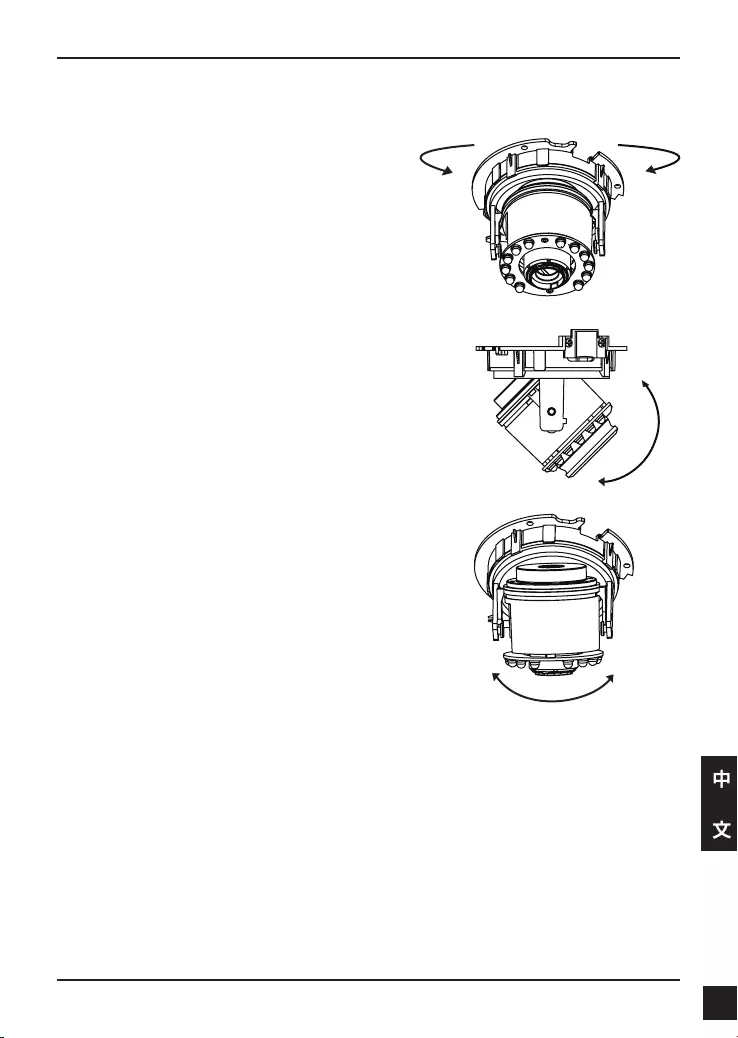
D-Link DCS-6315 Quick Install Guide 91
中
文
調整攝影機三個向位的角度
左右旋轉鏡頭模組直到您所期望的位置。
將兩側傾斜螺絲放鬆,然後上下調整鏡頭模組直
到您所期望的位置,再將螺絲栓緊固定。
調整攝影機鏡頭直到您網路攝影機所想監視的影
像,確認後將影像調整螺絲栓緊。
6. 調整網路攝影機鏡頭
其他資訊
額外的幫助是可以透過用戶指南後面的服務據點與在線服務。要知道更多關於 D-Link 的
產品或營銷資訊,請訪問網站 :http://www.dlink.com
保固資訊
請至網站 http://warranty.dlink.com/ 並選擇您的地區來查看詳細的保固相關資訊。
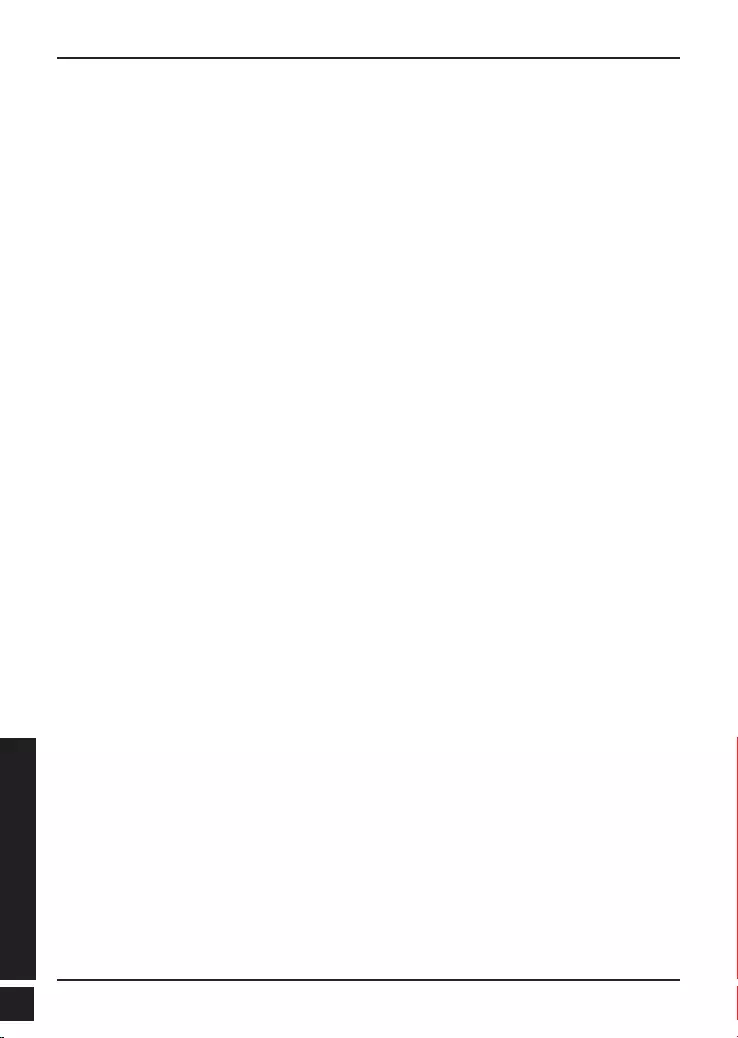
D-Link DCS-6315 Quick Install Guide
92
BAHASA INDONESIA
Petunjuk Pemasangan Cepat DCS-6315
Petunjuk Pemasangan ini menyediakan instruksi-instruksi dasar untuk memasang
kamera jaringan DCS-6315 pada jaringan anda. Untuk informasi lebih lanjut mengenai
cara menggunakan kamera, silahkan mengacu pada Petunjuk Penggunaan yang ada
dalam CD yang termasuk dalam paket penjualan atau dari website bantuan D-Link.
Langkah-langkah Pemasangan
1. Periksa isi paket apakah sesuai dengan daftar dibawah
2. Pengenalan Perangkat Keras
3. Instalasi kartu Micro SD
4. Pemasangan Perangkat Keras
5. Pengaturan menggunakan Bantuan
6. Menyesuaikan sudut lensa 3-axis
1. Isi Paket
DCS-6315 Network Camera
Manual dan Software dalam CD-ROM
Panduan Instalasi Cepat
Adapter Daya
Kunci Pengaman
Kabel Ethernet CAT-5
Sekrup dan soket dinding
Pelindung cuaca
4pin Terminal Blok
Jika ada item-item diatas yang hilang, hubungi penjual
Catatan Keamanan:
Pemasangan dan perbaikan seharusnya dilakukan oleh teknisi yang bersertifikat
sehingga sesuai dengan regulasi lokal yang ada dan mencegah batalnya garansi anda.
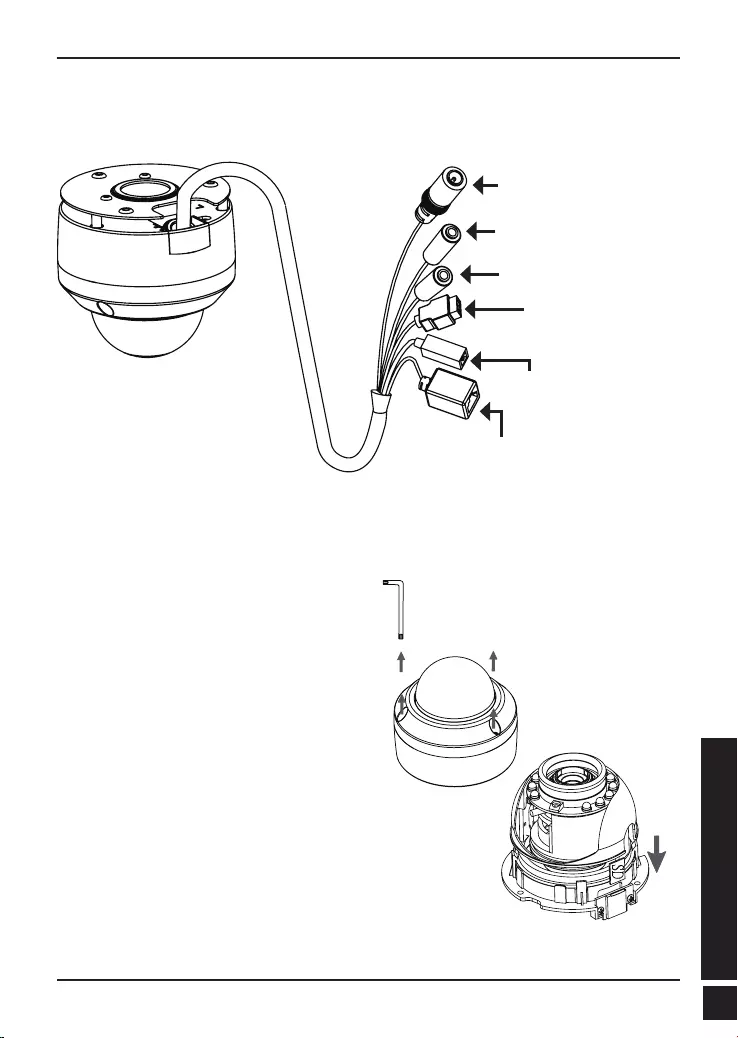
D-Link DCS-6315 Quick Install Guide 93
BAHASA INDONESIA
2. Pengenalan Perangkat Keras
Instal Kartu Micro SD
Masukkan kartu Micro SD ke kamera dengan bagian
kontak emas mengarah pada dasar kamera. Untuk
mengeluarkan kartu Micro SD, tekan kartu Micro SD ke
dalam slot.
3. Instalasi kartu Micro SD
Bongkar Kamera
Buka penutup kamera dengan
mengendurkan 3 sekrup. Angkat penutup
kamera dari dasarnya.
Konektor Power
Menghubungkan ke power
12 V DC
Port Ethernet
Konektor RJ-45 untuk Ethernet
dimana dapat juga digunakan
untuk menghidupkan kamera
menggunakan Power over Ethernet
(PoE)
Reset
Tekan dan tahan tombol ini
selama 10 detik untuk
me-reset kamera
Masukan Suara
Menghubungkan ke mikrofon
Pengkabelan DI/DO,
Keluaran 12V DC
Konektor-konektor I/O untuk
perangkat-perangkat eksternal
Keluaran Suara
Menghubungkan ke pengeras
suara
Catatan : Kamera ini mendukung kartu SDXC hingga 64BG dan hanya dalam format
FAT32.
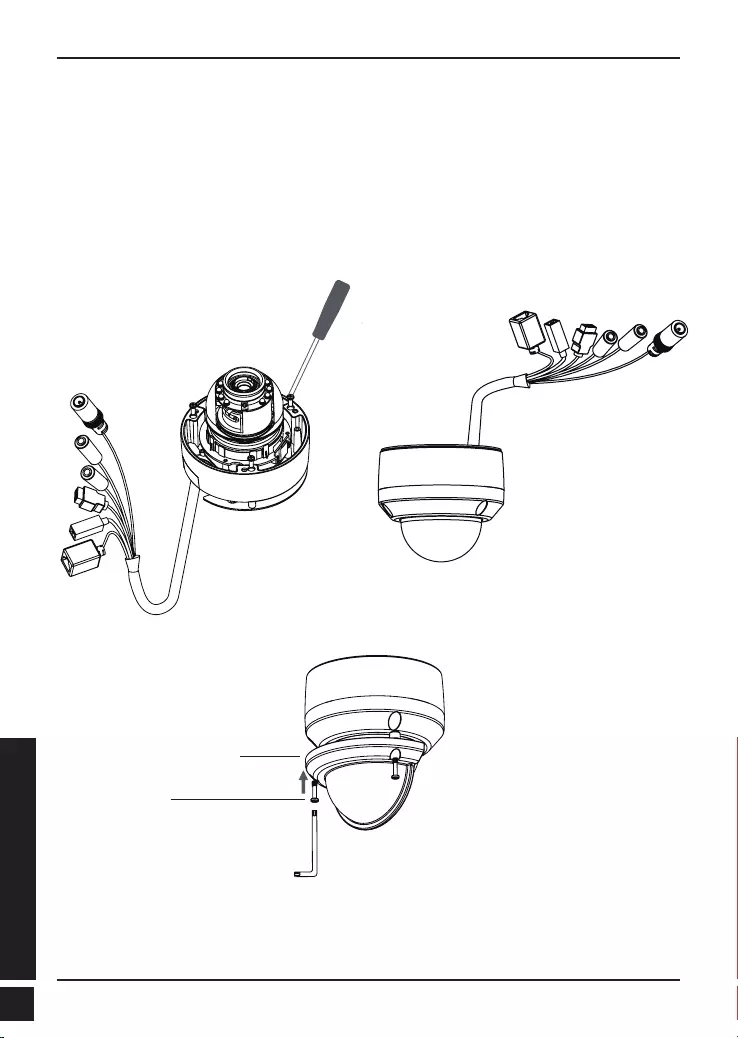
D-Link DCS-6315 Quick Install Guide
94
BAHASA INDONESIA
4. Petunjuk Pemasangan Standar
Pemasangan Pengait
Silahkan mengacu ke Petunjuk Pemasangan untuk petunjuk lebih rinci dalam hal
pemasangan dan mengaitkan kamera ke braket pemasangan.
Gaya 1 – Pemasangan Kabel Tersembunyi
Tinggi: 25.6 mm (1.0 inci)
Diameter: 122 mm (4.8 inci)
Berat: 135 g (0.3 pon)
Figure 2.2Figure 2.1
Weather shield
Weather shield
screw
Catatan :Bila pelindung cuaca dipasang, pada tampilan kamera video akan terdapat
pantulan bila LED IR kamera berada pada sudut yang tinggi. Bila anda mengalami hal
ini, kami rekomendasikan agar anda menurunkan sudut kamera atau mematikan LED
IR.
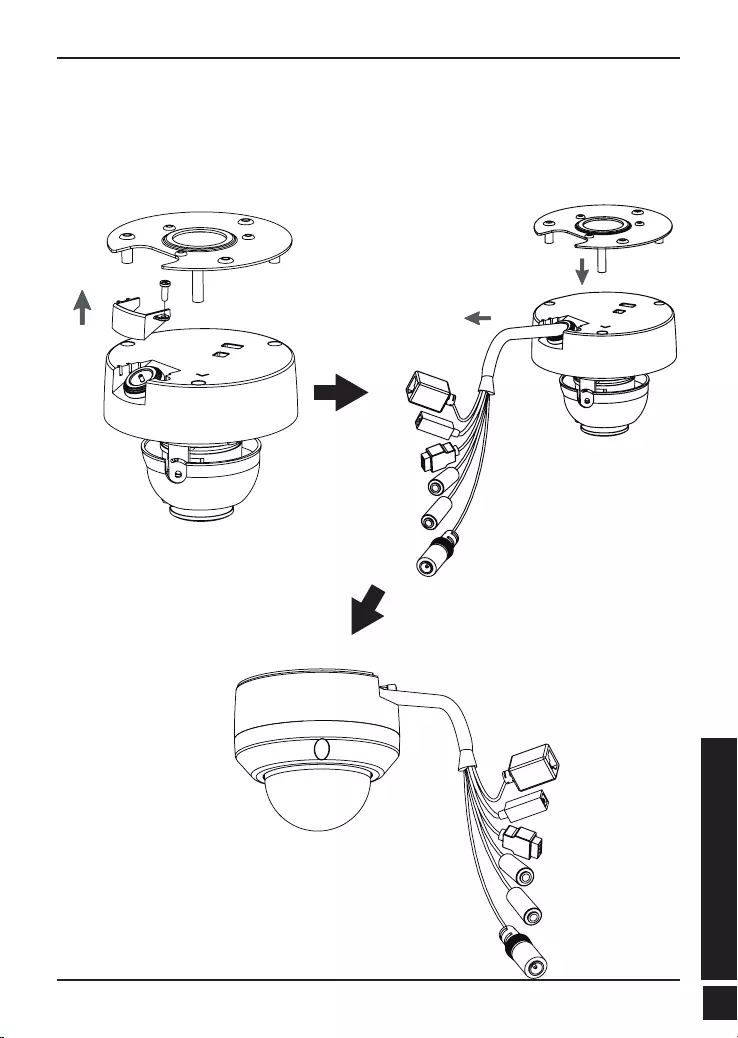
D-Link DCS-6315 Quick Install Guide 95
BAHASA INDONESIA
Gaya 2 – Pemasangan Kabel Terbuka
Tinggi: 25.6 mm (1.0 inci)
Diameter: 122 mm (4.8 inci)
Berat: 135 g (0.3 pon)
Figure 2.3 Figure 2.4
Figure 2.5
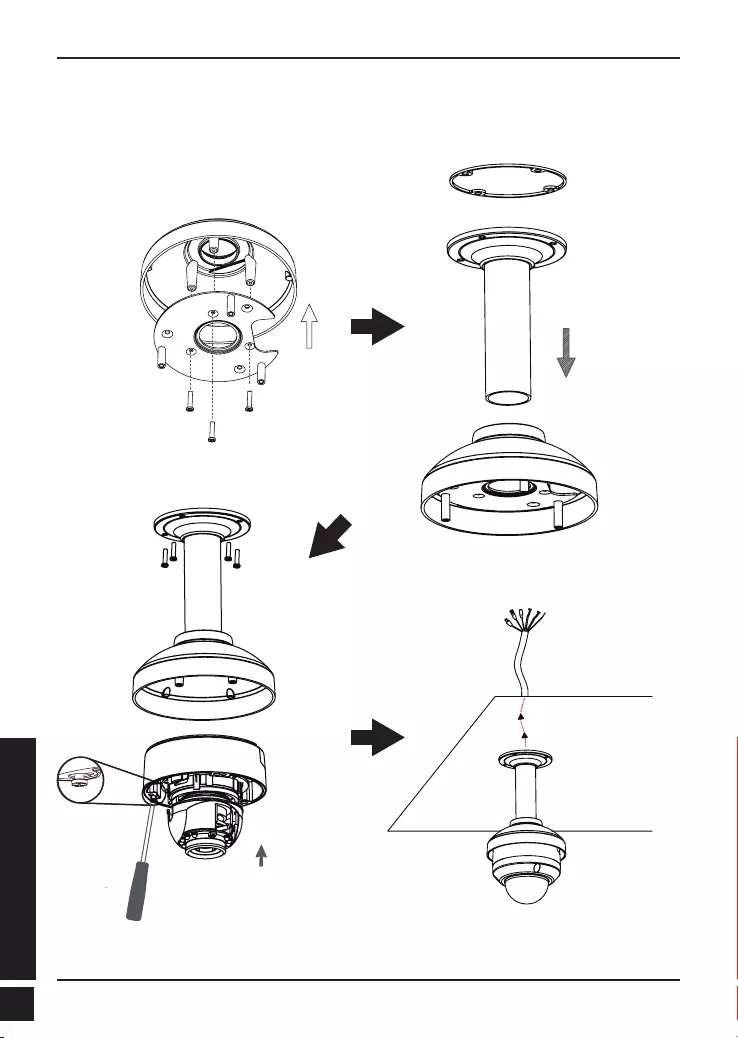
D-Link DCS-6315 Quick Install Guide
96
BAHASA INDONESIA
Pengait Gantung (DCS-34-2)
Tinggi: 201 mm (7.9 inci)
Diameter: 150 mm (5.9 inci)
Berat: 665 g (1.45 pon)
Braket
Gantung
Tutup
Braket
Segel
Karet
Figure 3.2
Figure 3.3
Figure 3.1
Tutup
Braket
Wadah
Pemasangan
Figure 3.4
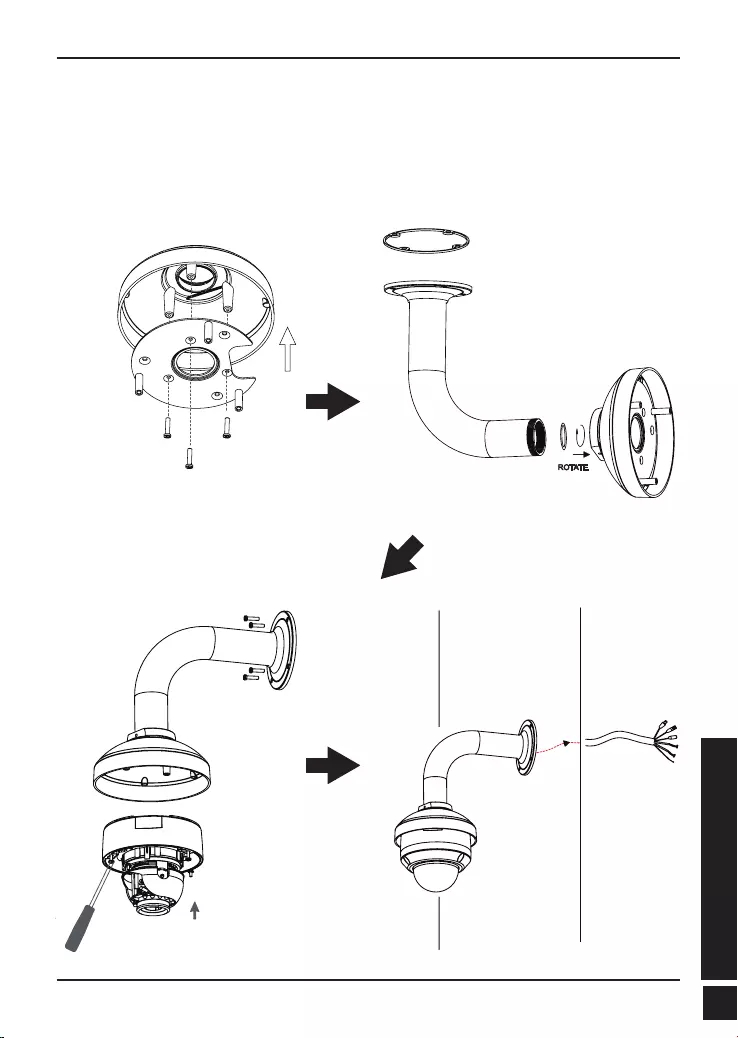
D-Link DCS-6315 Quick Install Guide 97
BAHASA INDONESIA
Tutup
Braket
Wadah
Pemasangan
Pengait Bengkok (DCS-34-3)
Tinggi: 253 mm (9.96 inci)
Diameter: 150 mm (5.0 inci)
Berat: 770 g (1.7 pon)
Tutup Braket
Braket
Bengkok
Figure 4.2
Figure 4.4
Kamera
Dome
Braket
Bengkok
Figure 4.3
Figure 4.1
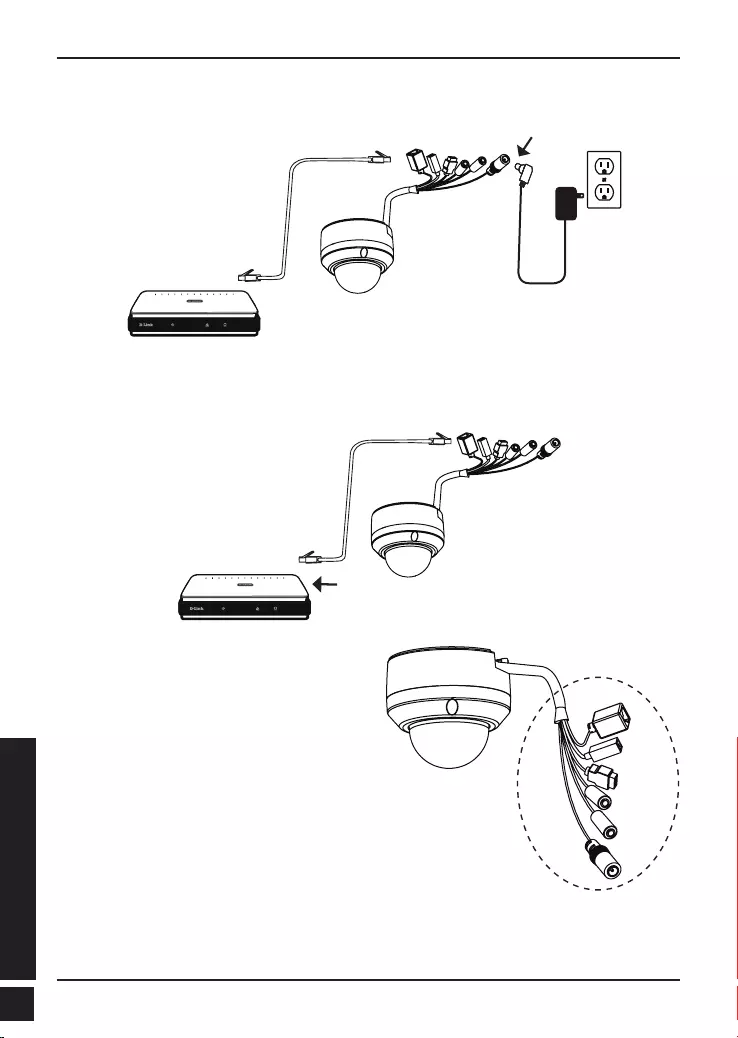
D-Link DCS-6315 Quick Install Guide
98
BAHASA INDONESIA
Koneksi menggunakan Switch PoE
Jika anda menggunakan sebuah switch PoE, hubungkan kamera IP ke switch
menggunakan kabel Ethernet yang akan menyediakan tenaga dan data melalui kabel
tunggal.
Koneksi umum menggunakan Power Adapter 12VDC
1. Hubungkan kamera jaringan ke sebuah switch menggunakan kabel Ethernet.
2. Hubungkan kabel power yang disediakan dari kamera ke colokan listrik.
Catatan: Untuk mencegah kabel konektor
kamera tidak dirusak oleh air atau unsur-
unsur lainnya:
1. Ketika menghubungkan kamera, bagian
dari konektor kabel yang terkupas
harus disegel atau tertutup dalam kotak
penyimpanan.
2. Bagian dari konektor kabel yang
terkupas harus diposisikan pada sudut
menghadap ke bawah dan bukan ke atas
ketika mereka terjulur keluar dari bagian
belakang kamera. Bagian dari konektor kabel yang
terkupas harus disegel dengan
baik atau tertutup dalam kotak
penyimpanan.
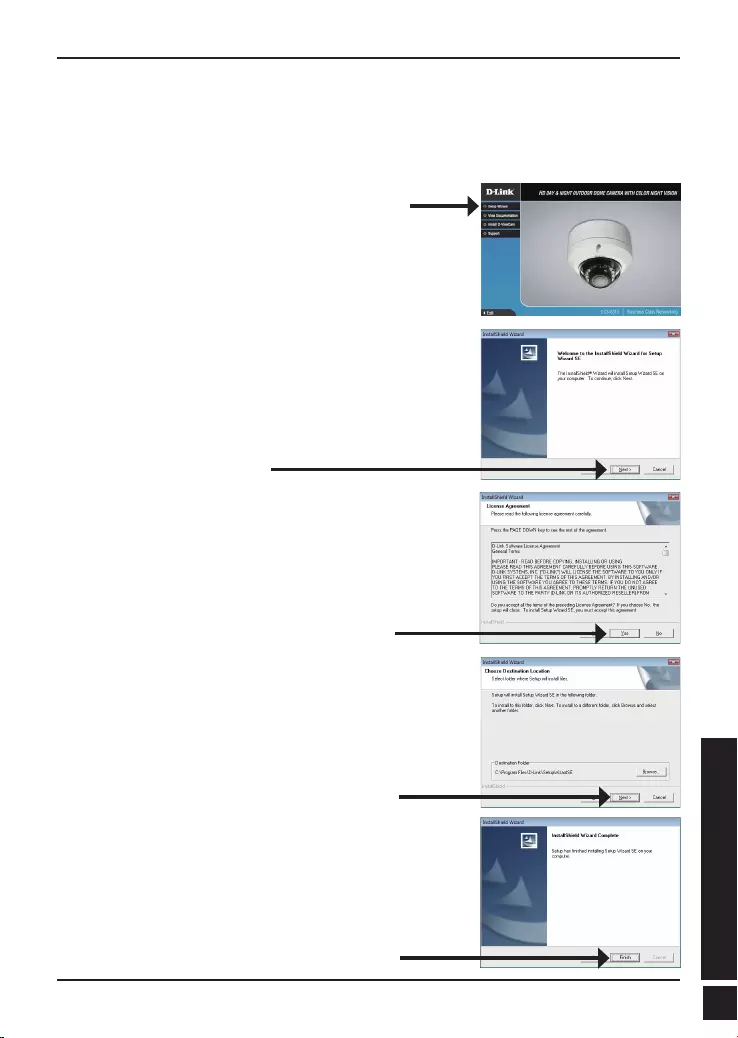
D-Link DCS-6315 Quick Install Guide 99
BAHASA INDONESIA
5. Pengaturan menggunakan Bantuan
Klik Setup Wizard untuk memulai pemasangan.
Masukkan CD DCS-6315 kedalam drive CD-ROM komputer anda untuk memulai
pemasangan.Jika fungsi Autorun pada komputer anda tidak aktif, atau jika aplikasi D-Link
gagal untuk beroperasi secara otomatis, klik Start > Run. Ketik D:\autorun.exe, dimana
D: menandakan huruf drive dari drive CD-ROM anda.
Setelah klik Setup Wizard, jendela berikut akan muncul.
Klik Next untuk melanjutkan.
Klik Yes untuk menerima Persetujuan Lisensi.
Klik Finish untuk menyelesaikan pemasangan.
Untuk memulai proses pemasangan, klik Next.
Catatan: Pemasangan membutuhkan beberapa menit
untuk selesai.
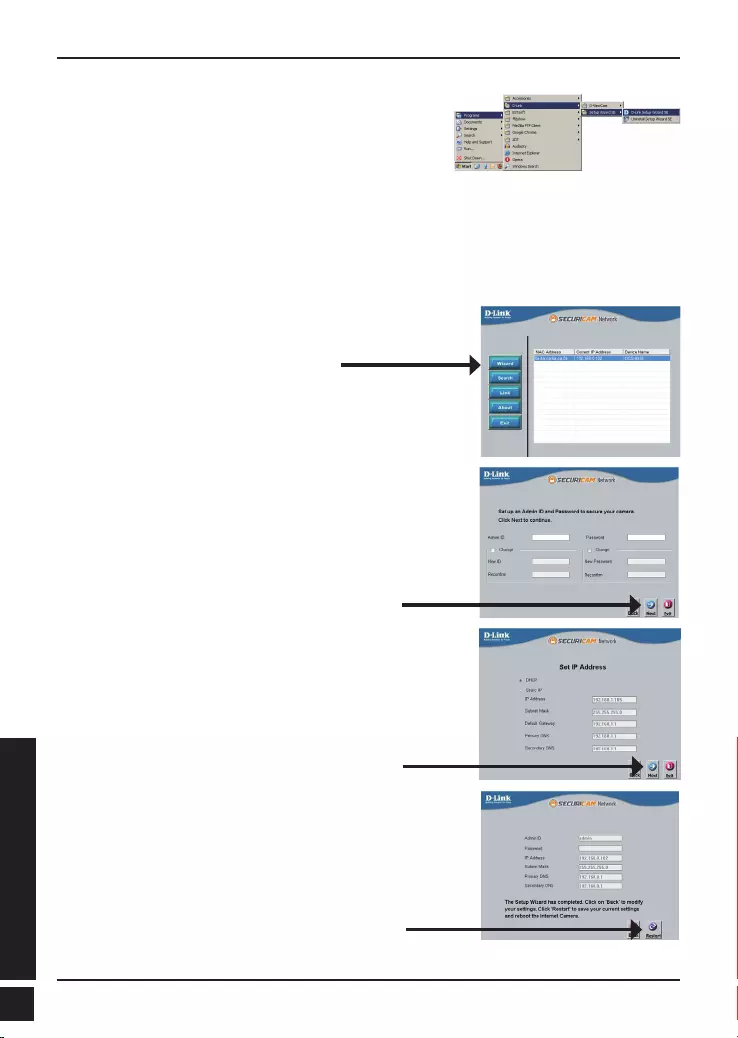
D-Link DCS-6315 Quick Install Guide
100
BAHASA INDONESIA
Klik pada ikon D-Link Setup Wizard SE yang telah
dibuat pada Start Menu Windows anda.
Start > D-Link > Setup Wizard SE
Periksa sejenak setingan anda dan klik Restart.
Pilih DHCP jika kamera anda mendapat sebuah alamat
IP secara otomatis ketika hidup. Pilih alamat IP statis
jika kamera akan menggunakan alamat IP yang sama
setiap kali hidup.
Klik Next, untuk proses ke halaman berikutnya.
Masukkan ID admin dan password. Ketika masuk untuk
pertama kali, ID admin default adalah admin dengan
password biarkan kosong.
Klik Next, untuk proses ke halaman berikutnya.
Bantuan Pemasangan akan muncul dan menampilkan
alamat MAC dan alamat IP dari kamera anda. Jika anda
mempunyai server DHCP pada jaringan anda, sebuah
alamat IP yang berlaku akan muncul. Jika jaringan anda
tidak menggunakan sebuah server DHCP, alamat IP
statis default dari kamera jaringan 192.168.0.20 akan
muncul.
Klik tombol Wizard untuk melanjutkan.
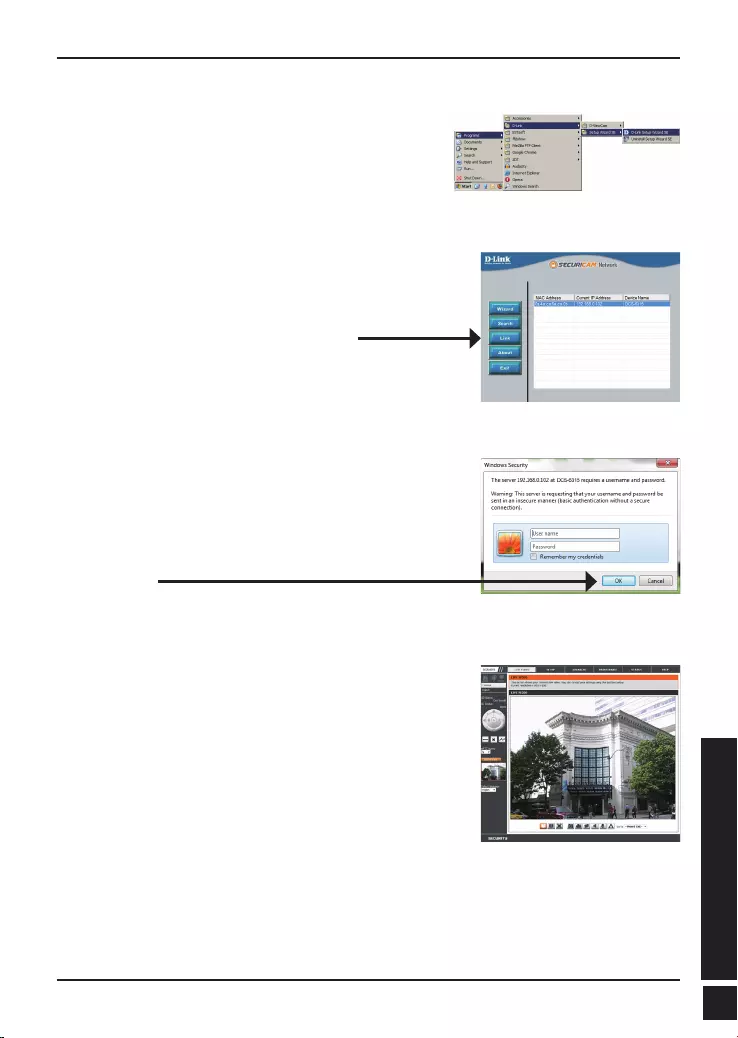
D-Link DCS-6315 Quick Install Guide 101
BAHASA INDONESIA
Klik pada ikon D-Link Setup Wizard SE yang telah
dibuat pada Start Menu Windows anda.
Start > D-Link > Setup Wizard SE
Melihat kamera menggunakan Browser Web
Bagian ini akan menunjukkan video dari kamera anda
secara langsung. Anda dapat memilih profil video
anda dan melihat atau mengoperasikan kamera. Untuk
informasi tambahan mengenai konfigurasi berbasiskan
web, silahkan mengacu pada Petunjuk Penggunaan
yang ada dalam CD-ROM atau dari website D-Link.
Pilih kamera dan klik tombol dengan label “Link” untuk
mengakses konfigurasi berbasiskan web.
Bantuan Pemasangan akan membuka browser web
anda secara otomatis ke alamat IP kamera.
Masukkan admin sebagai username default dan biarkan
password dalam keadaan kosong. Klik OK untuk
melanjutkan.
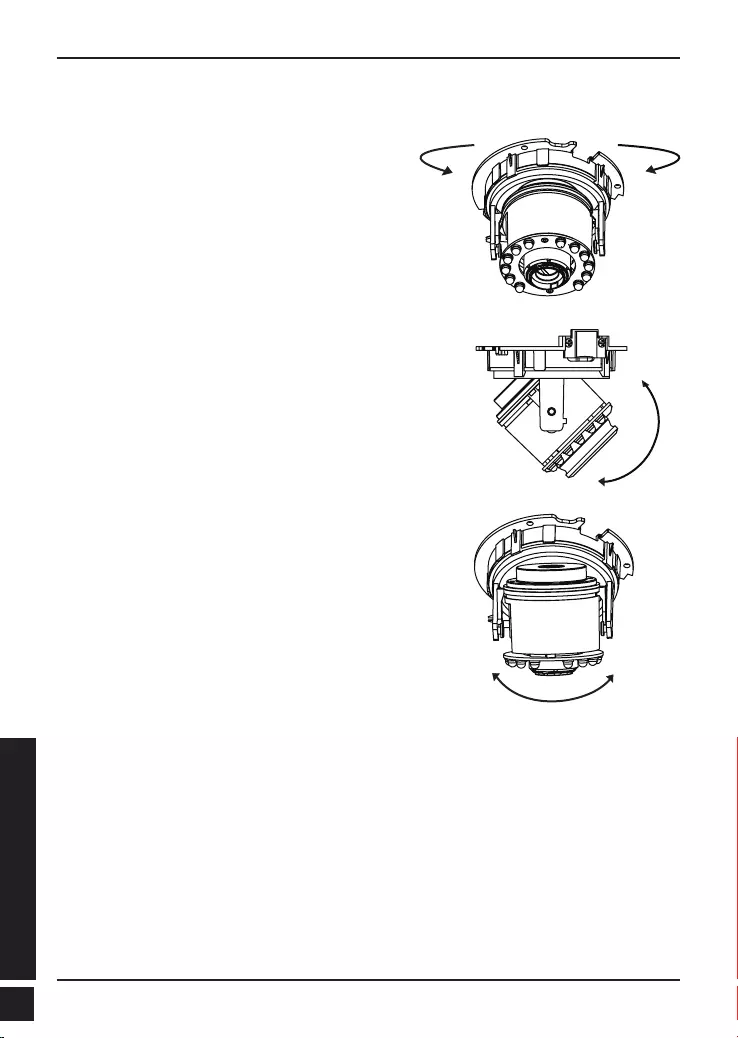
D-Link DCS-6315 Quick Install Guide
102
BAHASA INDONESIA
Menyesuaikan mekanisme 3-axis dari sudut
penglihatan
Putar modul lensa ke kiri dan kanan hingga
posisi yang dikehendaki bisa didapatkan
Longgarkan sekrup kemiringan pada kedua sisi
kamera dan putar modul lensa naik dan turun
sampai mendapatkan posisi yang diinginkan;
kencangkan sekrup kemiringan bila sudah
selesai.
Putar lensa untuk mendapatkan orientasi
gambar yang anda inginkan.
6. Menyesuaikan sudut lensa 3-axis
Informasi Tambahan
Bantuan tambahan tersedia melalui kantor-kantor kami yang tertera di bagian belakang
Panduan Pengguna. Untuk mengetahui lebih lanjut mengenai produk D-Link atau
mengenai informasi pemasaran, silakan kunjungi situs web http://www.dlink.com
Informasi Jaminan
Silahkan kunjungi http://warranty.dlink.com/ untuk mendapatkan informasi lebih di area
Anda.
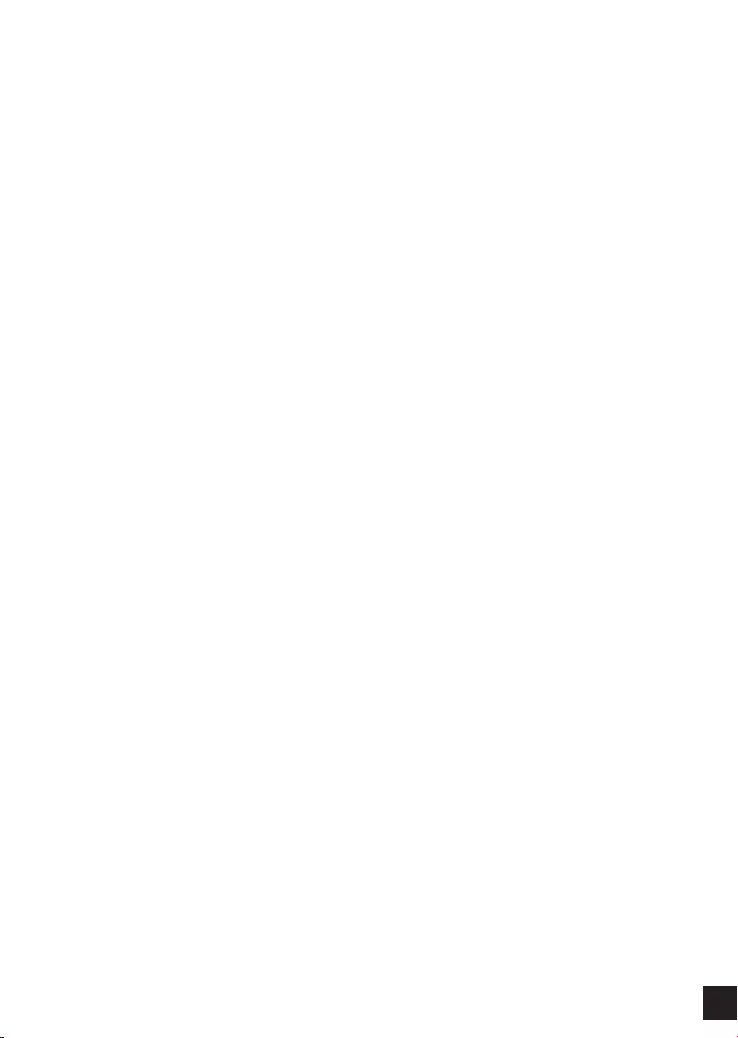
103
FCC Warning
This equipment has been tested and found to comply with the limits for a Class A digital
device, pursuant to Part 15 of the FCC Rules. These limits are designed to provide
reasonable protection against harmful interference when the equipment is operated
in a commercial environment. This equipment generates, uses, and can radiate radio
frequency energy and, if not installed and used in accordance with this manual, may
cause harmful interference to radio communications. Operation of this equipment in
a residential area is likely to cause harmful interference in which case the user will be
required to correct the interference at his own expense.
CE Mark Warning
This is a Class A product. In a domestic environment, this product may cause radio
interference in which case the user may be required to take adequate measures.
Warnung!
Dies ist ein Produkt der Klasse A. Im Wohnbereich kann dieses Produkt Funkstoerungen
verursachen. In diesem Fall kann vom Benutzer verlangt werden, angemessene
Massnahmen zu ergreifen.
Precaución!
Este es un producto de Clase A. En un entorno doméstico, puede causar interferencias
de radio, en cuyo case, puede requerirse al usuario para que adopte las medidas
adecuadas.
Attention!
Ceci est un produit de classe A. Dans un environnement domestique, ce produit pourrait
causer des interférences radio, auquel cas l`utilisateur devrait prendre les mesures
adéquates.
Attenzione!
Il presente prodotto appartiene alla classe A. Se utilizzato in ambiente domestico il
prodotto può causare interferenze radio, nel cui caso è possibile che l`utente debba
assumere provvedimenti adeguati.
警告使用者:
這是甲類的資訊產品,在居住的環境中使用時,可能會造成射頻干擾,在這種情況下,使
用者會被要求採取某些適當的對策。
低功率電波輻射性電機管理辦法
第十二條經型式認證合格之低功率射頻電機,非經許可,公司、商號或使用者均不得擅自
變更頻率、加大功率或變更原設計之特性及功能。
第十四條 低功率射頻電機之使用不得影響飛航安全及干擾合法通信;經發現有干擾現象
時,應立即停用,並改善至無干擾時方得繼續使用。
前項合法通信,指依電信法規定作業之無線電信。低功率射頻電機須忍受合法通信或工
業、科學及醫療用電波輻射性電機設備之干擾。
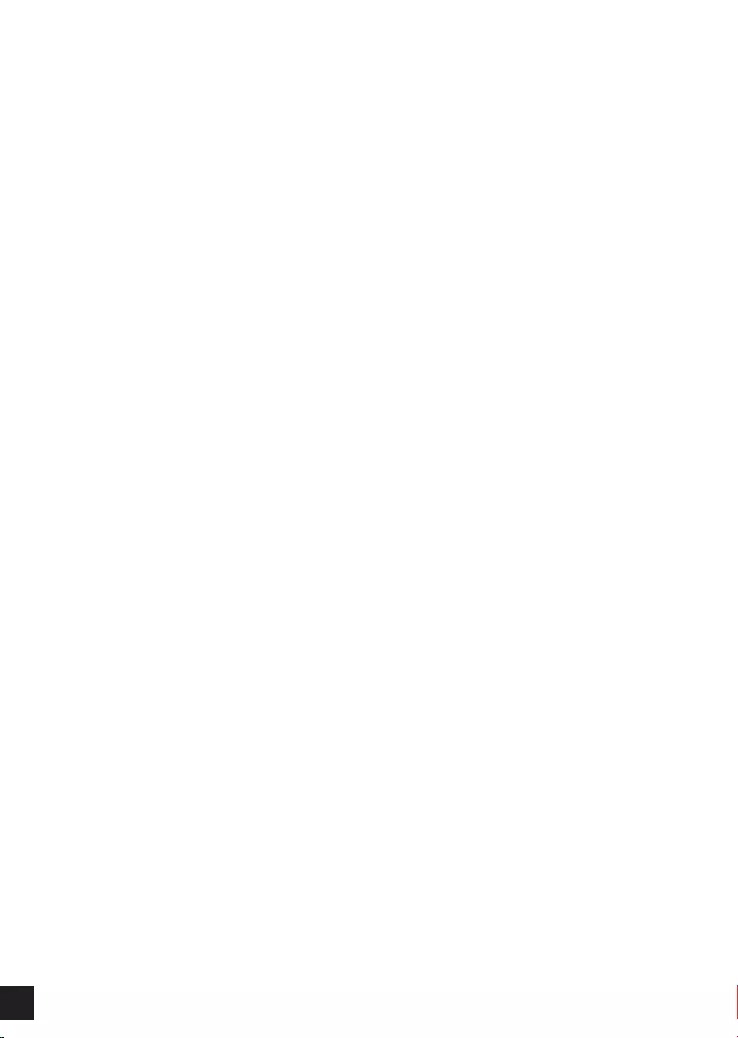
104
FCC Caution:
Any changes or modications not expressly approved by the party responsible for
compliance could void the user’s authority to operate this equipment.
This transmitter must not be co-located or operating in conjunction with any other antenna
or transmitter.
IMPORTANT NOTICE:
FCC Radiation Exposure Statement:
This equipment complies with FCC radiation exposure limits set forth for an uncontrolled
environment. This equipment should be installed and operated with minimum distance
20cm between the radiator & your body.
The availability of some specic channels and/or operational frequency bands are
country dependent and are rmware programmed at the factory to match the intended
destination. The rmware setting is not accessible by the end user.
For detailed warranty information applicable to products purchased outside the United
States, please contact the corresponding local D-Link ofce.
Industry Canada Statement:
This device complies with RSS-210 of the Industry Canada Rules. Operation is subject to
the following two conditions: (1) This device may not cause harmful interference, and (2)
this device must accept any interference received, including interference that may cause
undesired operation.
IMPORTANT NOTE:
Radiation Exposure Statement:
This equipment complies with IC radiation exposure limits set forth for an uncontrolled
environment. This equipment should be installed and operated with minimum distance
20cm between the radiator & your body.
Warranty Information
The D-Link Limited Lifetime Warranty information is available at http://warranty.dlink.com/
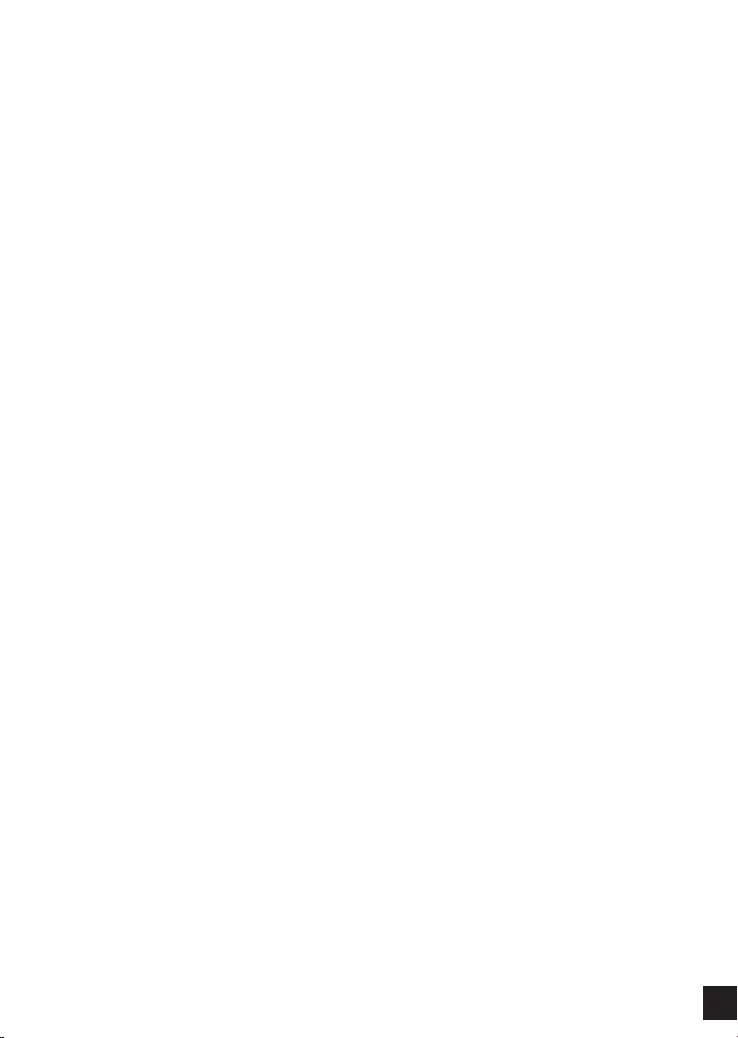
105
SAFETY INSTRUCTIONS
Please adhere to the following safety guidelines to help ensure your own personal
safety and protect your system from potential damage. Any acts taken that are
inconsistent with ordinary use of the product, including improper testing, etc., and those
not expressly approved by D-Link may result in the loss of product warranty.
Unless expressly approved by an authorized representative of D-Link in writing, you
may not and may not permit others to:
• Disassemble or reverse engineer the device or attempt to derive source code
(underlying ideas, algorithms, or structure) from the device or from any other
information provided by
D-Link, except to the extent that this restriction is expressly prohibited by local law.
• Modify or alter the device.
• Remove from the device any product identification or other notices, including
copyright notices and patent markings, if any.
To reduce the risk of bodily injury, electrical shock, re, and damage to the device and
other equipment, observe the following precautions:
Power Sources
• Observe and follow service markings.
• Do not push any objects into the openings of your device unless consistent with
the authorized operation of the device. Doing so can cause a re or an electrical
shock by shorting out interior components.
• The powering of this device must adhere to the power specications indicated for
this product.
• Do not overload wall outlets and/or extension cords as this will increase the risk of
re or electrical shock.
• Do not rest anything on the power cord or on the device (unless the device is
made and expressly approved as suitable for stacking).
• Position system cables and power cables carefully; route cables so that they
cannot be stepped on or tripped over. Be sure that nothing rests on any cables.
• Operate the device only from the type of external power source indicated on the
electrical ratings label.
• To help avoid damaging your device, be sure the voltage selection switch (if
provided) on the power supply is set to match the power available at your location.
• Also be sure that attached devices are electrically rated to operate with the power
available in your location.
• Use only approved power cable(s). If you have not been provided a power cable
for your device or for any AC-powered option intended for your device, purchase
a power cable that is approved for use in your country and is suitable for use with
your device. The power cable must be rated for the device and for the voltage and
current marked on the device’s electrical ratings label. The voltage and current
rating of the cable should be greater than the ratings marked on the device.
• To help prevent an electrical shock, plug the device and peripheral power cables
into properly grounded electrical outlets. These cables are equipped with three-
prong plugs to help ensure proper grounding. Do not use adapter plugs or remove
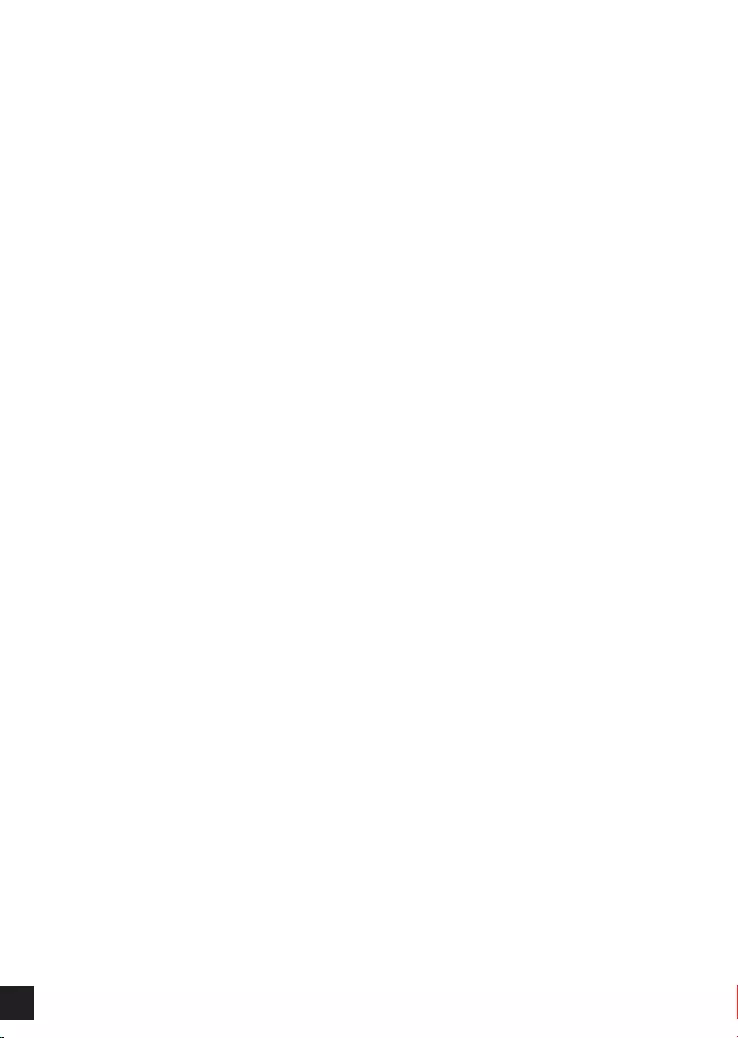
106
the grounding prong from a cable. If you must use an extension cable, use a 3-wire
cable with properly grounded plugs.
• Observe extension cable and power strip ratings. Ensure that the total ampere
rating of all products plugged into the extension cable or power strip does not
exceed 80 percent of the ampere ratings limit for the extension cable or power
strip.
• To help protect your device from sudden, transient increases and decreases in
electrical power, use a surge suppressor, line conditioner, or uninterruptible power
supply (UPS).
• Do not modify power cables or plugs. Consult a licensed electrician or your power
company for site modications. Always follow your local/national wiring rules.
• When connecting or disconnecting power to hot-pluggable power supplies, if
offered with your device, observe the following guidelines:
• Install the power supply before connecting the power cable to the power supply.
• Unplug the power cable before removing the power supply.
• If the system has multiple sources of power, disconnect power from the device by
unplugging all power cables from the power supplies.
Servicing/Disassembling
• Do not service any product except as expressly set forth in your system
documentation.
• Opening or removing covers that are marked with the triangular symbol with
a lightning bolt may expose you to an electrical shock. Only a trained service
technician should service components inside these compartments.
• To reduce the risk of electrical shock, never disassemble this device. None of its
internal parts are user-replaceable; therefore, there is no reason to access the
interior.
• Do not spill food or liquids on your system components, and never operate the
device in a wet environment. If the device gets wet, see the appropriate section in
your troubleshooting guide or contact your trained service provider.
• Use the device only with approved equipment.
• Move products with care; ensure that all casters and/or stabilizers are firmly
connected to the system. Avoid sudden stops and uneven surfaces.
Environment
• Do not use this device near water (e.g. near a bathtub, sink, laundry tub, sh tank,
in a wet basement or near a swimming pool).
• Do not use this device in areas with high humidity.
• This device must not be subjected to water or condensation.
• Keep your device away from radiators and heat sources. Also, do not block
cooling vents.
Cleaning
• Always unplug the power before cleaning this device.
• Do not use liquid or aerosol cleaners of any kind. Use only compressed air that is
recommended for electronic devices.
• Use a dry cloth for cleaning.
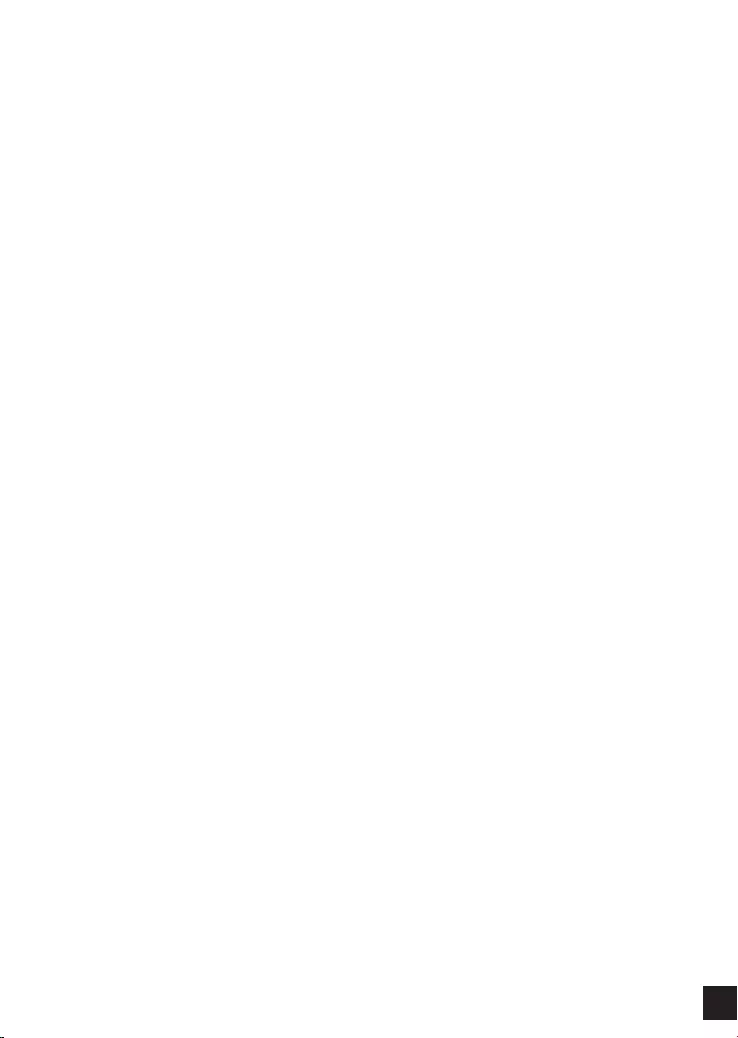
107
PROTECTING AGAINST ELECTROSTATIC DISCHARGE
Static electricity can harm delicate components inside your system. To prevent static
damage, discharge static electricity from your body before you touch any of the
electronic components, such as the microprocessor. You can do so by periodically
touching an unpainted metal surface on the chassis.
You can also take the following steps to help prevent damage from electrostatic
discharge (ESD):
1. When unpacking a static-sensitive component from its shipping carton, do not
remove the component from the antistatic packing material until you are ready
to install the component in your system. Just before unwrapping the antistatic
packaging, be sure to discharge static electricity from your body.
2. When transporting a sensitive component, rst place it in an antistatic container
or packaging.
3. Handle all sensitive components in a static-safe area. If possible, use antistatic
oor pads, workbench pads, and an antistatic grounding str
INSTRUCCIONES DE SEGURIDAD
Por favor siga las siguientes instrucciones de seguridad para garantizar su propia
seguridad personal y proteger el equipo de posibles daños. Cualquier acto realizado que
sea incompatible con el uso normal del producto, incluyendo pruebas no apropiadas, etc., y
aquellos que no estén expresamente autorizados por D-Link pueden dar lugar a la pérdida
de la garantía del producto.
A menos que estén expresamente aprobados por escrito por un representante autorizado de
D-Link, usted no puede no puede:
• Desmontar o alterar el diseño del dispositivo o intentar obtener el código fuente (ideas
subyacentes, algoritmos, o estructura del mismo) del dispositivo o de cualquier otra
información proporcionada por D-Link, salvo en el caso en que esta restricción esté
expresamente prohibida por la ley local.
• Modicar o alterar el dispositivo.
• Retirar la identicación del producto u otras noticaciones, incluyendo las noticaciones
de copyright y marcado de patente, si fuera el caso.
Para reducir el riesgo de lesiones personales, descargas eléctricas, incendios y daños al
aparato y otro equipamiento, tome las siguientes precauciones:
Fuentes de alimentación
• Lea y siga atentamente las instrucciones de uso.
• No introduzca ningún objeto en las aberturas de su dispositivo. Si lo hace, puede
provocar un incendio o recibir una descarga eléctrica debido a un cortocircuito de los
componentes internos.
• El suministro eléctrico debe cumplir con las especificaciones de alimentación
indicadas para este producto.
• No sobrecargue los enchufes de pared y / o cables de extensión ya que esto
aumentará el riesgo de producir un incendio o recibir una descarga eléctrica.
• No apoye nada sobre el cable de alimentación o encima el dispositivo (a menos que el
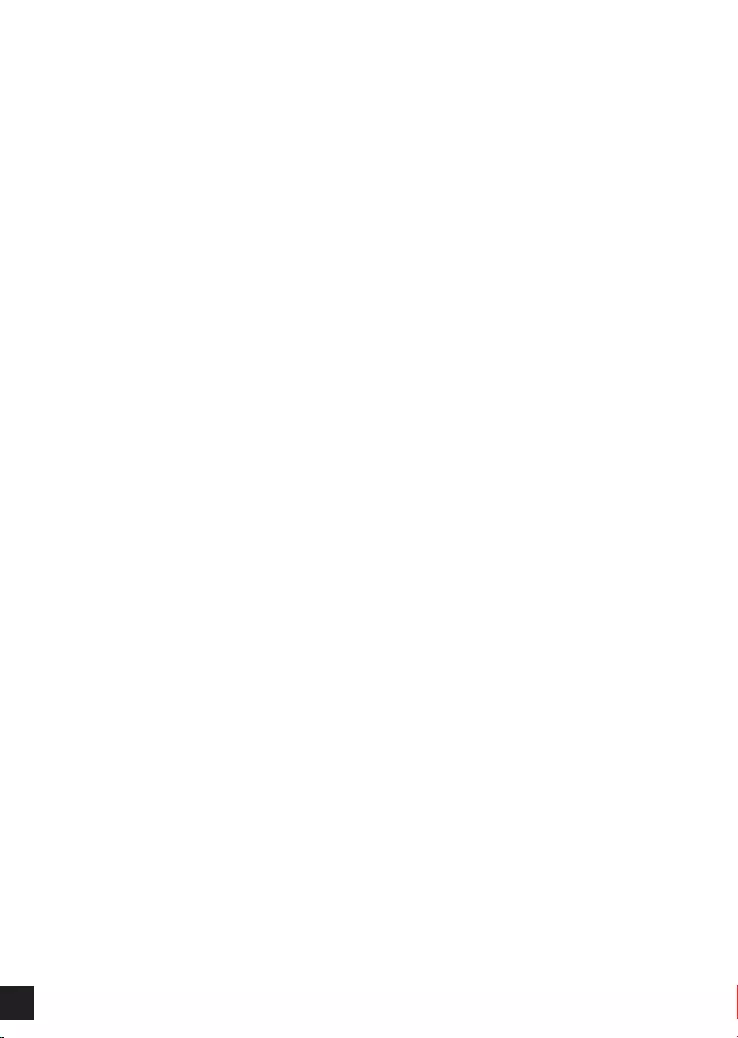
108
dispositivo esté diseñado y expresamente aprobado para ello).
• Coloque los cables del equipo y de la fuente de alimentación con cuidado, de forma
que no se puedan pisar o tropezar fácilmente con ellos. Asegúrese de que no apoya
nada sobre los cables.
• Utilice el dispositivo sólo con una fuente de alimentación externa que cumpla con las
especicaciones eléctricas de la etiqueta.
• Para ayudar a evitar daños en el dispositivo, asegúrese de que el selector de voltaje
(si existe) de la fuente de alimentación está ajustado para la tensión disponible en su
localidad.
• Asegúrese también de que los dispositivos conectados estén clasificados
eléctricamente para funcionar con la tensión disponible en su ubicación.
• Utilice únicamente cables de alimentación aprobados. Si el equipo no viniera con
cable de alimentación o con cualquier otra opción de alimentación para corriente
alterna, compre un cable de alimentación que esté aprobado para uso en su país y
sea adecuado para su uso con el dispositivo. El cable de alimentación debe estar
aprobado para el dispositivo y para el voltaje/corriente marcado en la etiqueta de
especicaciones eléctricas que incluye el dispositivo, debiendo ser el valor de voltaje/
corriente del cable superior al de las especicaciones.
• Para ayudar a prevenir una descarga eléctrica, conecte el dispositivo en enchufes
que dispongan de su correspondiente toma de tierra. Los cables están equipados
con enchufes de tres clavijas para garantizar una conexión a tierra adecuada. No
utilice adaptadores ni retire la clavija de conexión a tierra de un cable. Si tiene que
utilizar un cable de extensión, utilice un cable de 3 hilos con enchufes adecuadamente
conectados a tierra.
• Asegúrese de que el amperaje total de todos los productos conectados al cable de
extensión o regleta de alimentación no sea superior al 80 por ciento del amperaje límite
del cable de extensión o de la regleta.
• Para ayudar a proteger el dispositivo de cambios repentinos, transitorios o
disminuciones de la señal eléctrica, utilice un supresor de sobretensiones, un
acondicionador de línea, o una fuente de alimentación ininterrumpida (SAI).
• No modifique los cables de alimentación o los enchufes. Consulte a un electricista
autorizado o con la compañía eléctrica para realizar las modicaciones necesarias.
Siga siempre la normativa de cableado local/nacional.
• Al conectar o desconectar la alimentación de las fuentes de alimentación conectables
en caliente, si fuera el caso de su dispositivo, siga las siguientes pautas:
• Instale la fuente de alimentación antes de proporcionar alimentación a la misma.
• Desconecte la alimentación antes de retirar el cable de alimentación.
• Si el sistema tiene múltiples fuentes de alimentación, desconecte la alimentación del
mismo, y desenchufe todos los cables de alimentación de las fuentes de alimentación.
• En el caso de que la fuente de alimentación sea el dispositivo de desconexión del
equipo. La base de toma de corriente debe estar cerca del equipo y ser fácilmente
accesible.
Manipulación/ Desmontaje
• No manipule el producto, salvo que esté expresamente establecido en la
documentación del equipo.
• Si abre o retira las cubiertas que están marcadas con el símbolo triangular con un rayo
puede exponerse a una descarga eléctrica. Sólo un técnico cualicado debe reparar
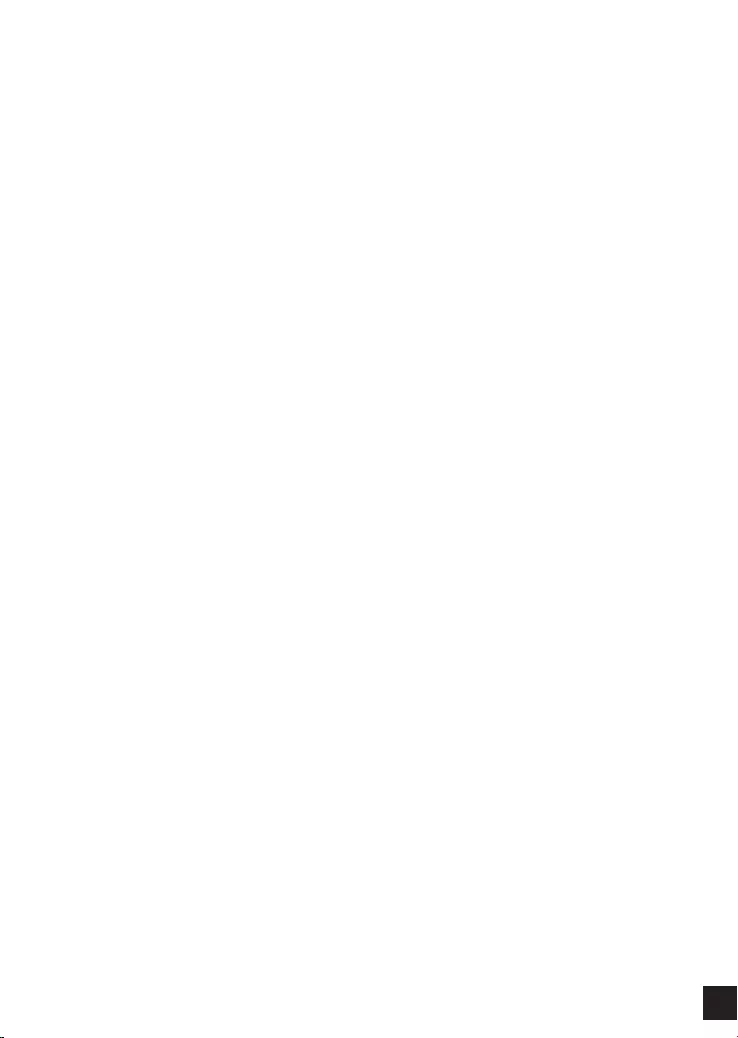
109
los componentes dentro de estos compartimientos.
• Para reducir el riesgo de descarga eléctrica, no desmonte el dispositivo. Ninguno de
sus partes internas es sustituible por el usuario, por lo tanto, no hay ninguna razón
para acceder al interior.
• No derrame comida ni líquidos sobre los componentes del sistema, y nunca utilice
el dispositivo en un ambiente húmedo. Si el dispositivo se moja, consulte la sección
correspondiente a solución de problemas o contacte con su proveedor.
• Utilice el dispositivo sólo con equipamiento aprobado.
• Mueva los productos con cuidado; asegúrese de que todos los estabilizadores están
firmemente sujetos al equipo. Evite las detenciones repentinas y las superficies
irregulares.
Medio Ambiente
• No utilice este aparato cerca del agua (por ejemplo, cerca de una bañera, fregadero,
lavadero, peceras, en un sótano húmedo o cerca de una piscina).
• No utilice este dispositivo en lugares con alta humedad.
• Este dispositivo no debe ser sometido al agua o la condensación.
• Mantenga el dispositivo alejado de radiadores y fuentes de calor. Asimismo, no
bloquee las rejillas de ventilación.
Limpieza
• Desconecte siempre la alimentación antes de limpiar este dispositivo.
• No utilice limpiadores en aerosol o líquidos de ningún tipo. Use sólo aire comprimido
recomendado para dispositivos electrónicos.
• Utilice un paño seco para limpiarlo.
PROTECCIÓN CONTRA DESCARGAS ELECTROSTÁTICAS
La electricidad estática puede dañar componentes delicados de su sistema. Para evitar
daños por electricidad estática, descargar la electricidad estática de su cuerpo antes
de tocar cualquiera de los componentes electrónicos, tales como el microprocesador.
Puede hacerlo con un toque periódicamente de una supercie metálica sin pintura del
propio chasis del equipo.
También puede realizar los siguientes pasos para ayudar a prevenir posibles daños por
descargas electrostáticas:
1. Al desembalar un componente sensible a la electricidad estática de su caja
de envío, no retire el material de embalaje antiestático hasta que esté listo
para instalar el componente en su sistema. Justo antes de abrir el embalaje
antiestático, asegúrese de descargar la electricidad estática de su cuerpo.
2. Cuando transporte un componente sensible a la electricidad estática, colóquelo
en un contenedor o embalaje antiestático.
3. Maneje todos los componentes sensibles a la electricidad estática en un área
de prueba libre de cargas electrostáticas. Si es posible, utilice alfombrillas
antiestáticas en el suelo, el banco de trabajo, y una correa antiestática con
conexión a tierra.
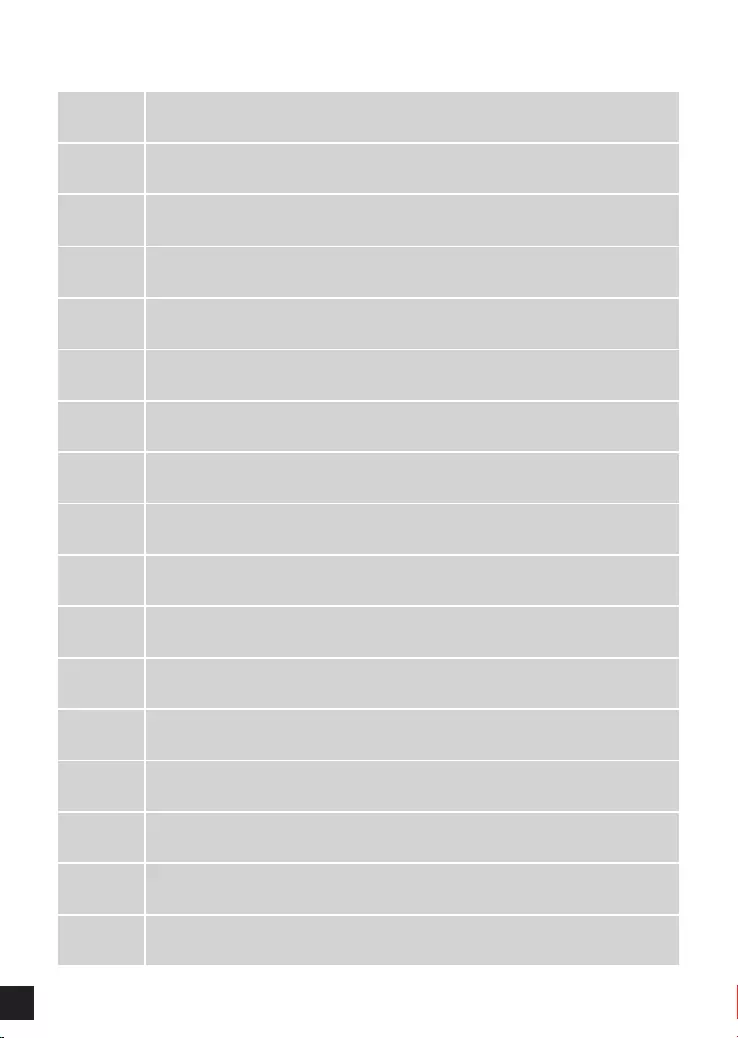
110
EUROPEAN COMMUNITY DECLARATION OF CONFORMITY
Česky
[Czech] D-Link Corporation tímto prohlašuje, že tento je ve shodě se základními požadavky a
dalšími příslušnými ustanoveními směrnice 1999/5/ES.
Dansk
[Danish] Undertegnede D-Link Corporation erklærer herved, at følgende udstyr overholder de
væsentlige krav og øvrige relevante krav i direktiv 1999/5/EF.
Deutsch
[German]
Hiermit erklärt D-Link Corporation, dass sich das Gerät in Übereinstimmung mit den
grundlegenden Anforderungen und den übrigen einschlägigen Bestimmungen der
Richtlinie 1999/5/EG bendet.
Eesti
[Estonian] Käesolevaga kinnitab D-Link Corporation seadme vastavust direktiivi 1999/5/EÜ
põhinõuetele ja nimetatud direktiivist tulenevatele teistele asjakohastele sätetele.
English Hereby, D-Link Corporation, declares that this is in compliance with the essential
requirements and other relevant provisions of Directive 1999/5/EC.
Español
[Spanish]
Por medio de la presente D-Link Corporation declara que el cumple con los requisitos
esenciales y cualesquiera otras disposiciones aplicables o exigibles de la Directiva
1999/5/CE.
Ελληνική
[Greek]
ΜΕ ΤΗΝ ΠΑΡΟΥΣΑD-Link Corporation ΔΗΛΩΝΕΙ ΟΤΙ ΣΥΜΜΟΡΦΩΝΕΤΑΙ ΠΡΟΣ
ΤΙΣ ΟΥΣΙΩΔΕΙΣ ΑΠΑΙΤΗΣΕΙΣ ΚΑΙ ΤΙΣ ΛΟΙΠΕΣ ΣΧΕΤΙΚΕΣ ΔΙΑΤΑΞΕΙΣ ΤΗΣ ΟΔΗΓΙΑΣ
1999/5/ΕΚ.
Français
[French] Par la présente D-Link Corporation déclare que l'appareil est conforme aux exigences
essentielles et aux autres dispositions pertinentes de la directive 1999/5/CE.
Italiano
[Italian] Con la presente D-Link Corporation dichiara che questo è conforme ai requisiti
essenziali ed alle altre disposizioni pertinenti stabilite dalla direttiva 1999/5/CE.
Latviski
[Latvian] Ar šo D-Link Corporation deklarē, ka atbilst Direktīvas 1999/5/EK būtiskajām prasībām
un citiem ar to saistītajiem noteikumiem.
Lietuvių
[Lithuanian] Šiuo D-Link Corporation deklaruoja, kad šis atitinka esminius reikalavimus ir kitas
1999/5/EB Direktyvos nuostatas.
Nederlands
[Dutch] Hierbij verklaart D-Link Corporation dat het toestel in overeenstemming is met de
essentiële eisen en de andere relevante bepalingen van richtlijn 1999/5/EG.
Malti
[Maltese] Hawnhekk, D-Link Corporation, jiddikjara li dan jikkonforma mal-ħtiġijiet essenzjali u
ma provvedimenti oħrajn relevanti li hemm d-Dirrettiva 1999/5/EC.
Magyar
[Hungarian] Alulírott, D-Link Corporation nyilatkozom, hogy a megfelel a vonatkozó alapvetõ
követelményeknek és az 1999/5/EC irányelv egyéb elõírásainak.
Polski
[Polish] Niniejszym D-Link Corporation oświadcza, że jest zgodny z zasadniczymi wymogami
oraz pozostałymi stosownymi postanowieniami Dyrektywy 1999/5/EC.
Português
Portuguese] D-Link Corporation declara que este D-Link Corporation está conforme com os
requisitos essenciais e outras disposições da Directiva 1999/5/CE.
Slovensko
[Slovenian] D-Link Corporation izjavlja, da je ta v skladu z bistvenimi zahtevami in ostalimi
relevantnimi določili direktive 1999/5/ES.
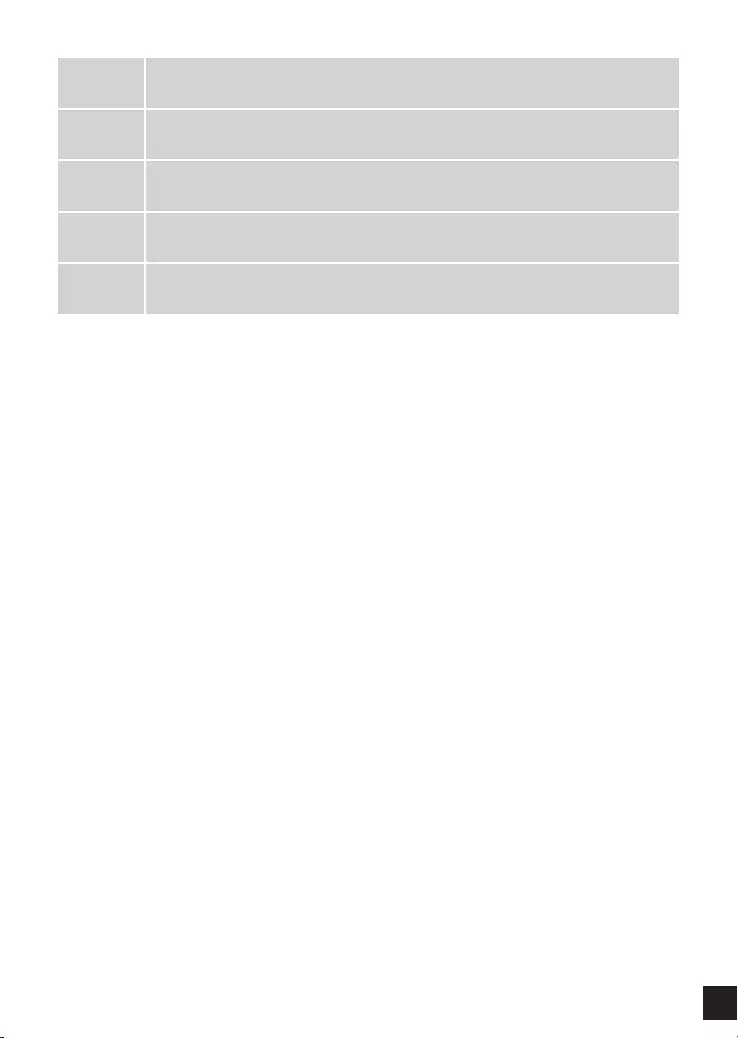
111
Slovensky
[Slovak] D-Link Corporation týmto vyhlasuje, že spĺňa základné požiadavky a všetky príslušné
ustanovenia Smernice 1999/5/ES.
Suomi
[Finnish] D-Link Corporation vakuuttaa täten että tyyppinen laite on direktiivin 1999/5/EY
oleellisten vaatimusten ja sitä koskevien direktiivin muiden ehtojen mukainen.
Svenska
[Swedish]
Härmed intygar D-Link Corporation att denna står I överensstämmelse med de
väsentliga egenskapskrav och övriga relevanta bestämmelser som framgår av direktiv
1999/5/EG.
Íslenska
[Icelandic] Hér með lýsir D-Link Corporation yr því að er í samræmi við grunnkröfur og aðrar
kröfur, sem gerðar eru í tilskipun 1999/5/EC.
Norsk
[Norwegian] D-Link Corporation erklærer herved at utstyret er i samsvar med de grunnleggende
krav og øvrige relevante krav i direktiv 1999/5/EF.
WARNING STATEMENT
The power outlet should be nearby the device and easily accessible.
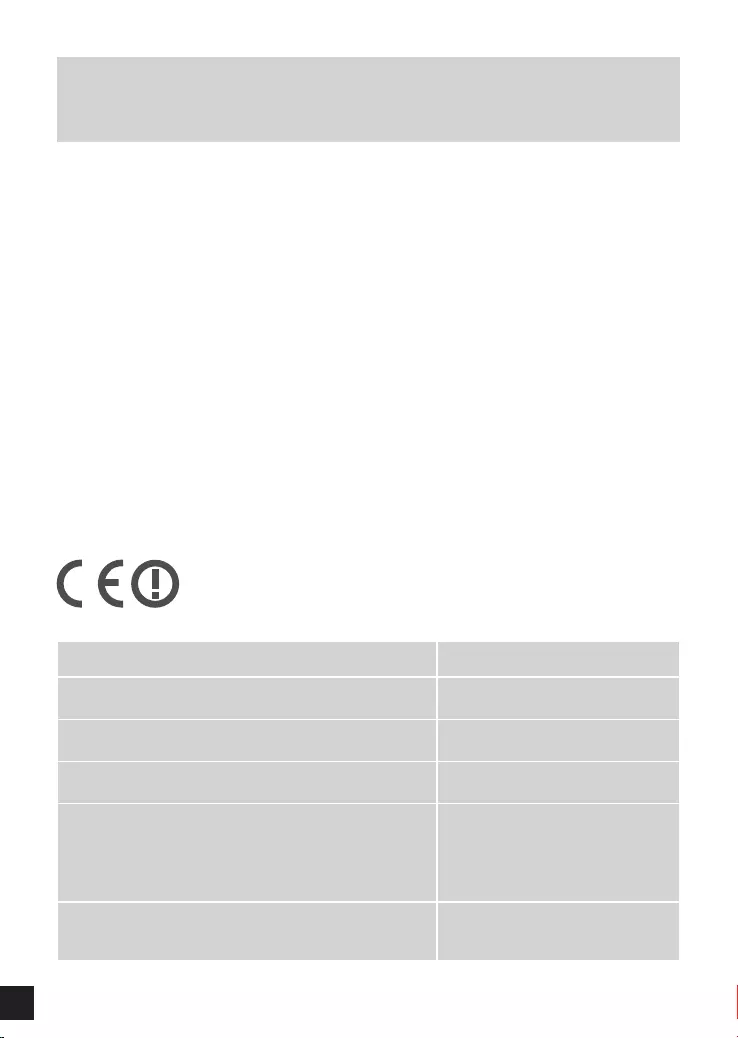
112
NOTICE OF WIRELESS RADIO LAN USAGE
IN THE EUROPEAN COMMUNITY
( ONLY FOR WIRELESS PRODUCT )
• At the time of writing this addendum, some countries such as Italy, Greece, Portugal and
Spain have not allowed operation of radio devices in the 5Ghz bands, although operation of
2.4Ghz radio devices are allowed. Please check with your local authority to conrm.
• This device is restricted to indoor use when operated in the European Community using
channels in the 5.15-5.35 GHz band to reduce the potential for interference.
• This device is a 2.4 GHz wideband transmission system (transceiver), intended for use in all
EU member states and EFTA countries, except in France where restrictive use applies.
This device may not be used for setting up outdoor radio links in France and in some areas
the RF output power may be limited to 10 mW EIRP in the frequency range of 2454 –
2483.5 MHz. For detailed information the end-user should contact the national spectrum
authority in France.
This equipment may be operated in AL, AD, BE, BG, DK, DE, FI, FR, GR, GW, IS, IT, HR,
LI, LU, MT, MK, MD, MC, NL, NO, AT, PL, PT, RO, SM, SE, RS, SK, ES, CI, HU, CY
Usage Notes:
• To remain in conformance with European National spectrum usage regulations, frequency
and channel limitations will be applied on the products according to the country where the
equipment will be deployed.
• This device is restricted from functioning in Ad-hoc mode while operating in 5Ghz. Ad-hoc
mode is direct peer-to-peer communication between two client devices without an Access
Point.
• Access points will support DFS (Dynamic Frequency Selection) and TPC (Transmit Power
Control) functionality as required when operating in 5Ghz within the EU.
5GHz wireless frequency and channel operation in EEC countries
Allowable 802.11a Frequencies and Channels Countries
5.15-5.25 GHz
(Channels 36, 40, 44, 48) Liechtenstein,
5.15-5.25 Ghz & 5.725-5.875 Ghz
(Channels 36, 40, 44, 48, 149, 153, 157, 161, 165, 169) Austria
5.15-5.35 GHz
(Channels 36, 40, 44, 48, 52, 56, 60, 64) France
5.15-5.35 & 5.47-5.725 GHz
(Channels 36, 40, 44, 48, 52, 56, 60, 64, 100, 104, 108,
112, 116, 120, 124, 128, 132, 136, 140)
Denmark, Germany, Iceland,
Finland, Netherlands, Norway,
Poland, Sweden, Slovenia,
Luxembourg, U.K., Ireland, Slovak,
Switzerland, Hungary, Italy
5.15-5.35 Ghz & 5.725-5.875 Ghz
(Channels 36, 40, 44, 48, 52, 56, 60, 64, 149, 153, 157,
161, 165, 169)
Czech Republic
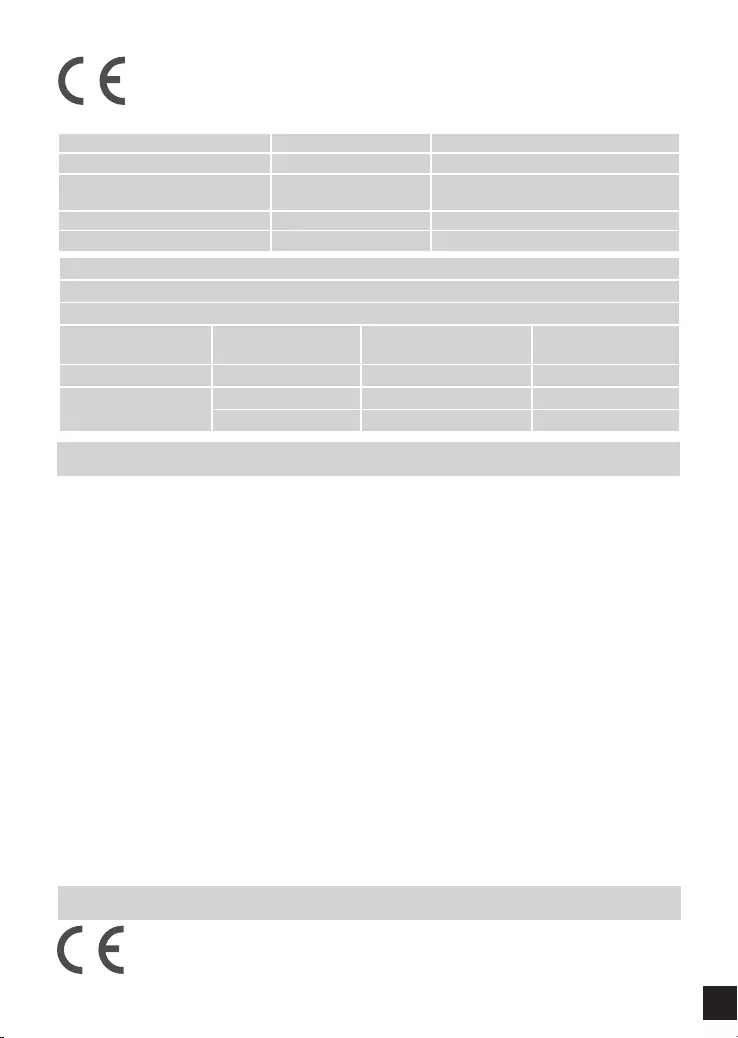
113
R&TTE 1999/5/EC
WLAN 2.4 – 2.4835 GHz
IEEE 802.11b/g/n
Spectrum regulation MHz, Europa (ETSI) max. EIRP Innenbereich max. EIRP
Außenbereich
Europa 2400-2483,5 MHz 100 mW 100mW
Frankreich 2400-2454 MHz 100 mW 100mW
2454–2483,5 MHz 100 mW 10 mW
2.4GHz wireless frequency operation in EEC countries
Region Frequency band Max output power (EIRP)
Metropolitan 2400-2454MHz 100mW
Guadeloupe, Martinique, St
Pierre et Miquelon, Mayotte 2454-2483.5MHz 100mW indoor, 10mW outdoor
Reunion et Guyane 2400-2483.5MHz 100mW
Rest of EU community 2420-2483.5MHz 100mW
AVERTISSEMENT AUX UTILISATEURS
L’utilisation des bandes de fréquences des 2.4GHz et 5GHz pour les installations d’accès
sans fil incluant les réseaux locaux radioélectriques, aussi appelés WAS/RLAN (Wireless
Access System including Radio Local Area Network) est réglementée par l’ARCEP (Autorité
de Régulation des Communications Electroniques et des Postes).
BANDE DE FREQUENCES DES 2.4GHz
L’utilisation de la bande 2400-2483,5 MHz est autorisée à l’intérieur des bâtiments avec une
puissance isotrope rayonnée équivalente (PIRE) limitée à 100 mW. L’utilisation en extérieur est
autorisée sur la bande de fréquences de 2400-2454 MHz avec une puissance (PIRE) limitée à 100
mW et avec une puissance (PIRE) limitée à 10 mW sur la bande de fréquences 2454-2483,5 MHz.
BANDE DE FREQUENCES DES 5GHZ
Les conditions techniques d'utilisation des fréquences par des installations d’accès sans l incluant
les réseaux locaux radioélectriques (WAS/RLAN) dans la bande 5 GHz sont les suivantes :
Dans la bande de fréquences 5150-5350 MHz, les installations d’accès sans l incluant les réseaux
locaux radioélectriques (WAS/RLAN) sont limitées à une utilisation à l’intérieur des bâtiments avec
une Puissance Isotrope Rayonnée Equivalente (PIRE) moyenne maximale de 200 mW.
Dans la bande de fréquences 5470-5725 MHz, l’utilisation des installations d’accès sans l incluant
les réseaux locaux radioélectriques (WAS/RLAN) à l’intérieur et à l’extérieur des bâtiments est
limitée à une PIRE moyenne maximale de 1W.
Pour toute information complémentaire et les dernières informations concernant l’évolution de la
réglementation française, nous vous conseillons de consulter le site de l’ARCEP : www.arcep.fr
En installant et utilisant les produits réseaux sans l de la gamme proposée par D-Link, vous vous
engagez donc à respecter cette réglementation.
This is a Class A product. In a domestic environment, this product may cause radio
interference, in which case the user may be required to take adequate measures.
CE EMI CLASS A WARNING (only for class A product)
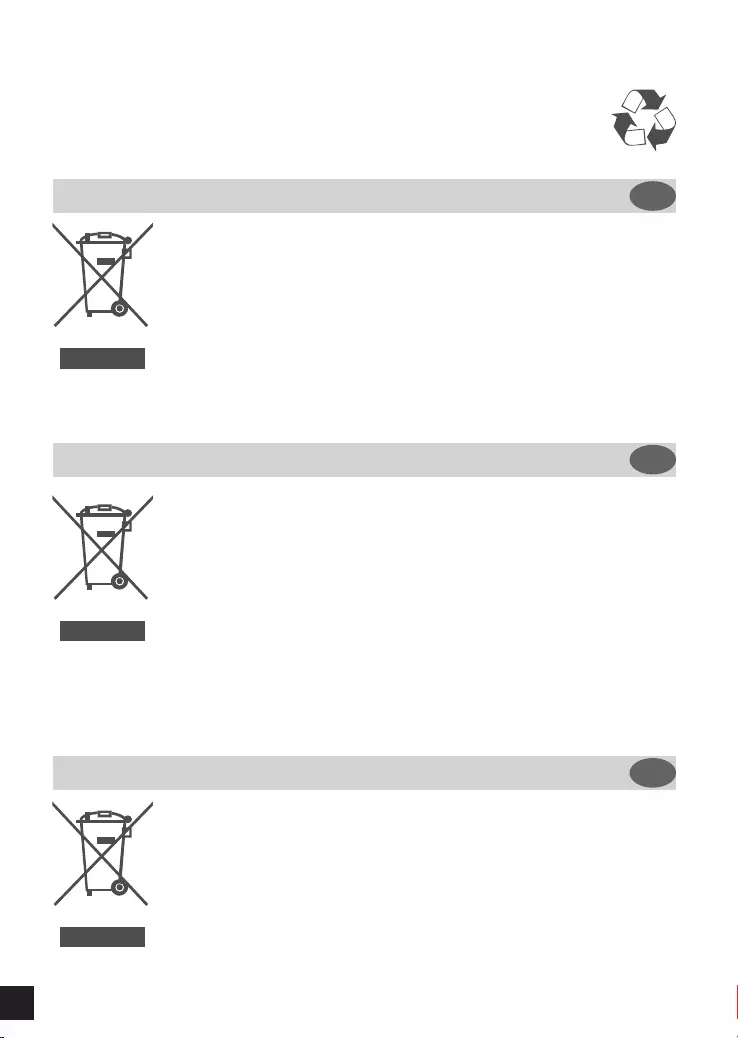
114
DISPOSING AND RECYCLING
YOUR PRODUCT
ENGLISH EN
This symbol on the product or packaging means that according to local laws and regulations this
product should be not be disposed of in the household waste but sent for recycling. Please take
it to a collection point designated by your local authorities once it has reached the end of its life,
some will accept products for free. By recycling the product and its packaging in this manner
you help to conserve the environment and protect human health.
D-Link and the environment
At D-Link, we understand and are committed to reducing any impact our operations and products
may have on the environment. To minimise this impact D-Link designs and builds its products
to be as environmentally friendly as possible, by using recyclable, low toxic materials in both
products and packaging.
D-Link recommends that you always switch off or unplug your D-Link products when they are not
in use. By doing so you will help to save energy and reduce CO2 emissions.
To learn more about our environmentally responsible products and packaging please visit www.
dlinkgreen.com
DEUTSCH DE
FRANÇAIS FR
Dieses Symbol auf dem Produkt oder der Verpackung weist darauf hin, dass dieses Produkt gemäß
bestehender örtlicher Gesetze und Vorschriften nicht über den normalen Hausmüll entsorgt werden
sollte, sondern einer Wiederverwertung zuzuführen ist. Bringen Sie es bitte zu einer von Ihrer
Kommunalbehörde entsprechend amtlich ausgewiesenen Sammelstelle, sobald das Produkt das
Ende seiner Nutzungsdauer erreicht hat. Für die Annahme solcher Produkte erheben einige dieser
Stellen keine Gebühren. Durch ein auf diese Weise durchgeführtes Recycling des Produkts und
seiner Verpackung helfen Sie, die Umwelt zu schonen und die menschliche Gesundheit zu schützen.
D-Link und die Umwelt
D-Link ist sich den möglichen Auswirkungen seiner Geschäftstätigkeiten und seiner Produkte
auf die Umwelt bewusst und fühlt sich verpflichtet, diese entsprechend zu mindern. Zu
diesem Zweck entwickelt und stellt D-Link seine Produkte mit dem Ziel größtmöglicher
Umweltfreundlichkeit her und verwendet wiederverwertbare, schadstoffarme Materialien bei
Produktherstellung und Verpackung.
D-Link empehlt, Ihre Produkte von D-Link, wenn nicht in Gebrauch, immer auszuschalten oder vom
Netz zu nehmen. Auf diese Weise helfen Sie, Energie zu sparen und CO2-Emissionen zu reduzieren.
Wenn Sie mehr über unsere umweltgerechten Produkte und Verpackungen wissen möchten,
nden Sie entsprechende Informationen im Internet unter www.dlinkgreen.com.
Ce symbole apposé sur le produit ou son emballage signifie que, conformément aux lois et
règlementations locales, ce produit ne doit pas être éliminé avec les déchets domestiques mais
recyclé. Veuillez le rapporter à un point de collecte prévu à cet effet par les autorités locales; certains
accepteront vos produits gratuitement. En recyclant le produit et son emballage de cette manière,
vous aidez à préserver l’environnement et à protéger la santé de l’homme.
D-Link et l’environnement
Chez D-Link, nous sommes conscients de l'impact de nos opérations et produits sur
l'environnement et nous engageons à le réduire. Pour limiter cet impact, D-Link conçoit et
fabrique ses produits de manière aussi écologique que possible, en utilisant des matériaux
recyclables et faiblement toxiques, tant dans ses produits que ses emballages.
D-Link recommande de toujours éteindre ou débrancher vos produits D-Link lorsque vous ne les
utilisez pas. Vous réaliserez ainsi des économies d’énergie et réduirez vos émissions de CO2.
Pour en savoir plus sur les produits et emballages respectueux de l’environnement, veuillez
consulter le www.dlinkgreen.com
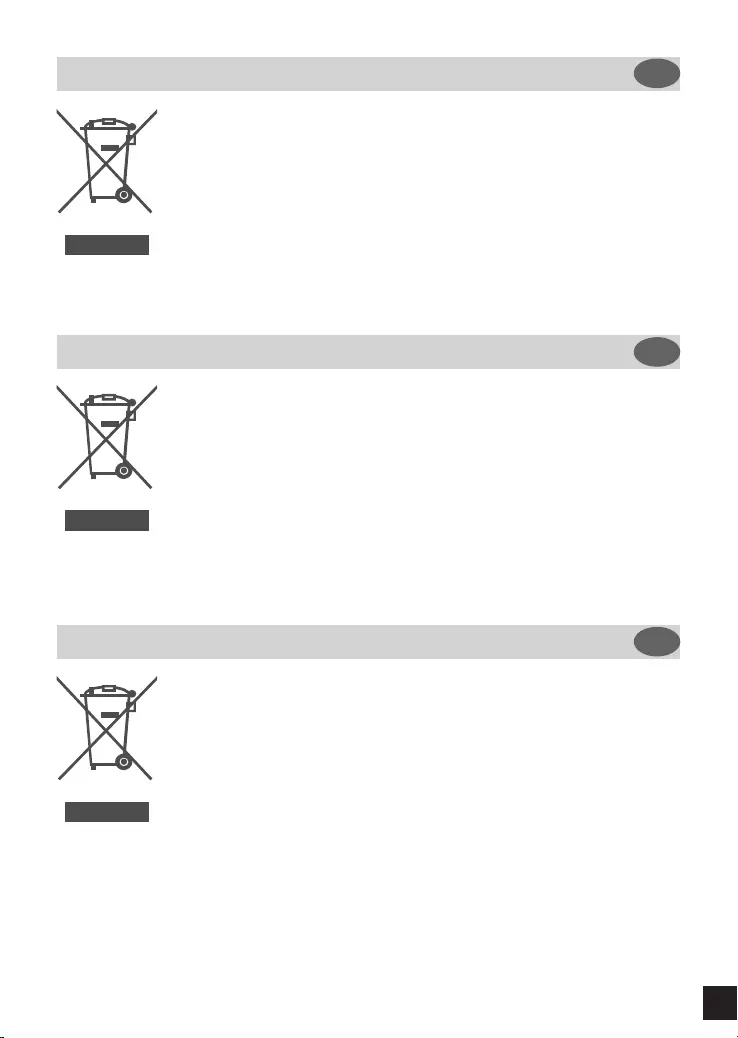
115
ESPAÑOL ES
ITALIANO IT
NEDERLANDS NL
Este símbolo en el producto o el embalaje significa que, de acuerdo con la legislación y la
normativa local, este producto no se debe desechar en la basura doméstica sino que se debe
reciclar. Llévelo a un punto de recogida designado por las autoridades locales una vez que ha
llegado al n de su vida útil; algunos de ellos aceptan recogerlos de forma gratuita. Al reciclar el
producto y su embalaje de esta forma, contribuye a preservar el medio ambiente y a proteger la
salud de los seres humanos.
D-Link y el medio ambiente
En D-Link, comprendemos y estamos comprometidos con la reducción del impacto que
puedan tener nuestras actividades y nuestros productos en el medio ambiente. Para reducir
este impacto, D-Link diseña y fabrica sus productos para que sean lo más ecológicos posible,
utilizando materiales reciclables y de baja toxicidad tanto en los productos como en el embalaje.
D-Link recomienda apagar o desenchufar los productos D-Link cuando no se estén utilizando.
Al hacerlo, contribuirá a ahorrar energía y a reducir las emisiones de CO2.
Para obtener más información acerca de nuestros productos y embalajes ecológicos, visite el
sitio www.dlinkgreen.com
La presenza di questo simbolo sul prodotto o sulla confezione del prodotto indica che, in
conformità alle leggi e alle normative locali, questo prodotto non deve essere smaltito nei
riuti domestici, ma avviato al riciclo. Una volta terminato il ciclo di vita utile, portare il prodotto
presso un punto di raccolta indicato dalle autorità locali. Alcuni questi punti di raccolta accettano
gratuitamente i prodotti da riciclare. Scegliendo di riciclare il prodotto e il relativo imballaggio, si
contribuirà a preservare l'ambiente e a salvaguardare la salute umana.
D-Link e l'ambiente
D-Link cerca da sempre di ridurre l'impatto ambientale dei propri stabilimenti e dei propri prodotti.
Allo scopo di ridurre al minimo tale impatto, D-Link progetta e realizza i propri prodotti in modo
che rispettino il più possibile l'ambiente, utilizzando materiali riciclabili a basso tasso di tossicità
sia per i prodotti che per gli imballaggi.
D-Link raccomanda di spegnere sempre i prodotti D-Link o di scollegarne la spina quando non
vengono utilizzati. In questo modo si contribuirà a risparmiare energia e a ridurre le emissioni di
anidride carbonica.
Per ulteriori informazioni sui prodotti e sugli imballaggi D-Link a ridotto impatto ambientale,
visitate il sito all'indirizzo www.dlinkgreen.com
Dit symbool op het product of de verpakking betekent dat dit product volgens de plaatselijke
wetgeving niet mag worden weggegooid met het huishoudelijk afval, maar voor recyclage
moeten worden ingeleverd. Zodra het product het einde van de levensduur heeft bereikt,
dient u het naar een inzamelpunt te brengen dat hiertoe werd aangeduid door uw plaatselijke
autoriteiten, sommige autoriteiten accepteren producten zonder dat u hiervoor dient te betalen.
Door het product en de verpakking op deze manier te recyclen helpt u het milieu en de
gezondheid van de mens te beschermen.
D-Link en het milieu
Bij D-Link spannen we ons in om de impact van onze handelingen en producten op het milieu
te beperken. Om deze impact te beperken, ontwerpt en bouwt D-Link zijn producten zo
milieuvriendelijk mogelijk, door het gebruik van recycleerbare producten met lage toxiciteit in
product en verpakking.
D-Link raadt aan om steeds uw D-Link producten uit te schakelen of uit de stekker te halen
wanneer u ze niet gebruikt. Door dit te doen bespaart u energie en beperkt u de CO2-emissies.
Breng een bezoek aan www.dlinkgreen.com voor meer informatie over onze milieuverantwoorde
producten en verpakkingen
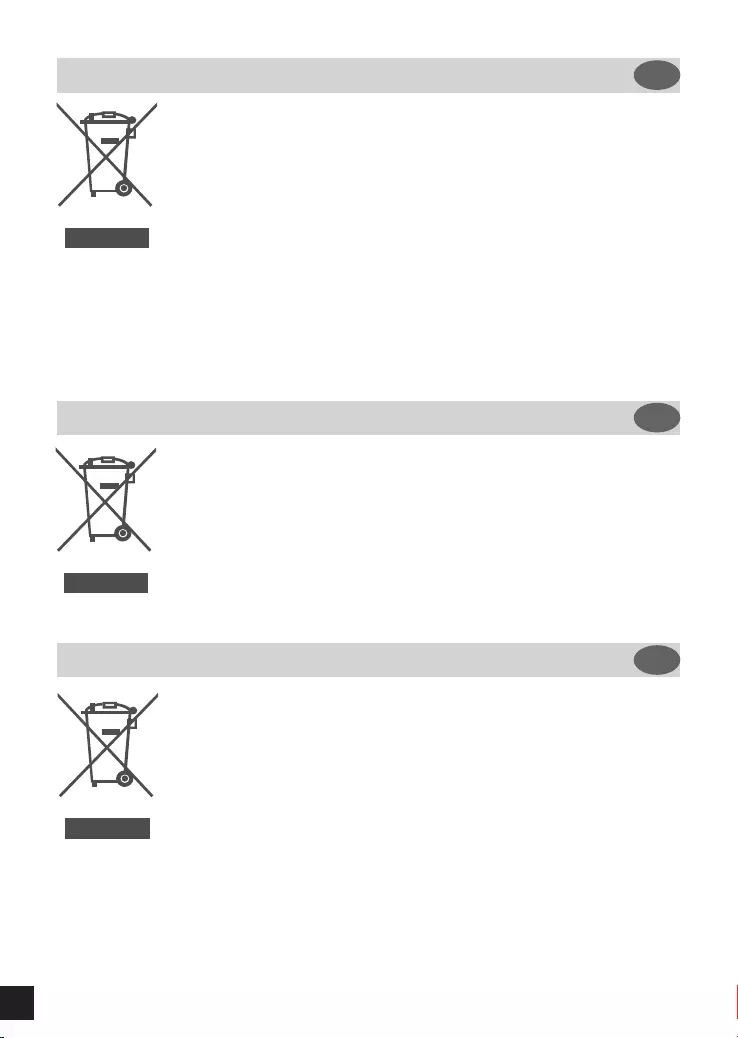
116
POLSKI PL
ČESKY CZ
MAGYAR HU
Ten symbol umieszczony na produkcie lub opakowaniu oznacza, że zgodnie z miejscowym
prawem i lokalnymi przepisami niniejszego produktu nie wolno wyrzucać jak odpady czy śmieci
z gospodarstwa domowego, lecz należy go poddać procesowi recyklingu. Po zakończeniu
użytkowania produktu, niektóre odpowiednie do tego celu podmioty przyjmą takie produkty
nieodpłatnie, dlatego prosimy dostarczyć go do punktu zbiórki wskazanego przez lokalne władze.
Poprzez proces recyklingu i dzięki takiemu postępowaniu z produktem oraz jego opakowaniem,
pomogą Państwo chronić środowisko naturalne i dbać o ludzkie zdrowie.
D-Link i środowisko
W D-Link podchodzimy w sposób świadomy do ochrony otoczenia oraz jesteśmy zaangażowani
w zmniejszanie wpływu naszych działań i produktów na środowisko naturalne. W celu
zminimalizowania takiego wpływu firma D-Link konstruuje i wytwarza swoje produkty w taki
sposób, aby były one jak najbardziej przyjazne środowisku, stosując do tych celów materiały
nadające się do powtórnego wykorzystania, charakteryzujące się małą toksycznością zarówno w
przypadku samych produktów jak i opakowań.
Firma D-Link zaleca, aby Państwo zawsze prawidłowo wyłączali z użytku swoje produkty D-Link,
gdy nie są one wykorzystywane. Postępując w ten sposób pozwalają Państwo oszczędzać
energię i zmniejszać emisje CO2.
Aby dowiedzieć się więcej na temat produktów i opakowań mających wpływ na środowisko
prosimy zapoznać się ze stroną internetową www.dlinkgreen.com.
Tento symbol na výrobku nebo jeho obalu znamená, že podle místně platných předpisů se
výrobek nesmí vyhazovat do komunálního odpadu, ale odeslat k recyklaci. Až výrobek doslouží,
odneste jej prosím na sběrné místo určené místními úřady k tomuto účelu. Některá sběrná místa
přijímají výrobky zdarma. Recyklací výrobku i obalu pomáháte chránit životní prostředí i lidské
zdraví.
D-Link a životní prostředí
Ve společnosti D-Link jsme si vědomi vlivu našich provozů a výrobků na životní prostředí a
snažíme se o minimalizaci těchto vlivů. Proto své výrobky navrhujeme a vyrábíme tak, aby byly
co nejekologičtější, a ve výrobcích i obalech používáme recyklovatelné a nízkotoxické materiály.
Společnost D-Link doporučuje, abyste své výrobky značky D-Link vypnuli nebo vytáhli ze
zásuvky vždy, když je nepoužíváte. Pomůžete tak šetřit energii a snížit emise CO2.
Více informací o našich ekologických výrobcích a obalech najdete na adrese www.dlinkgreen.com.
Ez a szimbólum a terméken vagy a csomagoláson azt jelenti, hogy a helyi törvényeknek
és szabályoknak megfelelően ez a termék nem semmisíthető meg a háztartási hulladékkal
együtt, hanem újrahasznosításra kell küldeni. Kérjük, hogy a termék élettartamának elteltét
követően vigye azt a helyi hatóság által kijelölt gyűjtőhelyre. A termékek egyes helyeken ingyen
elhelyezhetők. A termék és a csomagolás újrahasznosításával segíti védeni a környezetet és az
emberek egészségét.
A D-Link és a környezet
A D-Linknél megértjük és elkötelezettek vagyunk a műveleteink és termékeink környezetre
gyakorolt hatásainak csökkentésére. Az ezen hatás csökkentése érdekében a D-Link a lehető
leginkább környezetbarát termékeket tervez és gyárt azáltal, hogy újrahasznosítható, alacsony
károsanyag-tartalmú termékeket gyárt és csomagolásokat alkalmaz.
A D-Link azt javasolja, hogy mindig kapcsolja ki vagy húzza ki a D-Link termékeket a
tápforrásból, ha nem használja azokat. Ezzel segít az energia megtakarításában és a
szén-dioxid kibocsátásának csökkentésében.
Környezetbarát termékeinkről és csomagolásainkról további információkat a www.dlinkgreen.
com weboldalon tudhat meg.
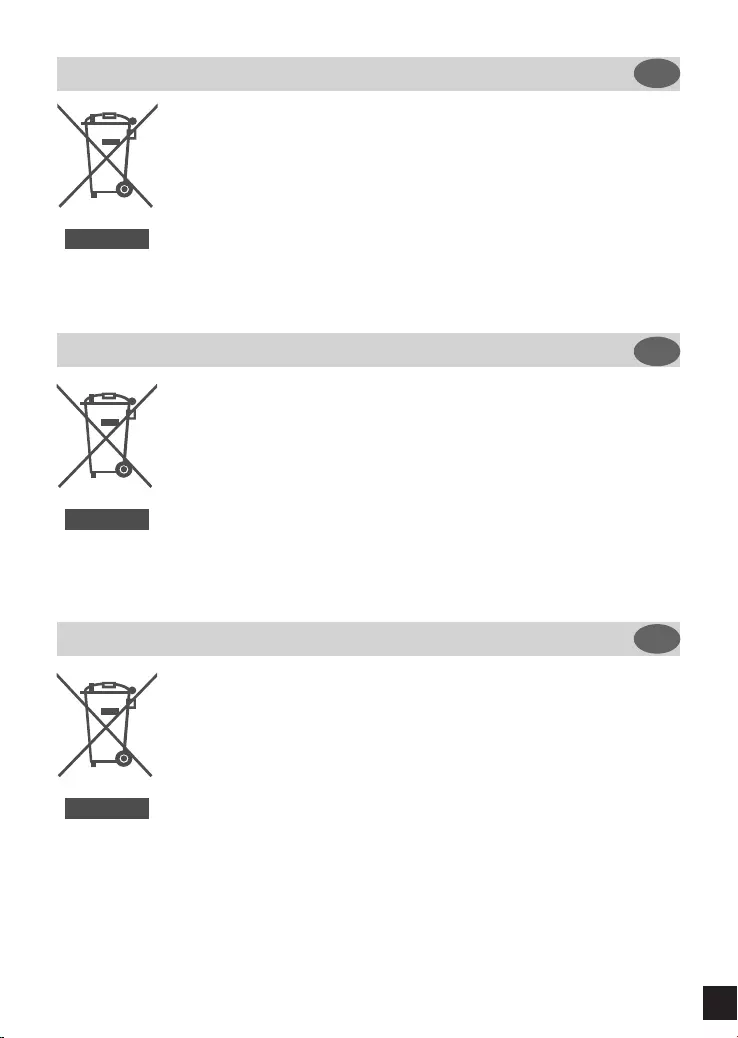
117
NORSK NO
DANSK DK
SUOMI FI
Dette symbolet på produktet eller forpakningen betyr at dette produktet ifølge lokale lover og
forskrifter ikke skal kastes sammen med husholdningsavfall, men leveres inn til gjenvinning.
Vennligst ta det til et innsamlingssted anvist av lokale myndigheter når det er kommet til slutten
av levetiden. Noen steder aksepteres produkter uten avgift. Ved på denne måten å gjenvinne
produktet og forpakningen hjelper du å verne miljøet og beskytte folks helse.
D-Link og miljøet
Hos D-Link forstår vi oss på og er forpliktet til å minske innvirkningen som vår drift og våre
produkter kan ha på miljøet. For å minimalisere denne innvirkningen designer og lager D-Link
produkter som er så miljøvennlig som mulig, ved å bruke resirkulerbare, lav-toksiske materialer
både i produktene og forpakningen.
D-Link anbefaler at du alltid slår av eller frakobler D-Link-produkter når de ikke er i bruk. Ved å
gjøre dette hjelper du å spare energi og å redusere CO2-utslipp.
For mer informasjon angående våre miljøansvarlige produkter og forpakninger kan du gå til
www.dlinkgreen.com
Dette symbol på produktet eller emballagen betyder, at dette produkt i henhold til lokale love
og regler ikke må bortskaffes som husholdningsaffald, mens skal sendes til genbrug. Indlever
produktet til et indsamlingssted som angivet af de lokale myndigheder, når det er nået til
slutningen af dets levetid. I nogle tilfælde vil produktet blive modtaget gratis. Ved at indlevere
produktet og dets emballage til genbrug på denne måde bidrager du til at beskytte miljøet og den
menneskelige sundhed.
D-Link og miljøet
Hos D-Link forstår vi og bestræber os på at reducere enhver indvirkning, som vores aktiviteter og
produkter kan have på miljøet. For at minimere denne indvirkning designer og producerer D-Link
sine produkter, så de er så miljøvenlige som muligt, ved at bruge genanvendelige materialer med
lavt giftighedsniveau i både produkter og emballage.
D-Link anbefaler, at du altid slukker eller frakobler dine D-Link-produkter, når de ikke er i brug.
Ved at gøre det bidrager du til at spare energi og reducere CO2-udledningerne.
Du kan nde ere oplysninger om vores miljømæssigt ansvarlige produkter og emballage på
www.dlinkgreen.com
Tämä symboli tuotteen pakkauksessa tarkoittaa, että paikallisten lakien ja säännösten
mukaisesti tätä tuotetta ei pidä hävittää yleisen kotitalousjätteen seassa vaan se tulee toimittaa
kierrätettäväksi. Kun tuote on elinkaarensa päässä, toimita se lähimpään viranomaisten
hyväksymään kierrätyspisteeseen. Kierrättämällä käytetyn tuotteen ja sen pakkauksen autat
tukemaan sekä ympäristön että ihmisten terveyttä ja hyvinvointia.
D-Link ja ympäristö
D-Link ymmärtää ympäristönsuojelun tärkeyden ja on sitoutunut vähentämään tuotteistaan ja
niiden valmistuksesta ympäristölle mahdollisesti aiheutuvia haittavaikutuksia. Nämä negatiiviset
vaikutukset minimoidakseen D-Link suunnittelee ja valmistaa tuotteensa mahdollisimman
ympäristöystävällisiksi käyttämällä kierrätettäviä, alhaisia pitoisuuksia haitallisia aineita sisältäviä
materiaaleja sekä tuotteissaan että niiden pakkauksissa.
Suosittelemme, että irrotat D-Link-tuotteesi virtalähteestä tai sammutat ne aina, kun ne eivät ole
käytössä. Toimimalla näin autat säästämään energiaa ja vähentämään hiilidioksiidipäästöjä.
Lue lisää ympäristöystävällisistä D-Link-tuotteista ja pakkauksistamme osoitteesta www.
dlinkgreen.com
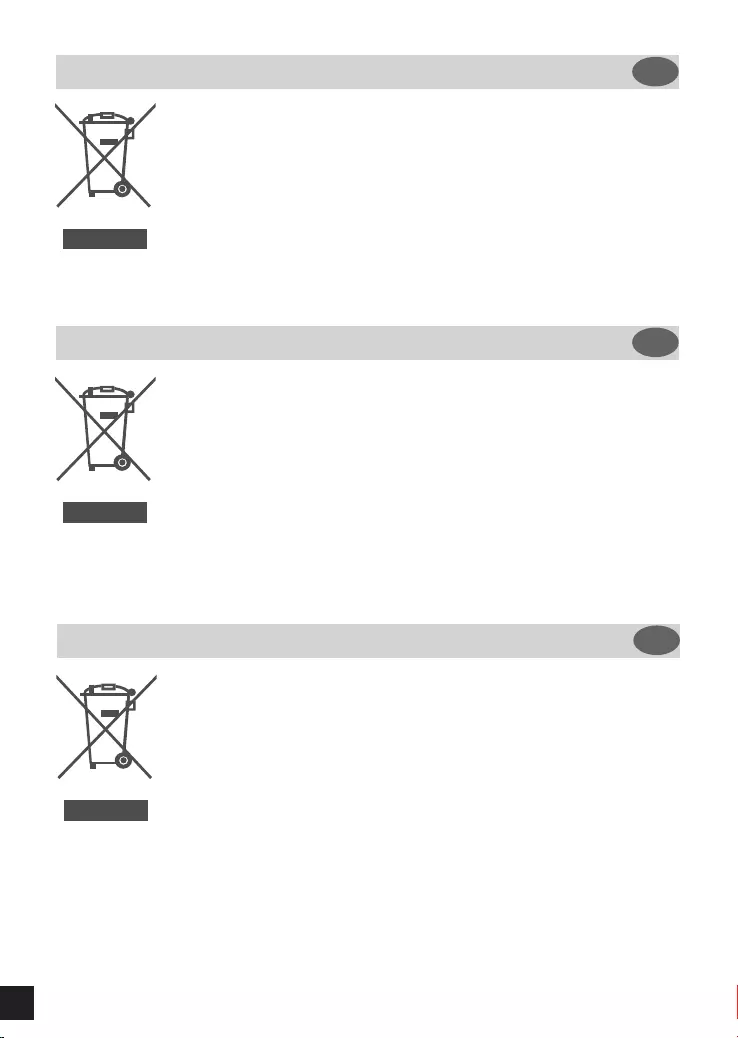
118
Этот символ на продукте или упаковке означает, что в соответствии с нормами местного
законодательства данный продукт в случае выхода из строя подлежит утилизации, и от него
нельзя избавиться как от обычного бытового мусора. Отнесите устройство в ближайшую
службу утилизации и переработки. При утилизации продукта и его упаковки таким образом
обеспечивается защита окружающей среды и не наносится вред здоровью людей.
Забота D-Link об окружающей среде
Компания D-Link стремится максимально сократить негативное влияние своей деятельности
на окружающую среду. Поэтому D-Link разрабатывает максимально экологичные продукты,
используя легкоперерабатываемые и низкотоксичные материалы как для изготовления самих
продуктов, так и их упаковки.
Кроме того, D-Link рекомендует отключать устройства, если они не используются. Это обеспечит
энергосбережение и сократит выброс в атмосферу углекислого газа.
Более подробная информация об экологичной продукции D-Link доступна на сайте www.
dlinkgreen.com
SVENSKA SE
PORTUGUÊS
PYCCКИЙ
PT
RU
Den här symbolen på produkten eller förpackningen betyder att produkten enligt lokala lagar och
föreskrifter inte skall kastas i hushållssoporna utan i stället återvinnas. Ta den vid slutet av dess
livslängd till en av din lokala myndighet utsedd uppsamlingsplats, vissa accepterar produkter
utan kostnad. Genom att på detta sätt återvinna produkten och förpackningen hjälper du till att
bevara miljön och skydda människors hälsa.
D-Link och miljön
På D-Link förstår vi och är fast beslutna att minska den påverkan våra verksamheter och
produkter kan ha på miljön. För att minska denna påverkan utformar och bygger D-Link sina
produkter för att de ska vara så miljövänliga som möjligt, genom att använda återvinningsbara
material med låg gifthalt i både produkter och förpackningar.
D-Link rekommenderar att du alltid stänger av eller kopplar ur dina D-Link produkter när du
inte använder dem. Genom att göra detta hjälper du till att spara energi och minska utsläpp av
koldioxid.
För mer information om våra miljöansvariga produkter och förpackningar www.dlinkgreen.com
Este símbolo no produto ou embalagem signica que, de acordo com as leis e regulamentações
locais, este produto não deverá ser eliminado juntamente com o lixo doméstico mas enviado
para a reciclagem. Transporte-o para um ponto de recolha designado pelas suas autoridades
locais quando este tiver atingido o m da sua vida útil, alguns destes pontos aceitam produtos
gratuitamente. Ao reciclar o produto e respectiva embalagem desta forma, ajuda a preservar o
ambiente e protege a saúde humana.
A D-Link e o ambiente
Na D-Link compreendemos e comprometemo-nos com a redução do impacto que as nossas
operações e produtos possam ter no ambiente. Para minimizar este impacto a D-Link concebe
e constrói os seus produtos para que estes sejam o mais inofensivos para o ambiente possível,
utilizando meteriais recicláveis e não tóxicos tanto nos produtos como nas embalagens,
A D-Link recomenda que desligue os seus produtos D-Link quando estes não se encontrarem
em utilização. Com esta acção ajudará a poupar energia e reduzir as emissões de CO2.
Para saber mais sobre os nossos produtos e embalagens responsáveis a nível ambiental visite
www.dlinkgreen.com
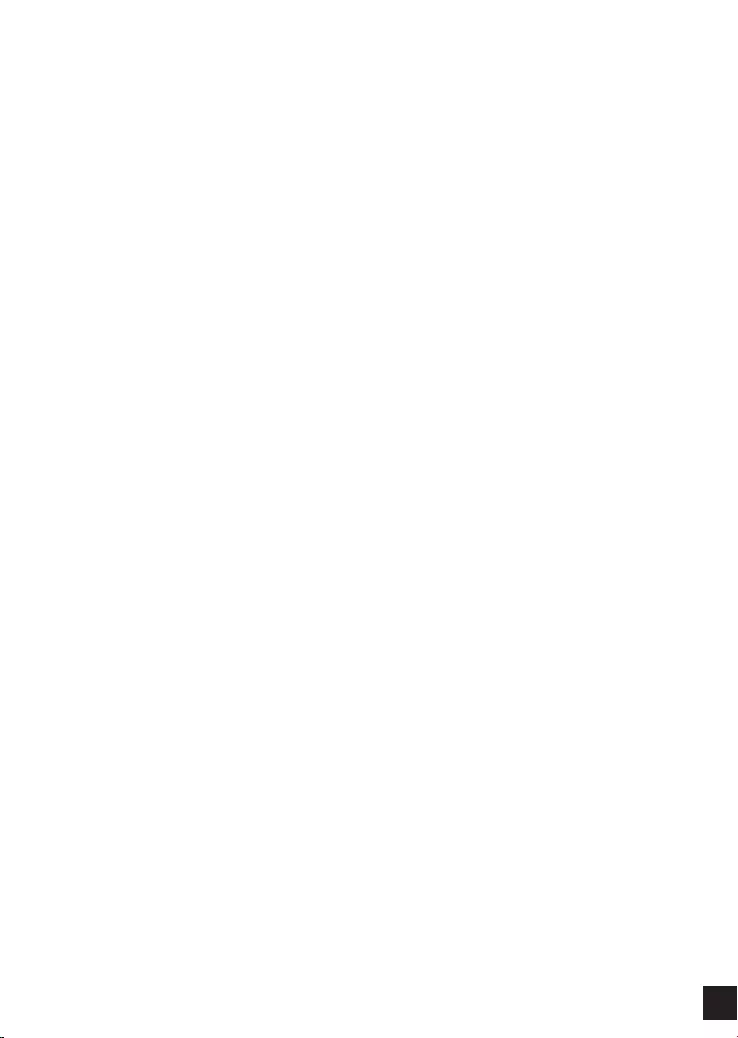
119
D-LINK GPL CODE
STATEMENT
This D-Link product includes software code developed by third parties, including software code
subject to the GNU General Public License (“GPL”) or GNU Lesser General Public License (“LGPL”).
As applicable, the terms of the GPL and LGPL, and information on obtaining access to the GPL code
and LGPL code used in this product, are available to you at:
http://tsd.dlink.com.tw/GPL.asp
The GPL code and LGPL code used in this product are distributed WITHOUT ANY WARRANTY and
is subject to the copyrights of one or more authors. For details, see the GPL code and the LGPL
code for this product and the terms of the GPL and LGPL.
WRITTEN OFFER FOR GPL
AND LGPL SOURCE CODE
Where such specific license terms entitle you to the source code of such software, D-Link will
provide upon written request via email and/or traditional paper mail the applicable GPL and LGPL
source code les via CD-ROM for a nominal cost to cover shipping and media charges as allowed
under the GPL and LGPL.
Technical Support: For product support, please visit http://support.dlink.com for further assistance.
General Public License (“GPL”) Inquiries: Please direct all GPL inquiries to the following email/
address. Note that technical support inquiries will not be supported at the below address.
Email:
GPLCODE@DLink.com
Snail Mail:
Attn: GPLSOURCE REQUEST
D-Link Systems, Inc.
17595 Mt. Herrmann Street
Fountain Valley, CA 92708
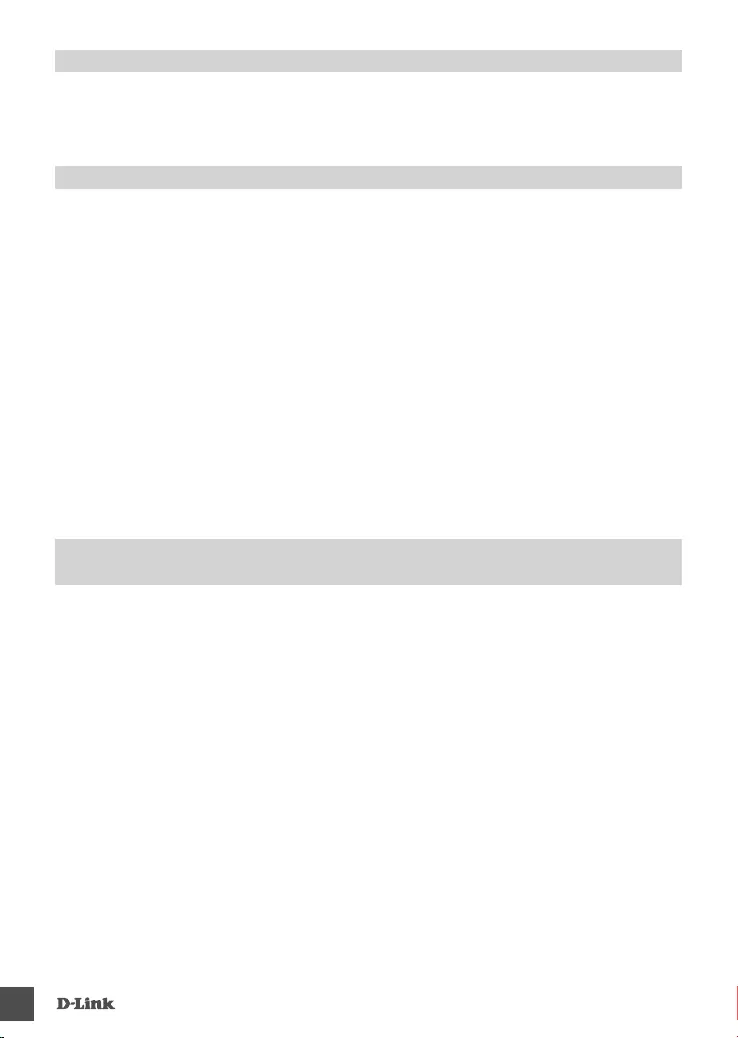
120
0. This License applies to any program or other work which contains a notice placed by the copyright holder saying it may
be distributed under the terms of this General Public License. The "Program", below, refers to any such program or work,
and a "work based on the Program" means either the Program or any derivative work under copyright law: that is to say, a
work containing the Program or a portion of it, either verbatim or with modications and/or translated into another language.
(Hereinafter, translation is included without limitation in the term "modication".) Each licensee is addressed as "you".
Activities other than copying, distribution and modication are not covered by this License; they are outside its scope. The act of
running the Program is not restricted, and the output from the Program is covered only if its contents constitute a work based on
the Program (independent of having been made by running the Program). Whether that is true depends on what the Program
does.
1. You may copy and distribute verbatim copies of the Program's source code as you receive it, in any medium, provided that you
conspicuously and appropriately publish on each copy an appropriate copyright notice and disclaimer of warranty; keep intact all
the notices that refer to this License and to the absence of any warranty; and give any other recipients of the Program a copy of
this License along with the Program.
You may charge a fee for the physical act of transferring a copy, and you may at your option offer warranty protection in
exchange for a fee.
2. You may modify your copy or copies of the Program or any portion of it, thus forming a work based on the Program, and copy
and distribute such modications or work under the terms of Section 1 above, provided that you also meet all of these conditions:
a) You must cause the modied les to carry prominent notices stating that you changed the les and the date of any change.
b) You must cause any work that you distribute or publish, that in whole or in part contains or is derived from the Program or
any part thereof, to be licensed as a whole at no charge to all third parties under the terms of this License.
c) If the modied program normally reads commands interactively when run, you must cause it, when started running for
such interactive use in the most ordinary way, to print or display an announcement including an appropriate copyright
notice and a notice that there is no warranty (or else, saying that you provide a warranty) and that users may redistribute
the program under these conditions, and telling the user how to view a copy of this License. (Exception: if the Program
itself is interactive but does not normally print such an announcement, your work based on the Program is not required to
print an announcement.)
GNU GENERAL PUBLIC LICENSE
TERMS AND CONDITIONS FOR COPYING, DISTRIBUTION AND MODIFICATION
GNU GENERAL PUBLIC LICENSE
Version 2, June 1991
Copyright (C) 1989, 1991 Free Software Foundation, Inc.
51 Franklin Street, Fifth Floor, Boston, MA 02110-1301, USA
Everyone is permitted to copy and distribute verbatim copies of this license document, but changing it is not allowed.
PREAMBLE
The licenses for most software are designed to take away your freedom to share and change it. By contrast, the GNU General
Public License is intended to guarantee your freedom to share and change free software--to make sure the software is free for
all its users. This General Public License applies to most of the Free Software Foundation's software and to any other program
whose authors commit to using it. (Some other Free Software Foundation software is covered by the GNU Library General
Public License instead.) You can apply it to your programs, too.
When we speak of free software, we are referring to freedom, not price. Our General Public Licenses are designed to make sure
that you have the freedom to distribute copies of free software (and charge for this service if you wish), that you receive source
code or can get it if you want it, that you can change the software or use pieces of it in new free programs; and that you know
you can do these things.
To protect your rights, we need to make restrictions that forbid anyone to deny you these rights or to ask you to surrender the
rights. These restrictions translate to certain responsibilities for you if you distribute copies of the software, or if you modify it.
For example, if you distribute copies of such a program, whether gratis or for a fee, you must give the recipients all the rights that
you have. You must make sure that they, too, receive or can get the source code. And you must show them these terms so they
know their rights.
We protect your rights with two steps: (1) copyright the software, and (2) offer you this license which gives you legal permission
to copy, distribute and/or modify the software.
Also, for each author's protection and ours, we want to make certain that everyone understands that there is no warranty for this
free software. If the software is modied by someone else and passed on, we want its recipients to know that what they have is
not the original, so that any problems introduced by others will not reect on the original authors' reputations.
Finally, any free program is threatened constantly by software patents. We wish to avoid the danger that redistributors of a free
program will individually obtain patent licenses, in effect making the program proprietary. To prevent this, we have made it clear
that any patent must be licensed for everyone's free use or not licensed at all.
The precise terms and conditions for copying, distribution and modication follow.
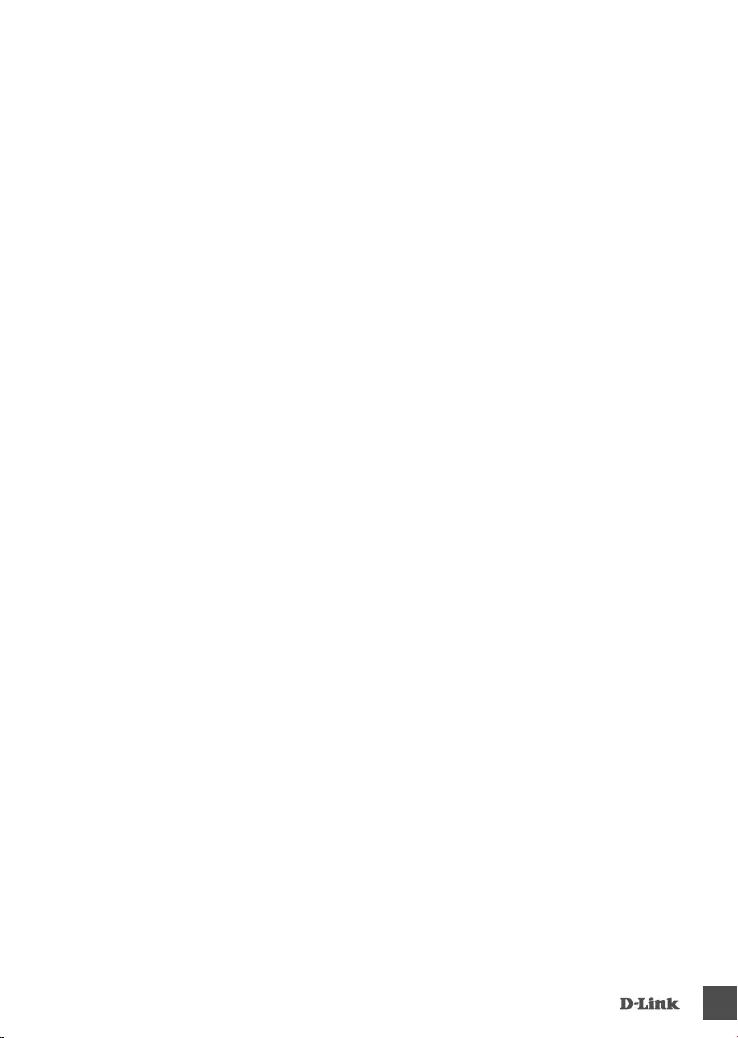
121
These requirements apply to the modified work as a whole. If identifiable sections of that work are not derived from the
Program, and can be reasonably considered independent and separate works in themselves, then this License, and its terms,
do not apply to those sections when you distribute them as separate works. But when you distribute the same sections as part
of a whole which is a work based on the Program, the distribution of the whole must be on the terms of this License, whose
permissions for other licensees extend to the entire whole, and thus to each and every part regardless of who wrote it.
Thus, it is not the intent of this section to claim rights or contest your rights to work written entirely by you; rather, the intent is to
exercise the right to control the distribution of derivative or collective works based on the Program.
In addition, mere aggregation of another work not based on the Program with the Program (or with a work based on the
Program) on a volume of a storage or distribution medium does not bring the other work under the scope of this License.
3. You may copy and distribute the Program (or a work based on it, under Section 2) in object code or executable form under the
terms of Sections 1 and 2 above provided that you also do one of the following:
a) Accompany it with the complete corresponding machine-readable source code, which must be distributed under the terms
of Sections 1 and 2 above on a medium customarily used for software interchange; or,
b) Accompany it with a written offer, valid for at least three years, to give any third party, for a charge no more than your cost
of physically performing source distribution, a complete machine-readable copy of the corresponding source code, to be
distributed under the terms of Sections 1 and 2 above on a medium customarily used for software interchange; or,
c) Accompany it with the information you received as to the offer to distribute corresponding source code. (This alternative
is allowed only for noncommercial distribution and only if you received the program in object code or executable form with
such an offer, in accord with Subsection b above.)
The source code for a work means the preferred form of the work for making modications to it. For an executable work,
complete source code means all the source code for all modules it contains, plus any associated interface denition les, plus
the scripts used to control compilation and installation of the executable. However, as a special exception, the source code
distributed need not include anything that is normally distributed (in either source or binary form) with the major components
(compiler, kernel, and so on) of the operating system on which the executable runs, unless that component itself accompanies
the executable.
If distribution of executable or object code is made by offering access to copy from a designated place, then offering equivalent
access to copy the source code from the same place counts as distribution of the source code, even though third parties are not
compelled to copy the source along with the object code.
4. You may not copy, modify, sublicense, or distribute the Program except as expressly provided under this License. Any
attempt otherwise to copy, modify, sublicense or distribute the Program is void, and will automatically terminate your rights under
this License. However, parties who have received copies, or rights, from you under this License will not have their licenses
terminated so long as such parties remain in full compliance.
5. You are not required to accept this License, since you have not signed it. However, nothing else grants you permission to
modify or distribute the Program or its derivative works. These actions are prohibited by law if you do not accept this License.
Therefore, by modifying or distributing the Program (or any work based on the Program), you indicate your acceptance of this
License to do so, and all its terms and conditions for copying, distributing or modifying the Program or works based on it.
6. Each time you redistribute the Program (or any work based on the Program), the recipient automatically receives a license
from the original licensor to copy, distribute or modify the Program subject to these terms and conditions. You may not impose
any further restrictions on the recipients' exercise of the rights granted herein. You are not responsible for enforcing compliance
by third parties to this License.
7. If, as a consequence of a court judgment or allegation of patent infringement or for any other reason (not limited to patent
issues), conditions are imposed on you (whether by court order, agreement or otherwise) that contradict the conditions of this
License, they do not excuse you from the conditions of this License. If you cannot distribute so as to satisfy simultaneously your
obligations under this License and any other pertinent obligations, then as a consequence you may not distribute the Program
at all. For example, if a patent license would not permit royalty-free redistribution of the Program by all those who receive copies
directly or indirectly through you, then the only way you could satisfy both it and this License would be to refrain entirely from
distribution of the Program.
If any portion of this section is held invalid or unenforceable under any particular circumstance, the balance of the section is
intended to apply and the section as a whole is intended to apply in other circumstances.
It is not the purpose of this section to induce you to infringe any patents or other property right claims or to contest validity of
any such claims; this section has the sole purpose of protecting the integrity of the free software distribution system, which
is implemented by public license practices. Many people have made generous contributions to the wide range of software
distributed through that system in reliance on consistent application of that system; it is up to the author/donor to decide if he or
she is willing to distribute software through any other system and a licensee cannot impose that choice.
This section is intended to make thoroughly clear what is believed to be a consequence of the rest of this License.
8. If the distribution and/or use of the Program is restricted in certain countries either by patents or by copyrighted interfaces,
the original copyright holder who places the Program under this License may add an explicit geographical distribution limitation
excluding those countries, so that distribution is permitted only in or among countries not thus excluded. In such case, this
License incorporates the limitation as if written in the body of this License.
9. The Free Software Foundation may publish revised and/or new versions of the General Public License from time to time.
Such new versions will be similar in spirit to the present version, but may differ in detail to address new problems or concerns.
Each version is given a distinguishing version number. If the Program species a version number of this License which applies
to it and "any later version", you have the option of following the terms and conditions either of that version or of any later version
published by the Free Software Foundation. If the Program does not specify a version number of this License, you may choose
any version ever published by the Free Software Foundation.
10. If you wish to incorporate parts of the Program into other free programs whose distribution conditions are different, write to
the author to ask for permission. For software which is copyrighted by the Free Software Foundation, write to the Free Software
Foundation; we sometimes make exceptions for this. Our decision will be guided by the two goals of preserving the free status
of all derivatives of our free software and of promoting the sharing and reuse of software generally.
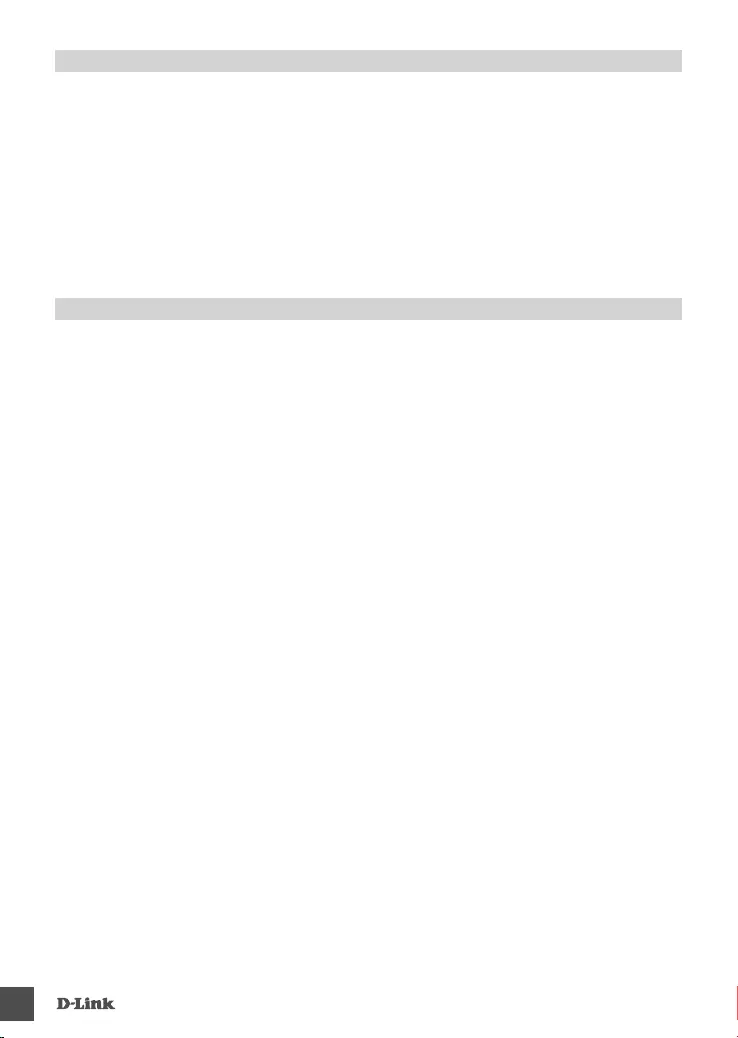
122
NO WARRANTY
11. BECAUSE THE PROGRAM IS LICENSED FREE OF CHARGE, THERE IS NO WARRANTY FOR THE PROGRAM, TO
THE EXTENT PERMITTED BY APPLICABLE LAW. EXCEPT WHEN OTHERWISE STATED IN WRITING THE COPYRIGHT
HOLDERS AND/OR OTHER PARTIES PROVIDE THE PROGRAM "AS IS" WITHOUT WARRANTY OF ANY KIND, EITHER
EXPRESSED OR IMPLIED, INCLUDING, BUT NOT LIMITED TO, THE IMPLIED WARRANTIES OF MERCHANTABILITY
AND FITNESS FOR A PARTICULAR PURPOSE. THE ENTIRE RISK AS TO THE QUALITY AND PERFORMANCE OF THE
PROGRAM IS WITH YOU. SHOULD THE PROGRAM PROVE DEFECTIVE, YOU ASSUME THE COST OF ALL NECESSARY
SERVICING, REPAIR OR CORRECTION.
12. IN NO EVENT UNLESS REQUIRED BY APPLICABLE LAW OR AGREED TO IN WRITING WILL ANY COPYRIGHT
HOLDER, OR ANY OTHER PARTY WHO MAY MODIFY AND/OR REDISTRIBUTE THE PROGRAM AS PERMITTED ABOVE,
BE LIABLE TO YOU FOR DAMAGES, INCLUDING ANY GENERAL, SPECIAL, INCIDENTAL OR CONSEQUENTIAL DAMAGES
ARISING OUT OF THE USE OR INABILITY TO USE THE PROGRAM (INCLUDING BUT NOT LIMITED TO LOSS OF DATA
OR DATA BEING RENDERED INACCURATE OR LOSSES SUSTAINED BY YOU OR THIRD PARTIES OR A FAILURE OF
THE PROGRAM TO OPERATE WITH ANY OTHER PROGRAMS), EVEN IF SUCH HOLDER OR OTHER PARTY HAS BEEN
ADVISED OF THE POSSIBILITY OF SUCH DAMAGES.
END OF TERMS AND CONDITIONS
HOW TO APPLY THESE TERMS TO YOUR NEW PROGRAMS
If you develop a new program, and you want it to be of the greatest possible use to the public, the best way to achieve this is to
make it free software which everyone can redistribute and change under these terms.
To do so, attach the following notices to the program. It is safest to attach them to the start of each source le to most effectively
convey the exclusion of warranty; and each le should have at least the "copyright" line and a pointer to where the full notice is
found.
<one line to give the program's name and a brief idea of what it does.>
Copyright (C) <year> <name of author>
This program is free software; you can redistribute it and/or modify it under the terms of the GNU General Public License as
published by the Free Software Foundation; either version 2 of the License, or (at your option) any later version.
This program is distributed in the hope that it will be useful, but WITHOUT ANY WARRANTY; without even the implied warranty
of MERCHANTABILITY or FITNESS FOR A PARTICULAR PURPOSE. See the GNU General Public License for more details.
You should have received a copy of the GNU General Public License along with this program; if not, write to the Free Software
Foundation, Inc., 51 Franklin Street, Fifth Floor, Boston, MA 02110-1301, USA.
Also add information on how to contact you by electronic and paper mail.
If the program is interactive, make it output a short notice like this when it starts in an interactive mode:
Gnomovision version 69, Copyright (C) year name of author Gnomovision comes with ABSOLUTELY NO WARRANTY; for
details type `show w'.
This is free software, and you are welcome to redistribute it under certain conditions; type `show c' for details.
The hypothetical commands `show w' and `show c' should show the appropriate parts of the General Public License. Of course,
the commands you use may be called something other than `show w' and `show c'; they could even be mouse-clicks or menu
items--whatever suits your program.
You should also get your employer (if you work as a programmer) or your school, if any, to sign a "copyright disclaimer" for the
program, if necessary. Here is a sample; alter the names:
Yoyodyne, Inc., hereby disclaims all copyright interest in the program `Gnomovision' (which makes passes at compilers) written
by James Hacker.
<signature of Ty Coon>, 1 April 1989
Ty Coon, President of Vice
This General Public License does not permit incorporating your program into proprietary programs. If your program is a
subroutine library, you may consider it more useful to permit linking proprietary applications with the library. If this is what you
want to do, use the GNU Library General Public License instead of this License.
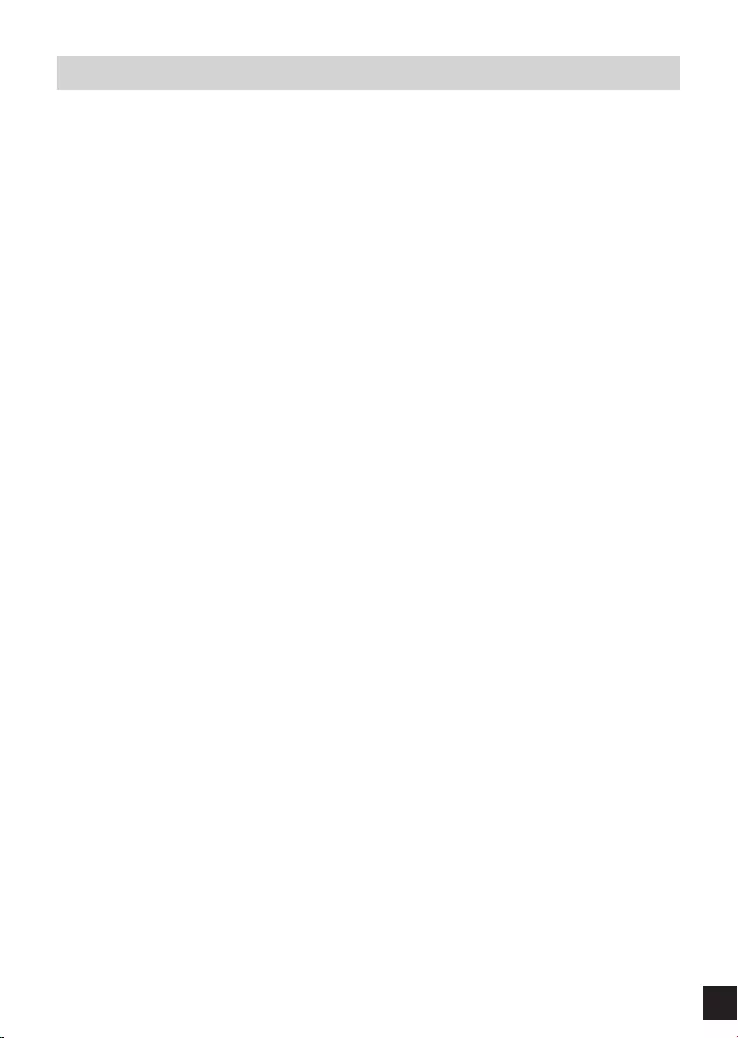
123
NOTES
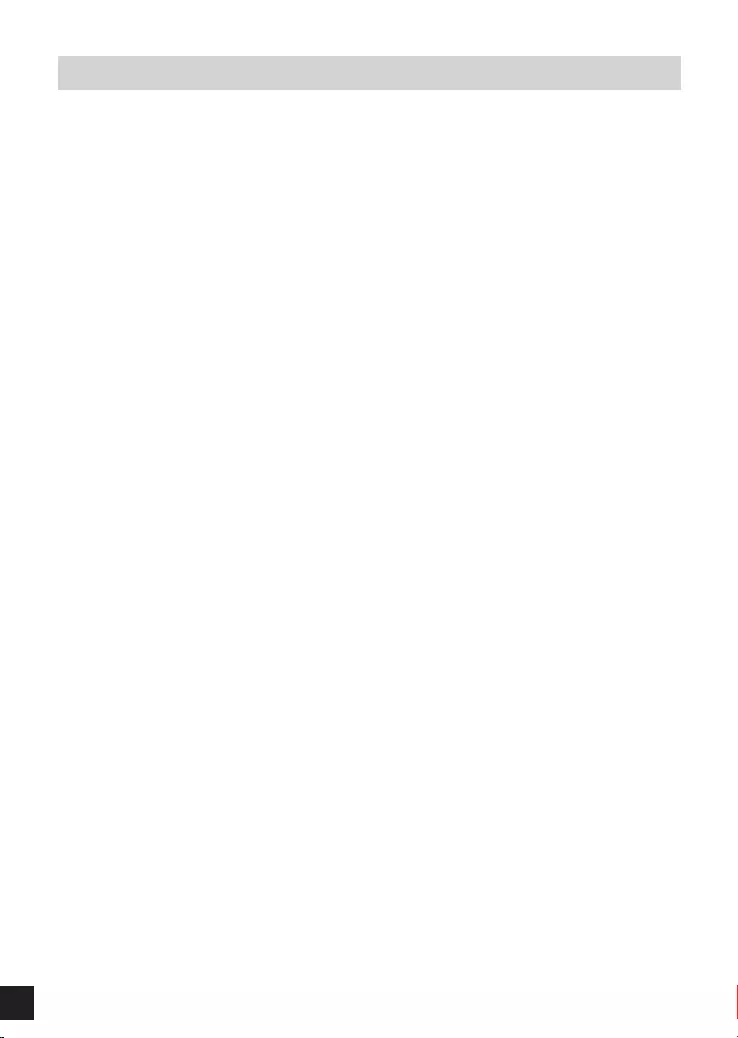
124
NOTES
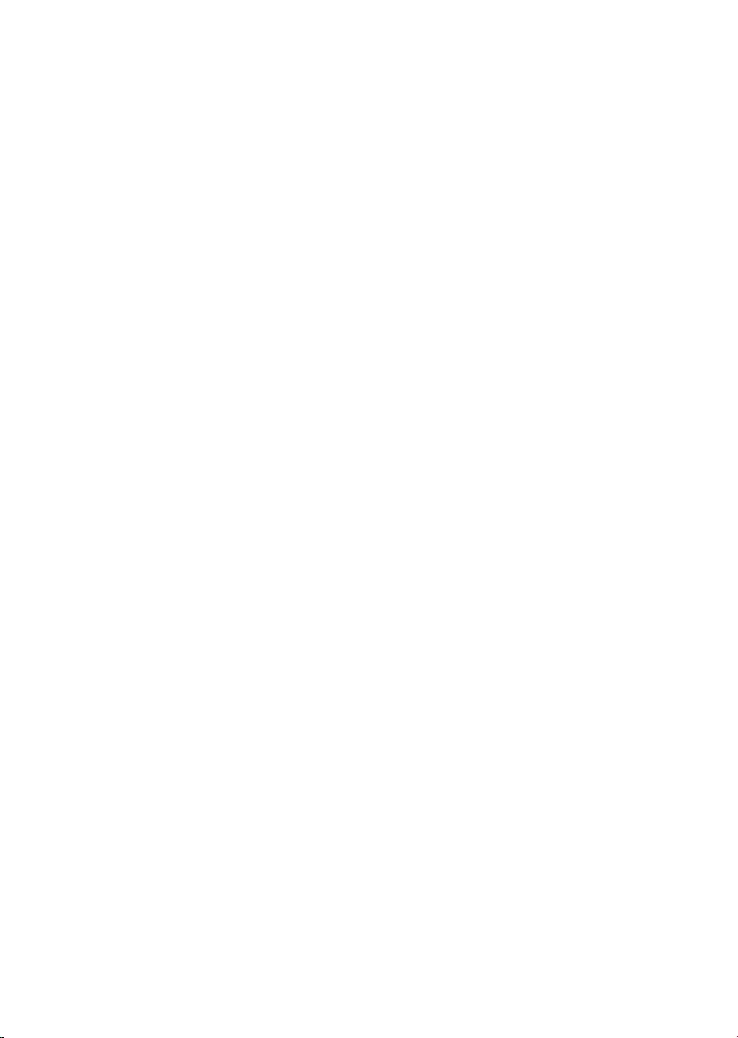
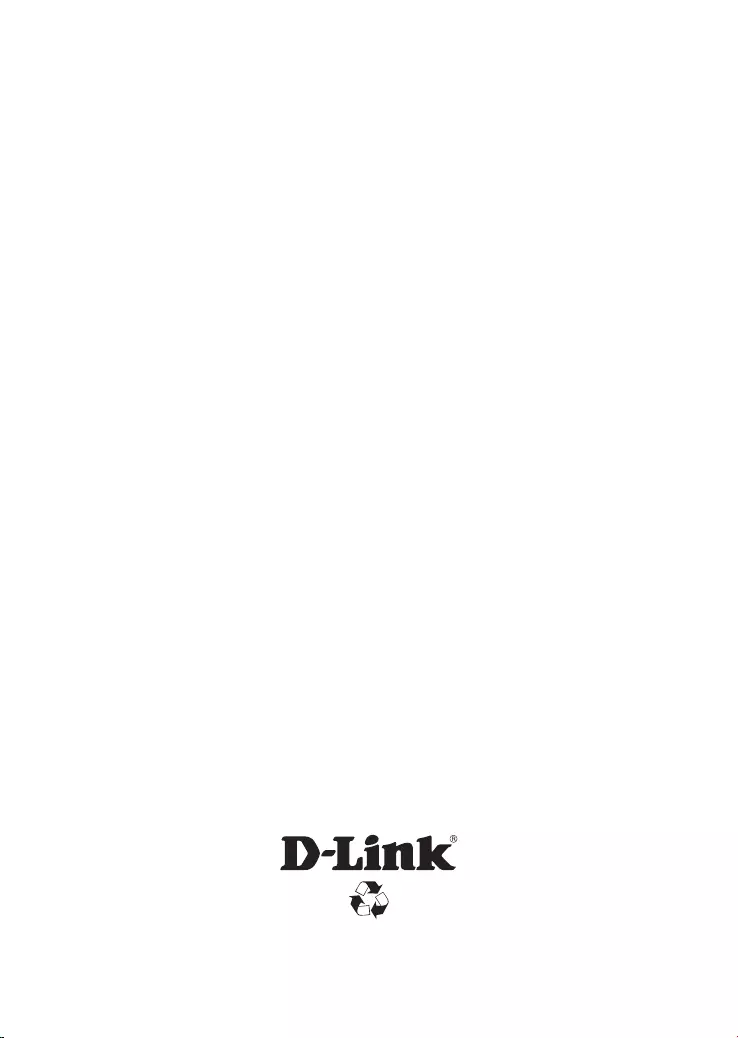
Ver.1.01(WW)_130x183
2014/04/21
RMN0101281A