D-Link DCS-7517 User Manual
Displayed below is the user manual for DCS-7517 by D-Link which is a product in the Security Cameras category. This manual has pages.
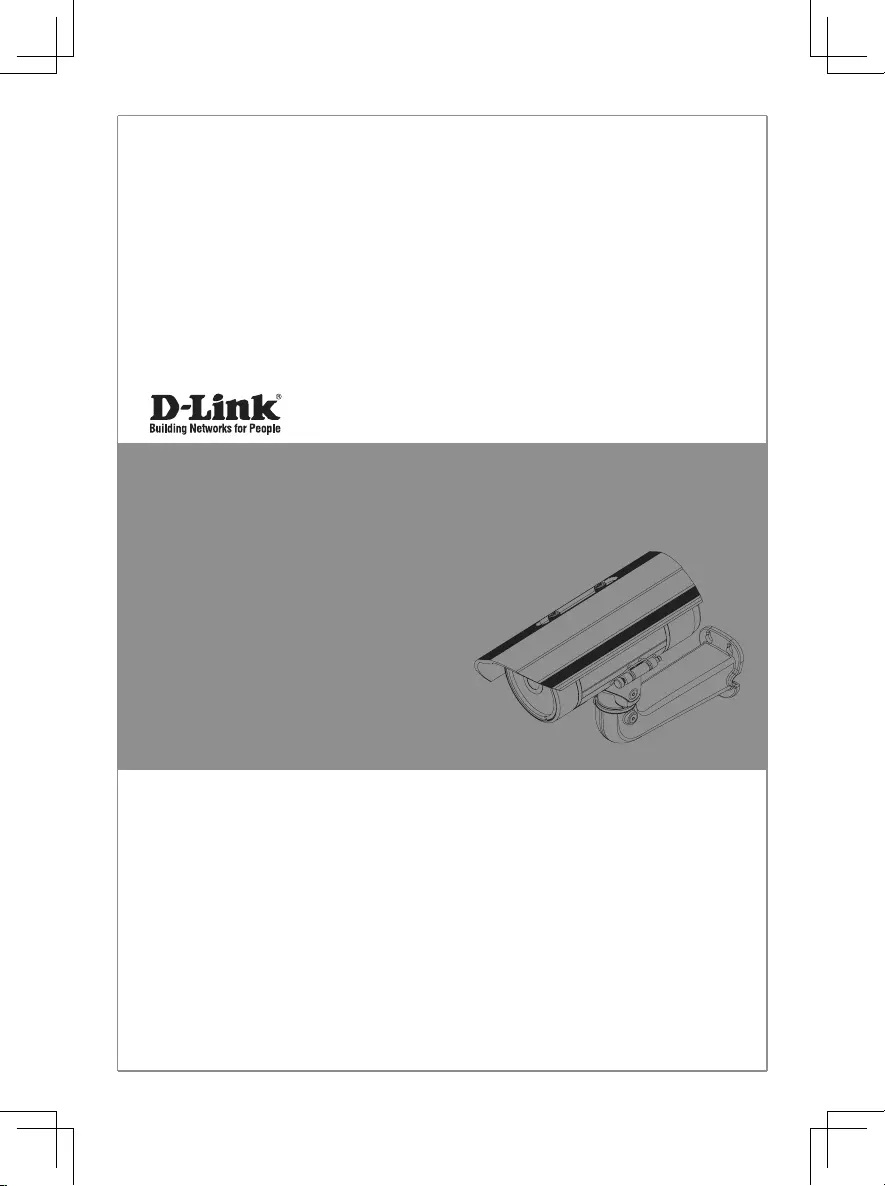
This document will guide you through the
basic installation process for your new
D-Link Network Camera.
DCS-7517
Documentation also available on
CD and via the D-Link Website
Quick Installation Guide
5 megapixel H.265 Outdoor Network Camera
Quick Installation Guide
Installationsanleitung
Guide d’installation
Guía de instalación
Guida di Installazione
Краткое руководство по установке
Guia de Instalação Rápida
快速安裝指南
Petunjuk Pemasangan Cepat
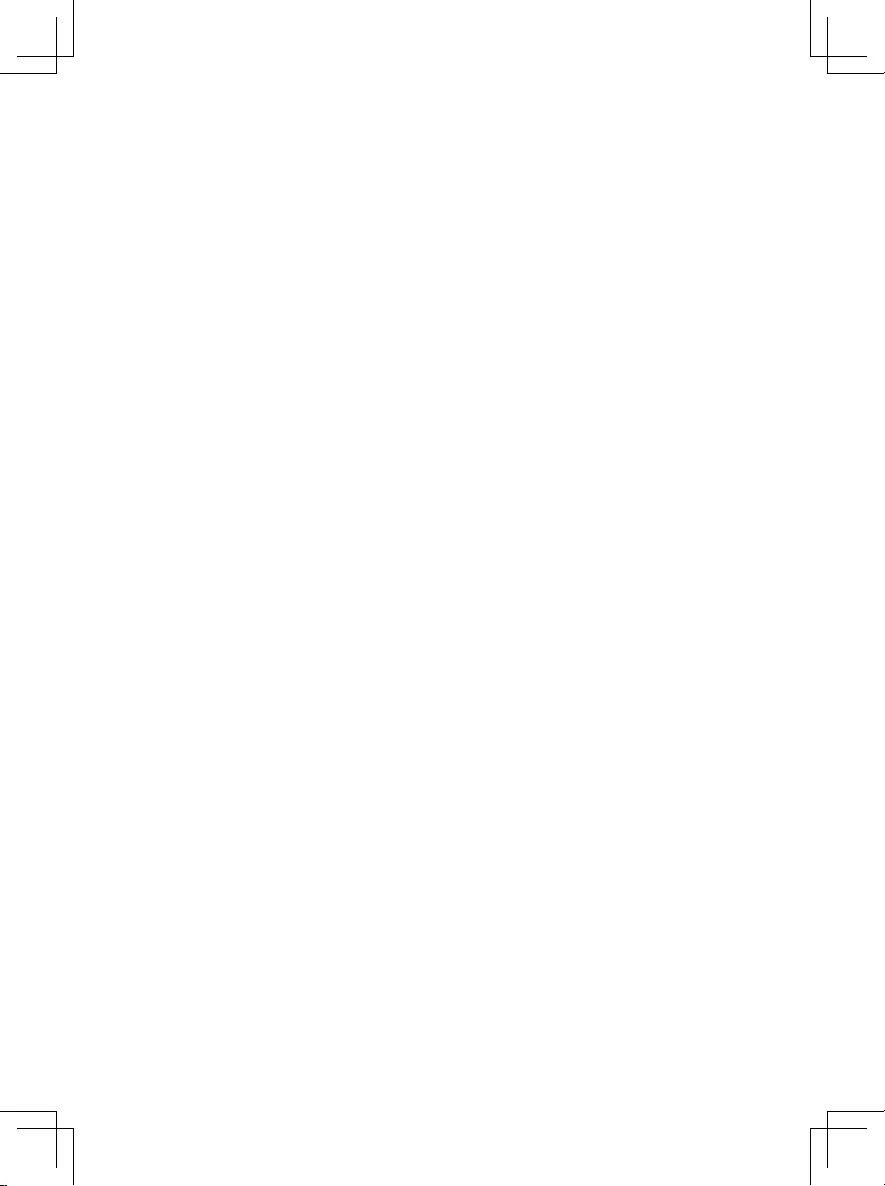
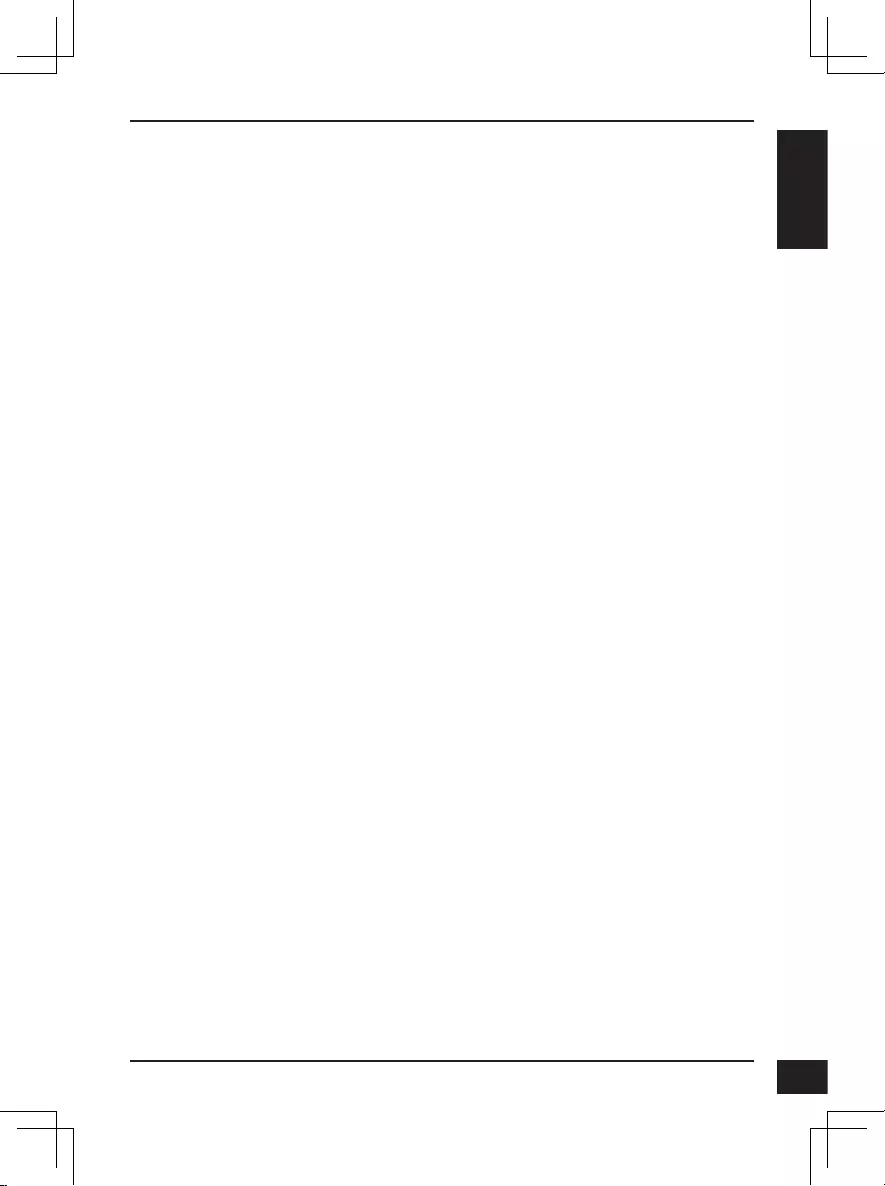
D-Link DCS-7517 Quick Installation Guide 1
ENGLISH
Quick Installation Guide
This installation guide provides basic instructions for installing the DCS-7517.
For additional information about how to use the camera, please see the User
Manual which is available on the CD included in this package or from the
D-Link support website.
Package Contents
DCS-7517 5 megapixel H.265 Outdoor Network Camera
Ethernet Cable
Extension Adapter
Mounting Bracket and Screws
Manual and Software on CD-ROM
Quick Installation Guide
If any of the above items are missing, please contact your reseller.
Safety Notice:
Installation and servicing should be done by certified technicians so as to
conform to all local codes and prevent voiding your warranty.
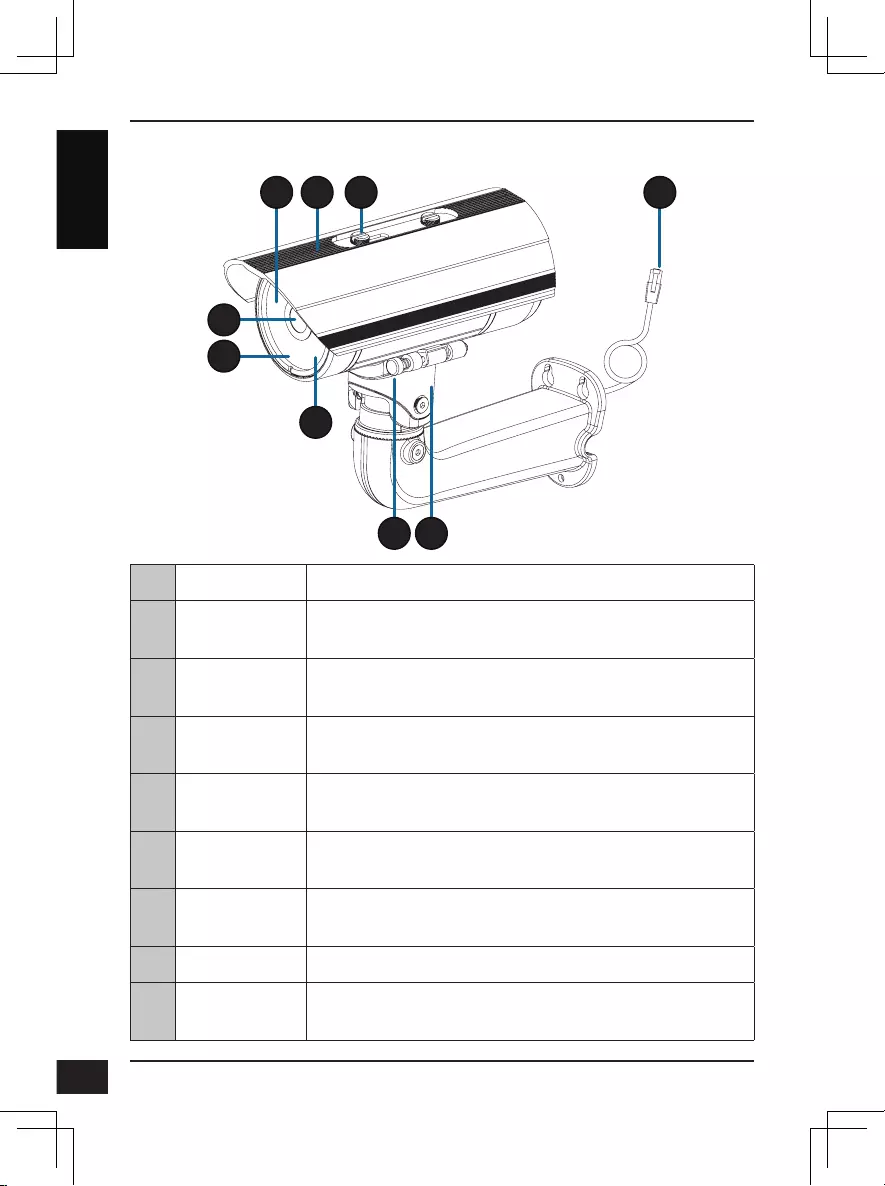
D-Link DCS-7517 Quick Installation Guide
2
ENGLISH
Hardware Overview
4
5
6
1 3
7
2
8
9
1 IR LEDs Provide illumination for low-light environments.
2Adjustable
Top Shield Shields the camera lens from direct sunlight.
3Adjustment
Screw Allows for positioning of the top shield.
4 Camera Lens Varifocal lens to record video of the surrounding
area.
5Power/Status
LED Indicates the camera's current status.
6 Light Sensor Measures lighting conditions and switches between
day and night mode accordingly.
7Quick Release
Pin
Allows the camera to be swiveled into position for
easy maintenance.
8 Camera Shoe Adjustable mounting seat for the camera.
9 Ethernet Jack Connects to an RJ45 Ethernet port. Can be used
with PoE to provide power to the camera.
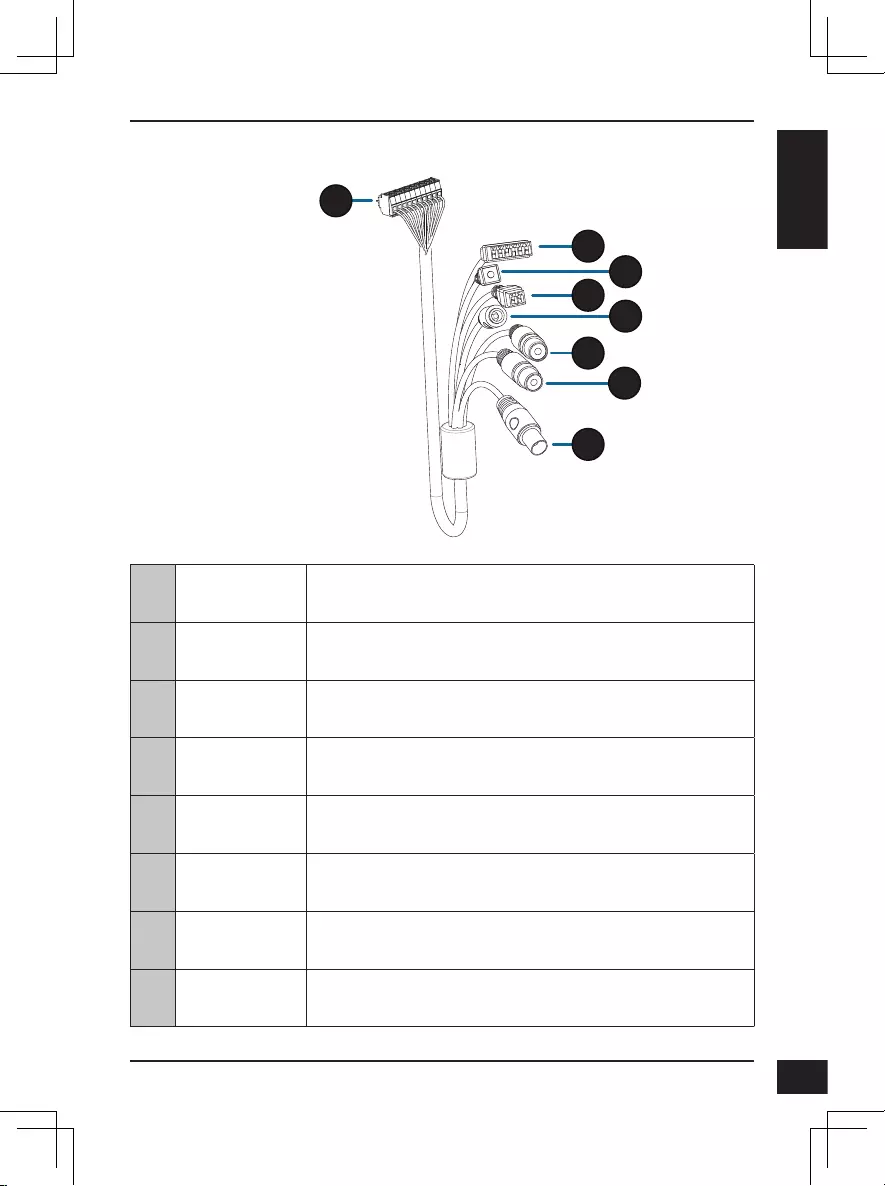
D-Link DCS-7517 Quick Installation Guide 3
ENGLISH
10
11
12
13 14
15
16
17
10 Camera
Connector
Connects to the DCS-7517. For more details on
connecting the A/V cable, refer to the User Manual.
11 DI/DO
Connector I/O connectors for external devices.
12 Reset Button Press and hold the button for 10 seconds to reset the
camera back to the factory default settings.
13 24 V Power
Connector Not supported for the DCS-7517.
14 Power
Connector
Power connector for a 12 V DC power adapter (not
included).
15 Audio Out
(Green) Connects to a speaker.
16 Audio In
(Red) Connects to a microphone.
17 BNC
Connector Not supported for the DCS-7517.
Optional Cable Harness (not included)
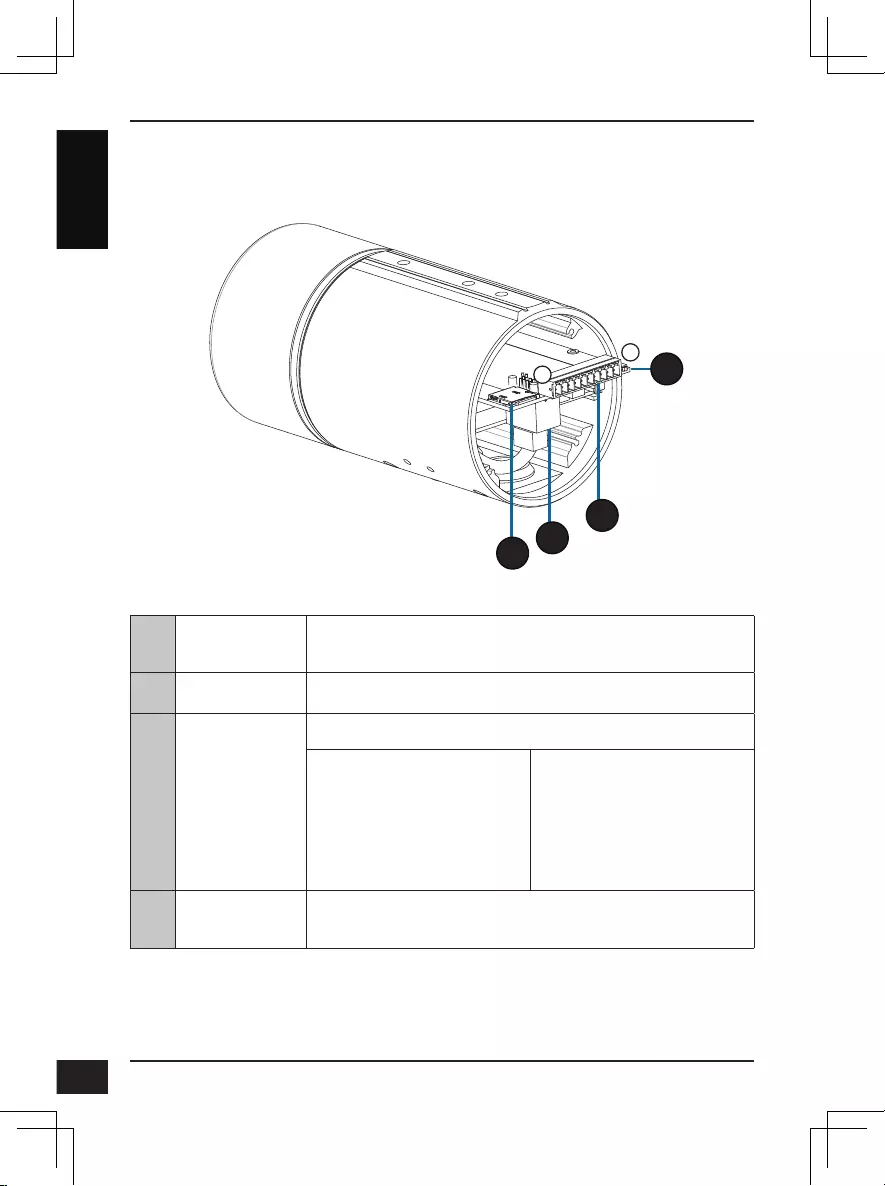
D-Link DCS-7517 Quick Installation Guide
4
ENGLISH
Internal
10
121
20
19
18
18 SD Card Slot Insert a microSD card for local storage for storing
recorded images and video.
19 Ethernet Port Connects to Ethernet cable.
20 Harness
Connector
Connects to the optional cable harness (not included).
1. 12V IN
2. GND
3. AUD IN
4. AUD GND
5. AUD OUT
6. 12V OUT
7. GND
8. RESET
9. DI
10. DO
21 Reset Button Press and hold the button for 10 seconds to reset the
camera back to the factory default settings.
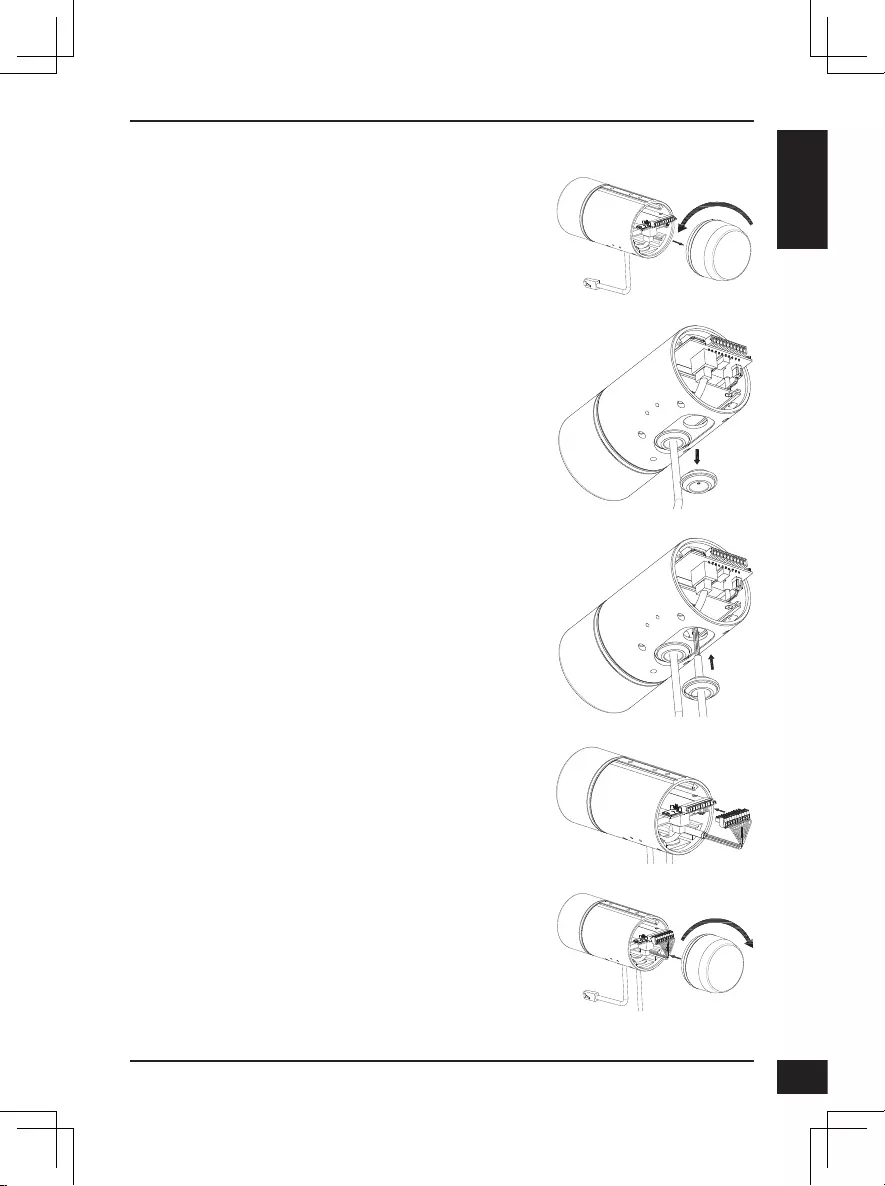
D-Link DCS-7517 Quick Installation Guide 5
ENGLISH
Connecting the Optional Cable Harness
Remove the back camera cover by turning it
counter-clockwise.
Remove the back waterproofing plug from the
camera.
Push the camera connector and cable through the
hole, and insert the cable's waterproofing plug.
Make sure the plug is inserted properly to ensure a
good seal.
Connect the camera connector to the camera.
Reattach the back camera cover by turning it
clockwise.
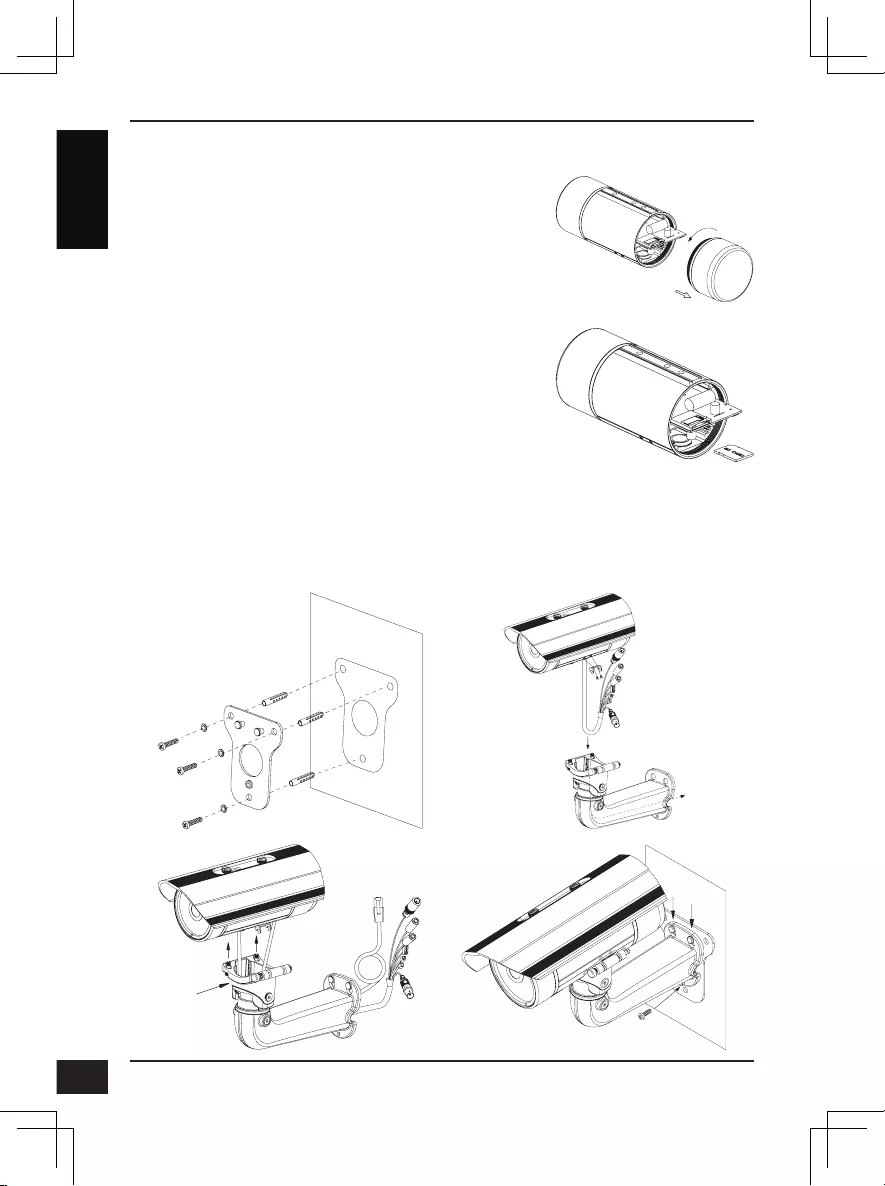
D-Link DCS-7517 Quick Installation Guide
6
ENGLISH
SD Card Installation
Remove the back camera cover by turning it
counter-clockwise.
Insert the microSD card with the contacts facing
down, then reattach the back cover. Make sure that
the weatherproof seals are secured firmly in place.
Mounting Instructions
Please refer to the User Manual for detailed instructions on how to install and
mount the camera.
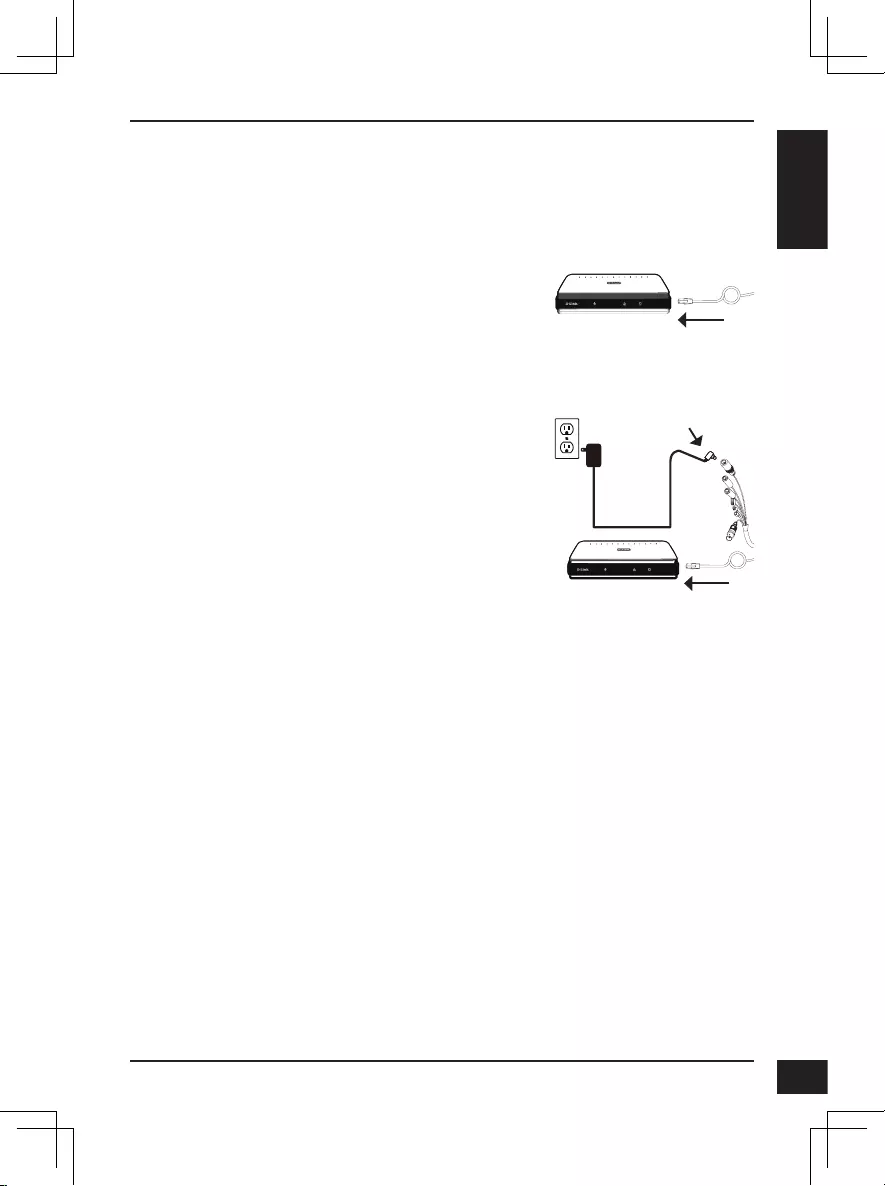
D-Link DCS-7517 Quick Installation Guide 7
ENGLISH
Connecting the Camera
General Connection Using 12 V DC Power
Adapter (not included)
Connect the Ethernet cable to your network.
Connect your power adapter to the camera's
power connector, then plug in the power
adapter.
Connection with a PoE Switch
Connect the Ethernet cable to your PoE
switch or injector. The Ethernet cable will
provide the camera with both power and a
network connection.
If you have the optional cable harness, you can
also use the following connection method:
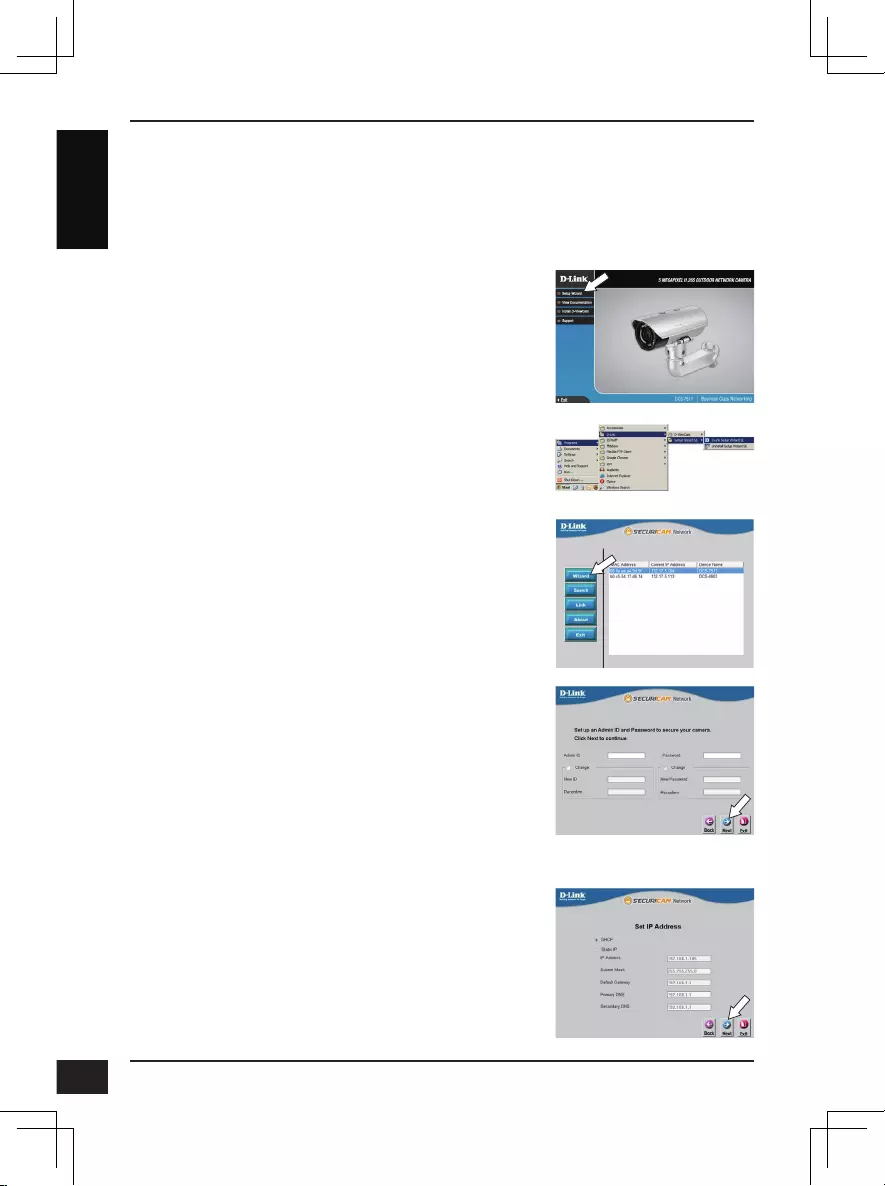
D-Link DCS-7517 Quick Installation Guide
8
ENGLISH
Conguring the Camera
Insert the DCS-7517 CD into your computer's CD-ROM drive to begin the
installation. If Autorun is disabled, or if the D-Link Launcher fails to start
automatically, click the Start button and type D:\autorun.exe (where D:
represents the drive letter of your CD-ROM drive) and press Enter.
Click on the D-Link Setup Wizard SE icon that
was created in your Windows Start menu (Start >
D-Link > Setup Wizard SE).
The Setup Wizard will appear and display the
MAC address and IP address of your camera(s).
If you have a DHCP server on your network, a
valid IP Address will be displayed. Otherwise, the
network camera's default static IP 192.168.0.20 will
be displayed. Select your camera, then click the
Wizard button to continue.
Click Setup Wizard and follow the instructions to
install the Setup Wizard.
Enter the Admin ID and password. When logging in
for the first time, the default Admin ID is admin with
the password left blank.
Click the checkboxes if you wish to change the
admin ID and password for the camera, and enter
the new ID and password you wish to use.
Click Next to continue.
Select DHCP if your camera obtains an IP address
automatically from a DHCP server such as a router.
Select Static IP if you want to manually enter the IP
settings for the camera.
Click Next to continue.
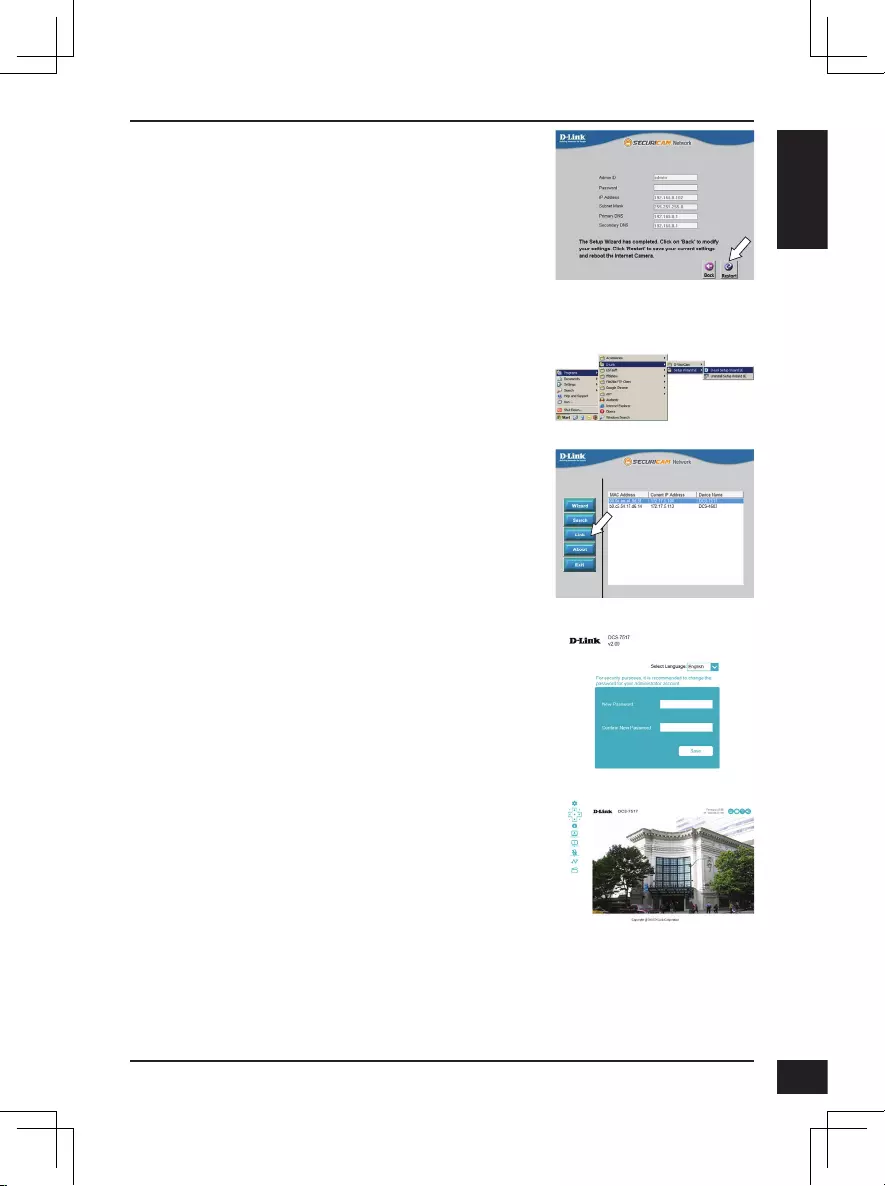
D-Link DCS-7517 Quick Installation Guide 9
ENGLISH
Viewing Your Camera via Web Browser
Click on the D-Link Setup Wizard SE icon that
was created in your Windows Start menu (Start >
D-Link > Setup Wizard SE).
Select the camera and click Link to access the web
configuration.
The Setup Wizard will automatically open your web
browser to the IP address of the camera.
Take a moment to confirm your settings and click
Restart.
The camera's live video page will open, and you
can now control and configure your camera. For
additional information about web configuration,
please refer to the user manual, which is available
on the D-Link website.
Additional Information
Additional help and product information is available online at
http://www.dlink.com.
Warranty Information
Please visit http://warranty.dlink.com/ for warranty information for your region.
The first time you connect to the camera, you will
be asked to set a password for the administrator
account. After entering a password, click Save.
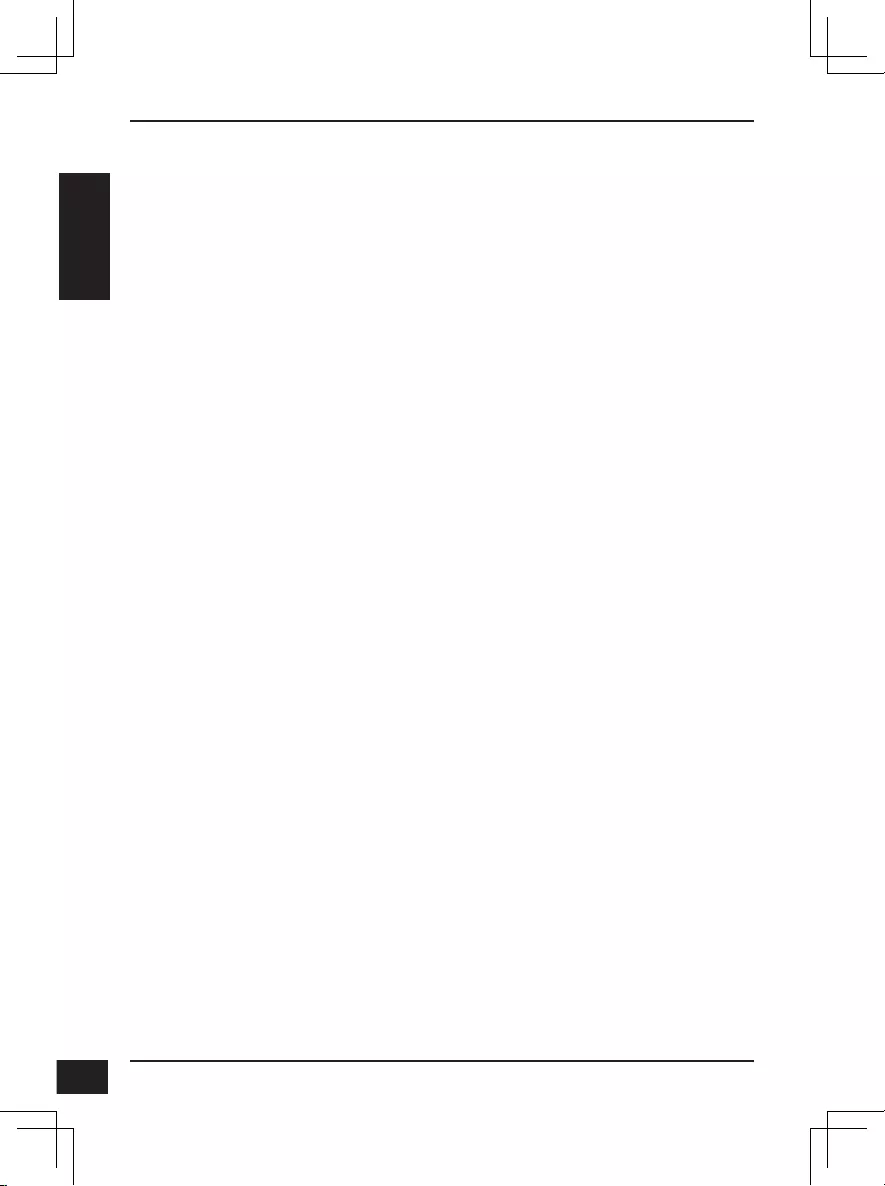
D-Link DCS-7517 Quick Installation Guide
10
10
DEUTSCH
Installationsanleitung
Diese Installationsanleitung bietet Ihnen grundlegende Anleitungen zur
Installation der DCS-7517 in Ihrem Netzwerk. Zusätzliche Informationen zur
Verwendung der Kamera finden Sie im Benutzerhandbuch, das Ihnen auf
der CD, die diesem Paket beiliegt, oder über die D-Link Support-Website zur
Verfügung steht.
Packungsinhalt
DCS-7517 5 Megapixel H.265 Outdoor-Netzwerkkamera
Ethernet-Kabel
Adapter für Erweiterung
Montageplatte und Schrauben
CD-ROM mit Software und Handbuch
Installationsanleitung
Sollte einer der oben aufgeführten Artikel fehlen, so wenden Sie sich bitte an
Ihren Fachhändler.
Sicherheitshinweis:
Installation und Wartungsarbeiten sollten nur von zertifizierten Technikern
vorgenommen werden, zu jeder Zeit allen örtlich geltenden Richtlinien und
Anforderungen entsprechen sowie verhindern, dass Ihr Garantieanspruch
erlischt.
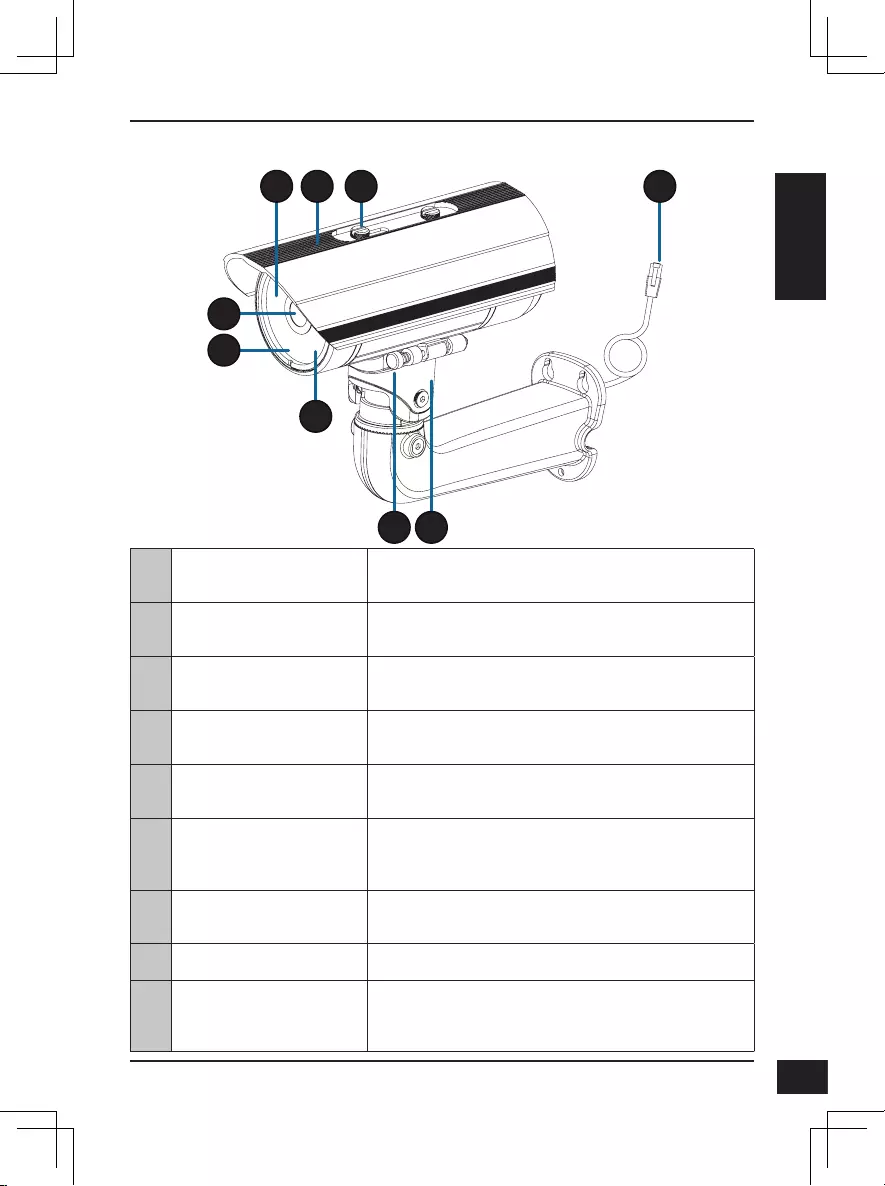
D-Link DCS-7517 Quick Installation Guide 11
11
DEUTSCH
Hardware-Überblick
4
5
6
1 3
7
2
8
9
1
IR-LEDs Beleuchtung für schwach ausgeleuchtete
Umgebungen
2
Einstellbare obere
Abdeckung Schirmt die Kamera vor direktem Sonnenlicht ab.
3
Stellschraube Ermöglicht die Positionierung der oberen
Abdeckung.
4
Kameraobjektiv Aufnahme von Videobildern der Umgebung mit
variabler Brennweite.
5
Betriebsanzeige/Status-
LED Zeigt den aktuellen Status der Kamera.
6
Lichtsensor Misst die vorherrschenden Lichtverhältnisse
und wechselt entsprechend zwischen Tag- und
Nachsichtmodus.
7
Schnellentriegelungsstift Ermöglicht das Schwenken der Kamera in die
richtige Position zur einfachen Wartung.
8
Kameraschuh Einstellbare Montagehalterung für die Kamera.
9
Ethernet-Anschluss Wird mit einem RJ45 Ethernet-Anschluss
verbunden. Kann mit PoE für die Stromversorgung
der Kamera verwendet werden.
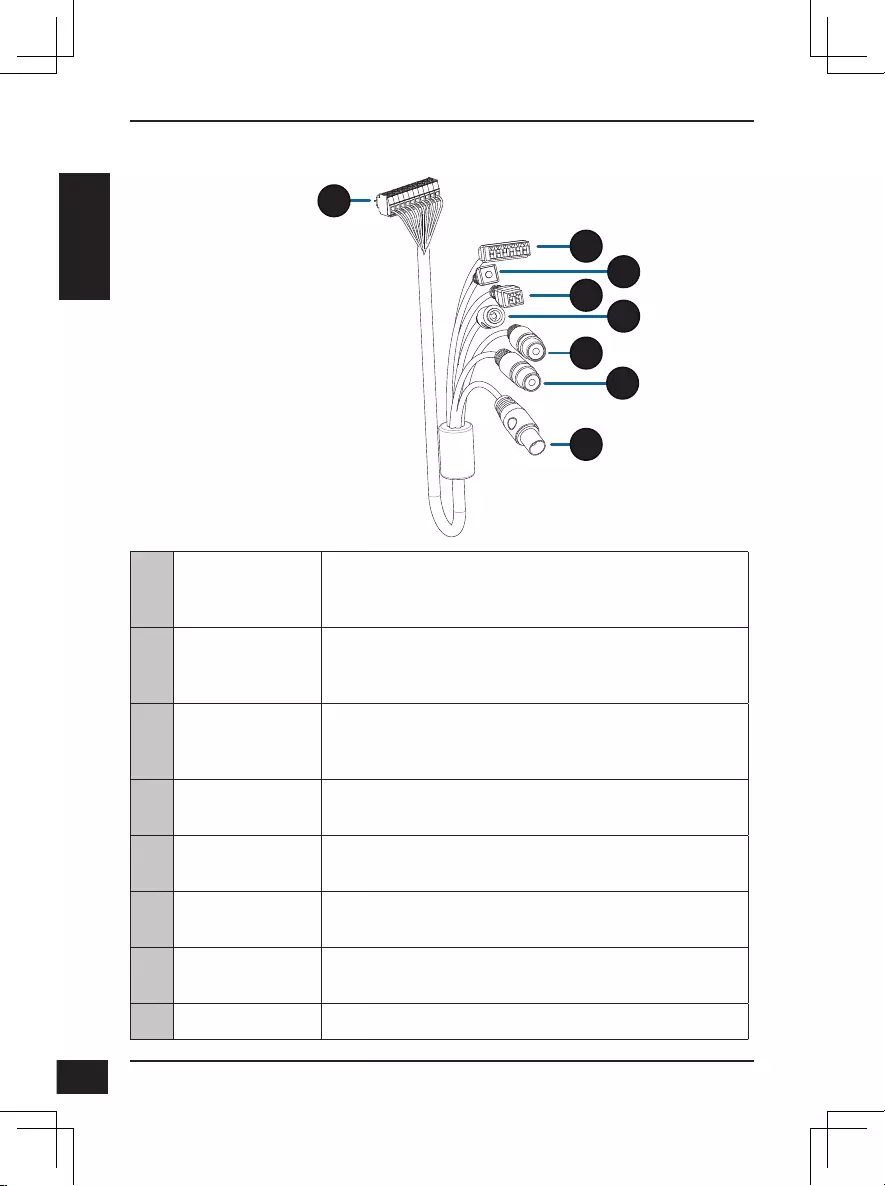
D-Link DCS-7517 Quick Installation Guide
12
12
DEUTSCH
10
Kameraanschluss
Wird mit dem Modell DCS-7517 verbunden. Weitere
Informationen zum Anschluss des A/V-Kabels finden
Sie im Benutzerhandbuch.
11
Steckverbinder
für digitalen Ein-
und Ausgang
E/A-Anschlüsse für externe Geräte.
12
Rücksetzknopf
Drücken und halten Sie den Knopf 10 Sekunden lang,
um die Kameraeinstellungen auf die werkseitigen
Standardeinstellungen zurückzusetzen.
13
24 V
Stromanschluss Nicht unterstützt für die DCS-7517.
14
Netzteilanschluss Stromanschluss für ein 12 V DC-Netzteil (nicht im
Lieferumfang)
15
Audio Ausgang
(Grün) Anschluss für einen Lautsprecher
16
Audio Eingang
(Rot) Für den Anschluss eines Mikrofons
17
BNC-Stecker Nicht unterstützt für die DCS-7517.
Optionaler Kabelbaum (nicht im Lieferumfang)
10
11
12
13 14
15
16
17
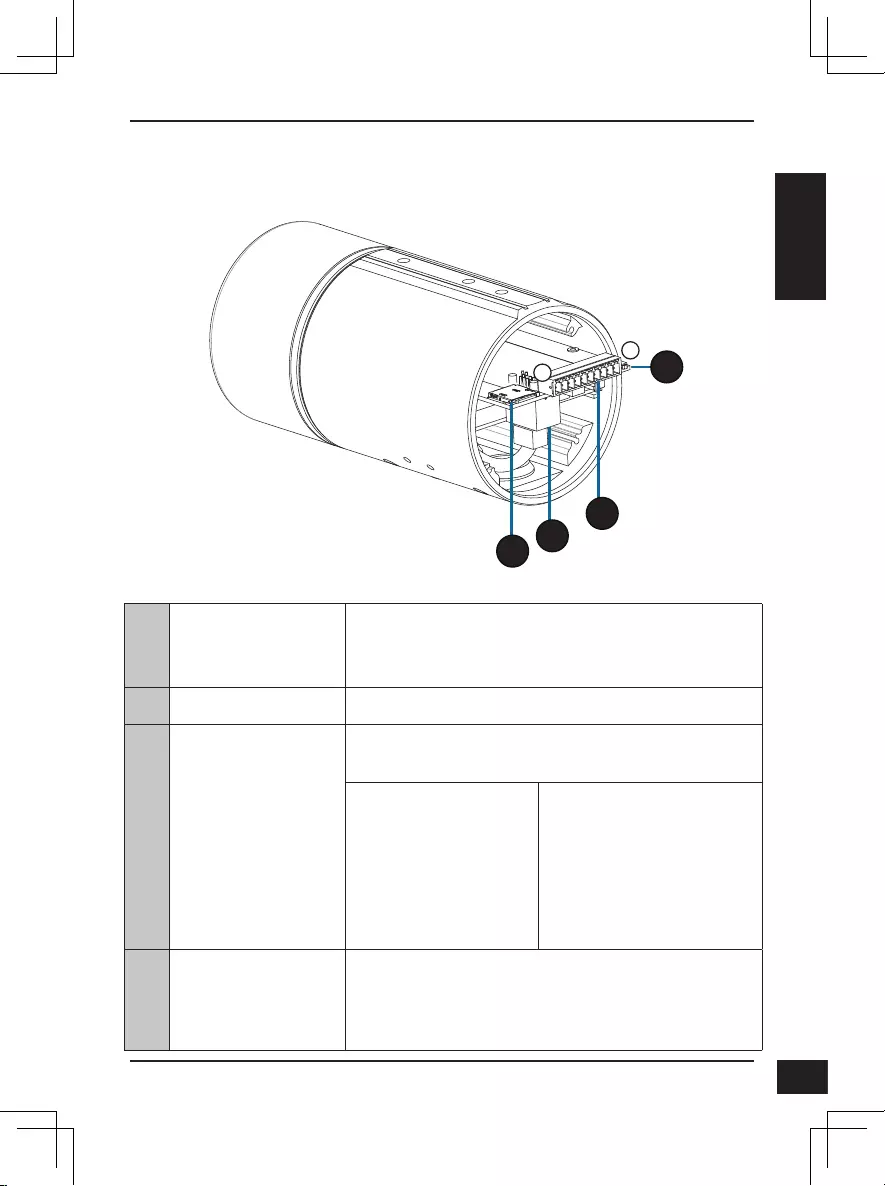
D-Link DCS-7517 Quick Installation Guide 13
13
DEUTSCH
Intern
10
121
20
19
18
18 SD-Karteneinschub
Setzen Sie zum lokalen Speichern von
aufgenommenen Bildern und Videos eine
microSD-Karte ein
19 Ethernet-Port Zum Anschließen eines Ethernet-Kabels.
20 Kabelbaumanschluss
Wird mit dem optionalen Kabelbaum (nicht
enthalten) verbunden.
1. 12V IN
2. GND (Masse)
3. AUD IN
4. AUD GND
5. AUD OUT
6. 12V OUT
7. GND (Masse)
8. RESET
(RÜCKSETZEN)
9. DI
10. DO
21 Rücksetztaste
Drücken und halten Sie den Knopf 10
Sekunden lang, um die Kameraeinstellungen
auf die werkseitigen Standardeinstellungen
zurückzusetzen.
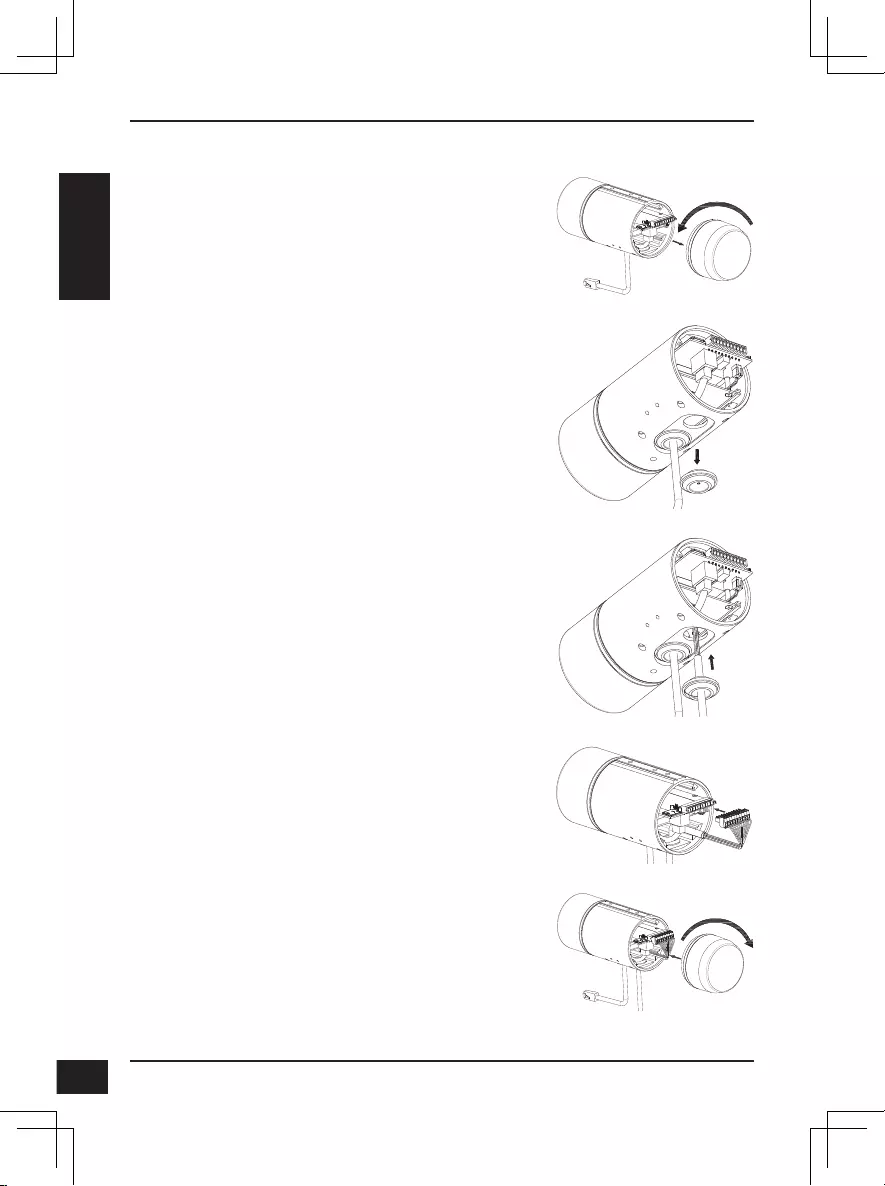
D-Link DCS-7517 Quick Installation Guide
14
14
DEUTSCH
Für den Anschluss eines optionalen Kabelbaums
Entfernen Sie die rückseitige Abdeckung der
Kamera, indem Sie diese gegen den Uhrzeigersinn
drehen.
Entfernen Sie den hinteren wasserdichten Stopfen
aus der Kamera.
Schieben Sie Kameranschluss und Kabel durch die
Öffnung und setzen Sie den wasserdichten Stopfen
des Kabels ein.
Achten Sie darauf, dass der Stopfen festsitzt und
die Öffnung gut abdichtet.
Schließen Sie den Kamerastecker an der Kamera
an.
Bringen Sie die hintere Abdeckung der Kamera
wieder an, indem Sie sie im Uhrzeigersinn drehen.
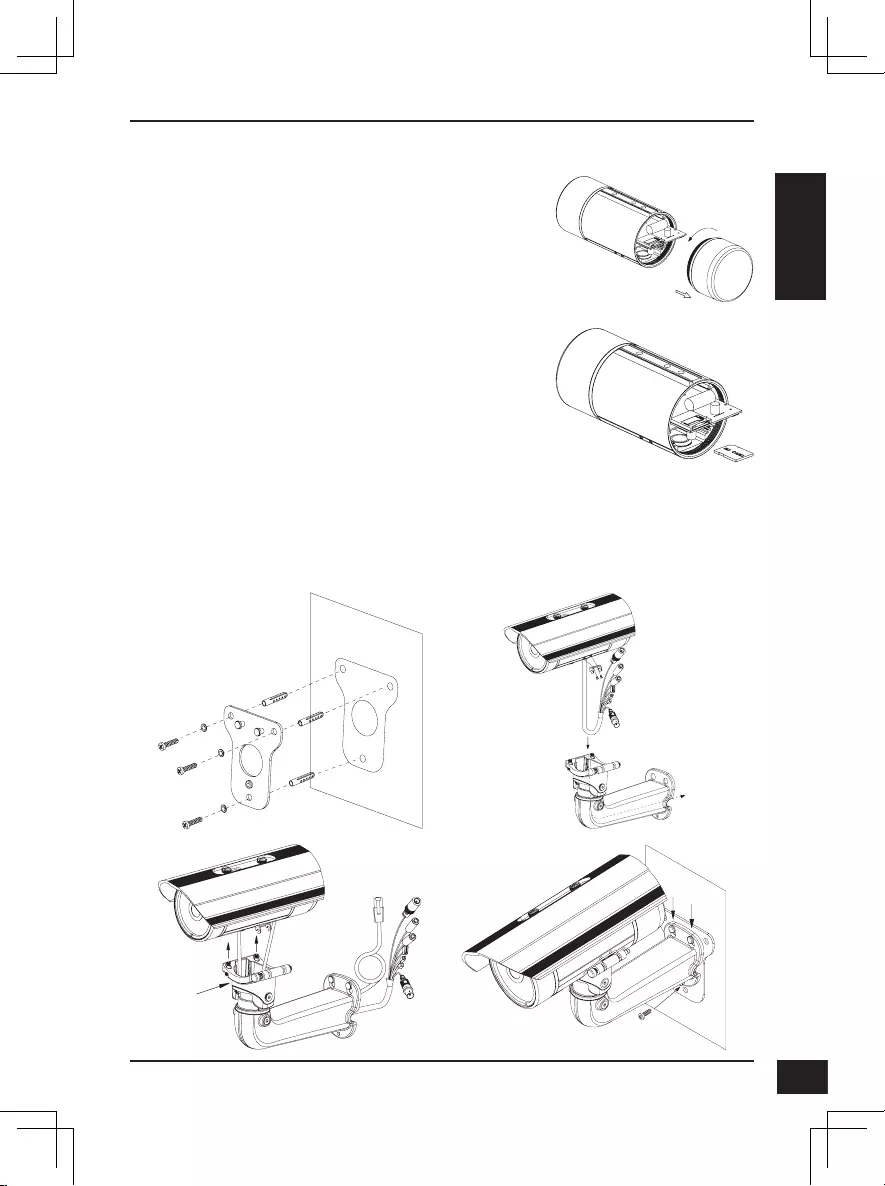
D-Link DCS-7517 Quick Installation Guide 15
15
DEUTSCH
SD-Karteninstallation
Entfernen Sie die rückseitige Abdeckung der
Kamera, indem Sie diese gegen den Uhrzeigersinn
drehen.
Setzen Sie die microSD-Karte mit den Kontakten
nach unten ein und bringen Sie die hintere
Abdeckung wieder an. Achten Sie darauf, dass die
wetterfesten Gummidichtungen ordnungsgemäß
und sicher angebracht sind.
Montageanleitung
Im Benutzerhandbuch finden Sie detaillierte Anweisungen zur Installation und
Befestigung der Kamera.
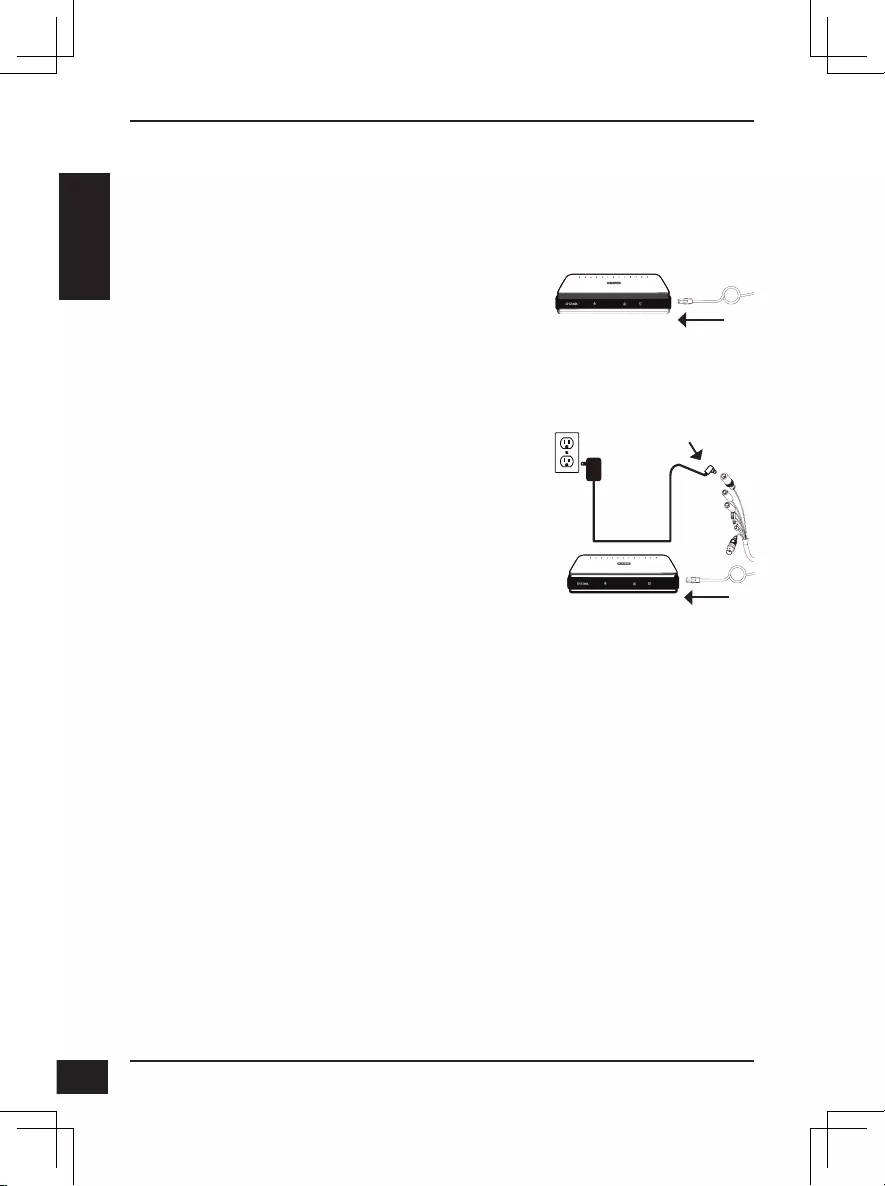
D-Link DCS-7517 Quick Installation Guide
16
16
DEUTSCH
Anschluss der Kamera
Allgemeiner Anschluss mit 12 V DC-Netzteil
(nicht im Lieferumfang)
Verbinden Sie das Ethernet-Kabel mit Ihrem
Netzwerk.
Verbinden Sie Ihr Netzteil mit dem
Stromanschluss der Kamera, dann stecken
Sie das Netzteil ein.
Anschluss mit einem PoE Switch
Schließen Sie das Ethernet-Kabel an Ihren
PoE-Switch oder einen Injektor an. Das
Ethernet-Kabel versorgt die Kamera mit
Strom und einer Netzwerkverbindung.
Wenn Sie den optionalen Kabelbaum erworben
haben, können Sie die folgende Anschlussmethode
verwenden:
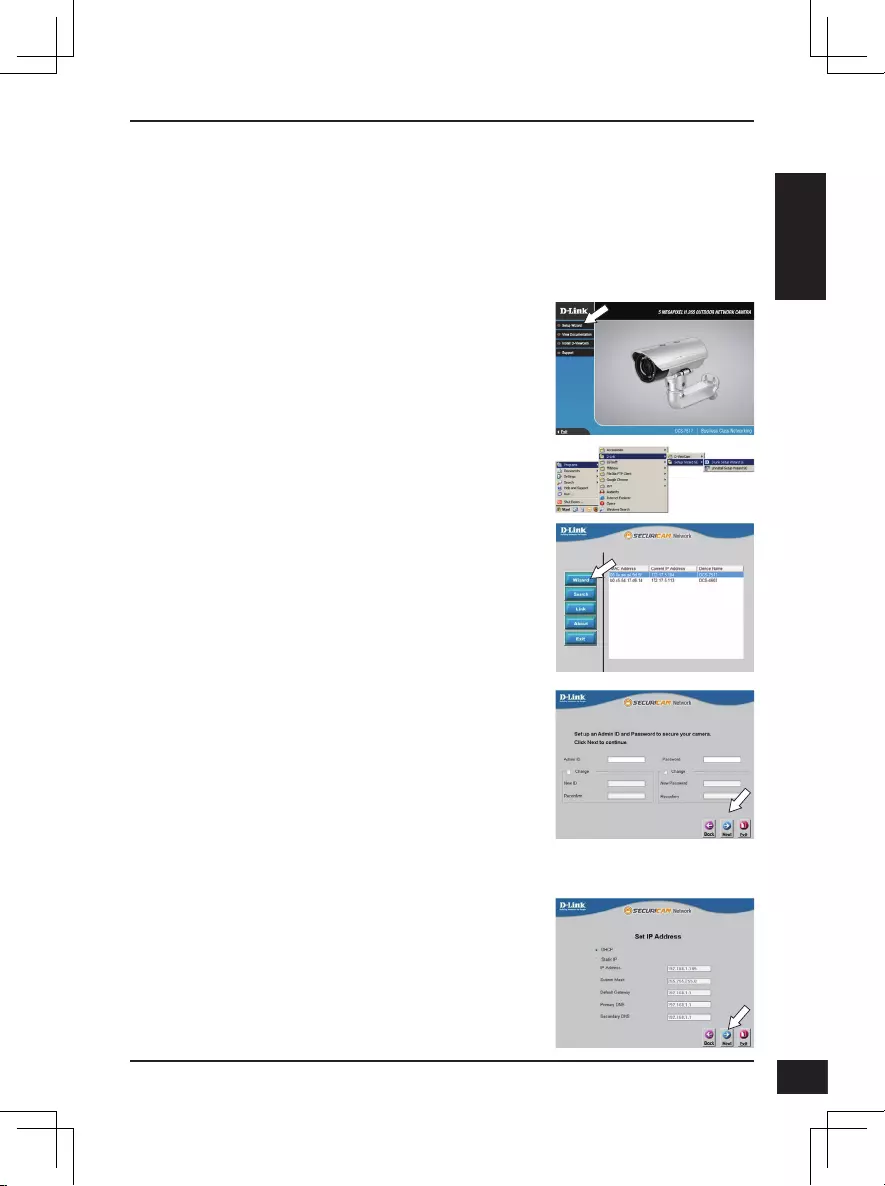
D-Link DCS-7517 Quick Installation Guide 17
17
DEUTSCH
Konguration der Kamera
Legen Sie die DCS-7517 CD in das CD-ROM-Laufwerk Ihres Computers, um
die Installation zu beginnen. Sollte die CD auf Ihrem Computer nicht automatisch
ausgeführt werden oder der D-Link Launcher nicht automatisch starten, klicken
Sie auf die Startschaltfläche und geben Sie D:\autorun.exe ein (wobei D: für
den Laufwerkbuchstaben Ihres CD-ROM-Laufwerks steht) und drücken Sie die
Eingabetaste.
Klicken Sie auf das Symbol für den D-Link Setup-
Wizard SE, der in Ihrem Windows-Startmenü (Start
> D-Link > Setup Wizard SE) erstellt wurde.
Der Einrichtungsassistent wird aufgerufen und zeigt
die MAC- und IP-Adresse Ihrer Kamera(s) an. Wenn
in Ihrem Netzwerk ein DHCP-Server vorhanden ist,
wird eine gültige IP-Adresse angezeigt. Ansonsten
wird die statische Standard-IP der Netzwerkkamera
angezeigt: 192.168.0.20. Wählen Sie Ihre Kamera
aus und klicken Sie dann auf Wizard (Assistent), um
fortzufahren.
Klicken Sie auf Setup Wizard
(Einrichtungsassistent) und folgen Sie den
Anweisungen zu dessen Installation.
Geben Sie die Administratorkennung und
das Kennwort ein. Bei Erstanmeldung ist die
standardmäßige Administratorkennung admin. Das
Feld Kennwort bleibt leer.
Klicken Sie auf die Kontrollkästchen, wenn Sie
die Administratorkennung und das Kennwort für
die Kamera ändern möchten. Geben Sie die neue
Kennung und das Kennwort ein, das Sie verwenden
möchten.
Klicken Sie auf Weiter um fortzufahren.
Wählen Sie DHCP, wenn Ihrer Kamera automatisch
eine IP-Adresse von einem DHCP-Server (wie z. B.
einem Router) zugewiesen wird.
Wählen Sie Static IP (Statische IP-Adresse), wenn
Sie die IP-Einstellungen für die Kamera manuell
eingeben möchten.
Klicken Sie auf Weiter um fortzufahren.
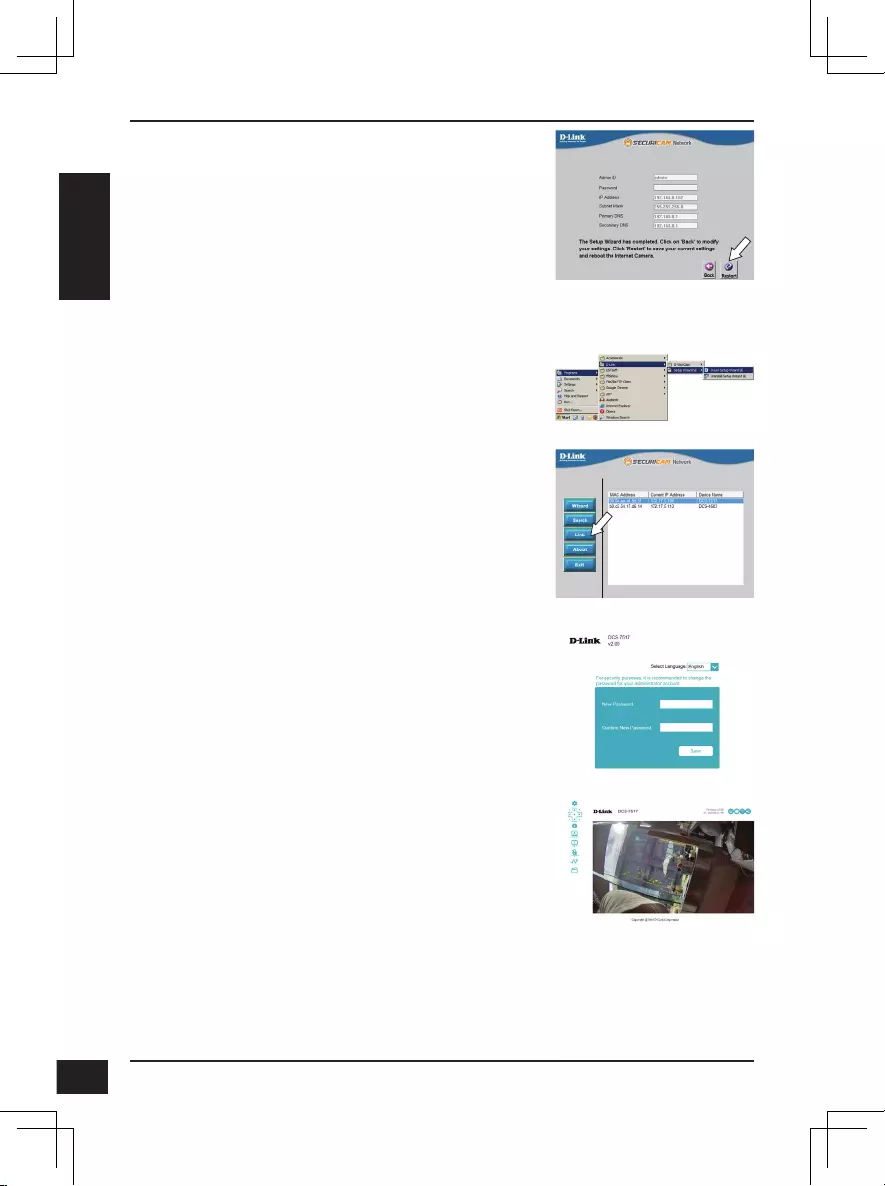
D-Link DCS-7517 Quick Installation Guide
18
18
DEUTSCH
Anzeige Ihrer Kamera über einen Webbrowser
Klicken Sie auf das Symbol für den D-Link Setup-
Wizard SE, der in Ihrem Windows-Startmenü (Start
> D-Link > Setup Wizard SE) erstellt wurde.
Wählen Sie die Kamera aus und klicken Sie auf
Link, um auf die Web-Konfiguration zuzugreifen.
Der Einrichtungsassistent öffnet automatisch Ihren
Webbrowser mit der IP-Adresse der Kamera.
Prüfen Sie Ihre Einstellungen und klicken Sie dann
auf Restart (Neustart).
Die Live-Videoseite der Kamera wird geöffnet,
und Sie können jetzt Ihre Kamera steuern
und konfigurieren. Weitere Informationen
zur Web-Konfiguration finden Sie in dem
Benutzerhandbuch auf der D-Link-Website.
Weitere Informationen
Zusätzliche Hilfe und Produktinformationen stehen Ihnen online unter
http://www.dlink.com zur Verfügung.
Garantiebestimmungen
Landesspezifische Informationen zu Gewährleistungen finden Sie unter
http://warranty.dlink.com/.
Wenn Sie sich zum ersten Mal mit der Kamera
verbinden, werden Sie aufgefordert, ein Kennwort
für das Administratorkonto zu erstellen. Klicken
Sie nach Eingabe Ihres Kennwortes auf Save
(Speichern).
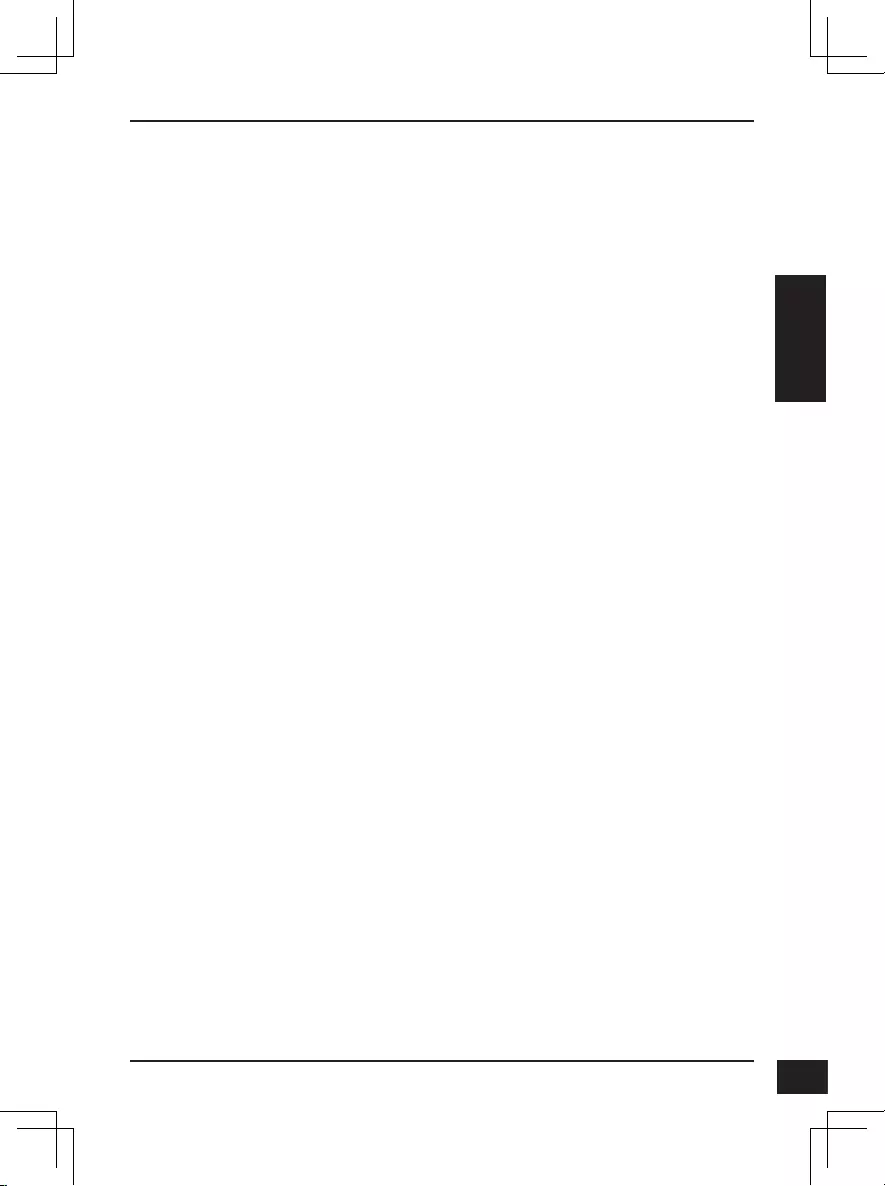
D-Link DCS-7517 Quick Installation Guide 19
19
FRANÇAIS
Guide d'installation rapide
Ce guide d'installation fournit des instructions élémentaires qui vous aideront
à installer la DCS-7517. Pour obtenir des informations complémentaires sur
l'utilisation de la caméra, consultez le Manuel d'utilisation, disponible sur le
CD joint à ce coffret, ou sur le site Web d'assistance D-Link.
Contenu de la boîte
DCS-7517 Caméra réseau extérieure H.265 5 mégapixels
Câble Ethernet
Adaptateur de rallonge
Patte et vis de montage
Manuel et logiciel sur CD-ROM
Guide d'installation rapide
Contactez votre revendeur s'il manque l'un des éléments ci-dessus.
Remarque de sécurité :
L'installation et l'entretien doivent être réalisés par des techniciens qualifiés
afin d'être conformes à tous les codes locaux et d'éviter d'annuler votre
garantie.
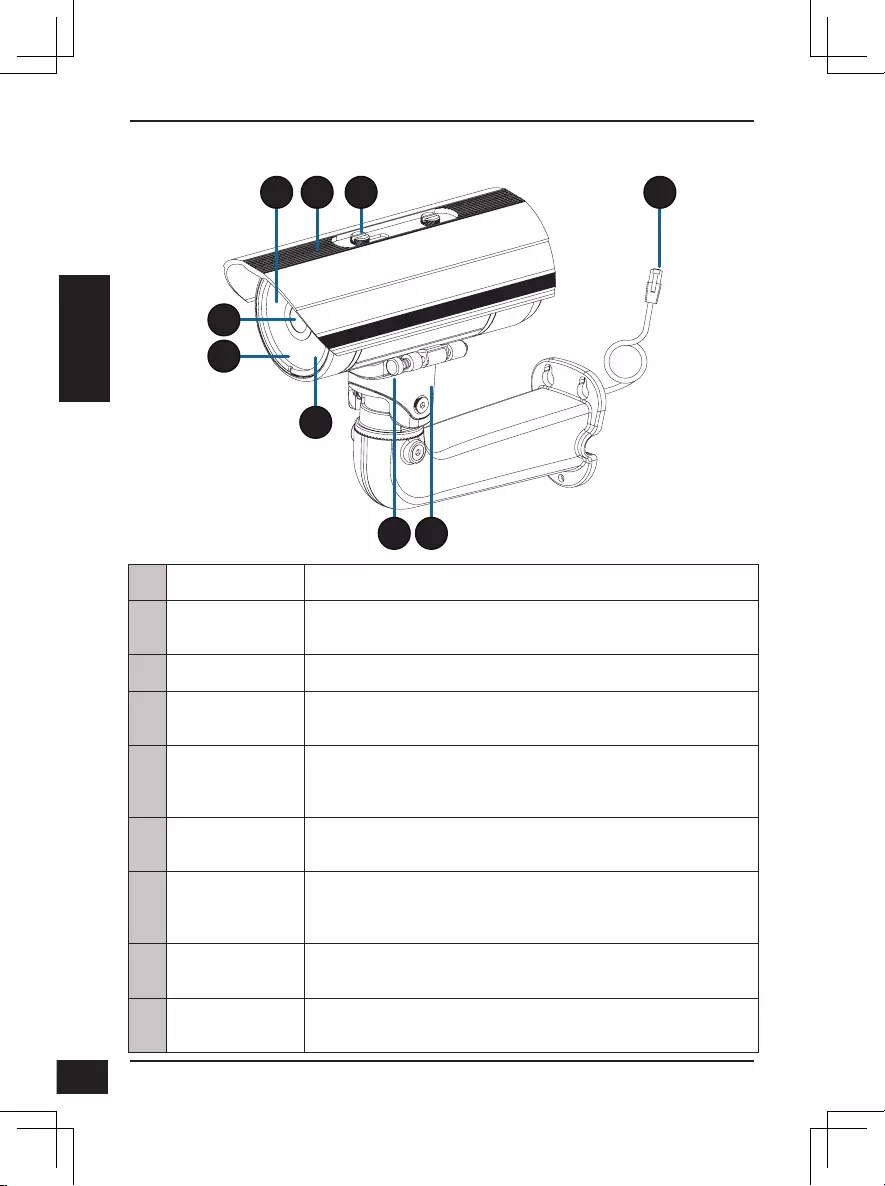
D-Link DCS-7517 Quick Installation Guide
20
20
FRANÇAIS
Description du matériel
4
5
6
1 3
7
2
8
9
1
Diodes IR Fournissent un éclairage pour les environnements sombres.
2
Écran supérieur
réglable Protège l'objectif de la caméra de la lumière directe du
soleil.
3
Vis de réglage Permet le positionnement de l'écran supérieur.
4
Objectif de la
caméra Objectif à focale variable pour enregistrer la vidéo de la
zone autour de la caméra.
5
Voyant
d'alimentation/
état Indique l'état actuel de la caméra.
6
Capteur de
lumière Mesure les conditions d'éclairage et alterne entre le mode
de jour ou nuit de manière appropriée.
7
Broche de
dégagement
rapide
Permet de faire pivoter la caméra en position de
maintenance aisée.
8
Sabot de
caméra Support de montage réglable pour la caméra.
9
Connecteur
Ethernet Permet la connexion à un port Ethernet RJ45. Peut être
utilisé avec du PoE pour alimenter la caméra.
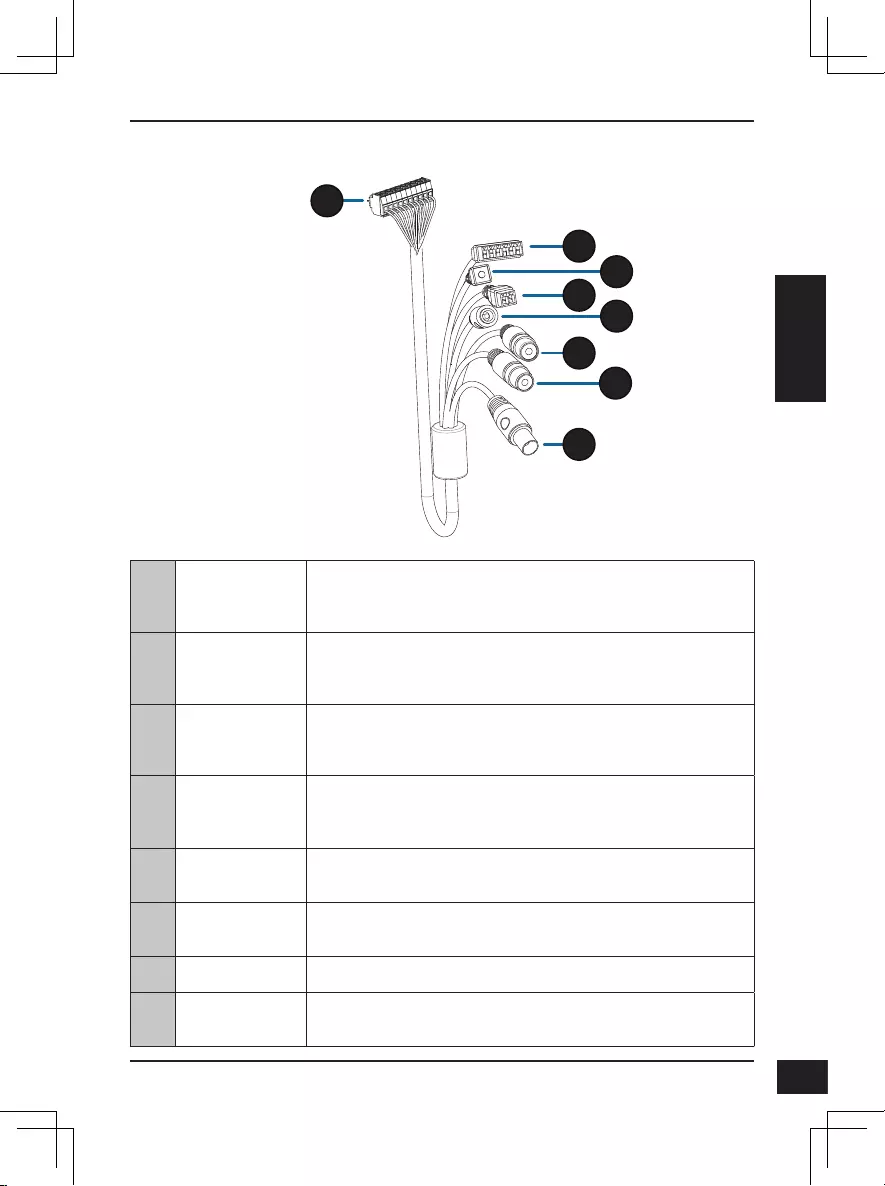
D-Link DCS-7517 Quick Installation Guide 21
21
FRANÇAIS
10
Connecteur de
caméra
Permet la connexion à la DCS-7517. Pour plus de détails
sur le raccordement du câble A/V, reportez-vous au
manuel de l'utilisateur.
11
Connecteur
DI/DO Connecteurs E/S pour périphériques externes
12
Bouton de
réinitialisation
Appuyez dessus et maintenez-le enfoncé pendant 10
secondes pour réinitialiser la caméra à ses paramètres
d'usine
13
Connecteur
d'alimentation
24 V Non pris en charge pour la DCS-7517.
14
Connecteur
d’alimentation Connecteur d'alimentation pour un adaptateur secteur 12 V
cc (non fourni).
15
Sortie audio
(vert) Raccordement à un haut-parleur.
16
Entrée audio Raccordement à un microphone.
17
Connecteur
BNC Non pris en charge pour la DCS-7517.
Faisceau de câbles optionnel (non fourni)
10
11
12
13 14
15
16
17
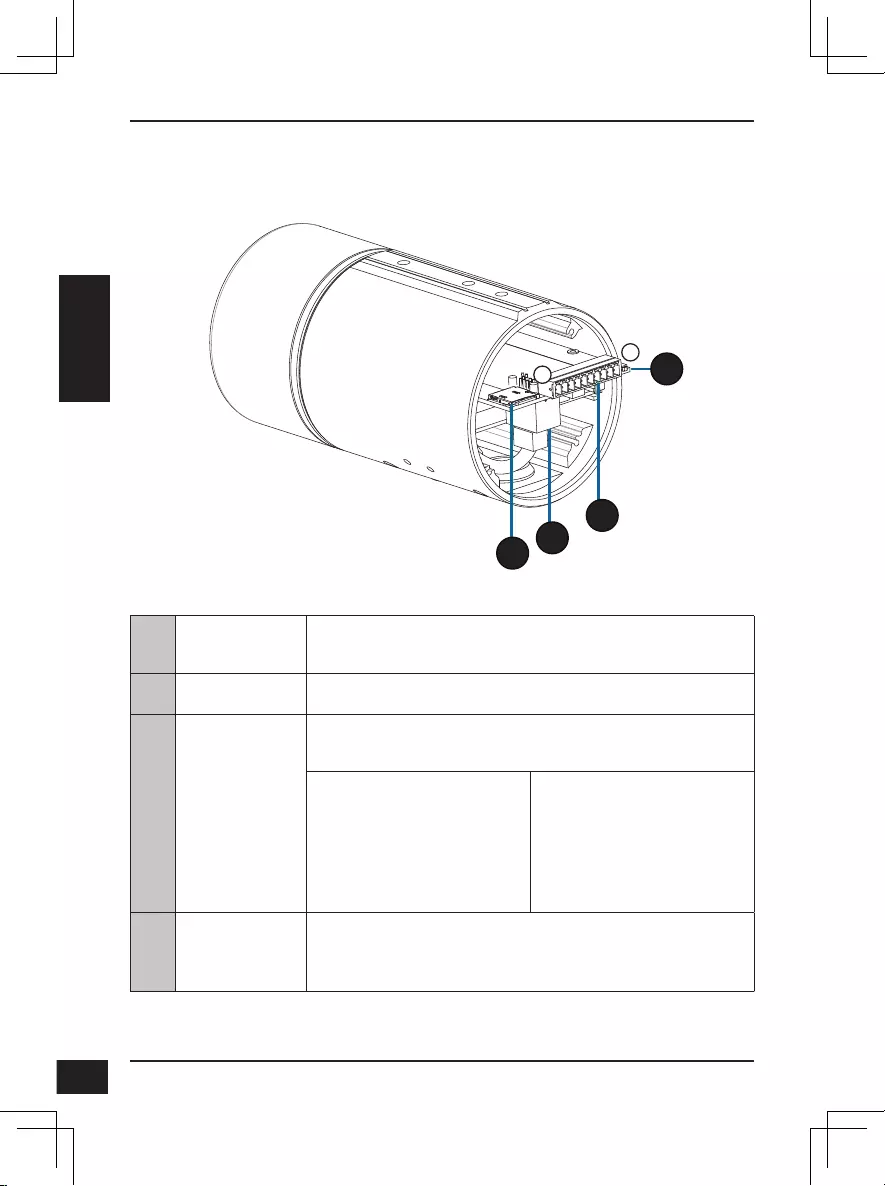
D-Link DCS-7517 Quick Installation Guide
22
22
FRANÇAIS
Internal
10
121
20
19
18
18 Port de carte
SD
insérez une carte microSD de stockage local pour
stocker des images et des vidéos enregistrées.
19 Port Ethernet Permet de connecter un câble Ethernet.
20 Connecteur
de faisceau
Permet de connecter le faisceau de câbles optionnel
(non inclus)
1. 12V IN
2. GND
3. AUD IN
4. AUD GND
5. AUD OUT
6. 12V OUT
7. GND
8. astre tête RESET
9. DI
10. DO
21 Bouton de
réinitialisation
Appuyez dessus et maintenez-le enfoncé pendant 10
secondes pour réinitialiser la caméra à ses paramètres
d'usine
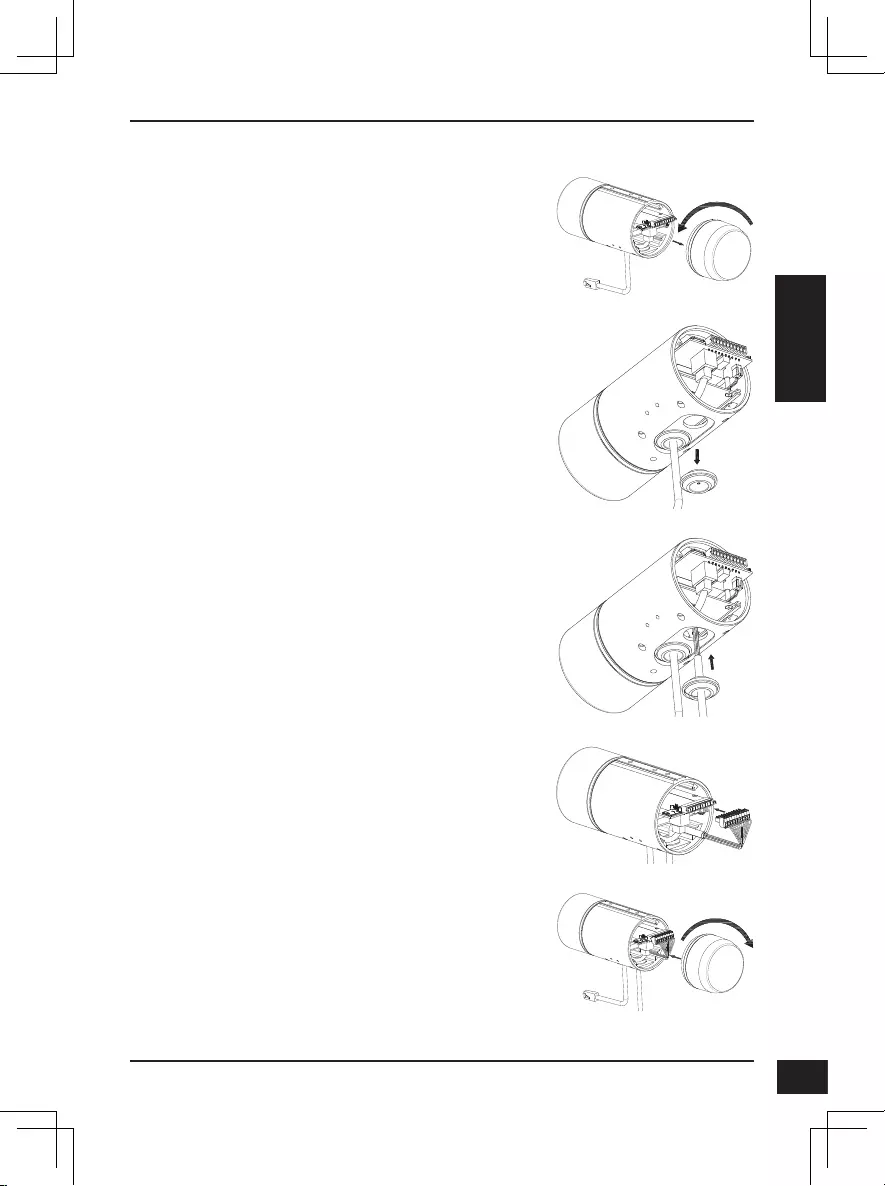
D-Link DCS-7517 Quick Installation Guide 23
23
FRANÇAIS
Raccordement au faisceau de câbles optionnel
Retirez le capot arrière de la caméra en le tournant
dans le sens inverse des aiguilles d'une montre.
Retirez la fiche arrière étanche de la caméra.
Poussez le connecteur de la caméra et le câble
dans l'orifice et insérez la fiche étanche du câble.
Assurez-vous que la fiche est correctement insérée
pour assurer une bonne étanchéité.
Raccordez le connecteur de la caméra sur celle-ci.
Rebranchez le capot arrière de la caméra en le
tournant dans le sens des aiguilles d'une montre.
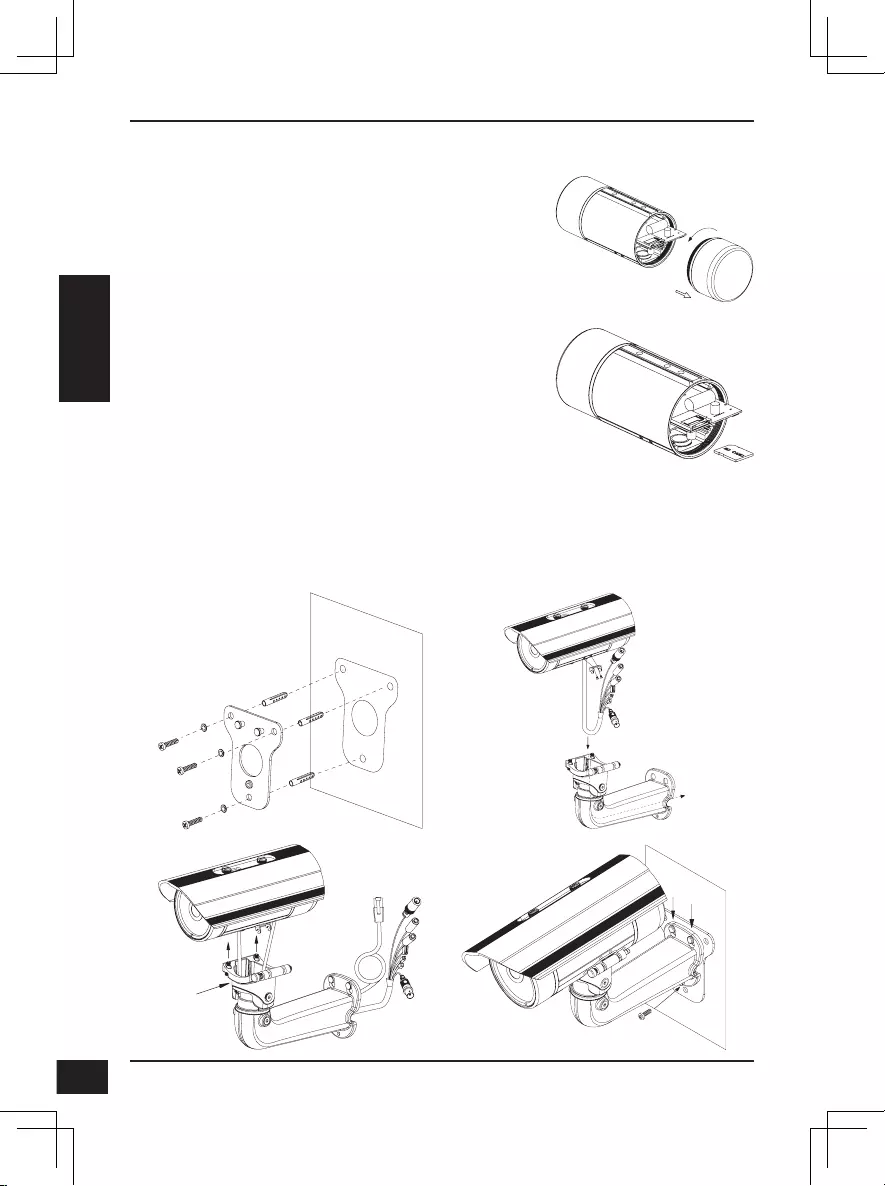
D-Link DCS-7517 Quick Installation Guide
24
24
FRANÇAIS
Installation de la carte SD
Retirez le capot arrière de la caméra en le tournant
dans le sens inverse des aiguilles d'une montre.
Insérez la carte microSD avec les contacts dirigé
vers le bas, puis remettez le capot arrière en
place. Assurez-vous que les joints étanches sont
fermement en place.
Instructions de montage
Reportez-vous au manuel d'utilisation pour des instructions détaillées sur la
méthode d'installation et de montage de la caméra.
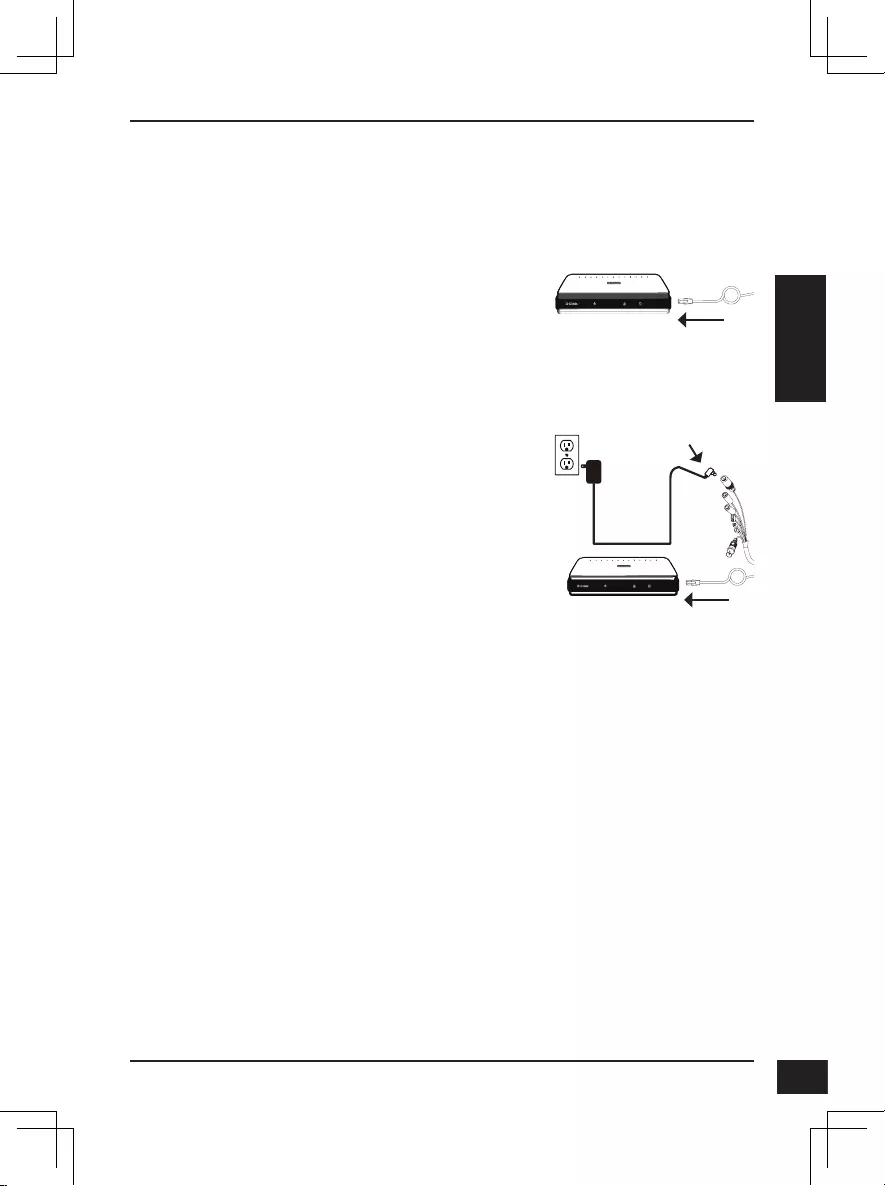
D-Link DCS-7517 Quick Installation Guide 25
25
FRANÇAIS
Connexion de la caméra
Connexion générale utilisant un adaptateur
électrique 12 V cc (non fourni)
Connectez le câble Ethernet à votre réseau.
Connectez une extrémité de l'adaptateur
secteur sur le connecteur d'alimentation
situé sur votre caméra et l'autre sur une
prise murale.
Connexion à l'aide d'un commutateur PoE
Connectez le câble Ethernet à votre
commutateur ou injecteur PoE. Le câble
Ethernet fournit l'alimentation et une
connexion réseau à la caméra.
Si vous disposez du faisceau de câbles
optionnel, vous pouvez également utiliser la
méthode de connexion suivante :
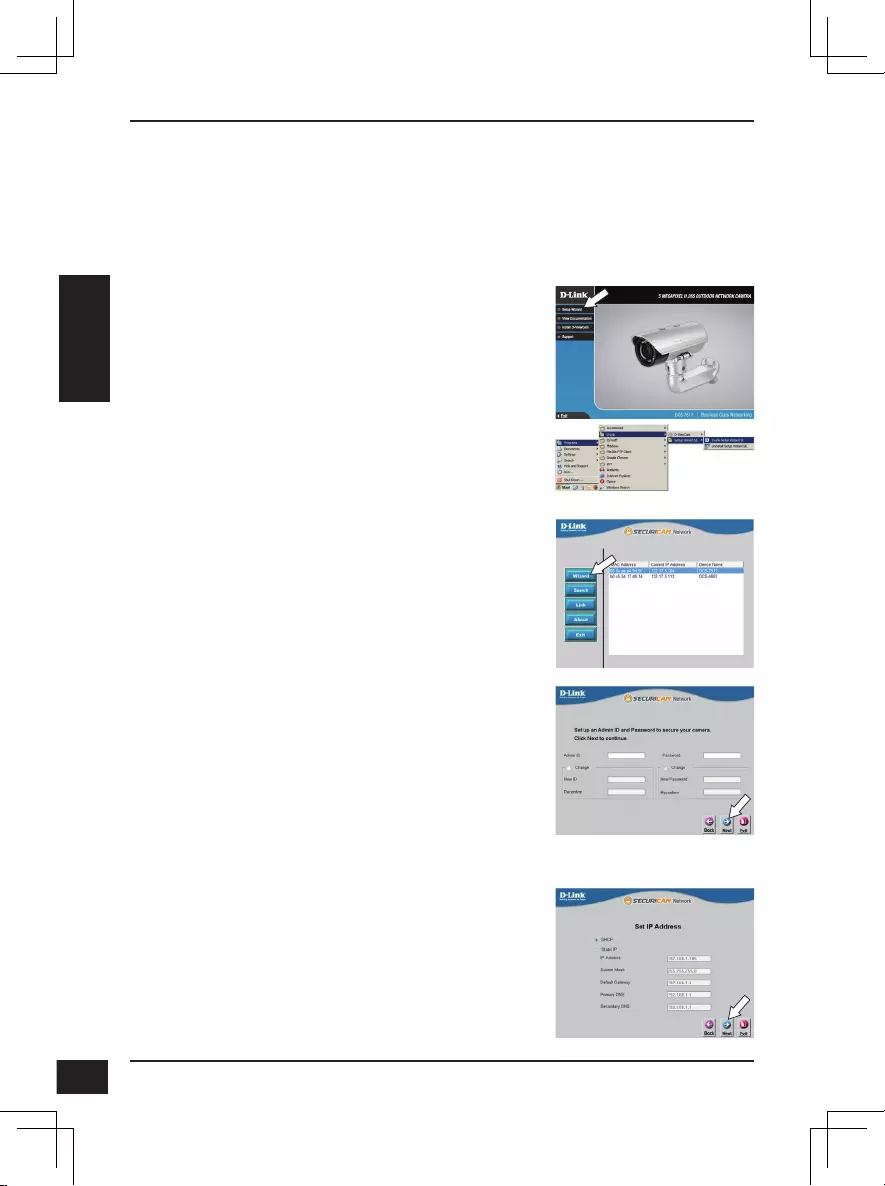
D-Link DCS-7517 Quick Installation Guide
26
26
FRANÇAIS
Conguration de la caméra
Insérez le CD de la DCS-7517 dans le lecteur de CD-ROM de l'ordinateur pour
lancer l'installation. Si l'exécution automatique est désactivée ou si le dispositif de
lancement D-Link ne parvient pas à démarrer automatiquement, cliquez sur le
bouton Démarrer et saisissez D:\autorun.exe (où D: représente la lettre de votre
lecteur de CD-ROM), puis appuyez sur Entrée.
Cliquez sur l'icône Assistant de configuration
D-Link SE créée dans votre menu Démarrer de
Windows (Démarrer > D-Link > Assistant de
configuration SE).
L'Assistant de configuration s'ouvre et affiche les
adresses MAC et IP de votre ou de vos caméras.
Si un serveur DHCP se trouve sur votre réseau,
une adresse IP valide s’affiche. Sinon, l'adresse
IP statique par défaut de la caméra réseau
192.168.0.20 s'affiche. Sélectionnez votre caméra,
puis cliquez sur Assistant pour continuer.
Cliquez sur Assistant de configuration et
suivez les instructions pour installer l'assistant de
configuration.
Saisissez l'ID admin et le mot de passe. Lorsque vous
vous connectez pour la première fois, l'ID Admin par
défaut est admin et le mot de passe est vierge.
Cliquez sur les cases si vous souhaitez changer l'ID
admin et le mot de passe de la caméra, puis saisissez
le nouvel ID et le nouveau mot de passe que vous
souhaitez utiliser.
Cliquez sur Suivant pour continuer.
Sélectionnez DHCP si la caméra obtient une adresse
IP automatiquement d'un serveur DHCP (par exemple,
un routeur).
Sélectionnez Adresse IP statique si vous voulez
saisir les paramètres IP de la caméra manuellement.
Cliquez sur Suivant pour continuer.
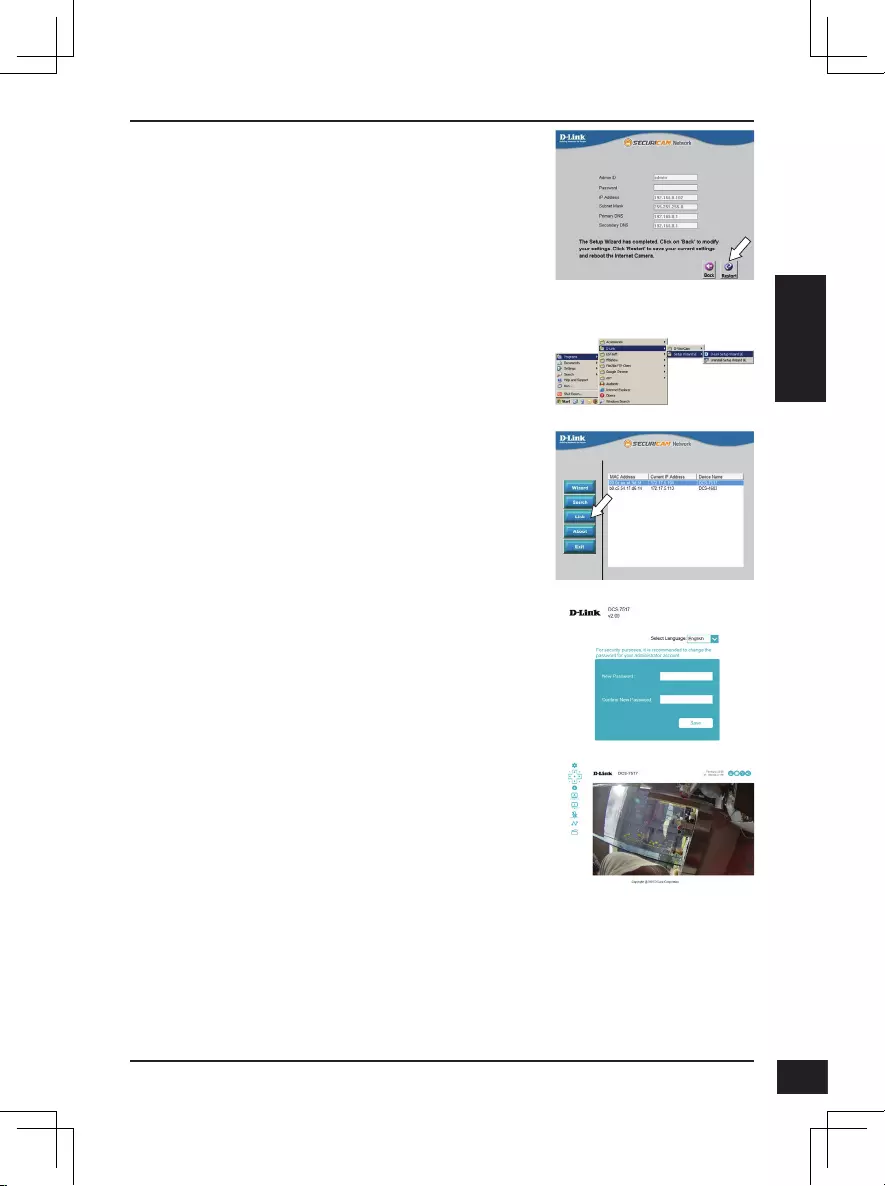
D-Link DCS-7517 Quick Installation Guide 27
27
FRANÇAIS
Afchage de votre caméra via un navigateur Web
Cliquez sur l'icône Assistant de configuration
D-Link SE créée dans votre menu Démarrer de
Windows (Démarrer > D-Link > Assistant de
configuration SE).
Sélectionnez la caméra, puis cliquez sur
Connexion pour accéder à la configuration Web.
L'Assistant de configuration ouvre automatiquement
votre navigateur Web à l'adresse IP de la caméra.
Prenez le temps de vérifier vos paramètres, puis
cliquez sur Redémarrer.
La page vidéo en direct de la caméra s'ouvre et
vous pouvez maintenant commander et configurer
votre caméra. Pour obtenir des informations
complémentaires sur la configuration Web,
reportez-vous au manuel d'utilisation qui est
disponible sur le site Web de D-Link.
Informations complémentaires
Vous trouverez une aide supplémentaire et des informations sur le produit en ligne
à l'adresse http://www.dlink.com.
Informations sur la garantie
Consultez le site http://warranty.dlink.com/ pour prendre connaissance de la
garantie appliquée dans votre région.
La première fois que vous vous connectez à la
caméra,vous êtes invité à configurer un mot de
passe pour le compte administrateur. Après avoir
saisi un mot de passe, cliquez sur Enregistrer.
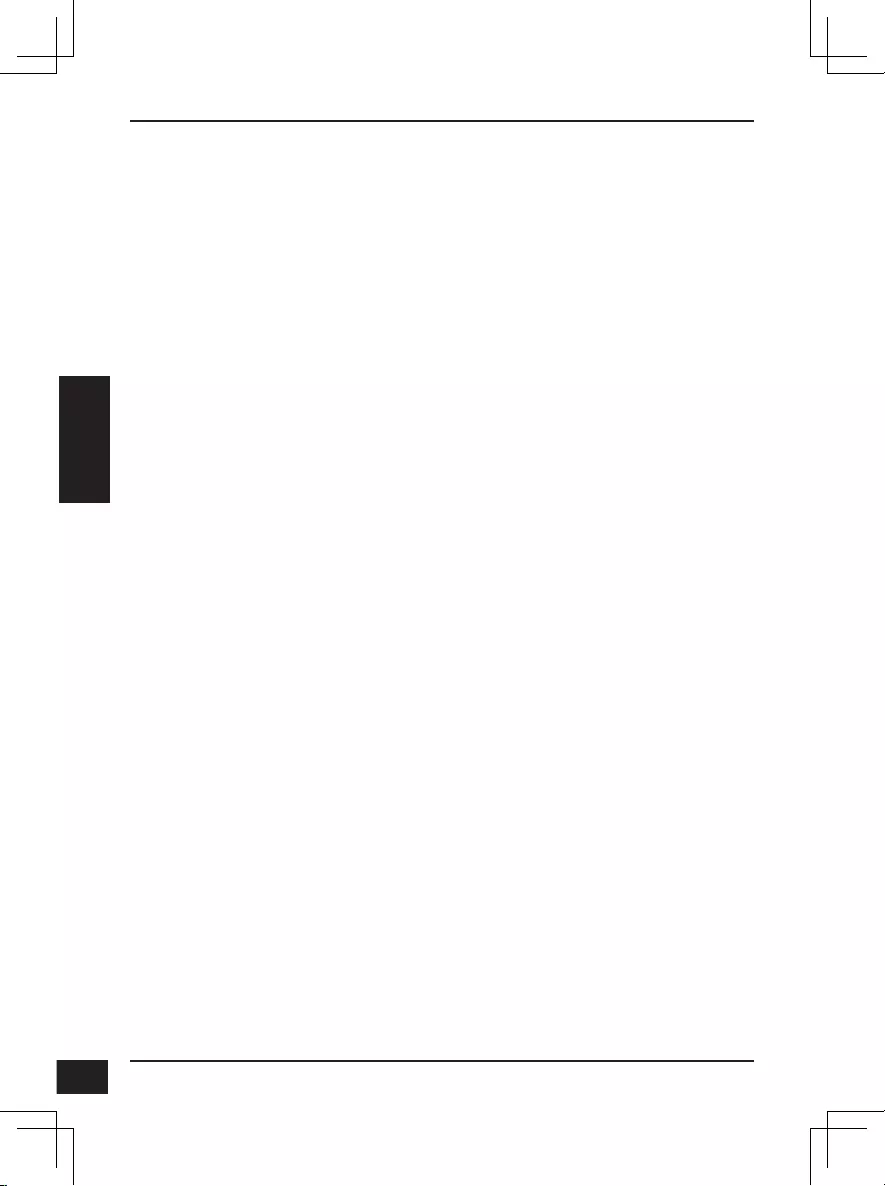
D-Link DCS-7517 Quick Installation Guide
28
28
ESPAÑOL
Guía de instalación rápida
Esta guía de instalación proporciona instrucciones básicas para la instalación
de la cámara DCS-7517. Para obtener información adicional acerca de cómo
utilizar la cámara, consulte el Manual del usuario disponible en el CD incluido
en el paquete o en el sitio web de asistencia de D-Link.
¿Qué contiene la caja?
Cámara de red para exteriores de 5 megapíxeles H.265 DCS-7517
Cable Ethernet
Adaptador de extensión
Soporte de montaje y tornillos
Manual y software en CD-ROM
Guía de instalación rápida
Si falta cualquiera de los componentes anteriores, póngase en contacto con
el proveedor.
Aviso de seguridad:
La instalación y el mantenimiento deben realizarlo técnicos cualificados con
el fin de cumplir con todos los códigos locales y evitar la anulación de la
garantía.
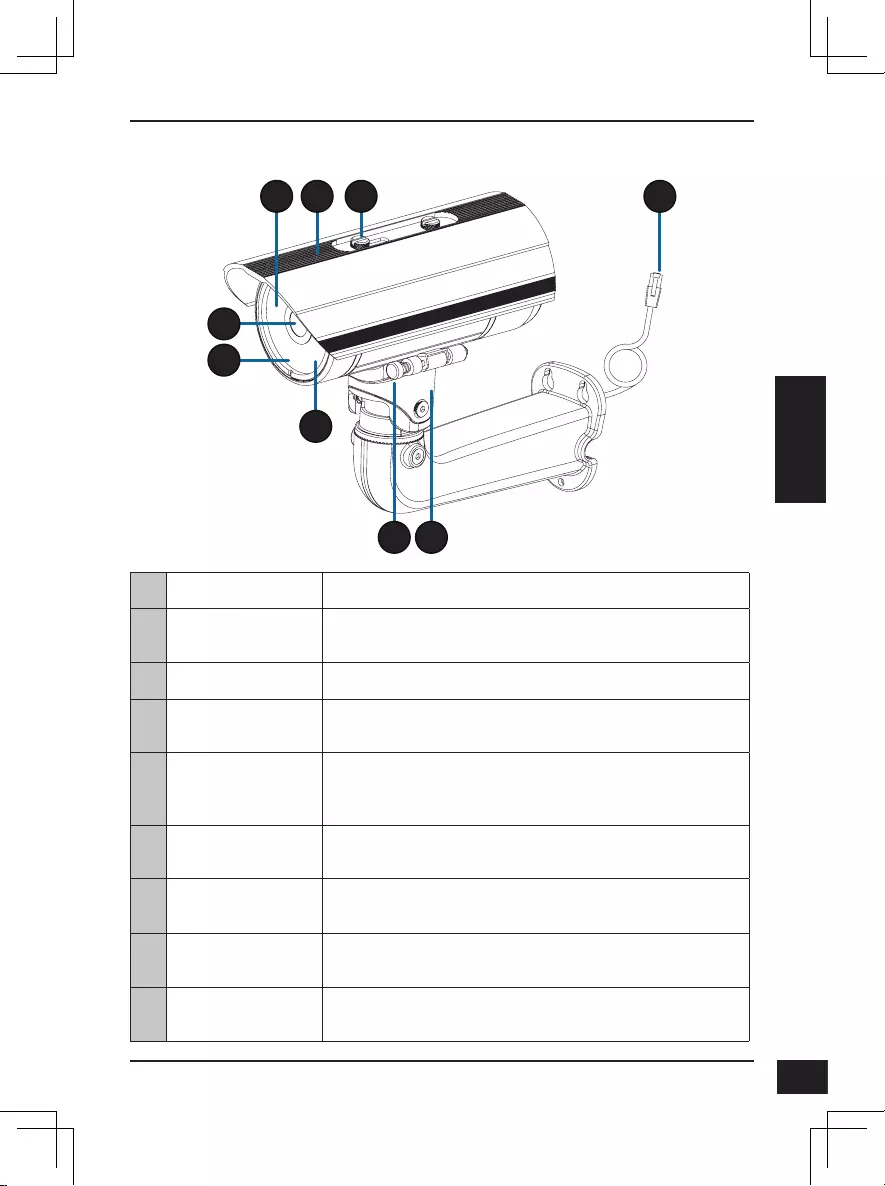
D-Link DCS-7517 Quick Installation Guide 29
29
ESPAÑOL
Descripción general del hardware
4
5
6
1 3
7
2
8
9
1
LED IR Proporcionan iluminación para entornos con poca luz.
2
Protector superior
ajustable Protege el sensor de la cámara de la luz solar directa.
3
Tornillo de ajuste Permite la colocación del protector superior.
4
Lente de la cámara Lente varifocal para grabar vídeo de la zona
circundante.
5
LED de
alimentación/
estado Indica el estado actual de la cámara.
6
Sensor de luz Mide las condiciones de iluminación y alterna entre los
modos de día y de noche en consecuencia.
7
Clavija de
liberación rápida Permite girar la cámara para facilitar su mantenimiento.
8
Zapata de la
cámara Asiento de montura ajustable para la cámara.
9
Clavija Ethernet Se conecta a un puerto Ethernet RJ45. Se puede usar
con PoE para proporcionar alimentación a la cámara.
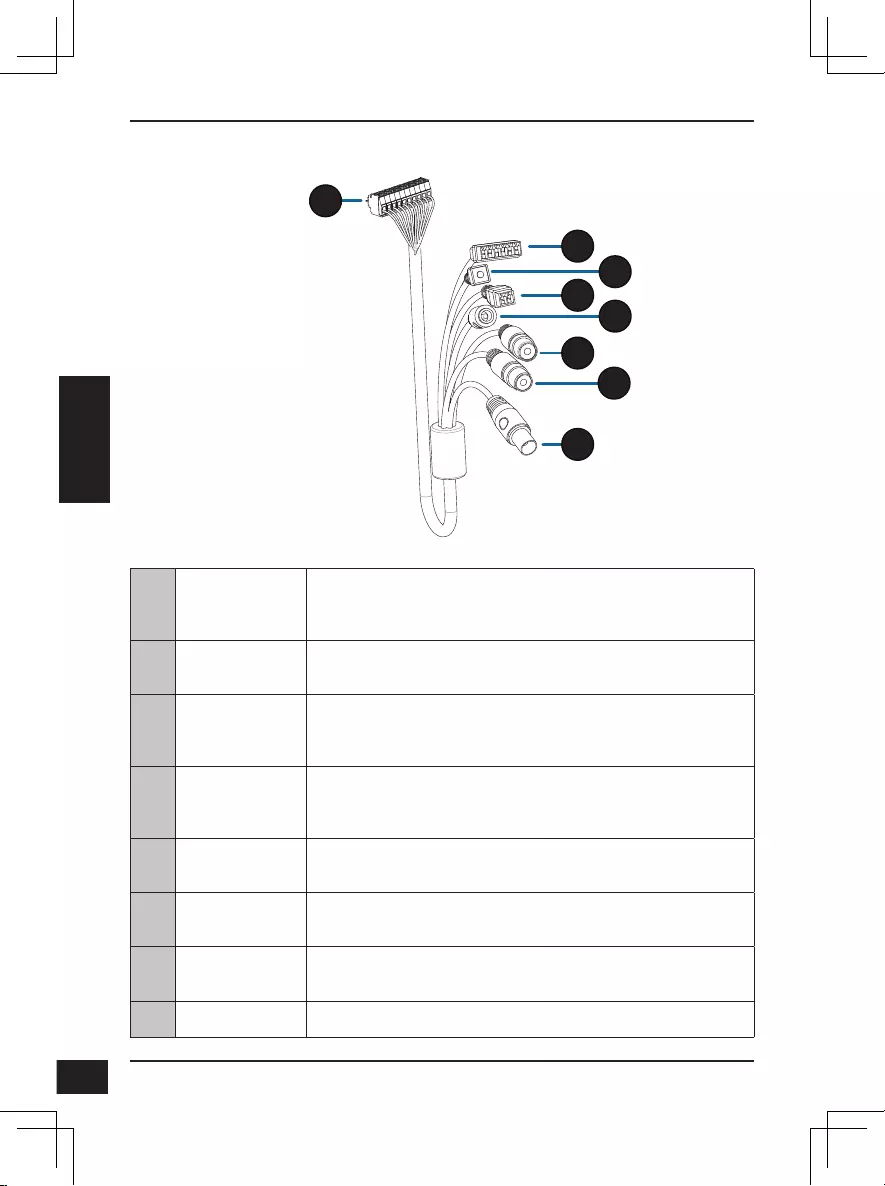
D-Link DCS-7517 Quick Installation Guide
30
30
ESPAÑOL
10
Conector de
cámara
Se conecta a la cámara DCS-7517. Para obtener más
información sobre la conexión del cable A/V, consulte el
Manual del usuario.
11
Conector de
DI/DO Conectores de E/S para dispositivos externos.
12
Botón de
reinicio
Mantenga pulsado el botón durante 10 segundos para
restablecer la cámara en los parámetros predeterminados
de fábrica.
13
Conector de
alimentación
de 24 V No admitido para la cámara DCS-7517.
14
Conector de
alimentación Conector de alimentación para un adaptador de corriente
de 12 V CC (no incluido).
15
Salida de audio
(verde) Se conecta a un altavoz.
16
Entrada de
audio (rojo) Se conecta a un micrófono.
17
Conector BNC No admitido para la cámara DCS-7517.
Arnés para cables opcional (no incluido)
10
11
12
13 14
15
16
17
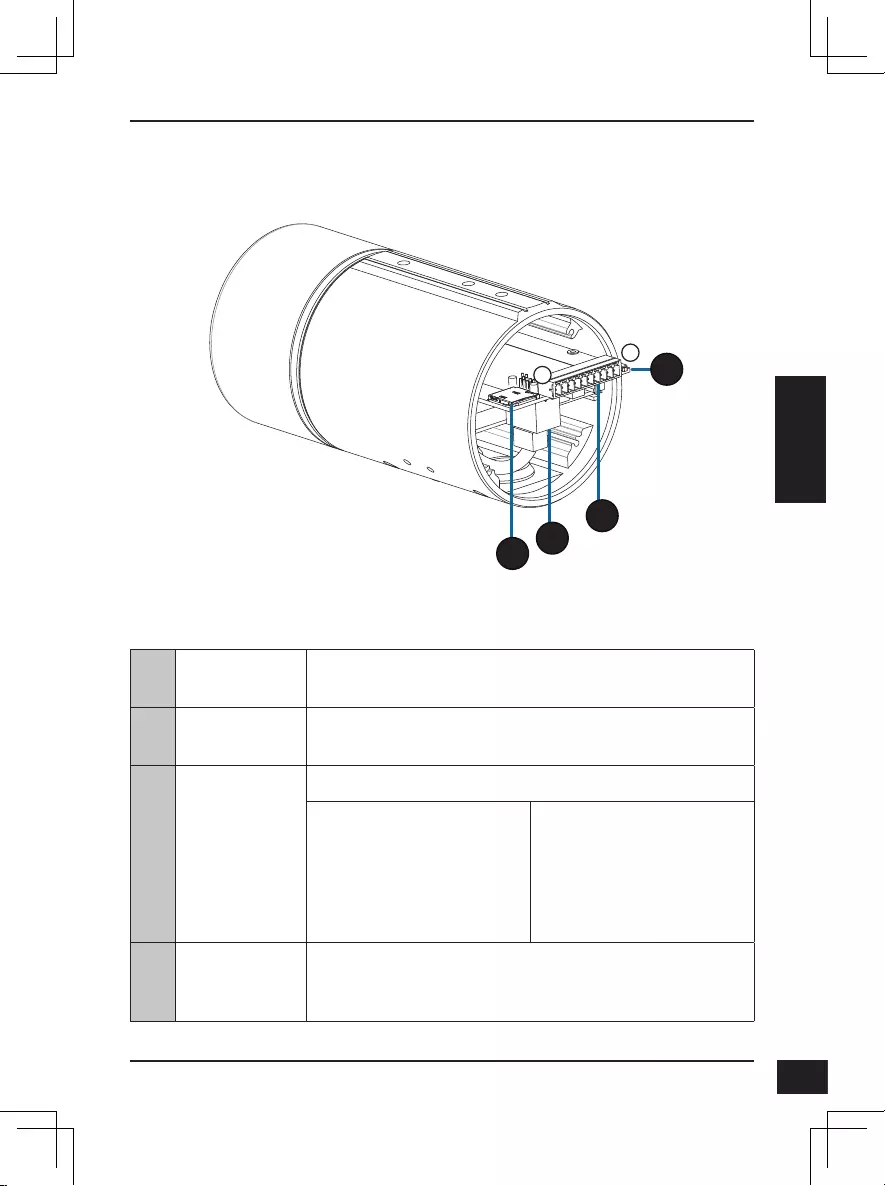
D-Link DCS-7517 Quick Installation Guide 31
31
ESPAÑOL
Interno
10
121
20
19
18
18 Bahía para
tarjeta SD
Introduzca una tarjeta microSD de almacenamiento
local para guardar las imágenes y vídeos grabados.
19 Puerto
Ethernet Se conecta a un cable Ethernet.
20 Conector de
arnés
Se conecta al arnés para el cable óptico (no incluido).
1. ENTRADA 12V
2. Toma de tierra
3. ENTRADA AUD
4. TIERRA AUD
5. SALIDA AUD
6. SALIDA 12V
7. Toma de tierra
8. REINICIO
9. DI
10. DO
21 Botón de
reinicio
Pulse y mantenga pulsado el botón durante 10
segundos para reiniciar la cámara en los parámetros
predeterminados de fábrica
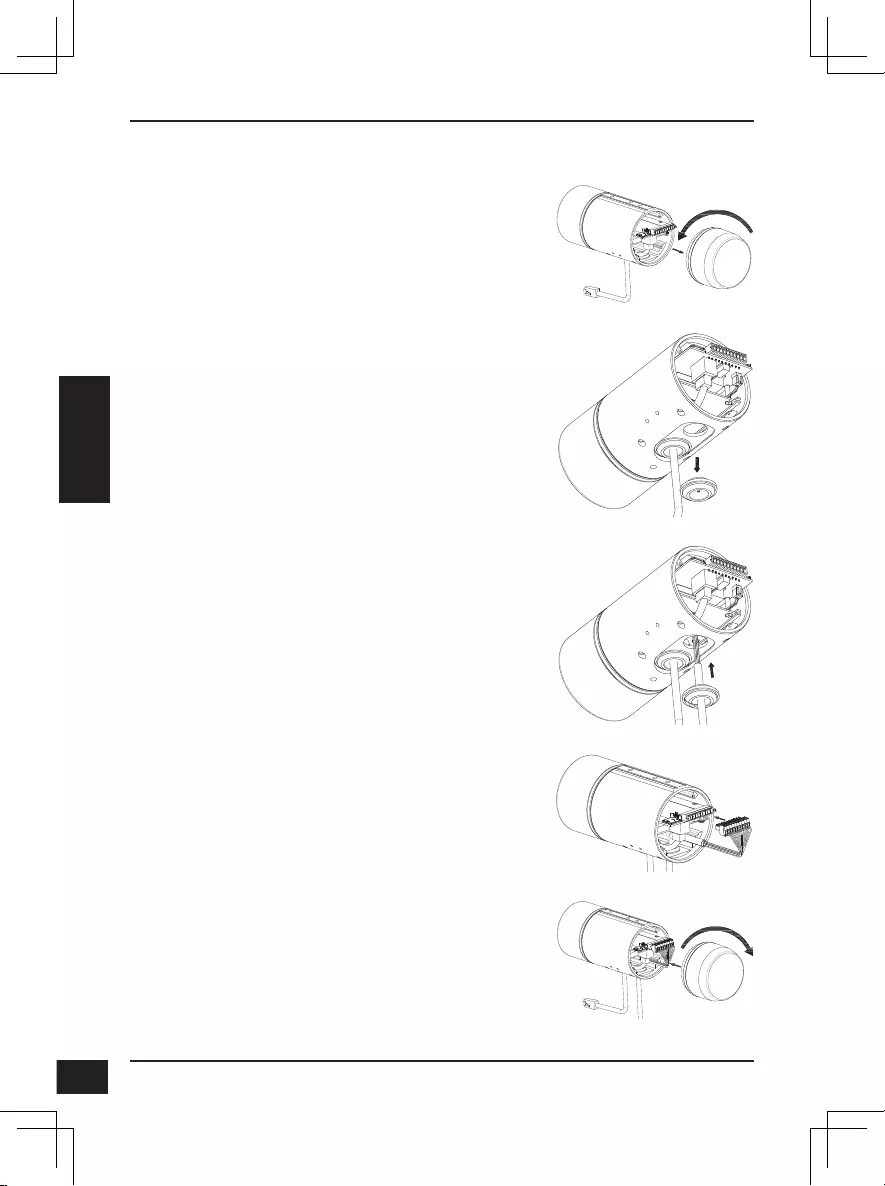
D-Link DCS-7517 Quick Installation Guide
32
32
ESPAÑOL
Conexión del arnés para cables opcional
Retire la cubierta trasera de la cámara girándola
hacia la izquierda.
Retire tapón de estanqueidad trasero de la cámara.
Pase el conector de la cámara y el cable por el
agujero e inserte el tapón de estanqueidad del
cable.
Asegúrese de que el tapón está correctamente
insertado para que el cierre quede hermético.
Conecte el conector de la cámara a esta.
Vuelva a colocar la cubierta trasera de la cámara
girándola hacia la derecha.
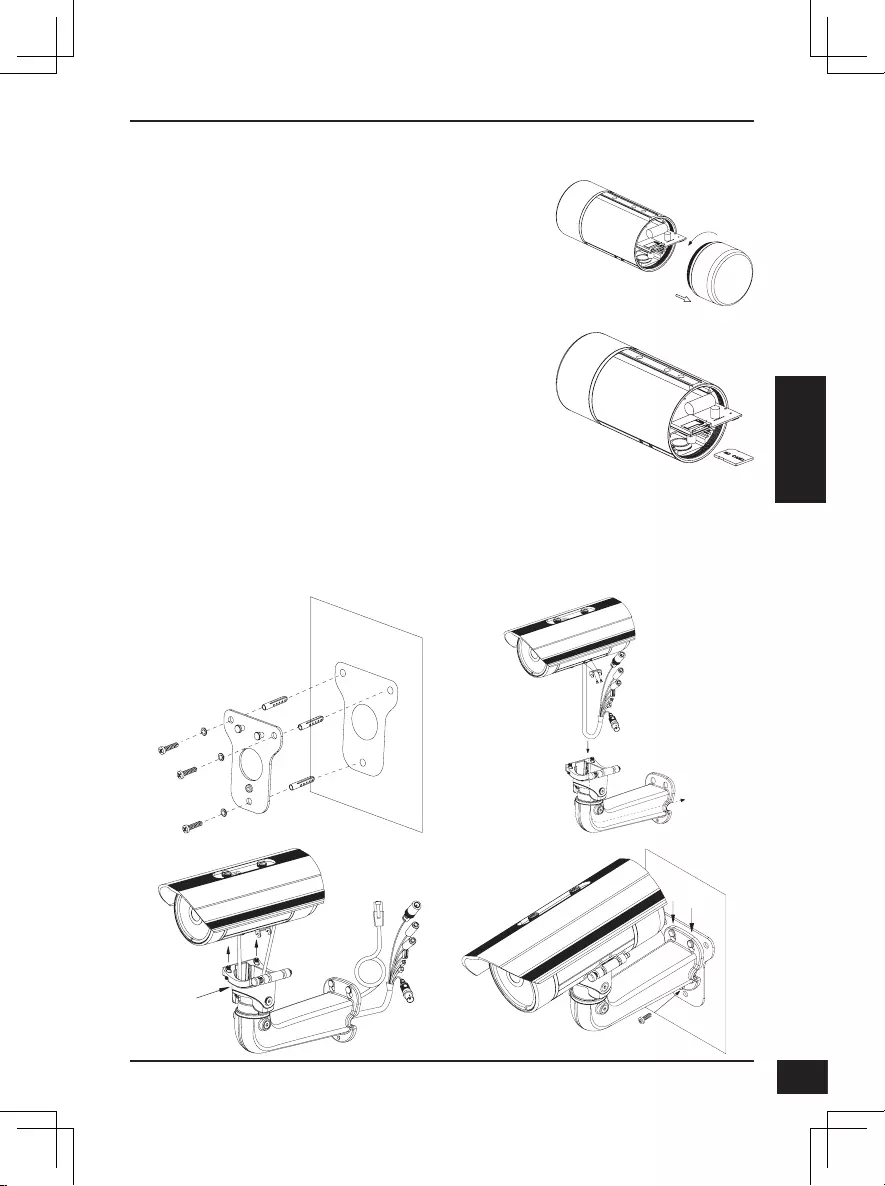
D-Link DCS-7517 Quick Installation Guide 33
33
ESPAÑOL
Instalación de tarjeta SD
Retire la cubierta trasera de la cámara girándola
hacia la izquierda.
Inserte la tarjeta microSD con los contactos hacia
abajo; a continuación, vuelva a colocar la cubierta
trasera. Asegúrese de que los cierres herméticos
quedan fijados firmemente.
Instrucciones de montaje
Consulte el Manual del usuario para obtener instrucciones detalladas sobre el
modo de instalar y montar la cámara.
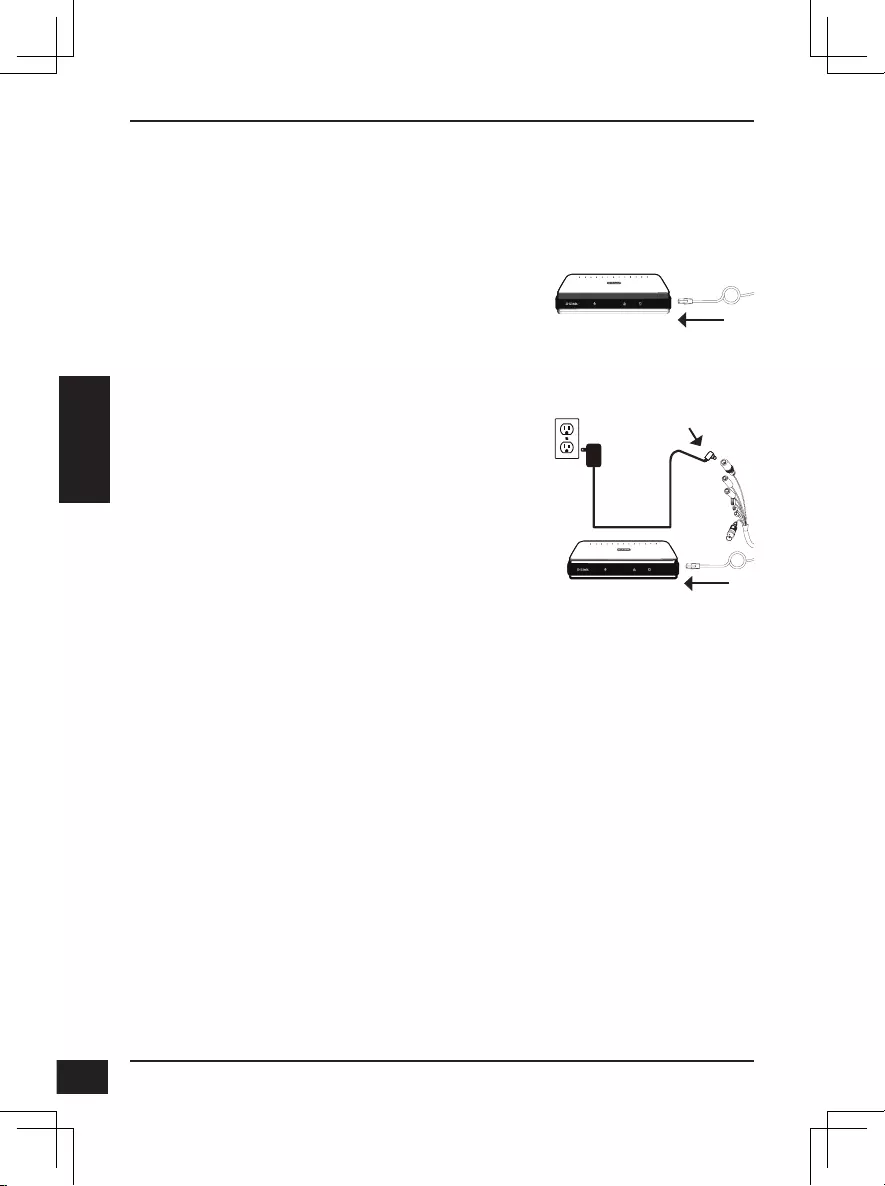
D-Link DCS-7517 Quick Installation Guide
34
34
ESPAÑOL
Conexión de la cámara
Conexión general mediante adaptador de
alimentación de 12 V CC (no incluido)
Conecte el cable Ethernet a su red.
Conecte el adaptador de alimentación al
conector de la cámara y, a continuación,
enchufe el adaptador de alimentación.
Conexión con un conmutador PoE
Conecte el cable Ethernet al conmutador
o inyector PoE. El cable Ethernet
proporcionará a la cámara tanto
alimentación como una conexión de red.
Si tiene el arnés de cables opcional, también
puede seguir el siguiente método de conexión:
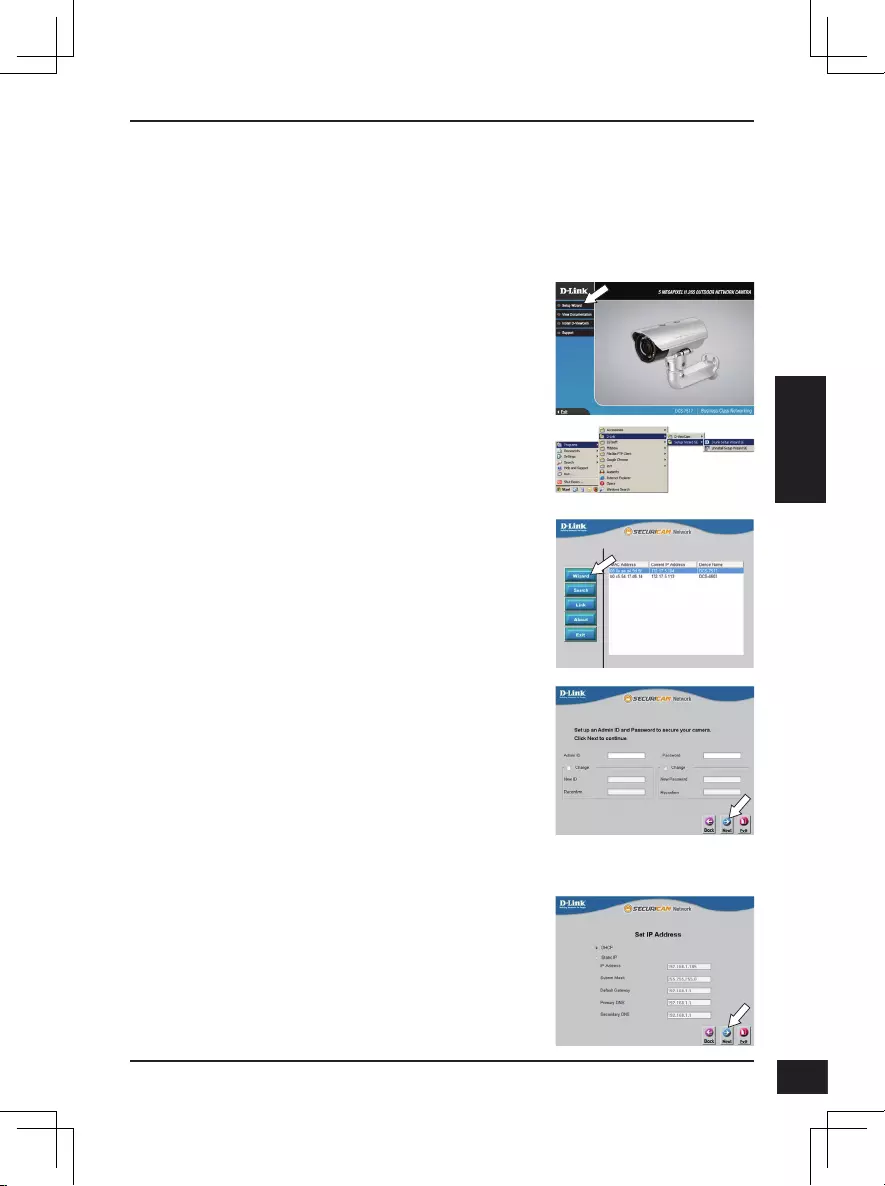
D-Link DCS-7517 Quick Installation Guide 35
35
ESPAÑOL
Conguración de la cámara
Inserte el CD de la DCS-7517 en la unidad de CD-ROM del ordenador para
comenzar la instalación. Si la ejecución automática está desactivada o si el
iniciador de D-Link no se inicia automáticamente, haga clic en el botón Start
(Inicio) y escriba D:\autorun.exe (donde D: representa la letra de unidad de la
unidad de CD-ROM) y pulse Enter (Intro).
Haga clic en el icono Asistente de configuración
SE D-Link que se creó en el menú de inicio
de Windows (Inicio > D-Link > Asistente de
configuración SE).
Aparecerá el asistente de configuración y se mostrará
la dirección MAC y la dirección IP de la cámara. Si
tiene un servidor DHCP en la red, se mostrará una
dirección IP válida. En caso contrario se mostrará la
dirección IP estática predeterminada de la cámara,
192.168.0.20. Seleccione la cámara y, a continuación,
haga clic en el botón Wizard (Asistente) para
continuar.
Haga clic en Setup Wizard (Asistente de
configuración) y siga las instrucciones para instalar
el asistente de configuración.
Introduzca el ID de administrador y la contraseña. Al
iniciar sesión por primera vez, el ID de administrador
predeterminado es admin, con la contraseña en
blanco.
Haga clic en las casillas de verificación si desea
cambiar el ID de administrador y la contraseña para
la cámara e introduzca el nuevo ID y contraseña que
desee utilizar.
Haga clic en Next (Siguiente) para continuar.
Seleccione DHCP si la cámara consigue una dirección
IP automáticamente de un servidor DHCP como, por
ejemplo, un router.
Seleccione Static IP (IP estática) si desea introducir
manualmente los parámetros IP de la cámara.
Haga clic en Next (Siguiente) para continuar.
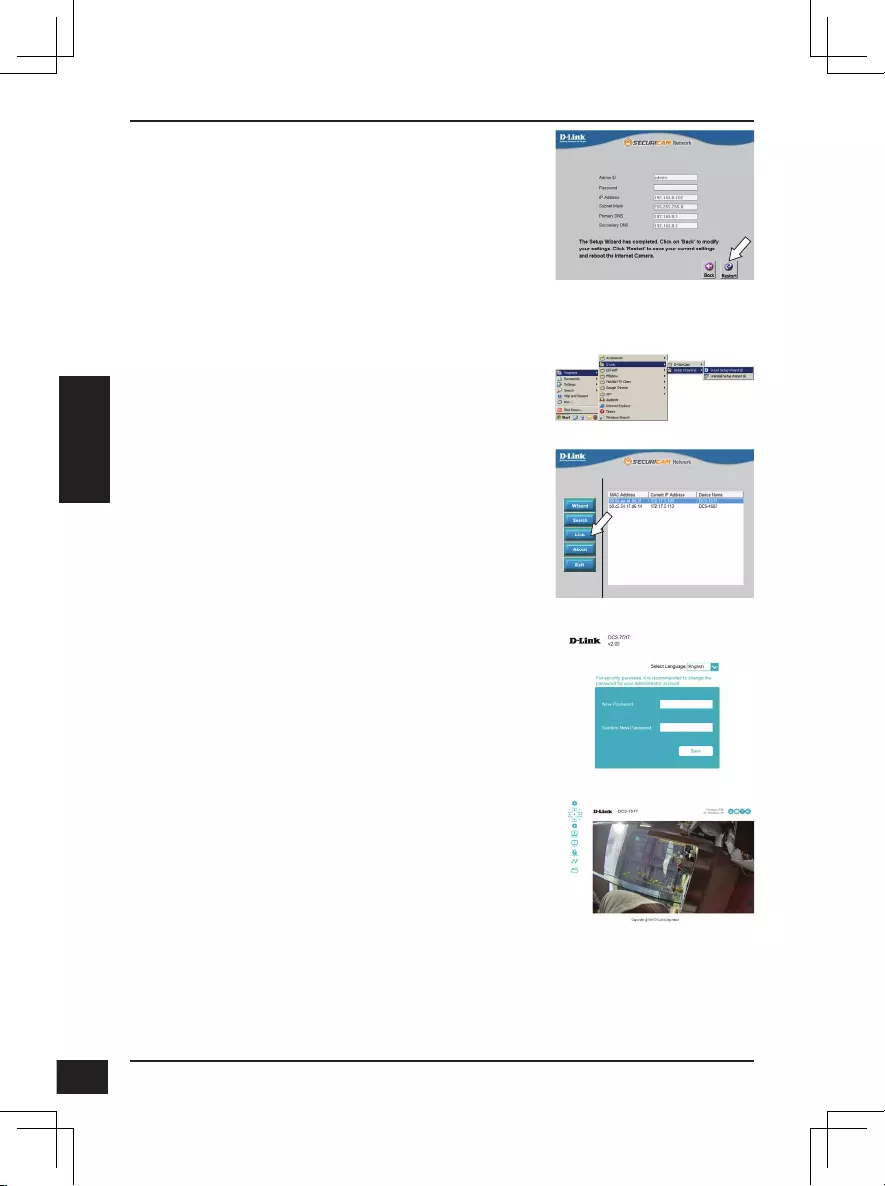
D-Link DCS-7517 Quick Installation Guide
36
36
ESPAÑOL
Visualización de su cámara a través del explorador de web
Haga clic en el icono Asistente de configuración SE
D-Link que se creó en el menú de inicio de Windows
(Inicio > D-Link > Asistente de configuración SE).
Seleccione la cámara y haga clic en Link (Vincular)
para acceder a la configuración web.
El asistente de configuración abrirá automáticamente
el explorador de web en la dirección IP de la cámara.
Tómese un tiempo para confirmar la configuración
y haga clic en Restart (Reiniciar).
Se abrirá la página de vídeo en directo, desde
donde podrá controlar y configurar la cámara.
Para obtener información adicional acerca de la
configuración web, consulte el manual de usuario,
disponible en el sitio web de D-Link.
Información adicional
Existe ayuda e información del producto adicional en línea en http://www.dlink.com.
Información acerca de la garantía
Visite http://warranty.dlink.com/ para obtener información sobre la garantía en su
región.
La primera vez que se conecte a la cámara, se
le pedirá que introduzca una contraseña para la
cuenta del administrador. Después de introducir
una contraseña, haga clic en Save (Guardar).
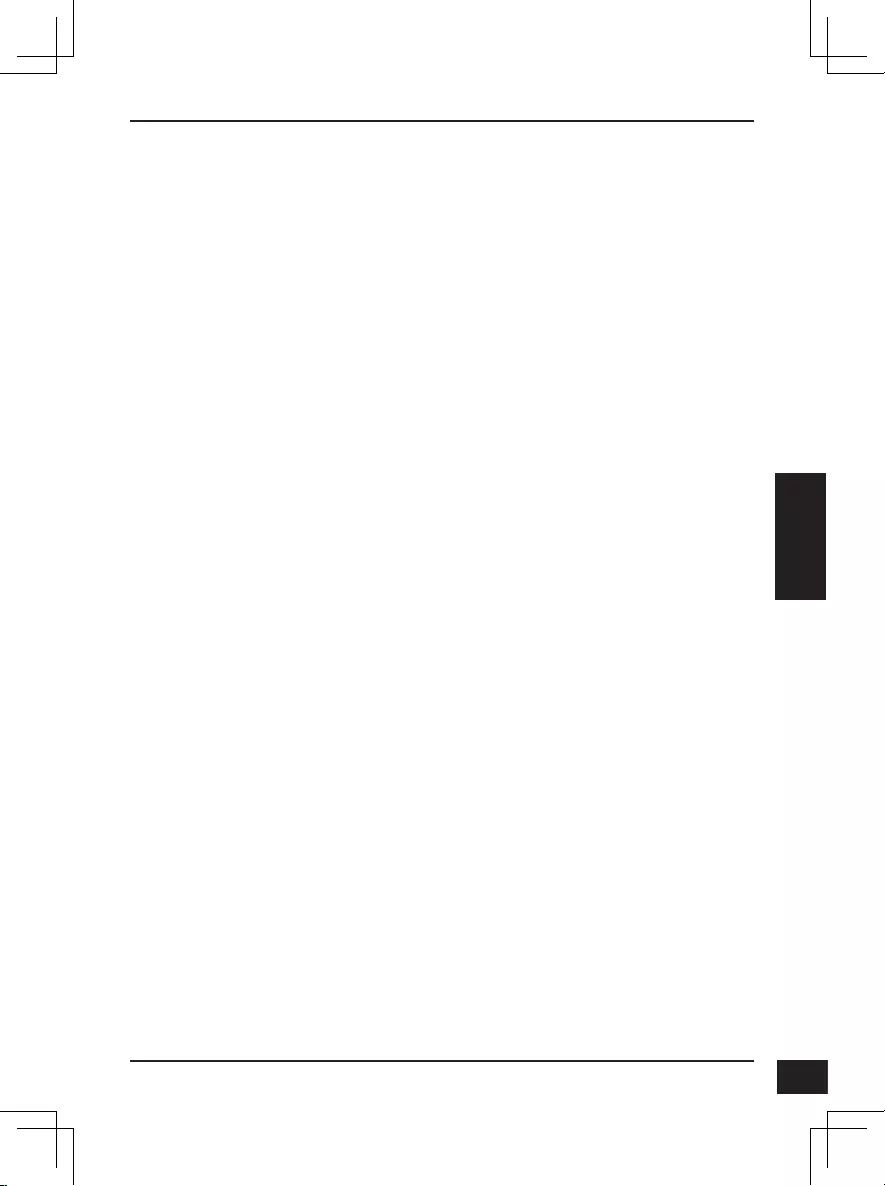
D-Link DCS-7517 Quick Installation Guide 37
37
ITALIANO
Guida di installazione rapida
In questa guida di installazione sono riportate le istruzioni di base per
installare il dispositivo DNS-7517. Per ulteriori informazioni sull'utilizzo della
videocamera, consultare il manuale utente disponibile sul CD incluso nella
confezione o scaricabile dal sito Web di supporto di D-Link.
Contenuto della confezione
DCS-7517 Videocamera di rete da esterni H.265 da 5 Megapixel
Cavo Ethernet
Adattatore prolunga
Staffa di montaggio e viti
Manuale e software su CD-ROM
Guida di installazione rapida
Se uno o più degli articoli sopra elencati risultano mancanti, rivolgersi al
rivenditore.
Nota relativa alla sicurezza:
Per evitare di invalidare la garanzia, l'installazione e le riparazioni devono
essere effettuate da tecnici qualificati in conformità alle normative locali.

D-Link DCS-7517 Quick Installation Guide
38
38
ITALIANO
Panoramica hardware
4
5
6
1 3
7
2
8
9
1
LED IR Forniscono illuminazione in ambienti scarsamente
illuminati.
2
Schermo superiore
regolabile Protegge l'obiettivo della videocamera dalla luce diretta del
sole.
3
Vite di regolazione Consente di posizionare lo schermo superiore.
4
Obiettivo della
videocamera Obiettivo varifocale per registrare i video dell'area
circostante.
5
LED di
alimentazione/
stato Indica lo stato corrente della telecamera.
6
Sensore di luce Misura le condizioni di illuminazione e passa dalla modalità
notturna alla diurna e viceversa, a seconda delle esigenze.
7
Pin di rilascio
rapido Consente alla videocamera di essere posizionata in modo
ottimale per la manutenzione.
8
Slitta videocamera Sede di montaggio regolabile per la videocamera.
9
Spinotto Ethernet Si connette a una porta Ethernet RJ45. Può essere usato
con PoE per fornire alimentazione alla videocamera.
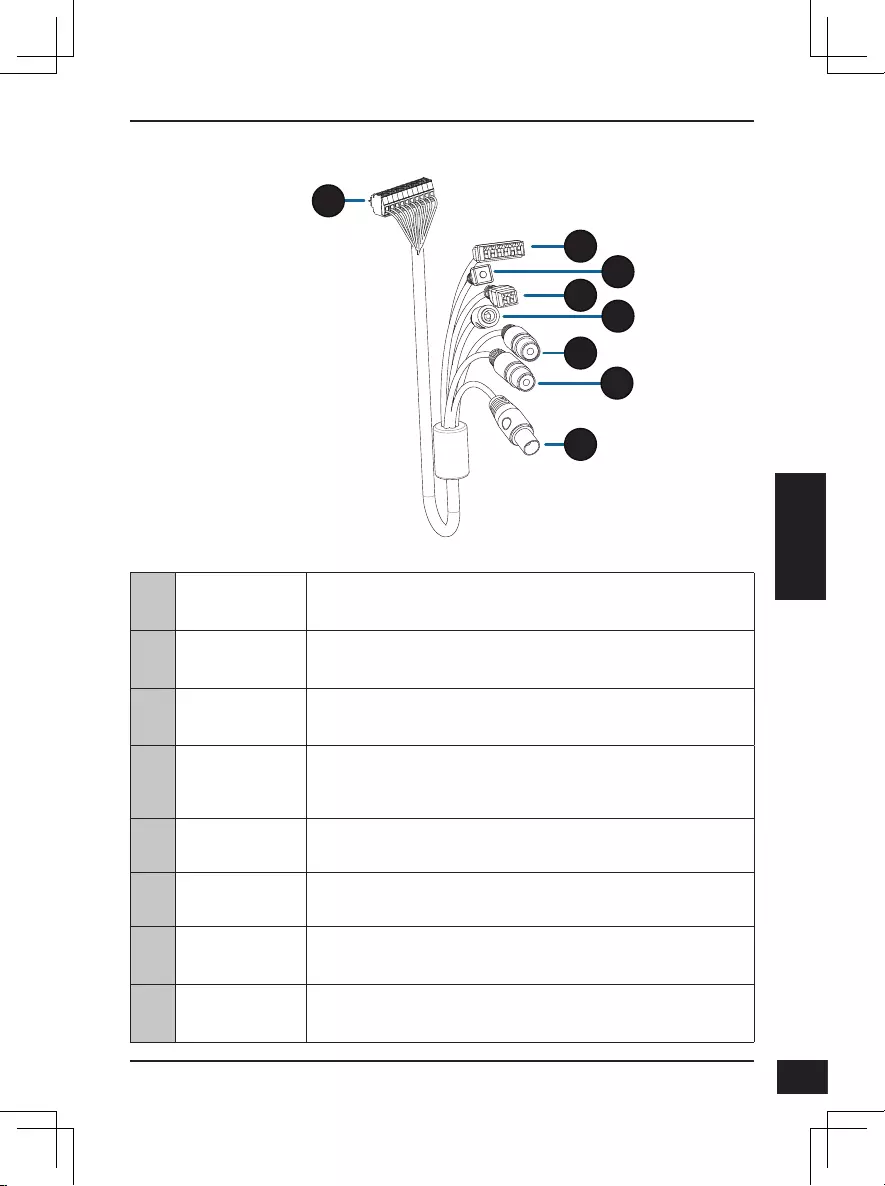
D-Link DCS-7517 Quick Installation Guide 39
39
ITALIANO
10
Connettore
videocamera Si connette a DCS-7517. Per maggiori dettagli sulla
connessione con il cavo A/V, consultare il Manuale utente.
11
Connettore DI/
DO Connettori I/O per dispositivi esterni.
12
Pulsante di
reset Tenere premuto il pulsante per 10 secondi per ripristinare
le impostazioni predefinite della telecamera
13
Connettore di
alimentazione
24 V Non supportato per DCS-7517.
14
Connettore di
alimentazione Connettore di alimentazione per un adattatore di potenza
da 12 V CC (non incluso).
15
Uscita audio
(verde) Per il collegamento a un altoparlante.
16
Ingresso audio
(rosso) Per il collegamento a un microfono.
17
Connettore
BNC Non supportato per DCS-7517.
Cablaggio opzionale (non incluso)
10
11
12
13 14
15
16
17
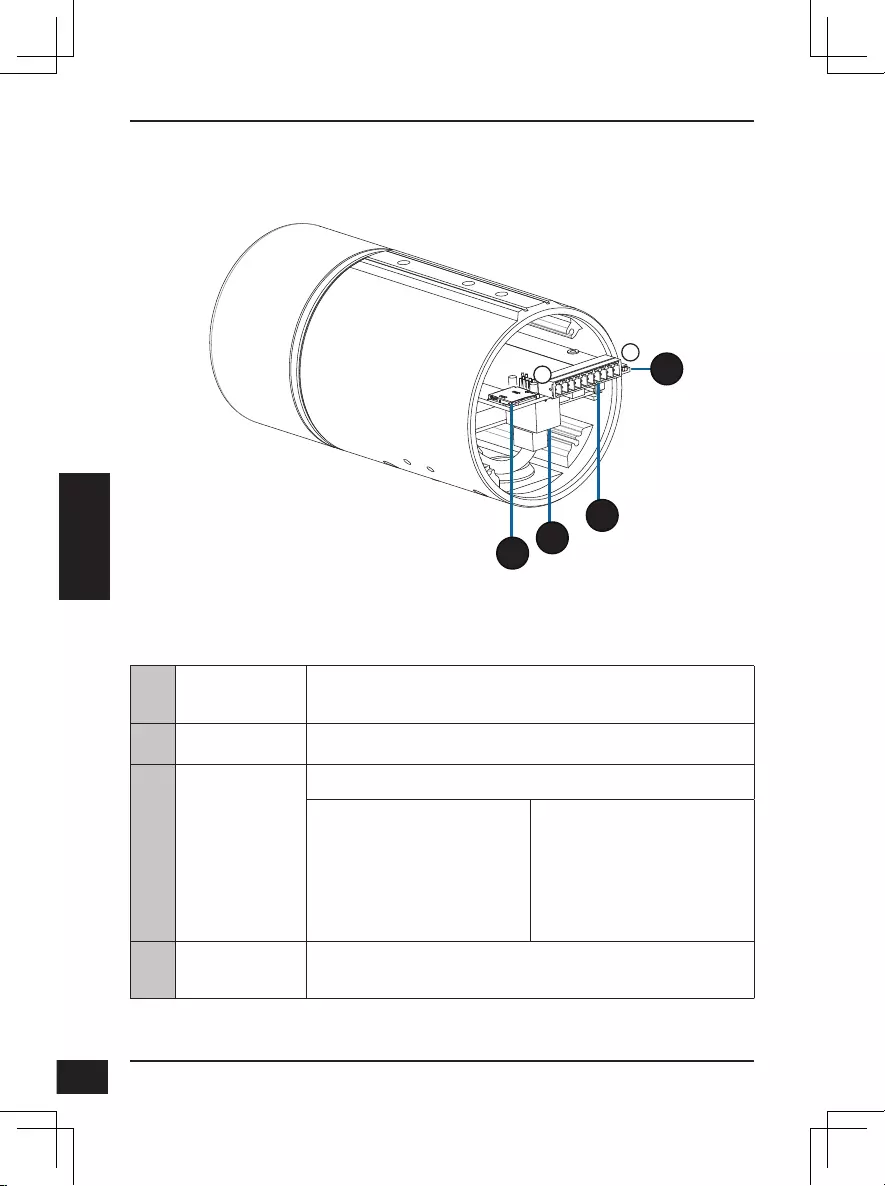
D-Link DCS-7517 Quick Installation Guide
40
40
ITALIANO
Interna
10
121
20
19
18
18 Slot per
schede SD
Inserire una scheda microSD per l'archiviazione locale
di immagini e video registrati.
19 Porta Ethernet Collegamento di un cavo Ethernet.
20 Harness
connettore
Si collega all'harness cavo opzionale (non incluso).
1. IN 12V
2. GND
3. IN AUD
4. GND AUD
5. USC AUD
6. USC 12V
7. GND
8. REIMPOSTA
9. DI
10. DO
21 Pulsante di
reset
Tenerlo premuto il pulsante per 10 secondi per
ripristinare le impostazioni predefinite della telecamera
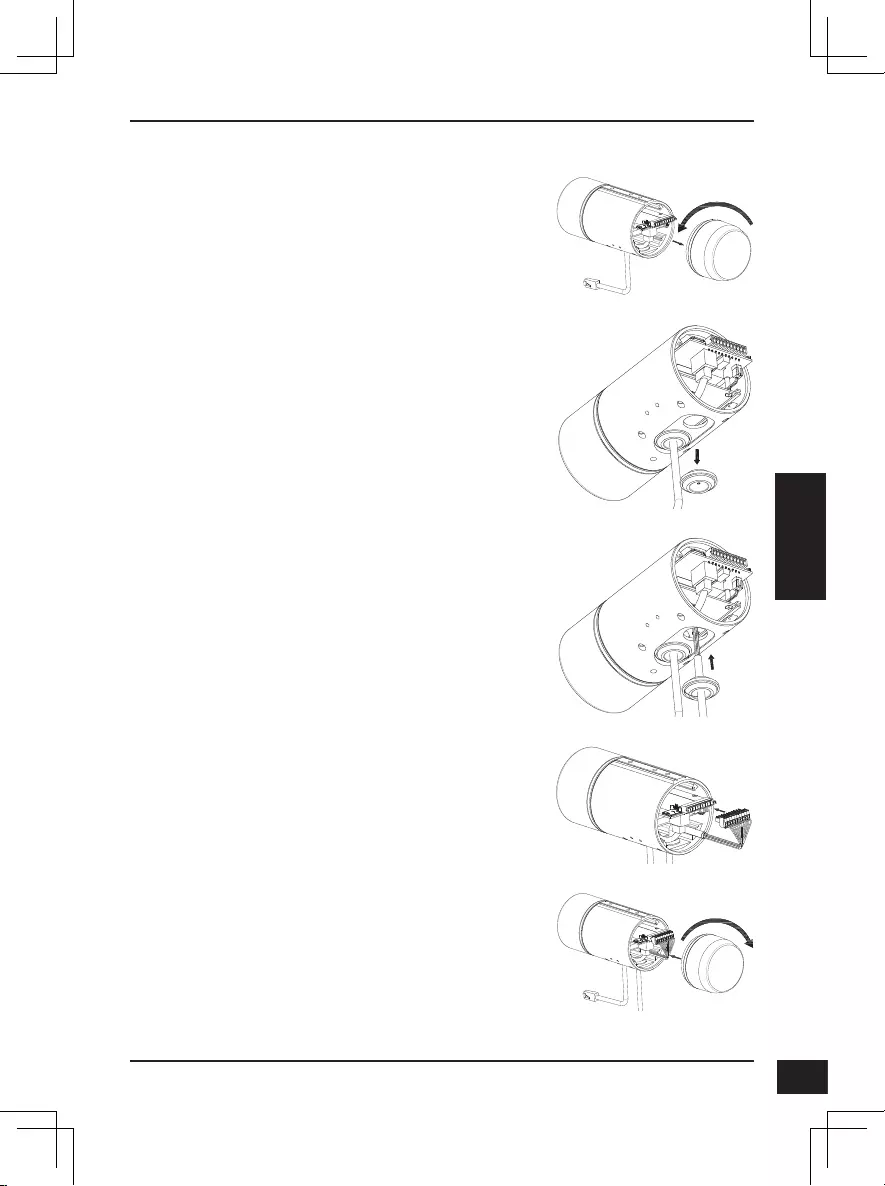
D-Link DCS-7517 Quick Installation Guide 41
41
ITALIANO
Connessione al cablaggio opzionale
Rimuovere la copertura della videocamera
posteriore ruotandola in senso anti-orario.
Rimuovere la presa impermeabile posteriore dalla
videocamera.
Premere il connettore della videocamera e il
cavo attraverso il foro, quindi inserire la presa
impermeabile del cavo.
Verificare che la presa sia inserita correttamente
per garantire un corretto isolamento.
Collegare il connettore della videocamera alla
videocamera.
Ricollegare la copertura della videocamera
posteriore ruotandola in senso orario.
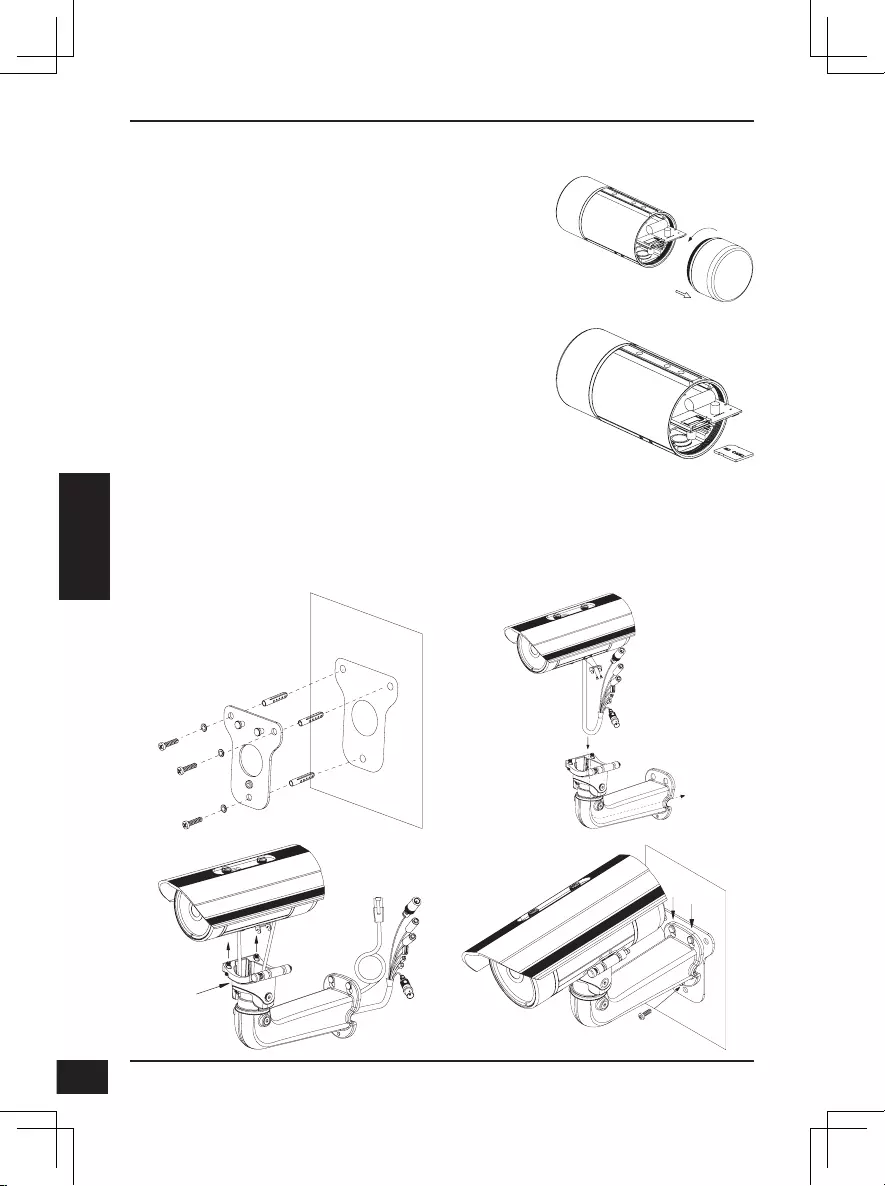
D-Link DCS-7517 Quick Installation Guide
42
42
ITALIANO
Installazione della scheda SD
Rimuovere la copertura della videocamera
posteriore ruotandola in senso anti-orario.
Inserire la scheda microSD con i contatti rivolti in
basso, quindi ricollegare la copertura posteriore.
Verificare che le guarnizioni impermeabili siano
fissate fermamente in posizione.
Istruzioni per il montaggio
Per istruzioni dettagliate sull'installazione e il montaggio della videocamera,
consultare il Manuale utente.
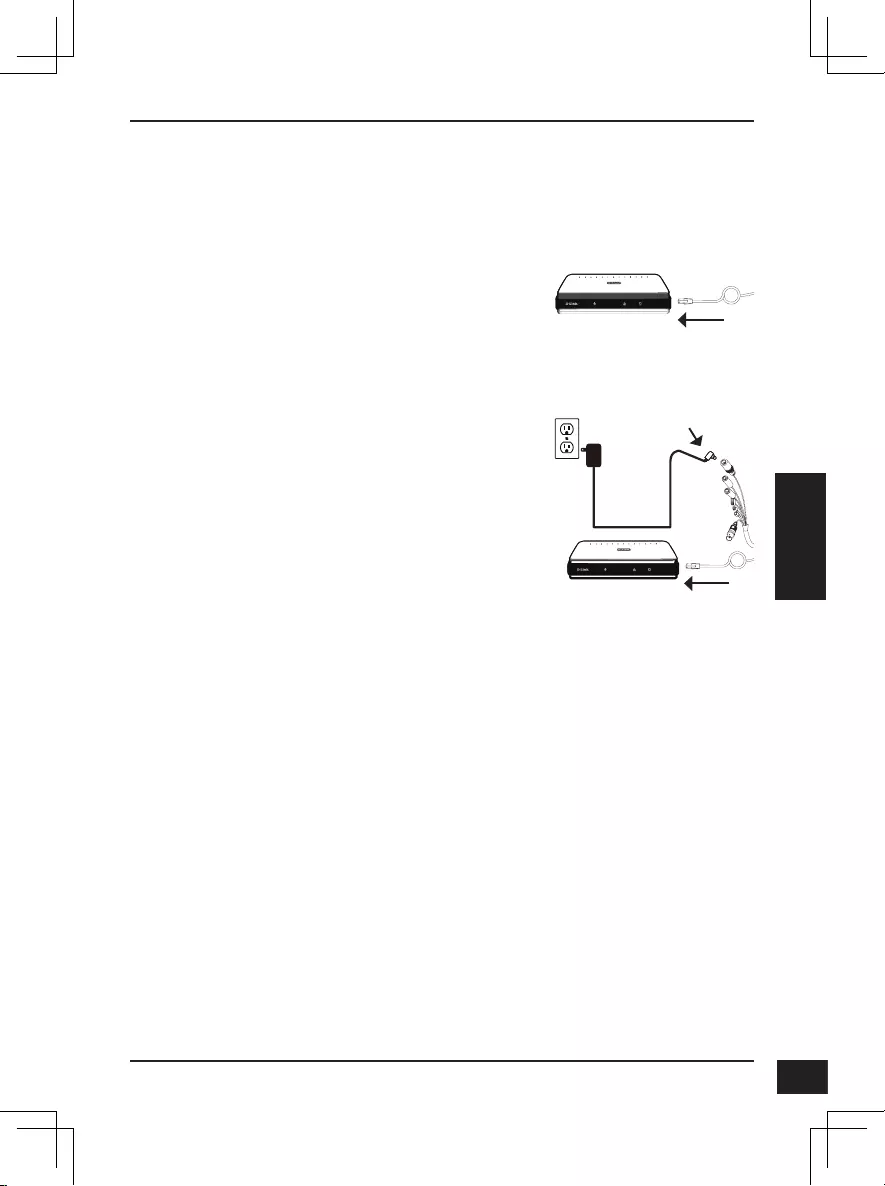
D-Link DCS-7517 Quick Installation Guide 43
43
ITALIANO
Collegamento della videocamera
Collegamento generale tramite adattatore di
alimentazione da 12 V CC (non incluso)
Collegare il cavo Ethernet alla rete.
Collegare l'adattatore di alimentazione
al connettore di alimentazione della
videocamera, quindi collegarlo all'adattatore
di alimentazione.
Collegamento con uno switch PoE
Collegare il cavo Ethernet allo switch
PoE o all'iniettore. Il cavo Ethernet fornirà
alla videocamera l'alimentazione e una
connessione di rete.
Se si dispone del cablaggio opzione, è possibile
adottare anche il seguente metodo di collegamento:
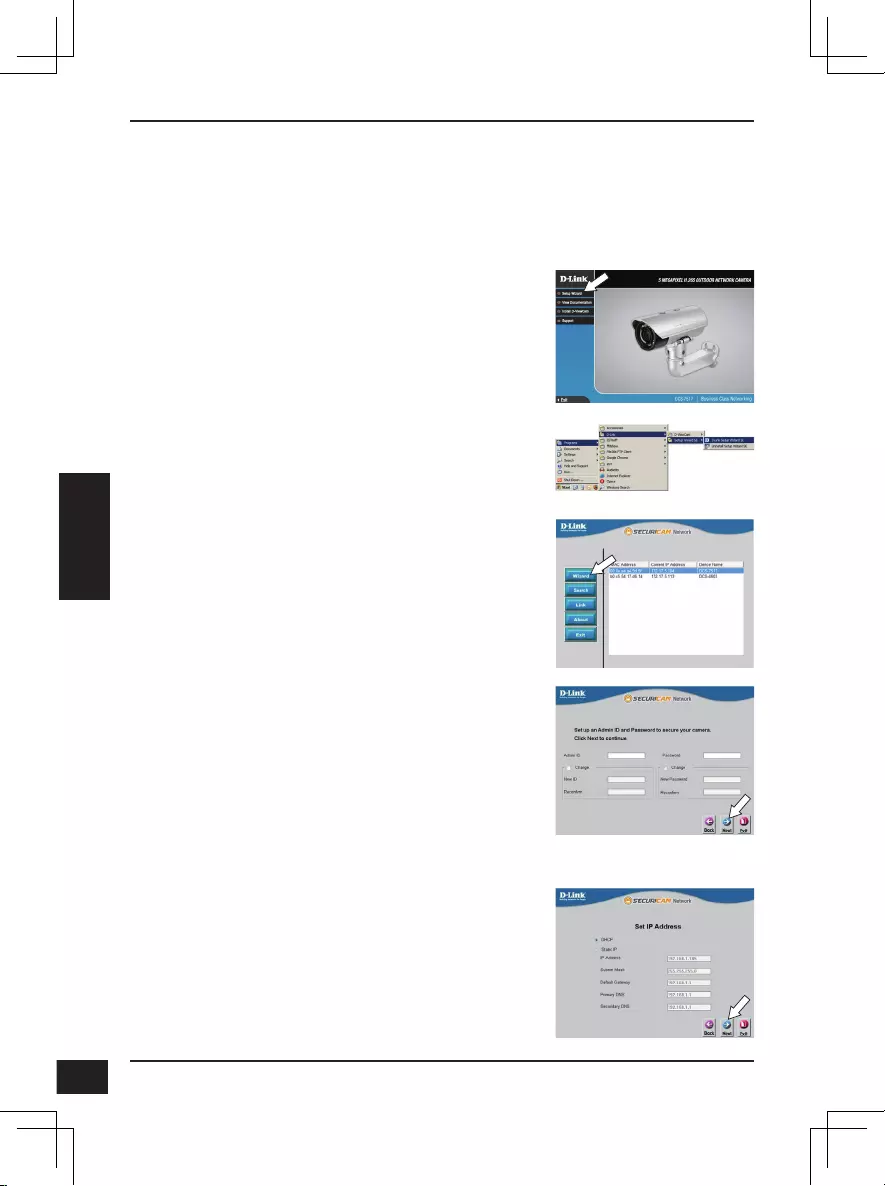
D-Link DCS-7517 Quick Installation Guide
44
44
ITALIANO
Congurazione della videocamera
Inserire il CD DCS-7517 CD nell'unità CD-ROM del computer per avviare
l'installazione. Se Autorun è disabilitato oppure se il D-Link Launcher non si
avvia automaticamente, fare clic sul pulsante Start e digitare D:\autorun.exe
(dove D: rappresenta la lettera dell'unità CD-ROM), quindi premere Invio.
Fare clic sull'icona Configurazione guidata SE
D-Link creata nel menu Start di Windows (Start >
D-Link > Configurazione guidata SE).
Viene visualizzata la pagina dell'installazione
guidata che riporta l'indirizzo MAC e l'indirizzo IP
della telecamera. Se la rete dispone di un server
DHCP, viene visualizzato un indirizzo IP valido. In
alternativa, sarà visualizzato l'IP statico predefinito
della videocamera di rete 192.168.0.20. Selezionare
la videocamera, quindi fare clic sul pulsante Wizard
(Procedura guidata) per continuare.
Fare clic su Configurazione guidata e attenersi
alle istruzioni per installare la Configurazione
guidata.
Immettere l'ID dell'amministratore e la password.
Quando si effettua l'accesso per la prima volta, l'ID
predefinito dell'amministratore è admin, mentre la
password viene lasciata vuota.
Selezionare le caselle di controllo se si desidera
cambiare l'ID e la password dell'amministratore della
telecamera e immettere quelli nuovi da utilizzare.
Fare clic su Avanti per continuare.
Selezionare DHCP se la telecamera ottiene un
indirizzo IP automaticamente da un server DHCP,
ad esempio un router.
Selezionare IP statico se si desidera immettere
manualmente le impostazioni IP della telecamera.
Fare clic su Avanti per continuare.
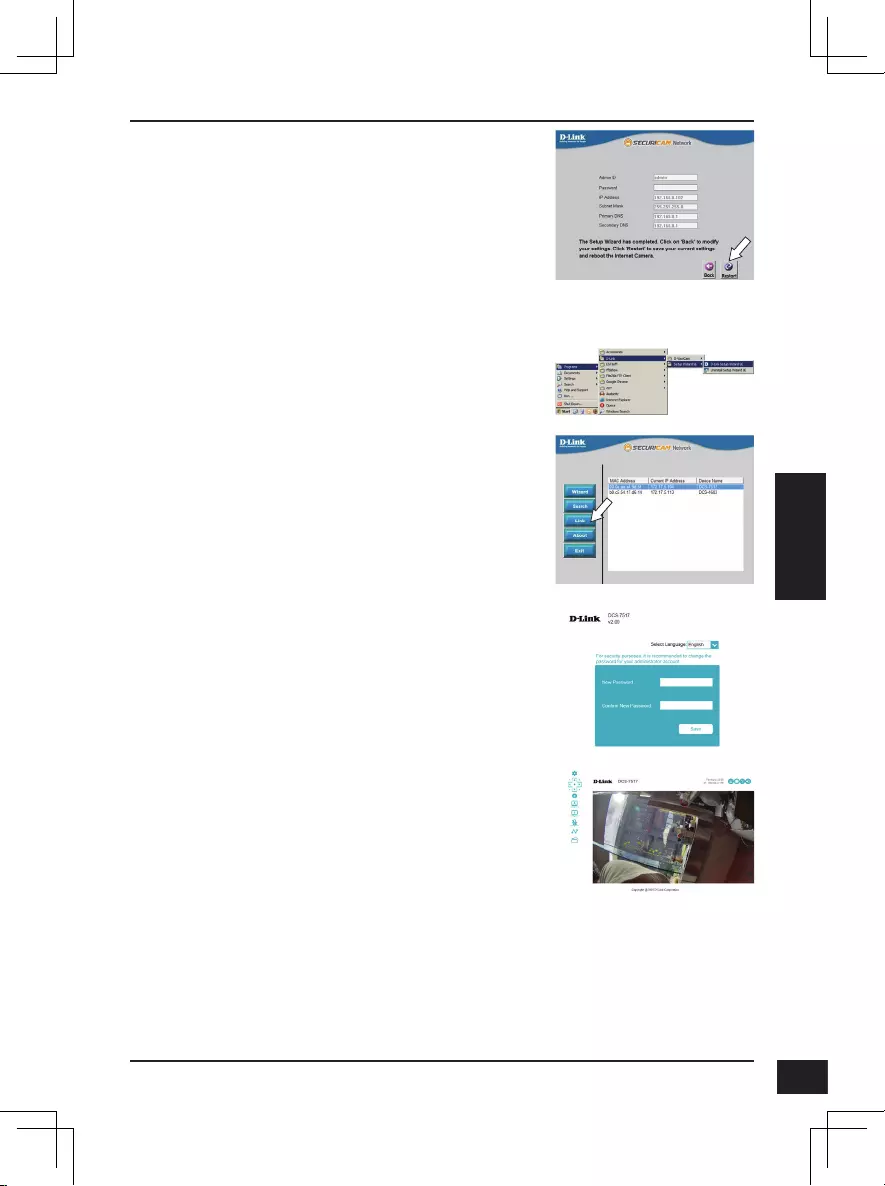
D-Link DCS-7517 Quick Installation Guide 45
45
ITALIANO
Visualizzazione della telecamera tramite il browser Web
Fare clic sull'icona D-Link Setup Wizard SE creata
nel menu Start di Windows (Start > D-Link > Setup
Wizard SE).
Selezionare la telecamera e fare clic su Collegamento
per accedere alla configurazione Web.
La procedura guidata di configurazione apre
automaticamente il browser Web all'indirizzo IP della
telecamera.
Verificare le impostazioni, quindi fare clic su
Riavvia.
La pagina video live della videocamera verrà
aperta e sarà possibile controllare e configurare
la videocamera. Per ulteriori informazioni sulla
configurazione Web, fare riferimento al manuale
utente, disponibile sul sito Web di D-Link.
Ulteriori informazioni
Per maggiori informazioni e dettagli sul prodotto, visitare il sito Web all'indirizzo
http://www.dlink.com.
Termini di garanzia
Per informazioni sulla garanzia nel proprio paese, visitare il sito
http://warranty.dlink.com/.
La prima volta che ci si connette alla videocamera,
verrà chiesto di impostare una password per
l'account amministratore. Dopo avere inserito una
password, fare clic su Salva.
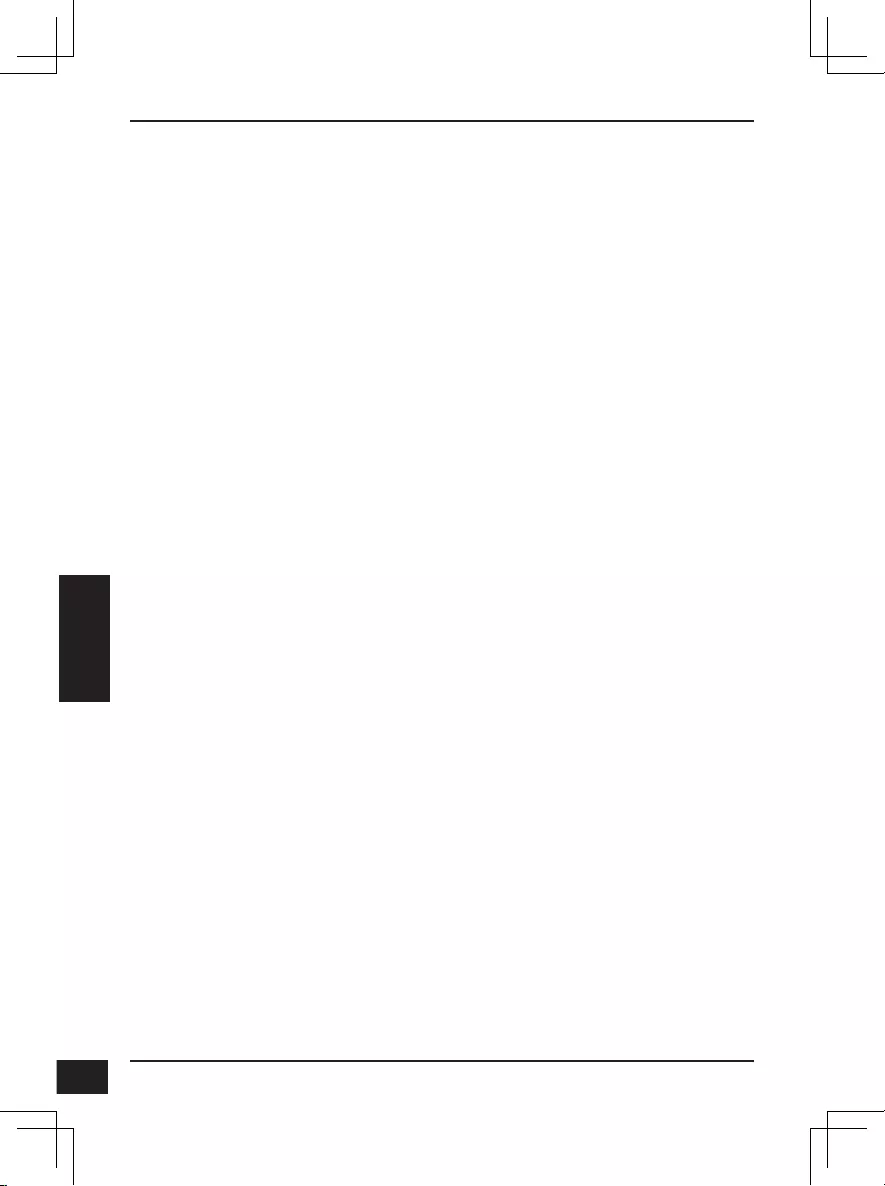
D-Link DCS-7517 Quick Installation Guide
46
46
РУССКИЙ
Краткое руководство по установке
Данное руководство содержит основные инструкции по установке камеры
DCS-7517. Для получения дополнительной информации по настройке
камеры, пожалуйста, обратитесь к руководству пользователя на CD-диске из
комплекта поставки или через Web-сайт D-Link.
Комплект поставки
5 Мп внешняя сетевая камера с поддержкой PoE DCS-7517
Ethernet-кабель
Соединитель Ethernet-кабеля
Комплект для монтажа
CD-диск с руководством пользователя и программным обеспечением
Краткое руководство по установке
Если что-либо из перечисленного отсутствует, пожалуйста, обратитесь к
поставщику.
Меры безопасности:
Во избежание прекращения гарантии, установку и обслуживание
должны проводить сертифицированные специалисты в соответствии с
региональными нормами и правилами.
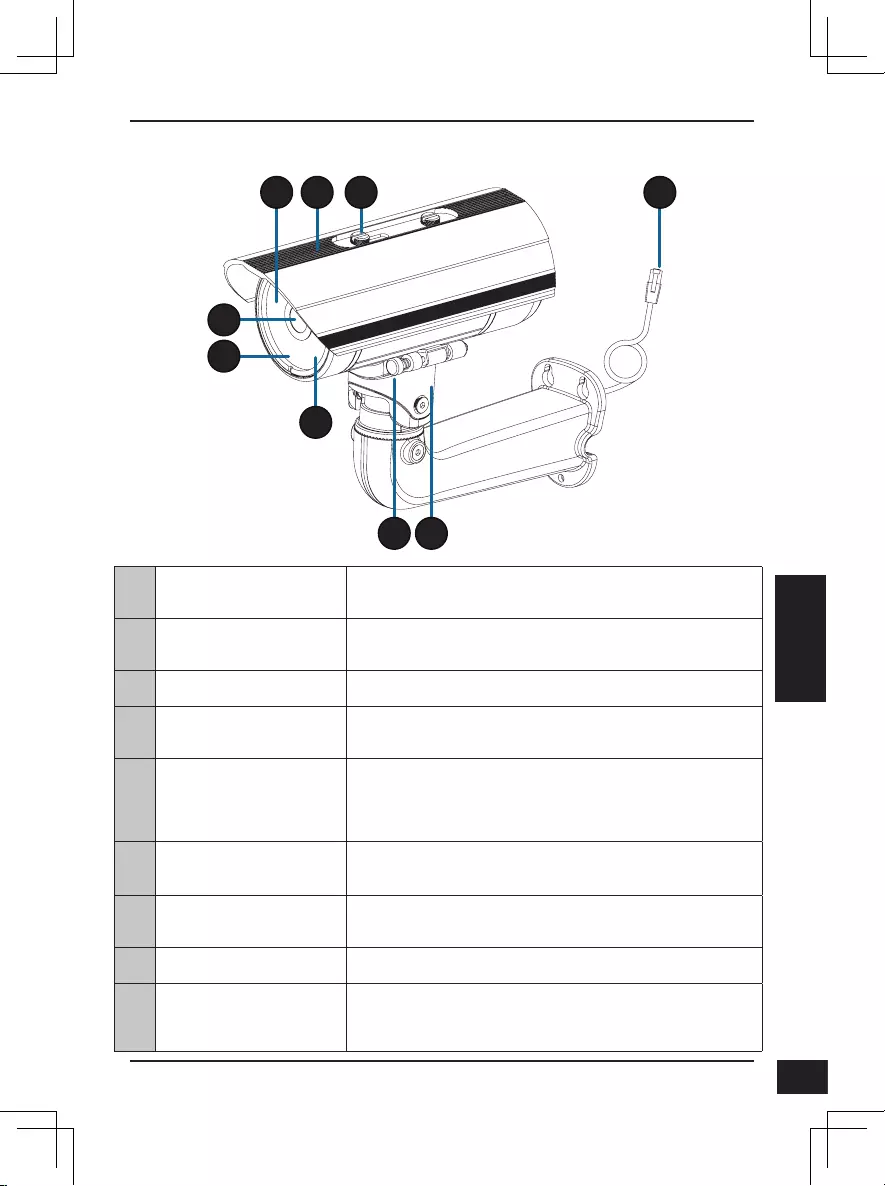
D-Link DCS-7517 Quick Installation Guide 47
47
РУССКИЙ
Обзор аппаратной части
4
5
6
1 3
7
2
8
9
1
Инфракрасные
диоды Используются для работы камеры в ночное время.
2
Солнцезащитный
козырек Регулируемый солнцезащитный козырек защищает
объектив камеры от прямого солнечного света.
3
Крепежный винт Винт для крепления солнцезащитного козырька.
4
Объектив камеры Вариофокальный объектив.
5
Индикатор питания/
состояния (Power/
Status) Показывает текущий статус подключения камеры.
6
Светочувствительный
датчик Используется для определения условий
освещения.
7
Регулировочный винт Используется для быстрой регулировки положения
камеры.
8
Кронштейн Регулируемый кронштейн для крепления камеры.
9
Ethernet-разъем Разъем RJ-45 для подключения Ethernet-кабеля,
а также для подачи питания по технологии Power
over Ethernet (PoE).
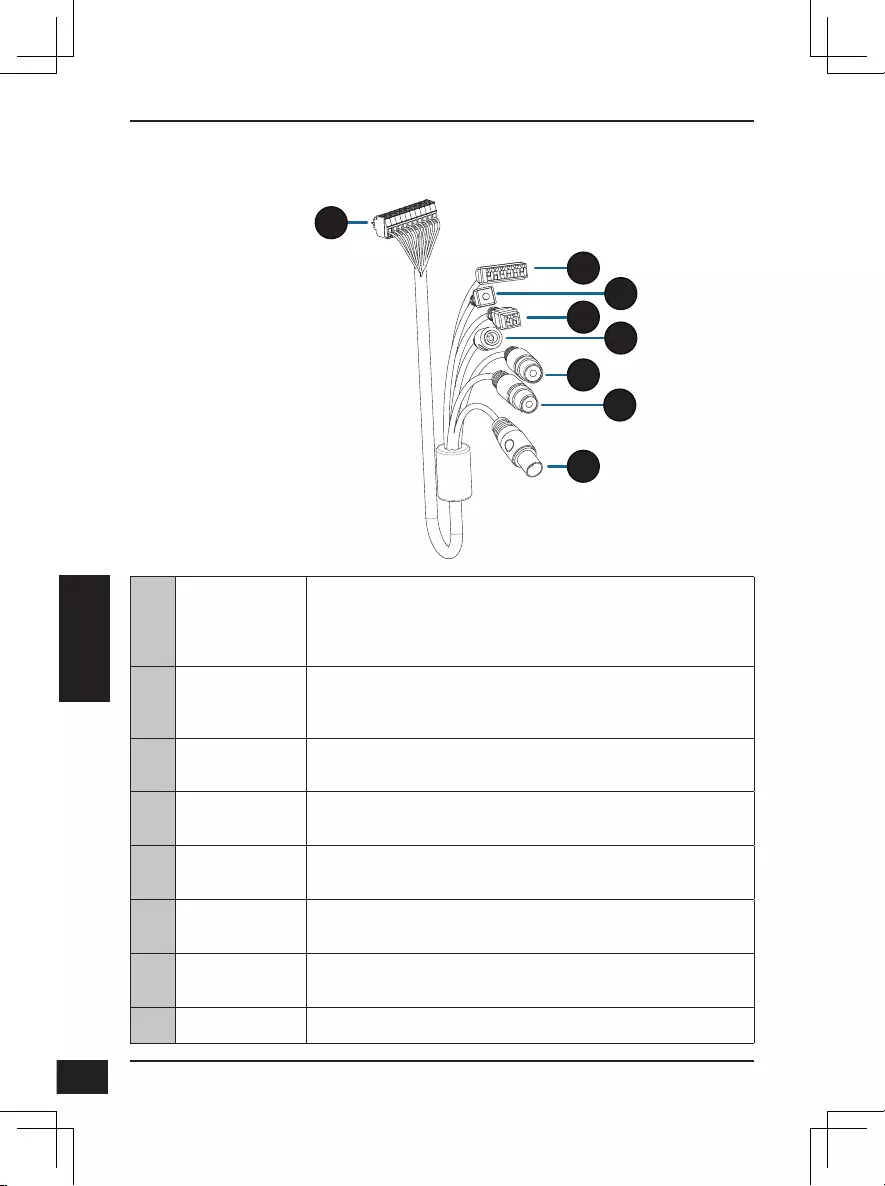
D-Link DCS-7517 Quick Installation Guide
48
48
РУССКИЙ
10
Коннектор
для
подключения
к камере
Используется для подключения к DCS-7517.
Для получения дополнительной информации о
подключении кабеля A/V обратитесь к руководству
пользователя.
11
Разъемы DI/
DO Разъемы для подключения внешних устройств.
12
Кнопка Reset Нажмите и удерживайте эту кнопку в течение 10 секунд
для сброса настроек камеры к заводским установкам
13
Разъем
питания 24 В Не поддерживается для DCS-7517
14
Разъем
питания Используется для подключения адаптера питания
постоянного тока 12 В (не входит в комплект поставки)
15
Аудиовыход
(зеленый) Используется для подключения динамиков
16
Аудиовход
(красный) Используется для подключения микрофона
17
BNC Не поддерживается для DCS-7517
Дополнительный жгут проводов
(не входит в комплект поставки)
10
11
12
13 14
15
16
17
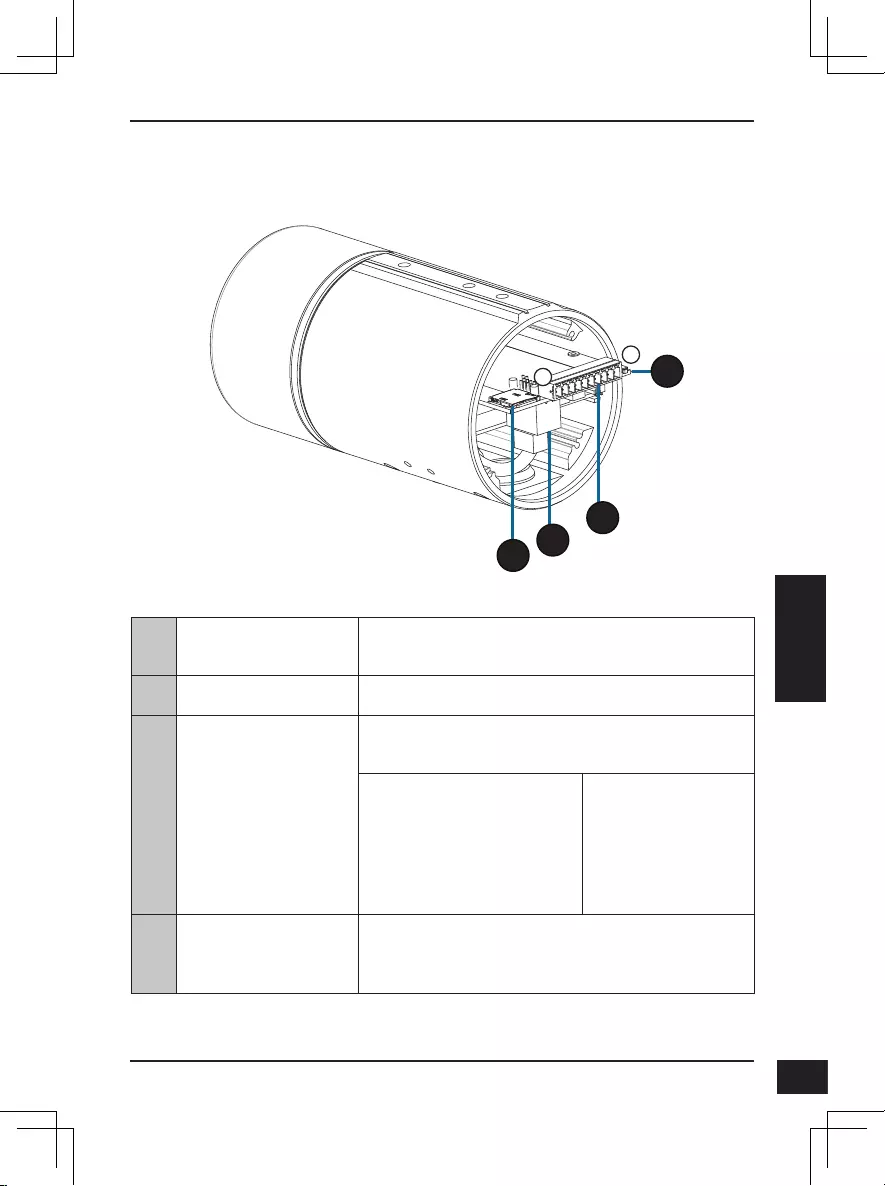
D-Link DCS-7517 Quick Installation Guide 49
49
РУССКИЙ
Обзор аппаратной части
10
121
20
19
18
18 Слот для SD-карты Вставьте microSD-карту для хранения
записанных видео и снапшотов на устройстве.
19 Ethernet-порт Разъем для подключения Ethernet-кабеля.
20
Разъем для
дополнительного
жгута проводов
Подключение дополнительного жгута
проводов (не входит в комплект поставки).
1. 12V IN
2. GND
3. AUD IN
4. AUD GND
5. AUD OUT
6. 12V OUT
7. GND
8. RESET
9. DI
10. DO
21 Кнопка Reset
Нажмите и удерживайте эту кнопку в течение
10 секунд для сброса настроек камеры к
заводским установкам.
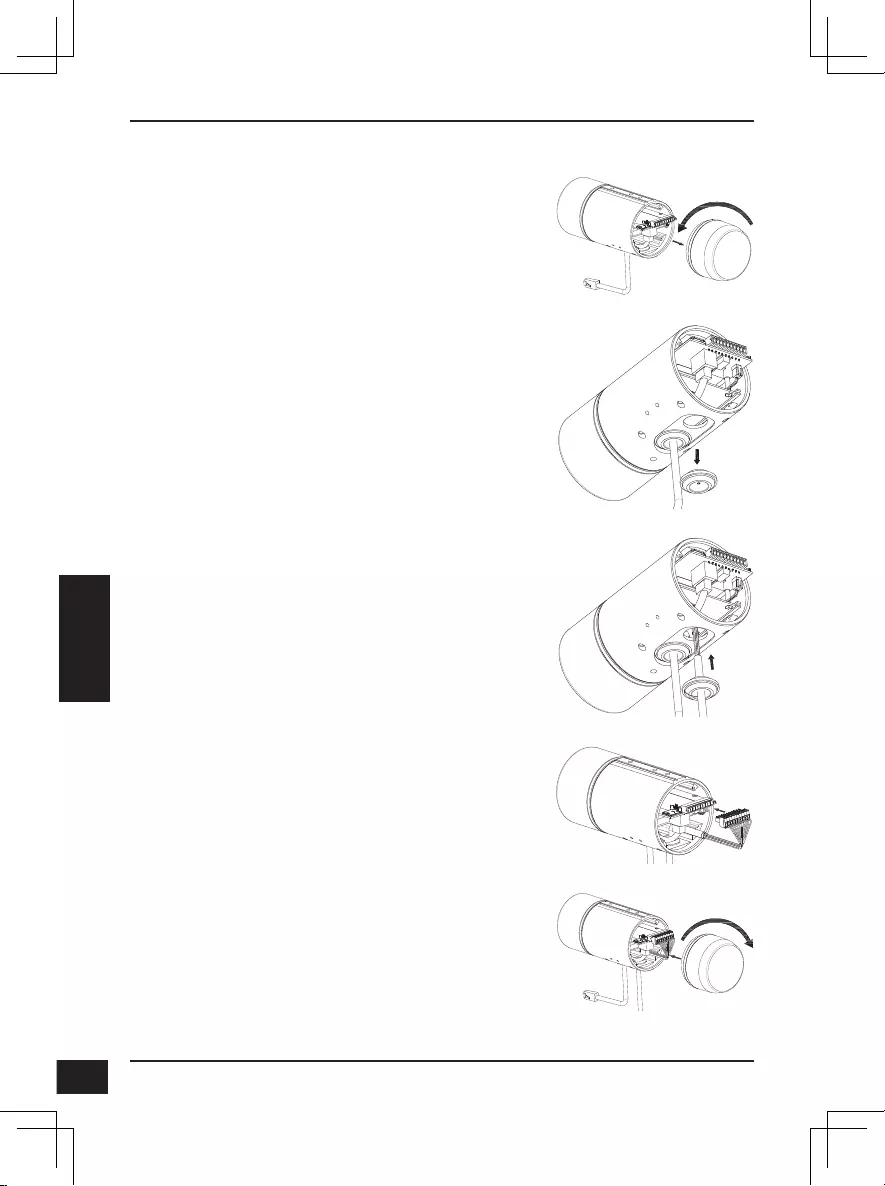
D-Link DCS-7517 Quick Installation Guide
50
50
РУССКИЙ
Подключение дополнительного жгута проводов
Снимите заднюю панель камеры, повернув ее
против часовой стрелки.
Снимите с камеры водонепроницаемую
заглушку.
Протяните коннектор для подключения к
камере через отверстие, затем установите
водонепроницаемую заглушку.
Убедитесь, что водонепроницаемая заглушка
надежно зафиксирована.
Подключите коннектор к камере.
Соедините заднюю панель с камерой, повернув
ее по часовой стрелке.
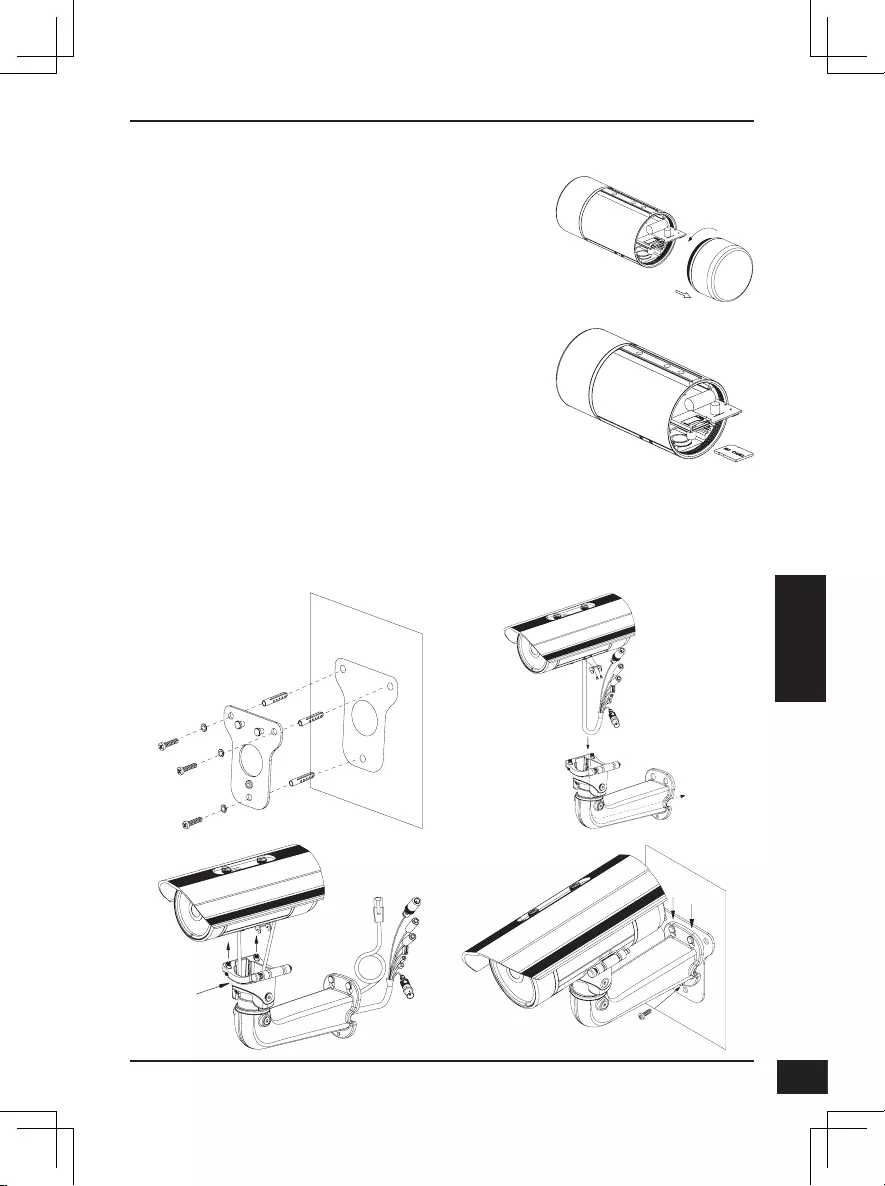
D-Link DCS-7517 Quick Installation Guide 51
51
РУССКИЙ
Установка SD-карты
Снимите заднюю панель камеры, повернув ее
против часовой стрелки.
Установите microSD-карту в слот для карты
контактами вниз, затем установите заднюю
панель камеры. Убедитесь, что элементы,
защищающие камеру, надежно зафиксированы.
Инструкции по установке
За подробной информацией относительно установки и монтажа камеры,
пожалуйста, обратитесь к руководству пользователя.
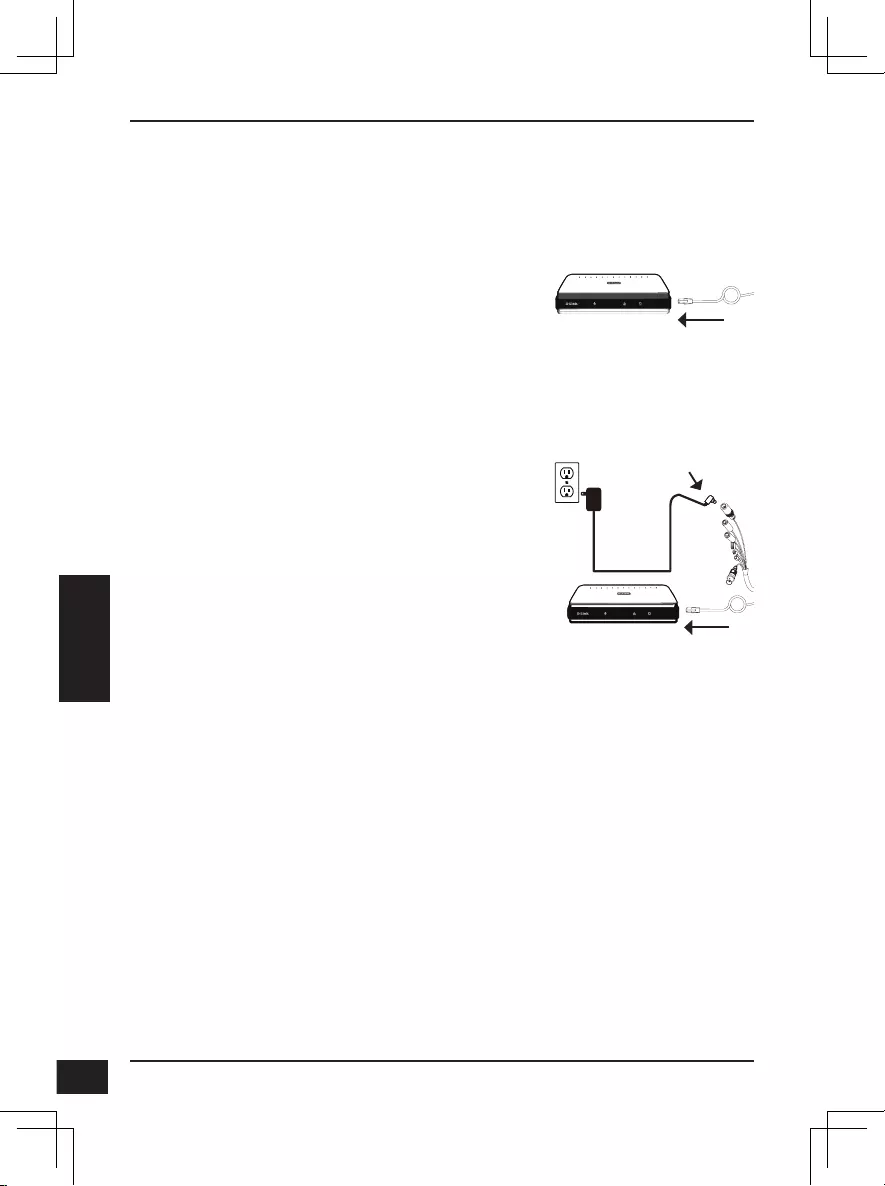
D-Link DCS-7517 Quick Installation Guide
52
52
РУССКИЙ
Подключение камеры
Основное подключение с помощью адаптера
питания 12 В постоянного тока (не входит в
комплект поставки)
Подключите камеру к коммутатору или
маршрутизатору через Ethernet-кабель.
Подключите кабель питания от камеры
к адаптеру питания, затем подключите
адаптер питания к розетке.
Подключение с помощью PoE-коммутатора
Подключите сетевую камеру к
PoE-коммутатору или инжектору с
помощью Ethernet-кабеля. Данные и
питание будут передаваться по одному
кабелю.
При наличии дополнительного жгута
проводов, Вы можете воспользоваться
следующим способом подключения:
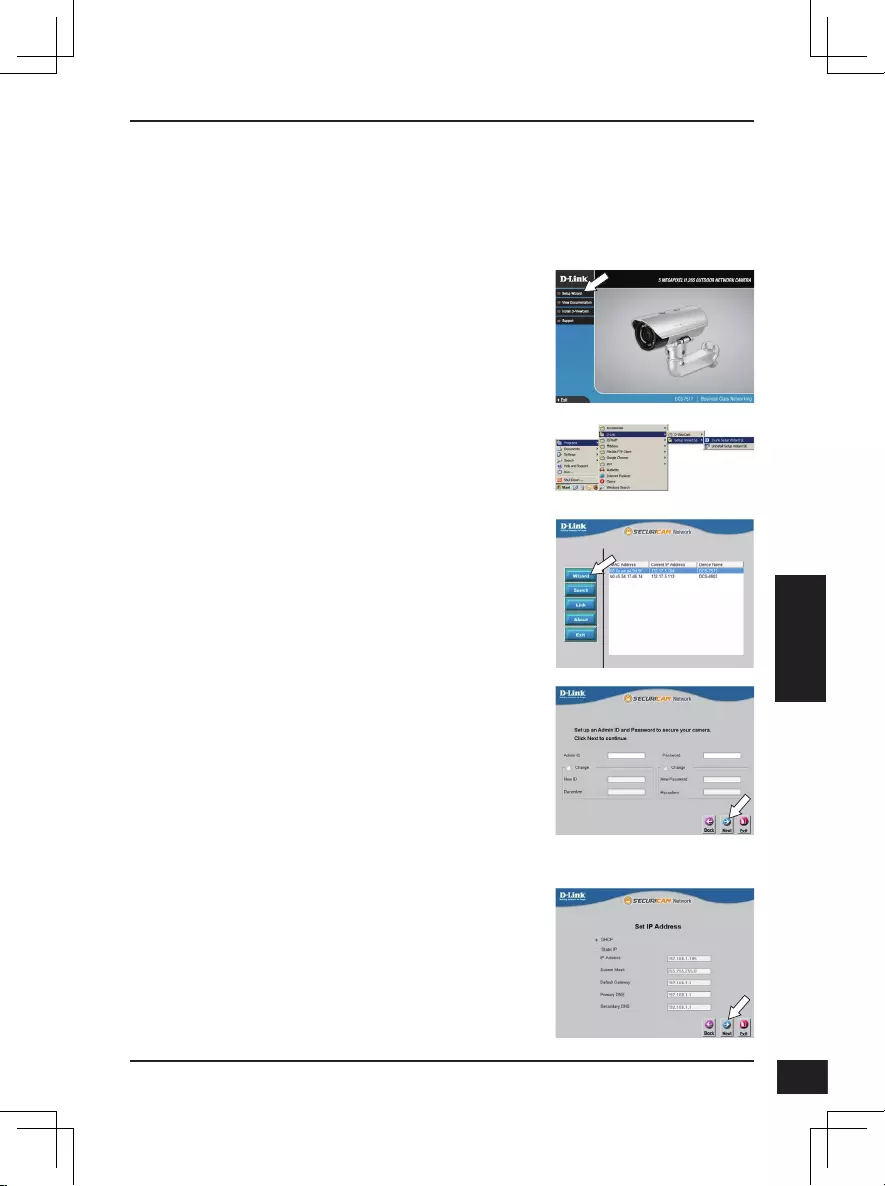
D-Link DCS-7517 Quick Installation Guide 53
53
РУССКИЙ
Настройка камеры
Вставьте диск с программным обеспечением для DCS-7517 в привод CD-ROM
для начала установки. Если на компьютере отключена функция автоматического
запуска, или D-Link Launcher не запускается автоматически, нажмите Пуск >
Выполнить. Введите D:\autorun.exe, где D: – имя привода CD-ROM, и нажмите
Enter.
Выберите ярлык D-Link Setup Wizard SE в
стартовом меню Windows (Пуск > D-Link > Setup
Wizard SE).
Откроется окно Мастера Установки, где будет
отображен MAC-адрес и IP-адрес Вашей камеры.
Если в сети используется DHCP-сервер, то будет
отображен IP-адрес, назначенный этим сервером.
Если в сети не используется DHCP-сервер, то
отобразится статический IP-адрес камеры по
умолчанию: 192.168.0.20. Выберите камеру и нажмите
кнопку Wizard для продолжения.
Нажмите Setup Wizard (Мастер Установки) и
следуйте инструкциям для установки.
Введите имя пользователя (Admin ID) и пароль
(Password). Имя пользователя по умолчанию – admin,
поле для пароля оставьте пустым.
Установите галочку, если Вы хотите поменять имя
пользователя и пароль камеры, и введите новое имя
пользователя и пароль.
Нажмите Next (Далее), чтобы перейти на следующую
страницу.
Выберите DHCP, если хотите, чтобы камера
автоматически получала IP-адрес, назначенный
DHCP-сервером.
Выберите Static IP (Статический IP-адрес), если
хотите, чтобы камера использовала постоянный
IP-адрес.
Нажмите Next (Далее), чтобы перейти на следующую
страницу.
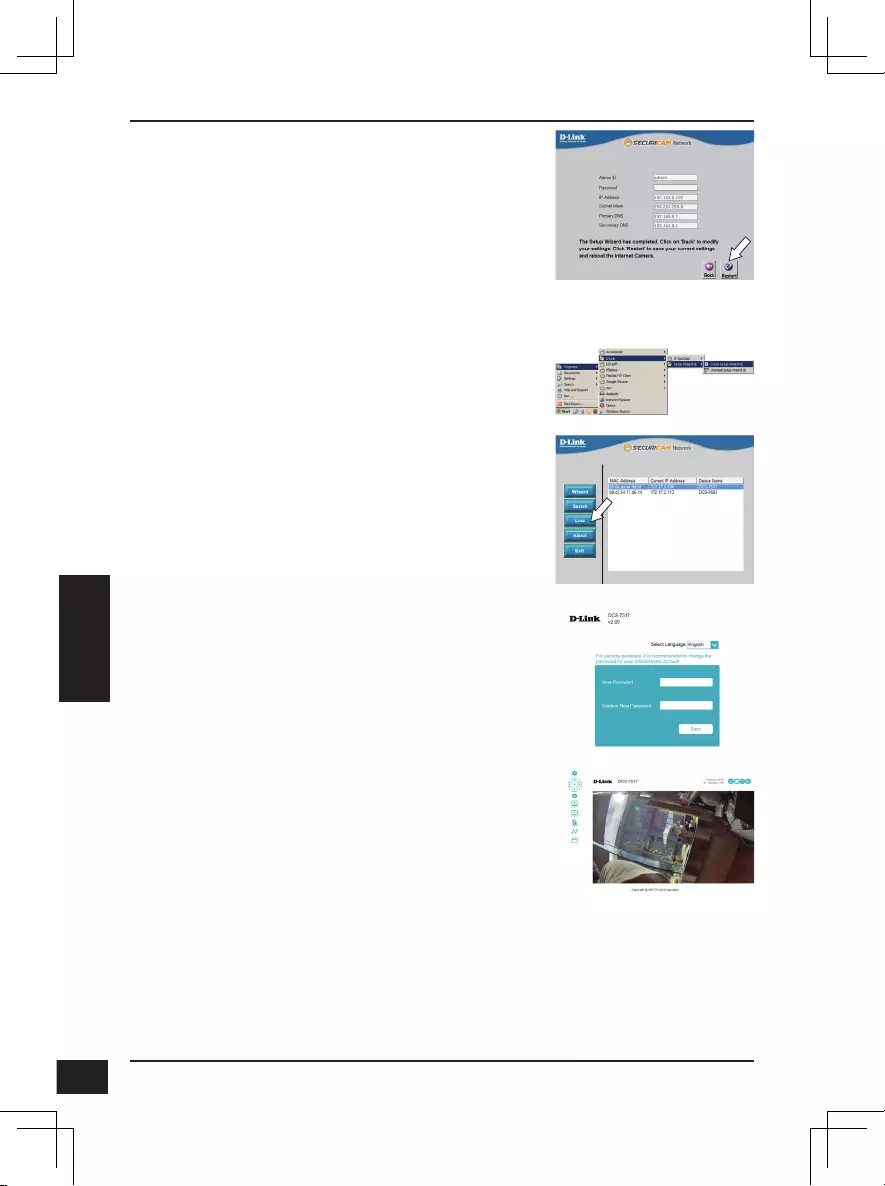
D-Link DCS-7517 Quick Installation Guide
54
54
РУССКИЙ
Просмотр изображения камеры через Web браузер
Выберите ярлык D-Link Setup Wizard SE в
стартовом меню Windows (Пуск > D-Link >
Setup Wizard SE).
Выберите камеру и нажмите кнопку Link для
доступа к настройкам сети.
Мастер установки автоматически откроет
Web-браузер по IP-адресу камеры.
Проверьте настройки и нажмите Restart
(Перезапустить).
В данном разделе доступен просмотр видео с
камеры в реальном времени. Для получения
дополнительной информации о настройке
камеры обратитесь к руководству пользователя,
доступному на Web-сайте D-Link.
Дополнительная информация
Дополнительная помощь и информация об устройстве доступна на
Web-сайте http://www.dlink.com.
Информация о гарантии
Информация о гарантии для Вашего региона доступна на Web-сайте
http://warranty.dlink.com.
При первом подключении камеры необходимо
задать пароль для учетной записи
администратора. Введите пароль, затем
нажмите Save (Сохранить).
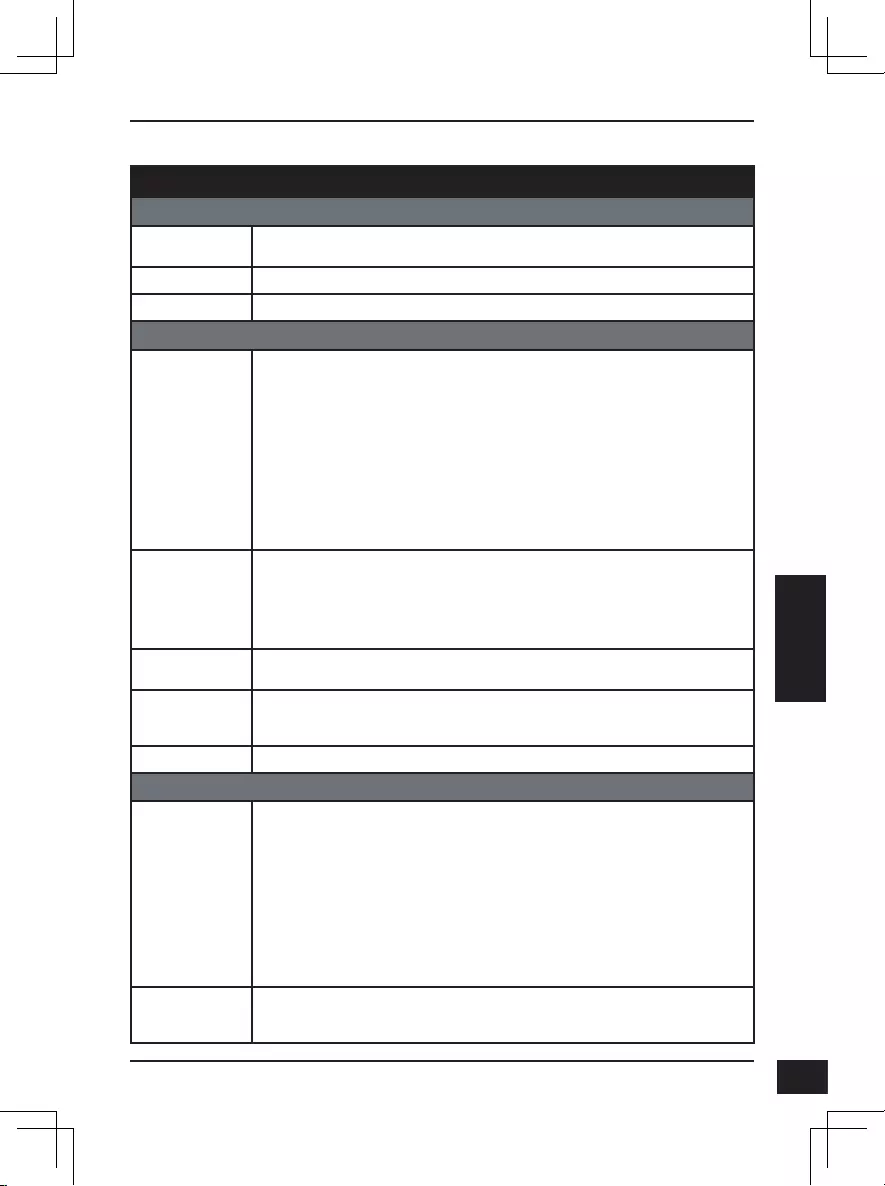
D-Link DCS-7517 Quick Installation Guide 55
55
РУССКИЙ
Технические характеристики
Технические характеристики
Аппаратное обеспечение
Интерфейсы • Порт 10/100 Base-TX с поддержкой РоЕ
• DI/DO
• Слот для карты microSD
• Аудио вход/выход
Индикаторы • Питания/состояния
Корпус • Всепогодный корпус (стандарт IP68) • Кронштейн для кабелей
Параметры камеры
Основные
характеристики
• 1/2,9-дюймовый двухмегапиксельный
CMOS-сенсор с технологией прогрессивного
сканирования
• Моторизированный вариофокальный
объектив с фокусным расстоянием 2,8 ~ 12 мм
• Апертура: F1.4
• Минимальное расстояние до объекта: 500 мм
(ширина 3 мм)
• Углы обзора (16:9):
- 75°~24° (по горизонтали)
- 55°~18° (по вертикали)
- 96°~30° (по диагонали)
• 10-кратное цифровое увеличение
• Минимальное освещение:
- Цветной режим: 0,01 люкс / F1.4
- Черно-белый режим: 0,008 люкс / F1.4
- Черно-белый режим с инфракрасной
подсветкой: 0 люкс / F1.4
• Расстояние инфракрасной подсветки: 30 м
• Встроенный ICR-фильтр
Характеристики
изображения
• Настройка качества и размера изображения,
скорости передачи кадров и скорости
передачи данных
• Метки времени и вставки текста
• Настраиваемые окна для обнаружения
движения
• Настраиваемые зоны приватных масок
• Настройка скорости затвора, яркости,
насыщенности цвета, контраста, резкости,
увеличения, фокуса и апертуры
Сжатие видео • Сжатие видео в формате H.265/H.264/MJPEG
• H.265/H.264 multicast-вещание
• Сжатие в формате JPEG для стоп-кадров
Разрешение видео • 16:9 – 1920 x 1080, 1280 x 720, 960 x 560,
640 x 360, 320 x 176 до 30 кадров/с
• 4:3 – 2592 x 1944, 1280 x 960, 1024 x 768,
800 x 600, 640 x 480, 480 x 360, 320 x 240 до 30
кадров/с
Аудио • G.711 • AAC
Сеть
Сетевые протоколы • IPv6
• IPv4
• TCP/IP
• UDP
• ICMP
• DHCP-клиент
• NTP-клиент (D-Link)
• DNS-клиент
• DDNS-клиент (D-Link)
• SMTP-клиент
• FTP-клиент
• HTTP/HTTPS
• Samba-клиент
• PPPoE
• UPnP port forwarding
• RTP/RTSP/RTCP
• Фильтрация IP-адресов
• QoS
• CoS
• Multicast
• Bonjour
• 802.1x
• SNMP
• Соответствие ONVIF
Безопасность • Защита учетной записи администратора и
группы пользователей
• Аутентификация по паролю
• Аутентификация HTTP и RTSP
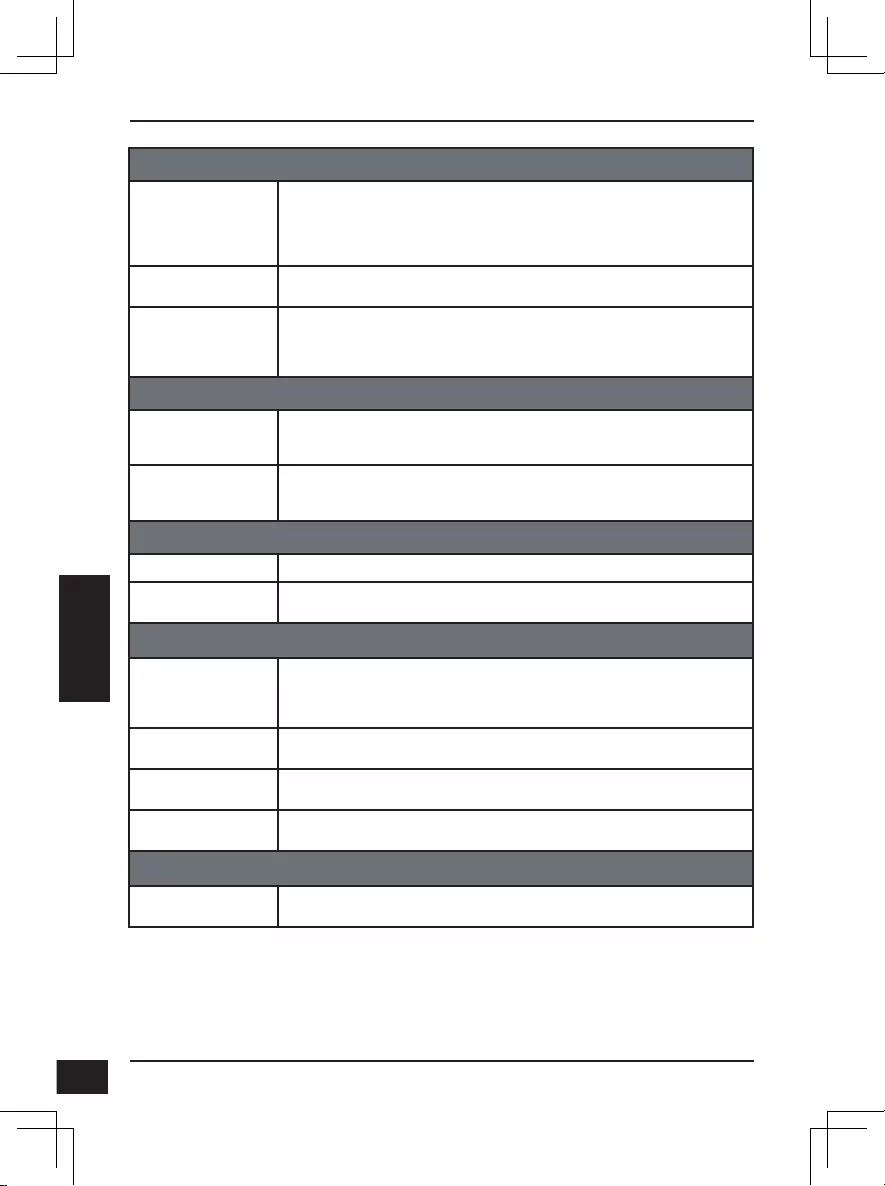
D-Link DCS-7517 Quick Installation Guide
56
56
РУССКИЙ
Управление
Управление событиями • Обнаружение движения
• Уведомление о событии и загрузка
стоп-кадров/видеоклипов на электронную
почту или FTP-сервер
• Поддержка нескольких серверов SMTP и
FTP
• Несколько уведомлений о событии
• Несколько способов записи для создания
резервных копий
Удаленное управление • Создание стоп-кадров/видеоклипов и
сохранение на локальный жесткий диск
• Интерфейс настройки, доступный через
Web-браузер
Дополнительное ПО
D-ViewCamTM
• Удаленное управление/контроль: до 32
камер
• Просмотр изображений на одном экране:
до 32 камер
• Поддержка всех функций управления,
доступных через Web-интерфейс
• Опции записи по срабатыванию датчика,
по расписанию или вручную
Системные требования
Системные требования
для
Web-интерфейса
• Операционная система: Microsoft Windows 10/8/7, Mac OS 10.XX
• Web-браузер: Internet Explorer, Firefox или, Safari (Mac OS)
Системные требования
для ПО
D-ViewCamTM
• Операционная система: Microsoft Windows 8/7/Vista/XP
• Web-браузер: Internet Explorer 7 или выше
• Протокол: Стандартный TCP/IP
Физические параметры
Вес • 1,54 кг с кронштейном и солнцезащитным козырьком
Размеры (Д х Ш х В) • 312,37 х 100 х 243,75 мм (с кронштейном)
• 222,1 х 98,33 х 86,7 мм (без кронштейна)
Условия эксплуатации
Питание • Внешний адаптер питания:
Вход: от 100 до 240 В переменного тока, 50/60 Гц
Выход: 12 В, 1,5 А
• Питание по кабелю Ethernet (PoE) 802.3af (Класс 3)
Потребляемая
мощность
• 10 Вт ± 5%
Температура • Рабочая: от -40 до 50 °С
• Хранения: от -20 до 70 °С
Влажность • При эксплуатации: от 20% до 80% (без конденсата)
• При хранении: от 5% до 95% (без конденсата)
Прочее
Сертификаты • CE
• CE LVD
• FCC
• C-Tick
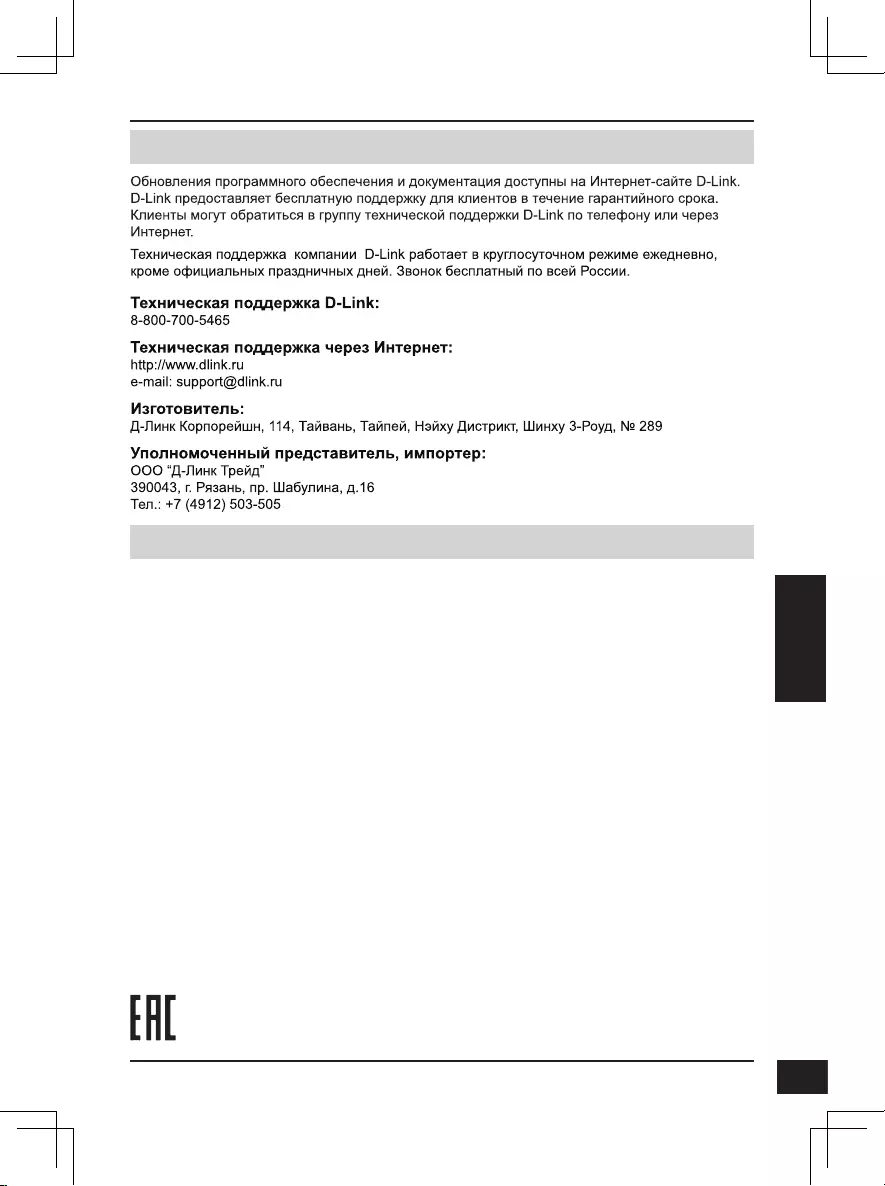
D-Link DCS-7517 Quick Installation Guide 57
57
РУССКИЙ
ТЕХНИЧЕСКАЯ ПОДДЕРЖКА
ОФИСЫ
Россия
Москва, Графский переулок, 14
Тел. : +7 (495) 744-00-99
E-mail: mail@dlink.ru
Україна
Київ, вул. Межигірська, 87-А
Тел.: +38 (044) 545-64-40
E-mail: ua@dlink.ua
Moldova
Chisinau; str.C.Negruzzi-8
Tel: +373 (22) 80-81-07
E-mail:info@dlink.md
Беларусь
Мінск, пр-т Незалежнасці, 169
Тэл.: +375 (17) 218-13-65
E-mail: support@dlink.by
Қазақстан
Алматы, Құрманғазы к-cі,143 үй
Тел.: +7 (727) 378-55-90
E-mail: almaty@dlink.ru
Հայաստան
Երևան, Դավթաշեն 3-րդ
թաղամաս, 23/5
Հեռ.՝ +374 (10) 39-86-67
Էլ. փոստ՝ info@dlink.am
Latvija
Rīga, Lielirbes iela 27
Tel.: +371 (6) 761-87-03
E-mail: info@dlink.lv
Lietuva
Vilnius, Žirmūnų 139-303
Tel.: +370 (5) 236-36-29
E-mail: info@dlink.lt
Eesti
E-mail: info@dlink.ee
Türkiye
Uphill Towers Residence A/99
Ataşehir /ISTANBUL
Tel: +90 (216) 492-99-99
Email: info.tr@dlink.com.tr
לארשי
20 םימישגמה 'חר
ןולטמ תירק
הווקת חתפ
972 (3) 921-28-86
support@dlink.co.il
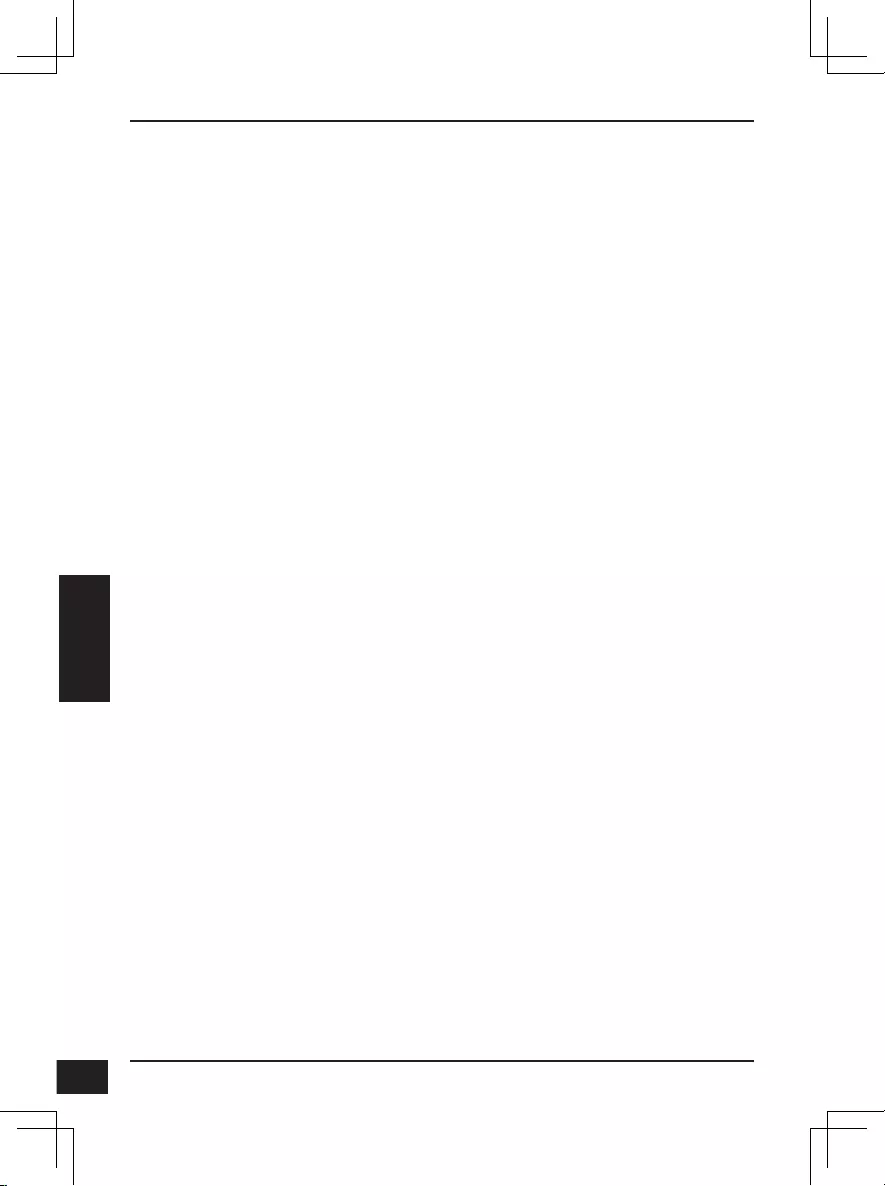
D-Link DCS-7517 Quick Installation Guide
58
58
РУССКИЙ
Правила и условия безопасной эксплуатации
Перед установкой и подключением устройства ознакомьтесь с кратким
руководством по установке. Убедитесь, что устройство, адаптер питания*
и кабели не имеют механических повреждений. Устройство должно быть
использовано только по
назначению, в соответствии с кратким руководством по установке.
Не устанавливайте устройство в зонах с влажностью и уровнем загрязнения
воздуха свыше 80%; а также в области повышенного испарения и
парообразования или усиленной вибрации.
Не используйте устройство с поврежденным корпусом. Температура
окружающей среды в непосредственной близости от устройства и внутри его
корпуса должна соответствовать указанной в технических характеристиках
устройства.
Во избежание повреждения матрицы не направляйте объектив видеокамеры
на очень яркие объекты и солнце.
Не включайте адаптер питания*, если его корпус или кабель повреждены.
Подключайте адаптер питания* только к исправным розеткам с параметрами,
указанными на адаптере питания*.
Не вскрывайте корпус устройства! Перед очисткой камеры от загрязнений
и пыли отключите питание устройства. Удаляйте пыль с помощью влажной
салфетки. Не используйте жидкие/аэрозольные очистители или магнитные/
статические устройства для очистки. Избегайте попадания влаги в устройство
и адаптер питания*.
Срок службы устройства – 2 года.
Гарантийный период исчисляется с момента приобретения устройства у
официального дилера на территории России и стран СНГ и составляет один
год.
Вне зависимости от даты продажи гарантийный срок не может превышать 2
года с даты производства изделия, которая определяется по 6 (год) и 7 (месяц)
цифрам серийного номера, указанного на наклейке с техническими данными.
Год: 9 - 2009, A - 2010, B - 2011, С - 2012, D - 2013, E - 2014, F - 2015,
G - 2016, H - 2017.
Месяц: 1 - январь, 2 - февраль, ..., 9 - сентябрь, A - октябрь, B - ноябрь,
С - декабрь.
* Комплект поставки может отличаться в зависимости от региона.
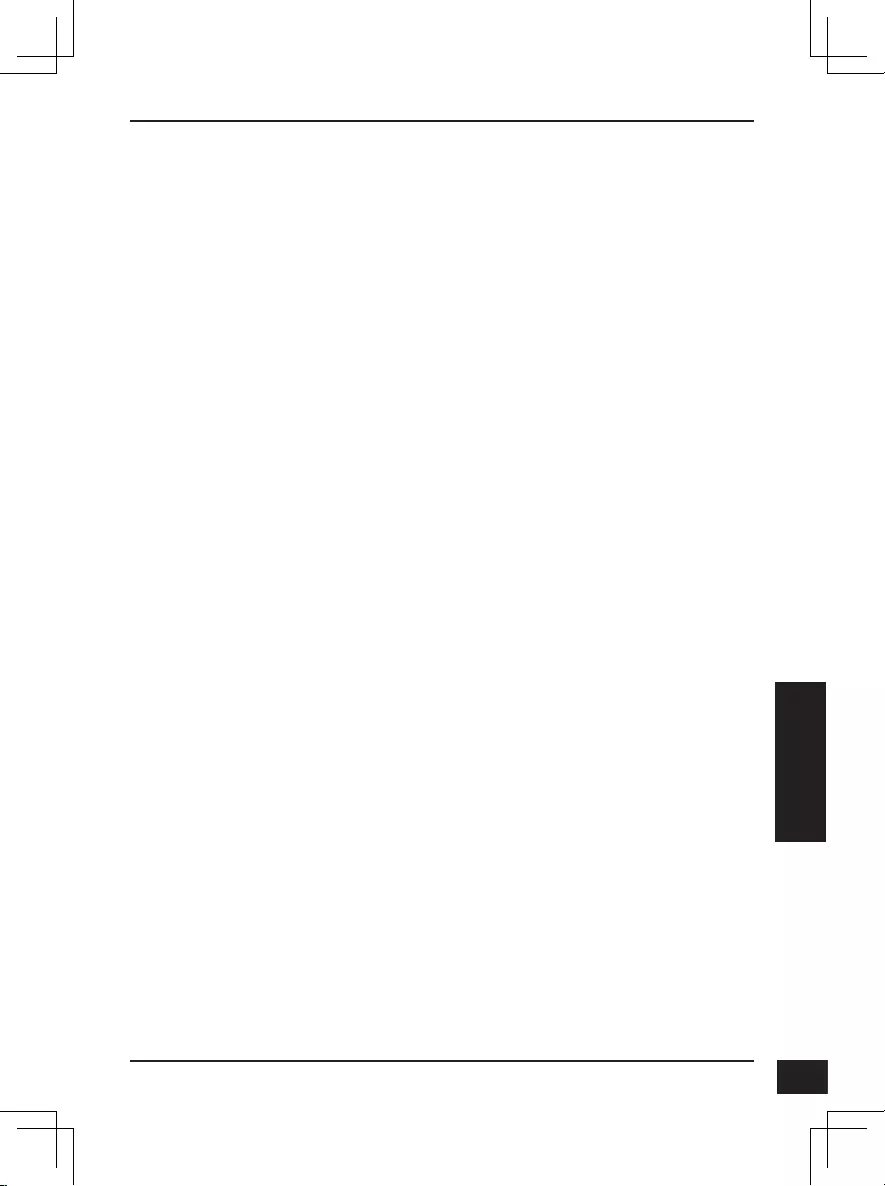
D-Link DCS-7517 Quick Installation Guide 59
59
PORTUGUÊS
Guia de Instalação Rápida
Este guia de instalação irá fornecer instruções básicas para instalar o
DCS-7517. Para informações adicionais sobre como utilizar a câmera, por
favor, verifique o Manual de Usuário que está disponível no CD incluso com o
pacote ou no site de suporte D-Link.
Conteúdo do Pacote
DCS-7517 Câmera de Segurança IP 5 Megapixel H.265 Externa
Cabo Ethernet
Adaptador de Extensão
Suporte de Montagem e Parafusos
Manual e CD-ROM com o Software
Guia de Instalação Rápida
Se algum destes itens estiver faltando, por favor, contate o seu revendedor.
Aviso de Segurança:
Instalação e serviços devem ser feitos por técnicos específicos de modo a
estar em conformidade com todas as normas locais e evitar anulação da sua
garantia.
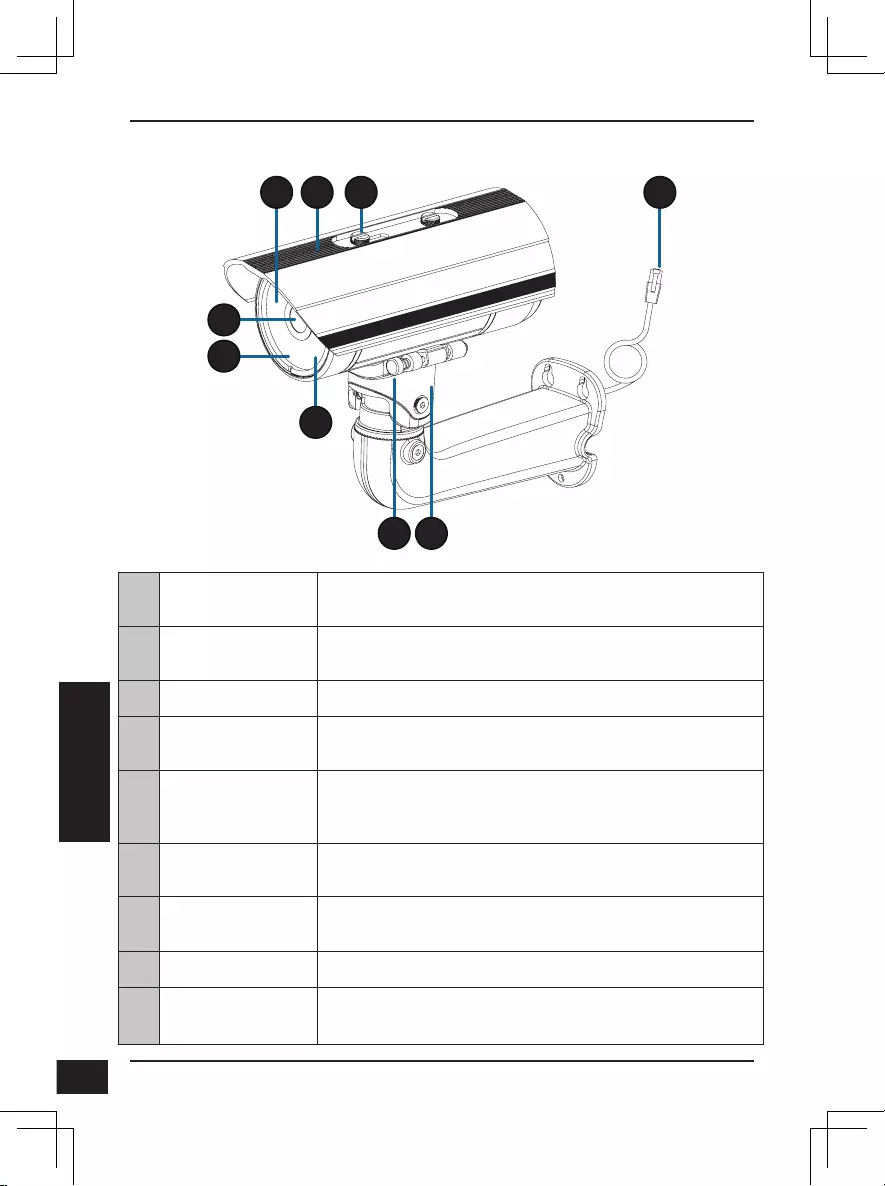
D-Link DCS-7517 Quick Installation Guide
60
60
PORTUGUÊS
Visão do Hardware
4
5
6
1 3
7
2
8
9
1
IR LEDs Fornece iluminação para locais com baixa iluminação.
2
Escudo Ajustável Protege a lente da câmera a exposição direta a raios
solares.
3
Parafuso de Ajuste Permite o posicionamento do escudo ajustável.
4
Lentes da Câmera Lente Varifocal para gravar vídeos da área ao redor.
5
Power/Status LED Indica o status atual da câmera.
6
Sensor de Luz Mede as condições de luz e muda entre modo diurno e
noturno.
7
Pino de Retirada
Rápida Permite que a câmera seja desacoplada facilmente em
posição para fácil manutenção.
8
Suporte da Câmera Suporte ajustável para a câmera.
9
Porta Ethernet Conecte a uma porta Ethernet RJ45. Pode ser utilizada
com PoE para fornecer energia à câmera.
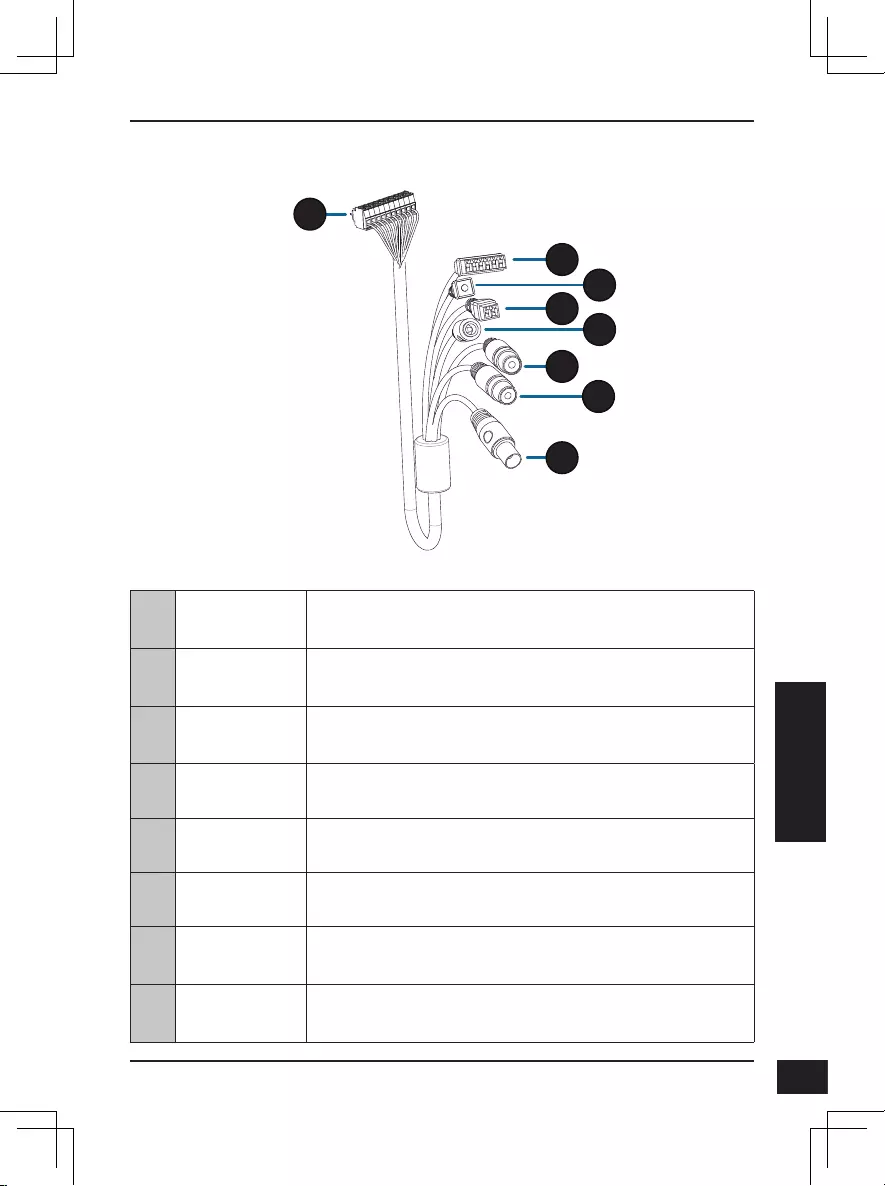
D-Link DCS-7517 Quick Installation Guide 61
61
PORTUGUÊS
10
Conector da
Câmera Conecta o DCS—7517. Para mais detalhes para conectar
o cabo A/V, verifique o Manual de Usuário.
11
Conector DI/
DO Conector I/O para dispositivos externos.
12
Botão de Reset Pressione e segure o botão por 10 segundos para apagar
a câmera e voltar às configurações de fábrica.
13
Conector de
Energia 24 V Não suportado pelo DCS-7517.
14
Conector de
Energia Conector de energia para adaptador de 12 V DC (não
incluso).
15
Audio Out
(Verde) Conecta a um alto falante.
16
Audio In
(Vermelho) Conecta a um microfone.
17
Conector BNC
Não suportada pelo DCS-7517.
Cabos Opcionais (não inclusos)
10
11
12
13 14
15
16
17
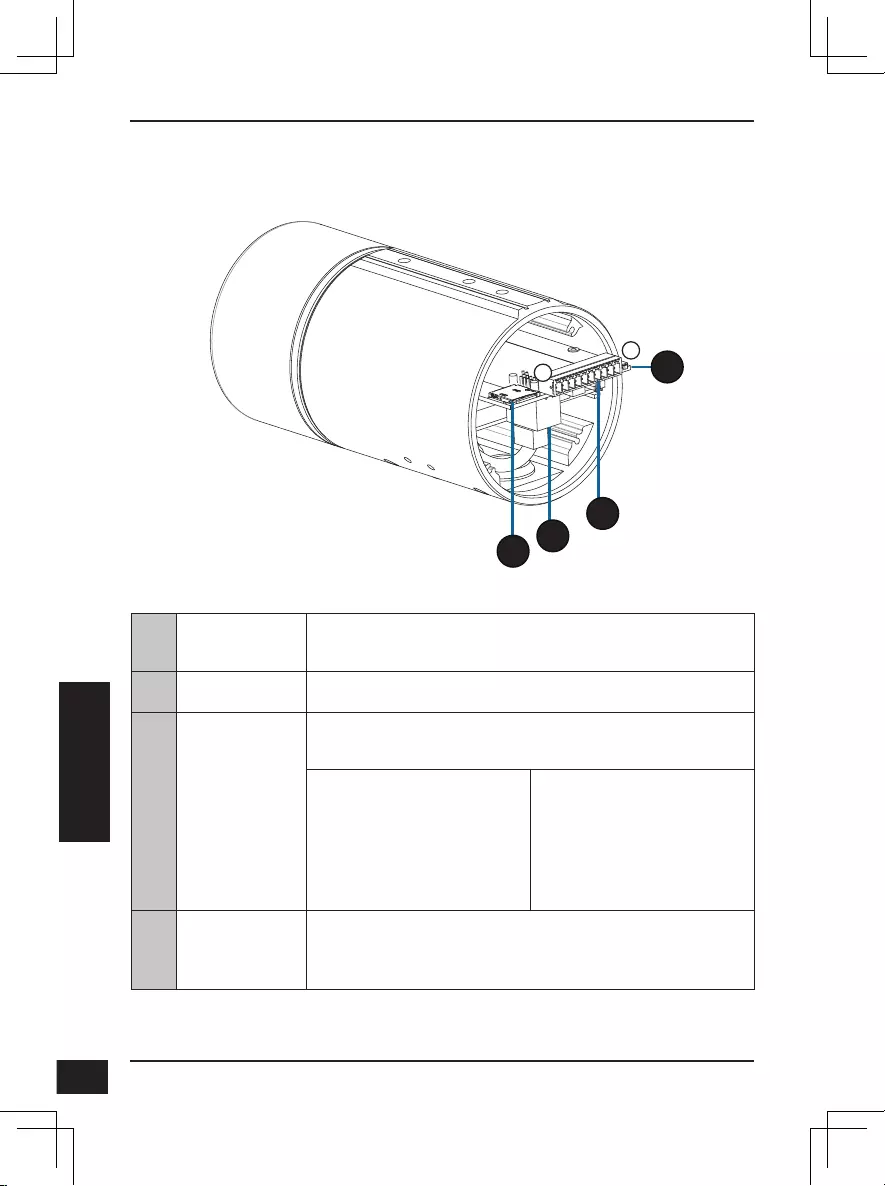
D-Link DCS-7517 Quick Installation Guide
62
62
PORTUGUÊS
Parte interna
10
121
20
19
18
18 Slot para
cartão SD
Insira um cartão microSD para armazenamento local
para guardar imagens e vídeos gravados
19 Porta Ethernet Conecta a um cabo de rede Ethernet
20 Conector do
chicote
Conecta em um conector do chicote opcional (não
incluído)
1. 12V IN
2. GND
3. AUD IN
4. AUD GND
5. AUD OUT
6. 12V OUT
7. GND
8. RESET
9. DI
10. DO
21 Botão Reset
Pressione e segure o botão por 10 segundos para
redefinir a câmera de volta às configurações do padrão
de fábrica
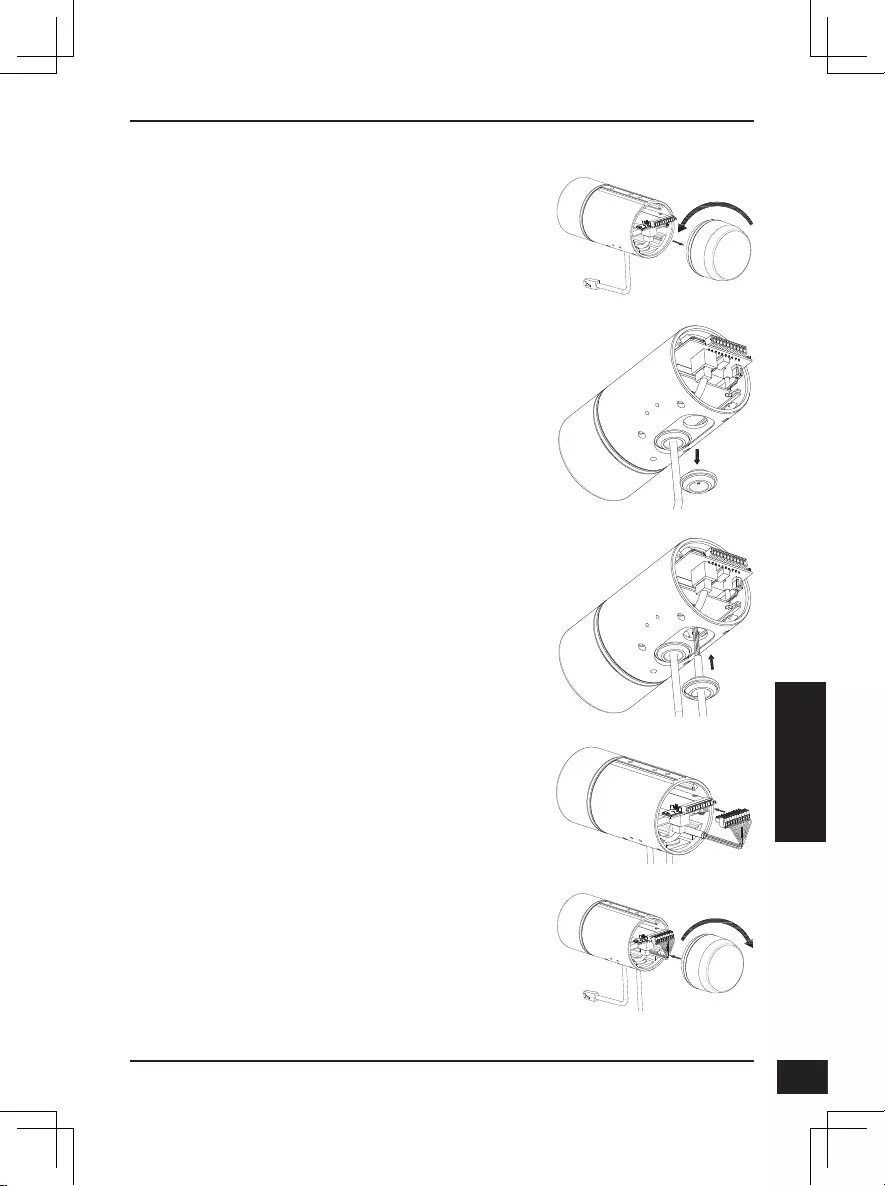
D-Link DCS-7517 Quick Installation Guide 63
63
PORTUGUÊS
Conectando um Cabo Opcional
Remova a cobertura de trás da câmera girando-a
em sentido anti-horário.
Remova a parte de trás a prova d’água da câmera.
Empurre o conector da câmera e o cabo através
do buraco e insira o cabo o plugue do cabo a prova
d’água.
Verifique se o plugue foi inserido corretamente para
garantir um bom lacre.
Conecte o conector da câmera com a câmera.
Coloque novamente a proteção de trás da câmera
e gire no sentido horário.
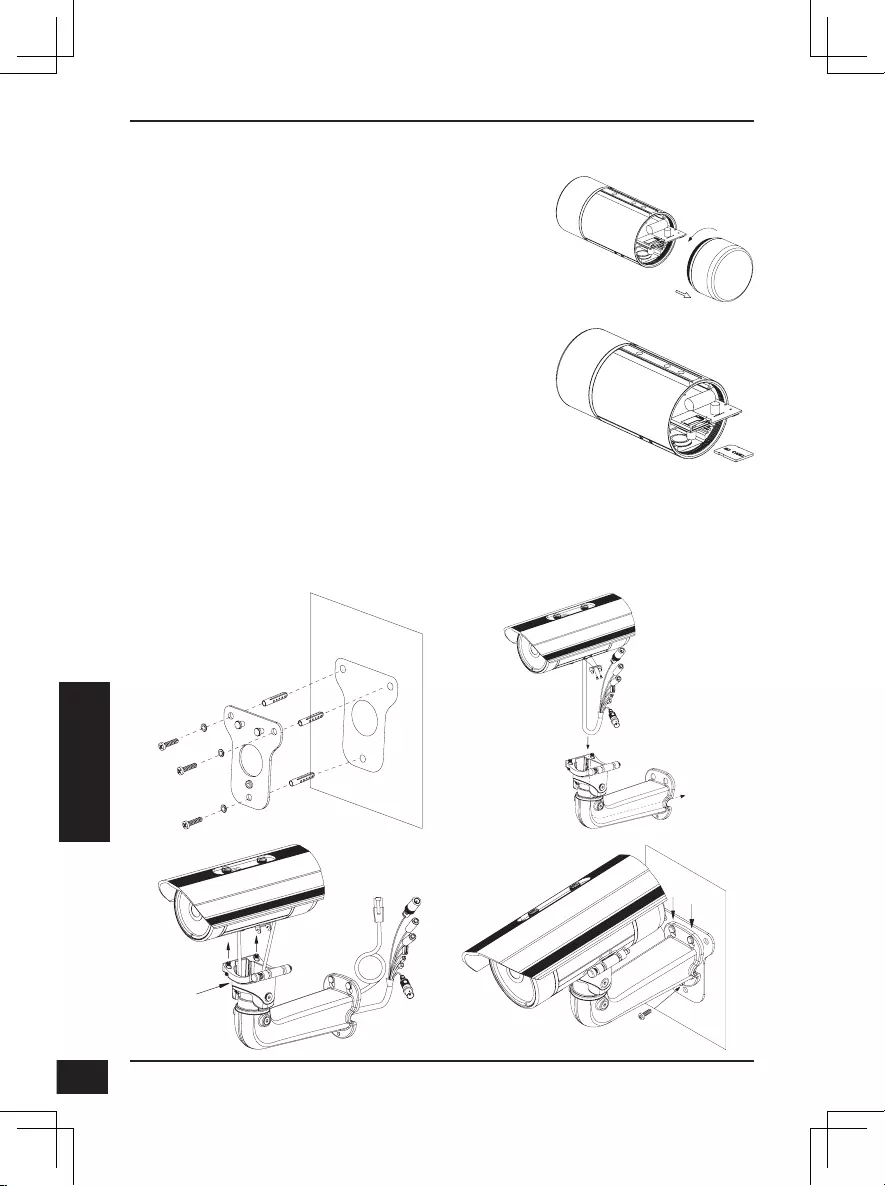
D-Link DCS-7517 Quick Installation Guide
64
64
PORTUGUÊS
Instalação do Cartão SD
Remova a parte de trás da câmera girando no
sentido anti-horário.
Insira o cartão microSD com a parte de contato
virada para baixo e então coloque novamente a
parte de trás da câmera. Verifique se as vedações
impermeáveis estão seguras e no lugar certo.
Instruções de Montagem
Por favor, verifique o Manual de Usuário para instruções detalhadas em como
instalar e montar a câmera.
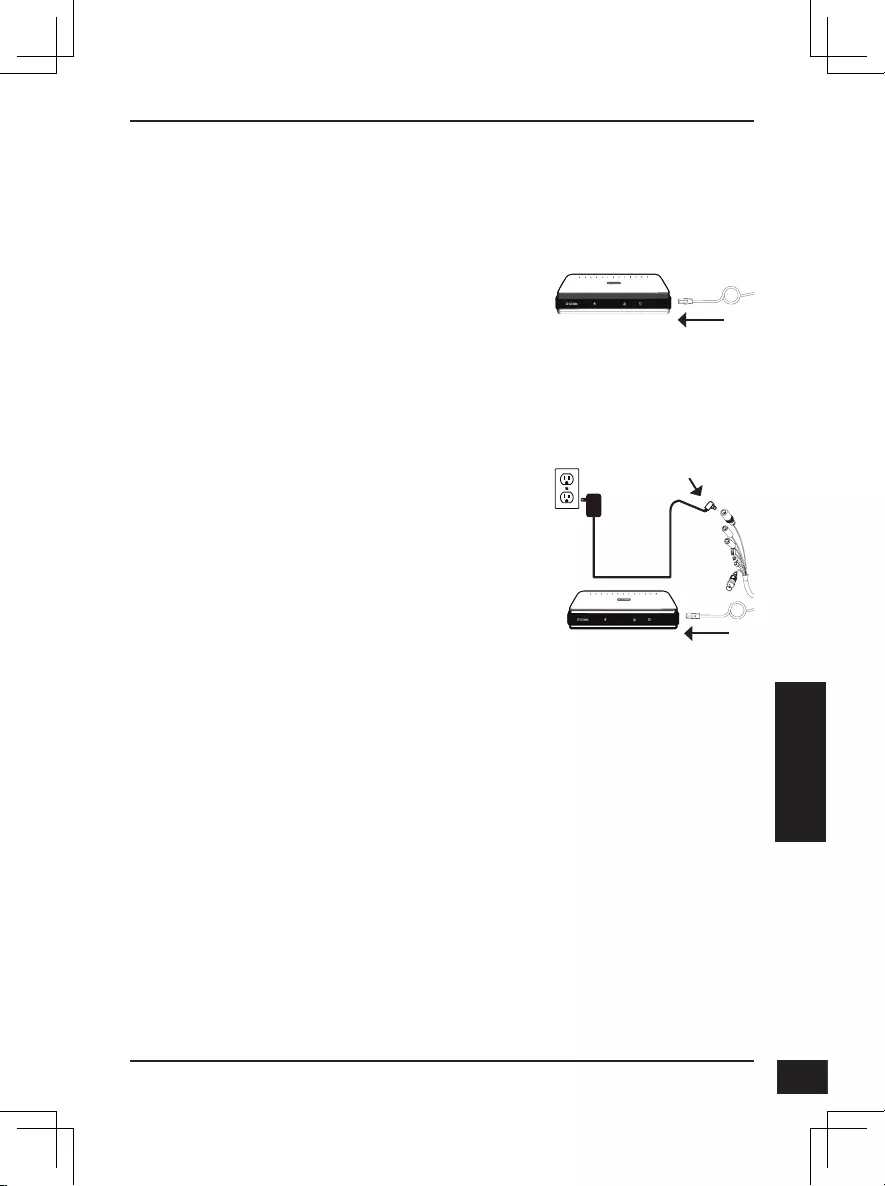
D-Link DCS-7517 Quick Installation Guide 65
65
PORTUGUÊS
Conectando a Câmera
Conexão Geral utilizando um Adaptador de
Energia 12 V DC (não incluso)
Conecte o cabo Ethernet a sua conexão
Conecte o seu adaptador de energia ao
conector de energia na câmera e então
plugue no adaptador de energia.
Conexão com um Switch PoE
Conecte o cabo Ethernet no seu Switch PoE
ou injetor. O cabo Ethernet irá fornecer à
câmera com conexão à internet assim como
energia.
Se você possuir o suporte para cabo adicional,
você também poderá usar os seguintes métodos
de conexão:
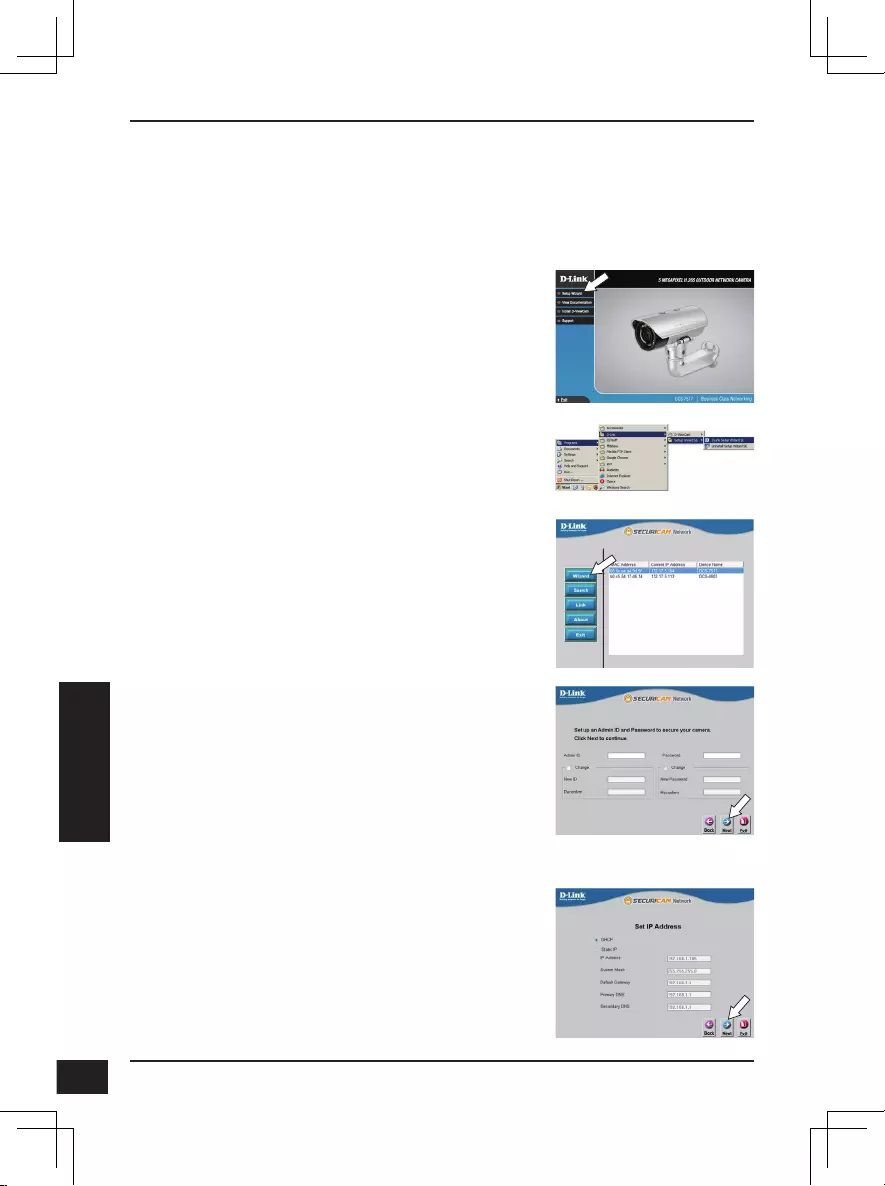
D-Link DCS-7517 Quick Installation Guide
66
66
PORTUGUÊS
Congurando a Câmera
Insira o CD do DCS-7517 na porta de CD-ROM no seu computador e comece
com a instalação. Se o Autorun está desligado ou o Launcher da D-Link falhar
para começar automaticamente, clique no botão de Start e escreva D:\autorun.
exe (onde D: representa a letra do seu drive de CD-ROM) e pressione Enter.
Clique no ícone D-Link Assistente de
Configuração SE que foi criado no menu de início
no seu Windows (Start > D-Link > Assistente de
Configuração SE).
Este Assistente de Configuração irá aparecer e mostrar
o endereço MAC e endereço IP da sua câmera(s). Se
você possuir um servidor DHCP na sua conexão, um
IP válido irá aparecer. Caso o contrário, irá aparecer
o endereço IP 192.168.0.20. padrão da câmera.
Selecione a sua câmera e então clique no botão
Assistente para continuar.
Clique em Assistente de Configuração e
siga as instruções para instalar o Assistente de
Configuração.
Entre com o ID e senha do Admin. Quando entrar pela
primeira vez, o ID Admin padrão é admin e a caixa da
senha será deixada em branco.
Clique na caixa se você deseja alterar o ID admin e
senha para a câmera e entre o novo ID e senha que
você deseja utilizar.
Clique em Próximo para continuar.
Selecione DHCP se a sua câmera obtiver um
endereço IP automaticamente do servidor DHCP tal
como um roteador.
Selecione Static IP se você deseja inserir
manualmente as configurações do IP para a câmera.
Clique em Próximo para continuar.
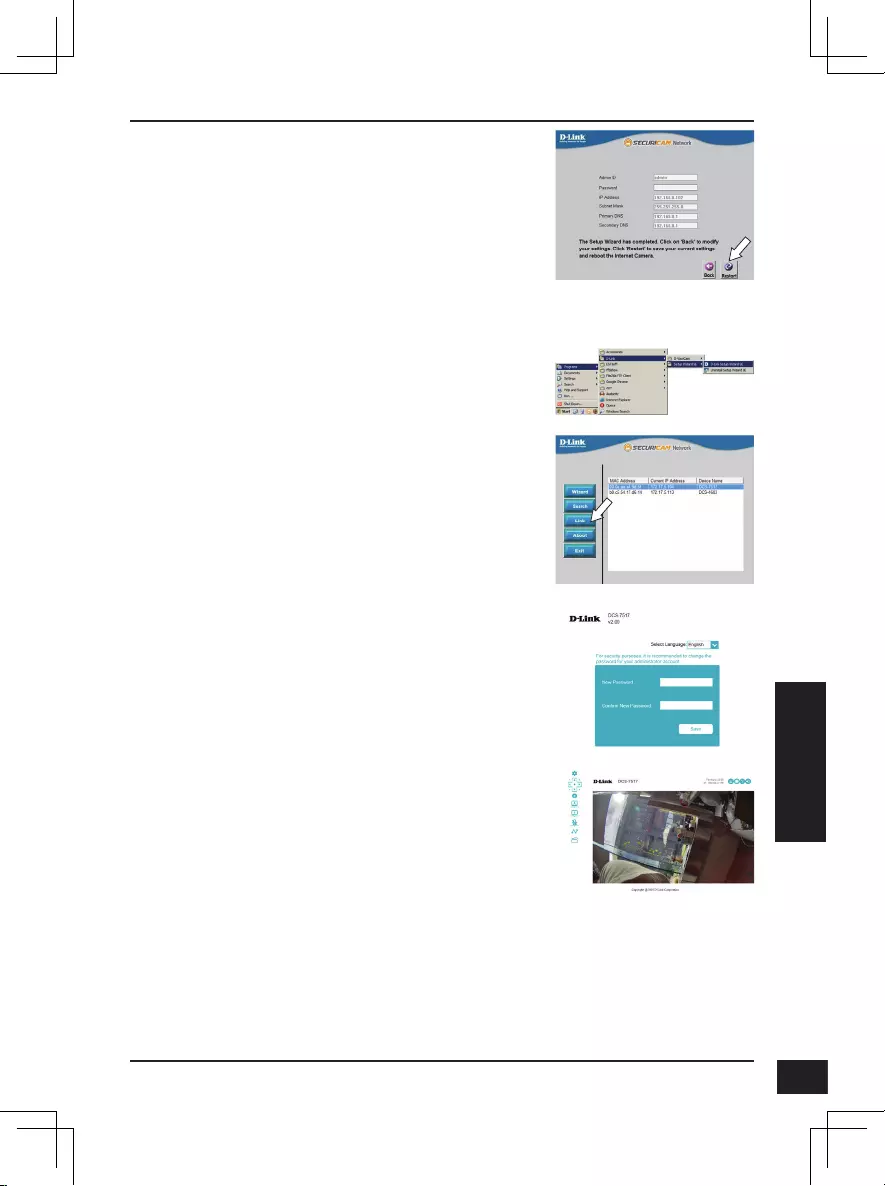
D-Link DCS-7517 Quick Installation Guide 67
67
PORTUGUÊS
Visualizando a Sua Câmera via Navegador Web
Clique no ícone Assistente de Configuração SE
que foi criado no menu de início do Windows (Start
> D-Link > Assistente de Configuração SE).
Selecione a câmera e clique em Link para acessar as
configurações web.
O Assistente de Configuração irá automaticamente
abrir o seu navegador web com o endereço IP da
câmera.
Tome um momento para confirmar as
configurações e clique em Reiniciar.
A página ao vivo da câmera irá abrir e você
poderá controlar e configurar a sua câmera. Para
informações adicionais sobre a configuração web,
por favor, verifique o manual de usuário que está
disponível no website da D-Link.
Informações Adicionais
Informações adicionais sobre o produto e ajuda estão disponíveis em
http://www.dlink.com.
Informações de Garantia
Por favor, visite http://warranty.dlink.com/ para informações de garantia na sua
região.
A primeira vez que você conectar a câmera,
você será perguntado para configurar uma nova
senha para a conta de administrador. Depois que
configurar a senha, clique em Salvar.
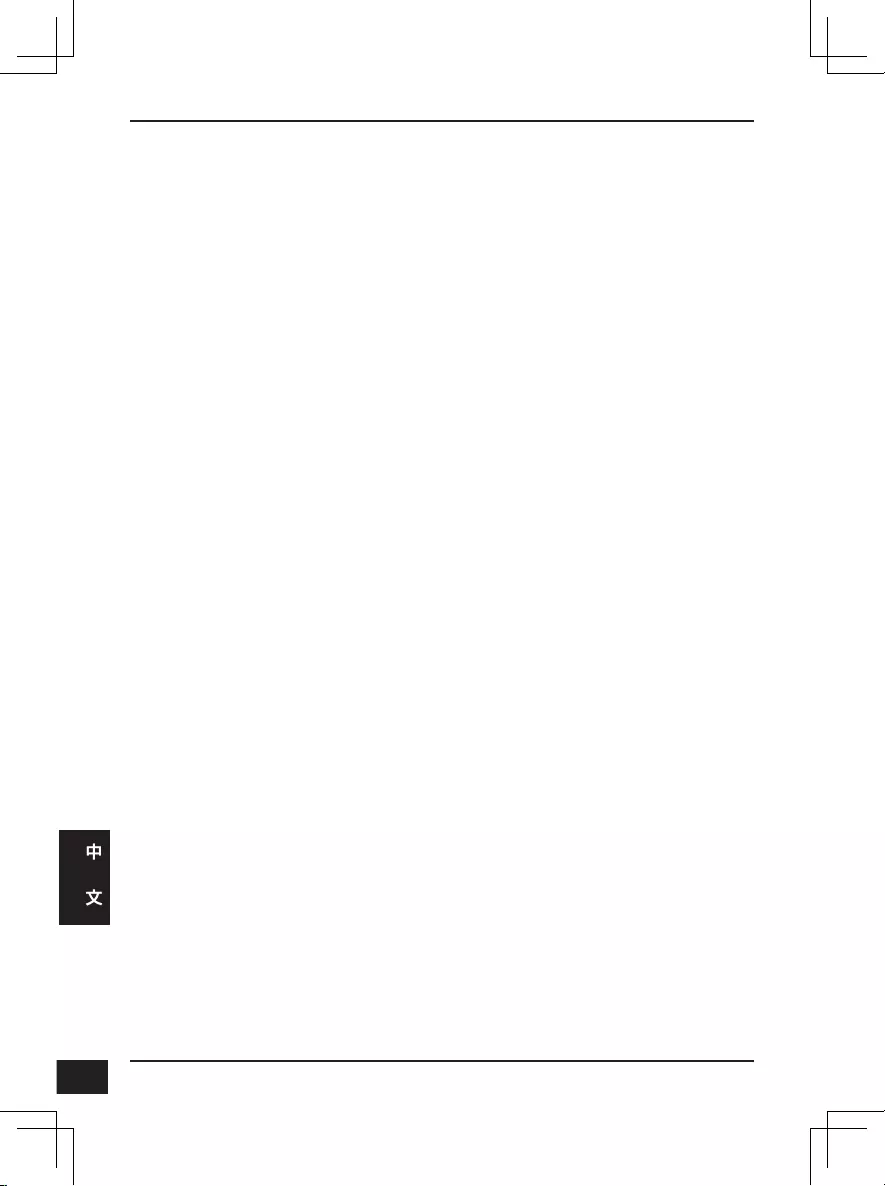
D-Link DCS-7517 Quick Installation Guide
68
68
中
文
快速安裝手冊
此安裝指南提供安裝DCS-7517網路攝影機的基本操作。若要取得更多關於使用
此攝影機的方式,請參考光碟內附的使用手冊,或至D-Link技術支援網站下載
產品使用手冊。
包裝內容
DCS-7517 5百萬H.265 戶外型網路攝影機
乙太網路線
延伸器
安裝支架及螺絲
光碟(內涵使用手冊及安裝程式)
快速安裝手冊
若包裝內缺少以上任何項目,請聯絡您的經銷商。
安全須知 :
此產品應該由具備相關證照的技術人員安裝,以符合當地的法規及避免產品保
固失效。
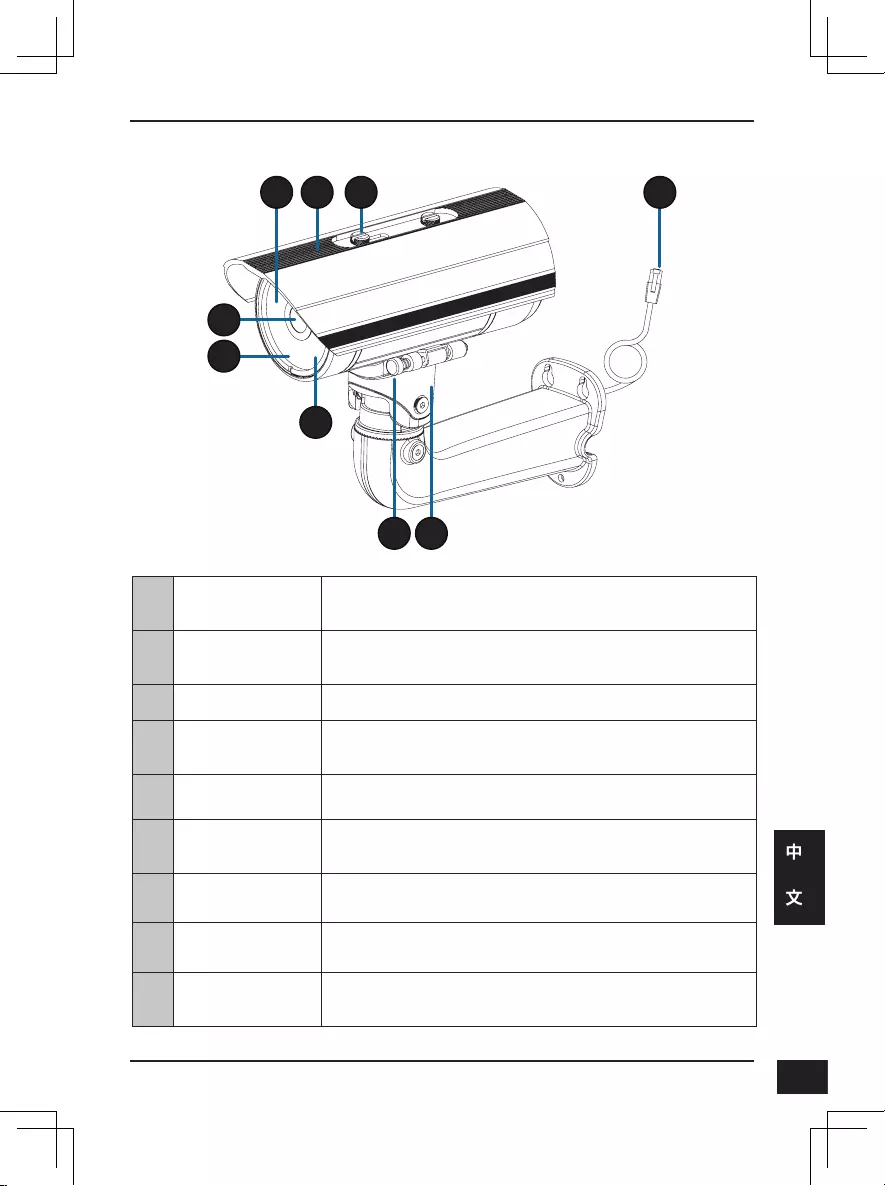
D-Link DCS-7517 Quick Installation Guide 69
69
中
文
硬體概觀
4
5
6
1 3
7
2
8
9
1
紅外線LED燈 在低光源的環境下提供照明。
2
可調式上罩 避免鏡頭直接照射陽光。
3
調整螺絲 旋轉鬆緊以調整上罩位置。
4
攝影機鏡頭 可變焦鏡頭。
5
電源/狀態指示燈 指示攝影機當前狀態。
6
感光元件 依據環境光源自動切換日夜模式。
7
快速拆卸鈕 可快速將攝影機從支架上拆下以方便維修。
8
調整螺絲 旋轉鬆緊以調整攝影機底座角度。
9
乙太網路線接頭 可連接RJ-45乙太網路線提供攝影機網路,或是透過PoE方
式供電至攝影機。
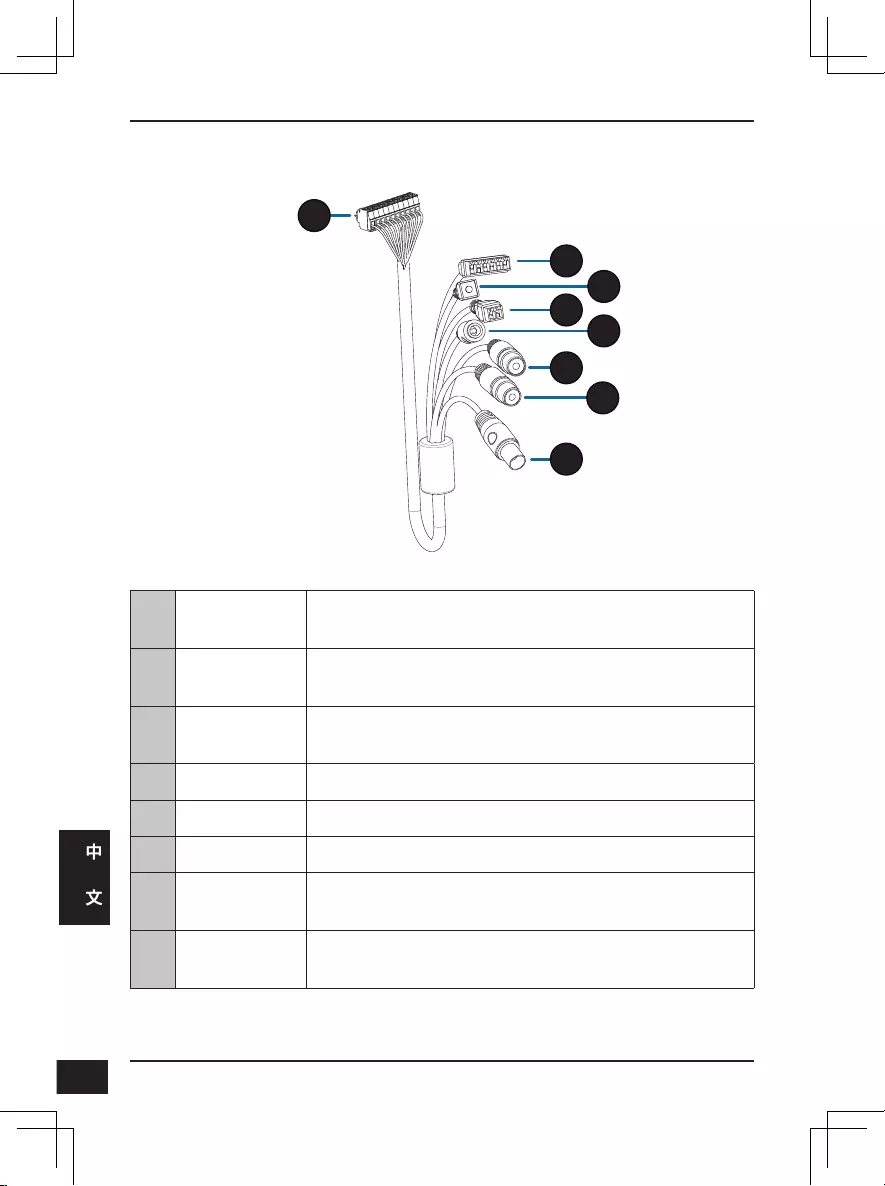
D-Link DCS-7517 Quick Installation Guide
70
70
中
文
10
攝影機接頭 連接至DCS-7517,請參考使用手冊以取得更多關於連接
A/V 纜線的詳細。
11
DI/DO 接頭 I/O 接點,連接至裝置。
12
重置按鈕 按壓約10秒不放,將攝影機回復至出廠預設值。
13
24 V 電源接頭 不支援提供攝影機電源 DCS-7517。
14
電源接頭 連接12 V DC 電源變壓器。(請另購)
15
聲音輸出 (綠)連接喇叭。
16
聲音輸入 (紅)連接麥克風。
17
BNC 接頭
DCS-7517並不支援。
配線組(請另購)
10
11
12
13 14
15
16
17
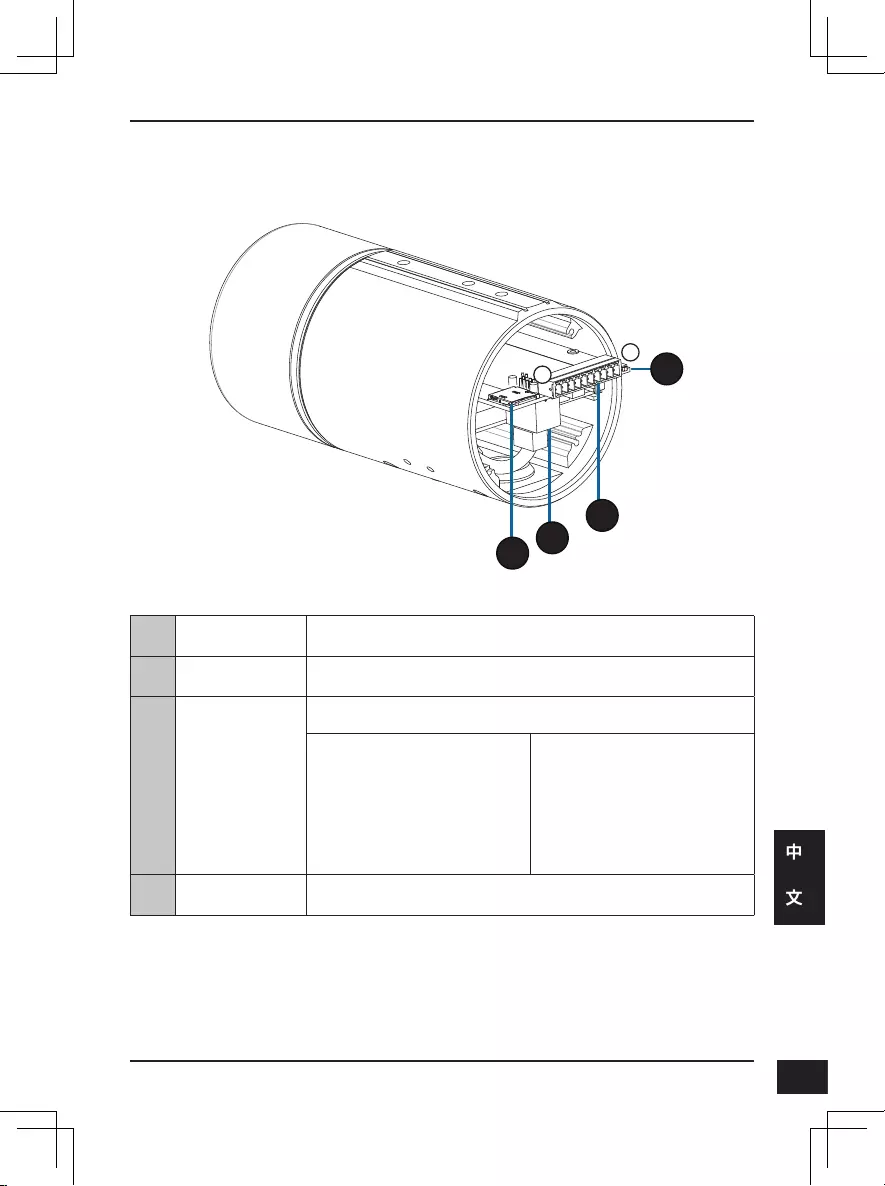
D-Link DCS-7517 Quick Installation Guide 71
71
中
文
Internal
10
121
20
19
18
18 SD卡插槽 插入microSD記憶卡用於儲存螢幕快照或是紀錄影像。
19 乙太網路埠 連接至乙太網路線。
20 配線連接埠
連接至額外配線(標準包裝內不包含)。
1. 12V IN
2. GND
3. AUD IN
4. AUD GND
5. AUD OUT
6. 12V OUT
7. GND
8. RESET
9. DI
10. DO
21 Reset按鈕 按壓約10秒不放,將攝影機回復至出廠預設值。
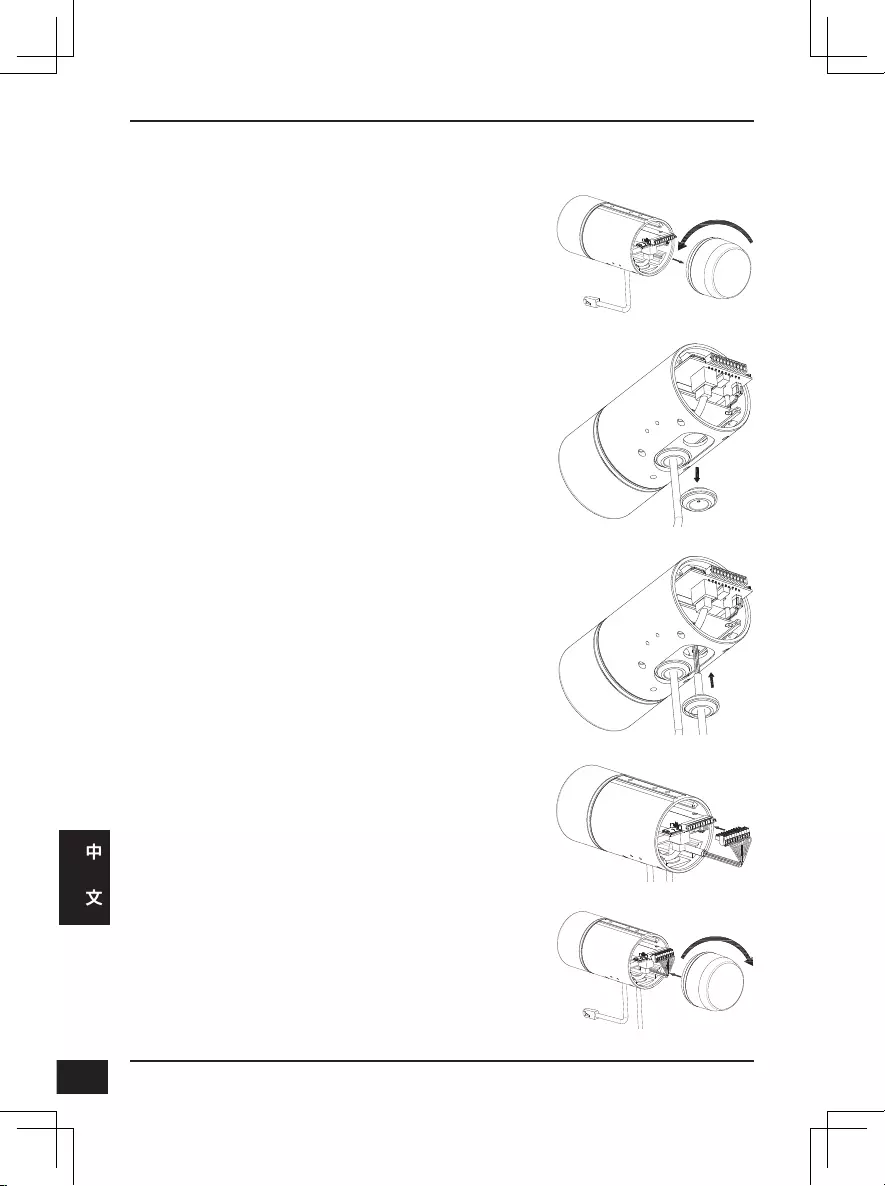
D-Link DCS-7517 Quick Installation Guide
72
72
中
文
連接配線組
逆時針方向旋轉取下攝影機後方外殼。
取下攝影機下方防水栓。
將攝影機接頭及配線穿過孔洞,接著固定防水栓。
請務必確保防水栓有正確安裝,以確保攝影機的防
水功能正常運作。
將攝影機接頭連接至攝影機。
順時針方向旋轉鎖回攝影機後方外殼。
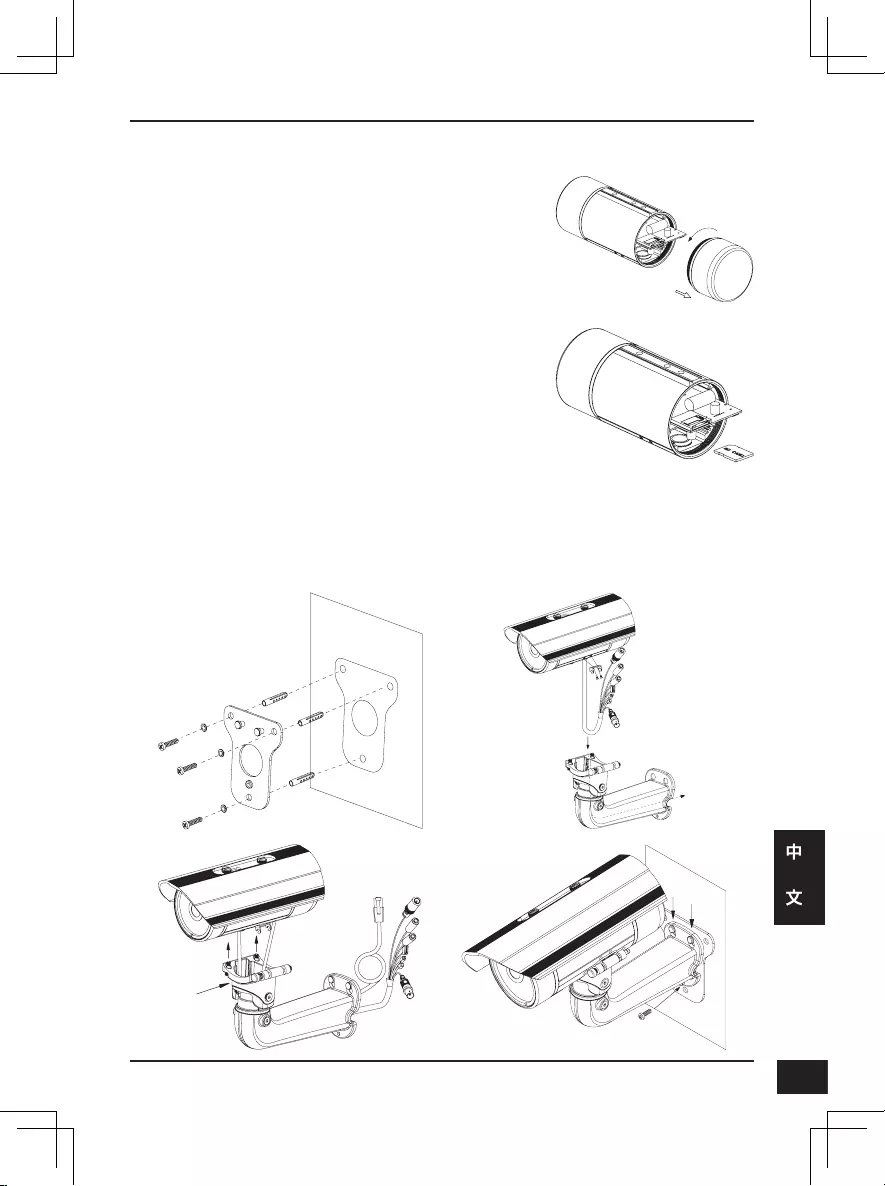
D-Link DCS-7517 Quick Installation Guide 73
73
中
文
SD卡安裝
逆時針方向旋轉取下攝影機外殼。
插入microSD記憶卡,將攝影機外殼鎖回。請務必確
保防水密封零件有固定在正確位置。
壁掛安裝
壁掛安裝設定,請參考包裝內附的光碟或D-Link網站上的使用手冊。
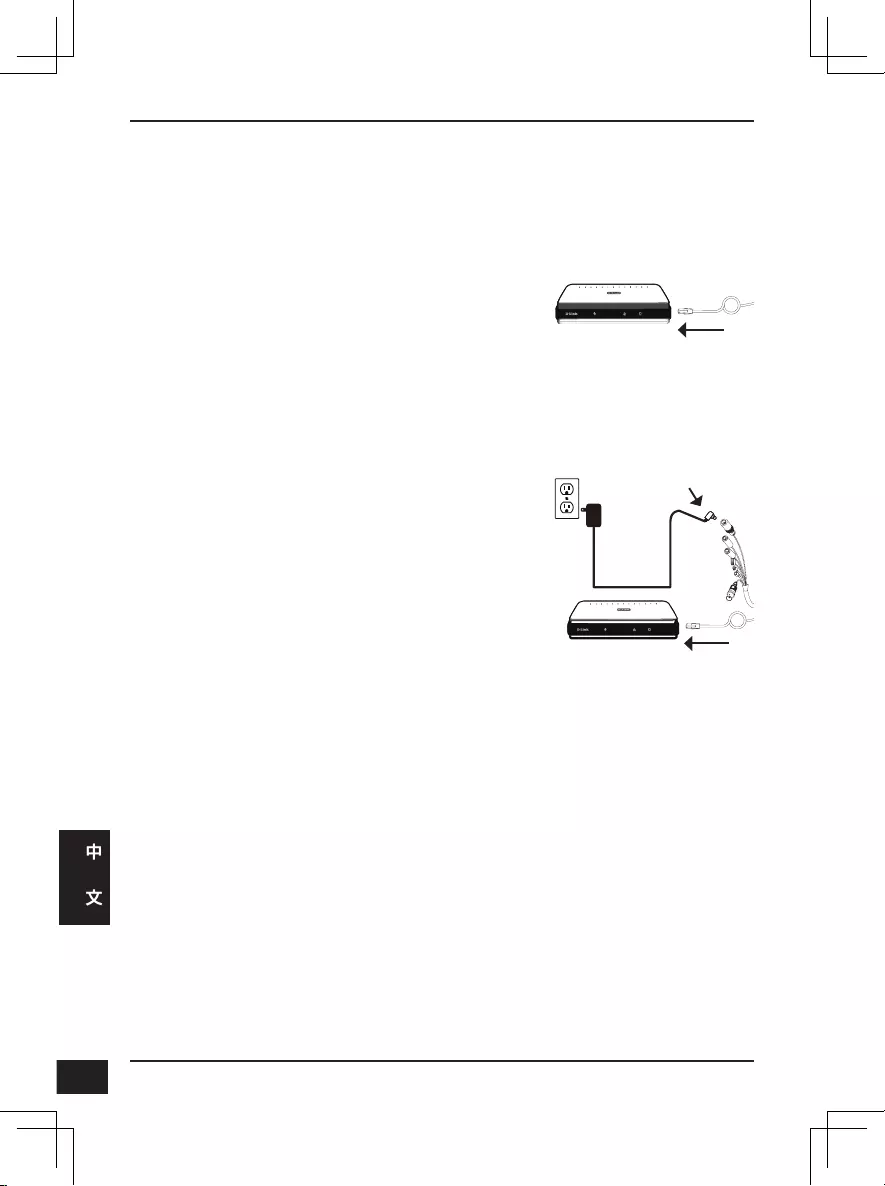
D-Link DCS-7517 Quick Installation Guide
74
74
中
文
連接攝影機
連接12 V DC 電源變壓器(請另購)
將乙太網路線連接至您的網路。
將電源變壓器連接至攝影機電源接頭,接著
將電源變壓器接上電源。
連接至PoE交換器
將乙太網路線連接至PoE交換器或電源供應
器。此時乙太網路線可以同時提供電源及網
路連線。
若您有「連接配線組」,請依下方引導完成連線。
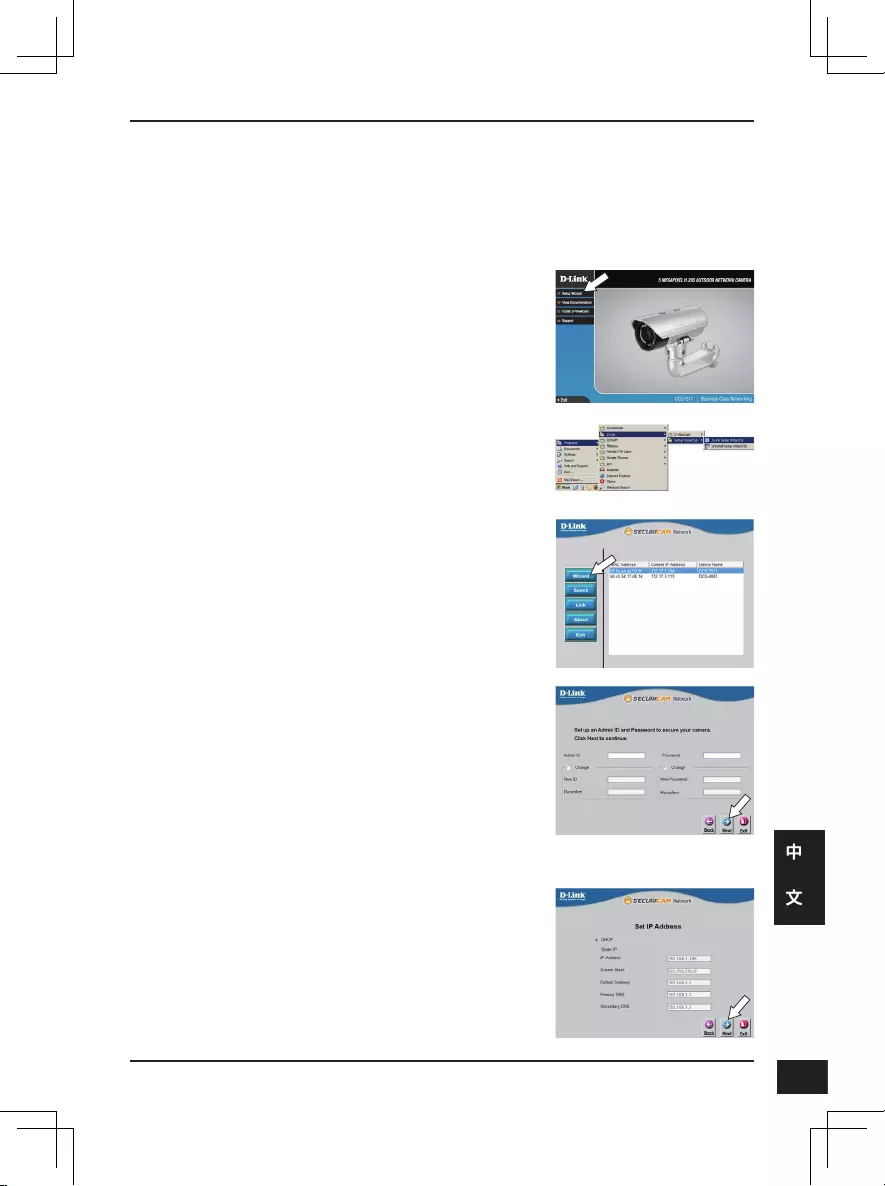
D-Link DCS-7517 Quick Installation Guide 75
75
中
文
攝影機設定
請將包裝內附的光碟放入您電腦的光碟機並開始執行安裝。若您電腦的自動執
行功能已被停用,或D-Link Launcher無法自動執行時,請點選開始>執行後輸入
「D:\autorun.exe」(D代表您光碟機的代號)。
請點選Windows開始選單中的D-Link Setup Wizard SE
圖示(開始> D-Link > Setup Wizard SE)。
設定精靈中將會顯示您攝影機的MAC位址及IP位址。
若您的網路中有DHCP伺服器時,將會顯示由DHCP派
發的有效IP位址。若您的網路中沒有DHCP伺服器,
則將會顯示攝影機的預設IP位址192.168.0.20。請選
擇您的攝影機,再點選「Wizard」的按鈕來繼續。
請點選SetupWizard開始安裝。
請輸入管理者(Admin)的名稱和密碼。在首次登入
時,預設的管理者名稱為「admin」無密碼。
若您要更改攝影機的管理者(admin)名稱和密碼時請
勾選核取方塊,並輸入您要設定的新名稱及密碼。
請點選「Next」來繼續。
若您要讓攝影機在開機後自動由DHCP伺服器(例如路
由器)取得IP位址時請選擇「DHCP」。
若您要讓攝影機每次皆使用相同的IP時請選擇
「Static IP」並輸入您要使用的IP位址。
請點選「Next」來繼續。
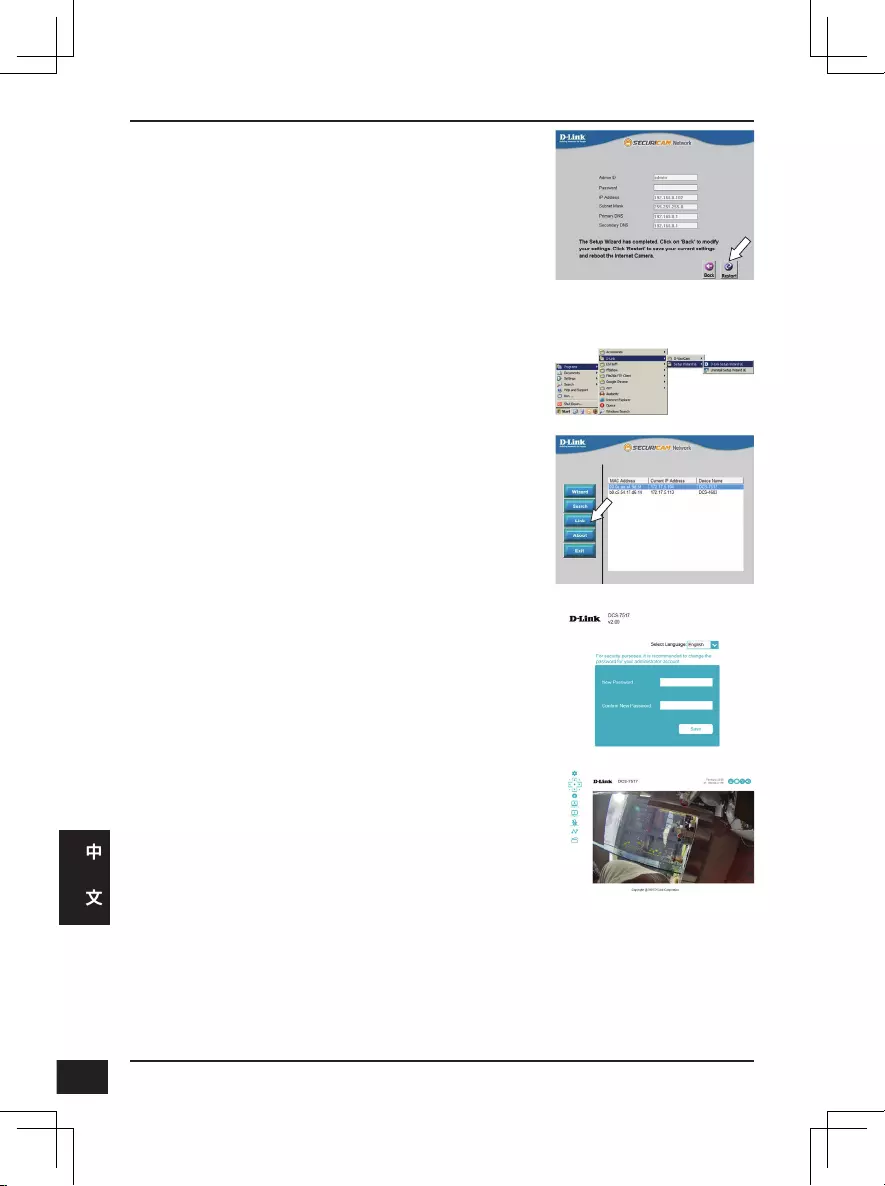
D-Link DCS-7517 Quick Installation Guide
76
76
中
文
透過網頁瀏覽器檢視您的攝影機
點擊開始選單中的「D-Link Setup Wizard SE」圖示。(
開始> D-Link > Setup Wizard SE)。
請選擇攝影機並點選「Link」的按鈕來連結網頁設定
介面。
設定精靈將會自動以攝影機的IP位址來開啟設定網
頁。
請確認您的設定是否正確並點選「Restart」來重新啟
動攝影機。
畫面中會顯示您攝影機的即時影像,您可以選擇影像
設定檔來觀看或調整設定。若要取得更多關於設定網
頁的資訊,請參考包裝內附的光碟或D-Link網站上的
使用手冊。
其他資訊
請造訪官方網站http://www.dlink.com來取得更多產品的相關資訊與協助。
保固資訊
請造訪網站http://warranty.dlink.com/來查看在您地區的保固資訊。
當您第一次連接至攝影機時,系統將會要求您設置管理
者帳號及密碼。輸入帳號及密碼後請點選「Save」。
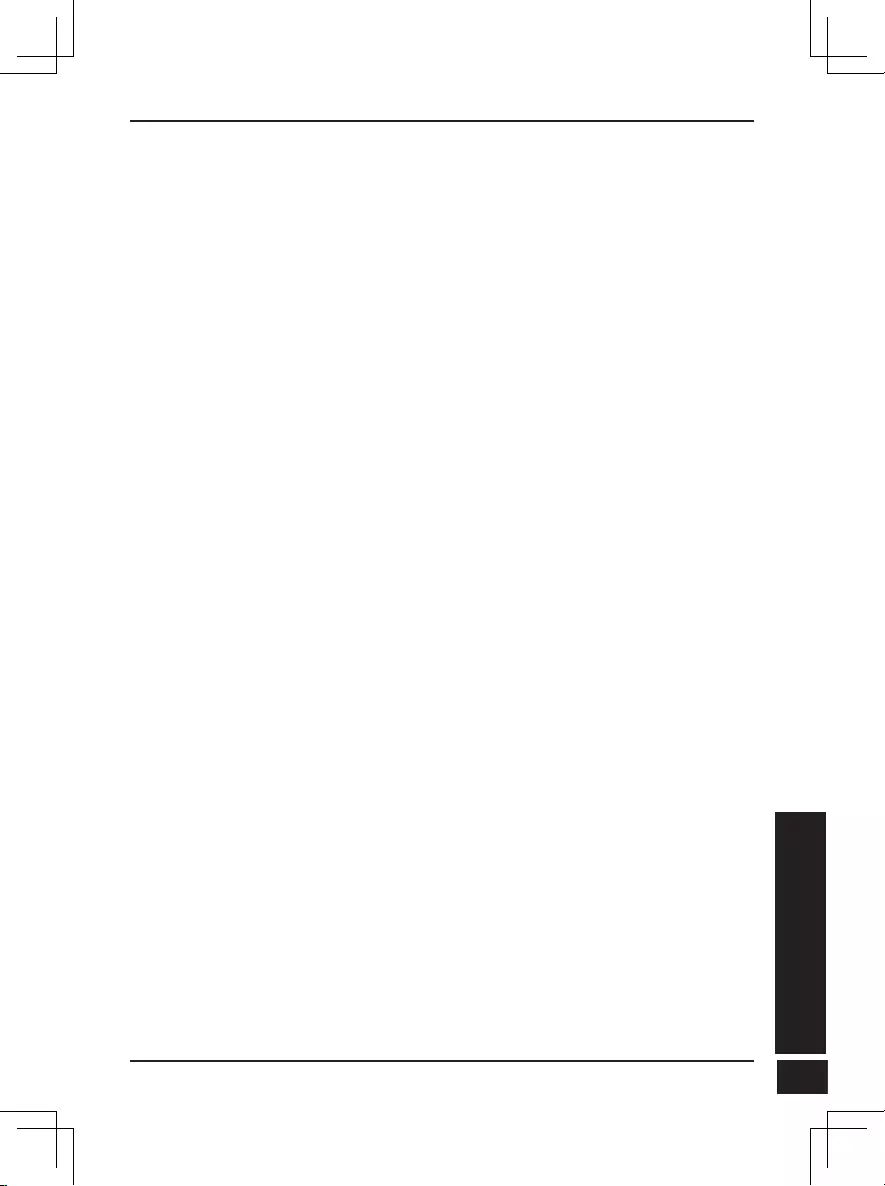
D-Link DCS-7517 Quick Installation Guide 77
77
BAHASA INDONESIA
Panduan Instalasi Cepat
Panduan instalasi ini memberikan petunjuk dasar untuk meng-Install
DCS-7517. Untuk informasi tambahan tentang cara menggunakan kamera,
silakan lihat Panduan Pengguna yang tersedia di CD yang disertakan dalam
paket ini atau dari situs web dukungan D-Link.
Isi Dalam Kemasan
DCS-7517 5 megapixel H.265 Outdoor Network Camera
Kabel ethernet
Ekstensi Adpater
Dudukan Kamera dan Skrup
Buku Manual dan Software di dalam CD.
Panduan Instalasi Cepat.
Jika salah satu item di atas yang hilang, harap hubungi penjual.
Pemberitahuan Keamanan:
Instalasi dan servis harus dilakukan oleh teknisi bersertifikat untuk mencegah
batalnya garansi Anda.
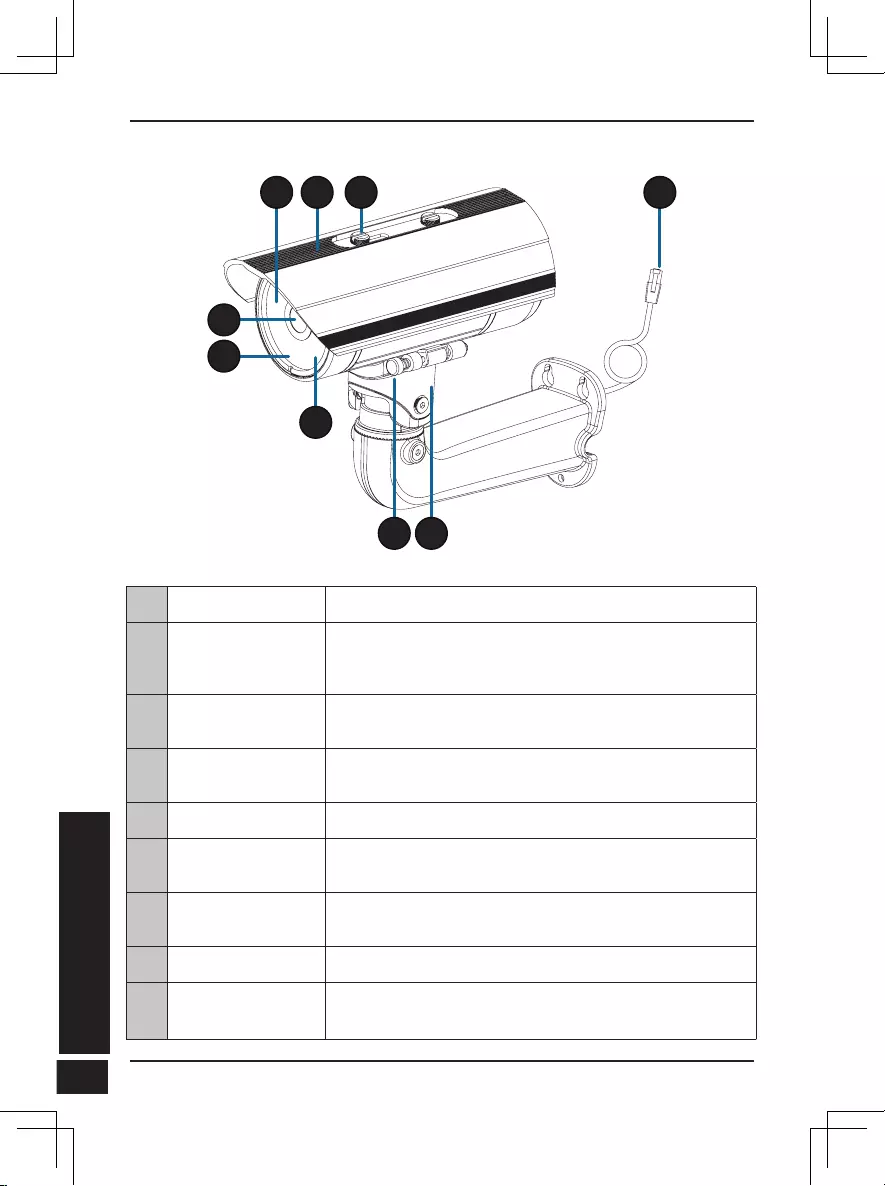
D-Link DCS-7517 Quick Installation Guide
78
78
BAHASA INDONESIA
Tampilan Perangkat
4
5
6
1 3
7
2
8
9
1
IR LEDs Memberikan pencahayaan di lingkungan cahaya rendah.
2
Pelindung kamera
yang dapat
disesuaikan Pelindung lensa kamera dari sinar matahari langsung.
3
Sekrup Memungkinkan untuk penentuan posisi dari pelindung
kamera atas.
4
Lensa Kamera Lensa varifocal untuk merekam video di daerah
sekitarnya.
5
Power/Status LED Menunjukkan status kamera saat ini.
6
Sensor Cahaya Mengukur kondisi pencahayaan dan beralih antara
modus siang dan malam.
7
Pin Pelepas Cepat Memungkinkan kamera untuk diputar ke posisi tertentu
untuk memudahkan perawatan.
8
Kaki Kamera Pemasangan kaki kamera yang dapat di sesuaikan
9
Ethernet Jack Hubungkan dengan port Ethernet RJ45. Dapat gunakan
PoE untuk memberikan power pada kamera.
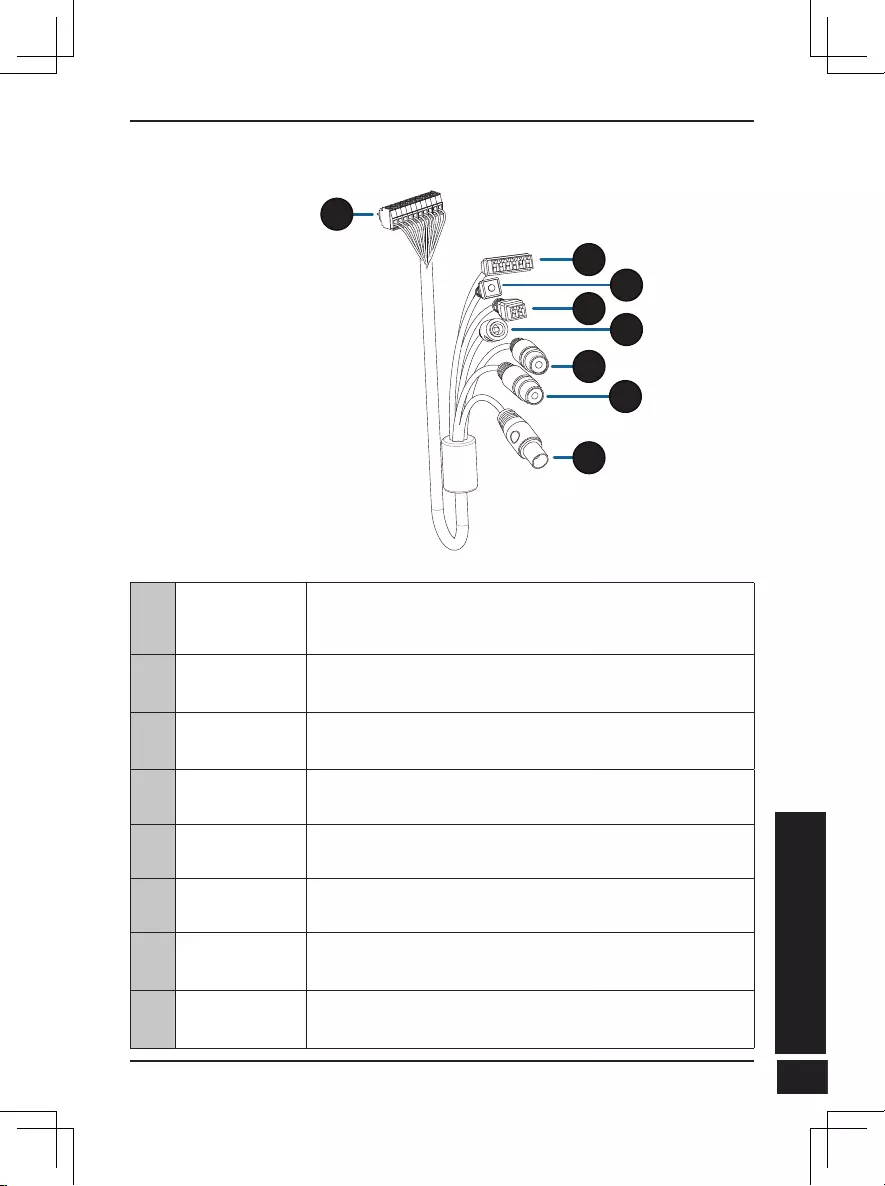
D-Link DCS-7517 Quick Installation Guide 79
79
BAHASA INDONESIA
10
Konektor
Kamera
Hubungkan ke DCS-7517. Untuk rincian lebih lanjut
tentang menghubungkan kabel A / V,silahkan lihat pada
User Manual.
11
Konektor
DI/DO Konektor I/O untuk menghubungkan ke perangkat ekternal.
12
Tombol Reset Tekan dan tahan tombol selama 10 detik untuk me-reset
kamera kembali ke pengaturan asal pabrik.
13
Konektor
power 24 V Tidak didukung oleh DCS-7517.
14
Konektor
Power konektor daya untuk adaptor 12V DC (tidak termasuk).
15
Audio Out
(Hijau) Hubungkan ke sebuah speaker
16
Audio In
(Merah) Hubungkan ke sebuah mikrofon.
17
Konektor
BNC
Tidak didukung oleh DCS-7517.
Opsional Kabel Harness (tidak termasuk)
10
11
12
13 14
15
16
17
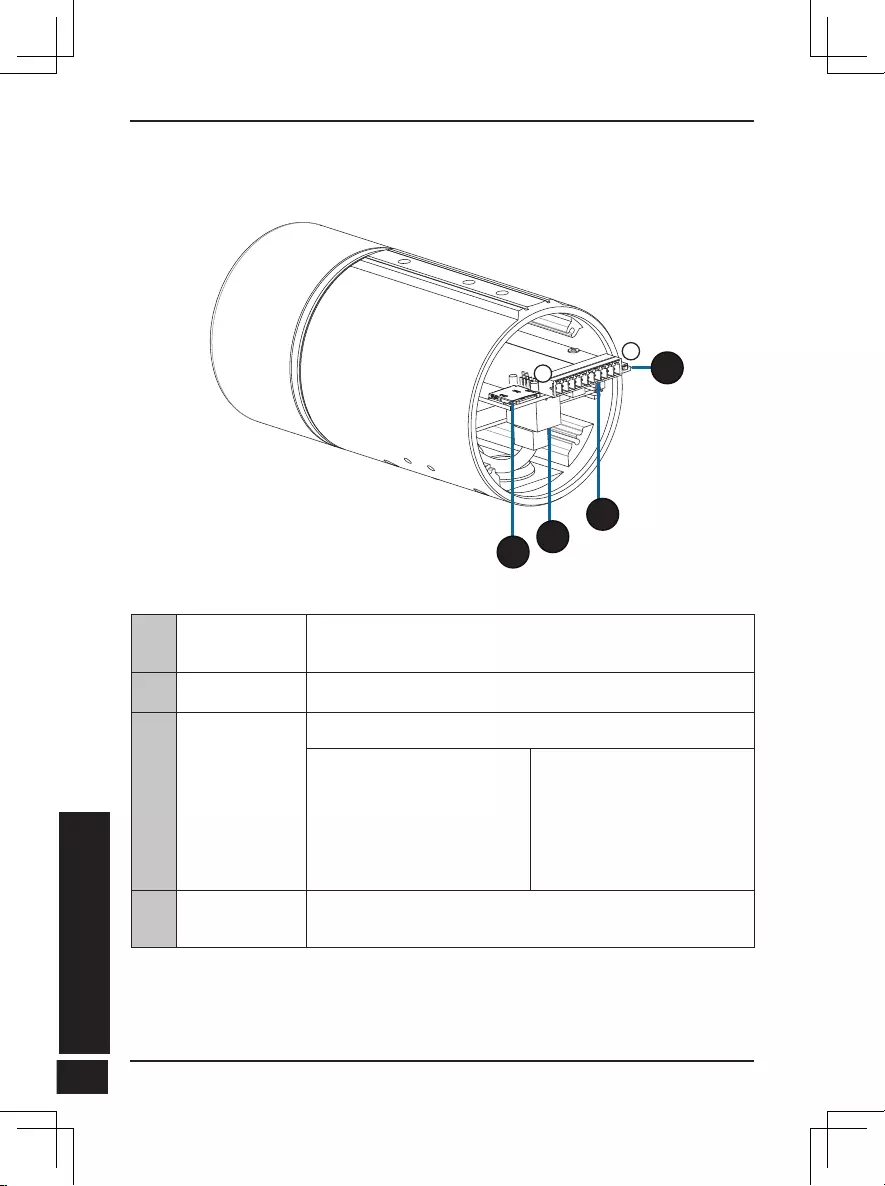
D-Link DCS-7517 Quick Installation Guide
80
80
BAHASA INDONESIA
Internal
10
121
20
19
18
18 Tempat SD
Card
Masukan sebuah microSD card untuk penyimpanan
lokal perekaman gambar dan video.
19 Port Ethernet Koneksi untuk kabel ethernet
20 Konektor
Harness
Penghubung ke kabel harness (tidak termasuk).
1. 12V IN
2. GND
3. AUD IN
4. AUD GND
5. AUD OUT
6. 12V OUT
7. GND
8. RESET
9. DI
10. DO
21 Tombol Reset Tekan dan tahan tombol reset selama 10 detik untuk
mengembalikan kamera ke settingan awal/pabrik.
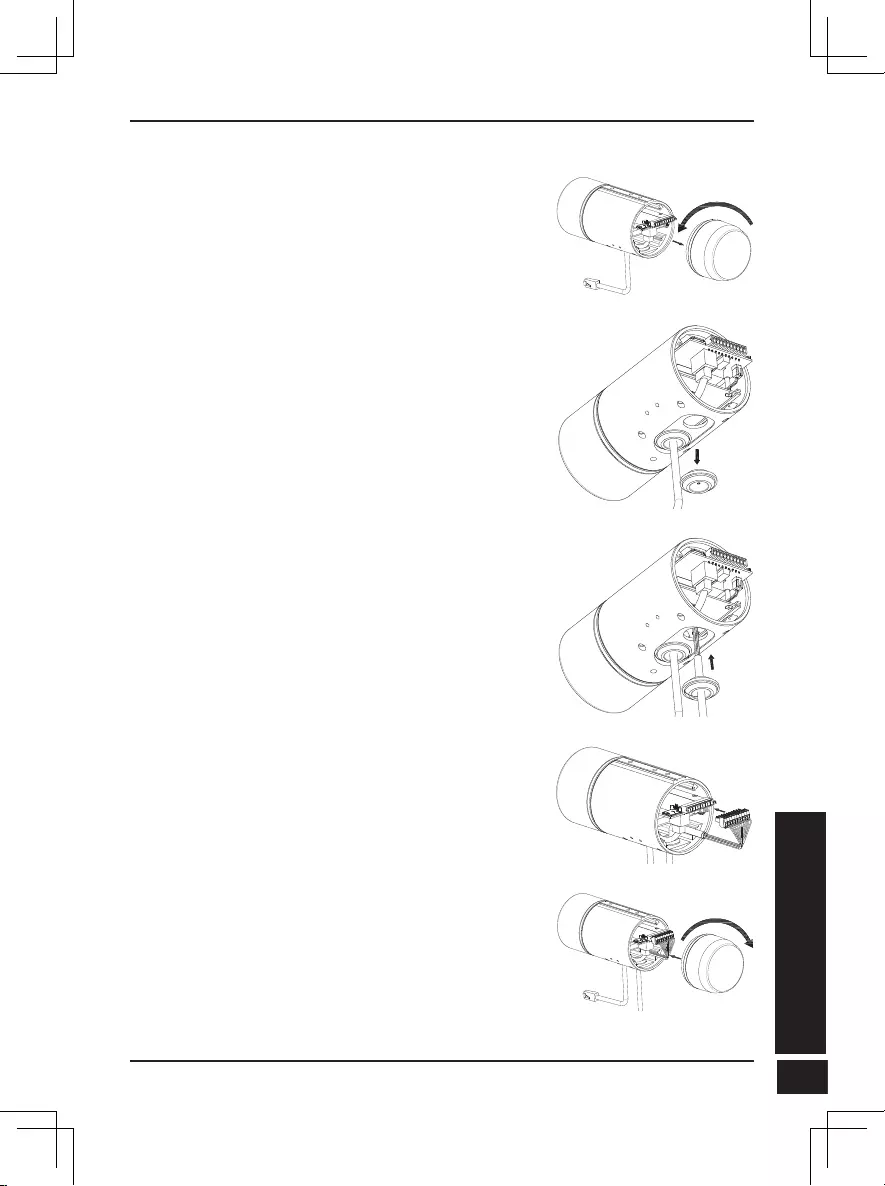
D-Link DCS-7517 Quick Installation Guide 81
81
BAHASA INDONESIA
Menghubungkan Opsional Kabel Harness
Lepaskan penutup kamera belakang dengan
memutarnya berlawanan arah jarum jam.
Lepaskan penutup anti air di bagian bawah kamera.
Dorong konektor kamera dan kabel melalui lubang,
dan masukkan pembungkus anti air pada kabel..
Pastikan pembungkus kabel anti air dimasukkan
dengan benar dan tersegel dengan baik.
Hubungkan konektor kamera ke kamera.
Pasang kembali penutup kamera belakang dengan
memutar searah jarum jam.
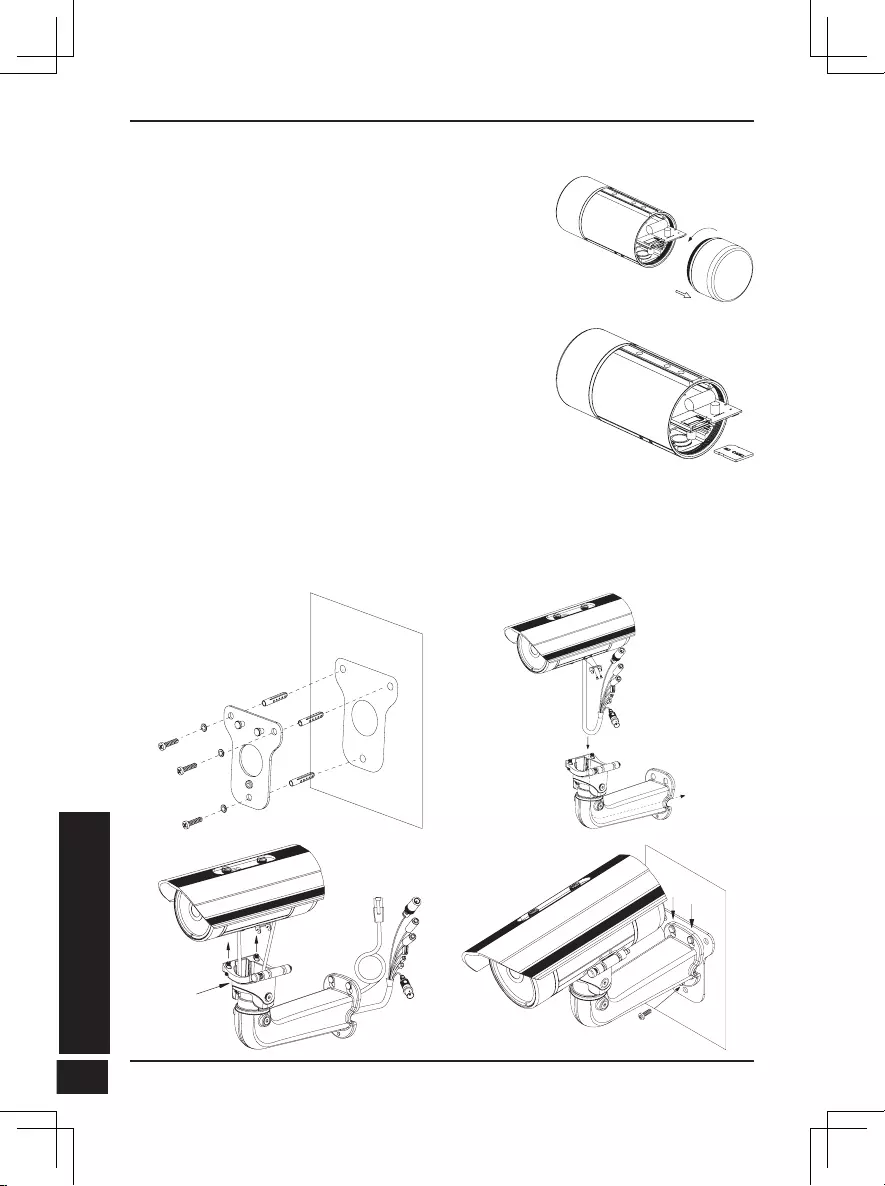
D-Link DCS-7517 Quick Installation Guide
82
82
BAHASA INDONESIA
Instalasi Kartu SD
Lepaskan penutup kamera belakang dengan
memutarnya berlawanan arah jarum jam.
Masukkan kartu microSD dengan kontak
menghadap ke bawah, kemudian pasang kembali
penutup belakang. Pastikan bahwa segel tahan air
terpasang dengan benar ditempatnya.
Petunjuk Pemasangan
Silakan merujuk ke user manual untuk petunjuk rinci tentang cara menginstal
dan memasang kamera.
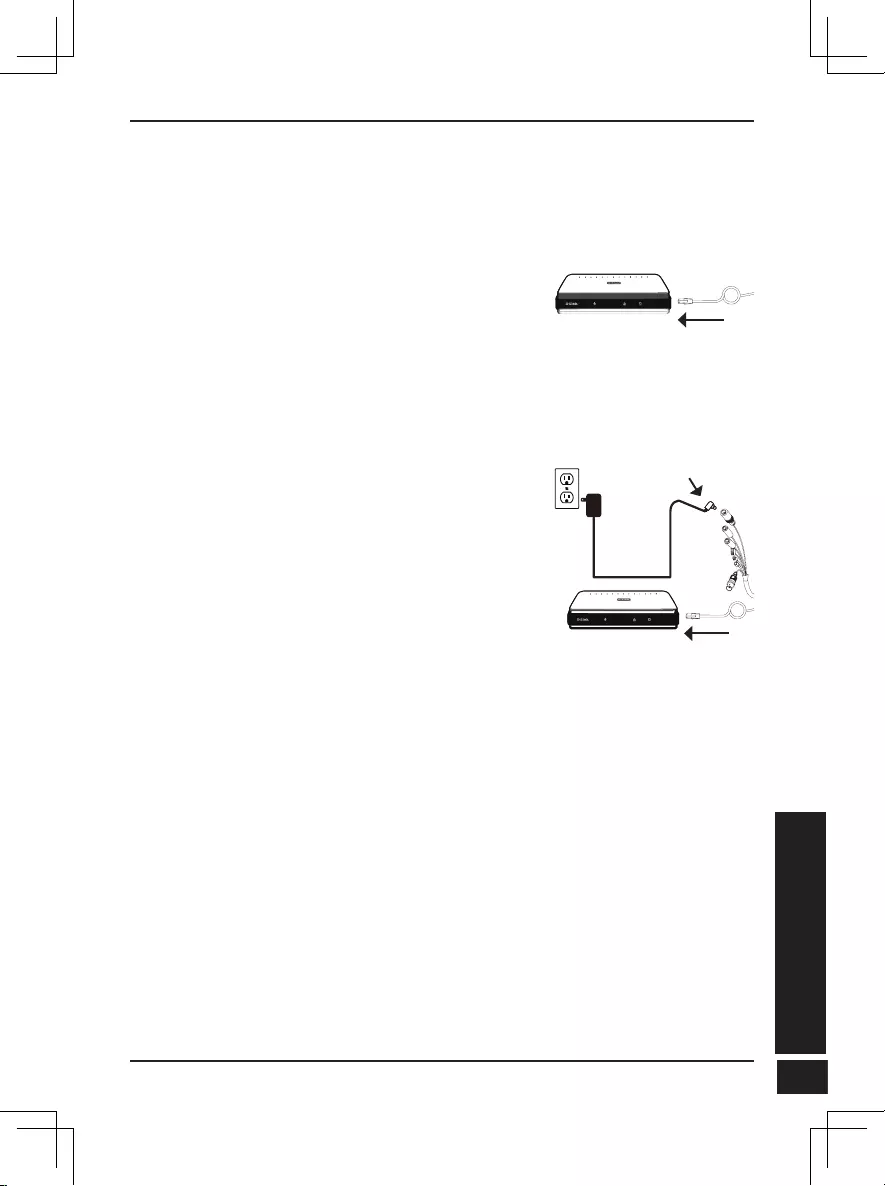
D-Link DCS-7517 Quick Installation Guide 83
83
BAHASA INDONESIA
Menghubungkan Kamera
Koneksi dengan Menggunakan Power Adapter
12V DC (tidak termasuk dalam kemasan)
Hubungkan kabel Ethernet ke jaringan
Anda.
Hubungkan adaptor daya ke konektor daya
pada kamera, kemudian pasang power
adapter ke terminal listrik.
Koneksi dengan Switch PoE
Hubungkan kabel Ethernet ke switch
PoE atau injector. Kabel Ethernet akan
memberikan daya pada kamera dan
konektifitas jaringan.
Jika Anda memiliki opsional kabel harness,
Anda juga dapat menggunakan metode koneksi
berikut:
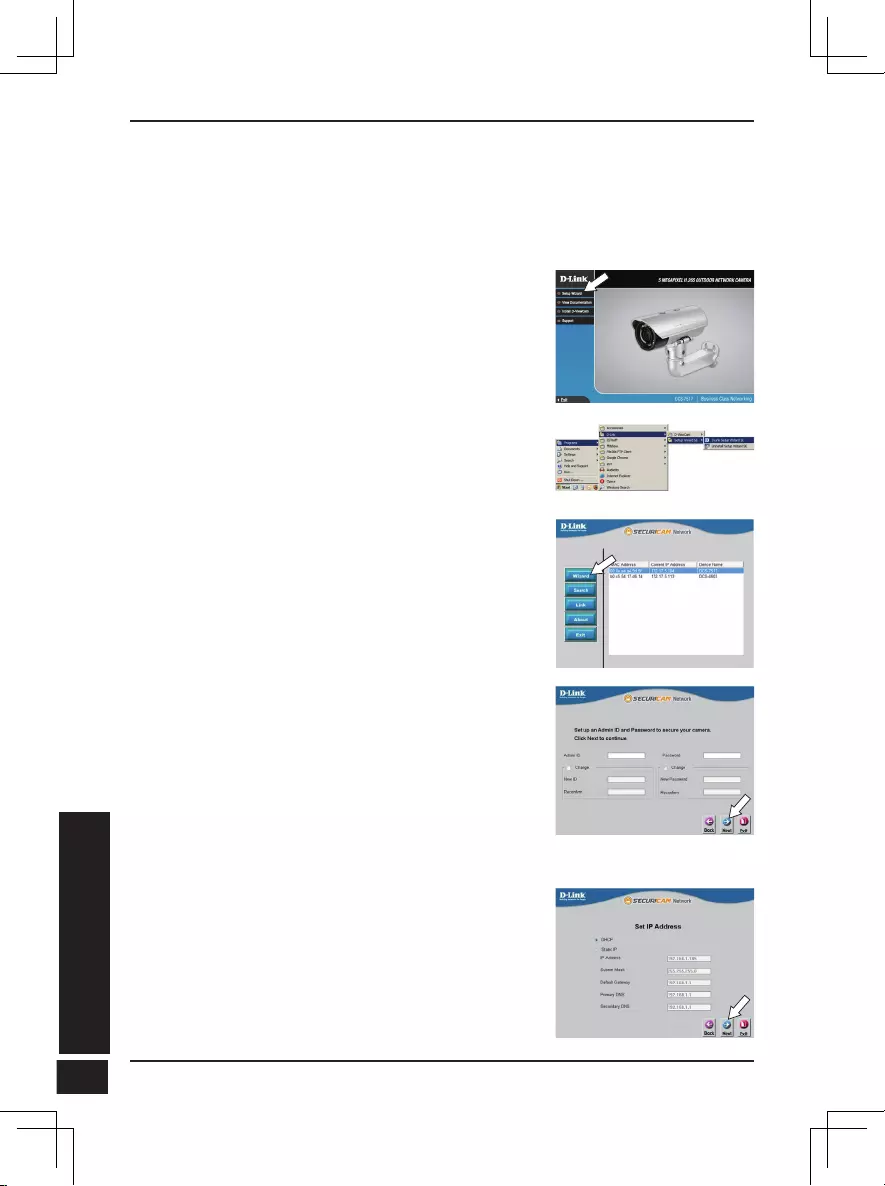
D-Link DCS-7517 Quick Installation Guide
84
84
BAHASA INDONESIA
Kongurasi pada Kamera
Masukkan CD DCS-7517 ke dalam CD-ROM komputer Anda untuk memulai
instalasi. Jika Autorun tidak aktif, atau jika D-Link Launcher gagal untuk
memulai secara otomatis, klik tombol Start dan ketik D: \ autorun.exe (di
mana D: mewakili huruf drive dari CD-ROM drive) dan tekan Enter.
Klik pada ikon D-Link Setup Wizard SE yang ada
pada menu Start Windows Anda (Start> D-Link>
Setup Wizard SE).
Setup Wizard akan muncul dan menampilkan alamat
MAC dan alamat IP dari kamera Anda. Jika Anda
memiliki sebuahDHCP server pada jaringan Anda,
sebuah IP Address yang valid akan ditampilkan. Jika
tidak, bawaan statis IP kamera 192.168.0.20 akan
ditampilkan. Pilih kamera Anda, kemudian klik tombol
Wizard untuk melanjutkan.
Klik Setup Wizard dan ikuti petunjuk untuk
menginstal Setup Wizard.
Masukkan ID Admin dan password. Ketika masuk
untuk pertama kalinya, ID Admin default admin
dengan password dibiarkan kosong.
Klik kotak centang jika Anda ingin mengubah ID dan
password admin pada kamera, dan masukkan ID dan
password baru yang ingin Anda gunakan.
Klik Next untuk melanjutkan.
Pilih DHCP jika kamera Anda memperoleh alamat IP
secara otomatis dari server DHCP seperti router.
Pilih Static IP jika Anda ingin secara manual
memasukkan pengaturan IP untuk kamera.
Klik Next untuk melanjutkan.
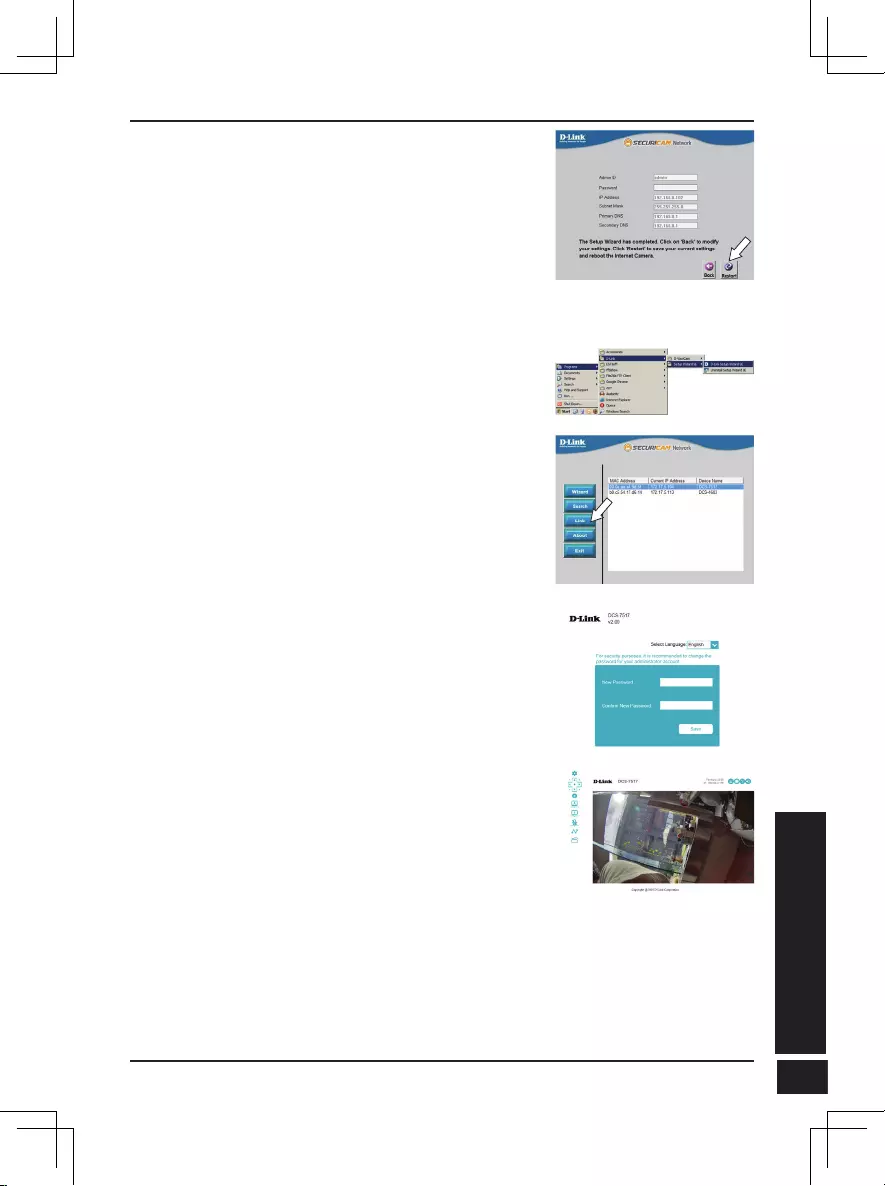
D-Link DCS-7517 Quick Installation Guide 85
85
BAHASA INDONESIA
Melihat Camera Anda melalui Web Browser
Klik pada D-Link Setup Wizard SE ikon yang
diciptakan pada menu Start Windows Anda (Start>
D-Link> Setup Wizard SE).
Pilih kamera dan klik Link untuk mengakses
konfigurasi web.
Setup Wizard secara otomatis akan membuka
browser web Anda ke alamat IP kamera.
Luangkan waktu sejenak untuk mengkonfirmasi
pengaturan Anda dan klik Restart.
Halaman video kamera akan terbuka, dan Anda
sekarang dapat mengontrol dan mengkonfigurasi
kamera Anda. Untuk informasi tambahan tentang
konfigurasi web, silakan lihat user manual, yang
tersedia di situs D-Link.
Informasi tambahan
bantuan tambahan dan informasi produk tersedia secara online di
http://www.dlink.com.
Informasi garansi
Silahkan kunjungi http://warranty.dlink.com/ untuk informasi garansi untuk wilayah
Anda.
Pertama kali Anda terhubung ke kamera, Anda
akan diminta untuk menetapkan password untuk
account administrator. Setelah memasukkan
password, klik Save.
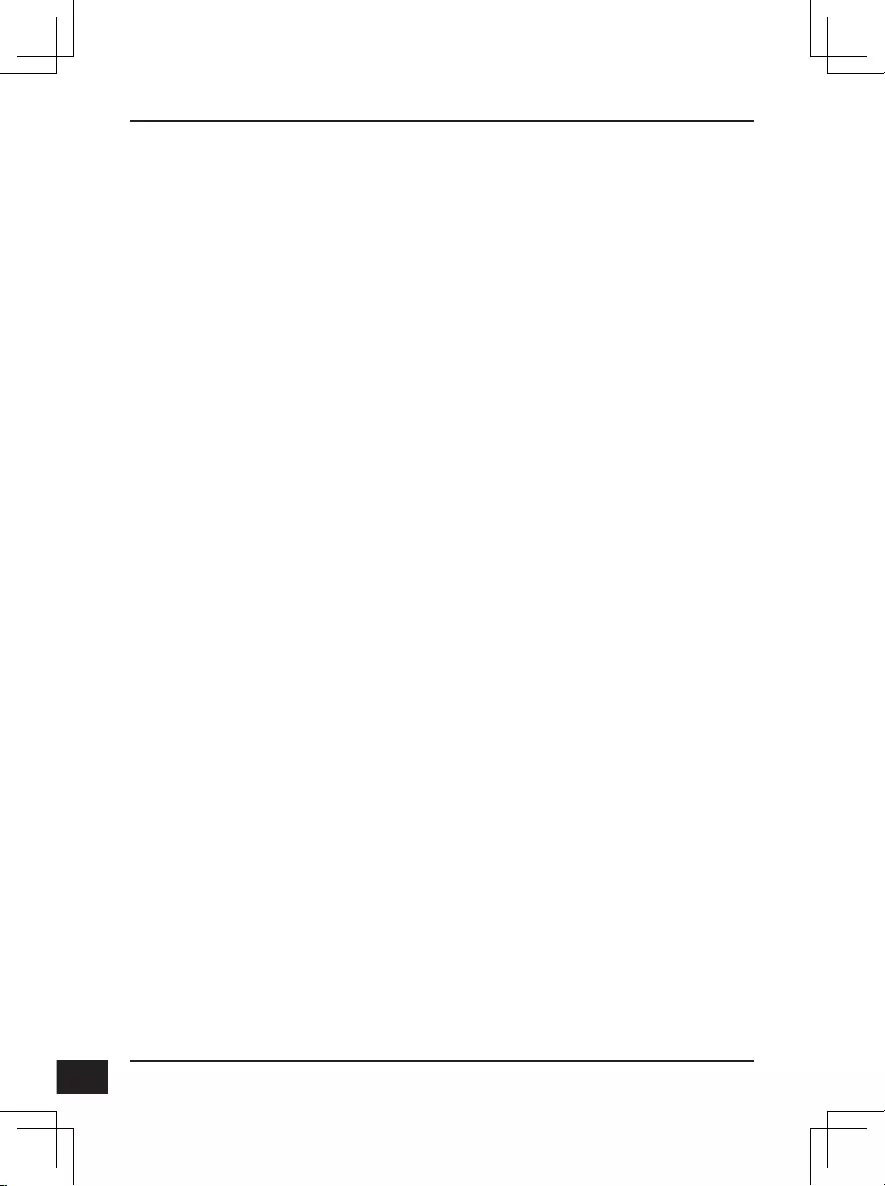
D-Link DCS-7517 Quick Installation Guide
86
Federal Communication Commission Interference Statement
This equipment has been tested and found to comply with the limits for a Class A digital device,
pursuant to part 15 of the FCC Rules. These limits are designed to provide reasonable protection
against harmful interference when the equipment is operated in a commercial environment.
This equipment generates, uses, and can radiate radio frequency energy and, if not installed
and used in accordance with the instruction manual, may cause harmful interference to radio
communications. Operation of this equipment in a residential area is likely to cause harmful
interference in which case the user will be required to correct the interference at his own expense.
Non-modication Statement
Any changes or modications not expressly approved by the party responsible for compliance
could void the user's authority to operate the equipment.
Caution
This device complies with Part 15 of the FCC Rules. Operation is subject to the following two
conditions:
(1) This device may not cause harmful interference, and (2) this device must accept any
interference received, including interference that may cause undesired operation.
Innovation, Science and Economic Development Canada (ISED) Statement:
This Class A digital apparatus complies with Canadian ICES-003.
Cet appareil numérique de la classe A est conforme à la norme NMB-003 du Canada.
警告使用者:
此為甲類的資訊技術設備,在居住環境中使用時,可能會造成射頻擾動,在這種情況下,
使用者會被要求採取某些適當的對策。
CE EMI Class A Warning
This equipment is compliant with Class A of CISPR 32. In a residential environment this equipment
may cause radio interference.
Regulatory Statements (Only for Class A product)
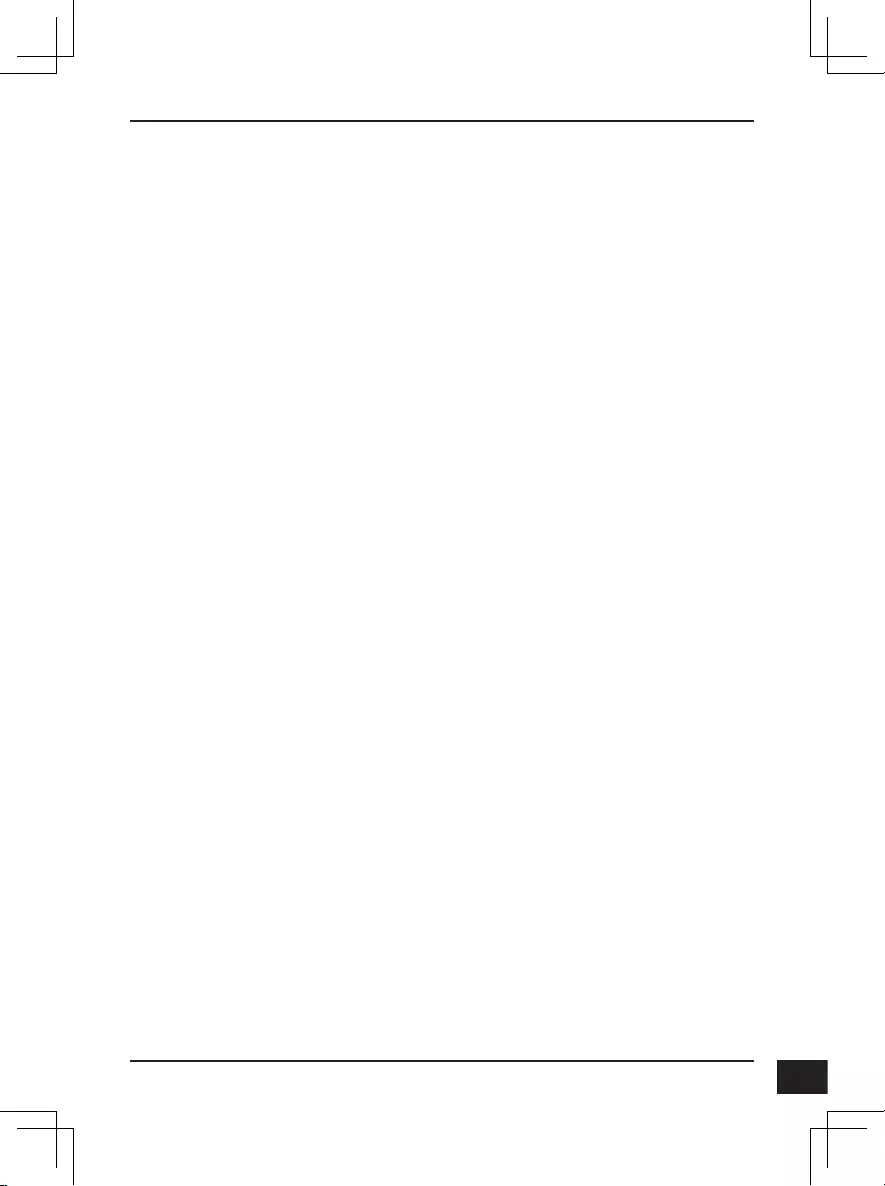
D-Link DCS-7517 Quick Installation Guide 87
Federal Communication Commission Interference Statement
This equipment has been tested and found to comply with the limits for a Class B digital
device, pursuant to Part 15 of the FCC Rules. These limits are designed to provide reasonable
protection against harmful interference in a residential installation. This equipment generates,
uses and can radiate radio frequency energy and, if not installed and used in accordance with
the instructions, may cause harmful interference to radio communications. However, there is
no guarantee that interference will not occur in a particular installation. If this equipment does
cause harmful interference to radio or television reception, which can be determined by turning
the equipment o and on, the user is encouraged to try to correct the interference by one of
the following measures:
- Reorient or relocate the receiving antenna.
- Increase the separation between the equipment and receiver.
- Connect the equipment into an outlet on a circuit dierent from that to which the receiver is
connected.
- Consult the dealer or an experienced radio/TV technician for help.
Non-modication Statement
Any changes or modications not expressly approved by the party responsible for compliance
could void the user's authority to operate the equipment.
Caution
This device complies with Part 15 of the FCC Rules. Operation is subject to the following two
conditions: (1) This device may not cause harmful interference, and (2) this device must accept
any interference received, including interference that may cause undesired operation.
Innovation, Science and Economic Development Canada (ISED) Statement:
This Class B digital apparatus complies with Canadian ICES-003.
Cet appareil numérique de la classe B est conforme à la norme NMB-003 du Canada.
Regulatory Statements (Only for Class B product)
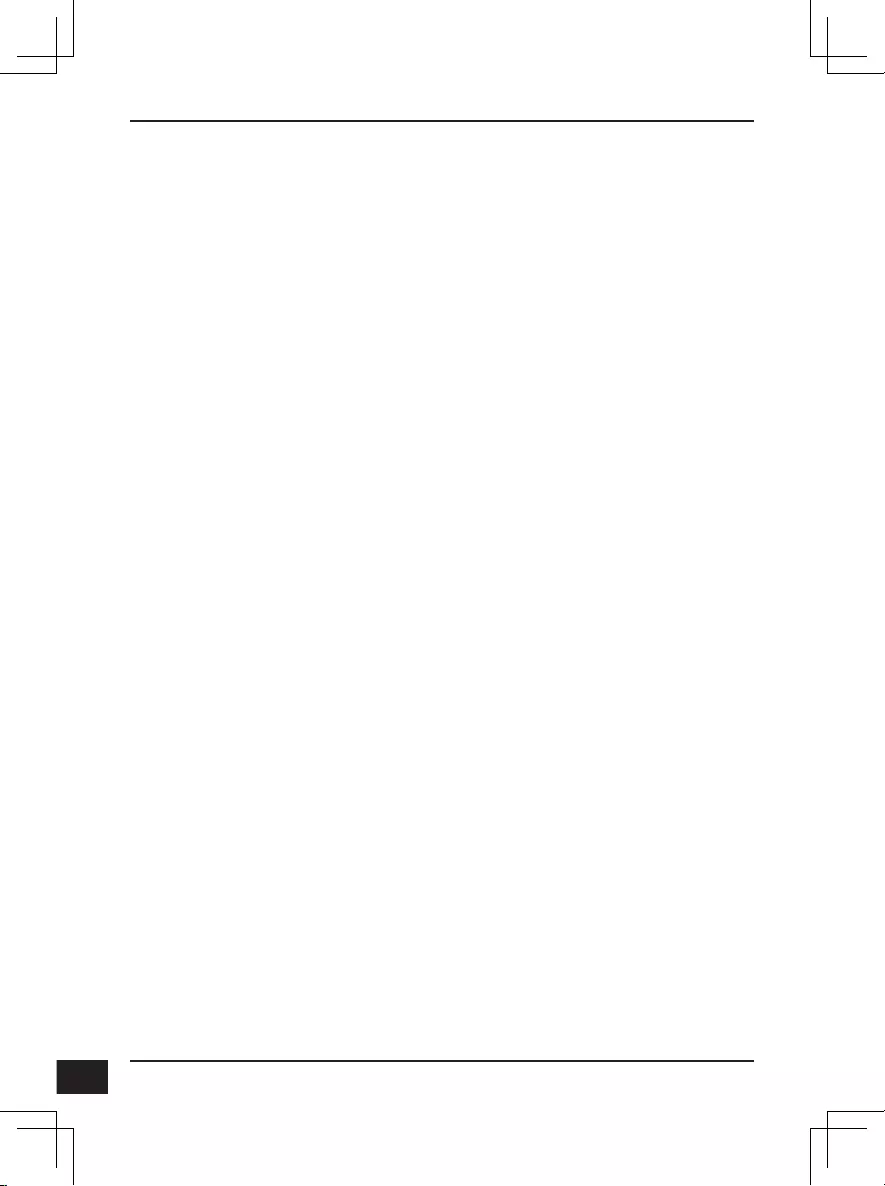
D-Link DCS-7517 Quick Installation Guide
88
SAFETY INSTRUCTIONS
SICHERHEITSINSTRUKTION
CONSIGNES DE SÉCURITÉ
The following general safety guidelines are provided to help ensure your own personal safety and
protect your product from potential damage. Remember to consult the product user instructions for
more details.
• Static electricity can be harmful to electronic components. Discharge static electricity from
your body (i.e. touching grounded bare metal) before touching the product.
• Do not attempt to service the product and never disassemble the product. For some products
with a user replaceable battery, please read and follow the instructions in the user manual.
• Do not spill food or liquid on your product and never push any objects into the openings of
your product.
• Do not use this product near water, areas with high humidity, or condensation unless the
product is specifically rated for outdoor application.
• Keep the product away from radiators and other heat sources.
• Always unplug the product from mains power before cleaning and use a dry lint free cloth only.
Die folgenden allgemeinen Sicherheitsinstruktionen dienen als Hilfe zur Gewährleistung
Ihrer eigenen Sicherheit und zum Schutz Ihres Produkts. Weitere Details finden Sie in den
Benutzeranleitungen zum Produkt.
• Statische Elektrizität kann elektronischen Komponenten schaden. Um Schäden durch
statische Aufladung zu vermeiden, leiten Sie elektrostatische Ladungen von Ihrem Körper ab,
(z. B. durch Berühren eines geerdeten blanken Metallteils), bevor Sie das Produkt berühren.
• Unterlassen Sie jeden Versuch, das Produkt zu warten, und versuchen Sie nicht, es in seine
Bestandteile zu zerlegen. Für einige Produkte mit austauschbaren Akkus lesen Sie bitte das
Benutzerhandbuch und befolgen Sie die dort beschriebenen Anleitungen.
• Vermeiden Sie, dass Speisen oder Flüssigkeiten auf Ihr Produkt gelangen, und stecken Sie
keine Gegenstände in die Gehäuseschlitze oder -öffnungen Ihres Produkts.
• Verwenden Sie dieses Produkt nicht in unmittelbarer Nähe von Wasser und nicht in Bereichen
mit hoher Luftfeuchtigkeit oder Kondensation, es sei denn, es ist speziell zur Nutzung in
Außenbereichen vorgesehen und eingestuft.
• Halten Sie das Produkt von Wärmequellen entfernt wie z.B. Heizkörper.
• Trennen Sie das Produkt immer von der Stromzufuhr, bevor Sie es reinigen und verwenden
Sie dazu ausschließlich ein trockenes fusselfreies Tuch.
Les consignes générales de sécurité ci-après sont fournies afin d’assurer votre sécurité personnelle
et de protéger le produit d’éventuels dommages. Veuillez consulter les consignes d’utilisation du
produit pour plus de détails.
• L’électricité statique peut endommager les composants électroniques. Déchargez l’électricité
statique de votre corps (en touchant un objet en métal relié à la terre par exemple) avant de
toucher le produit.
• N’essayez pas d’intervenir sur le produit et ne le démontez jamais. Pour certains produits
contenant une batterie remplaçable par l’utilisateur, veuillez lire et suivre les consignes
contenues dans le manuel d’utilisation.
• Ne renversez pas d’aliments ou de liquide sur le produit et n’insérez jamais d’objets dans les orifices.
• N’utilisez pas ce produit à proximité d’un point d’eau, de zones très humides ou de condensation
sauf si le produit a été spécifiquement conçu pour une application extérieure.
• Éloignez le produit des radiateurs et autres sources de chaleur.
• Débranchez toujours le produit de l’alimentation avant de le nettoyer et utilisez uniquement un
chiffon sec non pelucheux.
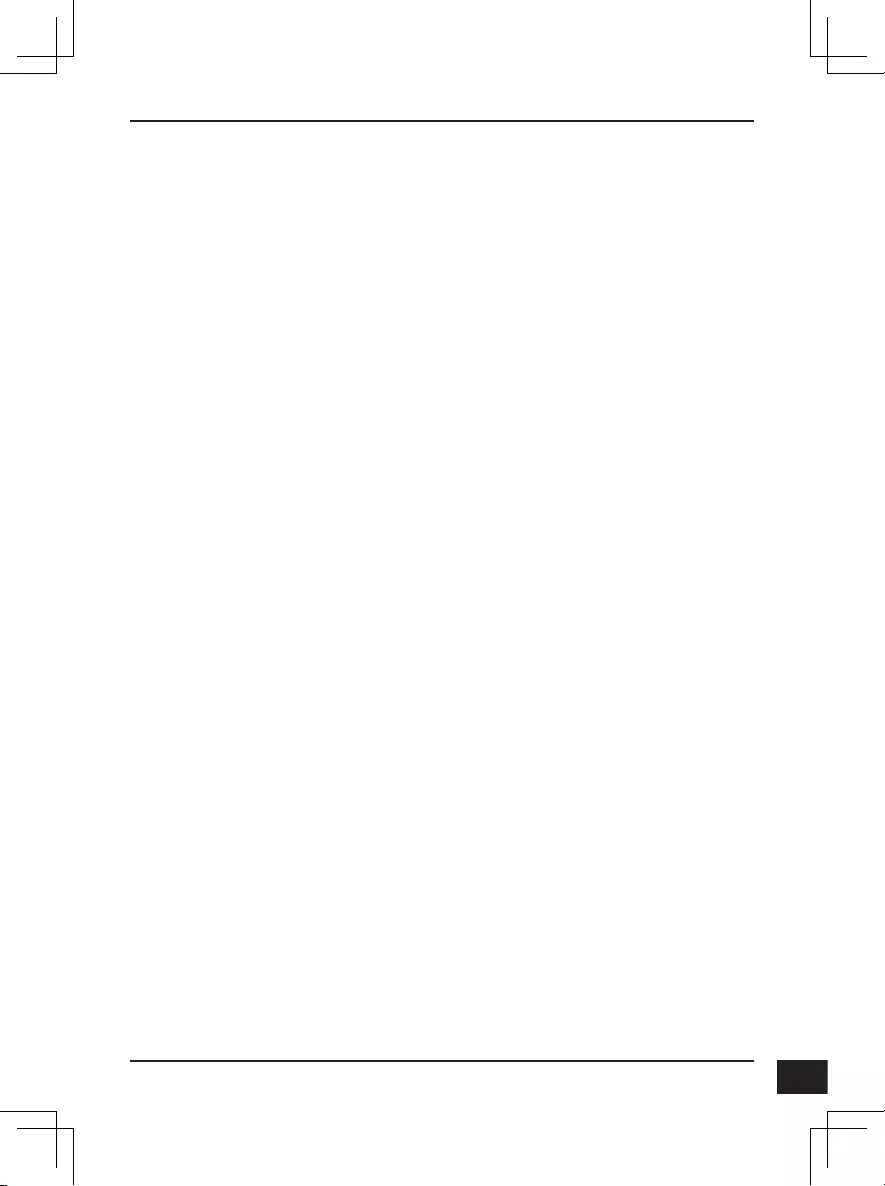
D-Link DCS-7517 Quick Installation Guide 89
INSTRUCCIONES DE SEGURIDAD
ISTRUZIONI PER LA SICUREZZA
VEILIGHEIDSINFORMATIE
Las siguientes directrices de seguridad general se facilitan para ayudarle a garantizar su propia
seguridad personal y para proteger el producto frente a posibles daños. No olvide consultar las
instrucciones del usuario del producto para obtener más información.
• La electricidad estática puede resultar nociva para los componentes electrónicos. Descargue
la electricidad estática de su cuerpo (p. ej., tocando algún metal sin revestimiento conectado
a tierra) antes de tocar el producto.
• No intente realizar el mantenimiento del producto ni lo desmonte nunca. Para algunos productos
con batería reemplazable por el usuario, lea y siga las instrucciones del manual de usuario.
• No derrame comida o líquidos sobre el producto y nunca deje que caigan objetos en las
aberturas del mismo.
• No utilice este producto cerca del agua, en zonas con humedad o condensación elevadas a
menos que el producto esté clasificado específicamente para aplicación en exteriores.
• Mantenga el producto alejado de los radiadores y de otras fuentes de calor.
• Desenchufe siempre el producto de la alimentación de red antes de limpiarlo y utilice solo un
paño seco sin pelusa
Le seguenti linee guida sulla sicurezza sono fornite per contribuire a garantire la sicurezza personale
degli utenti e a proteggere il prodotto da potenziali danni. Per maggiori dettagli, consultare le
istruzioni per l’utente del prodotto.
• L’elettricità statica può essere pericolosa per i componenti elettronici. Scaricare l’elettricità
statica dal corpo (ad esempio toccando una parte metallica collegata a terra) prima di toccare il
prodotto.
• Non cercare di riparare il prodotto e non smontarlo mai. Per alcuni prodotti dotati di batteria
sostituibile dall’utente, leggere e seguire le istruzioni riportate nel manuale dell’utente.
• Non versare cibi o liquidi sul prodotto e non spingere mai alcun oggetto nelle aperture del
prodotto.
• Non usare questo prodotto vicino all’acqua, in aree con elevato grado di umidità o soggette a
condensa a meno che il prodotto non sia specificatamente approvato per uso in ambienti esterni.
• Tenere il prodotto lontano da caloriferi e altre fonti di calore.
• Scollegare sempre il prodotto dalla presa elettrica prima di pulirlo e usare solo un panno asciutto
che non lasci filacce.
De volgende algemene veiligheidsinformatie werd verstrekt om uw eigen persoonlijke veiligheid
te waarborgen en uw product te beschermen tegen mogelijke schade. Denk eraan om de
gebruikersinstructies van het product te raadplegen voor meer informatie.
• Statische elektriciteit kan schadelijk zijn voor elektronische componenten. Ontlaad de
statische elektriciteit van uw lichaam (d.w.z. het aanraken van geaard bloot metaal) voordat u
het product aanraakt.
• U mag nooit proberen het product te onderhouden en u mag het product nooit demonteren.
Voor sommige producten met door de gebruiker te vervangen batterij, dient u de instructies in
de gebruikershandleiding te lezen en te volgen.
• Mors geen voedsel of vloeistof op uw product en u mag nooit voorwerpen in de openingen
van uw product duwen.
• Gebruik dit product niet in de buurt van water, gebieden met hoge vochtigheid of condensatie,
tenzij het product specifiek geclassificeerd is voor gebruik buitenshuis.
• Houd het product uit de buurt van radiators en andere warmtebronnen.
• U dient het product steeds los te koppelen van de stroom voordat u het reinigt en gebruik
uitsluitend een droge pluisvrije doek
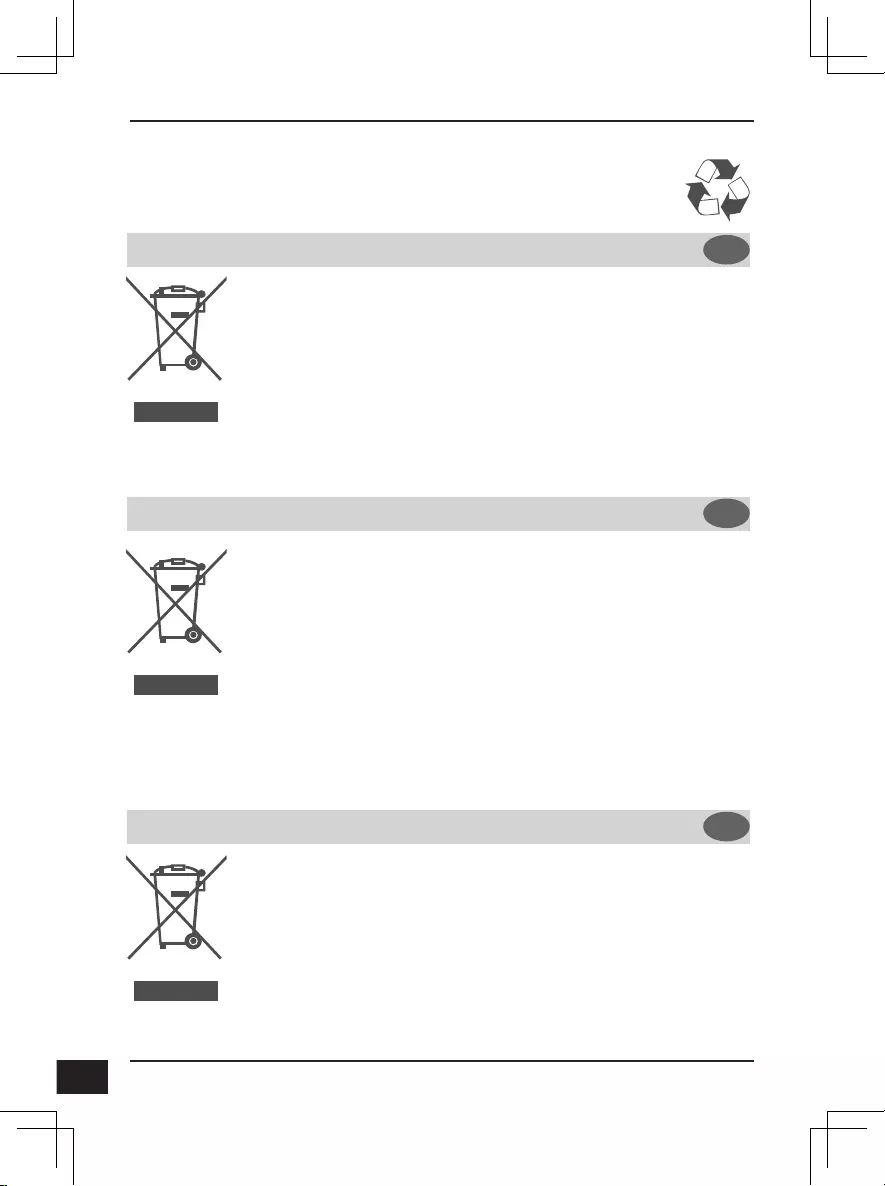
D-Link DCS-7517 Quick Installation Guide
90
DISPOSING AND RECYCLING
YOUR PRODUCT
ENGLISH EN
This symbol on the product or packaging means that according to local laws and regulations this
product should be not be disposed of in the household waste but sent for recycling. Please take
it to a collection point designated by your local authorities once it has reached the end of its life,
some will accept products for free. By recycling the product and its packaging in this manner
you help to conserve the environment and protect human health.
D-Link and the environment
At D-Link, we understand and are committed to reducing any impact our operations and products
may have on the environment. To minimise this impact D-Link designs and builds its products
to be as environmentally friendly as possible, by using recyclable, low toxic materials in both
products and packaging.
D-Link recommends that you always switch off or unplug your D-Link products when they are not
in use. By doing so you will help to save energy and reduce CO2 emissions.
To learn more about our environmentally responsible products and packaging please visit www.
dlinkgreen.com
DEUTSCH DE
FRANÇAIS FR
Dieses Symbol auf dem Produkt oder der Verpackung weist darauf hin, dass dieses Produkt gemäß
bestehender örtlicher Gesetze und Vorschriften nicht über den normalen Hausmüll entsorgt werden
sollte, sondern einer Wiederverwertung zuzuführen ist. Bringen Sie es bitte zu einer von Ihrer
Kommunalbehörde entsprechend amtlich ausgewiesenen Sammelstelle, sobald das Produkt das
Ende seiner Nutzungsdauer erreicht hat. Für die Annahme solcher Produkte erheben einige dieser
Stellen keine Gebühren. Durch ein auf diese Weise durchgeführtes Recycling des Produkts und
seiner Verpackung helfen Sie, die Umwelt zu schonen und die menschliche Gesundheit zu schützen.
D-Link und die Umwelt
D-Link ist sich den möglichen Auswirkungen seiner Geschäftstätigkeiten und seiner Produkte
auf die Umwelt bewusst und fühlt sich verpflichtet, diese entsprechend zu mindern. Zu
diesem Zweck entwickelt und stellt D-Link seine Produkte mit dem Ziel größtmöglicher
Umweltfreundlichkeit her und verwendet wiederverwertbare, schadstoffarme Materialien bei
Produktherstellung und Verpackung.
D-Link empfiehlt, Ihre Produkte von D-Link, wenn nicht in Gebrauch, immer auszuschalten oder vom
Netz zu nehmen. Auf diese Weise helfen Sie, Energie zu sparen und CO2-Emissionen zu reduzieren.
Wenn Sie mehr über unsere umweltgerechten Produkte und Verpackungen wissen möchten,
finden Sie entsprechende Informationen im Internet unter www.dlinkgreen.com.
Ce symbole apposé sur le produit ou son emballage signifie que, conformément aux lois et
règlementations locales, ce produit ne doit pas être éliminé avec les déchets domestiques mais
recyclé. Veuillez le rapporter à un point de collecte prévu à cet effet par les autorités locales; certains
accepteront vos produits gratuitement. En recyclant le produit et son emballage de cette manière,
vous aidez à préserver l’environnement et à protéger la santé de l’homme.
D-Link et l’environnement
Chez D-Link, nous sommes conscients de l'impact de nos opérations et produits sur
l'environnement et nous engageons à le réduire. Pour limiter cet impact, D-Link conçoit et
fabrique ses produits de manière aussi écologique que possible, en utilisant des matériaux
recyclables et faiblement toxiques, tant dans ses produits que ses emballages.
D-Link recommande de toujours éteindre ou débrancher vos produits D-Link lorsque vous ne les
utilisez pas. Vous réaliserez ainsi des économies d’énergie et réduirez vos émissions de CO2.
Pour en savoir plus sur les produits et emballages respectueux de l’environnement, veuillez
consulter le www.dlinkgreen.com
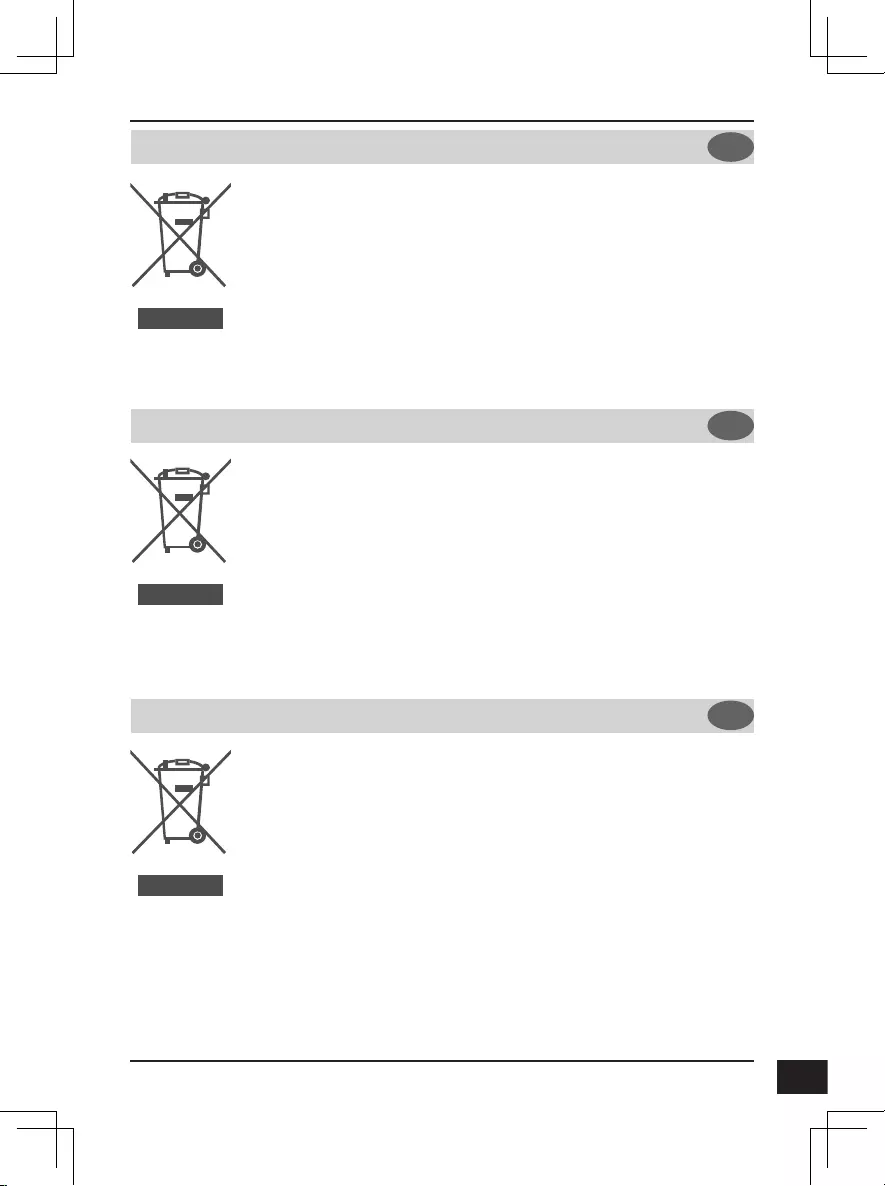
D-Link DCS-7517 Quick Installation Guide 91
ESPAÑOL ES
ITALIANO IT
NEDERLANDS NL
Este símbolo en el producto o el embalaje significa que, de acuerdo con la legislación y la
normativa local, este producto no se debe desechar en la basura doméstica sino que se debe
reciclar. Llévelo a un punto de recogida designado por las autoridades locales una vez que ha
llegado al fin de su vida útil; algunos de ellos aceptan recogerlos de forma gratuita. Al reciclar el
producto y su embalaje de esta forma, contribuye a preservar el medio ambiente y a proteger la
salud de los seres humanos.
D-Link y el medio ambiente
En D-Link, comprendemos y estamos comprometidos con la reducción del impacto que
puedan tener nuestras actividades y nuestros productos en el medio ambiente. Para reducir
este impacto, D-Link diseña y fabrica sus productos para que sean lo más ecológicos posible,
utilizando materiales reciclables y de baja toxicidad tanto en los productos como en el embalaje.
D-Link recomienda apagar o desenchufar los productos D-Link cuando no se estén utilizando.
Al hacerlo, contribuirá a ahorrar energía y a reducir las emisiones de CO2.
Para obtener más información acerca de nuestros productos y embalajes ecológicos, visite el
sitio www.dlinkgreen.com
La presenza di questo simbolo sul prodotto o sulla confezione del prodotto indica che, in
conformità alle leggi e alle normative locali, questo prodotto non deve essere smaltito nei
rifiuti domestici, ma avviato al riciclo. Una volta terminato il ciclo di vita utile, portare il prodotto
presso un punto di raccolta indicato dalle autorità locali. Alcuni questi punti di raccolta accettano
gratuitamente i prodotti da riciclare. Scegliendo di riciclare il prodotto e il relativo imballaggio, si
contribuirà a preservare l'ambiente e a salvaguardare la salute umana.
D-Link e l'ambiente
D-Link cerca da sempre di ridurre l'impatto ambientale dei propri stabilimenti e dei propri prodotti.
Allo scopo di ridurre al minimo tale impatto, D-Link progetta e realizza i propri prodotti in modo
che rispettino il più possibile l'ambiente, utilizzando materiali riciclabili a basso tasso di tossicità
sia per i prodotti che per gli imballaggi.
D-Link raccomanda di spegnere sempre i prodotti D-Link o di scollegarne la spina quando non
vengono utilizzati. In questo modo si contribuirà a risparmiare energia e a ridurre le emissioni di
anidride carbonica.
Per ulteriori informazioni sui prodotti e sugli imballaggi D-Link a ridotto impatto ambientale,
visitate il sito all'indirizzo www.dlinkgreen.com
Dit symbool op het product of de verpakking betekent dat dit product volgens de plaatselijke
wetgeving niet mag worden weggegooid met het huishoudelijk afval, maar voor recyclage
moeten worden ingeleverd. Zodra het product het einde van de levensduur heeft bereikt,
dient u het naar een inzamelpunt te brengen dat hiertoe werd aangeduid door uw plaatselijke
autoriteiten, sommige autoriteiten accepteren producten zonder dat u hiervoor dient te betalen.
Door het product en de verpakking op deze manier te recyclen helpt u het milieu en de
gezondheid van de mens te beschermen.
D-Link en het milieu
Bij D-Link spannen we ons in om de impact van onze handelingen en producten op het milieu
te beperken. Om deze impact te beperken, ontwerpt en bouwt D-Link zijn producten zo
milieuvriendelijk mogelijk, door het gebruik van recycleerbare producten met lage toxiciteit in
product en verpakking.
D-Link raadt aan om steeds uw D-Link producten uit te schakelen of uit de stekker te halen
wanneer u ze niet gebruikt. Door dit te doen bespaart u energie en beperkt u de CO2-emissies.
Breng een bezoek aan www.dlinkgreen.com voor meer informatie over onze milieuverantwoorde
producten en verpakkingen
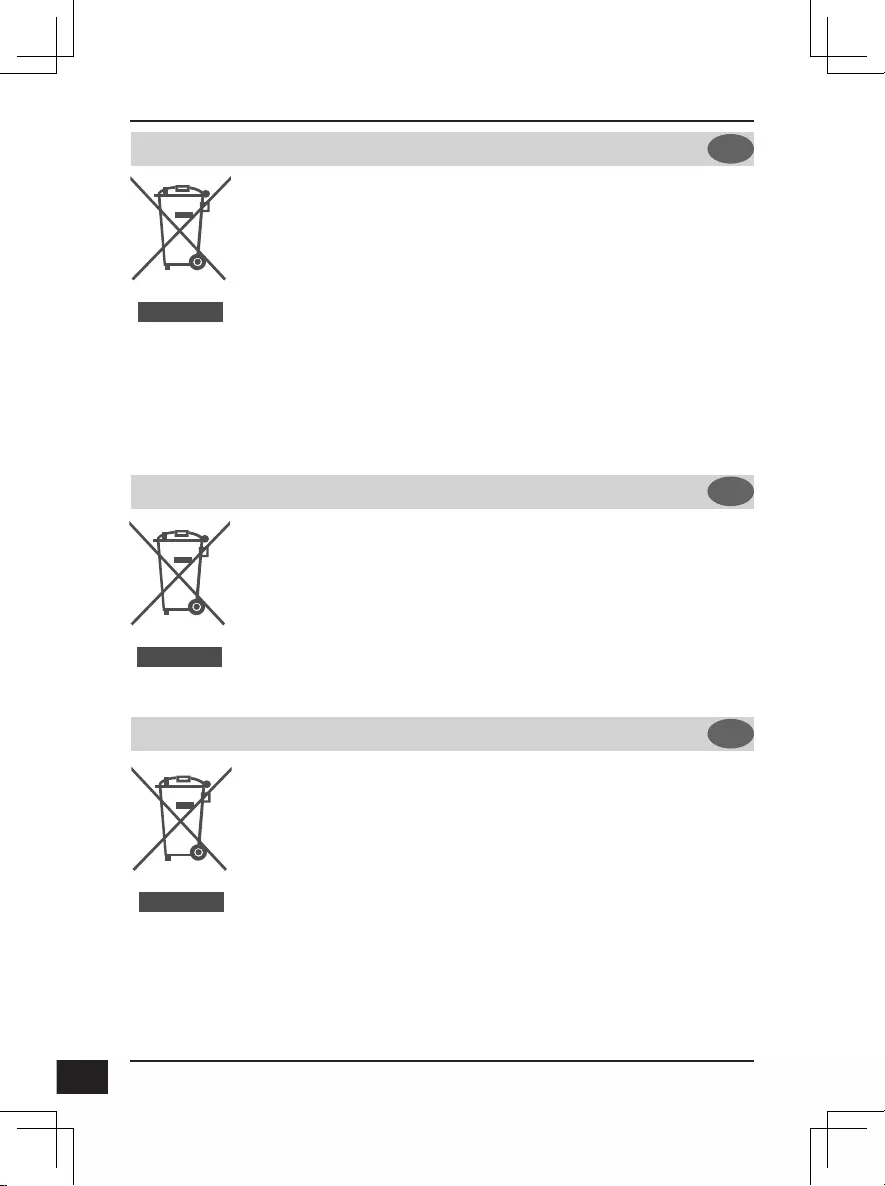
D-Link DCS-7517 Quick Installation Guide
92
POLSKI PL
ČESKY CZ
MAGYAR HU
Ten symbol umieszczony na produkcie lub opakowaniu oznacza, że zgodnie z miejscowym
prawem i lokalnymi przepisami niniejszego produktu nie wolno wyrzucać jak odpady czy śmieci
z gospodarstwa domowego, lecz należy go poddać procesowi recyklingu. Po zakończeniu
użytkowania produktu, niektóre odpowiednie do tego celu podmioty przyjmą takie produkty
nieodpłatnie, dlatego prosimy dostarczyć go do punktu zbiórki wskazanego przez lokalne władze.
Poprzez proces recyklingu i dzięki takiemu postępowaniu z produktem oraz jego opakowaniem,
pomogą Państwo chronić środowisko naturalne i dbać o ludzkie zdrowie.
D-Link i środowisko
W D-Link podchodzimy w sposób świadomy do ochrony otoczenia oraz jesteśmy zaangażowani
w zmniejszanie wpływu naszych działań i produktów na środowisko naturalne. W celu
zminimalizowania takiego wpływu firma D-Link konstruuje i wytwarza swoje produkty w taki
sposób, aby były one jak najbardziej przyjazne środowisku, stosując do tych celów materiały
nadające się do powtórnego wykorzystania, charakteryzujące się małą toksycznością zarówno w
przypadku samych produktów jak i opakowań.
Firma D-Link zaleca, aby Państwo zawsze prawidłowo wyłączali z użytku swoje produkty D-Link,
gdy nie są one wykorzystywane. Postępując w ten sposób pozwalają Państwo oszczędzać
energię i zmniejszać emisje CO2.
Aby dowiedzieć się więcej na temat produktów i opakowań mających wpływ na środowisko
prosimy zapoznać się ze stroną internetową www.dlinkgreen.com.
Tento symbol na výrobku nebo jeho obalu znamená, že podle místně platných předpisů se
výrobek nesmí vyhazovat do komunálního odpadu, ale odeslat k recyklaci. Až výrobek doslouží,
odneste jej prosím na sběrné místo určené místními úřady k tomuto účelu. Některá sběrná místa
přijímají výrobky zdarma. Recyklací výrobku i obalu pomáháte chránit životní prostředí i lidské
zdraví.
D-Link a životní prostředí
Ve společnosti D-Link jsme si vědomi vlivu našich provozů a výrobků na životní prostředí a
snažíme se o minimalizaci těchto vlivů. Proto své výrobky navrhujeme a vyrábíme tak, aby byly
co nejekologičtější, a ve výrobcích i obalech používáme recyklovatelné a nízkotoxické materiály.
Společnost D-Link doporučuje, abyste své výrobky značky D-Link vypnuli nebo vytáhli ze
zásuvky vždy, když je nepoužíváte. Pomůžete tak šetřit energii a snížit emise CO2.
Více informací o našich ekologických výrobcích a obalech najdete na adrese www.dlinkgreen.com.
Ez a szimbólum a terméken vagy a csomagoláson azt jelenti, hogy a helyi törvényeknek
és szabályoknak megfelelően ez a termék nem semmisíthető meg a háztartási hulladékkal
együtt, hanem újrahasznosításra kell küldeni. Kérjük, hogy a termék élettartamának elteltét
követően vigye azt a helyi hatóság által kijelölt gyűjtőhelyre. A termékek egyes helyeken ingyen
elhelyezhetők. A termék és a csomagolás újrahasznosításával segíti védeni a környezetet és az
emberek egészségét.
A D-Link és a környezet
A D-Linknél megértjük és elkötelezettek vagyunk a műveleteink és termékeink környezetre
gyakorolt hatásainak csökkentésére. Az ezen hatás csökkentése érdekében a D-Link a lehető
leginkább környezetbarát termékeket tervez és gyárt azáltal, hogy újrahasznosítható, alacsony
károsanyag-tartalmú termékeket gyárt és csomagolásokat alkalmaz.
A D-Link azt javasolja, hogy mindig kapcsolja ki vagy húzza ki a D-Link termékeket a
tápforrásból, ha nem használja azokat. Ezzel segít az energia megtakarításában és a
szén-dioxid kibocsátásának csökkentésében.
Környezetbarát termékeinkről és csomagolásainkról további információkat a www.dlinkgreen.
com weboldalon tudhat meg.
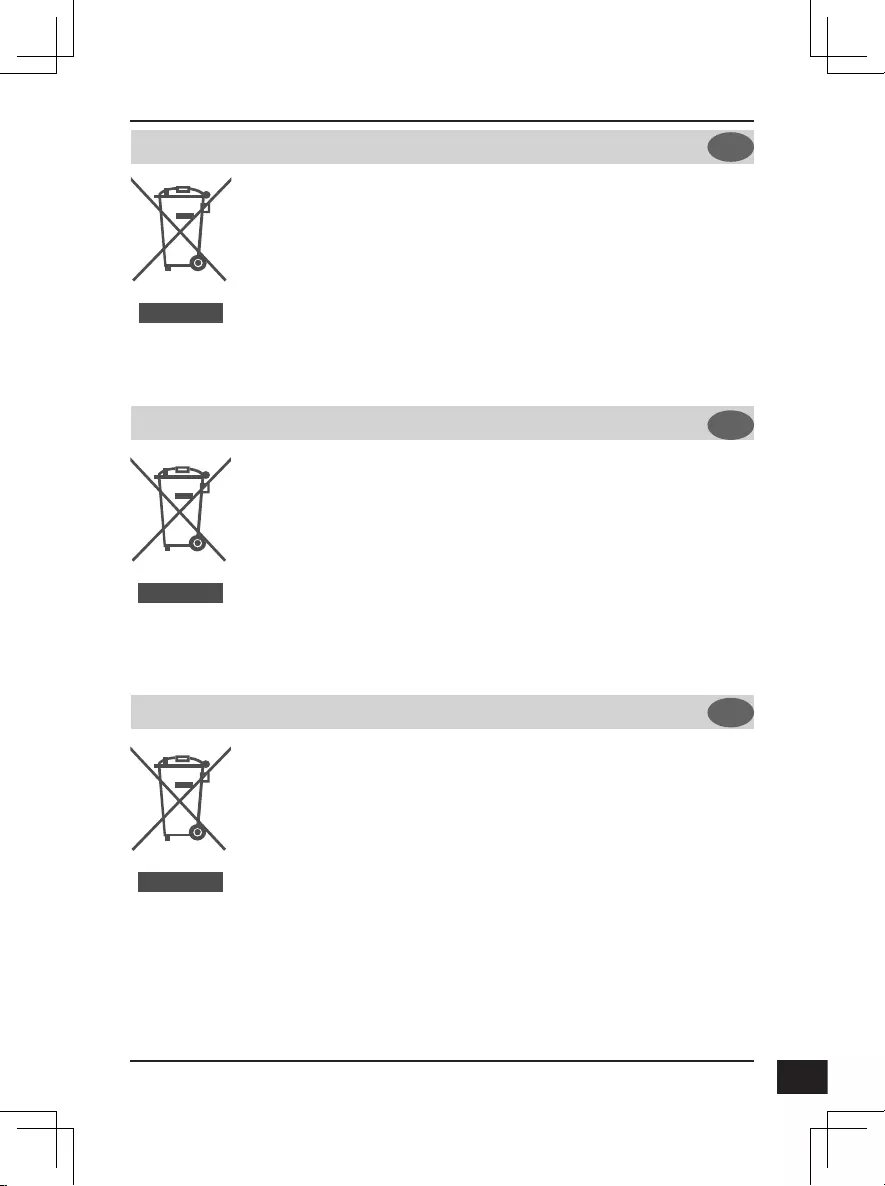
D-Link DCS-7517 Quick Installation Guide 93
NORSK NO
DANSK DK
SUOMI FI
Dette symbolet på produktet eller forpakningen betyr at dette produktet ifølge lokale lover og
forskrifter ikke skal kastes sammen med husholdningsavfall, men leveres inn til gjenvinning.
Vennligst ta det til et innsamlingssted anvist av lokale myndigheter når det er kommet til slutten
av levetiden. Noen steder aksepteres produkter uten avgift. Ved på denne måten å gjenvinne
produktet og forpakningen hjelper du å verne miljøet og beskytte folks helse.
D-Link og miljøet
Hos D-Link forstår vi oss på og er forpliktet til å minske innvirkningen som vår drift og våre
produkter kan ha på miljøet. For å minimalisere denne innvirkningen designer og lager D-Link
produkter som er så miljøvennlig som mulig, ved å bruke resirkulerbare, lav-toksiske materialer
både i produktene og forpakningen.
D-Link anbefaler at du alltid slår av eller frakobler D-Link-produkter når de ikke er i bruk. Ved å
gjøre dette hjelper du å spare energi og å redusere CO2-utslipp.
For mer informasjon angående våre miljøansvarlige produkter og forpakninger kan du gå til
www.dlinkgreen.com
Dette symbol på produktet eller emballagen betyder, at dette produkt i henhold til lokale love
og regler ikke må bortskaffes som husholdningsaffald, mens skal sendes til genbrug. Indlever
produktet til et indsamlingssted som angivet af de lokale myndigheder, når det er nået til
slutningen af dets levetid. I nogle tilfælde vil produktet blive modtaget gratis. Ved at indlevere
produktet og dets emballage til genbrug på denne måde bidrager du til at beskytte miljøet og den
menneskelige sundhed.
D-Link og miljøet
Hos D-Link forstår vi og bestræber os på at reducere enhver indvirkning, som vores aktiviteter og
produkter kan have på miljøet. For at minimere denne indvirkning designer og producerer D-Link
sine produkter, så de er så miljøvenlige som muligt, ved at bruge genanvendelige materialer med
lavt giftighedsniveau i både produkter og emballage.
D-Link anbefaler, at du altid slukker eller frakobler dine D-Link-produkter, når de ikke er i brug.
Ved at gøre det bidrager du til at spare energi og reducere CO2-udledningerne.
Du kan finde flere oplysninger om vores miljømæssigt ansvarlige produkter og emballage på
www.dlinkgreen.com
Tämä symboli tuotteen pakkauksessa tarkoittaa, että paikallisten lakien ja säännösten
mukaisesti tätä tuotetta ei pidä hävittää yleisen kotitalousjätteen seassa vaan se tulee toimittaa
kierrätettäväksi. Kun tuote on elinkaarensa päässä, toimita se lähimpään viranomaisten
hyväksymään kierrätyspisteeseen. Kierrättämällä käytetyn tuotteen ja sen pakkauksen autat
tukemaan sekä ympäristön että ihmisten terveyttä ja hyvinvointia.
D-Link ja ympäristö
D-Link ymmärtää ympäristönsuojelun tärkeyden ja on sitoutunut vähentämään tuotteistaan ja
niiden valmistuksesta ympäristölle mahdollisesti aiheutuvia haittavaikutuksia. Nämä negatiiviset
vaikutukset minimoidakseen D-Link suunnittelee ja valmistaa tuotteensa mahdollisimman
ympäristöystävällisiksi käyttämällä kierrätettäviä, alhaisia pitoisuuksia haitallisia aineita sisältäviä
materiaaleja sekä tuotteissaan että niiden pakkauksissa.
Suosittelemme, että irrotat D-Link-tuotteesi virtalähteestä tai sammutat ne aina, kun ne eivät ole
käytössä. Toimimalla näin autat säästämään energiaa ja vähentämään hiilidioksiidipäästöjä.
Lue lisää ympäristöystävällisistä D-Link-tuotteista ja pakkauksistamme osoitteesta www.
dlinkgreen.com
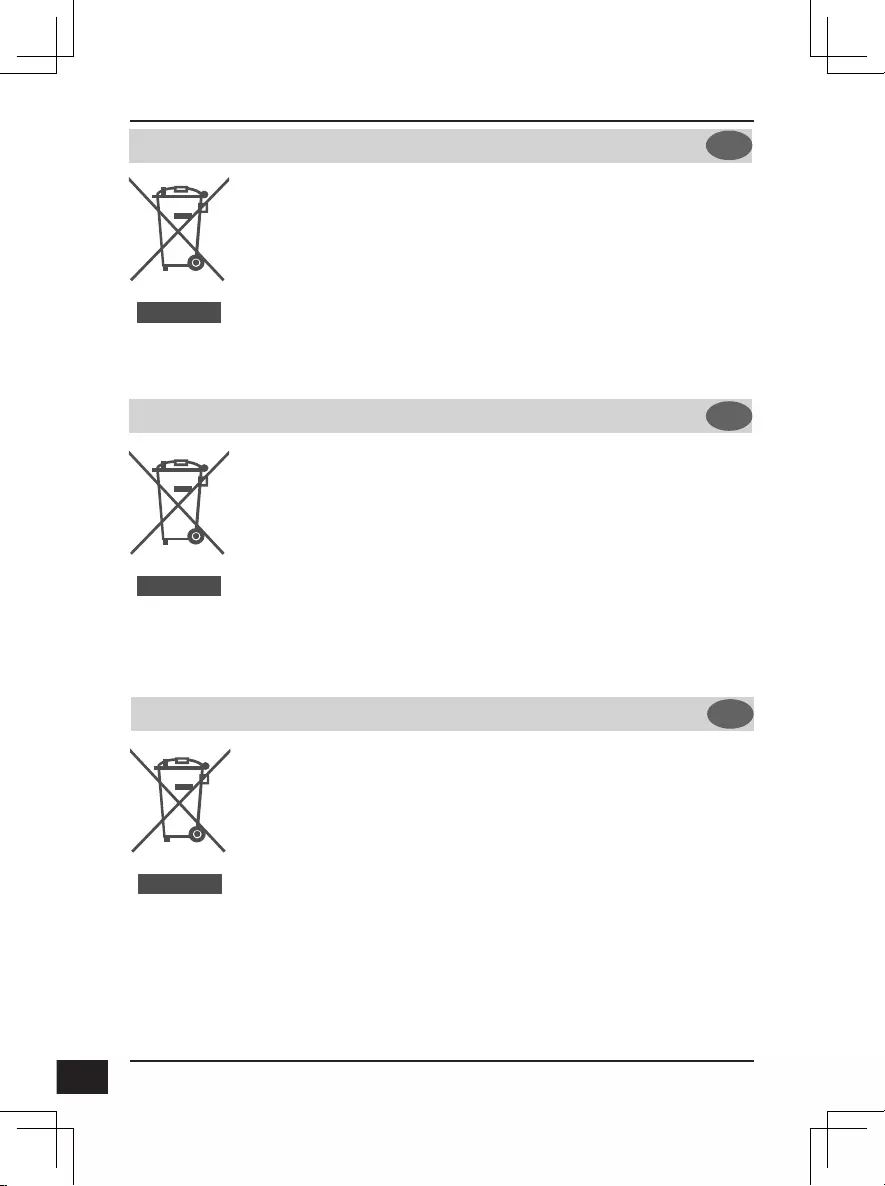
D-Link DCS-7517 Quick Installation Guide
94
Этот символ на продукте или упаковке означает, что в соответствии с нормами местного
законодательства данный продукт в случае выхода из строя подлежит утилизации, и от него
нельзя избавиться как от обычного бытового мусора. Отнесите устройство в ближайшую
службу утилизации и переработки. При утилизации продукта и его упаковки таким образом
обеспечивается защита окружающей среды и не наносится вред здоровью людей.
Забота D-Link об окружающей среде
Компания D-Link стремится максимально сократить негативное влияние своей деятельности
на окружающую среду. Поэтому D-Link разрабатывает максимально экологичные продукты,
используя легкоперерабатываемые и низкотоксичные материалы как для изготовления самих
продуктов, так и их упаковки.
Кроме того, D-Link рекомендует отключать устройства, если они не используются. Это обеспечит
энергосбережение и сократит выброс в атмосферу углекислого газа.
Более подробная информация об экологичной продукции D-Link доступна на сайте www.
dlinkgreen.com
SVENSKA SE
PORTUGUÊS
PYCCКИЙ
PT
RU
Den här symbolen på produkten eller förpackningen betyder att produkten enligt lokala lagar och
föreskrifter inte skall kastas i hushållssoporna utan i stället återvinnas. Ta den vid slutet av dess
livslängd till en av din lokala myndighet utsedd uppsamlingsplats, vissa accepterar produkter
utan kostnad. Genom att på detta sätt återvinna produkten och förpackningen hjälper du till att
bevara miljön och skydda människors hälsa.
D-Link och miljön
På D-Link förstår vi och är fast beslutna att minska den påverkan våra verksamheter och
produkter kan ha på miljön. För att minska denna påverkan utformar och bygger D-Link sina
produkter för att de ska vara så miljövänliga som möjligt, genom att använda återvinningsbara
material med låg gifthalt i både produkter och förpackningar.
D-Link rekommenderar att du alltid stänger av eller kopplar ur dina D-Link produkter när du
inte använder dem. Genom att göra detta hjälper du till att spara energi och minska utsläpp av
koldioxid.
För mer information om våra miljöansvariga produkter och förpackningar www.dlinkgreen.com
Este símbolo no produto ou embalagem significa que, de acordo com as leis e regulamentações
locais, este produto não deverá ser eliminado juntamente com o lixo doméstico mas enviado
para a reciclagem. Transporte-o para um ponto de recolha designado pelas suas autoridades
locais quando este tiver atingido o fim da sua vida útil, alguns destes pontos aceitam produtos
gratuitamente. Ao reciclar o produto e respectiva embalagem desta forma, ajuda a preservar o
ambiente e protege a saúde humana.
A D-Link e o ambiente
Na D-Link compreendemos e comprometemo-nos com a redução do impacto que as nossas
operações e produtos possam ter no ambiente. Para minimizar este impacto a D-Link concebe
e constrói os seus produtos para que estes sejam o mais inofensivos para o ambiente possível,
utilizando meteriais recicláveis e não tóxicos tanto nos produtos como nas embalagens,
A D-Link recomenda que desligue os seus produtos D-Link quando estes não se encontrarem
em utilização. Com esta acção ajudará a poupar energia e reduzir as emissões de CO2.
Para saber mais sobre os nossos produtos e embalagens responsáveis a nível ambiental visite
www.dlinkgreen.com
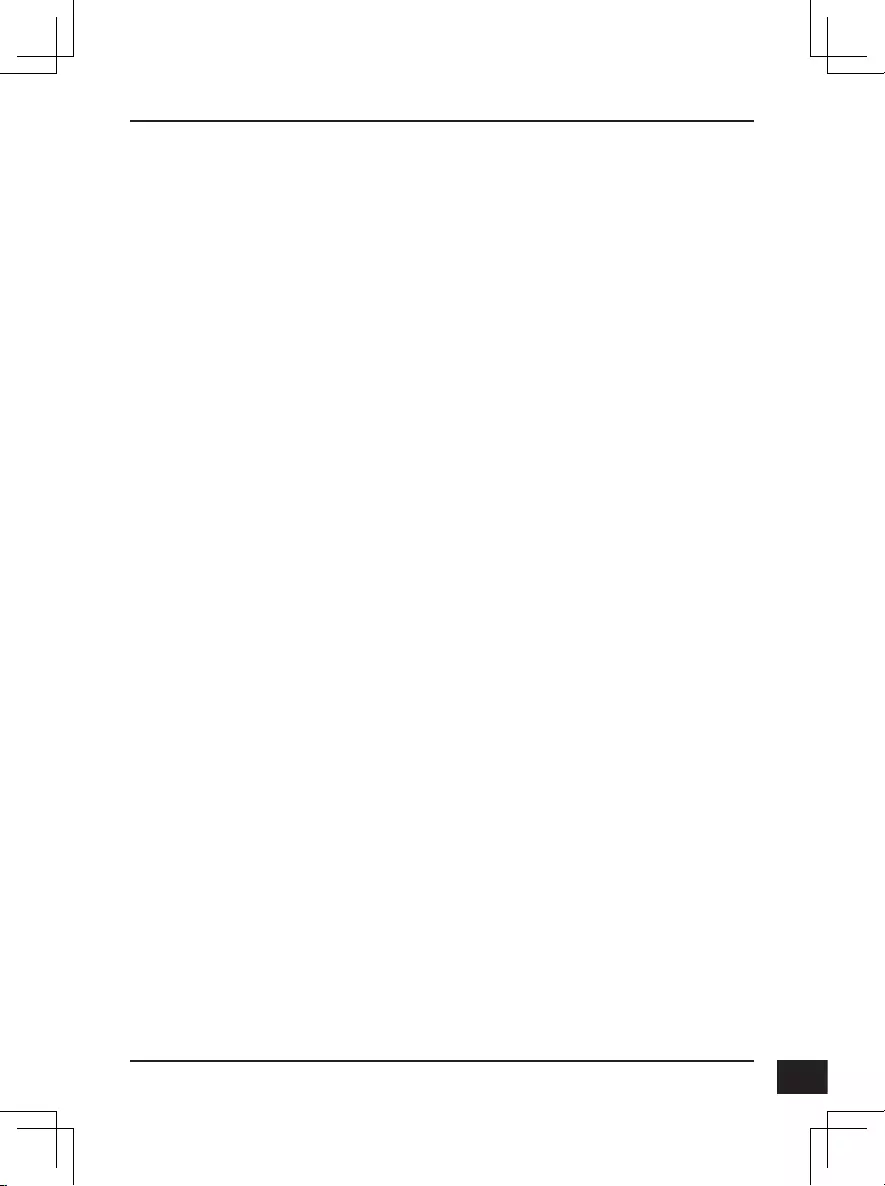
D-Link DCS-7517 Quick Installation Guide 95
D-LINK GPL CODE
STATEMENT
This D-Link product includes software code developed by third parties, including software code
subject to the GNU General Public License (“GPL”) or GNU Lesser General Public License (“LGPL”).
As applicable, the terms of the GPL and LGPL, and information on obtaining access to the GPL code
and LGPL code used in this product, are available to you at:
http://tsd.dlink.com.tw/GPL.asp
The GPL code and LGPL code used in this product are distributed WITHOUT ANY WARRANTY and
is subject to the copyrights of one or more authors. For details, see the GPL code and the LGPL
code for this product and the terms of the GPL and LGPL.
WRITTEN OFFER FOR GPL
AND LGPL SOURCE CODE
Where such specific license terms entitle you to the source code of such software, D-Link will
provide upon written request via email and/or traditional paper mail the applicable GPL and LGPL
source code files via CD-ROM for a nominal cost to cover shipping and media charges as allowed
under the GPL and LGPL.
Technical Support: For product support, please visit http://support.dlink.com for further assistance.
General Public License (“GPL”) Inquiries: Please direct all GPL inquiries to the following email/
address. Note that technical support inquiries will not be supported at the below address.
Email:
GPLCODE@DLink.com
Snail Mail:
Attn: GPLSOURCE REQUEST
D-Link Systems, Inc.
17595 Mt. Herrmann Street
Fountain Valley, CA 92708
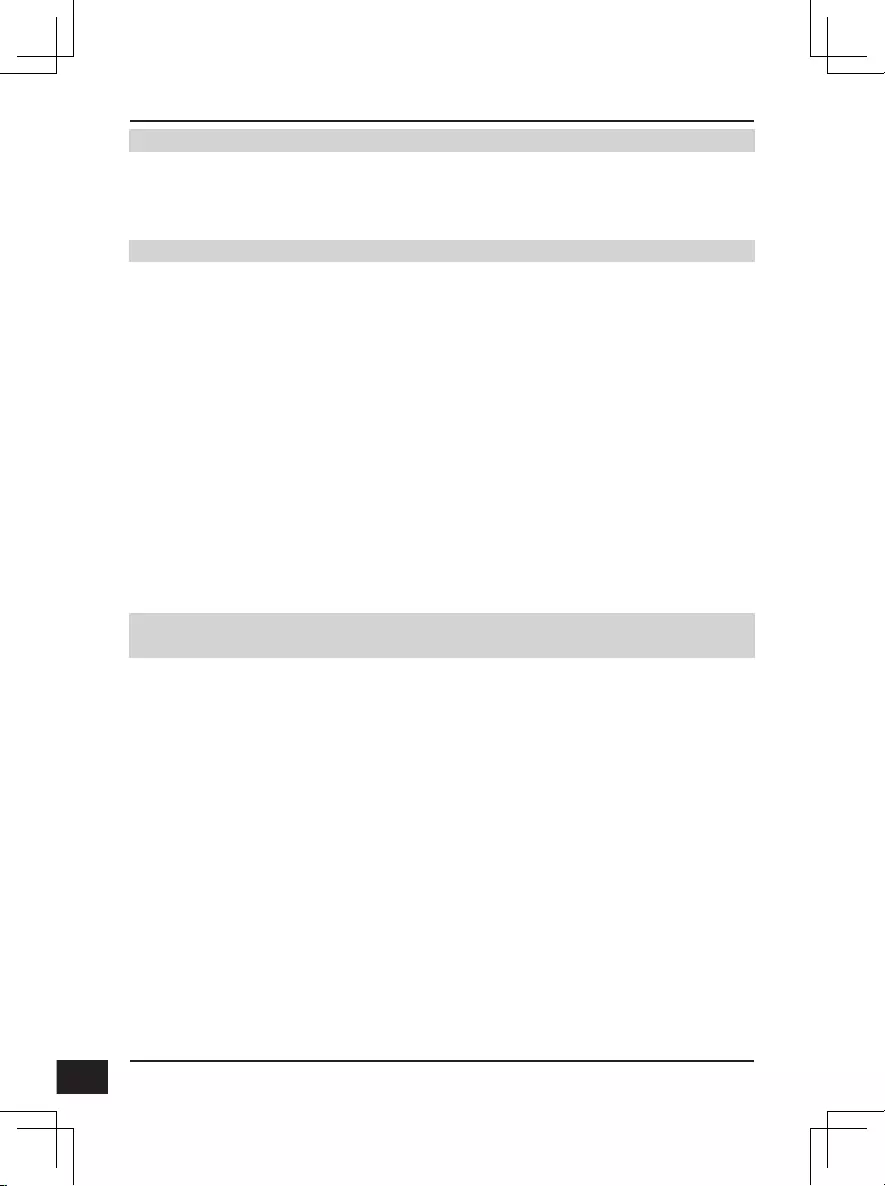
D-Link DCS-7517 Quick Installation Guide
96
0. This License applies to any program or other work which contains a notice placed by the copyright holder saying it may
be distributed under the terms of this General Public License. The "Program", below, refers to any such program or work,
and a "work based on the Program" means either the Program or any derivative work under copyright law: that is to say, a
work containing the Program or a portion of it, either verbatim or with modifications and/or translated into another language.
(Hereinafter, translation is included without limitation in the term "modification".) Each licensee is addressed as "you".
Activities other than copying, distribution and modification are not covered by this License; they are outside its scope. The act of
running the Program is not restricted, and the output from the Program is covered only if its contents constitute a work based on
the Program (independent of having been made by running the Program). Whether that is true depends on what the Program
does.
1. You may copy and distribute verbatim copies of the Program's source code as you receive it, in any medium, provided that you
conspicuously and appropriately publish on each copy an appropriate copyright notice and disclaimer of warranty; keep intact all
the notices that refer to this License and to the absence of any warranty; and give any other recipients of the Program a copy of
this License along with the Program.
You may charge a fee for the physical act of transferring a copy, and you may at your option offer warranty protection in
exchange for a fee.
2. You may modify your copy or copies of the Program or any portion of it, thus forming a work based on the Program, and copy
and distribute such modifications or work under the terms of Section 1 above, provided that you also meet all of these conditions:
a) You must cause the modified files to carry prominent notices stating that you changed the files and the date of any change.
b) You must cause any work that you distribute or publish, that in whole or in part contains or is derived from the Program or
any part thereof, to be licensed as a whole at no charge to all third parties under the terms of this License.
c) If the modified program normally reads commands interactively when run, you must cause it, when started running for
such interactive use in the most ordinary way, to print or display an announcement including an appropriate copyright
notice and a notice that there is no warranty (or else, saying that you provide a warranty) and that users may redistribute
the program under these conditions, and telling the user how to view a copy of this License. (Exception: if the Program
itself is interactive but does not normally print such an announcement, your work based on the Program is not required to
print an announcement.)
GNU GENERAL PUBLIC LICENSE
TERMS AND CONDITIONS FOR COPYING, DISTRIBUTION AND
MODIFICATION
GNU GENERAL PUBLIC LICENSE
Version 2, June 1991
Copyright (C) 1989, 1991 Free Software Foundation, Inc.
51 Franklin Street, Fifth Floor, Boston, MA 02110-1301, USA
Everyone is permitted to copy and distribute verbatim copies of this license document, but changing it is not allowed.
PREAMBLE
The licenses for most software are designed to take away your freedom to share and change it. By contrast, the GNU General
Public License is intended to guarantee your freedom to share and change free software--to make sure the software is free for
all its users. This General Public License applies to most of the Free Software Foundation's software and to any other program
whose authors commit to using it. (Some other Free Software Foundation software is covered by the GNU Library General
Public License instead.) You can apply it to your programs, too.
When we speak of free software, we are referring to freedom, not price. Our General Public Licenses are designed to make sure
that you have the freedom to distribute copies of free software (and charge for this service if you wish), that you receive source
code or can get it if you want it, that you can change the software or use pieces of it in new free programs; and that you know
you can do these things.
To protect your rights, we need to make restrictions that forbid anyone to deny you these rights or to ask you to surrender the
rights. These restrictions translate to certain responsibilities for you if you distribute copies of the software, or if you modify it.
For example, if you distribute copies of such a program, whether gratis or for a fee, you must give the recipients all the rights that
you have. You must make sure that they, too, receive or can get the source code. And you must show them these terms so they
know their rights.
We protect your rights with two steps: (1) copyright the software, and (2) offer you this license which gives you legal permission
to copy, distribute and/or modify the software.
Also, for each author's protection and ours, we want to make certain that everyone understands that there is no warranty for this
free software. If the software is modified by someone else and passed on, we want its recipients to know that what they have is
not the original, so that any problems introduced by others will not reflect on the original authors' reputations.
Finally, any free program is threatened constantly by software patents. We wish to avoid the danger that redistributors of a free
program will individually obtain patent licenses, in effect making the program proprietary. To prevent this, we have made it clear
that any patent must be licensed for everyone's free use or not licensed at all.
The precise terms and conditions for copying, distribution and modification follow.
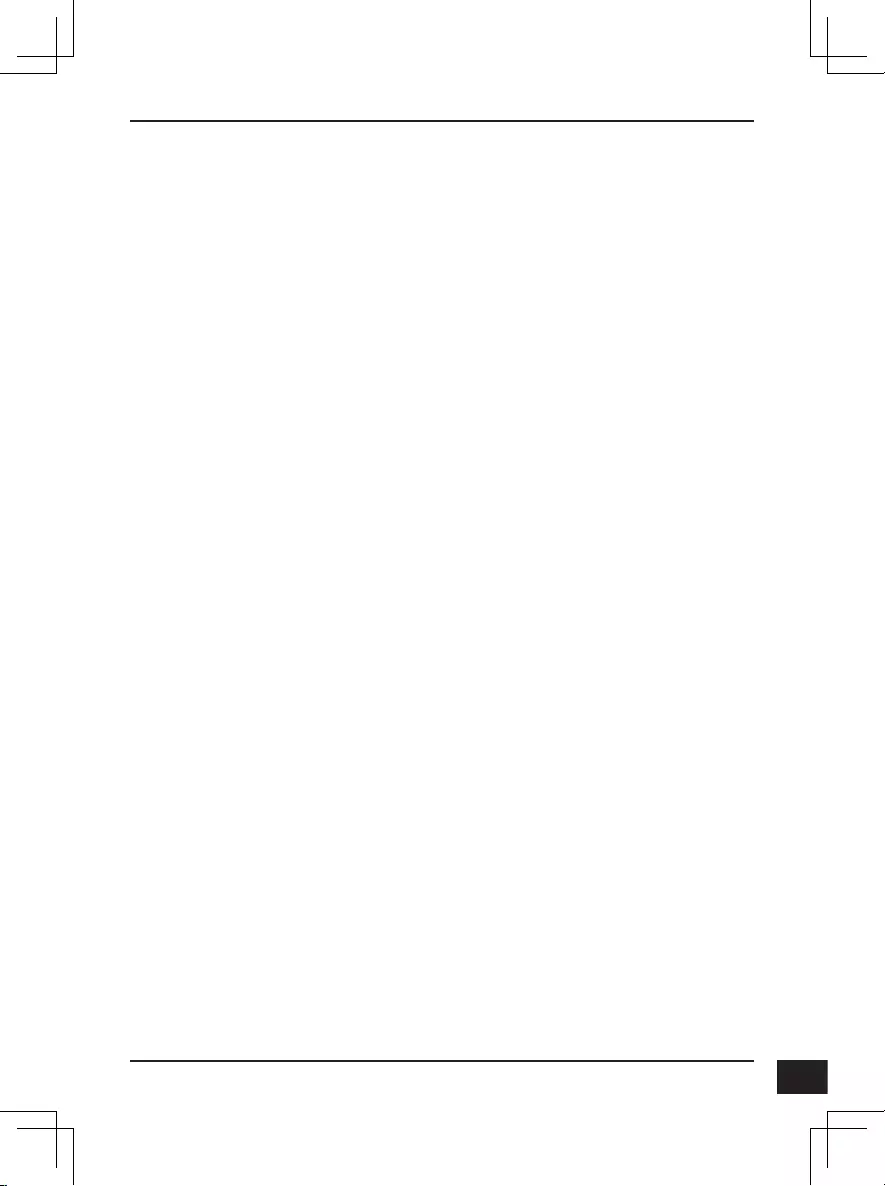
D-Link DCS-7517 Quick Installation Guide 97
These requirements apply to the modified work as a whole. If identifiable sections of that work are not derived from the Program, and
can be reasonably considered independent and separate works in themselves, then this License, and its terms, do not apply to those
sections when you distribute them as separate works. But when you distribute the same sections as part of a whole which is a work
based on the Program, the distribution of the whole must be on the terms of this License, whose permissions for other licensees extend
to the entire whole, and thus to each and every part regardless of who wrote it.
Thus, it is not the intent of this section to claim rights or contest your rights to work written entirely by you; rather, the intent is to exercise
the right to control the distribution of derivative or collective works based on the Program.
In addition, mere aggregation of another work not based on the Program with the Program (or with a work based on the Program) on a
volume of a storage or distribution medium does not bring the other work under the scope of this License.
3. You may copy and distribute the Program (or a work based on it, under Section 2) in object code or executable form under the terms
of Sections 1 and 2 above provided that you also do one of the following:
a) Accompany it with the complete corresponding machine-readable source code, which must be distributed under the terms of
Sections 1 and 2 above on a medium customarily used for software interchange; or,
b) Accompany it with a written offer, valid for at least three years, to give any third party, for a charge no more than your cost of
physically performing source distribution, a complete machine-readable copy of the corresponding source code, to be distributed
under the terms of Sections 1 and 2 above on a medium customarily used for software interchange; or,
c) Accompany it with the information you received as to the offer to distribute corresponding source code. (This alternative is
allowed only for noncommercial distribution and only if you received the program in object code or executable form with such an
offer, in accord with Subsection b above.)
The source code for a work means the preferred form of the work for making modifications to it. For an executable work, complete
source code means all the source code for all modules it contains, plus any associated interface definition files, plus the scripts used to
control compilation and installation of the executable. However, as a special exception, the source code distributed need not include
anything that is normally distributed (in either source or binary form) with the major components (compiler, kernel, and so on) of the
operating system on which the executable runs, unless that component itself accompanies the executable.
If distribution of executable or object code is made by offering access to copy from a designated place, then offering equivalent access
to copy the source code from the same place counts as distribution of the source code, even though third parties are not compelled to
copy the source along with the object code.
4. You may not copy, modify, sublicense, or distribute the Program except as expressly provided under this License. Any attempt
otherwise to copy, modify, sublicense or distribute the Program is void, and will automatically terminate your rights under this License.
However, parties who have received copies, or rights, from you under this License will not have their licenses terminated so long as
such parties remain in full compliance.
5. You are not required to accept this License, since you have not signed it. However, nothing else grants you permission to modify
or distribute the Program or its derivative works. These actions are prohibited by law if you do not accept this License. Therefore, by
modifying or distributing the Program (or any work based on the Program), you indicate your acceptance of this License to do so, and
all its terms and conditions for copying, distributing or modifying the Program or works based on it.
6. Each time you redistribute the Program (or any work based on the Program), the recipient automatically receives a license from
the original licensor to copy, distribute or modify the Program subject to these terms and conditions. You may not impose any further
restrictions on the recipients' exercise of the rights granted herein. You are not responsible for enforcing compliance by third parties to
this License.
7. If, as a consequence of a court judgment or allegation of patent infringement or for any other reason (not limited to patent issues),
conditions are imposed on you (whether by court order, agreement or otherwise) that contradict the conditions of this License, they do
not excuse you from the conditions of this License. If you cannot distribute so as to satisfy simultaneously your obligations under this
License and any other pertinent obligations, then as a consequence you may not distribute the Program at all. For example, if a patent
license would not permit royalty-free redistribution of the Program by all those who receive copies directly or indirectly through you, then
the only way you could satisfy both it and this License would be to refrain entirely from distribution of the Program.
If any portion of this section is held invalid or unenforceable under any particular circumstance, the balance of the section is intended to
apply and the section as a whole is intended to apply in other circumstances.
It is not the purpose of this section to induce you to infringe any patents or other property right claims or to contest validity of any such
claims; this section has the sole purpose of protecting the integrity of the free software distribution system, which is implemented by
public license practices. Many people have made generous contributions to the wide range of software distributed through that system
in reliance on consistent application of that system; it is up to the author/donor to decide if he or she is willing to distribute software
through any other system and a licensee cannot impose that choice.
This section is intended to make thoroughly clear what is believed to be a consequence of the rest of this License.
8. If the distribution and/or use of the Program is restricted in certain countries either by patents or by copyrighted interfaces, the original
copyright holder who places the Program under this License may add an explicit geographical distribution limitation excluding those
countries, so that distribution is permitted only in or among countries not thus excluded. In such case, this License incorporates the
limitation as if written in the body of this License.
9. The Free Software Foundation may publish revised and/or new versions of the General Public License from time to time. Such new
versions will be similar in spirit to the present version, but may differ in detail to address new problems or concerns.
Each version is given a distinguishing version number. If the Program specifies a version number of this License which applies to it and
"any later version", you have the option of following the terms and conditions either of that version or of any later version published by
the Free Software Foundation. If the Program does not specify a version number of this License, you may choose any version ever
published by the Free Software Foundation.
10. If you wish to incorporate parts of the Program into other free programs whose distribution conditions are different, write to the author
to ask for permission. For software which is copyrighted by the Free Software Foundation, write to the Free Software Foundation; we
sometimes make exceptions for this. Our decision will be guided by the two goals of preserving the free status of all derivatives of our
free software and of promoting the sharing and reuse of software generally.
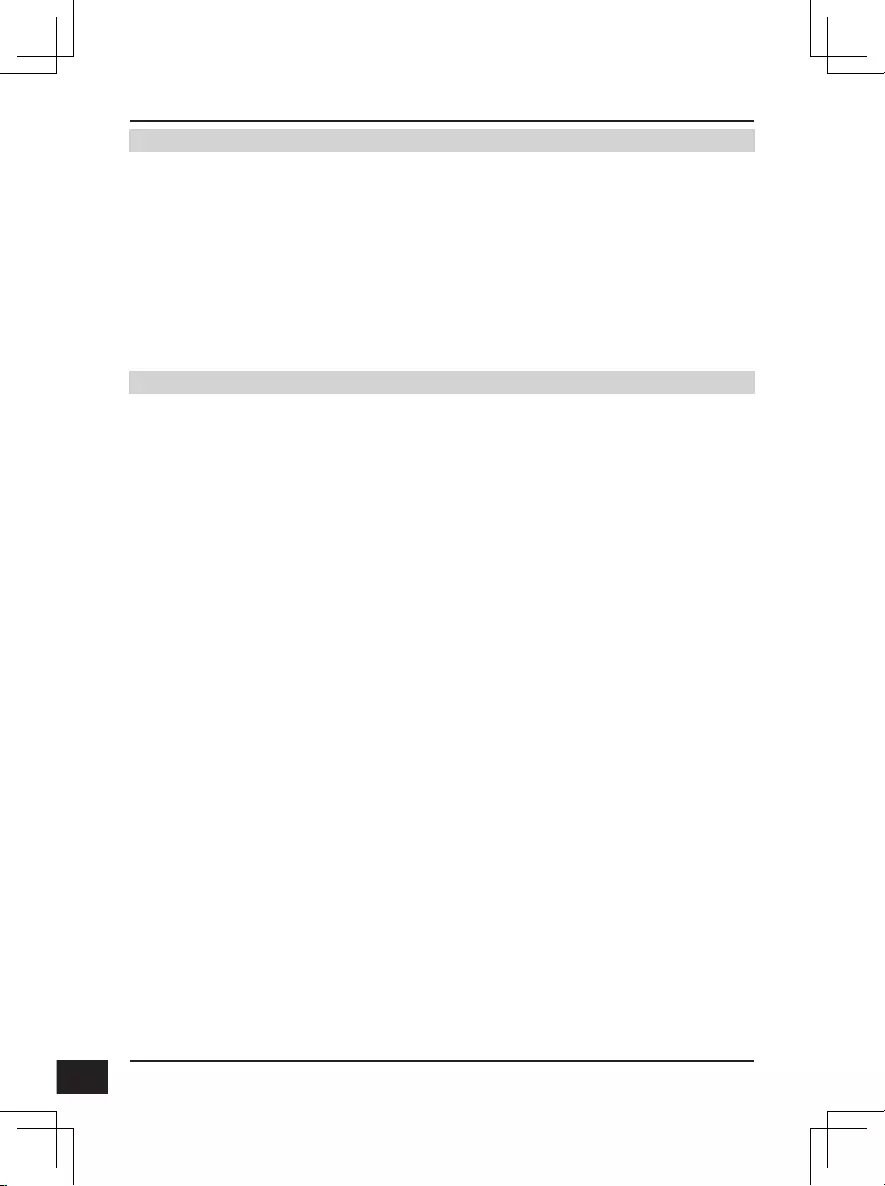
D-Link DCS-7517 Quick Installation Guide
98
NO WARRANTY
11. BECAUSE THE PROGRAM IS LICENSED FREE OF CHARGE, THERE IS NO WARRANTY FOR THE PROGRAM, TO
THE EXTENT PERMITTED BY APPLICABLE LAW. EXCEPT WHEN OTHERWISE STATED IN WRITING THE COPYRIGHT
HOLDERS AND/OR OTHER PARTIES PROVIDE THE PROGRAM "AS IS" WITHOUT WARRANTY OF ANY KIND, EITHER
EXPRESSED OR IMPLIED, INCLUDING, BUT NOT LIMITED TO, THE IMPLIED WARRANTIES OF MERCHANTABILITY
AND FITNESS FOR A PARTICULAR PURPOSE. THE ENTIRE RISK AS TO THE QUALITY AND PERFORMANCE OF THE
PROGRAM IS WITH YOU. SHOULD THE PROGRAM PROVE DEFECTIVE, YOU ASSUME THE COST OF ALL NECESSARY
SERVICING, REPAIR OR CORRECTION.
12. IN NO EVENT UNLESS REQUIRED BY APPLICABLE LAW OR AGREED TO IN WRITING WILL ANY COPYRIGHT
HOLDER, OR ANY OTHER PARTY WHO MAY MODIFY AND/OR REDISTRIBUTE THE PROGRAM AS PERMITTED ABOVE,
BE LIABLE TO YOU FOR DAMAGES, INCLUDING ANY GENERAL, SPECIAL, INCIDENTAL OR CONSEQUENTIAL DAMAGES
ARISING OUT OF THE USE OR INABILITY TO USE THE PROGRAM (INCLUDING BUT NOT LIMITED TO LOSS OF DATA
OR DATA BEING RENDERED INACCURATE OR LOSSES SUSTAINED BY YOU OR THIRD PARTIES OR A FAILURE OF
THE PROGRAM TO OPERATE WITH ANY OTHER PROGRAMS), EVEN IF SUCH HOLDER OR OTHER PARTY HAS BEEN
ADVISED OF THE POSSIBILITY OF SUCH DAMAGES.
END OF TERMS AND CONDITIONS
HOW TO APPLY THESE TERMS TO YOUR NEW PROGRAMS
If you develop a new program, and you want it to be of the greatest possible use to the public, the best way to achieve this is to
make it free software which everyone can redistribute and change under these terms.
To do so, attach the following notices to the program. It is safest to attach them to the start of each source file to most effectively
convey the exclusion of warranty; and each file should have at least the "copyright" line and a pointer to where the full notice is
found.
<one line to give the program's name and a brief idea of what it does.>
Copyright (C) <year> <name of author>
This program is free software; you can redistribute it and/or modify it under the terms of the GNU General Public License as
published by the Free Software Foundation; either version 2 of the License, or (at your option) any later version.
This program is distributed in the hope that it will be useful, but WITHOUT ANY WARRANTY; without even the implied warranty
of MERCHANTABILITY or FITNESS FOR A PARTICULAR PURPOSE. See the GNU General Public License for more details.
You should have received a copy of the GNU General Public License along with this program; if not, write to the Free Software
Foundation, Inc., 51 Franklin Street, Fifth Floor, Boston, MA 02110-1301, USA.
Also add information on how to contact you by electronic and paper mail.
If the program is interactive, make it output a short notice like this when it starts in an interactive mode:
Gnomovision version 69, Copyright (C) year name of author Gnomovision comes with ABSOLUTELY NO WARRANTY; for
details type `show w'.
This is free software, and you are welcome to redistribute it under certain conditions; type `show c' for details.
The hypothetical commands `show w' and `show c' should show the appropriate parts of the General Public License. Of course,
the commands you use may be called something other than `show w' and `show c'; they could even be mouse-clicks or menu
items--whatever suits your program.
You should also get your employer (if you work as a programmer) or your school, if any, to sign a "copyright disclaimer" for the
program, if necessary. Here is a sample; alter the names:
Yoyodyne, Inc., hereby disclaims all copyright interest in the program `Gnomovision' (which makes passes at compilers) written
by James Hacker.
<signature of Ty Coon>, 1 April 1989
Ty Coon, President of Vice
This General Public License does not permit incorporating your program into proprietary programs. If your program is a
subroutine library, you may consider it more useful to permit linking proprietary applications with the library. If this is what you
want to do, use the GNU Library General Public License instead of this License.
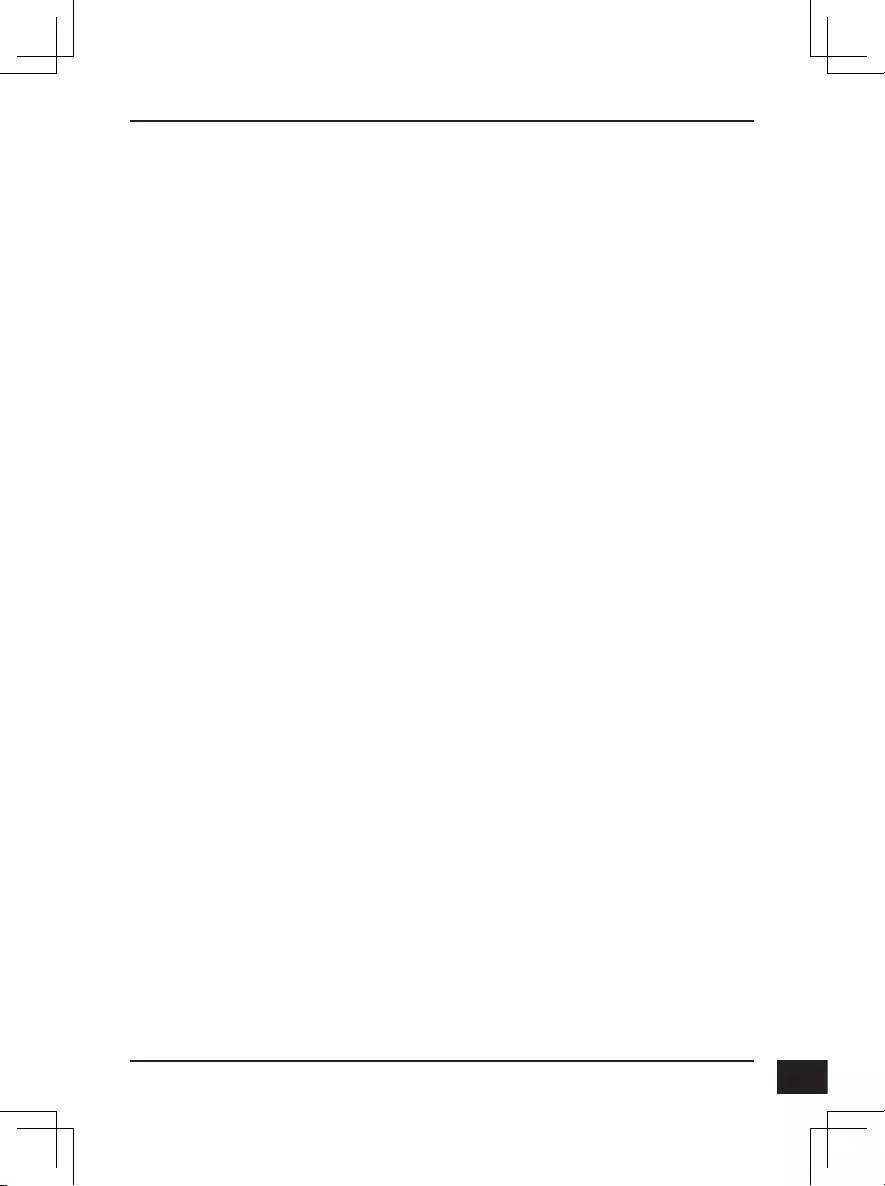
D-Link DCS-7517 Quick Installation Guide 99
Notes
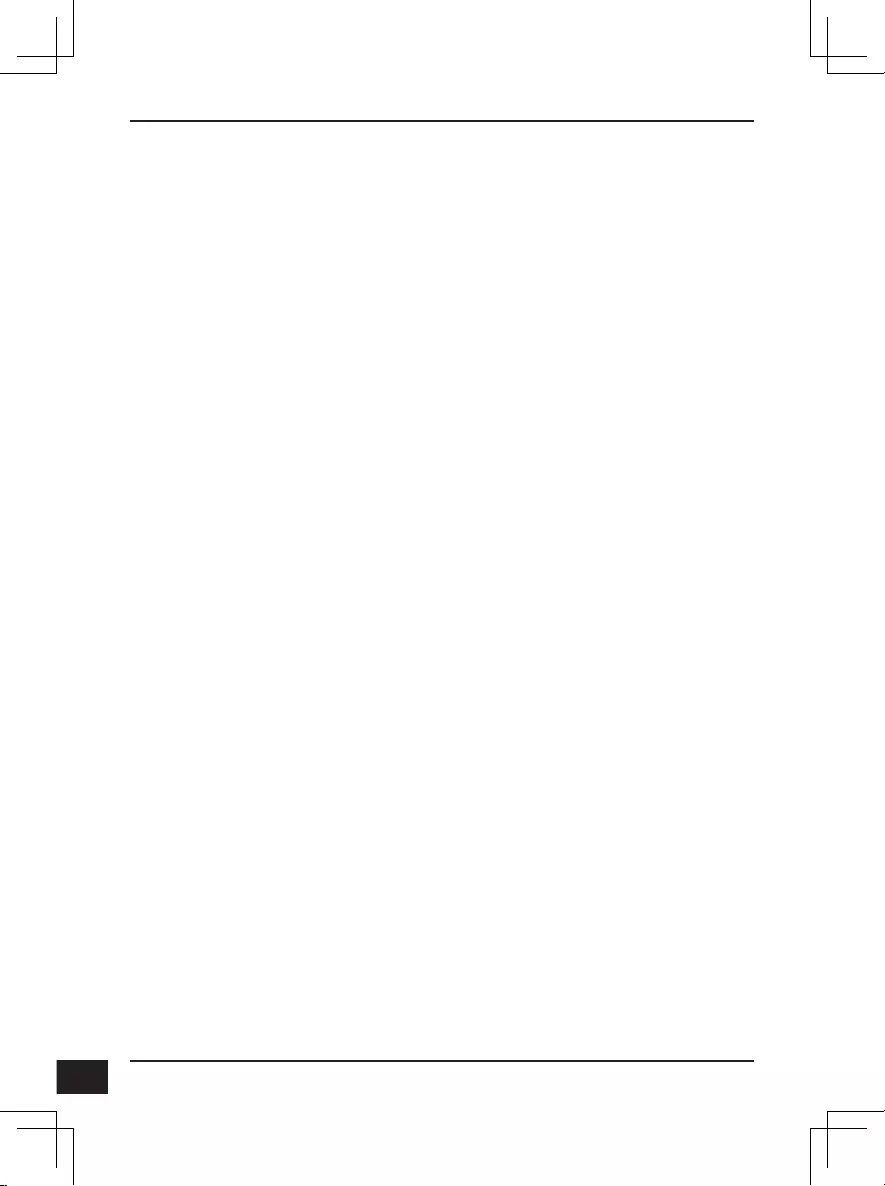
D-Link DCS-7517 Quick Installation Guide
100
Notes
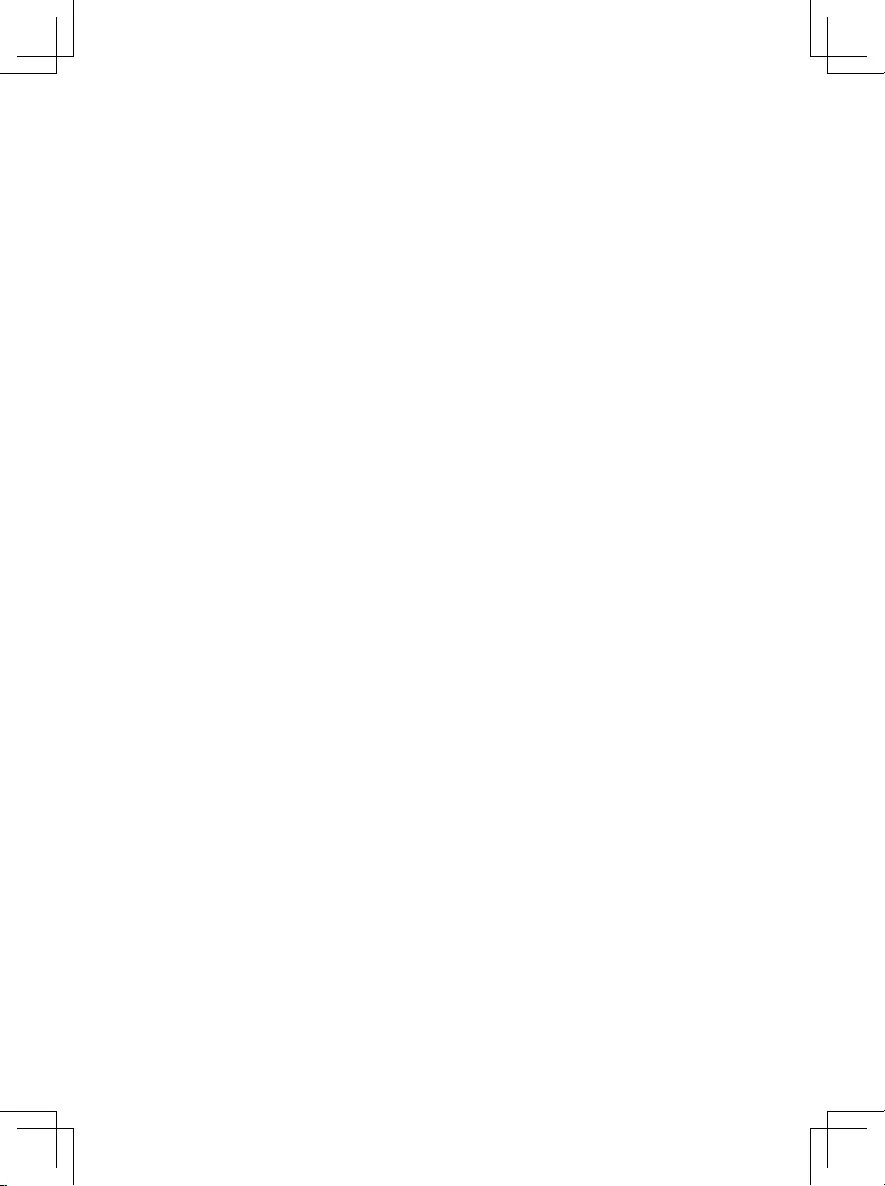
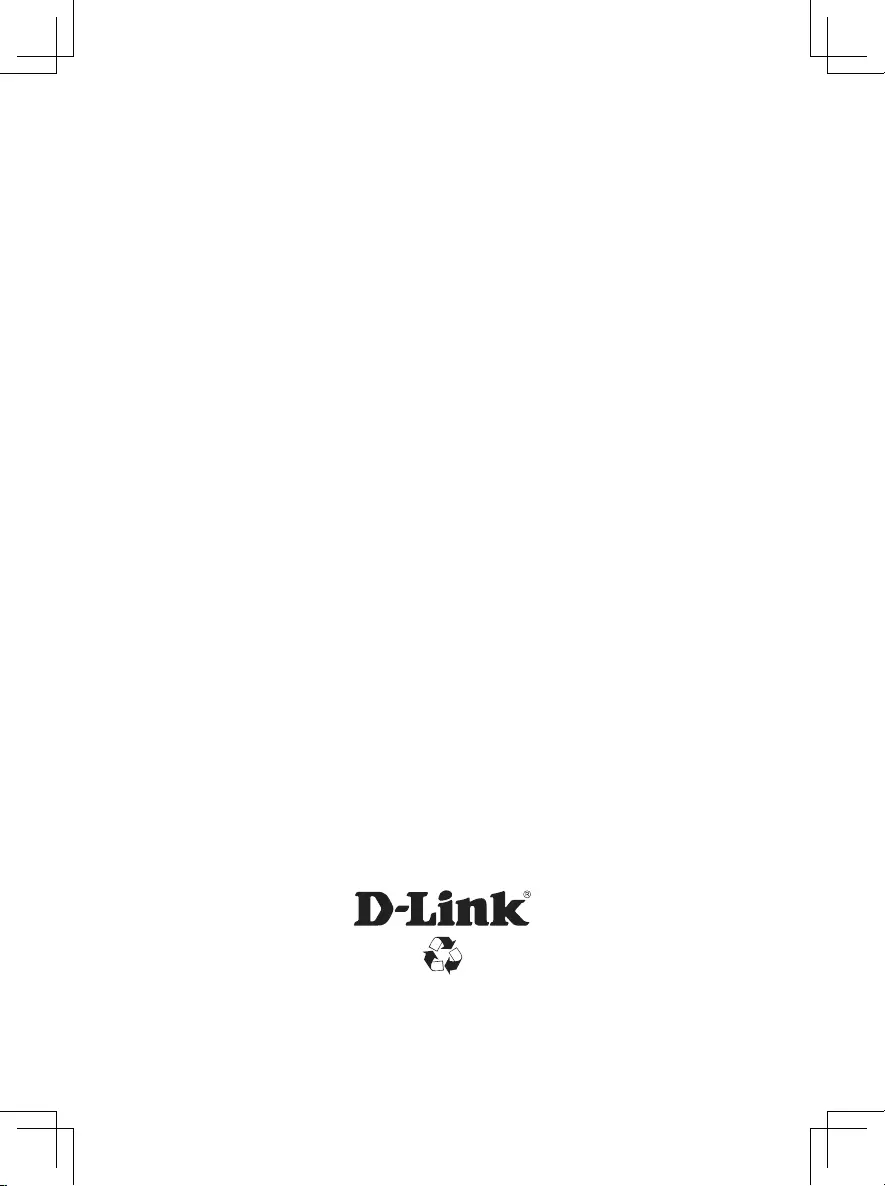
Ver. 2.00(WW)_130x183
2017/06/13
0420122-DL