Table of Contents
D-Link DCS-936L User Manual
Displayed below is the user manual for DCS-936L by D-Link which is a product in the Security Cameras category. This manual has pages.
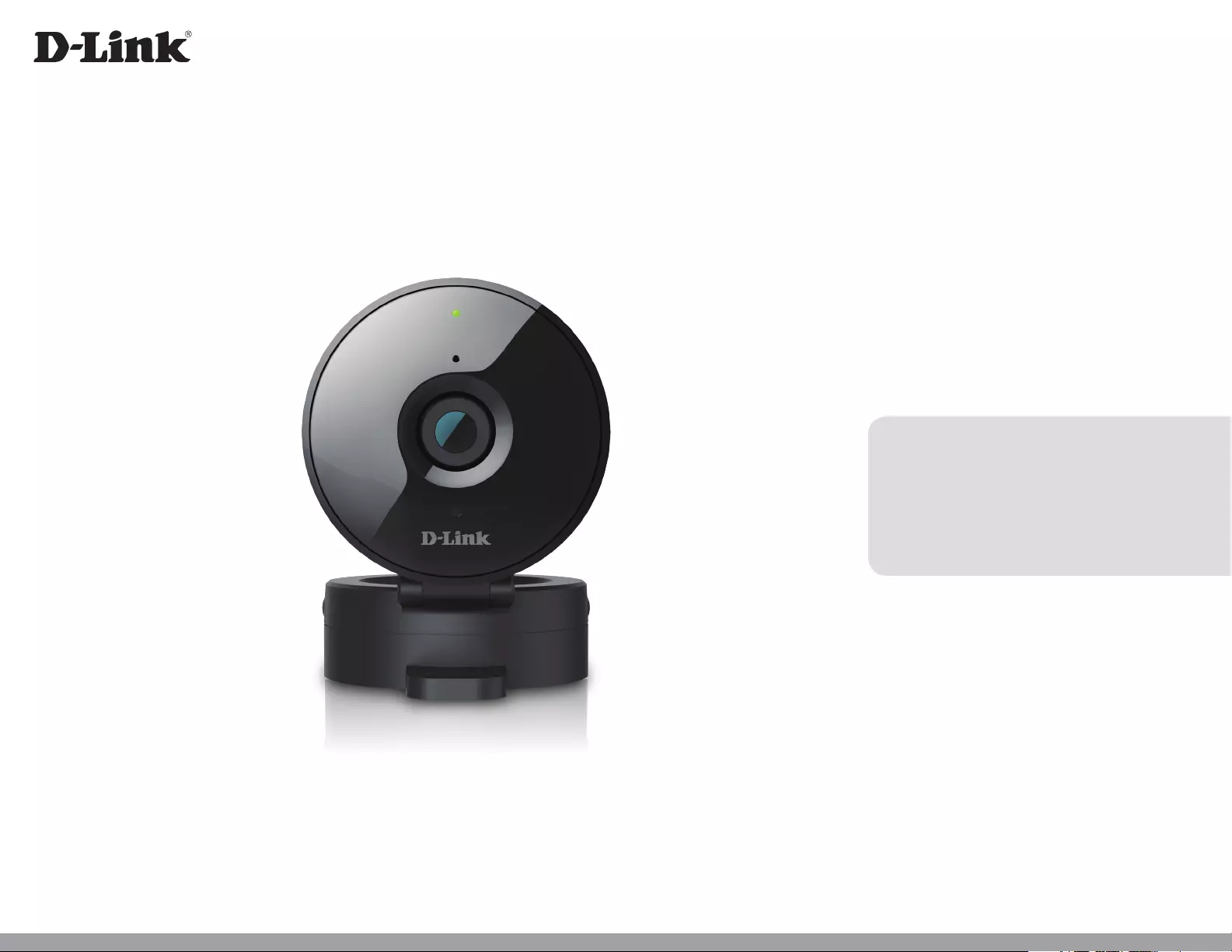
Version 1.02 | 11/17/2017
User Manual
HD Wi-Fi Camera
DCS-936L
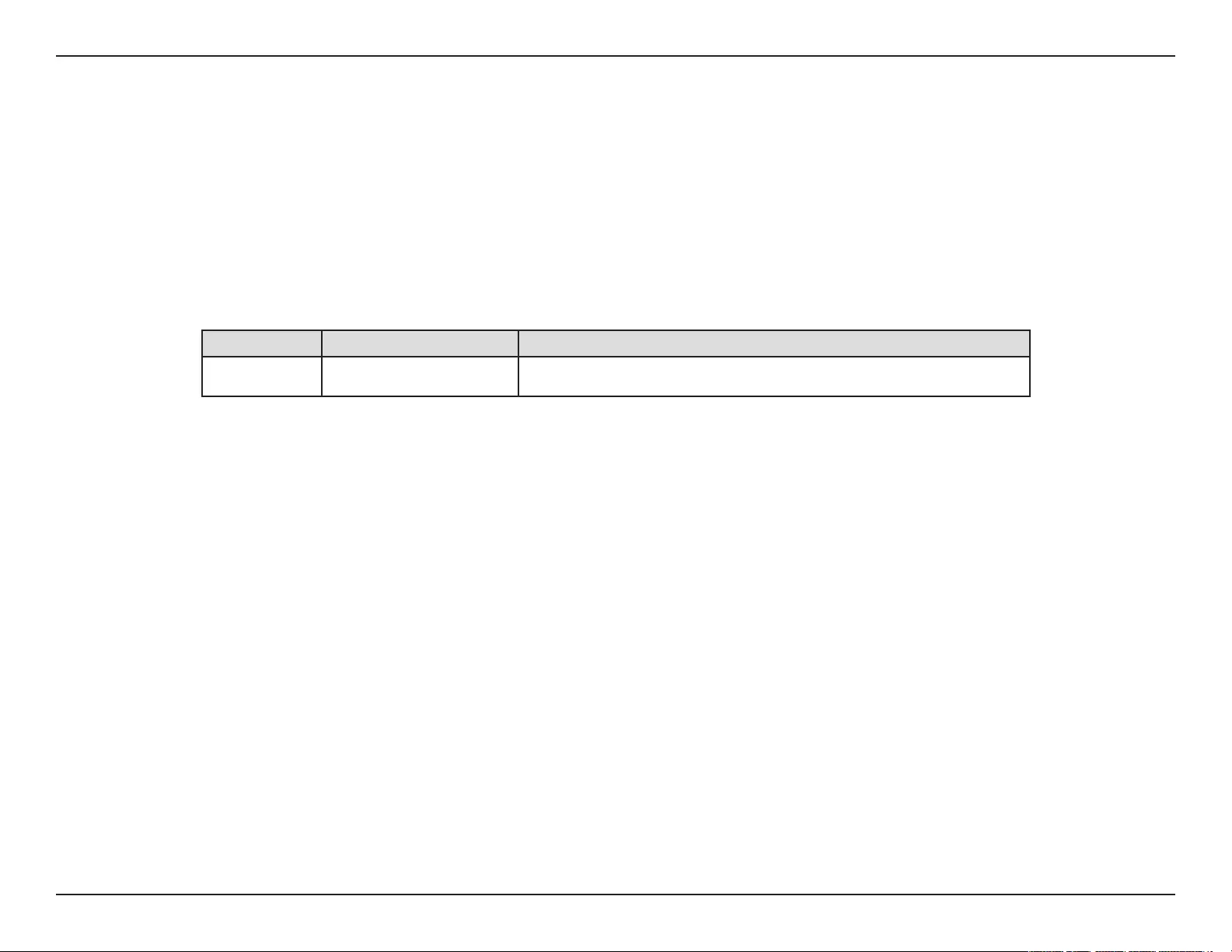
Manual Overview
D-Link reserves the right to revise this publication and to make changes in the content hereof without obligation to notify any person or organization
of such revisions or changes. Information in this document may become obsolete as our services and websites develop and change. Please refer to the
www.mydlink.com website for the most current information.
Manual Revision
Trademarks
D-Link and the D-Link logo are trademarks or registered trademarks of D-Link Corporation or its subsidiaries in the United States or other countries. All
other company or product names mentioned herein are trademarks or registered trademarks of their respective companies.
Copyright ©2017 by D-Link Corporation.
All rights reserved. This publication may not be reproduced, in whole or in part, without prior expressed written permission from D-Link Corporation.
Revision Date Description
1.02 11/15/2017 DCS-936L Revision A1 with rmware version 1.02
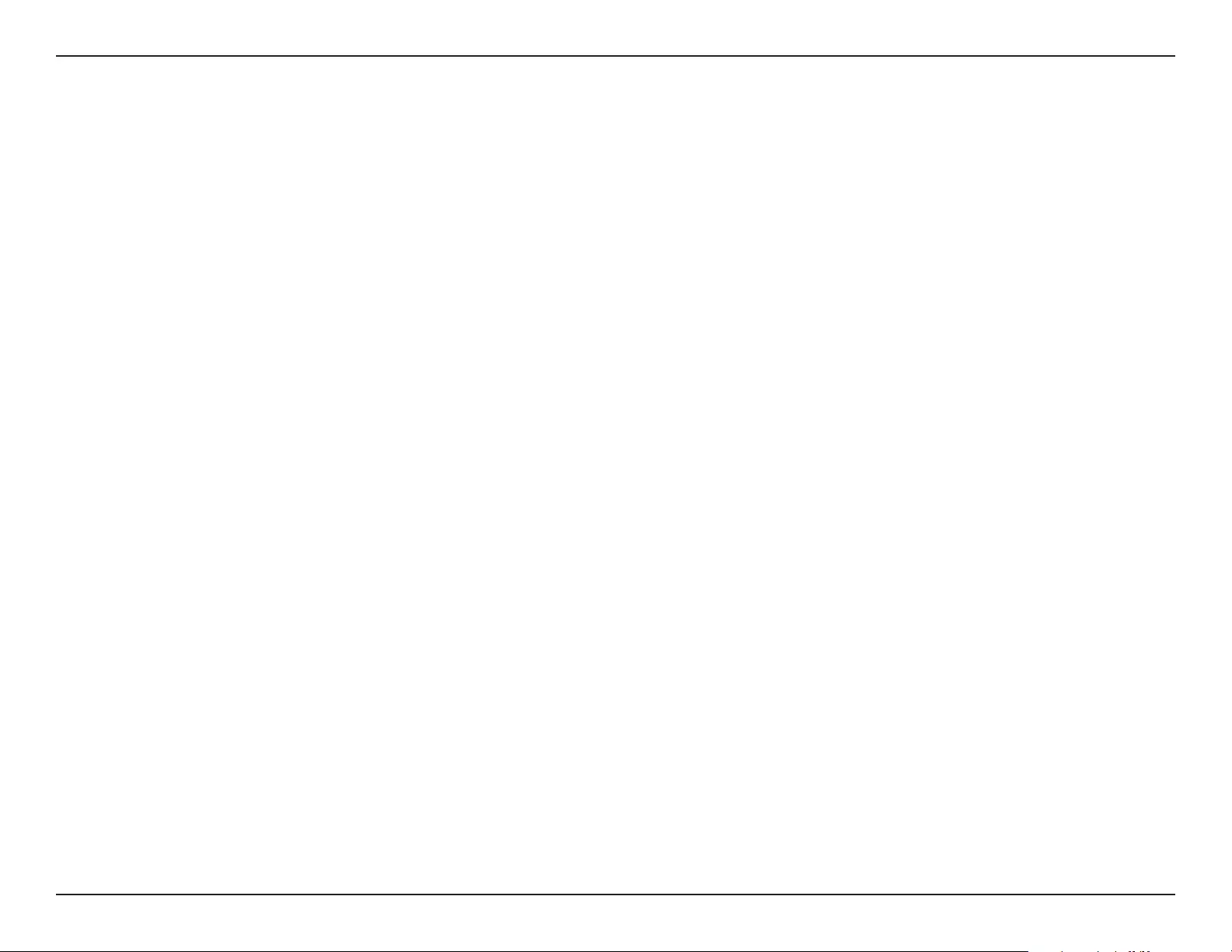
3D-Link DCS-936L User Manual
Table of Contents
Table of Contents
Product Overview ..............................................................4
Package Contents .........................................................................4
System Requirements .................................................................4
Introduction ................................................................................... 5
Features ............................................................................................ 5
Hardware Overview .....................................................................6
Installation ......................................................................... 7
Wireless Installation Considerations ......................................8
Mobile App Setup ........................................................................ 9
Zero Conguration Setup ........................................................10
Placing Your Camera .................................................................. 13
Mounting the Camera...............................................................14
mydlink ...........................................................................................16
Using the DCS-936L with Google Home ............................17
Conguration ...................................................................20
Accessing the Web Conguration Utility ...........................20
Live Video ......................................................................................21
Setup ...............................................................................................23
Wizard .....................................................................................23
Network .................................................................................. 31
Wireless Setup ......................................................................33
Dynamic DNS ......................................................................34
Image Setup .........................................................................35
Audio and Video .................................................................. 36
Time and Date ...................................................................... 38
Video Clip ..............................................................................39
Snapshot ................................................................................40
IP Filter ....................................................................................41
HTTPS Setup .........................................................................42
SD Recording ........................................................................43
Motion Detection ...............................................................45
Sound Detection ................................................................. 46
SD Management .................................................................47
Maintenance ................................................................................48
Admin .....................................................................................48
System ....................................................................................49
Firmware Upgrade ..............................................................50
Status ..............................................................................................51
Device Info ............................................................................51
Log ...........................................................................................52
Troubleshooting ..............................................................53
Technical Specications ..................................................54
Regulatory Statements ...................................................56
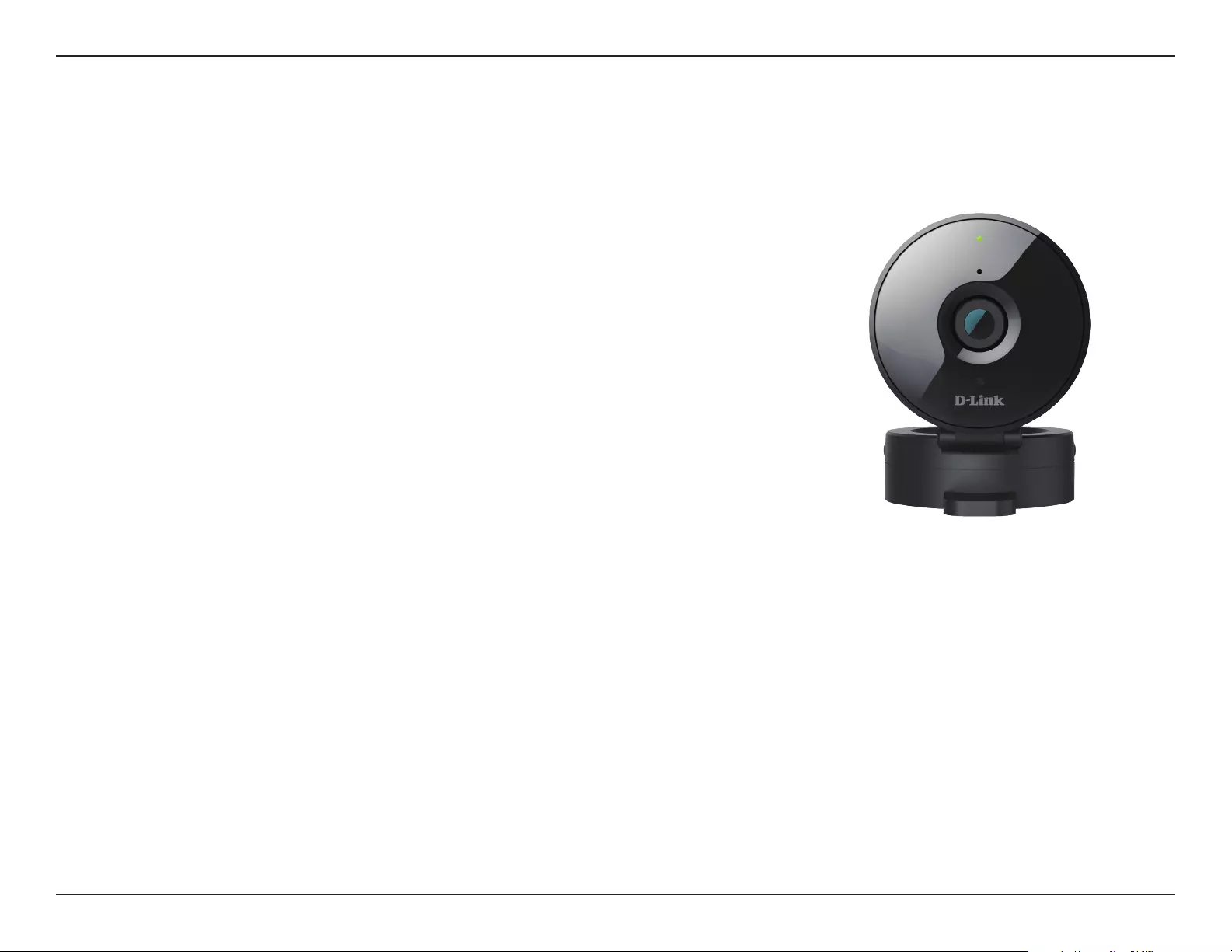
4D-Link DCS-936L User Manual
Section 1 - Product Overview
• DCS-936L HD Wi-Fi Camera
• Power Adapter
• Mounting Kit
• Quick Installation Guide
• Quick Install Card
Note: Using a power supply with a dierent voltage than the one included with your
product will cause damage and void the warranty for this product.
If any of the above items are missing, please contact your reseller.
System Requirements
• 802.11ac/n/g router (a D-Link Cloud Router is recommended)
• A broadband Internet connection
• iPhone, iPad, Android, or Windows smartphone or tablet (please refer to the mobile app’s store page to check whether your device is
compatible)
Product Overview
Package Contents
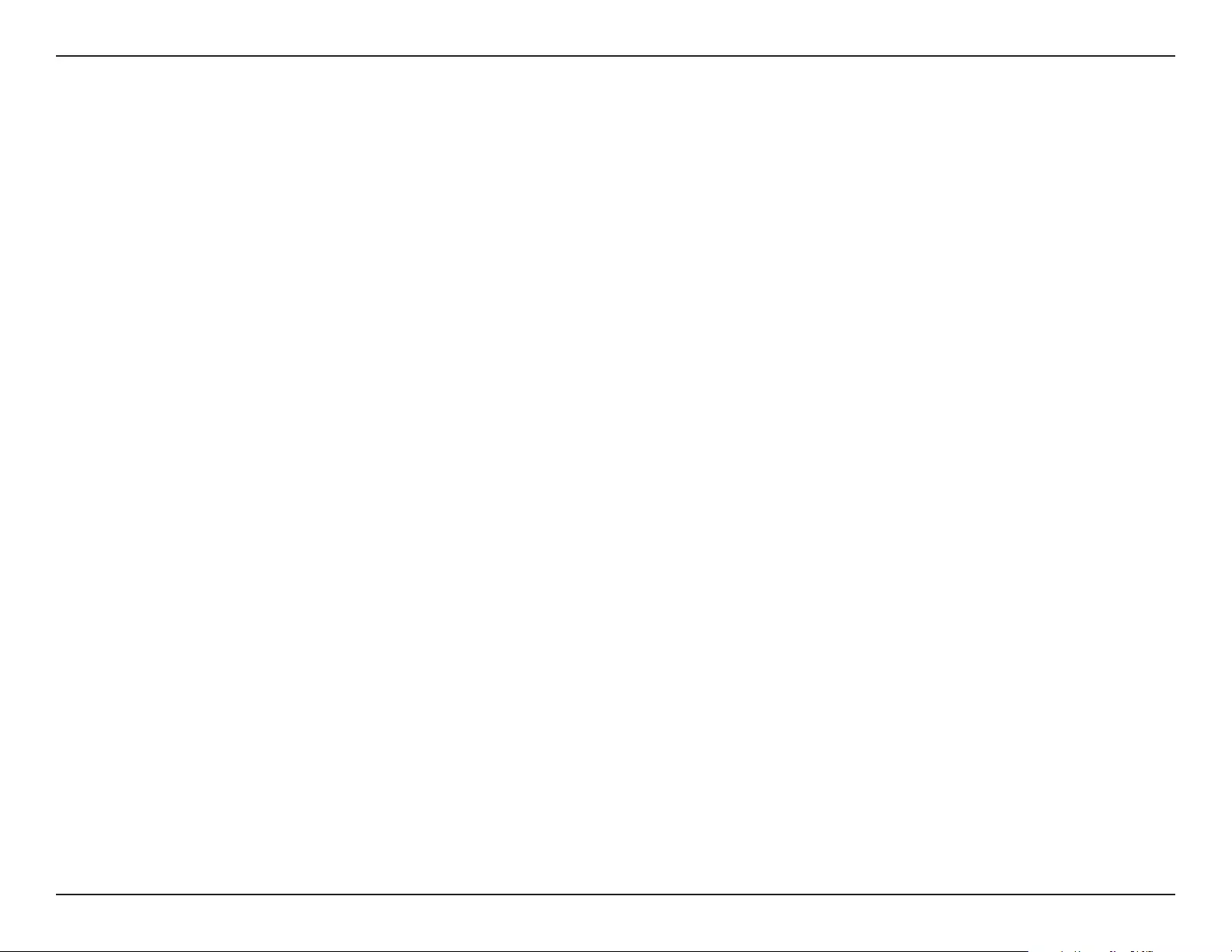
5D-Link DCS-936L User Manual
Section 1 - Product Overview
Introduction
The DCS-936L HD Wi-Fi Camera boasts a wide angle lens that easily captures a large area in high-quality 720p. Its rotatable head makes ceiling
installations easy, and the built-in night vision, motion detection, and handy mobile app empower you with knowing exactly what is happening,
day or night.
Wide Angle Lens
The DCS-936L provides large area coverage with a wide angle lens, eliminating the need for multiple cameras to cover a single room.
720p HD Video
The 720p HD sensor provides crisp detail and clarity for high-quality snapshots and video.
Comprehensive Day/Night Surveillance
The built-in infrared LEDs enable night time viewing of up to 16 feet (5 meters), giving you all-day surveillance. The microSD card slot allows the
camera to record snapshots and video directly to onboard storage for a complete surveillance solution.
Wireless N
The DCS-936L uses high-speed Wireless N to connect to your wireless router, and is backwards compatible with 802.11g.
Web Conguration
Using a standard web browser, you can congure and manage the DCS-936L through the mydlink website, so you can access your DCS-936L
anytime, anywhere in the world.
Broad Range of Applications
With today’s high-speed Internet services, the Network Camera can provide the ideal solution for delivering live video images over the Intranet and
Internet for remote monitoring. The Network Camera allows remote access using a Web browser for live image viewing, and allows the administrator
to manage and control the Network Camera anytime, anywhere in the world. Many applications exist, including industrial and public monitoring
of homes, oces, banks, hospitals, child-care centers, and amusement parks.
Features
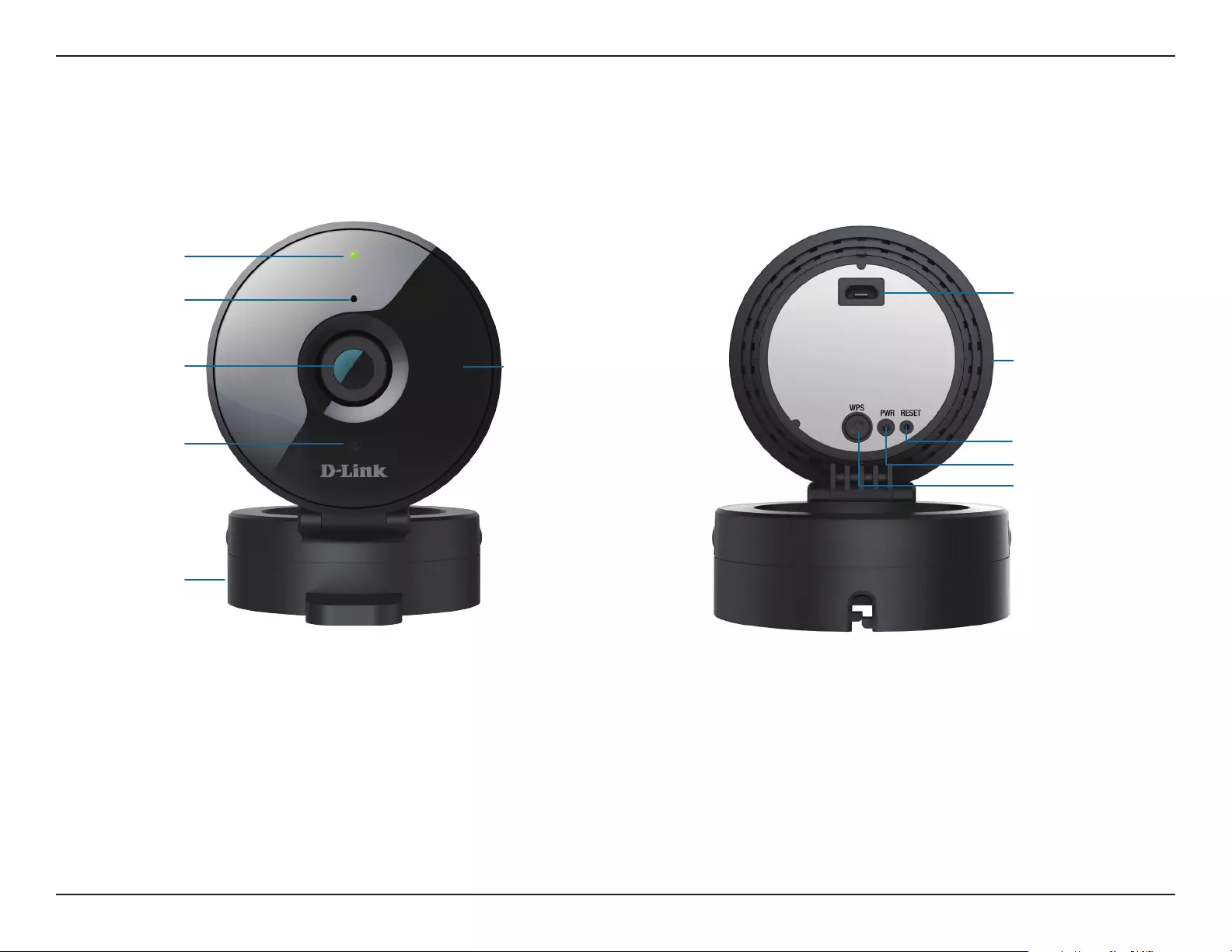
6D-Link DCS-936L User Manual
Section 1 - Product Overview
Hardware Overview
Camera Lens
Microphone
IR LEDs
(behind cover)
Light Sensor
Camera Stand
Wireless Signal
Strength LED
Front View Back View
Micro USB Port
(for power)
WPS Button
Power LED
Reset Button
microSD Card
Slot (on side)
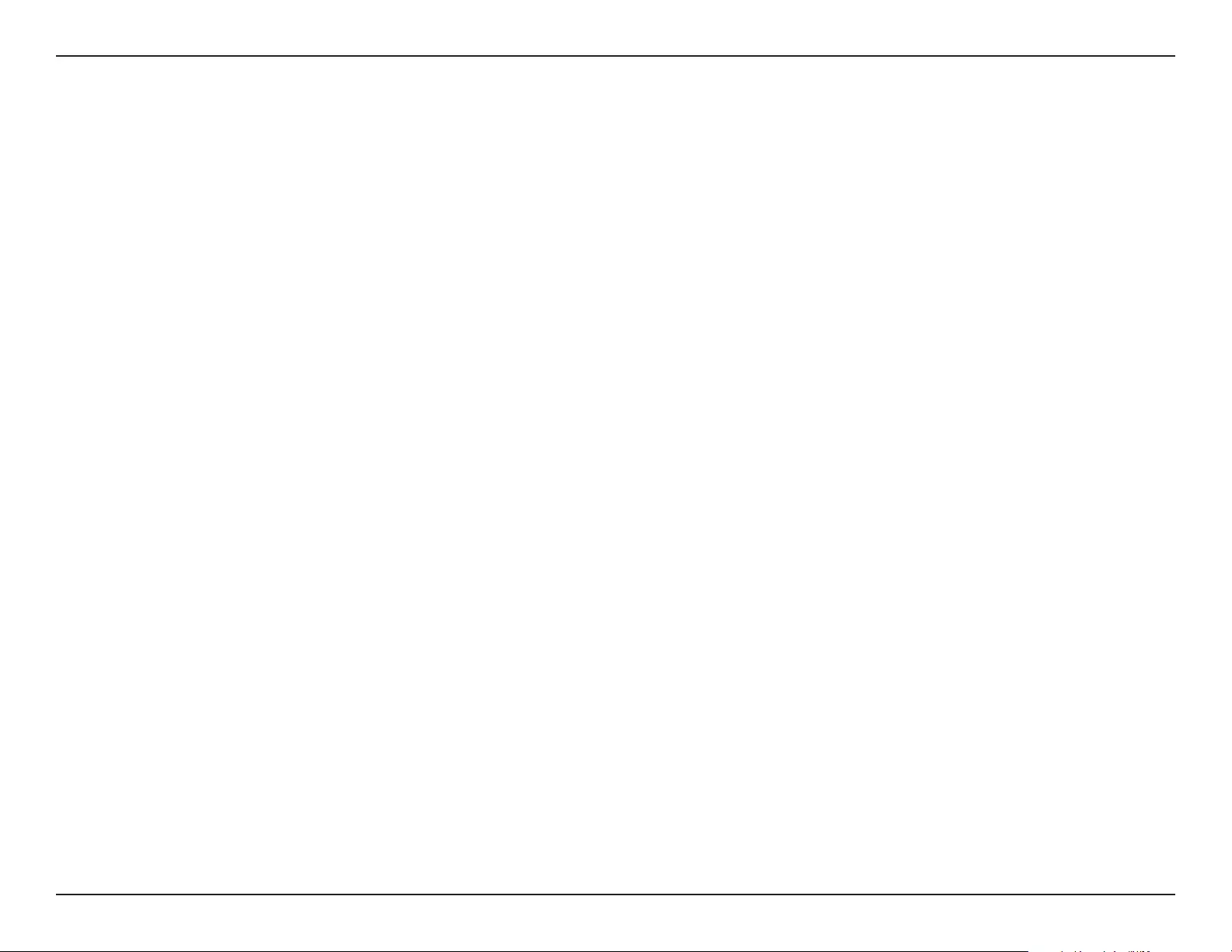
7D-Link DCS-936L User Manual
Section 2 - Installation
Installation
There are two ways to set up your camera:
mydlink Lite Mobile App: You can use the mydlink Lite mobile app to guide you through setup and initial conguration of your
camera. Refer to Mobile App Setup on page 9.
Zero Conguration Setup: If you have a mydlink-enabled router (D-Link Cloud Router), this is the easiest way to set up your
camera. Refer to Zero Conguration Setup on page 10.
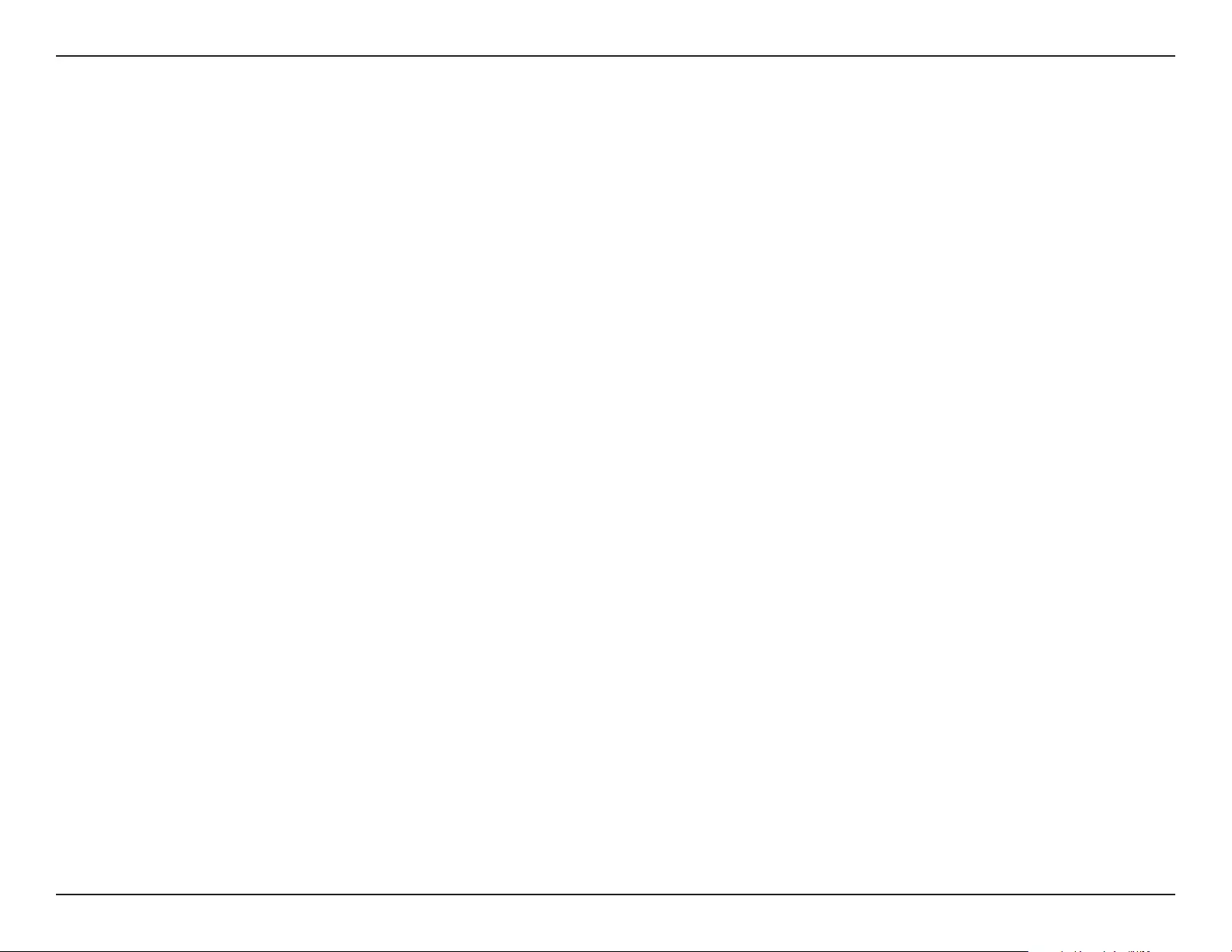
8D-Link DCS-936L User Manual
Section 2 - Installation
Wireless Installation Considerations
The DCS-936L lets you access your network using a wireless connection from anywhere within the operating range of your wireless network.
However, the number, thickness and location of walls, ceilings, or other objects that the wireless signals must pass through, may limit the range.
Typical ranges vary depending on the types of materials and background RF (radio frequency) noise in your home or business. The key to maximizing
wireless range is to follow these basic guidelines:
1. Minimize the number of walls and ceilings between your adapter and other network devices (such as your Network Camera) - each
wall or ceiling can reduce your adapter’s range from 3-90 feet (1-30 meters).
2. Be aware of the direct line between network devices. A wall that is 1.5 feet thick (.5 meters), at a 45-degree angle appears to be
almost 3 feet (1 meter) thick. At a 2-degree angle, it looks over 42 feet (14 meters) thick. Position your devices so that the signal
will travel straight through a wall or ceiling (instead of at an angle) for better reception.
3. Building Materials make a dierence. A solid metal door or aluminum studs may weaken the wireless signal. Try to position your
access points, wireless routers, and other networking devices where the signal passes through drywall or open doorways. Materials
and objects such as glass, steel, metal, walls with insulation, water (sh tanks), mirrors, le cabinets, brick, and concrete will degrade
your wireless signal.
4. Keep your product at least 3-6 feet or 1-2 meters away from electrical devices or appliances that generate RF noise.
5. If you are using 2.4 GHz cordless phones or other radio frequency sources (such as microwave ovens), your wireless connection
may degrade dramatically or drop completely. Make sure your 2.4 GHz phone base is as far away from your wireless devices as
possible. The base transmits a signal even if the phone in not in use.
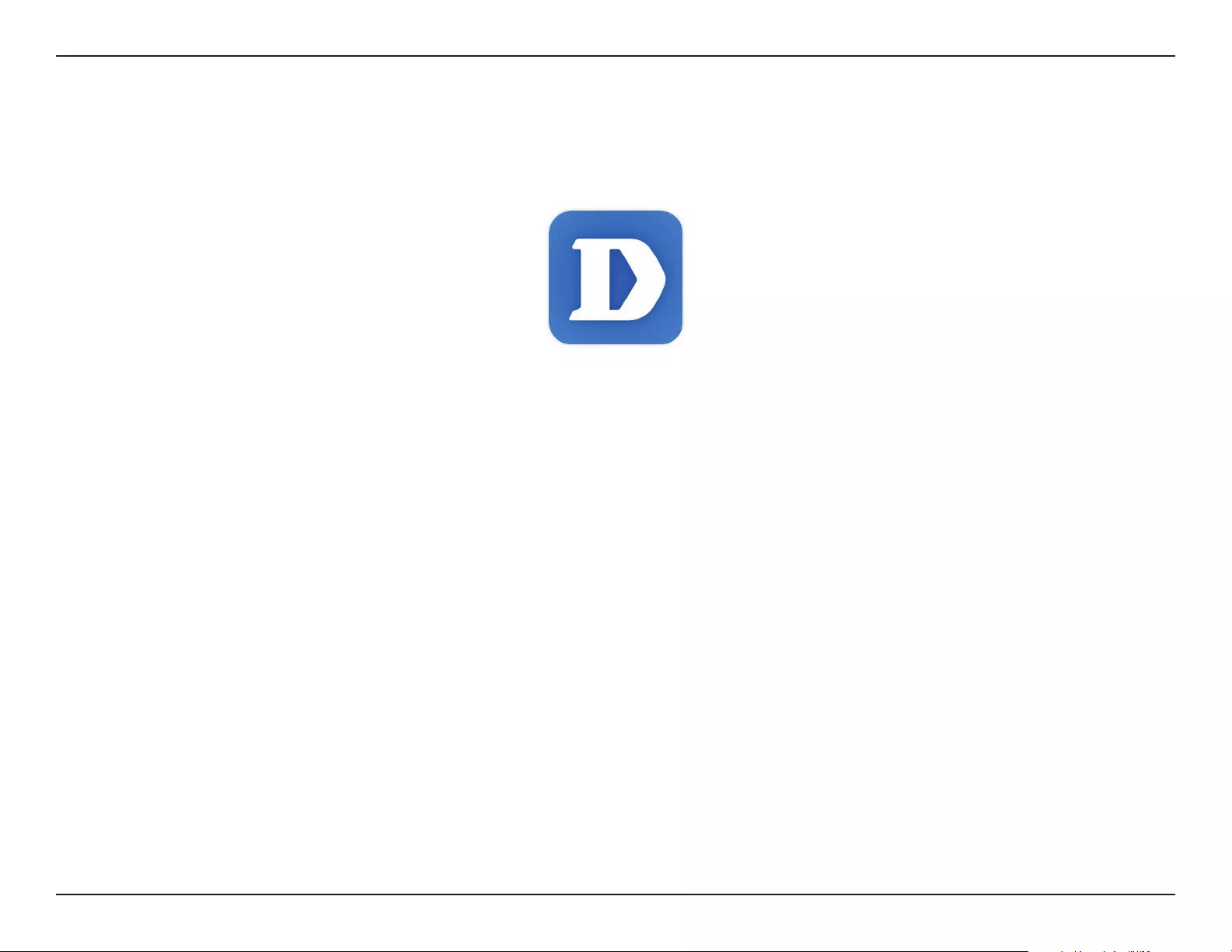
9D-Link DCS-936L User Manual
Section 2 - Installation
Mobile App Setup
You can congure your camera through the mydlink Lite mobile app. On your mobile device, download mydlink Lite by searching for mydlink Lite
in the iTunes App Store, Google Play, or the Windows Store.
Launch the mydlink Lite app and create a new account or sign in to your existing account. Follow the onscreen instructions to set up your camera.
When you are asked to scan a QR code, use the code on the Quick Install Card in your package, or on the label attached to your device.
Congratulations, your DCS-936L is now ready to use! Be sure to check the mydlink.com website periodically for the latest rmware updates to keep
your product secure and up to date with the latest features.
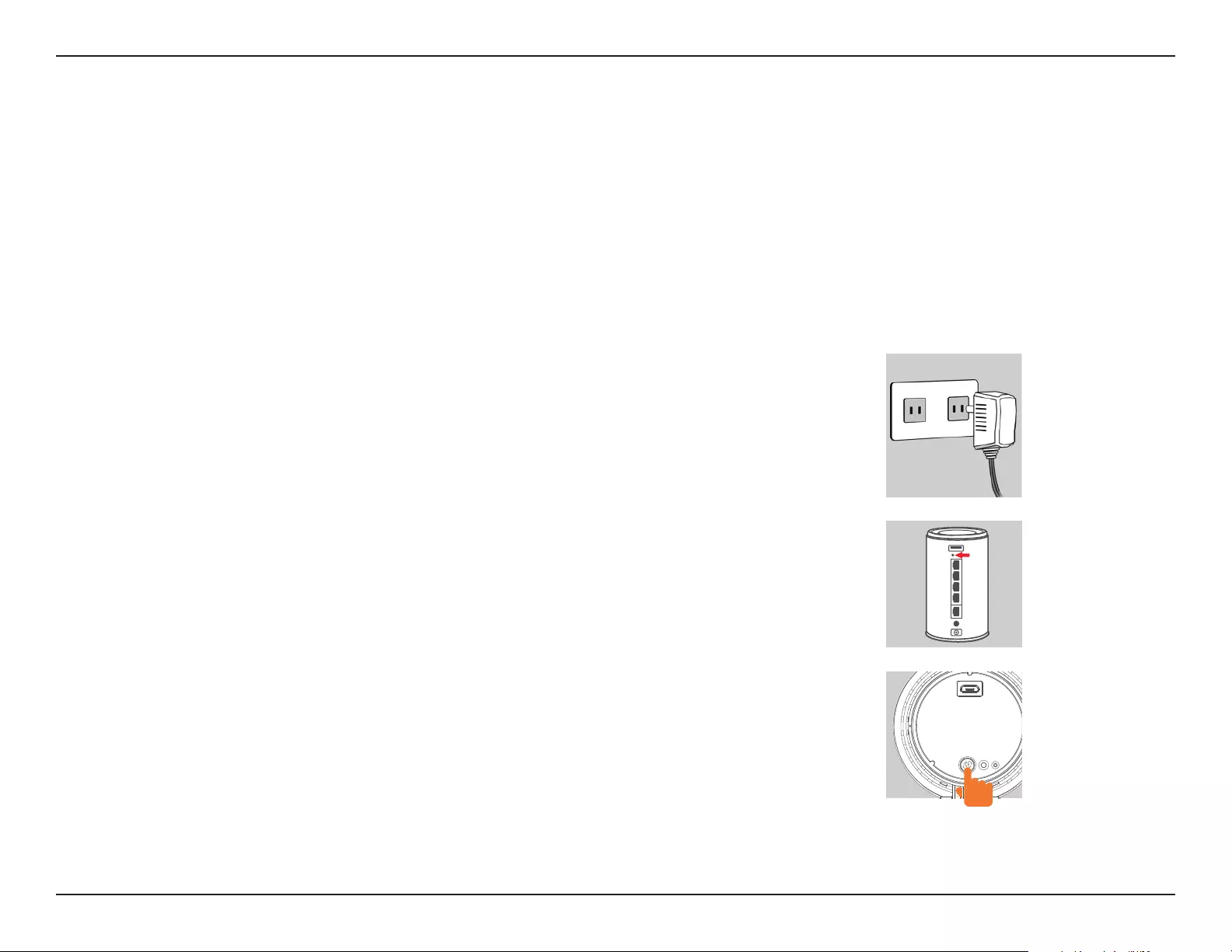
10D-Link DCS-936L User Manual
Section 2 - Installation
Zero Conguration Setup
If you have a mydlink-enabled Cloud Router, you can take advantage of Zero Conguration Setup. Zero Conguration automatically congures
your camera’s settings for you, and adds the camera to your mydlink account automatically. This type of setup allows you to set up your camera by
simply plugging it in and connecting it to your router.
Connect your camera to your mydlink-enabled Cloud Router and Zero Configuration will automatically configure your DCS-936L and
add the camera to your mydlink account. After the short time it takes to do this you can remotely access your camera from the website
(http://www.mydlink.com) to manage and monitor your DCS-936L.
Plug in the External Power Adapter
Connect the power adapter to the microUSB port on the back of the camera. Plug the
power adapter in to a wall outlet. Wait 2 minutes for the camera to boot up.
Press the WPS button on your Cloud Router
Press the WPS button on your Cloud Router. The WPS button is usually on the side or back
of your Cloud Router.
Press the WPS button on your camera
Within 1 minute, press the WPS button on the camera for 6 seconds. After the camera
automatically connects to your router, the Power LED will turn solid green.
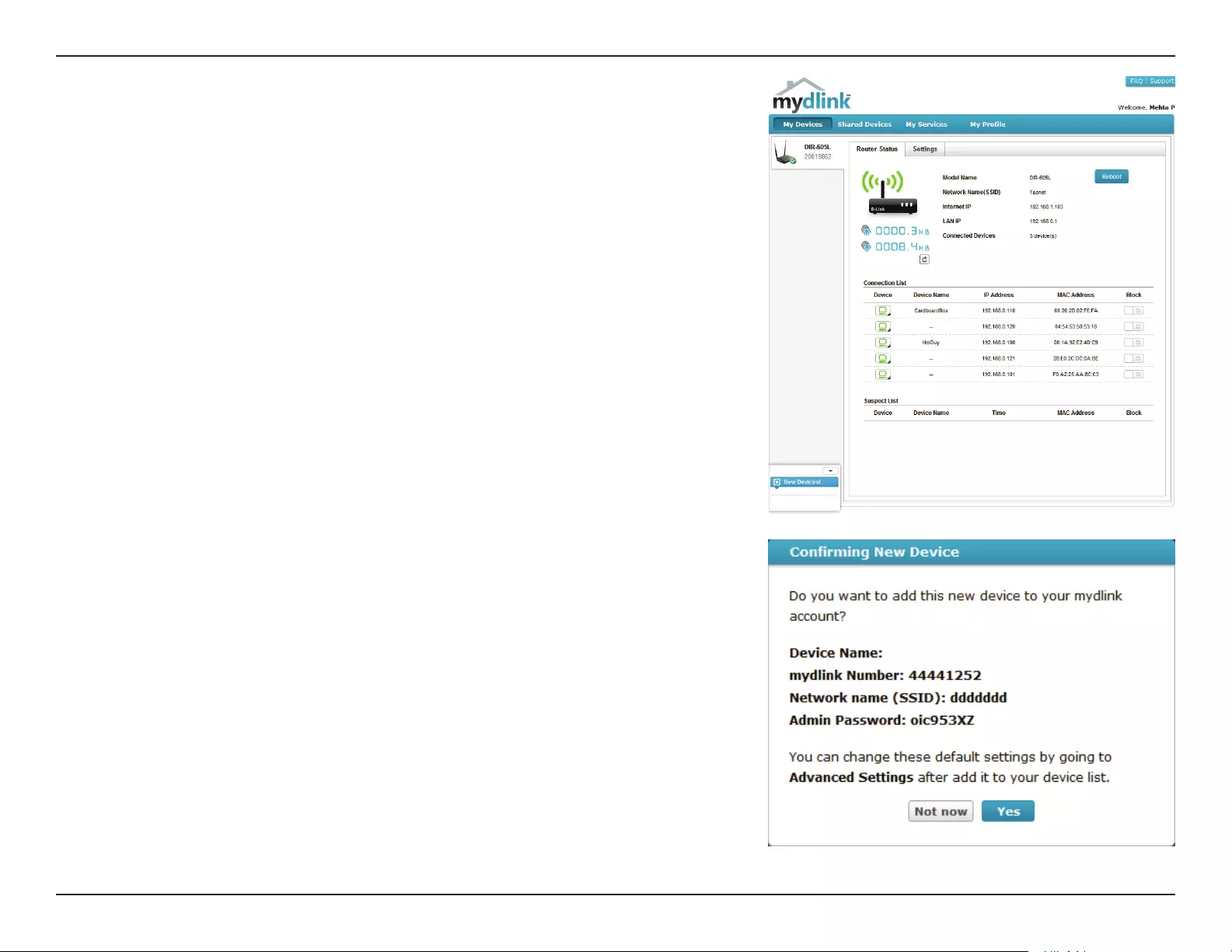
11D-Link DCS-936L User Manual
Section 2 - Installation
DCS-936L
Check Your mydlink Account
From any computer with an Internet connection, open a web browser and login to your
mydlink account. The mydlink page will check for new devices and display a New device
Found! pop-up notication in the bottom-left corner. Click the notication to continue.
A summary and conrmation notication will appear with the automatically congured
details. Make a note of the details and click Yes to add the camera to your account.
DCS-936L
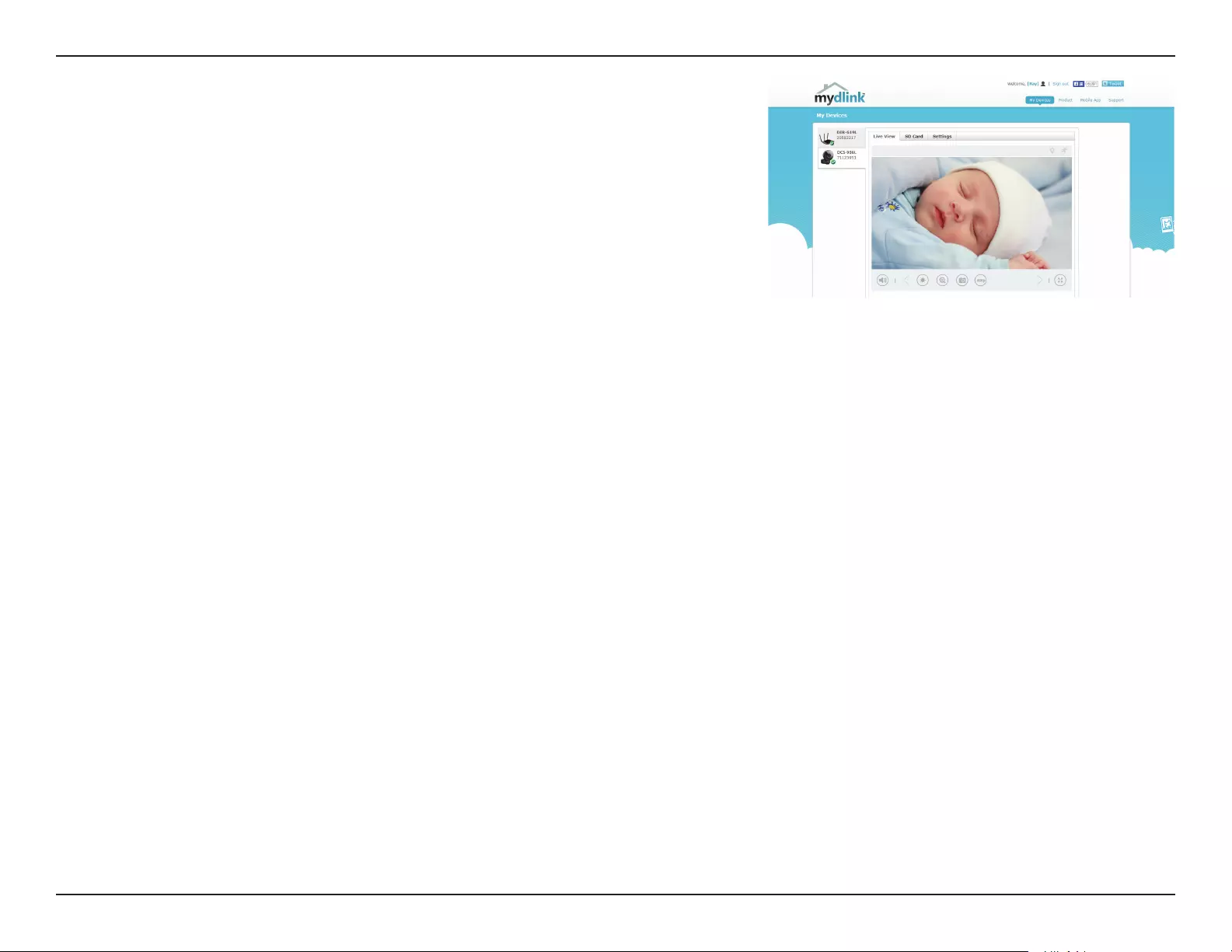
12D-Link DCS-936L User Manual
Section 2 - Installation
Zero Conguration will navigate to the mydlink Live View tab for your camera where you
will see a screen similar to the following.
Your camera is now set up, and you can skip to mydlink on page 16 to learn more about
the mydlink features of this camera, or to Conguration on page 20 for advanced
conguration of your camera.
Note: If you see a white haze when viewing in night vision mode, the night vision light on
the camera may be reecting o a nearby surface. Try repositioning and aiming the camera.

13D-Link DCS-936L User Manual
Section 2 - Installation
Placing Your Camera
When placing your camera, you can use the wireless signal strength LED on the front of your camera to see whether your camera has a strong
wireless connection to your router.
Solid Green:
Strong wireless connection
Solid Orange:
Fair wireless connection
Flashing Orange:
Weak wireless connection
If the wireless signal strength LED is ashing orange, try moving the camera to a location closer to your router, or you can try purchasing a wireless
extender to extend the range of your wireless network.
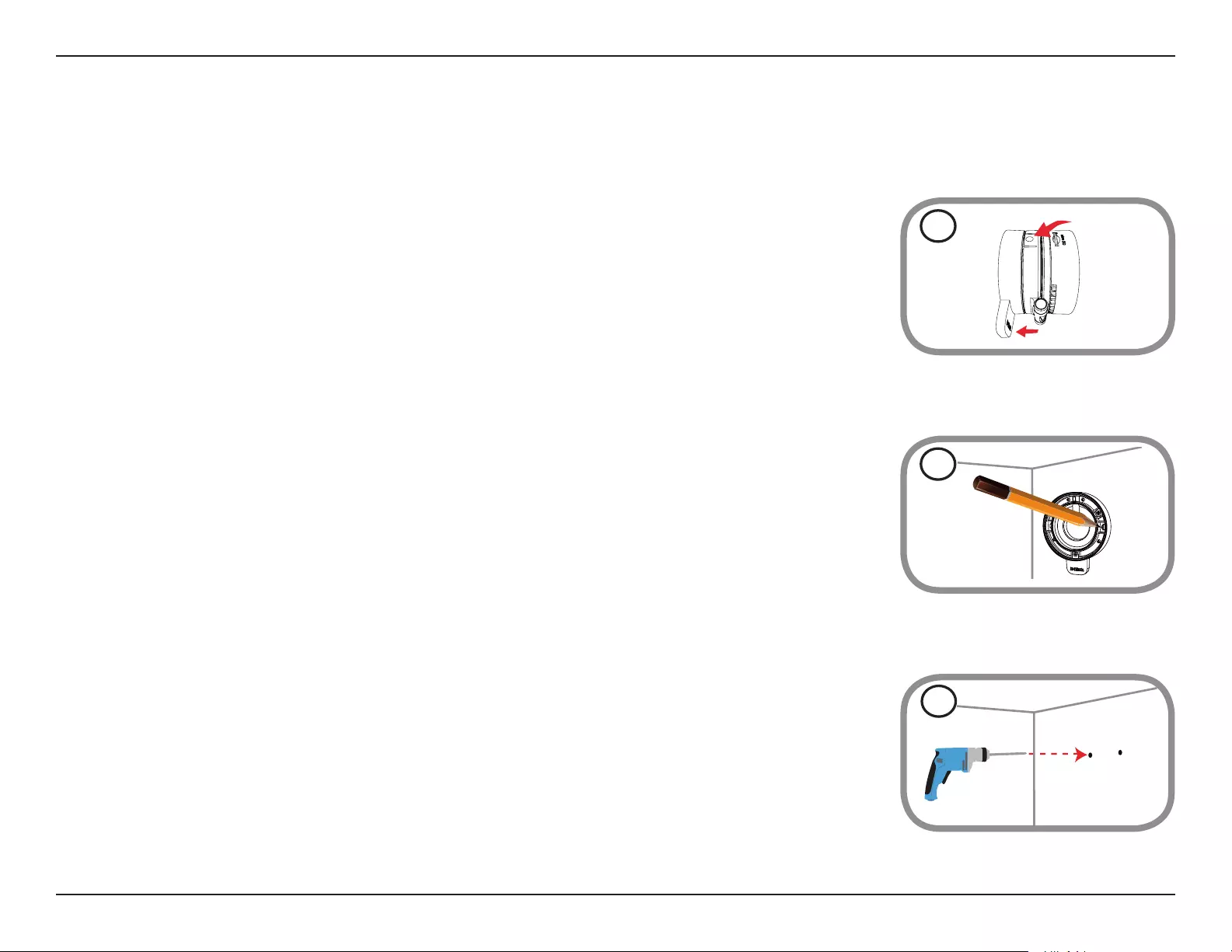
14D-Link DCS-936L User Manual
Section 2 - Installation
Mounting the Camera
To mount your camera on a wall or ceiling, please follow the steps below. It is recommended that you congure the camera before mounting.
Step 1
Hold the base of the camera with one hand placing your thumb on the tab, then press down on the release
buttons with your other hand and pull the camera from the camera base.
Step 3
Depending on the material of the wall or ceiling, use proper tools to drill two holes 25 mm deep with a
6 mm drill bit where you marked. If the wall is made out of concrete, drill the holes rst, then insert the plastic
anchors to support the screws.
Step 2
Place the camera base where you want to position the camera and use a pencil to mark the holes. Make sure
that the cable channel on the camera base is facing in the direction you want.
3
1
2
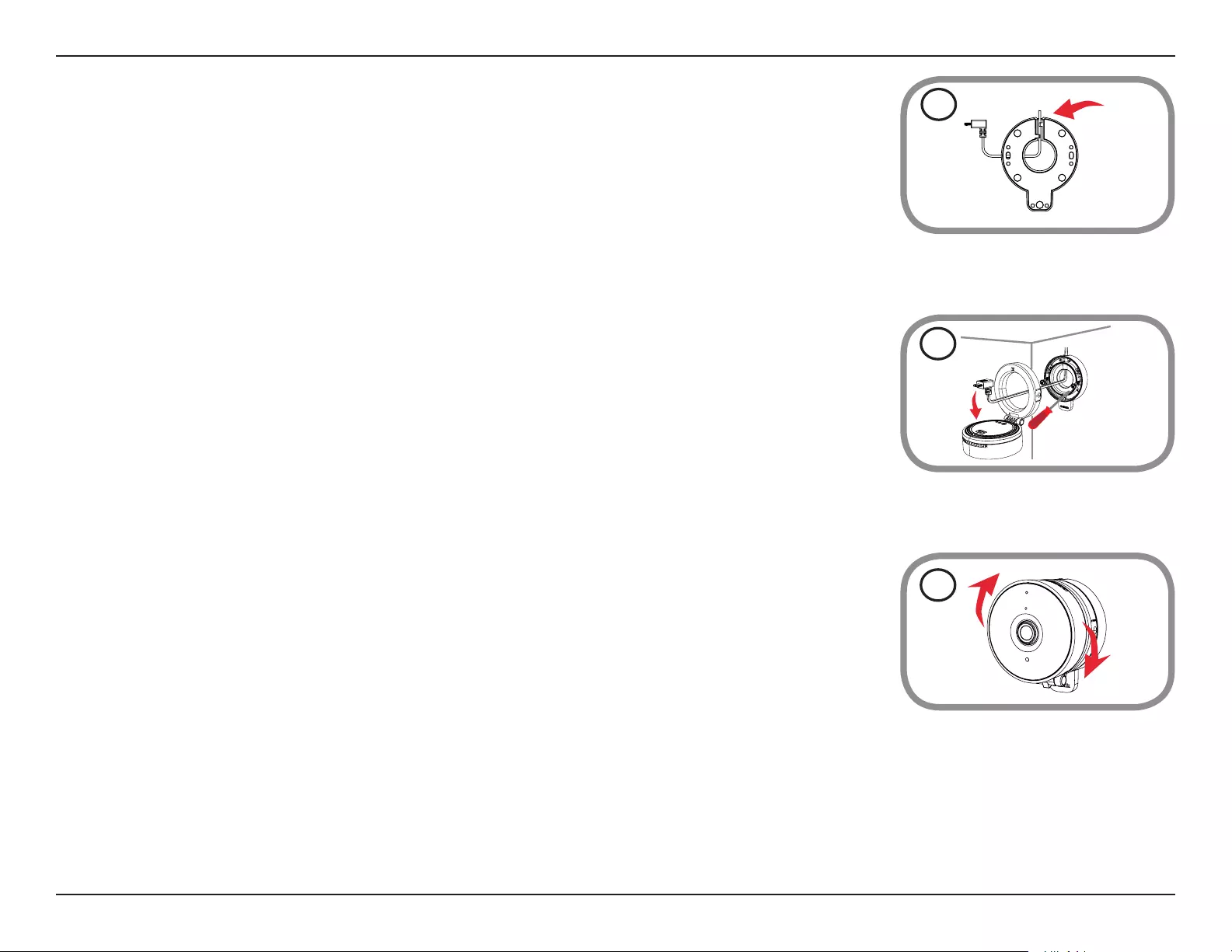
15D-Link DCS-936L User Manual
Section 2 - Installation
4
5
6
Step 6
Attach the camera to the camera base and pull the power cable to remove the extra cable. Adjust the angle
of the camera as desired.
Step 5
Place the camera base over the holes that are in the wall and use the supplied screws to attach the camera
base to the surface of the wall. Plug in the microUSB power cable to the camera.
Step 4
Pull the power cable through the middle of the camera base and through the cable channel as shown.
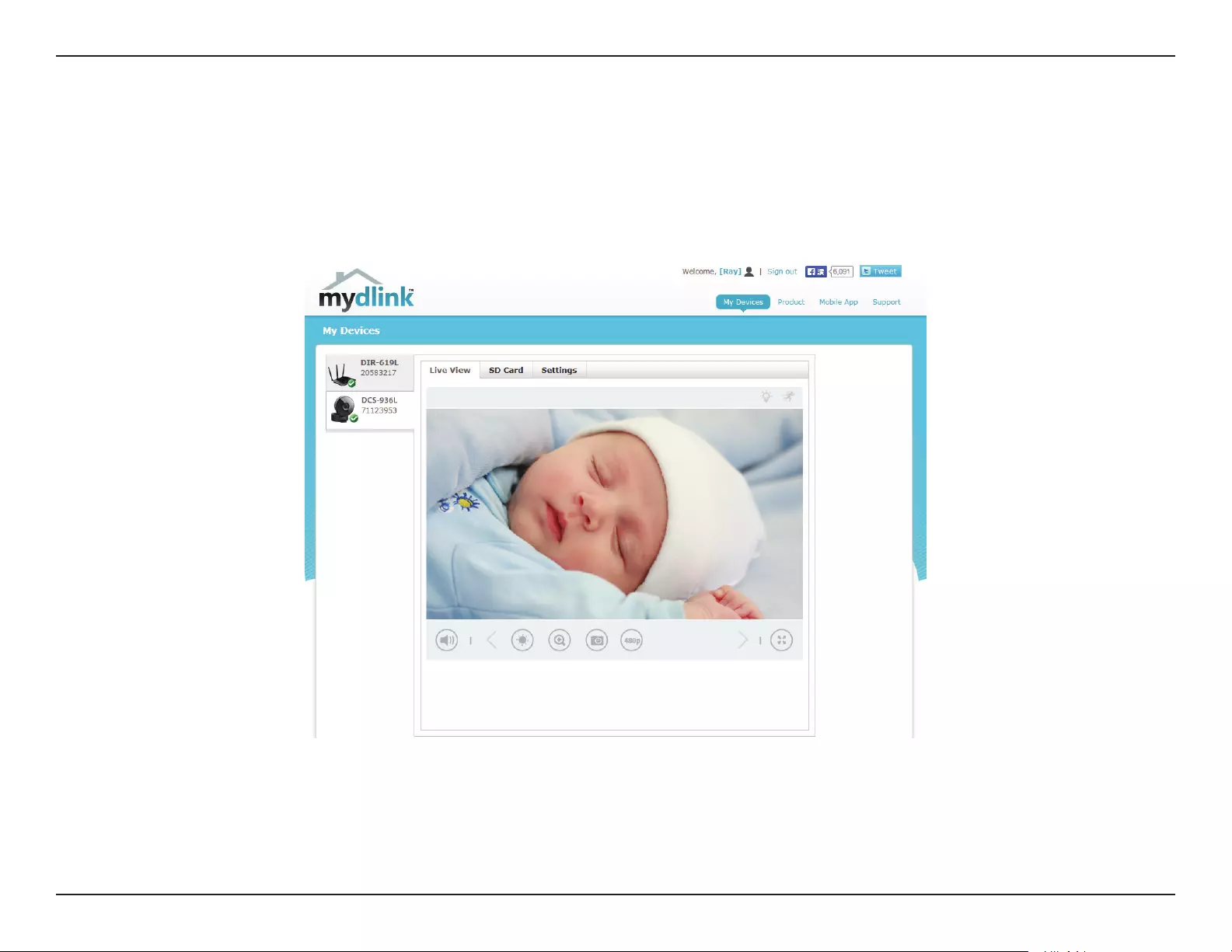
16D-Link DCS-936L User Manual
Section 2 - Installation
mydlink
After registering your camera with a mydlink account, you will be able to remotely access your camera from the www.mydlink.com website. After
signing in to your mydlink account, you will see a screen similar to the following:
For more details on using your camera with mydlink, go to the Support section of the mydlink website and check the User Manual section for
your product to nd the latest instruction guide for your camera’s mydlink features.
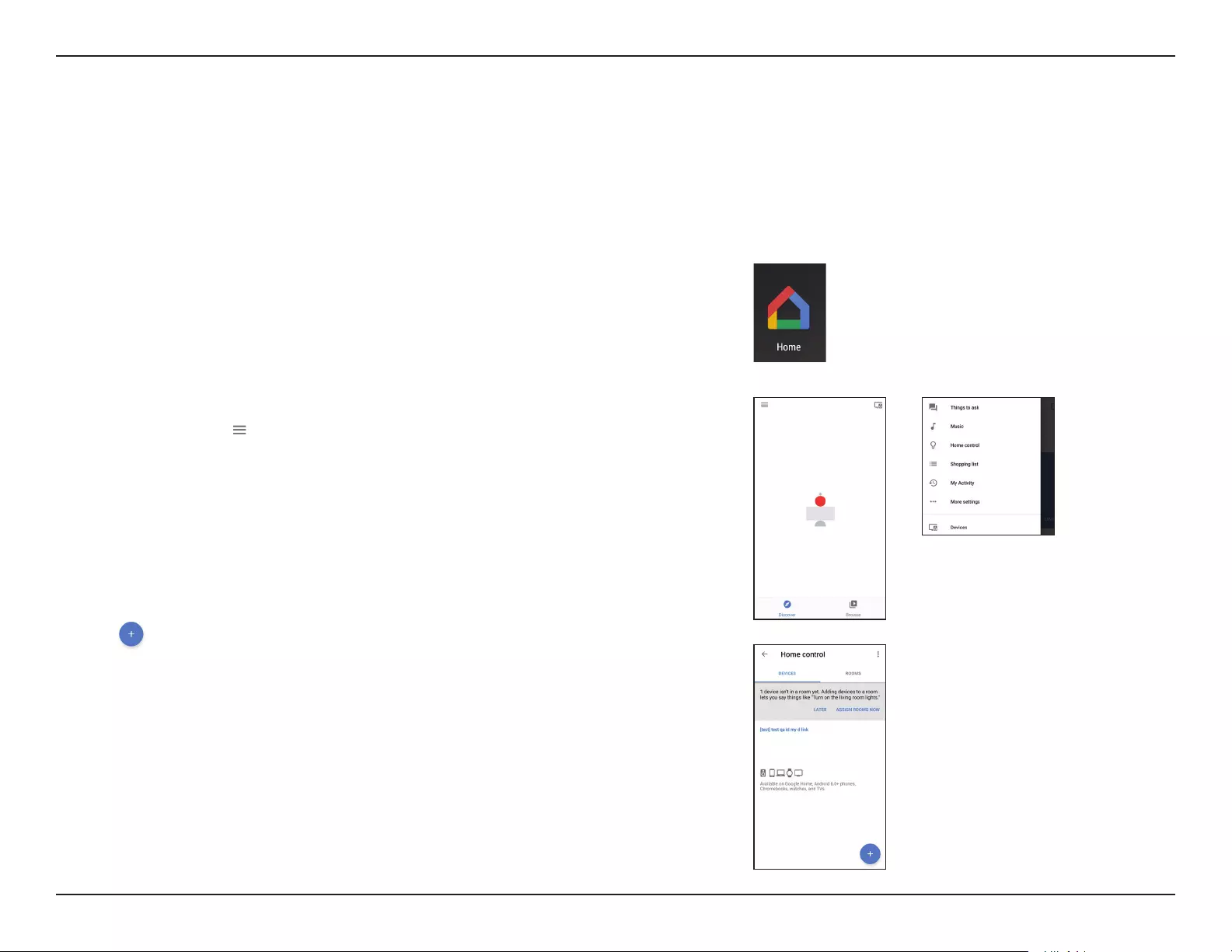
17D-Link DCS-936L User Manual
Section 2 - Installation
Using the DCS-936L with Google Home
You can use your voice to control your DCS-936L with your Google Home Smart Speaker and Google Assistant.
Before proceeding, make sure you have:
1. Installed your DCS-936L and registered for a mydlink account using mydlink Lite. For more details, please see Mobile App Setup on page 9.
2. Make sure your mobile device, DCS-936L, and Google Home Smart Speaker are all connected to the same wireless network.
1. From your mobile, download the Google Home app from Google Play
or the App Store.
2. Start the app and follow the instructions to discover and add your
DCS-936L, or tap to bring up the menu and tap Home control.
3. Tap to add a device.
To activate your device for use with Google home:
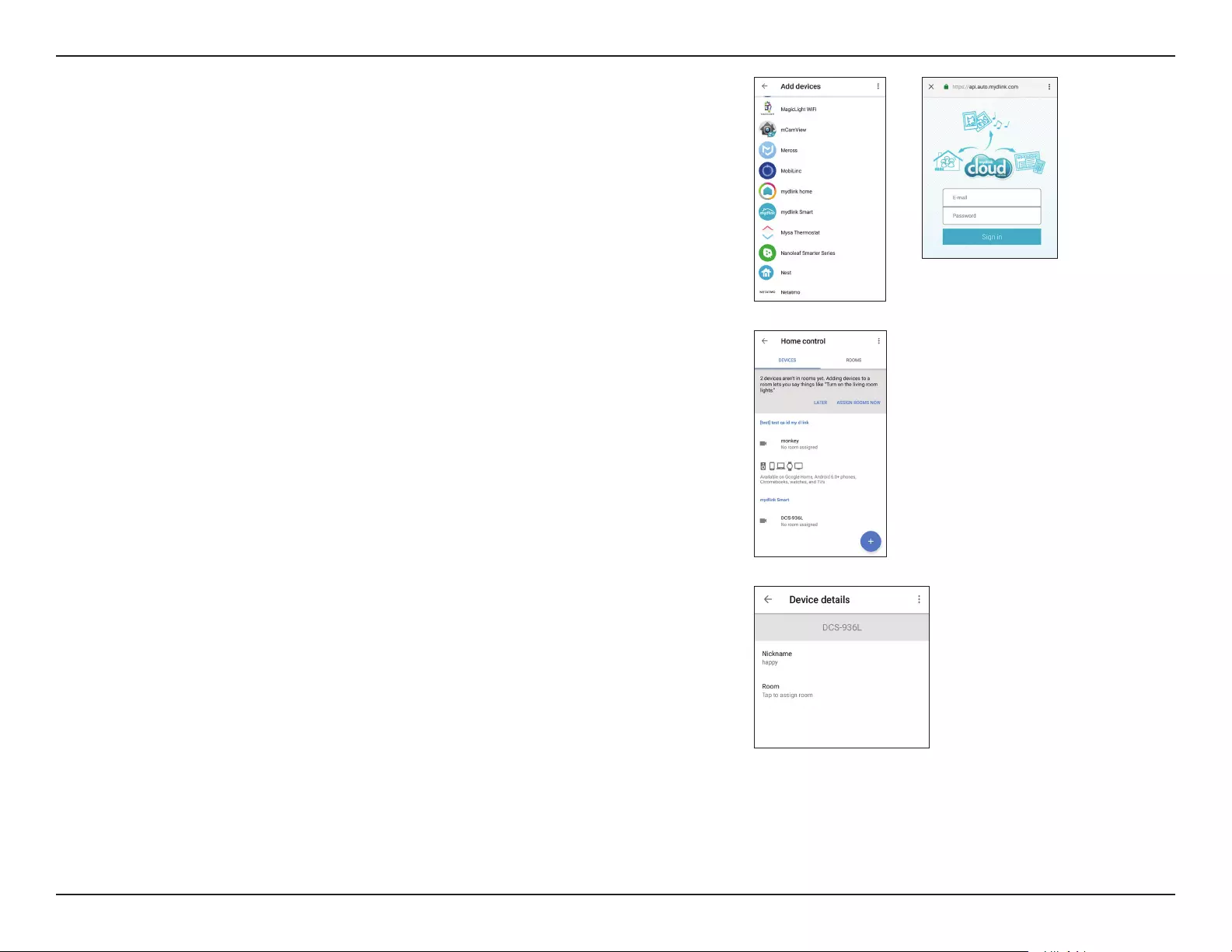
18D-Link DCS-936L User Manual
Section 2 - Installation
5. After logging in, your DCS-936L will show up in the Devices tab under
Home control.
6. You can also give your DCS-936L a friendly name for use with voice
commands under device details.
4. On the Add devices page, tap mydlink Smart to bring up the mydlink
sign in page. Enter your account E-mail and Password and tap Sign in.
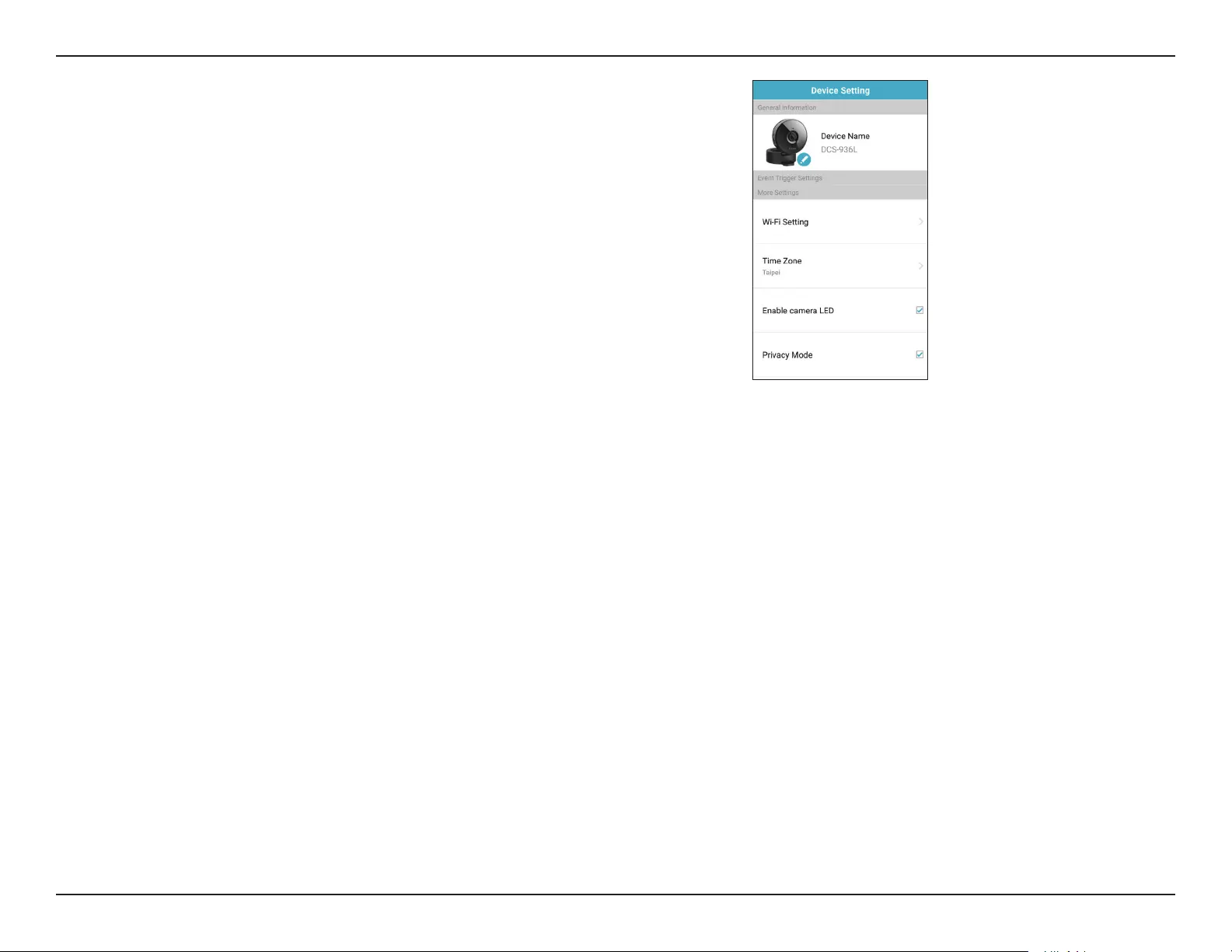
19D-Link DCS-936L User Manual
Section 2 - Installation
Note: When live streaming is On, the Privacy Mode setting will be O.
Conversely when live streaming is O, the Privacy Mode setting will be On.
Using voice commands to control your DCS-936L:
To enable live video streaming, you can give the voice command “Hey
Google, turn [nickname of camera] On”.
To disable live streaming, open the mydlink Lite app and check Privacy Mode.
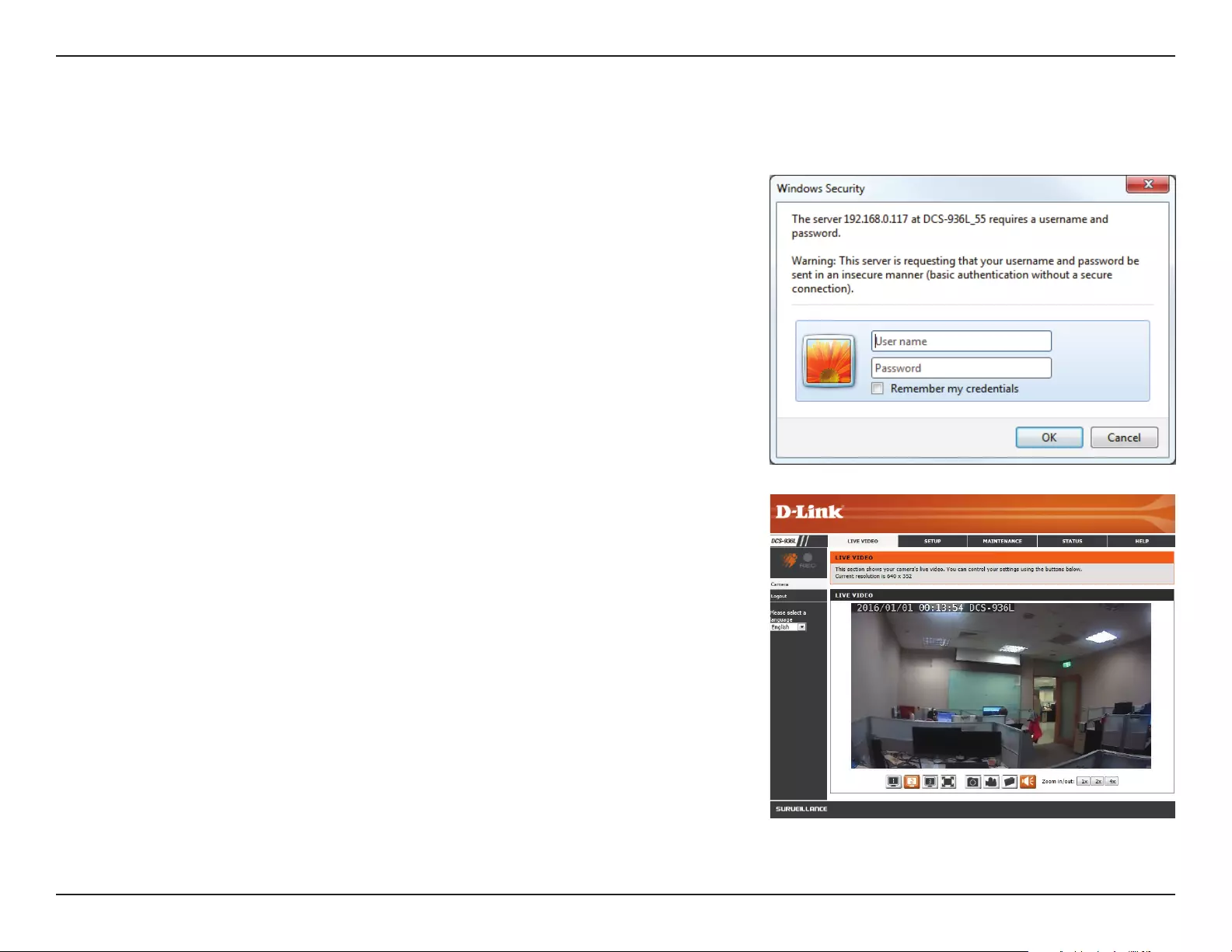
20D-Link DCS-936L User Manual
Section 3 - Conguration
Conguration
Accessing the Web Conguration Utility
After completing setup through the mydlink Lite mobile app or Zero Conguration Setup,
you are ready to use your camera. The camera’s built-in Web conguration utility is designed
to allow you to easily access and congure your DCS-936L.
To access your camera’s configuration utility, use a web browser to log in to the
mydlink.com website, select your camera from your device list, then click on the Settings
tab for your camera.
Use the User name admin and the password you created during the setup process. If you did
not create a password, the default password is blank. After entering your password, click OK.
Note: If you are directly connecting your PC to the camera, or if you are using the camera on
a closed network, the default IP is 192.168.0.20.
After logging in to your camera, the Live Video page will open.

21D-Link DCS-936L User Manual
Section 3 - Conguration
Live Video
The Live Video page lets you view the live video stream from your camera. You can also switch between video streams, take snapshots, and record
video to your hard drive from this page.
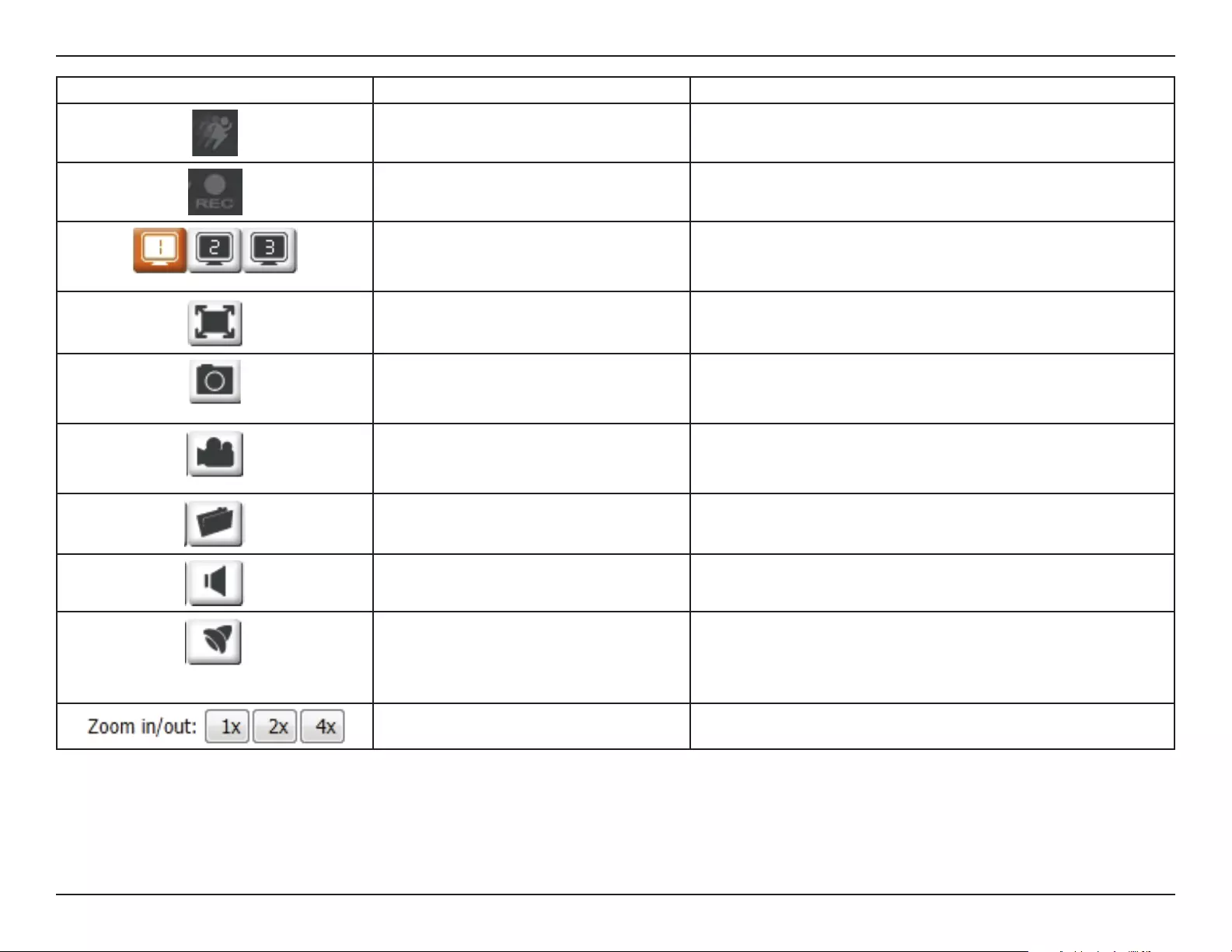
22D-Link DCS-936L User Manual
Section 3 - Conguration
Icon Button Name Function
Event Trigger Indicator This indicator will change color when a trigger event occurs,
such as when motion or sound is detected.
Recording Indicator When a recording is in progress, this indicator will change
color.
Prole buttons Use these buttons to switch between video proles. Refer
to Audio and Video on page 36 for more information on
setting up proles.
Full Screen button Switches to a full screen view of the camera video.
Snapshot button Takes a snapshot of the image currently displayed on the
screen and saves it to the hard drive in the folder specied
using the Storage folder button.
Video recording button Triggers the camera’s recording function. This will record the
video displayed on the screen and saves it to the hard drive in
the folder specied using the Storage folder button.
Storage folder button Sets the storage folder for snapshots and video recordings.
Listen button Sends the audio received from the camera’s microphone
through to the PC’s speakers.
IR LED On/O button Turns the Infrared lights on or o.
(The icon only appears when you activate the manual IR
option. Refer to Day/Night Mode in Audio and Video on
page 36 for more.)
Zoom buttons Zooms in or out of the picture.
v
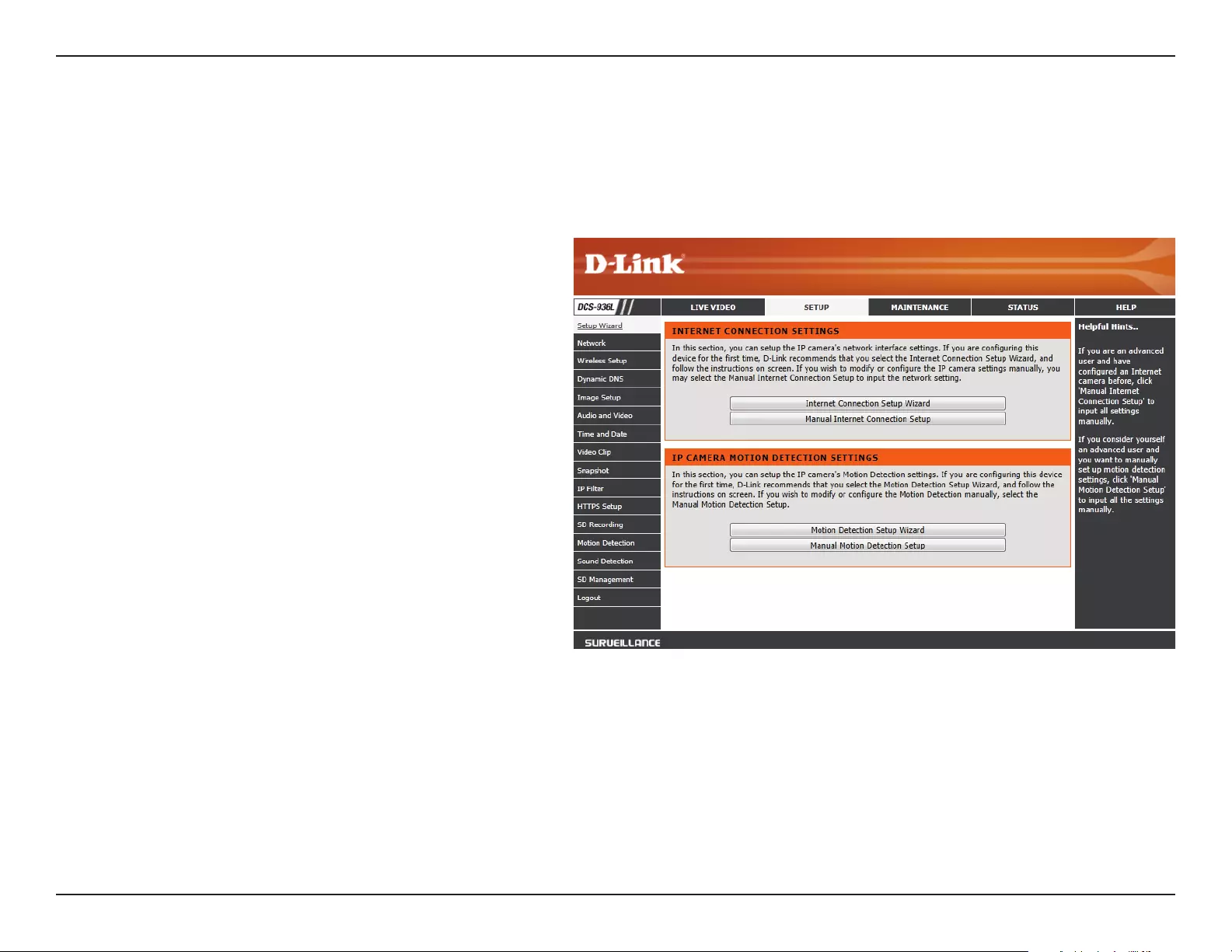
23D-Link DCS-936L User Manual
Section 3 - Conguration
Setup
Wizard
You may choose to congure your network by
using the Internet Connection Setup Wizard
that includes step-by-step instructions.
Please refer to Internet Connection Setup
Wizard on page 24 for more details.
If you would rather manually set up the
camera Internet connection, you can refer to
Network on page 31 which provides more
details on the information required.
You may choose to congure motion
detection by using the Motion Detection
Setup Wizard that includes step-by-step
instructions. Please refer to Motion Detection
Setup Wizard on page 27 for more details.
If you would rather manually set up the
camera’s motion detection features, you
can refer to Motion Detection on page
45 which provides more details on the
information required.
Internet
Connection
Setup Wizard:
Manual
Internet
Connection
Setup:
Motion
Detection
Setup Wizard:
Manual Motion
Detection
Setup:
This section allows you to begin setup wizards which will guide you through the process of getting your camera’s various functions congured. If
you comfortable with adjusting the settings manually, you may skip the wizards and adjust settings manually as needed.
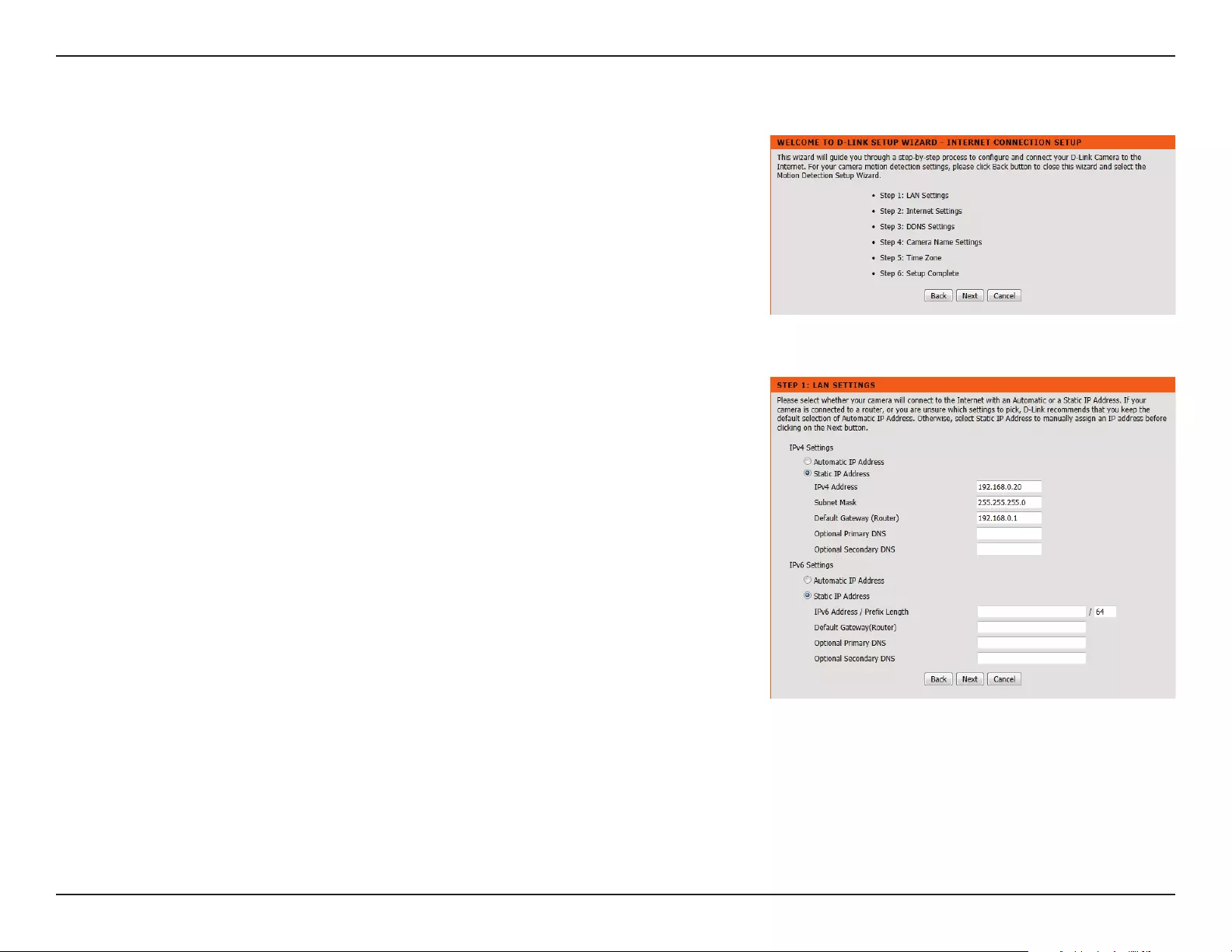
24D-Link DCS-936L User Manual
Section 3 - Conguration
Internet Connection Setup Wizard
This wizard will guide you through a step-by-step process to congure your new D-Link
Camera and connect the camera to the Internet.
Click Next to continue.
Select how the camera will connect to the Internet.
If you are unsure how your camera will connect to the Internet, select Automatic IP
Address.
If your ISP has assigned you a static IP, select Static IP Address and enter the
information provided by your ISP or network administrator.
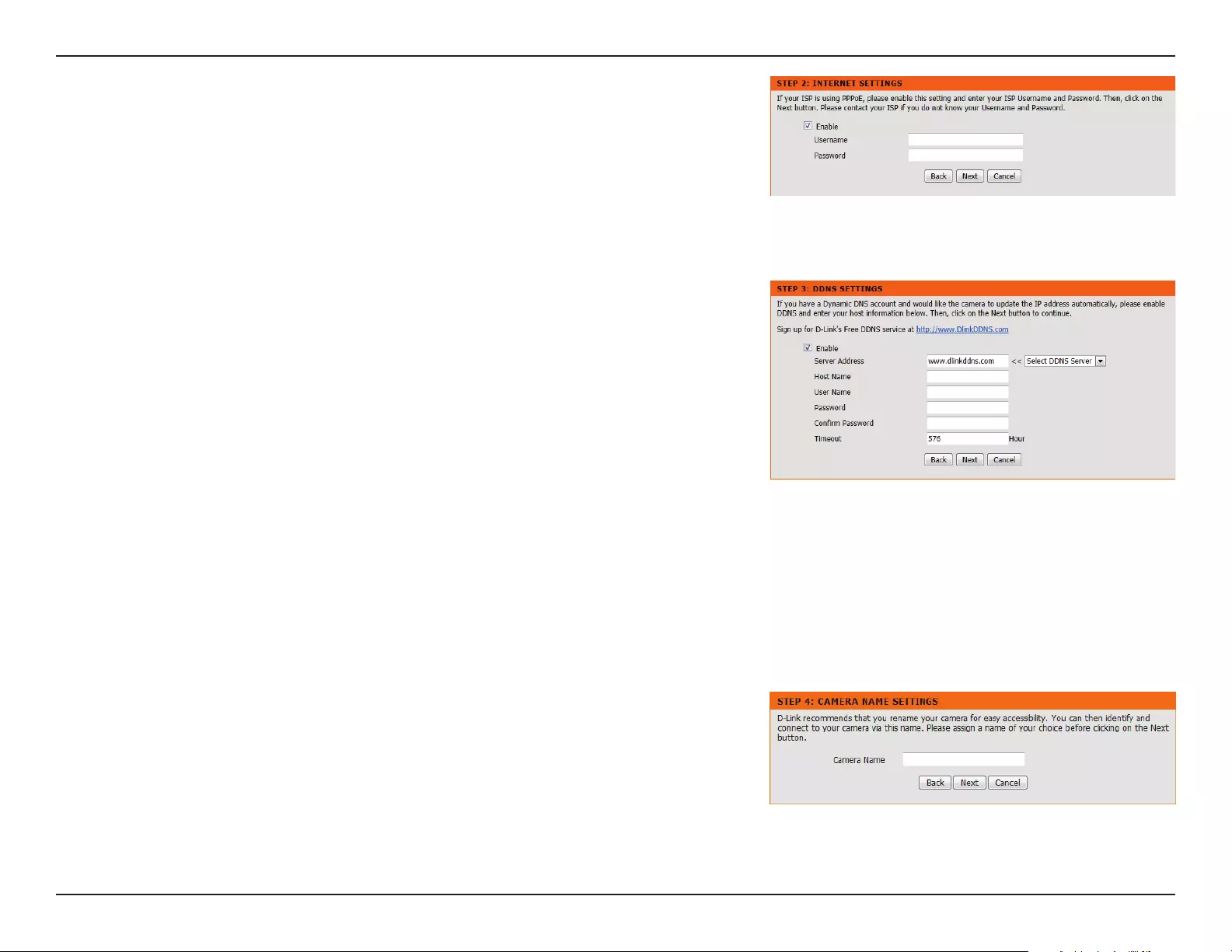
25D-Link DCS-936L User Manual
Section 3 - Conguration
If you are required to connect using PPPoE, select Enabled and enter the Username and
Password for your PPPoE connection.
A Dynamic DNS account allows you to access your camera over the Internet when you
have an IP address that changes each time you connect to the Internet. If you have a
Dynamic DNS account, click Enable and enter the following details:
Select your Dynamic DNS Server from the pull down menu.
Enter the host name of the DDNS server.
Enter your username or e-mail address used to connect to the DDNS.
Enter your password used to connect to the DDNS server.
You can setup how often the camera noties the DDNS server of its
current global IP address by entering a whole number in hours.
Click Next to continue.
Server Address:
Host Name:
User Name:
Password:
Timeout:
Enter a name for your camera. Click Next to continue.
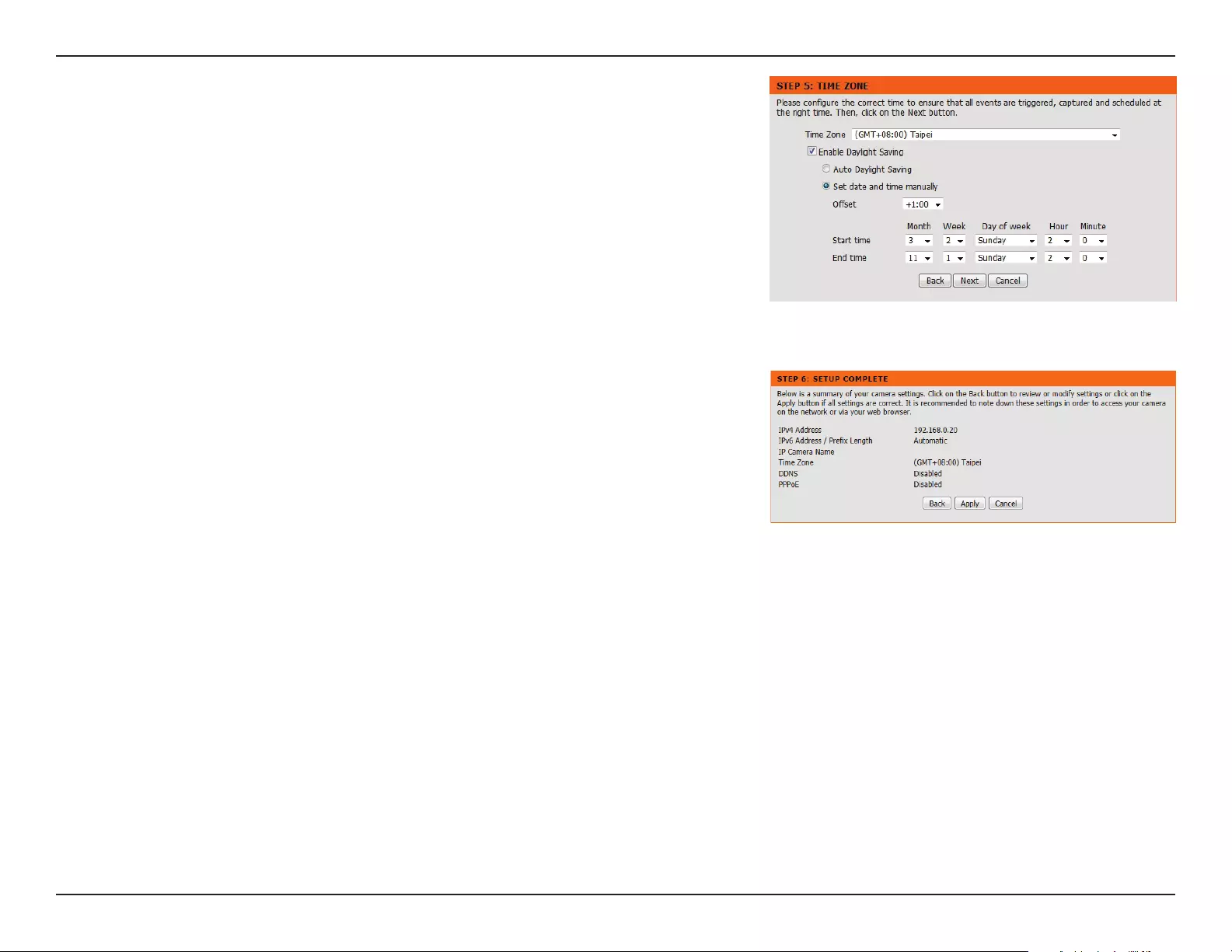
26D-Link DCS-936L User Manual
Section 3 - Conguration
Select the time zone that the camera is in so that scheduled events occur at the correct
time. If your time zone observes daylight saving, check the Enable Daylight Saving box
and select Auto Daylight Saving to have DST set automatically or select Set date and time
manually to enable drop down menus so that you can set the start and end time of daylight
saving yourself.
Click Next to continue.
A summary of the options you selected is displayed for conrmation. If you are happy with
the selected conguration, click Apply. Otherwise, click Back to make the required changes.
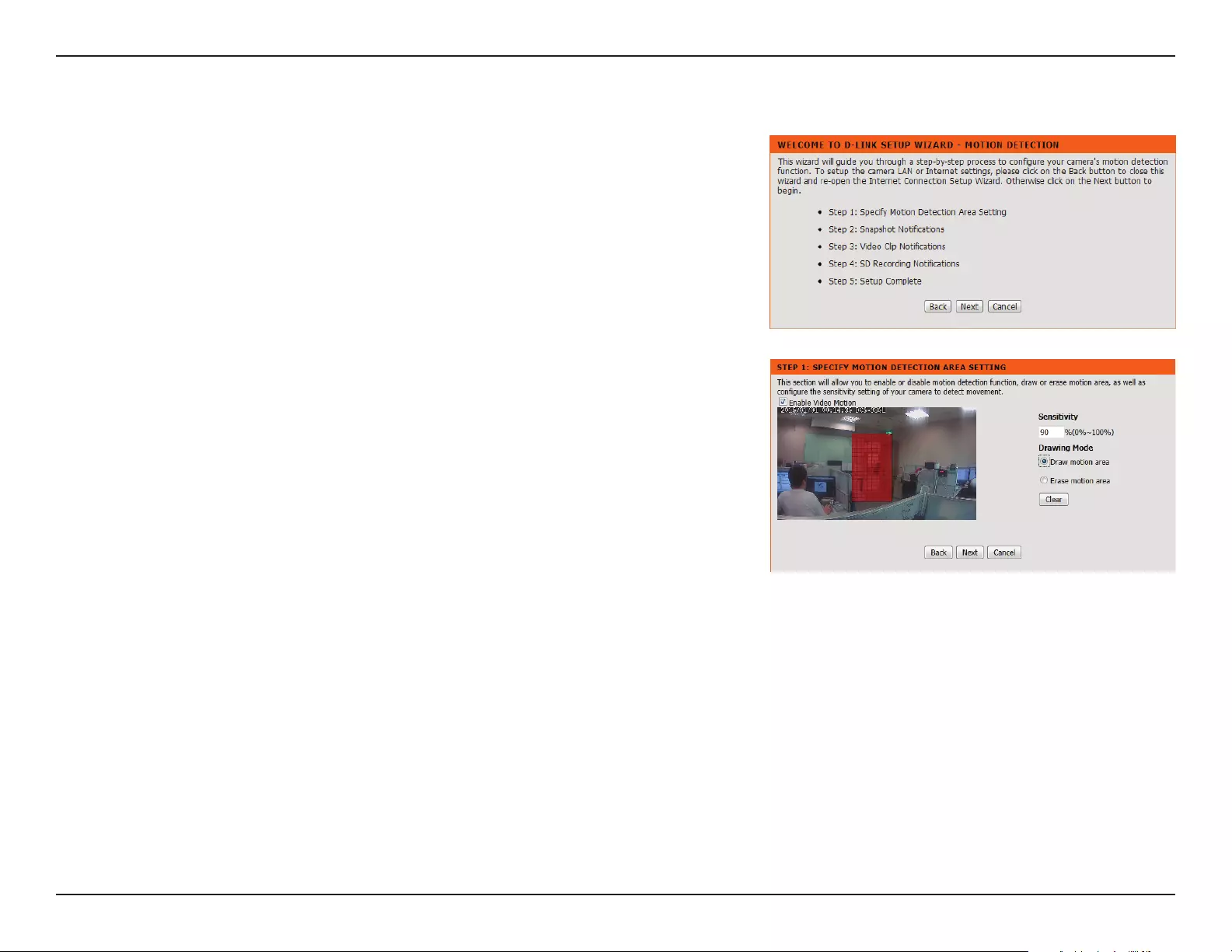
27D-Link DCS-936L User Manual
Section 3 - Conguration
Motion Detection Setup Wizard
This wizard will guide you through a step-by-step process to congure the motion
detection feature of your new D-Link Camera
Click Next to continue.
Enabling the Video Motion option will allow your camera to use the motion detection feature.
You may draw areas for your camera to monitor for motion..
Enable Video
Motion:
Sensitivity:
Drawing Mode:
Clear:
Select this box to enable the video motion detection feature of your
camera. Make sure you draw an area for the camera to monitor for motion.
Species how sensitive video motion detection will be from 0% to 100%.
A low sensitivity setting means that there must be large changes between
two images in order to detect motion, and a high sensitivity setting means
that even small changes will cause motion to be detected.
Select Draw Motion Area to select the area of the picture to monitor for
movement to trigger recording or a snapshot. Use your mouse to click
and drag on the area that you would like to monitor for motion. Select
Erase Motion Area to clear a selected region and stop the camera from
monitoring that area of the picture.
Clears all motion detection areas from the picture.
Click Save Settings to save your changes.
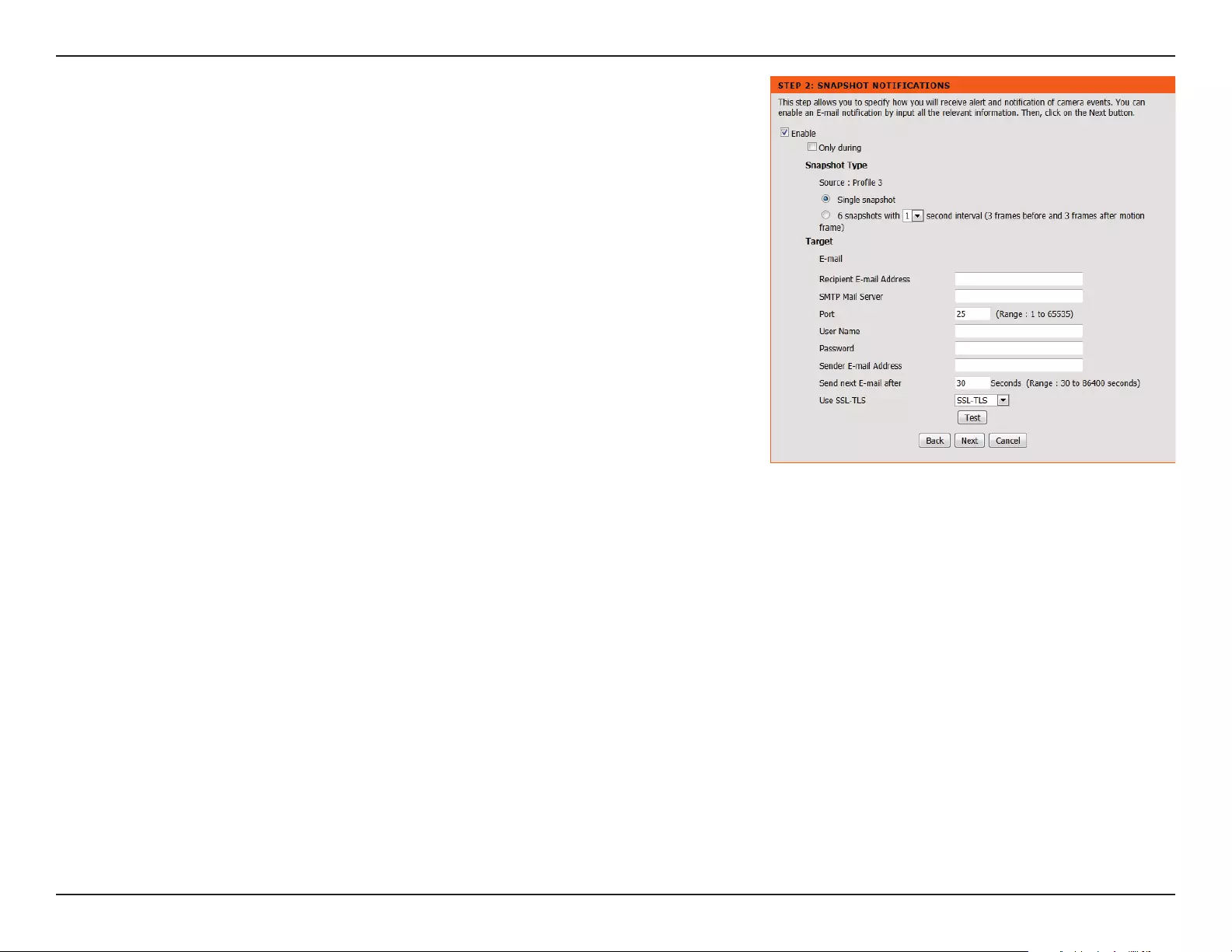
28D-Link DCS-936L User Manual
Section 3 - Conguration
Enable:
Only During:
Snapshot Type:
Target:
Check this box to enable the Snapshot function.
Check this box to setup a scheduled timeframe when notications should
be sent. This is useful if you do not want to be notied when it would
otherwise be inconvenient, such as at night or on weekends.
Select whether to take a single snapshot or to take 6 snapshots with a 1
second interval between them.
Select where you want the snapshot to be sent. Enter the settings for your
e-mail account.
Click Next to continue.
Snapshot Notications is a feature to send image snapshots via e-mail when motion is
detected.

29D-Link DCS-936L User Manual
Section 3 - Conguration
Enable:
Only During:
Video Clip
Type:
Target:
Check this box to enable the Video Clip function.
Check this box to setup a scheduled timeframe when video clips should
be sent. This is useful if you do not want to be notied when it would
otherwise be inconvenient, such as at night or on weekends.
The Video Clip Wizard uses Prole 2 by default. More information about
video proles can be found in Audio and Video on page 36. You can
set the le type from the drop down menu. You can also specify how
many seconds before the event that triggered recording should be sent,
as well as how long the maximum duration of the video clip should be
in seconds.
Select where you want the video clip to be sent. Enter the settings for
your e-mail account.
Click Next to continue.
Video Clip Notications is a feature to send video clips via e-mail when motion is detected.
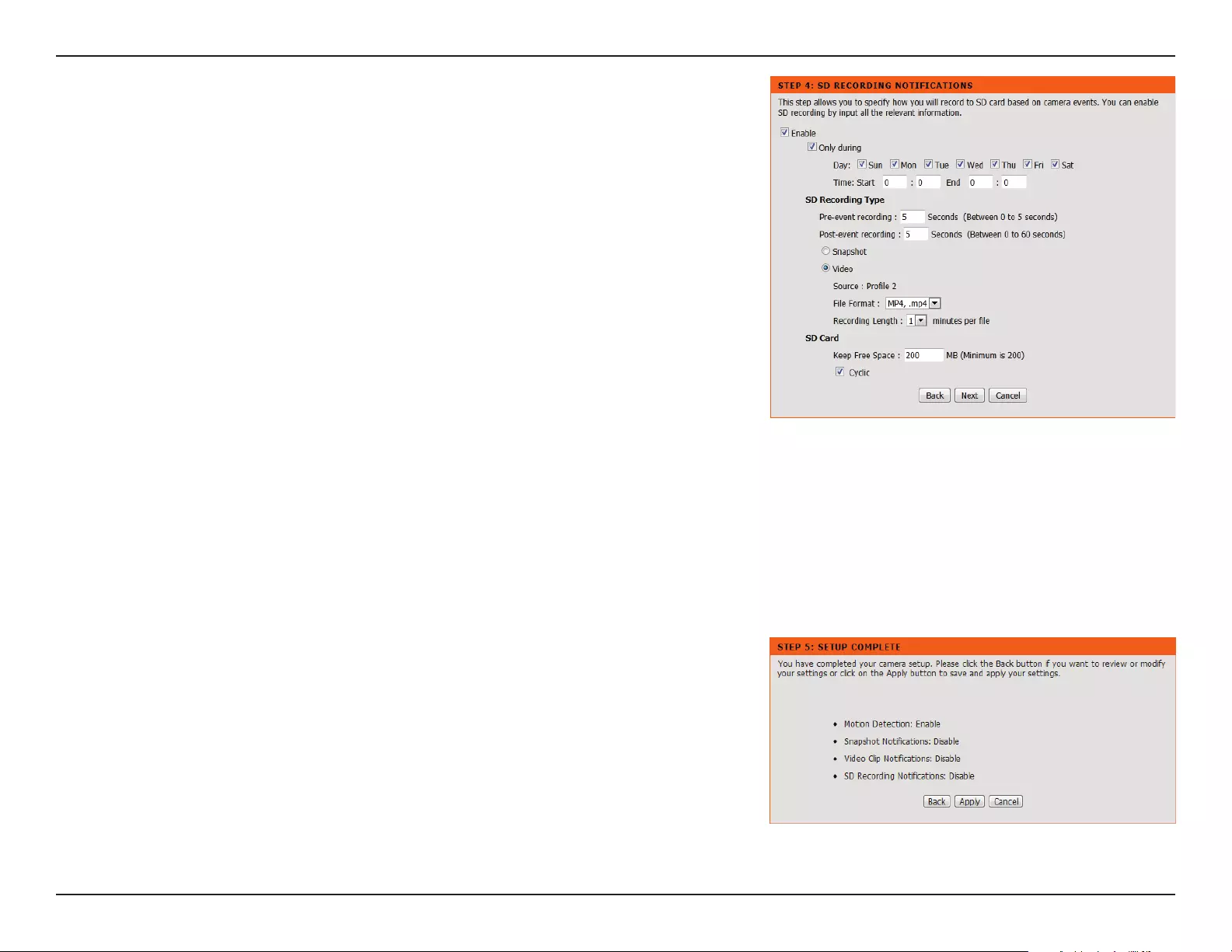
30D-Link DCS-936L User Manual
Section 3 - Conguration
Enable:
Only During:
SD Recording
Type:
Keep Free
Space:
Cyclic:
Check this box to enable the SD Recording function.
Check this box to setup a scheduled timeframe when recording should
take place. This is useful if you do not want to be recorded when it would
otherwise be inconvenient, such as during the night or on weekends.
The SD Recording Wizard uses Prole 2 by default. More information
about video proles can be found in Audio and Video on page 36. You
can set the le type from the drop down menu. You can also specify how
many seconds before and after the event should be recorded, as well as
how long the maximum duration of the video clip should be in minutes.
Set amount of space to keep free on the microSD card.
When this option is selected, it will cause the oldest snapshot/video les
to be deleted when the system requires storage space for new snapshot/
video les.
Click Next to continue.
SD Recording Notications is a feature to record video to the microSD card when motion is
detected. The microSD card must be formatted for use with the camera prior to running the
wizard. This can be done by using the format option found under SD Management. For more
details, please refer to SD Management on page 46.
A summary of the options you selected is displayed for conrmation. If you are happy with
the selected conguration, click Apply. Otherwise, click Back to make the required changes.
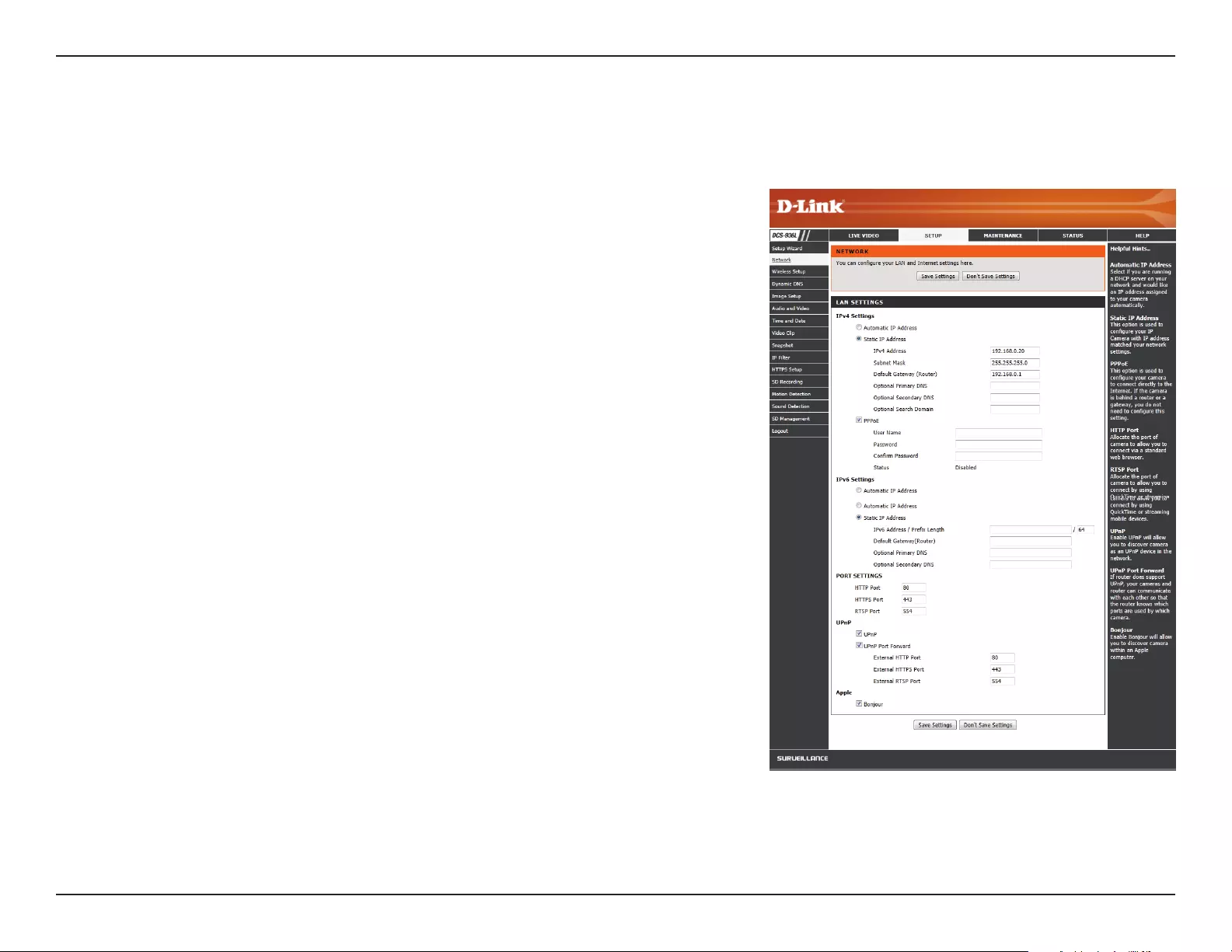
31D-Link DCS-936L User Manual
Section 3 - Conguration
Network
This section allows you to congure your network settings.
Select this connection if you have a DHCP server running on your network
and would like a dynamic IP address to be updated to your camera
automatically.
You may obtain a static or xed IP address and other network information
from your network administrator for your camera.
IPv4 Address: Enter the IP address that the camera will use on your
network. You may need to get this information from your ISP or network
administrator.
Subnet Mask: The default value is “255.255.255.0.” Used to determine if
the destination is part of the same subnet.
Default Gateway: The gateway used to forward frames to destinations
in a dierent subnet. Invalid gateway settings may cause the failure of
transmissions to a dierent subnet.
Optional Primary DNS: Primary domain name server that translates
names to IP addresses.
Optional Secondary DNS: Secondary domain name server to backup the
Primary DNS.
If you are using a PPPoE connection, enable it and enter the User Name
and Password for your PPPoE account. You can get this information from
your Internet service provider (ISP).
Select Automatic IP Address to automatically get an IPv6 address from
your router. If you have a static or xed IP from your network administrator,
select Static IP address and enter the information provided by your ISP or
network administrator.
Automatic IP
Address:
Static IP
Address:
PPPoE
Settings:
IPv6 Settings:
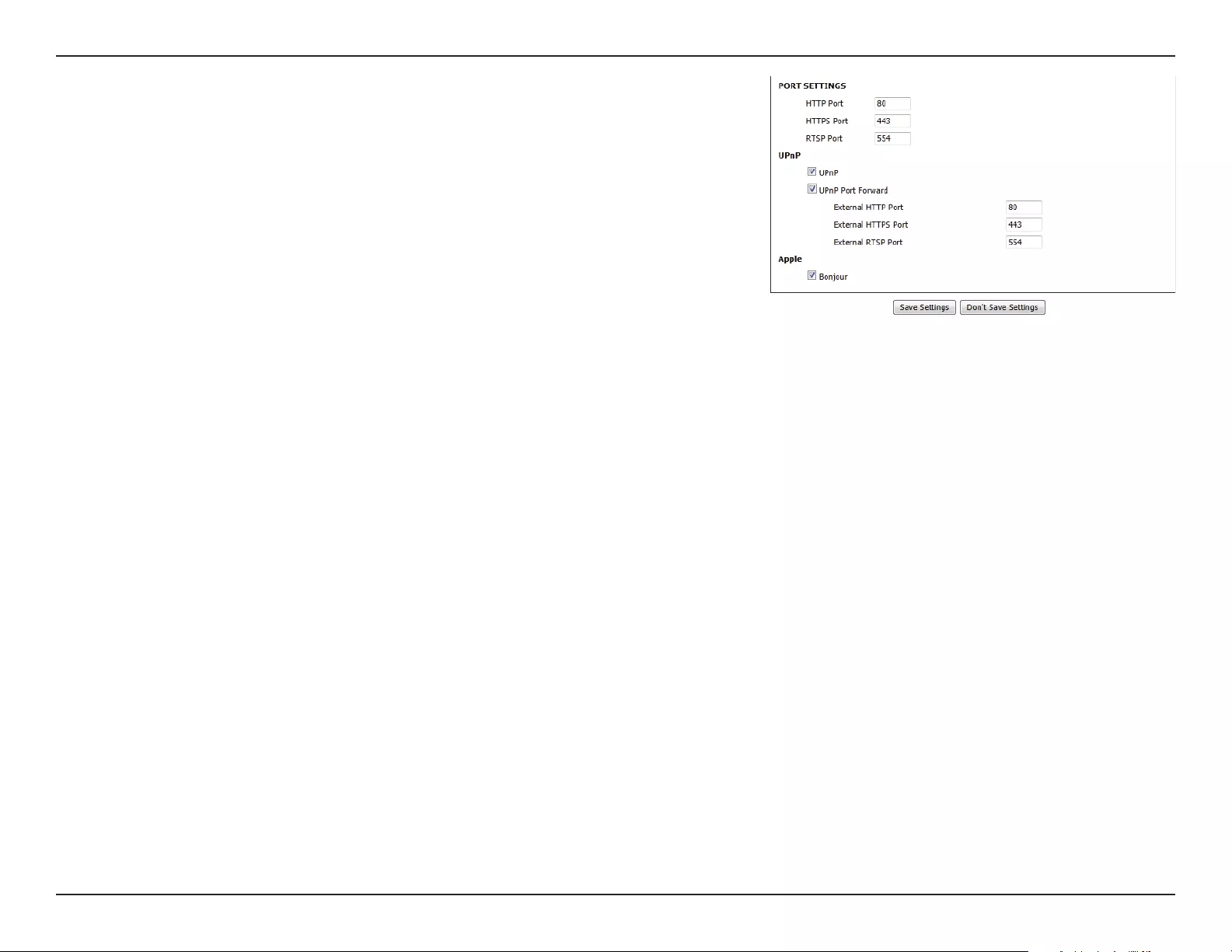
32D-Link DCS-936L User Manual
Section 3 - Conguration
You may congure which ports to use for HTTP, HTTPS, and RTSP access
to the camera.
Enable this setting to congure your camera as an UPnP device in the
network.
Enable this to allow your camera to use UPnP to congure port forwarding
on your router.
Checking the Bonjour box will allow the camera to be discoverable on
the network and visible to Apple devices.
Click Save Settings to save your changes.
Port Settings:
UPnP:
UPnP Port
Forward:
Bonjour:
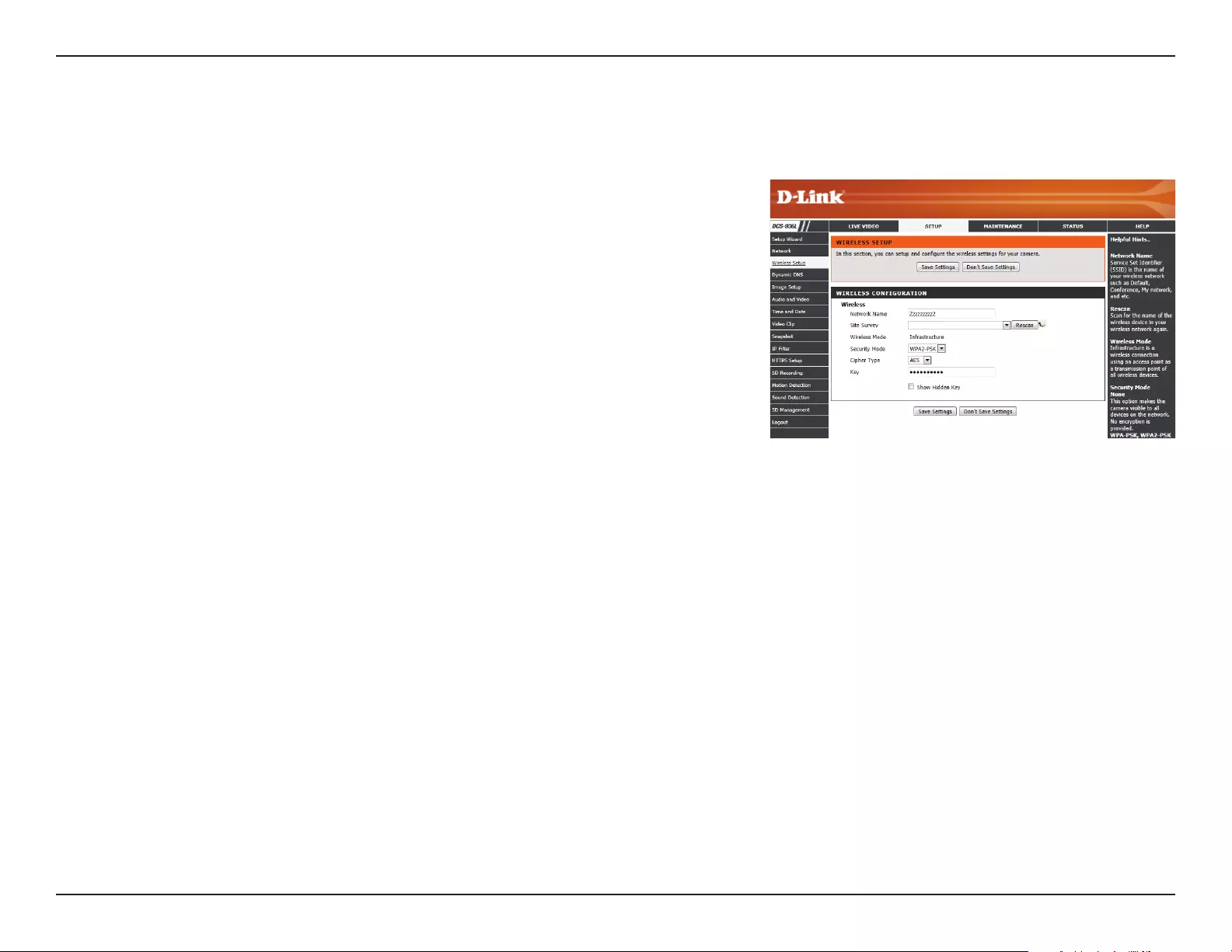
33D-Link DCS-936L User Manual
Section 3 - Conguration
Wireless Setup
This section allows you to set up and congure the wireless settings on your camera.
Network Name:
Site Survey:
Wireless Mode:
Security Mode:
Cipher Type:
Key:
Enter the SSID/name for the wireless network you want to connect to, or
use the Site Survey drop down menu to select an existing one.
The drop down menu lists all the wireless networks that the camera was
able to detect. Click Rescan to scan for wireless networks again.
This shows the current wireless mode being used by the camera.
For security, you can choose None or WPA-PSK / WPA2-PSK. Select the
same encryption method that is being used by your wireless device/
router.
If you chose WPA-PSK or WPA2-PSK, choose whether to use TKIP or AES.
Enter the key(password) for your wireless network. Check the Show
Hidden Key box to reveal the password you have entered.
Click the Save Settings button to save your changes.
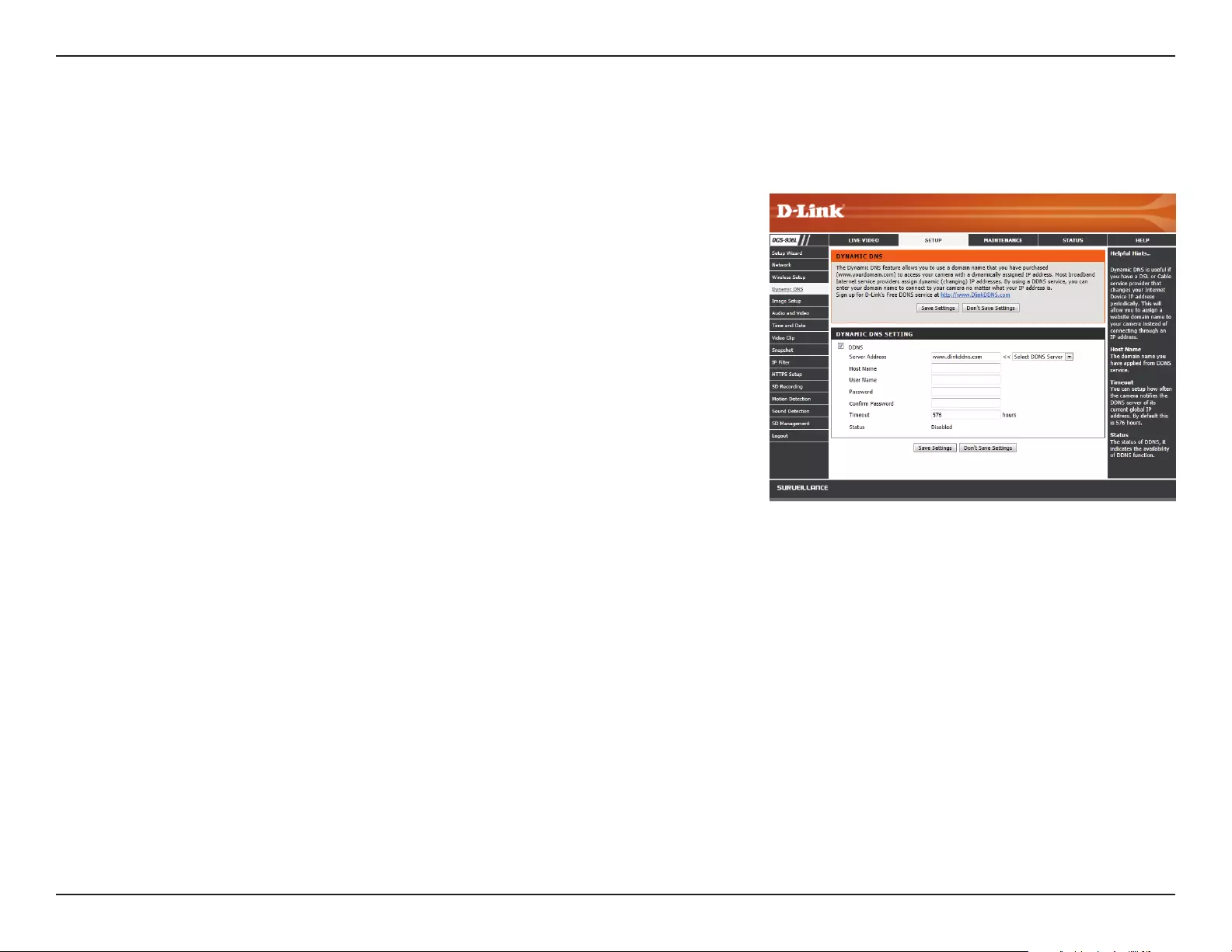
34D-Link DCS-936L User Manual
Section 3 - Conguration
Dynamic DNS
DDNS allows you to access your camera using a domain name instead of an IP address. To do this, you will need to have an account with one of the
DDNS services listed in the drop-down box on this page.
Check this box to enable the DDNS function.
Select your Dynamic DNS Server from the drop down menu.
Enter the host name of the DDNS server.
Enter the username or e-mail address used to connect to the DDNS server.
Enter the password used to connect to the DDNS server.
You can set up how often the camera noties the DDNS server of its
current global IP address by entering a whole number in hours.
This shows the current status of your DDNS updates.
Click the Save Settings button to save your changes.
DDNS:
Server Address:
Host Name:
User Name:
Password:
Timeout:
Status:
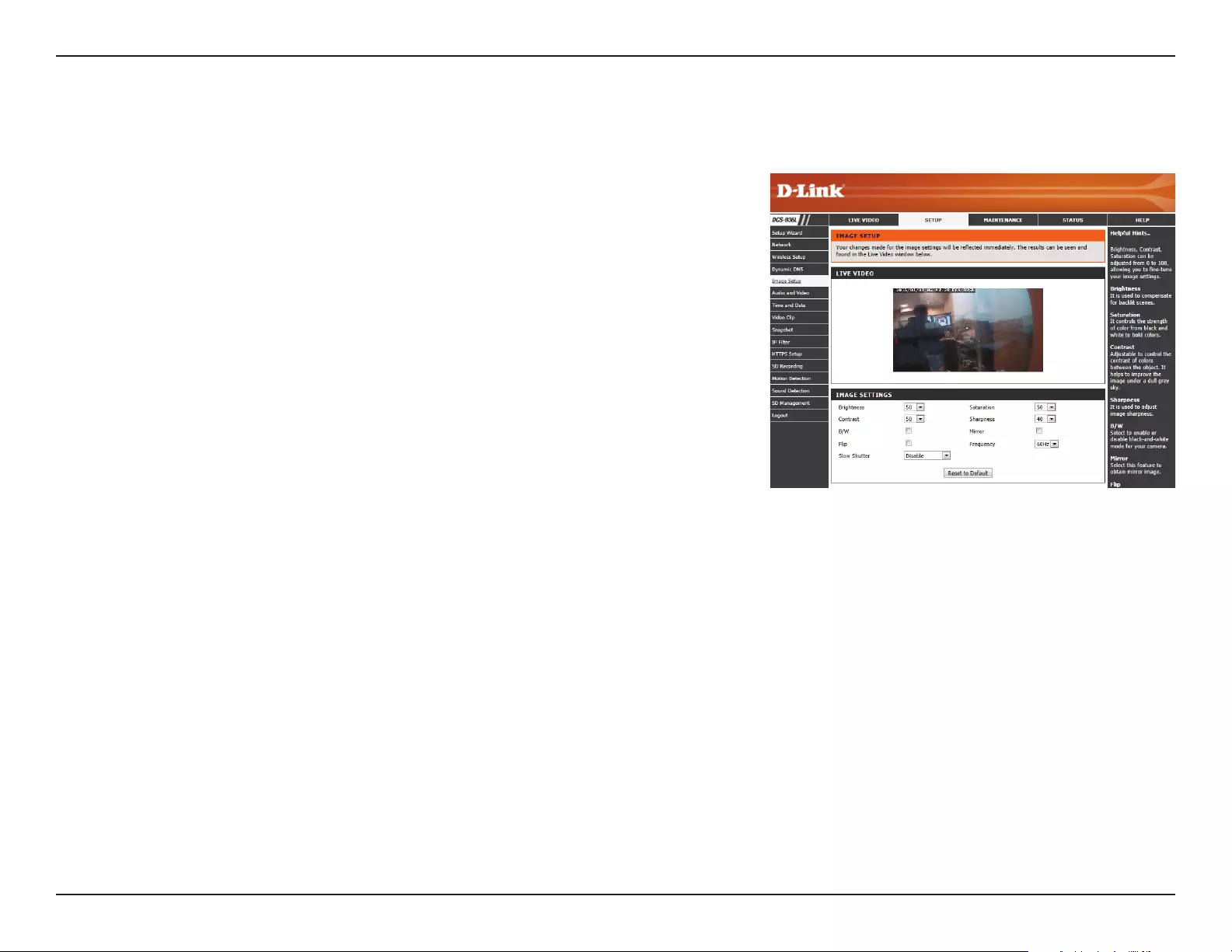
35D-Link DCS-936L User Manual
Section 3 - Conguration
Image Setup
This section allows you to congure the image settings for your camera.
Allows you to adjust the brightness level.
Allows you to adjust the saturation level.
Allows you to adjust the contrast level.
Allows you to adjust the sharpness level.
Changes the images recorded on the camera to be in black and white.
Horizontally ip the video.
Select this box to vertically ip the video. If the camera is installed upside
down, Flip Image and Mirror should both be checked.
Select the frequency used by your power lines to avoid camera icker
or moving bars in your video. Generally, if your power outlets are 220 to
240 V, you should select 50 Hz. If your power outlets are 100 to 120 V, you
should select 60 Hz.
Allows you to set a slow shutter speed to use. Using a slow shutter allows
you to monitor an area in low-light conditions. However, using a slow
shutter speed may make moving objects appear blurry.
Changes made to these settings will take eect immediately.
Brightness:
Saturation:
Contrast:
Sharpness:
B/W:
Mirror:
Flip:
Frequency:
Slow Shutter:
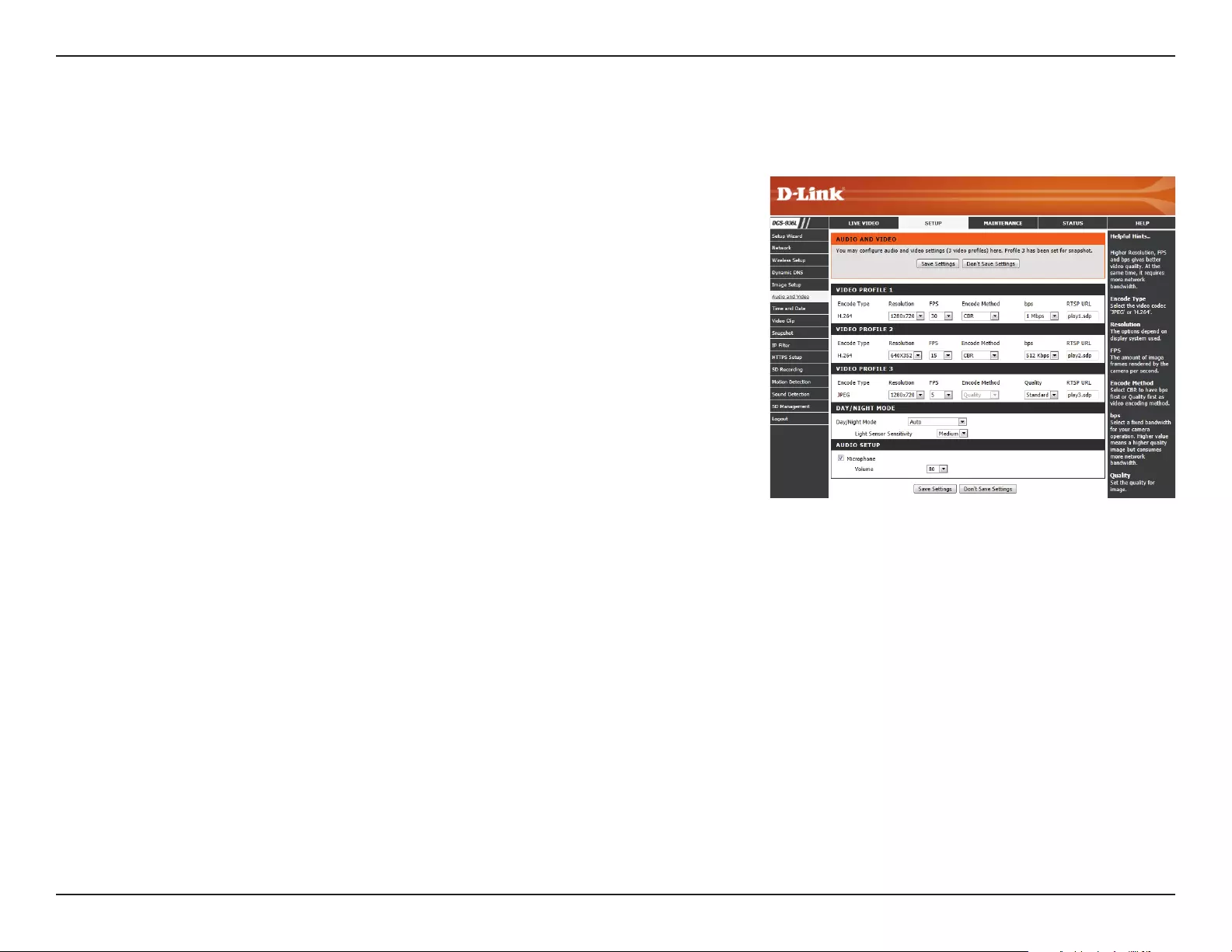
36D-Link DCS-936L User Manual
Section 3 - Conguration
Audio and Video
This section allows you to congure the audio and video settings for your camera.
Video Prole:
Encode Type:
Resolution:
FPS:
Encode
Method:
bps:
Quality:
There are three individual proles that can be congured. Prole 2 is used
for snapshots, and Prole 3 is used for mobile devices.
This is the video encoding the prole uses. These are xed for each prole.
Select the desired video resolution for the video prole:
1280 x 720, 640 x 352, or 320 x 176. Higher resolutions will provide a higher
quality image, but will require more network bandwidth and create larger
saved les.
Set the desired FPS for the video prole. A higher FPS will result in
smoother video playback, but will require more network bandwidth and
create larger saved les.
This is the encode method the prole uses. These are xed for each prole.
Select the bit rate to assign the video. The bps setting is used as a maximum
limit for the amount of data the camera will use. Higher settings will
provide a higher quality image, but will require more network bandwidth
and create larger saved les.
One of ve levels of image quality can be set for the snapshot feature:
Highest, High, Medium, Low, and Lowest. This setting is for Prole 2 only.
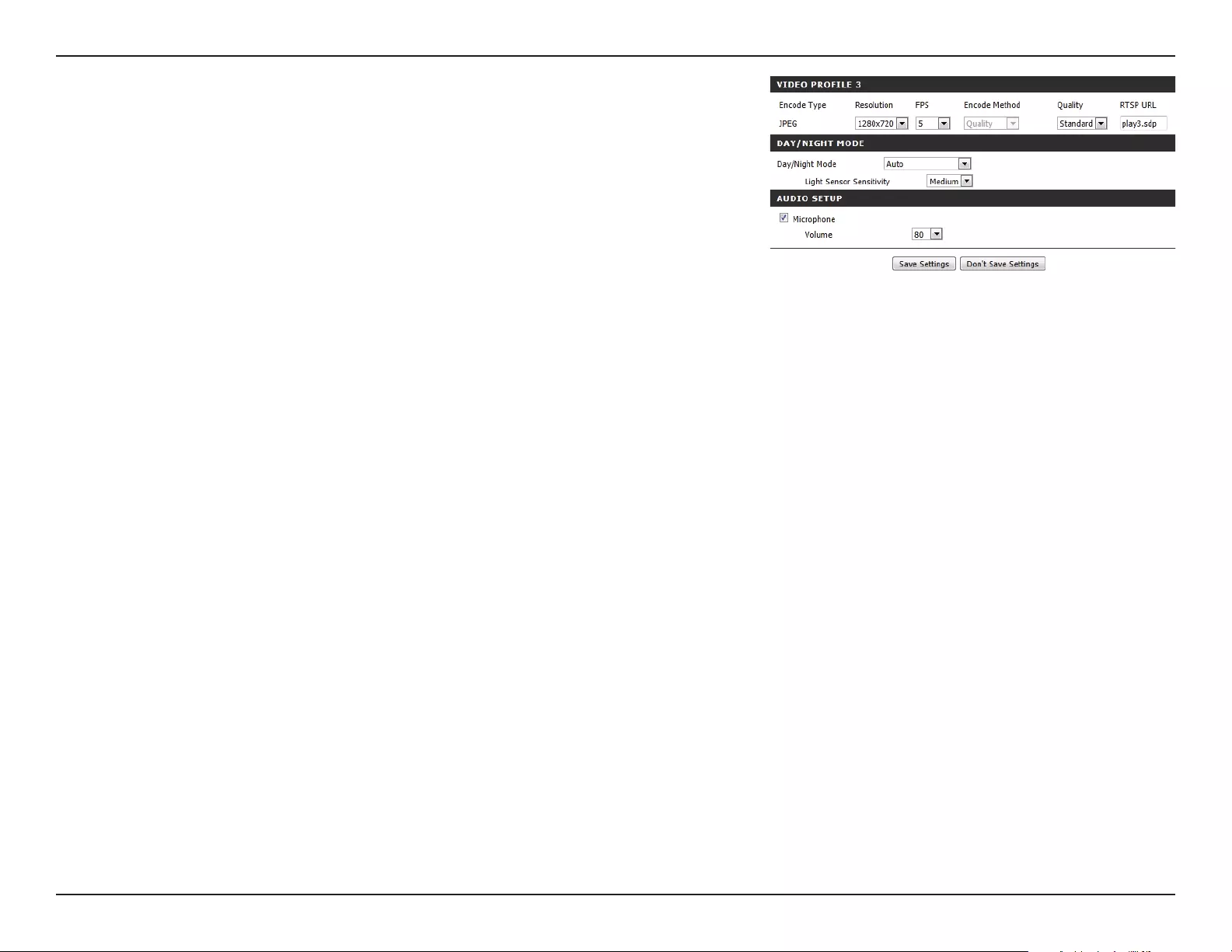
37D-Link DCS-936L User Manual
Section 3 - Conguration
This is the URL used to connect to the camera when viewing from
QuickTime or a mobile device. For instance, live1.sdp can be accessed
at rtsp://x.x.x.x/video1.sdp where the x.x.x.x represents the IP address of
your camera.
Select a method of switching between day and night modes. During day
mode, the IR cut lter will be used to ensure that your video will have the
correct colors. During night mode, the IR LEDs will be turned on and the
IR cut lter moves out of the way to give the camera night vision.
• Auto: This will automatically switch between day and night mode
based on the amount of ambient light. When there is enough light,
day mode will be used. When it gets dark, the camera will switch to
night mode.
You can use the Light Sensor Sensitivity drop-down box to
determine how sensitive the camera’s light sensor will be and how
quickly your camera will respond to changes in ambient light.
• Manual: The camera will only switch between day and night mode
when requested to through the Live Video interface on the mydlink
website or mobile app.
• Always Day Mode: The camera will always use day mode.
• Always Night Mode: The camera will always use night mode.
• Day Mode Schedule: This option lets you use a schedule to switch
between day and night mode. Enter the times you want the camera
to use day mode. The camera will use night mode for all times
outside of this schedule.
Allows you to enable and disable or adjust the volume levels of the
microphone.
Click Save Settings to save your changes.
RTSP URL:
Day/Night
Mode:
Audio Setup:
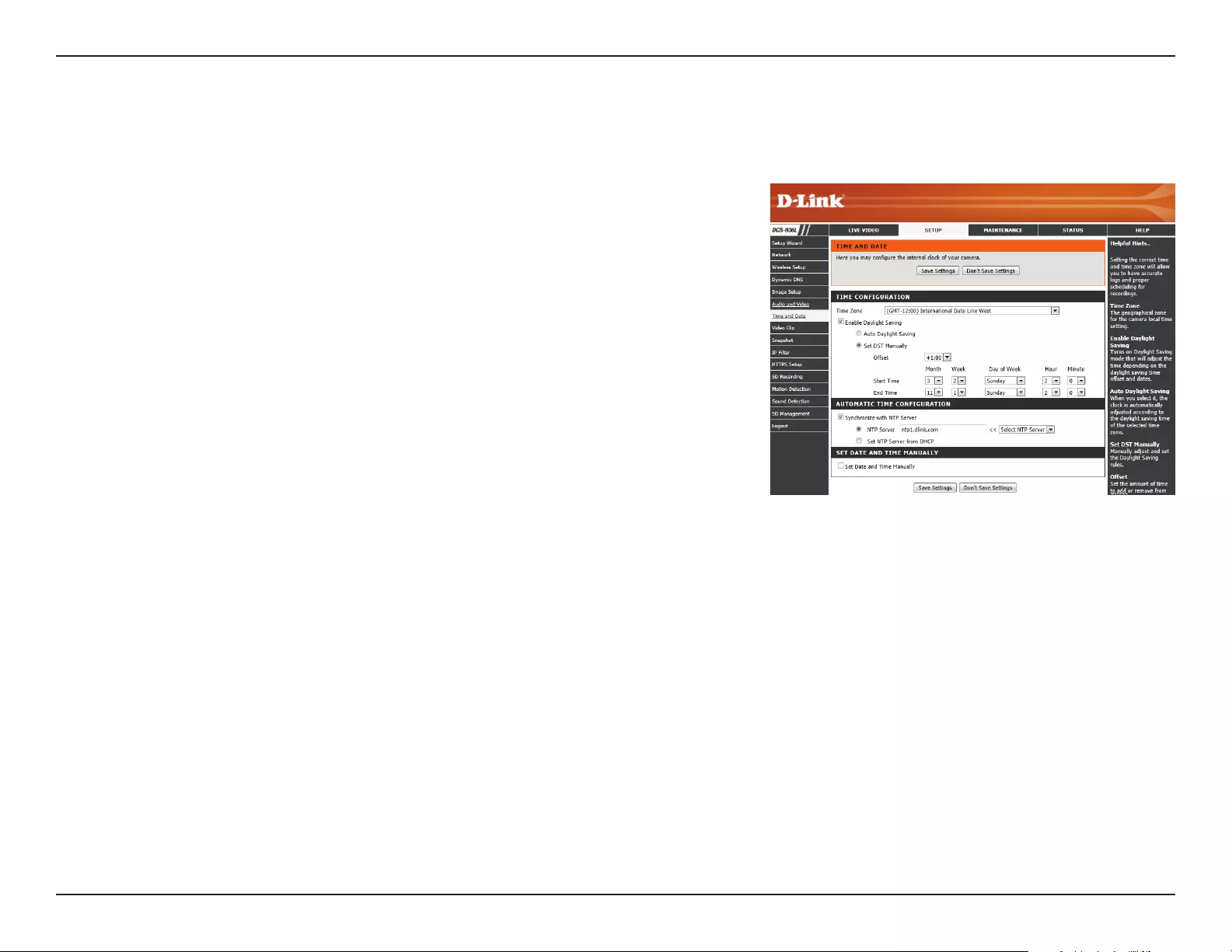
38D-Link DCS-936L User Manual
Section 3 - Conguration
Time and Date
This section allows you to congure the settings of the internal system clock for your camera.
Time Zone:
Enable
Daylight
Saving:
Synchronize
NTP Server:
Set the Date
and Time
Manually:
Select the time zone for your region from the drop down menu.
If your region uses Daylight Saving time, you can enable it here. Select
Set DST Manually if you want to manually set the oset and the period
of time that the Daylight Saving correction should be used.
Network Time Protocol (NTP) will synchronize your camera with an
Internet time server. Choose the one that is closest to your camera,
or select Get NTP Server from DHCP to try and get the NTP server
information automatically from your DHCP server.
If Synchronize NTP Server is disabled, you can set the date and time
manually. You can also click the Copy Your Computer’s Time Settings
button to automatically copy the date and time of the PC you are using.
Click Save Settings to save your changes.
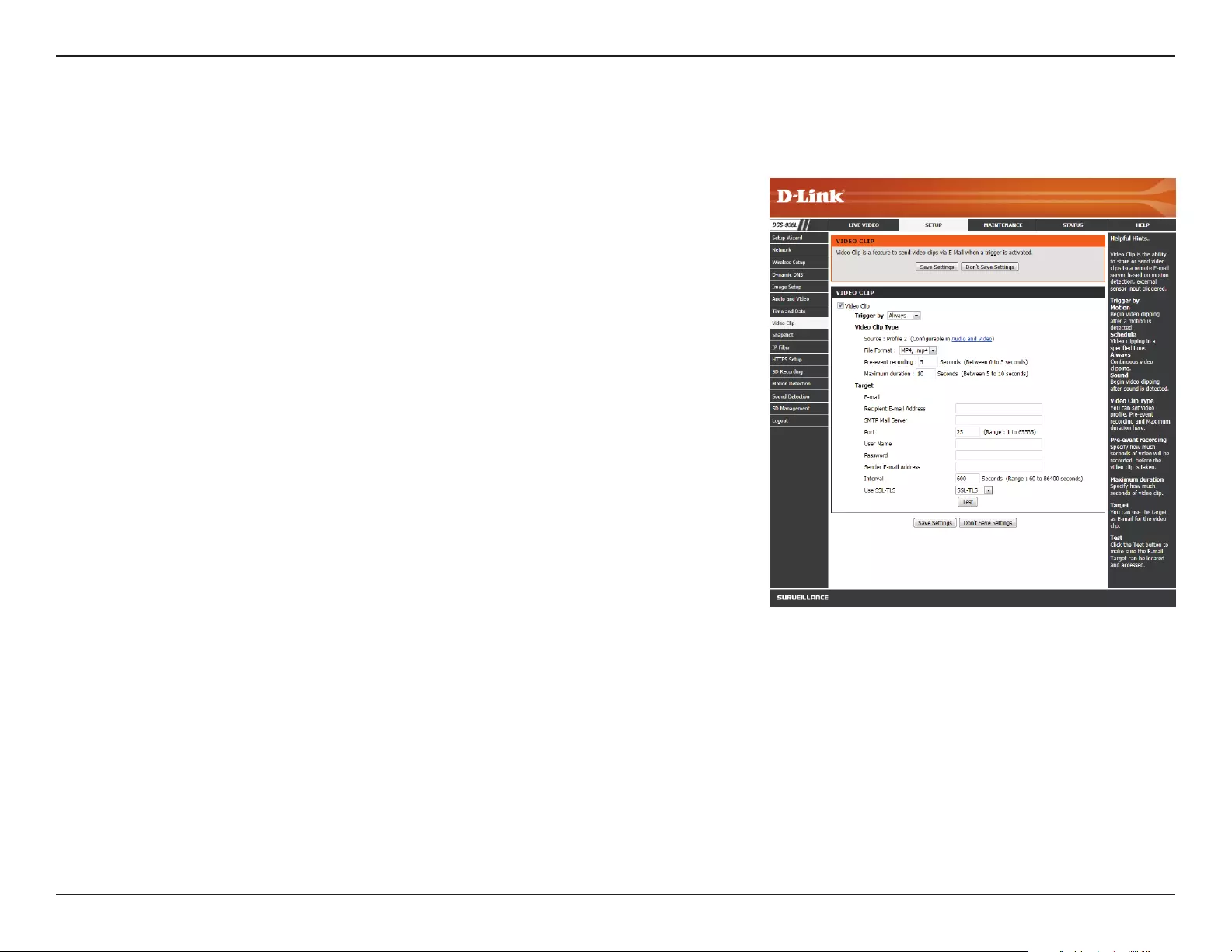
39D-Link DCS-936L User Manual
Section 3 - Conguration
Video Clip
Video Clip allows you to send video clips via e-mail when a trigger is activated.
Video Clip:
Trigger By:
Video Clip
Type:
Target:
Check this box to enable the Video Clip function.
Select whether to record a video clip when triggered by Motion or Sound,
according to a Schedule, or Always record.
• Motion: Enables recording when motion is detected. You can limit
motion-triggered recording to a specic schedule by selection Only
during and entering the times you want motion-triggered recording
to be enabled.
• Schedule: Enables recording according to a schedule. Enter the times
you want the camera to record.
• Always: This will enable continuous recording.
• Sound: Enables recording when sound is detected. You can limit
sound-triggered recording to a specic schedule by selection Only
during and entering the times you want sound-triggered recording
to be enabled.
You may choose Video Prole 1 or 3 and select the le format and
recording length. For more on video prole options, refer to Audio and
Video on page 36.
Select where you want the video clip to be sent. Enter the settings for
your e-mail account.
Click Save Settings to save your changes.
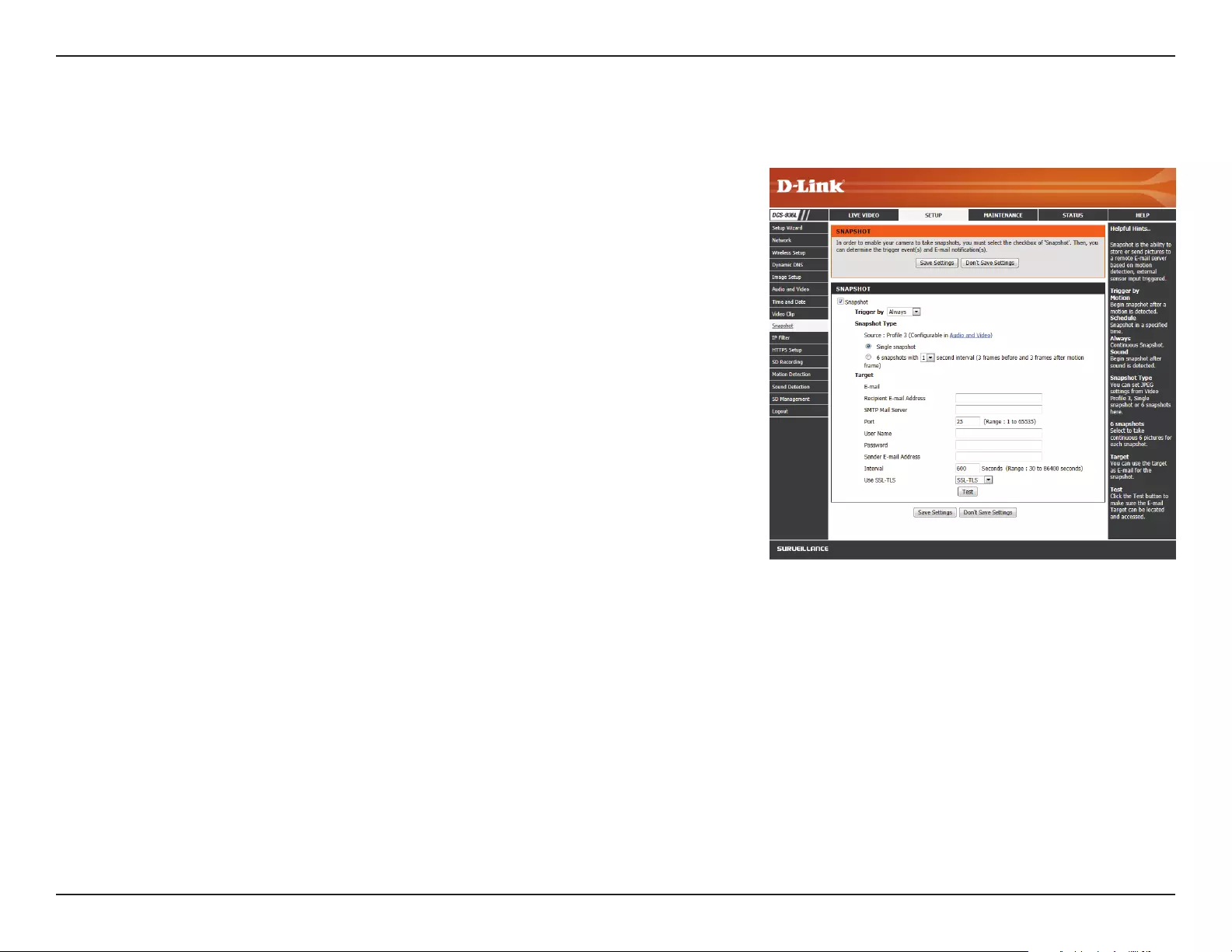
40D-Link DCS-936L User Manual
Section 3 - Conguration
Snapshot
The snapshot feature lets you send image snapshots via e-mail when a trigger is activated.
Snapshot:
Trigger By:
Snapshot Type:
Target:
Check this box to enable the Snapshot function.
Select whether to record a snapshot when triggered by Motion or Sound,
according to a Schedule, or Always record.
• Motion: Enables recording when motion is detected. You can limit
motion-triggered recording to a specic schedule by selection Only
during and entering the times you want motion-triggered recording
to be enabled.
• Schedule: Enables recording according to a schedule. Enter the times
you want the camera to record. During these times, a snapshot will be
taken every second.
• Always: This will enable continuous recording. A snapshot will be
taken every second.
• Sound: Enables recording when sound is detected. You can limit
sound-triggered recording to a specic schedule by selection Only
during and entering the times you want sound-triggered recording
to be enabled.
Select whether to take a single snapshot or to take 6 snapshots with a
selectable interval between them. Snapshots will always use Video Prole
2. For more on video prole options, refer to Audio and Video on page
36.
Select where you want the snapshot to be sent. Enter the settings for your
e-mail account.
Click Save Settings to save your changes.
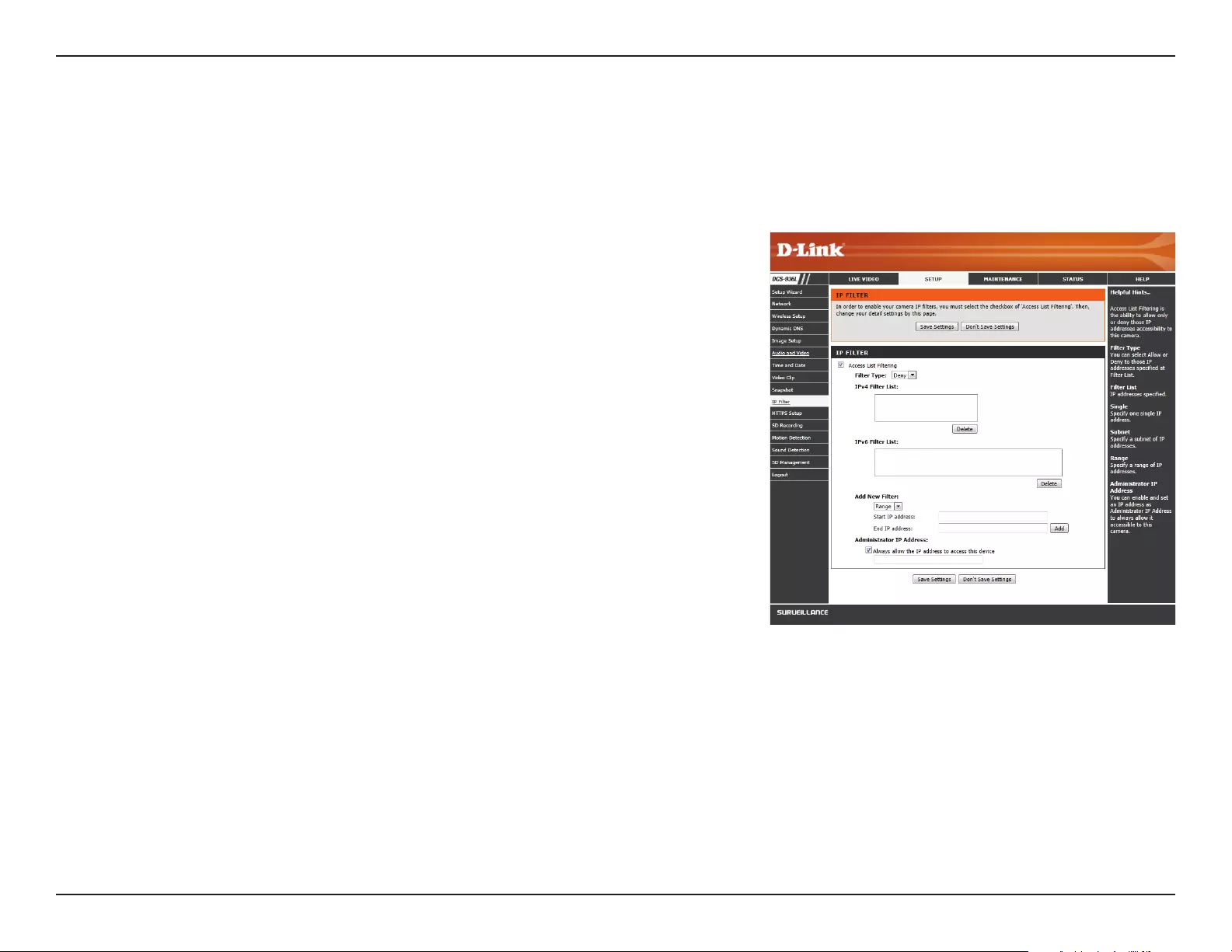
41D-Link DCS-936L User Manual
Section 3 - Conguration
IP Filter
The IP Filter is a feature used to allow or deny certain IP addresses when accessing the DCS-936L. Please note that when creating an allow list, if the
IP address of your computer is not included or if you do not set up an administrator IP address, you may be locked out of accessing your camera. In
this event, you will need to do a hard reset of your camera by pressing the reset button for more than 10 seconds while it is powered on.
Access List
Filtering:
Filter Type:
IPv4 Filter List:
IPv6 Filter List:
Add New Filter.
Administrator
IP Address.
Check this box to enable the IP Filter function.
Select whether to set the lter to allow or to deny connection from the IP
addresses listed.
The current list of IPv4 addresses that are being ltered. Select a line and
the click the delete button to remove that entry.
The current list of IPv6 addresses that are being ltered. Select a line and
the click the delete button to remove that entry.
From the drop down menu, select whether to add a single IP, an entire
subnet, or a range of IP addresses. Enter an IP address, subnet, or IP range,
then click Add to create a new lter.
You can allow a single IP address to always have access to this camera,
regardless of the IP lter rules being used, by enabling this option and
entering the IP address.
Click Save Settings to save your changes.
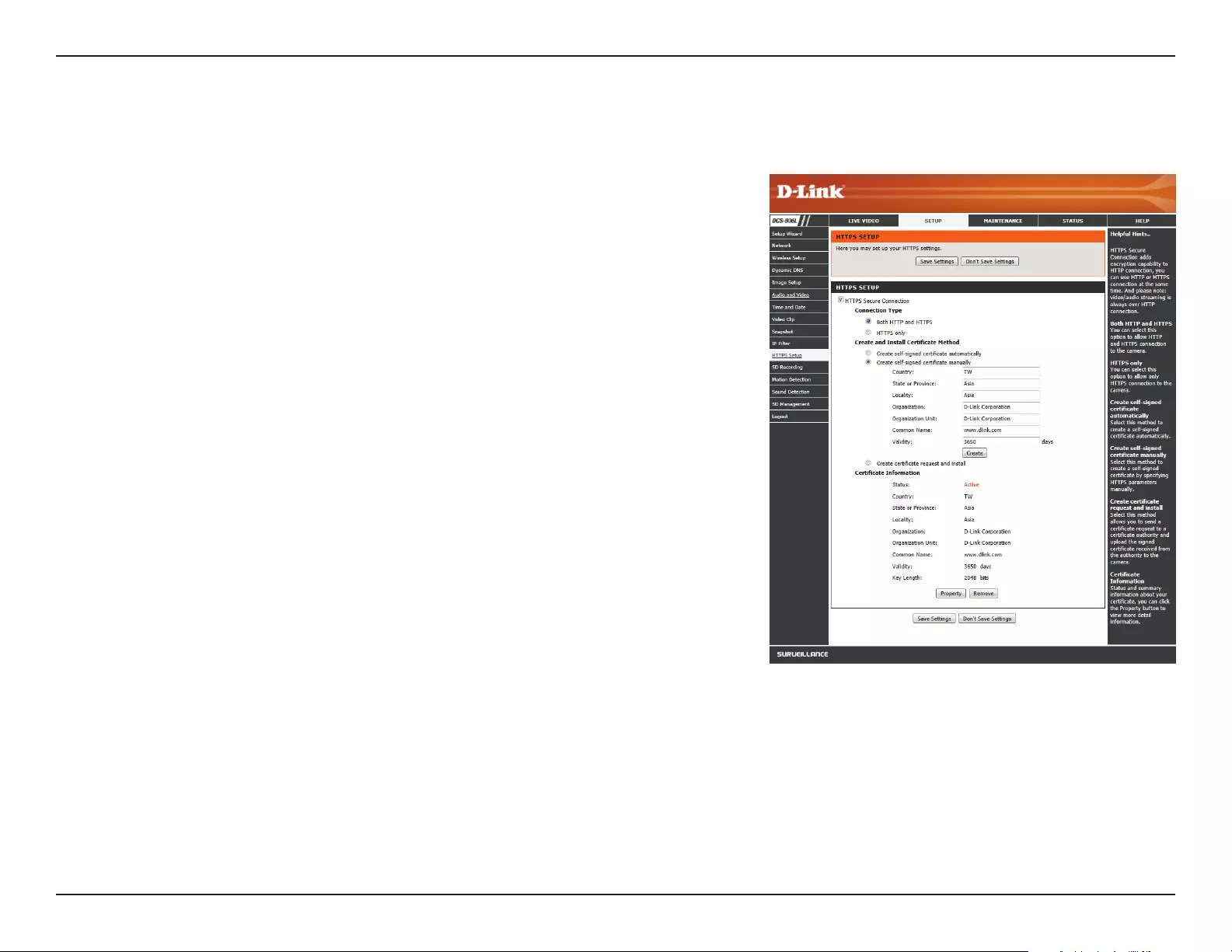
42D-Link DCS-936L User Manual
Section 3 - Conguration
HTTPS Setup
HTTPS Setup is used to add encryption to the HTTP connection, making it more secure and less susceptible to unauthorized use.
HTTPS Secure
Connection:
Connection
Type:
Create
and Install
Certicate
Method:
Certicate
Information:
Check this box to enable the HTTPS function.
Select whether the connection type should be HTTP and HTTPS or only
HTTPS.
Select whether to create a self-signed certicate automatically, manually,
or to request and install a certicate from an authority. If you choose
to manually create a certicate or request and install one, enter the
requested information.
General information and the status of the current HTTPS certicate is
displayed. If you would like to see more detailed information, click on
the Property button. If you would like to remove the certicate, click the
Remove button.
Click Save Settings to save your changes.
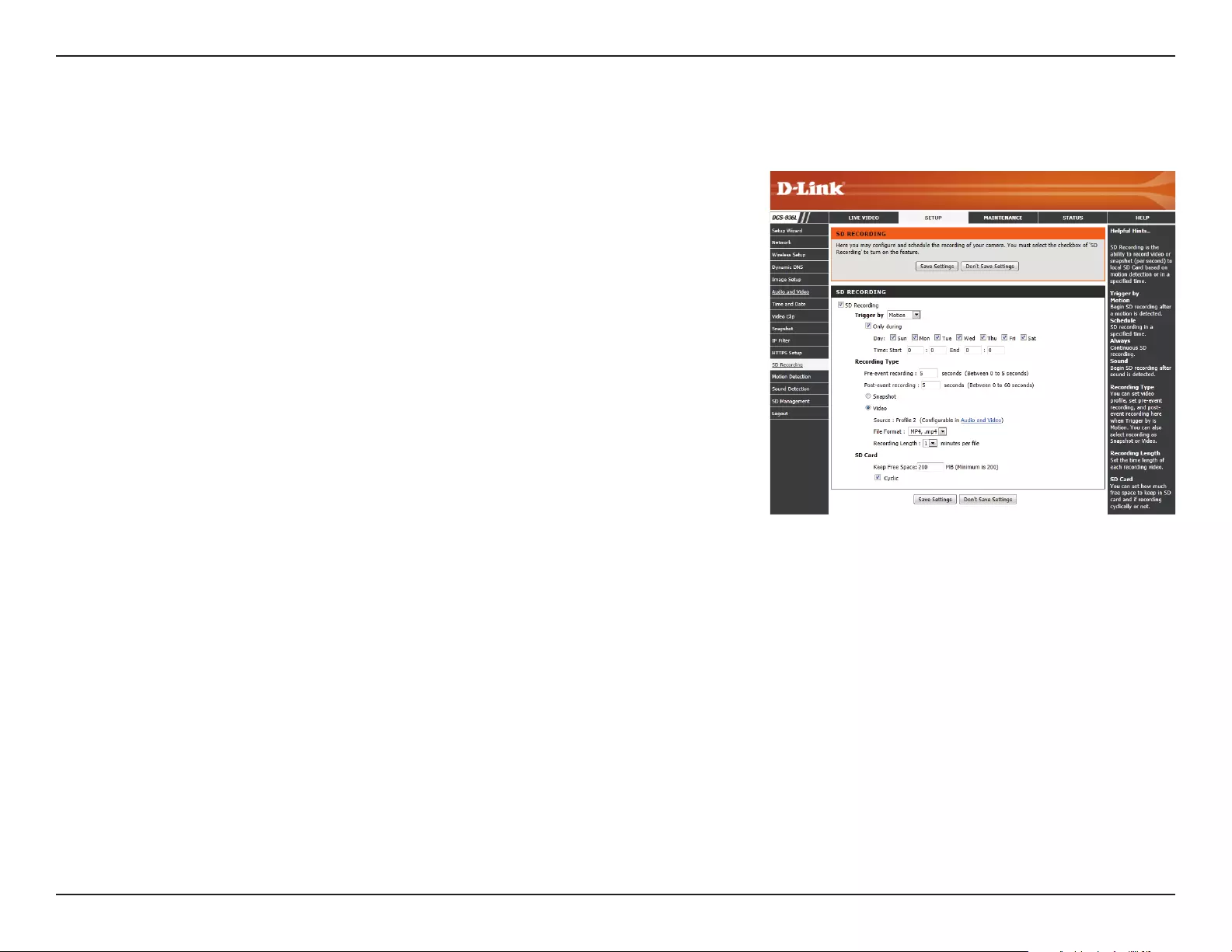
43D-Link DCS-936L User Manual
Section 3 - Conguration
SD Recording
This option allows you to congure and set a schedule for the recording to an inserted microSD card.
SD Recording:
Trigger by:
Recording
Type:
Pre-event
Recording:
Post-event
Recording:
Check this box to enable the recording feature.
Select whether the event is activated by Motion, Schedule, or if the video
is Always recording.
• Motion: Enables recording when motion is detected. You can limit
motion-triggered recording to a specic schedule by selection Only
during and entering the times you want motion-triggered recording
to be enabled.
• Schedule: Enables recording according to a schedule. Enter the times
you want the camera to record. If you are recording snapshots, a
snapshot will be taken every second during these times.
• Always: This will enable continuous recording. If you are recording
snapshots, a snapshot will be taken every second.
• Sound: Enables recording when sound is detected. You can limit
sound-triggered recording to a specic schedule by selection Only
during and entering the times you want sound-triggered recording
to be enabled.
You can choose to record snapshots or video. Snapshots will use Video
Prole 2. For video recordings, you may choose Video Prole 1 or 3 and
select the le format and recording length. For more on video prole
options, refer to Audio and Video on page 36.
If Trigger By is set to Motion or Sound, this will set how many seconds
to record before the event occurs. If you are recording snapshots, one
snapshot will be taken each second.
If Trigger By is set to Motion or Sound, this will set how many seconds
to record after the event occurs. If you are recording snapshots, one
snapshot will be taken each second.
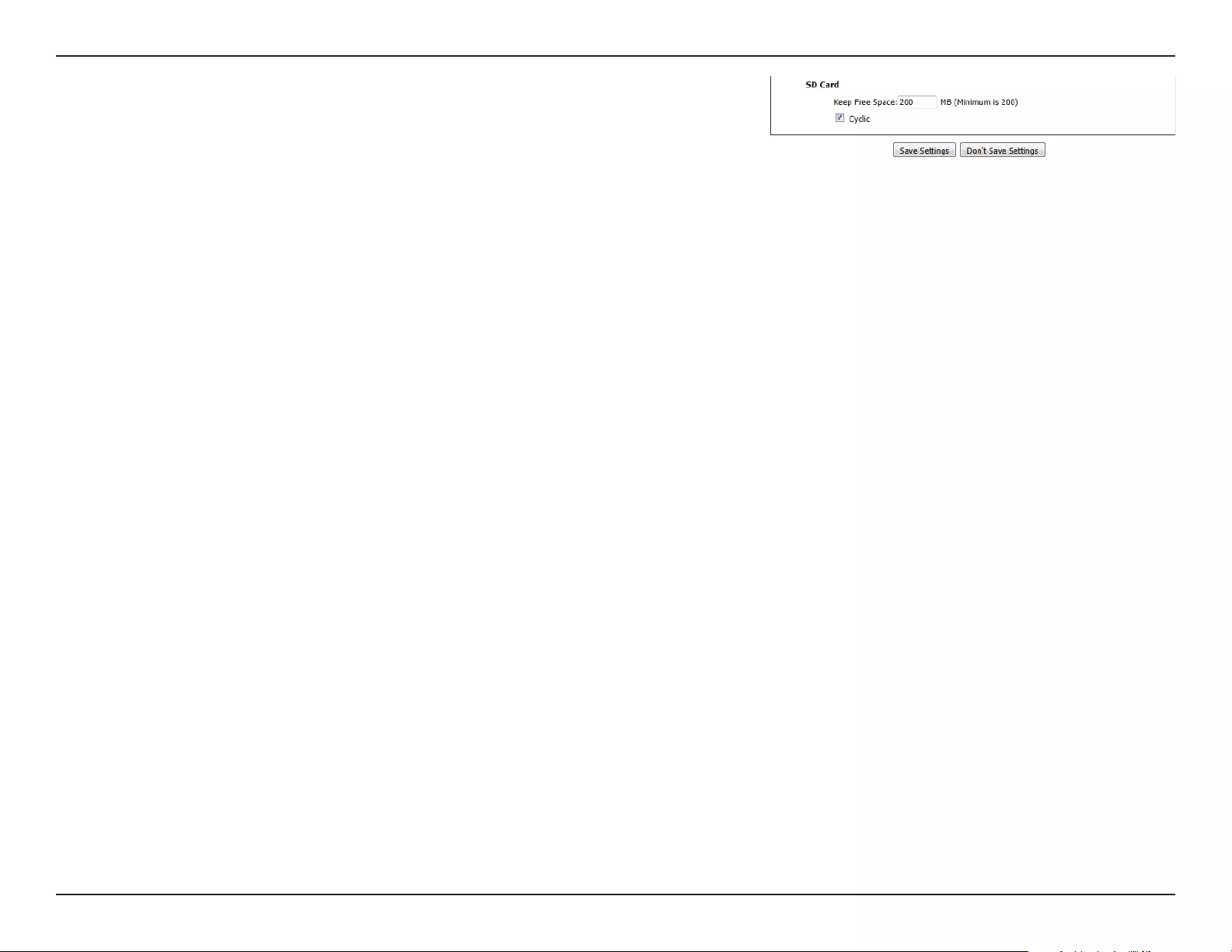
44D-Link DCS-936L User Manual
Section 3 - Conguration
Keep Free
Space:
Cyclic:
Set amount of space to keep free on the microSD card.
When this option is selected, it will cause the oldest snapshot/video les
to be deleted when the system requires storage space for new snapshot/
video les.
Click Save Settings to save your changes.
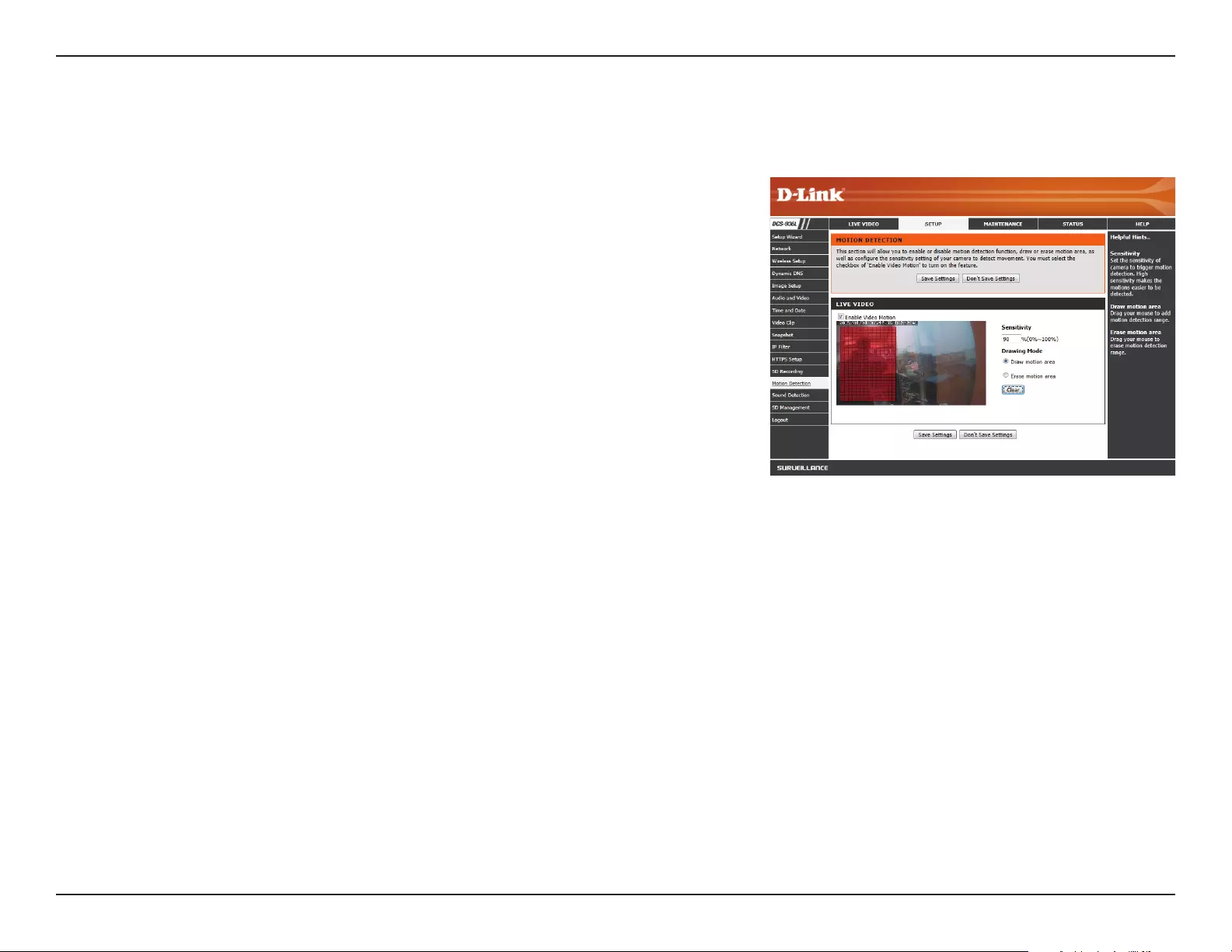
45D-Link DCS-936L User Manual
Section 3 - Conguration
Motion Detection
Motion detection enables the camera to monitor the video feed for movement. You can also enable motion detection via the PIR sensor.
Enable Video
Motion:
Sensitivity:
Drawing Mode:
Clear:
Select this box to enable the video motion detection feature of your
camera. Make sure you draw an area for the camera to monitor for motion.
Species how sensitive video motion detection will be from 0% to 100%.
A low sensitivity setting means that there must be large changes between
two images in order to detect motion, and a high sensitivity setting means
that even small changes will cause motion to be detected.
Select Draw Motion Area to select the area of the picture to monitor for
movement to trigger recording or a snapshot. Use your mouse to click
and drag on the area that you would like to monitor for motion. Select
Erase Motion Area to clear a selected region and stop the camera from
monitoring that area of the picture.
Clears all motion detection areas from the picture.
Click Save Settings to save your changes.
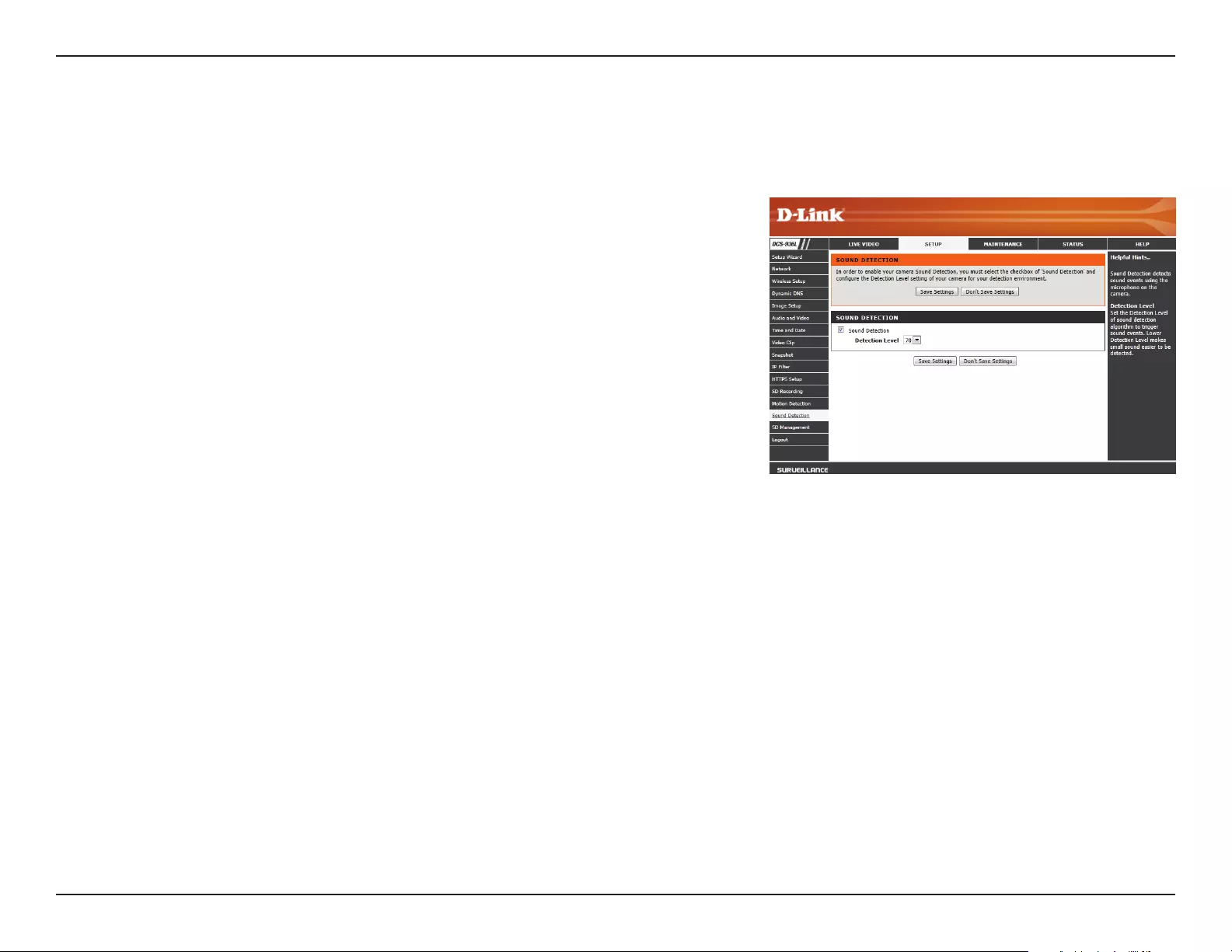
46D-Link DCS-936L User Manual
Section 3 - Conguration
Sound Detection
Sound detection enables the camera to monitor the environment for loud sounds. You may set the volume threshold used to determine whether
sound was detected or not. If this option is selected, the trigger by option under Video Clip, Snapshot, or SD Recording should also be selected.
Sound
Detection:
Detection
Level:
Select this box to enable the sound detection feature of your camera.
Specify the volume level that a sound must exceed in order to trigger the
sound detection feature. The lower the number, the more sensitive the
camera will be to sound.
Click Save Settings to save your changes.
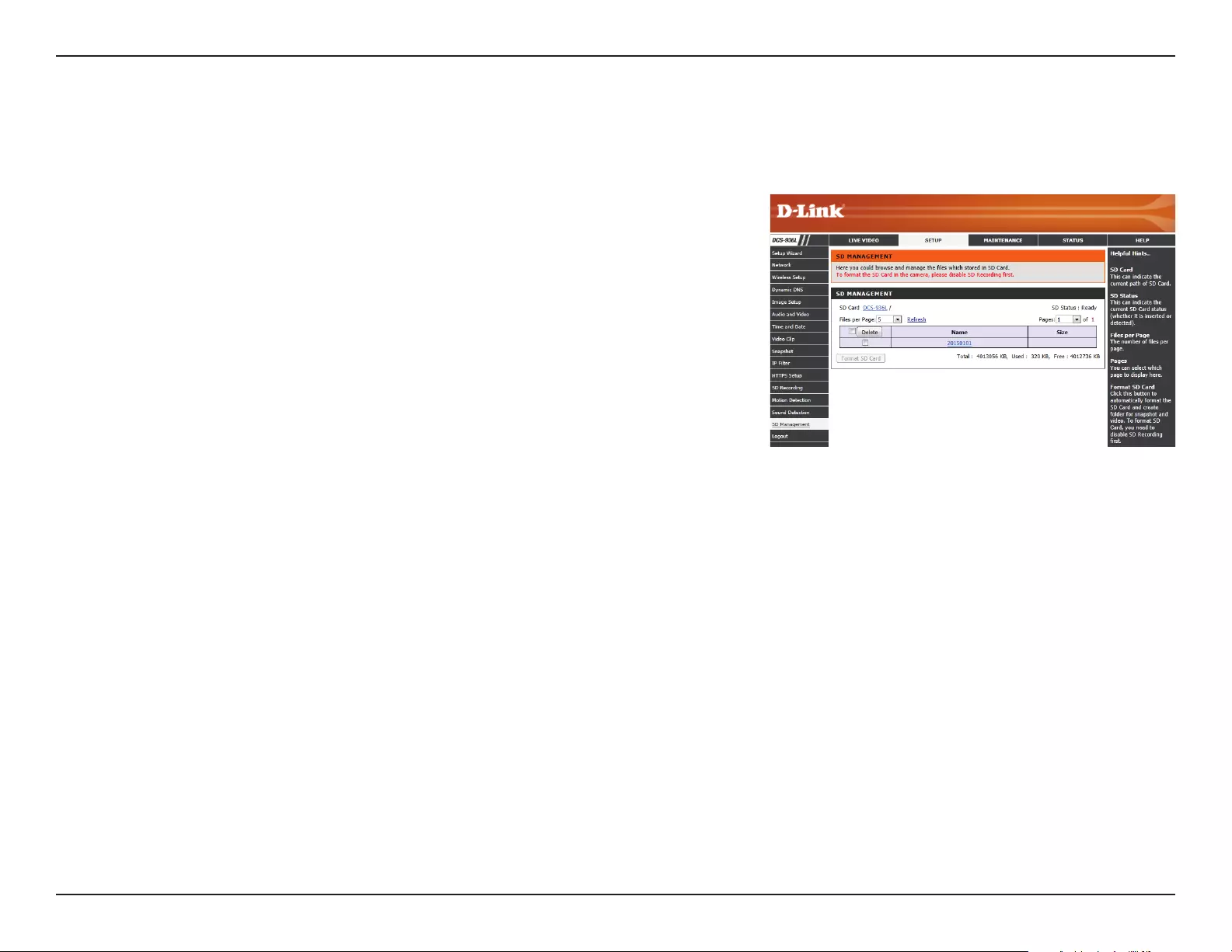
47D-Link DCS-936L User Manual
Section 3 - Conguration
SD Management
Here you may browse and manage the recorded les which are stored on the microSD card. Click on a folder or le to open it.
SD Card:
SD Status:
Files Per Page:
Refresh:
Format SD
Card:
Deleting Files
and Folders:
This shows the current folder on the microSD card that you are viewing.
Click on an earlier folder name to return to it.
This shows the current microSD card status.
Use the drop-down box to specify how many les to show per page. To
change pages, use the drop-down box on the right.
Click this to refresh the le and folder information from the microSD card.
Click this button to automatically format the microSD card.
Note: SD Recording must be disabled in order to format the microSD
card. See SD Recording on page 43 for more details.
To delete les and folders, click on the checkbox next to the les or folders
you want to delete, then click the Delete button. To select all of the les
or folders shown, click on the checkbox next to the Delete button.
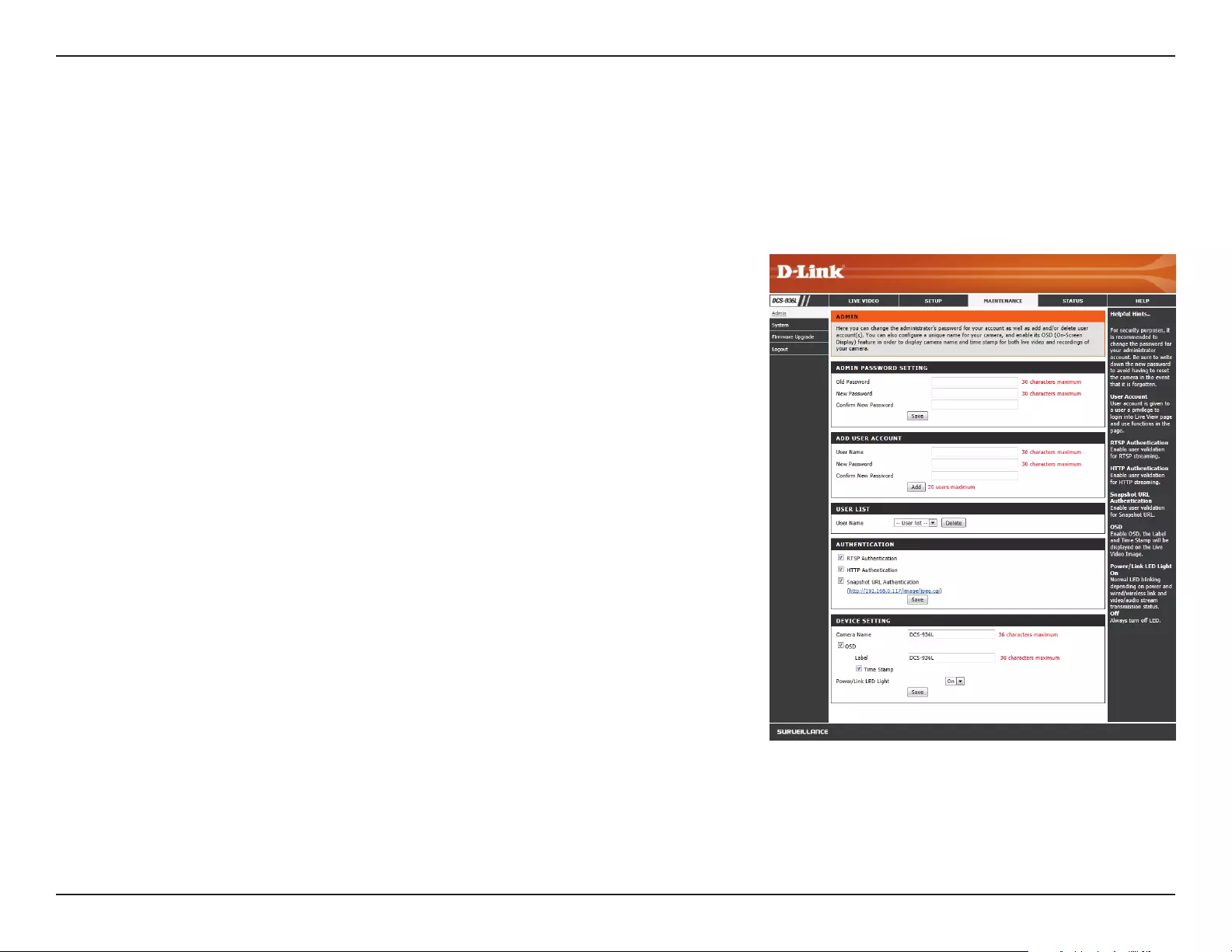
48D-Link DCS-936L User Manual
Section 3 - Conguration
Maintenance
Admin
This section allows you to change the administrator’s password and congure the server settings for your camera. You can also manage the user
account(s) that access your camera.
To change your password, enter your current password and then enter
the new one in the New Password and Conrm New Password elds.
Create a new user to access the camera’s Live Video page. Enter the user
name, password, and password conrmation, and click Add.
Select a user from the drop down menu and click Delete to remove the
user account.
Enables user validation for RTSP streaming.
Enables user validation for HTTP streaming.
Select this to allow access to the current camera snapshot via the web
address indicated.
Specify a name for your camera.
Enabling this will show information in the top left of the camera’s video.
In the Label eld, you may enter a name to display on the image. Select
Time Stamp to include the current date and time.
Select Normal to enable the LED on the front of the device, or select O
to disable the LED.
Admin
Password
Setting:
Add User
Account:
User List:
RTSP
Authentication:
HTTP
Authentication:
Snapshot URL
Authentication:
Camera Name:
OSD:
Power/Link
LED Light:
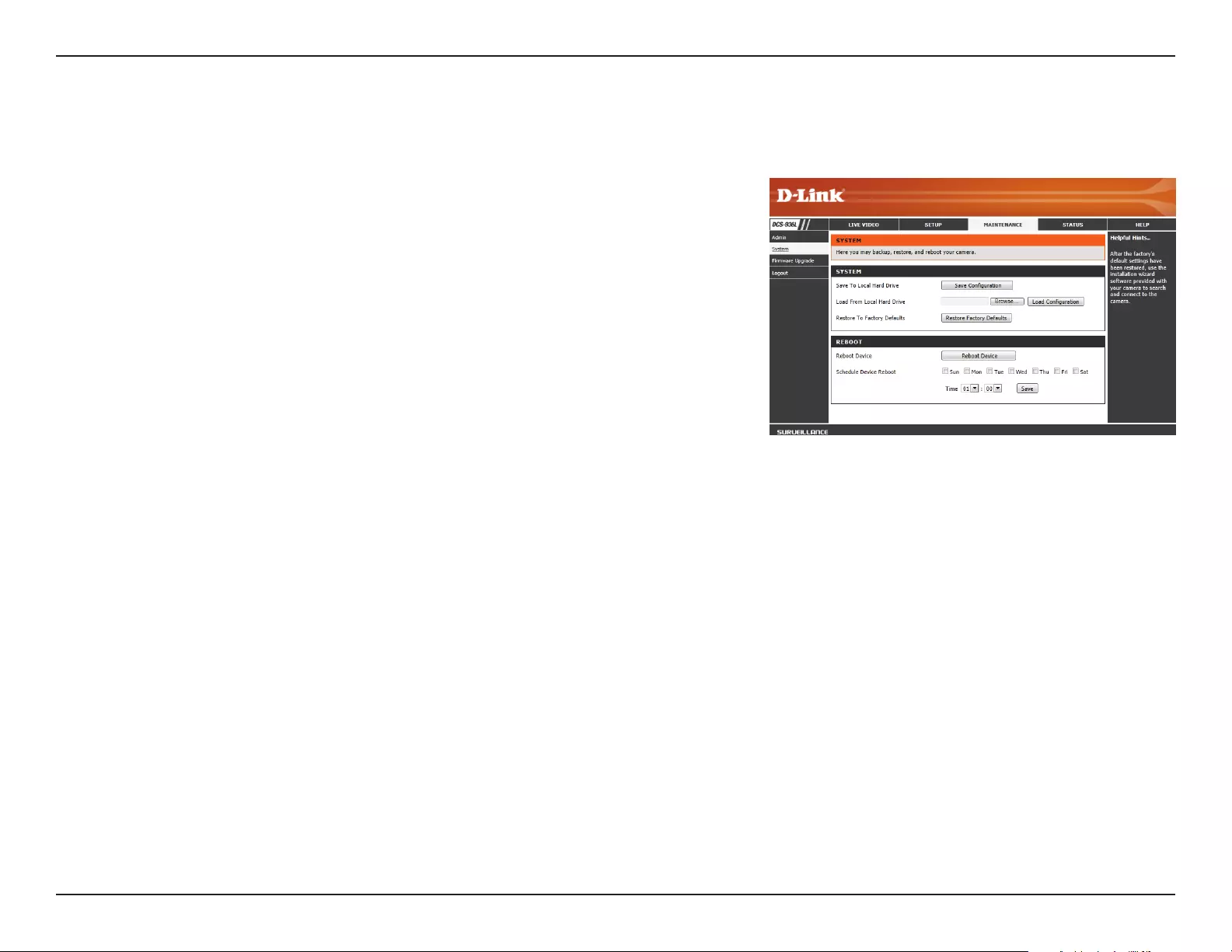
49D-Link DCS-936L User Manual
Section 3 - Conguration
System
This section allows you to save and restore your conguration, restore the factory settings, and/or restart the camera.
Save To Local
Hard Drive:
Load From
Local Hard
Drive:
Restore
To Factory
Defaults:
Reboot Device:
Schedule
Device Reboot
You may save your current camera conguration as a le on your computer
by clicking Save Conguration.
Locate a pre-saved conguration by clicking Browse... and then restore
the pre-dened settings to your camera by clicking Load Conguration.
You may reset your camera and restore the factory settings by clicking
Restore Factory Defaults.
This will restart your camera.
You can schedule the camera to reboot according to a schedule. Select
the days and time you want the camera to automatically reboot.
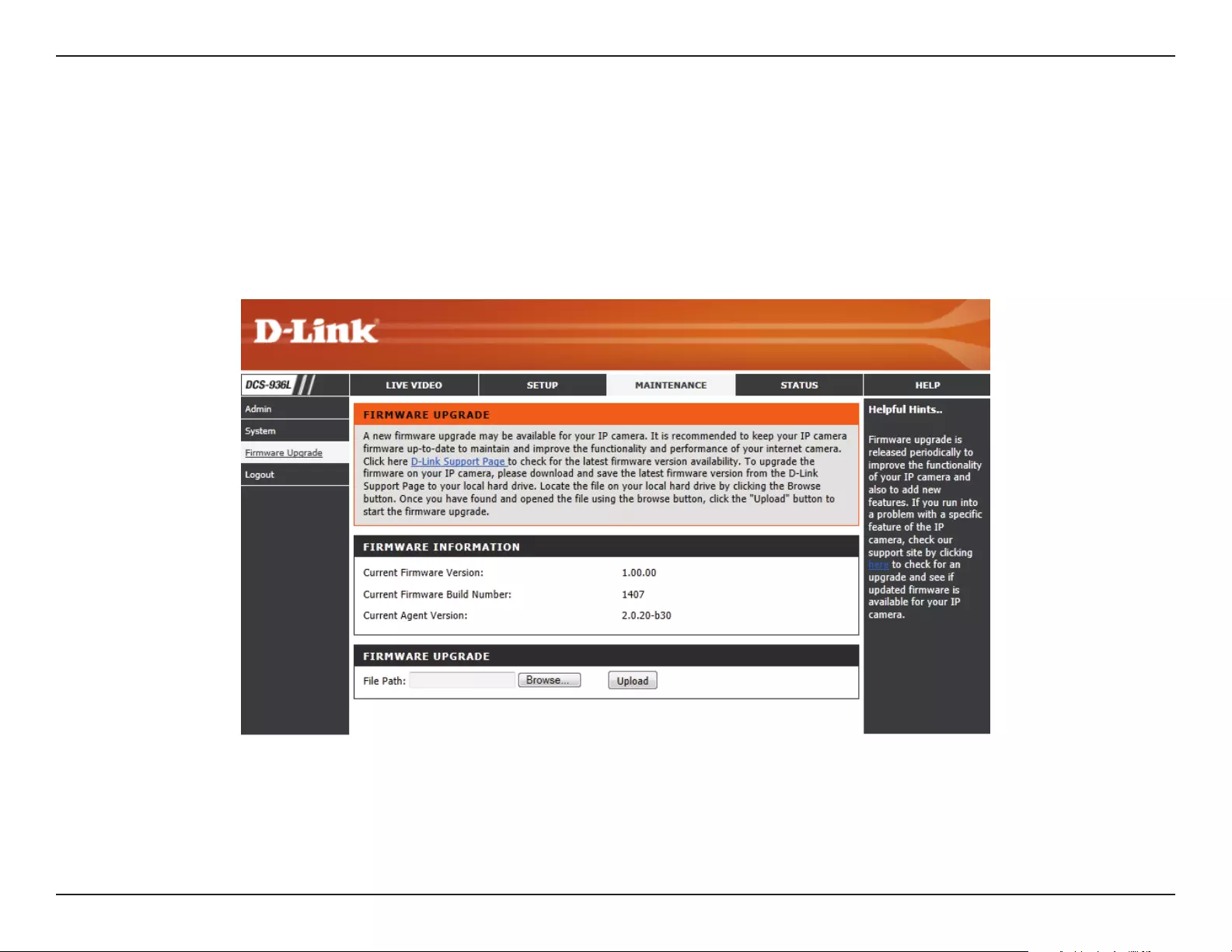
50D-Link DCS-936L User Manual
Section 3 - Conguration
Firmware Upgrade
The camera’s current rmware version will be displayed on this screen. You may visit the D-Link Support Website to check for the latest available
rmware version.
To upgrade the rmware on your DCS-936L, please download and save the latest rmware version from the D-Link Support Page to your local hard
drive. Locate the le on your local hard drive by clicking the Browse... button. Select the le and click the Upload button to start upgrading the
rmware.
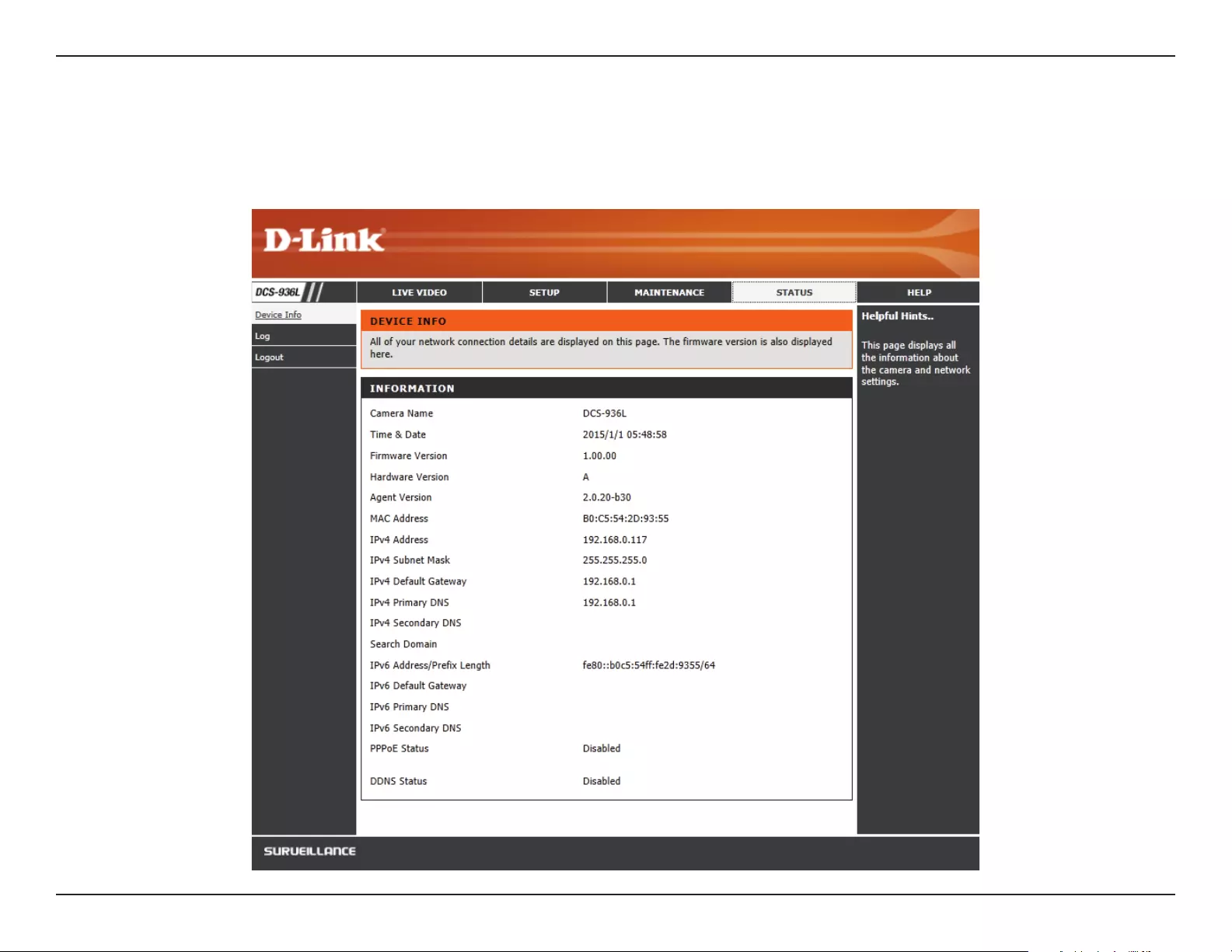
51D-Link DCS-936L User Manual
Section 3 - Conguration
Status
Device Info
This section displays information about your camera and its current network and wireless status.
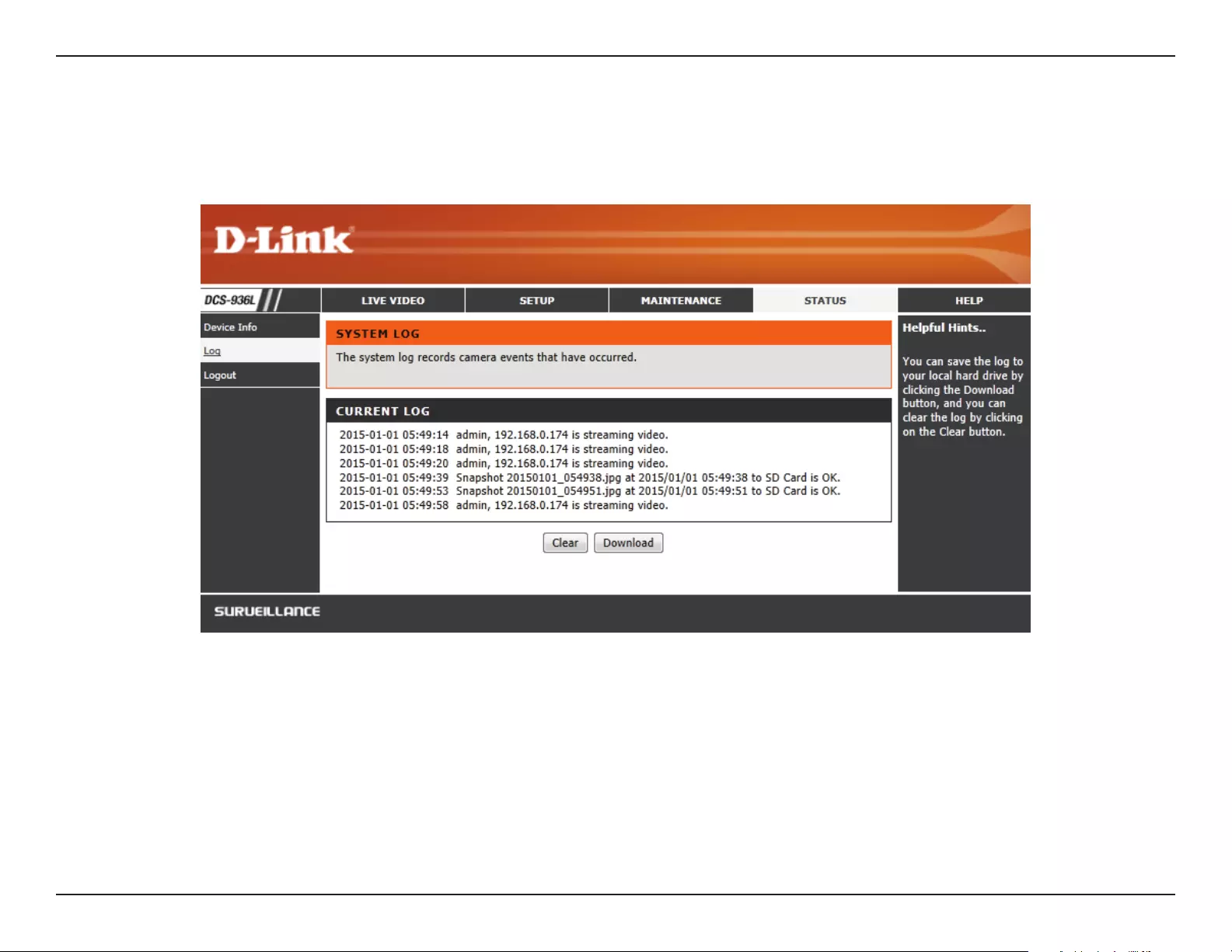
52D-Link DCS-936L User Manual
Section 3 - Conguration
Log
This page displays the log information of your camera. You may download the information by clicking Download. You may also click Clear to delete
the saved log information. The log will also be cleared when the camera is rebooted.
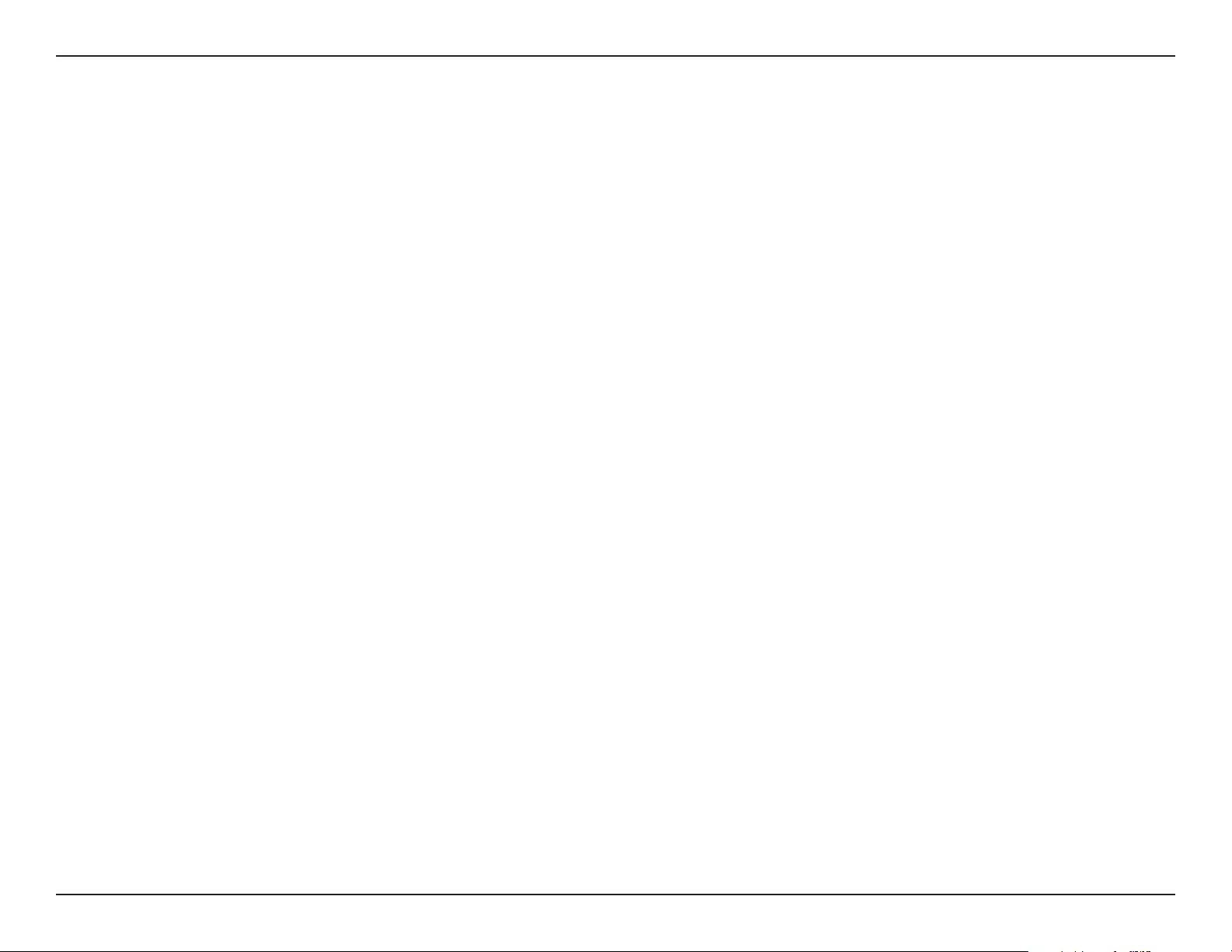
53D-Link DCS-936L User Manual
Section 4 - Troubleshooting
Troubleshooting
1. Why is the camera view hazy or bright when using night vision mode?
The IR night vision lights on your camera may be reecting o of a nearby surface or window. Try repositioning your camera to avoid reections
or glare.
2. What can I do if I forget my camera password?
If you forget your password, you will need to perform a hard reset of your camera. This process will change all your settings back to the factory
defaults.
To reset your camera, please use an unfolded paperclip to press and hold the Reset button for at least 10 seconds while your camera is plugged in.
3. What can I do if my camera is not working correctly?
First, reset the camera and try setting the camera up again.
To make sure your hardware is installed correctly, make sure that:
• the power LED is solid green
• your Internet connection is working
• your router’s LAN & WAN connections are working
• your router supports UPNP
• your camera is on the same network as your mobile device
• both your mobile device and camera have a working Internet connection
If your camera is still not working, check your router and make sure it has the latest rmware.
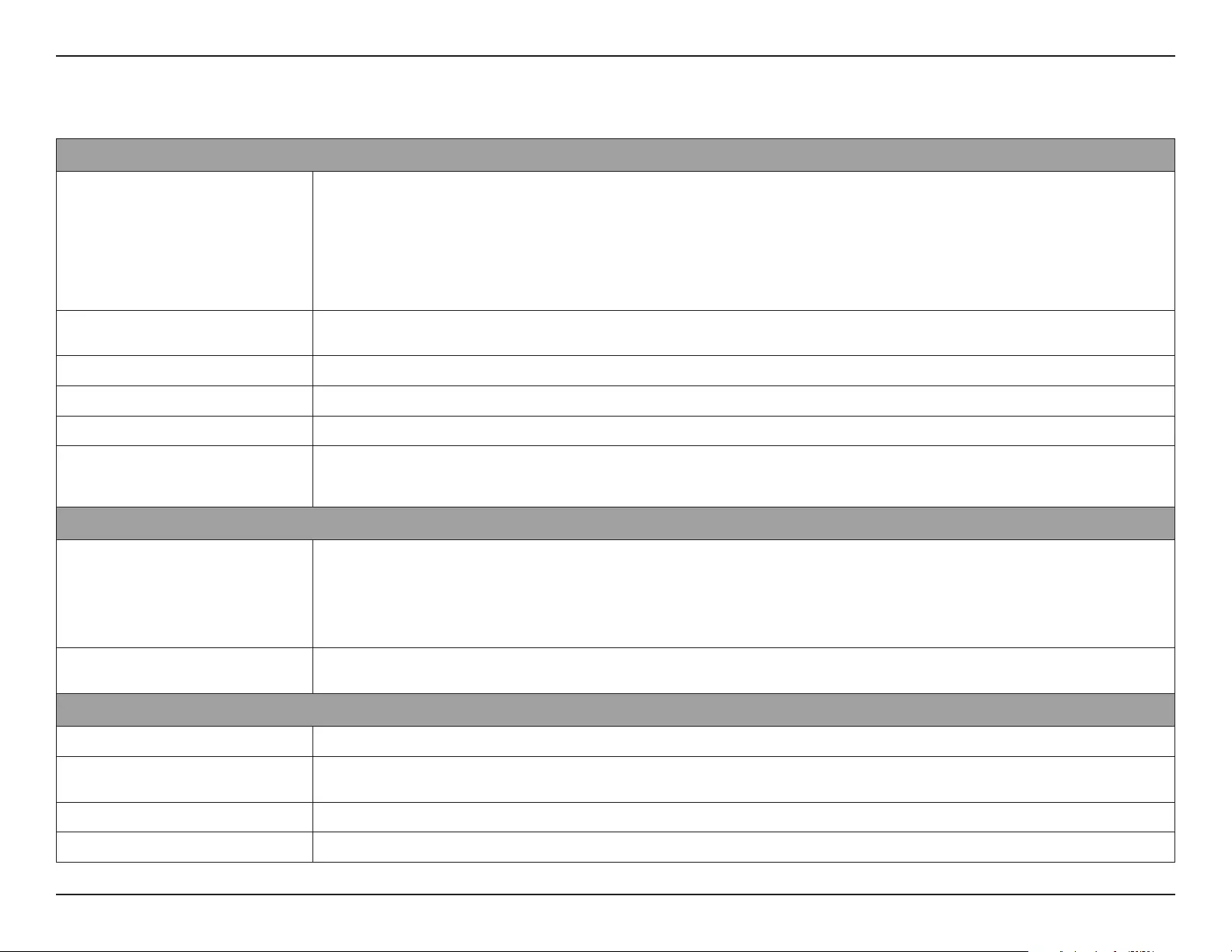
54D-Link DCS-936L User Manual
Appendix A - Technical Specications
Technical Specications
Camera
Camera Hardware Profile • 1/4” Megapixel HD progressive CMOS sensor
• 5 meter IR illumination distance
• Minimum illumination:
• Color (Day Mode), IR LEDs off: 2.6 lux
• B/W (Night Mode), IR LEDs off: 1.5 lux
• B/W (Night Mode), IR LEDs on: 0 lux
• Built-in Infrared-Cut Removable (ICR) Filter module
• Fixed length 2.45 mm
• Aperture F2.4
• Angle of view
• (H) 112°
• (V) 77°
• (D) 120°
• Minimum object distance: 50 cm
• Built-in microphone
Image Features • Configurable image size, quality, frame rate, and bit rate
• Configurable brightness, contrast, sharpness, and saturation
• Configurable motion detection windows
• Time stamp and text overlays
Video Compression • Simultaneous H.264/MJPEG format compression • JPEG for still images
Video Resolution • 1280 x 720, 640 x 352, 320 x 176 at up to 30 fps
Audio Compression • PCM • ADPCM
Connectivity • 802.11n/g wireless with WPA/WPA2 encryption
• Single-band 1T1R mode supports a maximum data rate of 72.2 Mbps (PHY rate)
using 20 MHz bandwidth
1
• Operates on 2.4 GHz band
• microSD card slot
Network
Network Protocols • IPv4, IPv6, ARP, TCP, UDP, ICMP
• DHCP Client
• NTP Client (D-Link)
• DNS Client
• DDNS Client (D-Link)
• SMTP Client
• HTTP Server
• PPPoE
• UPnP
• RTP, RTSP
• HTTPS for configuration
• Bonjour
Security • Administrator and user group protection
• Password authentication
• HTTP and RTSP digest encryption
System Integration
System Requirements for Web Interface • Operating system: Microsoft Windows 10/8/7 or Mac OS X 10.7 or higher • Browser: Internet Explorer 8, Firefox 12, Chrome 20, or Safari 6 or higher
Event Management • Motion detection
• Sound level detection
• Event notification and sending snapshots/video clips via e-mail
Remote Management • Configuration accessible via web browser
Mobile support • mydlink Lite app for iPhone, iPad, iPod Touch, Android, and Windows • mydlink+ app for iOS and Android
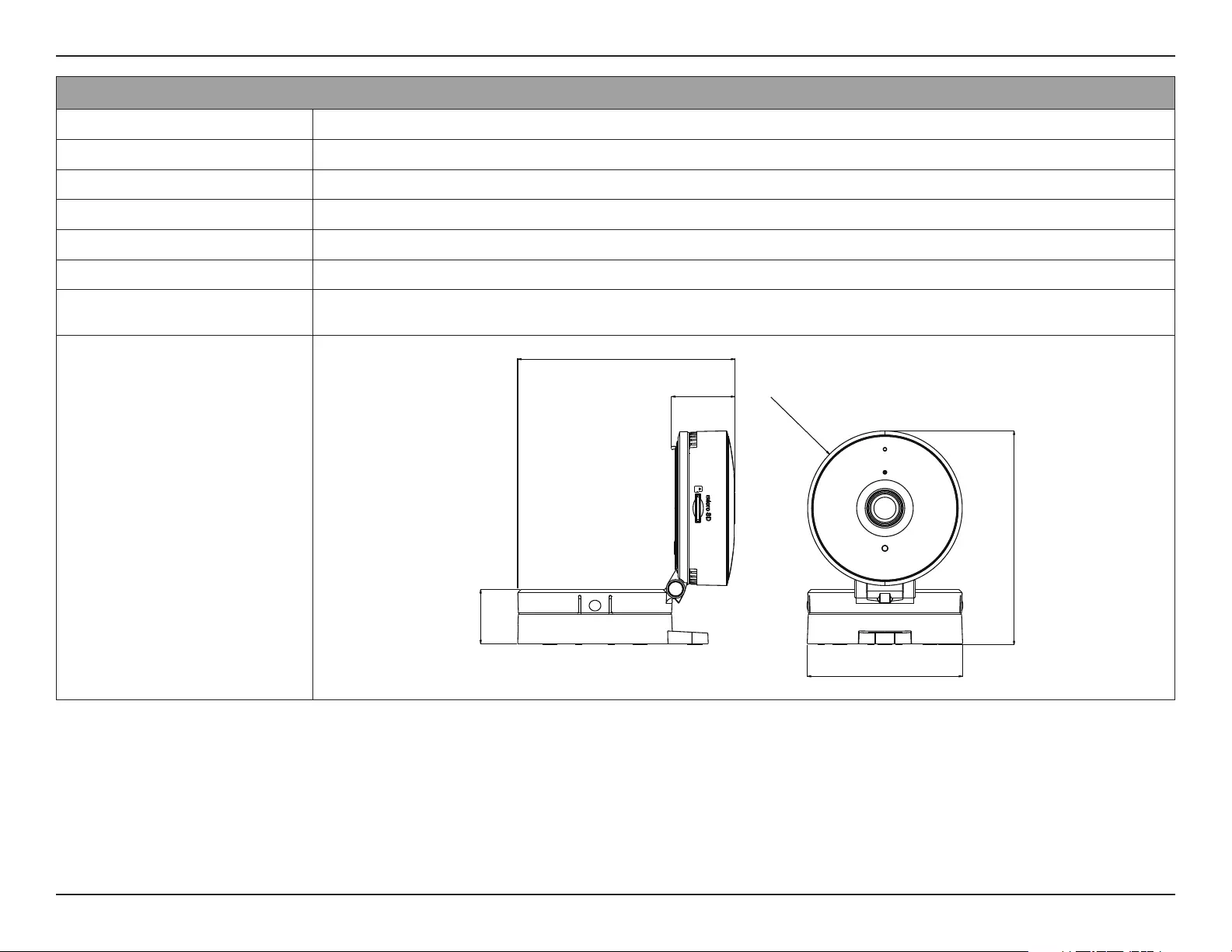
55D-Link DCS-936L User Manual
Appendix A - Technical Specications
General
Dimensions • 92.1 x 65.9 x 90.7 mm (3.6 x 2.6 x 3.6 inches)
Weight • 140.0 grams (4.9 ounces) ± 5%
Power • 5 V DC, 1.2 A through external power adapter • Power adapter: 100 to 240 V AC, 50/60 Hz
Power Consumption • 4 watts maximum ± 5%
Temperature • Operating: 0 to 40 °C (32 to 104 °F) • Storage: -20 to 70˚ C (-4 to 158 ˚F)
Humidity • Operating: 20% to 80% non-condensing • Storage: 20% to 80% non-condensing
Certifications • CE
• CE LVD
• FCC Class B
• ICES
Dimensions Diagram
A
B
C
1 2 43 5
C
B
A
53 421
DD
6
6
BACLASS
Sheet 1 OF 1
Q'TY
0.1
0.05
0~10
3/1000DEFORMATION
0.20.1>10~50
1:2SCALESIZE : A2
0.3
0.15
>50~100
UNIT: mm
0.50.2>100~
11/2Angle
Rev.PART No.
Tolerance unless
otherwise
specified
PART NAME
DATEDRAWNMATERIAL
31-Mar-16
DATECHECKEDCOLOR CHIP
31-Mar-16
DATEAPPROVEDSURFACE TREATMENT
31-Mar-16
=INSPECTION DIM ID
XX
=DESIGN CHANGE
X
LEGEND:
REV ECN DESCRIPTION APPROVED DATE
90.73
92.08
65.88
26.85
23.05
65.56
90.7 mm
Ø 65.6 mm
92.1 mm
26.9 mm
23.1 mm
65.9 mm
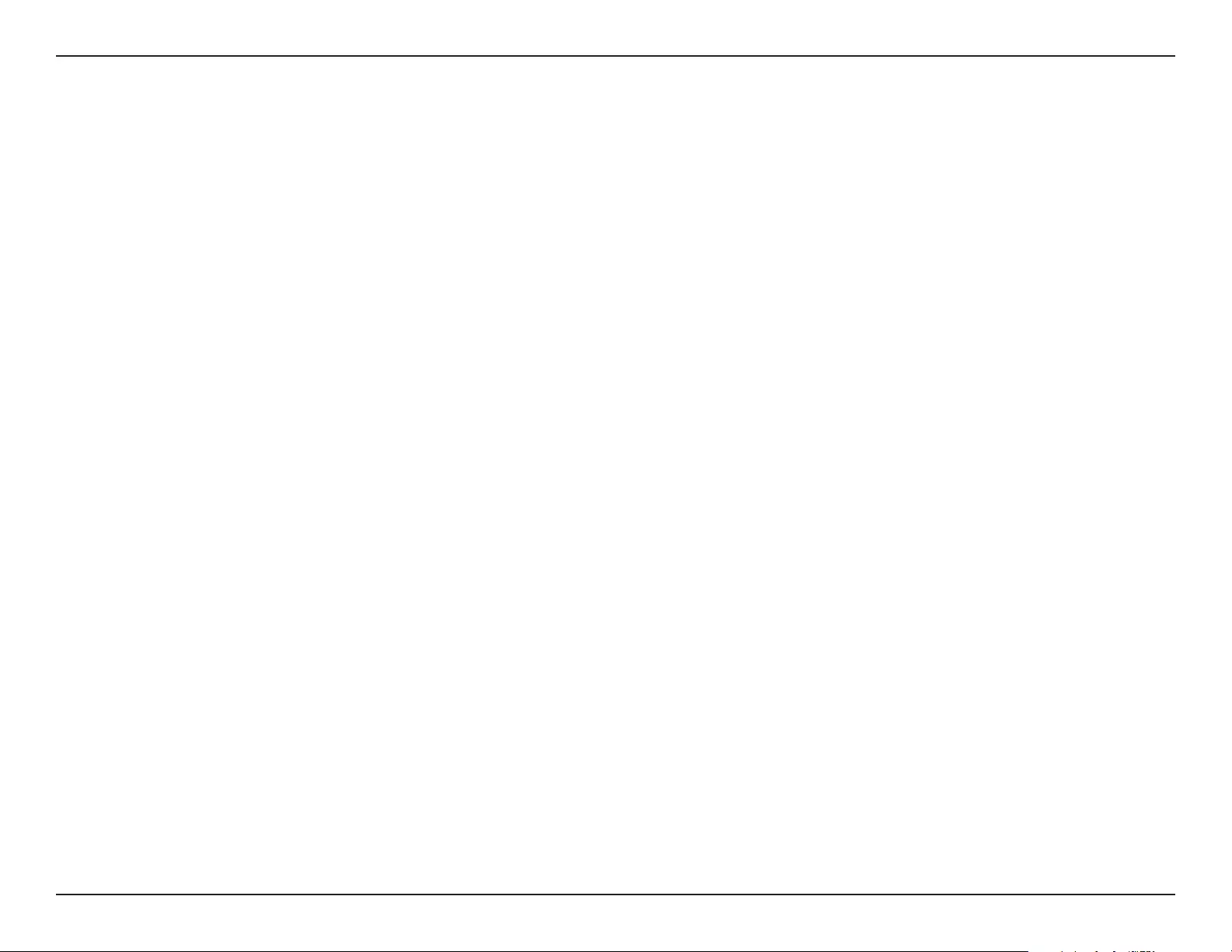
56D-Link DCS-936L User Manual
Appendix B - Regulatory Statements
Regulatory Statements
Federal Communication Commission Interference Statement
This equipment has been tested and found to comply with the limits for a Class B digital device, pursuant to Part 15 of the FCC Rules. These limits
are designed to provide reasonable protection against harmful interference in a residential installation. This equipment generates, uses and
can radiate radio frequency energy and, if not installed and used in accordance with the instructions, may cause harmful interference to radio
communications. However, there is no guarantee that interference will not occur in a particular installation. If this equipment does cause harmful
interference to radio or television reception, which can be determined by turning the equipment o and on, the user is encouraged to try to
correct the interference by one of the following measures:
- Reorient or relocate the receiving antenna.
- Increase the separation between the equipment and receiver.
- Connect the equipment into an outlet on a circuit dierent from that to which the receiver is connected.
- Consult the dealer or an experienced radio/TV technician for help.
Non-modications Statement:
Any changes or modications not expressly approved by the party responsible for compliance could void the user’s authority to operate this
equipment.
Caution:
This device complies with Part 15 of the FCC Rules. Operation is subject to the following two conditions:
(1) This device may not cause harmful interference, and (2) this device must accept any interference received, including interference that
may cause undesired operation.
This device and its antenna(s) must not be co-located or operating in conjunction with any other antenna or transmitter except in accordance
with FCC multi-transmitter product procedures. For product available in the USA/Canada market, only channel 1~11 can be operated. Selection
of other channels is not possible.
Note
The country code selection is for non-USA models only and is not available to all USA models. Per FCC regulations, all WiFi product marketed in
the USA must be xed to USA operational channels only.
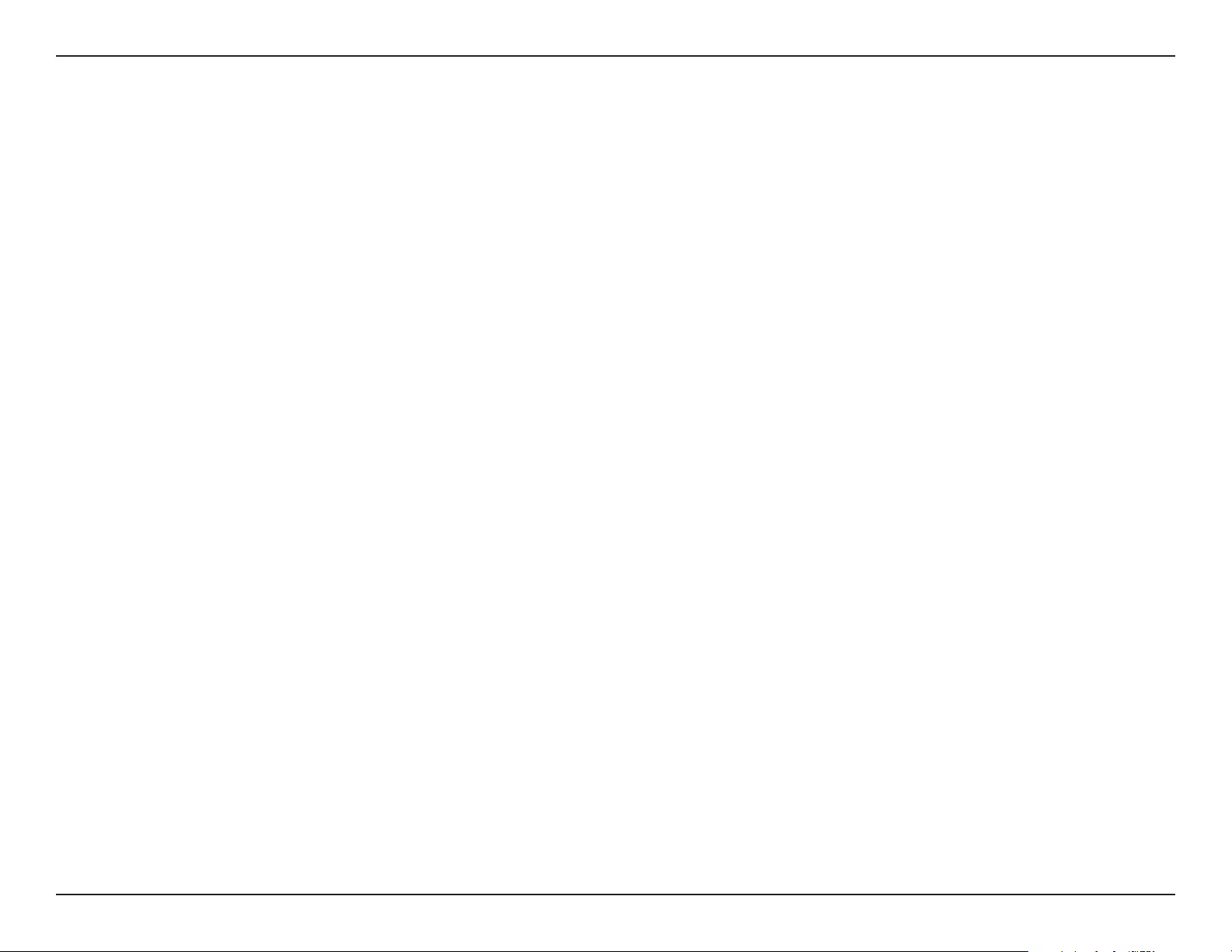
57D-Link DCS-936L User Manual
Appendix B - Regulatory Statements
IMPORTANT NOTICE:
FCC Radiation Exposure Statement
This equipment complies with FCC radiation exposure limits set forth for an uncontrolled environment. This equipment should be installed and
operated with minimum distance 20 cm between the radiator and your body.
Innovation, Science and Economic Development Canada (ISED) Statement:
This Class B digital apparatus complies with Canadian ICES-003.
Cet appareil numérique de la classe B est conforme à la norme NMB-003 du Canada.
Innovation, Science and Economic Development Canada (ISED) Statement:
This device complies with ISED licence-exempt RSS standard(s). Operation is subject to the following two conditions:
(1) this device may not cause interference, and
(2) this device must accept any interference, including interference that may cause undesired operation of the device.
Le présent appareil est conforme aux CNR d'ISED applicables aux appareils radio exempts de licence. L'exploitation est autorisée aux deux
conditions suivantes :
(1) l'appareil ne doit pas produire de brouillage, et
(2) l'utilisateur de l'appareil doit accepter tout brouillage radioélectrique subi, même si le brouillage est susceptible d'en compromettre le
fonctionnement.
Radiation Exposure Statement
This equipment complies with ISED radiation exposure limits set forth for an uncontrolled environment. This equipment should be installed and
operated with minimum distance 20 cm between the radiator and your body.
Déclaration d'exposition aux radiations
Cet équipement est conforme aux limites d'exposition aux rayonnements ISED établies pour un environnement non contrôlé. Cet équipement
doit être installé et utilisé avec un minimum de 20 cm de distance entre la source de rayonnement et votre corps.
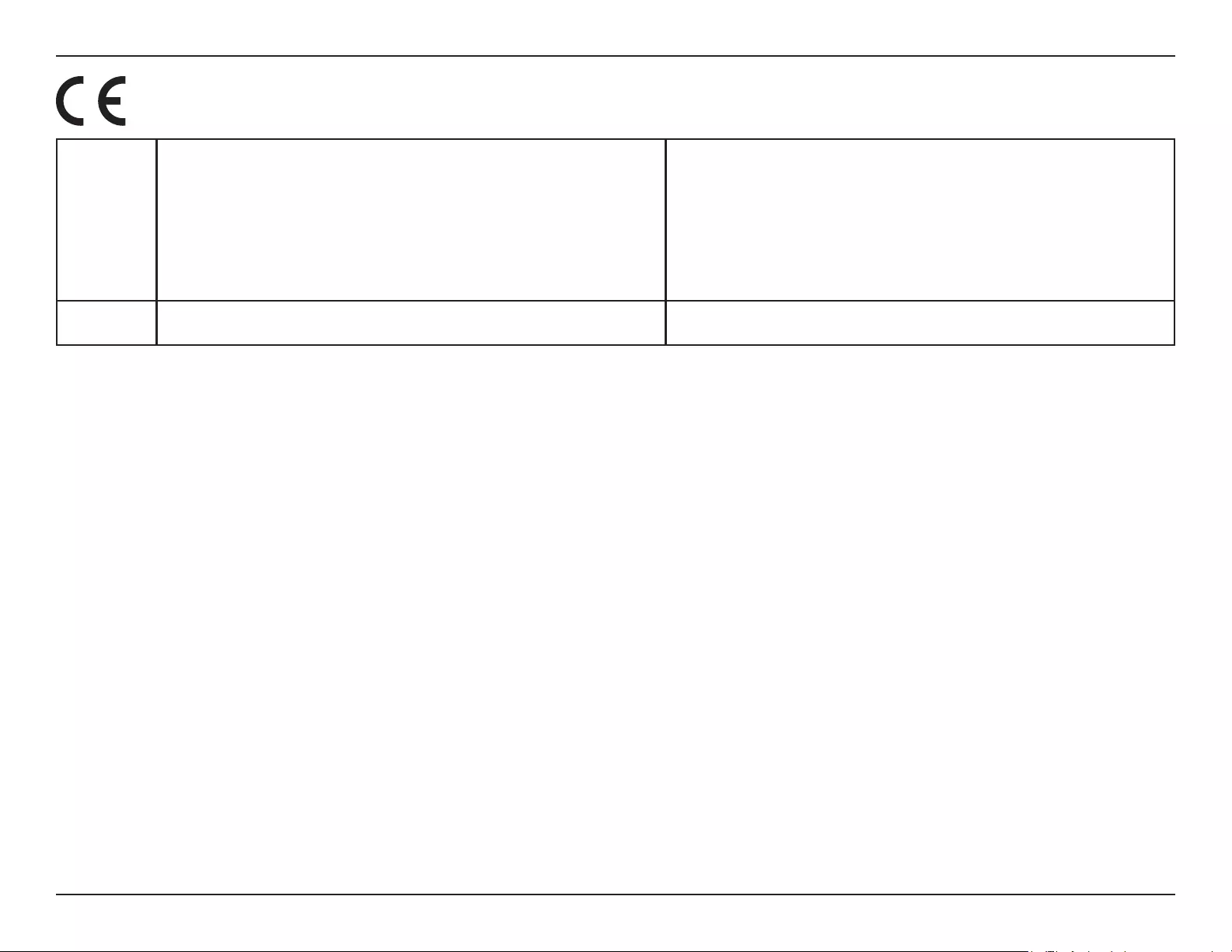
58D-Link DCS-936L User Manual
Appendix B - Regulatory Statements
Frequency Band(s)
Frequenzband
Fréquence bande(s)
Bandas de Frecuencia
Frequenza/e
Frequentie(s)
Max. Output Power (EIRP)
Max. Output Power
Consommation d’énergie max.
Potencia máxima de Salida
Potenza max. Output
Max. Output Power
2.4 G 2.4 – 2.4835 GHz 100 mW
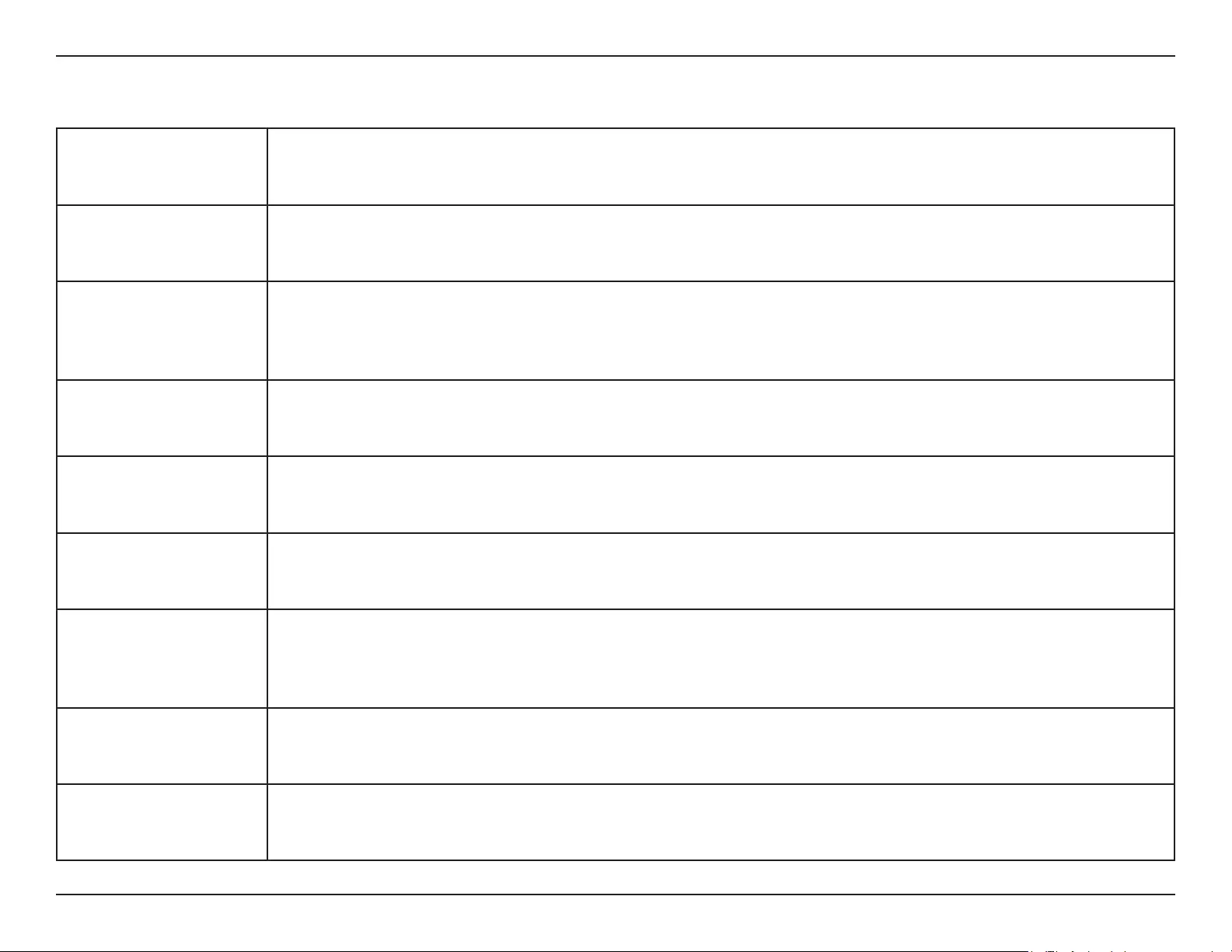
59D-Link DCS-936L User Manual
Appendix B - Regulatory Statements
European Community Declaration of Conformity:
Česky [Czech]
Tímto D-Link Corporation prohlašuje, že tento produkt, jeho příslušenství a software jsou v souladu se směrnicí
2014/53/EU. Celý text ES prohlášení o shodě vydaného EU a o rmwaru produktu lze stáhnout na stránkách k
produktu www.dlink.com.
Dansk [Danish]
D-Link Corporation erklærer herved, at dette produkt, tilbehør og software er i overensstemmelse med direktiv
2014/53/EU. Den fulde tekst i EU-overensstemmelseserklæringen og produktrmware kan wnloades fra
produktsiden hos www.dlink.com.
Deutsch [German]
Hiermit erklärt die D-Link Corporation, dass dieses Produkt, das Zubehör und die Software der Richtlinie 2014/53/
EU entsprechen. Der vollständige Text der Konformitätserklärung der Europäischen Gemeinschaft sowie die
Firmware zum Produkt stehen Ihnen zum Herunterladen von der Produktseite im Internet auf www.dlink.com zur
Verfügung.
Eesti [Estonian]
Käesolevaga kinnitab D-Link Corporation, et see toode, tarvikud ja tarkvara on kooskõlas direktiiviga 2014/53/EL.
Euroopa Liidu vastavusdeklaratsiooni täistekst ja toote püsivara on allalaadimiseks saadaval tootelehel www.dlink.
com.
English
Hereby, D-Link Corporation, declares that this product, accessories, and software are in compliance with directive
2014/53/EU. The full text of the EU Declaration of Conformity and product rmware are available for download
from the product page at www.dlink.com
Español [Spanish]
Por la presente, D-Link Corporation declara que este producto, accesorios y software cumplen con las directivas
2014/53/UE. El texto completo de la declaración de conformidad de la UE y el rmware del producto están
disponibles y se pueden descargar desde la página del producto en www.dlink.com.
Ελληνική [Greek]
Με την παρούσα, η D-Link Corporation δηλώνει ότι αυτό το προϊόν, τα αξεσουάρ και το λογισμικό
συμμορφώνονται με την Οδηγία 2014/53/ΕΕ. Το πλήρες κείμενο της δήλωσης συμμόρφωσης της ΕΕ και το
υλικολογισμικό του προϊόντος είναι διαθέσιμα για λήψη από τη σελίδα του προϊόντος στην τοποθεσία www.dlink.
com.
Français [French]
Par les présentes, D-Link Corporation déclare que ce produit, ces accessoires et ce logiciel sont conformes aux
directives 2014/53/UE.Le texte complet de la déclaration de conformité de l'UE et le icroprogramme du produit
sont disponibles au téléchargement sur la page des produits à www.dlink.com.
Italiano [Italian]
Con la presente, D-Link Corporation dichiara che questo prodotto, i relativi accessori e il software sono conformi
alla direttiva 2014/53/UE. Il testo completo della dichiarazione di conformità UE e il rmware del prodotto sono
disponibili per il download dalla pagina del prodotto su www.dlink.com.
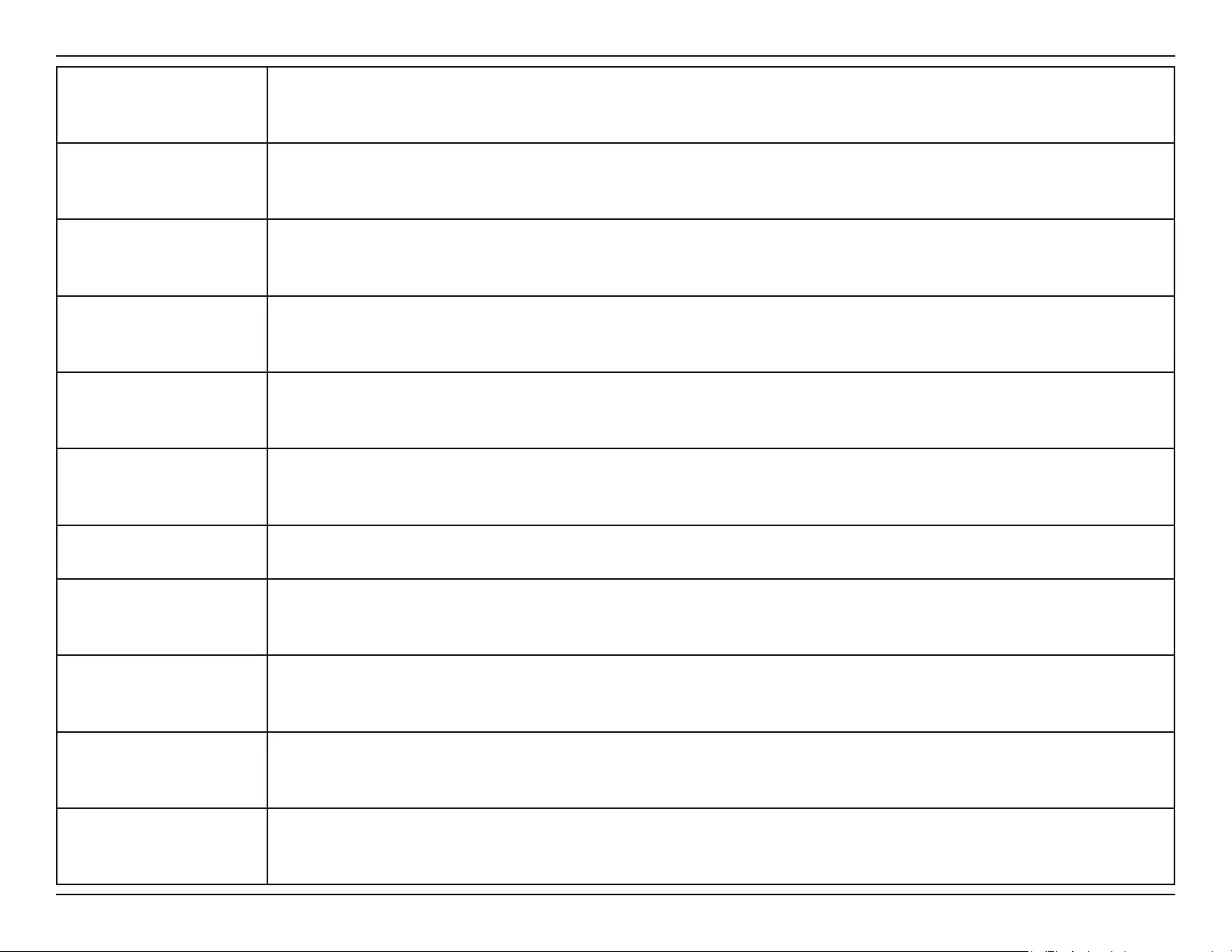
60D-Link DCS-936L User Manual
Appendix B - Regulatory Statements
Latviski [Latvian]
Ar šo uzņēmums D-Link Corporation apliecina, ka šis produkts, piederumi un programmatūra atbilst direktīvai
2014/53/ES. ES atbilstības deklarācijas pilno tekstu un produkta aparātprogrammatūru var lejupielādēt attiecīgā
produkta lapā vietnē www.dlink.com.
Lietuvių [Lithuanian]
Šiuo dokumentu „D-Link Corporation“ pareiškia, kad šis gaminys, priedai ir programinė įranga atitinka direktyvą
2014/53/ES. Visą ES atitikties deklaracijos tekstą ir gaminio programinę aparatinę įrangą galima atsisiųsti iš gaminio
puslapio adresu www.dlink.com.
Nederlands [Dutch]
Hierbij verklaart D-Link Corporation dat dit product, accessoires en software voldoen aan de richtlijnen 2014/53/
EU. De volledige tekst van de EU conformiteitsverklaring en productrmware is beschikbaar voor download van de
productpagina op www.dlink.com.
Malti [Maltese]
Bil-preżenti, D-Link Corporation tiddikjara li dan il-prodott, l-aċċessorji, u s-software huma konformi mad-Direttiva
2014/53/UE. Tista’ tniżżel it-test sħiħ tad-dikjarazzjoni ta’ konformità tal-UE u l-rmware tal-prodott mill-paġna tal-
prodott fuq www.dlink.com.
Magyar [Hungarian]
Ezennel a D-Link Corporation kijelenti, hogy a jelen termék, annak tartozékai és szoftvere megfelelnek a 2014/53/
EU sz. rendeletek rendelkezéseinek. Az EU Megfelelőségi nyilatkozat teljes szövege és a termék rmware a termék
oldaláról tölthető le a www.dlink.com címen.
Polski [Polish]
D-Link Corporation niniejszym oświadcza, że ten produkt, akcesoria oraz oprogramowanie są zgodne z
dyrektywami 2014/53/EU. Pełen tekst deklaracji zgodności UE oraz oprogramowanie sprzętowe do produktu
można pobrać na stronie produktu w witrynie www.dlink.com.
Português [Portuguese] Desta forma, a D-Link Corporation declara que este produto, os acessórios e o software estão em conformidade
com a diretiva 2014/53/UE. O texto completo da declaração de conformidade da UE e do rmware
Slovensko[Slovenian]
Podjetje D-Link Corporation s tem izjavlja, da so ta izdelek, dodatna oprema in programnska oprema skladni z
direktivami 2014/53/EU. Celotno besedilo izjave o skladnosti EU in vdelana programska oprema sta na voljo za
prenos na strani izdelka na www.dlink.com.
Slovensky [Slovak]
Spoločnosť D-Link týmto vyhlasuje, že tento produkt, príslušenstvo a softvér sú v súlade so smernicou 214/53/
EÚ. Úplné znenie vyhlásenia EÚ o zhode a rmvéri produktu sú k dispozícii na prevzatie zo stránky produktu www.
dlink.com.
Suomi [Finnish]
D-Link Corporation täten vakuuttaa, että tämä tuote, lisävarusteet ja ohjelmisto ovat direktiivin 2014/53/EU
vaatimusten mukaisia. Täydellinen EU-vaatimustenmukaisuusvakuutus samoin kuin tuotteen laiteohjelmisto ovat
ladattavissa osoitteesta www.dlink.com.
Svenska[Swedish]
D-Link Corporation försäkrar härmed att denna produkt, tillbehör och programvara överensstämmer med
direktiv 2014/53/EU. Hela texten med EU-försäkran om överensstämmelse och produkt-rmware kan hämtas från
produktsidan på www.dlink.com.
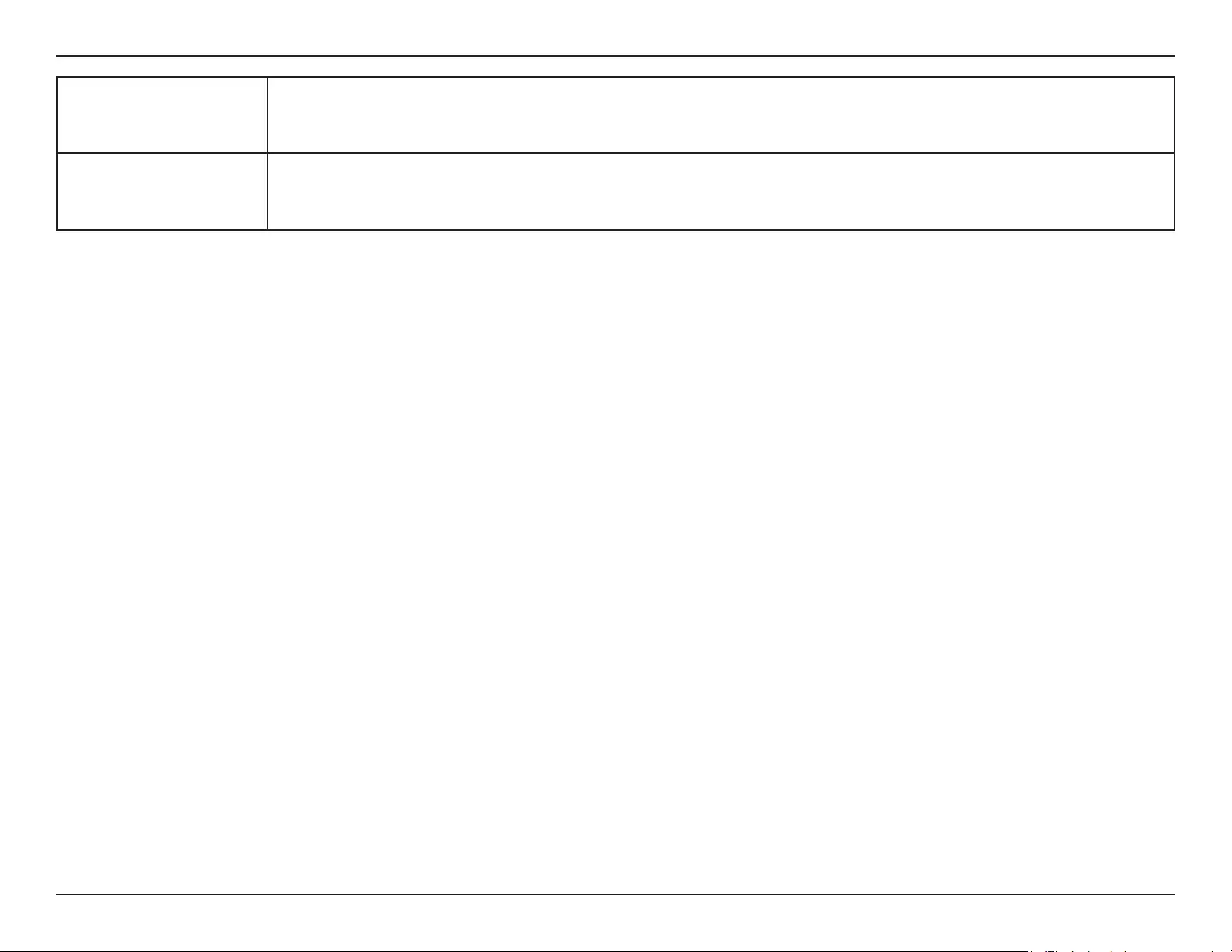
61D-Link DCS-936L User Manual
Appendix B - Regulatory Statements
Íslenska [Icelandic]
Hér með lýsir D-Link Corporation því yr að þessi vara, fylgihlutir og hugbúnaður eru í samræmi við tilskipun
2014/53/EB. Sækja má ESB-samræmisyrlýsinguna í heild sinni og fastbúnað vörunnar af vefsíðu vörunnar á www.
dlink.com.
Norsk [Norwegian]
Herved erklærer D-Link Corporation at dette produktet, tilbehøret og programvaren er i samsvar med direktivet
2014/53/EU. Den fullstendige teksten i EU-erklæring om samsvar og produktets fastvare er tilgjengelig for
nedlasting fra produktsiden på www.dlink.com.
Warning Statement:
The power outlet should be near the device and easily accessible.
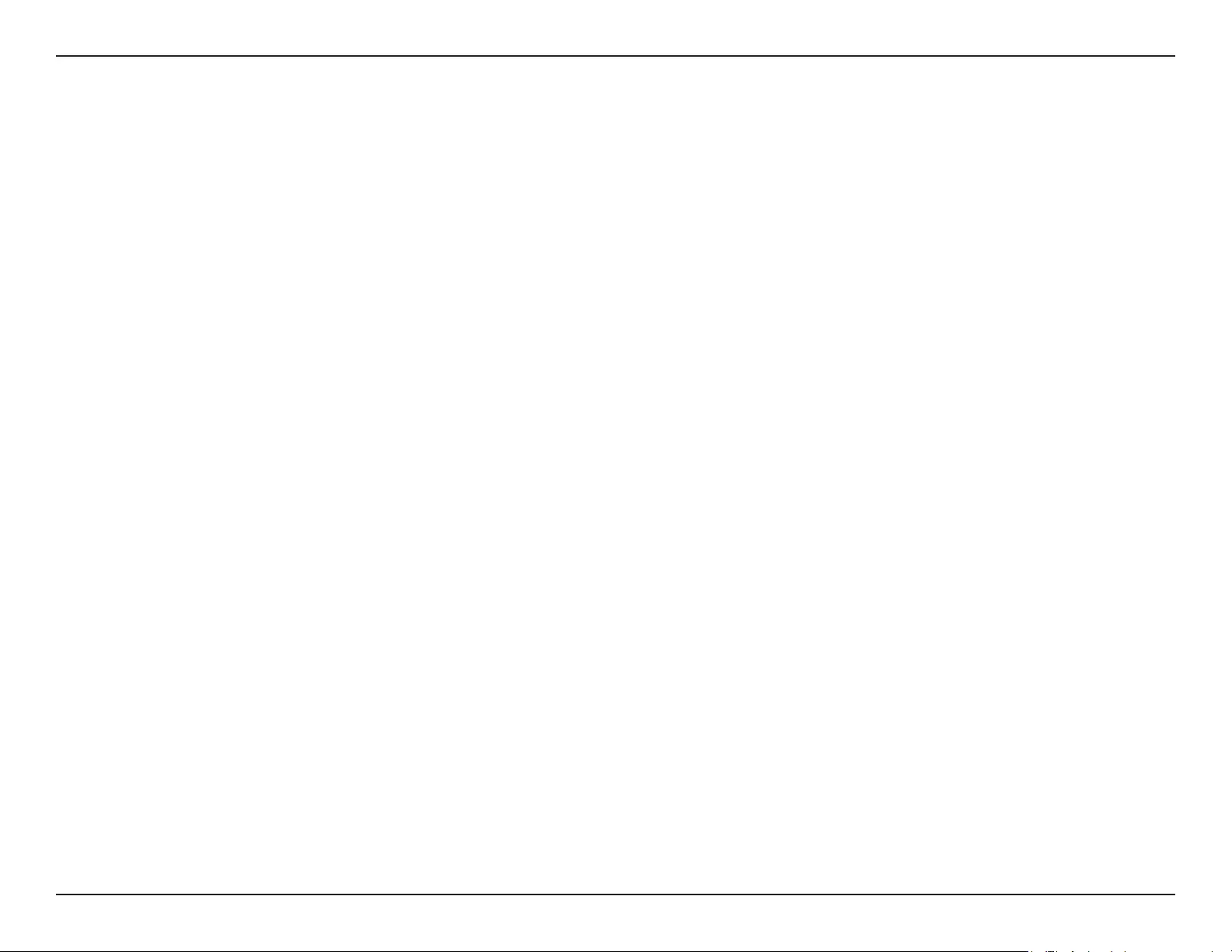
62D-Link DCS-936L User Manual
Appendix B - Regulatory Statements
NOTICE OF WIRELESS RADIO LAN USAGE IN THE EUROPEAN COMMUNITY FOR WIRELESS PRODUCT ONLY:
• This device is restricted to indoor use when operated in the European Community using channels in the 5.15-5.35 GHz band to reduce the
potential for interference.
• This device is a 2.4 GHz wideband transmission system (transceiver), intended for use in all EU member states and EFTA countries. This
equipment may be operated in AL, AD, BE, BG, DK, DE, FI, FR, GR, GW, IS, IT, HR, LI, LU, MT, MK, MD, MC, NL, NO, AT, PL, PT, RO, SM, SE, RS, SK, ES,
CI, HU, and CY.
Usage Notes:
• To remain in conformance with European National spectrum usage regulations, frequency and channel limitations will be applied on the
products according to the country where the equipment will be deployed.
• This device is restricted from functioning in Ad-hoc mode while operating in 5 GHz. Ad-hoc mode is direct peer-to-peer communication
between two client devices without an Access Point.
• Access points will support DFS (Dynamic Frequency Selection) and TPC (Transmit Power Control) functionality as required when operating in
5 GHz band within the EU.
• Please refer to the product manual or datasheet to check whether your product uses 2.4 GHz and/or 5 GHz wireless.
HINWEIS ZUR VERWENDUNG VON DRAHTLOS-NETZWERK (WLAN) IN DER EUROPÄISCHEN GEMEINSCHAFT ( NUR FÜR
EIN DRAHTLOSES PRODUKT )
• Der Betrieb dieses Geräts in der Europäischen Gemeinschaft bei Nutzung von Kanälen im 5,15-5,35 GHz Frequenzband ist ausschließlich auf
Innenräume beschränkt, um das Interferenzpotential zu reduzieren.
• Bei diesem Gerät handelt es sich um ein zum Einsatz in allen EU-Mitgliedsstaaten und in EFTA-Ländern - ausgenommen Frankreich. Der
Betrieb dieses Geräts ist in den folgenden Ländern erlaubt: AL, AD, BE, BG, DK, DE, FI, FR, GR, GW, IS, IT, HR, LI, LU, MT, MK, MD, MC, NL, NO, AT,
PL, PT, RO, SM, SE, RS, SK, ES, CI, HU, CY
Gebrauchshinweise:
• Um den in Europa geltenden nationalen Vorschriften zum Nutzen des Funkspektrums weiterhin zu entsprechen, werden Frequenz und
Kanalbeschränkungen, dem jeweiligen Land, in dem das Gerät zum Einsatz kommt, entsprechend, auf die Produkte angewandt.
• Die Funktionalität im Ad-hoc-Modus bei Betrieb auf 5 GHz ist für dieses Gerät eingeschränkt. Bei dem Ad-hoc-Modus handelt es sich um eine
Peer-to-Peer-Kommunikation zwischen zwei Client-Geräten ohneeinen Access Point.
• Access Points unterstützen die Funktionen DFS (Dynamic Frequency Selection) und TPC (Transmit Power Control) wie erforderlich bei Betrieb
auf 5 GHz innerhalb der EU.
• Bitte schlagen Sie im Handbuch oder Datenblatt nach nach, ob Ihr Gerät eine 2,4 GHz und / oder 5 GHz Verbindung nutzt.
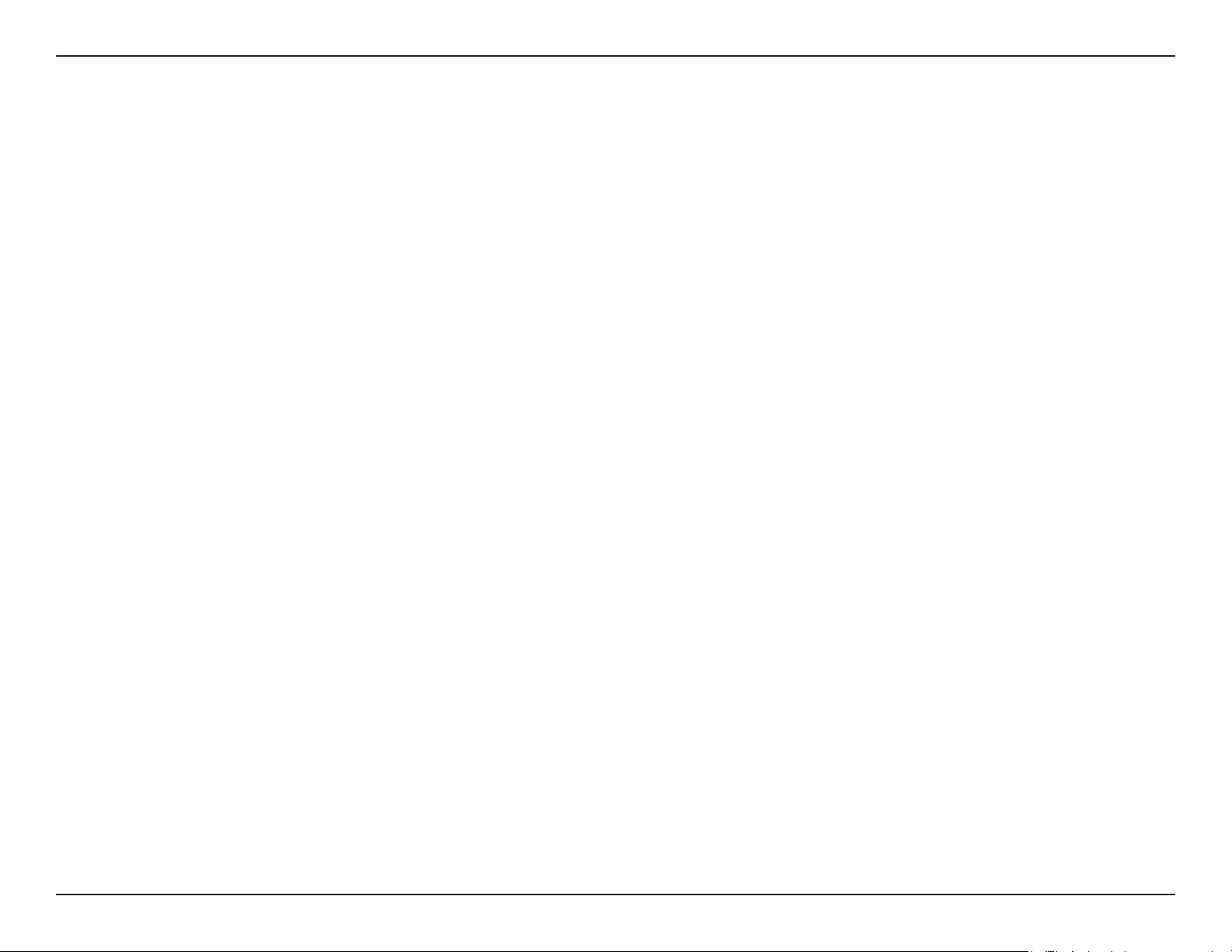
63D-Link DCS-936L User Manual
Appendix B - Regulatory Statements
AVIS CONCERNANT L'UTILISATION DE LA RADIO SANS FIL LAN DANS LA COMMUNAUTÉ EUROPÉENNE (UNIQUEMENT
POUR LES PRODUITS SANS FIL)
• Cet appareil est limité à un usage intérieur lorsqu'il est utilisé dans la Communauté européenne sur les canaux de la bande de 5,15 à 5,35 GHz
an de réduire les risques d'interférences.
• Cet appareil est un système de transmission à large bande (émetteur-récepteur) de 2,4 GHz, destiné à être utilisé dans tous les États-
membres de l'UE et les pays de l'AELE. Cet équipement peut être utilisé dans les pays suivants : AL, AD, BE , BG, DK, DE, FI, FR, GR, GW, IS, IT,
HR, LI, LU, MT , MK, MD, MC, NL, NO, AT, PL, PT, RO, SM, SE, RS, SK, ES, CI, HU, CY
Notes d'utilisation:
• Pour rester en conformité avec la réglementation nationale européenne en matière d'utilisation du spectre, des limites de fréquence et de
canal seront appliquées aux produits selon le pays où l'équipement sera déployé.
• Cet appareil ne peut pas utiliser le mode Ad-hoc lorsqu'il fonctionne dans la bande de 5 GHz. Le mode Adhoc fournit une communication
directe pair à pair entre deux périphériques clients sans point d'accès.
• Les points d'accès prendront en charge les fonctionnalités DFS (Dynamic Frequency Selection) et TPC (Transmit Power Control) au besoin lors
du fonctionnement dans la bande de 5 GHz au sein de l'UE.
• Merci de vous référer au guide d'utilisation ou de la che technique an de vérier si votre produit utilise 2.4 GHz et/ou 5 GHz sans l.
AVISO DE USO DE LA LAN DE RADIO INALÁMBRICA EN LA COMUNIDAD EUROPEA (SOLO PARA EL PRODUCTO
INALÁMBRICO)
• El uso de este dispositivo está restringido a interiores cuando funciona en la Comunidad Europea utilizando canales en la banda de 5,15-5,35
GHz, para reducir la posibilidad de interferencias.
• Este dispositivo es un sistema de transmisión (transceptor) de banda ancha de 2,4 GHz, pensado para su uso en todos los estados miembros
de la UE y en los países de la AELC. Este equipo se puede utilizar en AL, AD, BE, BG, DK, DE, FI, FR, GR, GW, IS, IT, HR, LI, LU, MT, MK, MD, MC, NL,
NO, AT, PL, PT, RO, SM, SE, RS, SK, ES, CI, HU, CY
Notas de uso:
• Para seguir cumpliendo las normas europeas de uso del espectro nacional, se aplicarán limitaciones de frecuencia y canal en los productos
en función del país en el que se pondrá en funcionamiento el equipo.
• Este dispositivo tiene restringido el funcionamiento en modo Ad-hoc mientras funcione a 5 Ghz. El modo Ad-hoc es la comunicación directa
de igual a igual entre dos dispositivos cliente sin un punto de acceso.
• Los puntos de acceso admitirán la funcionalidad DFS (Selección de frecuencia dinámica) y TPC (Control de la potencia de transmisión) si es
necesario cuando funcionan a 5 Ghz dentro de la UE.
• Por favor compruebe el manual o la cha de producto para comprobar si el producto utiliza las bandas inalámbricas de 2.4 GHz y/o la de 5
GHz.
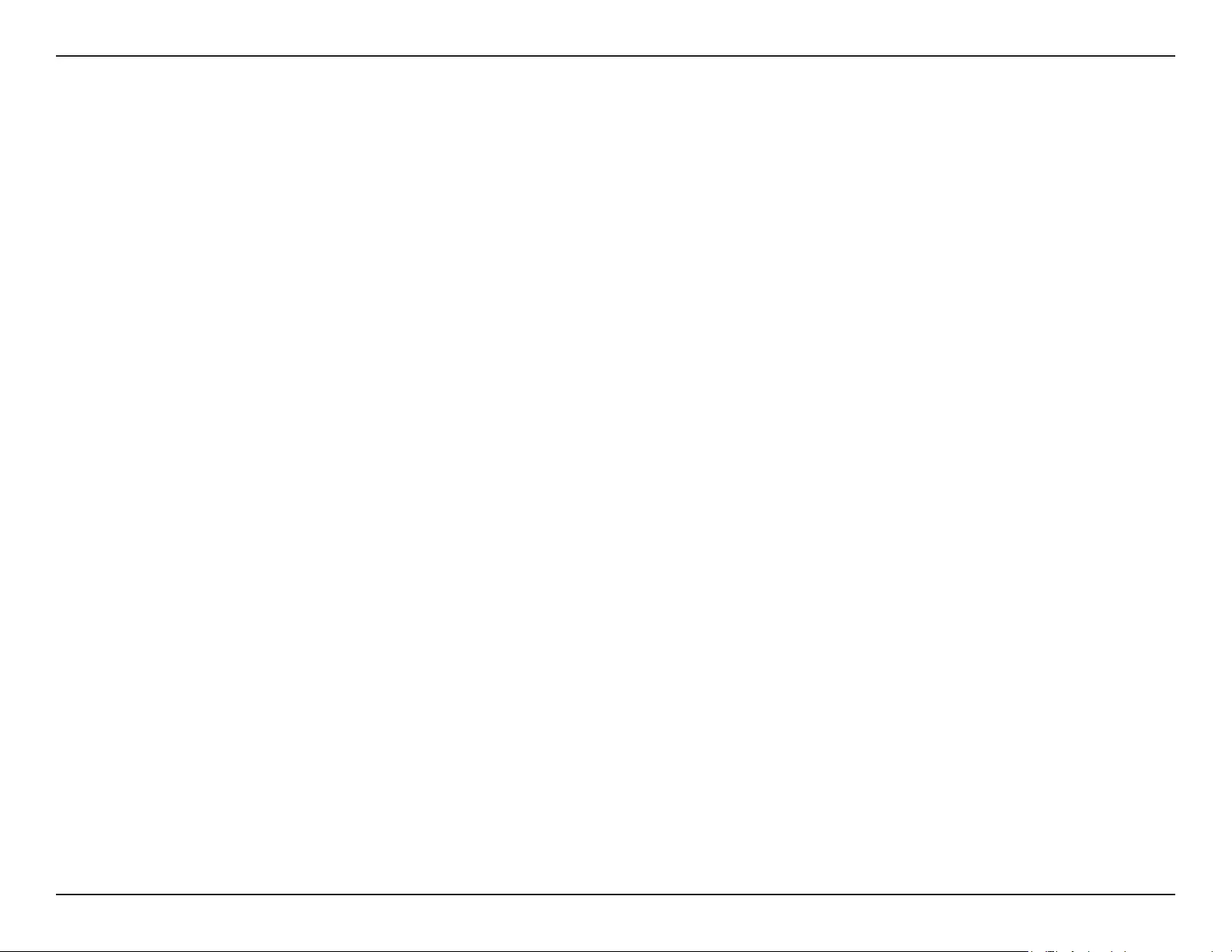
64D-Link DCS-936L User Manual
Appendix B - Regulatory Statements
AVVISO PER L’USO DI LAN RADIO WIRELESS NELLA COMUNITÀ EUROPEA (SOLO PER PRODOTTI WIRELESS)
• Nella Comunità europea, l’uso di questo dispositivo è limitato esclusivamente agli ambienti interni sui canali compresi nella banda da 5,15 a
5,35 GHz al ne di ridurre potenziali interferenze. Questo dispositivo è un sistema di trasmissione a banda larga a 2,4 GHz (ricetrasmittente),
destinato all’uso in tutti gli stati membri dell’Unione europea e nei paesi EFTA.
• Questo dispositivo può essere utilizzato in AL, AD, BE, BG, DK, DE, FI, FR, GR, GW, IS, IT, HR, LI, LU, MT, MK, MD, MC, NL, NO, AT, PL, PT, RO, SM,
SE, RS, SK, ES, CI, HU, CY
Note per l’uso
• Al ne di mantenere la conformità alle normative nazionali europee per l’uso dello spettro di frequenze, saranno applicate limitazioni sulle
frequenze e sui canali per il prodotto in conformità alle normative del paese in cui il dispositivo viene utilizzato.
• Questo dispositivo non può essere attivato in modalità Ad-hoc durante il funzionamento a 5 Ghz. La modalità Ad-hoc è una comunicazione
diretta peer-to-peer fra due dispositivi client senza un punto di accesso.
• I punti di accesso supportano le funzionalità DFS (Dynamic Frequency Selection) e TPC (Transmit Power Control) richieste per operare a 5 Ghz
nell’Unione europea.
• Ti invitiamo a fare riferimento al manuale del prodotto o alla scheda tecnica per vericare se il tuo prodotto utilizza le frequenze 2,4 GHz e/o
5 GHz.
KENNISGEVING VAN DRAADLOOS RADIO LAN-GEBRUIK IN DE EUROPESE GEMEENSCHAP (ALLEEN VOOR
DRAADLOOS PRODUCT)
• Dit toestel is beperkt tot gebruik binnenshuis wanneer het wordt gebruikt in de Europese Gemeenschap gebruik makend van kanalen in de
5.15-5.35 GHz band om de kans op interferentie te beperken.
• Dit toestel is een 2.4 GHz breedband transmissiesysteem (transceiver) dat bedoeld is voor gebruik in alle EU lidstaten en EFTA landen. Deze
uitrusting mag gebruikt worden in AL, AD, BE, BG, DK, DE, FI, FR, GR, GW, IS, IT, HR, LI, LU, MT, MK, MD, MC, NL, NO, AT, PL, PT, RO, SM, SE, RS, SK,
ES, CI, HU, CY
Gebruiksaanwijzingen:
• Om de gebruiksvoorschriften van het Europese Nationale spectrum na te leven, zullen frequentie- en kanaalbeperkingen worden toegepast
op de producten volgens het land waar de uitrusting gebruikt zal worden.
• Dit toestel kan niet functioneren in Ad-hoc mode wanneer het gebruikt wordt in 5 GHz. Ad-hoc mode is directe peer-to-peer communicatie
tussen twee klantenapparaten zonder een toegangspunt.
• Toegangspunten ondersteunen DFS (Dynamic Frequency Selection) en TPC (Transmit Power Control) functionaliteit zoals vereist bij gebruik
in 5 GHz binnen de EU.
• Raadpleeg de handleiding of de datasheet om te controleren of uw product gebruik maakt van 2.4 GHz en/of 5 GHz.
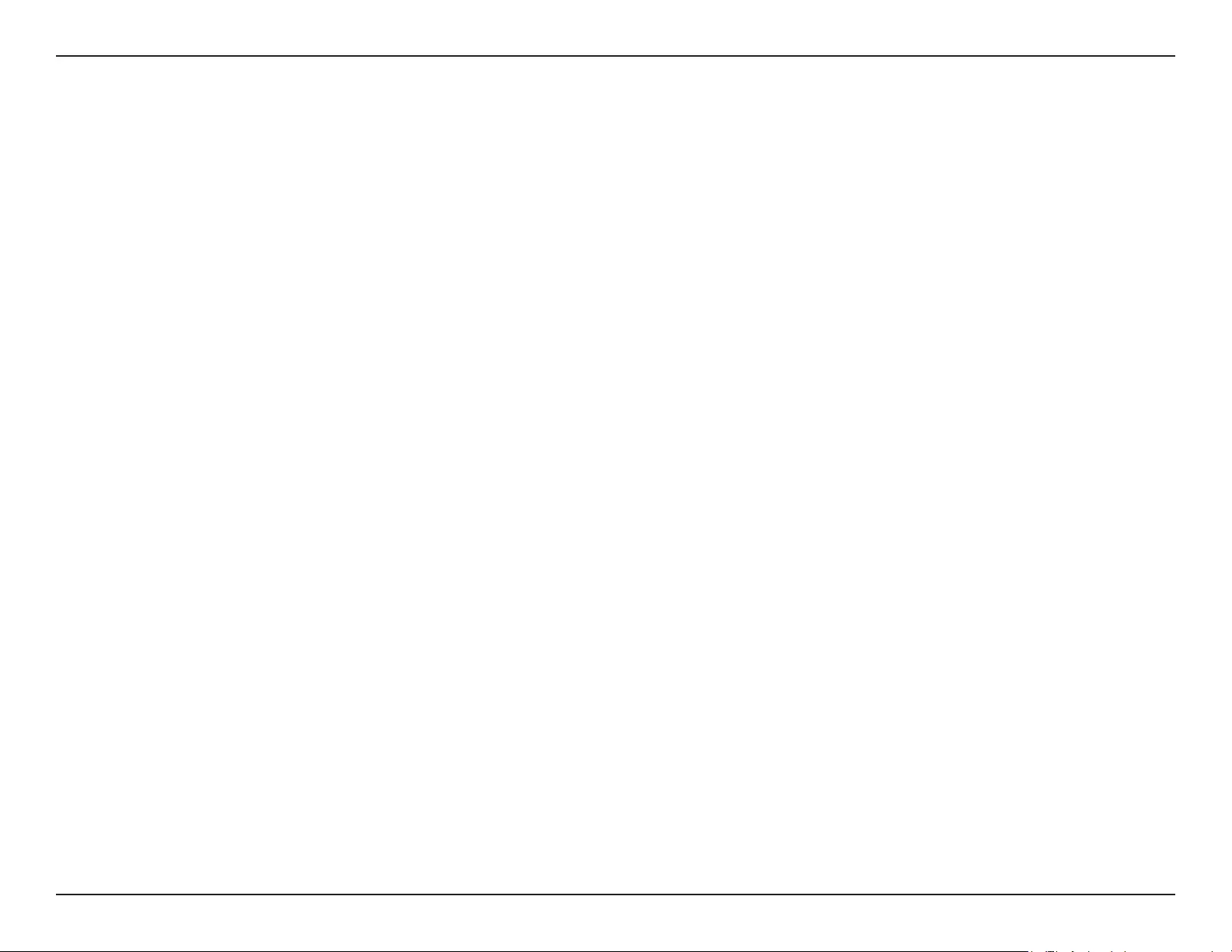
65D-Link DCS-936L User Manual
Appendix B - Regulatory Statements
SAFETY INSTRUCTIONS
The following general safety guidelines are provided to help ensure your own personal safety and protect your product from potential damage.
Remember to consult the product user instructions for more details.
• Static electricity can be harmful to electronic components. Discharge static electricity from your body (i.e. touching grounded bare metal)
before touching the product.
• Do not attempt to service the product and never disassemble the product. For some products with a user replaceable battery, please read
and follow the instructions in the user manual.
• Do not spill food or liquid on your product and never push any objects into the openings of your product.
• Do not use this product near water, areas with high humidity, or condensation unless the product is specically rated for outdoor application.
• Keep the product away from radiators and other heat sources.
• Always unplug the product from mains power before cleaning and use a dry lint free cloth only.
SICHERHEITSVORSCHRIFTEN
Die folgenden allgemeinen Sicherheitsvorschriften dienen als Hilfe zur Gewährleistung Ihrer eigenen Sicherheit und zum Schutz Ihres Produkts.
Weitere Details nden Sie in den Benutzeranleitungen zum Produkt.
• Statische Elektrizität kann elektronischen Komponenten schaden. Um Schäden durch statische Auadung zu vermeiden, leiten Sie
elektrostatische Ladungen von Ihrem Körper ab,
(z. B. durch Berühren eines geerdeten blanken Metallteils), bevor Sie das Produkt berühren.
• Unterlassen Sie jeden Versuch, das Produkt zu warten, und versuchen Sie nicht, es in seine Bestandteile zu zerlegen. Für einige Produkte mit
austauschbaren Akkus lesen Sie bitte das Benutzerhandbuch und befolgen Sie die dort beschriebenen Anleitungen.
• Vermeiden Sie, dass Speisen oder Flüssigkeiten auf Ihr Produkt gelangen, und stecken Sie keine Gegenstände in die Gehäuseschlitze oder
-önungen Ihres Produkts.
• Verwenden Sie dieses Produkt nicht in unmittelbarer Nähe von Wasser und nicht in Bereichen mit hoher Luftfeuchtigkeit oder Kondensation,
es sei denn, es ist speziell zur Nutzung in Außenbereichen vorgesehen und eingestuft.
• Halten Sie das Produkt von Heizkörpern und anderen Quellen fern, die Wärme erzeugen.
• Trennen Sie das Produkt immer von der Stromzufuhr, bevor Sie es reinigen und verwenden Sie dazu ausschließlich ein trockenes fusselfreies
Tuch.
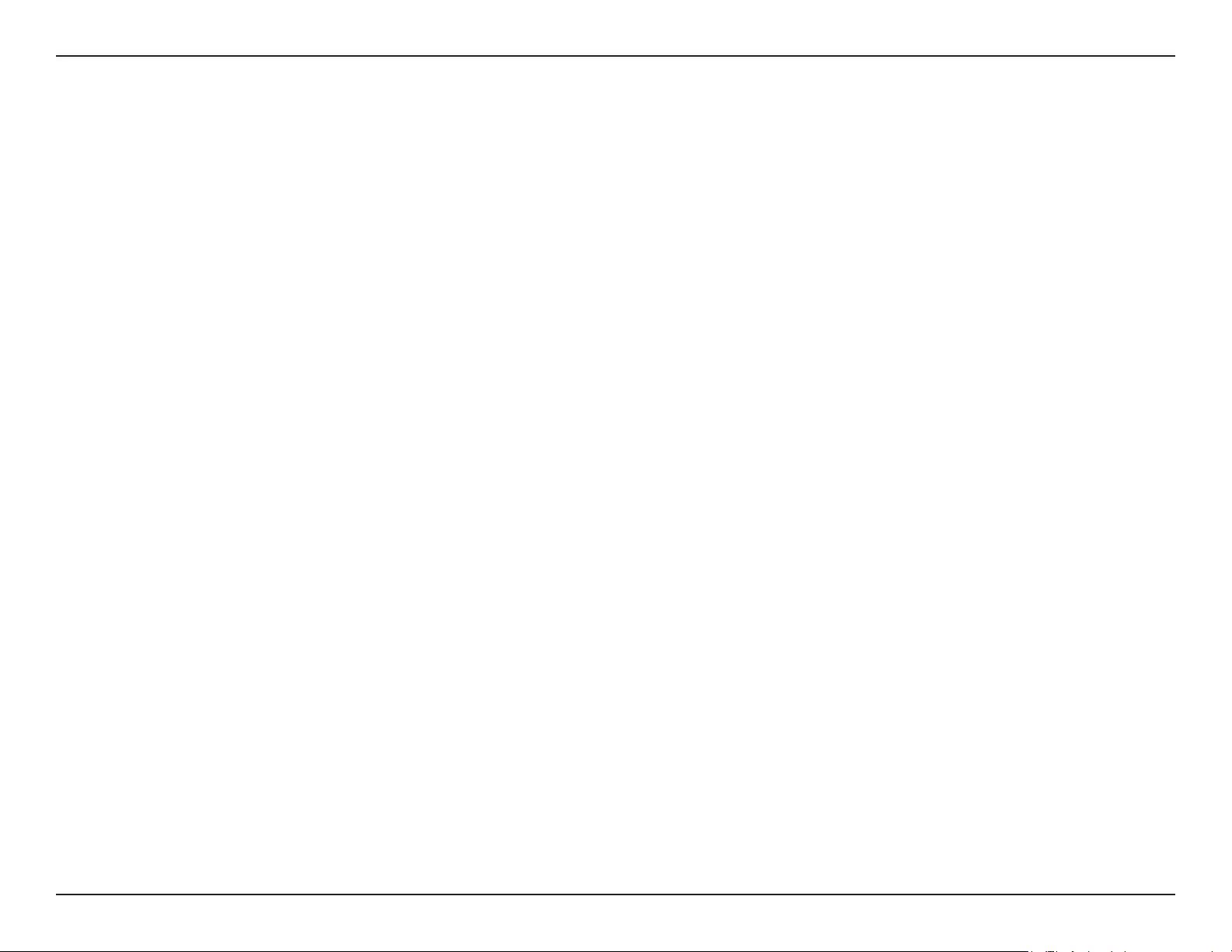
66D-Link DCS-936L User Manual
Appendix B - Regulatory Statements
CONSIGNES DE SÉCURITÉ
Les consignes générales de sécurité ci-après sont fournies an d’assurer votre sécurité personnelle et de protéger le produit d’éventuels
dommages. Veuillez consulter les consignes d’utilisation du produit pour plus de détails.
• L’électricité statique peut endommager les composants électroniques. Déchargez l’électricité statique de votre corps (en touchant un objet
en métal relié à la terre par exemple) avant de toucher le produit.
• N’essayez pas d’intervenir sur le produit et ne le démontez jamais. Pour certains produits contenant une batterie remplaçable par l’utilisateur,
veuillez lire et suivre les consignes contenues dans le manuel d’utilisation.
• Ne renversez pas d’aliments ou de liquide sur le produit et n’insérez jamais d’objets dans les orices.
• N’utilisez pas ce produit à proximité d’un point d’eau, de zones très humides ou de condensation sauf si le produit a été spéciquement
conçu pour une application extérieure.
• Éloignez le produit des radiateurs et autres sources de chaleur.
• Débranchez toujours le produit de l’alimentation avant de le nettoyer et utilisez uniquement un chion sec non pelucheux.
INSTRUCCIONES DE SEGURIDAD
Las siguientes directrices de seguridad general se facilitan para ayudarle a garantizar su propia seguridad personal y para proteger el producto
frente a posibles daños. No olvide consultar las instrucciones del usuario del producto para obtener más información.
• La electricidad estática puede resultar nociva para los componentes electrónicos. Descargue la electricidad estática de su cuerpo (p. ej.,
tocando algún metal sin revestimiento conectado a tierra) antes de tocar el producto.
• No intente realizar el mantenimiento del producto ni lo desmonte nunca. Para algunos productos con batería reemplazable por el usuario,
lea y siga las instrucciones del manual de usuario.
• No derrame comida o líquidos sobre el producto y nunca deje que caigan objetos en las aberturas del mismo.
• No utilice este producto cerca del agua, en zonas con humedad o condensación elevadas a menos que el producto esté clasicado
especícamente para aplicación en exteriores.
• Mantenga el producto alejado de los radiadores y de otras fuentes de calor.
• Desenchufe siempre el producto de la alimentación de red antes de limpiarlo y utilice solo un paño seco sin pelusa.
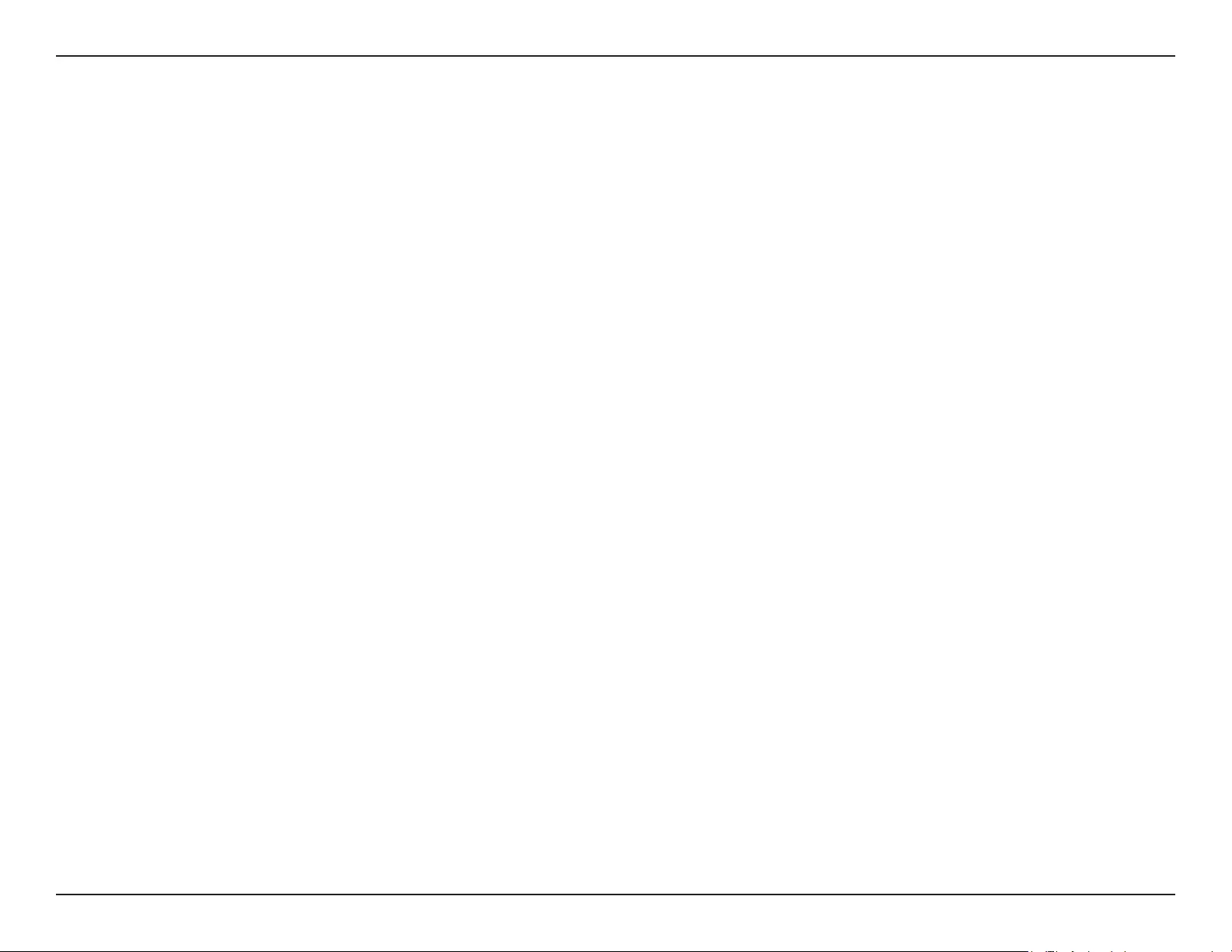
67D-Link DCS-936L User Manual
Appendix B - Regulatory Statements
ISTRUZIONI PER LA SICUREZZA
Le seguenti linee guida sulla sicurezza sono fornite per contribuire a garantire la sicurezza personale degli utenti e a proteggere il prodotto da
potenziali danni. Per maggiori dettagli, consultare le istruzioni per l’utente del prodotto.
• L’elettricità statica può essere pericolosa per i componenti elettronici. Scaricare l’elettricità statica dal corpo (ad esempio toccando una parte
metallica collegata a terra) prima di toccare il prodotto.
• Non cercare di riparare il prodotto e non smontarlo mai. Per alcuni prodotti dotati di batteria sostituibile dall’utente, leggere e seguire le
istruzioni riportate nel manuale dell’utente.
• Non versare cibi o liquidi sul prodotto e non spingere mai alcun oggetto nelle aperture del prodotto.
• Non usare questo prodotto vicino all’acqua, in aree con elevato grado di umidità o soggette a condensa a meno che il prodotto non sia
specicatamente approvato per uso in ambienti esterni.
• Tenere il prodotto lontano da caloriferi e altre fonti di calore.
• Scollegare sempre il prodotto dalla presa elettrica prima di pulirlo e usare solo un panno asciutto che non lasci lacce.
VEILIGHEIDSINFORMATIE
De volgende algemene veiligheidsinformatie werd verstrekt om uw eigen persoonlijke veiligheid te waarborgen en uw product te beschermen
tegen mogelijke schade. Denk eraan om de gebruikersinstructies van het product te raadplegen voor meer informatie.
• Statische elektriciteit kan schadelijk zijn voor elektronische componenten. Ontlaad de statische elektriciteit van uw lichaam (d.w.z. het
aanraken van geaard bloot metaal) voordat uhet product aanraakt.
• U mag nooit proberen het product te onderhouden en u mag het product nooit demonteren. Voor sommige producten met door de
gebruiker te vervangen batterij, dient u de instructies in de gebruikershandleiding te lezen en te volgen.
• Mors geen voedsel of vloeistof op uw product en u mag nooit voorwerpen in de openingen van uw product duwen.
• Gebruik dit product niet in de buurt van water, gebieden met hoge vochtigheid of condensatie, tenzij het product speciek geclassiceerd is
voor gebruik buitenshuis.
• Houd het product uit de buurt van radiators en andere warmtebronnen.
• U dient het product steeds los te koppelen van de stroom voordat u het reinigt en gebruik uitsluitend een droge pluisvrije doek.
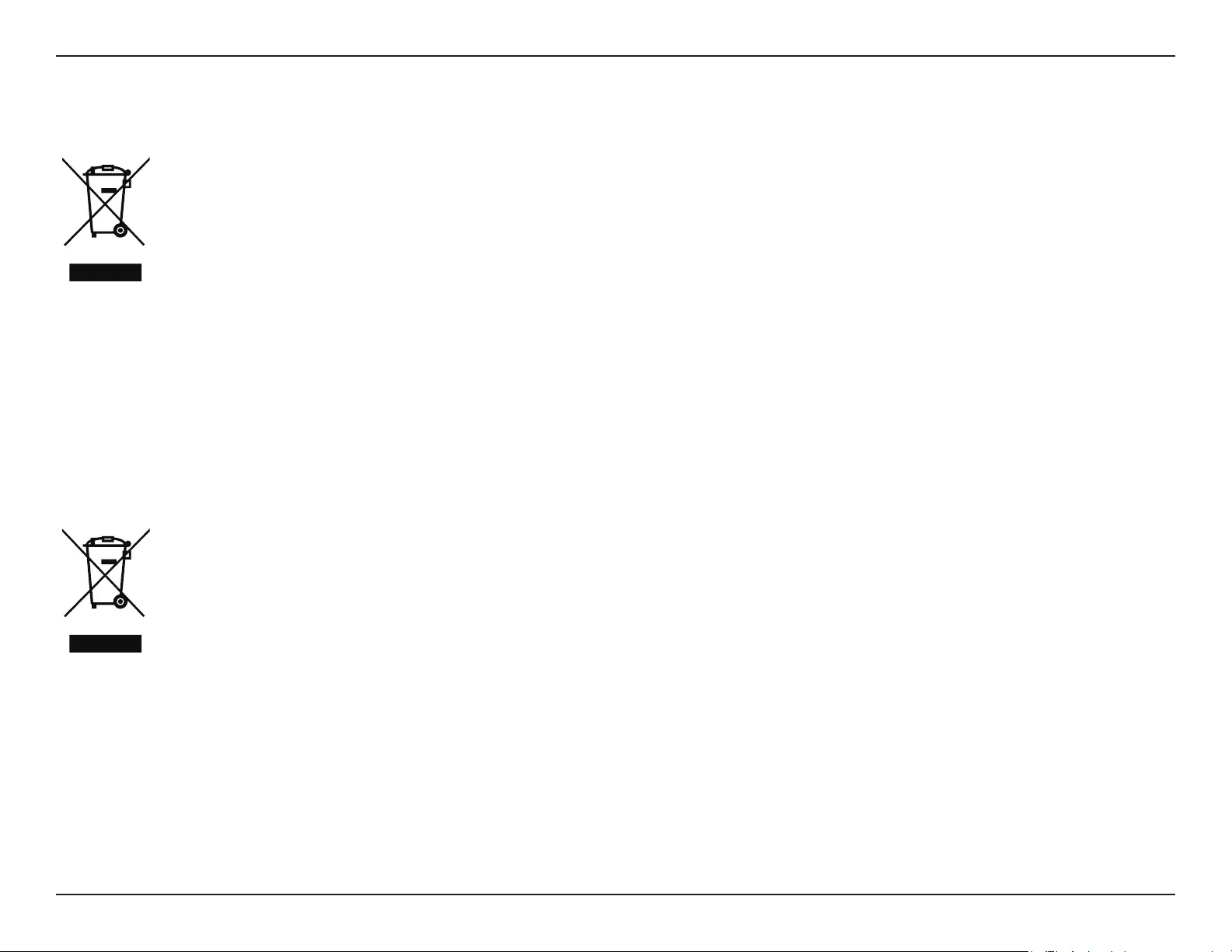
68D-Link DCS-936L User Manual
Appendix B - Regulatory Statements
Disposing and Recycling Your Product
ENGLISH EN
This symbol on the product or packaging means that according to local laws and regulations this product should be not be disposed
of in household waste but sent for recycling. Please take it to a collection point designated by your local authorities once it has
reached the end of its life, some will accept products for free. By recycling the product and its packaging in this manner you help to
conserve the environment and protect human health.
D-Link and the Environment
At D-Link, we understand and are committed to reducing any impact our operations and products may have on the environment. To minimise
this impact D-Link designs and builds its products to be as environmentally friendly as possible, by using recyclable, low toxic materials in both
products and packaging.
D-Link recommends that you always switch o or unplug your D-Link products when they are not in use. By doing so you will help to save energy
and reduce CO2 emissions.
To learn more about our environmentally responsible products and packaging please visit www.dlinkgreen.com.
DEUTSCH DE
Dieses Symbol auf dem Produkt oder der Verpackung weist darauf hin, dass dieses Produkt gemäß bestehender örtlicher Gesetze
und Vorschriften nicht über den normalen Hausmüll entsorgt werden sollte, sondern einer Wiederverwertung zuzuführen ist. Bringen
Sie es bitte zu einer von Ihrer Kommunalbehörde entsprechend amtlich ausgewiesenen Sammelstelle, sobald das Produkt das Ende
seiner Nutzungsdauer erreicht hat. Für die Annahme solcher Produkte erheben einige dieser Stellen keine Gebühren. Durch ein auf
diese Weise durchgeführtes Recycling des Produkts und seiner Verpackung helfen Sie, die Umwelt zu schonen und die menschliche
Gesundheit zu schützen.
D-Link und die Umwelt
D-Link ist sich den möglichen Auswirkungen seiner Geschäftstätigkeiten und seiner Produkte auf die Umwelt bewusst und fühlt sich verpichtet,
diese entsprechend zu mindern. Zu diesem Zweck entwickelt und stellt D-Link seine Produkte mit dem Ziel größtmöglicher Umweltfreundlichkeit
her und verwendet wiederverwertbare, schadstoarme Materialien bei Produktherstellung und Verpackung.
D-Link empehlt, Ihre Produkte von D-Link, wenn nicht in Gebrauch, immer auszuschalten oder vom Netz zu nehmen. Auf diese Weise helfen
Sie, Energie zu sparen und CO2-Emissionen zu reduzieren.
Wenn Sie mehr über unsere umweltgerechten Produkte und Verpackungen wissen möchten, nden Sie entsprechende Informationen im Internet
unter www.dlinkgreen.com.
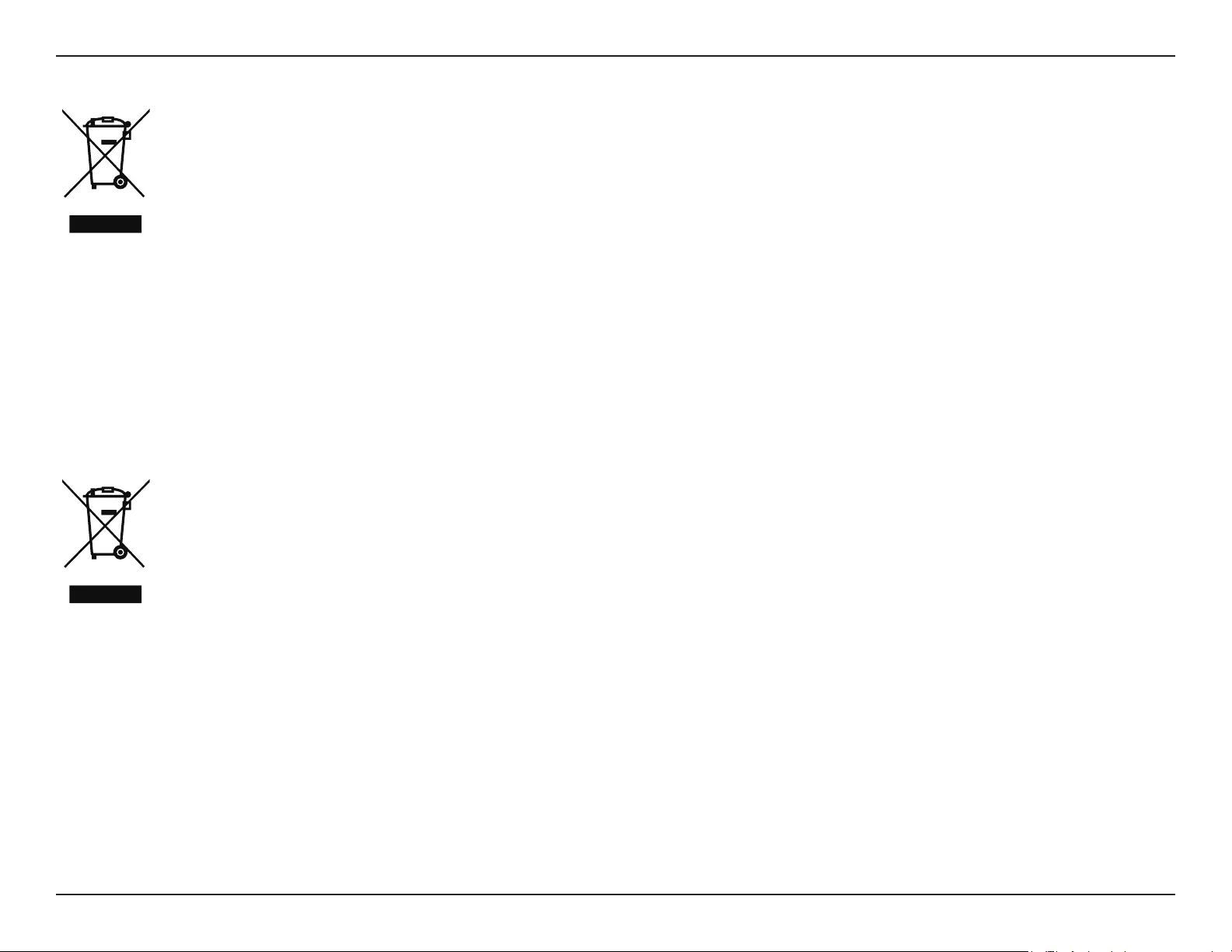
69D-Link DCS-936L User Manual
Appendix B - Regulatory Statements
FRANÇAIS FR
Ce symbole apposé sur le produit ou son emballage signie que, conformément aux lois et règlementations locales, ce produit ne
doit pas être éliminé avec les déchets domestiques mais recyclé. Veuillez le rapporter à un point de collecte prévu à cet eet par les
autorités locales; certains accepteront vos produits gratuitement. En recyclant le produit et son emballage de cette manière, vous
aidez à préserver l’environnement et à protéger la santé de l’homme.
D-Link et l’environnement
Chez D-Link, nous sommes conscients de l'impact de nos opérations et produits sur l'environnement et nous engageons à le réduire. Pour limiter
cet impact, D-Link conçoit et fabrique ses produits de manière aussi écologique que possible, en utilisant des matériaux recyclables et faiblement
toxiques, tant dans ses produits que ses emballages.
D-Link recommande de toujours éteindre ou débrancher vos produits D-Link lorsque vous ne les utilisez pas. Vous réaliserez ainsi des économies
d’énergie et réduirez vos émissions de CO2.
Pour en savoir plus sur les produits et emballages respectueux de l’environnement, veuillez consulter le www.dlinkgreen.com.
ESPAÑOL ES
Este símbolo en el producto o el embalaje signica que, de acuerdo con la legislación y la normativa local, este producto no se debe
desechar en la basura doméstica sino que se debe reciclar. Llévelo a un punto de recogida designado por las autoridades locales una
vez que ha llegado al n de su vida útil; algunos de ellos aceptan recogerlos de forma gratuita. Al reciclar el producto y su embalaje
de esta forma, contribuye a preservar el medio ambiente y a proteger la salud de los seres humanos.
D-Link y el medio ambiente
En D-Link, comprendemos y estamos comprometidos con la reducción del impacto que puedan tener nuestras actividades y nuestros productos
en el medio ambiente. Para reducir este impacto, D-Link diseña y fabrica sus productos para que sean lo más ecológicos posible, utilizando
materiales reciclables y de baja toxicidad tanto en los productos como en el embalaje.
D-Link recomienda apagar o desenchufar los productos D-Link cuando no se estén utilizando. Al hacerlo, contribuirá a ahorrar energía y a reducir
las emisiones de CO2.
Para obtener más información acerca de nuestros productos y embalajes ecológicos, visite el sitio www.dlinkgreen.com.
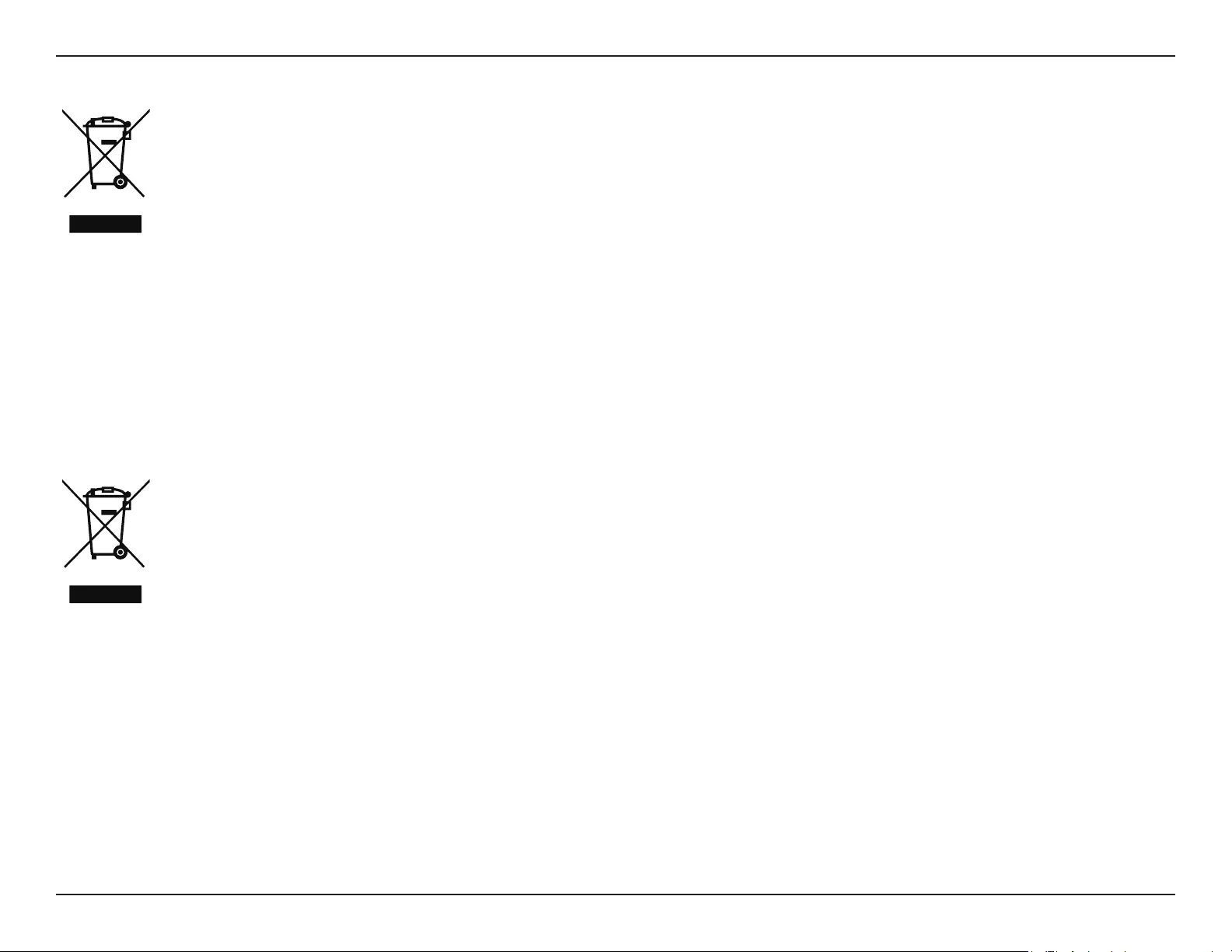
70D-Link DCS-936L User Manual
Appendix B - Regulatory Statements
ITALIANO IT
La presenza di questo simbolo sul prodotto o sulla confezione del prodotto indica che, in conformità alle leggi e alle normative locali,
questo prodotto non deve essere smaltito nei riuti domestici, ma avviato al riciclo. Una volta terminato il ciclo di vita utile, portare il
prodotto presso un punto di raccolta indicato dalle autorità locali. Alcuni questi punti di raccolta accettano gratuitamente i prodotti
da riciclare. Scegliendo di riciclare il prodotto e il relativo imballaggio, si contribuirà a preservare l'ambiente e a salvaguardare la
salute umana.
D-Link e l'ambiente
D-Link cerca da sempre di ridurre l'impatto ambientale dei propri stabilimenti e dei propri prodotti. Allo scopo di ridurre al minimo tale impatto,
D-Link progetta e realizza i propri prodotti in modo che rispettino il più possibile l'ambiente, utilizzando materiali riciclabili a basso tasso di
tossicità sia per i prodotti che per gli imballaggi.
D-Link raccomanda di spegnere sempre i prodotti D-Link o di scollegarne la spina quando non vengono utilizzati. In questo modo si contribuirà
a risparmiare energia e a ridurre le emissioni di anidride carbonica.
Per ulteriori informazioni sui prodotti e sugli imballaggi D-Link a ridotto impatto ambientale, visitate il sito all'indirizzo www.dlinkgreen.com.
NEDERLANDS NL
Dit symbool op het product of de verpakking betekent dat dit product volgens de plaatselijke wetgeving niet mag worden weggegooid
met het huishoudelijk afval, maar voor recyclage moeten worden ingeleverd. Zodra het product het einde van de levensduur heeft
bereikt, dient u het naar een inzamelpunt te brengen dat hiertoe werd aangeduid door uw plaatselijke autoriteiten, sommige
autoriteiten accepteren producten zonder dat u hiervoor dient te betalen. Door het product en de verpakking op deze manier te
recyclen helpt u het milieu en de gezondheid van de mens te beschermen.
D-Link en het milieu
Bij D-Link spannen we ons in om de impact van onze handelingen en producten op het milieu te beperken. Om deze impact te beperken, ontwerpt
en bouwt D-Link zijn producten zo milieuvriendelijk mogelijk, door het gebruik van recycleerbare producten met lage toxiciteit in product en
verpakking.
D-Link raadt aan om steeds uw D-Link producten uit te schakelen of uit de stekker te halen wanneer u ze niet gebruikt. Door dit te doen bespaart
u energie en beperkt u de CO2-emissies.
Breng een bezoek aan www.dlinkgreen.com voor meer informatie over onze milieuverantwoorde producten en verpakkingen.
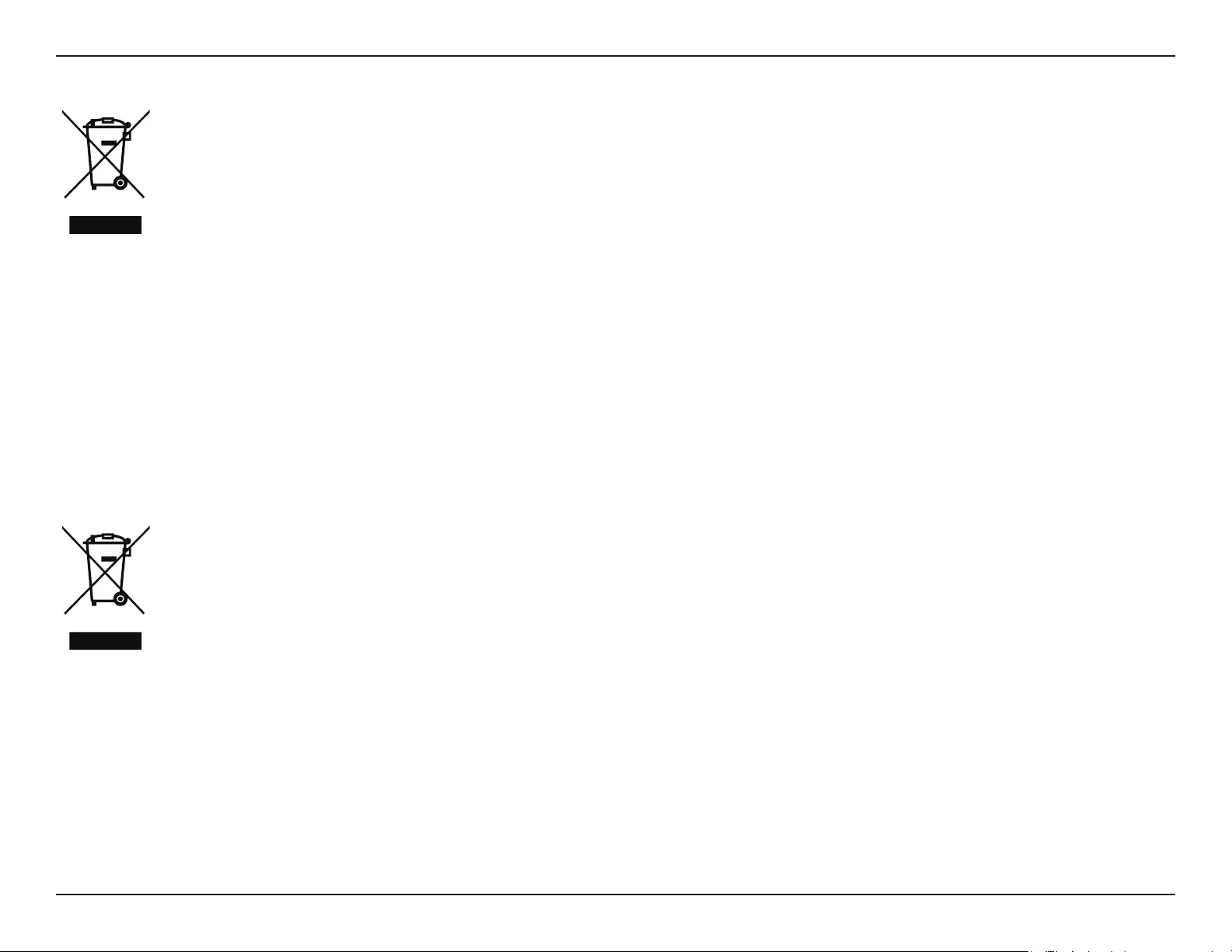
71D-Link DCS-936L User Manual
Appendix B - Regulatory Statements
POLSKI PL
Ten symbol umieszczony na produkcie lub opakowaniu oznacza, że zgodnie z miejscowym prawem i lokalnymi przepisami
niniejszego produktu nie wolno wyrzucać jak odpady czy śmieci z gospodarstwa domowego, lecz należy go poddać procesowi
recyklingu. Po zakończeniu użytkowania produktu, niektóre odpowiednie do tego celu podmioty przyjmą takie produkty
nieodpłatnie, dlatego prosimy dostarczyć go do punktu zbiórki wskazanego przez lokalne władze. Poprzez proces recyklingu i
dzięki takiemu postępowaniu z produktem oraz jego opakowaniem, pomogą Państwo chronić środowisko naturalne i dbać o
ludzkie zdrowie.
D-Link i środowisko
D-Link podchodzimy w sposób świadomy do ochrony otoczenia oraz jesteśmy zaangażowani w zmniejszanie wpływu naszych działań i produktów
na środowisko naturalne. W celu zminimalizowania takiego wpływu rma D-Link konstruuje i wytwarza swoje produkty w taki sposób, aby były
one jak najbardziej przyjazne środowisku, stosując do tych celów materiały nadające się do powtórnego wykorzystania, charakteryzujące się
małą toksycznością zarówno w przypadku samych produktów jak i opakowań.
Firma D-Link zaleca, aby Państwo zawsze prawidłowo wyłączali z użytku swoje produkty D-Link, gdy nie są one wykorzystywane. Postępując w
ten sposób pozwalają Państwo oszczędzać energię i zmniejszać emisje CO2.
Aby dowiedzieć się więcej na temat produktów i opakowań mających wpływ na środowisko prosimy zapoznać się ze stroną Internetową www.
dlinkgreen.com.
ČESKY CZ
Tento symbol na výrobku nebo jeho obalu znamená, že podle místně platných předpisů se výrobek nesmí vyhazovat do komunálního
odpadu, ale odeslat k recyklaci. Až výrobek doslouží, odneste jej prosím na sběrné místo určené místními úřady k tomuto účelu.
Některá sběrná místa přijímají výrobky zdarma. Recyklací výrobku i obalu pomáháte chránit životní prostředí i lidské zdraví.
D-Link a životní prostředí
Ve společnosti D-Link jsme si vědomi vlivu našich provozů a výrobků na životní prostředí a snažíme se o minimalizaci těchto vlivů. Proto své
výrobky navrhujeme a vyrábíme tak, aby byly co nejekologičtější, a ve výrobcích i obalech používáme recyklovatelné a nízkotoxické materiály.
Společnost D-Link doporučuje, abyste své výrobky značky D-Link vypnuli nebo vytáhli ze zásuvky vždy, když je nepoužíváte. Pomůžete tak šetřit
energii a snížit emise CO2.
Více informací o našich ekologických výrobcích a obalech najdete na adrese www.dlinkgreen.com.
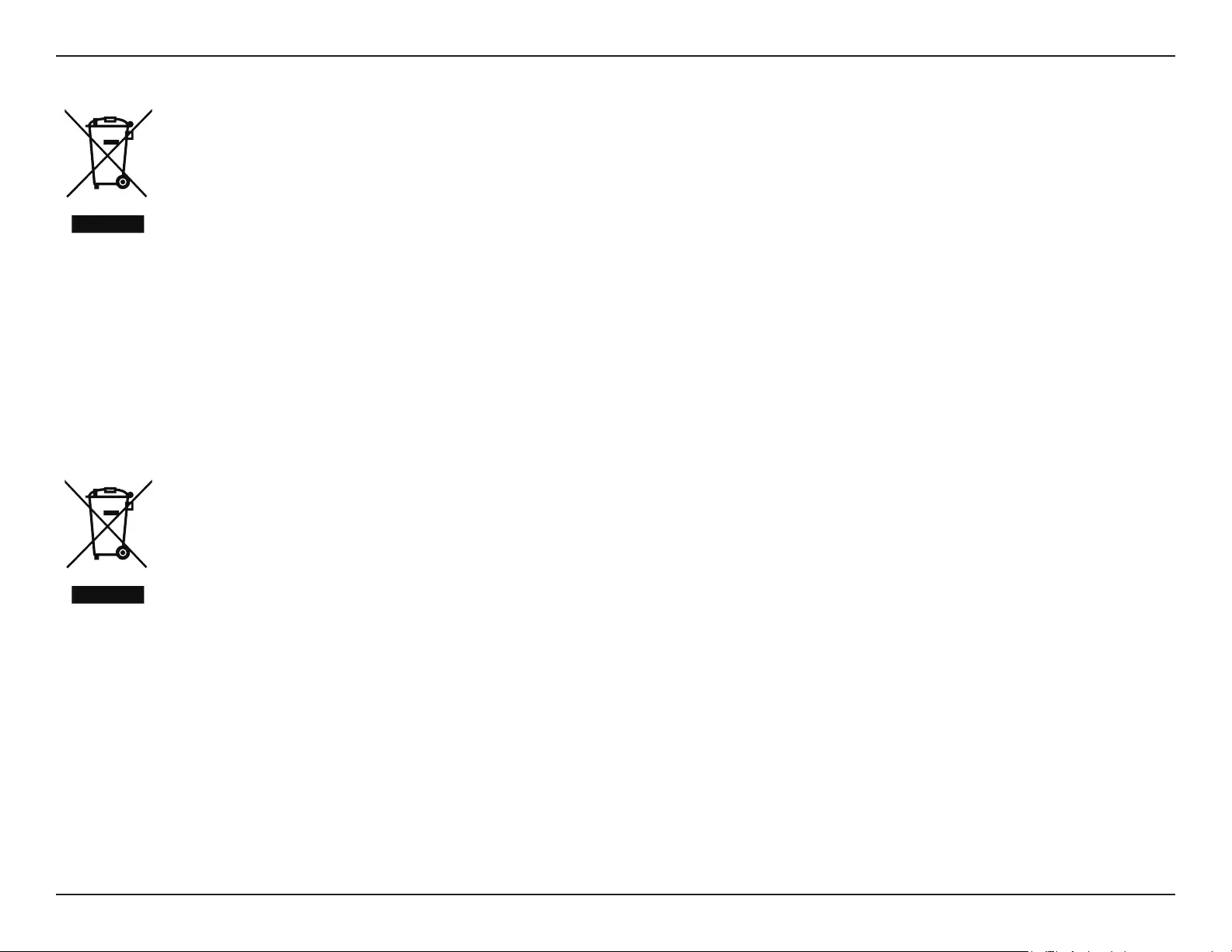
72D-Link DCS-936L User Manual
Appendix B - Regulatory Statements
MAGYAR HU
Ez a szimbólum a terméken vagy a csomagoláson azt jelenti, hogy a helyi törvényeknek és szabályoknak megfelelően ez a termék
nem semmisíthető meg a háztartási hulladékkal együtt, hanem újrahasznosításra kell küldeni. Kérjük, hogy a termék élettartamának
elteltét követően vigye azt a helyi hatóság által kijelölt gyűjtőhelyre. A termékek egyes helyeken ingyen elhelyezhetők. A termék és
a csomagolás újrahasznosításával segíti védeni a környezetet és az emberek egészségét.
A D-Link és a környezet
A D-Linknél megértjük és elkötelezettek vagyunk a műveleteink és termékeink környezetre gyakorolt hatásainak csökkentésére. Az ezen hatás
csökkentése érdekében a D-Link a lehető leginkább környezetbarát termékeket tervez és gyárt azáltal, hogy újrahasznosítható, alacsony károsanyag-
tartalmú termékeket gyárt és csomagolásokat alkalmaz.
A D-Link azt javasolja, hogy mindig kapcsolja ki vagy húzza ki a D-Link termékeket a tápforrásból, ha nem használja azokat. Ezzel segít az energia
megtakarításában és a széndioxid kibocsátásának csökkentésében.
Környezetbarát termékeinkről és csomagolásainkról további információkat a www.dlinkgreen.com weboldalon tudhat meg.
NORSK NO
Dette symbolet på produktet eller forpakningen betyr at dette produktet ifølge lokale lover og forskrifter ikke skal kastes sammen
med husholdningsavfall, men leveres inn til gjenvinning. Vennligst ta det til et innsamlingssted anvist av lokale myndigheter når
det er kommet til slutten av levetiden. Noen steder aksepteres produkter uten avgift. Ved på denne måten å gjenvinne produktet
og forpakningen hjelper du å verne miljøet og beskytte folks helse.
D-Link og miljøet
Hos D-Link forstår vi oss på og er forpliktet til å minske innvirkningen som vår drift og våre produkter kan ha på miljøet. For å minimalisere denne
innvirkningen designer og lager D-Link produkter som er så miljøvennlig som mulig, ved å bruke resirkulerbare, lav-toksiske materialer både i
produktene og forpakningen.
D-Link anbefaler at du alltid slår av eller frakobler D-Link-produkter når de ikke er i bruk. Ved å gjøre dette hjelper du å spare energi og å redusere
CO2-utslipp.
For mer informasjon angående våre miljøansvarlige produkter og forpakninger kan du gå til www.dlinkgreen.com.
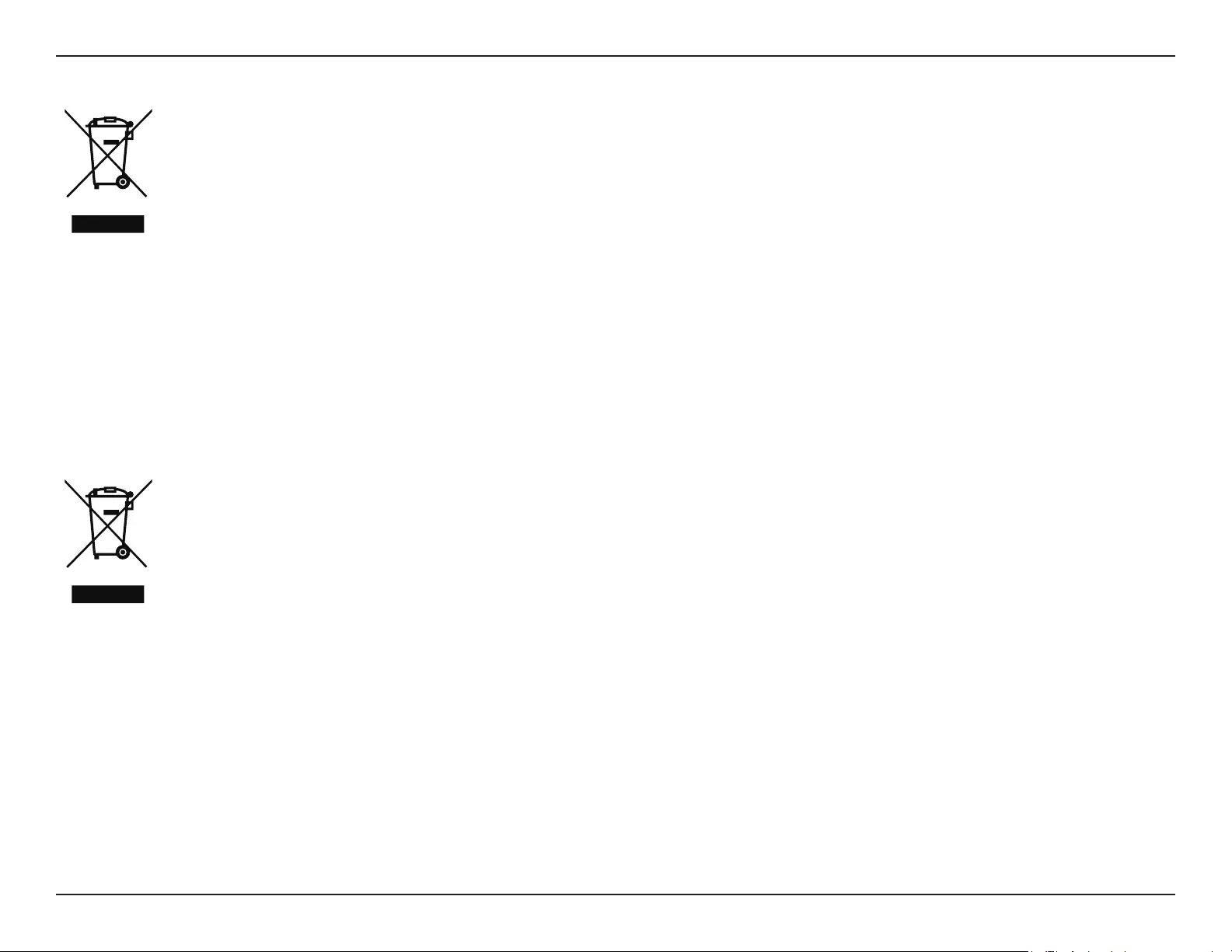
73D-Link DCS-936L User Manual
Appendix B - Regulatory Statements
DANSK DK
Dette symbol på produktet eller emballagen betyder, at dette produkt i henhold til lokale love og regler ikke må bortskaes som
husholdningsaald, mens skal sendes til genbrug. Indlever produktet til et indsamlingssted som angivet af de lokale myndigheder,
når det er nået til slutningen af dets levetid. I nogle tilfælde vil produktet blive modtaget gratis. Ved at indlevere produktet og dets
emballage til genbrug på denne måde bidrager du til at beskytte miljøet og den menneskelige sundhed.
D-Link og miljøet
Hos D-Link forstår vi og bestræber os på at reducere enhver indvirkning, som vores aktiviteter og produkter kan have på miljøet. For at minimere
denne indvirkning designer og producerer D-Link sine produkter, så de er så miljøvenlige som muligt, ved at bruge genanvendelige materialer
med lavt giftighedsniveau i både produkter og emballage.
D-Link anbefaler, at du altid slukker eller frakobler dine D-Link-produkter, når de ikke er i brug. Ved at gøre det bidrager du til at spare energi og
reducere CO2-udledningerne.
Du kan nde ere oplysninger om vores miljømæssigt ansvarlige produkter og emballage på www.dlinkgreen.com.
SUOMI FI
Tämä symboli tuotteen pakkauksessa tarkoittaa, että paikallisten lakien ja säännösten mukaisesti tätä tuotetta ei pidä hävittää
yleisen kotitalousjätteen seassa vaan se tulee toimittaa kierrätettäväksi. Kun tuote on elinkaarensa päässä, toimita se lähimpään
viranomaisten hyväksymään kierrätyspisteeseen. Kierrättämällä käytetyn tuotteen ja sen pakkauksen autat tukemaan sekä ympäristön
että ihmisten terveyttä ja hyvinvointia.
D-Link ja ympäristö
D-Link ymmärtää ympäristönsuojelun tärkeyden ja on sitoutunut vähentämään tuotteistaan ja niiden valmistuksesta ympäristölle mahdollisesti
aiheutuvia haittavaikutuksia. Nämä negatiiviset vaikutukset minimoidakseen D-Link suunnittelee ja valmistaa tuotteensa mahdollisimman
ympäristöystävällisiksi käyttämällä kierrätettäviä, alhaisia pitoisuuksia haitallisia aineita sisältäviä materiaaleja sekä tuotteissaan että niiden
pakkauksissa.
Suosittelemme, että irrotat D-Link-tuotteesi virtalähteestä tai sammutat ne aina, kun ne eivät ole käytössä. Toimimalla näin autat säästämään
energiaa ja vähentämään hiilidioksiidipäästöjä.
Lue lisää ympäristöystävällisistä D-Link-tuotteista ja pakkauksistamme osoitteesta www.dlinkgreen.com.
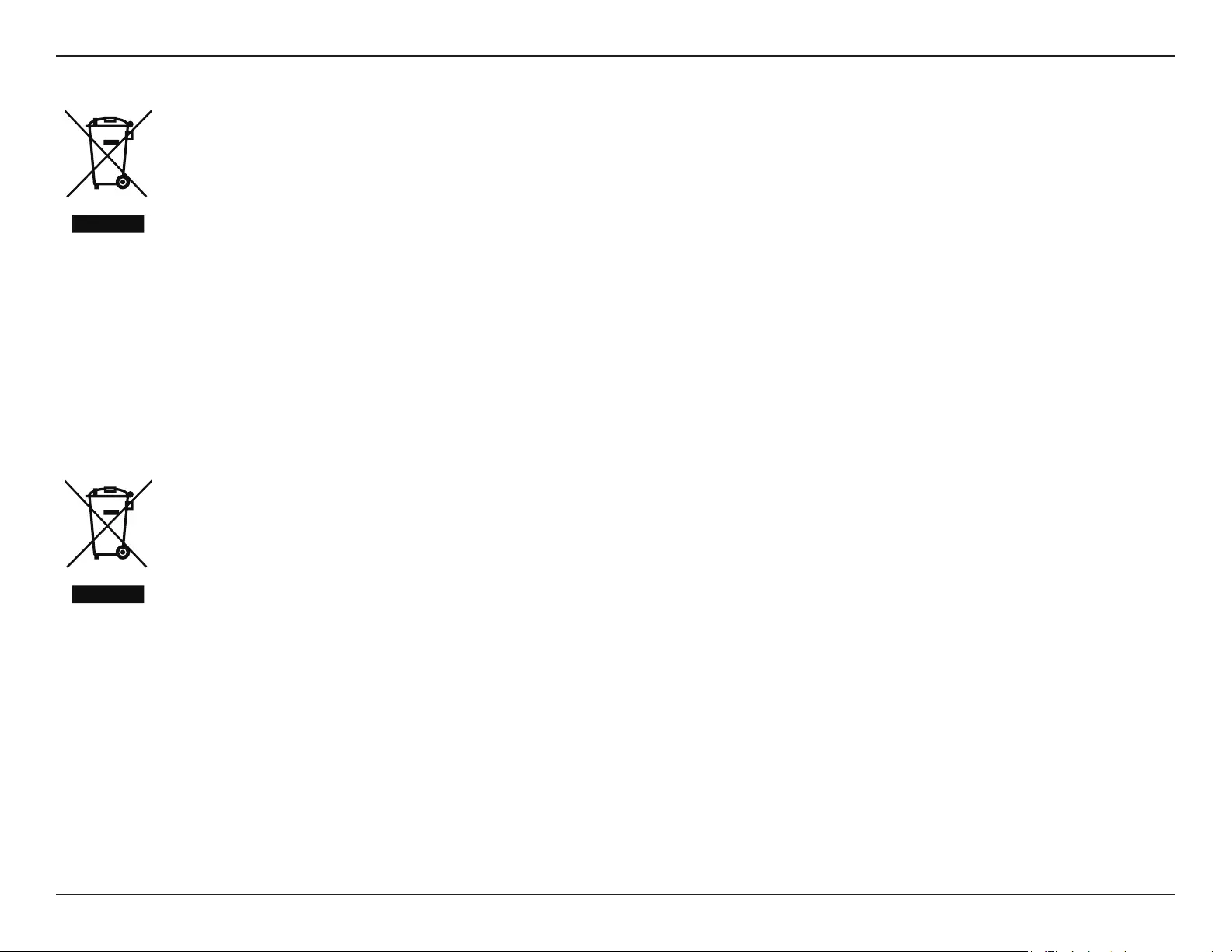
74D-Link DCS-936L User Manual
Appendix B - Regulatory Statements
SVENSKA SE
Den här symbolen på produkten eller förpackningen betyder att produkten enligt lokala lagar och föreskrifter inte skall kastas i
hushållssoporna utan i stället återvinnas. Ta den vid slutet av dess livslängd till en av din lokala myndighet utsedd uppsamlingsplats,
vissa accepterar produkter utan kostnad. Genom att på detta sätt återvinna produkten och förpackningen hjälper du till att bevara
miljön och skydda människors hälsa.
D-Link och miljön
På D-Link förstår vi och är fast beslutna att minska den påverkan våra verksamheter och produkter kan ha på miljön. För att minska denna påverkan
utformar och bygger D-Link sina produkter för att de ska vara så miljövänliga som möjligt, genom att använda återvinningsbara material med
låg gifthalt i både produkter och förpackningar.
D-Link rekommenderar att du alltid stänger av eller kopplar ur dina D-Link produkter när du inte använder dem. Genom att göra detta hjälper
du till att spara energi och minska utsläpp av koldioxid.
För mer information om våra miljöansvariga produkter och förpackningar www.dlinkgreen.com.
PORTUGUÊS PT
Este símbolo no produto ou embalagem signica que, de acordo com as leis e regulamentações locais, este produto não deverá ser
eliminado juntamente com o lixo doméstico mas enviado para a reciclagem. Transporte-o para um ponto de recolha designado pelas
suas autoridades locais quando este tiver atingido o m da sua vida útil, alguns destes pontos aceitam produtos gratuitamente. Ao
reciclar o produto e respectiva embalagem desta forma, ajuda a preservar o ambiente e protege a saúde humana.
A D-Link e o ambiente
Na D-Link compreendemos e comprometemo-nos com a redução do impacto que as nossas operações e produtos possam ter no ambiente.
Para minimizar este impacto a D-Link concebe e constrói os seus produtos para que estes sejam o mais inofensivos para o ambiente possível,
utilizando meteriais recicláveis e não tóxicos tanto nos produtos como nas embalagens.
A D-Link recomenda que desligue os seus produtos D-Link quando estes não se encontrarem em utilização. Com esta acção ajudará a poupar
energia e reduzir as emissões de CO2.
Para saber mais sobre os nossos produtos e embalagens responsáveis a nível ambiental visite www.dlinkgreen.com.