Table of Contents
- Table of Contents
- About This Guide
- 1 Product Introduction
- 2 Hardware Installation
- 3 Getting Started
- 4 Configuration
- Web-based Management
- Tool Bar > Save Menu
- Tool Bar > Tool Menu
- Tool Bar > Online Help
- Function Tree
- Device Information
- System > System Information Settings > System Information
- System > System Information Settings > IPv4 Interface
- System > Port configuration > Port Settings
- System > Port Configuration > Jumbo Frame
- System > PoE > PoE System (DGS-1100-05PDV2/08PV2 only)
- System > PoE > PoE Configuration (DGS-1100-05PDV2/08PV2 only)
- System > PoE > PD Alive (DGS-1100-05PDV2/08PV2 only)
- Management > Password Access Control
- Management > SNMP > SNMP Global Settings
- Management > SNMP > SNMP Community Table Settings
- Management > SNMP > SNMP Host Settings
- Management > D-Link Discovery Protocol
- L2 Features > FDB > Static FDB > Unicast Static FDB
- L2 Features > FDB > Static FDB > Multicast Static FDB
- L2 Features > FDB > MAC Address Table Settings
- L2 Features > FDB > MAC Address Table
- L2 Features > VLAN > 802.1Q VLAN
- L2 Features > VLAN > Port-Based VLAN
- L2 Features > VLAN > Management VLAN
- L2 Features > VLAN > Asymmetric VLAN
- L2 Features > VLAN > Surveillance VLAN
- L2 Features > VLAN > Voice VLAN
- L2 Features > Spanning Tree > STP Global Settings
- L2 Features > Spanning Tree > STP Port Settings
- L2 Features > Loopback Detection
- L2 Features > Link Aggregation
- L2 Features > L2 Multicast Control > IGMP Snooping > IGMP Snooping Settings
- L2 Features > L2 Multicast Control > IGMP Snooping > IGMP Snooping Group Settings
- QoS > 802.1p/DSCP Default Priority
- QoS > Port Rate Limiting
- Security > Traffic Segmentation
- Security > Storm Control
- Security > Port Security
- OAM > Cable Diagnostics
- Monitoring > Statistics > Port Counters
- Monitoring > Mirroring Settings
- Green > EEE
- Ethernet Technology
- Technical Specifications
- Regulatory Statements
D-Link DGS-1100-05PDV2 User Manual
Displayed below is the user manual for DGS-1100-05PDV2 by D-Link which is a product in the Network Switches category. This manual has pages.

DGS-1100-05V2/05PDV2/08V2/08PV2
Manual
SMART MANAGED SWITCH
Ver. 1.00
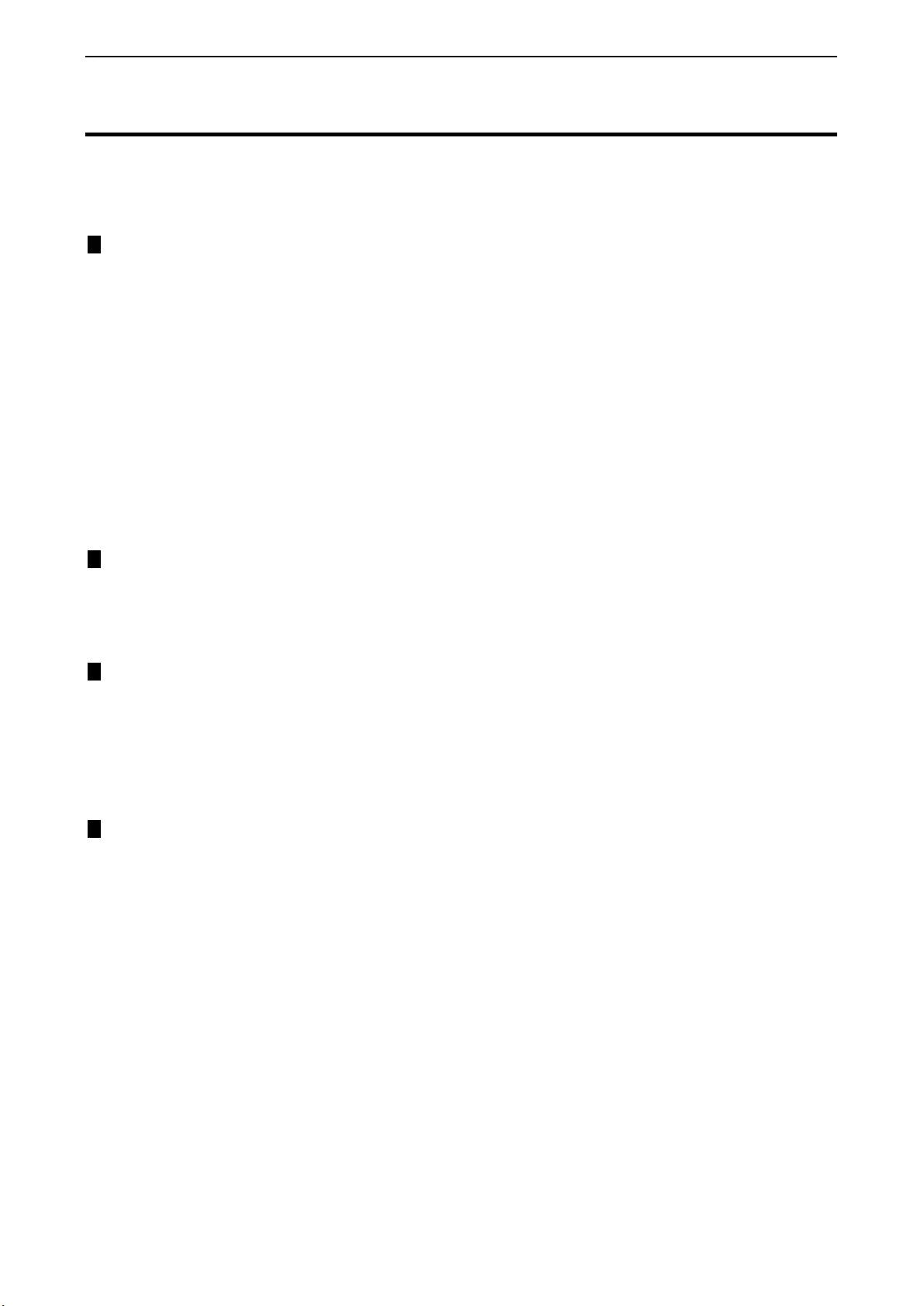
Table of Contents D-Link Smart Managed Switch User Manual
i
i
Table of Contents
Table of Contents ............................................................................................................................................. i
About This Guide ............................................................................................................................................. 1
Terms/Usage .................................................................................................................................................. 1
Copyright and Trademarks ............................................................................................................................ 1
1 Product Introduction ................................................................................................................................... 2
DGS-1100-05V2 ............................................................................................................................................. 2
Front Panel ................................................................................................................................................. 2
Rear Panel .................................................................................................................................................. 3
DGS-1100-05PDV2 ........................................................................................................................................ 3
Front Panel ................................................................................................................................................. 3
Rear Panel .................................................................................................................................................. 4
DGS-1100-08V2 ............................................................................................................................................. 4
Front Panel ................................................................................................................................................. 4
Rear Panel .................................................................................................................................................. 4
DGS-1100-08PV2 .......................................................................................................................................... 5
Front Panel ................................................................................................................................................. 5
Rear Panel .................................................................................................................................................. 6
LED Indicators ................................................................................................................................................ 6
2 Hardware Installation .................................................................................................................................. 8
Step 1: Unpacking .......................................................................................................................................... 8
Step 2: Switch Installation .............................................................................................................................. 8
Desktop or Shelf Installation ....................................................................................................................... 8
Wall-mount ................................................................................................................................................. 8
3 Getting Started ........................................................................................................................................... 10
Management Options ................................................................................................................................... 10
Using the Web-based Management Interface ............................................................................................. 10
Connecting to the Switch .......................................................................................................................... 10
Accessing the Web-based Management Interface .................................................................................. 10
Web-based Management ............................................................................................................................. 11
D-Link Network Assistant (DNA) .................................................................................................................. 11
4 Configuration ............................................................................................................................................. 12
Web-based Management ............................................................................................................................. 12
Tool Bar > Save Menu ................................................................................................................................. 13
Save Configuration ................................................................................................................................... 13
Tool Bar > Tool Menu .................................................................................................................................. 13
Reboot System ......................................................................................................................................... 13
Reset ........................................................................................................................................................ 13
Firmware Backup and Upgrade ................................................................................................................ 13
Configuration Backup and Restore .......................................................................................................... 14
Tool Bar > Online Help ................................................................................................................................. 14
Function Tree ............................................................................................................................................... 14
Device Information.................................................................................................................................... 15
System > System Information Settings > System Information ................................................................. 15
System > System Information Settings > IPv4 Interface .......................................................................... 16
System > Port configuration > Port Settings ............................................................................................ 16
System > Port Configuration > Jumbo Frame .......................................................................................... 17
System > PoE > PoE System (DGS-1100-05PDV2/08PV2 only) ............................................................ 17
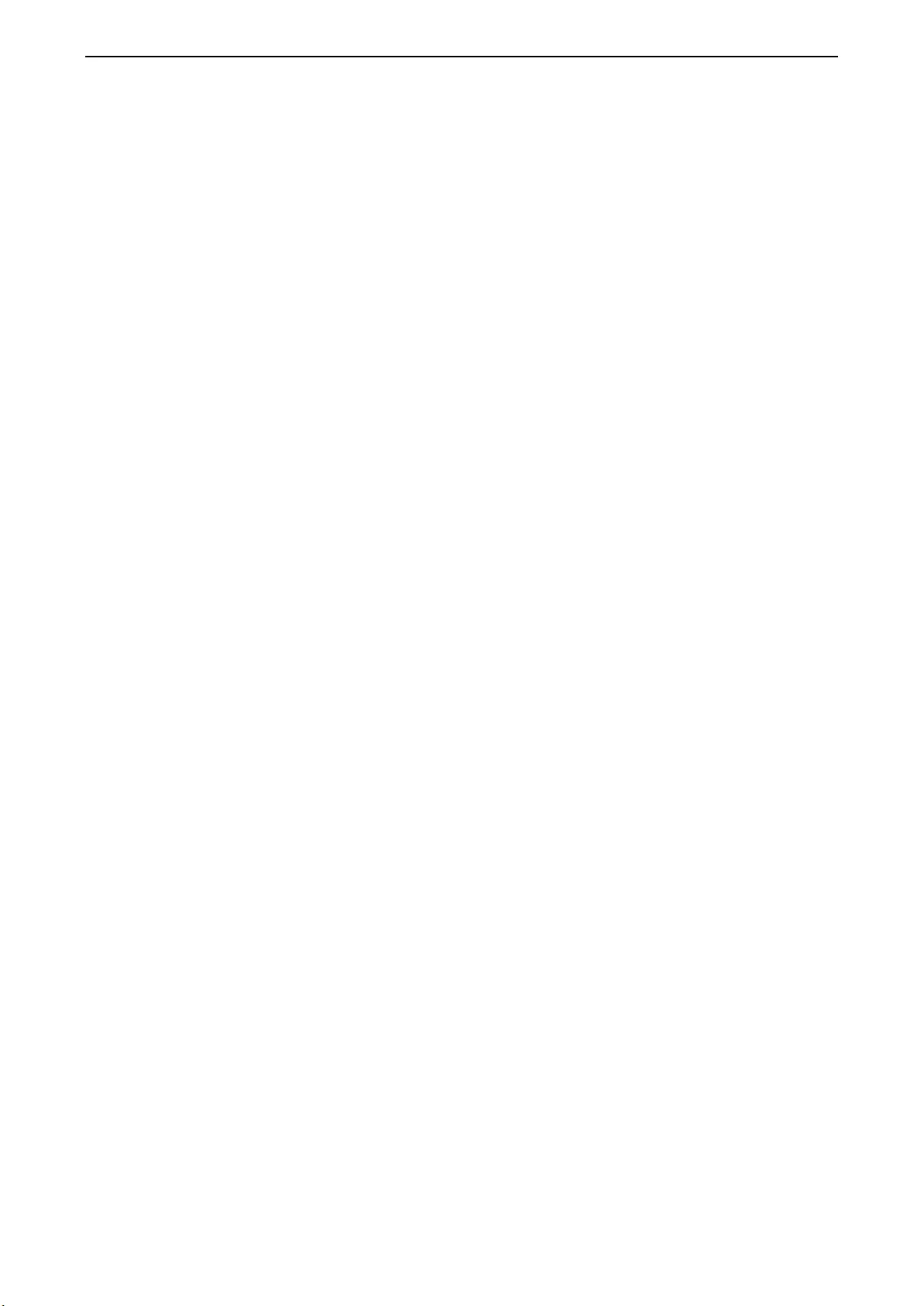
Table of Contents D-Link Smart Managed Switch User Manual
i
ii
i
System > PoE > PoE Configuration (DGS-1100-05PDV2/08PV2 only) .................................................. 18
System > PoE > PD Alive (DGS-1100-05PDV2/08PV2 only) .................................................................. 20
Management > Password Access Control ............................................................................................... 20
Management > SNMP > SNMP Global Settings ...................................................................................... 21
Management > SNMP > SNMP Community Table Settings .................................................................... 22
Management > SNMP > SNMP Host Settings ......................................................................................... 22
Management > D-Link Discovery Protocol ............................................................................................... 23
L2 Features > FDB > Static FDB > Unicast Static FDB ........................................................................... 23
L2 Features > FDB > Static FDB > Multicast Static FDB ......................................................................... 24
L2 Features > FDB > MAC Address Table Settings ................................................................................ 24
L2 Features > FDB > MAC Address Table .............................................................................................. 25
L2 Features > VLAN > 802.1Q VLAN ...................................................................................................... 25
L2 Features > VLAN > Port-Based VLAN ................................................................................................ 26
L2 Features > VLAN > Management VLAN ............................................................................................. 27
L2 Features > VLAN > Asymmetric VLAN ............................................................................................... 27
L2 Features > VLAN > Surveillance VLAN .............................................................................................. 28
L2 Features > VLAN > Voice VLAN ......................................................................................................... 29
L2 Features > Spanning Tree > STP Global Settings .............................................................................. 30
L2 Features > Spanning Tree > STP Port Settings .................................................................................. 31
L2 Features > Loopback Detection .......................................................................................................... 32
L2 Features > Link Aggregation ............................................................................................................... 33
L2 Features > L2 Multicast Control > IGMP Snooping > IGMP Snooping Settings ................................. 33
L2 Features > L2 Multicast Control > IGMP Snooping > IGMP Snooping Group Settings ...................... 34
QoS > 802.1p/DSCP Default Priority ....................................................................................................... 34
QoS > Port Rate Limiting .......................................................................................................................... 35
Security > Traffic Segmentation ............................................................................................................... 36
Security > Storm Control .......................................................................................................................... 36
Security > Port Security ............................................................................................................................ 37
OAM > Cable Diagnostics ........................................................................................................................ 37
Monitoring > Statistics > Port Counters .................................................................................................... 38
Monitoring > Mirroring Settings ................................................................................................................ 38
Green > EEE ............................................................................................................................................ 39
Ethernet Technology ..................................................................................................................................... 40
Gigabit Ethernet Technology ....................................................................................................................... 40
Fast Ethernet Technology ............................................................................................................................ 40
Switching Technology .................................................................................................................................. 40
PoE Passthrough ......................................................................................................................................... 41
Technical Specifications ............................................................................................................................... 42
Regulatory Statements.................................................................................................................................. 44
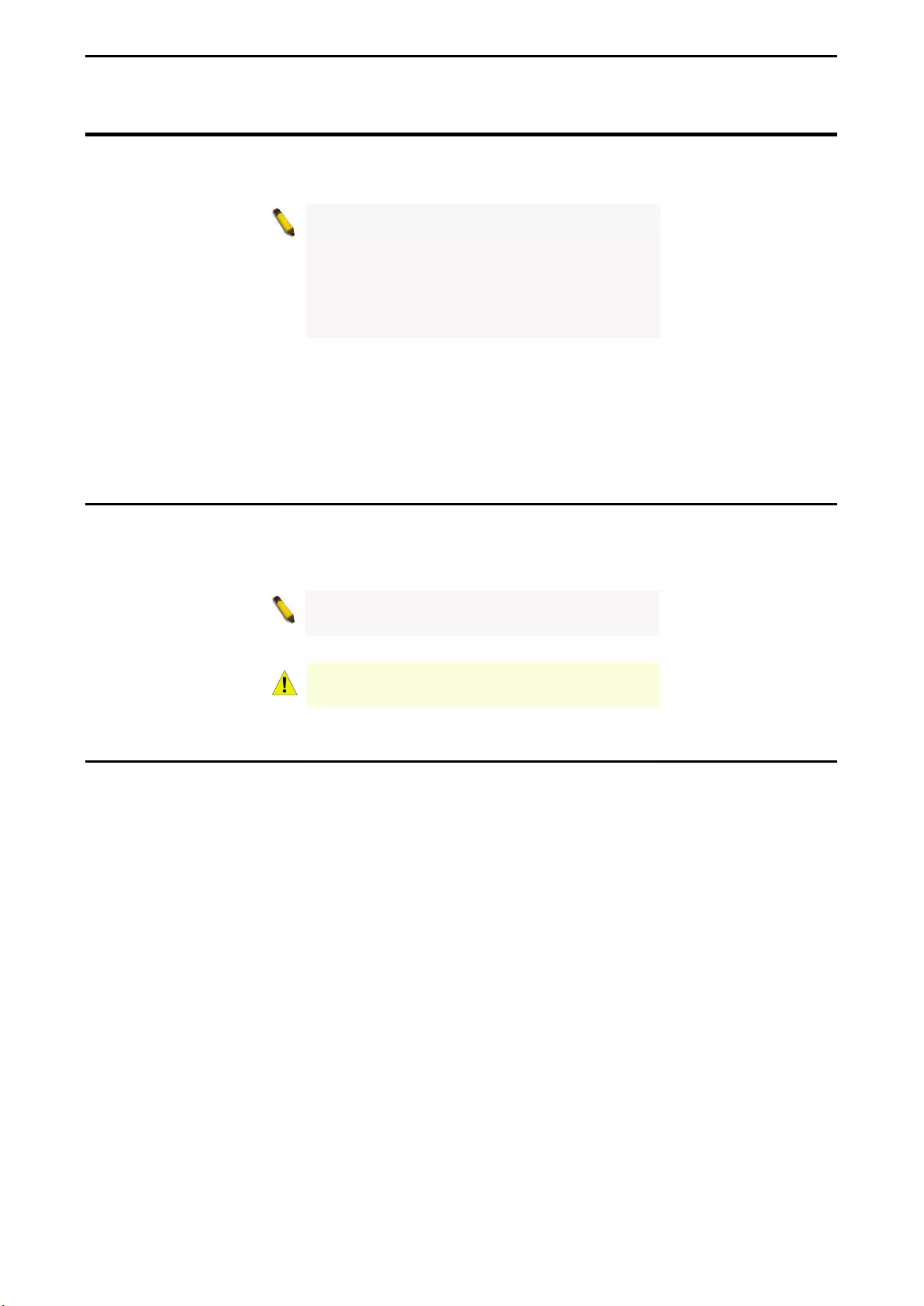
About This Guide D-Link Smart Managed Switch User Manual
1
About This Guide
This guide provides step-by-step instructions on how install the D-Link DGS-1100-
05V2/05PDV2/08V2/08PV2 Smart Managed Switches, how to use the Web Utility, and how to perform web-
based management functions.
Note:
The model you have purchased may
appear slightly different from the illustrations
shown in the document. Refer to the Product
Introduction and Technical Specification sections
for detailed information about your switch, its
components, network connections, and technical
specifications.
This guide is mainly divided into four parts:
1. Hardware Installation: Step-by-step hardware installation procedures.
2. Getting Started: A startup guide for basic switch installation and settings.
3. Web Configuration: Information about the function descriptions and configuration settings via Web.
Terms/Usage
In this guide, the term “Switch” (first letter capitalized) refers to the Smart Managed Switch, and “switch” (first
letter lower case) refers to other Ethernet switches. Some technologies refer to terms “switch”, “bridge” and
“switching hubs” interchangeably, and both are commonly accepted for Ethernet switches.
A NOTE
indicates important information that
helps a better use of the device.
A CAUTION indicates potential property damage
or personal injury.
Copyright and Trademarks
Information in this document is subjected to change without notice.
© 2020 D-Link Corporation. All rights reserved.
Reproduction in any manner whatsoever without the written permission of D-Link Corporation is strictly
forbidden.
Trademarks used in this text: D-Link and the D-LINK logo are trademarks of D-Link Corporation; Microsoft
and Windows are registered trademarks of Microsoft Corporation.
Other trademarks and trade names may be used in this document to refer to either the entities claiming the
marks and names or their products. D-Link Corporation disclaims any proprietary interest in trademarks and
trade names other than its own.
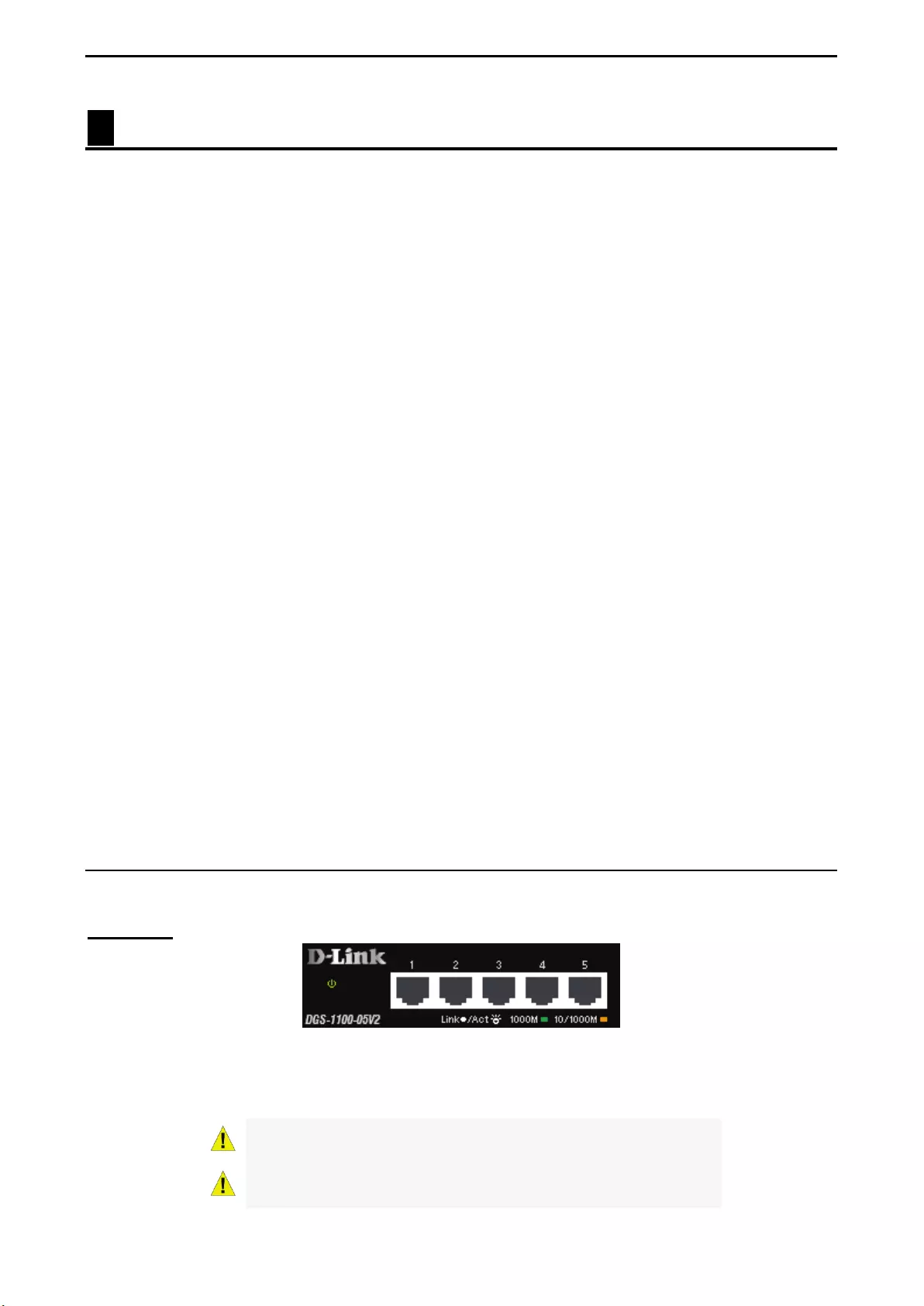
1 Product Introduction D-Link Smart Managed Switch User Manual
2
1 Product Introduction
Thank you and congratulations on the purchase of your new D-Link Smart Managed Switch.
D-Link's next generation Smart Managed switch series blends plug-and-play simplicity with exceptional
value and reliability for small and medium-sized business (SMB) networking. All models are housed in a
robust metal case with easy-to-view front panel diagnostic LEDs.
Flexible Port Configurations. The DGS-1100 series is the new generation of Smart Managed Switches,
featuring 5 to 8 10/100/1000 Mbps.
D-Link Green Technology. The DGS-1100 Series features D-Link Green Technology which helps
conserve power without sacrificing operational performance. Using IEEE 802.3az Energy Efficient Ethernet
(EEE), the DGS-1100 Series saves power by automatically putting inactive ports into a sleep mode.
Extensive Layer 2 Features. Designed as comprehensive L2 devices, these switches support a variety of
functions such as FDB, VLAN, Spanning Tree, and Loopback Detection to enhance performance and
network resilience.
Traffic Segmentation and QoS. The switches support 802.1Q VLAN standard tagging to enhance network
security and performance. The switches also support 802.1p priority queues, enabling users to run
bandwidth-sensitive applications such as streaming multimedia by prioritizing that traffic in network. The
Surveillance VLAN will place the video traffic from pre-defined IP surveillance devices to an assigned VLAN
with higher priority, so it can be separated from normal data traffic.
Network Security. Storm Control can help to keep the network from being overwhelmed by abnormal
traffic. Meanwhile, Port Security provides administrators with an additional layer of security to prevent
unauthorized users from accessing the network.
Versatile Management. The DGS-1100-05V2/05PDV2/08V2/08PV2 feature an intuitive, web-based
management interface that allows administrators to remotely control their network down to the port level.
The D-Link Network Assistant (DNA) easily allows administrators to discover multiple D-Link Smart
Managed Switches within the same L2 network segment and display them on-screen for instant access.
With this utility, users do not need to change the IP address of their PC. This allows for simultaneous
configuration and basic setup of all discovered devices, including password changes and firmware
upgrades.
DGS-1100-05V2
5-Port 10/100/1000Mbps Smart Managed Switch.
Front Panel
Figure 1.1 – DGS-1100-05V2 Front Panel
Power LED: The Power LED lights up when the Switch is connected to a power source.
Link/Act/Speed LED (Ports 1-5): 10/100/1000 Mbps ports to connect Ethernet devices to the switch.
CAUTION: The equipment power supply cord shall be connected
to a socket-outlet with earthing connection.
Le cordon d'alimentation de l'équipement doit être branché
sur une prise de courant dotée d'une connexion à la terre.
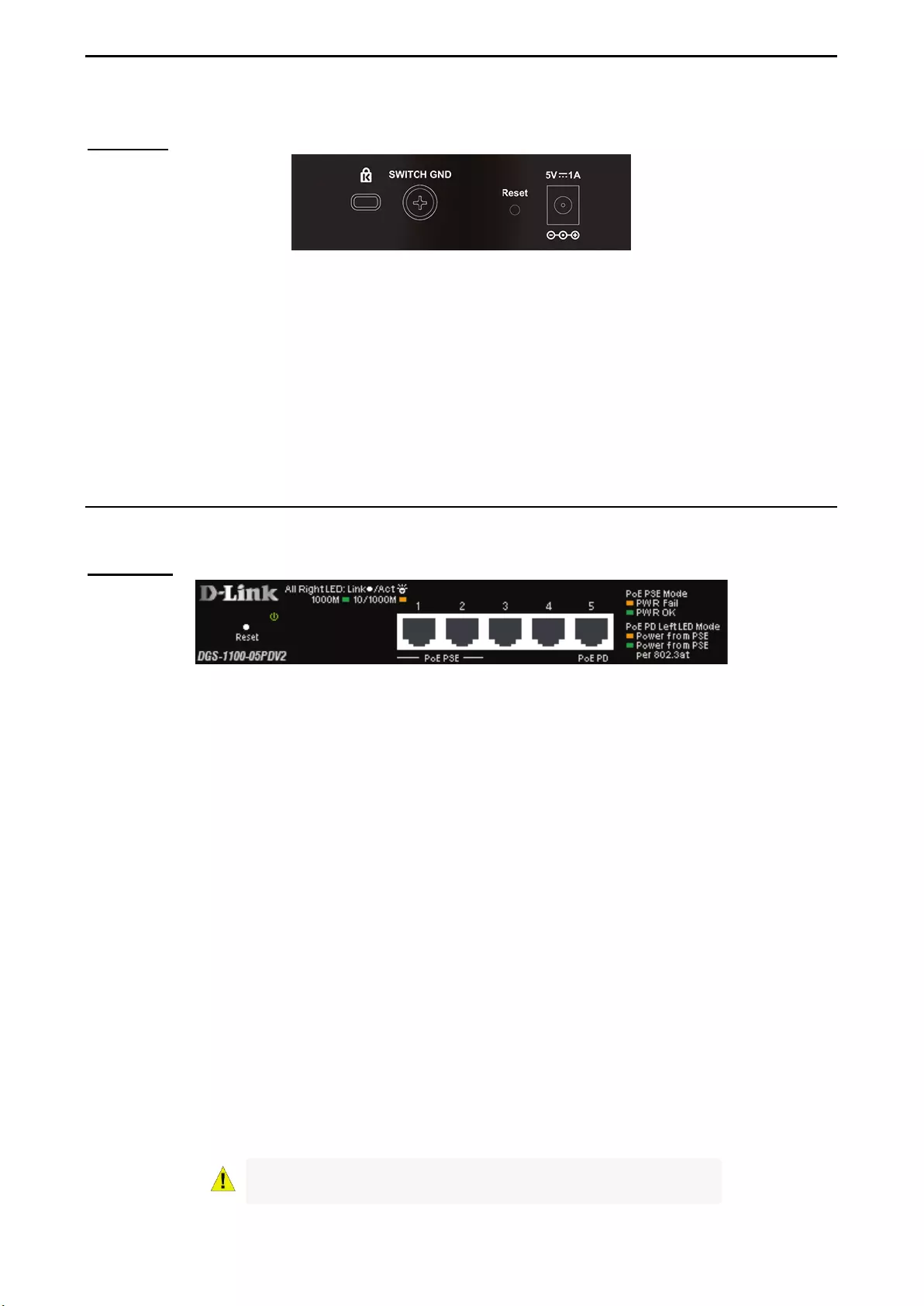
1 Product Introduction D-Link Smart Managed Switch User Manual
3
3
Rear Panel
Figure 1.2 – DGS-1100-05V2 Rear Panel
Power: Input for a 5V/1A AC adapter.
Reset: Press the Reset button for 1 to 5 seconds to reboot the Switch. Press the Reset button for 6 to10
seconds to reset the Switch back to the default settings. The LED will light up solid amber for 2 seconds.
When pressing the Reset button for longer than 10 seconds, the device will enter loader mode and the LED
will light up solid green for 2 seconds. If the device cannot reboot, it will automatically enter loader mode.
Alternatively, you can press Reset to power up the device and enter loader mode.
Kensington Lock: This is used to attach a physical Kensington security lock.
GND: This is used to connect the Switch to ground.
DGS-1100-05PDV2
2-Port 10/100/1000Mbps PoE and 3-Port 10/100/1000Mbps with 1 PD port Smart Managed Switch.
Front Panel
Figure 1.3 – DGS-1100-05PDV2 Front Panel
Power LED: The Power LED lights up when the Switch is connected to a power source. If the Power LED is
Blinking, PoE Pass Through is Off.
Link/Act/Speed LED (Ports 1-5):
Flashing: Indicates a network link through the corresponding port.
Blinking: Indicates that the Switch is either sending or receiving data to the port.
Green: Indicates that the port is running at 1000M.
Amber: Indicates that the port is running at 10/100M.
Light off: No link.
PoE PSE LED (Port 1-2):
Solid Green: PD device insert and power feeding.
Solid Amber: PD device insert but failure occurs.
Light off: No PD device insert.
PoE PD (Port 5):
Solid Green: Receiving power from PSE per 802.3at.
Solid Amber: Receiving power from PSE per PSE.
Light off: No link.
Reset: Press the Reset button for 1 to 5 seconds to reboot the Switch. Press the Reset button for 6 to10
seconds to reset the Switch back to the default settings. The LED will light up solid amber for 2 seconds.
When pressing the Reset button for longer than 10 seconds, the device will enter loader mode and the LED
will light up solid green for 2 seconds. If the device cannot reboot, it will automatically enter loader mode.
Alternatively, you can press Reset to power up the device and enter loader mode.
CAUTION: This equipment can
be connected only to PoE
networks without routing to the outside plant.
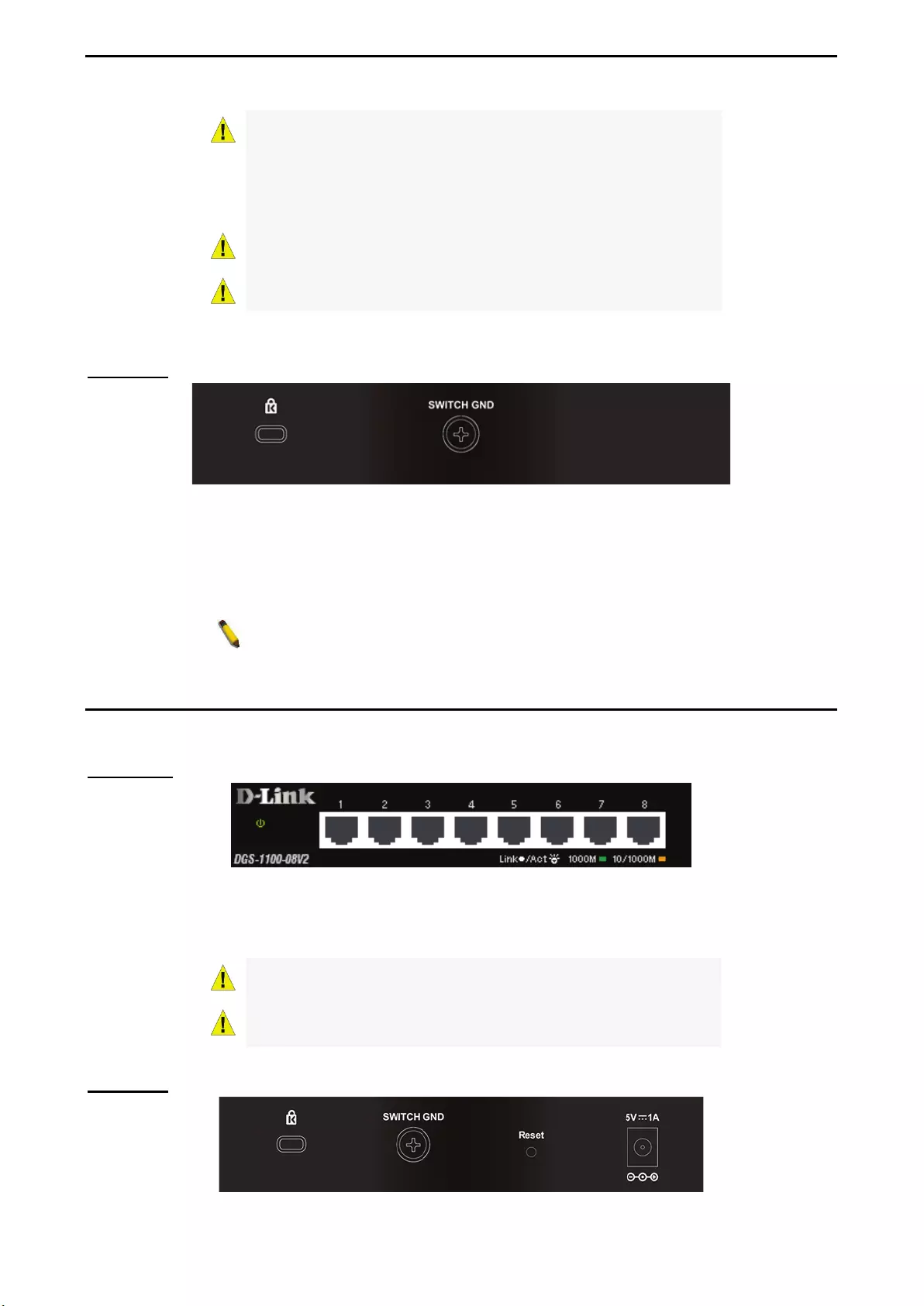
1 Product Introduction D-Link Smart Managed Switch User Manual
4
L’équipement est conçu pour une installation dans un
bâtiment et ne doit pas être connecté à des réseaux exposés
(installations extérieures), notamment des environnements de
campus, et l’ITE doit être connecté uniquement à des réseaux
PoE sans acheminement vers une installation extérieure." ou
équivalent.
CAUTION: This unit is supplied by POE through an UL Listed
ITE.
Cet appareil est fourni par POE via un ITE répertorié UL.
Rear Panel
Figure 1.4 – DGS-1100-05PDV2 Rear Panel
Power: Use RJ45 to connect the PD port (port 5) and Power over Ethernet Adapter Kit.
Kensington Lock: This is used to attach a physical Kensington security lock.
GND: This is used to connect the Switch to ground.
NOTE: The power budget is 18 Watts with 802.3at and 8 Watts with
802.3af for DGS-1100-05PDV2.
DGS-1100-08V2
8-Port 10/100/1000Mbps Smart Managed Switch.
Front Panel
Figure 1.5 – DGS-1100-08V2 Front Panel
Power LED: The Power LED lights up when the Switch is connected to a power source.
Link/Act/Speed LED (Ports 1-8): 10/100/1000 Mbps ports to connect Ethernet devices to the switch.
CAUTION: The equipment power supply cord shall be connected
to a socket-outlet with earthing connection.
Le cordon d'alimentation de l'équipement doit être branché
sur une prise de courant dotée d'une connexion à la terre.
Rear Panel
Figure 1.6 – DGS-1100-08V2 Rear Panel
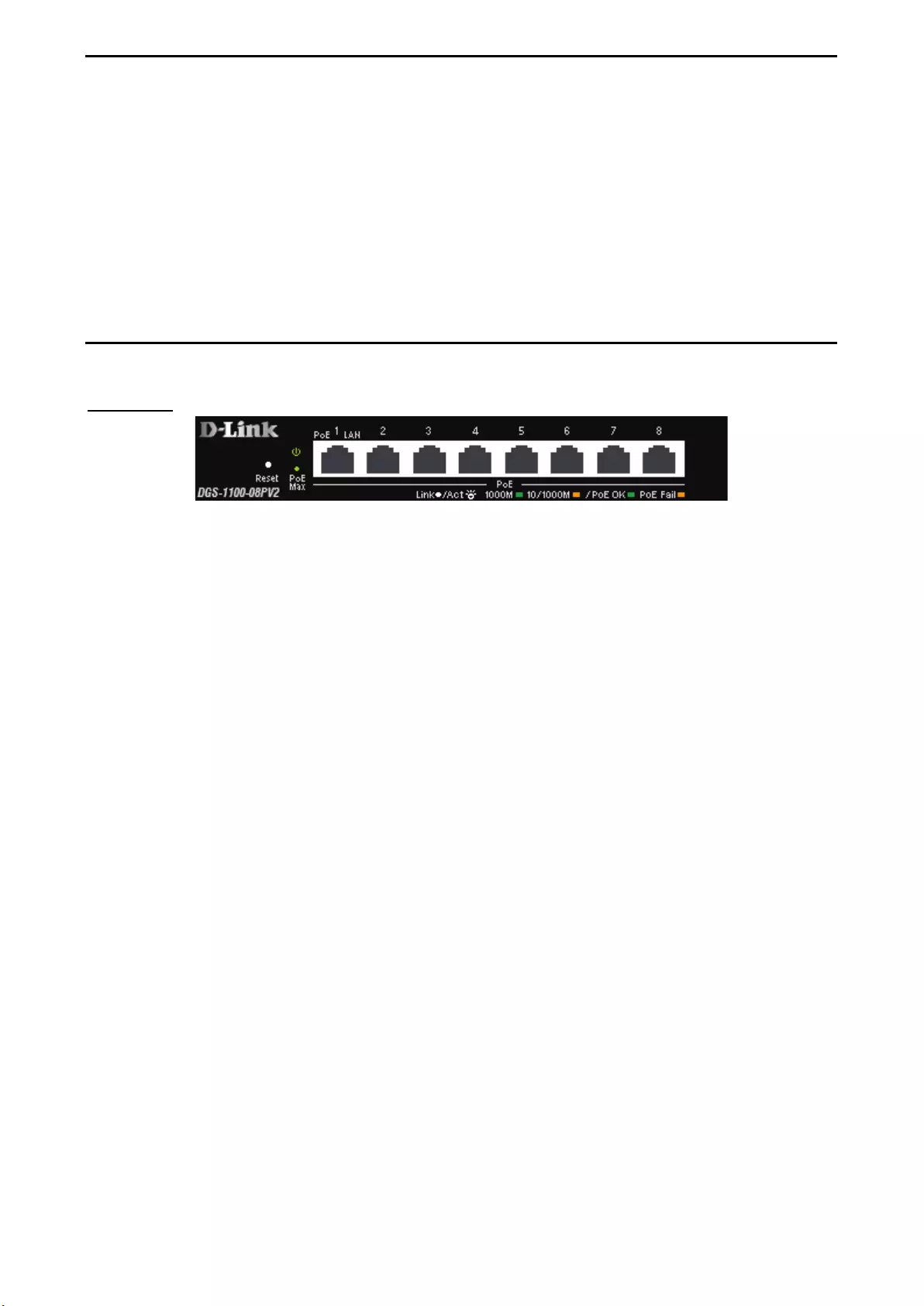
1 Product Introduction D-Link Smart Managed Switch User Manual
5
5
Power: Input for a 5V/1A AC adapter.
Reset: Press the Reset button for 1 to 5 seconds to reboot the Switch. Press the Reset button for 6 to10
seconds to reset the Switch back to the default settings. The LED will light up solid amber for 2 seconds.
When pressing the Reset button for longer than 10 seconds, the device will enter loader mode and the LED
will light up solid green for 2 seconds. If the device cannot reboot, it will automatically enter loader mode.
Alternatively, you can press Reset to power up the device and enter loader mode.
Kensington Lock: This is used to attach a physical Kensington security lock.
GND: This is used to connect the Switch to ground.
DGS-1100-08PV2
8-Port 10/100/1000Mbps PoE Smart Managed Switch.
Front Panel
Figure 1.7 – DGS-1100-08PV2 Front Panel
Power LED: The Power LED lights up when the Switch is connected to a power source.
Reset: Press the Reset button for 1 to 5 seconds to reboot the Switch. Press the Reset button for 6 to10
seconds to reset the Switch back to the default settings. The LED will light up solid amber for 2 seconds.
When pressing the Reset button for longer than 10 seconds, the device will enter loader mode and the LED
will light up solid green for 2 seconds. If the device cannot reboot, it will automatically enter loader mode.
Alternatively, you can press Reset to power up the device and enter loader mode.
Link/Act/Speed LED (Ports 1-8):
Flashing: Indicates a network link through the corresponding port.
Blinking: Indicates that the Switch is either sending or receiving data to the port.
Green: Indicates that the port is running at 1000M.
Amber: Indicates that the port is running at 10/100M.
Light off: No link.
PoE MAX. LED:
Light up: Indicates the power output to PDs is over 57W. No additional PDs can be powered for
safety consideration.
Blinking: Indicates if the user unplugged certain PDs and made the PoE power budget left over 7W,
the PoE MAX LED will blink 5 seconds.
Light off: Indicates the power budget is using less than 57W.
PoE LED (Ports 1-8):
Green: Indicates the PoE powered device (PD) is connected and the port supplies power
successfully.
Red: The PoE port has failed, possibly due to:
1. PoE total power budget shortage.
2. Over current: Exceeds the power current of powered device's classification.
3. Short circuit: Short circuit has been performed on a powered device.
Light off: Indicates no Powered Device (PD) connected.
PoE Mode LED (Port 1-8):
Solid Green: PD device insert and power feeding.
Solid Amber: PD device insert but failure occurs.
Light off: No PD device insert.
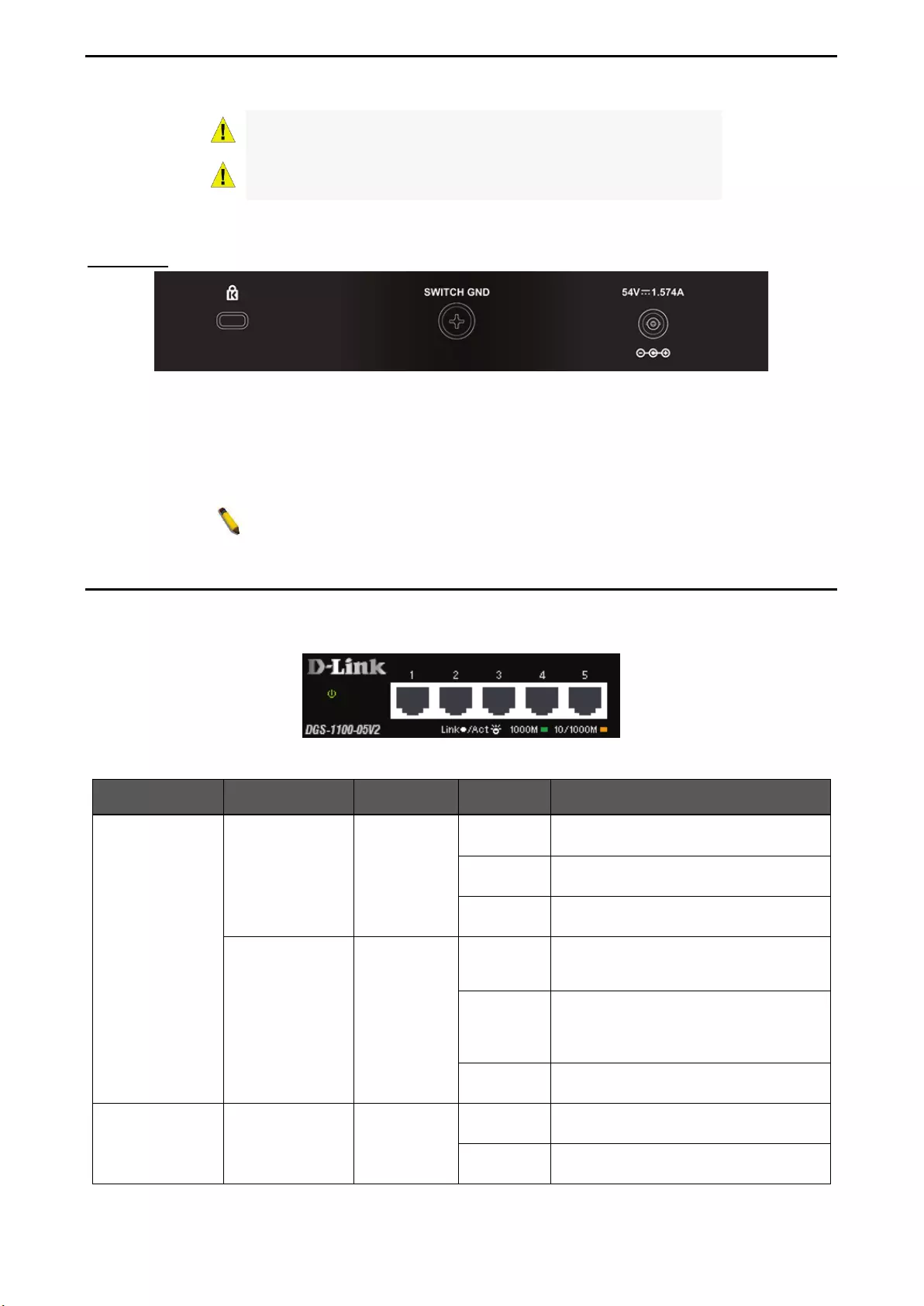
1 Product Introduction D-Link Smart Managed Switch User Manual
6
CAUTION: The equipment power supply cord shall be connected
to a socket-outlet with earthing connection.
Le cordon d'alimentation de l'équipement doit être branché
sur une prise de courant dotée d'une connexion à la terre.
Rear Panel
Figure 1.8 – DGS-1100-08PV2 Rear Panel
Power: Input for a 54V/1.574A AC adapter.
Kensington Lock: This is used to attach a physical Kensington security lock.
GND: This is used to connect the Switch to ground.
NOTE: The power budget is 64 Watts for DGS-1100-08P.
LED Indicators
The Switches feature LED indicators for Power and Link/Act for each port. The following shows the LED
indicators for the DGS-1100-05V2/05PDV2/08V2/08PV2 switches along with an explanation of each
indicator.
Figure 1.9 –LED Indicators on DGS-1100 series
Location Indicator LED Color Status Description
Per Device
Power Green
Solid Light The device is powered on.
Blinking
PoE Pass Through Off (DGS-1100-
05PDV2 only)
Light off The device is powered off.
PoE Max.
(Only DGS-1100-
08PV2)
Red
Solid Light
When the power output to PDs is over
57W. No additional PDs can be
powered for safety consideration.
Blinking
If the user unplugged certain PDs and
made the PoE power budget left over
7W, the PoE MAX LED will blink 5
seconds.
Light off When the power budget is using less
the 57W.
LED Per
10/100/1000
Mbps Port
Link/Act/Speed Green/Amber
Solid Green Indicates there is a 1000 Mbps
connection on this port.
Blinking
Green
Indicates data is being processed on
this port at 1000 Mbps.
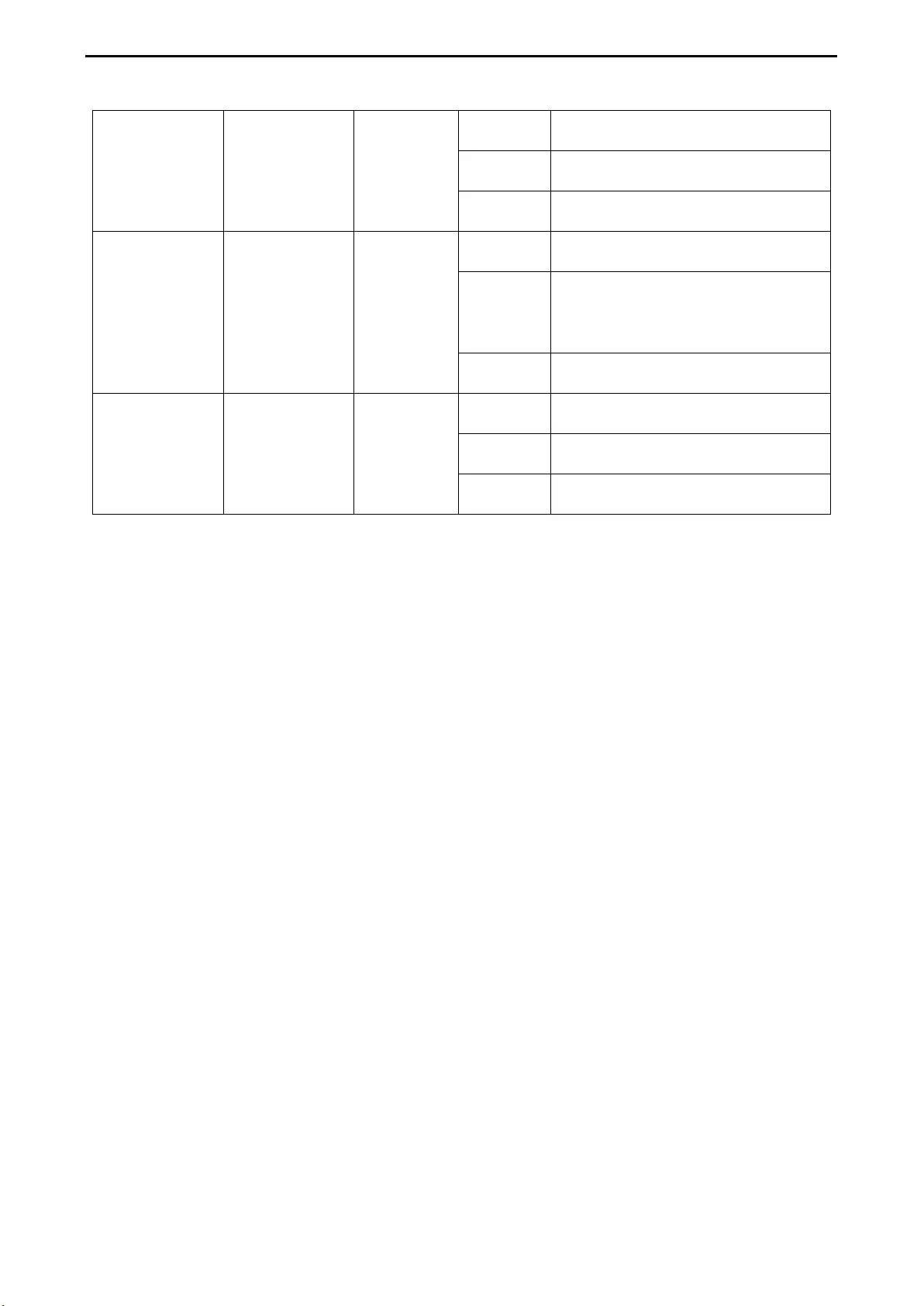
1 Product Introduction D-Link Smart Managed Switch User Manual
7
7
Solid Amber
Indicates there is a 10/100 Mbps
connection on this port.
Blinking
Amber
Indicates data is being processed on
this port at 10/100 Mbps.
Light off
Indicates there is no active link on this
port.
LED Per PoE Port
PoE Status Green/Amber
Solid Green PD device insert and power feeding.
Solid Amber
PD device insert but failure occurs.
(PSE can’
t provide power to PD due to
PD error or power budget is not
enough.)
Light off No PD device inserts.
LED Per PD Port
(DGS-1100-
05PDV2 only)
PD Status Green/Amber
Solid Green Receiving power from PSE per 802.3at
Solid Amber
Receiving power from PSE per PSE.
Light off No link.
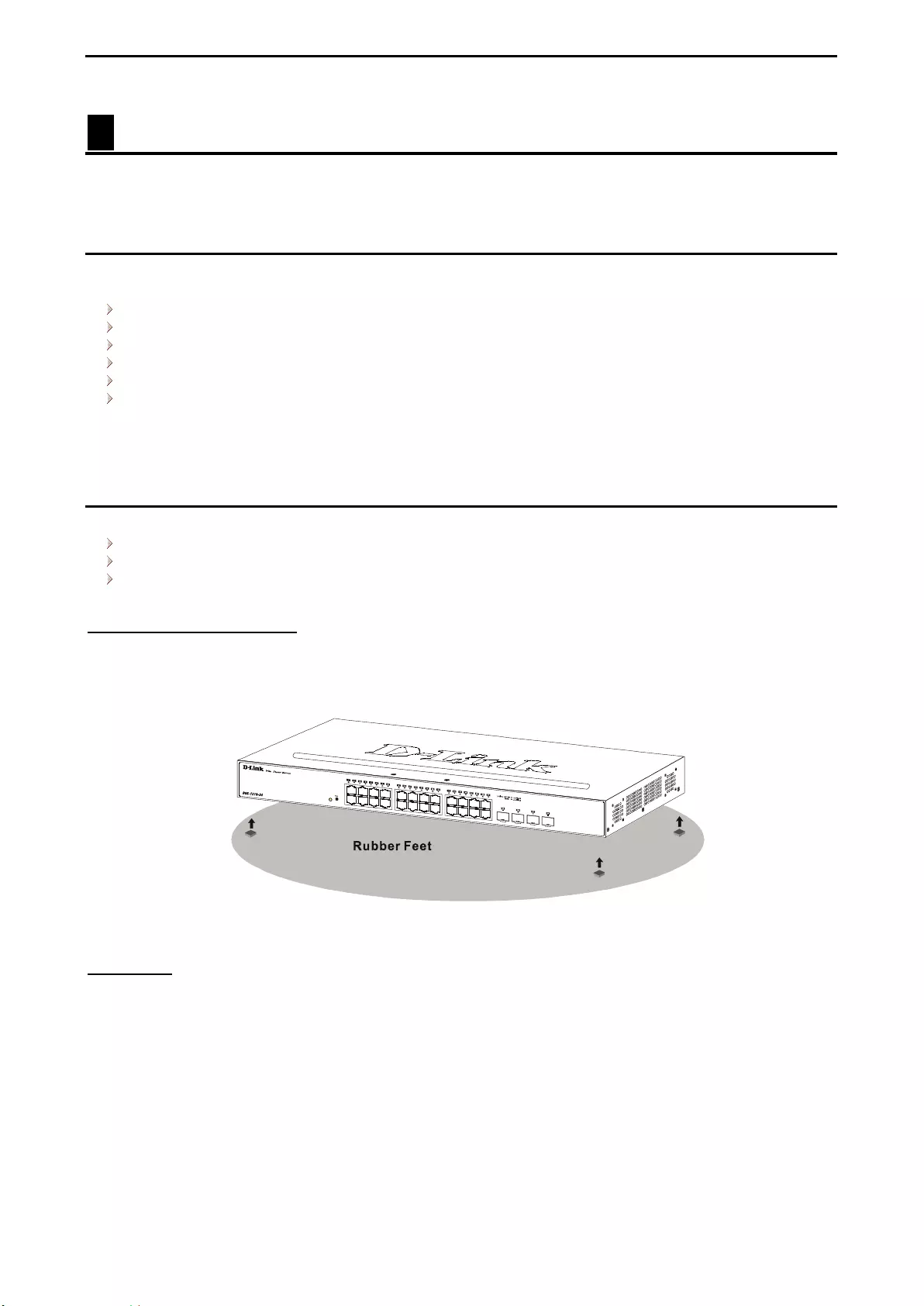
2 Hardware Installation D-Link Smart Managed Switch User Manual
8
2 Hardware Installation
This chapter provides unpacking and installation information for your D-Link DGS-1100-
05V2/05PDV2/08V2/08PV2 Smart Managed Switch.
Step 1: Unpacking
Open the shipping carton and carefully unpack its contents. Please consult the packing list below to make
sure all items are present and undamaged.
One DGS-1100-05V2/05PDV2/08V2/08PV2 Smart Managed Switch
One AC external power adapter
Four rubber feet
Wall-mount kit
Quick Installation Guide
CD (User manual)
If any item is found missing or damaged, please contact the local reseller for replacement.
Step 2: Switch Installation
For safe switch installation and operation, it is recommended to you:
Visually inspect the power cord to see that it is secured fully to the AC power connector.
Make sure that there is proper heat dissipation and adequate ventilation around the switch.
Do not place heavy objects on the switch.
Desktop or Shelf Installation
The DGS-1100 series switches come with a strip of four adhesive rubber pads that can be placed on the
bottom of the device to prevent the device from damaging the desktop or shelf it is places on. To attach the
rubber pads, simply remove them from the adhesive strip and stick one pad on each corner on the bottom
panel of the Switch.
Figure 2.1 – Attach the adhesive rubber pads to the bottom
Wall-mount
The Switch can be mounted on a wall. Two mounting slots are provided on the bottom of the switch for this
purpose.
Please refer to the instructions below on how to complete the wall-mounting process.
Mounting on a cement wall
Step 1: Drill two holes that align with the keyholes on the back of the Switch in the wall where you want to
mount the device, and place the two indluded nylon screw anchors into the drilled holes.
Step 2: Drive the included screws into the nylon screw anchors.
Step 3: Hook the mounting keyholes on the back of the Switch onto the screws to secure the device to
the wall.
Mounting on a wood wall
Step 1: Drive the included screws into a wood wall.
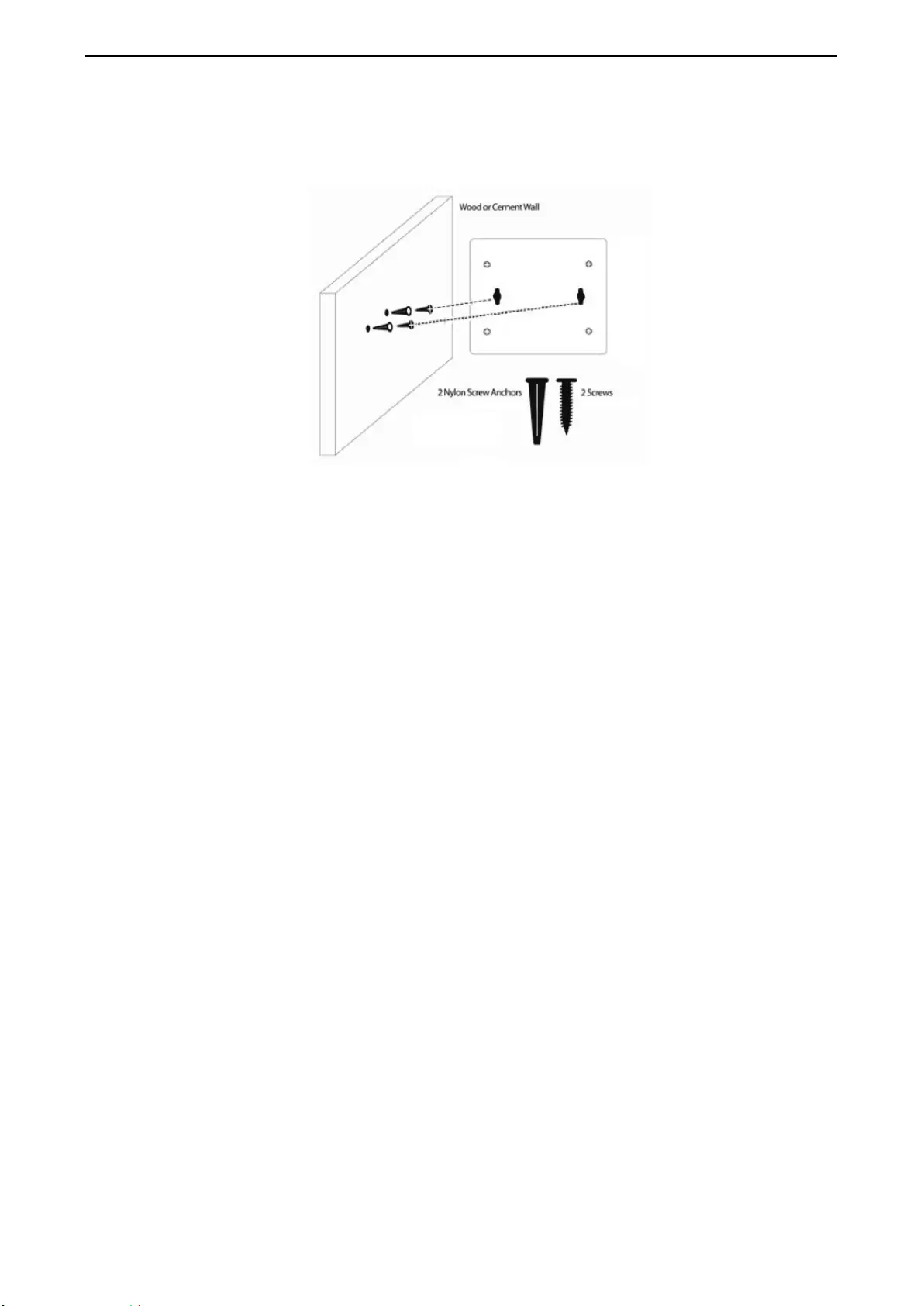
2 Hardware Installation D-Link Smart Managed Switch User Manual
9
9
Step 2. Hook the mounting keyholes on the back of the Switch onto the screws to secure the device to
the wall.
Figure 2.2 – Wall mount installation
Metal screw (M7 type; Length 16 mm, Number of screws *2) for DGS-1100-05V2/05PDV2/08V2/08PV2
Vis métallique (type M7 ; longueur 16 mm, nombre de vis *2) pour DGS-1100-05V2/05PDV2/08V2/08PV2
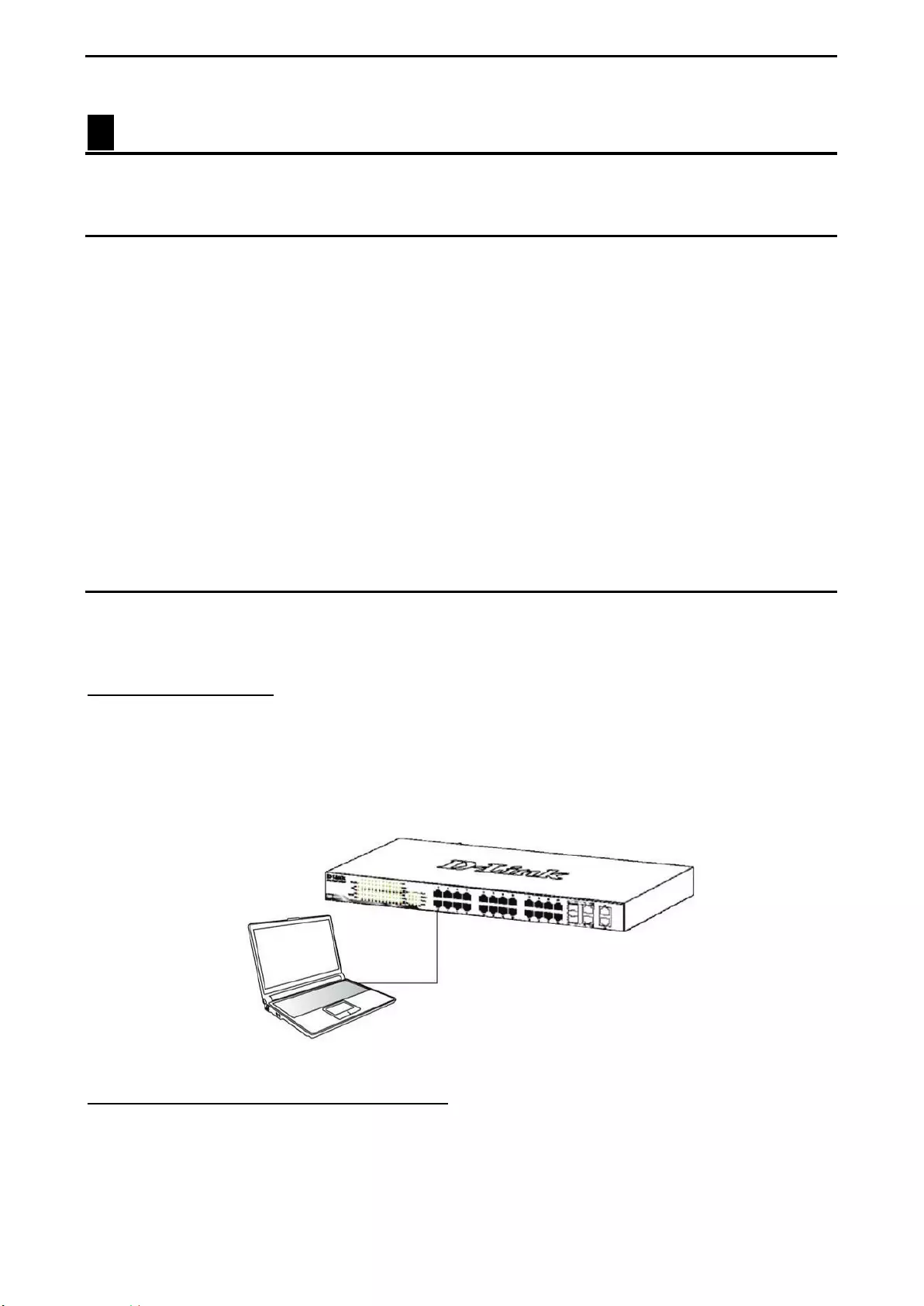
3 Getting Started D-Link Smart Managed Switch User Manual
10
3 Getting Started
This chapter introduces the management interface of D-Link Smart Managed Switch.
Management Options
The D-Link Smart Managed Switch can be managed through any port on the device by using the web-based
management interface, or the D-Link Network Assistant (DNA).
Each switch must be assigned its own IP address, which is used for communication with the web-based
management interface or a SNMP network manager. The PC should have an IP address in the same range
as the Switch. Each Switch allows up to four users to access the web-based management interface
concurrently.
However, if you want to manage multiple D-Link Smart Managed Switches, the D-Link Network Assistant
(DNA) is a more convenient choice. By using the D-Link Network Assistant (DNA), you do not need to
change the IP address of your PC, making it easier to simultaneously initialize multiple D-Link Managed
Switches.
Please refer to the following installation instructions for the Web interface and the D-Link Network Assistant
(DNA).
Using the Web-based Management Interface
After successfully installing the Switch, you can configure and monitor the Switch through the web-based
management tool using any compatible web browser such as Internet Explorer, Google Chrome, Firefox,
Opera, or Safari.
Connecting to the Switch
The access the web interface you will need the following equipment:
1. A PC with a RJ45 Ethernet port.
2. A standard Ethernet cable
Connect on end of the Ethernet cable to any of the ports on the front panel of the Switch and connect the
other end of Ethernet cable to the Ethernet port on the PC.
Figure 3.1 – Connected Ethernet cable
Accessing the Web-based Management Interface
In order to access the management interface, the PC must have an IP address in the same subnet as the
Switch. For example, if the Switch has an IP address of 10.90.90.90, the PC should have an IP address of
10.x.y.z (where x/y is a number between 0 ~ 254 and z is a number between 1 ~ 254), and a subnet mask of
255.0.0.0. To launch the web interface, simply open any compatible web browser and enter 10.90.90.90 (the
factory-default IP address) in the address bar. Then press <Enter>.
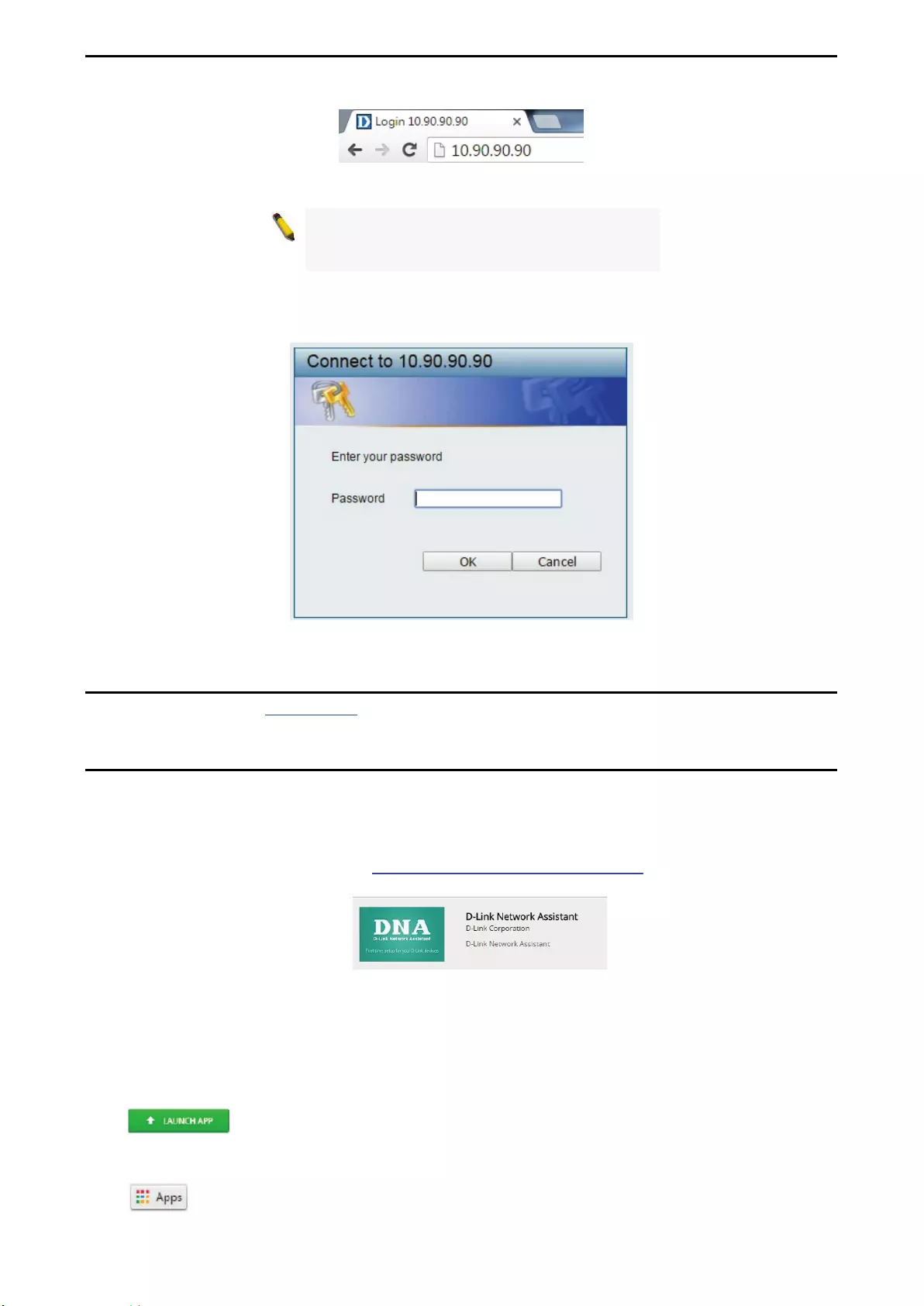
3 Getting Started D-Link Smart Managed Switch User Manual
1
11
1
Figure 3.2 –Enter the IP address 10.90.90.90 in the web browser
NOTE: The Switch’s factory default IP address is
10.90.90.90 with a subnet mask of 255.0.0.0 and
a default gateway of 0.0.0.0.
This will automatically load the web configuration in your web browser.
When prompted to log in, enter the default password admin and press ok to continue.
Figure 3.3 – Logon Dialog Box
Web-based Management
Please refer to Chapter 4 Configuration for detailed instructions.
D-Link Network Assistant (DNA)
D-Link Network Assistant (DNA) is a program that is used to discover switches which are in the same Layer
2 network segment as your PC. You can download the DNA App from the Chrome web store and install it in
a Chrome web browser.
1. Go to the Chrome web store at: https://chrome.google.com/webstore, and search the store for
Network Assistant.
Figure 3.4 – D-LINK Network Assistant
2. Click ‘ADD TO CHROME’ button on the right hand side of the search results.
3. Click ‘Add app’ button in the pop-up window to install the D-Link Network Assistant in Chrome.
4. When the installation process has finished:
(Option 1) Click the ‘LAUNCH APP’ button in the upper-right corner of the window to start DNA.
(Option 2) Click the ‘Apps’ icon in the upper-left corner of the Chrome browser and click the DNA icon
to start the app.
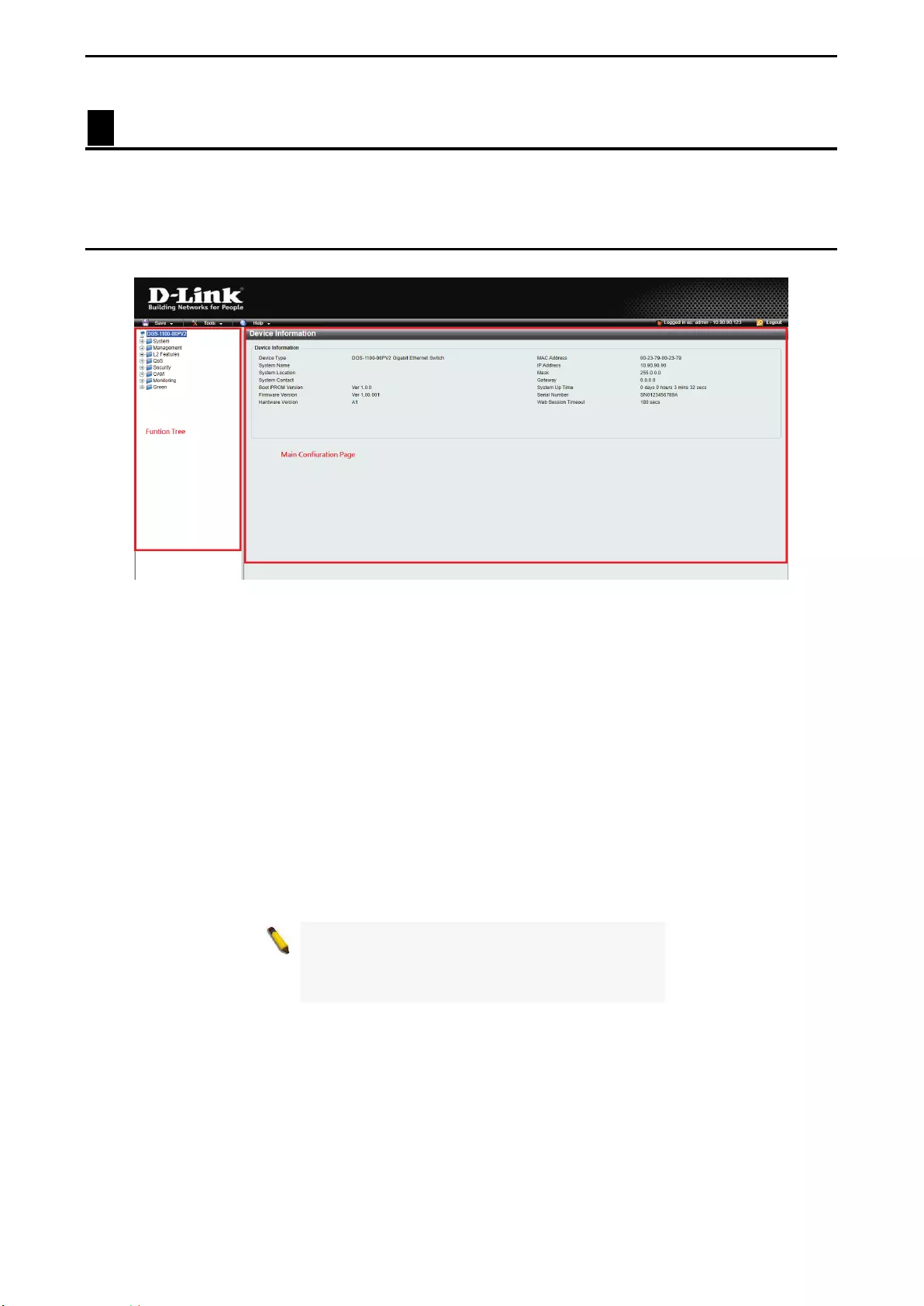
4 Configuration D-Link Smart Managed Switch User Manual
12
4 Configuration
The features and functions of the D-Link Smart Managed Switch can be configured through the web-based
management interface.
Web-based Management
After a successful login you will see the screen below:
Figure 4.1 – Web-based Management
The three main areas are the Tool Bar on top, the Function Tree on the left, and the Main Configuration
Screen.
The Tool Bar provides a quick and convenient way for accessing essential functions such as firmware
upgrades and basic settings.
Clicking on a section or subsection in the function tree will display all the settings of that section in the main
configuration screen. The main configuration screen will show the current status of your Switch by clicking
the model name on top of the function tree.
In the upper-right corner of the screen the username and current IP address will be displayed.
Under the username is the Logout button. Click this to end this session.
NOTE:
If you close the web browser without
clicking the Logout button first, then it will be seen
as an abnormal exit and the login session will still
be occupied.
By clicking on the D-Link logo in the upper-left corner of the screen you will be redirected to the local D-Link
website.
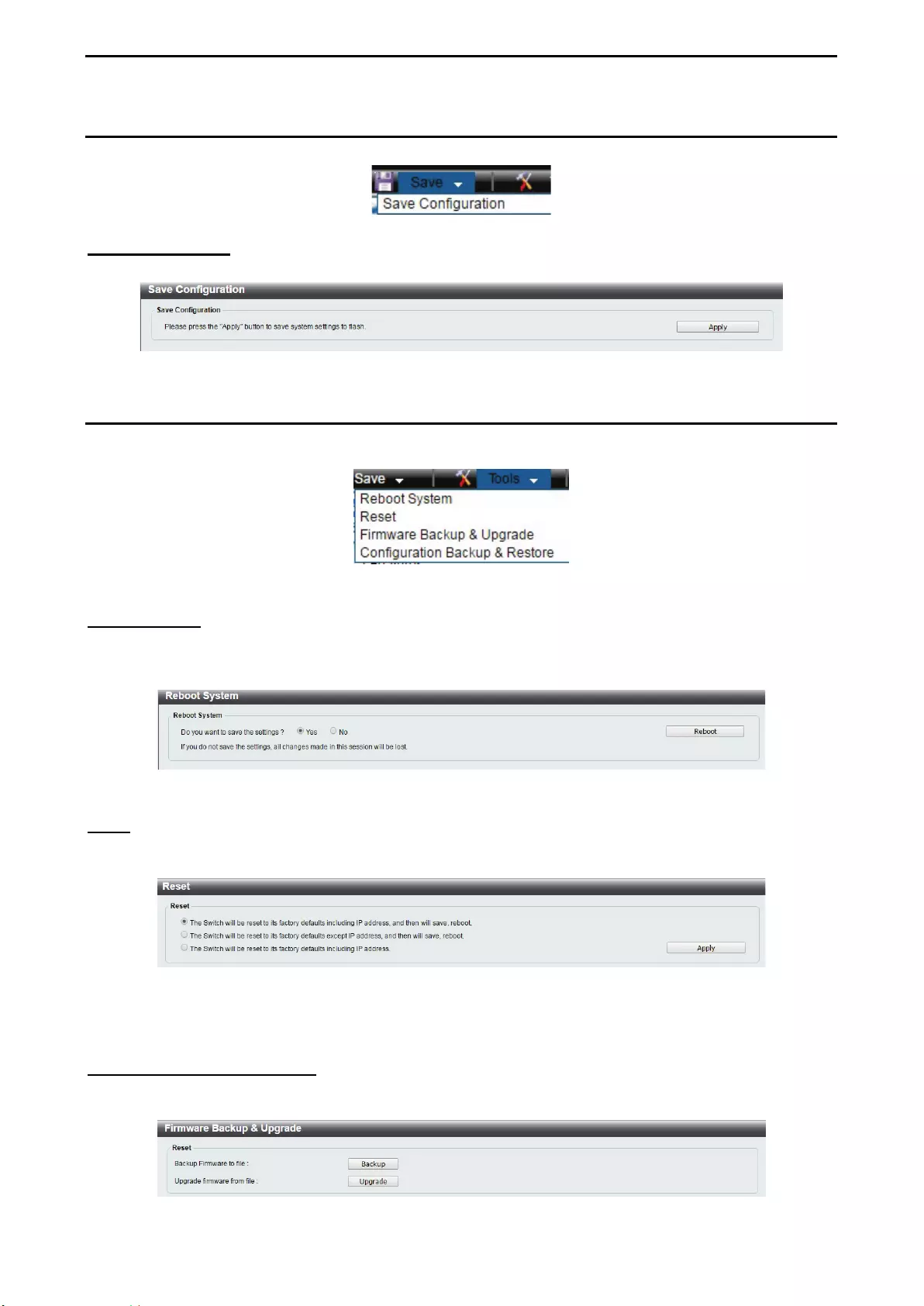
4 Configuration D-Link Smart Managed Switch User Manual
1
13
3
Tool Bar > Save Menu
The Save Menu provides Save Configuration and Save Log functions.
Figure 4.2 – Save Menu
Save Configuration
By clicking Apply, the current device configuration will be saved on the device’s flash memory.
Figure 4.3 – Save Configuration
Tool Bar > Tool Menu
The Tool Menu provides basic functions such as Reset, Reset System, Reboot Device, Configuration
Backup and Restore, Firmware Backup and Upgrade.
Figure 4.4 – Tool Menu
Reboot System
This option provides a safe way to reboot the system. Click Yes or No to decide to save the settings does
this really reset to factory default settings or does it just discard the most recent unsaved changes. Click
Reboot to restart the switch.
Figure 4.5 – Tool Menu > Reboot System
Reset
Provide a safe reset option for the Switch. Depending on the chosen reset option, some or all configuration
settings stored in the device’s flash memory will be reset to factory default.
Figure 4.6 – Tool Menu > Reset
Select a suitable reset option and click Apply to make the configurations take effect.
Firmware Backup and Upgrade
This functions allows you to create a backup of the device’s current firmware, or upgrade the firmware using
a compatible firmware file.
Figure 4.7 – Tool Menu > Firmware Backup and Upgrade
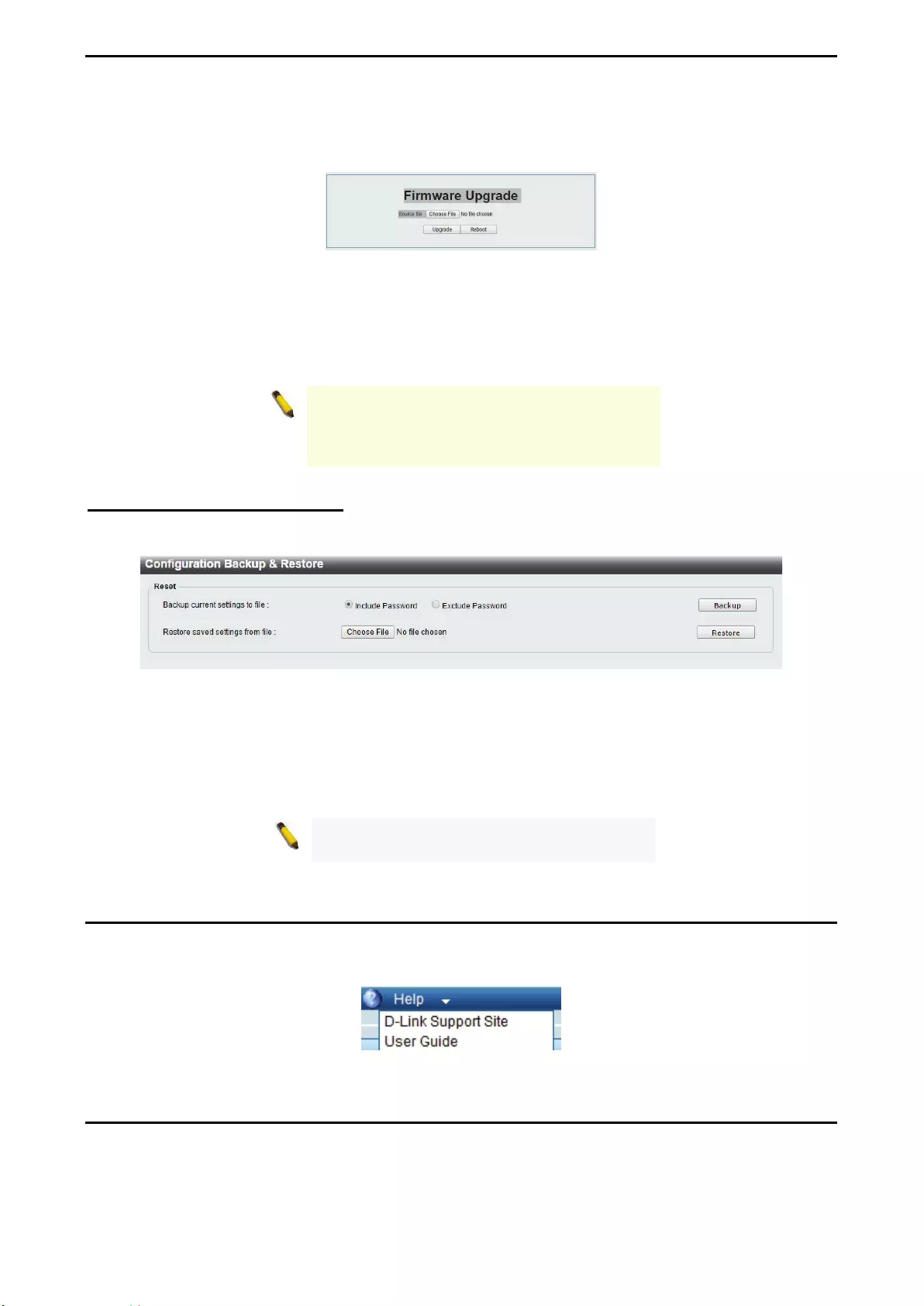
4 Configuration D-Link Smart Managed Switch User Manual
14
Click Backup to save the firmware to your disk.
Click Upgrade to upgrade the firmware. After clicking, the device will enter boot-loader mode and the
following page will be displayed:
Figure 4.8 – Tool Menu > Firmware Backup and Upgrade - Upgrade
Click Choose File to browse for a compatible firmware file on your hard drive.
Click Upgrade to update the device’s firmware using the selected firmware file.
Click Reboot to cancel the firmware upgrade and reboot the device.
NOTE: Do not disconnect the PC or remove the
power cord from device until the upgrade
completes. The Switch may crash if the firmware
update is interrupted.
Configuration Backup and Restore
Allow the current configuration settings to be saved to a file, and if necessary, you can restore the
configuration settings from this file.
Figure 4.9 – Tool Menu > Configure Backup and Restore
Backup current settings to file: Specify to back up the current settings of the Switch with or without the
password, and click Backup.
Restore saved settings from file: Click Choose File to browse your inventories for a saved backup
settings file. And click Restore to backup settings file you want to restore.
Note: Switch will reboot after restore, and all
current configurations will be overwritten.
Tool Bar > Online Help
The Online Help provides two ways of online support: D-Link Support Site will lead you to the D-Link
website where you can find online resources such as updated firmware images; User Guide can offer an
immediate reference for the feature definition or configuration guide.
Figure 4.10 – Online Help
Function Tree
All configuration options of the switch are accessed through the function menu on the left side of the screen.
Click on the setup item that you want to configure. The following sections provide a more detailed description
of each feature and function.
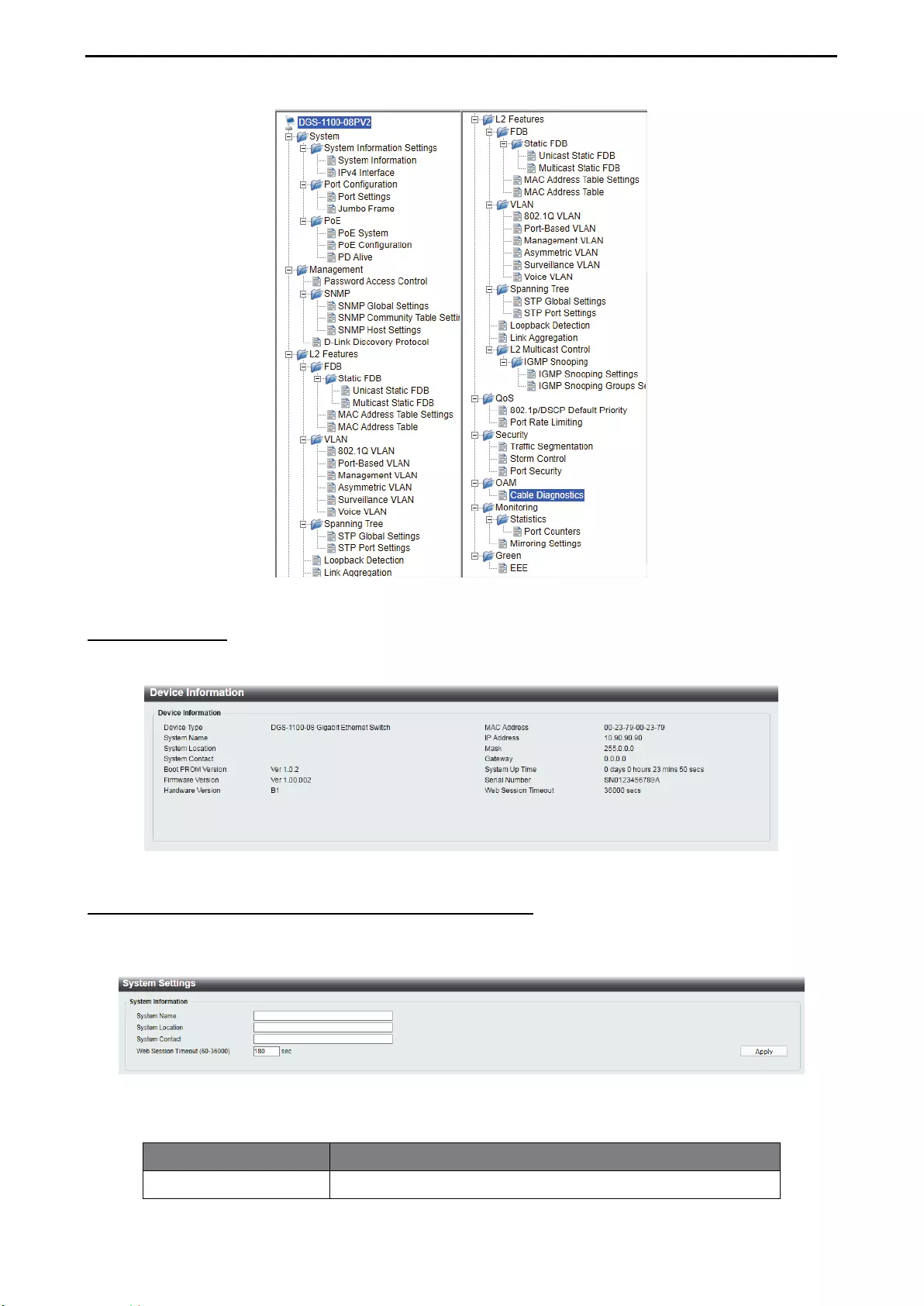
4 Configuration D-Link Smart Managed Switch User Manual
1
15
5
Figure 4.11 –Function Tree
Device Information
The Device Information provides an overview of the Switch, including essential information such as firmware
and hardware information, and IP address.
Figure 4.12 – Device Information
System > System Information Settings > System Information
The System Information allows the user to configure the basic system information of the Switch. By entering
the system information, the device can more easily be recognized from other Smart Managed devices on the
network.
Figure 4.13 – System > System Information Settings > System Information
The fields that can be configured for System Information are described below:
Item Description
System name Specify the system name of the Switch.
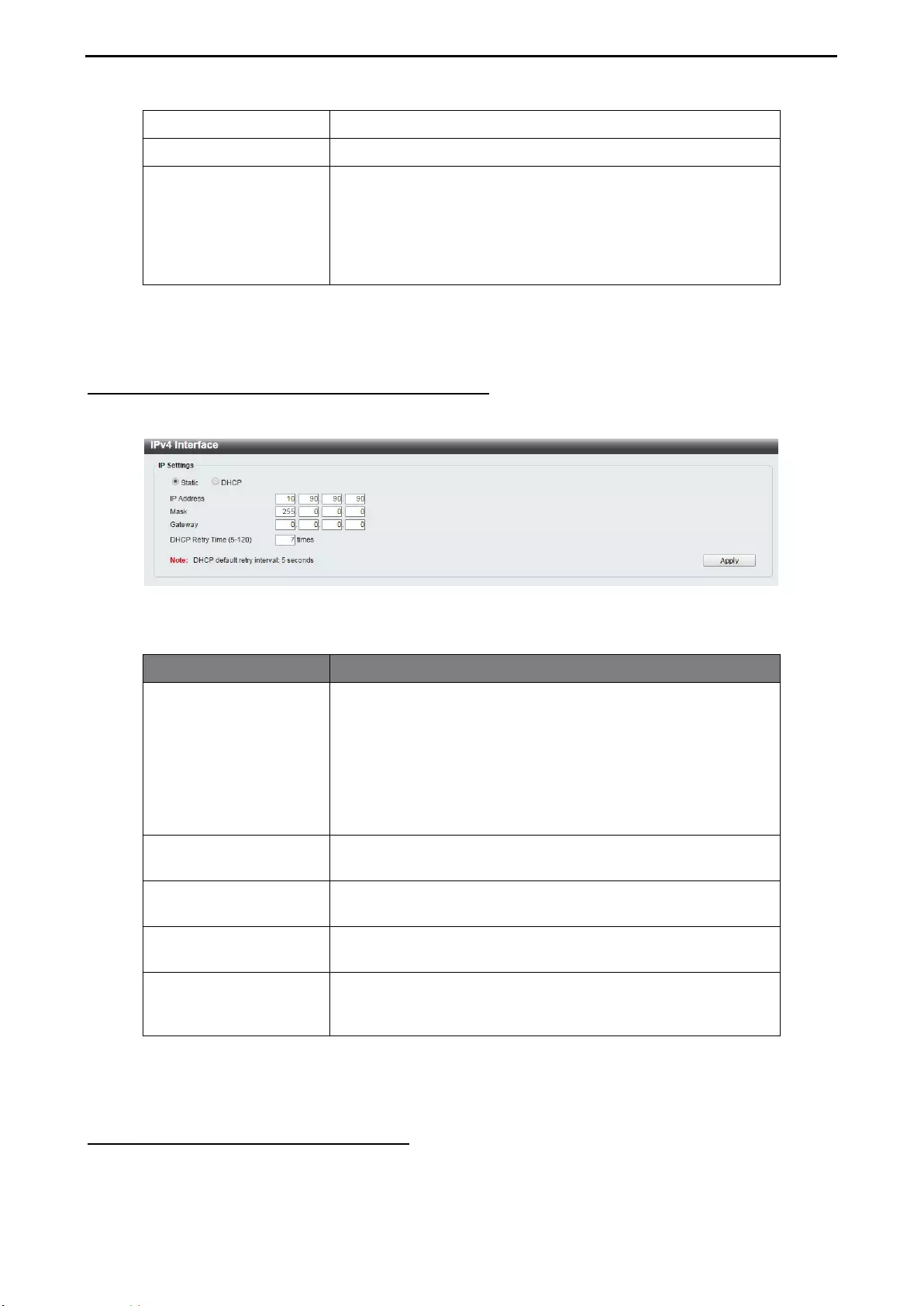
4 Configuration D-Link Smart Managed Switch User Manual
16
System Location Specify the system location of the Switch.
System Contact Specify the system contact of the Switch.
Web Session Timeout
(60-36000)
The Web Session Timeout controls the idle time-out period for
security purposes, when there is no
activity in the web
interface within the specified time-out period
. If the current
session times out (expires), the user is required to log into the
web management interface again. Selective range is from 60
to 36000 seconds, and the default setting is 180 seconds.
Table 4.1
Click Apply to make the configurations take effect.
System > System Information Settings > IPv4 Interface
The IPv4 Interface allows the user to configure the IP address and the basic system information of the
Switch.
Figure 4.14 – System > System Information Settings > IPv4 Interface
The fields that can be configured for IP Settings are described below:
Item Description
IP Settings
There are two ways for the Switch to obtain an IP address:
Static and DHCP (Dynamic Host Configuration Protocol).
When using static mode, the IP Address, Mask, Gateway and
DHCP Retry Time can be manually configured. When using
DHCP mode, the Switch will first look for a DHCP server to
provide it with an IP address (including network mask and
default gateway) before using the default or previously entered
settings.
IP Address
Specify the IPv4 address. By default, the IP address is
10.90.90.90
Mask Specify the subnet mask of IP address. By default, the subnet
mask is 255.0.0.0
Gateway Specify the gateway of IP address. By default, the gateway is
0.0.0.0
DHCP Retry Time (5-
120)
Specify the
number of attempts to assign an IP address
through a DHCP server. Selective range is from 5 to 120 times,
and the default setting is 7 times.
Table 4.2
Click Apply to make the configurations take effect.
System > Port configuration > Port Settings
In the Port Setting page, the status of all ports can be monitored and configured.
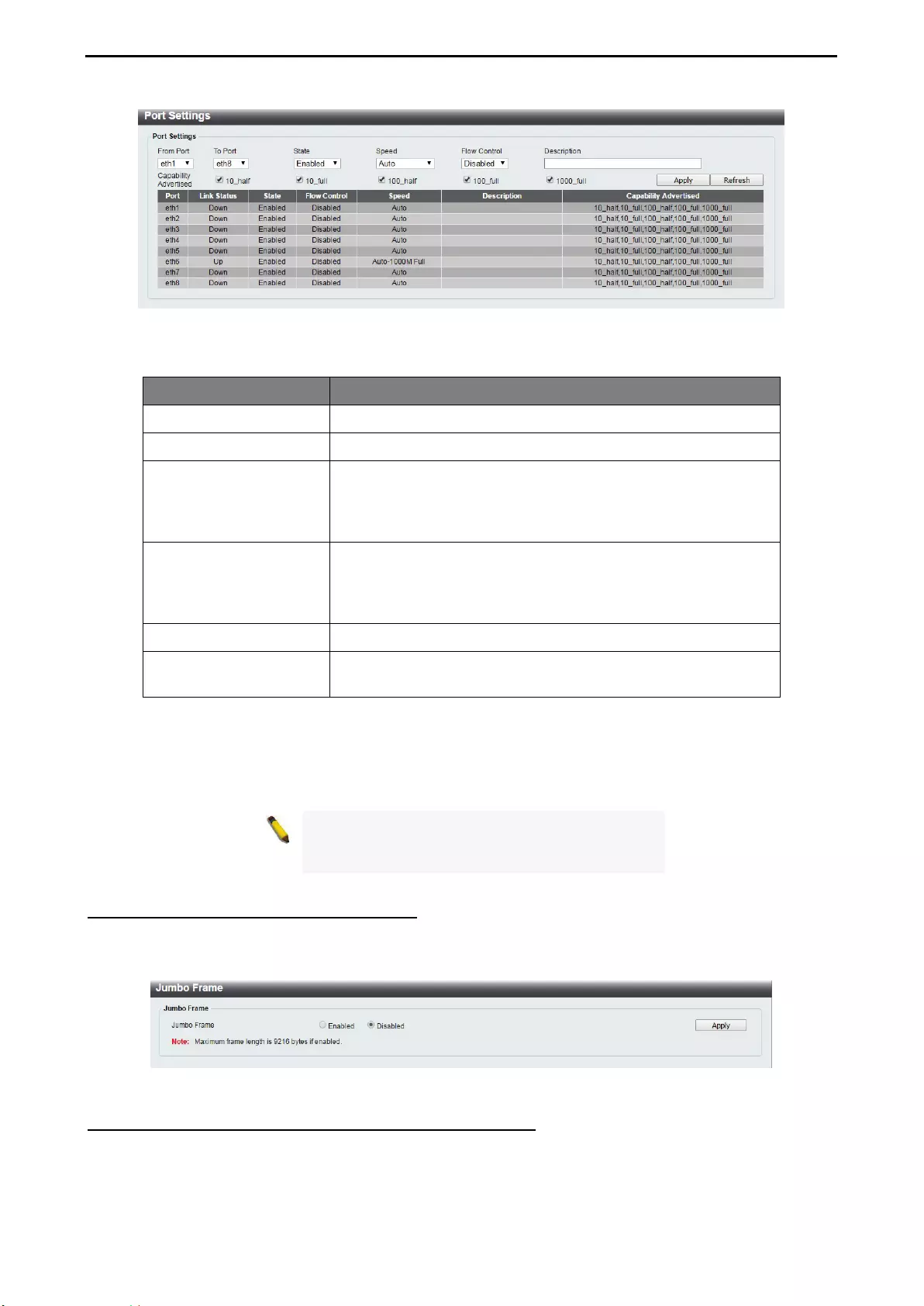
4 Configuration D-Link Smart Managed Switch User Manual
1
17
7
Figure 4.15 – System > Port Configuration > Port Settings
The fields that can be configured for Port Settings are described below:
Item Description
From Port / To Port Select a range of ports to be configured.
State Enable or disable the specified ports.
Speed
Copper connections can operate in Forced Mode settings 1000
Mbps (full-duplex), 100 Mbps (full/half-duple
x), 10 Mbps
(full/half-duplex), Auto, or Disabled. The default setting for all
ports is Auto.
Flow control
You can enable this function to mitigate traffic congestion.
Ports configured for full-duplex use 802.3x flow control, half-
duplex ports use backpressure flow control. The default setting
is Disabled.
Description Specify a description for the chosen ports
Capability Advertised When the Speed is set to Auto
, these capabilities are
advertised during auto-negotiation.
Table 4.3
Click Apply to make the configurations take effect.
Click Refresh button to update the port status information.
NOTE:
Be sure to adjust port speed settings
appropriately after changing the connected cable
media types.
System > Port Configuration > Jumbo Frame
D-Link Smart Managed Switches support jumbo frames (frames larger than the Ethernet frame size of 1536
bytes) of up to 9216 bytes (tagged). This function is disabled by default. Select Enabled then click Apply to
turn on the jumbo frame support.
Figure 4.16 – System > Port Configuration > Jumbo Frame
System > PoE > PoE System (DGS-1100-05PDV2/08PV2 only)
The PoE System page will display the PoE status including System Budget Power, Support Total Power,
Remainder Power, and the ratio of system power supply.
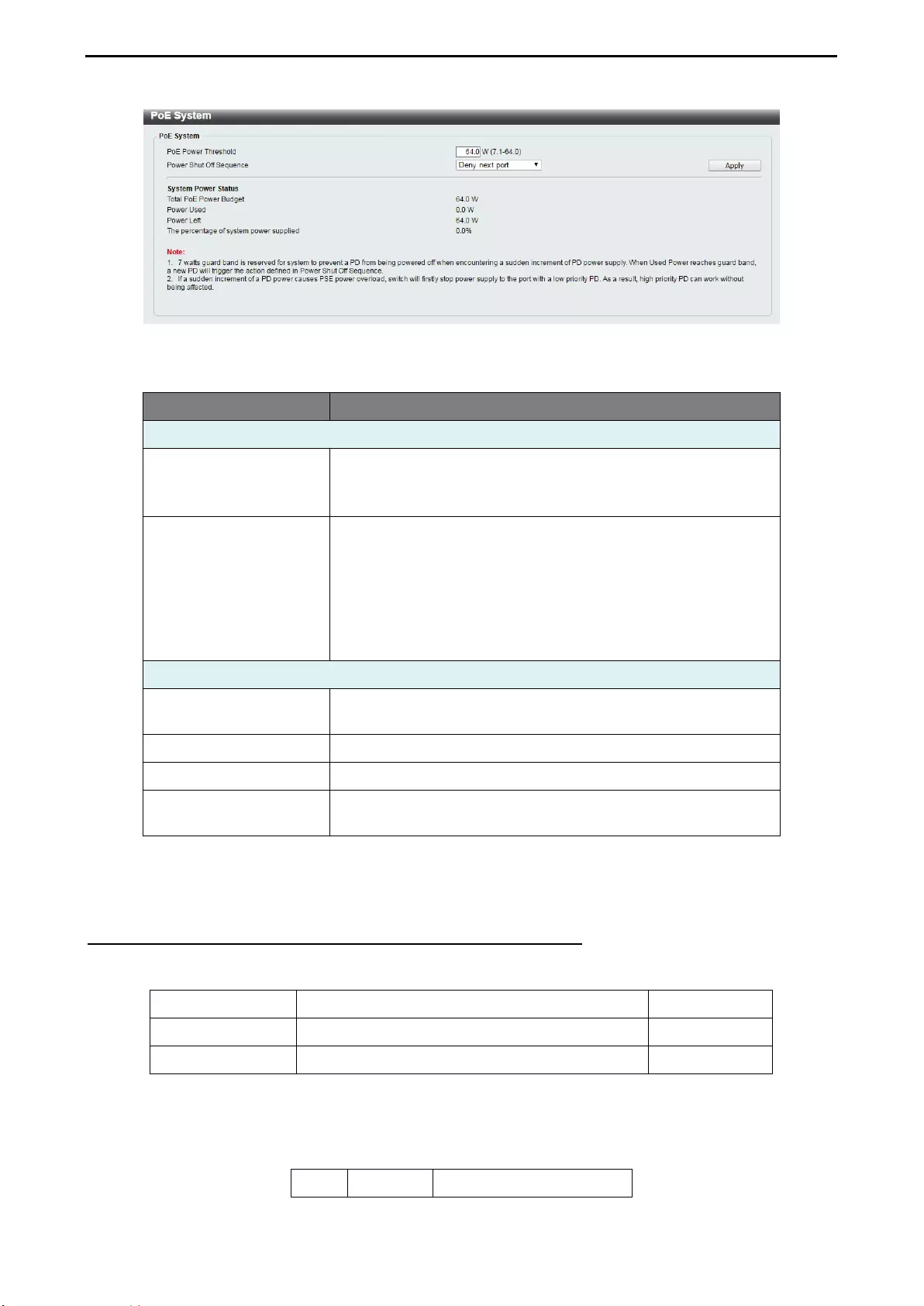
4 Configuration D-Link Smart Managed Switch User Manual
18
Figure 4.17 – System > PoE > PoE System
The fields that can be configured for PoE System are described below:
Item Description
PoE System
PoE Power Threshold.
(Only for DGS-1100-
08PV2)
Manually configure the system power budget. The power
budget range is between 7.1 and 64 Watts.
Power shut Off
Sequence
Defines the method used to deny power to a port once the
threshold is reached. The possible fields are:
Deny next port: When the power budget is exceeded, the
next port attempting to power up is denied, regardless of
the port priority.
Deny low priority port: The port with the lower priority will
be shut down to allow the higher priority port to power up.
System Power Status
Total PoE Power
Budget Displays the total PoE power budget of this switch.
Power Used Displays the current used power of the switch.
Power Left Displays the spare power of the switch.
The percentage of
system supplied
Displays the percentage of system power supplied of the
switch.
Table 4.4
Click Apply to make the configurations take effect.
System > PoE > PoE Configuration (DGS-1100-05PDV2/08PV2 only)
The DGS-1100-05PDV2/08PV2 support Power over Ethernet (PoE) as defined by the IEEE specification.
The PoE port specification is listed in the table below:
Model Name PoE Capable Ports Power Budget
DGS-1100-05PDV2 Port 1 ~ Port 2: Max. PoE Output 15.4 Watts 18 Watts
DGS-1100-08PV2 Port 1 ~ Port 8: Max. PoE Output 30 Watts 64 Watts
The DGS-1100-05PDV2 and DGS-1100-08PV2 work with D-Link 802.3af or 802.3at capable devices.
IEEE 802.3at defined that the PSE provides power according to the following classification:
Class Usage Output power limit by PSE
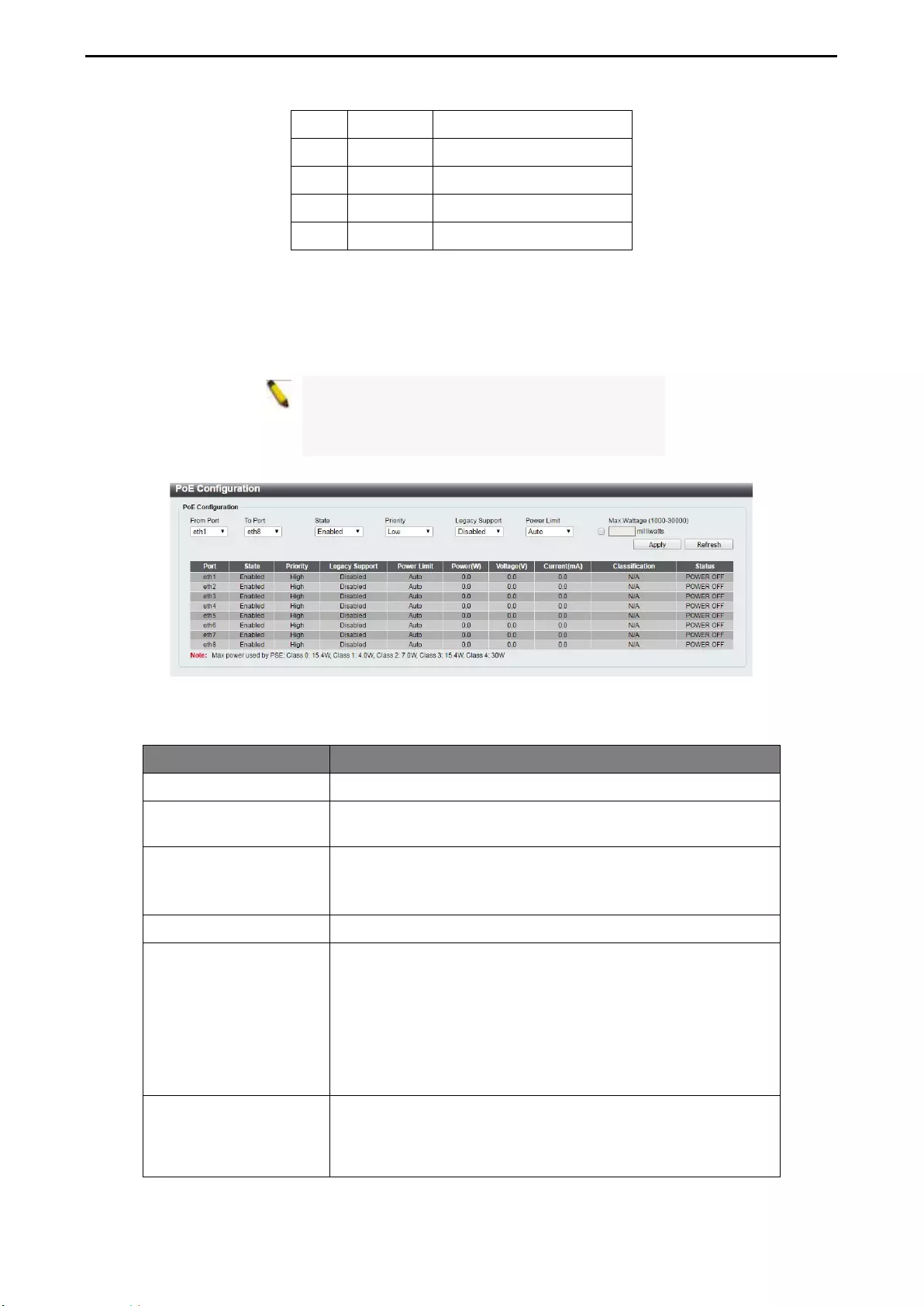
4 Configuration D-Link Smart Managed Switch User Manual
1
19
9
0 Default 15.4W
1 Optional 4.0W
2 Optional 7.0W
3 Optional 15.4W
4 Optional 30W
The PoE port table will display the PoE status including, Port Enable, Power Limit, Power (W), Voltage (V),
Current (mA), Classification, Port Status. You can select From Port / To Port to control the PoE functions of
a port. The DGS-1100-05PDV2/08PV2 will auto disable the ports if port current is over 375mA in 802.3af
mode or 625mA in pre-802.3at mode.
Note:
The PoE Status information of Power
current, Power Voltage, and Current is the power
usage information of the connected PD; please
"Refresh" to renew the information.
Figure 4.18 – System > PoE > PoE Configuration
The fields that can be configured for PoE Configuration are described below:
Item Description
From Port / To Port Specifies the PoE function of a port or ports.
State Select enable or disable
to configure PoE function for
designated port(s). Default is Enabled.
Priority
Configure the power supply priority as “Low”, “Normal”, or
“High” on designated port(s). Default is Normal.
(This feature available in DGS-1100-08P only.)
Legacy Support Specify to enable or disable detecting legacy PDs signal
Power Limit
This function allows you to manually set the port power current
limitation to be given to the PD. To protect the DGS-1100-
05PDV2/08PV2
and connected devices, the power limit
function will disable the PoE function of the port when the
power is overloaded. Select from "Class 1", "Class 2", "Class
3", “Class 4” and "Auto" for the power limit. "Auto
" will
negotiate and follow the classification from the PD power
current based on the 802.3at standard.
Max. Wattage
Check the box and input the power budget (from 1000 to 8000
milliwatts for DGS-1100-05PDV2 and 1000 to 30000 milliwatts
for DGS-1100-08PV2) to manually assign an upper limit of port
power budget on designated port(s).
Table 4.5
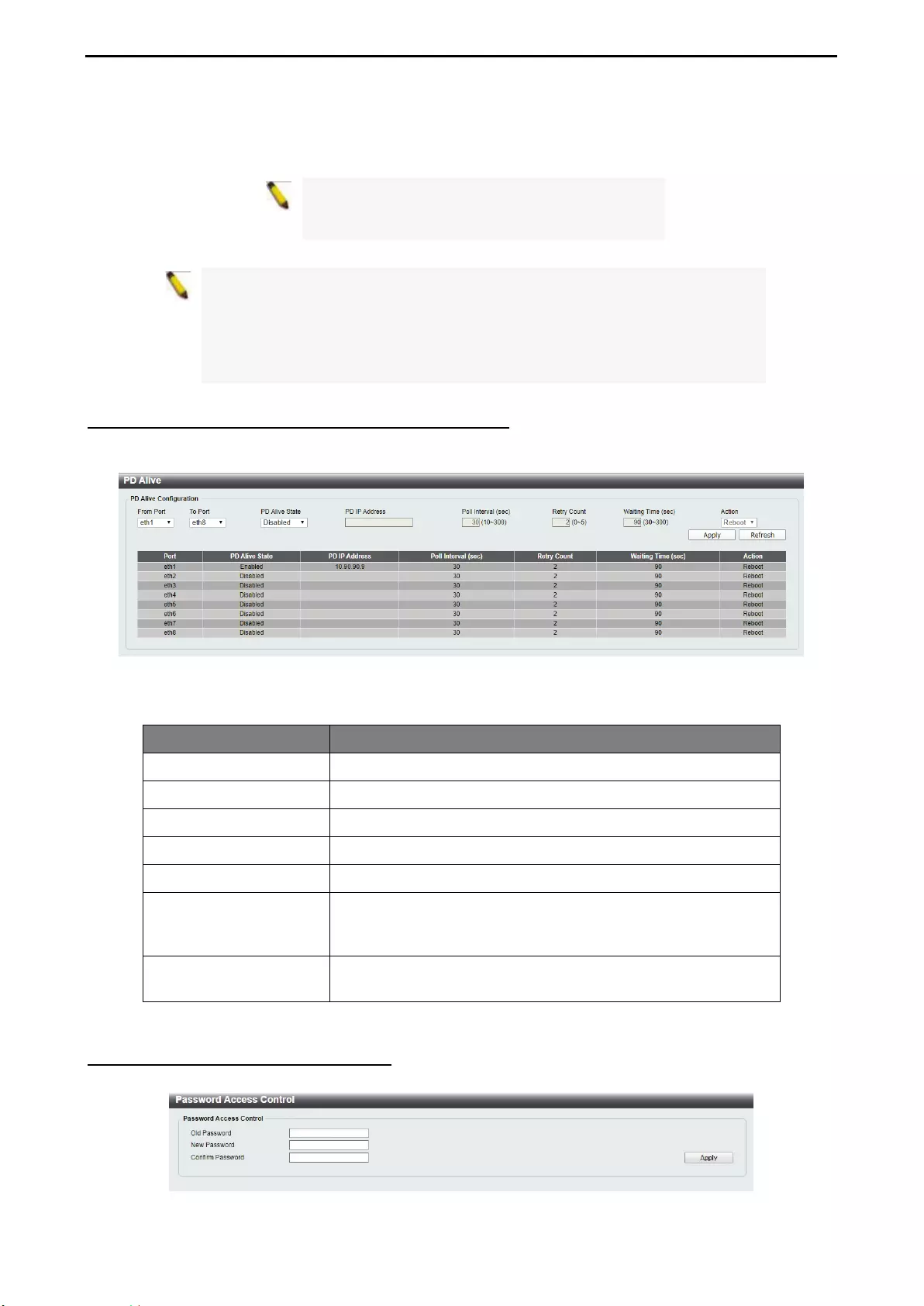
4 Configuration D-Link Smart Managed Switch User Manual
20
Click Apply to make the configurations take effect.
Click Refresh button to update the port PoE status information.
Note:
For the PoE Port Settings table, if the
classification was shown as “Legacy PD”, it will be
classified to non-AF PD or Legacy PD.
Note: This switch conforms to IEEE 802.3af and 802.3at standards. The IEEE
PoE standard requires a switch to shut off power to a port if the power draw is
less than 10mA within a 400ms time interval. To support some non-standard
devices that may take longer, you may enable this feature to extend the time
interval to 500ms. If the PD is still not powering on, please contact the vendor
of your device for support.
System > PoE > PD Alive (DGS-1100-05PDV2/08PV2 only)
PD Alive function is a mechanism to detect PD host periodically. Once the PD host cannot be reached within
the interval configured by administrator, then action would be executed.
Figure 4.19 – System > PoE > PD Alive
The fields that can be configured for PD Alive are described below:
Item Description
From Port / To Port Specifies a port or ports.
PD Alive State Select enable or disable PD Alive function. Default is Disabled.
PD IP Address The field to enter the IP address of the PD host.
Poll Interval The time interval to check PD host. Default is 30 seconds.
Retry Count The retry time for each polling action. Default is 2 times.
Waiting Time
This parameter represents the time that the system will wait
before restart to poll the PD host after a 'Reboot' action was
executed. Default Value is 90 seconds.
Action The action desired to take when PD host is unreachable. The
default action is Reboot.
Table 4.6
Management > Password Access Control
The Password Access Control page allows the user to configure the access password of the Switch.
Figure 4.20 – Management > Password Access Control
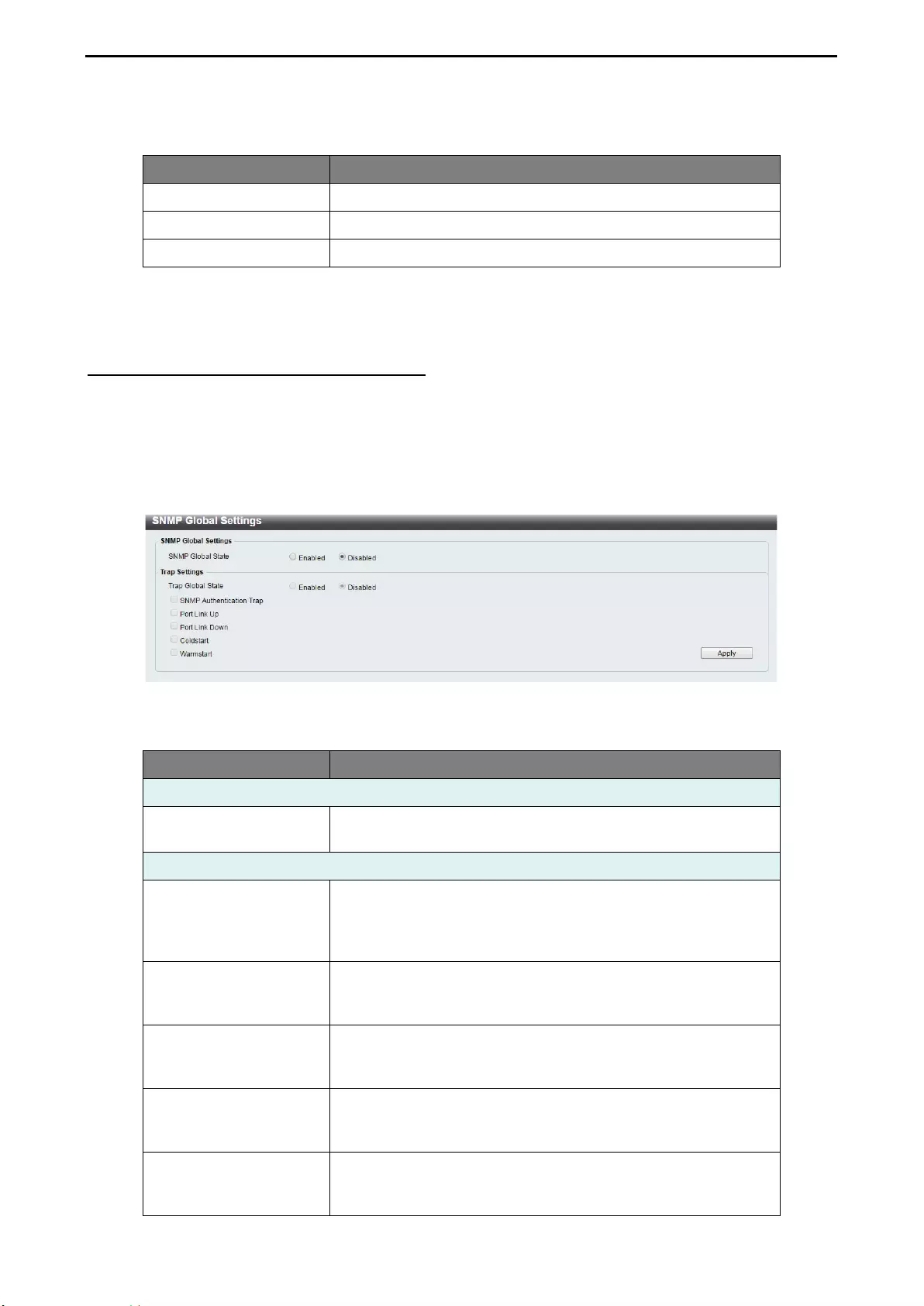
4 Configuration D-Link Smart Managed Switch User Manual
2
21
1
The fields that can be configured for Password Access Control are described below:
Item Description
Old Password Enter the old password of the Switch.
New Password Enter the new password of the Switch.
Confirm Password Enter the new password of the Switch again.
Table 4.7
Click Apply to make the configurations take effect.
Management > SNMP > SNMP Global Settings
Simple Network Management Protocol (SNMP) is an OSI Layer 7 (Application Layer) protocol designed
specifically for managing and monitoring network devices. SNMP enables network management stations to
read and modify the settings of gateways, routers, switches, and other networks. Use SNMP to configure
system features for proper operation, monitor performance and detect potential problems in the Switch or
LAN.
This panel allows the user to configure the SNMP settings, used for managing and monitor devices on the
network.
Figure 4.21 – Management > SNMP > SNMP Global Settings
The fields that can be configured are described below:
Item Description
SNMP Global Settings
SNMP Global State Specify to enable or disable the SNMP feature. The default
setting is Disabled.
Trap Settings
Trap Global State
Enable or disable SNMP trap notifications from client devices.
Disabling this option means no trap signals will be sent. When
enabling this option, you may choose the type of SNMP traps
to enable.
SNMP Authentication
Trap
Check this feature to enable authentication traps. When a
client device fails to authenticate with the SNMP server, and
authentication trap will be sent to the management station.
Port Link Up
Check this feature to enable Link Up traps. Whenever a device
changes status from ‘link down’ to ‘link up’, it will send a Link
Up trap to the management station.
Port Link Down
Check
this feature to enable Link Down traps. Whenever a
device changes status from ‘link up’ to ‘link down’, it will send a
Link Down trap to the management station.
Coldstart
Check this feature to have client devices send an SNMP
notification to the management station when performing a cold
start.
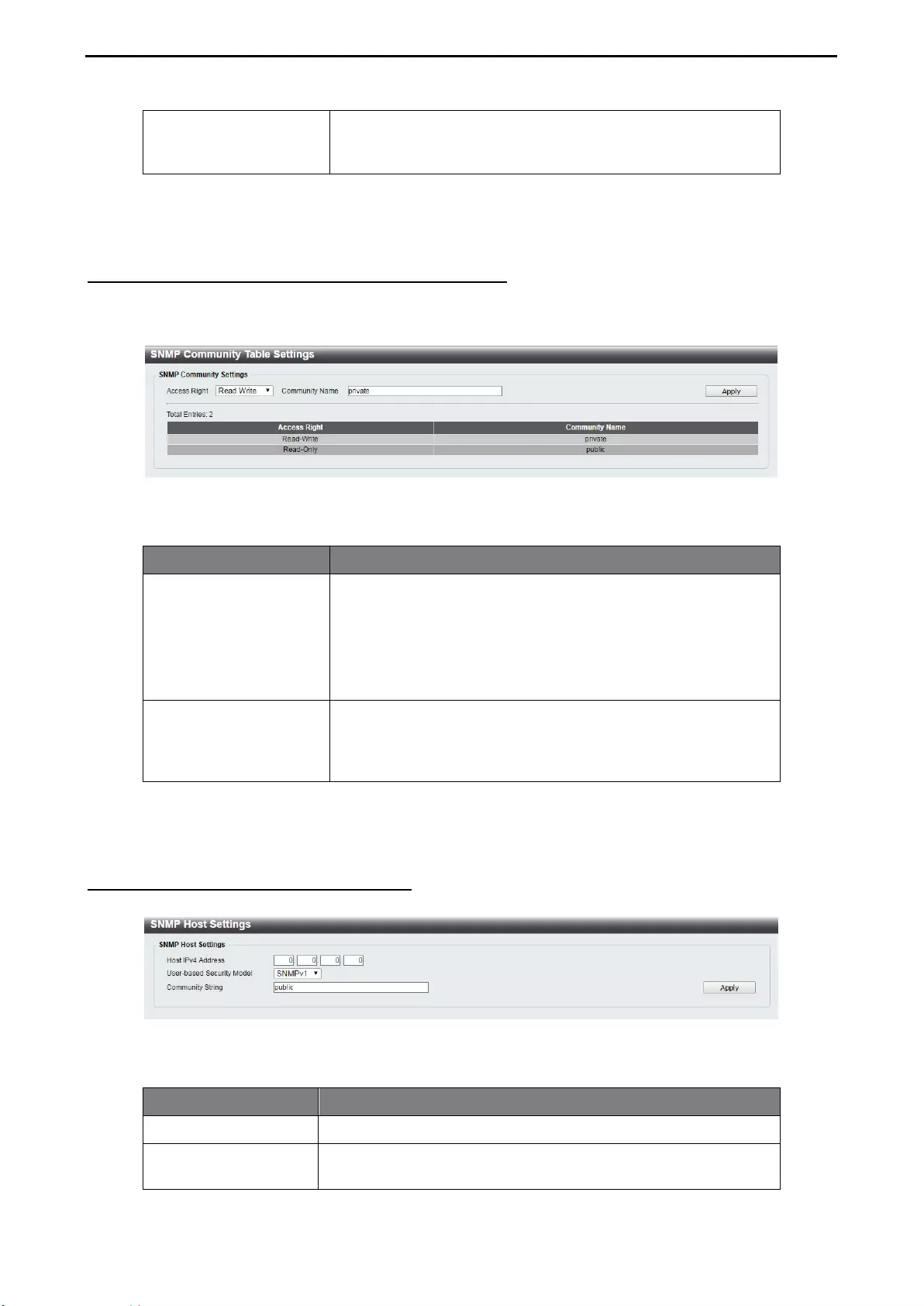
4 Configuration D-Link Smart Managed Switch User Manual
22
Warmstart
Check this feature to have client devices send an SNMP
notification to the management station when performing a
warm start.
Table 4.8
Click Apply to make the configurations take effect.
Management > SNMP > SNMP Community Table Settings
This SNMP Community Table Settings page is used to create an SNMP community string to define the
relationship between the SNMP manager and an agent. The community string acts like a password to permit
access to the agent on the Switch.
Figure 4.22 –Management > SNMP > SNMP Community Table Settings
The fields that can be configured for SNMP Community Settings are described below:
Item Description
Access Right
Select the access right here. Options to choose from are Read
Only, and Read Write.
Read Only - SNMP community members can only read the
contents of the MIBs on the Switch.
Read Write - SNMP community members can read from, and
write to the contents of the MIBs on the Switch.
Community Name
Enter an alphanumeric
string of up to 16 characters that is
used to identify members of an SNMP community. This string
is used like a password to give remote SNMP managers
access to MIB objects in the Switch’s SNMP agent.
Table 4.9
Click Apply to create a new SNMP community.
Management > SNMP > SNMP Host Settings
This SNMP Host Settings page is used to configure the recipients of the SNMP notifications.
Figure 4.23 – Management > SNMP > SNMP Host Settings
The fields that can be configured for SNMP Host Settings are described below:
Item Description
Host IPv4 Address Specify the IPv4 address of the SNMP management host.
User-
based Security
Model
Specify the security model. The options to choose from are
SNMPv1 and SNMPv2c.
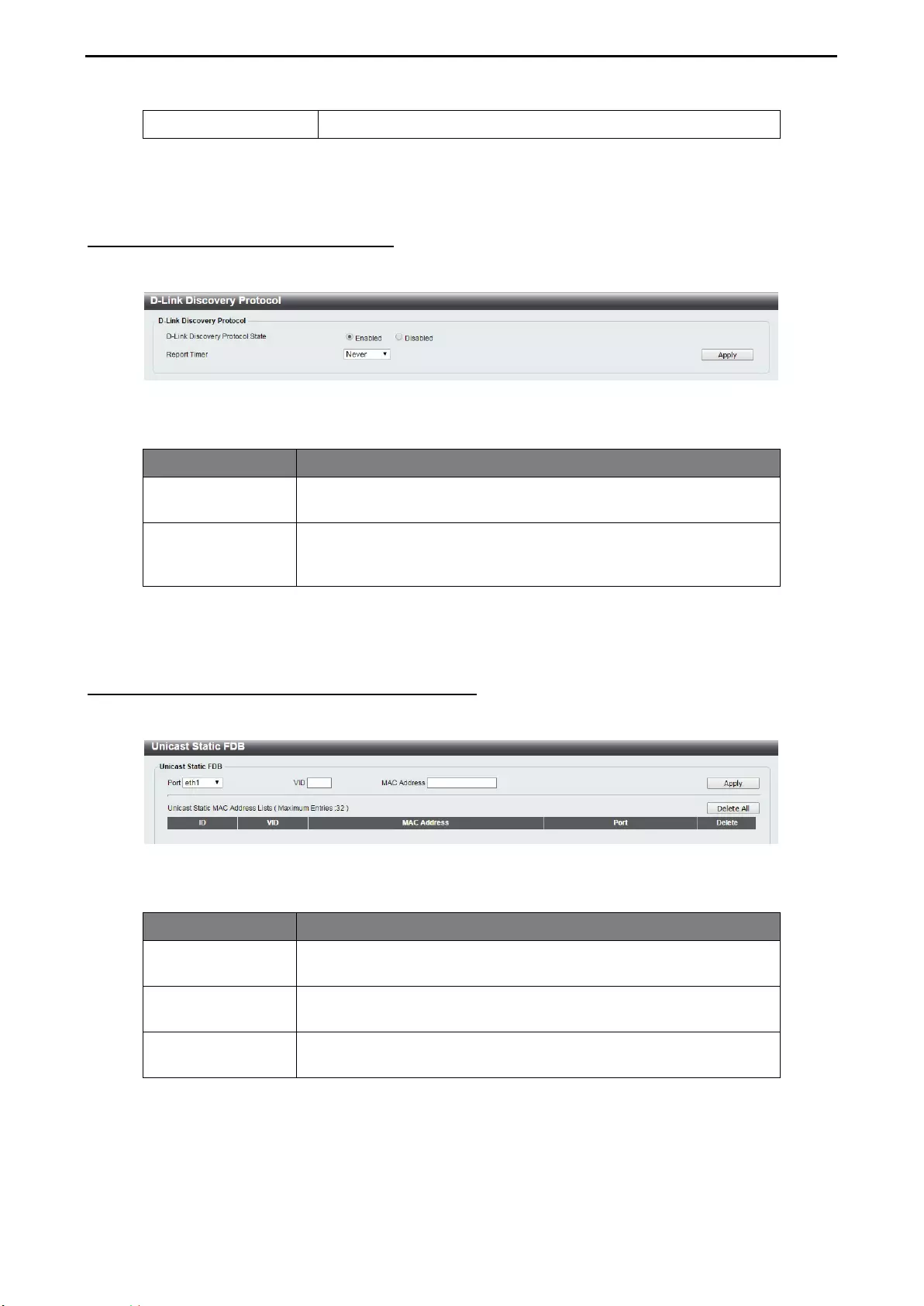
4 Configuration D-Link Smart Managed Switch User Manual
2
23
3
Community String Specify the community string for the management host.
Table 4.10
Click Apply to make the configurations take effect.
Management > D-Link Discovery Protocol
For devices that support the D-Link Discovery Protocol (DDP), this page allows users to enable or disable
DDP, and configure the DDP packet report timer.
Figure 4.24 – Management > D-Link Discovery Protocol
The fields that can be configured for D-Link Discovery Protocol are described below:
Item Description
D-
Link discovery
Protocol State
Specify to enable or disable the D-Link discovery protocol feature of
the Switch.
Report Timer
Configure the report timer of the D-
Link Discover Protocol in
seconds. The values are 30, 60, 90, 120 or Never. The default is 30
seconds.
Table 4.11
Click Apply to make the configurations take effect.
L2 Features > FDB > Static FDB > Unicast Static FDB
The Unicast Static FDB page allows user to view and configure the static unicast forwarding settings on the
Switch.
Figure 4.25 – L2 Features > FDB > Static FDB > Unicast Static FDB
The fields that can be configured for Unicast Static FDB are described below:
Item Description
Port Allows the selection of the port number on which the MAC address
entered resides.
VID Enter the VLAN ID
of the VLAN which the corresponding MAC
address belongs to.
MAC Address Enter the MAC address to which packets will be statically forwarded
or dropped. This must be a unicast MAC address.
Table 4.12
Click Apply to make the configurations take effect.
Click Delete All to delete all the entries found in the display table.
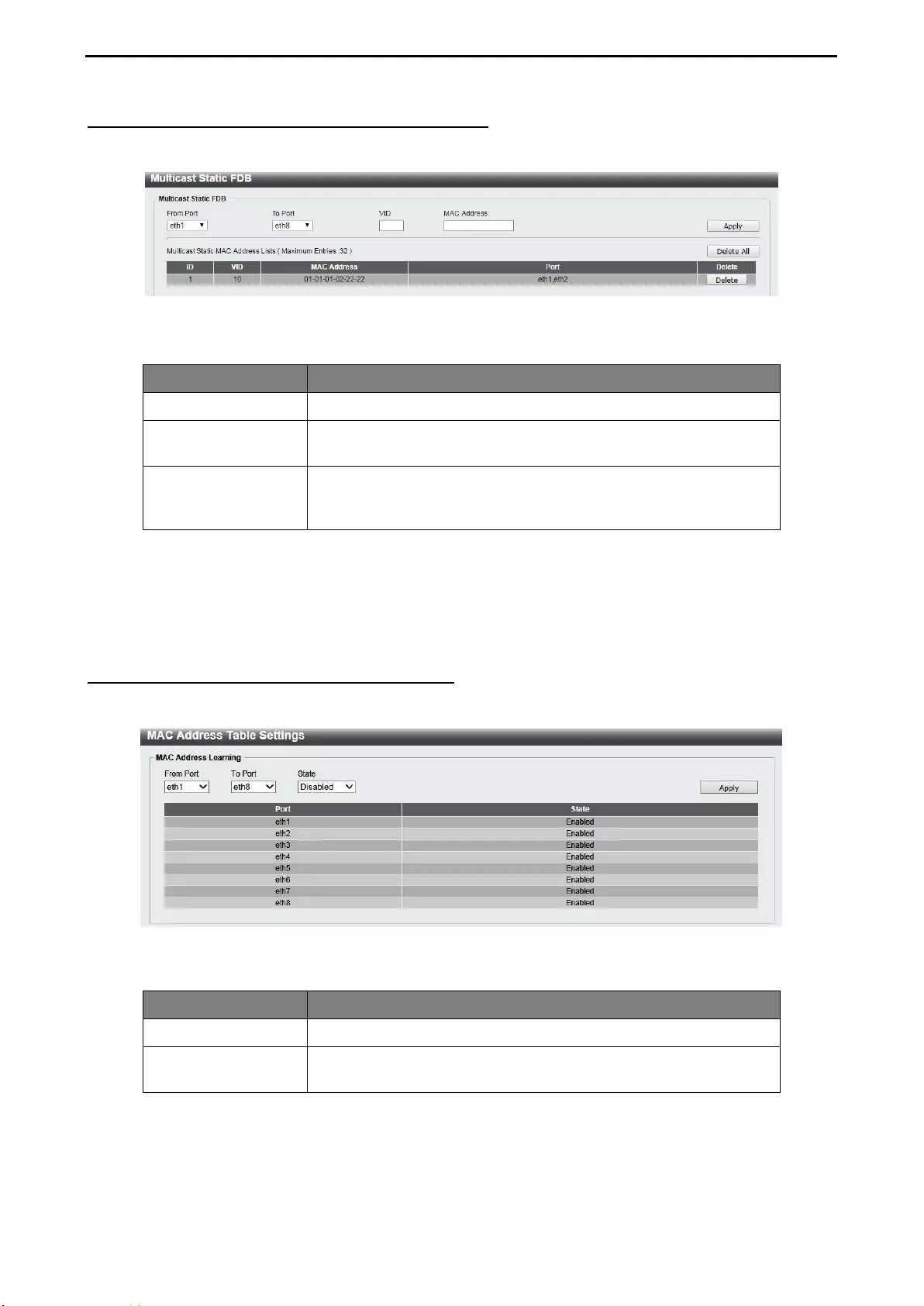
4 Configuration D-Link Smart Managed Switch User Manual
24
L2 Features > FDB > Static FDB > Multicast Static FDB
The Multicast Static FDB page allows user to view and configure the static multicast forwarding settings on
the Switch.
Figure 4.26 – L2 Features > FDB > Static FDB > Multicast Static FDB
The fields that can be configured for Multicast Static FDB are described below:
Item Description
From Port / To Port Enter the appropriate port range used for the configuration.
VID Enter the VLAN ID of the VLAN the corresponding MAC address
belongs to.
MAC Address
Enter the static destination MAC address of the multicast packets.
This must be a multicast MAC address. The format of the
destination MAC address is 01-XX-XX-XX-XX-XX.
Table 4.13
Click Apply to make the configurations take effect.
Click Delete All to delete all the entries found in the display table.
Click Delete to remove a specific entry.
L2 Features > FDB > MAC Address Table Settings
The MAC Address Table Settings page allows user to view and configure the MAC address table’s global
settings.
Figure 4.27 – L2 Features > FDB > MAC Address Table Settings
The fields that can be configured for MAC Address Learning are described below:
Item Description
From Port / To Port Enter the appropriate port range used for the configuration.
State Use the drop-down menu to toggle between Enabled and
Disabled. Default is Disabled.
Table 4.14
Click Apply to make the configurations take effect.
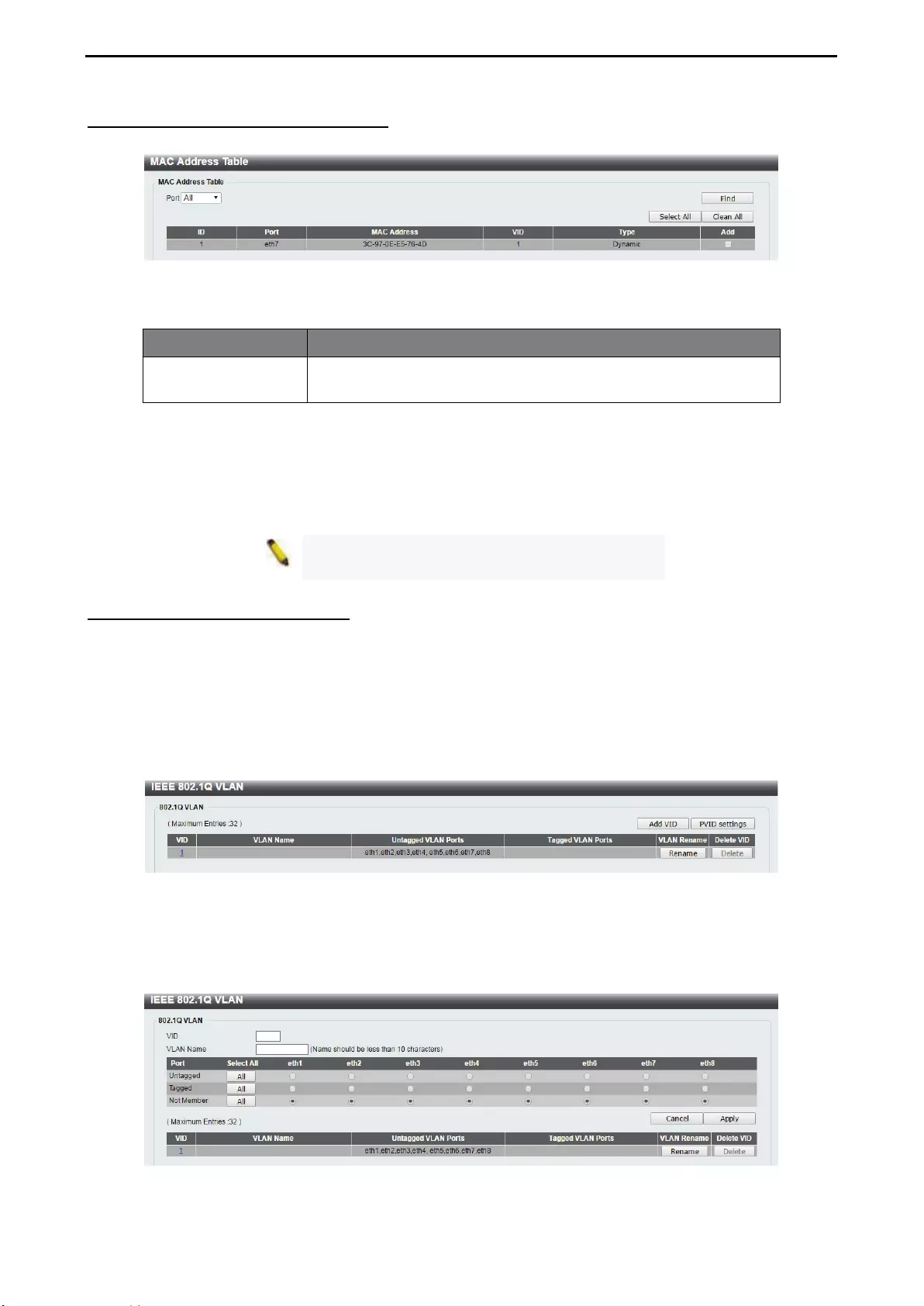
4 Configuration D-Link Smart Managed Switch User Manual
2
25
5
L2 Features > FDB > MAC Address Table
The MAC Address Table page allows user to view the entries listed in the MAC address table.
Figure 4.28 – L2 Features > FDB > MAC Address Table
The fields that can be configured for MAC Address Table are described below:
Item Description
Port Select a single port or all ports. The information for the port(s) will
be displayed in the information table.
Table 4.15
Click Find to locate a specific entry based on the information entered.
Click Select All to select all dynamic MAC addresses.
Click Clear All to clear all dynamic MAC addresses.
NOTE: When viewing the differen
t FDB pages,
the device will take a moment to refresh the UI.
L2 Features > VLAN > 802.1Q VLAN
A Virtual Local Area Network (LAN) is a group of ports that can be anywhere in the network, but
communicate as though they were in the same area.
VLANs can be easily organized to reflect department groups (such as R&D, Marketing), usage groups (such
as e-mail), or multicast groups (multimedia applications such as video conferencing), and therefore help to
simplify network management by allowing users to move devices to a new VLAN without having to change
any physical connections.
The IEEE 802.1Q VLAN Configuration page provides powerful VID management functions. The original
settings have the VID as 1, no default name, and all ports as “Untagged”
Figure 4.29 – L2 Features > VLAN > 802.1Q VLAN
Click Rename to rename the VLAN group.
Click Delete to remove the VLAN group.
To create a new VID group, click Add VID and the following will be displayed:
Figure 4.30 – L2 Features > VLAN > 802.1Q VLAN – Add VID
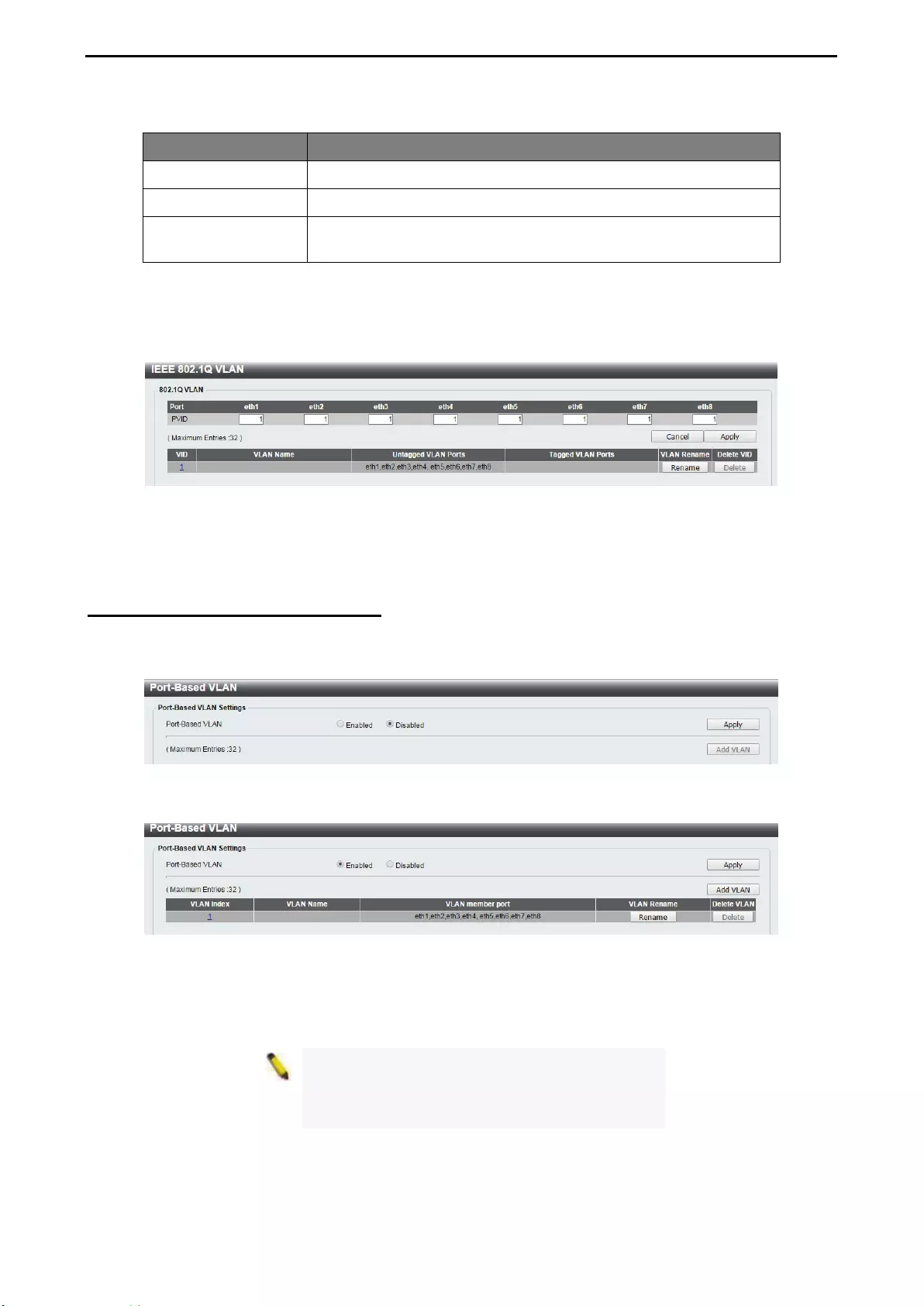
4 Configuration D-Link Smart Managed Switch User Manual
26
The fields that can be configured for 802.1Q VLAN are described below:
Item Description
VID Enter the VID to be created.
VLAN Name Enter the VLAN name for the VID to be created.
Port Assign ports as Untag, Tag or Not Member. Click All to select all
ports.
Table 4.16
Click Apply to create a new VID group.
To configure the PVID settings, click PVID Settings and the following will be displayed:
Figure 4.31 – L2 Features > VLAN > 802.1Q VLAN – PVID Settings
Click Apply to make the configurations take effect.
Click Cancel to discard any changed made and return to the previous page.
L2 Features > VLAN > Port-Based VLAN
Port-Based VLANs are the simplest and most common form of VLAN. It assigns physical LAN ports to
VLANs, effectively broadening their application. You can assign multiple ports to the same VLAN, or each
port to a separate VLAN. The default is disabled.
Figure 4.31 – L2 Features > VLAN > Port-Based VLAN
Select Enabled and click Apply to enable the Port-Based VLAN function and the following will be displayed:
Figure 4.32 – L2 Features > VLAN > Port-Based VLAN - Enabled
Click Rename to rename the VLAN group.
Click Delete to remove the VLAN group.
NOTE: When Port-Based VLAN is enabled, the
802.1Q VLAN settings and 802.1Q management
VLAN settings would be
set to default value
automatically.
To create a new Port-Based VLAN group, click Add VLAN and the following will be displayed:
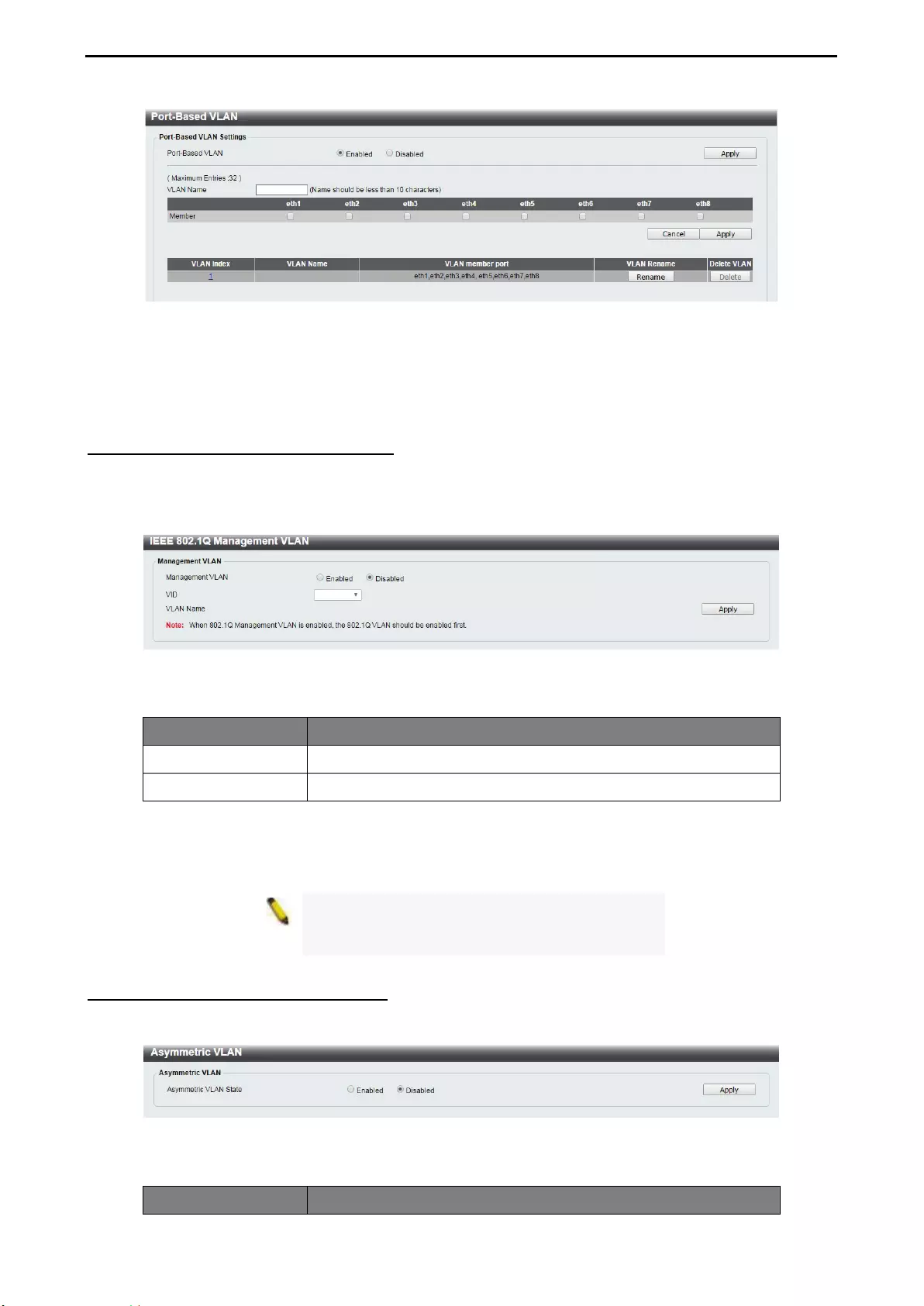
4 Configuration D-Link Smart Managed Switch User Manual
2
27
7
Figure 4.33 – L2 Features > VLAN > Port-Based VLAN - Enabled
Enter the VLAN Name and select the Member port to be created.
Click Apply to make the configurations take effect.
Click Cancel to discard any changed made and return to the previous page.
L2 Features > VLAN > Management VLAN
The 802.1Q Management VLAN setting allows user to transfer management authority of the switch from the
default VLAN to another VLAN. This allows for more flexible network management. By default, the
Management VLAN is disabled. You can select any existing VLAN as the management VLAN when this
function is enabled. There can only be one management VLAN at a time.
Figure 4.34 – L2 Features > VLAN > Management VLAN
The fields that can be configured for Management VLAN are described below:
Item Description
Management VLAN Select to enable or disable the Management VLAN function.
VID Select the VID to act as the managing VLAN.
Table 4.17
Click Apply to make the configurations take effect.
NOTE: When 802.1Q Management
VLAN is
enabled, the 802.1Q VLAN should be enabled
first.
L2 Features > VLAN > Asymmetric VLAN
The Asymmetric VLAN allows for a more efficient use of shared resources, such as server or gateway
devices.
Figure 4.35 – L2 Features > VLAN > Asymmetric VLAN
The fields that can be configured for Asymmetric VLAN are described below:
Item Description
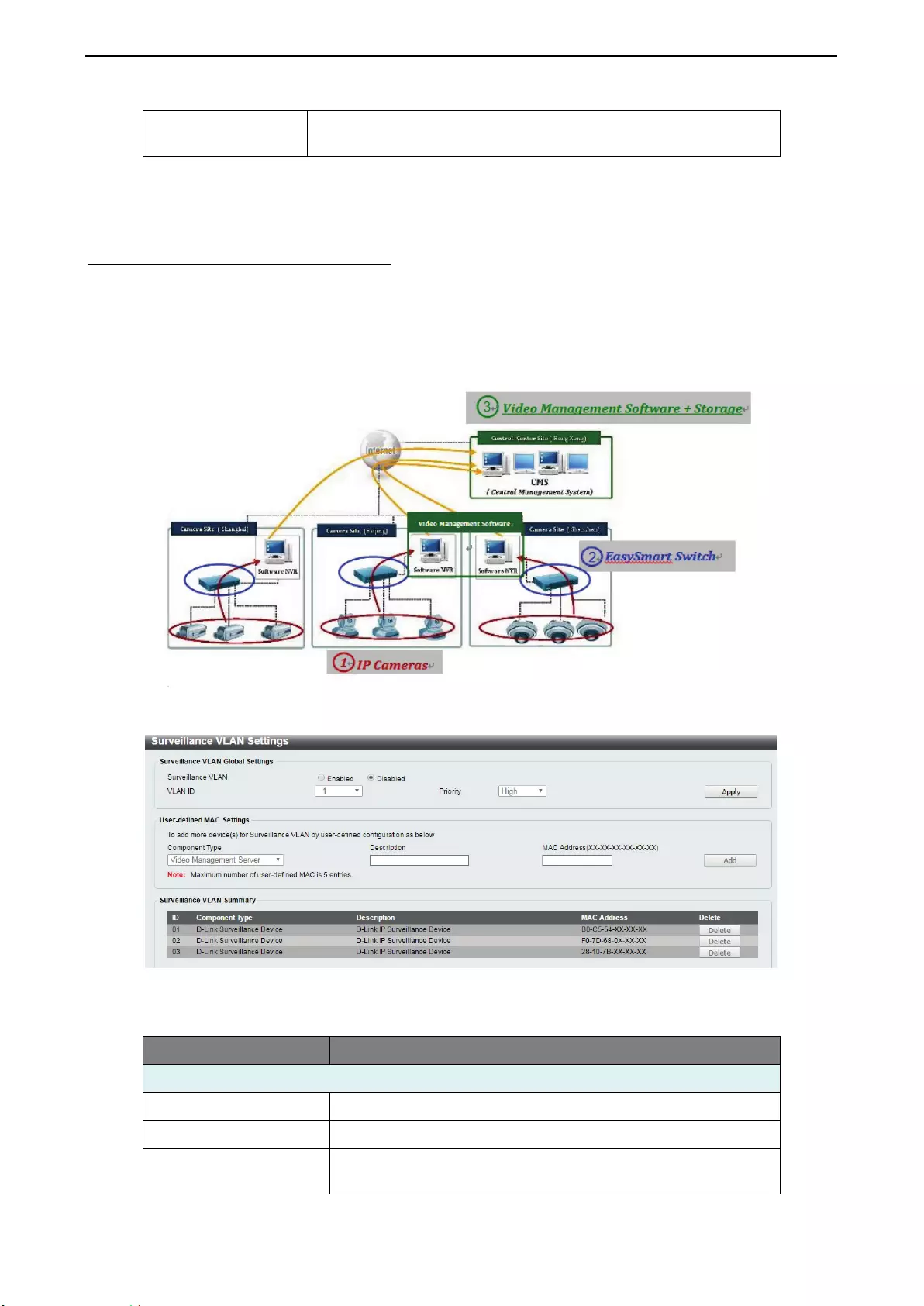
4 Configuration D-Link Smart Managed Switch User Manual
28
Asymmetric VLAN
State
Specify to enable or disable the Asymmetric VLAN of the Switch.
The default value is disabled.
Table 4.18
Click Apply to make the configurations take effect.
L2 Features > VLAN > Surveillance VLAN
Surveillance VLAN is a feature that allows you to place the video traffic from D-Link IP cameras to an
assigned VLAN to enhance the IP surveillance service. With a higher priority and individual VLAN, the quality
and the security of surveillance traffic are guaranteed. The Surveillance VLAN function will check the
source MAC address and VLAN ID on the incoming packets. If it matches the specified MAC address /
VLAN ID, the packets will pass through with desired priority
The Surveillance VLAN settings that can be configured are as follows:
Figure 4.36 – L2 Features > VLAN > Surveillance VLAN
The fields that can be configured for Surveillance VLAN are described below:
Item Description
Surveillance VLAN Global Settings
Surveillance VLAN Specify to enable or disable the Surveillance VLAN function.
VLAN ID Specify the VLAN ID to act as the Surveillance VLAN.
Priority
Specify the priority level. The levels of priority are High,
Medium and Low. The default priority is High.
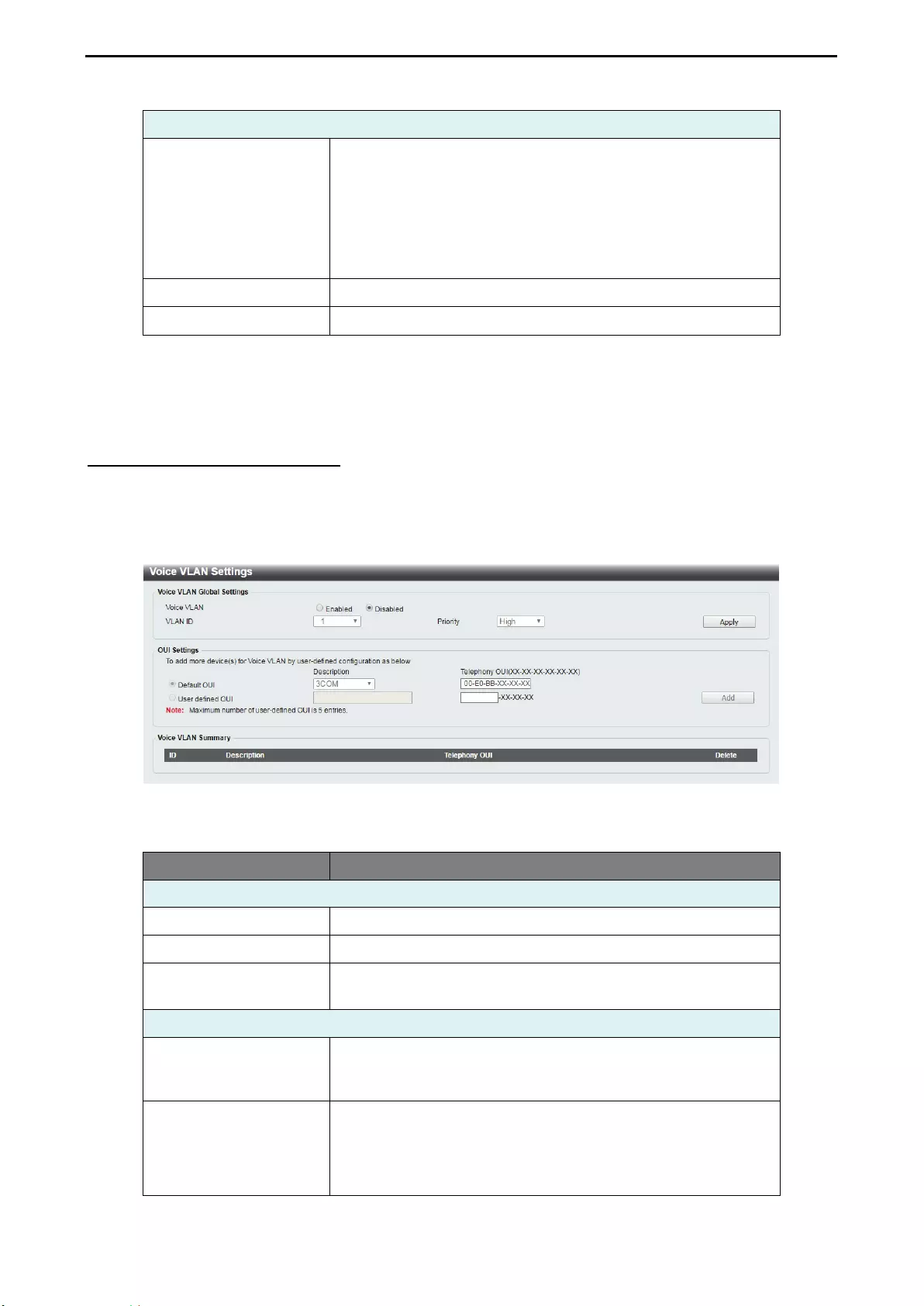
4 Configuration D-Link Smart Managed Switch User Manual
2
29
9
User-defined MAC Settings
Component Type
Surveillance VLAN will automatically detect D-Link surveillance
devices
by default. There are another five surveillance
components that can
be configured for surveillance VLAN.
These five components are Video Management Server (VMS),
VMS Client, Video Encoder, Network Storage, and Other IP
brand’s Surveillance Devices. Usually, VMS and VMS Clients
are necessary components for an IP surveillance service.
Description Enter a description for the component.
MAC-Address Enter a MAC address of the component.
Table 4.19
Click Apply to make the configurations take effect.
Click Delete to remove the Surveillance VLAN entry.
L2 Features > VLAN > Voice VLAN
Voice VLAN is a feature that allows you to place the voice traffic from D-Link IP phones to an assigned VLAN
to enhance the IP voice service. With a higher priority and individual VLAN, the quality and the security
of voice traffic are guaranteed. The Voice VLAN function will check the source MAC address / VLAN ID on
the incoming packets. If it matches the specified MAC address / VLAN ID, the packets will pass through with
desired priority.
Figure 4.37 – L2 Features > VLAN > Voice VLAN
The fields that can be configured for Voice VLAN are described below:
Item Description
Voice VLAN Global Settings
Voice VLAN Specify to enable or disable the Voice VLAN function.
VLAN ID Specify the VLAN ID to act as a Voice VLAN.
Priority
Specify the priority level. The levels of priority are High,
Medium and Low. The default priority is High.
OUI Settings
Default OUI
Pre-defined Organizationally Unique Identifier (OUI) values,
including 3COM, Cisco, Veritel, Pingtel, Siemens,
NEC/Phillips, Huawei3COM, and Avaya.
User defined OUI
The user can manually create a Telephony OUI with a
description. The maximum number of user defined OUIs is 5. It
will occupy one ACL rule when selecting user defined OUI by
default, and to configure one user-defined OUI will take extra
one ACL rule. System will auto-generate an ACL profile for all
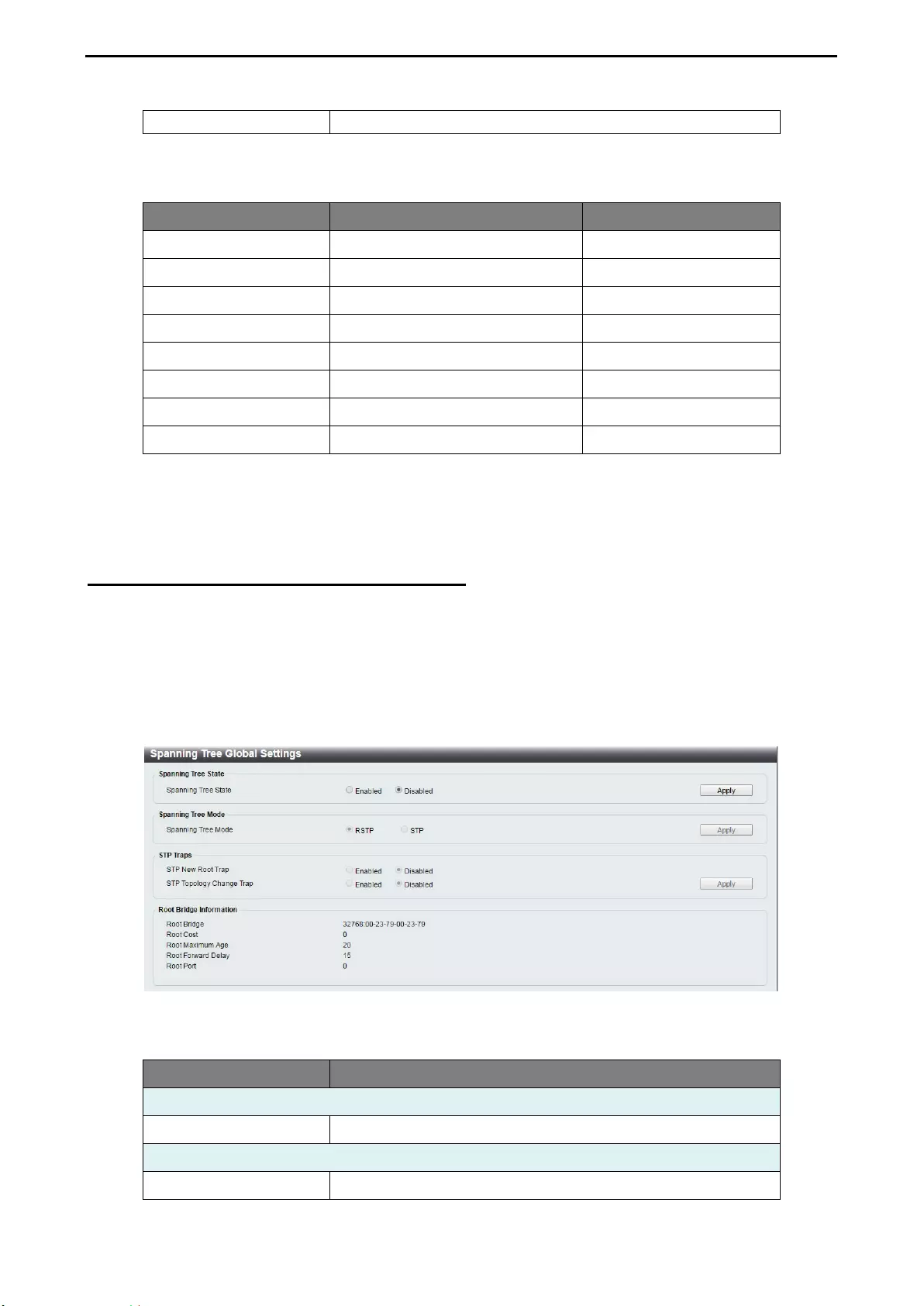
4 Configuration D-Link Smart Managed Switch User Manual
30
the Voice VLAN rules.
Table 4.20
Below is a list of the pre-defined voice OUI’s. These cannot be used as a user defined OUI.
OUI Vendor Mnemonic Name
00:E0:BB 3COM 3com
00:03:6B Cisco cisco
00:E0:75 Veritel veritel
00:D0:1E Pingtel pingtel
00:01:E3 Siemens siemens
00:60:B9 NEC / Philips nec&Philips
00:0F:E2 Huawei-3COM Huawei&3com
00:09:6E Avaya avaya
Table 4.21
Click Apply to make the configurations take effect.
Click Add to create a new Voice VLAN.
L2 Features > Spanning Tree > STP Global Settings
The Switch implements two versions of the Spanning Tree Protocol: Rapid Spanning Tree Protocol (RSTP)
as defined by IEEE 802.1w, a version compatible with the IEEE 802.1D STP. RSTP can operate with legacy
equipment implementing IEEE 802.1D, however the advantages of using RSTP will be lost.
By default, Rapid Spanning Tree is disabled. If enabled, the Switch will listen for Bridge Protocol Data Unit
(BPDU) packets and their accompanying Hello Packets. The BPDU packets are sent even if a BPDU packet
is not received. Therefore, each connection between bridges is sensitive to the status of the link. Ultimately
this difference results in faster detection of failed links, and therefore faster topology adjustment.
Figure 4.38 – L2 Features > Spanning Tree > STP Global Settings
The fields that can be configured are described below:
Item Description
Spanning Tree State
Spanning Tree State Select to enable or disable the Spanning Tree Protocol.
Spanning Tree Mode
Spanning Tree Mode
Select the STP mode. The options to choose from are RSTP
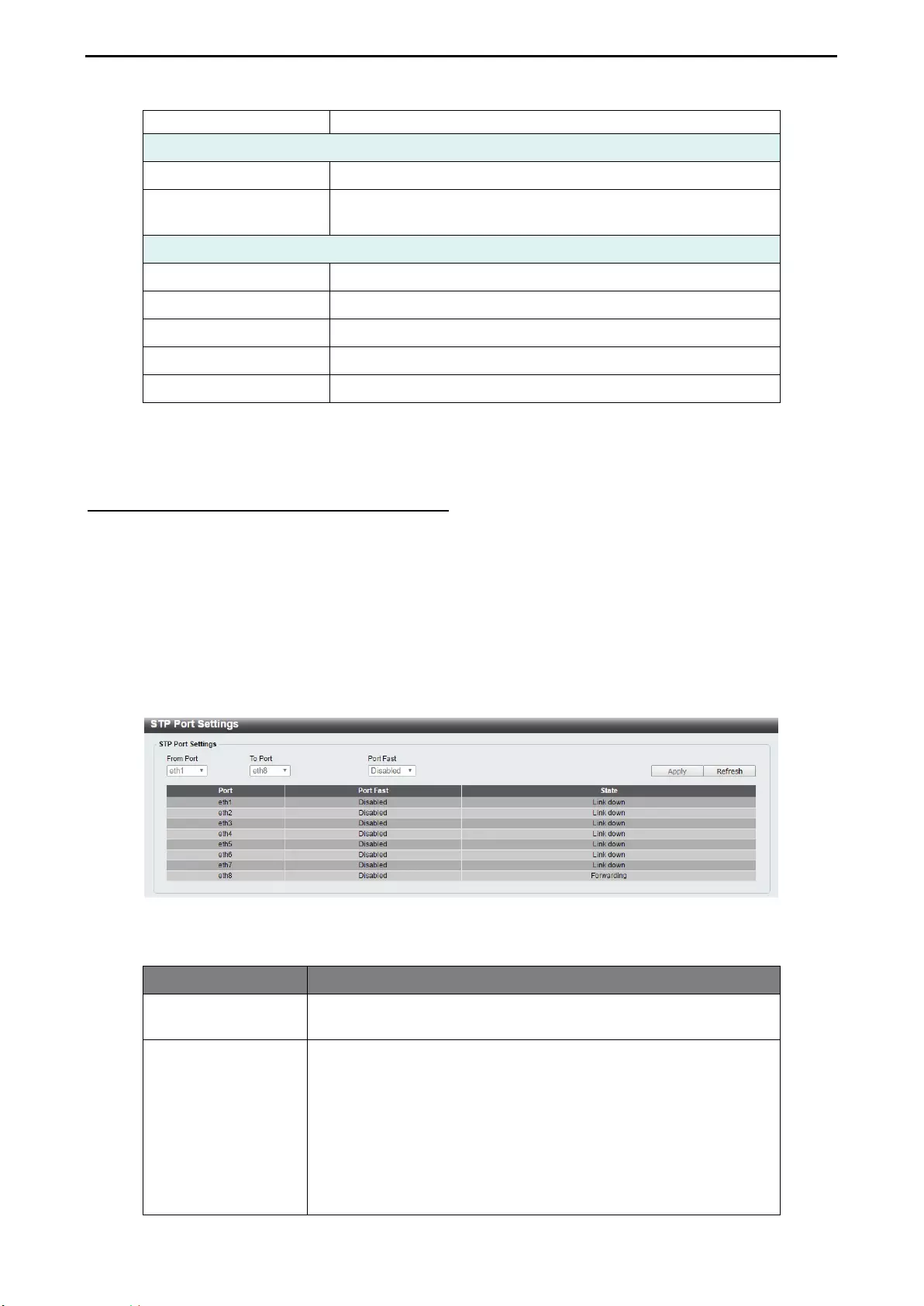
4 Configuration D-Link Smart Managed Switch User Manual
3
31
1
and STP.
STP Traps
STP New Root Trap Select to enable or disable the STP new root trap option.
STP Topology Change
Traps
Select to enable or disable the STP topology change trap
option.
Root Bridge Information
Root Bridge Display the root bridge information.
Root Cost Display the root cost information.
Root Maximum Age Display the root maximum age in seconds.
Root Forward Delay Display the root forward delay in seconds.
Root Port Display the root port.
Table 4.22
Click Apply to make the configurations take effect.
L2 Features > Spanning Tree > STP Port Settings
STP can be set up per port. In addition to setting Spanning Tree parameters for use on the switch level, the
Switch allows configuration of a spanning tree setup for a group of ports. Each port group spanning tree will
require separate configuration.
An STP Group spanning tree works in the same way as the switch-level spanning tree, but the root bridge
concept is replaced with a root port concept. The root port is selected based on the priority of and path cost
to the port. Redundant links will be blocked, just as redundant links are blocked on the switch level.
The STP on the switch level blocks redundant links between switches (and similar network devices). The
port level STP will block redundant links within an STP Group
Figure 4.39 – L2 Features > Spanning Tree > STP Port Settings
The fields that can be configured are described below:
Item Description
From Port / To Port Select the range of ports to be included in the spanning tree port
group.
Port Fast
Select
the Port Fast option here. Options to choose from are
Network, Disabled, and Edge.
In the Network mode the port will remain in the non-port-fast
state for three seconds. The port will change to the port-fast
state if no BPDU is received and changes to the forwarding
state. If the port received the BPDU later, it will change to
the non-port-fast state.
In the Disable mode, the port will always be in the non-port-
fast state. It will always wait for the forward-time delay to
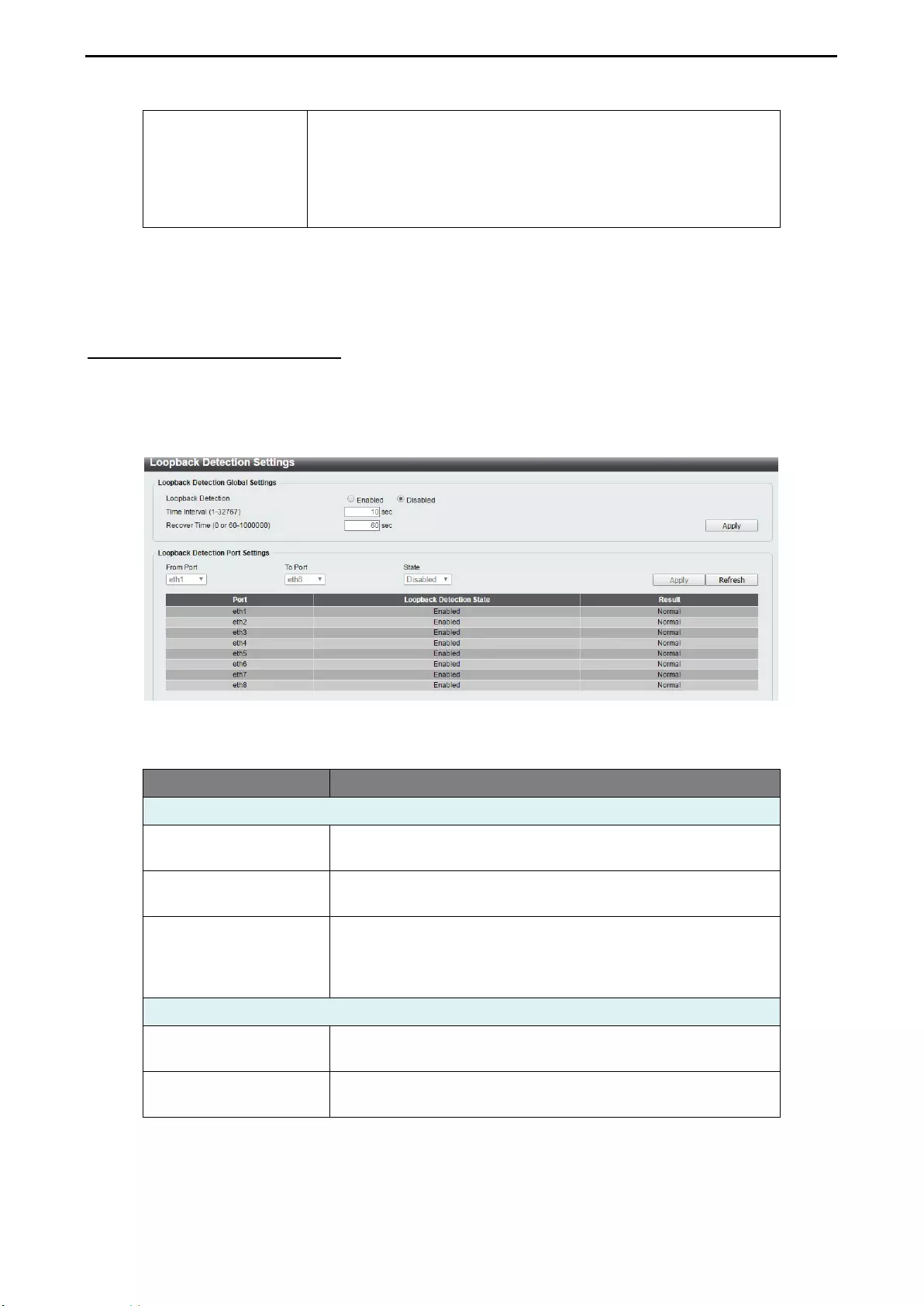
4 Configuration D-Link Smart Managed Switch User Manual
32
change to the forwarding state.
In
the Edge mode, the port will directly change to the
spanning-tree forwarding state when a link-up occurs without
waiting for the forward-time delay. If the interface receives a
BPDU later, its operation state changes to the non-port-fast
state. By default, this option is Network.
Table 4.23
Click Apply to make the configurations take effect.
Click Refresh to renew the page.
L2 Features > Loopback Detection
The Loopback Detection function is used to detect loops created by a specific port while Spanning Tree
Protocol (STP) is not enabled in the network, especially when the down links are hubs or unmanaged
switches. The Switch will automatically shut down the port and send a log to the administrator. The looping
port will be unlocked when the Loopback Detection Recover Time times out. Loopback Detection can also
be enabled or disabled for a specified range of ports simultaneously.
Figure 4.40 – L2 Features > Loopback Detection
The fields that can be configured are described below:
Item Description
Loopback Detection Global Settings
Loopback Detection Specify to enable or disable loopback detection function. The
default is Disabled.
Time Interval (1-32767) Set a Loop detection Interval between 1 and 32767 seconds.
The default is 10 seconds.
Recover Time (0 or 60-
1000000)
Time allowed (in seconds) for recovery when a Loopback is
detected. The Loop Detection Recover Time can be set at 0
seconds, or 60 to 1000000 seconds. Entering 0 will disable the
Loop Detection Recover Time. The default is 60 seconds
Loopback Detection Port Settings
From Port / To Port
Select the range of ports to enable or disable Loopback
Detection for.
State Enable or disable Loopback Detection for the specified range
of ports.
Table 4.24
Click Apply to make the configurations take effect.
Click Refresh to renew the Loopback Detection table.
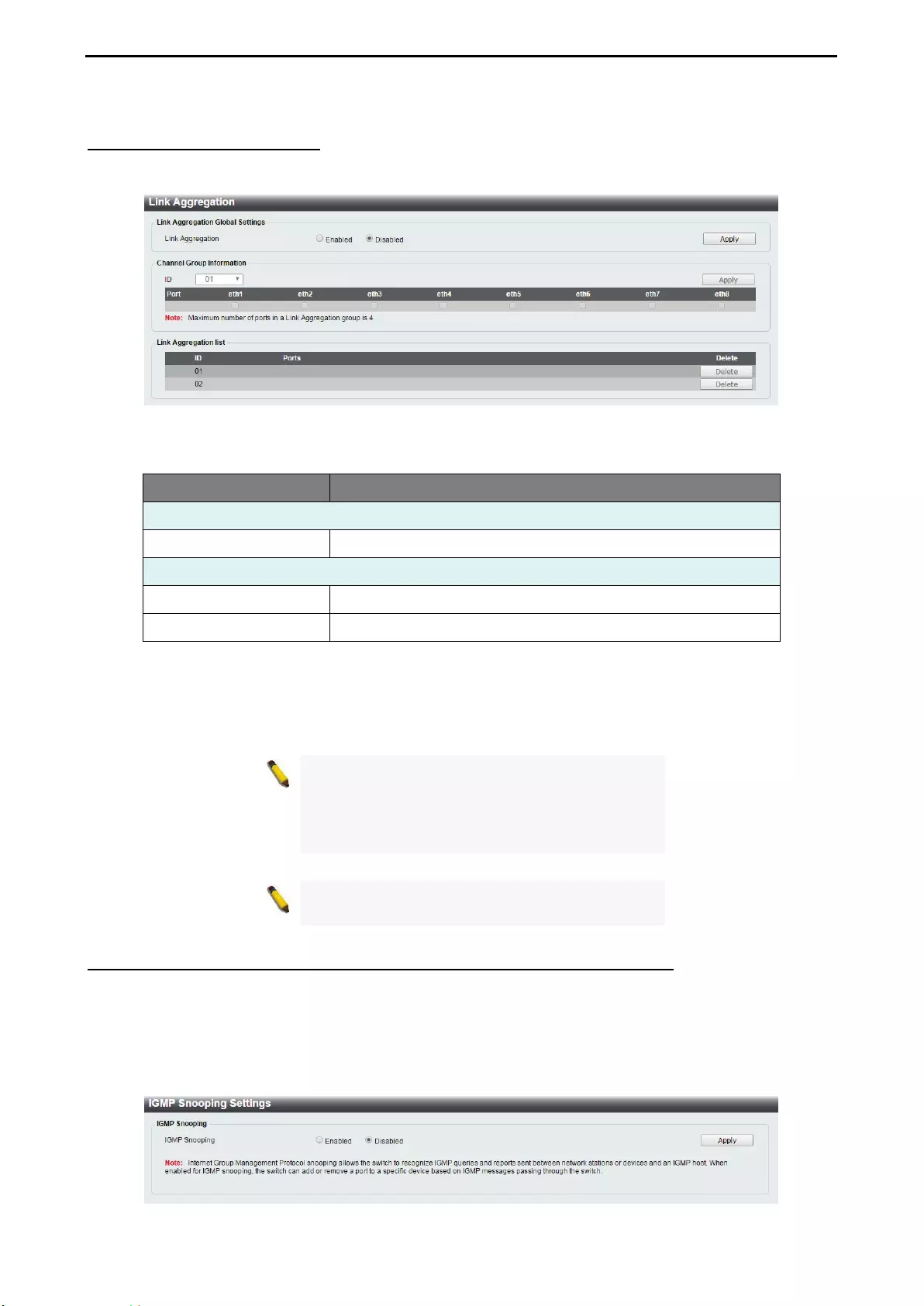
4 Configuration D-Link Smart Managed Switch User Manual
3
33
3
L2 Features > Link Aggregation
The Link Aggregation function enables the combining of two or more ports together to increase bandwidth.
Each Link Aggregation group supports a maximum of four ports.
Figure 4.41 – L2 Features > Link Aggregation
The fields that can be configured for Link Aggregation are described below:
Item Description
Link Aggregation Global Settings
Link Aggregation Specify to enable or disable the Link Aggregation function.
Channel Group Information
ID Use the drop-down menu to select a link aggregation group.
Port Select the ports to assign to the aggregation group.
Table 4.25
Click Apply to make the configurations take effect.
Click Delete to remove the Link Aggregation group.
NOTE:
Maximum number of ports in a Link
Aggregation group is 4. DGS-1100-05V2/05PDV2
only supports 1 Link Aggregation group, and DGS-
1100-08V2/08PV2
supports up to 2 Link
Aggregation groups.
NOTE: Each combined port must be connected to
devices within the same VLAN group.
L2 Features > L2 Multicast Control > IGMP Snooping > IGMP Snooping Settings
With Internet Group Management Protocol (IGMP) snooping, the Smart Managed Switch can make
intelligent multicast forwarding decisions by examining the contents of each frame’s Layer 2 MAC header.
By default, IGMP is disabled. If enabled, the Smart Managed Switch can recognize IGMP queries and
reports sent between network stations or devices and an IGMP host. With IGMP snooping enabled, the
Smart Managed Switch will forward multicast traffic only to the connections that requested it.
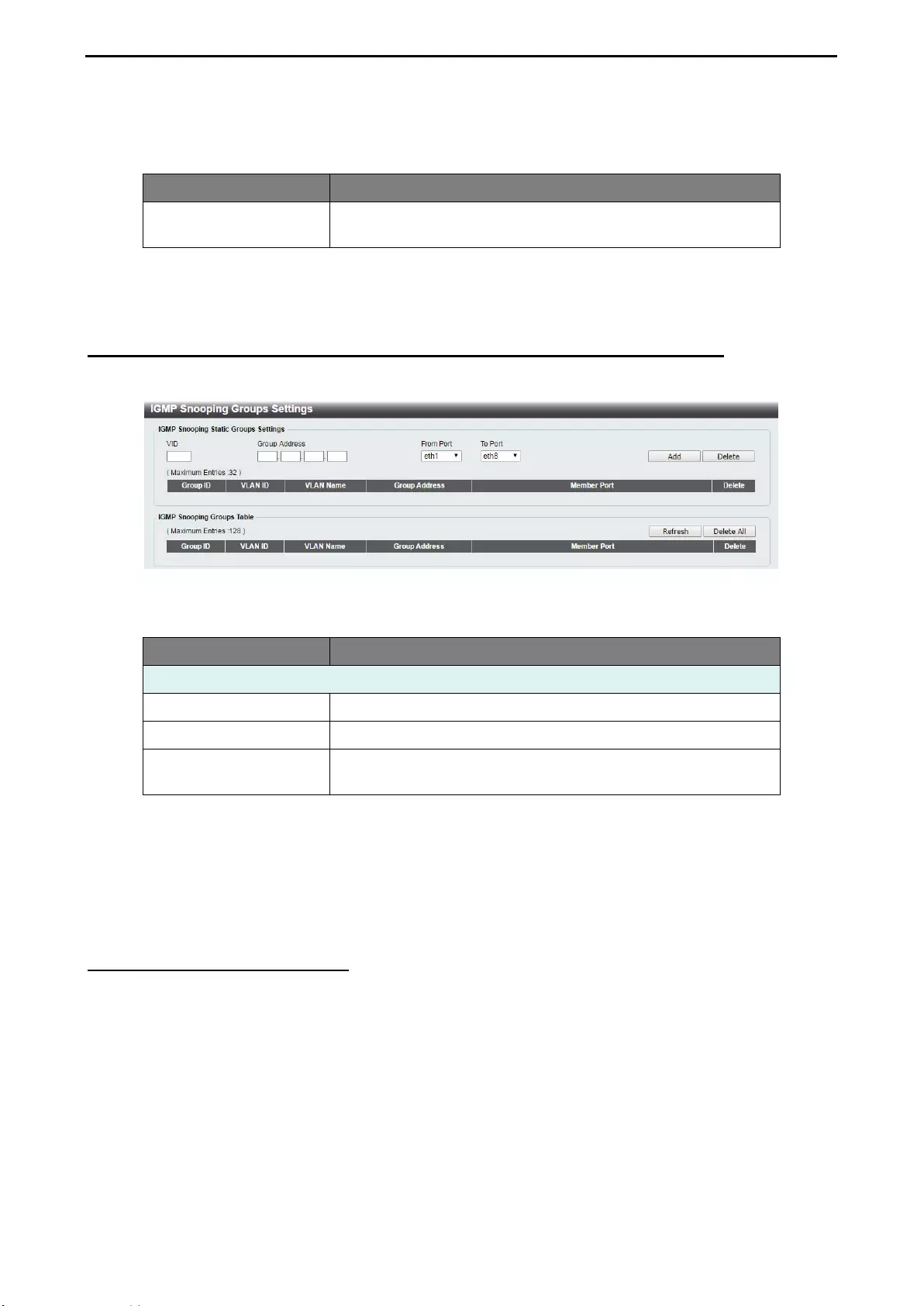
4 Configuration D-Link Smart Managed Switch User Manual
34
Figure 4.42 – L2 Features > L2 Multicast Control > IGMP Snooping > IGMP Snooping Settings
The fields that can be configured for are described below:
Item Description
IGMP Snooping Specify to enable or disable the IGMP Snooping function of the
Switch.
Table 4.26
Click Apply to make the configuration take effect.
L2 Features > L2 Multicast Control > IGMP Snooping > IGMP Snooping Group Settings
The IGMP Snooping Group Settings page allows user to configure static IGMP Snooping groups on the
Switch.
Figure 4.43 – L2 Features > L2 Multicast Control > IGMP Snooping > IGMP Snooping Group Settings
The fields that can be configured for are described below:
Item Description
IGMP Snooping Static Group Settings
VID Specify the VLAN ID to create the IGMP group.
Group Address Specify the group IP address for the IGMP Snooping group.
From Port / To Port Specify a range of ports to be included in the IGMP Snooping
group.
Table 4.27
Click Add to create a new IGMP Snooping group.
Click Delete to remove the corresponding IGMP Snooping group.
Click Delete All to remove all IGMP Snooping groups.
Click Refresh to renew the IGMP Snooping Groups Table information.
QoS > 802.1p/DSCP Default Priority
Quality of Service (QoS) is an implementation of the IEEE 802.1p standard that allows network
administrators to manage traffic for important functions that require more bandwidth or have a higher priority,
such as VoIP (voice-over Internet Protocol), web browsing applications, file server applications, or video
conferencing. Thus with larger bandwidth, less critical traffic is limited, and therefore excessive bandwidth
can be saved.
The following figure displays the status of Quality of Service priority levels of each port. This means that the
Switch will handle traffic from higher priority ports first. For packets that are untagged, the Switch will assign
the priority depending on your configuration.
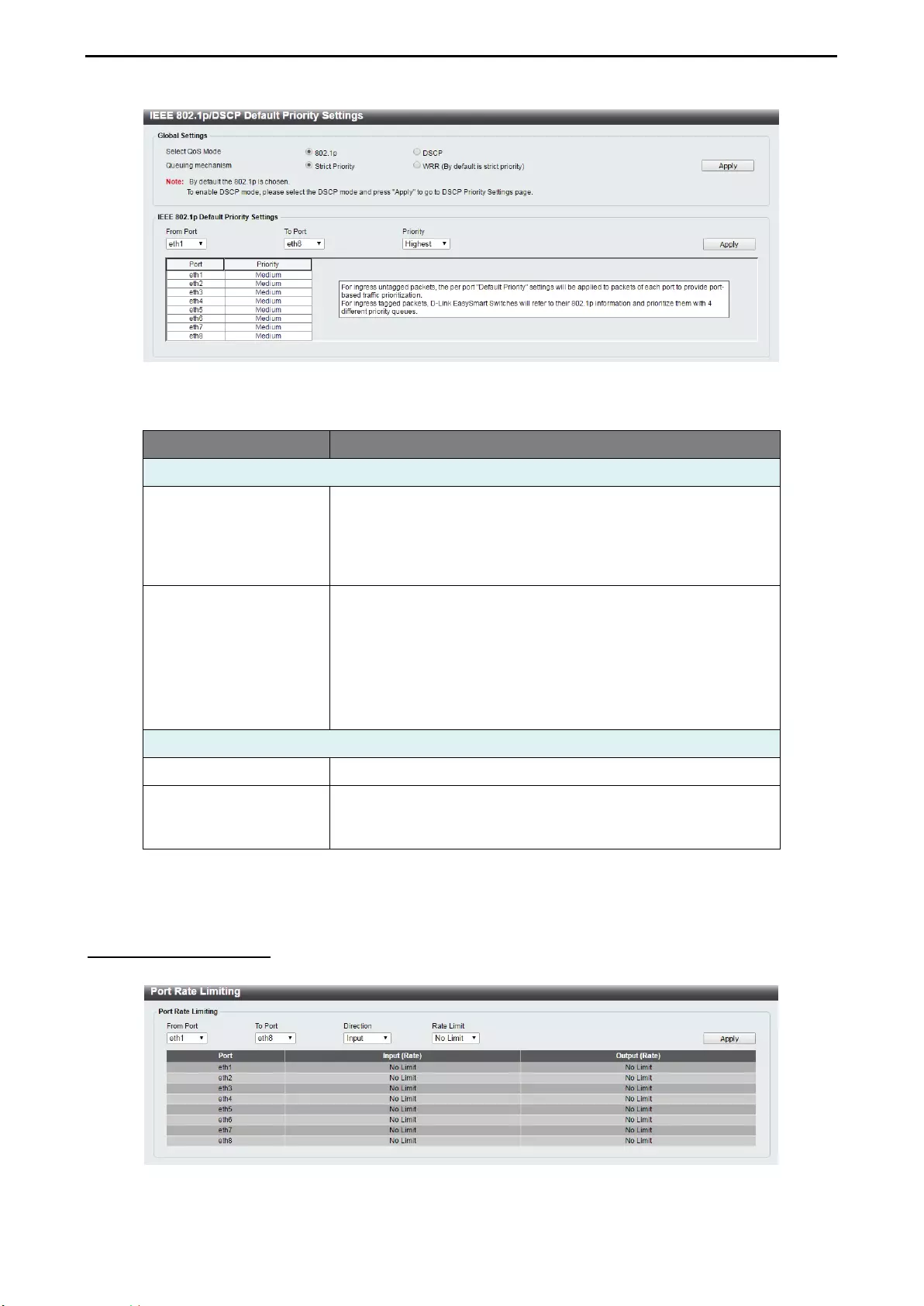
4 Configuration D-Link Smart Managed Switch User Manual
3
35
5
Figure 4.44 – QoS > 802.1p/DSCP Default Priority
The fields that can be configured are described below:
Item Description
Global Settings
Select QoS mode
D-Link Smart Managed Switch allows the user to prioritize the
traffic based on the 802.1p pri
ority in the VLAN tag or the
DSCP (Differentiated Services Code Point) priority in the IP
header. Only one mechanism is selected to prioritize the
packets at a time.
Queuing mechanism
Specify the queuing mechanism, the option are:
Strict Priority: Denoting a Strict scheduling will set the
highest queue to be emptied first while the other queues
will follow the weighted round-robin scheduling scheme.
WRR: Use the weighted round-robin (WRR) algorithm to
handle packets in an even distribution
among priority
classes.
IEEE 802.1p Default Priority Settings
From Port / To Port Specify a range of ports to be configured.
Priority
Defines the priority level for the corresponding port. The priority
range is between 0 and 7 with 0 being assigned to the lowest
priority and 7 assigned to the highest.
Table 4.28
Click Apply to make the configurations take effect.
QoS > Port Rate Limiting
The Port Rate Limiting page allows users to configure the transfer speed limit for a selection of ports.
Figure 4.45 – QoS > Port Rate Limiting
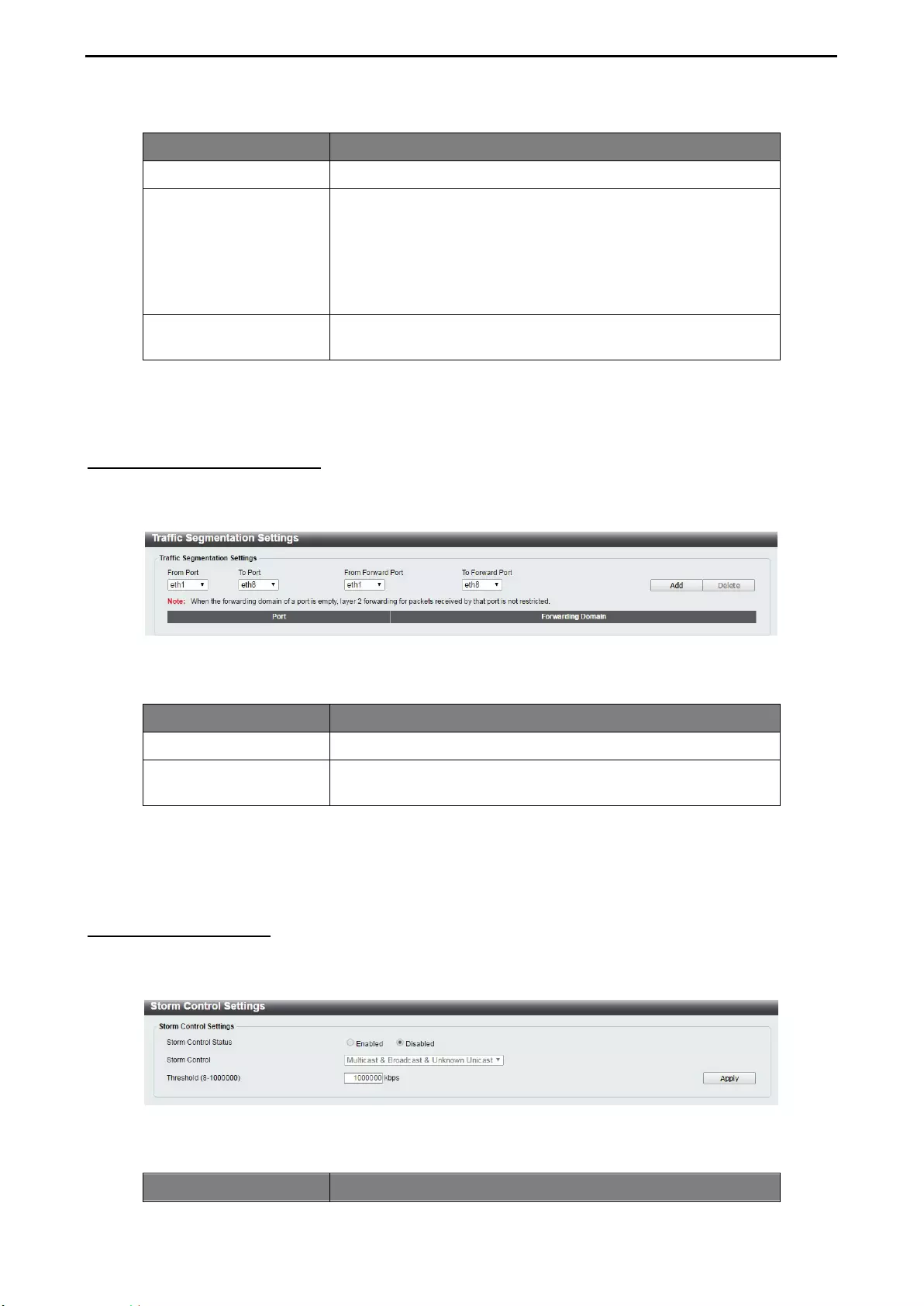
4 Configuration D-Link Smart Managed Switch User Manual
36
The fields that can be configured for Port Rate Limiting are described below:
Item Description
From Port / To Port Specify a range of ports to be configured.
Direction
Select the direction option. Options to choose from are:
Input: This configures the transfer speed limit for ingress
traffic.
Output: This configures the transfer speed limit for
egress traffic.
Both: This configures the transfer speed limit for both
ingress and egress traffic.
Rate Limit Specify the rate limit in kbps or Mbps. Or specify No Limit to
remove the rate limit.
Table 4.29
Click Apply to make the configurations take effect.
Security > Traffic Segmentation
This feature allows administrators to distribute traffic flow from a single port to a group of ports on a single
Switch. This method of segmenting the flow of traffic is similar to using VLANs to limit traffic, but is more
restrictive.
Figure 4.46 – Security > Traffic Segmentation
The fields that can be configured for Traffic Segmentation Settings are described below:
Item Description
From Port / To Port Specify a range of ports to be configured as sources ports.
From Forward Port /
To Forward Port Specify a range of ports to be configured as forwarding ports.
Table 4.30
Click the Add button to add a new entry.
Click the Delete button to remove an entry based on the information entered.
Security > Storm Control
The Storm Control feature provides the ability to control the receive rate of broadcast, multicast, and
unknown unicast packets. Once a packet storm has been detected, the Switch will drop incoming packets
until the storm has subsided.
Figure 4.47 – Security > Storm Control
The fields that can be configured for Storm Control Settings are described below:
Item Description
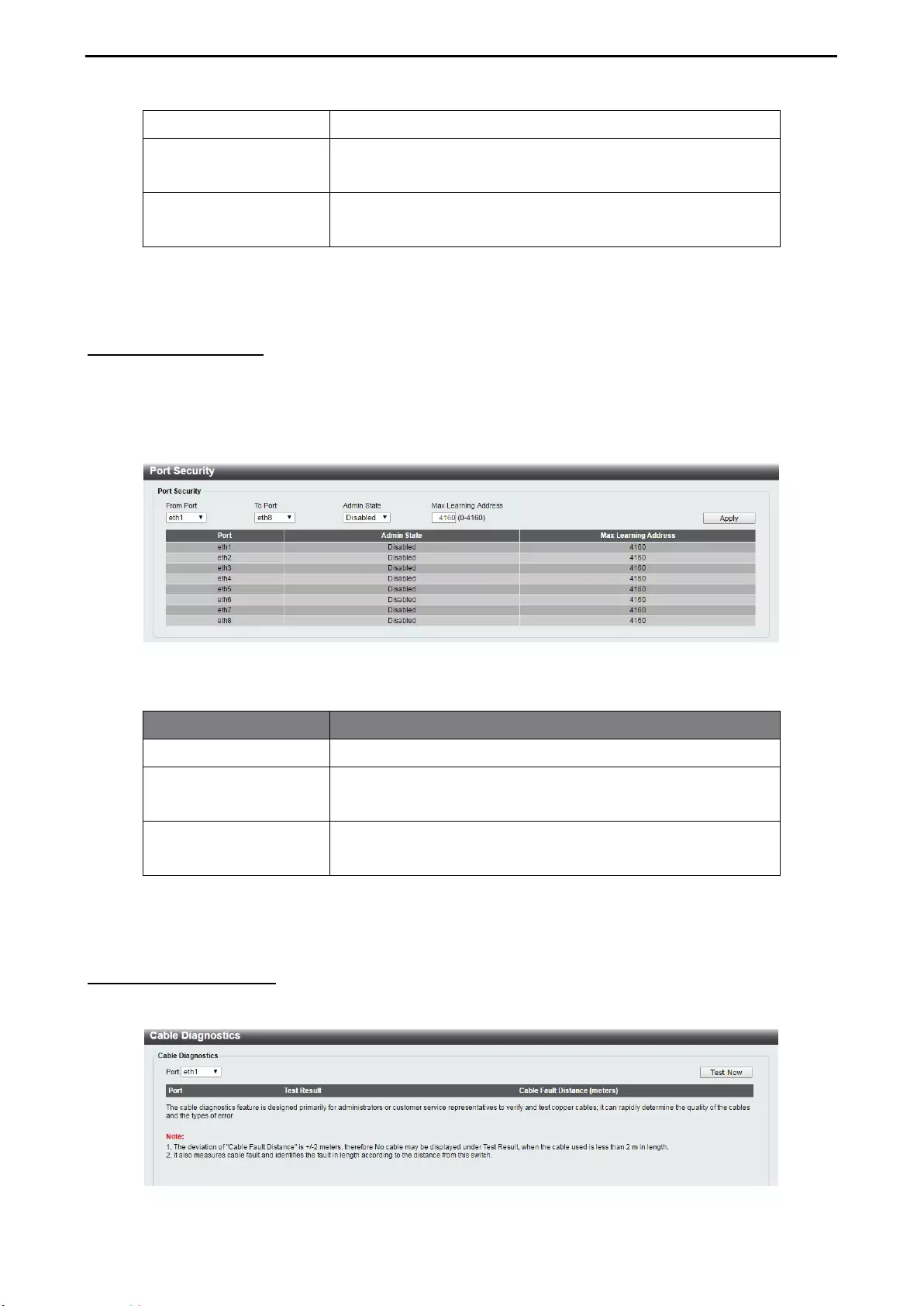
4 Configuration D-Link Smart Managed Switch User Manual
3
37
7
Storm Control Status Specify to enable or disable the storm control function.
Storm Control
Specify the type of controlled packets, Options are Broadcast
Only, Multicast & Broadcast, and Multicast & Broadcast &
Unknown Unicast.
Threshold (8-1000000)
If Storm Control is enabled, the Switch will start dropping
packets of the specified type when exceeding this threshold.
The threshold ranges from 8 to 1,000,000 kbps.
Table 4.31
Click Apply to make the configurations take effect.
Security > Port Security
Port Security improves network security by restricting access on a specific port only to users with a specific
MAC address.
Ports can be locked to prevent users from modifying the MAC address forwarding table. Locking ports also
prevents additional MAC addresses from being learned.
Figure 4.48 – Security > Port Security
The fields that can be configured for Port Security are described below:
Item Description
From Port / To Port Specify a range of ports to be configured.
Admin State
Select Enable to lock down the port and the associated MAC
address table. Select Disable to disable Port Security on the
corresponding port(s).
Max Learning Address
Define the maximum number of MAC addresses that can be
associated with the corresponding port. This ranges from 0 to
4160.
Table 4.32
Click Apply to make the configurations take effect.
OAM > Cable Diagnostics
The Cable Diagnostics is designed primarily for administrators and customer service representatives to
quickly examine the quality of copper cables, recognize the cable type, and detect cable errors.
Figure 4.49 - OAM > Cable Diagnostics
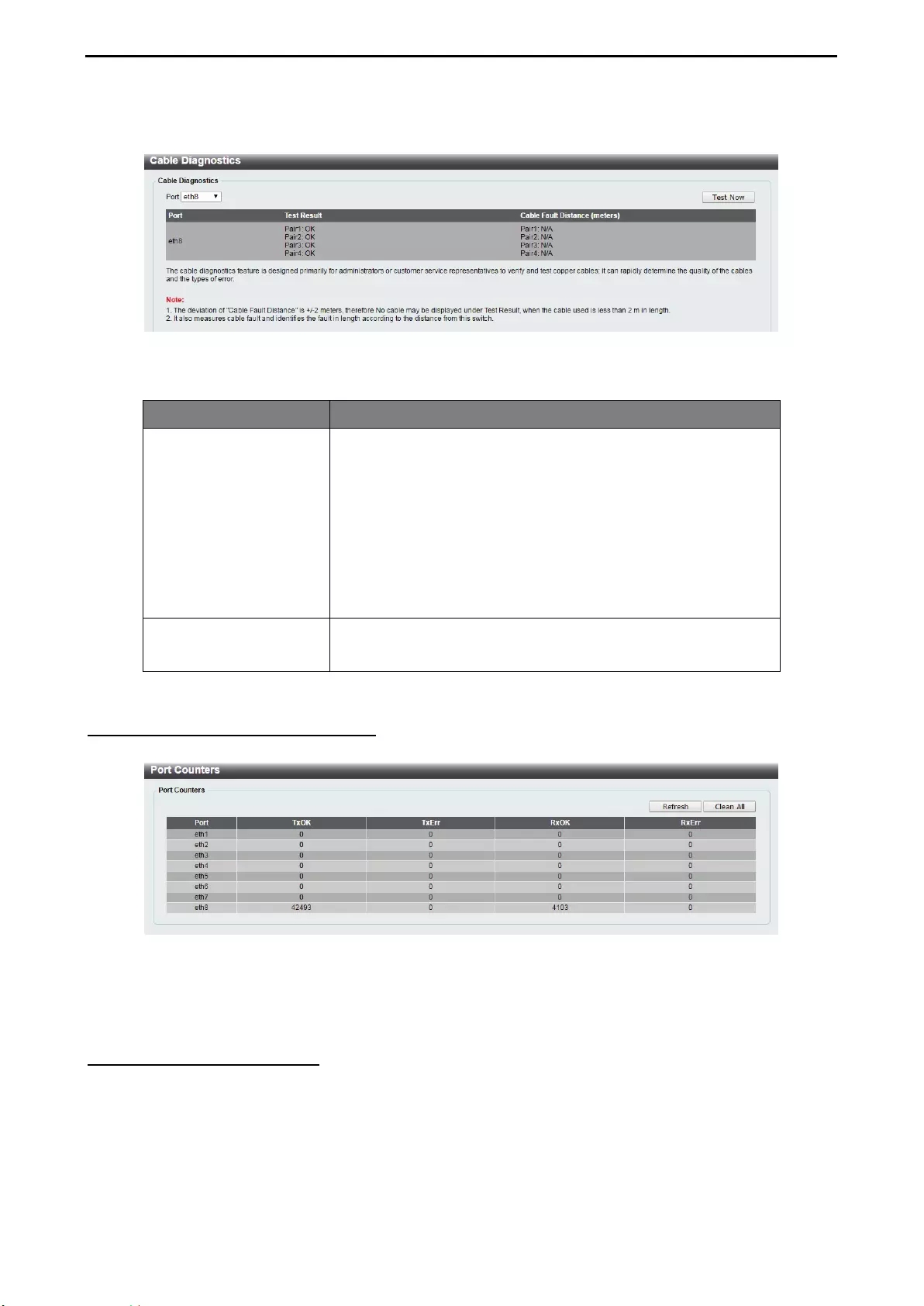
4 Configuration D-Link Smart Managed Switch User Manual
38
Select a port and then click the Test Now button to start the diagnosis. The results will be displayed below:
Figure 4.50 - OAM > Cable Diagnostics - results
The information that can be viewed is described below:
Item Description
Test Result
The description of the cable diagnostic results.
OK means the cable is in good condition.
Short in Cable means there is an unintended connection
between two or more conductors in the Ethernet cable.
Open in Cable means the wires of RJ45 cable may be
broken or the other end of the cable is simply
disconnected.
Test Failed means and error occurred during the cable
test. Please select the same port and test again.
Cable Fault Distance
(meters)
Indicates the distance of the cable fault from the Switch port. If
the cable is less than 2 meters, it will show “No Cable”,
whether the cable is connected to the port or not.
Table 4.33
Monitoring > Statistics > Port Counters
The Port Counters page displays the status of each port’s packet count.
Figure 4.51 – Monitoring > Statistics > Port Counters
Click Refresh to renew the port counters statistics table.
Click Clean All to delete all port counter statistics.
Monitoring > Mirroring Settings
Port Mirroring is a method of monitoring network traffic that forwards a copy of each incoming and/or
outgoing packet from one port of the Switch to another port, where the packet can be studied. This enables
network managers to better monitor network performances.
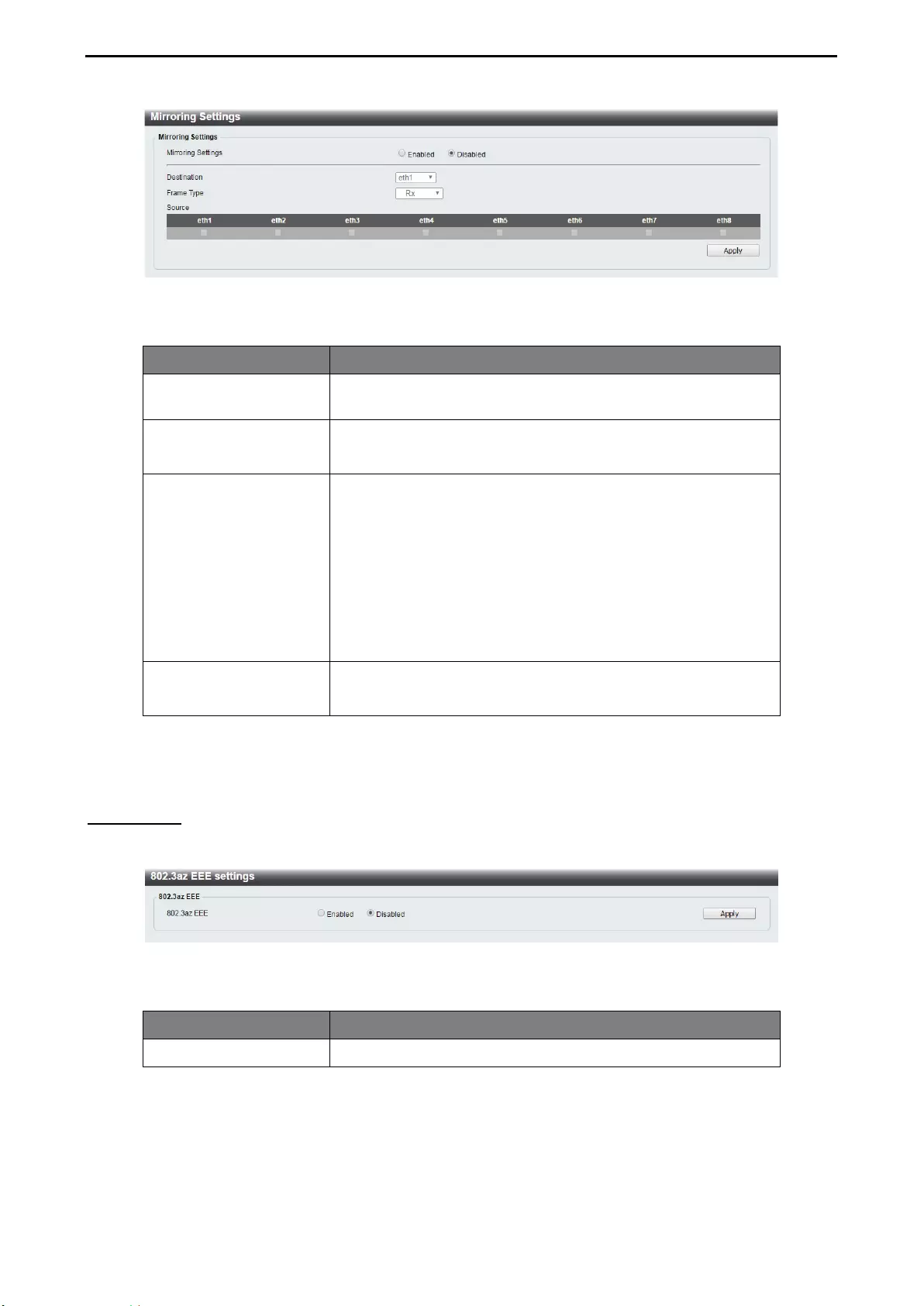
4 Configuration D-Link Smart Managed Switch User Manual
3
39
9
Figure 4.52 – Monitoring > Mirroring Settings
The fields that can be configured for Mirroring Settings are described below:
Item Description
Mirroring Settings
Specify to enable or disable the mirroring function of the
Switch.
Destination
Specify the destination where the data will be mirrored too.
This cannot be any of the designated source ports from the
data will be mirrored.
Frame Type
Specify the frame type for mirroring:
Rx: Duplicates the data that is received on the source
port(s) and forwards it to the Target Port. Click “all” to
include all ports into port mirroring.
Tx: Duplicates the data transmitted from the source port
and forwards it to the Target Port. Click “all” to include all
ports into port mirroring.
Both: Duplicate both the data transmitted from and data
sent to the source port(s), and forwards all the data to the
assigned Target Port.
Source Select the range of ports to be the source port and Frame Type
to be mirrored.
Table 4.34
Click Apply to add the newly configured mirror entry based on the information entered.
Green > EEE
The Energy Efficient Ethernet (EEE) is defined in IEEE 802.3az. It is designed to reduce the energy
consumption of an inactive link by putting it in a sleep mode.
Figure 4.53 – Green > EEE
The fields that can be configured for Energy Efficient Ethernet are described below:
Item Description
802.3az EEE Specify to enable or disable the EEE function of the Switch.
Table 4.35
Click Apply to make the configurations take effect.
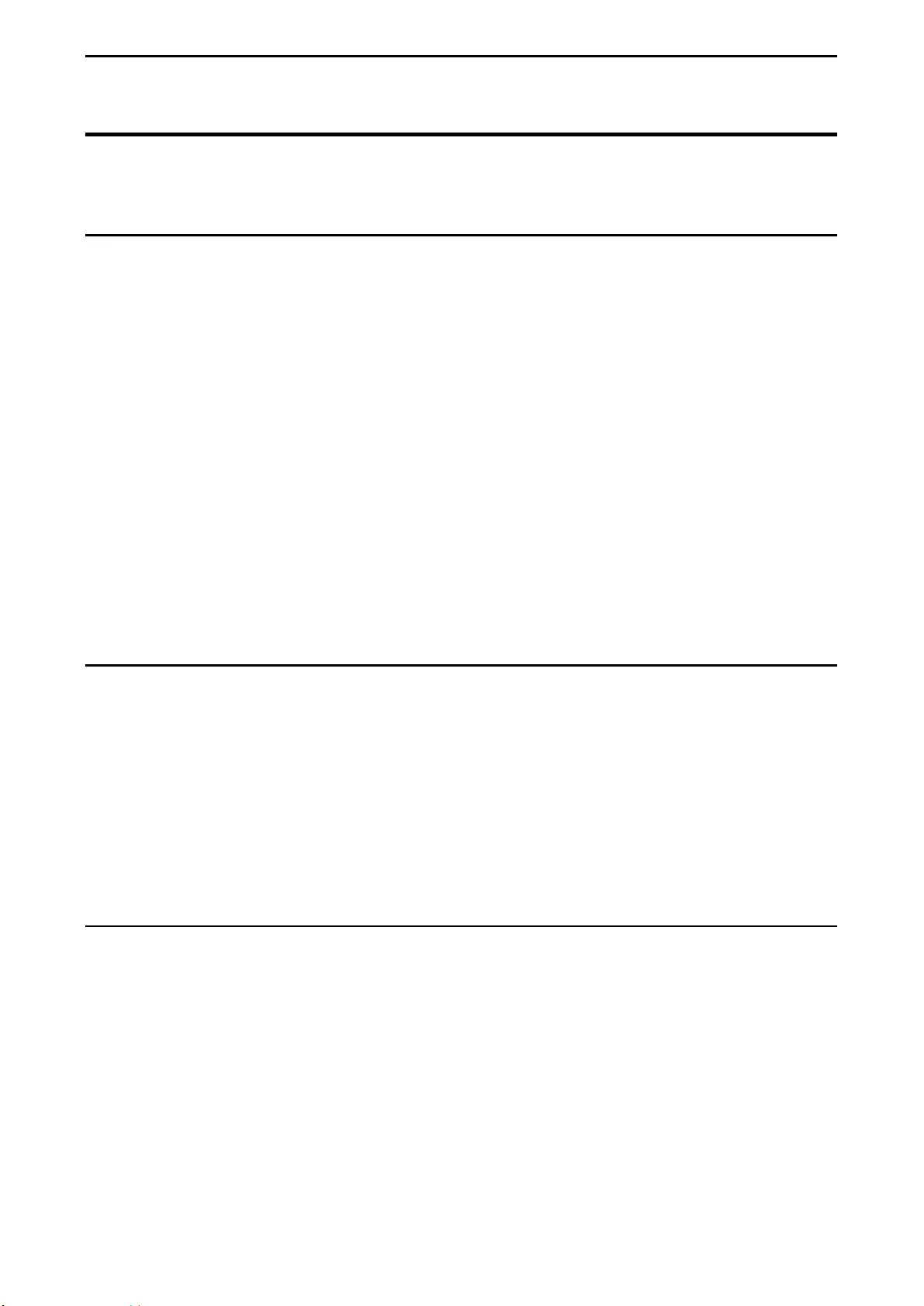
Ethernet Technology D-Link Smart Managed Switch User Manual
40
Ethernet Technology
This chapter will describe the features of the D-Link Smart Managed Switch and provide some background
information about Ethernet/Fast Ethernet/Gigabit Ethernet switching technology.
Gigabit Ethernet Technology
Gigabit Ethernet is an extension of IEEE 802.3 Ethernet utilizing the same packet structure, format, and
support for CSMA/CD protocol, full duplex, and management objects, but with a tenfold increase in
theoretical throughput of over 100-Mbps Fast Ethernet and a hundredfold increase over 10-Mbps Ethernet.
Since it is compatible with all 10-Mbps and 100-Mbps Ethernet environments, Gigabit Ethernet provides a
straightforward upgrade without wasting existing investments in hardware, software, or trained personnel.
The increased speed and extra bandwidth offered by Gigabit Ethernet is essential in solving network
bottlenecks, which frequently develops as more advanced computer users and newer applications continue
to demand greater network resources. Upgrading key components, such as backbone connections and
servers to Gigabit Ethernet technology, can greatly improve network response times as well as significantly
speed up the traffic between subnets.
Gigabit Ethernet enables fast optical fiber connections to support video conferencing, complex imaging, and
similar data-intensive applications. Likewise, since data transfers occur 10 times faster than Fast Ethernet,
servers outfitted with Gigabit Ethernet NIC’s are able to perform 10 times the number of operations in the
same amount of time.
In addition, the phenomenal bandwidth delivered by Gigabit Ethernet is the most cost-effective method to
take advantage of today and tomorrow’s rapidly improving switching and routing internetworking
technologies. With expected advances in the coming years in silicon technology and digital signal processing,
which will enable Gigabit Ethernet to eventually operate over unshielded twisted-pair (UTP) cabling, a flexible
foundation for the next generation of network technology products will be created. This will outfit your
network with a powerful 1000-Mbps-capable backbone/server connection.
Fast Ethernet Technology
The growing importance of LANs, and the increasing complexity of desktop computing applications are
fueling the need for high performance networks. A number of high-speed LAN technologies have been
proposed to provide greater bandwidth and improve client/server response times. Among them, 100BASE-T
(Fast Ethernet) provides a non-disruptive, smooth evolution from the current 10BASE-T technology. The
non-disruptive and smooth evolution nature, and the dominating potential market base, virtually guarantees
cost-effective and high performance Fast Ethernet solutions.
100Mbps Fast Ethernet is a standard specified by the IEEE 802.3 LAN committee. It is an extension of the
10Mbps Ethernet standard with the ability to transmit and receive data at 100Mbps, while maintaining the
CSMA/CD Ethernet protocol. Since the 100Mbps Fast Ethernet is compatible with all other 10Mbps Ethernet
environments, it provides a straightforward upgrade and utilizes existing investments in hardware, software,
and personnel training.
Switching Technology
Another approach to push beyond the limits of Ethernet technology is the development of switching
technology. A switch bridges Ethernet packets at the MAC address level of the Ethernet protocol transmitting
among connected Ethernet or Fast Ethernet LAN segments.
Switching is a cost-effective way of increasing the total network capacity available to users on a local area
network. A switch increases capacity and decreases network loading by dividing a local area network into
different segments, which won’t compete with each other for network transmission capacity.
The switch acts as a high-speed selective bridge between the individual segments. The switch, without
interfering with any other segments, automatically forwards traffic that needs to go from one segment to
another. By doing this the total network capacity is multiplied, while still maintaining the same network
cabling and adapter cards.
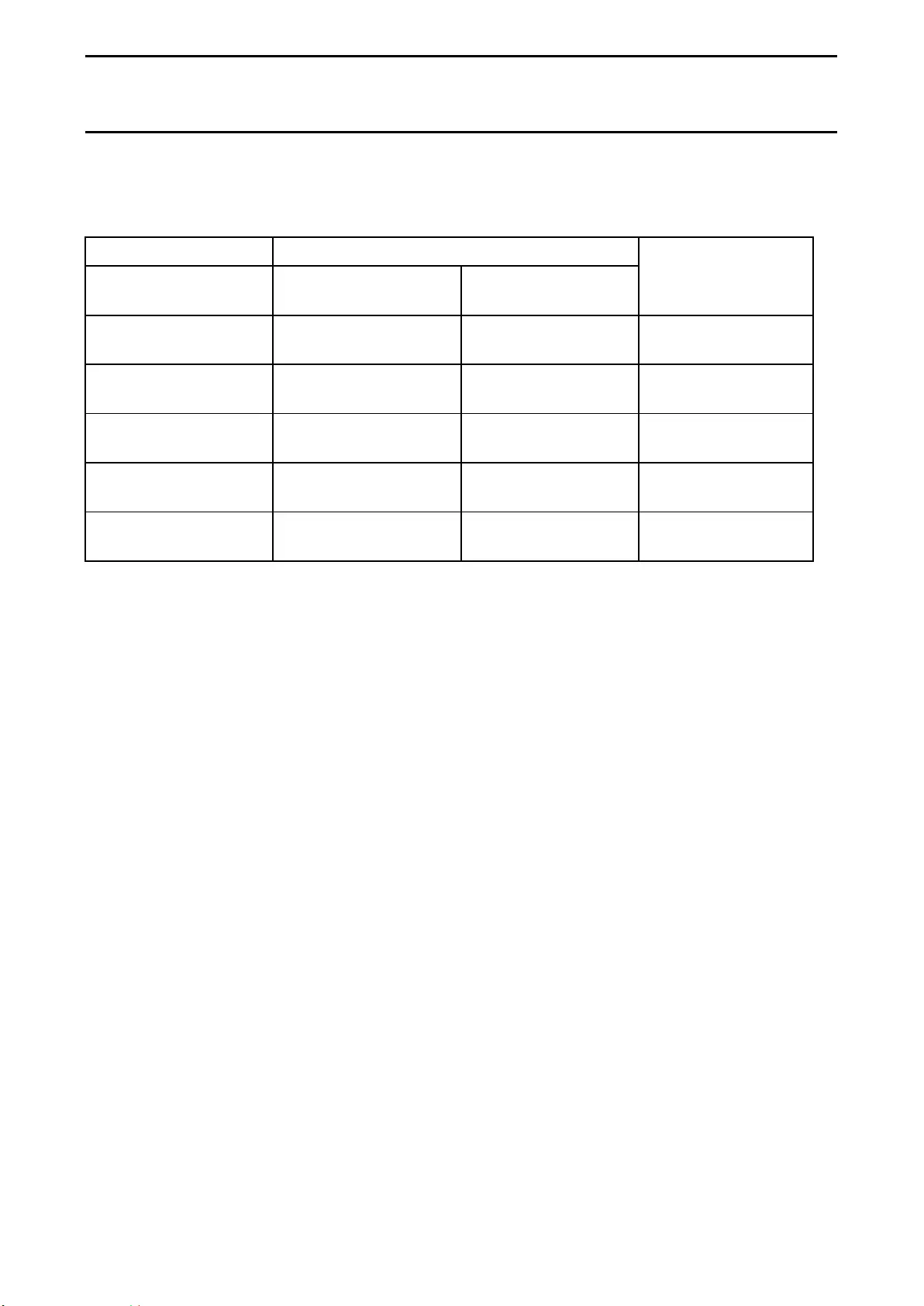
Ethernet Technology D-Link Smart Managed Switch User Manual
4
41
1
PoE Passthrough
The DGS-1100-05PDV2 is a PoE passthrough switch that is powered through a Powered Device (PD) port
(Port 5) and can also provide PoE power (Port 1~2) to connected devices. This means that power cords will
become a thing of the past with the flexibility to place the switch on the ceiling, wall, or other places where
power outlets may not be available.
The behavior of DGS-1100-05PDV2 PoE Passthrough as following
PD Port PSE Port
Note
Port 5 Connected Device
Type
Port 1 PD Class Type
Support
Port 2 PD Class Type
Support
IEEE802.3af PoE Switch
or Injector Class1 or 2 NA Only Port 1 connected
to link partner
IEEE802.3af PoE Switch
or Injector NA Class1 or 2 Only Port 2 connected
to link partner
IEEE802.3at PoE Switch
or Injector Class0 or 3 NA Only Port 1 connected
to link partner
IEEE802.3at PoE Switch
or Injector NA Class0 or 3 Only Port 2 connected
to link partner
IEEE802.3at PoE Switch
or Injector Class1 or 2 Class1 or 2 Port 1 and Port 2
connected to link partner
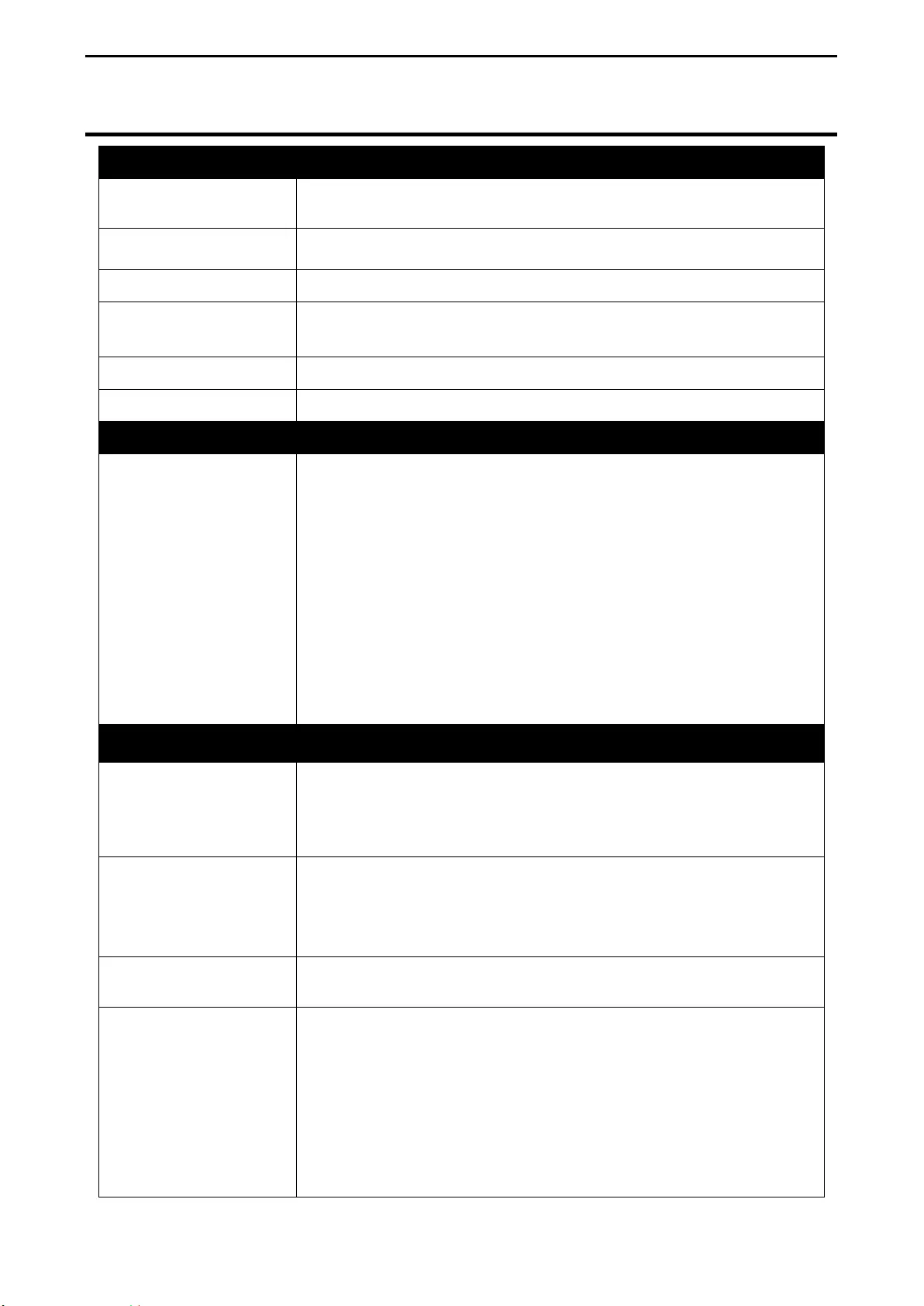
Technical Specifications D-Link Smart Managed Switch User Manual
42
Technical Specifications
Key Components / Performance
Switching Capacity
DGS-1100-05V2/05PDV2: 10 Gbps
DGS-1100-08V2/08PV2: 16 Gbps
Max. Forwarding Rate
DGS-1100-05V2/05PDV2: 7.4 Mpps
DGS-1100-08V2/08PV2: 11.9 Mpps
Forwarding Mode Store and Forward
Packet Buffer memory DGS-1100-05V2/05PDV2: 1 Mb
DGS-1100-08V2/08PV2: 1.5 Mb
DRAM Size 48 KB
Flash Memory 2 MB
Port Functions
10/100/1000BASE-T
ports
5/8 10/100/1000Base-T ports compliant with the following standards:
- IEEE 802.3
- IEEE 802.3u
- IEEE 802.3ab
Support Half/Full-Duplex operations
- IEEE 802.3x Flow control support for Full-Duplex mode
- Back Pressure for Half-Duplex mode
- Head-of-line blocking prevention
Support manual/auto-MDI/MDIX configuration.
Support auto-negotiation for each port
Physical & Environment
Dimensions
DGS-1100-05V2: 100.5 x 82 x 28 mm
DGS-1100-05PDV2: 150 x 97 x 28 mm
DGS-1100-08V2: 145 x 82 x 28 mm
DGS-1100-08PV2: 171 x 97.8 x 28.6 mm
Weights
DGS-1100-05V2: 0.23 kg
DGS-1100-05PDV2: 0.38 kg
DGS-1100-08V2: 0.34 kg
DGS-1100-08PV2: 0.433 kg
Power Supply DGS-1100-05V2/08V2/08PV2: AC:100 ~ 240 V
DGS-1100-05PDV2: NO external power supply, PoE input only
Power Consumption
DGS-1100-05V2: Maximum – AC 3.42 W
Standby – AC 1.39 W
DGS-1100-05PDV2: Maximum – AC 24.084 W
Standby – 1.728 W
DGS-1100-08V2: Maximum – AC 4.94 W
Standby – AC 1.93 W
DGS-1100-08PV2: Maximum – AC 77.9 W
Standby – 2.0 W
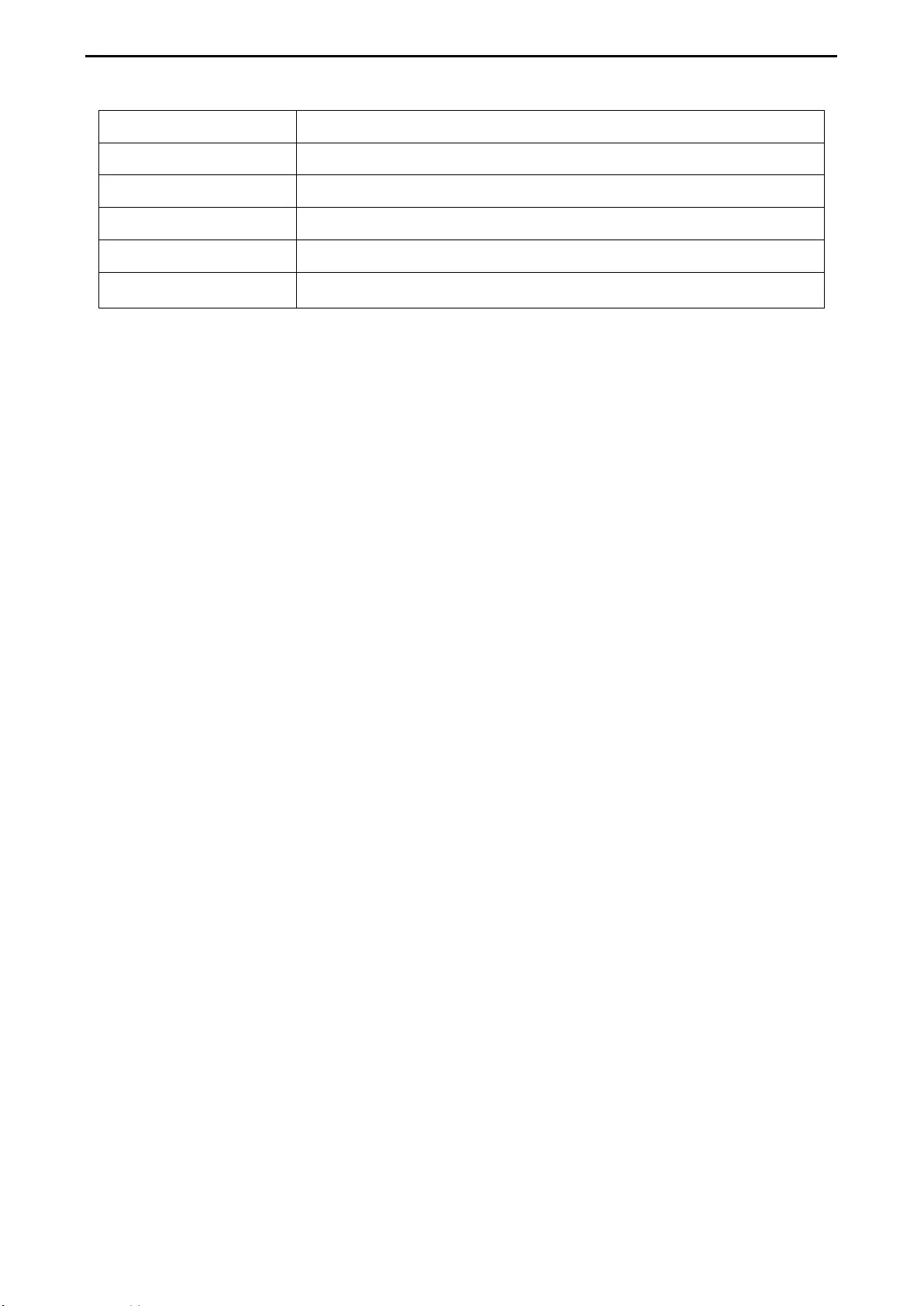
Technical Specifications D-Link Smart Managed Switch User Manual
4
43
3
Operation Temperature 0 ~ 40 °C
Storage Temperature - 40 ~ 70 °C
Operation Humidity 0%~90% RH
Storage Humidity 0%~95% RH
EMI Certifications CE, FCC, ITE, RCM, VCCI, BSMI
Safety Certifications cUL, CB, BSMI
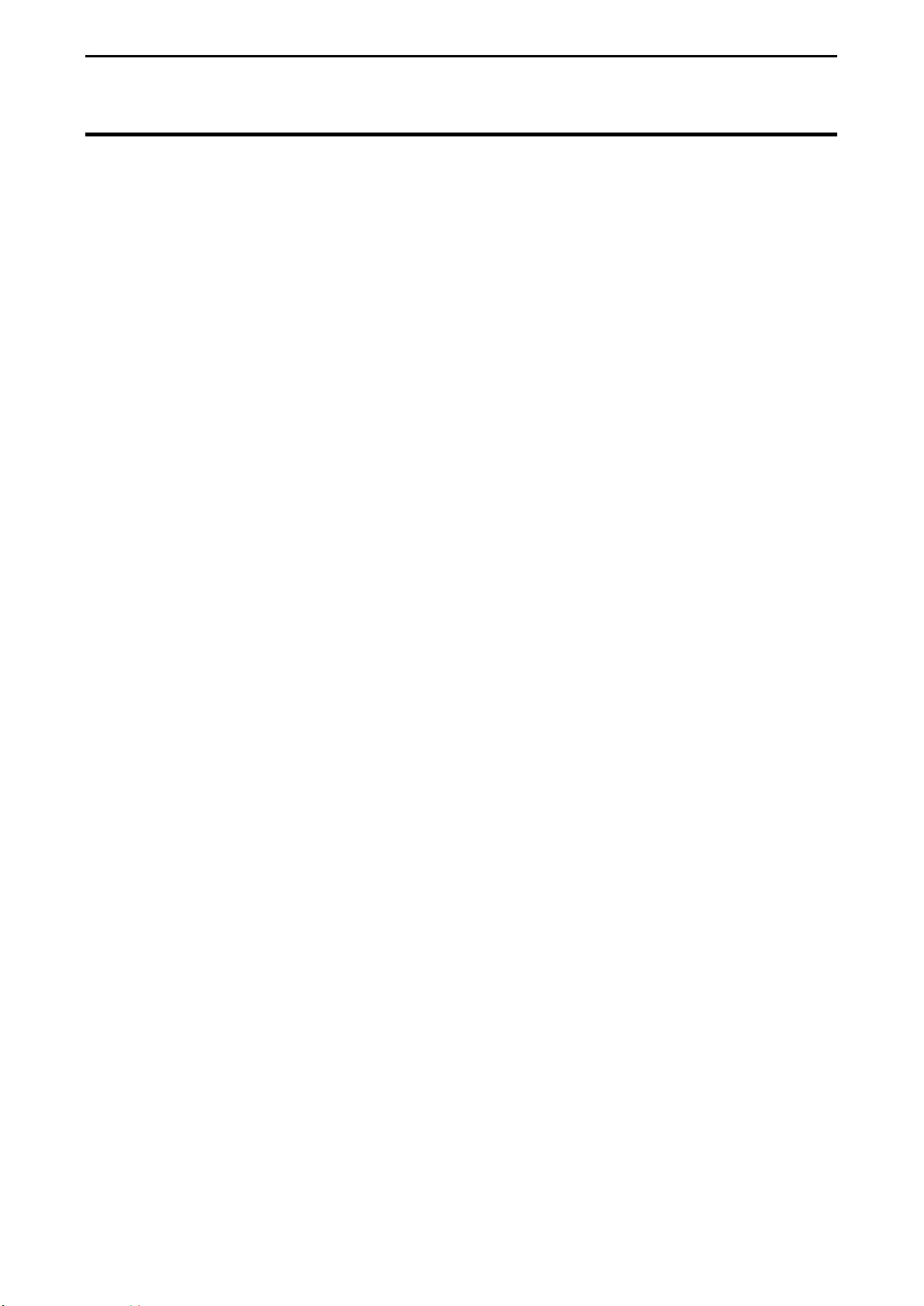
Regulatory Statements D-Link Smart Managed Switch User Manual
44
Regulatory Statements
CE Mark Warning:
This is a Class B product. In a domestic environment, this product may cause radio interference, in which case
the user may be required to take adequate measures.
Power Usage (for DGS-1100-08PV2 only)
This device is an Energy Related Product (ErP) with High Network Availability (HiNA), and automatically
switches to a power-saving Network Standby mode within 1 minute of no packets being transmitted. If it is
not needed during certain periods of time, it can be unplugged to save energy.
Network Standby: 2.27 watts
Federal Communication Commission Interference Statement
This equipment has been tested and found to comply with the limits for a Class B digital device, pursuant to
Part 15 of the FCC Rules. These limits are designed to provide reasonable protection against harmful
interference in a residential installation. This equipment generates, uses and can radiate radio frequency
energy and, if not installed and used in accordance with the instructions, may cause harmful interference to
radio communications. However, there is no guarantee that interference will not occur in a particular
installation. If this equipment does cause harmful interference to radio or television reception, which can be
determined by turning the equipment off and on, the user is encouraged to try to correct the interference by
one of the following measures:
- Reorient or relocate the receiving antenna.
- Increase the separation between the equipment and receiver.
- Connect the equipment into an outlet on a circuit different from that to which the receiver is connected.
- Consult the dealer or an experienced radio/TV technician for help.
Non-modification Statement
Any changes or modifications not expressly approved by the party responsible for compliance could void the
user's authority to operate the equipment.
Caution
This device complies with Part 15 of the FCC Rules. Operation is subject to the following two conditions: (1)
This device may not cause harmful interference, and (2) this device must accept any interference received,
including interference that may cause undesired operation.
Innovation, Science and Economic Development Canada (ISED) Statement
This Class B digital apparatus complies with Canadian ICES-003.
Cet appareil numérique de la classe B est conforme à la norme NMB-003 du Canada.
Japan Voluntary Control Council for Interference Statement
この装置は、クラス B 情報技術装置です。この装置は、家庭環境で使用することを目的としています
が、この装置がラジオやテレビジョン受信機に近接して使用されると、受信障害を引き起こすことがありま
す。
取扱説明書に従って正しい取り扱いをして下さい。 VCCI-B
Japan Voluntary Control Council for Interference Statement
This is a Class B product based on the standard of the VCCI Council. If this is used near a radio or television
receiver in a domestic environment, it may cause radio interference. Install and use the equipment according
to the instruction manual.
SAFETY INSTRUCTIONS
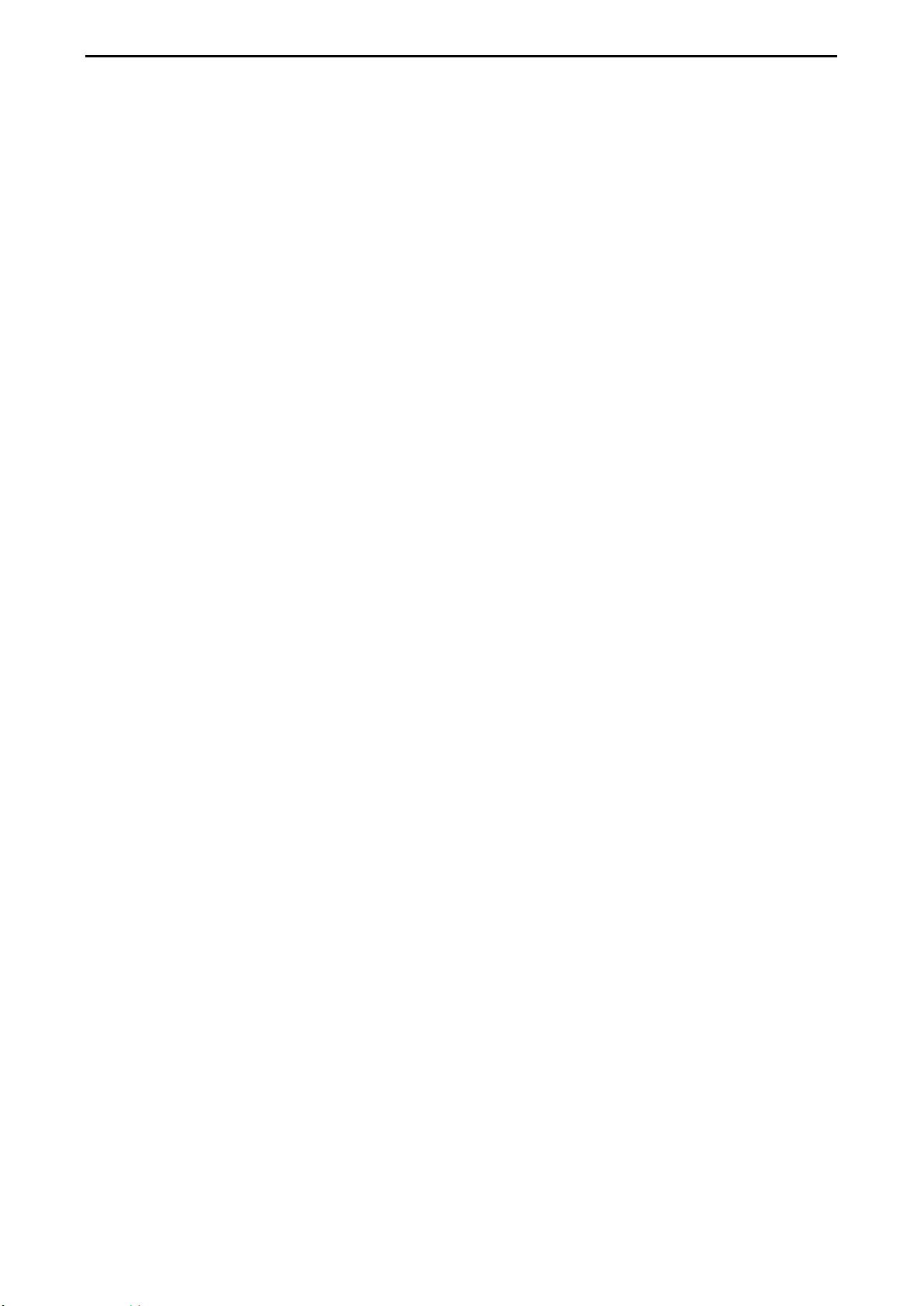
Regulatory Statements D-Link Smart Managed Switch User Manual
4
45
5
The following general safety guidelines are provided to help ensure your own personal safety and protect
your product from potential damage. Remember to consult the product user instructions for more details.
• Static electricity can be harmful to electronic components. Discharge static electricity from your body
(i.e. touching grounded bare metal) before touching the product.
• Do not attempt to service the product and never disassemble the product. For some products with a
user replaceable battery, please read and follow the instructions in the user manual.
• Do not spill food or liquid on your product and never push any objects into the openings of your product.
• Do not use this product near water, areas with high humidity, or condensation unless the product is
specifically rated for outdoor application.
• Keep the product away from radiators and other heat sources.
• Always unplug the product from mains power before cleaning and use a dry lint free cloth only.
SICHERHEITSVORSCHRIFTEN
Die folgenden allgemeinen Sicherheitsvorschriften dienen als Hilfe zur Gewährleistung Ihrer eigenen
Sicherheit und zum Schutz Ihres Produkts. Weitere Details finden Sie in den Benutzeranleitungen zum
Produkt.
• Statische Elektrizität kann elektronischen Komponenten schaden. Um Schäden durch statische
Aufladung zu vermeiden, leiten Sie elektrostatische Ladungen von Ihrem Körper ab,
• (z. B. durch Berühren eines geerdeten blanken Metallteils), bevor Sie das Produkt berühren.
• Unterlassen Sie jeden Versuch, das Produkt zu warten, und versuchen Sie nicht, es in seine
Bestandteile zu zerlegen. Für einige Produkte mit austauschbaren Akkus lesen Sie bitte das
Benutzerhandbuch und befolgen Sie die dort beschriebenen Anleitungen.
• Vermeiden Sie, dass Speisen oder Flüssigkeiten auf Ihr Produkt gelangen, und stecken Sie keine
Gegenstände in die Gehäuseschlitze oder -öffnungen Ihres Produkts.
• Verwenden Sie dieses Produkt nicht in unmittelbarer Nähe von Wasser und nicht in Bereichen mit
hoher Luftfeuchtigkeit oder Kondensation, es sei denn, es ist speziell zur Nutzung in
• Außenbereichen vorgesehen und eingestuft.
• Halten Sie das Produkt von Heizkörpern und anderen Quellen fern, die Wärme erzeugen.
• Trennen Sie das Produkt immer von der Stromzufuhr, bevor Sie es reinigen und verwenden Sie dazu
ausschließlich ein trockenes fusselfreies Tuch.
CONSIGNES DE SÉCURITÉ
Les consignes générales de sécurité ci-après sont fournies afin d’assurer votre sécurité personnelle et de
protéger le produit d’éventuels dommages. Veuillez consulter les consignes d’utilisation du produit pour plus
de détails.
• L’électricité statique peut endommager les composants électroniques. Déchargez l’électricité statique
de votre corps (en touchant un objet en métal relié à la terre par exemple) avant de toucher le produit.
• N’essayez pas d’intervenir sur le produit et ne le démontez jamais. Pour certains produits contenant
une batterie remplaçable par l’utilisateur, veuillez lire et suivre les consignes
• contenues dans le manuel d’utilisation.
• Ne renversez pas d’aliments ou de liquide sur le produit et n’insérez jamais d’objets dans les orifices.
• N’utilisez pas ce produit à proximité d’un point d’eau, de zones très humides ou de condensation sauf
si le produit a été spécifiquement conçu pour une application extérieure.
• Éloignez le produit des radiateurs et autres sources de chaleur.
• Débranchez toujours le produit de l’alimentation avant de le nettoyer et utilisez uniquement un chiffon
sec non pelucheux.
INSTRUCCIONES DE SEGURIDAD
Las siguientes directrices de seguridad general se facilitan para ayudarle a garantizar su propia seguridad
personal y para proteger el producto frente a posibles daños. No olvide consultar las instrucciones del
usuario del producto para obtener más información.
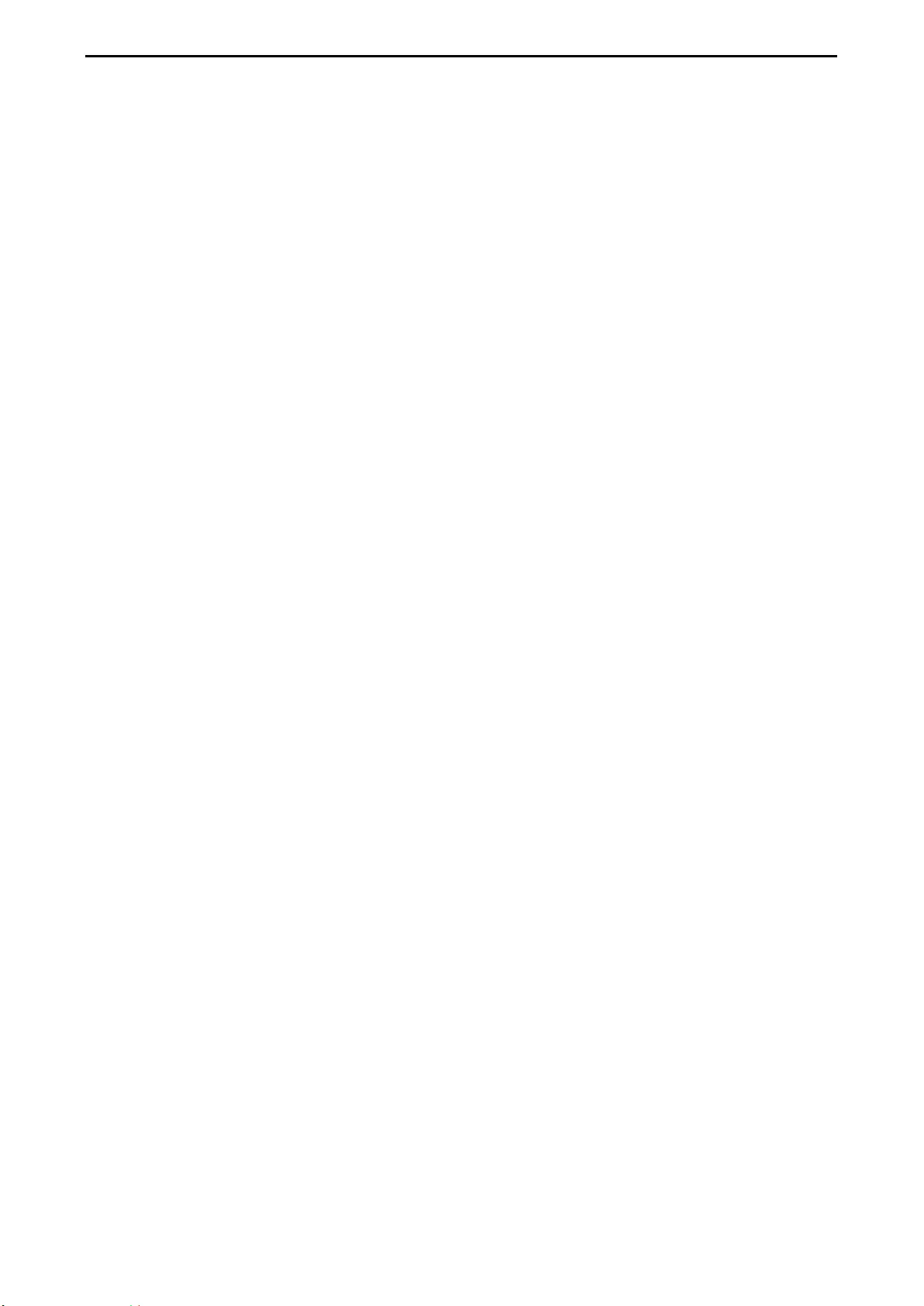
Regulatory Statements D-Link Smart Managed Switch User Manual
46
• La electricidad estática puede resultar nociva para los componentes electrónicos. Descargue la
electricidad estática de su cuerpo (p. ej., tocando algún metal sin revestimiento conectado a tierra)
antes de tocar el producto.
• No intente realizar el mantenimiento del producto ni lo desmonte nunca. Para algunos productos con
batería reemplazable por el usuario, lea y siga las instrucciones del manual de usuario.
• No derrame comida o líquidos sobre el producto y nunca deje que caigan objetos en las aberturas del
mismo.
• No utilice este producto cerca del agua, en zonas con humedad o condensación elevadas a menos
que el producto esté clasificado específicamente para aplicación en exteriores.
• Mantenga el producto alejado de los radiadores y de otras fuentes de calor.
• Desenchufe siempre el producto de la alimentación de red antes de limpiarlo y utilice solo un paño
seco sin pelusa
ISTRUZIONI PER LA SICUREZZA
Las siguientes directrices de seguridad general se facilitan para ayudarle a garantizar su propia seguridad
personal y para proteger el producto frente a posibles daños. No olvide consultar las instrucciones del
usuario del producto para obtener más información.
• La electricidad estática puede resultar nociva para los componentes electrónicos. Descargue la
electricidad estática de su cuerpo (p. ej., tocando algún metal sin revestimiento conectado a tierra)
antes de tocar el producto.
• No intente realizar el mantenimiento del producto ni lo desmonte nunca. Para algunos productos con
batería reemplazable por el usuario, lea y siga las instrucciones del manual de usuario.
• No derrame comida o líquidos sobre el producto y nunca deje que caigan objetos en las aberturas del
mismo.
• No utilice este producto cerca del agua, en zonas con humedad o condensación elevadas a menos
que el producto esté clasificado específicamente para aplicación en exteriores.
• Mantenga el producto alejado de los radiadores y de otras fuentes de calor.
• Desenchufe siempre el producto de la alimentación de red antes de limpiarlo y utilice solo un paño
seco sin pelusa
VEILIGHEIDSINFORMATIE
De volgende algemene veiligheidsinformatie werd verstrekt om uw eigen persoonlijke veiligheid te
waarborgen en uw product te beschermen tegen mogelijke schade. Denk eraan om de gebruikersinstructies
van het product te raadplegen voor meer informatie.
• Statische elektriciteit kan schadelijk zijn voor elektronische componenten. Ontlaad de statische
elektriciteit van uw lichaam (d.w.z. het aanraken van geaard bloot metaal) voordat u
• het product aanraakt.
• U mag nooit proberen het product te onderhouden en u mag het product nooit demonteren. Voor
sommige producten met door de gebruiker te vervangen batterij, dient u de instructies in de
gebruikershandleiding te lezen en te volgen.
• Mors geen voedsel of vloeistof op uw product en u mag nooit voorwerpen in de openingen van uw
product duwen.
• Gebruik dit product niet in de buurt van water, gebieden met hoge vochtigheid of condensatie, tenzij het
product specifiek geclassificeerd is voor gebruik buitenshuis.
• Houd het product uit de buurt van radiators en andere warmtebronnen.
• U dient het product steeds los te koppelen van de stroom voordat u het reinigt en gebruik uitsluitend
een droge pluisvrije doek
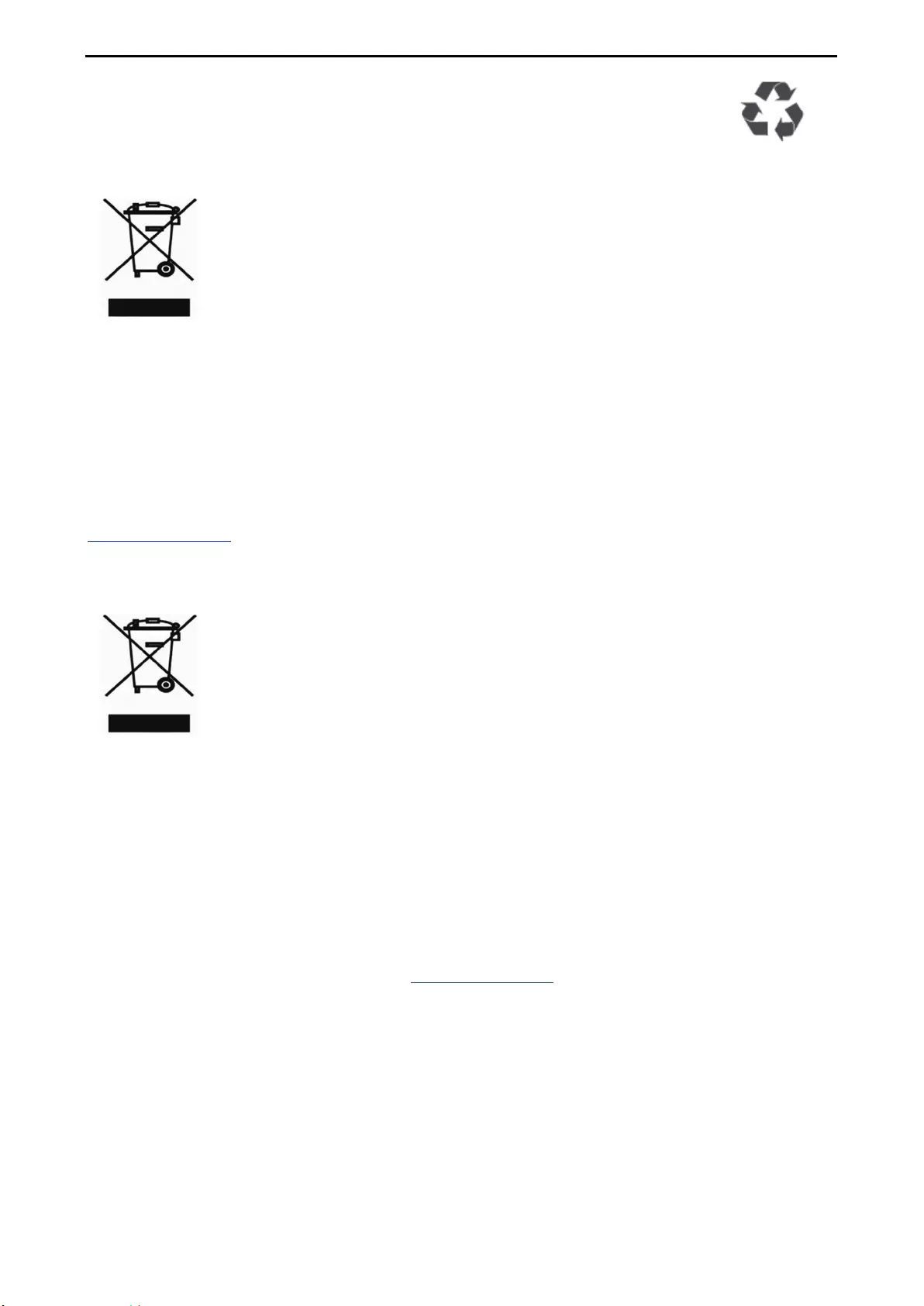
Regulatory Statements D-Link Smart Managed Switch User Manual
4
47
7
DISPOSING AND RECYCLING YOUR PRODUCT
ENGLISH EN
This symbol on the product or packaging means that according to local laws and
regulations this product should be not be disposed of in the household waste but sent for
recycling. Please take it to a collection point designated by your local authorities once it
has reached the end of its life, some will accept products for free. By recycling the
product and its packaging in this manner you help to conserve the environment and
protect human health.
D-Link and the environment
At D-Link, we understand and are committed to reducing any impact our operations and products may have
on the environment. To minimise this impact D-Link designs and builds its products to be as environmentally
friendly as possible, by using recyclable, low toxic materials in both products and packaging.
D-Link recommends that you always switch off or unplug your D-Link products when they are not in use. By
doing so you will help to save energy and reduce CO2 emissions.
To learn more about our environmentally responsible products and packaging please visit
www.dlinkgreen.com.
DEUTSCH DE
Dieses Symbol auf dem Produkt oder der Verpackung weist darauf hin, dass dieses
Produkt gemäß bestehender örtlicher Gesetze und Vorschriften nicht über den normalen
Hausmüll entsorgt werden sollte, sondern einer Wiederverwertung zuzuführen ist.
Bringen Sie es bitte zu einer von Ihrer Kommunalbehörde entsprechend amtlich
ausgewiesenen Sammelstelle, sobald das Produkt das Ende seiner Nutzungsdauer
erreicht hat. Für die Annahme solcher Produkte erheben einige dieser Stellen keine
Gebühren Durch ein auf diese Weise durchgeführtes Recycling des Produkts und seiner
Verpackung helfen Sie, die Umwelt zu schonen und die menschliche Gesundheit zu
schützen.
D-Link und die Umwelt
D-Link ist sich den möglichen Auswirkungen seiner Geschäftstätigkeiten und seiner Produkte auf die Umwelt
bewusst und fühlt sich verpflichtet, diese entsprechend zu mindern. Zu diesem Zweck entwickelt und stellt D-
Link seine Produkte mit dem Ziel größtmöglicher Umweltfreundlichkeit her und verwendet wiederverwertbare,
schadstoffarme Materialien bei ProduktherstellungD-Link empfiehlt, Ihre Produkte von D-Link, wenn ni
cht in Gebrauch, immer auszuschalten oder vom Netz zu nehmen. Auf diese Weise helfen Sie, Energie zu
sparen und
CO2-Emissionen zu reduzieren.
Wenn Sie mehr über unsere umweltgerechten Produkte und Verpackungen wissen möchten, finden Sie
entsprechende Informationen im Internet unter www.dlinkgreen.com.
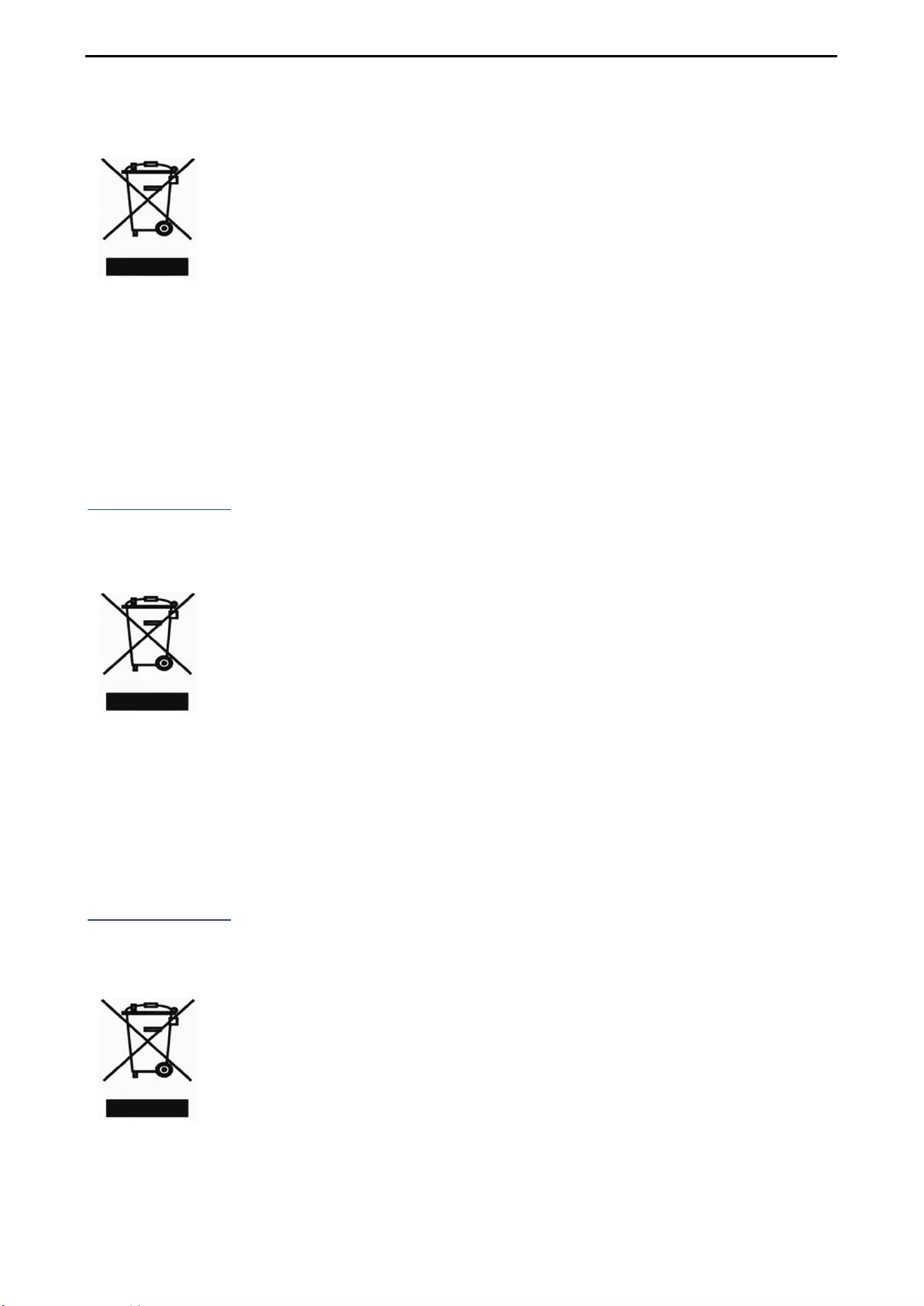
Regulatory Statements D-Link Smart Managed Switch User Manual
48
FRANÇAIS FR
Ce symbole apposé sur le produit ou son emballage signifie que, conformément aux lois
et règlementations locales, ce produit ne doit pas être éliminé avec les déchets
domestiques mais recyclé. Veuillez le rapporter à un point de collecte prévu à cet effet
par les autorités locales; certains accepteront vos produits gratuitement. En recyclant le
produit et son emballage de cette manière, vous aidez à préserver l’environnement et à
protéger la santé de l’homme.
D-Link et l’environnement
Chez D-Link, nous sommes conscients de l'impact de nos opérations et produits sur l'environnement et nous
engageons à le réduire. Pour limiter cet impact, D-Link conçoit et fabrique ses produits de manière aussi
écologique que possible, en utilisant des matériaux recyclables et faiblement toxiques, tant dans ses
produits que ses emballages.
D-Link recommande de toujours éteindre ou débrancher vos produits D-Link lorsque vous ne les utilisez pas.
Vous réaliserez ainsi des économies d’énergie et réduirez vos émissions de CO2.
Pour en savoir plus sur les produits et emballages respectueux de l’environnement, veuillez consulter le
www.dlinkgreen.com.
ESPAÑOL ES
Este símbolo en el producto o el embalaje significa que, de acuerdo con la legislación y
la normativa local, este producto no se debe desechar en la basura doméstica sino que
se debe reciclar. Llévelo a un punto de recogida designado por las autoridades locales
una vez que ha llegado al fin de su vida útil; algunos de ellos aceptan recogerlos de
forma gratuita. Al reciclar el producto y su embalaje de esta forma, contribuye a
preservar el medio ambiente y a proteger la salud de los seres humanos.
D-Link y el medio ambiente
En D-Link, comprendemos y estamos comprometidos con la reducción del impacto que puedan tener
nuestras actividades y nuestros productos en el medio ambiente. Para reducir este impacto, D-Link diseña y
fabrica sus productos para que sean lo más ecológicos posible, utilizando materiales reciclables y de baja
toxicidad tanto en los productos como en el embalaje.
D-Link recomienda apagar o desenchufar los productos D-Link cuando no se estén utilizando. Al hacerlo,
contribuirá a ahorrar energía y a reducir las emisiones de CO2.
Para obtener más información acerca de nuestros productos y embalajes ecológicos, visite el sitio
www.dlinkgreen.com.
ITALIANO IT
La presenza di questo simbolo sul prodotto o sulla confezione del prodotto indica che, in
conformità alle leggi e alle normative locali, questo prodotto non deve essere smaltito nei
rifiuti domestici, ma avviato al riciclo. Una volta terminato il ciclo di vita utile, portare il
prodotto presso un punto di raccolta indicato dalle autorità locali. Alcuni questi punti di
raccolta accettano gratuitamente i prodotti da riciclare. Scegliendo di riciclare il prodotto
e il relativo imballaggio, si contribuirà a preservare l'ambiente e a salvaguardare la salute
umana.
D-Link e l'ambiente
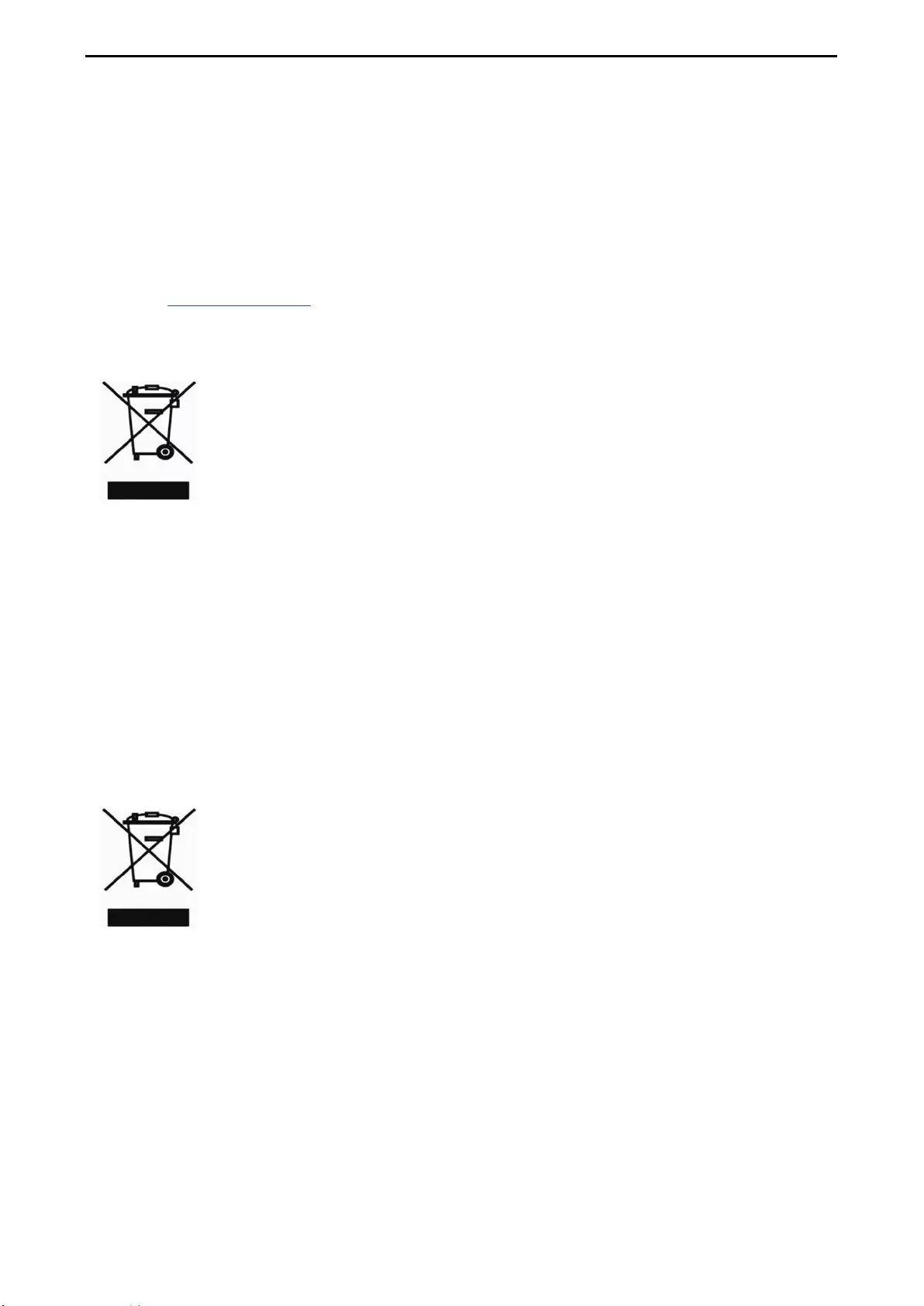
Regulatory Statements D-Link Smart Managed Switch User Manual
4
49
9
D-Link cerca da sempre di ridurre l'impatto ambientale dei propri stabilimenti e dei propri prodotti. Allo scopo
di ridurre al minimo tale impatto, D-Link progetta e realizza i propri prodotti in modo che rispettino il più
possibile l'ambiente, utilizzando materiali riciclabili a basso tasso di tossicità sia per i prodotti che per gli
imballaggi.
D-Link raccomanda di spegnere sempre i prodotti D-Link o di scollegarne la spina quando non vengono
utilizzati. In questo modo si contribuirà a risparmiare energia e a ridurre le emissioni di anidride carbonica.
Per ulteriori informazioni sui prodotti e sugli imballaggi D-Link a ridotto impatto ambientale, visitate il sito
all'indirizzo www.dlinkgreen.com
NEDERLANDS NL
Dit symbool op het product of de verpakking betekent dat dit product volgens de
plaatselijke wetgeving niet mag worden weggegooid met het huishoudelijk afval, maar
voor recyclage moeten worden ingeleverd. Zodra het product het einde van de
levensduur heeft bereikt, dient u het naar een inzamelpunt te brengen dat hiertoe werd
aangeduid door uw plaatselijke autoriteiten, sommige autoriteiten accepteren producten
zonder dat u hiervoor dient te betalen.
Door het product en de verpakking op deze manier te recyclen helpt u het milieu en de
gezondheid van de mens te beschermen.
D-Link en het milieu
Bij D-Link spannen we ons in om de impact van onze handelingen en producten op het milieu te beperken.
Om deze impact te beperken, ontwerpt en bouwt D-Link zijn producten zo milieuvriendelijk mogelijk, door het
gebruik van recycleerbare producten met lage toxiciteit in product en verpakking.
D-Link raadt aan om steeds uw D-Link producten uit te schakelen of uit de stekker te halen wanneer u ze
niet gebruikt. Door dit te doen bespaart u energie en beperkt u de CO2-emissies.
Breng een bezoek aan www.dlinkgreen.com voor meer informatie over onze milieuverantwoorde producten
en verpakkingen.
POLSKI PL
Ten symbol umieszczony na produkcie lub opakowaniu oznacza, że zgodnie z
miejscowym prawem i lokalnymi przepisami niniejszego produktu nie wolno wyrzucać jak
odpady czy śmieci z gospodarstwa domowego, lecz należy go poddać procesowi
recyklingu. Po zakończeniu użytkowania produktu, niektóre odpowiednie do tego celu
podmioty przyjmą takie produkty nieodpłatnie, dlatego prosimy dostarczyć go do punktu
zbiórki wskazanego przez lokalne władze.
Poprzez proces recyklingu i dzięki takiemu postępowaniu z produktem oraz jego
opakowaniem, pomogą Państwo chronić środowisko naturalne i dbać o ludzkie zdrowie.
D-Link i środowisko
W D-Link podchodzimy w sposób świadomy do ochrony otoczenia oraz jesteśmy zaangażowani w
zmniejszanie wpływu naszych działań i produktów na środowisko naturalne. W celu zminimalizowania
takiego wpływu firma D-Link konstruuje i wytwarza swoje produkty w taki sposób, aby były one jak
najbardziej przyjazne środowisku, stosując do tych celów materiały nadające się do powtórnego
wykorzystania, charakteryzujące się małą toksycznością zarówno w przypadku samych produktów jak i
opakowań.
Firma D-Link zaleca, aby Państwo zawsze prawidłowo wyłączali z użytku swoje produkty D-Link, gdy nie są
one wykorzystywane. Postępując w ten sposób pozwalają Państwo oszczędzać energię i zmniejszać emisje
CO2.
Aby dowiedzieć się więcej na temat produktów i opakowań mających wpływ na środowisko prosimy
zapoznać się ze stroną internetową www.dlinkgreen.com.
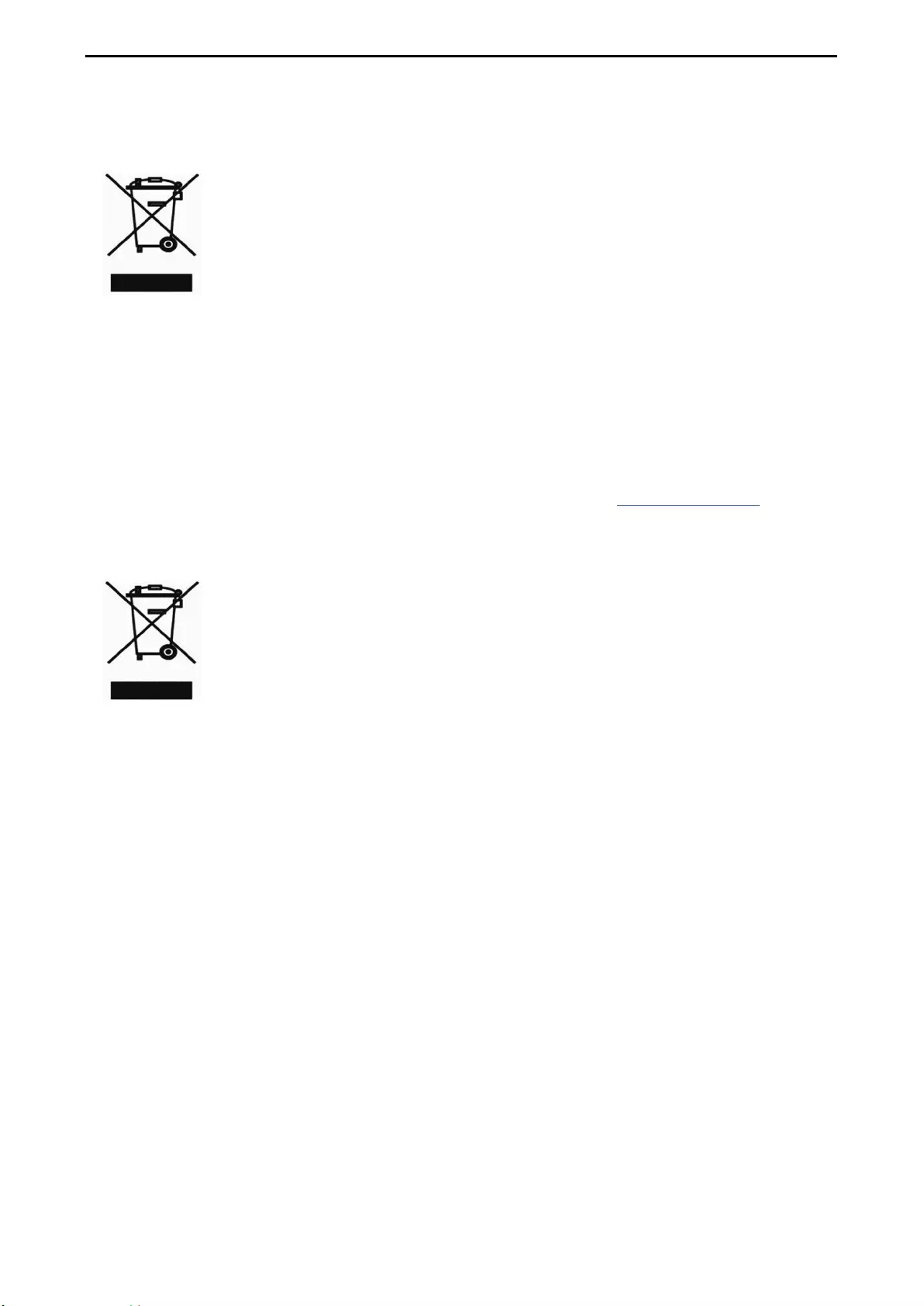
Regulatory Statements D-Link Smart Managed Switch User Manual
50
ČESKY CZ
Tento symbol na výrobku nebo jeho obalu znamená, že podle místně platných předpisů
se výrobek nesmí vyhazovat do komunálního odpadu, ale odeslat k recyklaci. Až
výrobek doslouží, odneste jej prosím na sběrné místo určené místními úřady k tomuto
účelu. Některá sběrná místa přijímají výrobky zdarma. Recyklací výrobku i obalu
pomáháte chránit životní prostředí i lidské zdraví.
D-Link a životní prostředí
Ve společnosti D-Link jsme si vědomi vlivu našich provozů a výrobků na životní prostředí a snažíme se o
minimalizaci těchto vlivů. Proto své výrobky navrhujeme a vyrábíme tak, aby byly co nejekologičtější, a ve
výrobcích i obalech používáme recyklovatelné a nízkotoxické materiály.
Společnost D-Link doporučuje, abyste své výrobky značky D-Link vypnuli nebo vytáhli ze zásuvky vždy, když
je nepoužíváte. Pomůžete tak šetřit energii a snížit emise CO2.
Více informací o našich ekologických výrobcích a obalech najdete na adrese www.dlinkgreen.com.
MAGYAR HU
Ez a szimbólum a terméken vagy a csomagoláson azt jelenti, hogy a helyi törvényeknek
és szabályoknak megfelelően ez a termék nem semmisíthető meg a háztartási
hulladékkal együtt, hanem újrahasznosításra kell küldeni. Kérjük, hogy a termék
élettartamának elteltét követően vigye azt a helyi hatóság által kijelölt gyűjtőhelyre. A
termékek egyes helyeken ingyen elhelyezhetők. A termék és a csomagolás
újrahasznosításával segíti védeni a környezetet és az emberek egészségét.
A D-Link és a környezet
A D-Linknél megértjük és elkötelezettek vagyunk a műveleteink és termékeink környezetre gyakorolt
hatásainak csökkentésére. Az ezen hatás csökkentése érdekében a D-Link a lehető leginkább
környezetbarát termékeket tervez és gyárt azáltal, hogy újrahasznosítható, alacsony károsanyag-tartalmú
termékeket gyárt és csomagolásokat alkalmaz.
A D-Link azt javasolja, hogy mindig kapcsolja ki vagy húzza ki a D-Link termékeket a
tápforrásból, ha nem használja azokat. Ezzel segít az energia megtakarításában és a széndioxid
kibocsátásának csökkentésében.
Környezetbarát termékeinkről és csomagolásainkról további információkat a www.dlinkgreen.com
weboldalon tudhat meg.
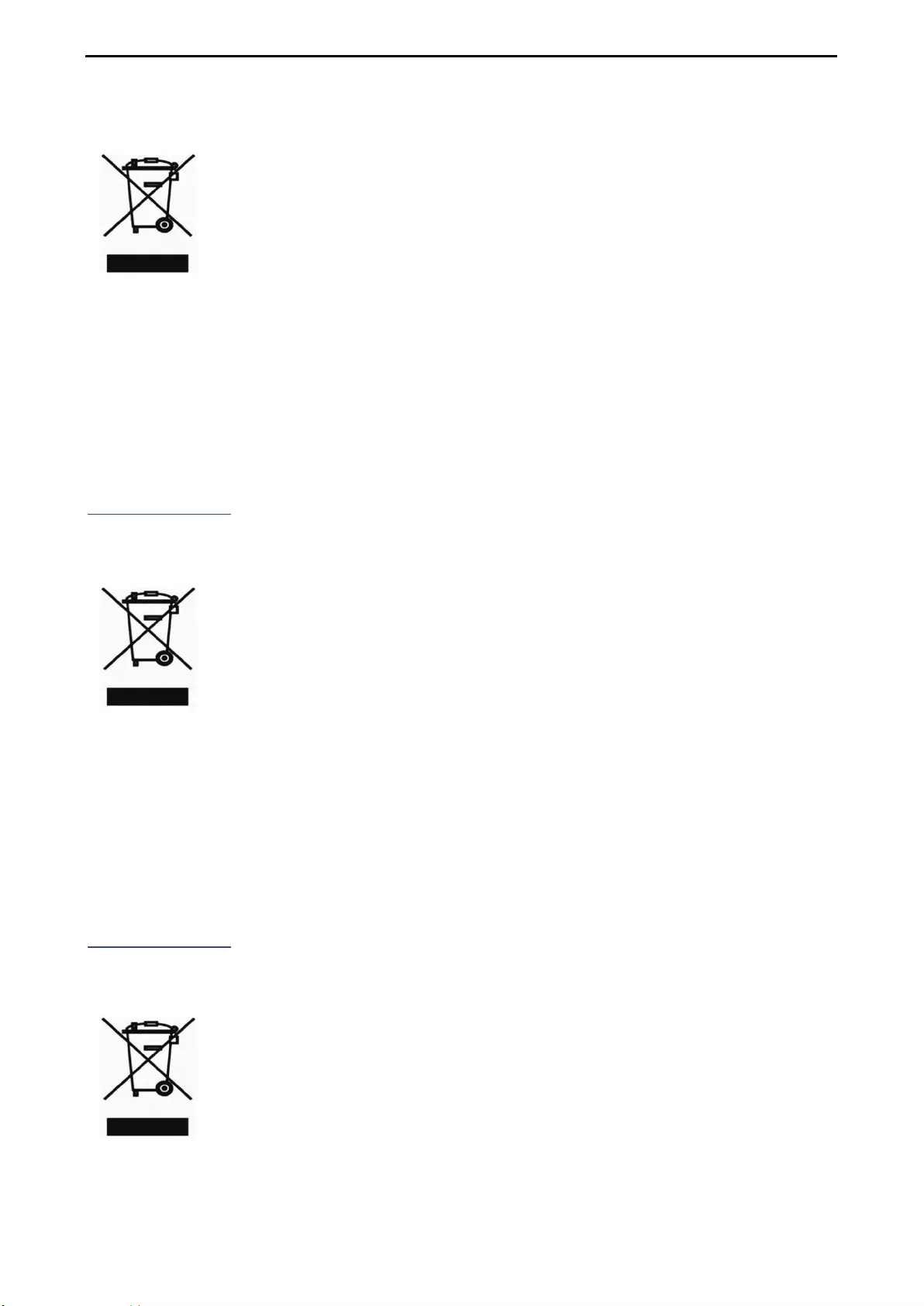
Regulatory Statements D-Link Smart Managed Switch User Manual
5
51
1
NORSK NO
Dette symbolet på produktet eller forpakningen betyr at dette produktet ifølge lokale lover
og forskrifter ikke skal kastes sammen med husholdningsavfall, men leveres inn til
gjenvinning.
Vennligst ta det til et innsamlingssted anvist av lokale myndigheter når det er kommet til
slutten av levetiden. Noen steder aksepteres produkter uten avgift. Ved på denne måten
å gjenvinne produktet og forpakningen hjelper du å verne miljøet og beskytte folks helse.
D-Link og miljøet
Hos D-Link forstår vi oss på og er forpliktet til å minske innvirkningen som vår drift og våre produkter kan ha
på miljøet. For å minimalisere denne innvirkningen designer og lager D-Link produkter som er så
miljøvennlig som mulig, ved å bruke resirkulerbare, lav-toksiske materialer både i produktene og
forpakningen.
D-Link anbefaler at du alltid slår av eller frakobler D-Link-produkter når de ikke er i bruk. Ved å gjøre dette
hjelper du å spare energi og å redusere CO2-utslipp.
For mer informasjon angående våre miljøansvarlige produkter og forpakninger kan du gå til
www.dlinkgreen.com.
DANSK DK
Dette symbol på produktet eller emballagen betyder, at dette produkt i henhold til lokale
love og regler ikke må bortskaffes som husholdningsaffald, mens skal sendes til genbrug.
Indlever produktet til et indsamlingssted som angivet af de lokale myndigheder, når det
er nået til slutningen af dets levetid. I nogle tilfælde vil produktet blive modtaget gratis.
Ved at indlevere produktet og dets emballage til genbrug på denne måde bidrager du til
at beskytte miljøet og den menneskelige sundhed.
D-Link og miljøet
Hos D-Link forstår vi og bestræber os på at reducere enhver indvirkning, som vores aktiviteter og produkter
kan have på miljøet. For at minimere denne indvirkning designer og producerer D-Link sine produkter, så de
er så miljøvenlige som muligt, ved at bruge genanvendelige materialer med lavt giftighedsniveau i både
produkter og emballage.
D-Link anbefaler, at du altid slukker eller frakobler dine D-Link-produkter, når de ikke er i brug. Ved at gøre
det bidrager du til at spare energi og reducere CO2-udledningerne.
Du kan finde flere oplysninger om vores miljømæssigt ansvarlige produkter og emballage på
www.dlinkgreen.com.
SUOMI FI
Tämä symboli tuotteen pakkauksessa tarkoittaa, että paikallisten lakien ja säännösten
mukaisesti tätä tuotetta ei pidä hävittää yleisen kotitalousjätteen seassa vaan se tulee
toimittaa kierrätettäväksi. Kun tuote on elinkaarensa päässä, toimita se lähimpään
viranomaisten hyväksymään kierrätyspisteeseen. Kierrättämällä käytetyn tuotteen ja sen
pakkauksen autat tukemaan sekä ympäristön että ihmisten terveyttä ja hyvinvointia.
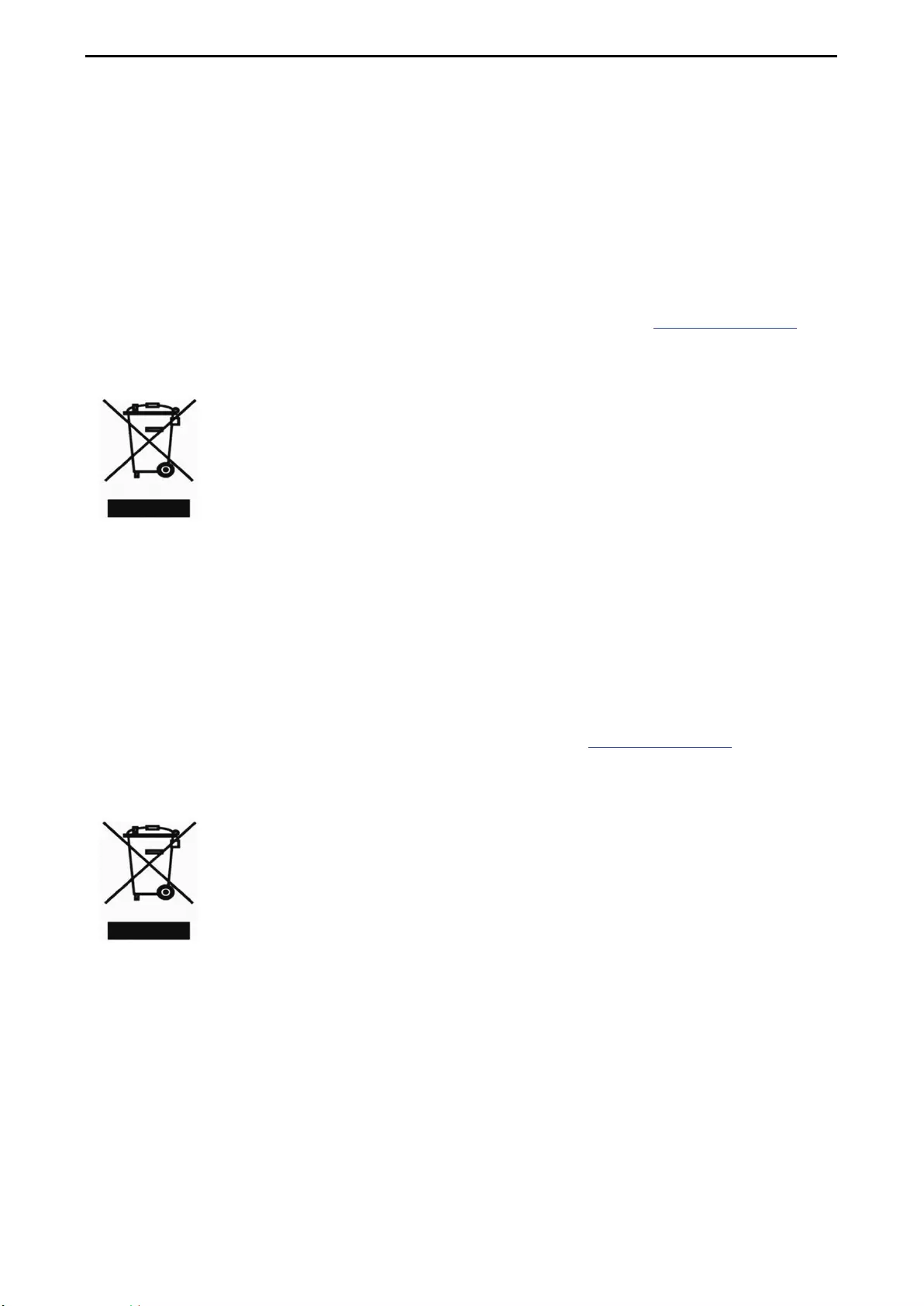
Regulatory Statements D-Link Smart Managed Switch User Manual
52
D-Link ja ympäristö
D-Link ymmärtää ympäristönsuojelun tärkeyden ja on sitoutunut vähentämään tuotteistaan ja niiden
valmistuksesta ympäristölle mahdollisesti aiheutuvia haittavaikutuksia. Nämä negatiiviset vaikutukset
minimoidakseen D-Link suunnittelee ja valmistaa tuotteensa mahdollisimman ympäristöystävällisiksi
käyttämällä kierrätettäviä, alhaisia pitoisuuksia haitallisia aineita sisältäviä materiaaleja sekä tuotteissaan
että niiden pakkauksissa.
Suosittelemme, että irrotat D-Link-tuotteesi virtalähteestä tai sammutat ne aina, kun ne eivät ole käytössä.
Toimimalla näin autat säästämään energiaa ja vähentämään hiilidioksiidipäästöjä.
Lue lisää ympäristöystävällisistä D-Link-tuotteista ja pakkauksistamme osoitteesta www.dlinkgreen.com.
SVENSKA SE
Den här symbolen på produkten eller förpackningen betyder att produkten enligt lokala
lagar och föreskrifter inte skall kastas i hushållssoporna utan i stället återvinnas. Ta den
vid slutet av dess livslängd till en av din lokala myndighet utsedd uppsamlingsplats,
vissa accepterar produkter utan kostnad. Genom att på detta sätt återvinna produkten
och förpackningen hjälper du till att bevara miljön och skydda människors hälsa.
D-Link och miljön
På D-Link förstår vi och är fast beslutna att minska den påverkan våra verksamheter och produkter kan ha
på miljön. För att minska denna påverkan utformar och bygger D-Link sina produkter för att de ska vara så
miljövänliga som möjligt, genom att använda återvinningsbara material med låg gifthalt i både produkter och
förpackningar.
D-Link rekommenderar att du alltid stänger av eller kopplar ur dina D-Link produkter när du inte använder
dem. Genom att göra detta hjälper du till att spara energi och minska utsläpp av koldioxid.
För mer information om våra miljöansvariga produkter och förpackningar www.dlinkgreen.com.
PORTUGUÊS PT
Este símbolo no produto ou embalagem significa que, de acordo com as leis e
regulamentações locais, este produto não deverá ser eliminado juntamente com o lixo
doméstico mas enviado para a reciclagem. Transporte-o para um ponto de recolha
designado pelas suas autoridades locais quando este tiver atingido o fim da sua vida útil,
alguns destes pontos aceitam produtos gratuitamente. Ao reciclar o produto e respectiva
embalagem desta forma, ajuda a preservar o ambiente e protege a saúde humana.
A D-Link e o ambiente
Na D-Link compreendemos e comprometemo-nos com a redução do impacto que as nossas operações e
produtos possam ter no ambiente. Para minimizar este impacto a D-Link concebe e constrói os seus
produtos para que estes sejam o mais inofensivos para o ambiente possível, utilizando meteriais recicláveis
e não tóxicos tanto nos produtos como nas embalagens.
A D-Link recomenda que desligue os seus produtos D-Link quando estes não se encontrarem em utilização.
Com esta acção ajudará a poupar energia e reduzir as emissões de CO2.
Para saber mais sobre os nossos produtos e embalagens responsáveis a nível ambiental visite
www.dlinkgreen.com.
