Table of Contents
- Table of Contents
- 1. Introduction
- 2. Web-based Switch Configuration
- 3. System
- 4. Management
- Command Logging
- User Accounts Settings
- CLI Alias Settings
- Password Encryption
- Password Recovery
- Login Method
- SNMP
- RMON
- Telnet/Web
- Session Timeout
- DHCP
- DHCP Auto Configuration
- DHCP Auto Image Settings
- DNS
- NTP
- IP Source Interface
- File System
- Stacking
- Virtual Stacking (SIM)
- D-Link Discovery Protocol
- SMTP Settings
- Reboot Schedule Settings
- NLB FDB Settings
- SD Card Management
- 5. Layer 2 Features
- FDB
- VLAN
- VLAN Tunnel
- STP
- ERPS (G.8032)
- Loopback Detection
- Link Aggregation
- MLAG
- Flex Links
- L2 Protocol Tunnel
- L2 Multicast Control
- LLDP
- 6. Layer 3 Features
- ARP
- Gratuitous ARP
- IPv6 Neighbor
- Interface
- UDP Helper
- IPv4 Static/Default Route
- IPv4 Static Route BFD
- IPv4 Route Table
- IPv6 Static/Default Route
- IPv6 Static Route BFD
- IPv6 Route Table
- Route Preference
- ECMP Settings
- IPv6 General Prefix
- IPv6 Device Monitor Settings
- IP Tunnel Settings
- URPF Settings
- VRF
- RIP
- RIPng
- OSPF
- IP Multicast Routing Protocol
- IGMP
- MLD
- IGMP Proxy
- MLD Proxy
- DVMRP
- PIM
- PIM for IPv4
- PIM for IPv6
- PIM for IPv6 Interface
- PIM for IPv6 BSR Candidate Settings
- PIM for IPv6 BSR Table
- PIM for IPv6 RP Address
- PIM for IPv6 RP Candidate
- PIM for IPv6 RP Embedded Settings
- PIM for IPv6 RP Table
- PIM for IPv6 Register Settings
- PIM for IPv6 SPT Threshold Settings
- PIM for IPv6 SSM Settings
- PIM for IPv6 (S,G) Keepalive Time
- PIM for IPv6 Mroute Table
- PIM for IPv6 Neighbor Table
- MSDP
- IPMC
- IPv6MC
- BGP
- BGP Global Settings
- BGP Aggregate Address Settings
- BGP Network Settings
- BGP Route Redistribution Settings
- BGP Route Preference Settings
- BGP Dampening Settings
- BGP Dampening Dampened Paths Table
- BGP Dampening Flap Statistics Table
- BGP Reflector Settings
- BGP Confederation Settings
- BGP AS Path Access List Settings
- BGP Community List Settings
- BGP Extended Community List Settings
- BGP Clear Settings
- BGP Summary Table
- BGP Routing Table
- BGP Labels Table
- BGP Neighbor
- BFD
- ISIS
- IP Route Filter
- Policy Route
- VRRP Settings
- VRRPv3 Settings
- 7. Quality of Service (QoS)
- 8. Access Control List (ACL)
- 9. Security
- Server RADIUS Dynamic Author Settings
- JWAC Port Settings
- JWAC Customize Page Language
- JWAC Customize Page
- Port Security
- 802.1X
- AAA
- RADIUS
- TACACS+
- IMPB
- DHCP Server Screening
- ARP Spoofing Prevention
- BPDU Attack Protection
- NetBIOS Filtering
- MAC Authentication
- Web-based Access Control
- Japanese Web-based Access Control
- Network Access Authentication
- Safeguard Engine
- Trusted Host
- Traffic Segmentation Settings
- Storm Control Settings
- DoS Attack Prevention Settings
- Zone Defense Settings
- SSH
- SSL
- SFTP Server Settings
- Network Protocol Port Protect Settings
- 10. OAM
- 11. MPLS
- MPLS LDP Information Settings
- MPLS LSP Trigger Information
- MPLS Forwarding Settings
- MPLS LDP Neighbor Password Settings
- MPLS LDP Neighbor Targeted Settings
- MPLS LDP Neighbor Information
- MPLS Global Settings
- MPLS LDP Interface Settings
- MPLS LDP Session Information
- MPLS LDP Statistic
- MPLS LDP Binding Table
- MPLS LDP Discovery Information
- MPLS QoS Settings
- Ping MPLS
- Traceroute MPLS IPv4
- 12. MPLS L2VPN
- 13. Monitoring
- 14. Green
- 15. OpenFlow
- 16. Save and Tools
- Appendix A - Password Recovery Procedure
- Appendix B - System Log Entries
- 802.1X
- AAA
- ARP
- ARP Spoofing Prevention
- Auto Image
- Auto Save
- Auto Surveillance VLAN
- BGP
- BPDU Protection
- CFM
- CFM Extension
- Configuration/Firmware
- DAD
- DDM
- DHCPv6 Client
- DHCPv6 Relay
- DHCPv6 Server
- DLMS
- DNS Resolver
- DoS Prevention
- DULD
- Dynamic ARP Inspection
- ERPS
- Ethernet OAM
- Interface
- IP Directed Broadcast
- IP Source Guard
- IPv6 Snooping
- IPv6 Source Guard
- LACP
- LBD
- LLDP-MED
- Login/Logout
- MAC
- MLAG
- MPLS
- MSTP Debug
- OSPFv2
- Peripheral
- PoE
- Port
- Port Security
- Reboot Schedule
- Safeguard
- SD Card Management
- SNMP
- SRM
- SSH
- Stacking
- Storm Control
- System
- Telnet
- Traffic Control
- Voice VLAN
- VPLS
- VPWS
- VRRP Debug
- WAC
- Web
- Zone Defense
- Appendix C - Trap Entries
- 802.1X
- 802.3ah OAM
- Authentication Fail
- BGP
- BPDU Protection
- CFM
- CFM Extension
- DDM
- DHCP Server Screen Prevention
- DoS Prevention
- ERPS
- ErrDisable
- External Alarm
- Gratuitous ARP
- IP-MAC-Port Binding
- LACP
- LBD
- LDP
- LLDP-MED
- MAC-based Access Control
- MAC Notification
- MPLS
- MSTP
- Peripheral
- PIM6-SM
- PoE
- Port
- Port Security
- Reboot Schedule
- RMON
- Safeguard
- SIM
- Stacking
- Start
- Storm Control
- System File
- Upload/Download
- VPWS
- VRRP
- WAC
- Appendix D - RADIUS Attributes Assignment
- Appendix E - IETF RADIUS Attributes Support
D-Link DGS-3630-52PC User Manual
Displayed below is the user manual for DGS-3630-52PC by D-Link which is a product in the Network Switches category. This manual has pages.
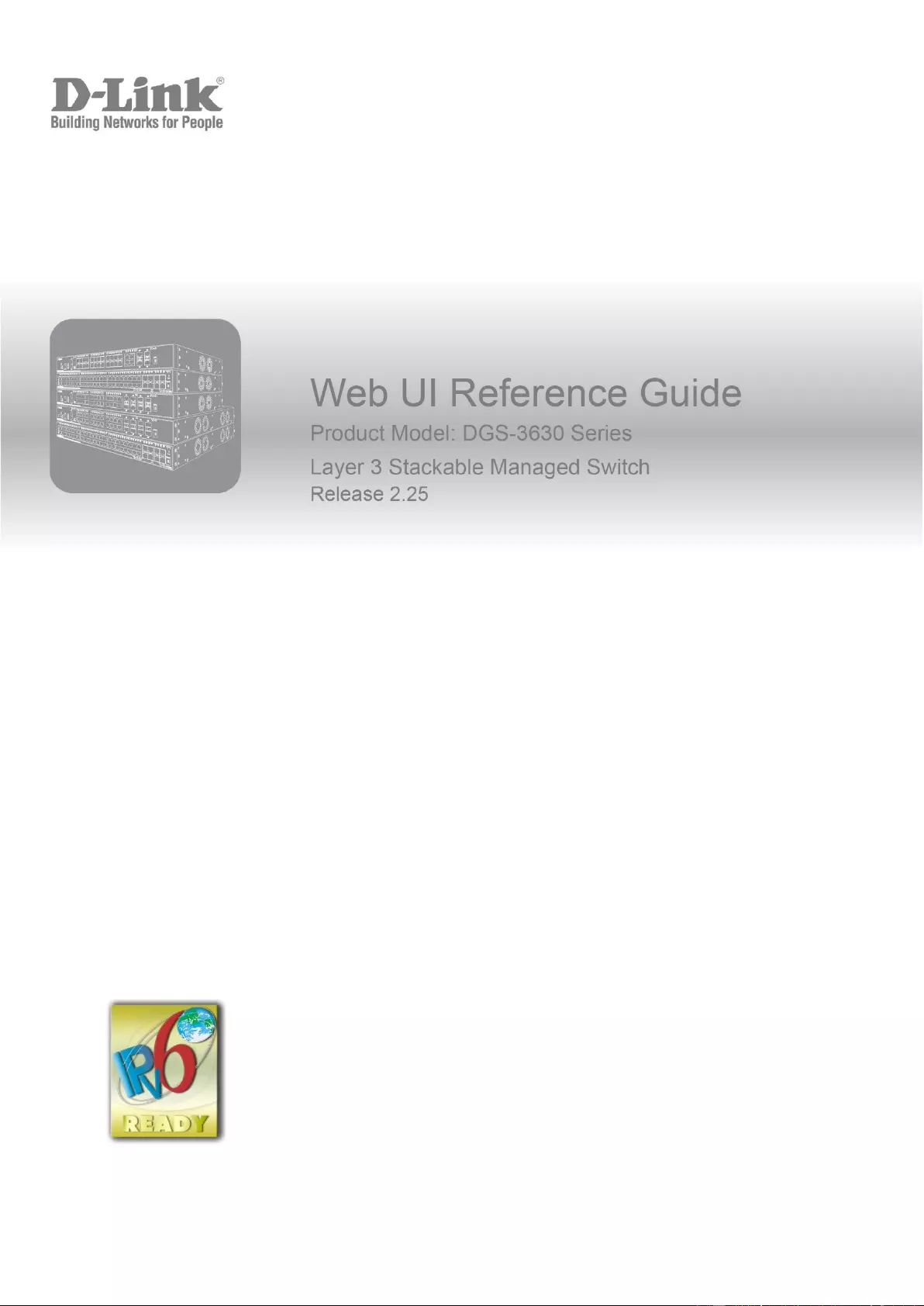
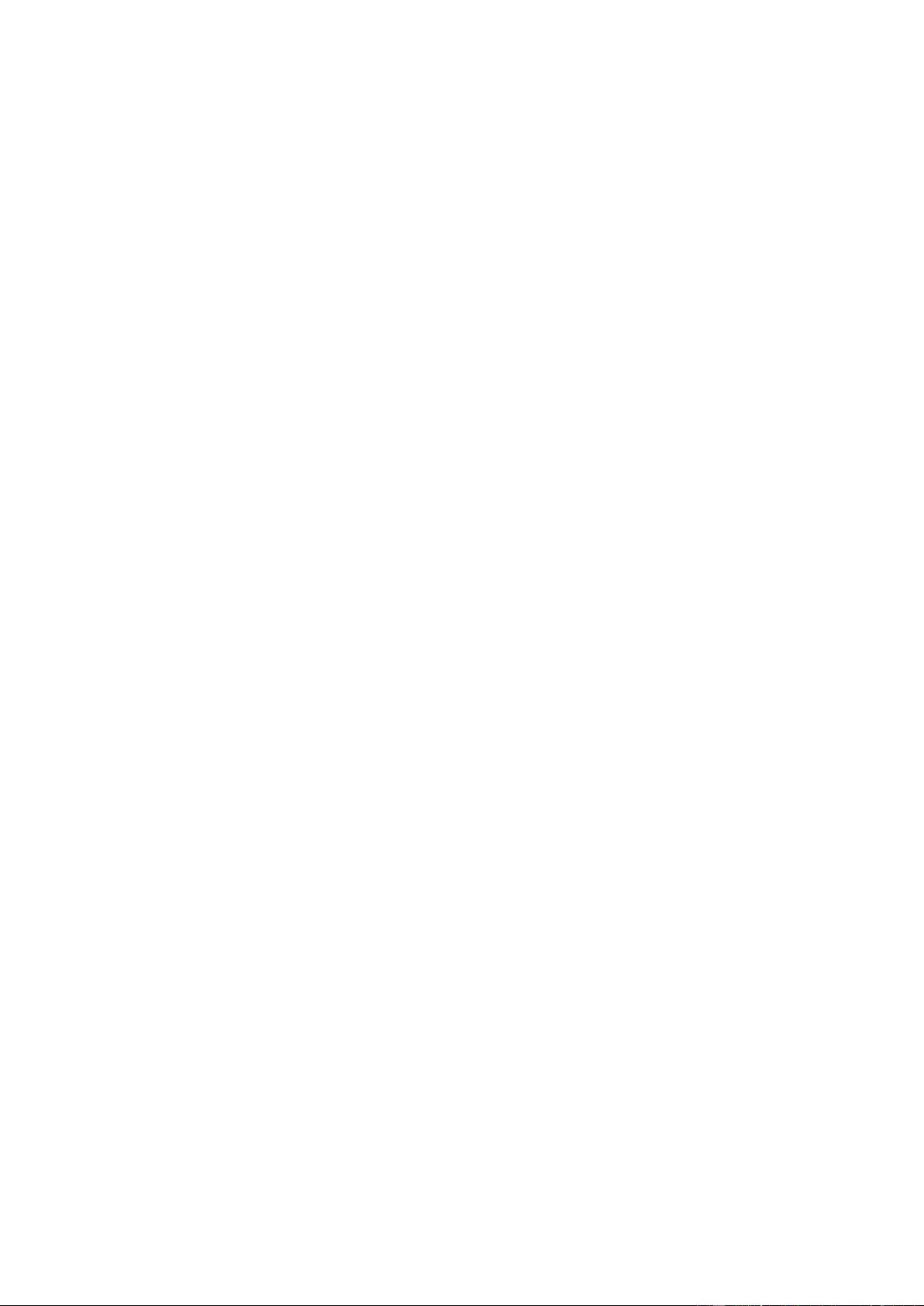
Information in this document is subject to change without notice. Reproduction of this document in any manner, without the written
permission of the D-Link Corporation, is strictly forbidden.
Trademarks used in this text: D-Link and the D-Link logo are trademarks of the D-Link Corporation; Microsoft and Windows are
registered trademarks of the Microsoft Corporation.
Other trademarks and trade names may be used in this document to refer to either as the entities claiming the marks and the
names or their products. D-Link Corporation disclaims any proprietary interest in trademarks and trade names other than its own.
© 2021 D-Link Corporation. All rights reserved.
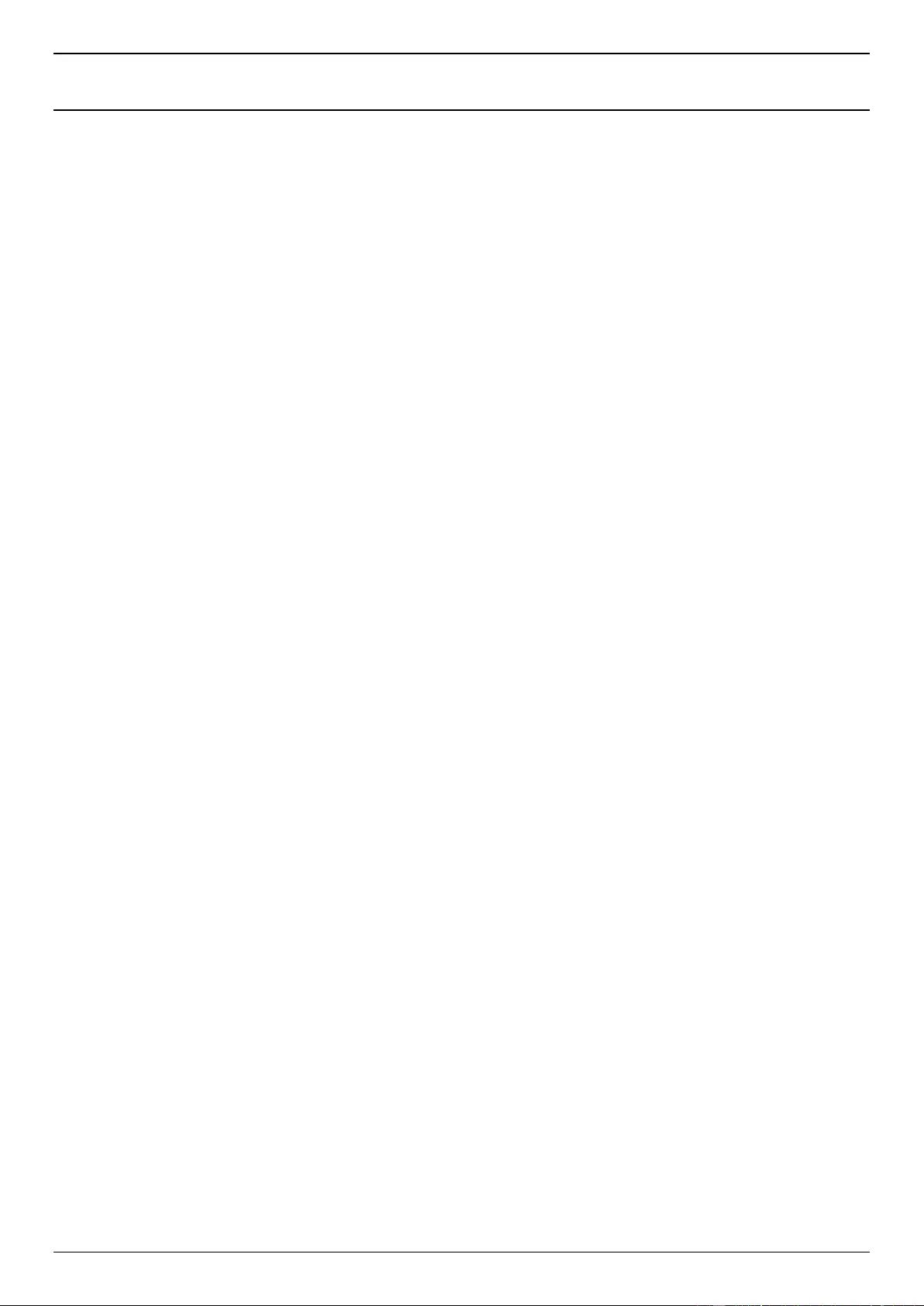
DGS-3630 Series Layer 3 Stackable Managed Switch Web UI Reference Guide
i
Table of Contents
1. Introduction ........................................................................................................................................................... 1
Audience ................................................................................................................................................................. 1
Other Documentation .............................................................................................................................................. 1
Conventions ............................................................................................................................................................ 1
Notes, Notices, and Cautions ................................................................................................................................. 1
2. Web-based Switch Configuration ....................................................................................................................... 3
Management Options ............................................................................................................................................. 3
Areas of the User Interface................................................................................................................................ 5
3. System ................................................................................................................................................................... 7
Device Information .................................................................................................................................................. 7
System Information Settings ................................................................................................................................... 7
Peripheral Settings ................................................................................................................................................. 8
Port Configuration ................................................................................................................................................... 9
Port Settings ...................................................................................................................................................... 9
Port Status ....................................................................................................................................................... 11
Port GBIC ........................................................................................................................................................ 12
Port Auto Negotiation ...................................................................................................................................... 13
Error Disable Settings ...................................................................................................................................... 13
Jumbo Frame .................................................................................................................................................. 14
Interface Description ............................................................................................................................................. 15
Loopback Test ...................................................................................................................................................... 16
PoE ....................................................................................................................................................................... 16
PoE System ..................................................................................................................................................... 17
PoE Status ....................................................................................................................................................... 18
PoE Configuration ........................................................................................................................................... 19
PD Alive ........................................................................................................................................................... 20
PoE Statistics .................................................................................................................................................. 20
PoE Measurement ........................................................................................................................................... 21
PoE LLDP Classification .................................................................................................................................. 22
System Log ........................................................................................................................................................... 22
System Log Settings ........................................................................................................................................ 22
System Log Discriminator Settings ................................................................................................................. 25
System Log Server Settings ............................................................................................................................ 26
System Log ...................................................................................................................................................... 27
System Attack Log ........................................................................................................................................... 27
Time and SNTP .................................................................................................................................................... 28
Clock Settings .................................................................................................................................................. 28
Time Zone Settings ......................................................................................................................................... 28
SNTP Settings ................................................................................................................................................. 30
Time Range .......................................................................................................................................................... 31
PTP (Precise Time Protocol) ................................................................................................................................ 32
PTP Global Settings ........................................................................................................................................ 32
PTP Port Global Settings ................................................................................................................................. 34
PTP Boundary Port Settings ........................................................................................................................... 35
PTP P2P Transparent Port Settings ................................................................................................................ 36
PTP Clock Information ..................................................................................................................................... 37
PTP Port Information ....................................................................................................................................... 37
PTP Foreign Master Records Port Information ............................................................................................... 38
USB Console Settings .......................................................................................................................................... 38
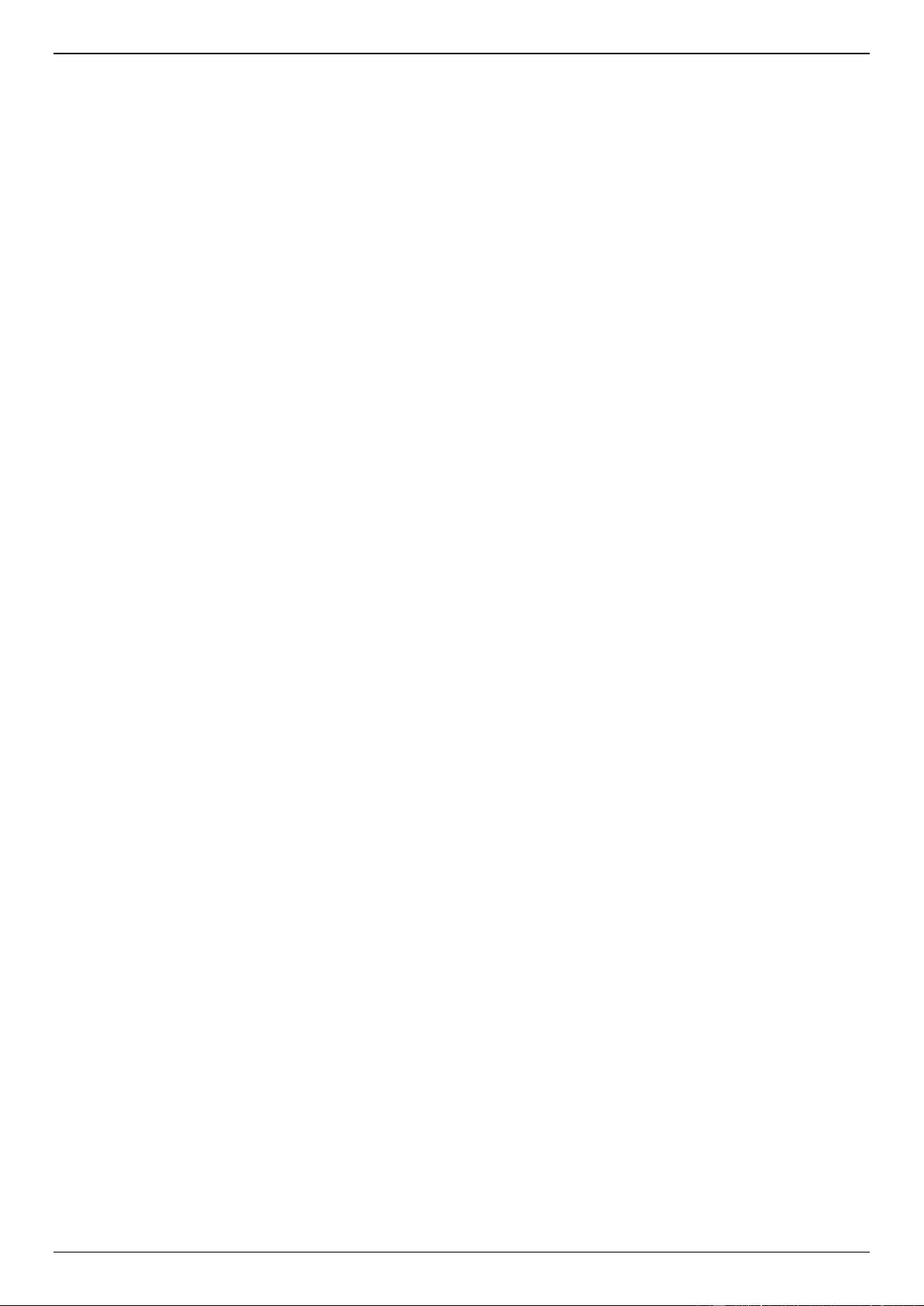
DGS-3630 Series Layer 3 Stackable Managed Switch Web UI Reference Guide
ii
SRM ...................................................................................................................................................................... 39
SRM Prefer Current Settings ........................................................................................................................... 39
SRM Prefer Mode ............................................................................................................................................ 40
Switch Controller Settings ..................................................................................................................................... 41
4. Management ........................................................................................................................................................ 42
Command Logging ............................................................................................................................................... 42
User Accounts Settings ........................................................................................................................................ 42
CLI Alias Settings ................................................................................................................................................. 44
Password Encryption ............................................................................................................................................ 45
Password Recovery .............................................................................................................................................. 45
Login Method ........................................................................................................................................................ 46
SNMP .................................................................................................................................................................... 47
SNMP Global Settings ..................................................................................................................................... 48
SNMP Linkchange Trap Settings .................................................................................................................... 49
SNMP View Table Settings ............................................................................................................................. 50
SNMP Community Table Settings ................................................................................................................... 51
SNMP Group Table Settings ........................................................................................................................... 52
SNMP Engine ID Local Settings ...................................................................................................................... 53
SNMP User Table Settings.............................................................................................................................. 54
SNMP Host Table Settings .............................................................................................................................. 55
SNMP Context Mapping Table Settings .......................................................................................................... 57
RMON ................................................................................................................................................................... 57
RMON Global Settings .................................................................................................................................... 57
RMON Statistics Settings ................................................................................................................................ 58
RMON History Settings ................................................................................................................................... 59
RMON Alarm Settings ..................................................................................................................................... 59
RMON Event Settings ..................................................................................................................................... 60
Telnet/Web............................................................................................................................................................ 61
Session Timeout ................................................................................................................................................... 62
DHCP .................................................................................................................................................................... 63
Service DHCP ................................................................................................................................................. 63
DHCP Class Settings ...................................................................................................................................... 64
DHCP Server ................................................................................................................................................... 65
DHCPv6 Server ............................................................................................................................................... 73
DHCP Relay .................................................................................................................................................... 78
DHCPv6 Relay ................................................................................................................................................ 87
DHCP Auto Configuration ..................................................................................................................................... 95
DHCP Auto Image Settings .................................................................................................................................. 96
DNS ...................................................................................................................................................................... 97
DNS Global Settings ........................................................................................................................................ 97
DNS Name Server Settings ............................................................................................................................. 98
DNS Host Settings ........................................................................................................................................... 99
NTP ....................................................................................................................................................................... 99
NTP Global Settings ........................................................................................................................................ 99
NTP Server Settings ...................................................................................................................................... 101
NTP Peer Settings ......................................................................................................................................... 101
NTP Access Group Settings .......................................................................................................................... 102
NTP Key Settings .......................................................................................................................................... 103
NTP Interface Settings .................................................................................................................................. 105
NTP Associations .......................................................................................................................................... 105
NTP Status .................................................................................................................................................... 106
IP Source Interface ............................................................................................................................................. 106
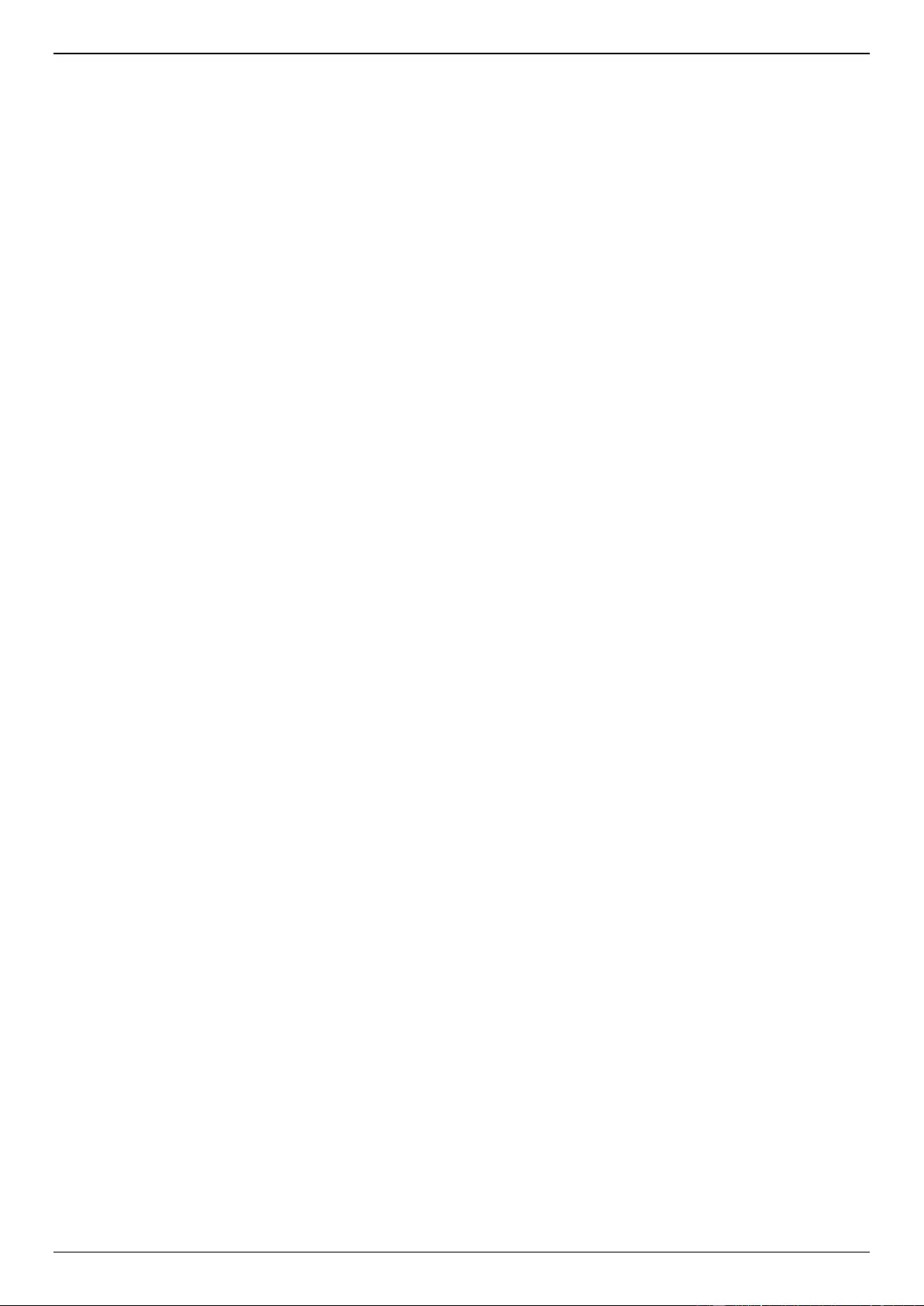
DGS-3630 Series Layer 3 Stackable Managed Switch Web UI Reference Guide
iii
File System ......................................................................................................................................................... 108
Stacking .............................................................................................................................................................. 110
Physical Stacking .......................................................................................................................................... 114
Stacking Bandwidth ....................................................................................................................................... 115
Virtual Stacking (SIM) ......................................................................................................................................... 116
Single IP Settings .......................................................................................................................................... 118
Topology ........................................................................................................................................................ 119
Firmware Upgrade ......................................................................................................................................... 125
Configuration File Backup/Restore ................................................................................................................ 125
Upload Log File ............................................................................................................................................. 126
D-Link Discovery Protocol .................................................................................................................................. 126
SMTP Settings .................................................................................................................................................... 127
Reboot Schedule Settings .................................................................................................................................. 129
NLB FDB Settings ............................................................................................................................................... 130
SD Card Management ........................................................................................................................................ 131
SD Card Backup Settings .............................................................................................................................. 131
SD Card Execute Settings ............................................................................................................................. 132
5. Layer 2 Features ............................................................................................................................................... 134
FDB ..................................................................................................................................................................... 134
Static FDB...................................................................................................................................................... 134
MAC Address Table Settings ........................................................................................................................ 135
MAC Address Table ...................................................................................................................................... 137
MAC Notification ............................................................................................................................................ 138
VLAN ................................................................................................................................................................... 140
VLAN Configuration Wizard........................................................................................................................... 140
802.1Q VLAN ................................................................................................................................................ 142
VLAN Interface .............................................................................................................................................. 143
802.1v Protocol VLAN ................................................................................................................................... 146
GVRP ............................................................................................................................................................. 148
MVRP ............................................................................................................................................................ 151
Asymmetric VLAN ......................................................................................................................................... 153
MAC VLAN .................................................................................................................................................... 153
L2VLAN Interface Description ....................................................................................................................... 154
Subnet VLAN ................................................................................................................................................. 155
Super VLAN ................................................................................................................................................... 156
Auto Surveillance VLAN ................................................................................................................................ 157
Voice VLAN ................................................................................................................................................... 160
Private VLAN ................................................................................................................................................. 163
VLAN Tunnel ...................................................................................................................................................... 165
Dot1q Tunnel ................................................................................................................................................. 165
VLAN Mapping .............................................................................................................................................. 167
VLAN Mapping Profile ................................................................................................................................... 168
STP ..................................................................................................................................................................... 173
STP Global Settings ...................................................................................................................................... 175
STP Port Settings .......................................................................................................................................... 176
MST Configuration Identification ................................................................................................................... 178
STP Instance ................................................................................................................................................. 179
MSTP Port Information .................................................................................................................................. 180
ERPS (G.8032) ................................................................................................................................................... 180
ERPS ............................................................................................................................................................. 181
ERPS Profile .................................................................................................................................................. 185
Loopback Detection ............................................................................................................................................ 186
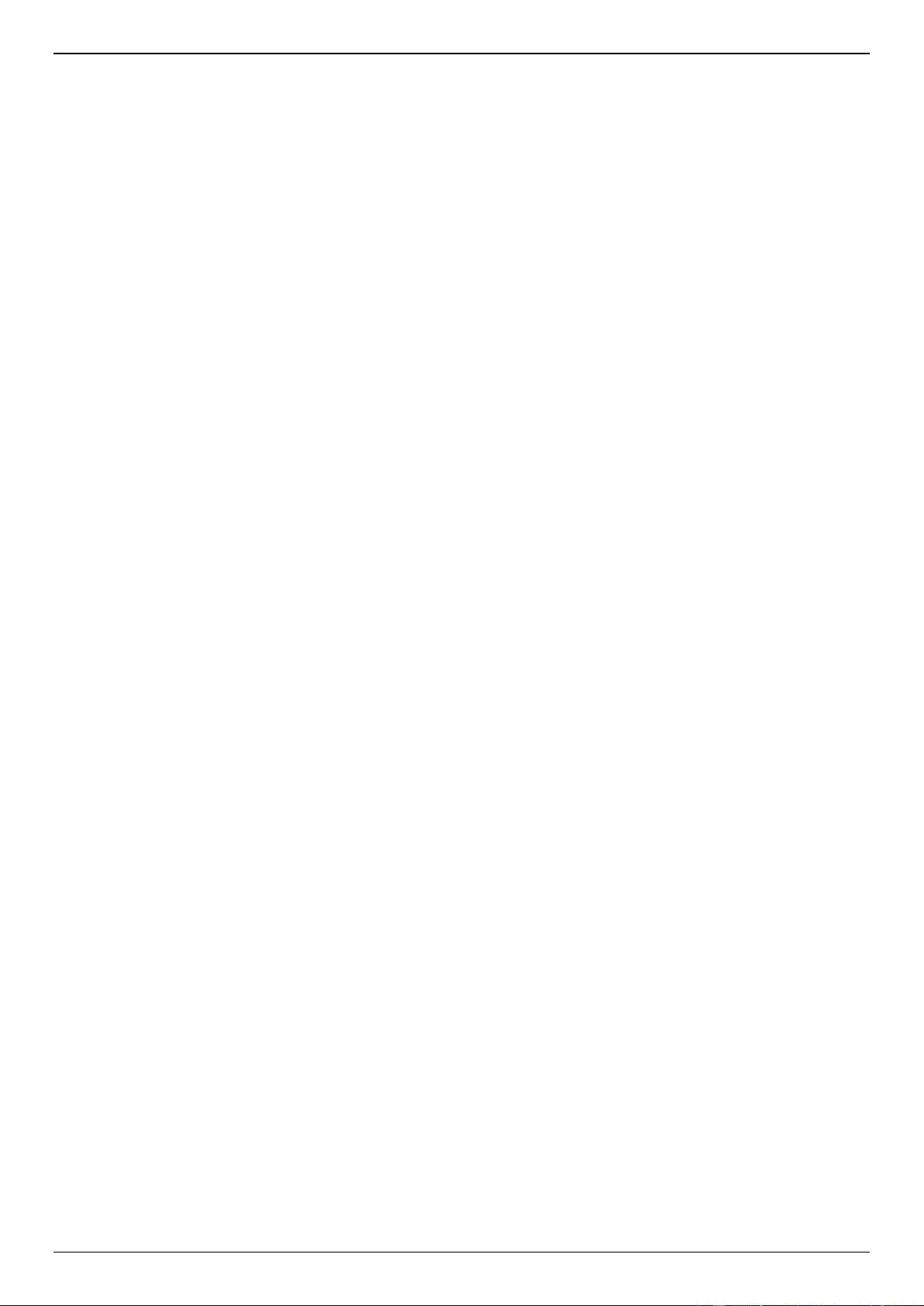
DGS-3630 Series Layer 3 Stackable Managed Switch Web UI Reference Guide
iv
Link Aggregation ................................................................................................................................................. 188
MLAG .................................................................................................................................................................. 190
MLAG Settings .............................................................................................................................................. 191
MLAG Group ................................................................................................................................................. 192
Flex Links ............................................................................................................................................................ 193
L2 Protocol Tunnel .............................................................................................................................................. 193
L2 Multicast Control ............................................................................................................................................ 196
IGMP Snooping ............................................................................................................................................. 196
MLD Snooping ............................................................................................................................................... 206
Multicast VLAN .............................................................................................................................................. 215
PIM Snooping ................................................................................................................................................ 220
Multicast Filtering Mode ................................................................................................................................. 223
LLDP ................................................................................................................................................................... 223
LLDP Global Settings .................................................................................................................................... 223
LLDP Port Settings ........................................................................................................................................ 225
LLDP Management Address List ................................................................................................................... 226
LLDP Basic TLVs Settings ............................................................................................................................ 226
LLDP Dot1 TLVs Settings.............................................................................................................................. 227
LLDP Dot3 TLVs Settings.............................................................................................................................. 228
LLDP-MED Port Settings ............................................................................................................................... 229
LLDP-DCBX Port Settings ............................................................................................................................. 230
LLDP Statistics Information ........................................................................................................................... 230
LLDP Local Port Information ......................................................................................................................... 231
LLDP Neighbor Port Information ................................................................................................................... 233
6. Layer 3 Features ............................................................................................................................................... 236
ARP ..................................................................................................................................................................... 236
ARP Elevation ............................................................................................................................................... 236
ARP Aging Time ............................................................................................................................................ 237
Static ARP ..................................................................................................................................................... 237
ARP Force Aging IP Address ........................................................................................................................ 238
Proxy ARP ..................................................................................................................................................... 238
ARP Table ..................................................................................................................................................... 239
Gratuitous ARP ................................................................................................................................................... 240
IPv6 Neighbor ..................................................................................................................................................... 240
Interface .............................................................................................................................................................. 242
IPv4 Interface ................................................................................................................................................ 242
IPv6 Interface ................................................................................................................................................ 245
Loopback Interface ........................................................................................................................................ 249
Null Interface ................................................................................................................................................. 250
UDP Helper ......................................................................................................................................................... 250
IP Forward Protocol ....................................................................................................................................... 250
IP Helper Address ......................................................................................................................................... 251
IPv4 Static/Default Route .................................................................................................................................... 252
IPv4 Static Route BFD ........................................................................................................................................ 253
IPv4 Route Table ................................................................................................................................................ 254
IPv6 Static/Default Route .................................................................................................................................... 254
IPv6 Static Route BFD ........................................................................................................................................ 255
IPv6 Route Table ................................................................................................................................................ 256
Route Preference ................................................................................................................................................ 257
ECMP Settings ................................................................................................................................................... 258
IPv6 General Prefix ............................................................................................................................................. 258
IPv6 Device Monitor Settings.............................................................................................................................. 259
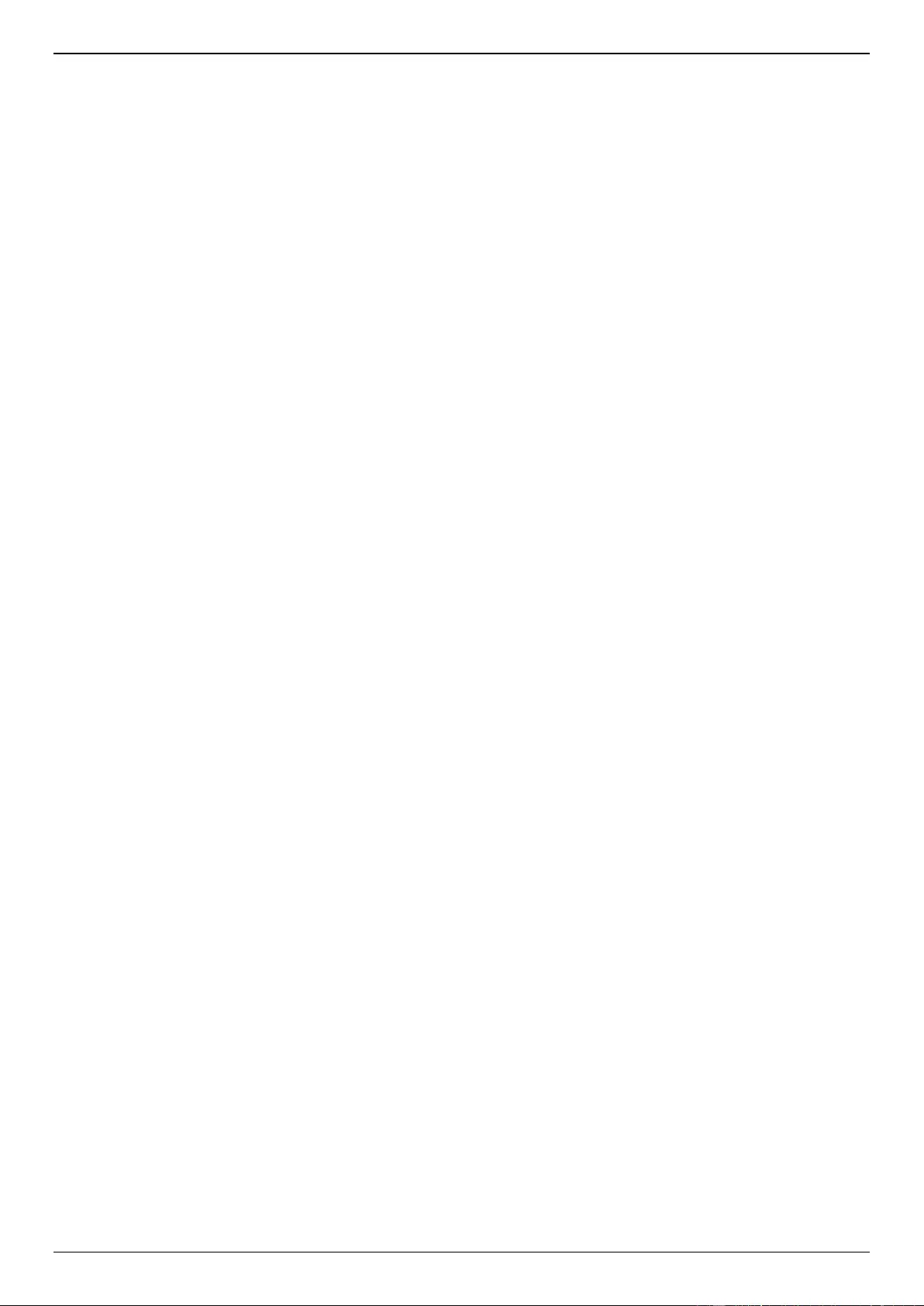
DGS-3630 Series Layer 3 Stackable Managed Switch Web UI Reference Guide
v
IP Tunnel Settings .............................................................................................................................................. 260
URPF Settings .................................................................................................................................................... 261
VRF ..................................................................................................................................................................... 263
VRF Settings ................................................................................................................................................. 263
VRF Interface Settings .................................................................................................................................. 265
RIP ...................................................................................................................................................................... 267
RIP Settings ................................................................................................................................................... 267
RIP Distribute List .......................................................................................................................................... 269
RIP Interface Settings .................................................................................................................................... 270
RIP Database ................................................................................................................................................ 271
RIPng .................................................................................................................................................................. 271
RIPng Settings ............................................................................................................................................... 271
RIPng Interface Settings ................................................................................................................................ 273
RIPng Database ............................................................................................................................................ 274
OSPF .................................................................................................................................................................. 274
OSPFv2 ......................................................................................................................................................... 274
OSPFv3 ......................................................................................................................................................... 291
IP Multicast Routing Protocol.............................................................................................................................. 305
IGMP .............................................................................................................................................................. 305
MLD ............................................................................................................................................................... 310
IGMP Proxy ................................................................................................................................................... 314
MLD Proxy ..................................................................................................................................................... 317
DVMRP .......................................................................................................................................................... 319
PIM ................................................................................................................................................................ 321
IPMC .............................................................................................................................................................. 353
IPv6MC .......................................................................................................................................................... 359
BGP .................................................................................................................................................................... 363
BGP Global Settings ...................................................................................................................................... 363
BGP Aggregate Address Settings ................................................................................................................. 365
BGP Network Settings ................................................................................................................................... 366
BGP Route Redistribution Settings ............................................................................................................... 367
BGP Route Preference Settings .................................................................................................................... 369
BGP Dampening Settings.............................................................................................................................. 370
BGP Dampening Dampened Paths Table ..................................................................................................... 372
BGP Dampening Flap Statistics Table .......................................................................................................... 373
BGP Reflector Settings .................................................................................................................................. 375
BGP Confederation Settings ......................................................................................................................... 376
BGP AS Path Access List Settings ............................................................................................................... 376
BGP Community List Settings ....................................................................................................................... 377
BGP Extended Community List Settings ....................................................................................................... 378
BGP Clear Settings ....................................................................................................................................... 380
BGP Summary Table ..................................................................................................................................... 381
BGP Routing Table ........................................................................................................................................ 382
BGP Labels Table ......................................................................................................................................... 384
BGP Neighbor ............................................................................................................................................... 385
BFD ..................................................................................................................................................................... 398
BFD Settings ................................................................................................................................................. 398
BFD Neighbor Table ...................................................................................................................................... 400
ISIS ..................................................................................................................................................................... 401
ISIS Global Settings ...................................................................................................................................... 401
ISIS Router Settings ...................................................................................................................................... 405
ISIS Interface Settings ................................................................................................................................... 408
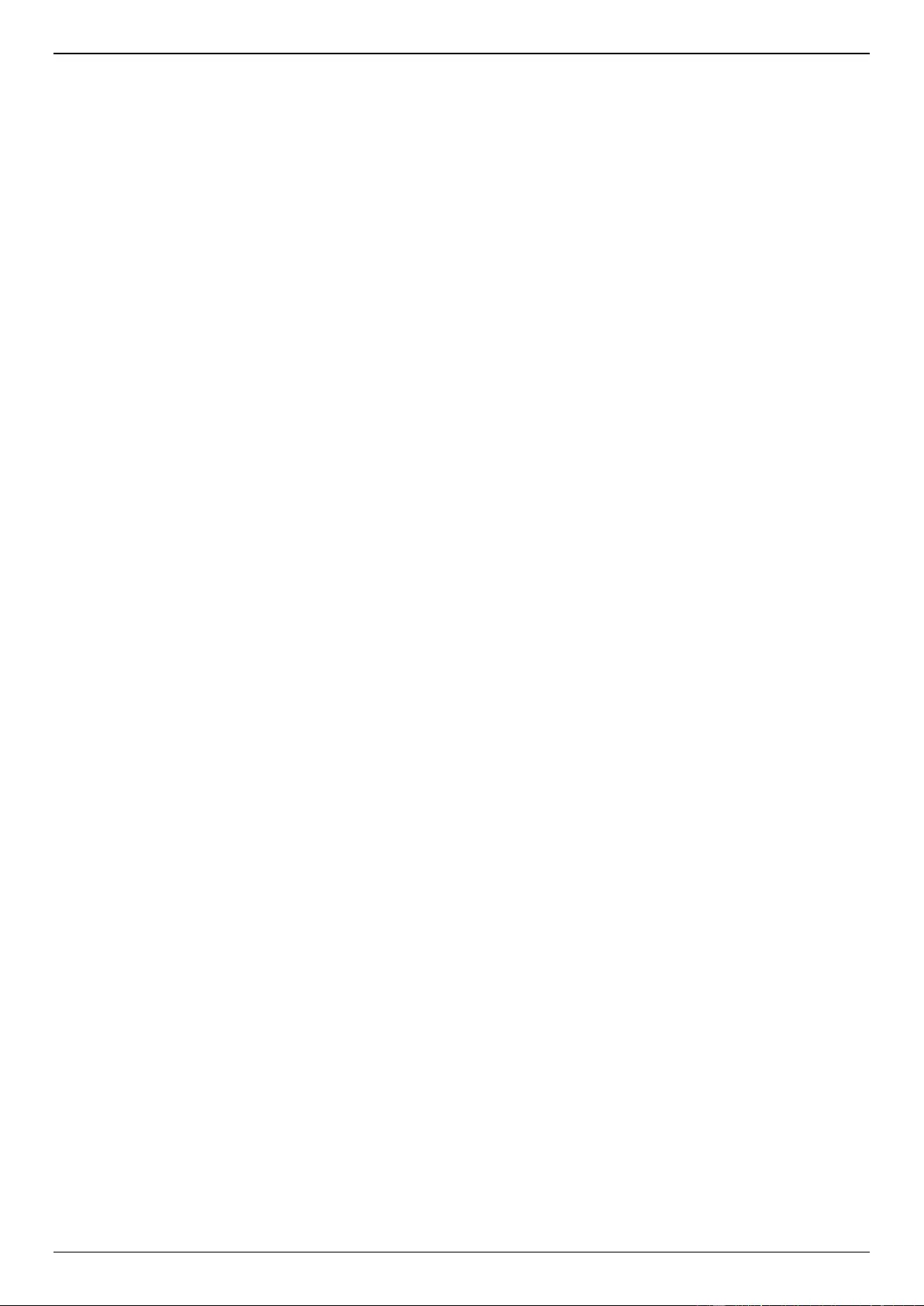
DGS-3630 Series Layer 3 Stackable Managed Switch Web UI Reference Guide
vi
ISIS Redistribute Settings.............................................................................................................................. 411
ISIS Redistribute ISIS Settings ...................................................................................................................... 412
ISIS Route Table ........................................................................................................................................... 413
ISIS Database ............................................................................................................................................... 414
ISIS Topology ................................................................................................................................................ 415
ISIS Hostname .............................................................................................................................................. 415
ISIS Neighbors .............................................................................................................................................. 415
IP Route Filter ..................................................................................................................................................... 416
IP Prefix List .................................................................................................................................................. 416
Route Map ..................................................................................................................................................... 417
Policy Route ........................................................................................................................................................ 423
VRRP Settings .................................................................................................................................................... 424
VRRPv3 Settings ................................................................................................................................................ 426
7. Quality of Service (QoS) ................................................................................................................................... 430
Basic Settings ..................................................................................................................................................... 430
Port Default CoS ............................................................................................................................................ 430
Port Scheduler Method .................................................................................................................................. 430
Queue Settings .............................................................................................................................................. 432
CoS to Queue Mapping ................................................................................................................................. 432
Port Rate Limiting .......................................................................................................................................... 433
Queue Rate Limiting ...................................................................................................................................... 434
Queue Statistics Table .................................................................................................................................. 435
Advanced Settings .............................................................................................................................................. 436
DSCP Mutation Map ...................................................................................................................................... 436
Port Trust State and Mutation Binding .......................................................................................................... 437
DSCP CoS Mapping ...................................................................................................................................... 438
CoS Color Mapping ....................................................................................................................................... 439
DSCP Color Mapping .................................................................................................................................... 439
Class Map ...................................................................................................................................................... 440
Aggregate Policer .......................................................................................................................................... 442
Policy Map ..................................................................................................................................................... 445
Policy Binding ................................................................................................................................................ 448
QoS PFC............................................................................................................................................................. 449
Network QoS Class Map ............................................................................................................................... 449
Network QoS Policy Map ............................................................................................................................... 450
Network QoS Policy Binding.......................................................................................................................... 451
PFC Port Settings .......................................................................................................................................... 452
WRED ................................................................................................................................................................. 453
WRED Profile ................................................................................................................................................ 454
WRED Queue ................................................................................................................................................ 455
WRED Drop Counter ..................................................................................................................................... 456
iSCSI ................................................................................................................................................................... 456
iSCSI Settings ............................................................................................................................................... 457
iSCSI Sessions .............................................................................................................................................. 458
8. Access Control List (ACL) ............................................................................................................................... 459
ACL Configuration Wizard .................................................................................................................................. 459
Step 1 - Create/Update .................................................................................................................................. 459
Step 2 - Select Packet Type .......................................................................................................................... 460
Step 3 - Add Rule .......................................................................................................................................... 461
Step 4 - Apply Port ........................................................................................................................................ 468
ACL Access List .................................................................................................................................................. 469
Standard IP ACL ............................................................................................................................................ 471
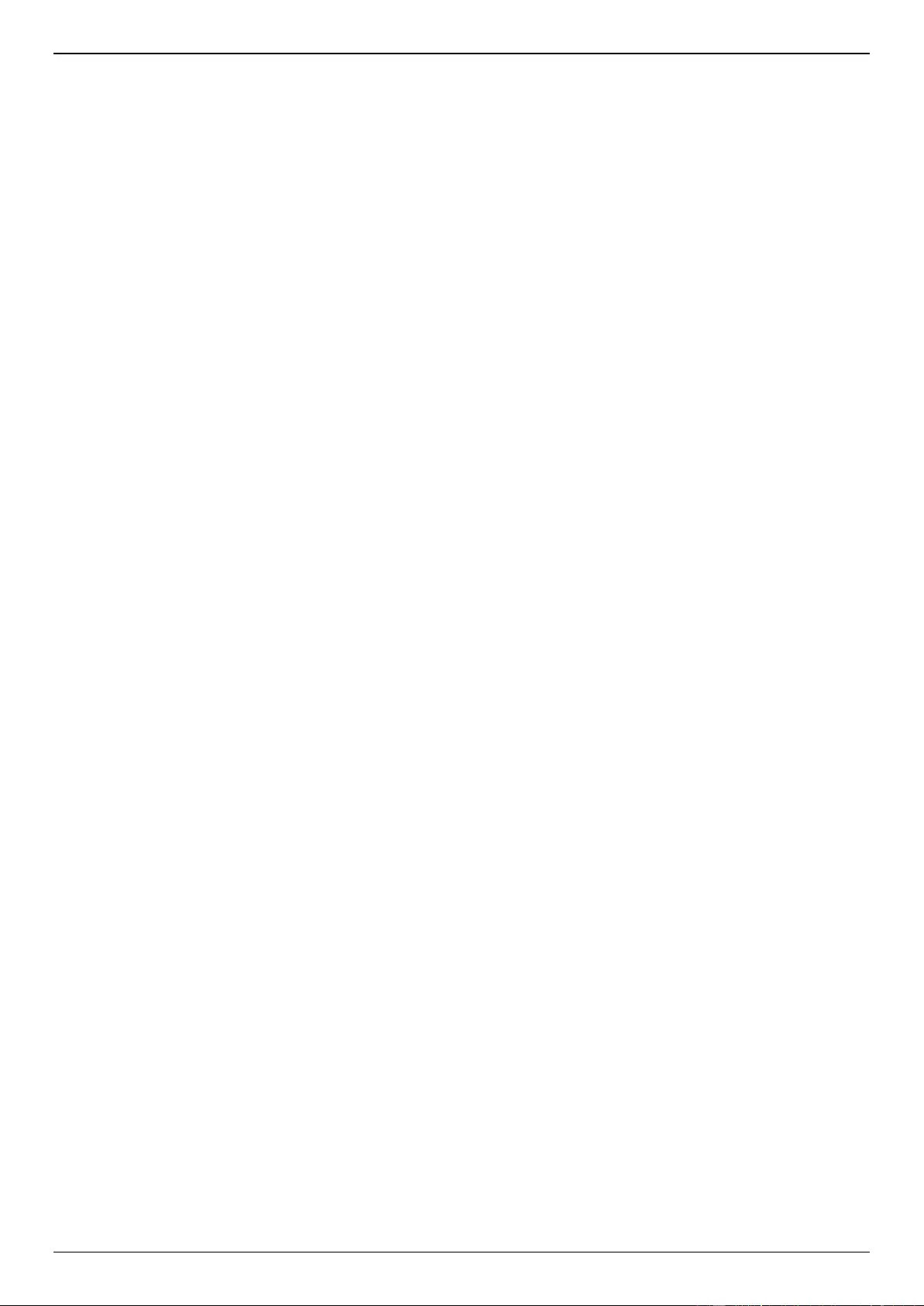
DGS-3630 Series Layer 3 Stackable Managed Switch Web UI Reference Guide
vii
Extended IP ACL ........................................................................................................................................... 472
Standard IPv6 ACL ........................................................................................................................................ 475
Extended IPv6 ACL ....................................................................................................................................... 476
Extended MAC ACL ...................................................................................................................................... 478
Extended Expert ACL .................................................................................................................................... 480
ACL Interface Access Group .............................................................................................................................. 483
ACL VLAN Access Map ...................................................................................................................................... 484
ACL VLAN Filter ................................................................................................................................................. 486
CPU ACL ............................................................................................................................................................ 487
9. Security .............................................................................................................................................................. 490
Port Security ....................................................................................................................................................... 490
Port Security Global Settings......................................................................................................................... 490
Port Security Port Settings ............................................................................................................................ 491
Port Security Address Entries........................................................................................................................ 493
802.1X ................................................................................................................................................................. 493
802.1X Global Settings .................................................................................................................................. 498
802.1X Port Settings ...................................................................................................................................... 498
Authentication Sessions Information ............................................................................................................. 500
Authenticator Statistics .................................................................................................................................. 500
Authenticator Session Statistics .................................................................................................................... 501
Authenticator Diagnostics .............................................................................................................................. 501
AAA ..................................................................................................................................................................... 502
AAA Global Settings ...................................................................................................................................... 502
Application Authentication Settings ............................................................................................................... 503
Application Accounting Settings .................................................................................................................... 503
Authentication Settings .................................................................................................................................. 505
Accounting Settings ....................................................................................................................................... 508
Server RADIUS Dynamic Author Settings ..................................................................................................... 510
RADIUS .............................................................................................................................................................. 511
RADIUS Global Settings ................................................................................................................................ 511
RADIUS Server Settings ............................................................................................................................... 512
RADIUS Group Server Settings .................................................................................................................... 513
RADIUS Statistic ........................................................................................................................................... 515
TACACS+ ........................................................................................................................................................... 515
TACACS+ Global Settings ............................................................................................................................ 515
TACACS+ Server Settings ............................................................................................................................ 516
TACACS+ Group Server Settings ................................................................................................................. 517
TACACS+ Statistic ........................................................................................................................................ 518
IMPB ................................................................................................................................................................... 519
IPv4 ................................................................................................................................................................ 519
IPv6 ................................................................................................................................................................ 533
DHCP Server Screening ..................................................................................................................................... 542
DHCP Server Screening Global Settings ...................................................................................................... 542
DHCP Server Screening Port Settings .......................................................................................................... 543
ARP Spoofing Prevention ................................................................................................................................... 544
BPDU Attack Protection ...................................................................................................................................... 545
NetBIOS Filtering ................................................................................................................................................ 546
MAC Authentication ............................................................................................................................................ 547
Web-based Access Control ................................................................................................................................ 549
Web Authentication ....................................................................................................................................... 551
WAC Port Settings ......................................................................................................................................... 551
WAC Customize Page ................................................................................................................................... 552
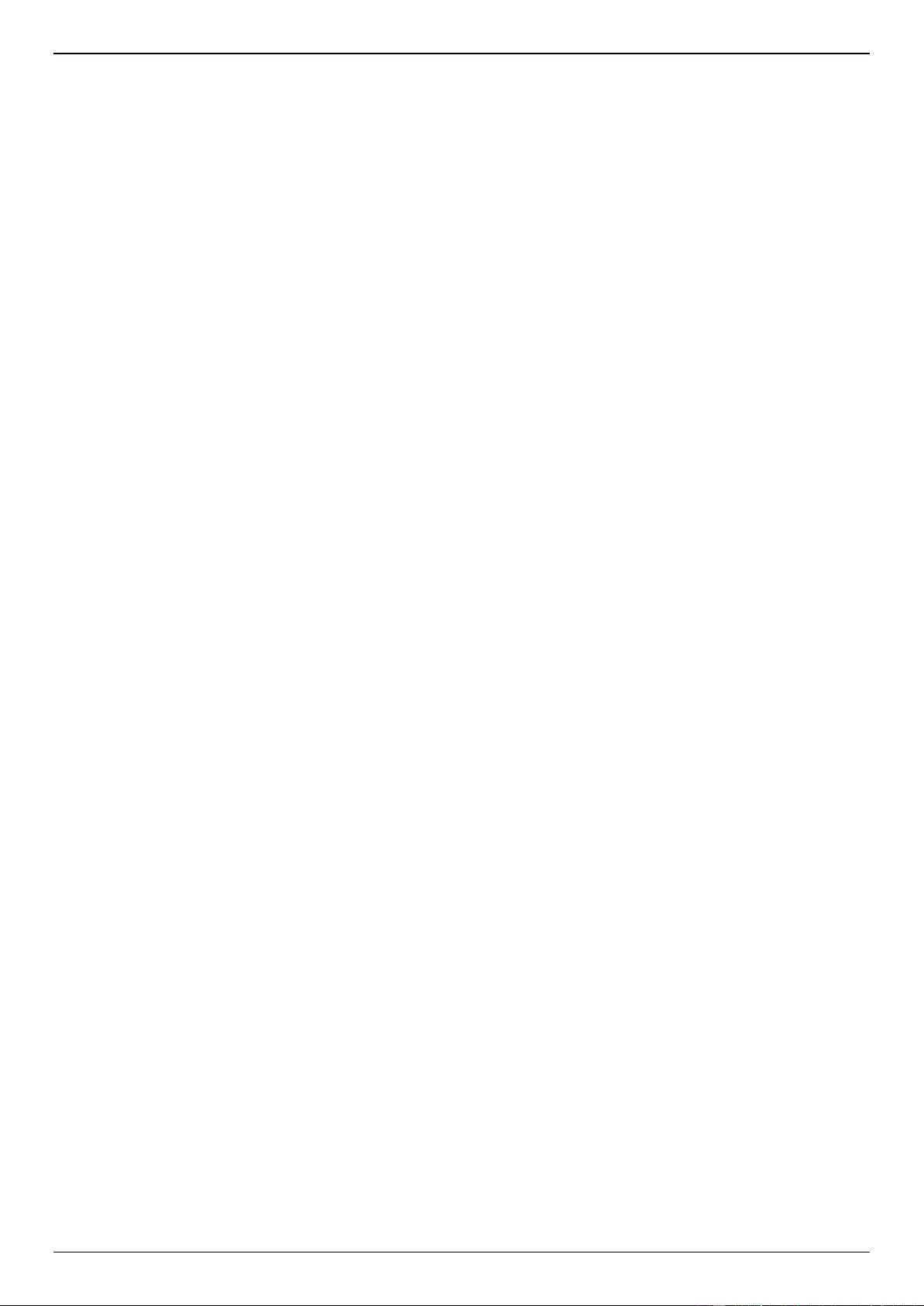
DGS-3630 Series Layer 3 Stackable Managed Switch Web UI Reference Guide
viii
Japanese Web-based Access Control ............................................................................................................... 553
JWAC Global Settings ................................................................................................................................... 553
JWAC Port Settings ....................................................................................................................................... 556
JWAC Customize Page Language ................................................................................................................ 556
JWAC Customize Page ................................................................................................................................. 557
Network Access Authentication .......................................................................................................................... 558
Guest VLAN ................................................................................................................................................... 558
Network Access Authentication Global Settings ........................................................................................... 558
Network Access Authentication Port Settings ............................................................................................... 560
Network Access Authentication Sessions Information .................................................................................. 561
Safeguard Engine ............................................................................................................................................... 562
Safeguard Engine Settings ............................................................................................................................ 563
CPU Protect Counters ................................................................................................................................... 564
CPU Protect Sub-Interface ............................................................................................................................ 565
CPU Protect Type .......................................................................................................................................... 565
Trusted Host ....................................................................................................................................................... 566
Traffic Segmentation Settings............................................................................................................................. 567
Storm Control Settings ........................................................................................................................................ 567
DoS Attack Prevention Settings ......................................................................................................................... 570
Zone Defense Settings ....................................................................................................................................... 571
SSH ..................................................................................................................................................................... 572
SSH Global Settings ...................................................................................................................................... 572
Host Key ........................................................................................................................................................ 573
SSH Server Connection ................................................................................................................................ 574
SSH User Settings ......................................................................................................................................... 574
SSH Client Settings ....................................................................................................................................... 575
SSL ..................................................................................................................................................................... 576
SSL Global Settings ...................................................................................................................................... 577
Crypto PKI Trustpoint .................................................................................................................................... 577
SSL Service Policy ........................................................................................................................................ 578
SFTP Server Settings ......................................................................................................................................... 579
Network Protocol Port Protect Settings .............................................................................................................. 580
10. OAM .................................................................................................................................................................... 581
CFM .................................................................................................................................................................... 581
CFM Settings ................................................................................................................................................. 581
CFM Port Settings ......................................................................................................................................... 591
CFM Loopback Test ...................................................................................................................................... 592
CFM Linktrace Settings ................................................................................................................................. 593
CFM Packet Counter ..................................................................................................................................... 594
CFM Counter CCM ........................................................................................................................................ 595
CFM MIP CCM Table .................................................................................................................................... 595
CFM MEP Fault Table ................................................................................................................................... 595
Cable Diagnostics ............................................................................................................................................... 596
Ethernet OAM ..................................................................................................................................................... 597
Ethernet OAM Settings .................................................................................................................................. 597
Ethernet OAM Configuration Settings ........................................................................................................... 598
Ethernet OAM Event Log Table .................................................................................................................... 601
Ethernet OAM Statistics Table ...................................................................................................................... 601
Ethernet OAM DULD Settings ....................................................................................................................... 602
DDM .................................................................................................................................................................... 604
DDM Settings ................................................................................................................................................ 604
DDM Temperature Threshold Settings .......................................................................................................... 605
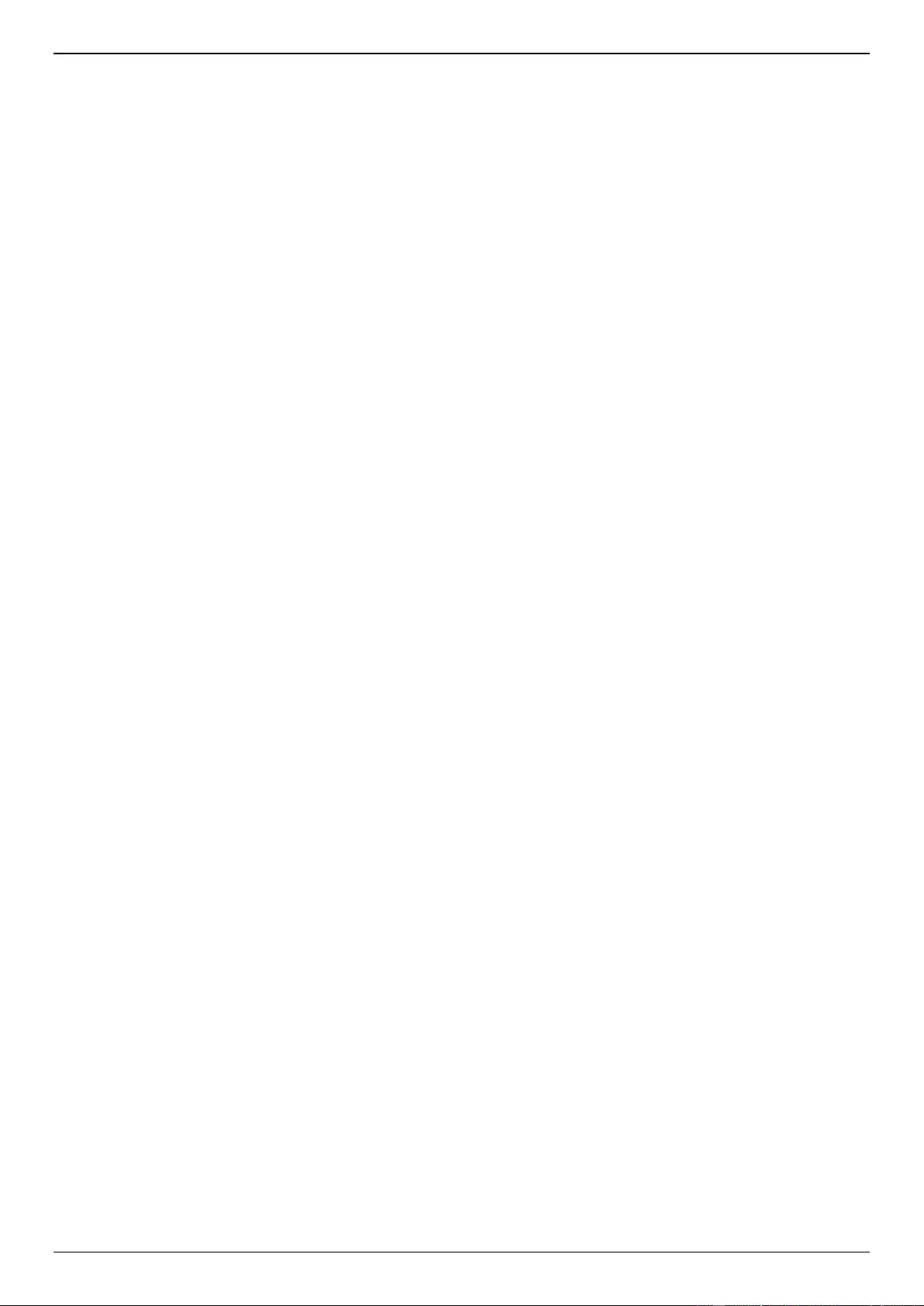
DGS-3630 Series Layer 3 Stackable Managed Switch Web UI Reference Guide
ix
DDM Voltage Threshold Settings .................................................................................................................. 605
DDM Bias Current Threshold Settings .......................................................................................................... 606
DDM TX Power Threshold Settings .............................................................................................................. 607
DDM RX Power Threshold Settings .............................................................................................................. 607
DDM Status Table ......................................................................................................................................... 608
11. MPLS .................................................................................................................................................................. 609
MPLS LDP Information Settings ......................................................................................................................... 609
MPLS LSP Trigger Information ........................................................................................................................... 612
MPLS Forwarding Settings ................................................................................................................................. 612
MPLS LDP Neighbor Password Settings ........................................................................................................... 614
MPLS LDP Neighbor Targeted Settings ............................................................................................................. 614
MPLS LDP Neighbor Information ....................................................................................................................... 615
MPLS Global Settings ......................................................................................................................................... 616
MPLS LDP Interface Settings ............................................................................................................................. 617
MPLS LDP Session Information ......................................................................................................................... 618
MPLS LDP Statistic ............................................................................................................................................ 619
MPLS LDP Binding Table ................................................................................................................................... 620
MPLS LDP Discovery Information ...................................................................................................................... 620
MPLS QoS Settings ............................................................................................................................................ 621
Ping MPLS .......................................................................................................................................................... 625
Traceroute MPLS IPv4 ....................................................................................................................................... 626
12. MPLS L2VPN ..................................................................................................................................................... 628
VPWS Settings ................................................................................................................................................... 628
L2VC Interface Description ................................................................................................................................. 631
VPLS Settings ..................................................................................................................................................... 632
VPLS MAC Address Table ................................................................................................................................. 636
13. Monitoring ......................................................................................................................................................... 638
VLAN Counter ..................................................................................................................................................... 638
Utilization ............................................................................................................................................................ 639
Port Utilization ............................................................................................................................................... 639
History Utilization ........................................................................................................................................... 639
Statistics .............................................................................................................................................................. 641
Port ................................................................................................................................................................ 641
CPU Port........................................................................................................................................................ 642
Interface Counters ......................................................................................................................................... 643
Interface History Counters ............................................................................................................................. 645
Counters ........................................................................................................................................................ 647
Mirror Settings .................................................................................................................................................... 649
sFlow ................................................................................................................................................................... 651
sFlow Agent Information ................................................................................................................................ 651
sFlow Receiver Settings ................................................................................................................................ 651
sFlow Sampler Settings ................................................................................................................................. 652
sFlow Poller Settings ..................................................................................................................................... 653
Device Environment ............................................................................................................................................ 654
External Alarm Settings ...................................................................................................................................... 655
14. Green .................................................................................................................................................................. 657
Power Saving ...................................................................................................................................................... 657
EEE ..................................................................................................................................................................... 658
15. OpenFlow........................................................................................................................................................... 660
OpenFlow Settings ............................................................................................................................................. 660
16. Save and Tools ................................................................................................................................................. 663
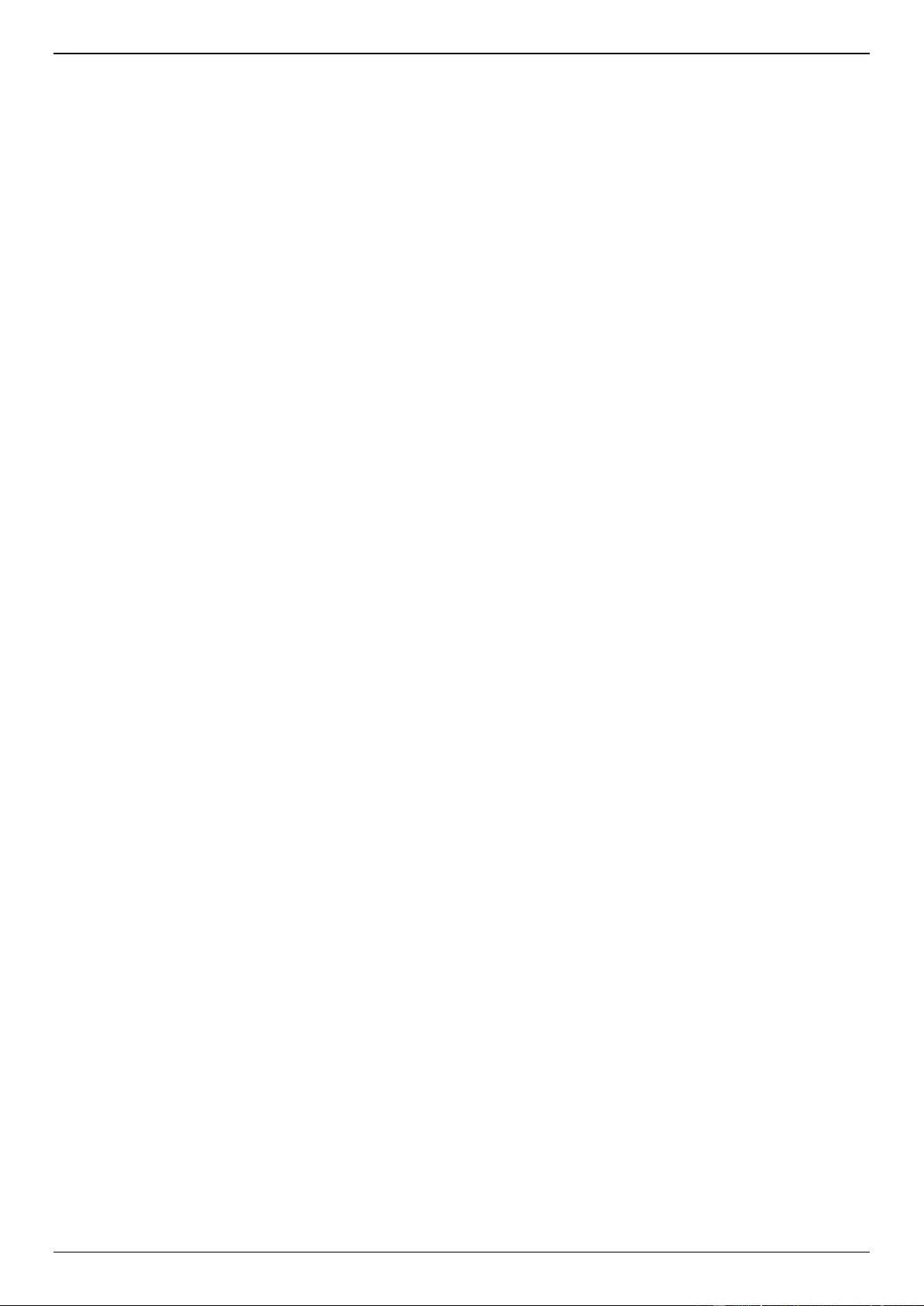
DGS-3630 Series Layer 3 Stackable Managed Switch Web UI Reference Guide
x
Save Configuration ............................................................................................................................................. 663
Firmware Upgrade & Backup.............................................................................................................................. 663
Firmware Upgrade from HTTP ...................................................................................................................... 663
Firmware Upgrade from TFTP....................................................................................................................... 664
Firmware Upgrade from FTP ......................................................................................................................... 664
Firmware Upgrade from RCP ........................................................................................................................ 665
Firmware Upgrade from SFTP ...................................................................................................................... 666
Firmware Backup to HTTP ............................................................................................................................ 667
Firmware Backup to TFTP ............................................................................................................................. 667
Firmware Backup to FTP ............................................................................................................................... 668
Firmware Backup to RCP .............................................................................................................................. 669
Firmware Backup to SFTP ............................................................................................................................ 670
Configuration Restore & Backup ........................................................................................................................ 670
Configuration Restore from HTTP ................................................................................................................. 670
Configuration Restore from TFTP ................................................................................................................. 671
Configuration Restore from FTP ................................................................................................................... 672
Configuration Restore from RCP ................................................................................................................... 673
Configuration Restore from SFTP ................................................................................................................. 673
Configuration Backup to HTTP ...................................................................................................................... 674
Configuration Backup to TFTP ...................................................................................................................... 675
Configuration Backup to FTP ........................................................................................................................ 675
Configuration Backup to RCP ....................................................................................................................... 676
Configuration Backup to SFTP ...................................................................................................................... 677
Certificate & Key Restore & Backup ................................................................................................................... 678
Certificate & Key Restore from HTTP ........................................................................................................... 678
Certificate & Key Restore from TFTP ............................................................................................................ 679
Certificate & Key Restore from FTP .............................................................................................................. 679
Certificate & Key Restore from RCP ............................................................................................................. 680
Certificate & Key Restore from SFTP ............................................................................................................ 681
Certificate & Key Backup to HTTP ................................................................................................................ 682
Certificate & Key Backup to TFTP ................................................................................................................. 682
Certificate & Key Backup to FTP ................................................................................................................... 683
Certificate & Key Backup to RCP .................................................................................................................. 684
Certificate & Key Backup to SFTP ................................................................................................................ 685
Log Backup ......................................................................................................................................................... 685
Log Backup to HTTP ..................................................................................................................................... 685
Log Backup to TFTP ...................................................................................................................................... 686
Log Backup to RCP ....................................................................................................................................... 687
Log Backup to SFTP ..................................................................................................................................... 687
Ping ..................................................................................................................................................................... 688
Trace Route ........................................................................................................................................................ 690
Reset ................................................................................................................................................................... 692
Reboot System ................................................................................................................................................... 693
DLMS Settings .................................................................................................................................................... 694
Appendix A - Password Recovery Procedure .......................................................................................................... 695
Appendix B - System Log Entries ............................................................................................................................. 696
Appendix C - Trap Entries .......................................................................................................................................... 738
Appendix D - RADIUS Attributes Assignment ......................................................................................................... 754
Appendix E - IETF RADIUS Attributes Support ........................................................................................................ 759
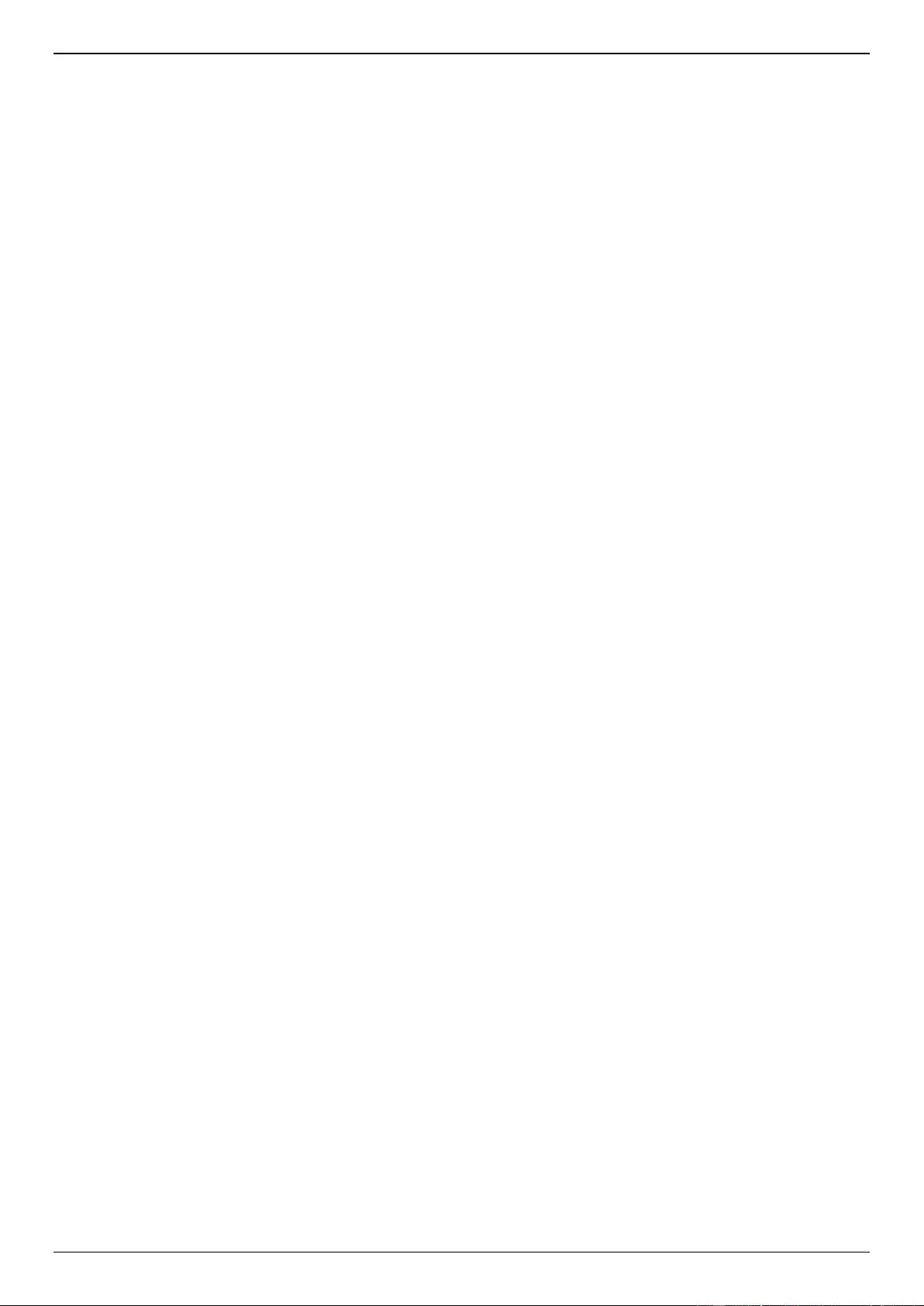
DGS-3630 Series Layer 3 Stackable Managed Switch Web UI Reference Guide
xi
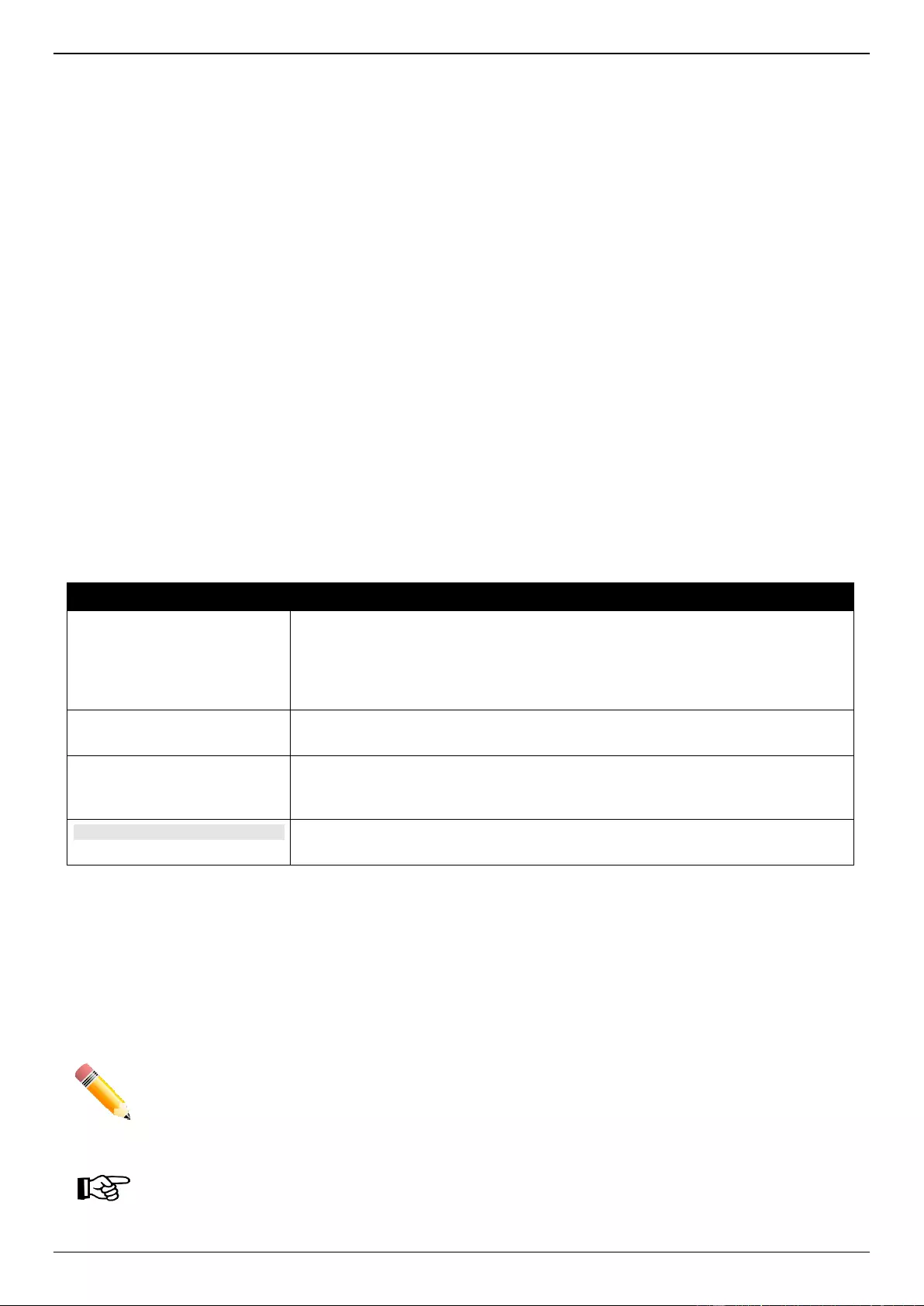
DGS-3630 Series Layer 3 Stackable Managed Switch Web UI Reference Guide
1
1. Introduction
This manual’s feature descriptions are based on the software release 2.25, running in the MPLS Image (MI) Mode.
The features listed here are the subset of features that are supported by the DGS-3630 Series Switch.
Audience
This reference manual is intended for network administrators and other IT networking professionals responsible for
managing the Switch by using the Web User Interface (Web UI). The Web UI is the secondary management interface
to the DGS-3630 Series Switch, which will be generally be referred to simply as the “Switch” within this manual. This
manual is written in a way that assumes that you already have the experience and knowledge of Ethernet and modern
networking principles for Local Area Networks.
Other Documentation
The documents below are a further source of information in regards to configuring and troubleshooting the Switch. All
the documents are available from the D-Link website. Other documents related to this Switch are:
DGS-3630 Series Hardware Installation Guide
DGS-3630 Series CLI Reference Guide
Conventions
Convention
Description
Boldface Font
Indicates a button, a toolbar icon, menu, or menu item. For example: Open the
File menu and choose Cancel. Used for emphasis. May also indicate system
messages or prompts appearing on screen. For example: You have mail. Bold
font is also used to represent filenames, program names and commands. For
example: use the copy command.
Initial capital letter
Indicates a window name. Names of keys on the keyboard have initial capitals.
For example: Click Enter.
Menu Name > Menu Option
Indicates the menu structure. Device > Port > Port Properties means the Port
Properties menu option under the Port menu option that is located under the
Device menu.
Blue Courier Font
This convention is used to represent an example of a screen console display
including example entries of CLI command input with the corresponding output.
Notes, Notices, and Cautions
Below are examples of the three types of indicators used in this manual. When administering your Switch using the
information in this document, you should pay special attention to these indicators. Each example below provides an
explanatory remark regarding each type of indicator.
NOTE: A note indicates important information that helps you make better use of your device.
NOTICE: A notice indicates either potential damage to hardware or loss of data and tells you how to
avoid the problem.

DGS-3630 Series Layer 3 Stackable Managed Switch Web UI Reference Guide
2
CAUTION: A caution indicates a potential for property damage, personal injury, or death.
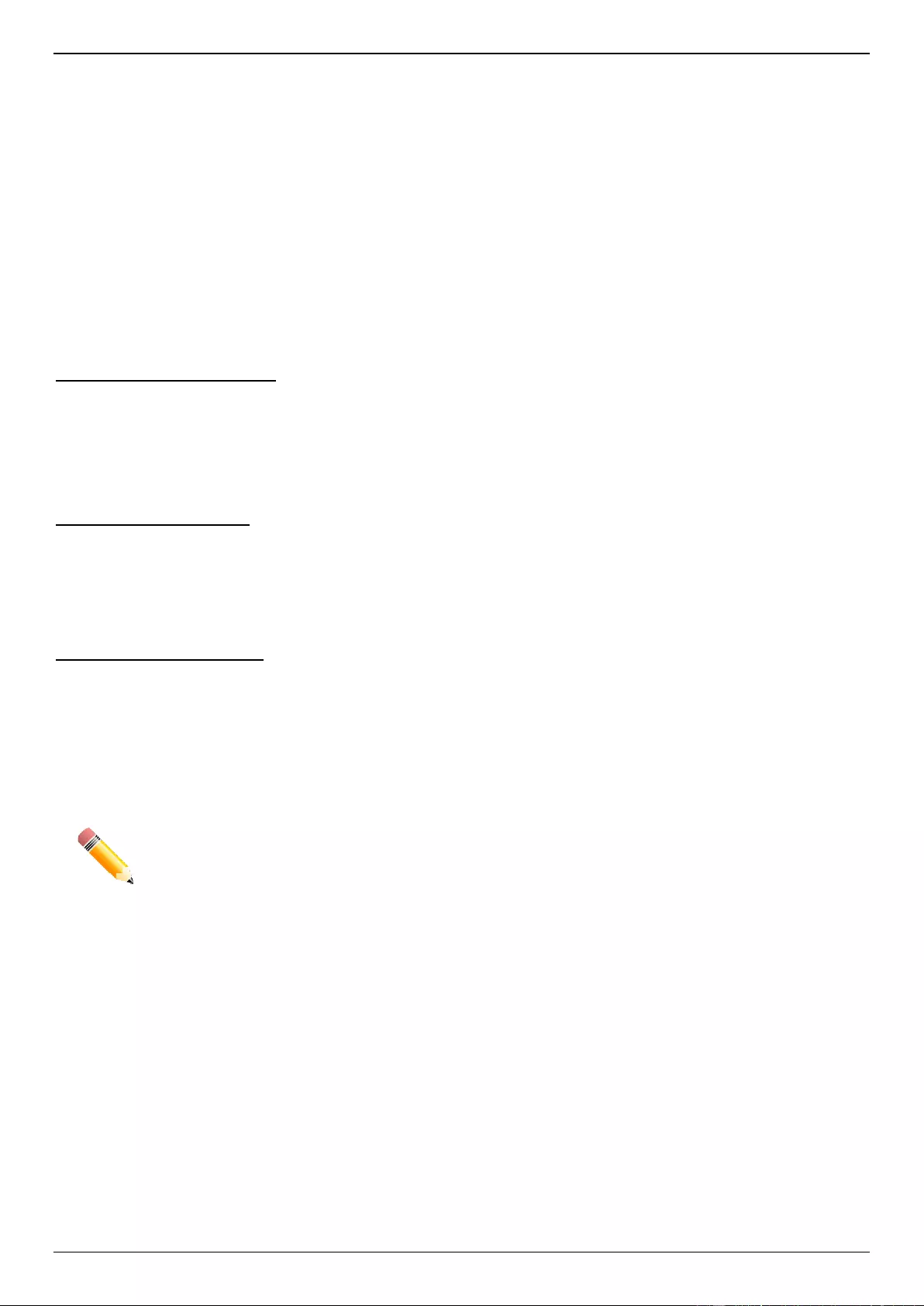
DGS-3630 Series Layer 3 Stackable Managed Switch Web UI Reference Guide
3
2. Web-based Switch Configuration
Management Options
Logging into the Web UI
Web User Interface (Web UI)
Management Options
The Switch provides multiple access platforms that can be used to configure, manage, and monitor networking
features available on this Switch. Currently there are three management platforms available, which are described
below.
Command Line Interface (CLI)
The Switch can be managed, out-of-band, by using the console port or the MGMT port on the front panel of the
Switch. Alternatively, the Switch can also be managed, in-band, by using a Telnet connection to any of the LAN ports
on the Switch. The command line interface provides complete access to all Switch management features.
Refer to the DGS-3630 Series CLI Reference Guide for more detailed information about the CLI.
SNMP-based Management
The Switch can be managed with an SNMP-compatible Network Management System (NMS). The Switch supports
SNMP v1/v2c/v3. The SNMP agent on the Switch decodes the incoming SNMP messages and responds to requests
with MIB objects stored in the database. The SNMP agent on the Switch updates the MIB objects to generate
statistics and counters.
Web User Interface (Web UI)
The Web UI can be accessed from any computer running web browsing software from its MGMT port or LAN port
when it is connected to any of the RJ45 or SFP/SFP+ ports. The Web UI on the Switch can also be accessed using an
HTTPS (SSL) connection.
This management interface is a graphical representation of the features that can be viewed and configured on the
Switch. Most of the features available through the CLI can be accessed through the Web UI. Web browsers like
Microsoft Internet Explorer, Mozilla Firefox, or Google Chrome can be used.
NOTE: The Command Line Interface (CLI) provides the functionality of managing, configuring, and
monitoring all of the software features that are available on the Switch.
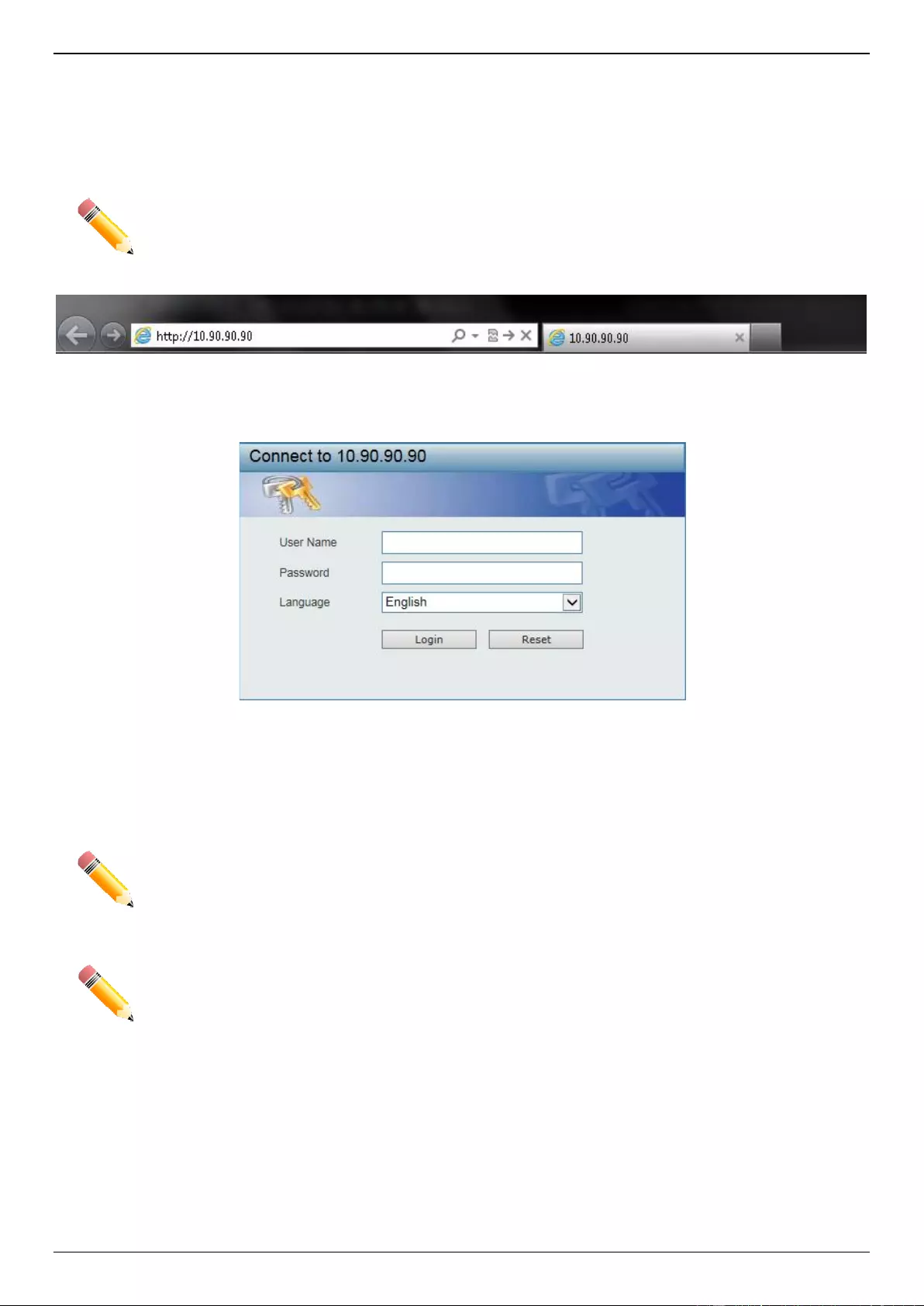
DGS-3630 Series Layer 3 Stackable Managed Switch Web UI Reference Guide
4
Logging into the Web UI
To access the Web UI open a standard web browser and enter the IP address of the Switch into the address bar of
the browser and press the ENTER key.
NOTE: The factory default IP address of the Switch is 10.90.90.90 (subnet mask of 255.0.0.0) for
normal ports and 192.168.0.1 (subnet mask of 255.255.255.0) is for the management port.
Figure 2-1 Displays entering the IP address in Internet Explorer
After pressing the ENTER key, the following authentication window should appear, as shown below.
Figure 2-2 Web UI Login Window
When connecting to the Web UI of the Switch for the first time, leave the User Name and Password fields blank and
click Login since there are no login user accounts created by default on the Switch.
NOTE: After a user account was created, login credentials will be required to access the Web UI.
During the sending and receiving of the login password to and from the Switch, this
information will be protected using TLS/SSL to prevent attackers from snooping this
information to gain unauthorized access to the Switch.
NOTE: The Switch only supports ASCII characters for input values.
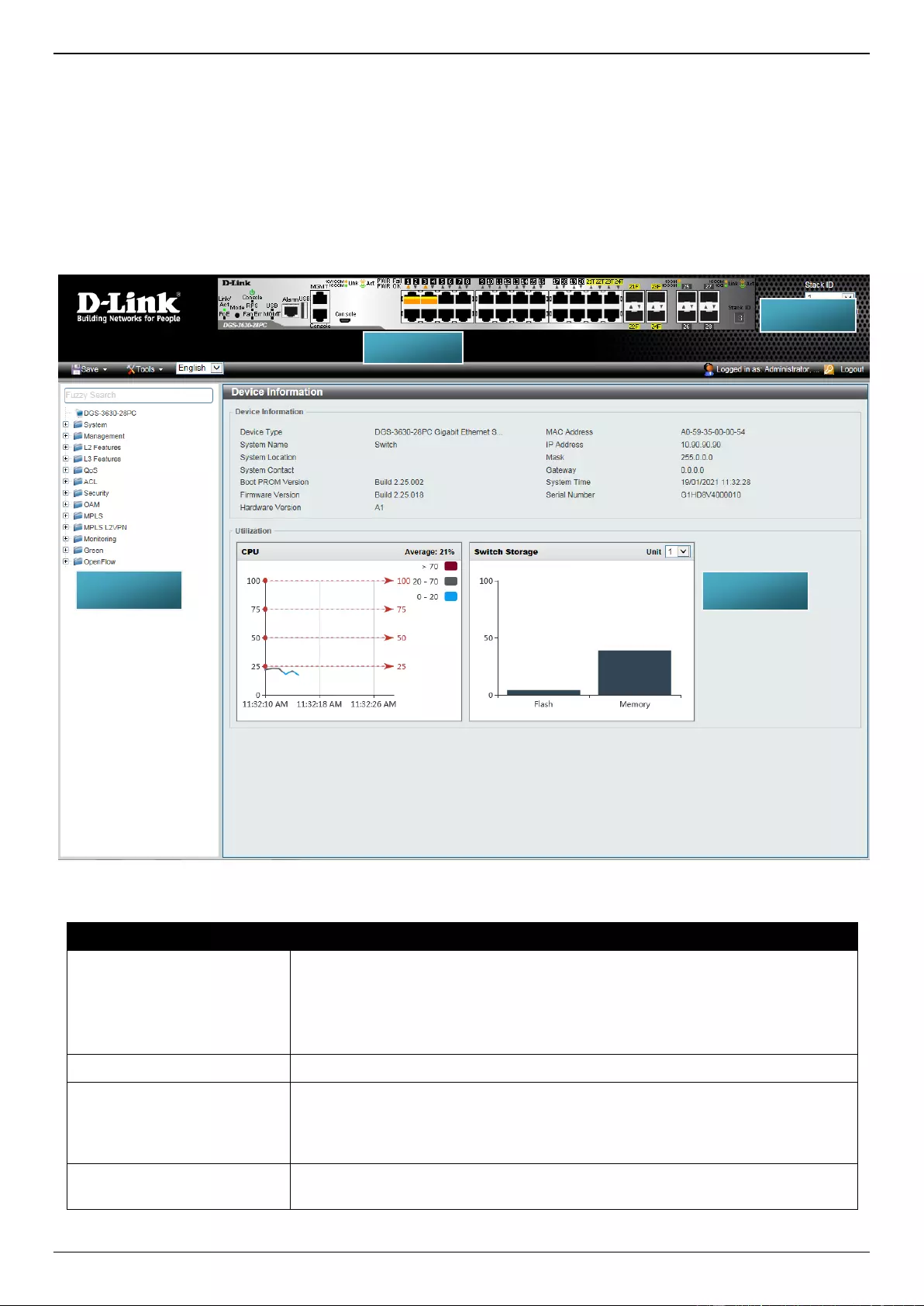
DGS-3630 Series Layer 3 Stackable Managed Switch Web UI Reference Guide
5
Web User Interface (Web UI)
The Web UI provides access to various Switch configuration and management windows. It allows the user to view
performance statistics, and permits graphical monitoring of the system’s status.
Areas of the User Interface
The figure below shows the user interface. Four distinct areas that divide the user interface, as described in the table.
Figure 2-3 Main Web UI Window
Area Number
Description
AREA 1
This area displays a graphical, near real-time image of the front panel of the
Switch. This area displays the Switch’s ports and expansion modules. It also
shows port activity based on a specific mode. Some management functions,
including port monitoring, are accessible from here.
Click the D-Link logo to go to the D-Link website.
AREA 2
This area displays a toolbar used to access Save and Tools menus.
AREA 3
This area displays a file explorer-type menu tree with all configurable options.
Select the folder or window to display. Open folders and click the hyperlinked
window buttons and subfolders contained within them to display information
pertaining to that category.
AREA 4
In this area, the Switch’s configuration page can be found, based on the
selection made in AREA 3.
AREA 3
AREA 1
AREA 4
AREA 2
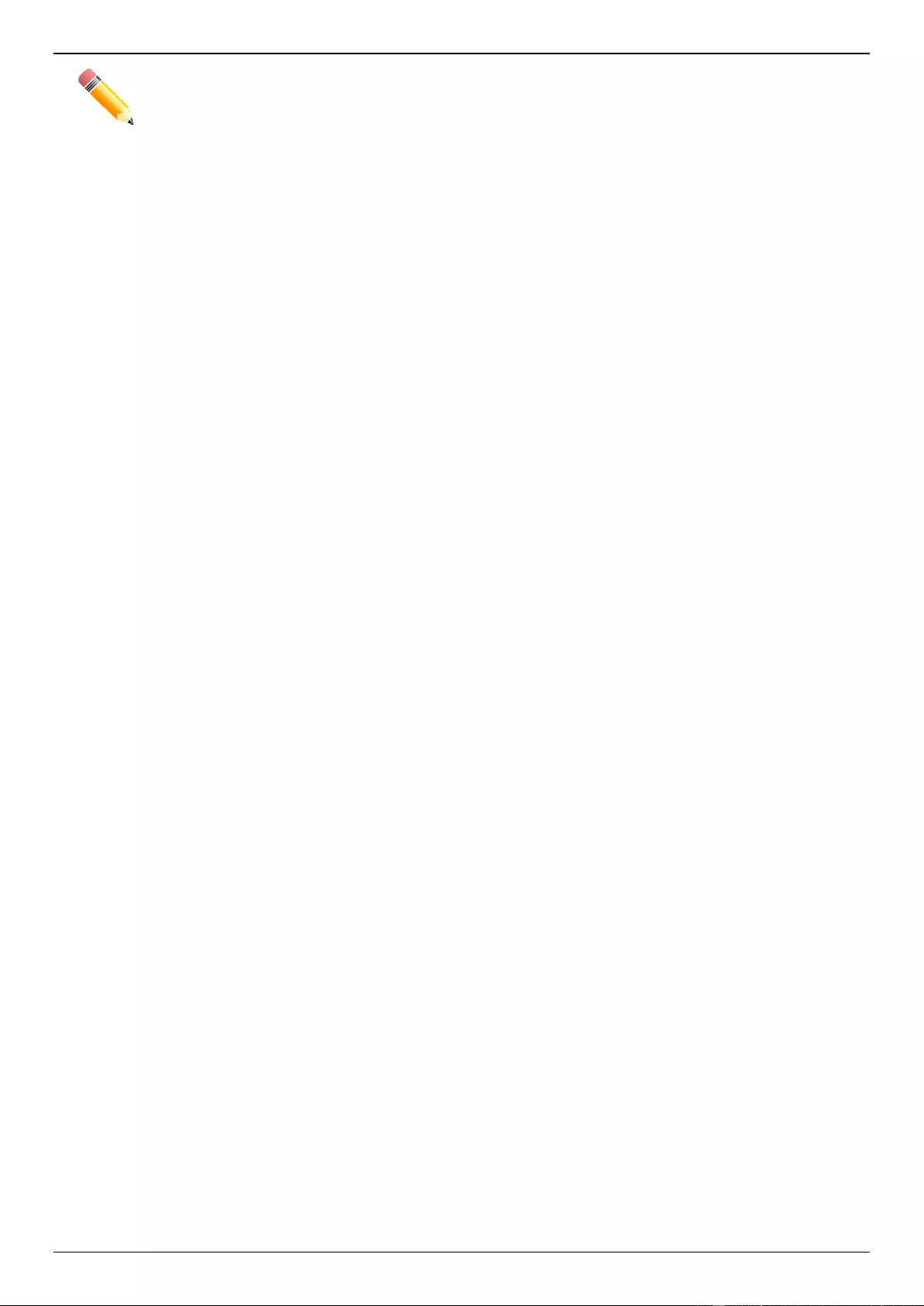
DGS-3630 Series Layer 3 Stackable Managed Switch Web UI Reference Guide
6
NOTE: The best screen resolution for viewing the Web UI is 1280 x 1024 pixels.
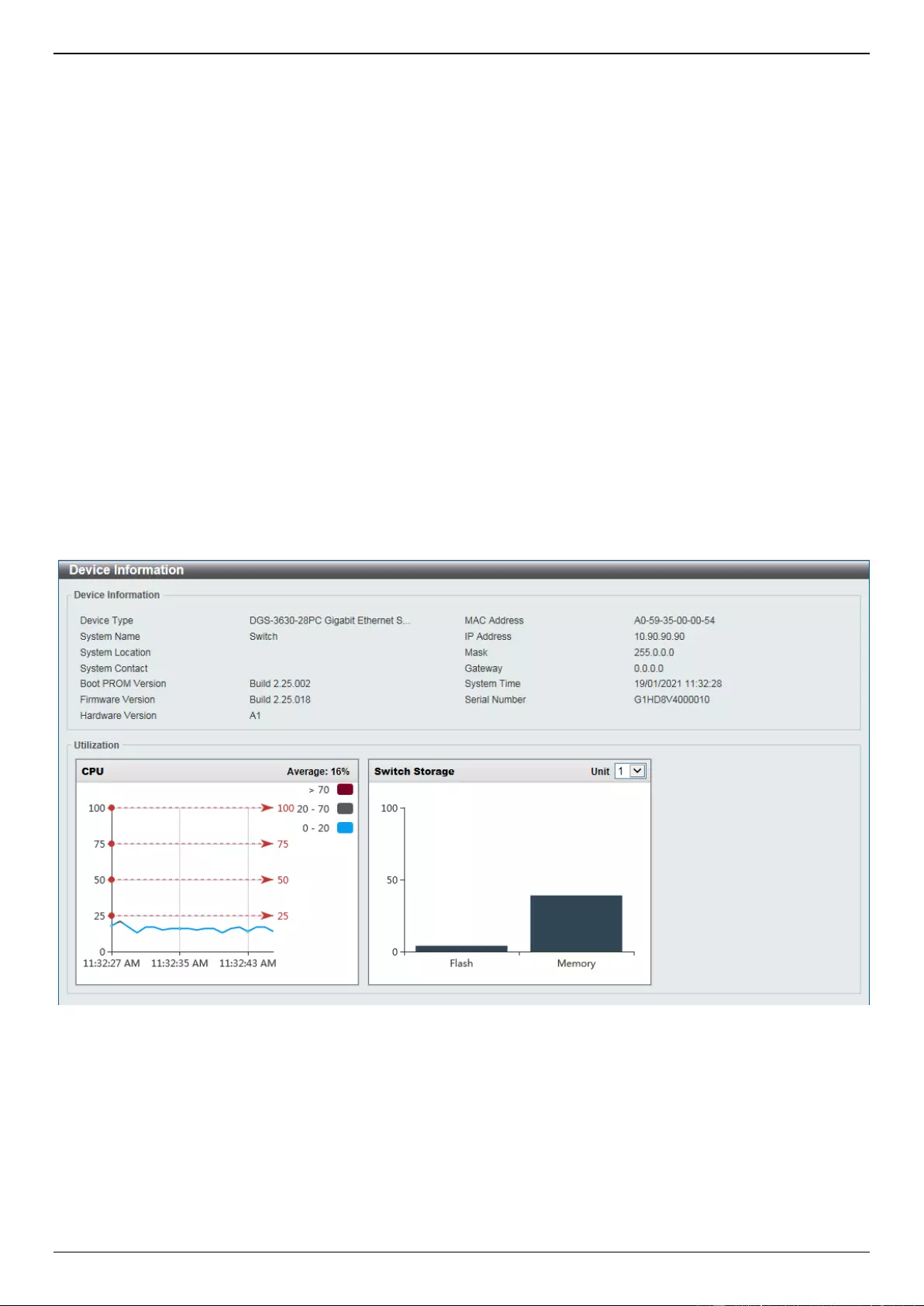
DGS-3630 Series Layer 3 Stackable Managed Switch Web UI Reference Guide
7
3. System
Device Information
System Information Settings
Peripheral Settings
Port Configuration
Interface Description
Loopback Test
PoE
System Log
Time and SNTP
Time Range
PTP (Precise Time Protocol)
USB Console Settings
SRM
Switch Controller Settings
Device Information
In the Device Information section, the user can view a list of basic information regarding the Switch. It appears
automatically when you log on to the Switch. To return to the Device Information window after viewing other windows,
click the DGS-3630-28PC link.
Figure 3-1 Device Information Window
System Information Settings
This window is used to display and configure the system information settings and management interface configuration
settings.
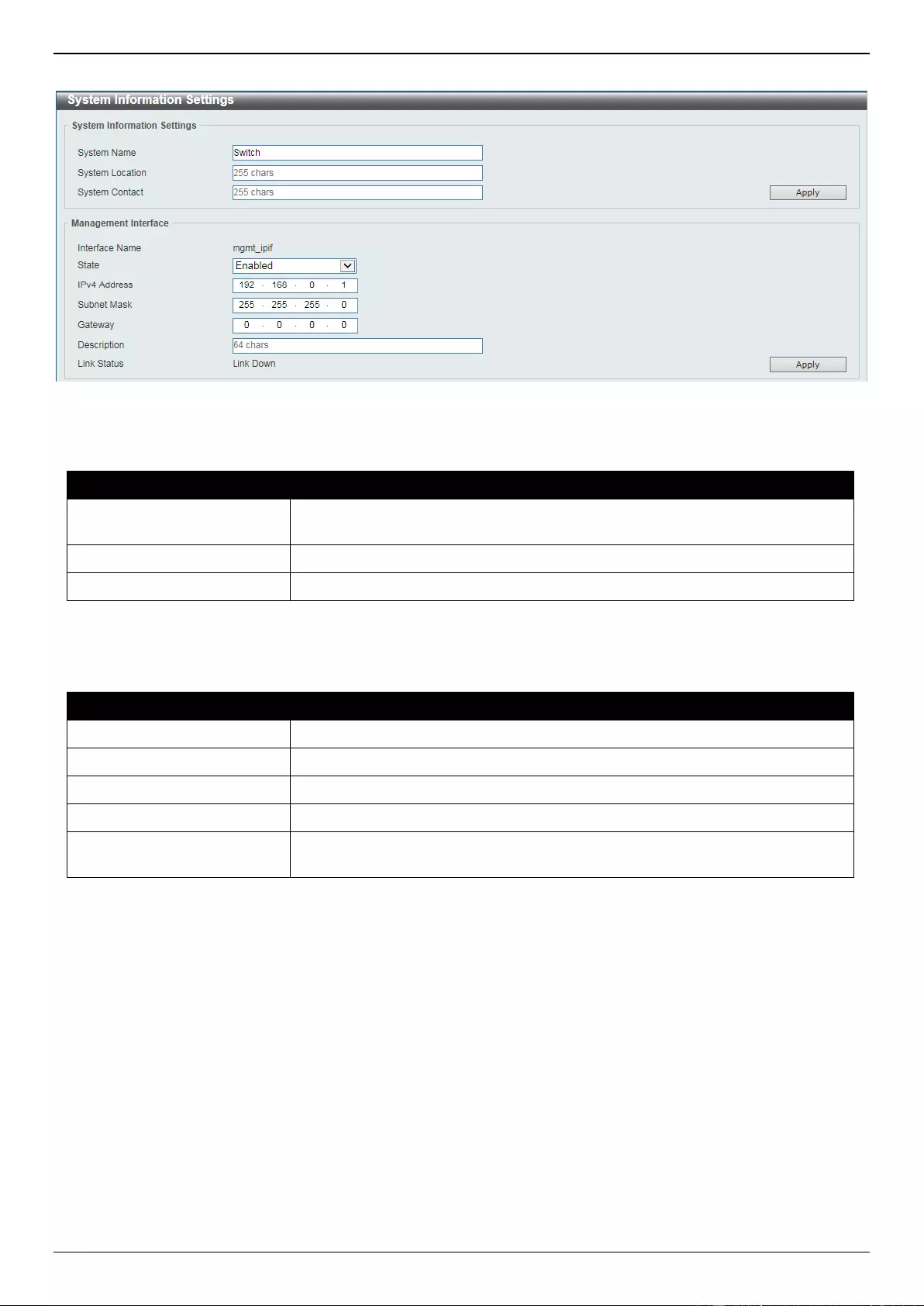
DGS-3630 Series Layer 3 Stackable Managed Switch Web UI Reference Guide
8
To view the following window, click System > System Information Settings, as shown below:
Figure 3-2 System Information Settings Window
The fields that can be configured in System Information Settings are described below:
Parameter
Description
System Name
Enter a system name for the Switch, if so desired. This name will identify it in
the Switch network.
System Location
Enter the location of the Switch, if so desired.
System Contact
Enter a contact name for the Switch, if so desired.
Click the Apply button to accept the changes made.
The fields that can be configured in Management Interface are described below:
Parameter
Description
State
Select to enable or disable the state of the management interface here.
IPv4 Address
Enter the IPv4 address for this interface here.
Subnet Mask
Enter the IPv4 subnet mask for this interface here.
Gateway
Enter the gateway IPv4 address for this interface here.
Description
Enter the description for the management interface here. This can be up to 64
characters long.
Click the Apply button to accept the changes made.
Peripheral Settings
This window is used to display and configure the environment trap settings and environment temperature threshold
settings.
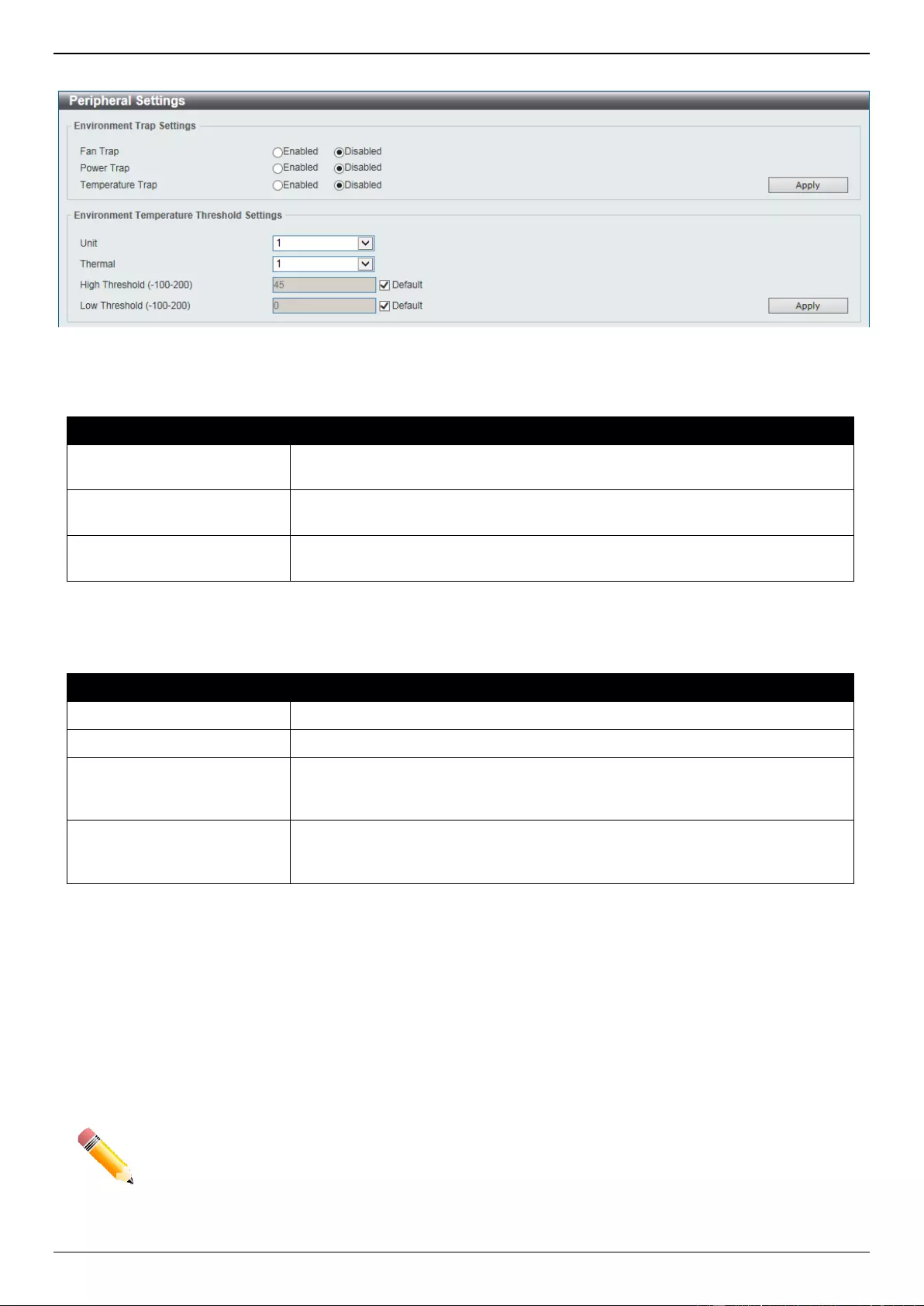
DGS-3630 Series Layer 3 Stackable Managed Switch Web UI Reference Guide
9
To view the following window, click System > Peripheral Settings, as shown below:
Figure 3-3 Peripheral Settings Window
The fields that can be configured in Environment Trap Settings are described below:
Parameter
Description
Fan Trap
Select to enable or disable the fan trap state for warning fan event (fan failed or
fan recover).
Power Trap
Select to enable or disable the power trap state for warning power event (power
failed or power recover).
Temperature Trap
Select to enable or disable the temperature trap state for warning temperature
event (temperature thresholds exceeded or temperature recover).
Click the Apply button to accept the changes made.
The fields that can be configured in Environment Temperature Threshold Settings are described below:
Parameter
Description
Unit
Select the Switch unit that will be used for this configuration here.
Thermal
Select the thermal sensor ID.
High Threshold
Enter the high threshold value of the warning temperature setting. The range is
from -100 to 200 degrees Celsius. Tick the Default check box to return to the
default value.
Low Threshold
Enter the low threshold value of the warning temperature setting. The range is
from -100 to 200 degrees Celsius. Tick the Default check box to return to the
default value.
Click the Apply button to accept the changes made.
Port Configuration
Port Settings
This window is used to display and configure the Switch’s port settings.
NOTE: The 10M and 100M speed options are only applicable when connecting to the Management
Port (Mgmt 0).
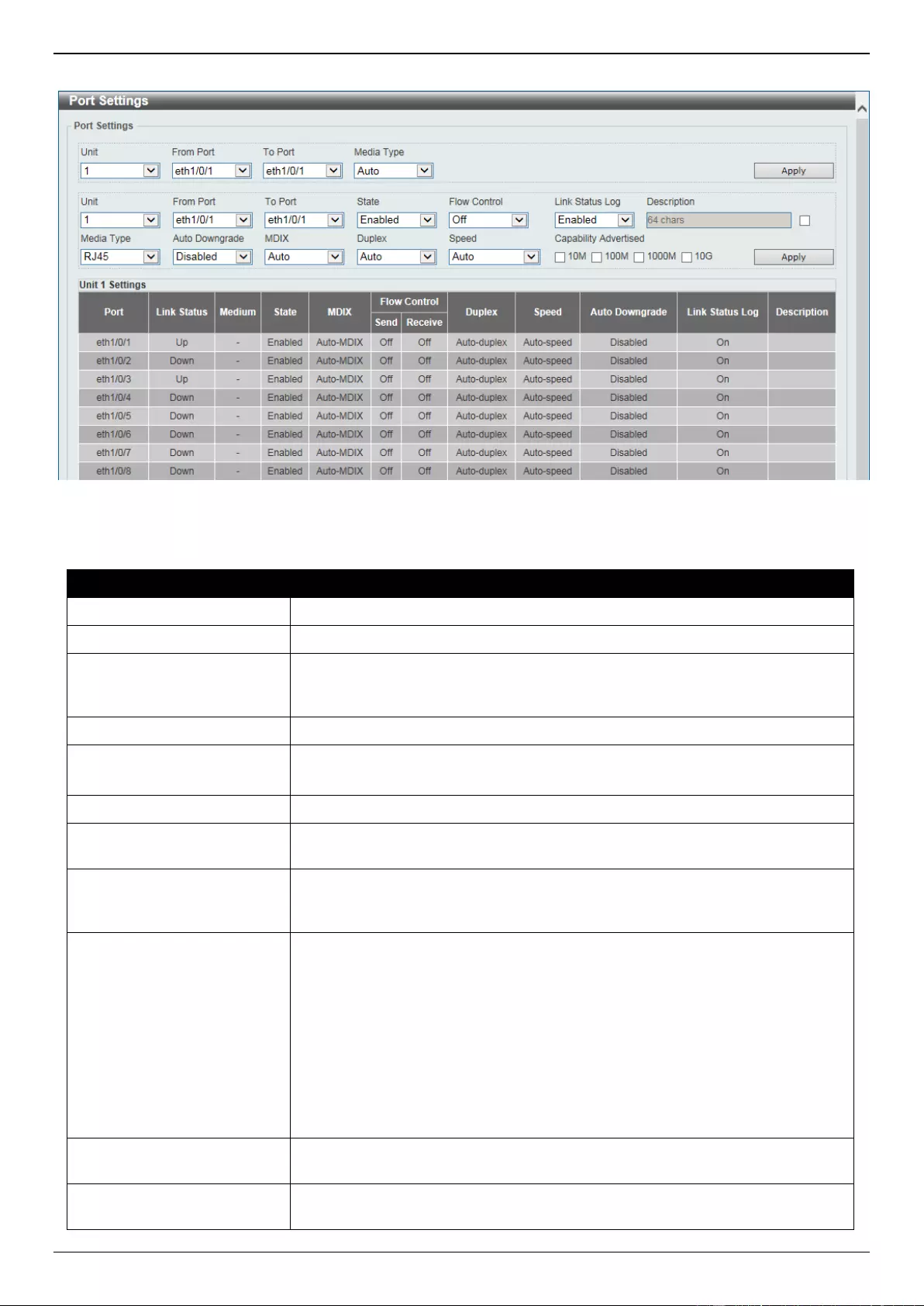
DGS-3630 Series Layer 3 Stackable Managed Switch Web UI Reference Guide
10
To view the following window, click System > Port Configuration > Port Settings, as shown below:
Figure 3-4 Port Settings Window
The fields that can be configured are described below:
Parameter
Description
Unit
Select the stacking unit ID of the Switch that will be configured here.
From Port - To Port
Select the appropriate port range used for the configuration here.
Media Type
Select the port media type here. Options to choose from are Auto, RJ45, and
SFP. Selecting the SFP option includes the use of SFP+ transceivers for 10G
connectivity.
State
Select to enable or disable the physical port state here.
Flow Control
Select to turn flow control On or Off here.
Note: This feature will not work through Switches that are physically stacked.
Link Status Log
Select to enable or disable the link status log function here.
Description
Select the checkbox and enter the description for the corresponding port here.
This can be up to 64 characters long.
Auto Downgrade
Select to enable or disable the feature to automatically downgrade the
advertised speed in the event that a link cannot be established at the available
speed.
MDIX
Select the Medium Dependent Interface Crossover (MDIX) option here. Options
to choose from are:
Auto - Select this option for auto-sensing of the optimal type of cabling.
Normal - Select this option for normal cabling. If this option is selected, the
port is in the MDIX mode and can be connected to a PC NIC using a
straight-through cable or a port (in the MDI mode) on another Switch
through a cross-over cable.
Cross - Select this option for cross-over cabling. If this option is selected,
the port is in the MDI mode and can be connected to a port (in the MDIX
mode) on another Switch through a straight cable.
Duplex
Select the duplex mode used here. Options to choose from are Auto and Full.
The half-duplex mode is not supported on the Switch.
Speed
Select the port speed option here. This option will manually force the
connection speed on the selected port to connect at the specified speed only.
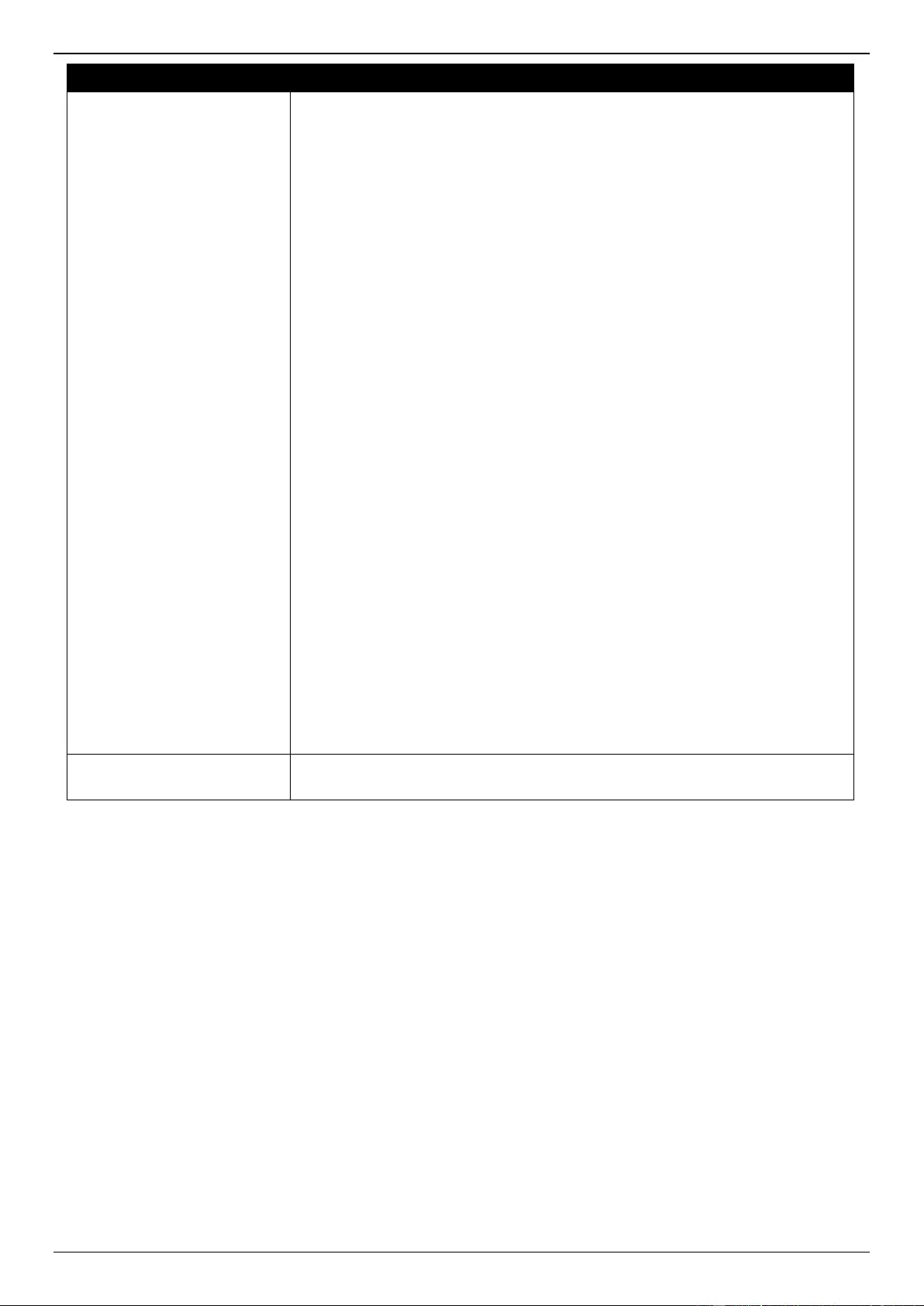
DGS-3630 Series Layer 3 Stackable Managed Switch Web UI Reference Guide
11
Parameter
Description
The Master setting will allow the port to advertise capabilities related to duplex,
speed and physical layer type. The master setting will also determine the
master and slave relationship between the two connected physical layers. This
relationship is necessary for establishing the timing control between the two
physical layers. The timing control is set on a master physical layer by a local
source.
The Slave setting uses loop timing, where the timing comes from a data stream
received from the master. If one connection is set for master, the other side of
the connection must be set for slave. Any other configuration will result in a ‘link
down’ status for both ports.
Options to choose from are:
Auto - Specifies that for copper ports, auto-negotiation will start to
negotiate the speed and flow control with its link partner. For fiber ports,
auto-negotiation will start to negotiate the clock and flow control with its
link partner.
10M - Specifies to force the port speed to 10 Mbps. This option is only
available for 10 Mbps copper connections.
100M - Specifies to force the port speed to 100 Mbps. This option is only
available for 100 Mbps copper connections.
1000M - Specifies to force the port speed to 1 Gbps. This option is only
available for 1 Gbps fiber connections.
1000M Master - Specifies to force the port speed to 1 Gbps and operates
as the master, to facilitate the timing of transmit and receive operations.
This option is only available for 1 Gbps copper connections.
1000M Slave - Specifies to force the port speed to 1 Gbps and operates
as the slave, to facilitate the timing of transmit and receive operations. This
option is only available for 1 Gbps copper connections.
10G - Specifies to force the port speed to 10 Gbps. This option is only
available for 10 Gbps fiber connections.
10G Master - Specifies to force the port speed to 10 Gbps and operates
as the master, to facilitate the timing of transmit and receive operations.
This option is only available for 10 Gbps copper connections.
10G Slave - Specifies to force the port speed to 10 Gbps and operates as
the slave, to facilitate the timing of transmit and receive operations. This
option is only available for 10 Gbps copper connections.
Capability Advertised
When the Speed is set to Auto, these capabilities are advertised during auto-
negotiation.
Click the Apply button to accept the changes made.
Port Status
This window is used to view the Switch’s physical port status and settings.
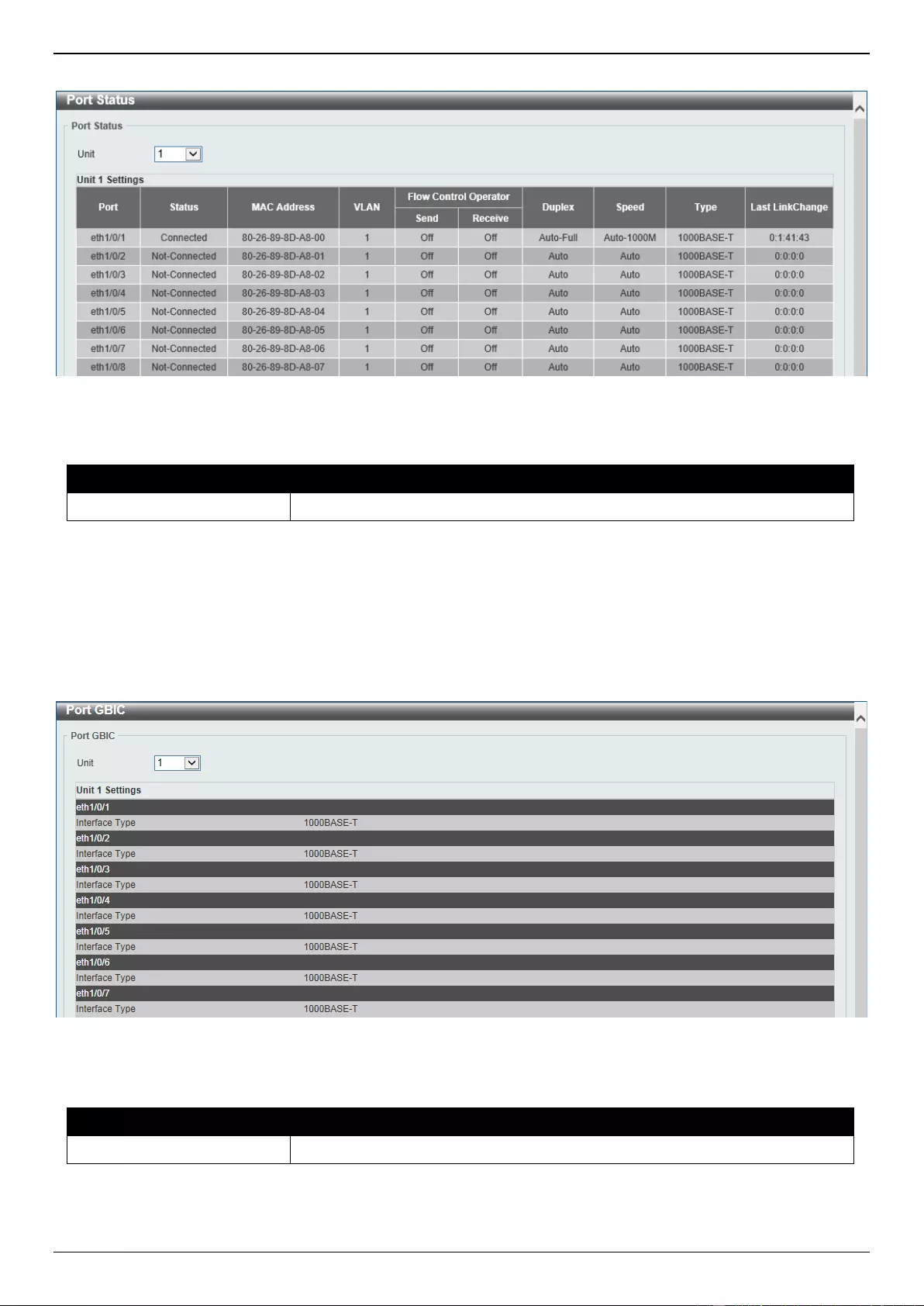
DGS-3630 Series Layer 3 Stackable Managed Switch Web UI Reference Guide
12
To view the following window, click System > Port Configuration > Port Status, as shown below:
Figure 3-5 Port Status Window
The fields that can be configured are described below:
Parameter
Description
Unit
Select the stacking unit ID of the Switch that will be displayed here.
Port GBIC
This window is used to view active GBIC information found on each applicable physical port of this Switch.
To view the following window, click System > Port Configuration > Port GBIC, as shown below:
Figure 3-6 Port GBIC Window
The fields that can be configured are described below:
Parameter
Description
Unit
Select the Switch unit that will be used for this display here.
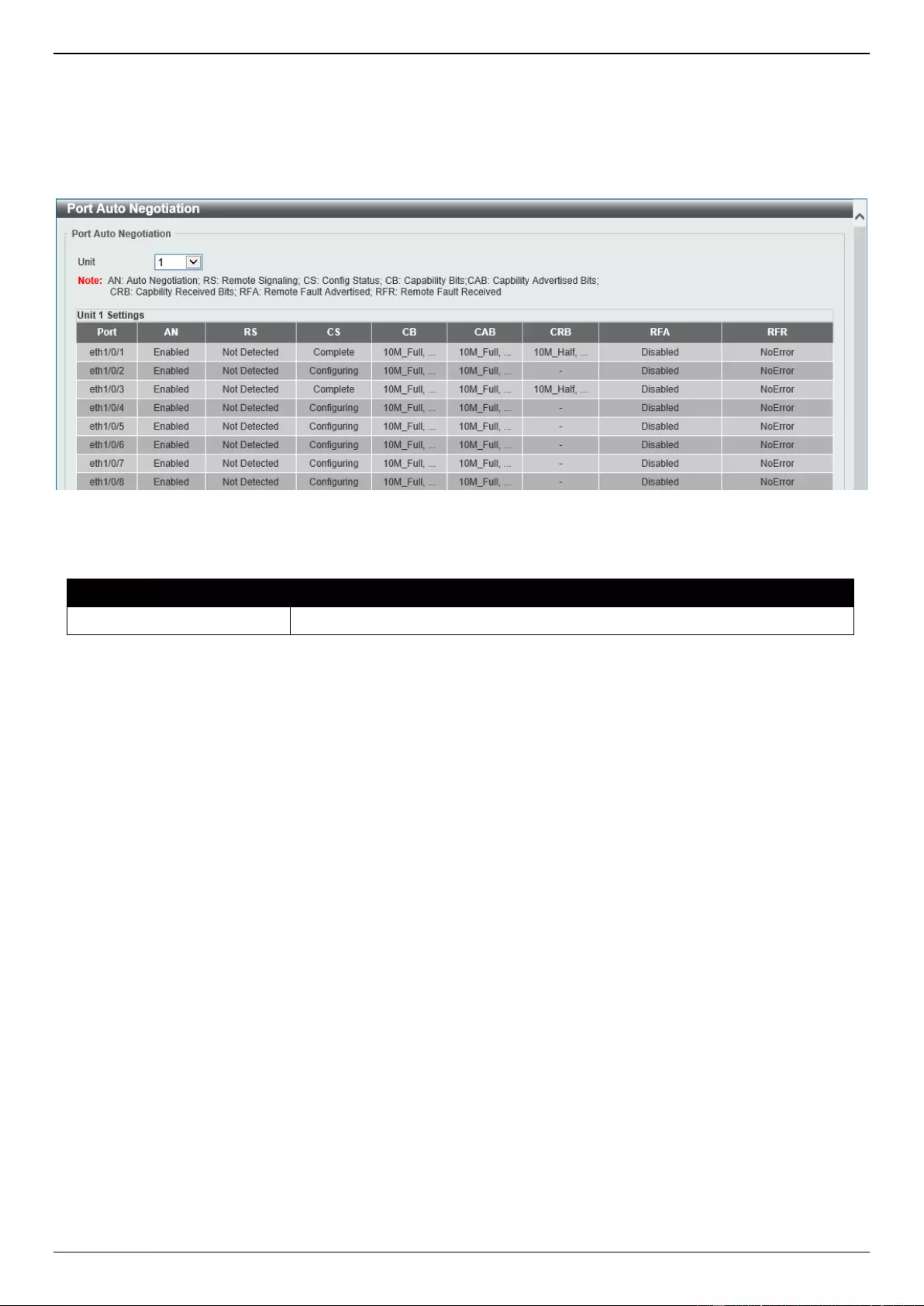
DGS-3630 Series Layer 3 Stackable Managed Switch Web UI Reference Guide
13
Port Auto Negotiation
This window is used to view detailed port auto-negotiation information.
To view the following window, click System > Port Configuration > Port Auto Negotiation, as shown below:
Figure 3-7 Port Auto Negotiation Window
The fields that can be configured are described below:
Parameter
Description
Unit
Select the stacking unit ID of the Switch that will be displayed here.
Error Disable Settings
This window is used to display and configure the recovery from the Error Disable causes and to configure the recovery
interval.
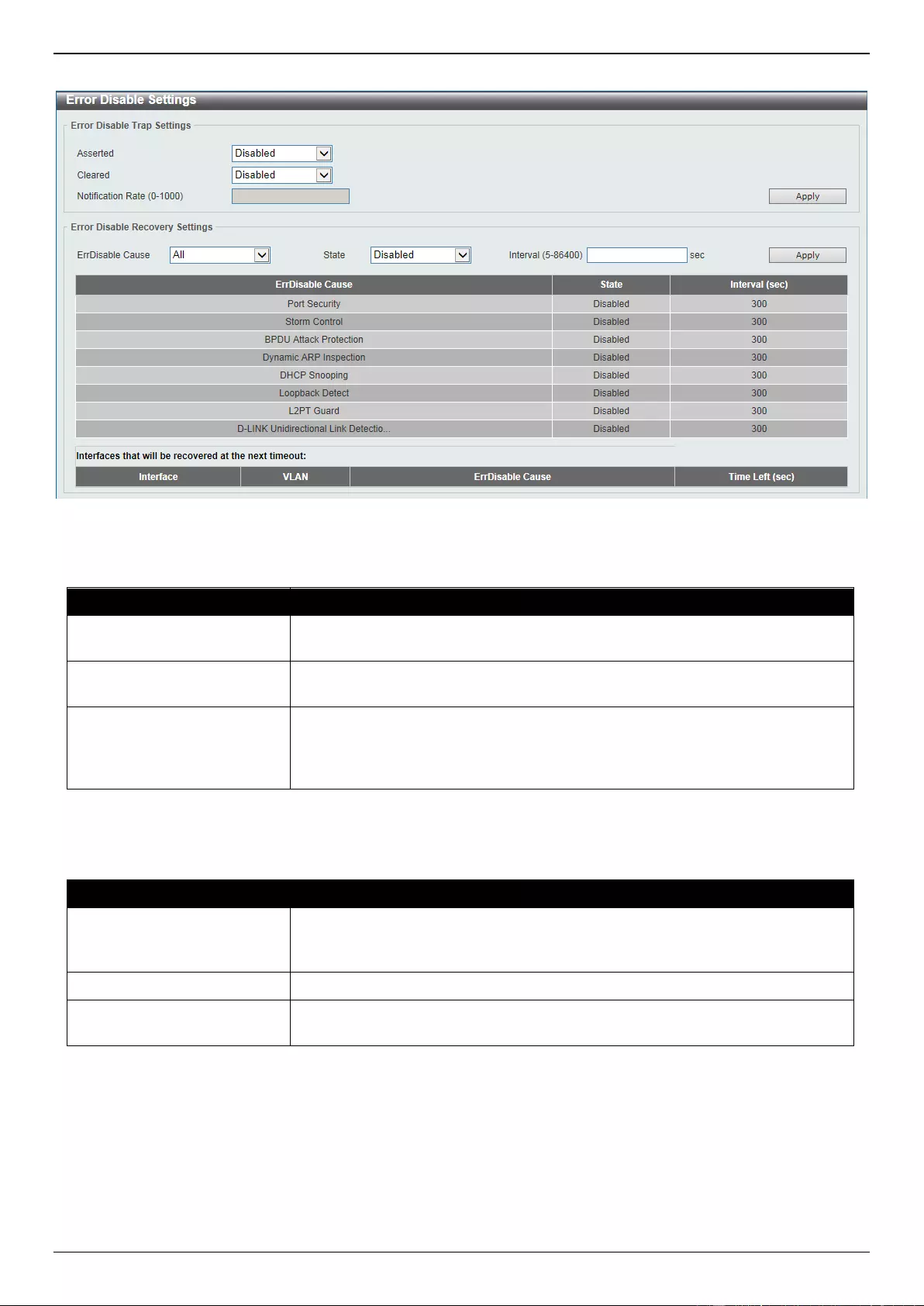
DGS-3630 Series Layer 3 Stackable Managed Switch Web UI Reference Guide
14
To view the following window, click System > Port Configuration > Error Disable Settings, as shown below:
Figure 3-8 Error Disable Settings Window
The fields that can be configured for Error Disable Trap Settings are described below:
Parameter
Description
Asserted
Specifies to enable or disable notifications for entering into the error disabled
state.
Cleared
Specifies to enable or disable notifications for exiting from the error disabled
state.
Notification Rate
Enter the notification rate value here. This sets the number of traps per minute.
The packets that exceed the rate will be dropped. The range is from 0 to 1000.
The default value (0) indicates that an SNMP trap will be generated for every
change of the error disabled state.
Click the Apply button to accept the changes made.
The fields that can be configured for Error Disable Recovery Settings are described below:
Parameter
Description
ErrDisable Cause
Select the error disabled cause here. Options to choose from are Port
Security, Storm Control, BPDU Attack Protection, Dynamic ARP
Inspection, DHCP Snooping, Loopback Detect, L2PT Guard, and DULD.
State
Select to enable or disable the error disabled recovery feature here.
Interval
Enter the time, in seconds, to recover the port from the error state caused by
the specified module. The range is from 5 to 86400.
Click the Apply button to accept the changes made.
Jumbo Frame
This window is used to display and configure the jumbo frame size and settings. The Switch supports jumbo frames.
Jumbo frames are Ethernet frames with more than 1,518 bytes of payload. The Switch supports jumbo frames with a
maximum frame size of up to 12,288 bytes.
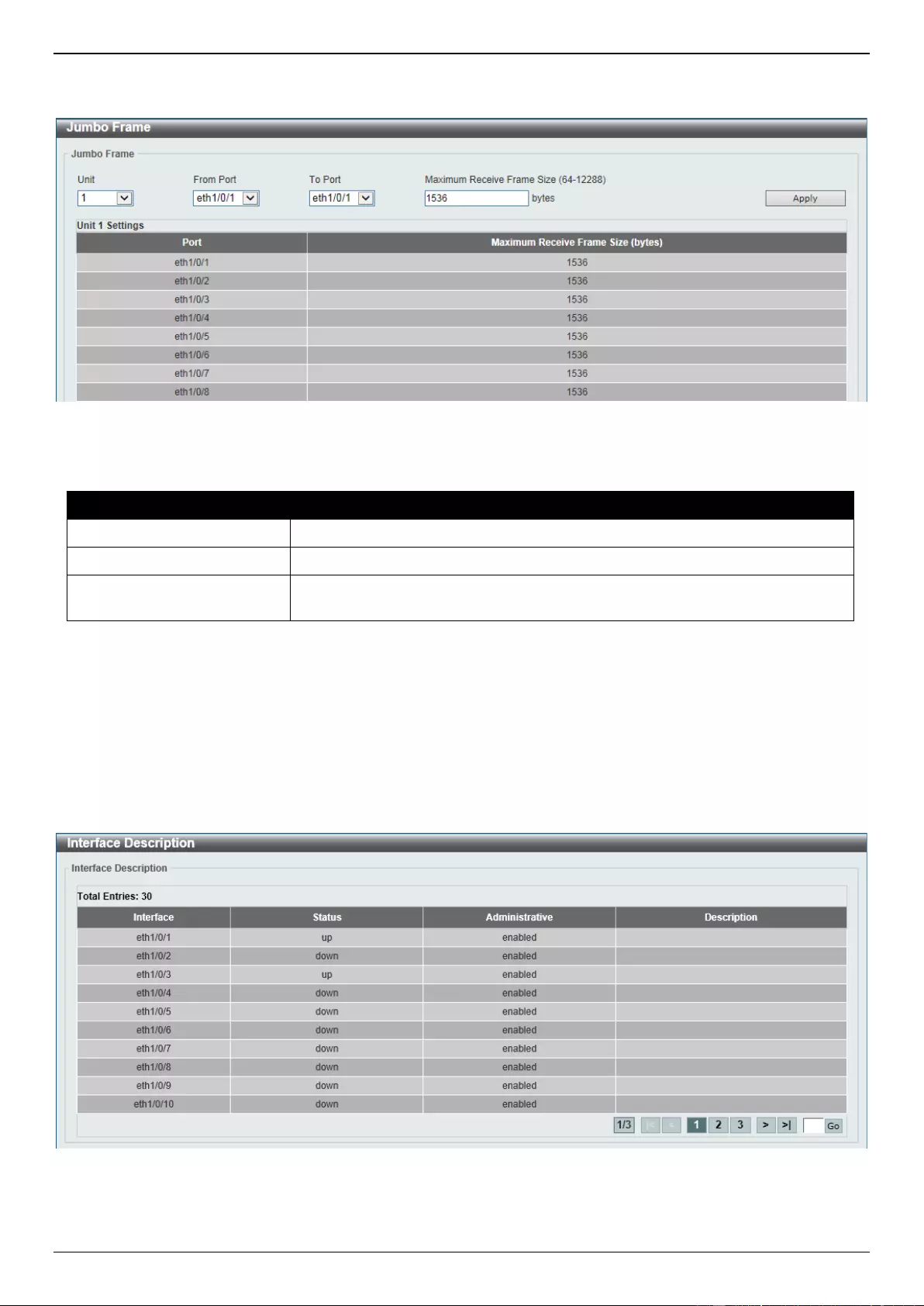
DGS-3630 Series Layer 3 Stackable Managed Switch Web UI Reference Guide
15
To view the following window, click System > Port Configuration > Jumbo Frame, as shown below:
Figure 3-9 Jumbo Frame Window
The fields that can be configured are described below:
Parameter
Description
Unit
Select the stacking unit ID of the Switch that will be configured here.
From Port - To Port
Select the appropriate port range used for the configuration here.
Maximum Receive Frame
Size
Enter the maximum receive frame size value here. This value must be between
64 and 12288 bytes. By default, this value is 1536 bytes.
Click the Apply button to accept the changes made.
Interface Description
This window is used to display the status, administrative status, and description of each port on the Switch.
To view the following window, click System > Interface Description, as shown below:
Figure 3-10 Interface Description Window
Enter a page number and click the Go button to navigate to a specific page when multiple pages exist.
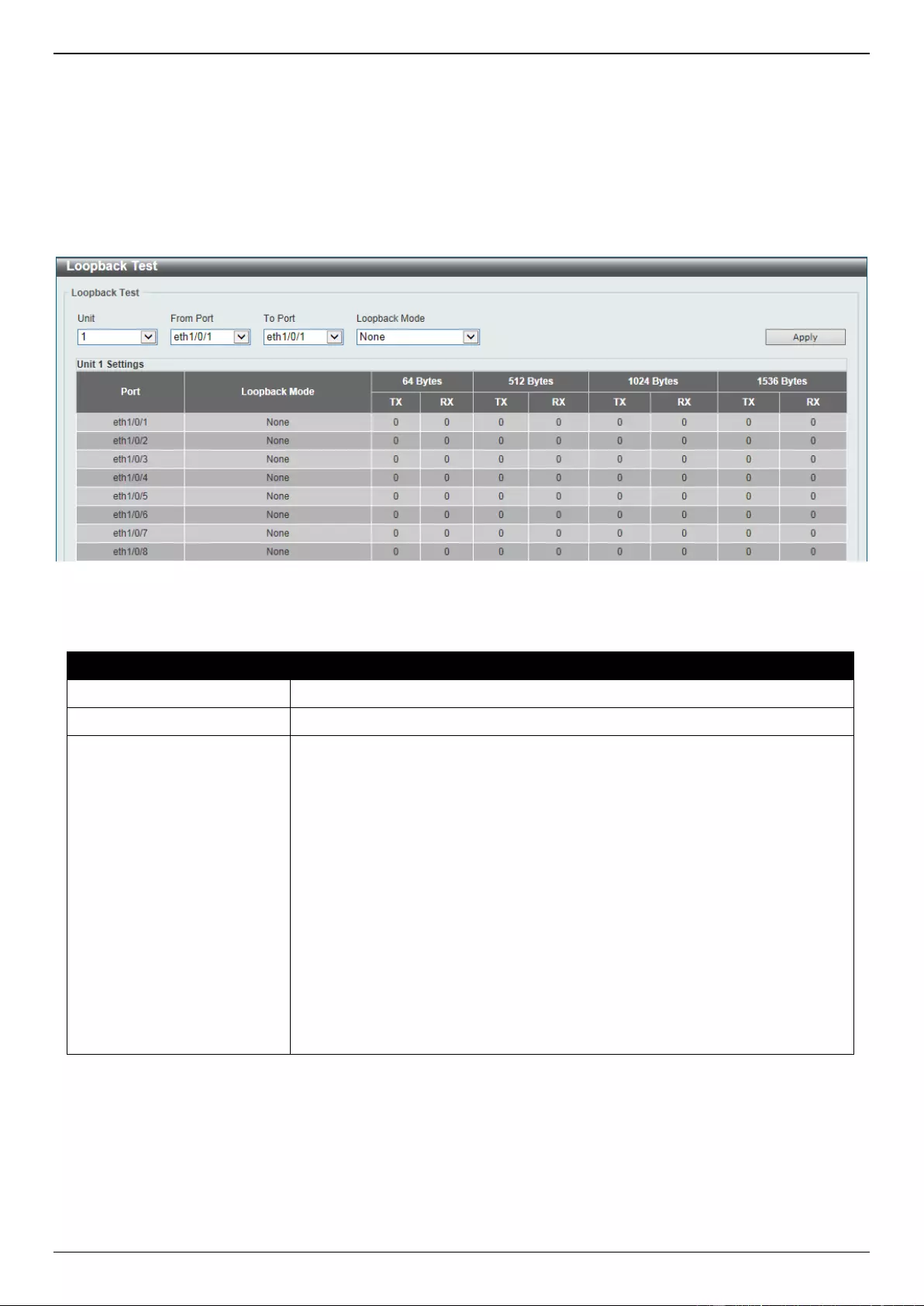
DGS-3630 Series Layer 3 Stackable Managed Switch Web UI Reference Guide
16
Loopback Test
This window is used to display and configure the loopback settings of the physical port interfaces and to perform
loopback tests.
To view the following window, click System > Loopback Test, as shown below:
Figure 3-11 Loopback Settings Window
The fields that can be configured are described below:
Parameter
Description
Unit
Select the Switch unit that will be used for this configuration here.
From Port - To Port
Select the appropriate port range used for the configuration here.
Loopback Mode
Select the loopback mode here. Options to choose from are:
None - Specifies not to enable the loopback mode.
Internal MAC - Specifies the internal loopback mode at the MAC layer.
Internal PHY Default - Specifies the internal loopback mode at the PHY
layer to test the default medium.
Internal PHY Copper - Specifies the internal loopback mode at the PHY
layer to test the copper medium.
Internal PHY Fiber - Specifies the internal loopback mode at the PHY
layer to test the fiber medium.
External MAC - Specifies the external loopback mode at the MAC layer.
External PHY Default - Specifies the external loopback mode at the PHY
layer to test the default medium.
External PHY Copper - Specifies the external loopback mode at the PHY
layer to test the copper medium.
External PHY Fiber - Specifies the external loopback mode at the PHY
layer to test the fiber medium.
Click the Apply button to accept the changes made.
PoE
The DGS-3630-28PC and DGS-3630-52PC switches support Power over Ethernet (PoE) as defined by the IEEE
802.3af and 802.3at. All ports can support PoE up to 30W. The Switch ports can supply about 48 VDC power to
Powered Devices (PDs) over Category 5 or Category 3 UTP Ethernet cables. The Switch follows the standard Power
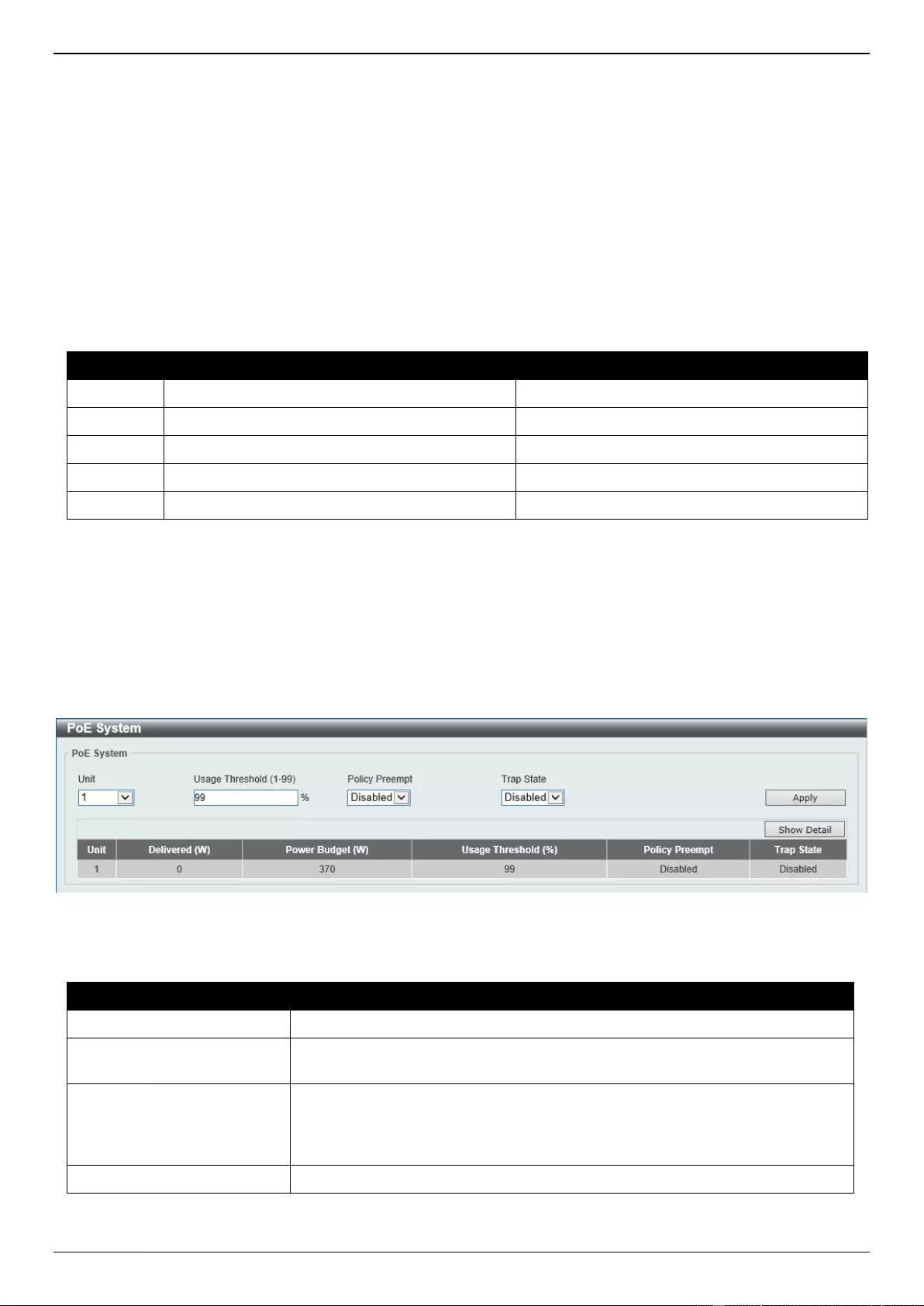
DGS-3630 Series Layer 3 Stackable Managed Switch Web UI Reference Guide
17
Sourcing Equipment (PSE) pin-out Alternative A, whereby power is sent out over pins 1, 2, 3 and 6. The Switches
work with all D-Link 802.3af capable devices.
The Switch includes the following PoE features:
Auto-discovery recognizes the connection of a PD and automatically sends power to it.
The auto-disable feature occurs under two conditions:
If the total power consumption exceeds the system power limit
If the per-port power consumption exceeds the per port power limit
Active circuit protection automatically disables the port if there is a short. Other ports will remain active.
Based on IEEE 802.3af/at, power is received and supplied according to the following classifications:
Class
Maximum power used by the PD
Maximum power supplied by the Switch
0
12.95 Watts
16.2 Watts
1
3.84 Watts
4.2 Watts
2
6.49 Watts
7.4 Watts
3
12.95 Watts
16.2 Watts
4
25.5 Watts
31.6 Watts
PoE System
This window is used to configure the PoE system and display the detailed power information and PoE chip parameters
for PoE modules.
To view the following window, click System > PoE > PoE System, as shown below:
Figure 3-12 PoE System Window
The fields that can be configured for PoE System are described below:
Parameter
Description
Unit
Select the stacking unit ID of the Switch that will be configured here.
Usage Threshold
Enter the usage threshold to generate a log and send the corresponding
standard notification. The range is from 1 to 99 percent.
Policy Preempt
Select this option to enable or disable the disconnection of the Powered Device
(PD) which is power-provisioned with a lower priority in order to release the
power to the new connected PD with higher priority under power shortage
conditions.
Trap State
Select this option to enable or disable the sending of PoE trap notifications.
Click the Apply button to accept the changes made.
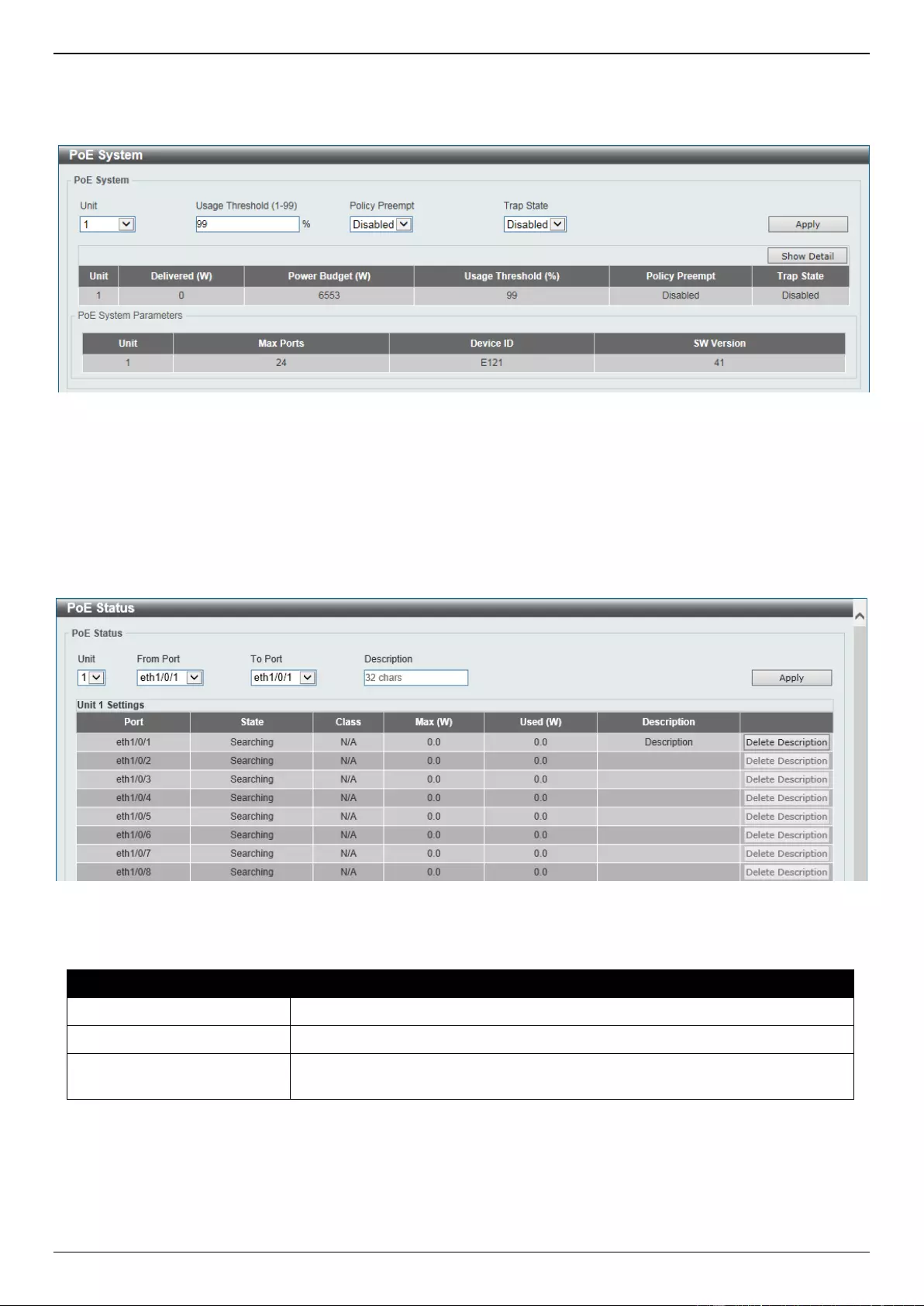
DGS-3630 Series Layer 3 Stackable Managed Switch Web UI Reference Guide
18
Click the Show Detail button to see the PoE system Parameters table at the bottom of the window.
After clicking the Show Detail button, the following window will appear.
Figure 3-13 PoE System (Show Detail) Window
PoE Status
This window is used to configure the description and display the PoE status of each port.
To view the following window, click System > PoE > PoE Status, as shown below:
Figure 3-14 PoE Status Window
The fields that can be configured for PoE Status are described below:
Parameter
Description
Unit
Select the stacking unit ID of the Switch that will be configured here.
From Port - To Port
Select the appropriate port range used for the configuration here.
Description
Enter the text that describes the PD connected to a PoE interface. The
maximum length is 32 characters.
Click the Apply button to accept the changes made.
Click the Delete Description button to remove the description from the entry.
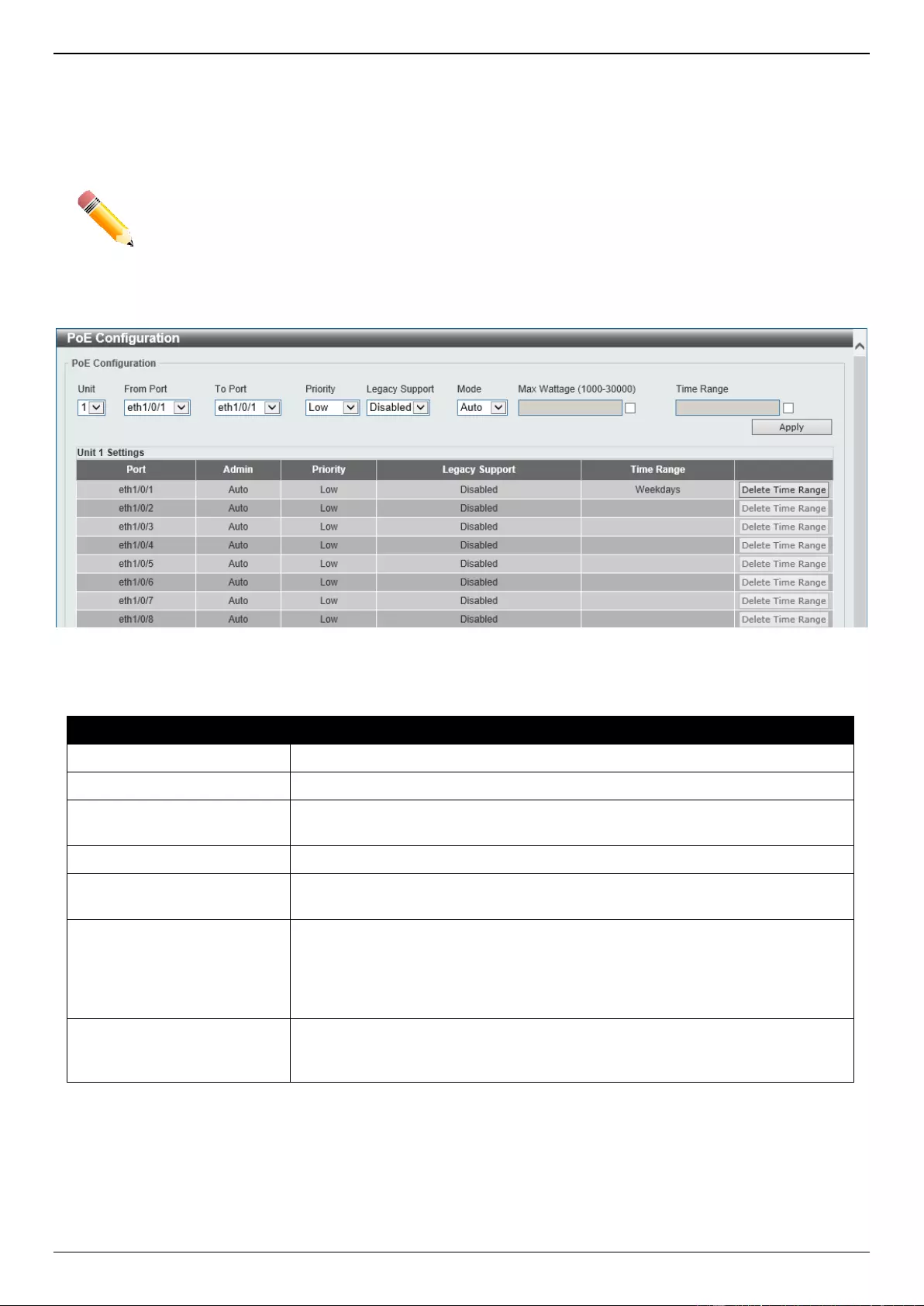
DGS-3630 Series Layer 3 Stackable Managed Switch Web UI Reference Guide
19
PoE Configuration
This window is used to display and configure the PoE configuration settings.
NOTE: If the Switch failed to supply power to the IEEE 802.3at Powered Device (PD),
Check if the PD connected to the port supports the IEEE 802.3at standard
Manually configure the PoE power limit value to 30 Watts for the corresponding port
To view the following window, click System > PoE > PoE Configuration, as shown below:
Figure 3-15 PoE Configuration Window
The fields that can be configured for PoE Configuration are described below:
Parameter
Description
Unit
Select the stacking unit ID of the Switch that will be configured here.
From Port - To Port
Select the appropriate port range used for the configuration here.
Priority
Select the priority for provisioning power to the port. Options to choose from are
Critical, High, and Low.
Legacy Support
Select this option to enable or disable the support of legacy PD.
Mode
Select the power management mode for the PoE ports. Options to choose from
are Auto and Never.
Max Wattage
When selecting Auto in the Mode drop-down list, this option appears. Select
the check box and enter the maximum wattage of power that can be
provisioned to the auto-detected PD. If the value is not entered, the class of the
PD automatically determines the maximum wattage which can be provisioned.
The valid range for maximum wattage is between 1000 mW and 30000 mW.
Time Range
When selecting Auto in the Mode drop-down list, this option appears. Select
the check box and enter the name of the time range to determine the activation
period.
Click the Apply button to accept the changes made.
Click the Delete Time Range button remove the time range association for the entry.
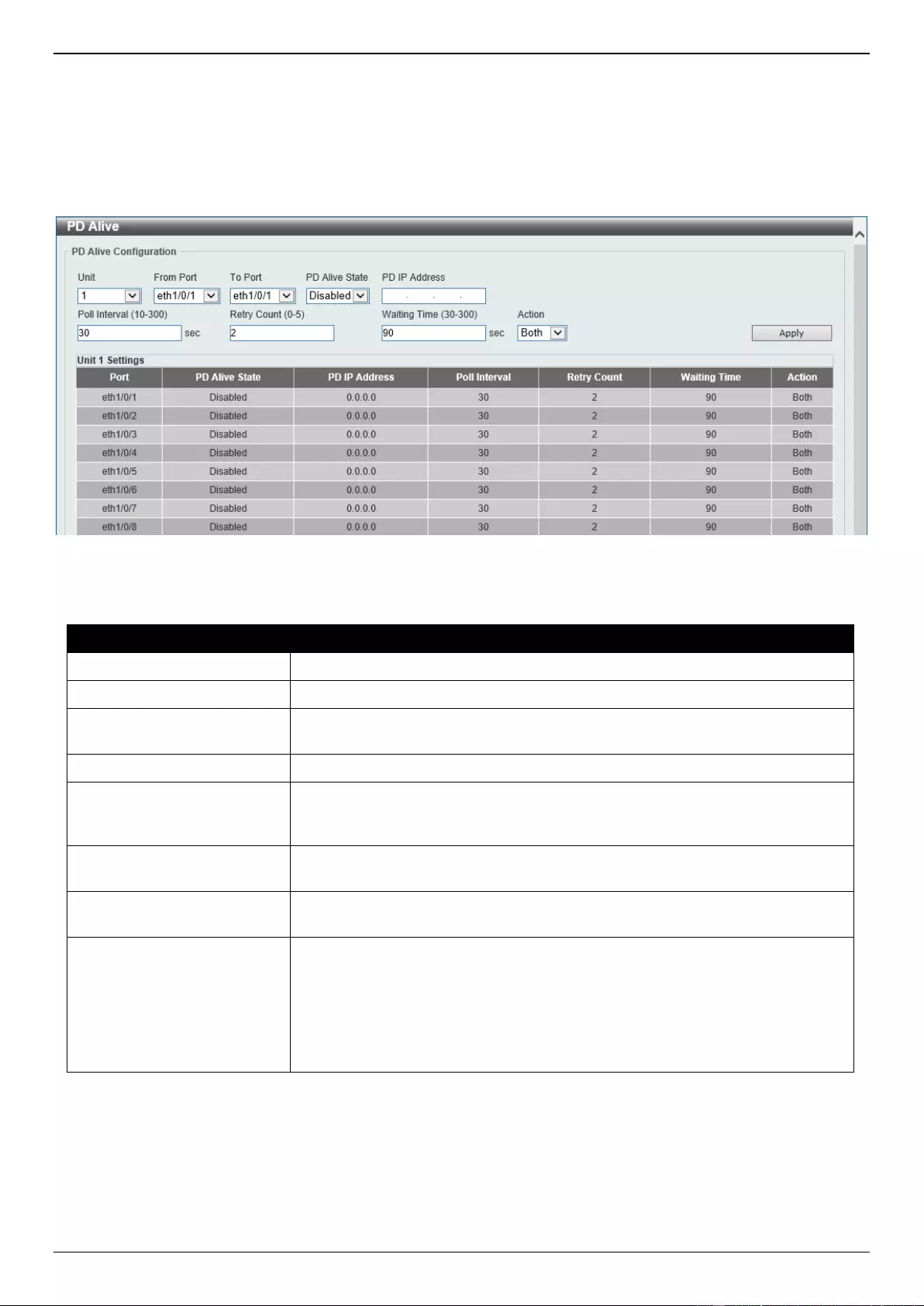
DGS-3630 Series Layer 3 Stackable Managed Switch Web UI Reference Guide
20
PD Alive
This window is used to display and configure the PoE PD alive settings. The PoE alive feature provides the solution
when PD devices stop working or are not responding using the ping mechanism.
To view the following window, click System > PoE > PD Alive, as shown below:
Figure 3-16 PD Alive Window
The fields that can be configured for PD Alive Configuration are described below:
Parameter
Description
Unit
Select the stacking unit ID of the Switch that will be configured here.
From Port - To Port
Select the appropriate port range used for the configuration here.
PD Alive State
Select to enable or disable the state of the PoE alive function on the specified
port(s) here.
PD IP Address
Enter the IPv4 address of the target PD here.
Poll Interval
Enter the poll interval value here. The range is from 10 to 300 seconds. This is
the interval at which ping requests will be sent to the target PD to check the
status.
Retry Count
Enter the retry count value here. The range is from 0 to 5. This is the amount of
times that the ping request will be resend if the target PD does not respond.
Waiting Time
Enter the waiting time value here. The range is from 30 to 300 seconds. This is
the time the Switch will wait for the PD to recover from rebooting.
Action
Select the action that will be taken here. Options to choose from are:
Reset - Specifies to reset the PoE port state.
Notify - Specifies to send logs and traps to notify the administrator.
Both - Specifies to send logs and traps and then to reset the PoE port
state.
Click the Apply button to accept the changes made.
PoE Statistics
This window is used to display and clear the PoE statistics on the Switch ports.
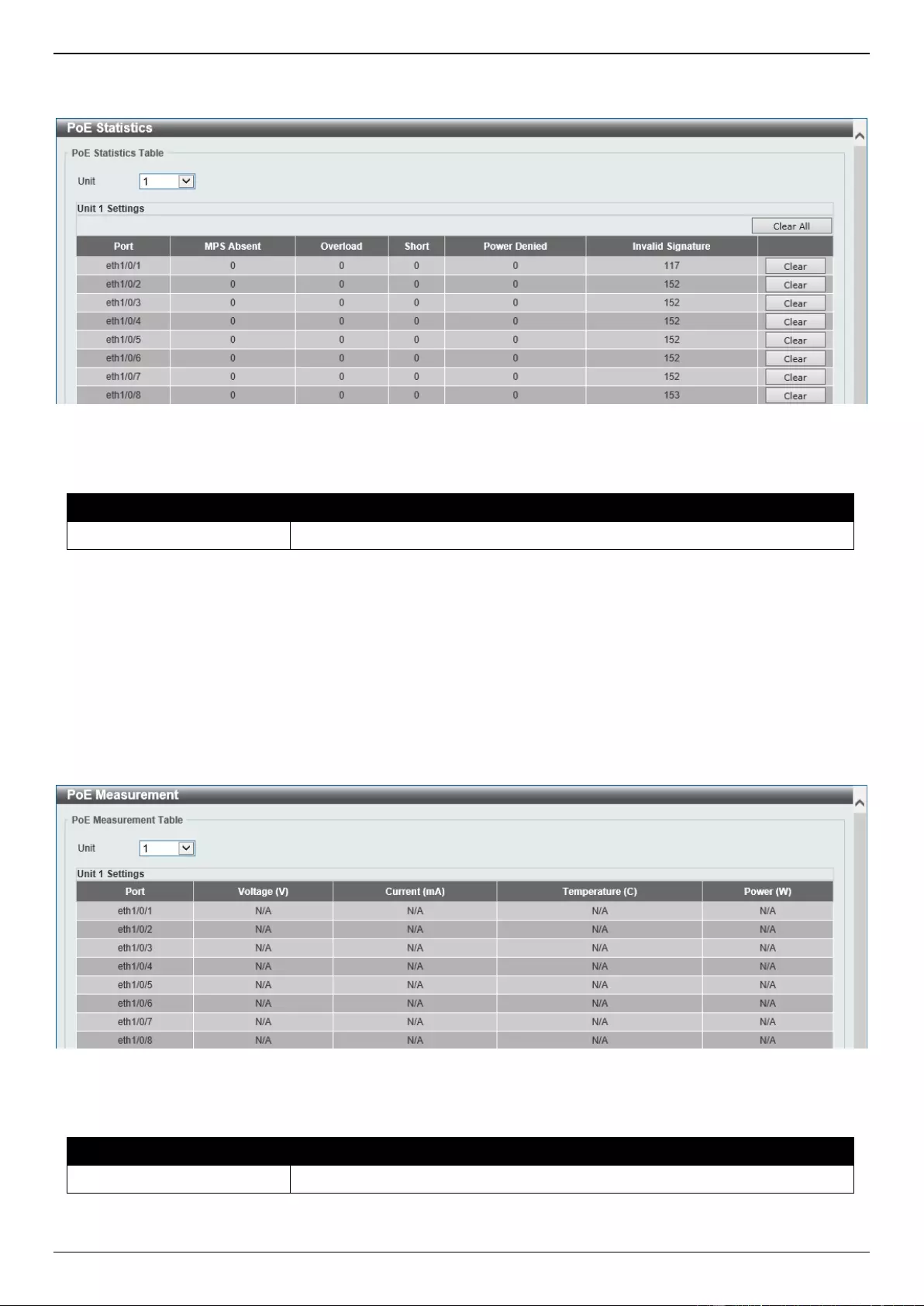
DGS-3630 Series Layer 3 Stackable Managed Switch Web UI Reference Guide
21
To view the following window, click System > PoE > PoE Statistics, as shown below:
Figure 3-17 PoE Statistics Window
The fields that can be configured for PoE Statistics Table are described below:
Parameter
Description
Unit
Select the stacking unit ID of the Switch that will be used here.
Click the Clear All button to clear PoE statistics for all ports.
Click the Clear button to clear the PoE statistics for the corresponding port.
PoE Measurement
This window is used to display the PoE measurement information on the Switch ports.
To view the following window, click System > PoE > PoE Measurement, as shown below:
Figure 3-18 PoE Measurement Window
The fields that can be configured for PoE Measurement Table are described below:
Parameter
Description
Unit
Select the stacking unit ID of the Switch that will be used here.
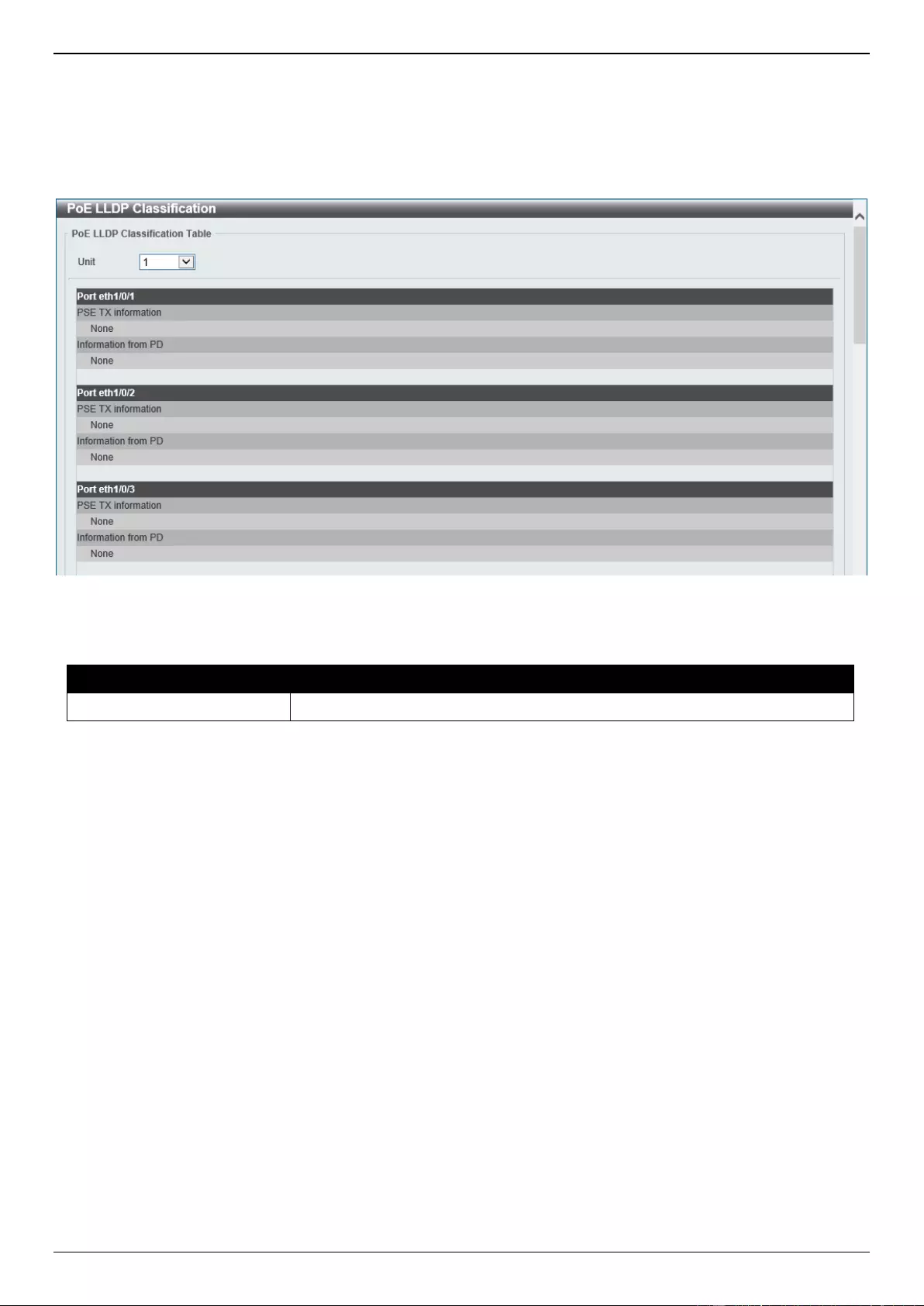
DGS-3630 Series Layer 3 Stackable Managed Switch Web UI Reference Guide
22
PoE LLDP Classification
This window is used to display the PoE Link Layer Discovery Protocol (LLDP) classification.
To view the following window, click System > PoE > PoE LLDP Classification, as shown below:
Figure 3-19 PoE LLDP Classification Window
The fields that can be configured for PoE LLDP Classification Table are described below:
Parameter
Description
Unit
Select the stacking unit ID of the Switch that will be used here.
System Log
System Log Settings
This window is used to display and configure the system log settings.
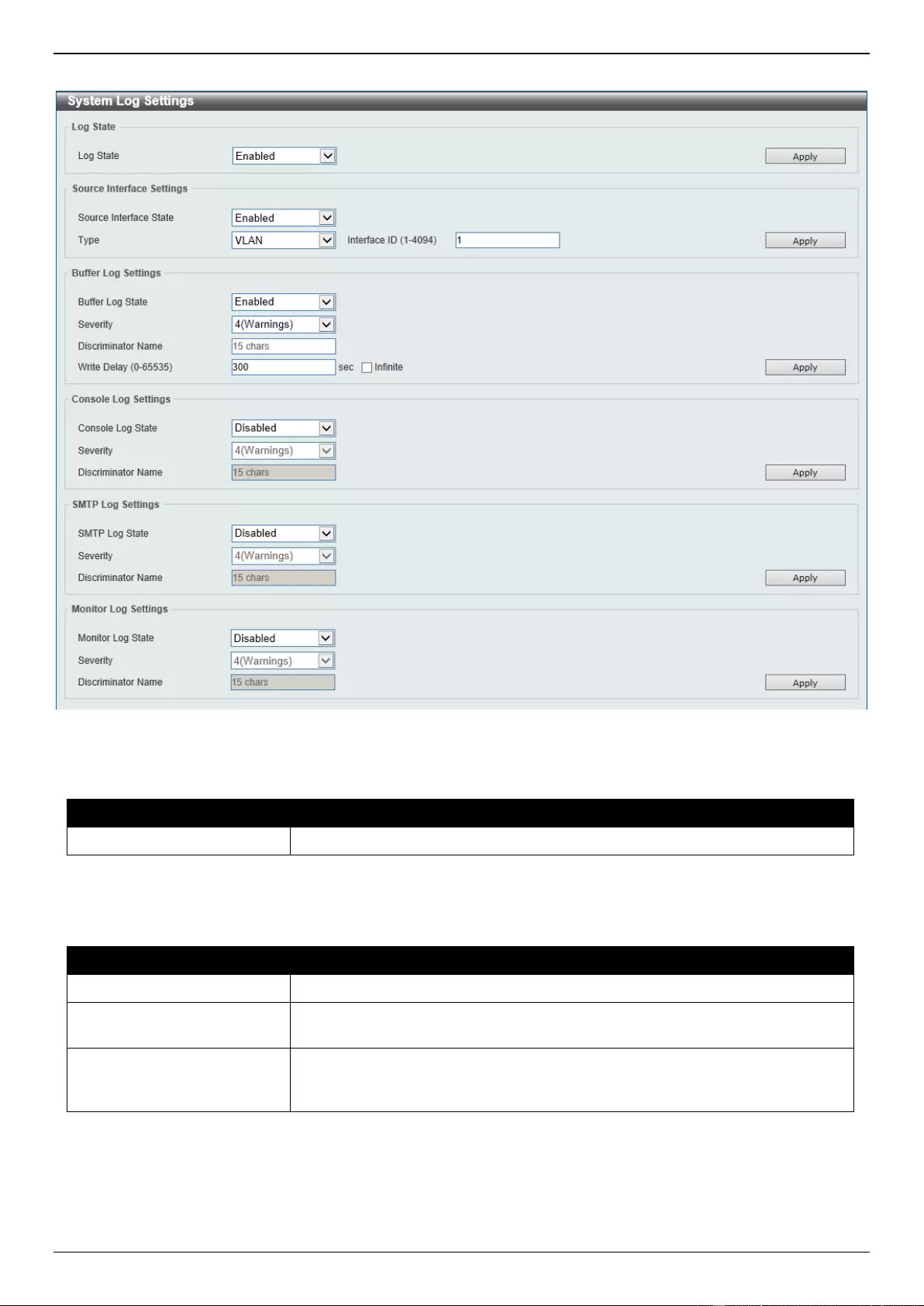
DGS-3630 Series Layer 3 Stackable Managed Switch Web UI Reference Guide
23
To view the following window, click System > System Log > System Log Settings, as shown below:
Figure 3-20 System Log Settings Window
The fields that can be configured for Log State are described below:
Parameter
Description
Log State
Select the enable or disable the global system log state here.
Click the Apply button to accept the changes made.
The fields that can be configured for Source Interface Settings are described below:
Parameter
Description
Source Interface State
Select this option to enable or disable the global source interface state.
Type
Select the type of interface that will be used. Options to choose from are
Loopback, Mgmt, and VLAN.
Interface ID
Enter the interface ID used here. For loopback interfaces this ID can be from 1
to 8. For the management (Mgmt) interface this value is always 0. For VLAN
interfaces this value is from 1 to 4094.
Click the Apply button to accept the changes made.
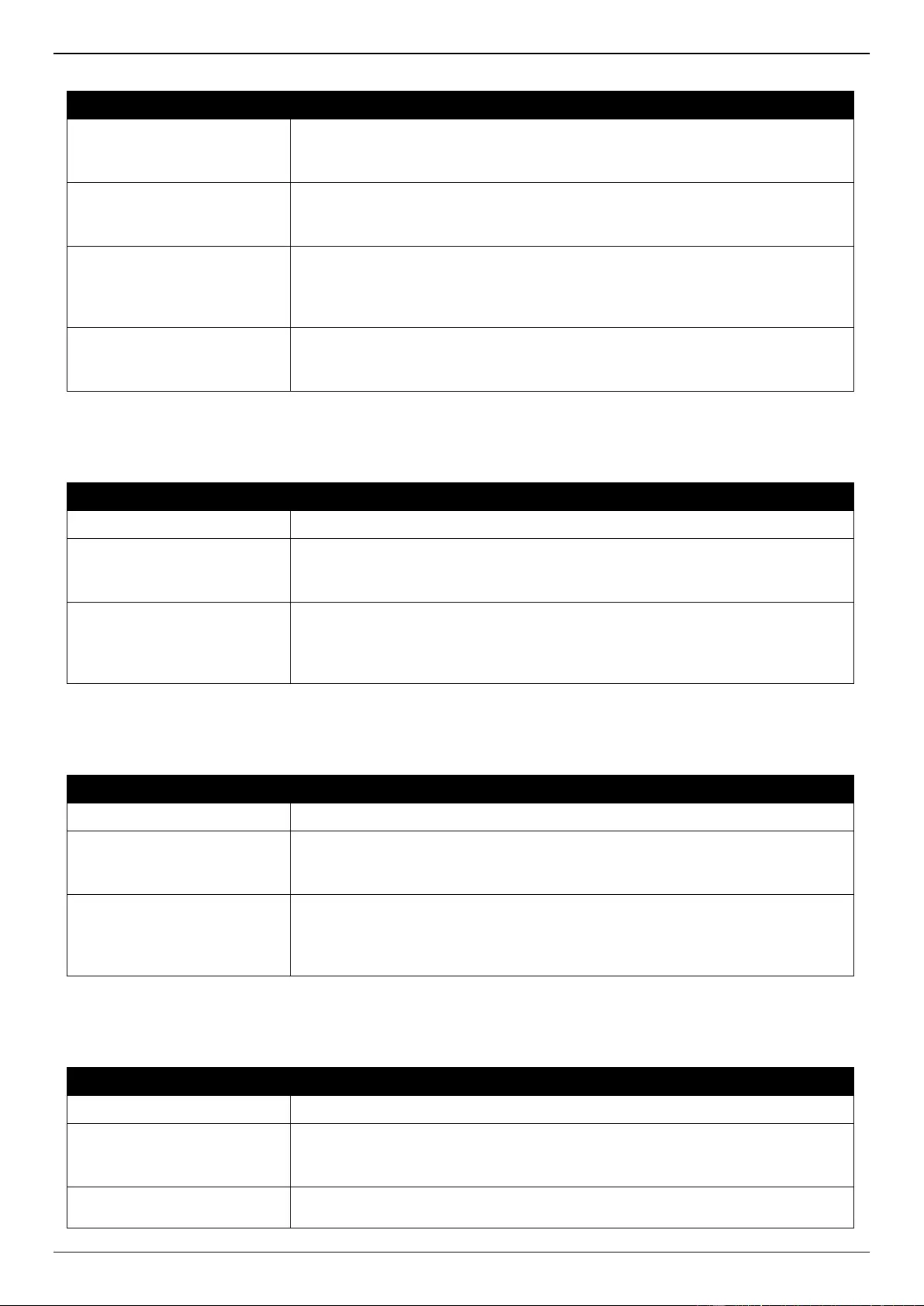
DGS-3630 Series Layer 3 Stackable Managed Switch Web UI Reference Guide
24
The fields that can be configured for Buffer Log Settings are described below:
Parameter
Description
Buffer Log State
Select to globally enable or disable the buffer log state here. Options to choose
from are Enable, Disabled, and Default. When selecting the Default option,
the global buffer log state will follow the default behavior.
Severity
Select the severity value of the type of information that will be logged. Options
to choose from are 0 (Emergencies), 1 (Alerts), 2 (Critical), 3 (Errors), 4
(Warnings), 5 (Notifications), 6 (Informational), and 7 (Debugging).
Discriminator Name
Enter the discriminator name used here. This name can be up to 15 characters
long. This specifies the name of the discriminator profile that will be used to
filter buffer log messages based on the filtering criteria specified within that
profile.
Write Delay
Enter the log write delay value here. This value must be between 0 and 65535
seconds. By default, this value is 300 seconds. Tick the Infinite option, to
disable the write delay feature.
Click the Apply button to accept the changes made.
The fields that can be configured for Console Log Settings are described below:
Parameter
Description
Console Log State
Select to globally enable or disable the console log state here.
Severity
Select the severity value of the type of information that will be logged. Options
to choose from are 0 (Emergencies), 1 (Alerts), 2 (Critical), 3 (Errors), 4
(Warnings), 5 (Notifications), 6 (Informational), and 7 (Debugging).
Discriminator Name
Enter the discriminator name used here. This name can be up to 15 characters
long. This specifies the name of the discriminator profile that will be used to
filter console log messages based on the filtering criteria specified within that
profile.
Click the Apply button to accept the changes made.
The fields that can be configured for SMTP Log Settings are described below:
Parameter
Description
SMTP Log State
Select to globally enable or disable the SMTP log state here.
Severity
Select the severity value of the type of information that will be logged. Options
to choose from are 0 (Emergencies), 1 (Alerts), 2 (Critical), 3 (Errors), 4
(Warnings), 5 (Notifications), 6 (Informational), and 7 (Debugging).
Discriminator Name
Enter the discriminator name used here. This name can be up to 15 characters
long. This specifies the name of the discriminator profile that will be used to
filter SMTP log messages based on the filtering criteria specified within that
profile.
Click the Apply button to accept the changes made.
The fields that can be configured for Monitor Log Settings are described below:
Parameter
Description
Monitor Log State
Select to globally enable or disable the monitor log state here.
Severity
Select the severity value of the type of information that will be logged. Options
to choose from are 0 (Emergencies), 1 (Alerts), 2 (Critical), 3 (Errors), 4
(Warnings), 5 (Notifications), 6 (Informational), and 7 (Debugging).
Discriminator Name
Enter the discriminator name used here. This name can be up to 15 characters
long. This specifies the name of the discriminator profile that will be used to
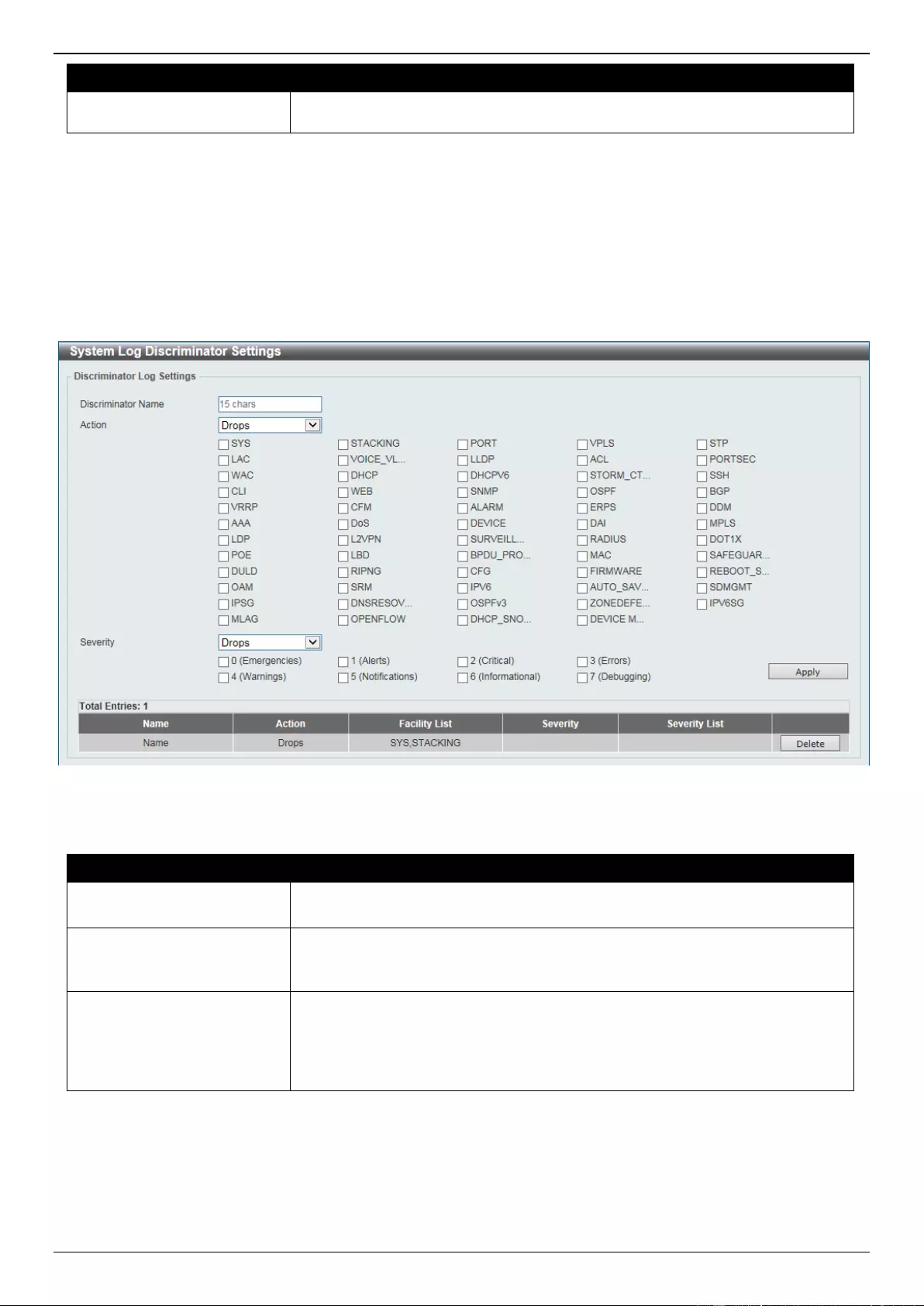
DGS-3630 Series Layer 3 Stackable Managed Switch Web UI Reference Guide
25
Parameter
Description
filter monito log messages based on the filtering criteria specified within that
profile.
Click the Apply button to accept the changes made.
System Log Discriminator Settings
This window is used to display and configure the system log discriminator settings.
To view the following window, click System > System Log > System Log Discriminator Settings, as shown below:
Figure 3-21 System Log Discriminator Settings Window
The fields that can be configured are described below:
Parameter
Description
Discriminator Name
Enter the name of the discriminator profile here. This name can be up to 15
characters long.
Action
Select the facility behavior option and the type of facility that will be associated
with the selected behavior here. Behavior options to choose from are Drops
and Includes.
Severity
Select the severity behavior option and the value of the type of information that
will be logged. Behavior options to choose from are Drops and Includes.
Severity value options to choose from are 0 (Emergencies), 1 (Alerts), 2
(Critical), 3 (Errors), 4 (Warnings), 5 (Notifications), 6 (Informational), and
7 (Debugging).
Click the Apply button to accept the changes made.
Click the Delete button to delete the specified entry.
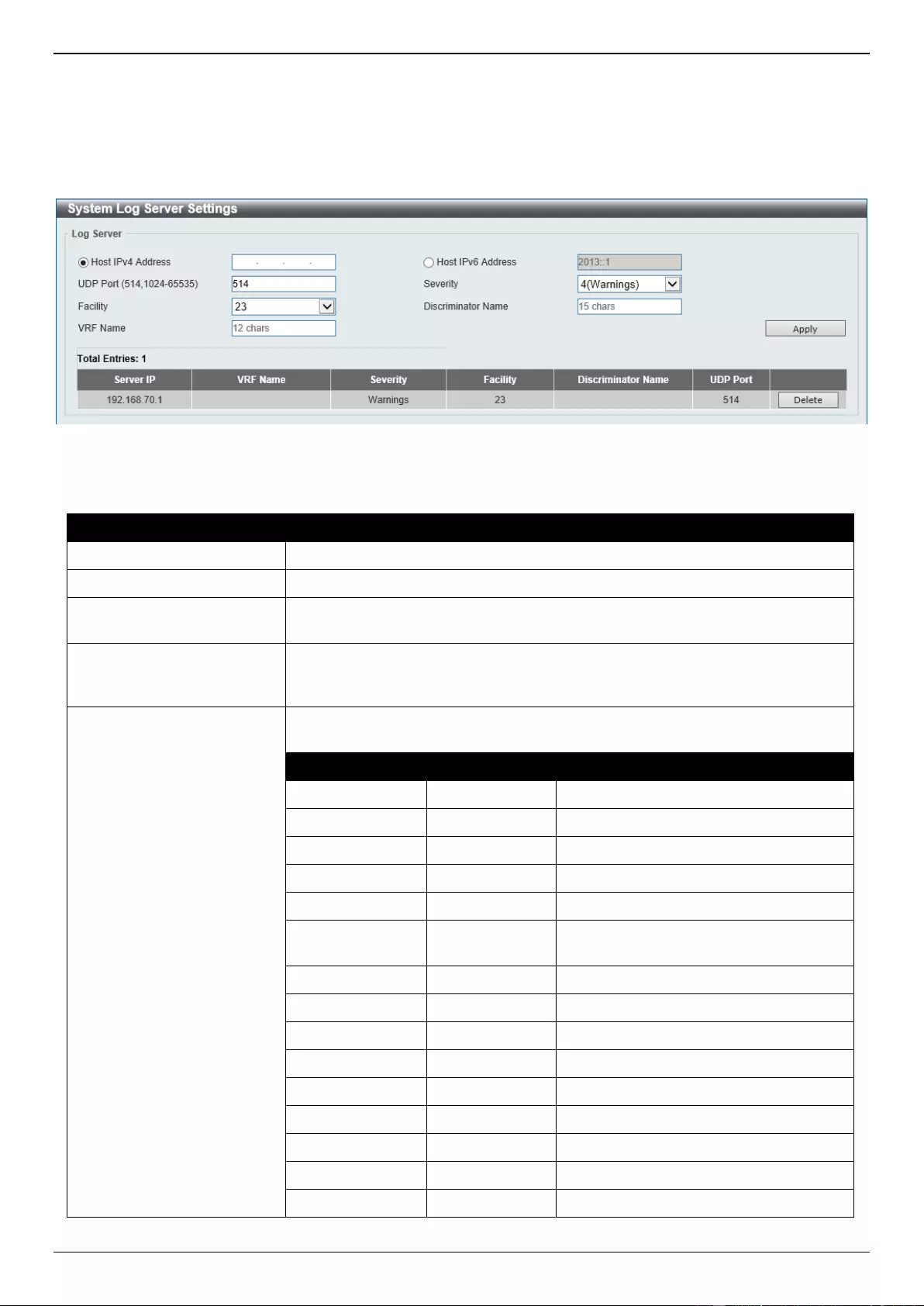
DGS-3630 Series Layer 3 Stackable Managed Switch Web UI Reference Guide
26
System Log Server Settings
This window is used to display and configure the system log server settings.
To view the following window, click System > System Log > System Log Server Settings, as shown below:
Figure 3-22 System Log Server Settings Window
The fields that can be configured are described below:
Parameter
Description
Host IPv4 Address
Enter the system log server IPv4 address here.
Host IPv6 Address
Enter the system log server IPv6 address here.
UDP Port
Enter the system log server UDP port number here. This value must be either
514 or between 1024 and 65535. By default, this value is 514.
Severity
Select the severity value of the type of information that will be logged. Options to
choose from are 0 (Emergencies), 1 (Alerts), 2 (Critical), 3 (Errors), 4
(Warnings), 5 (Notifications), 6 (Informational), and 7 (Debugging).
Facility
Select the facility number that will be logged here. The range is from 0 to 23.
Each facility number is associated with a specific facility. See the table below:
Facility Number
Facility Name
Facility Description
0
kern
Kernel messages
1
user
User-level messages
2
mail
Mail system
3
daemon
System daemons
4
auth1
Security/authorization messages
5
syslog
Messages generated internally by the
SYSLOG
6
lpr
Line printer sub-system
7
news
Network news sub-system
8
uucp
UUCP sub-system
9
clock1
Clock daemon
10
auth2
Security/authorization messages
11
ftp
FTP daemon
12
ntp
NTP subsystem
13
logaudit
Log audit
14
logalert
Log alert
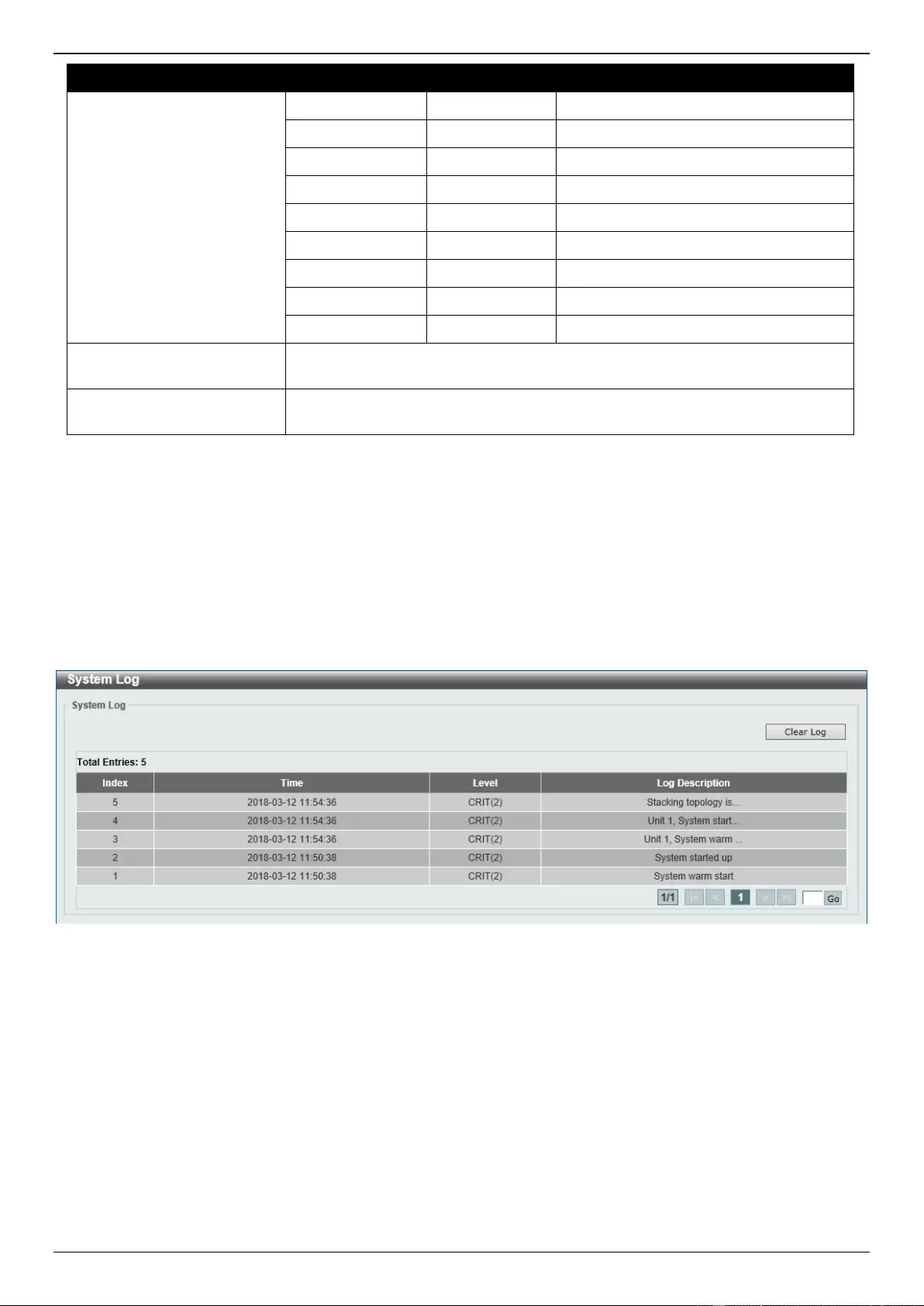
DGS-3630 Series Layer 3 Stackable Managed Switch Web UI Reference Guide
27
Parameter
Description
15
clock2
Clock daemon
16
local0
Local use 0 (local0)
17
local1
Local use 1 (local1)
18
local2
Local use 2 (local2)
19
local3
Local use 3 (local3)
20
local4
Local use 4 (local4)
21
local5
Local use 5 (local5)
22
local6
Local use 6 (local6)
23
local7
Local use 7 (local7)
Discriminator Name
Enter the name of the discriminator that will be used to filter messages sent to
the log server here. This name can be up to 15 characters long.
VRF Name
Enter the name of the Virtual Routing and Forwarding (VRF) instance here. This
name can be up to 12 characters long.
Click the Apply button to accept the changes made.
Click the Delete button to delete the specified entry.
System Log
This window is used to view and clear the system log.
To view the following window, click System > System Log > System Log, as shown below:
Figure 3-23 System Log Window
Click the Clear Log button to clear the system log entries displayed in the table.
Enter a page number and click the Go button to navigate to a specific page when multiple pages exist.
System Attack Log
This window is used to view and clear the system attack log.
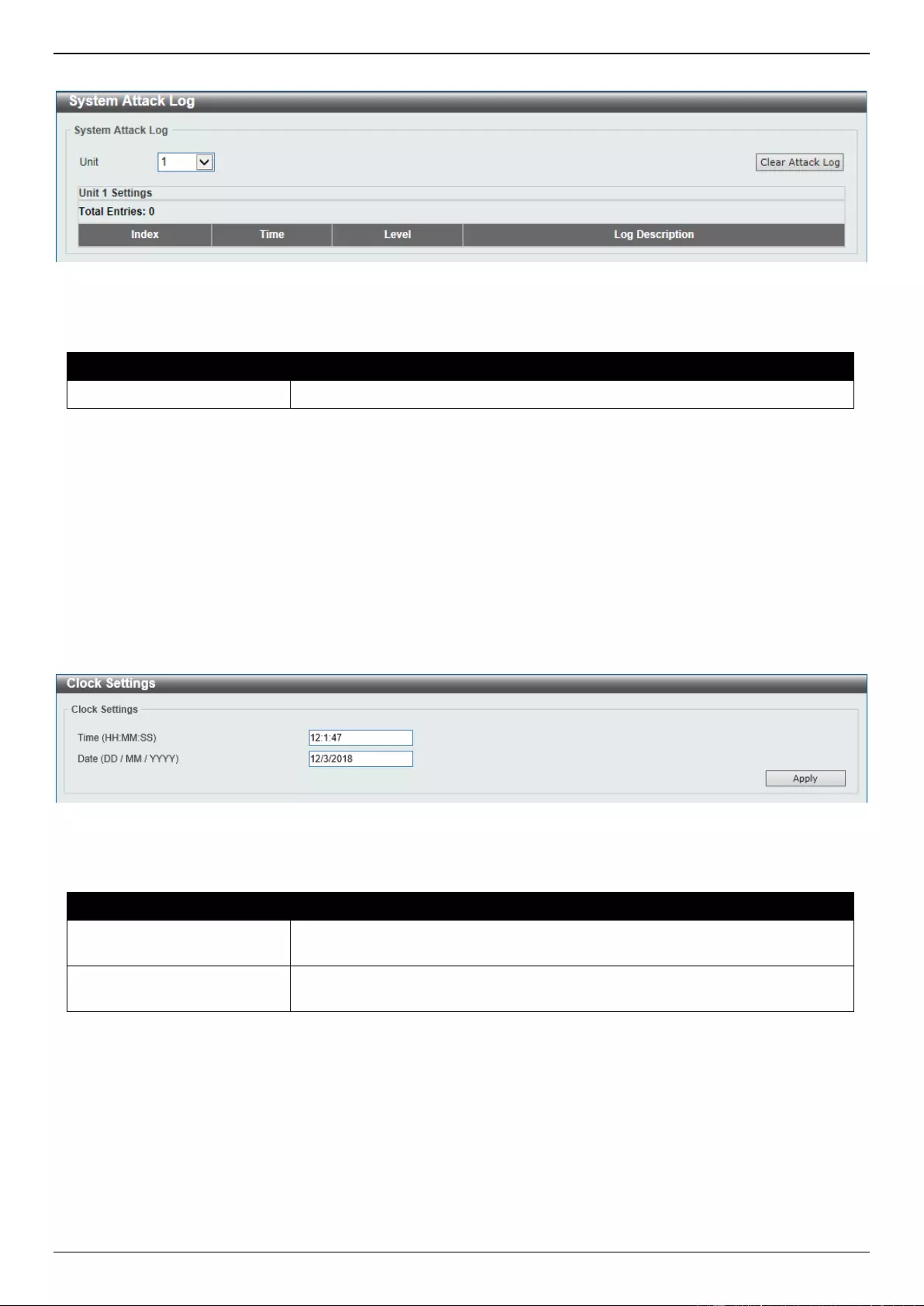
DGS-3630 Series Layer 3 Stackable Managed Switch Web UI Reference Guide
28
To view the following window, click System > System Log > System Attack Log, as shown below:
Figure 3-24 System Attack Log Window
The fields that can be configured are described below:
Parameter
Description
Unit
Select the stacking unit ID of the Switch that will be displayed here.
Click the Clear Attack Log button to clear the system attack log entries displayed in the table.
Time and SNTP
Clock Settings
This window is used to display and configure the time settings for the Switch.
To view the following window, click System > Time and SNTP > Clock Settings, as shown below:
Figure 3-25 Clock Settings Window
The fields that can be configured are described below:
Parameter
Description
Time
Enter the current time in hours (HH), minutes (MM), and seconds (SS) here.
For example, 18:30:30.
Date
Enter the current day (DD), month (MM), and year (YYYY) here. For example,
30/04/2015.
Click the Apply button to accept the changes made.
Time Zone Settings
This window is used to display and configure time zones and Daylight Savings Time settings for SNTP.
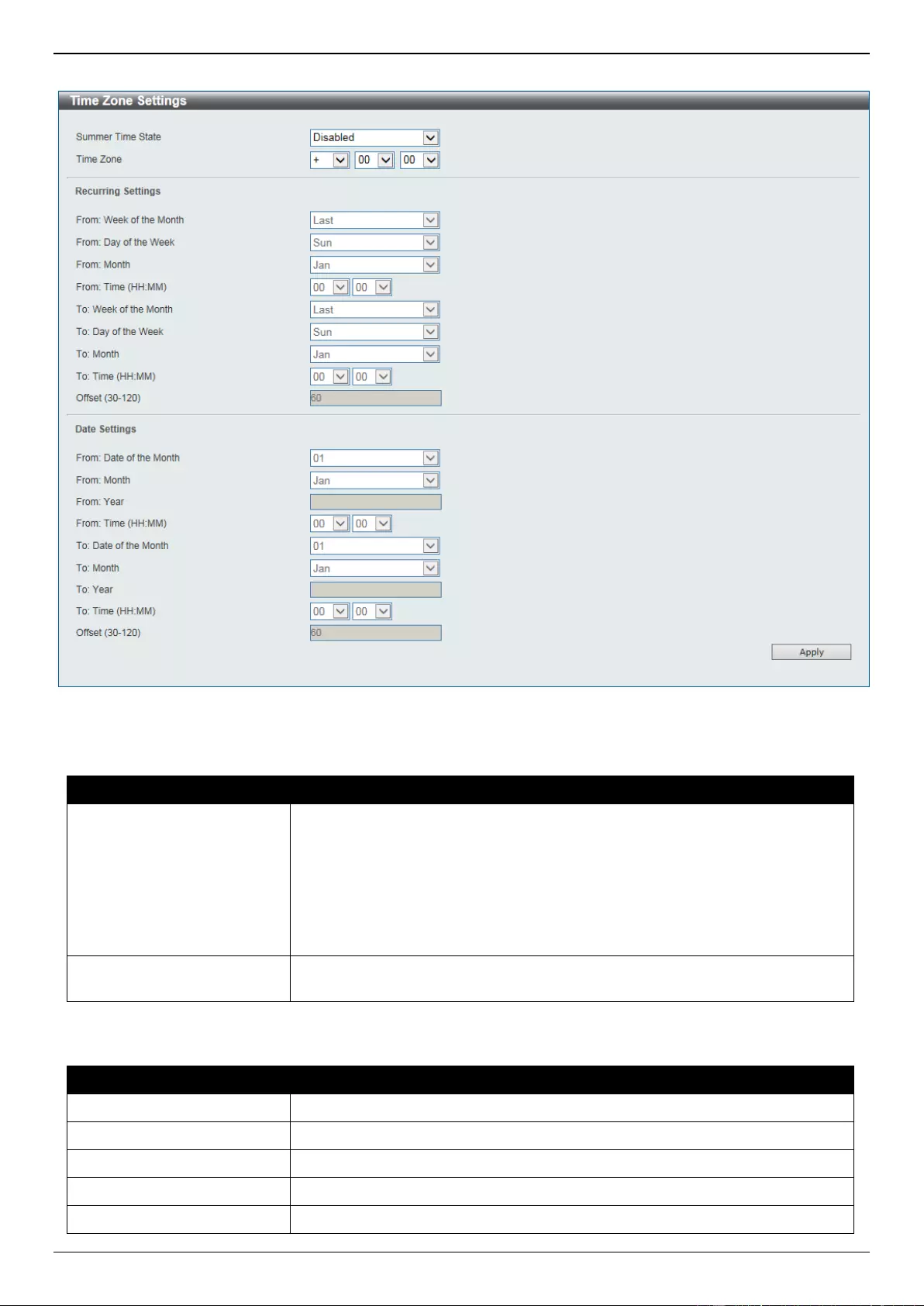
DGS-3630 Series Layer 3 Stackable Managed Switch Web UI Reference Guide
29
To view the following window, click System > Time and SNTP > Time Zone Settings, as shown below:
Figure 3-26 Time Zone Settings Window
The fields that can be configured are described below:
Parameter
Description
Summer Time State
Select the summer time setting. Options to choose from are Disabled,
Recurring Setting, and Date Setting.
Disabled - Select to disable the summer time setting.
Recurring Settings - Select to configure the summer time that should
start and end on the specified week day of the specified month.
Date Settings - Select to configure the summer time that should start and
end on the specified date of the specified month.
Time Zone
Select to specify your local time zone offset from Coordinated Universal Time
(UTC).
The fields that can be configured in Recurring Settings are described below:
Parameter
Description
From: Week of the Month
Select week of the month that summer time will start.
From: Day of the Week
Select the day of the week that summer time will start.
From: Month
Select the month that summer time will start.
From: Time
Select the time of the day that summer time will start.
To: Week of the Month
Select week of the month that summer time will end.
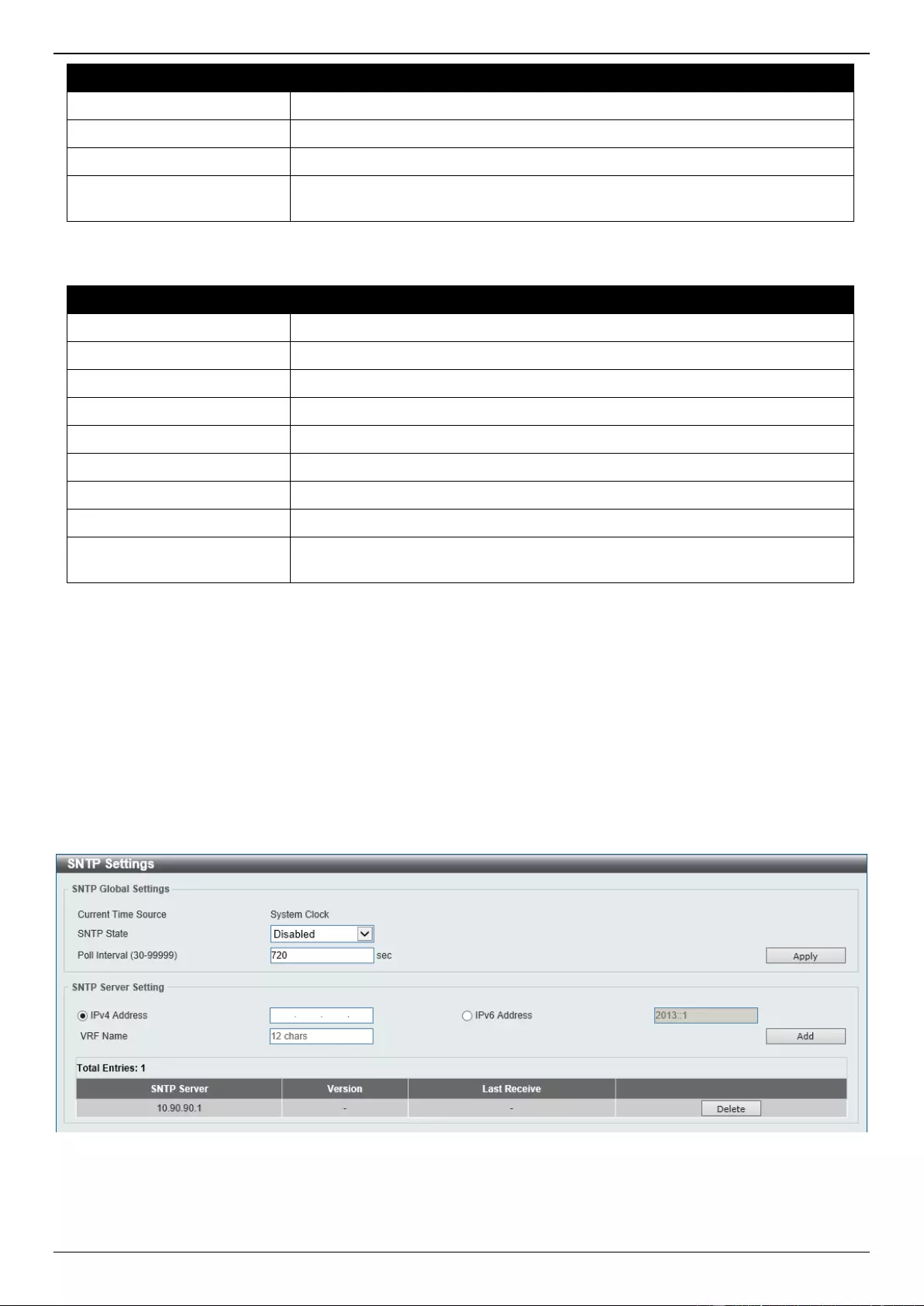
DGS-3630 Series Layer 3 Stackable Managed Switch Web UI Reference Guide
30
Parameter
Description
To: Day of the Week
Select the day of the week that summer time will end.
To: Month
Select the month that summer time will end.
To: Time
Select the time of the day that summer time will end.
Offset
Enter the number of minutes to add during summer time. The default value is
60. The range of this offset is from 30 to 120.
The fields that can be configured in Date Settings are described below:
Parameter
Description
From: Date of the Month
Select date of the month that summer time will start.
From: Month
Select the month that summer time will start.
From: Year
Enter the year that the summer time will start.
From: Time
Select the time of the day that summer time will start.
To: Date of the Month
Select date of the month that summer time will end.
To: Month
Select the month that summer time will end.
To: Year
Enter the year that the summer time will end.
To: Time
Select the time of the day that summer time will end.
Offset
Enter the number of minutes to add during summer time. The default value is
60. The range of this offset is from 30 to 120.
Click the Apply button to accept the changes made.
SNTP Settings
The Simple Network Time Protocol (SNTP) is a protocol for synchronizing computer clocks through the Internet. It
provides comprehensive mechanisms to access national time and frequency dissemination services, coordinate the
SNTP subnet of servers and clients, and adjust the system clock on each participant.
This window is used to display and configure the SNTP settings for the Switch.
To view the following window, click System > Time and SNTP > SNTP Settings, as shown below:
Figure 3-27 SNTP Settings Window
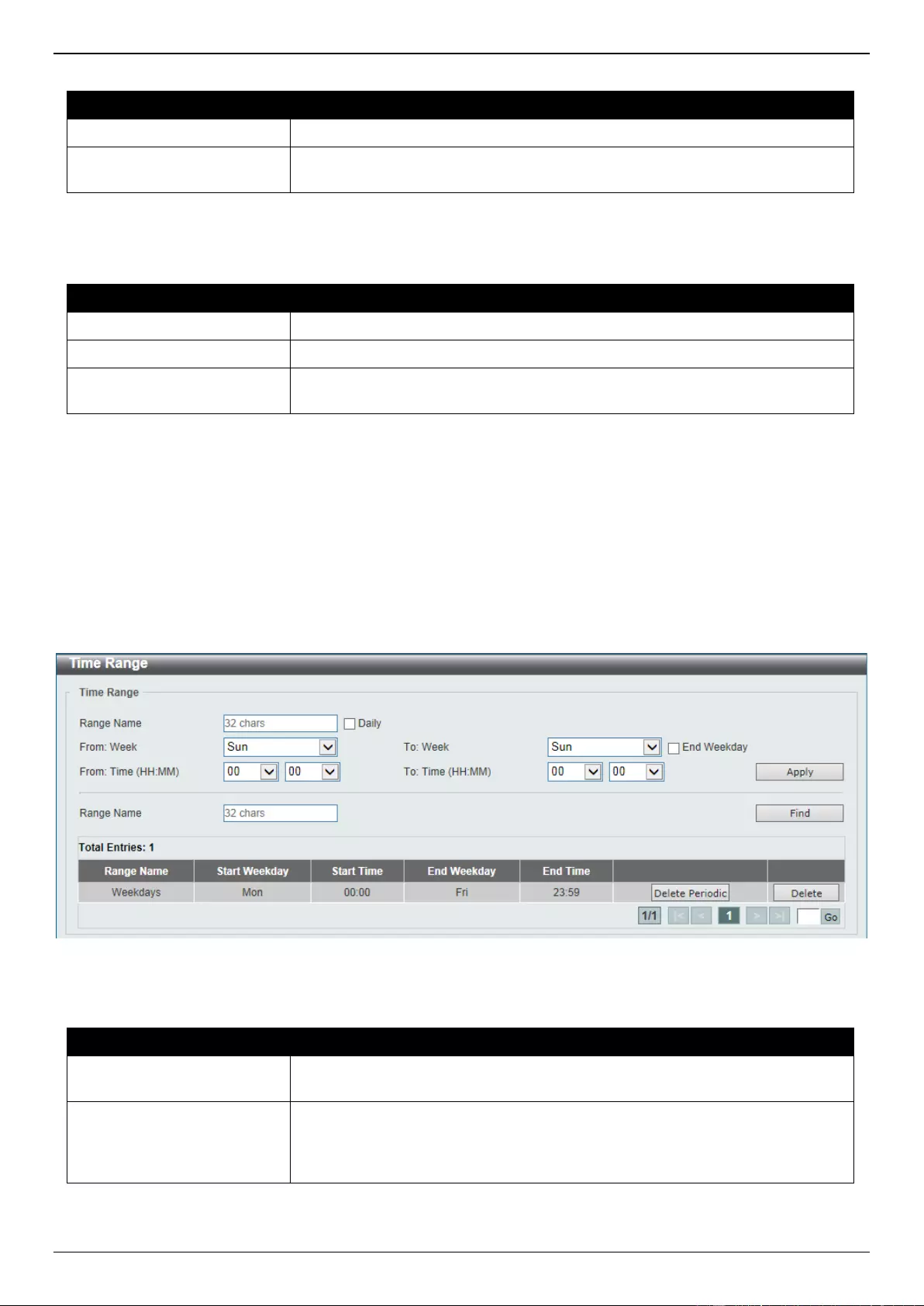
DGS-3630 Series Layer 3 Stackable Managed Switch Web UI Reference Guide
31
The fields that can be configured in SNTP Global Settings are described below:
Parameter
Description
SNTP State
Select this option to enable or disable SNTP.
Poll Interval
Enter the synchronizing interval in seconds. The value is from 30 to 99999
seconds. The default interval is 720 seconds.
Click the Apply button to accept the changes made.
The fields that can be configured in SNTP Server Settings are described below:
Parameter
Description
IPv4 Address
Enter the IPv4 address of the SNTP server which provides the SNTP reference.
IPv6 Address
Enter the IPv6 address of the SNTP server which provides the SNTP reference.
VRF Name
Enter the name of the VRF instance here. This name can be up to 12
characters long.
Click the Add button to add the SNTP server.
Click the Delete button to remove the specified entry.
Time Range
This window is used to display and configure the time profile settings.
To view the following window, click System > Time Range, as shown below:
Figure 3-28 Time Range Window
The fields that can be configured are described below:
Parameter
Description
Range Name
Enter the time profile range name here. This name can be up to 32 characters
long.
From Week - To Week
Select the starting and ending days of the week that will be used for this time
profile. Select the Daily check box to use this time profile for every day of the
week. Select the End Week Day check box to use this time profile from the
starting day of the week until the end of the week.
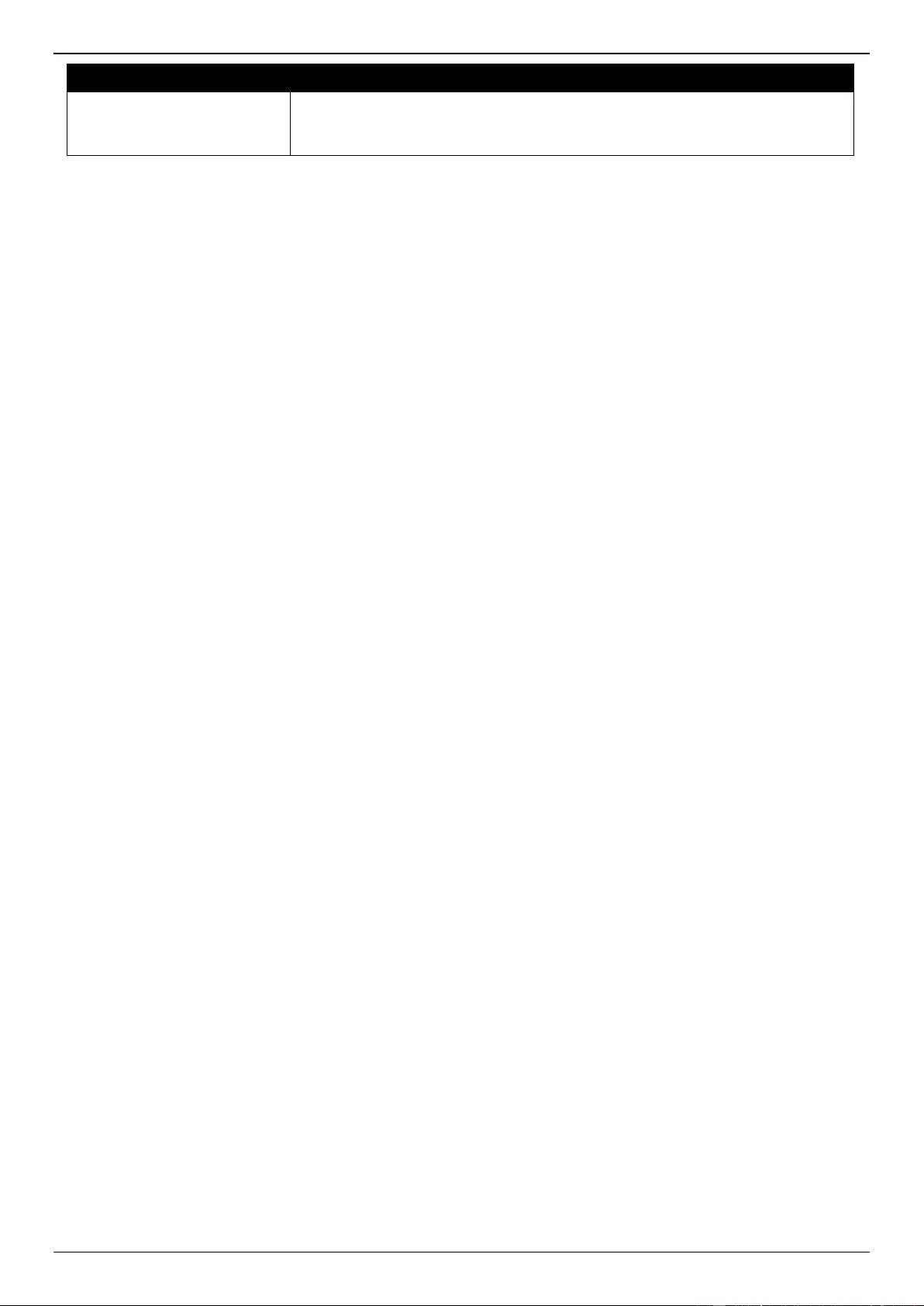
DGS-3630 Series Layer 3 Stackable Managed Switch Web UI Reference Guide
32
Parameter
Description
From Time - To Time
Select the starting and ending time of the day that will be used for this time
profile. The first drop-down menu selects the hour and the second drop-down
menu selects the minute.
Click the Apply button to accept the changes made.
Click the Find button to locate a specific entry based on the information entered.
Click the Delete Periodic button to delete the periodic entry.
Click the Delete button to delete the specified entry.
PTP (Precise Time Protocol)
The Precision Time Protocol (PTP) system is able to synchronize the distributed clocks with an accuracy of less than
1 microsecond via Ethernet networks.
PTP is a technology that enables precise synchronization of clocks in network systems. PTP is applicable to systems
communicating by Local Area Networks supporting multicast messaging including Ethernet and UDP. PTP enables
heterogeneous systems that include clocks of various inherent precision, resolution and stability to synchronize to a
grandmaster clock.
The synchronization is divided into two processes. The Best Master Clock (BMC) algorithm determines the PTP status
(master/slave) of all local ports. The synchronization algorithm computes the clock offset between the master and
slave clock. There are two mechanisms, Delay Request-response Mechanism and Peer Delay Mechanism, for
measuring the propagation time of an event message.
The PTP system has three types of PTP devices, boundary clock, end-to-end transparent clock, and peer-to-peer
transparent clock. Only the boundary clock can participate in the selection of the best master clock.
When the stacking mode is enabled and the member ports of a trunk group exists in different stack units, the PTP
function will:
Execute normally when the sending and receiving of PTP messages are to member ports that are on the same
stack unit.
Execute abnormally, when the sending and receiving of PTP messages are to member ports that are on
different stack units.
PTP Global Settings
This window is used to display and configure the global Precise Time Protocol (PTP) settings.
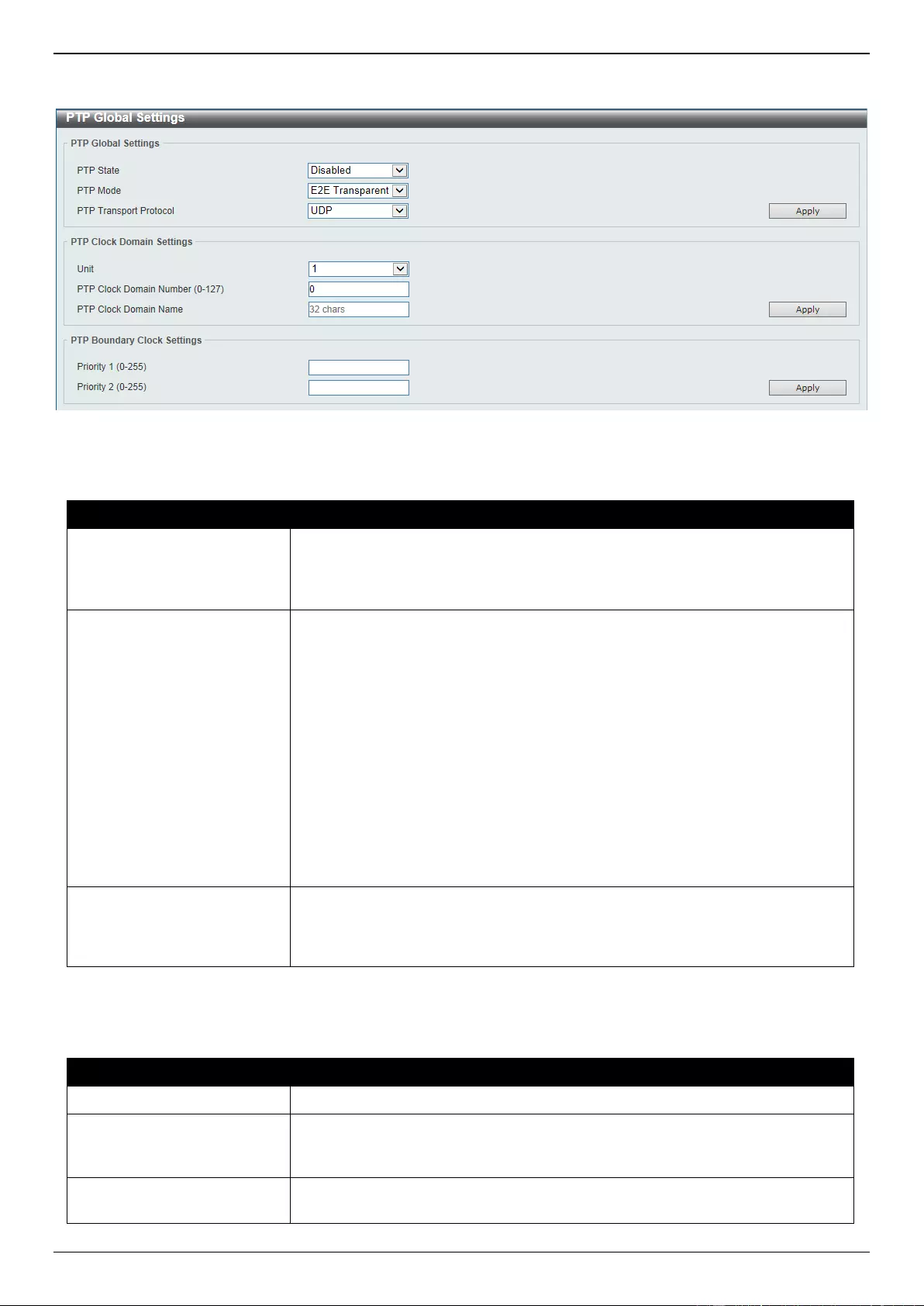
DGS-3630 Series Layer 3 Stackable Managed Switch Web UI Reference Guide
33
To view the following window, click System > PTP (Precise Time Protocol) > PTP Global Settings, as shown
below:
Figure 3-29 PTP Global Settings Window
The fields that can be configured in PTP Global Settings are described below:
Parameter
Description
PTP State
Select to enable or disable the PTP feature here. When the PTP function is
enabled, the Switch port will add residence time to correct the field. When the
PTP function is disabled, all Switch ports will forward the PTP packets
according to the multicast filtering configuration.
PTP Mode
Select the PTP mode here. Options to choose from are:
Boundary - Specifies the Switch as a Boundary Clock.
P2P Transparent - Specifies the Switch as a Peer-to-Peer Transparent
Clock. This is a clock that provides Precision Time Protocol (PTP) event
transit time information and also provides corrections for the propagation
delay of the link. The link, in this case, is connected to the port that is
receiving the PTP event messages. Ports on peer-to-peer transparent
clocks use the peer delay mechanism to calculate the propagation delay
between PTP ports.
E2E Transparent - Specifies the Switch as an End-to-End Transparent
Clock. An End-to-End Transparent Clock supports the use of an end-to-
end delay measurement mechanism between the slave clock and the
master clock. Ports on end-to-end transparent clocks are independent of
propagation delay mechanisms.
PTP Transport Protocol
Select the PTP transport protocol here. Options to choose from are:
Ethernet - Specifies the transport protocol of PTP as IEEE802.3 Ethernet.
UDP - Specifies the transport protocol of PTP as UDP over IPv4.
Click the Apply button to accept the changes made.
The fields that can be configured in PTP Clock Domain Settings are described below:
Parameter
Description
Unit
Select the Switch unit that will be used for this configuration here.
PTP Clock Domain Number
Enter the PTP clock domain number here. All PTP messages, data sets, state
machines, and all other PTP entities are always associated with a particular
domain number. The range is from 0 to 127.
PTP Clock Domain Name
Enter the PTP clock domain name here. The name is used for user reference.
This name can be up to 32 characters long.
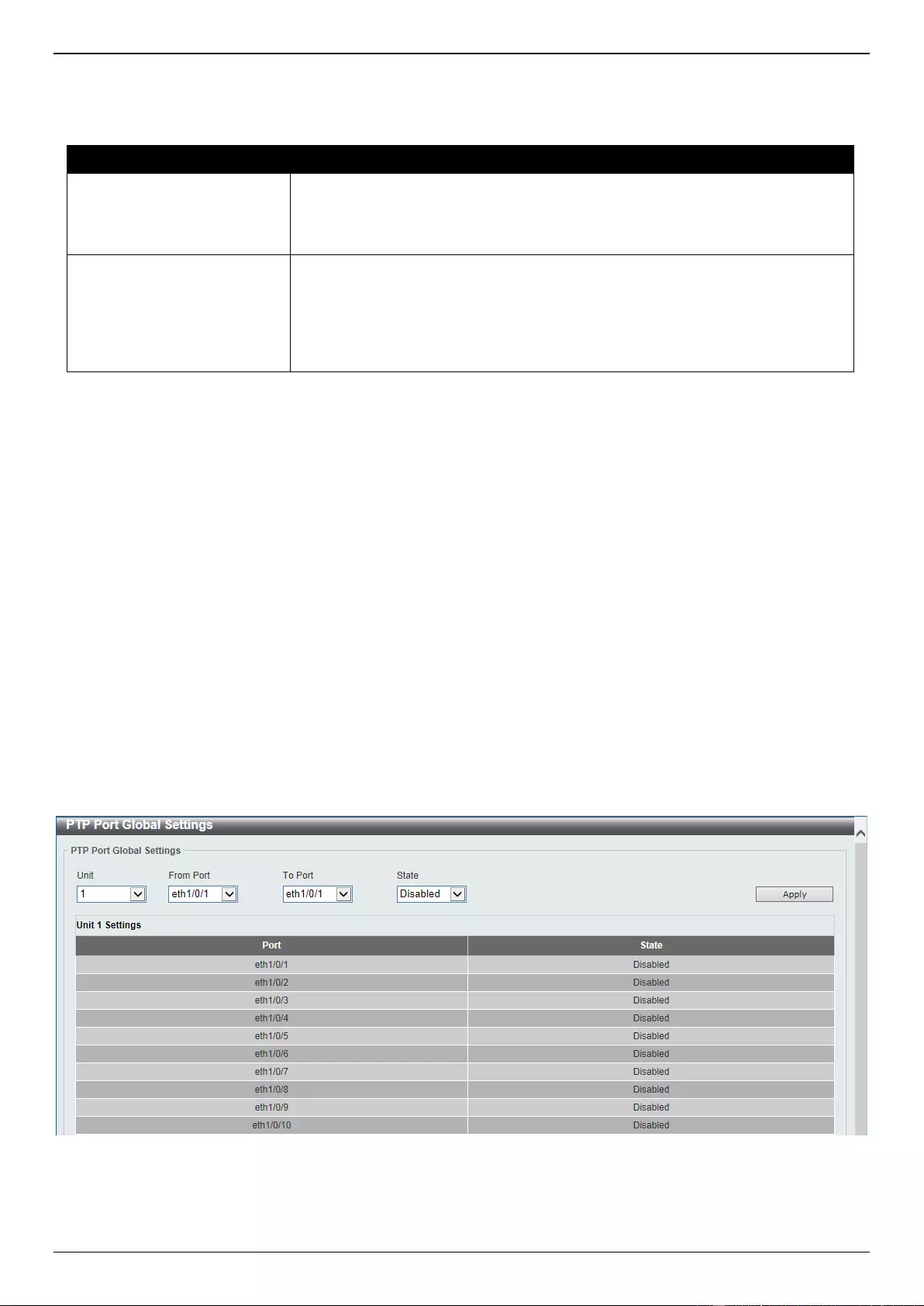
DGS-3630 Series Layer 3 Stackable Managed Switch Web UI Reference Guide
34
Click the Apply button to accept the changes made.
The fields that can be configured in PTP Boundary Clock Settings are described below:
Parameter
Description
Priority 1
Enter the PTP boundary clock Priority 1 value here. The priority 1 attribute is
used in the execution of the Best Master Clock algorithm. A lower value takes
precedence. Zero indicates the highest precedence. The range is from 0 to
255.
Priority 2
Enter the PTP boundary clock Priority 2 value here. The priority 2 attribute is
used in the execution of the Best Master Clock algorithm. A lower value takes
precedence. In the event that the BMC algorithm fails to order the clocks based
on the values of priority 1, the clock’s class, and the clock’s accuracy; the
priority 2 attribute will allow the creation of lower values compared to the other
devices. Zero indicates the highest precedence. The range is from 0 to 255.
Click the Apply button to accept the changes made.
When the stacking mode is enabled and the member ports of the trunk group exist in different stack units, the PTP
function may not function properly.
For example:
The PTP feature will function properly when the member ports receive and send PTP messages on the same
stacked unit.
The PTP feature will not function properly when the member ports receive and send PTP messages on different
stacked units.
Therefore, it is recommended not to enable the PTP feature on a trunk group that exists in different stack units.
PTP Port Global Settings
This window is used to display and configure the PTP interface settings.
To view the following window, click System > PTP (Precise Time Protocol) > PTP Port Global Settings, as shown
below:
Figure 3-30 PTP Port Global Settings Window
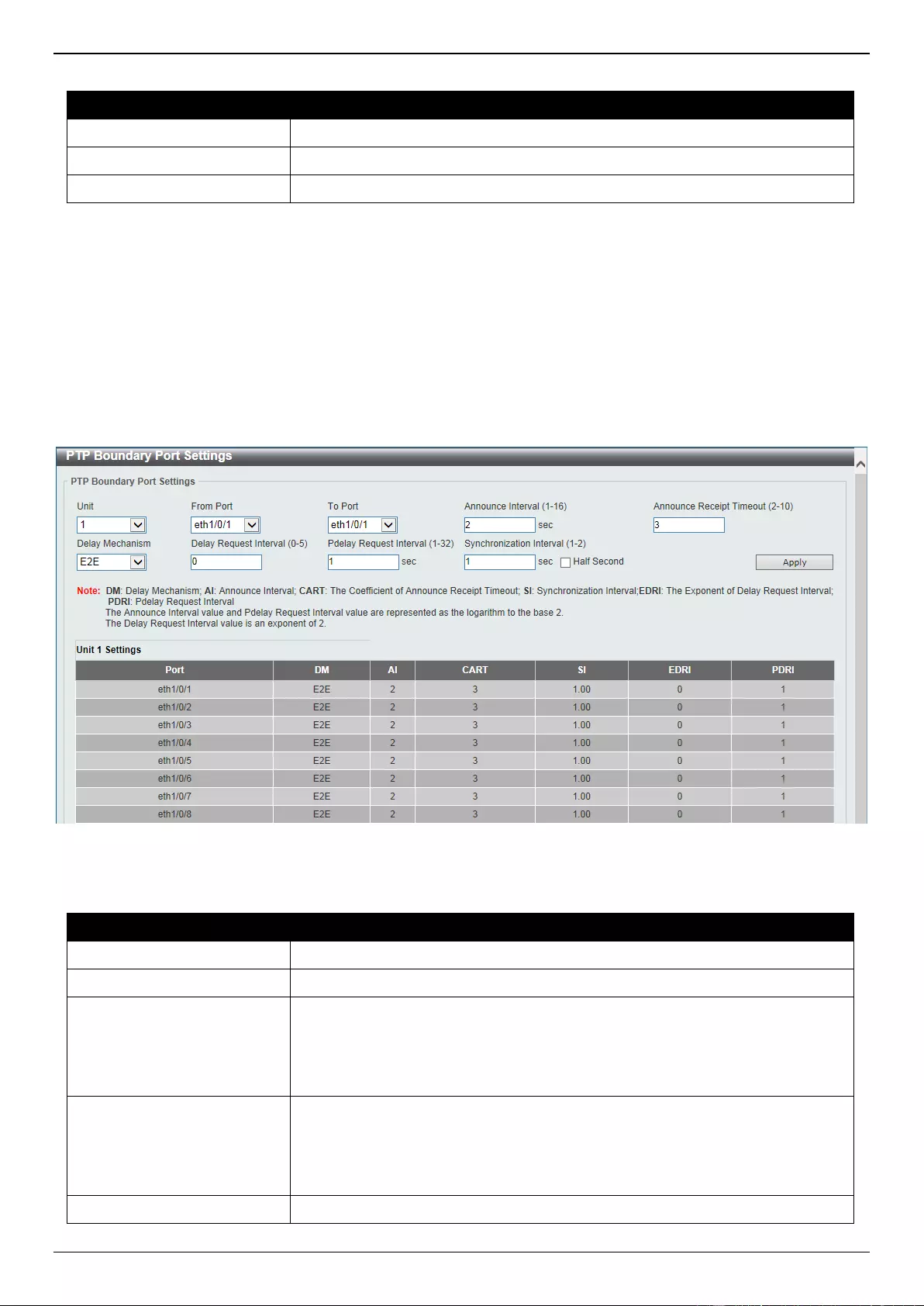
DGS-3630 Series Layer 3 Stackable Managed Switch Web UI Reference Guide
35
The fields that can be configured are described below:
Parameter
Description
Unit
Select the Switch unit that will be used for this configuration here.
From Port - To Port
Select the range of ports that will be used for this configuration here.
State
Select to enable or disable the PTP feature on the port(s) specified here.
Click the Apply button to accept the changes made.
PTP Boundary Port Settings
This window is used to display and configure the attributes of the PTP boundary clock. The configuration takes effect
when the PTP device is of the ‘boundary’ type.
To view the following window, click System > PTP (Precise Time Protocol) > PTP Boundary Port Settings, as
shown below:
Figure 3-31 PTP Boundary Port Settings Window
The fields that can be configured are described below:
Parameter
Description
Unit
Select the Switch unit that will be used for this configuration here.
From Port - To Port
Select the range of ports that will be used for this configuration here.
Announce Interval
Enter the announce interval value here. This specifies the mean-time interval
between successive announce messages, referred to as the announce interval.
In line with the IEEE 1588 protocol, the value of the announce interval is
represented as the logarithm to the power of 2 of this time measured in
seconds. The range is from 1 to 16 seconds.
Announce Receipt Timeout
Enter the announce receipt timeout value here. This specifies the announce
interval number that has to pass without receiving an announce message
before the ANNOUNCE_RECEIPT_TIMEOUT_EXPIRES event. This value is
multiplied by the announce interval value and is equal to the interval time of the
announce receipt timeout. The range is from 2 to 10.
Delay Mechanism
Select the delay mechanism here. Option to choose from are:
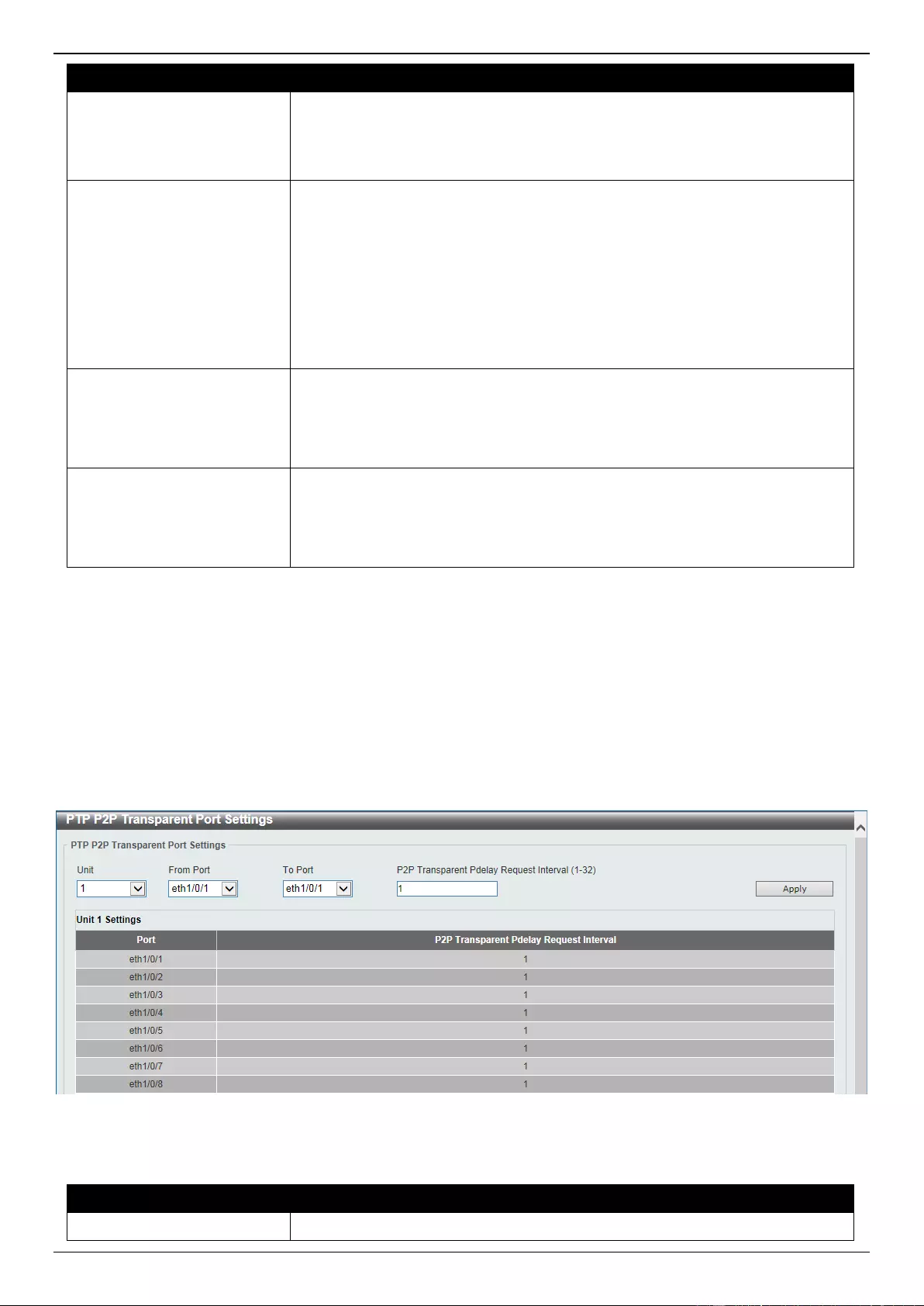
DGS-3630 Series Layer 3 Stackable Managed Switch Web UI Reference Guide
36
Parameter
Description
E2E - This indicates that the port is configured to use the delay request-
response mechanism.
P2P - This indicates that the port is configured to use the peer delay
mechanism.
Delay Request Interval
Enter the delay request interval value here. This specifies the permitted mean
time interval between successive delay request messages which are sent by a
slave to a specific port on the master. This value is determined and advertised
by the master. In line with the IEEE 1588 protocol, the value of delay request
interval shall be an exponent of 2. In addition, this interval must be an integer
with the minimum value being the sync-interval, and the maximum value being
32 times the sync-interval value. If the sync-interval is half a second and the
delay request interval is 0, then the permitted time interval between successive
delay request messages will be automatically adjusted to one second. The
range is from 0 to 5.
Pdelay Request Interval
Enter the peer delay request interval value here. This specifies the permitted
mean-time interval between successive peer delay request messages. In line
with the IEEE 1588 protocol, this value must be represented as the logarithm to
the base of 2 of this time, measured in seconds. The range is from 1 to 32
seconds.
Synchronization Interval
Enter the synchronization interval value here. This specifies the mean-time
interval between successive synchronization messages. In line with the IEEE
1588 protocol, this value must be represented as the logarithm to the base of 2
of this time, measured in seconds. The range is from 1 to 2 seconds. Select the
Half Second option to set 0.5 seconds as this value.
Click the Apply button to accept the changes made.
PTP P2P Transparent Port Settings
This window is used to display and configure the peer delay request message interval on the P2P transparent clock
port(s) specified.
To view the following window, click System > PTP (Precise Time Protocol) > PTP P2P Transparent Port Settings,
as shown below:
Figure 3-32 PTP P2P Transparent Port Settings Window
The fields that can be configured are described below:
Parameter
Description
Unit
Select the Switch unit that will be used for this configuration here.
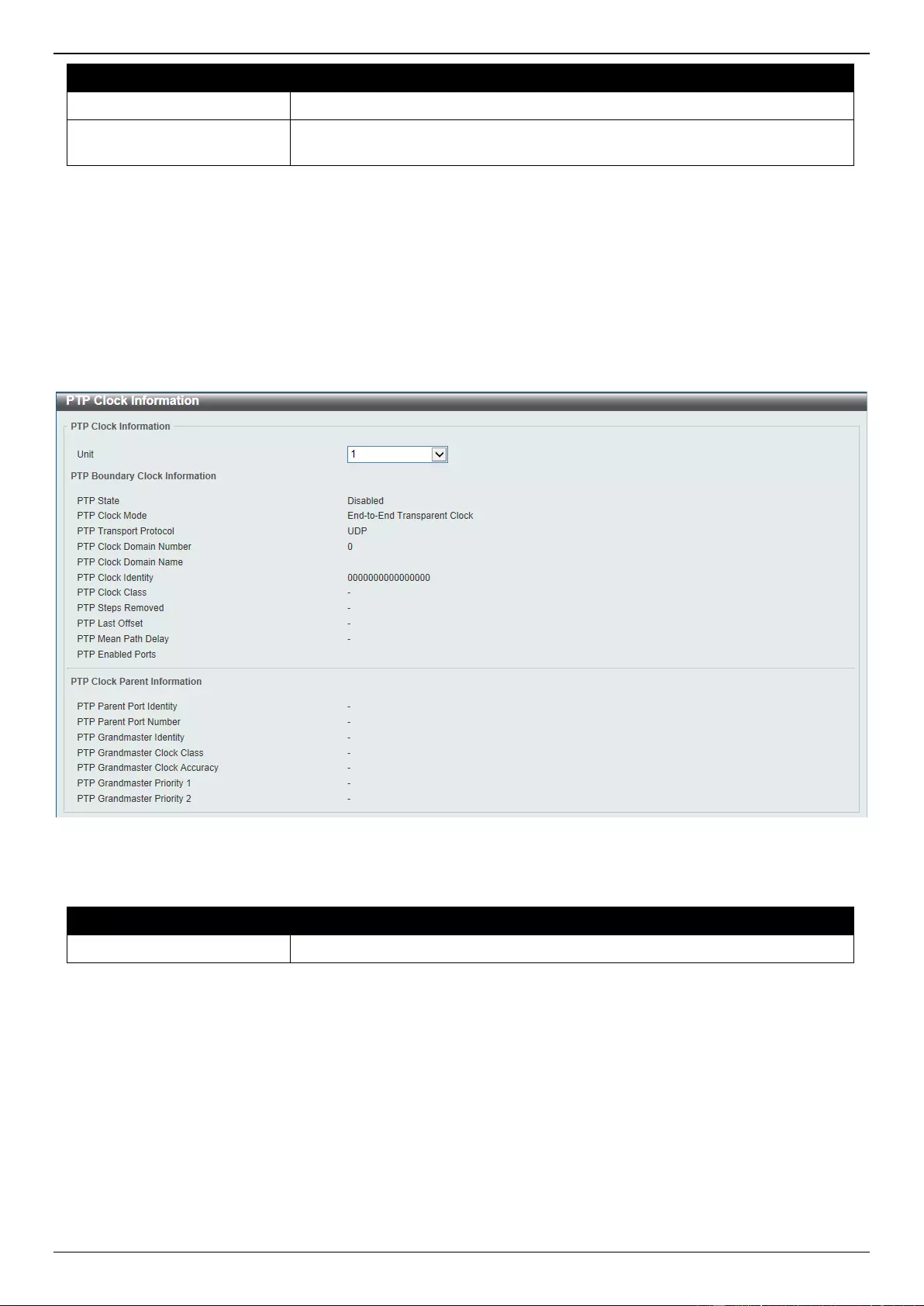
DGS-3630 Series Layer 3 Stackable Managed Switch Web UI Reference Guide
37
Parameter
Description
From Port - To Port
Select the range of ports that will be used for this configuration here.
P2P Transparent Pdelay
Request Interval
Enter the P2P transparent peer delay request interval value here. The range is
from 1 to 32.
Click the Apply button to accept the changes made.
PTP Clock Information
This window is used to view PTP clock information. This is used to display the active attributes of the PTP clock.
To view the following window, click System > PTP (Precise Time Protocol) > PTP Clock Information, as shown
below:
Figure 3-33 PTP Clock Information Window
The fields that can be configured are described below:
Parameter
Description
Unit
Select the Switch unit that will be used here.
PTP Port Information
This window is used to view PTP port information.
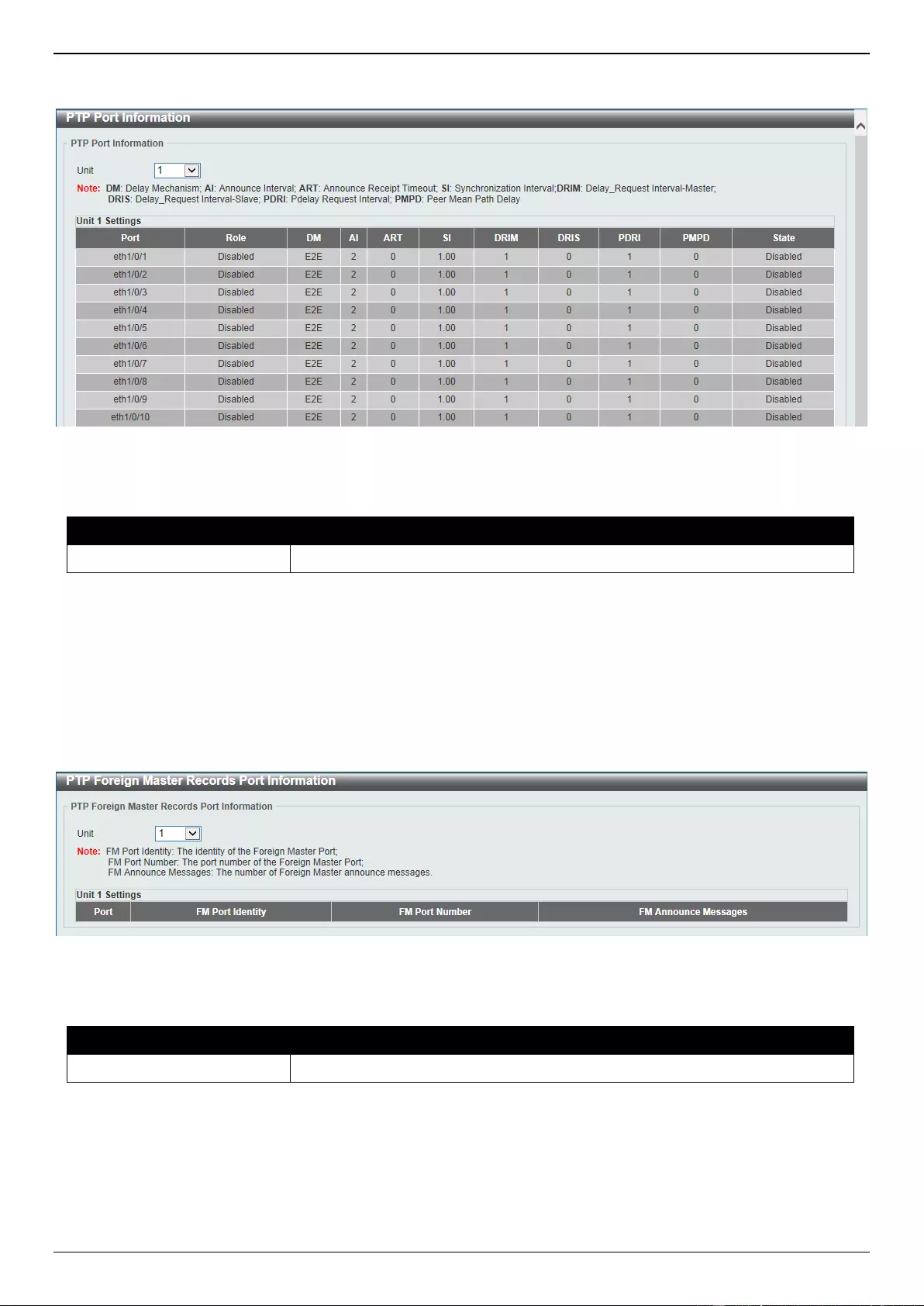
DGS-3630 Series Layer 3 Stackable Managed Switch Web UI Reference Guide
38
To view the following window, click System > PTP (Precise Time Protocol) > PTP Port Information, as shown
below:
Figure 3-34 PTP Port Information Window
The fields that can be configured are described below:
Parameter
Description
Unit
Select the Switch unit that will be used here.
PTP Foreign Master Records Port Information
This window is used to view PTP Foreign Master Records port information.
To view the following window, click System > PTP (Precise Time Protocol) > PTP Foreign Master Records Port
Information, as shown below:
Figure 3-35 PTP Foreign Master Records Port Information Window
The fields that can be configured are described below:
Parameter
Description
Unit
Select the Switch unit that will be used here.
USB Console Settings
This window is used to display and configure the USB console settings.
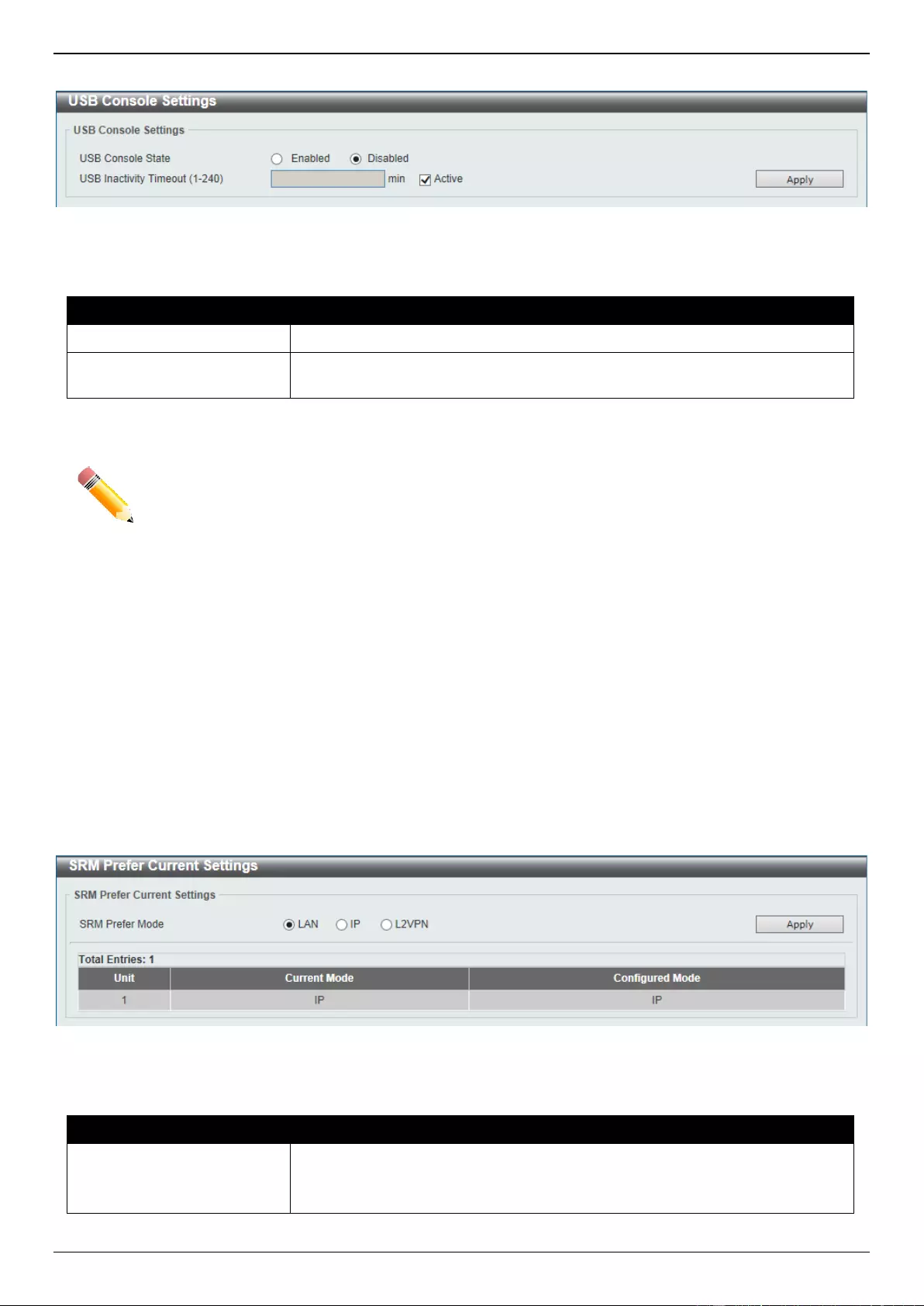
DGS-3630 Series Layer 3 Stackable Managed Switch Web UI Reference Guide
39
To view the following window, click System > USB Console Settings, as shown below:
Figure 3-36 USB Console Settings Window
The fields that can be configured are described below:
Parameter
Description
USB Console State
Select to enable or disable the USB console state here.
USB Inactivity Timeout
Enter the USB inactivity timeout value here. The range is from 1 to 240
minutes. Select the Active option to disable the timeout feature.
Click the Apply button to accept the changes made.
NOTE: When an active console connection is made to both the RJ45 console port and the mini-USB
console port at the same time, the mini-USB console port will have higher priority.
SRM
The Switch Resource Management (SRM) feature provides a large number of resources that can be distributed and
optimized as needed by applications. It provides resource configuration flexibility that allows users to allocate more
resources for tables that require more entries and prevents wasting resources on unused functions.
SRM Prefer Current Settings
This window is used to display and configure the SRM settings. This window is used to specify the SRM mode to be
used on the Switch for optimizing resources for various functions.
To view the following window, click System > SRM > SRM Prefer Current Settings, as shown below:
Figure 3-37 SRM Prefer Current Settings Window
The fields that can be configured are described below:
Parameter
Description
SRM Prefer Mode
Select the SRM prefer mode here. Options to choose from are:
LAN - Specifies that the Switch prefers the LAN Switch mode.
IP - Specifies that the Switch prefer the IP route mode.
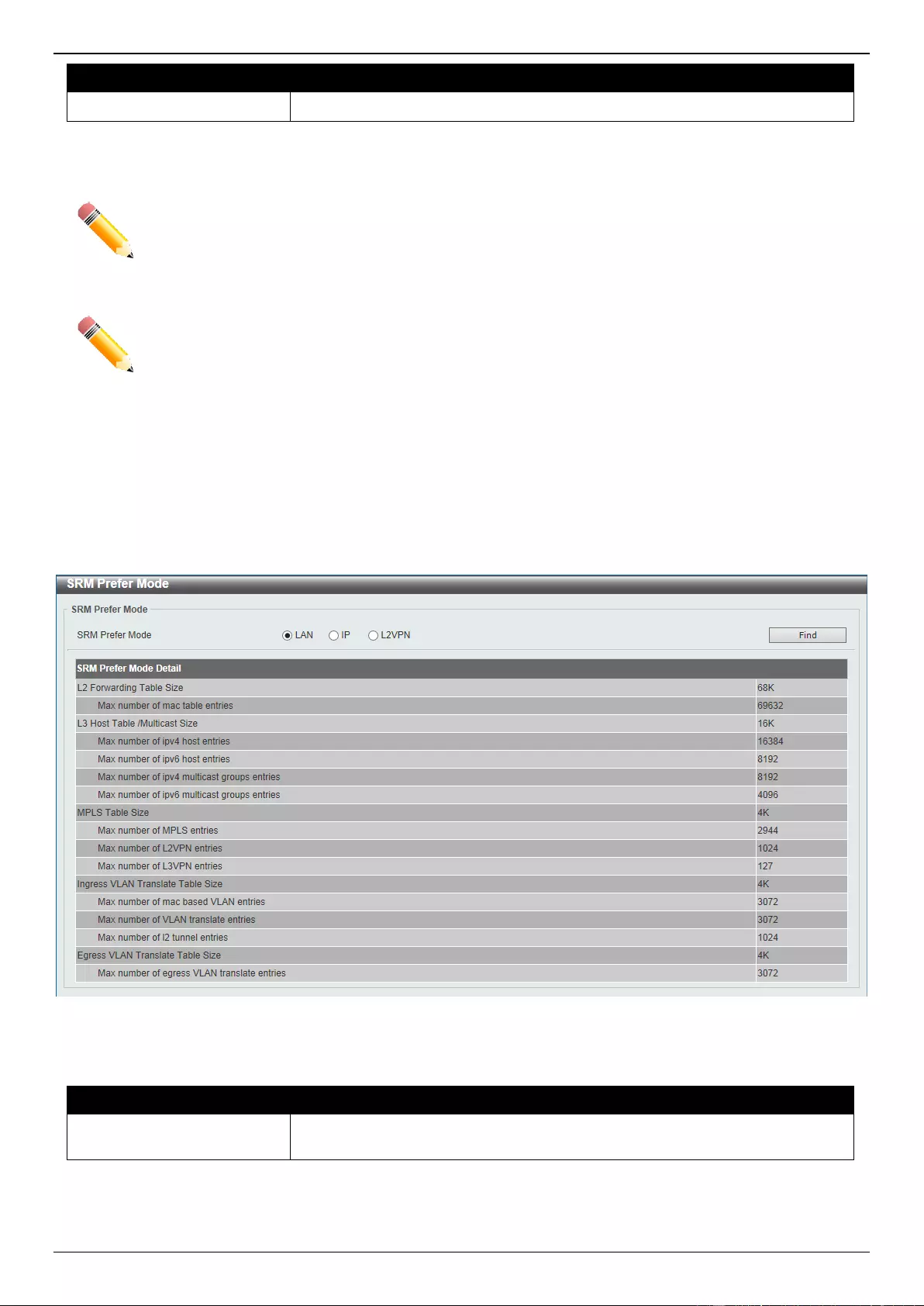
DGS-3630 Series Layer 3 Stackable Managed Switch Web UI Reference Guide
40
Parameter
Description
L2VPN - Specifies that the Switch prefer the Layer 2 VPN mode.
Click the Apply button to accept the changes made.
NOTE: When the SRM mode was modified and the Switch was rebooted, the table size will be
changed. If the number of static entries saved in the startup configuration exceeds the
number of static entries in the new table size, the exceeded number of entries will be
removed.
NOTE: When Switches are physically stacked, ensure that all Switches in the stack are configured to
use the same SRM mode.
SRM Prefer Mode
This window is used to view the SRM preferred mode settings. The entries in this table are fixed values indicating the
maximum number of entries allowed per feature.
To view the following window, click System > SRM > SRM Prefer Mode, as shown below:
Figure 3-38 SRM Prefer Mode Window
The fields that can be configured are described below:
Parameter
Description
SRM Prefer Mode
Select the SRM prefer mode that will be used in the display here. Options to
choose from are LAN, IP, and L2VPN.
Click the Find button to generate the display based on the selections made.
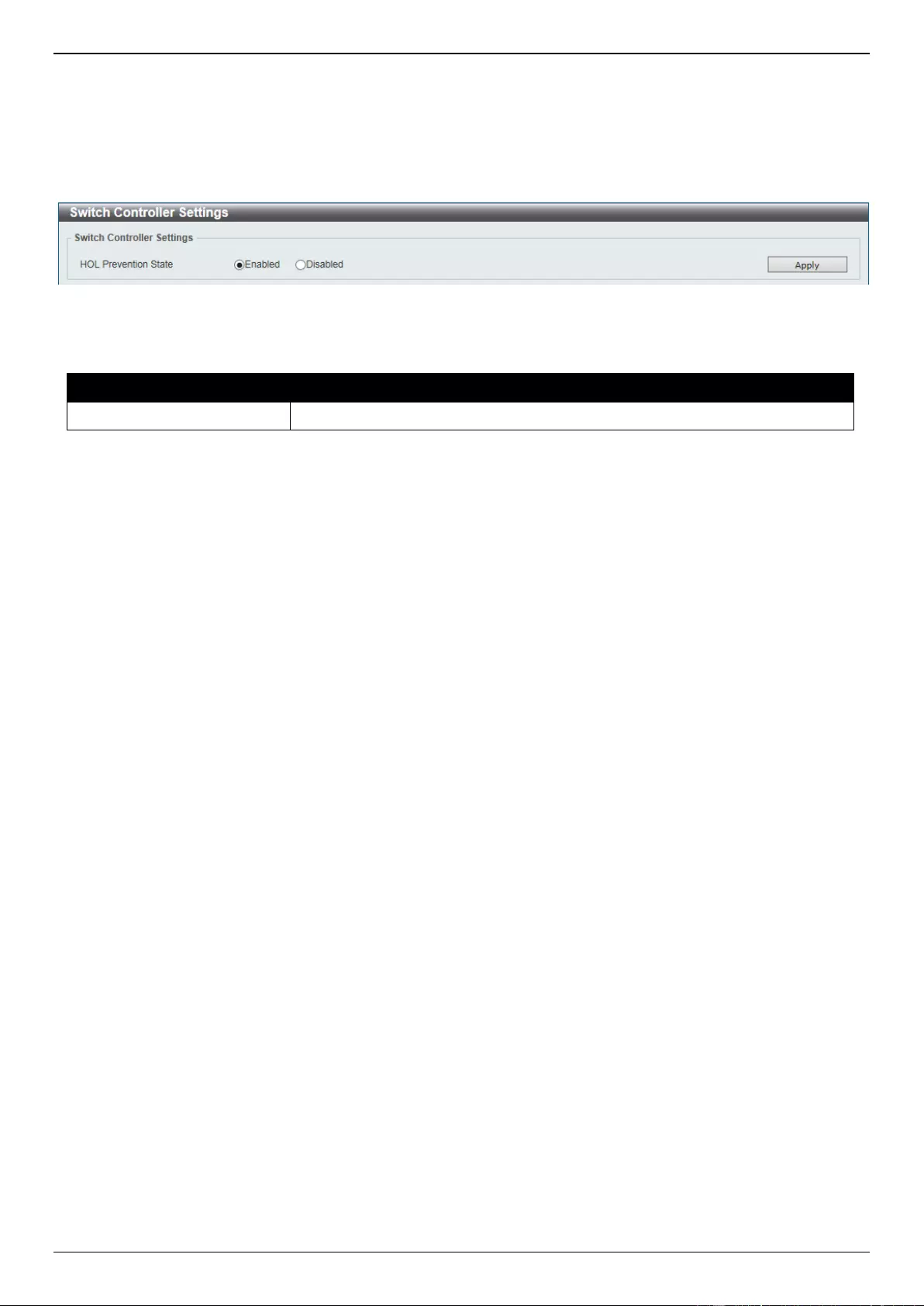
DGS-3630 Series Layer 3 Stackable Managed Switch Web UI Reference Guide
41
Switch Controller Settings
This window is used to display and configure the switch controller settings.
To view the following window, click System > Switch Controller Settings, as shown below:
Figure 3-39 Switch Controller Settings Window
The fields that can be configured are described below:
Parameter
Description
HOL Prevention State
Select to enable or disable the HOL blocking prevention state here.
Click the Apply button to accept the changes made.
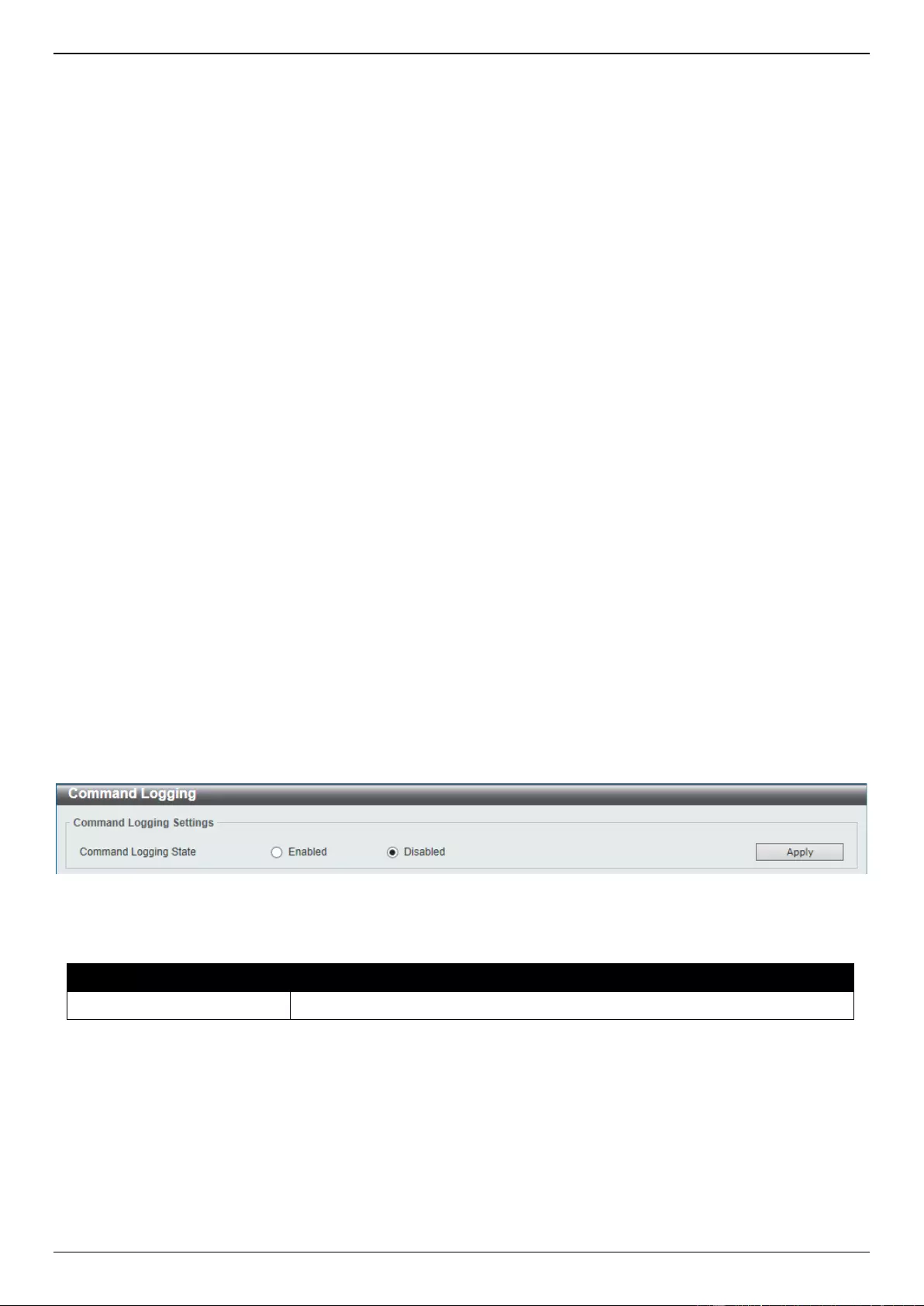
DGS-3630 Series Layer 3 Stackable Managed Switch Web UI Reference Guide
42
4. Management
Command Logging
User Accounts Settings
CLI Alias Settings
Password Encryption
Password Recovery
Login Method
SNMP
RMON
Telnet/Web
Session Timeout
DHCP
DHCP Auto Configuration
DHCP Auto Image Settings
DNS
NTP
IP Source Interface
File System
Stacking
Virtual Stacking (SIM)
D-Link Discovery Protocol
SMTP Settings
Reboot Schedule Settings
NLB FDB Settings
SD Card Management
Command Logging
This window is used to display and configure the command logging function. The command logging function is used to
log the commands that have successfully been configured on the Switch via the command line interface. The
command, along with information about the user that entered the command, is included in the system log. Commands
that do not cause a change in the Switch configuration or operation (such as 'show' commands) are not logged.
To view the following window, click Management > Command Logging, as shown below:
Figure 4-1 Command Logging Window
The fields that can be configured are described below:
Parameter
Description
Command Logging State
Select to enable or disable the command logging function here.
Click the Apply button to accept the changes made.
User Accounts Settings
On this page, user accounts can be created and updated. Active user account sessions can also be viewed on this
page.
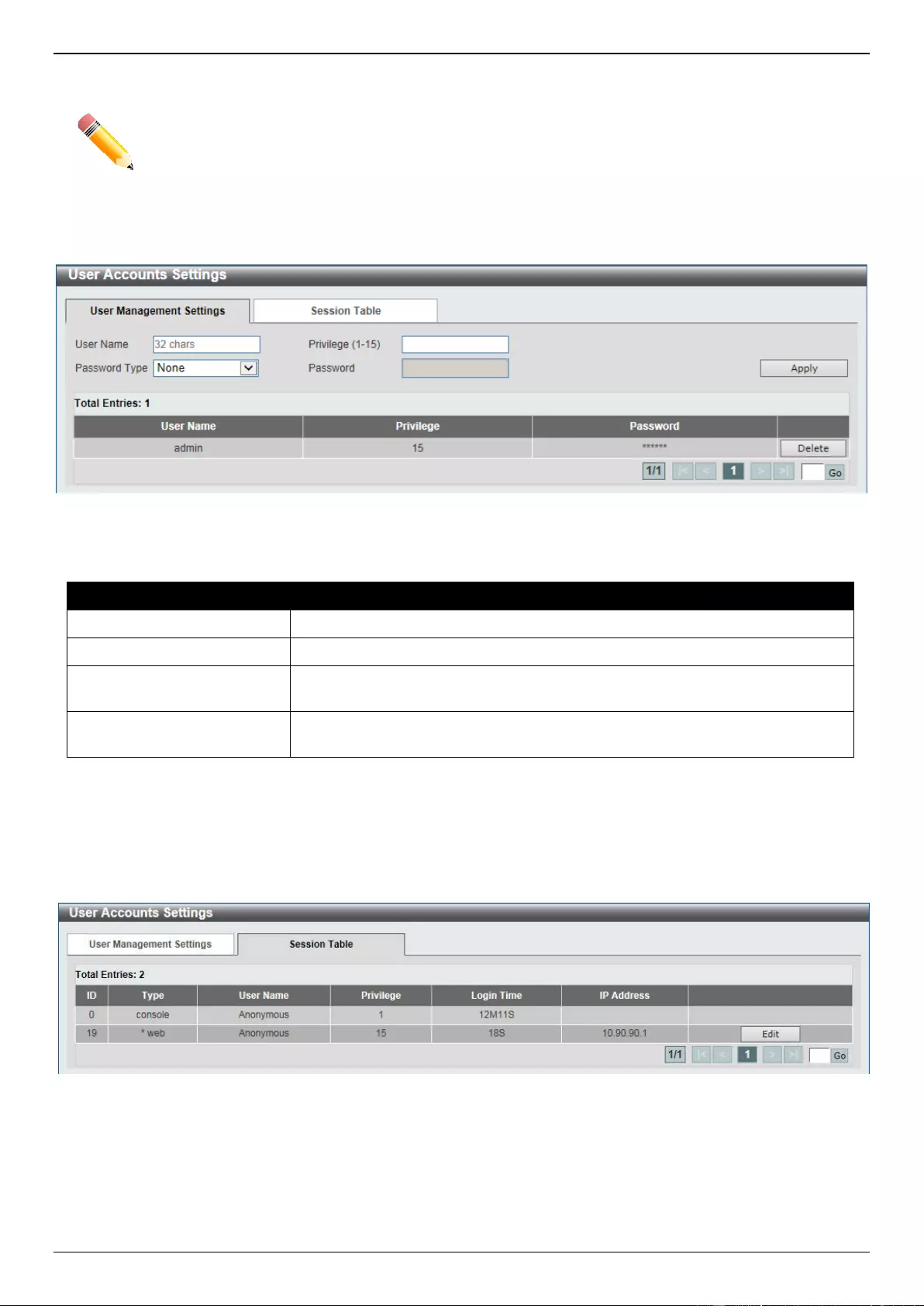
DGS-3630 Series Layer 3 Stackable Managed Switch Web UI Reference Guide
43
There are several configuration options available in the Web User Interface (Web UI). The set of configuration options
available to the user depends on the account’s Privilege Level.
NOTE: By default, there are no user accounts created on the Switch.
To view the following window, click Management > User Accounts Settings, as shown below:
After selecting the User Management Settings tab, the following page will appear.
Figure 4-2 User Accounts Settings Window
The fields that can be configured are described below:
Parameter
Description
User Name
Enter the user account name here. This name can be up to 32 characters long.
Privilege
Enter the privilege level for this account here. The range is from 1 to 15.
Password Type
Select the password type for this user account here. Options to choose from
are None, Plain Text, Encrypted-SHA1, and Encrypted-MD5.
Password
After selecting Plain Text, Encrypted-SHA1, or Encrypted-MD5 as the
password type, enter the password for this user account here.
Click the Apply button to accept the changes made.
Click the Delete button to delete the specified user account entry.
Enter a page number and click the Go button to navigate to a specific page when multiple pages exist.
After selecting the Session Table tab, the following page will appear.
Figure 4-3 Session Table Window
On this page, a list of active user account session will be displayed.
Click the Edit button to access and configure the User Privilege settings.
Enter a page number and click the Go button to navigate to a specific page when multiple pages exist.
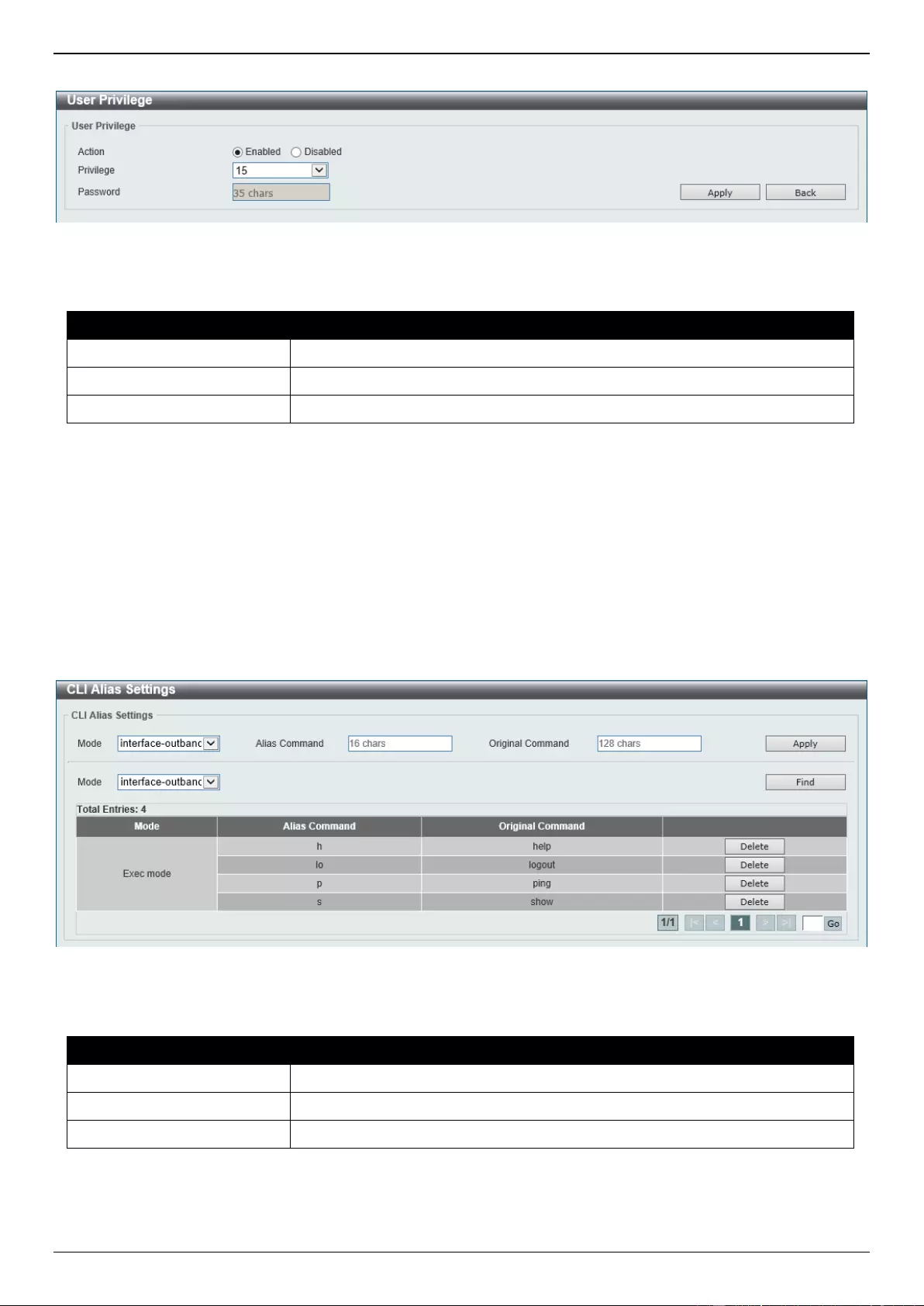
DGS-3630 Series Layer 3 Stackable Managed Switch Web UI Reference Guide
44
After selecting the Edit button, the following page will appear.
Figure 4-4 User Privilege Window
The fields that can be configured are described below:
Parameter
Description
Action
Select to enable or disable user level security.
Privilege
Select the privilege level here. The range is from 1 to 15.
Password
Enter the password here. This can be up to 35 characters long.
Click the Apply button to accept the changes made.
Click the Back button to return to the previous page.
CLI Alias Settings
This window is used to display and configure the CLI alias settings. A CLI alias command is a custom string that can
be associated with a specific CLI command. This is useful if repeated use of long commands are needed in the CLI.
To view the following window, click Management > CLI Alias Settings, as shown below:
Figure 4-5 CLI Alias Settings Window
The fields that can be configured are described below:
Parameter
Description
Mode
Select the command mode of the original command here.
Alias Command
Enter the alias command here. This can be up to 16 characters long.
Original Command
Enter the original command here. This can be up to 128 characters long.
Click the Apply button to accept the changes made.
Click the Find button to find and displays the CLI alias commands based on the command mode selected.
Click the Delete button to delete the specified entry.
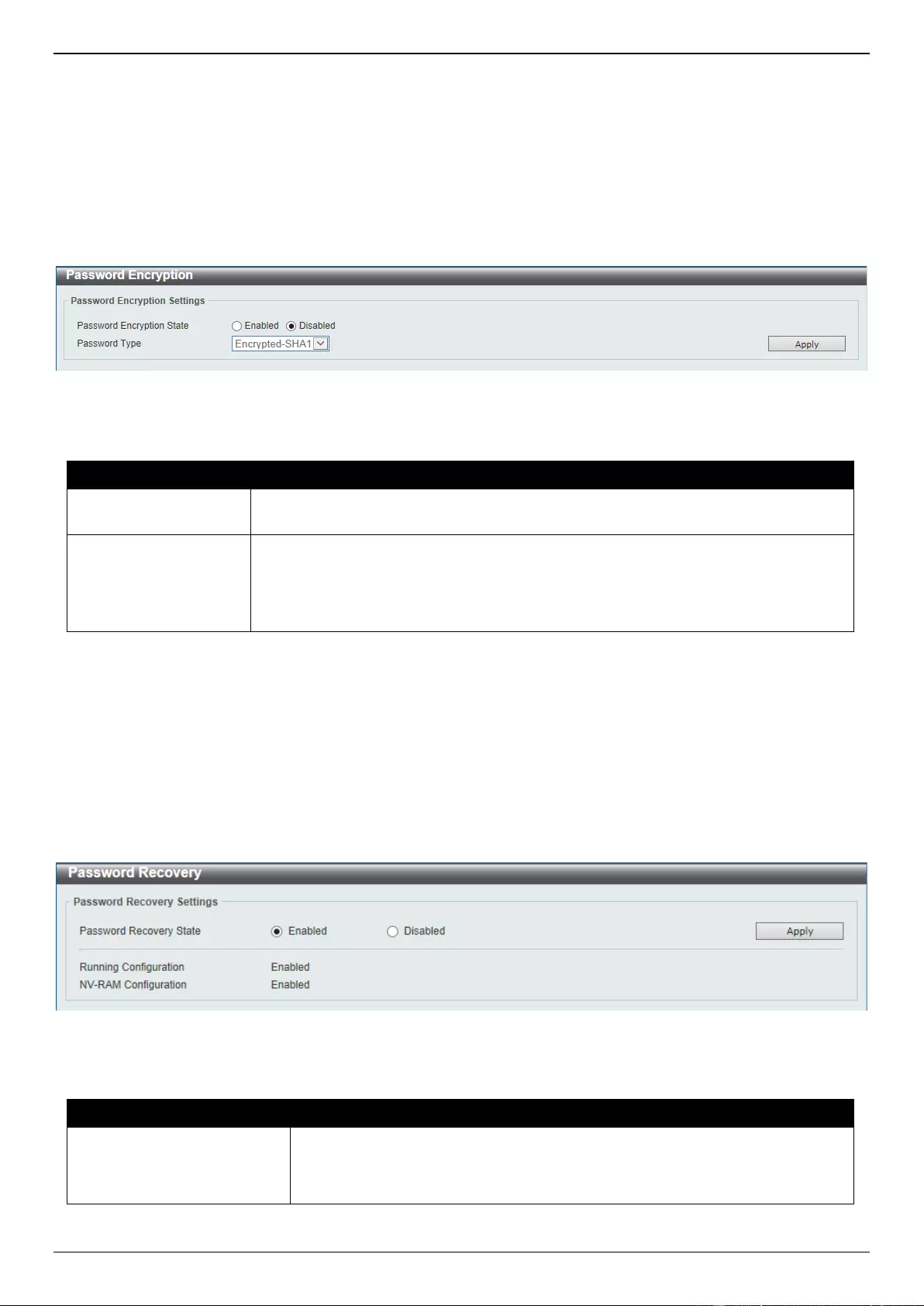
DGS-3630 Series Layer 3 Stackable Managed Switch Web UI Reference Guide
45
Enter a page number and click the Go button to navigate to a specific page when multiple pages exist.
Password Encryption
This window is used to display and configure whether to save the encryption of the password in the configuration file.
To view the following window, click Management > Password Encryption, as shown below:
Figure 4-6 Password Encryption Window
The fields that can be configured are described below:
Parameter
Description
Password Encryption
State
Select this option to enable or disable the encryption of the password before being
stored in the configuration file.
Password Type
When the state is enabled, select the password encryption type here. Options to
choose from are:
Encrypted-SHA1 - Specifies that the password is encrypted using SHA-1.
Encrypted-MD5 - Specifies that the password is encrypted using MD5.
Click the Apply button to accept the changes made.
Password Recovery
This window is used to display and configure the password recovery settings. For example, the administrator may
need to update a user account because the password has been forgotten.
To view the following window, click Management > Password Recovery, as shown below:
Figure 4-7 Password Recovery Window
The fields that can be configured are described below:
Parameter
Description
Password Recovery State
Select to enable or disable the password recovery feature here. Enabling this
feature allows access to the reset configuration mode in the CLI. From the reset
configuration mode, user accounts can be updated, the enable password
feature can be updated for administrator privilege levels, and the AAA feature
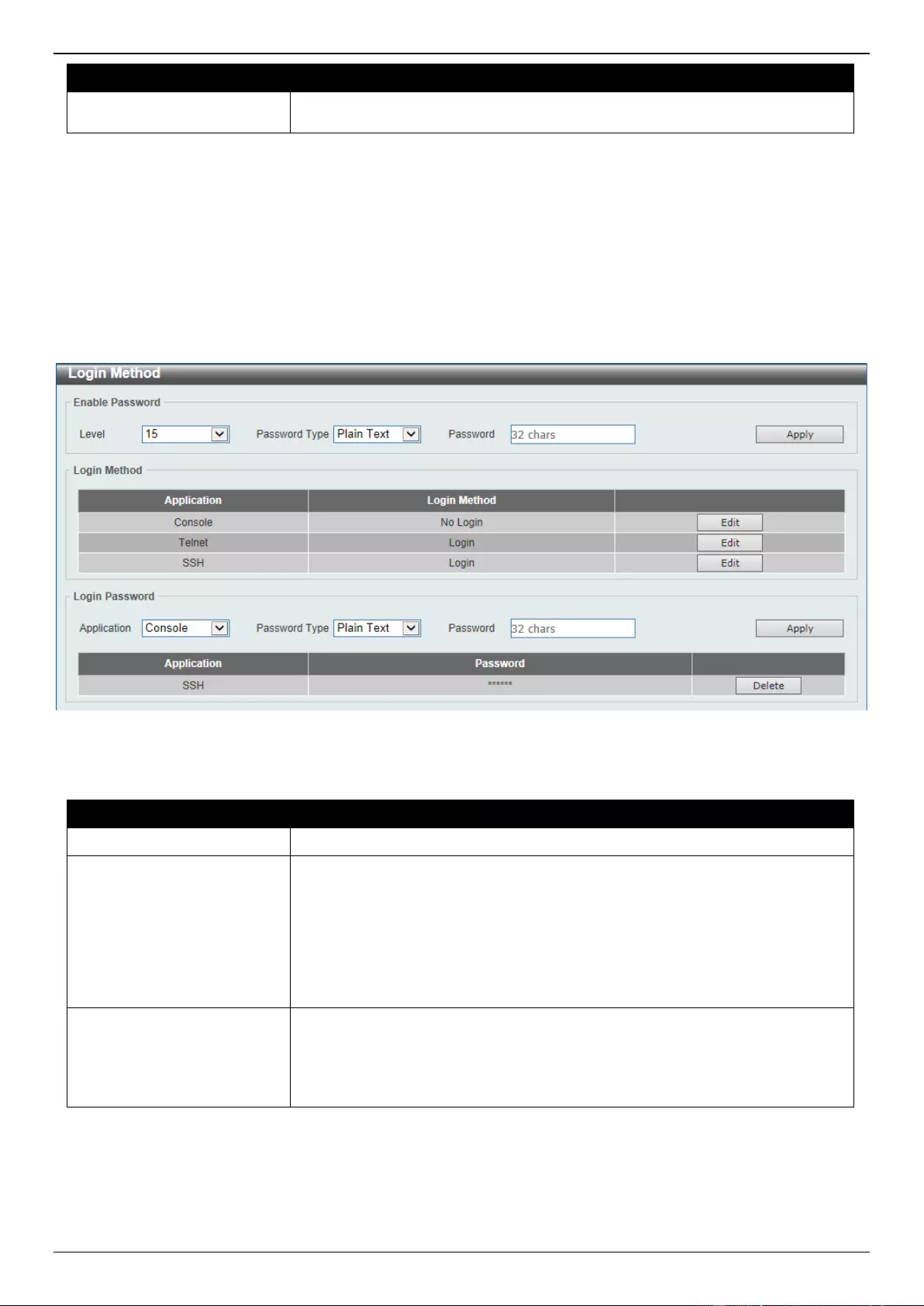
DGS-3630 Series Layer 3 Stackable Managed Switch Web UI Reference Guide
46
Parameter
Description
can be disabled to allow local authentication. The running configuration can
then be saved as the startup configuration. A reboot is required.
Click the Apply button to accept the changes made.
Login Method
This window is used to display and configure the login method for each management interface that is supported by the
Switch.
To view the following window, click Management > Login Method, as shown below:
Figure 4-8 Login Method Window
The fields that can be configured in Enable Password are described below:
Parameter
Description
Level
Select the privilege level for the user here. The range is from 1 to 15.
Password Type
Select the password type for the user here. Options to choose from are:
Plain Text - Specifies that the password will be in plain text. This is the
default option.
Encrypted - Specifies that the password will be encrypted based on SHA-
1.
Encrypted-MD5 - Specifies that the password will be encrypted based on
MD5.
Password
Enter the password for the user account here. In the plain-text form, the
password can be up to 32 characters long, is case-sensitive, and can contain
spaces. In the encrypted form, the password must be 35 bytes long and is
case-sensitive. In the encrypted MD5 form, the password must be 31 bytes
long and is case-sensitive.
Click the Apply button to accept the changes made.
Click the Edit button to re-configure the specified entry.
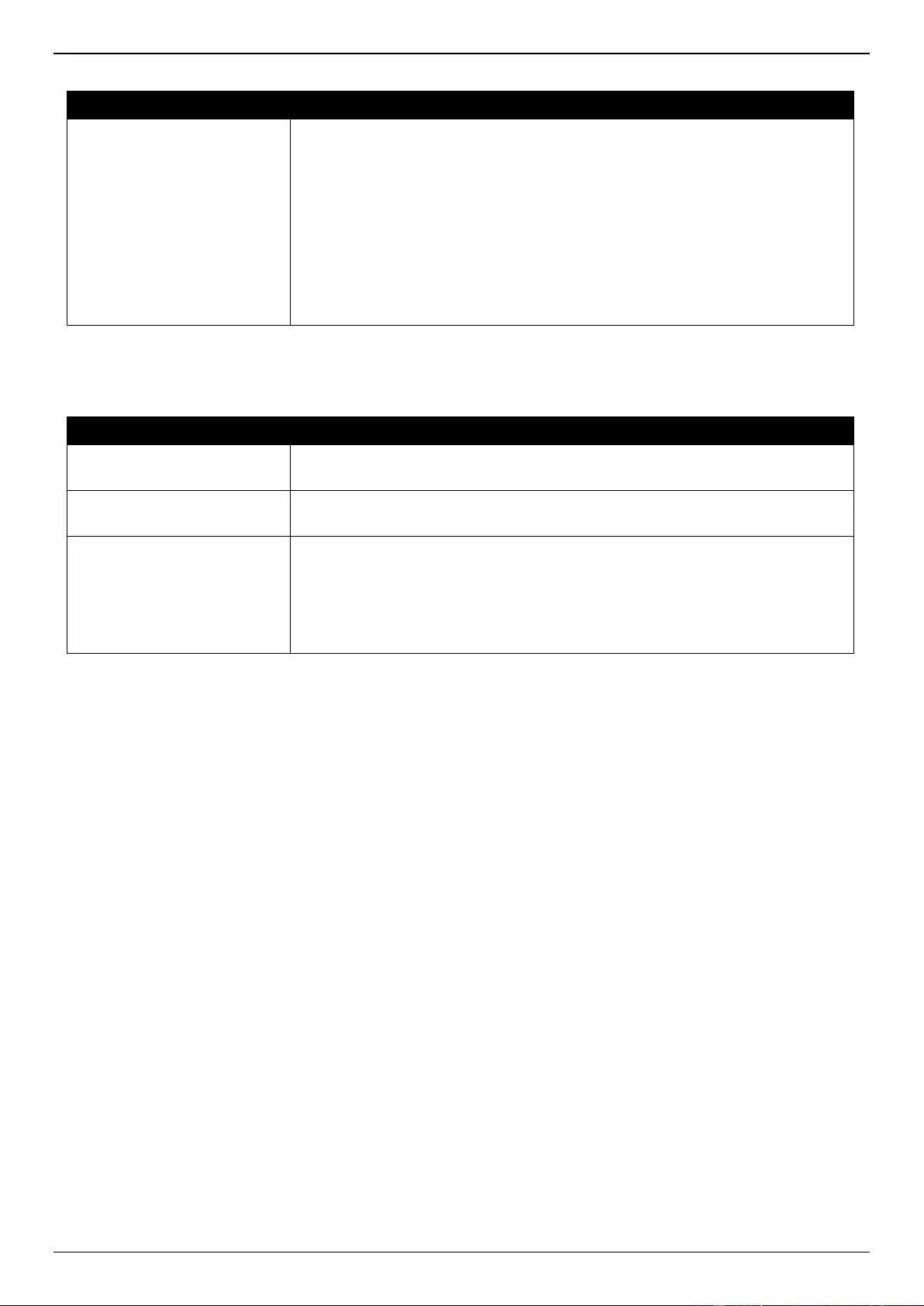
DGS-3630 Series Layer 3 Stackable Managed Switch Web UI Reference Guide
47
The fields that can be configured in Login Method are described below:
Parameter
Description
Login Method
After clicking the Edit button, this parameter can be configured. Select the login
method for the specified application here. Options to choose from are No
Login, Login and Login Local.
No Login requires no login authentication to access the specified
application.
Login will require the user to at least enter a password when trying to
access the application specified.
Login Local requires the user to enter a username and a password to
access the specified application.
Click the Apply button to accept the changes made.
The fields that can be configured in Login Password are described below:
Parameter
Description
Application
Select the application that will be configured here. Options to choose from are
Console, Telnet and SSH.
Password Type
Select the password encryption type that will be used here. Options to choose
from are Plain Text, Encrypted, and Encrypted-MD5.
Password
Enter the password for the selected application here. This password will be
used when the Login Method for the specified application is set as Login. In
the plain-text form, the password can be up to 32 characters long, is case-
sensitive, and can contain spaces. In the encrypted form, the password must
be 35 bytes long and is case-sensitive. In the encrypted MD5 form, the
password must be 31 bytes long and is case-sensitive.
Click the Apply button to accept the changes made.
Click the Delete button to remove the password from the specified application.
SNMP
Simple Network Management Protocol (SNMP) is an OSI Layer 7 (Application Layer) designed specifically for
managing and monitoring network devices. SNMP enables network management stations to read and modify the
settings of gateways, routers, switches, and other network devices. Use SNMP to configure system features, monitor
performance, and detect potential problems with the Switch, switch group, or network.
Managed devices that support SNMP include software (referred to as an agent) which runs locally on the device. A
defined set of variables (managed objects) is maintained by the SNMP agent and used to manage the device. These
objects are defined in a Management Information Base (MIB), which provides a standard presentation of the
information controlled by the on-board SNMP agent. SNMP defines both the format of the MIB specifications and the
protocol used to access this information over the network.
The Switch supports the SNMP versions 1, 2c, and 3. The three versions of SNMP vary in the level of security
provided between the management station and the network device.
In SNMPv1 and SNMPv2c, user authentication is accomplished using ‘community strings’, which function like
passwords. The remote user SNMP application and the Switch SNMP must use the same community string. SNMP
packets from any station that has not been authenticated are ignored (dropped). The default community strings for the
Switch used for SNMPv1 and SNMPv2c management access are:
public - Allows authorized management stations to retrieve MIB objects.
private - Allows authorized management stations to retrieve and modify MIB objects.
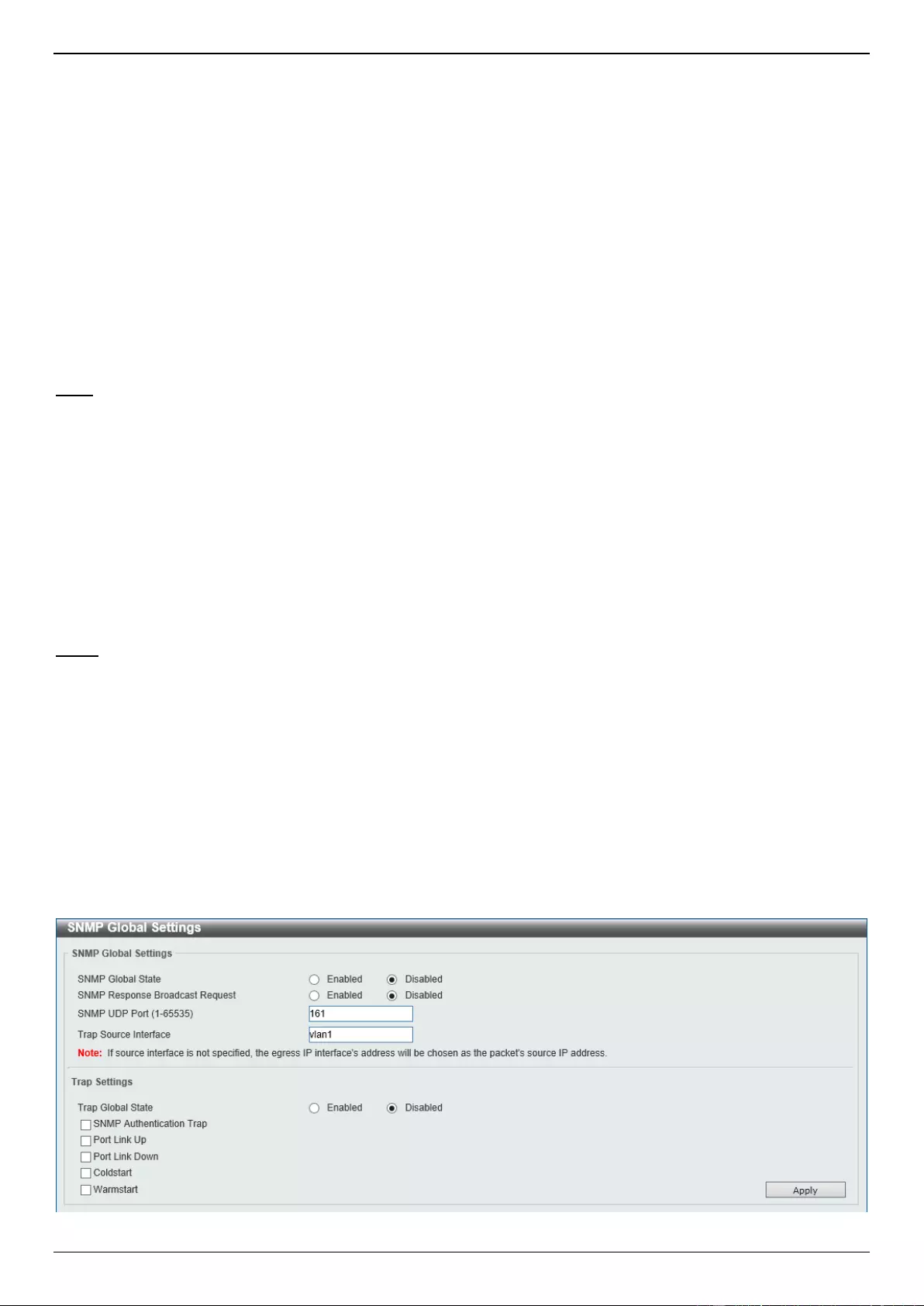
DGS-3630 Series Layer 3 Stackable Managed Switch Web UI Reference Guide
48
The SNMPv3 protocol uses a more sophisticated authentication process that is separated into two parts. The first part
maintains a list of users and their attributes that are allowed to act as SNMP managers. The second part describes
what each user in that list can do as an SNMP manager. The SNMPv3 protocol also provides an additional layer of
security that can be used to encrypt SNMP messages.
The Switch allows groups of users to be listed and configured with a shared set of privileges. The SNMP version may
also be set for a listed group of SNMP managers. Thus, you may create a group of SNMP managers that are allowed
to view read-only information or receive traps using SNMPv1 while assigning a higher level of security to another
group, granting read/write privileges using SNMPv3.
Using SNMPv3, users or groups can be allowed or be prevented from performing specific SNMP management
functions. These are defined using the Object Identifier (OID) associated with a specific MIB.
MIBs
A Management Information Base (MIB) stores management and counter information. The Switch uses the standard
MIB-II Management Information Base module, and so values for MIB objects can be retrieved using any SNMP-based
network management software. In addition to the standard MIB-II, the Switch also supports its own proprietary
enterprise MIB as an extended Management Information Base. Specifying the MIB Object Identifier may also retrieve
the proprietary MIB. MIB values can be either read-only or read-write.
The Switch incorporates a flexible SNMP management system which can be customized to suit the needs of the
networks and the preferences of the network administrator. The three versions of SNMP vary in the level of security
provided between the management station and the network device. SNMP settings are configured using the menus
located in the SNMP folder of the Web UI.
Traps
Traps are messages that alert network personnel of events that occur on the Switch. The events can be as serious as
a reboot (someone accidentally turned the Switch off/unplugged the Switch), or less serious like a port status change.
The Switch generates traps and sends them to the trap recipient (or network manager). Typical traps include trap
messages for Authentication Failure, Topology Change and Broadcast/Multicast Storm.
SNMP Global Settings
This window is used to display and configure the global SNMP and trap settings.
To view the following window, click Management > SNMP > SNMP Global Settings, as shown below:
Figure 4-9 SNMP Global Settings Window
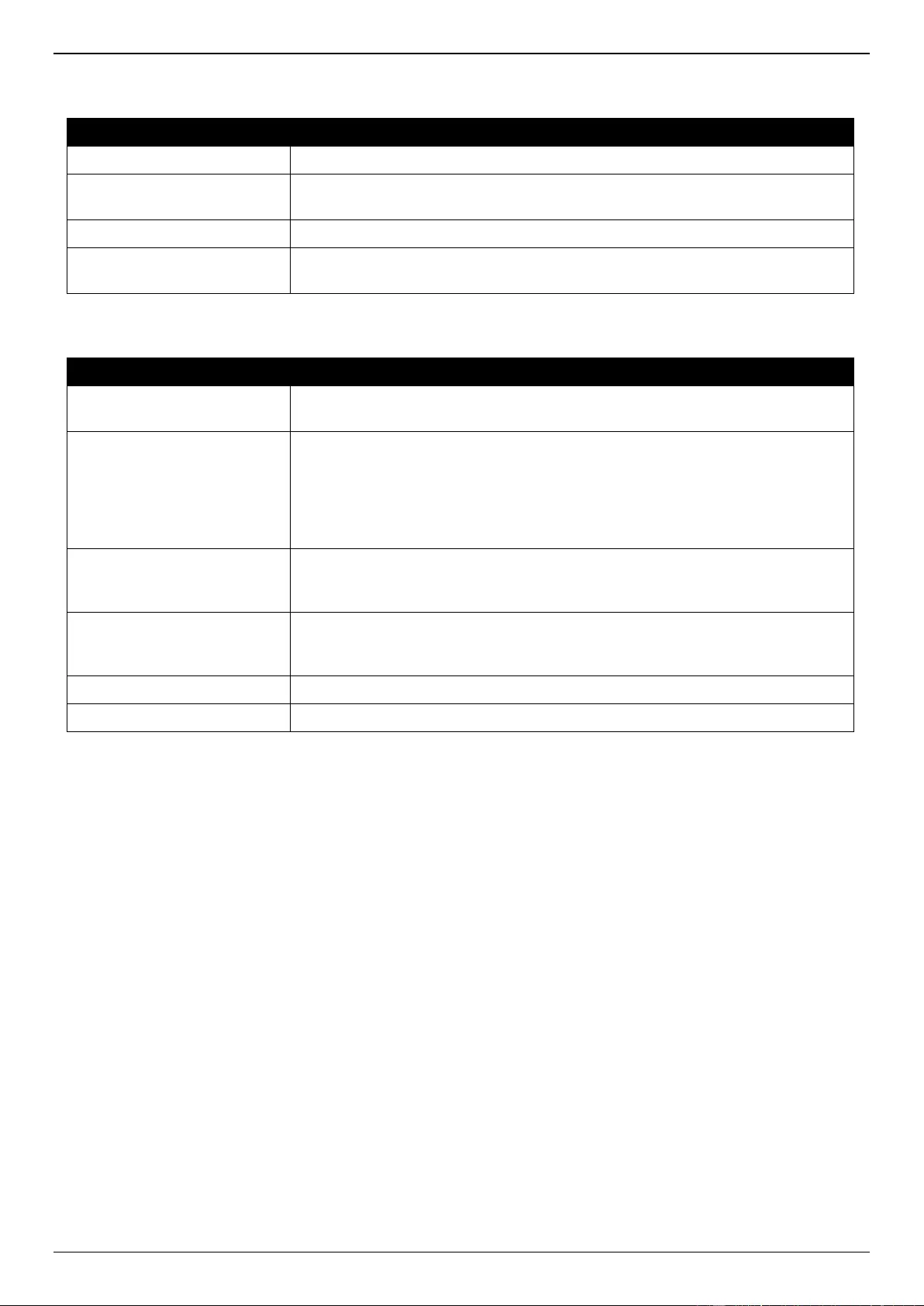
DGS-3630 Series Layer 3 Stackable Managed Switch Web UI Reference Guide
49
The fields that can be configured in SNMP Global Settings are described below:
Parameter
Description
SNMP Global State
Select this option to enable or disable the SNMP feature.
SNMP Response Broadcast
Request
Select this option to enable or disable the server to response to broadcast
SNMP GetRequest packets.
SNMP UDP Port
Enter the SNMP UDP port number.
Trap Source Interface
Enter the interface whose IP address will be used as the source address for
sending the SNMP trap packet.
The fields that can be configured in Trap Settings are described below:
Parameter
Description
Trap Global State
Select this option to enable or disable the sending of all or specific SNMP
notifications.
SNMP Authentication Trap
Tick this option to control the sending of SNMP authentication failure
notifications. An authenticationFailuretrap trap is generated when the device
receives an SNMP message that is not properly authenticated. The
authentication method depends on the version of SNMP being used. For
SNMPv1 or SNMPv2c, authentication failure occurs if packets are formed with
an incorrect community string.
Port Link Up
Tick this option to control the sending of port link up notifications. A linkUp trap
is generated when the device recognizes that one of the communication links
has come up.
Port Link Down
Tick this option to control the sending of port link down notifications. A linkDown
trap is generated when the device recognizes that a one of the communication
links is down.
Coldstart
Tick this option to control the sending of SNMP coldStart notifications.
Warmstart
Tick this option to control the sending of SNMP warmStart notifications.
Click the Apply button to accept the changes made.
SNMP Linkchange Trap Settings
This window is used to display and configure the SNMP link change trap settings.
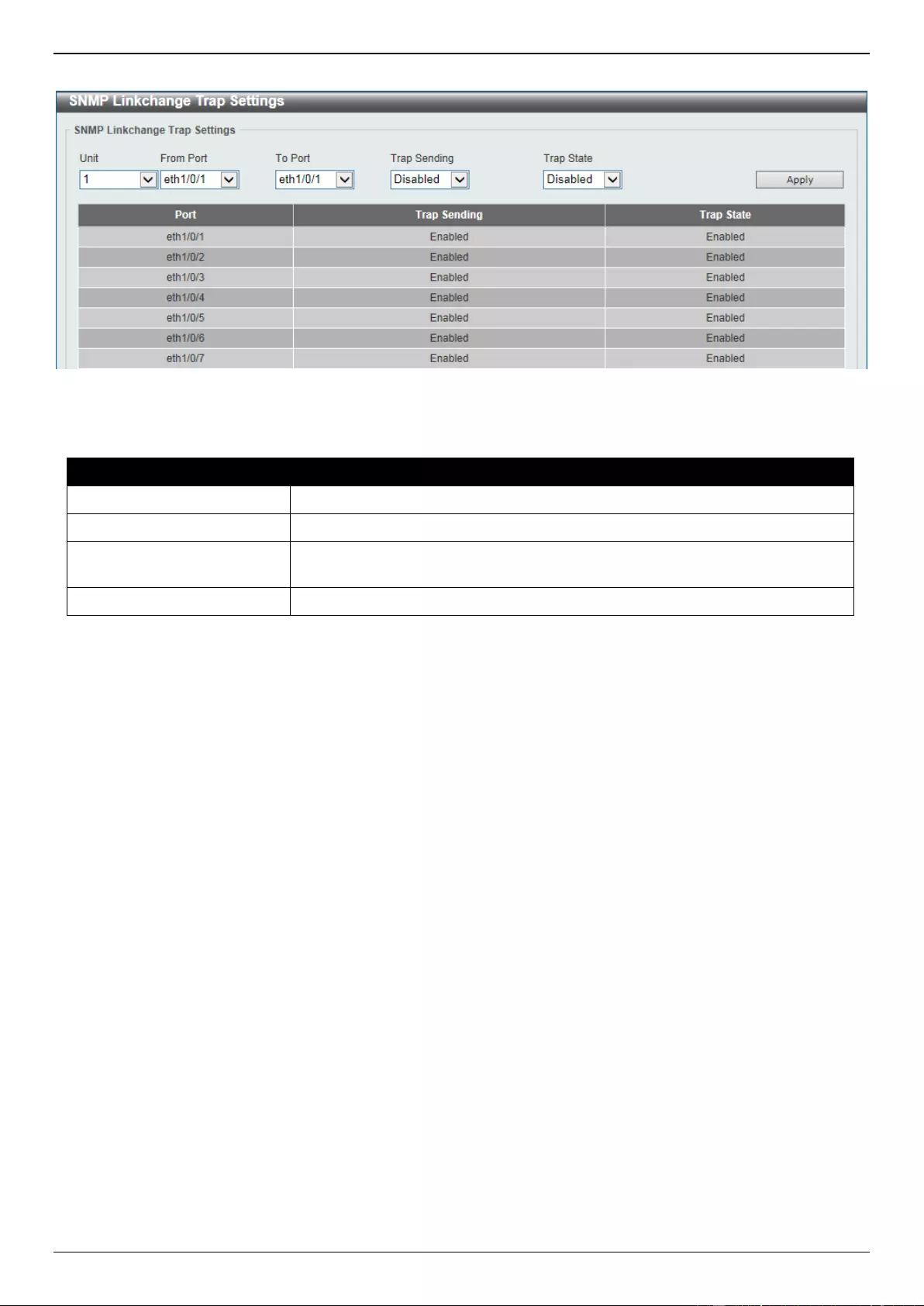
DGS-3630 Series Layer 3 Stackable Managed Switch Web UI Reference Guide
50
To view the following window, click Management > SNMP > SNMP Linkchange Trap Settings, as shown below:
Figure 4-10 SNMP Linkchange Trap Settings Window
The fields that can be configured are described below:
Parameter
Description
Unit
Select the Switch unit that will be used for this configuration here.
From Port - To Port
Select the appropriate port range used for the configuration here.
Trap Sending
Select this option to enable or disable the sending of the SNMP notification
traps that are generated by the system.
Trap State
Select this option to enable or disable the SNMP linkChange trap.
Click the Apply button to accept the changes made.
SNMP View Table Settings
This window is used to assign views to community strings that define which MIB objects can be accessed by a remote
SNMP manager. The SNMP sub-tree OID created with this table maps SNMP users to the views created in the SNMP
User Table Settings window.
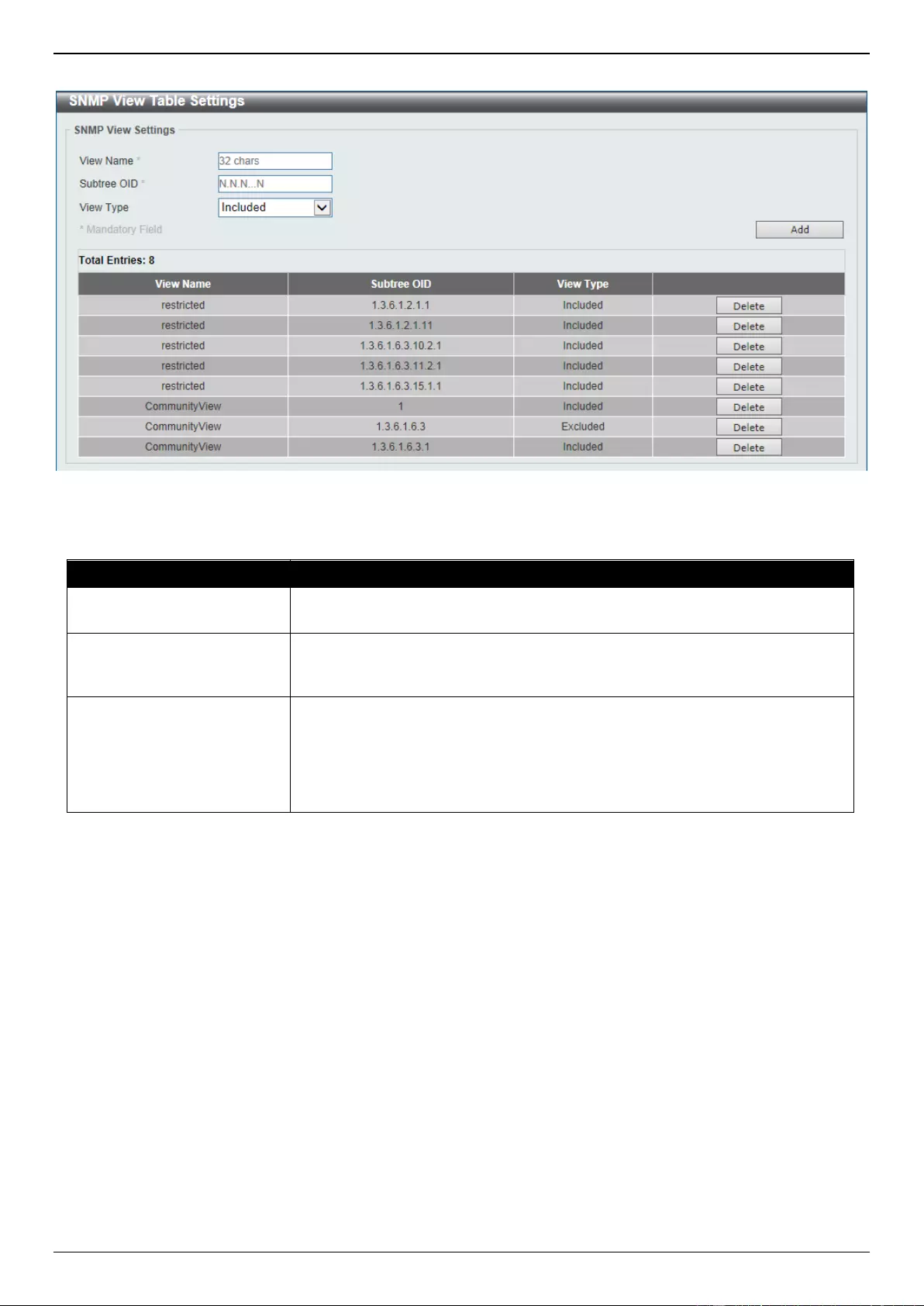
DGS-3630 Series Layer 3 Stackable Managed Switch Web UI Reference Guide
51
To view the following window, click Management > SNMP > SNMP View Table Settings, as shown below:
Figure 4-11 SNMP View Table Settings Window
The fields that can be configured are described below:
Parameter
Description
View Name
Type an alphanumeric string of up to 32 characters. This is used to identify the
new SNMP view being created.
Subtree OID
Type the Object Identifier (OID) sub-tree for the view. The OID identifies an
object tree (MIB tree) that will be included or excluded from access by an
SNMP manager.
View Type
Select the view type here. Options to choose from are Included and Excluded.
Included - Select to include this object in the list of objects that an SNMP
manager can access.
Excluded - Select to exclude this object from the list of objects that an
SNMP manager can access.
Click the Add button to add a new entry based on the information entered.
Click the Delete button to remove the specified entry.
SNMP Community Table Settings
This window is used to create an SNMP community string to define the relationship between the SNMP manager and
an agent. The community string acts like a password to permit access to the agent on the Switch. One or more of the
following characteristics can be associated with the community string:
An access list containing IP addresses of SNMP managers that are permitted to use the community string to
gain access to the Switch’s SNMP agent.
Any MIB view that defines the subset of MIB objects that will be accessible to the SNMP community.
Read-write or read-only level permissions for the MIB objects accessible to the SNMP community.
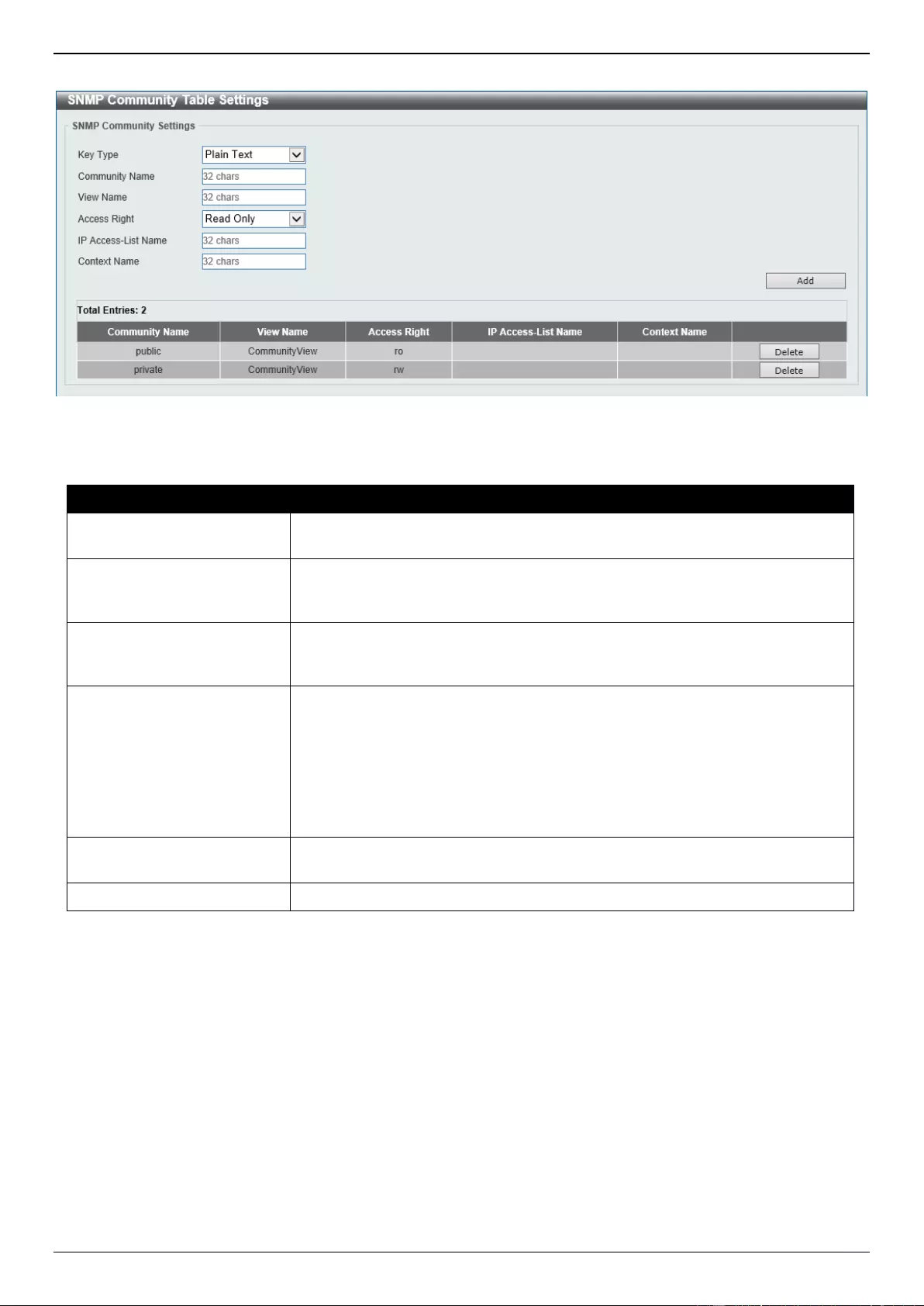
DGS-3630 Series Layer 3 Stackable Managed Switch Web UI Reference Guide
52
To view the following window, click Management > SNMP > SNMP Community Table Settings, as shown below:
Figure 4-12 SNMP Community Table Settings Window
The fields that can be configured are described below:
Parameter
Description
Key Type
Select the key type for the SNMP community. Options to choose from are Plain
Text, and Encrypted.
Community Name
Enter an alphanumeric string that is used to identify members of an SNMP
community. This string is used like a password to give remote SNMP managers
access to MIB objects in the Switch’s SNMP agent.
View Name
Enter an alphanumeric string of up to 32 characters that is used to identify the
group of MIB objects that a remote SNMP manager is allowed to access on the
Switch. The view name must exist in the SNMP View Table.
Access Right
Select the access right here. Options to choose from are Read Only and Read
Write.
Read Only - SNMP community members using the community string
created can only read the contents of the MIBs on the Switch.
Read Write - SNMP community members using the community string
created can read from, and write to the contents of the MIBs on the
Switch.
IP Access-List Name
Enter the name of the standard access list to restrict the users that can use this
community string to access to the SNMP agent.
Context Name
Enter the context name here. This name can be up to 32 characters long.
Click the Add button to add a new entry based on the information entered.
Click the Delete button to remove the specified entry.
SNMP Group Table Settings
An SNMP group created with this table maps SNMP users to the views created in the SNMP View Table Settings
window.
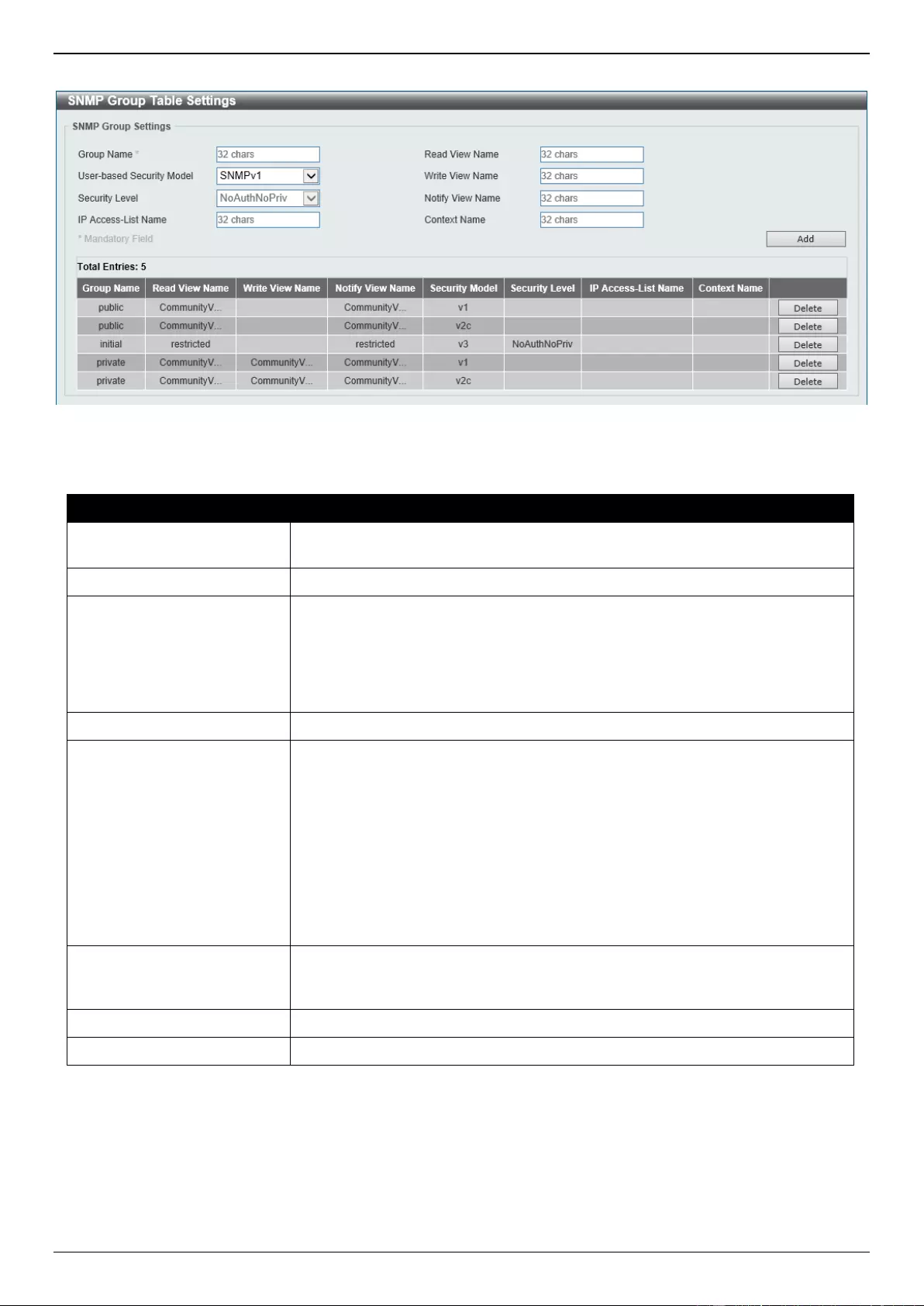
DGS-3630 Series Layer 3 Stackable Managed Switch Web UI Reference Guide
53
To view the following window, click Management > SNMP > SNMP Group Table Settings, as shown below:
Figure 4-13 SNMP Group Table Settings Window
The fields that can be configured are described below:
Parameter
Description
Group Name
Enter the SNMP group name here. This name can be up to 32 characters long.
Spaces are not allowed.
Read View Name
Enter the read view name that users of the group can access.
User-based Security Model
Select the security model here. Options to choose from are SNMPv1,
SNMPv2c, and SNMPv3.
SNMPv1 - Select to allow the group to use the SNMPv1 security model.
SNMPv2c - Select to allow the group to use the SNMPv2c security model.
SNMPv3 - Select to allow the group to use the SNMPv3 security model.
Write View Name
Enter the write view name that the users of the group can access.
Security Level
When selecting SNMPv3 in the User-based Security Model drop-down list,
this option is available.
NoAuthNoPriv - Specify that there will be no authorization and no
encryption of packets sent between the Switch and a remote SNMP
manager.
AuthNoPriv - Specify that authorization will be required, but there will be
no encryption of packets sent between the Switch and a remote SNMP
manager.
AuthPriv - Specify that authorization will be required, and that packets
sent between the Switch and a remote SNMP manger will be encrypted.
Notify View Name
Enter the notify view name that users of the group can access. The notify view
describes the object that can be reported its status via trap packets to the group
user.
IP Access-List Name
Enter the standard IP access control list (ACL) to associate with the group.
Context Name
Enter the context name here. This name can be up to 32 characters long.
Click the Add button to add a new entry based on the information entered.
Click the Delete button to remove the specified entry.
SNMP Engine ID Local Settings
The Engine ID is a unique identifier used for SNMPv3 implementations on the Switch.
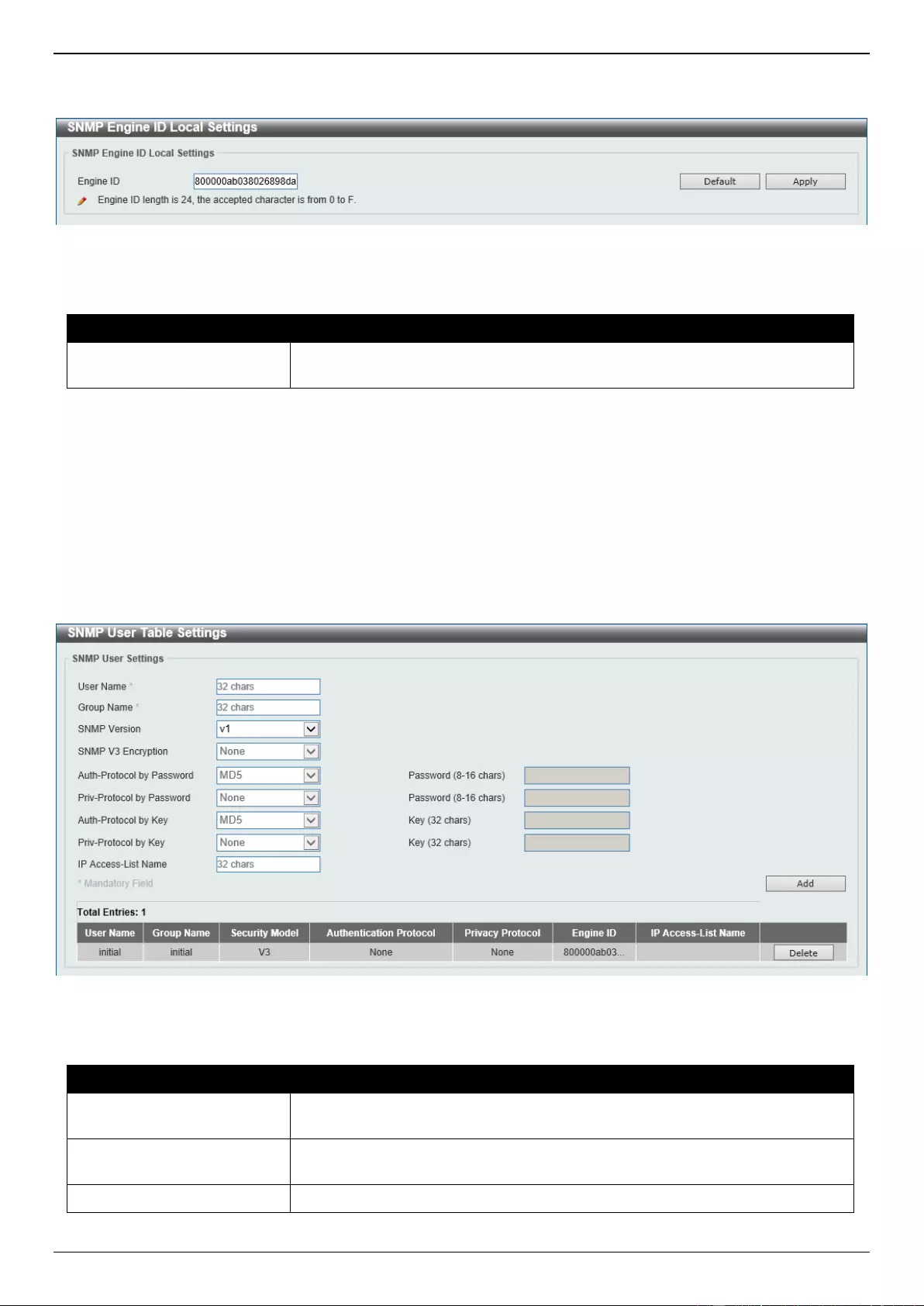
DGS-3630 Series Layer 3 Stackable Managed Switch Web UI Reference Guide
54
To view the following window, click Management > SNMP > SNMP Engine ID Local Settings, as shown below:
Figure 4-14 SNMP Engine ID Local Settings Window
The fields that can be configured are described below:
Parameter
Description
Engine ID
Enter the SNMP engine ID string here. This string can be up to 24 characters
long.
Click the Default button to revert the engine ID to the default.
Click the Apply button to accept the changes made.
SNMP User Table Settings
This window is used to display and configure the SNMP users that are currently configured on the Switch.
To view the following window, click Management > SNMP > SNMP User Table Settings, as shown below:
Figure 4-15 SNMP User Table Settings Window
The fields that can be configured are described below:
Parameter
Description
User Name
Enter SNMP user name here. This name can be up to 32 characters long. This
is used to identify the SNMP user.
Group Name
Enter the SNMP group name to which the user belongs. This name can be up
to 32 characters long. Spaces are not allowed.
SNMP Version
Select the SNMP version. Options to choose from are v1, v2c, and v3.
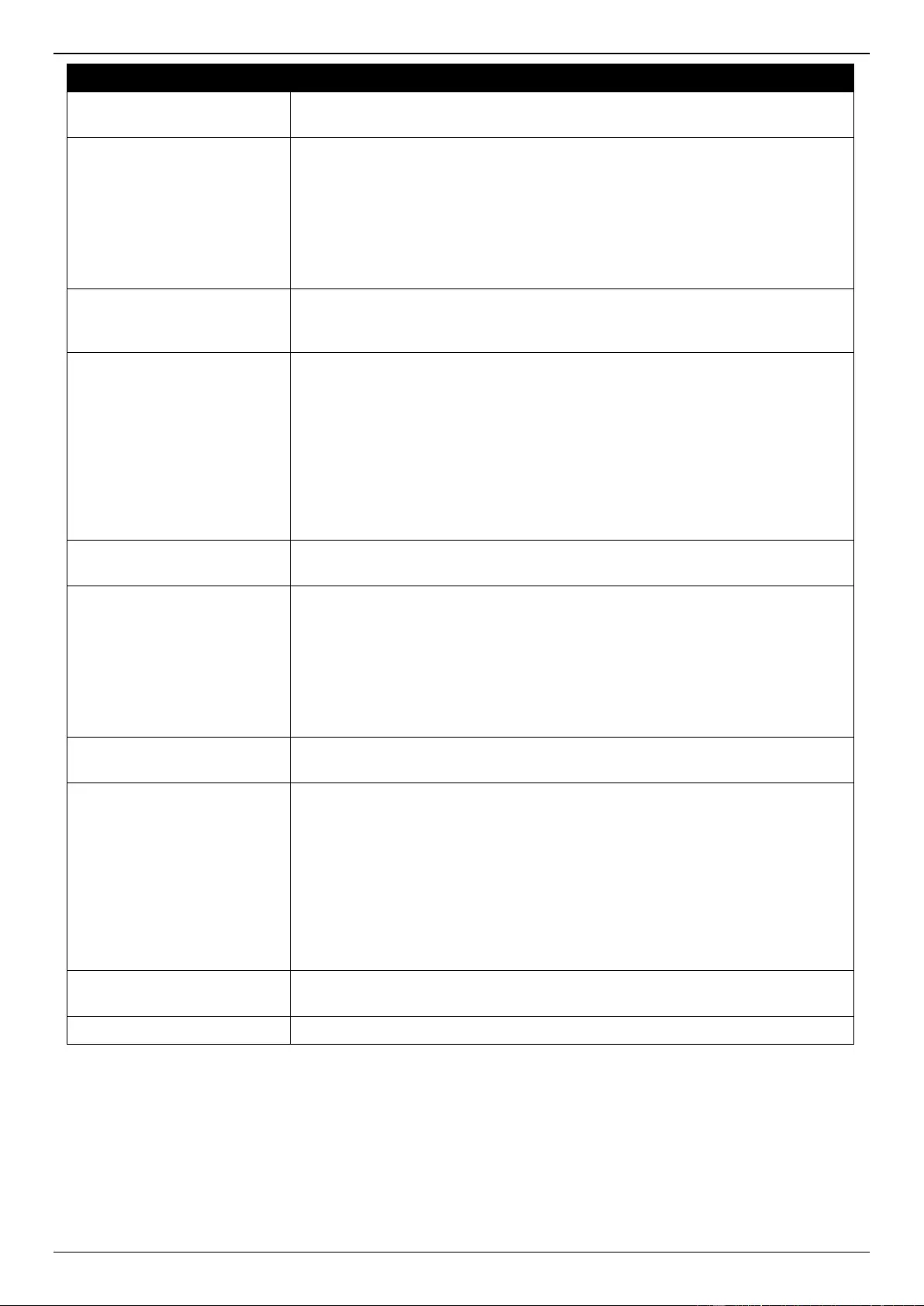
DGS-3630 Series Layer 3 Stackable Managed Switch Web UI Reference Guide
55
Parameter
Description
SNMP V3 Encryption
When selecting v3 in the SNMP Version drop-down list, this option is available.
Options to choose from are None, Password, and Key.
Auth-Protocol by Password
When selecting v3 in the SNMP Version drop-down list, and selecting
Password in the SNMP V3 Encryption drop-down list, this option is available.
Select the authentication level. Options to choose from are the following:
MD5 - Select to use the HMAC-MD5-96 authentication level. This field will
require the user to enter a password or key.
SHA - Specify that the HMAC-SHA authentication protocol will be used.
This field will require the user to enter a password or key.
Password
Enter the Auth-Protocol password here. For MD5 this password must be
between 8 and 16 characters long. For SHA this password must be between 8
and 20 characters long.
Priv-Protocol by Password
When selecting v3 in the SNMP Version drop-down list, and selecting
Password in the SNMP V3 Encryption drop-down list, this option is available.
Select the private protocol. Options to choose from are the following:
None - Specify that no authorization protocol is in use.
DES56 - Specify that DES 56-bit encryption is in use, based on the CBC-
DES (DES-56) standard. This field will require the user to enter a
password or a key.
AES - Specify that Advanced Encryption Standard (AES) encryption is in
use. This field will require the user to enter a password or a key.
Password
Enter the Priv-Protocol password here. For none, this field will be disabled.
For DES56 and AES this password must be between 8 and 16 characters long.
Auth-Protocol by Key
When selecting v3 in the SNMP Version drop-down list, and selecting Key in
the SNMP V3 Encryption drop-down list, this option is available. Select the
authentication level. Options to choose from are the following:
MD5 - Select to use the HMAC-MD5-96 authentication level. This field will
require the user to enter a password or a key.
SHA - Specify that the HMAC-SHA authentication protocol will be used.
This field will require the user to enter a password or a key.
Key
Enter the Auth-Protocol key here. For MD5 this key must be 32 characters
long. For SHA this key must be 40 characters long.
Priv-Protocol by Key
When selecting v3 in the SNMP Version drop-down list, and selecting Key in
the SNMP V3 Encryption drop-down list, this option is available. Select the
private protocol. Options to choose from are the following:
None - Specify that no authorization protocol is in use.
DES56 - Specify that DES 56-bit encryption is in use, based on the CBC-
DES (DES-56) standard. This field will require the user to enter a
password or a key.
AES - Specify that AES encryption is in use. This field will require the user
to enter a password or a key.
Key
Enter the Priv-Protocol key here. For none, this field will be disabled. For
DES56 and AES this key must be 32 characters long.
IP Access-List Name
Enter the standard IP access control list (ACL) to associate with the user.
Click the Add button to add a new entry based on the information entered.
Click the Delete button to remove the specified entry.
SNMP Host Table Settings
This window is used to display and configure the recipient of the SNMP notification.
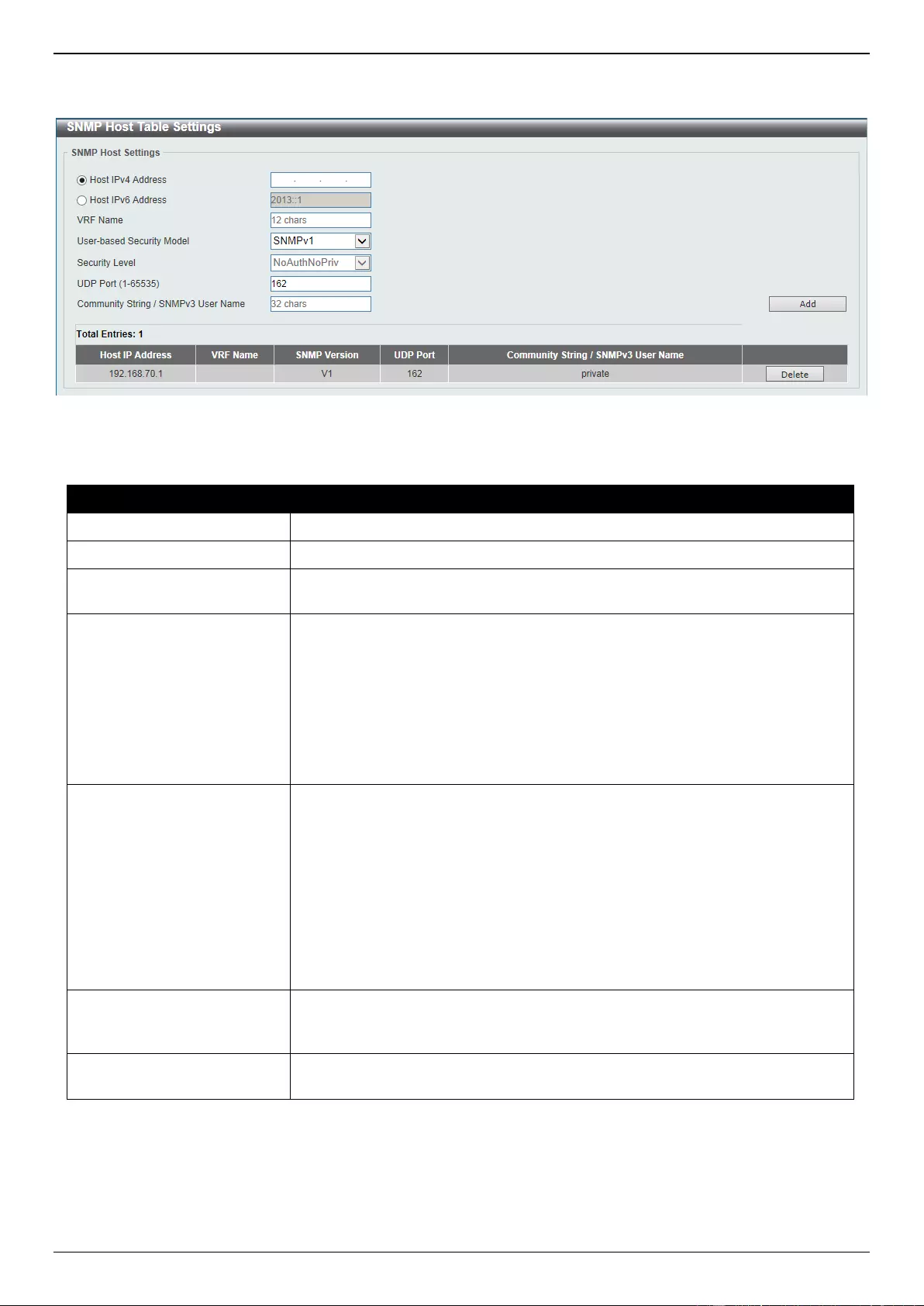
DGS-3630 Series Layer 3 Stackable Managed Switch Web UI Reference Guide
56
To view the following window, click Management > SNMP > SNMP Host Table Settings, as shown below:
Figure 4-16 SNMP Host Table Settings Window
The fields that can be configured are described below:
Parameter
Description
Host IPv4 Address
Enter the IPv4 address of the SNMP notification host.
Host IPv6 Address
Enter the IPv6 address of the SNMP notification host.
VRF Name
Enter the name of the VRF instance here. This name can be up to 12
characters long.
User-based Security Model
Select the security model here. Options to choose from are SNMPv1,
SNMPv2c, and SNMPv3.
SNMPv1 - Select to allow the group user to use the SNMPv1 security
model.
SNMPv2c - Select to allow the group user to use the SNMPv2c security
model.
SNMPv3 - Select to allow the group user to use the SNMPv3 security
model.
Security Level
When selecting SNMPv3 in the User-based Security Model drop-down list,
this option is available.
NoAuthNoPriv - Specify that there will be no authorization and no
encryption of packets sent between the Switch and a remote SNMP
manager.
AuthNoPriv - Specify that authorization will be required, but there will be
no encryption of packets sent between the Switch and a remote SNMP
manager.
AuthPriv - Specify that authorization will be required, and that packets
sent between the Switch and a remote SNMP manger will be encrypted.
UDP Port
Enter the UDP port number. The default trap UDP port number is 162. The
range of UDP port numbers is from 1 to 65535. Some port numbers may
conflict with other protocols.
Community String /
SNMPv3 User Name
Enter the community string or SNMPv3 user name to be sent with the
notification packet.
Click the Add button to add a new entry based on the information entered.
Click the Delete button to remove the specified entry.
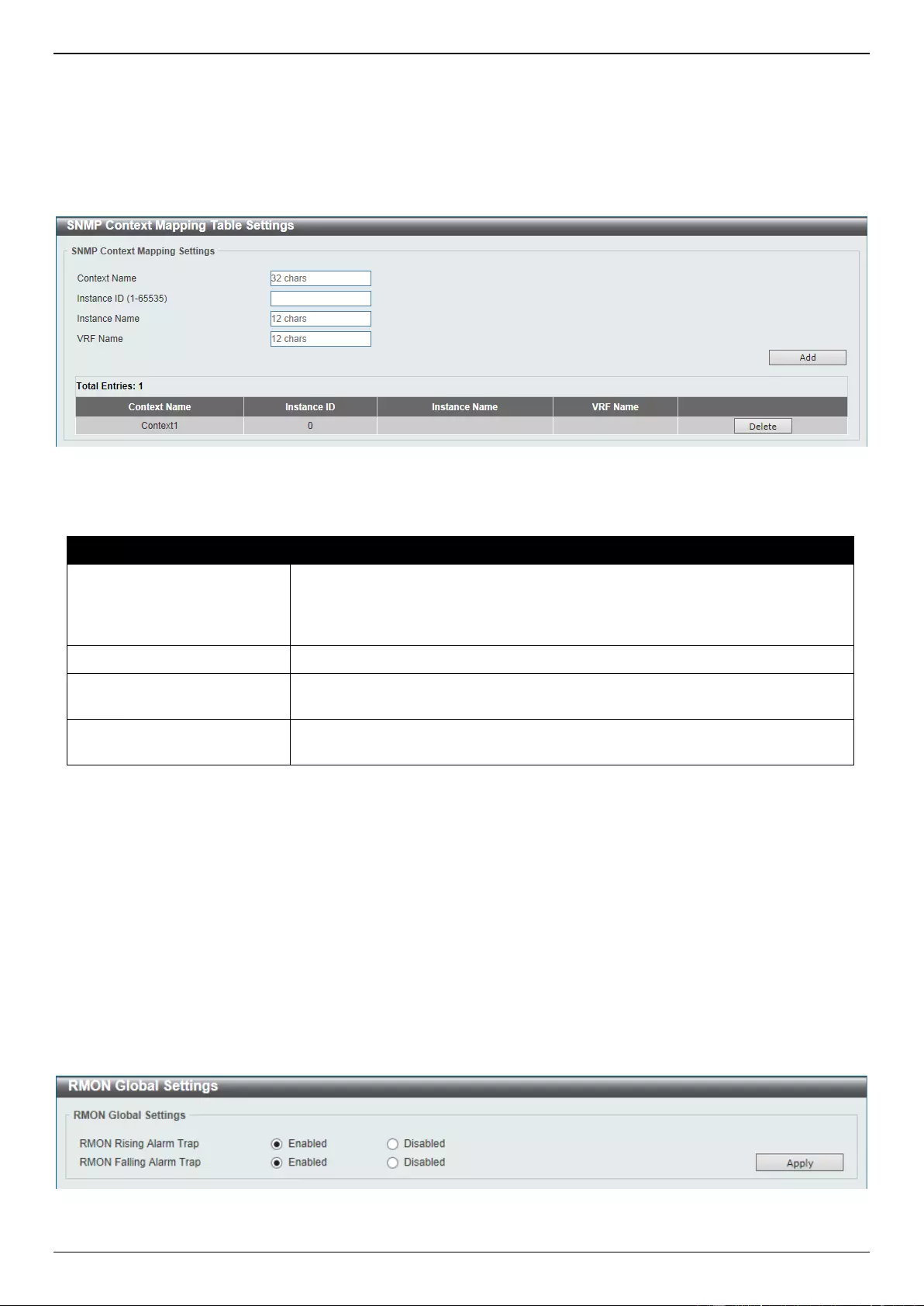
DGS-3630 Series Layer 3 Stackable Managed Switch Web UI Reference Guide
57
SNMP Context Mapping Table Settings
This window is used to display and configure the SNMP context mapping table settings.
To view the following window, click Management > SNMP > SNMP Context Mapping Table Settings, as shown
below:
Figure 4-17 SNMP Context Mapping Table Settings Window
The fields that can be configured are described below:
Parameter
Description
Context Name
Enter the SNMP View-based Access Control Model (VACM) context name
here. This name can be up to 32 characters long. The name must start with a
letter and end with a letter or digit. Interior characters can be letters, digits, and
hyphens.
Instance ID
Enter the OSPF instance ID here. The range is from 1 to 65535.
Instance Name
Enter the ISIS routing area tag here. This name can be up to 12 characters
long.
VRF Name
Enter the name of the VRF instance here. This name can be up to 12
characters long.
Click the Add button to add a new entry based on the information entered.
Click the Delete button to remove the specified entry.
RMON
RMON Global Settings
This window is used to enable or disable remote monitoring (RMON) for the rising and falling alarm trap feature for the
SNMP function on the Switch.
To view the following window, click Management > RMON > RMON Global Settings, as shown below:
Figure 4-18 RMON Global Settings Window
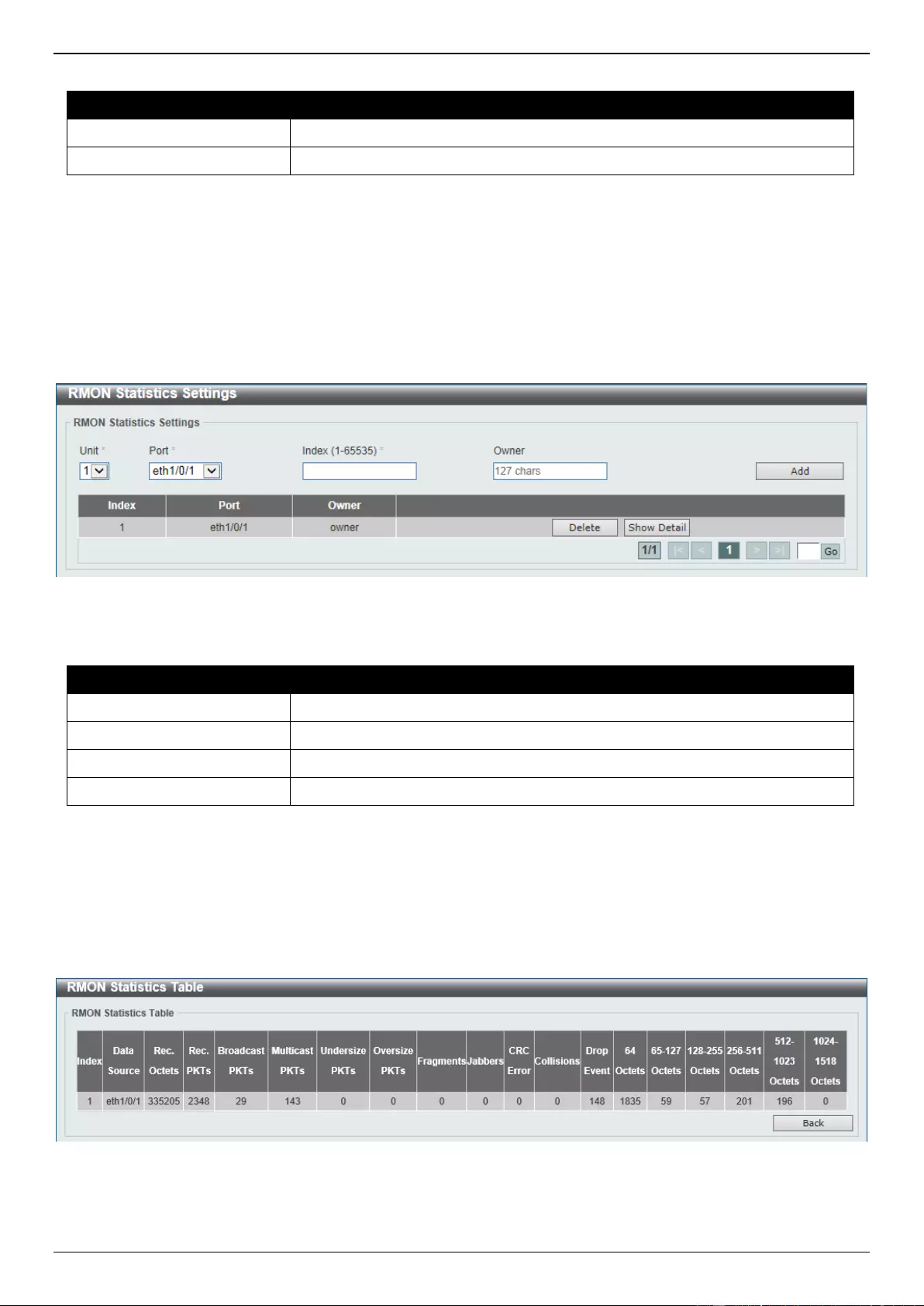
DGS-3630 Series Layer 3 Stackable Managed Switch Web UI Reference Guide
58
The fields that can be configured are described below:
Parameter
Description
RMON Rising Alarm Trap
Select this option to enable or disable the RMON Rising Alarm Trap Feature.
RMON Falling Alarm Trap
Select this option to enable or disable the RMON Falling Alarm Trap Feature.
Click the Apply button to accept the changes made.
RMON Statistics Settings
This window is used to display and configure the RMON statistics on the specified port.
To view the following window, click Management > RMON > RMON Statistics Settings, as shown below:
Figure 4-19 RMON Statistics Settings Window
The fields that can be configured are described below:
Parameter
Description
Unit
Select the Switch unit that will be used for this configuration here.
Port
Select to choose the port.
Index
Enter the RMON table index. The value is from 1 to 65535.
Owner
Enter the owner string. The string can be up to 127 characters.
Click the Add button to add a new entry based on the information entered.
Click the Delete button to remove the specified entry.
Click the Show Detail button to see the detail information of the specific port.
Enter a page number and click the Go button to navigate to a specific page when multiple pages exist.
After clicking the Show Detail button, the following window will appear.
Figure 4-20 RMON Statistics Settings (Show Detail) Window
Click the Back button to return to the previous window.
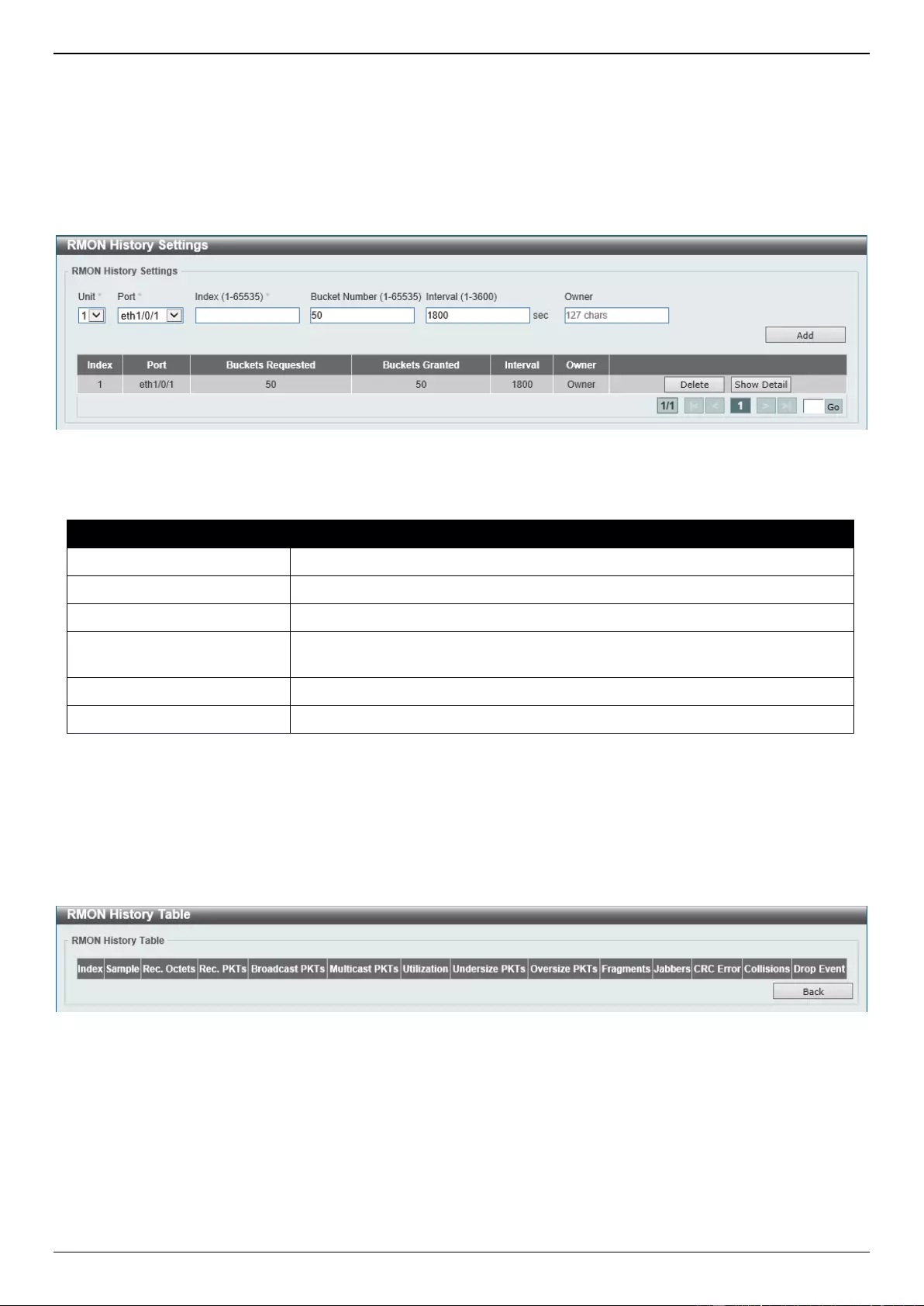
DGS-3630 Series Layer 3 Stackable Managed Switch Web UI Reference Guide
59
RMON History Settings
This window is used to display and configure RMON MIB history statistics gathered on the specified port.
To view the following window, click Management > RMON > RMON History Settings, as shown below:
Figure 4-21 RMON History Settings Window
The fields that can be configured are described below:
Parameter
Description
Unit
Select the Switch unit that will be used for this configuration here.
Port
Select the port that will be used here.
Index
Enter the history group table index. The value is from 1 to 65535.
Bucket Number
Enter the number of buckets specified for the RMON collection history group of
statistics. The range is from 1 to 65535. The default value is 50.
Interval
Enter the time in seconds in each polling cycle. The range is from 1 to 3600.
Owner
Enter the owner string. The string can be up to 127 characters.
Click the Add button to add a new entry based on the information entered.
Click the Delete button to remove the specified entry.
Click the Show Detail button to see the detail information of the specific port.
Enter a page number and click the Go button to navigate to a specific page when multiple pages exist.
After clicking the Show Detail button, the following window will appear.
Figure 4-22 RMON History Settings (Show Detail) Window
Click the Back button to return to the previous window.
RMON Alarm Settings
This window is used to display and configure alarm entries to monitor an interface.
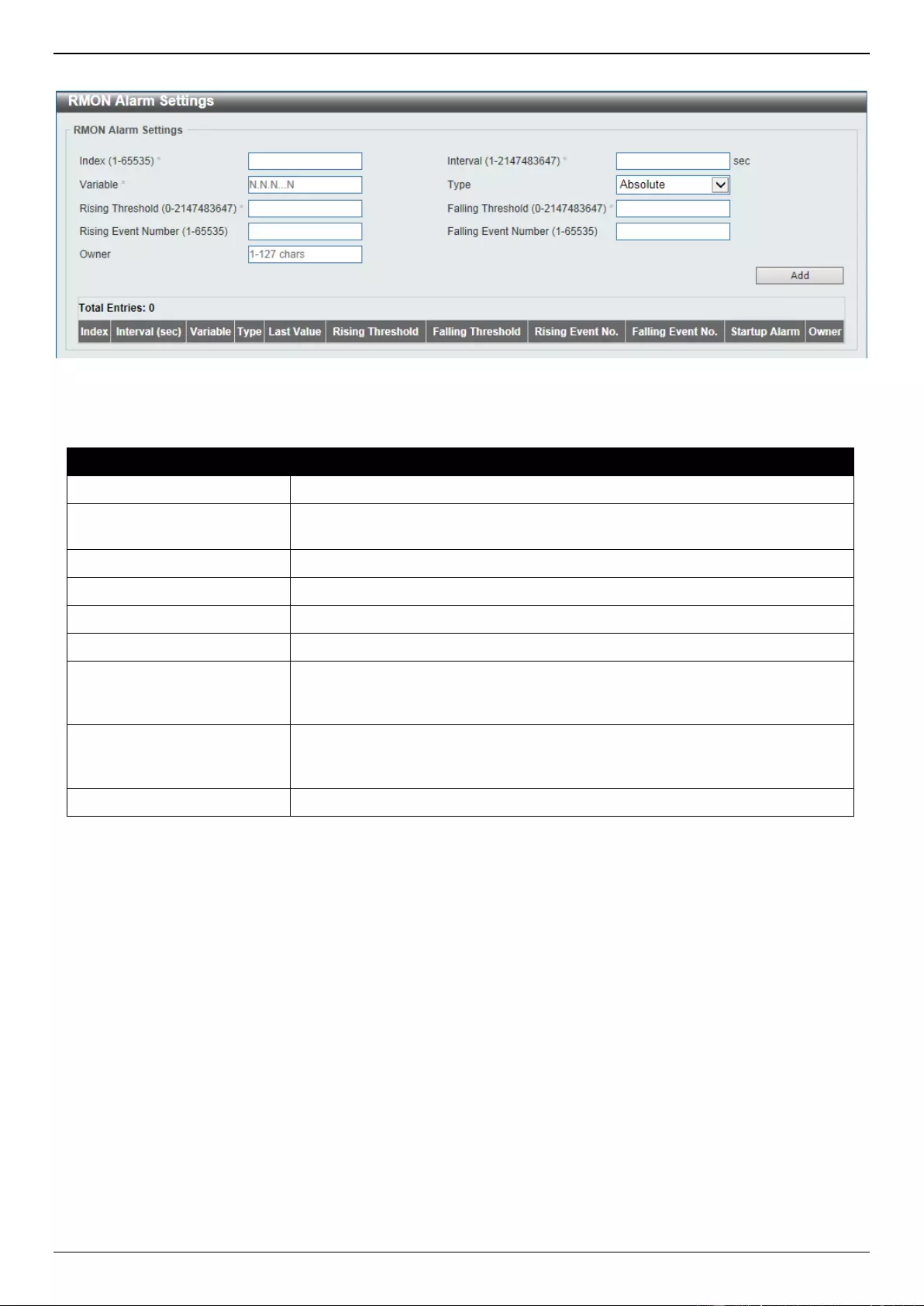
DGS-3630 Series Layer 3 Stackable Managed Switch Web UI Reference Guide
60
To view the following window, click Management > RMON > RMON Alarm Settings, as shown below:
Figure 4-23 RMON Alarm Settings Window
The fields that can be configured are described below:
Parameter
Description
Index
Enter the alarm index. The range is from 1 to 65535.
Interval
Enter the interval in seconds for the sampling of the variable and checking
against the threshold. The valid range is from 1 to 2147483648 seconds.
Variable
Enter the object identifier of the variable to be sampled.
Type
Select the monitoring type. Options to choose from are Absolute and Delta.
Rising Threshold
Enter the rising threshold value between 0 and 2147483647.
Falling Threshold
Enter the falling threshold value between 0 and 2147483647.
Rising Event Number
Enter the index of the event entry that is used to notify the rising threshold
crossing event. The valid range is from 1 to 65535. If not specified, no action is
taken while crossing the ringing threshold.
Falling Event Number
Enter the index of the event entry that is used to notify the falling threshold
crossing event. The valid range is from 1 to 65535. If not specified, no action is
taken while crossing the falling threshold.
Owner
Enter the owner string up to 127 characters.
Click the Add button to add a new entry based on the information entered.
Click the Delete button to remove the specified entry.
Enter a page number and click the Go button to navigate to a specific page when multiple pages exist.
RMON Event Settings
This window is used to display and configure event entries.
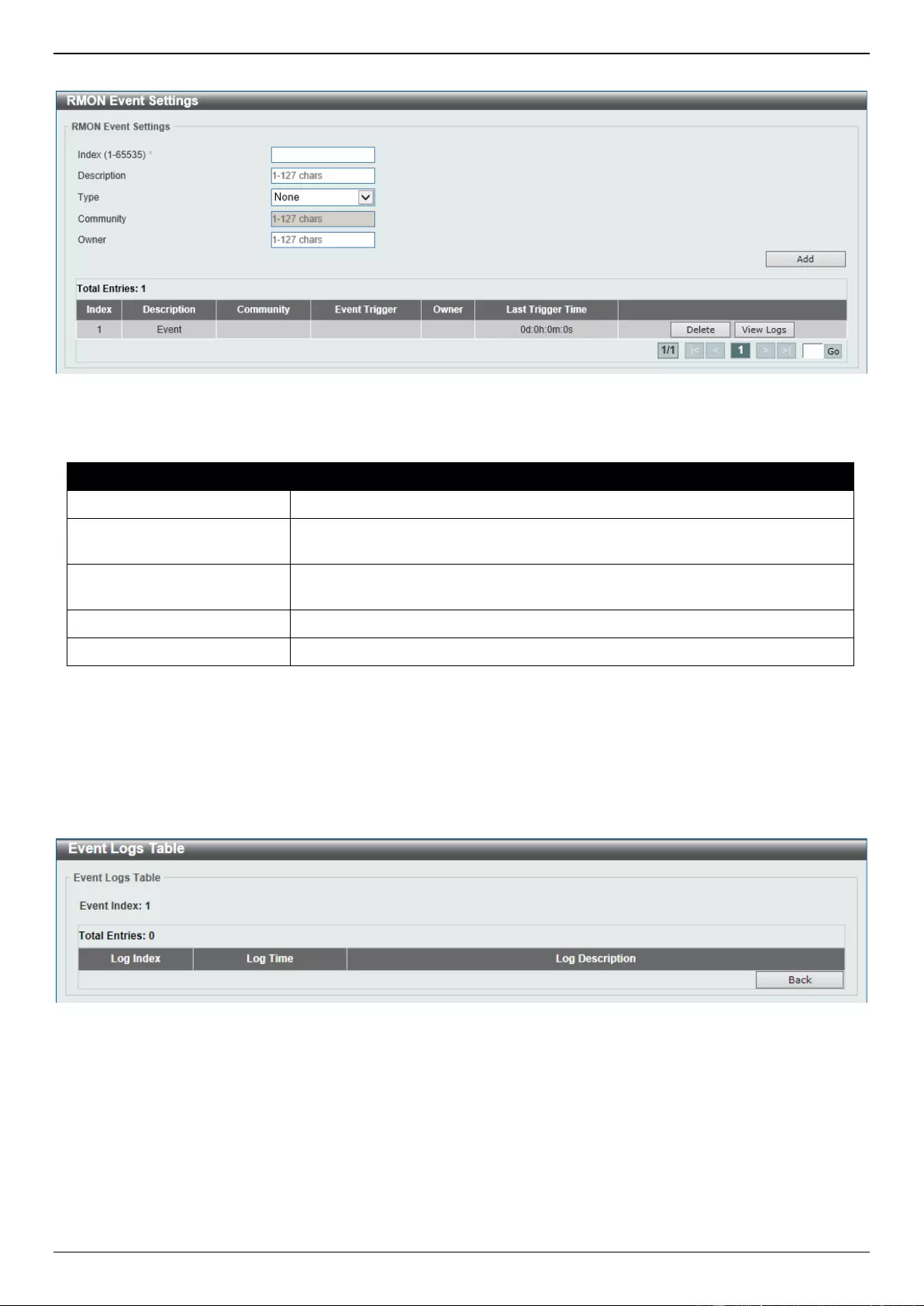
DGS-3630 Series Layer 3 Stackable Managed Switch Web UI Reference Guide
61
To view the following window, click Management > RMON > RMON Event Settings, as shown below:
Figure 4-24 RMON Event Settings Window
The fields that can be configured are described below:
Parameter
Description
Index
Enter the index value of the alarm entry here. The range is from 1 to 65535.
Description
Enter a description for the RMON event entry. The string is up to 127
characters long.
Type
Select the RMON event entry type. Options to choose from are None, Log,
Trap, and Log and Trap.
Community
Enter the community string. The string can be up to 127 characters.
Owner
Enter the owner string. The string can be up to 127 characters.
Click the Add button to add a new entry based on the information entered.
Click the Delete button to remove the specified entry.
Click the View Logs button to see the detail information of the specific port.
Enter a page number and click the Go button to navigate to a specific page when multiple pages exist.
After clicking the View Logs button, the following window will appear.
Figure 4-25 RMON Event Settings (View Logs) Window
Click the Back button to return to the previous window.
Telnet/Web
This window is used to display and configure Telnet and Web settings on the Switch.
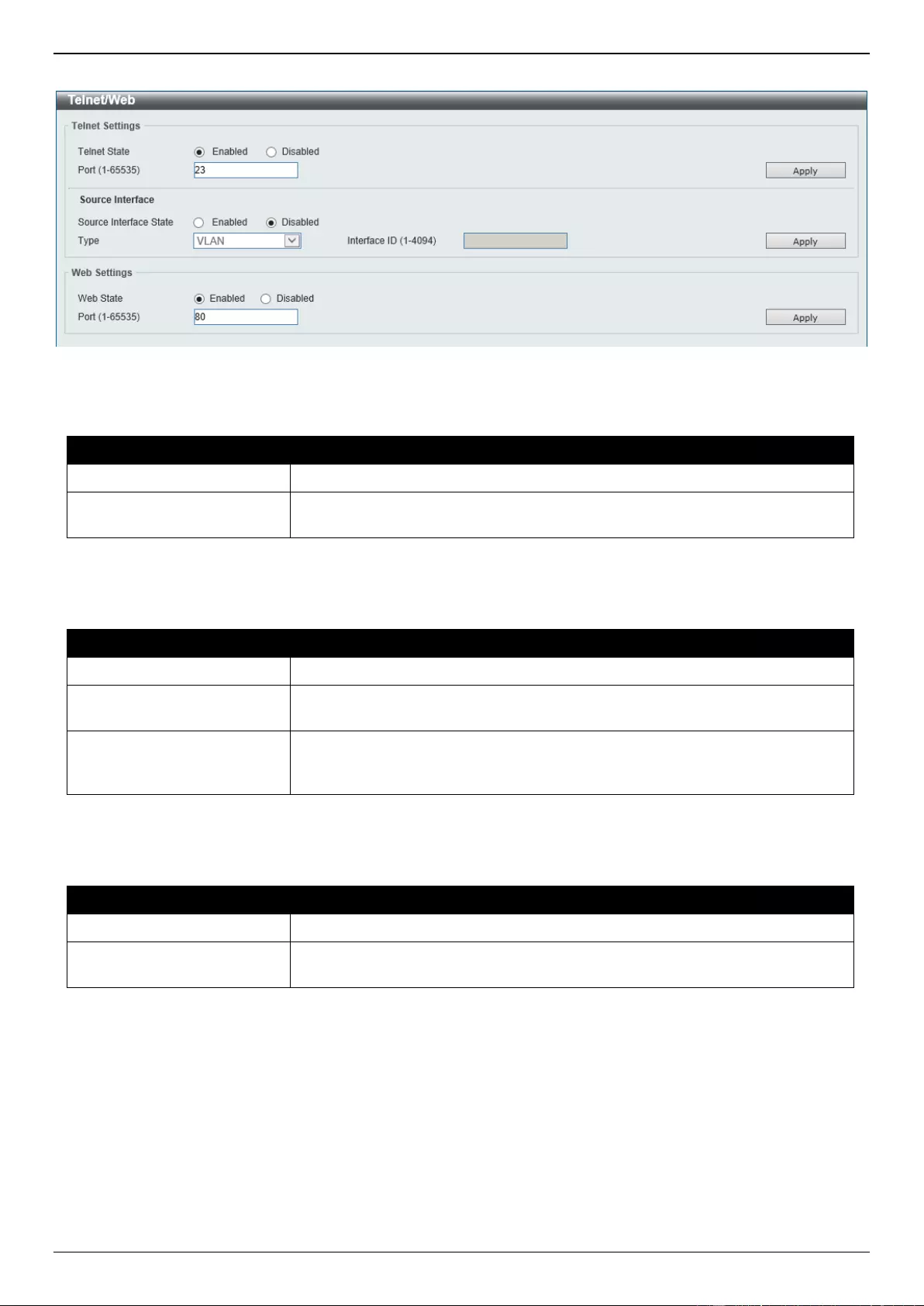
DGS-3630 Series Layer 3 Stackable Managed Switch Web UI Reference Guide
62
To view the following window, click Management > Telnet/Web, as shown below:
Figure 4-26 Telnet/Web Window
The fields that can be configured in Telnet Settings are described below:
Parameter
Description
Telnet State
Select to enable or disable the Telnet server feature here.
Port
Enter the TCP port number used for Telnet management of the Switch. The
well-known TCP port for the Telnet protocol is 23.
Click the Apply button to accept the changes made.
The fields that can be configured in Source Interface are described below:
Parameter
Description
Source Interface State
Select to enable or disable the source interface’s state here.
Type
Select the type of source interface that will be used here. Options to choose
from are Loopback, Mgmt, and VLAN.
Interface ID
Enter the interface ID here. For loopback interfaces, the range is from 1 to 8.
For the management (Mgmt) interface, this value can only be 0. For VLAN
interfaces, the range is from 1 to 4094.
Click the Apply button to accept the changes made.
The fields that can be configured in Web Settings are described below:
Parameter
Description
Web State
Select this option to enable or disable the configuration through the web.
Port
Enter the TCP port number used for Web management of the Switch. The well-
known TCP port for the Web protocol is 80.
Click the Apply button to accept the changes made.
Session Timeout
This window is used to display and configure the session timeout settings. The outgoing session timeout values are
used for Console/Telnet/SSH connections through the CLI of the Switch to the Telnet interface of another switch.
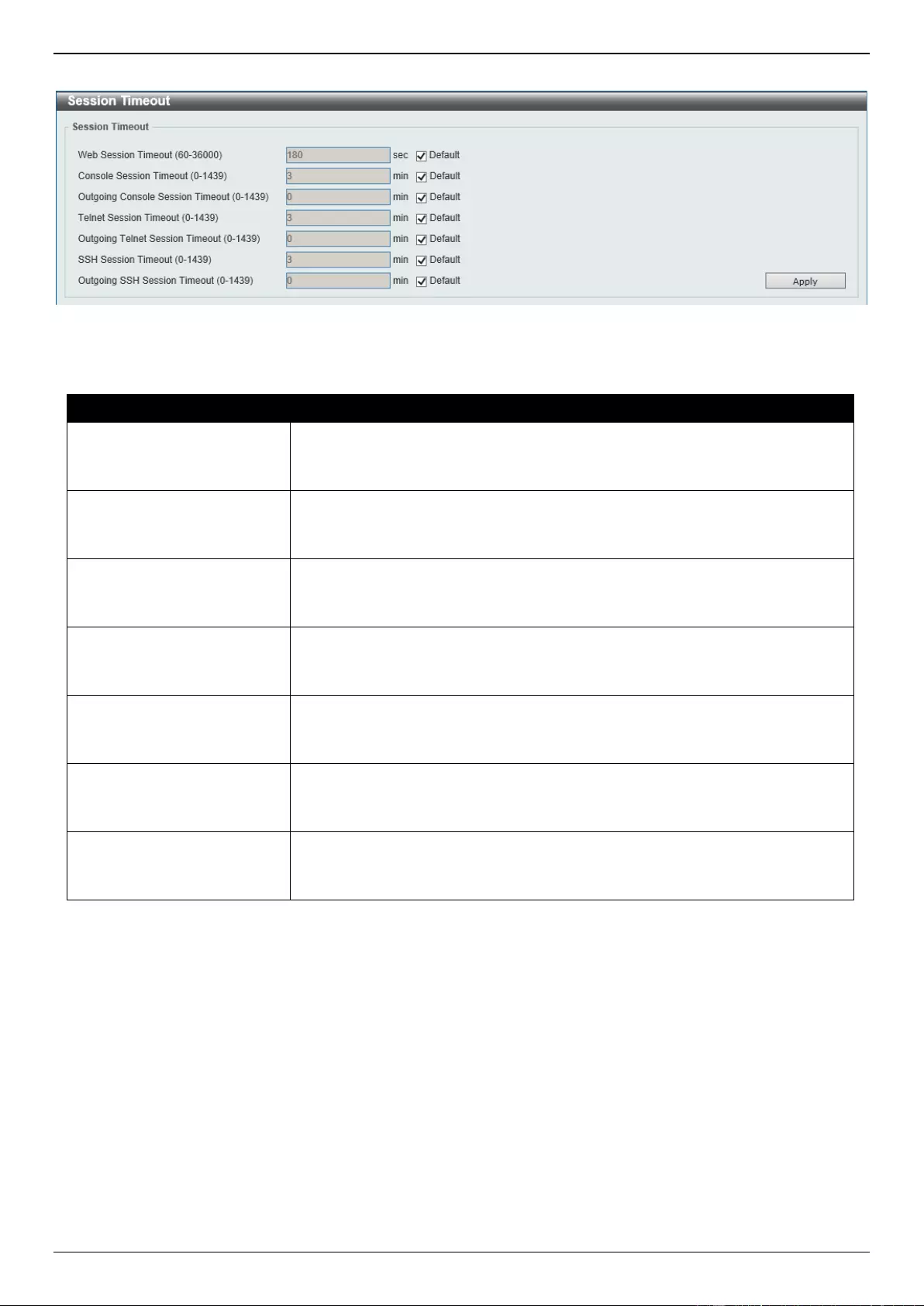
DGS-3630 Series Layer 3 Stackable Managed Switch Web UI Reference Guide
63
To view the following window, click Management > Session Timeout, as shown below:
Figure 4-27 Session Timeout Window
The fields that can be configured are described below:
Parameter
Description
Web Session Timeout
Enter the web session timeout value here. The range is from 60 to 36000
seconds. The default value is 180 seconds.
Select the Default option to use the default value.
Console Session Timeout
Enter the console session timeout value here. The range is from 0 to 1439
minutes. Enter 0 to disable the timeout. The default value is 3 minutes.
Select the Default option to use the default value.
Outgoing Console Session
Timeout
Enter the outgoing console session timeout value here. The range is from 0 to
1439 minutes. Enter 0 to disable the timeout. The default value is 0.
Select the Default option to use the default value.
Telnet Session Timeout
Enter the Telnet session timeout value here. The range is from 0 to 1439
minutes. Enter 0 to disable the timeout. The default value is 3 minutes.
Select the Default option to use the default value.
Outgoing Telnet Session
Timeout
Enter the outgoing Telnet session timeout value here. The range is from 0 to
1439 minutes. Enter 0 to disable the timeout. The default value is 0.
Select the Default option to use the default value.
SSH Session Timeout
Enter the SSH session timeout value here. The range is from 0 to 1439
minutes. Enter 0 to disable the timeout. The default value is 3 minutes.
Select the Default option to use the default value.
Outgoing SSH Session
Timeout
Enter the outgoing SSH session timeout value here. The range is from 0 to
1439 minutes. Enter 0 to disable the timeout. The default value is 0.
Select the Default option to use the default value.
Click the Apply button to accept the changes made.
DHCP
Service DHCP
This window is used to display and configure the DHCP service on the Switch.
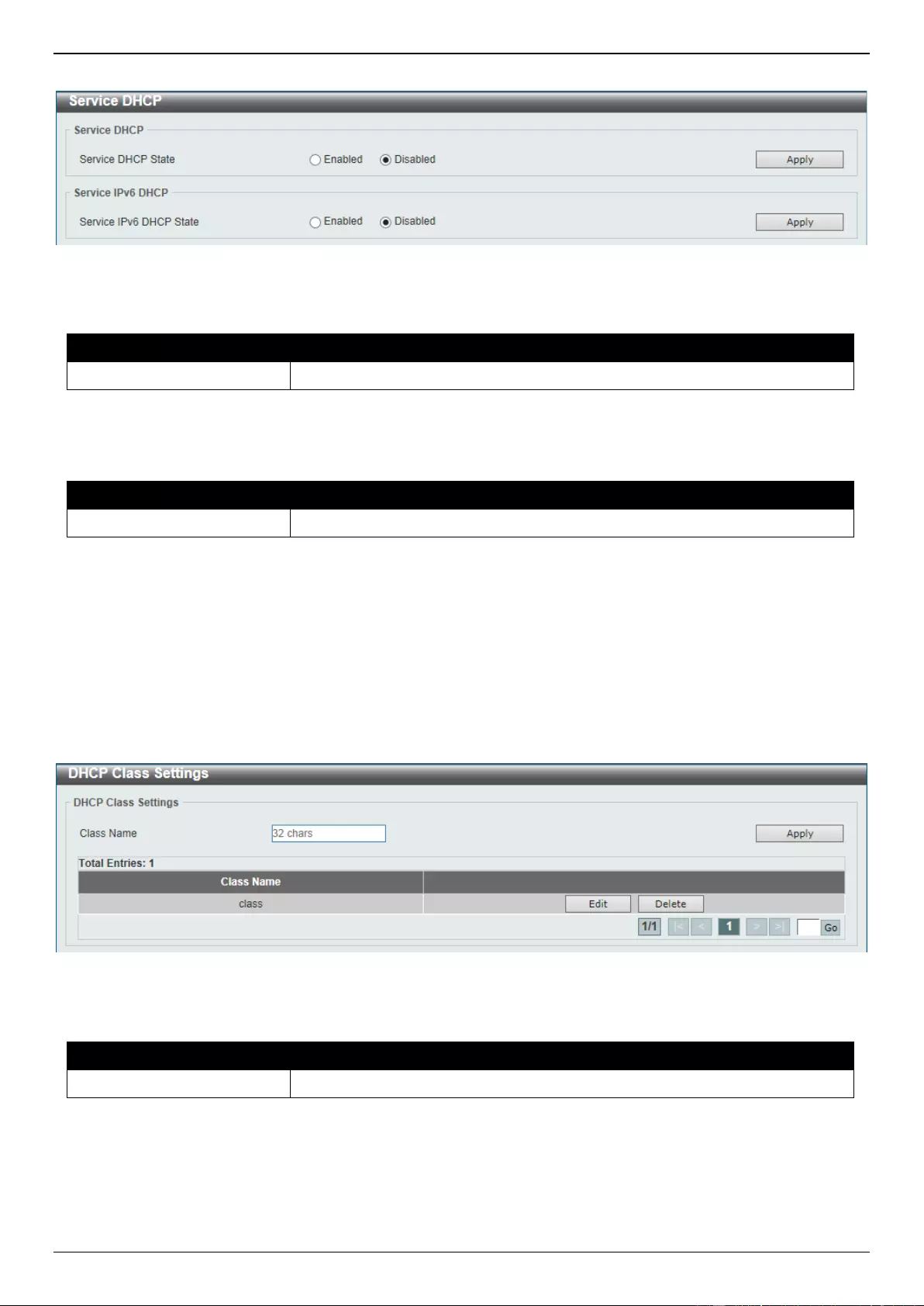
DGS-3630 Series Layer 3 Stackable Managed Switch Web UI Reference Guide
64
To view the following window, click Management > DHCP > Service DHCP, as shown below:
Figure 4-28 Service DHCP Window
The fields that can be configured in Service DHCP are described below:
Parameter
Description
Service DHCP State
Select this option to enable or disable the DHCP service.
Click the Apply button to accept the changes made.
The fields that can be configured in Service IPv6 DHCP are described below:
Parameter
Description
Service IPv6 DHCP State
Select this option to enable or disable the IPv6 DHCP service.
Click the Apply button to accept the changes made.
DHCP Class Settings
This window is used to display and configure the DHCP class and the DHCP option matching pattern for the DHCP
class.
To view the following window, click Management > DHCP > DHCP Class Settings, as shown below:
Figure 4-29 DHCP Class Settings Window
The fields that can be configured are described below:
Parameter
Description
Class Name
Enter the DHCP class name with a maximum of 32 characters.
Click the Apply button to accept the changes made.
Click the Edit button to modify the DHCP option matching pattern for the corresponding DCHP class.
Click the Delete button to remove the specified entry.
Enter a page number and click the Go button to navigate to a specific page when multiple pages exist.
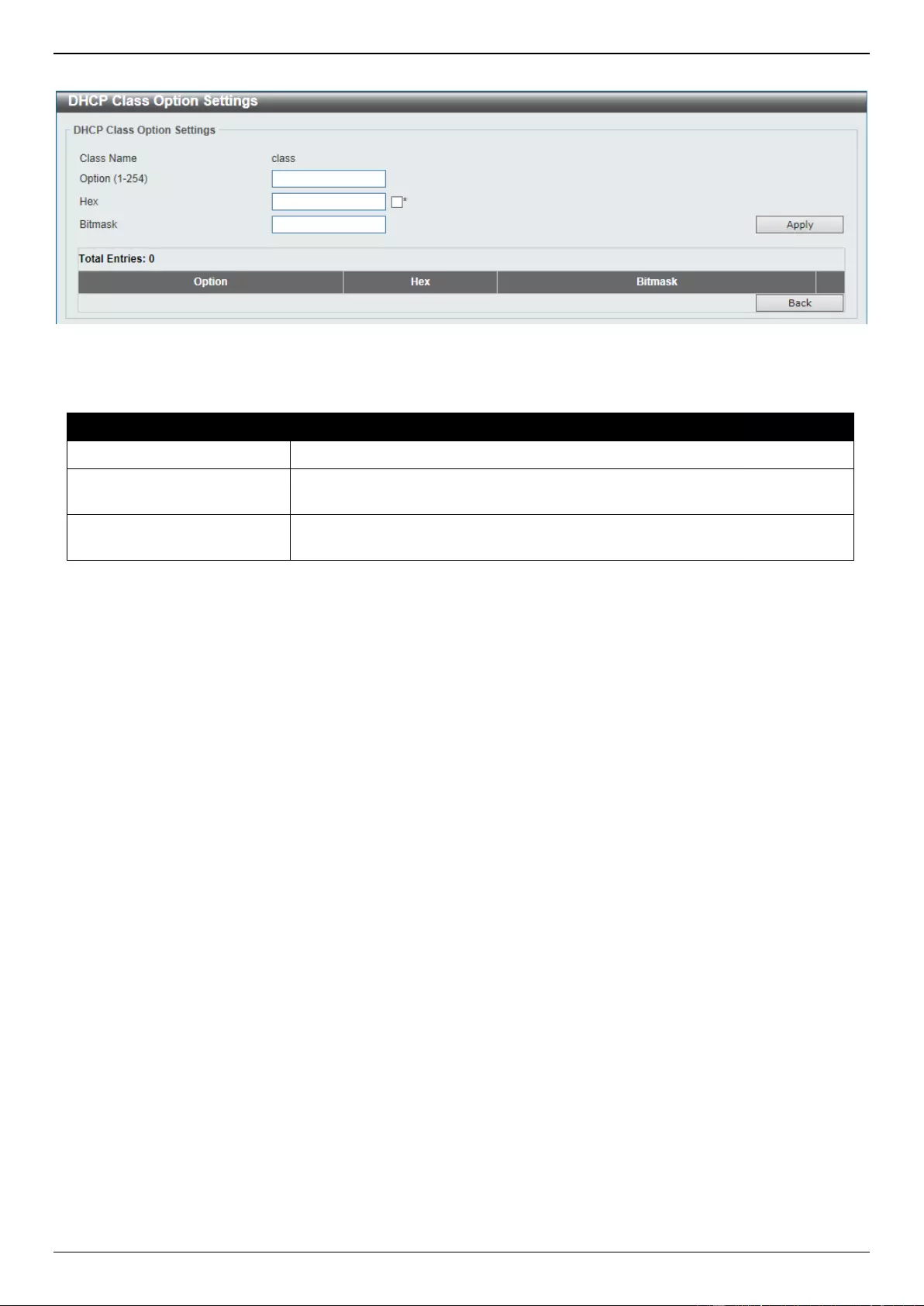
DGS-3630 Series Layer 3 Stackable Managed Switch Web UI Reference Guide
65
After clicking the Edit button, the following window will appear.
Figure 4-30 DHCP Class Settings (Edit) Window
The fields that can be configured are described below:
Parameter
Description
Option
Enter the DHCP option number. The range is from 1 to 254.
Hex
Enter the hex pattern of the specified DHCP option. Tick the * check box not to
match the remaining bits of the option.
Bitmask
Enter the hex bit mask for masking of the pattern. The masked pattern bits will
be matched. If not specified, all bits entered in the Hex field will be checked.
Click the Apply button to accept the changes made.
Click the Delete button to remove the specified entry.
Click the Back button to return to the previous window.
DHCP Server
The Dynamic Host Configuration Protocol (DHCP) allows the Switch to designate IP addresses, subnet masks, default
gateways and other IP parameters to devices that request this information. This occurs when a DHCP enabled device
is booted on or attached to the locally attached network. This device is known as the DHCP client and when enabled,
it will emit query messages on the network before any IP parameters are set. When the DHCP server receives this
request, it will allocate an IP address to the client. The DHCP client may be then utilize the IP address allocated by the
DHCP server as its local configuration.
The user can configure many DHCP related parameters that it will utilize on its locally attached network, to control and
limit the IP settings of clients desiring an automatic IP configuration, such as the lease time of the allocated IP
address, the range of IP addresses that will be allowed in its DHCP pool, the ability to exclude various IP addresses
within the range so as not to make identical entries on its network, or to assign the IP address of an important device
(such as a DNS server or the IP address of the default route) to another device on the network.
Users also have the ability to bind IP addresses within the DHCP pool to specific MAC addresses in order to assign
the same IP addresses to important devices.
DHCP Server Global Settings
This window is used to display and configure the global DHCP server parameters.
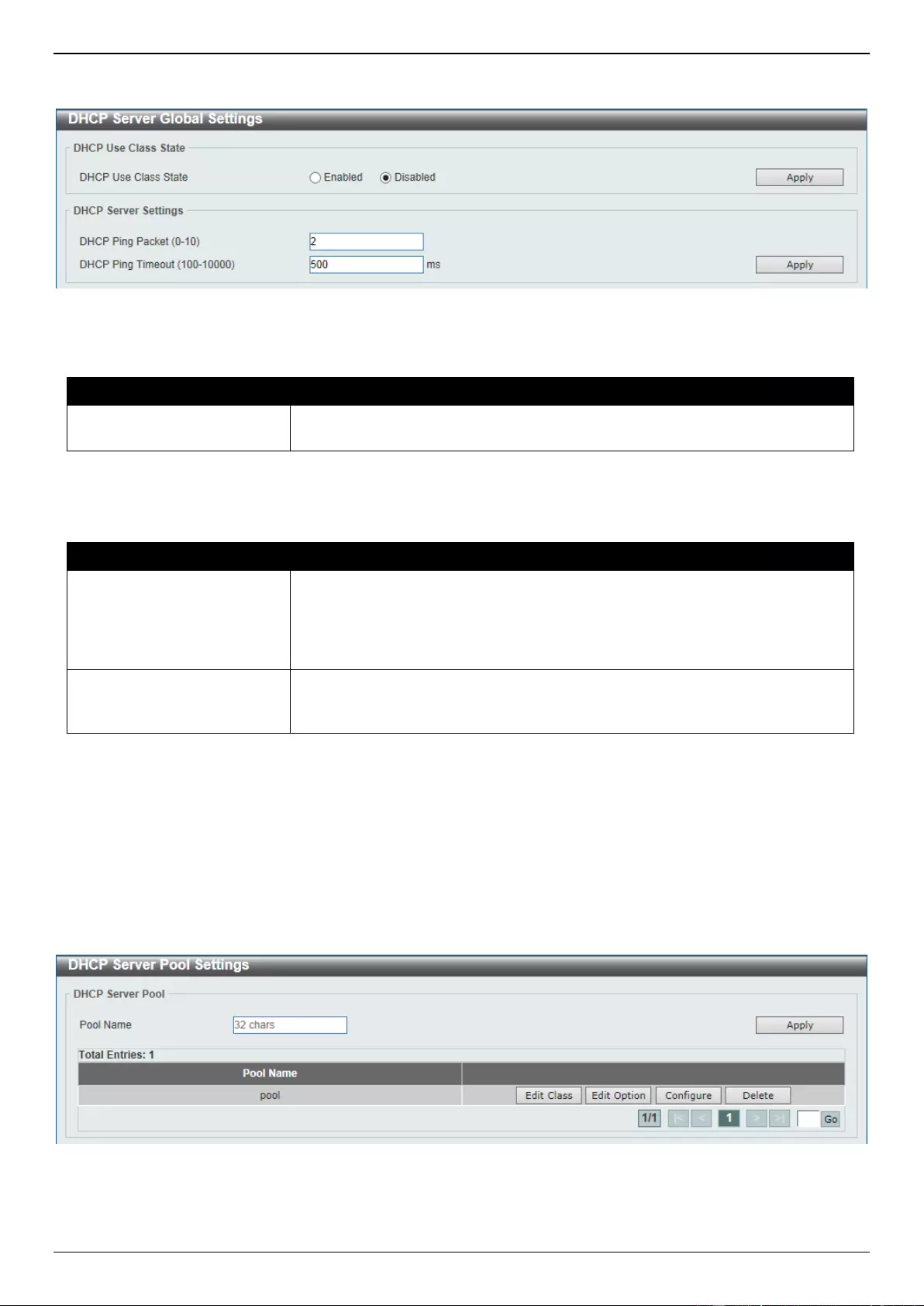
DGS-3630 Series Layer 3 Stackable Managed Switch Web UI Reference Guide
66
To view the following window, click Management > DHCP > DHCP Server > DHCP Server Global Settings, as
shown below:
Figure 4-31 DHCP Server Global Settings Window
The fields that can be configured in DHCP Use Class State are described below:
Parameter
Description
DHCP Use Class State
Select to enable or disable the DHCP Use Class State here. When enabled, the
DHCP server will use DHCP classes for address allocation.
Click the Apply button to accept the changes made.
The fields that can be configured in DHCP Server Settings are described below:
Parameter
Description
DHCP Ping Packet
Enter the number of ping packets that the Switch will send out on the network
containing the IP address to be allotted. If the ping request is not returned, the
IP address is considered unique to the local network and then allotted to the
requesting client. A value of 0 means there is no ping test. The range is from 0
to 10. The default value is 2.
DHCP Ping Timeout
Enter the amount of time the DHCP server must wait before timing out a ping
packet. The range is from 100 to 10000 milliseconds. The default value is 500
milliseconds.
Click the Apply button to accept the changes made.
DHCP Server Pool Settings
This window is used to display and configure the DHCP server pool settings.
To view the following window, click Management > DHCP > DHCP Server > DHCP Server Pool Settings, as shown
below:
Figure 4-32 DHCP Server Pool Settings Window
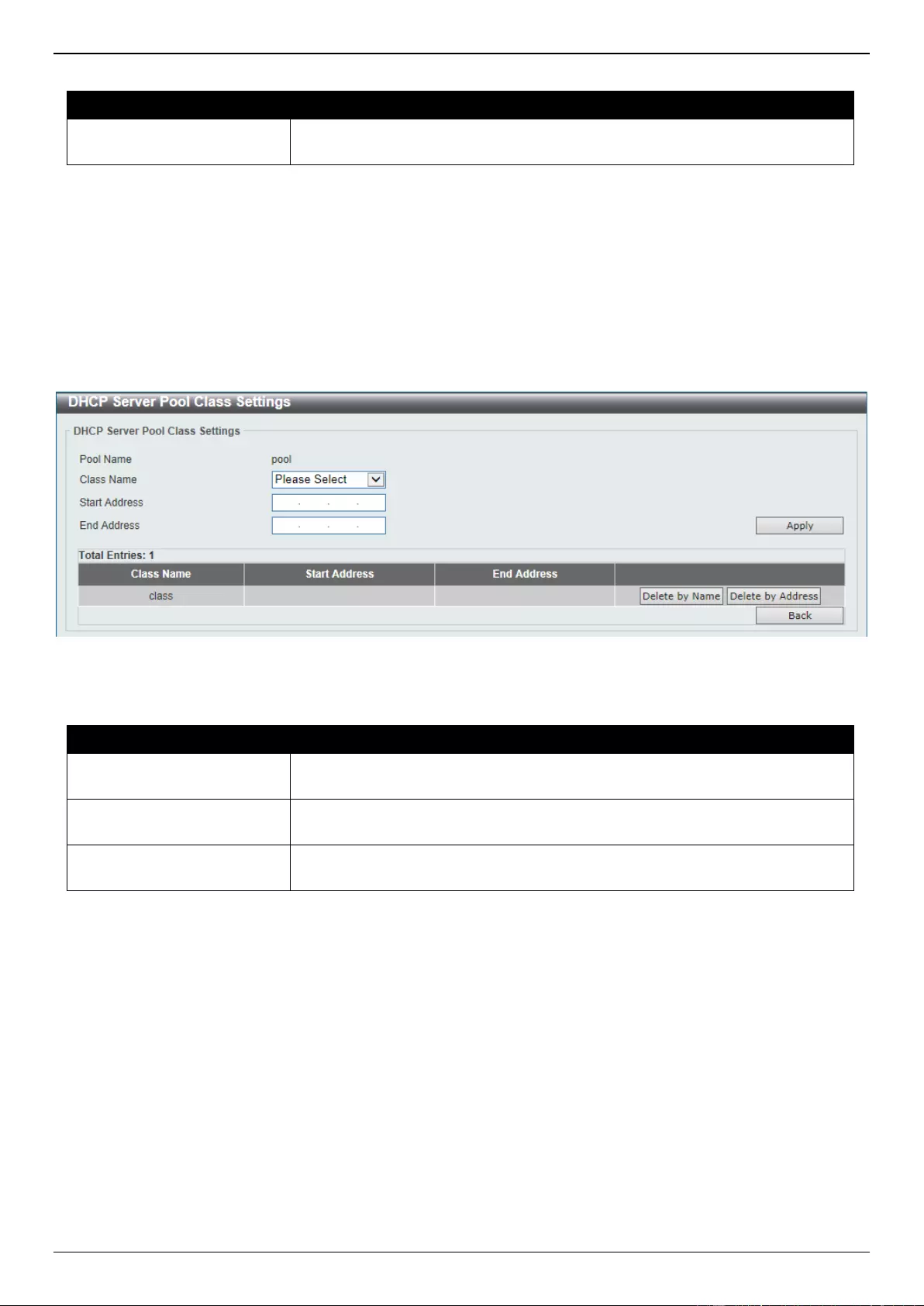
DGS-3630 Series Layer 3 Stackable Managed Switch Web UI Reference Guide
67
The fields that can be configured are described below:
Parameter
Description
Pool Name
Enter the DHCP server pool name here. This name can be up to 32 characters
long.
Click the Apply button to accept the changes made.
Click the Edit Class button to configure the DHCP class.
Click the Edit Option button to configure the DHCP server pool option settings.
Click the Configure button to configure the DHCP server pool settings.
Click the Delete button to remove the specified entry.
Enter a page number and click the Go button to navigate to a specific page when multiple pages exist.
After clicking the Edit Class button, the following page will appear.
Figure 4-33 DHCP Server Pool Class Settings Window
The fields that can be configured are described below:
Parameter
Description
Class Name
Select an existing DHCP class name here that will be associated with this
DHCP pool.
Start Address
Enter the starting IPv4 address that will be associated with the DHCP class in
the DHCP pool here.
End Address
Enter the ending IPv4 address that will be associated with the DHCP class in
the DHCP pool here.
Click the Apply button to accept the changes made.
Click the Delete by Name button to remove the DHCP class association by name.
Click the Delete by Address button to remove the DHCP class association by address.
Click the Back button to return to the previous window.
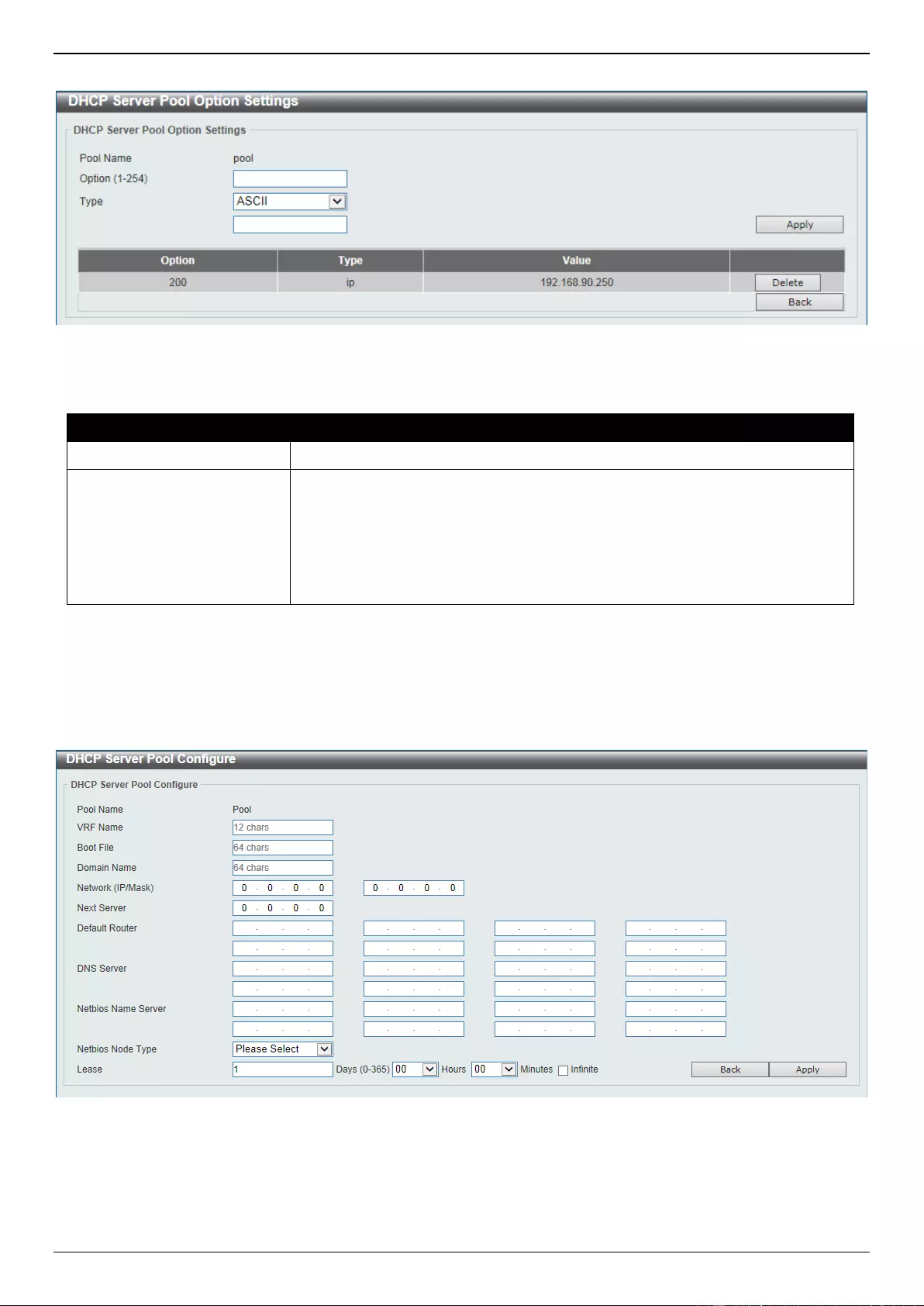
DGS-3630 Series Layer 3 Stackable Managed Switch Web UI Reference Guide
68
After clicking the Edit Option button, the following page will appear.
Figure 4-34 DHCP Server Pool Option Settings Window
The fields that can be configured are described below:
Parameter
Description
Option
Enter the DHCP option number here. The range is from 1 to 254.
Type
Select the DHCP option type here. Options to choose from are ASCII, HEX,
and IP. After selecting ASCII, enter the ASCII string in the space provided. This
string can be up to 255 characters long. After selecting HEX, enter the
hexadecimal string in the space provided. This string can be up to 254
characters long. Select the None option to specify a zero-length hexadecimal
string. After selecting IP, enter the IPv4 address(es) in the space(s) provided.
Up to 8 IPv4 address can be entered.
Click the Apply button to accept the changes made.
Click the Delete button to remove the specified entry.
Click the Back button to return to the previous window.
After clicking the Configure button, the following page will appear.
Figure 4-35 DHCP Server Pool Configure Window
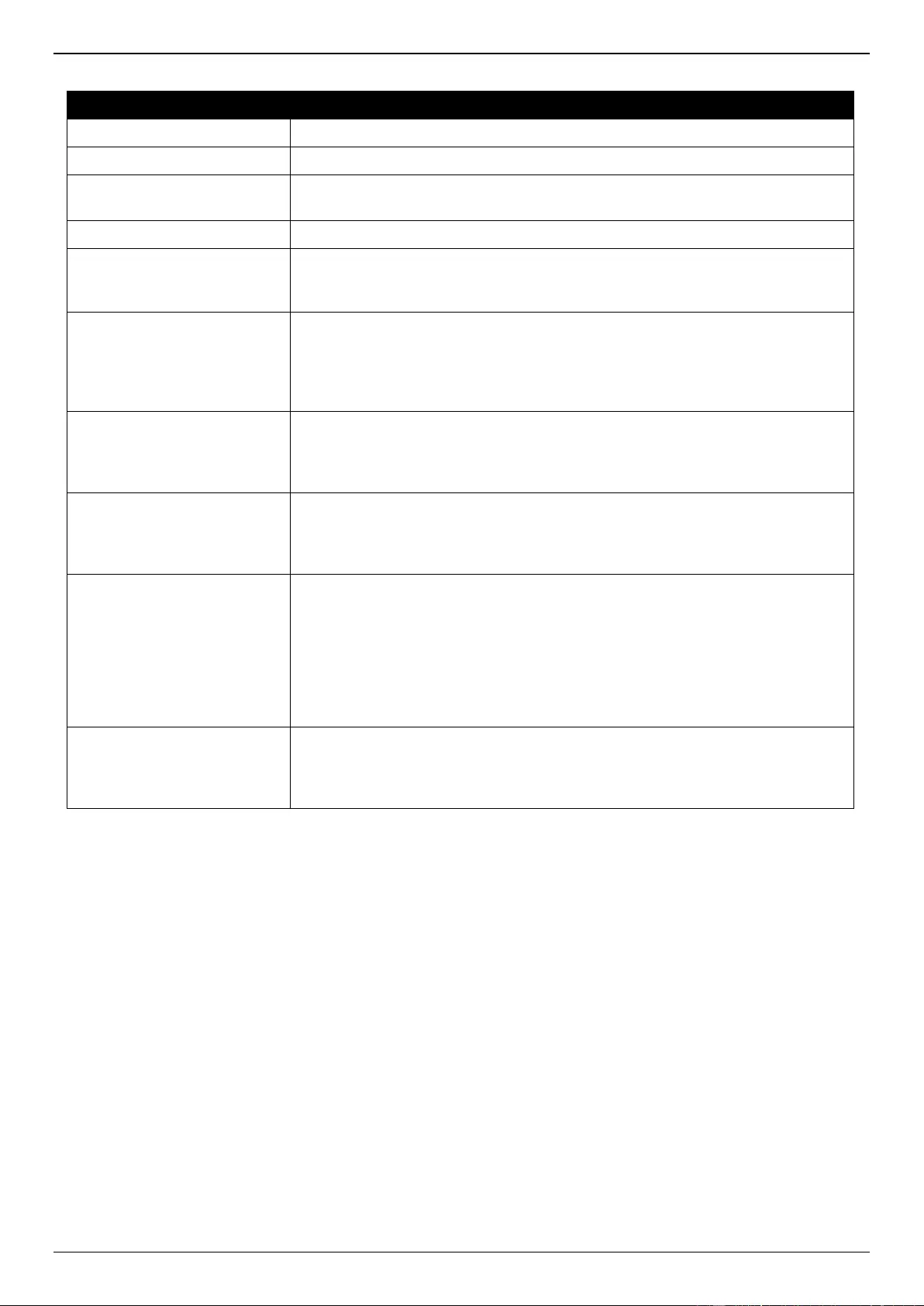
DGS-3630 Series Layer 3 Stackable Managed Switch Web UI Reference Guide
69
The fields that can be configured are described below:
Parameter
Description
VRF Name
Enter the name of the VRF instance here. This can be up to 12 characters long.
Boot File
Enter the boot file name here. This can be up to 64 characters long.
Domain Name
Enter the domain name for the DHCP client here. This can be up to 64
characters long.
Network (IP/Mask)
Enter the network IPv4 address and subnet mask for the DHCP client here.
Next Server
Enter the next server IPv4 address here. The boot image file is stored on this
server and can be retrieved by DHCP clients using this IP address. The server
is typically a TFTP server. Only one next server IP address can be specified.
Default Router
Enter the IPv4 address of the default router for the DHCP client here. Up to 8
IPv4 address can be entered here. The IP address of the router should be on
the same subnet as the client’s subnet. Routers are listed in the order of
preference. If default routers are already configured, the default routers
configured later will be added to the default interface list.
DNS Server
Enter the IPv4 address to be used by the DHCP client as the DNS server here.
Up to 8 IPv4 address can be entered here. Servers are listed in the order of
preference. If DNS servers are already configured, the DNS servers configured
later will be added to the DNS server list.
Netbios Name Server
Enter the WINS name server IPv4 address for the DHCP client here. Up to 8
IPv4 address can be entered here. Servers are listed in the order of preference.
If name servers are already configured, the name server configured later will be
added to the default interface list.
Netbios Node Type
Select the NetBIOS node type for Microsoft DHCP clients here. The node type
determines the method that NetBIOS uses to register and resolve names.
Options to choose from are Broadcast, Peer To Peer, Mixed, and Hybrid. A
Broadcast system uses broadcasts. A Peer To Peer (p-node) system uses
only point-to-point name queries to a name server (WINS). A Mixed (m-node)
system broadcasts first, and then queries the name server. A Hybrid (h-node)
system queries the name server first, and then broadcasts. The Hybrid type is
recommended.
Lease
Enter and select the lease time for an IPv4 address that is assigned from the
address pool here. Enter the Days in the range from 0 to 365. Select the Hours
and Minutes from the drop-down menus. Alternatively, the Infinite option can
be selected to specify that the lease time is unlimited.
Click the Apply button to accept the changes made.
Click the Back button to return to the previous window.
DHCP Server Exclude Address
This window is used to view and exclude a range of IPv4 addresses from being allocated to the DHCP client. The
DHCP server automatically allocates addresses in DHCP address pools to DHCP clients. All the addresses except the
interface’s IP address on the router and the excluded address(es) specified here are available for allocation. Multiple
ranges of addresses can be excluded. To remove a range of excluded addresses, administrators must specify the
exact range of addresses previously configured.
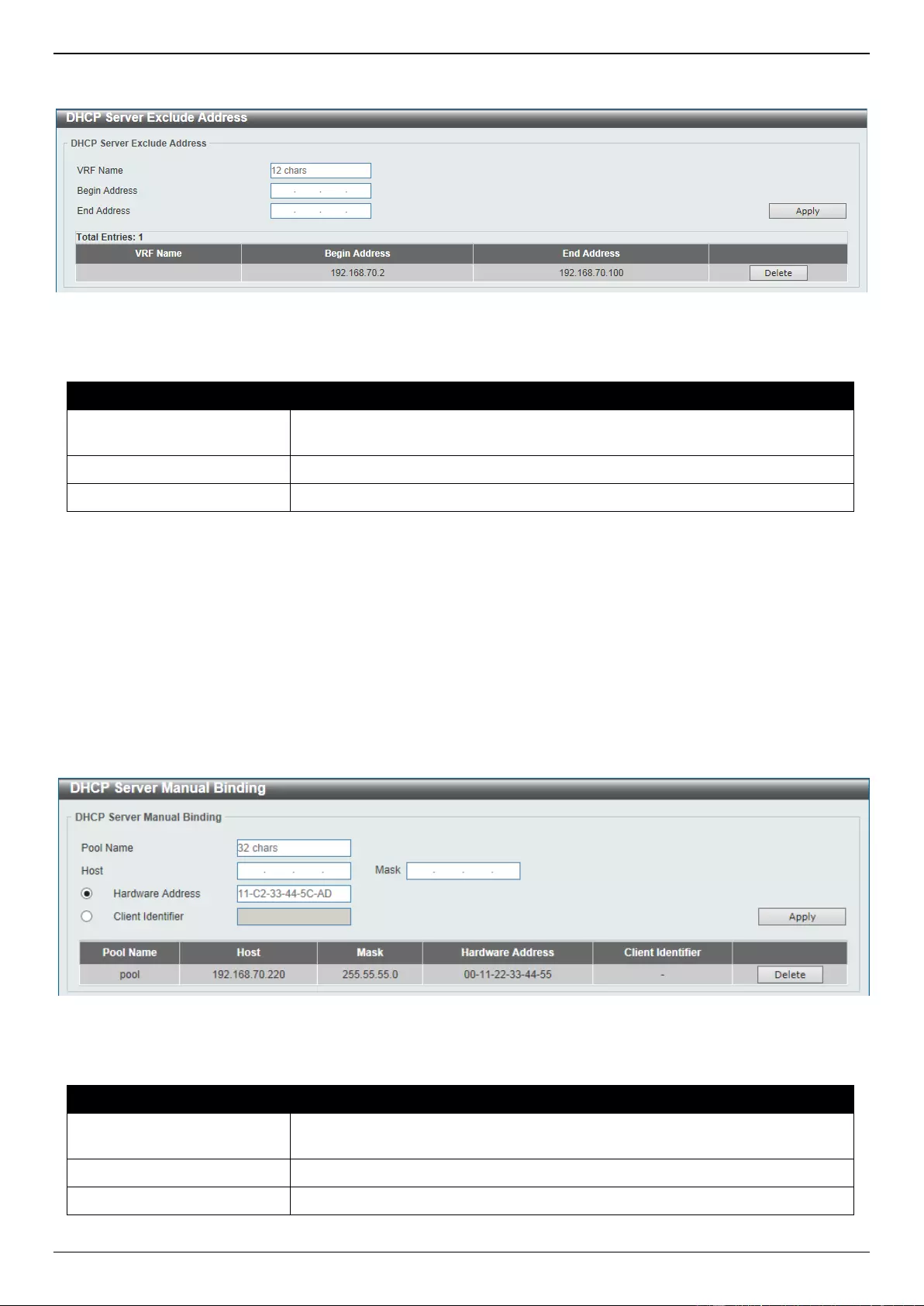
DGS-3630 Series Layer 3 Stackable Managed Switch Web UI Reference Guide
70
To view the following window, click Management > DHCP > DHCP Server > DHCP Server Exclude Address, as
shown below:
Figure 4-36 DHCP Server Exclude Address Window
The fields that can be configured are described below:
Parameter
Description
VRF Name
Enter the name of the VRF instance here. This name can be up to 12
characters long.
Begin Address
Enter the first IPv4 address of a range of addresses to be excluded here.
End Address
Enter the last IPv4 address of a range of addresses to be excluded here.
Click the Apply button to accept the changes made.
Click the Delete button to remove the specified entry.
DHCP Server Manual Binding
This window is used to display and configure the DHCP server manual binding settings. With a manual binding entry,
the IP address can be bound with a client-identifier or bound with the hardware address of the host.
To view the following window, click Management > DHCP > DHCP Server > DHCP Server Manual Binding, as
shown below:
Figure 4-37 DHCP Server Manual Binding Window
The fields that can be configured are described below:
Parameter
Description
Pool Name
Enter the DHCP server pool name here. This name can be up to 32 characters
long.
Host
Enter the DHCP host IPv4 address here.
Mask
Enter the DHCP host network subnet mask here.
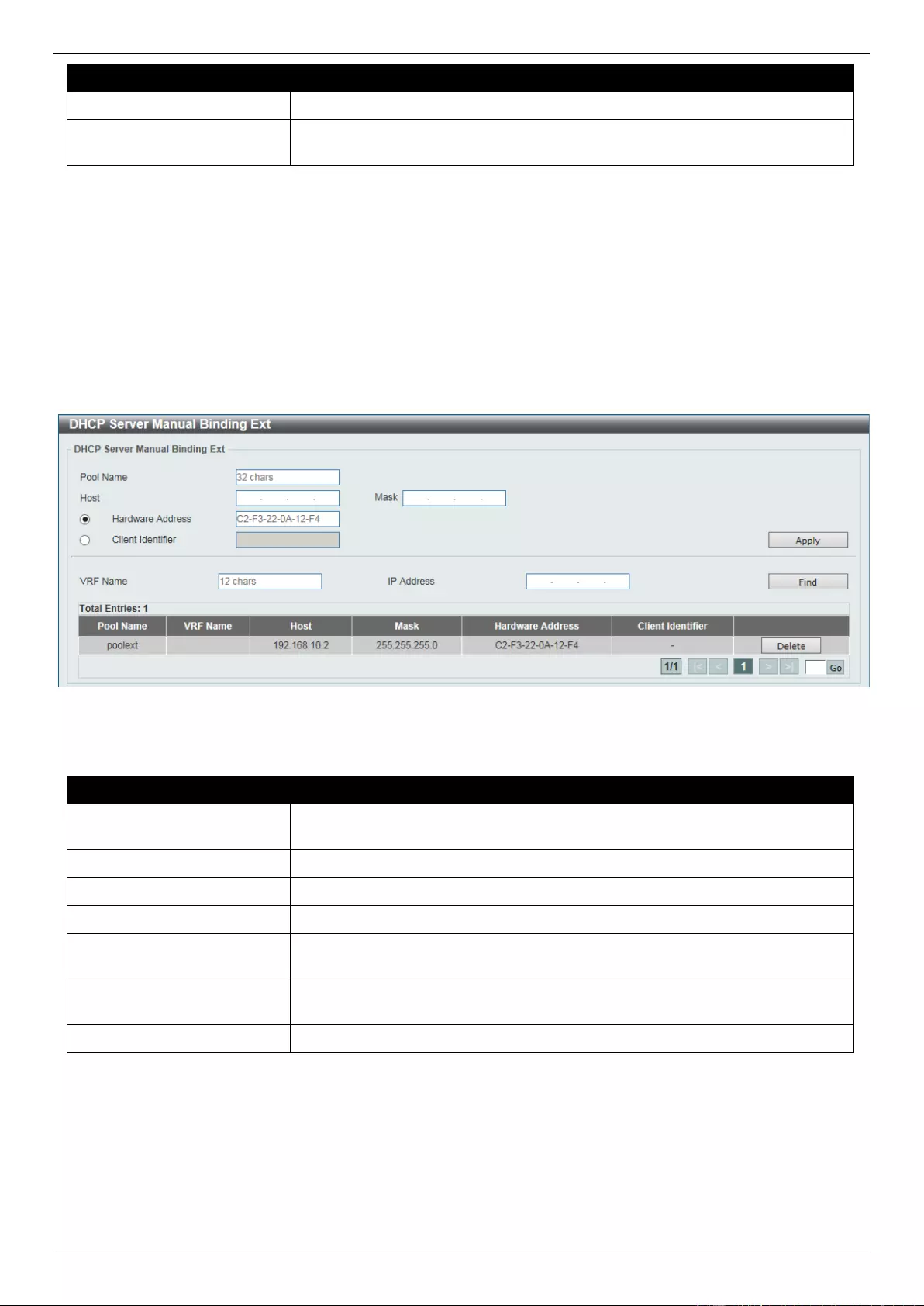
DGS-3630 Series Layer 3 Stackable Managed Switch Web UI Reference Guide
71
Parameter
Description
Hardware Address
Enter the DHCP host MAC address here.
Client Identifier
Enter the DHCP host identifier in hexadecimal notation here. The client
identifier is formatted by the media type and the MAC address.
Click the Apply button to accept the changes made.
Click the Delete button to remove the specified entry.
DHCP Server Manual Binding Ext
This window is used to display and configure the DHCP server manual binding ext settings.
To view the following window, click Management > DHCP > DHCP Server > DHCP Server Manual Binding Ext, as
shown below:
Figure 4-38 DHCP Server Manual Binding Ext Window
The fields that can be configured are described below:
Parameter
Description
Pool Name
Enter the DHCP server pool name here. This name can be up to 32 characters
long.
Host
Enter the DHCP host IPv4 address here.
Mask
Enter the DHCP host network subnet mask here.
Hardware Address
Enter the DHCP host MAC address here.
Client Identifier
Enter the DHCP host identifier in hexadecimal notation here. The client
identifier is formatted by the media type and the MAC address.
VRF Name
Enter the name of the VRF instance here. This name can be up to 12
characters long.
IP Address
Enter the binding entry IPv4 address here.
Click the Apply button to accept the changes made.
Click the Delete button to remove the specified entry.
Click the Find button to locate a specific entry based on the information entered.
Enter a page number and click the Go button to navigate to a specific page when multiple pages exist.
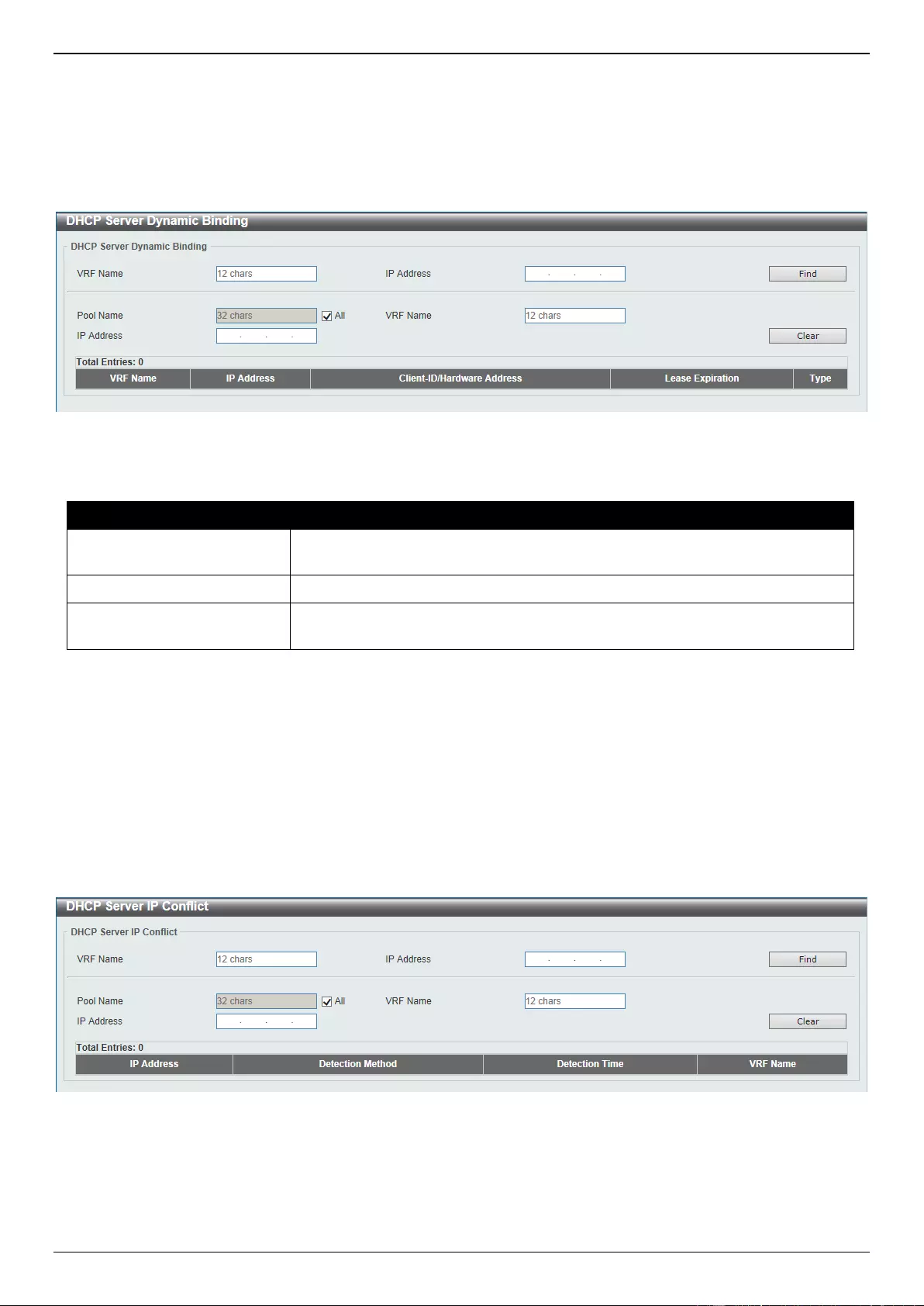
DGS-3630 Series Layer 3 Stackable Managed Switch Web UI Reference Guide
72
DHCP Server Dynamic Binding
This window is used to view and clear the DHCP server dynamic binding entries.
To view the following window, click Management > DHCP > DHCP Server > DHCP Server Dynamic Binding, as
shown below:
Figure 4-39 DHCP Server Dynamic Binding Window
The fields that can be configured are described below:
Parameter
Description
VRF Name
Enter the name of the VRF instance here. This name can be up to 12
characters long.
IP Address
Enter the binding entry IPv4 address here.
Pool Name
Enter the DHCP server pool name here. This name can be up to 32 characters
long. Select the All option to clear the binding entries for all pools.
Click the Find button to locate a specific entry based on the information entered.
Click the Clear button to clear the entries based on the information specified.
DHCP Server IP Conflict
This window is used to view and clear the DHCP conflict entries from the DHCP server database.
To view the following window, click Management > DHCP > DHCP Server > DHCP Server IP Conflict, as shown
below:
Figure 4-40 DHCP Server IP Conflict Window
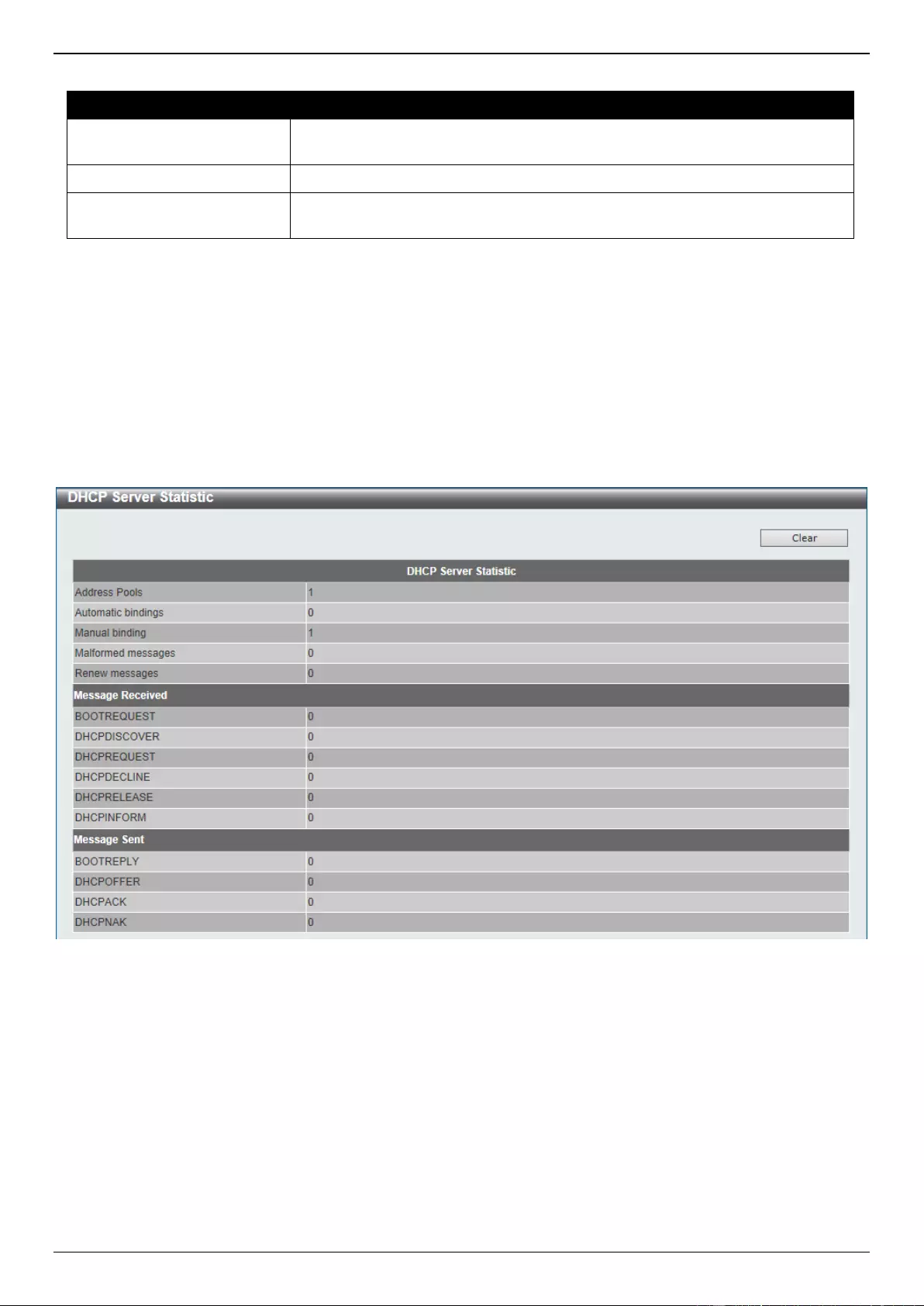
DGS-3630 Series Layer 3 Stackable Managed Switch Web UI Reference Guide
73
The fields that can be configured are described below:
Parameter
Description
VRF Name
Enter the name of the VRF instance here. This name can be up to 12
characters long.
IP Address
Enter the IPv4 address of the conflict entry to be located or cleared.
Pool Name
Enter the DHCP server pool name here. This name can be up to 32 characters
long. Select the All option to clear the conflict entries for all pools.
Click the Find button to locate a specific entry based on the information entered.
Click the Clear button to clear the entries based on the information specified.
DHCP Server Statistic
This window is used to display DHCP server statistics.
To view the following window, click Management > DHCP > DHCP Server > DHCP Server Statistic, as shown
below:
Figure 4-41 DHCP Server Statistic Window
Click the Clear button to clear the statistics information displayed here.
DHCPv6 Server
DHCPv6 Server Pool Settings
This window is used to display and configure the DHCPv6 server pool settings.
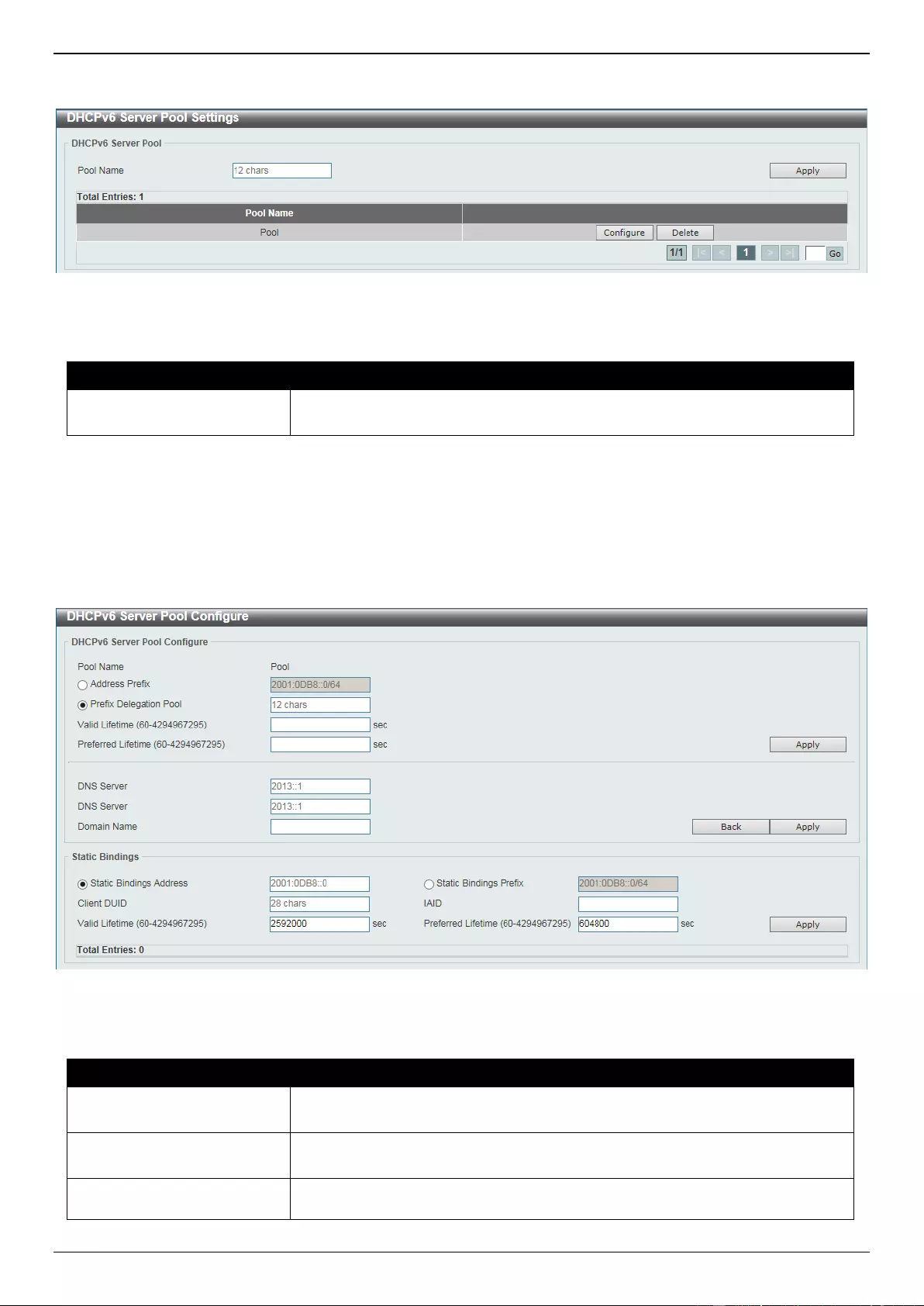
DGS-3630 Series Layer 3 Stackable Managed Switch Web UI Reference Guide
74
To view the following window, click Management > DHCP > DHCPv6 Server > DHCPv6 Server Pool Settings, as
shown below:
Figure 4-42 DHCPv6 Server Pool Settings Window
The fields that can be configured are described below:
Parameter
Description
Pool Name
Enter the DHCPv6 server pool name here. This name can be up to 12
characters long.
Click the Apply button to accept the changes made.
Click the Configure button to configure the DHCPv6 server pool settings.
Click the Delete button to remove the specified entry.
Enter a page number and click the Go button to navigate to a specific page when multiple pages exist.
After clicking the Configure button, the following page will appear.
Figure 4-43 DHCPv6 Server Pool Configure Window
The fields that can be configured in DHCPv6 Server Pool Configure are described below:
Parameter
Description
Address Prefix
Select and enter the DHCPv6 server pool IPv6 network address and prefix
length here. For example, 2015::0/64.
Prefix Delegation Pool
Select and enter the DHCPv6 server pool prefix delegation name here. This
name can be up to 12 characters long.
Valid Lifetime
Enter the valid lifetime value here. The range is from 60 to 4294967295
seconds. The valid lifetime should be greater than preferred lifetime. If this
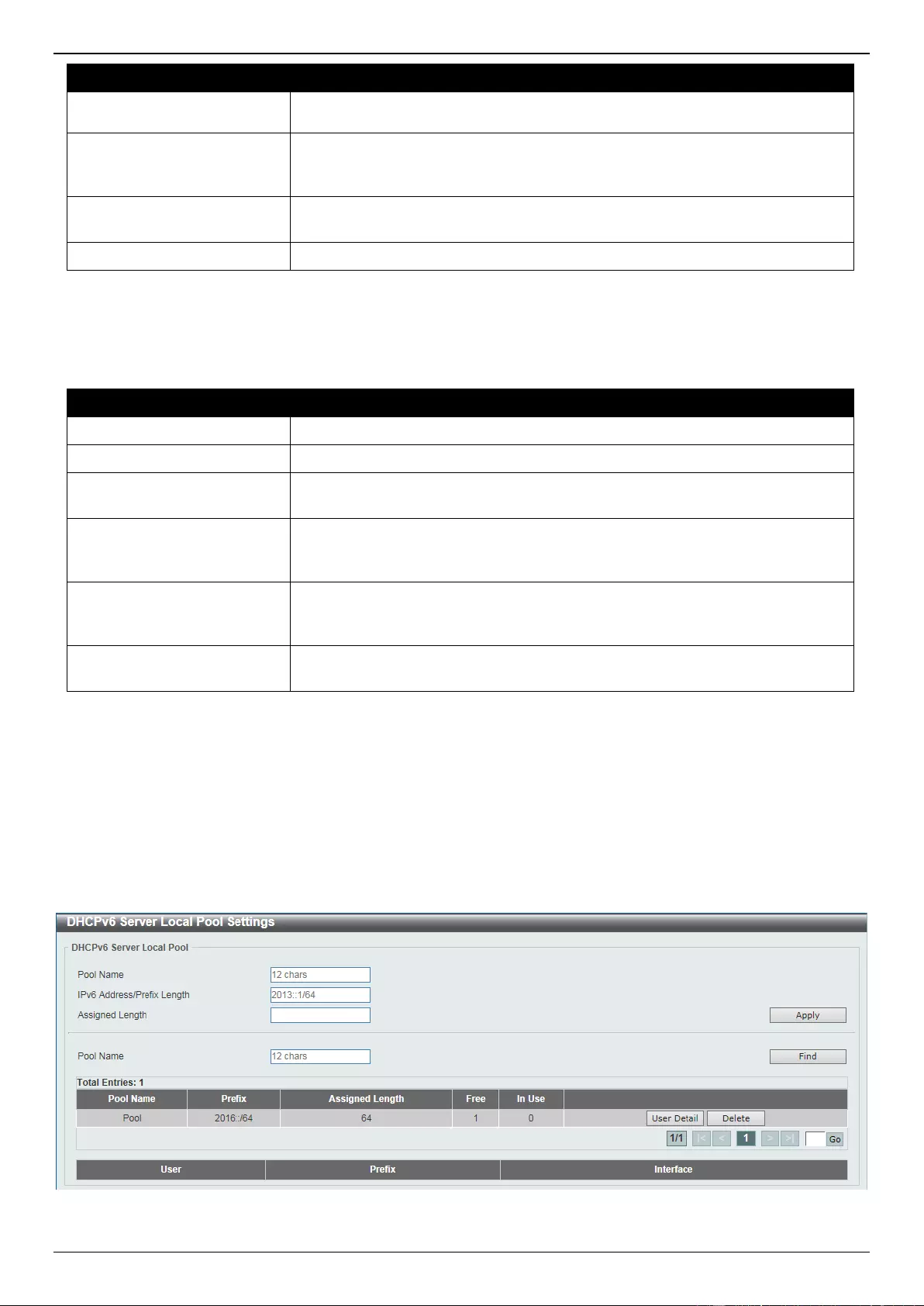
DGS-3630 Series Layer 3 Stackable Managed Switch Web UI Reference Guide
75
Parameter
Description
value is not specified, then the default valid lifetime will be 2592000 seconds
(30 days).
Preferred Lifetime
Enter the preferred lifetime value here. The range is from 60 to 4294967295
seconds. If this value is not specified, then the default preferred lifetime will be
604800 seconds (7 days).
DNS Server
Enter the DNS server IPv6 address to be assigned to requesting DHCPv6
clients here.
Domain Name
Enter the domain name to be assigned to requesting DHCPv6 clients here.
Click the Apply button to accept the changes made.
Click the Back button to return to the previous window.
The fields that can be configured in Static Bindings are described below:
Parameter
Description
Static Bindings Address
Enter the static binding IPv6 address assign to the specific client here.
Static Bindings Prefix
Enter the static binding IPv6 network address and prefix length here.
Client DUID
Enter the client DHCP Unique Identifier (DUID) here. This string can be up to
28 characters long.
IAID
Enter the Identity Association Identifier (IAID) here. The IAID here uniquely
identifies a collection of non-temporary addresses (IANA) assigned on the
client.
Valid Lifetime
Enter the valid lifetime value here. The valid lifetime should be greater than the
preferred lifetime. The range is from 60 to 4294967295 seconds. By default,
this value is 2592000 seconds (30 days).
Preferred Lifetime
Enter the preferred lifetime value here. The range is from 60 to 4294967295
seconds. By default, this value is 604800 seconds (7 days).
Click the Apply button to accept the changes made.
DHCPv6 Server Local Pool Settings
This window is used to display and configure the DHCPv6 server local pool settings.
To view the following window, click Management > DHCP > DHCPv6 Server > DHCPv6 Server Local Pool
Settings, as shown below:
Figure 4-44 DHCPv6 Server Local Pool Settings Window

DGS-3630 Series Layer 3 Stackable Managed Switch Web UI Reference Guide
76
The fields that can be configured are described below:
Parameter
Description
Pool Name
Enter the DHCPv6 server pool name here. This name can be up to 12
characters long.
IPv6 Address / Prefix
Length
Enter the IPv6 prefix address and prefix length of the local pool here.
Assigned Length
Enter the prefix length to be delegated to the user from the pool here. The
value of the assigned length cannot be less than the value of the prefix length.
Click the Apply button to accept the changes made.
Click the Find button to locate a specific entry based on the information entered.
Click the User Detail button to view the user information displayed in the lower table.
Click the Delete button to remove the specified entry.
Enter a page number and click the Go button to navigate to a specific page when multiple pages exist.
DHCPv6 Server Exclude Address
This window is used to specify IPv6 addresses that a DHCPv6 server should not assign to DHCPv6 clients. The
DHCPv6 server assumes that all addresses (excluding the Switch’s IPv6 address) can be assigned to clients. Use this
window to exclude a single IPv6 address or a range of IPv6 addresses. The excluded addresses are only applied to
the pool(s) for address assignment.
To view the following window, click Management > DHCP > DHCPv6 Server > DHCPv6 Server Exclude Address,
as shown below:
Figure 4-45 DHCPv6 Server Exclude Address Window
The fields that can be configured are described below:
Parameter
Description
Low IPv6 Address
Enter the excluded IPv6 address or first IPv6 address in the excluded address
range here.
High IPv6 Address
Enter the last IPv6 address in the excluded address range here (optional).
Click the Apply button to accept the changes made.
Click the Delete button to remove the specified entry.
DHCPv6 Server Binding
This window is used to view and clear the DHCPv6 server binding entries.
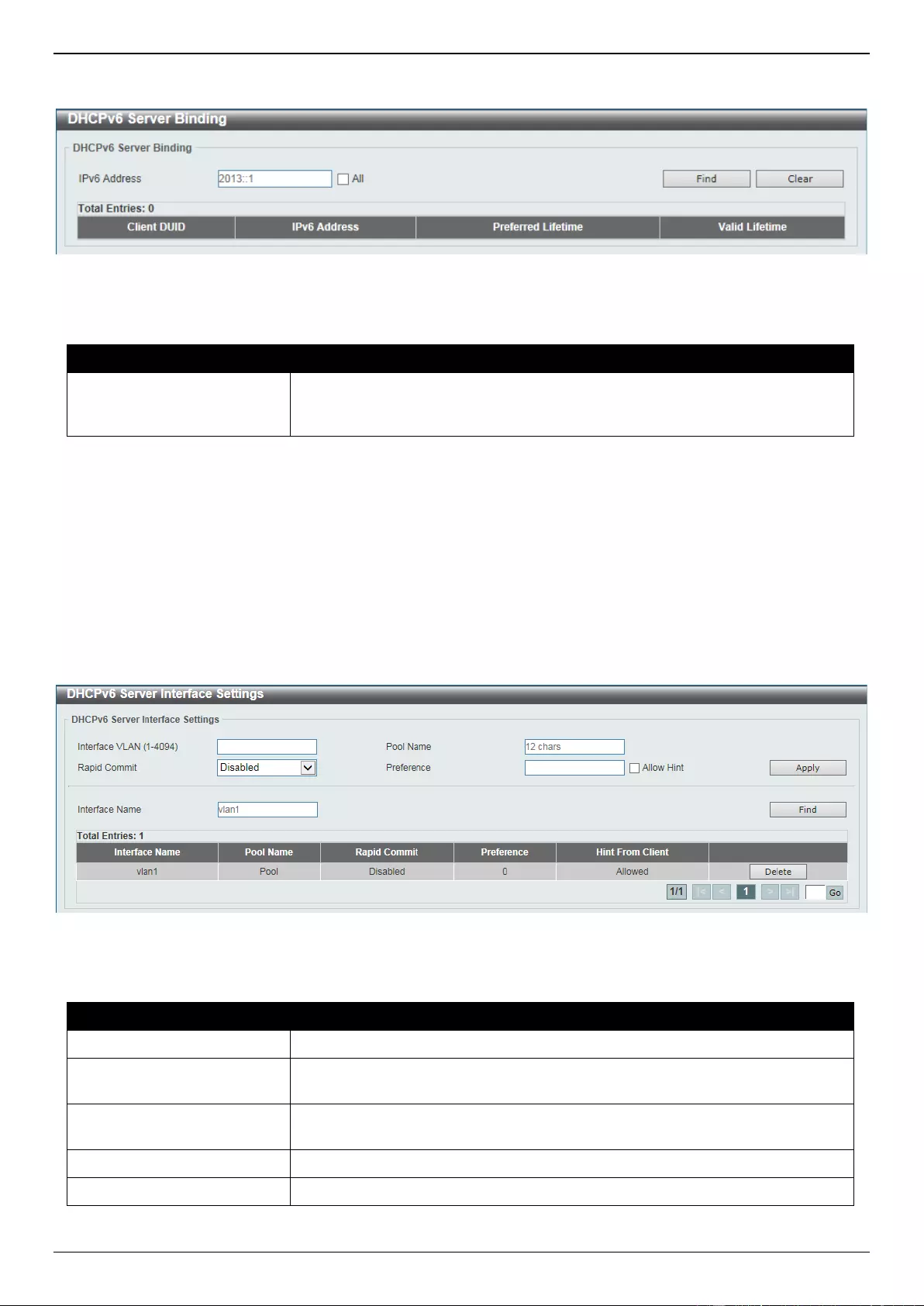
DGS-3630 Series Layer 3 Stackable Managed Switch Web UI Reference Guide
77
To view the following window, click Management > DHCP > DHCPv6 Server > DHCPv6 Server Binding, as shown
below:
Figure 4-46 DHCPv6 Server Binding Window
The fields that can be configured are described below:
Parameter
Description
IPv6 Address
Enter the binding entry IPv6 address to be displayed or cleared here. Select the
All option to display or clear all DHCPv6 client prefix bindings in or from the
binding table.
Click the Find button to locate a specific entry based on the information entered.
Click the Clear button to clear the entries based on the information specified.
DHCPv6 Server Interface Settings
This window is used to display and configure the DHCPv6 server interface settings.
To view the following window, click Management > DHCP > DHCPv6 Server > DHCPv6 Server Interface Settings,
as shown below:
Figure 4-47 DHCPv6 Server Interface Settings Window
The fields that can be configured are described below:
Parameter
Description
Interface VLAN
Enter the interface VLAN ID here. The range is from 1 to 4094.
Pool Name
Enter the DHCPv6 server pool name here. This name can be up to 12
characters long.
Rapid Commit
Select to enable or disable two-message exchange here. By default, two-
message exchange is not allowed.
Preference
Enter the preference value here. Select the Allow Hint option to allow hints.
Interface Name
Enter the interface name here.
Click the Apply button to accept the changes made.
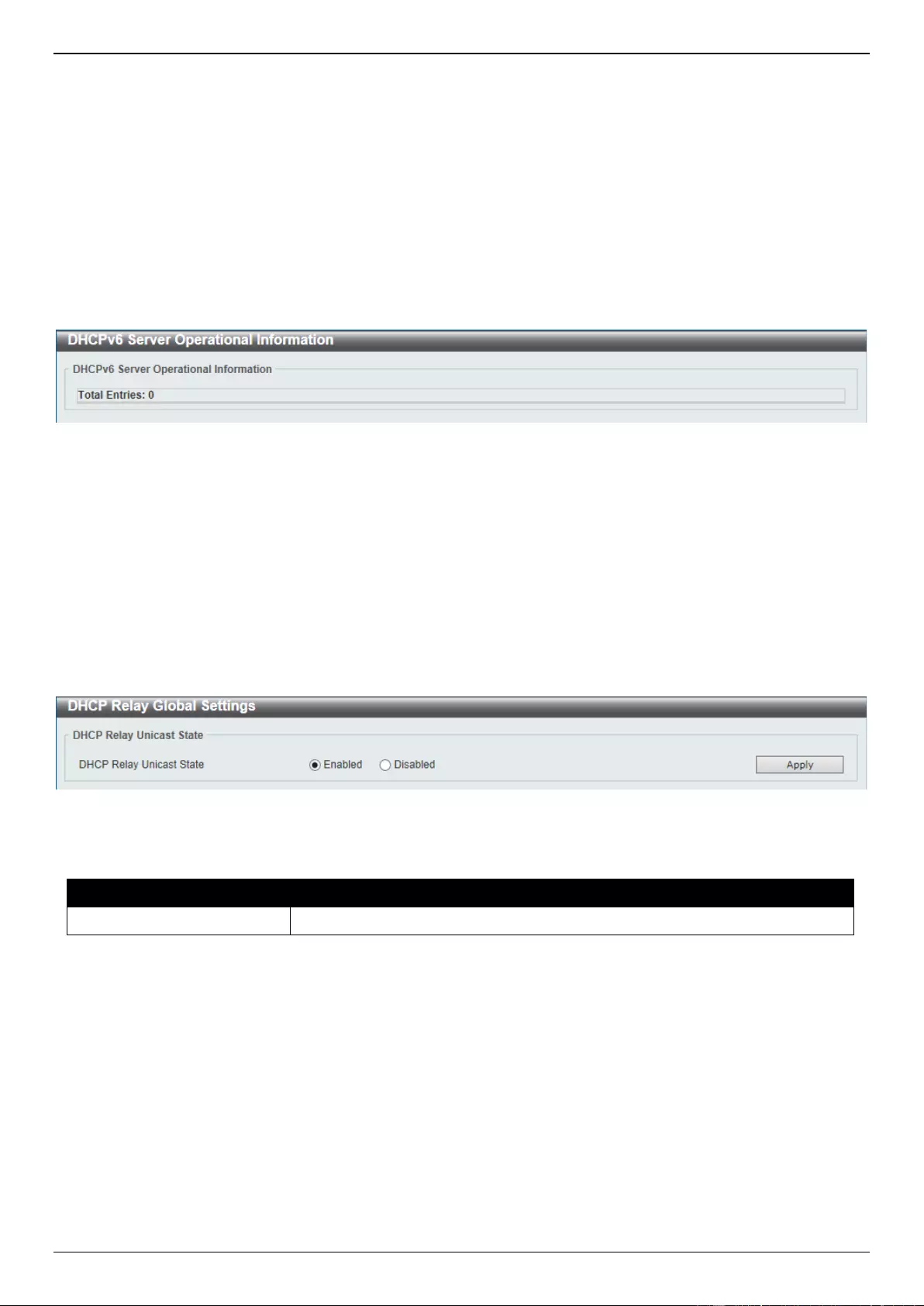
DGS-3630 Series Layer 3 Stackable Managed Switch Web UI Reference Guide
78
Click the Find button to locate a specific entry based on the information entered.
Click the Delete button to remove the specified entry.
Enter a page number and click the Go button to navigate to a specific page when multiple pages exist.
DHCPv6 Server Operational Information
This window is used to display the DHCPv6 server operational information.
To view the following window, click Management > DHCP > DHCPv6 Server > DHCPv6 Server Operational
Information, as shown below:
Figure 4-48 DHCPv6 Server Operational Information Window
DHCP Relay
DHCP Relay Global Settings
This window is used to display and configure the global DHCP relay settings.
To view the following window, click Management > DHCP > DHCP Relay > DHCP Relay Global Settings, as shown
below:
Figure 4-49 DHCP Relay Global Settings Window
The fields that can be configured are described below:
Parameter
Description
DHCP Relay Unicast State
Select to globally enable or disable the DHCP relay unicast state here.
Click the Apply button to accept the changes made.
DHCP Relay Pool Settings
This window is used to display and configure the DHCP relay pool on a DHCP relay agent.

DGS-3630 Series Layer 3 Stackable Managed Switch Web UI Reference Guide
79
To view the following window, click Management > DHCP > DHCP Relay > DHCP Relay Pool Settings, as shown
below:
Figure 4-50 DHCP Relay Pool Settings Window
The fields that can be configured are described below:
Parameter
Description
Pool Name
Enter the address pool name with a maximum of 32 characters.
Click the Apply button to accept the changes made.
Click the Edit button to modify the corresponding information of the specific DHCP pool.
Click the Delete button to remove the specified entry.
Enter a page number and click the Go button to navigate to a specific page when multiple pages exist.
After clicking the Edit button under Source, the following window will appear.
Figure 4-51 DHCP Relay Pool Source Settings Window
The fields that can be configured are described below:
Parameter
Description
Source IP Address
Enter the source subnet of client packets.
Subnet Mask
Enter the network mask of the source subnet.
Click the Apply button to accept the changes made.
Click the Delete button to remove the specified entry.
Click the Back button to return to the previous window.
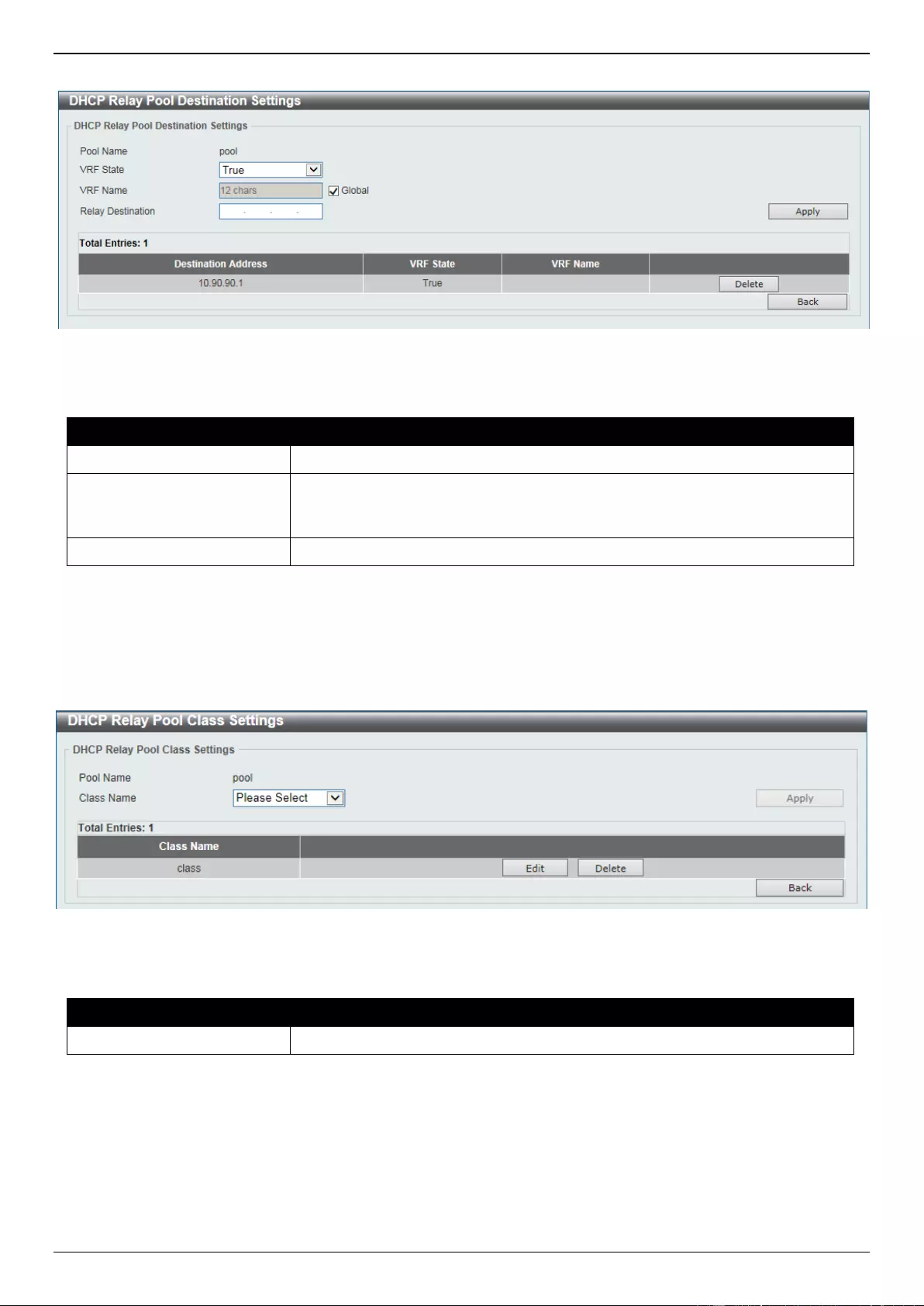
DGS-3630 Series Layer 3 Stackable Managed Switch Web UI Reference Guide
80
After clicking the Edit button under Destination, the following window will appear.
Figure 4-52 DHCP Relay Pool Destination Settings Window
The fields that can be configured are described below:
Parameter
Description
VRF State
Select the VRF state here. Options to choose from are True and False.
VRF Name
Enter the name of the VRF instance here. This name can be up to 12
characters long. Select the Global option to specify that the IP address is
selected from the global address space.
Relay Destination
Enter the relay destination DHCP server IP address.
Click the Apply button to accept the changes made.
Click the Delete button to remove the specified entry.
Click the Back button to return to the previous window.
After clicking the Edit button under Class, the following window will appear.
Figure 4-53 DHCP Relay Pool Class Settings Window
The fields that can be configured are described below:
Parameter
Description
Class Name
Select the DHCP class name.
Click the Apply button to accept the changes made.
Click the Edit button to edit more information.
Click the Delete button to remove the specified entry.
Click the Back button to return to the previous window.
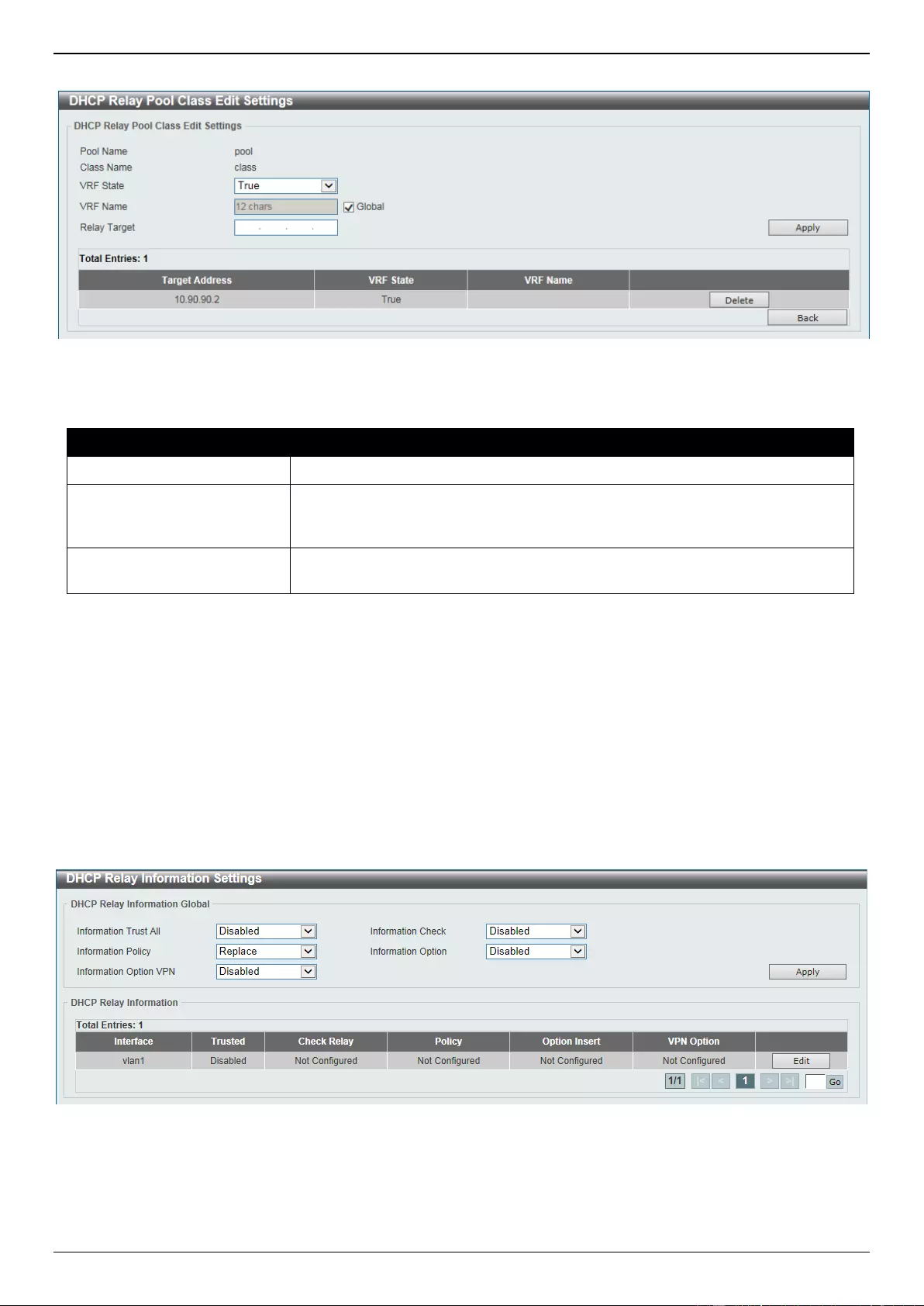
DGS-3630 Series Layer 3 Stackable Managed Switch Web UI Reference Guide
81
After clicking the Edit button, the following window will appear.
Figure 4-54 DHCP Relay Pool Class Edit Settings Window
The fields that can be configured are described below:
Parameter
Description
VRF State
Select the VRF state here. Options to choose from are True and False.
VRF Name
Enter the name of the VRF instance here. This name can be up to 12
characters long. Select the Global option to specify that the IP address is
selected from the global address space.
Relay Target
Enter the DHCP relay target for relaying packets that matches the value pattern
of the option defined in the DHCP class.
Click the Apply button to accept the changes made.
Click the Delete button to remove the specified entry.
Click the Back button to return to the previous window.
DHCP Relay Information Settings
This window is used to display and configure the DHCP relay information.
To view the following window, click Management > DHCP > DHCP Relay > DHCP Relay Information Settings, as
shown below:
Figure 4-55 DHCP Relay Information Settings Window
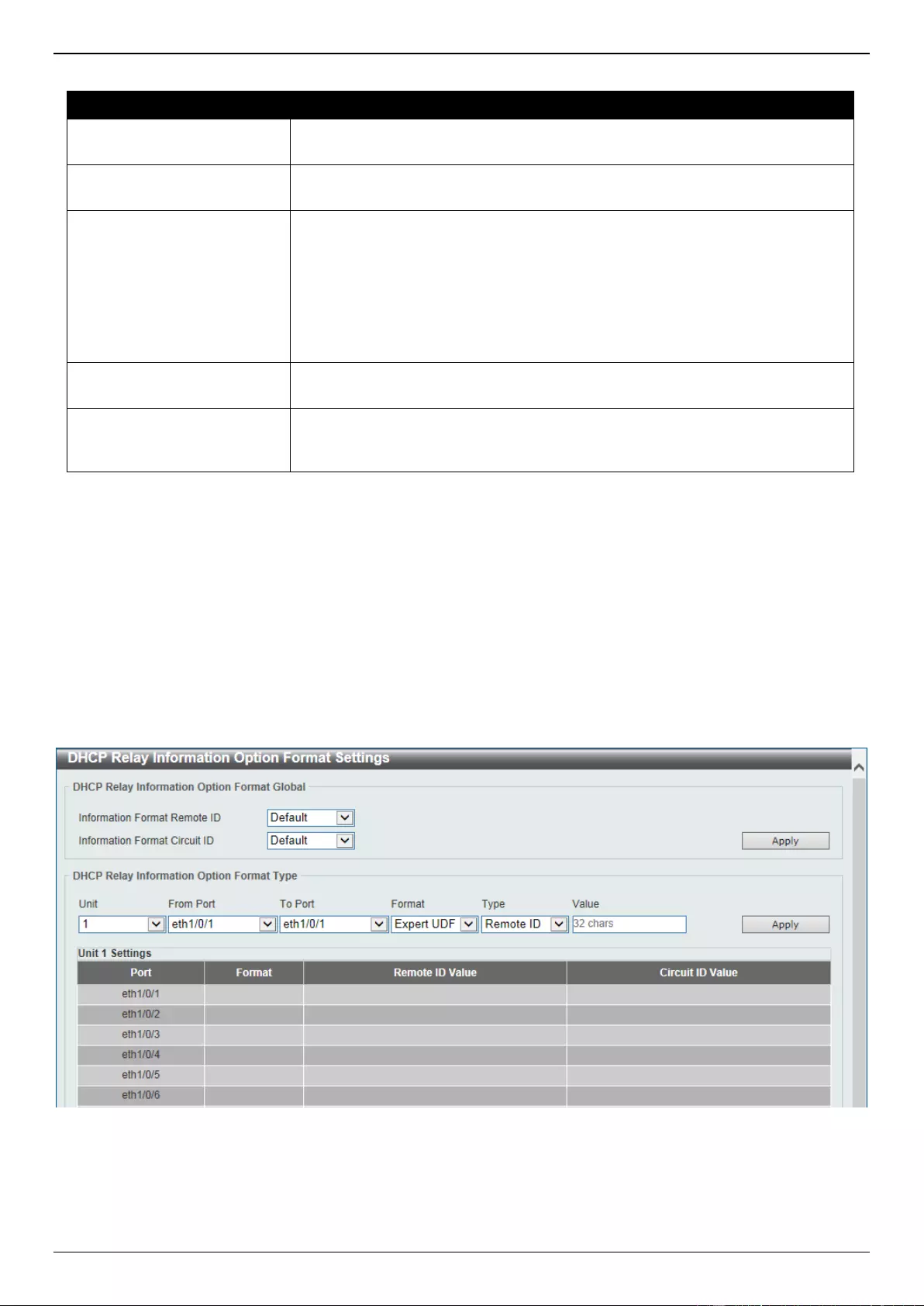
DGS-3630 Series Layer 3 Stackable Managed Switch Web UI Reference Guide
82
The fields that can be configured are described below:
Parameter
Description
Information Trust All
Select this option to enable or disable the DHCP relay agent to trust the IP
DHCP relay information for all interfaces.
Information Check
Select this option to enable or disable the DHCP relay agent to validate and
remove the relay agent information option in the received DHCP reply packet.
Information Policy
Select the Option 82 re-forwarding policy for the DHCP relay agent. Options to
choose from are Keep, Drop, and Replace.
Keep - Select to keep the packet that already has the relay option. The
packet is left unchanged and directly relayed to the DHCP server.
Drop - Select to discard the packet that already has the relay option.
Replace - Select to replace the packet that already has the relay option.
The packet will be replaced with a new option.
Information Option
Select this option to enable or disable the insertion of relay agent information
(Option 82) during the relay of DHCP request packets.
Information Option VPN
Select to enable or disable the information option VPN feature here. This is
used to enable or disable the insertion of VPN-related sub-options for an
interface during the relay of DHCP request packets.
Click the Apply button to accept the changes made.
Click the Edit button to modify the corresponding interface.
Enter a page number and click the Go button to navigate to a specific page when multiple pages exist.
DHCP Relay Information Option Format Settings
This window is used to display and configure the DHCP information format.
To view the following window, click Management > DHCP > DHCP Relay > DHCP Relay Information Option
Format Settings, as shown below:
Figure 4-56 DHCP Relay Information Option Format Settings Window
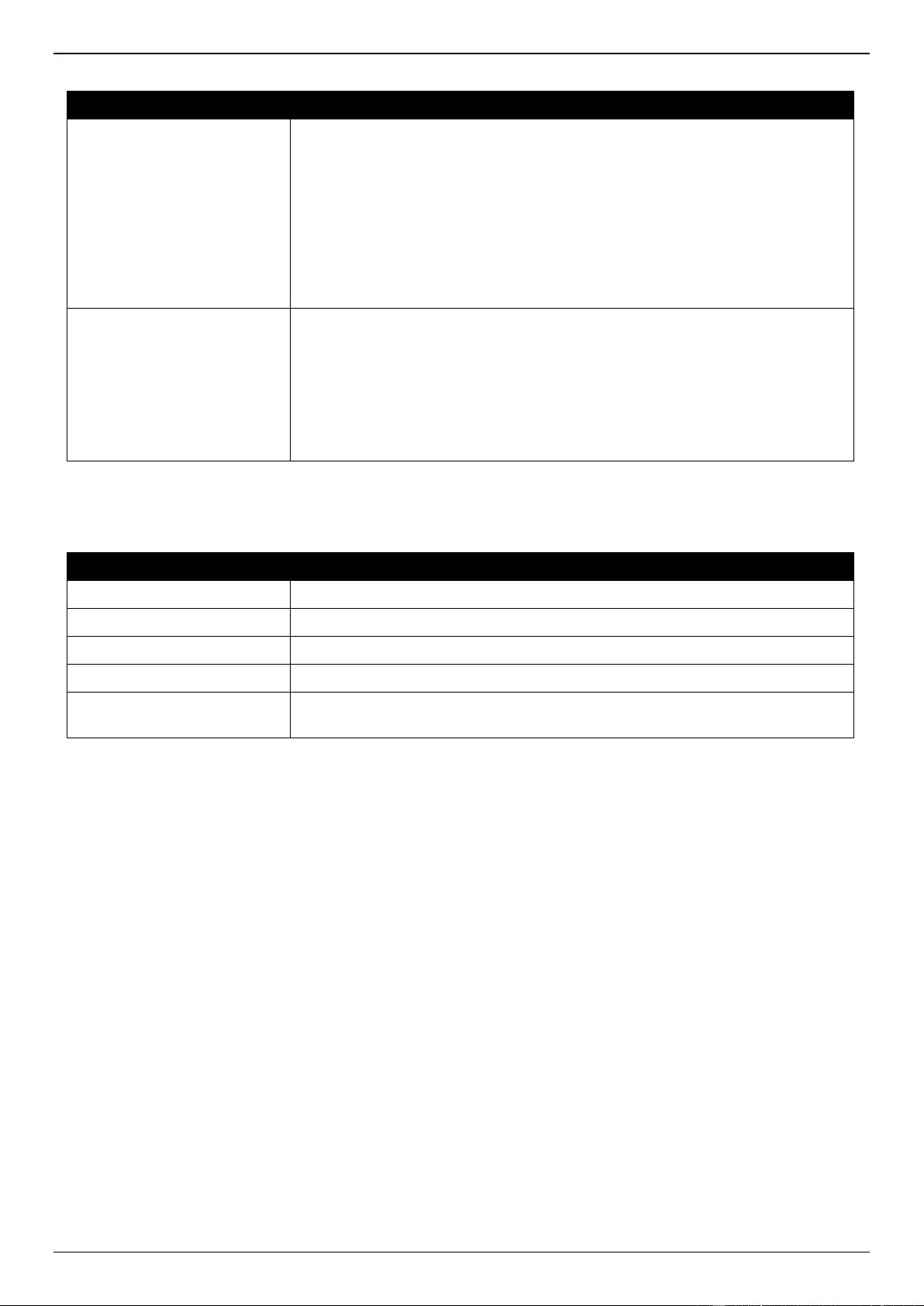
DGS-3630 Series Layer 3 Stackable Managed Switch Web UI Reference Guide
83
The fields that can be configured in DHCP Relay Information Option Format Global are described below:
Parameter
Description
Information Format Remote
ID
Select the DHCP information remote ID sub-option. Options to choose from
are:
Default - Select to use the Switch's system MAC address as the remote
ID.
User Define - Select to use a user-defined remote ID. Enter the user-
defined string with the maximum of 32 characters in the text box.
Vendor2 - Select to use vendor 2 as the remote ID.
Expert UDF - Select to use the expert UDF remote ID. Select the stand-
alone unit format after this selection here.
Information Format Circuit
ID
Select the DHCP information circuit ID sub-option. Options to choose from are:
Default - Select to use the default circuit ID sub-option.
User Define - Select to use a user-defined circuit ID. Enter the user-
defined string with the maximum of 32 characters in the text box.
Vendor1 - Select to use vendor 1 as the circuit ID.
Expert UDF - Select to use the expert UDF circuit ID. Select the stand-
alone unit format after this selection here.
Click the Apply button to accept the changes made.
The fields that can be configured in DHCP Relay Information Option Format Global are described below:
Parameter
Description
Unit
Select the Switch unit that will be used for this configuration here.
From Port - To Port
Select the range of ports that will be used for this configuration here.
Format
Specifies that the expert UDF format will be used.
Type
Select to use the Remote ID type or Circuit ID type here.
Value
Enter the vendor-defined string for Option 82 information in the remote/circuit
ID sub-option here. This string can be up to 32 characters long.
Click the Apply button to accept the changes made.
DHCP Relay Information Profile Settings
This window is used to display and configure the DHCP relay information profile settings.
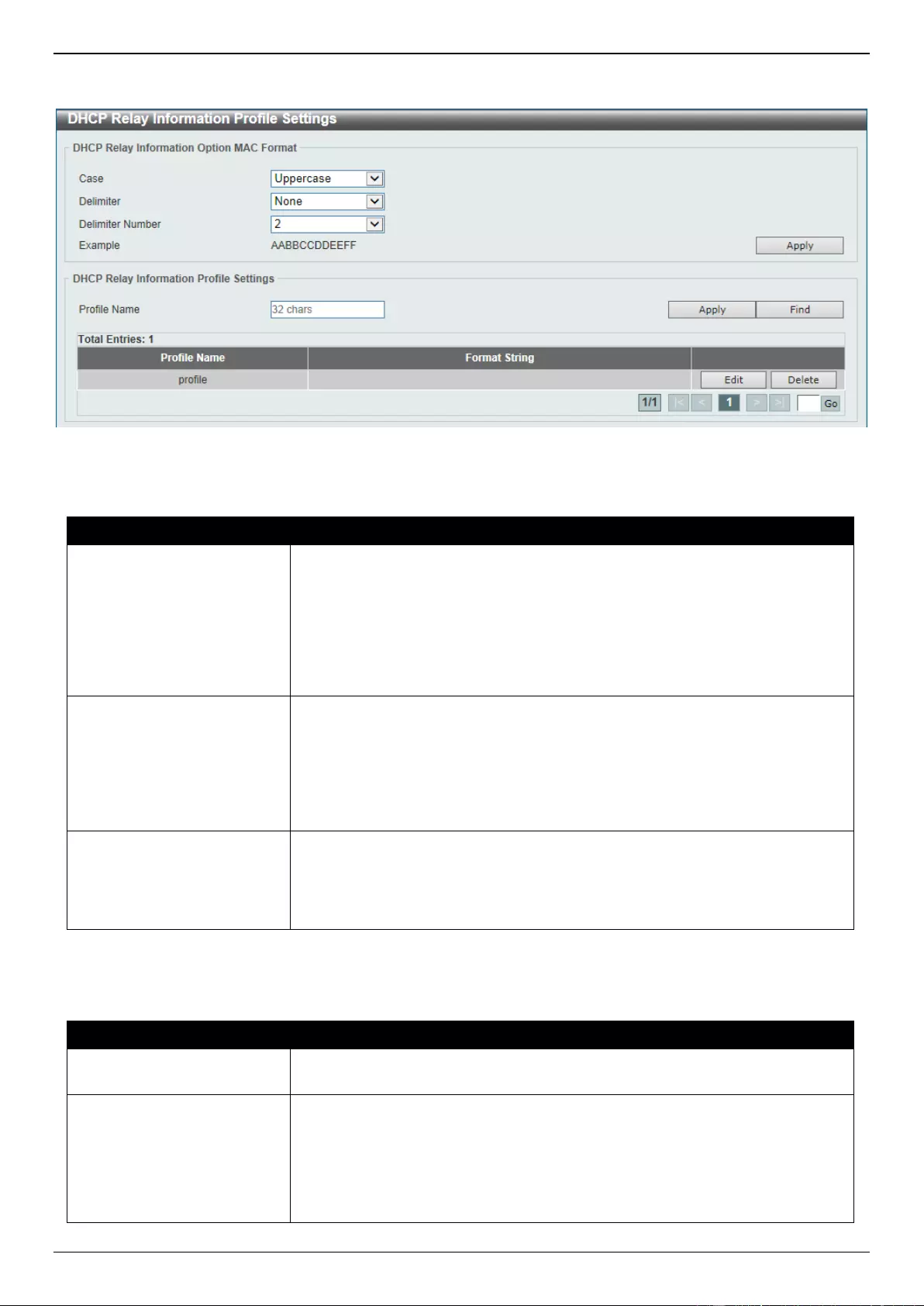
DGS-3630 Series Layer 3 Stackable Managed Switch Web UI Reference Guide
84
To view the following window, click Management > DHCP > DHCP Relay > DHCP Relay Information Profile
Settings, as shown below:
Figure 4-57 DHCP Relay Information Profile Settings Window
The fields that can be configured in DHCP Relay Information Option MAC Format are described below:
Parameter
Description
Case
Select the case that will be used here. Options to choose from are:
Lowercase - Specifies that when using the lowercase format, the Option
82 MAC address for the user-defined profile will be formatted as: aa-bb-cc-
dd-ee-ff.
Uppercase - Specifies that when using the uppercase format, the Option
82 MAC address for the user-defined profile username will be formatted
as: AA-BB-CC-DD-EE-FF.
Delimiter
Select the delimiter that will be used here. Options to choose from are:
Hyphen - Specifies that the format will be AA-BB-CC-DD-EE-FF.
Colon - Specifies that the format will be AA:BB:CC:DD:EE:FF.
Dot - Specifies that the format will be AA.BB.CC.DD.EE.FF.
None - Specifies that when not using any delimiter, the format will be
AABBCCDDEEFF.
Delimiter Number
Select the delimiter number here. Options to choose from are:
1 - Single delimiter, the format is: AABBCC.DDEEFF.
2 - Double delimiters, the format is: AABB.CCDD.EEFF.
5 - Multiple delimiters, the format is: AA.BB.CC.DD.EE.FF.
Click the Apply button to accept the changes made.
The fields that can be configured in DHCP Relay Information Profile Settings are described below:
Parameter
Description
Profile Name
Enter the Option 82 profile name here. The profile can be used to define the
flexible, user-defined Option 82 entry.
Format String
After clicking the Edit button, enter the user-defined DHCP Option 82 format
string here. This string can be up to 251 characters long.
The following rules need to be considered:
This string can be a hexadecimal value, an ASCII string, or any
combination of hexadecimal values and ASCII characters. An ASCII string
needs to be enclosed with quotation marks (“”) like “Ethernet”. Any ASCII
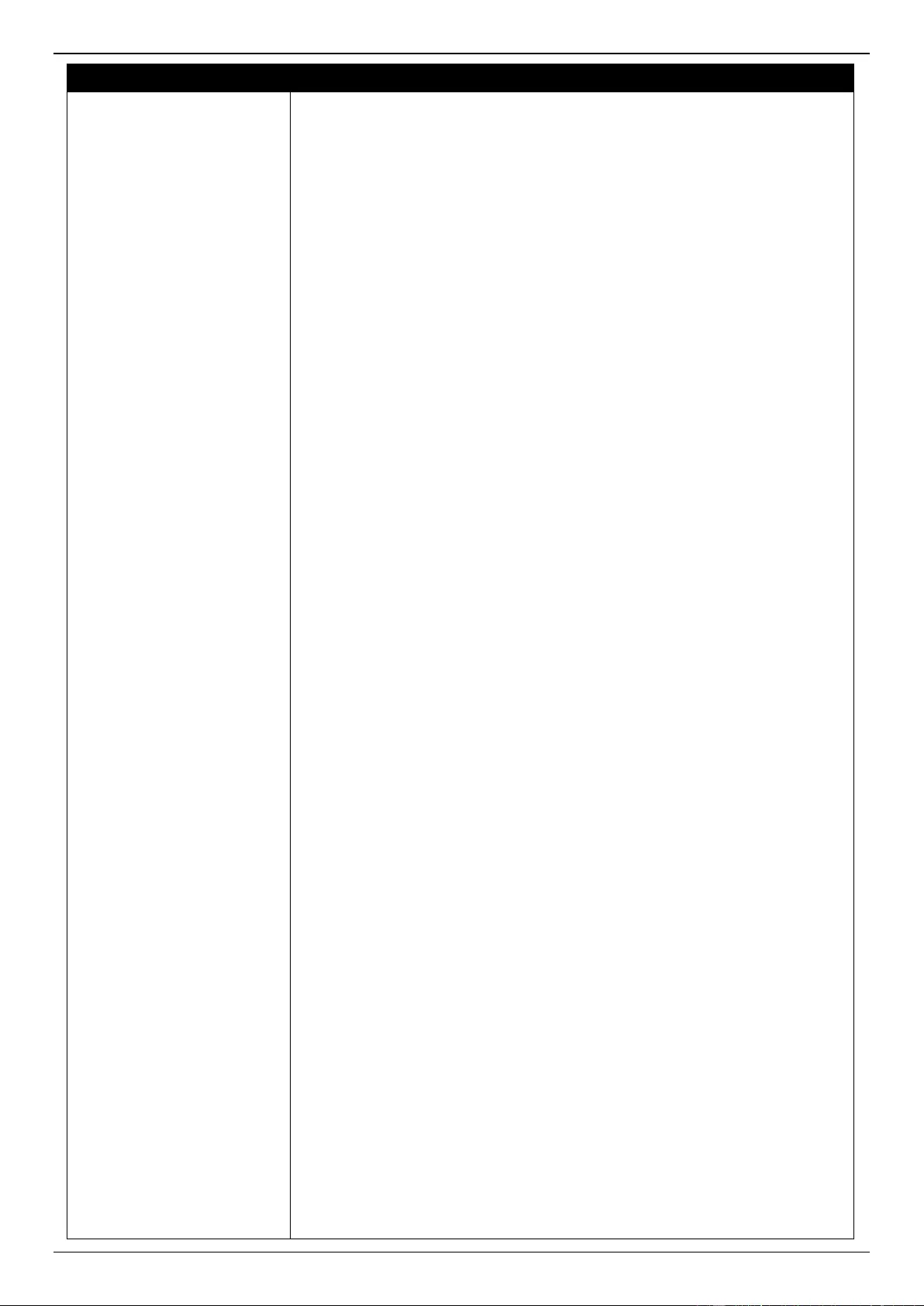
DGS-3630 Series Layer 3 Stackable Managed Switch Web UI Reference Guide
85
Parameter
Description
characters outside of the quotation marks will be interpreted as
hexadecimal values.
A formatted key string is a string that should be translated before being
encapsulated in the packet. A formatted key string can be contained both
ASCII strings and hexadecimal values. For example, “%” +“$”+“1~32”+
“keyword”+ “:”:
○ % - Indicates that the string that follows this character is a formatted
key string.
○ “$” or “0” - (Optional) Indicates a fill indicator. This option specifies
how to fill the formatted key string to meet the length option. This
option can be either “$” or “0”, and cannot be specified as both at the
same time.
“$” - Indicates to fill the leading space (0x20).
“0” - Indicates to fill the leading 0. The fill the leading 0 (0) is
the default setting.
○ 1~32 - (Optional) Indicates a length option. This specifies how many
characters or bytes the translated key string should occupy. If the
actual length of the translated key string is less than the length
specified by this option, a fill indicator will be used to fill it. Otherwise,
this length option and fill indicator will be ignored and the actual
string will be used directly.
○ keyword - Indicates that the keyword will be translated based on the
actual value of the system. The following keyword definitions
specifies that a command will be refused if an unknown or
unsupported keyword is detected:
devtype - The model name of the device. Only an ASCII string
is allowed.
sysname - Indicates the System name of the Switch. Only an
ASCII string is allowed.
ifdescr - Derived from ifDescr (IF-MIB). Only an ASCII string is
allowed.
portmac - Indicates the MAC address of a port. This can be
either an ASCII string or a hexadecimal value. When in the
format of an ASCII string, the MAC address format can be
customized using special CLI commands. When in the format of
a hexadecimal value, the MAC address will be encapsulated in
order in hexadecimal.
sysmac - Indicates the system MAC address. This can be
either an ASCII string or a hexadecimal value. In the ASCII
string format, the MAC address format can be customized using
special CLI commands. In the hexadecimal format, the MAC
address will be encapsulated in order in hexadecimal.
unit - Indicates the unit ID. This can be either an ASCII string or
a hexadecimal value. For a standalone device, the unit ID is 0.
module - Indicates the module ID number. This can be either
an ASCII string or a hexadecimal value.
port - Indicates the local port number. This can be either an
ASCII string or a hexadecimal value.
svlan - Indicates the outer VLAN ID. This can be either an
ASCII string or a hexadecimal value.
cvlan - Indicates the inner VLAN ID. This can be either an
ASCII string or a hexadecimal value.
○ : - Indicates the end of the formatted key sting. If a formatted key
string is the last parameter of the command, its ending character (“:”)
can be ignored. The space (0x20) between “%” and “:” will be
ignored. Other spaces will be encapsulated.
ASCII strings can be any combination of formatted key strings and 0~9,
a~z, A~Z, !@#$%^&*()_+|-=\[]{};:'"/?.,<>`, and space characters. “\” is the
escape character. The special character after “\” is the character itself, for
example, “\%” is “%” itself, not the start indicator of a formatted key string.
Spaces not in the formatted key string will also be encapsulated.
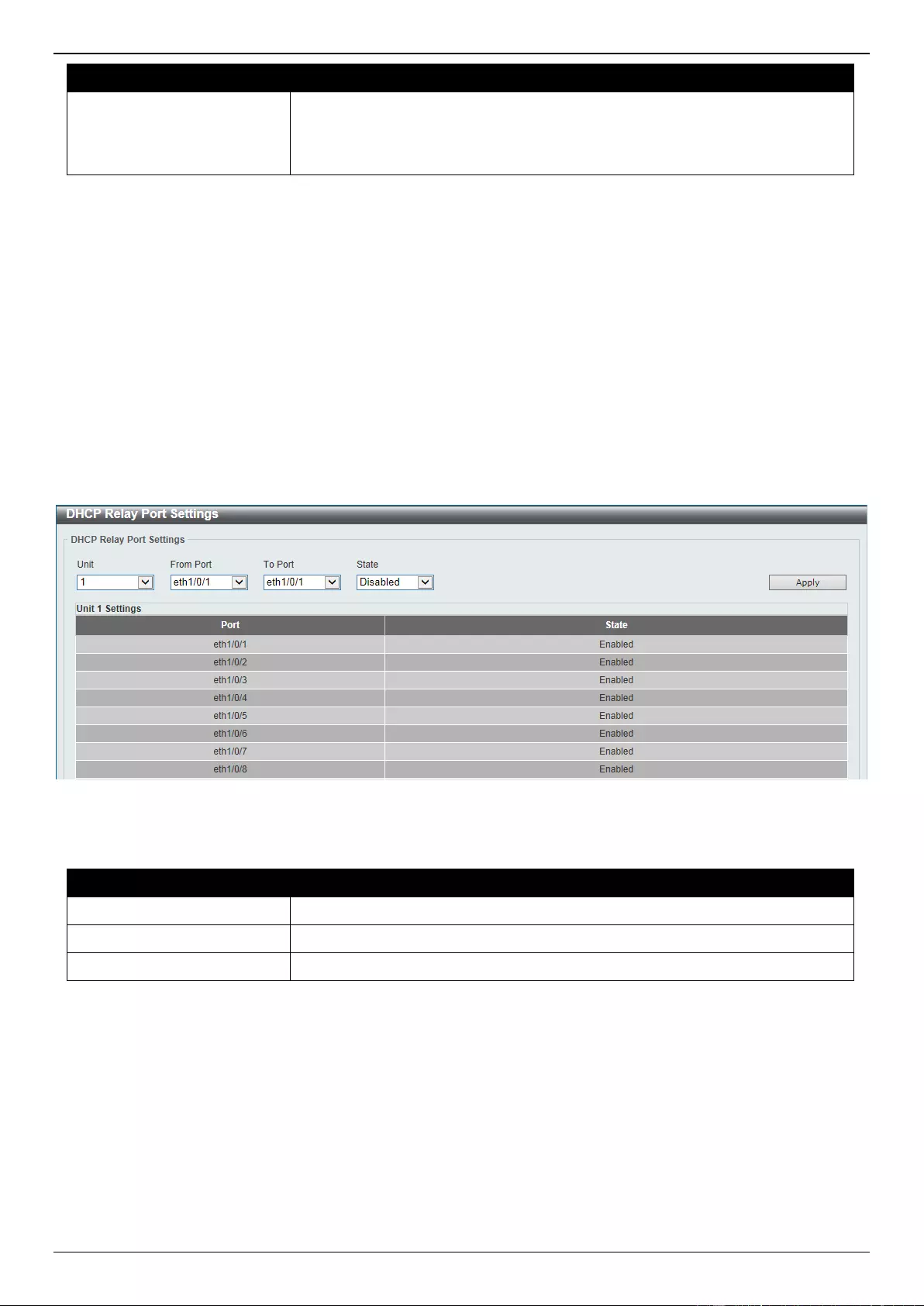
DGS-3630 Series Layer 3 Stackable Managed Switch Web UI Reference Guide
86
Parameter
Description
Hexadecimal values can be any combination of formatted key strings and
0~9, A~F, a~f, and space characters. The formatted key strings only
support keywords that support hexadecimal values. Spaces not in the
formatted key string will be ignored.
Click the Apply button to accept the changes made.
Click the Find button to locate a specific entry based on the information entered.
Click the Edit button to re-configure the specific entry.
Click the Delete button to delete the specified entry.
Enter a page number and click the Go button to navigate to a specific page when multiple pages exist.
DHCP Relay Port Settings
This window is used to display and configure the DHCP relay port settings.
To view the following window, click Management > DHCP > DHCP Relay > DHCP Relay Port Settings, as shown
below:
Figure 4-58 DHCP Relay Port Settings Window
The fields that can be configured are described below:
Parameter
Description
Unit
Select the Switch unit that will be used for this configuration here.
From Port - To Port
Select the range of ports that will be used for this configuration here.
State
Select to enable or disable the DHCP Relay feature on the specified port(s).
Click the Apply button to accept the changes made.
DHCP Local Relay VLAN
This window is used to display and configure local relay on a VLAN or a group of VLANs.

DGS-3630 Series Layer 3 Stackable Managed Switch Web UI Reference Guide
87
To view the following window, click Management > DHCP > DHCP Relay > DHCP Local Relay VLAN, as shown
below:
Figure 4-59 DHCP Local Relay VLAN Window
The fields that can be configured are described below:
Parameter
Description
DHCP Local Relay VID List
Enter the VLAN ID for DHCP local relay. Tick the All VLANs check box to
select all VLANs.
State
Select this option to enable or disable the DHCP local relay on the specific
VLAN(s).
Click the Apply button to accept the changes made.
NOTE: When the state of the DHCP relay port is disabled, the port will not relay or locally relay
received DHCP packets.
DHCPv6 Relay
DHCPv6 Relay Global Settings
This window is used to display and configure the DHCPv6 Relay remote ID settings.
To view the following window, click Management > DHCP > DHCPv6 Relay > DHCPv6 Relay Global Settings, as
shown below:
Figure 4-60 DHCPv6 Relay Global Settings Window
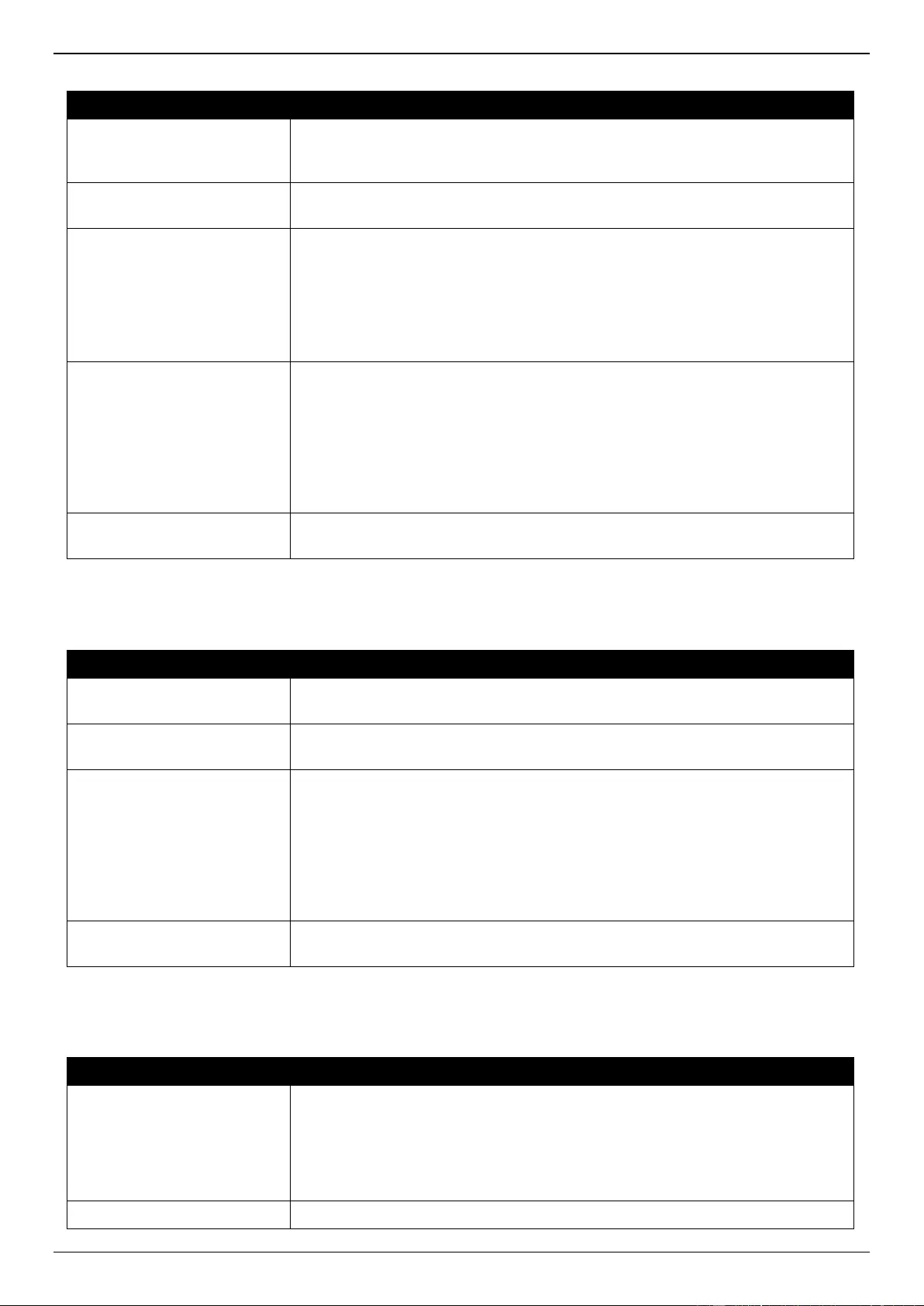
DGS-3630 Series Layer 3 Stackable Managed Switch Web UI Reference Guide
88
The fields that can be configured in DHCPv6 Relay Remote ID Settings are described below:
Parameter
Description
IPv6 DHCP Relay Remote
ID Format
Select the IPv6 DHCP Relay remote ID format that will be used here. Options
to choose from are Default, CID with User Define, User Define, and Expert
UDF.
Standalone Unit Format
After selecting the Expert UDF option, select the standalone unit format here.
Options to choose from are 0 and 1.
IPv6 DHCP Relay Remote
ID UDF
Select to choose the User Define Field (UDF) for remote ID. Options to choose
from are ASCII, and Hex.
ASCII - Select to enter the ASCII string with a maximum of 128 characters
in the text box.
HEX - Select to enter the hexadecimal string with a maximum of 256
characters in the text box.
IPv6 DHCP Relay Remote
ID Policy
Select to choose Option 37 forwarding policy for the DHCPv6 relay agent.
Options to choose from are Keep, and Drop.
Keep - Select that the DHCPv6 request packet that already has the relay
agent Remote-ID option is left unchanged and directly relayed to the
DHCPv6 server.
Drop - Select to discard the packet that already has the relay agent
Remote-ID Option 37.
IPv6 DHCP Relay Remote
ID Option
Select this option to enable or disable the insertion of the relay agent remote ID
Option 37 during the relay of DHCP for IPv6 request packets.
Click the Apply button to accept the changes made.
The fields that can be configured in DHCPv6 Relay Interface ID Settings are described below:
Parameter
Description
IPv6 DHCP Relay Interface
ID Format
Select the IPv6 DHCP relay interface ID format that will be used here. Options
to choose from are Default, CID, Vendor1, and Expert UDF.
Standalone Unit Format
After selecting the Expert UDF option, select the standalone unit format here.
Options to choose from are 0 and 1.
IPv6 DHCP Relay Interface
ID Policy
Select the Option 18 re-forwarding policy for the DHCPv6 relay agent here.
Options to choose from are:
Keep - Specifies that the DHCPv6 request packets that already contain
the relay agent interface ID option are left unchanged and directly relay to
the DHCPv6 server.
Drop - Specifies to discard the packets that already contain the relay
agent interface ID Option 18.
IPv6 DHCP Relay Interface
ID Option
Select to enable or disable the insertion of the relay agent interface ID Option
18 during the relay of DHCP for IPv6 request packets.
Click the Apply button to accept the changes made.
The fields that can be configured in DHCPv6 Relay Information Option MAC Format are described below:
Parameter
Description
Case
Select the case that will be used here. Options to choose from are:
Lowercase - Specifies that the MAC format will be lowercase. For
example: aa-bb-cc-dd-ee-ff.
Uppercase - Specifies that the MAC format will be uppercase. For
example: AA-BB-CC-DD-EE-FF.
Delimiter
Select the delimiter that will be used here. Options to choose from are:
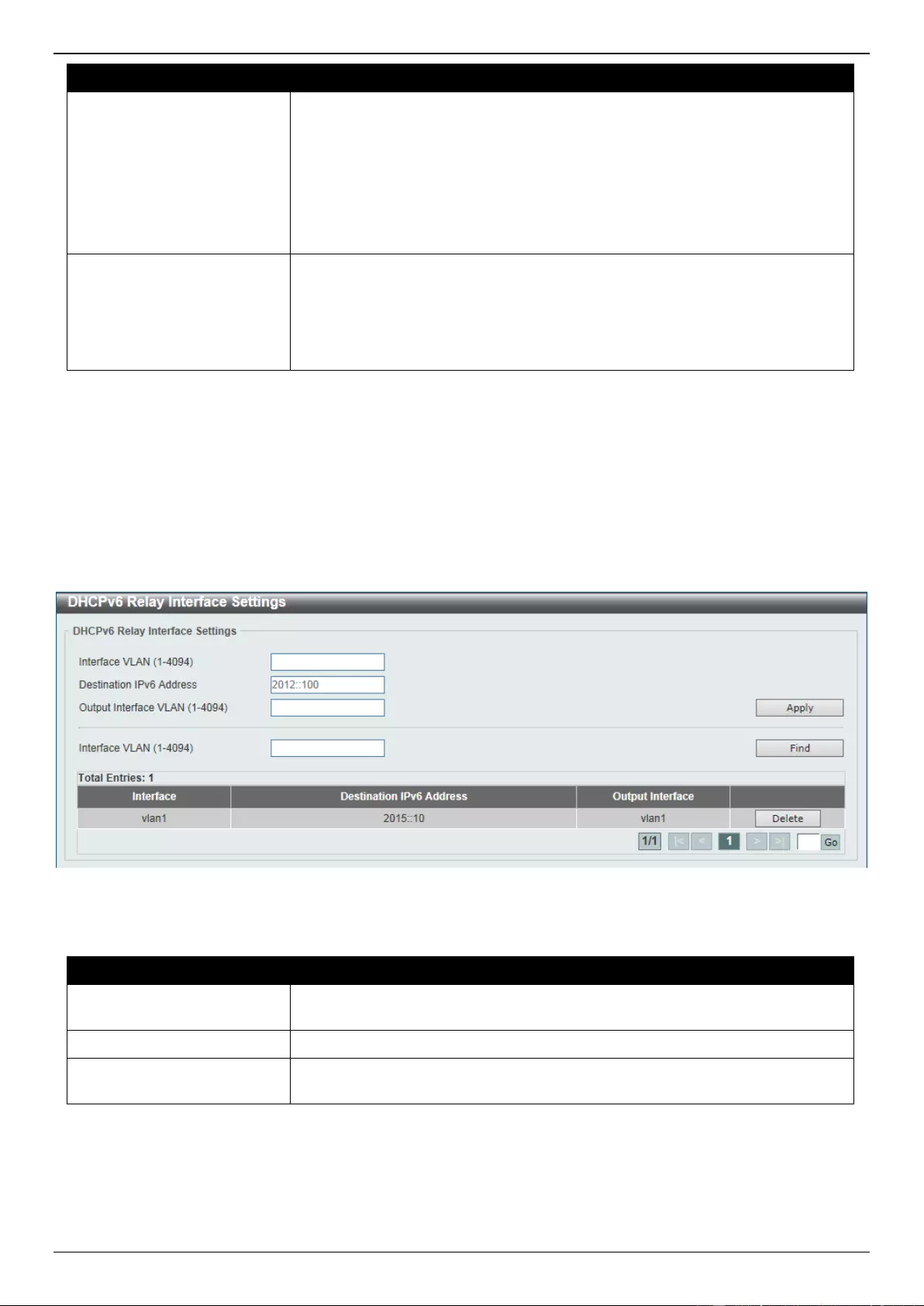
DGS-3630 Series Layer 3 Stackable Managed Switch Web UI Reference Guide
89
Parameter
Description
Hyphen - Specifies that the MAC address format will contain hyphens. For
example: AA-BB-CC-DD-EE-FF.
Colon - Specifies that the MAC address format will contain colons. For
example: AA:BB:CC:DD:EE:FF.
Dot - Specifies that the MAC address format will contain dots. For
example: AA.BB.CC.DD.EE.FF.
None - Specifies that the MAC address format will contain no delimiters.
For example: AABBCCDDEEFF.
Delimiter Number
Specifies the delimiter number that will be used in the MAC address format
here. Options to choose from are:
1 - Specifies to use a single delimiter. For example: AABBCC.DDEEFF.
2 - Specifies to use two delimiters. For example: AABB.CCDD.EEFF
5 - Specifies to use multiple delimiters. For example: AA.BB.CC.DD.EE.FF
Click the Apply button to accept the changes made.
DHCPv6 Relay Interface Settings
This window is used to display and configure the DHCPv6 relay interface settings.
To view the following window, click Management > DHCP > DHCPv6 Relay > DHCPv6 Relay Interface Settings, as
shown below:
Figure 4-61 DHCPv6 Relay Interface Settings Window
The fields that can be configured are described below:
Parameter
Description
Interface VLAN
Enter the interface VLAN ID used in the DHCPv6 relay here. The range is from
1 to 4094.
Destination IPv6 Address
Enter the DHCPv6 relay destination address.
Output Interface VLAN
Enter the output interface VLAN ID for the relay destination here. The range is
from 1 to 4094.
Click the Apply button to accept the changes made.
Click the Find button to locate a specific entry based on the information entered.
Click the Delete button to remove the specified entry.
Enter a page number and click the Go button to navigate to a specific page when multiple pages exist.
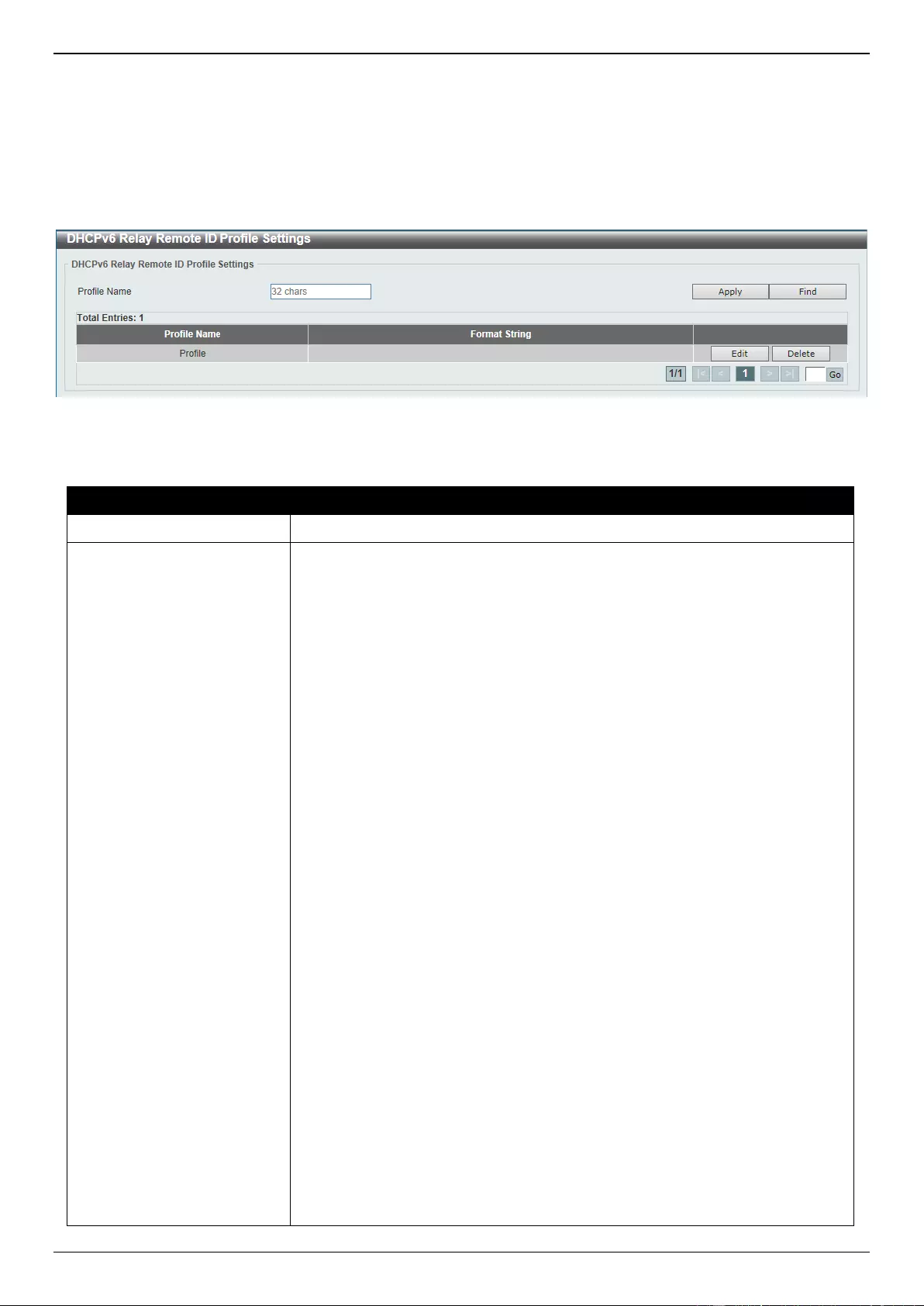
DGS-3630 Series Layer 3 Stackable Managed Switch Web UI Reference Guide
90
DHCPv6 Relay Remote ID Profile Settings
This window is used to display and configure the DHCPv6 relay remote ID profile settings. This is used to create a
new profile for DHCPv6 relay Option 82.
To view the following window, click Management > DHCP > DHCPv6 Relay > DHCPv6 Relay Remote ID Profile
Settings, as shown below:
Figure 4-62 DHCPv6 Relay Remote ID Profile Settings Window
The fields that can be configured are described below:
Parameter
Description
Profile Name
Enter the profile name here. This string can be up to 32 characters long.
Format String
After clicking the Edit button, enter the Option 82 format string here. This string
can be up to 251 characters long.
The following rules need to be considered:
This string can be a hexadecimal value, an ASCII string, or any
combination of hexadecimal values and ASCII characters. An ASCII string
needs to be enclosed with quotation marks (“”) like “Ethernet”. Any ASCII
characters outside of the quotation marks will be interpreted as
hexadecimal values.
A formatted key string is a string that should be translated before being
encapsulated in the packet. A formatted key string can be contained both
ASCII strings and hexadecimal values. For example, “%” +“$”+“1~32”+
“keyword”+“:”:
○ % - Indicates that the string that follows this character is a formatted
key string.
○ “$” or “0” - (Optional) Indicates a fill indicator. This option specifies
how to fill the formatted key string to meet the length option. This
option can be either “$” or “0”, and cannot be specified as both at the
same time.
“$” - Indicates to fill the leading space (0x20).
“0” - Indicates to fill the leading 0. The fill the leading 0 (0) is
the default setting.
○ 1~32 - (Optional) Indicates a length option. This specifies how many
characters or bytes the translated key string should occupy. If the
actual length of the translated key string is less than the length
specified by this option, a fill indicator will be used to fill it. Otherwise,
this length option and fill indicator will be ignored and the actual
string will be used directly.
○ keyword - Indicates that the keyword will be translated based on the
actual value of the system. The following keyword definitions
specifies that a command will be refused if an unknown or
unsupported keyword is detected:
devtype - The model name of the device. Only an ASCII string
is allowed.
sysname - Indicates the System name of the Switch. Only an
ASCII string is allowed.
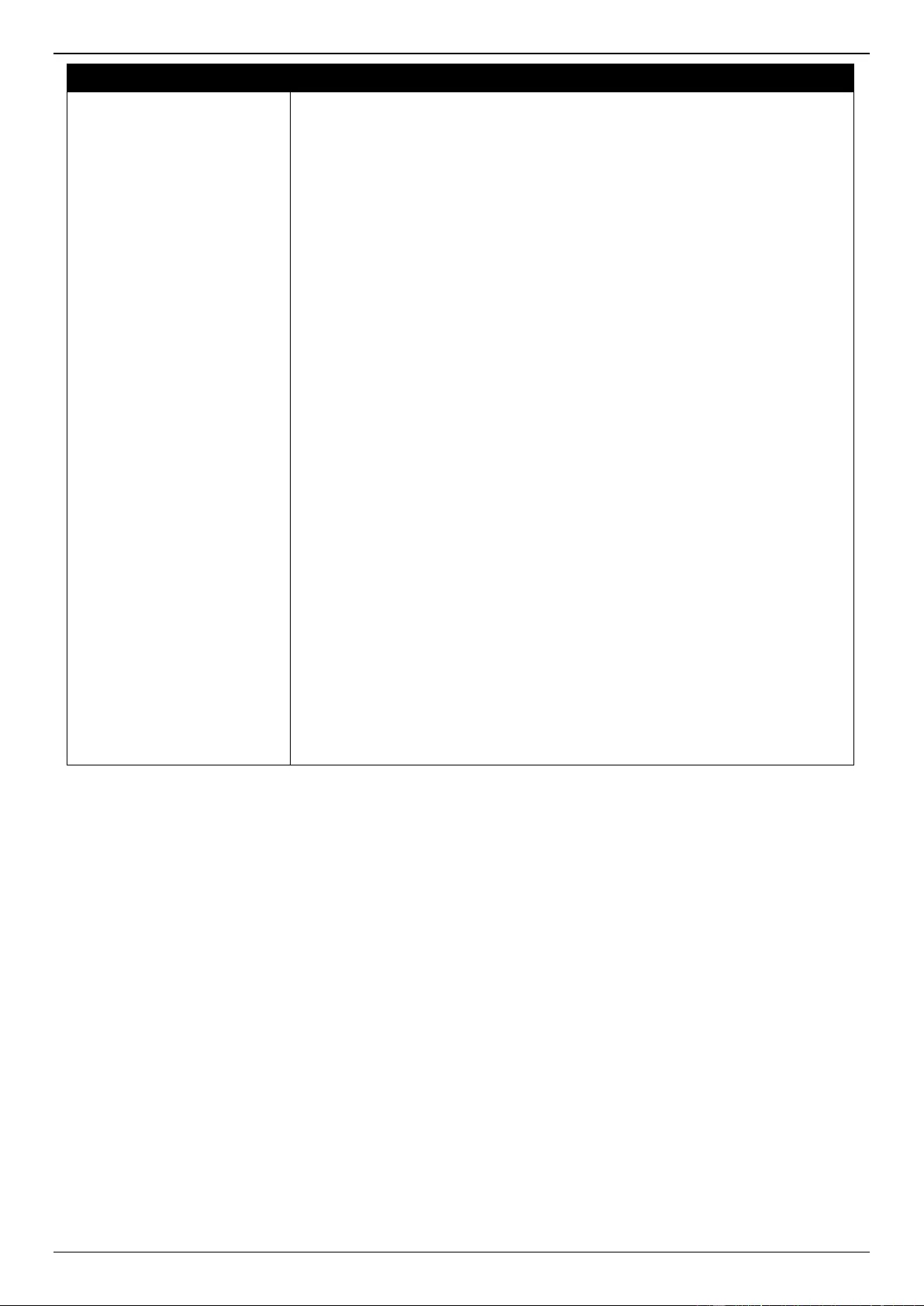
DGS-3630 Series Layer 3 Stackable Managed Switch Web UI Reference Guide
91
Parameter
Description
ifdescr - Derived from ifDescr (IF-MIB). Only an ASCII string is
allowed.
portmac - Indicates the MAC address of a port. This can be
either an ASCII string or a hexadecimal value. When in the
format of an ASCII string, the MAC address format can be
customized using special CLI commands. When in the format of
a hexadecimal value, the MAC address will be encapsulated in
order in hexadecimal.
sysmac - Indicates the system MAC address. This can be
either an ASCII string or a hexadecimal value. In the ASCII
string format, the MAC address format can be customized using
special CLI commands. In the hexadecimal format, the MAC
address will be encapsulated in order in hexadecimal.
unit - Indicates the unit ID. This can be either an ASCII string or
a hexadecimal value. For a standalone device, the unit ID is 0.
module - Indicates the module ID number. This can be either
an ASCII string or a hexadecimal value.
port - Indicates the local port number. This can be either an
ASCII string or a hexadecimal value.
svlan - Indicates the outer VLAN ID. This can be either an
ASCII string or a hexadecimal value.
cvlan - Indicates the inner VLAN ID. This can be either an
ASCII string or a hexadecimal value.
○ : - Indicates the end of the formatted key sting. If a formatted key
string is the last parameter of the command, its ending character (“:”)
can be ignored. The space (0x20) between “%” and “:” will be
ignored. Other spaces will be encapsulated.
ASCII strings can be any combination of formatted key strings and 0~9,
a~z, A~Z, !@#$%^&*()_+|-=\[]{};:'"/?.,<>`, and space characters. “\” is the
escape character. The special character after “\” is the character itself, for
example, “\%” is “%” itself, not the start indicator of a formatted key string.
Spaces not in the formatted key string will also be encapsulated.
Hexadecimal values can be any combination of formatted key strings and
0~9, A~F, a~f, and space characters. The formatted key strings only
support keywords that support hexadecimal values. Spaces not in the
formatted key string will be ignored.
Click the Apply button to accept the changes made.
Click the Find button to locate a specific entry based on the information entered.
Click the Edit button to re-configure the specific entry.
Click the Delete button to remove the specific entry.
Enter a page number and click the Go button to navigate to a specific page when multiple pages exist.
DHCPv6 Relay Interface ID Profile Settings
This window is used to display and configure the DHCPv6 relay interface ID profile settings. This is used to create a
new profile for the DHCPv6 relay Option 82.
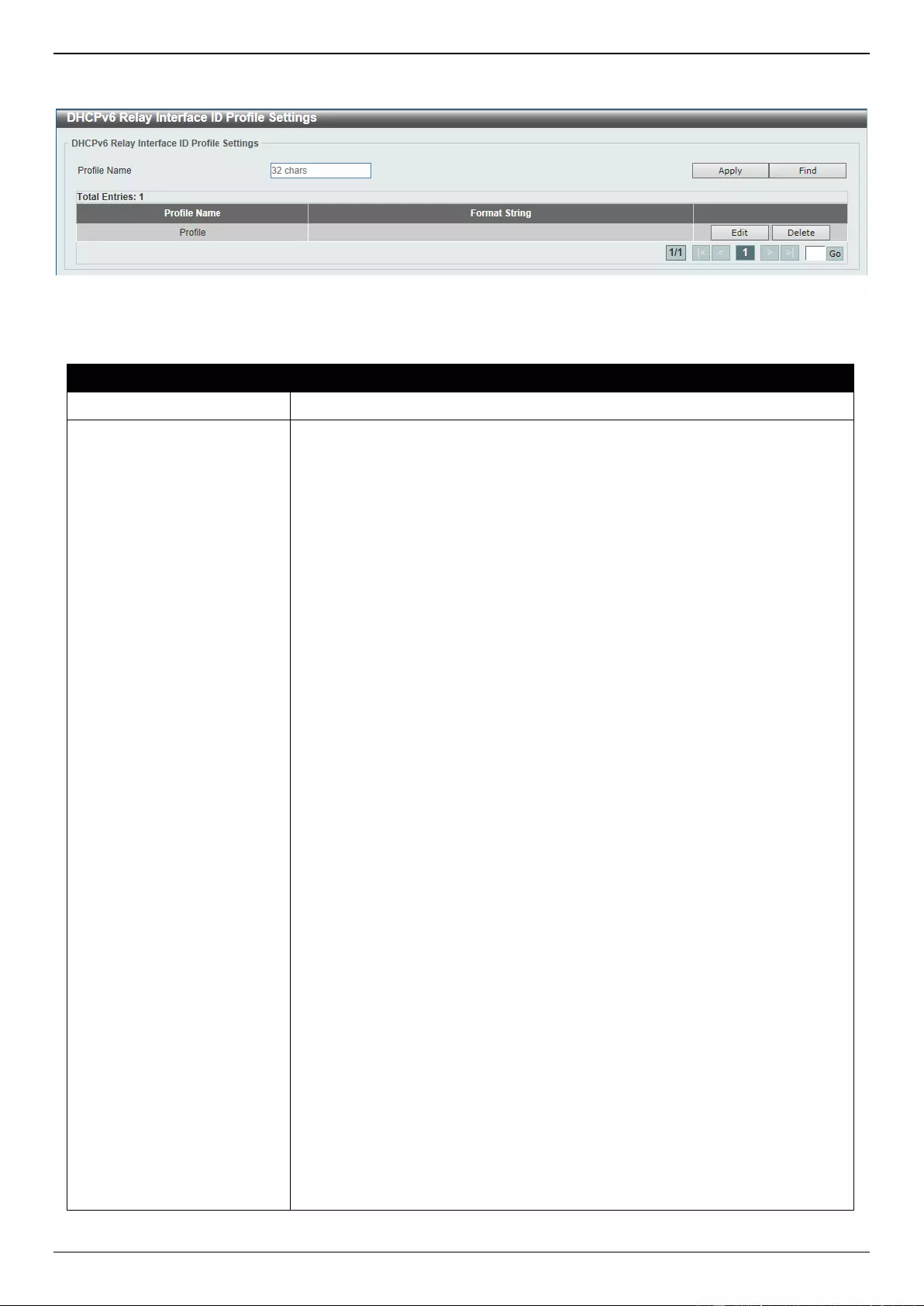
DGS-3630 Series Layer 3 Stackable Managed Switch Web UI Reference Guide
92
To view the following window, click Management > DHCP > DHCPv6 Relay > DHCPv6 Relay Interface ID Profile
Settings, as shown below:
Figure 4-63 DHCPv6 Relay Interface ID Profile Settings Window
The fields that can be configured are described below:
Parameter
Description
Profile Name
Enter the profile name here. This string can be up to 32 characters long.
Format String
After clicking the Edit button, enter the Option 82 format string here. This string
can be up to 251 characters long.
The following rules need to be considered:
This string can be a hexadecimal value, an ASCII string, or any
combination of hexadecimal values and ASCII characters. An ASCII string
needs to be enclosed with quotation marks (“”) like “Ethernet”. Any ASCII
characters outside of the quotation marks will be interpreted as
hexadecimal values.
A formatted key string is a string that should be translated before being
encapsulated in the packet. A formatted key string can be contained both
ASCII strings and hexadecimal values. For example, “%” +“$”+“1~32”+
“keyword”+“:”:
○ % - Indicates that the string that follows this character is a formatted
key string.
○ “$” or “0” - (Optional) Indicates a fill indicator. This option specifies
how to fill the formatted key string to meet the length option. This
option can be either “$” or “0”, and cannot be specified as both at the
same time.
“$” - Indicates to fill the leading space (0x20).
“0” - Indicates to fill the leading 0. The fill the leading 0 (0) is
the default setting.
○ 1~32 - (Optional) Indicates a length option. This specifies how many
characters or bytes the translated key string should occupy. If the
actual length of the translated key string is less than the length
specified by this option, a fill indicator will be used to fill it. Otherwise,
this length option and fill indicator will be ignored and the actual
string will be used directly.
○ keyword - Indicates that the keyword will be translated based on the
actual value of the system. The following keyword definitions
specifies that a command will be refused if an unknown or
unsupported keyword is detected:
devtype - The model name of the device. Only an ASCII string
is allowed.
sysname - Indicates the System name of the Switch. Only an
ASCII string is allowed.
ifdescr - Derived from ifDescr (IF-MIB). Only an ASCII string is
allowed.
portmac - Indicates the MAC address of a port. This can be
either an ASCII string or a hexadecimal value. When in the
format of an ASCII string, the MAC address format can be
customized using special CLI commands. When in the format of
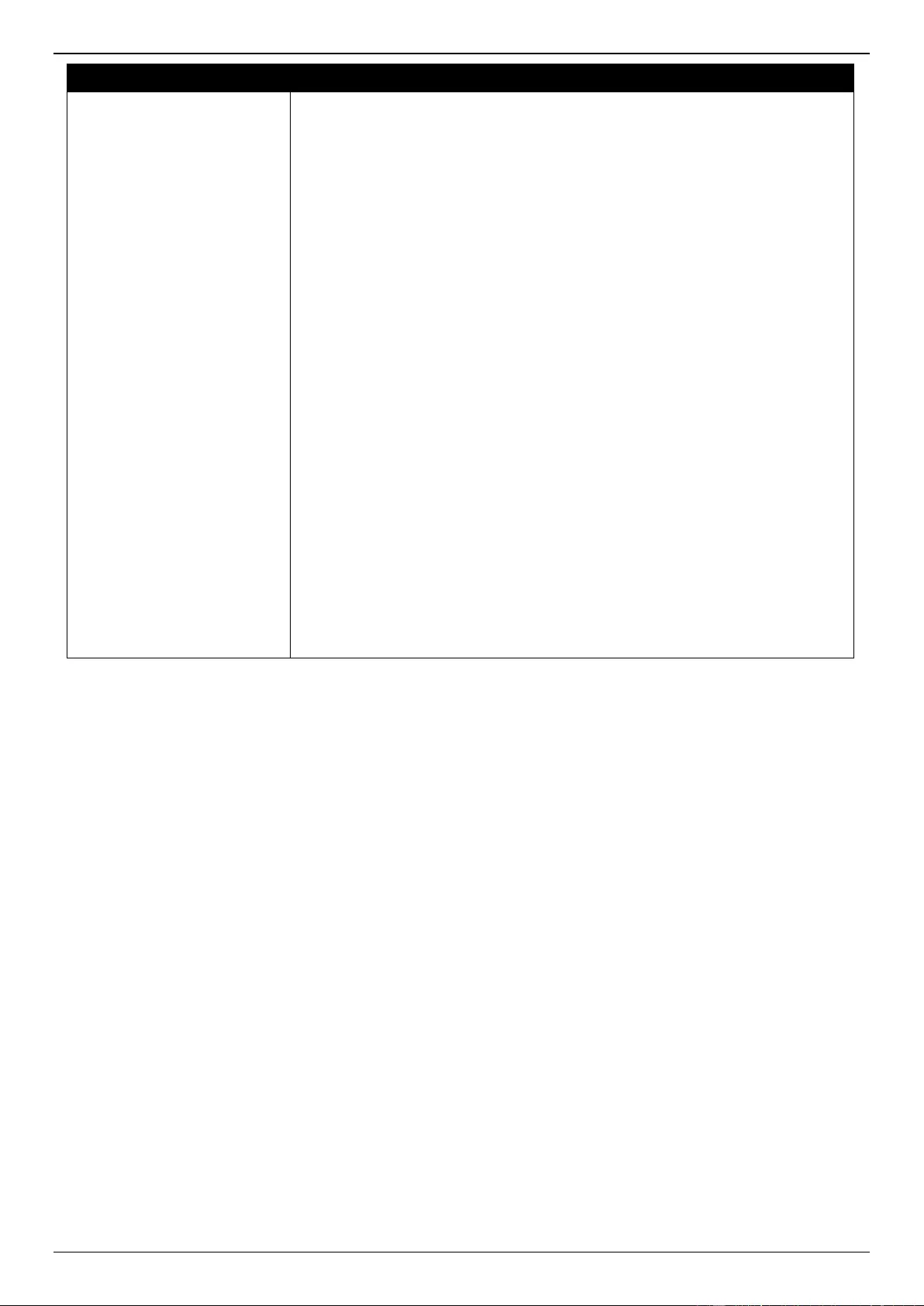
DGS-3630 Series Layer 3 Stackable Managed Switch Web UI Reference Guide
93
Parameter
Description
a hexadecimal value, the MAC address will be encapsulated in
order in hexadecimal.
sysmac - Indicates the system MAC address. This can be
either an ASCII string or a hexadecimal value. In the ASCII
string format, the MAC address format can be customized using
special CLI commands. In the hexadecimal format, the MAC
address will be encapsulated in order in hexadecimal.
unit - Indicates the unit ID. This can be either an ASCII string or
a hexadecimal value. For a standalone device, the unit ID is 0.
module - Indicates the module ID number. This can be either
an ASCII string or a hexadecimal value.
port - Indicates the local port number. This can be either an
ASCII string or a hexadecimal value.
svlan - Indicates the outer VLAN ID. This can be either an
ASCII string or a hexadecimal value.
cvlan - Indicates the inner VLAN ID. This can be either an
ASCII string or a hexadecimal value.
○ : - Indicates the end of the formatted key sting. If a formatted key
string is the last parameter of the command, its ending character (“:”)
can be ignored. The space (0x20) between “%” and “:” will be
ignored. Other spaces will be encapsulated.
ASCII strings can be any combination of formatted key strings and 0~9,
a~z, A~Z, !@#$%^&*()_+|-=\[]{};:'"/?.,<>`, and space characters. “\” is the
escape character. The special character after “\” is the character itself, for
example, “\%” is “%” itself, not the start indicator of a formatted key string.
Spaces not in the formatted key string will also be encapsulated.
Hexadecimal values can be any combination of formatted key strings and
0~9, A~F, a~f, and space characters. The formatted key strings only
support keywords that support hexadecimal values. Spaces not in the
formatted key string will be ignored.
Click the Apply button to accept the changes made.
Click the Find button to locate a specific entry based on the information entered.
Click the Edit button to re-configure the specific entry.
Click the Delete button to remove the specific entry.
Enter a page number and click the Go button to navigate to a specific page when multiple pages exist.
DHCPv6 Relay Format Type Settings
This window is used to display and configure the DHCPv6 relay format type settings. This is used to configure
DHCPv6 relay Option 37 and Option 18 of the expert UDF string of each port.
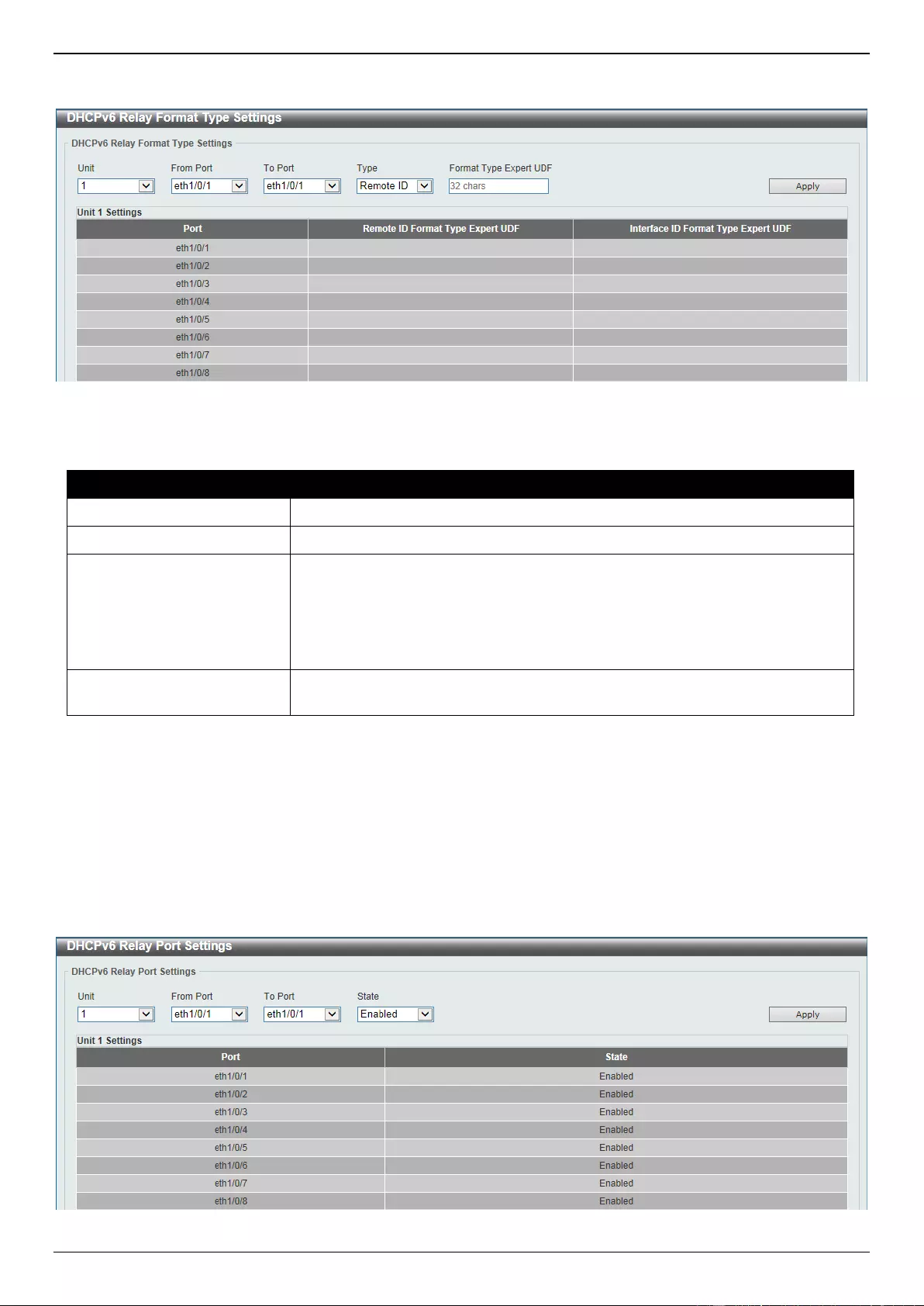
DGS-3630 Series Layer 3 Stackable Managed Switch Web UI Reference Guide
94
To view the following window, click Management > DHCP > DHCPv6 Relay > DHCPv6 Relay Format Type
Settings, as shown below:
Figure 4-64 DHCPv6 Relay Format Type Settings Window
The fields that can be configured are described below:
Parameter
Description
Unit
Select the Switch unit that will be used for this configuration here.
From Port - To Port
Select the range of ports that will be used for this configuration here.
Type
Select the type here. Options to choose from are:
Remote ID - Specifies to configure the Expert UDF format type string for
DHCPv6 Option 37.
Interface ID - Specifies to configure the Expert UDF format type string for
DHCPv6 Option 18.
Format Type Expert UDF
Enter the format type expert UDF string that will be used on the specified
port(s) here.
Click the Apply button to accept the changes made.
DHCPv6 Relay Port Settings
This window is used to display and configure the DHCPv6 relay port settings.
To view the following window, click Management > DHCP > DHCPv6 Relay > DHCPv6 Relay Port Settings, as
shown below:
Figure 4-65 DHCPv6 Relay Port Settings Window
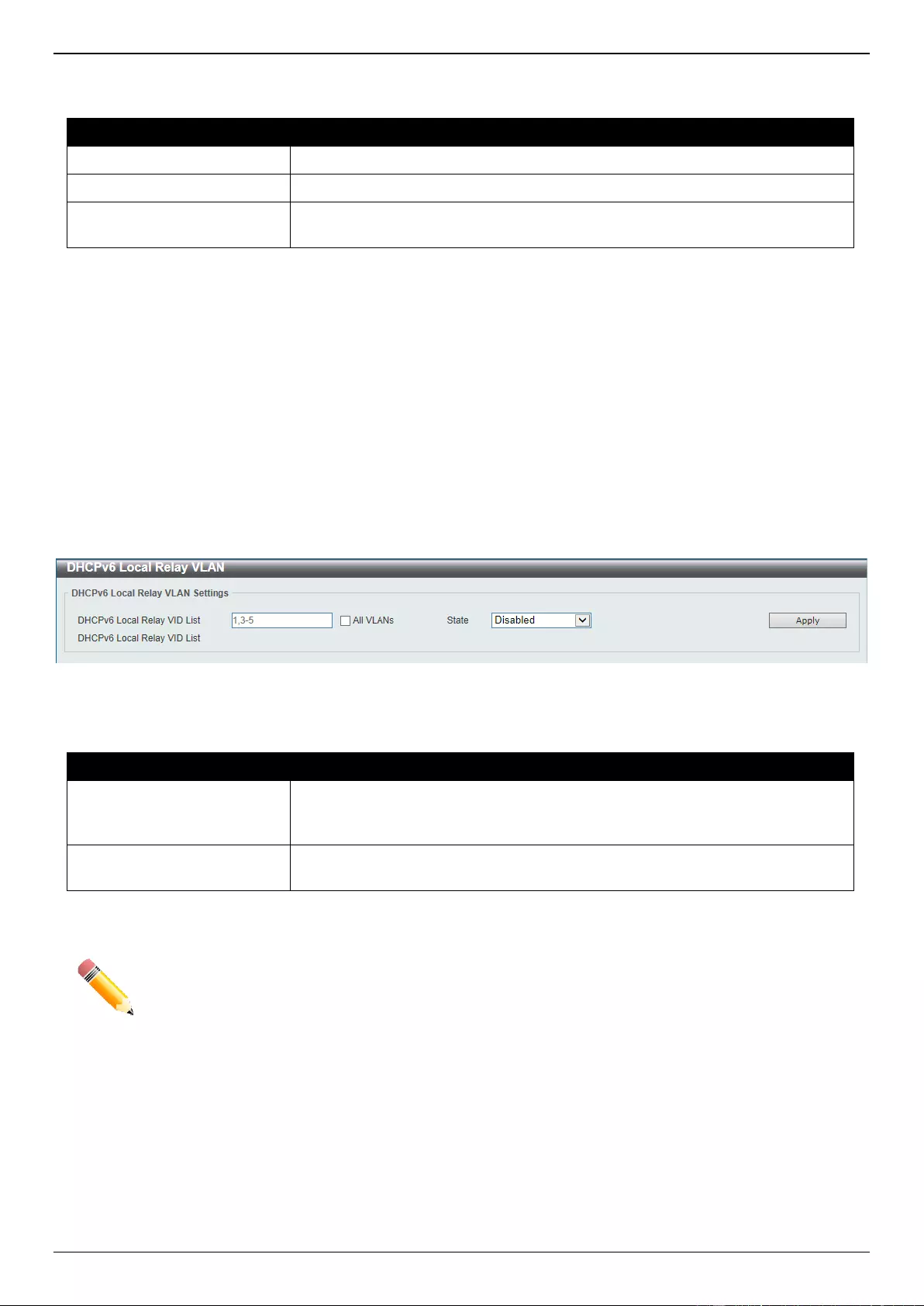
DGS-3630 Series Layer 3 Stackable Managed Switch Web UI Reference Guide
95
The fields that can be configured are described below:
Parameter
Description
Unit
Select the Switch unit that will be used for this configuration here.
From Port - To Port
Select the range of ports that will be used for this configuration here.
State
Select to enable or disable the DHCPv6 relay port feature on the specified
port(s) here.
Click the Apply button to accept the changes made.
DHCPv6 Local Relay VLAN
This window is used to display and configure the DHCPv6 local relay VLAN settings. When DHCPv6 local relay is
enabled, it will add Option 37 and Option 18 to the request packets from the client. If the check state of Option 37 is
enabled, it will check the request packet from the client and drop the packet if it contains the Option 37 DHCPv6 relay
function. If disabled, the local relay function will always add Option 37 to request packets, whether the state of Option
37 is enabled or disabled. The DHCPv6 local relay function will directly forward the packet from the server to the
client.
To view the following window, click Management > DHCP > DHCPv6 Relay > DHCPv6 Local Relay VLAN, as
shown below:
Figure 4-66 DHCPv6 Local Relay VLAN Window
The fields that can be configured are described below:
Parameter
Description
DHCPv6 Local Relay VID
List
Enter the DHCPv6 local relay VLAN ID(s) here. More than one VLAN ID can be
entered here. Select the All VLANs option to apply this setting on all configured
VLANs on this Switch.
State
Select to enable or disable the DHCPv6 local relay feature on the specified
VLAN(s) here.
Click the Apply button to accept the changes made.
NOTE: When the state of the DHCPv6 relay port is disabled, the port will not relay or locally relay
received DHCPv6 packets.
DHCP Auto Configuration
This window is used to display and configure the DHCP auto-configuration function.
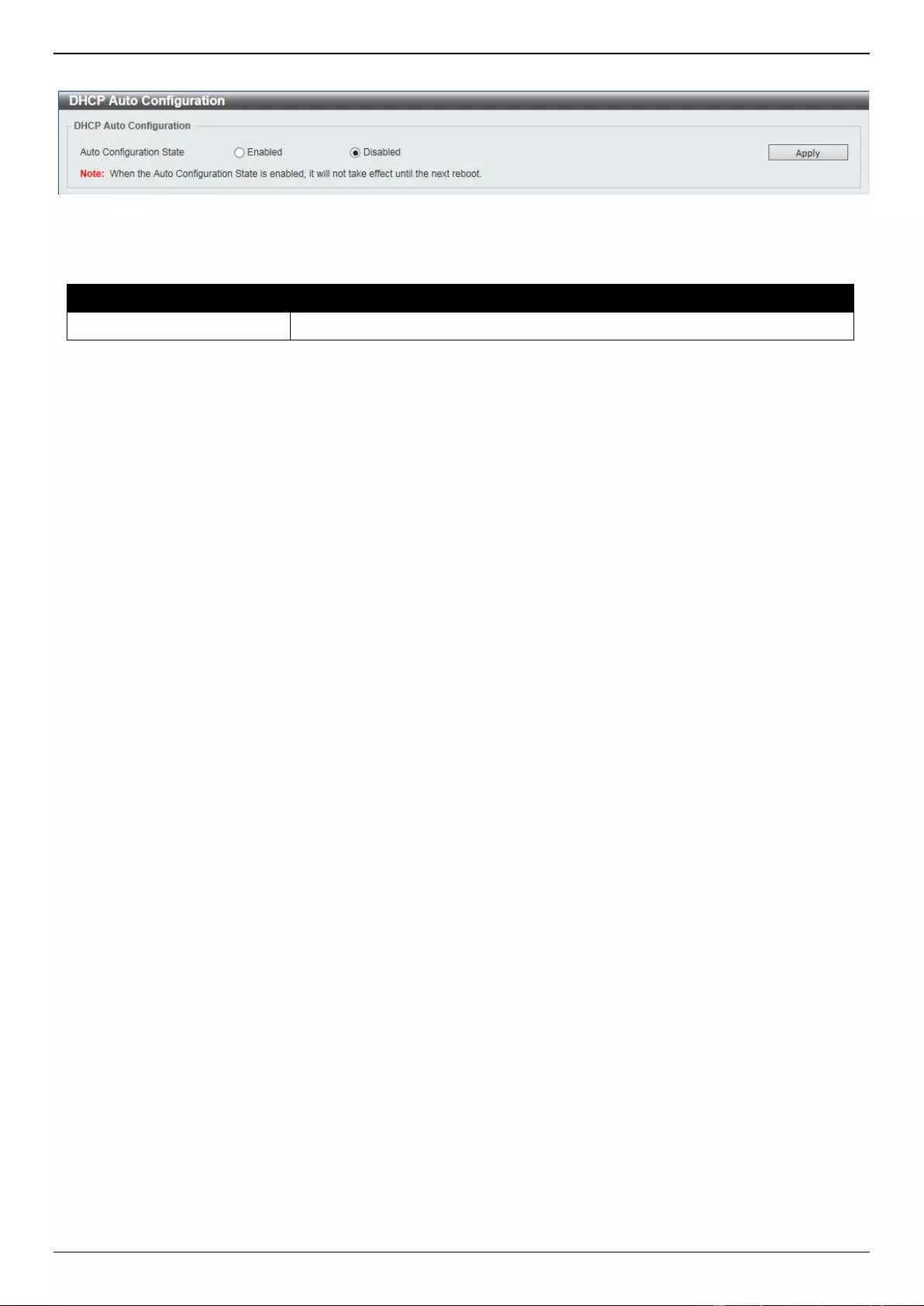
DGS-3630 Series Layer 3 Stackable Managed Switch Web UI Reference Guide
96
To view the following window, click Management > DHCP Auto Configuration, as shown below:
Figure 4-67 DHCP Auto Configuration Window
The fields that can be configured are described below:
Parameter
Description
Auto Configuration State
Select this option to enable or disable the auto-configuration function.
Click the Apply button to accept the changes made.
DHCP Auto Image Settings
This window is used to display and configure the DHCP auto-image settings. During the start-up time of a Switch, this
function provides the capability of obtaining the image file form an external TFTP server whose IP address and file
name is carried in the DHCP OFFER message received from the DHCP server. The system then uses this image file
as the boot-up image. When the system boots up and the auto-image function is enabled, the Switch becomes a
DHCP client automatically.
The DHCP client will be activated to get the network settings from the DHCP server and the DHCP server includes the
TFTP server IP address and image filename with the message. The Switch then receives this information and triggers
the TFTP downloading function from the specified TFTP server. At this stage, the system will display the download
configuration parameters on the console. The layout is the same as using the download firmware command. After
the firmware download was completed, the Switch will then reboot immediately.
If both the auto-configuration and auto-image features are enabled at the same time, system will download the image
file first and then download the configuration. After this, the Switch will then save the configuration and reboot.
The Switch will always check the downloaded firmware. If the version is the same as the current running firmware, the
Switch will terminate the auto-image process. The downloaded configuration, however, will still be executed if the
auto-configuration feature is also enabled.
This function is similar to the auto-configuration function. Both the image file and the configuration file must be placed
on the same TFTP server, as the DHCP option fields are not only used in the auto-image feature, but also in the auto-
configuration feature. The TFTP server IP address is still placed in the DHCP siaddr fields Option 66 or Option 150. If
Option 66, Option 150 and the siaddr fields exist in the DHCP response message at the same time, the Option 150
will be resolved first. If the system fails to connect to the TFTP server, then the system will resolve the Option 66, and
if the system still fails to connect the TFTP server, the siaddr field is the last choice.
When the Switch uses Option 66 to get the TFTP server name, it resolves Option 6 first to get the DNS server IP
address. If the Switch fails to connect to the DNS server or Option 6 does not exist in the response message, the
Switch will try to connect the DNS server already configured in the system manually.
Option 67 is used to identify the boot file when the 'file' field in the DHCP header has been used for DHCP options.
This can only be used in the DHCP auto-configuration mode and not the DHCP auto-image mode. For more
information refer to RFC 2132. When specifying the image file name, the DHCP Option 125 (RFC 3925) must be
used. The Switch needs to check the enterprise-number1 field. If the value is not the D-Link vendor ID (171), the
Switch will stop the process. If the Option contains more than one field, only the first entry enterprise-number1 will be
used.
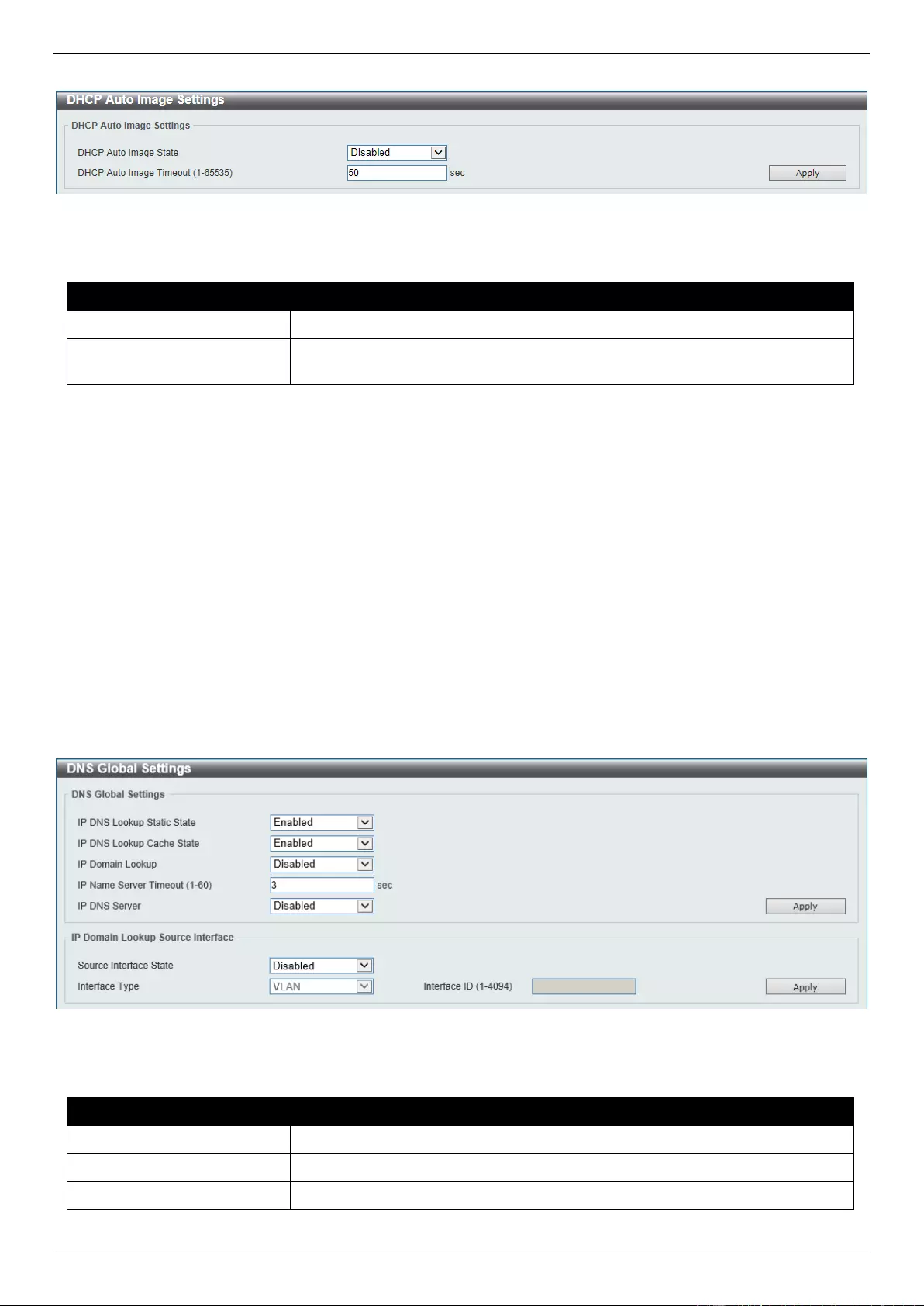
DGS-3630 Series Layer 3 Stackable Managed Switch Web UI Reference Guide
97
To view the following window, click Management > DHCP Auto Image Settings, as shown below:
Figure 4-68 DHCP Auto Image Settings Window
The fields that can be configured are described below:
Parameter
Description
DHCP Auto Image State
Select to enable or disable the DHCP auto-image feature here.
DHCP Auto Image Timeout
Enter the timeout value of the DHCP auto-image feature here. The range is
from 1 to 65535 seconds.
Click the Apply button to accept the changes made.
DNS
The Domain Name System (DNS) is used to map human-readable domain names to the IP addresses used by
computers to communicate. A DNS server performs name-to-address translation, and may need to contact several
name servers to translate a domain to an address. The address of the machine that supplies domain name service is
often supplied by a DHCP or BOOTP server, or can be entered manually and configured into the operating system at
startup.
DNS Global Settings
This window is used to display and configure the global DNS settings.
To view the following window, click Management > DNS > DNS Global Settings, as shown below:
Figure 4-69 DNS Global Settings Window
The fields that can be configured in DNS Global Settings are described below:
Parameter
Description
IP DNS Lookup Static State
Select to enable or disable the IP DNS lookup static state here.
IP DNS Lookup Cache State
Select to enable or disable the IP DNS lookup cache state here.
IP Domain Lookup
Select to enable or disable the IP domain lookup state here.
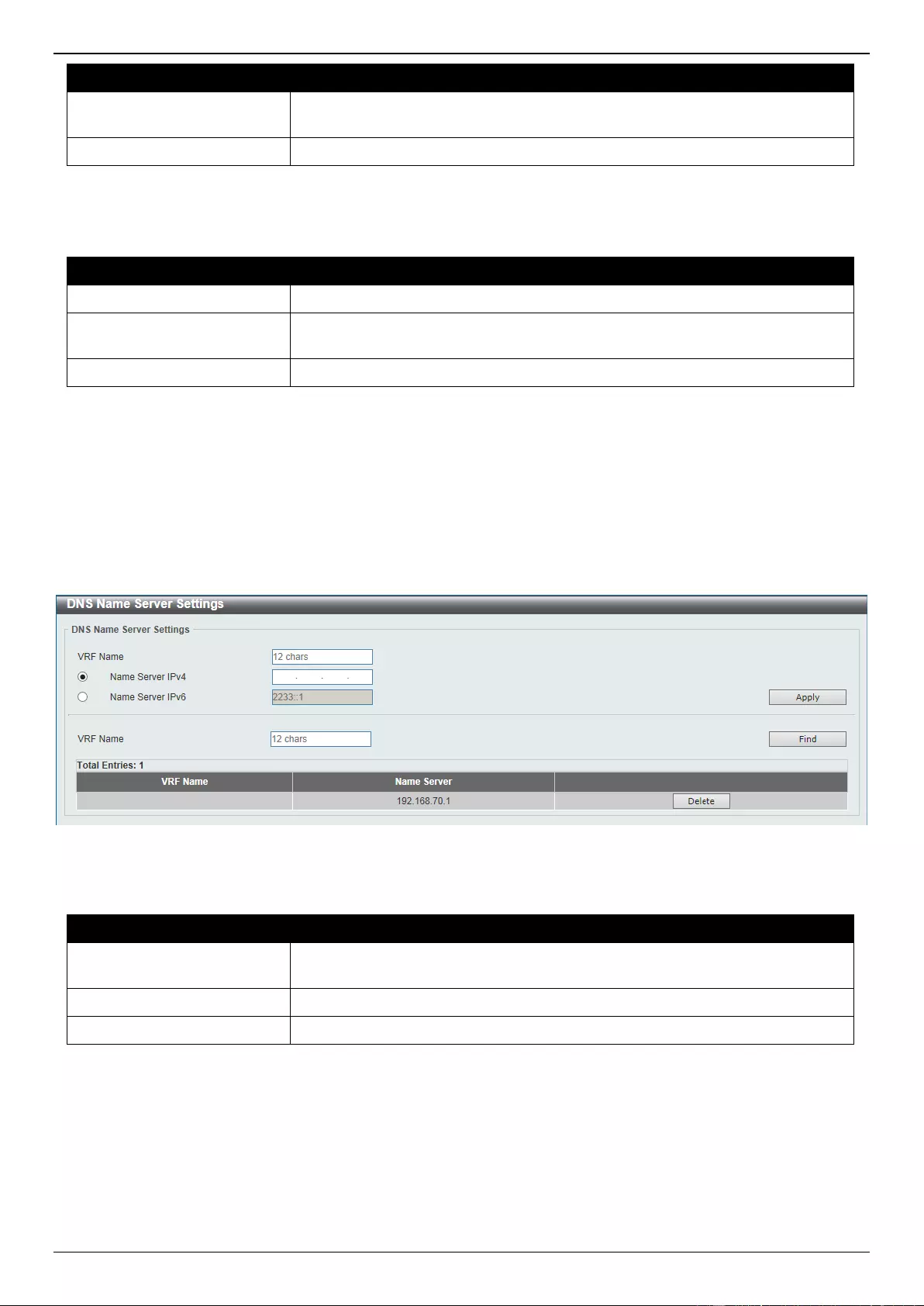
DGS-3630 Series Layer 3 Stackable Managed Switch Web UI Reference Guide
98
Parameter
Description
IP Name Server Timeout
Enter the maximum time to wait for a response from a specified name server.
This value is between 1 and 60 seconds.
IP DNS Server
Select to globally enable or disable the DNS server feature here.
Click the Apply button to accept the changes made.
The fields that can be configured in IP Domain Lookup Source Interface are described below:
Parameter
Description
Source Interface State
Select to enable or disable the source interface state here.
Interface Type
Select the source interface type here. Options to choose from are Loopback,
Mgmt, and VLAN.
Interface ID
Enter the ID of the source interface here.
Click the Apply button to accept the changes made.
DNS Name Server Settings
This window is used to display and configure the IP address of a domain name server.
To view the following window, click Management > DNS > DNS Name Server Settings, as shown below:
Figure 4-70 DNS Name Server Settings Window
The fields that can be configured are described below:
Parameter
Description
VRF Name
Enter the name of the VRF instance here. This name can be up to 12
characters long.
Name Server IPv4
Select and enter the IPv4 address of the DNS server.
Name Server IPv6
Select and enter the IPv6 address of the DNS server.
Click the Apply button to accept the changes made.
Click the Find button to locate a specific entry based on the information entered.
Click the Delete button to remove the specified entry.
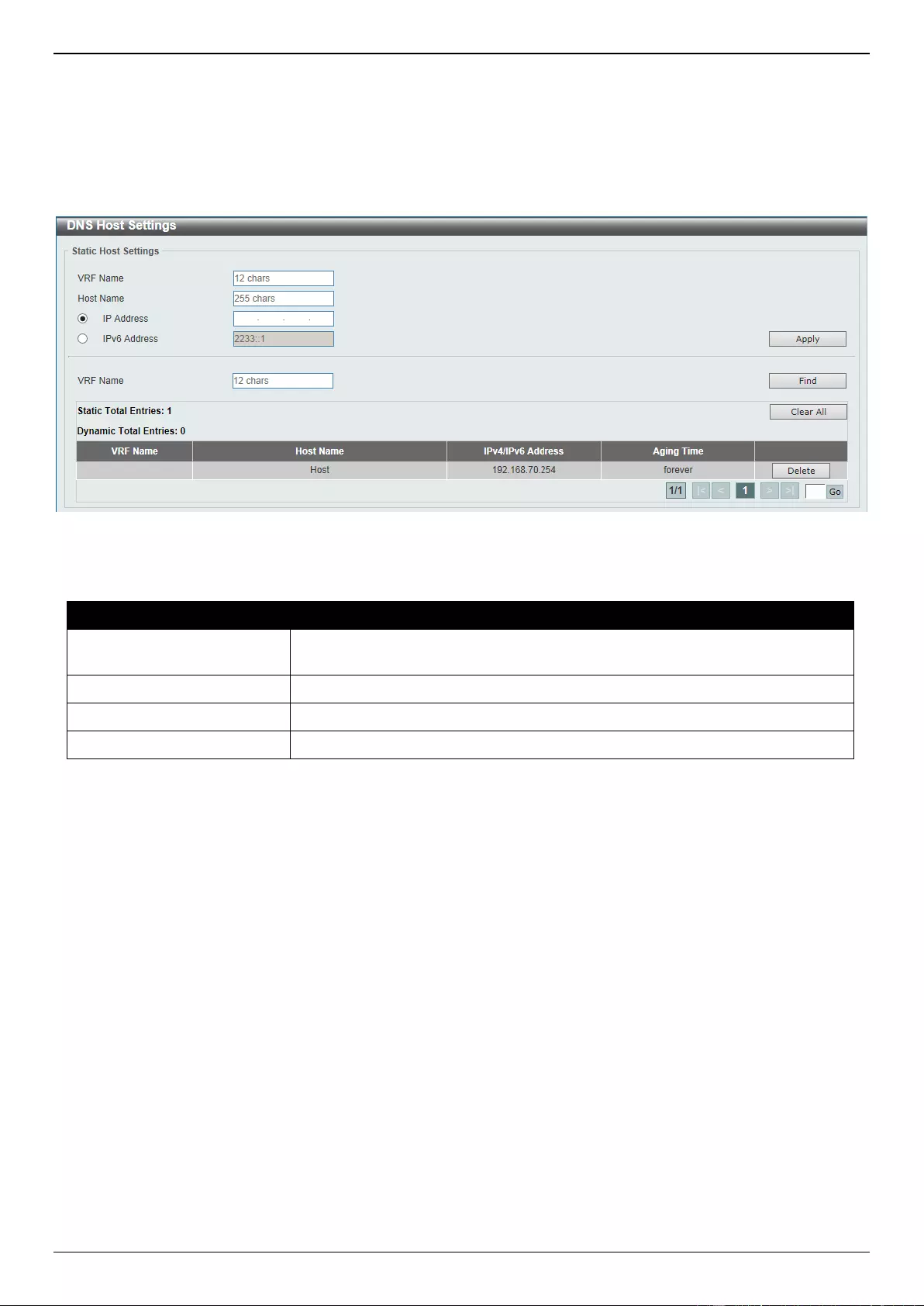
DGS-3630 Series Layer 3 Stackable Managed Switch Web UI Reference Guide
99
DNS Host Settings
This window is used to display and configure the static mapping entry for the host name and the IP address in the host
table.
To view the following window, click Management > DNS > DNS Host Settings, as shown below:
Figure 4-71 DNS Host Settings Window
The fields that can be configured are described below:
Parameter
Description
VRF Name
Enter the name of the VRF instance here. This name can be up to 12
characters long.
Host Name
Enter the host name of the equipment.
IP Address
Select and enter the IPv4 address of the equipment.
IPv6 Address
Select and enter the IPv6 address of the equipment.
Click the Apply button to accept the changes made.
Click the Find button to locate a specific entry based on the information entered.
Click the Clear All button to clear the information entered in all the fields on this page.
Click the Delete button to remove the specified entry.
Enter a page number and click the Go button to navigate to a specific page when multiple pages exist.
NTP
NTP Global Settings
This window is used to display and configure the global Network Time Protocol (NTP) settings.
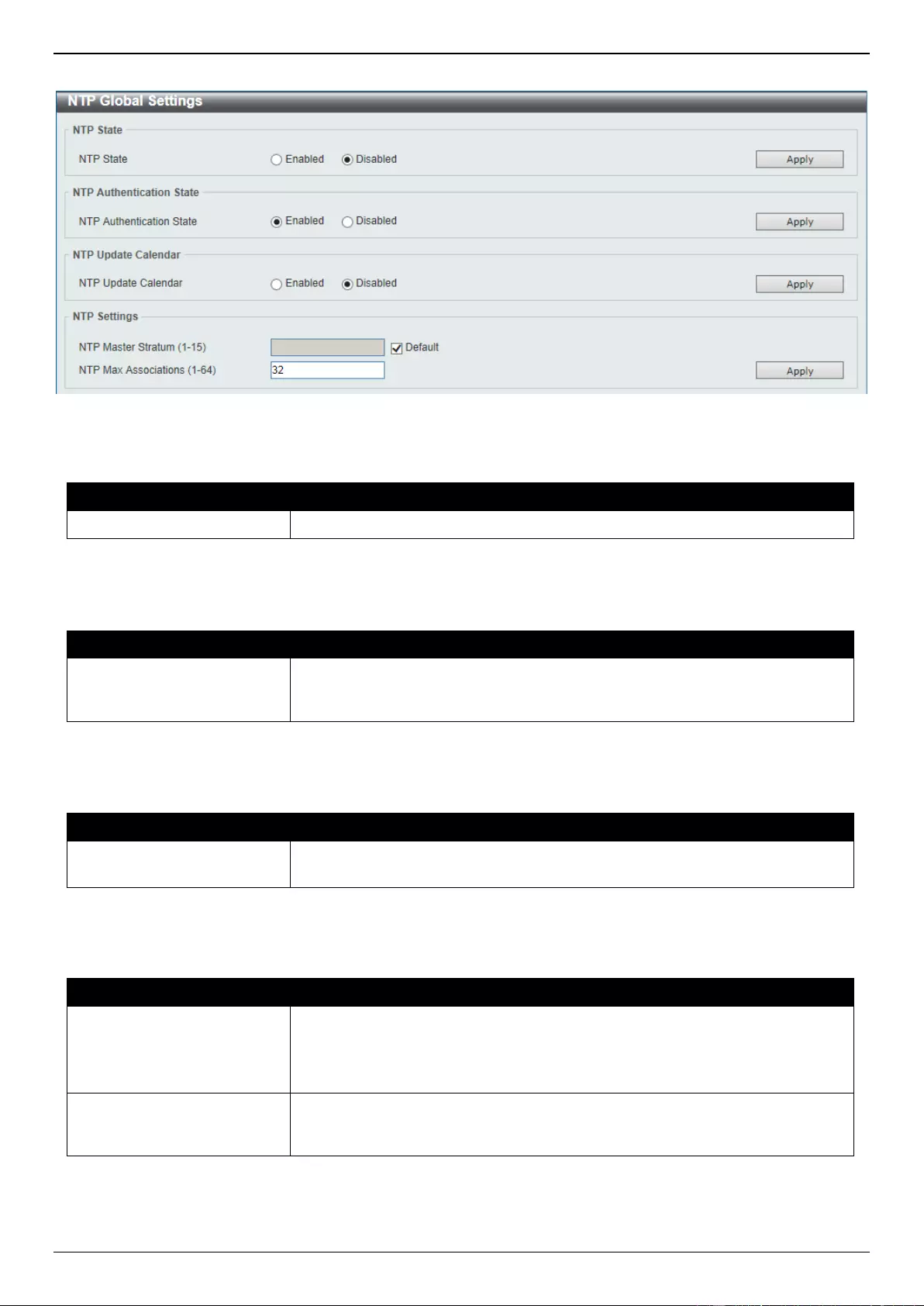
DGS-3630 Series Layer 3 Stackable Managed Switch Web UI Reference Guide
100
To view the following window, click Management > NTP > NTP Global Settings, as shown below:
Figure 4-72 NTP Global Settings Window
The fields that can be configured in NTP State are described below:
Parameter
Description
NTP State
Select to globally enable or disable the NTP feature here.
Click the Apply button to accept the changes made.
The fields that can be configured in NTP Authentication State are described below:
Parameter
Description
NTP Authentication State
Select to enable or disable the NTP authentication state here. When this
feature is enabled, networking nodes will not synchronize with the Switch
unless it carries one of the authentication keys.
Click the Apply button to accept the changes made.
The fields that can be configured in NTP Update Calendar are described below:
Parameter
Description
NTP Update Calendar
Select to enable or disable the NTP update calendar feature here. This is used
to periodically update the hardware clock from an NTP source.
Click the Apply button to accept the changes made.
The fields that can be configured in NTP Settings are described below:
Parameter
Description
NTP Master Stratum
Enter the NTP master stratum value here. This is used to configure the Real-
Time Clock (RTC) as an NTP master clock when an external NTP is not
available. The range is from 1 to 15.
Select the Default option to use the default value.
NTP Max Associations
Enter the NTP maximum association value here. This is used to configure the
maximum number of NTP peers and clients on the Switch. The range is from 1
to 64.
Click the Apply button to accept the changes made.
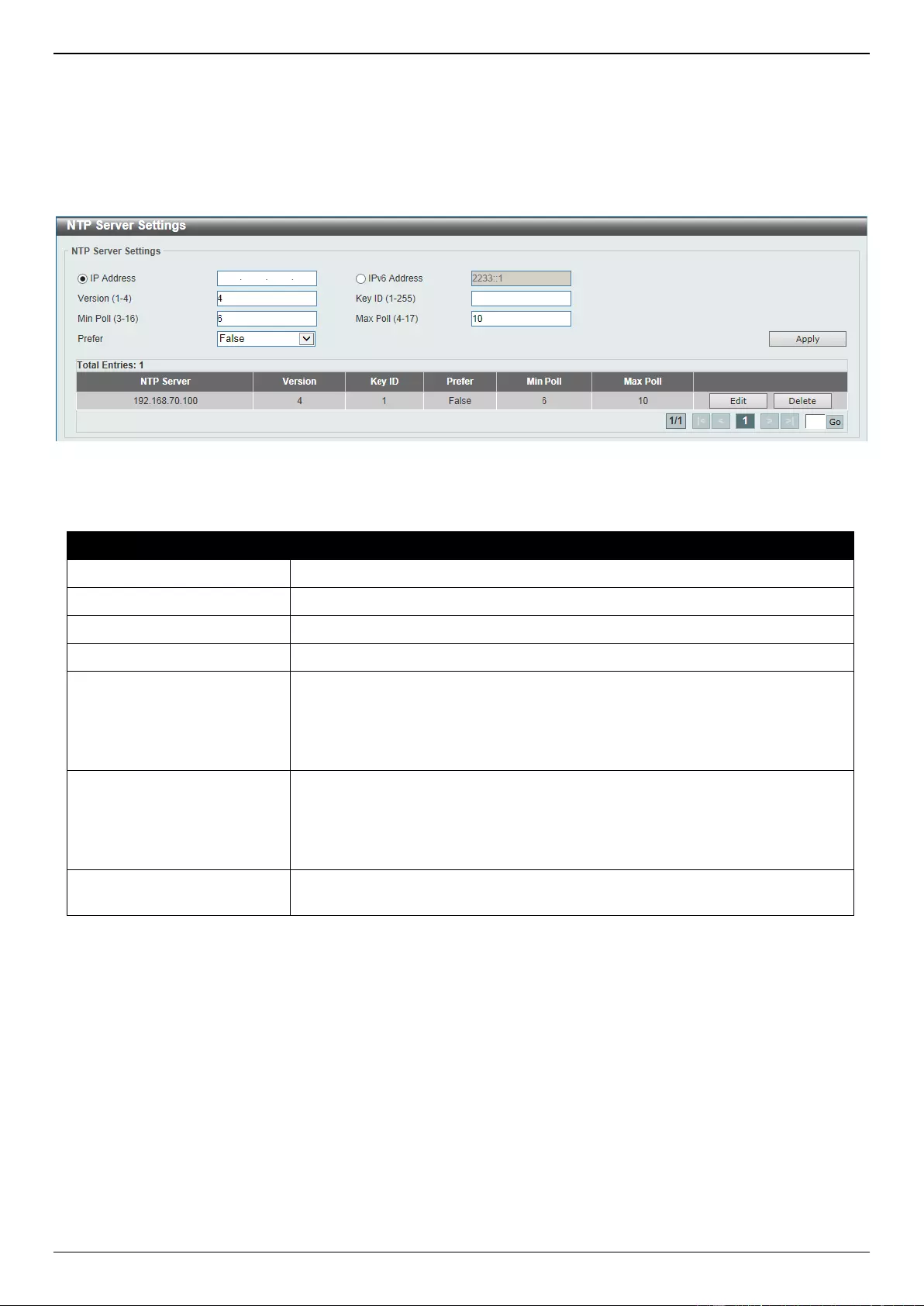
DGS-3630 Series Layer 3 Stackable Managed Switch Web UI Reference Guide
101
NTP Server Settings
This window is used to display and configure the NTP server settings. This is used to enable the Switch to
synchronize time with an NTP server.
To view the following window, click Management > NTP > NTP Server Settings, as shown below:
Figure 4-73 NTP Server Settings Window
The fields that can be configured are described below:
Parameter
Description
IP Address
Select and enter the IPv4 address of the NTP server here.
IPv6 Address
Select and enter the IPv6 address of the NTP server here.
Version
Enter the NTP version number here. The range is from 1 to 4.
Key ID
Enter the authentication key ID here. The range is from 1 to 255.
Min Poll
Enter the minimum poll value here. This specifies the minimum poll interval for
NTP messages. This value is calculated as 2 to the power of the minimum poll
interval value specified. For example, if the value specified here is 6, the
minimum poll interval that will be used is 64 seconds (26=64). The range is from
3 to 16.
Max Poll
Enter the maximum poll value here. This specifies the maximum poll interval for
NTP messages. This value is calculated as 2 to the power of the maximum poll
interval value specified. For example, if the value specified here is 6, the
maximum poll interval that will be used is 64 seconds (26=64). The range is
from 4 to 17.
Prefer
Select whether or not this entry will be the preferred server for synchronization.
Options to choose from are True and False.
Click the Apply button to accept the changes made.
Click the Edit button to re-configure the specific entry.
Click the Delete button to delete the specified entry.
Enter a page number and click the Go button to navigate to a specific page when multiple pages exist.
NTP Peer Settings
This window is used to display and configure the NTP peer settings.
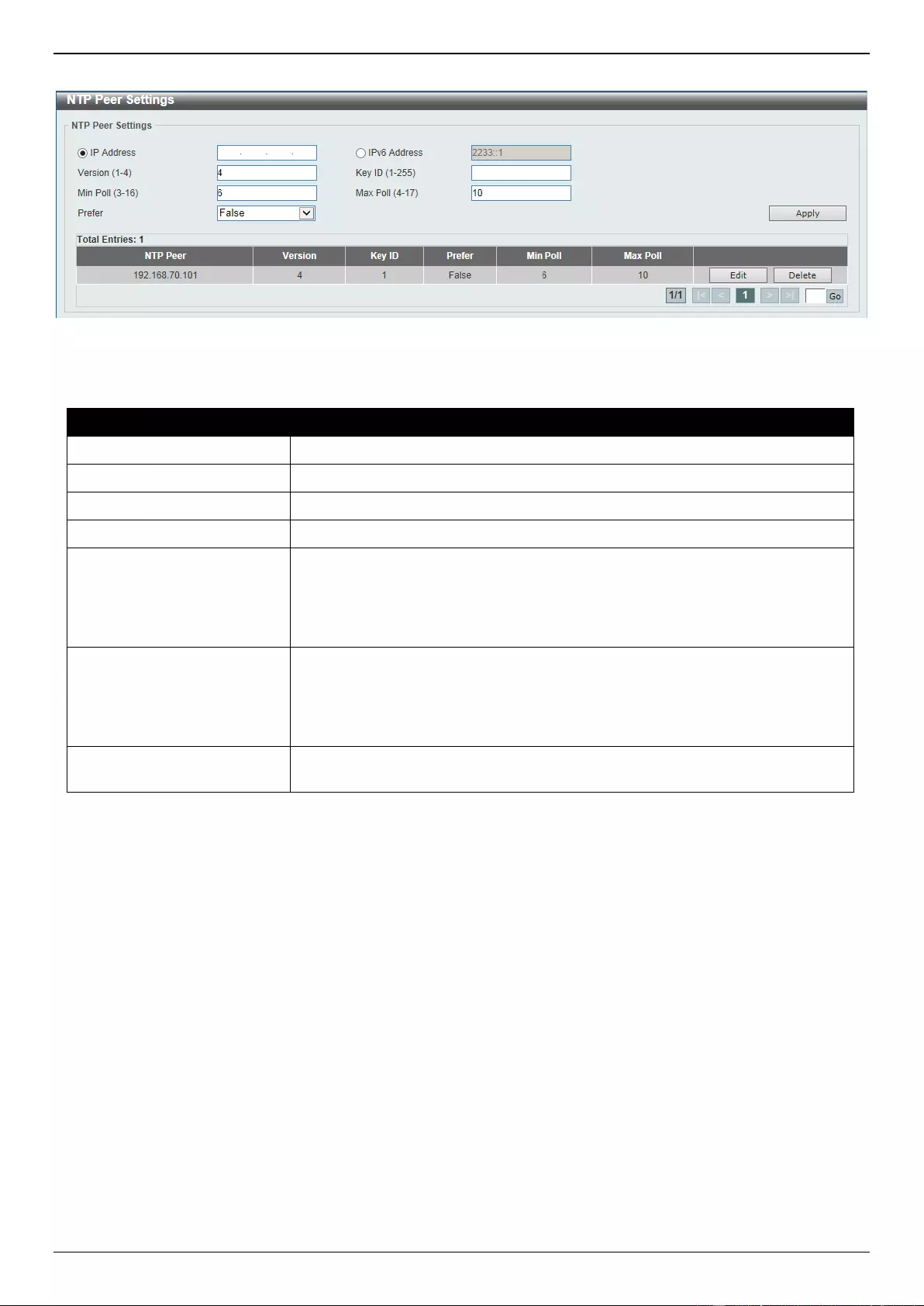
DGS-3630 Series Layer 3 Stackable Managed Switch Web UI Reference Guide
102
To view the following window, click Management > NTP > NTP Peer Settings, as shown below:
Figure 4-74 NTP Peer Settings Window
The fields that can be configured are described below:
Parameter
Description
IP Address
Select and enter the IPv4 address of the NTP peer here.
IPv6 Address
Select and enter the IPv6 address of the NTP peer here.
Version
Enter the NTP version number here. The range is from 1 to 4.
Key ID
Enter the authentication key ID here. The range is from 1 to 255.
Min Poll
Enter the minimum poll value here. This specifies the minimum poll interval for
NTP messages. This value is calculated as 2 to the power of the minimum poll
interval value specified. For example, if the value specified here is 6, the
minimum poll interval that will be used is 64 seconds (26=64). The range is from
3 to 16.
Max Poll
Enter the maximum poll value here. This specifies the maximum poll interval for
NTP messages. This value is calculated as 2 to the power of the maximum poll
interval value specified. For example, if the value specified here is 6, the
maximum poll interval that will be used is 64 seconds (26=64). The range is
from 4 to 17.
Prefer
Select whether or not this entry will be the preferred peer for synchronization.
Options to choose from are True and False.
Click the Apply button to accept the changes made.
Click the Edit button to re-configure the specific entry.
Click the Delete button to delete the specified entry.
Enter a page number and click the Go button to navigate to a specific page when multiple pages exist.
NTP Access Group Settings
This window is used to display and configure the NTP access group settings. The NTP implements a general purpose
Access Control List (ACL) containing address/match entries sorted first by increasing address values and then by
increasing mask values. A match occurs when the bitwise AND of the mask and the packet source address is equal to
the bitwise AND of the mask and address in the list. The list is searched in order with the last match found defining the
restriction flags associated with the entry.
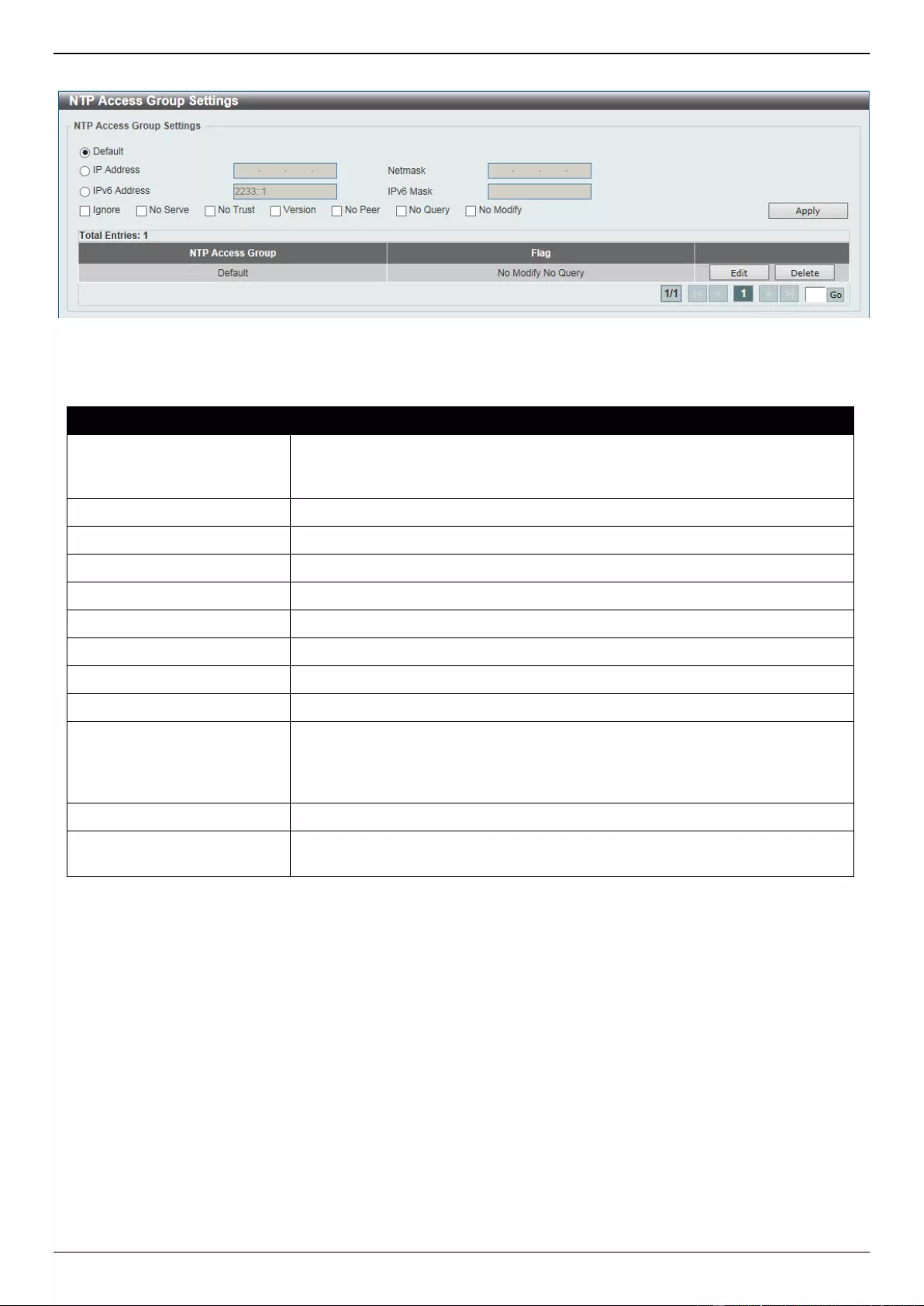
DGS-3630 Series Layer 3 Stackable Managed Switch Web UI Reference Guide
103
To view the following window, click Management > NTP > NTP Access Group Settings, as shown below:
Figure 4-75 NTP Access Group Settings Window
The fields that can be configured are described below:
Parameter
Description
Default
Select this option to specify to use the default IPv4 (0.0.0.0/0.0.0.0) or IPv6
(::/::) address. The default IP address is always included with the lowest priority
in the list.
IP Address
Select and enter the host IPv4 address here.
Netmask
Enter the IPv4 netmask of the host network here.
IPv6 Address
Select and enter the host IPv6 address here.
IPv6 Mask
Enter the IPv6 prefix length of the host network here.
Ignore
Select this option to deny all packets, including NTP control queries.
No Serve
Select this option to deny all packets except NTP control queries.
No Trust
Select this option to deny packets that are not cryptographically authenticated.
Version
Select this option to deny packets that mismatch the current NTP version.
No Peer
Select this option to deny packets that might mobilize an association unless
authenticated. The packets include broadcast, symmetric-active and many cast
server packets when a configured association does not exist. Note that this flag
does not apply to packets that do not attempt to mobilize an association.
No Query
Select this option to deny all NTP control queries.
No Modify
Select this option to deny the NTP control queries that attempt to modify the
state of the server.
Click the Apply button to accept the changes made.
Click the Edit button to re-configure the specific entry.
Click the Delete button to delete the specified entry.
Enter a page number and click the Go button to navigate to a specific page when multiple pages exist.
NTP Key Settings
This window is used to display and configure the NTP key settings.
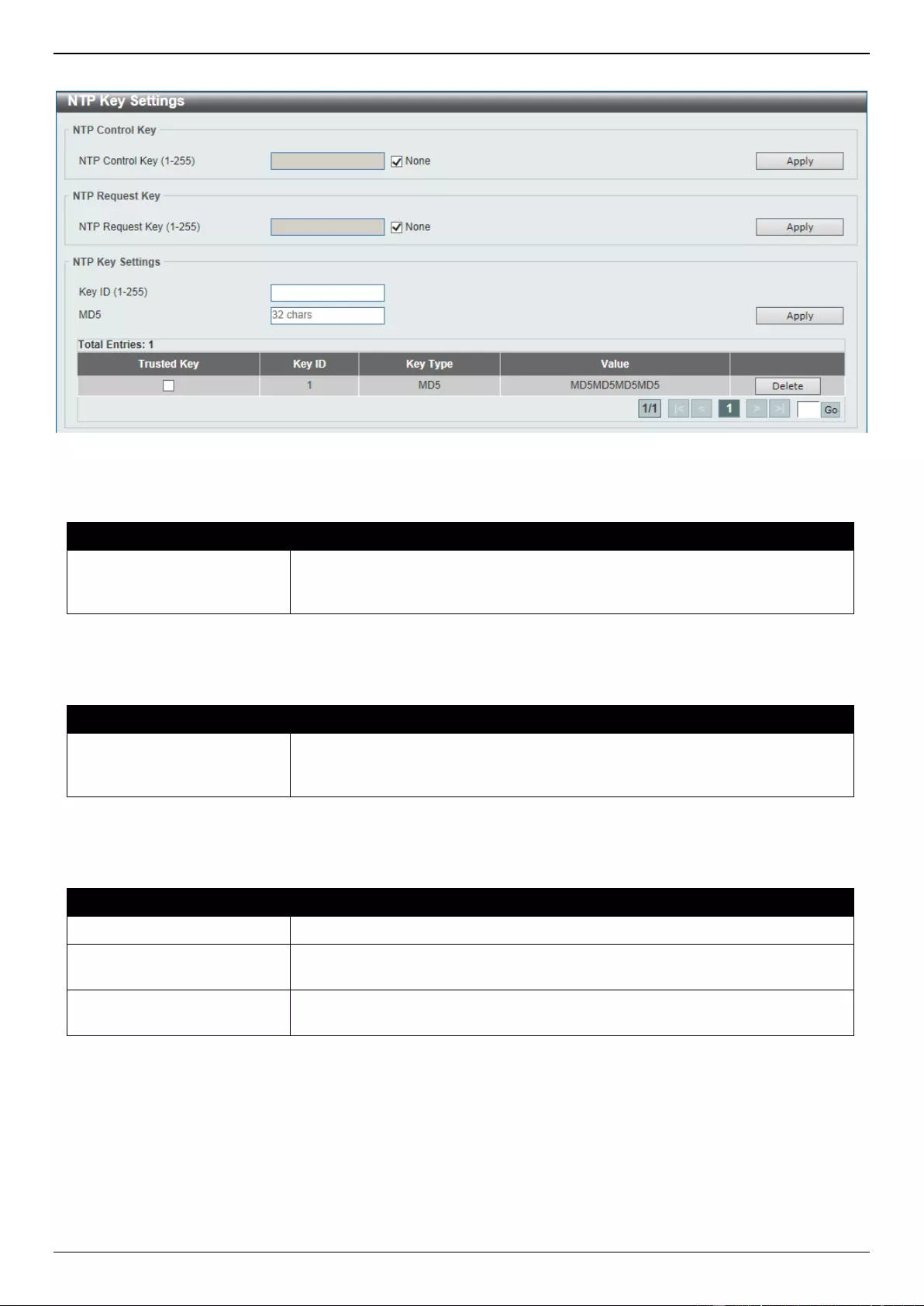
DGS-3630 Series Layer 3 Stackable Managed Switch Web UI Reference Guide
104
To view the following window, click Management > NTP > NTP Key Settings, as shown below:
Figure 4-76 NTP Key Settings Window
The fields that can be configured in NTP Control Key are described below:
Parameter
Description
NTP Control Key
Enter the NTP control key here. This is used to define the key ID for the NTP
control messages. The range is from 1 to 255. Select the None option to
disable this feature.
Click the Apply button to accept the changes made.
The fields that can be configured in NTP Request Key are described below:
Parameter
Description
NTP Request Key
Enter the NTP request key here. This is used to define the key ID for NTP
mode 7 packets, used by the ntpdc utility program. The range is from 1 to 255.
Select the None option to disable this feature.
Click the Apply button to accept the changes made.
The fields that can be configured in NTP Key Settings are described below:
Parameter
Description
Key ID
Enter the NTP key ID here. The range is from 1 to 255.
MD5
Enter the MD5 authentication key string here. This string can be up to 32
characters long.
Trusted Key
Select this option to specify that the key for a peer NTP system is trusted for
authentication.
Click the Apply button to accept the changes made.
Click the Delete button to delete the specified entry.
Enter a page number and click the Go button to navigate to a specific page when multiple pages exist.
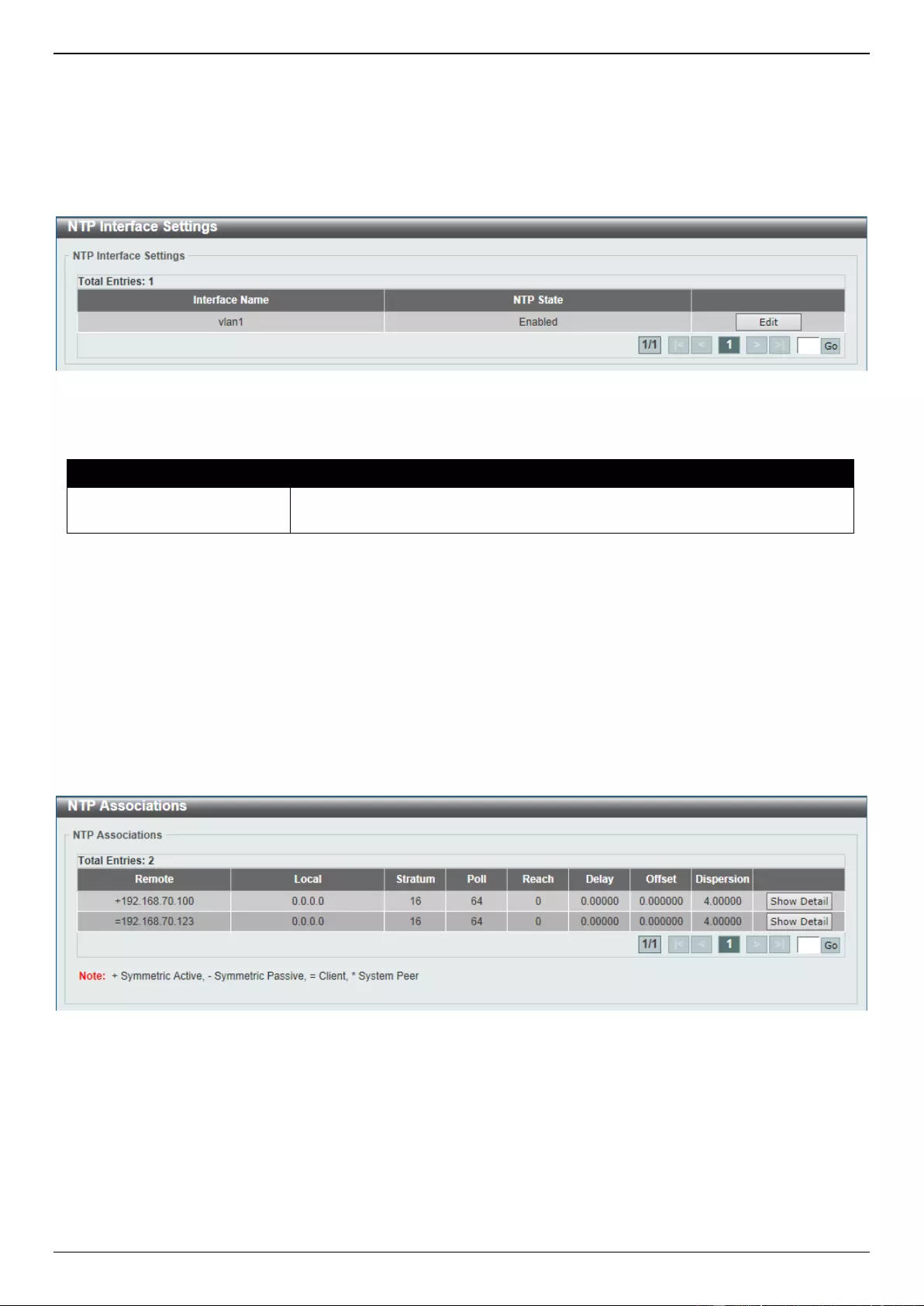
DGS-3630 Series Layer 3 Stackable Managed Switch Web UI Reference Guide
105
NTP Interface Settings
This window is used to display and configure the NTP interface settings. This is used to either prevent or allow an
interface from receiving NTP packets.
To view the following window, click Management > NTP > NTP Interface Settings, as shown below:
Figure 4-77 NTP Interface Settings Window
The fields that can be configured are described below:
Parameter
Description
NTP State
After click the Edit button, select to enable or disable the NTP state for the
specified VLAN interface here.
Click the Edit button to re-configure the specific entry.
Click the Apply button to accept the changes made.
Enter a page number and click the Go button to navigate to a specific page when multiple pages exist.
NTP Associations
This window is used to view NTP association information.
To view the following window, click Management > NTP > NTP Associations, as shown below:
Figure 4-78 NTP Associations Window
Click the Show Detail button to view more detailed information about the entry.
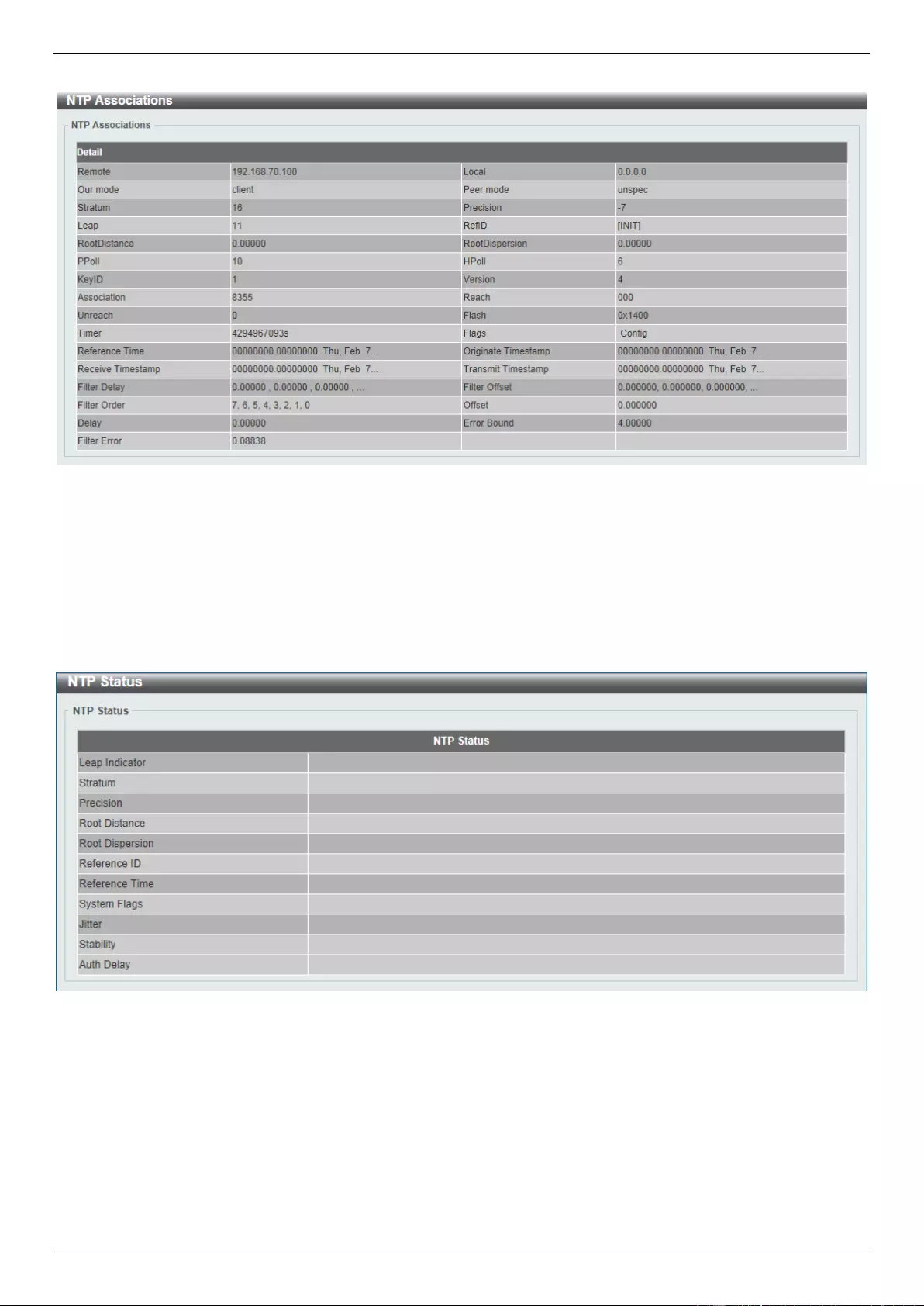
DGS-3630 Series Layer 3 Stackable Managed Switch Web UI Reference Guide
106
After clicking the Show Detail button, the following window will appear:
Figure 4-79 NTP Associations (Show Detail) Window
NTP Status
This window is used to view NTP status information.
To view the following window, click Management > NTP > NTP Status, as shown below:
Figure 4-80 NTP Status Window
IP Source Interface
This window is used to display and configure the IP source interface settings.
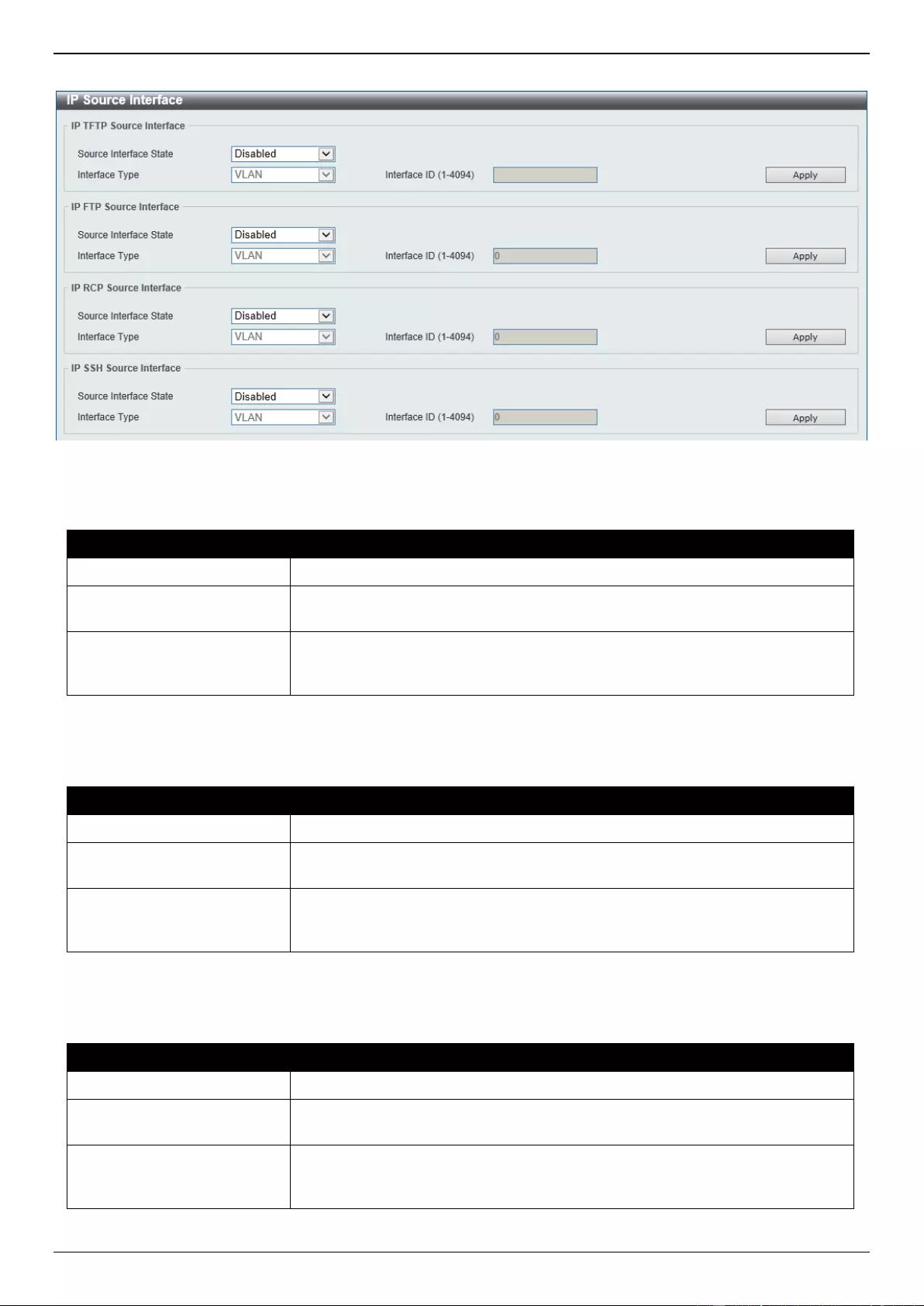
DGS-3630 Series Layer 3 Stackable Managed Switch Web UI Reference Guide
107
To view the following window, click Management > IP Source Interface, as shown below:
Figure 4-81 IP Source Interface Window
The fields that can be configured in IP TFTP Source Interface are described below:
Parameter
Description
Source Interface State
Select to enable or disable the IP TFTP source interface state here.
Interface Type
After enabling the Source Interface State option, select the interface type
here. Options to choose from are Loopback, Mgmt, and VLAN.
Interface ID
Enter the interface ID here. For loopback interfaces, this value is from 1 to 8.
For the management interface (Mgmt), this value can only be 0. For VLAN
interfaces, this value is from 1 to 4094.
Click the Apply button to accept the changes made.
The fields that can be configured in IP FTP Source Interface are described below:
Parameter
Description
Source Interface State
Select to enable or disable the IP FTP source interface state here.
Interface Type
After enabling the Source Interface State option, select the interface type
here. Options to choose from are Loopback, Mgmt, and VLAN.
Interface ID
Enter the interface ID here. For loopback interfaces, this value is from 1 to 8.
For the management interface (Mgmt), this value can only be 0. For VLAN
interfaces, this value is from 1 to 4094.
Click the Apply button to accept the changes made.
The fields that can be configured in IP RCP Source Interface are described below:
Parameter
Description
Source Interface State
Select to enable or disable the IP RCP source interface state here.
Interface Type
After enabling the Source Interface State option, select the interface type
here. Options to choose from are Loopback, Mgmt, and VLAN.
Interface ID
Enter the interface ID here. For loopback interfaces, this value is from 1 to 8.
For the management interface (Mgmt), this value can only be 0. For VLAN
interfaces, this value is from 1 to 4094.
Click the Apply button to accept the changes made.
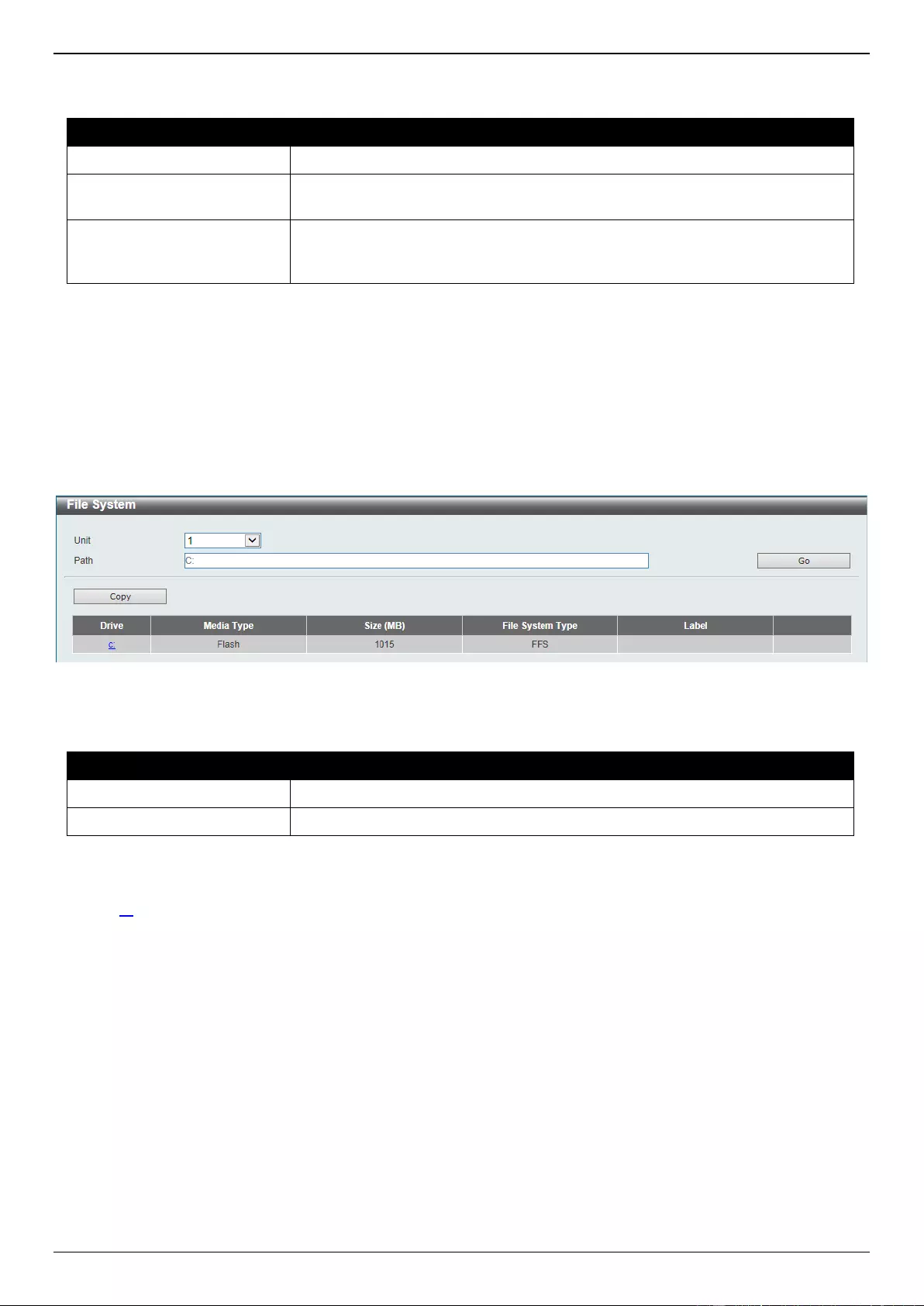
DGS-3630 Series Layer 3 Stackable Managed Switch Web UI Reference Guide
108
The fields that can be configured in IP SSH Source Interface are described below:
Parameter
Description
Source Interface State
Select to enable or disable the IP SSH source interface state here.
Interface Type
After enabling the Source Interface State option, select the interface type
here. Options to choose from are Loopback, Mgmt, and VLAN.
Interface ID
Enter the interface ID here. For loopback interfaces, this value is from 1 to 8.
For the management interface (Mgmt), this value can only be 0. For VLAN
interfaces, this value is from 1 to 4094.
Click the Apply button to accept the changes made.
File System
This window is used to view, manage and configure the Switch file system.
To view the following window, click Management > File System, as shown below:
Figure 4-82 File System Window
The fields that can be configured are described below:
Parameter
Description
Unit
Select the Switch unit that will be used for this configuration here.
Path
Enter the path string.
Click the Go button to navigate to the path entered.
Click the Copy button to copy a specific file to the Switch.
Click the c: hyperlink to navigate the C: drive
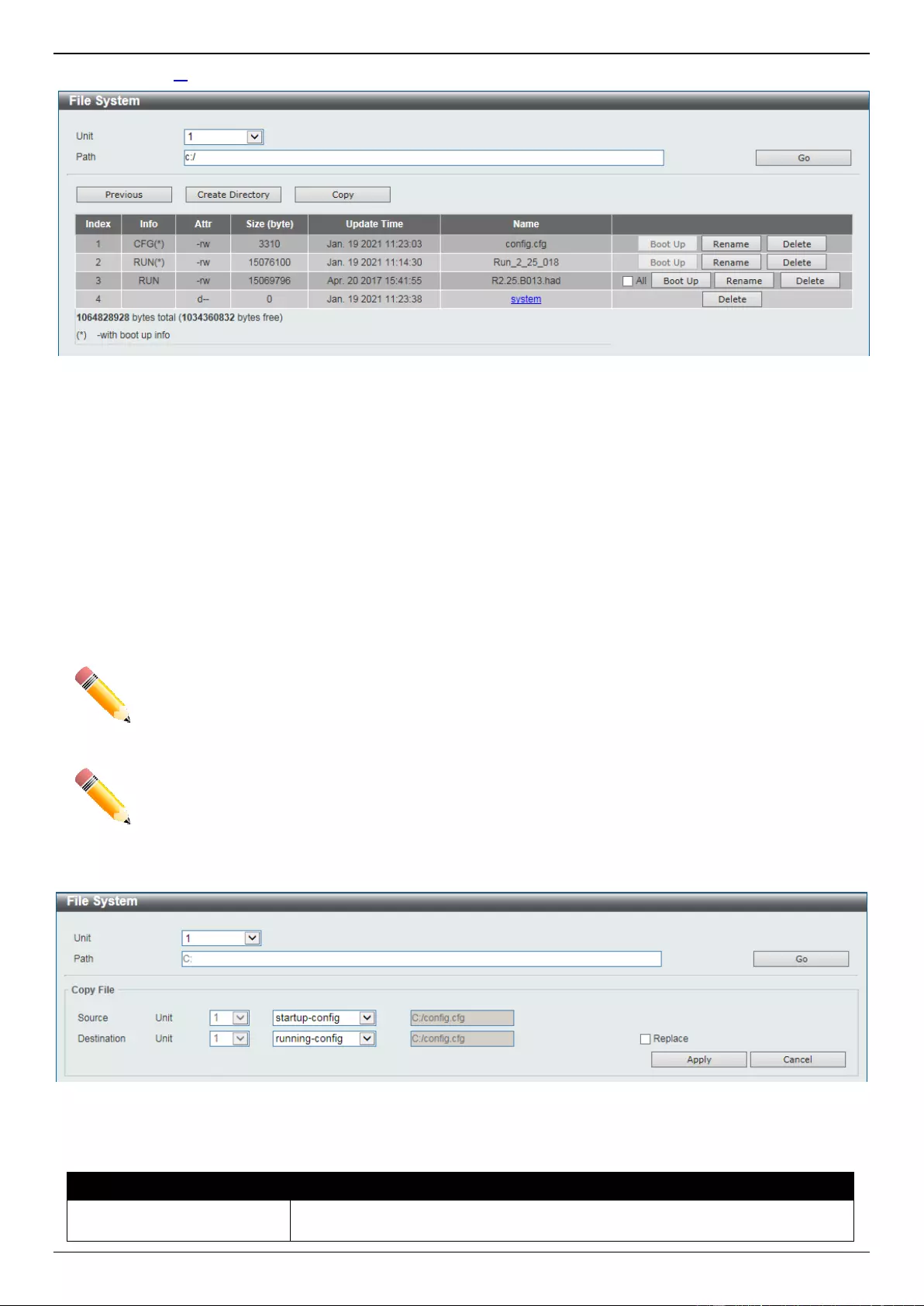
DGS-3630 Series Layer 3 Stackable Managed Switch Web UI Reference Guide
109
After clicking the c: hyperlink, the following window will appear:
Figure 4-83 File System (Drive) Window
Click the Go button to navigate to the path entered.
Click the Previous button to return to the previous window.
Click the Create Directory to create a new directory within the file system of the Switch.
Click the Copy button to copy a specific file to the Switch.
Select the All check box to boot up all the switches in the stack.
Click the Boot Up button to set a specific runtime image as the boot up image.
Click the Rename button to rename a specific file name.
Click the Delete button to remove a specific file from the file system.
NOTE: If the boot configuration file is damaged, the Switch will automatically revert back to the
default configuration.
NOTE: If the boot image file is damaged, the Switch will automatically use the backup image file in
the next boot up.
Click the Copy button to see the following window.
Figure 4-84 File System (Copy) Window
The fields that can be configured in Copy File are described below:
Parameter
Description
Source
Select the source Switch Unit ID and type of source file that will be copied
here. Options to choose from are startup-config and Source File. Only after
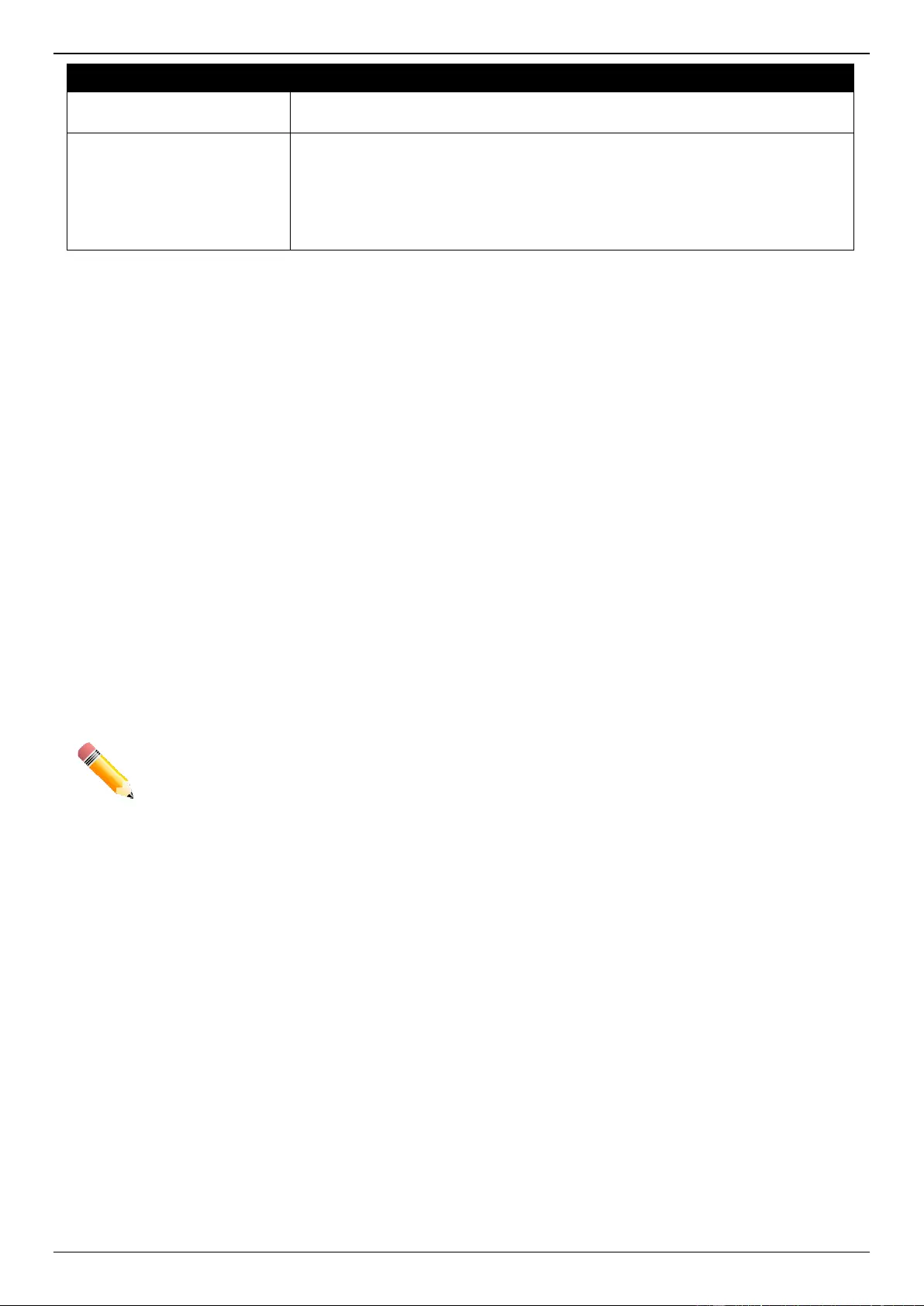
DGS-3630 Series Layer 3 Stackable Managed Switch Web UI Reference Guide
110
Parameter
Description
selecting the Source File option can the source file path and filename be
entered in the space provided.
Destination
Select the destination Switch Unit ID and type of destination file that will be
copied here. Options to choose from are startup-config, running-config, and
Destination File. Only after selecting the Destination File option can the
destination file path and filename be entered in the space provided. Tick the
Replace check box to replace the current running configuration with the
indicated configuration file.
Click the Apply button to initiate the copy.
Click the Cancel button the discard the process.
Stacking
The Switch supports stacking 9 Switches together while being managed by one console connection to any one of the
console ports on the master Switch, or by an IP address through the MGMT port, or by multiple IP addresses through
any of the RJ45/SFP/SFP+ ports using Telnet, the Web User Interface, and SNMP. This cost effective Switch provides
an affordable solution for administrators to upgrade their networks using the SFP+ ports to scale and stack the
Switches. This increases overall reliability, serviceability, and availability of the network.
Duplex Chain - The Duplex Chain topology stacks Switches together in a chain-link format. Using this method,
data transfer is only possible in one direction and if there is a break in the chain, then data transfer will be
affected.
Duplex Ring - The Duplex Ring stacks Switches in a ring or circle format where data can be transferred in two
directions. This topology is very resilient due to the fact that if there is a break in the ring, data can still be
transferred through the stacking cables between Switches in the stack.
Switches in the series can be physically stacked using optical fiber cables connected to SFP+ transceivers or Direct
Attached Cables (DAC) with SFP+ connectors. Only the last 4 ports can be used for physical stacking.
NOTE: When stacking is enabled, the last 2 or 4 SFP+ ports are dedicated stacking ports and
cannot be used for any other purpose. These ports are only able to perform stacking when
stacking is enabled.
Physical stacking needs to be enabled and can be configured to support either a 2-port or a 4-port stacking
configuration. When the 2-port stacking configuration is used, a full-duplex speed of up to 40Gbps will be available
between two Switches. When the 4-port stacking configuration is used, a full-duplex speed of up to 80Gbps will be
available between two Switches.
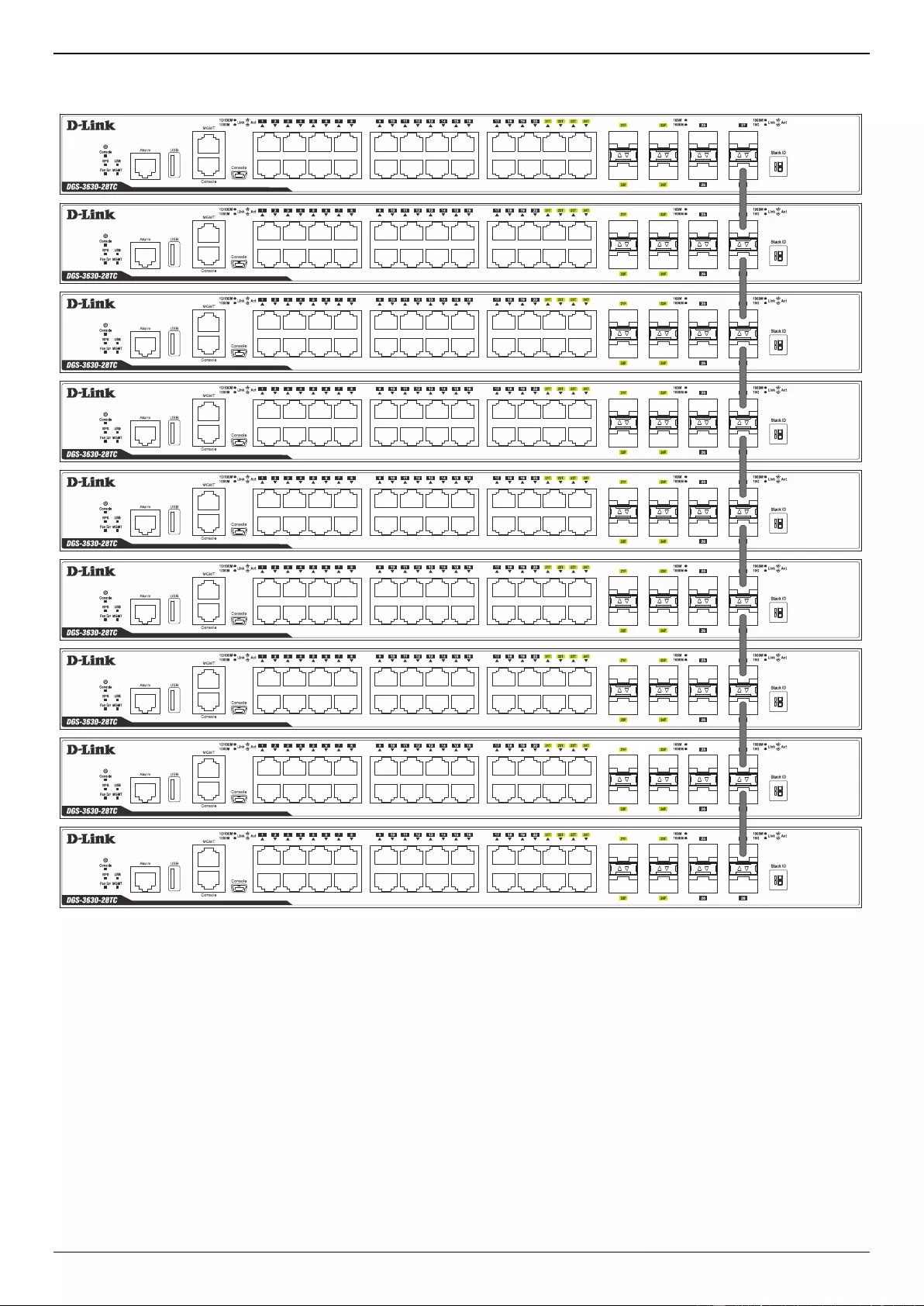
DGS-3630 Series Layer 3 Stackable Managed Switch Web UI Reference Guide
111
The figure below illustrates how Switches can be stacked in a Duplex Chain formation using optical fiber cables
connected to SFP+ transceivers or DAC with SFP+ connectors where the 2-port stacking configuration is used.
Figure 4-85 Duplex Chain stacking topology (SFP+)
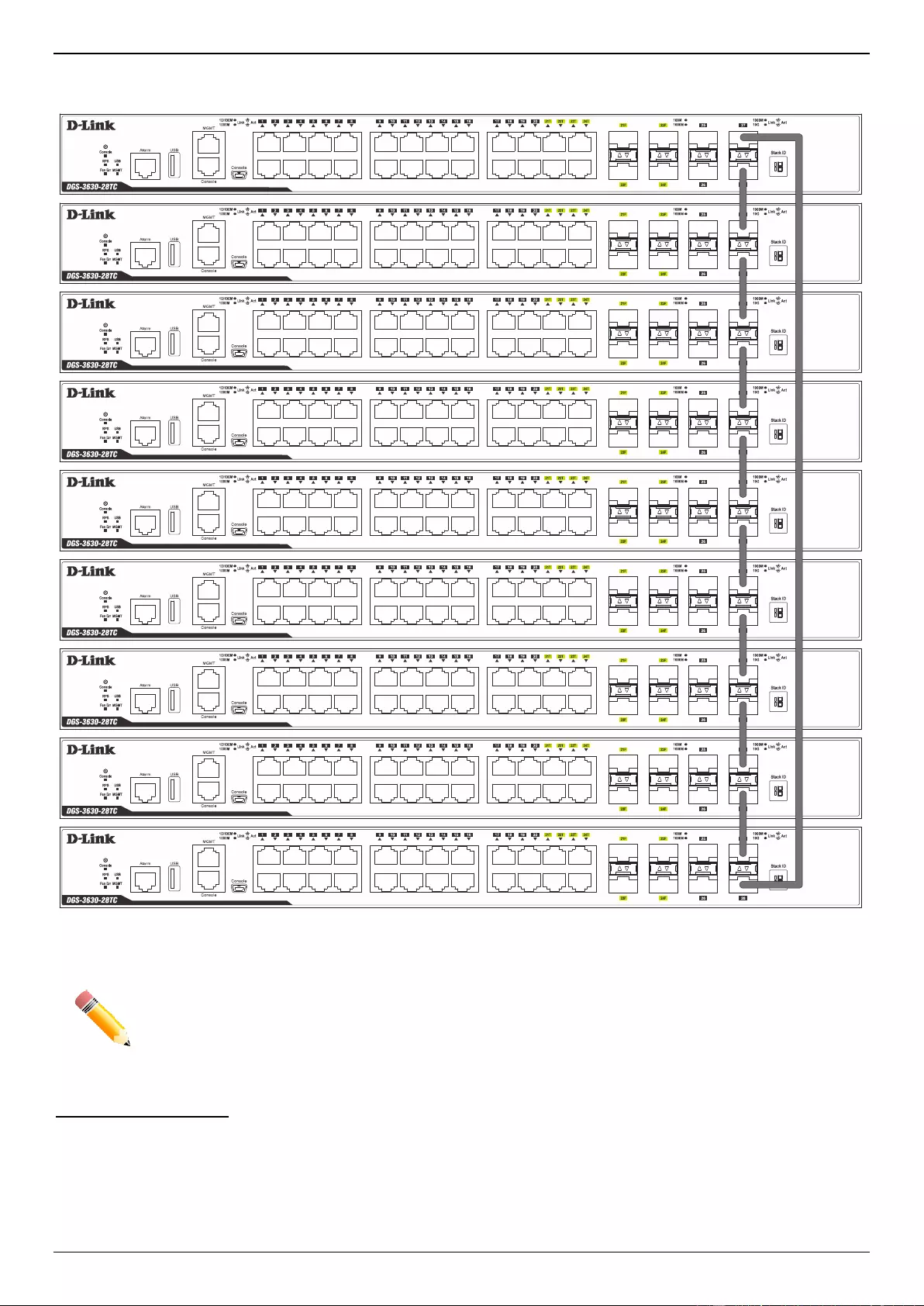
DGS-3630 Series Layer 3 Stackable Managed Switch Web UI Reference Guide
112
The figure below illustrates how Switches can be stacked in a Duplex Ring formation using optical fiber cables
connected to SFP+ transceivers or DAC with SFP+ connectors where the 2-port stacking configuration is used.
Figure 4-86 Duplex Ring stacking topology (SFP+)
NOTE: Stacking Input/Output logical port 1 (SIO1) and SIO2 are logical stacking port pairs. A logical
stacking port pair must always be connected to the same Switch in the stack. Splitting logical
stacking port pairs between different Switches in the stack might not guarantee a stable
stacking connection. See Stacking Bandwidth on page 115 for more information.
Switch Roles in a Stack
Within each of these topologies, each Switch plays a role in the Switch stack. These roles can be set by the user per
individual Switch, or if desired, can be automatically determined by the Switch stack.
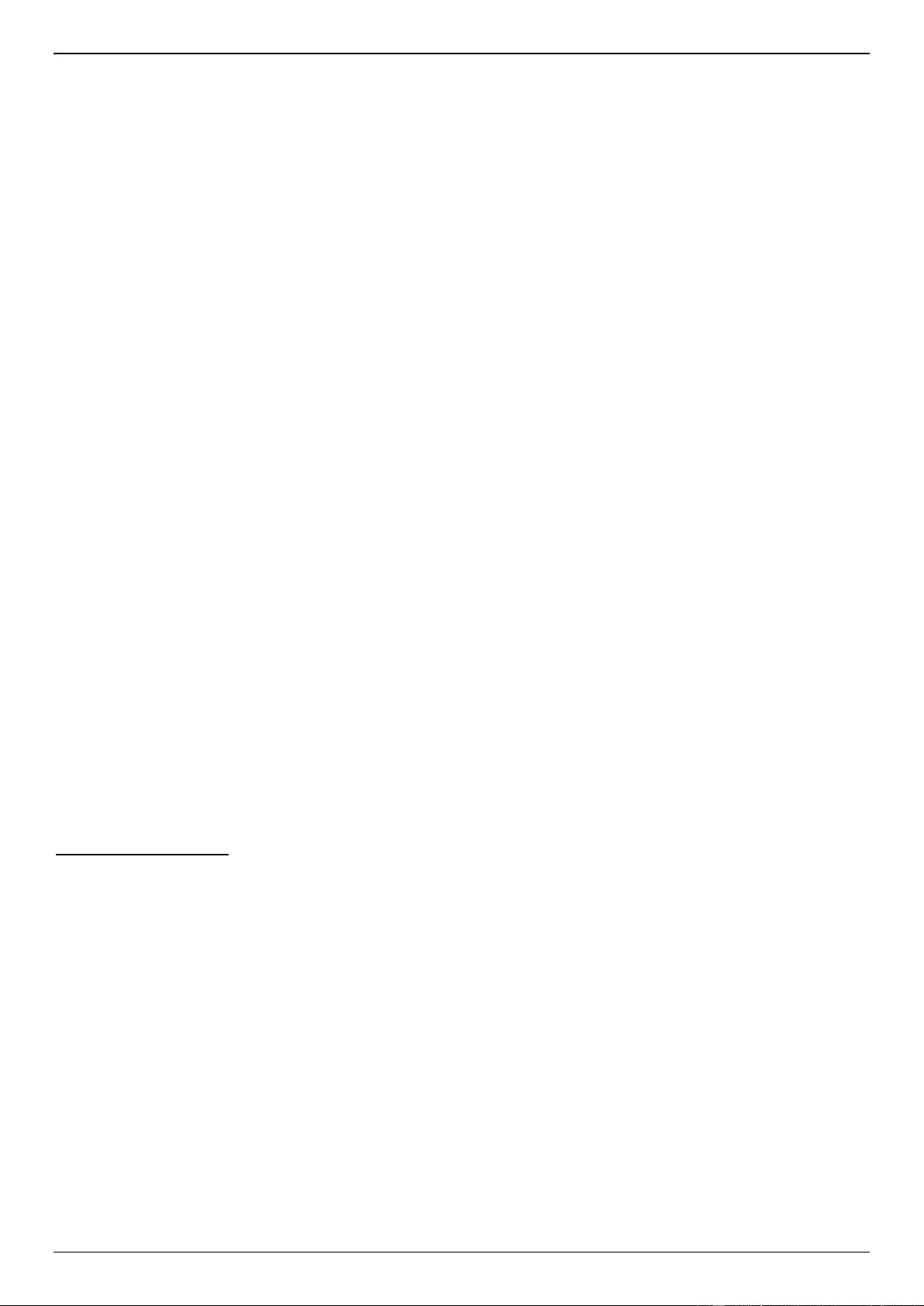
DGS-3630 Series Layer 3 Stackable Managed Switch Web UI Reference Guide
113
Three possible roles exist when stacking with the Switch.
Primary Master - The Primary Master is the leader of the stack. It will maintain normal operations, monitor operations
and the running topology of the Stack. This Switch will also assign Stack Unit IDs, synchronize configurations and
transmit commands to remaining Switches in the Switch stack. The Primary Master can be manually set by assigning
this Switch the highest priority (a lower number denotes a higher priority) before physically assembling the stack, or it
can be determined automatically by the stack through an election process. This determines the lowest MAC address
and then will assign that Switch as the Primary Master if all priorities are the same. The Primary master is physically
displayed by the seven segment LED to the far right on the front panel of the Switch where the LED will flash between
its given Box ID and ‘H’.
Backup Master - The Backup Master is the backup to the Primary Master, and will take over the functions of the
Primary Master if the Primary Master fails or is removed from the Stack. It also monitors the status of neighboring
Switches in the stack, will perform commands assigned to it by the Primary Master and will monitor the running status
of the Primary Master. The Backup Master can be set by the user by assigning this Switch the second highest priority
(a lower number denotes a higher priority) before physically assembling the stack, or it can be determined
automatically by the stack through an election process. This determines the second lowest MAC address and then will
assign that Switch as the Backup Master if all priorities are the same. The Backup master is physically displayed by
the seven segment LED to the far right on the front panel of the Switch where the LED will flash between its given Box
ID and ‘h’.
Slave - Slave Switches constitute the rest of the Switch stack and although not Primary or Backup Masters, they can
be placed into these roles when these other two roles fail or are removed from the stack. Slave Switches perform
operations requested by the master, monitor the status of the stack topology, and adhere to the Backup Master’s
commands once it becomes Primary Master. Slave Switches will do a self-check to determine if they are to become
the Backup Master if the Backup Master is promoted to the Primary Master, or if the Backup Master fails or is removed
from the Switch stack. If both Primary and Backup masters fail, or are removed from the Switch stack, the Switch will
determine if it is to become the Primary Master. These roles will be determined by priority and if this is the same, by
the lowest MAC address.
Once Switches have been assembled in the topology desired by the user and powered on, the stack will undergo
three processes until it reaches a functioning state.
Initialization State - This is the first state of the stack, where the runtime codes are set and initialized and the
system conducts a peripheral diagnosis to determine each individual Switch is functioning properly.
Master Election State - Once the runtime codes are loaded and initialized, the stack will undergo the Master
Election State where it will discover the type of topology used, elect a Primary Master and then a Backup
Master.
Synchronization State - Once the Primary Master and the Backup Master have been established, the Primary
Master will assign Stacking Unit IDs to Switches in the stack, synchronize configurations for all Switches and
then transmit commands to the rest of the Switches based on the configuration of the Primary Master.
Once these steps have been completed, the Switch stack will enter a normal operating mode.
Stack Switch Swapping
The stacking feature of the Switch supports hot swapping of Switches in and out of the running stack. Users may
remove or add Switches to the stack without powering down or largely affecting the transfer of data between Switches
in the stack, as long as some basic rules are adhered to.
When Switches are ‘hot inserted’ into the running stack, the new Switch may take on the Primary Master, Backup
Master or Slave role, depending on configuration set on the newly added Switch, such as priority or MAC address.
Yet, if adding two stacks together that have both previously undergone the election process, and therefore both have
a Primary Master and a Backup master, a new Primary Master will be elected from one of the already existing Primary
Masters, based on priority or MAC address. This Primary Master will take over all of the Primary Master’s roles for all
new Switches that were hot inserted. This process is done using discovery packets that circulate through the Switch
stack every 1.5 seconds until the discovery process has been completed.
The ‘hot remove’ action means removing a device from the stack while the stack is still running. The hot removal is
detected by the stack when it fails to receive heartbeat packets during its specified interval from a device, or when one
of the stacking ports links is down. Once the device has been removed, the remaining Switches will update their
stacking topology database to reflect the change. Any one of the three roles, Primary Master, Backup Master or Slave,
may be removed from the stack, yet a different process occurs for each specific device removal.
If a Slave device has been removed, the Primary Master will inform other Switches of the hot remove of this device
through the use of unit leave messages. Switches in the stack will clear the configuration of the unit removed, and
dynamically learned databases, such as ARP, will also be cleared.
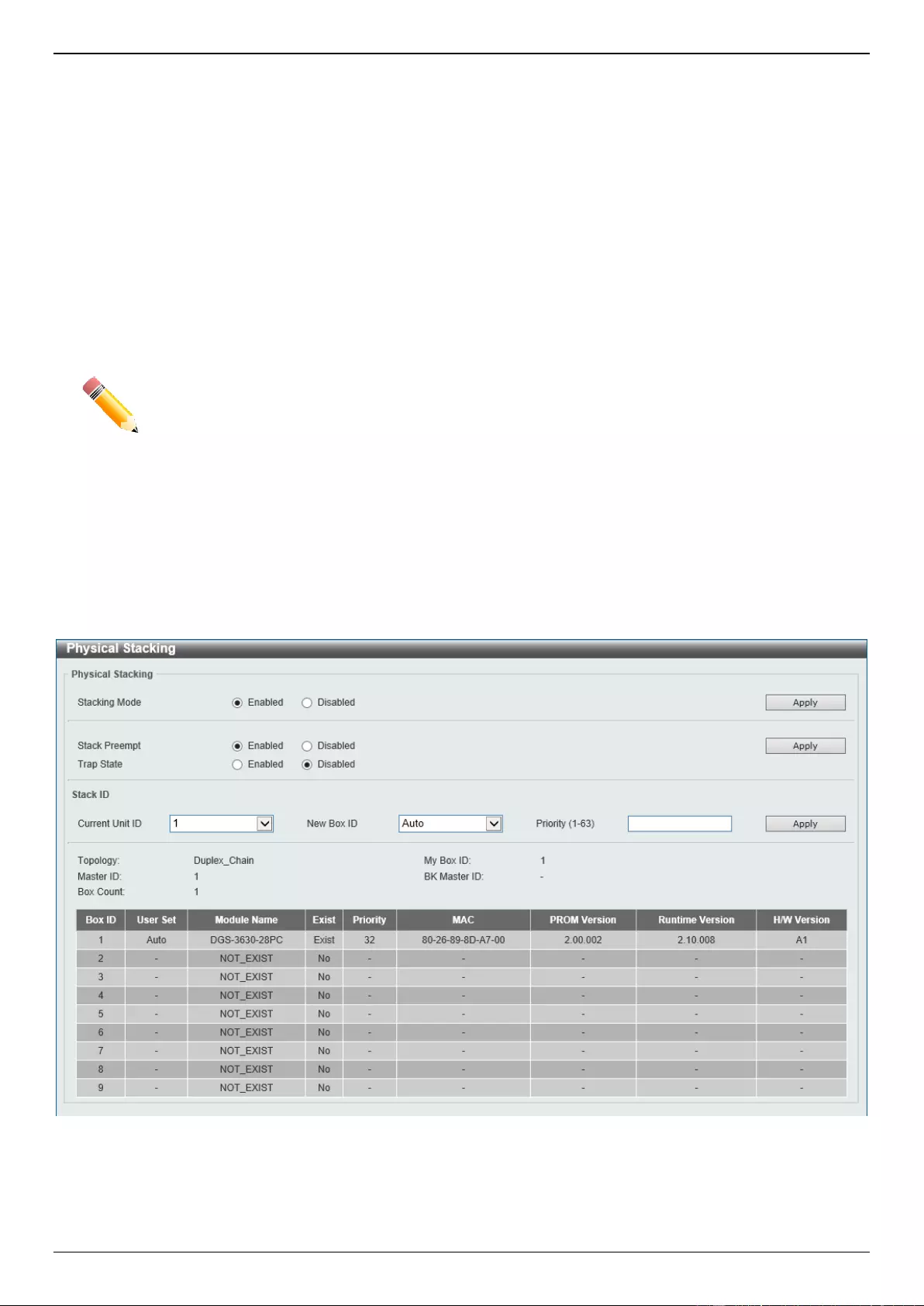
DGS-3630 Series Layer 3 Stackable Managed Switch Web UI Reference Guide
114
If the Backup Master has been hot removed, a new Backup Master will be chosen through the election process
previously described. Switches in the stack will clear the configuration of the unit removed, and dynamically learned
databases, such as ARP, will also be cleared. Then the Backup Master will begin backing up the Primary Master when
the database synchronization has been completed by the stack.
If the Primary Master is removed, the Backup Master will assume the Primary Master’s role and a new Backup Master
will be chosen using the election process. Switches in the stack will clear the configuration of the unit removed, and
dynamically learned databases, such as ARP, will also be cleared. The new Primary Master will inherit the MAC and
IP address of the previous Primary Master to avoid conflict within the stack and the network itself.
If both the Primary Master and the Backup Master are removed, the election process is immediately initiated, and a
new Primary Master and Backup Master are elected. Switches in the stack will clear the configuration of the units that
have been removed, and dynamically learned databases, such as ARP, will also be cleared. Static Switch
configuration still remains in the database of the remaining Switches in the stack and those functions will not be
affected.
NOTE: If there is a Box ID conflict when the stack is in the discovery phase, the device will enter a
special standalone topology mode. Users can only get device information, configure Box
IDs, save and reboot. All stacking ports will be disabled and an error message will be
produced on the local console port of each device in the stack. Users must reconfigure Box
IDs and reboot the stack to rectify the problem.
Physical Stacking
This window is used to display and configure the physical stacking settings.
To view the following window, click Management > Stacking > Physical Stacking, as shown below:
Figure 4-87 Physical Stacking Window
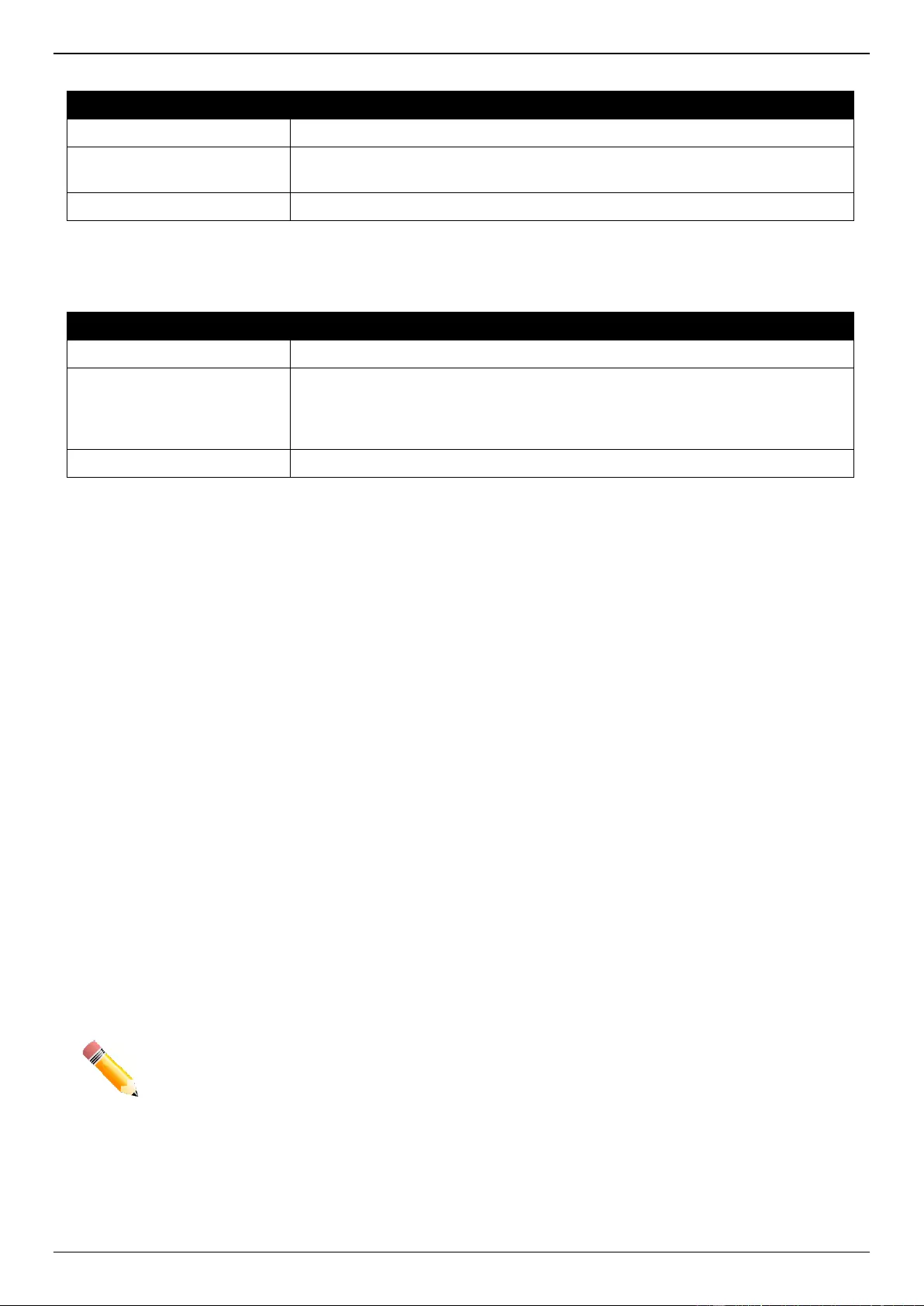
DGS-3630 Series Layer 3 Stackable Managed Switch Web UI Reference Guide
115
The fields that can be configured in Physical Stacking are described below:
Parameter
Description
Stacking Mode
Select this option to enable or disable the stacking mode.
Stack Preempt
Select this option to enable or disable preemption of the master role when a
unit with a higher priority is added to the Switch.
Trap State
Select this option to enable or disable stacking related SNMP traps.
Click the Apply button to accept the changes made.
The fields that can be configured in Stack ID are described below:
Parameter
Description
Current Unit ID
Select the unit ID of the Switch in the stack.
New Box ID
Select the new box ID for the Switch that is selected in the Current Unit ID
field. The user may choose any number between 1 and 9 to identify the Switch
in the switch stack. Auto will automatically assign a box number to the Switch
in the Switch stack.
Priority
Enter the priority of the Switch stacking unit. The range is from 1 to 63.
Click the Apply button to accept the changes made.
Stacking Bandwidth
This window is used to display and configure the stacking bandwidth settings. Physical stacking needs to be enabled
and can be configured to support either a 2-port or a 4-port stacking configuration.
When the 2-port stacking configuration is used, a full-duplex speed of up to 40Gbps will be used between two
Switches.
The DGS-3630-28TC will use physical ports 27 (SIO1) and 28 (SIO2) for 2-port stacking.
The DGS-3630-28SC will use physical ports 27 (SIO1) and 28 (SIO2) for 2-port stacking.
The DGS-3630-52TC will use physical ports 51 (SIO1) and 52 (SIO2) for 2-port stacking.
When the 4-port stacking configuration is used, a full-duplex speed of up to 80Gbps will be used between two
Switches using four physical ports aggregated into two virtual stacking ports.
The DGS-3630-28TC will use physical ports 25 (SIO1), 26 (SIO2), 27 (SIO1), and 28 (SIO2) for 4-port
stacking.
The DGS-3630-28SC will use physical ports 25 (SIO1), 26 (SIO2), 27 (SIO1), and 28 (SIO2) for 4-port
stacking.
The DGS-3630-52TC will use physical ports 49 (SIO1), 50 (SIO2), 51 (SIO1), and 52 (SIO2) for 4-port
stacking.
SIO1 is a logical stacking port pair and SIO2 is a logical stacking port pair. A logical stacking port pair must always be
connected to the same Switch in the stack. Splitting logical stacking port pairs between different Switches in the stack
might not guarantee a stable stacking connection.
NOTE: The stacking bandwidth must be configured before the Switch is stacked with other
Switches.
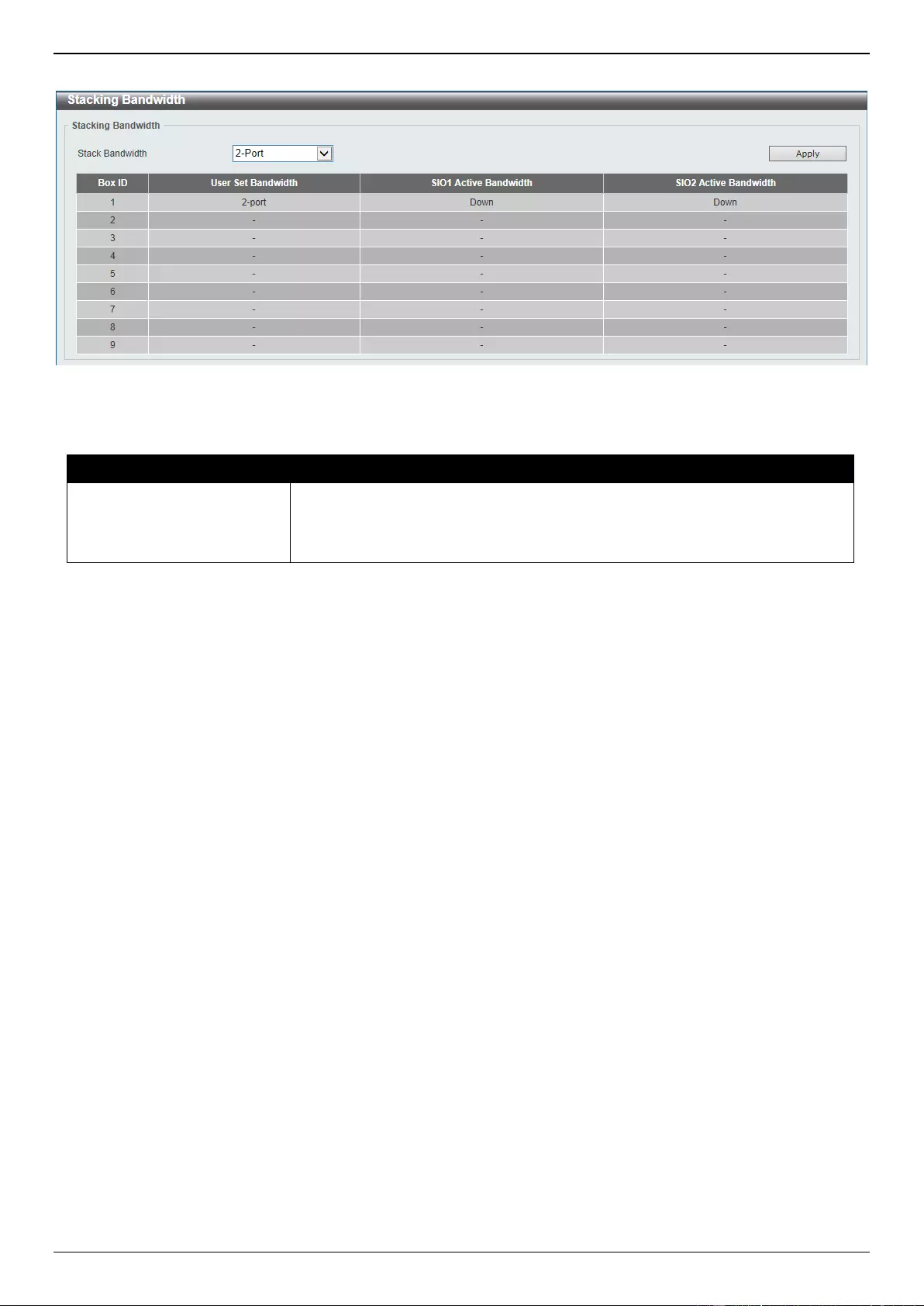
DGS-3630 Series Layer 3 Stackable Managed Switch Web UI Reference Guide
116
To view the following window, click Management > Stacking > Stacking Bandwidth, as shown below:
Figure 4-88 Stacking Bandwidth Window
The fields that can be configured are described below:
Parameter
Description
Stack Bandwidth
Select the stacking bandwidth here. Option to choose from are:
2-Port - Specifies 2 Switch ports to be used for stacking.
4-Port - Specifies 4 Switch ports to be used for stacking.
Click the Apply button to accept the changes made.
Virtual Stacking (SIM)
D-Link Single IP Management (SIM) is a concept that will stack Switches together over Ethernet instead of using
stacking ports or modules. There are some advantages in implementing the Single IP Management feature:
SIM can simplify management of small workgroups or wiring closets while scaling the network to handle
increased bandwidth demand.
SIM can reduce the number of IP address needed in your network.
SIM can eliminate any specialized cables for stacking connectivity and remove the distance barriers that
typically limit your topology options when using other stacking technology.
Switches using D-Link Single IP Management (labeled here as SIM) must conform to the following rules:
SIM is an optional feature on the Switch and can easily be enabled or disabled through the Command Line
Interface or Web Interface. SIM grouping has no effect on the normal operation of the Switch in the network.
There are three classifications for Switches using SIM. The Commander Switch (CS), which is the master
Switch of the group, Member Switch (MS), which is a Switch that is recognized by the CS a member of a SIM
group, and a Candidate Switch (CaS), which is a Switch that has a physical link to the SIM group but has not
been recognized by the CS as a member of the SIM group.
A SIM group can only have one Commander Switch (CS).
A SIM group accepts up to 32 Switches (numbered 1-32), not including the Commander Switch (numbered 0).
Members of a SIM group must be in the same Layer 2 network.
There is no limit to the number of SIM groups in the same IP subnet (broadcast domain); however a single
Switch can only belong to one group.
If multiple VLANs are configured, the SIM group will only utilize the management VLAN on any Switch.
SIM allows intermediate devices that do not support SIM. This enables the user to manage Switches that are
more than one hop away from the CS.
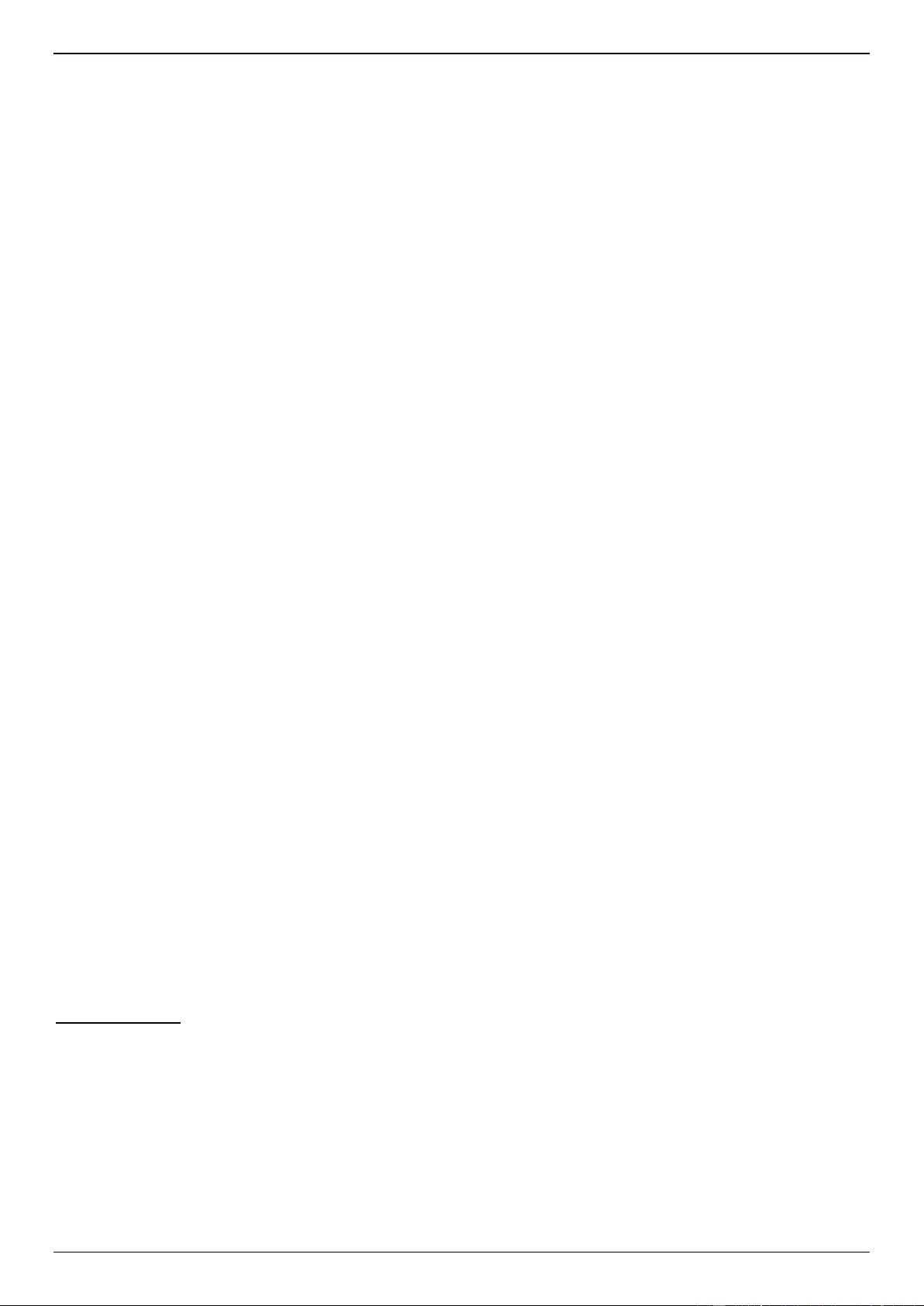
DGS-3630 Series Layer 3 Stackable Managed Switch Web UI Reference Guide
117
The SIM group is a group of Switches that are managed as a single entity. The Switch may take on three different
roles:
1. Commander Switch (CS) - This is a Switch that has been manually configured as the controlling device for a
group, and takes on the following characteristics:
It has an IP Address.
It is not a CS or member Switch of another SIM group.
It is connected to the member Switches through its management VLAN.
2. Member Switch (MS) - This is a Switch that has joined a SIM group and is accessible from the CS, and it takes
on the following characteristics:
It is not a CS or MS of another SIM group.
It is connected to the CS through the CS management VLAN.
3. Candidate Switch (CaS) - This is a Switch that is ready to join a SIM group but is not yet a member of the SIM
group. The Candidate Switch may join the SIM group of the Switch by manually configuring it to be a MS of a
SIM group. A Switch configured as a CaS is not a member of a SIM group and will take on the following
characteristics:
It is not a CS or MS of another Single IP group.
It is connected to the CS through the CS management VLAN
The following rules also apply to the above roles:
Each device begins in a CaS state.
A CS must change its role to CaS and then to MS, to become a MS of a SIM group. Thus, the CS cannot
directly be converted to a MS.
The user can manually configure a CS to become a CaS.
A MS can become a CaS by:
Being configured as a CaS through the CS.
If report packets from the CS to the MS time out.
The user can manually configure a CaS to become a CS
The CaS can be configured through the CS to become a MS.
After configuring one Switch to operate as the CS of a SIM group, additional Switches may join the group by manually
configuring the Switch to be a MS. The CS will then serve as the in-band entry point for access to the MS. The CS’s IP
address will become the path to all MSs in the group and the CS’s administrator password, and/or authentication will
control access to all MSs in the SIM group.
With SIM enabled, the applications in the CS will redirect the packets instead of executing packets. The applications
will decode the packet from the administrator, modify some data, and then send it to the MS. After execution, the CS
may receive a response packet from the MS, which it will encode and send it back to the administrator.
When a CaS becomes a MS, it automatically becomes a member of the first SNMP community (includes read/write
and read only) to which the CS belongs. However, if a MS has its own IP address, it can belong to SNMP
communities to which other switches in the group, including the CS, do not belong.
Upgrade to v1.61
To better improve SIM management, the Switches have been upgraded to SIM version 1.61. Many improvements
have been made, including the Commander Switch (CS) now having the capability to automatically rediscover
member switches that have left the SIM group, either through a reboot or web malfunction. This is accomplished
through the use of Discover packets and Maintenance packets that previously configured SIM members will send and
receive after a reboot. Once a MS has had its MAC address and password saved to the CS’s database, if a reboot
occurs in the MS, the CS will keep this MS information in its database and when a MS has been rediscovered, it will
add the MS back into the SIM tree automatically. No configuration will be necessary to rediscover these switches.
There are some instances where pre-saved MS Switches cannot be rediscovered. For example, if the Switch is still
powered down, if it has become the member of another group, or if it has been configured to be a Commander Switch,
the rediscovery process cannot occur.
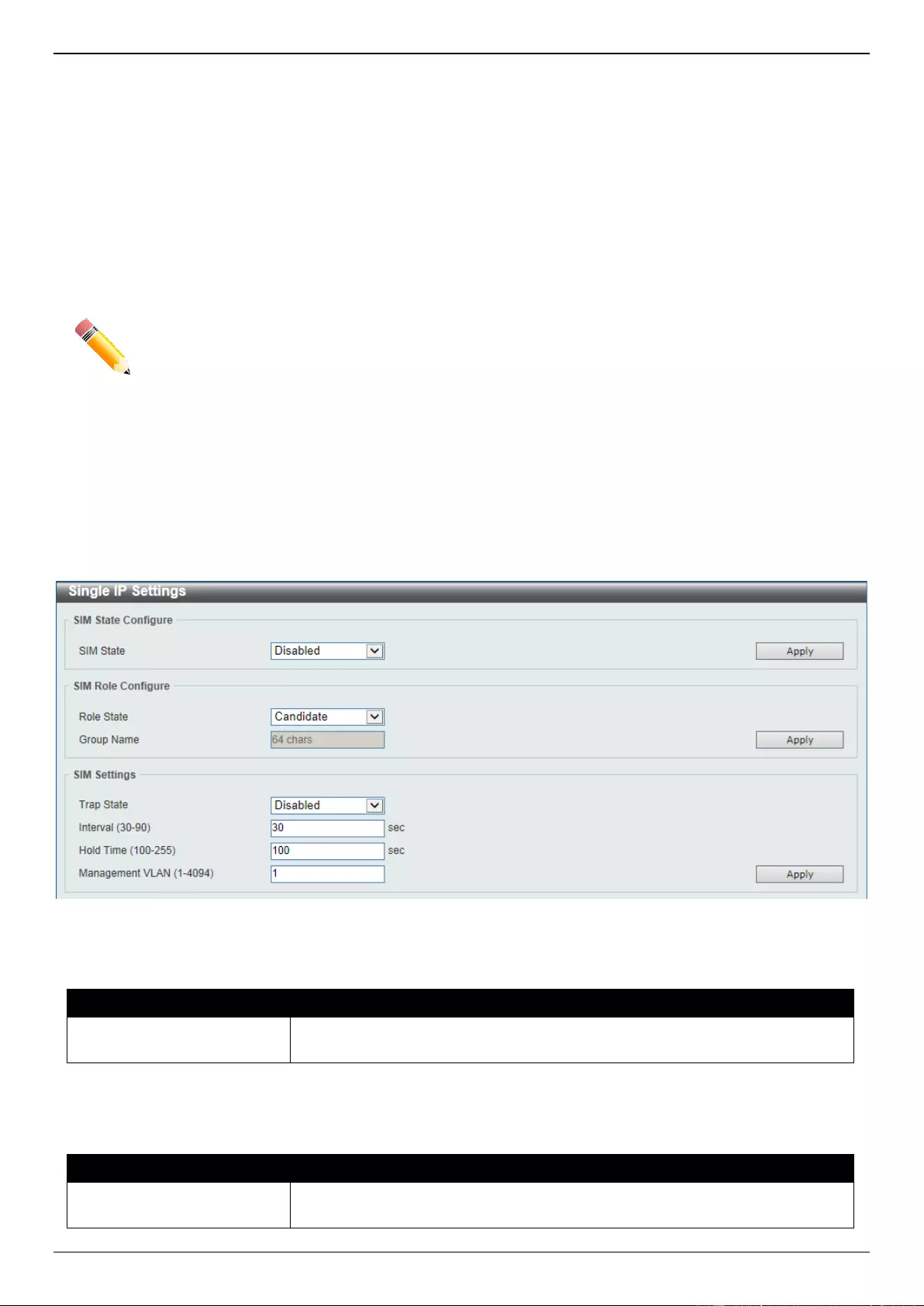
DGS-3630 Series Layer 3 Stackable Managed Switch Web UI Reference Guide
118
The topology map now includes new features for connections that are a member of a port trunking group. It will
display the speed and number of Ethernet connections creating this port trunk group.
This version will support Switch upload and downloads for firmware, configuration files and log files, as follows:
Firmware - The Switch now supports MS firmware downloads from a TFTP server.
Configuration Files - This Switch now supports the downloading and uploading of configuration files both to
(for configuration restoration) and from (for configuration backup) MSs, using a TFTP server.
Log - The Switch now supports uploading MS log files to a TFTP server.
The user may zoom in and zoom out when utilizing the topology window to get a better, more defined view of the
configuration.
NOTE: When the SIM State is enabled and the Role State of the Switch is Commander, the
Topology, Firmware Upgrade, Configuration File Backup/Restore, and Upload Log File
windows will be available.
Single IP Settings
This window is used to display and configure the SIM settings. The Switch is set as a Candidate (CaS) as the factory
default configuration and Single IP Management is disabled.
To view the following window, click Management > Virtual Stacking (SIM) > Single IP Settings, as shown below:
Figure 4-89 Single IP Settings Window
The fields that can be configured in SIM State Configure are described below:
Parameter
Description
SIM State
Select this option to enable or disable the SIM state on the Switch. Select
Disabled to disable SIM on the Switch.
Click the Apply button to accept the changes made.
The fields that can be configured in SIM Role Configure are described below:
Parameter
Description
Role State
Select to change the SIM role of the Switch. Options to choose from are
Candidate, and Commander.
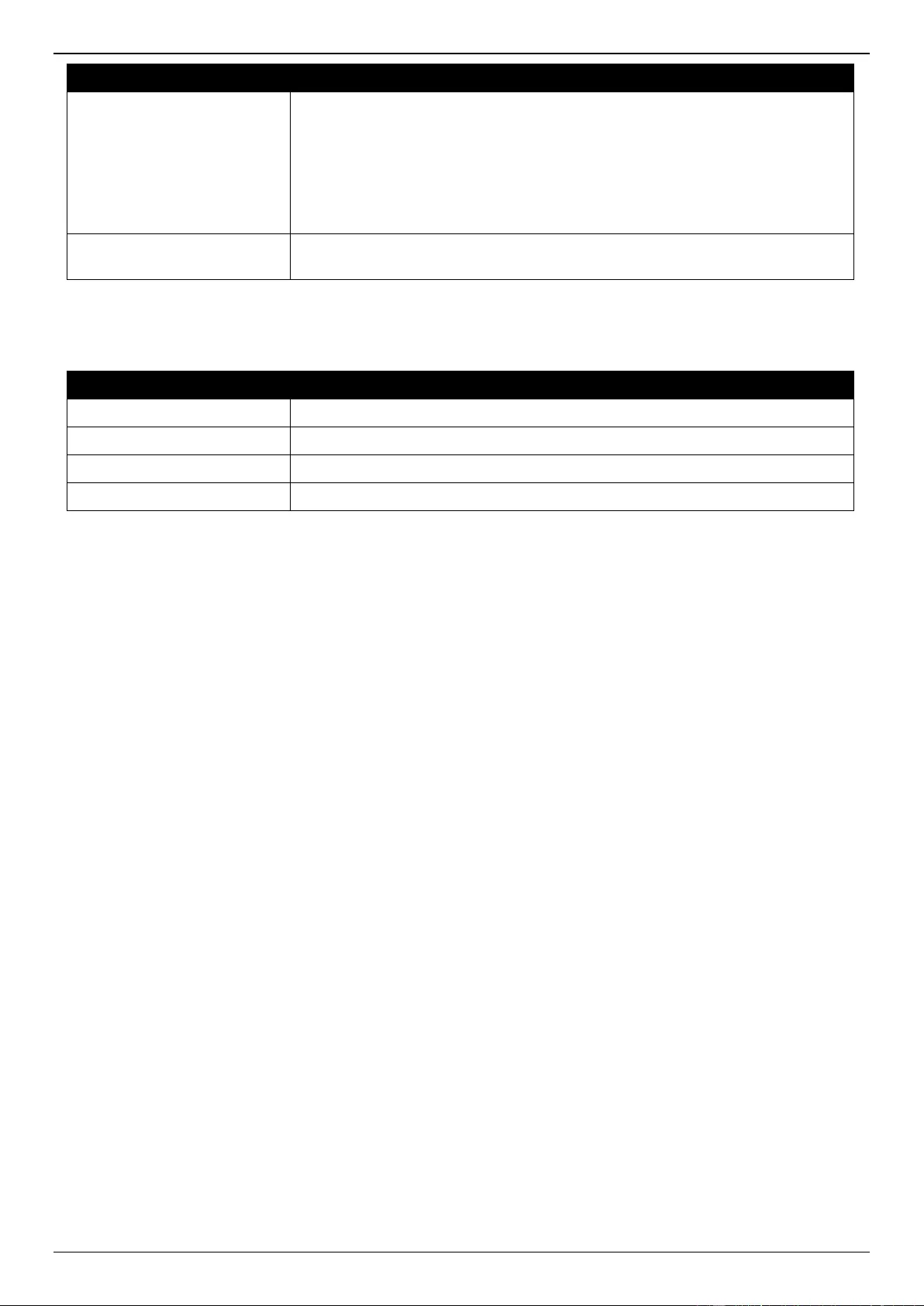
DGS-3630 Series Layer 3 Stackable Managed Switch Web UI Reference Guide
119
Parameter
Description
Candidate - A Candidate Switch (CaS) is not the member of a SIM group
but is connected to a Commander Switch. This is the default setting for the
SIM role of the Switch.
Commander - Select to make the Switch a Commander Switch (CS). The
user may join other Switches to this Switch, over Ethernet, to be part of the
SIM group. Choosing this option will also enable the Switch to be
configured for SIM.
Group Name
Enter a group name. This is optional. This name is used to segment Switches
into different SIM groups.
Click the Apply button to accept the changes made.
The fields that can be configured in SIM Settings are described below:
Parameter
Description
Trap State
Select to enable or disable the SIM trap state here.
Interval
Enter the interval in seconds. The range is from 30 to 90.
Hold Time
Enter the hold-time in seconds. The range is from 100 to 255.
Management VLAN
Enter the single IP management message VLAN ID.
Click the Apply button to accept the changes made.
After enabling the Switch to be a Commander Switch (CS), the Single IP Management folder will then contain four
added links to aid in configuring SIM through the Web UI, including Topology, Firmware Upgrade, Configuration
File Backup/Restore and Upload Log File.
Topology
This window is used to view, manage and configure the Switch within the SIM group and requires Java script to
function properly on your computer.
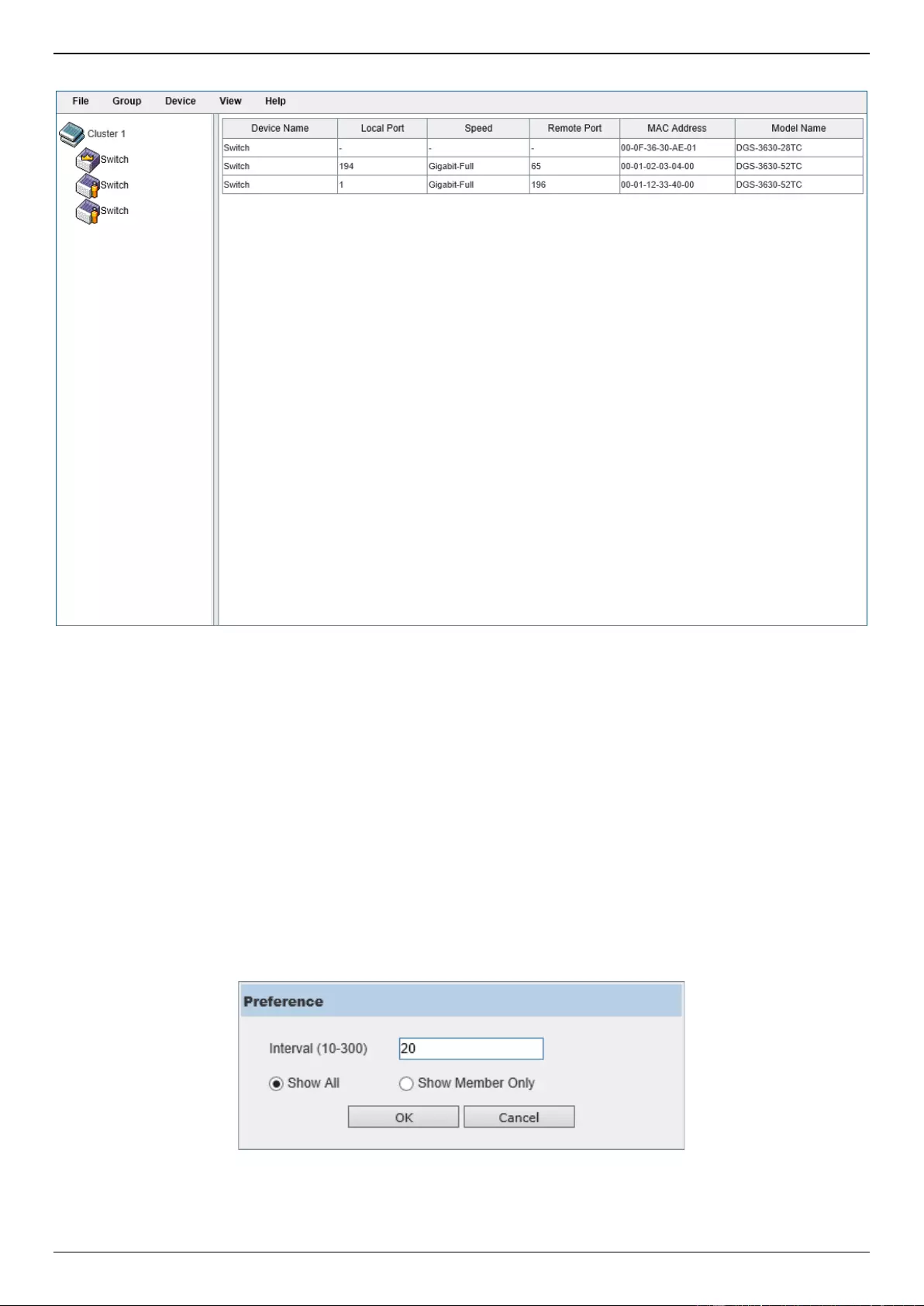
DGS-3630 Series Layer 3 Stackable Managed Switch Web UI Reference Guide
120
To view the following window, click Management > Virtual Stacking (SIM) > Topology, as shown below:
Figure 4-90 Topology Window
There is a menu bar at the top of the window containing File, Group, Device, View, and Help.
File
Print Topology
Select this option to print the SIM topology map to any of the printers configured on the PC accessing the Web UI.
Preference
Select this option to configure the display properties for the SIM topology map.
Figure 4-91 Preference
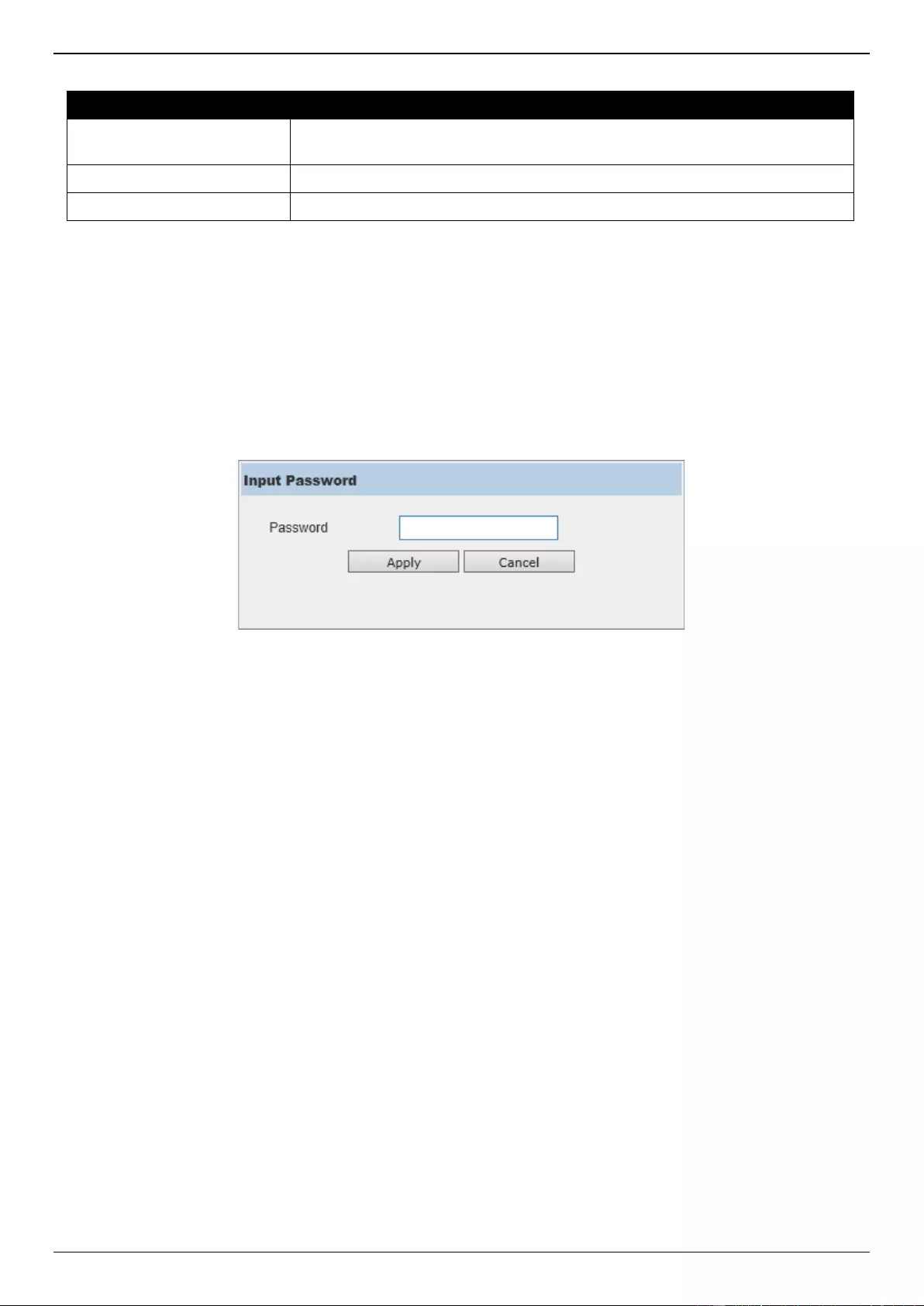
DGS-3630 Series Layer 3 Stackable Managed Switch Web UI Reference Guide
121
The fields that can be configured are described below:
Parameter
Description
Interval
Enter the SIM topology display refresh interval value here. The range is from 10
to 300.
Show All
Select this option to display all available SIM devices in the topology.
Show Member Only
Select this option to only display SIM member devices in the topology.
Click the OK button to accept the changes made.
Click the Cancel button to discard the changes made.
Group
Add to Group
Select a Candidate Switch (CaS) from the list and then select this option (Add to Group) to add the selected CaS to
the SIM group. Password authentication is required when a CaS is added to the SIM group.
Figure 4-92 Add to Group (Input Password)
Enter the Password and click the Apply button to add the CaS to the SIM group.
Click the Cancel button to discard the addition and return to the Topology window.
Remove from Group
Select a Member Switch (MS) from the list and then select this option (Remove from Group) to remove the selected
MS from the SIM group.
Device
Configure
Select a device from the list and then select this option (Configure) to connect to the Web User Interface (if available)
on the selected device.
View
Refresh
Select this option to refresh the items displayed in the page.
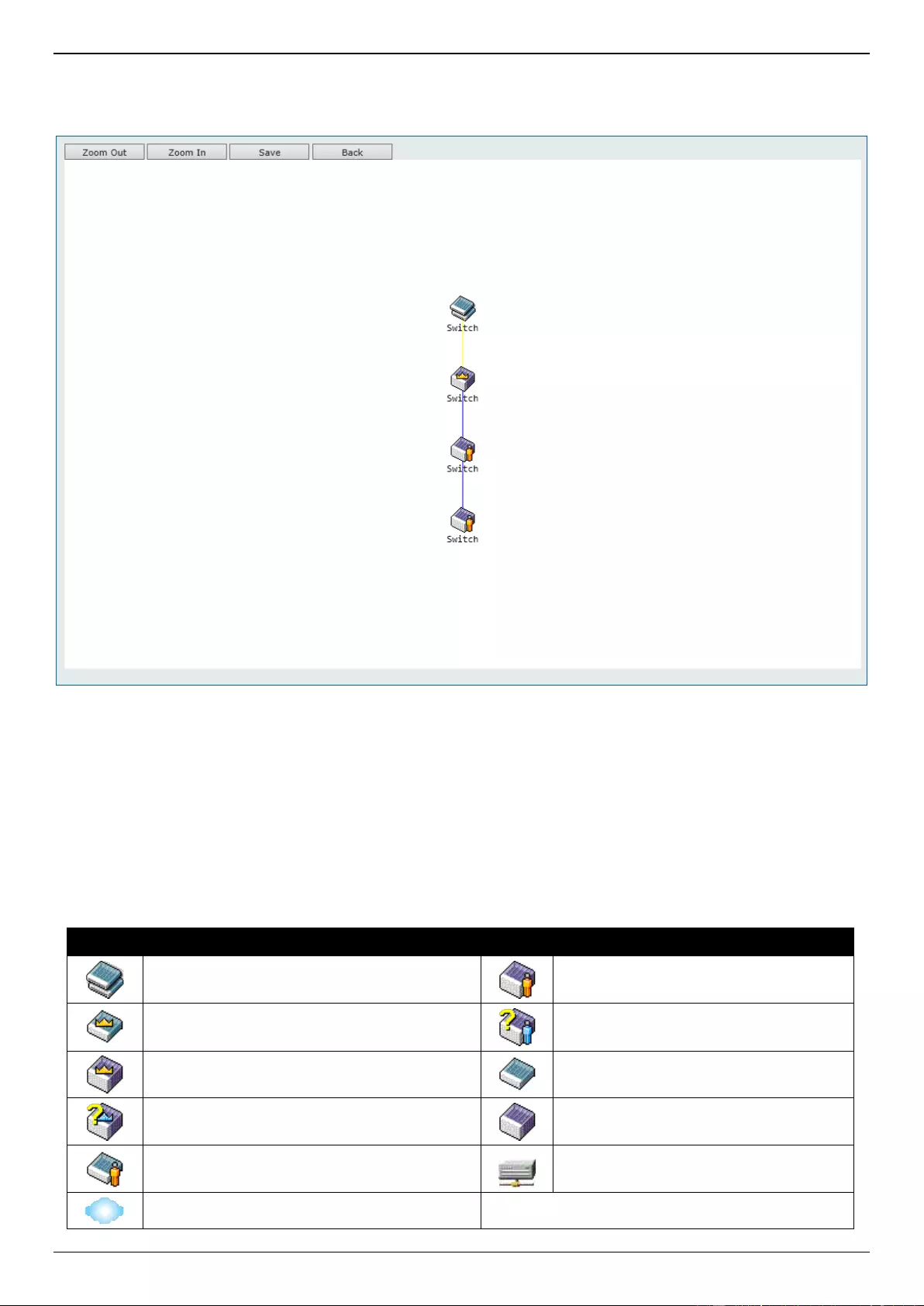
DGS-3630 Series Layer 3 Stackable Managed Switch Web UI Reference Guide
122
Topology
Under View, select Topology to view the following:
Figure 4-93 View > Topology
Click the Zoom In button enlarge the size of the displayed items.
Click the Zoom Out button reduce the size of the displayed items.
Click the Save button to save the display.
Click the Back button to return to the previous window.
This window will display how the devices within the SIM Group connect to other groups and devices. Possible icons
on this window are as follows:
Icon
Description
Icon
Description
Group
Layer 3 Member Switch
Layer 2 Commander Switch
Member Switch of other group
Layer 3 Commander Switch
Layer 2 Candidate Switch
Commander Switch of other group
Layer 3 Candidate Switch
Layer 2 Member Switch
Unknown device
Non-SIM devices
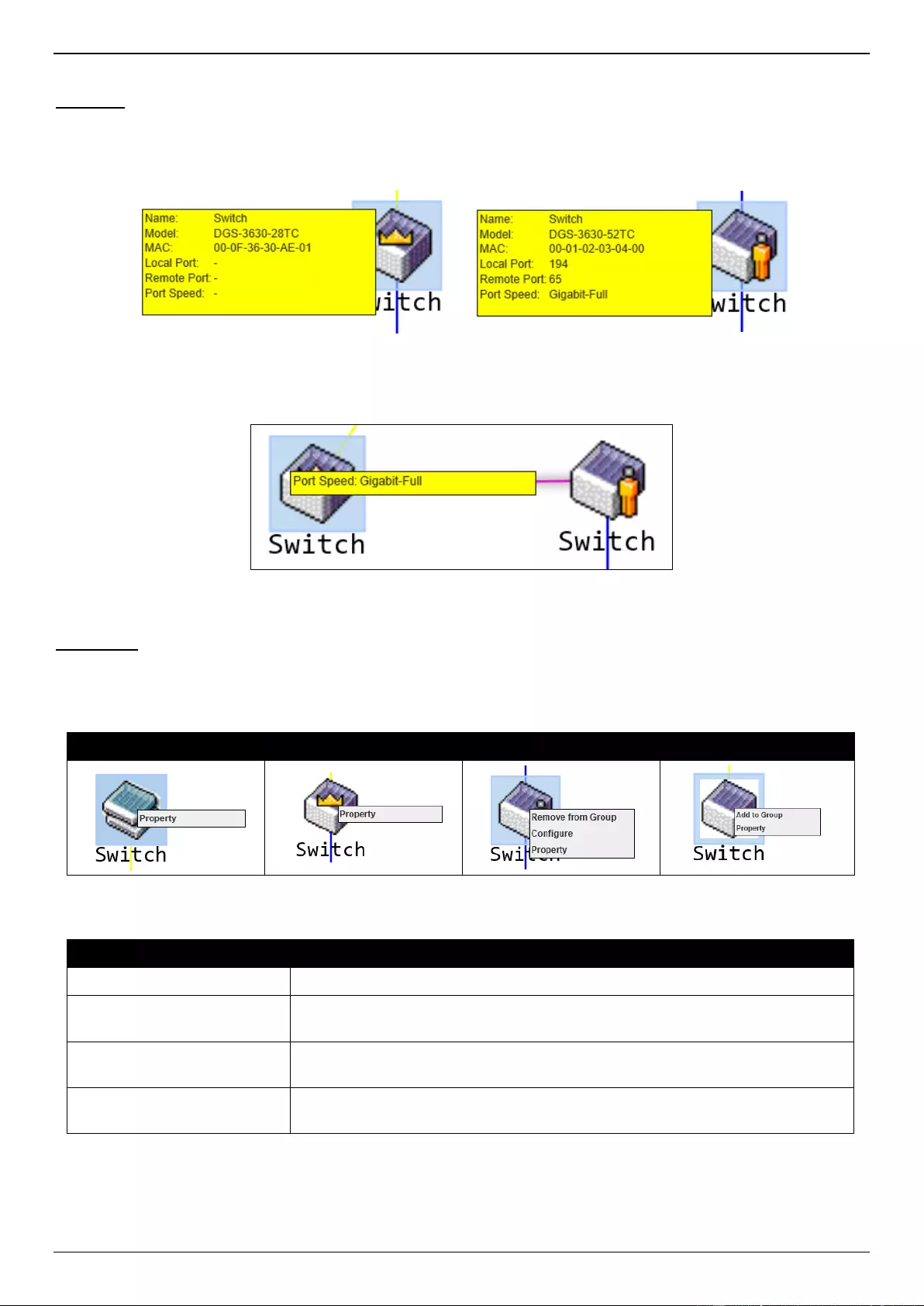
DGS-3630 Series Layer 3 Stackable Managed Switch Web UI Reference Guide
123
Tool Tips
In the Topology view window, the mouse plays an important role in configuration and in viewing device information.
Hover the mouse pointer over a specific device in the Topology window to display more information about the device
Figure 4-94 Device Information Utilizing the Tool Tip
Hover the mouse pointer over a line between two devices to display the connection speed between the two devices.
Figure 4-95 Port Speed Utilizing the Tool Tip
Right-Click
Right-click on a device to allow the user to perform various functions, depending on the role of the Switch in the SIM
group and the icon associated with it.
Group
Commander Switch
Member Switch
Candidate Switch
The fields that can be configured are described below:
Parameter
Description
Property
Specifies to display more information about the device.
Configure
(Member Switch Only) Specifies to connect to the Web User Interface (if
available) on the selected device.
Add to Group
(Candidate Switch Only) Specifies to add the selected CaS to the SIM group.
Password authentication is required when a CaS is added to the SIM group.
Remove from Group
(Member Switch Only) Specifies to remove the selected MS from the SIM
group.
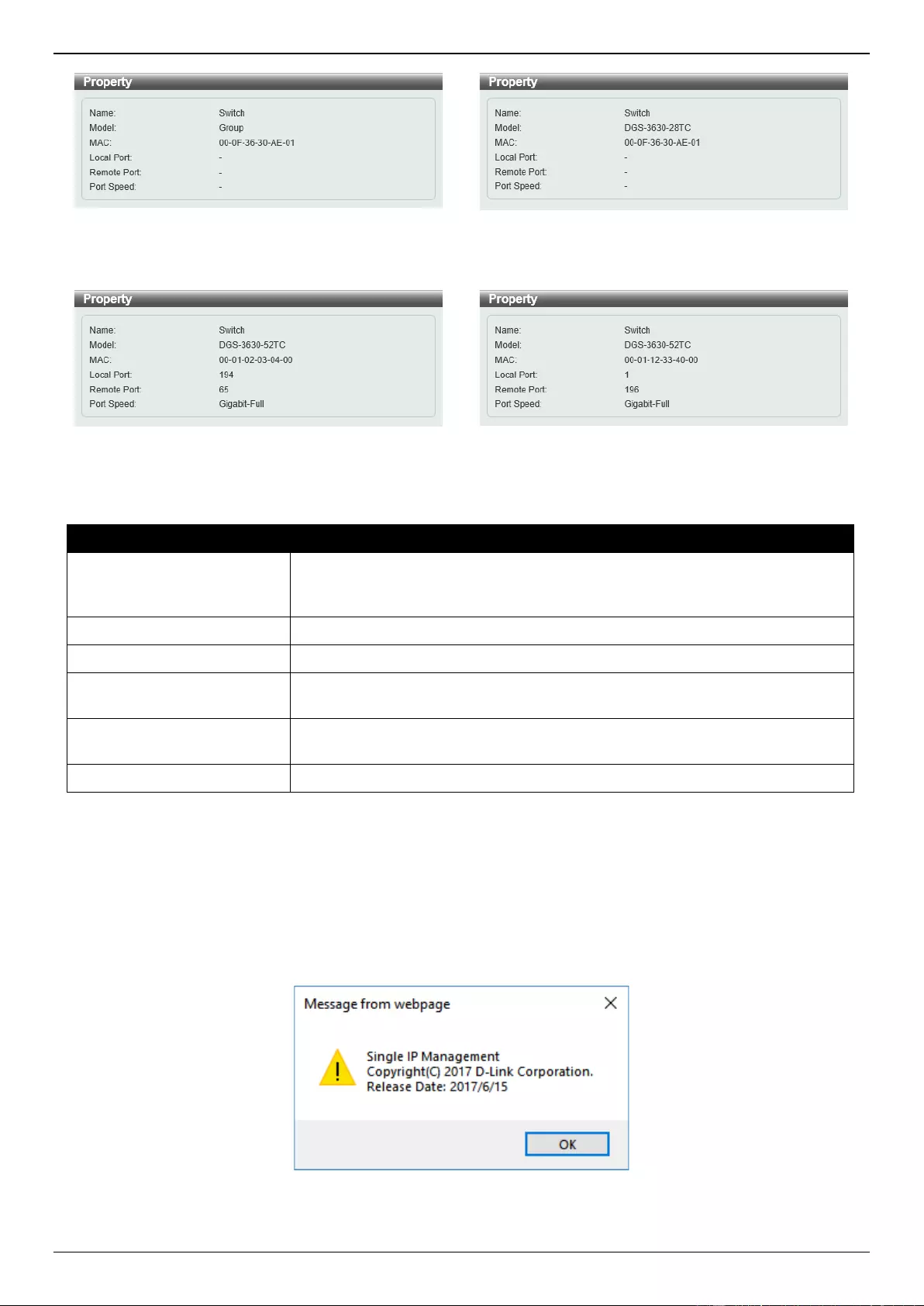
DGS-3630 Series Layer 3 Stackable Managed Switch Web UI Reference Guide
124
Figure 4-96 Group Property
Figure 4-97 Commander Switch Property
Figure 4-98 Member Switch Property
Figure 4-99 Candidate Switch Property
The fields displayed are described below:
Parameter
Description
Name
Displays the Device Name of the Switches in the SIM group configured. If the
device is not configured with a name, it will be given the name default and
tagged with the last six digits of the MAC address to identify it.
Model
Displays the full module name of the Switch.
MAC
Displays the MAC address of the Switch.
Local Port
Displays the number of the physical port on the CS that the MS or CaS is
connected to. The CS will have no entry in this field.
Remote Port
Displays the number of the physical port on the MS or CaS that the CS is
connected to. The CS will have no entry in this field.
Port Speed
Displays the connection speed between the CS and the MS or CaS.
Help
About
Select this option to display the SIM Copyright information and release date.
Figure 4-100 About Window
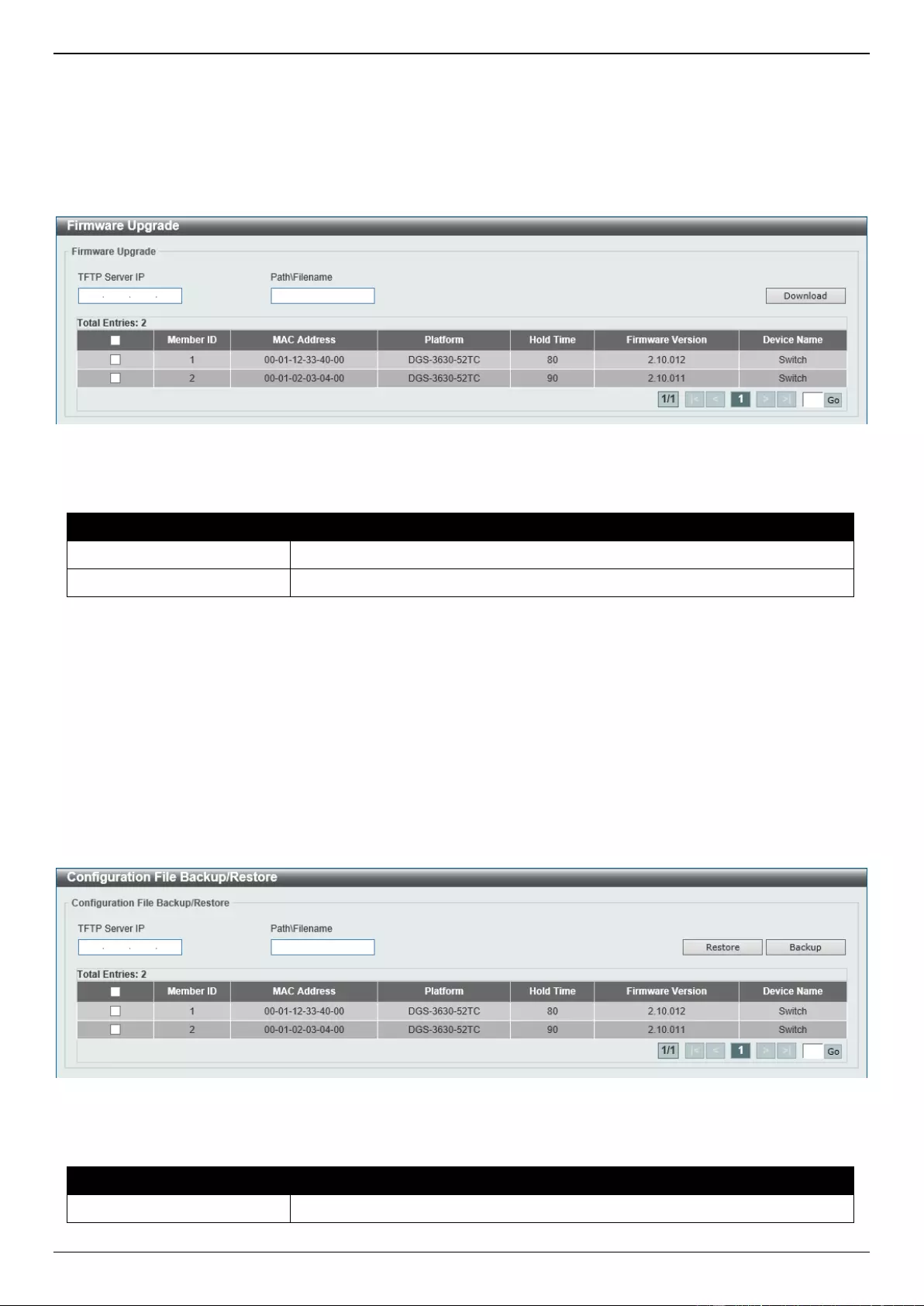
DGS-3630 Series Layer 3 Stackable Managed Switch Web UI Reference Guide
125
Firmware Upgrade
This window is used to view and upgrade firmware from the Commander Switch to the Member Switch. Member
Switches will be listed in the table.
To view the following window, click Management > Virtual Stacking (SIM) > Firmware Upgrade, as shown below:
Figure 4-101 Firmware Upgrade Window
The fields that can be configured are described below:
Parameter
Description
TFTP Server IP
Enter the TFTP server IP address.
Path \ Filename
Enter the path and file name.
Click the Download button to update the firmware.
To specify a certain Switch for firmware download, tick its corresponding check box.
Configuration File Backup/Restore
This window is used to view and upgrade configuration files from the Commander Switch to the Member Switch using
a TFTP server. Member Switches will be listed in the table.
To view the following window, click Management > Virtual Stacking (SIM) > Configuration File Backup/Restore,
as shown below:
Figure 4-102 Configuration File Backup/Restore Window
The fields that can be configured are described below:
Parameter
Description
TFTP Server IP
Enter the TFTP server IP address.
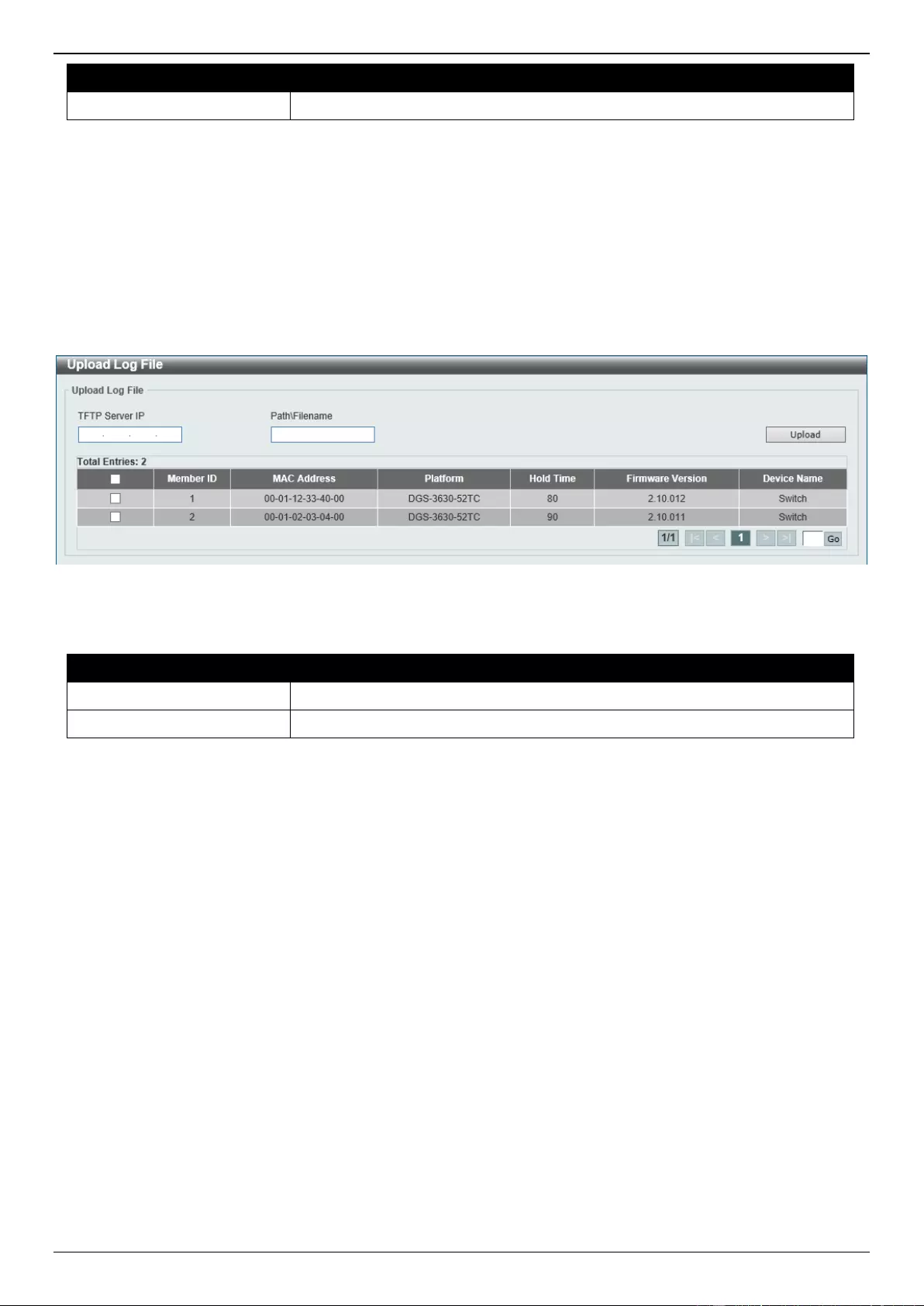
DGS-3630 Series Layer 3 Stackable Managed Switch Web UI Reference Guide
126
Parameter
Description
Path \ Filename
Enter the path and file name.
Click the Restore button to update the configuration from a TFTP server to the member Switch.
Click the Backup button to back up the configuration file to a TFTP server.
Upload Log File
This window is used to view and upload log files from SIM member Switches to a specified PC.
To view the following window, click Management > Virtual Stacking (SIM) > Upload Log File, as shown below:
Figure 4-103 Upload Log File Window
The fields that can be configured are described below:
Parameter
Description
TFTP Server IP
Enter the TFTP server IP address.
Path \ Filename
Enter the path and file name.
Click the Upload button to initiate the file transfer.
D-Link Discovery Protocol
This window is used to display and configure the D-Link Discovery Protocol (DDP) settings.
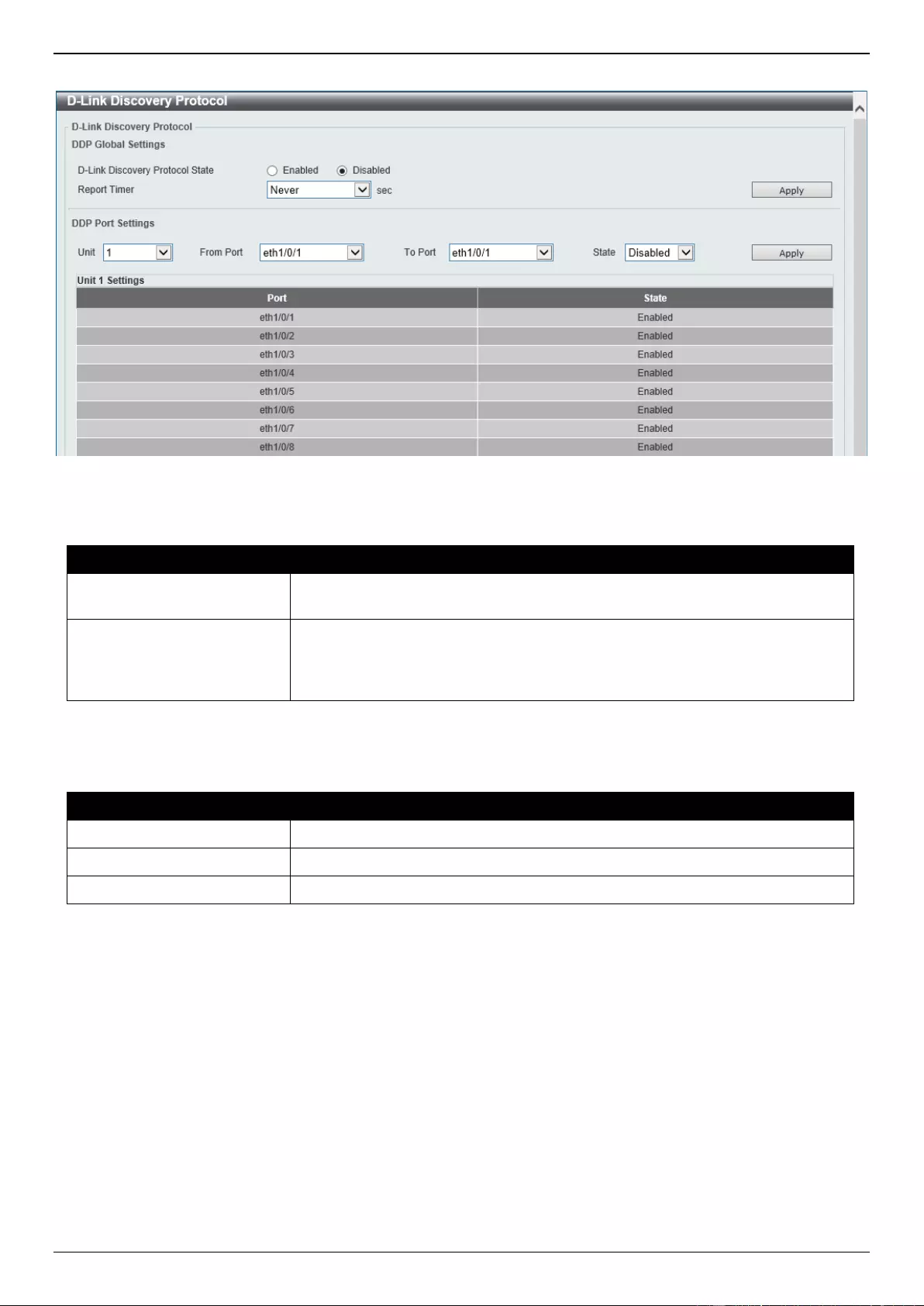
DGS-3630 Series Layer 3 Stackable Managed Switch Web UI Reference Guide
127
To view the following window, click Management > D-Link Discovery Protocol, as shown below:
Figure 4-104 D-Link Discovery Protocol Window
The fields that can be configured in D-Link Discovery Protocol are described below:
Parameter
Description
D-Link Discovery Protocol
State
Select to globally enable or disable the DDP feature here.
Report Timer
Select the report timer value here. This is used to configure interval between
two consecutive DDP report messages. Options to choose from are 30, 60, 90,
120 seconds, or Never. Selecting Never instructs the Switch to stop sending
report messages.
Click the Apply button to accept the changes made.
The fields that can be configured in DDP Port Settings are described below:
Parameter
Description
Unit
Select the Switch unit that will be used for this configuration here.
From Port - To Port
Select the range of ports that will be used for this configuration here.
State
Select to enable or disable the DDP feature on the specified port(s) here.
Click the Apply button to accept the changes made.
SMTP Settings
This window is used to display and configure the Simple Mail Transfer Protocol (SMTP) settings.
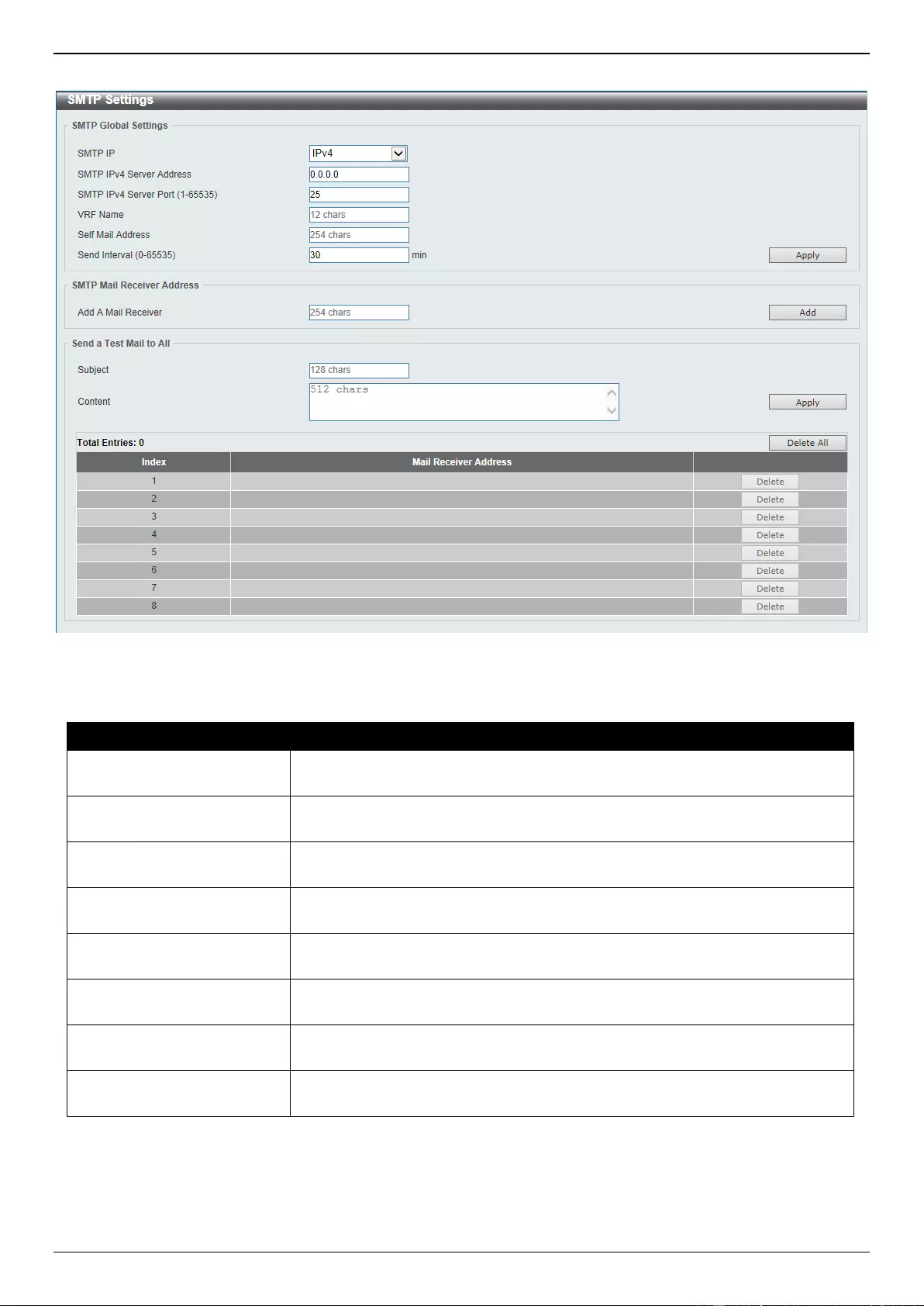
DGS-3630 Series Layer 3 Stackable Managed Switch Web UI Reference Guide
128
To view the following window, click Management > SMTP Settings, as shown below:
Figure 4-105 SMTP Settings Window
The fields that can be configured in SMTP Global Settings are described below:
Parameter
Description
SMTP IP
Select the SMTP server IP address type here. Options to choose from are IPv4
and IPv6.
SMTP IPv4 Server Address
After selecting IPv4 as the SMTP IP type enter the SMTP server IPv4 address
here.
SMTP IPv6 Server Address
After selecting IPv6 as the SMTP IP type enter the SMTP server IPv6 address
here.
SMTP IPv4 Server Port
After selecting IPv4 as the SMTP IP type enter the SMTP server port number
here. The range is from 1 to 65535. By default, this value is 25.
SMTP IPv6 Server Port
After selecting IPv6 as the SMTP IP type enter the SMTP server port number
here. The range is from 1 to 65535. By default, this value is 25.
VRF Name
Enter the name of the VRF instance here. This name can be up to 12
characters long.
Self Mail Address
Enter the email address that represents the Switch here. This string can be up
to 254 characters long.
Send Interval
Enter the sending interval value here. The range is from 0 to 65535 minutes. By
default, this value is 30 minutes.
Click the Apply button to accept the changes made.
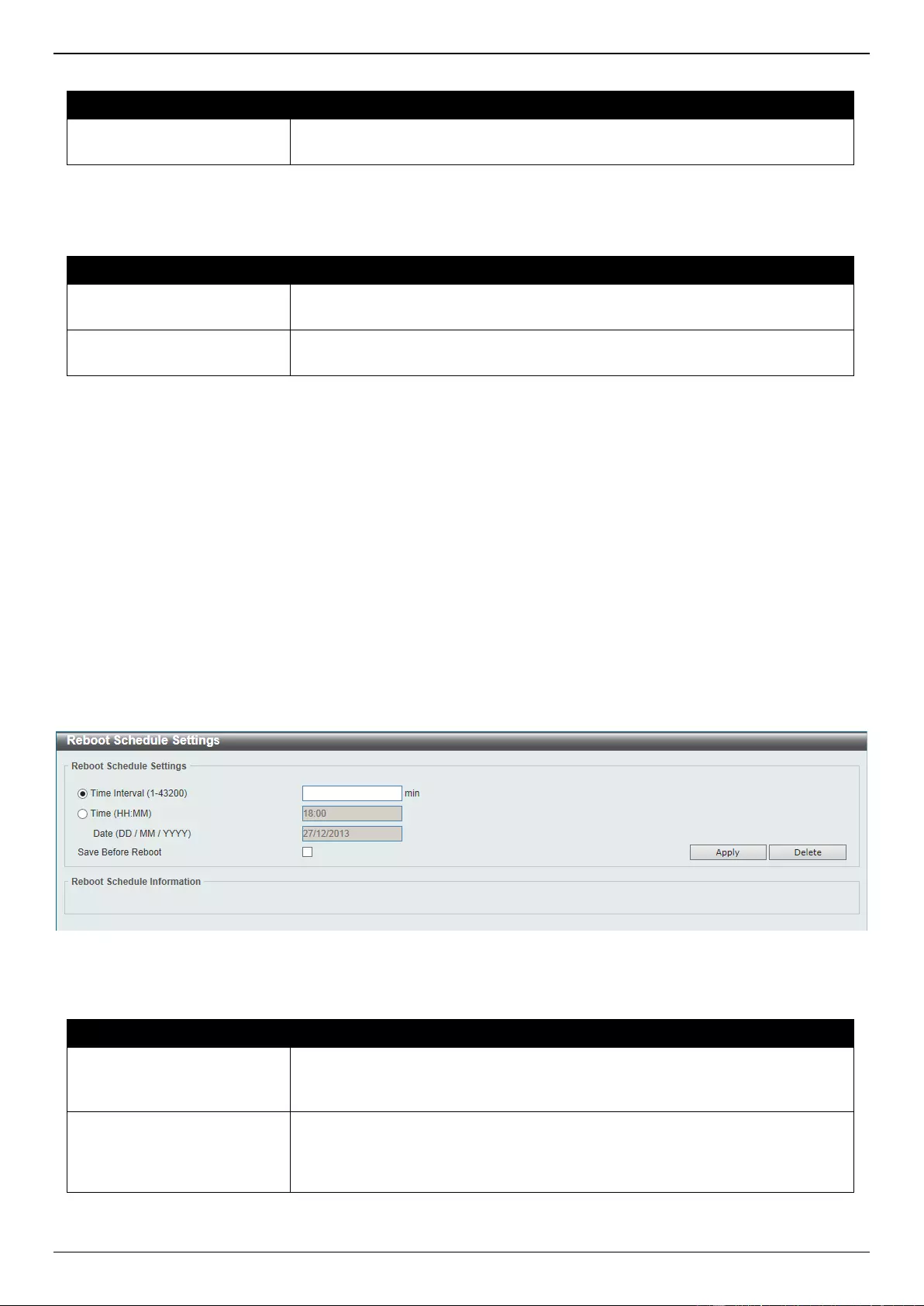
DGS-3630 Series Layer 3 Stackable Managed Switch Web UI Reference Guide
129
The fields that can be configured in SMTP Mail Receiver Address are described below:
Parameter
Description
Add A Mail Receiver
Enter the email address of the receiver here. This string can be up to 254
characters long.
Click the Add button to add a new SMTP email recipient.
The fields that can be configured in Send a Test Mail to All are described below:
Parameter
Description
Subject
Enter the subject of the email here. This string can be up to 128 characters
long.
Content
Enter the content of the email here. This string can be up to 512 characters
long.
Click the Apply button to accept the changes made.
Click the Delete All button to delete all the entries found in the display table.
Click the Delete button to delete the specified entry.
Reboot Schedule Settings
This window is used to display and configure the reboot schedule settings. Use this window to configure the reboot
schedule of the Switch. The reboot schedule must take effect within 30 days. After the reboot schedule has taken
effect and the Switch is restarted, it will generate a log message to identify that the Switch has been restarted using
the reboot schedule. After a reboot or a shutdown, the reboot schedule will be deleted automatically. If the Switch was
manually rebooted or powered off, before the reboot schedule could take effect, the specified reboot schedule will be
cancelled.
To view the following window, click Management > Reboot Schedule Settings, as shown below:
Figure 4-106 Reboot Schedule Settings Window
The fields that can be configured are described below:
Parameter
Description
Time Interval
Select and enter the reboot schedule time interval value here. The reboot will
be initiated after the specified time interval has passed. The range is from 1 to
43200 minutes (30 days).
Time
Select and enter the time at which the reboot should be initiated here. This time
uses the 24-hour format, for example, 21:30. If the date was not specified, the
reboot will be initiated when the system clock reaches the time specified within
the next 24 hours.
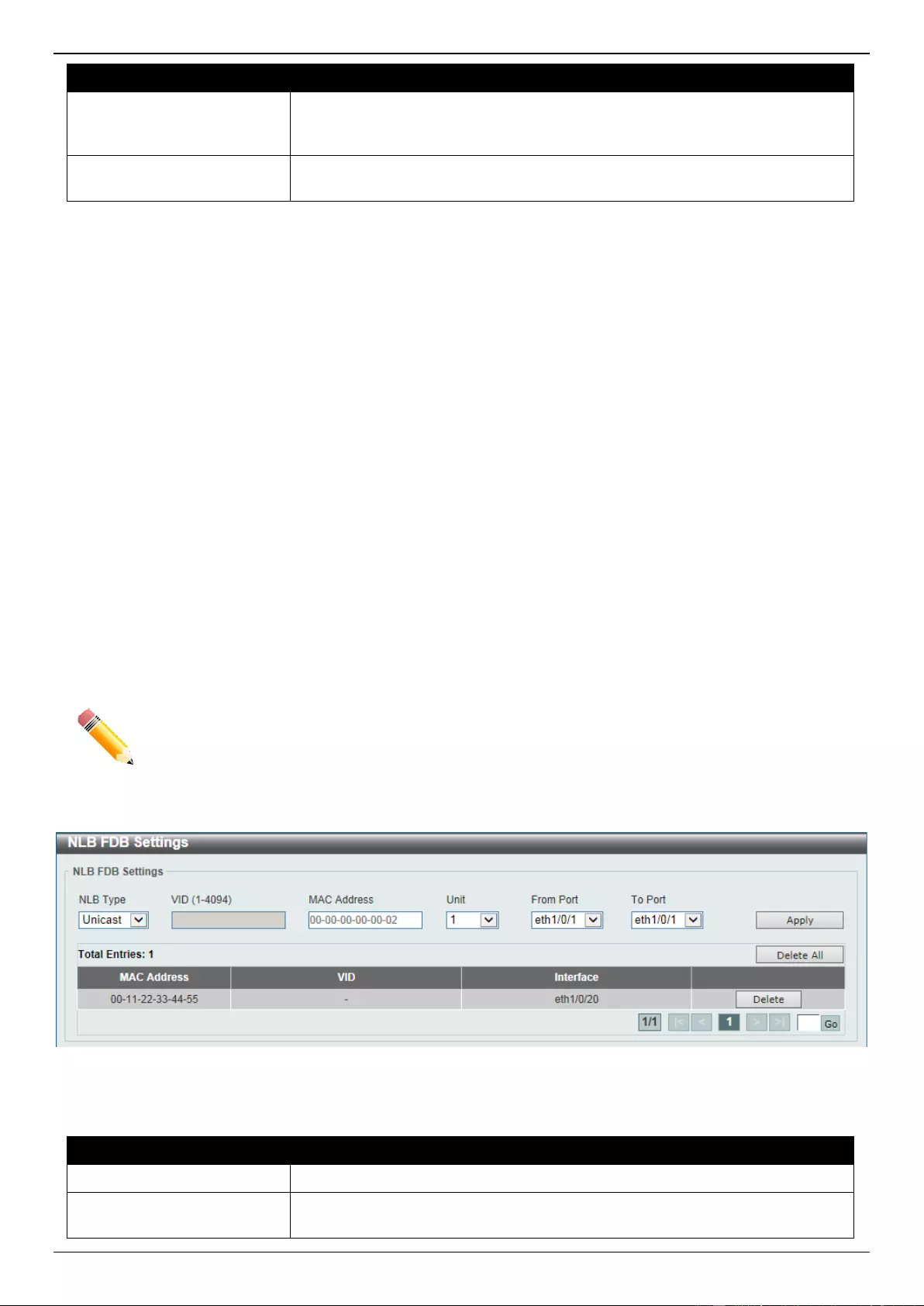
DGS-3630 Series Layer 3 Stackable Managed Switch Web UI Reference Guide
130
Parameter
Description
Date
Select and enter the date at which the reboot should be initiated here. This date
uses the following format: DD/MM/YYYY. For example, 23/12/2015. The reboot
schedule can only be initiated within 30 days of configuration.
Save Before Reboot
Select this option to save all configuration changes made before the reboot is
initiated.
Click the Apply button to accept the changes made.
Click the Delete button to remove the specified reboot schedule.
NLB FDB Settings
This window is used to display and configure the Network Load Balancing (NLB) FDB settings.
The Network Load Balancing (NLB) function is used to support the Microsoft server load balancing application where
multiple servers can share the same IP address and MAC address. The requests from clients will be forwarded to all
the servers, but will only be processed by one of them. The server can work in two different modes:
Unicast mode: The client uses a unicast MAC address as the destination MAC address to reach the server.
Multicast mode: The client uses a multicast MAC address as the destination MAC address to reach the server.
This destination MAC address is called the shared MAC address. However, the server uses its own MAC address
(rather than the shared MAC address) as the source MAC address in the reply packet. In other words, a NLB unicast
address is usually not the source MAC address of a packet.
When the received packet contains a destination MAC address that matches the configured unicast MAC address, it
will be forwarded to those configured ports, regardless of the VLAN membership configuration.
Administrators cannot configure a static address of the MAC address table as a NLB address. However, if a MAC
address is created as a NLB MAC address entry, the same MAC address can be still dynamically learnt in the Layer 2
MAC address table. In this situation, the NLB has higher priority; the dynamically learnt FDB entry won't take effect.
NOTE: Link Aggregation cannot be configured across multiple Switch units in the stack when the
NLB feature is enabled.
To view the following window, click Management > NLB FDB Settings, as shown below:
Figure 4-107 NLB FDB Settings Window
The fields that can be configured are described below:
Parameter
Description
NLB Type
Select the NLB type here. Options to choose from are Unicast and Multicast.
VID
After selecting Multicast as the NLB type, enter the VLAN ID used in this
configuration here.
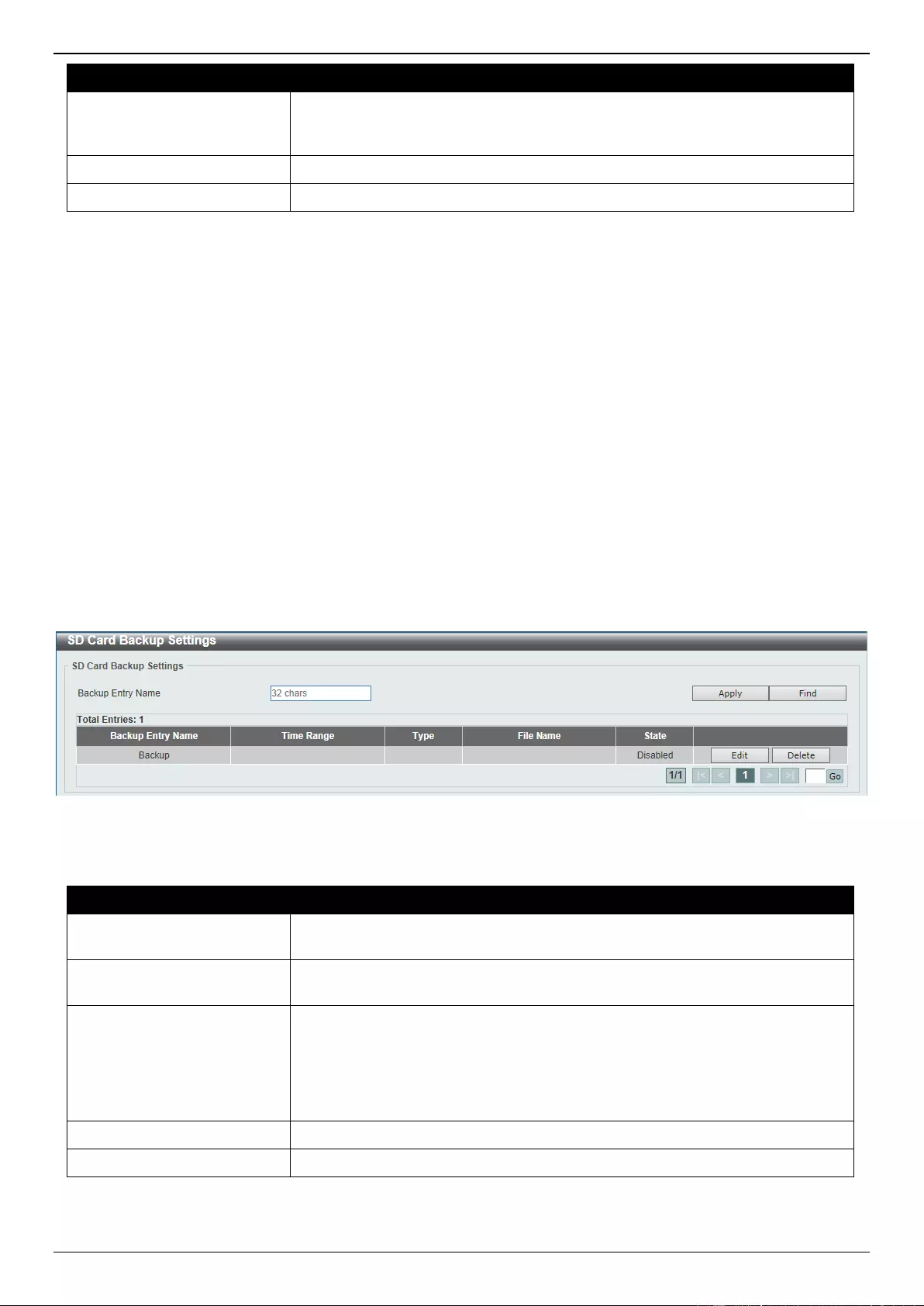
DGS-3630 Series Layer 3 Stackable Managed Switch Web UI Reference Guide
131
Parameter
Description
MAC Address
Enter the unicast or multicast MAC address of the entry here. If a received
packet contains a destination MAC address that matches the specified MAC
address, it will be forwarded to the specified interface.
Unit
Select the Switch unit ID that will be used here.
From Port - To Port
Select the port range that will be used here.
Click the Apply button to accept the changes made.
Click the Delete All button to delete all the entries found in the display table.
Click the Delete button to delete the specified entry.
Enter a page number and click the Go button to navigate to a specific page when multiple pages exist.
SD Card Management
This section refers to the configuration associated with removable devices which includes USB driver storage.
SD Card Backup Settings
This window is used to display and configure the SD card backup settings. This is used to create or modify an SD card
management backup schedule entry.
To view the following window, click Management > SD Card Management > SD Card Backup Settings, as shown
below:
Figure 4-108 SD Card Backup Settings Window
The fields that can be configured are described below:
Parameter
Description
Backup Entry Name
Enter the name of the SD card management backup schedule here. This string
can be up to 32 characters long.
Time Range
After clicking the Edit button, enter the time range schedule that will be used
here.
Type
After clicking the Edit button, select the backup type here. Options to choose
from are:
Configuration - Specifies that this schedule is used to back up the
configuration.
Log - Specifies that this schedule is used to back up the system log.
File Name
After clicking the Edit button, enter the destination filename and path here.
State
After clicking the Edit button, select to enable or disable this schedule here.
Click the Apply button to accept the changes made.
Click the Find button to locate a specific entry based on the information entered.
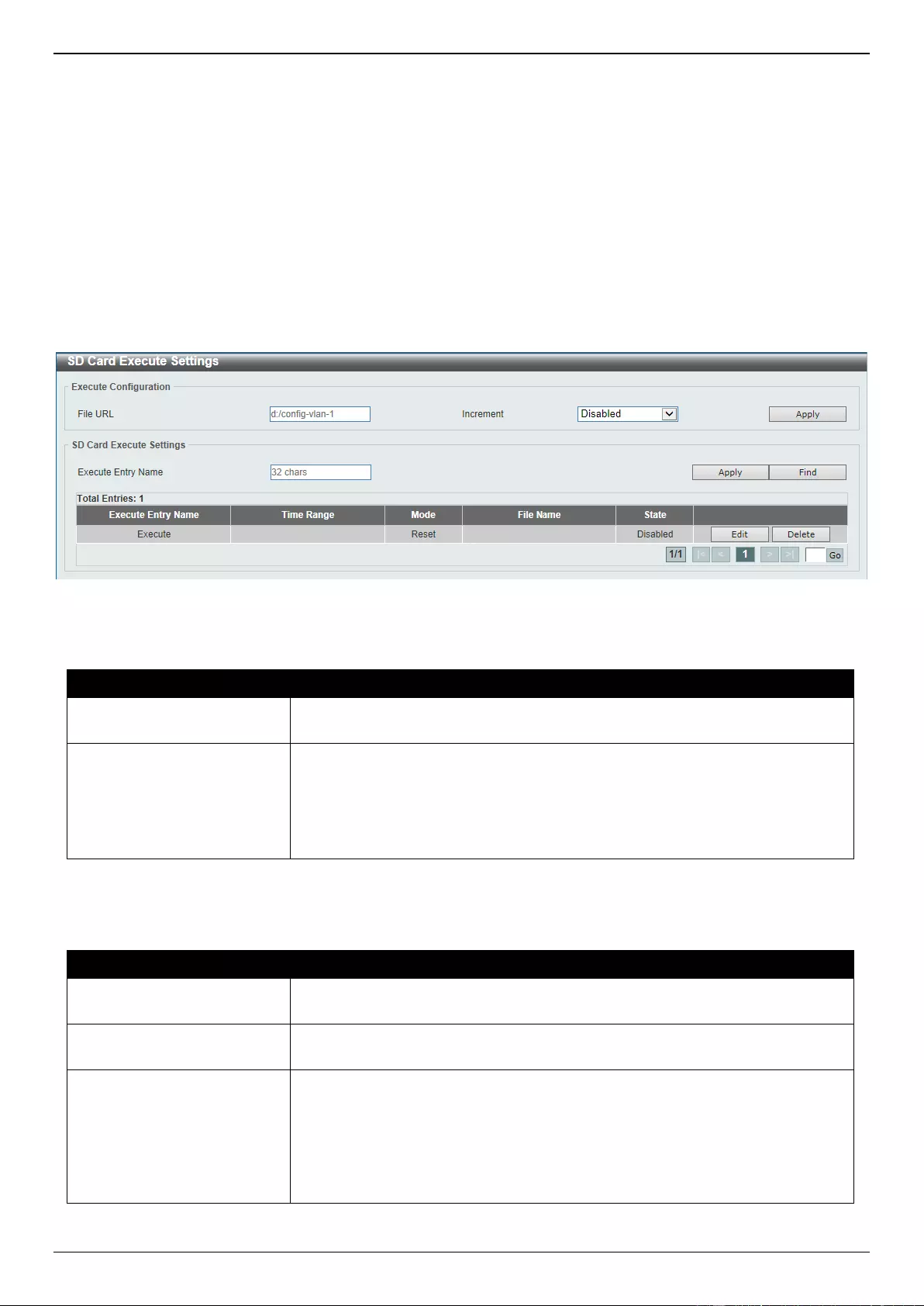
DGS-3630 Series Layer 3 Stackable Managed Switch Web UI Reference Guide
132
Click the Edit button to configure the specific entry.
Click the Delete button to remove the specific entry.
Enter a page number and click the Go button to navigate to a specific page when multiple pages exist.
SD Card Execute Settings
This window is used to display and configure the SD card execution settings. This is used to execute the configuration
from the SD card to the Switch file system manually.
To view the following window, click Management > SD Card Management > SD Card Execute Settings, as shown
below:
Figure 4-109 SD Card Execute Settings Window
The fields that can be configured in Execute Configuration are described below:
Parameter
Description
File URL
Enter the URL of the file here. If the current directory is not the directory of SD
card file system, then the full file path must be entered.
Increment
Select to enable or disable the increment feature here.
When enabled, the current configuration will not be cleared before
executing the configuration.
When disabled, the current configuration will be cleared before executing
the configuration.
Click the Apply button to accept the changes made.
The fields that can be configured in SD Card Execute Settings are described below:
Parameter
Description
Execute Entry Name
Enter the name of the execution entry here. This string can be up to 32
characters long.
Time Range
After clicking the Edit button, enter the time range schedule that will be used
here.
Mode
After clicking the Edit button, select the mode here. Options to choose from
are:
Increase - Specifies that the current configuration will not be cleared
before executing the configuration.
Reset - Specifies that the current configuration will be cleared before
executing the configuration.
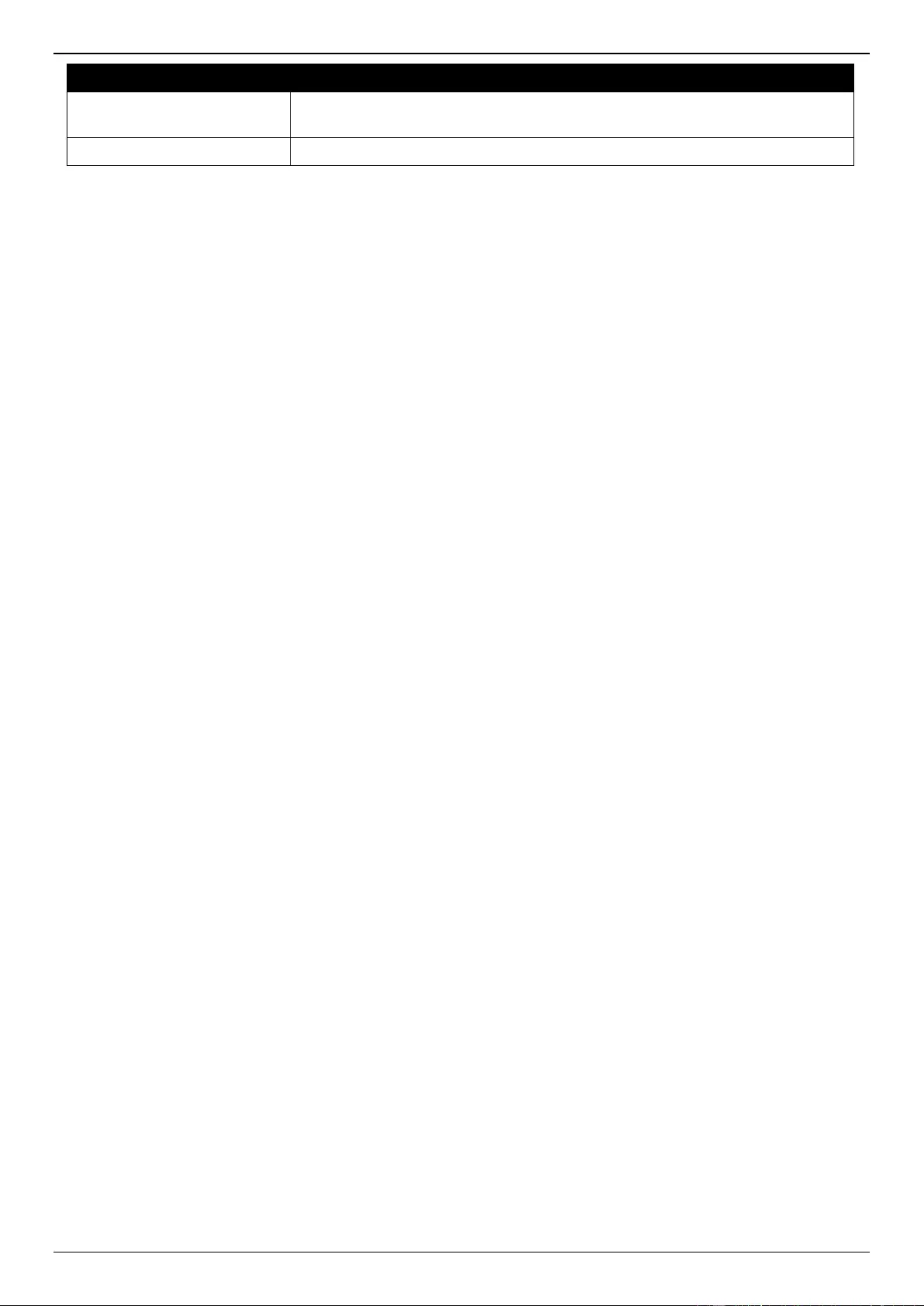
DGS-3630 Series Layer 3 Stackable Managed Switch Web UI Reference Guide
133
Parameter
Description
File Name
After clicking the Edit button, enter the source filename and path that will be
executed here.
State
After clicking the Edit button, select to enable or disable this schedule here.
Click the Apply button to accept the changes made.
Click the Find button to locate a specific entry based on the information entered.
Click the Edit button to configure the specific entry.
Click the Delete button to remove the specific entry.
Enter a page number and click the Go button to navigate to a specific page when multiple pages exist.
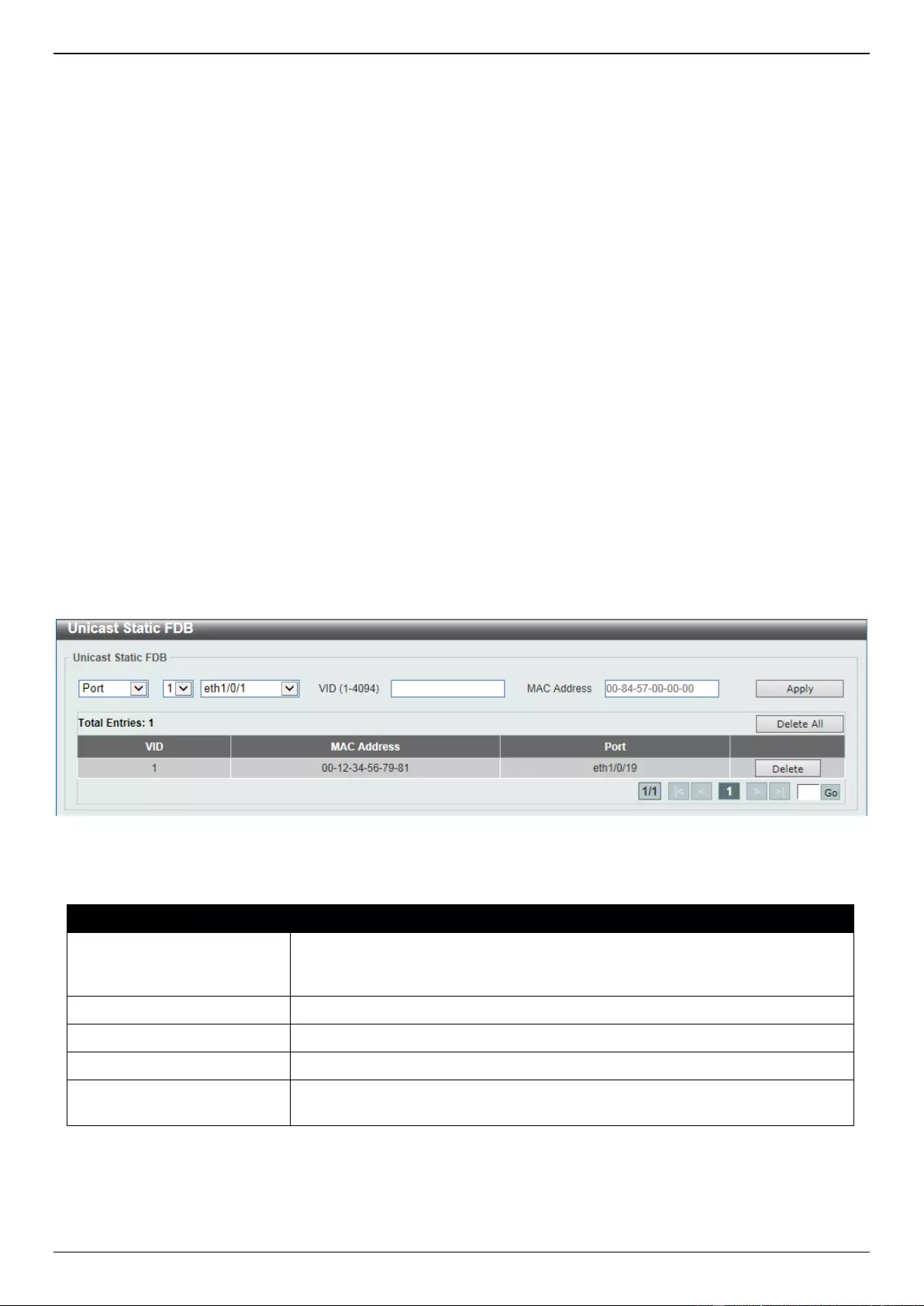
DGS-3630 Series Layer 3 Stackable Managed Switch Web UI Reference Guide
134
5. Layer 2 Features
FDB
VLAN
VLAN Tunnel
STP
ERPS (G.8032)
Loopback Detection
Link Aggregation
MLAG
Flex Links
L2 Protocol Tunnel
L2 Multicast Control
LLDP
FDB
Static FDB
Unicast Static FDB
This window is used to display and configure the static unicast forwarding settings on the Switch.
To view the following window, click L2 Features > FDB > Static FDB > Unicast Static FDB, as shown below:
Figure 5-1 Unicast Static FDB Window
The fields that can be configured are described below:
Parameter
Description
Port/Drop
Allows the selection of the port number on which the MAC address entered
resides. This option could also drop the MAC address from the unicast static
FDB. Select the port number when selecting the Port.
Unit
Select the stacking unit ID of the Switch that will be configured here.
Port Number
After selecting the Port option, select the port number used here.
VID
Enter the VLAN ID on which the associated unicast MAC address resides.
MAC Address
Enter the MAC address to which packets will be statically forwarded. This must
be a unicast MAC address.
Click the Apply button to accept the changes made.
Click the Delete All button to delete all the entries found in the display table.
Click the Delete button to delete the specified entry.
Enter a page number and click the Go button to navigate to a specific page when multiple pages exist.

DGS-3630 Series Layer 3 Stackable Managed Switch Web UI Reference Guide
135
Multicast Static FDB
This window is used to display and configure the multicast static FDB settings.
To view the following window, click L2 Features > FDB > Static FDB > Multicast Static FDB, as shown below:
Figure 5-2 Multicast Static FDB Window
The fields that can be configured are described below:
Parameter
Description
Unit
Select the stacking unit ID of the Switch that will be configured here.
From Port - To Port
Select the range of ports that will be used for this configuration here.
VID
Enter the VLAN ID of the VLAN the corresponding MAC address belongs to.
MAC Address
Enter the static destination MAC address of the multicast packets. This must be
a multicast MAC address. The format of the destination MAC address is 01-XX-
XX-XX-XX-XX.
Click the Apply button to accept the changes made.
Click the Delete All button to remove all the entries.
Click the Delete button to remove the specific entry.
Enter a page number and click the Go button to navigate to a specific page when multiple pages exist.
MAC Address Table Settings
This window is used to display and configure the global MAC address table settings.
To view the following window, click L2 Features > FDB > MAC Address Table Settings, as shown below:
Figure 5-3 MAC Address Table Settings (Global Settings) Window
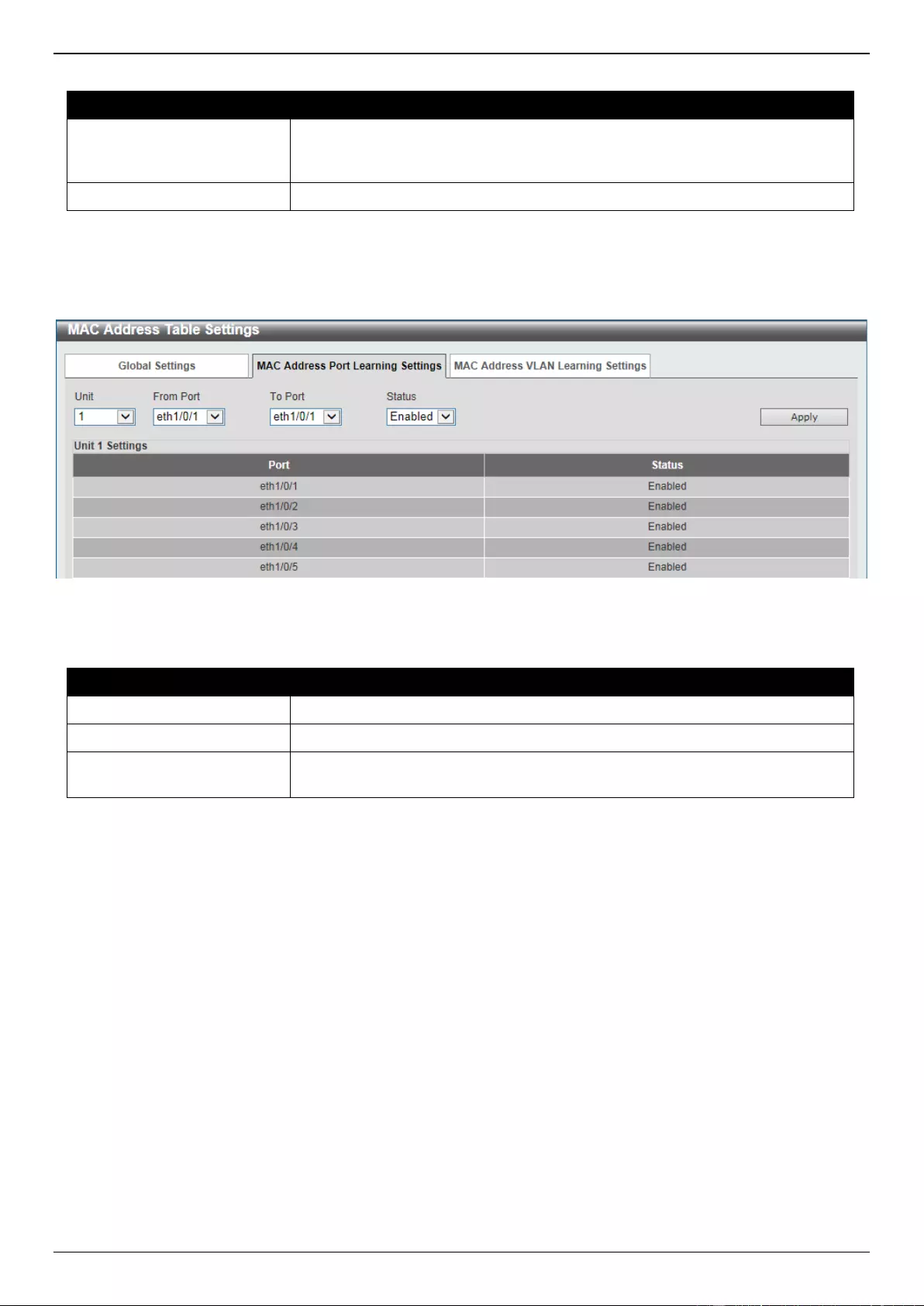
DGS-3630 Series Layer 3 Stackable Managed Switch Web UI Reference Guide
136
The fields that can be configured are described below:
Parameter
Description
Aging Time
Enter the MAC address table aging time here. This value must be between 10
and 1000000 seconds. Entering 0 will disable MAC address aging. By default,
this value is 300 seconds.
Aging Destination Hit
Select to enable or disable the aging destination hit function.
Click the Apply button to accept the changes made.
After selecting the MAC Address Port Learning Settings tab option, at the top of the page, the following page will be
available.
Figure 5-4 MAC Address Table Settings (MAC Address Port Learning Settings) Window
The fields that can be configured are described below:
Parameter
Description
Unit
Select the stacking unit ID of the Switch that will be configured here.
From Port - To Port
Select the range of ports that will be used for this configuration here.
Status
Select to enable or disable the MAC address learning function on the ports
specified here.
Click the Apply button to accept the changes made.
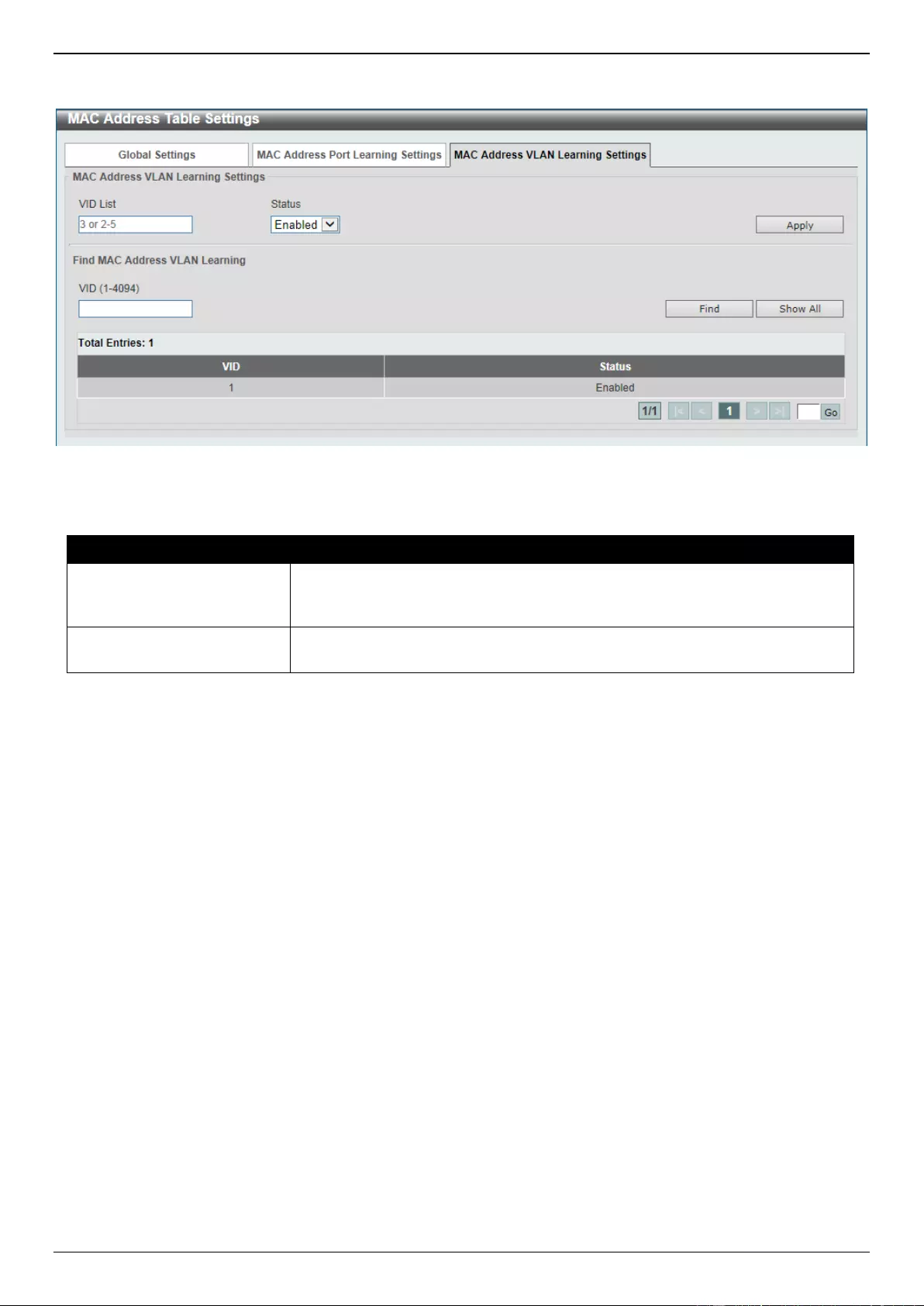
DGS-3630 Series Layer 3 Stackable Managed Switch Web UI Reference Guide
137
After selecting the MAC Address VLAN Learning Settings tab option, at the top of the page, the following page will
be available.
Figure 5-5 MAC Address Table Settings (MAC Address VLAN Learning Settings) Window
The fields that can be configured are described below:
Parameter
Description
VID List
Enter the VLAN ID(s) that will be used in this configuration or display here. A
series of VLAN IDs can be entered separated by commas or a range of VLAN
IDs can be entered separated by a hyphen.
Status
Select to enable or disable the MAC address learning function on the VLAN(s)
specified here.
Click the Apply button to accept the changes made.
Click the Find button to locate a specific entry based on the information entered.
Click the Show All button to display all the available entries.
Enter a page number and click the Go button to navigate to a specific page when multiple pages exist.
MAC Address Table
This window is used to view the entries listed in the MAC address table.
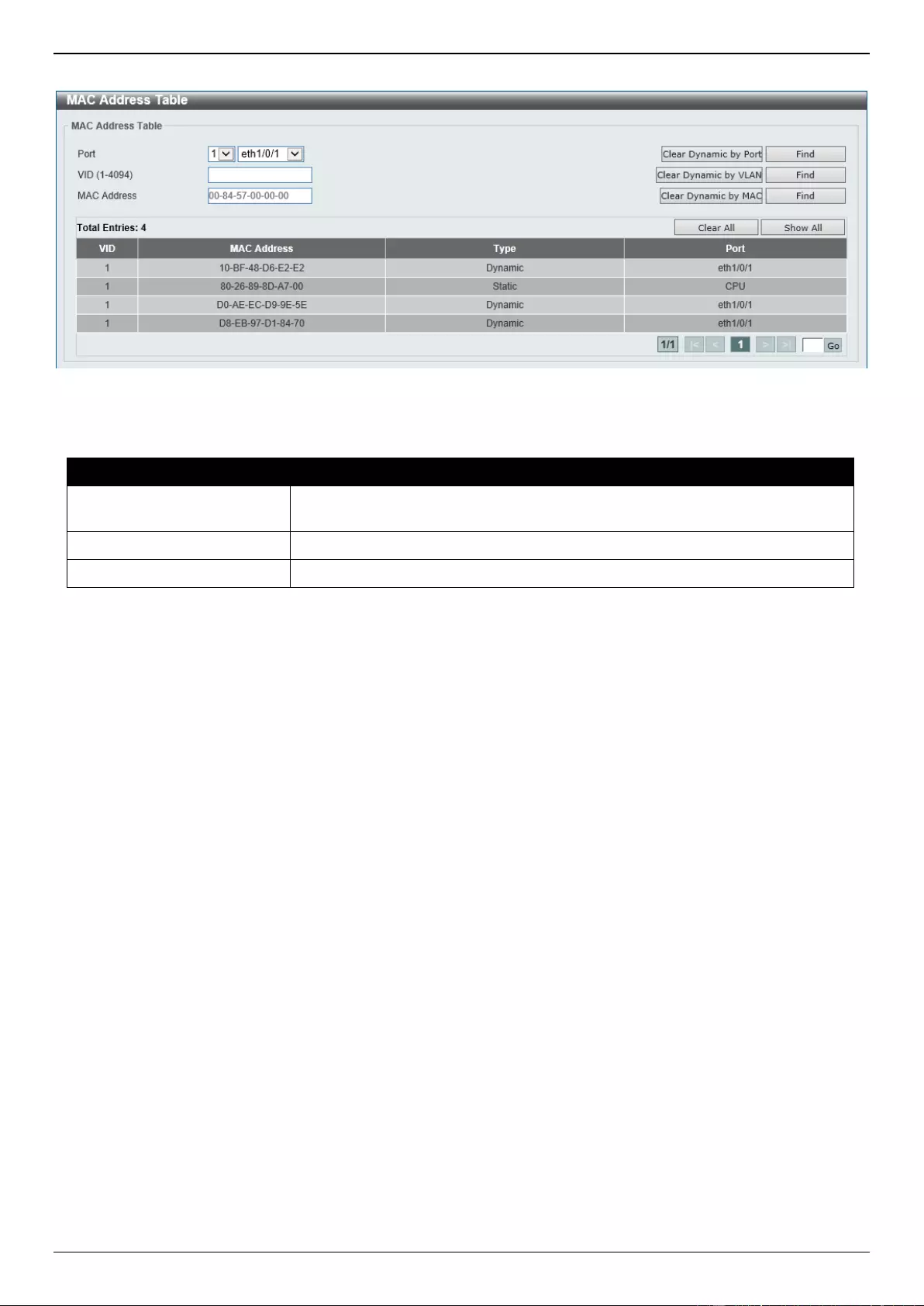
DGS-3630 Series Layer 3 Stackable Managed Switch Web UI Reference Guide
138
To view the following window, click L2 Features > FDB > MAC Address Table, as shown below:
Figure 5-6 MAC Address Table Window
The fields that can be configured are described below:
Parameter
Description
Port
Select the stacking unit ID and the port number of the Switch that will be
configured here.
VID
Enter the VLAN ID that will be used for this configuration here.
MAC Address
Enter the MAC address that will be used for this configuration here.
Click the Clear Dynamic by Port button to clear the dynamic MAC address listed on the corresponding port.
Click the Clear Dynamic by VLAN button to clear the dynamic MAC address listed on the corresponding VLAN.
Click the Clear Dynamic by MAC button to clear the dynamic MAC address entered.
Click the Find button to locate a specific entry based on the information entered.
Click the Clear All button to clear all dynamic MAC addresses.
Click the Show All button to display all the MAC addresses recorded in the MAC address table.
Enter a page number and click the Go button to navigate to a specific page when multiple pages exist.
MAC Notification
This window is used to display and configure MAC notification.
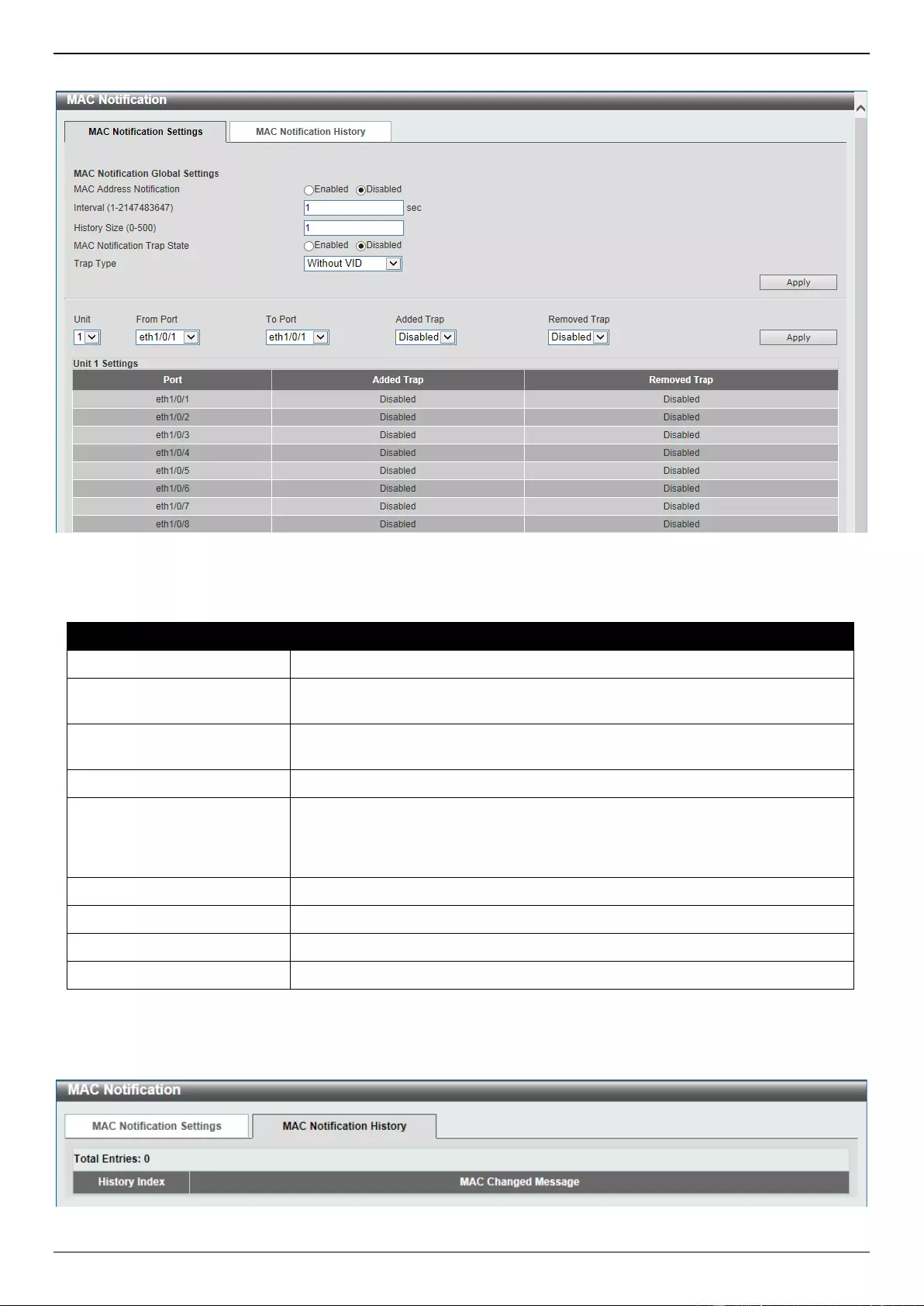
DGS-3630 Series Layer 3 Stackable Managed Switch Web UI Reference Guide
139
To view the following window, click L2 Features > FDB > MAC Notification, as shown below:
Figure 5-7 MAC Notification (MAC Notification Settings) Window
The fields that can be configured are described below:
Parameter
Description
MAC Address Notification
Select to enable or disable MAC notification globally on the Switch
Interval
Enter the time value between notifications. This value must be between 1 and
2147483647 seconds. By default, this value is 1 second.
History Size
Enter the maximum number of entries listed in the history log used for
notification. This value must be between 0 and 500. By default, this value is 1.
MAC Notification Trap State
Select to enable or disable the MAC notification trap state.
Trap Type
Select the trap type here. Options to choose from are:
Without VID - Specifies the trap information without the VLAN ID.
With VID - Specifies the trap information with the VLAN ID.
Unit
Select the stacking unit ID of the Switch that will be configured here.
From Port - To Port
Select the range of ports that will be used for this configuration here.
Added Trap
Select to enable or disable the added trap for the port(s) selected.
Removed Trap
Select to enable or disable the removed trap for the port(s) selected.
Click the Apply button to accept the changes made for each individual section.
After selecting the MAC Notification History tab, at the top of the page, the following page will be available.
Figure 5-8 MAC Notification (MAC Notification History) Window
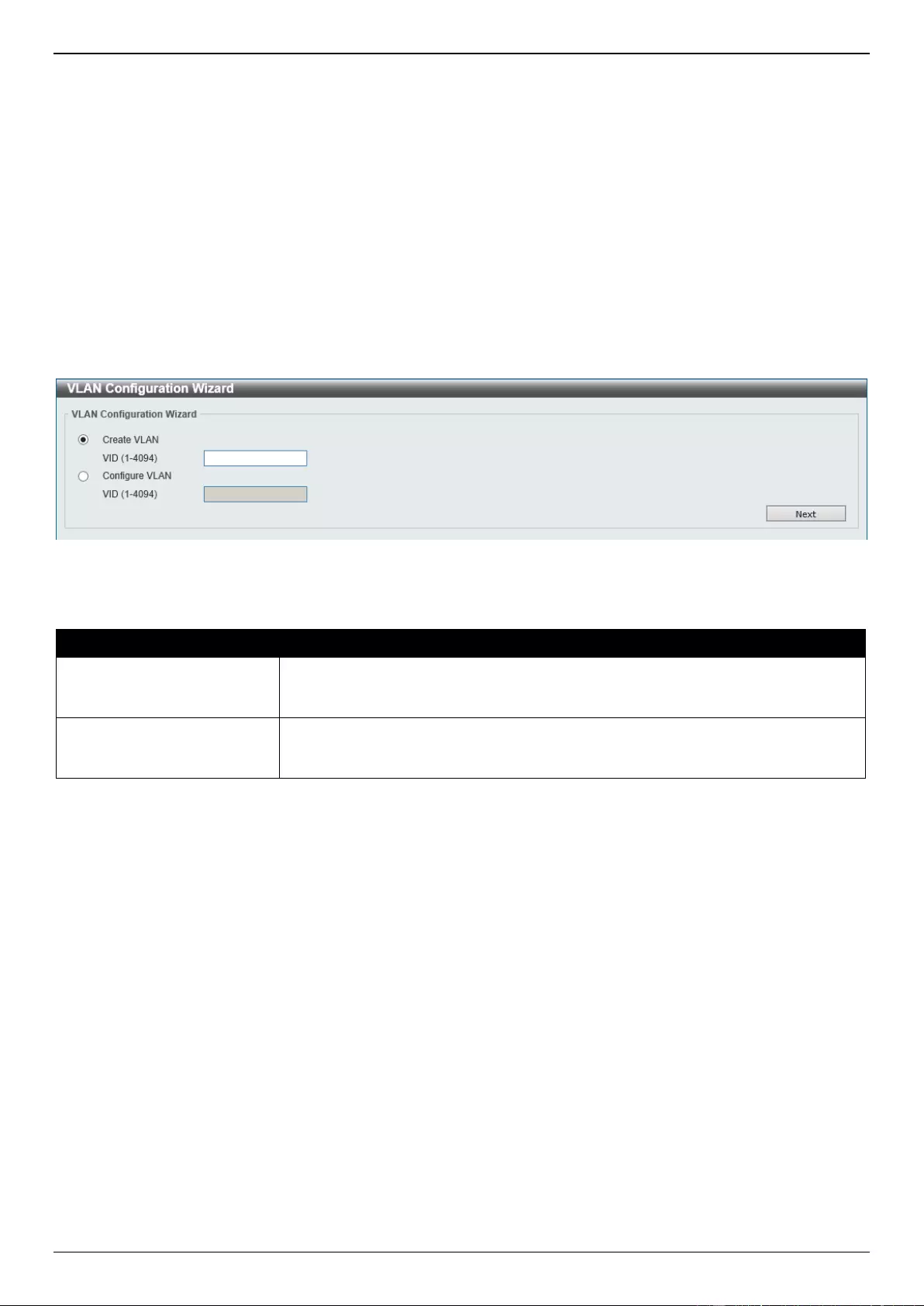
DGS-3630 Series Layer 3 Stackable Managed Switch Web UI Reference Guide
140
On this page, a list of MAC notification messages will be displayed.
VLAN
VLAN Configuration Wizard
This window is used to start the VLAN configuration wizard.
Create/Configure VLAN
To view the following window, click L2 Features > VLAN > VLAN Configuration Wizard, as shown below:
Figure 5-9 VLAN Configuration Wizard (Step 1) Window
The fields that can be configured are described below:
Parameter
Description
Create VLAN
Select this option to create a new VLAN.
VID - Enter the VLAN ID here. The range is from 1 to 4094.
Configure VLAN
Select this option to configure an existing VLAN.
VID - Enter the VLAN ID here. The range is from 1 to 4094.
Click the Next button to continue to the next step.
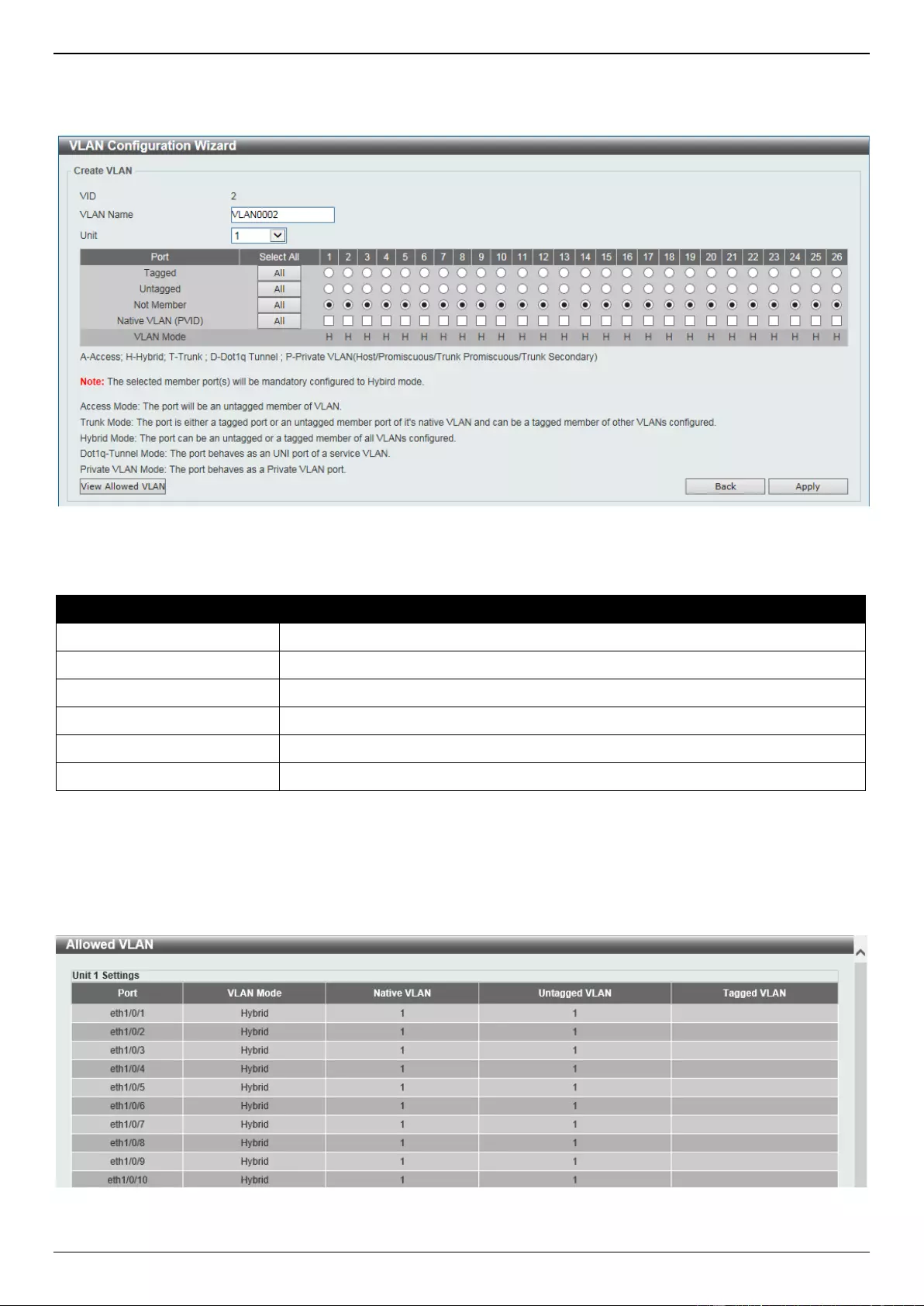
DGS-3630 Series Layer 3 Stackable Managed Switch Web UI Reference Guide
141
Create VLAN
After selecting the Create VLAN option and clicking the Next button, the following window will appear.
Figure 5-10 VLAN Configuration Wizard (Create VLAN) Window
The fields that can be configured are described below:
Parameter
Description
VLAN Name
Enter the name for the VLAN here.
Unit
Select the Switch unit that will be used for this configuration here.
Tagged
Select the switch ports that are tagged members of this VLAN here.
Untagged
Select the switch ports that are untagged members of this VLAN here.
Not Member
Select the switch ports that are not members of this VLAN here.
Native VLAN (PVID)
Select the switch ports that support the native VLAN here.
Click the View Allowed VLAN button view the allowed VLAN settings.
Click the Back button to return to the previous step.
Click the Apply button to accept the changes made.
After clicking the View Allowed VLAN button, the following window will appear.
Figure 5-11 Allowed VLAN Window
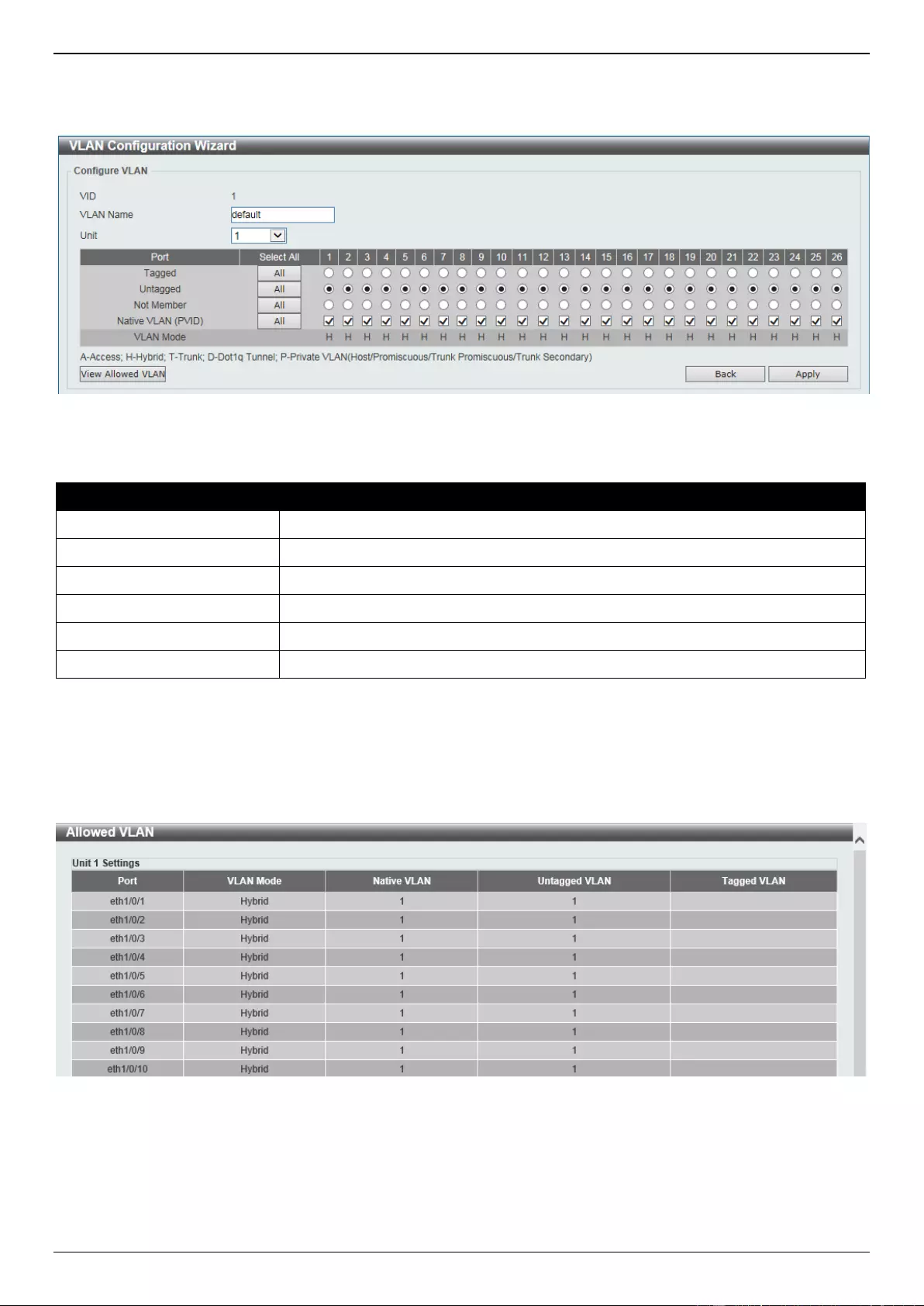
DGS-3630 Series Layer 3 Stackable Managed Switch Web UI Reference Guide
142
Configure VLAN
After selecting the Configure VLAN option and clicking the Next button, the following window will appear.
Figure 5-12 VLAN Configuration Wizard (Configure VLAN) Window
The fields that can be configured are described below:
Parameter
Description
VLAN Name
Enter the name for the VLAN here.
Unit
Select the Switch unit that will be used for this configuration here.
Tagged
Select the switch ports that are tagged members of this VLAN here.
Untagged
Select the switch ports that are untagged members of this VLAN here.
Not Member
Select the switch ports that are not members of this VLAN here.
Native VLAN (PVID)
Select the switch ports that support the native VLAN here.
Click the View Allowed VLAN button view the allowed VLAN settings.
Click the Back button to return to the previous step.
Click the Apply button to accept the changes made.
After clicking the View Allowed VLAN button, the following window will appear.
Figure 5-13 Allowed VLAN Window
802.1Q VLAN
This window is used to display and configure the VLAN settings on this Switch.
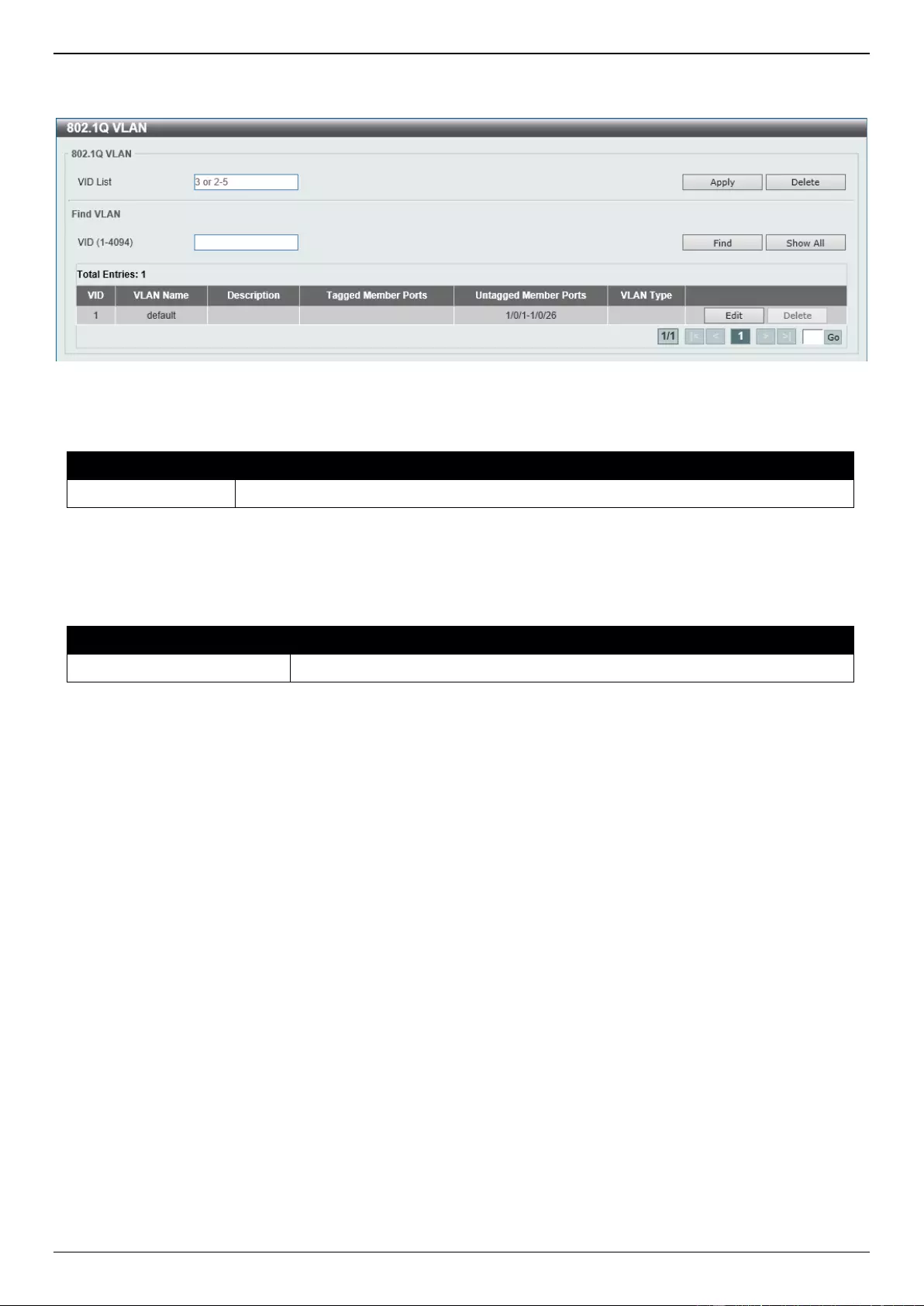
DGS-3630 Series Layer 3 Stackable Managed Switch Web UI Reference Guide
143
To view the following window, click L2 Features > VLAN > 802.1Q VLAN, as shown below:
Figure 5-14 802.1Q VLAN Window
The fields that can be configured in 802.1Q VLAN are described below:
Parameter
Description
VID List
Enter the VLAN ID list that will be created here.
Click the Apply button to create a new 802.1Q VLAN.
Click the Delete button to remove the 802.1Q VLAN specified.
The fields that can be configured in Find VLAN are described below:
Parameter
Description
VID
Enter the VLAN ID that will be displayed here.
Click the Find button to locate a specific entry based on the information entered.
Click the Show All button to locate all the entries.
Click the Edit button to re-configure the specific entry.
Click the Delete button to remove the specific entry.
Enter a page number and click the Go button to navigate to a specific page when multiple pages exist.
VLAN Interface
This window is used to display and configure the VLAN interface settings.
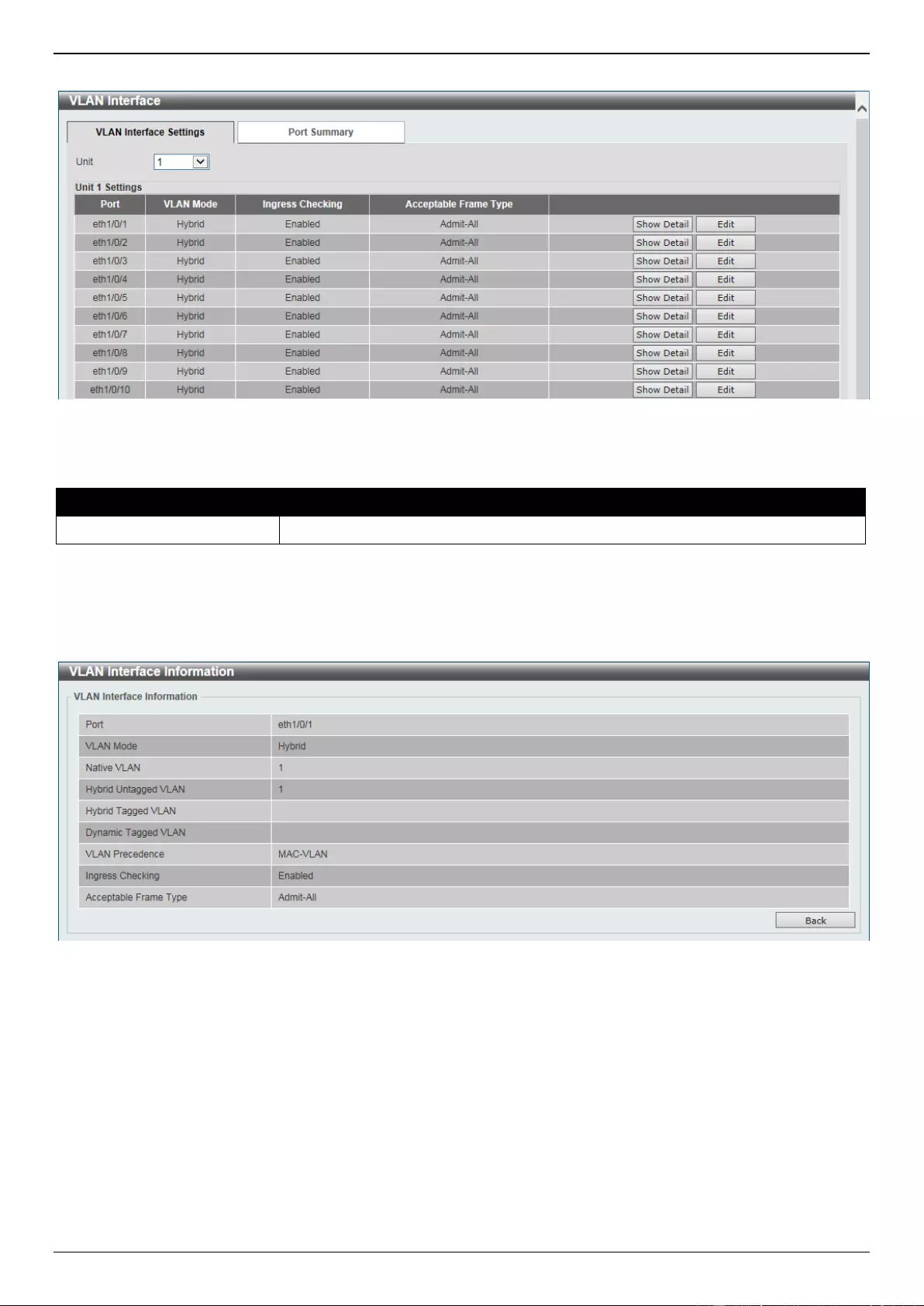
DGS-3630 Series Layer 3 Stackable Managed Switch Web UI Reference Guide
144
To view the following window, click L2 Features > VLAN > VLAN Interface, as shown below:
Figure 5-15 VLAN Interface Window
The fields that can be configured are described below:
Parameter
Description
Unit
Select the Switch unit that will be used for this configuration here.
Click the Show Detail button to view detailed information about the VLAN on the specific interface.
Click the Edit button to re-configure the specific entry.
After clicking the Show Detail button, the following page will appear.
Figure 5-16 VLAN Interface (VLAN Detail) Window
On this page, more detailed information about the VLAN of the specific interface is displayed.
Click the Back button to return to the previous page.
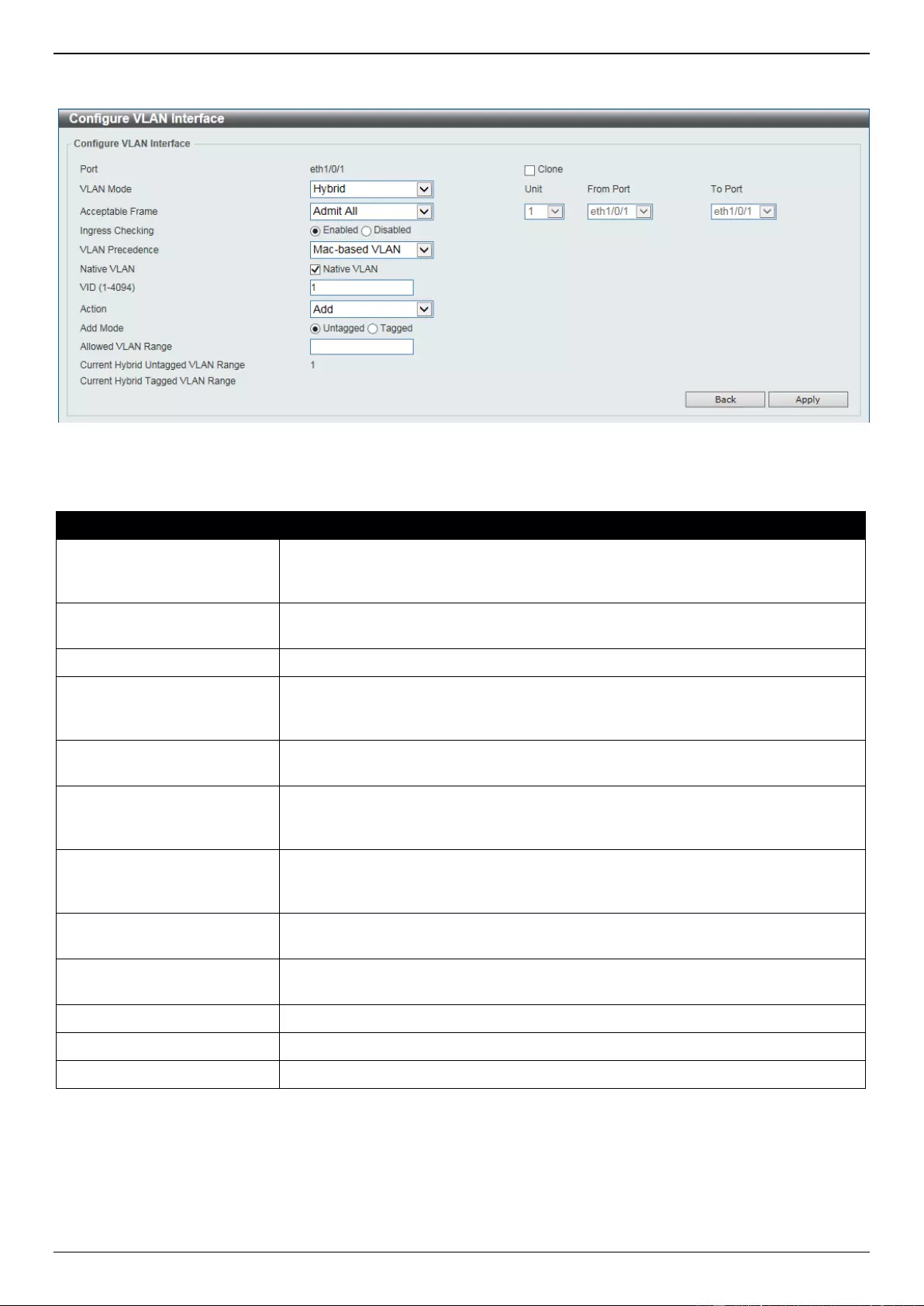
DGS-3630 Series Layer 3 Stackable Managed Switch Web UI Reference Guide
145
After click the Edit button, the following page will appear. This is a dynamic page that will change when a different
VLAN Mode is selected.
Figure 5-17 VLAN Interface Window
The fields that can be configured are described below:
Parameter
Description
VLAN Mode
Select the VLAN mode option here. Options to choose from are Access, Hybrid,
Trunk, Dot1q-Tunnel, Promiscuous, Host, Trunk Promiscuous, and Trunk
Secondary.
Acceptable Frame
Select the acceptable frame behavior option here. Options to choose from are
Tagged Only, Untagged Only, and Admit All.
Ingress Checking
Select to enable or disable the ingress checking function.
VLAN Precedence
After selecting Hybrid or Dot1q-Tunnel under VLAN Mode, select the VLAN
precedence option here. Options to choose from are Mac-based VLAN and
Subnet-based VLAN.
Native VLAN
After selecting Hybrid, Trunk, Trunk Promiscuous, or Trunk Secondary under
VLAN Mode, select this option to enable the native VLAN function.
VID
After selecting Access, Hybrid, Trunk, Dot1q-Tunnel, Trunk Promiscuous, or
Trunk Secondary under VLAN Mode and selecting the Native VLAN option, enter
the VLAN ID here. The range is from 1 to 4094.
Action
After selecting Hybrid, Trunk, Dot1q-Tunnel, Trunk Promiscuous, or Trunk
Secondary under VLAN Mode, select the action that will be taken here. Options
to choose from are Add, Remove, Tagged, and Untagged.
Add Mode
After selecting Hybrid or Dot1q-Tunnel under VLAN Mode, select Untagged or
Tagged here.
Allowed VLAN Range
After selecting Hybrid, Trunk, Dot1q-Tunnel, Trunk Promiscuous, or Trunk
Secondary under VLAN Mode, enter the allowed VLAN range here.
Clone
Select this option to enable the clone feature.
Unit
Select the unit ID of the Switch in the stack here.
From Port - To Port
Select the range of ports that will be used in the clone feature here.
Click the Apply button to accept the changes made.
Click the Back button to discard the changes made and return to the previous page.
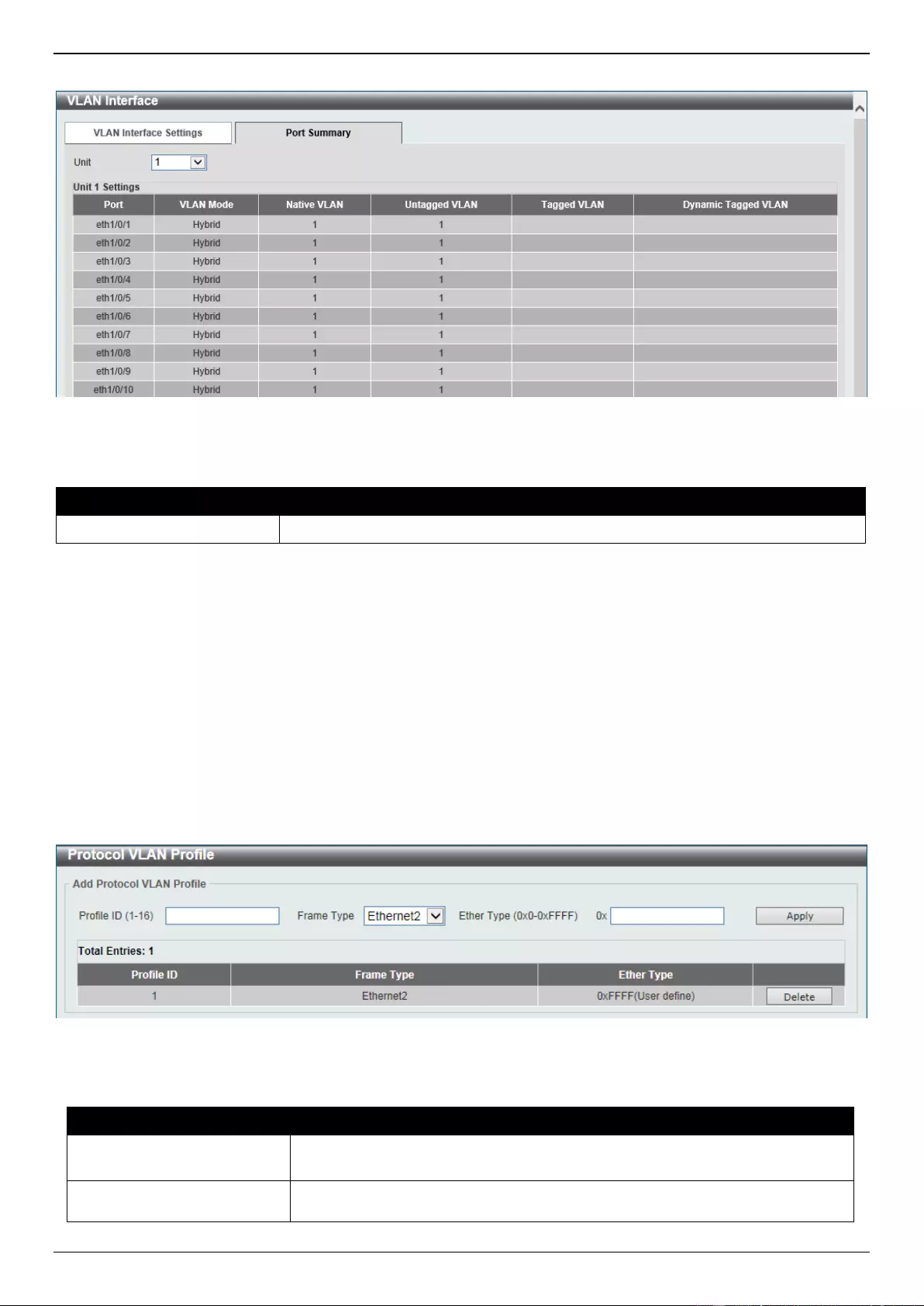
DGS-3630 Series Layer 3 Stackable Managed Switch Web UI Reference Guide
146
To view the following window, select the Port Summary tab, as shown below:
Figure 5-18 Port Summary Window
The fields that can be configured are described below:
Parameter
Description
Unit
Select the Switch unit that will be used for this configuration here.
802.1v Protocol VLAN
Protocol VLAN Profile
This window is used to display and configure 802.1v protocol VLAN profiles. The 802.1v Protocol VLAN group settings
support multiple VLANs for each protocol and allow the user to configure untagged ports of different protocols on the
same physical port. For example, it allows the user to configure an 802.1Q and 802.1v untagged port on the same
physical port.
To view the following window, click L2 Features > VLAN > 802.1v Protocol VLAN > Protocol VLAN Profile, as
shown below:
Figure 5-19 Protocol VLAN Profile Window
The fields that can be configured are described below:
Parameter
Description
Profile ID
Enter the 802.1v protocol VLAN profile ID here. This value must be between 1
and 16.
Frame Type
Select the frame type option here. This function maps packets to protocol-
defined VLANs by examining the type octet within the packet header to
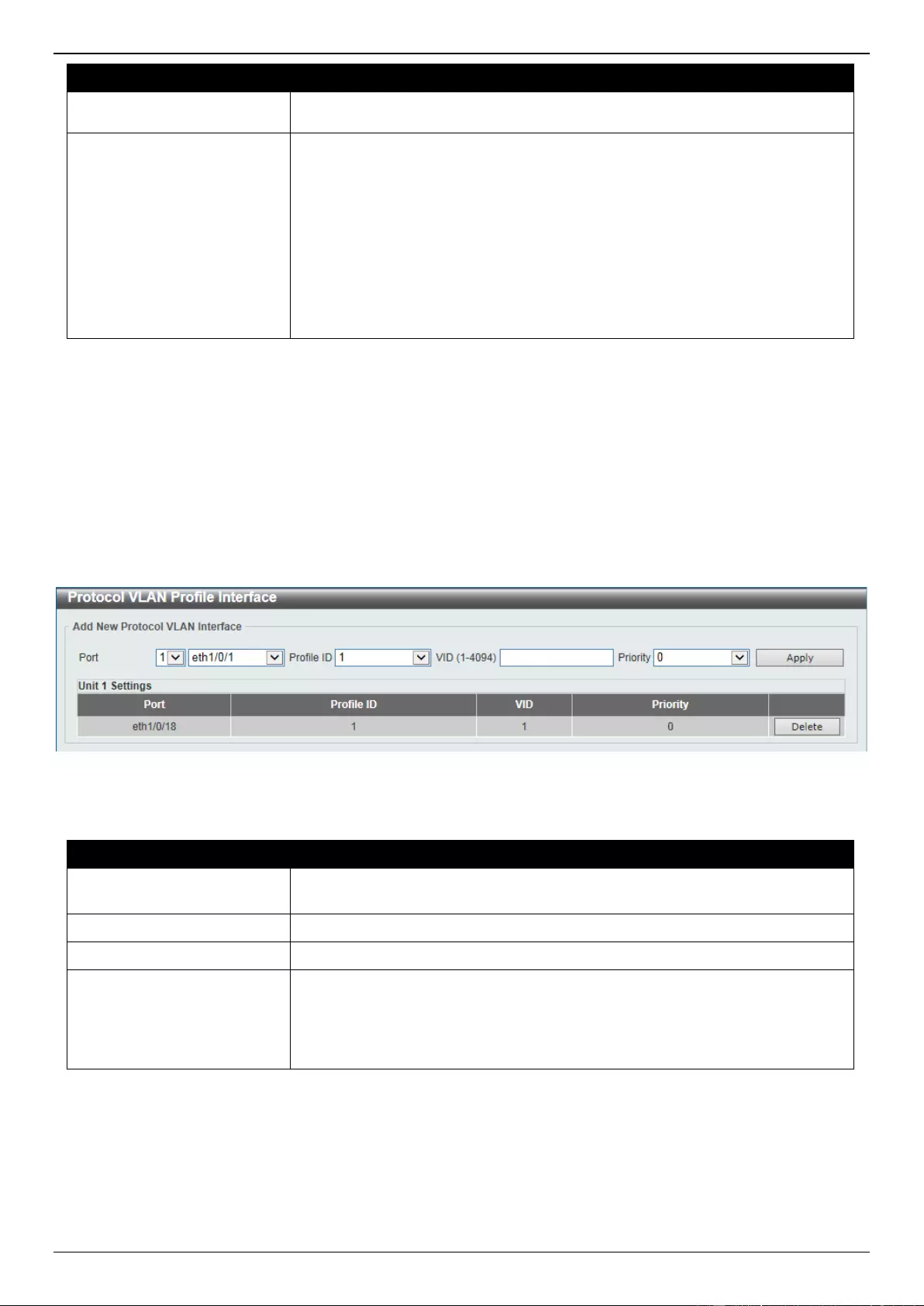
DGS-3630 Series Layer 3 Stackable Managed Switch Web UI Reference Guide
147
Parameter
Description
discover the type of protocol associated with it. Options to choose from are
Ethernet 2, SNAP, and LLC.
Ether Type
Enter the Ethernet type value for the group here. The protocol value is used to
identify a protocol of the frame type specified. The range of values are 0x0 to
0xFFFF. Depending on the frame type, the octet string will have one of the
following values:
For Ethernet 2, this is a 16-bit (2-octet) hex value. For example, IPv4 is
0800, IPv6 is 86DD, ARP is 0806, etc.
For IEEE802.3 SNAP, this is a 16-bit (2-octet) hex value.
For IEEE802.3 LLC, this is a 2-octet IEEE 802.2 Link Service Access
Point (LSAP) pair. The first octet is for Destination Service Access Point
(DSAP) and the second octet is for Source.
Click the Apply button to accept the changes made.
Click the Delete button to remove the specific entry.
Protocol VLAN Profile Interface
This window is used to display and configure the protocol VLAN profile interface settings.
To view the following window, click L2 Features > VLAN > 802.1v Protocol VLAN > Protocol VLAN Profile
Interface, as shown below:
Figure 5-20 Protocol VLAN Profile Interface Window
The fields that can be configured are described below:
Parameter
Description
Port
Select the stacking unit ID and the port number of the Switch that will be
configured here.
Profile ID
Select the 802.1v protocol VLAN profile ID here.
VID
Enter the VLAN ID used here.
Priority
Select the priority value used here. This value is between 0 and 7. This
parameter is specified to re-write the 802.1p default priority previously set in the
Switch, which is used to determine the CoS queue that packets are forwarded
to. Once this field is specified, packets accepted by the Switch that match this
priority are forwarded to the CoS queue specified previously.
Click the Apply button to accept the changes made.
Click the Delete button to remove the specific entry.
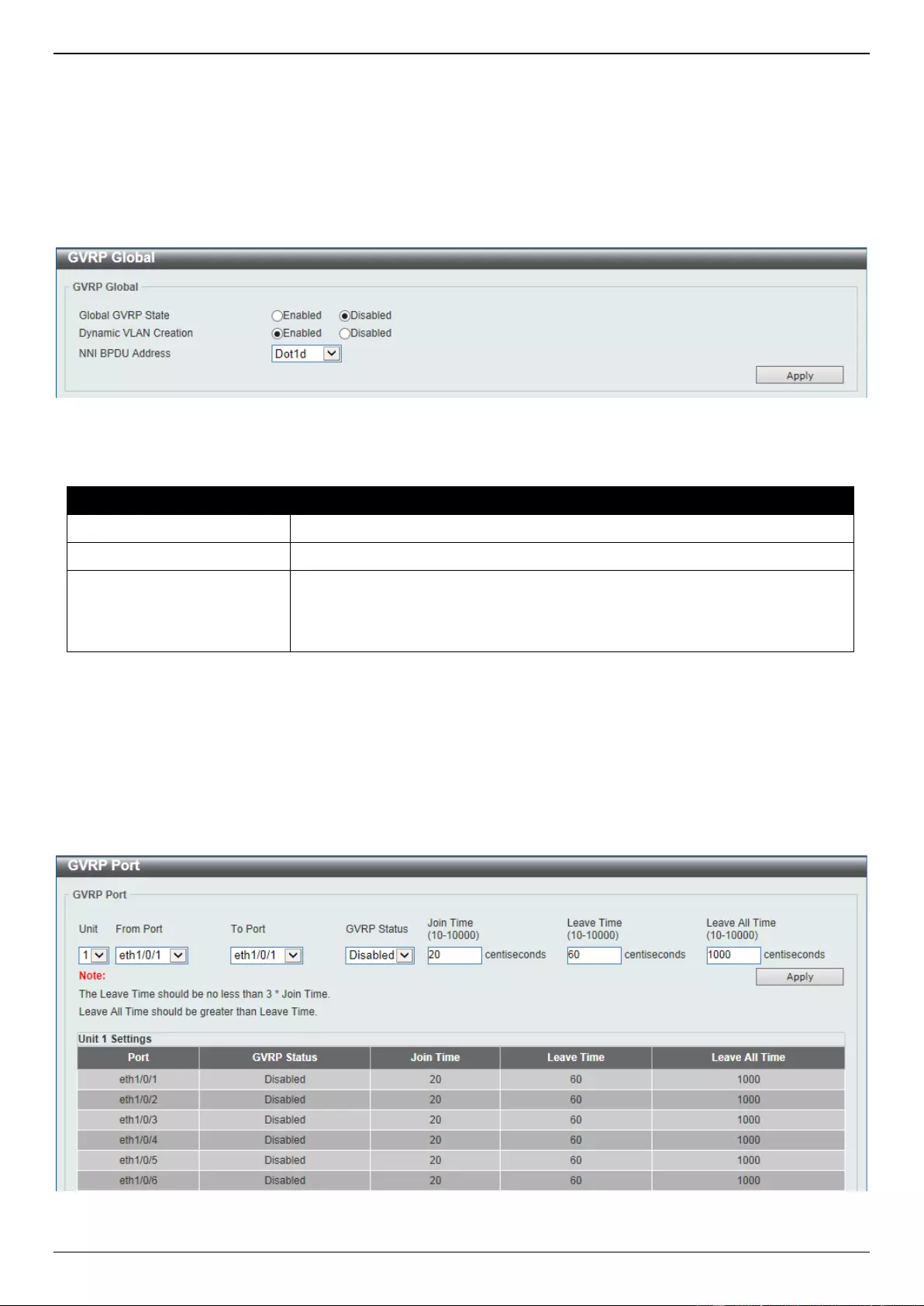
DGS-3630 Series Layer 3 Stackable Managed Switch Web UI Reference Guide
148
GVRP
GVRP Global
This window is used to display and configure the global GARP VLAN Registration Protocol (GVRP) settings.
To view the following window, click L2 Features > VLAN > GVRP > GVRP Global, as shown below:
Figure 5-21 GVRP Global Window
The fields that can be configured are described below:
Parameter
Description
Global GVRP State
Select to enable or disable the global GVRP state here.
Dynamic VLAN Creation
Select to enable or disable the dynamic VLAN creation function here.
NNI BPDU Address
Select the NNI BPDU address option here. This option is used to determine the
BPDU protocol address for GVRP in customer networks. It can use 802.1d
GVRP address or 802.1ad service provider GVRP address. Options to choose
from are Dot1d and Dot1ad.
Click the Apply button to accept the changes made.
GVRP Port
This window is used to display and configure the GVRP port settings.
To view the following window, click L2 Features > VLAN > GVRP > GVRP Port, as shown below:
Figure 5-22 GVRP Port Window
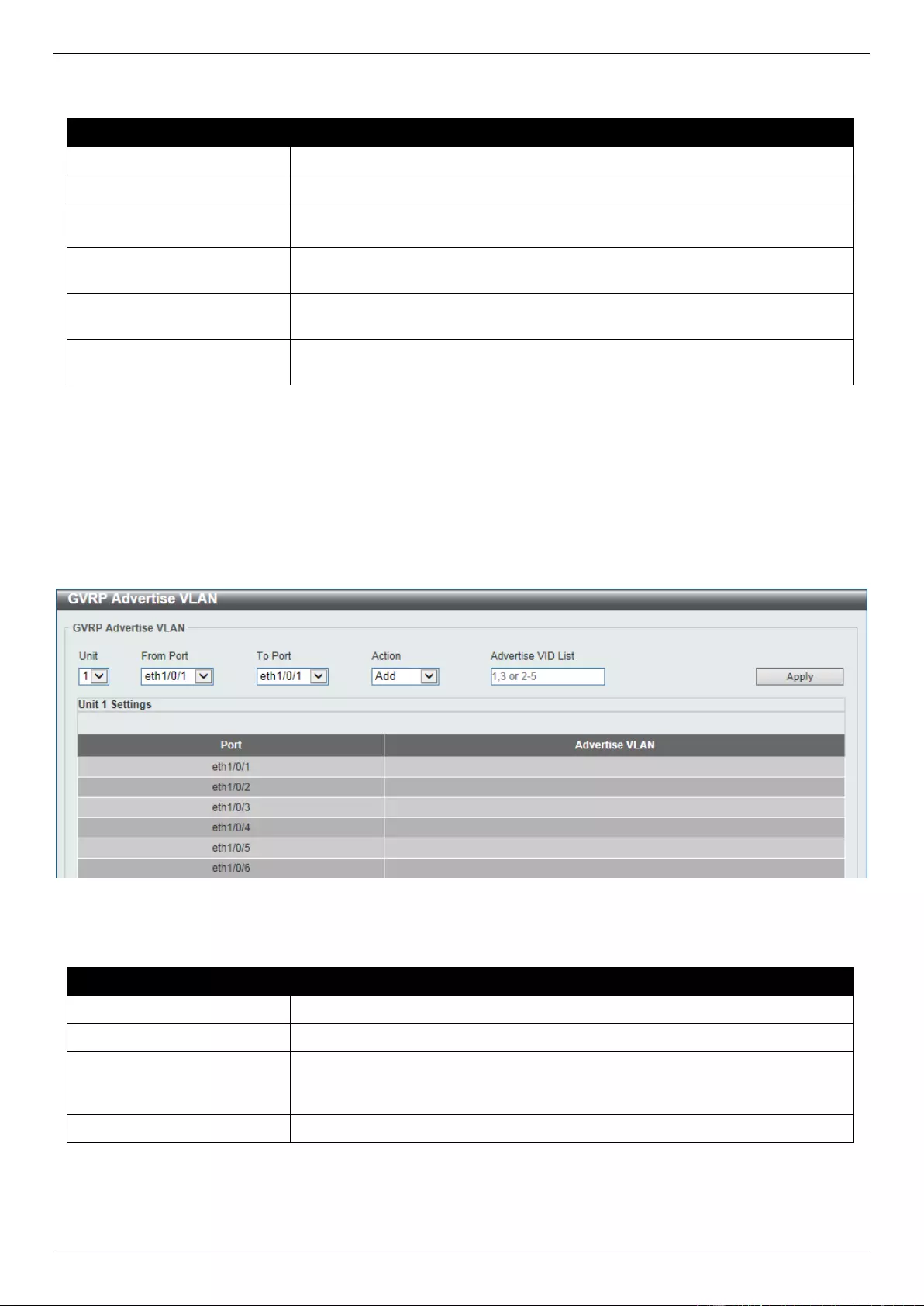
DGS-3630 Series Layer 3 Stackable Managed Switch Web UI Reference Guide
149
The fields that can be configured are described below:
Parameter
Description
Unit
Select the Switch unit that will be used for this configuration here.
From Port - To Port
Select the range of ports that will be used for this configuration here.
GVRP Status
Select the enable or disable the GVRP port status. This enables the port to
dynamically become a member of a VLAN. By default, this option is disabled.
Join Time
Enter the Join Time value in centiseconds. This value must be between 10 and
10000 centiseconds. By default, this value is 20 centiseconds.
Leave Time
Enter the Leave Time value in centiseconds. This value must be between 10
and 10000 centiseconds. By default, this value is 60 centiseconds.
Leave All Time
Enter the Leave All Time value in centiseconds. This value must be between 10
and 10000 centiseconds. By default, this value is 1000 centiseconds.
Click the Apply button to accept the changes made.
GVRP Advertise VLAN
This window is used to display and configure the GVRP Advertise VLAN settings.
To view the following window, click L2 Features > VLAN > GVRP > GVRP Advertise VLAN, as shown below:
Figure 5-23 GVRP Advertise VLAN Window
The fields that can be configured are described below:
Parameter
Description
Unit
Select the Switch unit that will be used for this configuration here.
From Port - To Port
Select the range of ports that will be used for this configuration here.
Action
Select the advertised VLAN to port mapping action here. Options to choose
from are All, Add, Remove, and Replace. When selecting All, all the
advertised VLANs will be used.
Advertise VID List
Enter the advertised VLAN ID list here.
Click the Apply button to accept the changes made.
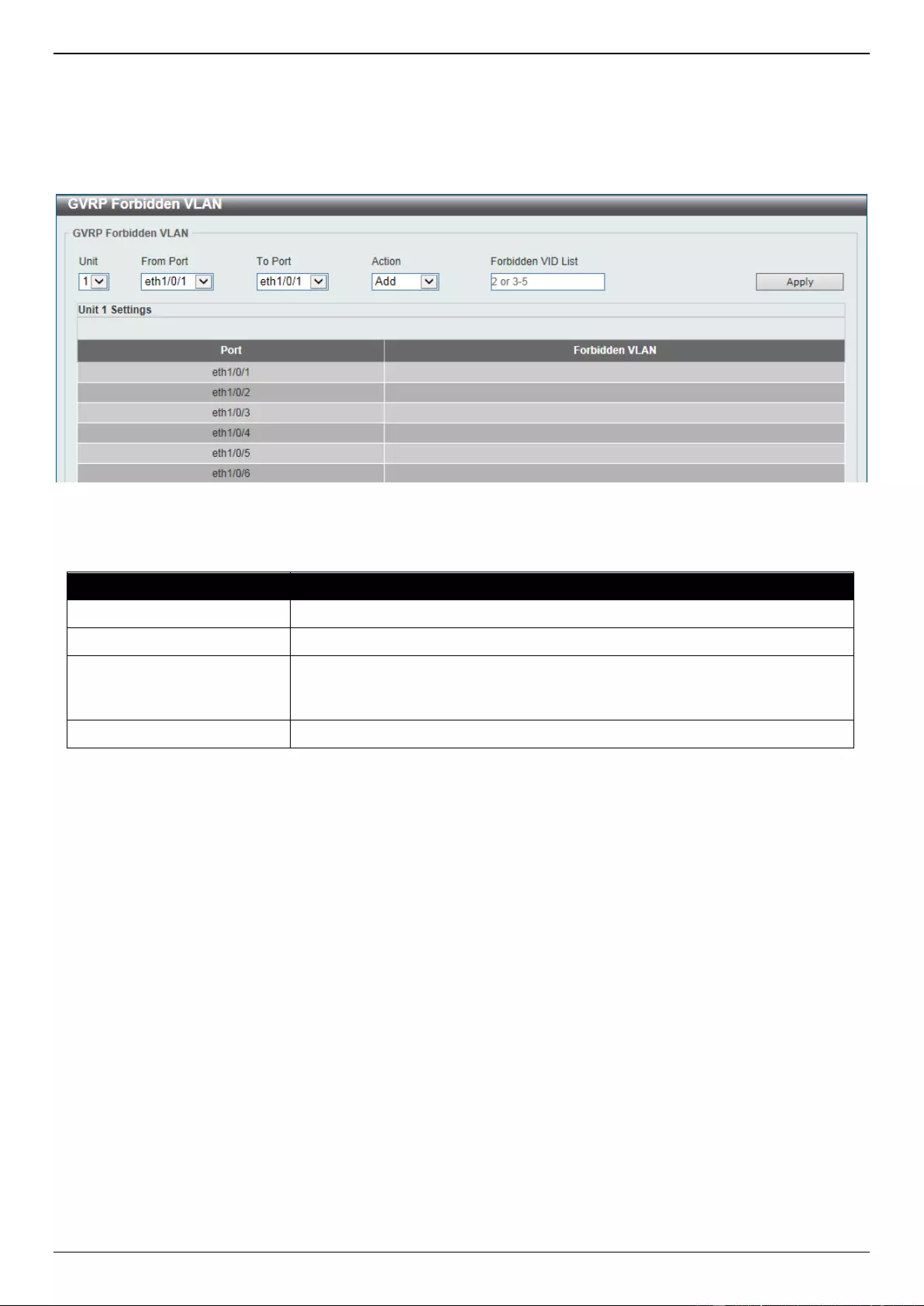
DGS-3630 Series Layer 3 Stackable Managed Switch Web UI Reference Guide
150
GVRP Forbidden VLAN
This window is used to display and configure the GVRP forbidden VLAN settings.
To view the following window, click L2 Features > VLAN > GVRP > GVRP Forbidden VLAN, as shown below:
Figure 5-24 GVRP Forbidden VLAN Window
The fields that can be configured are described below:
Parameter
Description
Unit
Select the Switch unit that will be used for this configuration here.
From Port - To Port
Select the range of ports that will be used for this configuration here.
Action
Select the forbidden VLAN to port mapping action that will be taken here.
Options to choose from are All, Add, and Remove. When selecting All, all the
forbidden VLANs will be used.
Forbidden VID List
Enter the forbidden VLAN ID list here.
Click the Apply button to accept the changes made.
GVRP Statistics Table
This window is used to view GVRP statistics information.
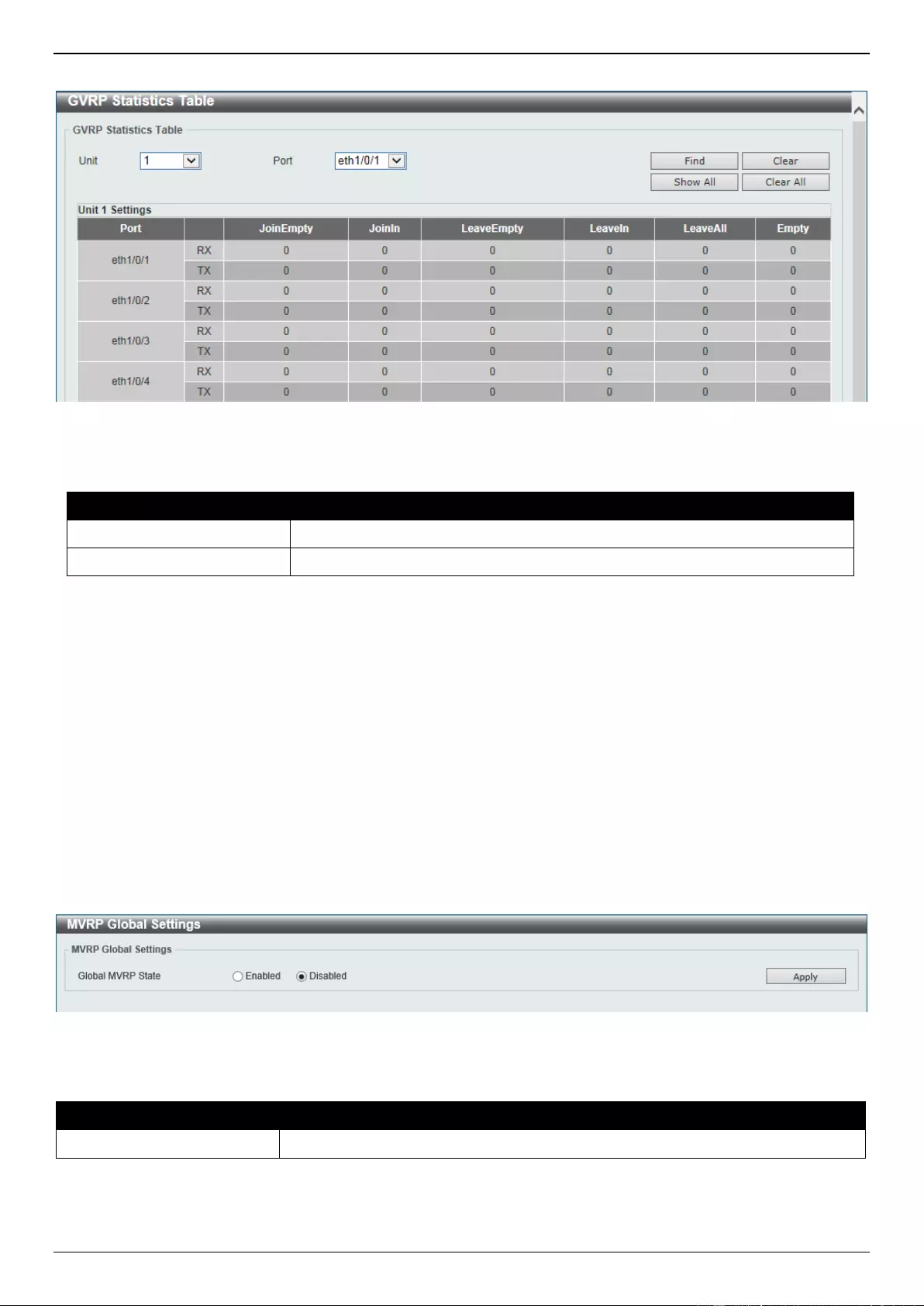
DGS-3630 Series Layer 3 Stackable Managed Switch Web UI Reference Guide
151
To view the following window, click L2 Features > VLAN > GVRP > GVRP Statistics Table, as shown below:
Figure 5-25 GVRP Statistics Table Window
The fields that can be configured are described below:
Parameter
Description
Unit
Select the Switch unit to be displayed here.
Port
Select the port number to display GVRP statistic information for here.
Click the Find button to locate a specific entry based on the information entered.
Click the Clear button to clear all the information for the specific port.
Click the Show All button to view all GVRP statistic information.
Click the Clear All button to clear all the information in this table.
MVRP
MVRP Global Settings
This window is used to display and configure the global Multiple VLAN Registration Protocol (MVRP) settings.
To view the following window, click L2 Features > VLAN > MVRP > MVRP Global Settings, as shown below:
Figure 5-26 MVRP Global Settings Window
The fields that can be configured are described below:
Parameter
Description
Global MVRP State
Select to globally enable or disable the MVRP function here.
Click the Apply button to accept the changes made.
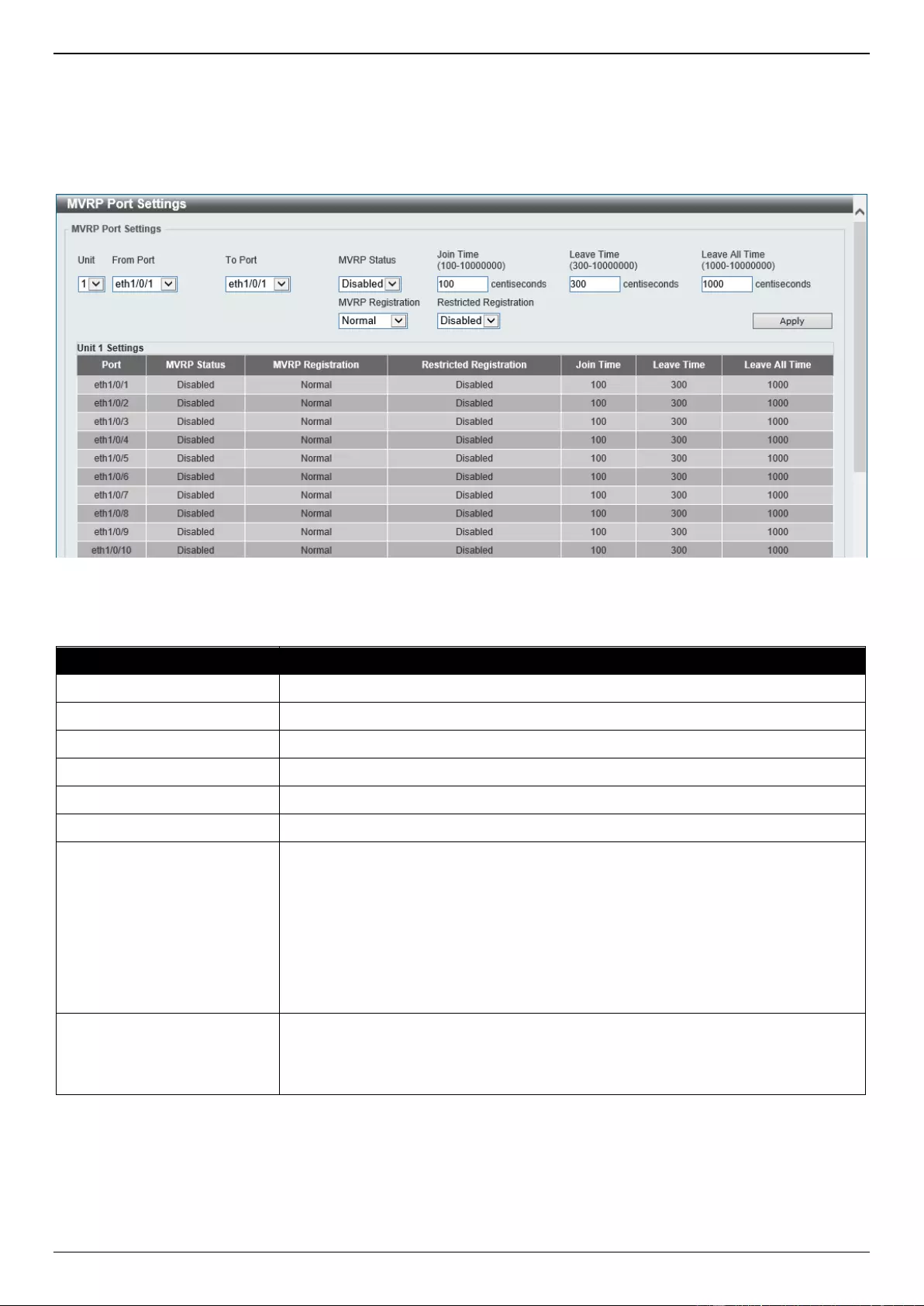
DGS-3630 Series Layer 3 Stackable Managed Switch Web UI Reference Guide
152
MVRP Port Settings
This window is used to display and configure the MVRP port settings.
To view the following window, click L2 Features > VLAN > MVRP > MVRP Port Settings, as shown below:
Figure 5-27 MVRP Port Settings Window
The fields that can be configured are described below:
Parameter
Description
Unit
Select the unit ID of the Switch in the physical stack here.
From Port - To Port
Select the switch port or the range of switch ports here.
MVRP Status
Select to enable or disable the MVRP function of the specified port(s) here.
Join Time
Enter the join time here. The range is from 100 to 10000000 centiseconds.
Leave Time
Enter the leave time here. The range is from 300 to 10000000 centiseconds.
Leave All Time
Enter the leave all time here. The range is from 1000 to 10000000 centiseconds.
MVRP Registration
Select the MVRP registration method here. Options to choose from are:
Normal - Specifies that all MVRP requests and messages are received and
processed.
Fixed - Specifies that additional MVRP requests and messages are ignored.
All existing registrations on the port are retained.
Forbidden - Specifies that all the VLANs, except for VLAN 1, are
deregistered on the port.
Restricted Registration
Select to enable or disable restricted registration here. When enabled, the creation
of a new dynamic VLAN entry is permitted only if there is a static VLAN entry for
the VLAN, in which the Registrar Administrative Control value for this port is
Normal Registration.
Click the Apply button to accept the changes made.
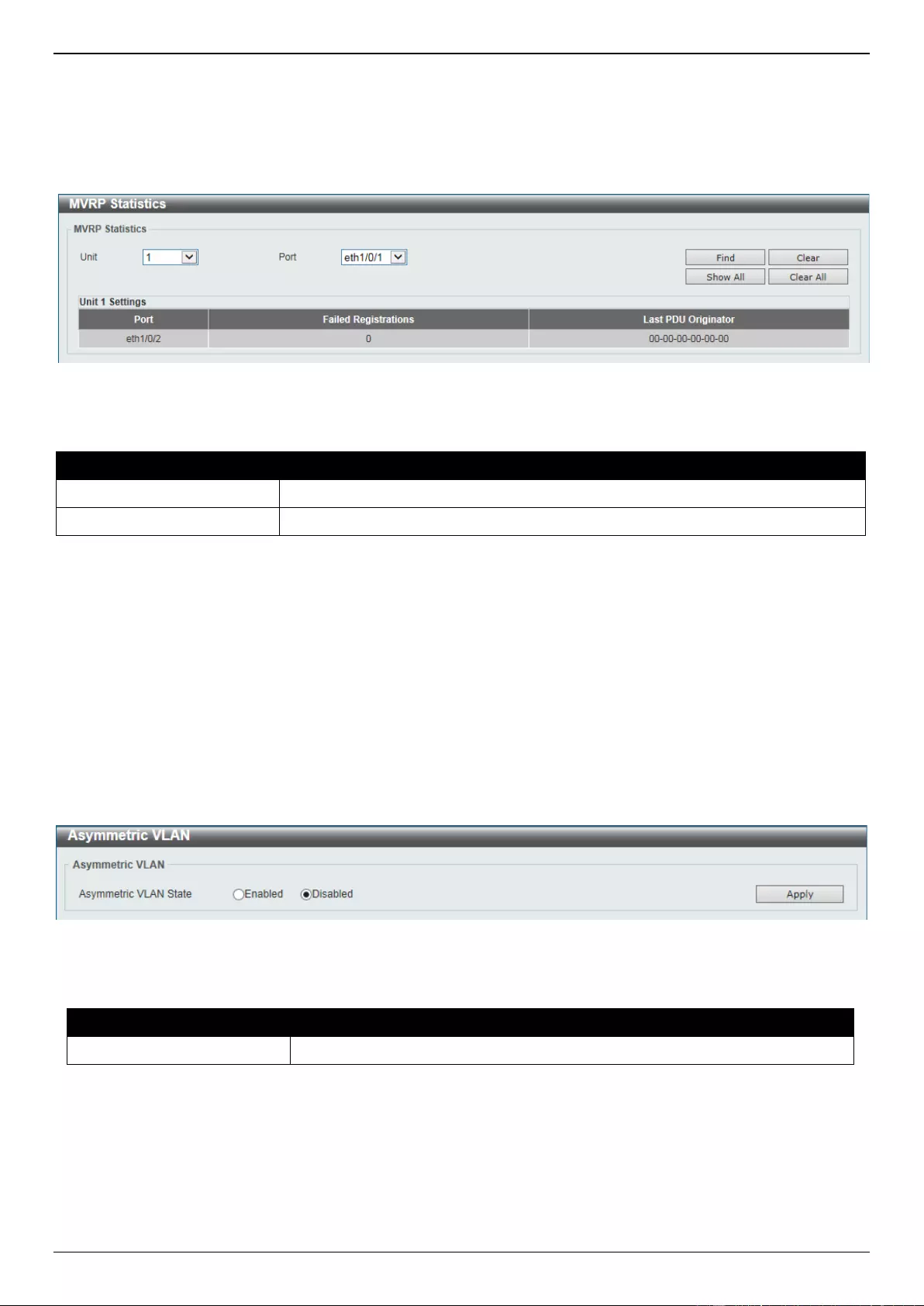
DGS-3630 Series Layer 3 Stackable Managed Switch Web UI Reference Guide
153
MVRP Statistics
This window is used to display MVRP statistics.
To view the following window, click L2 Features > VLAN > MVRP > MVRP Statistics, as shown below:
Figure 5-28 MVRP Statistics Window
The fields that can be configured are described below:
Parameter
Description
Unit
Select the unit ID of the Switch in the physical stack here.
Port
Select the switch port here.
Click the Find button to find and display MVRP statistics for the specified port.
Click the Clear button to clear the MVRP statistics from the specified port.
Click the Show All button to display MVRP statistics for all the ports.
Click the Clear button to clear the MVRP statistics from all the ports.
Asymmetric VLAN
This window is used to display and configure the asymmetric VLAN settings.
To view the following window, click L2 Features > VLAN > Asymmetric VLAN, as shown below:
Figure 5-29 Asymmetric VLAN Window
The fields that can be configured are described below:
Parameter
Description
Asymmetric VLAN State
Select to enable or disable the asymmetric VLAN feature here.
Click the Apply button to accept the changes made.
MAC VLAN
This window is used to display and configure the MAC-based VLAN information. When a static MAC-based VLAN
entry is configured, the VLAN operating on the port will be changed.
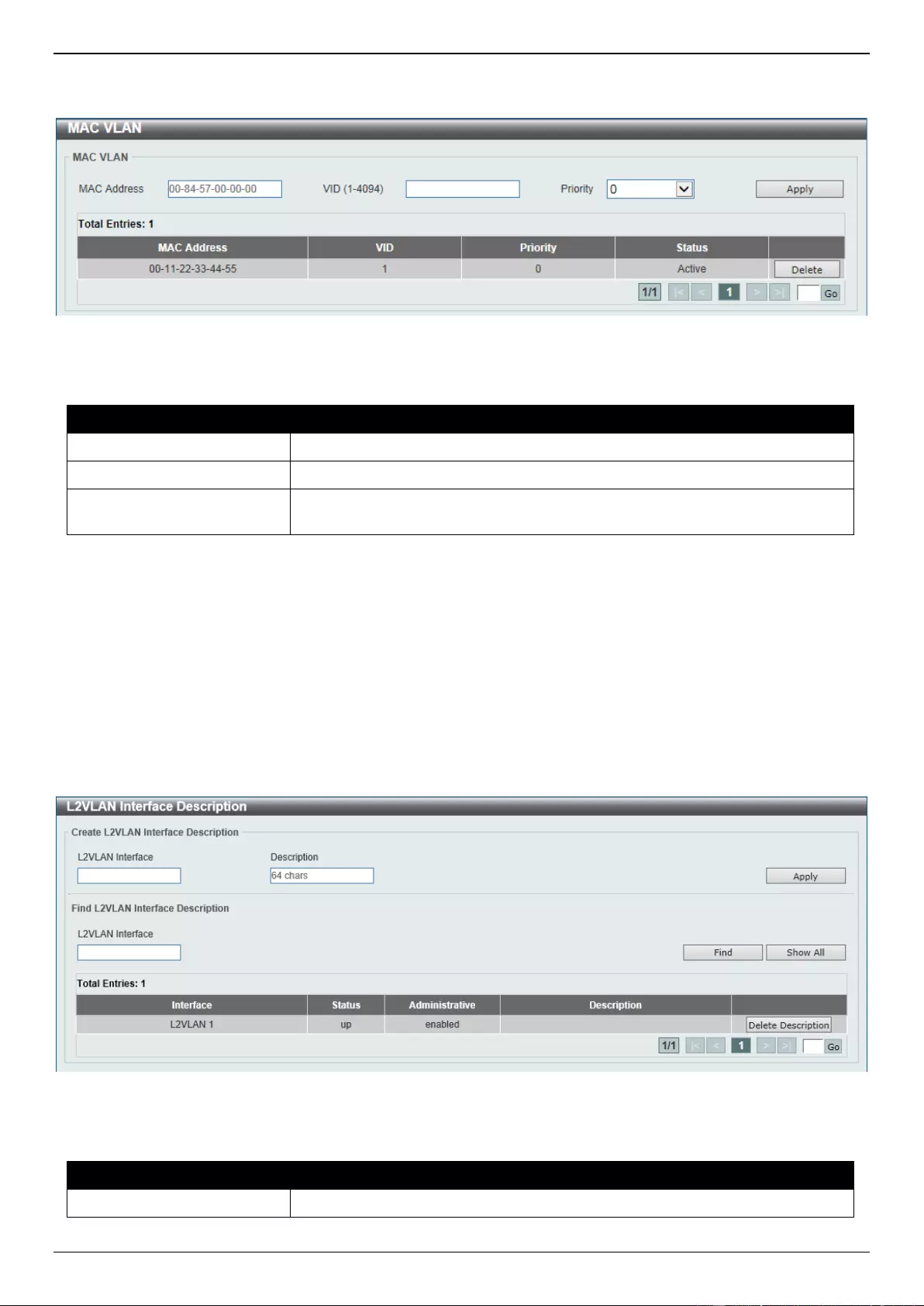
DGS-3630 Series Layer 3 Stackable Managed Switch Web UI Reference Guide
154
To view the following window, click L2 Features > VLAN > MAC VLAN, as shown below:
Figure 5-30 MAC VLAN Window
The fields that can be configured are described below:
Parameter
Description
MAC Address
Enter the unicast MAC address.
VID
Enter the VLAN ID that will be used.
Priority
Select the priority that is assigned to untagged packets. This value is between 0
and 7.
Click the Apply button to accept the changes made.
Click the Delete button to remove the specific entry.
Enter a page number and click the Go button to navigate to a specific page when multiple pages exist.
L2VLAN Interface Description
This window is used to display and configure the Layer 2 VLAN interface description.
To view the following window, click L2 Features > VLAN > L2VLAN Interface Description, as shown below:
Figure 5-31 L2VLAN Interface Description Window
The fields that can be configured in Create L2VLAN Interface Description are described below:
Parameter
Description
L2VLAN Interface
Enter the ID of the Layer 2 VLAN interface here.
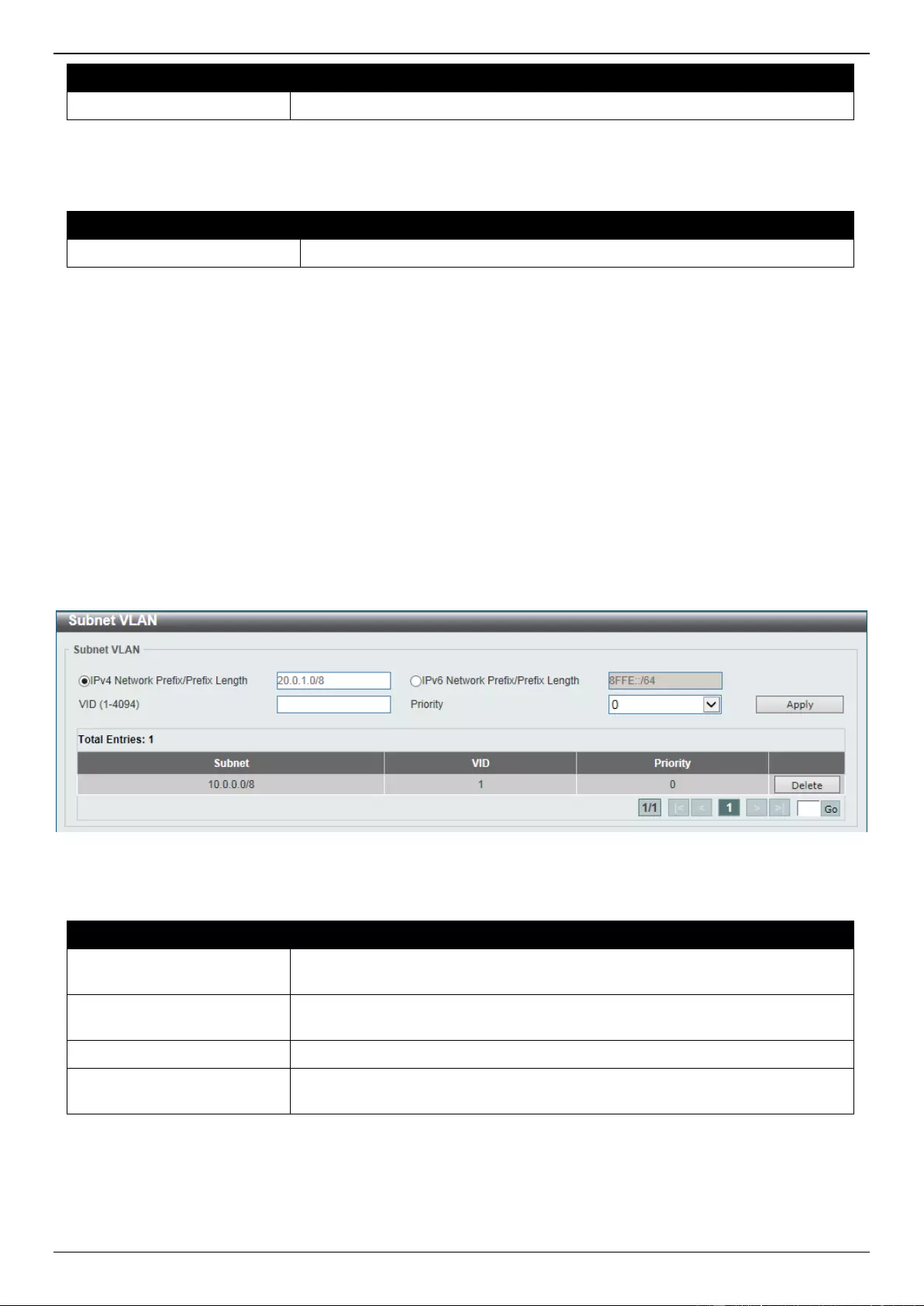
DGS-3630 Series Layer 3 Stackable Managed Switch Web UI Reference Guide
155
Parameter
Description
Description
Enter the description for the Layer 2 VLAN interface here.
Click the Apply button to accept the changes made.
The fields that can be configured in Find L2VLAN Interface Description are described below:
Parameter
Description
L2VLAN Interface
Enter the ID of the Layer 2 VLAN interface here.
Click the Find button to generate the display based on the information entered.
Click the Show All button to display all the available entries.
Click the Delete Description button to remove the description from the specified Layer 2 VLAN.
Enter a page number and click the Go button to navigate to a specific page when multiple pages exist.
Subnet VLAN
This window is used to display and configure the subnet VLAN settings. A subnet VLAN entry is an IP subnet-based
VLAN classification rule. If an untagged or priority-tagged IP packet is received on a port, its source IP address will be
used to match the subnet VLAN entries. If the source IP is in the subnet of an entry, the packet will be classified to the
VLAN defined for this subnet.
To view the following window, click L2 Features > VLAN > Subnet VLAN, as shown below:
Figure 5-32 Subnet VLAN Window
The fields that can be configured are described below:
Parameter
Description
IPv4 Network Prefix / Prefix
Length
Select and enter the IPv4 address and prefix length value for the subnet VLAN
here.
IPv6 Network Prefix / Prefix
Length
Select and enter the IPv6 address and prefix length value for the subnet VLAN
here.
VID
Enter the VLAN ID for the subnet VLAN here.
Priority
Select the priority value used here. This value is between 0 and 7. A higher
value takes higher priority.
Click the Apply button to accept the changes made.
Click the Delete button to remove the specific entry.
Enter a page number and click the Go button to navigate to a specific page when multiple pages exist.
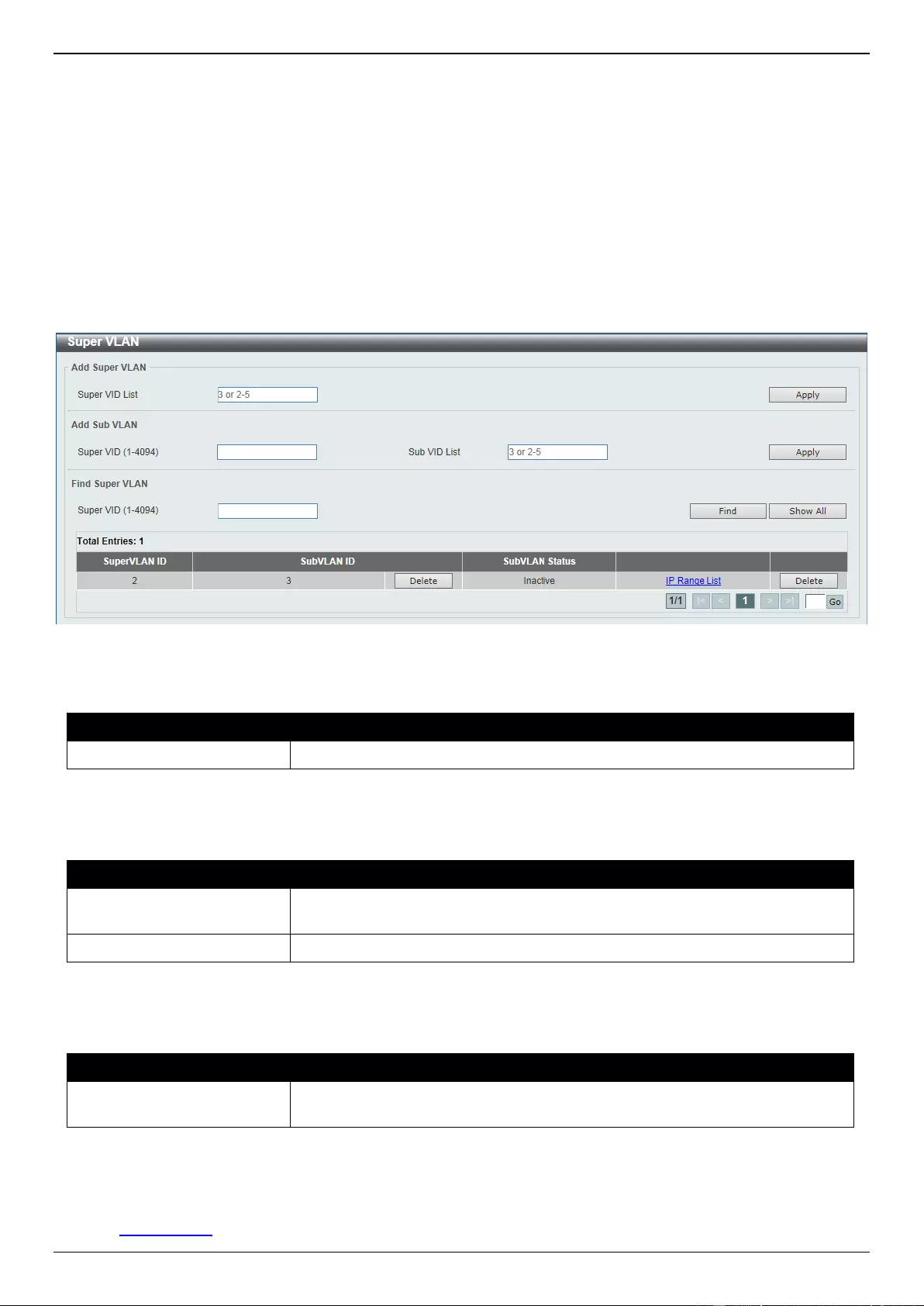
DGS-3630 Series Layer 3 Stackable Managed Switch Web UI Reference Guide
156
Super VLAN
This window is used to display and configure the super VLAN settings. This is used to specify a VLAN as a super
VLAN. Super VLANs are used to aggregate multiple sub-VLANs (Layer 2 broadcast domains) into an IP subnet. A
super VLAN cannot have any physical member port. A super VLAN cannot be a sub-VLAN at the same time. Once an
IP interface is bound to a super VLAN, the proxy ARP will be enabled automatically on the interface for
communication between its sub-VLANs. Multiple super VLANs can be configured and each super VLAN can consist of
multiple sub-VLANs.
Private VLAN and super VLAN are mutually exclusive. A private VLAN cannot be configured as a super VLAN. Layer
3 routing protocols, multicast protocols, and the IPv6 protocol cannot run on a super VLAN interface.
To view the following window, click L2 Features > VLAN > Super VLAN, as shown below:
Figure 5-33 Super VLAN Window
The fields that can be configured in Add Super VLAN are described below:
Parameter
Description
Super VID List
Enter the super VLAN ID(s) that will be created here.
Click the Apply button to accept the changes made.
The fields that can be configured in Add Sub VLAN are described below:
Parameter
Description
Super VID
Enter the super VLAN ID that will be associated with the sub-VLAN(s) here.
The range is from 1 to 4094.
Sub VID List
Enter the sub-VLAN ID(s) that will be associated with the super VLAN here.
Click the Apply button to accept the changes made.
The fields that can be configured in Find Super VLAN are described below:
Parameter
Description
Super VID
Enter the super VLAN ID that will be displayed here. The range is from 1 to
4094.
Click the Find button to locate a specific entry based on the information entered.
Click the Show All button to display all the available entries.
Click the Delete button to remove the specific entry or to remove the sub-VLAN from the super VLAN.
Click the IP Range List link to add an IP range to the sub-VLAN.
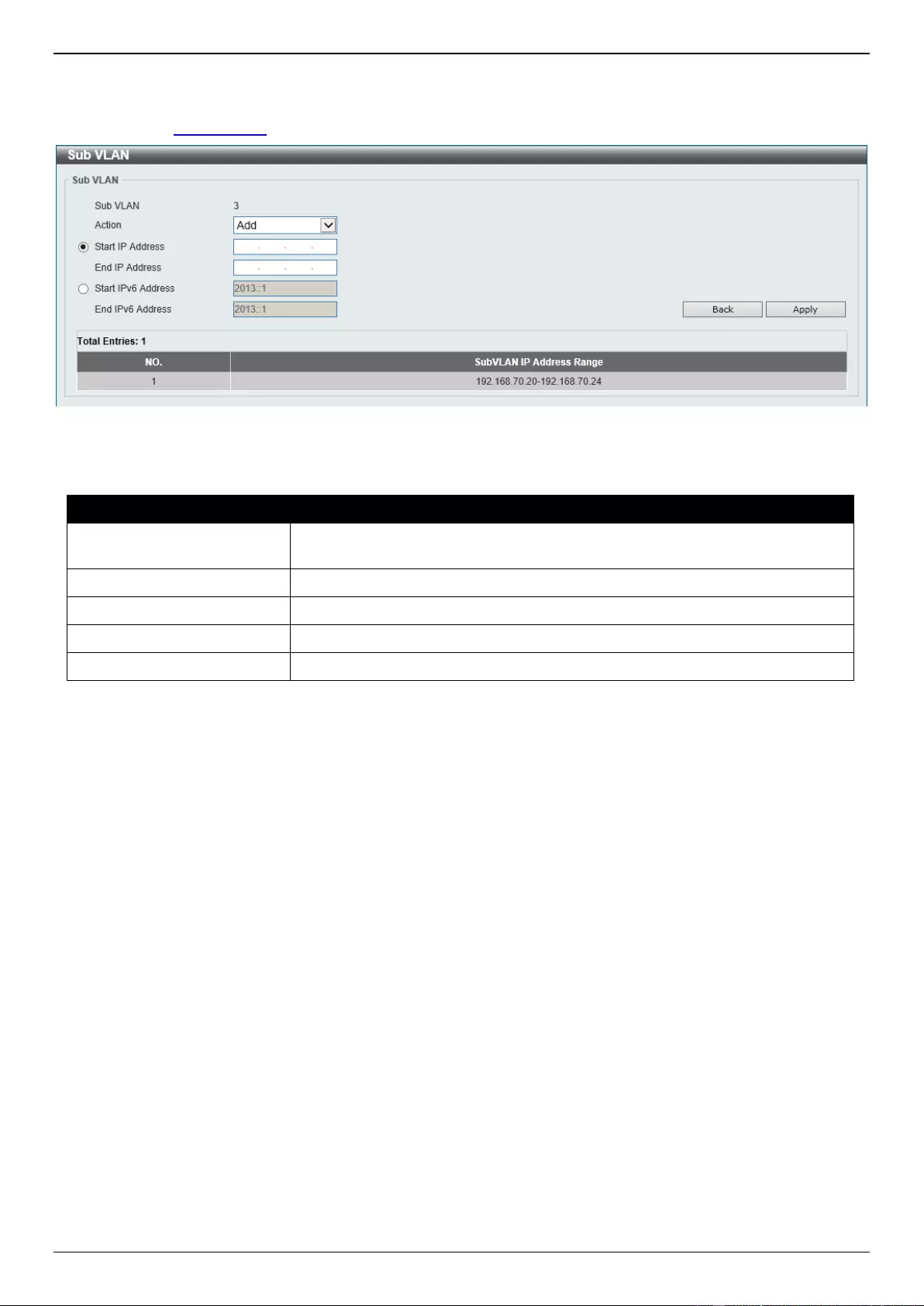
DGS-3630 Series Layer 3 Stackable Managed Switch Web UI Reference Guide
157
Enter a page number and click the Go button to navigate to a specific page when multiple pages exist.
After clicking the IP Range List link, the following page will be available.
Figure 5-34 Super VLAN (IP Range List) Window
The fields that can be configured are described below:
Parameter
Description
Action
Select the action that will be taken here. Options to choose from are Add and
Remove.
Start IP Address
Enter the starting IP address in the range of this sub-VLAN here.
End IP Address
Enter the ending IP address in the range of this sub-VLAN here.
Start IPv6 Address
Enter the starting IPv6 address in the range of this sub-VLAN here.
End IPv6 Address
Enter the ending IPv6 address in the range of this sub-VLAN here.
Click the Back button to return to the previous page.
Click the Apply button to accept the changes made.
Auto Surveillance VLAN
Auto Surveillance Properties
This window is used to display and configure the auto surveillance VLAN properties.
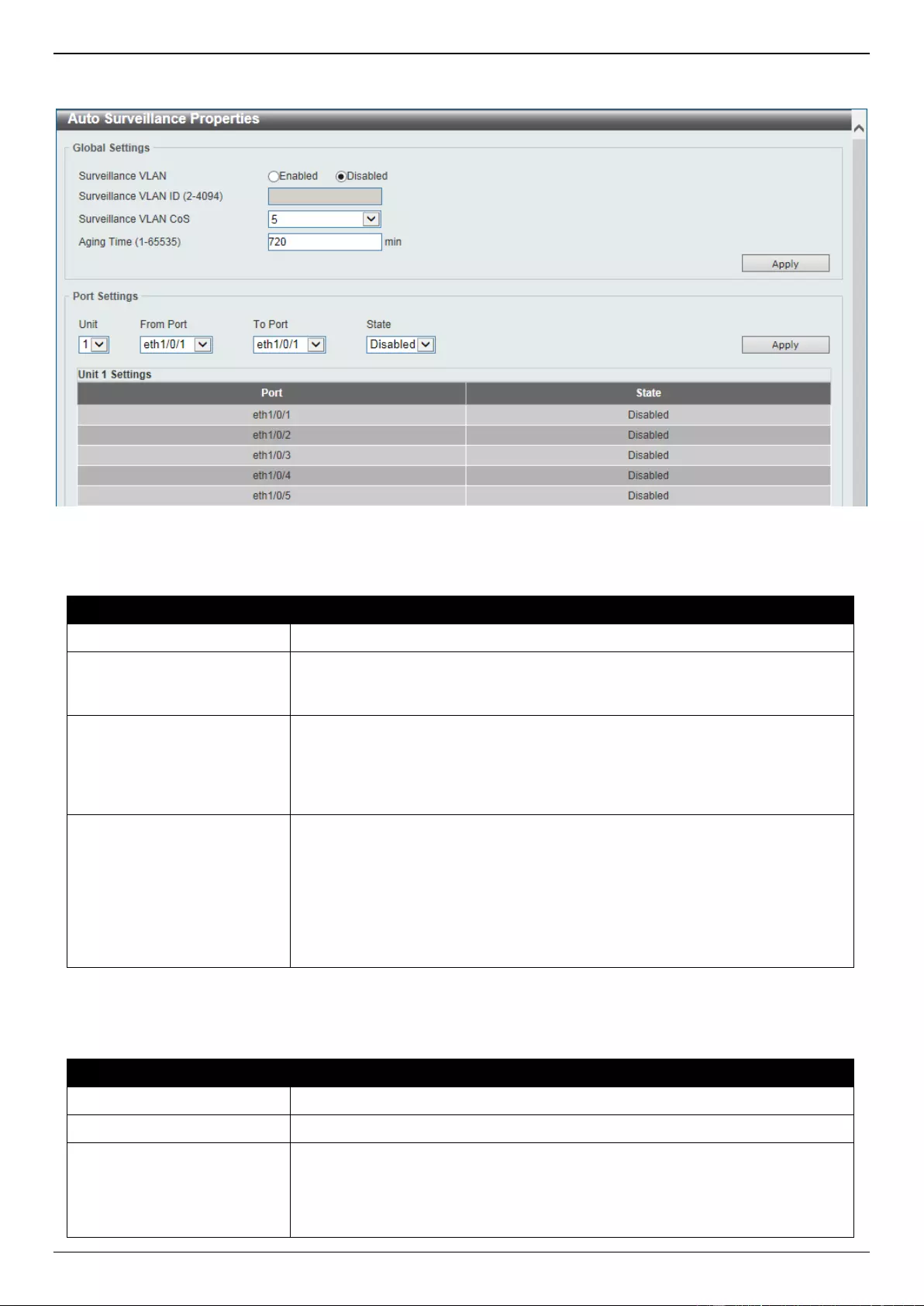
DGS-3630 Series Layer 3 Stackable Managed Switch Web UI Reference Guide
158
To view the following window, click L2 Features > VLAN > Auto Surveillance VLAN > Auto Surveillance
Properties, as shown below:
Figure 5-35 Auto Surveillance Properties Window
The fields that can be configured in Global Settings are described below:
Parameter
Description
Surveillance VLAN
Select to enable or disable the surveillance VLAN feature here.
Surveillance VLAN ID
Enter the VLAN ID of the surveillance VLAN here. The range is from 2 to 4094.
A normal VLAN needs to be created before assigning the VLAN as a
surveillance VLAN.
Surveillance VLAN CoS
Enter the Class of Service (CoS) value for the surveillance VLAN here. The
surveillance packets arriving at the surveillance VLAN enabled port are marked
with the CoS specified here. The remarking of CoS allows the surveillance
VLAN traffic to be distinguished from data traffic in quality of service. The range
is from 0 to 7.
Aging Time
Enter the aging time value here. This is used to configure the aging time for
aging out the surveillance VLAN dynamic member ports. The range is from 1 to
65535 minutes. When the last surveillance device connected to the port stops
sending traffic and the MAC address of this surveillance device is aged out, the
surveillance VLAN aging timer will be started. The port will be removed from the
surveillance VLAN after expiration of surveillance VLAN aging timer. If the
surveillance traffic resumes during the aging time, the aging timer will be
cancelled.
Click the Apply button to accept the changes made.
The fields that can be configured in Port Settings are described below:
Parameter
Description
Unit
Select the Switch unit that will be used for this configuration here.
From Port - To Port
Select the range of ports that will be used for this configuration here.
State
Select to enable or disable the surveillance VLAN feature on the specified
port(s) here. When surveillance VLAN is enabled for a port, the port will
automatically be learned as an untagged surveillance VLAN member and the
received untagged surveillance packets will be forwarded to the surveillance
VLAN. The received packets are determined as surveillance packets if the
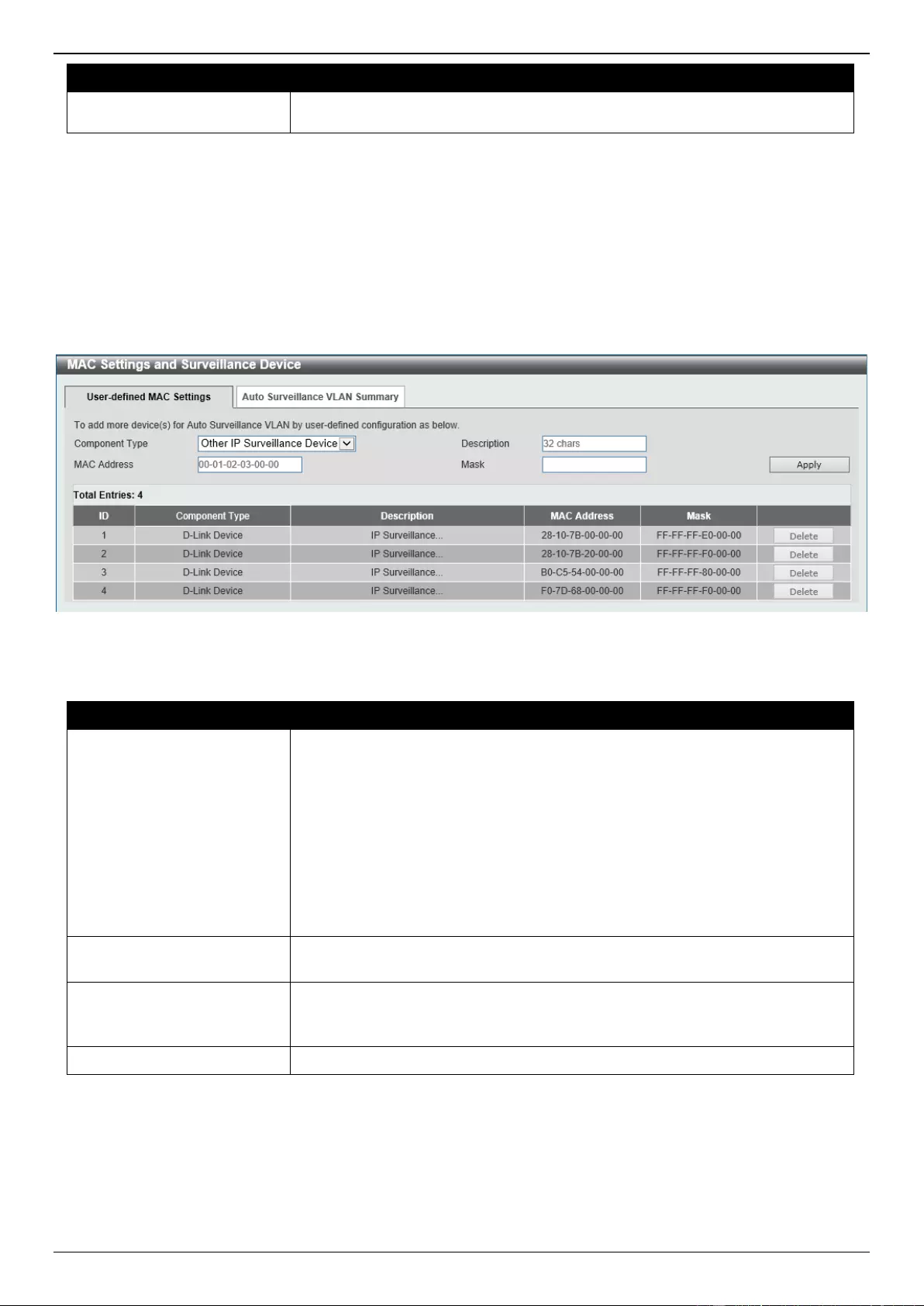
DGS-3630 Series Layer 3 Stackable Managed Switch Web UI Reference Guide
159
Parameter
Description
source MAC addresses of the packets comply with the Organizationally Unique
Identifier (OUI) addresses.
Click the Apply button to accept the changes made.
MAC Settings and Surveillance Device
This window is used to display and configure surveillance devices and their MAC settings.
To view the following window, click L2 Features > VLAN > Auto Surveillance VLAN > MAC Settings and
Surveillance Device, as shown below:
Figure 5-36 MAC Settings and Surveillance Device Window
The fields that can be configured are described below:
Parameter
Description
Component Type
Select the component type here. Option to choose from are:
Video Management server - Specifies the surveillance device type as
Video Management Server (VMS).
VMS Client/Remote Viewer - Specifies the surveillance device type as
VMS client.
Video Encoder - Specifies the surveillance device type as Video Encoder.
Network Storage - Specifies the surveillance device type as Network
Storage.
Other IP Surveillance Device - Specifies the surveillance device type as
other IP Surveillance Devices.
Description
Enter the description for the user-defined OUI here. This string can be up to 32
characters long.
MAC Address
Enter the OUI MAC address here. If the source MAC addresses of the received
packet matches any of the OUI pattern, the received packet is determined as a
surveillance packet.
Mask
Enter the matching bitmask for the OUI MAC address here.
Click the Apply button to accept the changes made.
Click the Delete button to delete the specified entry.
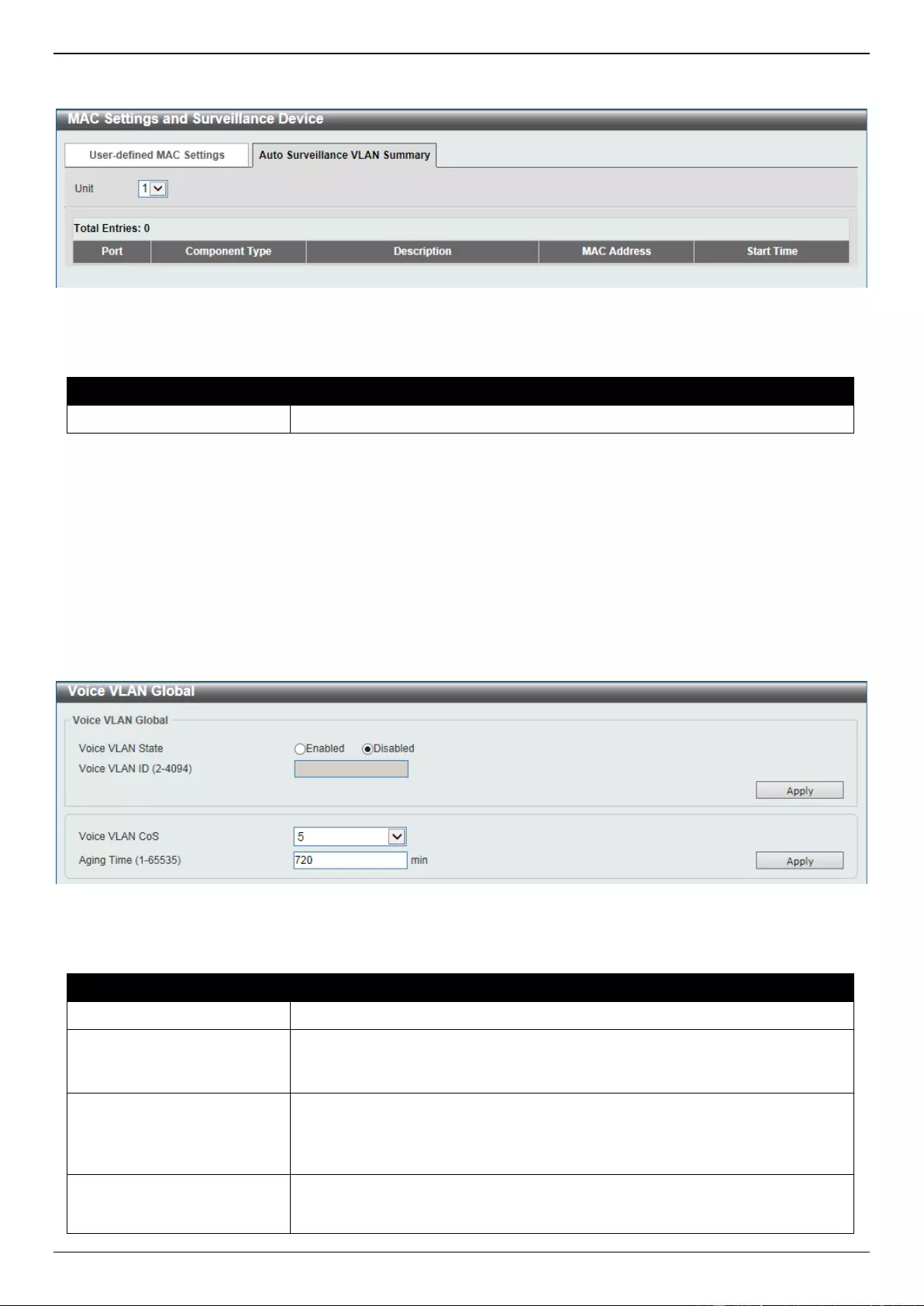
DGS-3630 Series Layer 3 Stackable Managed Switch Web UI Reference Guide
160
After selecting the Auto Surveillance VLAN Summary tab option, at the top of the page, the following page will be
available.
Figure 5-37 MAC Settings and Surveillance Device (Auto Surveillance VLAN Summary) Window
The fields that can be configured are described below:
Parameter
Description
Unit
Select the stacking unit ID of the Switch that will be used in this display here.
Voice VLAN
Voice VLAN Global
This window is used to display and configure the global voice VLAN settings. This is used to enable the global voice
VLAN function and to specify the voice VLAN on the Switch. The Switch has only one voice VLAN.
To view the following window, click L2 Features > VLAN > Voice VLAN > Voice VLAN Global, as shown below:
Figure 5-38 Voice VLAN Global Window
The fields that can be configured are described below:
Parameter
Description
Voice VLAN State
Select to globally enable or disable the voice VLAN feature here.
Voice VLAN ID
Enter the VLAN ID of the voice VLAN here. The VLAN to be specified as the
voice VLAN needs to pre-exist before configuration. The range is from 2 to
4094.
Voice VLAN CoS
Select the CoS of the voice VLAN here. The range is from 0 to 7. The voice
packets arriving at the voice VLAN enabled port are marked as the CoS
specified here. The remarking of CoS packets allow the voice VLAN traffic to be
distinguished from data traffic in Quality of Service.
Aging Time
Enter the aging time value here. This is used to configure the aging time for
aging out the automatically learned voice device and voice VLAN information.
When the last voice device connected to the port stops sending traffic and the
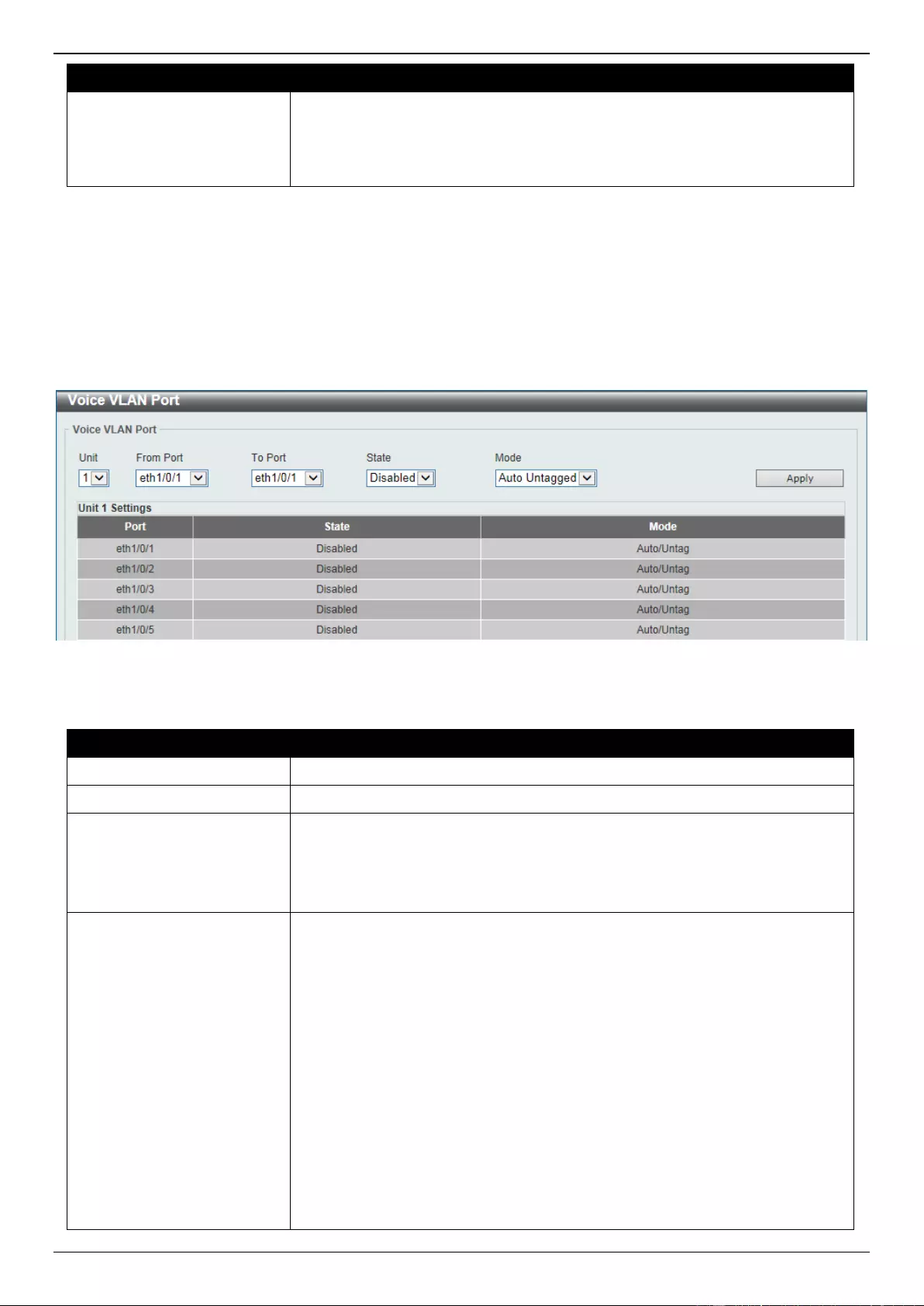
DGS-3630 Series Layer 3 Stackable Managed Switch Web UI Reference Guide
161
Parameter
Description
MAC address of this voice device is aged out from FDB, the voice VLAN aging
timer will be started. The port will be removed from the voice VLAN after the
expiration of the voice VLAN aging timer. If voice traffic resumes during the
aging time, the aging timer will be cancelled. The range is from 1 to 65535
minutes.
Click the Apply button to accept the changes made.
Voice VLAN Port
This window is used to display and configure the voice VLAN interface settings.
To view the following window, click L2 Features > VLAN > Voice VLAN > Voice VLAN Port, as shown below:
Figure 5-39 Voice VLAN Port Window
The fields that can be configured are described below:
Parameter
Description
Unit
Select the Switch unit that will be used for this configuration here.
From Port - To Port
Select the range of ports that will be used for this configuration here.
State
Select to enable or disable the voice VLAN feature on the specified port(s)
here. When the voice VLAN is enabled for a port, the received voice packets
will be forwarded in the voice VLAN. The received packets are determined as
voice packets if the source MAC addresses of packets complies with the OUI
addresses.
Mode
Select the mode here. Options to choose from are:
Auto Untagged - Specifies that voice VLAN untagged membership will be
automatically learned.
Auto Tagged - Specifies that voice VLAN tagged membership will be
automatically learned.
Manual - Specifies that voice VLAN membership will be manually
configured.
If auto-learning is enabled, the port will automatically be learned as a voice
VLAN member. This membership will automatically be aged out. When the port
is working in the auto-tagged mode and the port captures a voice device
through the device's OUI, it will join the voice VLAN as a tagged member
automatically. When the voice device sends tagged packets, the Switch will
change its priority. When the voice device sends untagged packets, it will
forward them in the Port VLAN ID (PVID).
When the port is working in auto-untagged mode, and the port captures a voice
device through the device's OUI, it will join the voice VLAN as an untagged
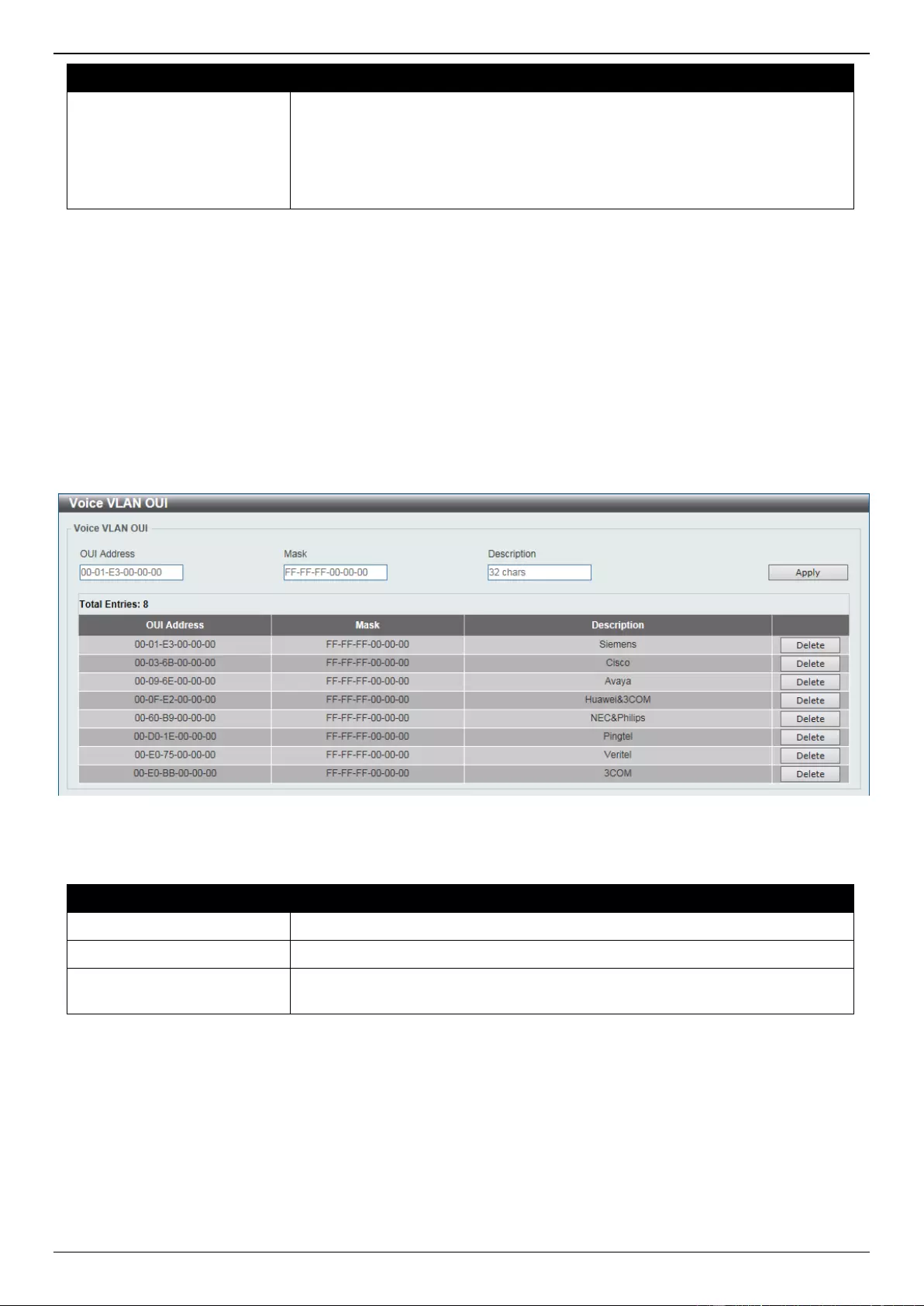
DGS-3630 Series Layer 3 Stackable Managed Switch Web UI Reference Guide
162
Parameter
Description
member automatically. When the voice device sends tagged packets, the
Switch will change its priority. When the voice device sends untagged packets,
it will forward them in the voice VLAN.
When the Switch receives LLDP-MED packets, it checks the VLAN ID, tagged
flag, and priority flag. The Switch should follow the tagged flag and priority
setting.
Click the Apply button to accept the changes made.
Voice VLAN OUI
This window is used to display and configure the voice VLAN OUI settings. Use this window to add a user-defined OUI
for the voice VLAN. The OUI for the voice VLAN is used to identify the voice traffic by using the voice VLAN function.
If the source MAC address of the received packet matches any of the OUI patterns, the received packet is determined
as a voice packet.
The user-defined OUI cannot be the same as the default OUI.
To view the following window, click L2 Features > VLAN > Voice VLAN > Voice VLAN OUI, as shown below:
Figure 5-40 Voice VLAN OUI Window
The fields that can be configured are described below:
Parameter
Description
OUI Address
Enter the voice VLAN OUI MAC address here.
Mask
Enter the matching bitmask for the voice VLAN OUI MAC address here.
Description
Enter the description for the user-defined OUI MAC address here. This string
can be up to 32 characters long.
Click the Apply button to accept the changes made.
Click the Delete button to delete the specified entry.
Voice VLAN Device
This window is used to view the voice VLAN device table.
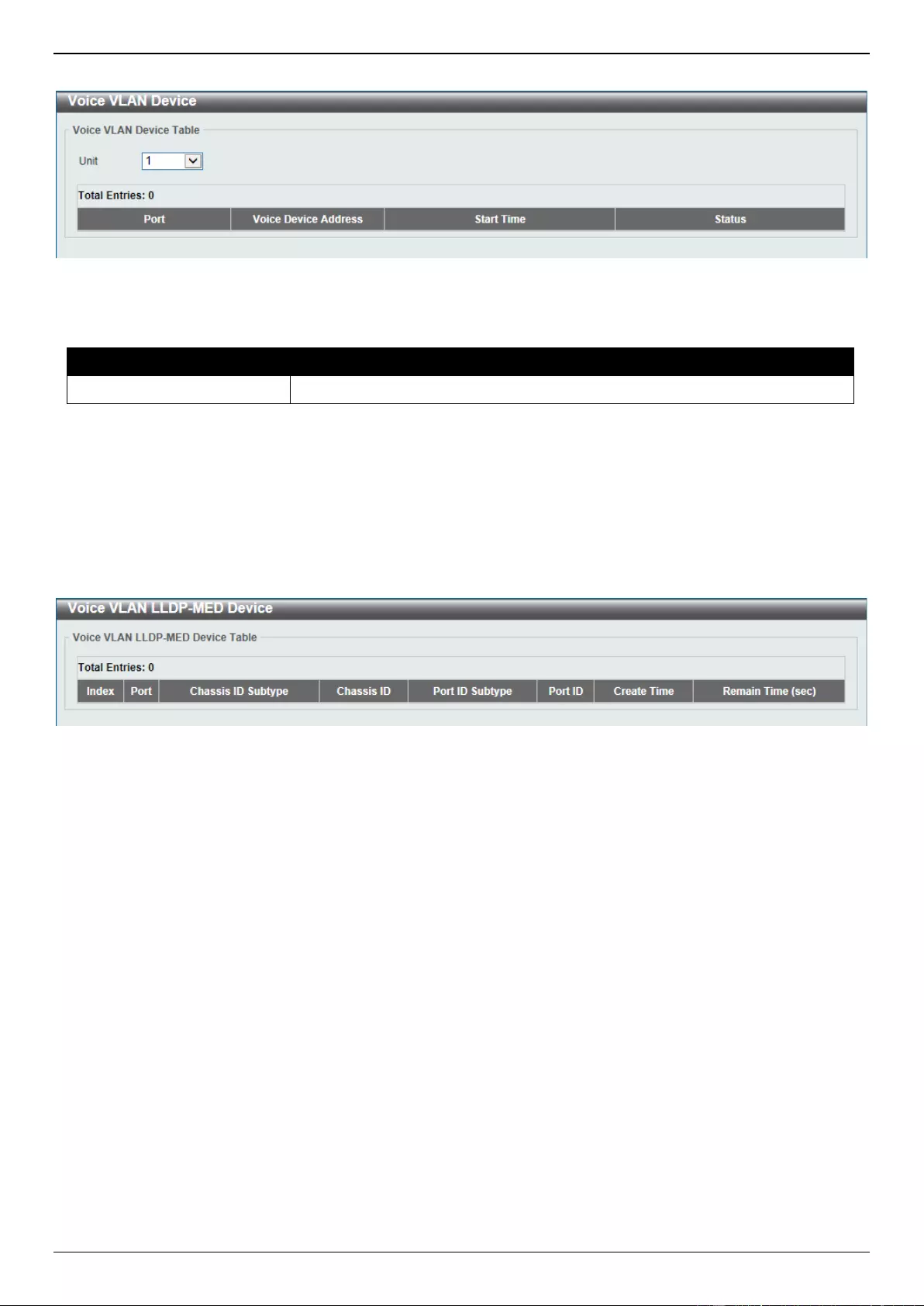
DGS-3630 Series Layer 3 Stackable Managed Switch Web UI Reference Guide
163
To view the following window, click L2 Features > VLAN > Voice VLAN > Voice VLAN Device, as shown below:
Figure 5-41 Voice VLAN Device Window
The fields that can be configured are described below:
Parameter
Description
Unit
Select the Switch unit that will be used in this display here.
Voice VLAN LLDP-MED Device
This window is used to view the voice VLAN LLDP-MED device table.
To view the following window, click L2 Features > VLAN > Voice VLAN > Voice VLAN LLDP-MED Device, as
shown below:
Figure 5-42 Voice VLAN LLDP-MED Device Window
Private VLAN
This window is used to display and configure the private VLAN settings.
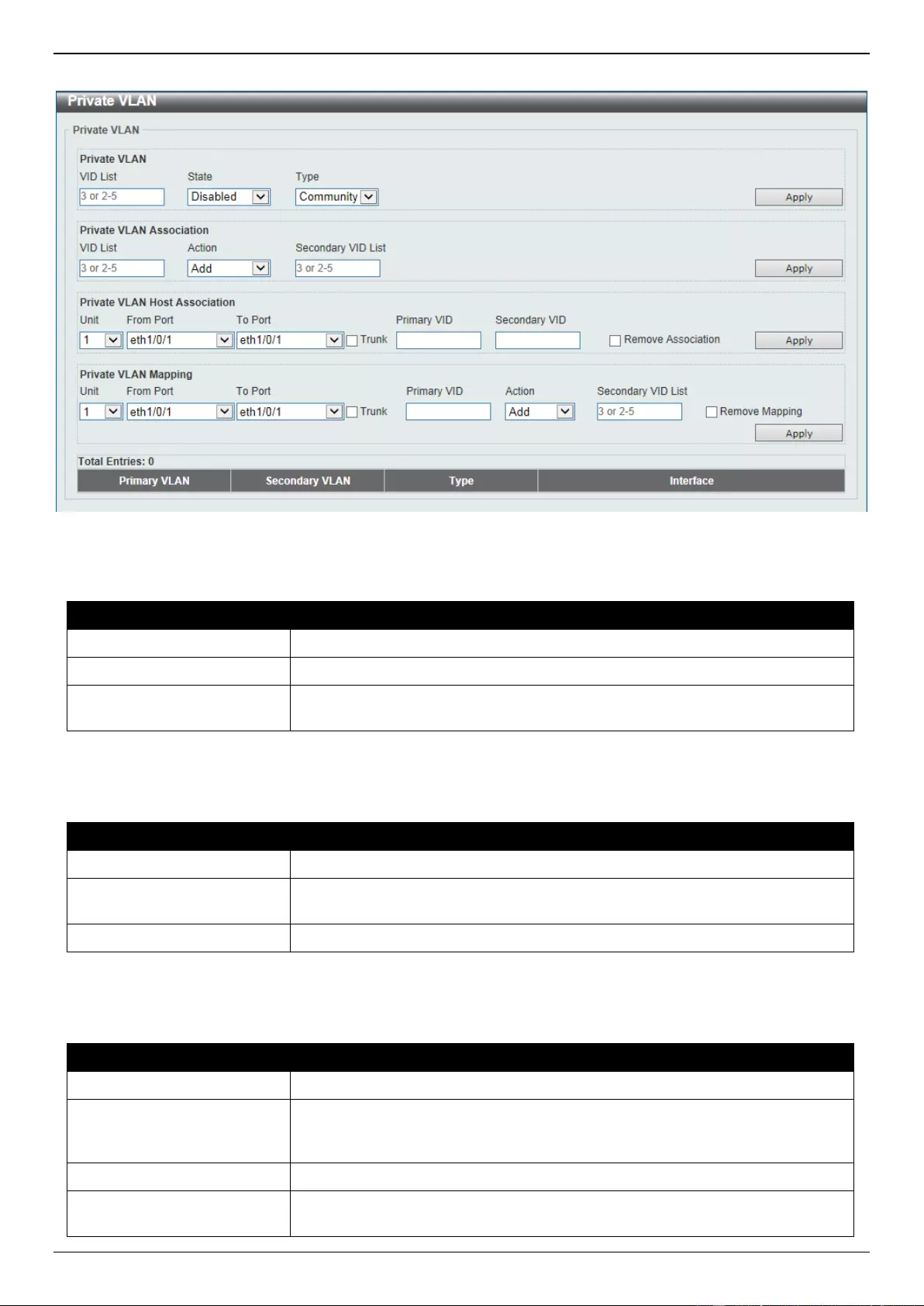
DGS-3630 Series Layer 3 Stackable Managed Switch Web UI Reference Guide
164
To view the following window, click L2 Features > VLAN > Private VLAN, as shown below:
Figure 5-43 Private VLAN Window
The fields that can be configured for Private VLAN are described below:
Parameter
Description
VID List
Enter the private VLAN ID list here.
State
Select to enable or disable the private VLAN state here.
Type
Select the type of private VLAN that will be created here. Options to choose
from are Community, Isolated, and Primary.
Click the Apply button to accept the changes made.
The fields that can be configured for Private VLAN Association are described below:
Parameter
Description
VID List
Enter the private VLAN ID list here.
Action
Select the action that will be taken for the private VLAN here. Options to
choose from are Add, Remove, and Disabled.
Secondary VID List
Enter the secondary private VLAN ID here.
Click the Apply button to accept the changes made.
The fields that can be configured for Private VLAN Host Association are described below:
Parameter
Description
Unit
Select the Switch unit that will be used for this configuration here.
From Port - To Port
Select the range of ports that will be used for this configuration here. Select the
Trunk option to specify that the trunk port will be associated with the private
VLAN host association.
Primary VID
Enter the primary private VLAN ID here.
Secondary VID
Enter the secondary private VLAN ID here. When ticking the Remove
Association option, this specifies that this configuration will not be enabled.
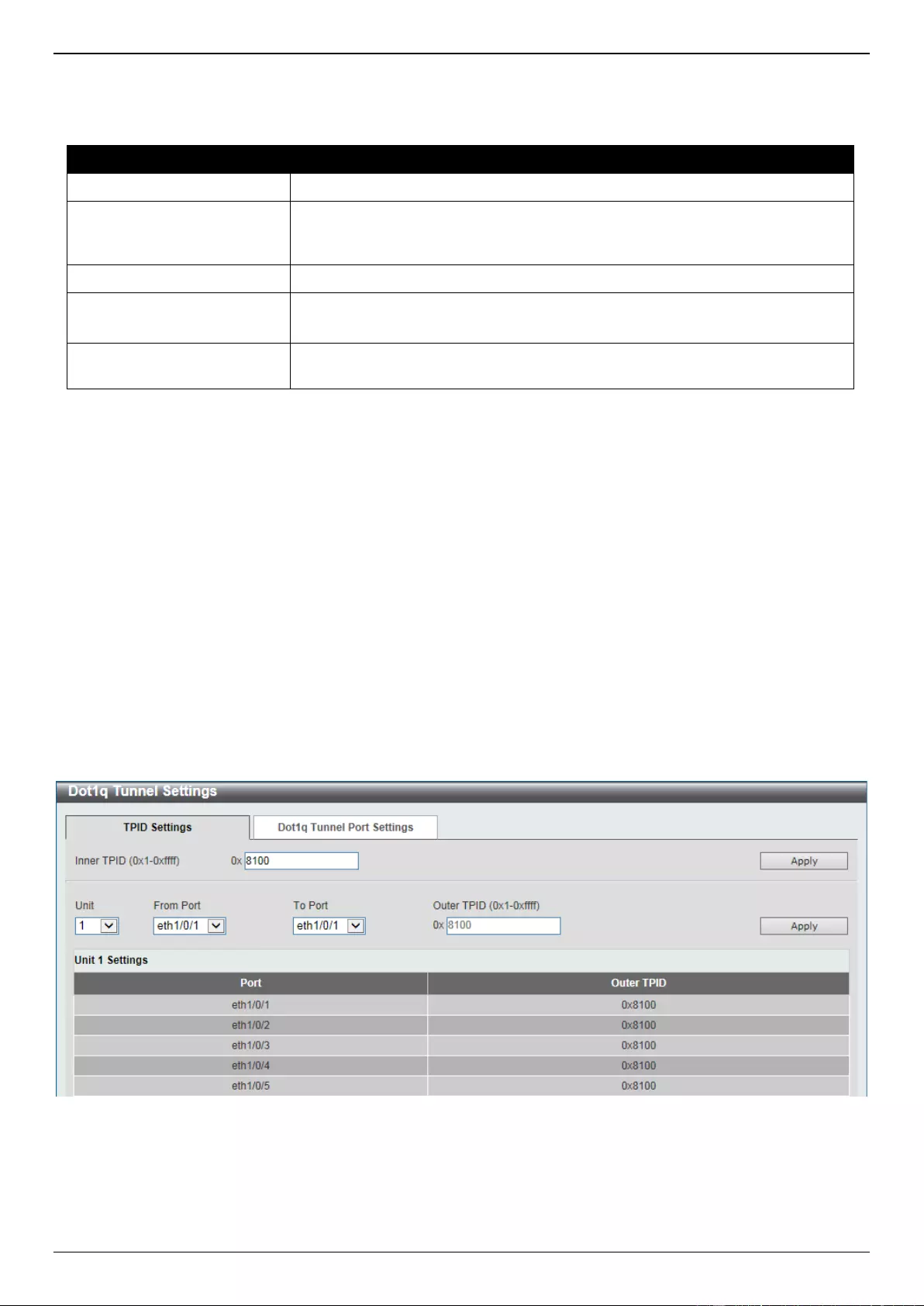
DGS-3630 Series Layer 3 Stackable Managed Switch Web UI Reference Guide
165
Click the Apply button to accept the changes made.
The fields that can be configured for Private VLAN Mapping are described below:
Parameter
Description
Unit
Select the Switch unit that will be used for this configuration here.
From Port - To Port
Select the range of ports that will be used for this configuration here. Select the
Trunk option to specify that the trunk port will be associated with the private
VLAN map.
Primary VID
Enter the primary private VLAN ID here.
Action
Select Add to add a new entry based in the information entered.
Select Remove to remove an entry based in the information entered.
Secondary VID List
Enter the secondary private VLAN ID here. When ticking the Remove Mapping
option, this specifies that this configuration will not be enabled.
Click the Apply button to accept the changes made.
VLAN Tunnel
Dot1q Tunnel
This window is used to display and configure the 802.1Q VLAN tunnel settings.
An 802.1Q tunnel port behaves as a User Network Interface (UNI) port of a service VLAN. The trunk ports which are
tagged members of the service VLAN behave as the Network Node Interface (NNI) ports of the service VLAN.
Only configure the 802.1Q tunneling Ethernet type on ports that are connected to the provider bridge network, which
receives and transmits the service VLAN tagged frames. If the tunnel Ethernet type is configured, the specified value
will be the Tag Protocol ID (TPID) in the outer VLAN tag of the transmitted frames of the port. The specified TPID is
also used to identify the service VLAN tag for the received frame on this port.
To view the following window, click L2 Features > VLAN Tunnel > Dot1q Tunnel, as shown below:
Figure 5-44 Dot1q Tunnel Window
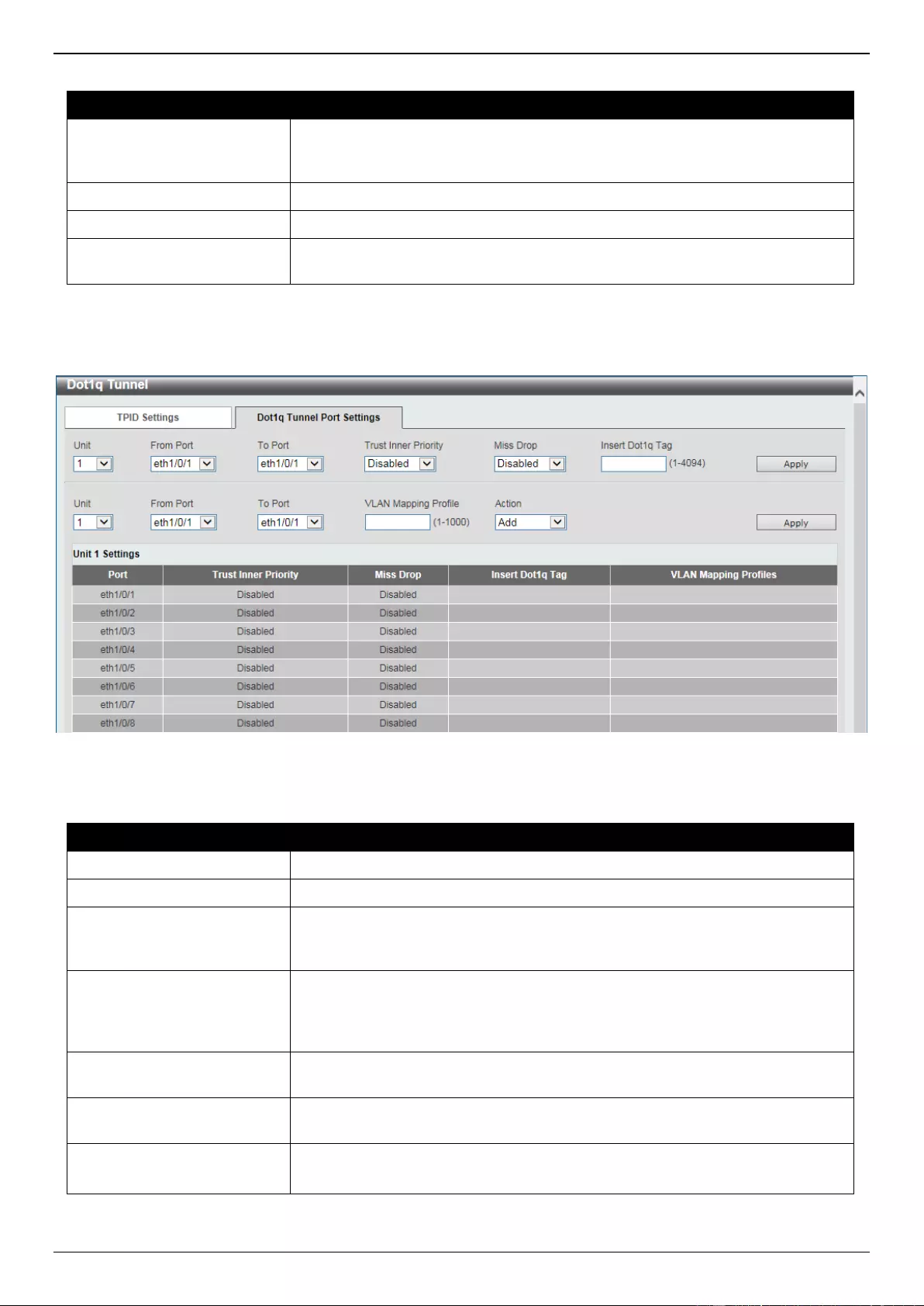
DGS-3630 Series Layer 3 Stackable Managed Switch Web UI Reference Guide
166
The fields that can be configured are described below:
Parameter
Description
Inner TPID
Enter the inner TPID value here. This value is in the hexadecimal form. The
range is from 0x1 to 0xFFFF. The inner TPID is used to decide if the ingress
packet is C-tagged. The inner TPID can be configured per system.
Unit
Select the Switch unit ID that will be used here.
From Port - To Port
Select the port range that will be used here.
Outer TPID
Enter the outer TPID value here. This value is in the hexadecimal form. The
range is from 0x1 to 0xFFFF.
Click the Apply button to accept the changes made.
After clicking the Dot1q Tunnel Port Settings tab, the following page will appear:
Figure 5-45 Dot1q Tunnel Settings (Dot1q Tunnel Port Settings) Window
The fields that can be configured are described below:
Parameter
Description
Unit
Select the Switch unit ID that will be used here.
From Port - To Port
Select the port range that will be used here.
Trust Inner Priority
Select to enable or disable the 802.1Q Inner Trust Priority feature here. When
the trusting priority option is enabled on an 802.1Q tunnel port, the priority of
the VLAN tag in the received packets will be copied to the service VLAN tag.
Miss Drop
Select to enable or disable the Miss Drop feature here. If the VLAN mapping
Miss Drop option is enabled on the receiving port, when the original VLAN of
the received packets cannot match the VLAN mapping entries or rules on this
port, the received packets will be dropped.
Insert Dot1q Tag
Enter the 802.1Q VLAN ID that is inserted to the untagged packets which are
received on the 802.1Q tunnel port(s) here. The range is from 1 to 4094.
VLAN Mapping Profile
Enter the ID of the VLAN mapping profile here. A lower ID has a higher priority.
The ID range is from 1 to 1000.
Action
Select Add to add a new entry based in the information entered.
Select Remove to remove an entry based in the information entered.
Click the Apply button to accept the changes made.
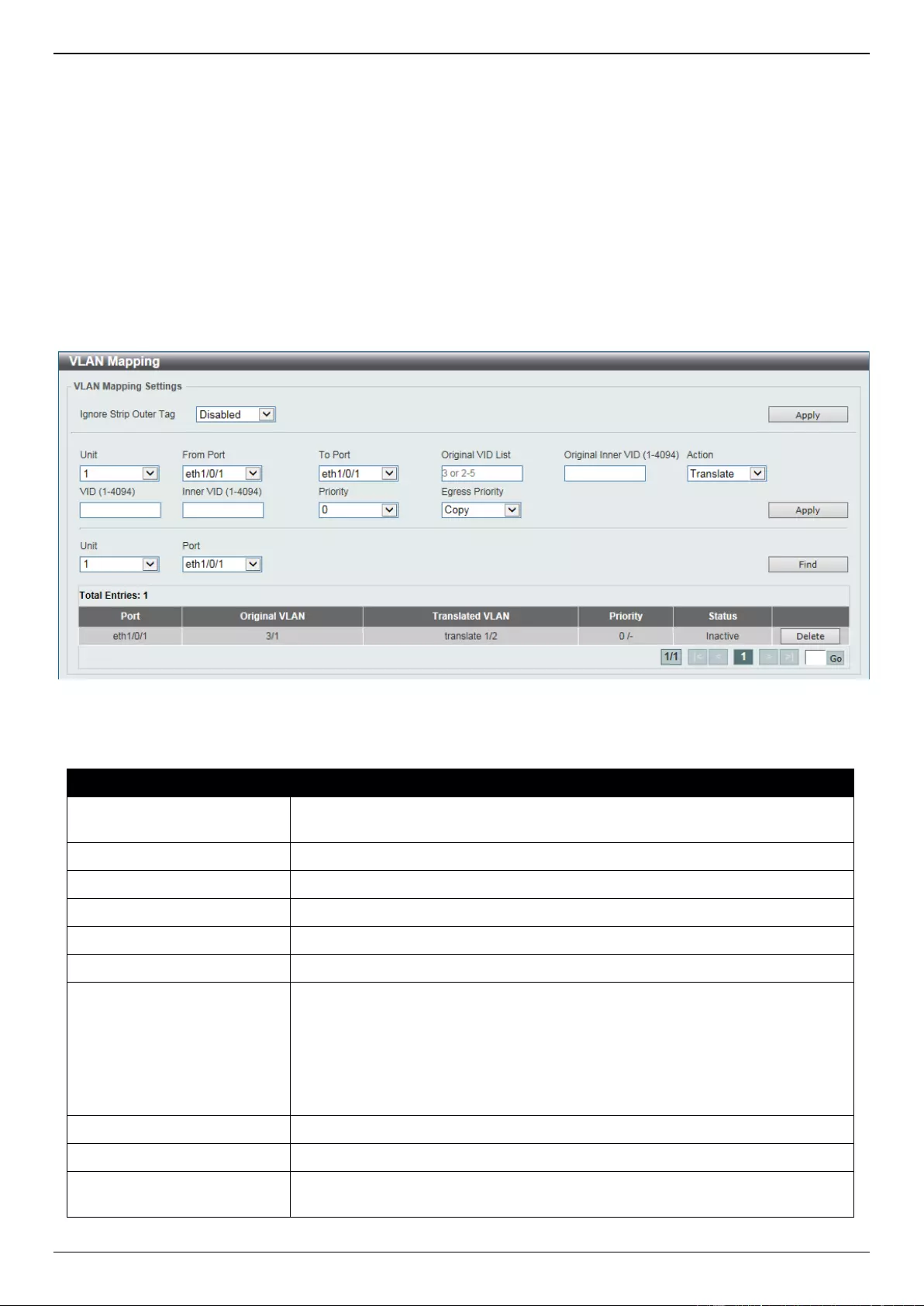
DGS-3630 Series Layer 3 Stackable Managed Switch Web UI Reference Guide
167
VLAN Mapping
This window is used to display and configure the VLAN mapping settings. If a profile is applied on an interface, the
Switch matches the incoming packets according to the rules of the profile. If the packet matches a rule, the action of
the rule will be taken. This action may be adding or replacing the outer-VID, specifying the priority of the new outer-
TAG or specifying the packet’s new inner-VID.
The match order depends on the rule’s sequence number in the profile and stopped when first matched. If the
sequence number is not specified, it will be allocated automatically. The sequence number begins from 10 and
increments 10. Multiple different types of profiles can be configured on one interface.
To view the following window, click L2 Features > VLAN Tunnel > VLAN Mapping, as shown below:
Figure 5-46 VLAN Mapping Window
The fields that can be configured are described below:
Parameter
Description
Ignore Strip Outer Tag
Select to enable or disable the transmitting packet to meet 1:1 VLAN translate
rule on UNI egress.
Unit
Select the Switch unit ID that will be used here.
From Port - To Port
Select the port range that will be used here.
Port
Select the port that will be used for the search here.
Original VID List
Enter the original VLAN ID list here. The range is from 1 to 4094.
Original Inner VID
Enter the original inner VLAN ID here. The range is from 1 to 4094.
Action
Select the action that will be taken here. Options to choose from are Translate
and Dot1q-tunnel.
Translate - Specifies that the outer-VID will replace the outer-VID of the
matched packets.
Dot1q-tunnel - Specifies that the outer-VID will be added for matched
packets.
VID
Enter the VLAN ID here. The range is from 1 to 4094.
Inner VID
Enter the inner VLAN ID here. The range is from 1 to 4094.
Priority
Select the 802.1p priority value here. The range is from 0 to 7. A higher value
has a higher priority.
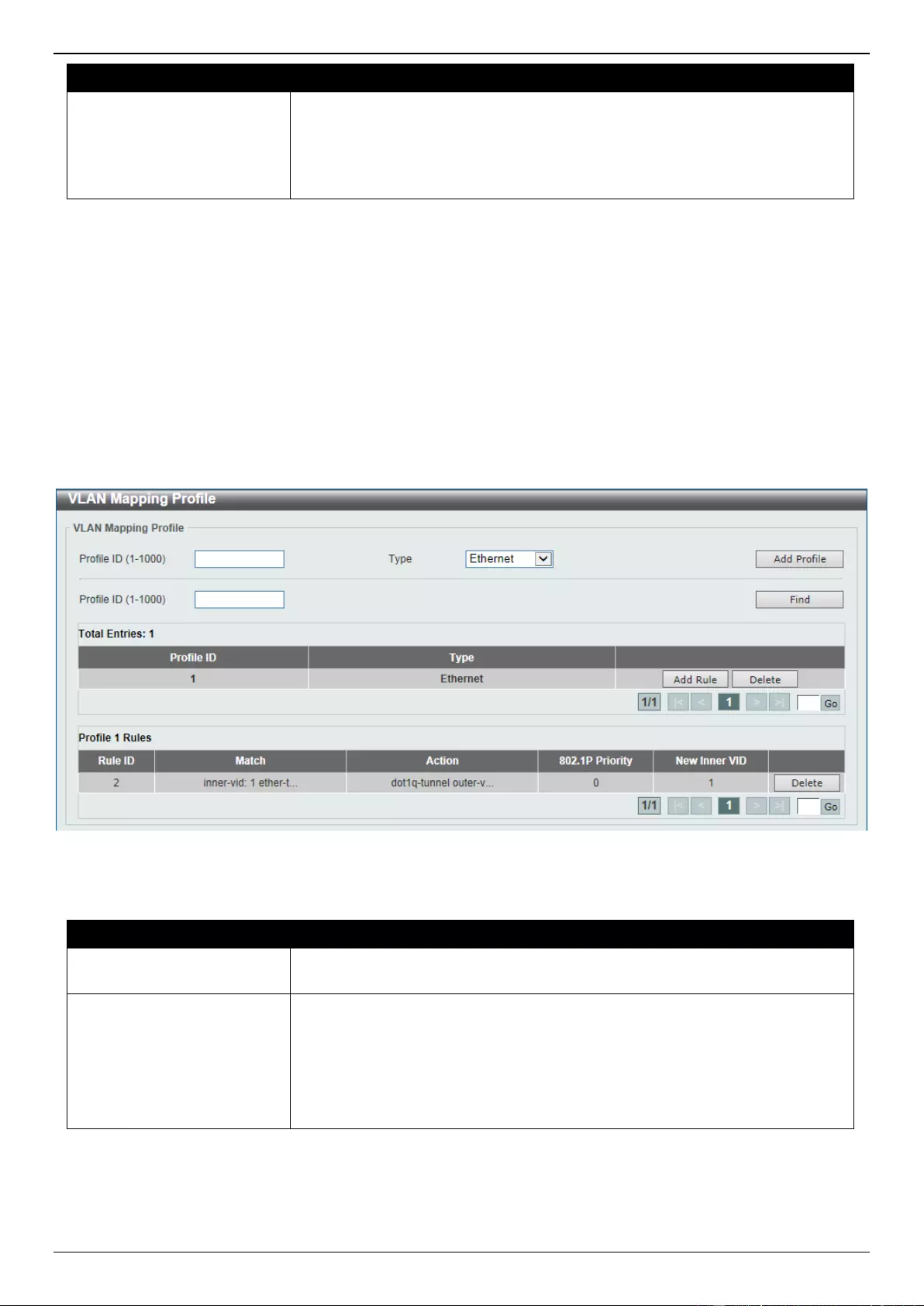
DGS-3630 Series Layer 3 Stackable Managed Switch Web UI Reference Guide
168
Parameter
Description
Egress Priority
Select the egress C-tag priority for the VLAN tunnel interface here. Options to
choose from are:
Copy - Specifies that a copy of the service VLAN priority is used.
0 to 7 - Specifies the egress C-tag priority value.
Click the Apply button to accept the changes made.
Click the Find button to locate a specific entry based on the information entered.
Click the Delete button to delete the specified entry.
Enter a page number and click the Go button to navigate to a specific page when multiple pages exist.
VLAN Mapping Profile
This window is used to display and configure the VLAN mapping profile settings.
To view the following window, click L2 Features > VLAN Tunnel > VLAN Mapping Profile, as shown below:
Figure 5-47 VLAN Mapping Profile Window
The fields that can be configured are described below:
Parameter
Description
Profile ID
Enter the ID of the VLAN mapping profile here. A lower ID has a higher priority.
The ID range is from 1 to 1000.
Type
Select the profile type here. Different profiles can match different fields. Options
to choose from are Ethernet, IP, IPv6, and Ethernet-IP.
Ethernet - The profile can match Layer 2 fields.
IP - The profile can match Layer 3 IP fields.
IPv6 - The profile can match IPv6 destination or source addresses.
Ethernet-IP - The profile can match Layer 2 and Layer 3 IP fields.
Click the Add Profile button to add a new VLAN mapping profile.
Click the Find button to locate a specific entry based on the information entered.
Click the Add Rule button to create a new rule.
Click the Delete button to remove the specified entry.
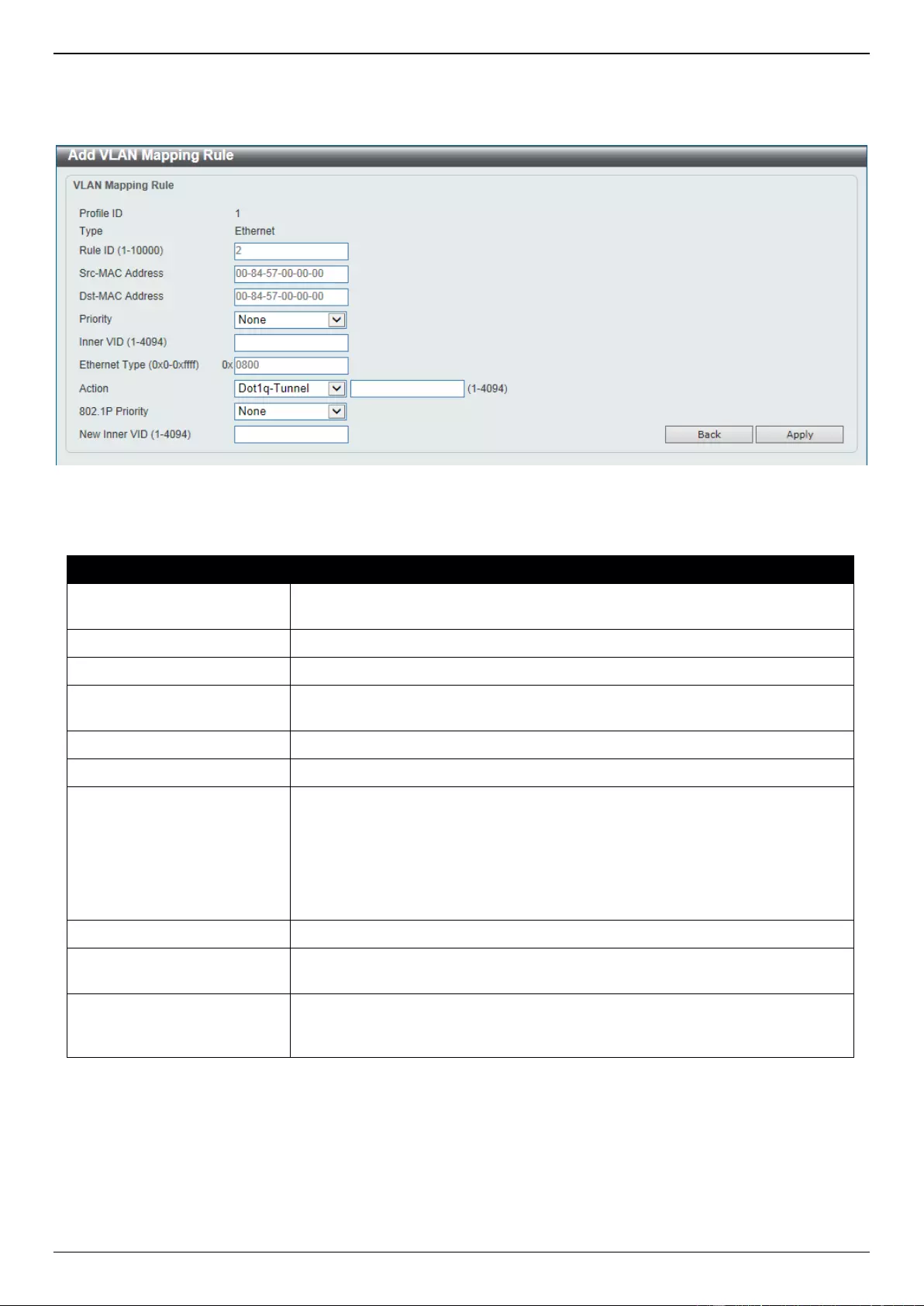
DGS-3630 Series Layer 3 Stackable Managed Switch Web UI Reference Guide
169
Enter a page number and click the Go button to navigate to a specific page when multiple pages exist.
After clicking the Add Rule button next to an Ethernet type profile, the following page will appear.
Figure 5-48 VLAN Mapping Profile (Ethernet, Add Rule) Window
The fields that can be configured are described below:
Parameter
Description
Rule ID
Enter the VLAN mapping rule ID here. If not specified, the rule ID begins from
10 and is incremented by 10 for every new rule. The range is from 1 to 10000.
Src-MAC Address
Enter the source MAC address here.
Dst-MAC Address
Enter the destination MAC address here.
Priority
Select the 802.1p priority value here. The range is from 0 to 7. A higher value
has a higher priority.
Inner VID
Enter the inner VLAN ID here. The range is from 1 to 4094.
Ethernet Type
Enter the Ethernet type value here. The range is from 0x0 to 0xFFFF.
Action
Select the action that will be taken here. Options to choose from are Dot1q-
Tunnel and Translate.
Dot1q-Tunnel - Specifies that the outer-VID will be added for matched
packets.
Translate - Specifies that the outer-VID will replace the outer-VID of the
matched packets.
New Outer VID
Enter the new outer VLAN ID here. The range is from 1 to 4094.
802.1P Priority
Select the 802.1p priority value here. The range is from 0 to 7. A higher value
has a higher priority.
New Inner VID
After selecting Dot1q-Tunnel as the action, enter the new inner VLAN ID here.
The range is from 1 to 4094. This option is only available when Dot1q-Tunnel
is selected as the action.
Click the Back button to return to the previous window.
Click the Apply button to accept the changes made.
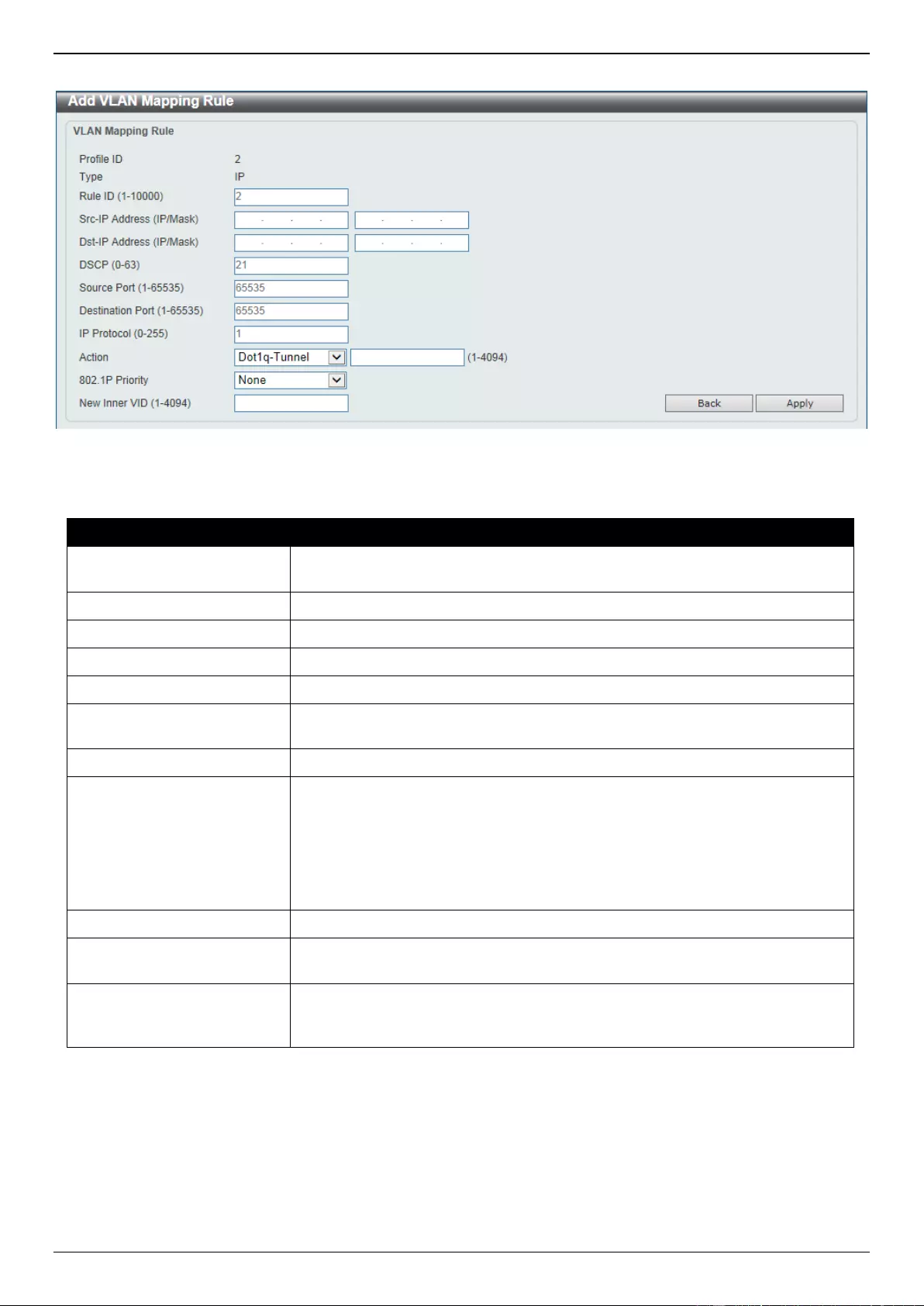
DGS-3630 Series Layer 3 Stackable Managed Switch Web UI Reference Guide
170
After clicking the Add Rule button next to an IP type profile, the following page will appear.
Figure 5-49 VLAN Mapping Profile (IP, Add Rule) Window
The fields that can be configured are described below:
Parameter
Description
Rule ID
Enter the VLAN mapping rule ID here. If not specified, the rule ID begins from
10 and is incremented by 10 for every new rule. The range is from 1 to 10000
Src-IP Address (IP/Mask)
Enter the source IPv4 address and subnet mask here.
Dst-IP Address (IP/Mask)
Enter the destination IPv4 address and subnet mask here.
DSCP
Enter the DSCP value here. The range is from 0 to 63.
Source Port
Enter the source TCP/UDP port number here. The range is from 1 to 65535.
Destination Port
Enter the destination TCP/UDP port number here. The range is from 1 to
65535.
IP Protocol
Enter the Layer 3 IP protocol value here. The range is from 0 to 255.
Action
Select the action that will be taken here. Options to choose from are Dot1q-
Tunnel and Translate.
Dot1q-Tunnel - Specifies that the outer-VID will be added for matched
packets.
Translate - Specifies that the outer-VID will replace the outer-VID of the
matched packets.
New Outer VID
Enter the new outer VLAN ID here. The range is from 1 to 4094.
802.1P Priority
Select the 802.1p priority value here. The range is from 0 to 7. A higher value
has a higher priority.
New Inner VID
After selecting Dot1q-Tunnel as the action, enter the new inner VLAN ID here.
The range is from 1 to 4094. This option is only available when Dot1q-Tunnel
is selected as the action.
Click the Back button to return to the previous window.
Click the Apply button to accept the changes made.
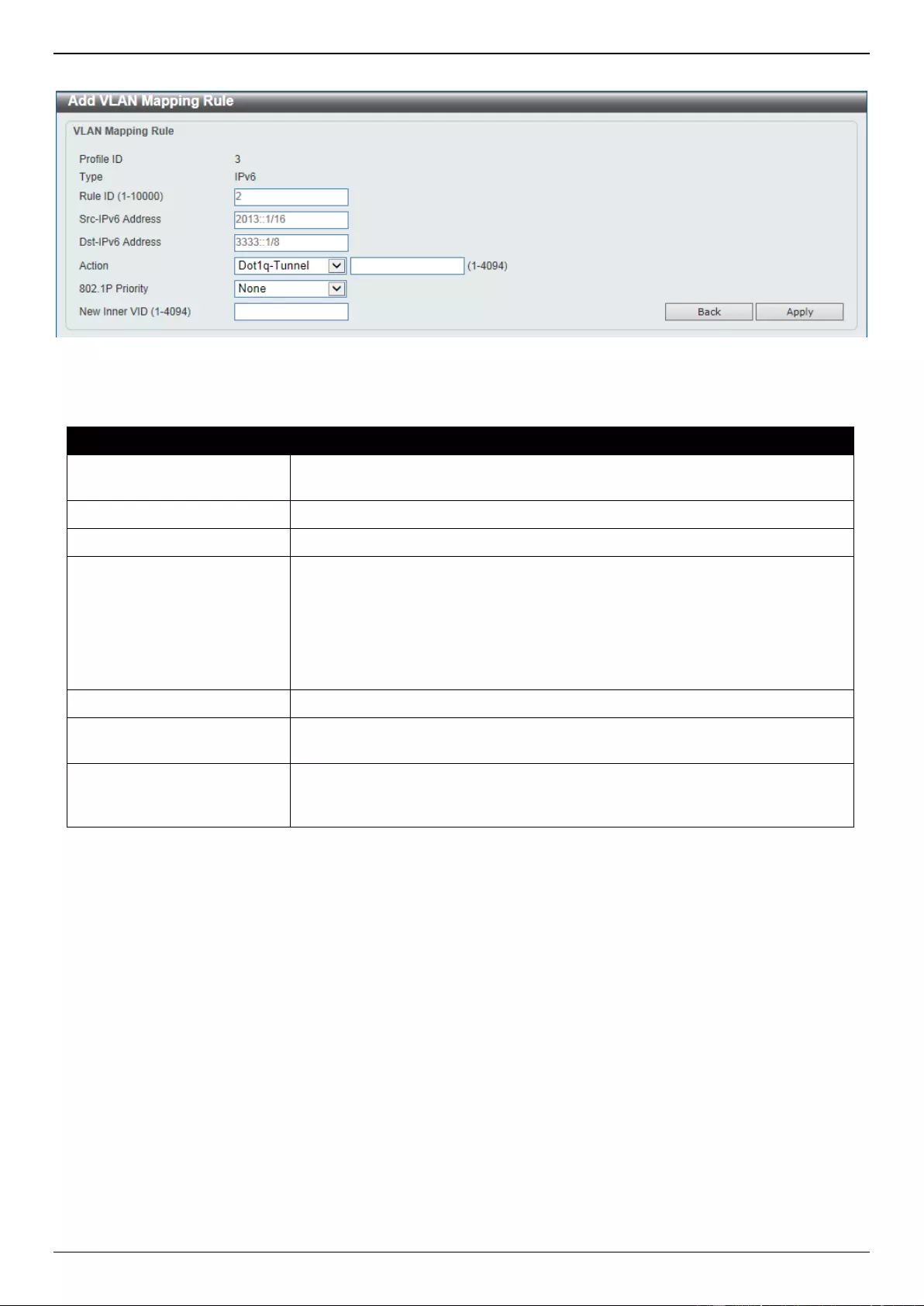
DGS-3630 Series Layer 3 Stackable Managed Switch Web UI Reference Guide
171
After clicking the Add Rule button next to an IPv6 type profile, the following page will appear.
Figure 5-50 VLAN Mapping Profile (IPv6, Add Rule) Window
The fields that can be configured are described below:
Parameter
Description
Rule ID
Enter the VLAN mapping rule ID here. If not specified, the rule ID begins from
10 and is incremented by 10 for every new rule. The range is from 1 to 10000
Src-IPv6 Address
Enter the source IPv6 address and prefix length here.
Dst-IPv6 Address
Enter the destination IPv6 address and prefix length here.
Action
Select the action that will be taken here. Options to choose from are Dot1q-
Tunnel and Translate.
Dot1q-Tunnel - Specifies that the outer-VID will be added for matched
packets.
Translate - Specifies that the outer-VID will replace the outer-VID of the
matched packets.
New Outer VID
Enter the new outer VLAN ID here. The range is from 1 to 4094.
802.1P Priority
Select the 802.1p priority value here. The range is from 0 to 7. A higher value
has a higher priority.
New Inner VID
After selecting Dot1q-Tunnel as the action, enter the new inner VLAN ID here.
The range is from 1 to 4094. This option is only available when Dot1q-Tunnel
was selected as the action.
Click the Back button to return to the previous window.
Click the Apply button to accept the changes made.
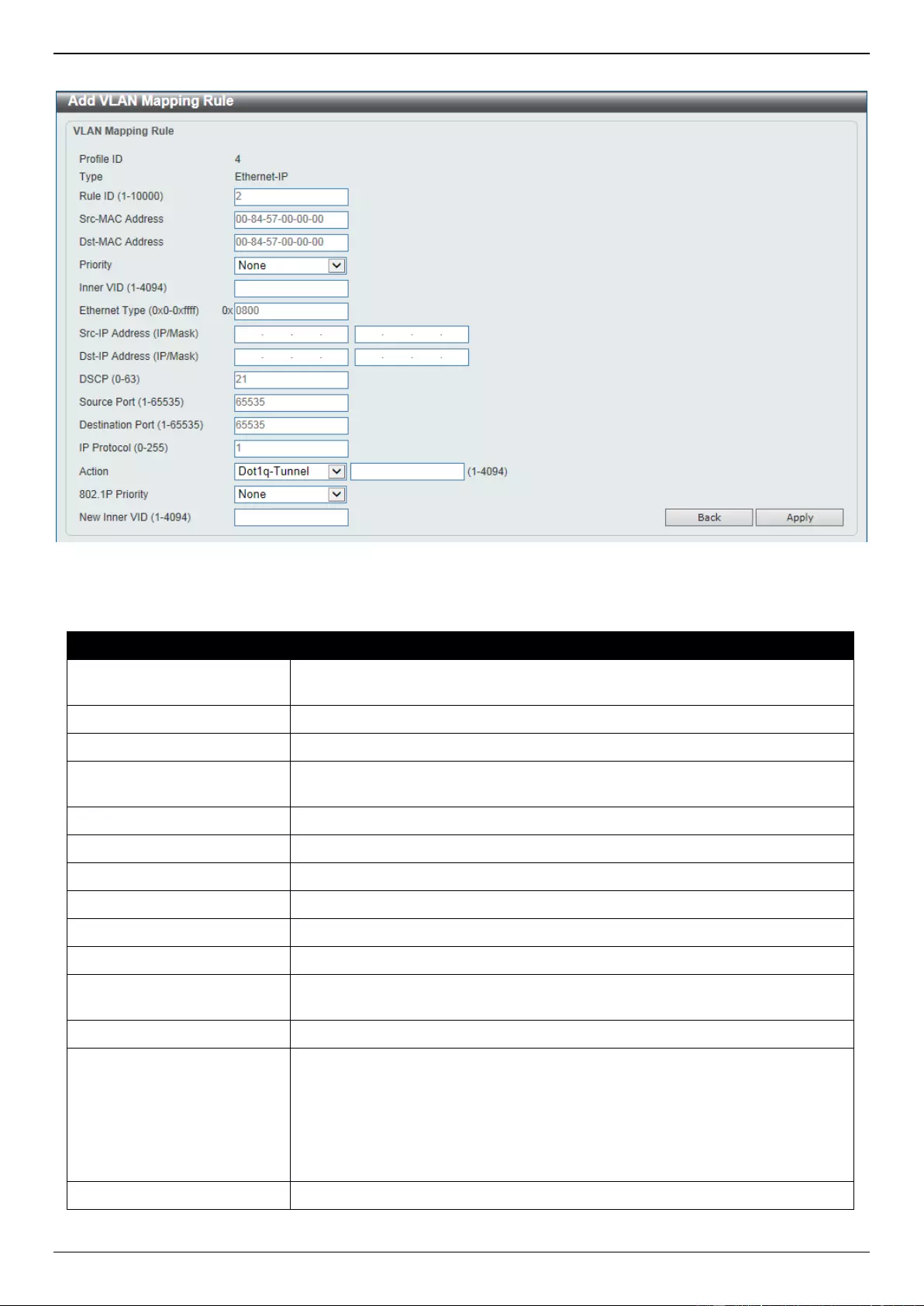
DGS-3630 Series Layer 3 Stackable Managed Switch Web UI Reference Guide
172
After clicking the Add Rule button next to an Ethernet-IP type profile, the following page will appear.
Figure 5-51 VLAN Mapping Profile (Ethernet-IP, Add Rule) Window
The fields that can be configured are described below:
Parameter
Description
Rule ID
Enter the VLAN mapping rule ID here. If not specified, the rule ID begins from
10 and is incremented by 10 for every new rule. The range is from 1 to 10000
Src-MAC Address
Enter the source MAC address here.
Dst-MAC Address
Enter the destination MAC address here.
Priority
Select the 802.1p priority value here. The range is from 0 to 7. A higher value
has a higher priority.
Inner VID
Enter the inner VLAN ID here. The range is from 1 to 4094.
Ethernet Type
Enter the Ethernet type value here. The range is from 0x0 to 0xFFFF.
Src-IP Address
Enter the source IPv4 address and subnet mask here.
Dst-IP Address
Enter the destination IPv4 address and subnet mask here.
DSCP
Enter the DSCP value here. The range is from 0 to 63.
Source Port
Enter the source TCP/UDP port number here. The range is from 1 to 65535.
Destination Port
Enter the destination TCP/UDP port number here. The range is from 1 to
65535.
IP Protocol
Enter the Layer 3 IP protocol value here. The range is from 0 to 255.
Action
Select the action that will be taken here. Options to choose from are Dot1q-
Tunnel and Translate.
Dot1q-Tunnel - Specifies that the outer-VID will be added for matched
packets.
Translate - Specifies that the outer-VID will replace the outer-VID of the
matched packets.
New Outer VID
Enter the new outer VLAN ID here. The range is from 1 to 4094.
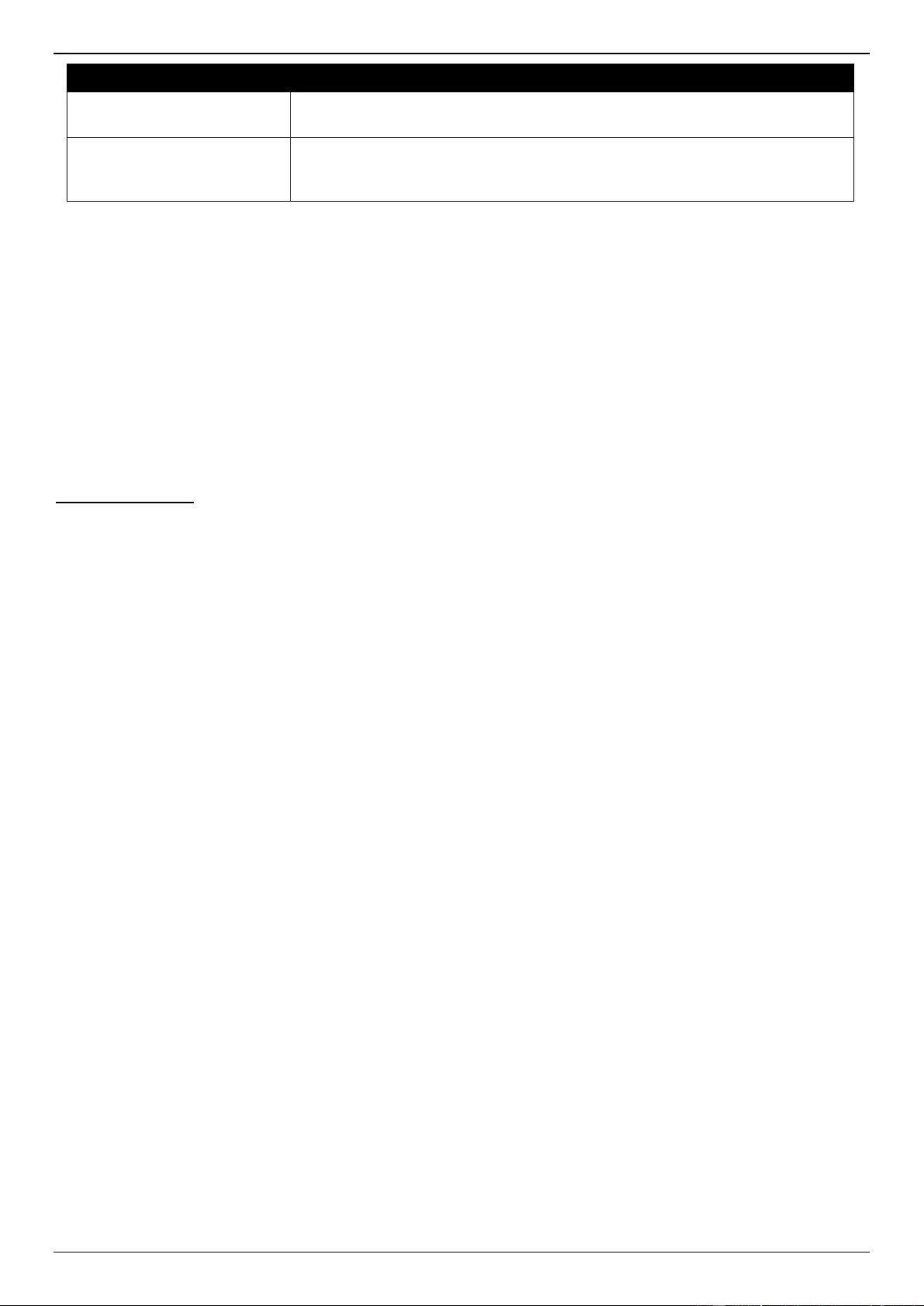
DGS-3630 Series Layer 3 Stackable Managed Switch Web UI Reference Guide
173
Parameter
Description
802.1P Priority
Select the 802.1p priority value here. The range is from 0 to 7. A higher value
has a higher priority.
New Inner VID
After selecting Dot1q-Tunnel as the action, enter the new inner VLAN ID here.
The range is from 1 to 4094. This option is only available when Dot1q-Tunnel
was selected as the action.
Click the Back button to return to the previous window.
Click the Apply button to accept the changes made.
STP
This Switch supports three versions of the Spanning Tree Protocol (STP): IEEE 802.1D-1998 STP, IEEE 802.1D-2004
Rapid STP, and IEEE 802.1Q-2005 MSTP. The IEEE 802.1D-1998 STP standard will be familiar to most networking
professionals. However, as IEEE 802.1D-2004 RSTP and IEEE 802.1Q-2005 MSTP have been recently introduced to
D-Link managed Ethernet Switches, a brief introduction to the technology is provided below followed by a description
of how to set up IEEE 802.1D-1998 STP, IEEE 802.1D-2004 RSTP, and IEEE 802.1Q-2005 MSTP.
802.1Q-2005 MSTP
The Multiple Spanning Tree Protocol (MSTP) is a standard defined by the IEEE community that allows multiple VLANs
to be mapped to a single spanning tree instance, which will provide multiple pathways across the network. Therefore,
these MSTP configurations will balance the traffic load, preventing wide scale disruptions when a single spanning tree
instance fails. This will allow for faster convergences of new topologies for the failed instance.
Frames designated for these VLANs will be processed quickly and completely throughout interconnected bridges
utilizing any of the three spanning tree protocols (STP, RSTP or MSTP).
A Multiple Spanning Tree Instance (MSTI) ID will classify these instances. MSTP will connect multiple spanning trees
with a Common and Internal Spanning Tree (CIST). The CIST will automatically determine each MSTP region, its
maximum possible extent and will appear as one virtual bridge that runs a single spanning tree instance. Frames
assigned to different VLANs will follow different data routes within administratively established regions on the network,
continuing to allow simple and full processing of frames, regardless of administrative errors in defining VLANs and
their respective spanning trees.
Each Switch utilizing the MSTP on a network will share a single MSTP configuration that will have the following three
attributes:
A configuration name defined by an alphanumeric string of up to 32 characters (defined in the MST
Configuration Identification window in the Configuration Name field).
A configuration revision number (named here as a Revision Level and found in the MST Configuration
Identification window)
A 4094-element table (defined here as a VID List in the MST Configuration Identification window), which will
associate each of the possible 4094 VLANs supported by the Switch for a given instance.
To utilize the MSTP function on the Switch, three steps need to be taken:
The Switch must be set to the MSTP setting (found in the STP Global Settings window in the STP Mode field).
The correct spanning tree priority for the MSTP instance must be entered (defined here as a Priority in the
MSTP Port Information window when configuring MSTI ID settings).
VLANs that will be shared must be added to the MSTP Instance ID (defined here as a VID List in the MST
Configuration Identification window when configuring an MSTI ID settings).
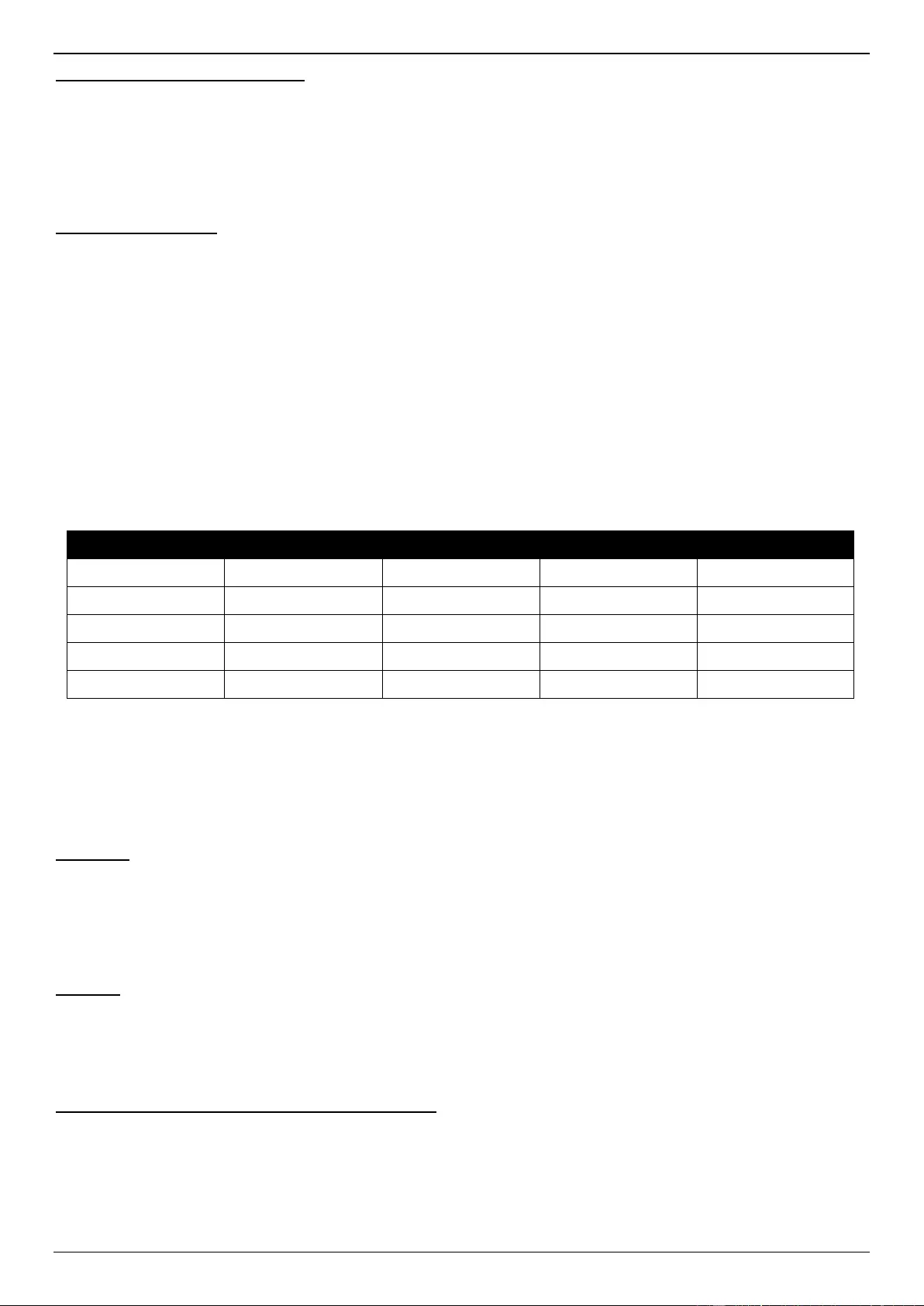
DGS-3630 Series Layer 3 Stackable Managed Switch Web UI Reference Guide
174
802.1D-2004 Rapid Spanning Tree
The Switch implements three versions of the Spanning Tree Protocol, the Multiple Spanning Tree Protocol (MSTP) as
defined by IEEE 802.1Q-2005, the Rapid Spanning Tree Protocol (RSTP) as defined by IEEE 802.1D-2004 and a
version compatible with IEEE 802.1D-1998. RSTP can operate with legacy equipment implementing IEEE 802.1D-
1998, however the advantages of using RSTP will be lost. This section introduces some new Spanning Tree concepts
and illustrates the main differences between the two protocols.
Port Transition States
An essential difference between the three protocols is in the way ports transition to a forwarding state and in the way
this transition relates to the role of the port (forwarding or not forwarding) in the topology. MSTP and RSTP combine
the transition states Disabled, Blocking and Listening used in 802.1D-1998 and creates a single state called
Discarding. In either case, ports do not forward packets. In the STP port transition states Disabled, Blocking or
Listening or in the RSTP/MSTP port state Discarding, there is no functional difference, the port is not active in the
network topology. Table 7-3 below compares how the three protocols differ regarding the port state transition.
All three protocols calculate a stable topology in the same way. Every segment will have a single path to the root
bridge. All bridges listen for BPDU packets. However, BPDU packets are sent more frequently, with every Hello
packet. BPDU packets are sent even if a BPDU packet was not received. Therefore, each link between bridges is
sensitive to the status of the link. Ultimately this difference results in faster detection of failed links, and therefore
faster topology adjustment. A drawback of IEEE 802.1D-1998 is this absence of immediate feedback from adjacent
bridges.
802.1Q-2005 MSTP
802.1D-2004 RSTP
802.1D-1998 STP
Forwarding
Learning
Disabled
Disabled
Disabled
No
No
Discarding
Discarding
Blocking
No
No
Discarding
Discarding
Listening
No
No
Learning
Learning
Learning
No
Yes
Forwarding
Forwarding
Forwarding
Yes
Yes
RSTP is capable of a more rapid transition to the Forwarding state. RSTP no longer relies on timer configurations and
RSTP-compliant bridges are sensitive to feedback from other RSTP-compliant bridge links. Ports do not need to wait
for the topology to stabilize before transitioning to a Forwarding state. In order to allow this rapid transition, the
protocol introduces two new variables: the Edge Port and the Point-to-Point (P2P) port.
Edge Port
A port can be configured as an Edge Port if it is directly connected to a segment where a loop cannot be created. An
example would be a port connected directly to a single workstation. Ports that are designated as edge ports transition
to a forwarding state immediately without going through the Listening and Learning states. An Edge Port loses its
status if it receives a BPDU packet, after which it immediately becomes a normal spanning tree port.
P2P Port
A P2P port is also capable of rapid transition. P2P ports may be used to connect to other bridges. Under RSTP/MSTP,
all ports operating in full-duplex mode are considered to be P2P ports unless manually overridden through
configuration.
802.1D-1998/802.1D-2004/802.1Q-2005 Compatibility
MSTP or RSTP can interoperate with legacy equipment and are capable of automatically adjusting BPDU packets to
802.1D-1998 format when necessary. However, any segment using 802.1D-1998 STP will not benefit from the rapid
transition and rapid topology change detection of MSTP or RSTP. The protocol also includes a variable used for
migration in the event that legacy equipment on a segment is updated to use RSTP or MSTP.
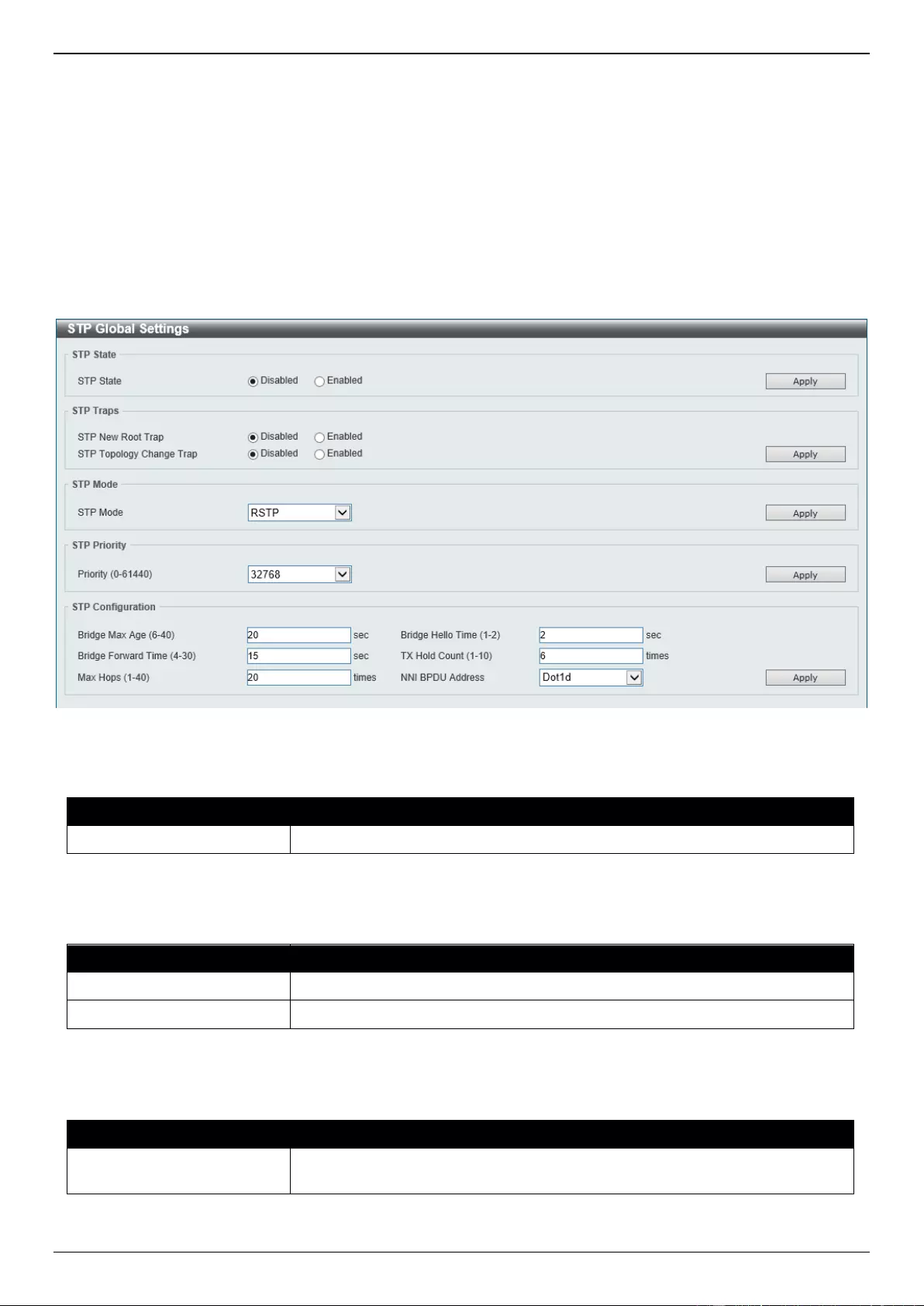
DGS-3630 Series Layer 3 Stackable Managed Switch Web UI Reference Guide
175
The Spanning Tree Protocol (STP) operates on two levels:
On the Switch level, the settings are globally implemented.
On the port level, the settings are implemented on a user-defined group of ports.
STP Global Settings
This window is used to display and configure the global STP settings.
To view the following window, click L2 Features > STP > STP Global Settings, as shown below:
Figure 5-52 STP Global Settings Window
The field that can be configured for STP State is described below:
Parameter
Description
STP State
Select to enable or disable the global STP state here.
Click the Apply button to accept the changes made.
The fields that can be configured for STP Traps are described below:
Parameter
Description
STP New Root Trap
Select to enable or disable the STP New Root Trap option here.
STP Topology Change Trap
Select to enable or disable the STP Topology Change Trap option here.
Click the Apply button to accept the changes made.
The fields that can be configured for STP Mode are described below:
Parameter
Description
STP Mode
Select the STP mode used here. Options to choose from are MSTP, RSTP,
and STP.
Click the Apply button to accept the changes made.
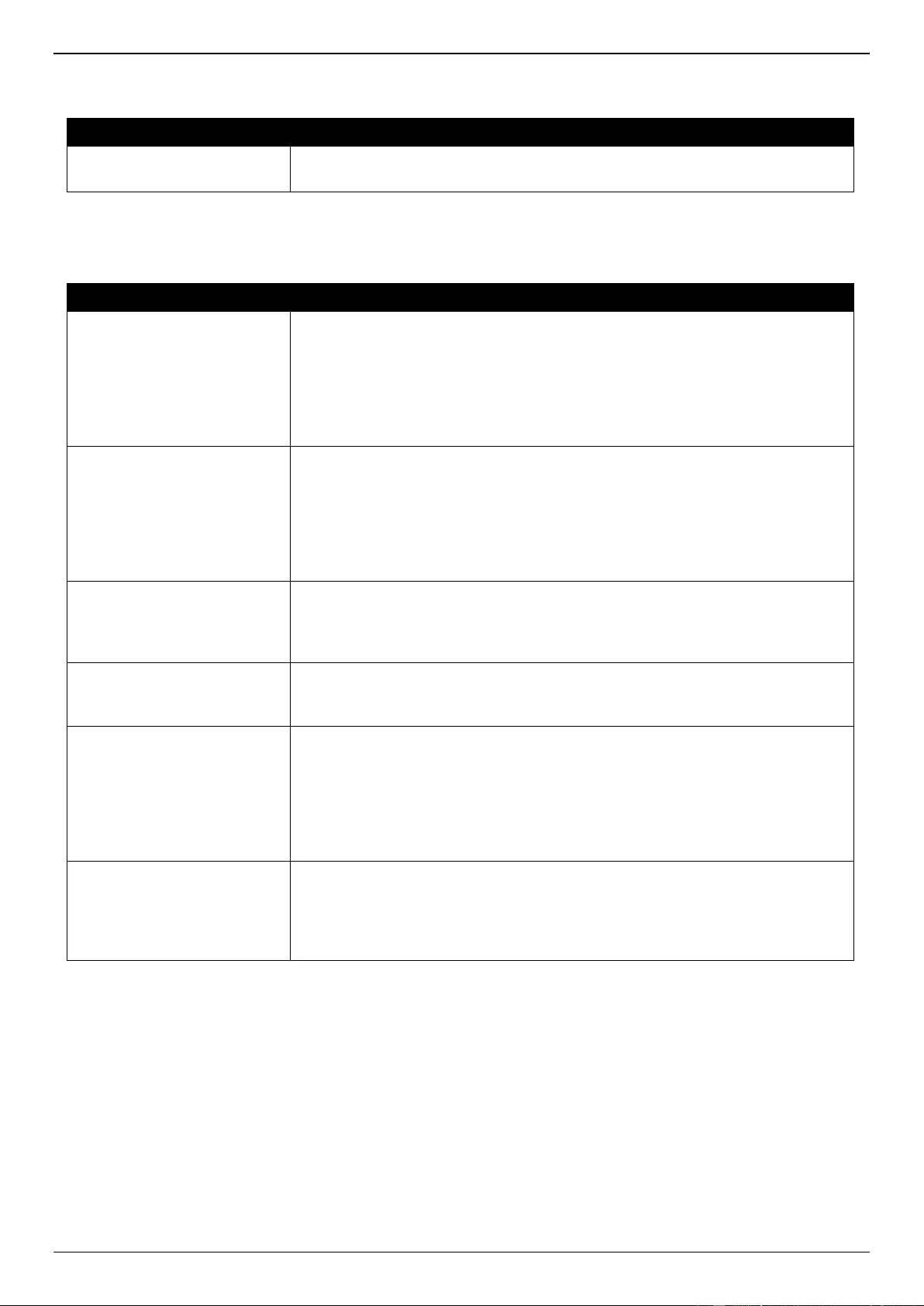
DGS-3630 Series Layer 3 Stackable Managed Switch Web UI Reference Guide
176
The fields that can be configured for STP Priority are described below:
Parameter
Description
Priority
Select the STP priority value here. This value is between 0 and 61440. By
default, this value is 32768. The lower the value, the higher the priority.
Click the Apply button to accept the changes made.
The fields that can be configured for STP Configuration are described below:
Parameter
Description
Bridge Max Age
Enter the bridge Maximum Age value here. This value must be between 6 and
40 seconds. By default, this value is 20 seconds. The Maximum Age value may
be set to ensure that old information does not endlessly circulate through
redundant paths in the network, preventing the effective propagation of the new
information. Set by the Root Bridge, this value will aid in determining that the
Switch has spanning tree configuration values consistent with other devices on
the bridged LAN.
Bridge Hello Time
After selecting RSTP/STP as the Spanning Tree Mode, this parameter will be
available. Enter the bridge Hello Time value here. This value must be between
1 and 2 seconds. By default, this value is 2 seconds. This is the interval
between two transmissions of BPDU packets sent by the Root Bridge to tell all
other switches that it is indeed the Root Bridge. This field will only appear here
when STP or RSTP is selected for the STP version. For MSTP, the Hello Time
must be set on a port per-port basis.
Bridge Forward Time
Enter the bridge Forwarding Time value here. This value must be between 4
and 30 seconds. By default, this value is 15 seconds. Every port on the Switch
spends this time in the Listening state while moving from the Blocking state to
the Forwarding state.
TX Hold Count
Enter the Transmit Hold Count value here. This value must be between 1 and
10 times. By default, this value is 6 times. This value is used to set the
maximum number of Hello packets transmitted per interval.
Max Hops
Enter the maximum number of hops that are allowed. This value must be
between 6 and 40 hops. By default, this value is 20 hops. This value is used to
set the number of hops between devices in a spanning tree region before the
Bridge Protocol Data Unit (BPDU) packet sent by the Switch will be discarded.
Each Switch on the hop count will reduce the hop count by one until the value
reaches zero. The Switch will then discard the BDPU packet and the
information held for the port will age out.
NNI BPDU Address
Select the NNI BPDU Address option here. Options to choose from are Dot1d
and Dot1ad. By default, this option is Dot1d. This parameter is used to
determine the BPDU protocol address for STP in the service provider network.
It can use an 802.1d STP address and an 802.1ad service provider STP
address.
Click the Apply button to accept the changes made.
STP Port Settings
This window is used to display and configure the STP port settings.
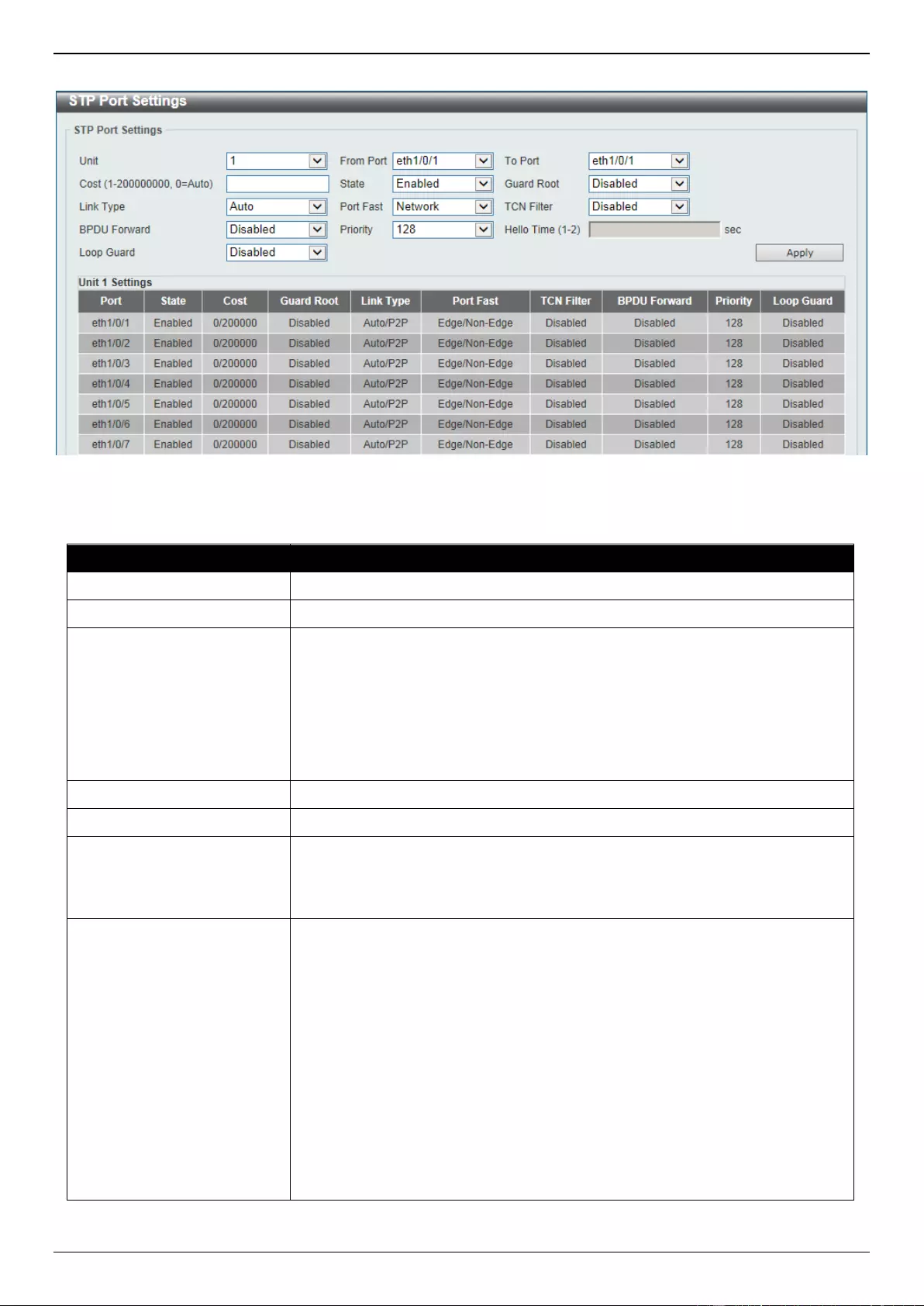
DGS-3630 Series Layer 3 Stackable Managed Switch Web UI Reference Guide
177
To view the following window, click L2 Features > STP > STP Port Settings, as shown below:
Figure 5-53 STP Port Settings Window
The fields that can be configured are described below:
Parameter
Description
Unit
Select the Switch unit that will be used for this configuration here.
From Port - To Port
Select the range of ports that will be used for this configuration here.
Cost
Enter the cost value here. This value must be between 1 and 200000000. This
value defines a metric that indicates the relative cost of forwarding packets to
the specified port list. Port cost can be set automatically or as a metric value.
The default value is 0 (auto). Setting 0 for the external cost will automatically
set the speed for forwarding packets to the specified port(s) in the list for
optimal efficiency. The default port cost for a 100Mbps port is 200000, a Gigabit
port is 20000, and a 10 Gigabit port is 2000. The lower the number, the greater
the probability the port will be chosen to forward packets.
State
Select to enable or disable the STP port state.
Guard Root
Select to enable or disable the Guard Root function.
Link Type
Select the link type here. Options to choose from are Auto, P2P, and Shared.
A full-duplex port is considered to have a Point-to-Point (P2P) connection. The
port cannot transit into the forwarding state rapidly by setting the link type to
Shared. By default this option is Auto.
Port Fast
Select the Port Fast option here. Options to choose from are Network,
Disabled, and Edge.
In the Network mode the port will remain in the non-port-fast state for
three seconds. The port will change to the port-fast state if no BPDU is
received and changes to the forwarding state. If the port received the
BPDU later, it will change to the non-port-fast state.
In the Disable mode, the port will always be in the non-port-fast state. It
will always wait for the forward-time delay to change to the forwarding
state.
In the Edge mode, the port will directly change to the spanning-tree
forwarding state when a link-up occurs without waiting for the forward-time
delay. If the interface receives a BPDU later, its operation state changes to
the non-port-fast state.
By default, this option is Network.
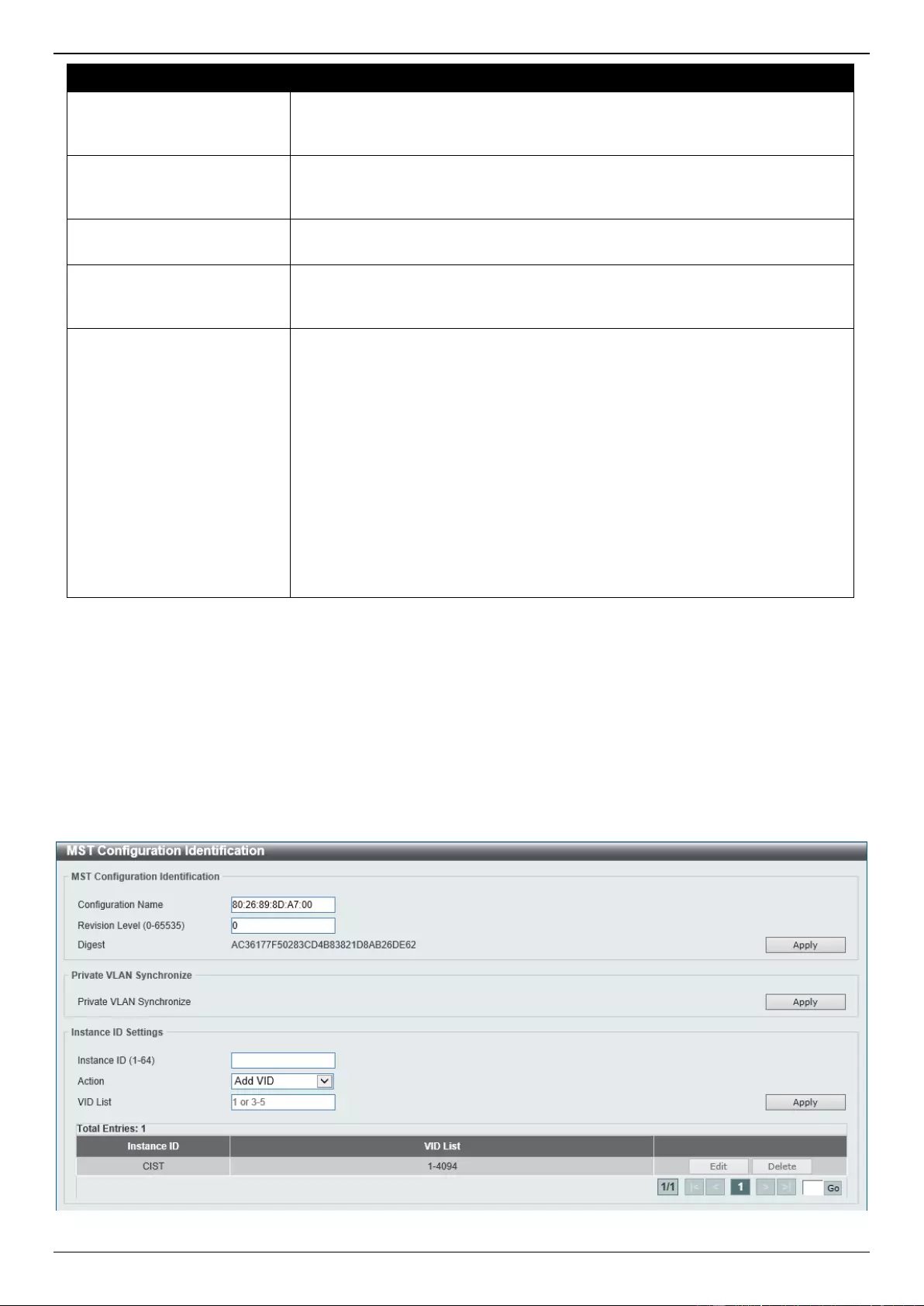
DGS-3630 Series Layer 3 Stackable Managed Switch Web UI Reference Guide
178
Parameter
Description
TCN Filter
Select to enable or disable the TCN Filter option. When a port is set to the TCN
filter mode, the TC event received by the port will be ignored. By default, this
option is Disabled.
BPDU Forward
Select to enable or disable BPDU forwarding. If enabled, the received STP
BPDU will be forwarded to all VLAN member ports in the untagged form. By
default, this option is Disabled.
Priority
Select the priority value here. Options to choose from are 0 to 240. By default
this option is 0. A lower value has higher priority.
Hello Time
Enter the hello time value here. This value must be between 1 and 2 seconds.
This value specifies the interval that a designated port will wait between the
periodic transmissions of each configuration message.
Loop Guard
Select to enable or disable the Loop Guard feature on the specified port(s)
here.
The STP Loop Guard feature provides additional protection against Layer 2
forwarding loops (STP loops). An STP loop is created when an STP blocking
port in a redundant topology erroneously transitions to the Forwarding state.
This usually happens because one of the ports in a physically redundant
topology (not necessarily the STP blocking port) no longer receives STP
BPDUs. In its operation, STP relies on continuous reception or transmission of
BPDUs based on the port role. The designated port transmits BPDUs, and the
non-designated port receives BPDUs.
When one of the ports in a physically redundant topology no longer receives
BPDUs, the STP considers the topology to be loop free. Eventually, an
alternate port that was previously a Blocking or Backup port becomes
Designated and moves to a Forwarding state. This situation creates a loop.
Click the Apply button to accept the changes made.
MST Configuration Identification
This window is used to display and configure the MST configuration identification settings. These settings will uniquely
identify an MSTI configured on the Switch. The Switch initially possesses one Common Internal Spanning Tree (CIST)
of which the user may modify the parameters for but cannot change or delete the MSTI ID.
To view the following window, click L2 Features > STP > MST Configuration Identification, as shown below:
Figure 5-54 MST Configuration Identification Window
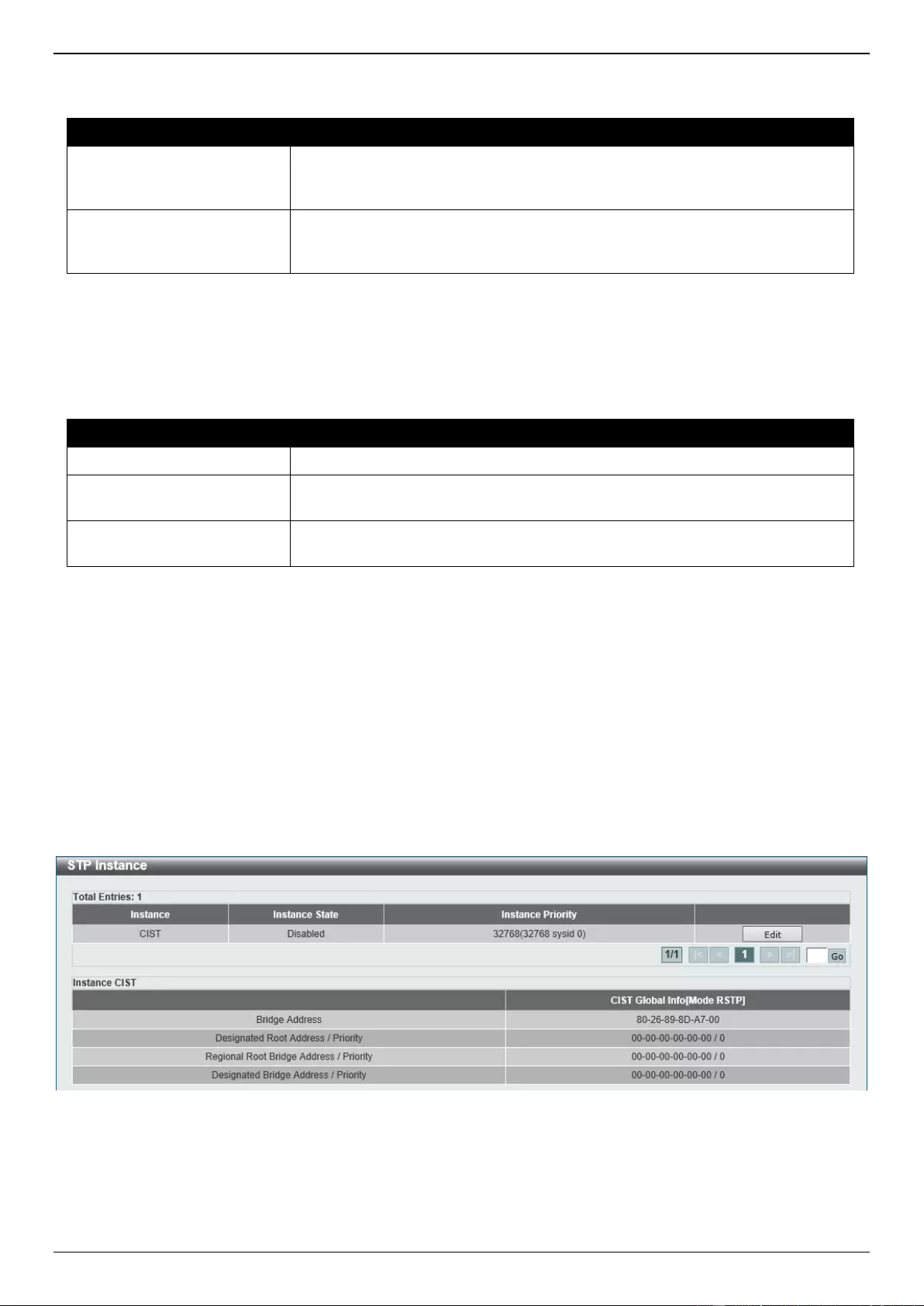
DGS-3630 Series Layer 3 Stackable Managed Switch Web UI Reference Guide
179
The fields that can be configured for MST Configuration Identification are described below:
Parameter
Description
Configuration Name
Enter the MST. This name uniquely identifies the MSTI (Multiple Spanning Tree
Instance). If a Configuration Name is not set, this field will show the MAC
address to the device running MSTP.
Revision Level
Enter the revision level value here. This value must be between 0 and 65535.
By default, this value is 0. This value, along with the Configuration Name,
identifies the MSTP region configured on the Switch.
Click the Apply button to accept the changes made.
In the Private VLAN Synchronize section, the user can click the Apply button to synchronize the private VLANs.
The fields that can be configured for Instance ID Settings are described below:
Parameter
Description
Instance ID
Enter the instance ID here. This value must be between 1 and 64.
Action
Select the action that will be taken here. Options to choose from are Add VID
and Remove VID.
VID List
Enter the VID list value here. This field is used to specify the VID range from
configured VLANs set on the Switch.
Click the Apply button to accept the changes made.
Click the Edit button to re-configure the specific entry.
Click the Delete button to remove the specific entry.
Enter a page number and click the Go button to navigate to a specific page when multiple pages exist.
STP Instance
This window is used to display and configure the STP instance settings.
To view the following window, click L2 Features > STP > STP Instance, as shown below:
Figure 5-55 STP Instance Window
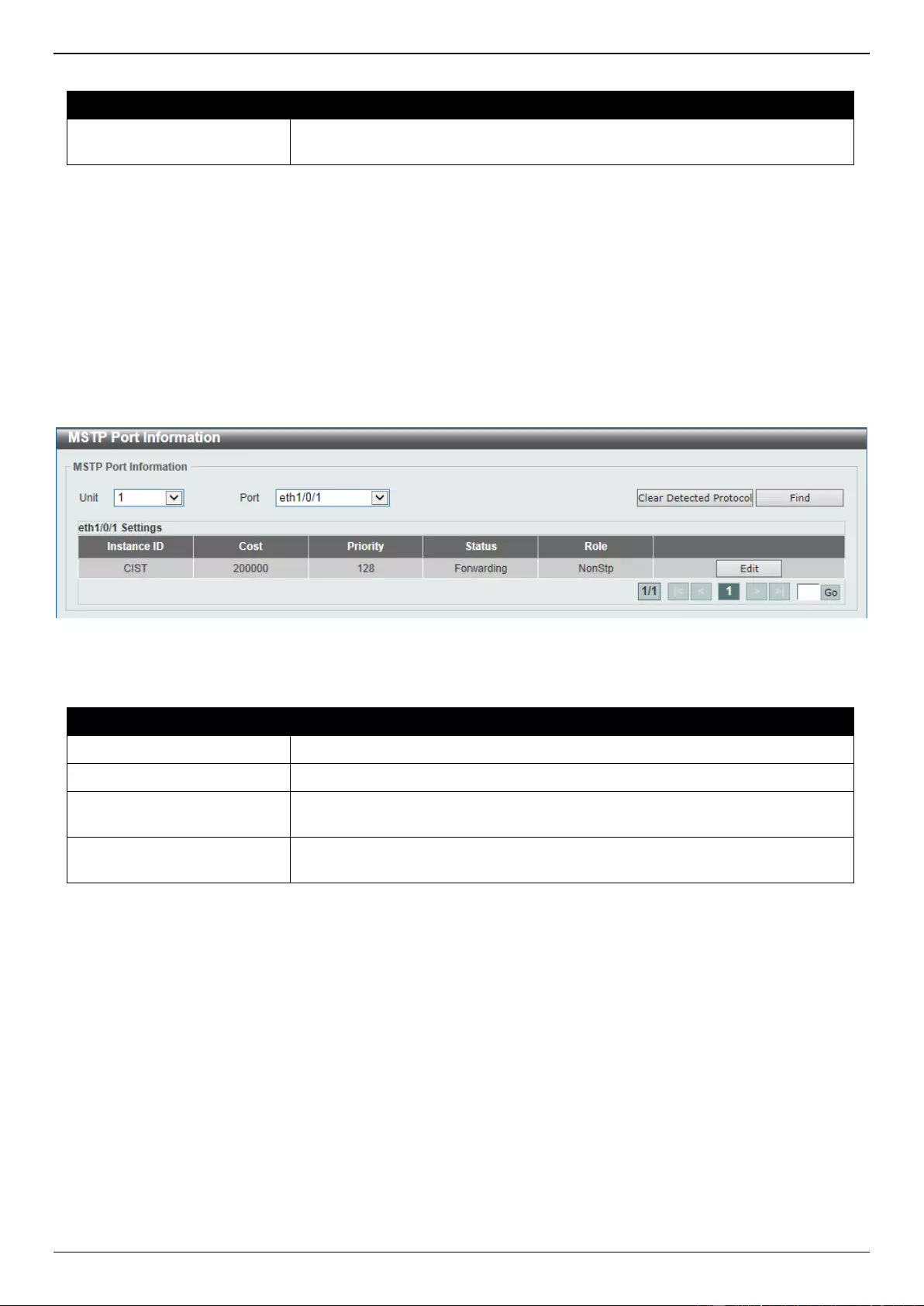
DGS-3630 Series Layer 3 Stackable Managed Switch Web UI Reference Guide
180
The fields that can be configured are described below:
Parameter
Description
Instance Priority
After clicking the Edit button, enter the Instance Priority value here. The range
is from 0 to 61440.
Click the Edit button to re-configure the specific entry.
Click the Apply button to accept the changes made.
Enter a page number and click the Go button to navigate to a specific page when multiple pages exist.
MSTP Port Information
This window is used to display and configure the MSTP port information settings.
To view the following window, click L2 Features > STP > MSTP Port Information, as shown below:
Figure 5-56 MSTP Port Information Window
The fields that can be configured are described below:
Parameter
Description
Unit
Select the Switch unit that will be used for this display here.
Port
Select the port number that will be cleared here.
Cost
After clicking the Edit button, enter the cost value here. This value must be
between 1 and 200000000.
Priority
After clicking the Edit button, select the priority value here. Options to choose
from are 0 to 240. By default this option is 0. A lower value has higher priority.
Click the Clear Detected Protocol button to clear the detected protocol settings for the port selected.
Click the Find button to locate a specific entry based on the information entered.
Click the Edit button to re-configure the specific entry.
Enter a page number and click the Go button to navigate to a specific page when multiple pages exist.
ERPS (G.8032)
Ethernet Ring Protection Switching (ERPS) (ITU-T G.8032) integrates mature Ethernet Operations, Administration,
and Maintenance (OAM) functions and a simple Automatic Protection Switching (APS) protocol to provide sub-50ms
protection for Ethernet traffic in a ring topology. It ensures that there are no loops formed at the Ethernet layer.
One link within a ring will be blocked to avoid a Loop (RPL, Ring Protection Link). When the failure happens,
protection switching blocks the failed link and unblocks the RPL. When the failure clears, protection switching blocks
the RPL again and unblocks the link on which the failure is cleared.
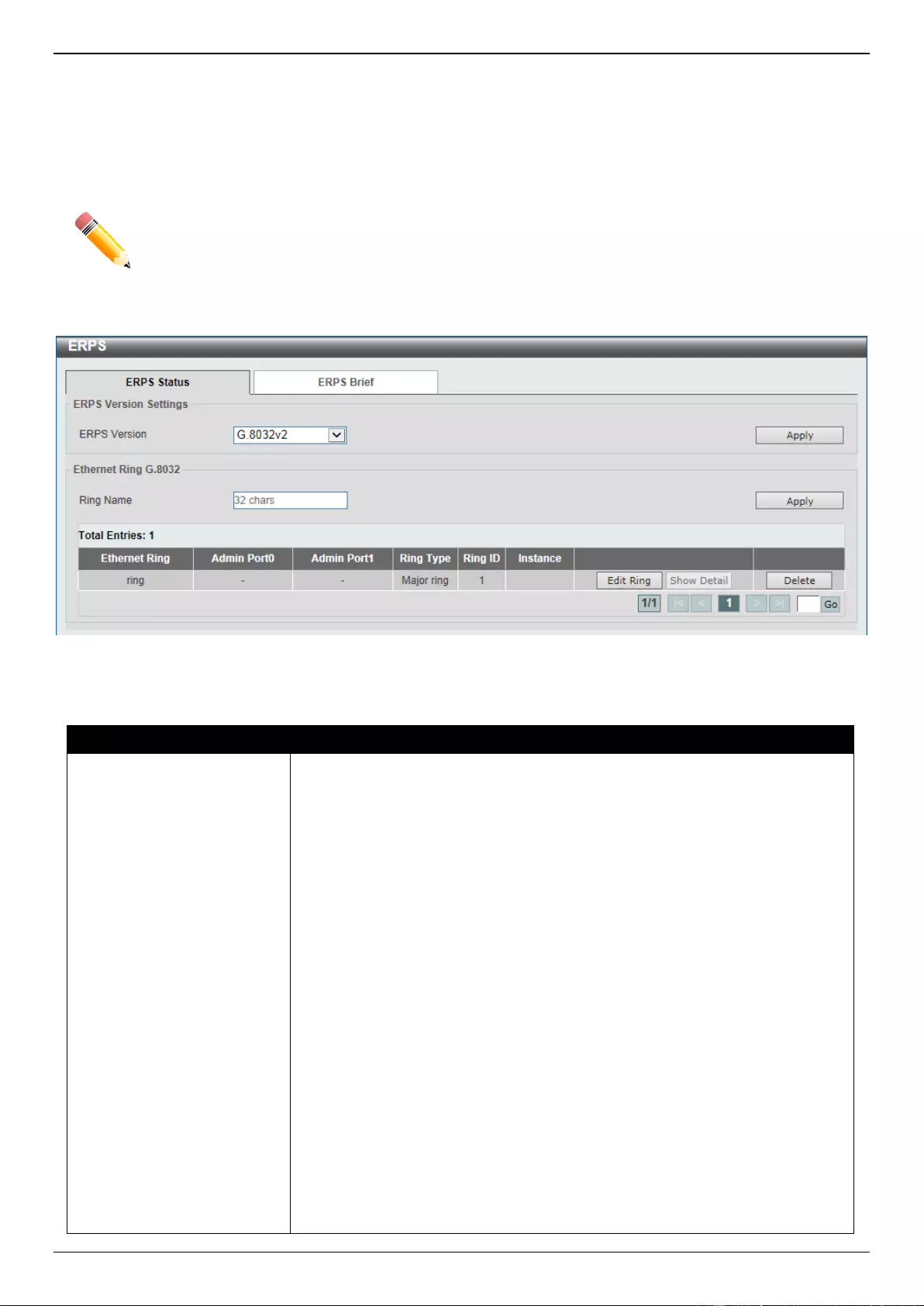
DGS-3630 Series Layer 3 Stackable Managed Switch Web UI Reference Guide
181
ERPS
This window is used to display and configure the Ethernet Ring Protection Switching (ERPS) settings. STP and
Loopback Detection (LBD) should be disabled on the ring ports before enabling ERPS. The ERPS cannot be enabled
before the R-APS VLAN ring ports, RPL port, and RPL owner are configured.
NOTE: Be aware that changing the ERPS version will lead to the restart of the running protocol.
To view the following window, click L2 Features > ERPS (G.8032) > ERPS, as shown below:
Figure 5-57 ERPS Window
The fields that can be configured in ERPS Version Settings are described below:
Parameter
Description
ERPS Version
Select the ERPS version here. Options to choose from are G.8032v1 and
G.8032v2.
G.8032v2 provides the following functions:
Supports multi-instance in a physical ring.
Supports operation commands: manual, force, and clear.
Supports to configure the sending of the R-APS PDU destination address
with the RING-ID of the physical ring.
Before specifying G.8032v1 for a G.8032v2-running device, delete all ERPS
configurations that G.8032v1 does not support. Otherwise, the version cannot
be changed. Changing the ERPS version will lead to the restart of the running
protocol.
The following configurations will check when to change from G.8032v2 to
G.8032v1:
Manual switch or force switch command will be cleared.
The major ring instance and sub-ring instance of the interconnection node
must have different R-APS VLAN IDs.
In a physical ring, only one instance is supported.
If Ethernet ring nodes running ITU-T G.8032v1 and ITU-T G.8032v2 co-exist on
an Ethernet ring, the following configurations should be made on the G.8032v2
device:
All physical ring IDs must have the default value of 1.
The major ring instance and sub-ring instance of the interconnection node
must have different R-APS VLAN IDs.
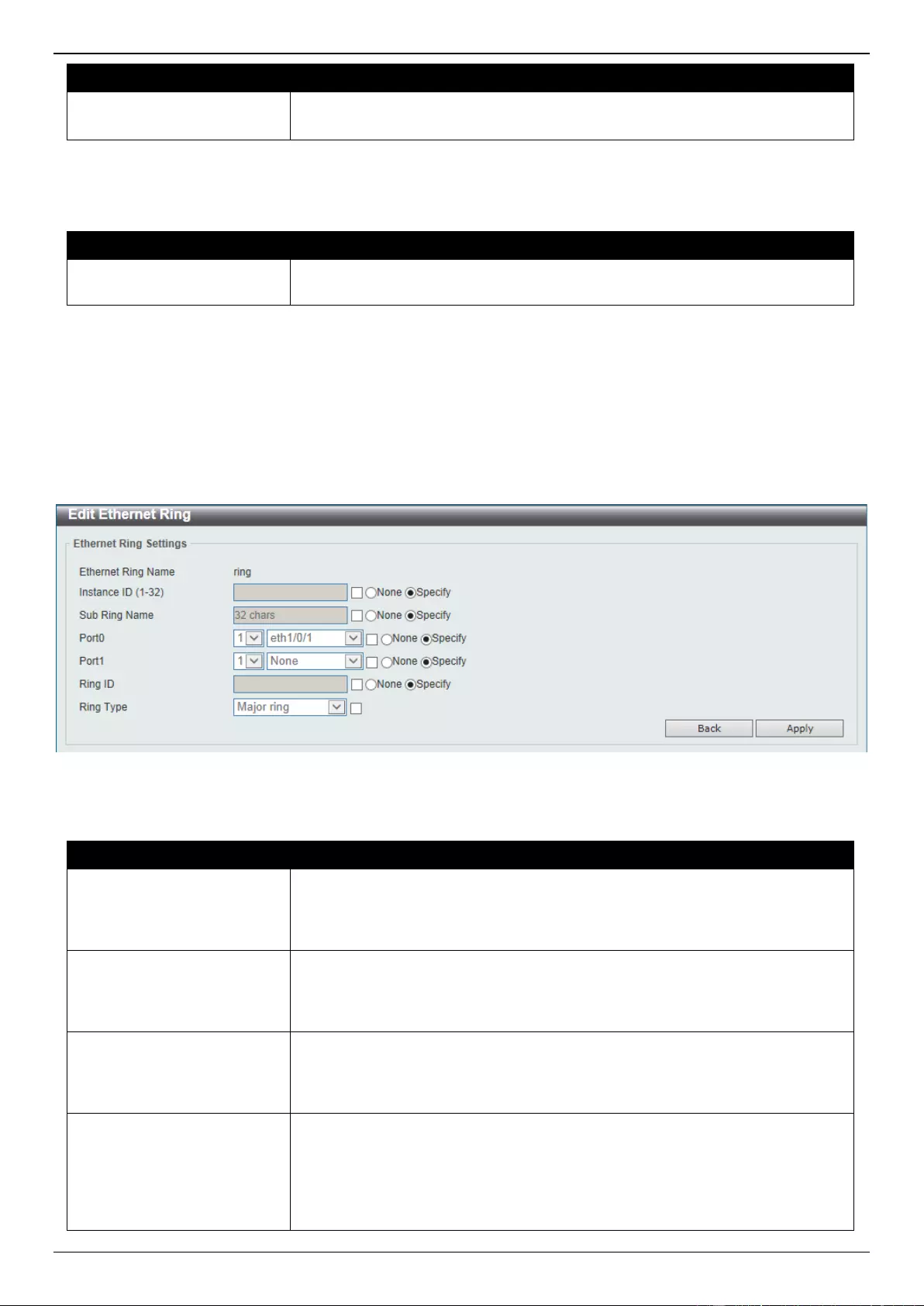
DGS-3630 Series Layer 3 Stackable Managed Switch Web UI Reference Guide
182
Parameter
Description
Manual switch or force switch command must not exist.
The physical ring must have only one instance.
Click the Apply button to accept the changes made.
The fields that can be configured in Ethernet Ring G.8032 are described below:
Parameter
Description
Ring Name
Enter the Ethernet Ring Protection (ERP) instance name here. This name can
be up to 32 characters long.
Click the Apply button to create an ITU-T G.8032 ERP physical ring.
Click the Edit Ring button to modify an ITU-T G.8032 ERP physical ring.
Click the Show Detail button to view the ITU-T G.8032 ERP physical ring status information.
Click the Delete button to delete the specified ITU-T G.8032 ERP physical ring.
Enter a page number and click the Go button to navigate to a specific page when multiple pages exist.
After click the Edit Ring button, the following window will appear.
Figure 5-58 ERPS (Edit Ring) Window
The fields that can be configured are described below:
Parameter
Description
Instance ID
Select the checkbox and enter the ERP instance number here. This value must
be between 1 and 32. Select the Specify radio button to configure this
parameter as normal. Select the None radio button to revert this parameter to
the default setting.
Sub Ring Name
Select the checkbox and enter the physical ring’s sub-ring name here. This
name can be up to 32 characters long. Select the Specify radio button to
configure this parameter as normal. Select the None radio button to revert this
parameter to the default setting.
Port0
Select the checkbox and then select the Switch unit ID and the port number
that will be the first ring port of the physical ring. Select the Specify radio button
to configure this parameter as normal. Select the None radio button to revert
this parameter to the default setting.
Port1
Select the checkbox and then select the Switch unit ID and the port number
that will be the second ring port of the physical ring. Select the None option,
from the drop-down menu, specifies that the inter-connected node is a local
node endpoint of an open ring. Select the Specify radio button to configure this
parameter as normal. Select the None radio button to revert this parameter to
the default setting.
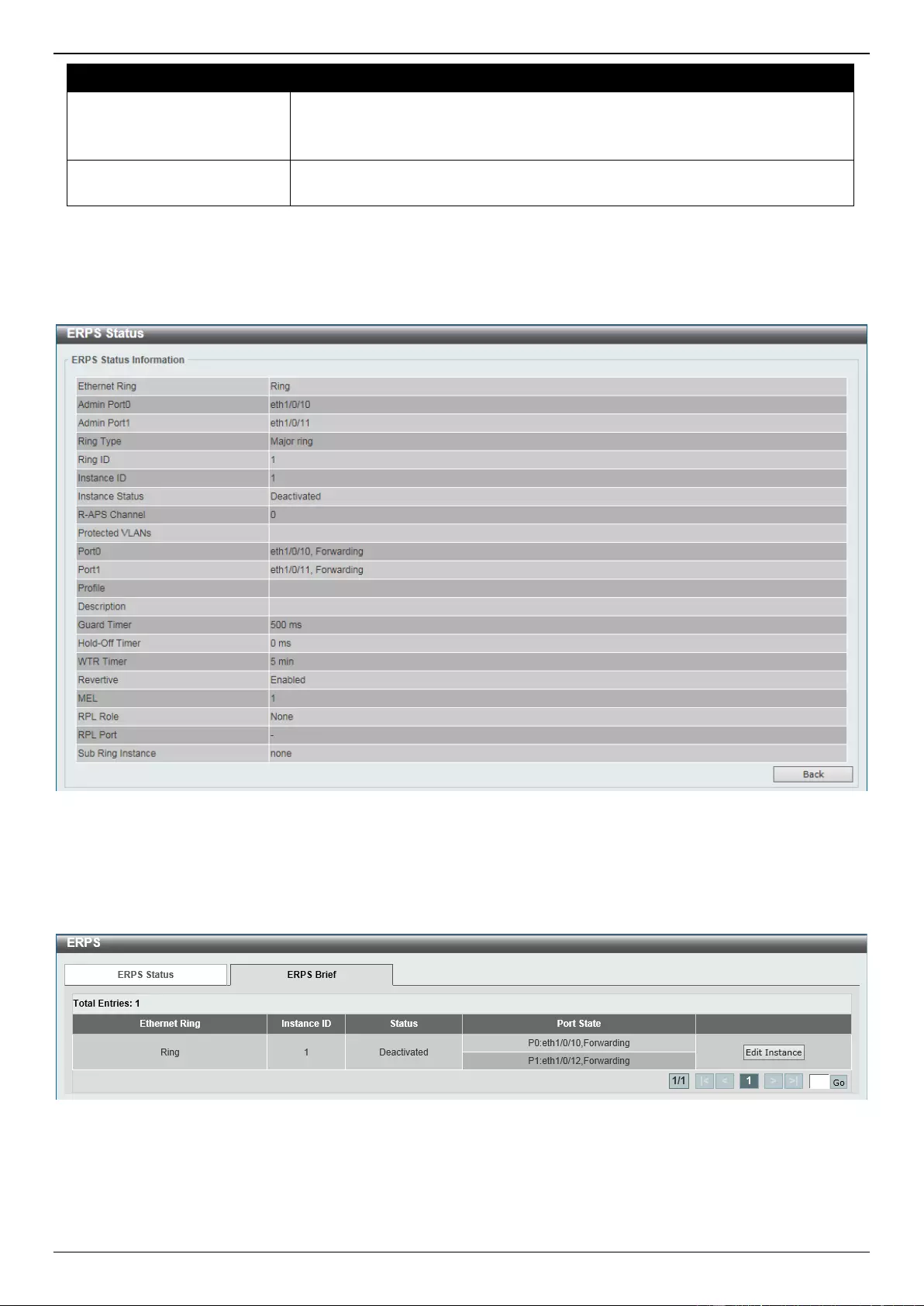
DGS-3630 Series Layer 3 Stackable Managed Switch Web UI Reference Guide
183
Parameter
Description
Ring ID
Select the checkbox and enter the ring ID here. The range is from 1 to 239.
Select the Specify radio button to configure this parameter as normal. Select
the None radio button to revert this parameter to the default setting.
Ring Type
Select the checkbox and then select the ring type here. Options to choose from
are Major Ring and Sub Ring.
Click the Back button to discard the changes made and return to the previous window.
Click the Apply button to accept the changes made.
After click the Show Detail button, the following window will appear.
Figure 5-59 ERPS (Show Detail) Window
Click the Back button to return to the previous window.
After selecting the ERPS Brief tab option, at the top of the page, the following page will be available.
Figure 5-60 ERPS (ERPS Brief) Window
Click the Edit Instance button to configure the ERP instance.
Enter a page number and click the Go button to navigate to a specific page when multiple pages exist.
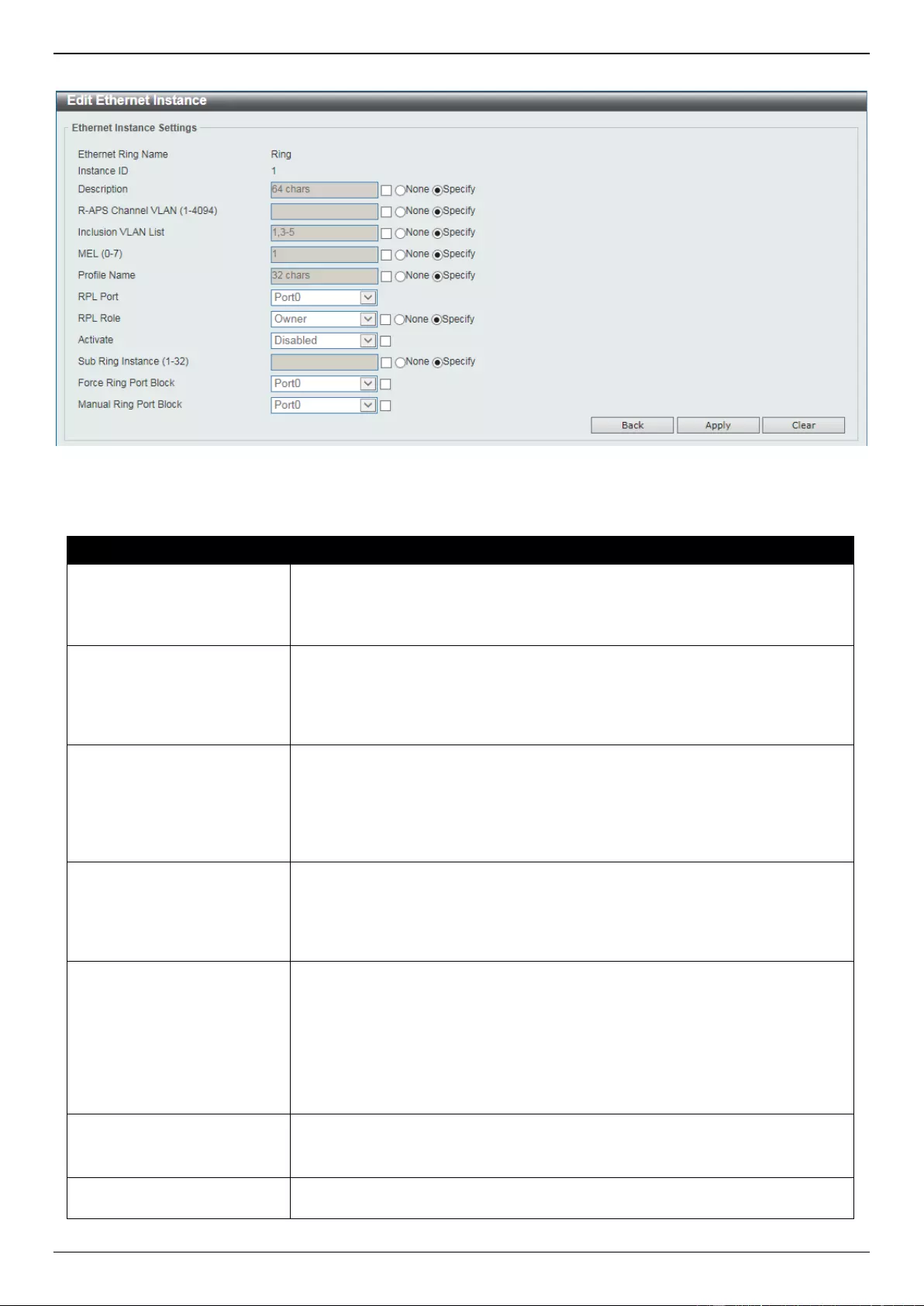
DGS-3630 Series Layer 3 Stackable Managed Switch Web UI Reference Guide
184
After click the Edit Instance button, the following window will appear.
Figure 5-61 ERPS (ERPS Brief, Edit Instance) Window
The fields that can be configured are described below:
Parameter
Description
Description
Select the checkbox and enter the ERP instance description here. This
description can be up to 64 characters long. Select the Specify radio button to
configure this parameter as normal. Select the None radio button to revert this
parameter to the default setting.
R-APS Channel VLAN
Select the checkbox and enter the R-APS channel VLAN ID for the ERP
instance here. The APS channel VLAN of a sub-ring instance is also the virtual
channel of the sub-ring. This value must be between 1 and 4094. Select the
Specify radio button to configure this parameter as per normal. Select the
None radio button to revert this parameter to the default setting.
Inclusion VLAN List
Select the checkbox and enter the inclusion VLAN list here. A range is
identified when a hyphen (-) is used. For example VLANs 1 to 5 can be entered
as 1-5. A list is identified when commas (,) are used. For example, use VLANs
1,3,5. The VLANs specified here will be protected by the ERP mechanism.
Select the Specify radio button to configure this parameter as normal. Select
the None radio button to revert this parameter to the default setting.
MEL
Select the checkbox and enter the ring MEL value of the ERP instance here.
This value must be between 0 and 7. The configured MEL value of all ring
nodes that participate in the same ERP instance should be identical. Select the
Specify radio button to configure this parameter as normal. Select the None
radio button to revert this parameter to the default setting.
Profile Name
Select the checkbox and enter the G.8032 profile name here that will be
associated with this ERP instance. Multiple ERP instances can be associated
with the same G.8032 profile. The instances associated with the same profile
protect the same set of VLANs, or the VLANs protected by one instance are a
subset of LANs protected by another instance. This name can be up to 32
characters long. Select the Specify radio button to configure this parameter as
normal. Select the None radio button to revert this parameter to the default
setting.
RPL Port
Select the checkbox and then select the RPL port option here. Options to
choose from are Port0 and Port1. The option selected will be configured as the
RPL port.
RPL Role
Select the checkbox and then select whether this node is the RPL owner or
neighbor. Options to choose from are Owner and Neighbor. Select the
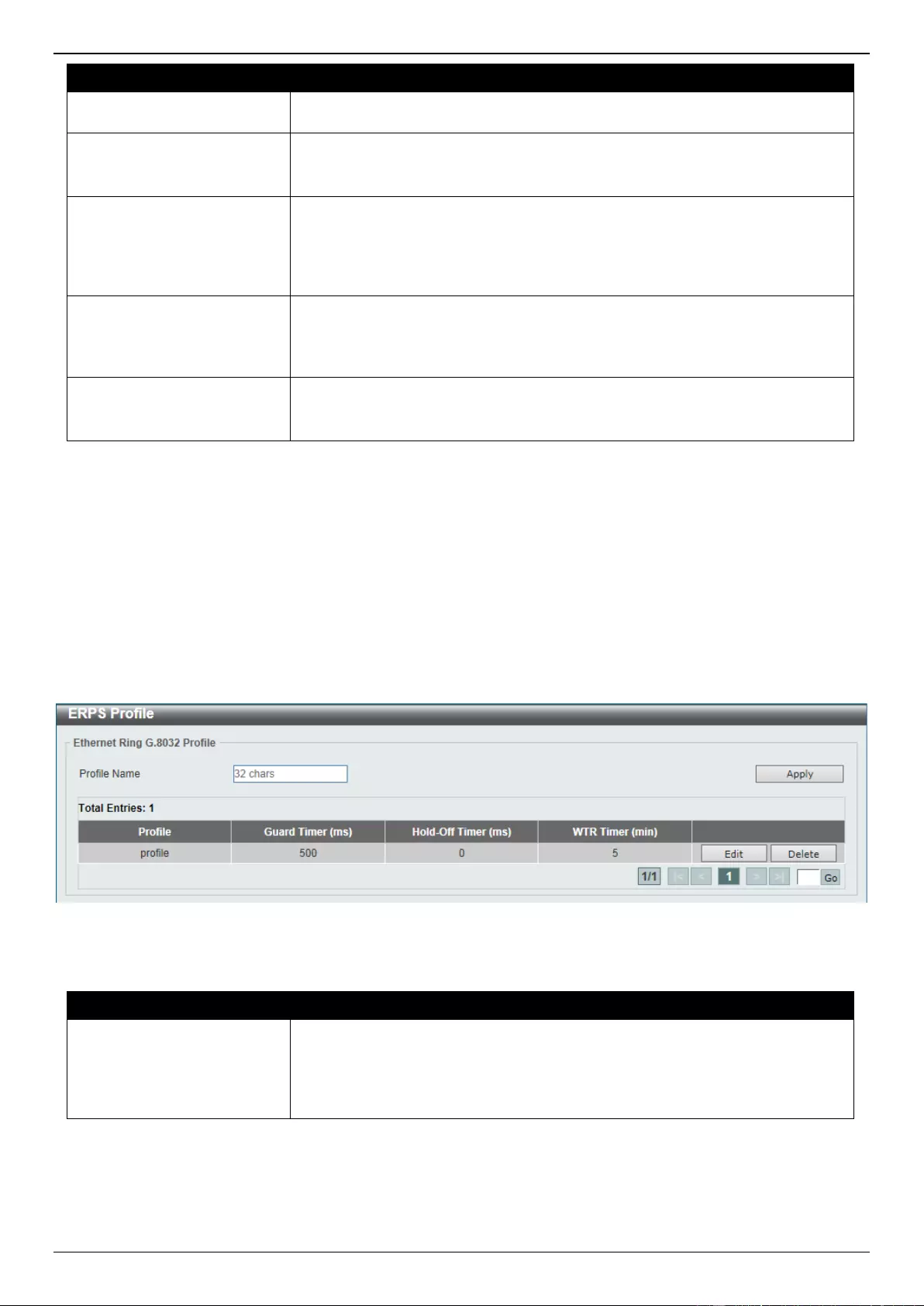
DGS-3630 Series Layer 3 Stackable Managed Switch Web UI Reference Guide
185
Parameter
Description
Specify radio button to configure this parameter as normal. Select the None
radio button to revert this parameter to the default setting.
Activate
Select the checkbox and then select whether or not to active this ERP instance.
Options to choose from are Enabled and Disabled. Enabling this option will
active this ERP instance.
Sub Ring Instance
Select the checkbox and enter the identifier of the ERP instance here. This is
used to specify the sub-ring instance of a physical ring instance. The range is
from 1 to 32. Select the Specify radio button to configure this parameter as
normal. Select the None radio button to revert this parameter to the default
setting.
Force Ring Port Block
Select the checkbox and select the ERP instance port that will be blocked here.
This forcibly blocks an instance port immediately after force is configured,
irrespective of whether link failures have occurred. Options to choose from are
Port0 and Port1.
Manual Ring Port Block
Select the checkbox and select the ERP instance port that will be blocked here.
This forcibly blocks a port on which MS is configured when link failures and FS
conditions are absent. Options to choose from are Port0 and Port1.
Click the Back button to discard the changes made and return to the previous window.
Click the Apply button to accept the changes made.
Click the Clear button to clear the forced or manual configuration associated with this entry.
ERPS Profile
This window is used to display and configure the Ethernet Ring G.8032 Profile settings.
To view the following window, click L2 Features > ERPS (G.8032) > ERPS Profile, as shown below:
Figure 5-62 ERPS Profile Window
The fields that can be configured are described below:
Parameter
Description
Profile Name
Enter the G.8032 profile name here. This name can be up to 32 characters
long. Multiple ERP instances can be associated with the same G.8032 profile.
The instances associated with the same profile protect the same set of VLANs,
or the VLANs protected by one instance are a subset of LANs protected by
another instance.
Click the Apply button to associate the G.8032 profile with the ERP instance created.
Click the Edit button to modify the specified G.8032 profile.
Click the Delete button to disassociate the G.8032 profile.
Enter a page number and click the Go button to navigate to a specific page when multiple pages exist.
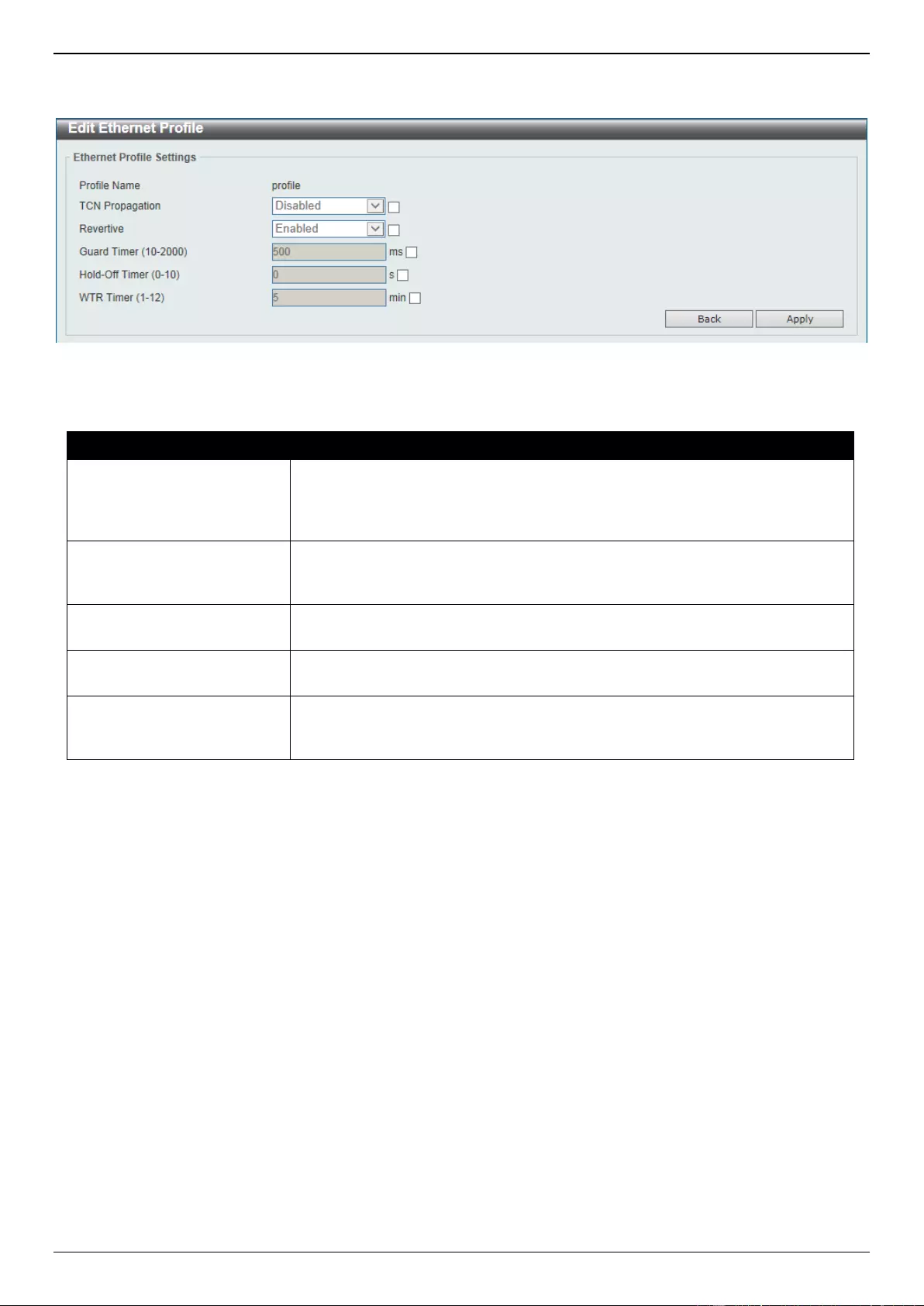
DGS-3630 Series Layer 3 Stackable Managed Switch Web UI Reference Guide
186
After click the Edit button, the following window will appear.
Figure 5-63 ERPS Profile (Edit) Window
The fields that can be configured are described below:
Parameter
Description
TCN Propagation
Select the checkbox and then select the TCN propagation state. Options to
choose from are Enable and Disabled. This function is used to enable the
propagation of the topology change notifications from the sub-ERP instance to
the major instance.
Revertive
Select the checkbox and then select the revertive state. Options to choose from
are Enable and Disabled. This function is used to revert back to the working
transport entity, for example, when the RPL is blocked.
Guard Timer
Select the checkbox and enter the guard timer value here. This value must be
between 10 and 2000 milliseconds. By default, this value is 500 milliseconds.
Hold-Off Timer
Select the checkbox and enter hold-off timer value here. This value must be
between 0 and 10 seconds. By default, this value is 0 seconds.
WTR Timer
Select the checkbox and enter the Wait To Restore (WTR) timer value here.
This value must be between 1 and 12 minutes. By default, this value is 5
minutes.
Click the Back button to discard the changes made and return to the previous window.
Click the Apply button to accept the changes made.
Loopback Detection
The Loopback Detection (LBD) function is used to detect the loop created by a specific port. This feature is used to
temporarily shut down a port on the Switch when a CTP (Configuration Testing Protocol) packet has been looped
back to the Switch. When the Switch detects CTP packets received from a port or a VLAN, this signifies a loop on the
network. The Switch will automatically block the port or the VLAN and send an alert to the administrator. The
Loopback Detection port will restart (change to normal state) when the Loopback Detection Recover Time times out.
The Loopback Detection function can be implemented on a range of ports at a time. The user may enable or disable
this function using the drop-down menu.
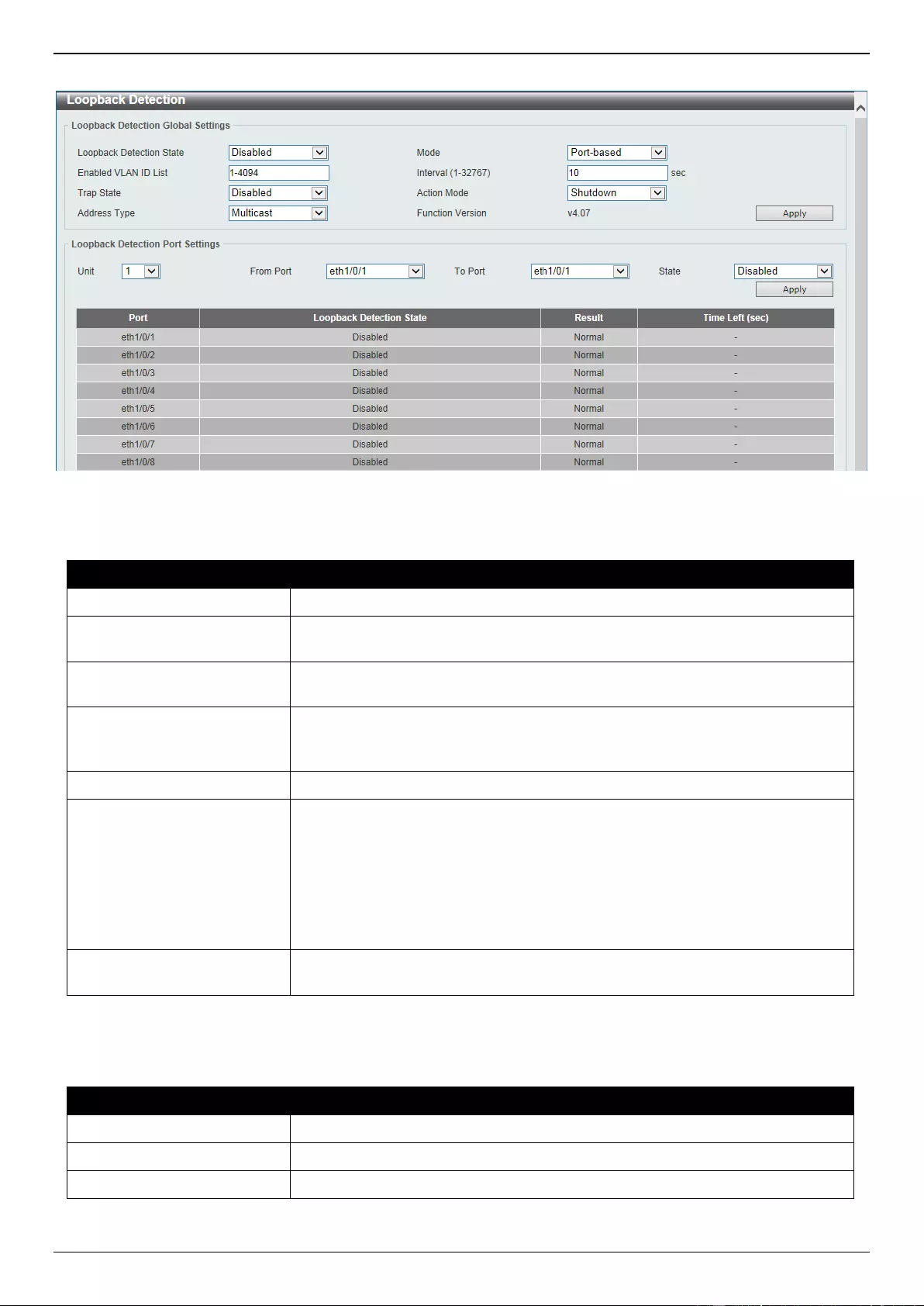
DGS-3630 Series Layer 3 Stackable Managed Switch Web UI Reference Guide
187
To view the following window, click L2 Features > Loopback Detection, as shown below:
Figure 5-64 Loopback Detection Window
The fields that can be configured in Loopback Detection Global Settings are described below:
Parameter
Description
Loopback Detection State
Select to enable or disable loopback detection. The default is Disabled.
Mode
Select the loopback detection mode. Options to choose from are Port-based
and VLAN-based.
Enabled VLAN ID List
Enter the VLAN ID for loop detection. This only takes effect when VLAN-based
is selected in the Mode drop-down list.
Interval
Enter the interval in seconds that the device will use to transmit Configuration
Test Protocol (CTP) packets to detect a loopback event. The valid range is from
1 to 32767 seconds. The default setting is 10 seconds.
Trap State
Select to enable or disable the loopback detection trap state.
Action Mode
Select the action mode here. Option to choose from are:
Shutdown - Specifies to shut down the port in the port-based mode or
block traffic on the specific VLAN in the VLAN-based mode when a loop
has been detected.
None - Specifies not to shut down the port in the port-based mode or block
traffic on the specific VLAN in the VLAN-based mode when a loop has
been detected.
Address Type
Select the address type here. Options to choose from are Multicast and
Broadcast.
Click the Apply button to accept the changes made.
The fields that can be configured in Loopback Detection Port Settings are described below:
Parameter
Description
Unit
Select the Switch unit that will be used for this configuration here.
From Port - To Port
Select the appropriate port range used for the configuration here.
State
Select this option to enable or disable the state of the port.
Click the Apply button to accept the changes made.

DGS-3630 Series Layer 3 Stackable Managed Switch Web UI Reference Guide
188
Link Aggregation
Understanding Port Trunk Groups
Port trunk groups are used to combine a number of ports together to make a single high-bandwidth data pipeline. The
Switch supports up to 32 port trunk groups with up to 12 ports in each group.
Figure 5-65 Example of Port Trunk Group
The Switch treats all ports in a trunk group as a single port. Data transmitted to a specific host (destination address)
will always be transmitted over the same port in a trunk group. This allows packets in a data stream to arrive in the
same order they were sent.
Link aggregation allows several ports to be grouped together and to act as a single link. This results in a bandwidth
that is a multiple of a single link's bandwidth.
Link aggregation is most commonly used to link bandwidth intensive network devices, such as servers, to the
backbone of a network.
The Switch allows the creation of up to 32 link aggregation groups, each group consisting of up to 12 links (ports).
Each port can only belong to a single link aggregation group.
Load balancing is automatically applied to the ports in the aggregated group, and a link failure within the group causes
the network traffic to be directed to the remaining links in the group.
The Spanning Tree Protocol will treat a link aggregation group as a single link. If two redundant link aggregation
groups are configured on the Switch, STP will block one entire group; in the same way STP will block a single port that
has a redundant link.
NOTE: If any ports within the trunk group become disconnected, packets intended for the
disconnected port will be load shared among the other linked ports of the link aggregation
group.
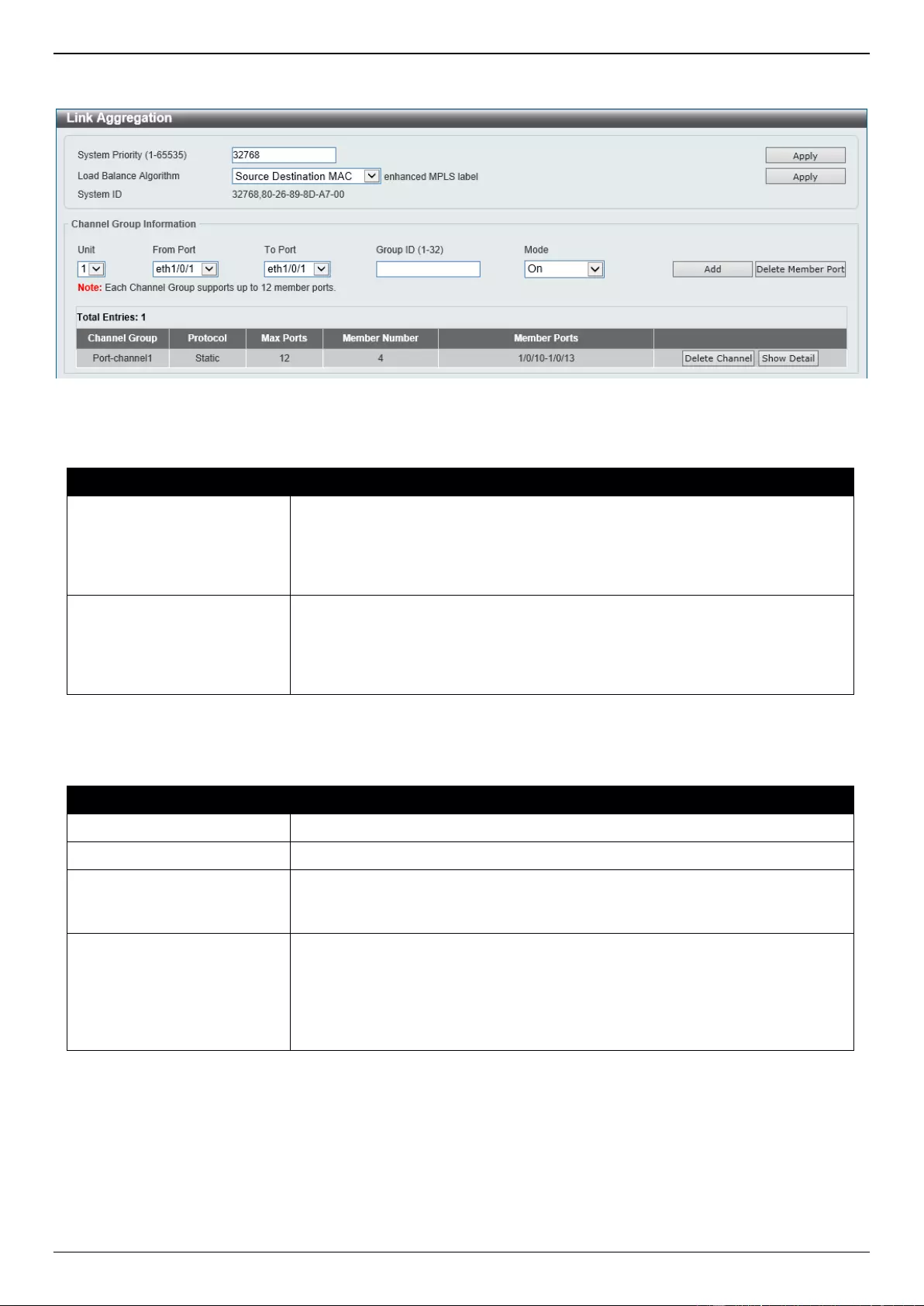
DGS-3630 Series Layer 3 Stackable Managed Switch Web UI Reference Guide
189
This window is used to display and configure the link aggregation settings. To view the following window, click L2
Features > Link Aggregation, as shown below:
Figure 5-66 Link Aggregation Window
The fields that can be configured for Link Aggregation are described below:
Parameter
Description
System Priority
Enter the system priority value used here. This value must be between 1 and
65535. By default, this value is 32768. The system priority determines which
ports can join a port-channel and which ports are put in the stand-alone mode.
The lower value has a higher priority. If two or more ports have the same
priority, the port number determines the priority.
Load Balance Algorithm
Select the load balancing algorithm that will be used here. Options to choose
from are Source MAC, Destination MAC, Source Destination MAC, Source
IP, Destination IP, Source Destination IP, Source L4 Port, Destination L4
Port, and Source Destination L4 Port. By default, this option is Source
Destination MAC.
Click the Apply button to accept the changes made.
The fields that can be configured for Channel Group Information are described below:
Parameter
Description
Unit
Select the Switch unit that will be used for this configuration here.
From Port - To Port
Select the list of ports that will be associated with this configuration here.
Group ID
Enter the channel group number here. This value must be between 1 and 32.
The system will automatically create the port-channel when a physical port first
joins a channel group. An interface can only join one channel-group.
Mode
Select the mode option here. Options to choose from are On, Active, and
Passive. If the mode On is specified, the channel group type is static. If the
mode Active or Passive is specified, the channel group type is LACP. A
channel group can only consist of either static members or LACP members.
Once the type of channel group has been determined, other types of interfaces
cannot join the channel group.
Click the Add button to add a new channel group.
Click the Delete Member Port button, to delete the member port(s) specified from the group.
Click the Delete Channel button to delete the specified channel group.
Click the Show Detail button to view more detailed information about the channel.
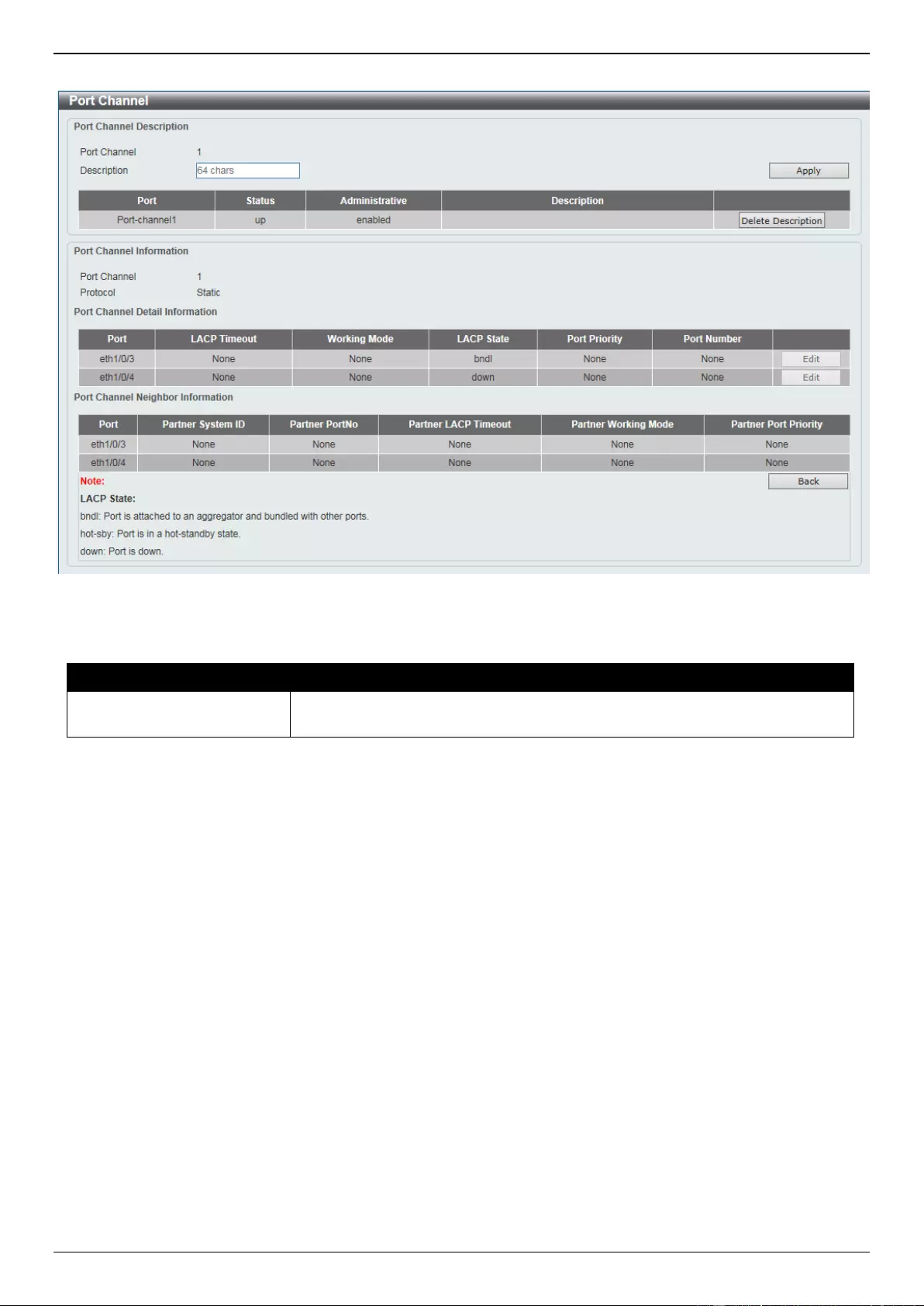
DGS-3630 Series Layer 3 Stackable Managed Switch Web UI Reference Guide
190
After clicking the Show Detail button, the following page will be available.
Figure 5-67 Link Aggregation (Channel Detail) Window
The fields that can be configured are described below:
Parameter
Description
Description
Enter the description for the port channel here. This string can be up to 64
characters long.
Click the Apply button to accept the changes made.
Click the Delete Description button to delete the description for the port channel.
Click the Edit button to re-configure the specific entry.
Click the Back button to return to the previous page.
MLAG
Multi-Chassis Link Aggregation Group (MLAG) can be used to increase bandwidth to switches in the network, prevent
port blocking and unnecessary re-convergence delays, and provide a reliable fail-over solution in the event that a
switch or a cable connection fails.
An MLAG peer Switch can connect to another MLAG peer Switch, in the same MLAG domain, through Peer-Link ports
configured on them. MLAG partner switches, connected to the MLAG peer Switches, will perceive the two MLAG peer
switches as a single MLAG switch in the network. The two MLAG peer switches will operate as two separate stand-
alone Switches except for all MLAG functions. Data traffic can be carried by all links in the MLAG across many
physically diverse topologies.
Two identical Switches running on the same firmware version must be used to create the MLAG peer connection. The
following settings must be identical on MLAG peer switches to prevent instability: Link Aggregation, MLAG Port-
channel, Interface, and VLAN settings.
MLAG peer switches must be stand-alone switches with the physical stacking feature disabled.
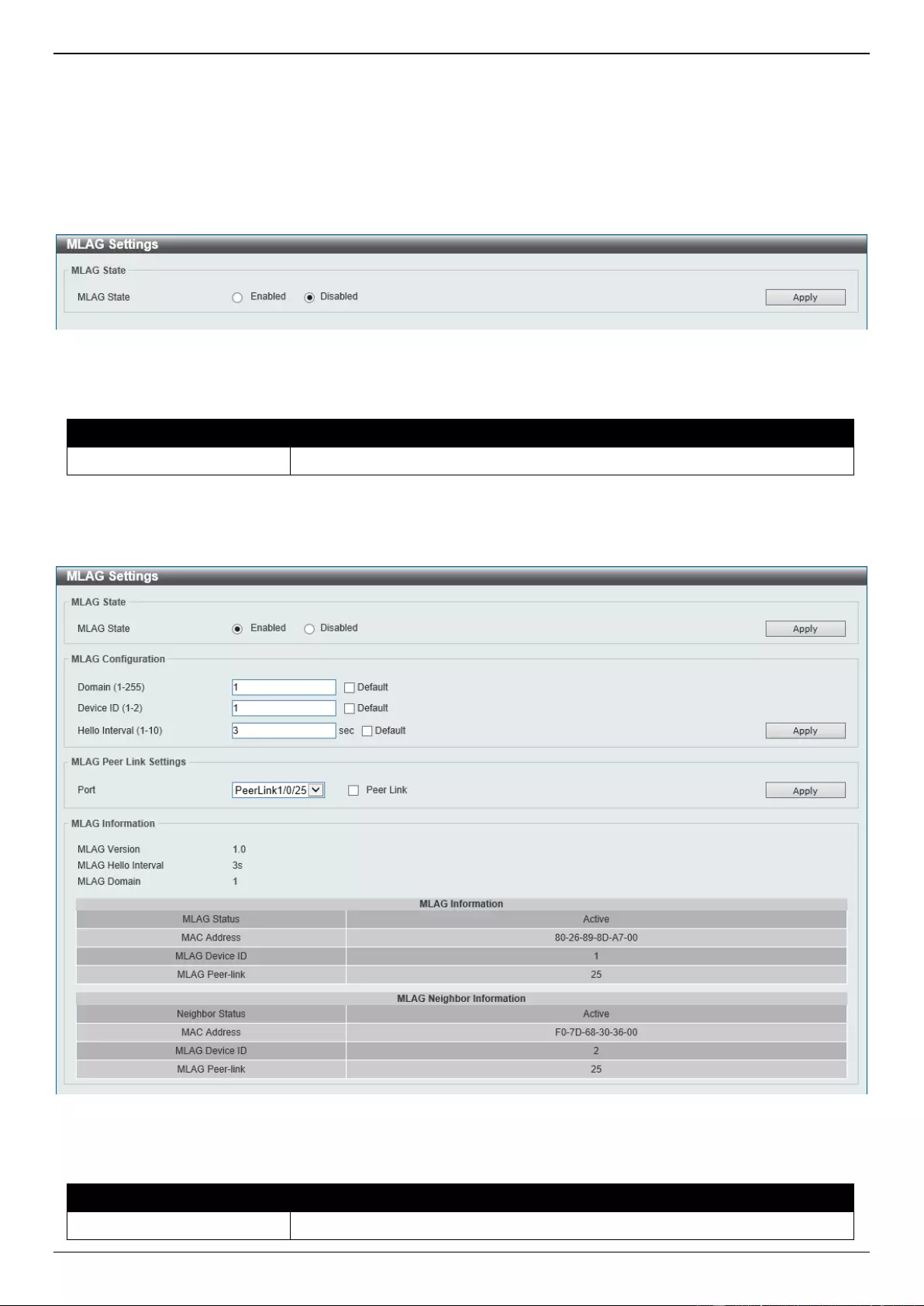
DGS-3630 Series Layer 3 Stackable Managed Switch Web UI Reference Guide
191
MLAG Settings
This window is used to display and configure the MLAG settings. The MLAG settings must be configured on the
Switch before connecting to another MLAG peer Switch. The configuration only takes effect after the Switch was
rebooted. All switches in the group must run the same MLAG version.
To view the following window, click L2 Features > MLAG > MLAG Settings, as shown below:
Figure 5-68 MLAG Settings (Disabled) Window
The fields that can be configured are described below:
Parameter
Description
MLAG State
Select to enable or disable the MLAG function here.
Click the Apply button to accept the changes made.
After MLAG was enabled and the Switch was rebooted, the following page will appear.
Figure 5-69 MLAG Settings (Enabled) Window
The fields that can be configured in MLAG State are described below:
Parameter
Description
MLAG State
Select to enable or disable the MLAG function here.
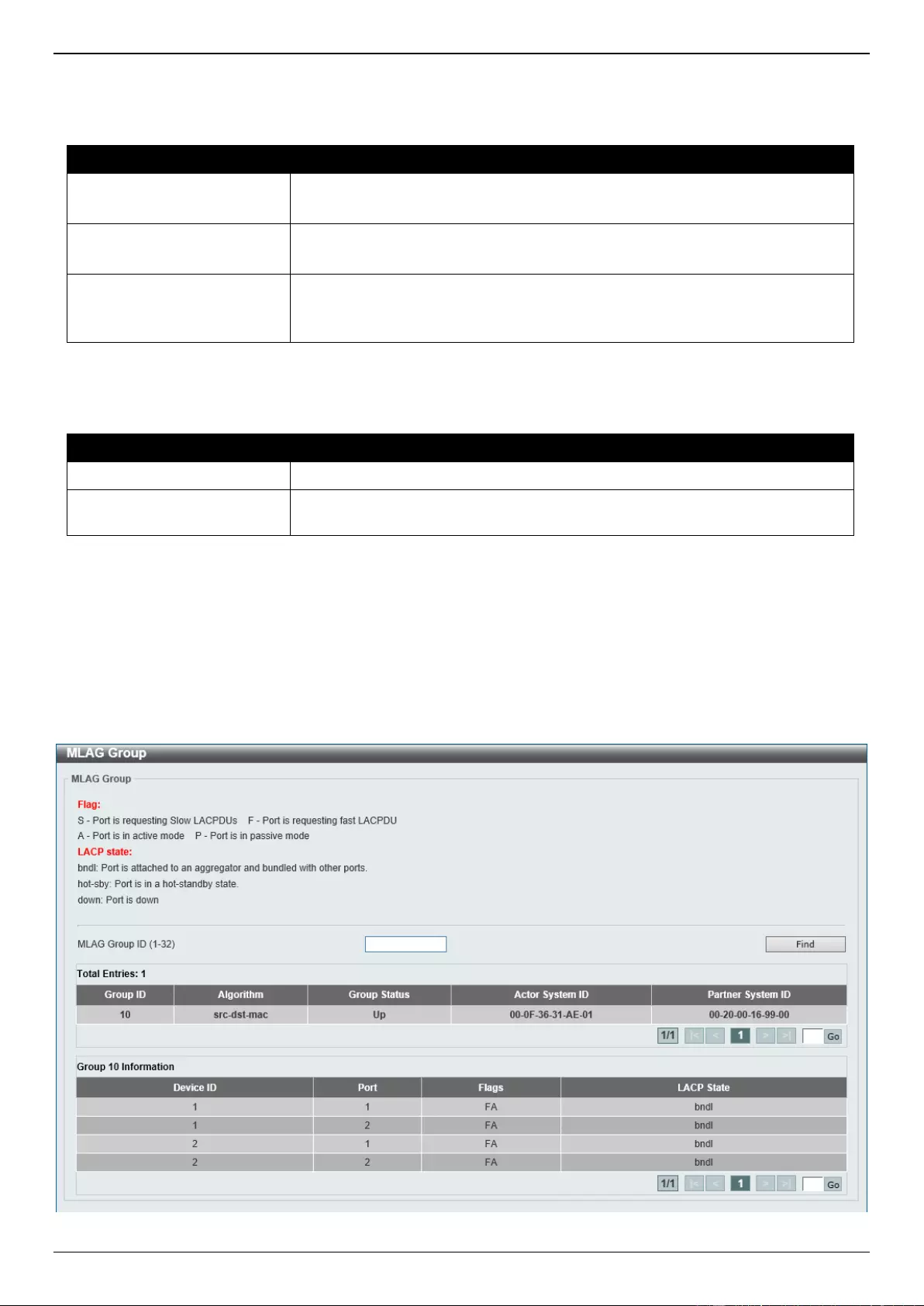
DGS-3630 Series Layer 3 Stackable Managed Switch Web UI Reference Guide
192
Click the Apply button to accept the changes made.
The fields that can be configured in MLAG Configuration are described below:
Parameter
Description
Domain
Enter the MLAG domain ID here. The range is from 1 to 255.
Select the Default option to use the default value which is 1.
Device ID
Enter the MLAG device ID for the Switch here. The range is from 1 to 2.
Select the Default option to use the default value which is 1.
Hello Interval
Enter the MLAG hello interval here. This is the time that will elapse between the
transmission of MLAG hello messages. The range is from 1 to 10 seconds.
Select the Default option to use the default value which is 3 seconds.
Click the Apply button to accept the changes made.
The fields that can be configured in MLAG Peer Link Settings are described below:
Parameter
Description
Port
Select the physical port number that will be used here.
Peer Link
Select this option to configure the selected port as a peer-link port. Peer-links
are used to create a connection between MLAG peer Switches.
Click the Apply button to accept the changes made.
MLAG Group
This window is used to display the MLAG group information.
To view the following window, click L2 Features > MLAG > MLAG Group, as shown below:
Figure 5-70 MLAG Group Window
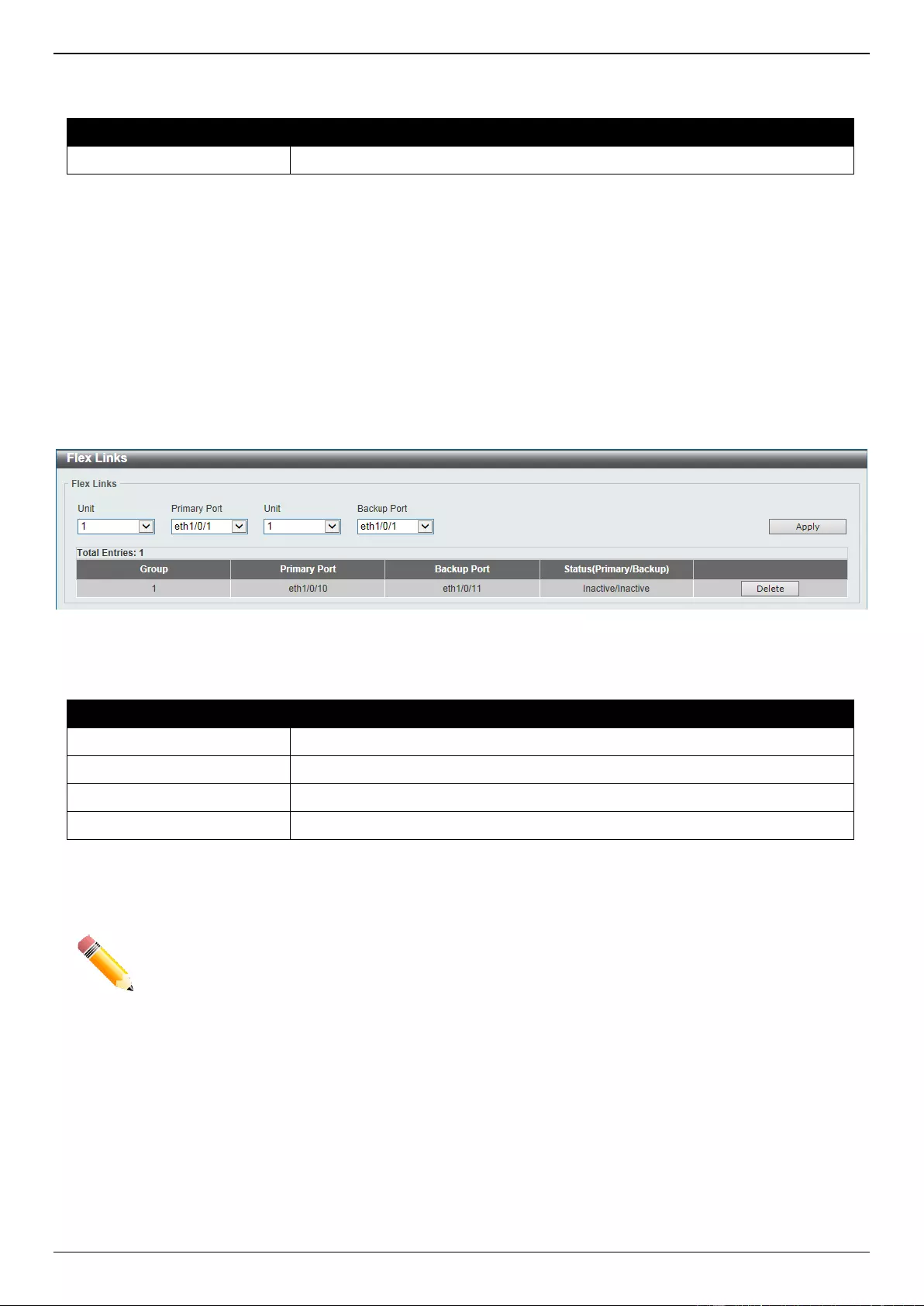
DGS-3630 Series Layer 3 Stackable Managed Switch Web UI Reference Guide
193
The fields that can be configured are described below:
Parameter
Description
MLAG Group ID
Enter the MLAG group ID here. The range is from 1 to 32.
Click the Find button to find and display MLAG group information based on the MLAG Group ID entered.
Enter a page number and click the Go button to navigate to a specific page when multiple pages exist.
Flex Links
This window is used to display and configure the Flex Link feature. Flex Links belong to a pair of Layer 2 interfaces
where one interface is configured to act as a backup to the other. Flex Links provide link-level redundancy as an
alternative to STP and LBD.
To view the following window, click L2 Features > Flex Links, as shown below:
Figure 5-71 L2 Flex Links Window
The fields that can be configured are described below:
Parameter
Description
Unit
Select the Switch unit of the primary port here.
Primary Port
Select the primary port here.
Unit
Select the Switch unit of the backup port here.
Backup Port
Select the backup port here.
Click the Apply button to accept the changes made.
Click the Delete button to remove the specific entry.
NOTE: Flex Link and STP, ERPS and LBD are mutually exclusive.
L2 Protocol Tunnel
This window is used to display and configure the Layer 2 protocol tunnel settings.
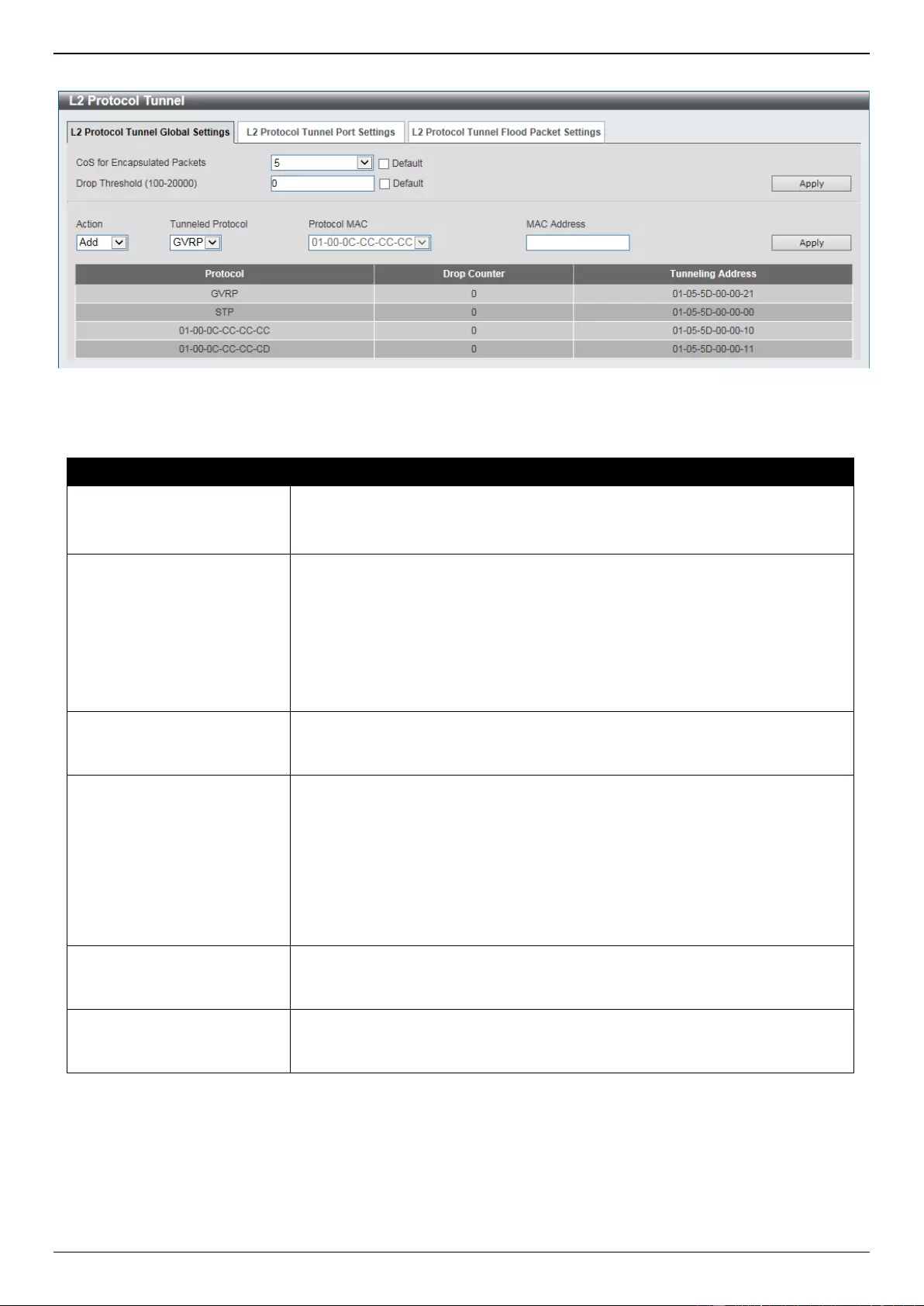
DGS-3630 Series Layer 3 Stackable Managed Switch Web UI Reference Guide
194
To view the following window, click L2 Features > L2 Protocol Tunnel, as shown below:
Figure 5-72 L2 Protocol Tunnel (L2 Protocol Tunnel Global Setting) Window
The fields that can be configured are described below:
Parameter
Description
CoS for Encapsulated
Packets
Select the CoS value for encapsulated packets here. This value is between 0
and 7.
Select the Default option to use the default value.
Drop Threshold
Enter the drop threshold value here. This value must be between 100 and
20000. By default, this value is 0. The tunneling of the Layer 2 protocol packets
will consume CPU processing power in encapsulating, decapsulating, and
forwarding of the packet. Use this option to restrict the CPU processing
bandwidth consumed by specifying a threshold on the number of all Layer 2
protocol packets that can be processed by the system. When the maximum
number of packets is exceeded, the excessive protocol packets are dropped.
Select the Default option to use the default value.
Action
Select the action that will be taken here. Options to choose from are Add and
Delete. This is used to add or delete an L2PT tunneling multicast address to or
from the specified protocol.
Tunneled Protocol
Select the tunneled protocol here. Options to choose from are:
GVRP - Specifies that GVRP packets will be tunneled to the configured
address.
STP - Specifies that STP packets will be tunneled to the configured
address.
MAC - Specifies that protocol packets with the specified destination
address will be tunneled to the configured address.
All - Specifies that all packets will be tunneled to the configured address.
Protocol MAC
After selecting the MAC option as the Tunneled Protocol, select the
destination address that will be tunneled to the configured address here.
Options to choose from are 01-00-0C-CC-CC-CC and 01-00-0C-CC-CC-CD.
MAC Address
Enter the MAC address which the specified protocol will be tunneled to here.
This MAC address should not be an address reserved or used by other
protocols.
Click the Apply button to accept the changes made.
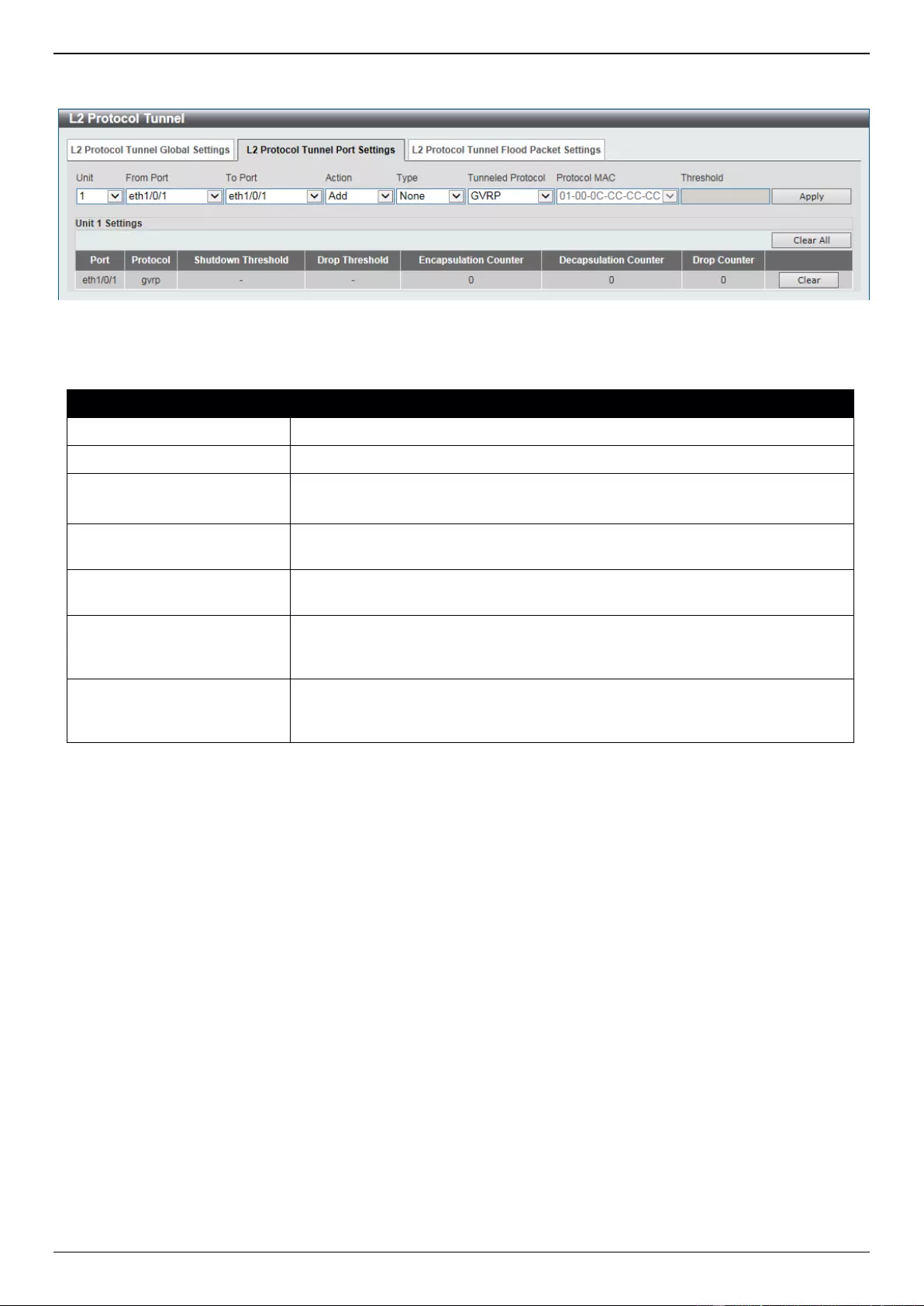
DGS-3630 Series Layer 3 Stackable Managed Switch Web UI Reference Guide
195
After selecting the L2 Protocol Tunnel Port Setting tab option, at the top of the page, the following page will be
available.
Figure 5-73 L2 Protocol Tunnel (L2 Protocol Tunnel Port Setting) Window
The fields that can be configured are described below:
Parameter
Description
Unit
Select the Switch unit that will be used for this configuration here.
From Port - To Port
Select the range of ports that will be used for this configuration here.
Action
Select Add to add a new entry based in the information entered.
Select Delete to delete an entry based in the information entered.
Type
Select the type option here. Options to choose from are None, Shutdown, and
Drop.
Tunneled Protocol
Select the tunneled protocol option here. Options to choose from are GVRP,
STP, Protocol MAC, and All.
Protocol MAC
After selecting the Protocol MAC option as the Tunneled Protocol, the
following option will be available. Select the protocol MAC option here. Options
to choose from are 01-00-0C-CC-CC-CC and 01-00-0C-CC-CC-CD.
Threshold
After selecting the Shutdown or Drop option in the Type field, the following
parameter will be available. Enter the threshold value here. This value must be
between 1 and 4096.
Click the Apply button to accept the changes made.
Click the Clear All button to clear all the counter information.
Click the Clear button to clear all the counter information of the specific entry.
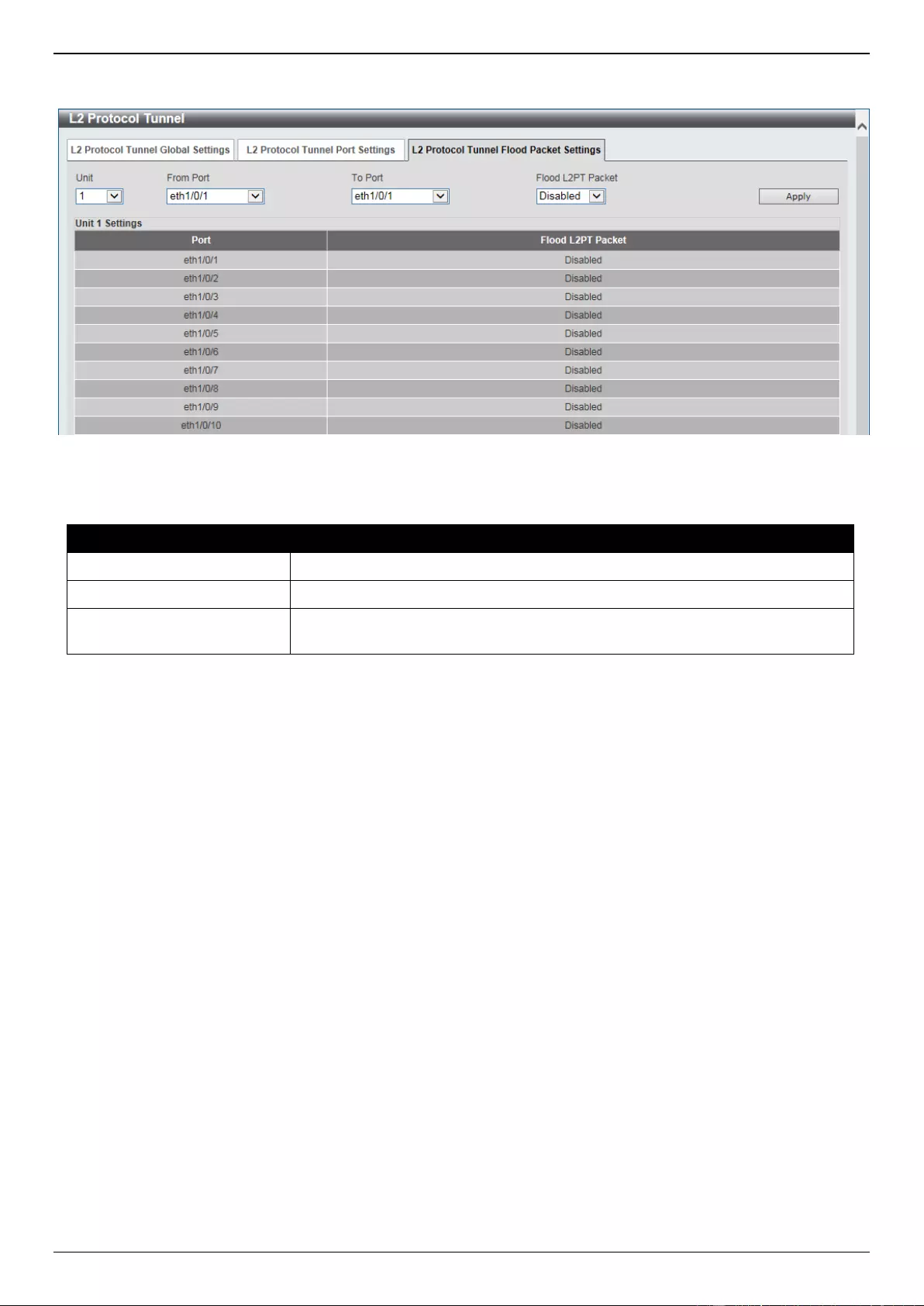
DGS-3630 Series Layer 3 Stackable Managed Switch Web UI Reference Guide
196
After selecting the L2 Protocol Tunnel Flood Packet Setting tab option, at the top of the page, the following page
will be available.
Figure 5-74 L2 Protocol Tunnel (L2 Protocol Tunnel Port Setting) Window
The fields that can be configured are described below:
Parameter
Description
Unit
Select the Switch unit that will be used for this configuration here.
From Port - To Port
Select the range of ports that will be used for this configuration here.
Flood L2PT Packet
Select to enable or disable the feature that VLAN trunk ports use to forward
tunneled packets to other VLAN trunk ports.
Click the Apply button to accept the changes made.
L2 Multicast Control
IGMP Snooping
Internet Group Management Protocol (IGMP) snooping allows the Switch to recognize IGMP queries and reports sent
between network stations or devices and an IGMP host.
IGMP Snooping Settings
In order to use IGMP Snooping it must first be enabled for the entire Switch under IGMP Global Settings at the top of
the window. You may then fine-tune the settings for each VLAN by clicking the corresponding Edit button. When
enabled for IGMP snooping, the Switch can open or close a port to a specific multicast group member based on IGMP
messages sent from the device to the IGMP host or vice versa. The Switch monitors IGMP messages and
discontinues forwarding multicast packets when there are no longer hosts requesting that they continue.
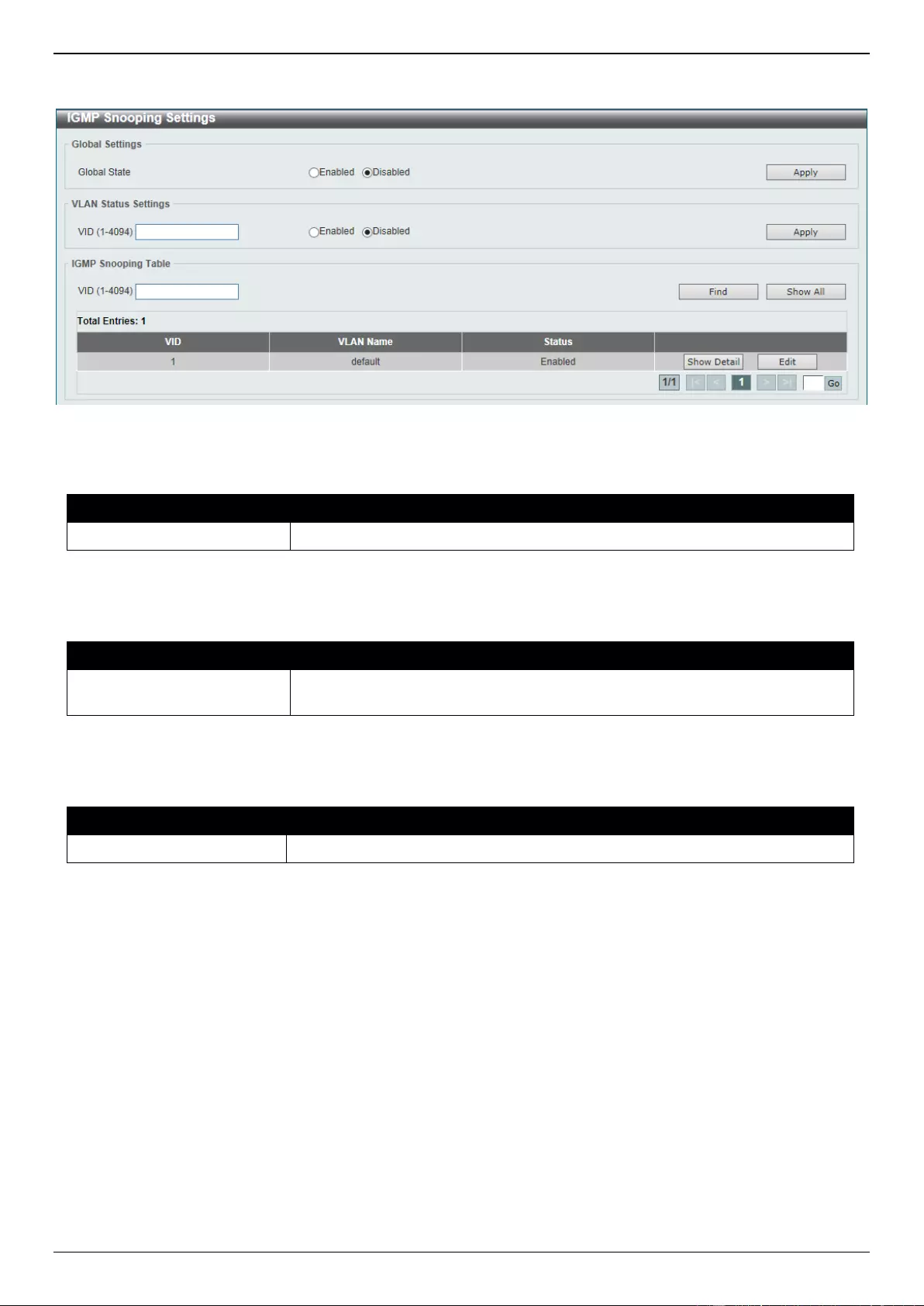
DGS-3630 Series Layer 3 Stackable Managed Switch Web UI Reference Guide
197
To view the following window, click L2 Features > L2 Multicast Control > IGMP Snooping > IGMP Snooping
Settings, as shown below:
Figure 5-75 IGMP Snooping Settings Window
The fields that can be configured in Global Settings are described below:
Parameter
Description
Global State
Select this option to globally enable or disable IGMP snooping.
Click the Apply button to accept the changes made.
The fields that can be configured in VLAN Status Settings are described below:
Parameter
Description
VID
Enter a VLAN ID from 1 to 4094, and select to enable or disable IGMP
snooping on the VLAN.
Click the Apply button to accept the changes made.
The fields that can be configured in IGMP Snooping Table are described below:
Parameter
Description
VID
Enter a VLAN ID from 1 to 4094.
Click the Find button to locate a specific entry based on the information entered.
Click the Show All button to view all the entries.
Click the Show Detail button to see the detail information of the specific VLAN.
Click the Edit button to re-configure the specific entry.
Enter a page number and click the Go button to navigate to a specific page when multiple pages exist.
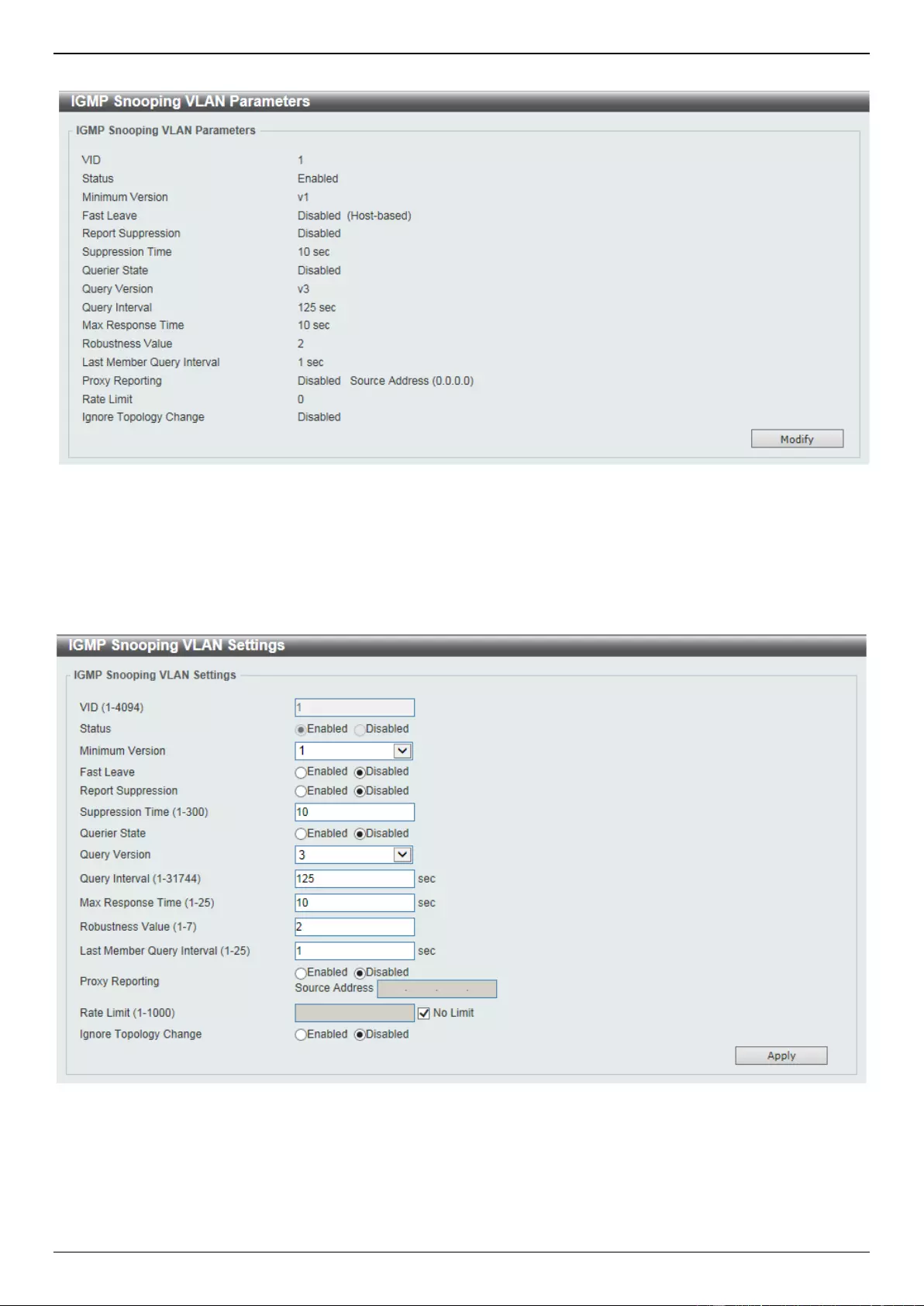
DGS-3630 Series Layer 3 Stackable Managed Switch Web UI Reference Guide
198
After clicking the Show Detail button, the following window will appear.
Figure 5-76 IGMP Snooping Settings (Show Detail) Window
The window displays the detail information about IGMP snooping VLAN.
Click the Modify button to edit the information in the following window.
After clicking the Modify or Edit button in IGMP Snooping Settings window, the following window will appear.
Figure 5-77 IGMP Snooping Settings (Modify, Edit) Window
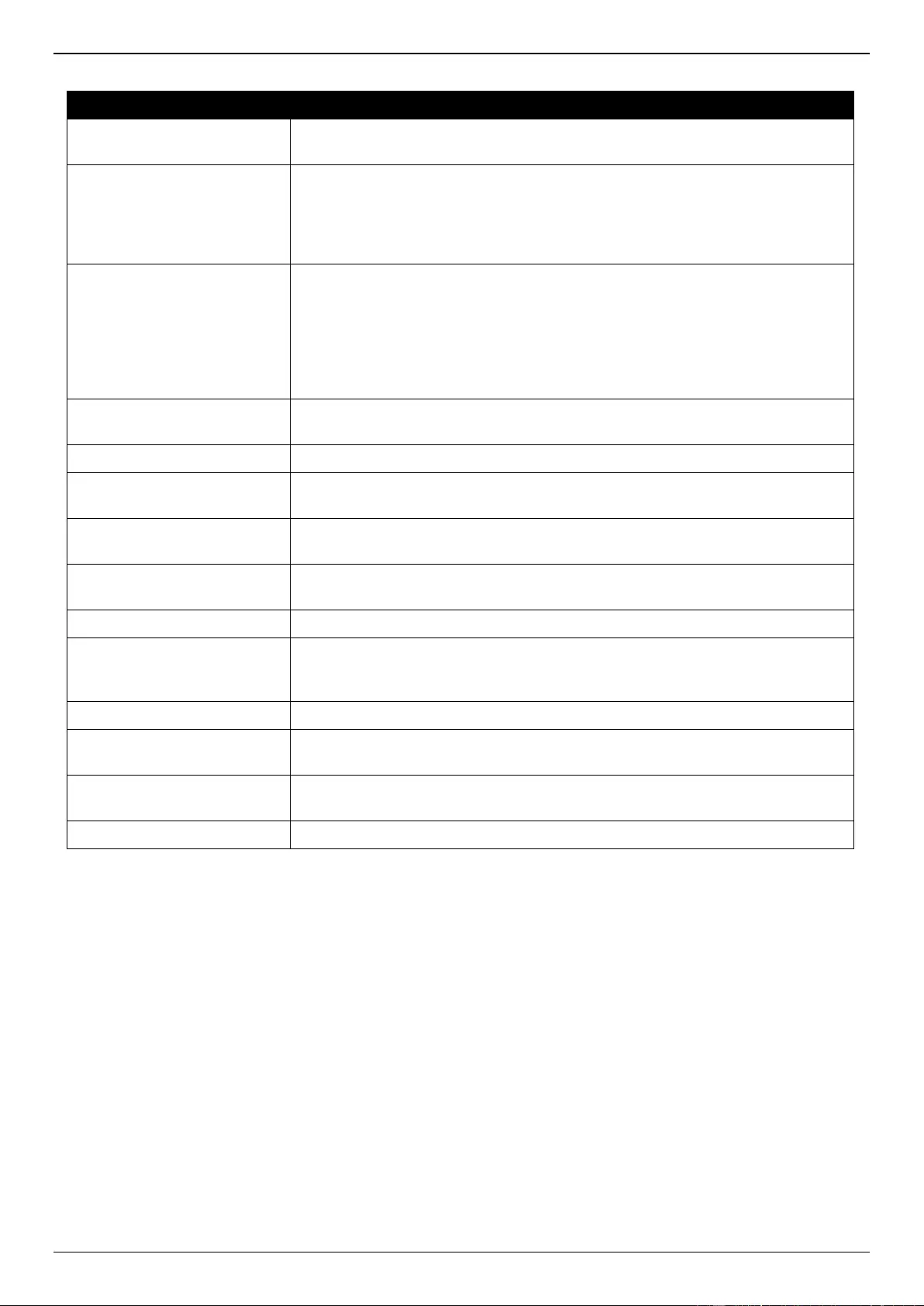
DGS-3630 Series Layer 3 Stackable Managed Switch Web UI Reference Guide
199
The fields that can be configured are described below:
Parameter
Description
Minimum Version
Select the minimum IGMP host version that is allowed on the VLAN. Options to
choose from are 1, 2, and 3.
Fast Leave
Select this option to enable or disable the IGMP snooping Fast Leave function.
If enabled, the membership is immediately removed when the system receives
the IGMP done message from the last member. When fast leave is enabled,
the Switch will not generate specific queries. When fast leave is disabled, the
Switch will generate specific queries.
Report Suppression
Select this option to enable or disable the report suppression. The report
suppression function only works for IGMPv1 and IGMPv2 traffic. When report
suppression is enabled, the Switch suppresses the duplicate reports sent by
hosts. The suppression for the same group report or leave will continue until the
suppression time expires. For report or leave messages to the same group,
only one report or leave message is forwarded. The remaining report and leave
messages are suppressed.
Suppression Time
Enter the interval of suppressing duplicate IGMP reports or leaves. The range
is from 1 to 300.
Querier State
Select this option to enable or disable the querier state.
Query Version
Select the general query packet version sent by the IGMP snooping querier.
Options to choose from are 1, 2, and 3.
Query Interval
Enter the interval at which the IGMP snooping querier sends IGMP general
query messages periodically. The range is from 1 to 31744.
Max Response Time
Enter the maximum response time, in seconds, advertised in IGMP snooping
queries. The range is from 1 to 25.
Robustness Value
Enter the robustness variable used in IGMP snooping. The range is from 1 to 7.
Last Member Query Interval
Enter the interval at which the IGMP snooping querier sends IGMP group-
specific or group-source-specific (channel) query messages. The range is from
1 to 25.
Proxy Reporting
Select this option to enable or disable the proxy-reporting function.
Source Address
Enter the source IP of proxy reporting. This is available when Enabled is
selected in Proxy Reporting.
Rate Limit
Enter the rate limit value here. The range is from 1 to 1000. Tick the No Limit
option to apply no rate limit on this profile.
Ignore Topology Change
Select to enable or disable the Ignore Topology Change feature here.
Click the Apply button to accept the changes made.
IGMP Snooping AAA Settings
This window is used to display and configure the IGMP snooping AAA settings.
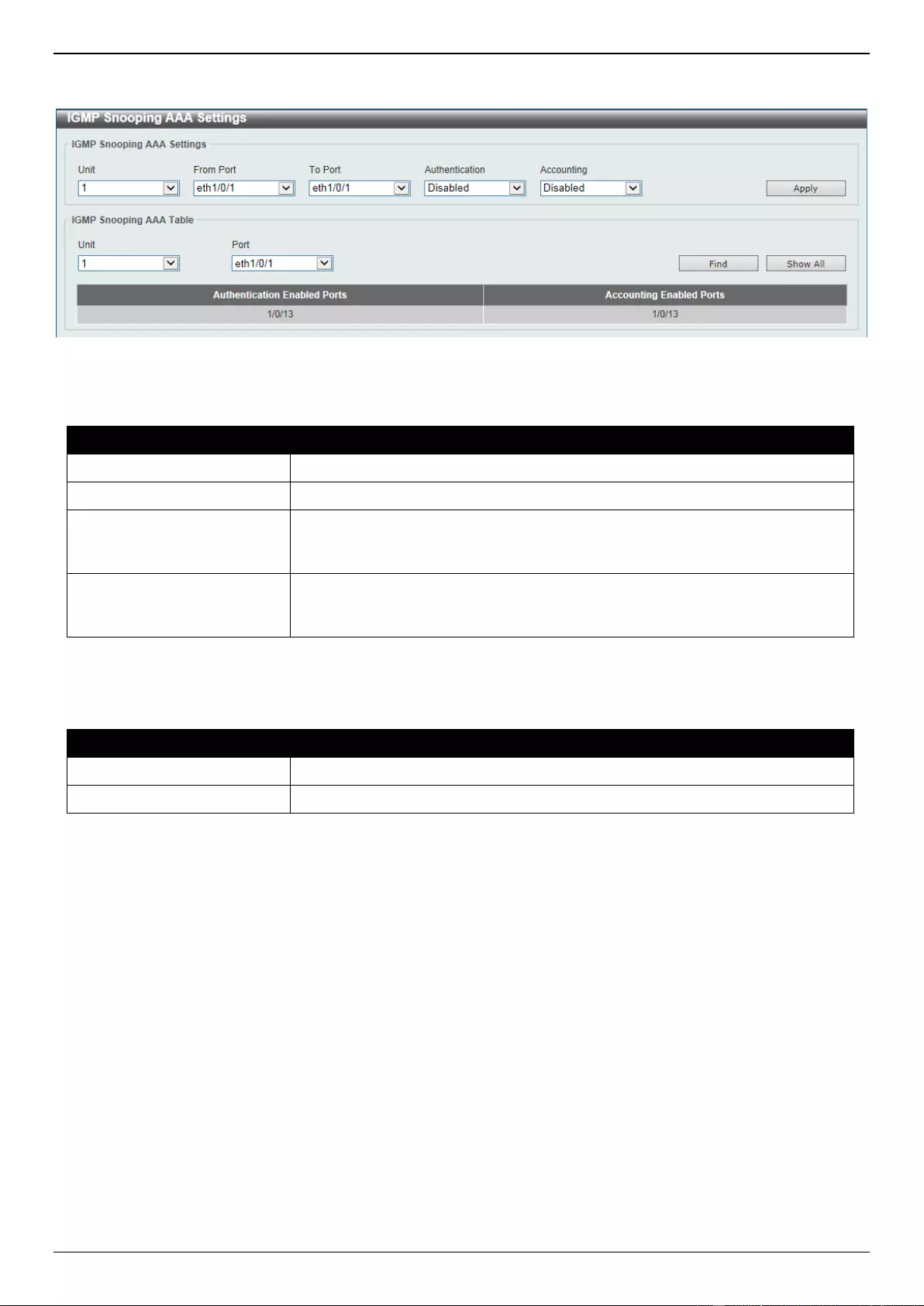
DGS-3630 Series Layer 3 Stackable Managed Switch Web UI Reference Guide
200
To view the following window, click L2 Features > L2 Multicast Control > IGMP Snooping > IGMP Snooping AAA
Settings, as shown below:
Figure 5-78 IGMP Snooping AAA Settings Window
The fields that can be configured in IGMP Snooping AAA Settings are described below:
Parameter
Description
Unit
Select the Switch unit that will be used for this configuration here.
From Port - To Port
Select the range of ports that will be used for this configuration here.
Authentication
Select to enable or disable authentication here. This is used to enable or
disable the authentication function for IGMP join messages. When enabled and
the client wants to join a group, the system will perform authentication first.
Accounting
Select to enable or disable accounting here. This is used to enable or disable
accounting when a listener joining an IGMP group. When enabled and the
client joins a group, the accounting message will be sent to RADIUS.
Click the Apply button to accept the changes made.
The fields that can be configured in IGMP Snooping AAA Table are described below:
Parameter
Description
Unit
Select the Switch unit that will be used for this display here.
From Port - To Port
Select the range of ports that will be used for this display here.
Click the Find button to generate the display based on the selections made.
Click the Show All button to display all the available entries.
IGMP Snooping Groups Settings
This window is used to display and configure the IGMP snooping static group, and view IGMP snooping group.
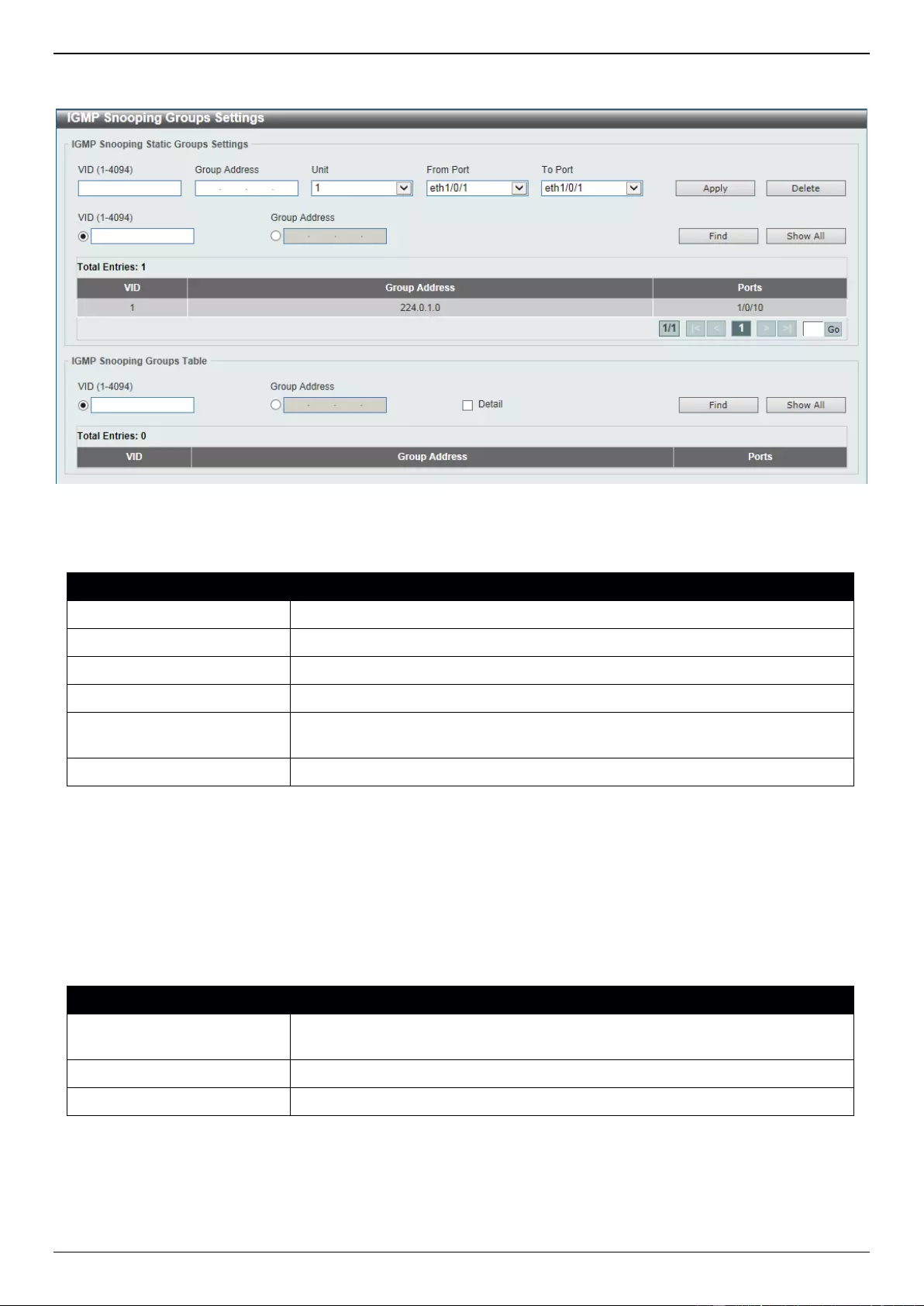
DGS-3630 Series Layer 3 Stackable Managed Switch Web UI Reference Guide
201
To view the following window, click L2 Features > L2 Multicast Control > IGMP Snooping > IGMP Snooping
Groups Settings, as shown below:
Figure 5-79 IGMP Snooping Groups Settings Window
The fields that can be configured in IGMP Snooping Static Groups Settings are described below:
Parameter
Description
VID
Enter a VLAN ID of the multicast group. The range is from 1 to 4094.
Group Address
Enter an IP multicast group address.
Unit
Select the Switch unit that will be used for this configuration here.
From Port - To Port
Select the appropriate port range used for the configuration here.
VID
Click the radio button and enter a VLAN ID of the multicast group. The range is
from 1 to 4094.
Group Address
Click the radio button and enter an IP multicast group address.
Click the Apply button to accept the changes made.
Click the Delete button to remove the specified entry.
Click the Find button to locate a specific entry based on the information entered.
Click the Show All button to view all the entries.
Enter a page number and click the Go button to navigate to a specific page when multiple pages exist.
The fields that can be configured in IGMP Snooping Groups Table are described below:
Parameter
Description
VID
Click the radio button and enter a VLAN ID of the multicast group. The range is
from 1 to 4094.
Group Address
Click the radio button and enter an IP multicast group address.
Detail
Select this option to display the IGMP group detail information.
Click the Find button to locate a specific entry based on the information entered.
Click the Show All button to view all the entries.
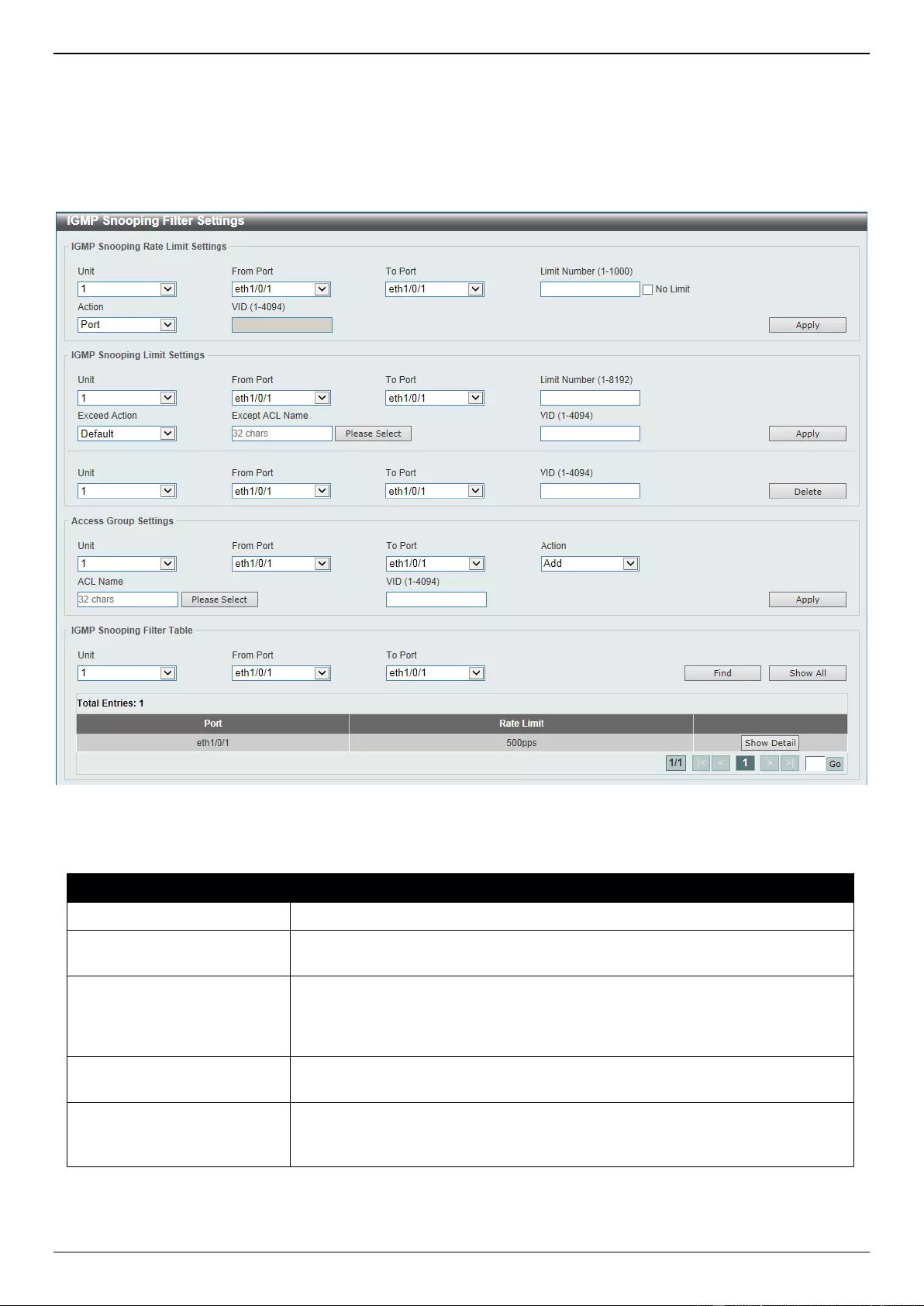
DGS-3630 Series Layer 3 Stackable Managed Switch Web UI Reference Guide
202
IGMP Snooping Filter Settings
This window is used to display and configure the IGMP snooping filter settings.
To view the following window, click L2 Features > L2 Multicast Control > IGMP Snooping > IGMP Snooping Filter
Settings, as shown below:
Figure 5-80 IGMP Snooping Filter Settings Window
The fields that can be configured in IGMP Snooping Rate Limit Settings are described below:
Parameter
Description
Unit
Select the Switch unit ID that will be used here.
From Port - To Port
Select the Switch port range that will be used here. This is only available if the
Port option was selected as the action below.
Limit Number
Enter the limit number here. This is to configure the rate of IGMP control
packets that the Switch can process on a specific interface. The range is from 1
to 1000 packets per second. Select the No Limit option to remove the
limitation.
Action
Select the action that will be taken here. Options to choose from are Port and
VLAN.
VID
Enter the VLAN ID here. This is the Layer 2 VLAN on a trunk port and applies
the filter to packets that arrive on that VLAN. The range is from 1 to 4094. This
is only available if the VLAN option was selected as the action.
Click the Apply button to accept the changes made.
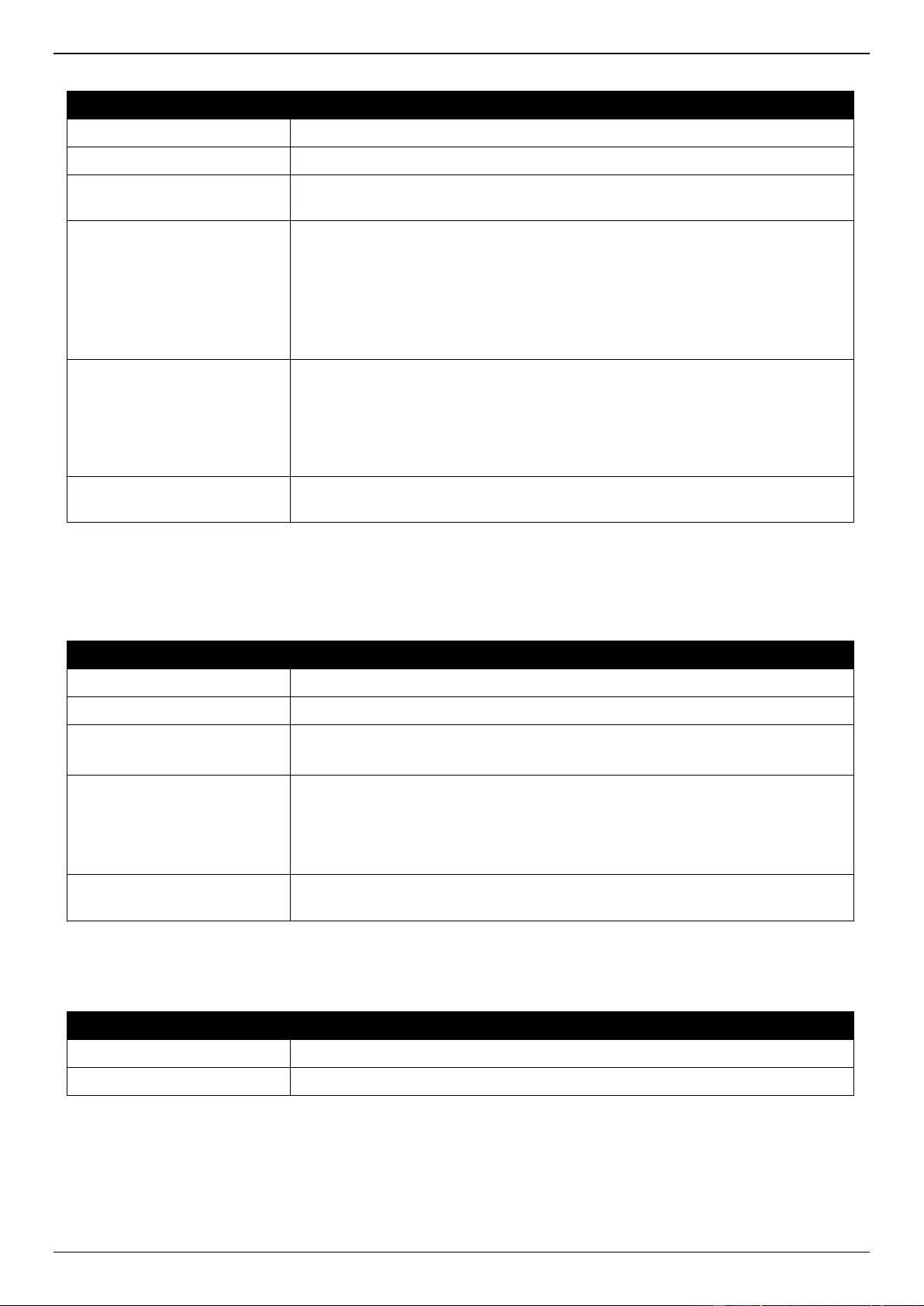
DGS-3630 Series Layer 3 Stackable Managed Switch Web UI Reference Guide
203
The fields that can be configured in IGMP Snooping Limit Settings are described below:
Parameter
Description
Unit
Select the Switch unit that will be used for this configuration here.
From Port - To Port
Select the appropriate port range used for the configuration here.
Limit Number
Enter the limit number here. This is used to set the limitation on the number of
IGMP cache entries that can be created. The range is from 1 to 8192.
Exceed Action
Select the exceed action here. This parameter specifies the action for handling
newly learned groups when the limitation is exceeded.
Options to choose from are Default, Drop and Replace.
Default - Specifies that the default action will be taken.
Drop - Specifies that the new group will be dropped.
Replace - Specifies that the new group will replace the oldest group.
Except ACL Name
Enter the standard IP access list name here. The group (*,G) permitted by the
access list will be excluded from the limit. To permit a group (*,G), specify “any”
in the source address field and G in the destination address field of the access
list entry. This name can be up to 32 characters long. Alternatively, click the
Please Select button to find and select any of the exiting access lists
configured on this Switch to be used in this configuration.
VID
Enter the Layer 2 VLAN name on a trunk port here. This applies the filter to
packets that arrive on that VLAN. The range is from 1 to 4094.
Click the Apply button to accept the changes made.
Click the Delete button to delete an entry based on the information entered.
The fields that can be configured in Access Group Settings are described below:
Parameter
Description
Unit
Select the Switch unit that will be used for this configuration here.
From Port - To Port
Select the appropriate port range used for the configuration here.
Action
Select Add to add a new entry based in the information entered.
Select Delete to delete an entry based in the information entered.
ACL Name
Enter the standard IP access list name here. This is used to permit users to join
a group (*, G), specify “any” in source address field and G in destination
address field of the access list entry. This name can be up to 32 characters
long. Alternatively, click the Please Select button to find and select any of the
exiting access lists configured on this Switch to be used in this configuration.
VID
Enter the VLAN ID used for this configuration here. The range is from 1 to
4094.
Click the Apply button to accept the changes made.
The fields that can be configured in IGMP Snooping Filter Table are described below:
Parameter
Description
Unit
Select the Switch unit ID that will be used here.
From Port - To Port
Select the Switch port range that will be used here.
Click the Find button to locate a specific entry based on the information entered.
Click the Show All button to display all the entries.
Click the Show Detail button to view more detailed information associated with the entry.
Enter a page number and click the Go button to navigate to a specific page when multiple pages exist.
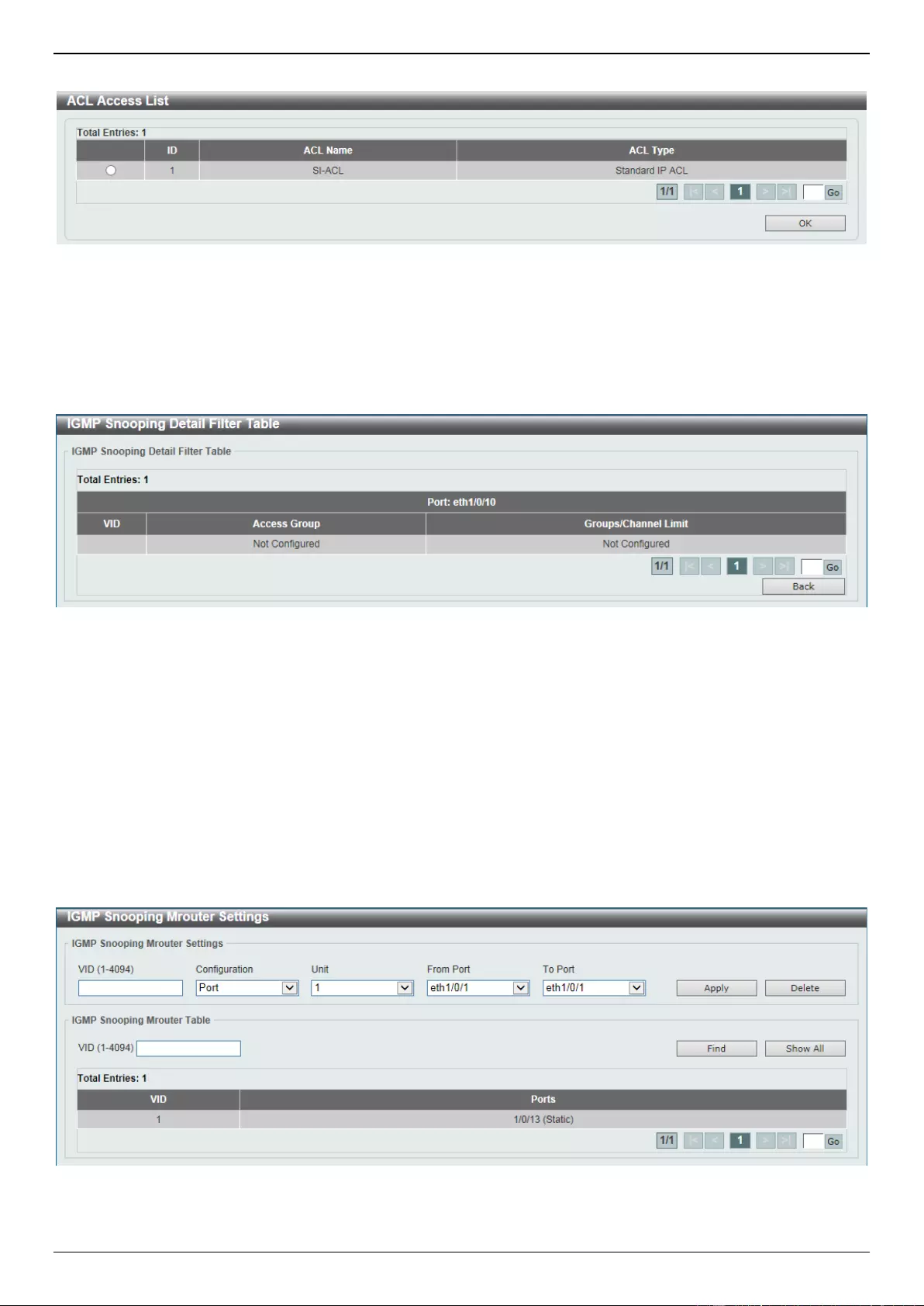
DGS-3630 Series Layer 3 Stackable Managed Switch Web UI Reference Guide
204
After clicking the Please Select button, the following page will appear.
Figure 5-81 IGMP Snooping Filter Settings (Please Select) Window
Select the ACL and click the OK button to use the selected access list.
Enter a page number and click the Go button to navigate to a specific page when multiple pages exist.
After clicking the Show Detail button, the following page will appear.
Figure 5-82 IGMP Snooping Filter Settings (Show Detail) Window
Click the Back button to return to the previous window.
Enter a page number and click the Go button to navigate to a specific page when multiple pages exist.
IGMP Snooping Mrouter Settings
This window is used to display and configure the IGMP Snooping Mrouter settings.
To view the following window, click L2 Features > L2 Multicast Control > IGMP Snooping > IGMP Snooping
Mrouter Settings, as shown below:
Figure 5-83 IGMP Snooping Mrouter Settings Window
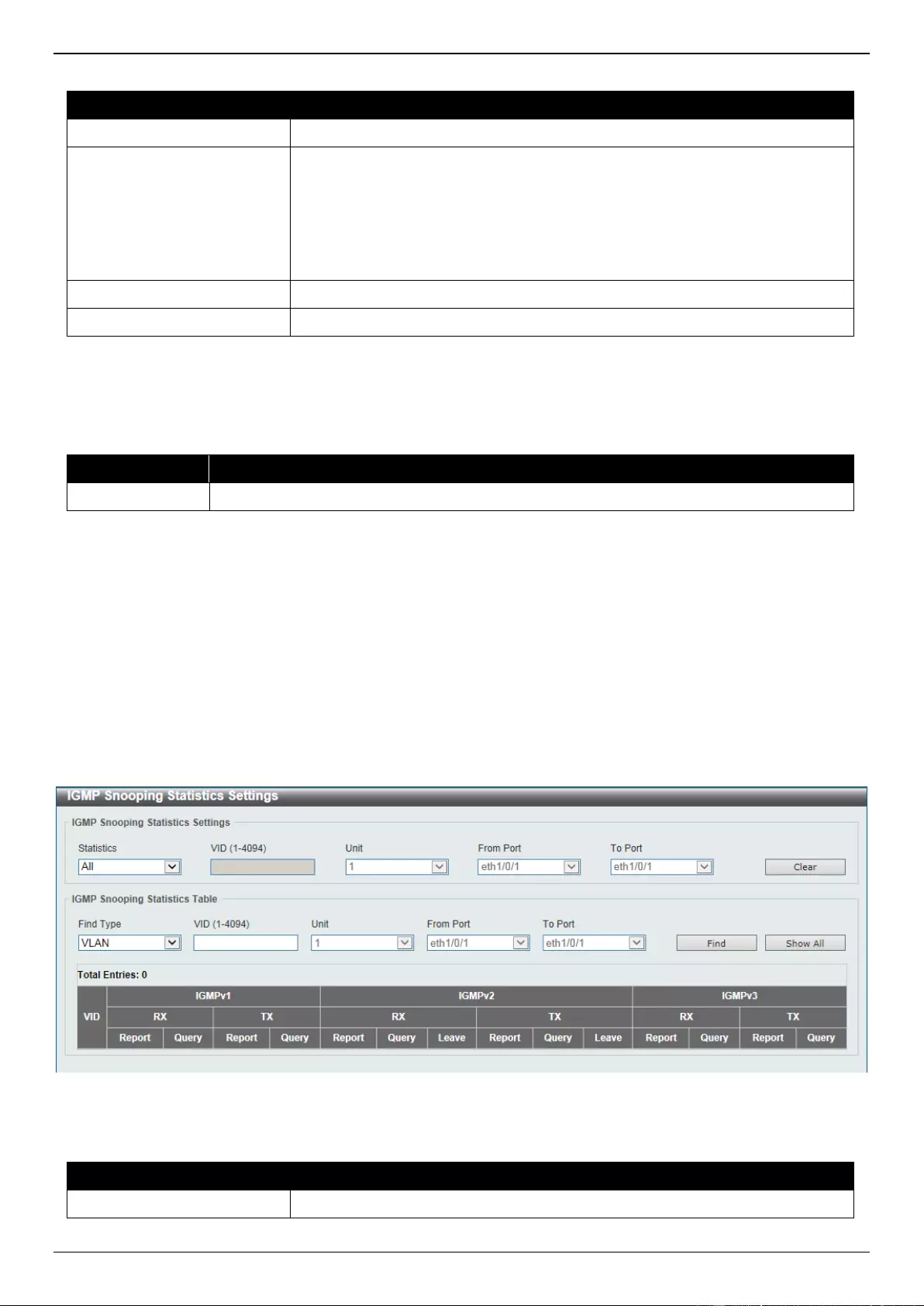
DGS-3630 Series Layer 3 Stackable Managed Switch Web UI Reference Guide
205
The fields that can be configured in IGMP Snooping Mrouter Settings are described below:
Parameter
Description
VID
Enter the VLAN ID used here. The range is from 1 to 4094.
Configuration
Select the port configuration. Options to choose from are Port, and Forbidden
Port.
Port - Select to have the configured ports to be static multicast router
ports.
Forbidden Port - Select to have the configured ports not to be multicast
router ports.
Unit
Select the Switch unit that will be used for this configuration here.
From Port - To Port
Select the appropriate port range used for the configuration here.
Click the Apply button to accept the changes made.
Click the Delete button to remove the specified entry.
The fields that can be configured in IGMP Snooping Mrouter Table are described below:
Parameter
Description
VID
Enter the VLAN ID used here. The range is from 1 to 4094.
Click the Find button to locate a specific entry based on the information entered.
Click the Show All button to view all the entries.
Enter a page number and click the Go button to navigate to a specific page when multiple pages exist.
IGMP Snooping Statistics Settings
This window is used to view and clear the IGMP snooping related statistics.
To view the following window, click L2 Features > L2 Multicast Control > IGMP Snooping > IGMP Snooping
Statistics Settings, as shown below:
Figure 5-84 IGMP Snooping Statistics Settings Window
The fields that can be configured in IGMP Snooping Statistics Settings are described below:
Parameter
Description
Statistics
Select the interface here. Options to choose from are All, VLAN, and Port.
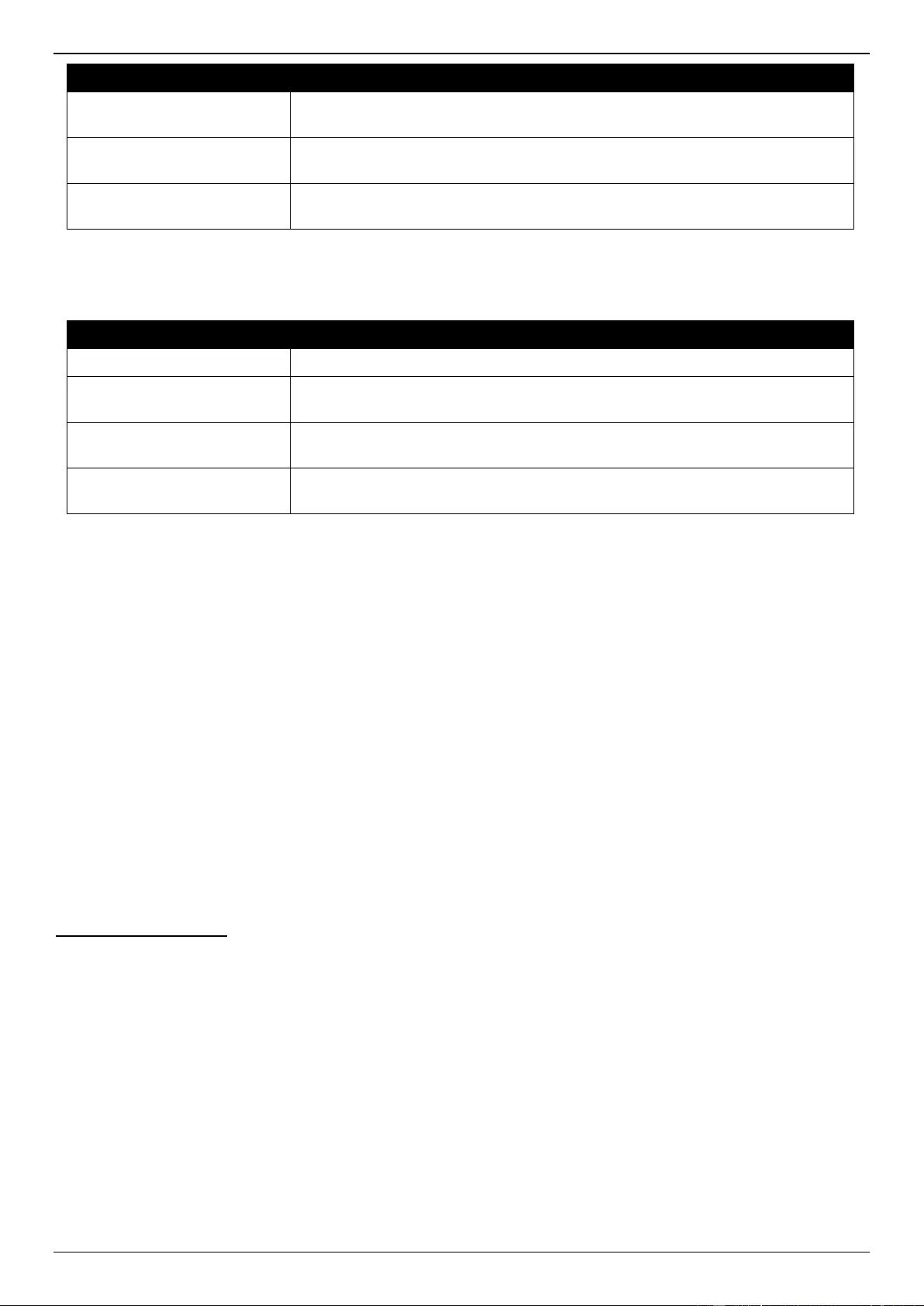
DGS-3630 Series Layer 3 Stackable Managed Switch Web UI Reference Guide
206
Parameter
Description
VID
Enter a VLAN ID between 1 and 4094. This is available when VLAN is selected
in the Statistics drop-down list.
Unit
Select the Switch unit that will be used for this configuration here. This is
available when Port is selected in the Statistics drop-down list.
From Port - To Port
Select the appropriate port range used for the configuration here. This is
available when Port is selected in the Statistics drop-down list.
Click the Clear button to clear the IGMP snooping related statistics.
The fields that can be configured in IGMP Snooping Statistics Table are described below:
Parameter
Description
Find Type
Select the interface type. Options to choose from are VLAN, and Port.
VID
Enter a VLAN ID between 1 and 4094. This is available when VLAN is selected
in the Find Type drop-down list.
Unit
Select the Switch unit that will be used for this configuration here. This is
available when Port is selected in the Find Type drop-down list.
From Port - To Port
Select the appropriate port range used for the configuration here. This is
available when Port is selected in the Find Type drop-down list.
Click the Find button to locate a specific entry based on the information entered.
Click the Show All button to view all the entries.
Enter a page number and click the Go button to navigate to a specific page when multiple pages exist.
MLD Snooping
Multicast Listener Discovery (MLD) Snooping is an IPv6 function used similarly to IGMP snooping in IPv4. It is used to
discover ports on a VLAN that are requesting multicast data. Instead of flooding all ports on a selected VLAN with
multicast traffic, MLD snooping will only forward multicast data to ports that wish to receive this data through the use
of queries and reports produced by the requesting ports and the source of the multicast traffic.
MLD snooping is accomplished through the examination of the layer 3 part of an MLD control packet transferred
between end nodes and a MLD router. When the Switch discovers that this route is requesting multicast traffic, it adds
the port directly attached to it into the correct IPv6 multicast table, and begins the process of forwarding multicast
traffic to that port. This entry in the multicast routing table records the port, the VLAN ID, and the associated multicast
IPv6 multicast group address, and then considers this port to be an active listening port. The active listening ports are
the only ones to receive multicast group data.
MLD Control Messages
These types of messages are transferred between devices using MLD snooping. These messages are all defined by
four ICMPv6 packet headers, labeled 130, 131, 132, and 143.
Multicast Listener Query - Similar to the IGMPv2 Host Membership Query for IPv4, and labeled as 130 in the
ICMPv6 packet header, this message is sent by the router to ask if any link is requesting multicast data. There
are two types of MLD query messages emitted by the router: the General Query, which is used to advertise all
multicast addresses that are ready to send multicast data to all listening ports, and the Multicast Specific query,
which is used to advertise a specific multicast address that is also ready. These two types of messages are
distinguished by a multicast destination address located in the IPv6 header and a multicast address in the
Multicast Listener Query Message.
Multicast Listener Report, Version 1 - Comparable to the Host Membership Report in IGMPv2, and labeled
as 131 in the ICMP packet header, this message is sent by the listening port to the Switch stating that it is
interested in receiving multicast data from a multicast address in response to the Multicast Listener Query
message.
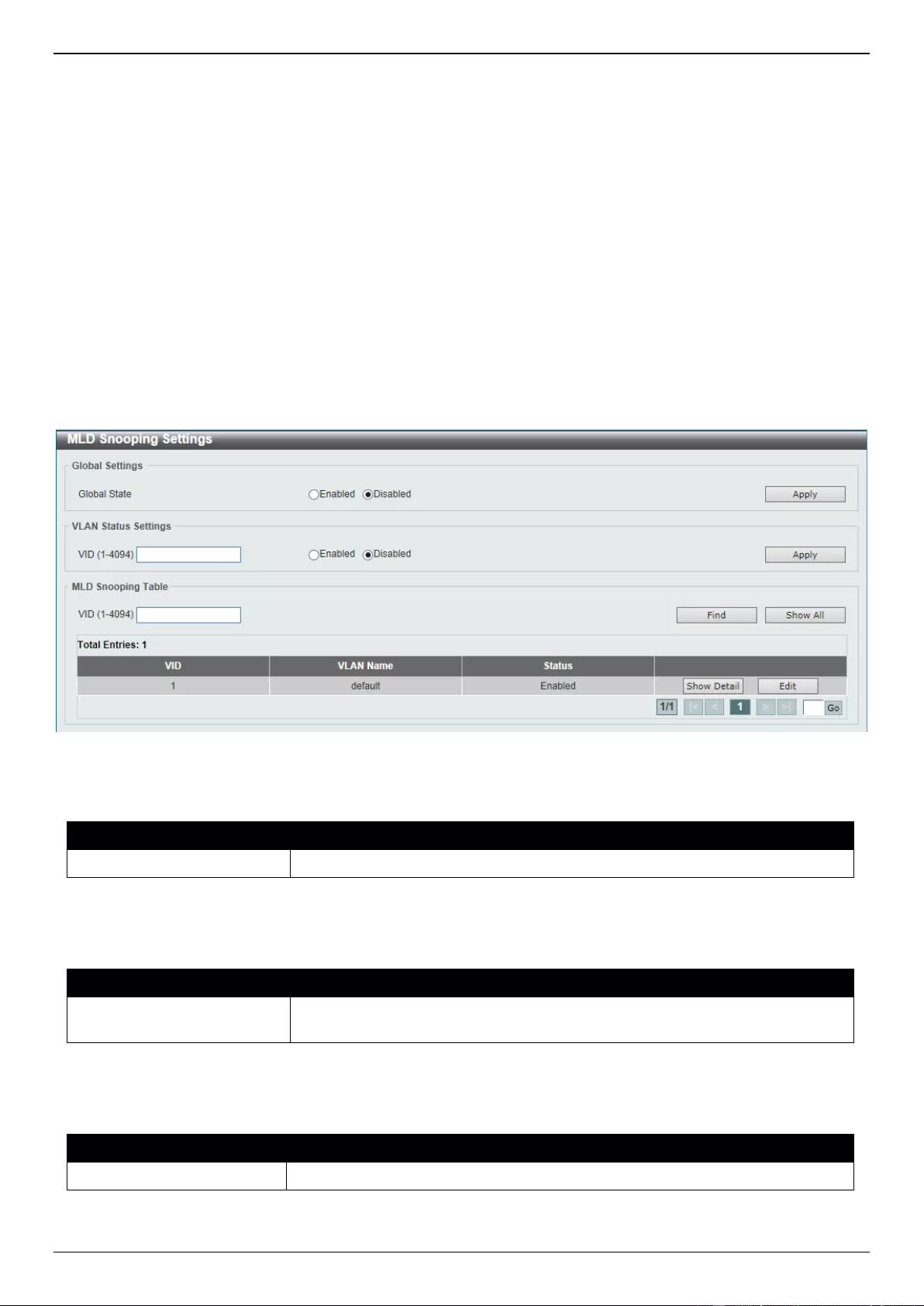
DGS-3630 Series Layer 3 Stackable Managed Switch Web UI Reference Guide
207
Multicast Listener Done - Similar to the Leave Group Message in IGMPv2, and labeled as 132 in the ICMPv6
packet header, this message is sent by the multicast listening port stating that it is no longer interested in
receiving multicast data from a specific multicast group address, therefore stating that it is “done” with the
multicast data from this address. Once this message is received by the Switch, it will no longer forward
multicast traffic from a specific multicast group address to this listening port.
Multicast Listener Report, Version 2 - Comparable to the Host Membership Report in IGMPv3, and labeled
as 143 in the ICMP packet header, this message is sent by the listening port to the Switch stating that it is
interested in receiving multicast data from a multicast address in response to the Multicast Listener Query
message.
MLD Snooping Settings
This window is used to display and configure the MLD snooping settings.
To view the following window, click L2 Features > L2 Multicast Control > MLD Snooping > MLD Snooping
Settings, as shown below:
Figure 5-85 MLD Snooping Settings Window
The fields that can be configured in Global Settings are described below:
Parameter
Description
Global State
Select this option to enable or disable the global MLD snooping state.
Click the Apply button to accept the changes made.
The fields that can be configured in VLAN Status Settings are described below:
Parameter
Description
VID
Enter a VLAN ID from 1 to 4094, and select to enable or disable MLD snooping
on the VLAN.
Click the Apply button to accept the changes made.
The fields that can be configured in MLD Snooping Table are described below:
Parameter
Description
VID
Enter a VLAN ID from 1 to 4094.
Click the Find button to locate a specific entry based on the information entered.
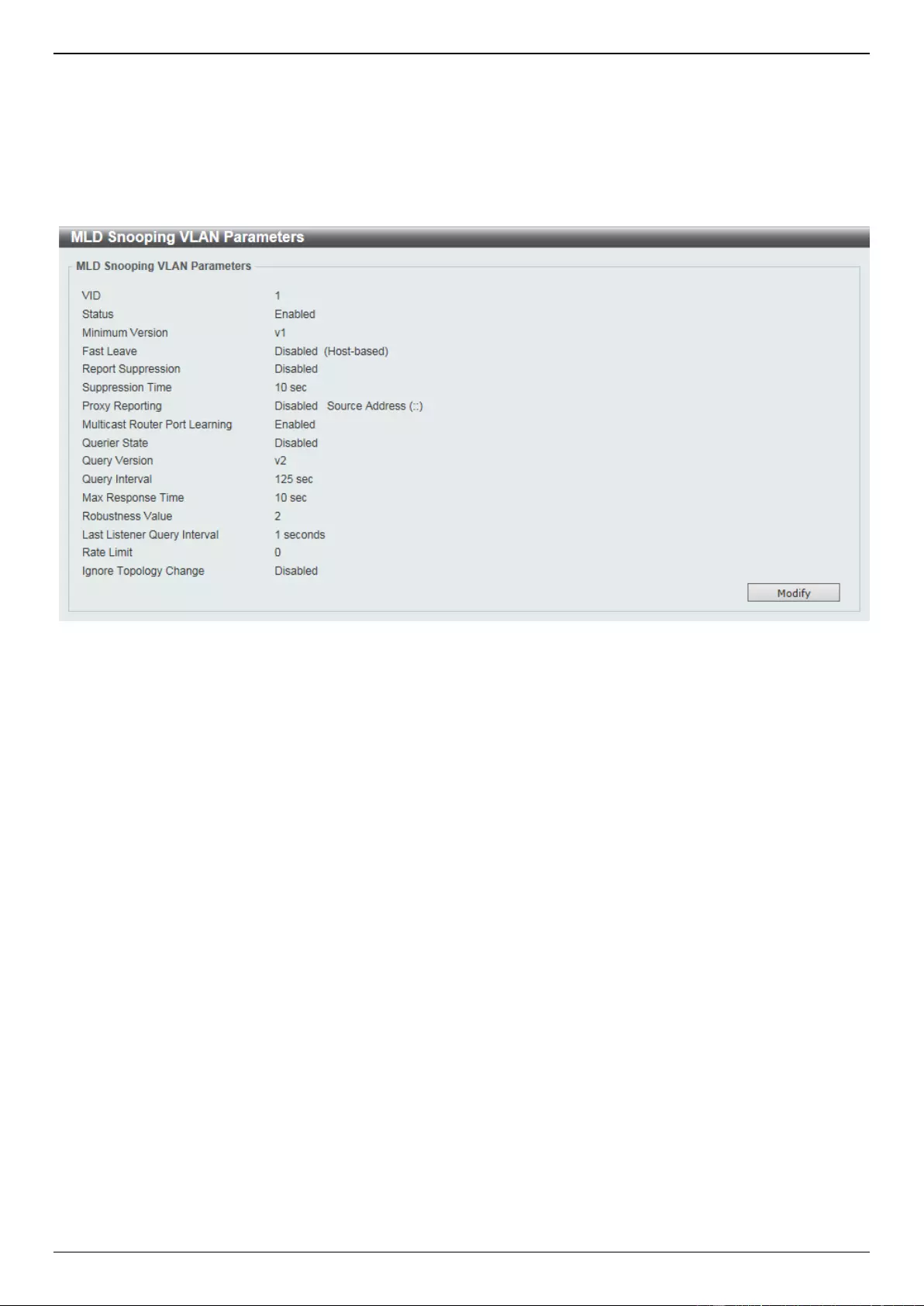
DGS-3630 Series Layer 3 Stackable Managed Switch Web UI Reference Guide
208
Click the Show All button to view all the entries.
Click the Show Detail button to see the detail information of the specific VLAN.
Click the Edit button to re-configure the specific entry.
Enter a page number and click the Go button to navigate to a specific page when multiple pages exist.
After clicking the Show Detail button, the following window will appear.
Figure 5-86 MLD Snooping Settings (Show Detail) Window
The window displays the detail information about MLD snooping VLAN.
Click the Modify button to edit the information in the following window.
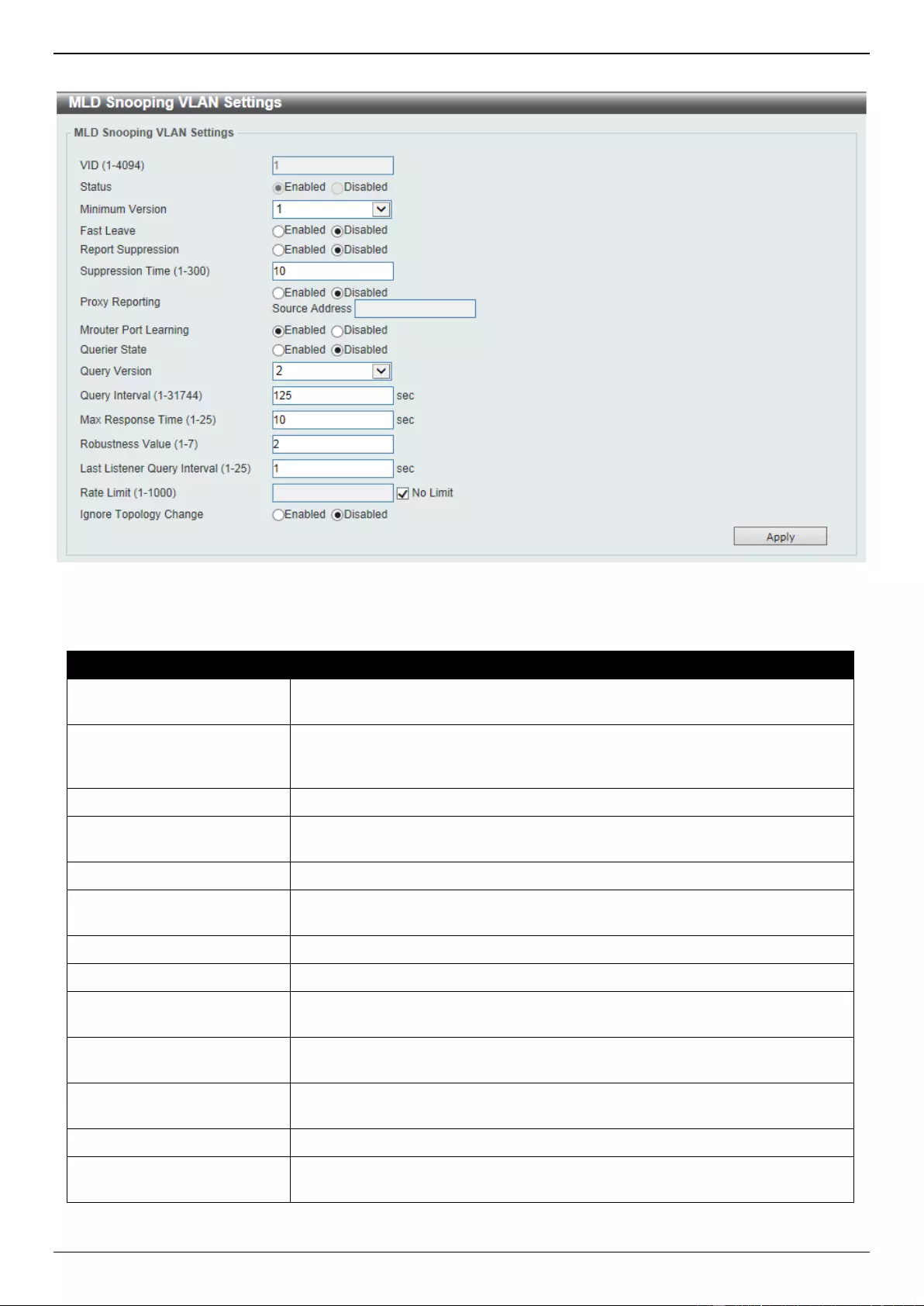
DGS-3630 Series Layer 3 Stackable Managed Switch Web UI Reference Guide
209
After clicking the Modify or Edit button in MLD Snooping Settings window, the following window will appear.
Figure 5-87 MLD Snooping Settings (Modify, Edit) Window
The fields that can be configured are described below:
Parameter
Description
Minimum Version
Select the minimum version of MLD hosts that is allowed on the VLAN. Options
to choose from are 1 and 2.
Fast Leave
Select this option to enable or disable the MLD snooping Fast Leave function. If
enabled, the membership is immediately removed when the system receives
the MLD done message from the last member.
Report Suppression
Select this option to enable or disable the report suppression.
Suppression Time
Enter the interval of suppressing duplicate MLD reports or leaves. The range is
from 1 to 300.
Proxy Reporting
Select this option to enable or disable the proxy-reporting function.
Source Address
Enter the source IP of proxy reporting. This is available when Enabled is
selected in Proxy Reporting.
Mrouter Port Learning
Select this option to enable or disable Mrouter port learning.
Querier State
Select this option to enable or disable the querier state.
Query Version
Select the general query packet version sent by the MLD snooping querier.
Options to choose from are 1, and 2.
Query Interval
Enter the interval at which the MLD snooping querier sends MLD general query
messages periodically. The range is from 1 to 31744.
Max Response Time
Enter the maximum response time, in seconds, advertised in MLD snooping
queries. The range is from 1 to 25.
Robustness Value
Enter the robustness variable used in MLD snooping. The range is from 1 to 7.
Last Listener Query Interval
Enter the interval at which the MLD snooping querier sends MLD group-specific
or group-source-specific (channel) query messages. The range is from 1 to 25.
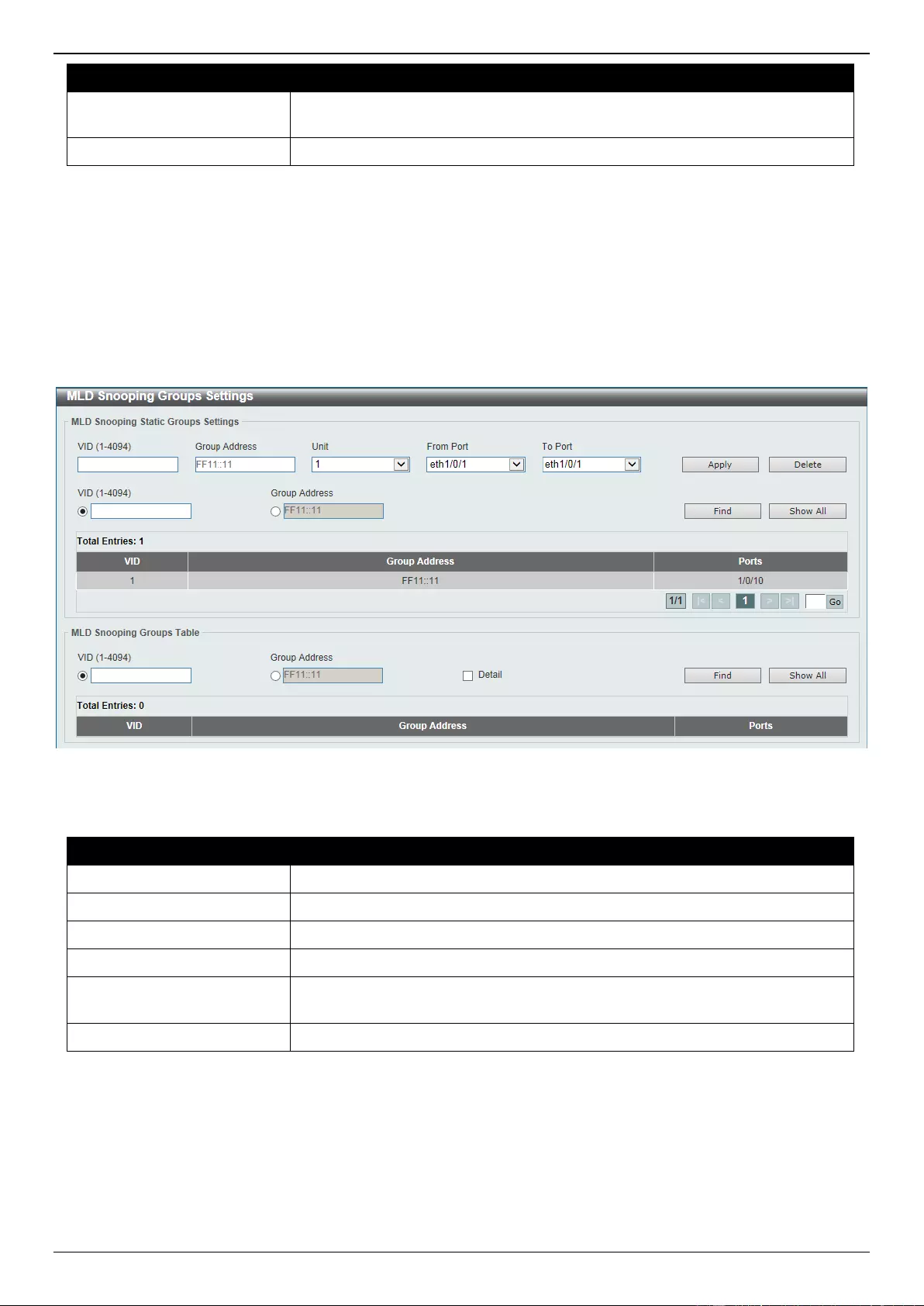
DGS-3630 Series Layer 3 Stackable Managed Switch Web UI Reference Guide
210
Parameter
Description
Rate Limit
Enter the rate limit value here. The range is from 1 to 1000. Tick the No Limit
option to apply no rate limit on this profile.
Ignore Topology Change
Select to enable or disable the Ignore Topology Change feature here.
Click the Apply button to accept the changes made.
MLD Snooping Groups Settings
This window is used to display and configure the MLD snooping static group, and view MLD snooping group.
To view the following window, click L2 Features > L2 Multicast Control > MLD Snooping > MLD Snooping Groups
Settings, as shown below:
Figure 5-88 MLD Snooping Groups Settings Window
The fields that can be configured in MLD Snooping Static Groups Settings are described below:
Parameter
Description
VID
Enter the VLAN ID of the multicast group here. The range is from 1 to 4094.
Group Address
Enter the IPv6 multicast group address here.
Unit
Select the Switch unit that will be used for this configuration here.
From Port - To Port
Select the appropriate port range used for the configuration here.
VID
Click the radio button and enter a VLAN ID of the multicast group. The range is
from 1 to 4094.
Group Address
Click the radio button and enter an IPv6 multicast group address.
Click the Apply button to accept the changes made.
Click the Delete button to remove the specified entry.
Click the Find button to locate a specific entry based on the information entered.
Click the Show All button to view all the entries.
Enter a page number and click the Go button to navigate to a specific page when multiple pages exist.
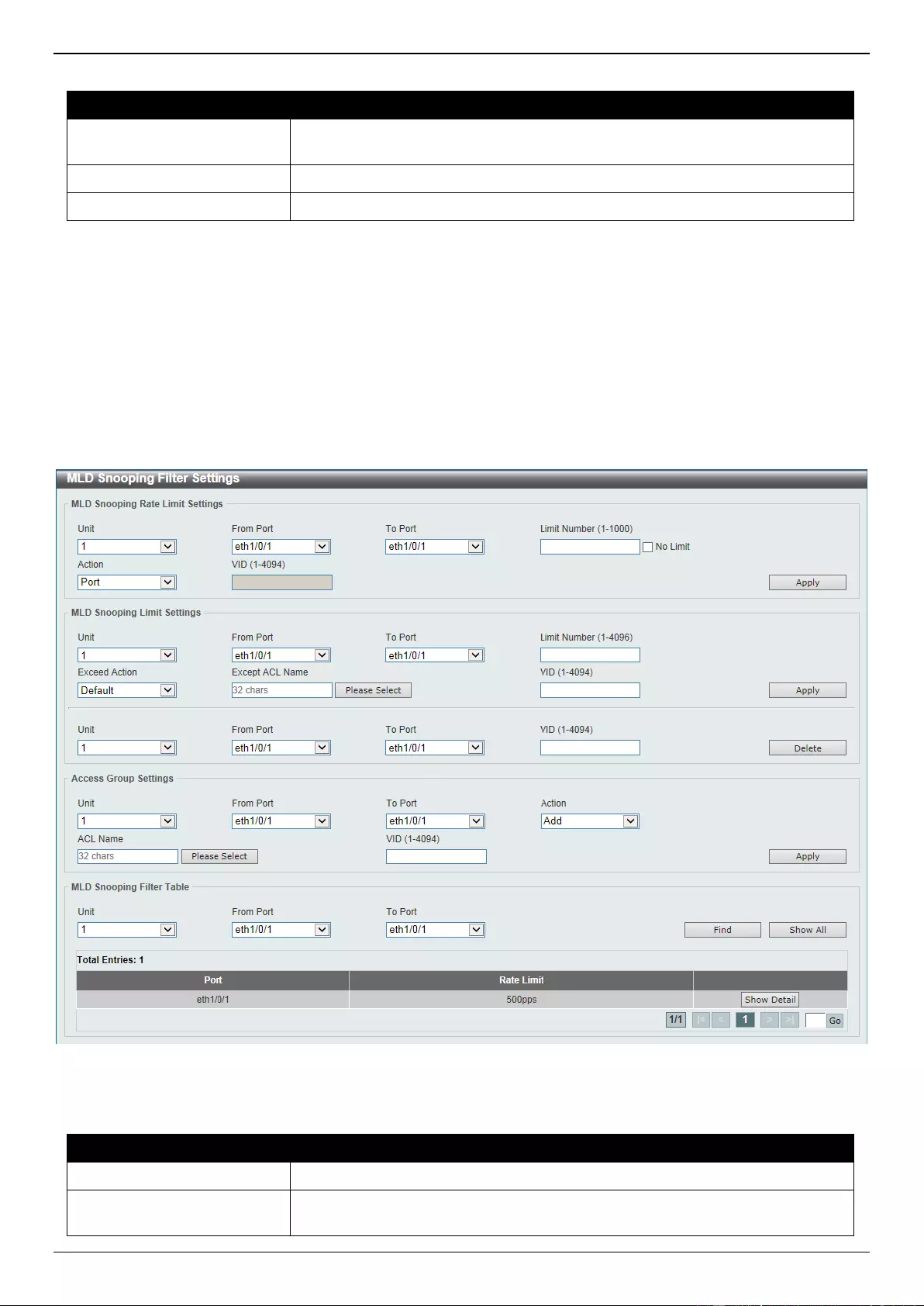
DGS-3630 Series Layer 3 Stackable Managed Switch Web UI Reference Guide
211
The fields that can be configured in MLD Snooping Groups Table are described below:
Parameter
Description
VID
Click the radio button and enter a VLAN ID of the multicast group. The range is
from 1 to 4094.
Group Address
Click the radio button and enter an IPv6 multicast group address.
Detail
Select this option to display the MLD group detail information.
Click the Find button to locate a specific entry based on the information entered.
Click the Show All button to view all the entries.
MLD Snooping Filter Settings
This window is used to display and configure the MLD snooping settings.
To view the following window, click L2 Features > L2 Multicast Control > MLD Snooping > MLD Snooping Filter
Settings, as shown below:
Figure 5-89 MLD Snooping Filter Settings Window
The fields that can be configured in MLD Snooping Rate Limit Settings are described below:
Parameter
Description
Unit
Select the Switch unit ID that will be used here.
From Port - To Port
Select the Switch port range that will be used here. This is only available if the
Port option was selected as the action below.
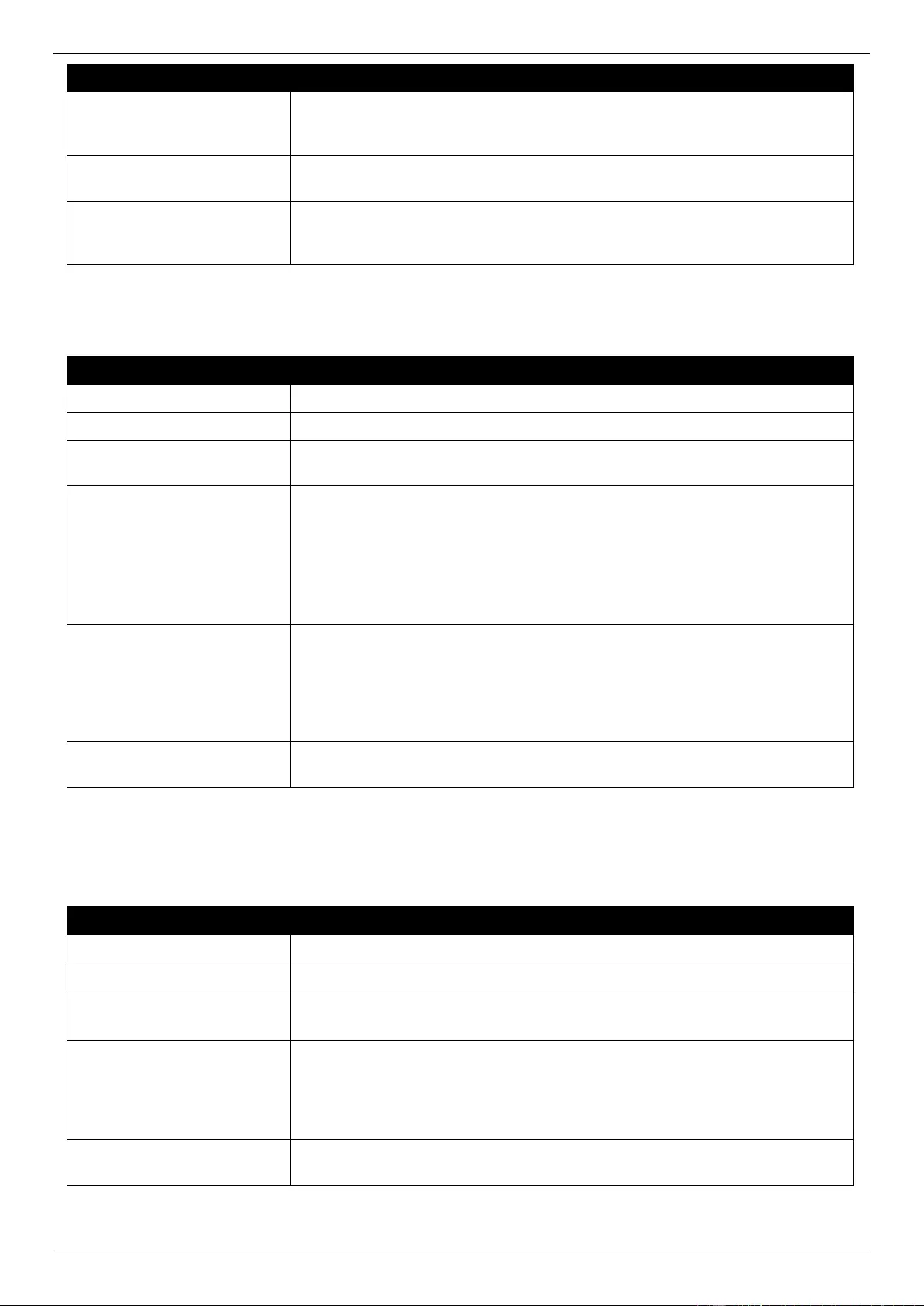
DGS-3630 Series Layer 3 Stackable Managed Switch Web UI Reference Guide
212
Parameter
Description
Limit Number
Enter the limit number here. This is to configure the rate of MLD control packets
that the Switch can process on a specific interface. The range is from 1 to 1000
packets per second. Select the No Limit option to remove the limitation.
Action
Select the action that will be taken here. Options to choose from are Port and
VLAN.
VID
Enter the VLAN ID here. This is the Layer 2 VLAN on a trunk port and applies
the filter to packets that arrive on that VLAN. The range is from 1 to 4094. This
is only available if the VLAN option was selected as the action.
Click the Apply button to accept the changes made.
The fields that can be configured in MLD Snooping Limit Settings are described below:
Parameter
Description
Unit
Select the Switch unit that will be used for this configuration here.
From Port - To Port
Select the appropriate port range used for the configuration here.
Limit Number
Enter the limit number here. This is used to set the limitation on the number of
MLD cache entries that can be created. The range is from 1 to 4096.
Exceed Action
Select the exceed action here. This parameter specifies the action for handling
newly learned groups when the limitation is exceeded.
Options to choose from are Default, Drop and Replace.
Default - Specifies that the default action will be taken.
Drop - Specifies that the new group will be dropped.
Replace - Specifies that the new group will replace the oldest group.
Except ACL Name
Enter the standard IP access list name here. The group (*,G) permitted by the
access list will be excluded from the limit. To permit a group (*,G), specify “any”
in the source address field and G in the destination address field of the access
list entry. This name can be up to 32 characters long. Alternatively, click the
Please Select button to find and select any of the exiting access lists
configured on this Switch to be used in this configuration.
VID
Enter the Layer 2 VLAN name on a trunk port here. This applies the filter to
packets that arrive on that VLAN. The range is from 1 to 4094.
Click the Apply button to accept the changes made.
Click the Delete button to delete an entry based on the information entered.
The fields that can be configured in Access Group Settings are described below:
Parameter
Description
Unit
Select the Switch unit that will be used for this configuration here.
From Port - To Port
Select the appropriate port range used for the configuration here.
Action
Select Add to add a new entry based in the information entered.
Select Delete to delete an entry based in the information entered.
ACL Name
Enter the standard IP access list name here. This is used to permit users to join
a group (*, G), specify “any” in source address field and G in destination
address field of the access list entry. This name can be up to 32 characters
long. Alternatively, click the Please Select button to find and select any of the
exiting access lists configured on this Switch to be used in this configuration.
VID
Enter the VLAN ID used for this configuration here. The range is from 1 to
4094.
Click the Apply button to accept the changes made.
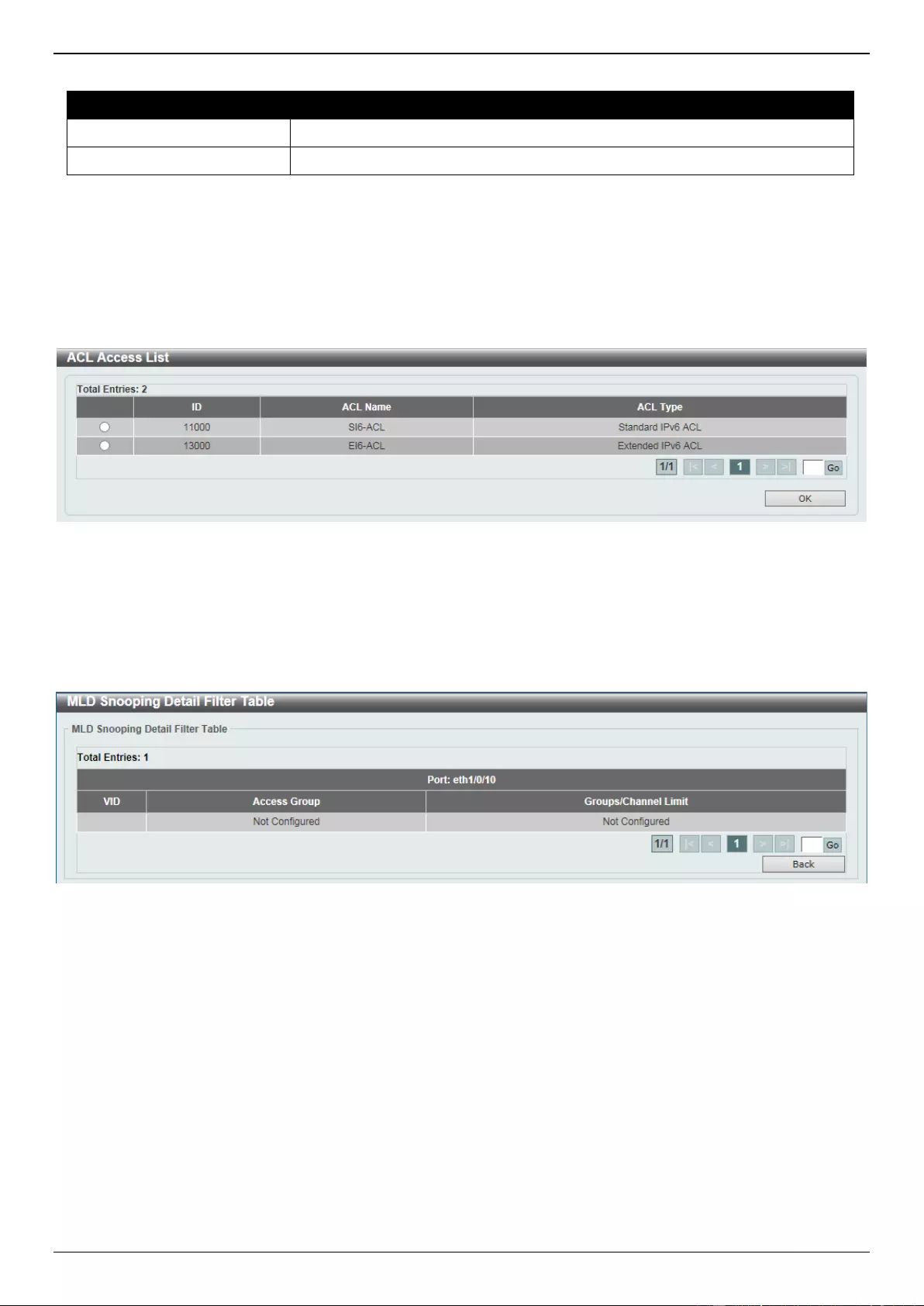
DGS-3630 Series Layer 3 Stackable Managed Switch Web UI Reference Guide
213
The fields that can be configured in MLD Snooping Filter Table are described below:
Parameter
Description
Unit
Select the Switch unit ID that will be used here.
From Port - To Port
Select the Switch port range that will be used here.
Click the Find button to locate a specific entry based on the information entered.
Click the Show All button to display all the entries.
Click the Show Detail button to view more detailed information about the entry.
Enter a page number and click the Go button to navigate to a specific page when multiple pages exist.
After clicking the Please Select button, the following page will appear.
Figure 5-90 MLD Snooping Filter Settings (Please Select) Window
Select the ACL and click the OK button to use the selected access list.
Enter a page number and click the Go button to navigate to a specific page when multiple pages exist.
After clicking the Show Detail button, the following window will appear.
Figure 5-91 MLD Snooping Filter Settings (Show Detail) Window
Click the Back button to return to the previous window.
Enter a page number and click the Go button to navigate to a specific page when multiple pages exist.
MLD Snooping Mrouter Settings
This window is used to display and configure the specified interface(s) as the router ports or forbidden to be IPv6
multicast router ports on the VLAN interface on the Switch.
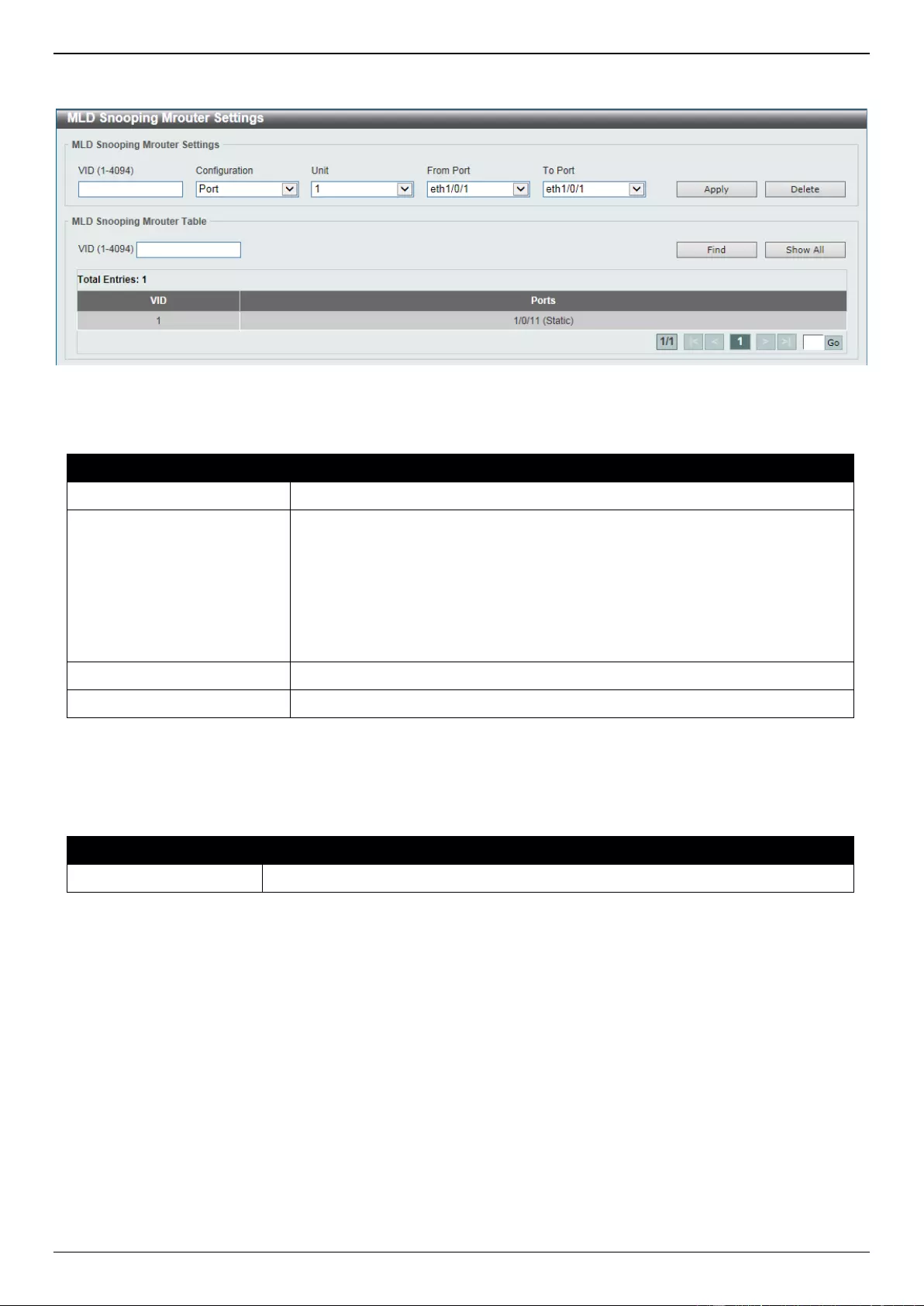
DGS-3630 Series Layer 3 Stackable Managed Switch Web UI Reference Guide
214
To view the following window, click L2 Features > L2 Multicast Control > MLD Snooping > MLD Snooping
Mrouter Settings, as shown below:
Figure 5-92 MLD Snooping Mrouter Settings Window
The fields that can be configured in MLD Snooping Mrouter Settings are described below:
Parameter
Description
VID
Enter a VLAN ID between 1 and 4094.
Configuration
Select the port configuration. Options to choose from are Port, Forbidden
Port, and Learn pimv6.
Port - Select to have the configured ports as being connected to multicast-
enabled routers.
Forbidden Port - Select to have the configured ports as being not
connected to multicast-enabled routers.
Learn pimv6 - Select to enable dynamic learning of multicast router port.
Unit
Select the Switch unit that will be used for this configuration here.
From Port - To Port
Select the appropriate port range used for the configuration here.
Click the Apply button to accept the changes made.
Click the Delete button to remove the specified entry.
The fields that can be configured in MLD Snooping Mrouter Table are described below:
Parameter
Description
VID
Enter a VLAN ID between 1 and 4094.
Click the Find button to locate a specific entry based on the information entered.
Click the Show All button to view all the entries.
Enter a page number and click the Go button to navigate to a specific page when multiple pages exist.
MLD Snooping Statistics Settings
This window is used to view and clear the MLD snooping related statistics.
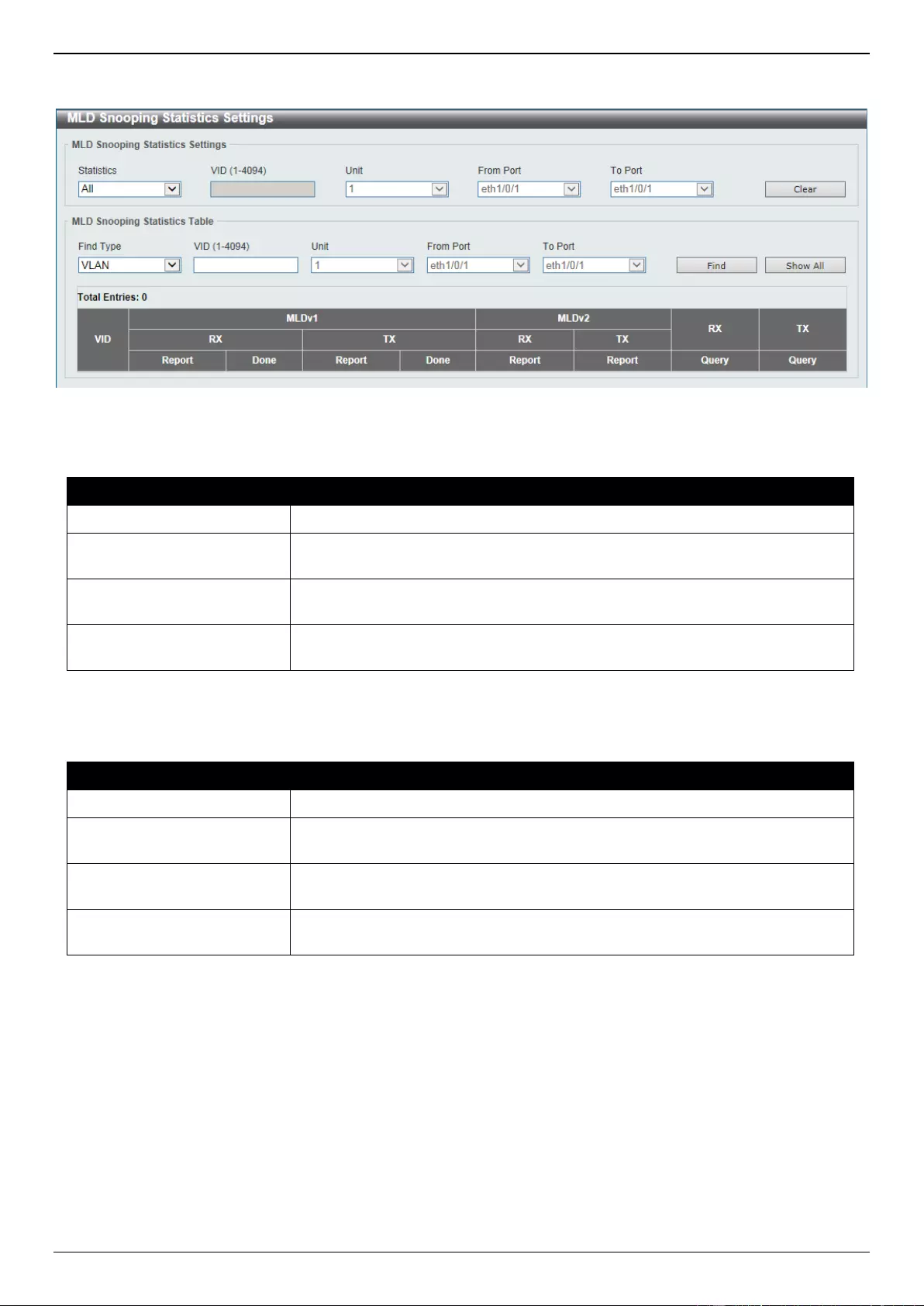
DGS-3630 Series Layer 3 Stackable Managed Switch Web UI Reference Guide
215
To view the following window, click L2 Features > L2 Multicast Control > MLD Snooping > MLD Snooping
Statistics Settings, as shown below:
Figure 5-93 MLD Snooping Statistics Settings Window
The fields that can be configured in MLD Snooping Statistics Settings are described below:
Parameter
Description
Statistics
Select the interface here. Options to choose from are All, VLAN, and Port.
VID
Enter a VLAN ID between 1 and 4094. This is available when VLAN is selected
in the Statistics drop-down list.
Unit
Select the Switch unit that will be used for this configuration here. This is
available when Port is selected in the Statistics drop-down list.
From Port - To Port
Select the appropriate port range used for the configuration here. This is
available when Port is selected in the Statistics drop-down list.
Click the Clear button to clear the MLD snooping related statistics.
The fields that can be configured in MLD Snooping Statistics Table are described below:
Parameter
Description
Find Type
Select the interface type. Options to choose from are VLAN, and Port.
VID
Enter a VLAN ID between 1 and 4094. This is available when VLAN is selected
in the Find Type drop-down list.
Unit
Select the Switch unit that will be used for this configuration here. This is
available when Port is selected in the Find Type drop-down list.
From Port - To Port
Select the appropriate port range used for the configuration here. This is
available when Port is selected in the Find Type drop-down list.
Click the Find button to locate a specific entry based on the information entered.
Click the Show All button to view all the entries.
Enter a page number and click the Go button to navigate to a specific page when multiple pages exist.
Multicast VLAN
Multicast VLAN Settings
This window is used to display and configure the multicast VLAN settings.
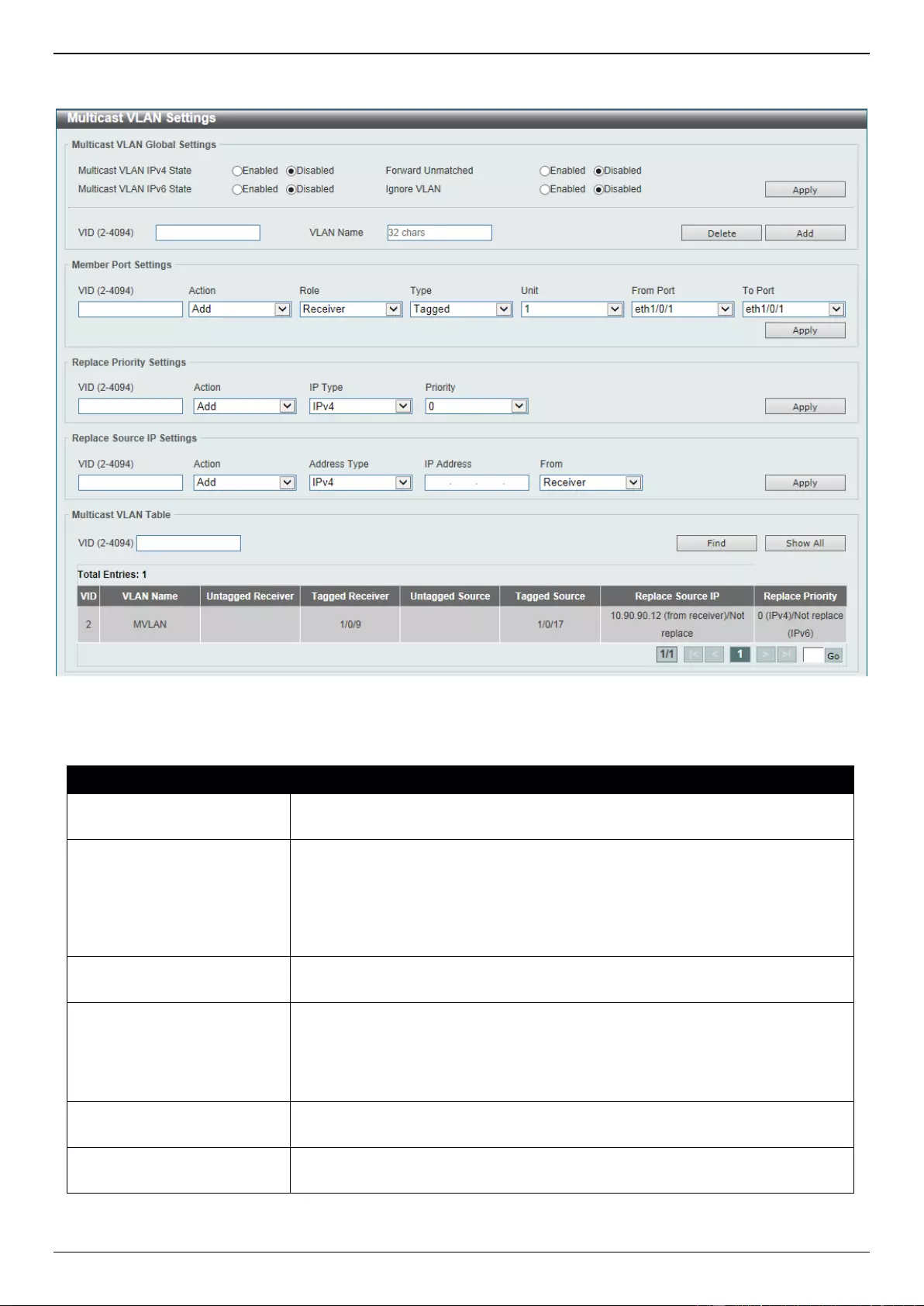
DGS-3630 Series Layer 3 Stackable Managed Switch Web UI Reference Guide
216
To view the following window, click L2 Features > L2 Multicast Control > Multicast VLAN > Multicast VLAN
Settings, as shown below:
Figure 5-94 Multicast VLAN Settings Window
The fields that can be configured in Multicast VLAN Global Settings are described below:
Parameter
Description
Multicast VLAN IPv4 State
Select to enable or disable the IPv4 IGMP control packet process in multicast
VLANs.
Forward Unmatched
Select the enable or disable the Forward Unmatched feature here. This
specifies that if the received IGMP or MLD control packet is untagged, does not
match any profile, and the associated default VLAN is a multicast VLAN, or is
tagged with a multicast VLAN, but does not match the associated profile, then
the packet will be forwarded or dropped based on this setting. By default, the
packet will be dropped.
Multicast VLAN IPv6 State
Select to enable or disable the IPv6 MLD control packet process in multicast
VLANs.
Ignore VLAN
Select the enable or disable the ignore VLAN feature here. This specifies the
setting for tagged IGMP or MLD control packets. If enabled, then the packet’s
VLAN is ignored and taken to match the profile to find its multicast VLAN. When
this option is enabled, the Switch will ignore the VLAN of the receiving IGMP or
MLD control packet and try to find a match profile.
VID
Enter the VLAN ID of the multicast VLAN that will be created or deleted here.
The range is 2 to 4094.
VLAN Name
Enter the VLAN name of the multicast VLAN that will be created or deleted
here.
Click the Apply button to accept the changes made.
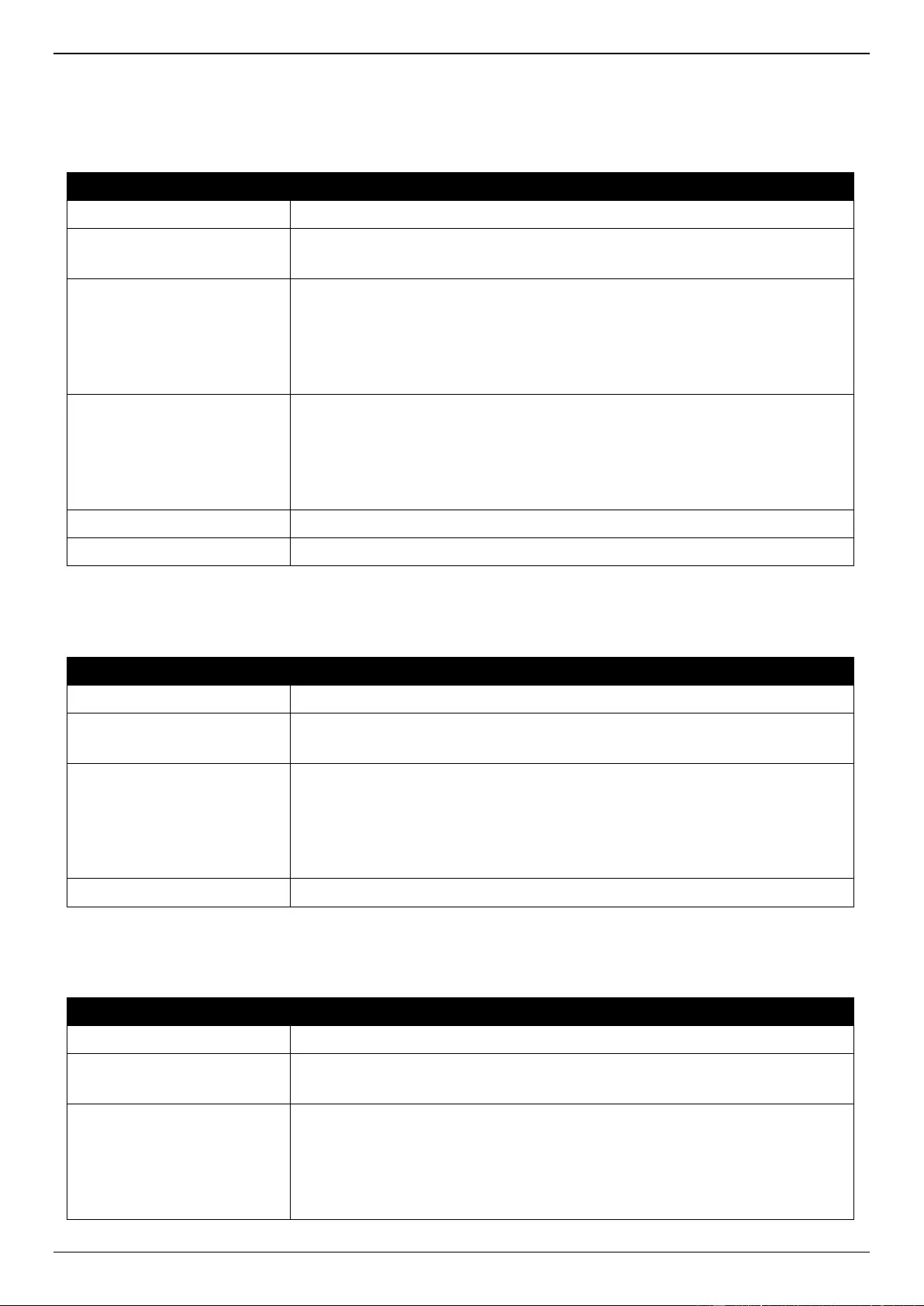
DGS-3630 Series Layer 3 Stackable Managed Switch Web UI Reference Guide
217
Click the Delete button to delete an entry based on the information entered.
Click the Add button to add a new entry based on the information entered.
The fields that can be configured in Member Port Settings are described below:
Parameter
Description
VID
Enter the multicast VLAN ID that will be used here. The range is 2 to 4094.
Action
Select Add to add a new entry based in the information entered.
Select Delete to delete an entry based in the information entered.
Role
Select the role here. Options to choose from are Receiver and Source.
Receiver - Specifies to configure the port as a subscriber port that can
only receive multicast data in the multicast VLAN.
Source - Specifies to configure the port as an uplink port that can send
multicast data in the multicast VLAN.
Type
Select the type here. Options to choose from are Tagged and Untagged.
Tagged - Specifies that if a port is a tagged member, the packets sent
from the port are tagged with the Multicast VLAN ID.
Untagged - Specifies that if the port is an untagged member, then the
packets will be forwarded in the untagged form.
Unit
Select the Switch unit ID that will be used here.
From Port - To Port
Select the Switch port range that will be used here.
Click the Apply button to accept the changes made.
The fields that can be configured in Replace Priority Settings are described below:
Parameter
Description
VID
Enter the multicast VLAN ID that will be used here. The range is 2 to 4094.
Action
Select Add to add a new entry based in the information entered.
Select Delete to delete an entry based in the information entered.
IP Type
Select the IP type here. Options to choose from are IPv4 and IPv6.
IPv4 - Specifies to the remap priority for IPv4 multicast packets forwarded
on the multicast VLAN.
IPv6 - Specifies to the remap priority for IPv6 multicast packets forwarded
on the multicast VLAN.
Priority
Select the priority value here. The range is from 0 to 7.
Click the Apply button to accept the changes made.
The fields that can be configured in Replace Source IP Settings are described below:
Parameter
Description
VID
Enter the multicast VLAN ID that will be used here. The range is 2 to 4094.
Action
Select Add to add a new entry based in the information entered.
Select Delete to delete an entry based in the information entered.
Address Type
Select the address type here. Options to choose from are IPv4 and IPv6.
IPv4 - Specifies to enter the source IPv4 address for IGMP control packet
reporting up to routers.
IPv6 - Specifies to enter the source IPv6 address for MLD control packet
reporting up to routers.
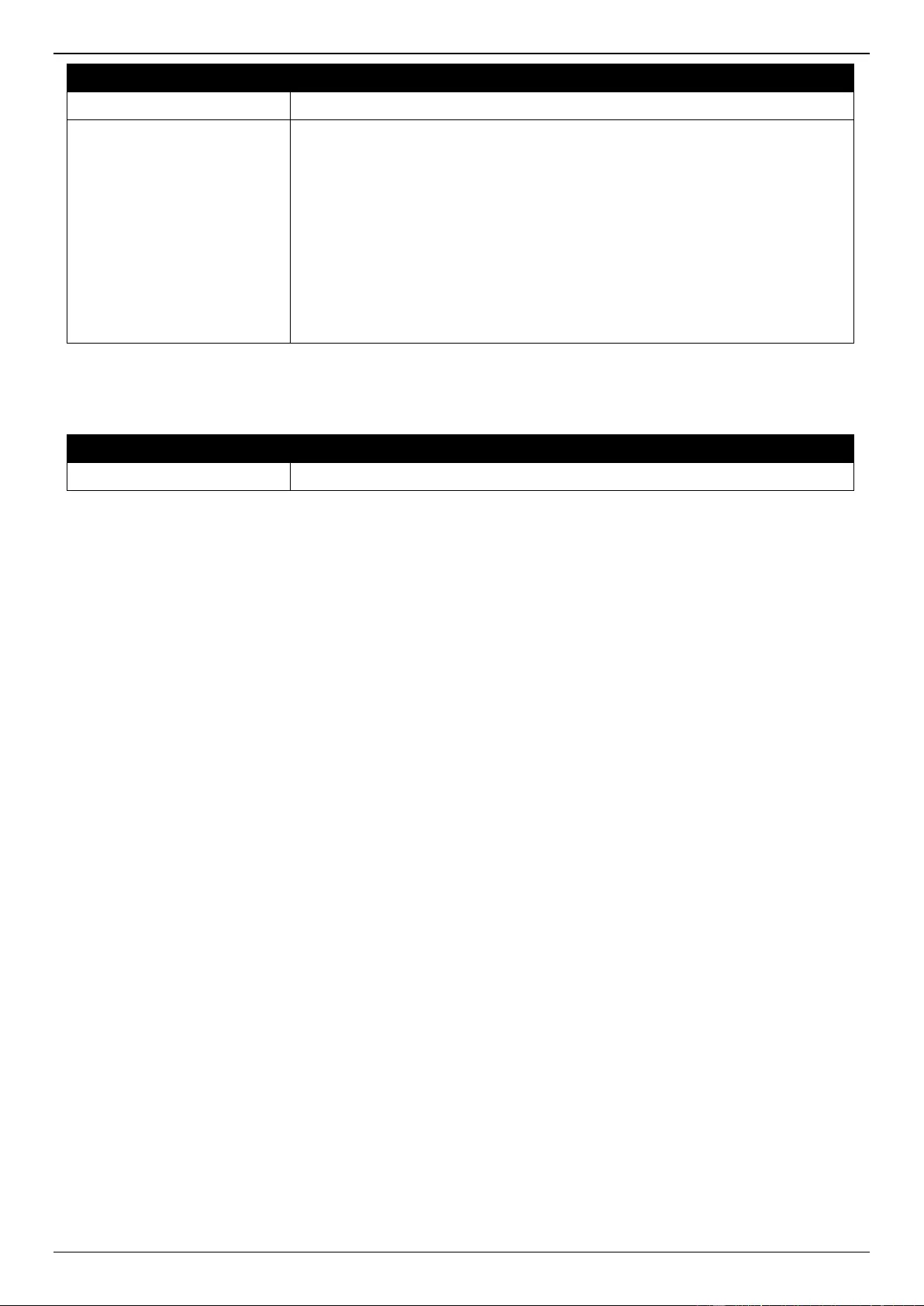
DGS-3630 Series Layer 3 Stackable Managed Switch Web UI Reference Guide
218
Parameter
Description
IP Address
Enter the IPv4/IPv6 address here.
From
Select the “from” option here. Options to choose from are Receiver, Source,
and Both.
Receiver - Specifies that the source IPv4/IPv6 address of the IGMP/MLD
report/leave packet received on any multicast VLAN receiver port will be
replaced.
Source - Specifies that the source IPv4/IPv6 address of the IGMP/MLD
report/leave packet received on any multicast VLAN source port will be
replaced.
Both - Specifies that the source IPv4/IPv6 address of the IGMP/MLD
report/leave packet received on any port in the multicast VLAN will be
replaced.
Click the Apply button to accept the changes made.
The fields that can be configured in Multicast VLAN Table are described below:
Parameter
Description
VID
Enter the multicast VLAN ID that will be used here. The range is 2 to 4094.
Click the Find button to locate a specific entry based on the information entered.
Click the Show All button to view all the entries.
Enter a page number and click the Go button to navigate to a specific page when multiple pages exist.
Multicast VLAN Group Settings
This window is used to view and configure the multicast VLAN group settings.
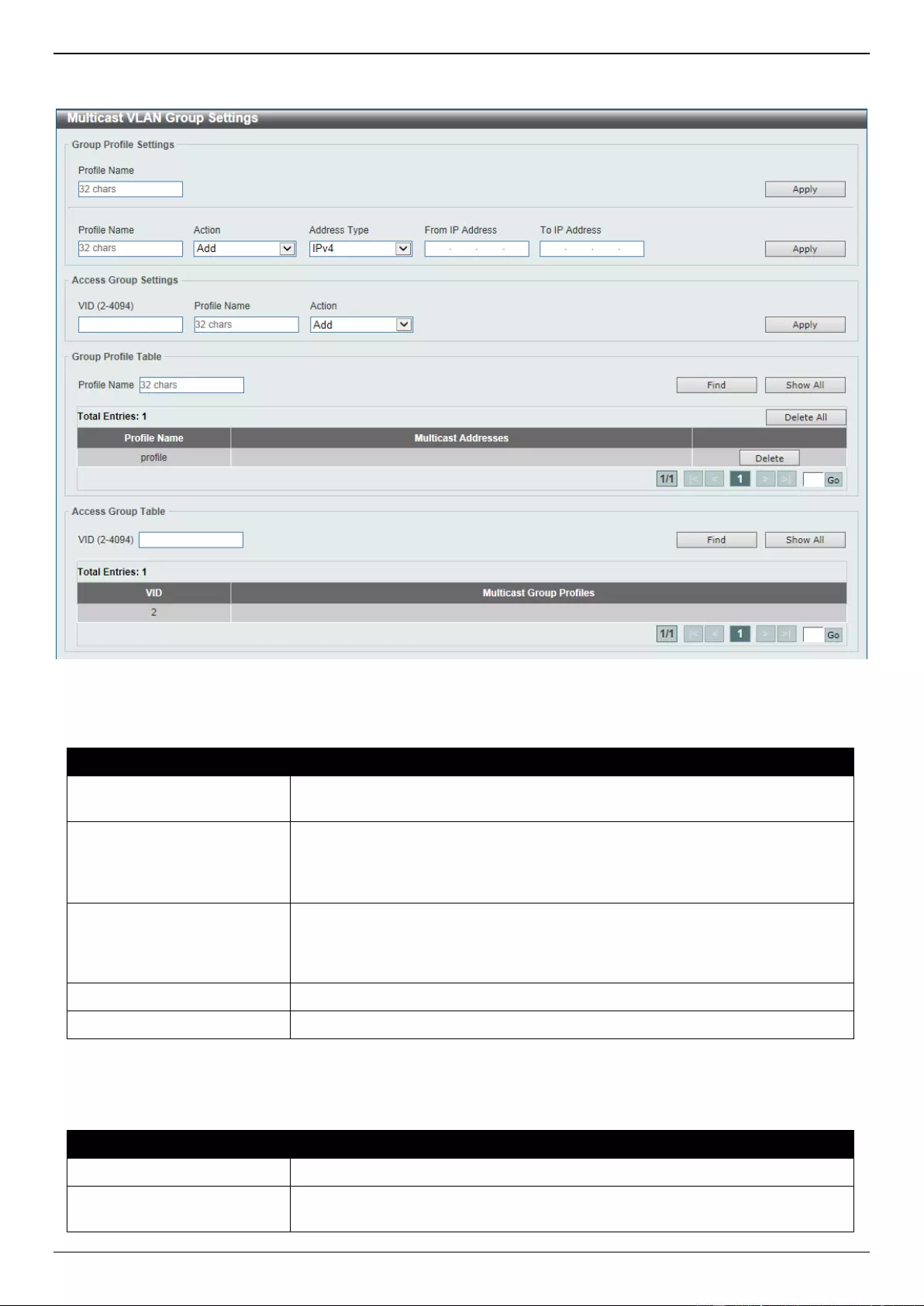
DGS-3630 Series Layer 3 Stackable Managed Switch Web UI Reference Guide
219
To view the following window, click L2 Features > L2 Multicast Control > Multicast VLAN > Multicast VLAN Group
Settings, as shown below:
Figure 5-95 Multicast VLAN Group Settings Window
The fields that can be configured in Group Profile Settings are described below:
Parameter
Description
Profile Name
Enter the group profile name for the multicast VLAN feature here. This name
can be up to 32 characters long.
Action
Select the action that will be taken here. Options to choose from are Add and
Delete. Multiple ranges can be added to a multicast VLAN profile. The IP
address ranges, specified in a single profile, must be of the same address
family.
Address Type
Select the address type here. Options to choose from are IPv4 and IPv6.
IPv4 - Specifies to use IPv4 multicast addresses in the range.
IPv6 - Specifies to use IPv6 multicast addresses in the range.
From IP Address
Enter the source IPv4/IPv6 address here.
To IP Address
Enter the destination IPv4/IPv6 address here.
Click the Apply button to accept the changes made.
The fields that can be configured in Access Group Settings are described below:
Parameter
Description
VID
Enter the multicast VLAN ID that will be used here. The range is 2 to 4094.
Profile Name
Enter the group profile name for the multicast VLAN feature here. This name
can be up to 32 characters long.
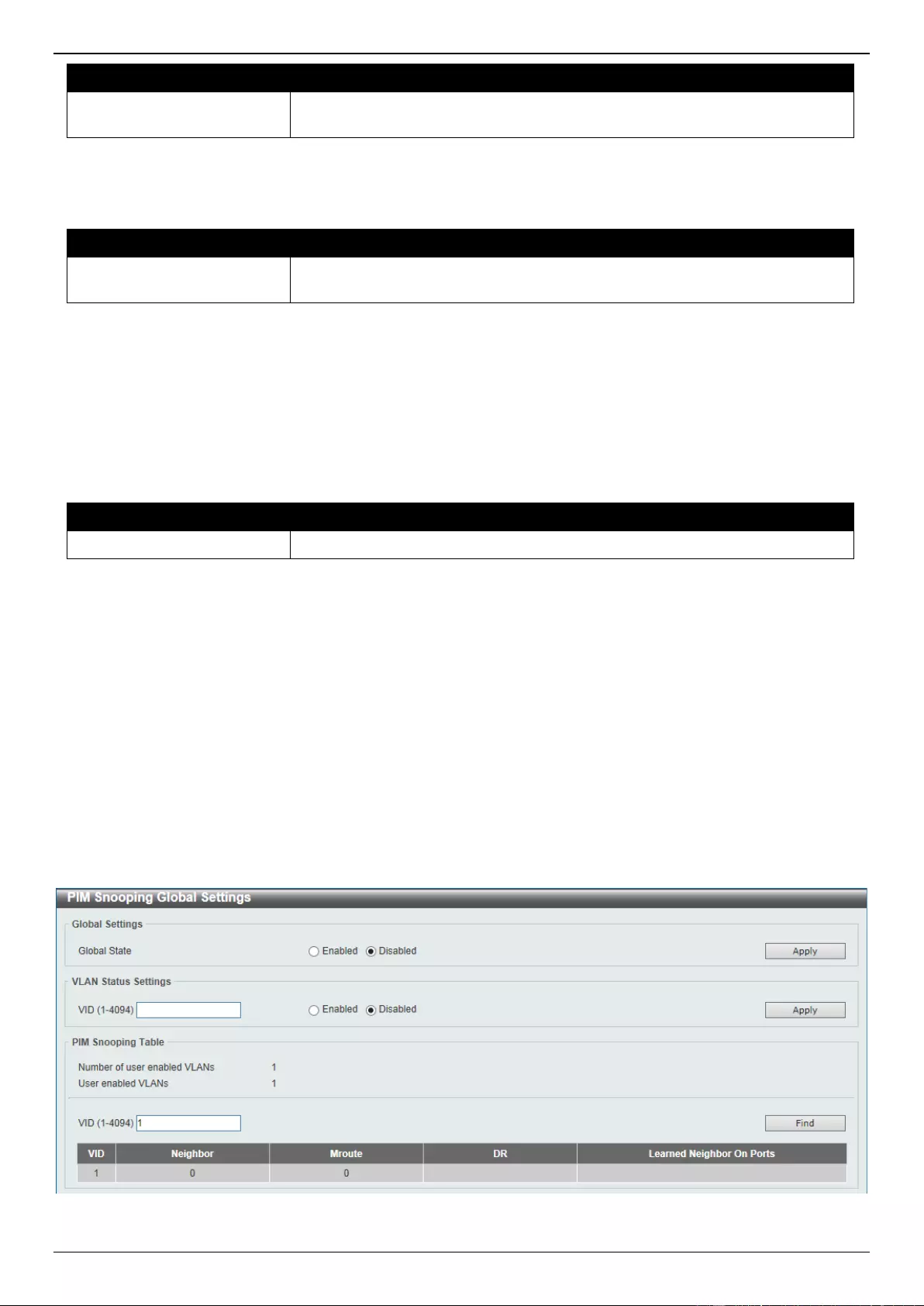
DGS-3630 Series Layer 3 Stackable Managed Switch Web UI Reference Guide
220
Parameter
Description
Action
Select the action that will be taken here. Options to choose from are Add and
Delete. This is to add or delete the multicast group entirely.
Click the Apply button to accept the changes made.
The fields that can be configured in Group Profile Table are described below:
Parameter
Description
Profile Name
Enter the group profile name for the multicast VLAN feature here. This name
can be up to 32 characters long.
Click the Find button to locate a specific entry based on the information entered.
Click the Show All button to display all the entries.
Click the Delete All button to delete all the entries found in the display table.
Click the Delete button to delete the specified entry.
Enter a page number and click the Go button to navigate to a specific page when multiple pages exist.
The fields that can be configured in Access Group Table are described below:
Parameter
Description
VID
Enter the multicast VLAN ID that will be used here. The range is 2 to 4094.
Click the Find button to locate a specific entry based on the information entered.
Click the Show All button to display all the entries.
Enter a page number and click the Go button to navigate to a specific page when multiple pages exist.
PIM Snooping
PIM Snooping Global Settings
This window is used to display and configure the global Protocol Independent Multicast (PIM) snooping settings.
To view the following window, click L2 Features > L2 Multicast Control > PIM Snooping > PIM Snooping Global
Settings, as shown below:
Figure 5-96 PIM Snooping Global Settings Window
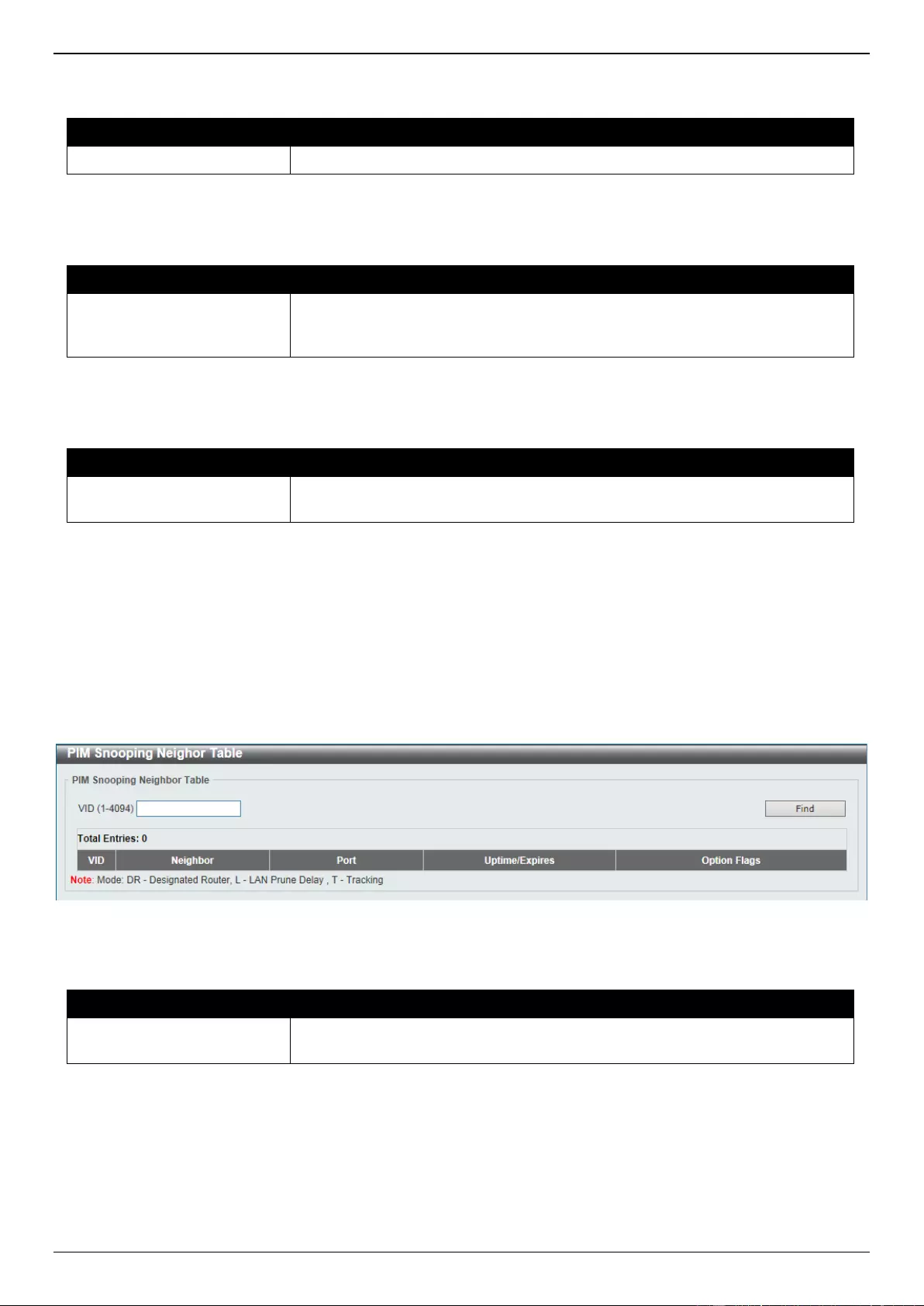
DGS-3630 Series Layer 3 Stackable Managed Switch Web UI Reference Guide
221
The fields that can be configured in Global Settings are described below:
Parameter
Description
Global State
Select to globally enable or disable the PIM snooping feature here.
Click the Apply button to accept the changes made.
The fields that can be configured in VLAN Status Settings are described below:
Parameter
Description
VID
Enter the VLAN ID on which the PIM snooping feature will be used here. The
range is from 1 to 4094. Select to enable or disable the PIM snooping feature
on the specified VLAN here.
Click the Apply button to accept the changes made.
The fields that can be configured in PIM Snooping Table are described below:
Parameter
Description
VID
Enter the VLAN ID that will be used in the display here. The range is from 1 to
4094.
Click the Find button to generate the display based on the information entered.
PIM Snooping Neighbor Table
This window is used to view the PIM snooping neighbor table.
To view the following window, click L2 Features > L2 Multicast Control > PIM Snooping > PIM Snooping Neighbor
Table, as shown below:
Figure 5-97 PIM Snooping Neighbor Table Window
The fields that can be configured are described below:
Parameter
Description
VID
Enter the VLAN ID that will be used in this display here. The range is from 1 to
4094.
Click the Find button to generate the display based on the information entered.
PIM Snooping Mroute Table
This window is used to view the PIM snooping multicast route table.
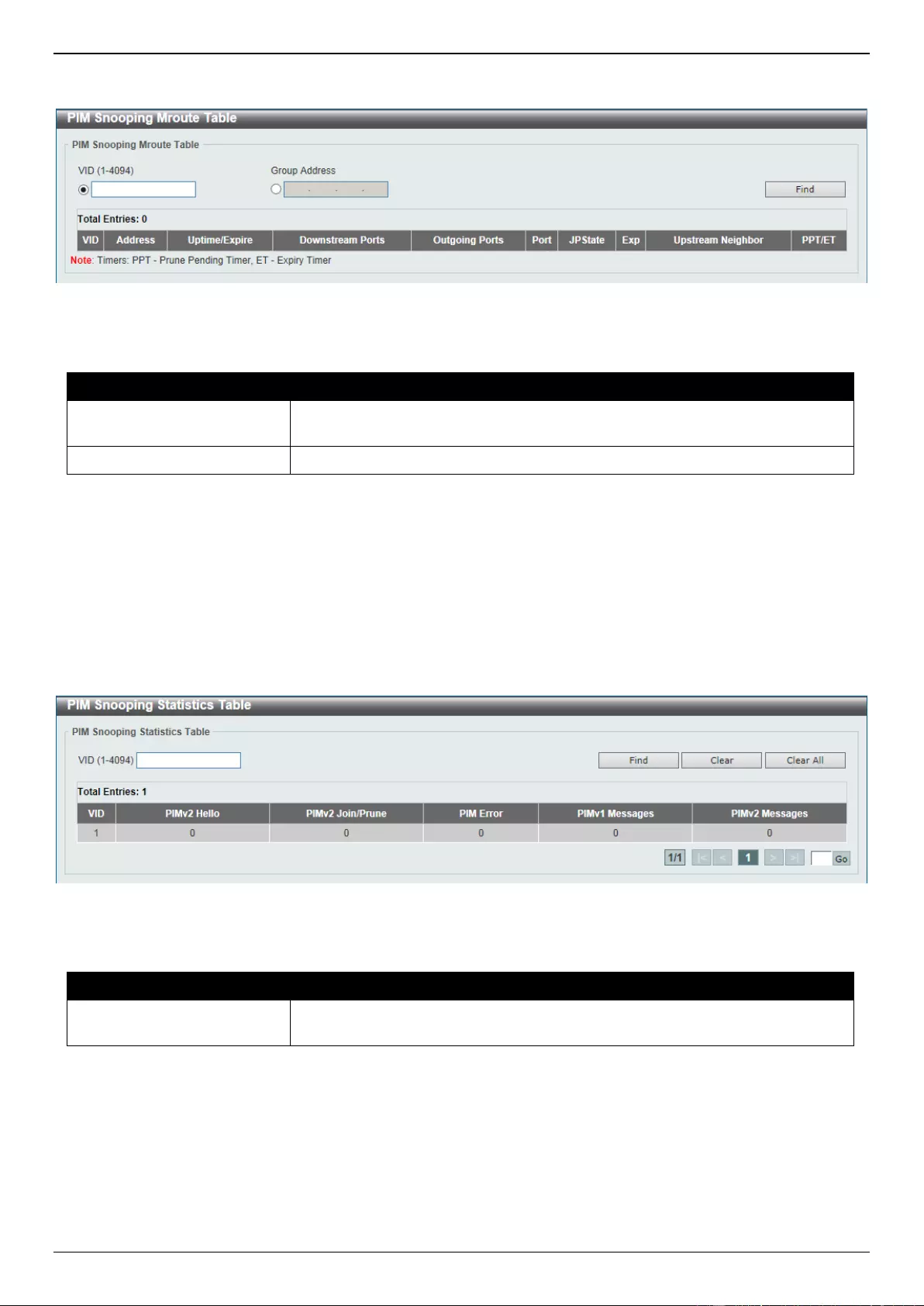
DGS-3630 Series Layer 3 Stackable Managed Switch Web UI Reference Guide
222
To view the following window, click L2 Features > L2 Multicast Control > PIM Snooping > PIM Snooping Mroute
Table, as shown below:
Figure 5-98 PIM Snooping Mroute Table Window
The fields that can be configured are described below:
Parameter
Description
VID
Select and enter the VLAN ID that will be used in this display here. The range is
from 1 to 4094.
Group Address
Select and enter the group address here.
Click the Find button to generate the display based on the information entered.
PIM Snooping Statistics Table
This window is used to view and clear the PIM snooping statistics table.
To view the following window, click L2 Features > L2 Multicast Control > PIM Snooping > PIM Snooping
Statistics Table, as shown below:
Figure 5-99 PIM Snooping Statistics Table Window
The fields that can be configured are described below:
Parameter
Description
VID
Select and enter the VLAN ID that will be used here. The range is from 1 to
4094.
Click the Find button to generate the display based on the information entered.
Click the Clear button to clear the statistics information related to the specified VLAN.
Click the Clear All button to clear all the statistics information displayed in the table.
Enter a page number and click the Go button to navigate to a specific page when multiple pages exist.
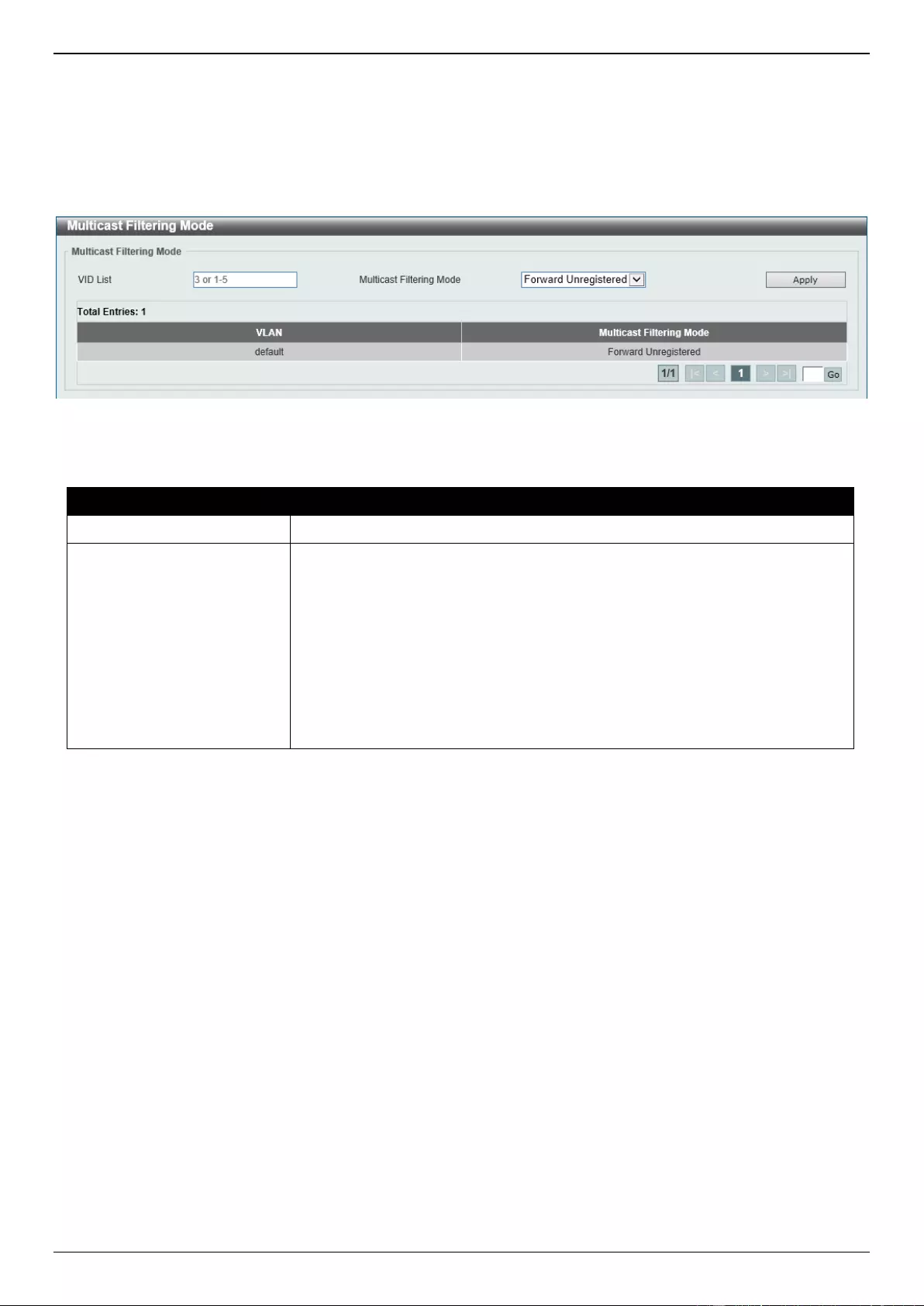
DGS-3630 Series Layer 3 Stackable Managed Switch Web UI Reference Guide
223
Multicast Filtering Mode
This window is used to display and configure the Layer 2 multicast filtering settings.
To view the following window, click L2 Features > L2 Multicast Control > Multicast Filtering Mode, as shown
below:
Figure 5-100 Multicast Filtering Mode Window
The fields that can be configured are described below:
Parameter
Description
VID List
Enter the VLAN ID list that will be used for this configuration here.
Multicast Filtering Mode
Select the multicast filter mode here. Options to choose from are Forward
Unregistered, Forward All, and Filter Unregistered.
When selecting the Forward Unregistered option, registered multicast
packets will be forwarded based on the forwarding table and all
unregistered multicast packets will be flooded based on the VLAN domain.
When selecting the Forward All option, all multicast packets will be
flooded based on the VLAN domain.
When selecting the Filter Unregistered option, registered packets will be
forwarded based on the forwarding table and all unregistered multicast
packets will be filtered.
Click the Apply button to accept the changes made.
Enter a page number and click the Go button to navigate to a specific page when multiple pages exist.
LLDP
LLDP Global Settings
This window is used to display and configure the global LLDP settings.
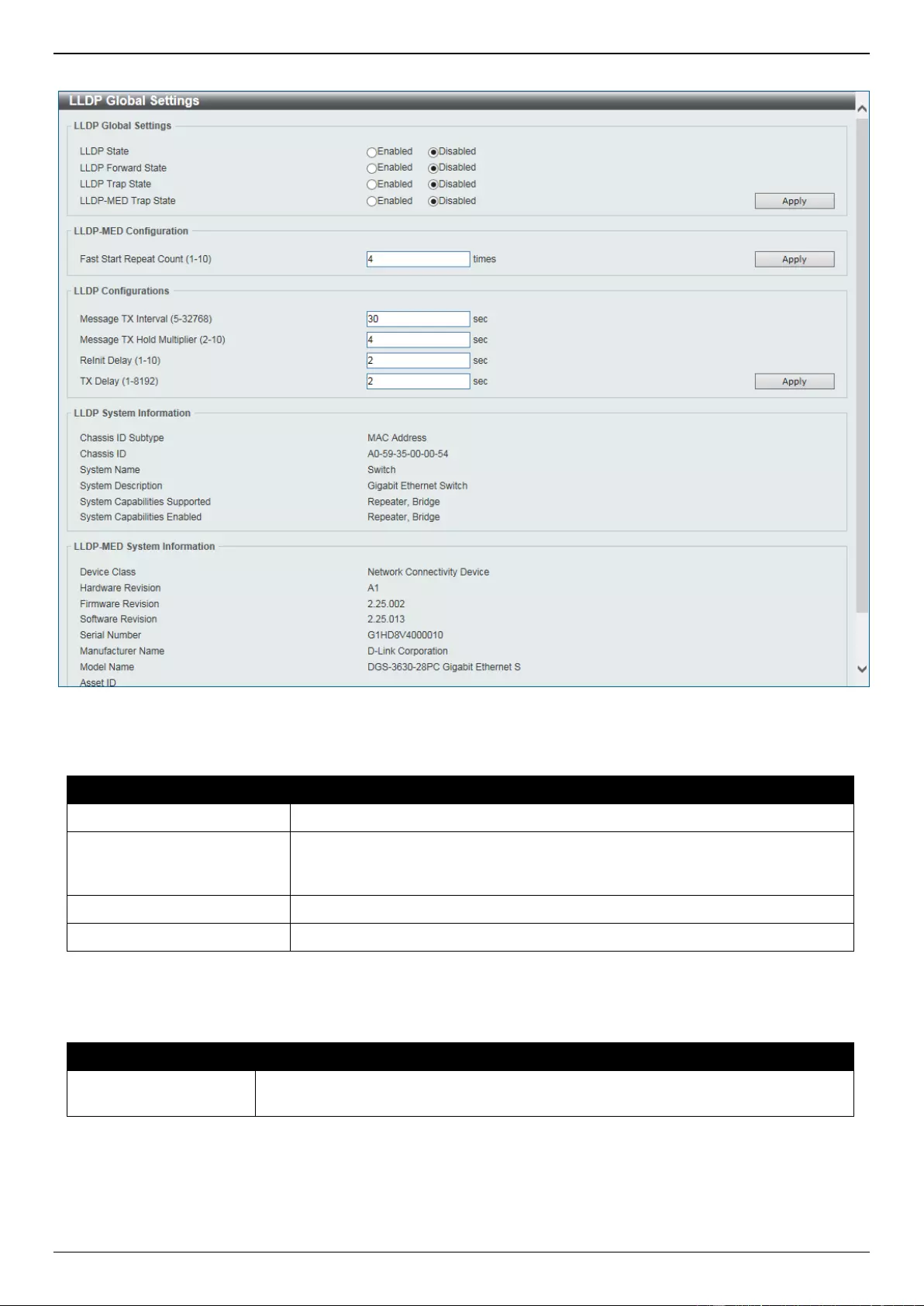
DGS-3630 Series Layer 3 Stackable Managed Switch Web UI Reference Guide
224
To view the following window, click L2 Features > LLDP > LLDP Global Settings, as shown below:
Figure 5-101 LLDP Global Settings Window
The fields that can be configured in LLDP Global Settings are described below:
Parameter
Description
LLDP State
Select this option to enable or disable the LLDP feature
LLDP Forward State
Select this option to enable or disable LLDP forward state. When the LLDP
State is disabled and LLDP Forward Sate is enabled, the received LLDPDU
packet will be forwarded.
LLDP Trap State
Select this option to enable or disable the LLDP trap state.
LLDP-MED Trap State
Select this option to enable or disable the LLDP-MED trap state.
Click the Apply button to accept the changes made.
The fields that can be configured in LLDP-MED Settings are described below:
Parameter
Description
Fast Start Repeat
Count
Enter the LLDP-MED fast start repeat count value. This value must be between 1
and 10.
Click the Apply button to accept the changes made.
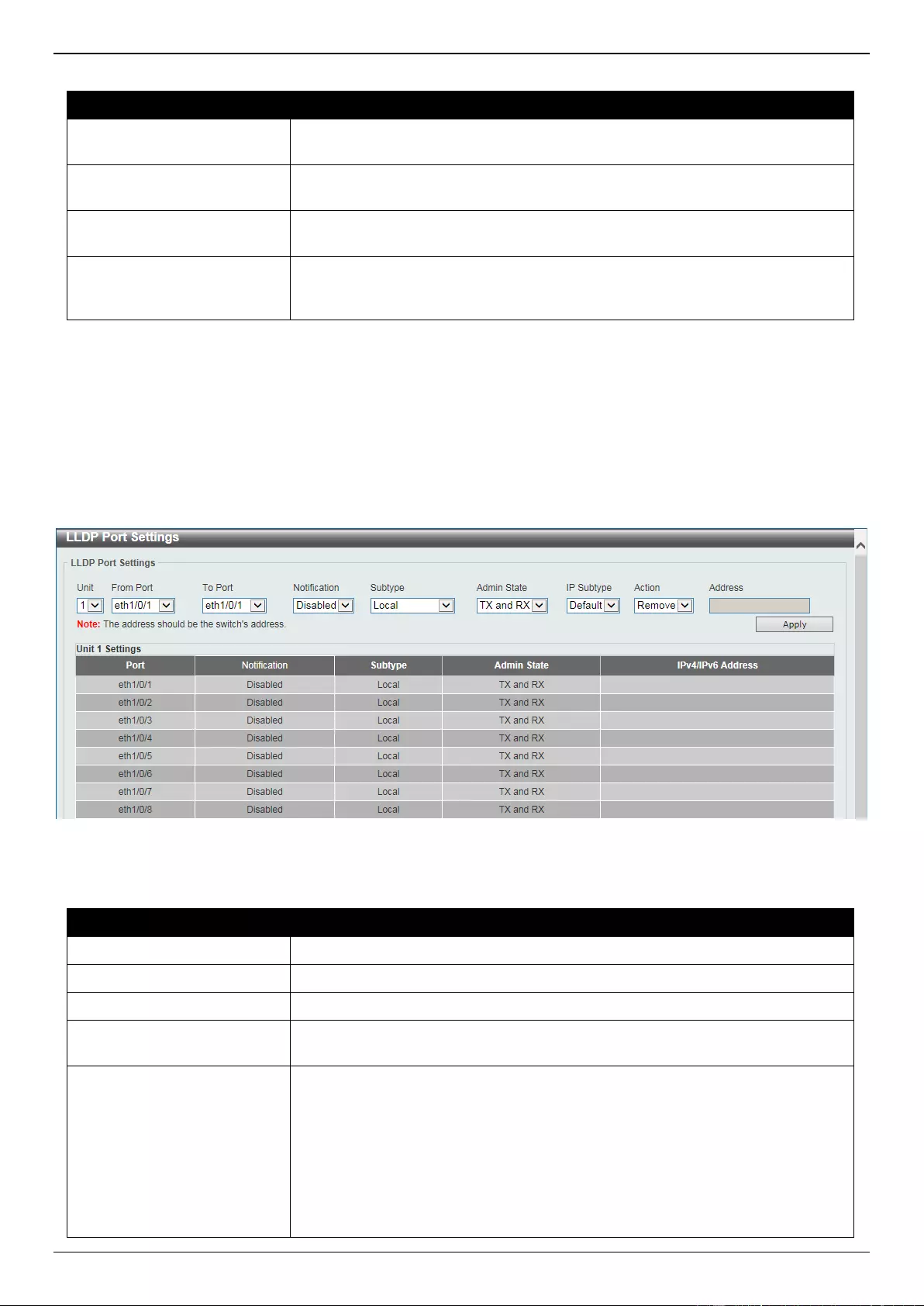
DGS-3630 Series Layer 3 Stackable Managed Switch Web UI Reference Guide
225
The fields that can be configured in LLDP Configurations are described below:
Parameter
Description
Message TX Interval
Enter the interval between consecutive transmissions of LLDP advertisements
on each physical interface. The range is from 5 to 32768 seconds.
Message TX Hold Multiplier
Enter the multiplier on the LLDPDUs transmission interval that used to calculate
the TTL value of an LLDPDU. This value must be between 2 and 10.
ReInit Delay
Enter the delay value for LLDP initialization on an interface. This value must be
between 1 and 10 seconds.
TX Delay
Enter the delay value for sending successive LLDPDUs on an interface. The
valid values are from 1 to 8192 seconds and should not be greater than one-
fourth of the transmission interval timer.
Click the Apply button to accept the changes made.
LLDP Port Settings
This window is used to display and configure the LLDP port settings.
To view the following window, click L2 Features > LLDP > LLDP Port Settings, as shown below:
Figure 5-102 LLDP Port Settings Window
The fields that can be configured are described below:
Parameter
Description
Unit
Select the Switch unit that will be used for this configuration here.
From Port - To Port
Select the appropriate port range used for the configuration here.
Notification
Select to enable or disable the notification feature here.
Subtype
Select the subtype of LLDP TLV(s). Options to choose from are MAC Address,
and Local.
Admin State
Select the local LLDP agent and allow it to send and receive LLDP frames on
the port. Options to choose from are TX, RX, TX and RX, and Disabled.
TX - The local LLDP agent can only transmit LLDP frames.
RX - The local LLDP agent can only receive LLDP frames.
TX and RX - The local LLDP agent can both transmit and receive LLDP
frames.
Disabled - The local LLDP agent can neither transmit nor receive LLDP
frames.
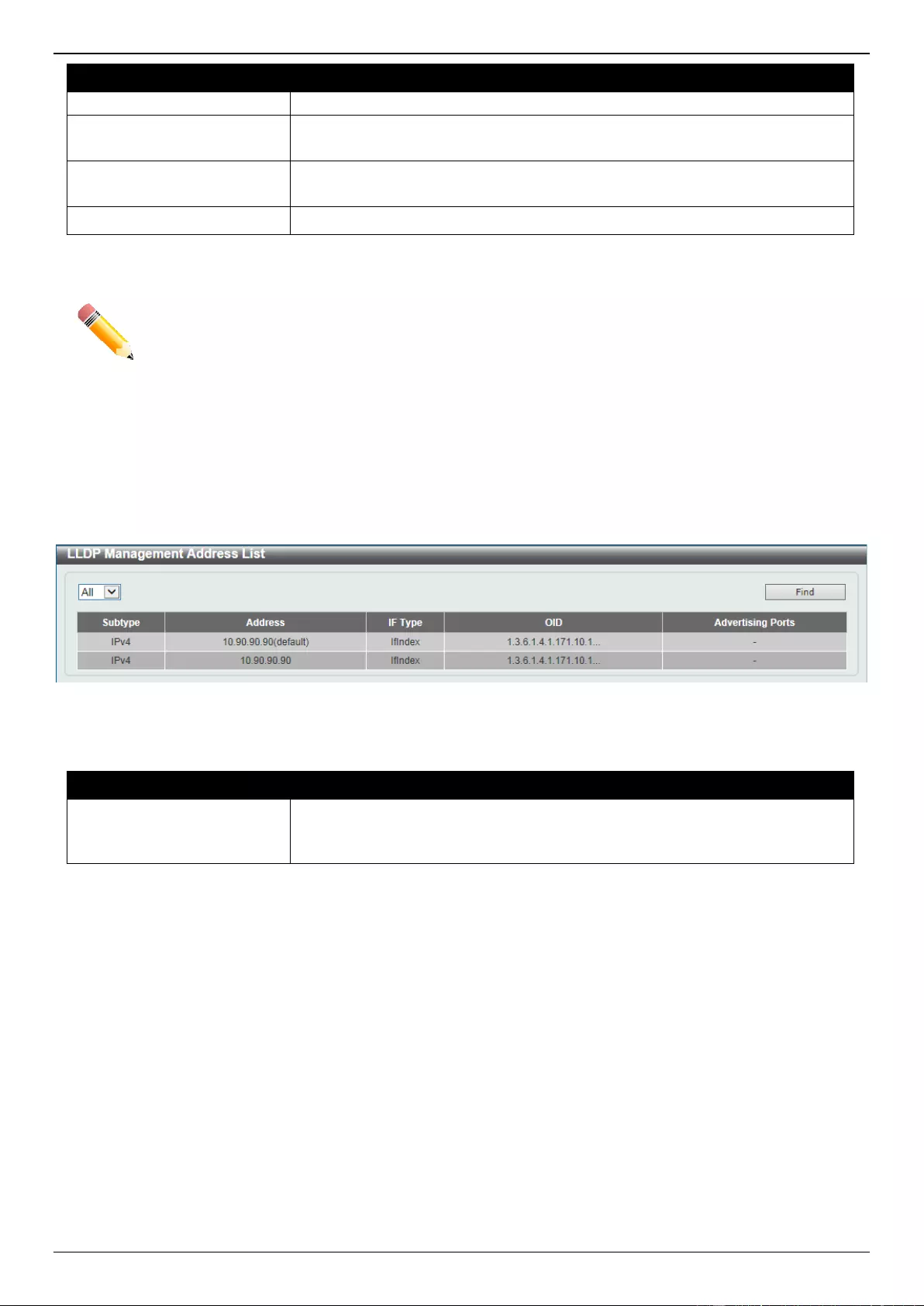
DGS-3630 Series Layer 3 Stackable Managed Switch Web UI Reference Guide
226
Parameter
Description
The default value is TX and RX.
IP Subtype
Select the type of the IP address information to be sent. Options to choose from
are Default, IPv4, and IPv6.
Action
Select the action that will be taken here. Options to choose from are Remove
and Add.
Address
Enter the IP address that will be sent.
Click the Apply button to accept the changes made.
NOTE: The IPv4 or IPv6 address entered here should be an existing LLDP management IP address.
LLDP Management Address List
This window is used to view the LLDP management address list.
To view the following window, click L2 Features > LLDP > LLDP Management Address List, as shown below:
Figure 5-103 LLDP Management Address List Window
The fields that can be configured are described below:
Parameter
Description
Subtype
Select the subtype. Options to choose from are All, IPv4 and IPv6. After
selecting the IPv4 option, enter the IPv4 address in the space provided. After
selecting the IPv6 option, enter the IPv6 address in the space provided.
Click the Find button to locate a specific entry based on the selection made.
LLDP Basic TLVs Settings
The Type-Length-Value (TLV) field allows specific information to be sent within LLDP packets. This window is used to
configure basic TLV settings. An active LLDP port on the Switch always includes mandatory data in its outbound
advertisements. There are four optional data types that can be configured to exclude one or more of these data types
from outbound LLDP advertisements. The mandatory data type includes four basic types of TLVs: end of LLDPDU
TLV, chassis ID TLV, port ID TLV, and TTL TLV. The mandatory data types cannot be disabled. There are also four
data types which can be optionally selected. These include: Port Description, System Name, System Description and
System Capability.
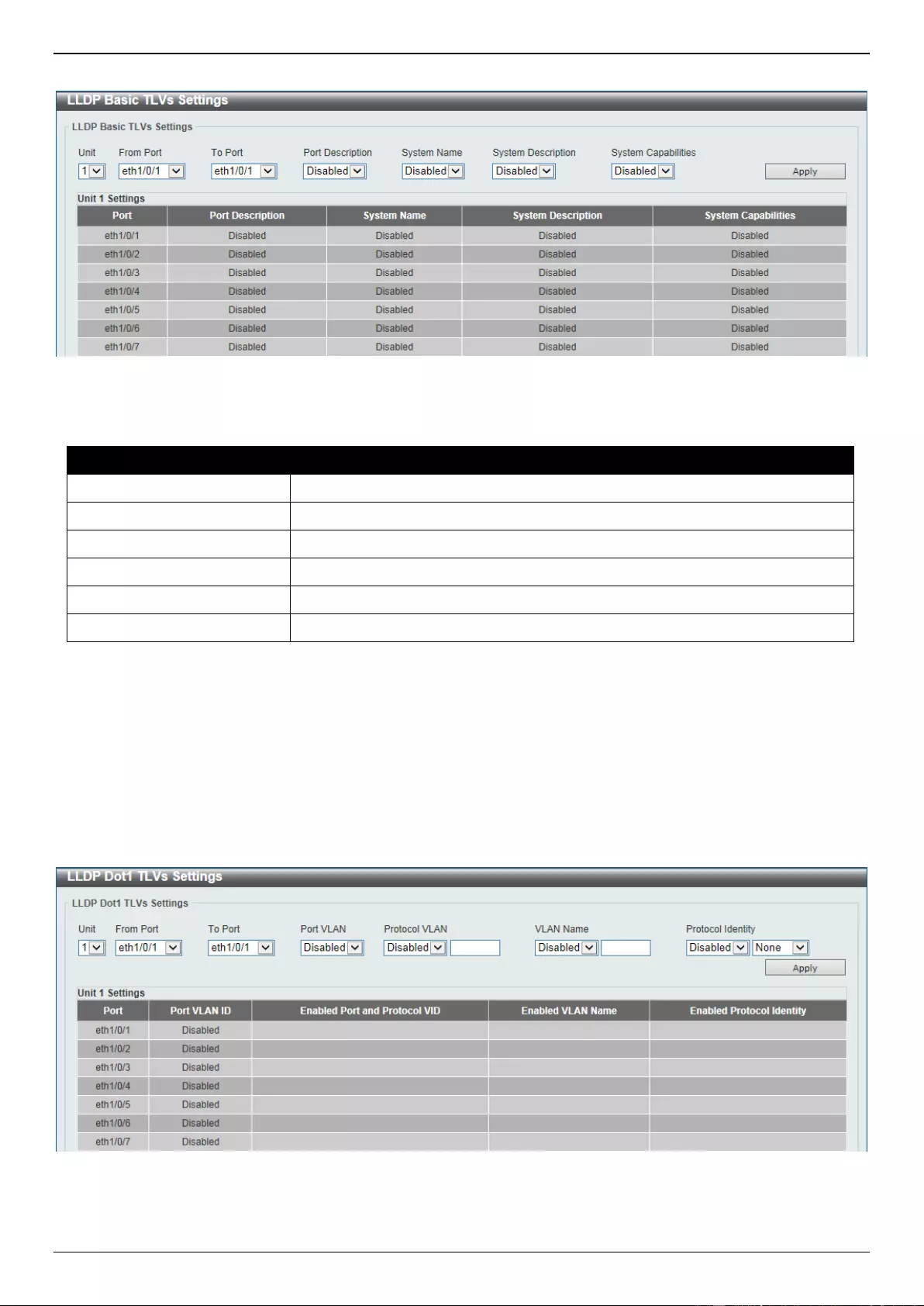
DGS-3630 Series Layer 3 Stackable Managed Switch Web UI Reference Guide
227
To view the following window, click L2 Features > LLDP > LLDP Basic TLVs Settings, as shown below:
Figure 5-104 LLDP Basic TLVs Settings Window
The fields that can be configured are described below:
Parameter
Description
Unit
Select the Switch unit that will be used for this configuration here.
From Port - To Port
Select the appropriate port range used for the configuration here.
Port Description
Select this option to enable or disable the Port Description option.
System Name
Select this option to enable or disable the System Name option.
System Description
Select this option to enable or disable the System Description option.
System Capabilities
Select this option to enable or disable the System Capabilities option.
Click the Apply button to accept the changes made.
LLDP Dot1 TLVs Settings
The LLDP Dot1 TLVs Settings page is used to enable or disable outbound LLDP advertisements for IEEE 802.1
organizationally unique port VLAN ID TLVs.
To view the following window, click L2 Features > LLDP > LLDP Dot1 TLVs Settings, as shown below:
Figure 5-105 LLDP Dot1 TLVs Settings Window
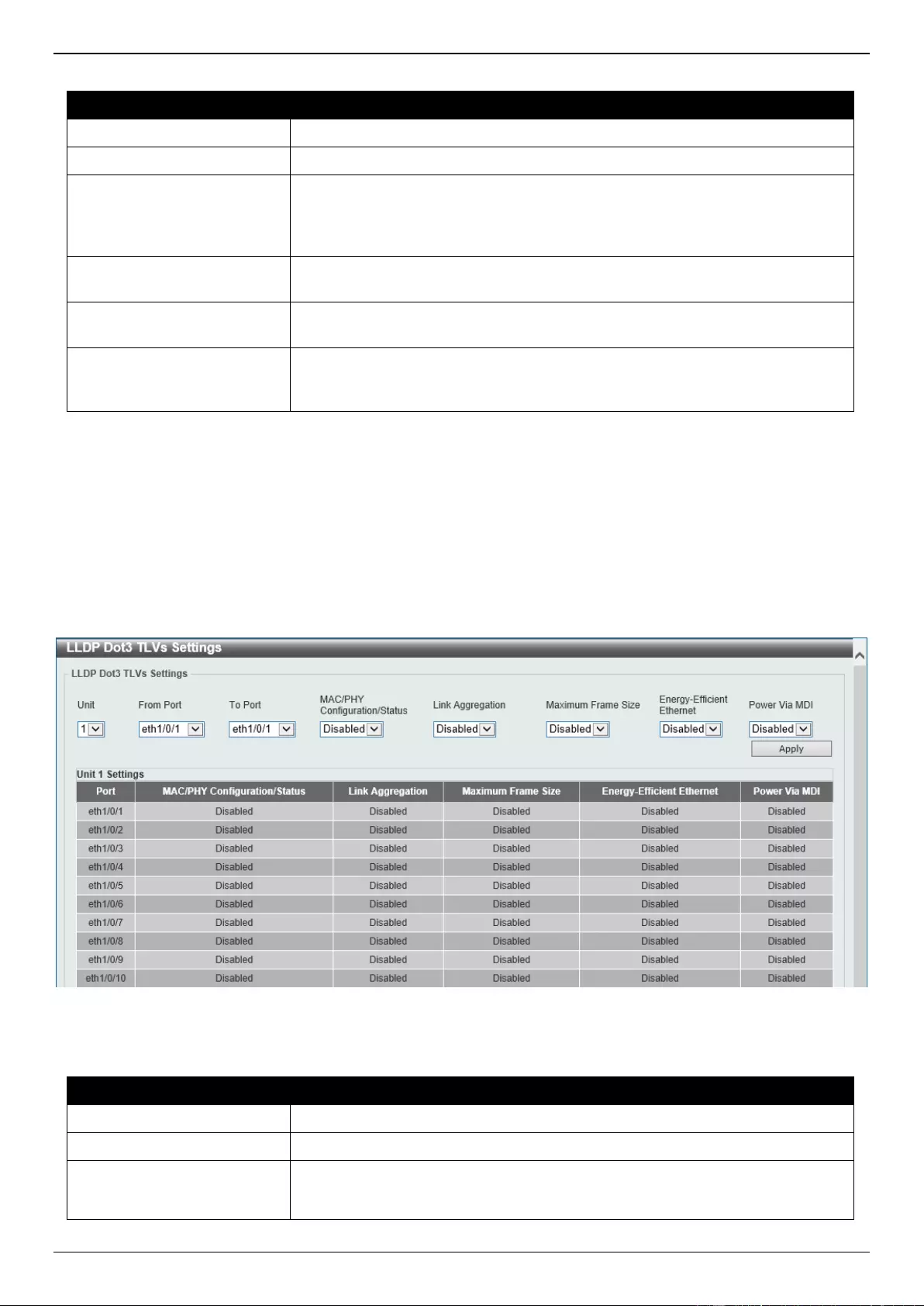
DGS-3630 Series Layer 3 Stackable Managed Switch Web UI Reference Guide
228
The fields that can be configured are described below:
Parameter
Description
Unit
Select the Switch unit that will be used for this configuration here.
From Port - To Port
Select the appropriate port range used for the configuration here.
Port VLAN
Select this option to enable or disable sending the port VLAN ID TLV. The Port
VLAN ID TLV is an optional fixed length TLV that allows a VLAN bridge port to
advertise the port VLAN ID (PVID) that will be associated with untagged or
priority tagged frames.
Protocol VLAN
Select this option to enable or disable sending the Port and Protocol VLAN ID
(PPVID) TLV. Enter the VLAN ID in PPVID TLV.
VLAN Name
Select this option to enable or disable sending the VLAN name TLV. Enter the
ID of the VLAN in the VLAN name TLV.
Protocol Identity
Select this option to enable or disable sending the Protocol Identity TLV and
the protocol name. Options for protocol name to choose from are None,
EAPOL, LACP, GVRP, STP, and All.
Click the Apply button to accept the changes made.
LLDP Dot3 TLVs Settings
The LLDP Dot3 TLVs Settings page is used to enable or disable outbound LLDP advertisements for IEEE 802.3
organizationally unique TLVs.
To view the following window, click L2 Features > LLDP > LLDP Dot3 TLVs Settings, as shown below:
Figure 5-106 LLDP Dot3 TLVs Settings Window
The fields that can be configured are described below:
Parameter
Description
Unit
Select the Switch unit that will be used for this configuration here.
From Port - To Port
Select the appropriate port range used for the configuration here.
MAC/PHY
Configuration/Status
Select this option to enable or disable the MAC/PHY Configuration/Status TLV
to send. The MAC/PHY Configuration/Status TLV is an optional TLV that
identifies (1) the duplex and bit-rate capability of the sending IEEE 802.3 LAN
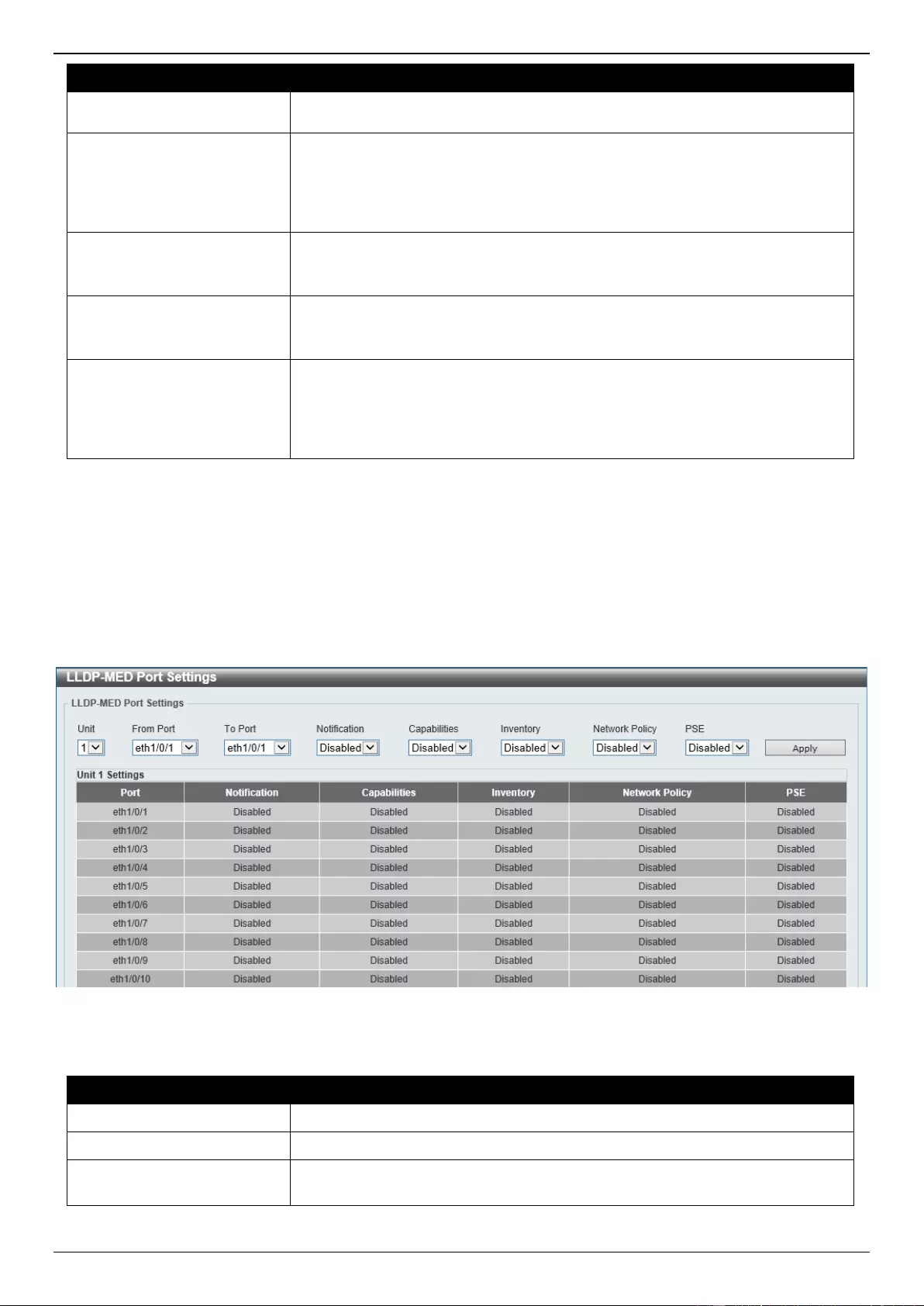
DGS-3630 Series Layer 3 Stackable Managed Switch Web UI Reference Guide
229
Parameter
Description
node, and (2) the current duplex and bit-rate settings of the sending IEEE 802.3
LAN node.
Link Aggregation
Select this option to enable or disable the Link Aggregation TLV to send. The
Link Aggregation TLV indicates contains the following information. Whether the
link is capable of being aggregated, whether the link is currently in an
aggregation, and the aggregated port channel ID of the port. If the port is not
aggregated, then the ID is 0.
Maximum Frame Size
Select this option to enable or disable the Maximum Frame Size TLV to send.
The Maximum Frame Size TLV indicates the maximum frame size capability of
the implemented MAC and PHY.
Energy-Efficient Ethernet
Select this option to enable or disable the Energy Efficient Ethernet TLV to
send. The Energy Efficient Ethernet TLV indicates the reduce energy
consumption capability of a link when no packets are being sent.
Power Via MDI
Select this option to enable or disable the power via MDI TLV to send. IEEE
802.3 PMD implementations allow power to be supplied over the link for
connected non-powered systems. The Power Via MDI TLV allows network
management to advertise and discover the MDI power support capabilities of
the sending IEEE 802.3 LAN station.
Click the Apply button to accept the changes made.
LLDP-MED Port Settings
The LLDP-MED Port Settings page is used to enable or disable outbound LLDP advertisements for LLDP-MED TLVs.
To view the following window, click L2 Features > LLDP > LLDP-MED Port Settings, as shown below:
Figure 5-107 LLDP-MED Port Settings Window
The fields that can be configured are described below:
Parameter
Description
Unit
Select the Switch unit that will be used for this configuration here.
From Port - To Port
Select the appropriate port range used for the configuration here.
Notification
Select this option to enable or disable transmitting the LLDP-MED notification
TLV.
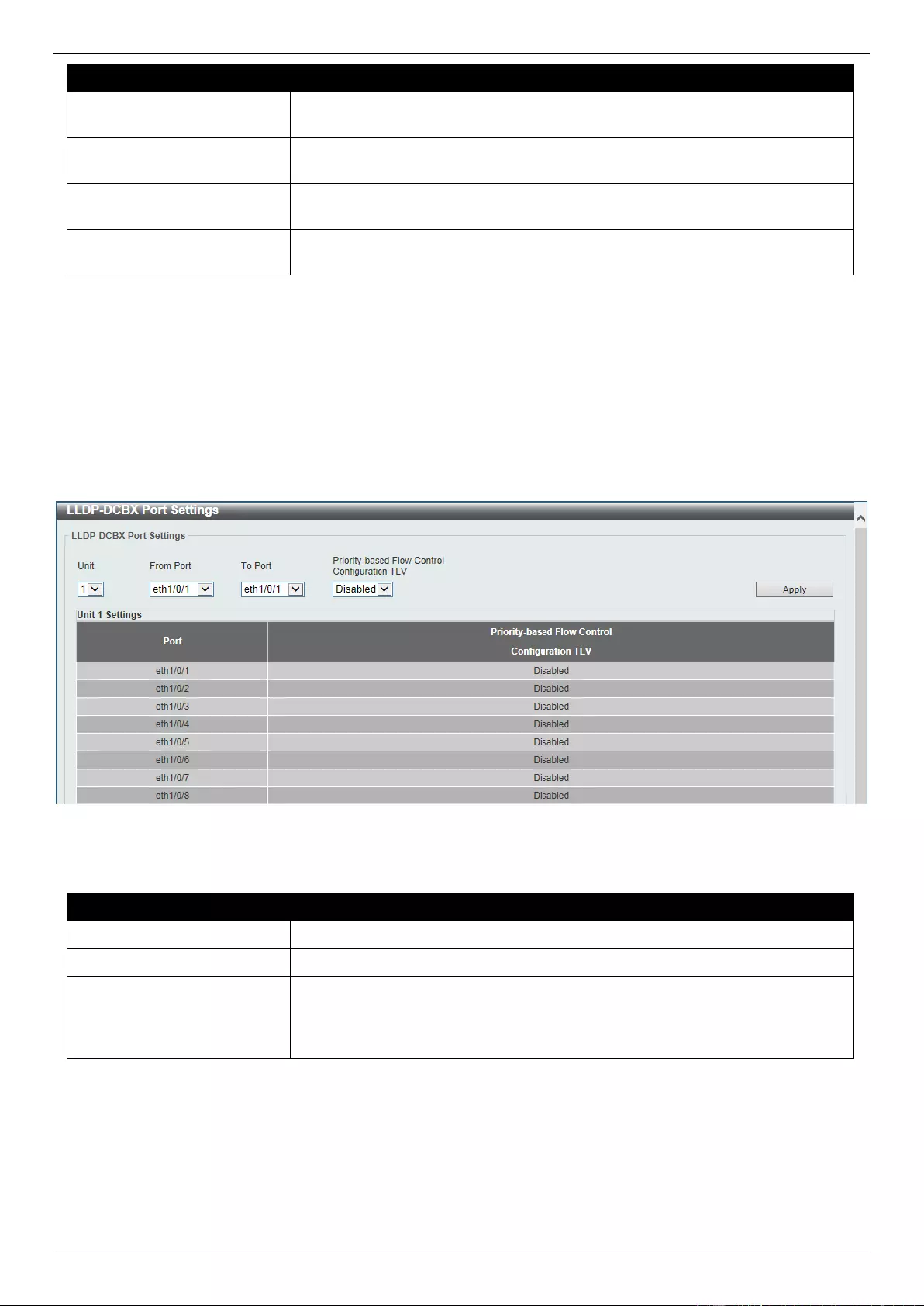
DGS-3630 Series Layer 3 Stackable Managed Switch Web UI Reference Guide
230
Parameter
Description
Capabilities
Select this option to enable or disable transmitting the LLDP-MED capabilities
TLV.
Inventory
Select this option to enable or disable transmitting the LLDP-MED inventory
management TLV.
Network Policy
Select this option to enable or disable transmitting the LLDP-MED network
policy TLV.
PSE
Select this option to enable or disable transmitting the LLDP-MED extended
power via MDI TLV, if the local device is PSE device or PD device.
Click the Apply button to accept the changes made.
LLDP-DCBX Port Settings
The LLDP-DCBX Port Settings page is used to enable or disable outbound LLDP advertisements for Data Center
Bridging Exchange protocol (DCBX) TLVs.
To view the following window, click L2 Features > LLDP > LLDP-DCBX Port Settings, as shown below:
Figure 5-108 LLDP-DCBX Port Settings Window
The fields that can be configured are described below:
Parameter
Description
Unit
Select the Switch unit ID that will be used here.
From Port - To Port
Select the Switch port range that will be used here.
Priority-based Flow Control
Configuration TLV
Select to enable or disable the Priority-based Flow Control (PFC) configuration
TLV feature here. This specifies the PFC Configuration TLV to be sent. The
PFC TLV is an optional TLV that allows a bridge port to advertise the current
operational state and willing bit of the PFC.
Click the Apply button to accept the changes made.
LLDP Statistics Information
This window is used to view the neighbor detection activity, LLDP Statistics and the settings for individual ports on the
Switch.
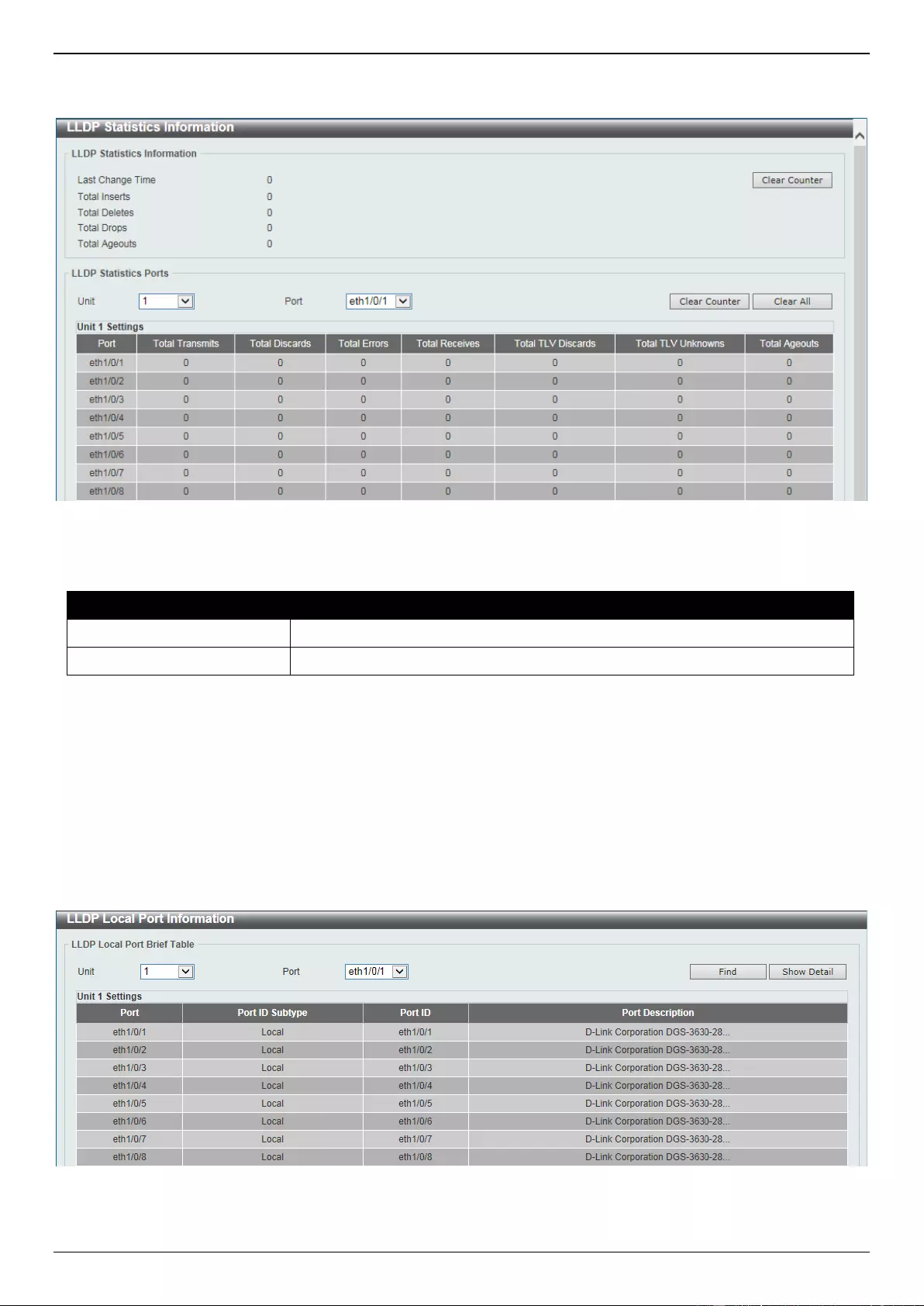
DGS-3630 Series Layer 3 Stackable Managed Switch Web UI Reference Guide
231
To view the following window, click L2 Features > LLDP > LLDP Statistics Information, as shown below:
Figure 5-109 LLDP Statistics Information Window
The fields that can be configured are described below:
Parameter
Description
Unit
Select the Switch unit that will be used here.
Port
Select the port number that will be used here.
Click the Clear Counter button to clear the counter information for the statistics displayed.
Click the Clear All button to clear all the counter information displayed.
LLDP Local Port Information
This window is used to display the information currently available for populating outbound LLDP advertisements.
To view the following window, click L2 Features > LLDP > LLDP Local Port Information, as shown below:
Figure 5-110 LLDP Local Port Information Window
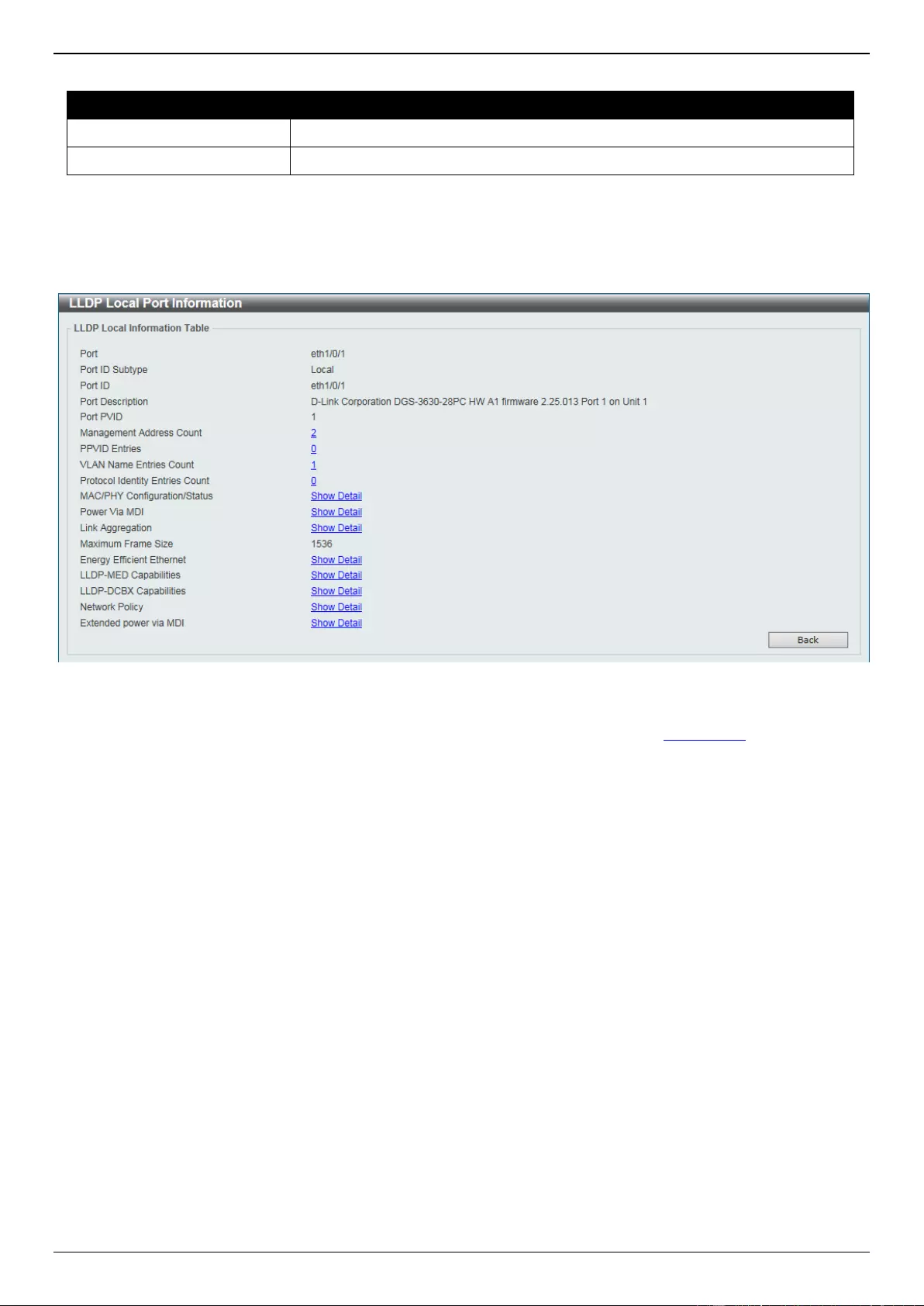
DGS-3630 Series Layer 3 Stackable Managed Switch Web UI Reference Guide
232
The fields that can be configured are described below:
Parameter
Description
Unit
Select the Switch unit that will be displayed.
Port
Select the port number that will be displayed.
Click the Find button to locate a specific entry based on the information entered.
Click the Show Detail button to view detailed information of the specific port.
After clicking the Show Detail button, the following window will appear.
Figure 5-111 LLDP Local Port Information (Show Detail) Window
To view more details about, for example, the MAC/PHY Configuration/Status, click the Show Detail hyperlink.
Click the Back button to return to the previous window.
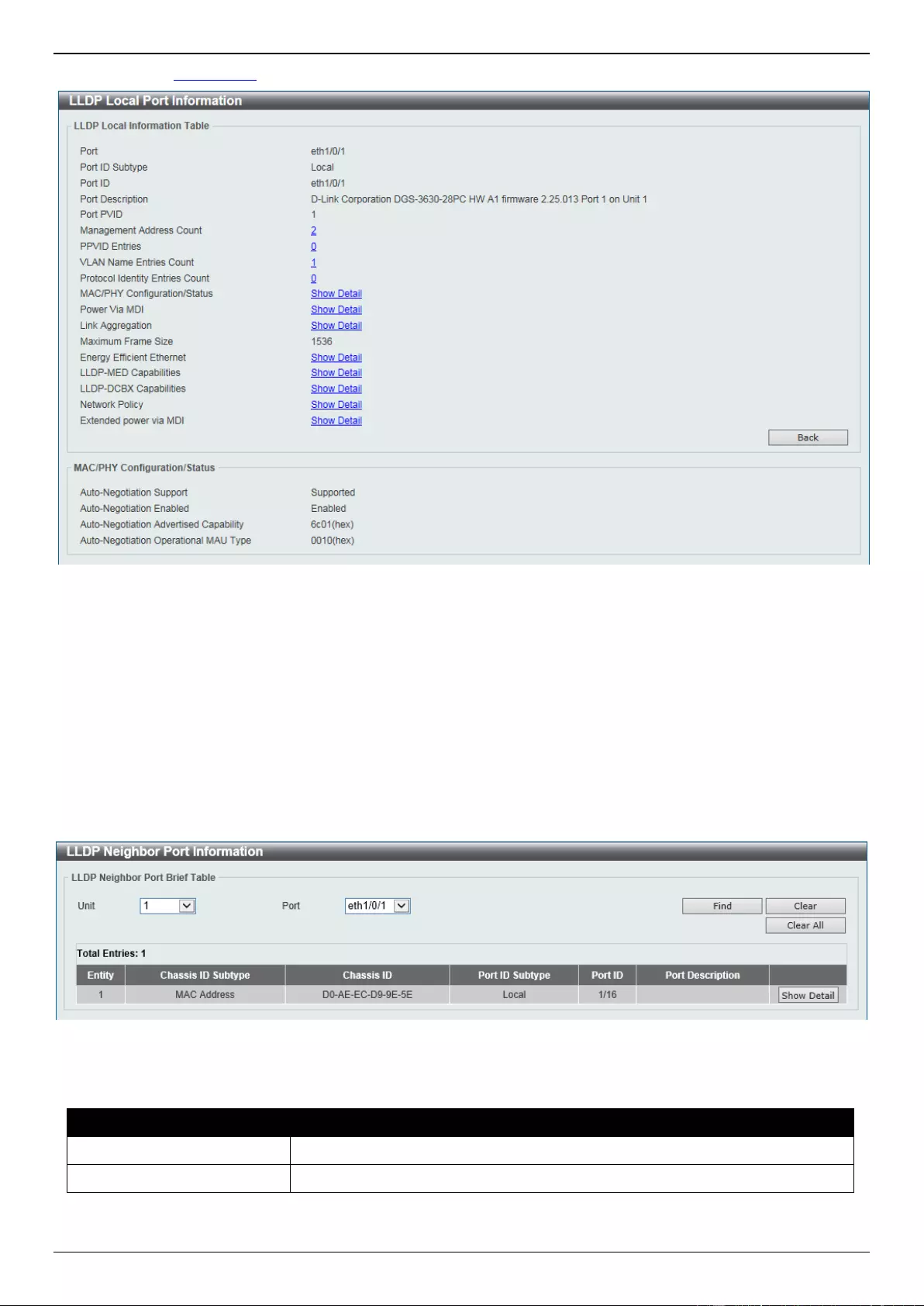
DGS-3630 Series Layer 3 Stackable Managed Switch Web UI Reference Guide
233
After clicking the Show Detail hyperlink, a new section will appear at the bottom of the window.
Figure 5-112 LLDP Local Port Information (Show Detail) Window
Click the Back button to return to the previous window.
LLDP Neighbor Port Information
This window is used to display the LLDP information learned from neighboring switches. The Switch receives packets
from a remote station but is able to store the information locally.
To view the following window, click L2 Features > LLDP > LLDP Neighbor Port Information, as shown below:
Figure 5-113 LLDP Neighbor Port Information Window
The fields that can be configured are described below:
Parameter
Description
Unit
Select the Switch unit that will be displayed.
Port
Select the port number that will be displayed.
Click the Find button to locate a specific entry based on the information entered.
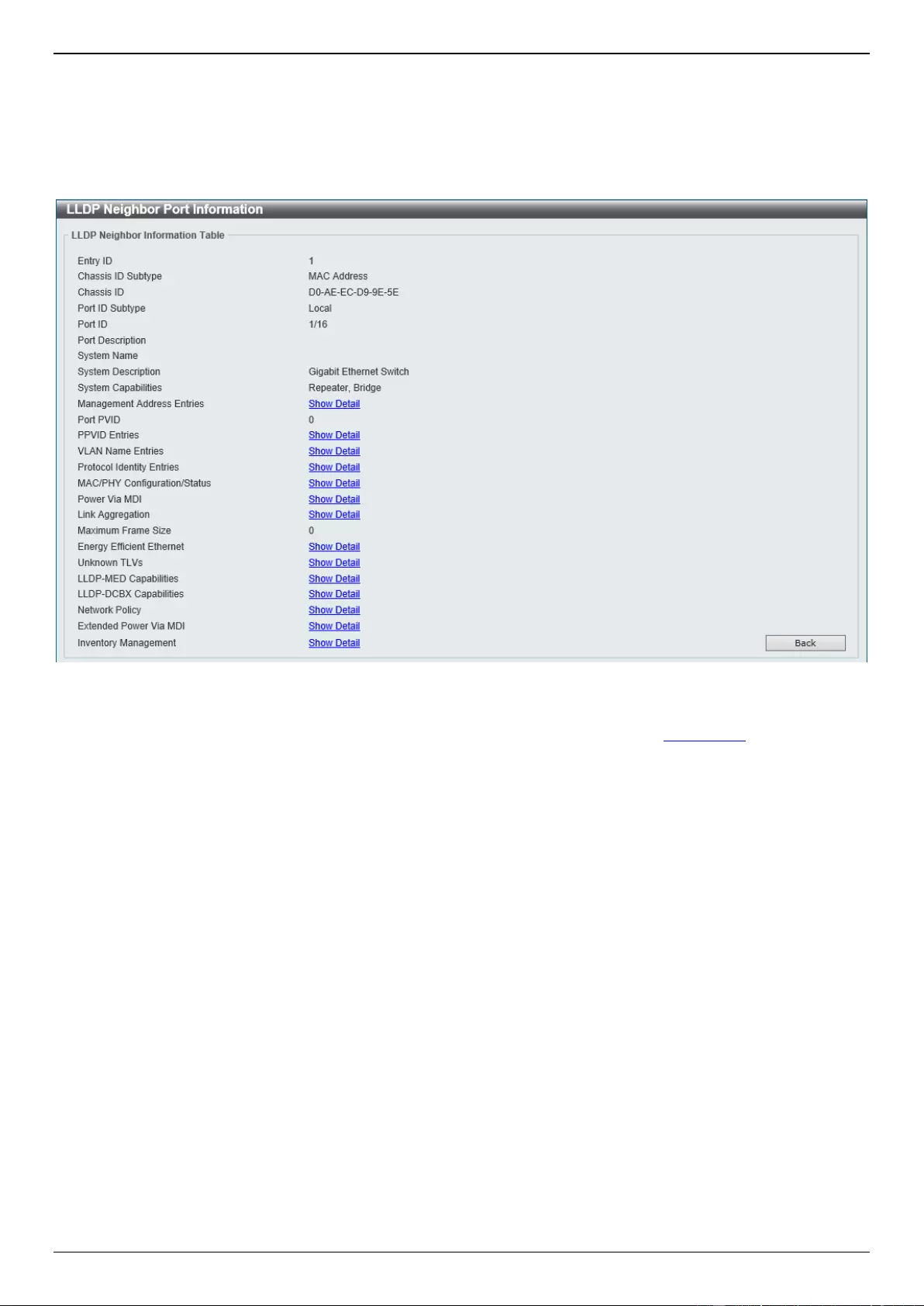
DGS-3630 Series Layer 3 Stackable Managed Switch Web UI Reference Guide
234
Click the Clear button to clear the specific port information.
Click the Clear All button to clear all the port information displayed.
Click the Show Detail button to view detailed information of the specific port.
After clicking the Show Detail button, the following window will appear.
Figure 5-114 LLDP Neighbor Port Information (Show Detail) Window
To view more details about, for example, the MAC/PHY Configuration/Status, click the Show Detail hyperlink.
Click the Back button to return to the previous window.
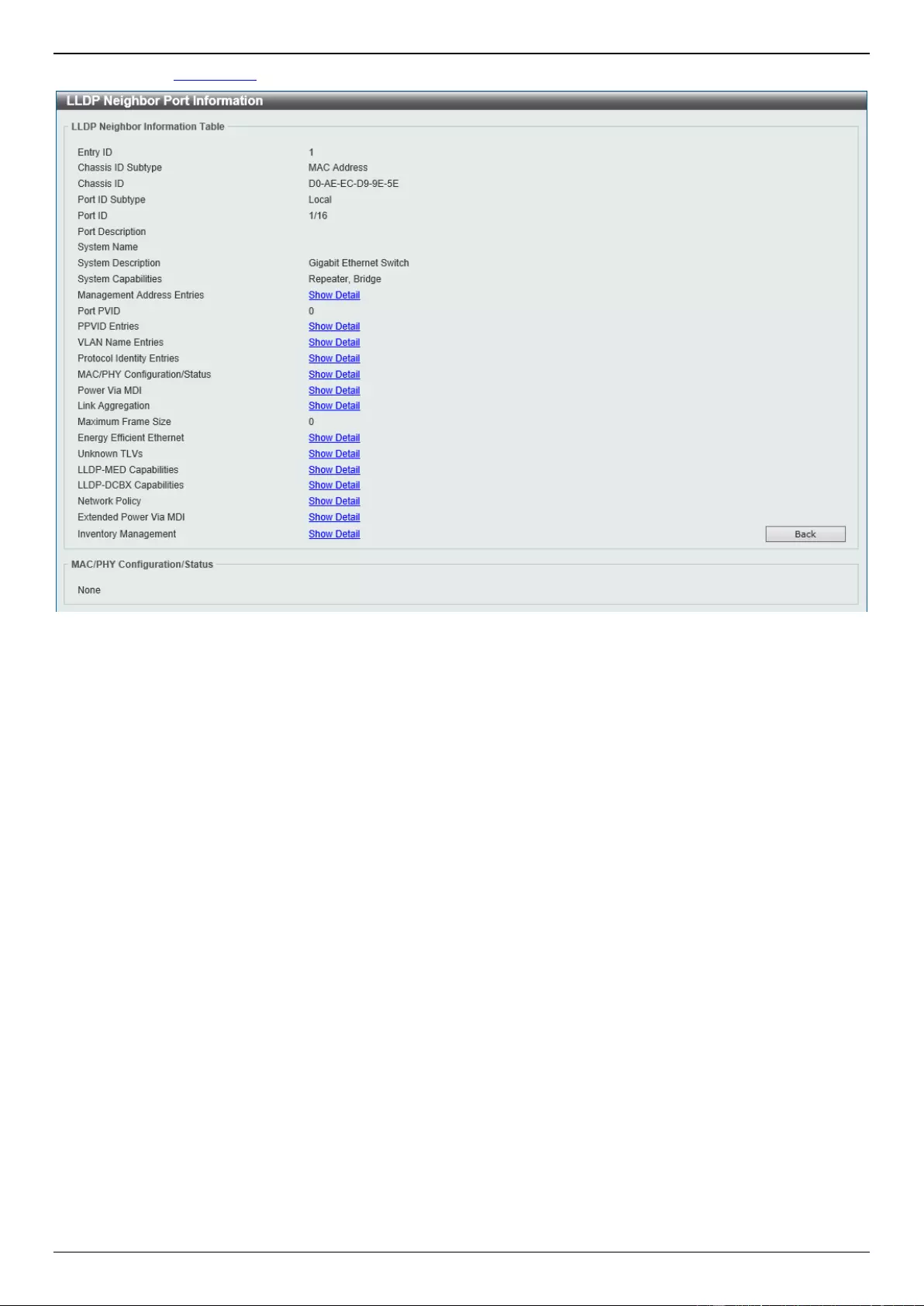
DGS-3630 Series Layer 3 Stackable Managed Switch Web UI Reference Guide
235
After clicking the Show Detail hyperlink, a new section will appear at the bottom of the window.
Figure 5-115 LLDP Neighbor Port Information (Show Detail) Window
Click the Back button to return to the previous window.
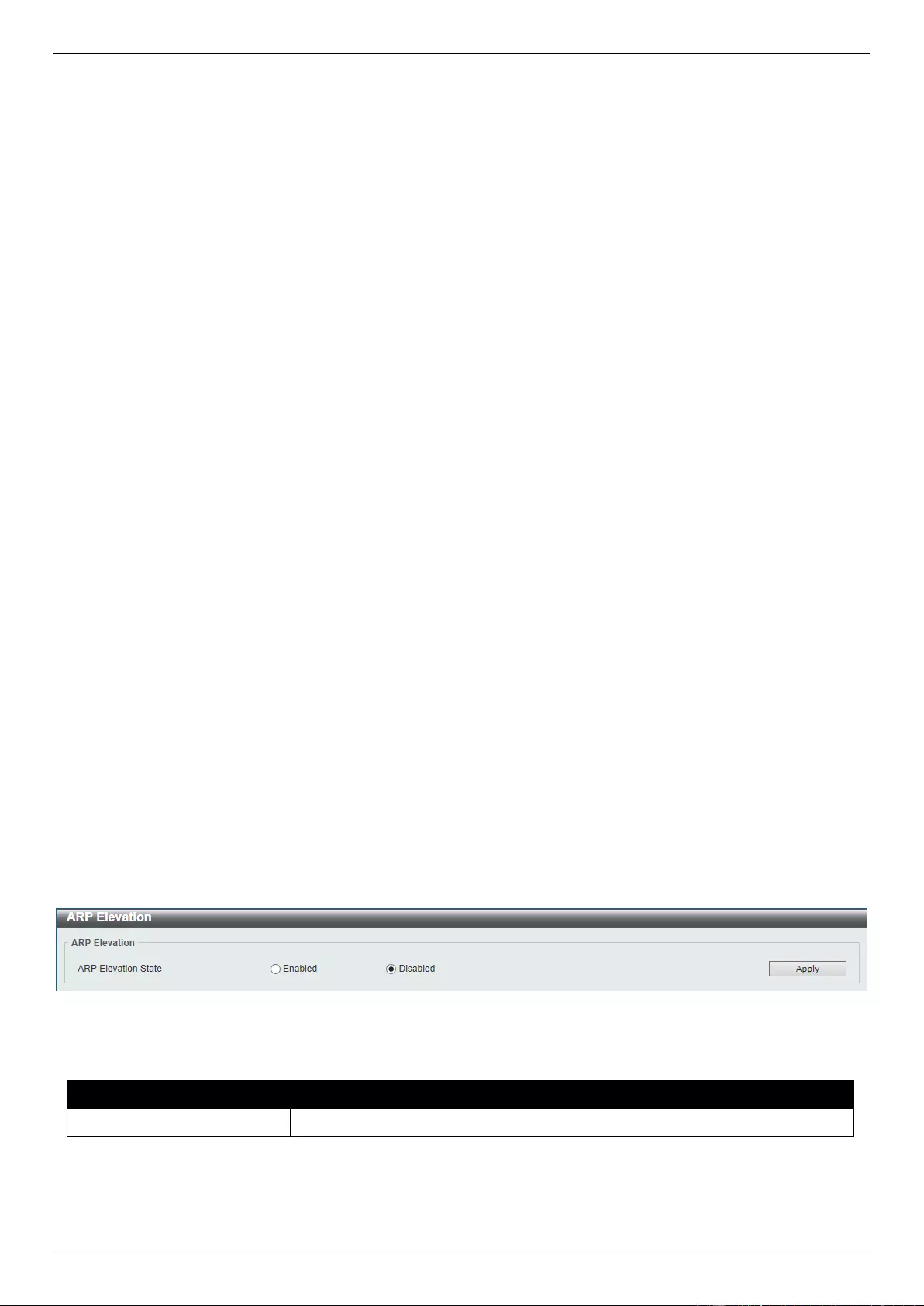
DGS-3630 Series Layer 3 Stackable Managed Switch Web UI Reference Guide
236
6. Layer 3 Features
ARP
Gratuitous ARP
IPv6 Neighbor
Interface
UDP Helper
IPv4 Static/Default Route
IPv4 Static Route BFD
IPv4 Route Table
IPv6 Static/Default Route
IPv6 Static Route BFD
IPv6 Route Table
Route Preference
ECMP Settings
IPv6 General Prefix
IPv6 Device Monitor Settings
IP Tunnel Settings
URPF Settings
VRF
RIP
RIPng
OSPF
IP Multicast Routing Protocol
BGP
BFD
ISIS
IP Route Filter
Policy Route
VRRP Settings
VRRPv3 Settings
ARP
ARP Elevation
This window is used to display and configure the Address Resolution Protocol (ARP) elevation state. This is used to
allow all ARP traffic to the Switch where the destination is the Switch itself. This traffic will take a higher priority than
other ARP packets.
To view the following window, click L3 Features > ARP > ARP Elevation, as shown below:
Figure 6-1 ARP Elevation Window
The fields that can be configured are described below:
Parameter
Description
ARP Elevation State
Select to enable or disable the ARP elevation feature here.
Click the Apply button to accept the changes made.
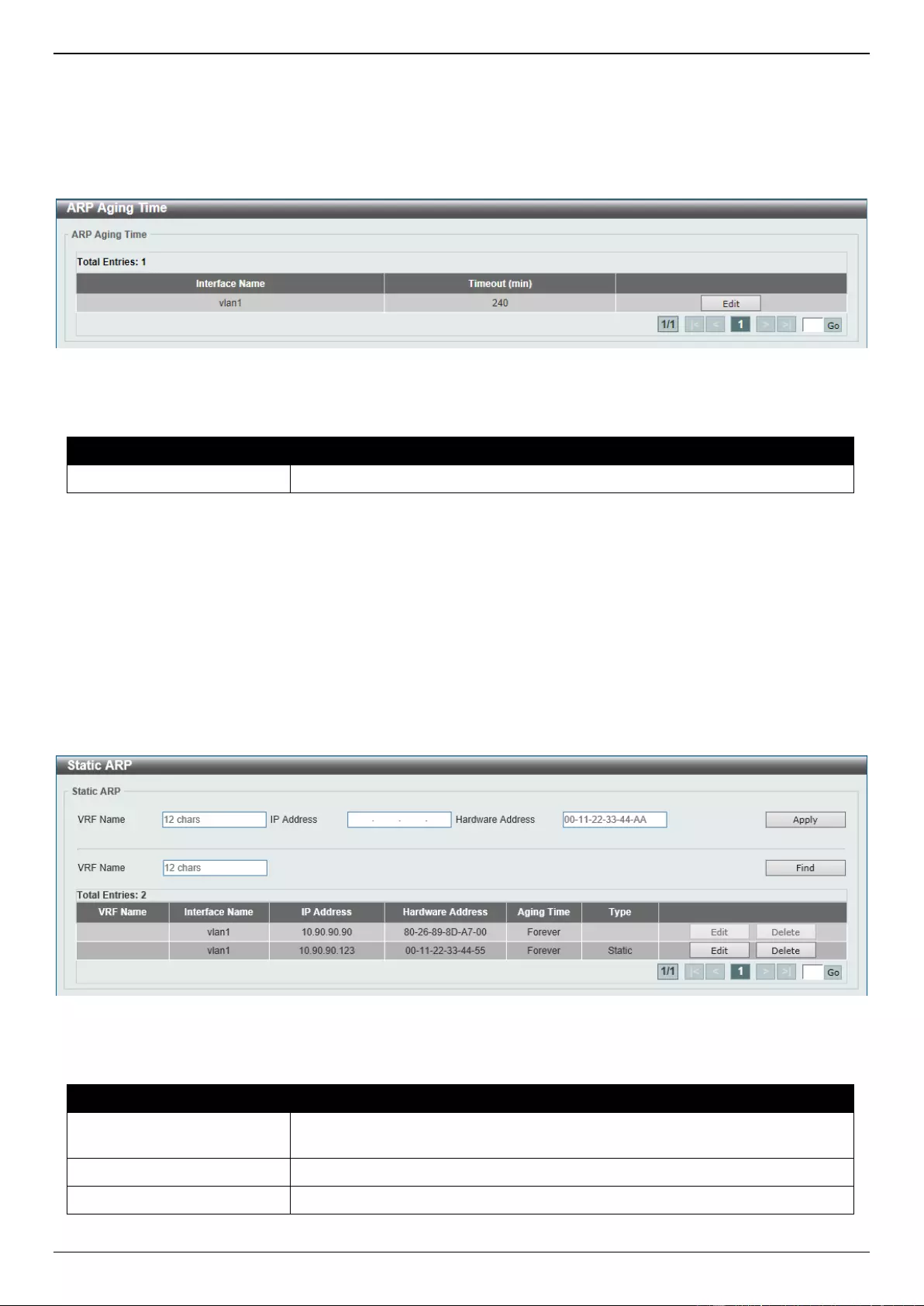
DGS-3630 Series Layer 3 Stackable Managed Switch Web UI Reference Guide
237
ARP Aging Time
This window is used to display and configure the ARP aging time settings.
To view the following window, click L3 Features > ARP > ARP Aging Time, as shown below:
Figure 6-2 ARP Aging Time Window
The fields that can be configured are described below:
Parameter
Description
Timeout
After click the Edit button, enter the ARP aging timeout value here.
Click the Edit button to re-configure the specific entry.
Click the Apply button to accept the changes made.
Enter a page number and click the Go button to navigate to a specific page when multiple pages exist.
Static ARP
This window is used to display and configure the static ARP settings.
To view the following window, click L3 Features > ARP > Static ARP, as shown below:
Figure 6-3 Static ARP Window
The fields that can be configured are described below:
Parameter
Description
VRF Name
Enter the name of the VRF instance here. This name can be up to 12
characters long.
IP Address
Enter the IP address that will be associated with the MAC address here.
Hardware Address
Enter the MAC address that will be associated with the IP address here.
Click the Apply button to accept the changes made.
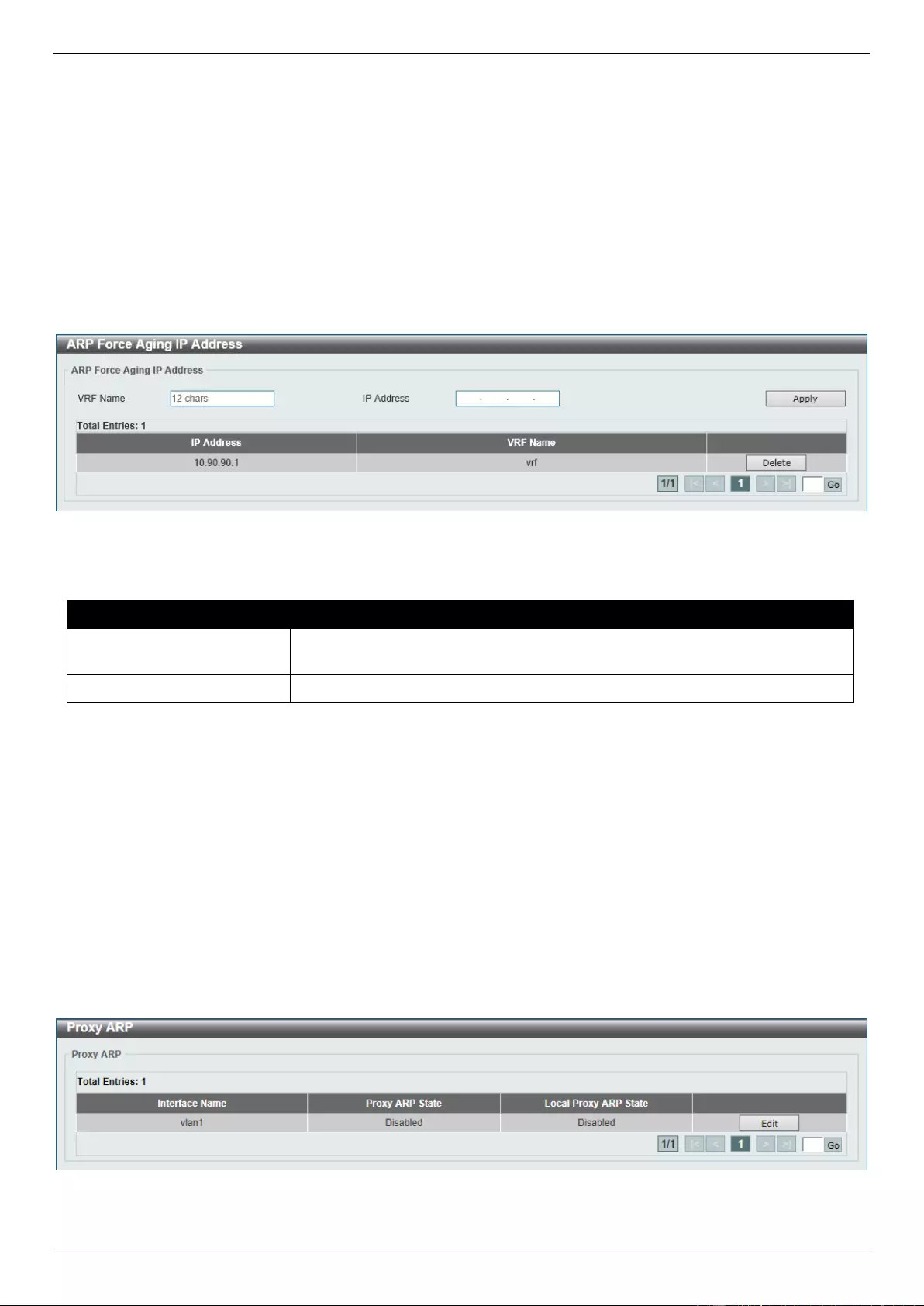
DGS-3630 Series Layer 3 Stackable Managed Switch Web UI Reference Guide
238
Click the Edit button to re-configure the specific entry.
Click the Delete button to remove the specific entry.
Enter a page number and click the Go button to navigate to a specific page when multiple pages exist.
ARP Force Aging IP Address
This window is used to manually age-out ARP entries, that are assigned as next-hop route entries, by specifying the
VRF and IP address of the entry.
To view the following window, click L3 Features > ARP > ARP Force Aging IP Address, as shown below:
Figure 6-4 ARP Force Aging IP Address Window
The fields that can be configured are described below:
Parameter
Description
VRF Name
Enter the name of the VRF instance here. This name can be up to 12
characters long.
IP Address
Enter the IP address of the ARP entry that will be forced to age-out here.
Click the Apply button to accept the changes made.
Click the Delete button to remove the specific entry.
Enter a page number and click the Go button to navigate to a specific page when multiple pages exist.
Proxy ARP
This window is used to display and configure the Proxy ARP settings. The Proxy ARP feature will allow the Switch to
reply to ARP requests destined for another device by faking its identity (IP and MAC Address) as the original ARP
responder. Therefore, the Switch can then route packets to the intended destination without configuring static routing
or a default gateway. The host, usually a Layer 3 Switch, will respond to packets destined for another device.
To view the following window, click L3 Features > ARP > Proxy ARP, as shown below:
Figure 6-5 Proxy ARP Window
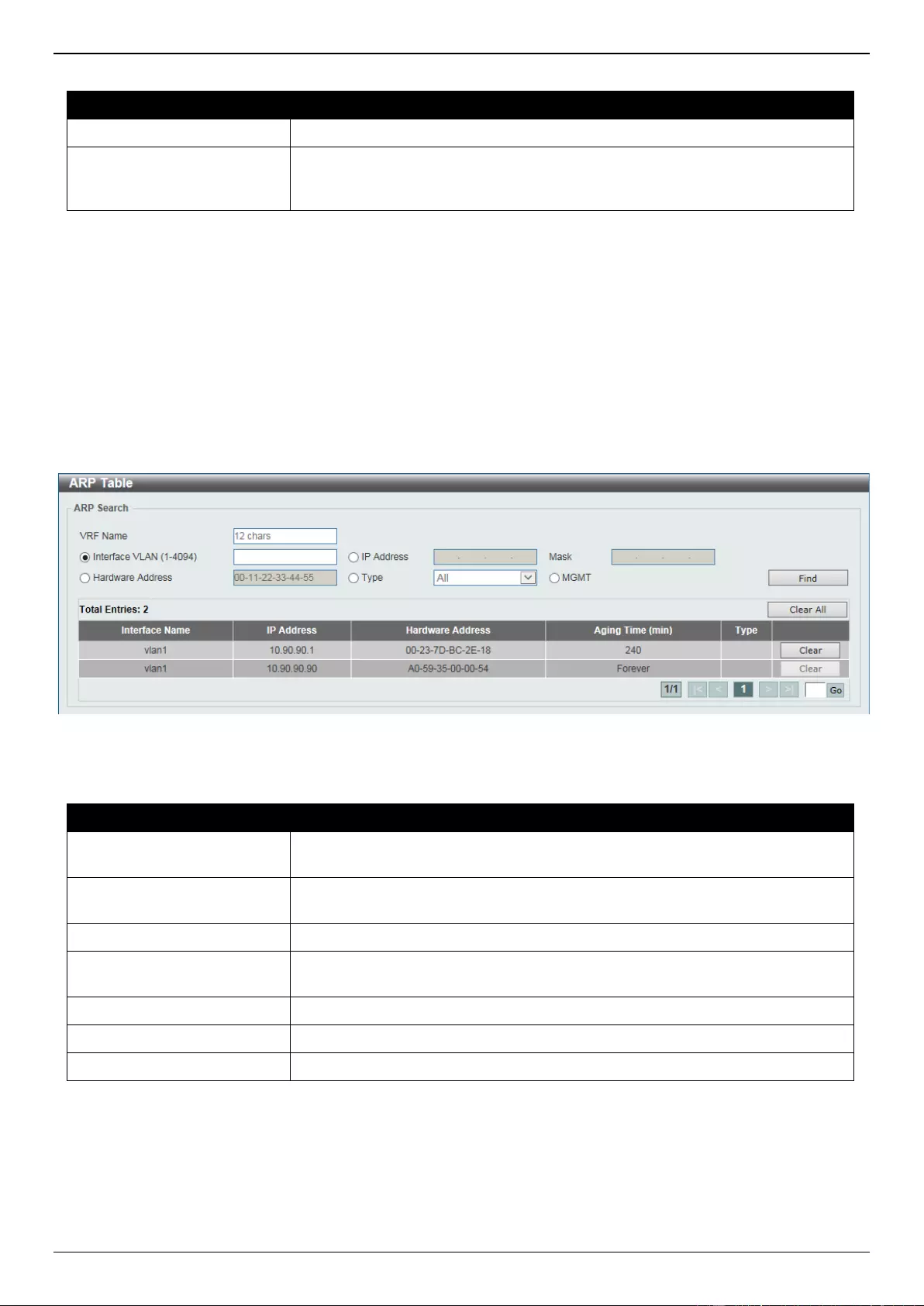
DGS-3630 Series Layer 3 Stackable Managed Switch Web UI Reference Guide
239
The fields that can be configured are described below:
Parameter
Description
Proxy ARP State
Select to enable or disable the Proxy ARP state here.
Local Proxy ARP State
Select to enable or disable the local Proxy ARP state here. This local Proxy
ARP function allows the Switch to respond to the Proxy ARP, if the source IP
and destination IP are in the same interface.
Click the Edit button to re-configure the specific entry.
Click the Apply button to accept the changes made.
Enter a page number and click the Go button to navigate to a specific page when multiple pages exist.
ARP Table
This window is used to display and configure the ARP table settings.
To view the following window, click L3 Features > ARP > ARP Table, as shown below:
Figure 6-6 ARP Table Window
The fields that can be configured are described below:
Parameter
Description
VRF Name
Enter the name of the VRF instance here. This name can be up to 12
characters long.
Interface VLAN
Enter the interface VLAN ID used here. This value must be between 1 and
4094.
IP Address
Select and enter the IP address to display here.
Mask
After the IP Address option was selected, enter the mask address for the IP
address here.
Hardware Address
Select and enter the MAC address to display here.
Type
Select the Type option here. Options to choose from are All and Dynamic.
MGMT
Select this option to display the Management port information.
Click the Find button to locate a specific entry based on the information entered.
Click the Clear All button to clear all dynamic ARP cache.
Click the Clear button to clear the dynamic ARP cache associated with the specific entry.
Enter a page number and click the Go button to navigate to a specific page when multiple pages exist.
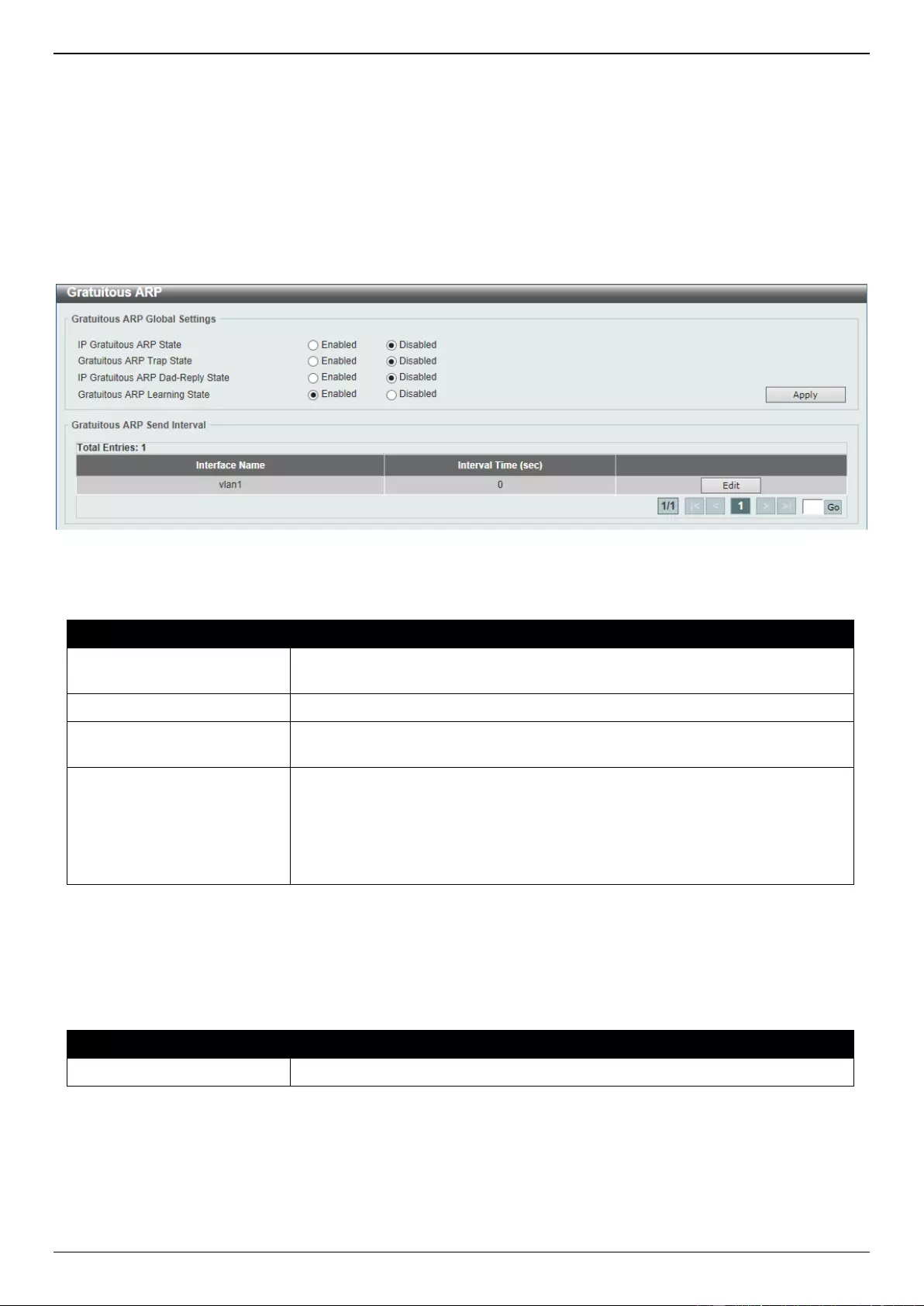
DGS-3630 Series Layer 3 Stackable Managed Switch Web UI Reference Guide
240
Gratuitous ARP
This window is used to display and configure the gratuitous ARP settings. A gratuitous ARP request packet is an ARP
request packet where the source and the destination IP address are both set to the IP address of the sending device
and the destination MAC address is the broadcast address.
Generally, a device uses the gratuitous ARP request packet to discover whether the IP address is duplicated by other
hosts or to preload or reconfigure the ARP cache entry of hosts connected to the interface.
To view the following window, click L3 Features > Gratuitous ARP, as shown below:
Figure 6-7 Gratuitous ARP Window
The fields that can be configured are described below:
Parameter
Description
IP Gratuitous ARP State
Select to enable or disable the learning of gratuitous ARP packets in the ARP
cache table.
Gratuitous ARP Trap State
Select to enable or disable the gratuitous ARP feature trap state here.
IP Gratuitous ARP Dad-
Reply State
Select to enable or disable the IP gratuitous ARP Dad-reply state.
Gratuitous ARP Learning
State
Select to enable or disable the gratuitous ARP learning state. Normally, the
system will only learn ARP entries from ARP reply packets or a normal ARP
request packet that asks for the MAC address of the Switch IP address. This
option used to enable or disable the learning of ARP entries based on received
gratuitous ARP packets. The gratuitous ARP packet is sent by a source IP
address and is identical to the IP that the packet is querying.
Click the Apply button to accept the changes made.
Click the Edit button to re-configure the specific entry.
Enter a page number and click the Go button to navigate to a specific page when multiple pages exist.
After clicking the Edit button, the field that can be configured for Gratuitous ARP Send Interval is described below:
Parameter
Description
Interval Time
Enter the gratuitous ARP sending interval time, in seconds, here.
Click the Apply button to accept the changes made.
IPv6 Neighbor
This window is used to display and configure the IPv6 neighbor settings.
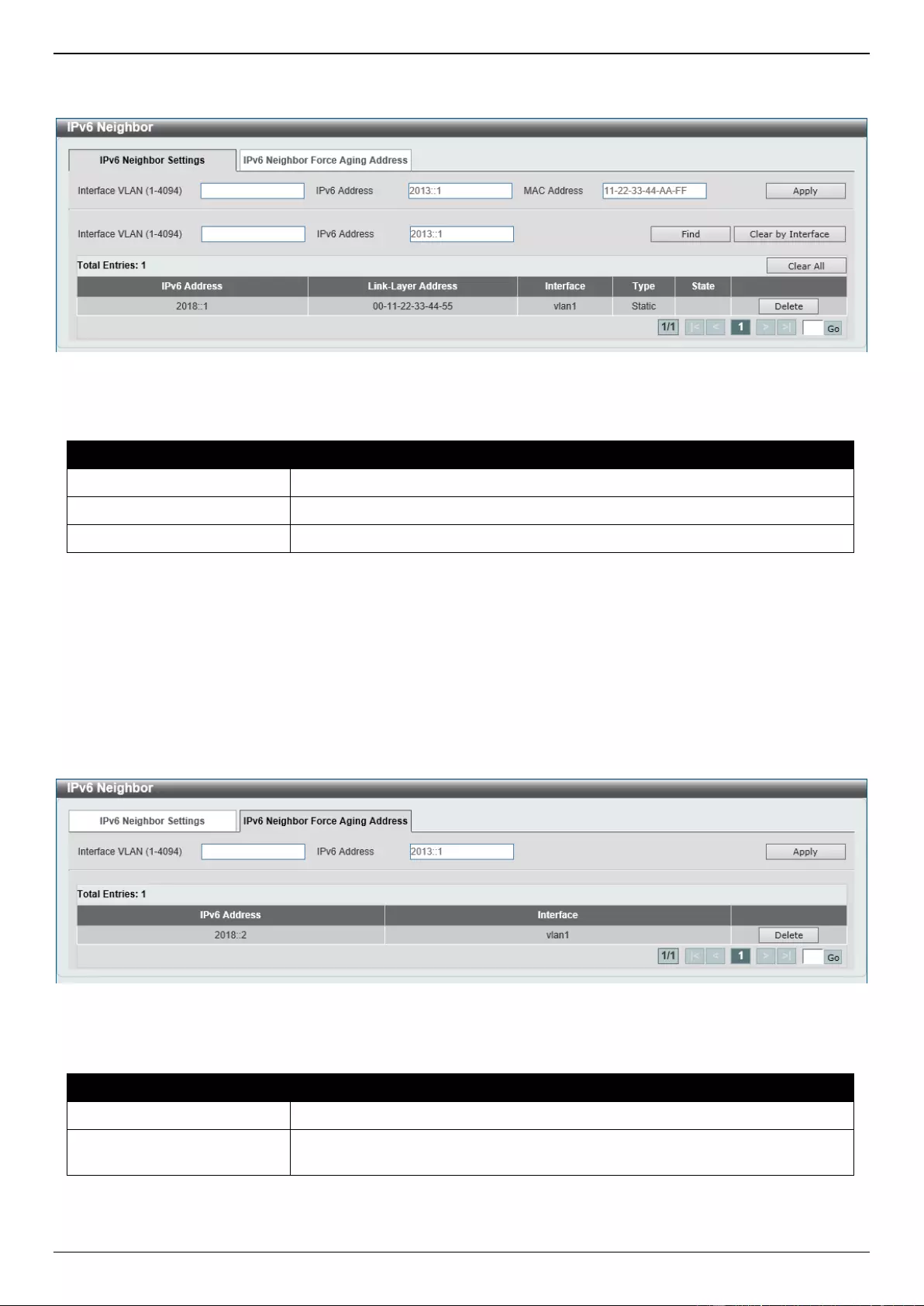
DGS-3630 Series Layer 3 Stackable Managed Switch Web UI Reference Guide
241
To view the following window, click L3 Features > IPv6 Neighbor, as shown below:
Figure 6-8 IPv6 Neighbor Window
The fields that can be configured are described below:
Parameter
Description
Interface VLAN
Enter the VLAN interface ID here.
IPv6 Address
Enter the IPv6 address.
MAC Address
Enter the MAC address.
Click the Apply button to accept the changes made.
Click the Find button to locate a specific entry based on the information entered.
Click the Clear by Interface button to clear all the dynamic information for the specific interface.
Click the Clear All button to clear all the dynamic IPv6 neighbor information in this table.
Click the Delete button to remove the specific entry.
Enter a page number and click the Go button to navigate to a specific page when multiple pages exist.
After selecting the IPv6 Neighbor Force Aging Address tab, the following page will appear.
Figure 6-9 IPv6 Neighbor Force Aging Address Window
The fields that can be configured are described below:
Parameter
Description
Interface VLAN
Enter the ID of the VLAN interface here.
IPv6 Address
Enter the IPv6 address of the IPv6 neighbor cache entry that will be forced to
age-out here.
Click the Apply button to accept the changes made.
Click the Delete button to remove the specific entry.
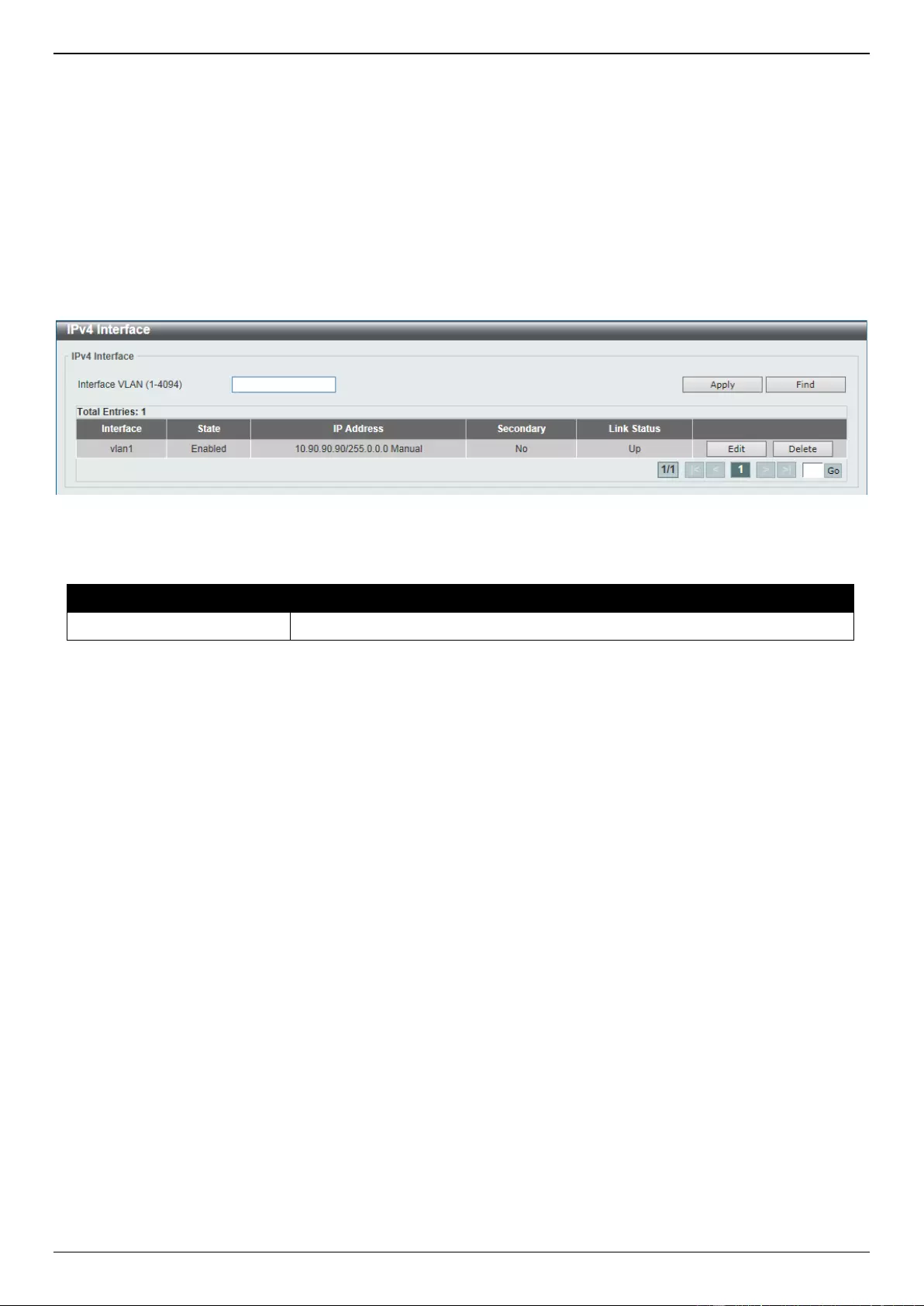
DGS-3630 Series Layer 3 Stackable Managed Switch Web UI Reference Guide
242
Enter a page number and click the Go button to navigate to a specific page when multiple pages exist.
Interface
IPv4 Interface
This window is used to display and configure the IPv4 interface settings.
To view the following window, click L3 Features > Interface > IPv4 Interface, as shown below:
Figure 6-10 IPv4 Interface Window
The fields that can be configured are described below:
Parameter
Description
Interface VLAN
Enter the interface VLAN ID here. This value must be between 1 and 4094.
Click the Apply button to accept the changes made.
Click the Find button to locate a specific entry based on the information entered.
Click the Edit button to re-configure the specific entry.
Click the Delete button to remove the specific entry.
Enter a page number and click the Go button to navigate to a specific page when multiple pages exist.
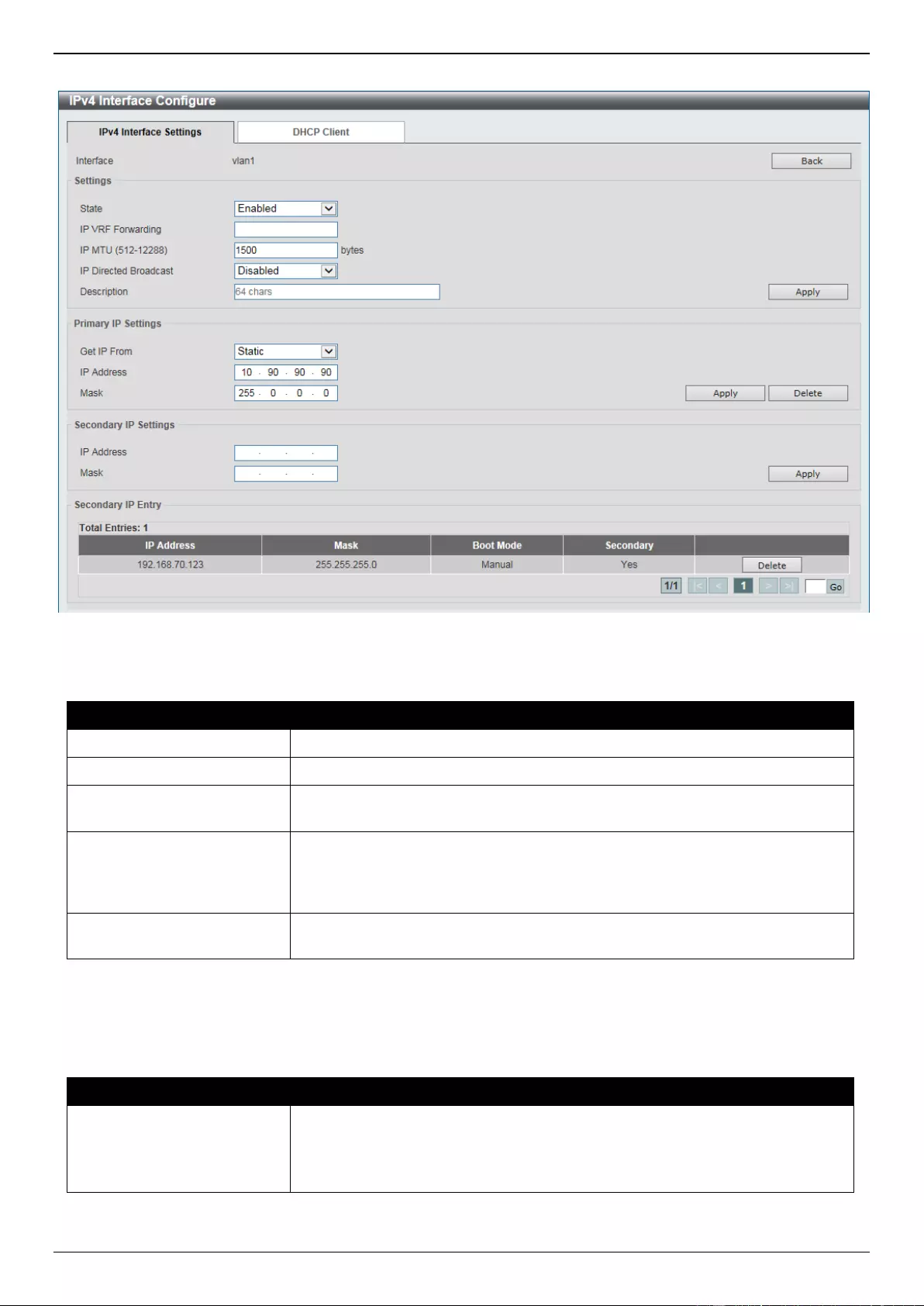
DGS-3630 Series Layer 3 Stackable Managed Switch Web UI Reference Guide
243
After clicking the Edit button, the following page will be available.
Figure 6-11 IPv4 Interface (Edit) Window
The fields that can be configured in the Settings section are described below:
Parameter
Description
State
Select to enable or disable the IPv4 interface global state.
IP VRF Forwarding
Enter the VRF instance name that will be forwarded here.
IP MTU
Enter the MTU value here. The range is from 512 to 12288 bytes. By default,
this value is 1500 bytes.
IP Directed Broadcast
Select to enable or disable the IP directed broadcast feature here. This
parameter is used to enable or disable the conversion of IP directed broadcasts
received by the interface to physical broadcasts when the destination network
is directly connected to the Switch.
Description
Enter the description for this entry here. This string can be up to 64 characters
long.
Click the Back button to return to the previous window.
Click the Apply button to accept the changes made.
The fields that can be configured in the Primary IP Settings section are described below:
Parameter
Description
Get IP From
Select the get IP from option here. Options to choose from are Static and
DHCP.
When the Static option is selected, users can enter the IPv4 address of
this interface manually in the fields provided.
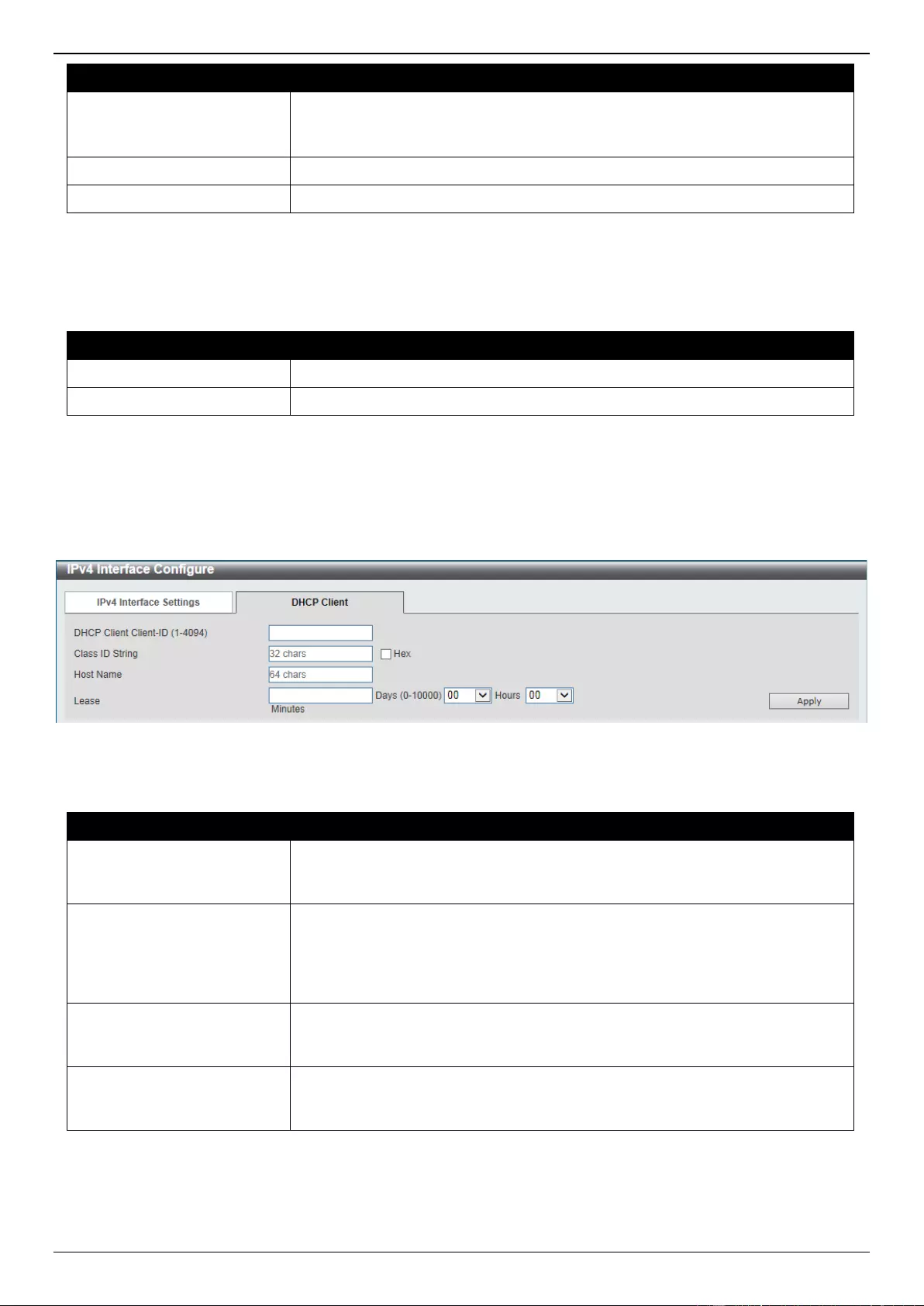
DGS-3630 Series Layer 3 Stackable Managed Switch Web UI Reference Guide
244
Parameter
Description
When the DHCP option is selected, this interface will obtain IPv4
information automatically from the DHCP server located on the local
network.
IP Address
Enter the primary IPv4 address for this interface here.
Mask
Enter the primary IPv4 subnet mask for this interface here.
Click the Apply button to accept the changes made.
Click the Delete button to remove the specific entry.
The fields that can be configured in the Secondary IP Settings section are described below:
Parameter
Description
IP Address
Enter the secondary IPv4 address for this interface here.
Mask
Enter the secondary IPv4 subnet mask for this interface here.
Click the Apply button to accept the changes made.
Click the Delete button to remove the specific entry.
Enter a page number and click the Go button to navigate to a specific page when multiple pages exist.
After selecting the DHCP Client tab, the following page will appear.
Figure 6-12 IPv4 Interface (Edit, DHCP Client) Window
The fields that can be configured are described below:
Parameter
Description
DHCP Client Client-ID
Enter the DHCP Client ID here. The range is from 1 to 4094. This parameter is
used to specify the VLAN interface whose hexadecimal MAC address will be
used as the client ID sent with the discover message.
Class ID String
Enter the class ID string here. This string can be up to 32 characters long.
Select the Hex option to enter the Class ID string in the hexadecimal format.
This string can be up to 64 characters long. This parameter is used to specify
the vendor class identifier used as the value of Option 60 in the DHCP discover
message.
Host Name
Enter the host name here. This string can be up to 64 characters long. This
parameter is used to specify the value of the host name option to be sent with
the DHCP discover message.
Lease
Enter and optionally select the DHCP client lease time here. In the text box the
lease time, in days, can be entered. The range is from 0 to 10000 days. Hours
and Minutes can also be selected optionally.
Click the Apply button to accept the changes made.
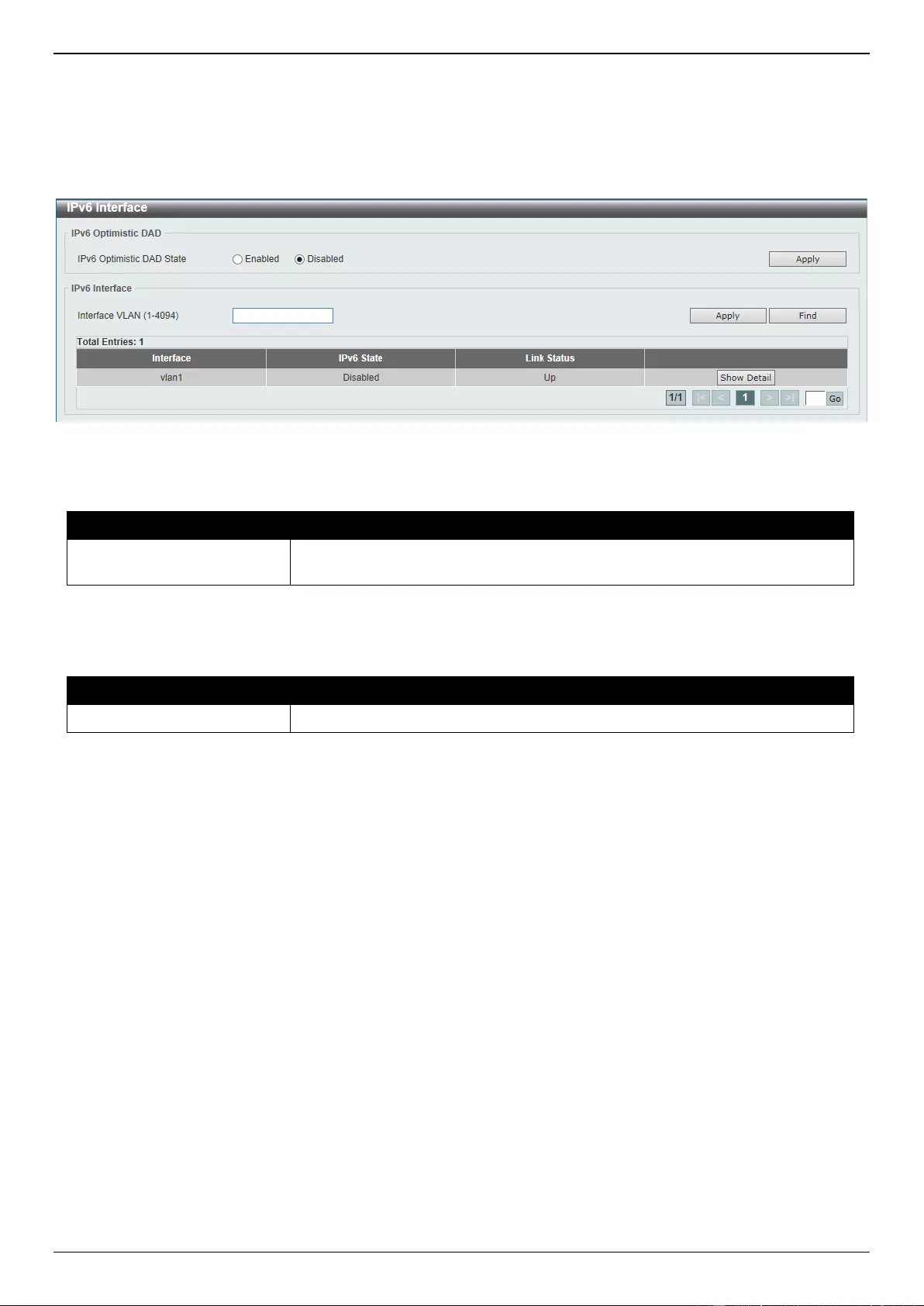
DGS-3630 Series Layer 3 Stackable Managed Switch Web UI Reference Guide
245
IPv6 Interface
This window is used to display and configure the IPv6 interface settings.
To view the following window, click L3 Features > Interface > IPv6 Interface, as shown below:
Figure 6-13 IPv6 Interface Window
The fields that can be configured in IPv6 Optimistic DAD are described below:
Parameter
Description
IPv6 Optimistic DAD State
Select to enable or disable the IPv6 Optimistic Duplicate Address Detection
(DAD) state here.
Click the Apply button to accept the changes made.
The fields that can be configured in IPv6 Interface are described below:
Parameter
Description
Interface VLAN
Enter the VLAN interface ID that will be associated with the IPv6 entry.
Click the Apply button to accept the changes made.
Click the Find button to locate a specific entry based on the information entered.
Click the Show Detail button to view and configure more detailed settings for the IPv6 interface entry.
Enter a page number and click the Go button to navigate to a specific page when multiple pages exist.
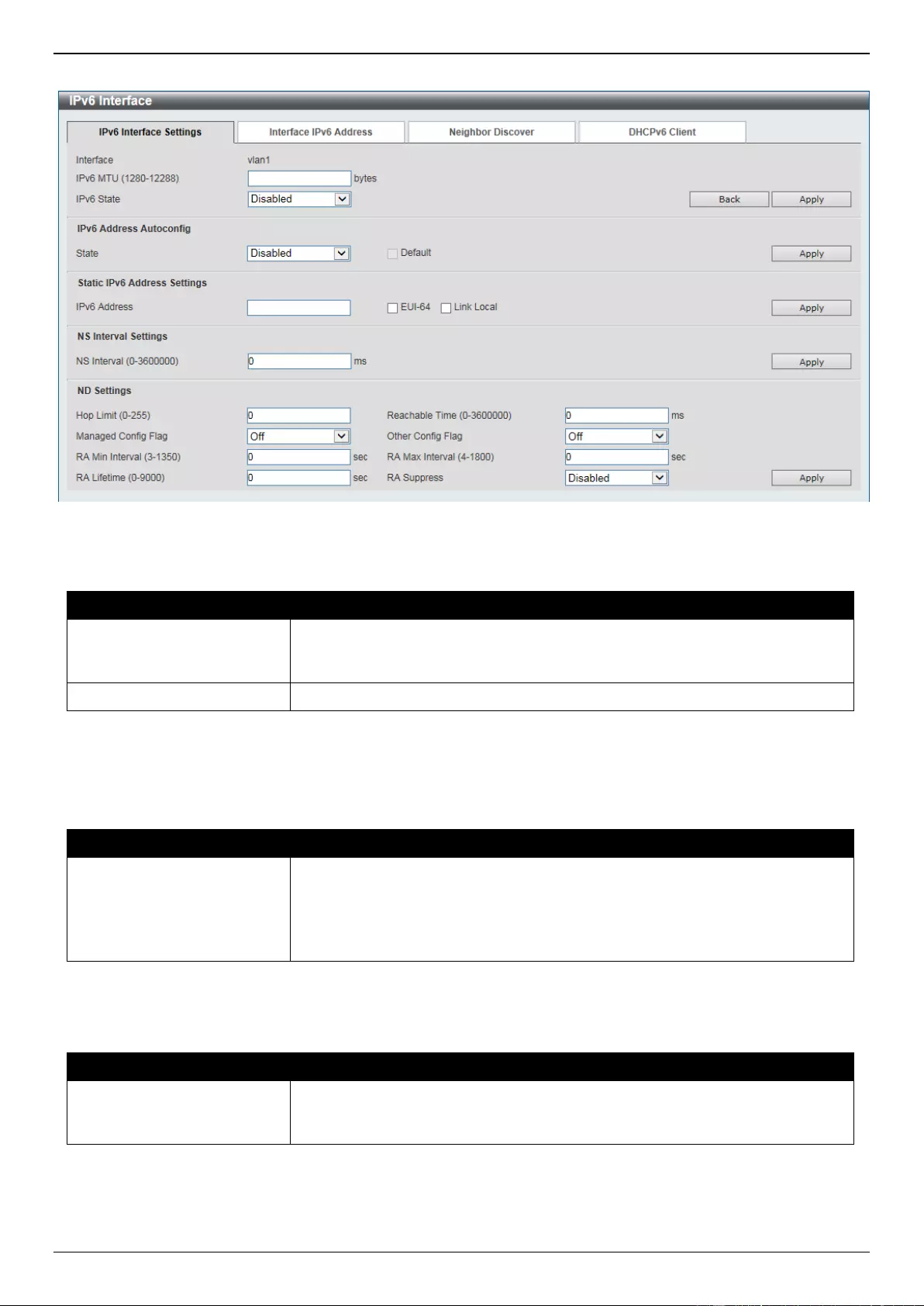
DGS-3630 Series Layer 3 Stackable Managed Switch Web UI Reference Guide
246
After clicking the Show Detail button, the following page will be available.
Figure 6-14 IPv6 Interface (Detail, IPv6 Interface Settings) Window
The fields that can be configured are described below:
Parameter
Description
IPv6 MTU
Enter the IPv6 MTU value here. The range is from 1280 to 12288 bytes. By
default, this value is 1500 bytes. This parameter is used to configure the MTU
to be advertised in RA messages.
IPv6 State
Select to enable or disable the IPv6 interface global state here.
Click the Back button to discard the changes made and return to the previous page.
Click the Apply button to accept the changes made.
The fields that can be configured for IPv6 Address Autoconfig are described below:
Parameter
Description
State
Select to enable or disable the automatic configuration of the IPv6 address
using stateless auto-configuration here.
Select the Default option to specify that if the default router is selected on this
interface, a default route will be installed using that default router. This option
can only be specified on one interface.
Click the Apply button to accept the changes made.
The fields that can be configured for Static IPv6 Address Settings are described below:
Parameter
Description
IPv6 Address
Enter the IPv6 address for this IPv6 interface here. Select the EUI-64 option to
configure an IPv6 address on the interface using the EUI-64 interface ID. Select
the Link Local option to configure a link-local address for the IPv6 interface.
Click the Apply button to accept the changes made.
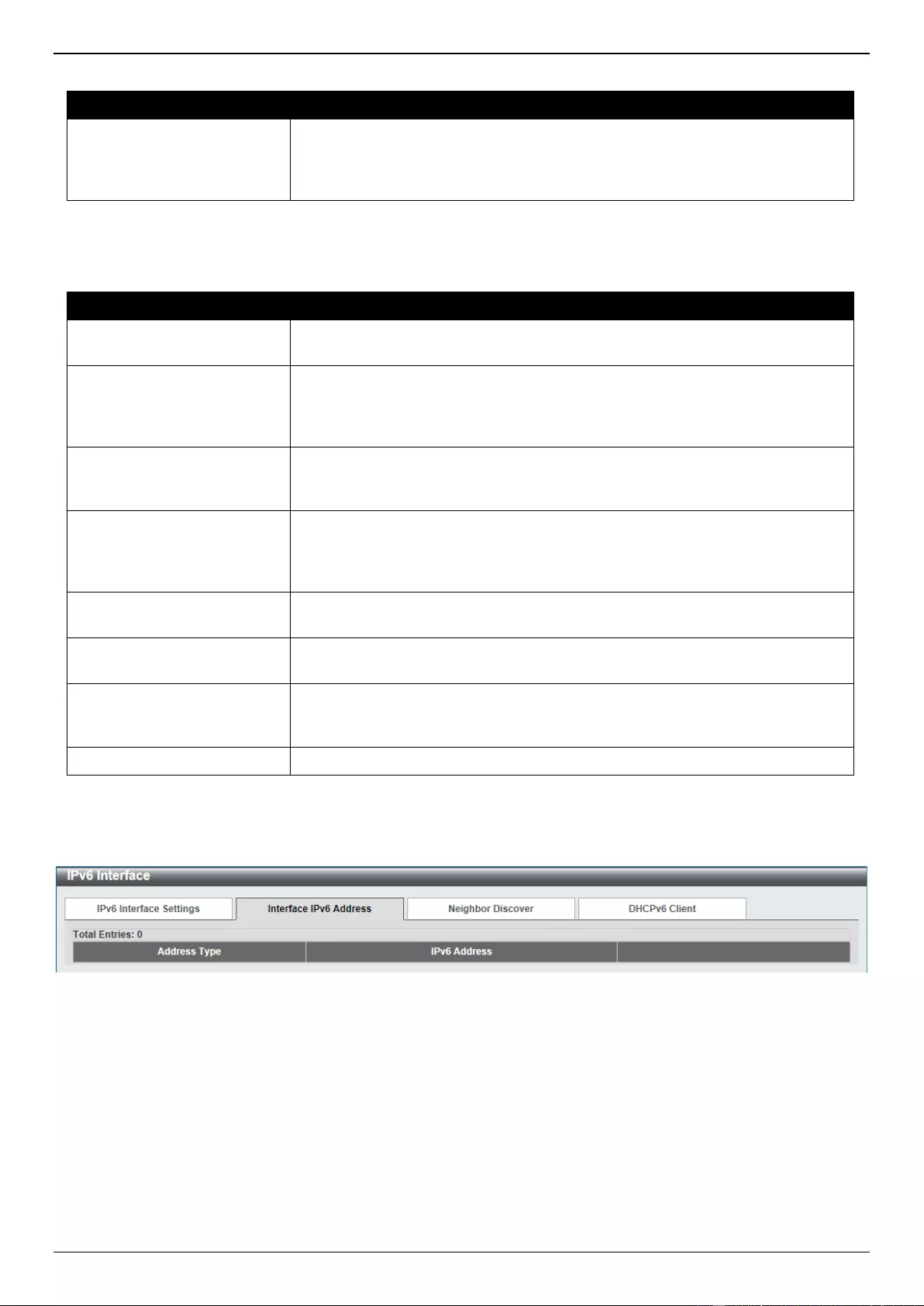
DGS-3630 Series Layer 3 Stackable Managed Switch Web UI Reference Guide
247
The fields that can be configured for NS Interval Settings are described below:
Parameter
Description
NS Interval
Enter the Neighbor Solicitation (NS) interval value here. The range is from 0 to
3600000 milliseconds, in multiples of 1000. If the specified time is 0, the router
will use 1 second on the interface and advertise 0 (unspecified) in the Router
Advertisement (RA) message.
Click the Apply button to accept the changes made.
The fields that can be configured for ND Settings are described below:
Parameter
Description
Hop Limit
Enter the hop limit value here. The range is from 0 to 255. The IPv6 packet
originated by the system will also use this value as the initial hop limit.
Reachable Time
Enter the Reachable Time here. The range is from 0 to 3600000 milliseconds. If
the specified time is 0, the router will use 1200 seconds on the interface and
advertise 0 (unspecified) in the RA message. The Reachable Time is used by
the IPv6 node in determining the reachability of the neighbor nodes.
Managed Config Flag
Turn the Managed Config Flag option On or Off here. When the neighbor host
receives the RA which has flag turned on, the host should use a stateful
configuration protocol to obtain IPv6 addresses.
Other Config Flag
Turn the Other Config Flag option On or Off here. By setting the other
configuration flag on, the router instructs the connected hosts to use a stateful
configuration protocol to obtain auto-configuration information other than the
IPv6 address.
RA Min Interval
Enter the minimum RA interval time value here. The range is from 3 to 1350
seconds. This value must be smaller than 0.75 times the maximum value.
RA Max Interval
Enter the maximum RA interval time value here. The range is from 4 to 1800
seconds.
RA Lifetime
Enter the RA lifetime value here. The range is from 0 to 9000 seconds. The
lifetime value in RA instructs the received host the lifetime value for taking the
router as the default router.
RA Suppress
Select to enable or disable the RA suppress feature here.
Click the Apply button to accept the changes made.
After selecting the Interface IPv6 Address tab option, at the top of the page, the following page will be available.
Figure 6-15 IPv6 Interface (Detail, Interface IPv6 Address) Window
Click the Delete button to delete the specified entry.
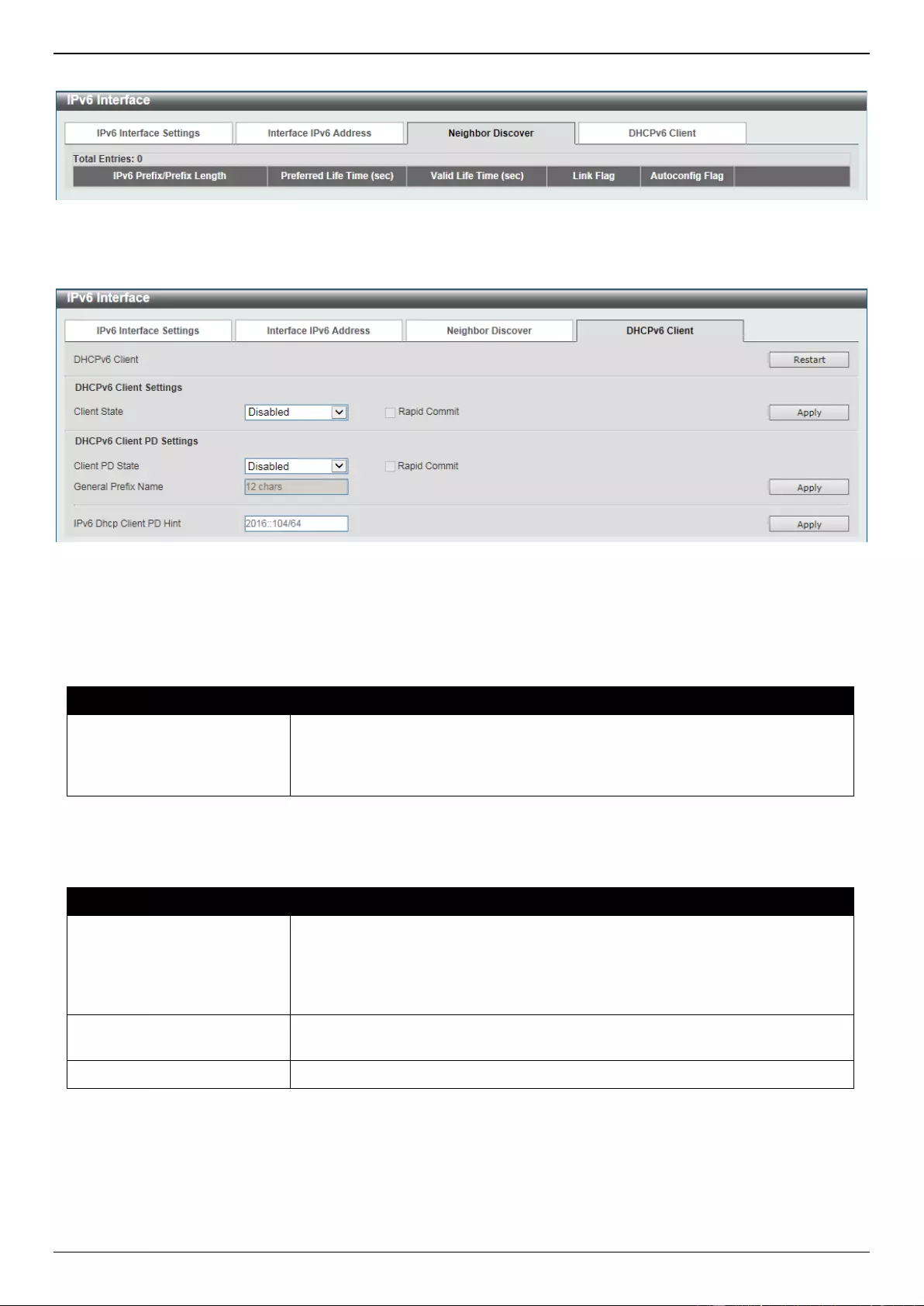
DGS-3630 Series Layer 3 Stackable Managed Switch Web UI Reference Guide
248
After selecting the Neighbor Discover tab option, at the top of the page, the following page will be available.
Figure 6-16 IPv6 Interface (Detail, Neighbor Discover) Window
After selecting the DHCPv6 Client tab option, at the top of the page, the following page will be available.
Figure 6-17 IPv6 Interface (Detail, DHCPv6 Client) Window
Click the Restart button to restart the DHCPv6 client service.
The fields that can be configured for DHCPv6 Client Settings are described below:
Parameter
Description
Client State
Select to enable or disable the DHCPv6 client service here. Select the Rapid
Commit option to proceed with two-message exchange for address delegation.
The rapid-commit option will be included in the Solicit message to request a
two-message handshake.
Click the Apply button to accept the changes made.
The fields that can be configured for DHCPv6 Client PD Settings are described below:
Parameter
Description
Client PD State
Select to enable or disable the DHCPv6 client process that requests a Prefix
Delegation (PD) through a specified interface. Select the Rapid Commit option
to proceed with two-message exchange for prefix delegation. The rapid-commit
option will be included in the Solicit message to request a two-message
handshake.
General Prefix Name
Enter the IPv6 general prefix name here. This name can be up to 12 characters
long.
IPv6 DHCP Client PD Hint
Enter the IPv6 prefix to be sent in the message as a hint here.
Click the Apply button to accept the changes made.
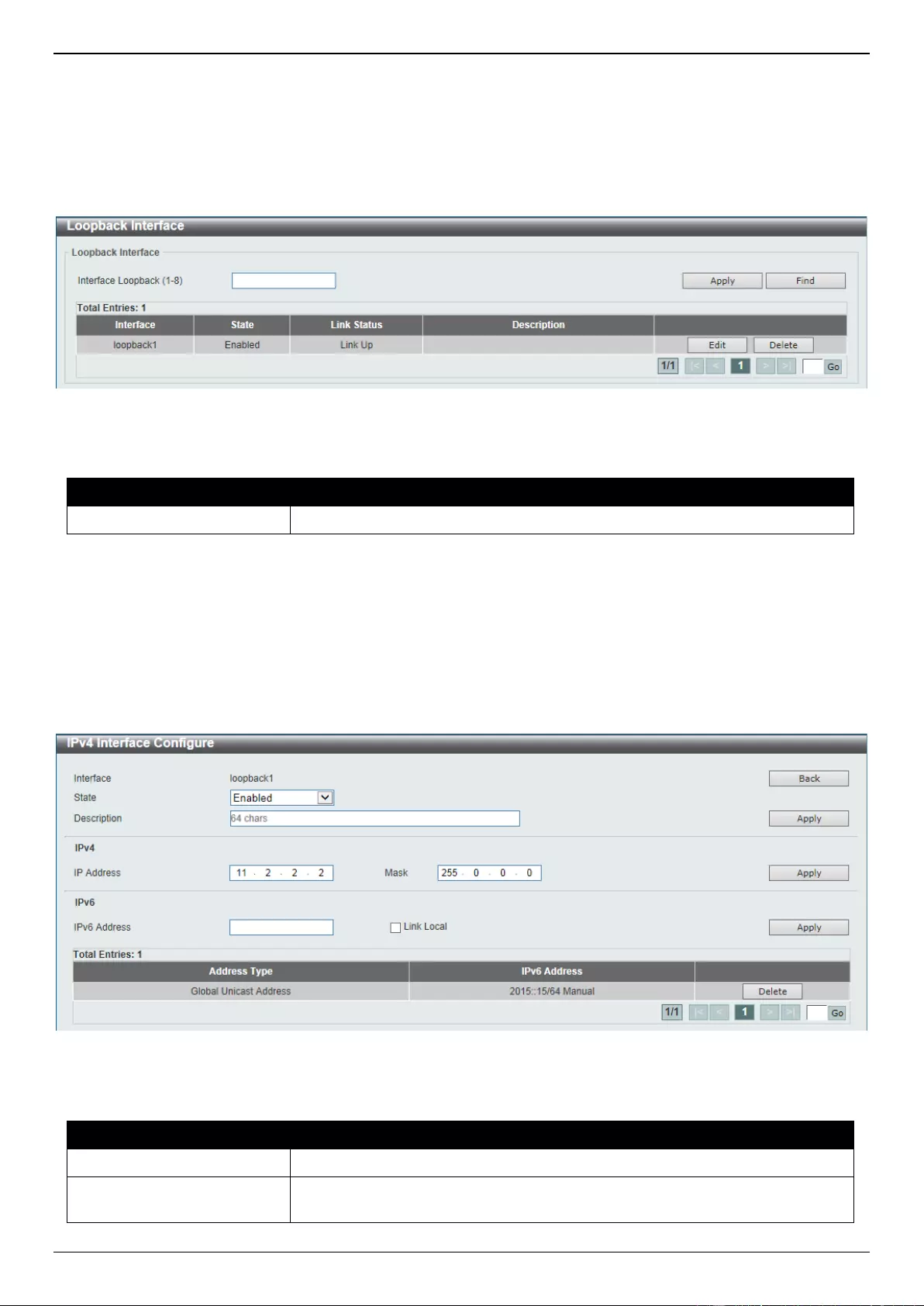
DGS-3630 Series Layer 3 Stackable Managed Switch Web UI Reference Guide
249
Loopback Interface
This window is used to display and configure the loopback interface settings. A loopback interface is a software only
interface which always stays in the up status.
To view the following window, click L3 Features > Interface > Loopback Interface, as shown below:
Figure 6-18 Loopback Interface Window
The fields that can be configured are described below:
Parameter
Description
Interface Loopback
Enter the loopback interface ID here. The range is from 1 to 8.
Click the Apply button to accept the changes made.
Click the Find button to locate a specific entry based on the information entered.
Click the Edit button to modify the specified entry.
Click the Delete button to delete the specified entry.
Enter a page number and click the Go button to navigate to a specific page when multiple pages exist.
After clicking the Edit button, the following page will appear.
Figure 6-19 Loopback Interface (Edit) Window
The fields that can be configured are described below:
Parameter
Description
State
Select to enable or disable the loopback interface here.
Description
Enter the description for the loopback interface here. This string can be up to
64 characters long.
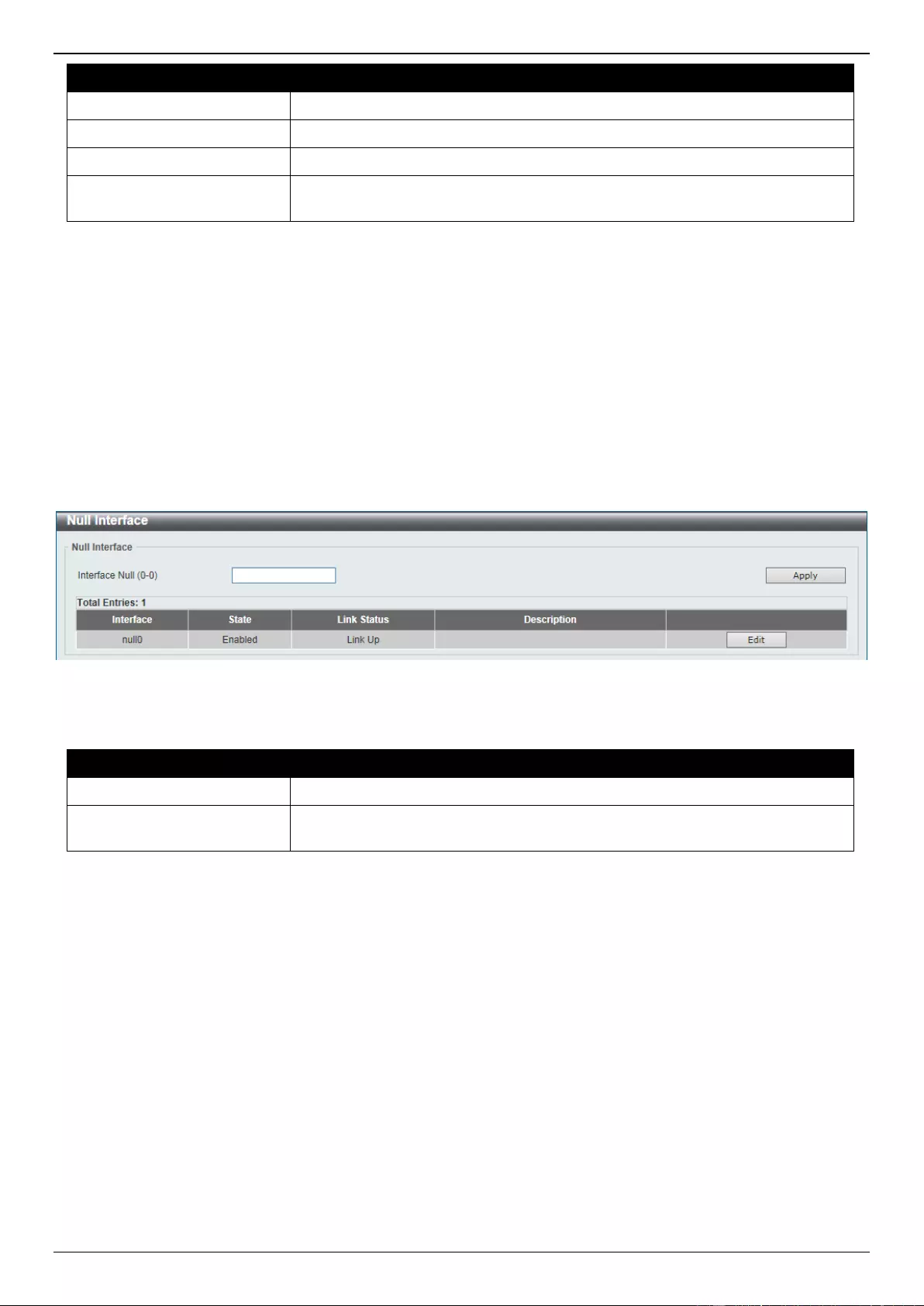
DGS-3630 Series Layer 3 Stackable Managed Switch Web UI Reference Guide
250
Parameter
Description
IP Address
Enter the IPv4 address associated with this loopback interface here.
Mask
Enter the IPv4 subnet mask associated with this loopback interface here.
IPv6 Address
Enter the IPv6 address associated with this loopback interface here.
Link Local
Select this option to specify that the IPv6 address entered is the link-local IPv6
address.
Click the Back button to return to the previous window.
Click the Apply button to accept the changes made.
Click the Delete button to delete the specified entry.
Enter a page number and click the Go button to navigate to a specific page when multiple pages exist.
Null Interface
This window is used to display and configure the Null interface settings.
To view the following window, click L3 Features > Interface > Null Interface, as shown below:
Figure 6-20 Null Interface Window
The fields that can be configured are described below:
Parameter
Description
Interface Null
Enter the Null interface ID here. This value can only be 0.
Description
After clicking the Edit button, enter the description for the Null interface here.
This string can be up to 64 characters long.
Click the Apply button to accept the changes made.
Click the Edit button to modify the description for the Null interface.
UDP Helper
IP Forward Protocol
This window is used to display and configure the IP forward protocol settings. This feature is used to enable the
forwarding of a specific UDP service type of packets.
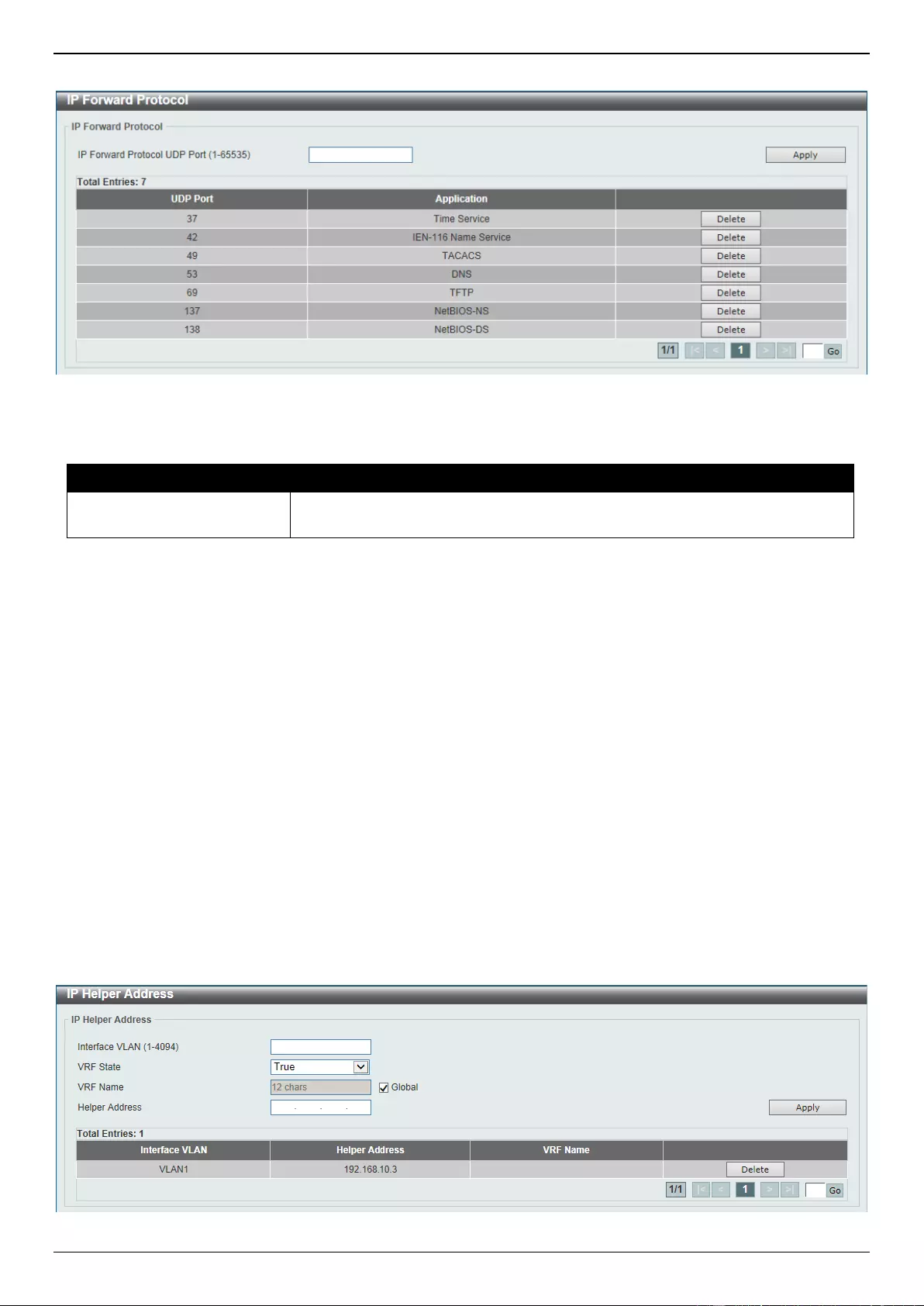
DGS-3630 Series Layer 3 Stackable Managed Switch Web UI Reference Guide
251
To view the following window, click L3 Features > UDP Helper > IP Forward Protocol, as shown below:
Figure 6-21 IP Forward Protocol Window
The fields that can be configured are described below:
Parameter
Description
IP Forward Protocol UDP
Port
Enter the destination port of the UDP service to be forwarded here. The range
is from 1 to 65535.
Click the Apply button to accept the changes made.
Click the Delete button to delete the specified entry.
Enter a page number and click the Go button to navigate to a specific page when multiple pages exist.
IP Helper Address
This window is used to add or remove a target address for the forwarding of UDP broadcast packets. This feature
takes effect only when the received interface has an IP address assigned.
The system only forwards packets that satisfy the following restrictions:
The destination MAC address must be a broadcast address.
The destination IP address must be an all-one broadcast.
The packets are IPv4 UDP packets.
The IP TTL value must be greater than or equal to 2.
To view the following window, click L3 Features > UDP Helper > IP Helper Address, as shown below:
Figure 6-22 IP Helper Address Window
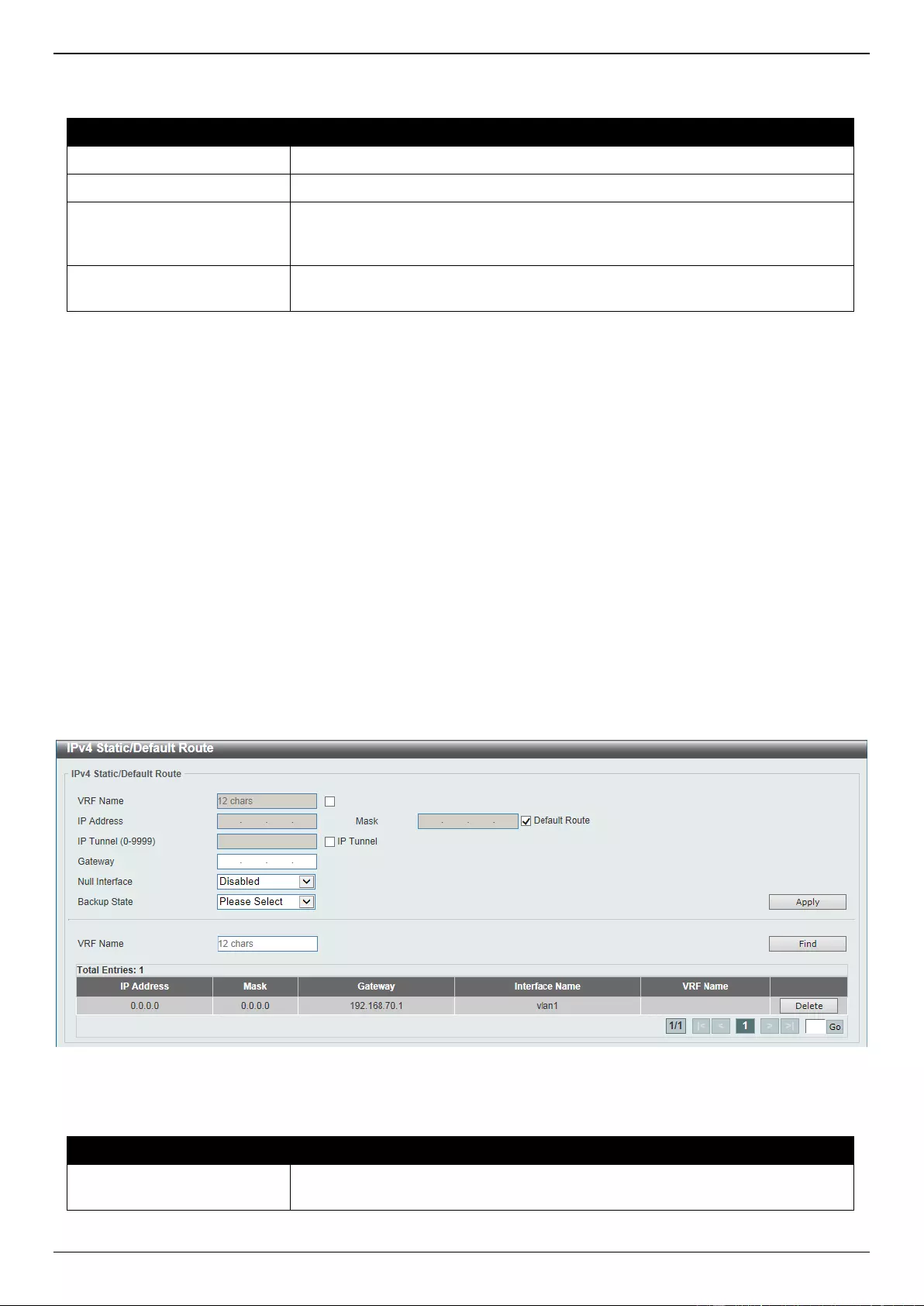
DGS-3630 Series Layer 3 Stackable Managed Switch Web UI Reference Guide
252
The fields that can be configured are described below:
Parameter
Description
Interface VLAN
Enter the VLAN interface ID used here. The range is from 1 to 4094.
VRF State
Select the VRF state here. Options to choose from are True and False.
VRF Name
Enter the name of the VRF instance here. This name can be up to 12
characters long. Select the Global option to specify that the IP address is
selected from the global address space.
Helper Address
Enter the target IPv4 address for the forwarding of the UDP broadcast packet
here.
Click the Apply button to accept the changes made.
Click the Delete button to delete the specified entry.
Enter a page number and click the Go button to navigate to a specific page when multiple pages exist.
IPv4 Static/Default Route
This window is used to display and configure the IPv4 static and default route settings. The Switch supports static
routing for IPv4 formatted addressing. Users can create up to 512 static route entries for IPv4. For IPv4 static routes,
once a static route has been set, the Switch will send an ARP request packet to the next hop router that has been set
by the user. Once an ARP response has been retrieved by the Switch from that next hop, the route becomes enabled.
However, if the ARP entry already exists, an ARP request will not be sent.
The Switch also supports a floating static route, which means that the user may create an alternative static route with
a different next hop. This secondary next hop device route is considered as a backup static route when the primary
static route is down. If the primary route is lost, the backup route will become active and begin forwarding traffic.
Entries into the Switch’s forwarding table can be made using an IP address, subnet mask and gateway.
To view the following window, click L3 Features > IPv4 Static/Default Route, as shown below:
Figure 6-23 IPv4 Static/Default Route Window
The fields that can be configured are described below:
Parameter
Description
VRF Name
Select and enter the name of the VRF instance here. This name can be up to
12 characters long.
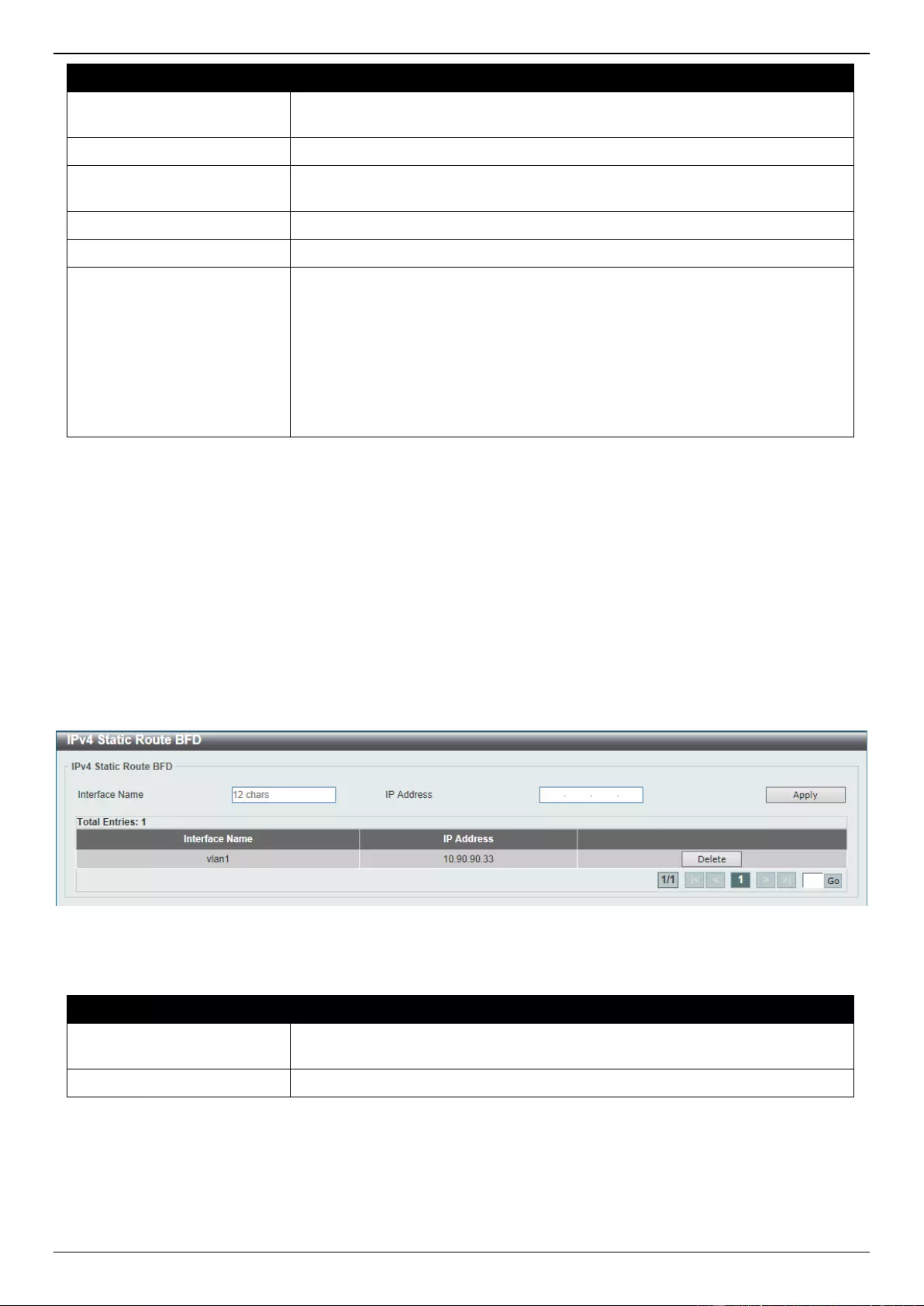
DGS-3630 Series Layer 3 Stackable Managed Switch Web UI Reference Guide
253
Parameter
Description
IP Address
Enter the IPv4 address for this route here. Tick the Default Route option to use
the default route as the IPv4 address.
Mask
Enter the IPv4 network mask for this route here.
IP Tunnel
Select the IP Tunnel option to use the IP tunnel feature and enter the tunnel ID
in the space provided. The range of IDs is from 0 to 9999.
Gateway
Enter the gateway address for this route here.
Null Interface
Select to enable or disable the NULL interface here.
Backup State
Select the backup state option here. Options to choose from are:
Primary - Specifies the route as the primary route to the destination.
Backup - Specifies the route as the backup route to the destination.
Weight - Specifies a weight number greater than zero, but less than the
maximum paths number. This number is used to replicate identical route
paths (multiple copies) in the routing table, so the paths get more chance
of being hit for traffic routing. Enter the weight value in the space provided.
The range is from 1 to 64.
Click the Apply button to accept the changes made.
Click the Delete button to remove the specific entry.
Click the Find button to locate a specific entry based on the information entered.
Enter a page number and click the Go button to navigate to a specific page when multiple pages exist.
IPv4 Static Route BFD
This window is used to display and configure the IPv4 static route Bidirectional Forwarding Detection (BFD) settings.
To view the following window, click L3 Features > IPv4 Static Route BFD, as shown below:
Figure 6-24 IPv4 Static Route BFD Window
The fields that can be configured are described below:
Parameter
Description
Interface Name
Enter the name of the interface that will be used to create the BFD session
here. This name can be up to 12 characters long.
IP Address
Enter the IP address of the BFD peer here.
Click the Apply button to accept the changes made.
Click the Delete button to remove the specific entry.
Enter a page number and click the Go button to navigate to a specific page when multiple pages exist.
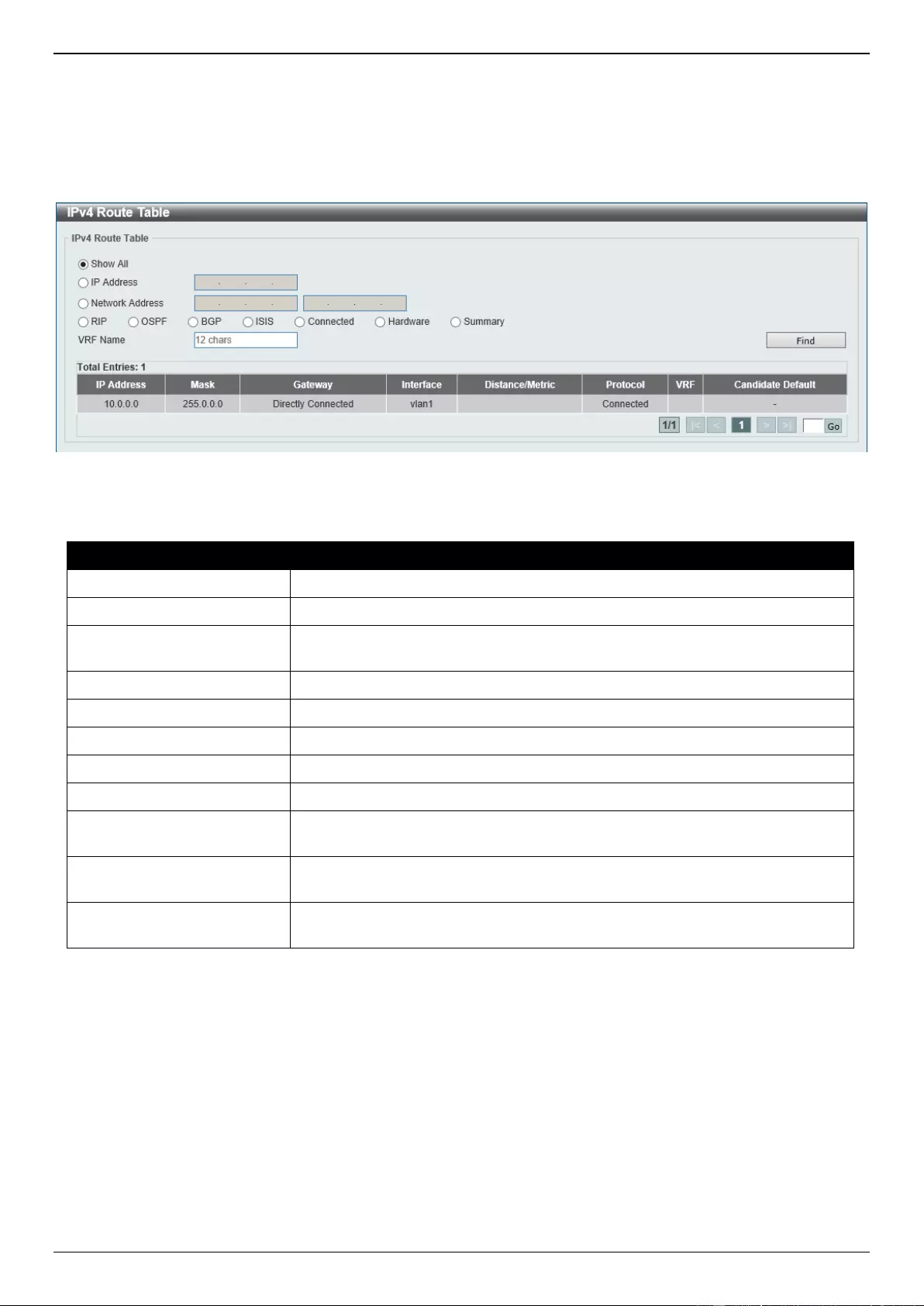
DGS-3630 Series Layer 3 Stackable Managed Switch Web UI Reference Guide
254
IPv4 Route Table
This window is used to display and configure the IPv4 route table settings.
To view the following window, click L3 Features > IPv4 Route Table, as shown below:
Figure 6-25 IPv4 Route Table Window
The fields that can be configured are described below:
Parameter
Description
Show All
Select this option to display all IPv4 routes.
IP Address
Select and enter the single IPv4 address here.
Network Address
Select and enter the IPv4 network address here. In the first space enter the
network prefix and in the second space enter the network mask.
RIP
Select this option to display only RIP routes.
OSPF
Select this option to display only OSPF routes.
BGP
Select this option to display only BGP routes.
ISIS
Select this option to display only ISIS routes.
Connected
Select this option to display only connected routes.
Hardware
Select this option to display only hardware routes. Hardware routes are routes
that have been written into the hardware chip.
Summary
Select this option to display a summary and count of the route sources
configured on this Switch.
VRF Name
Enter the name of the VRF instance here. This name can be up to 12
characters long.
Click the Find button to locate a specific entry based on the information entered.
Enter a page number and click the Go button to navigate to a specific page when multiple pages exist.
IPv6 Static/Default Route
This window is used to display and configure the IPv6 static or default routes.
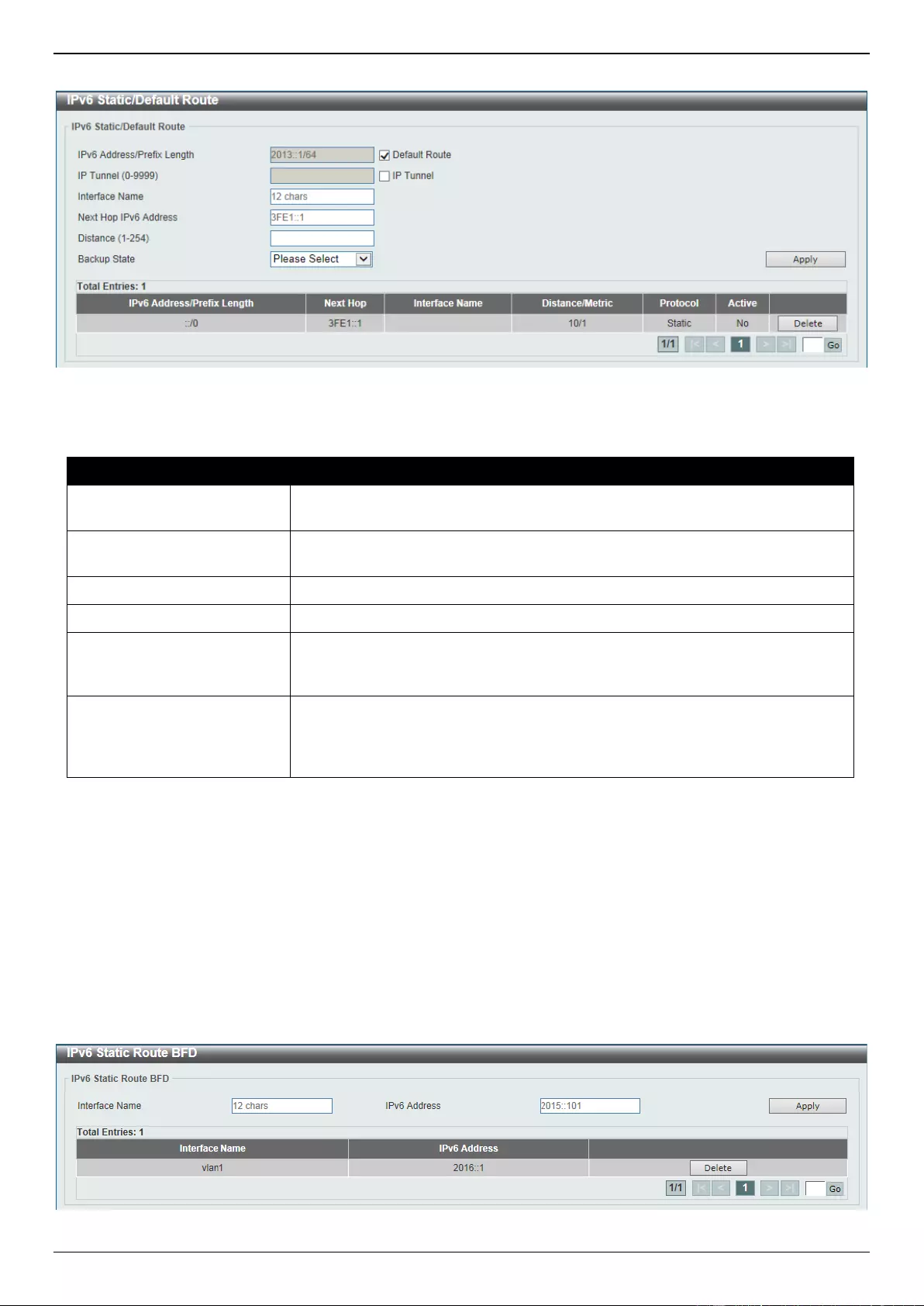
DGS-3630 Series Layer 3 Stackable Managed Switch Web UI Reference Guide
255
To view the following window, click L3 Features > IPv6 Static/Default Route, as shown below:
Figure 6-26 IPv6 Static/Default Route Window
The fields that can be configured are described below:
Parameter
Description
IPv6 Address/Prefix Length
Enter the IPv6 address and prefix length for this route here. Tick the Default
Route option to use this route as the default route.
IP Tunnel
Select the IP Tunnel option to use the IP tunnel feature and enter the tunnel ID
in the space provided. The range of IDs is from 0 to 9999.
Interface Name
Enter the name of the interface that will be associated with this route here.
Next Hop IPv6 Address
Enter the next hop IPv6 address here.
Distance
Enter the administrative distance of the static route here. This value must be
between 1 and 254. A lower value represents a better route. If not specified, the
default administrative distance for a static route is 1.
Backup State
Select the backup state option here. Options to choose from are Primary, and
Backup. When the Primary option is selected, the route is specified as the
primary route to the destination. When the Backup option is selected, the route
is specified as the backup route to the destination.
Click the Apply button to accept the changes made.
Click the Delete button to remove the specific entry.
Enter a page number and click the Go button to navigate to a specific page when multiple pages exist.
IPv6 Static Route BFD
This window is used to display and configure the IPv6 static route Bidirectional Forwarding Detection (BFD) settings.
To view the following window, click L3 Features > IPv6 Static Route BFD, as shown below:
Figure 6-27 IPv6 Static Route BFD Window
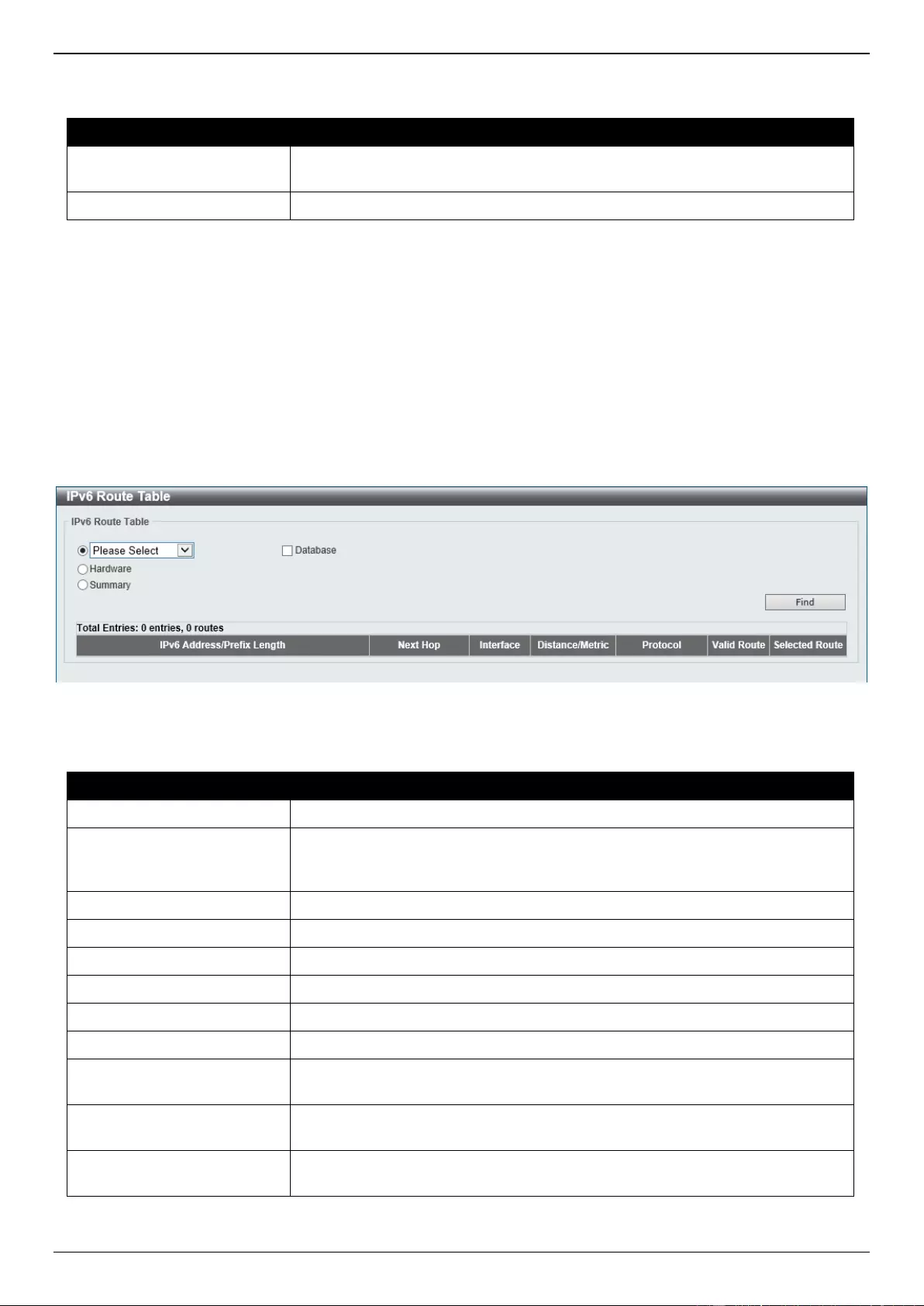
DGS-3630 Series Layer 3 Stackable Managed Switch Web UI Reference Guide
256
The fields that can be configured are described below:
Parameter
Description
Interface Name
Enter the name of the interface that will be used to create the BFD session
here. This name can be up to 12 characters long.
IPv6 Address
Enter the IPv6 address of the BFD peer here.
Click the Apply button to accept the changes made.
Click the Delete button to remove the specific entry.
Enter a page number and click the Go button to navigate to a specific page when multiple pages exist.
IPv6 Route Table
This window is used to display and configure the IPv6 route table.
To view the following window, click L3 Features > IPv6 Route Table, as shown below:
Figure 6-28 IPv6 Route Table Window
The fields that can be configured are described below:
Parameter
Description
IPv6 Address
Select and enter the IPv6 address to display here.
IPv6 Address/Prefix Length
Select and enter the IPv6 address and prefix length to display here. Select the
Longer Prefixes option to display IPv6 routes with prefixes greater than and
equal to the prefix length.
Interface Name
Select and enter the name of the interface to display here.
Connected
Select this option to display only connected routes.
RIPng
Select this option to display only RIPng routes.
OSPFv3
Select this option to display only OSPFv3 routes.
ISIS
Select this option to display only ISIS routes.
BGP
Select this option to display only BGP routes.
Database
Select this option to display all the related entries in the routing database
instead of just the best route.
Hardware
Select this option to display only hardware routes. Hardware routes are routes
that have been written into the hardware chip.
Summary
Select this option to display a summary and count of the route sources
configured on this Switch.
Click the Find button to locate a specific entry based on the information entered.
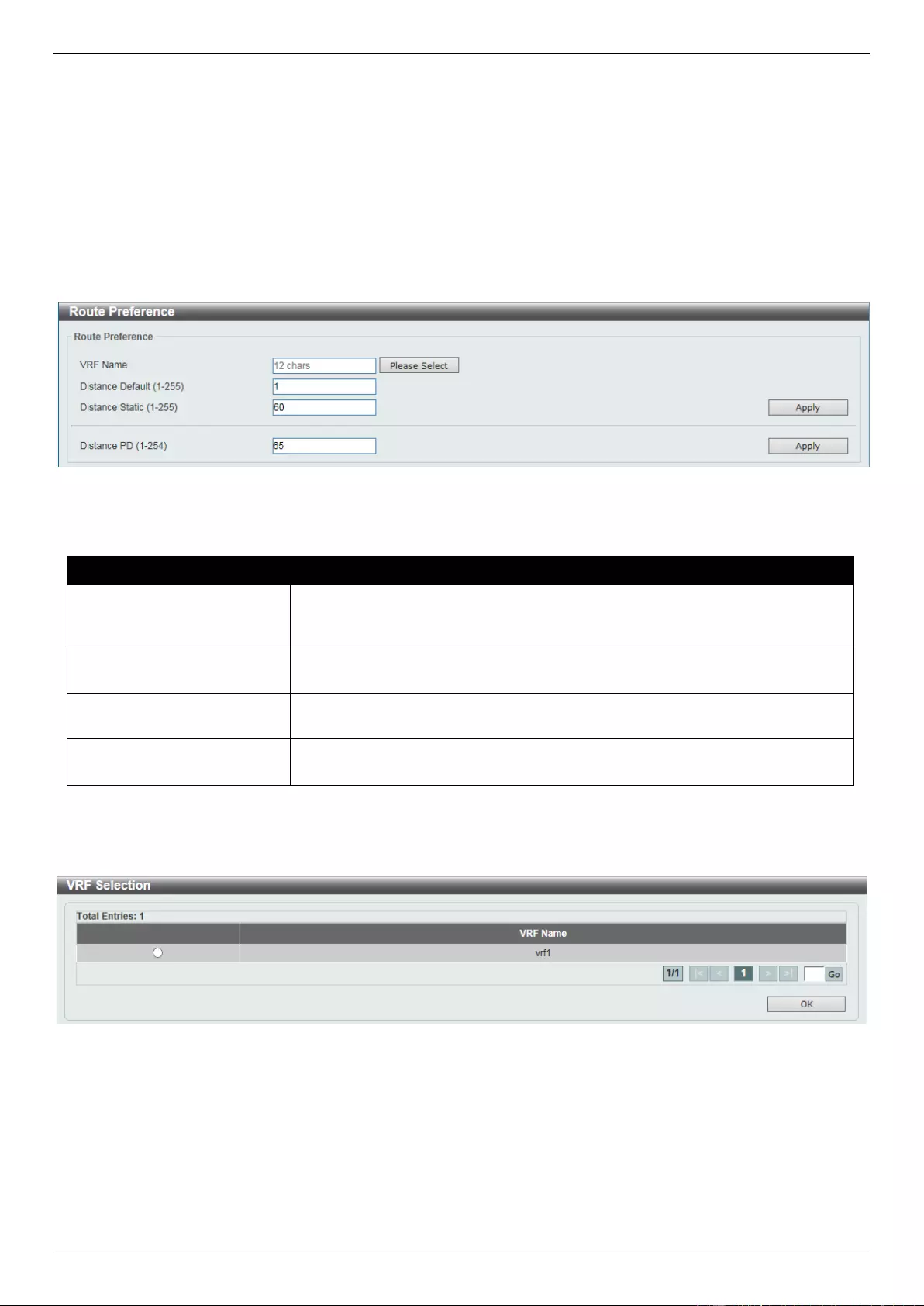
DGS-3630 Series Layer 3 Stackable Managed Switch Web UI Reference Guide
257
Enter a page number and click the Go button to navigate to a specific page when multiple pages exist.
Route Preference
This window is used to display and configure the route preference settings. Use this window to configure the distance,
which represents the route's trust rating. The route with a lower distance value is preferred over the route with a higher
distance value.
To view the following window, click L3 Features > Route Preference, as shown below:
Figure 6-29 Route Preference Window
The fields that can be configured are described below:
Parameter
Description
VRF Name
Enter the name of the VRF instance here. This name can be up to 12
characters long. Click the Please Select button to select a pre-configured VRF
instance that will be used here.
Distance Default
Enter the administrative distance of default routes here. The range is from 1 to
255. By default, this value is 1.
Distance Static
Enter the administrative distance of static routes here. The range is from 1 to
255. By default, this value is 60.
Distance PD
Enter the administrative distance for static routes by delegated prefix. The
range is from 1 to 254.
Click the Apply button to accept the changes made.
After clicking the Please Select button, the following page will appear.
Figure 6-30 Route Preference (Please Select) Window
Select the VRF entry and click the OK button to use the selected VRF entry.
Enter a page number and click the Go button to navigate to a specific page when multiple pages exist.
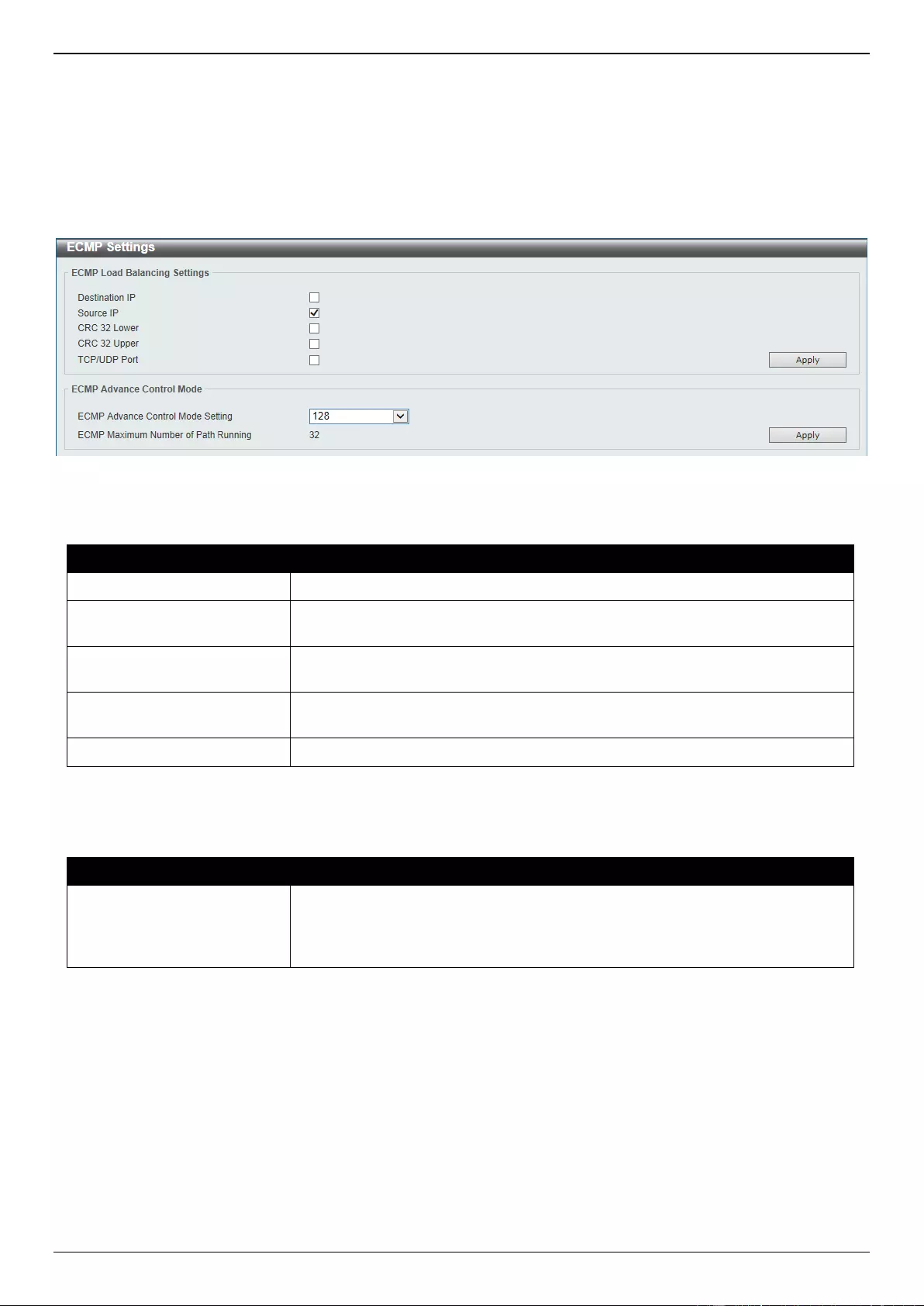
DGS-3630 Series Layer 3 Stackable Managed Switch Web UI Reference Guide
258
ECMP Settings
This window is used to display and configure the Equal-Cost Multi-Path (ECMP) routing settings. This is used to
configure the load balancing hash algorithm and used to determine the next hop entry for multiple paths destined for
the same destination.
To view the following window, click L3 Features > ECMP Settings, as shown below:
Figure 6-31 ECMP Settings Window
The fields that can be configured in ECMP Load Balancing Settings are described below:
Parameter
Description
Destination IP
Select this option to use the destination IP address as the ECMP hash key.
Source IP
Select this option to use the least significant bits of the source IP address as
the ECMP hashing algorithm.
CRC 32 Lower
Select this option to use the lower bits of CRC-32 as the ECMP hashing
algorithm.
CRC 32 Upper
Select this option to use the upper bits of CRC-32 as the ECMP hashing
algorithm.
TCP/UDP Port
Select this option to use TCP/UDP port number as ECMP hash key.
Click the Apply button to accept the changes made.
The fields that can be configured in ECMP Advance Control Mode are described below:
Parameter
Description
ECMP Advance Control
Mode Setting
Select the ECMP advance control mode settings here. This specifies the
number of ECMP or multipath routes and the number of next-hops of each
ECMP or multipath route that will be changed according to the specified value.
Options to choose from are 64, 128, 256, 512, and 1024.
Click the Apply button to accept the changes made.
IPv6 General Prefix
This window is used to display and configure the VLAN interface IPv6 general prefix settings.
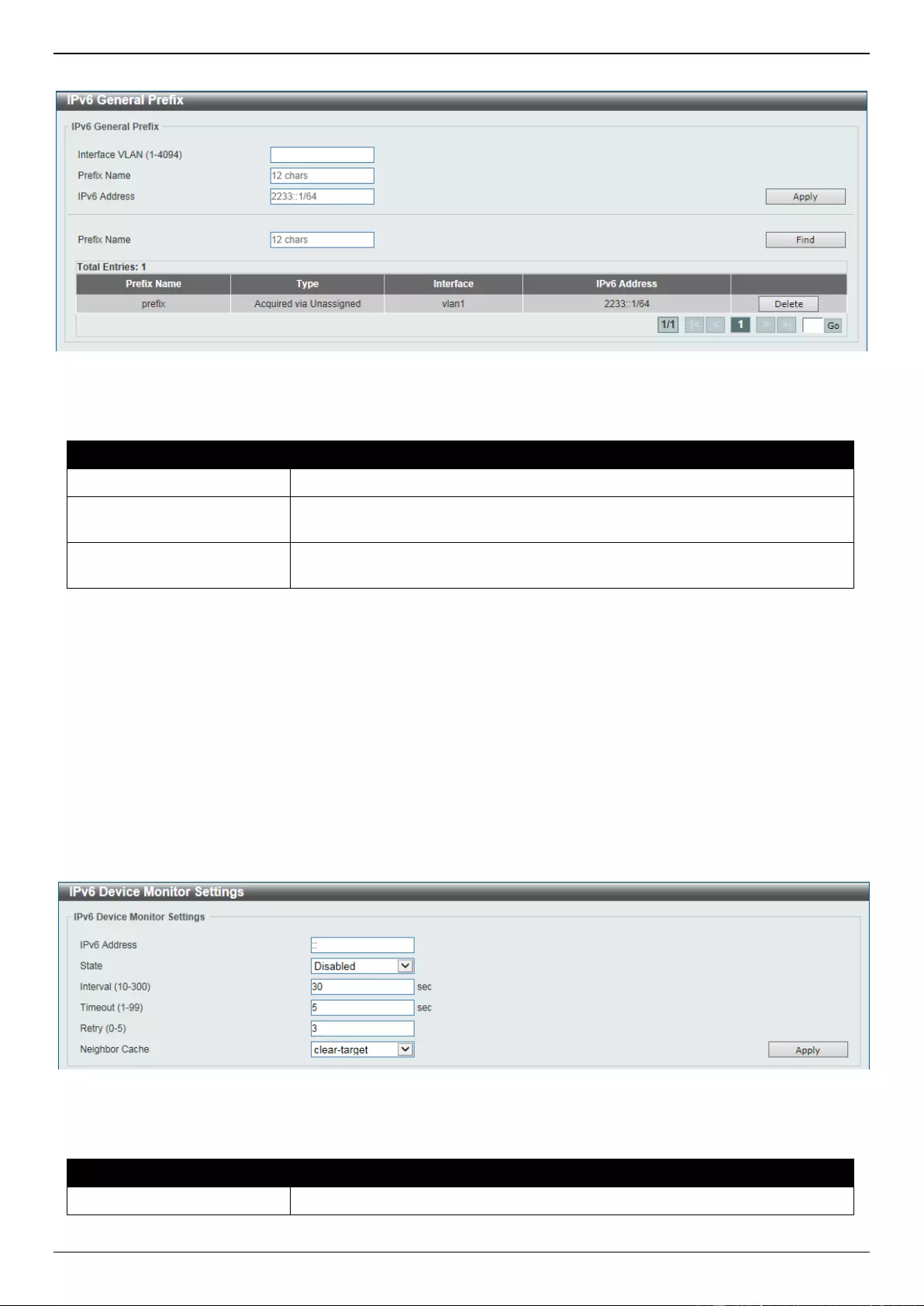
DGS-3630 Series Layer 3 Stackable Managed Switch Web UI Reference Guide
259
To view the following window, click L3 Features > IPv6 General Prefix, as shown below:
Figure 6-32 IPv6 General Prefix Window
The fields that can be configured are described below:
Parameter
Description
Interface VLAN
Enter the VLAN interface ID used here. The range is from 1 to 4094.
Prefix Name
Enter the IPv6 general prefix entry name here. This name can be up to 12
characters long.
IPv6 Address
Enter the IPv6 address and prefix length here. The prefix length of the IPv6
address is also the local subnet on the VLAN interface.
Click the Apply button to accept the changes made.
Click the Find button to locate a specific entry based on the information entered.
Click the Delete button to delete the specified entry.
Enter a page number and click the Go button to navigate to a specific page when multiple pages exist.
IPv6 Device Monitor Settings
This window is used to configure the IPv6 device monitor settings.
To view the following window, click L3 Features > IPv6 Device Monitor Settings, as shown below:
Figure 6-33 IPv6 Device Monitor Settings Window
The fields that can be configured are described below:
Parameter
Description
IPv6 Address
Enter the IPv6 address here.
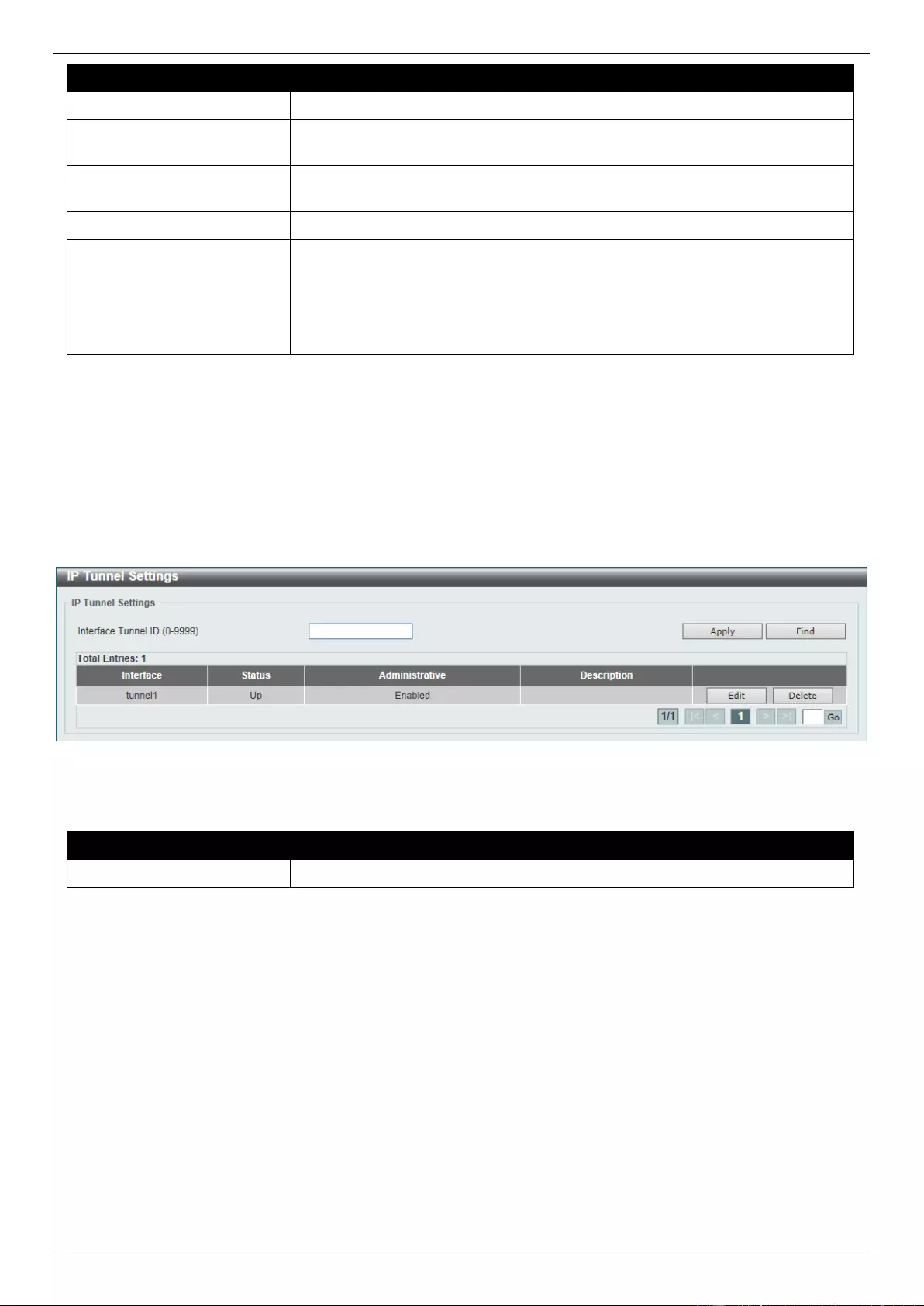
DGS-3630 Series Layer 3 Stackable Managed Switch Web UI Reference Guide
260
Parameter
Description
State
Select to enable or disable the IPv6 device monitor.
Interval
Enter the interval for issuing the ping request to detect the target. The range is
from 10 to 300.
Timeout
Enter the timout period for waiting a response from the remote device. The
range is from 1 to 99.
Retry
Enter the retry counts of ping requests. The range is from 0 to 5.
Neighbor Cache
Select the action when the ping check fails. Options to choose from are:
clear-all - Clear all IPv6 neighbor entries on the Switch when the ping
check fails.
clear-target - Clear the monitored target IPv6 neighbor entry when the
ping check fails.
Click the Apply button to accept the changes made.
IP Tunnel Settings
This window is used to display and configure the IP tunnel settings.
To view the following window, click L3 Features > IP Tunnel Settings, as shown below:
Figure 6-34 IP Tunnel Settings Window
The fields that can be configured are described below:
Parameter
Description
Interface Tunnel ID
Enter the IP tunnel interface ID here. The range is from 0 to 9999.
Click the Apply button to accept the changes made.
Click the Find button to locate a specific entry based on the information entered.
Click the Edit button to modify the specified entry.
Click the Delete button to delete the specified entry.
Enter a page number and click the Go button to navigate to a specific page when multiple pages exist.
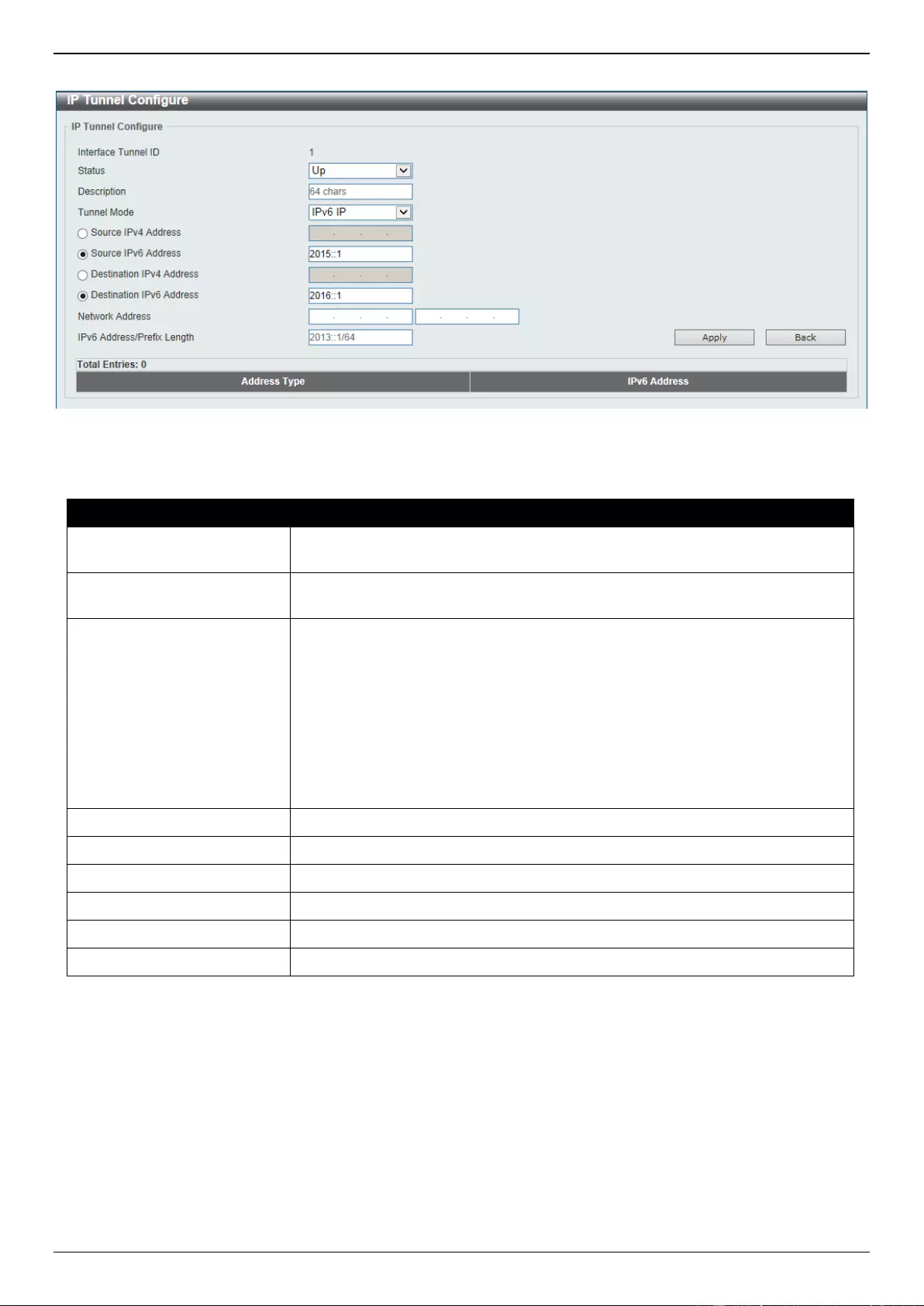
DGS-3630 Series Layer 3 Stackable Managed Switch Web UI Reference Guide
261
After clicking the Edit button, the following page will appear.
Figure 6-35 IP Tunnel Settings (Edit) Window
The fields that can be configured are described below:
Parameter
Description
Status
Select the IP tunnel interface status here. Options to choose from are Up and
Down.
Description
Enter the description for this IP tunnel interface here. This string can be up to
64 characters long.
Tunnel Mode
Select the tunnel mode here. Options to choose from are IPv6 IP, 6to4,
ISATAP, GRE IP, and GRE IPv6.
IPv6 IP - Specifies that the interface is an IPv6 IP tunnel interface.
6to4 - Specifies that the interface is a 6to4 tunnel interface.
ISATAP - Specifies that the interface is an ISATAP tunnel interface.
GRE IP - Specifies that the interface is a GRE tunnel interface. The
delivery protocol is the IPv4 protocol.
GRE IPv6 - Specifies that the interface is a GRE tunnel interface. The
delivery protocol is the IPv6 protocol.
Source IPv4 Address
Select and enter the source IPv4 address for the tunnel interface here.
Source IPv6 Address
Select and enter the source IPv6 address for the tunnel interface here.
Destination IPv4 Address
Select and enter the destination IPv4 address for the tunnel interface here.
Destination IPv6 Address
Select and enter the destination IPv6 address for the tunnel interface here.
Network Address
Enter the network address(es) in the spaces provided here.
IPv6 Address/Prefix Length
Enter the IPv6 address and prefix length here.
Click the Apply button to accept the changes made.
Click the Back button to return to the previous window.
URPF Settings
This window is used to display and configure the Unicast Reverse Path Forwarding (URPF) settings. One common
method to initiate an attack on a network is to utilize IPv4/IPv6 source address spoofing. When using this method,
traffic is sent into the network with a source address that is known or trusted by the target. If no protection exists, the
organizational network will allow the traffic and potentially be open to a number of different attack types. Unicast RPF
helps to mitigate problems caused by malformed or forged IPv4/IPv6 source addresses passing through the router.
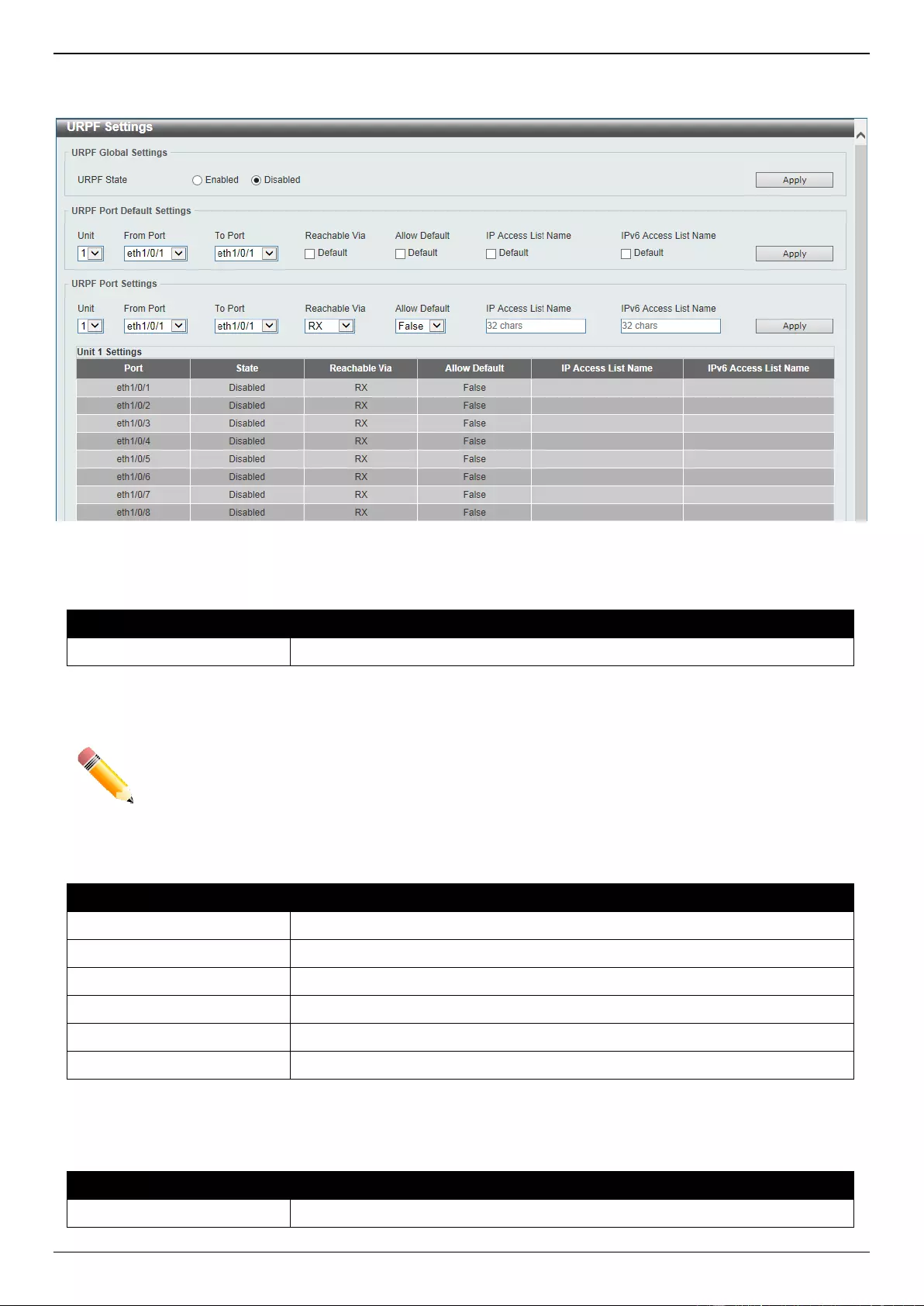
DGS-3630 Series Layer 3 Stackable Managed Switch Web UI Reference Guide
262
To view the following window, click L3 Features > URPF Settings, as shown below:
Figure 6-36 URPF Settings Window
The fields that can be configured in URPF Global Settings are described below:
Parameter
Description
URPF State
Select to globally enable or disable the URPF state here.
Click the Apply button to accept the changes made.
NOTE: When enabled, the hardware routing table needs to be searched using the Session Initiation
Protocol (SIP) first and then using the Dynamic Inspection Protocol (DIP). This is achieved
by splitting the table into two halves so that the size of the IP routing table will be reduced by
half. This will not take effect until the configuration was saved and the Switch was rebooted.
The fields that can be configured in URPF Port Default Settings are described below:
Parameter
Description
Unit
Select the Switch unit that will be used for this configuration here.
From Port - To Port
Select the range of ports that will be used for this configuration here.
Reachable Via
Select this option to use the default reachable via setting, which is RX.
Allow Default
Select this option to use the ‘default allow’ default setting, which is False.
IP Access List Name
Select this option to use the default IP access list configuration.
IPv6 Access List Name
Select this option to use the default IPv6 access list configuration.
Click the Apply button to accept the changes made.
The fields that can be configured in URPF Port Settings are described below:
Parameter
Description
Unit
Select the Switch unit that will be used for this configuration here.
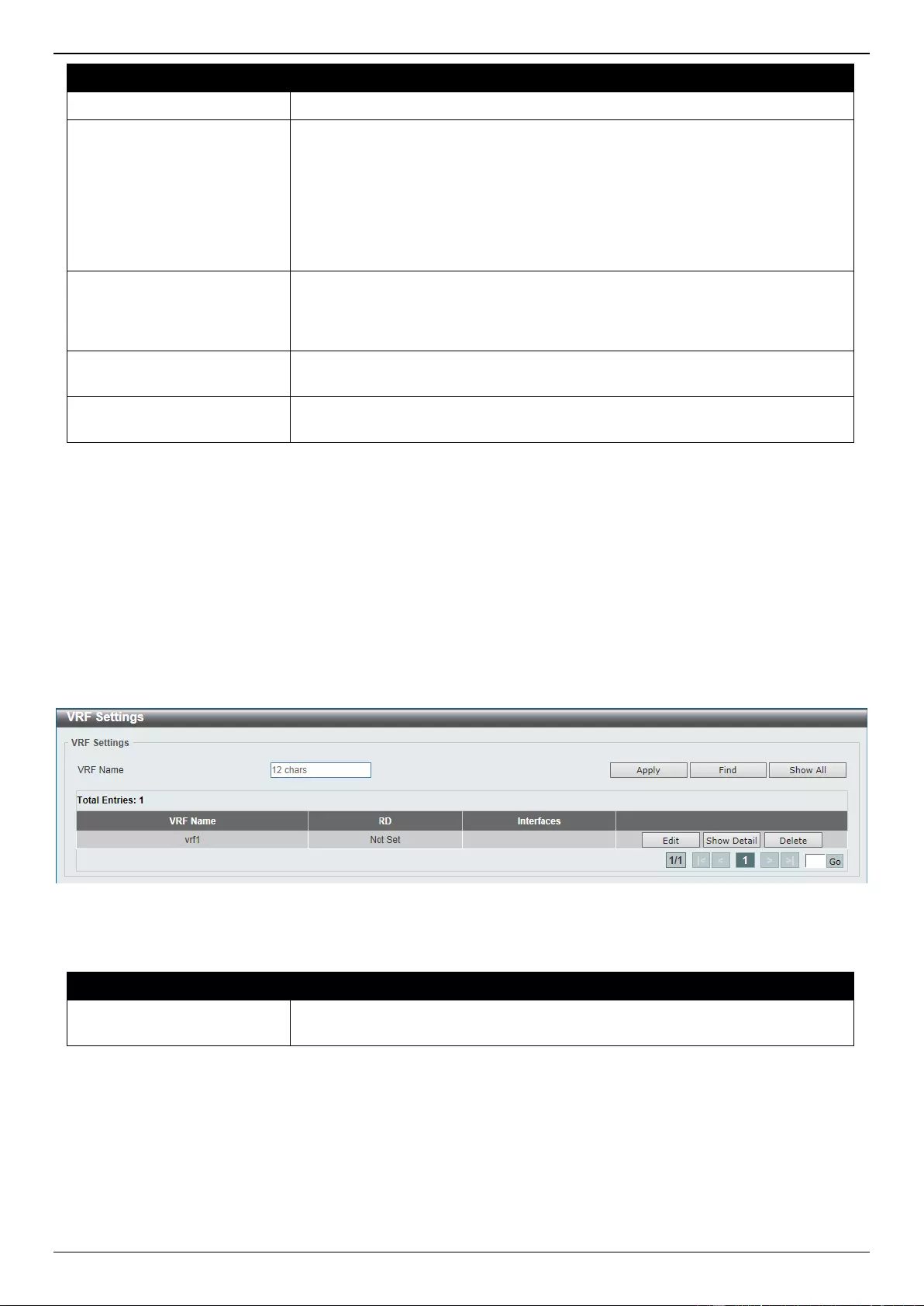
DGS-3630 Series Layer 3 Stackable Managed Switch Web UI Reference Guide
263
Parameter
Description
From Port - To Port
Select the range of ports that will be used for this configuration here.
Reachable Via
Select the reachable via option here. Options to choose from are:
Any - Specifies to verify if the source address is present in the routing
table (sometimes referred to as loose mode).
RX - Specifies to verify if the source address is present in the routing table
and if the incoming interface matching the source is reachable through the
interface on which the packet was received (sometimes referred to as
strict mode).
Allow Default
Select the allow default option here. Options to choose from are:
True - Specifies the use of the default route for Unicast RPF verification.
False - Specifies not to use the default route for Unicast RPF verification.
IP Access List Name
Enter the name of the IP access list that will be used in the URPF check here.
This string can be up to 32 characters long.
IPv6 Access List Name
Enter the name of the IPv6 access list that will be used in the URPF check
here. This string can be up to 32 characters long.
Click the Apply button to accept the changes made.
VRF
VRF Settings
This window is used to display and configure the Virtual Routing and Forwarding (VRF) settings.
To view the following window, click L3 Features > VRF > VRF Settings, as shown below:
Figure 6-37 VRF Settings Window
The fields that can be configured are described below:
Parameter
Description
VRF Name
Enter the name of the VRF instance here. This name can be up to 12
characters long.
Click the Apply button to accept the changes made.
Click the Find button to locate a specific entry based on the information entered.
Click the Show All button to display all the available entries.
Click the Edit button to re-configure the specific entry.
Click the Show Detail button to view more detailed information about the specific entry.
Click the Delete button to remove the specific entry.
Enter a page number and click the Go button to navigate to a specific page when multiple pages exist.
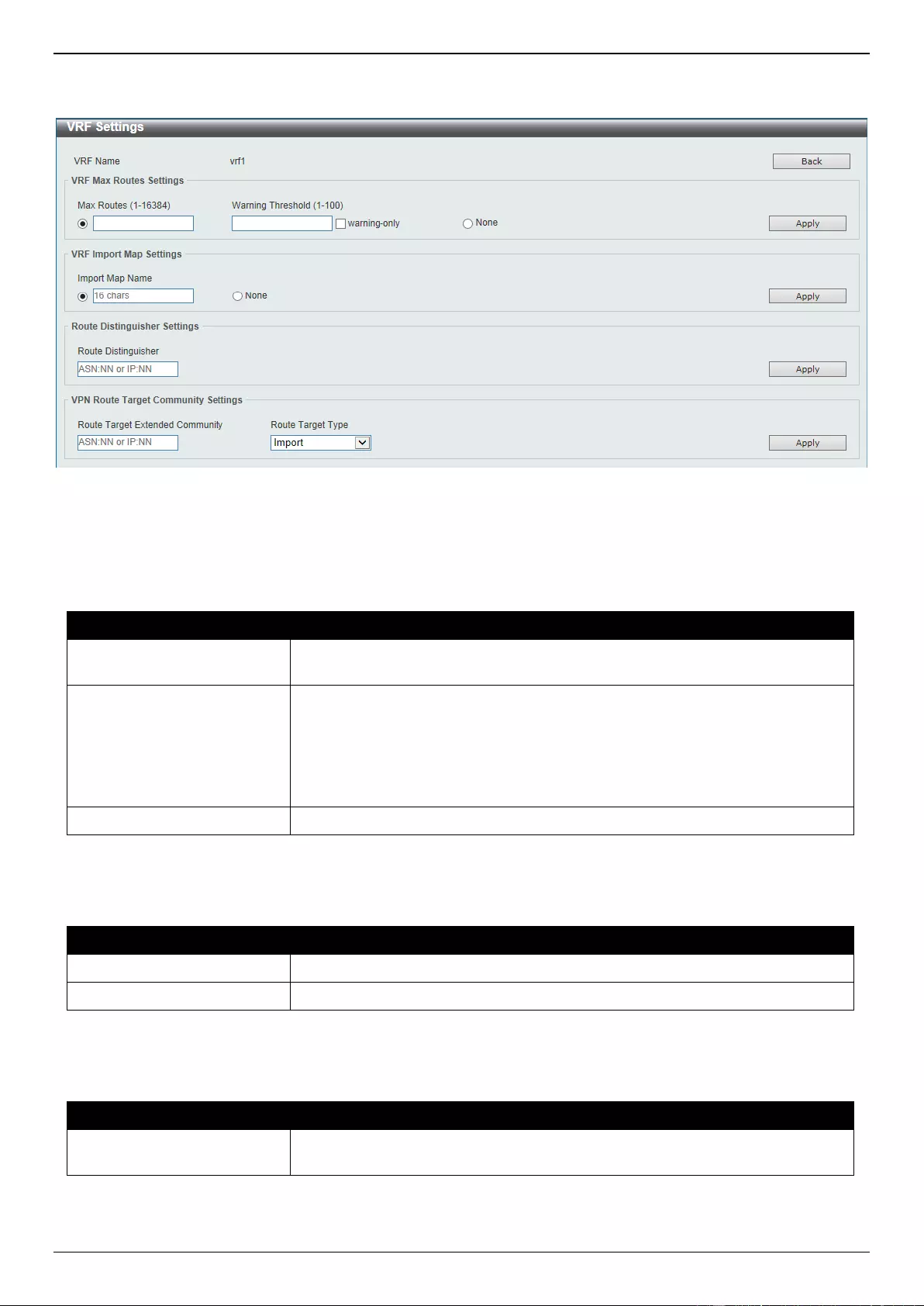
DGS-3630 Series Layer 3 Stackable Managed Switch Web UI Reference Guide
264
After clicking the Edit button, the following page will appear.
Figure 6-38 VRF Settings (Edit) Window
Click the Back button to return to the previous window.
The fields that can be configured in VRF Max Routes Settings are described below:
Parameter
Description
Max Routes
Enter the maximum number of routes within the VRF here. The range is from 1
to 16384.
Warning Threshold
Enter the warning threshold value here. Notification messages will be sent
when the number of routes reaches the threshold and no more routes will be
written into the hardware. The range is from 1 to 100 percent.
Select the warning-only option to specify that when the number of routes
exceeds the threshold, a notification message will be sent. More routes,
however, can still be written into the hardware.
None
Select this option to disable the limit feature.
Click the Apply button to accept the changes made.
The fields that can be configured in VRF Import Map Settings are described below:
Parameter
Description
Import Map Name
Enter the name of the import Route Map of the VRF here.
None
Select this option to disable the import of the Route Map.
Click the Apply button to accept the changes made.
The fields that can be configured in Route Distinguisher Settings are described below:
Parameter
Description
Route Distinguisher
Enter the Route Distinguisher (RD) of the VRF here. This is used to prepend an
8-bytes value to an IPv4 prefix to create a VPN-IPv4 prefix.
Click the Apply button to accept the changes made.
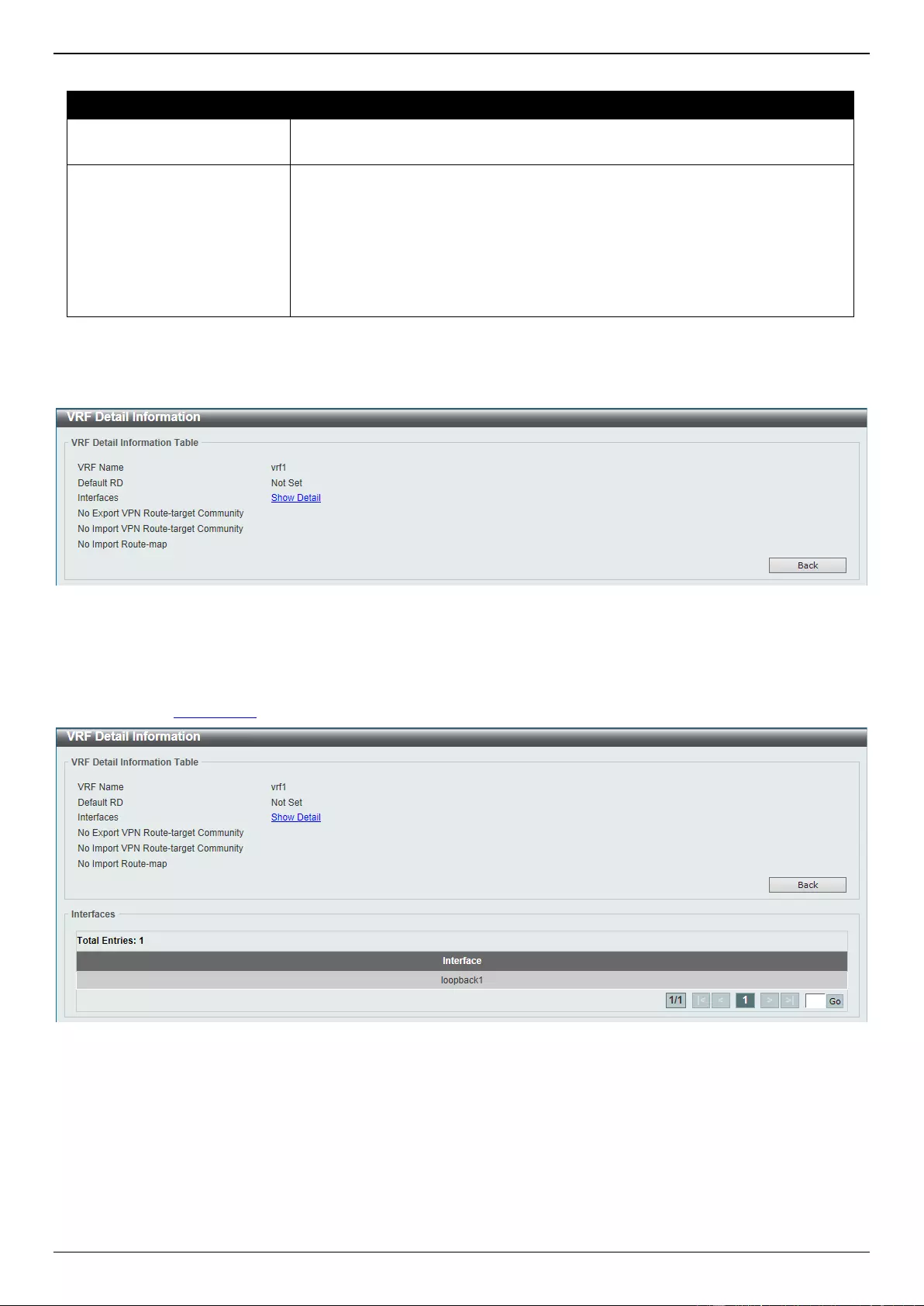
DGS-3630 Series Layer 3 Stackable Managed Switch Web UI Reference Guide
265
The fields that can be configured in VPN Route Target Community Settings are described below:
Parameter
Description
Route Target Extended
Community
Enter the value of the Route Target here. The Route Target is a useful VPN
application. One VRF can have multiple route targets.
Route Target Type
Select the Route Target type here. Options to choose from are:
Import - Specifies to add an import Route Target to import routing
information from the target VPN extended community.
Export - Specifies to add an export Route Target to export routing
information to the target VPN extended community.
Both - Specifies to add both an import Route Target and an export route
target.
Click the Apply button to accept the changes made.
After clicking the Show Detail button, the following page will appear.
Figure 6-39 VRF Settings (Show Detail) Window
Click the Back button to return to the previous window.
After clicking the Show Detail link, the following page will appear.
Figure 6-40 VRF Settings (Show Detail, Show Detail) Window
Click the Back button to return to the previous window.
VRF Interface Settings
This window is used to display and configure the VRF interface settings.
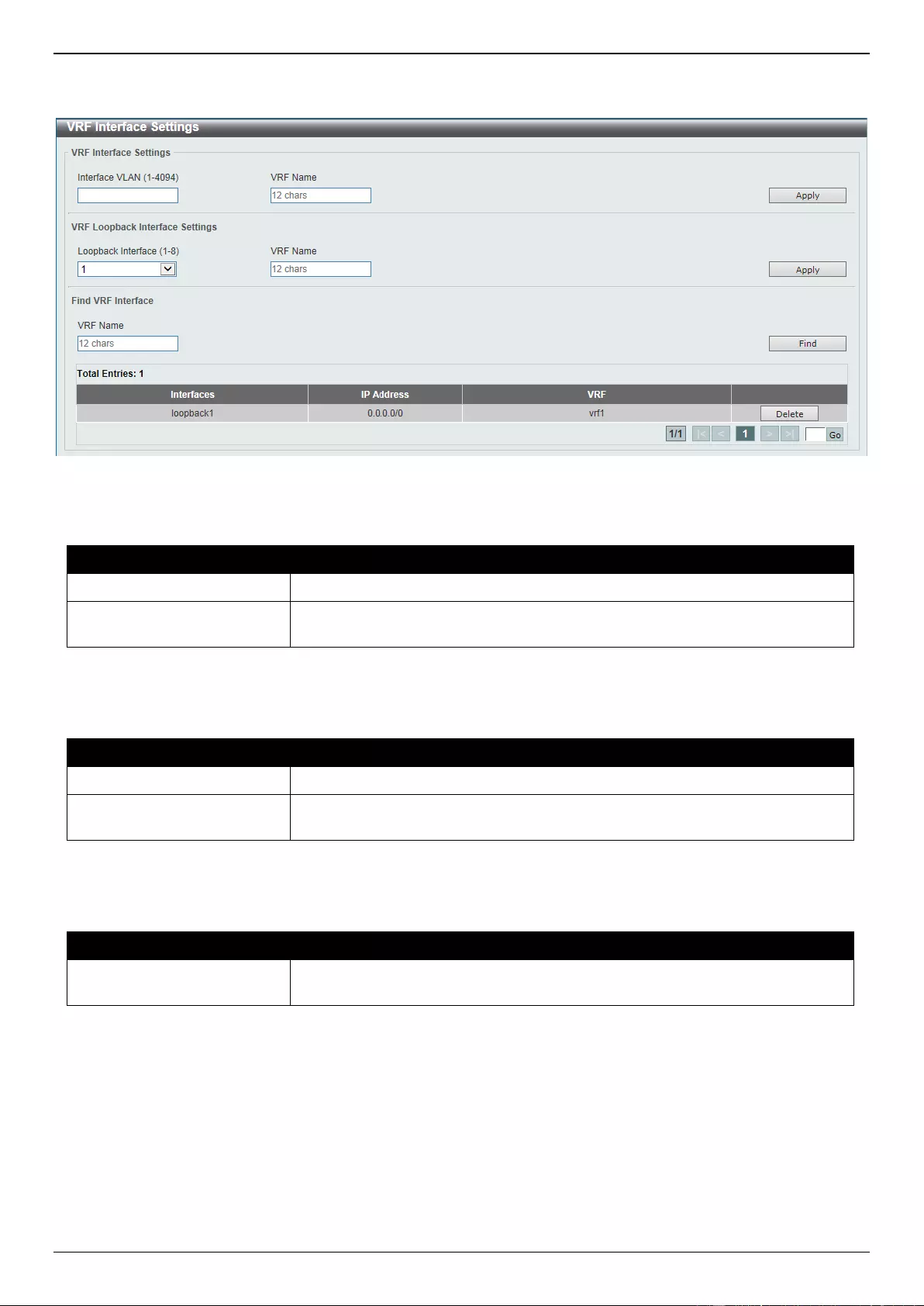
DGS-3630 Series Layer 3 Stackable Managed Switch Web UI Reference Guide
266
To view the following window, click L3 Features > VRF > VRF Interface Settings, as shown below:
Figure 6-41 VRF Interface Settings Window
The fields that can be configured in VRF Interface Settings are described below:
Parameter
Description
Interface VLAN
Enter the ID of the VLAN interface here. The range is from 1 to 4094.
VRF Name
Enter the name of the VRF instance here. This name can be up to 12
characters long.
Click the Apply button to accept the changes made.
The fields that can be configured in VRF Loopback Interface Settings are described below:
Parameter
Description
Loopback Interface
Select the ID of the loopback interface here. The range is from 1 to 8.
VRF Name
Enter the name of the VRF instance here. This name can be up to 12
characters long.
Click the Apply button to accept the changes made.
The fields that can be configured in Find VRF Interface are described below:
Parameter
Description
VRF Name
Enter the name of the VRF instance here. This name can be up to 12
characters long.
Click the Find button to locate a specific entry based on the information entered.
Click the Delete button to remove the specific entry.
Enter a page number and click the Go button to navigate to a specific page when multiple pages exist.
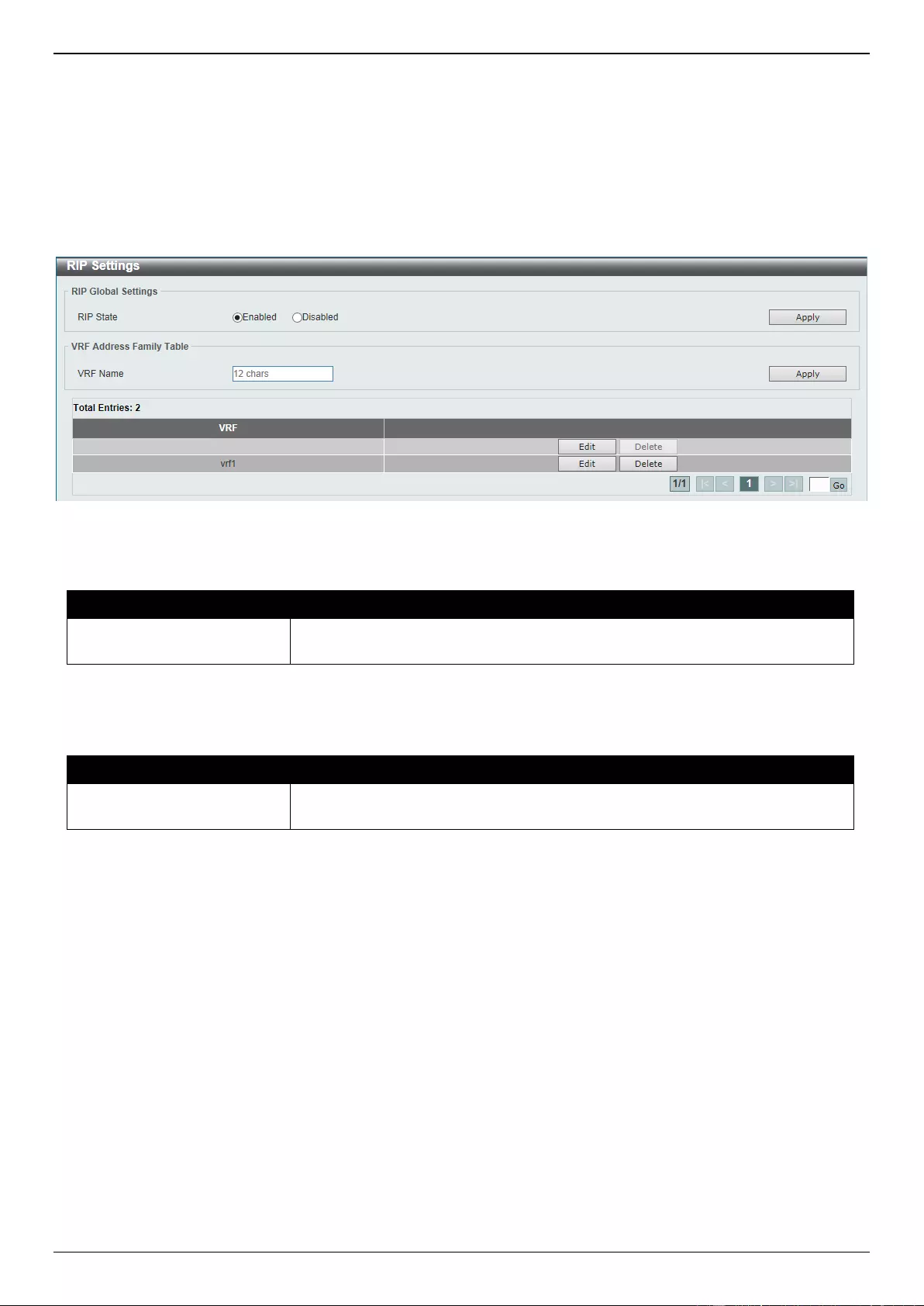
DGS-3630 Series Layer 3 Stackable Managed Switch Web UI Reference Guide
267
RIP
RIP Settings
This window is used to display and configure Routing Information Protocol (RIP) settings.
To view the following window, click L3 Features > RIP > RIP Settings, as shown below:
Figure 6-42 RIP Settings Window
The fields that can be configured in RIP Global Settings are described below:
Parameter
Description
RIP State
Select to globally enable or disable the Routing Information Protocol (RIP)
feature here.
Click the Apply button to accept the changes made.
The fields that can be configured in VRF Address Family Table are described below:
Parameter
Description
VRF Name
Enter the name of the VRF instance here. This name can be up to 12
characters long.
Click the Apply button to accept the changes made.
Click the Edit button to re-configure the specific entry.
Click the Delete button to remove the specific entry.
Enter a page number and click the Go button to navigate to a specific page when multiple pages exist.
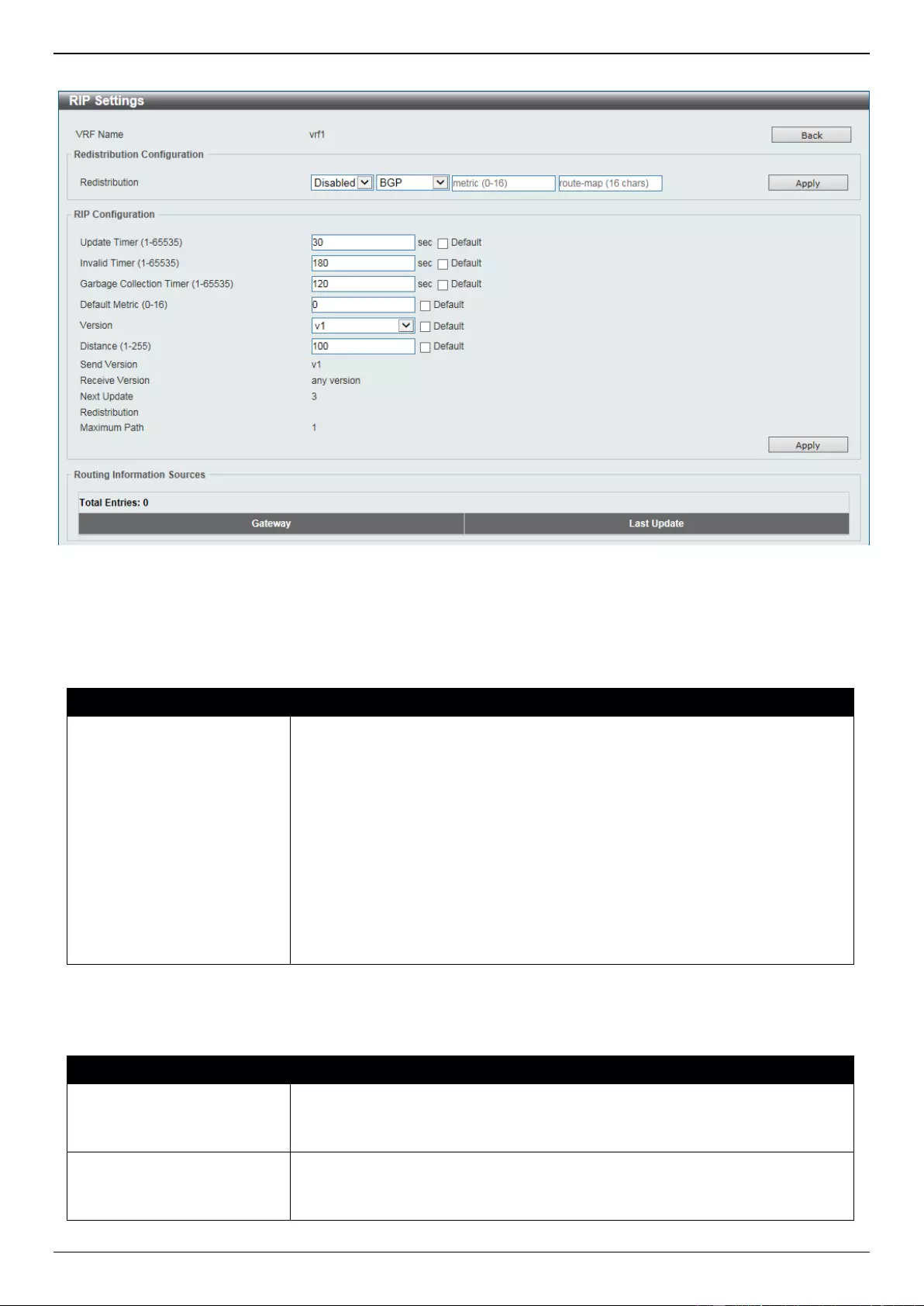
DGS-3630 Series Layer 3 Stackable Managed Switch Web UI Reference Guide
268
After clicking the Edit button, the following page will appear.
Figure 6-43 RIP Settings (Edit) Window
Click the Back button to return to the previous window.
The fields that can be configured in Redistribution Configuration are described below:
Parameter
Description
Redistribution
First, select to enable or disable the RIP redistribution feature here.
Second, select the routing protocol (domain) that will be redistributed into
RIP. Options to choose from are BGP, Connected, OSPF, Static, and
ISIS. The Static option means redistribute IP static routes. The
Connected option refers to routes that are established automatically
through configuring an IP address on an interface.
Third, enter the value to be used as the metric for the redistributed route
here. The range is from 0 to 16.
Fourth, enter the Route Map name that is used in the filtering of the
routes to be redistributed to the current routing protocol. If not specified,
all routes are redistributed.
Click the Apply button to accept the changes made.
The fields that can be configured in RIP Configuration are described below:
Parameter
Description
Update Time
Enter the update interval in seconds at which the update message is sent. The
range is from 1 to 65535 seconds.
Select the Default option to use the default value here which is 30 seconds.
Invalid Time
Enter the invalid time value in seconds here. The range is from 1 to 65535
seconds.
Select the Default option to use the default value here which is 180 seconds.
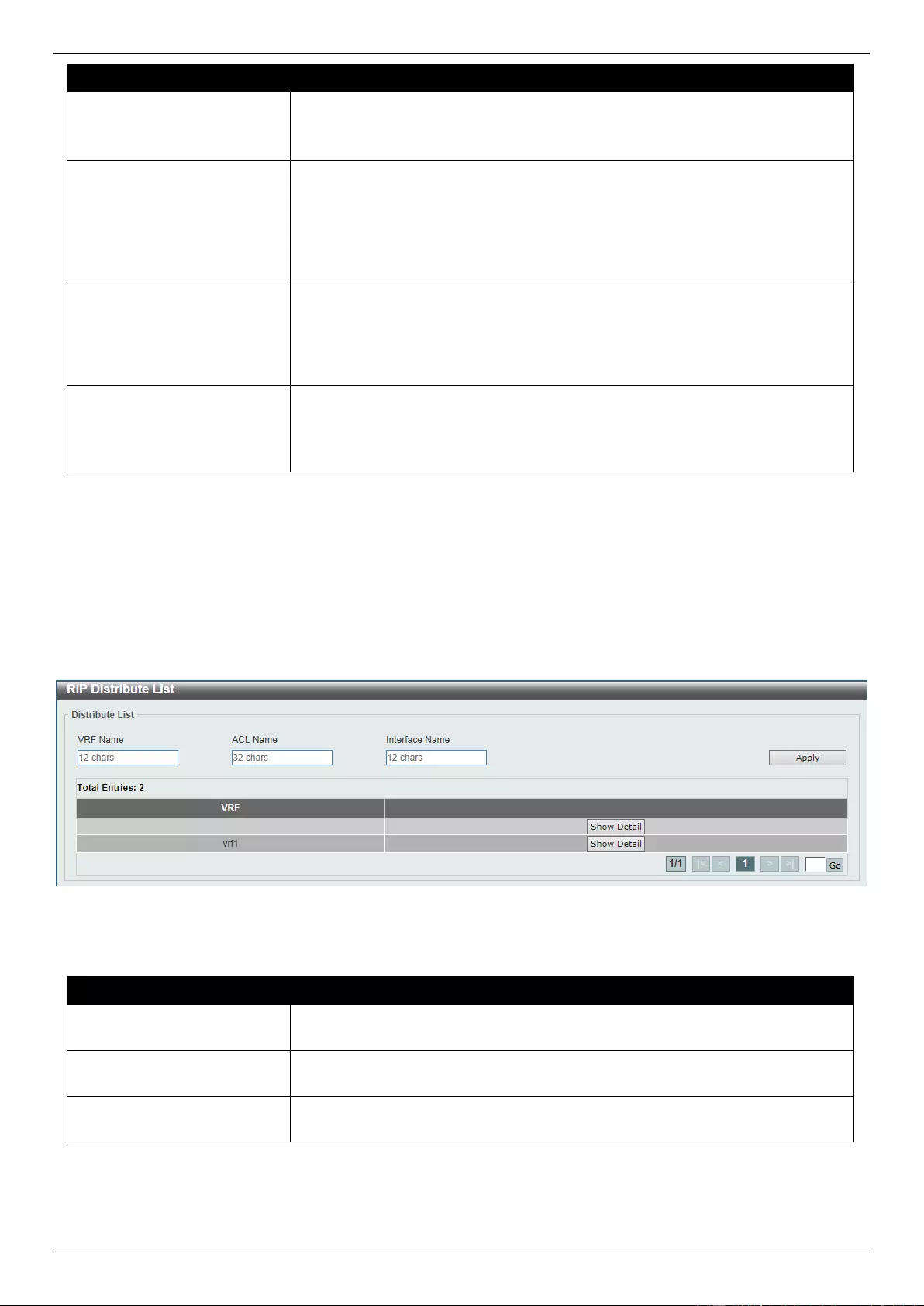
DGS-3630 Series Layer 3 Stackable Managed Switch Web UI Reference Guide
269
Parameter
Description
Garbage Collection Timer
Enter the flush time value in seconds here. The range is from 1 to 65535
seconds.
Select the Default option to use the default value here which is 120 seconds.
Default Metric
Enter the default metric value here. The range is from 0 to 16. The default
metric is used in redistributing routes from other routing protocols. The routes
being redistributed are learned by other protocols and may have an
incompatible metric to RIP. The specifying of the metric allows the metric to be
synced.
Select the Default option to use the default metric value, which is 0.
Version
Select the global RIP version that will be used as the default version for all
interfaces here. Options to choose from are v1 (RIPv1) and v2 (RIPv2).
Select the Default option to specify that this feature should use the default
configuration. By default, RIPv1 and RIPv2 packets are received, but only
RIPv1 packets are sent.
Distance
Enter the Administrative Distance for RIP here. The range is from 1 to 255. A
lower value represents a better route.
Select the Default option to use the default Administrative Distance for RIP,
which is 100.
Click the Apply button to accept the changes made.
RIP Distribute List
This window is used to display and configure the RIP distribution list settings.
To view the following window, click L3 Features > RIP > RIP Distribute List, as shown below:
Figure 6-44 RIP Distribute List Window
The fields that can be configured are described below:
Parameter
Description
VRF Name
Enter the name of the VRF instance here. This name can be up to 12
characters long.
ACL Name
Enter the access list name that will be used here. This name can be up to 32
characters long.
Interface Name
Enter the interface name that will be used here. This name can be up to 12
characters long.
Click the Apply button to accept the changes made.
Click the Show Detail button to view more detailed information about the specific entry.
Enter a page number and click the Go button to navigate to a specific page when multiple pages exist.
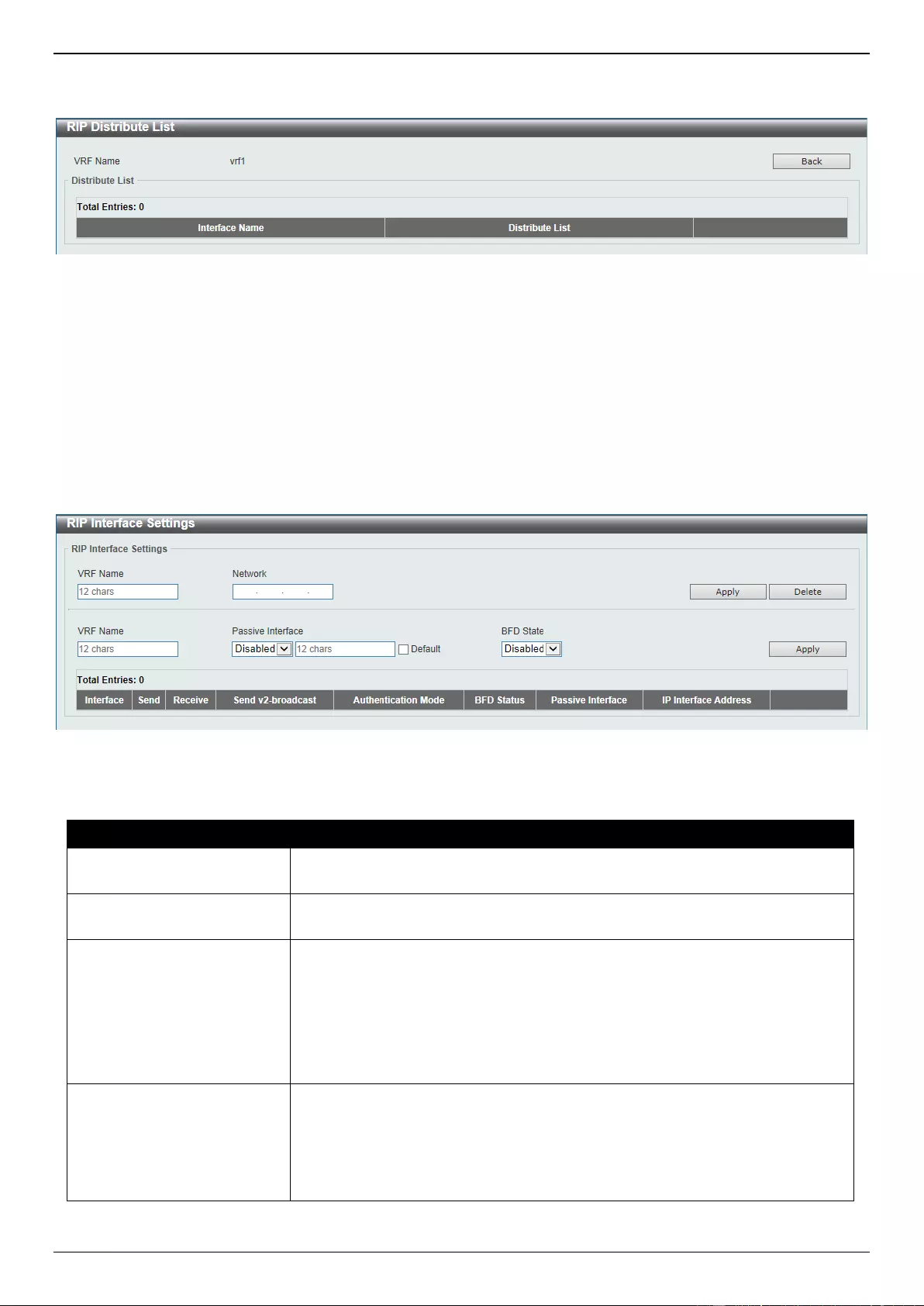
DGS-3630 Series Layer 3 Stackable Managed Switch Web UI Reference Guide
270
After clicking the Show Detail button, the following page will appear.
Figure 6-45 RIP Distribute List (Show Detail) Window
Click the Back button to return to the previous window.
RIP Interface Settings
This window is used to display and configure the RIP interface settings.
To view the following window, click L3 Features > RIP > RIP Interface Settings, as shown below:
Figure 6-46 RIP Interface Settings Window
The fields that can be configured are described below:
Parameter
Description
VRF Name
Enter the name of the VRF instance here. This name can be up to 12
characters long.
Network
Enter the IPv4 network address used by RIP here. Interfaces that have a
subnet belonging to the network specified here will be activated for RIP.
Passive Interface
Select to enable or disable the passive interface feature here. This feature is
used to disable the sending and receiving of routing updates on an interface.
However, RIP packets from other routers received on this interface will continue
to be processed.
Enter the name of the passive interface in the space provided. This name can
be up to 12 characters long.
Select the Default option to use this as the default for all interfaces.
BFD State
Select to enable or disable the BFD feature on the specified interface. When
BFD is enabled on an interface, the router creates BFD peers with the current
RIP peers of the interface, and BFD peers will be created when new RIP peers
are added. If an RIP peer is removed because RIP is disabled, the related BFD
peer will be removed. When the BFD session goes down, the RIP routes
learned from the peer will be deleted.
Click the Apply button to accept the changes made.
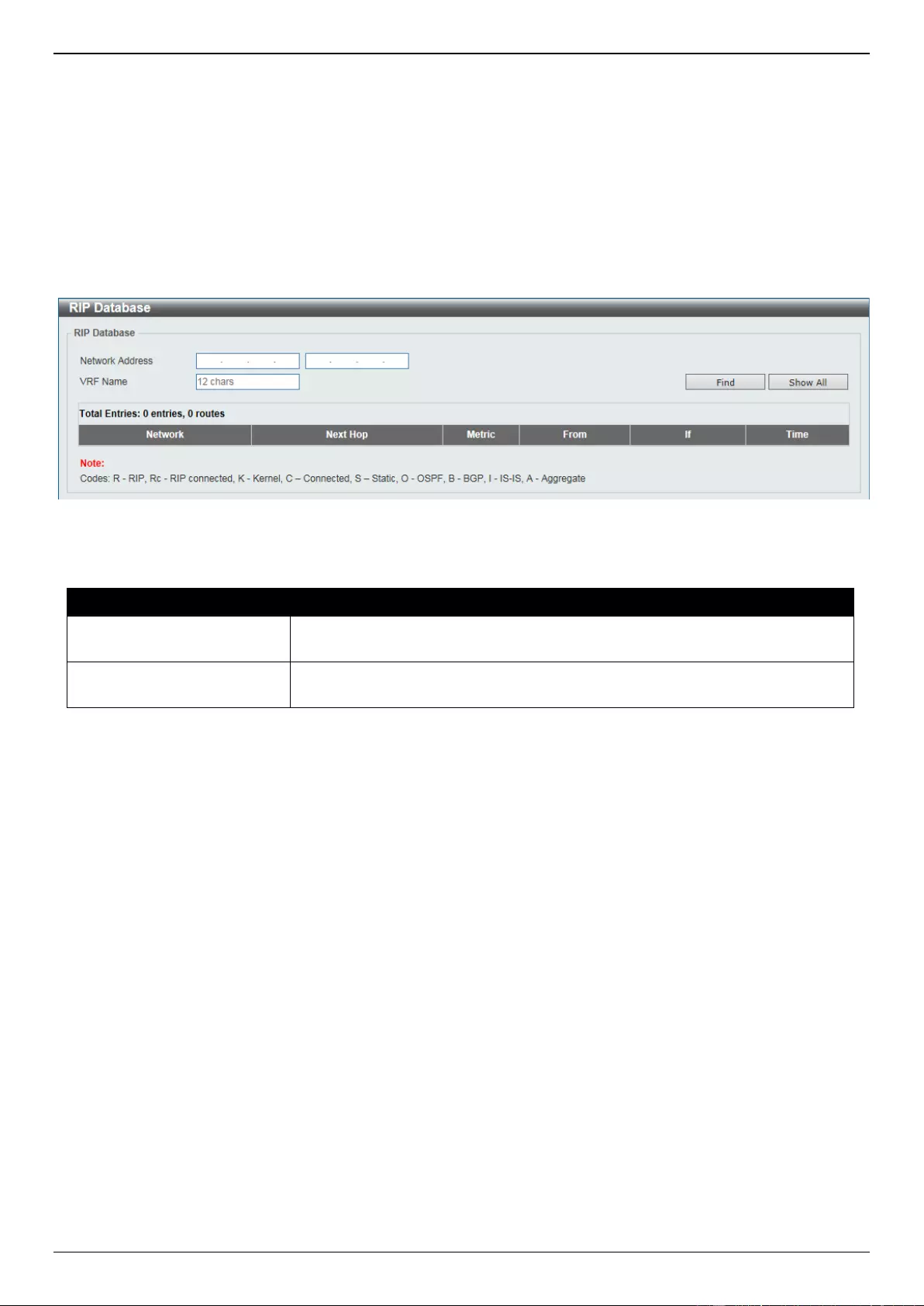
DGS-3630 Series Layer 3 Stackable Managed Switch Web UI Reference Guide
271
Click the Delete button to delete an entry based on the information entered.
RIP Database
This window is used to display the Routing Information Protocol (RIP) routing database. Summary address entries will
appear in the database only if relevant child routes exist and are being summarized. When the last child route for a
summary address becomes invalid, the summary address is also removed from the routing table.
To view the following window, click L3 Features > RIP > RIP Database, as shown below:
Figure 6-47 RIP Database Window
The fields that can be configured are described below:
Parameter
Description
Network Address
Enter the subnet prefix and the prefix length of the network(s) to be displayed
here.
VRF Name
Enter the name of the VRF instance here. This name can be up to 12
characters long.
Click the Find button to locate a specific entry based on the information entered.
Click the Show All button to display all the entries.
RIPng
RIPng Settings
This window is used to display and configure the Routing Information Protocol Next Generation (RIPng) settings, also
known as IPv6 RIP.
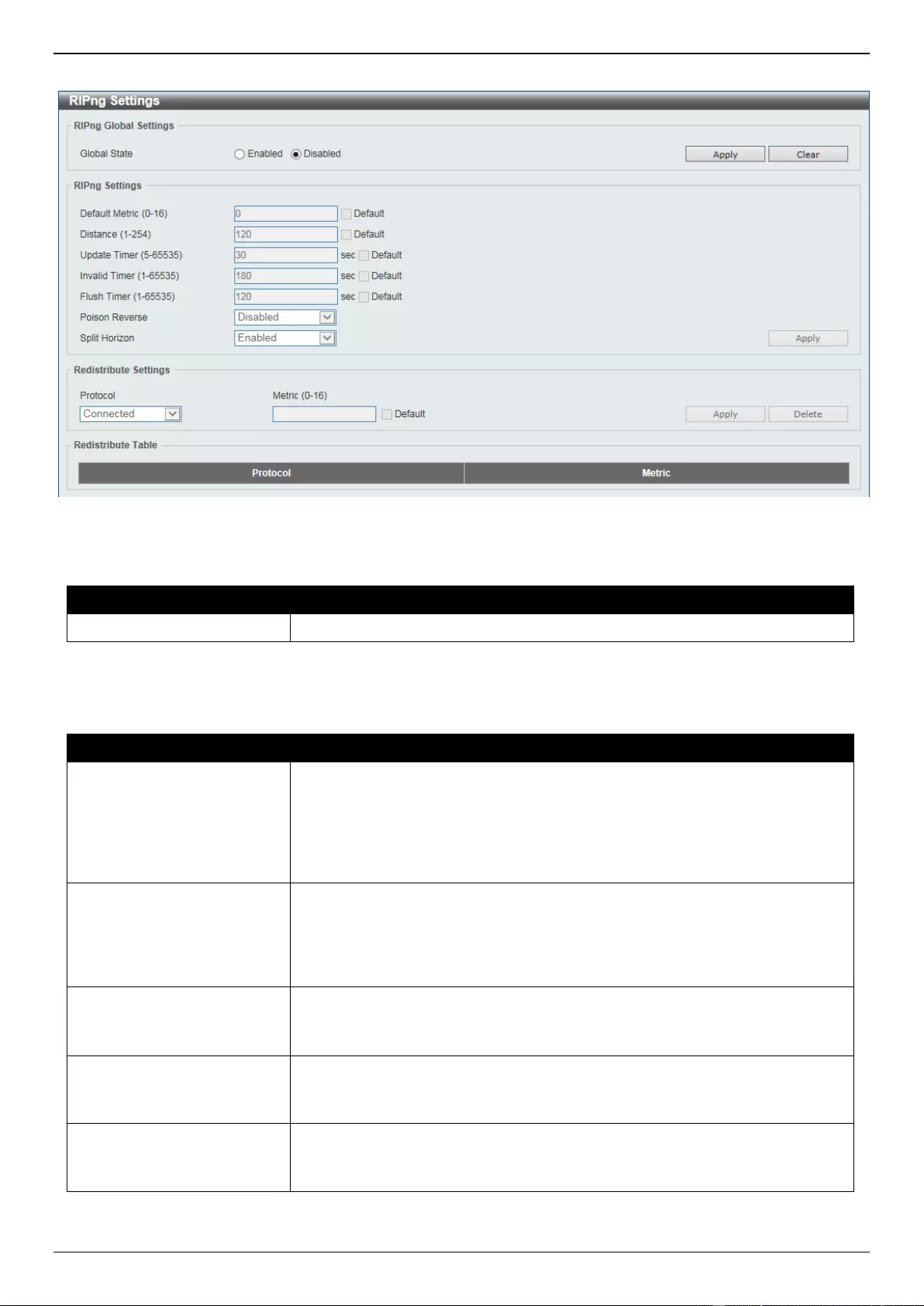
DGS-3630 Series Layer 3 Stackable Managed Switch Web UI Reference Guide
272
To view the following window, click L3 Features > RIPng > RIPng Settings, as shown below:
Figure 6-48 RIPng Settings Window
The fields that can be configured in RIPng Global Settings are described below:
Parameter
Description
Global State
Select to globally enable or disable the RIPng feature here.
Click the Apply button to accept the changes made.
The fields that can be configured in RIPng Settings are described below:
Parameter
Description
Default Metric
Enter the default metric value here. The range is from 0 to 16. This value is
used to specify the default metric for routes redistributed from other routing
protocols. If the routes being redistributed are learned from other protocols,
then they have an incompatible metric with IPv6 RIP. Re-specifying of metric
allows the metric to be synced.
Select the Default option to use the default metric value, which is 0.
Distance
Enter the administrative distance for RIPng here. The range is from 1 to 254.
The distance value represents the trust rating of the route. The route with a
lower distance value is preferred over the route with the higher distance value.
Select the Default option to use the default administrative distance for RIPng,
which is 120.
Update Timer
Enter the update interval value at which the update message is sent here. The
range is from 5 to 65535 seconds.
Select the Default option to use the default value here which is 30 seconds.
Invalid Timer
Enter the invalidate timer value in seconds here. The range is from 1 to 65535
seconds.
Select the Default option to use the default value here which is 180 seconds.
Flush Timer
Enter the flush timer value in seconds here. The range is from 1 to 65535
seconds.
Select the Default option to use the default value here which is 120 seconds.
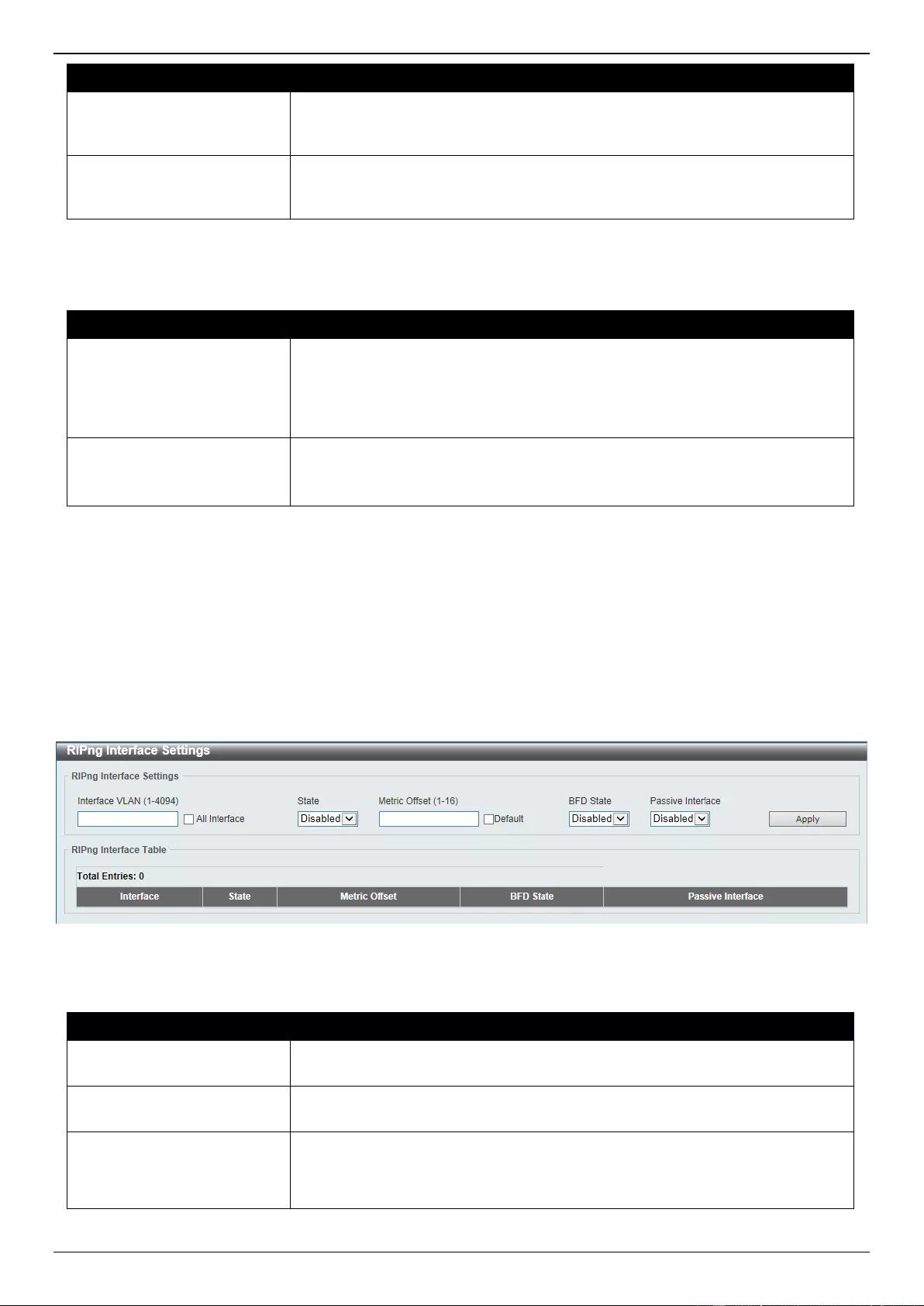
DGS-3630 Series Layer 3 Stackable Managed Switch Web UI Reference Guide
273
Parameter
Description
Poison Reverse
Select to enable or disable the Poison Reverse feature here. When Poison
Reverse is enabled, the routes learned from an interface will be advertised out
to the same interface with an unreachable metric.
Split Horizon
Select to enable or disable the Split Horizon feature here. When Split Horizon is
enabled, the routes learned from an interface will be not advertised out to the
same interface.
Click the Apply button to accept the changes made.
The fields that can be configured in Redistribute Settings are described below:
Parameter
Description
Protocol
Select the protocol whose routes are to be redistributed here. Options to
choose from are Connected, Static, OSPF, BGP, and ISIS. The Static option
means to redistribute IPv6 static routes. The Connected option refers to routes
that are established automatically by virtue of configuring IPv6 address on an
interface.
Metric
Enter the value to be used as the metric for the redistributed routes here. The
range is from 0 to 16.
Select the Default option to use the default metric value.
Click the Apply button to accept the changes made.
Click the Delete button to delete an entry based on the information entered.
RIPng Interface Settings
This window is used to display and configure the RIPng interface settings.
To view the following window, click L3 Features > RIPng > RIPng Interface Settings, as shown below:
Figure 6-49 RIPng Interface Settings Window
The fields that can be configured are described below:
Parameter
Description
Interface VLAN
Enter the VLAN interface ID here. The range is from 1 to 4094. Select the All
Interface option to use all available interfaces in this configuration.
State
Select to enable or disable the IPv6 RIP feature on the VLAN interface
specified.
Metric Offset
Enter the value to be added to the metric of an IPv6 RIP route received on the
configured interface here. The range is from 1 to 16. The metric refers to the
hop count. By default, when receiving an IPv6 RIP route, a metric value of 1 is
added to the route before it is inserted into the routing table. Use this option to
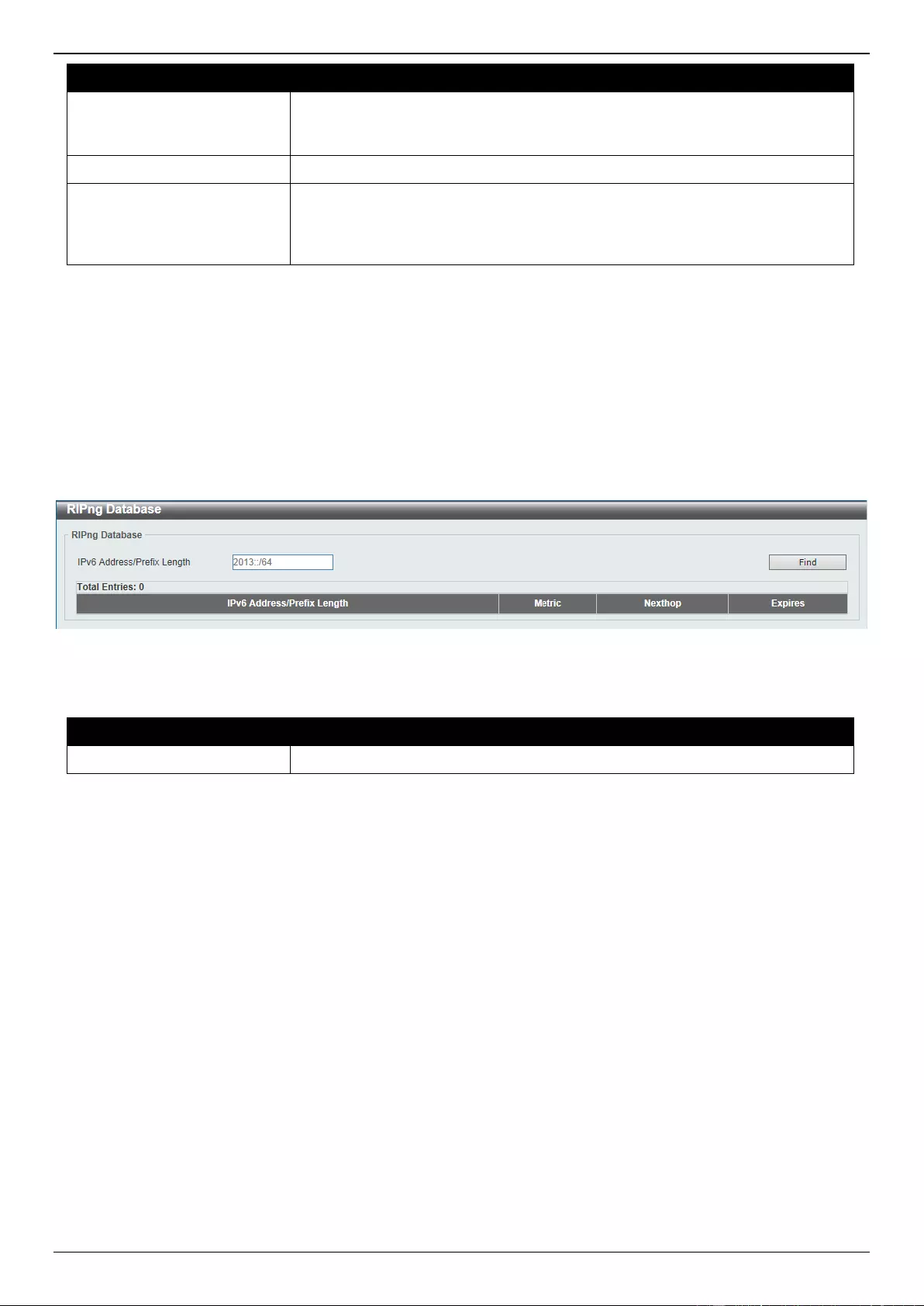
DGS-3630 Series Layer 3 Stackable Managed Switch Web UI Reference Guide
274
Parameter
Description
influence the metric of routes received on different interfaces and influence the
preference of the route.
Select the Default option to use the default metric offset value, which is 1.
BFD State
Select to enable or disable the BFD state on the IPv6 RIP interface here.
Passive Interface
Select to enable or disable the passive interface feature here. If this option is
disabled, the router will not send RIPng packets out through the interface.
However, RIPng packets from other routers received on the interface will
continue to be processed.
Click the Apply button to accept the changes made.
Enter a page number and click the Go button to navigate to a specific page when multiple pages exist.
RIPng Database
This window is used to display the RIPng routing database.
To view the following window, click L3 Features > RIPng > RIPng Database, as shown below:
Figure 6-50 RIPng Database Window
The fields that can be configured are described below:
Parameter
Description
IPv6 Address/Prefix Length
Enter the IPv6 address that will be used for these results here.
Click the Find button to locate a specific entry based on the information entered.
OSPF
OSPFv2
OSPFv2 Process Settings
This window is used to display and configure the OSPFv2 process settings.
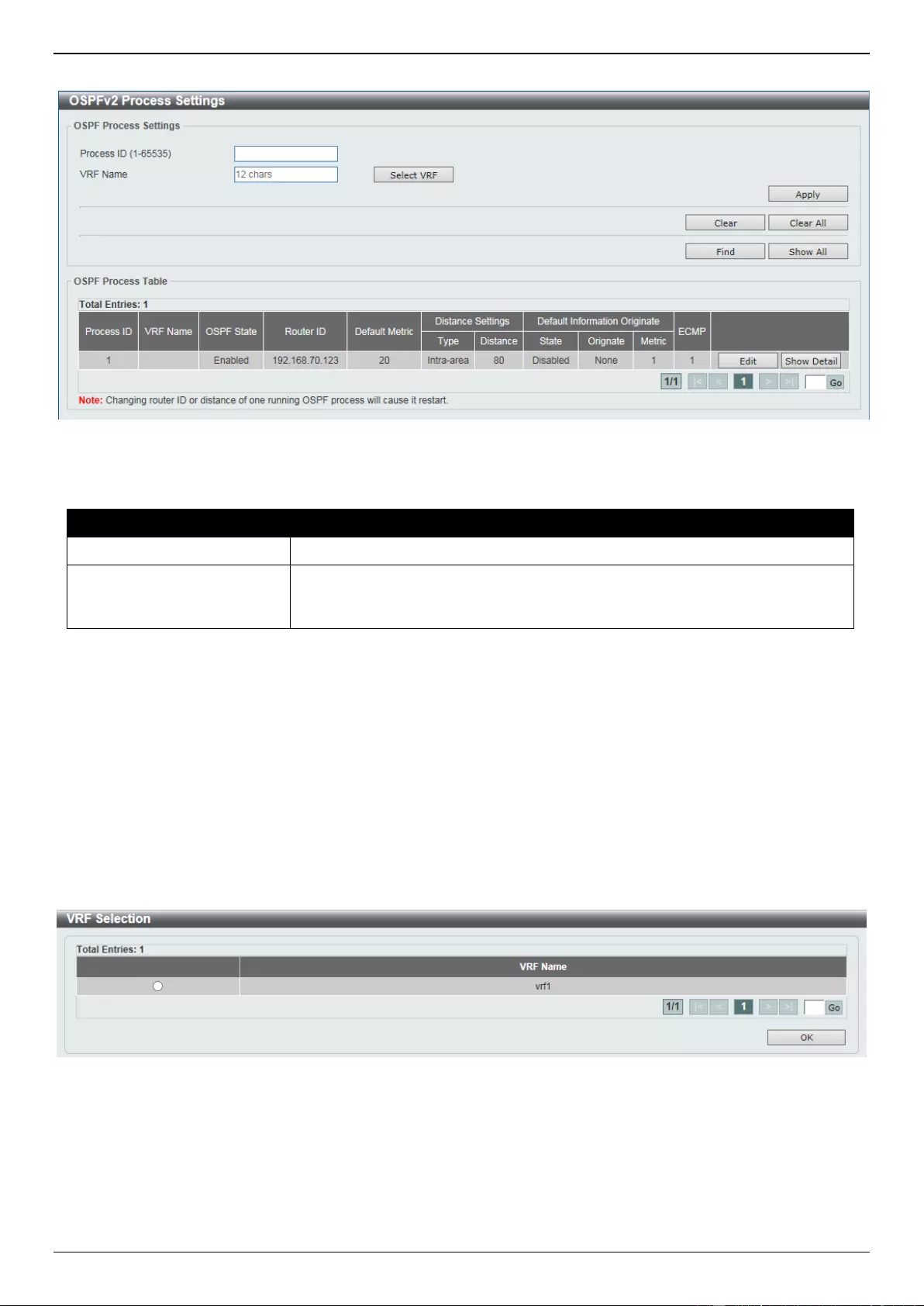
DGS-3630 Series Layer 3 Stackable Managed Switch Web UI Reference Guide
275
To view the following window, click L3 Features > OSPF > OSPFv2 > OSPFv2 Process Settings, as shown below:
Figure 6-51 OSPFv2 Process Settings Window
The fields that can be configured in OSPF Process Settings are described below:
Parameter
Description
Process ID
Enter the OSPF process ID here. The range is from 1 to 65535.
VRF Name
Enter the name of the VRF instance here. This name can be up to 12
characters long. Click the Select VRF button to select a pre-configured VRF
instance that will be used here.
Click the Apply button to accept the changes made.
Click the Clear button to restart the specified OSPFv2 process.
Click the Clear All button to restart all OSPFv2 processes.
Click the Find button to locate a specific entry based on the information entered.
Click the Show All button to display all the available entries.
Click the Edit button to modify the specified entry.
Click the Show Detail button to view more detailed information associated with the entry.
Enter a page number and click the Go button to navigate to a specific page when multiple pages exist.
After clicking the Select VRF button, the following page will appear.
Figure 6-52 OSPFv2 Process Settings (Select VRF) Window
Select the VRF entry and click the OK button to use the selected VRF entry.
Enter a page number and click the Go button to navigate to a specific page when multiple pages exist.
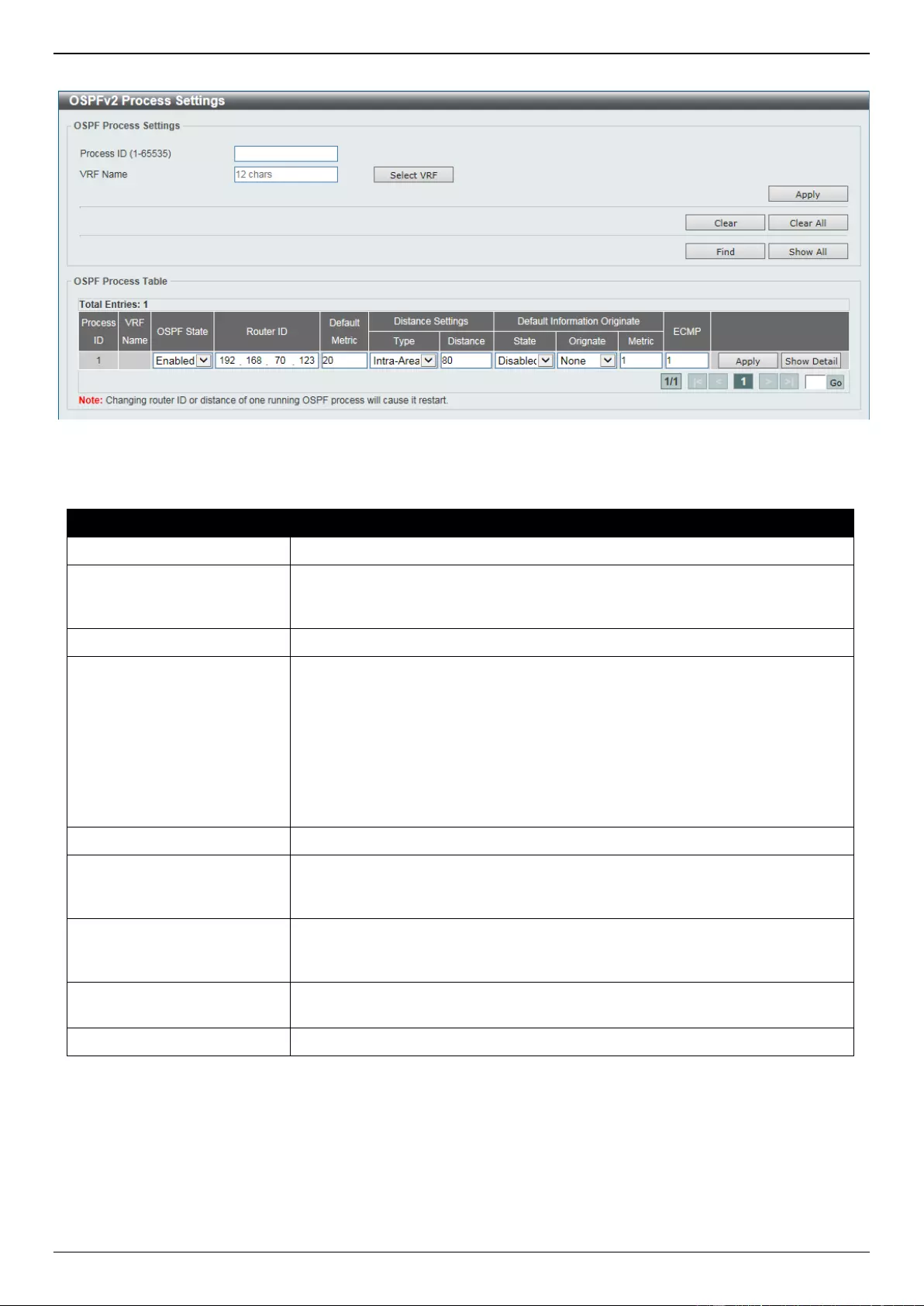
DGS-3630 Series Layer 3 Stackable Managed Switch Web UI Reference Guide
276
After clicking the Edit button, the following page will appear.
Figure 6-53 OSPFv2 Process Settings (Edit) Window
The fields that can be configured are described below:
Parameter
Description
OSPF State
Select to enable or disable the OSPFv2 state on the specified VRF instance.
Router ID
Enter the router ID in the IPv4 address format here. The router ID is a 32-bit
number assigned to each router running the OSPF protocol. This number
uniquely identifies the router within an AS. Each router has a unique router ID.
Default Metric
Enter the default metric value used here. The range is from 1 to 16777214.
Type
Select the distance setting type here. Options to choose from are Intra-Area,
Inter-Area, External-1, and External-2.
Inter-Area - Specifies the distance for OSPF inter-area routes.
Intra-Area - Specifies the distance for OSPF intra-area routes.
External-1 - Specifies the distance for OSPF external type-5 and type-7
routes with a type-1 metric.
External-2 - Specifies the distance for OSPF external type-5 and type-7
routes with a type-2 metric.
Distance
Enter the administrative distance value here. The range is from 1 to 255.
State
Select to enable or disable the Default Originate Information state here. This
feature is used to generate a default external route (type-5 LSA) network
0.0.0.0 to the AS.
Originate
Select the Originate option here. Options to choose from are Always and
None. Selecting the Always option specifies to always generate the default
route regardless of existence of a default route in the routing table.
Metric
Enter the cost value associated with the generated default route here. If not
specified, the default metric cost is 1. The range is from 1 to 65535.
ECMP
Enter the ECMP value for this process here. The range is from 1 to 64.
Click the Apply button to accept the changes made.
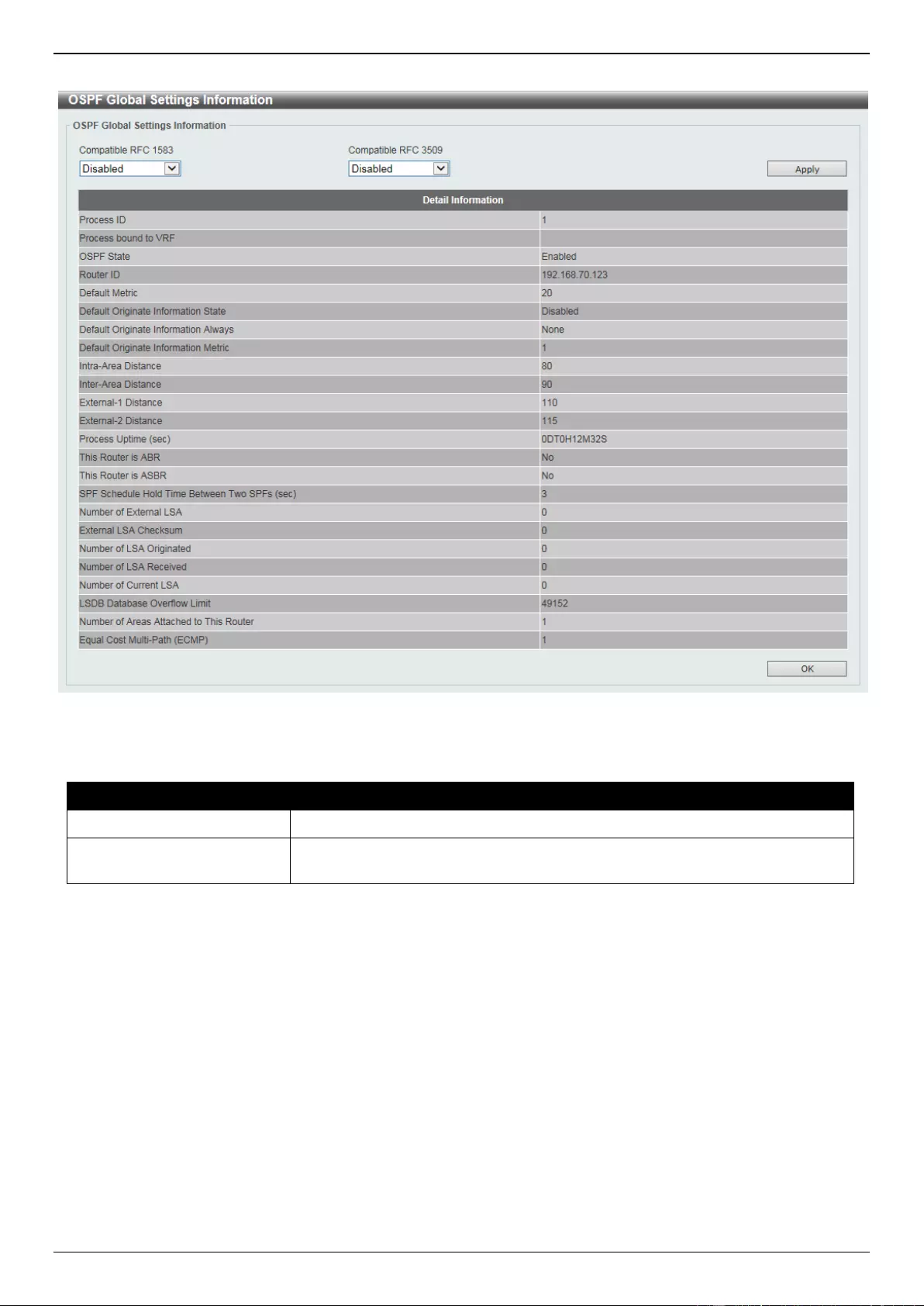
DGS-3630 Series Layer 3 Stackable Managed Switch Web UI Reference Guide
277
After clicking the Show Detail button, the following page will appear.
Figure 6-54 OSPFv2 Process Settings (Show Detail) Window
The fields that can be configured are described below:
Parameter
Description
Compatible RFC 1583
Select to enable or disable the RFC 1583-compatible option.
Compatible RFC 3509
Select to enable or disable the implementation of Area Border Router (ABR)
behavior (as defined in RFC 3509) here.
Click the Apply button to accept the changes made.
Click the OK button to accept the changes made.
OSPFv2 Distribute List
This window is used the view and configure the OSPFv2 Distribute List settings.
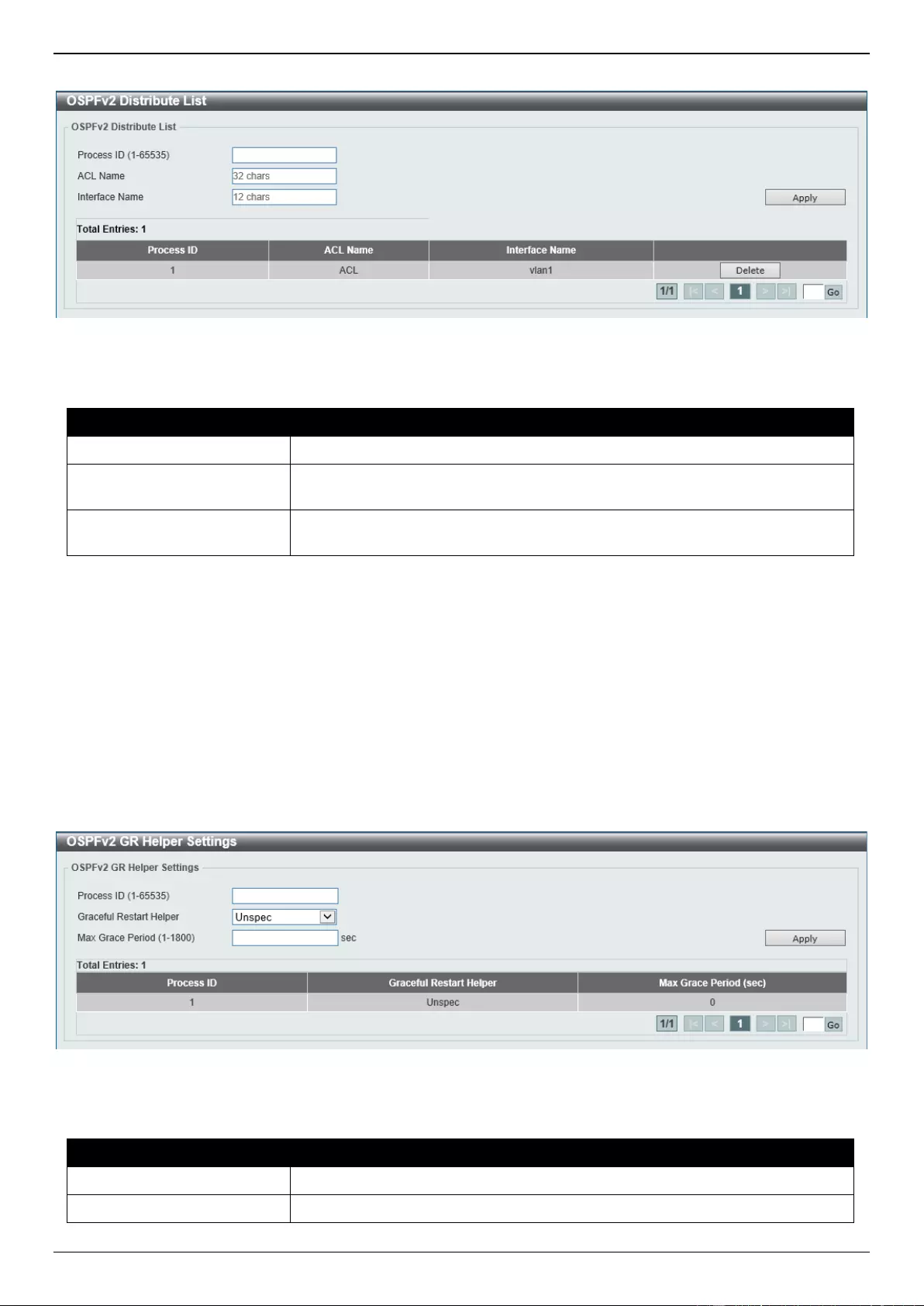
DGS-3630 Series Layer 3 Stackable Managed Switch Web UI Reference Guide
278
To view the following window, click L3 Features > OSPF > OSPFv2 > OSPFv2 Distribute List, as shown below:
Figure 6-55 OSPFv2 Distribute List Window
The fields that can be configured are described below:
Parameter
Description
Process ID
Enter the OSPF process ID here. The range is from 1 to 65535.
ACL Name
Enter the access list name that will be used here. This name can be up to 32
characters long.
Interface Name
Enter the interface name that will be used here. This name can be up to 12
characters long.
Click the Apply button to accept the changes made.
Click the Delete button to delete the specified entry.
Enter a page number and click the Go button to navigate to a specific page when multiple pages exist.
OSPFv2 GR Helper Settings
This window is used to display and configure the OSPFv2 graceful restart helper settings.
To view the following window, click L3 Features > OSPF > OSPFv2 > OSPFv2 GR Helper Settings, as shown
below:
Figure 6-56 OSPFv2 GR Helper Settings Window
The fields that can be configured are described below:
Parameter
Description
Process ID
Enter the OSPF process ID here. The range is from 1 to 65535.
Graceful Restart Helper
Select the graceful restart helper mode here. Options to choose from are:
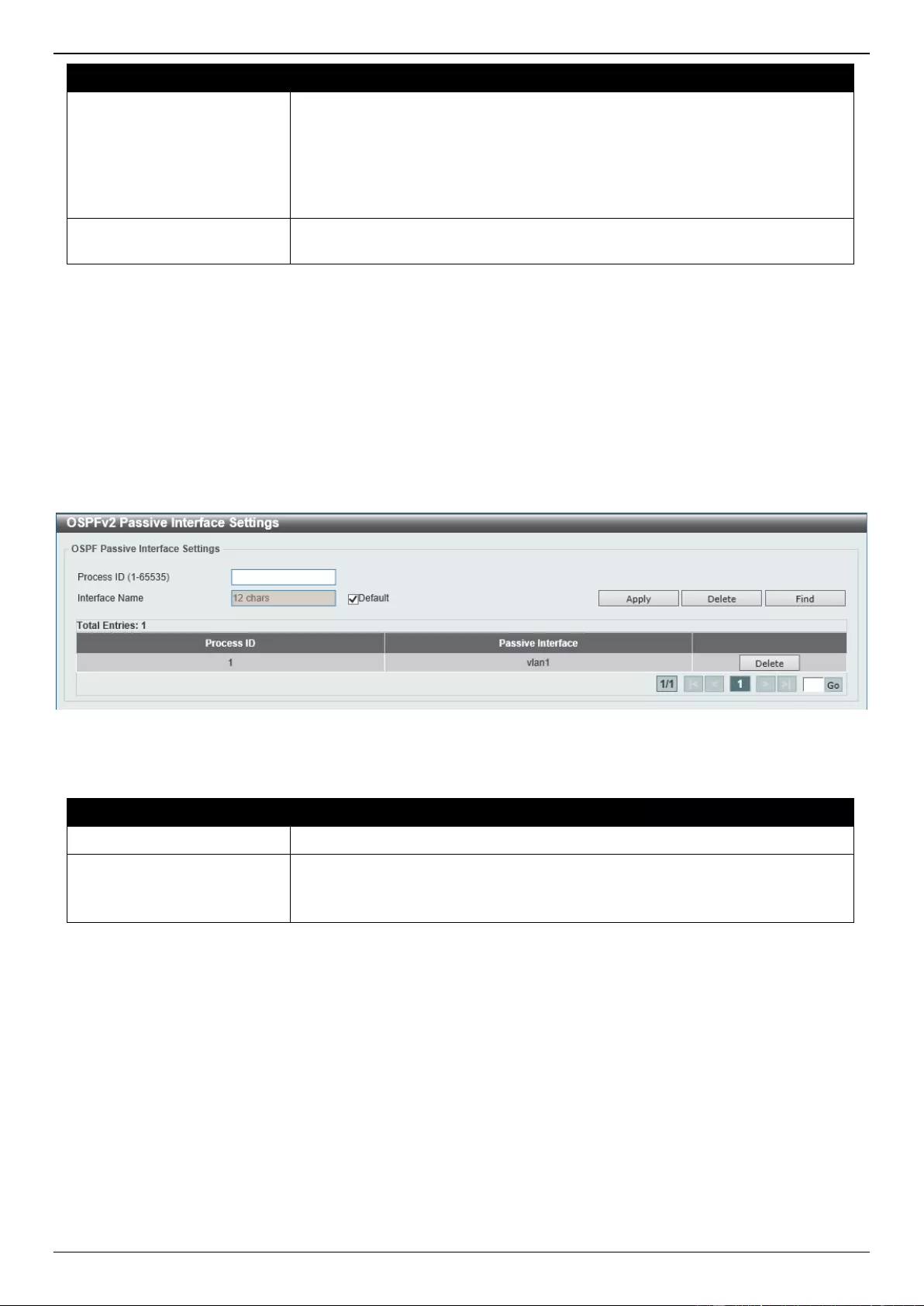
DGS-3630 Series Layer 3 Stackable Managed Switch Web UI Reference Guide
279
Parameter
Description
Unspec - The OSPF graceful restart helper mode is unspecified.
Never - Specifies to not to allow the OSPF graceful restart helper mode.
Only Reload - Specifies to allow the OSPF graceful restart helper mode
only for reload.
Only Upgrade - Specifies to allow the OSPF graceful restart helper mode
only for upgrade.
Max Grace Period
Enter the maximum grace period value here. The range is from 1 to 1800
seconds.
Click the Apply button to accept the changes made.
Enter a page number and click the Go button to navigate to a specific page when multiple pages exist.
OSPFv2 Passive Interface Settings
This window is used to display and configure the OSPFv2 passive interface settings.
To view the following window, click L3 Features > OSPF > OSPFv2 > OSPFv2 Passive Interface Settings, as
shown below:
Figure 6-57 OSPFv2 Passive Interface Settings Window
The fields that can be configured are described below:
Parameter
Description
Process ID
Enter the OSPF process ID here. The range is from 1 to 65535.
Interface Name
Enter the interface name that will be used here. This name can be up to 12
characters long.
Select the Default option to use all available interfaces here.
Click the Apply button to accept the changes made.
Click the Delete button to delete the specified entry.
Click the Find button to locate a specific entry based on the information entered.
Enter a page number and click the Go button to navigate to a specific page when multiple pages exist.
OSPFv2 Area Settings
This window is used to display and configure the OSPFv2 area settings.
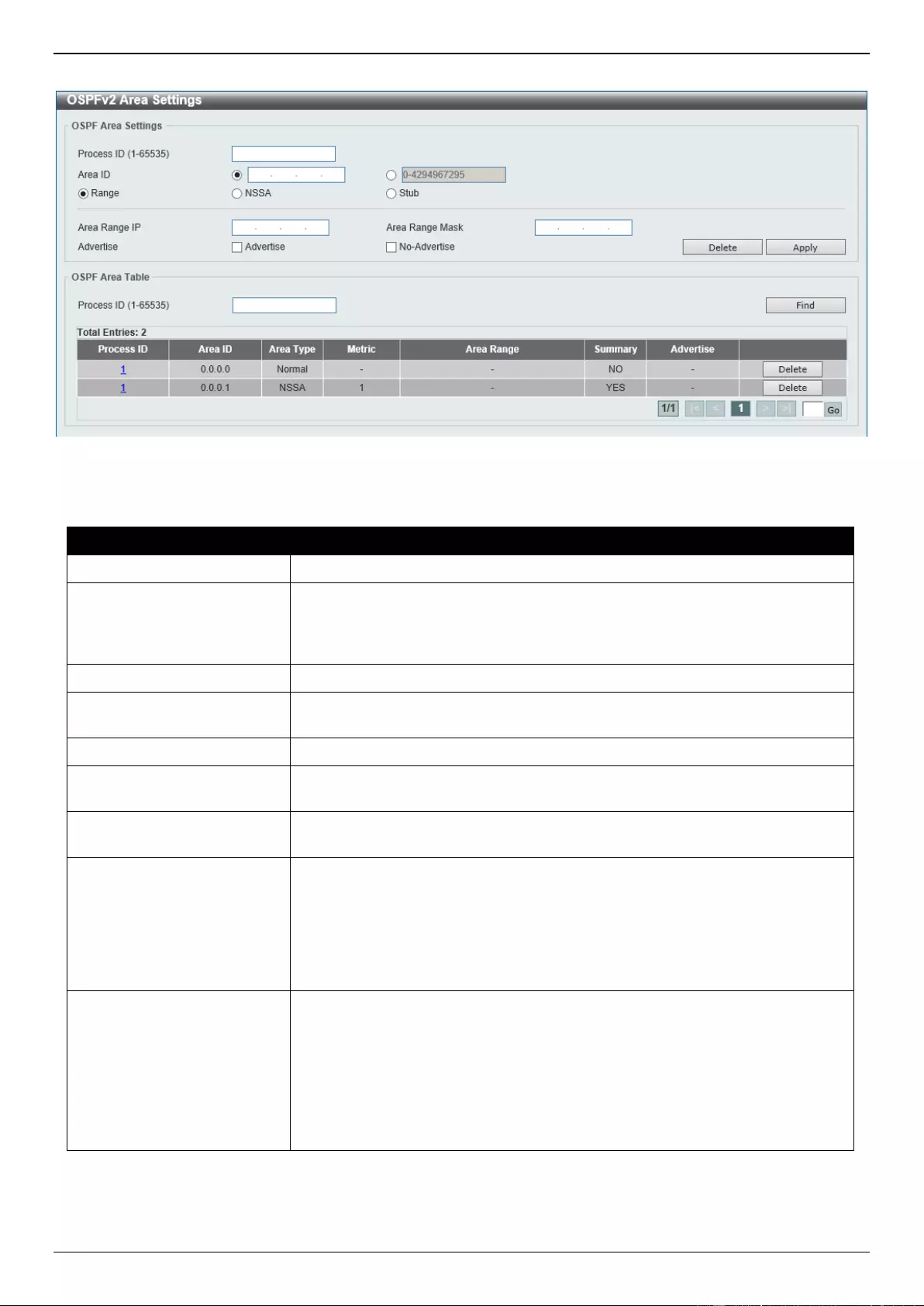
DGS-3630 Series Layer 3 Stackable Managed Switch Web UI Reference Guide
280
To view the following window, click L3 Features > OSPF > OSPFv2 > OSPFv2 Area Settings, as shown below:
Figure 6-58 OSPFv2 Area Settings Window
The fields that can be configured in OSPF Area Settings are described below:
Parameter
Description
Process ID
Enter the OSPF process ID here. The range is from 1 to 65535.
Area ID
Select and enter the OSPFv2 area ID here. This can be specified in the IP
address format or in the decimal value format. The decimal range is from 0 to
4294967295. The area will be created on an interface if the subnet configured
on the interface falls within the network range specified here.
Range
Select this option to summarize OSPF routes at an Area Border Router (ABR).
NSSA
Select this option to assign the OSPF area as a Not-So-Stubby Area (NSSA)
area.
Stub
Select this option to specify an OSPF area as a Stub Area.
Area Range IP
This parameter is available when Range is selected. Enter the OSPF area
range IP address here.
Area Range Mask
This parameter is available when Range is selected. Enter the OSPF area
range subnet mask here.
Advertise
This parameter is available when Range is selected. Select the advertise
option here. Options to choose from are Advertise and No-Advertise.
Advertise - Specifies to advertise a Type-3 summary Link-State
Advertisement (LSA) for the specified range of addresses.
No-Advertise - Specifies to suppress the advertising of Type-3 summary
LSAs. Component routes are still hidden behind it.
Default Cost
This parameter is available when NSSA or Stub is selected. Enter the default
cost value here. This is the cost associated with the Type-3 default route that
will be injected into the stub area and not-so-stubby area. The range is from 0
to 65535.
Default - Select this option to use the default cost value.
No-Summary - Select this option not to inject summary routes into this
area.
Click the Delete button to delete an entry based on the information entered.
Click the Apply button to accept the changes made.
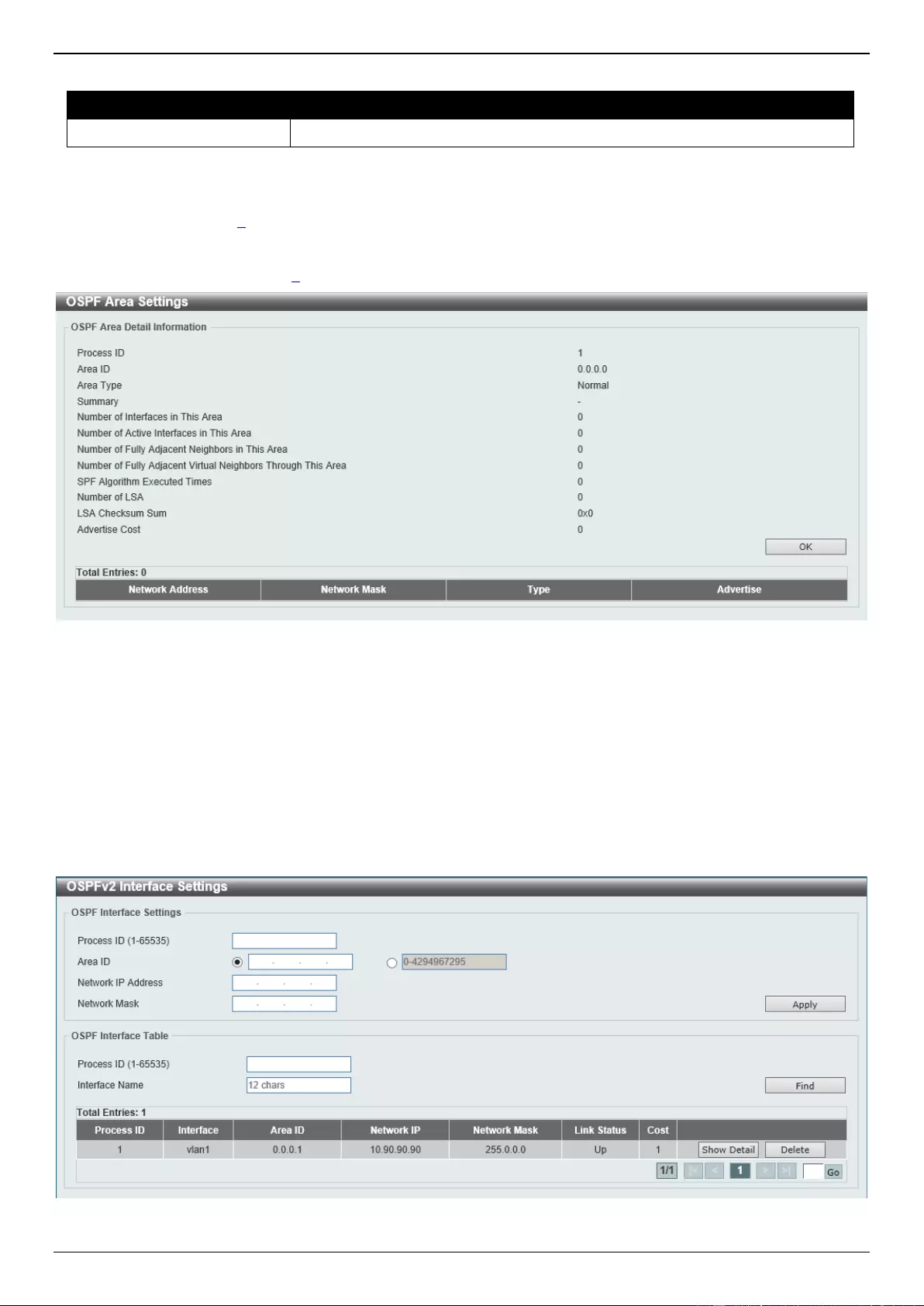
DGS-3630 Series Layer 3 Stackable Managed Switch Web UI Reference Guide
281
The fields that can be configured in OSPF Area Table are described below:
Parameter
Description
Process ID
Enter the OSPF process ID here. The range is from 1 to 65535.
Click the Find button to locate a specific entry based on the information entered.
Click the Delete button to remove the specific entry.
Click the Process ID link (1) to view more detailed settings about the entry.
After clicking the Process ID link (1), the following page will appear.
Figure 6-59 OSPFv2 Area Settings (Process ID) Window
Click the OK button to close the window.
OSPFv2 Interface Settings
This window is used to display and configure the OSPFv2 interface settings.
To view the following window, click L3 Features > OSPF > OSPFv2 > OSPFv2 Interface Settings, as shown below:
Figure 6-60 OSPFv2 Interface Settings Window
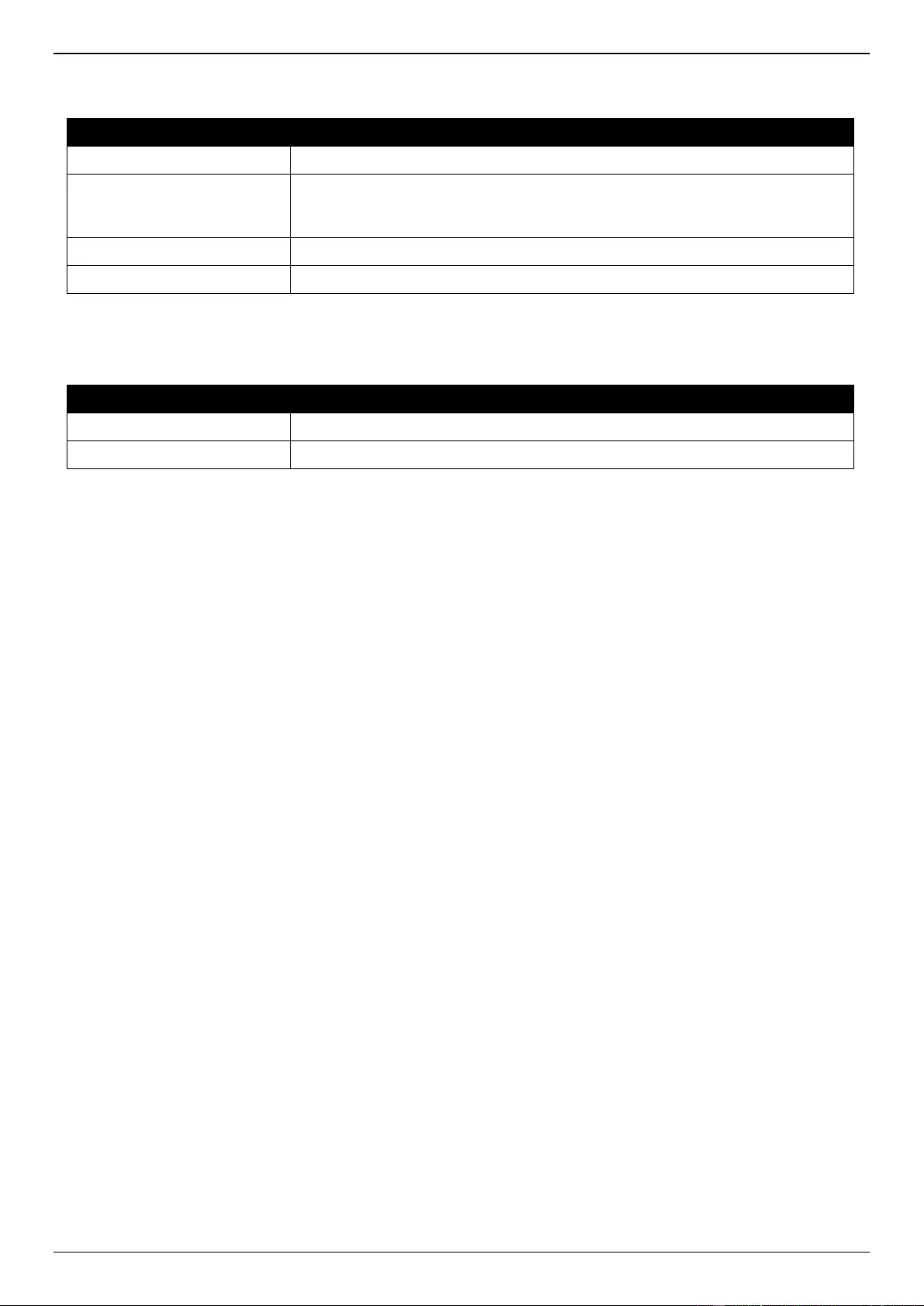
DGS-3630 Series Layer 3 Stackable Managed Switch Web UI Reference Guide
282
The fields that can be configured in OSPF Interface Settings are described below:
Parameter
Description
Process ID
Enter the OSPF process ID here. The range is from 1 to 65535.
Area ID
Select and enter the OSPFv2 area ID here. This can be specified in the IP
address format or in the decimal value format. The decimal range is from 0 to
4294967295.
Network IP Address
Enter the network IPv4 address here.
Network Mask
Enter the network IPv4 subnet mask here.
Click the Apply button to accept the changes made.
The fields that can be configured in OSPF Interface Table are described below:
Parameter
Description
Process ID
Enter the OSPF process ID here. The range is from 1 to 65535.
Interface Name
Enter the name of the interface to be displayed here.
Click the Find button to locate a specific entry based on the information entered.
Click the Show Detail button to view more detailed information about the entry.
Click the Delete button to delete the specified entry.
Enter a page number and click the Go button to navigate to a specific page when multiple pages exist.
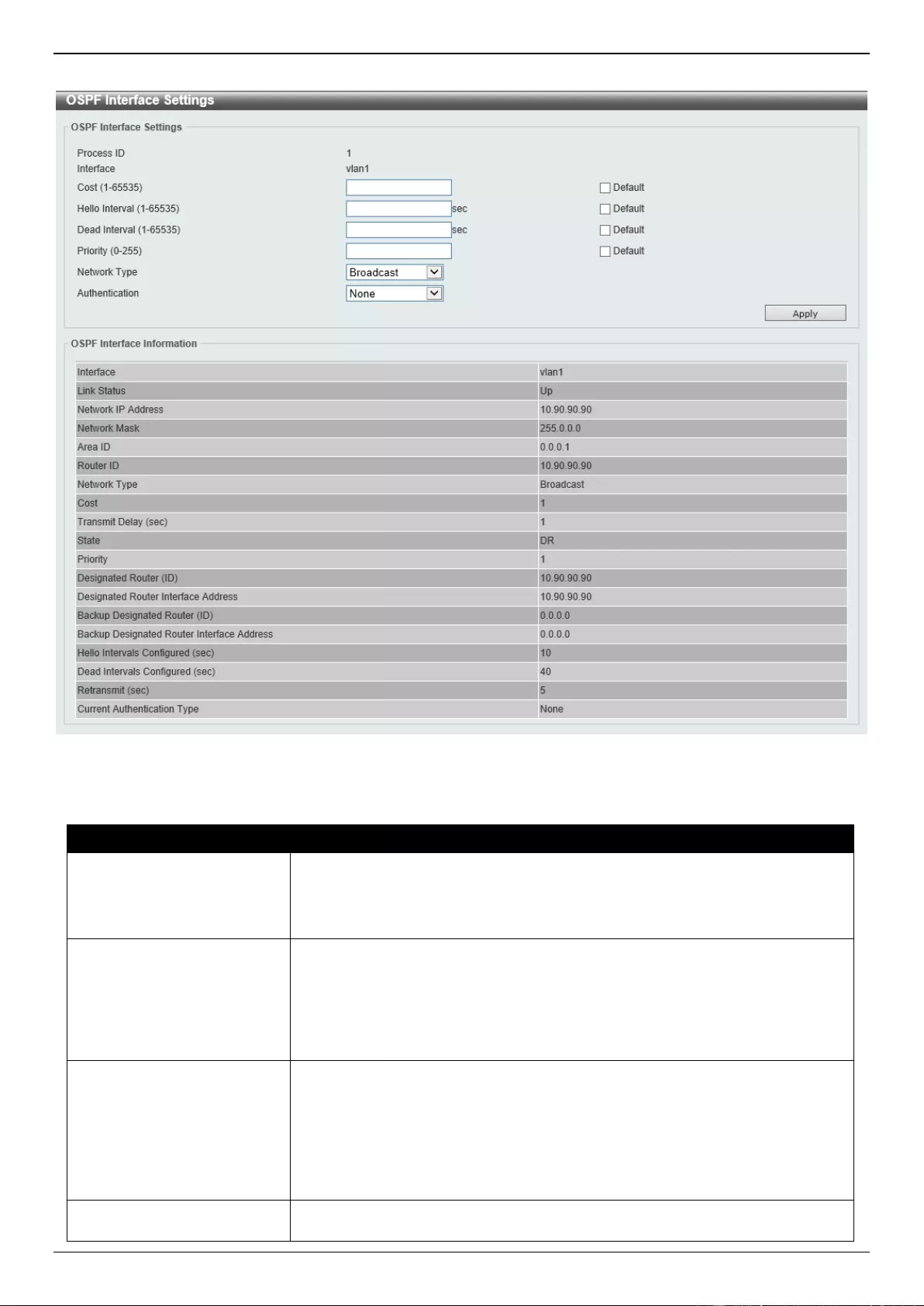
DGS-3630 Series Layer 3 Stackable Managed Switch Web UI Reference Guide
283
After clicking the Show Detail button, the following page will appear.
Figure 6-61 OSPFv2 Interface Settings (Show Detail) Window
The fields that can be configured are described below:
Parameter
Descriptionx
Cost
Enter the cost value here. The range is from 1 to 65535. The interface cost
reflects the overhead for sending the packet across the interface. This cost is
advertised as the link cost in the router link advertisement.
Select the Default option to use the default value which is 1.
Hello Interval
Enter the Hello Interval time value here. The range is from 1 to 65535 seconds.
The Hello Interval is advertised in the hello packets. Configure the same hello-
interval for all routers on a specific network. A shorter Hello Interval ensures
faster detection of topological changes but generates more routing traffic and
might cause routing instability.
Select the Default option to use the default value which is 10 seconds.
Dead Interval
Enter the Dead Interval time value here. The range is from 1 to 65535 seconds.
The Dead Interval is the amount of time that the router waits to receive an
OSPF hello packet from the neighbor before declaring the neighbor down. This
value is advertised in the router’s hello packets. It must be the same for all
routers on a specific network. Specifying a smaller Dead Interval ensures faster
detection of topology changes, but might cause routing instability.
Select the Default option to use the default value which is 40 seconds.
Priority
Enter the priority value here. The range is from 0 to 255. The OSPF router will
determine a Designated Router (DR) for the multi-access network. This sets the
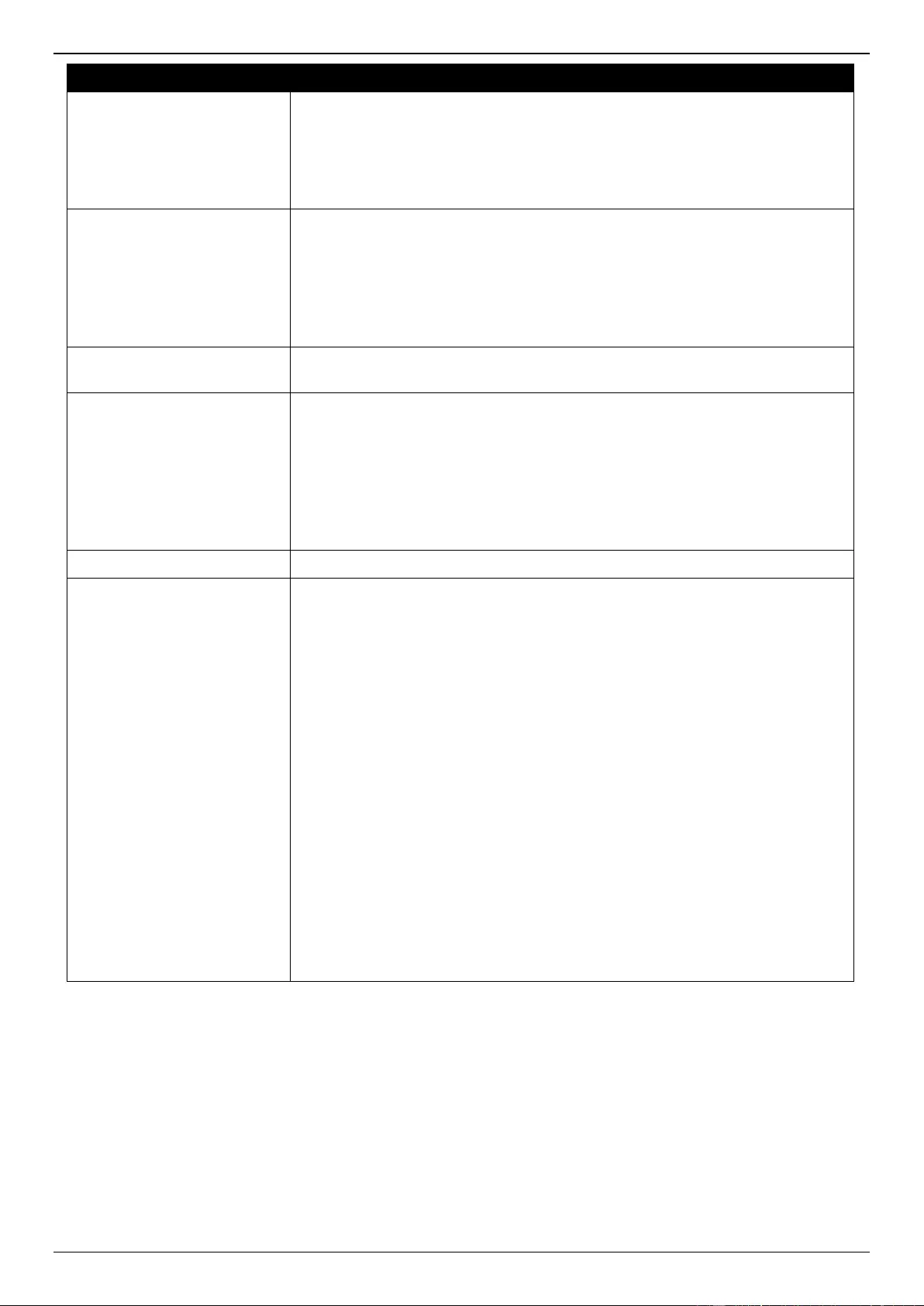
DGS-3630 Series Layer 3 Stackable Managed Switch Web UI Reference Guide
284
Parameter
Descriptionx
priority used to determine the OSPF DR for a network. If two routers attempt to
become the DR, the router with the higher router priority will be elected the DR.
If the routers have the same priority, the router with the higher router ID takes
precedence. Only routers with non-zero router priority values are eligible to
become the DR or Backup Designated Router (BDR).
Select the Default option to use the default value which is 1.
Network Type
Select the network type here. Options to choose from are:
Broadcast - Specifies the network type as broadcast.
Point-to-Point - Specifies the network type as point-to-point.
On a broadcast network, only the DR and BDR become adjacent neighbors of
all other routers attached. On point-to-point networks, only two routers become
adjacent if they can communicate.
Authentication
Select the authentication type that will be used here. Options to choose from
are None, Simple Password, and MD5.
Password
After selecting the Simple Password option, enter the simple password here.
This password can be up to 8 characters long. The syntax is general string that
does not allow spaces.
This creates a password (key) that is inserted into the OSPF header when the
router originates routing protocol packets. Assign a separate password to each
network for different interfaces. Routers on the same network must use the
same password to be able to exchange OSPF routing data. Configure the
routers in the same routing domain with the same password.
MD5 Key ID
Enter the MD5 key ID for the password here. The range is from 1 to 255.
MD5
Enter the MD5 key here. This key must be 16 characters long. The syntax is an
alphanumeric string that does not allow spaces.
In the MD5 mode, the OSPF message sender will compute a message digest
based on the message digest key for the TX message. The message digest
and the key ID will be encoded in the packet. The receiver of the packet will
verify the digest in the message against the digest computed based on the
locally defined message digest key corresponding to the same key ID.
The same key ID on the neighboring router should be defined with the same
key string.
All the neighboring routers on the same interface must use the same key to
exchange the OSPF packet with each other. Normally, all neighboring routers
on the interface use the same key.
With the MD5 digest mode, the user can roll over to a new key without
disrupting the current message exchange using the new key. Supposing that a
router is currently using an old key to exchange OSPF packets with the
neighbor router, as the user configures a new key, the router will start the roll
over process by sending duplicated packets for both of the old and the new
key. The router will stop sending duplicated packets until it finds that all routers
on the network have learned the new key. After the rollover process completed,
the user should delete the old key to prevent the router from communicating
with the router using the old key.
Click the Apply button to accept the changes made.
OSPFv2 BFD Settings
This window is used to display and configure the OSPFv2 BFD settings.
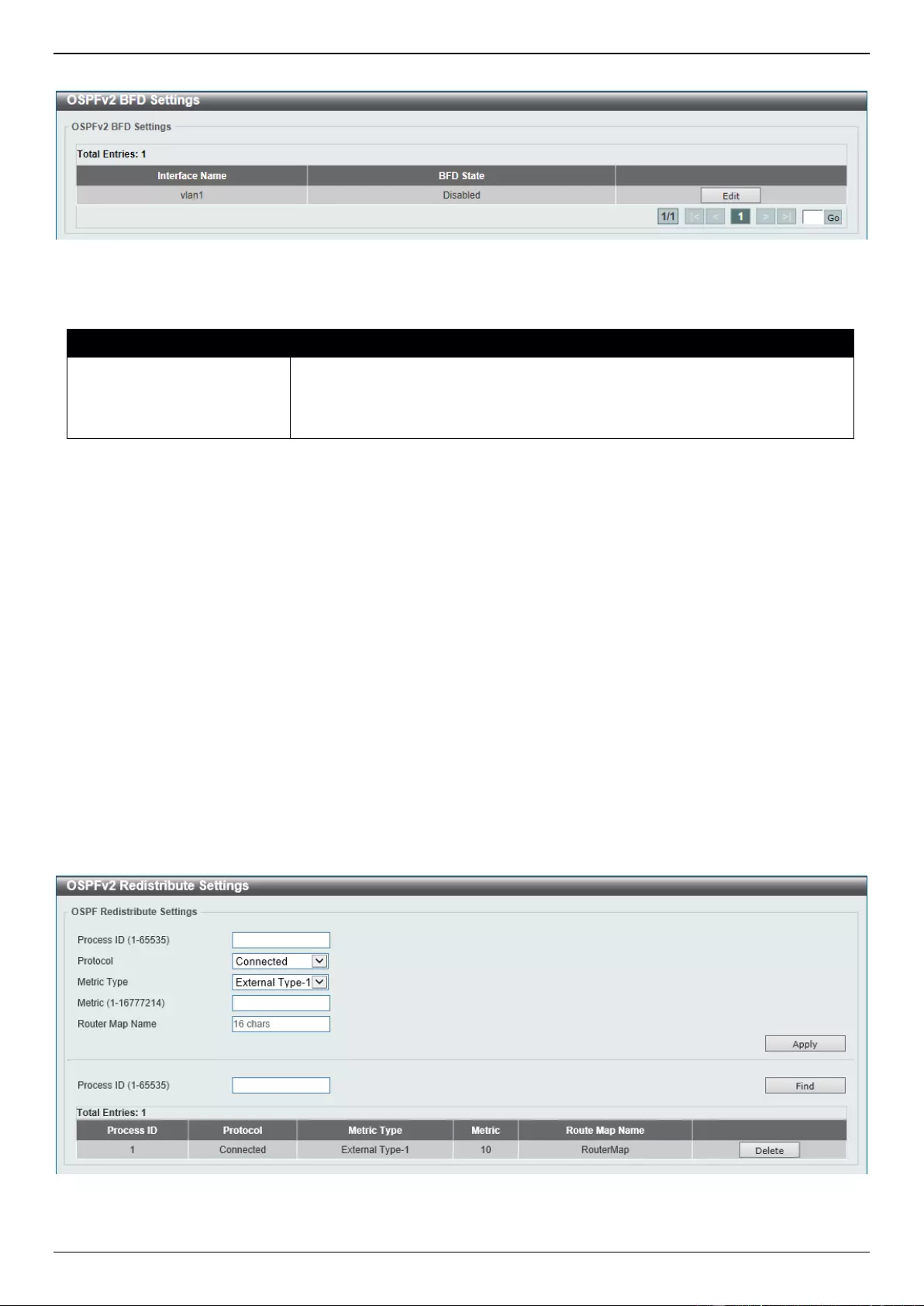
DGS-3630 Series Layer 3 Stackable Managed Switch Web UI Reference Guide
285
To view the following window, click L3 Features > OSPF > OSPFv2 > OSPFv2 BFD Settings, as shown below:
Figure 6-62 OSPFv2 BFD Settings Window
The fields that can be configured are described below:
Parameter
Description
BFD State
After clicking the Edit button, select to enable or disable the BFD feature on the
specified interface. When enabled, the Switch will try to create BFD sessions
with the OSPF neighbors on this interface. If the BFD session goes down, the
related OSPF neighbor adjacency will be removed immediately.
Click the Edit button to re-configure the specific entry.
Click the Apply button to accept the changes made.
Enter a page number and click the Go button to navigate to a specific page when multiple pages exist.
OSPFv2 Redistribute Settings
This window is used to display and configure the OSPFv2 redistribution settings. External routes can be redistributed
to normal areas as Type-5 external routes and redistributed to NSSA stub areas as Type-7 external routes by the
ASBR.
If the redistributed external route is of Type-1, the metric represents the internal metric. If the redistributed external
route is of Type-2, the metric represents the external metric. An internal metric will consider the cost of the route from
itself to the redistributing router plus the advertised cost to reach the destination. An external metric only considers the
advertised metric to reach the destination.
If no metric value is specified by the default metric, routes redistributed from other protocols will get a metric value of
20.
To view the following window, click L3 Features > OSPF > OSPFv2 > OSPFv2 Redistribute Settings, as shown
below:
Figure 6-63 OSPFv2 Redistribute Settings Window
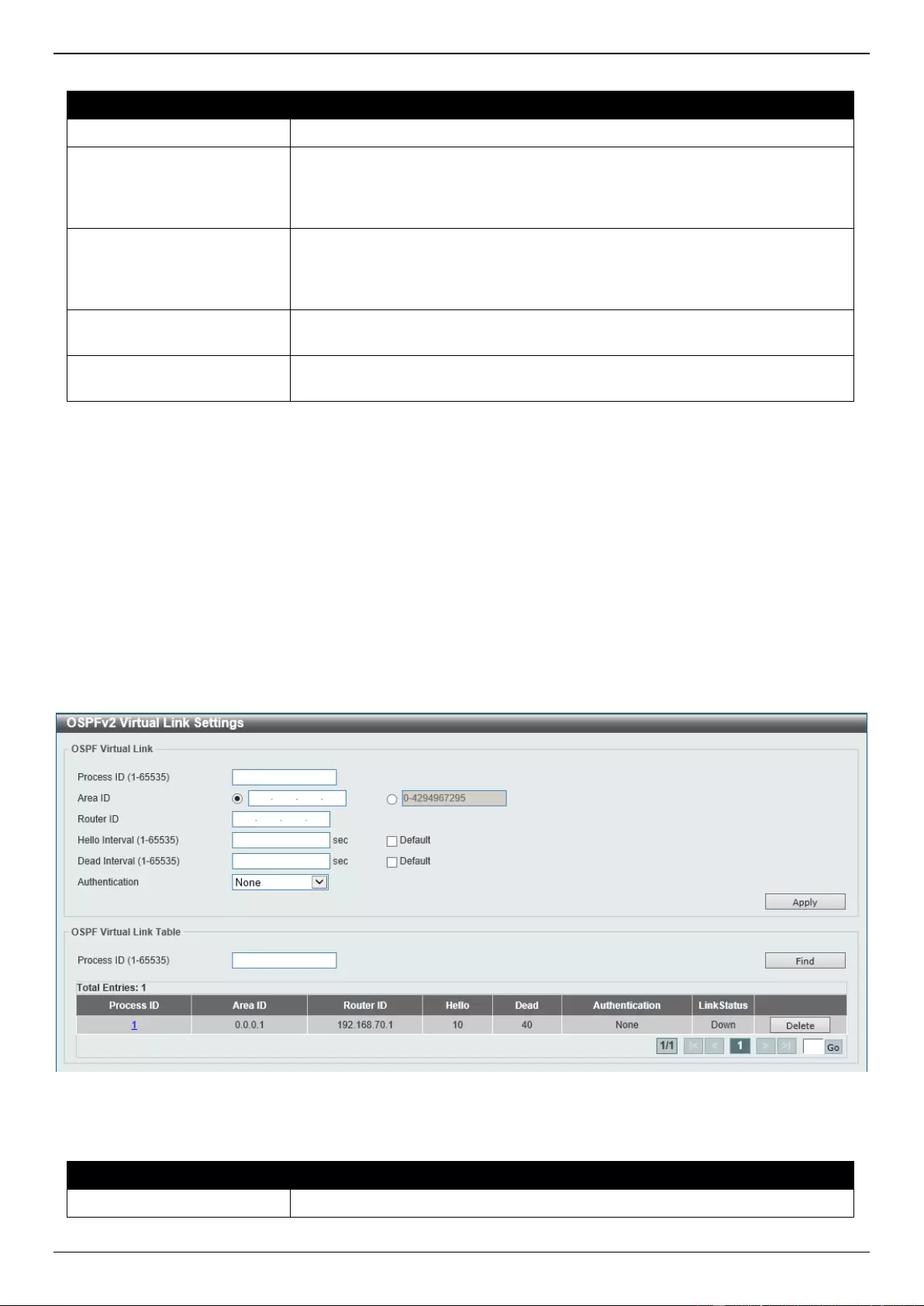
DGS-3630 Series Layer 3 Stackable Managed Switch Web UI Reference Guide
286
The fields that can be configured are described below:
Parameter
Description
Process ID
Enter the OSPF process ID here. The range is from 1 to 65535.
Protocol
Select the source protocol that will be redistributed here. Options to choose
from are Connected, Static, RIP, BGP, and ISIS. For routing protocols like
Open Shortest Path First (OSPF), these routes will be redistributed as external
to the autonomous system.
Metric Type
Select the metric type here. Options to choose from are External Type-1 and
External Type-2. This specifies the external link type of the route being
redistributed into the OSPF routing domain. If a metric type is not specified, the
Switch will adopt a Type-2 external route.
Metric
Enter the metric value for the redistributed routes here. The range is from 1 to
16777214.
Router Map Name
Enter the route map name here that filters the imported routes from this source
routing protocol. If not specified, all routes are redistributed.
Click the Apply button to accept the changes made.
Click the Find button to locate a specific entry based on the information entered.
Click the Delete button to delete the specified entry.
OSPFv2 Virtual Link Settings
This window is used to display and configure OSPFv2 virtual link settings. If a non-zero area is not physically
connected to the zero area, it must be connected to the zero area via a virtual link. The virtual link is a point-to-point
link. The router will send the OSPF message to the neighbor router as unicast IP packet.
To view the following window, click L3 Features > OSPF > OSPFv2 > OSPFv2 Virtual Link Settings, as shown
below:
Figure 6-64 OSPFv2 Virtual Link Settings Window
The fields that can be configured in OSPF Virtual Link are described below:
Parameter
Description
Process ID
Enter the OSPF process ID here. The range is from 1 to 65535.
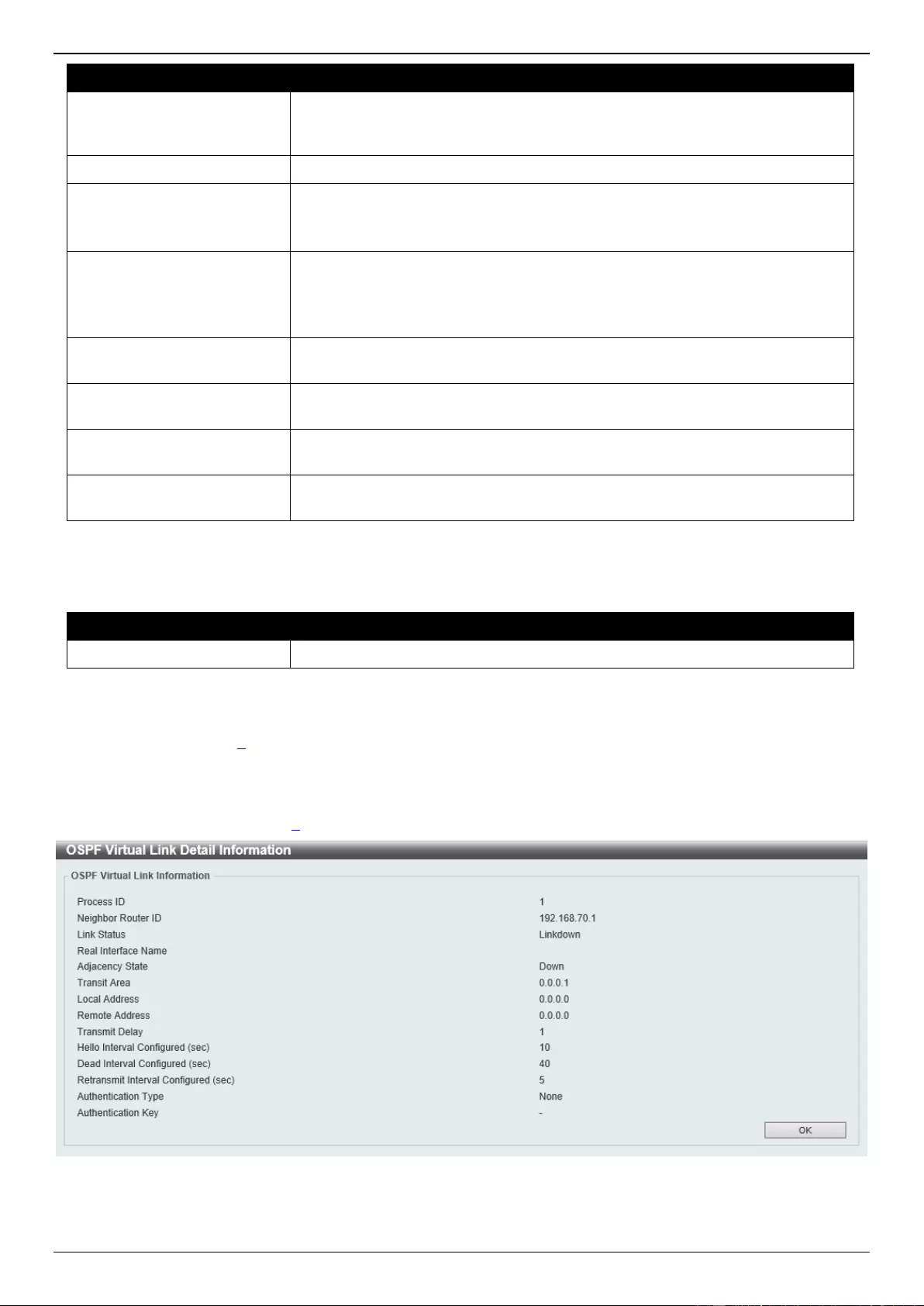
DGS-3630 Series Layer 3 Stackable Managed Switch Web UI Reference Guide
287
Parameter
Description
Area ID
Select and enter the OSPFv2 area ID here. This can be specified in the IP
address format or in the decimal value format. The decimal range is from 0 to
4294967295. This area will be used to establish the virtual link.
Router ID
Enter the router ID of the virtual link neighbor here.
Hello Interval
Enter the hello packet interval that the router sends on the virtual link here. The
range is from 1 and 65535 seconds.
Select the Default option to use the default value, which is 10 seconds.
Dead Interval
Enter the Dead Interval time after which a neighbor is regarded as offline if no
hello packets are received within that time frame here. The range is from 1 and
65535 seconds.
Select the Default option to use the default value, which is 40 seconds.
Authentication
Select the authentication type used here. Options to choose from are None,
Simple Password, and MD5.
Password
After selecting the Simple Password authentication type, enter the password
to be used here. This password can be up to 8 characters long.
MD5 Key ID
After selecting the MD5 authentication type, enter the MD5 authentication key
ID here. The range is from 1 to 255.
MD5 Key
After selecting the MD5 authentication type, enter the MD5 authentication key
here. This key can be up to 16 characters long.
Click the Apply button to accept the changes made.
The fields that can be configured in OSPF Virtual Link Table are described below:
Parameter
Description
Process ID
Enter the OSPF process ID here. The range is from 1 to 65535.
Click the Find button to locate a specific entry based on the information entered.
Click the Delete button to delete the specified entry.
Click the Process ID link (1) to view more detailed settings about the entry.
Enter a page number and click the Go button to navigate to a specific page when multiple pages exist.
After clicking the Process ID link (1), the following page will appear.
Figure 6-65 OSPFv2 Virtual Link Settings (Process ID) Window
Click the Back button to return to the previous window.
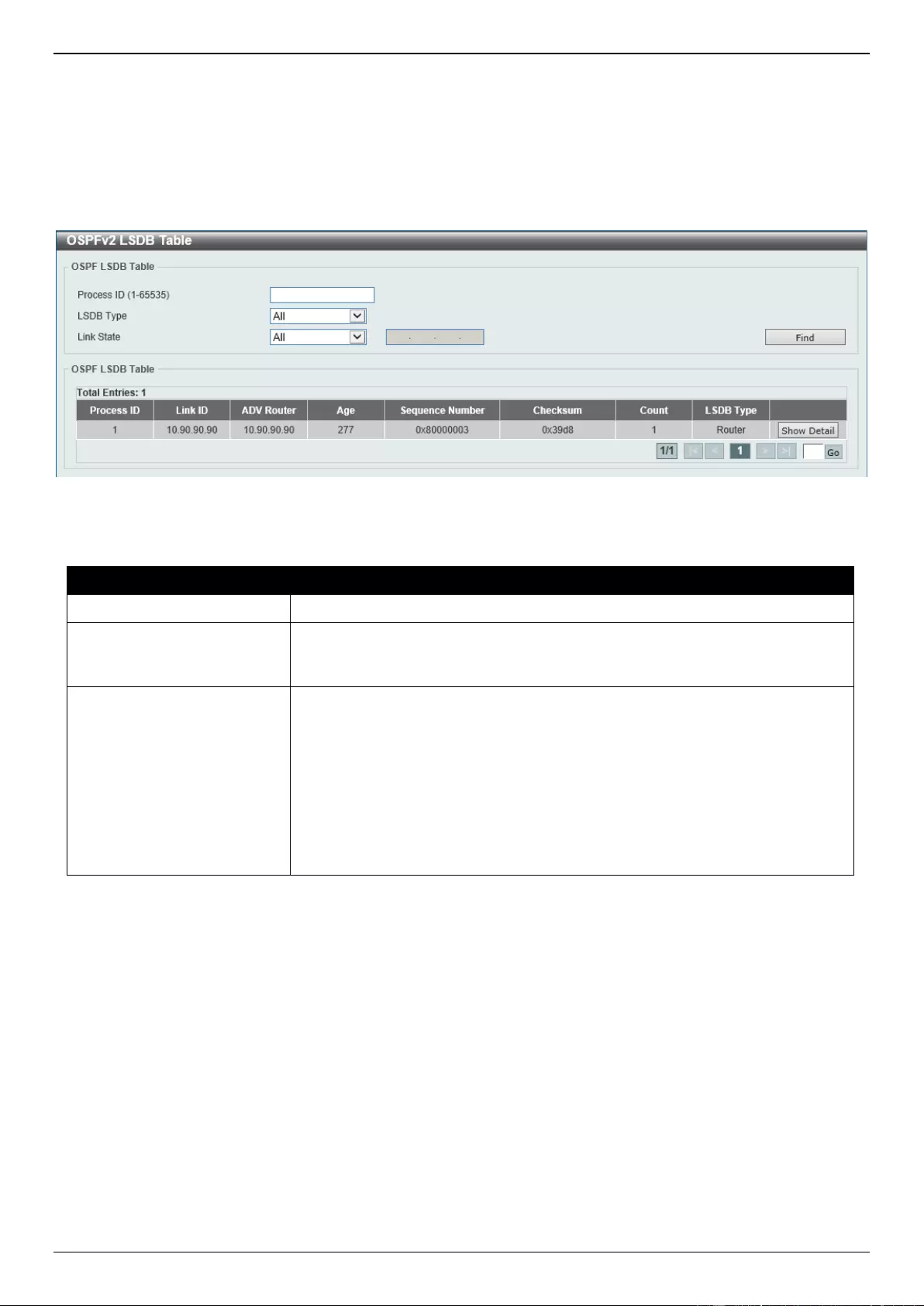
DGS-3630 Series Layer 3 Stackable Managed Switch Web UI Reference Guide
288
OSPFv2 LSDB Table
This window is used to display the OSPFv2 LSDB table and information.
To view the following window, click L3 Features > OSPF > OSPFv2 > OSPFv2 LSDB Table, as shown below:
Figure 6-66 OSPFv2 LSDB Table Window
The fields that can be configured are described below:
Parameter
Description
Process ID
Enter the OSPF process ID here. The range is from 1 to 65535.
LSDB Type
Select the LSDB type of information that will be displayed here. Options to
choose from are All, Router, Network, Summary, ASBR Summary, External,
Stub, and NSSA External.
Link State
Select the link-state information that will be displayed here. Options to choose
from are All, Link State ID, Self Originate, and Adv Router.
All - Specifies to display all OSPFv2 link-state information.
Link State ID - Specifies to display information associated with the link-
state ID. Enter the link state ID in the space provided here.
Self Originate - Specifies to display LSAs generated by the local router.
Adv Router - Specifies to display all of the LSAs generated by the
advertising router. Enter the advertising router ID in the space provided
here.
Click the Find button to locate a specific entry based on the information entered.
Click the Show Detail button to view more detailed information about the specific entry.
Enter a page number and click the Go button to navigate to a specific page when multiple pages exist.
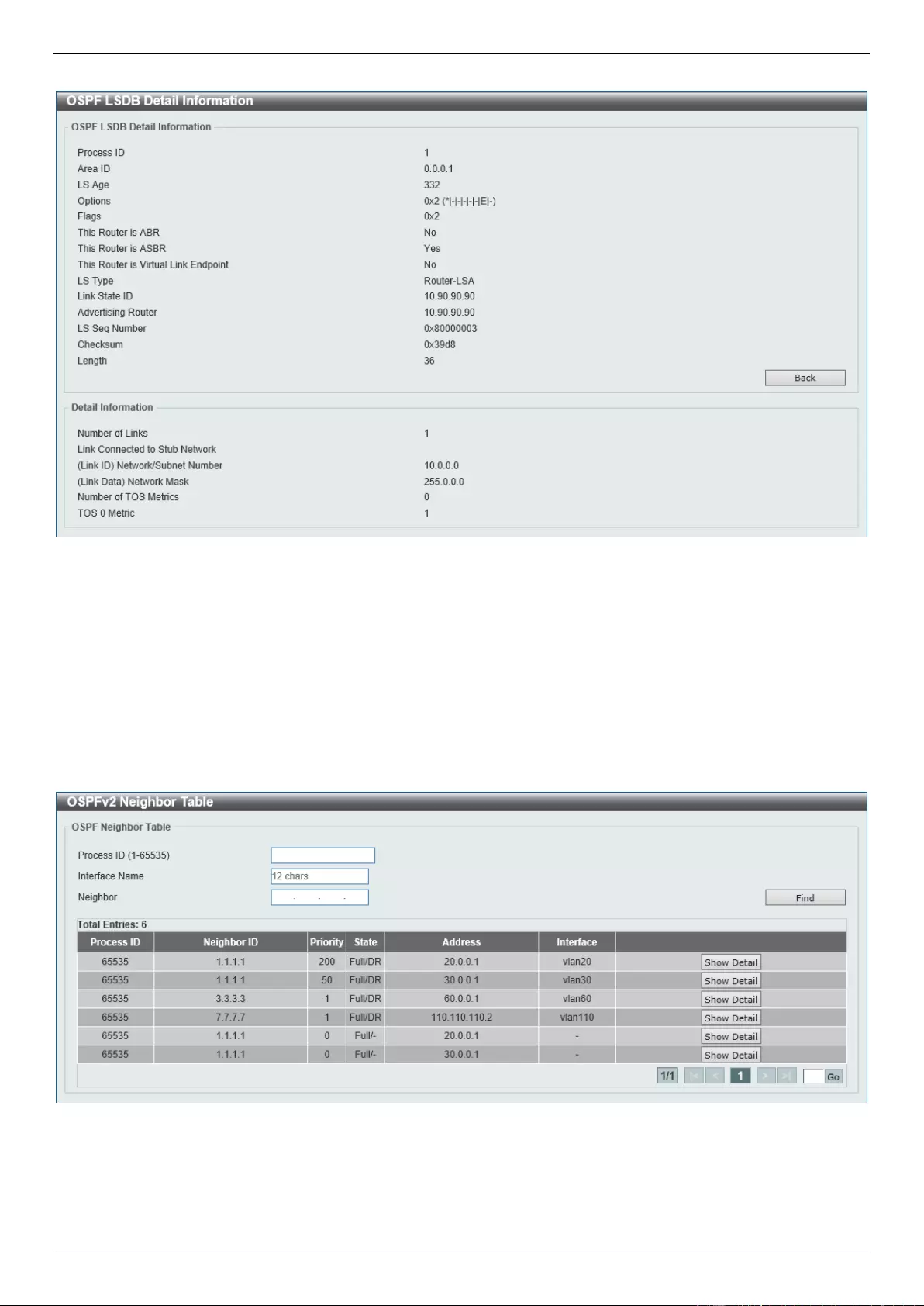
DGS-3630 Series Layer 3 Stackable Managed Switch Web UI Reference Guide
289
After clicking the Show Detail button, the following page will appear.
Figure 6-67 OSPFv2 LSDB Table (Show Detail) Window
Click the Back button to return to the previous window.
OSPFv2 Neighbor Table
This window is used to display information on OSPF neighbors.
To view the following window, click L3 Features > OSPF > OSPFv2 > OSPFv2 Neighbor Table, as shown below:
Figure 6-68 OSPFv2 Neighbor Table Window
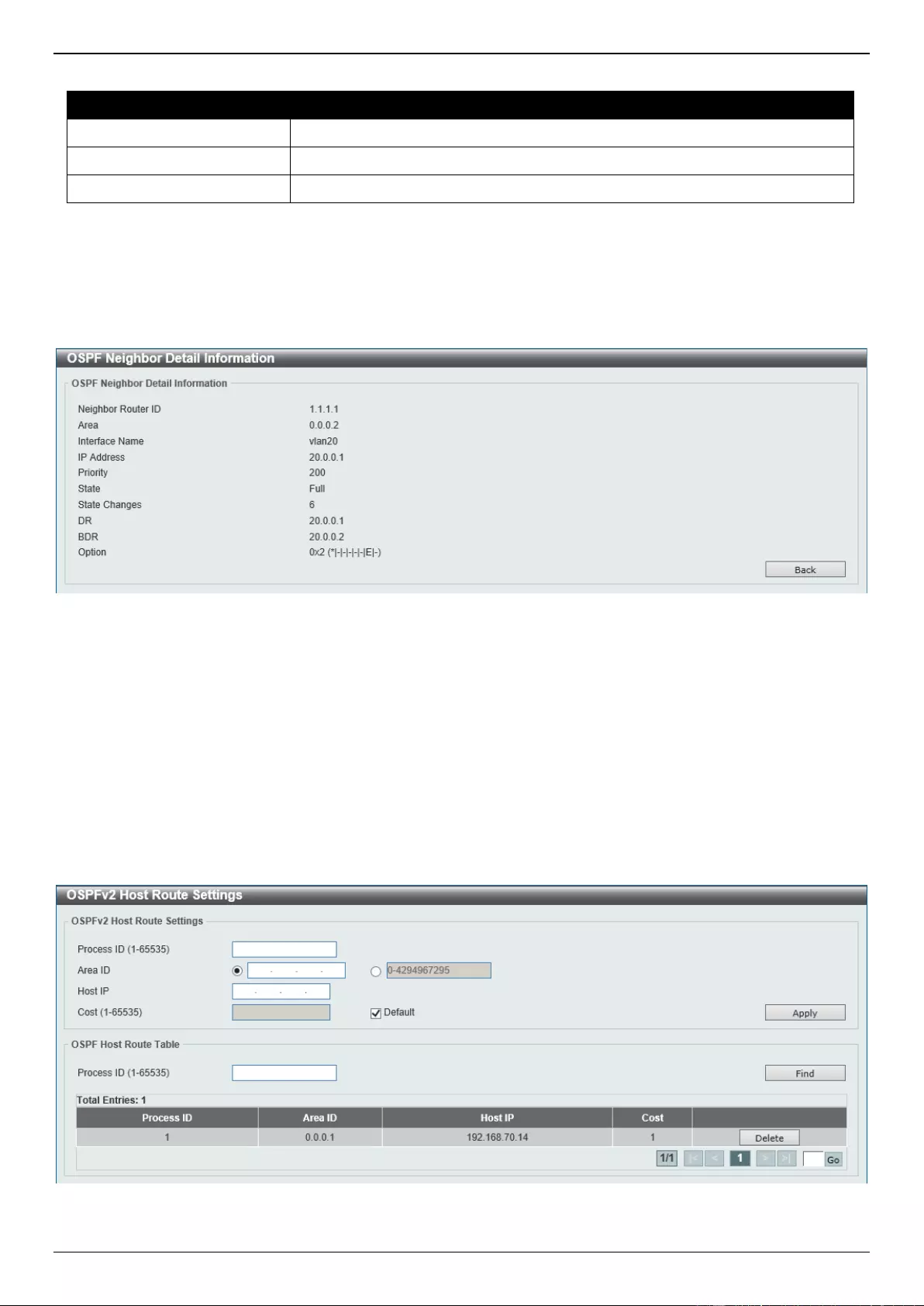
DGS-3630 Series Layer 3 Stackable Managed Switch Web UI Reference Guide
290
The fields that can be configured are described below:
Parameter
Description
Process ID
Enter the OSPF process ID here. The range is from 1 to 65535.
Interface Name
Enter the name of the interface that will be used in the results here.
Neighbor
Enter the neighbor ID here.
Click the Find button to locate a specific entry based on the information entered.
Click the Show Detail button to view more detailed information for the specified entry.
Enter a page number and click the Go button to navigate to a specific page when multiple pages exist.
After clicking the Show Detail button, the following page will appear.
Figure 6-69 OSPFv2 Neighbor Table (Show Detail) Window
Click the Back button to return to the previous window.
OSPFv2 Host Route Settings
This window is used to display and configure the OSPFv2 host route settings. The router will advertise specific host
routes as router LSAs for a stub link.
To view the following window, click L3 Features > OSPF > OSPFv2 > OSPFv2 Host Route Settings, as shown
below:
Figure 6-70 OSPFv2 Host Route Settings Window
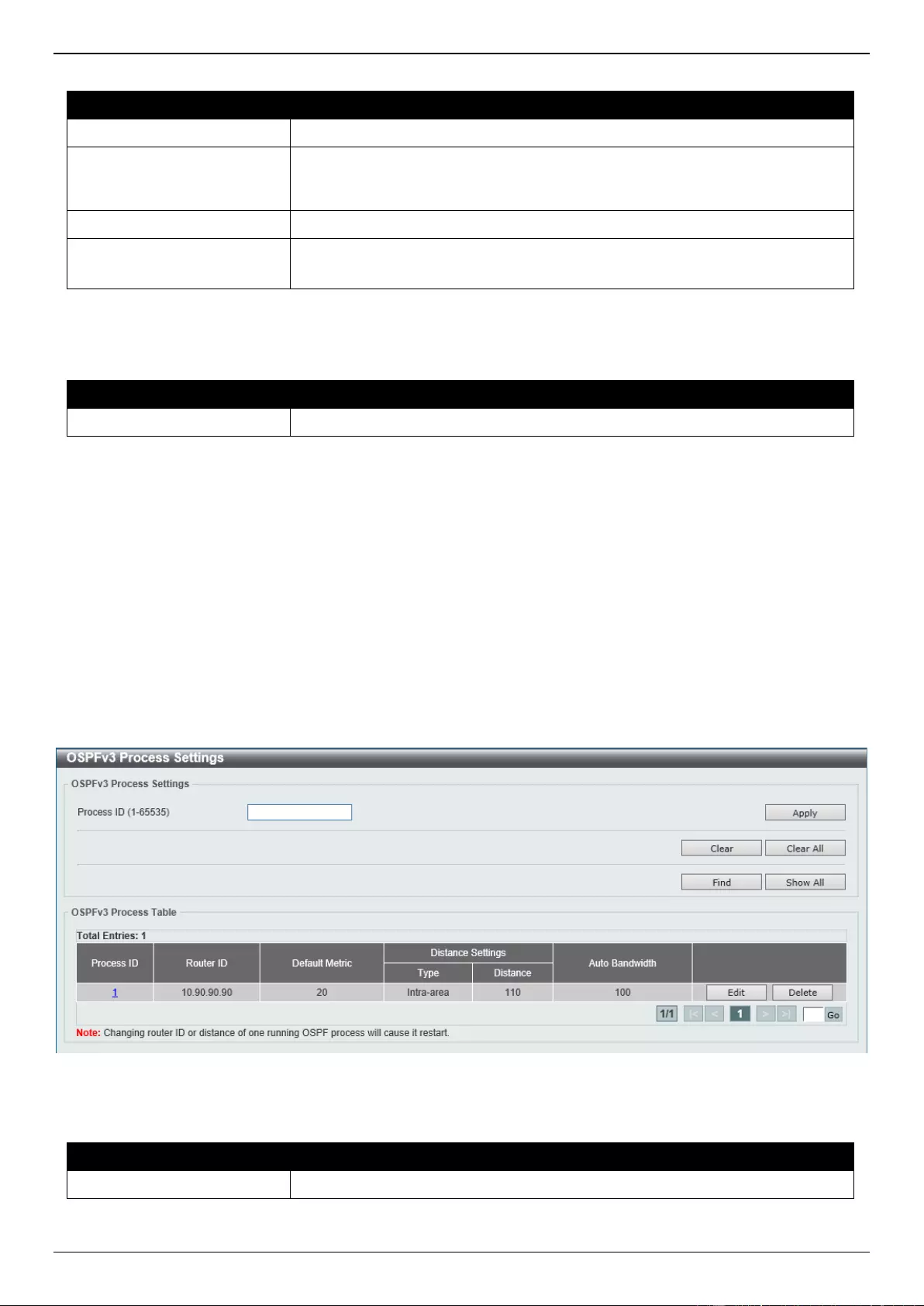
DGS-3630 Series Layer 3 Stackable Managed Switch Web UI Reference Guide
291
The fields that can be configured in OSPFv2 Host Route Settings are described below:
Parameter
Description
Process ID
Enter the OSPF process ID here. The range is from 1 to 65535.
Area ID
Select and enter the OSPFv2 area ID here. This can be specified in the IP
address format or in the decimal value format. The decimal range is from 0 to
4294967295.
Host IP
Enter the host IPv4 address here.
Cost
Enter the cost value for the stub entry here. The range is from 1 to 65535.
Select the Default option to use the default value, which is 1.
Click the Apply button to accept the changes made.
The fields that can be configured in OSPF Host Route Table are described below:
Parameter
Description
Process ID
Enter the OSPF process ID here. The range is from 1 to 65535.
Click the Find button to locate a specific entry based on the information entered.
Click the Delete button to delete the specified entry.
Enter a page number and click the Go button to navigate to a specific page when multiple pages exist.
OSPFv3
OSPFv3 Process Settings
This window is used to display and configure OSPFv3 process settings.
To view the following window, click L3 Features > OSPF > OSPFv3 > OSPFv3 Process Settings, as shown below:
Figure 6-71 OSPFv3 Process Settings Window
The fields that can be configured are described below:
Parameter
Description
Process ID
Enter the OSPFv3 process ID here. The range is from 1 to 65535.
Click the Apply button to accept the changes made.
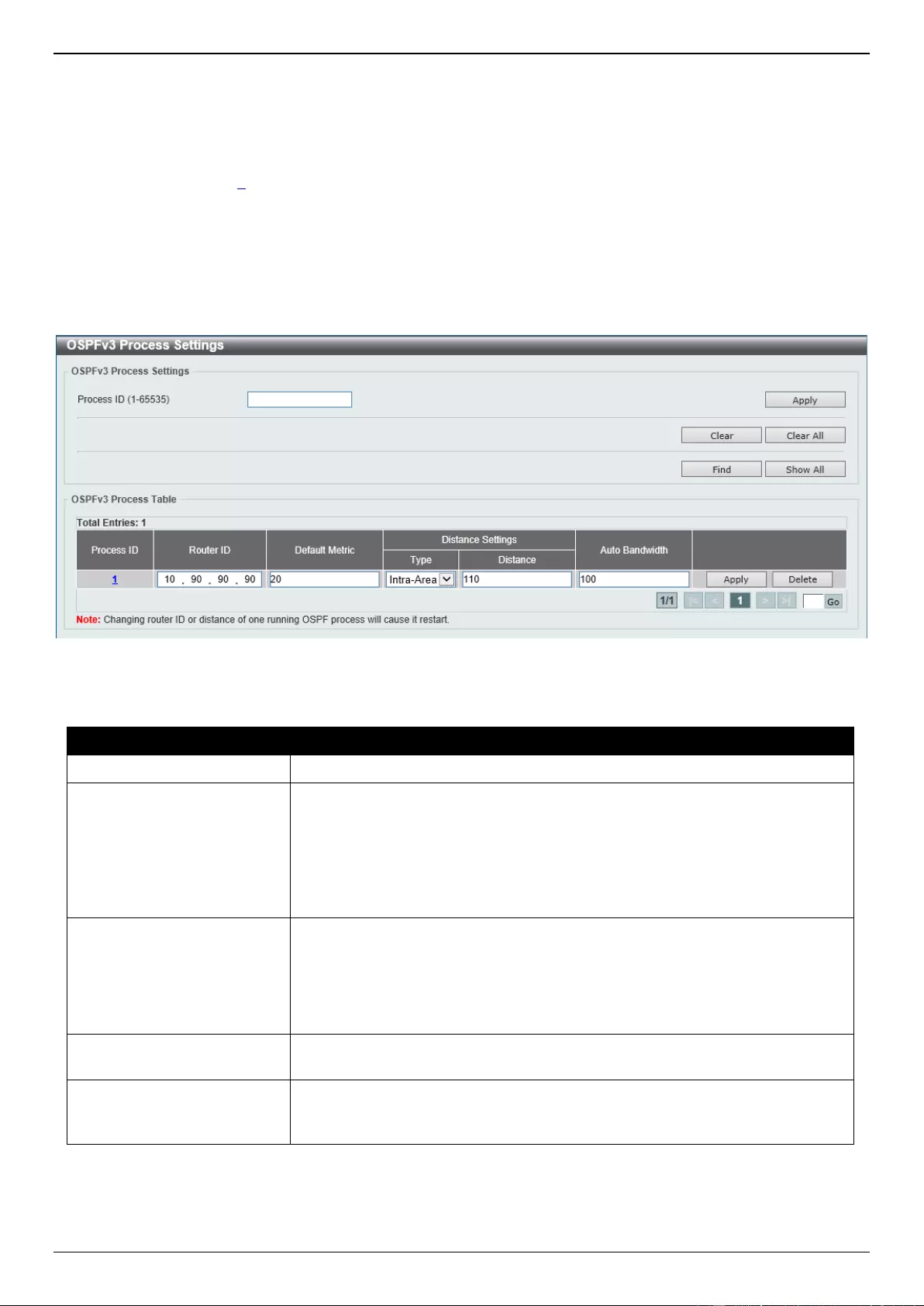
DGS-3630 Series Layer 3 Stackable Managed Switch Web UI Reference Guide
292
Click the Clear button to restart the specified OSPFv3 process.
Click the Clear All button to restart all OSPFv3 processes.
Click the Find button to locate a specific entry based on the information entered.
Click the Show All button to display all the entries.
Click the Process ID link (1) to access and configure the specified OSPFv3 process.
Click the Edit button to modify the specified entry.
Click the Delete button to delete the specified entry.
Enter a page number and click the Go button to navigate to a specific page when multiple pages exist.
After clicking the Edit button, the following page will appear.
Figure 6-72 OSPFv3 Process Settings (Edit) Window
The fields that can be configured are described below:
Parameter
Description
Router ID
Enter the router ID for the OSPF process here.
Default Metric
Enter the default metric value for the OSPF process here. The range is from 1
to 16777214. By default, this value is 20. This value is used in conjunction with
the OSPFv3 redistribution feature to enable the current routing protocol to use
the same metric value for all redistributed routes. A default metric helps solve
the problem of redistributing routes with incompatible metrics. Whenever the
metrics don't convert directly, using a default metric provides a reasonable
substitute and enables the redistribution to proceed.
Type
Select the distance type here. Options to choose from are Intra-Area, Inter-
Area, and External.
Intra-Area - Specifies the distance for OSPF intra-area routes.
Inter-Area - Specifies the distance for OSPF inter-area routes.
External - Specifies the distance for OSPF external routes.
Distance
Enter the distance value for the OSPF process here. The range is from 1 to
254. By default, this value is 110 for all OSPF routes.
Auto Bandwidth
Enter the auto-bandwidth value here. This feature is used to control the
reference value IPv6 OSPF uses when calculating metrics for interfaces. The
range is from 1 to 4294967.
Click the Apply button to accept the changes made.
Click the Delete button to delete the specified entry.
Enter a page number and click the Go button to navigate to a specific page when multiple pages exist.
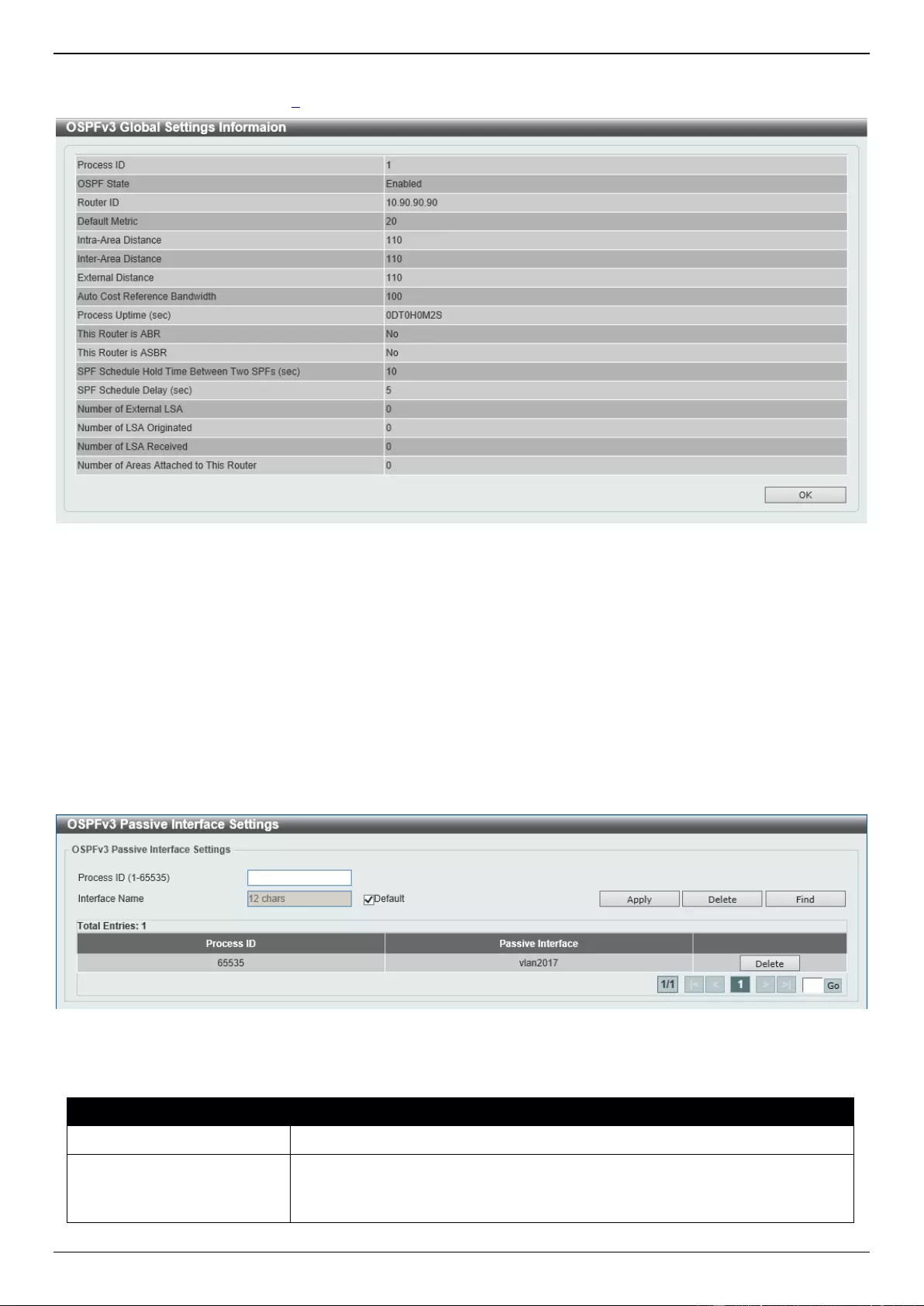
DGS-3630 Series Layer 3 Stackable Managed Switch Web UI Reference Guide
293
After clicking the Process ID link (1) in the table, the following page will appear.
Figure 6-73 OSPFv3 Process Settings (Process ID) Window
Click the OK button to close the window and return to the previous window.
OSPFv3 Passive Interface Settings
This window is used to display and configure the OSPFv3 passive interface settings. If an interface is passive, the
OSPF routing update packets are not sent or received through the specified interface.
To view the following window, click L3 Features > OSPF > OSPFv3 > OSPFv3 Passive Interface Settings, as
shown below:
Figure 6-74 OSPFv3 Passive Interface Settings Window
The fields that can be configured are described below:
Parameter
Description
Process ID
Enter the OSPFv3 process ID here. The range is from 1 to 65535.
Interface Name
Enter the passive interface name here. This name can be up to 12 characters
long.
Select the Default option specify all the interfaces as passive interfaces.
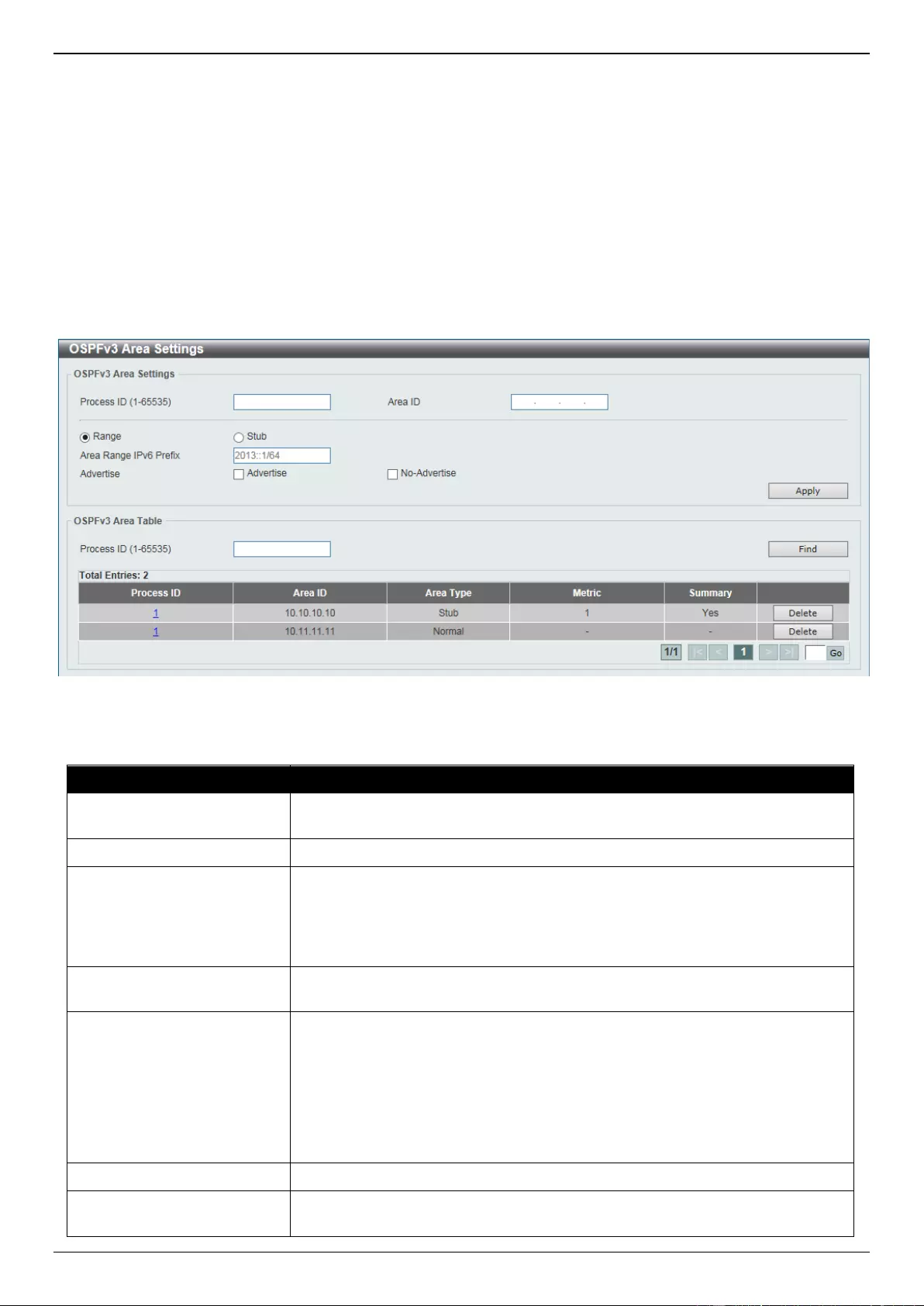
DGS-3630 Series Layer 3 Stackable Managed Switch Web UI Reference Guide
294
Click the Apply button to accept the changes made.
Click the Delete button to delete the specified entry.
Click the Find button to locate a specific entry based on the information entered.
Enter a page number and click the Go button to navigate to a specific page when multiple pages exist.
OSPFv3 Area Settings
This window is used to display and configure the OSPFv3 area settings.
To view the following window, click L3 Features > OSPF > OSPFv3 > OSPFv3 Area Settings, as shown below:
Figure 6-75 OSPFv3 Area Settings Window
The fields that can be configured in OSPFv3 Area Settings are described below:
Parameter
Description
Process ID
Enter the process ID of the OSPF area used here. The range is from 1 to
65535.
Area ID
Enter the OSPF area ID used here. It can be specified as an IPv4 address.
Range
Select this option to consolidate and summarize routes at an area boundary.
This feature is used only with ABRs. It is used to consolidate or summarize
routes for an area. The result is that a single summary route is advertised to
other areas by the ABR. Routing information is condensed at area boundaries.
External to the area, a single route is advertised for each address range.
Area Range IPv6 Prefix
After selecting the Range option, enter the OSPF area range IPv6 prefix and
prefix length here.
Advertise
After selecting the Range option, select the advertise option here. Options to
choose from are Advertise and No-Advertise.
Advertise - Specifies to advertise and generate an inter-area prefix LSA
for the specified address range.
No-Advertise - Specifies to set the status to Do-Not-Advertise for the
specified address range. The inter-area prefix LSA is suppressed, and the
component networks remain hidden from other networks.
Stub
Select this option to define an area as a Stub area.
Metric
After selecting the Stub option, enter the stub area metric value here. The
range is from 0 to 65535.
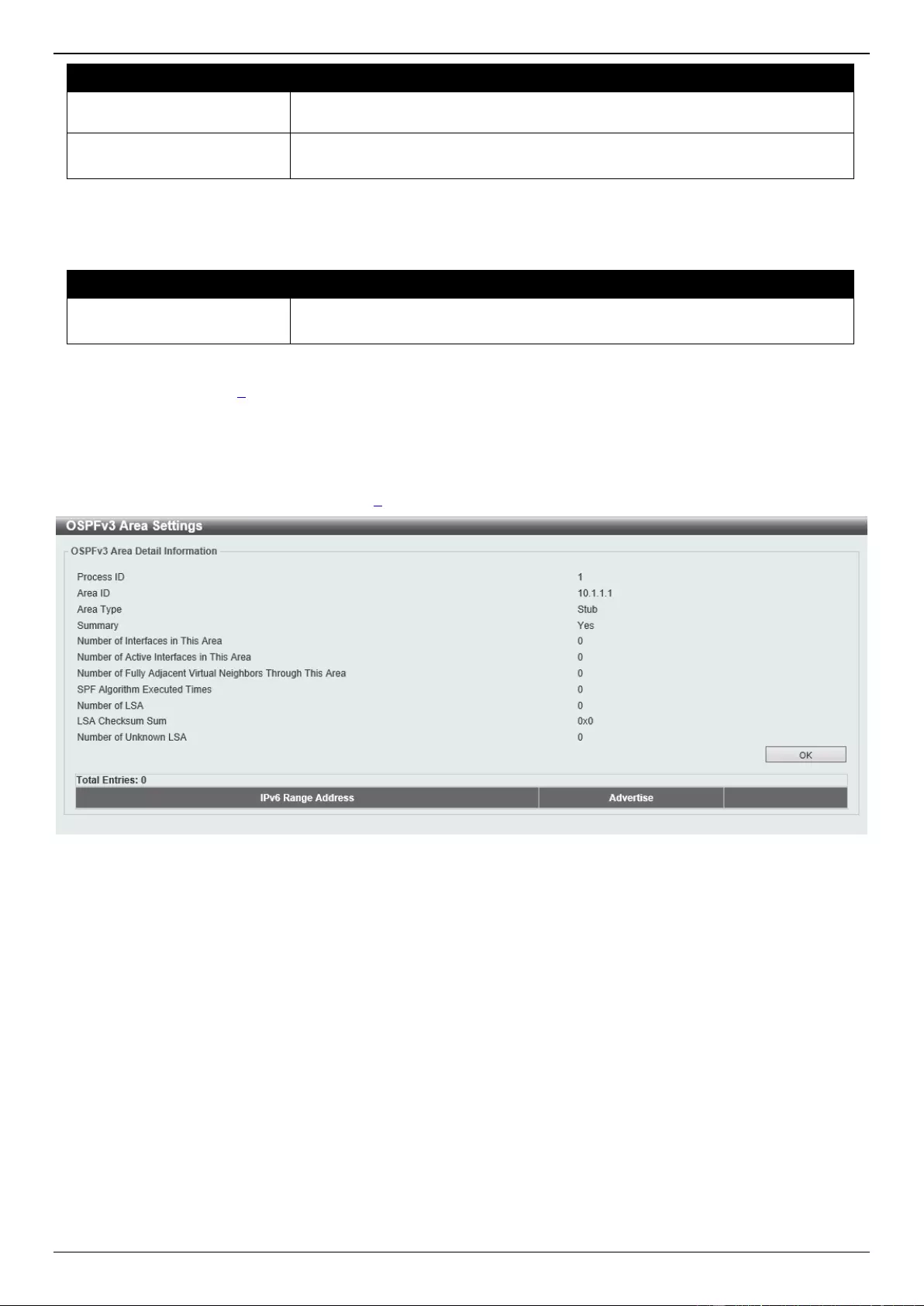
DGS-3630 Series Layer 3 Stackable Managed Switch Web UI Reference Guide
295
Parameter
Description
Select the Default Metric option to use the default metric value for this area,
which is 1.
No-Summary
After selecting the Stub option, select this option to prevent an ABR from
sending inter-area prefix LSAs into the stub area.
Click the Apply button to accept the changes made.
The fields that can be configured in OSPFv3 Area Table are described below:
Parameter
Description
Process ID
Enter the process ID of the OSPF area used here. The range is from 1 to
65535.
Click the Find button to locate a specific entry based on the information entered.
Click the Process ID link (1) to access and configure the specified OSPFv3 process.
Click the Delete button to delete the specified entry.
Enter a page number and click the Go button to navigate to a specific page when multiple pages exist.
After clicking a Stub area the Process ID link (1) in the table, the following page will appear.
Figure 6-76 OSPFv3 Area Settings (Process ID, Stub) Window
Click the OK button to close the window and return to the previous window.
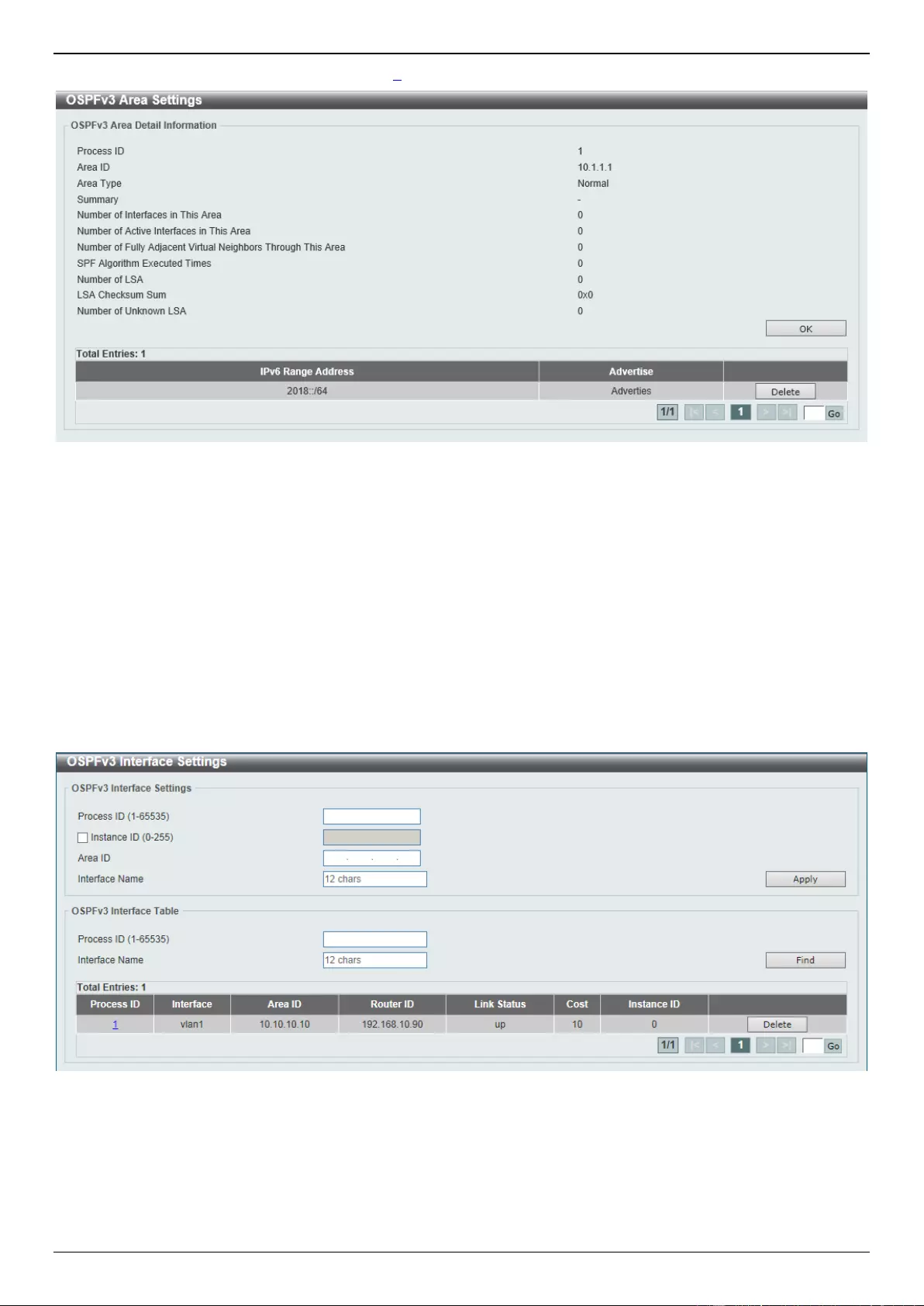
DGS-3630 Series Layer 3 Stackable Managed Switch Web UI Reference Guide
296
After clicking a Normal area the Process ID link (1) in the table, the following page will appear.
Figure 6-77 OSPFv3 Area Settings (Process ID, Normal) Window
Click the OK button to close the window and return to the previous window.
Click the Delete button to delete the specified entry.
Enter a page number and click the Go button to navigate to a specific page when multiple pages exist.
OSPFv3 Interface Settings
This window is used to display and configure the OSPFv3 interface settings.
To view the following window, click L3 Features > OSPF > OSPFv3 > OSPFv3 Interface Settings, as shown below:
Figure 6-78 OSPFv3 Interface Settings Window
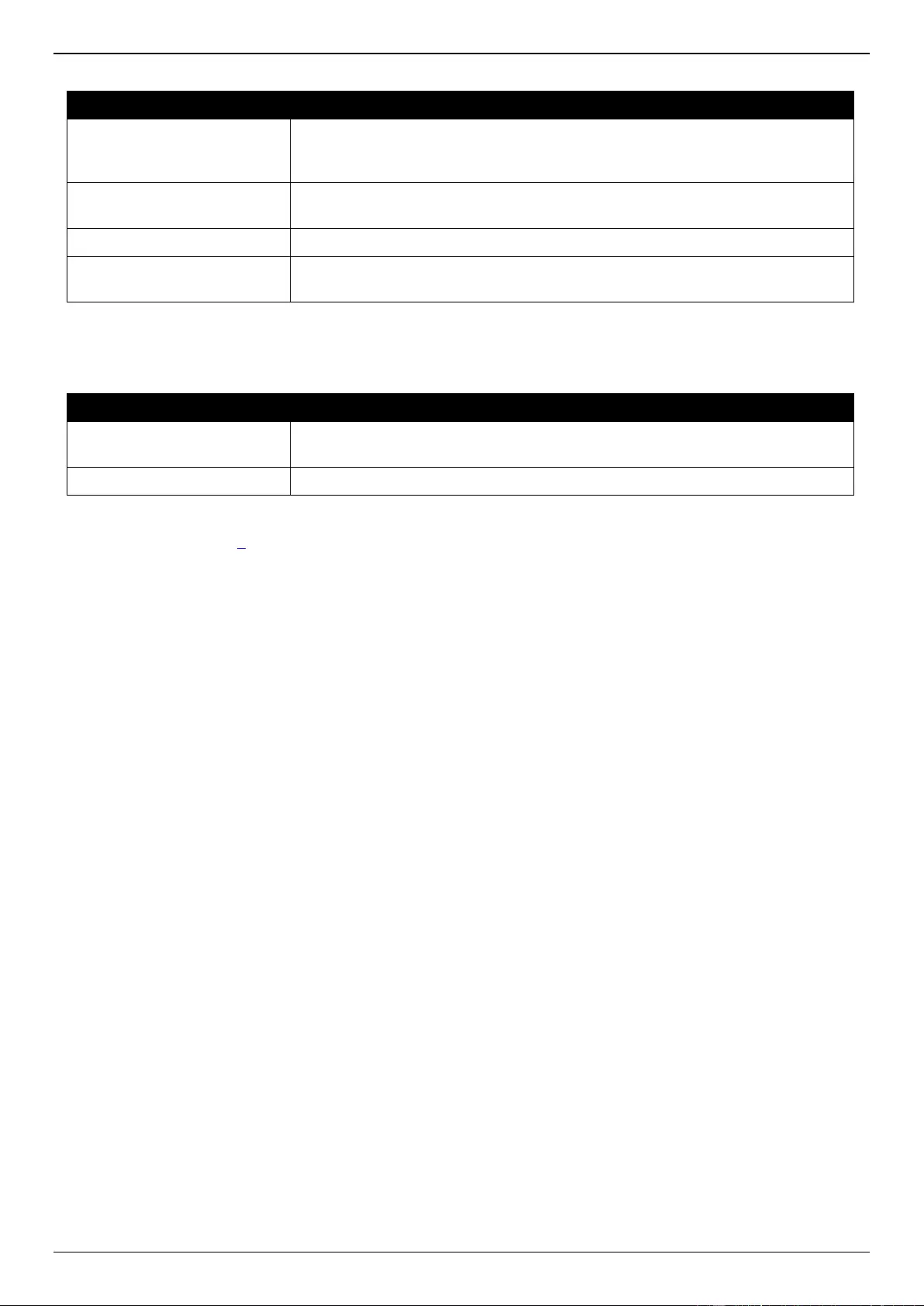
DGS-3630 Series Layer 3 Stackable Managed Switch Web UI Reference Guide
297
The fields that can be configured in OSPFv3 Interface Settings are described below:
Parameter
Description
Process ID
Enter the ID for an IPv6 OSPF routing process here. It is locally assigned and
should be unique for each IPv6 OSPF routing process on the router. The range
is from 1 to 65535.
Instance ID
Enter the instance identifier here. The range is from 0 to 255. If not specified,
the default is 0.
Area ID
Enter the identifier of the area here. It can be specified as an IPv4 address.
Interface Name
Enter the name of the VLAN interface here. This name can be up to 12
characters long.
Click the Apply button to accept the changes made.
The fields that can be configured in OSPF Interface Table are described below:
Parameter
Description
Process ID
Enter the ID for an IPv6 OSPF routing process here. The range is from 1 to
65535.
Interface Name
Enter the name of the interface here.
Click the Find button to locate a specific entry based on the information entered.
Click the Process ID link (1) to access and configure the specified OSPFv3 process.
Click the Delete button to delete the specified entry.
Enter a page number and click the Go button to navigate to a specific page when multiple pages exist.
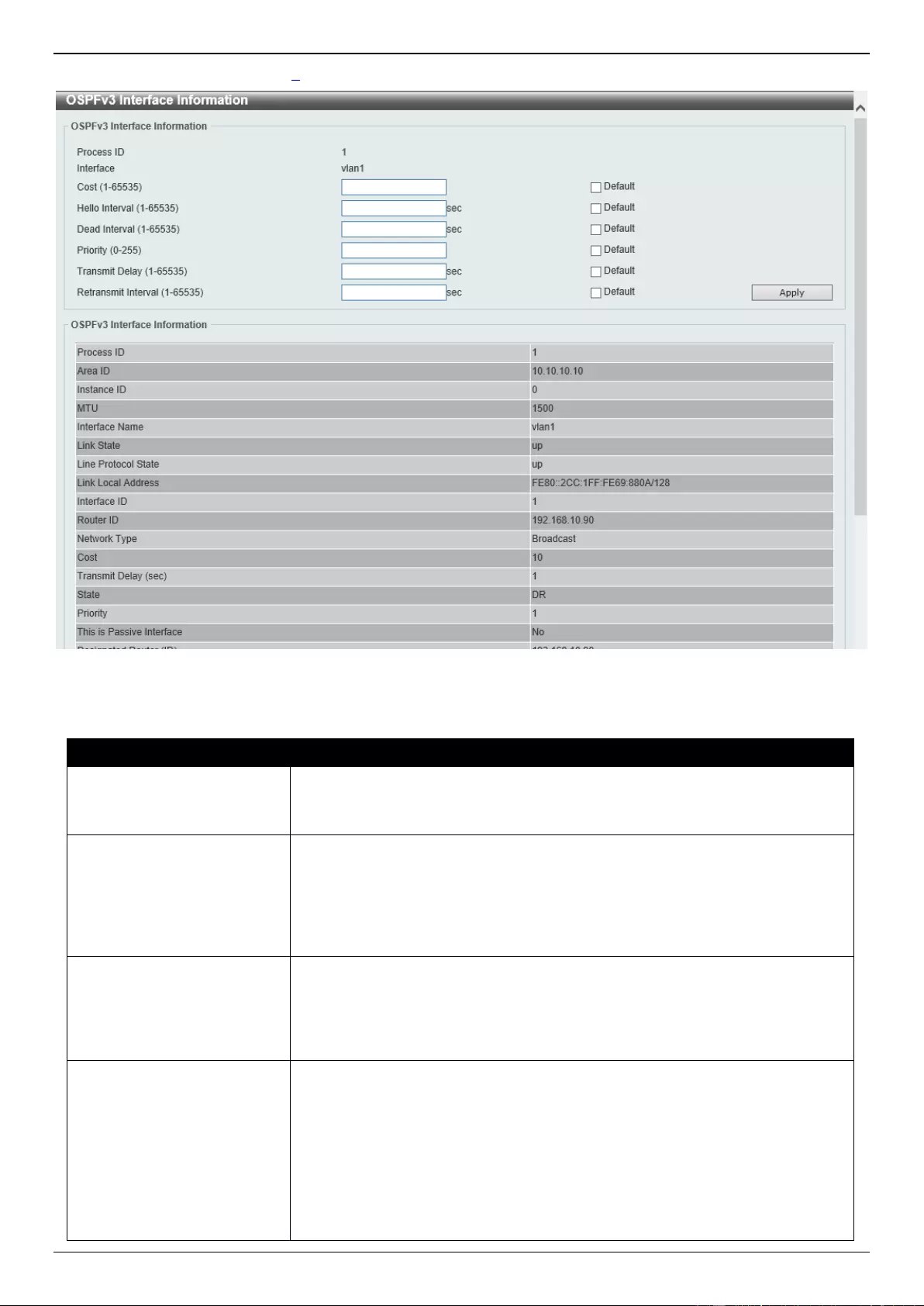
DGS-3630 Series Layer 3 Stackable Managed Switch Web UI Reference Guide
298
After clicking the Process ID link (1) button, the following page will appear.
Figure 6-79 OSPFv3 Interface Settings (Process ID) Window
The fields that can be configured are described below:
Parameter
Description
Cost
Enter cost value here. It is an integer value expressed as the link-state metric.
The range is from 1 to 65535.
Select the Default option to use the default value.
Hello Interval
Enter the Hello Interval value, between the hello packets that the router sends
on an interface here. This value is advertised in the hello packets. The shorter
the Hello Interval, the earlier topological changes will be detected, but more
routing traffic will ensue. This value must be the same for all routers and access
servers on a specific network. The range is from 1 to 65535 seconds.
Select the Default option to use the default value, which is 10 seconds.
Dead Interval
Enter the Dead Interval value here, during which no packets are received and
after which a neighbor is regarded as offline. The interval is advertised in router
hello packets. This value must be the same for all routers and access servers
on a specific network. The range is from 1 to 65535 seconds.
Select the Default option to use the default value, which is 40 seconds.
Priority
Enter the priority value of the router here. The range is from 0 to 255. Set the
priority to help determine the OSPF Designated Router (DR) for a network. If
two routers attempt to become the DR, the router with the higher router priority
becomes the DR. If the router priority is the same for two routers, the router
with the higher router ID takes precedence.
Only routers with non-zero router priority values are eligible to become the
designated or backup designated router. Configure router priority for multi-
access networks (not point-to-point) only.
Select the Default option to use the default value, which is 1.
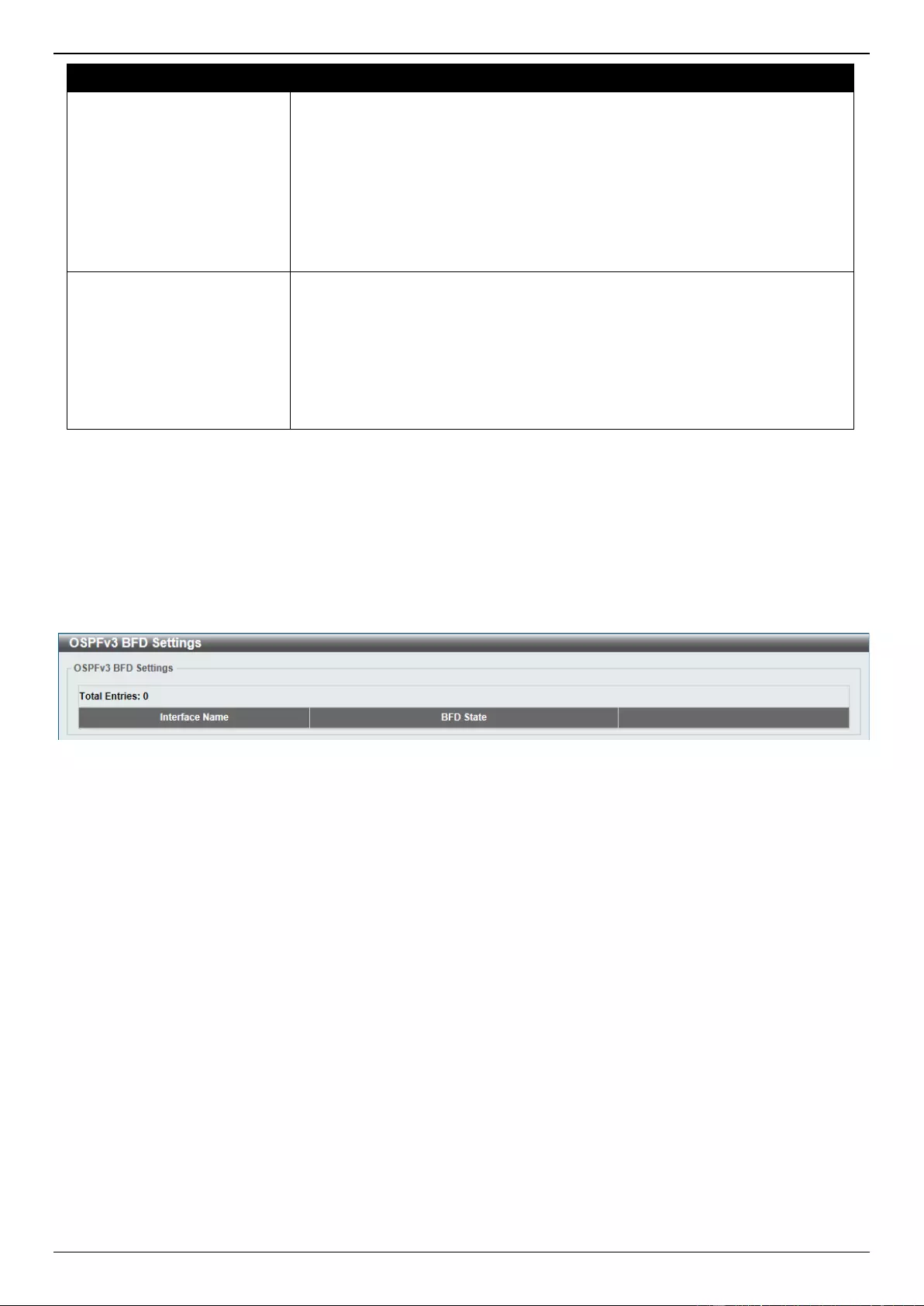
DGS-3630 Series Layer 3 Stackable Managed Switch Web UI Reference Guide
299
Parameter
Description
Transmit Delay
Enter the Transmit Delay value here. The range is from 1 to 65535 seconds.
Link-State Updates (LSUs) must have their ages incremented by the amount
specified in the seconds argument before transmission. The value assigned
should take into account the transmission and propagation delays for the
interface.
If the delay is not added before transmission over a link, the time in which the
LSA propagates over the link is not considered. This setting has more
significance on very low speed links.
Select the Default option to use the default value, which is 1 second.
Retransmit Interval
Enter the Retransmit Interval value here. The range is from 1 to 65535
seconds. After sending an LSA to a neighbor, the router keeps the LSA until it
receives an acknowledgement. In case the router does not receive an
acknowledgement during the set time (the Retransmit Interval value), it
retransmits the LSA. Set the retransmission interval value conservatively to
avoid unnecessary retransmission. The interval should be greater than the
expected round-trip delay between two routers.
Select the Default option to use the default value, which is 5 seconds.
Click the Apply button to accept the changes made.
OSPFv3 BFD Settings
This window is used to display the OSPFv3 BFD settings.
To view the following window, click L3 Features > OSPF > OSPFv3 > OSPFv3 BFD Settings, as shown below:
Figure 6-80 OSPFv3 Virtual Link Settings Window
OSPFv3 Redistribute Settings
This window is used to display and configure the OSPFv3 redistribution settings.
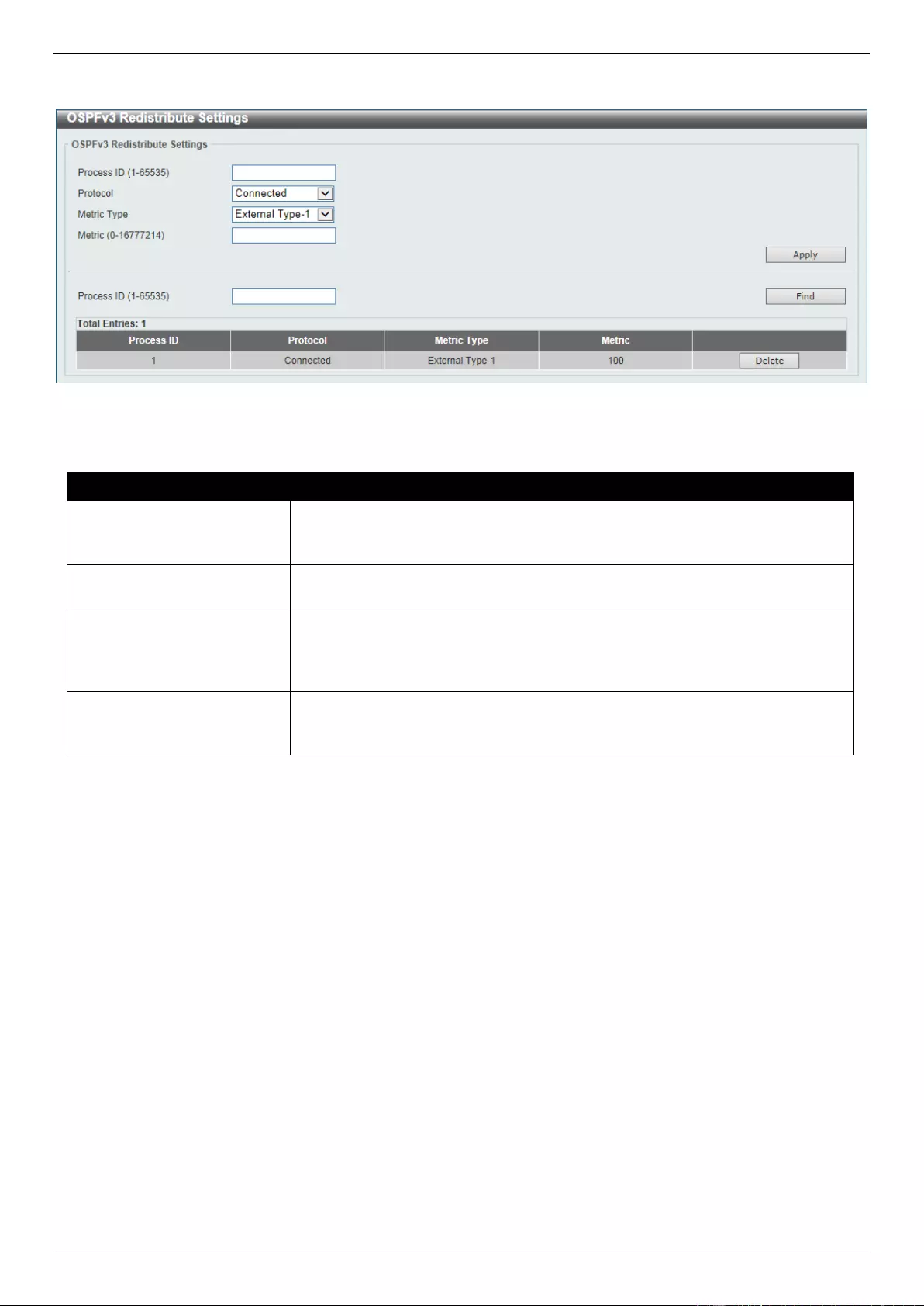
DGS-3630 Series Layer 3 Stackable Managed Switch Web UI Reference Guide
300
To view the following window, click L3 Features > OSPF > OSPFv3 > OSPFv3 Redistribute Settings, as shown
below:
Figure 6-81 OSPFv3 Redistribute Settings Window
The fields that can be configured are described below:
Parameter
Description
Process ID
Enter the ID for an IPv6 OSPF routing process here. It is locally assigned and
should be unique for each IPv6 OSPF routing process on the router. The range
is from 1 to 65535.
Protocol
Select the source protocol from which routes will be redistributed here. Options
to choose from are Connected, Static, RIPng, BGP, and ISIS.
Metric Type
Select the external link type associated with the default route advertised into
the IPv6 OSPF routing domain here. Options to choose from are External
Type-1 and External Type-2. If a metric type is not specified, the Switch
adopts a Type-2 external route. This is only for IPv6 OSPF.
Metric
Enter the metric value here. This value is used when redistributing other
processes to an IPv6 OSPF process. The range is from 0 to 16777214. The
default metric is value 20 when no metric value is specified.
Click the Apply button to accept the changes made.
Click the Find button to locate a specific entry based on the information entered.
Click the Delete button to delete the specified entry.
OSPFv3 Virtual Link Settings
This window is used to display and configure the OSPFv3 virtual link settings.
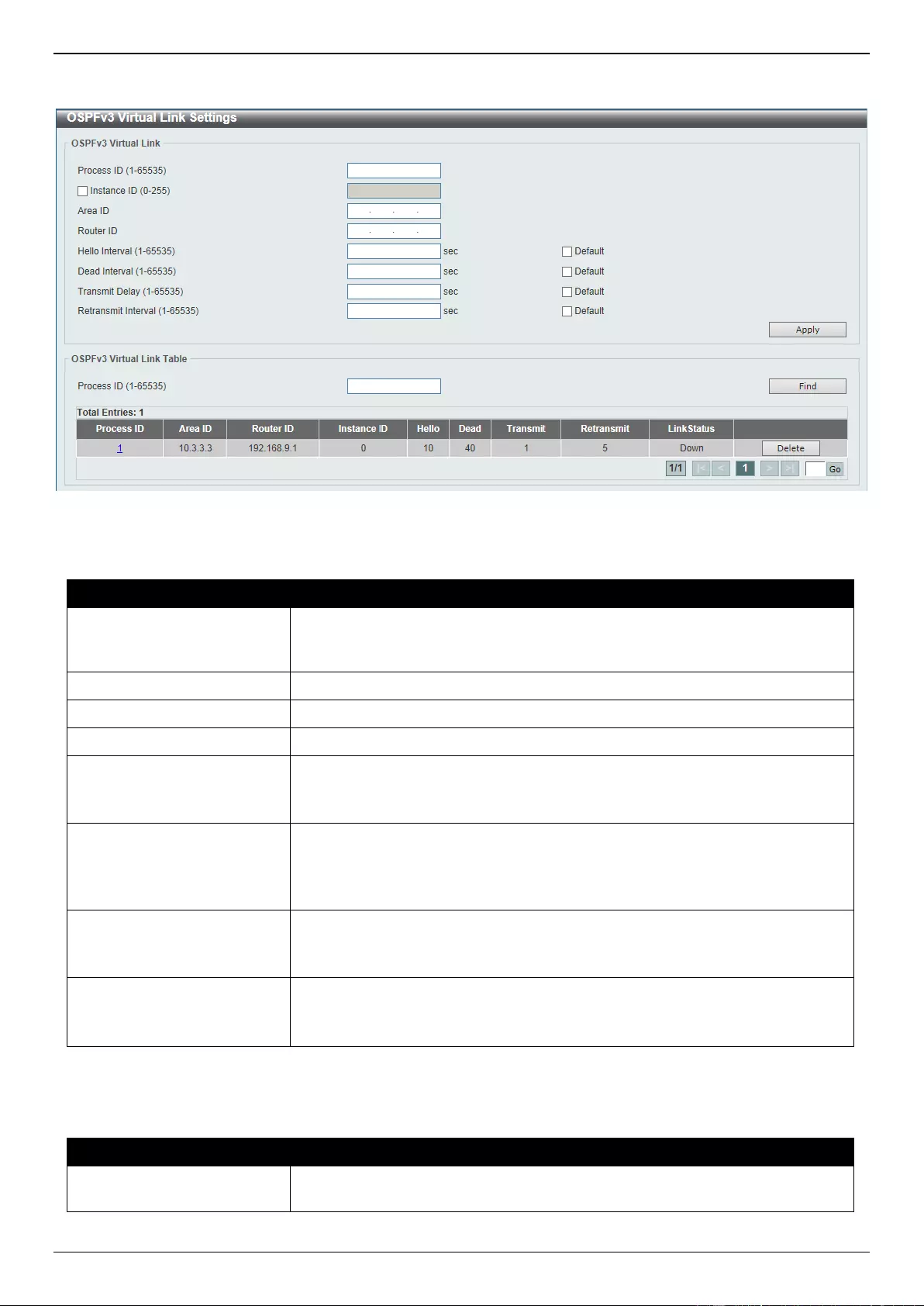
DGS-3630 Series Layer 3 Stackable Managed Switch Web UI Reference Guide
301
To view the following window, click L3 Features > OSPF > OSPFv3 > OSPFv3 Virtual Link Settings, as shown
below:
Figure 6-82 OSPFv3 Virtual Link Settings Window
The fields that can be configured in OSPFv3 Virtual Link are described below:
Parameter
Description
Process ID
Enter the ID for an IPv6 OSPF routing process here. It is locally assigned and
should be unique for each IPv6 OSPF routing process on the router. The range
is from 1 to 65535.
Instance ID
Select and enter the instance ID here. The range is from 0 to 255.
Area ID
Enter the OSPF area ID here. It can be specified as an IPv4 address.
Router ID
Enter the router ID here associated with the virtual link neighbor.
Hello Interval
Enter the Hello Interval value between the hello packets that the router sends
on an interface here. The range is from 1 to 65535 seconds.
Select the Default option to use the default value, which is 10 seconds.
Dead Interval
Enter the Dead Interval value, during which no packets are received and after
which a neighbor is regarded as offline, here. The range is from 1 to 65535
seconds.
Select the Default option to use the default value, which is 40 seconds.
Transmit Delay
Enter the transmit delay value here that the router uses to wait before it
transmits a packet. The range is from 1 to 65535 seconds.
Select the Default option to use the default value, which is 1 second.
Retransmit Interval
Enter the retransmit interval value here that the router uses to wait before it
retransmits a packet. The range is from 1 to 65535 seconds.
Select the Default option to use the default value, which is 5 seconds.
Click the Apply button to accept the changes made.
The fields that can be configured in OSPF Virtual Link Table are described below:
Parameter
Description
Process ID
Enter the ID for an IPv6 OSPF routing process here. The range is from 1 to
65535.
Click the Find button to locate a specific entry based on the information entered.
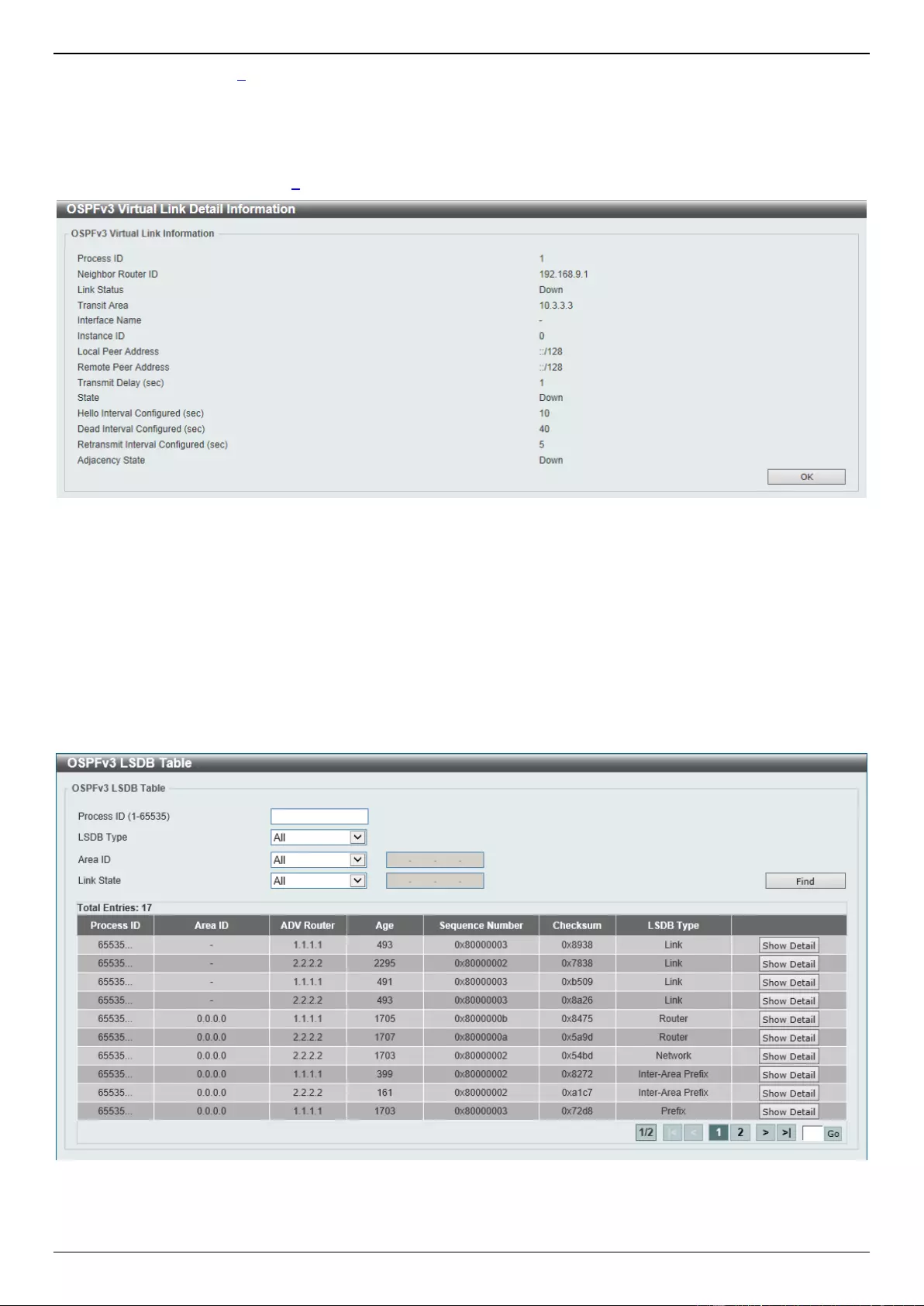
DGS-3630 Series Layer 3 Stackable Managed Switch Web UI Reference Guide
302
Click the Process ID link (1) to access and configure the specified OSPFv3 process.
Click the Delete button to delete the specified entry.
Enter a page number and click the Go button to navigate to a specific page when multiple pages exist.
After clicking the Process ID link (1), the following page will appear.
Figure 6-83 OSPFv3 Virtual Link Settings (Process ID) Window
Click the OK button to close the window and return to the previous window.
OSPFv3 LSDB Table
This window is used to find and display the OSPFv3 LSDB information.
To view the following window, click L3 Features > OSPF > OSPFv3 > OSPFv3 LSDB Table, as shown below:
Figure 6-84 OSPFv3 LSDB Table Window
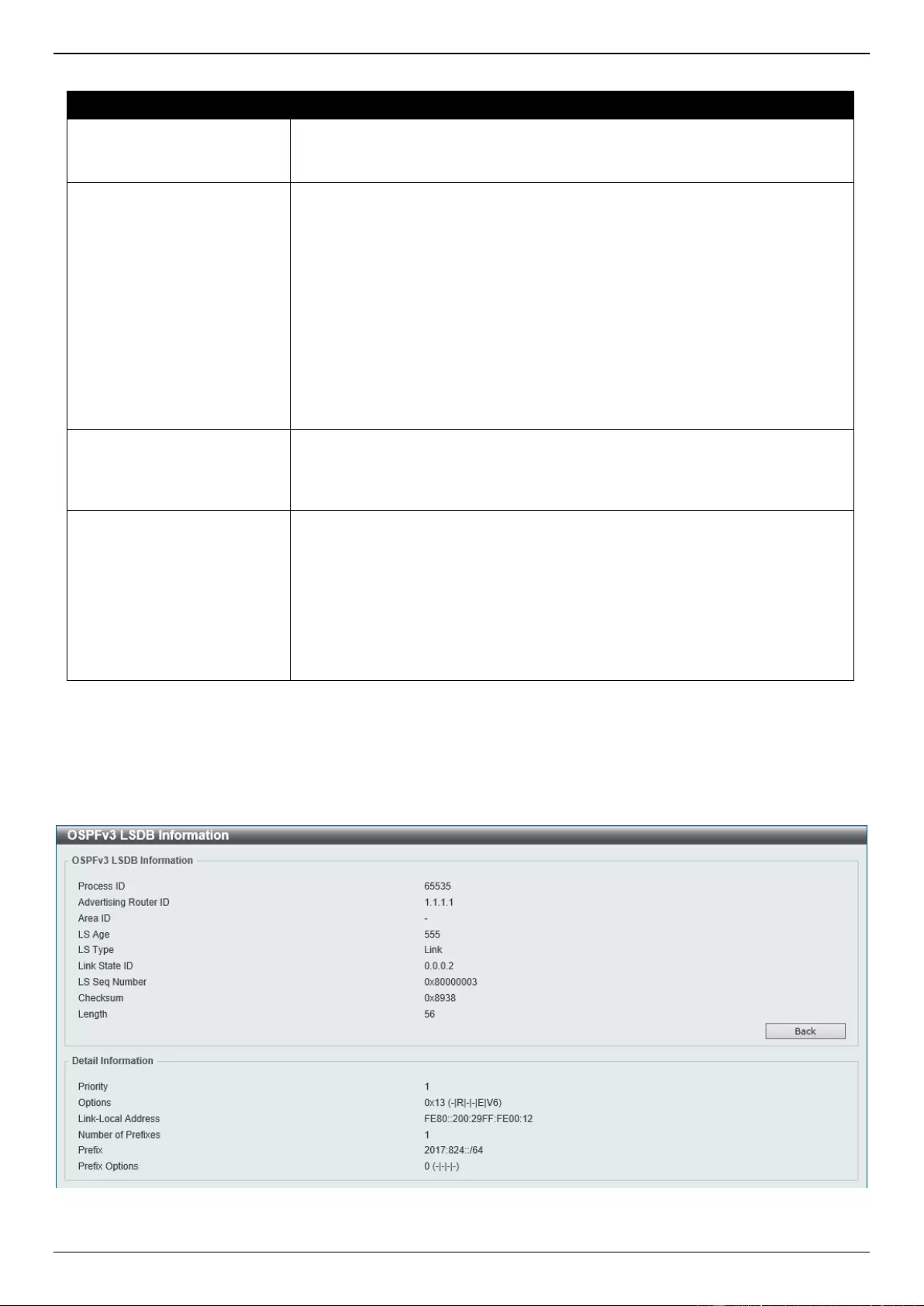
DGS-3630 Series Layer 3 Stackable Managed Switch Web UI Reference Guide
303
The fields that can be configured are described below:
Parameter
Description
Process ID
Enter the ID for an IPv6 OSPF routing process here. It is locally assigned and
should be unique for each IPv6 OSPF routing process on the router. The range
is from 1 to 65535.
LSDB Type
Select the LSDB display type here. Options to choose from are All, Router,
Network, Prefix, Link, Inter-Area Prefix, Inter-Area Router, and External.
All - Specifies to display all types of LSDB information.
Router - Specifies to display information only about the router LSAs.
Network - Specifies to display information only about the network LSAs.
Prefix - Specifies to display information on the intra-area-prefix LSAs.
Link - Specifies to display information about the link LSAs.
Inter-Area Prefix - Specifies to display information only about LSAs based
on inter-area prefix LSAs.
Inter-Area Router - Specifies to display information only about LSAs
based on inter-area router LSAs.
External - Specifies to display information only about the external LSAs.
Area ID
Select the area ID option here. Options to choose from are All and Area ID. To
display all the LSAs of the specified area, select the Area ID option and enter
the OSPF area ID in the space provided. It can be specified as an IPv4
address.
Link State
Select the link state option here. Options to choose from are All, Self
Originate, and Adv Router.
All - Specifies to display all the LSAs.
Self Originate - Specifies to display only self-originated LSAs (from the
local router).
Adv-Router - Specifies to display all the LSAs of the advertising router.
Enter the router ID in the space provided. The router ID can be specified
as an IPv4 address.
Click the Find button to locate a specific entry based on the information entered.
Click the Show Detail button to view more detailed information for the specified entry.
Enter a page number and click the Go button to navigate to a specific page when multiple pages exist.
After clicking the Show Detail button, the following page will appear.
Figure 6-85 OSPFv3 LSDB Table (Show Detail) Window
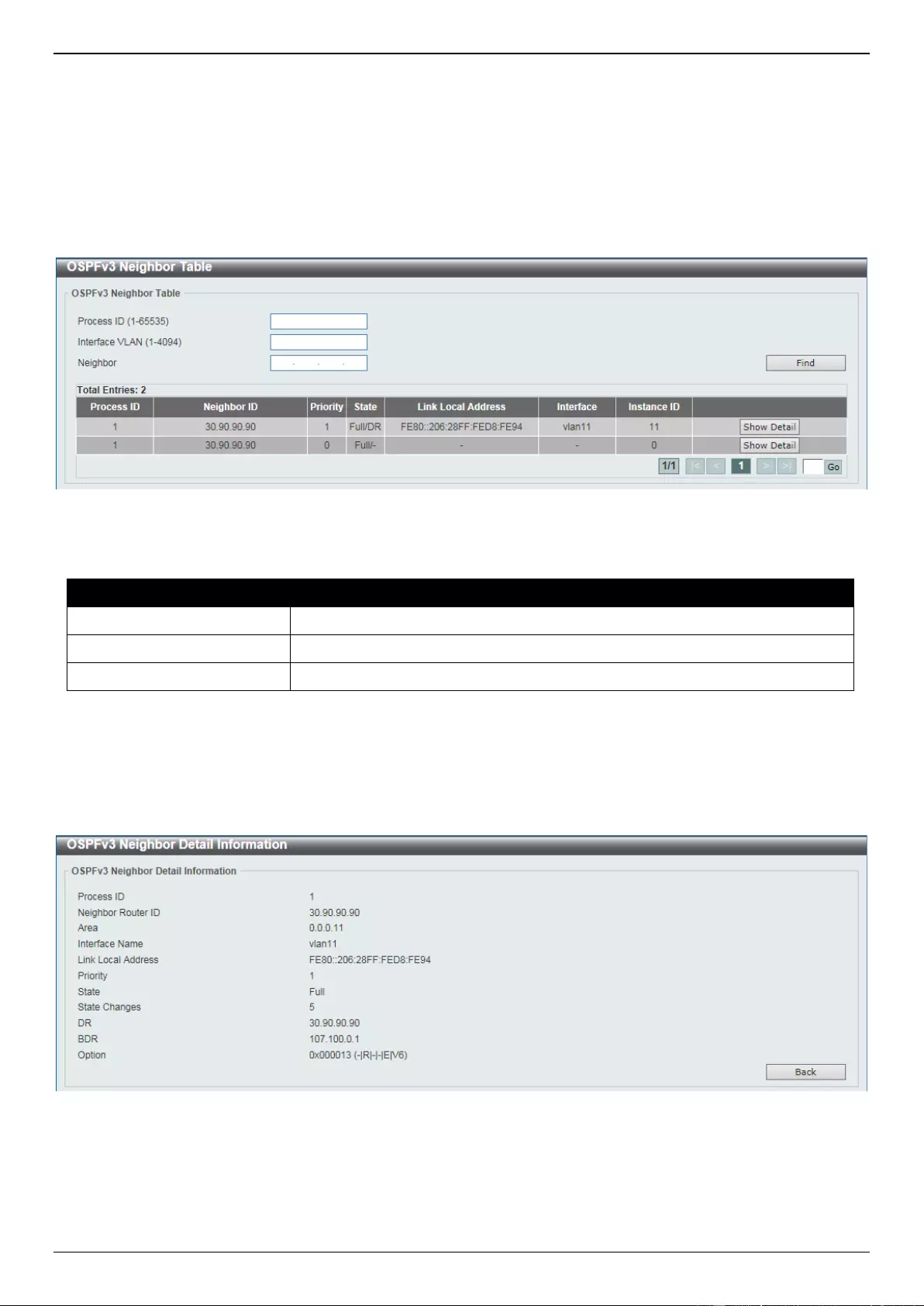
DGS-3630 Series Layer 3 Stackable Managed Switch Web UI Reference Guide
304
Click the Back button to return to the previous window.
OSPFv3 Neighbor Table
This window is used to find and display the OSPFv3 neighbor information.
To view the following window, click L3 Features > OSPF > OSPFv3 > OSPFv3 Neighbor Table, as shown below:
Figure 6-86 OSPFv3 Neighbor Table Window
The fields that can be configured are described below:
Parameter
Description
Process ID
Enter the OSPFv3 process ID to find here. The range is from 1 to 65535.
Interface VLAN
Enter the VLAN interface ID here. The range is from 1 to 4094.
Neighbor
Enter the OSPF neighbor ID here. It can be specified as an IPv4 address.
Click the Find button to locate a specific entry based on the information entered.
Click the Show Detail button to view more detailed information for the specified entry.
Enter a page number and click the Go button to navigate to a specific page when multiple pages exist.
After clicking the Show Detail button, the following page will appear.
Figure 6-87 OSPFv3 Neighbor Table (Show Detail) Window
Click the Back button to return to the previous window.
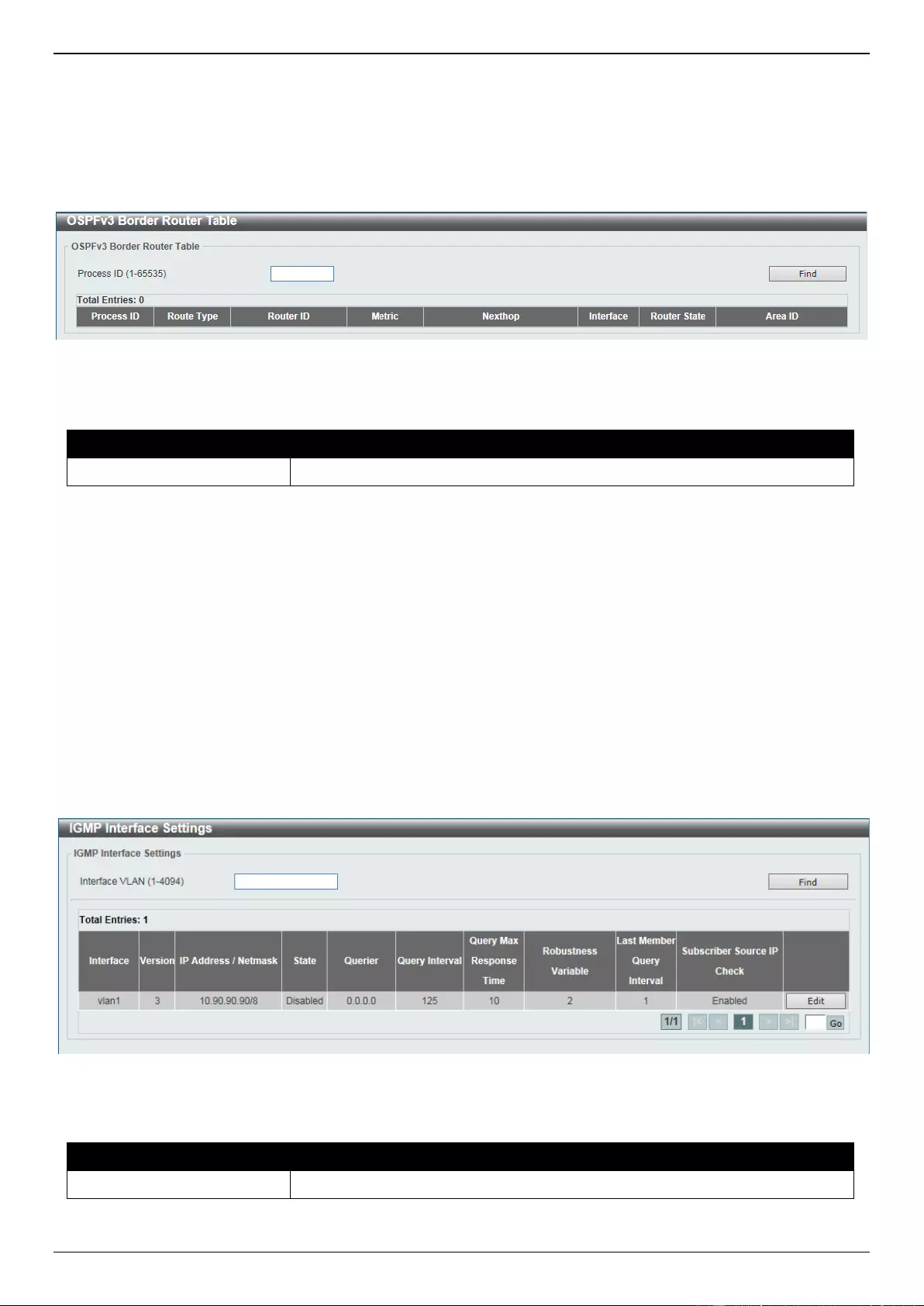
DGS-3630 Series Layer 3 Stackable Managed Switch Web UI Reference Guide
305
OSPFv3 Border Router Table
This window is used to find and display the OSPFv3 border router information.
To view the following window, click L3 Features > OSPF > OSPFv3 > OSPFv3 Border Router Table, as shown
below:
Figure 6-88 OSPFv3 Border Router Table Window
The fields that can be configured are described below:
Parameter
Description
Process ID
Enter the OSPFv3 process ID to search for here. The range is from 1 to 65535.
Click the Find button to locate a specific entry based on the information entered.
IP Multicast Routing Protocol
IGMP
IGMP Interface Settings
The window is used to find and display the Internet Group Management Protocol (IGMP) interface settings.
To view the following window, click L3 Features > IP Multicast Routing Protocol > IGMP > IGMP Interface
Settings, as shown below:
Figure 6-89 IGMP Interface Settings Window
The fields that can be configured are described below:
Parameter
Description
Interface VLAN
Enter the VLAN interface ID here. The range is from 1 to 4094.
Click the Find button to locate a specific entry based on the information entered.
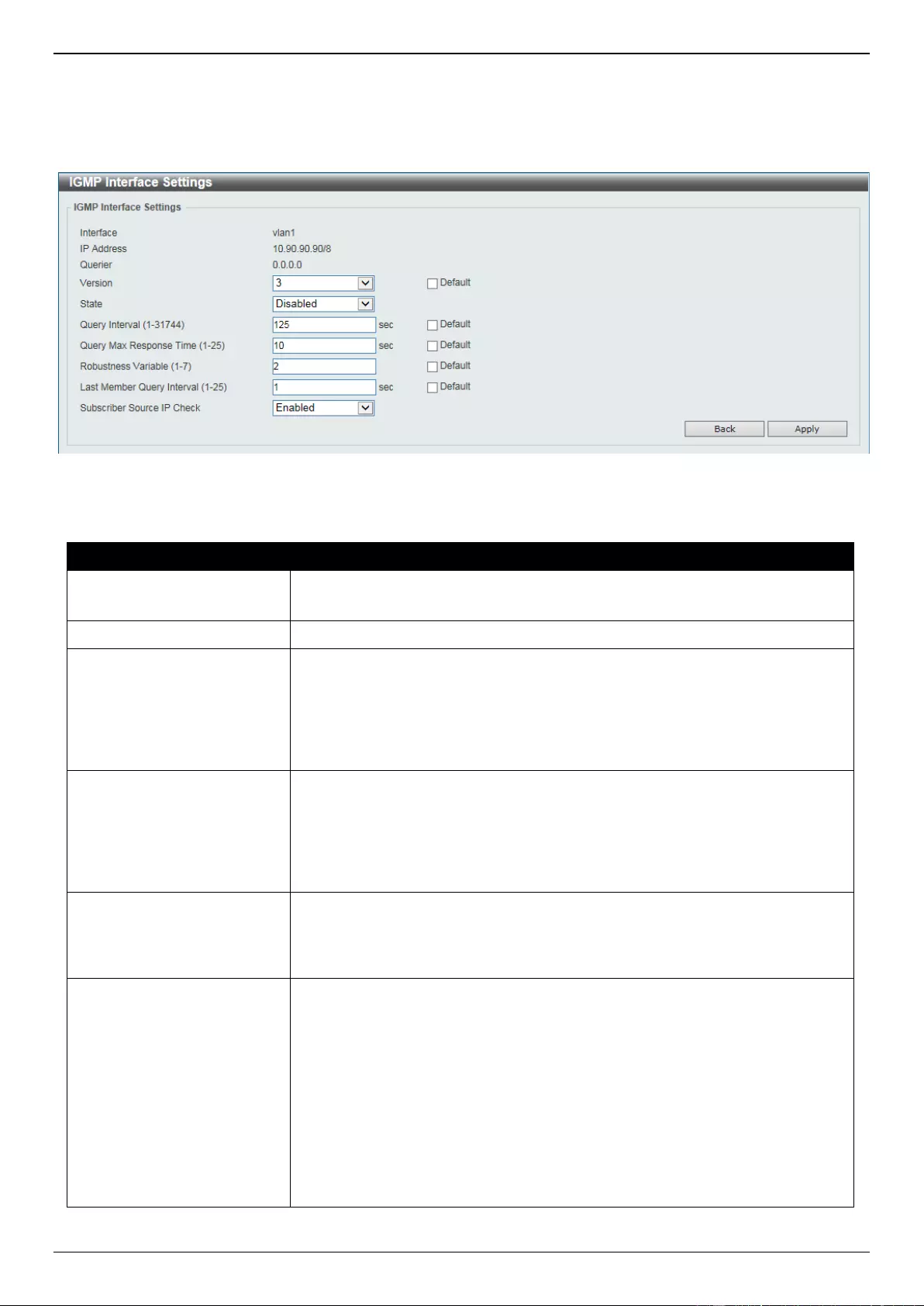
DGS-3630 Series Layer 3 Stackable Managed Switch Web UI Reference Guide
306
Click the Edit button to modify the specified entry.
Enter a page number and click the Go button to navigate to a specific page when multiple pages exist.
After clicking the Edit button, the following page will appear.
Figure 6-90 IGMP Interface Settings (Edit) Window
The fields that can be configured are described below:
Parameter
Description
Version
Select the IGMP version number here. The range is from 1 to 3.
Select the Default option to use the default version which is 3.
State
Select to enable or disable the IGMP state on this interface here.
Query Interval
Enter the query interval value here. The range is from 1 to 31744 seconds. The
IGMP querier sends IGMP query messages at the interval specified here to
discover the receivers attached to the interface interested in joining the
multicast group. Hosts respond to the query with IGMP report messages to
indicate the multicast group they are interested in joining.
Select the Default option to use the default value.
Query Max Reponses Time
Enter the maximum query response time value here. The range is from 1 to 25
seconds. This configures the period of time which the group member can
respond to an IGMP query message before the router removes the
membership. The group membership lifetime is equal to the query interval
times the robustness plus the maximum response time.
Select the Default option to use the default value.
Robustness Variable
Enter the robustness variable value here. The range is from 1 to 7. The
robustness variable provides fine tuning to allow for expected packet loss on an
interface.
Select the Default option to use the default value.
Last Member Query Interval
Enter the Last Member Query Interval value here. The range is from 1 to 25
seconds. When the router receives a leave message from a receiver to leave a
group or a channel, the router will send the Group Specific Query or Group-
Source Specific Query message to the receiver interface. The IGMP Last
Member Query Interval will be advertised in the query message and conveyed
to the receiver. This configures the period that the router will send the next
group-specific query or group-source specific query message if there is no
report from receiver for the specific group or specific channel. The router will
retry for the last member query count. If no report messages are received after
the retry count, the interface will remove the membership from the specific
group or specific channel.
Select the Default option to use the default value.
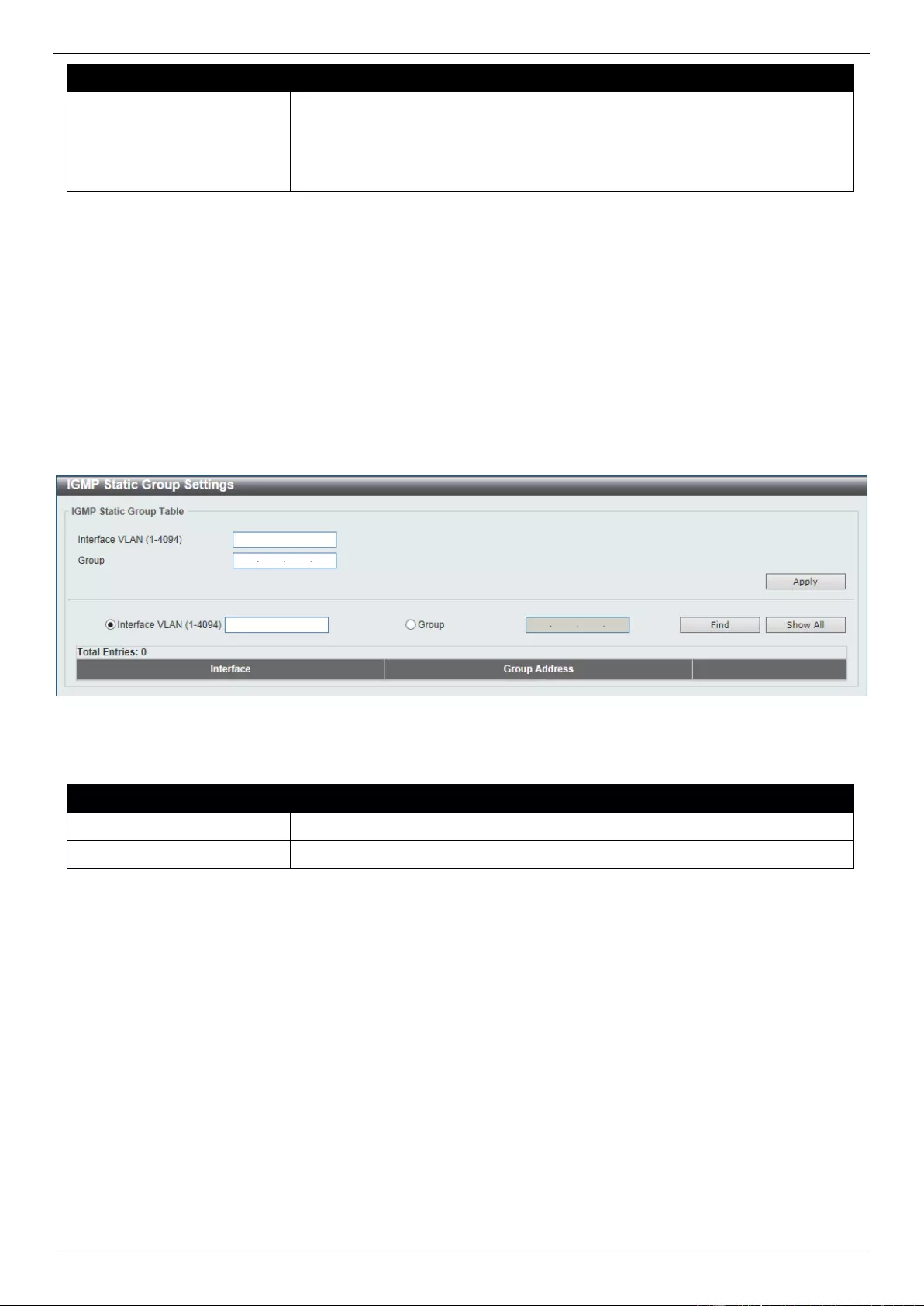
DGS-3630 Series Layer 3 Stackable Managed Switch Web UI Reference Guide
307
Parameter
Description
Subscriber Source IP
Check
Select to enable or disable the subscriber source IP check feature here. By
default, the IGMP report or leave messages received by the interface will be
checked to determine whether its source IP is in the same network as the
interface. If they are not in the same network, the message information won’t be
learned by the IGMP protocol.
Click the Back button to return to the previous window.
Click the Apply button to accept the changes made.
IGMP Static Group Settings
This window is used to display and configure the IGMP static group settings. Use this window to create an IGMP static
group in the case that the attached host does not support the IGMP protocol. Once configured, the group member
entry is added to the IGMP cache.
To view the following window, click L3 Features > IP Multicast Routing Protocol > IGMP > IGMP Static Group
Settings, as shown below:
Figure 6-91 IGMP Static Group Settings Window
The fields that can be configured are described below:
Parameter
Description
Interface VLAN
Enter the VLAN interface ID here. The range is from 1 to 4094.
Group
Enter the IP multicast group address here.
Click the Apply button to accept the changes made.
Click the Find button to locate a specific entry based on the information entered.
Click the Show All button to display all the entries.
IGMP Dynamic Group Table
This window is used to find, clear and display IGMP dynamic group information. The IGMP buffer includes a list that
contains the dynamic multicast groups that the hosts in the direct subnet join. Use this window to clear the dynamic
group information.
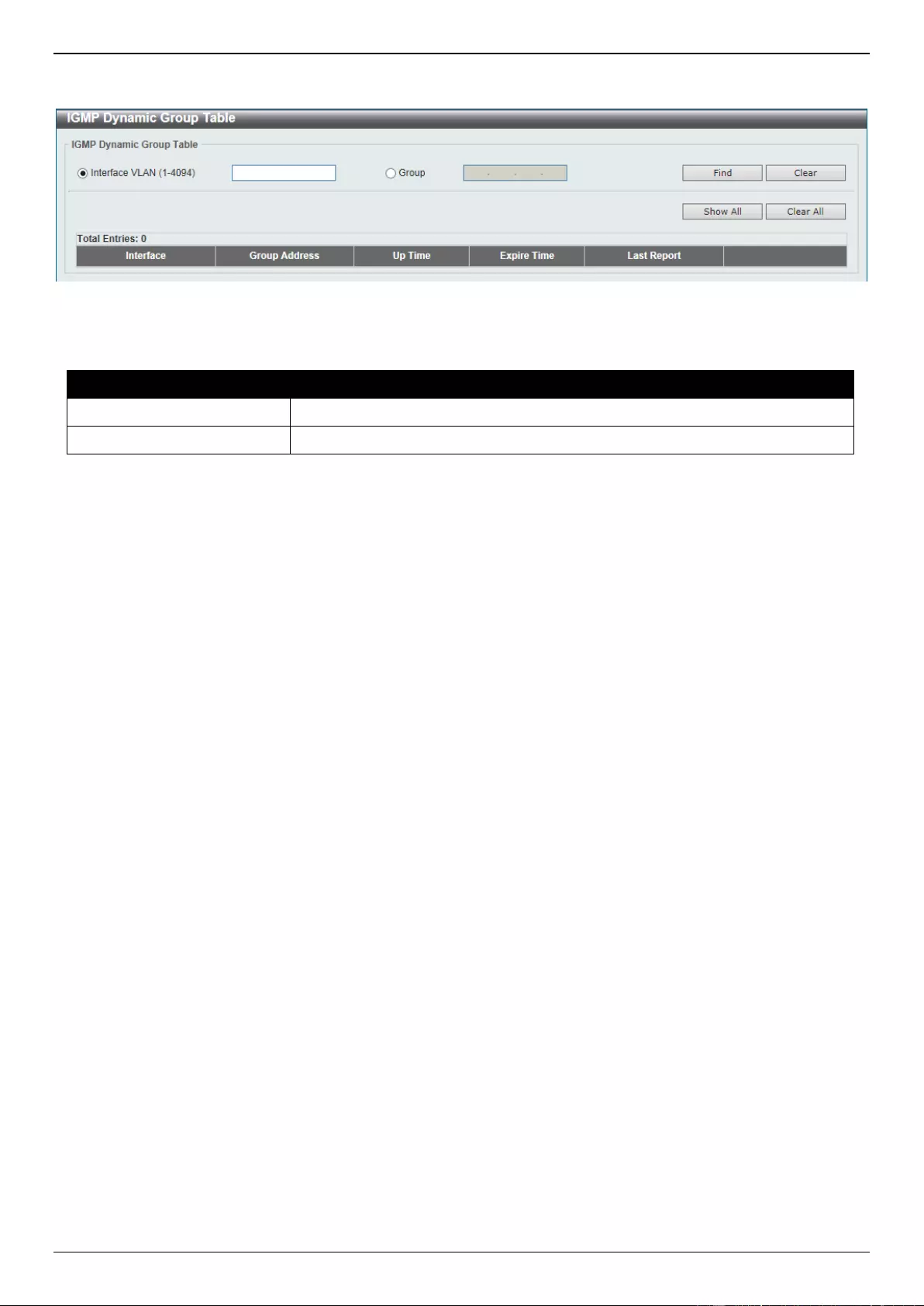
DGS-3630 Series Layer 3 Stackable Managed Switch Web UI Reference Guide
308
To view the following window, click L3 Features > IP Multicast Routing Protocol > IGMP > IGMP Dynamic Group
Table, as shown below:
Figure 6-92 IGMP Dynamic Group Table Window
The fields that can be configured are described below:
Parameter
Description
Interface VLAN
Enter the VLAN interface ID here. The range is from 1 to 4094.
Group
Enter the IP multicast group address here.
Click the Find button to locate a specific entry based on the information entered.
Click the Clear button to clear the entries based on the information specified.
Click the Show All button to display all the entries.
Click the Clear All button to clear all the entries.
IGMP SSM Mapping Settings
This window is used to display and configure the IGMP SSM mapping settings. The deployment of Source Specific
Multicast (SSM) allows the network service provider to manage IP multicast addresses easily.
When SSM is enabled, the last hop router will establish a source-based tree for the channel (S, G) on receiving a (S,
G) INCLUDE request that falls in the SSM range from the attached IGMPv3 hosts.
There are cases that the attached host is IGMPv1 or IGMPv2 hosts which only issue (*, G) requests. With the SSM
mapping, if the multicast group being requested falls in the SSM range, the router is able to map the (*, G) to a (S, G)
request based on the group address to source address mapping defined here. The router will then establish the
source-based tree for the mapped (S, G). If multiple associations exist, the router will establish a (S, G) source-based
tree for each S.
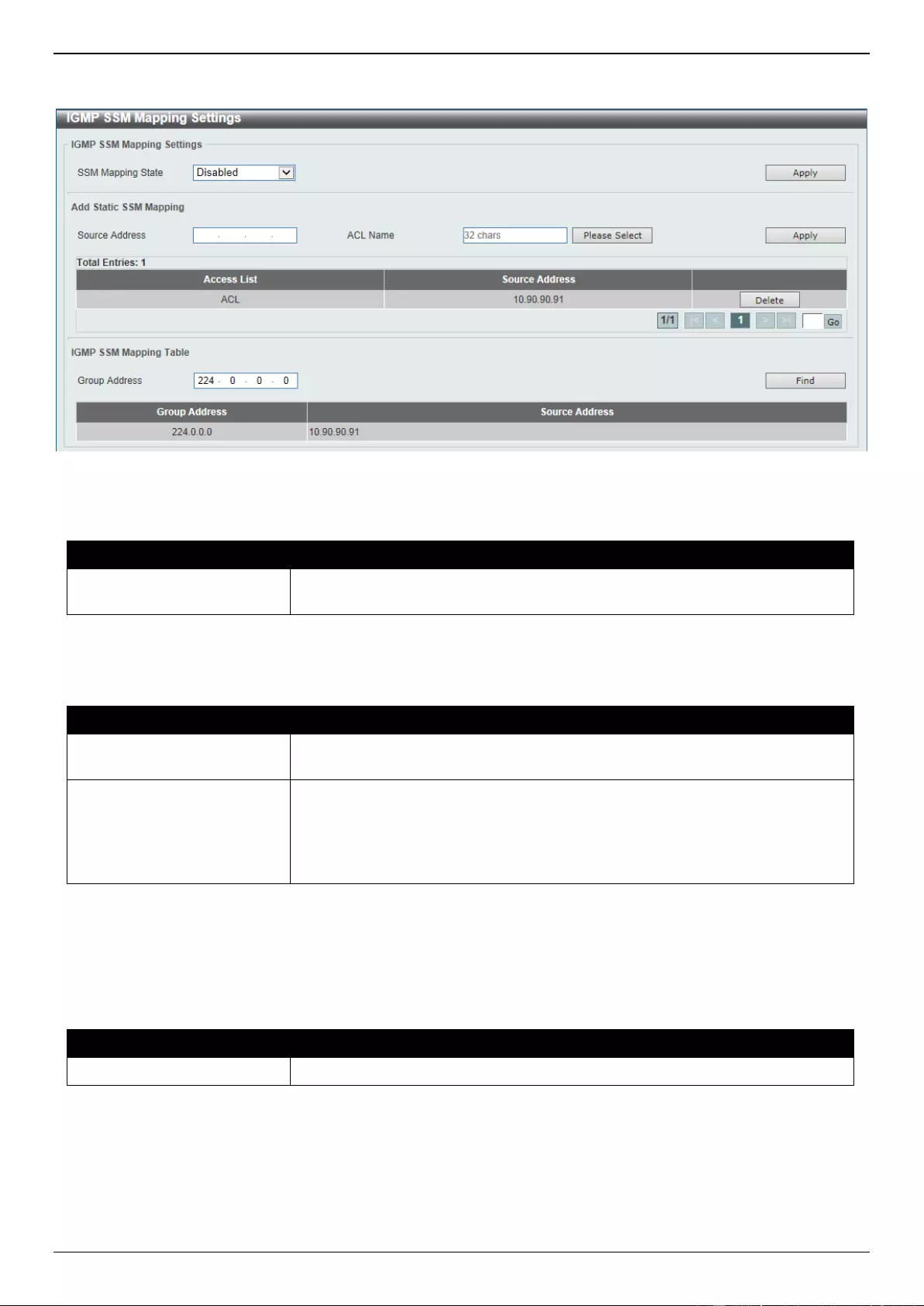
DGS-3630 Series Layer 3 Stackable Managed Switch Web UI Reference Guide
309
To view the following window, click L3 Features > IP Multicast Routing Protocol > IGMP > IGMP SSM Mapping
Settings, as shown below:
Figure 6-93 IGMP SSM Mapping Settings Window
The fields that can be configured in IGMP SSM Mapping Settings are described below:
Parameter
Description
SSM Mapping State
Select to enable or disable the SSM mapping feature for IGMPv1 or IGMPv2
hosts.
Click the Apply button to accept the changes made.
The fields that can be configured in Add Static SSM Mapping are described below:
Parameter
Description
Source Address
Enter the source address to be associated with the group defined in the access
list here.
ACL Name
Enter the standard IP access list name that contains the multicast groups to be
mapped. To permit a group, specify ‘any’ in source address field and specify
the group address in destination address field of the access list entry.
Alternatively, click the Please Select button to find and select any of the exiting
access lists configured on this Switch to be used in this configuration.
Click the Apply button to accept the changes made.
Click the Delete button to delete the specified entry.
Enter a page number and click the Go button to navigate to a specific page when multiple pages exist.
The fields that can be configured in IGMP SSM Mapping Table are described below:
Parameter
Description
Group Address
Enter the IGMP multicast group address here.
Click the Find button to locate a specific entry based on the information entered.
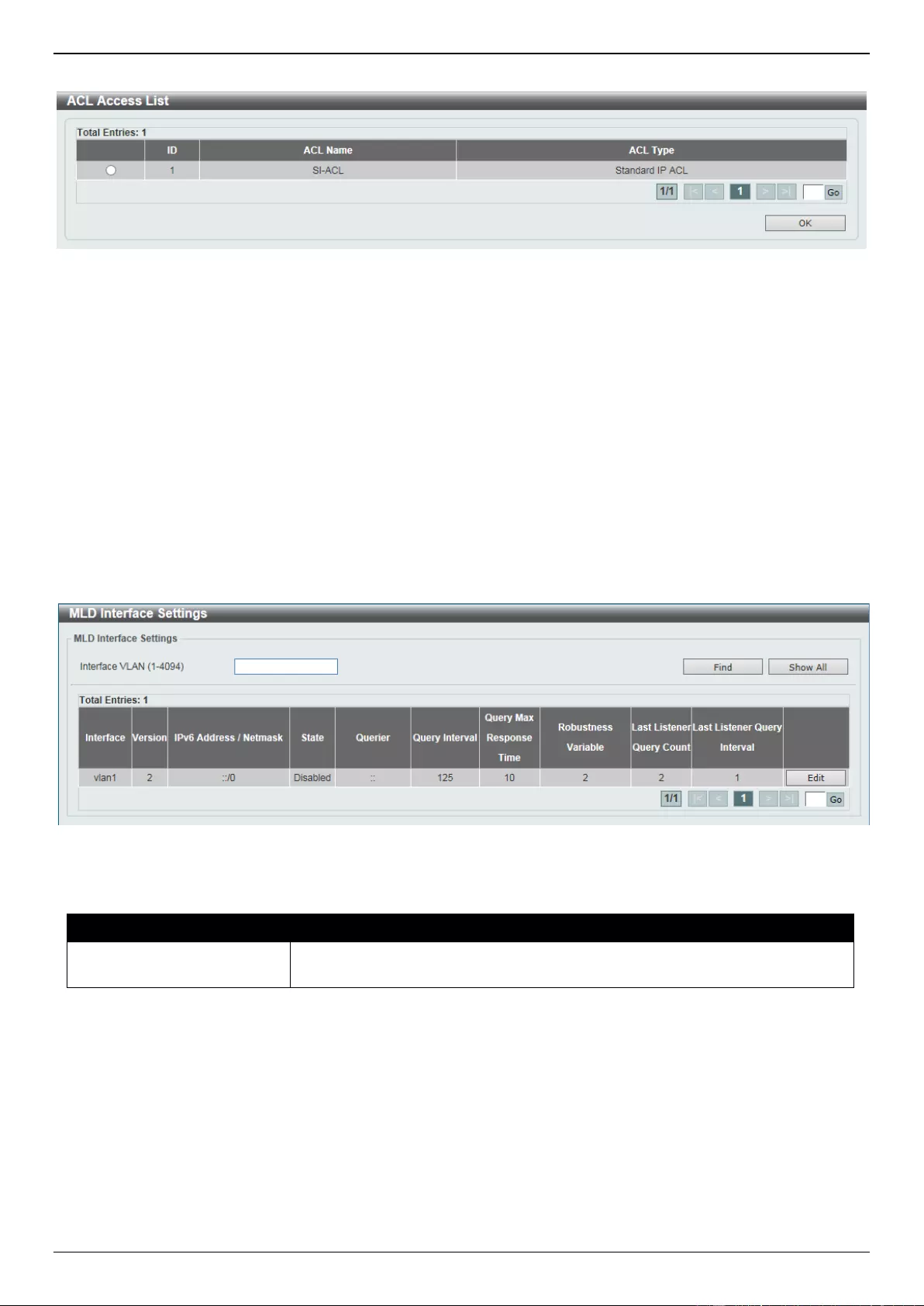
DGS-3630 Series Layer 3 Stackable Managed Switch Web UI Reference Guide
310
After clicking the Please Select button, the following page will appear.
Figure 6-94 IGMP SSM Mapping Settings (Select) Window
Select the ACL and click the OK button to use the selected access list.
Enter a page number and click the Go button to navigate to a specific page when multiple pages exist.
MLD
MLD Interface Settings
This window is used to display and configure the Multicast Listener Discovery (MLD) interface settings.
To view the following window, click L3 Features > IP Multicast Routing Protocol > MLD > MLD Interface Settings,
as shown below:
Figure 6-95 MLD Interface Settings Window
The fields that can be configured are described below:
Parameter
Description
Interface VLAN
Enter the associated VLAN ID of the interface here. The range is from 1 to
4094.
Click the Find button to locate a specific entry based on the information entered.
Click the Show All button to display all the entries.
Click the Edit button to modify the specified entry.
Enter a page number and click the Go button to navigate to a specific page when multiple pages exist.
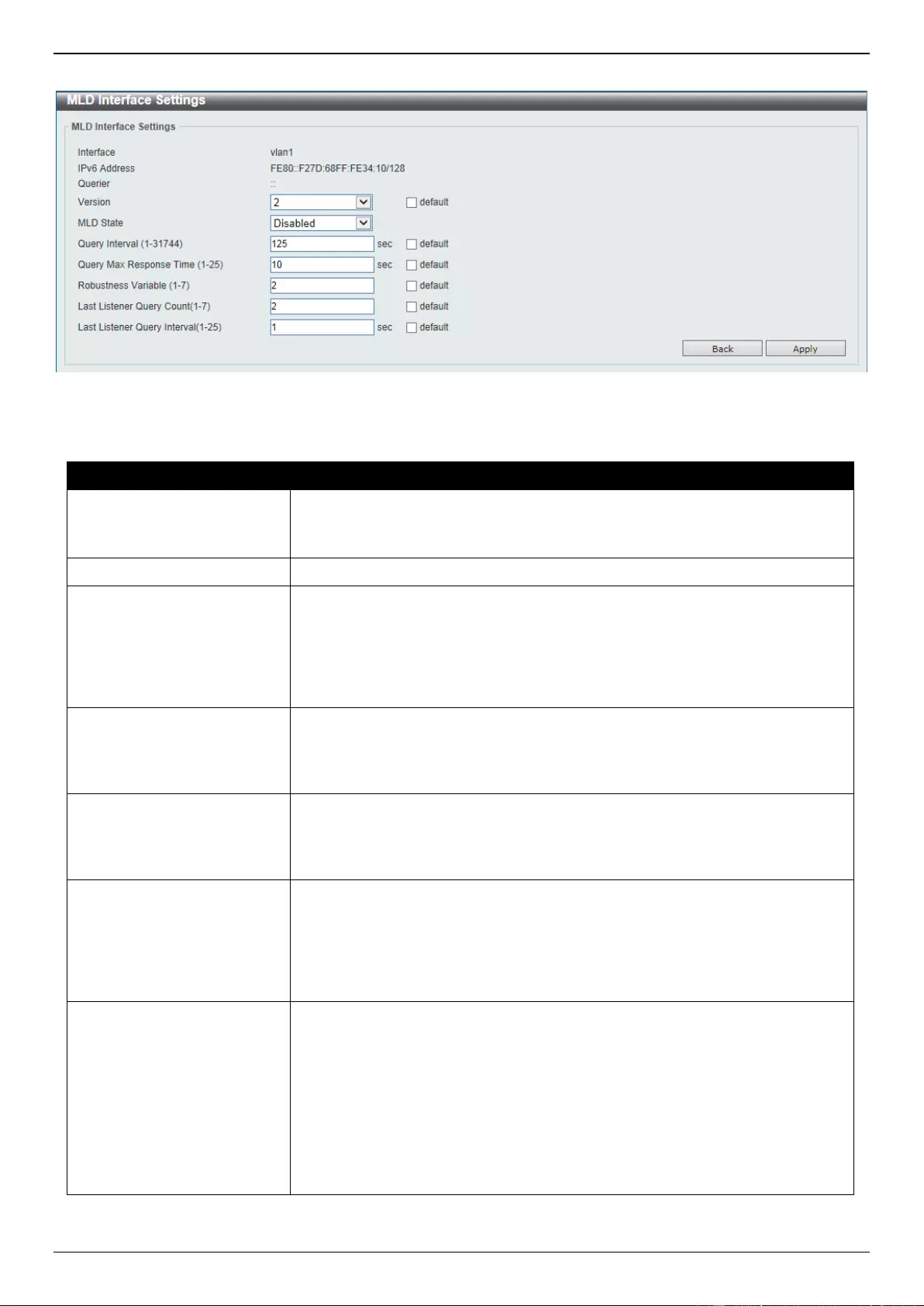
DGS-3630 Series Layer 3 Stackable Managed Switch Web UI Reference Guide
311
After clicking the Edit button, the following page will appear.
Figure 6-96 MLD Interface Settings (Edit) Window
The fields that can be configured are described below:
Parameter
Description
Version
Select the MLD version that will be used on the interface here. Options to
choose from are 1 and 2.
Select the Default option to use the default version, which is MLDv2.
MLD State
Select to enable or disable the MLD feature on this interface here.
Query Interval
Enter the query interval here. This specifies the frequency at which the
designated router sends MLD general-query messages. On receiving the
general query, the MLD listener needs to respond the report packet to claim
that it is interested in the specified multicast group. The range is from 1 to
31744 seconds.
Select the Default option to use the default value, which is 125 seconds.
Query Max Response Time
Enter the maximum query response time value here. This specifies the
maximum response time advertised in MLD queries. The range is from 1 to 25
seconds.
Select the Default option to use the default value, which is 10 seconds.
Robustness Variable
Enter the robustness variable value here. The robustness variable provides
fine-tuning to allow for expected packet loss on an interface. The range is from
1 to 7.
Select the Default option to use the default value, which is 2.
Last Listener Query Count
Enter the last member query count value here. This is used to configure the
number of group-specific or group-source specific queries sent before the
router assumes there are no local members in a group. If the router does not
receive reports from hosts within the timeout period, the router will stop sending
the multicast group traffic to the interface. The range is from 1 to 7.
Select the Default option to use the default value, which is 2.
Last Listener Query Interval
Enter the interval for the amount of time between group-specific or group-
source-specific queries here. When an MLD querier receives a packet to leave
the group or channel, it will send a group-specific query or group-source-
specific query. The leave timer starts once the MLD querier receives the packet
on an interface. If the interface does not receive the report packet before the
leave timer expires, then the interface’s membership will be removed from the
group or channel that it is leaving. The value of the leave timer is the value of
the Last Listener Query Interval times the Last Listener Query Count. The
range is from 1 to 25 seconds.
Select the Default option to use the default value, which is 1 seconds.
Click the Back button to return to the previous window.
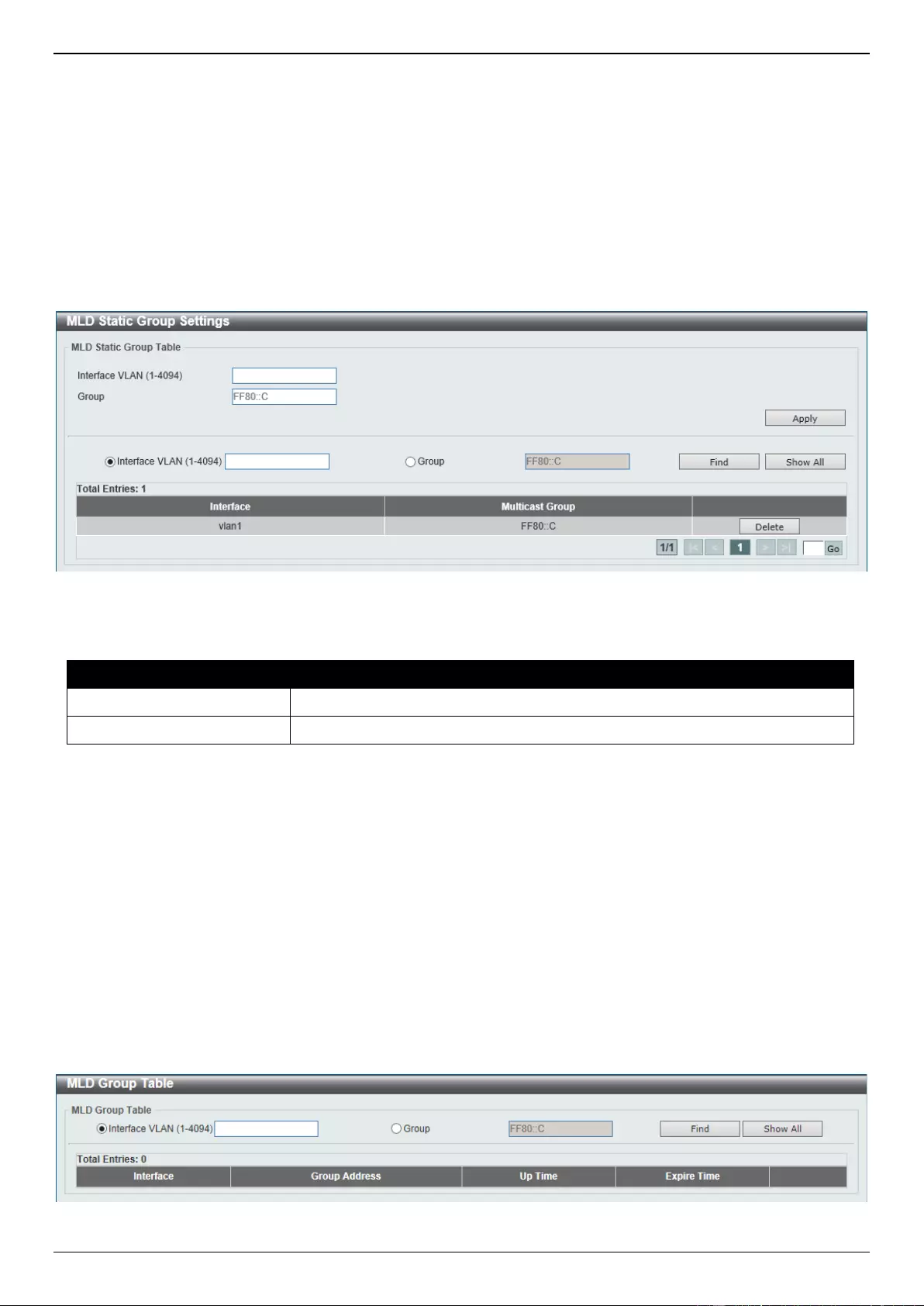
DGS-3630 Series Layer 3 Stackable Managed Switch Web UI Reference Guide
312
Click the Apply button to accept the changes made.
MLD Static Group Settings
This window is used to display and configure the MLD static group settings. Use this window to create an MLD static
group in the case that the attached host does not support the MLD protocol. Once configured, the group member entry
is added to the MLD cache.
To view the following window, click L3 Features > IP Multicast Routing Protocol > MLD > MLD Static Group
Settings, as shown below:
Figure 6-97 MLD Static Group Settings Window
The fields that can be configured are described below:
Parameter
Description
Interface VLAN
Enter the VLAN interface ID here. The range is from 1 to 4094.
Group
Enter the IPv6 multicast group address here.
Click the Apply button to accept the changes made.
Click the Find button to locate a specific entry based on the information entered.
Click the Show All button to display all the entries.
Click the Delete button to delete the specified entry.
Enter a page number and click the Go button to navigate to a specific page when multiple pages exist.
MLD Group Table
This window is used to find and display the MLD group information.
To view the following window, click L3 Features > IP Multicast Routing Protocol > MLD > MLD Group Table, as
shown below:
Figure 6-98 MLD Group Table Window
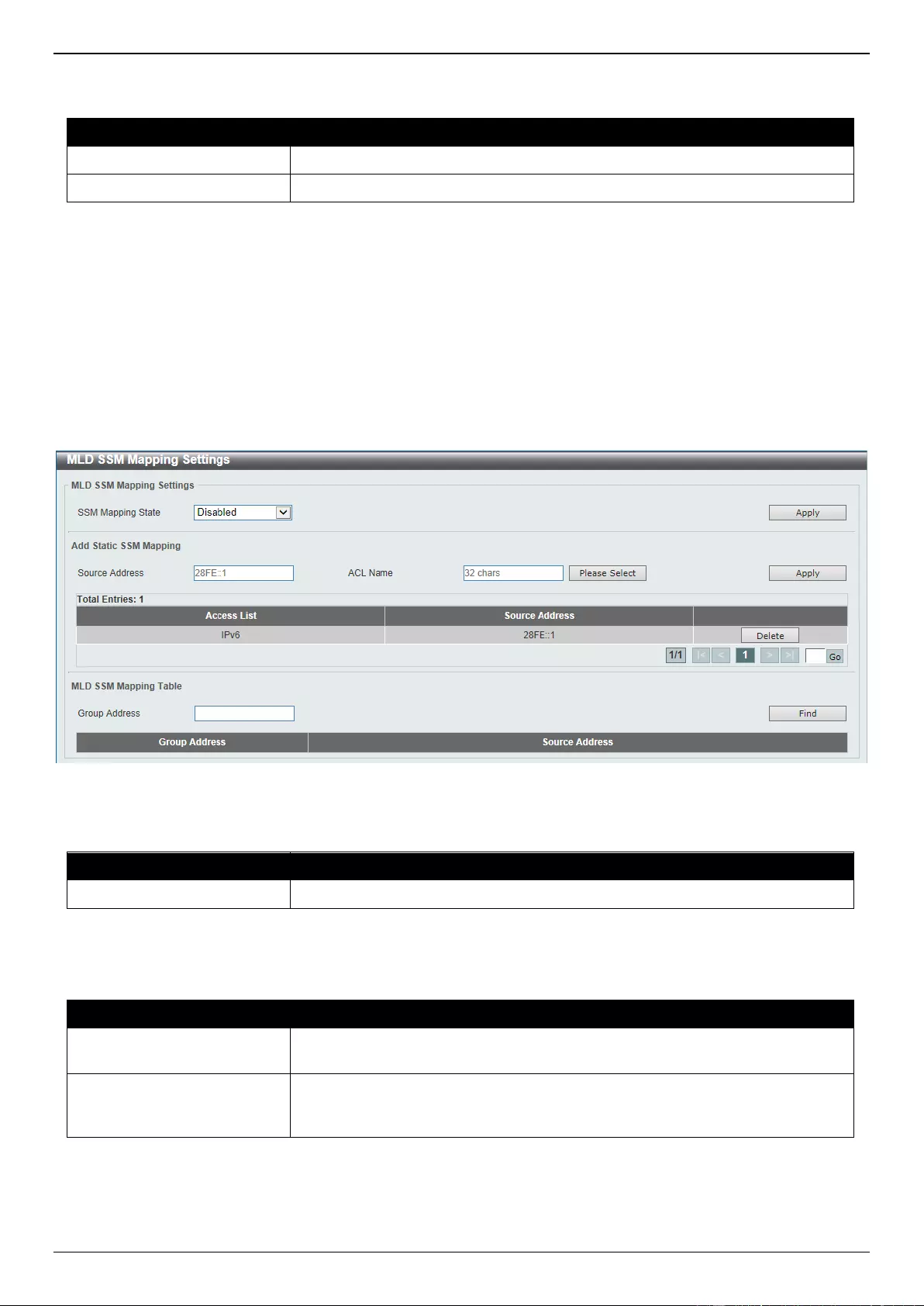
DGS-3630 Series Layer 3 Stackable Managed Switch Web UI Reference Guide
313
The fields that can be configured are described below:
Parameter
Description
Interface VLAN
Enter the VLAN interface ID here. The range is from 1 to 4094.
Group
Enter the group IPv6 address here.
Click the Find button to locate a specific entry based on the information entered.
Click the Show All button to display all the entries.
MLD SSM Mapping Settings
This window is used to display and configure the MLD Source Specific Multicast (SSM) mapping settings.
To view the following window, click L3 Features > IP Multicast Routing Protocol > MLD > MLD SSM Mapping
Settings, as shown below:
Figure 6-99 MLD SSM Mapping Settings Window
The fields that can be configured in MLD SSM Mapping Settings are described below:
Parameter
Description
SSM Mapping State
Select to enable or disable the MLD SSM mapping feature here.
Click the Apply button to accept the changes made.
The fields that can be configured in Add Static SSM Mapping are described below:
Parameter
Description
Source Address
Enter the source address that will be associated with the MLD membership for
a group here. This is identified by access list.
ACL Name
Enter the name of the standard IPv6 access list that will be used here. This
name can be up to 32 characters long. Click the Please Select button to select
a pre-configured access list to use here.
Click the Apply button to accept the changes made.
Click the Delete button to remove the specific entry.
Enter a page number and click the Go button to navigate to a specific page when multiple pages exist.
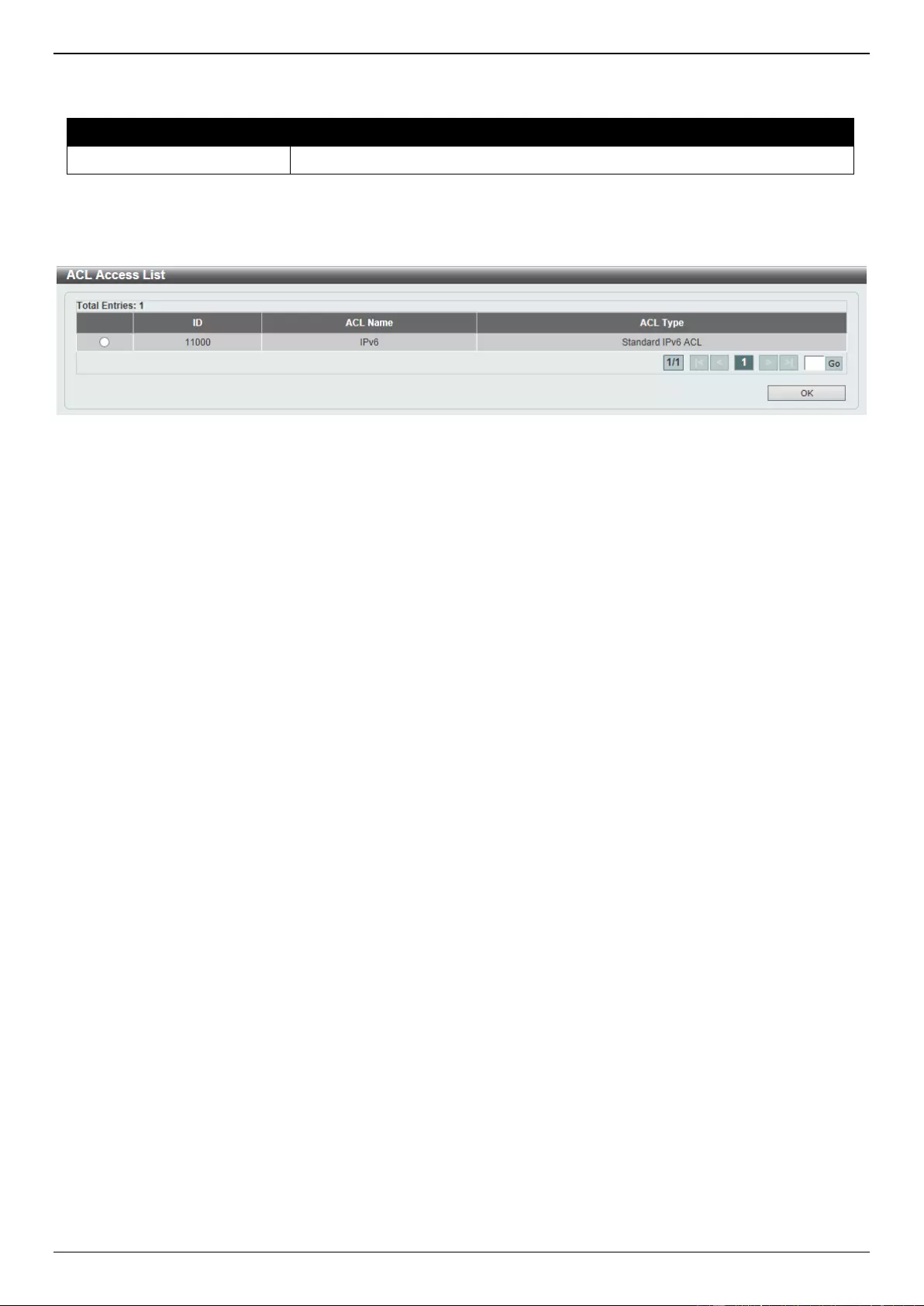
DGS-3630 Series Layer 3 Stackable Managed Switch Web UI Reference Guide
314
The fields that can be configured in MLD SSM Mapping Table are described below:
Parameter
Description
Group Address
Enter the group address of the IPv6 multicast group to be displayed here.
Click the Find button to locate a specific entry based on the information entered.
After clicking the Please Select button, the following page will appear.
Figure 6-100 MLD SSM Mapping Settings (Please Select) Window
Select the ACL and click the OK button to use the selected access list.
Enter a page number and click the Go button to navigate to a specific page when multiple pages exist.
IGMP Proxy
IGMP Proxy Settings
This window is used to display and configure the IGMP proxy settings. The IGMP proxy only works in a simple tree
topology. Make sure that there are no other multicast routers except for the proxy devices in the simple tree topology.
When receiving IGMP report packets from a downstream interface, IGMP proxy will update its membership database
which is generated by the merger of all subscriptions on any downstream interface. If the database is changed, the
proxy device will send unsolicited reports or leaves from the upstream interface. It can also send membership reports
from the upstream interface when queried.
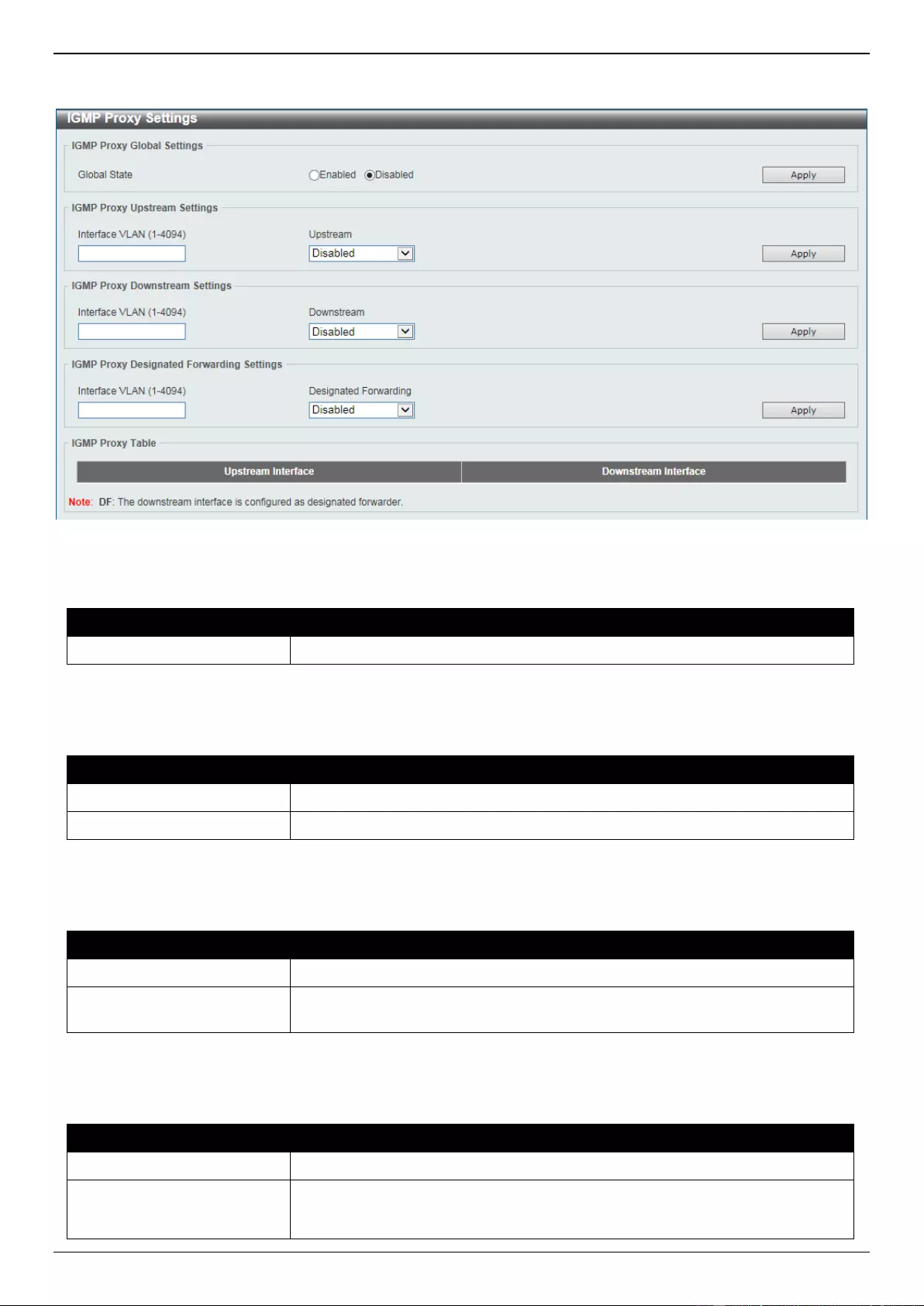
DGS-3630 Series Layer 3 Stackable Managed Switch Web UI Reference Guide
315
To view the following window, click L3 Features > IP Multicast Routing Protocol > IGMP Proxy > IGMP Proxy
Settings, as shown below:
Figure 6-101 IGMP Proxy Settings Window
The fields that can be configured in IGMP Proxy Global Settings are described below:
Parameter
Description
Global State
Select to globally enable or disable the IGMP proxy feature here.
Click the Apply button to accept the changes made.
The fields that can be configured in IGMP Proxy Upstream Settings are described below:
Parameter
Description
Interface VLAN
Enter the VLAN interface ID here. The range is from 1 to 4094.
Upstream
Select to enable or disable the interface as the upstream IGMP proxy here.
Click the Apply button to accept the changes made.
The fields that can be configured in IGMP Proxy Downstream Settings are described below:
Parameter
Description
Interface VLAN
Enter the VLAN interface ID here. The range is from 1 to 4094.
Downstream
Select to enable or disable the interface as the downstream in IGMP proxy
here.
Click the Apply button to accept the changes made.
The fields that can be configured in IGMP Proxy Designated Forwarding Settings are described below:
Parameter
Description
Interface VLAN
Enter the VLAN interface ID here. The range is from 1 to 4094.
Designated Forwarding
Select to enable or disable designated forwarding on a non-querier IGMP proxy
downstream interface here. To avoid local loops and redundant traffic for links
that are considered downstream links by multiple IGMP-based forwarders,
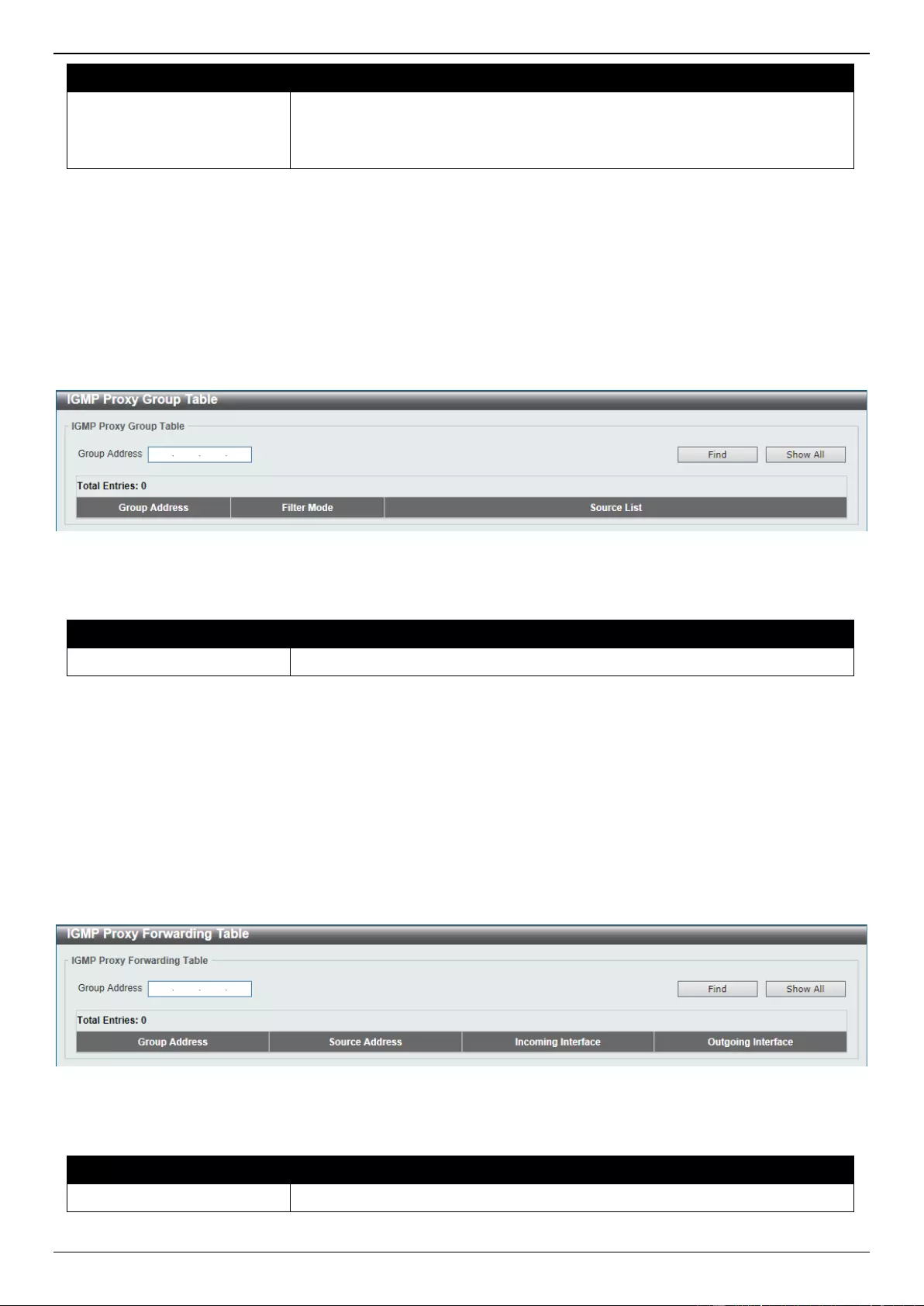
DGS-3630 Series Layer 3 Stackable Managed Switch Web UI Reference Guide
316
Parameter
Description
IGMP proxies use the IGMP querier election to elect a single forwarder on a
LAN. Use this option to make a non-querier device a forwarder. The feature
does not take effect if the interface is not set as the downstream interface or set
as the upstream interface.
Click the Apply button to accept the changes made.
IGMP Proxy Group Table
This window is used to find and display IGMP proxy group information.
To view the following window, click L3 Features > IP Multicast Routing Protocol > IGMP Proxy > IGMP Proxy
Group Table, as shown below:
Figure 6-102 IGMP Proxy Group Table Window
The fields that can be configured are described below:
Parameter
Description
Group Address
Enter the IPv4 group multicast address here.
Click the Find button to locate a specific entry based on the information entered.
Click the Show All button to display all the entries.
IGMP Proxy Forwarding Table
This window is used to find and display IGMP proxy forwarding information.
To view the following window, click L3 Features > IP Multicast Routing Protocol > IGMP Proxy > IGMP Proxy
Forwarding Table, as shown below:
Figure 6-103 IGMP Proxy Forwarding Table Window
The fields that can be configured are described below:
Parameter
Description
Group Address
Enter the IPv4 group multicast address here.
Click the Find button to locate a specific entry based on the information entered.
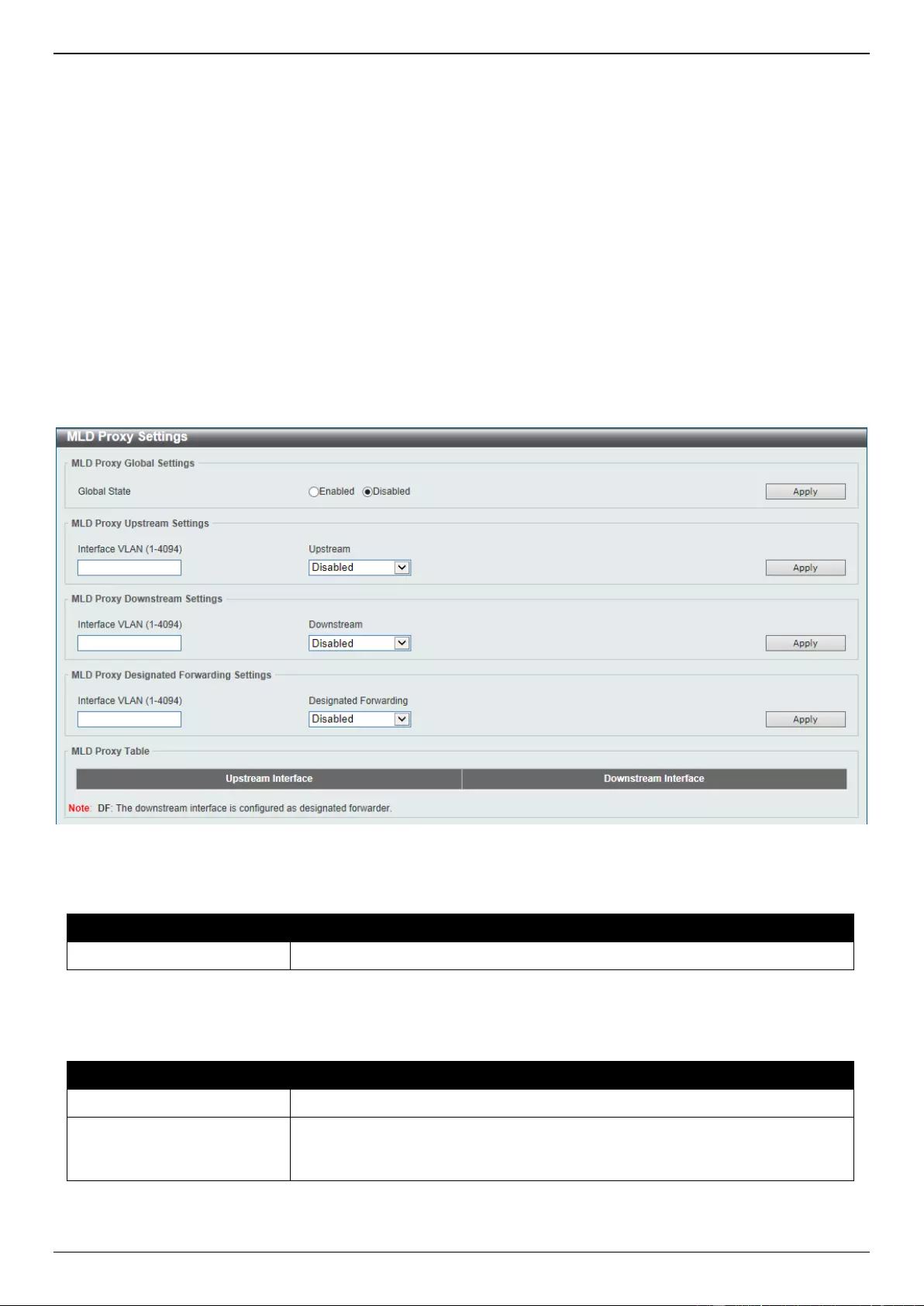
DGS-3630 Series Layer 3 Stackable Managed Switch Web UI Reference Guide
317
Click the Show All button to display all the entries.
MLD Proxy
MLD Proxy Settings
This window is used to display and configure the MLD proxy settings. The MLD proxy only works in a simple tree
topology. Make sure there are no other multicast routers except for the proxy devices in the tree topology.
When receiving MLD report packet from a downstream interface, MLD proxy will update its membership database
which is generated by merging all subscriptions on any downstream interface. If the database changes the proxy
device will send unsolicited reports or leaves from the upstream interface. It can also send membership reports from
the upstream interface when queried.
To view the following window, click L3 Features > IP Multicast Routing Protocol > MLD Proxy > MLD Proxy
Settings, as shown below:
Figure 6-104 MLD Proxy Settings Window
The fields that can be configured in MLD Proxy Global Settings are described below:
Parameter
Description
Global State
Select to globally enable or disable the MLD proxy feature here.
Click the Apply button to accept the changes made.
The fields that can be configured in MLD Proxy Upstream Settings are described below:
Parameter
Description
Interface VLAN
Enter the VLAN interface ID here. The range is from 1 to 4094.
Upstream
Select to enable or disable the interface as the upstream MLD proxy here. This
feature only takes effect if the interface has an IPv6 address configured. Only
one upstream interface can exist on an MLD proxy device.
Click the Apply button to accept the changes made.
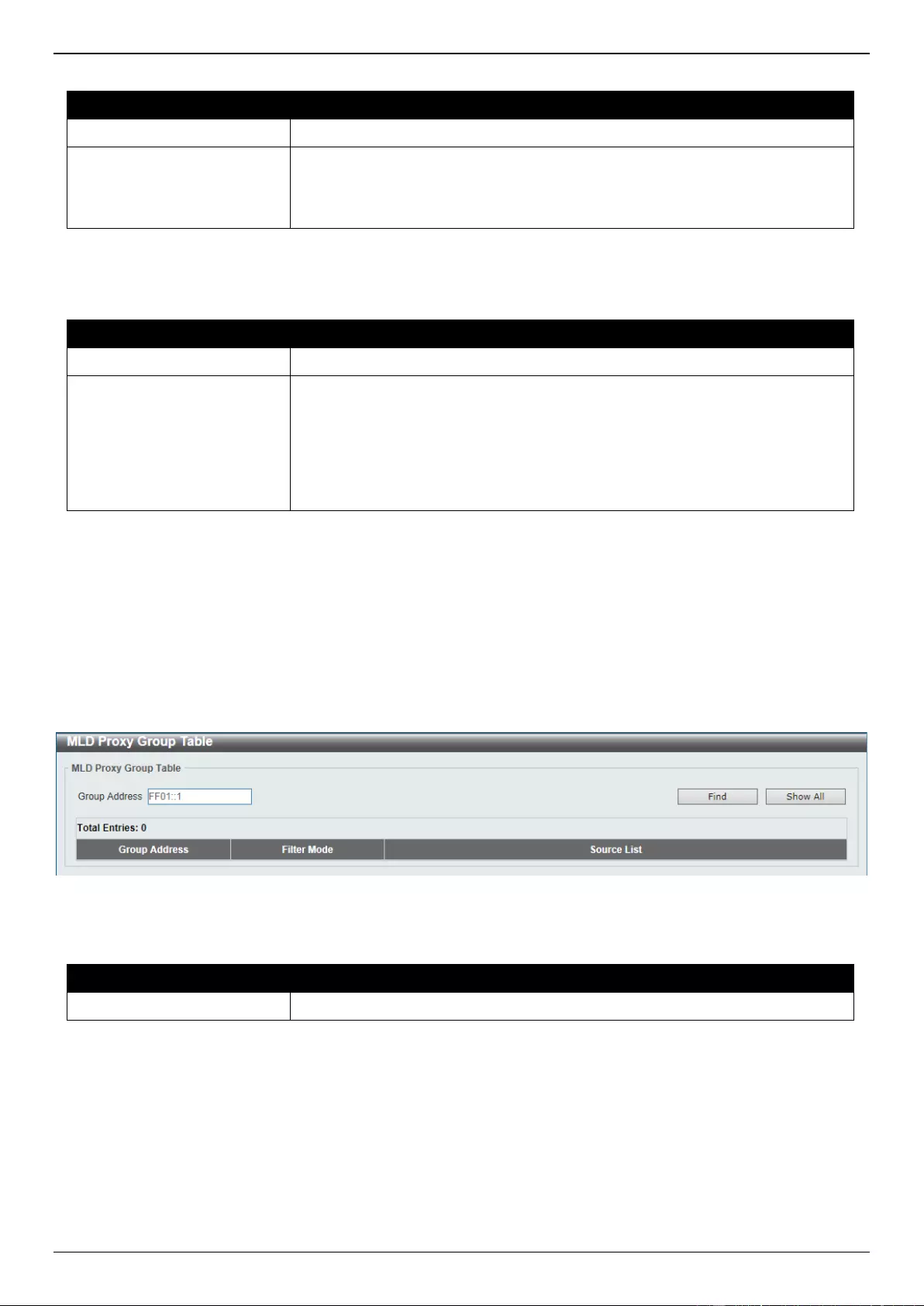
DGS-3630 Series Layer 3 Stackable Managed Switch Web UI Reference Guide
318
The fields that can be configured in MLD Proxy Downstream Settings are described below:
Parameter
Description
Interface VLAN
Enter the VLAN interface ID here. The range is from 1 to 4094.
Downstream
Select to enable or disable the interface as the downstream MLD proxy here.
This feature only takes effect when the interface has an IPv6 address
configured. Multiple downstream interfaces can be configured on an MLD proxy
device.
Click the Apply button to accept the changes made.
The fields that can be configured in MLD Proxy Designated Forwarding Settings are described below:
Parameter
Description
Interface VLAN
Enter the VLAN interface ID here. The range is from 1 to 4094.
Designated Forwarding
Select to enable or disable designated forwarding on a non-querier MLD proxy
downstream interface here. To avoid local loops and redundant traffic for links
that are considered downstream links by multiple MLD-based forwarders, MLD
proxies use the MLD querier election to elect a single forwarder on a LAN.
Administrators can use this command to make a non-querier device a
forwarder. This feature does not take effect if the interface is not set as the
downstream interface or set as upstream interface.
Click the Apply button to accept the changes made.
MLD Proxy Group Table
This window is used to find and display MLD proxy group information.
To view the following window, click L3 Features > IP Multicast Routing Protocol > MLD Proxy > MLD Proxy
Group Table, as shown below:
Figure 6-105 MLD Proxy Group Table Window
The fields that can be configured are described below:
Parameter
Description
Group Address
Enter the IPv6 group multicast address here.
Click the Find button to locate a specific entry based on the information entered.
Click the Show All button to display all the entries.
MLD Proxy Forwarding Table
This window is used to find and display MLD proxy forwarding information.
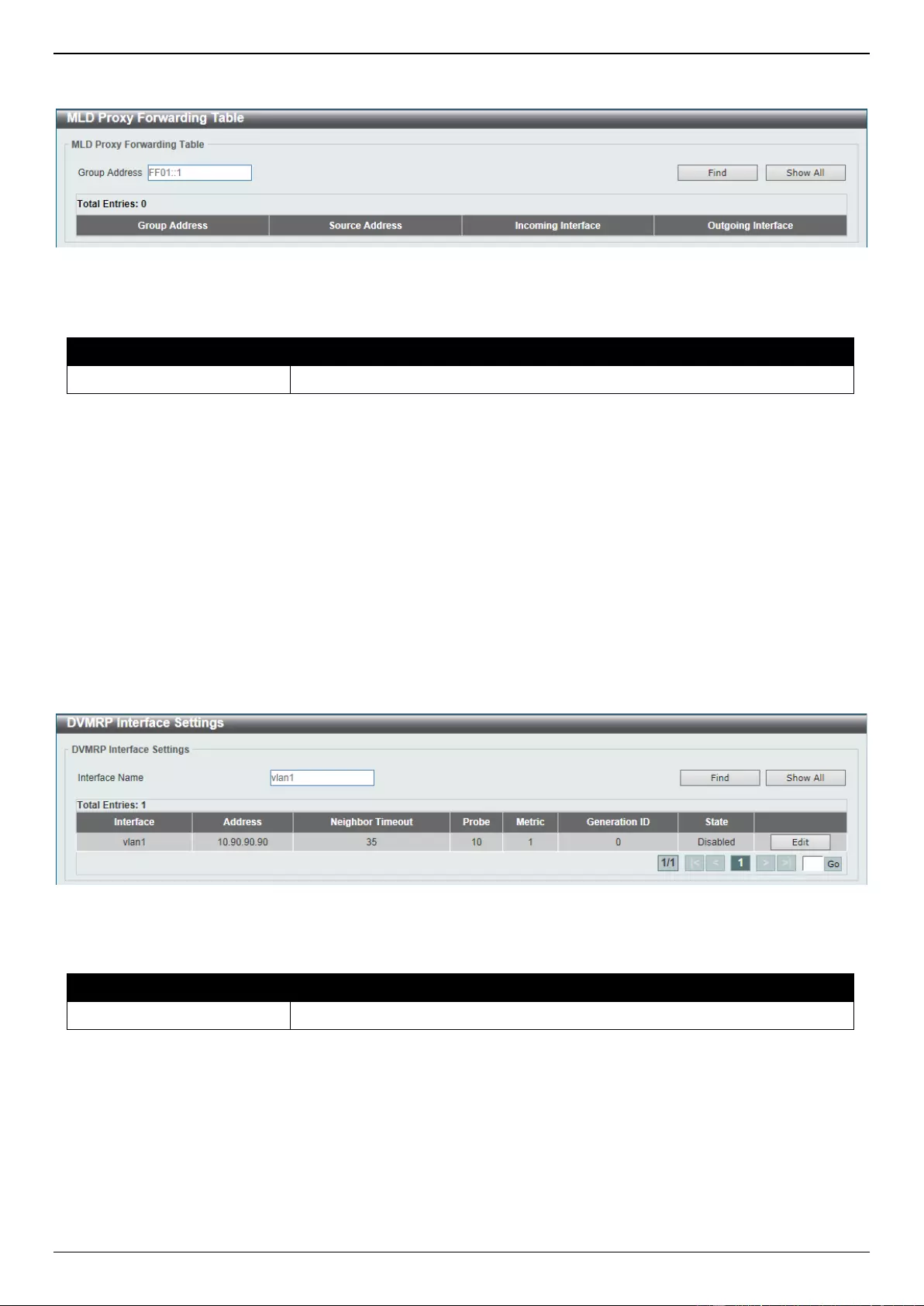
DGS-3630 Series Layer 3 Stackable Managed Switch Web UI Reference Guide
319
To view the following window, click L3 Features > IP Multicast Routing Protocol > MLD Proxy > MLD Proxy
Forwarding Table, as shown below:
Figure 6-106 MLD Proxy Forwarding Table Window
The fields that can be configured are described below:
Parameter
Description
Group Address
Enter the IPv6 group multicast address here.
Click the Find button to locate a specific entry based on the information entered.
Click the Show All button to display all the entries.
DVMRP
DVMRP Interface Settings
This window is used to display and configure the Distance Vector Multicast Routing Protocol (DVMRP) interface
settings.
To view the following window, click L3 Features > IP Multicast Routing Protocol > DVMRP > DVMRP Interface
Settings, as shown below:
Figure 6-107 DVMRP Interface Settings Window
The fields that can be configured are described below:
Parameter
Description
Interface Name
Enter the VLAN interface name used here.
Click the Find button to locate a specific entry based on the information entered.
Click the Show All button to display all the entries.
Click the Edit button to modify the specified entry.
Enter a page number and click the Go button to navigate to a specific page when multiple pages exist.
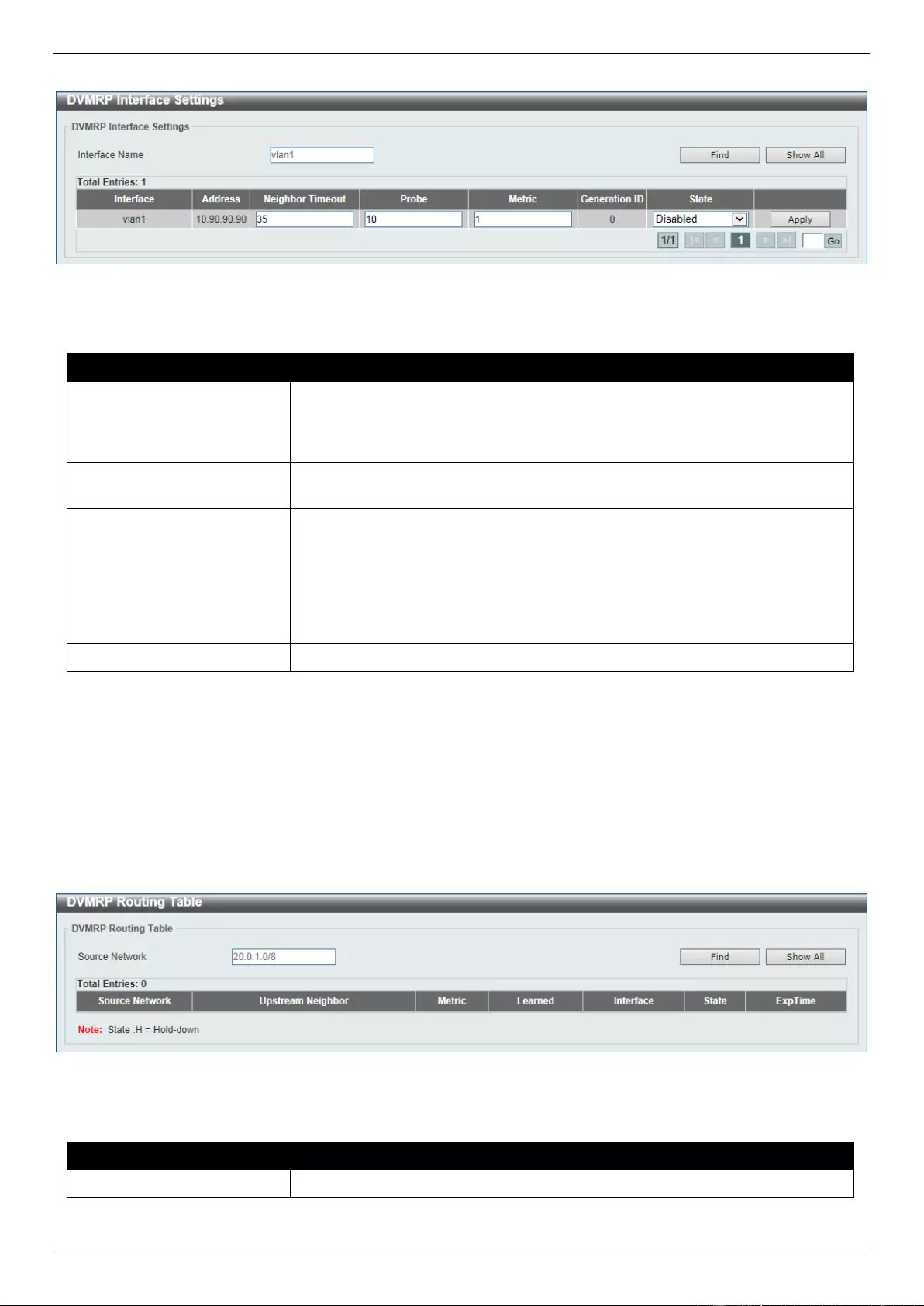
DGS-3630 Series Layer 3 Stackable Managed Switch Web UI Reference Guide
320
After clicking the Edit button, the following page will appear.
Figure 6-108 DVMRP Interface Settings (Edit) Window
The fields that can be configured in the table are described below:
Parameter
Description
Neighbor Timeout
Enter the neighbor lifetime value here. If the router has not received a probe
message from a neighbor after the neighbor timeout interval, the neighbor is
considered to be down. The range is from 1 to 65535 seconds. By default, this
value is 35 seconds.
Probe
Enter the DVMRP probe interval value here. The range is from 1 to 65535
seconds. By default, this value is 10 seconds.
Metric
Enter the metric value here. The range is from 1 to 32. A value of 32 means it is
unreachable. For each source network reported, a route metric is associated
with the route being reported. The metric is the sum of the interface metrics
between the router originating the report and the source network. For DVMRP,
the metric with 32 means it is unreachable. This limits the breadth across the
whole DVMRP network and is necessary to place an upper limit on the
convergence time of the protocol.
State
Select to enable or disable the DVMRP feature on the selected interface.
Click the Apply button to accept the changes made.
DVMRP Routing Table
This window is used to find and display DVMRP routing information.
To view the following window, click L3 Features > IP Multicast Routing Protocol > DVMRP > DVMRP Routing
Table, as shown below:
Figure 6-109 DVMRP Routing Table Window
The fields that can be configured are described below:
Parameter
Description
Source Network
Enter the source IPv4 network address and mask length here.
Click the Find button to locate a specific entry based on the information entered.
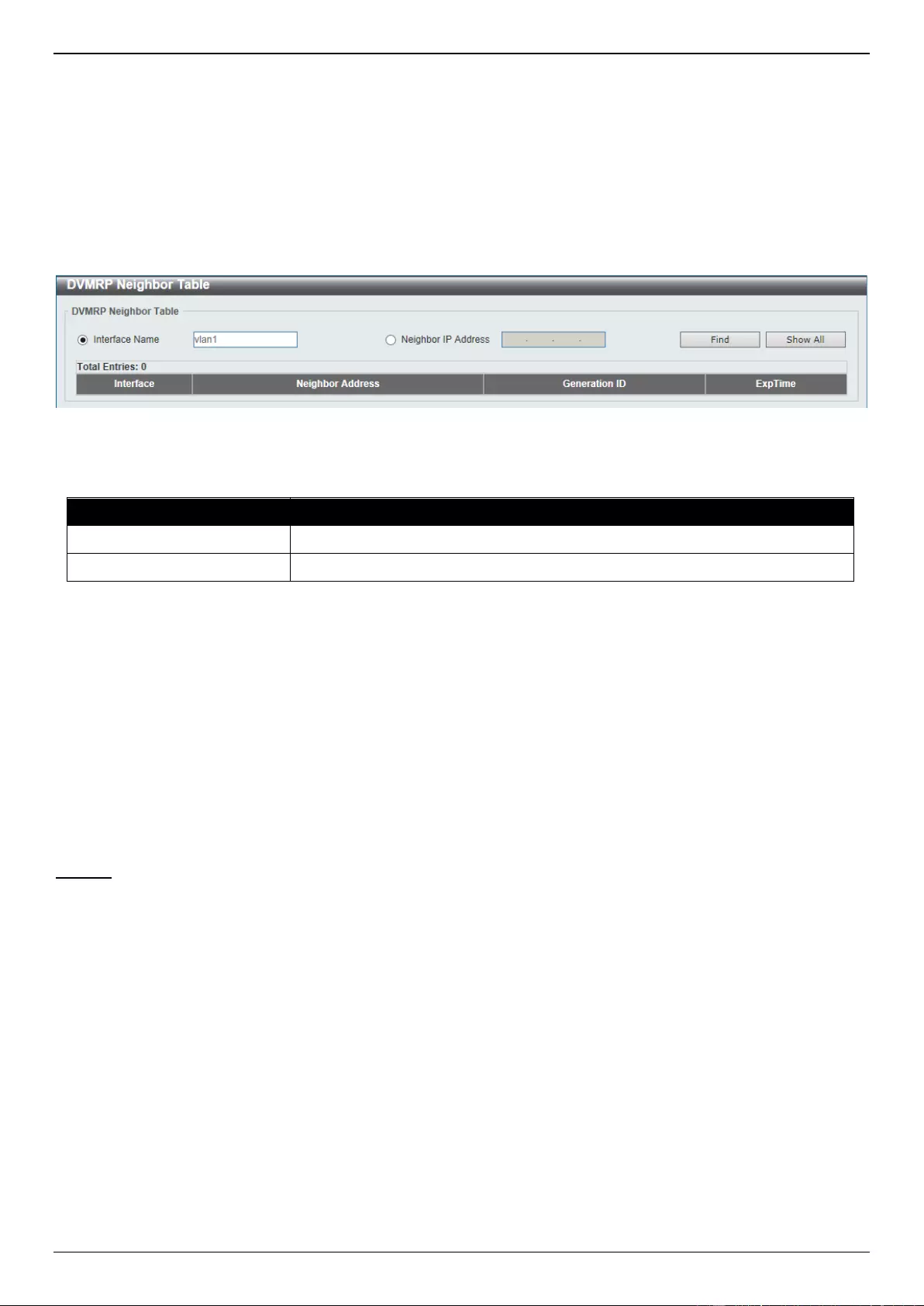
DGS-3630 Series Layer 3 Stackable Managed Switch Web UI Reference Guide
321
Click the Show All button to display all the entries.
DVMRP Neighbor Table
This window is used to find and display DVMRP neighbor information.
To view the following window, click L3 Features > IP Multicast Routing Protocol > DVMRP > DVMRP Neighbor
Table, as shown below:
Figure 6-110 DVMRP Neighbor Table Window
The fields that can be configured are described below:
Parameter
Description
Interface name
Enter the VLAN interface name here.
Neighbor IP Address
Select and enter the IPv4 address of the neighbor here.
Click the Find button to locate a specific entry based on the information entered.
Click the Show All button to display all the entries.
PIM
Protocol Independent Multicast (PIM) is a family of multicast routing protocols for Internet Protocol (IP) networks that
provide one-to-many and many-to-many distribution of data over a LAN, WAN or the Internet. PIM is protocol-
independent as it does not include its own topology discovery mechanism, but uses routing information supplied by
other routing protocols, such as RIP or OSPF. The Switch supports four types of PIM, Dense Mode (PIM-DM), Sparse
Mode (PIM-SM), PIM Source Specific multicast (PIM-SSM), and Sparse-Dense Mode (PIM-DM-SM).
PIM-SM
Protocol Independent Multicast - Sparse Mode (PIM-SM) is a multicast routing protocol that can use the underlying
unicast routing information base or a separate multicast-capable routing information base. It builds unidirectional
shared trees rooted at a Rendezvous Point (RP) per group, and optionally creates shortest-path trees per source.
Unlike most multicast routing protocols which flood the network with multicast packets, PIM-SM will forward traffic to
routers who are explicitly a part of the multicast group through the use of a Rendezvous Point (RP). This RP will take
all requests from PIM-SM enabled routers, analyze the information and then return multicast information it receives
from the source to requesting routers within its configured network. Through this method, a distribution tree is created,
with the RP as the root. This distribution tree holds all PIM-SM enabled routers within which information collected from
these routers is stored by the RP.
When many routers are a part of a multiple access network, a Designated Router (DR) will be elected. The DR’s
primary function is to send Join/Prune messages to the RP. The router with the highest priority on the LAN will be
selected as the DR. If there is a tie for the highest priority, the router with the higher IP address will be chosen.
The third type of router created in the PIM-SM configuration is the Boot Strap Router (BSR). The goal of the Boot
Strap Router is to collect and relay RP information to PIM-SM enabled routers on the LAN. Although the RP can be
statically set, the BSR mechanism can also determine the RP. Multiple Candidate BSRs (C-BSR) can be set on the
network but only one BSR will be elected to process RP information. If it is not specified which C-BSR is to be the
BSR, all C-BSRs will emit Boot Strap Messages (BSM) out on the PIM-SM enabled network to determine which C-
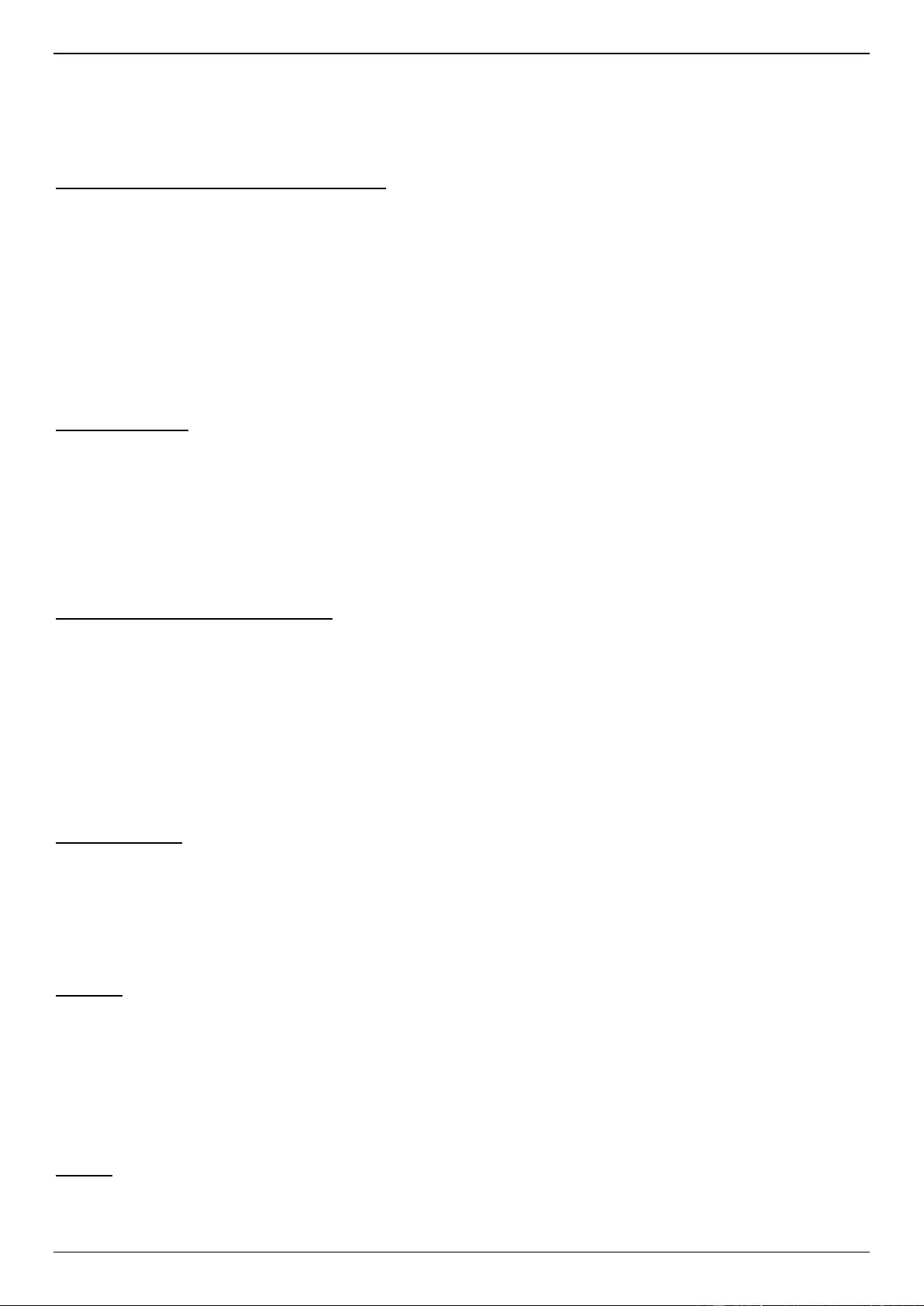
DGS-3630 Series Layer 3 Stackable Managed Switch Web UI Reference Guide
322
BSR has the higher priority and once determined, will be elected as the BSR. Once determined, the BSR will collect
RP data sent from candidate RPs on the PIM-SM network, compile it and then send it out on the LAN using periodic
Boot Strap Messages (BSM). All PIM-SM Routers will get the RP information from the Boot Strap Mechanism and
then store it in their database.
Discovering and Joining the Multicast Group
Although Hello packets discover PIM-SM routers, these routers can only join or be “pruned” from a multicast group
through the use of Join/Prune Messages exchanged between the DR and RP. Join/Prune Messages are packets
relayed between routers that effectively state which interfaces are, or are not to receive multicast data. The frequency
at which these messages can be sent out on the network can be configured and are only valid to routers if a Hello
packet has first been received. A Hello packet will simply state that the router is present and ready to become a part of
the RP’s distribution tree. Once a router has accepted a member of the IGMP group and it is PIM-SM enabled, the
interested router will then send an explicit Join/Prune message to the RP, which will in turn route multicast data from
the source to the interested router, resulting in a unidirectional distribution tree for the group. Multicast packets are
then sent out to all nodes on this tree. Once a prune message has been received for a router that is a member of the
RP’s distribution tree, the router will drop the interface from its distribution tree.
Distribution Trees
Two types of distribution trees can exist within the PIM-SM protocol, a Rendezvous-Point Tree (RPT) and a Shortest
Path Tree (SPT). The RP will send out specific multicast data that it receives from the source to all outgoing interfaces
enabled to receive multicast data. Yet, once a router has determined the location of its source, an SPT can be
created, eliminating hops between the source and the destination, such as the RP. This can be configured by the
Switch administrator by setting the multicast data rate threshold. Once the threshold has been passed, the data path
will switch to the SPT. Therefore, a closer link can be created between the source and destination, eliminating hops
previously used and shortening the time a multicast packet is sent from the source to its final destination.
Register and Register-stop Messages
Multicast sources do not always join the intended receiver group. The first hop router (DR) can send multicast data
without being the member of a group or having a designated source, which essentially means it has no information
about how to relay this information to the RP distribution tree. This problem is alleviated through Register and
Register-Stop messages. The first multicast packet received by the DR is encapsulated and sent on to the RP, which
in turn removes the encapsulation and sends the packet down the RP distribution tree. When the route has been
established, a SPT can be created to directly connect routers to the source, or the multicast traffic can flow from the
DR to the RP. When the latter occurs, the same packet may be sent twice, one type encapsulated, one not. The RP
will detect this flaw and then return a Register-stop message to the DR, requesting it to discontinue sending
encapsulated packets.
Assert Messages
At times in the PIM-SM enabled network, parallel paths are created from source to receiver, meaning some receivers
will receive the same multicast packets twice. To improve this situation, Assert messages are sent from the receiving
device to both multicast sources to determine which single router will send the receiver the necessary multicast data.
The source with the shortest metric (hop count) will be elected as the primary multicast source. This metric value is
included within the Assert message.
PIM-SSM
The Source Specific Multicast (SSM) feature is an extension of IP multicast where datagram traffic is forwarded to
receivers from only the multicast sources to which the receivers have explicitly joined. For multicast groups in the SSM
range, only source-specific multicast distribution trees (no shared trees) can be created.
The Internet Assigned Numbers Authority (IANA) has reserved the address range from 232.0.0.0 to 232.255.255.255
for SSM applications and protocols. The Switch allows SSM configuration for an arbitrary subset of the IP multicast
address range from 224.0.0.0 to 239.255.255.255.
PIM-DM
The Protocol Independent Multicast - Dense Mode (PIM-DM) protocol should be used in networks with a low delay
(low latency) and high bandwidth, as PIM-DM is optimized to guarantee delivery of multicast packets and not to
reduce overhead.
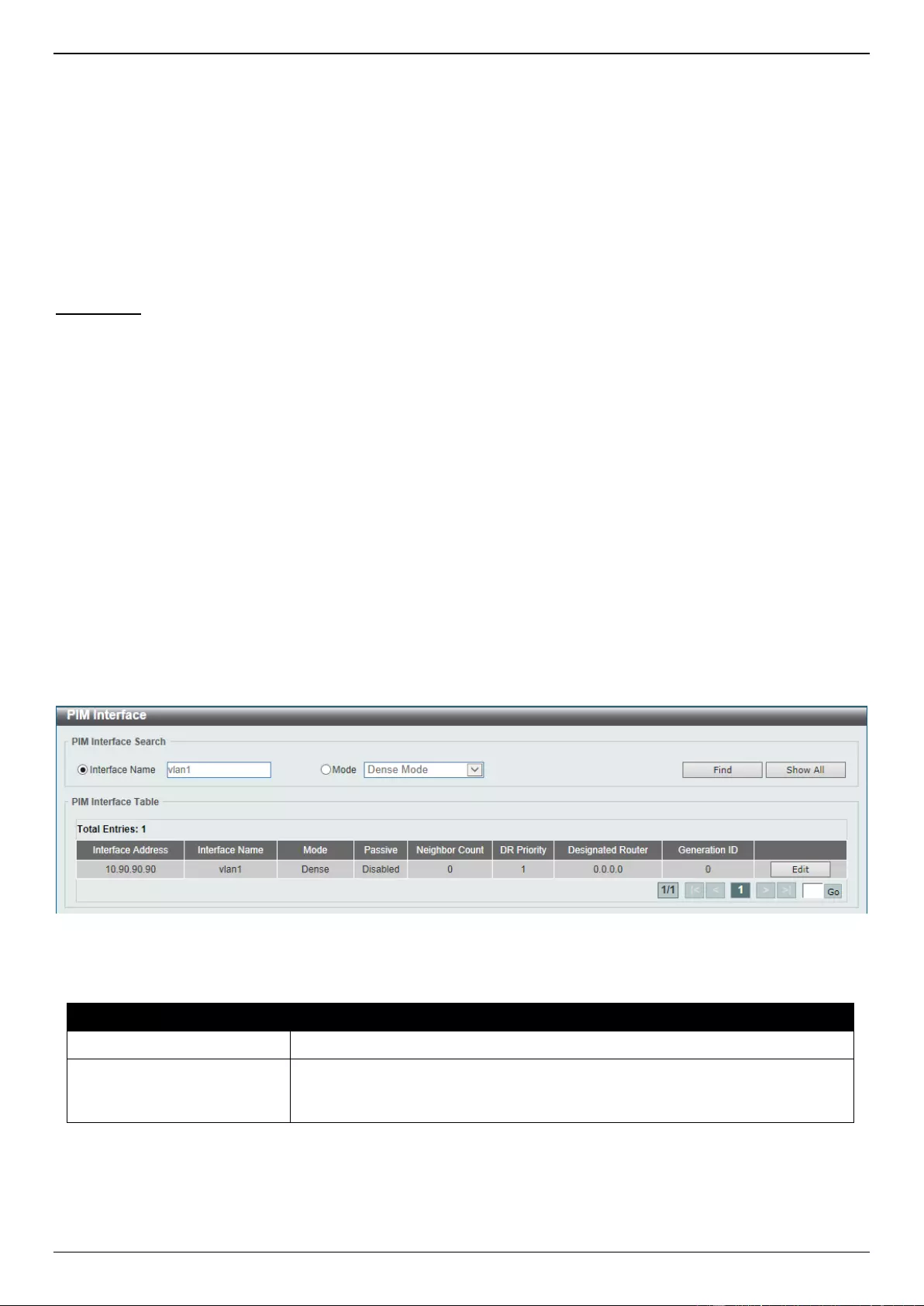
DGS-3630 Series Layer 3 Stackable Managed Switch Web UI Reference Guide
323
The PIM-DM multicast routing protocol is assumes that all downstream routers want to receive multicast messages
and relies upon explicit prune messages from downstream routers to remove branches from the multicast delivery tree
that do not contain multicast group members.
PIM-DM has no explicit Join messages. It relies upon periodic flooding of multicast messages to all interfaces and
then either waiting for a timer to expire (the Join/Prune Interval), or for the downstream routers to transmit explicit
Prune messages indicating that there are no multicast members on their respective branches. PIM-DM then removes
these branches (Prunes them) from the multicast delivery tree.
As a member of a pruned branch of a multicast delivery tree may want to join a multicast delivery group (at some point
in the future), the protocol periodically removes the ‘prune’ information from its database and floods multicast
messages to all interfaces on that branch. The interval for removing ‘prune’ information is the Join/Prune Interval.
PIM-SM-DM
In the PIM-SM, RP is a key point for the first hop of the sender. If the first hop does not have RP information when the
sender sends information out, it will drop the packet and do nothing. Sparse-Dense mode will be useful in this
condition. In Sparse-Dense mode, the packets can be flooded to all the outgoing interfaces and pruning/joining
(Prune/Graft) can be used to control the outgoing interface list if RP is not found. In other words, the PIM Sparse-
Dense mode is treated in either the sparse mode or dense mode of the operation; it depends on which mode the
multicast group operates. When an interface receives multicast traffic, if there is a known RP for the group, then the
current operation mode on the interface is sparse mode, otherwise the current operation mode on the interface will be
dense mode.
PIM for IPv4
PIM Interface
This window is used to display and configure the Protocol Independent Multicast (PIM) interface settings.
To view the following window, click L3 Features > IP Multicast Routing Protocol > PIM > PIM for IPv4 > PIM
Interface, as shown below:
Figure 6-111 PIM Interface Window
The fields that can be configured are described below:
Parameter
Description
Interface Name
Select and enter the name of the interface here.
Mode
Select the operation mode of PIM entries used in this filtered search here.
Options to choose from are Dense Mode, Sparse Mode, and Sparse-Dense
Mode.
Click the Find button to locate a specific entry based on the information entered.
Click the Show All button to display all the entries.
Click the Edit button to modify the specified entry.
Enter a page number and click the Go button to navigate to a specific page when multiple pages exist.
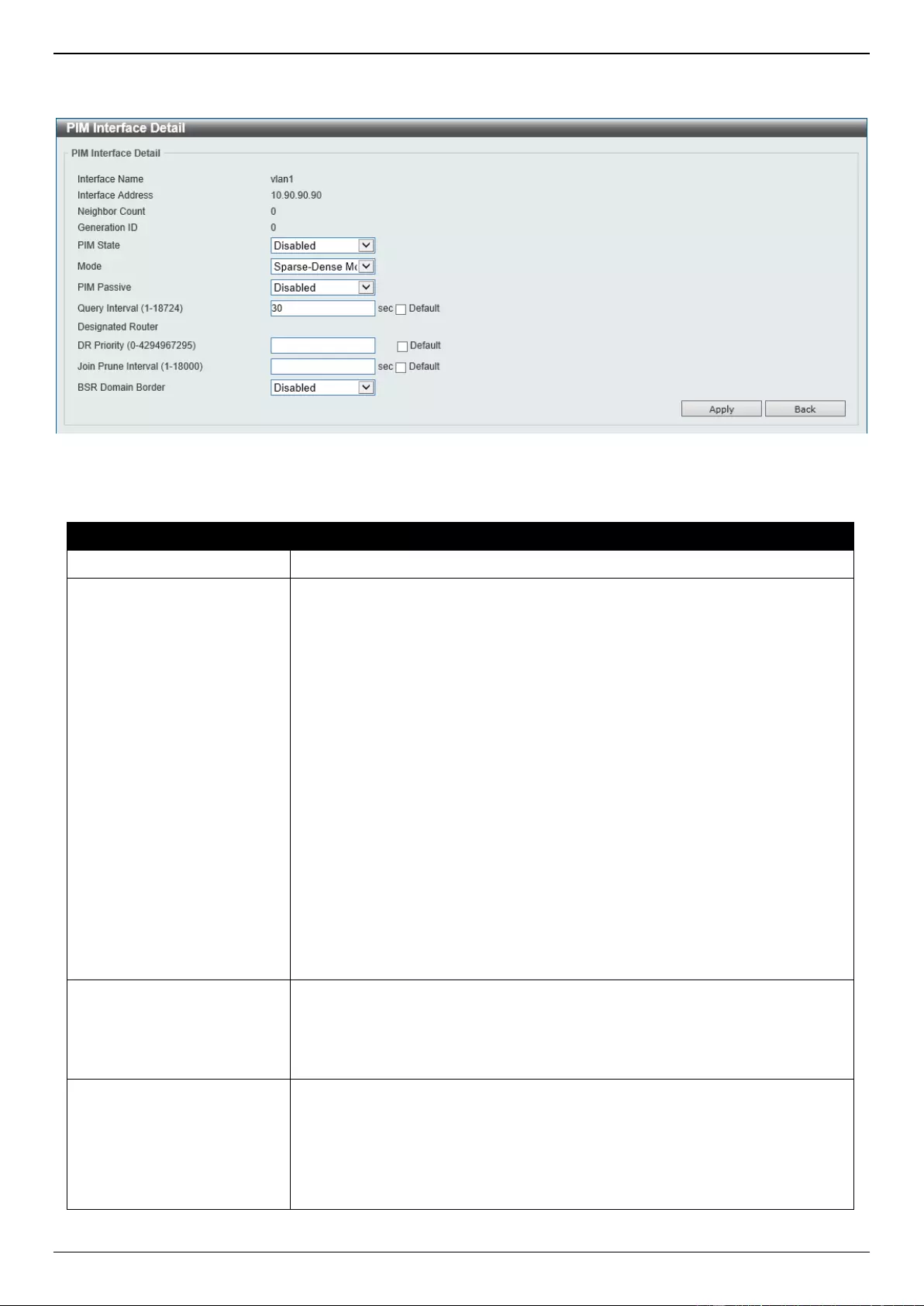
DGS-3630 Series Layer 3 Stackable Managed Switch Web UI Reference Guide
324
After clicking the Edit button, the following page will appear.
Figure 6-112 PIM Interface (Edit) Window
The fields that can be configured are described below:
Parameter
Description
PIM State
Select to enable or disable the PIM state on this interface here.
Mode
Select the PIM mode here. Options to choose from are Dense Mode, Sparse
Mode, and Sparse-Dense Mode.
Dense Mode - PIM-DM assumes that when a source starts sending, all
downstream routers wants to receive the multicast data stream. Initially
multicast data stream are flooded to all downstream routers and the
interfaces that have group members. If there are no downstream routers or
group members, the router will send prune message to indicate that the
multicast data stream is not desired.
Sparse Mode - When multicast traffic is received on a sparse mode
interface, the first hop router will encapsulate and send the register
message to RP. If the router is not the first hop router, the traffic will be
forwarded based on the mroute entry. A sparse mode interface will only be
populated as mroute member interface if receive join message from the
downstream router or if group member on a sparse mode interface, PIM
join process will be triggered to create the shared tree or the source tree.
Sparse-Dense Mode - When interface is configured as PIM Sparse-
Dense mode, a multicast group received by the interface can operate in
either sparse mode or dense mode of operation. When the interface
receives multicast traffic, if there is a known RP for the group, then this
group will operate in sparse mode, otherwise this multicast group will
operate in dense mode.
PIM Passive
Select to enable or disable the PIM passive feature here. When the passive
mode is enabled, the interface will neither send PIM messages out nor accept
PIM messages from this interface. The router will act as if it is the only PIM
router on the network. Use this feature only when there is only one PIM router
on the LAN.
Query Interval
Enter the interval at which hello messages are sent here. The range is from 1 to
18724 seconds. A PIMv2 router learns PIM neighbors via the PIM hello
message. This feature configures the frequency of the hello message. Routers
configured for IP multicasting send PIM hello messages to detect PIM routers.
For SM, hello messages also determine the router to act as the designated
router for each LAN segment. The configured query interval is also used as the
value for hold time. By configuring a smaller period for the interval, the
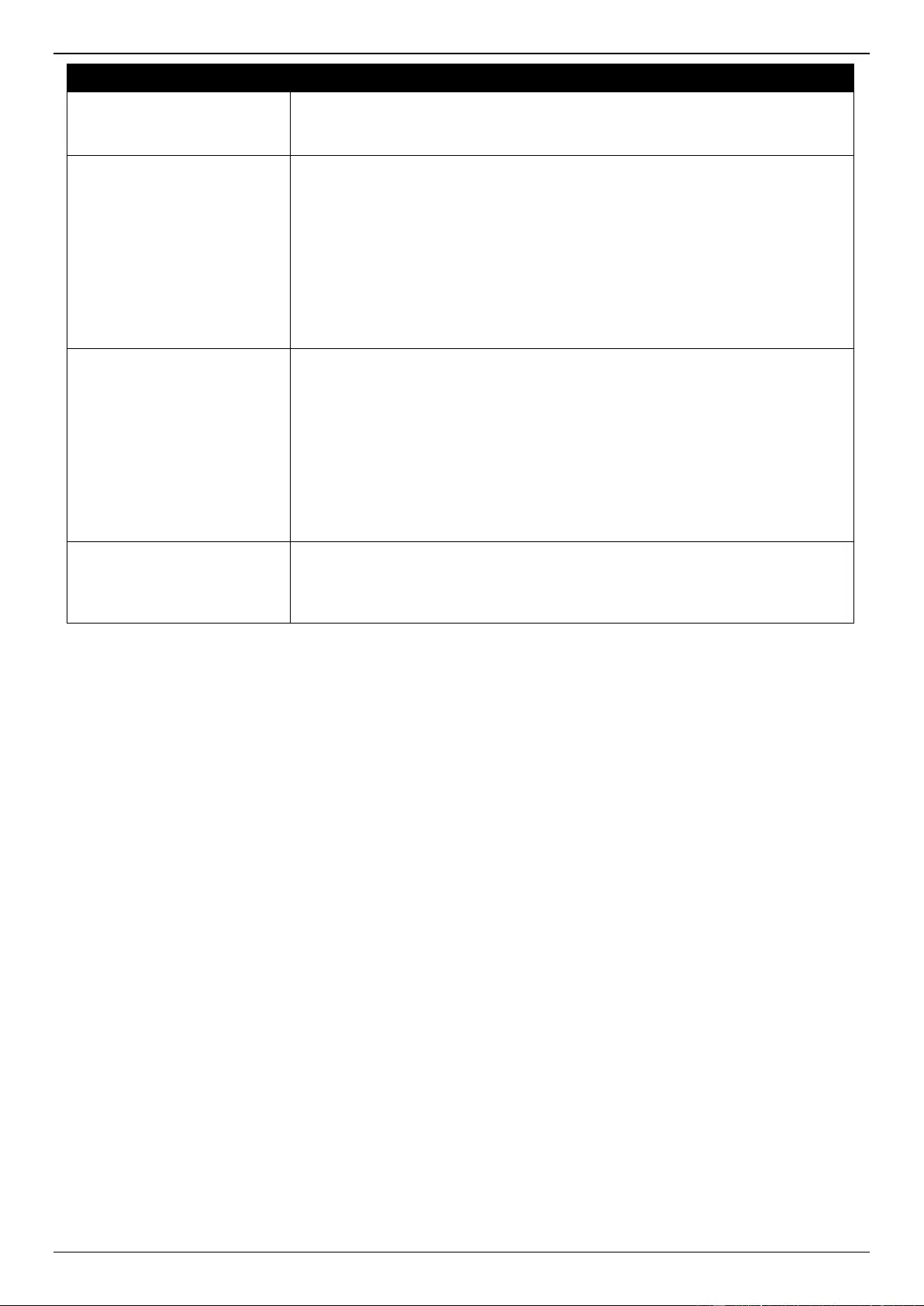
DGS-3630 Series Layer 3 Stackable Managed Switch Web UI Reference Guide
325
Parameter
Description
unresponsive neighbor can be discovered faster and thus the failover and
recovery will become more efficient.
Select the Default option to use the default value, which is 30 seconds.
DR Priority
After selecting to use the Sparse Mode or the Sparse-Dense Mode, this
parameter will be available. Enter the Designated Router’s (DR) priority value
here. The range is from 0 to 4294967295. A larger value represents the higher
priority. In the Dense Mode (DM), the DR priority option will not be carried in the
hello message. The router with the highest priority value will be the DR. If
multiple routers are with the same priority status, the router with the highest IP
address will be the DR. If there is a router that does not support the DR priority
in its hello message on the LAN, all routers on the LAN will ignore DR priority
and only use IP address to elect DR.
Select the Default option to use the default value, which is 1.
Join Prune Interval
After selecting to use the Sparse Mode or the Sparse-Dense Mode, this
parameter will be available. Enter the Join/Prune message interval value here.
The range is from 1 to 18000 seconds. When configuring the Join/Prune
interval, consider the factors, such as the configured bandwidth and expected
average number of multicast route entries for the attached network or link. For
the Sparse Mode (SM), routers will periodically send join messages based on
this interval. The hold-time in a Join/Prune message is 3.5 times the join-prune-
interval. The receiving router will start a timer based on this hold-time, and
prune the interface if no join message was received on this interface.
Select the Default option to use the default value, which is 60 seconds.
BSR Domain Border
Select to enable or disable the Bootstrap Router (BSR) domain border feature
here. The feature only takes effect when the interface is PIM enabled. Use this
feature on the interface that border with another domain to avoid the exchange
of BSR messages across two domains.
Click the Apply button to accept the changes made.
Click the Back button to return to the previous window.
PIM BSR Candidate
This window is used to display and configure the PIM BSR candidate settings. This feature only takes effect when the
interface has an IP address configured and is in the PIM sparse mode.
This feature causes the router to send bootstrap messages to announce the IP address of the designated interface as
the CBSR address. The hash mask is used by all routers within a domain, to map a group to one of the Rendezvous
Points (RP) from the matching set of group-range-to-RP maps (this set all have the same longest mask length and
same highest priority). The algorithm takes as an input the group address and the addresses of the candidate RPs
from the maps, and gives as an output one RP address to be used.
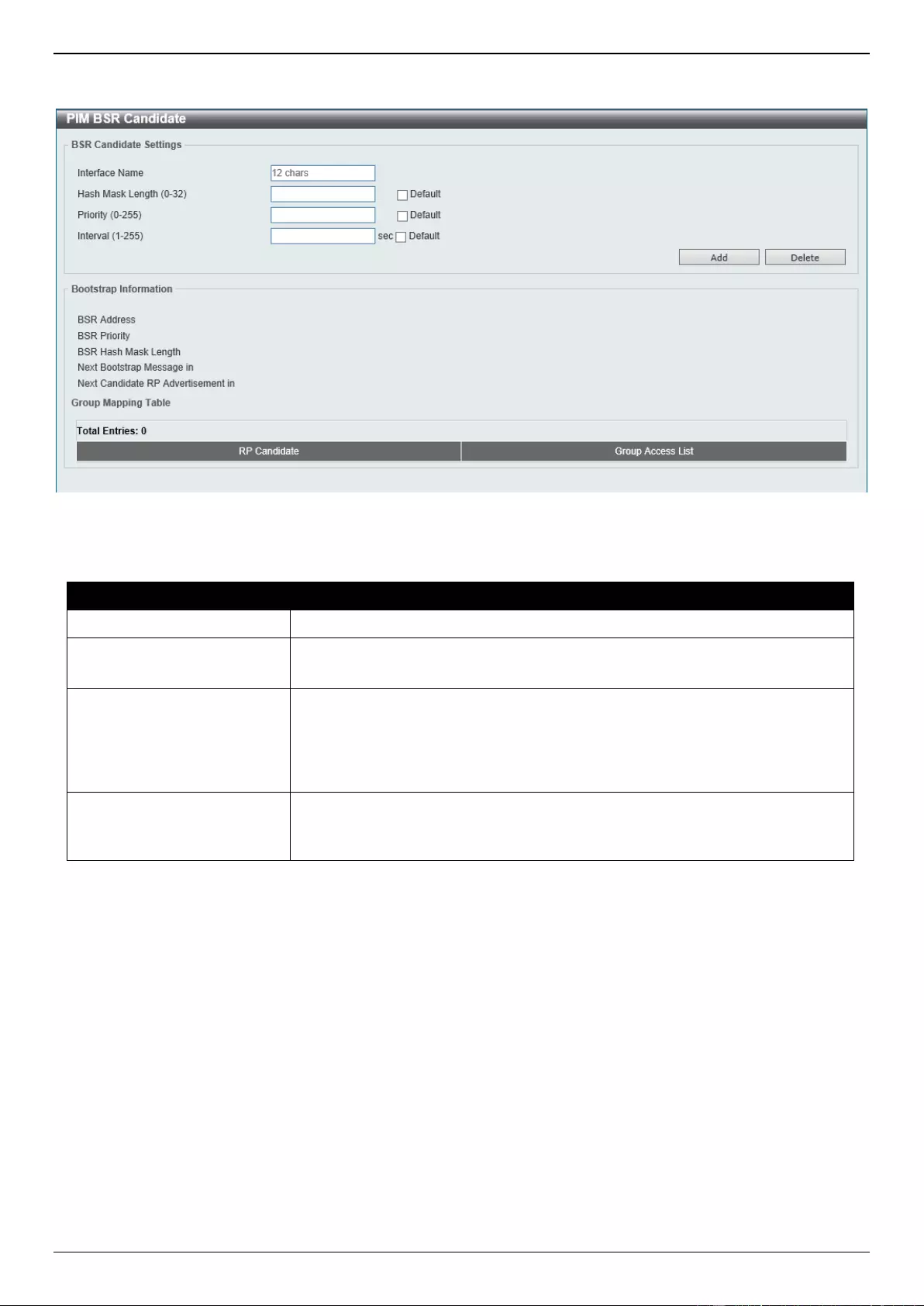
DGS-3630 Series Layer 3 Stackable Managed Switch Web UI Reference Guide
326
To view the following window, click L3 Features > IP Multicast Routing Protocol > PIM > PIM for IPv4 > PIM BSR
Candidate, as shown below:
Figure 6-113 PIM BSR Candidate Window
The fields that can be configured are described below:
Parameter
Description
Interface Name
Enter the name of the interface here.
Hash Mask Length
Enter the hash mask length for RP selection here. The range is from 0 to 32.
Select the Default option to use the default value, which is 30.
Priority
Enter the Candidate Bootstrap Router (CBSR) priority value here. The
candidate with the highest priority is preferred. If the priority values are the
same, the router with the highest IP address is preferred. The range is from 0 to
255.
Select the Default option to use the default value, which is 64.
Interval
Enter the interval value between originating bootstrap messages here. The
range is from 1 to 255 seconds.
Select the Default option to use the default value, which is 60 seconds.
Click the Add button to add a new entry based on the information entered.
Click the Delete button to delete an entry based on the information entered.
PIM RP Address
This window is used to display and configure the static multicast groups to RP mapping. In a multicast domain, the
static multicast group to RP mapping can be used together with BSR. All routers in a domain should have a consistent
multicast group to RP mapping. The first hop router that initiates a register message will use the mapping entries to
determine the RP for sending the PIM register message destined for a specific group. The last hop router that initiates
a join message uses the mapping entries to determine the RP for sending the join and prune message for a specific
group. When a router receives a join message, it will check the mapping entries for forwarding of the message. When
a RP receives a register message, if the router is not the right RP for the multicast group, a register-stop message will
be sent.
Multiple RPs can be defined, each with a single access list.
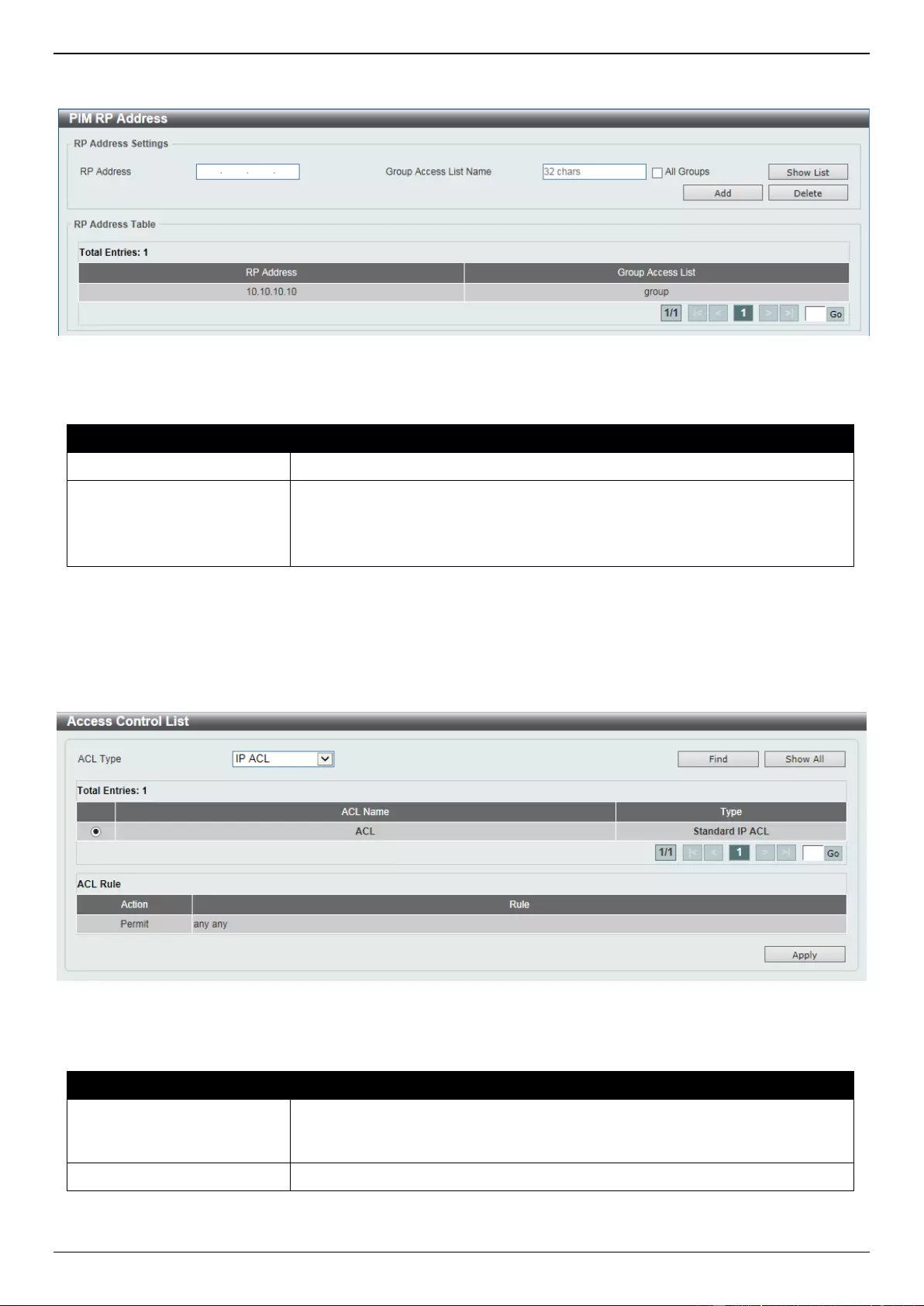
DGS-3630 Series Layer 3 Stackable Managed Switch Web UI Reference Guide
327
To view the following window, click L3 Features > IP Multicast Routing Protocol > PIM > PIM for IPv4 > PIM RP
Address, as shown below:
Figure 6-114 PIM RP Address Window
The fields that can be configured are described below:
Parameter
Description
RP Address
Enter the RP IPv4 address here.
Group Access List Name
Enter the standard access list that will be used here. Alternatively, click the
Show List button to find and select any of the exiting ACL configured on this
Switch to be used in this configuration.
Select the All Groups option to map the RP to all multicast groups.
Click the Add button to add a new entry based on the information entered.
Click the Delete button to delete an entry based on the information entered.
Enter a page number and click the Go button to navigate to a specific page when multiple pages exist.
After clicking the Show List button, the following page will appear.
Figure 6-115 PIM RP Address (Show List) Window
The fields that can be configured are described below:
Parameter
Description
ACL Type
Select the ACL type that will be used to display the type of existing access lists
in the table here. Options to choose from are IP ACL, Expert IP ACL, IPv6
ACL, Expert IPv6 ACL, MAC ACL, and Expert ACL.
ACL List
Select the radio button of the access list in the table that will be used here.
Click the Find button to display a list of access lists based on the selection made.
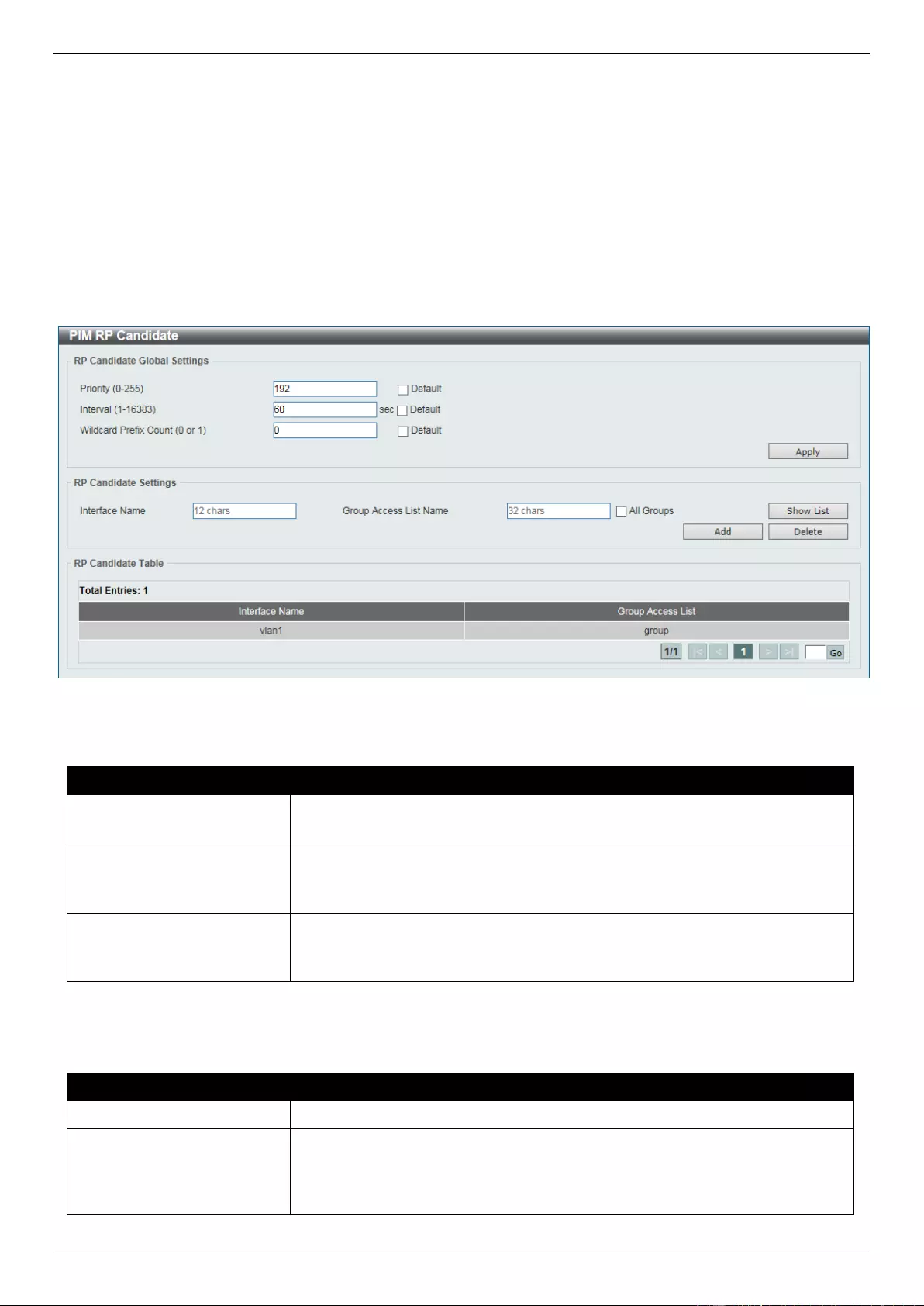
DGS-3630 Series Layer 3 Stackable Managed Switch Web UI Reference Guide
328
Click the Show All button to display all configured access lists.
Enter a page number and click the Go button to navigate to a specific page when multiple pages exist.
Click the Apply button to use the selected access list.
PIM RP Candidate
This window is used to display and configure the PIM RP candidate settings.
To view the following window, click L3 Features > IP Multicast Routing Protocol > PIM > PIM for IPv4 > PIM RP
Candidate, as shown below:
Figure 6-116 PIM RP Candidate Window
The fields that can be configured in RP Candidate Global Settings are described below:
Parameter
Description
Priority
Enter the candidate RP’s priority value here. The range is from 0 to 255.
Select the Default option to use the default value, which is 192.
Interval
Enter the candidate RP’s advertisement interval value here. The range is from
1 to 16383 seconds.
Select the Default option to use the default value, which is 60 seconds.
Wildcard Prefix Count
Enter the multicast group address wildcard (224.0.0.0/4) prefix count value in
the C-RP message here. This value can either be 1 or 0.
Select the Default option to use the default value, which is 0.
Click the Apply button to accept the changes made.
The fields that can be configured in RP Candidate Settings are described below:
Parameter
Description
Interface Name
Enter the name of the interface here.
Group Access List Name
Enter the standard access list that will be used here. Alternatively, click the
Show List button to find and select any of the exiting access lists configured on
this Switch to be used in this configuration.
Select the All Groups option to map the candidate RP to all multicast groups.
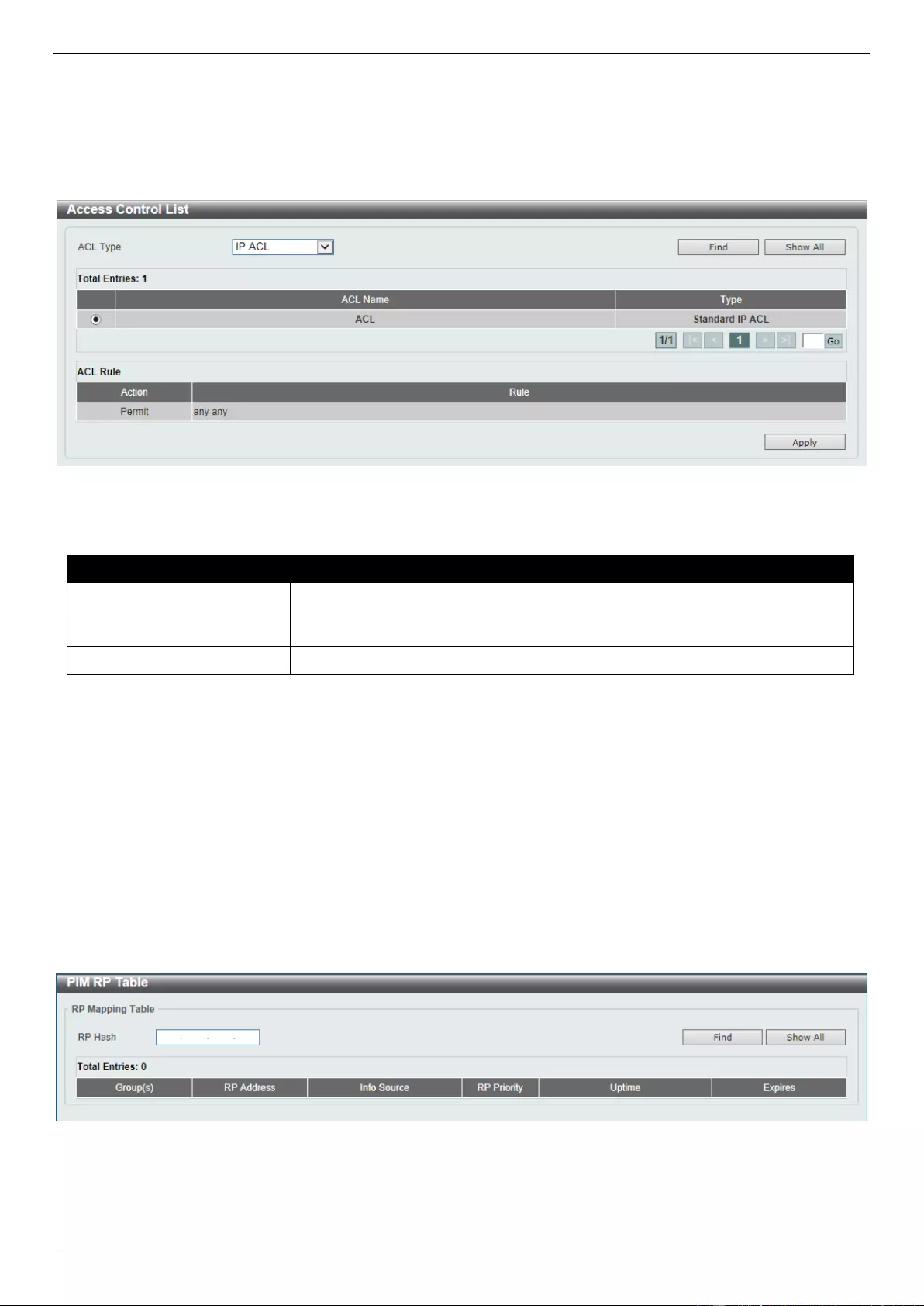
DGS-3630 Series Layer 3 Stackable Managed Switch Web UI Reference Guide
329
Click the Add button to add a new entry based on the information entered.
Click the Delete button to delete an entry based on the information entered.
Enter a page number and click the Go button to navigate to a specific page when multiple pages exist.
After clicking the Show List button, the following page will appear.
Figure 6-117 PIM RP Candidate (Show List) Window
The fields that can be configured are described below:
Parameter
Description
ACL Type
Select the ACL type that will be used to display the type of existing access lists
in the table here. Options to choose from are IP ACL, Expert IP ACL, IPv6
ACL, Expert IPv6 ACL, MAC ACL, and Expert ACL.
ACL List
Select the radio button of the access list in the table that will be used here.
Click the Find button to display a list of access lists based on the selection made.
Click the Show All button to display all configured access lists.
Enter a page number and click the Go button to navigate to a specific page when multiple pages exist.
Click the Apply button to use the selected access list.
PIM RP Table
This window is used to find and display PIM RP information.
To view the following window, click L3 Features > IP Multicast Routing Protocol > PIM > PIM for IPv4 > PIM RP
Table, as shown below:
Figure 6-118 PIM RP Table Window
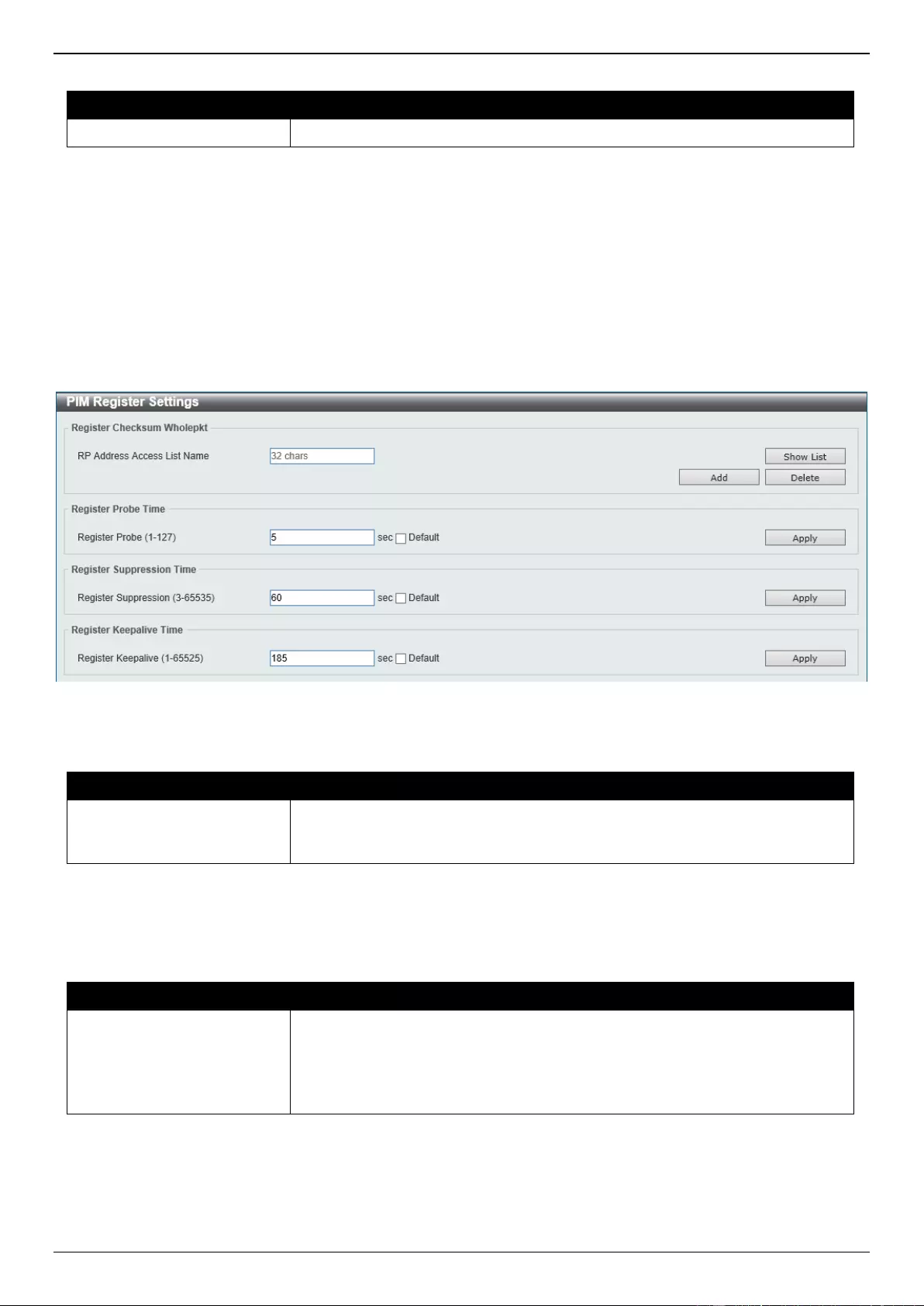
DGS-3630 Series Layer 3 Stackable Managed Switch Web UI Reference Guide
330
The fields that can be configured are described below:
Parameter
Description
RP Hash
Enter the IPv4 multicast group address here.
Click the Find button to display a list of access lists based on the selection made.
Click the Show All button to display all configured access lists.
PIM Register Settings
This window is used to display and configure the PIM register settings.
To view the following window, click L3 Features > IP Multicast Routing Protocol > PIM > PIM for IPv4 > PIM
Register Settings, as shown below:
Figure 6-119 PIM Register Settings Window
The fields that can be configured in Register Checksum Wholepkt are described below:
Parameter
Description
RP Address Access List
Name
Enter the standard access list that will be used here. Alternatively, click the
Show List button to find and select any of the exiting access lists configured on
this Switch to be used in this configuration.
Click the Add button to add a new entry based on the information entered.
Click the Delete button to delete an entry based on the information entered.
The fields that can be configured in Register Probe Time are described below:
Parameter
Description
Register Probe
Enter the register probe time value here. The range is from 1 to 127 seconds.
The register probe time is the time before the Register Stop Timer (RST)
expires when a DR may send a Null-Register to the RP to cause it to resend a
Register-Stop message.
Select the Default option to use the default value, which is 5 seconds.
Click the Apply button to accept the changes made.
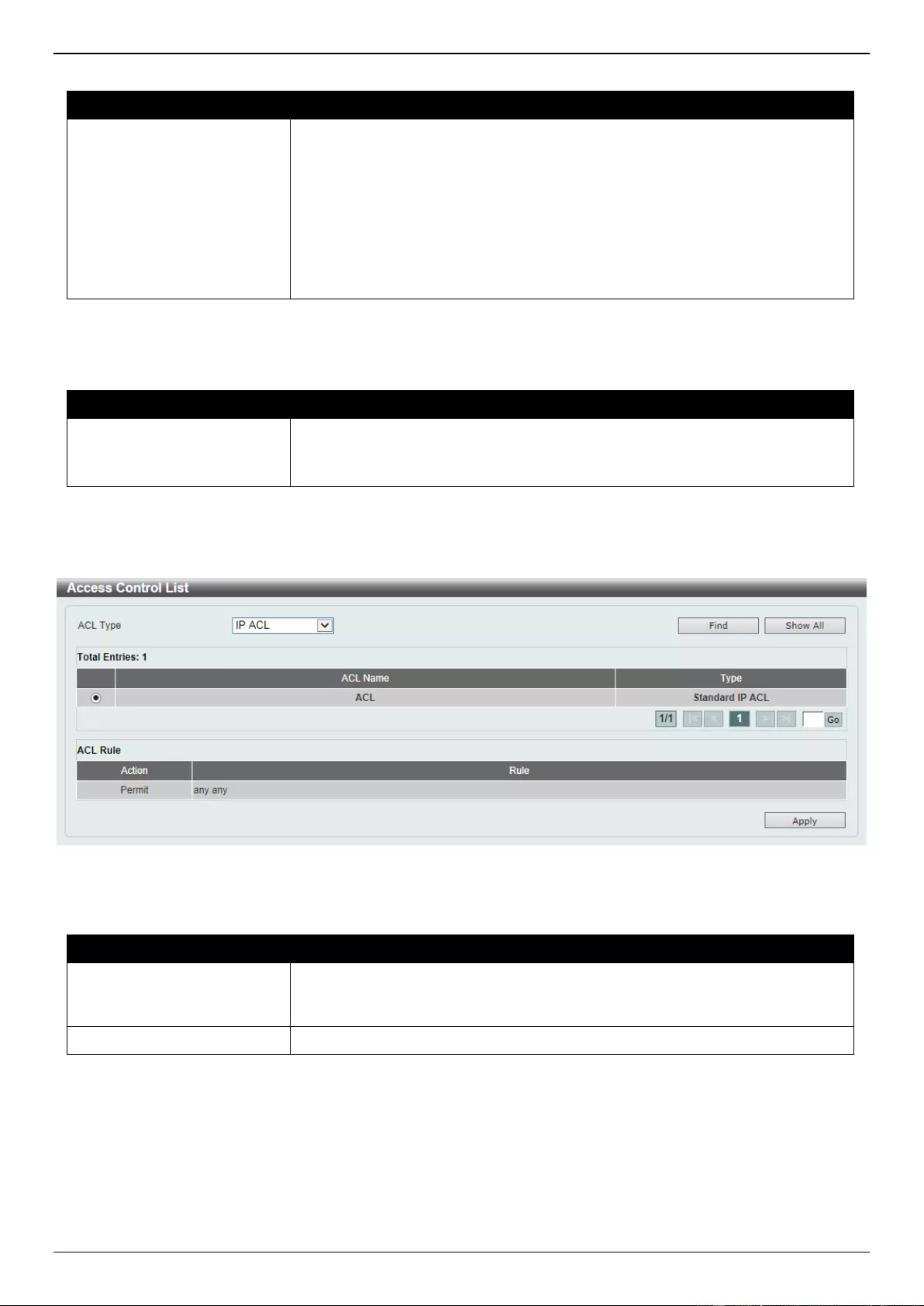
DGS-3630 Series Layer 3 Stackable Managed Switch Web UI Reference Guide
331
The fields that can be configured in Register Suppression Time are described below:
Parameter
Description
Register Suppression
Enter the register suppression timeout value here. The range is from 3 to 65535
seconds. When a DR receives the register stop message, it will start the
suppression timer. During the suppression period, a DR stops sending the
register message to the RP.
Use this feature on the first hop router. The value of the register probe time
must be less than half the value of the register suppression time to prevent a
possible negative value in the setting of the register stop timer. The minimal
value for the register suppression time is 3.
Select the Default option to use the default value, which is 60 seconds.
Click the Apply button to accept the changes made.
The fields that can be configured in Register Keepalive Time are described below:
Parameter
Description
Register Keepalive
Enter the register keep-alive time value here. The range from 1 to 65525
seconds.
Select the Default option to use the default value, which is 185 seconds.
Click the Apply button to accept the changes made.
After clicking the Show List button, the following page will appear.
Figure 6-120 PIM Register Settings (Show List) Window
The fields that can be configured are described below:
Parameter
Description
ACL Type
Select the ACL type that will be used to display the type of existing access lists
in the table here. Options to choose from are IP ACL, Expert IP ACL, IPv6
ACL, Expert IPv6 ACL, MAC ACL, and Expert ACL.
ACL List
Select the radio button of the access list in the table that will be used here.
Click the Find button to display a list of access lists based on the selection made.
Click the Show All button to display all configured access lists.
Enter a page number and click the Go button to navigate to a specific page when multiple pages exist.
Click the Apply button to use the selected access list.
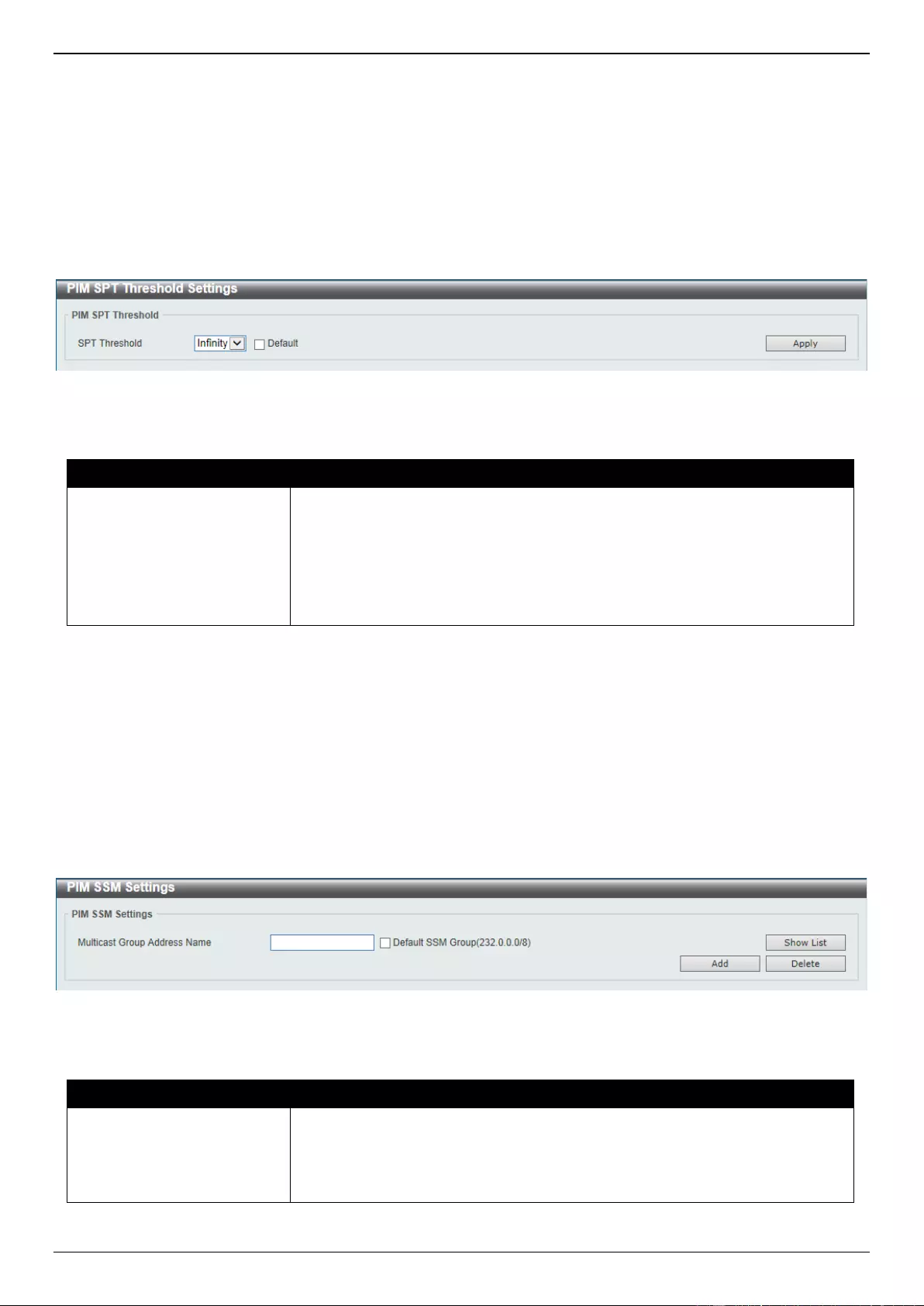
DGS-3630 Series Layer 3 Stackable Managed Switch Web UI Reference Guide
332
PIM SPT Threshold Settings
This window is used to display and configure the PIM SPT threshold settings. Use this feature on the last hop of the
router. In the PIM-SM mode, initially the multicast traffic from the source will be flowing along the RPT share tree to
the receiver. After the first packet arrives at the last hop router, for each group of traffic, it can operate in one of the
following two modes. With the mode Infinity, the traffic keeps following the share tree. With the mode 0, the source
tree will be established and the traffic Switchover to the source tree.
To view the following window, click L3 Features > IP Multicast Routing Protocol > PIM > PIM for IPv4 > PIM SPT
Threshold Settings, as shown below:
Figure 6-121 PIM SPT Threshold Settings Window
The fields that can be configured are described below:
Parameter
Description
SPT Threshold
Select the SPT threshold option here. Options to choose from are 0 and
Infinity.
0 - Specifies to establish the source tree right at the arrival of the first
packet.
Infinity - Specifies to always rely on the shared tree.
Select the Default option to use the default setting, which is Infinity.
Click the Apply button to accept the changes made.
PIM SSM Settings
This window is used to display and configure the PIM SSM settings. Use this feature on the last hop of the router only.
When SSM is enabled, the last hop router will initiate to establish a source-based tree for the channel (S,G) on
receiving a IGMPv3 include (S, G) request that falls in the SSM range from the attached hosts.
To view the following window, click L3 Features > IP Multicast Routing Protocol > PIM > PIM for IPv4 > PIM SSM
Settings, as shown below:
Figure 6-122 PIM SSM Settings Window
The fields that can be configured are described below:
Parameter
Description
Multicast Group Address
Name
Enter the standard IP access list name here that defines the user-specified
SSM group addresses. The group address should be defined in the destination
IP address field of the rule entry. Alternatively, click the Show List button to
find and select any of the exiting access lists configured on this Switch to be
used in this configuration. Selecting the Default SSM Group (232.0.0.0/8)
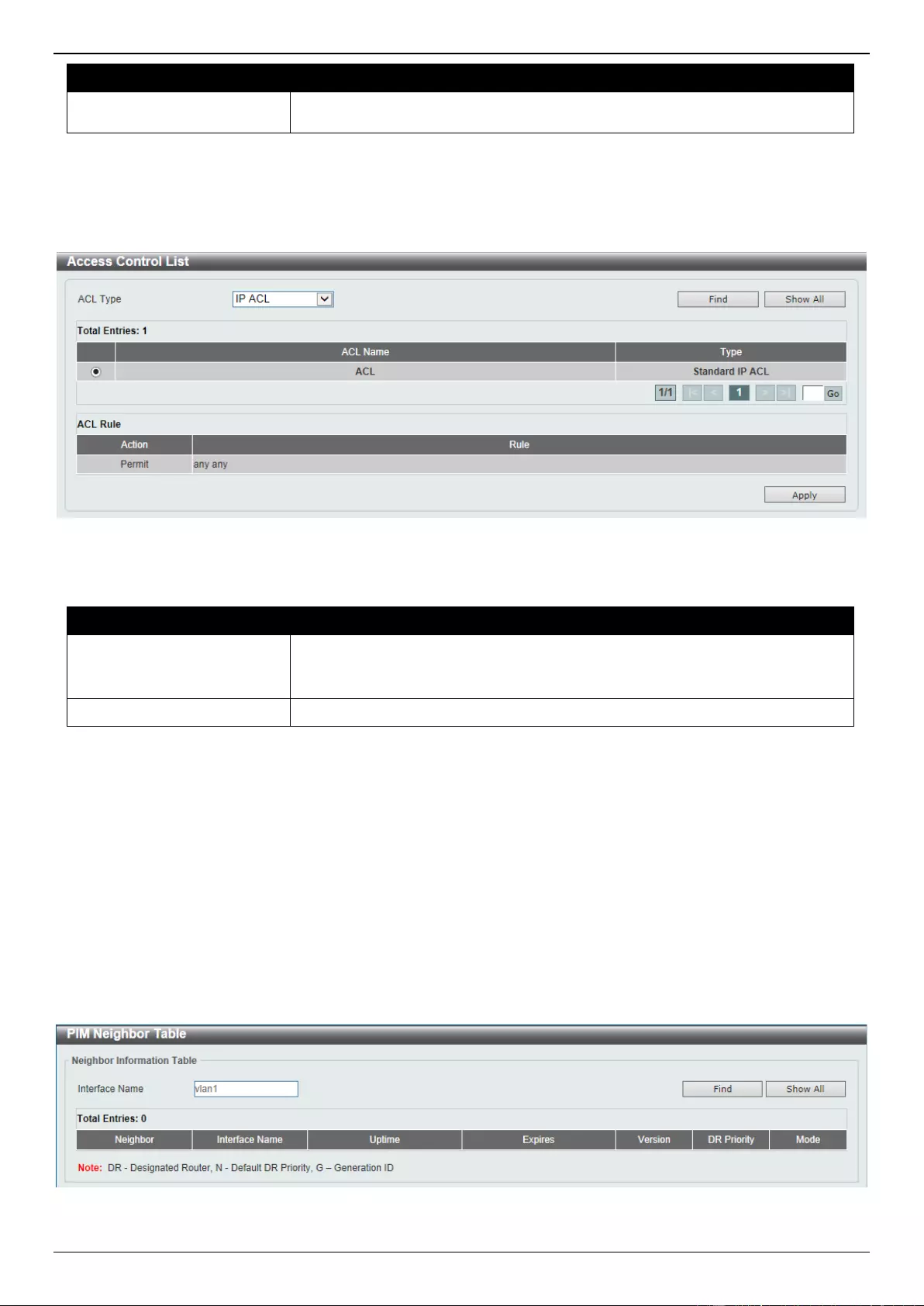
DGS-3630 Series Layer 3 Stackable Managed Switch Web UI Reference Guide
333
Parameter
Description
option specifies to use the default SSM group addresses. The default SSM
group address range is 232/8.
Click the Add button to add a new entry based on the information entered.
Click the Delete button to delete an entry based on the information entered.
After clicking the Show List button, the following page will appear.
Figure 6-123 PIM SSM Settings (Show List) Window
The fields that can be configured are described below:
Parameter
Description
ACL Type
Select the ACL type that will be used to display the type of existing access lists
in the table here. Options to choose from are IP ACL, Expert IP ACL, IPv6
ACL, Expert IPv6 ACL, MAC ACL, and Expert ACL.
ACL List
Select the radio button of the access list in the table that will be used here.
Click the Find button to display a list of access lists based on the selection made.
Click the Show All button to display all configured access lists.
Enter a page number and click the Go button to navigate to a specific page when multiple pages exist.
Click the Apply button to use the selected access list.
PIM Neighbor Table
This window is used to find and display PIM neighbor information.
To view the following window, click L3 Features > IP Multicast Routing Protocol > PIM > PIM for IPv4 > PIM
Neighbor Table, as shown below:
Figure 6-124 PIM Neighbor Table Window
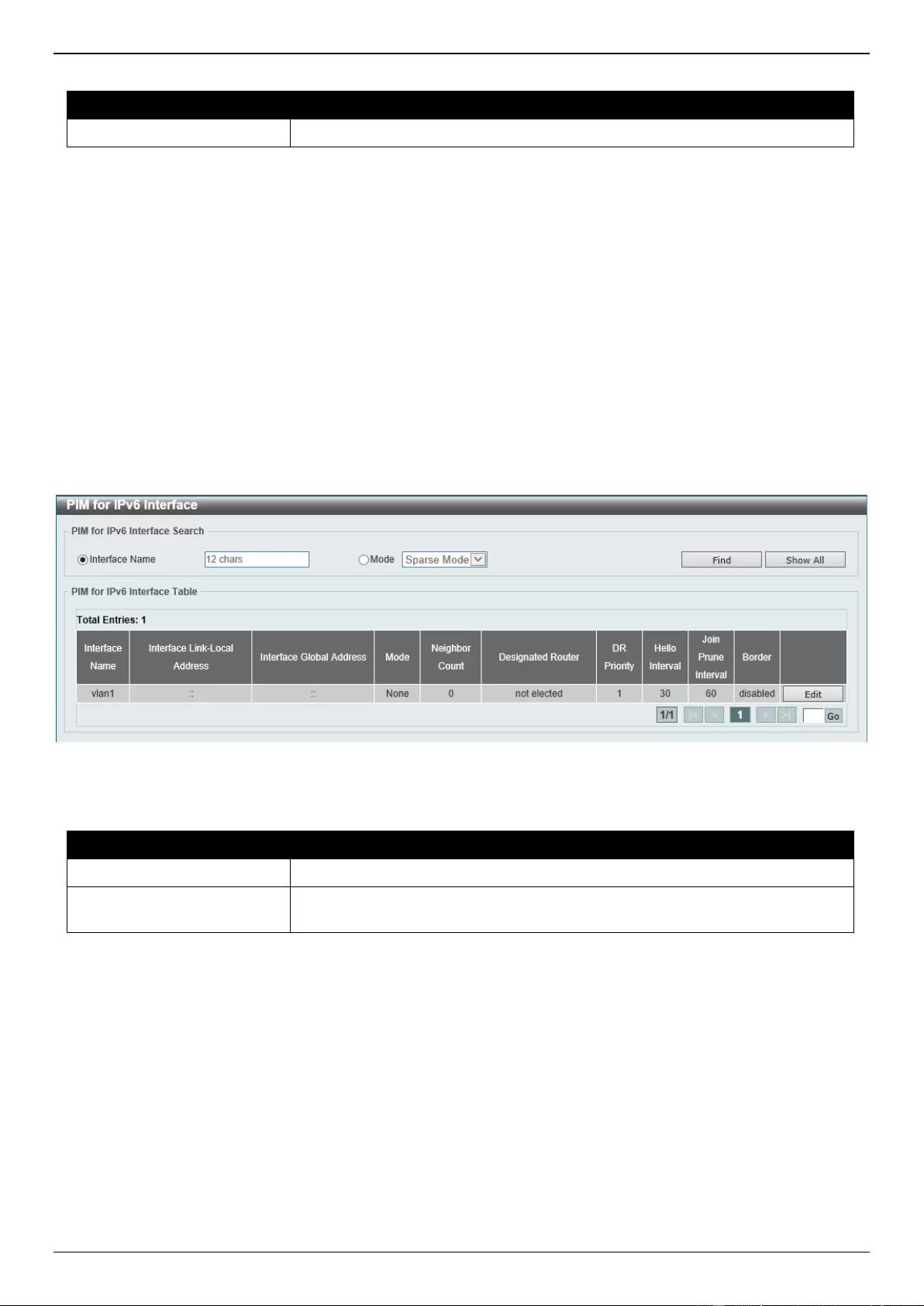
DGS-3630 Series Layer 3 Stackable Managed Switch Web UI Reference Guide
334
The fields that can be configured are described below:
Parameter
Description
Interface Name
Enter the VLAN interface name here to display PIM-SM neighbor information.
Click the Find button to locate a specific entry based on the information entered.
Click the Show All button to display all the entries.
PIM for IPv6
In this section, the settings associated with PIM Sparse Mode for IPv6 (PIM-SMv6) and PIM Dense Mode for IPv6
(PIM-DMv6) will be configured.
PIM for IPv6 Interface
This window is used to display and configure the PIM IPv6 interface settings.
To view the following window, click L3 Features > IP Multicast Routing Protocol > PIM > PIM for IPv6 > PIM for
IPv6 Interface, as shown below:
Figure 6-125 PIM for IPv6 Interface Window
The fields that can be configured are described below:
Parameter
Description
Interface Name
Enter the VLAN interface name here.
Mode
Select the operation mode of IPv6 PIM entries used in this filtered search here.
Options to choose from are Sparse Mode and Dense Mode.
Click the Find button to locate a specific entry based on the information entered.
Click the Show All button to display all the entries.
Click the Edit button to modify the specified entry.
Enter a page number and click the Go button to navigate to a specific page when multiple pages exist.

DGS-3630 Series Layer 3 Stackable Managed Switch Web UI Reference Guide
335
After clicking the Edit button, the following page will appear.
Figure 6-126 PIM for IPv6 Interface (Edit) Window
The fields that can be configured are described below:
Parameter
Description
Mode
Select the IPv6 PIM mode used in this interface here. Options to choose from
are None, Sparse Mode, and Dense Mode. PIM for IPv6 will be disabled in
this interface when the None option was selected.
Designated Router Priority
Enter the DR priority value here. The range is from 0 to 4294967295. A larger
value means a higher priority. This feature only takes effective when the VLAN
interface is PIM-SM mode enabled. When a DR is a candidate for election, the
following conditions apply:
The router with the highest priority value configured on an interface will be
elected as the DR. If multiple routers have the same highest priority, then
the router with the highest IPv6 address configured on the interface will be
elected as the DR.
If a router does not advertise a priority value in its hello messages, the
router is regarded as having the highest priority and will be elected as the
DR. If there are multiple routers do not include the DR priority option in
their hello messages, then the router with the highest IPv6 address will be
elected as the DR.
Select the Default option to use the default value, which is 1.
Hello Interval
Enter hello message interval value here. The range is from 1 to 18000 seconds.
A PIM router learns PIM neighbors via the hello message. Routers configured
for IP multicast send PIM hello messages to detect PIM routers. For SM, hello
messages are also used to determine which router will be elected as the
designated router for each LAN segment.
Select the Default option to use the default value, which is 30 seconds.
Join Prune Interval
Enter the Join/Prune message interval value here. The range is from 1 to
18000 seconds. When configuring the Join/Prune interval, the user needs to
consider the factors, such as configured bandwidth and expected average
number of multicast route entries for the attached network or link (for example,
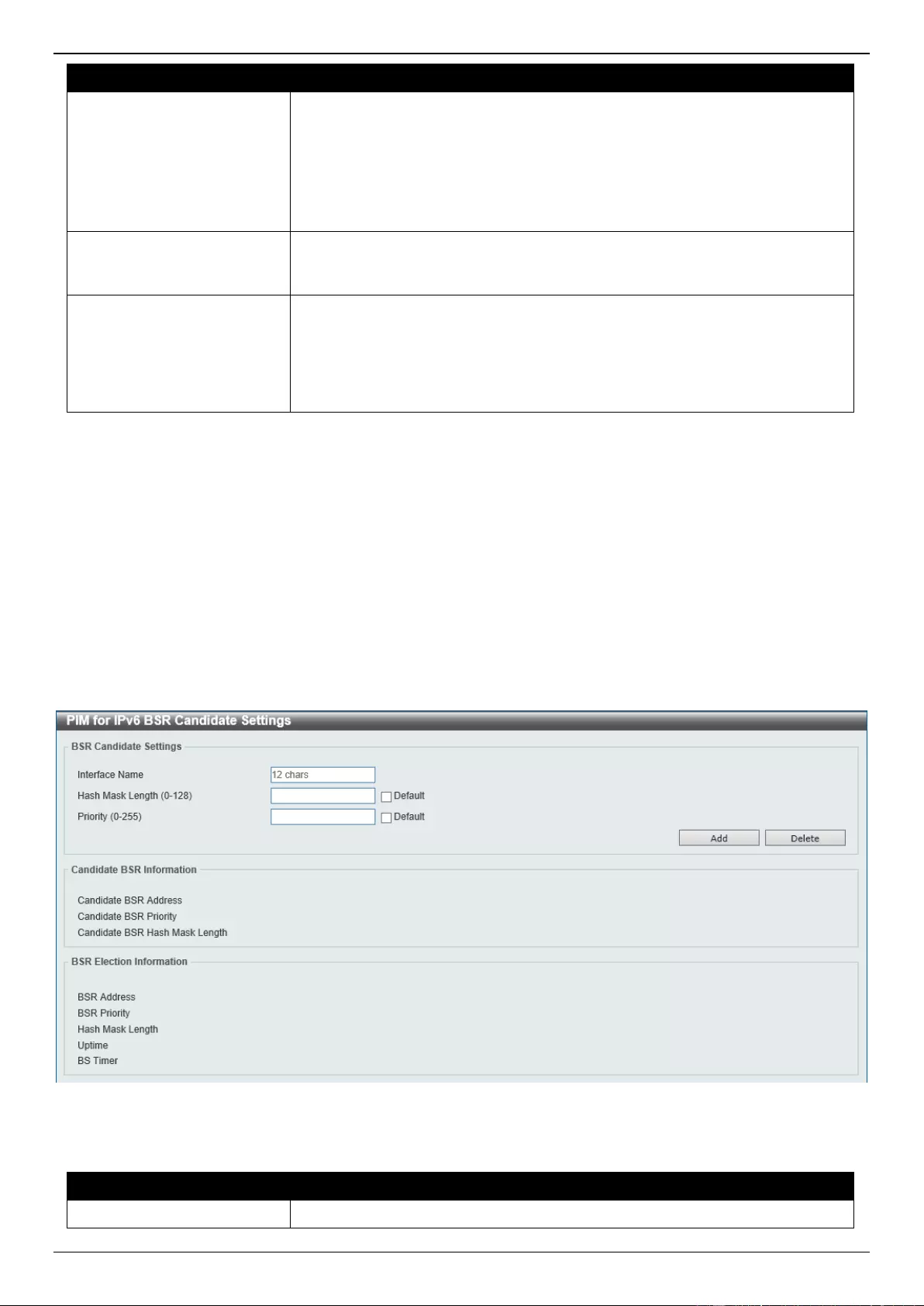
DGS-3630 Series Layer 3 Stackable Managed Switch Web UI Reference Guide
336
Parameter
Description
the period would be longer for lower-speed links, or for routers in the center of
the network that expect to have a larger number of entries).
For SM-mode, the router will periodically send the join message based on this
interval. The hold-time in a Join/Prune message is 3.5 times the join-prune-
interval. The receiving router will start a timer based on this hold-time, and
prune the interface if no join message is received on this interface.
Select the Default option to use the default value, which is 60 seconds.
BSR Domain Border
Select to enable or disable the BSR domain border feature here. When an
interface is configured as a border, it will prevent bootstrap router (BSR)
messages from being sent or received through it.
PIM Passive Mode
Select to enable or disable the PIM passive mode for this interface here. This
feature only takes effect when the interface is IPv6 PIM enabled. When the
passive mode is enabled, the interface will neither send PIM messages out nor
accept PIM messages from this interface. The router will act as it is the only
PIM router on the network. Use this feature only when there is only one PIM
router on the LAN.
Click the Apply button to accept the changes made.
Click the Back button to return to the previous window.
PIM for IPv6 BSR Candidate Settings
This window is used to display and configure the IPv6 PIM BSR candidate settings. This feature only affects PIM-SM
operation. This will cause the router to send bootstrap messages to all its PIM neighbors, with the address of the
designated interface as the BSR address. A PIM-SM domain must contain a unique BSR (Bootstrap Router) which is
responsible for collect and advertise the RP information.
To view the following window, click L3 Features > IP Multicast Routing Protocol > PIM > PIM for IPv6 > PIM for
IPv6 BSR Candidate Settings, as shown below:
Figure 6-127 PIM for IPv6 BSR Candidate Settings Window
The fields that can be configured are described below:
Parameter
Description
Interface Name
Enter the VLAN interface name used here.
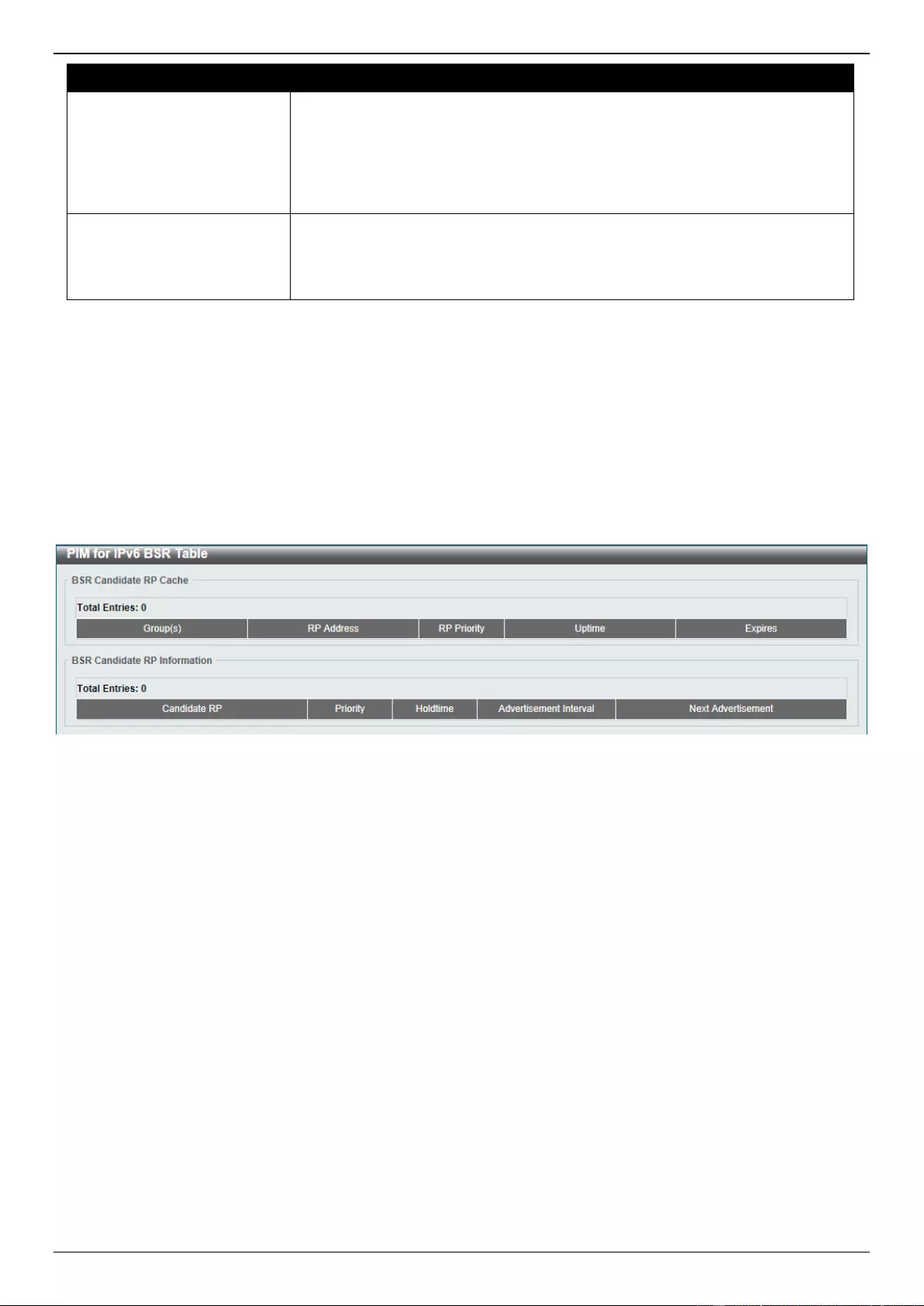
DGS-3630 Series Layer 3 Stackable Managed Switch Web UI Reference Guide
337
Parameter
Description
Hash Mask Length
Enter the hash mask length for RP selection here. The range is from 0 to 128.
The mask (128 bits maximum) that is to be logically AND with the group
address before the hash function is executed. All groups with the same seed
hash (correspond) to the same RP. Therefore one RP can be derived for
multiple groups.
Select the Default option to use the default value, which is 126.
Priority
Enter the priority value for the BSR candidate here. The range is from 0 to 255.
The BSR with the larger priority is preferred. If the priority values are the same,
the router with the larger IPv6 address is the BSR.
Select the Default option to use the default value, which is 64.
Click the Add button to add a new entry based on the information entered.
Click the Delete button to delete an entry based on the information entered.
PIM for IPv6 BSR Table
This window is used to view IPv6 PIM BSR information.
To view the following window, click L3 Features > IP Multicast Routing Protocol > PIM > PIM for IPv6 > PIM for
IPv6 BSR Table, as shown below:
Figure 6-128 PIM for IPv6 BSR Table Window
PIM for IPv6 RP Address
This window is used to display and configure the IPv6 PIM RP address settings. This feature only affects PIM-SM
operation. Use this feature to statically define the RP address for multicast groups that are to operate in sparse mode.
Use a single RP for more than one group. The conditions specified by the access list determine for which groups the
RP can be used. Multiple RP can be defined, each with a single access list. The new setting overrides the old one.
All routers in a domain should have a consistent multicast group to RP mapping. The first hop router that initiates a
register message will use the mapping entries to determine the RP for sending the PIM register message destined for
a specific group. The last hop router that initiates a join message uses the mapping entries to determine the RP for
sending the join and prune message for a specific group. When a router receives a join message, it will check the
mapping entries for forwarding of the message. When a RP receives a register message, if the router is not the right
RP for the multicast group, a register-stop message will be sent.
If the PIM domain is using embedded-RP, only the RP needs to be statically configured as the RP for the embedded
RP ranges. The other routers will discover the RP address from the IPv6 group address. If these routers want to select
a static RP instead of the embedded RP, the specific embedded RP group range must be configured in the access list
of the static RP.
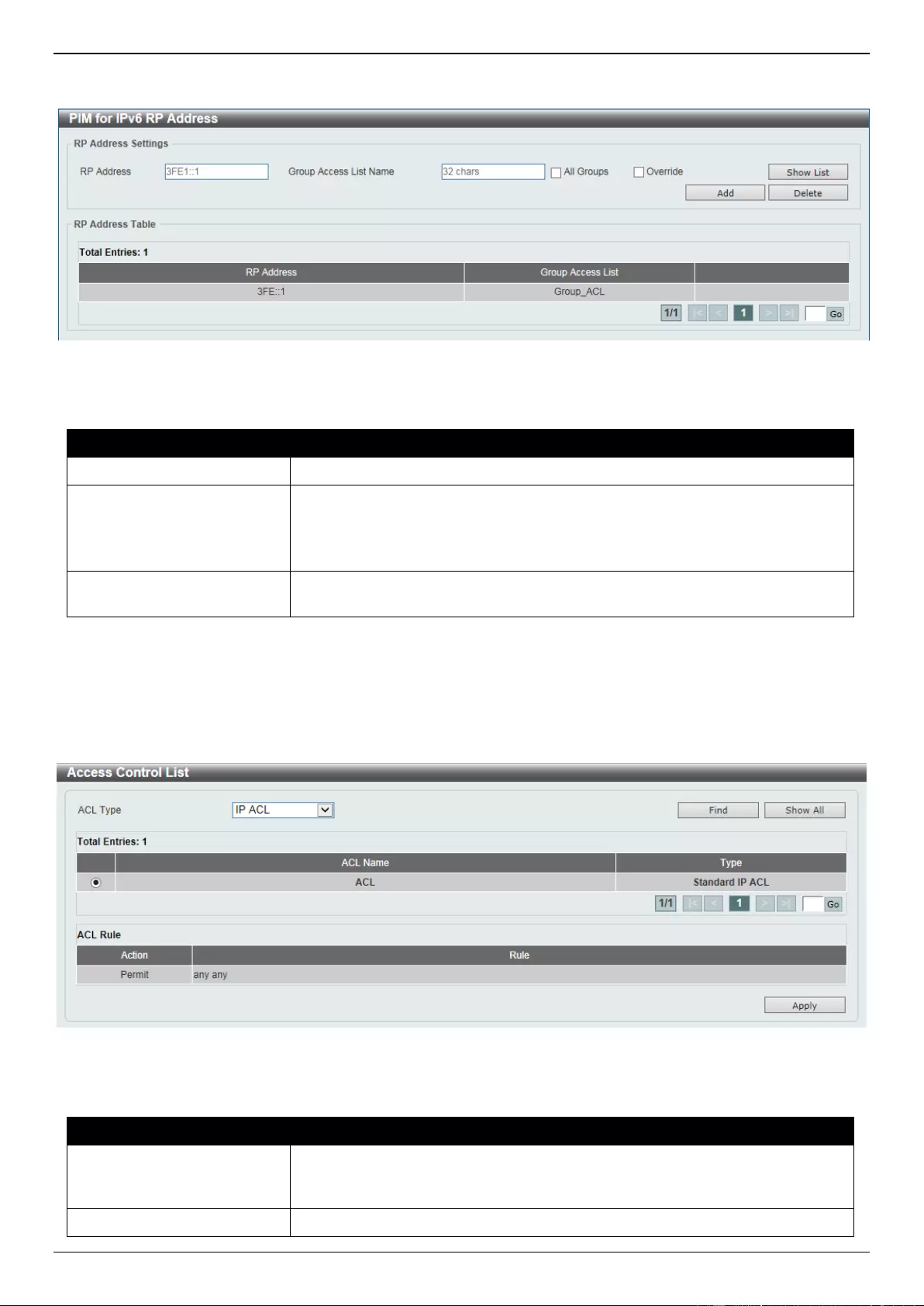
DGS-3630 Series Layer 3 Stackable Managed Switch Web UI Reference Guide
338
To view the following window, click L3 Features > IP Multicast Routing Protocol > PIM > PIM for IPv6 > PIM for
IPv6 RP Address, as shown below:
Figure 6-129 PIM for IPv6 RP Address Window
The fields that can be configured are described below:
Parameter
Description
RP Address
Enter the RP IPv6 address here.
Group Access List Name
Enter the standard IPv6 access list that will be used here. Alternatively, click
the Show List button to find and select any of the exiting access lists
configured on this Switch to be used in this configuration.
Select the All Groups option to map the RP to all multicast groups.
Override
Selecting this option specifies that the static RP will override dynamically
learned RPs.
Click the Add button to add a new entry based on the information entered.
Click the Delete button to delete an entry based on the information entered.
Enter a page number and click the Go button to navigate to a specific page when multiple pages exist.
After clicking the Show List button, the following page will appear.
Figure 6-130 PIM for IPv6 RP Address (Show List) Window
The fields that can be configured are described below:
Parameter
Description
ACL Type
Select the ACL type that will be used to display the type of existing access lists
in the table here. Options to choose from are IP ACL, Expert IP ACL, IPv6
ACL, Expert IPv6 ACL, MAC ACL, and Expert ACL.
ACL List
Select the radio button of the access list in the table that will be used here.
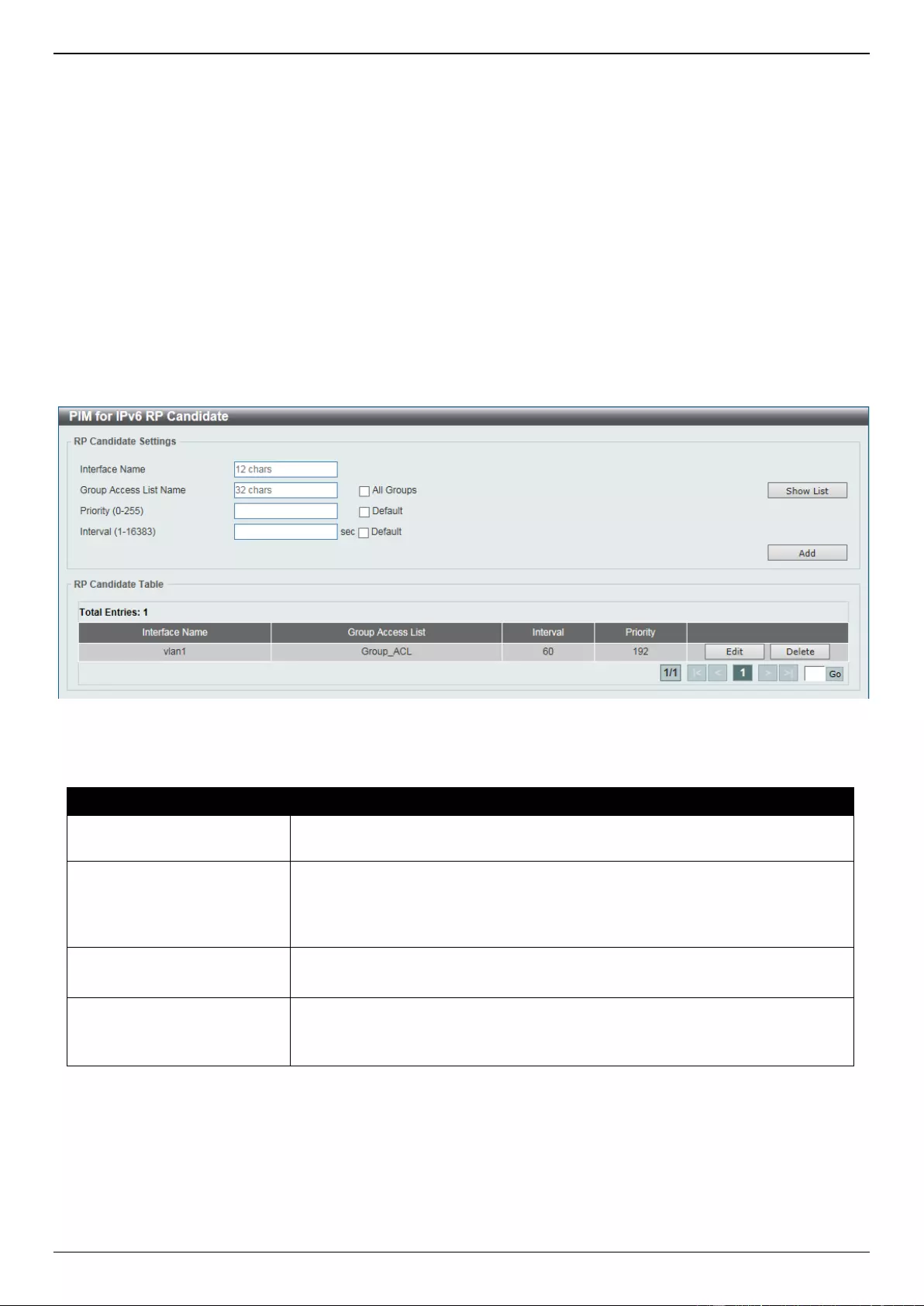
DGS-3630 Series Layer 3 Stackable Managed Switch Web UI Reference Guide
339
Click the Find button to display a list of access lists based on the selection made.
Click the Show All button to display all configured access lists.
Enter a page number and click the Go button to navigate to a specific page when multiple pages exist.
Click the Apply button to use the selected access list.
PIM for IPv6 RP Candidate
This window is used to display and configure the IPv6 PIM RP candidate settings. Only one group access list can be
specified for each interface. The latest configuration overrides the previous one. This feature can be issued multiple
times for different interfaces. This configuration causes the router to send a PIMv2 message advertising itself as a
candidate RP to the BSR.
To view the following window, click L3 Features > IP Multicast Routing Protocol > PIM > PIM for IPv6 > PIM for
IPv6 RP Candidate, as shown below:
Figure 6-131 PIM for IPv6 RP Candidate Window
The fields that can be configured are described below:
Parameter
Description
Interface Name
Enter the interface name here whose IPv6 address will be advertised as the
candidate RP (C-RP).
Group Access List Name
Enter the standard IPv6 access list that will be used here. Alternatively, click
the Show List button to find and select any of the exiting access lists
configured on this Switch to be used in this configuration.
Select the All Groups option to map the candidate RP to all multicast groups.
Priority
Enter the RP priority value here. The range is from 0 to 255.
Select the Default option to use the default value, which is 192.
Interval
Enter the RP candidate advertisement interval value here. The range is from 1
to 16383 seconds.
Select the Default option to use the default value, which is 60 seconds.
Click the Add button to add a new entry based on the information entered.
Click the Edit button to modify the specified entry.
Click the Delete button to delete the specified entry.
Enter a page number and click the Go button to navigate to a specific page when multiple pages exist.
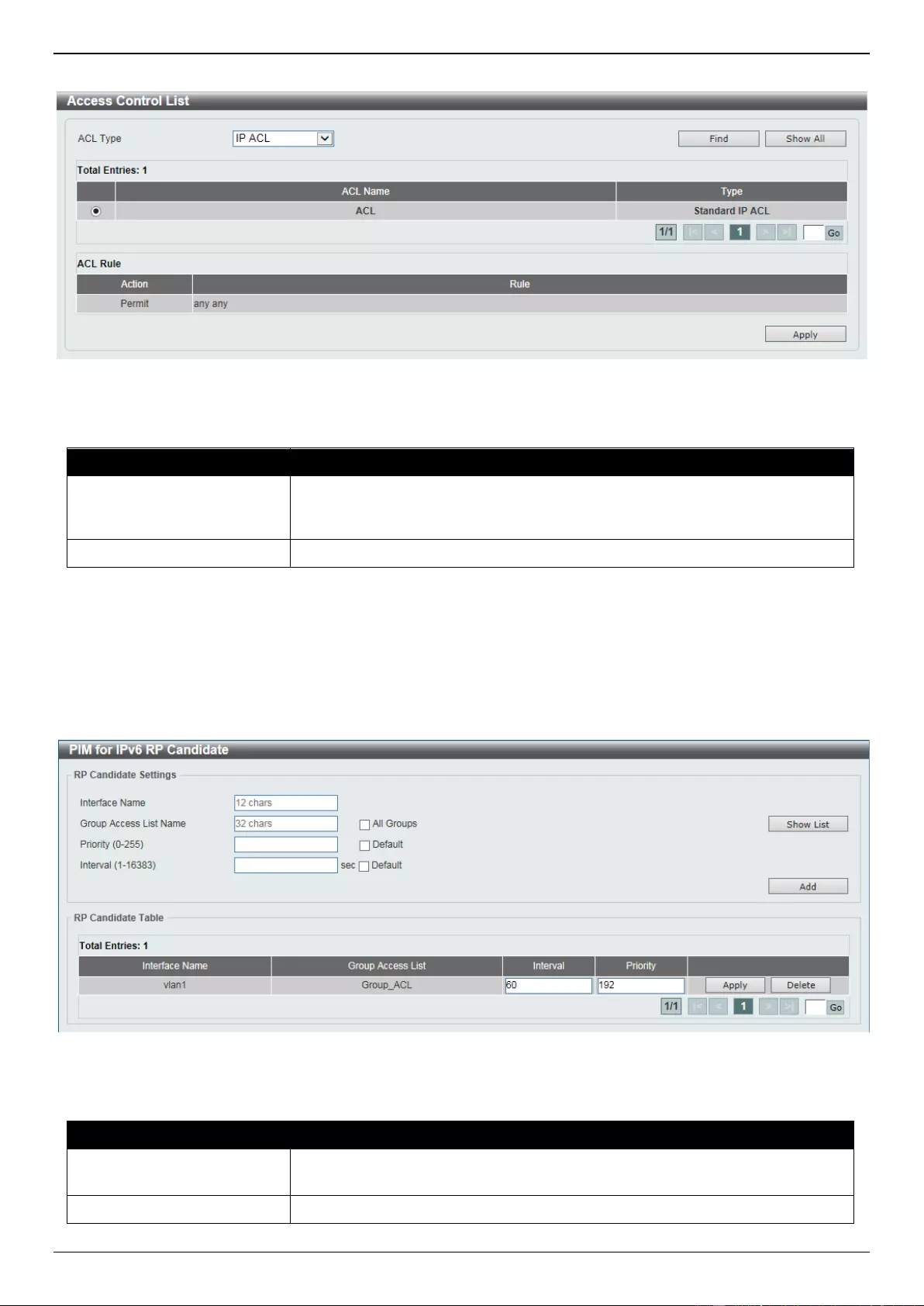
DGS-3630 Series Layer 3 Stackable Managed Switch Web UI Reference Guide
340
After clicking the Show List button, the following page will appear.
Figure 6-132 PIM for IPv6 RP Candidate (Show List) Window
The fields that can be configured are described below:
Parameter
Description
ACL Type
Select the ACL type that will be used to display the type of existing access lists
in the table here. Options to choose from are IP ACL, Expert IP ACL, IPv6
ACL, Expert IPv6 ACL, MAC ACL, and Expert ACL.
ACL List
Select the radio button of the access list in the table that will be used here.
Click the Find button to display a list of access lists based on the selection made.
Click the Show All button to display all configured access lists.
Enter a page number and click the Go button to navigate to a specific page when multiple pages exist.
Click the Apply button to use the selected access list.
After clicking the Edit button, the following page will appear.
Figure 6-133 PIM for IPv6 RP Candidate (Edit) Window
The additional fields that can be configured are described below:
Parameter
Description
Interval
Enter the RP candidate advertisement interval value here. The range is from 1
to 16383 seconds.
Priority
Enter the RP priority value here. The range is from 0 to 255.
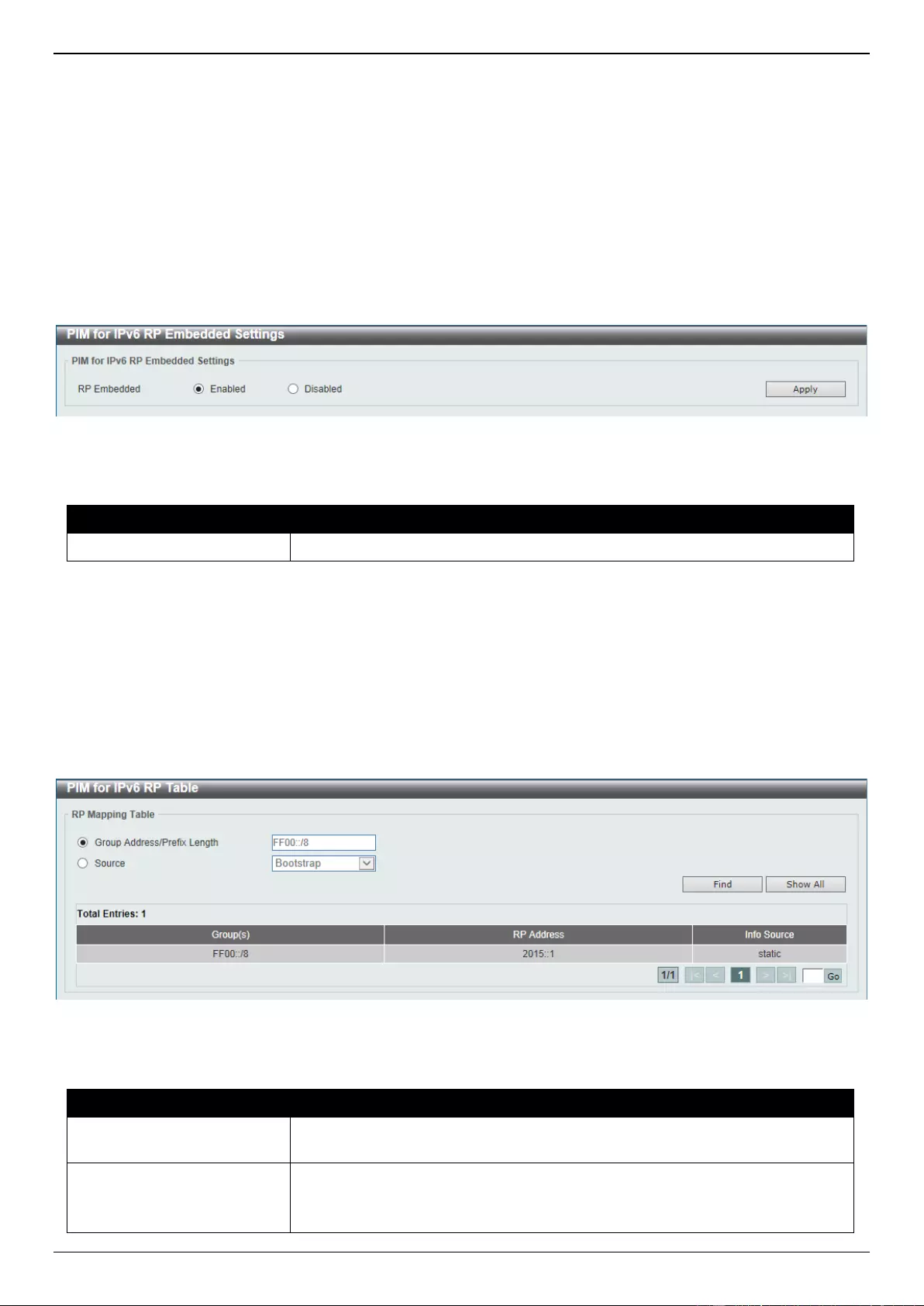
DGS-3630 Series Layer 3 Stackable Managed Switch Web UI Reference Guide
341
Click the Apply button to accept the changes made.
PIM for IPv6 RP Embedded Settings
This window view and configure the IPv6 PIM embedded settings. Embedded RP defines an address allocation policy
in which the address of the RP is encoded in an IPv6 multicast group address. This allows an easy deployment of
scalable inter-domain multicast and simplifies the intra-domain multicast configuration as well. IPv6 Multicast group
addresses embedded with RP information start with ff70::/12 where the flag value of 7 means embedded RP.
To view the following window, click L3 Features > IP Multicast Routing Protocol > PIM > PIM for IPv6 > PIM for
IPv6 RP Embedded Settings, as shown below:
Figure 6-134 PIM for IPv6 RP Embedded Settings Window
The fields that can be configured are described below:
Parameter
Description
RP Embedded
Select to enable or disable the RP embedded feature here.
Click the Apply button to accept the changes made.
PIM for IPv6 RP Table
This window is used to find and display IPv6 PIM RP information.
To view the following window, click L3 Features > IP Multicast Routing Protocol > PIM > PIM for IPv6 > PIM for
IPv6 RP Table, as shown below:
Figure 6-135 PIM for IPv6 RP Table Window
The fields that can be configured are described below:
Parameter
Description
Group Address/Prefix
Length
Enter the multicast group IPv6 address and prefix length here.
Source
Select the source to display here. Options to choose from are Bootstrap,
Embedded RP, and Static.
Bootstrap - Specifies to display ranges learned through the BSR.
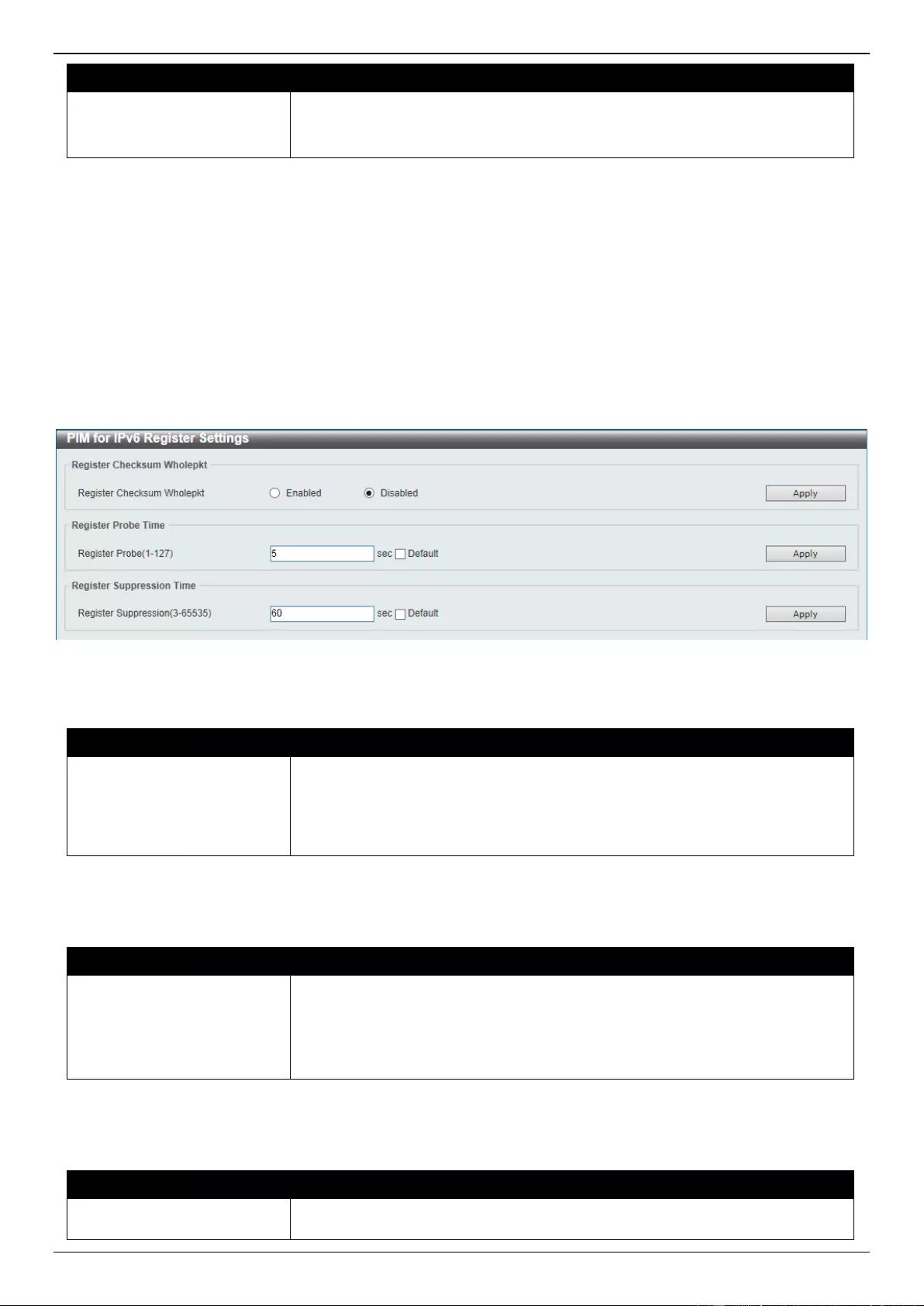
DGS-3630 Series Layer 3 Stackable Managed Switch Web UI Reference Guide
342
Parameter
Description
Embedded RP - Specifies to display group ranges learned through the
embedded rendezvous point (RP).
Static - Specifies to display ranges enabled by static configuration.
Click the Find button to locate a specific entry based on the information entered.
Click the Show All button to display all the entries.
Enter a page number and click the Go button to navigate to a specific page when multiple pages exist.
PIM for IPv6 Register Settings
This window is used to display and configure the IPv6 PIM register settings.
To view the following window, click L3 Features > IP Multicast Routing Protocol > PIM > PIM for IPv6 > PIM for
IPv6 Register Settings, as shown below:
Figure 6-136 PIM for IPv6 Register Settings Window
The fields that can be configured in Register Checksum Wholepkt are described below:
Parameter
Description
Register Checksum
Wholepkt
Select the enable or disable the register checksum whole-packet feature here.
When enabled, it configures the router to calculate the checksum of register
message over the entire PIM message including the data portion. By default,
the register checksum methodology is PIM RFC-compliant, excluding the data
portion in the Register message.
Click the Apply button to accept the changes made.
The fields that can be configured in Register Probe Time are described below:
Parameter
Description
Register Probe
Enter the register probe time value here. The range is from 1 to 127 seconds.
The register-probe time is the time before the Register-Stop Timer (RST)
expires when a DR may send a Null-Register to the RP to cause it to resend a
Register-Stop message.
Select the Default option to use the default value, which is 5 seconds.
Click the Apply button to accept the changes made.
The fields that can be configured in Register Suppression Time are described below:
Parameter
Description
Register Suppression
Enter the register suppression timeout value here. The range is from 3 to 65535
seconds. When a DR receives the register-stop message, it will start the
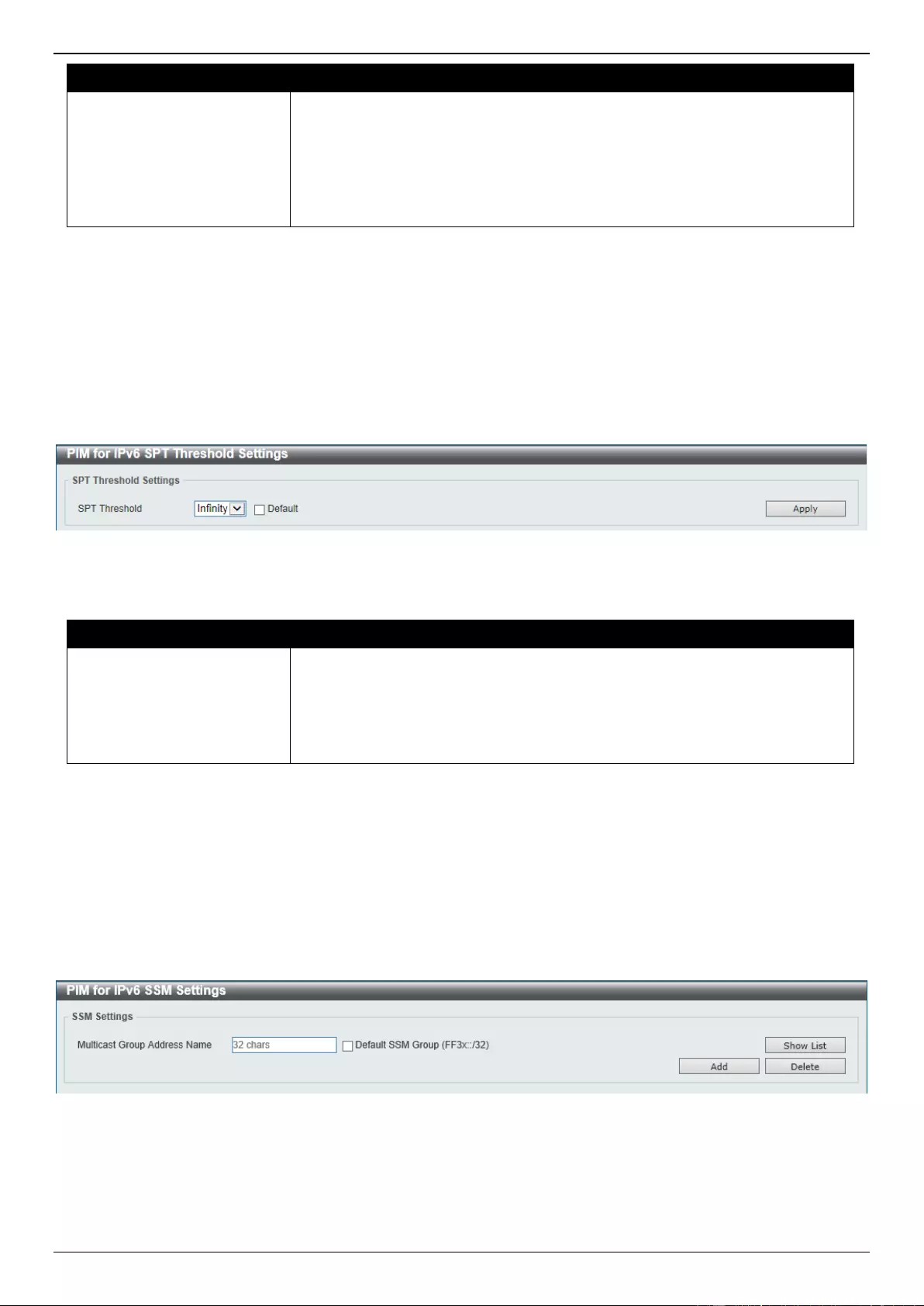
DGS-3630 Series Layer 3 Stackable Managed Switch Web UI Reference Guide
343
Parameter
Description
suppression timer. During the suppression time a DR will stop sending
Register-encapsulated data to the RP. This timer should be configured on the
designated router. The value of the Register Probe Time must be less than half
the value of the Register Suppression Time to prevent a possible negative
value in the setting of the Register-Stop Timer. The minimal value for Register
Suppression Time is 3.
Select the Default option to use the default value, which is 60 seconds.
Click the Apply button to accept the changes made.
PIM for IPv6 SPT Threshold Settings
This window is used to display and configure the Shortest Path Tree (SPT) threshold settings.
To view the following window, click L3 Features > IP Multicast Routing Protocol > PIM > PIM for IPv6 > PIM for
IPv6 SPT Threshold Settings, as shown below:
Figure 6-137 SPT Threshold Settings Window
The fields that can be configured are described below:
Parameter
Description
SPT Threshold
Select the SPT threshold value here. Options to choose from are 0 and Infinity.
Select the Default option to use the default setting, which is Infinity.
0 - Specifies to establish the source tree right at the arrival of the first
packet.
Infinity - Specifies to always rely on the shared tree.
Click the Apply button to accept the changes made.
PIM for IPv6 SSM Settings
This window is used to display and configure the IPv6 PIM SSM settings.
To view the following window, click L3 Features > IP Multicast Routing Protocol > PIM > PIM for IPv6 > PIM for
IPv6 SSM Settings, as shown below:
Figure 6-138 PIM for IPv6 SSM Settings Window
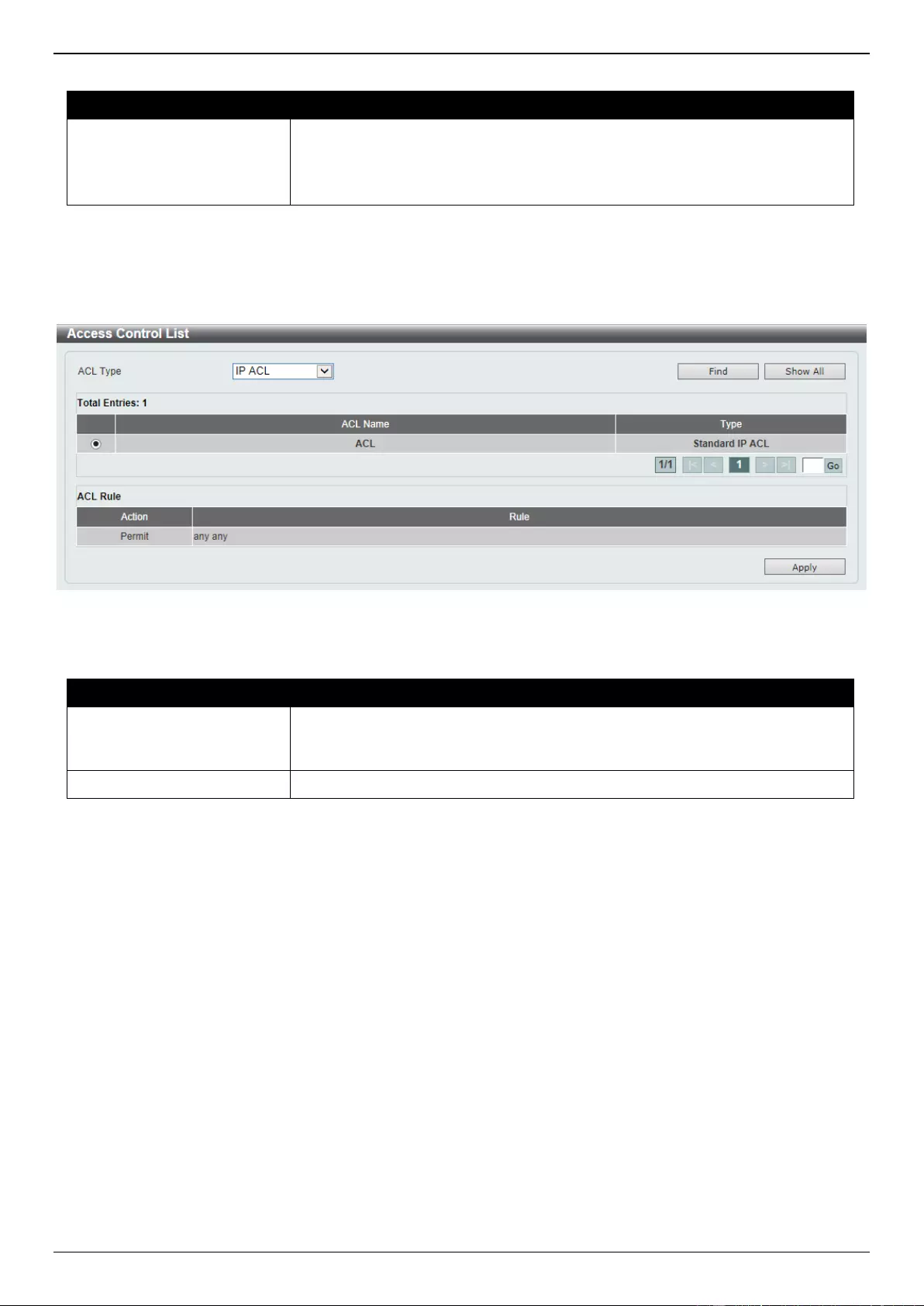
DGS-3630 Series Layer 3 Stackable Managed Switch Web UI Reference Guide
344
The fields that can be configured are described below:
Parameter
Description
Multicast Group Address
Name
Enter the name of the access list that defines the user-specified SSM group
address here.
Select the Default SSM Group option to use the default SSM group address
range. The default SSM group address range is FF3x::/32.
Click the Add button to add a new entry based on the information entered.
Click the Delete button to delete an entry based on the information entered.
After clicking the Show List button, the following page will appear.
Figure 6-139 PIM for IPv6 SSM Settings (Show List) Window
The fields that can be configured are described below:
Parameter
Description
ACL Type
Select the ACL type that will be used to display the type of existing access lists
in the table here. Options to choose from are IP ACL, Expert IP ACL, IPv6
ACL, Expert IPv6 ACL, MAC ACL, and Expert ACL.
ACL List
Select the radio button of the access list in the table that will be used here.
Click the Find button to display a list of access lists based on the selection made.
Click the Show All button to display all configured access lists.
Enter a page number and click the Go button to navigate to a specific page when multiple pages exist.
Click the Apply button to use the selected access list.
PIM for IPv6 (S,G) Keepalive Time
This window is used to display and configure the IPv6 PIM (S,G) keep-alive time settings. This feature is used to
configure the keep-alive timer, which is the period during which the PIM router will maintain the (S, G) state in the
absence of explicit (S, G) local membership or (S, G) join messages received to maintain it.
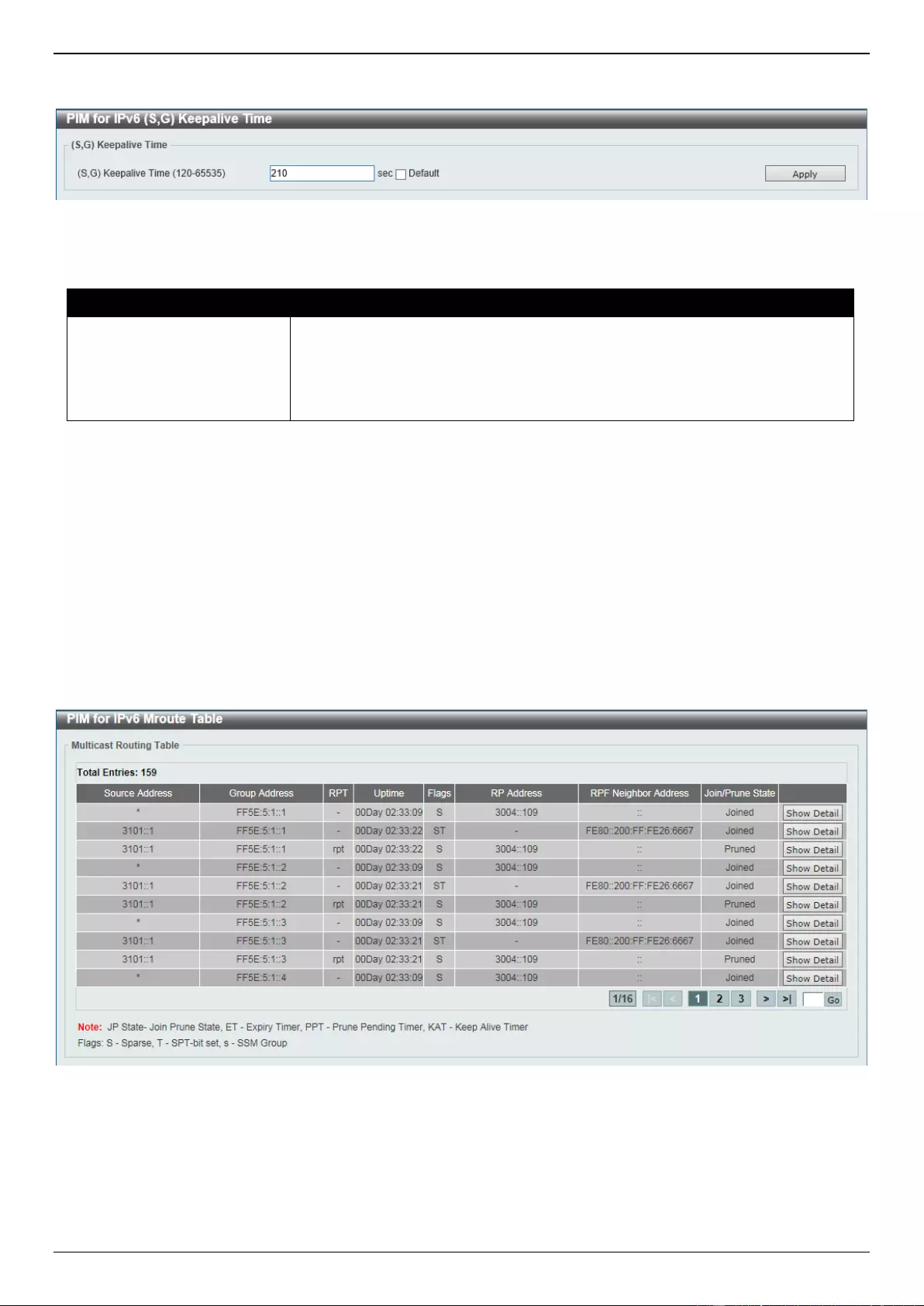
DGS-3630 Series Layer 3 Stackable Managed Switch Web UI Reference Guide
345
To view the following window, click L3 Features > IP Multicast Routing Protocol > PIM > PIM for IPv6 > PIM for
IPv6 (S,G) Keepalive Time, as shown below:
Figure 6-140 PIM for IPv6 (S,G) Keepalive Time Window
The fields that can be configured are described below:
Parameter
Description
(S,G) Keepalive Time
Enter the (S,G) keep-alive time value here. This specifies the period during
which the PIM router will maintain the (S, G) state in the absence of explicit (S,
G) local membership or (S, G) join messages received to maintain it. The range
is from 120 to 65535 seconds.
Select the Default option to use the default value, which is 210 seconds.
Click the Apply button to accept the changes made.
PIM for IPv6 Mroute Table
This window is used to display all entries in the IPv6 multicast routing table. The Switch populates the multicast
routing table by creating source, group (S,G) entries from star, group (*,G) entries. The star (*) refers to all source
addresses, the "S" refers to a single source address, and the "G" is the destination multicast group address. In
creating (S,G) entries, the software uses the best path to that destination group found in the unicast routing table,
through Reverse Path Forwarding (RPF).
To view the following window, click L3 Features > IP Multicast Routing Protocol > PIM > PIM for IPv6 > PIM for
IPv6 Mroute Table, as shown below:
Figure 6-141 PIM for IPv6 Mroute Table Window
Click the Show Detail button to view more detailed information for the specified entry.
Enter a page number and click the Go button to navigate to a specific page when multiple pages exist.
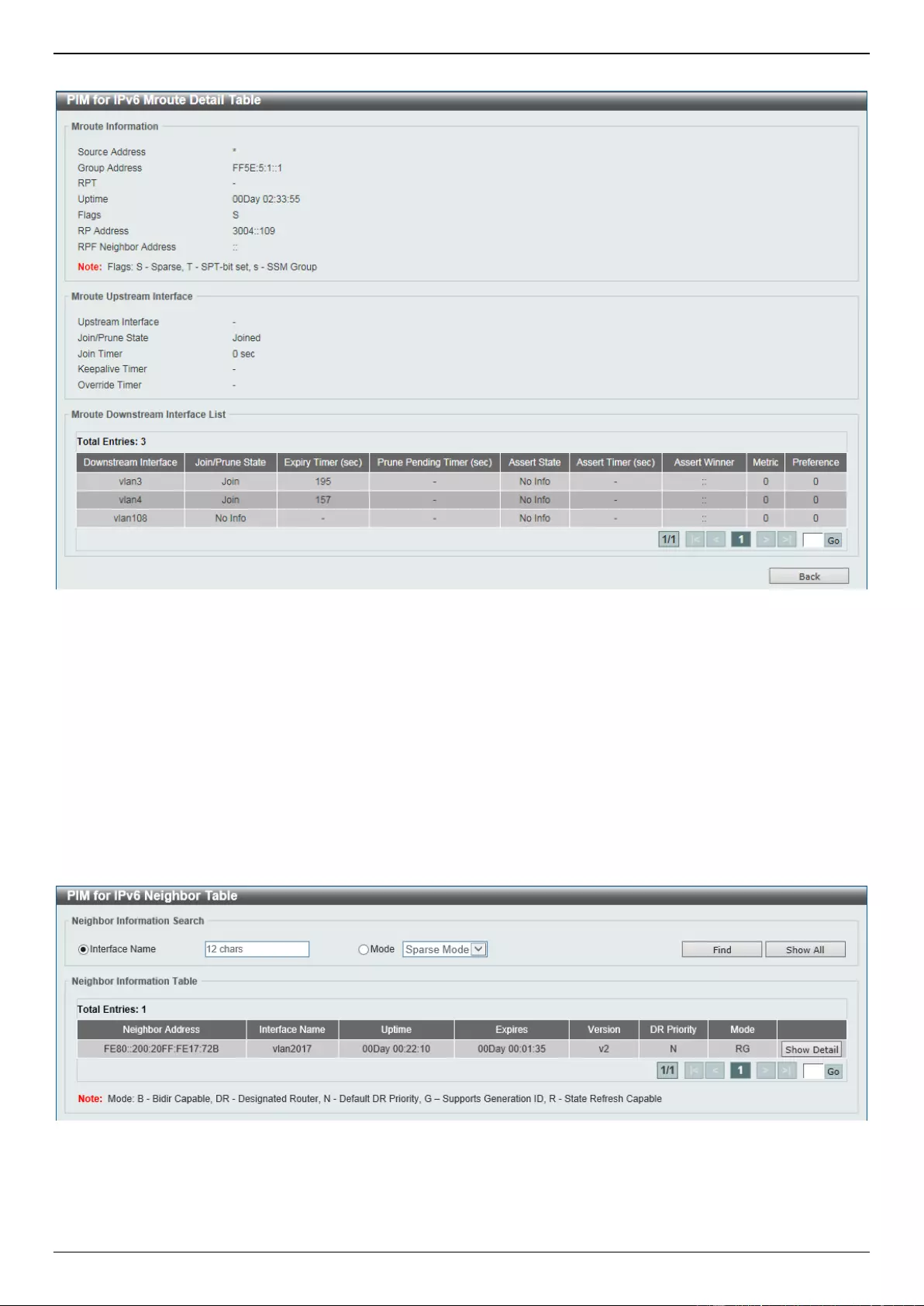
DGS-3630 Series Layer 3 Stackable Managed Switch Web UI Reference Guide
346
After clicking the Show Detail button, the following page will appear.
Figure 6-142 PIM for IPv6 Mroute Table (Show Detail) Window
Enter a page number and click the Go button to navigate to a specific page when multiple pages exist.
Click the Back button to return to the previous window.
PIM for IPv6 Neighbor Table
This window is used to display IPv6 PIM neighbor information.
To view the following window, click L3 Features > IP Multicast Routing Protocol > PIM > PIM for IPv6 > PIM for
IPv6 Neighbor Table, as shown below:
Figure 6-143 PIM for IPv6 Neighbor Table Window
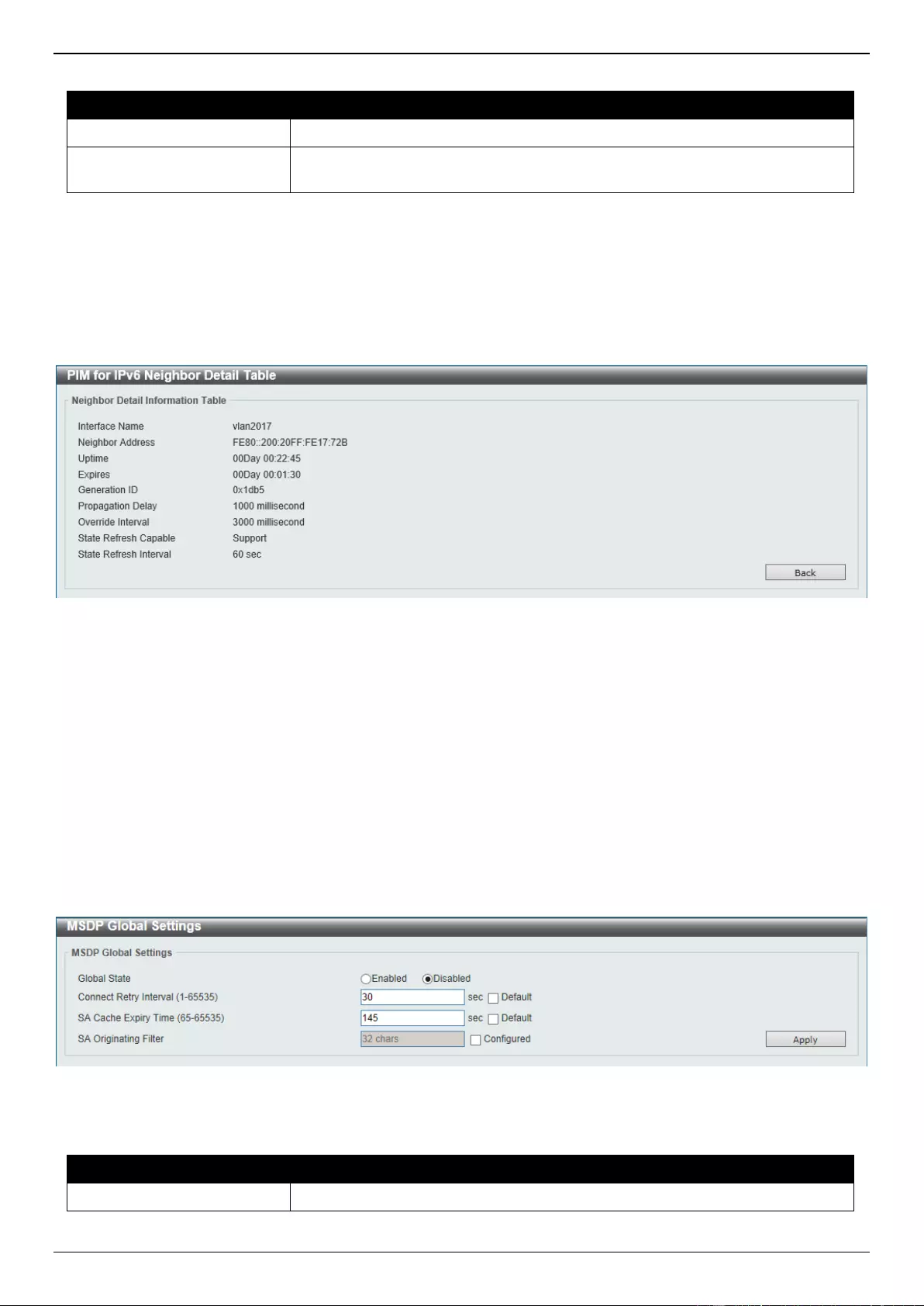
DGS-3630 Series Layer 3 Stackable Managed Switch Web UI Reference Guide
347
The fields that can be configured are described below:
Parameter
Description
Interface Name
Enter the VLAN interface name used in this display here.
Mode
Select the operation mode of IPv6 PIM entries used in this filtered search here.
Options to choose from are Sparse Mode and Dense Mode.
Click the Find button to locate a specific entry based on the information entered.
Click the Show All button to display all the entries.
Click the Show Detail button to view more detailed information for the specified entry.
Enter a page number and click the Go button to navigate to a specific page when multiple pages exist.
After clicking the Show Detail button, the following page will appear.
Figure 6-144 PIM for IPv6 Neighbor Table (Show Detail) Window
Click the Back button to return to the previous window.
MSDP
MSDP Global Settings
This window is used to display and configure the global Multicast Source Discovery Protocol (MSDP) settings.
To view the following window, click L3 Features > IP Multicast Routing Protocol > PIM > MSDP > MSDP Global
Settings, as shown below:
Figure 6-145 MSDP Global Settings Window
The fields that can be configured are described below:
Parameter
Description
Global State
Select to globally enable or disable the MSDP feature here.
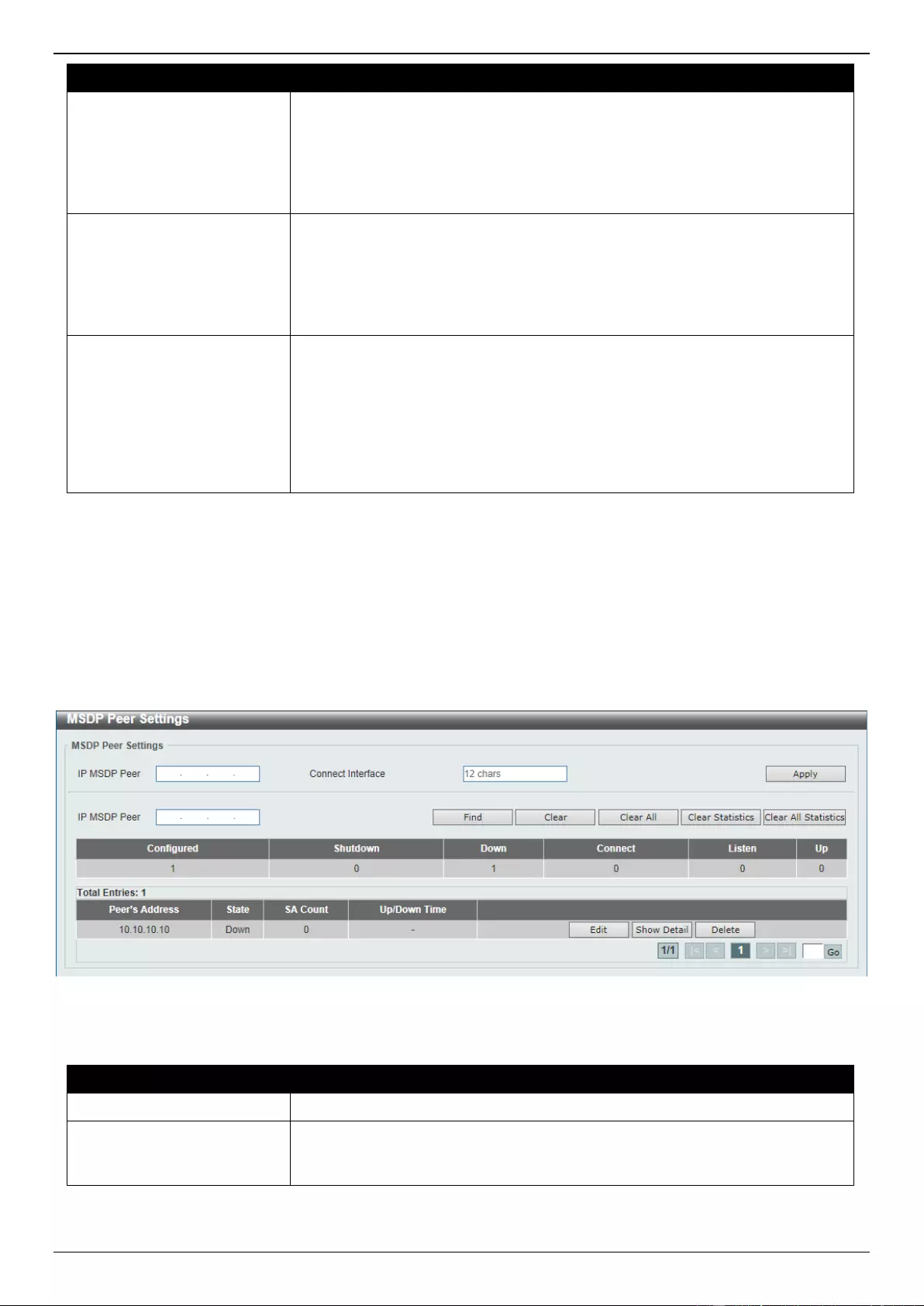
DGS-3630 Series Layer 3 Stackable Managed Switch Web UI Reference Guide
348
Parameter
Description
Connect Retry Interval
Enter the connect retry interval time value here. The range is from 1 to 65535
seconds. This is used to configure the interval at which MSDP peers will wait
after peering sessions are reset before attempting to re-establish. A larger time
interval will delay the time before attempting to re-establish the peer session.
For best results, configure the value in the range from 1 to 60 seconds.
Select the Default option to use the default value which is 30 seconds.
SA Cache Expiry Time
Enter the Source-Active (SA) cache expiry time value here. The range is from
65 to 65535 seconds. This is used to configure the expiry time for SA cache
entries. The interval for SA originating is 60 seconds and it cannot be modified,
so the SA cache expiry time allows for the tuning of expected packet loss on a
network implicitly.
Select the Default option to use the default value.
SA Originating Filter
Select the Configured option and enter the SA originating filter string here.
This string can be up to 32 characters long. An RP is configured to run MSDP
and will originate SA messages for all local sources that register with this RP.
By configuring the filter with a list, an RP will only originate SA messages for
local sources by sending to specified groups that match (S, G) pairs defined in
standard IP access list.
By selecting the Configured option and not specifying the filter string, an RP
from originating SA messages for all local sources can be prevented.
Click the Apply button to accept the changes made.
MSDP Peer Settings
This window is used to display and configure the MSDP peer settings.
To view the following window, click L3 Features > IP Multicast Routing Protocol > PIM > MSDP > MSDP Peer
Settings, as shown below:
Figure 6-146 MSDP Peer Settings Window
The fields that can be configured are described below:
Parameter
Description
IP MSDP Peer
Enter the MSDP peer IP address here.
Connect Interface
Enter the connect interface name here. This string can be up to 12 characters
long. This specifies the local interface that is used as the source IP address for
TCP connections.
Click the Apply button to accept the changes made.
Click the Find button to find and display an entry based on the information entered.
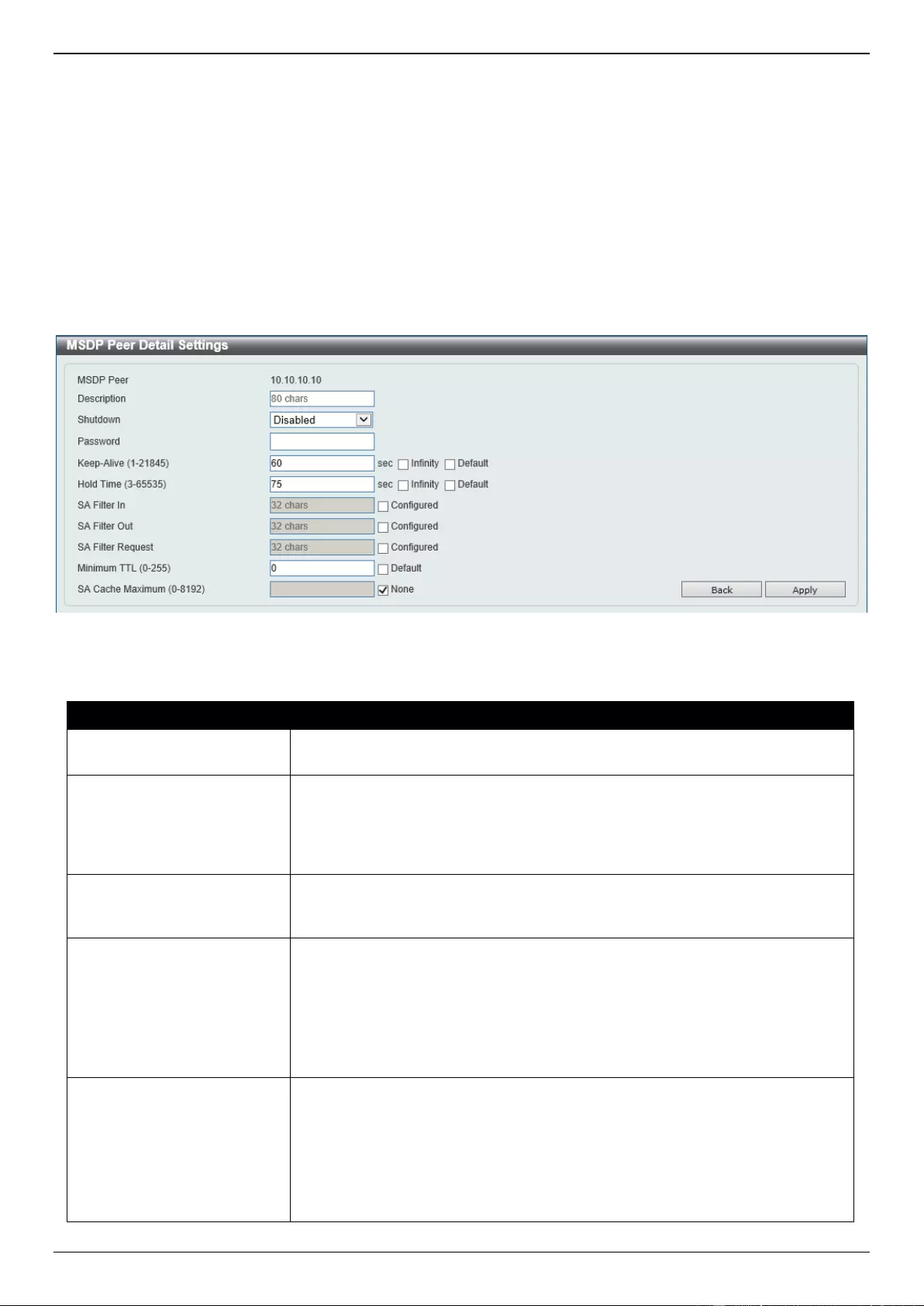
DGS-3630 Series Layer 3 Stackable Managed Switch Web UI Reference Guide
349
Click the Clear button to clear the entries from the table based on the information entered.
Click the Clear All button to clear all the entries from the table.
Click the Clear Statistics button to clear the statistics information of the entries based on the information entered.
Click the Clear All Statistics button to clear all the statistics information displayed in the table.
Click the Edit button to re-configure the specific entry.
Click the Show Detail button to display more detailed information about the specified entry.
Click the Delete button to delete the specified entry.
Enter a page number and click the Go button to navigate to a specific page when multiple pages exist.
After clicking the Edit button, the following page will appear.
Figure 6-147 MSDP Peer Settings (Edit) Window
The fields that can be configured are described below:
Parameter
Description
Description
Enter the description for the MSDP peer here. This string can be up to 80
characters long.
Shutdown
Select to enable or disable the shutdown feature here. The shutdown state
must be configured on an existing MSDP peer. If the MSDP peer is in the
shutdown state, the TCP connection between two peers won’t be established. If
the MSDP peer was changed into the no shutdown state, the TCP connection
between two peers will attempt to re-establish.
Password
Enter the MD5 password for a TCP connection between two peers here. MD5
authentication must be configured with the same password on both MSDP
peers. Otherwise, the connection between them cannot be established.
Keep-Alive
Enter the keep-alive time value here. The range is from 1 to 21845 seconds.
The keep-alive interval should be less than the hold time configured on the
remote side of the MSDP TCP connection. Otherwise the remote side of MSDP
TCP connection may be disconnected before receiving the MSDP keep-alive
message. Selecting the Infinity option specifies the MSDP peer to never send
keep-alive messages.
Select the Default option to use the default value which is 60 seconds.
Hold Time
Enter the hold-time value here. The range is from 3 to 65535 seconds. The hold
time interval must be larger than keep-alive time configured on the remote side
of the MSDP TCP connection. Otherwise the MSDP TCP connection may be
disconnected before receiving the MSDP keep-alive message.
Select the Infinity option to specify that the connection between two peers is
never torn down.
Select the Default option to use the default value.
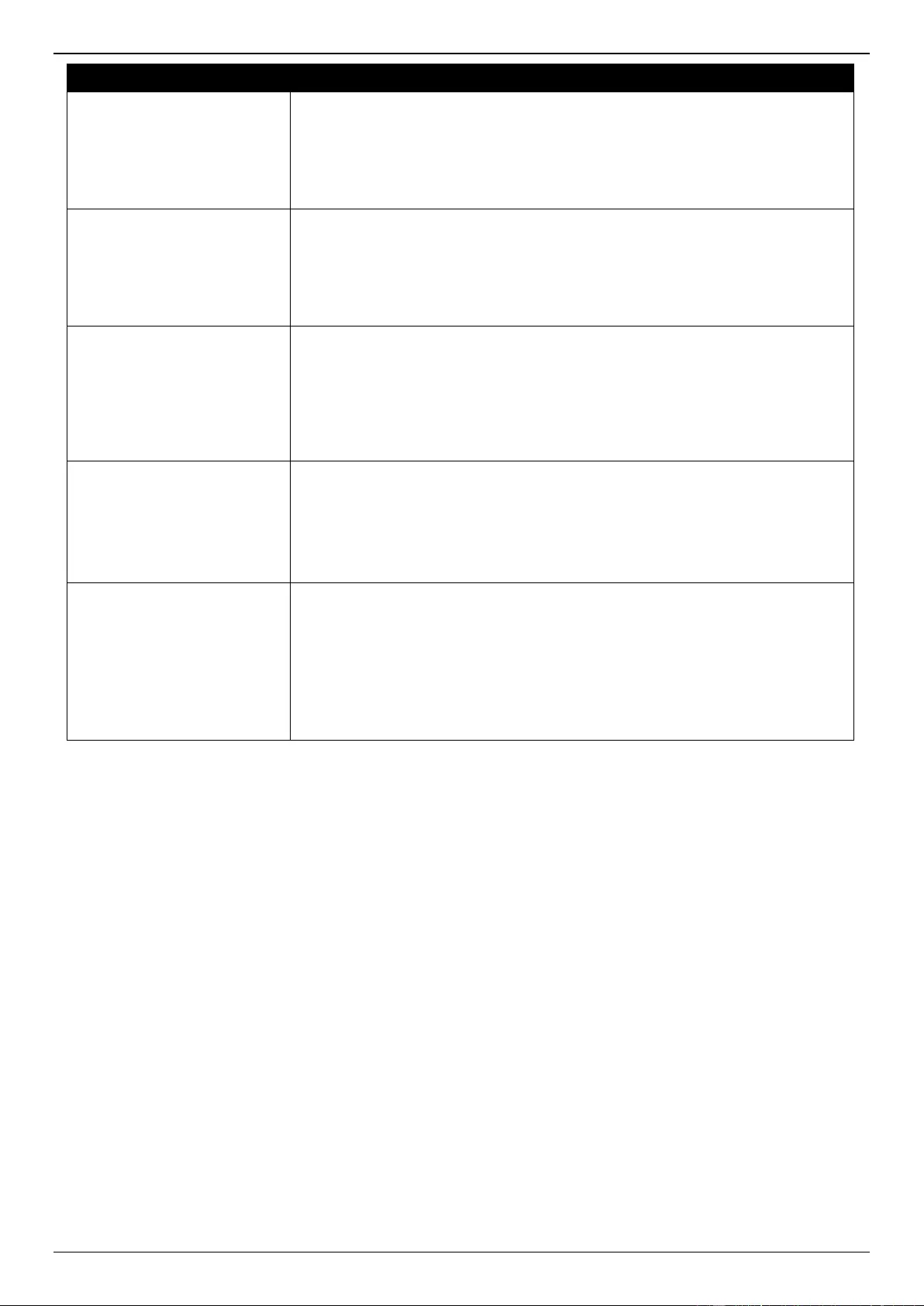
DGS-3630 Series Layer 3 Stackable Managed Switch Web UI Reference Guide
350
Parameter
Description
SA Filter In
Select the Configured option and enter the SA filter-in string here. This string
can be up to 32 characters long. The router will receive all SA messages sent
to it from a specified peer. By not specifying this string, the router will ignore all
SA messages sent to it from a specified peer. By configuring this string, the
router will only receive incoming SA messages from a specified peer that
matches the (S, G) pairs defined in the standard IP access list.
SA Filter Out
Select the Configured option and enter the SA filter-out string here. This string
can be up to 32 characters long. The router will forward all SA messages to an
MSDP peer. By not specifying this string, the router will stop forwarding SA
messages to a specified peer. By specifying this string, the router only forwards
SA messages that match (S, G) pairs defined in the standard IP access list to a
specified peer.
SA Filter Request
Select the Configured option and enter the SA filter request string here. This
string can be up to 32 characters long. The router will process all SA request
messages from a specified peer. By not specifying this string, the router will
stop processing Source-Active request messages from a specified peer. By
specifying this string, the router only processes SA request messages that
request groups that are defined in the standard IP access list from a specified
peer.
Minimum TTL
Enter the minimum TTL time value here. The range is from 0 to 225. When the
SA messages are sent from MSDP peers, If the Time-To-Live (TTL) value of
multicast data packets in SA message will be decreased, if the decreased TTL
value is smaller than minimum TTL value of the MSDP peer the SA message
was sent to, the SA will not be sent out.
Select the Default option to use the default value which is 0.
SA Cache Maximum
Enter the maximum SA cache value here. The range is from 0 to 8192. When
the maximum number of SA cache entries is configured to zero, the Switch
cannot learn a SA cache entry from the peer. When the maximum number of
SA cache entries is configured to be smaller than the existing SA cache entries,
the older existing SA cache entries will be removed until the number of SA
cache entries is equal to the maximum number.
Select the None option to specify that no limitation is applied for the number of
Source-Active cache entries.
Click the Back button to return to the previous window.
Click the Apply button to accept the changes made.
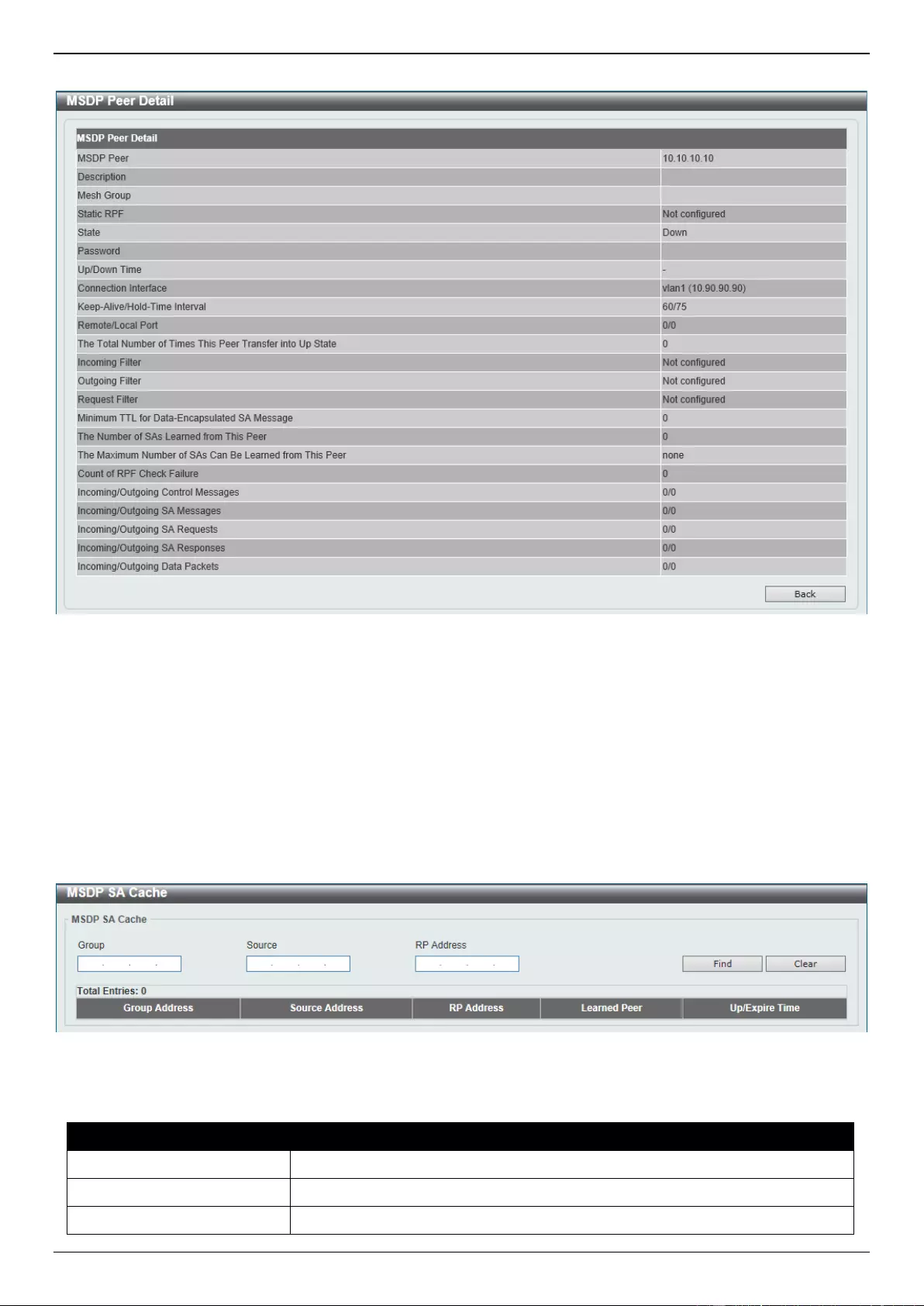
DGS-3630 Series Layer 3 Stackable Managed Switch Web UI Reference Guide
351
After clicking the Show Detail button, the following page will appear.
Figure 6-148 MSDP Peer Settings (Show Detail) Window
Click the Back button to return to the previous window.
MSDP SA Cache
This window is used to view and clear the MSDP SA cache table.
To view the following window, click L3 Features > IP Multicast Routing Protocol > PIM > MSDP > MSDP SA
Cache, as shown below:
Figure 6-149 MSDP SA Cache Window
The fields that can be configured are described below:
Parameter
Description
Group
Enter the group address that will be used here.
Source
Enter the source address that will be used here.
RP Address
Enter the RP address that will be used here.
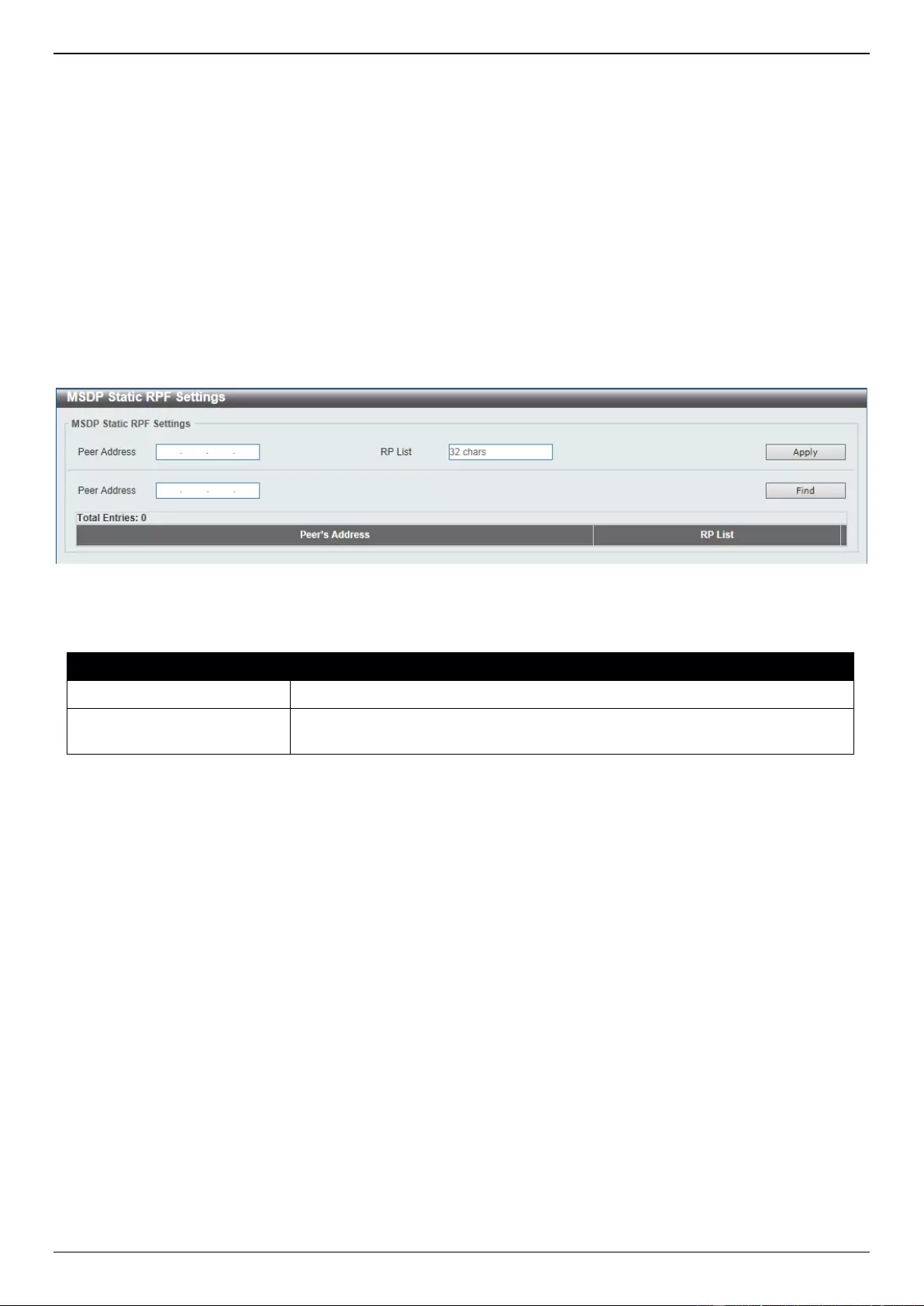
DGS-3630 Series Layer 3 Stackable Managed Switch Web UI Reference Guide
352
Click the Find button to find and display an entry based on the information entered.
Click the Clear button to clear the entries from the table based on the information entered.
MSDP Static RPF Settings
This window is used to display and configure the MSDP static RPF settings. Before configuring a static RPF peer, an
MSDP peer must be added first. If the RP prefix list is specified, the peer will be a static RPF peer only for RPs in the
prefix list. When multiple static RPF peers are specified without an RP prefix list, only the connected peer whose
address is smallest will be the active static RPF peer. If an MSDP peer is configured as a static RPF peer multiple
times, only the last configuration takes effect. If there is one MSDP peer only, this MSDP peer works as a static RPF
peer.
To view the following window, click L3 Features > IP Multicast Routing Protocol > PIM > MSDP > MSDP Static
RPF Settings, as shown below:
Figure 6-150 MSDP Static RPF Settings Window
The fields that can be configured are described below:
Parameter
Description
Peer Address
Enter the MSDP peer address here.
RP List
Enter the name of the standard IP access list that defines the RP prefix list
here. This string can be up to 32 characters long.
Click the Apply button to accept the changes made.
Click the Find button to find and display an entry based on the information entered.
MSDP Mesh Group Settings
This window is used to display and configure the MSDP mesh group settings. Before adding an MSDP peer to the
mesh group, an MSDP peer must be added first. If an MSDP peer has been added to multiple mesh groups, only the
last configuration takes effect.
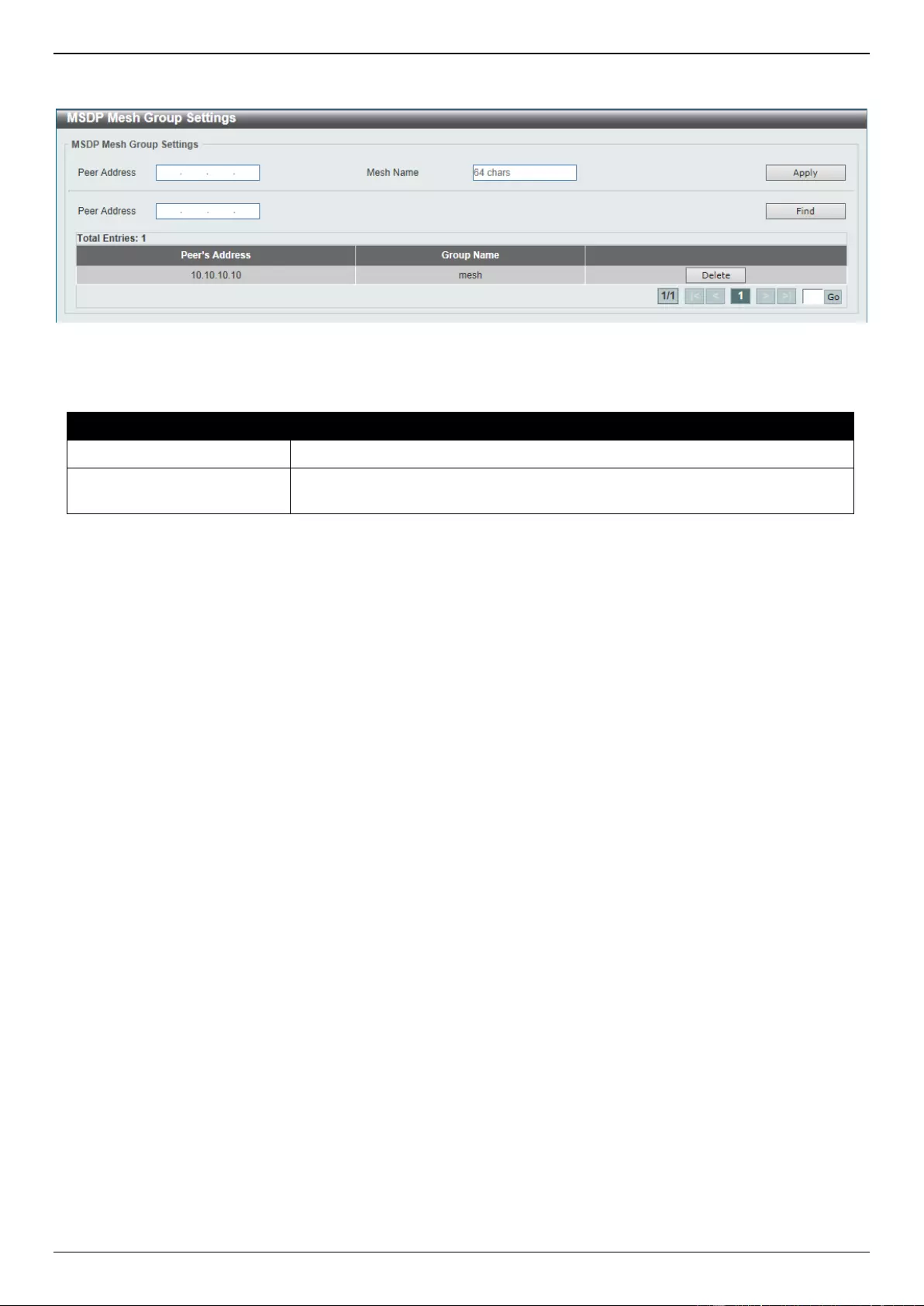
DGS-3630 Series Layer 3 Stackable Managed Switch Web UI Reference Guide
353
To view the following window, click L3 Features > IP Multicast Routing Protocol > PIM > MSDP > MSDP Mesh
Group Settings, as shown below:
Figure 6-151 MSDP Mesh Group Settings Window
The fields that can be configured are described below:
Parameter
Description
Peer Address
Enter the MSDP peer IP address here.
Mesh Name
Enter the name of the mesh group here. This string can be up to 64 characters
long.
Click the Apply button to accept the changes made.
Click the Find button to find and display an entry based on the information entered.
Click the Delete button to delete the specified entry.
Enter a page number and click the Go button to navigate to a specific page when multiple pages exist.
IPMC
IP Multicast Global Settings
This window is used to display and configure the global IP Multicast (IPMC) settings.
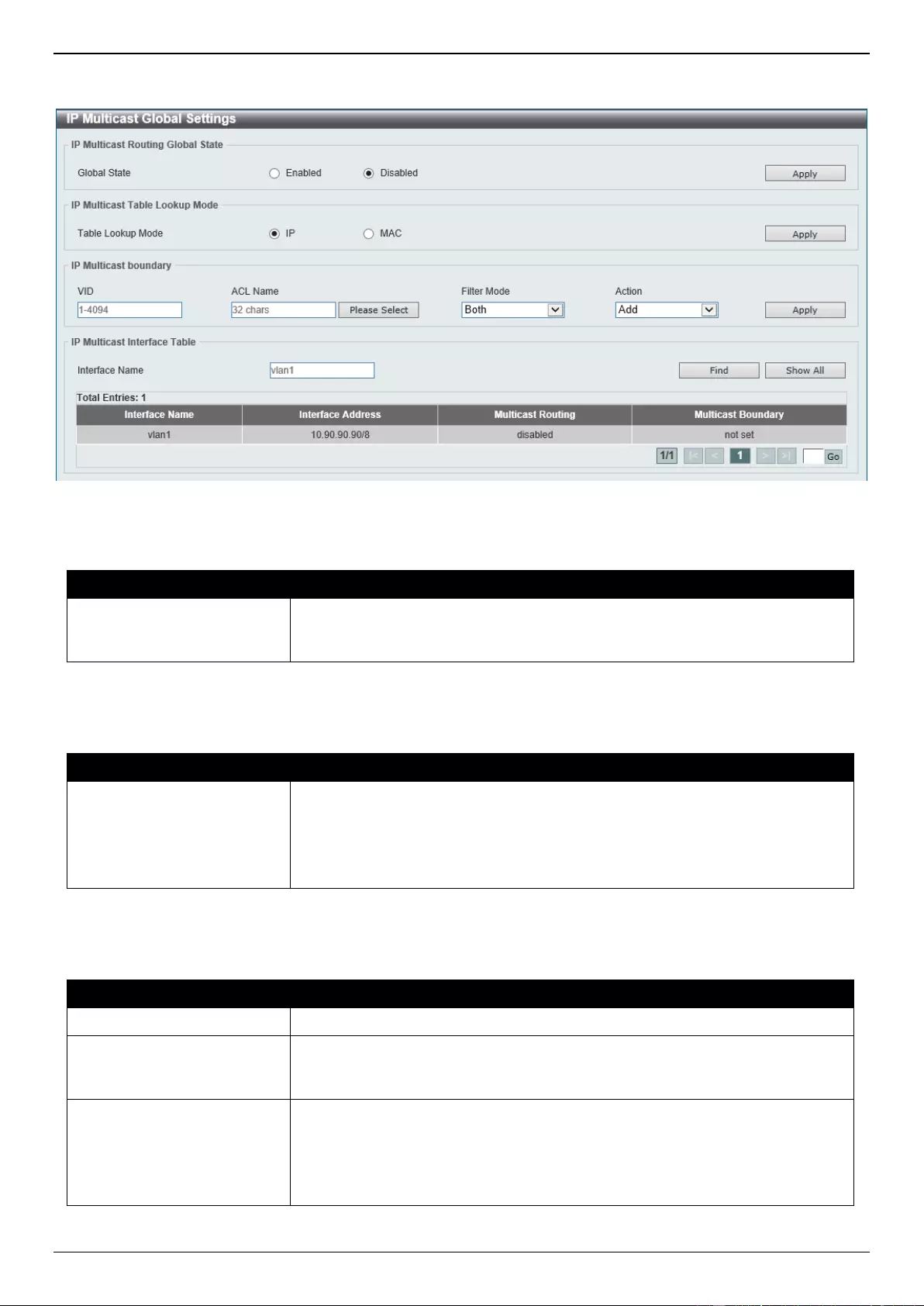
DGS-3630 Series Layer 3 Stackable Managed Switch Web UI Reference Guide
354
To view the following window, click L3 Features > IP Multicast Routing Protocol > IPMC > IP Multicast Global
Settings, as shown below:
Figure 6-152 IP Multicast Global Settings Window
The fields that can be configured in IP Multicast Routing Global State are described below:
Parameter
Description
Global State
Select to globally enable or disable the IP multicast routing feature here. When
IP multicast routing is disabled, the system will stop routing multicast packets
even though the multicast routing protocol is enabled.
Click the Apply button to accept the changes made.
The fields that can be configured in IP Multicast Table Lookup Mode are described below:
Parameter
Description
Table Lookup Mode
Select the IP multicast forwarding lookup mode here. Options to choose from
are:
IP - Specifies multicast forwarding lookup based on the IP address.
MAC - Specifies multicast forwarding lookup based on the MAC address.
Click the Apply button to accept the changes made.
The fields that can be configured in IP Multicast Boundary are described below:
Parameter
Description
VID
Enter the VLAN ID that will be used here. The range is from 1 to 4094.
ACL Name
Enter the name of the standard IP access list that will be used here. This name
can be up to 32 characters long. Click the Please Select button to select a pre-
configured access list and use it here.
Filter Mode
Select the filter mode here. Options to choose from are:
Both - Specifies to filter both incoming and outgoing traffic.
Out - Specifies to filter the PIM join message or IGMP join message
arriving at the interface. This filtering prevent the interface from becoming
an outgoing interface for the denied (*,G) or (S,G) entries.
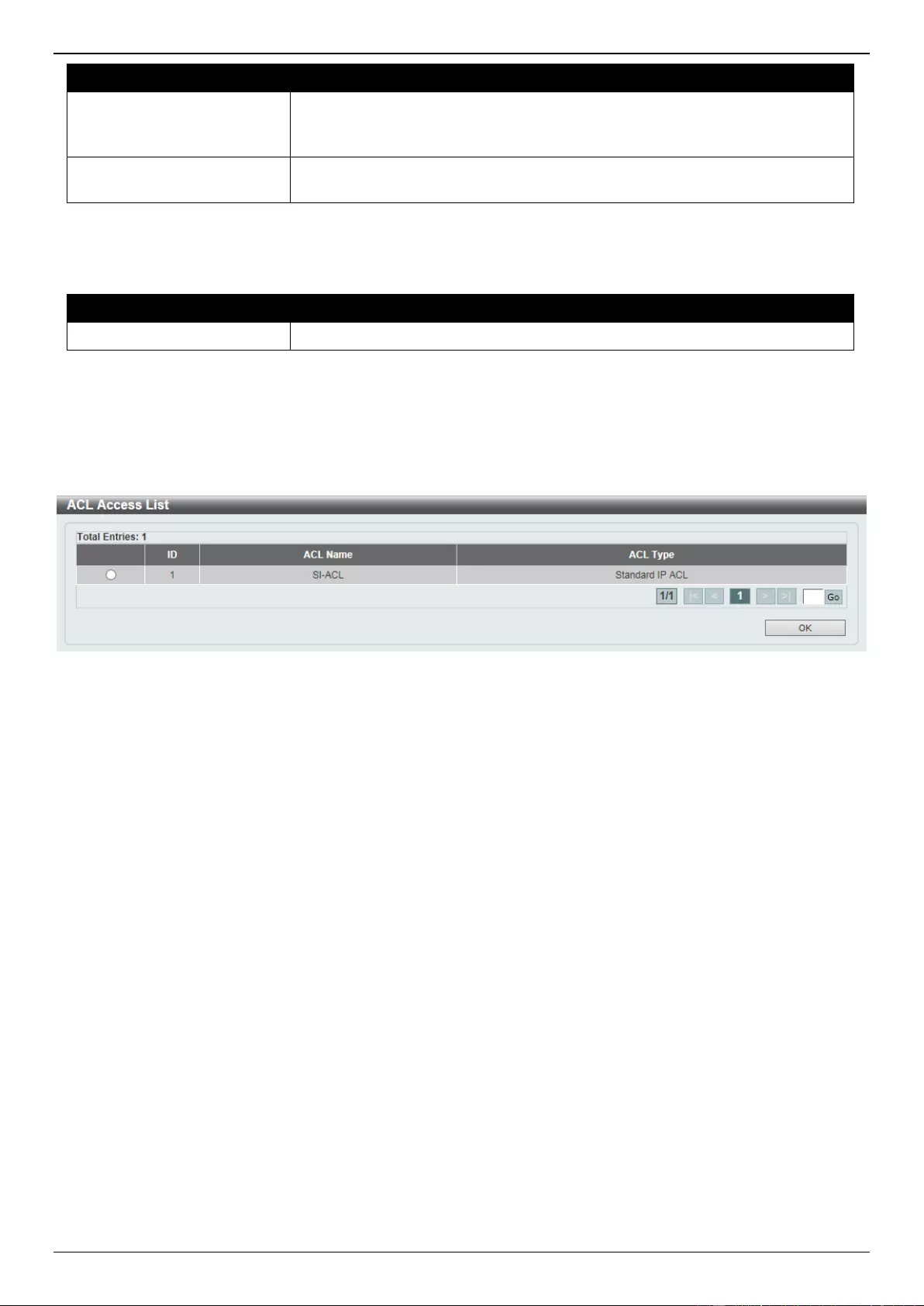
DGS-3630 Series Layer 3 Stackable Managed Switch Web UI Reference Guide
355
Parameter
Description
In - Specifies to filter the multicast user traffic arriving at the interface
based on the specified access list. This filters the multicast traffic for the
specific group traffic or for specific groups from the specific source.
Action
Select the action that will be taken here. Options to choose from are Add and
Delete.
Click the Apply button to accept the changes made.
The fields that can be configured in IP Multicast Interface Table are described below:
Parameter
Description
Interface Name
Enter the interface name that will be used for the search here.
Click the Find button to locate a specific entry based on the information entered.
Click the Show All button to display all the entries.
Enter a page number and click the Go button to navigate to a specific page when multiple pages exist.
After clicking the Please Select button, the following page will appear.
Figure 6-153 IP Multicast Global Settings (Please Select) Window
Select the ACL and click the OK button to use the selected access list.
Enter a page number and click the Go button to navigate to a specific page when multiple pages exist.
IP Multicast Route Settings
This window is used to display and configure the IP multicast route settings.
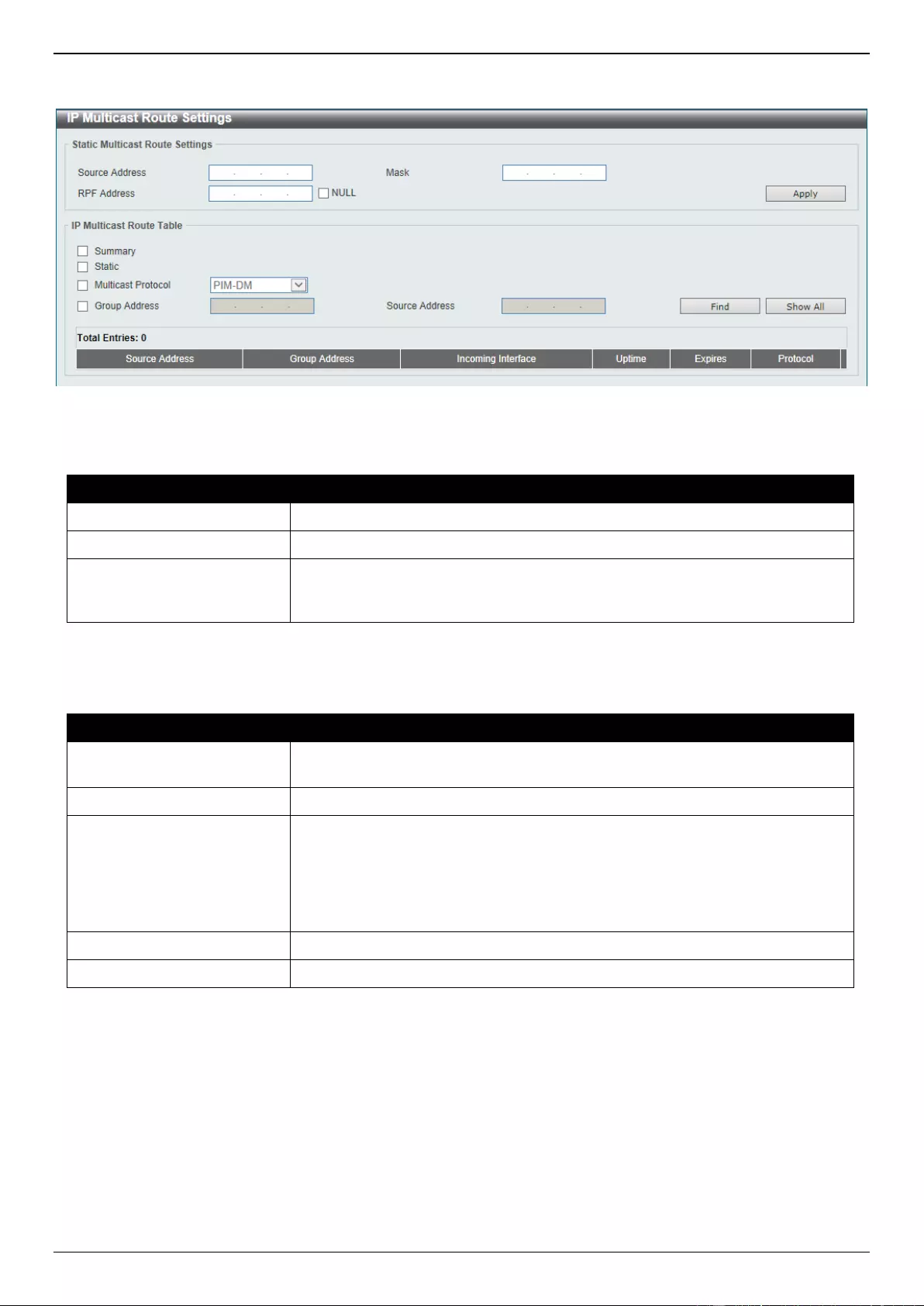
DGS-3630 Series Layer 3 Stackable Managed Switch Web UI Reference Guide
356
To view the following window, click L3 Features > IP Multicast Routing Protocol > IPMC > IP Multicast Route
Settings, as shown below:
Figure 6-154 IP Multicast Route Settings Window
The fields that can be configured in Static Multicast Route Settings are described below:
Parameter
Description
Source Address
Enter the network address of the multicast source here.
Mask
Specifies the network mask for the multicast source here.
RPF Address
Enter the RPF neighbor IP address to reach the network here. Selecting the
NULL option specifies that the RPF check will always fail for multicast traffic
sent from this source network.
Click the Apply button to accept the changes made.
The fields that can be configured in IP Multicast Route Table are described below:
Parameter
Description
Summary
Selecting this option specifies to display a one-line, abbreviated summary of
each entry in the IP multicast routing table.
Static
Selecting this option specifies to display the multicast static routes.
Multicast Protocol
Select this option and then select the multicast protocol that will be used in this
display here. Options to choose from are PIM-DM, PIM-SM, and DVMRP.
PIM-DM - Specifies to display only the PIM-DM routes.
PIM-SM - Specifies to display only the PIM-SM routes.
DVMRP - Specifies to display only the DVMRP routes.
Group Address
Select and enter the multicast group IP address here.
Source Address
Enter the source IP address here.
Click the Find button to locate a specific entry based on the information entered.
Click the Show All button to display all the entries.
IP Multicast RPF Table
This window is used to display Reverse Path Forwarding (RPF) information for a given unicast host address.
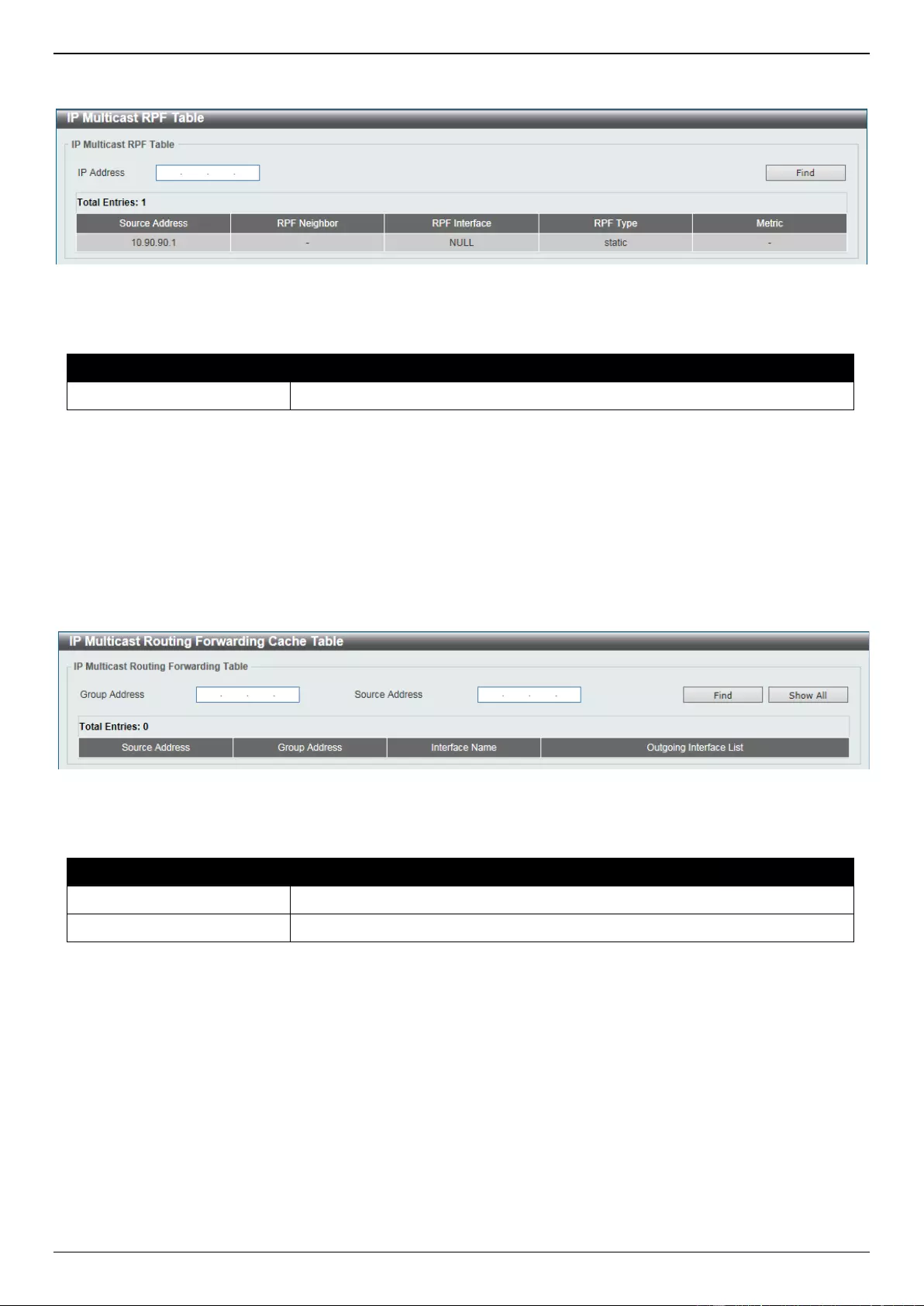
DGS-3630 Series Layer 3 Stackable Managed Switch Web UI Reference Guide
357
To view the following window, click L3 Features > IP Multicast Routing Protocol > IPMC > IP Multicast RPF Table,
as shown below:
Figure 6-155 IP Multicast RPF Table Window
The fields that can be configured are described below:
Parameter
Description
IP Address
Enter the unicast host IPv4 address here.
Click the Find button to locate a specific entry based on the information entered.
IP Multicast Routing Forwarding Cache Table
This window is used to display the content of the IP multicast routing forwarding cache database.
To view the following window, click L3 Features > IP Multicast Routing Protocol > IPMC > IP Multicast Routing
Forwarding Cache Table, as shown below:
Figure 6-156 IP Multicast Routing Forwarding Cache Table Window
The fields that can be configured are described below:
Parameter
Description
Group Address
Enter the multicast group IP address here.
Source Address
Enter the source IP address here.
Click the Find button to locate a specific entry based on the information entered.
Click the Show All button to display all the entries.
IP Multicast Protocol Statistics
This window is used to view and clear the IP multicast protocol statistics information.
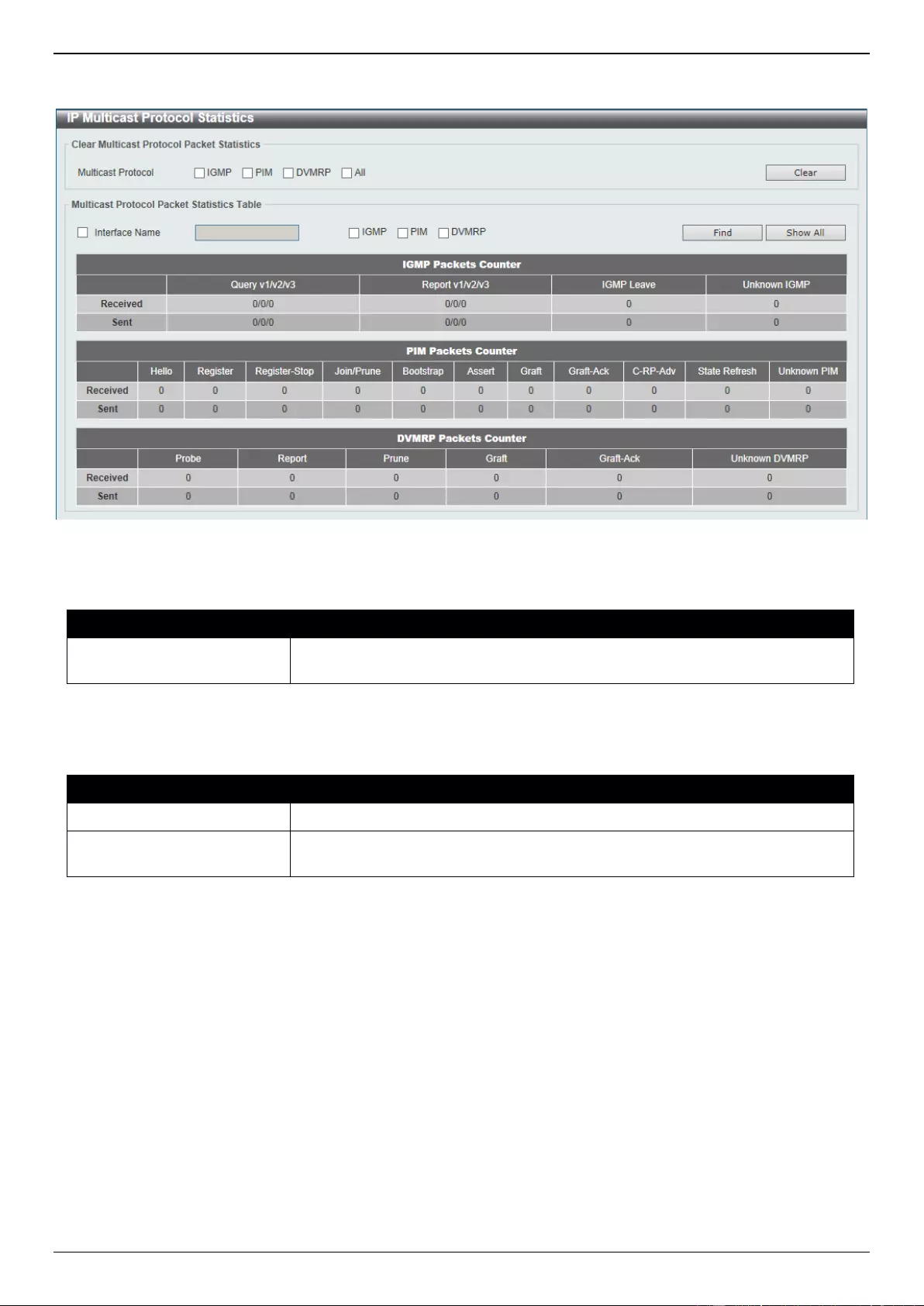
DGS-3630 Series Layer 3 Stackable Managed Switch Web UI Reference Guide
358
To view the following window, click L3 Features > IP Multicast Routing Protocol > IPMC > IP Multicast Protocol
Statistics, as shown below:
Figure 6-157 IP Multicast Protocol Statistics Window
The fields that can be configured in Clear Multicast Protocol Packet Statistics are described below:
Parameter
Description
Multicast Protocol
Select the multicast protocol that will be cleared here. Options to choose from
are IGMP, PIM, DVMRP, and All.
Click the Clear button to clear the entries based on the information specified.
The fields that can be configured in Multicast Protocol Packet Statistics Table are described below:
Parameter
Description
Interface Name
Select and enter the interface name that will be used in the display here.
Multicast Protocol
Select the multicast protocol that will be used in the display here. Options to
choose from are IGMP, PIM, and DVMRP.
Click the Find button to locate a specific entry based on the information entered.
Click the Show All button to display all the entries.
Control Packet CPU Filtering
This window is used to display and configure the IPMC control packet CPU filtering settings.
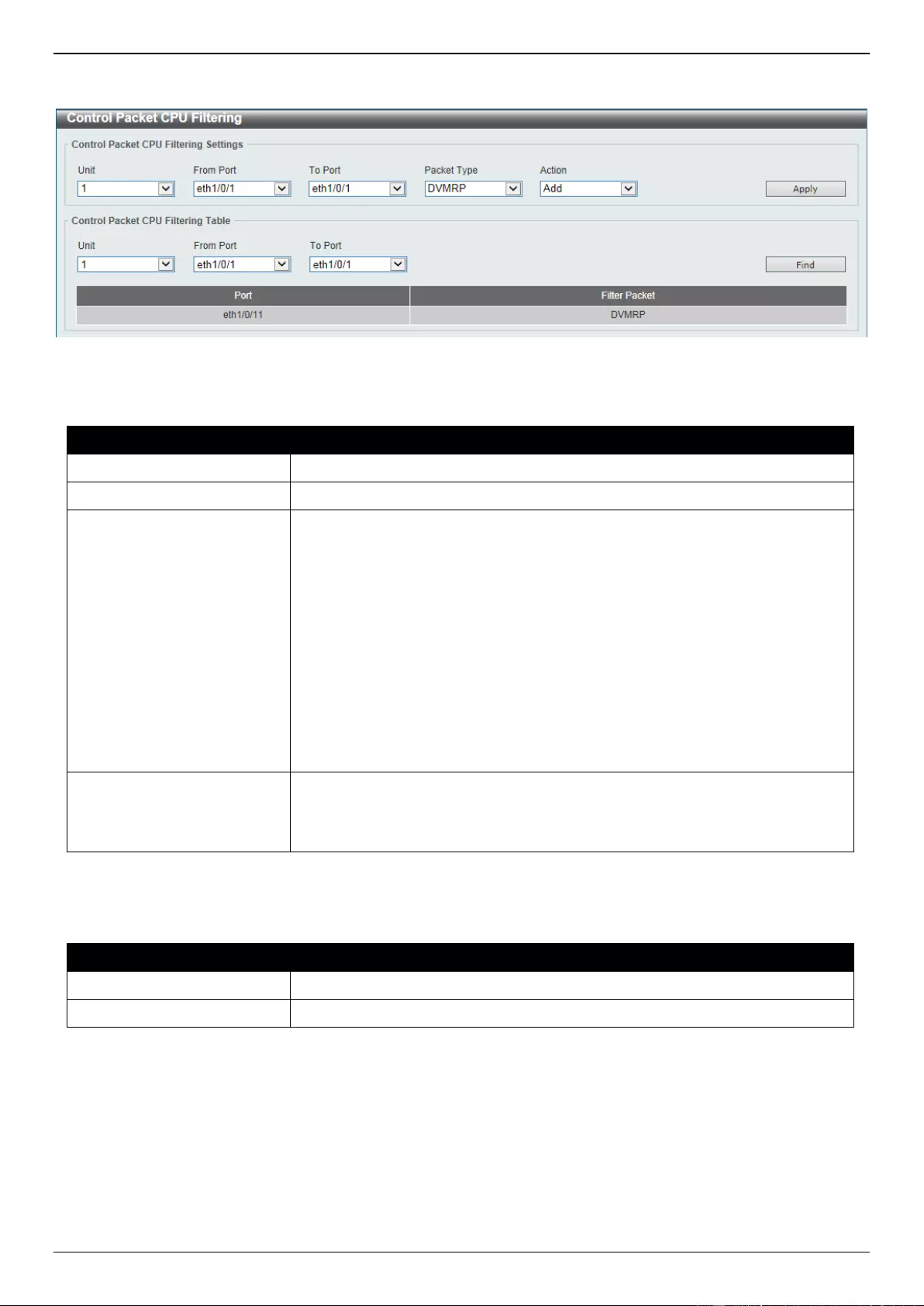
DGS-3630 Series Layer 3 Stackable Managed Switch Web UI Reference Guide
359
To view the following window, click L3 Features > IP Multicast Routing Protocol > IPMC > Control Packet CPU
Filtering, as shown below:
Figure 6-158 Control Packet CPU Filtering Window
The fields that can be configured in Control Packet CPU Filtering Settings are described below:
Parameter
Description
Unit
Select the Switch unit that will be used for this configuration here.
From Port - To Port
Select the range of ports that will be used for this configuration here.
Packet Type
Select the packet type here. Options to choose from are:
DVMRP - Specifies that the CPU will discard DVMRP Layer 3 control
packets sent to it.
PIM - Specifies that the CPU will discard PIM Layer 3 control packets sent
to it.
IGMP Query - Specifies that the CPU will discard IGMP Query Layer 3
control packets sent to it.
OSPF - Specifies that the CPU will discard OSPF Layer 3 control packets
sent to it.
RIP - Specifies that the CPU will discard RIP Layer 3 control packets sent
to it.
VRRP - Specifies that the CPU will discard VRRP Layer 3 control packets
sent to it.
Action
Select the action that will be taken here. Options to choose from are:
Add - Specifies to add a new entry based on the information entered.
Delete - Specifies to delete an entry based on the information entered.
Click the Apply button to accept the changes made.
The fields that can be configured in Control Packet CPU Filtering Settings are described below:
Parameter
Description
Unit
Select the Switch unit that will be used for this display here.
From Port - To Port
Select the range of ports that will be used for this display here.
Click the Find button to find and display entries based on the selections made.
IPv6MC
IPv6 Multicast Global Settings
This window is used to display and configure the global IPv6 multicast settings.
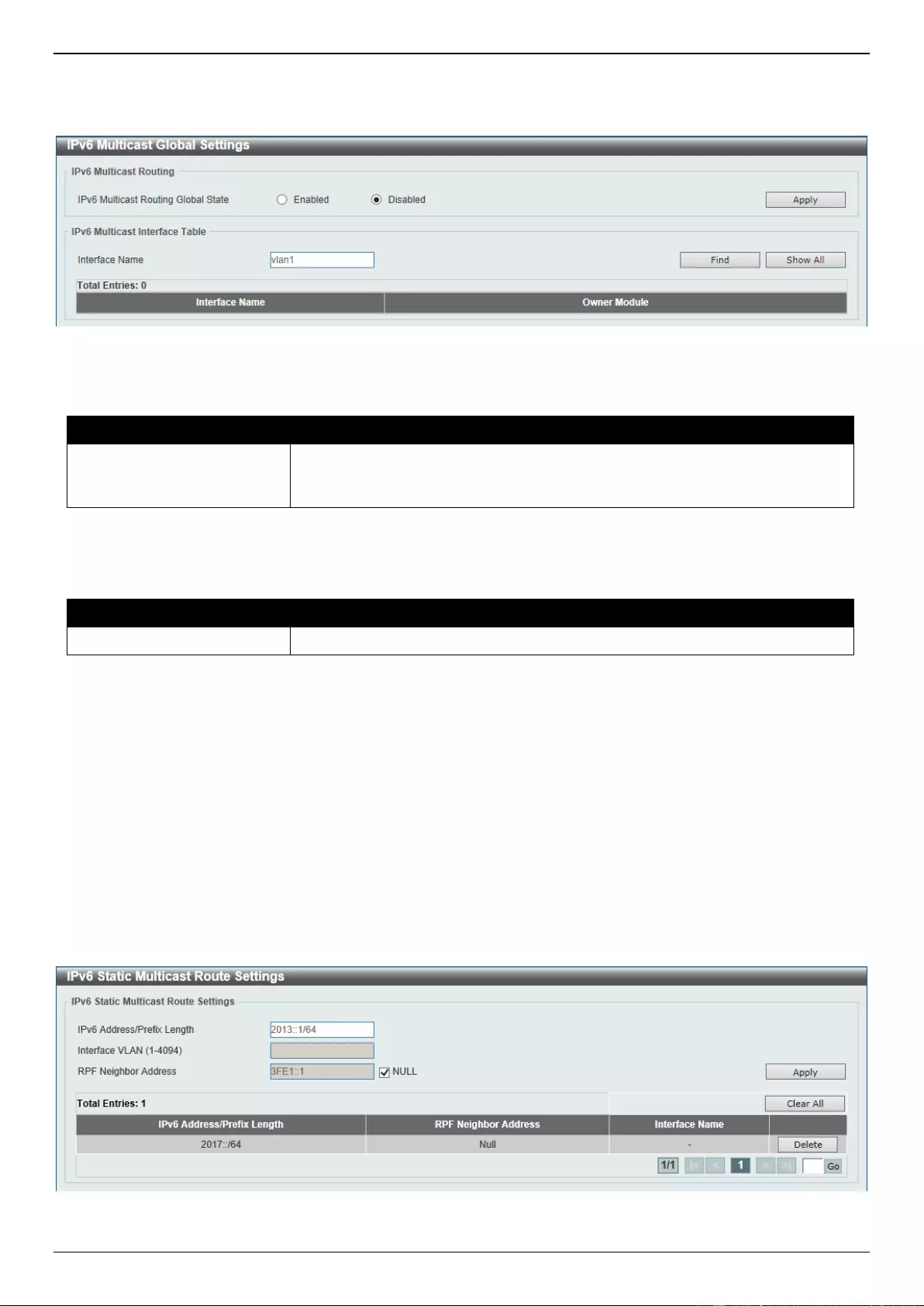
DGS-3630 Series Layer 3 Stackable Managed Switch Web UI Reference Guide
360
To view the following window, click L3 Features > IP Multicast Routing Protocol > IPv6MC > IPv6 Multicast Global
Settings, as shown below:
Figure 6-159 IPv6 Multicast Global Settings Window
The fields that can be configured in IPv6 Multicast Routing are described below:
Parameter
Description
IPv6 Multicast Routing
Global State
Select to globally enable or disable the IPv6 multicast routing feature here.
When IPv6 multicast routing is disabled, the system will stop routing multicast
packets even though the multicast routing protocol is enabled.
Click the Apply button to accept the changes made.
The fields that can be configured in IPv6 Multicast Interface Table are described below:
Parameter
Description
Interface Name
Enter the VLAN interface name that will be used here.
Click the Find button to locate a specific entry based on the information entered.
Click the Show All button to display all the entries.
Enter a page number and click the Go button to navigate to a specific page when multiple pages exist.
IPv6 Static Multicast Route Settings
This window is used to display and configure the IPv6 static multicast route settings. The PIM protocol does not have
its own routing table but uses the unicast routing table to determine the reverse path forwarding interface to reach a
network. This window is used to configure static multicast route to specify the RPF address for a network.
To view the following window, click L3 Features > IP Multicast Routing Protocol > IPv6MC > IPv6 Static Multicast
Route Settings, as shown below:
Figure 6-160 IPv6 Static Multicast Route Settings Window
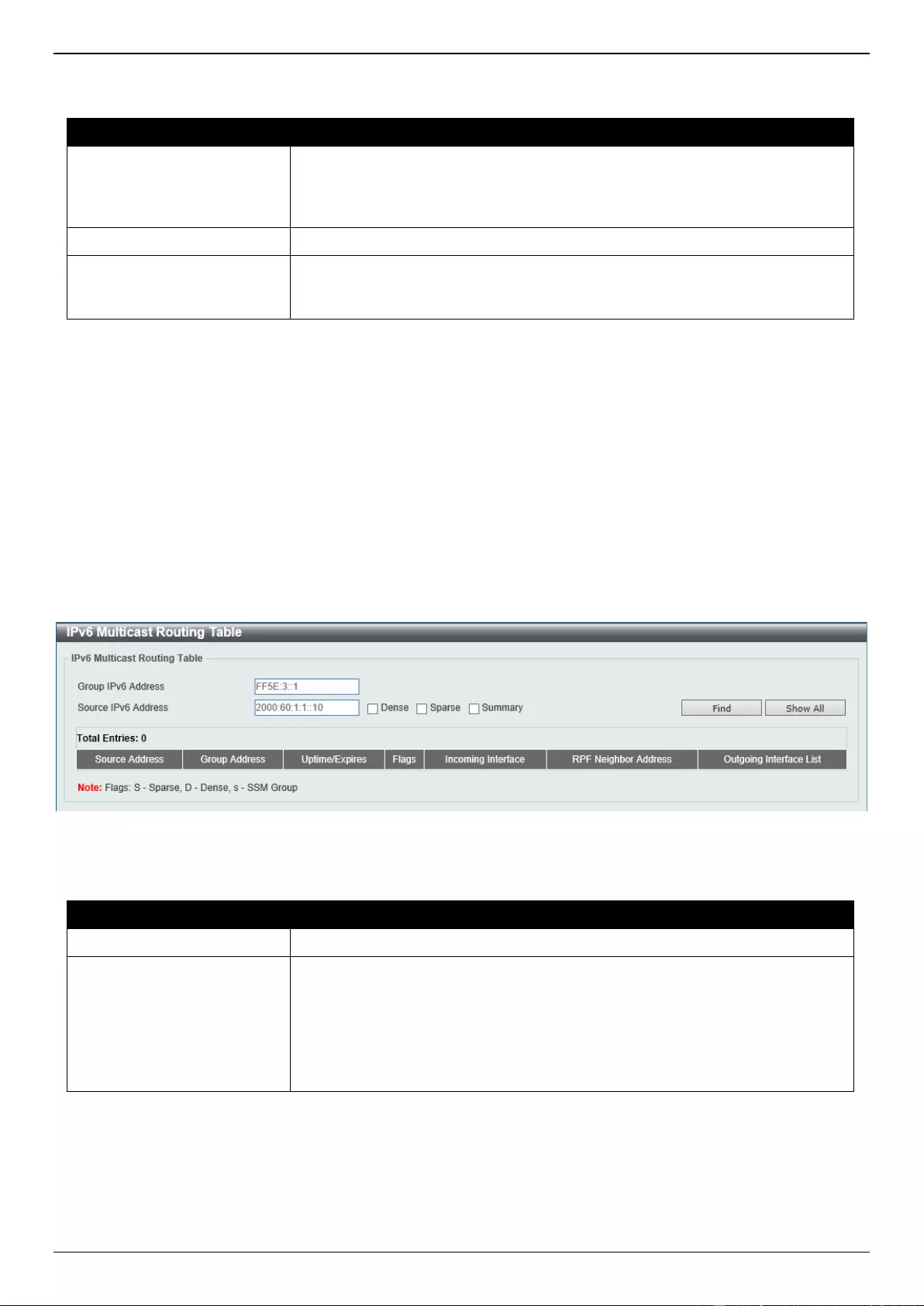
DGS-3630 Series Layer 3 Stackable Managed Switch Web UI Reference Guide
361
The fields that can be configured are described below:
Parameter
Description
IPv6 Address/Prefix Length
Enter the IPv6 network address and prefix length of the multicast source here.
A decimal value that indicates how many of the high-order contiguous bits of
the address comprise the prefix (the network portion of the address). A slash
mark must precede the decimal value.
Interface VLAN
Enter the VLAN ID that will be used here. The range is from 1 to 4094.
RPF Neighbor Address
Enter the IPv6 address of the next hop that can be used to reach the specified
network here. Select the NULL option to specify that the RPF check result will
always fail.
Click the Apply button to accept the changes made.
Click the Clear All button to clear the information displayed.
Click the Delete button to remove the specific entry.
Enter a page number and click the Go button to navigate to a specific page when multiple pages exist.
IPv6 Multicast Routing Table
This window is used to display the contents of the IPv6 dynamic multicast routing table.
To view the following window, click L3 Features > IP Multicast Routing Protocol > IPv6MC > IPv6 Multicast
Routing Table, as shown below:
Figure 6-161 IPv6 Multicast Routing Table Window
The fields that can be configured are described below:
Parameter
Description
Group IPv6 Address
Enter the multicast group IPv6 address here.
Source IPv6 Address
Enter the source IPv6 address here. Additional options to choose from are:
Dense - Specifies to display PIM-DM routes only.
Sparse - Specifies to display PIM-SM routes only.
Summary - Specifies to display a one-line, abbreviated summary of
each entry in the IPv6 multicast routing table.
Click the Find button to locate a specific entry based on the information entered.
Click the Show All button to display all the entries.
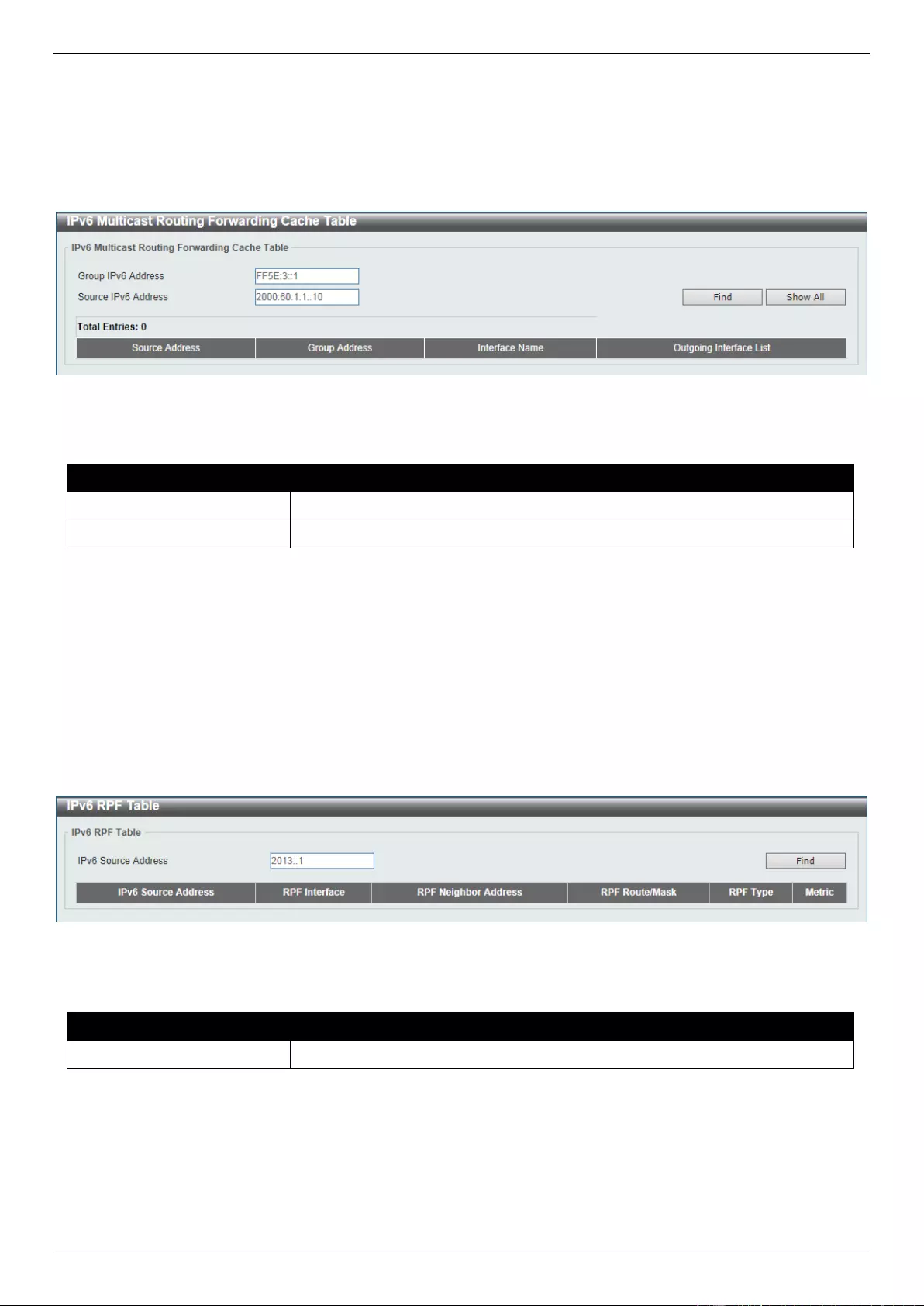
DGS-3630 Series Layer 3 Stackable Managed Switch Web UI Reference Guide
362
IPv6 Multicast Routing Forwarding Cache Table
This window is used to display the contents of the IPv6 multicast routing forwarding cache database.
To view the following window, click L3 Features > IP Multicast Routing Protocol > IPv6MC > IPv6 Multicast
Routing Forwarding Cache Table, as shown below:
Figure 6-162 IPv6 Multicast Routing Forwarding Cache Table Window
The fields that can be configured are described below:
Parameter
Description
Group IPv6 Address
Enter the multicast group IPv6 address here.
Source IPv6 Address
Enter the source IPv6 address here.
Click the Find button to locate a specific entry based on the information entered.
Click the Show All button to display all the entries.
IPv6 RPF Table
This window is used to display Reverse Path Forwarding (RPF) information for a given unicast host address.
To view the following window, click L3 Features > IP Multicast Routing Protocol > IPv6MC > IPv6 RPF Table, as
shown below:
Figure 6-163 IPv6 RPF Table Window
The fields that can be configured are described below:
Parameter
Description
IPv6 Source Address
Enter the unicast host IPv6 address here.
Click the Find button to locate a specific entry based on the information entered.
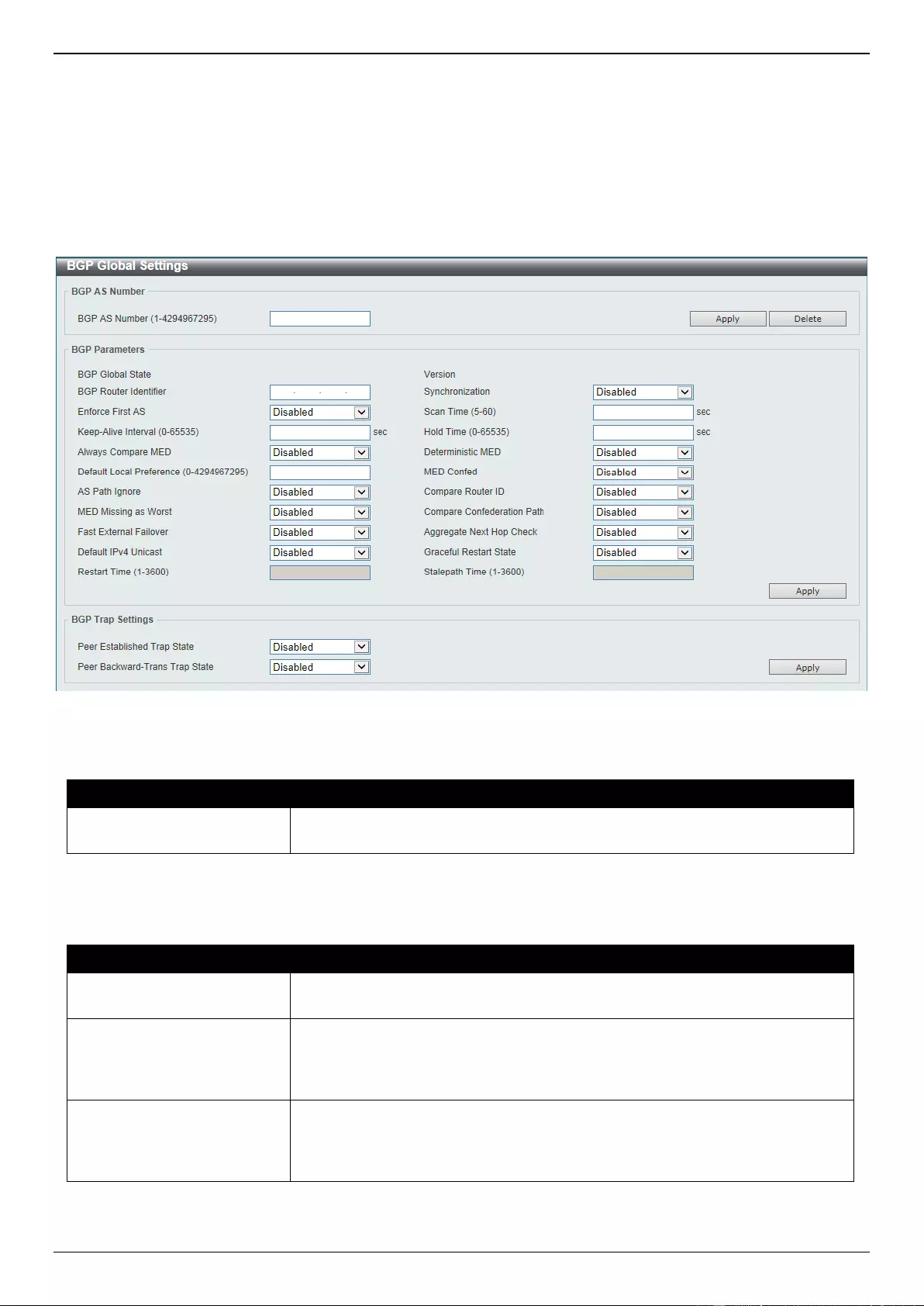
DGS-3630 Series Layer 3 Stackable Managed Switch Web UI Reference Guide
363
BGP
BGP Global Settings
This window is used to display and configure the global Border Gateway Protocol (BGP) settings.
To view the following window, click L3 Features > BGP > BGP Global Settings, as shown below:
Figure 6-164 BGP Global Settings Window
The fields that can be configured in BGP AS Number are described below:
Parameter
Description
BGP AS Number
Enter the BGP Autonomous System (AS) number here. The range is from 1 to
4294967295.
Click the Apply button to accept the changes made.
The fields that can be configured in BGP Parameters are described below:
Parameter
Description
BGP Router Identifier
Enter the router ID in the IPv4 address format as the identifier of the local BGP
router here.
Synchronization
Select to enable or disable synchronization here. When synchronization is
enabled, the BGP speaker will not advertise a route to an external neighbor
unless the route is a local route or the BGP speaker has learned the route by
IGP.
Enforce First AS
Select to enable or disable the enforced first AS feature here. This is used to
enforce that the routes received from an eBGP peer must have the peer’s AS
number as the first AS in the AS path. This feature is used to avoid the local
router from spoofing by a misconfigured peer.
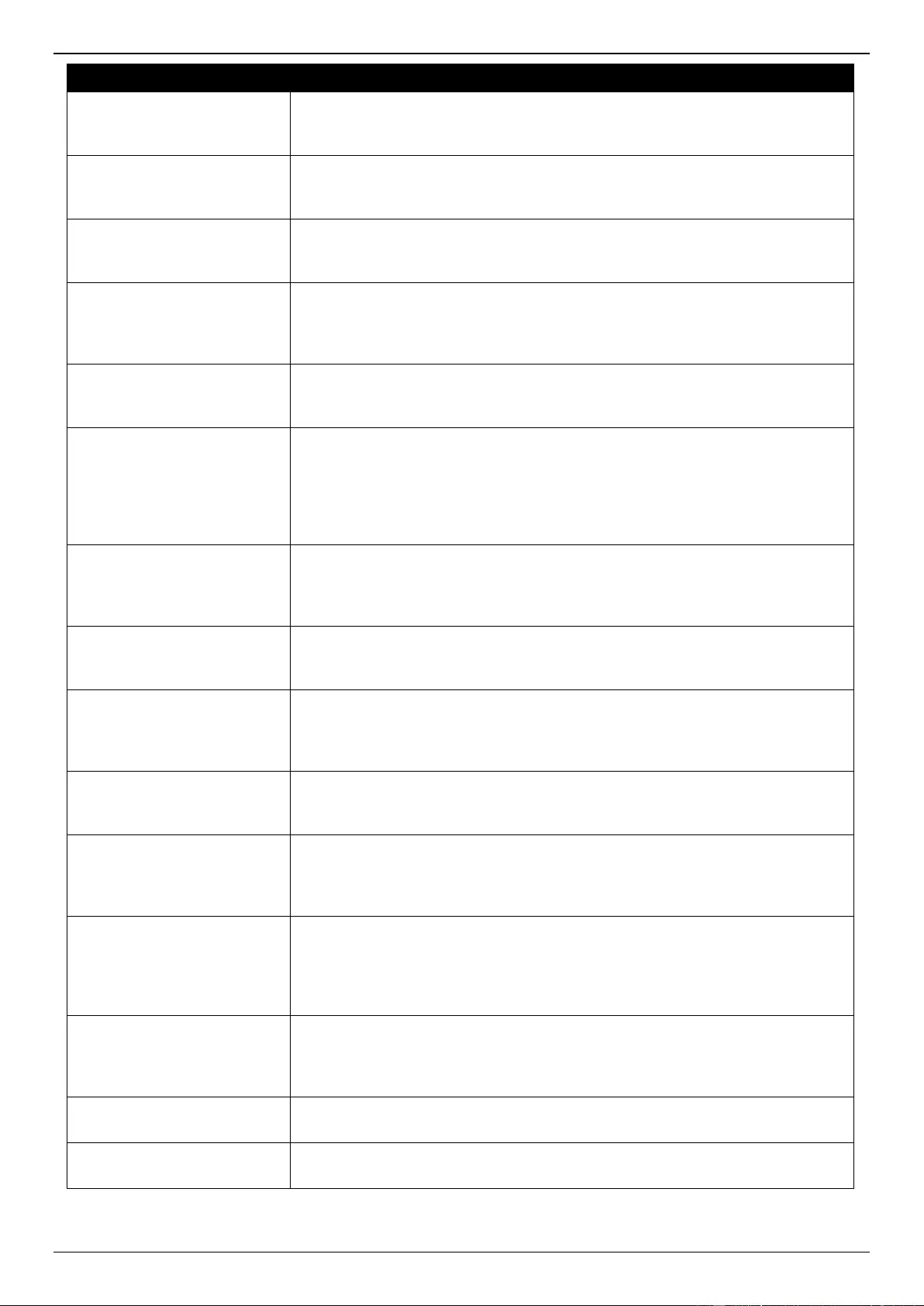
DGS-3630 Series Layer 3 Stackable Managed Switch Web UI Reference Guide
364
Parameter
Description
Scan Time
Enter the scan time value here. When the router is enabled for scanning next
hop of BGP routes, the router will periodically check whether there is a route to
reach the next hop in the routing table. The range is from 5 to 60 seconds.
Keep-Alive Interval
Enter the keep-alive interval value here. This specifies the interval that the
software uses to send keep-alive messages to BGP peers. The range is from 0
to 65535 seconds.
Hold Time
Enter the hold time value here. This specifies the length of time to timeout the
keep-alive message. The software will declare a BGP peer dead after the
timeout. The range is from 0 to 65535 seconds.
Always Compare MED
Select the enable or disable the always compare Multi Exit Discriminator (MED)
feature here. This is used in comparing the MED in best path selection for
paths that are advertised from neighbors in either the same or different
autonomous systems.
Deterministic MED
Select to enable or disable the deterministic MED feature here. This is used to
compare the MED value between all paths received from within the same
autonomous system in the selection of the best route selection.
Default Local Preference
Enter the default local preference value here. The local preference is used to
control the preferred exit point from the local AS to the same destination
network. The local preference will be sent with the route advertised to the iBGP
peers. If an external route is both reachable via the local router and an iBGP
peer router, the local preference value determines the preferred exit point to
reach the external route. The range is from 0 to 4294967295.
MED Confed
Select the enable or disable the MED confederation feature here. When
enabled, the BGP process will compare the MED for the routes that are
received from confederation peers. For routes that have an external AS in the
path, the comparison does not occur.
AS Path Ignore
Select to enable or disable the AS path ignore feature here. When enabled, this
feature is used to ignore the AS path as a discriminating factor in the selection
of the best path.
Compare Router ID
Select to enable or disable the compare router ID feature here. This is used to
configure a BGP process to use the router ID as a tie breaker in best path
selection. If this is enabled, the path with lowest router ID will be selected as
the best when all other attributes are equal.
MED Missing AS Worst
Select to enable or disable the MED missing AS worst feature here. This is
used to configure the BGP process to assign an infinite value to the route if the
MED is missed.
Compare Confederation
Path
Select to enable or disable the compare confederation path feature here. When
enabled, the BGP process will compare the confederation AS path length in
best path selection. The path with shorter the confederation AS path length is
preferred.
Fast External Failover
Select to enable or disable the fast external failover feature here. This is used
to globally enable or disable the fast external failover of BGP sessions for the
directly connected external peers. When enabled, the session is immediately
reset if the link goes down. When disabled, the session will not be reset until
the default hold timer expires.
Aggregate Next Hop Check
Select to enable or disable the aggregate next hop check feature here. This is
used to enable the checking of next hop of the BGP aggregated routes. Only
the routes with the same next hop attribute can be aggregated if the BGP
aggregate next hop check is enabled.
Default IPv4 Unicast
Select to enable or disable the default IPv4 unicast feature here. This is used to
enable the exchange of IPv4 unicast routing information.
Graceful Restart State
Select to enable or disable the BGP graceful restart capabilities for all BGP
neighbors here.
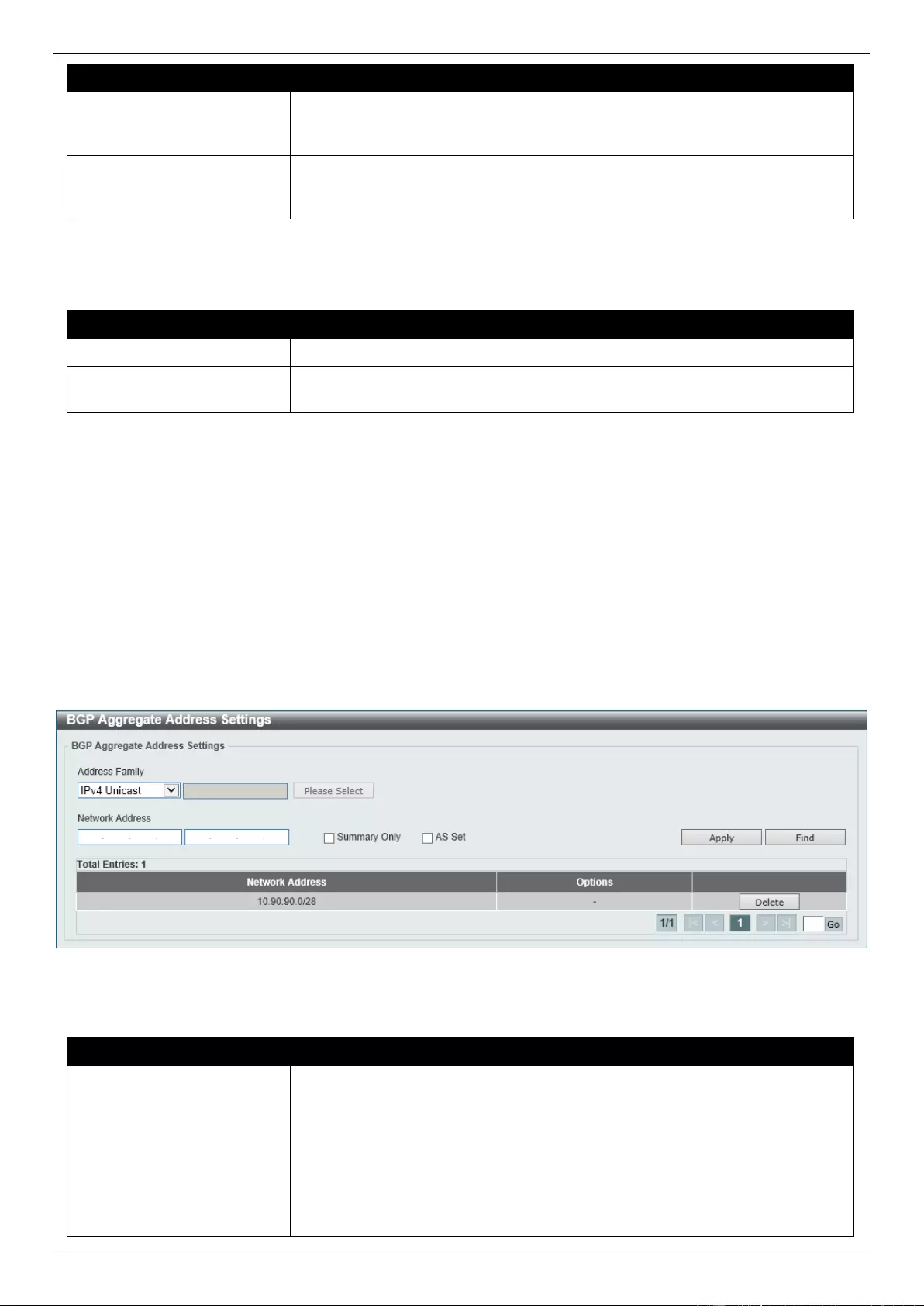
DGS-3630 Series Layer 3 Stackable Managed Switch Web UI Reference Guide
365
Parameter
Description
Restart Time
When graceful restart is enabled, enter the restart time here. This specifies the
maximum time needed for neighbors to restart. The range is from 1 to 3600
seconds.
Stalepath Time
When graceful restart is enabled, enter the stale-path time here. This specifies
the maximum time to retain stale paths from restarting neighbors. The range is
from 1 to 3600 seconds.
Click the Apply button to accept the changes made.
The fields that can be configured in BGP Trap Settings are described below:
Parameter
Description
Peer Established Trap State
Select to enable or disable the BGP peer established trap state here.
Peer Backward-Trans Trap
State
Select to enable or disable the sending of the peer idle trap here.
Click the Apply button to accept the changes made.
BGP Aggregate Address Settings
This window is used to display and configure the BGP aggregate address settings. Route aggregation is a mechanism
used to reduce the number of routing entries. The aggregated route will be created in the routing table if there is any
more specific route entry than the aggregated route, and the characteristic of the aggregated route is the combined
characteristic of those more specific routes. The aggregated route is sent as coming from the local AS. The atomic
aggregation flag is set to indicate that the AS path information of those more specific route information might be lost
from the aggregated entry.
To view the following window, click L3 Features > BGP > BGP Aggregate Address Settings, as shown below:
Figure 6-165 BGP Aggregate Address Settings Window
The fields that can be configured are described below:
Parameter
Description
Address Family
Select the address family to use here. Options to choose from are:
IPv4 Unicast - Specifies to use IPv4 unicast address family here.
IPv4 VRF - Specifies to use the VRF instance here. Enter the name of the
VRF instance in the space provided or click the Please Select button to
select a pre-configured VRF instance that will be used here. This name
can be up to 12 characters long.
IPv4 Multicast - Specifies to use IPv4 multicast address family here.
IPv6 Unicast - Specifies to use IPv6 unicast address family here.
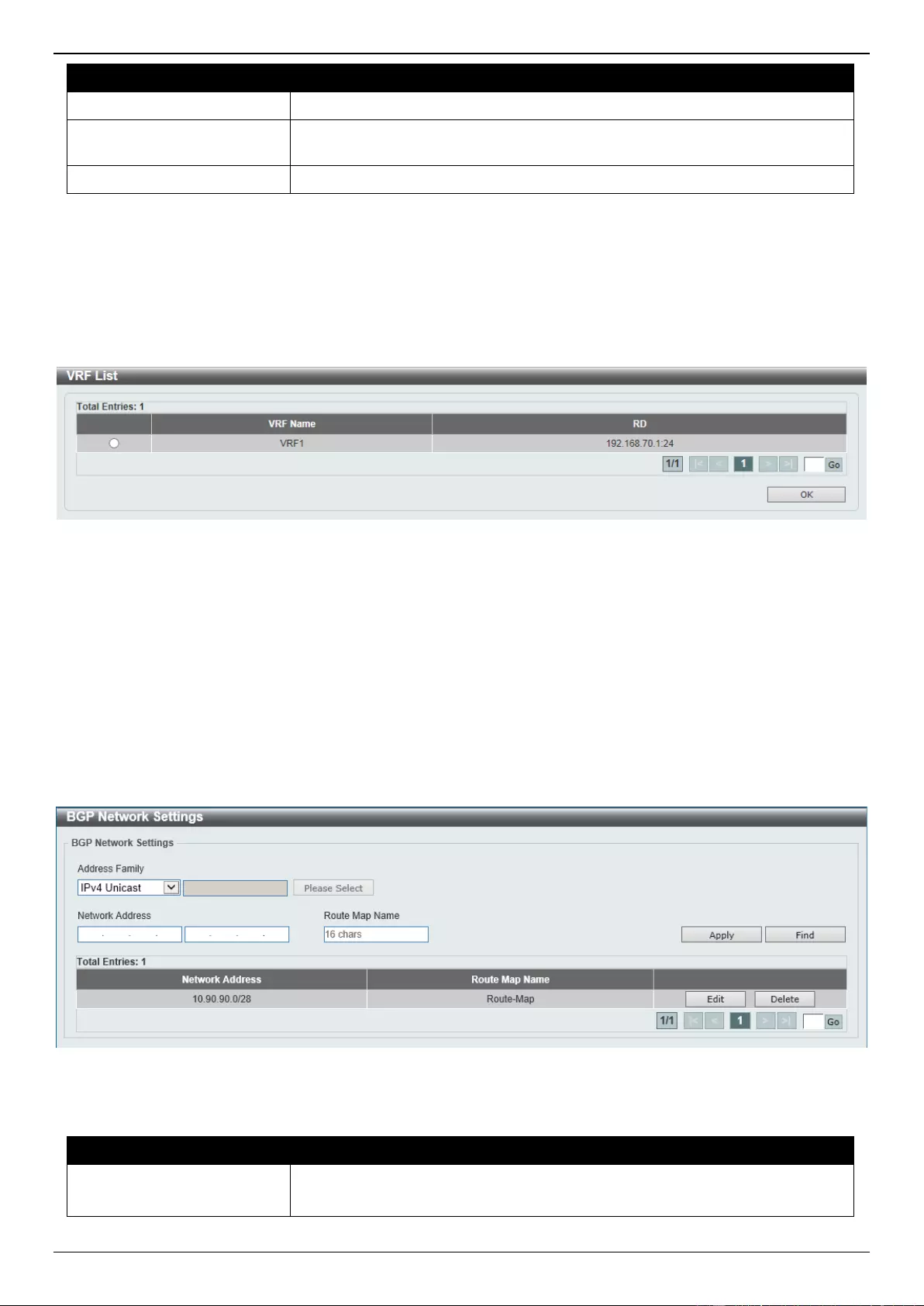
DGS-3630 Series Layer 3 Stackable Managed Switch Web UI Reference Guide
366
Parameter
Description
Network Address
Enter the IPv4/IPv6 aggregate address and mask here.
Summary Only
Select this option to filter those routes that are more specific than the
aggregated route.
AS Set
Select this option to generate autonomous system set path information.
Click the Apply button to accept the changes made.
Click the Find button to locate a specific entry based on the information entered.
Click the Delete button to remove the specific entry.
Enter a page number and click the Go button to navigate to a specific page when multiple pages exist.
After clicking the Please Select button, the following page will appear.
Figure 6-166 BGP Aggregate Address Settings (Please Select) Window
Select the VRF entry and click the OK button to use the selected VRF entry.
Enter a page number and click the Go button to navigate to a specific page when multiple pages exist.
BGP Network Settings
This window is used to display and configure the BGP network settings.
To view the following window, click L3 Features > BGP > BGP Network Settings, as shown below:
Figure 6-167 BGP Network Settings Window
The fields that can be configured are described below:
Parameter
Description
Address Family
Select the address family to use here. Options to choose from are:
IPv4 Unicast - Specifies to use IPv4 unicast address family here.
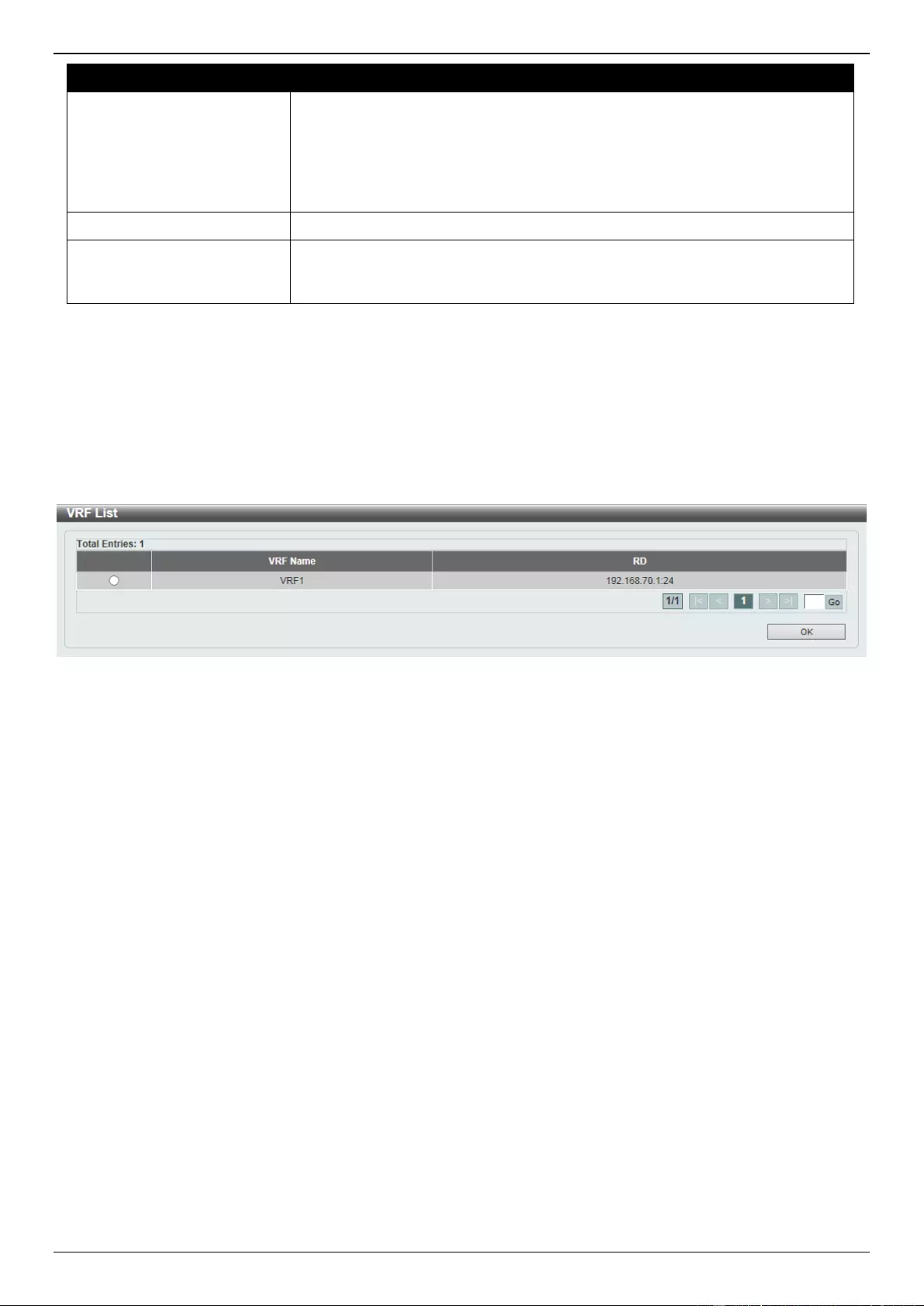
DGS-3630 Series Layer 3 Stackable Managed Switch Web UI Reference Guide
367
Parameter
Description
IPv4 VRF - Specifies to use the VRF instance here. Enter the name of the
VRF instance in the space provided or click the Please Select button to
select a pre-configured VRF instance that will be used here. This name
can be up to 12 characters long.
IPv4 Multicast - Specifies to use IPv4 multicast address family here.
IPv6 Unicast - Specifies to use IPv6 unicast address family here.
Network Address
Enter the IPv4/IPv6 network address and mask that BGP will advertise here.
Route Map Name
Enter the route map name here. The configured network must be permitted by
the specified route map to be advertised. This name can be up to 16 characters
long.
Click the Apply button to accept the changes made.
Click the Find button to locate a specific entry based on the information entered.
Click the Edit button to re-configure the specific entry.
Click the Delete button to remove the specific entry.
Enter a page number and click the Go button to navigate to a specific page when multiple pages exist.
After clicking the Please Select button, the following page will appear.
Figure 6-168 BGP Network Settings (Please Select) Window
Select the VRF entry and click the OK button to use the selected VRF entry.
Enter a page number and click the Go button to navigate to a specific page when multiple pages exist.
BGP Route Redistribution Settings
This window is used to display and configure the BGP route redistribution settings. This is used to redistribute routes
from one routing domain into BGP.

DGS-3630 Series Layer 3 Stackable Managed Switch Web UI Reference Guide
368
To view the following window, click L3 Features > BGP > BGP Route Redistribution Settings, as shown below:
Figure 6-169 BGP Route Redistribution Settings Window
The fields that can be configured are described below:
Parameter
Description
VRF Name
Select the name of the VRF instance here. Click the Please Select button to
select a pre-configured VRF instance that will be used here.
Default Information
Originate
Select to enable or disable the default information originate function here. This
function is used to enable the redistribution of the default route into BGP.
Address Family
Select the address family that will be used here. Options to choose from are:
IPv4 Unicast - Specifies to use the IPv4 unicast address family in this
configuration.
IPv4 VRF - Specifies to use a VRF instance in this configuration. Enter the
name of the VRF instance in the space provided or click the Please Select
button to select a pre-configured VRF instance that will be used here. This
name can be up to 12 characters long.
IPv4 Multicast - Specifies to use the IPv4 multicast address family in this
configuration.
IPv6 Unicast - Specifies to use the IPv6 unicast address family in this
configuration.
Source Protocol
Select the source protocol here. Options to choose from are:
Connected - Specifies to redistribute connected routes to BGP.
Static - Specifies to redistribute static routes to BGP.
RIP - Specifies to redistribute RIP routes to BGP.
OSPF - Specifies to redistribute OSPF routes to BGP.
ISIS - Specifies to redistribute ISIS routes to BGP.
Destination Protocol
The destination protocol is BGP.
Type
After selecting OSPF as the source protocol, select the OSPF type here.
Options to choose from are:
All - Specifies to redistribute both OSPF AS-internal and OSPF AS-
external routes to BGP.
External - Specifies to redistribute only the OSPF AS-external routes to
BGP. This includes Type-1 and Type-2 routes.
Internal+E1 - Specifies to redistribute only the OSPF AS-external Type-1
and OSPF AS-internal routes.
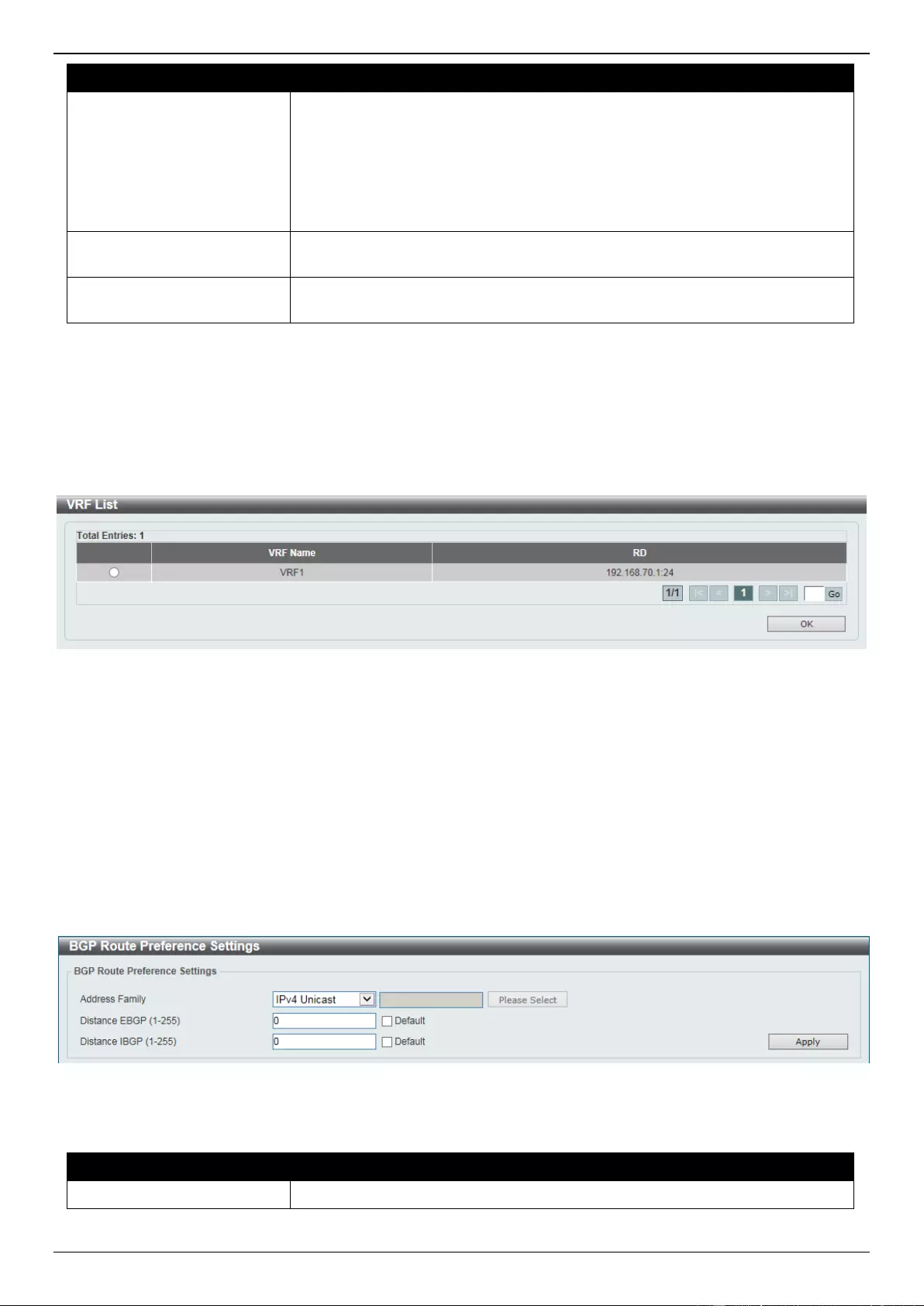
DGS-3630 Series Layer 3 Stackable Managed Switch Web UI Reference Guide
369
Parameter
Description
Internal+E2 - Specifies to redistribute only the OSPF AS-external Type-2
and OSPF AS-internal routes.
Internal - Specifies to redistribute only the OSPF AS-internal routes.
External Type-1 - Specifies to redistribute only the OSPF AS-external
Type-1 routes.
External Type-2 - Specifies to redistribute only the OSPF AS-external
Type-2 routes.
Metric
Enter the BGP metric value for the redistributed routes here. The range is from
0 to 4294967295.
Route Map Name
Enter the route map name, used to filter the networks to be redistributed, here.
This name can be up to 16 characters long.
Click the Apply button to accept the changes made.
Click the Edit button to re-configure the specific entry.
Click the Delete button to remove the specific entry.
Enter a page number and click the Go button to navigate to a specific page when multiple pages exist.
After clicking the Please Select button, the following page will appear.
Figure 6-170 BGP Route Redistribution Settings (Please Select) Window
Select the VRF entry and click the OK button to use the selected VRF entry.
Enter a page number and click the Go button to navigate to a specific page when multiple pages exist.
BGP Route Preference Settings
This window is used to display and configure the BGP route preference settings.
To view the following window, click L3 Features > BGP > BGP Route Preference Settings, as shown below:
Figure 6-171 BGP Route Preference Settings Window
The fields that can be configured are described below:
Parameter
Description
Address Family
Select the address family that will be used here. Options to choose from are:
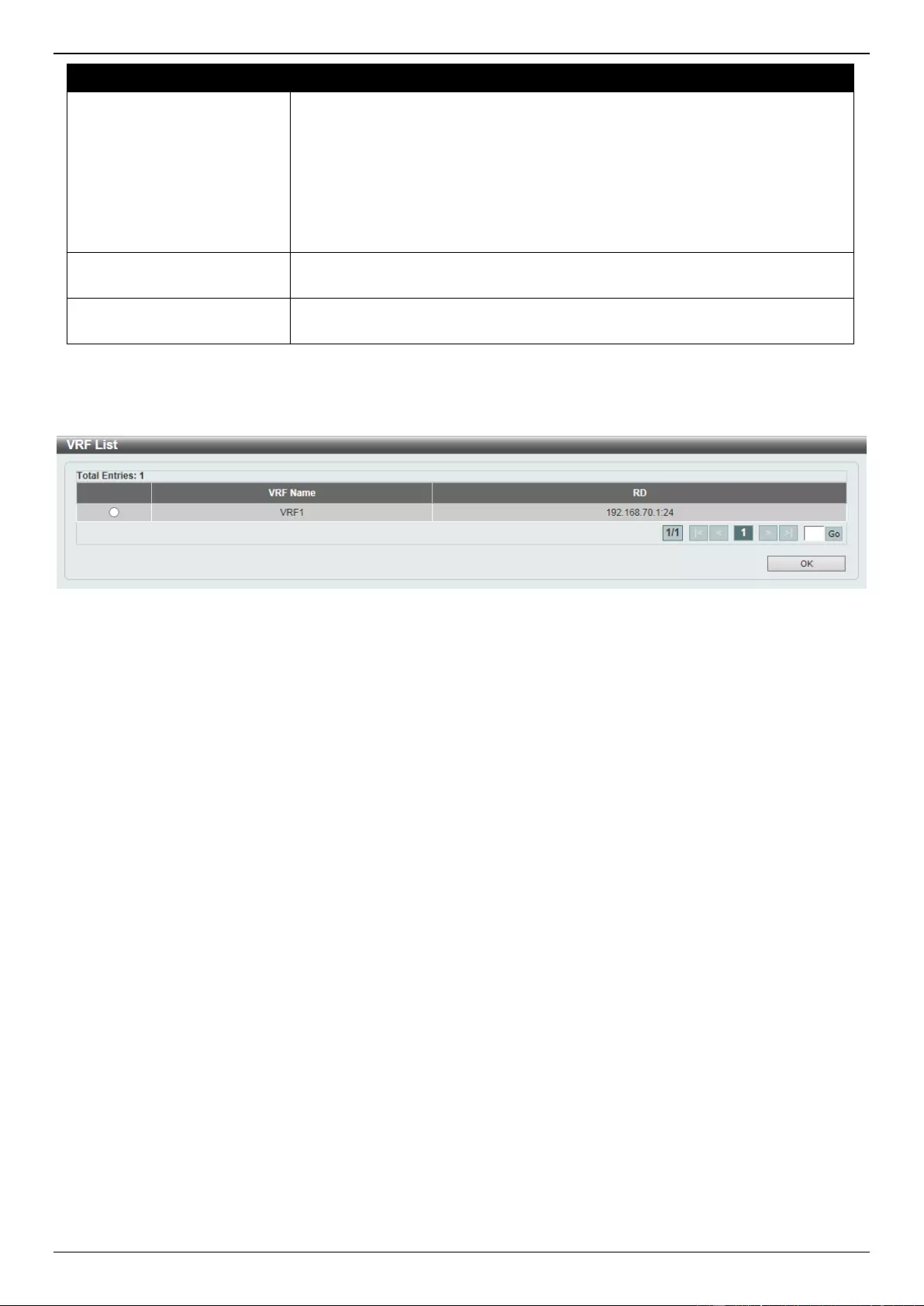
DGS-3630 Series Layer 3 Stackable Managed Switch Web UI Reference Guide
370
Parameter
Description
IPv4 Unicast - Specifies to use the IPv4 unicast address family in this
configuration.
IPv4 VRF - Specifies to use a VRF instance in this configuration. Enter the
name of the VRF instance in the space provided or click the Please Select
button to select a pre-configured VRF instance that will be used here. This
name can be up to 12 characters long.
IPv6 Unicast - Specifies to use the IPv6 unicast address family in this
configuration.
Distance EGBP
Enter the distance eBGP route preference value here. The range is from 1 to
255 for an IPv4 and VRF address family and 1 to 254 for IPv6 address family.
Distance IBGP
Enter the distance iBGP route preference value here. The range is from 1 to
255 for an IPv4 and VRF address family and 1 to 254 for IPv6 address family.
Click the Apply button to accept the changes made.
After clicking the Please Select button, the following page will appear.
Figure 6-172 BGP Route Preference Settings (Please Select) Window
Select the VRF entry and click the OK button to use the selected VRF entry.
Enter a page number and click the Go button to navigate to a specific page when multiple pages exist.
BGP Dampening Settings
This window is used to display and configure the BGP dampening settings. The purpose of this feature is to eliminate
the advertising of unstable routes and thus to avoid unstable networks caused by flapping routes.
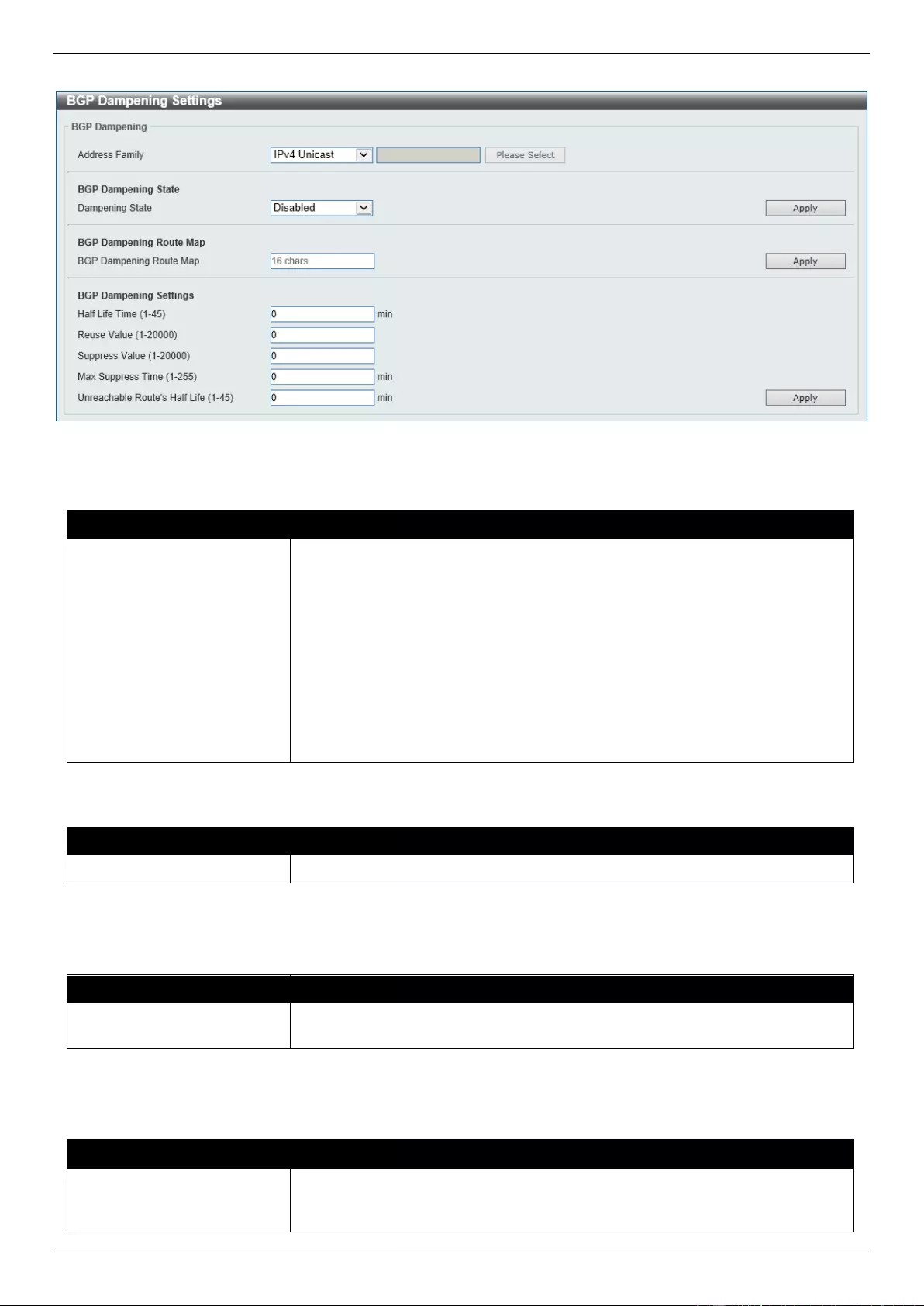
DGS-3630 Series Layer 3 Stackable Managed Switch Web UI Reference Guide
371
To view the following window, click L3 Features > BGP > BGP Dampening Settings, as shown below:
Figure 6-173 BGP Dampening Settings Window
The fields that can be configured in BGP Dampening are described below:
Parameter
Description
Address Family
Select the address family that will be used here. Options to choose from are:
IPv4 Unicast - Specifies to use the IPv4 unicast address family in this
configuration.
IPv4 VRF - Specifies to use a VRF instance in this configuration. Enter the
name of the VRF instance in the space provided or click the Please Select
button to select a pre-configured VRF instance that will be used here. This
name can be up to 12 characters long.
IPv4 Multicast - Specifies to use the IPv4 multicast address family in this
configuration.
IPv6 Unicast - Specifies to use the IPv6 unicast address family in this
configuration.
The fields that can be configured in BGP Dampening State are described below:
Parameter
Description
Dampening State
Select to enable or disable the BGP dampening state here.
Click the Apply button to accept the changes made.
The fields that can be configured in BGP Dampening Route Map are described below:
Parameter
Description
BGP Dampening Route Map
Enter the BGP dampening route map name here. This name can be up to 16
characters long
Click the Apply button to accept the changes made.
The fields that can be configured in BGP Dampening Settings are described below:
Parameter
Description
Half Life Time
Enter the half-life time value here. This specifies the time after which the
accumulated penalty of the route is decreased by half. The range is from 1 to
45 minutes.
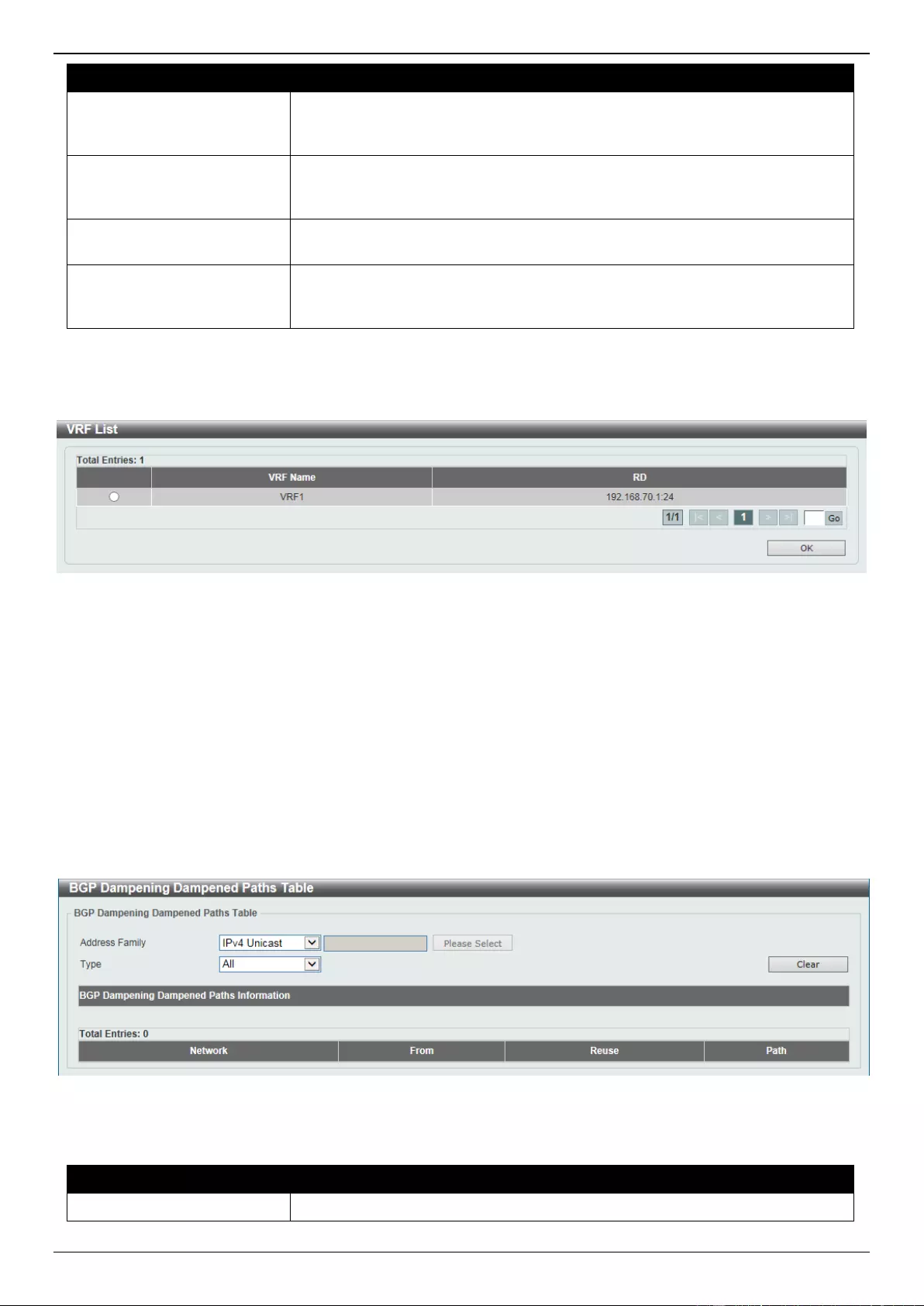
DGS-3630 Series Layer 3 Stackable Managed Switch Web UI Reference Guide
372
Parameter
Description
Reuse Value
Enter the re-use value here. As the penalty is decreased and falls below the re-
use threshold, the route will be re-entered into the routing table as a normal
route. The range is from 1 to 20000.
Suppress Value
Enter the suppress value here. As the penalty is increased and crosses the
suppress threshold, the route will become a dampening route and will not be
advertised. The range is from 1 to 20000.
Max Suppress Time
Enter the maximum suppress value here. This specifies the maximum time that
a route can be in the dampened state. The range is from 1 to 255 minutes.
Unreachable Route’s Half
Life
Enter the unreachable half-life value of the route here. This specifies the time
after which the penalty of the unreachable routes is decreased by half. The
range is from 1 to 45 minutes.
Click the Apply button to accept the changes made.
After clicking the Please Select button, the following page will appear.
Figure 6-174 BGP Dampening Settings (Please Select) Window
Select the VRF entry and click the OK button to use the selected VRF entry.
Enter a page number and click the Go button to navigate to a specific page when multiple pages exist.
BGP Dampening Dampened Paths Table
This window is used to view and clear the BGP dampening dampened paths table.
To view the following window, click L3 Features > BGP > BGP Dampening Dampened Paths Table, as shown
below:
Figure 6-175 BGP Dampening Dampened Paths Table Window
The fields that can be configured are described below:
Parameter
Description
Address Family
Select the address family that will be used here. Options to choose from are:
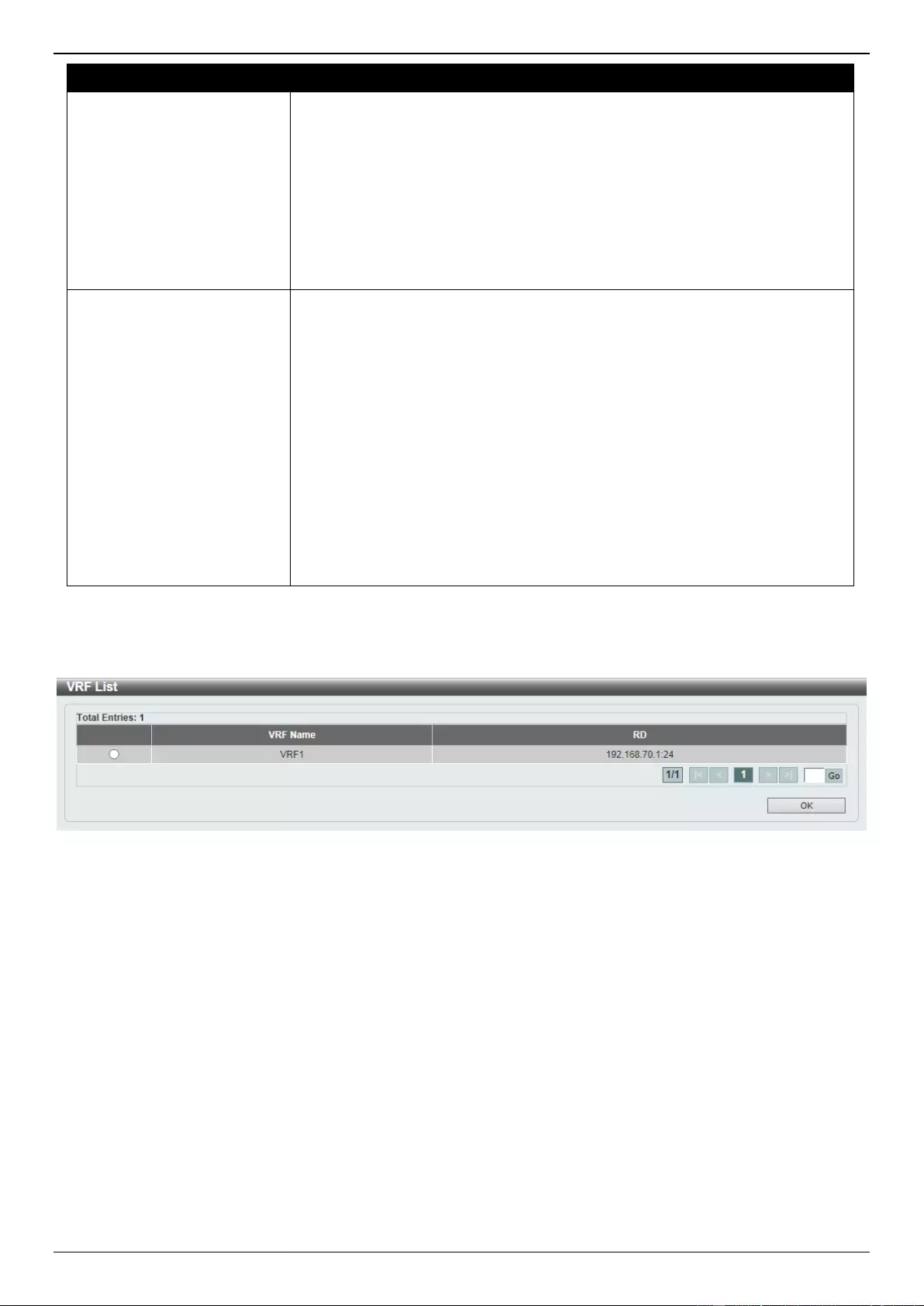
DGS-3630 Series Layer 3 Stackable Managed Switch Web UI Reference Guide
373
Parameter
Description
IPv4 Unicast - Specifies to use the IPv4 unicast address family in this
configuration.
IPv4 VRF - Specifies to use a VRF instance in this configuration. Enter the
name of the VRF instance in the space provided or click the Please Select
button to select a pre-configured VRF instance that will be used here. This
name can be up to 12 characters long.
IPv4 Multicast - Specifies to use the IPv4 multicast address family in this
configuration.
IPv6 Unicast - Specifies to use the IPv6 unicast address family in this
configuration.
Type
Select the type clear here. Options to choose from are:
All - Specifies to display and clear all BGP dampening dampened paths.
IP Address - Specifies to display and clear BGP dampening dampened
paths based on the IPv4 address entered. Enter the IPv4 address in the
space provided.
Network Address - Specifies to display and clear BGP dampening
dampened paths based on the IPv4 network address range entered. Enter
the starting IPv4 address and the ending IPv4 address in the range in the
spaces provided.
IPv6 Address - Specifies to display and clear BGP dampening dampened
paths based on the IPv6 address entered. Enter the IPv6 address in the
space provided.
IPv6 Network Address - Specifies to display and clear BGP dampening
dampened paths based on the IPv6 network address range entered. Enter
the IPv6 address and the prefix length in the space provided.
Click the Clear button to clear the information associated with the selections made.
After clicking the Please Select button, the following page will appear.
Figure 6-176 BGP Dampening Dampened Paths Table (Please Select) Window
Select the VRF entry and click the OK button to use the selected VRF entry.
Enter a page number and click the Go button to navigate to a specific page when multiple pages exist.
BGP Dampening Flap Statistics Table
This window is used to view and clear the BGP dampening flap statistics.
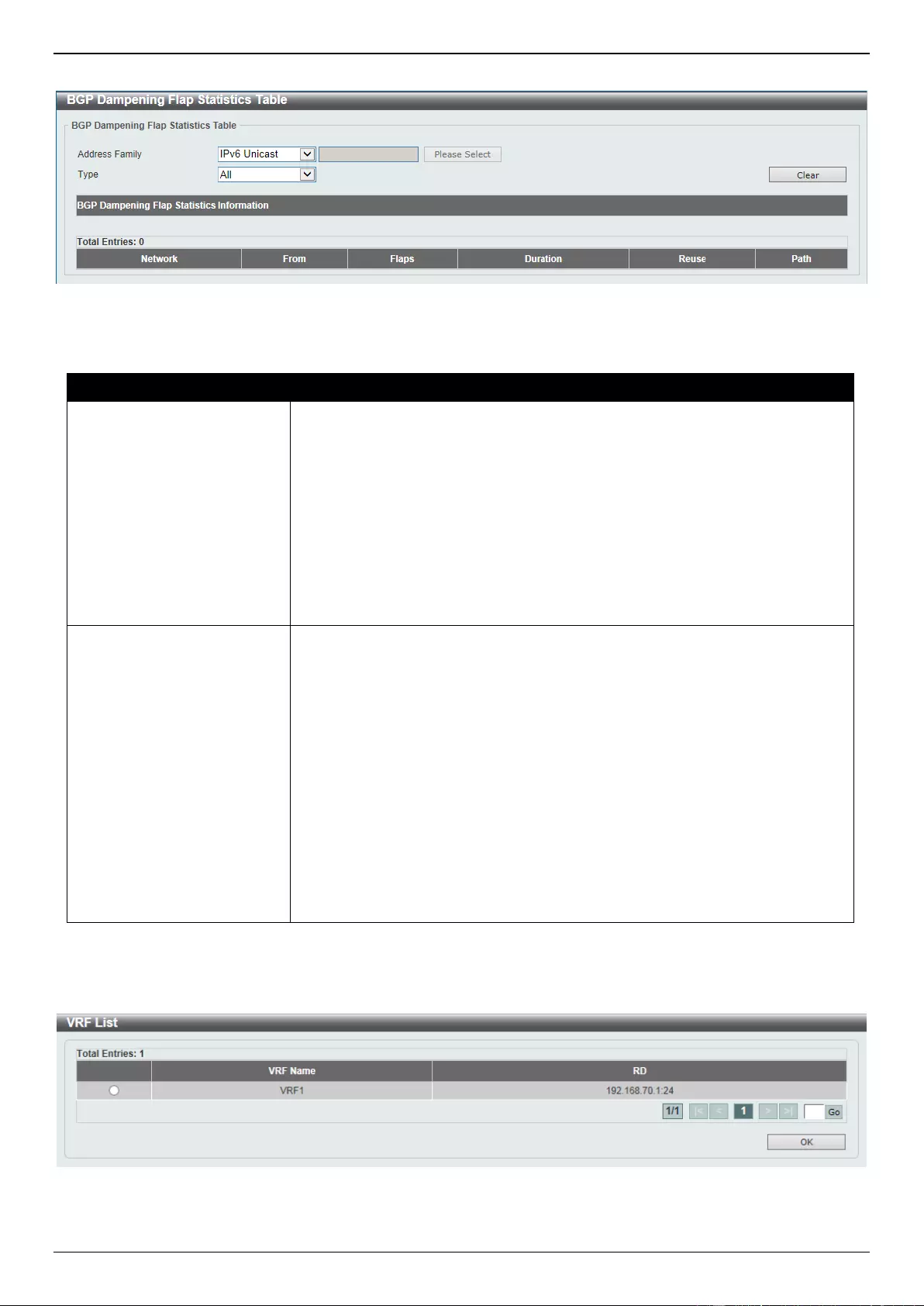
DGS-3630 Series Layer 3 Stackable Managed Switch Web UI Reference Guide
374
To view the following window, click L3 Features > BGP > BGP Dampening Flap Statistics Table, as shown below:
Figure 6-177 BGP Dampening Flap Statistics Table Window
The fields that can be configured are described below:
Parameter
Description
Address Family
Select the address family that will be used here. Options to choose from are:
IPv4 Unicast - Specifies to use the IPv4 unicast address family in this
configuration.
IPv4 VRF - Specifies to use a VRF instance in this configuration. Enter the
name of the VRF instance in the space provided or click the Please Select
button to select a pre-configured VRF instance that will be used here. This
name can be up to 12 characters long.
IPv4 Multicast - Specifies to use the IPv4 multicast address family in this
configuration.
IPv6 Unicast - Specifies to use the IPv6 unicast address family in this
configuration.
Type
Select the type clear here. Options to choose from are:
All - Specifies to display and clear all BGP dampening flap statistics.
IP Address - Specifies to display and clear BGP dampening flap statistics
based on the IPv4 address entered. Enter the IPv4 address in the space
provided.
Network Address - Specifies to display and clear BGP dampening flap
statistics based on the IPv4 network address range entered. Enter the
starting IPv4 address and the ending IPv4 address in the range in the
spaces provided.
IPv6 Address - Specifies to display and clear BGP dampening flap
statistics based on the IPv6 address entered. Enter the IPv6 address in
the space provided.
IPv6 Network Address - Specifies to display and clear BGP dampening
flap statistics based on the IPv6 network address range entered. Enter the
IPv6 address and the prefix length in the space provided.
Click the Clear button to clear the information associated with the selections made.
After clicking the Please Select button, the following page will appear.
Figure 6-178 BGP Dampening Flap Statistics Table (Please Select) Window
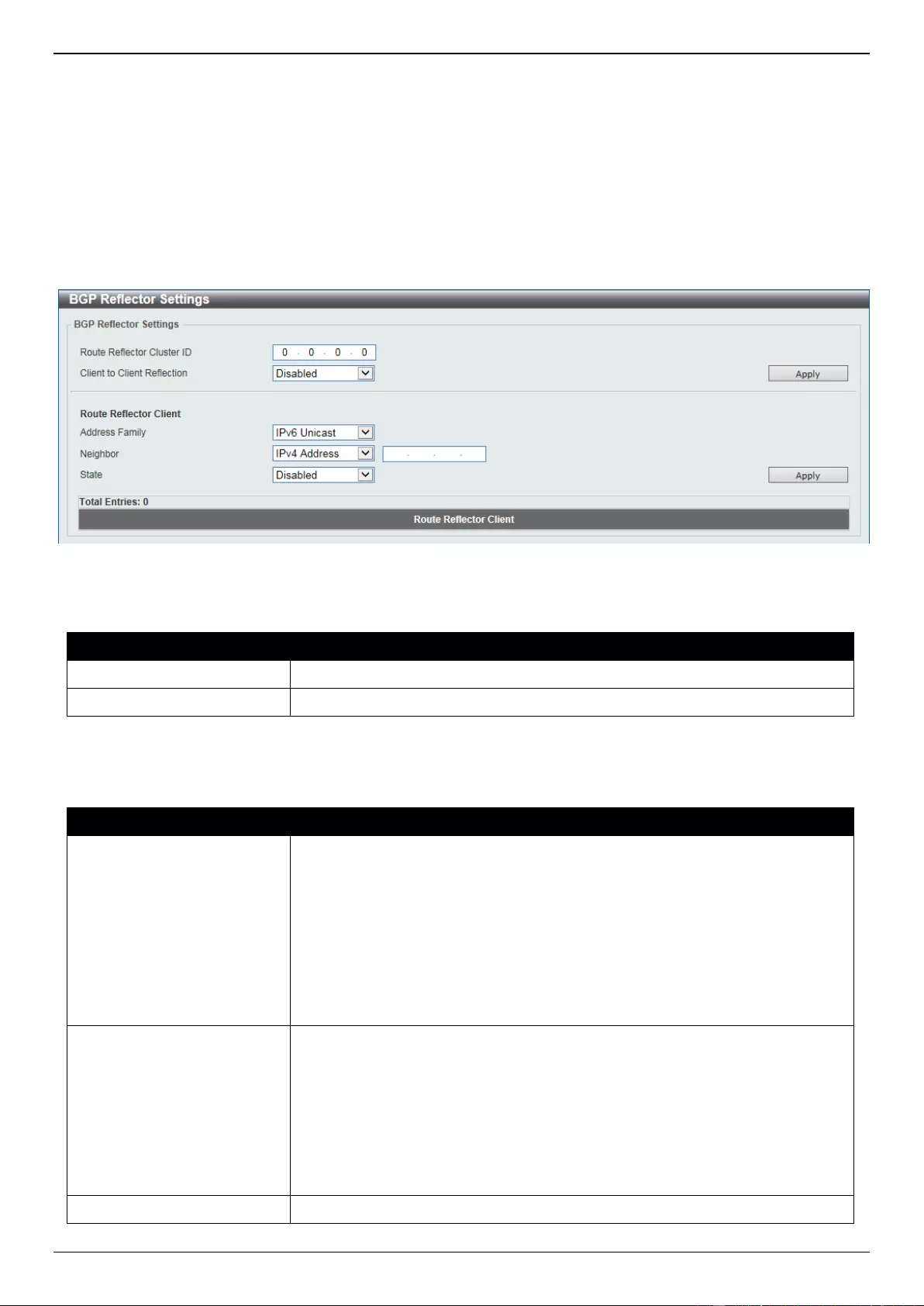
DGS-3630 Series Layer 3 Stackable Managed Switch Web UI Reference Guide
375
Select the VRF entry and click the OK button to use the selected VRF entry.
Enter a page number and click the Go button to navigate to a specific page when multiple pages exist.
BGP Reflector Settings
This window is used to display and configure the BGP reflector settings.
To view the following window, click L3 Features > BGP > BGP Reflector Settings, as shown below:
Figure 6-179 BGP Reflector Settings Window
The fields that can be configured in BGP Reflector Settings are described below:
Parameter
Description
Route Reflector Cluster ID
Enter the route reflector cluster ID here.
Client to Client Reflection
Select to enable or disable the client-to-client reflection feature here.
Click the Apply button to accept the changes made.
The fields that can be configured in BGP Reflector Client are described below:
Parameter
Description
Address Family
Select the address family that will be used here. Options to choose from are:
IPv4 Unicast - Specifies to use the IPv4 unicast address family in this
configuration.
IPv4 Multicast - Specifies to use the IPv4 multicast address family in this
configuration.
L2VPN VPLS - Specifies to use the Layer 2 VPN VPLS address family.
VPNv4 - Specifies to use the VPNv4 address family.
IPv6 Unicast - Specifies to use the IPv6 unicast address family in this
configuration.
Neighbor
This is used to assign the specified neighbor as its client. Options to choose
from are:
IPv4 Address - Select and enter the IPv4 address of the neighboring
router here.
Peer Group - Select and enter the peer group name that will act as the
route reflector client here.
IPv6 Address - Select and enter the IPv6 address of the neighboring
router here.
State
Select to enable or disable the BGP reflector client state here.
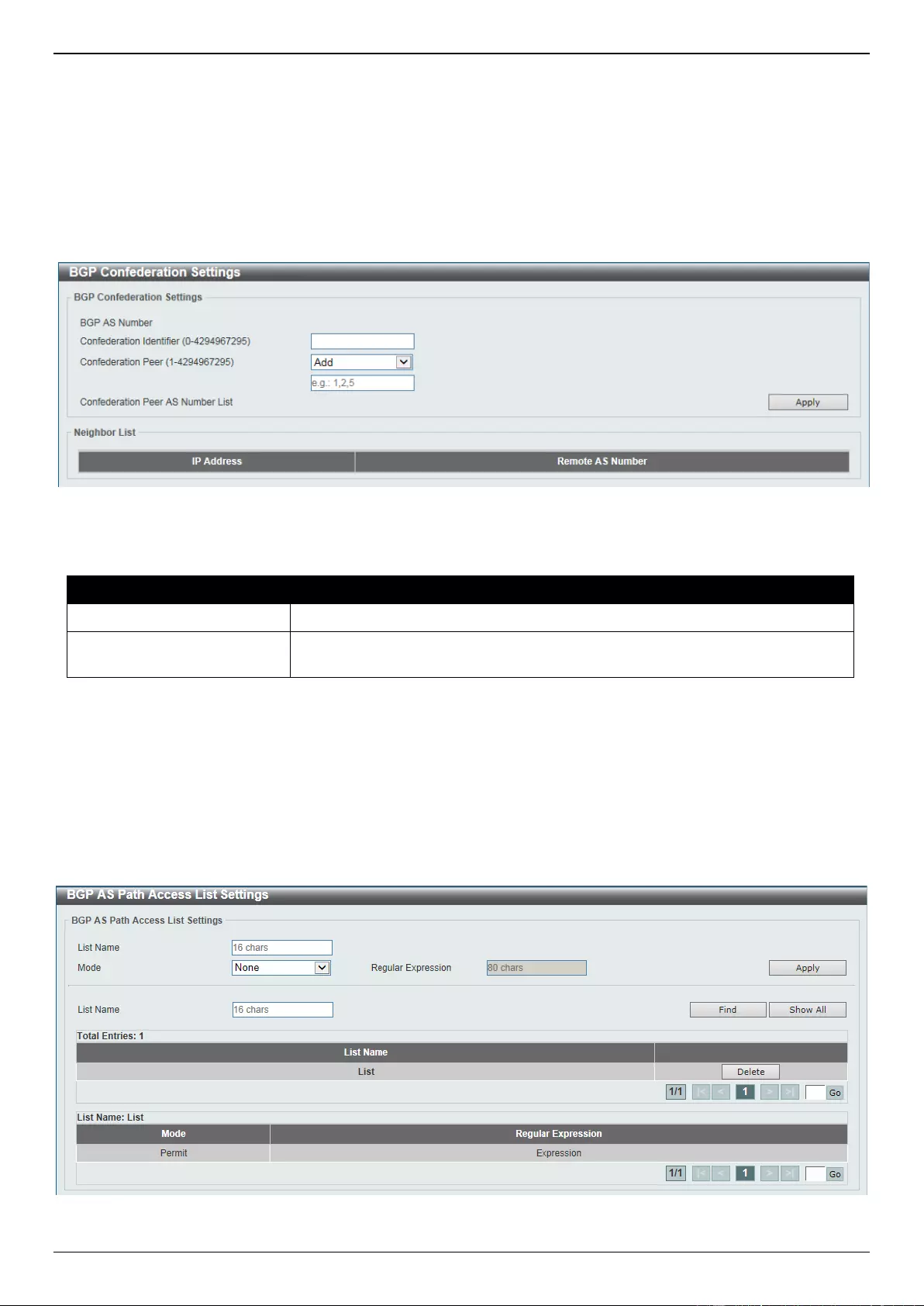
DGS-3630 Series Layer 3 Stackable Managed Switch Web UI Reference Guide
376
Click the Apply button to accept the changes made.
BGP Confederation Settings
This window is used to display and configure the BGP confederation settings.
To view the following window, click L3 Features > BGP > BGP Confederation Settings, as shown below:
Figure 6-180 BGP Confederation Settings Window
The fields that can be configured are described below:
Parameter
Description
Confederation Identifier
Enter the BGP confederation ID here. The range is from 0 to 4294967295.
Confederation Peer
Select to Add or Delete a BGP confederation peer here. Enter the BGP
confederation peer ID here. The range is from 1 to 4294967295.
Click the Apply button to accept the changes made.
BGP AS Path Access List Settings
This window is used to display and configure the BGP AS path access list settings.
To view the following window, click L3 Features > BGP > BGP AS Path Access List Settings, as shown below:
Figure 6-181 BGP AS Path Access List Settings Window
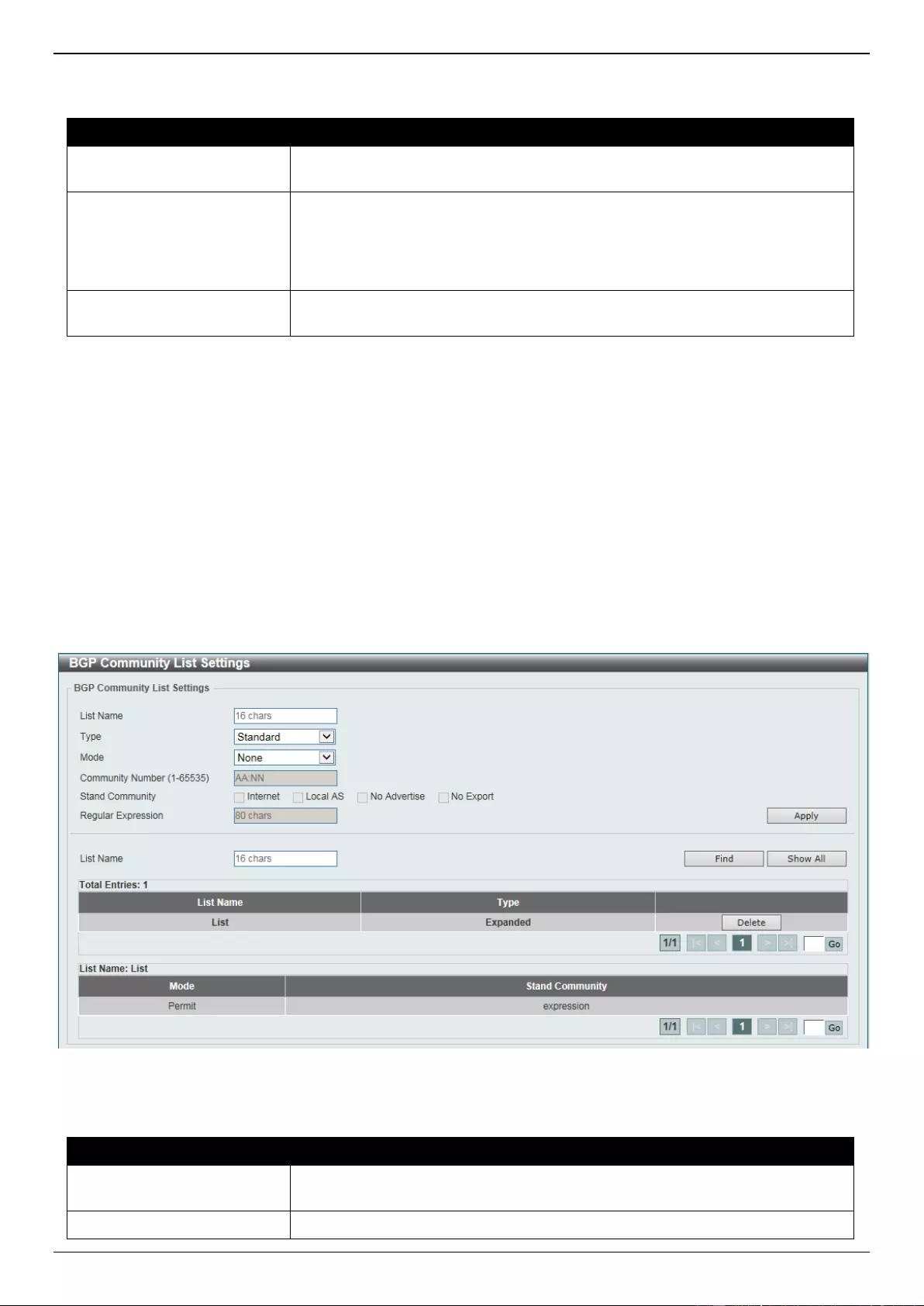
DGS-3630 Series Layer 3 Stackable Managed Switch Web UI Reference Guide
377
The fields that can be configured are described below:
Parameter
Description
List Name
Enter the name of the AS path access list here. This name can be up to 16
characters long.
Mode
Select the mode here. Options to choose from are:
Permit - Specifies that routes match condition is permitted.
Deny - Specifies that routes match condition is denied.
None - Specifies that no action will be taken.
Regular Expression
Enter the regular expression for the path filter here. This string can be up to 80
characters long.
Click the Apply button to accept the changes made.
Click the Find button to locate a specific entry based on the information entered.
Click the Show All button to display all the available entries.
Click the Delete button to remove the specific entry.
Enter a page number and click the Go button to navigate to a specific page when multiple pages exist.
BGP Community List Settings
This window is used to display and configure the BGP community list settings.
To view the following window, click L3 Features > BGP > BGP Community List Settings, as shown below:
Figure 6-182 BGP Community List Settings Window
The fields that can be configured are described below:
Parameter
Description
List Name
Enter the name of the community list here. This name can be up to 16
characters long.
Type
Select the type here. Options to choose from are:
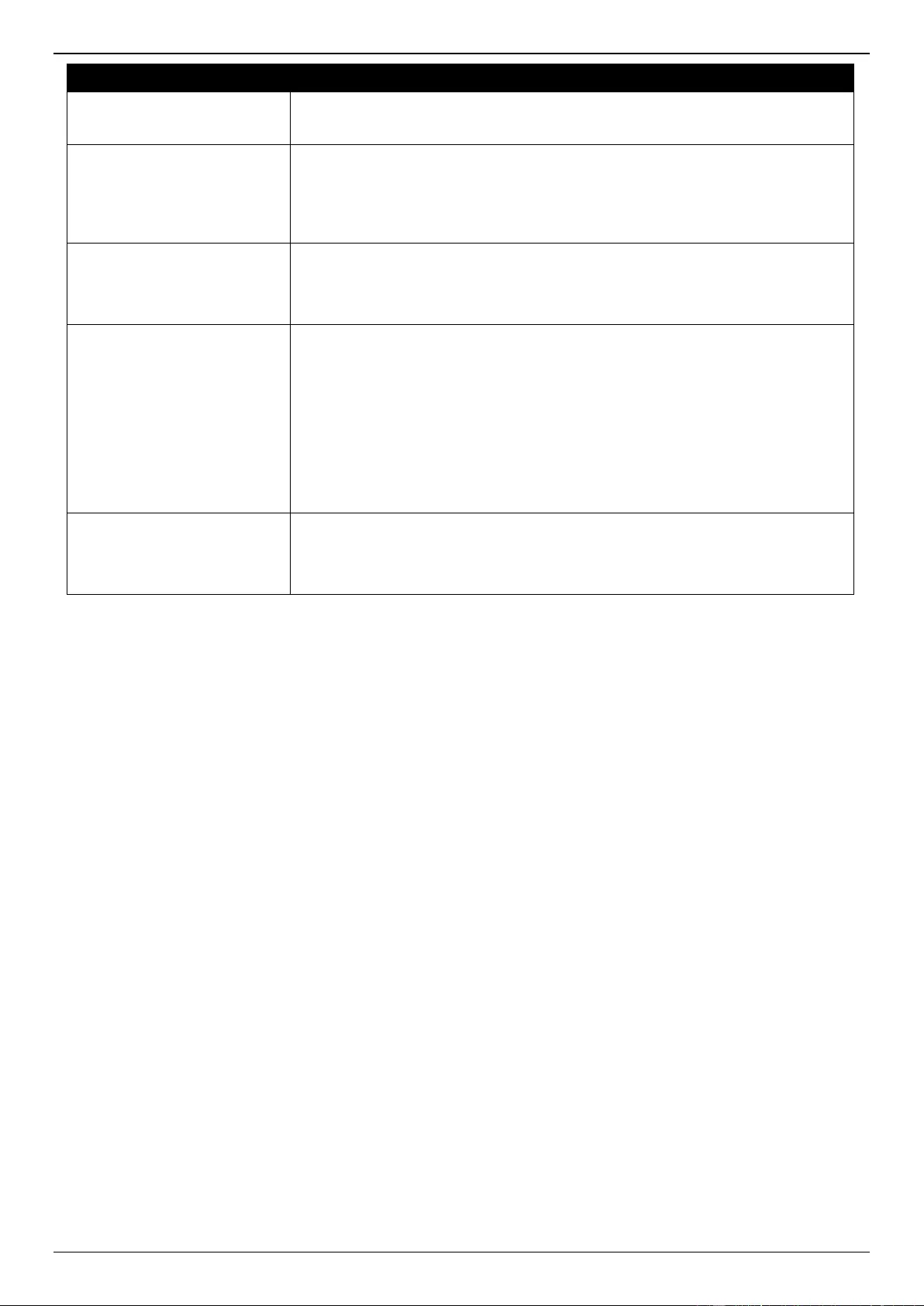
DGS-3630 Series Layer 3 Stackable Managed Switch Web UI Reference Guide
378
Parameter
Description
Standard - Specifies to configure a named standard community list.
Expanded - Specifies to configure a named expanded community list.
Mode
Select the mode here. Options to choose from are:
Permit - Specifies the routes match conditions are permitted.
Deny - Specifies the routes match conditions are denied.
None - Specifies that no action will be taken.
Community Number
Enter the community number here. It can be a user-specified number
represented by AA:NN, where AA (AS number) is the upper part of the word
and NN (community number, user-specified) is the lower part of the word.
Multiple community numbers (separated by space) can be specified.
Stand Community
Select the regular option here. Options to choose from are:
Internet - Specifies the Internet community. Routes with this community
are advertised to all peers.
Local AS - Specifies the local AS community. Routes with this community
are not sent out of the local AS or sub-AS of a confederation.
No Advertise - Specifies the no advertise community. Routes with this
community are not advertised to other BGP peers.
No Export - Specifies the no export community. Routes with this
community are not advertised to external peers.
Regular Expression
Enter the regular expression here. This configures a regular expression that is
used to specify a pattern to match against an input string. Regular expressions
can be used only with expanded community lists. This string can be up to 80
characters long.
Click the Apply button to accept the changes made.
Click the Find button to locate a specific entry based on the information entered.
Click the Show All button to display all the available entries.
Click the Delete button to remove the specific entry.
Enter a page number and click the Go button to navigate to a specific page when multiple pages exist.
BGP Extended Community List Settings
This window is used to display and configure the BGP extended community list settings.
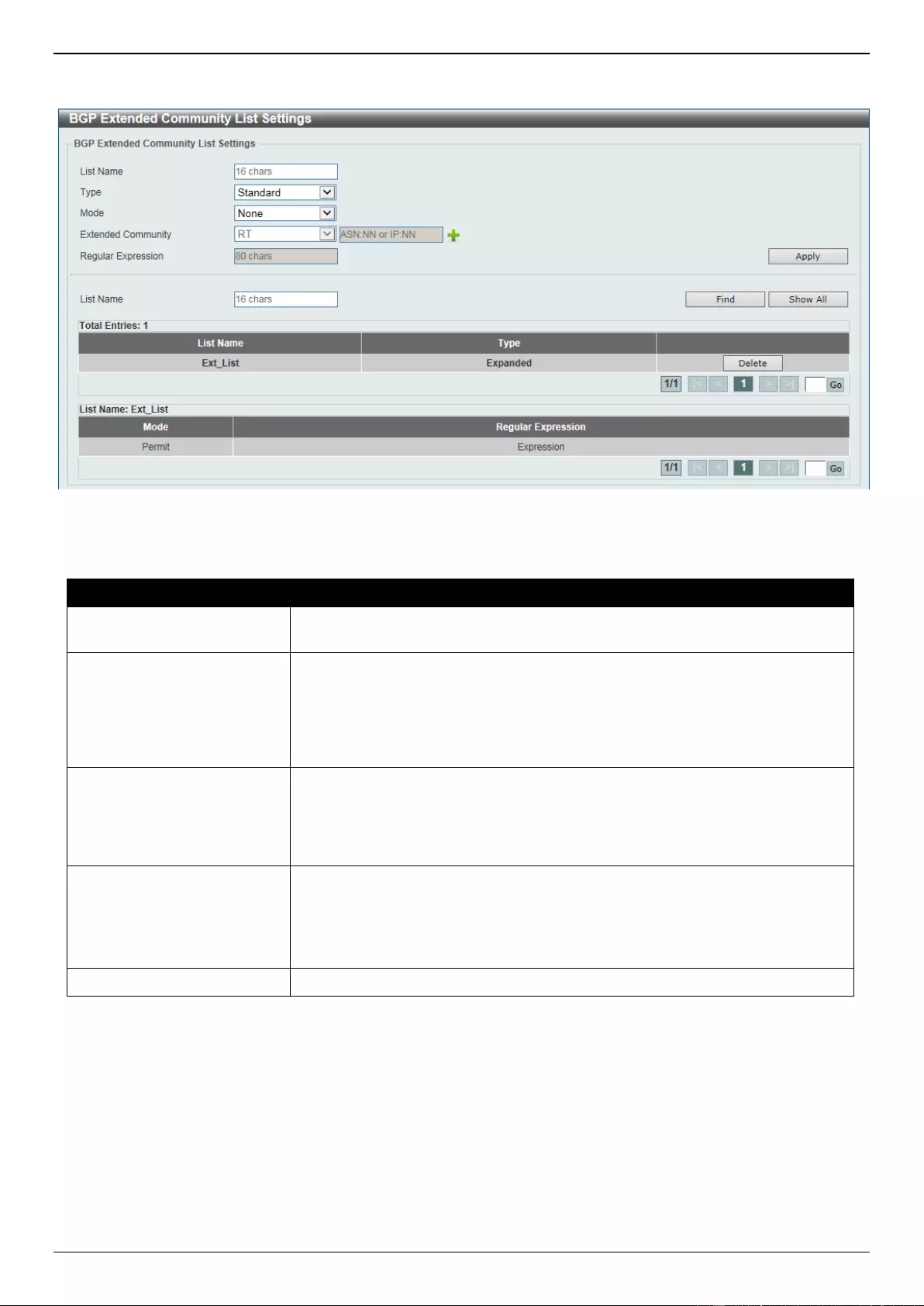
DGS-3630 Series Layer 3 Stackable Managed Switch Web UI Reference Guide
379
To view the following window, click L3 Features > BGP > BGP Extended Community List Settings, as shown
below:
Figure 6-183 BGP Extended Community List Settings Window
The fields that can be configured are described below:
Parameter
Description
List Name
Enter the name of the extended community list. This name can be up to 16
characters long. The syntax is general string that does not allow spaces.
Type
Select the type here. Options to choose from are:
Standard - Specifies to configure a named standard extended community
list.
Expanded - Specifies to configure a named expanded extended
community list.
Mode
Select the mode here. Options to choose from are:
Permit - Specifies to permit the extended community list.
Deny - Specifies to deny the extended community list.
None - Specifies that no action will be taken.
Extended Community
Select the extended community here. Options to choose from are:
RT - Specifies to use the Route Target (RT).
SoO - Specifies to use the Site-of-Origin (SoO).
Enter the extended community string in the space provided.
Regular Expression
Enter the regular expression here. This string can be up to 80 characters long.
Click the Apply button to accept the changes made.
Click the Find button to locate a specific entry based on the information entered.
Click the Show All button to display all the entries.
Click the Delete button to remove the specific entry.
Enter a page number and click the Go button to navigate to a specific page when multiple pages exist.
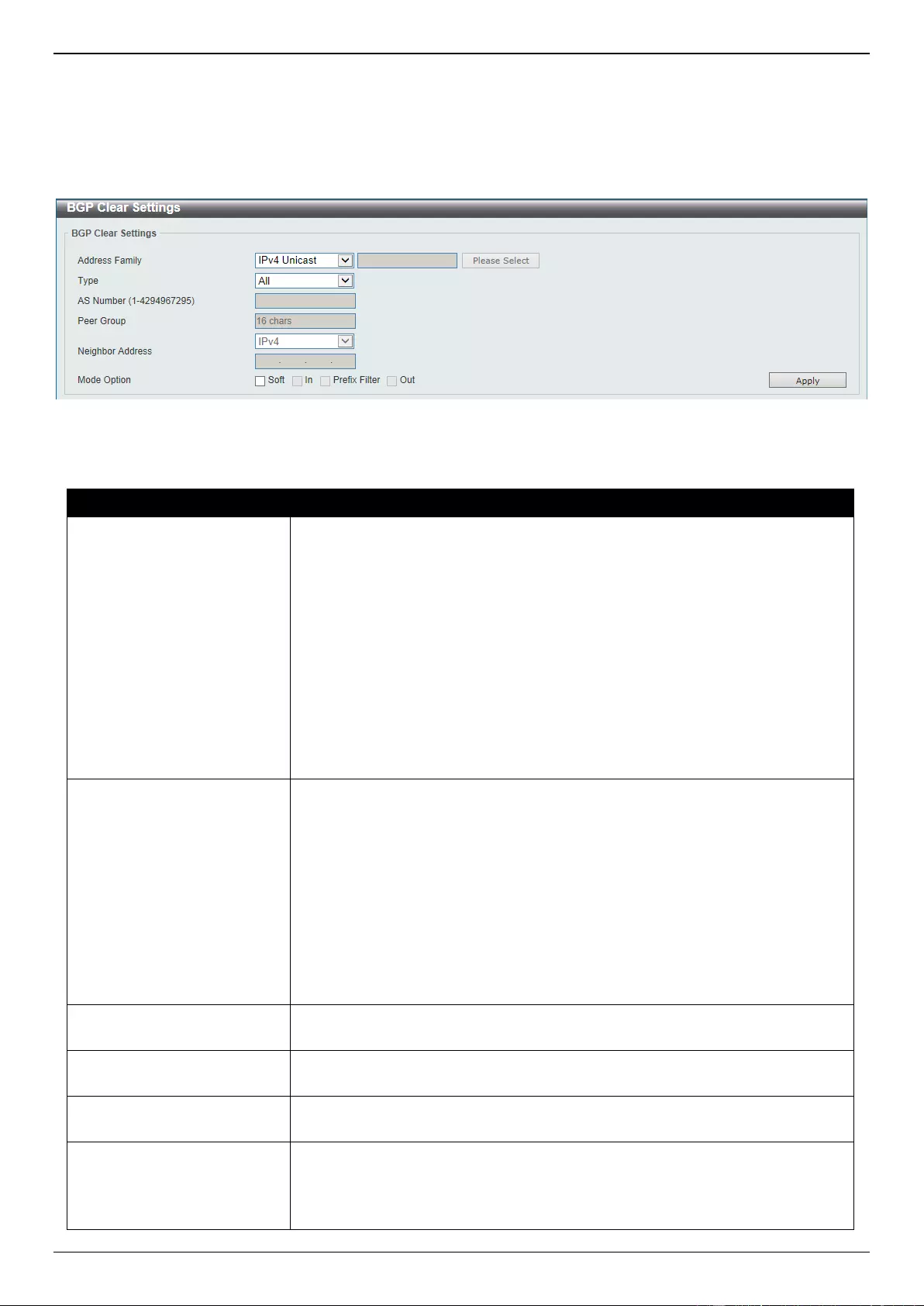
DGS-3630 Series Layer 3 Stackable Managed Switch Web UI Reference Guide
380
BGP Clear Settings
This window is used to display and configure the BGP clear settings.
To view the following window, click L3 Features > BGP > BGP Clear Settings, as shown below:
Figure 6-184 BGP Clear Settings Window
The fields that can be configured are described below:
Parameter
Description
Address Family
Select the address family that will be used here. Options to choose from are:
IPv4 Unicast - Specifies to use the IPv4 unicast address family in this
configuration.
IPv4 VRF - Specifies to use a VRF instance in this configuration. Enter the
name of the VRF instance in the space provided or click the Please Select
button to select a pre-configured VRF instance that will be used here. This
name can be up to 12 characters long.
IPv4 Multicast - Specifies to use the IPv4 multicast address family in this
configuration.
L2VPN VPLS - Specifies to use the Layer 2 VPN VPLS address family.
VPNv4 - Specifies to use the VPNv4 address family.
IPv6 Unicast - Specifies to use the IPv6 unicast address family in this
configuration.
Type
Select the BGP type here. Options to choose from are:
All - Specifies to clear of all the BGP peer sessions in the specified
address family.
AS Number - Specifies to clear all the BGP peer sessions in the specified
AS.
Peer Group - Specifies to clear all the BGP peer sessions in the peer
group.
Neighbor Address - Specifies to clear all the BGP peer sessions
associated with the neighbor address.
External - Specifies to clear all the BGP peer sessions using hard or soft
reconfiguration.
AS Number
Enter the AS number of which the BGP peer session will be cleared here. The
range is from 1 to 4294967295.
Peer Group
Enter the name of the peer group of which the BGP peer session will be
cleared here. This name can be up to 16 characters long.
Neighbor Address
Enter the IPv4 address or the IPv6 address of the neighbor of which the BGP
peer session will be cleared here.
Mode Option
Select the mode here. Options to choose from are:
Soft - Initiates a soft reset without tearing down the session.
In - Initiates inbound reconfiguration. If neither In nor Out is specified, both
inbound and outbound sessions are cleared.
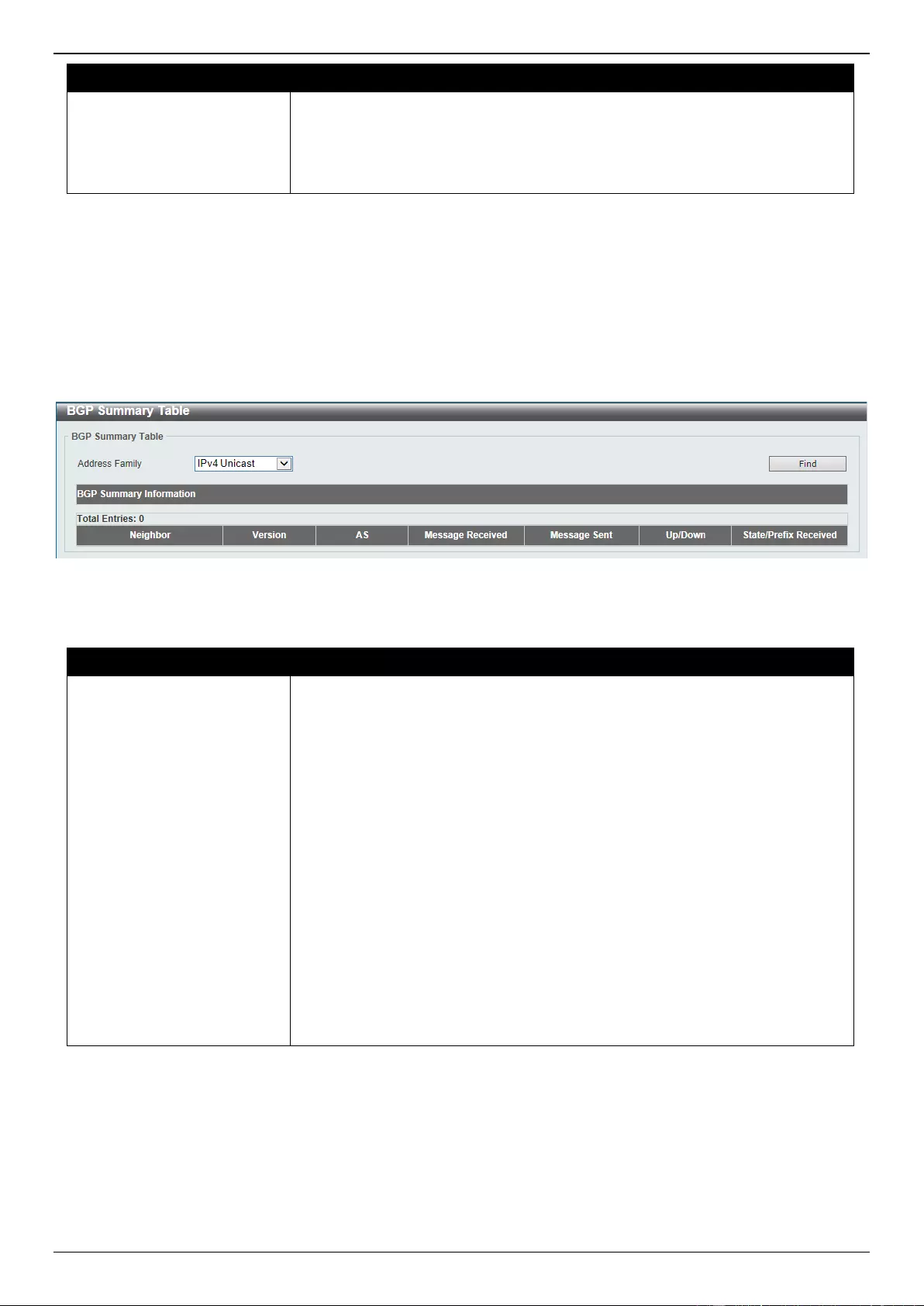
DGS-3630 Series Layer 3 Stackable Managed Switch Web UI Reference Guide
381
Parameter
Description
Prefix Filter - Clears the existing Outbound Route Filter (ORF) prefix list
to trigger a new route refresh to update the ORF prefix list from the peer
router.
Out - Initiates outbound reconfiguration. If neither In nor Out is specified,
both inbound and outbound sessions are cleared.
Click the Apply button to accept the changes made.
BGP Summary Table
This window is used to view the BGP summary table.
To view the following window, click L3 Features > BGP > BGP Summary Table, as shown below:
Figure 6-185 BGP Summary Table Window
The fields that can be configured are described below:
Parameter
Description
Address Family
Select the address family that will be used here. Options to choose from are:
IPv4 Unicast - Specifies to display BGP summary information related to
the IPv4 unicast address family.
IPv4 Multicast - Specifies to display BGP summary information related to
the IPv4 multicast address family.
IPv6 Unicast - Specifies to display BGP summary information related to
the IPv6 unicast address family.
VPNv4 All - Specifies to display all BGP summary information related to
the VPNv4 address family.
VPNv4 RD - Specifies to display BGP summary information related to the
Route Distinguisher (RD) in the VPNv4 address family. Enter the RD in the
space provided.
VPNv4 VRF - Specifies to display BGP summary information related to the
VRF instance in the VPNv4 address family. Enter the name of the VRF
instance here. This name can be up to 12 characters long. Alternatively,
click the Please Select button to select a pre-configured VRF instance
that will be used here.
L2VPN VPLS - Specifies to display BGP summary information related to
the Layer 2 VPN VPLS address family.
Click the Find button to locate a specific entry based on the information selected/entered.
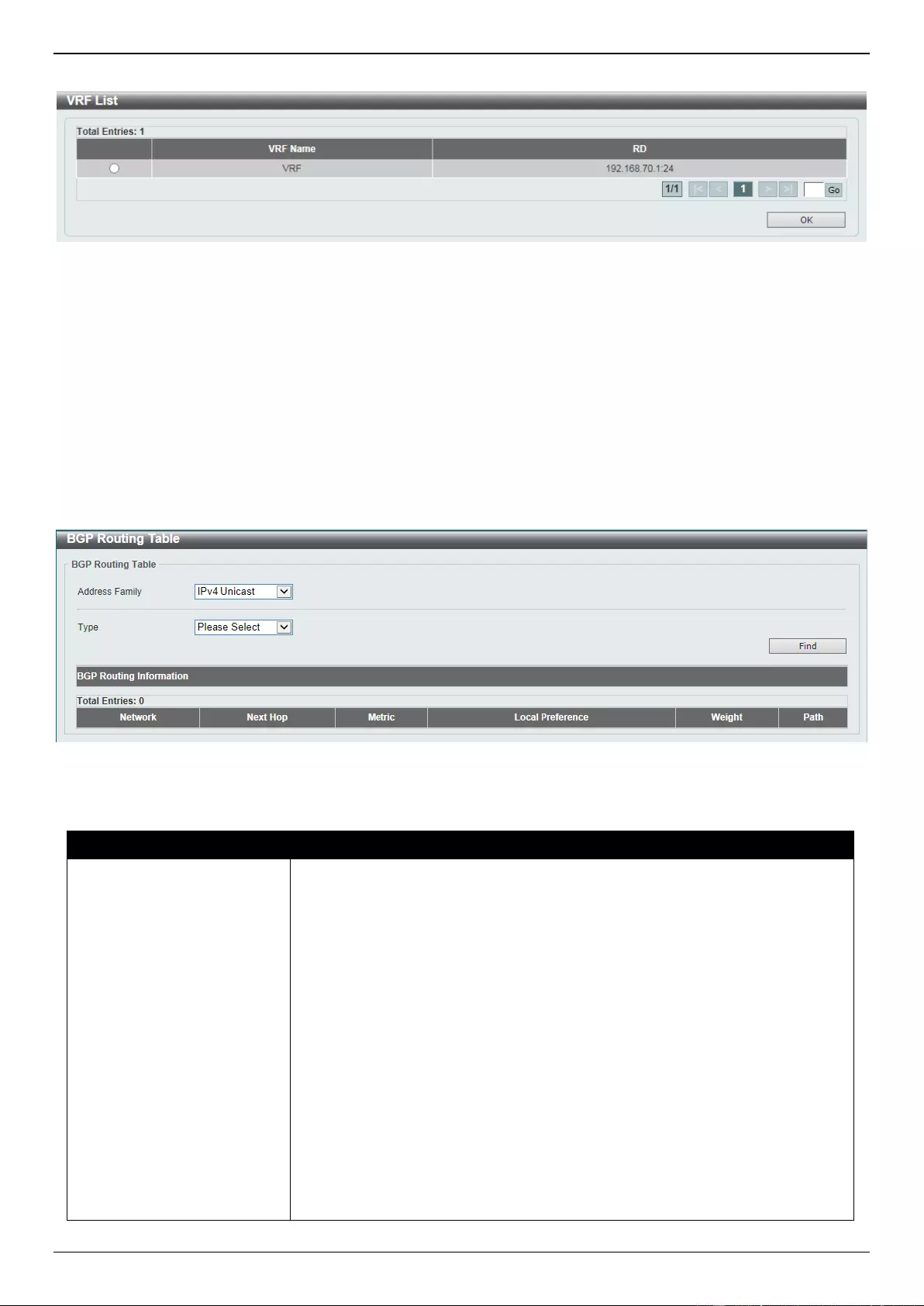
DGS-3630 Series Layer 3 Stackable Managed Switch Web UI Reference Guide
382
After clicking the Please Select button, the following page will appear.
Figure 6-186 BGP Summary Table (Please Select) Window
Select the VRF entry and click the OK button to use the selected VRF entry.
Enter a page number and click the Go button to navigate to a specific page when multiple pages exist.
BGP Routing Table
This window is used to view the BGP routing table.
To view the following window, click L3 Features > BGP > BGP Routing Table, as shown below:
Figure 6-187 BGP Routing Table Window
The fields that can be configured are described below:
Parameter
Description
Address Family
Select the address family that will be used here. Options to choose from are:
IPv4 Unicast - Specifies to display BGP routing information related to the
IPv4 unicast address family.
IPv4 Multicast - Specifies to display BGP routing information related to
the IPv4 multicast address family.
IPv6 Unicast - Specifies to display BGP routing information related to the
IPv6 unicast address family.
VPNv4 All - Specifies to display all BGP routing information related to the
VPNv4 address family.
VPNv4 RD - Specifies to display BGP routing information related to the
Route Distinguisher (RD) in the VPNv4 address family. Enter the RD in the
space provided.
VPNv4 VRF - Specifies to display BGP routing information related to the
VRF instance in the VPNv4 address family. Enter the name of the VRF
instance here. This name can be up to 12 characters long. Alternatively,
click the Please Select button to select a pre-configured VRF instance
that will be used here.
L2VPN VPLS All - Specifies to display all BGP routing information related
to the Layer 2 VPN VPLS address family.
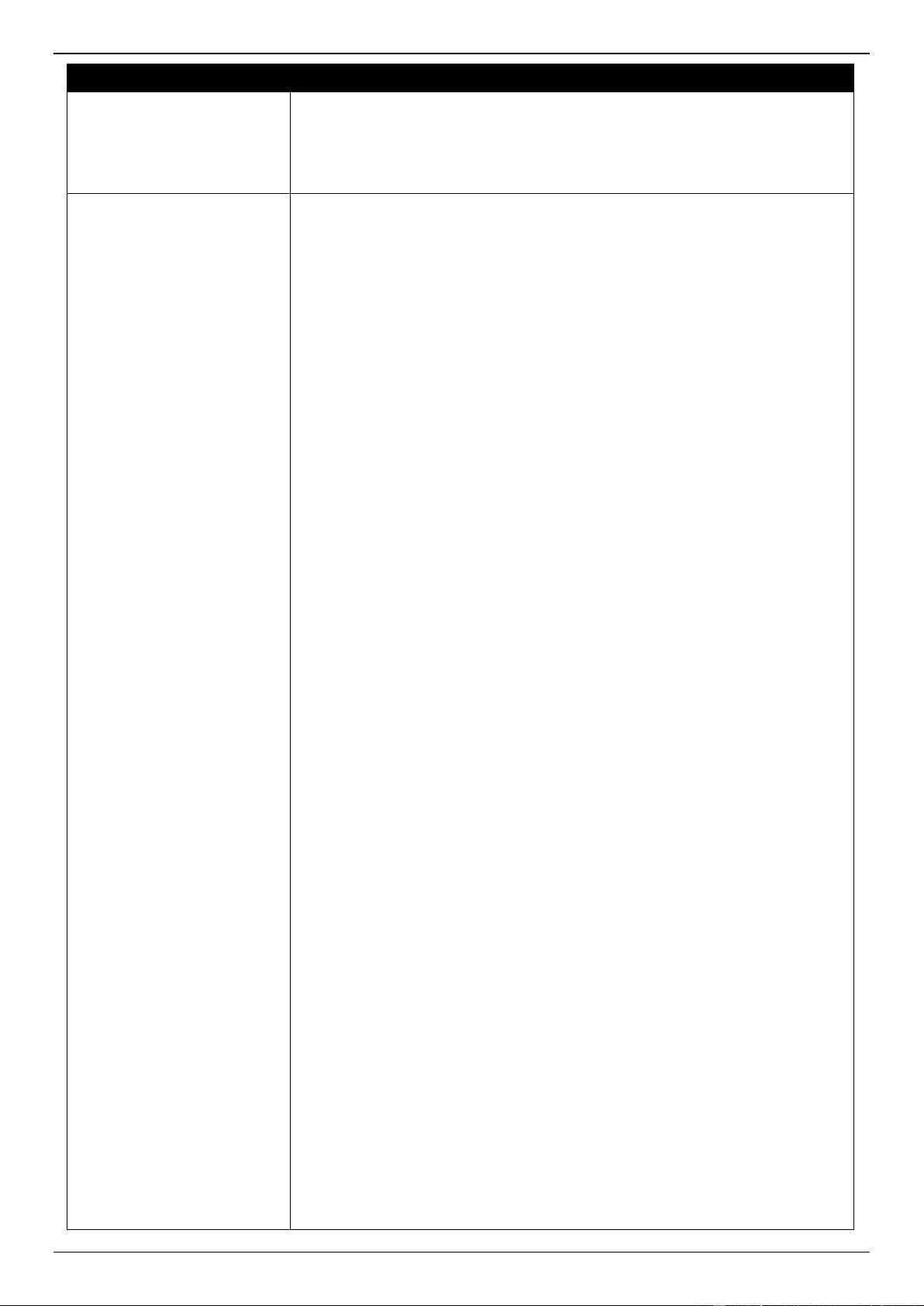
DGS-3630 Series Layer 3 Stackable Managed Switch Web UI Reference Guide
383
Parameter
Description
L2VPN VPLS RD - Specifies to display BGP routing information related to
the Route Distinguisher (RD) in the Layer 2 VPN VPLS address family.
L2VPN VPLS VFI - Specifies to display BGP routing information related to
the VFI instance in the Layer 2 VPN VPLS address family. Enter the name
of the VFI instance here. This name can be up to 12 characters long.
Type
Select the type here. Options to choose from are:
IP Address - Specifies to display BGP routing information related to the
specified IPv4/IPv6 address.
○ IP Address - Enter the IPv4 address that will be used here.
○ IPv6 Address - Enter the IPv6 address that will be used here.
Network - Specifies to display BGP routing information related to the
specified network.
○ Network - Enter the starting and ending IPv4 addresses in the
network range here. Select the Longer Prefixes option to display
the specified route and all more specific routes.
○ IPv6 Network - Enter the IPv6 network address and prefix length
here. Select the Longer Prefixes option to display IPv6 routes with
prefixes greater than and equal to the prefix length.
Route Map - Specifies to display BGP routing information related to the
specified route map.
○ Route Map Name - Enter the name of the route map here. This
name can be up to 16 characters long.
○ L2VPN Prefix - Enter the Layer 2 VPN prefix here.
CIDR Only - Specifies to display BGP routing information related to the
Classless Inter-Domain Routing (CIDR) routes.
Community - Specifies to display BGP routing information related to the
specified BGP community.
○ Community Set - Enter the AS and community number of the BGP
community here.
○ Local AS - Select this option to specify not to send out of the local
AS or sub-autonomous system of a confederation.
○ No Advertise - Select this option to specify not to advertise the route
to other BGP peers.
○ No Export - Select this option to specify not to advertise to external
peers.
○ Internet - Select this option to specify routes free to be advertised to
all peers.
○ Exact Match - Select this option to specify that an exact match is
required. All of the communities and only those communities
specified must be present.
○ L2VPN Prefix - Enter the Layer 2 VPN prefix here.
Community List - Specifies to display BGP routing information related to
the specified BGP community list.
○ Community List - Enter the name of the BGP community list here.
This name can be up to 16 characters long.
○ Exact Match - Select this option to display only routes that are an
exact match.
○ L2VPN Prefix - Enter the Layer 2 VPN prefix here.
Filter List - Specifies to display BGP routing information related to the
specified filter list.
○ Filter List Name - Enter the name of the filter list here. This name
can be up to 16 characters long.
○ L2VPN Prefix - Enter the Layer 2 VPN prefix here.
Inconsistent AS - select this option to display the BGP routes that have
the same prefix and different AS path origins.
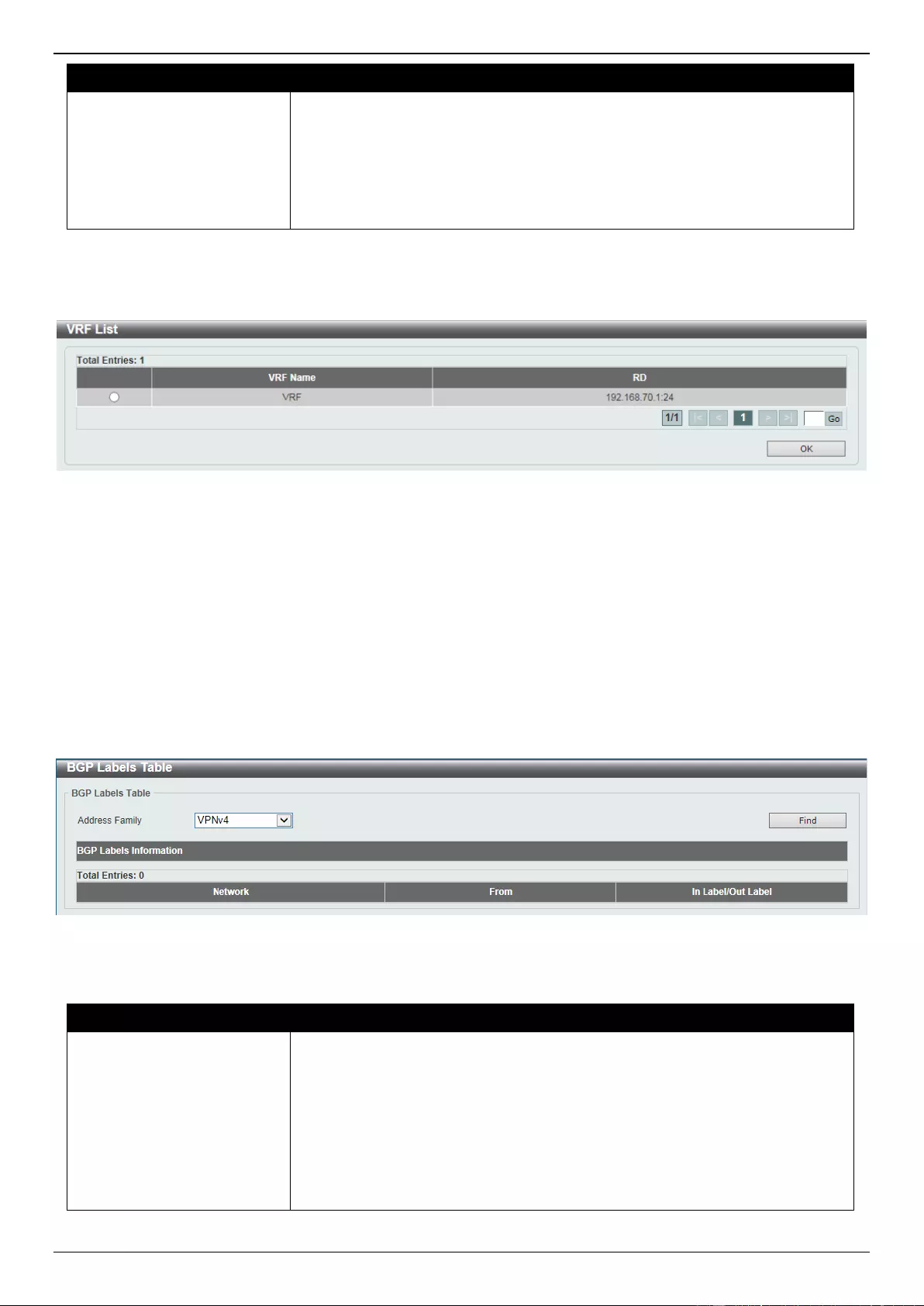
DGS-3630 Series Layer 3 Stackable Managed Switch Web UI Reference Guide
384
Parameter
Description
○ L2VPN Prefix - Enter the Layer 2 VPN prefix here.
Quote Regexp - Select this option to display BGP routes that matches the
regular expression.
○ Regexp - Enter the regular expression here. This can be up to 80
characters long.
○ L2VPN Prefix - Enter the Layer 2 VPN prefix here.
Click the Find button to locate a specific entry based on the information selected/entered.
After clicking the Please Select button, the following page will appear.
Figure 6-188 BGP Routing Table (Please Select) Window
Select the VRF entry and click the OK button to use the selected VRF entry.
Enter a page number and click the Go button to navigate to a specific page when multiple pages exist.
BGP Labels Table
This window is used to view the BGP labels table.
To view the following window, click L3 Features > BGP > BGP Labels Table, as shown below:
Figure 6-189 BGP Labels Table Window
The fields that can be configured are described below:
Parameter
Description
Address Family
Select the address family that will be used here. Options to choose from are:
VPNv4 All - Specifies to display all BGP label information related to the
VPNv4 address family.
VPNv4 RD - Specifies to display BGP label information related to the
Route Distinguisher (RD) in the VPNv4 address family. Enter the RD in the
space provided.
VPNv4 VRF - Specifies to display BGP label information related to the
VRF instance in the VPNv4 address family. Enter the name of the VRF
instance here. This name can be up to 12 characters long. Alternatively,
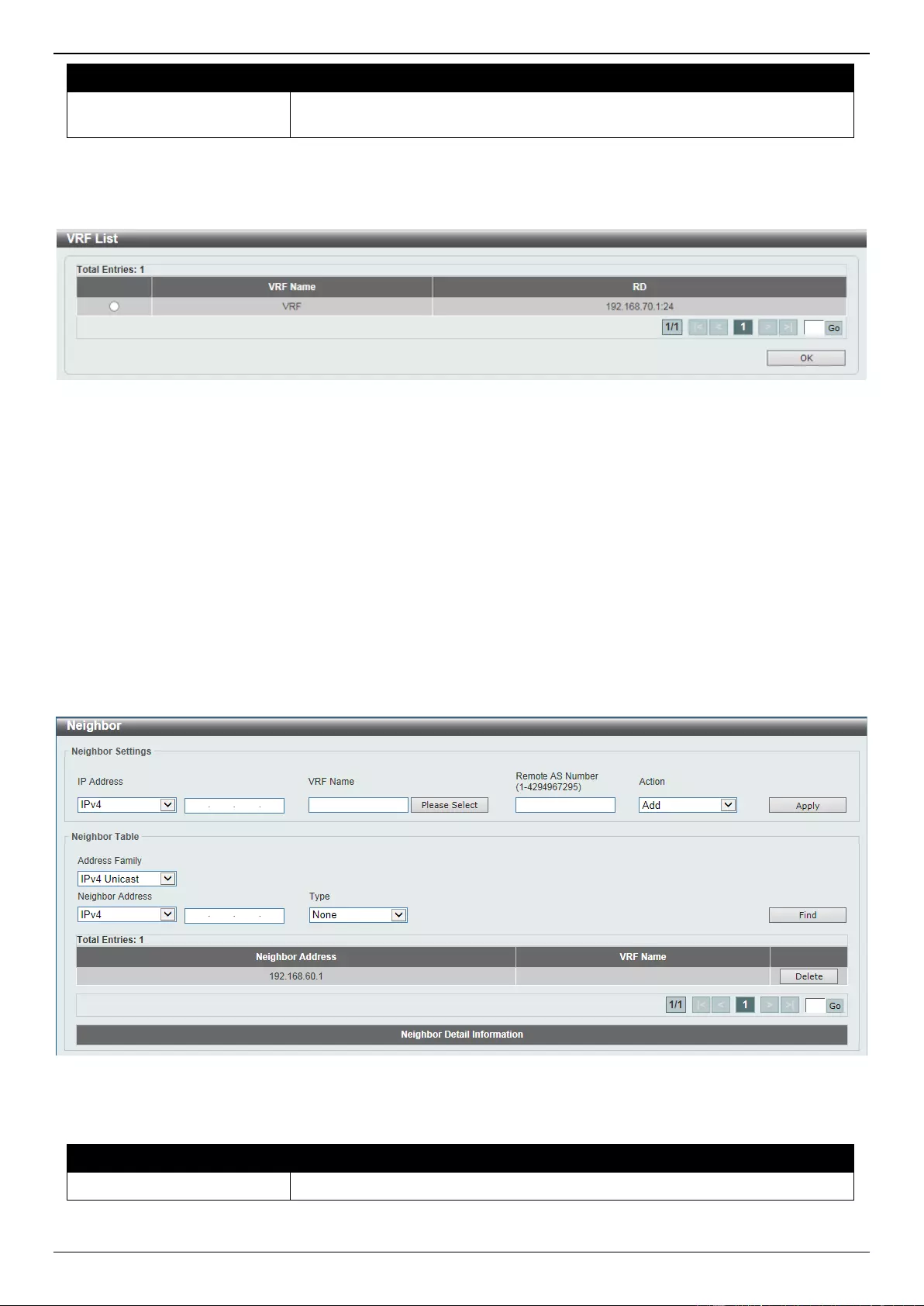
DGS-3630 Series Layer 3 Stackable Managed Switch Web UI Reference Guide
385
Parameter
Description
click the Please Select button to select a pre-configured VRF instance
that will be used here.
Click the Find button to locate a specific entry based on the information selected/entered.
After clicking the Please Select button, the following page will appear.
Figure 6-190 BGP Labels Table (Please Select) Window
Select the VRF entry and click the OK button to use the selected VRF entry.
Enter a page number and click the Go button to navigate to a specific page when multiple pages exist.
BGP Neighbor
Neighbor
This window is used to display and configure the BGP neighbor settings.
To view the following window, click L3 Features > BGP > BGP Neighbor > Neighbor, as shown below:
Figure 6-191 Neighbor Window
The fields that can be configured in Neighbor Settings are described below:
Parameter
Description
IP Address
Select and enter the IPv4 or IPv6 address of the neighboring router here.
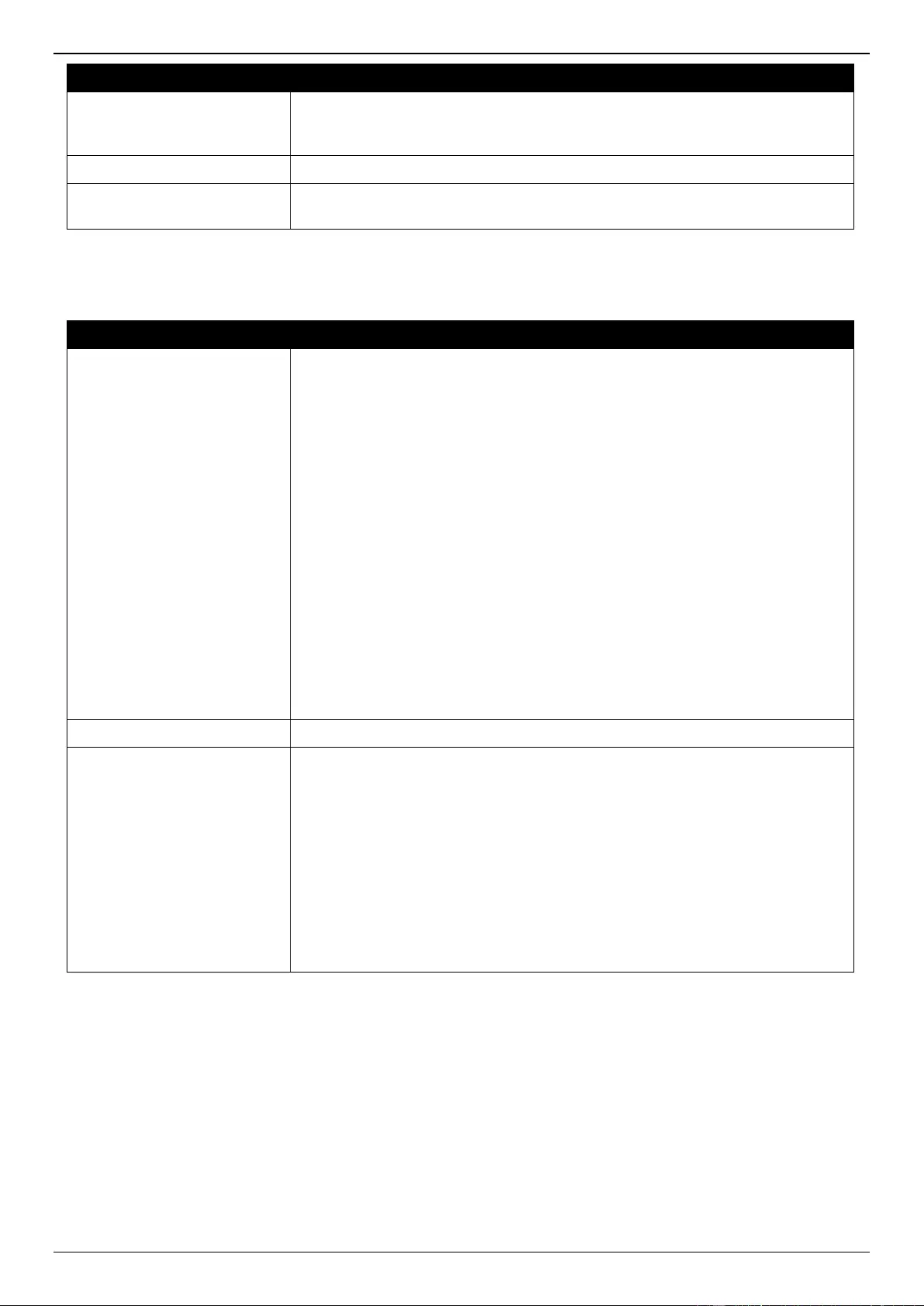
DGS-3630 Series Layer 3 Stackable Managed Switch Web UI Reference Guide
386
Parameter
Description
VRF Name
Enter the name of the VRF instance here. This name can be up to 12
characters long. Click the Please Select button to select a pre-configured VRF
instance that will be used here.
Remote AS Number
Enter the remote As number here. The range is from 1 to 4294967295.
Action
Select the action that will be taken here. Options to choose from are Add and
Delete.
Click the Apply button to accept the changes made.
The fields that can be configured in Neighbor Table are described below:
Parameter
Description
Address Family
Select the address family that will be used here. Options to choose from are:
IPv4 Unicast - Specifies to display the BGP neighbor table related to the
IPv4 unicast address family.
IPv4 Multicast - Specifies to display the BGP neighbor table related to the
IPv4 multicast address family.
IPv6 Unicast - Specifies to display the BGP neighbor table related to the
IPv6 unicast address family.
VPNv4 All - Specifies to display the BGP neighbor table related to the
whole VPNv4 address family.
VPNv4 RD - Specifies to display the BGP neighbor table related to the
Route Distinguisher (RD) in the VPNv4 address family. Enter the RD in the
space provided.
VPNv4 VRF - Specifies to display the BGP neighbor table related to the
VRF instance in the VPNv4 address family. Enter the name of the VRF
instance here. This name can be up to 12 characters long. Alternatively,
click the Please Select button to select a pre-configured VRF instance
that will be used here.
L2VPN VPLS - Specifies to display the BGP neighbor table related to the
Layer 2 VPN VPLS address family.
Neighbor Address
Select and enter the IPv4 or IPv6 address of the neighboring router here.
Type
Select the type of information to display here. Options to choose from are:
None - Specifies to display BGP and TCP connection information for
neighbor sessions.
Advertised Routes - Specifies to display the routes advertised to a BGP
neighbor.
Received Routes - Specifies to display the routes received from a BGP
neighbor.
Routes - Specifies to display the routes that are received and accepted
from a neighbor. The accepted routes are a subset of the received routes.
Received Prefix Filter - Specifies to display the prefix list sent by the
specified neighbor.
Click the Find button to locate a specific entry based on the information entered.
Click the Delete button to remove the specific entry.
Enter a page number and click the Go button to navigate to a specific page when multiple pages exist.
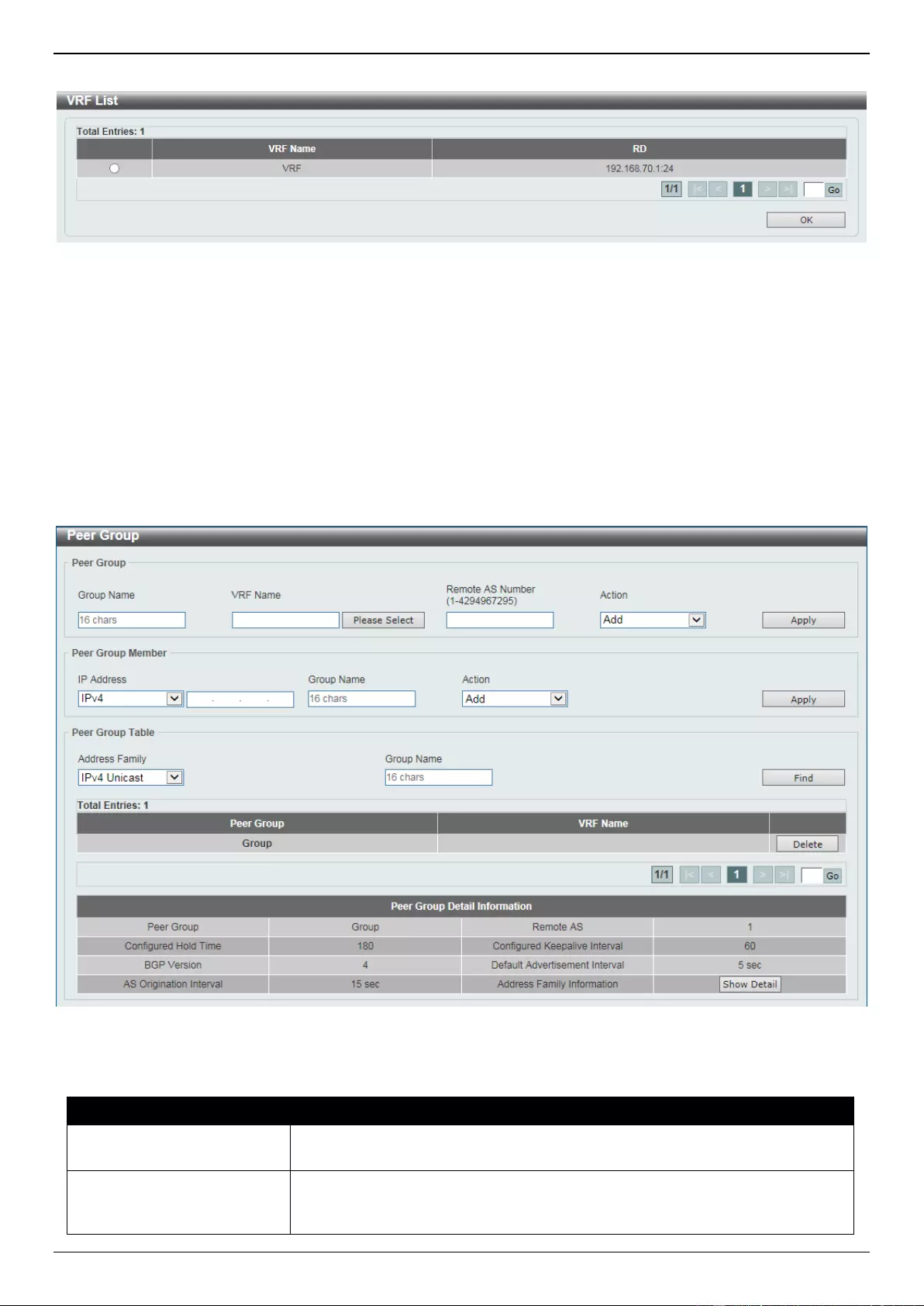
DGS-3630 Series Layer 3 Stackable Managed Switch Web UI Reference Guide
387
After clicking the Please Select button, the following page will appear.
Figure 6-192 Neighbor (Please Select) Window
Select the VRF entry and click the OK button to use the selected VRF entry.
Enter a page number and click the Go button to navigate to a specific page when multiple pages exist.
Peer Group
This window is used to display and configure the BGP neighbor peer group settings.
To view the following window, click L3 Features > BGP > BGP Neighbor > Peer Group, as shown below:
Figure 6-193 Peer Group Window
The fields that can be configured in Peer Group are described below:
Parameter
Description
Group Name
Enter the name of the BGP peer group here. This name can be up to 16
characters long.
VRF Name
Enter the name of the VRF instance here. This name can be up to 12
characters long. Click the Please Select button to select a pre-configured VRF
instance that will be used here.
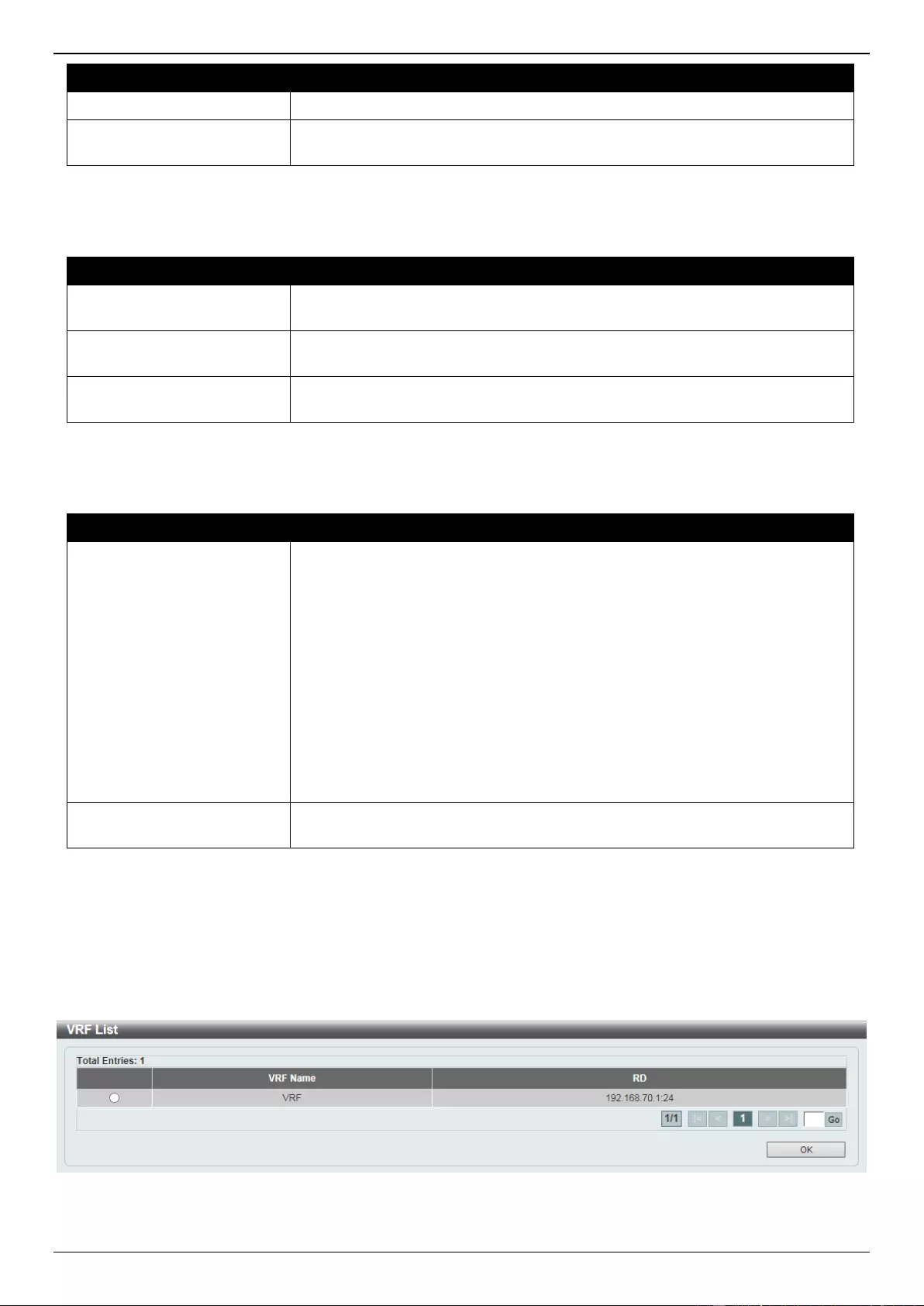
DGS-3630 Series Layer 3 Stackable Managed Switch Web UI Reference Guide
388
Parameter
Description
Remote AS Number
Enter the remote AS number here. The range is from 1 to 4294967295.
Action
Select the action that will be taken here. Options to choose from are Add and
Delete.
Click the Apply button to accept the changes made.
The fields that can be configured in Peer Group Member are described below:
Parameter
Description
IP Address
Select and enter the IPv4 or IPv6 address of the BGP peer group member
here.
Group Name
Enter the name of the BGP peer group member here. This name can be up to
16 characters long.
Action
Select the action that will be taken here. Options to choose from are Add and
Delete.
Click the Apply button to accept the changes made.
The fields that can be configured in Peer Group Table are described below:
Parameter
Description
Address Family
Select the address family that will be used here. Options to choose from are:
IPv4 Unicast - Specifies to display the BGP peer group table related to
the IPv4 unicast address family.
VPNv4 All - Specifies to display the BGP peer group table related to the
whole VPNv4 address family.
VPNv4 RD - Specifies to display the BGP peer group table related to the
Route Distinguisher (RD) in the VPNv4 address family. Enter the RD in the
space provided.
VPNv4 VRF - Specifies to display the BGP peer group table related to the
VRF instance in the VPNv4 address family. Enter the name of the VRF
instance here. This name can be up to 12 characters long. Alternatively,
click the Please Select button to select a pre-configured VRF instance
that will be used here.
Group Name
Enter the name of the BGP peer group here. This name can be up to 16
characters long.
Click the Find button to locate a specific entry based on the information entered.
Click the Delete button to remove the specific entry.
Enter a page number and click the Go button to navigate to a specific page when multiple pages exist.
Click the Show Detail button to view more detailed information about the specific entry.
After clicking the Please Select button, the following page will appear.
Figure 6-194 Peer Group (Please Select) Window
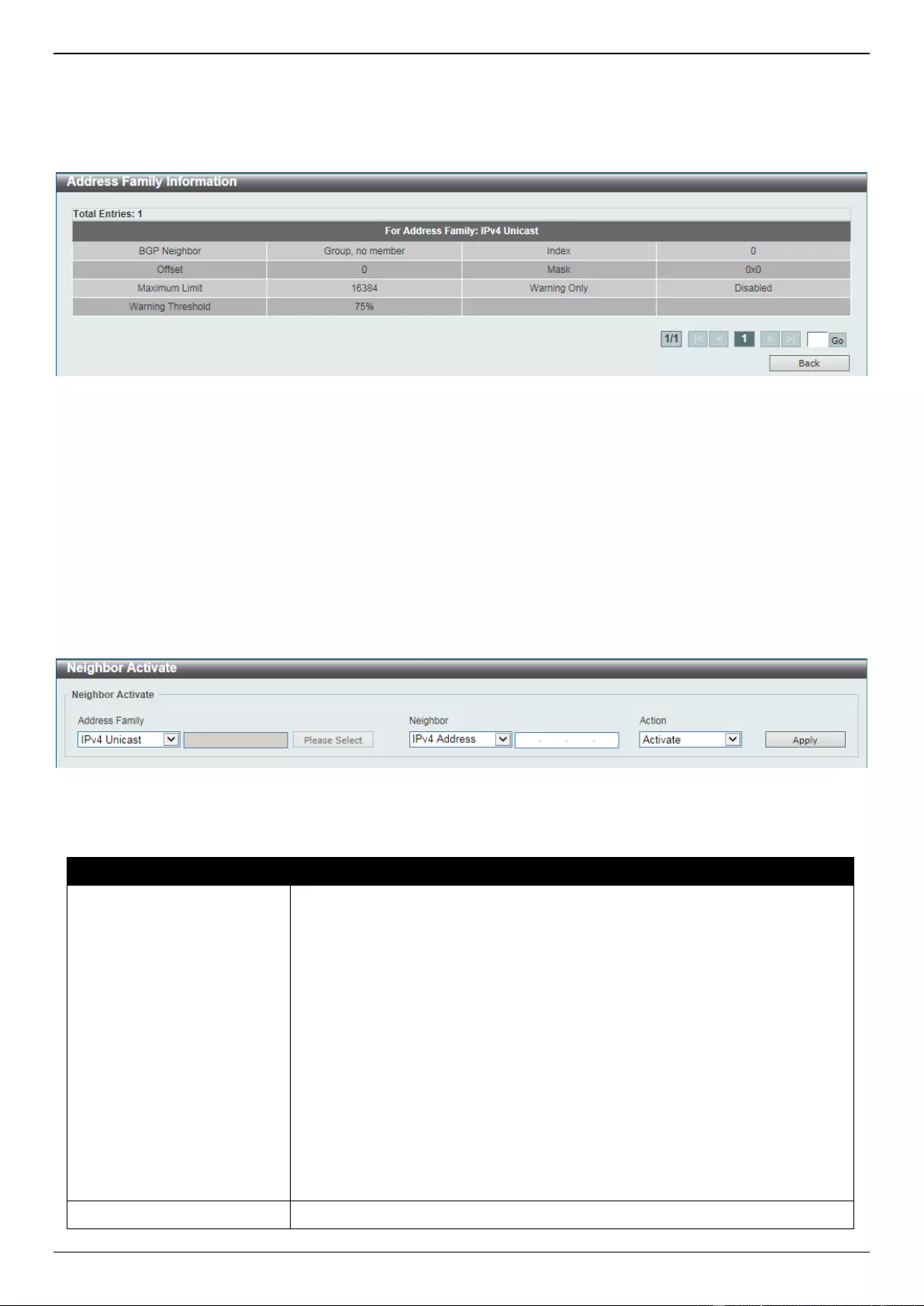
DGS-3630 Series Layer 3 Stackable Managed Switch Web UI Reference Guide
389
Select the VRF entry and click the OK button to use the selected VRF entry.
Enter a page number and click the Go button to navigate to a specific page when multiple pages exist.
After clicking the Show Detail button, the following page will appear.
Figure 6-195 Peer Group (Show Detail) Window
Click the Back button to return to the previous window.
Enter a page number and click the Go button to navigate to a specific page when multiple pages exist.
Neighbor Activate
This window is used to view, activate and deactivate BGP neighbors.
To view the following window, click L3 Features > BGP > BGP Neighbor > Neighbor Activate, as shown below:
Figure 6-196 Neighbor Activate Window
The fields that can be configured are described below:
Parameter
Description
Address Family
Select the address family that will be used here. Options to choose from are:
IPv4 Unicast - Specifies to activate/deactivate the BGP neighbor related
to the IPv4 unicast address family.
IPv4 VRF - Specifies to activate/deactivate the BGP neighbor related to
the VRF instance in the IPv4 address family. Enter the name of the VRF
instance here. This name can be up to 12 characters long. Alternatively,
click the Please Select button to select a pre-configured VRF instance
that will be used here.
IPv4 Multicast - Specifies to activate/deactivate the BGP neighbor related
to the IPv4 multicast address family.
L2VPN VPLS - Specifies to activate/deactivate the BGP neighbor related
to the Layer 2 VPN VPLS address family.
IPv6 Unicast - Specifies to activate/deactivate the BGP neighbor related
to the IPv6 unicast address family.
VPNv4 - Specifies to activate/deactivate the BGP neighbor related to the
VPNv4 address family.
Neighbor
Select and enter the BGP neighbor here. Options to choose from are:
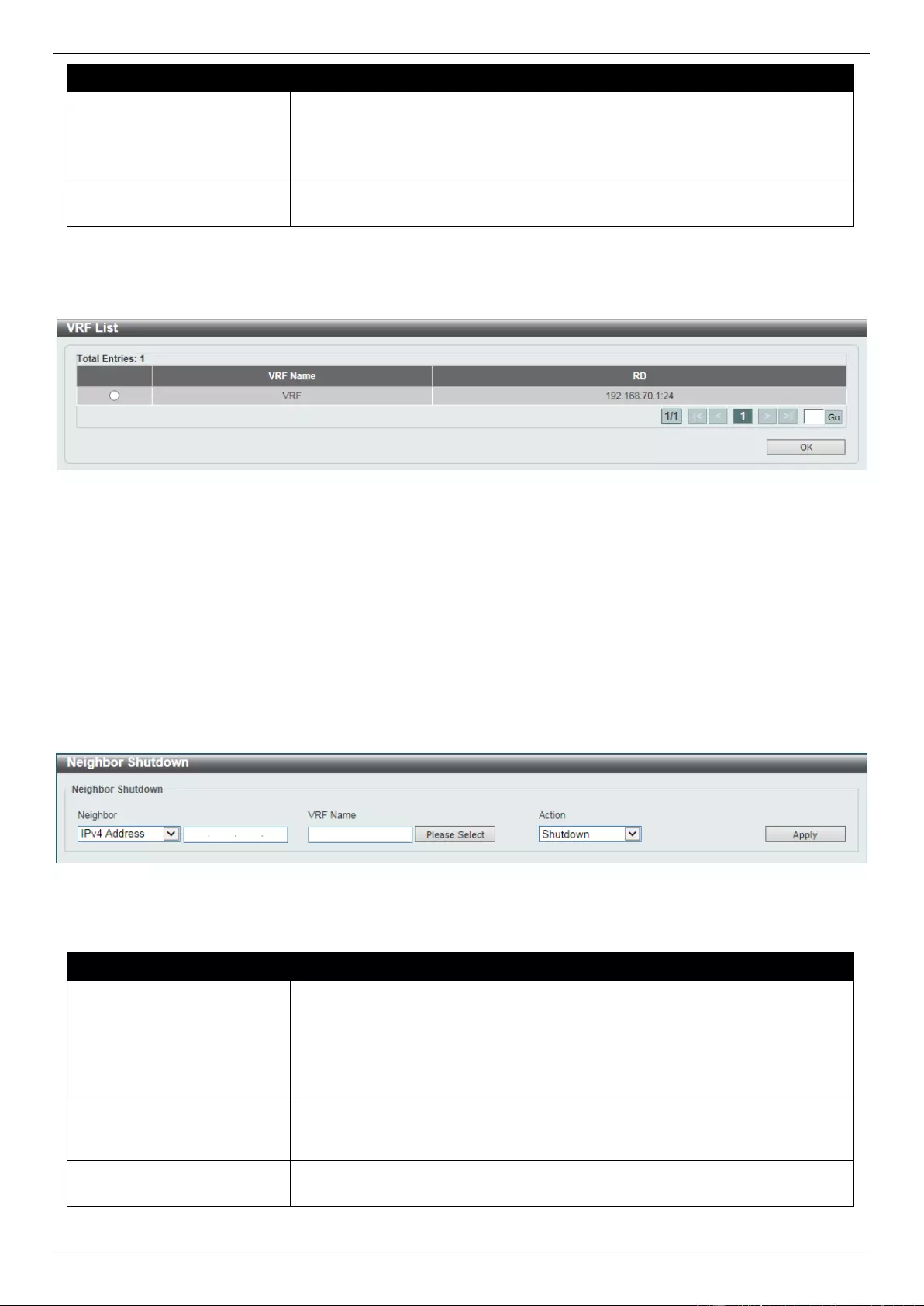
DGS-3630 Series Layer 3 Stackable Managed Switch Web UI Reference Guide
390
Parameter
Description
IPv4 Address - Enter the IPv4 address of the BGP neighbor here.
Peer Group - Enter the name of the peer group of the BGP neighbor here.
This name can be up to 16 characters long.
IPv6 Address - Enter the IPv6 address of the BGP neighbor here.
Action
Select to activate or deactivate the BGP neighbor here. Options to choose from
are Activate and No Activate.
Click the Apply button to accept the changes made.
After clicking the Please Select button, the following page will appear.
Figure 6-197 Neighbor Activate (Please Select) Window
Select the VRF entry and click the OK button to use the selected VRF entry.
Enter a page number and click the Go button to navigate to a specific page when multiple pages exist.
Neighbor Shutdown
This window is used to shut BGP neighbors down or not.
To view the following window, click L3 Features > BGP > BGP Neighbor > Neighbor Shutdown, as shown below:
Figure 6-198 Neighbor Shutdown Window
The fields that can be configured are described below:
Parameter
Description
Neighbor
Select and enter the BGP neighbor here. Options to choose from are:
IPv4 Address - Enter the IPv4 address of the BGP neighbor here.
IPv6 Address - Enter the IPv6 address of the BGP neighbor here.
Peer Group - Enter the name of the peer group of the BGP neighbor here.
This name can be up to 16 characters long.
VRF Name
Enter the name of the VRF instance here. This name can be up to 12
characters long. Click the Please Select button to select a pre-configured VRF
instance that will be used here.
Action
Select the action that will be taken here. Options to choose from are Shutdown
and No Shutdown.
Click the Apply button to accept the changes made.
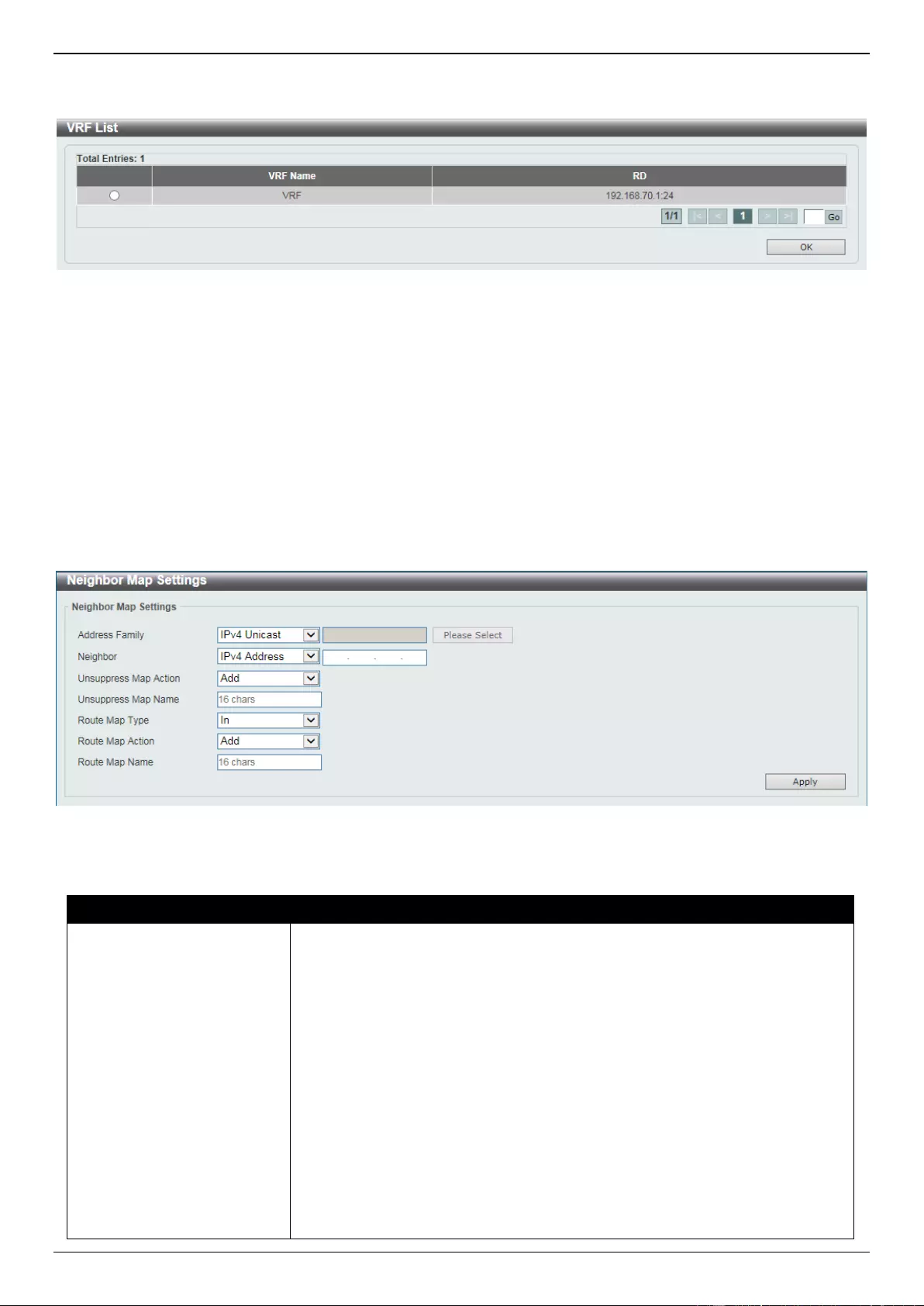
DGS-3630 Series Layer 3 Stackable Managed Switch Web UI Reference Guide
391
After clicking the Please Select button, the following page will appear.
Figure 6-199 Neighbor Shutdown (Please Select) Window
Select the VRF entry and click the OK button to use the selected VRF entry.
Enter a page number and click the Go button to navigate to a specific page when multiple pages exist.
Neighbor Map Settings
This window is used to display and configure the BGP neighbor map settings.
To view the following window, click L3 Features > BGP > BGP Neighbor > Neighbor Map Settings, as shown
below:
Figure 6-200 Neighbor Map Settings Window
The fields that can be configured are described below:
Parameter
Description
Address Family
Select the address family that will be used here. Options to choose from are:
IPv4 Unicast - Specifies to configure the BGP neighbor map settings
related to the IPv4 unicast address family.
IPv4 VRF - Specifies to configure the BGP neighbor map settings related
to the VRF instance in the IPv4 address family. Enter the name of the VRF
instance here. This name can be up to 12 characters long. Alternatively,
click the Please Select button to select a pre-configured VRF instance
that will be used here.
IPv4 Multicast - Specifies to configure the BGP neighbor map settings
related to the IPv4 multicast address family.
L2VPN VPLS - Specifies to configure the BGP neighbor map settings
related to the Layer 2 VPN VPLS address family.
VPNv4 - Specifies to configure the BGP neighbor map settings related to
the VPNv4 address family.
IPv6 Unicast - Specifies to configure the BGP neighbor map settings
related to the IPv6 unicast address family.
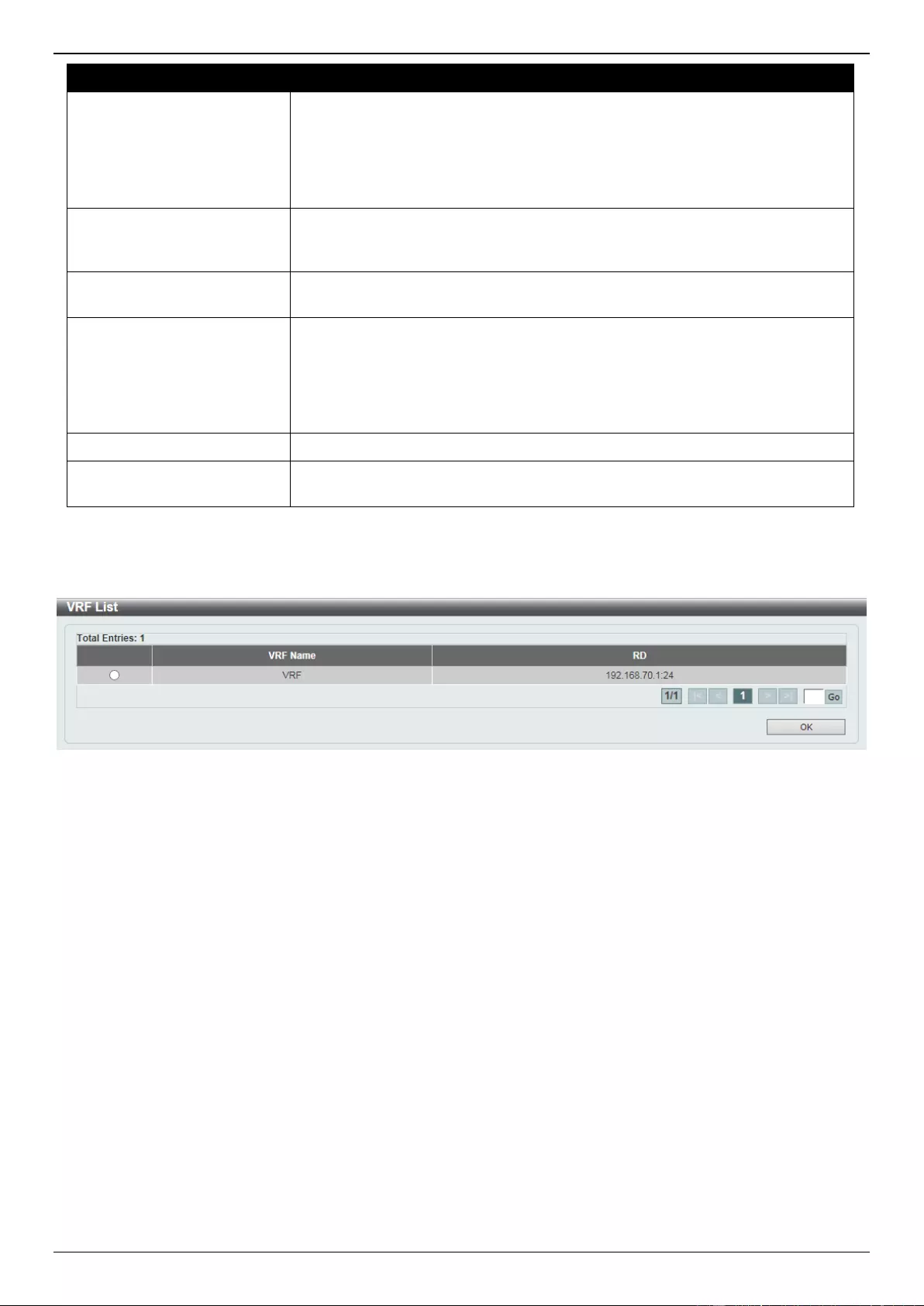
DGS-3630 Series Layer 3 Stackable Managed Switch Web UI Reference Guide
392
Parameter
Description
Neighbor
Select and enter the BGP neighbor here. Options to choose from are:
IPv4 Address - Enter the IPv4 address of the BGP neighbor here.
Peer Group - Enter the name of the peer group of the BGP neighbor here.
This name can be up to 16 characters long.
IPv6 Address - Enter the IPv6 address of the BGP neighbor here.
Unsupress Map Action
Select the unsuppress action that will be taken here. This is used to selectively
advertise routes that were previously suppressed by the aggregate address
feature. Options to choose from are Add and Delete.
Unsupress Map Name
Enter the name of the route map that will be unsuppressed here. This name
can be up to 16 characters long.
Route Map Type
Select the route map type here. Options to choose from are:
In - Specifies a route map that was applied to paths advertised from the
neighbor.
Out - Specifies a route map that was applied to the paths advertised to the
neighbor.
Route Map Action
Select the route map action here. Options to choose from are Add and Delete.
Route Map Name
Enter the name of the route map here. This name can be up to 16 characters
long.
Click the Apply button to accept the changes made.
After clicking the Please Select button, the following page will appear.
Figure 6-201 Neighbor Map Settings (Please Select) Window
Select the VRF entry and click the OK button to use the selected VRF entry.
Enter a page number and click the Go button to navigate to a specific page when multiple pages exist.
Neighbor Filter Settings
This window is used to display and configure the BGP neighbor filter settings.
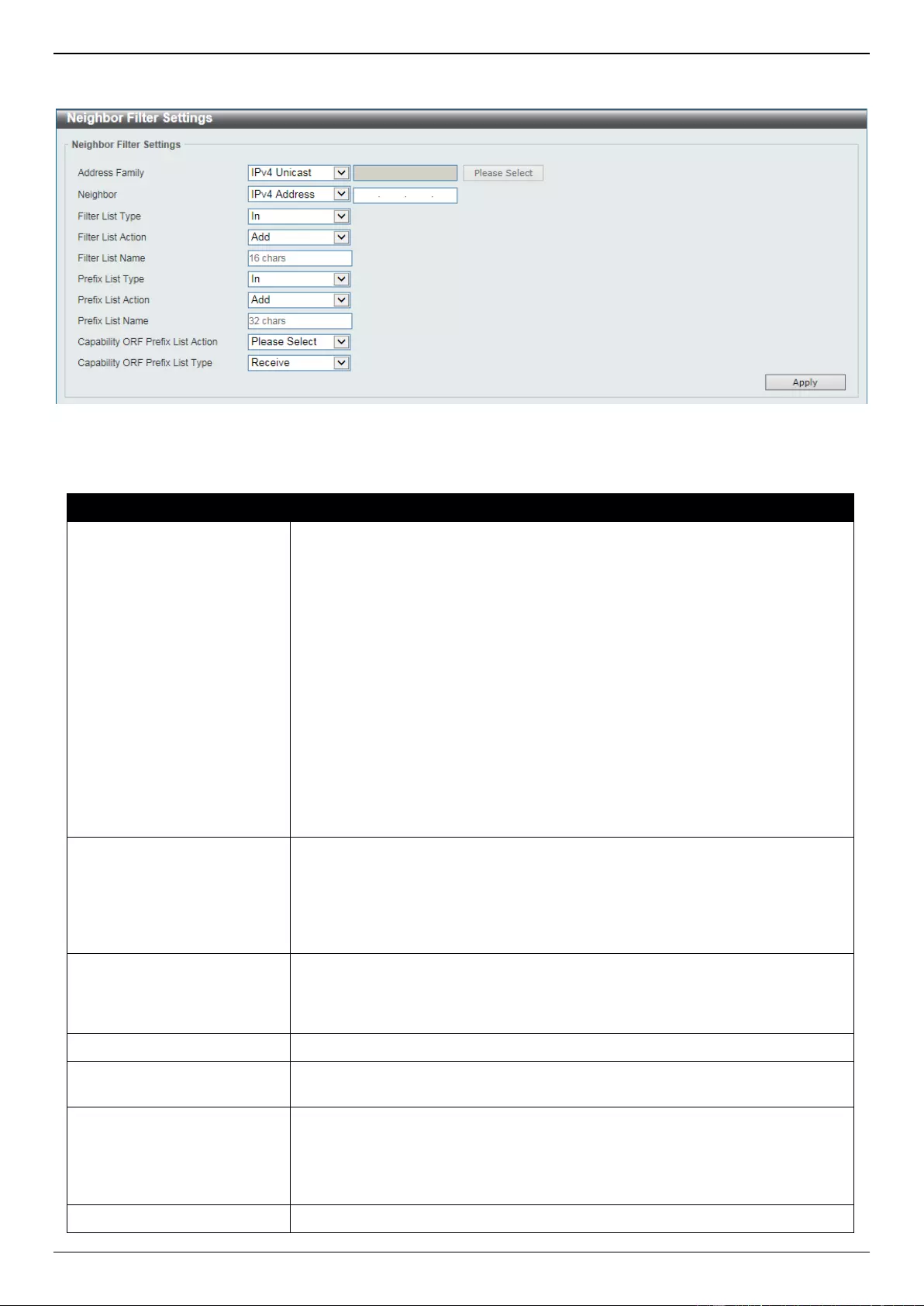
DGS-3630 Series Layer 3 Stackable Managed Switch Web UI Reference Guide
393
To view the following window, click L3 Features > BGP > BGP Neighbor > Neighbor Filter Settings, as shown
below:
Figure 6-202 Neighbor Filter Settings Window
The fields that can be configured are described below:
Parameter
Description
Address Family
Select the address family that will be used here. Options to choose from are:
IPv4 Unicast - Specifies to configure the BGP neighbor filter settings
related to the IPv4 unicast address family.
IPv4 VRF - Specifies to configure the BGP neighbor filter settings related
to the VRF instance in the IPv4 address family. Enter the name of the VRF
instance here. This name can be up to 12 characters long. Alternatively,
click the Please Select button to select a pre-configured VRF instance
that will be used here.
IPv4 Multicast - Specifies to configure the BGP neighbor filter settings
related to the IPv4 multicast address family.
L2VPN VPLS - Specifies to configure the BGP neighbor filter settings
related to the Layer 2 VPN VPLS address family.
VPNv4 - Specifies to configure the BGP neighbor filter settings related to
the VPNv4 address family.
IPv6 Unicast - Specifies to configure the BGP neighbor filter settings
related to the IPv6 unicast address family.
Neighbor
Select and enter the BGP neighbor here. Options to choose from are:
IPv4 Address - Enter the IPv4 address of the BGP neighbor here.
Peer Group - Enter the name of the peer group of the BGP neighbor here.
This name can be up to 16 characters long.
IPv6 Address - Enter the IPv6 address of the BGP neighbor here.
Filter List Type
Select the filter list type here. Options to choose from are:
In - Specifies to apply the access list to incoming routes.
Out - Specifies to apply the access list to outgoing routes.
Filter List Action
Select the filter list action here. Options to choose from are Add and Delete.
Filter List Name
Enter the name of the AS path access list that will be used here. This name can
be up to 16 characters long.
Prefix List Type
Select the prefix list type here. Options to choose from are:
In - Specifies the filter list applied to paths advertised from the neighbor.
Out - Specifies the filter list applied to paths to be advertised to the
neighbor.
Prefix List Action
Select the prefix list action here. Options to choose from are Add and Delete.
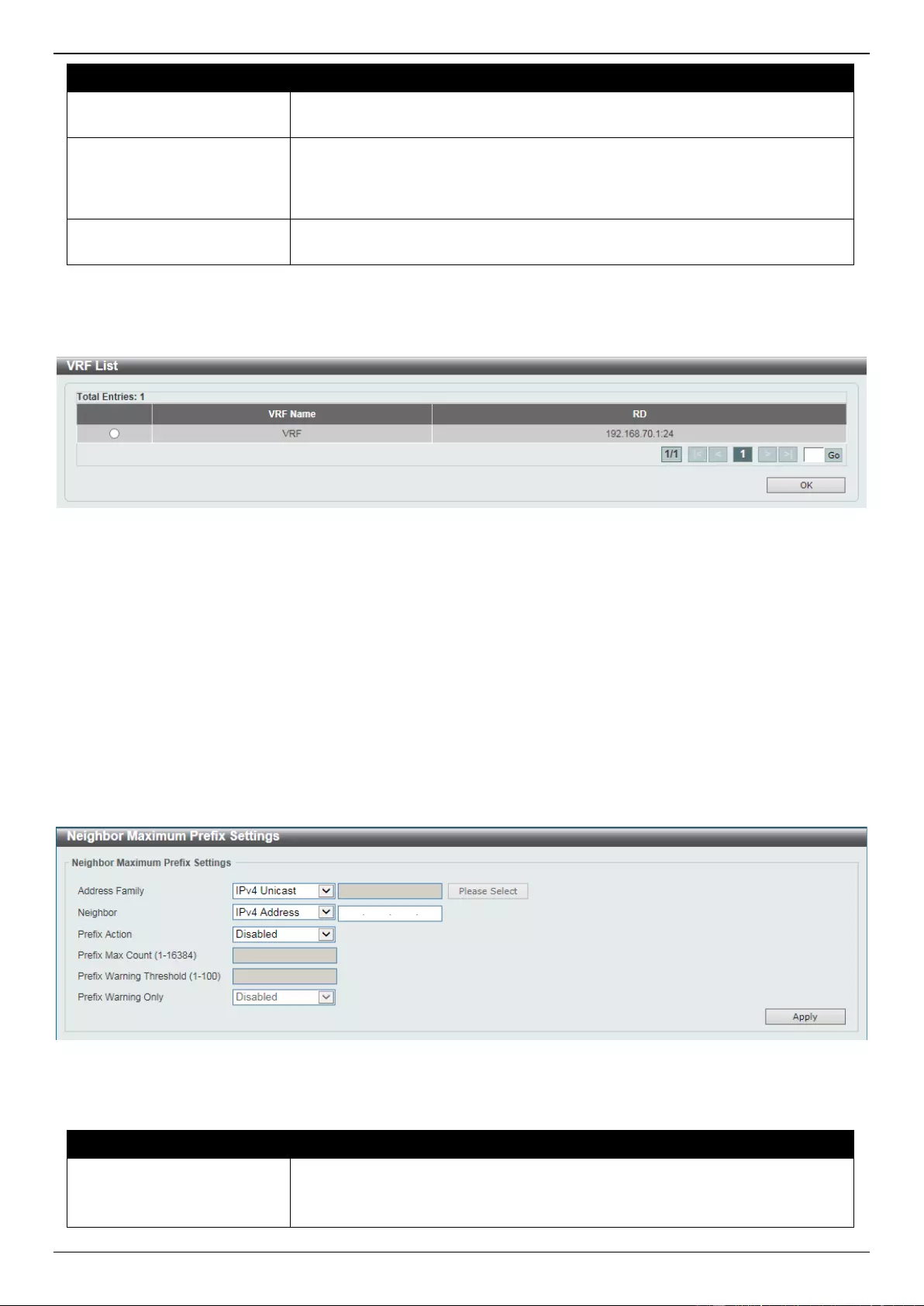
DGS-3630 Series Layer 3 Stackable Managed Switch Web UI Reference Guide
394
Parameter
Description
Prefix List Name
Enter the name of the prefix list here. This name can be up to 32 characters
long.
Capability ORF Prefix List
Action
Select to enable or disable the ORF prefix list capability feature here. The BGP
ORF capability can be used to reduce the number of prefixes exchanged with
the peer. Typically, this must be configured in pairs on the local router and the
remote router. This function can operate in one direction or in both directions.
Capability ORF Prefix List
Type
Select the capability ORF prefix list type here. Options to choose from are
Receive, Send, and Both
Click the Apply button to accept the changes made.
After clicking the Please Select button, the following page will appear.
Figure 6-203 Neighbor Filter Settings (Please Select) Window
Select the VRF entry and click the OK button to use the selected VRF entry.
Enter a page number and click the Go button to navigate to a specific page when multiple pages exist.
Neighbor Maximum Prefix Settings
This window is used to display and configure the BGP neighbor maximum prefix settings. This is used to control the
maximum number of prefixes that can be accepted from a BGP neighbor.
To view the following window, click L3 Features > BGP > BGP Neighbor > Neighbor Maximum Prefix Settings, as
shown below:
Figure 6-204 Neighbor Maximum Prefix Settings Window
The fields that can be configured are described below:
Parameter
Description
Address Family
Select the address family that will be used here. Options to choose from are:
IPv4 Unicast - Specifies to configure the BGP neighbor maximum prefix
settings related to the IPv4 unicast address family.
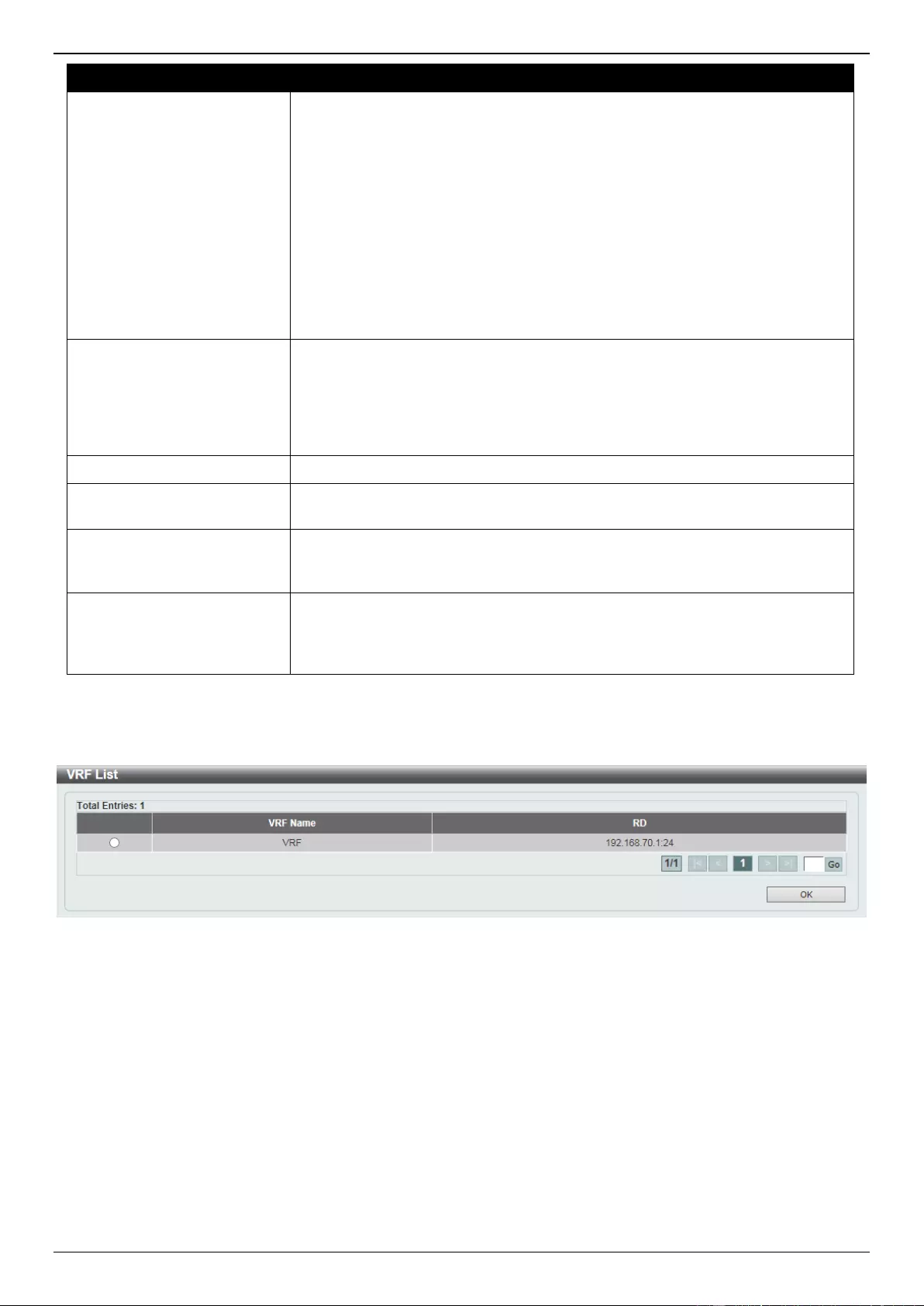
DGS-3630 Series Layer 3 Stackable Managed Switch Web UI Reference Guide
395
Parameter
Description
IPv4 VRF - Specifies to configure the BGP neighbor maximum prefix
settings related to the VRF instance in the IPv4 address family. Enter the
name of the VRF instance here. This name can be up to 12 characters
long. Alternatively, click the Please Select button to select a pre-
configured VRF instance that will be used here.
IPv4 Multicast - Specifies to configure the BGP neighbor maximum prefix
settings related to the IPv4 multicast address family.
L2VPN VPLS - Specifies to configure the BGP neighbor maximum prefix
settings related to the Layer 2 VPN VPLS address family.
VPNv4 - Specifies to configure the BGP neighbor maximum prefix settings
related to the VPNv4 address family.
IPv6 Unicast - Specifies to configure the BGP neighbor maximum prefix
settings related to the IPv6 unicast address family.
Neighbor
Select and enter the BGP neighbor here. Options to choose from are:
IPv4 Address - Enter the IPv4 address of the BGP neighbor here.
Peer Group - Enter the name of the peer group of the BGP neighbor here.
This name can be up to 16 characters long.
IPv6 Address - Enter the IPv6 address of the BGP neighbor here.
Prefix Action
Select to enable or disable the prefix action here.
Prefix Max Count
Enter the maximum prefix count here. This specifies the maximum number of
prefixes acceptable from the specified neighbor.
Prefix Warning Threshold
Enter the prefix warning threshold value here. This specifies the percentage of
the maximum prefix limit to generate a warning message. The range is from 1
to 100 percent.
Prefix Warning Only
Select to enable or disable the prefix warning only feature here. When enabled
this specifies to only generate a system log message when the threshold was
exceeded. When disabled, the peering session will be terminated when the
threshold was exceeded.
Click the Apply button to accept the changes made.
After clicking the Please Select button, the following page will appear.
Figure 6-205 Neighbor Maximum Prefix Settings (Please Select) Window
Select the VRF entry and click the OK button to use the selected VRF entry.
Enter a page number and click the Go button to navigate to a specific page when multiple pages exist.
Neighbor General Settings
This window is used to display and configure the general BGP neighbor settings.
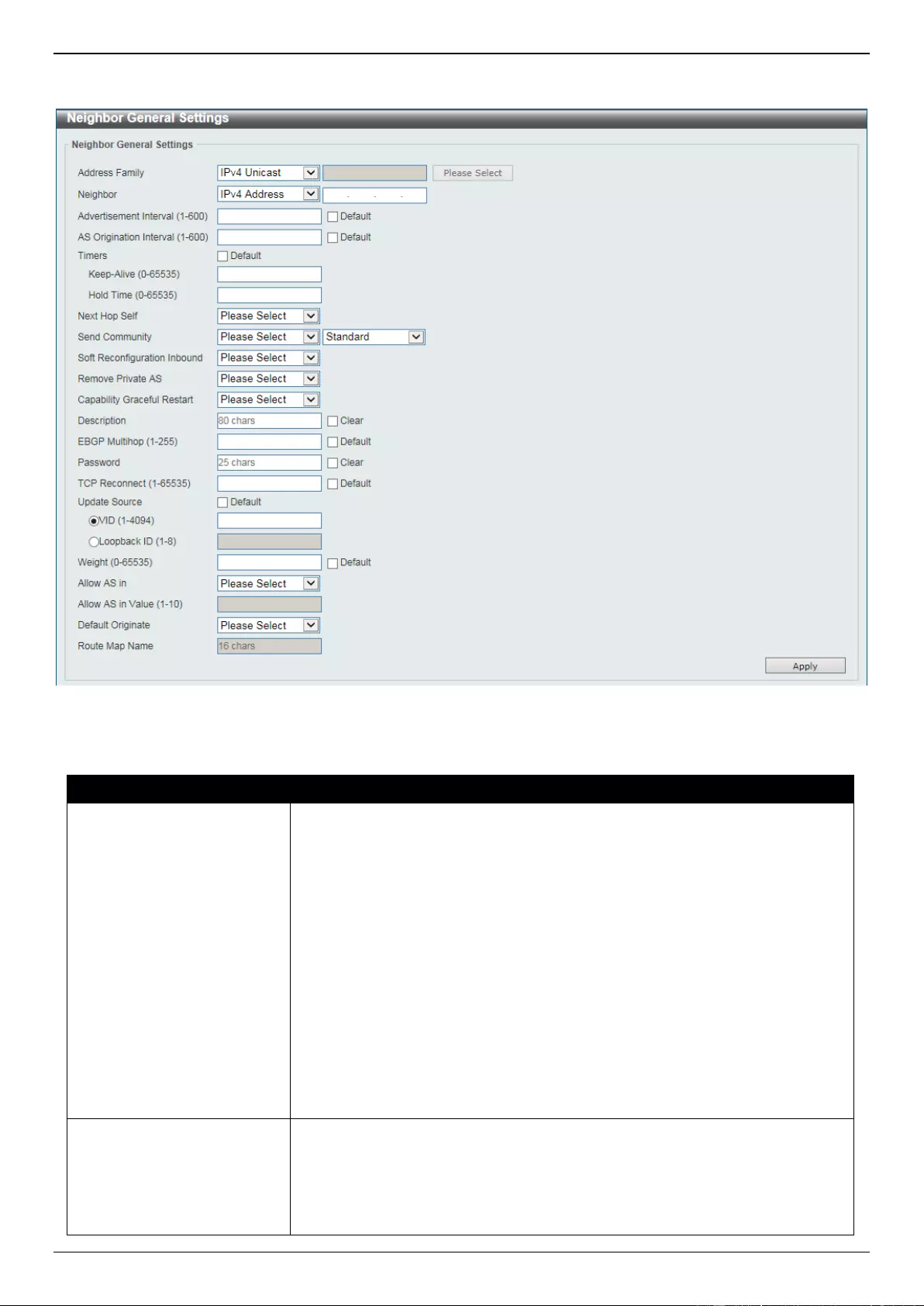
DGS-3630 Series Layer 3 Stackable Managed Switch Web UI Reference Guide
396
To view the following window, click L3 Features > BGP > BGP Neighbor > Neighbor General Settings, as shown
below:
Figure 6-206 Neighbor General Settings Window
The fields that can be configured are described below:
Parameter
Description
Address Family
Select the address family that will be used here. Options to choose from are:
IPv4 Unicast - Specifies to configure the BGP general settings related to
the IPv4 unicast address family.
IPv4 VRF - Specifies to configure the BGP general settings related to the
VRF instance in the IPv4 address family. Enter the name of the VRF
instance here. This name can be up to 12 characters long. Alternatively,
click the Please Select button to select a pre-configured VRF instance
that will be used here.
IPv4 Multicast - Specifies to configure the BGP general settings related to
the IPv4 multicast address family.
L2VPN VPLS - Specifies to configure the BGP general settings related to
the Layer 2 VPN VPLS address family.
VPNv4 - Specifies to configure the BGP general settings related to the
VPNv4 address family.
IPv6 Unicast - Specifies to configure the BGP general settings related to
the IPv6 unicast address family.
Neighbor
Select and enter the BGP neighbor here. Options to choose from are:
IPv4 Address - Enter the IPv4 address of the BGP neighbor here.
Peer Group - Enter the name of the peer group of the BGP neighbor here.
This name can be up to 16 characters long.
IPv6 Address - Enter the IPv6 address of the BGP neighbor here.
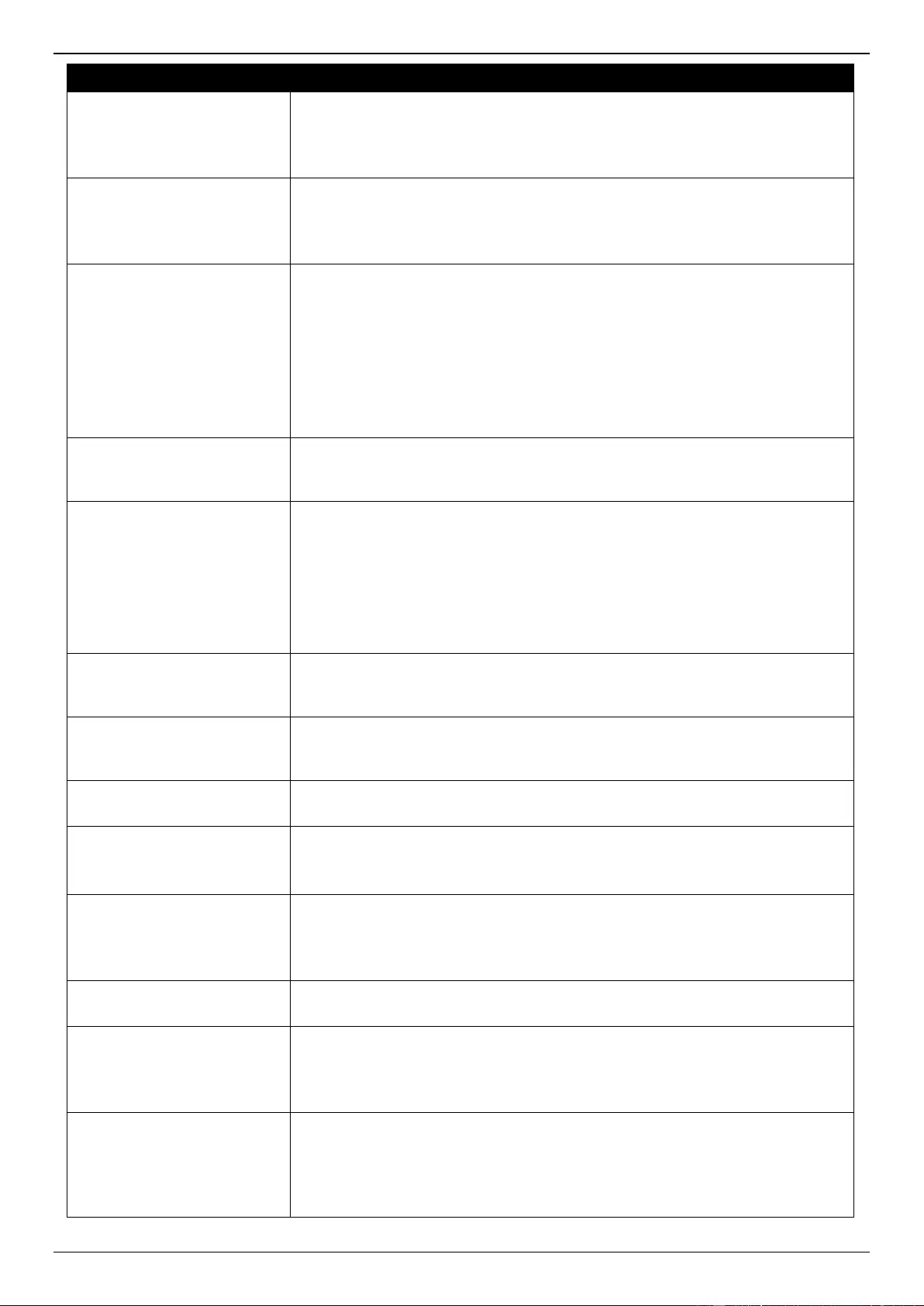
DGS-3630 Series Layer 3 Stackable Managed Switch Web UI Reference Guide
397
Parameter
Description
Advertisement Interval
Enter the advertisement interval value here. This is used to configure the
minimum interval between two BGP routing UPDATE messages. The range is
from 1 to 600.
Select the Default option to use the default value.
AS Origination Interval
Enter the AS origination interval value here. This is used to configure the
minimum interval between the sending of AS origination routing updates. The
range is from 1 to 600.
Select the Default option to use the default value.
Timers
Configure the timers here.
Keep-Alive - Enter the keep-alive time value here. This specifies the time
interval for sending keep-alive messages to the specified peer. The range
is from 0 to 65535.
Hold Time - Enter the hold-time value here. This specifies the time interval
after which a peer will be declared dead if the keep-alive messages time
out. The range is from 0 to 65535.
Select the Default option to use the default values.
Next Hop Self
Select to enable or disable the next hop self feature here. This is used to
configure the router as the next hop for a BGP-speaking neighbor or peer
group.
Send Community
Select to enable or disable the send community feature here. This is used to
specify to send the specified type of community attributes to a BGP neighbor.
Options to choose from are:
Both - Specifies to send or not to send both standard and extended
communities.
Standard - Specifies to send or not to send the standard community.
Extended - Specifies to send or not to send the extended community.
Soft Reconfiguration
Inbound
Select to enable or disable the soft reconfiguration inbound feature here. This is
used to enable the storing of the route information update from the neighbor
peer.
Remove Private AS
Select to enable or disable the remove private AS feature here. This is used to
remove private AS numbers from the AS path list of the outbound update
routes.
Capability Graceful Restart
Select to enable or disable the graceful restart capability here. This is used to
enable the feature to advertise the graceful restart capability to its neighbors.
Description
Enter the description for the BGP neighbor here. This string can be up to 80
characters long.
Select the Clear option to remove the description.
EBGP Multihop
Enter the eBGP multi-hop TTL value here. This is used to allow the router to
establish a BGP session with an eBGP peer that is not directly connected to the
local peer. The range is from 1 to 255.
Select the Default option to use the default value.
Password
Enter the password here that will be used between two BGP peers. This can be
up to 25 characters long. Select the Clear option to remove the password.
TCP Reconnect
Enter the TCP reconnect port number here. This is used configure the minimum
interval that BGP uses to send TCP connect requests to the peer after a TCP
connection failed. The range is from 1 to 65535 seconds.
Select the Default option to use the default value, which is 120 seconds.
Update Source
Select the update source here. This is used to allow a BGP session to use any
operational interface's IP address as the source address to initiate the TCP
connection.
VID - Enter the VLAN ID that will be used here. The range is from 1 to
4094.
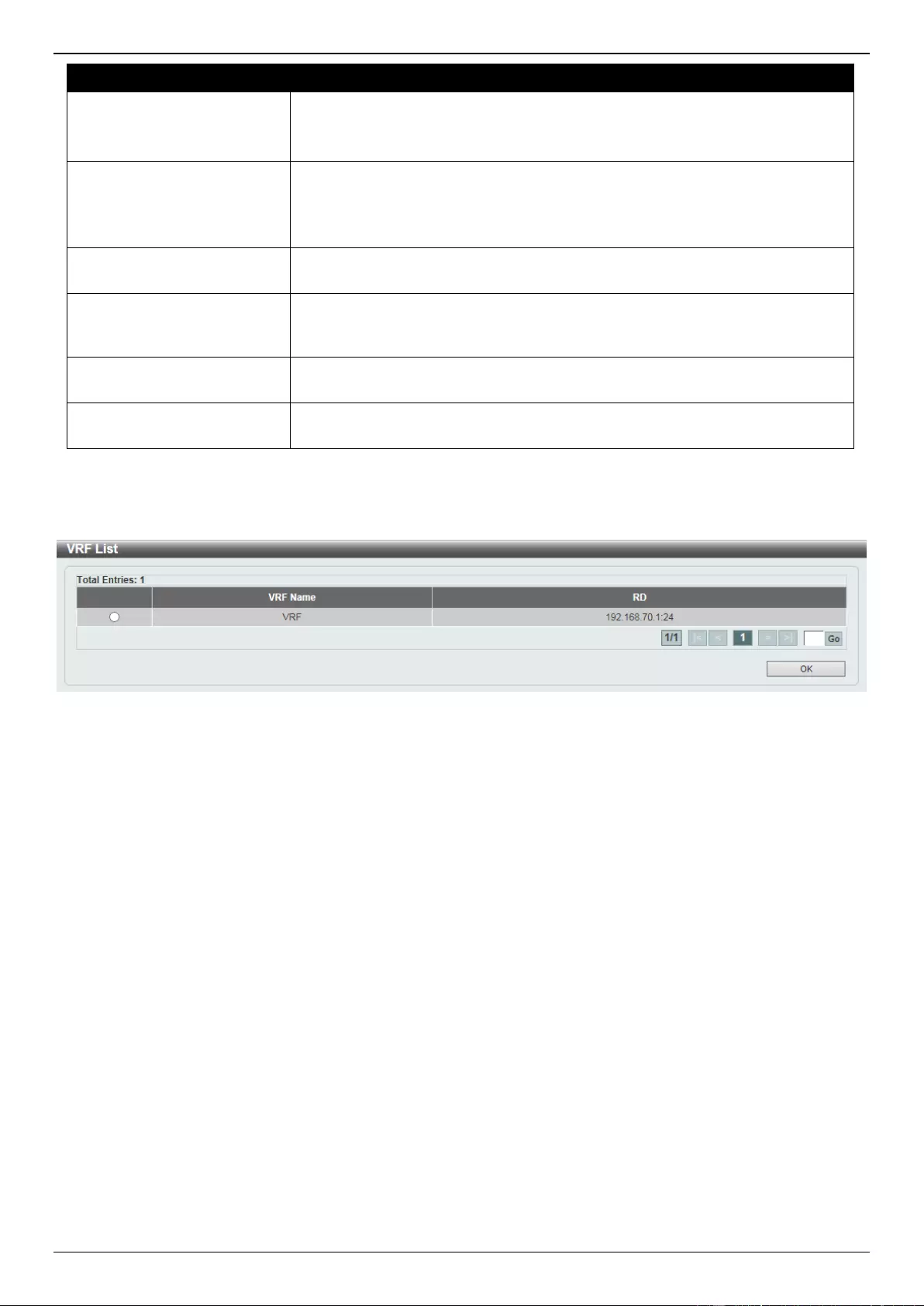
DGS-3630 Series Layer 3 Stackable Managed Switch Web UI Reference Guide
398
Parameter
Description
Loopback - Enter the ID of the loopback interface that will be used here.
The range is from 1 to 8.
Select the Default option to use the default settings.
Weight
Enter the BGP weight value here. This is used to specify the weight assigned to
the routes that are received from a specific neighbor. The range is from 0 to
65535.
Select the Default option to use the default value.
Allow AS In
Select to enable or disable the allow AS in feature here. This is used to enable
routers to allow its own AS number to appear in received BGP update packets.
Allow AS In Value
Enter the allow AS in value here. This specifies the maximum number of local
AS’s to allow the appearance in the AS-path attribute of the update packets.
The range is from 1 to 10.
Default Originate
Select to enable or disable the default originate feature here. This is used to
enable the feature to generate the default route to a neighbor.
Route Map Name
Enter the name of the route map that will be used here. This name can be up to
16 characters long.
Click the Apply button to accept the changes made.
After clicking the Please Select button, the following page will appear.
Figure 6-207 Neighbor General Settings (Please Select) Window
Select the VRF entry and click the OK button to use the selected VRF entry.
Enter a page number and click the Go button to navigate to a specific page when multiple pages exist.
BFD
BFD Settings
This window is used to display and configure the Bidirectional Forwarding Detection (BFD) settings.
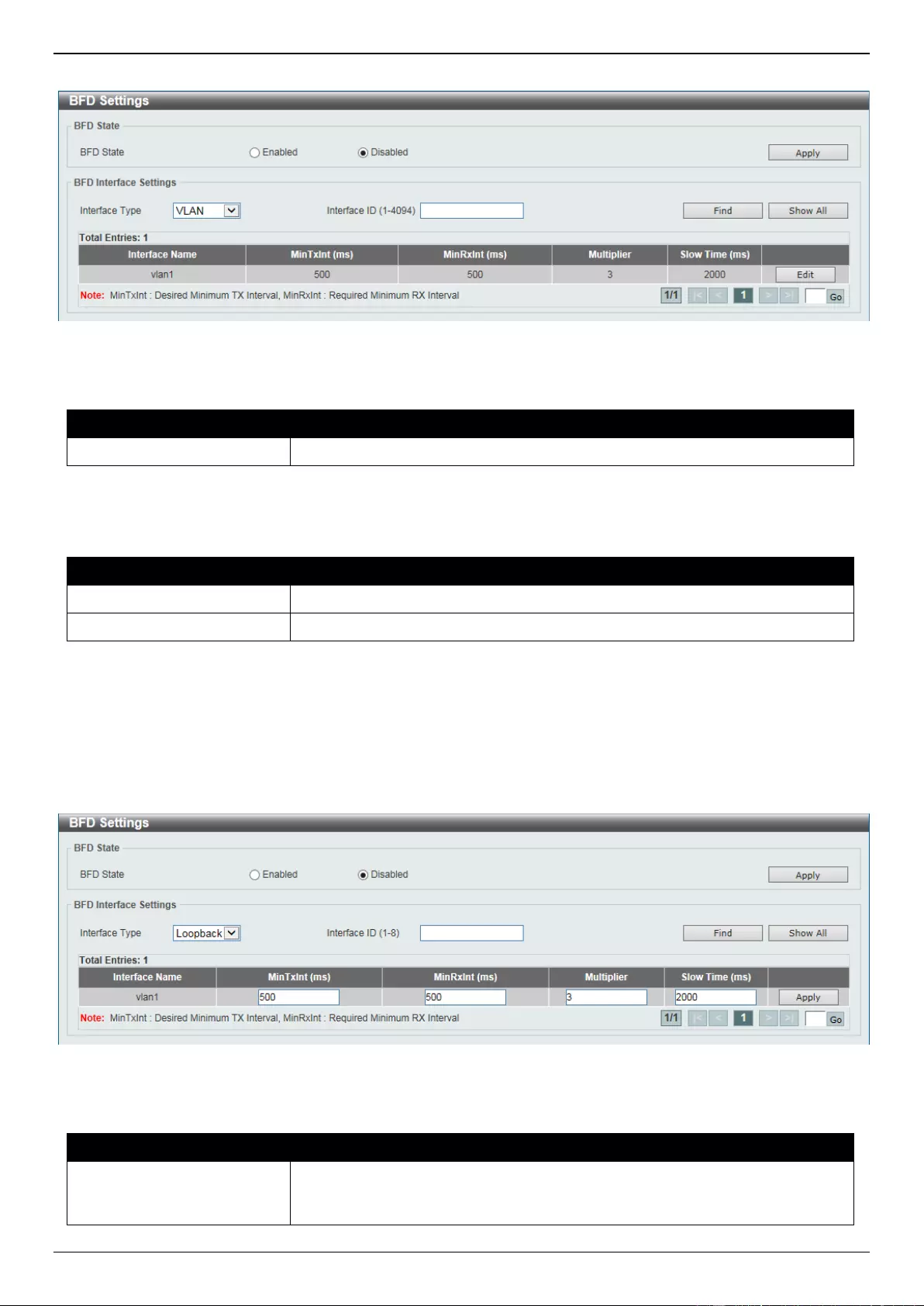
DGS-3630 Series Layer 3 Stackable Managed Switch Web UI Reference Guide
399
To view the following window, click L3 Features > BFD > BFD Settings, as shown below:
Figure 6-208 BFD Settings Window
The fields that can be configured in BFD State are described below:
Parameter
Description
BFD State
Select to globally enable or disable the BFD feature here.
Click the Apply button to accept the changes made.
The fields that can be configured in BFD Interface Settings are described below:
Parameter
Description
Interface Type
Select the interface type here.
Interface ID
Enter the ID of the interface that will be used here.
Click the Find button to find and display an entry based on the information entered.
Click the Show All button to display all the entries.
Click the Edit button to configure the interval settings for the specific entry.
Enter a page number and click the Go button to navigate to a specific page when multiple pages exist.
After clicking the Edit button, the following page will appear.
Figure 6-209 BFD Settings (Edit) Window
The fields that can be configured are described below:
Parameter
Description
MinTxInt
Enter the minimum time interval value that the local system will use when
transmitting BFD control packets here. The range is from 50 to 1000
milliseconds.
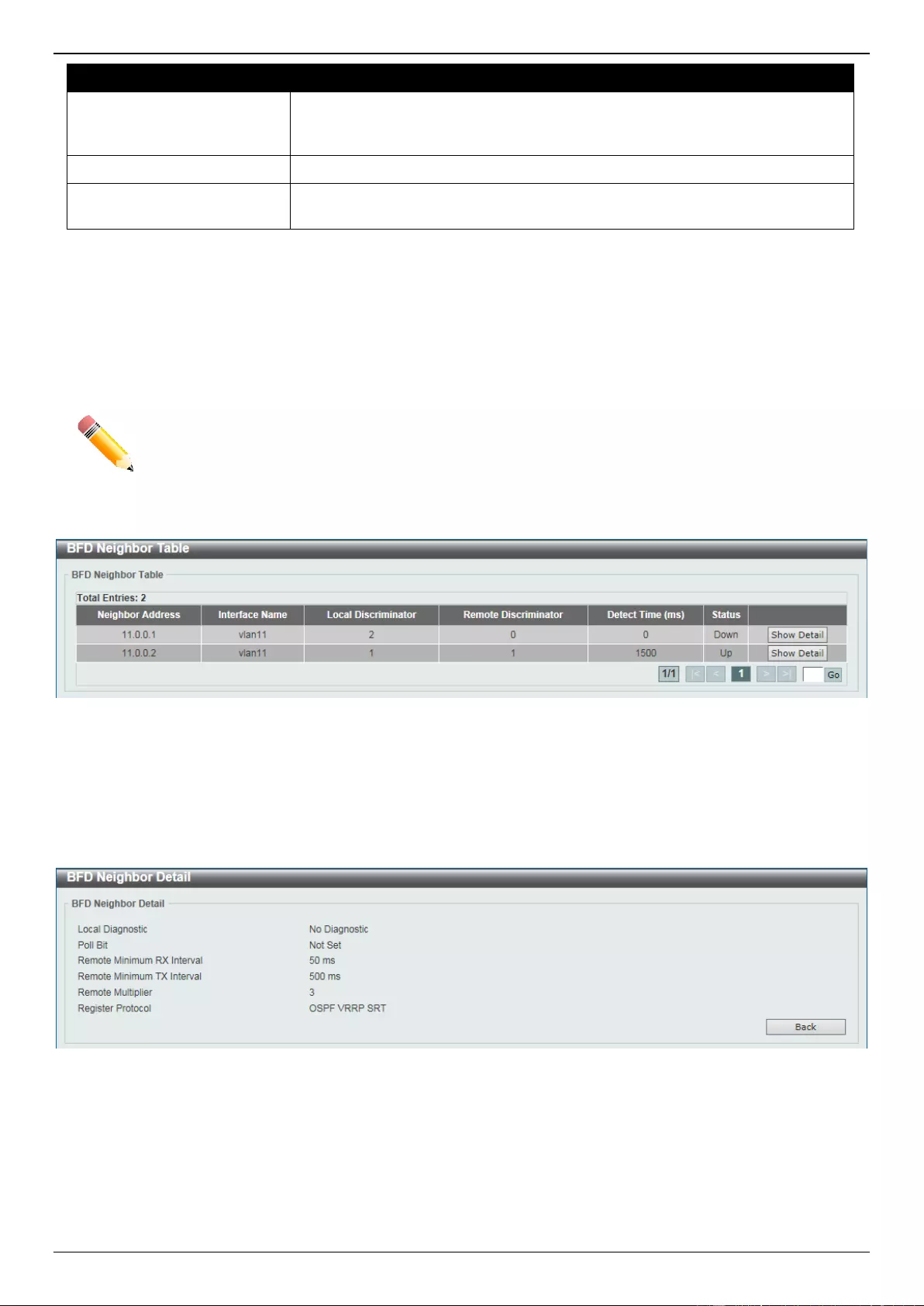
DGS-3630 Series Layer 3 Stackable Managed Switch Web UI Reference Guide
400
Parameter
Description
MinRxInt
Enter the minimum time interval value between received BFD control packets
that this system is capable of supporting here. The range is from 50 to 1000
milliseconds.
Multiplier
Enter the BFD detection time multiplier value here. The range is from 3 to 99.
Slow Time
Enter the BFD slow time value here. The range is from 1000 to 3000
milliseconds.
Click the Apply button to accept the changes made.
BFD Neighbor Table
This window is used to view the BFD neighbor table.
NOTE: Performance will vary depending on the configuration and traffic patterns. It is advised to
perform lab testing before deploying BFD in a live environment.
To view the following window, click L3 Features > BFD > BFD Neighbor Table, as shown below:
Figure 6-210 BFD Neighbor Table Window
Click the Show Detail button to view more detailed information about the specific entry.
Enter a page number and click the Go button to navigate to a specific page when multiple pages exist.
After clicking the Show Detail button, the following page will appear.
Figure 6-211 BFD Neighbor Table (Show Detail) Window
Click the Back button to return to the previous window.
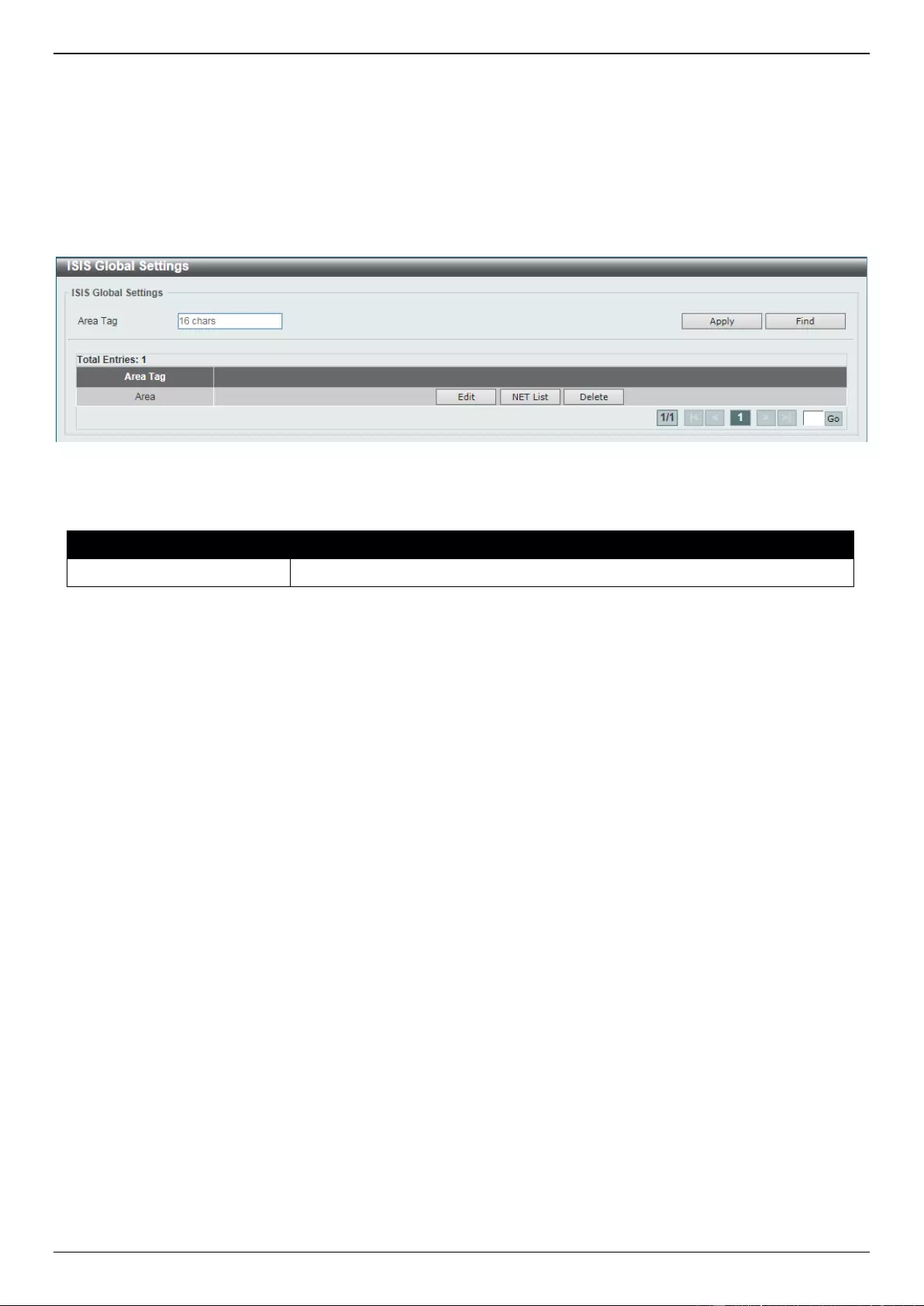
DGS-3630 Series Layer 3 Stackable Managed Switch Web UI Reference Guide
401
ISIS
ISIS Global Settings
This window is used to display and configure the global Intermediate System to Intermediate System (ISIS) settings.
To view the following window, click L3 Features > ISIS > ISIS Global Settings, as shown below:
Figure 6-212 ISIS Global Settings Window
The fields that can be configured are described below:
Parameter
Description
Area Tag
Enter the ISIS area tag here. This can be up to 16 characters long.
Click the Apply button to accept the changes made.
Click the Find button to locate a specific entry based on the information entered.
Click the Edit button to configure more detailed settings related to the specific entry.
Click the NET List button to view and configure NET Network Services Access Point (NSAP) addresses.
Click the Delete button to remove the specific entry.
Enter a page number and click the Go button to navigate to a specific page when multiple pages exist.
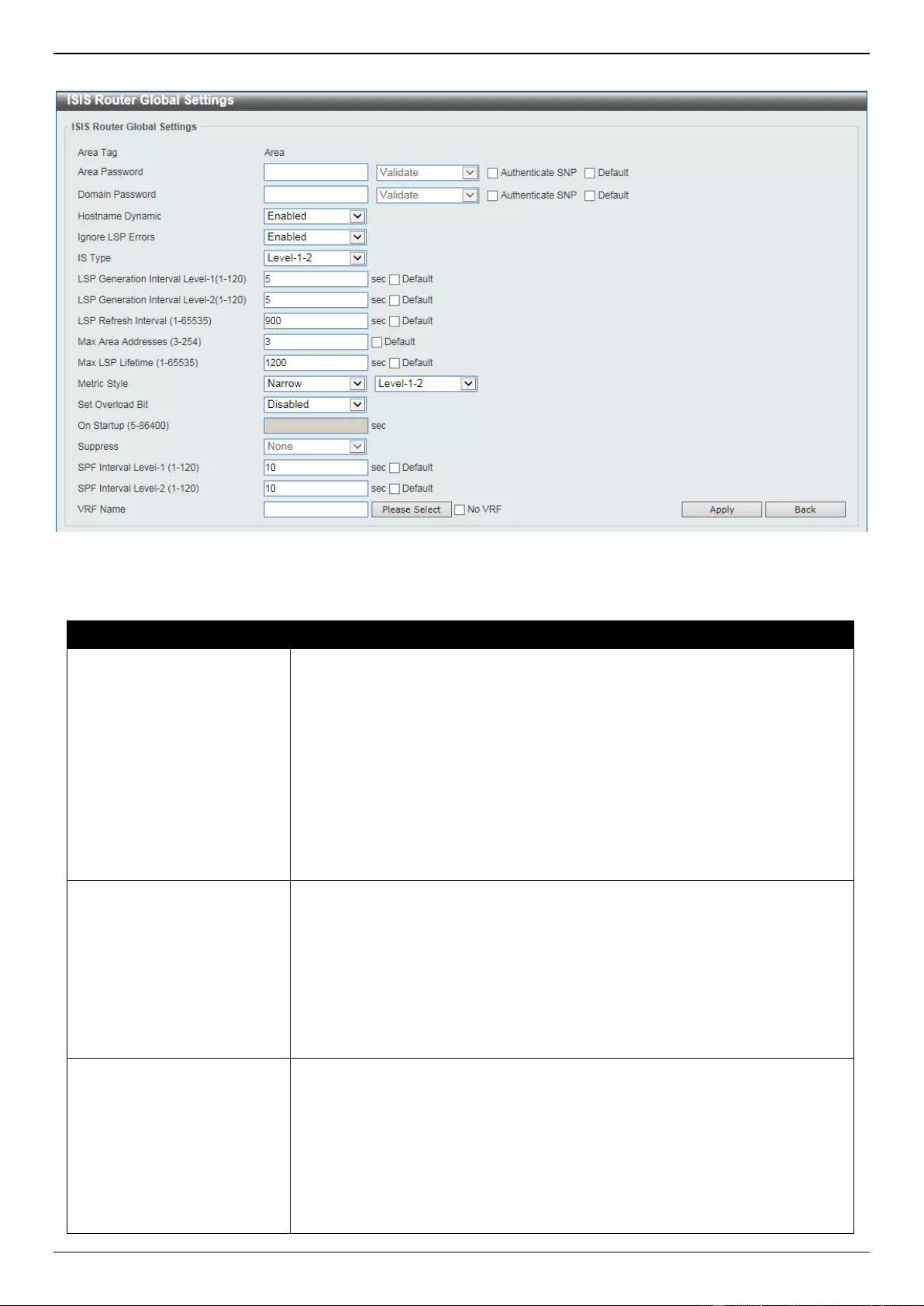
DGS-3630 Series Layer 3 Stackable Managed Switch Web UI Reference Guide
402
After clicking the Edit button, the following page will appear.
Figure 6-213 ISIS Global Settings (Edit) Window
The fields that can be configured are described below:
Parameter
Description
Area Password
Enter the ISIS area authentication password here. Use this on all Switches in
an area to prevent unauthorized Switches from injecting false routing
information into the link-state database. This password is exchanged as plain
text and this is currently the only authentication type supported.
Select the Authenticate SNP option to insert the password into sequence
number PDUs (SNPs).
Validate - Specifies to insert the password into the SNPs and check the
password in SNPs on receiving.
Send Only - Specifies to only insert the password into the SNPs, but not
check the password in SNPs on receiving.
Select the Default option to use the default settings.
Domain Password
Enter the ISIS routing domain authentication password here.
Select the Authenticate SNP option to insert the password into sequence
number PDUs (SNPs).
Validate - Specifies to insert the password into the SNPs and check the
password in SNPs on receiving.
Send Only - Specifies to only insert the password into the SNPs, but not
check the password in SNPs on receiving.
Select the Default option to use the default settings.
Hostname Dynamic
Select to enable or disable the dynamic hostname feature here. This is used to
enable ISIS dynamic hostname mapping.
The dynamic hostname mechanism uses Link-State Protocol (LSP) flooding to
distribute the router-name-to-system-ID mapping information across the entire
network. Every router on the network will try to install the system ID-to-router
name mapping information in its routing table.
If a router that has been advertising the dynamic name Type, Length, Value
(TLV) on the network suddenly stops the advertisement, the mapping
information last received will remain in the dynamic host mapping table for up to
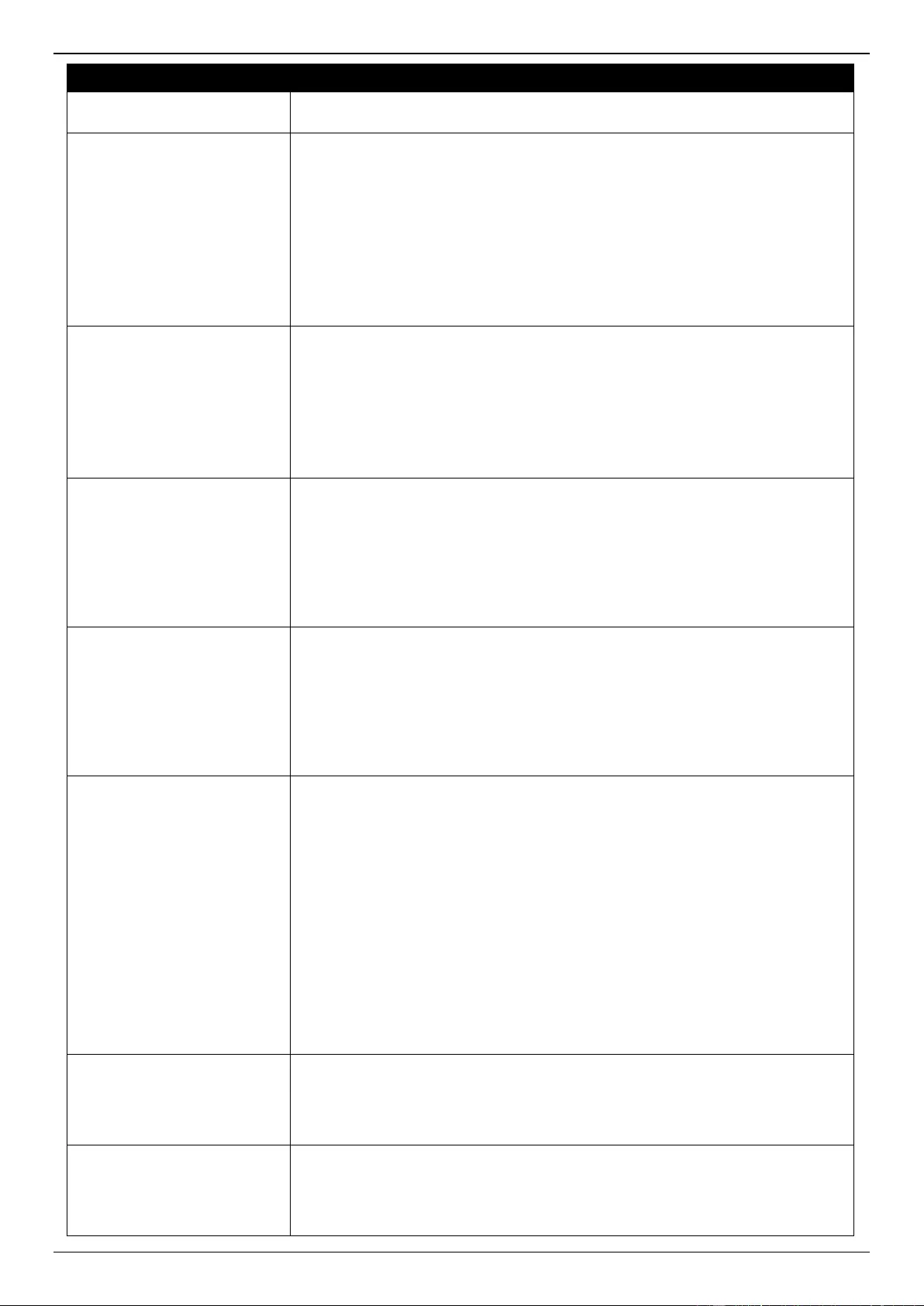
DGS-3630 Series Layer 3 Stackable Managed Switch Web UI Reference Guide
403
Parameter
Description
one hour, allowing the network administrator to display the entries in the
mapping entry table during a time when the network experiences problems.
Ignore LSP Errors
Select to enable or disable the ignore LSP error feature. This is used to enable
the ignoring of link-state packets (LSPs) with bad checksums.
The ISIS protocol definition requires that a received LSP with an incorrect data-
link checksum be purged by the receiver, which causes the initiator of the
packet to regenerate it. However, if a network has a link that causes data
corruption and at the same time is delivering LSPs with correct data-link
checksums, a continuous cycle of purging and regenerating large numbers of
packets can occur. Because this situation could render the network non-
functional, use this command to ignore these LSPs rather than purge the
packets.
IS Type
Select the IS type here. This is used to configure the routing level for an
instance of the ISIS routing process. Options to choose from are:
Level-1 - Specifies to perform only Level 1 routing. The Switch will learn
only about destinations inside its area. Level 2 routing is performed by the
closest Level 1-2 router.
Level-1-2 - Specifies to perform both Level 1 and Level 2 routing.
Level-2 - Specifies to perform only Level 2 routing.
LSP Generation Interval
Level-1
Enter the LSP generation interval level-1 value here. This is used to configure
the interval of link-state packet generation in level 1 areas only.
Use this to reduce the rate of LSP generation during periods of instability in the
network. This can help to reduce CPU load on the router and to reduce the
number of LSP transmissions to ISIS neighbors.
The range is from 1 to 120 seconds.
Select the Default option to use the default value.
LSP Generation Interval
Level-2
Enter the LSP generation interval level-2 value here. This is used to configure
the interval of link-state packet generation in level 2 areas only.
Use this to reduce the rate of LSP generation during periods of instability in the
network. This can help to reduce CPU load on the router and to reduce the
number of LSP transmissions to ISIS neighbors.
The range is from 1 to 120 seconds.
Select the Default option to use the default value.
LSP Refresh Interval
Enter the LSP refresh interval value here. This is used to configure the interval
of link-state packet regeneration.
LSPs must be periodically refreshed before their lifetimes expire. The value
configured here should be less than the value configured using the Max LSP
Lifetime parameter; otherwise, LSPs will time out before they are refreshed.
Misconfiguring the LSP lifetime to be too low compared to the LSP refresh
interval, will result in the software reducing the LSP refresh interval to prevent
the LSPs from timing out.
Reducing the refresh interval reduces the amount of time undetected link-state
database corruption can persist at the cost of increased link utilization.
Increasing the interval reduces the link utilization caused by the flooding of
refreshed packets.
The range is from 1 to 65535 seconds.
Select the Default option to use the default value.
Max Area Addresses
Enter the maximum area addresses value here. Use this to maximize the size
of an ISIS area by configuring additional manual addresses.
The range is from 3 to 254.
Select the Default option to use the default value.
Max LSP Lifetime
Enter the maximum LSP lifetime value here. This is used to configure the
maximum lifetime value of link-state packets.
The range is from 1 to 65535 seconds.
Select the Default option to use the default value.
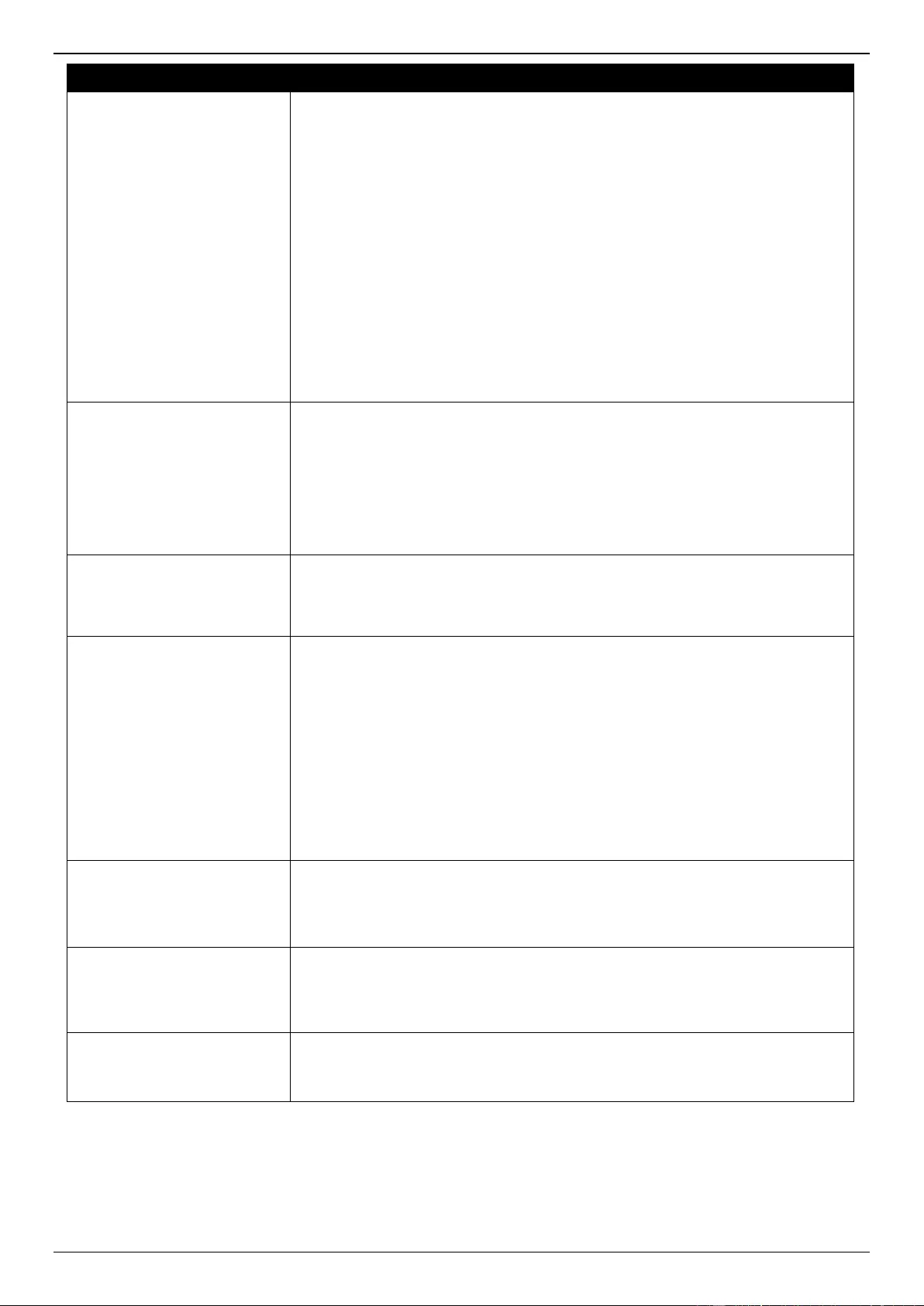
DGS-3630 Series Layer 3 Stackable Managed Switch Web UI Reference Guide
404
Parameter
Description
Metric Style
Select the metric style here. This is used configure the ISIS process generation
and metric style acceptation. Options to choose from are:
Narrow - Specifies to generate old-style metric TLVs.
Wide - Specifies to generate new-style metric TLVs.
Narrow Transition - Specifies to generate old-style metric TLVs and to
accept both old and new-style metric TLVs.
Wide Transition - Specifies to generate new-style metric TLVs and to
accept both old and new-style metric TLVs.
Transition - Specifies to generate both old and new-style metric TLVs.
Also for each metric style, the level can be selected. Options to choose from
are:
Level-1 - Specifies to enable this only on level 1 routing.
Level-1-2 - Specifies to enable this on both level 1 and level 2 routing.
Level-2 - Specifies to enable this only on level 2 routing.
Set Overload Bit
Select to enable or disable the set overload bit feature here. This is used to
force the ISIS process to set the overload bit in its non-pseudo node LSPs.
Normally, the setting of the overload bit is allowed only when a router runs into
problems. For example, when a router is experiencing a memory shortage, it
might be that the LSPDB isn’t complete, resulting in an incomplete or
inaccurate routing table. By setting the overload bit in its LSPs, other router can
ignore the unreliable router in their SPF calculations until the router has
recovered from its problems.
On Startup
Enter the set overload bit on startup time value here. This specifies to configure
the overload bit upon the system when starting up. The overload bit remains
configured for the number of seconds specified. The range is from 5 to 86400
seconds.
Suppress
Select the suppress option here. This specifies that the type of prefix identified
by the subsequent keyword or keywords will be suppressed. Options to choose
from are:
None - Specifies that it will not prevent any IP prefixes learned from
another ISIS level and from other protocols from being advertised.
Interlevel - Specifies that it will prevent the IP prefixes learned from
another ISIS level from being advertised.
External - Specifies that it will prevent the IP prefixes learned from other
protocols from being advertised.
Both - Specifies that it will prevent the IP prefixes learned from another
ISIS level and from other protocols from being advertised.
SPF Interval Level-1
Enter the SPF interval level-1 value here. This is used to customize ISIS
throttling of SPF calculations applied to level-1 areas only. The range is from 1
to 120 seconds.
Select the Default option to use the default value.
SPF Interval Level-2
Enter the SPF interval level-2 value here. This is used to customize ISIS
throttling of SPF calculations applied to level-2 areas only. The range is from 1
to 120 seconds.
Select the Default option to use the default value.
VRF Name
Click the Please Select button to select a pre-configured VRF instance that will
be used here.
Select the No VRF option to specify that no VRF instance will be used here.
Click the Apply button to accept the changes made.
Click the Back button to return to the previous window.
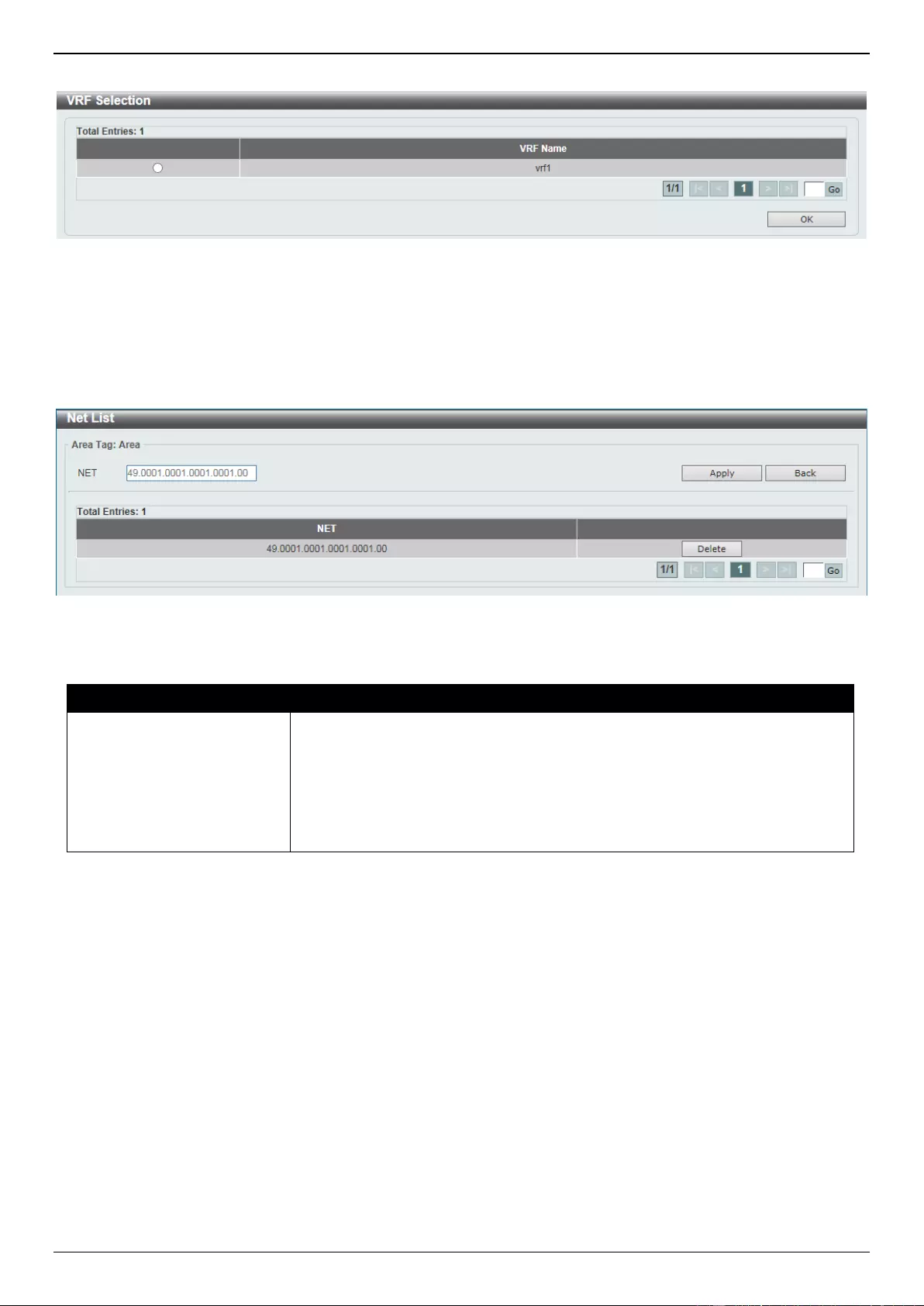
DGS-3630 Series Layer 3 Stackable Managed Switch Web UI Reference Guide
405
After clicking the Please Select button, the following page will appear.
Figure 6-214 ISIS Global Settings (Please Select) Window
Select the VRF entry and click the OK button to use the selected VRF entry.
Enter a page number and click the Go button to navigate to a specific page when multiple pages exist.
After clicking the NET List button, the following page will appear.
Figure 6-215 ISIS Global Settings (NET List) Window
The fields that can be configured are described below:
Parameter
Description
NET
Enter the NET Network Services Access Point (NSAP) address here.
An Intermediate System (IS) is identified by an address known as the NSAP.
The NSAP is divided up into three parts as specified by ISO 10589. A NET is
an NSAP where the last byte is always the n-selector and is always zero. A
NET can be from 8 to 20 bytes in length. Multiple NETs can be configured to
merge or split areas. This implementation is just for IP routing only, so the NET
must be configured to define the system ID and area ID.
Click the Apply button to accept the changes made.
Click the Back button to return to the previous window.
Click the Delete button to remove the specific entry.
Enter a page number and click the Go button to navigate to a specific page when multiple pages exist.
ISIS Router Settings
This window is used to display and configure the ISIS router settings.
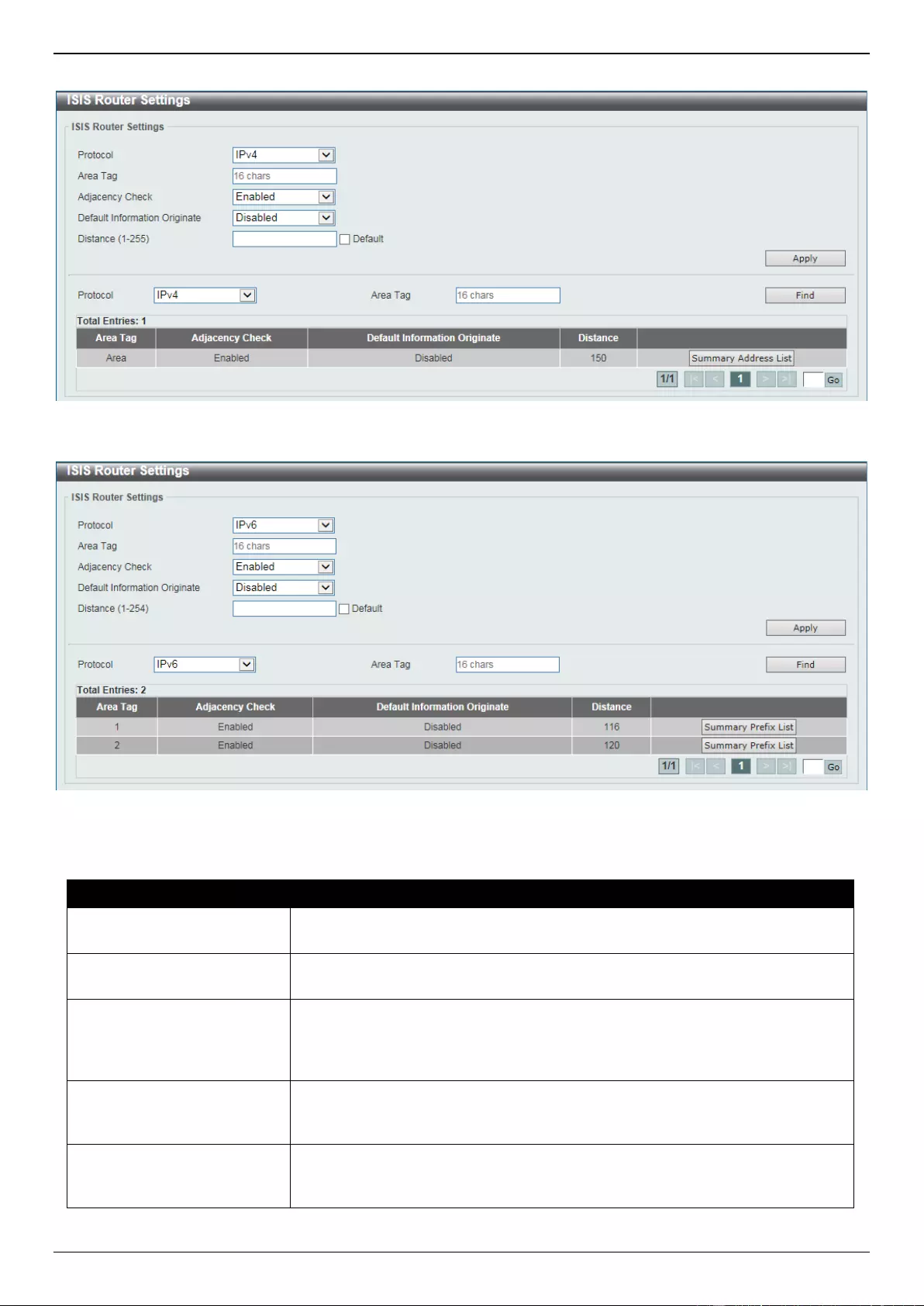
DGS-3630 Series Layer 3 Stackable Managed Switch Web UI Reference Guide
406
To view the following window, click L3 Features > ISIS > ISIS Router Settings, as shown below:
Figure 6-216 ISIS Router Settings (IPv4) Window
Figure 6-217 ISIS Router Settings (IPv6) Window
The fields that can be configured are described below:
Parameter
Description
Protocol
Select the protocol that will be used here. Options to choose from are IPv4 and
IPv6.
Area Tag
Enter the ISIS area tag here. This specifies the tag of a routing process in
which the IP interface is enabled. This can be up to 16 characters long.
Adjacency Check
Select to enable or disable the adjacency check feature here. ISIS performs
consistency checks on hello packets and forms an adjacency only with a
neighboring router that supports the same set of protocols. This is used to
enable or disable the check.
Default Information
Originate
Select to enable or disable the default information originate feature here. If this
enabled, ISIS will generate an advertisement for default routes in its Level-2
Link-State Packets (LSPs).
Distance
Enter the distance value here. This is used to define the administrative distance
of ISIS routes. The range is from 1 to 255 for IPv4 ISIS routes and 1 to 254 for
IPv6 ISIS routes.
Click the Apply button to accept the changes made.
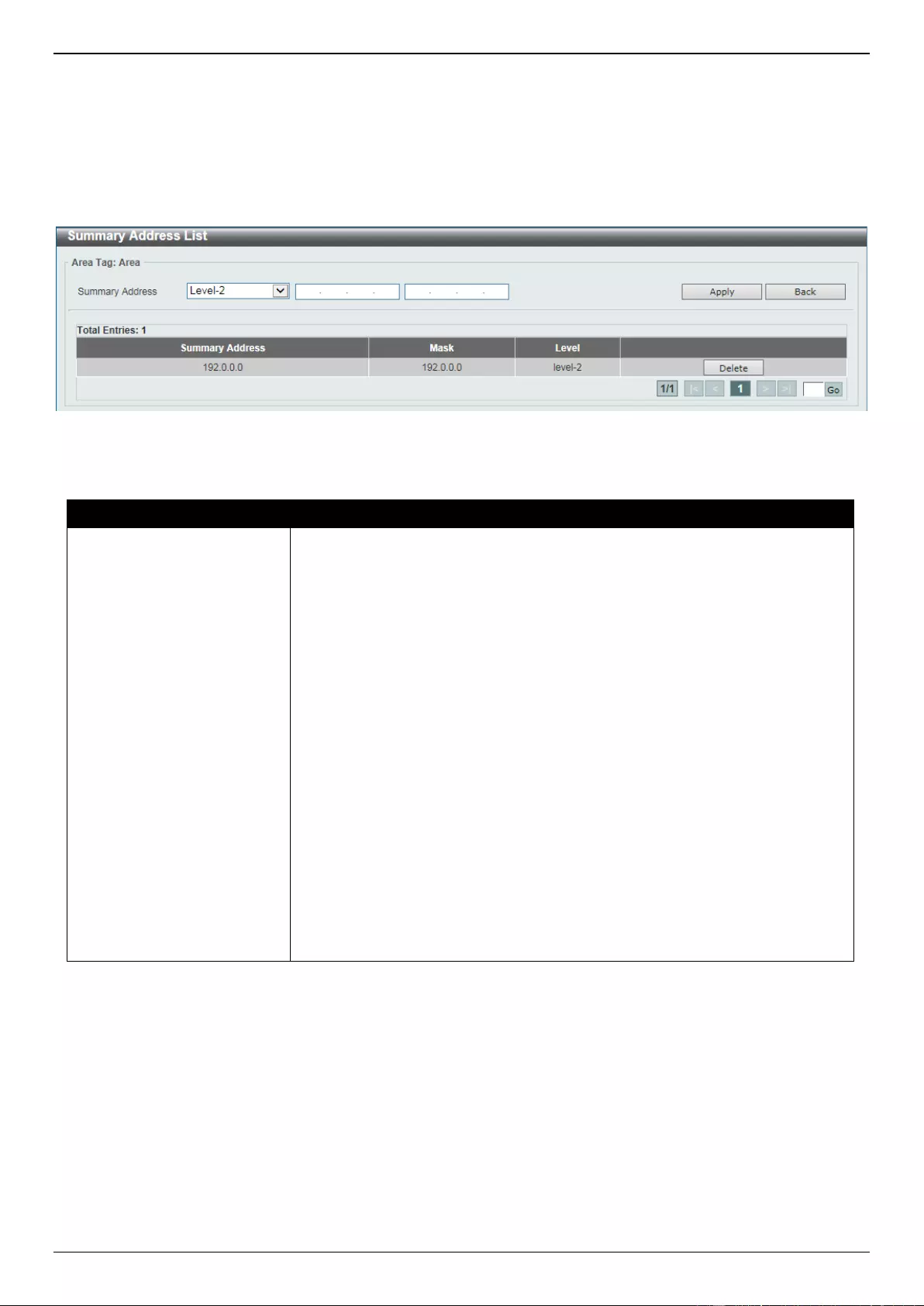
DGS-3630 Series Layer 3 Stackable Managed Switch Web UI Reference Guide
407
Click the Find button to locate a specific entry based on the information entered.
Click the Summary Address List button to view and configure the summary address list settings.
Click the Summary Prefix List button to view and configure the summary prefix list settings.
Enter a page number and click the Go button to navigate to a specific page when multiple pages exist.
After clicking the Summary Address List button, the following page will appear.
Figure 6-218 ISIS Router Settings (Summary Address List) Window
The fields that can be configured are described below:
Parameter
Description
Summary Address
Select the level and enter the summary addresses here. This is used to create
aggregate addresses for ISIS.
Multiple groups of addresses can be summarized for a given level. Routes
learned from other routing protocols can also be summarized. The metric used
to advertise the summary is the smallest metric of all the more specific routes.
This command helps reduce the size of the routing table. This command also
reduces the size of the link-state packets (LSPs) and thus the link-state
database (LSDB). It also helps network stability because a summary
advertisement is depending on many more specific routes. A single route flap
does not cause the summary advertisement to flap in most cases.
The drawback of summary addresses is that other routes might have less
information to calculate the most optimal routing table for all individual
destinations.
Levels to choose from are:
Level-1 - Specifies that only routes redistributed into level 1 are
summarized with the configured IP address and mask value.
Level-1-2 - Specifies that summary routes are applied when redistributing
routes into level 1 and level 2 ISIS and when level 2 ISIS advertises level 1
routes as reachable in its area.
Level-2 - Specifies that routes learned by level 1 routing are summarized
into the level 2 backbone with the configured IP address and mask value.
Redistributed routes into level-2 ISIS will be summarized also.
Click the Apply button to accept the changes made.
Click the Back button to return to the previous window.
Click the Delete button to remove the specific entry.
Enter a page number and click the Go button to navigate to a specific page when multiple pages exist.
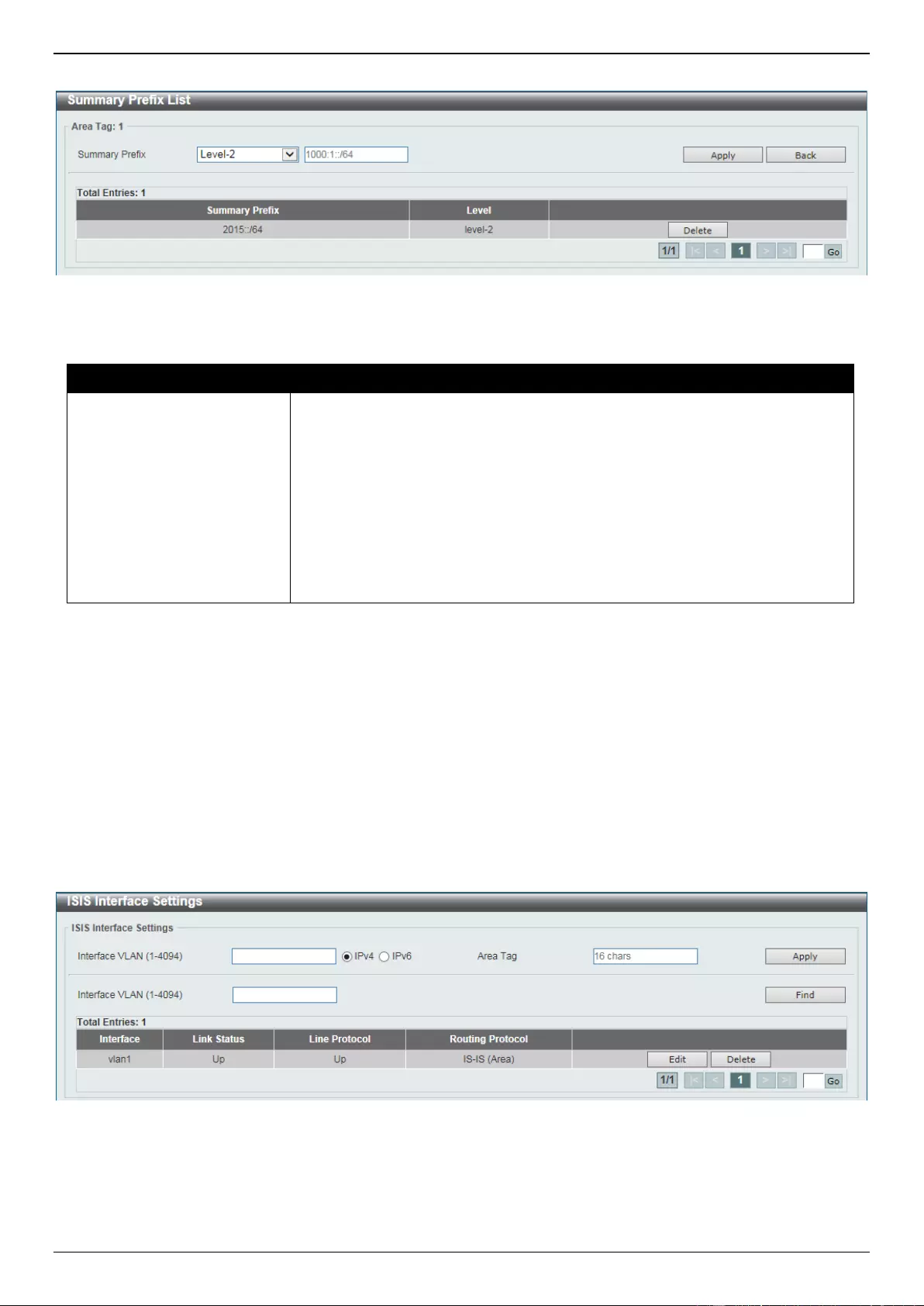
DGS-3630 Series Layer 3 Stackable Managed Switch Web UI Reference Guide
408
After clicking the Summary Prefix List button, the following page will appear.
Figure 6-219 ISIS Router Settings (Summary Prefix List) Window
The fields that can be configured are described below:
Parameter
Description
Summary Prefix
Select the level and enter the summary prefix here.
Levels to choose from are:
Level-1 - Specifies that only routes redistributed into level 1 are
summarized with the configured prefix value.
Level-1-2 - Specifies that summary routes are applied when redistributing
routes into level 1 and level 2 ISIS and when level 2 ISIS advertises level 1
routes as reachable in its area.
Level-2 - Specifies that routes learned by level 1 routing are summarized
into the level 2 backbone with the configured prefix value. Redistributed
routes into level-2 ISIS will be summarized also.
Click the Apply button to accept the changes made.
Click the Back button to return to the previous window.
Click the Delete button to remove the specific entry.
Enter a page number and click the Go button to navigate to a specific page when multiple pages exist.
ISIS Interface Settings
This window is used to display and configure the ISIS interface settings.
To view the following window, click L3 Features > ISIS > ISIS Interface Settings, as shown below:
Figure 6-220 ISIS Interface Settings Window
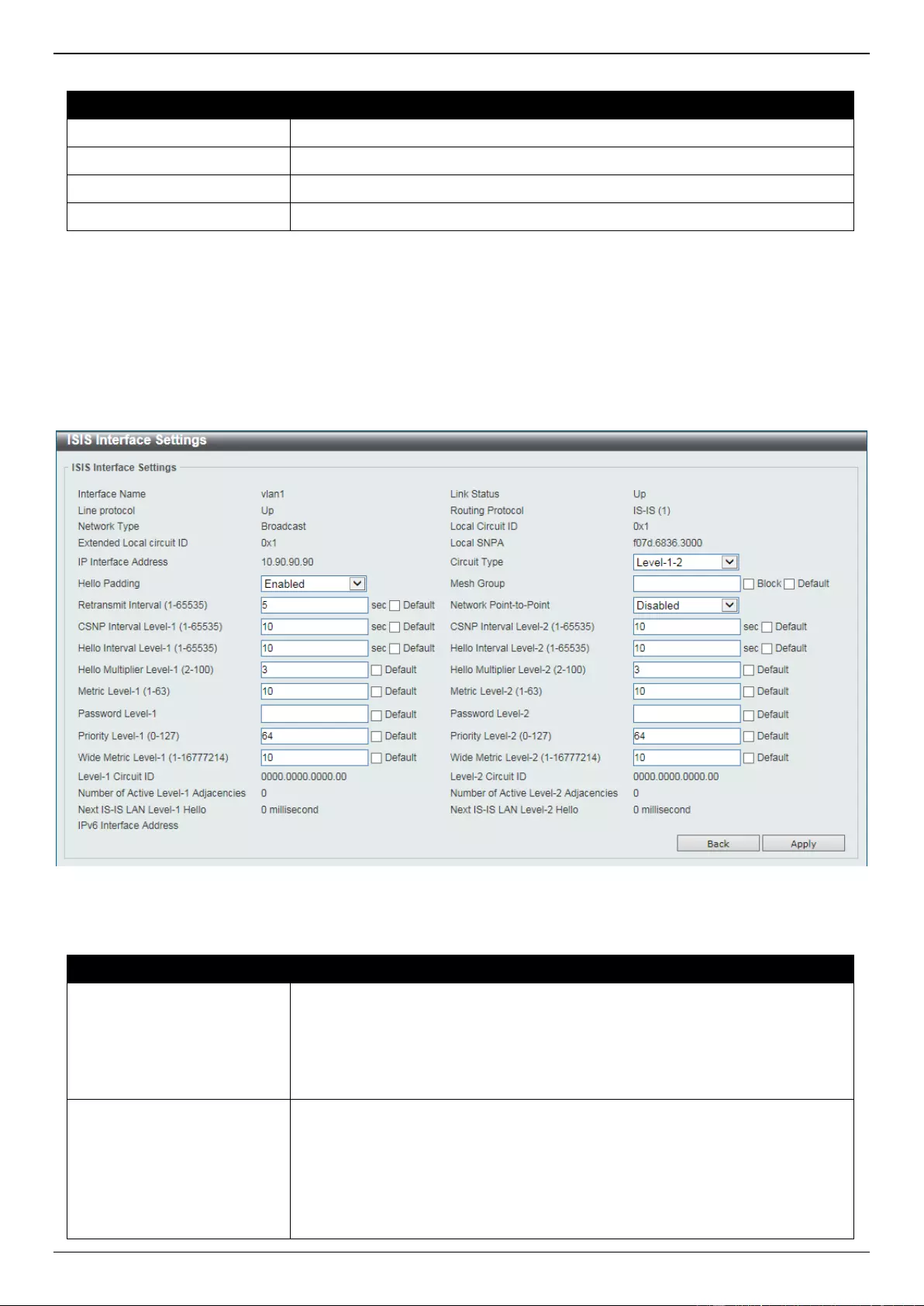
DGS-3630 Series Layer 3 Stackable Managed Switch Web UI Reference Guide
409
The fields that can be configured are described below:
Parameter
Description
Interface VLAN
Enter the VLAN ID that will be used here. The range is from 1 to 4094.
IPv4
Select this option to enable the ISIS routing protocol for IPv4 on the interface.
IPv6
Select this option to enable the ISIS routing protocol for IPv6 on the interface.
Area Tag
Enter the ISIS area tag here. This can be up to 16 characters long.
Click the Apply button to accept the changes made.
Click the Find button to locate a specific entry based on the information entered.
Click the Edit button to re-configure the specific entry.
Click the Delete button to remove the specific entry.
Enter a page number and click the Go button to navigate to a specific page when multiple pages exist.
After clicking the Edit button, the following page will appear.
Figure 6-221 ISIS Interface Settings (Edit) Window
The fields that can be configured are described below:
Parameter
Description
Circuit Type
Select the circuit type here. Options to choose from are:
Level-1 - Specifies to configure the Switch for Level 1 adjacency only.
Level-1-2 - Specifies to configure the Switch for Level 1 and Level 2
adjacency.
Level-2 - Specifies to configure the Switch for Level 2 adjacency only.
Hello Padding
Select to enable or disable the hello padding feature here. ISIS hello packets
are padded to the full maximum transmission unit (MTU) size. Padding ISIS
hello packets to the full MTU allows early detection of errors that resulted from
transmission problems with large frames or errors that resulted from
mismatched MTUs on adjacent interfaces.
Disable the hello padding in order to avoid wasting network bandwidth in case
the MTU of both interfaces are the same.
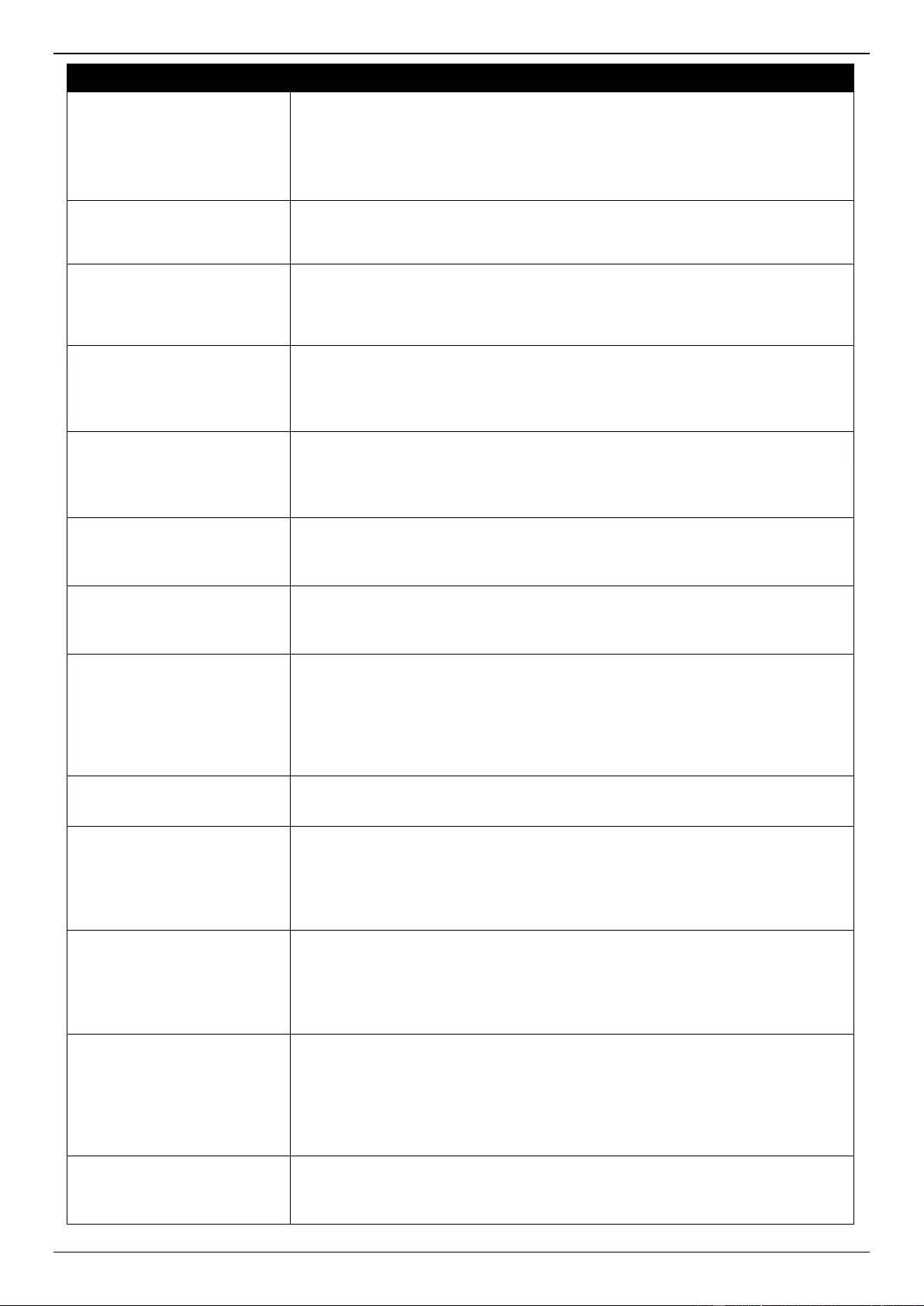
DGS-3630 Series Layer 3 Stackable Managed Switch Web UI Reference Guide
410
Parameter
Description
Mesh Group
Enter the mesh group number here. This is used to optimize Link-State Packet
(LSP) flooding on point-to-point networks.
Select the Block option to specify that no LSP flooding will take place on this
interface.
Select the Default option to use the default setting.
Retransmit Interval
Enter the retransmit interval value here. This is used to configure the time
between the retransmission of each link-state packet on a point-to-point link.
The range is from 1 to 65535 seconds.
Network Point-to-Point
Select to enable or disable the network point-to-point feature here. This is used
to configure a network of only two networking devices that use broadcast media
and the integrated ISIS routing protocol to function as a point-to-point link
instead of a broadcast link.
CSNP Interval Level-1
Enter the time interval value between transmissions of level-1 CSNPs here.
This interval only applies to the designated router. The range is from 1 to 65535
seconds.
Select the Default option to use the default value.
CSNP Interval Level-2
Enter the time interval value between transmissions of level-2 CSNPs here.
This interval only applies to the designated router. The range is from 1 to 65535
seconds.
Select the Default option to use the default value.
Hello Interval Level-1
Enter the time interval value between transmissions of level-1 hello packets
here. The range is from 1 to 65535 seconds.
Select the Default option to use the default value.
Hello Interval Level-2
Enter the time interval value between transmissions of level-2 hello packets
here. The range is from 1 to 65535 seconds.
Select the Default option to use the default value.
Hello Multiplier Level-1
Enter the hello multiplier level-1 value here. The hello multiplier times the hello
interval is equal to the hold time, which is advertised in ISIS hello packets.
Using a smaller hello multiplier will get fast convergence. But it can result in
more routing instability. When network stability is needed, set the hello
multiplier to a larger value. The range is from 2 to 100.
Select the Default option to use the default value.
Hello Multiplier Level-2
Enter the hello multiplier level-2 value here. The range is from 2 to 100.
Select the Default option to use the default value.
Metric Level-1
Enter the ISIS metric value here. This is assigned to the link and used to
calculate the cost from each router via the links in the network to other
destinations. This metric should be used only in the SPF calculation for Level 1
routing. The range is from 1 to 63.
Select the Default option to use the default value.
Metric Level-2
Enter the ISIS metric value here. This is assigned to the link and used to
calculate the cost from each router via the links in the network to other
destinations. This metric should be used only in the SPF calculation for Level 2
routing. The range is from 1 to 63.
Select the Default option to use the default value.
Password Level-1
Enter the ISIS password used in level-1 routing here. This enables the
prevention of unauthorized routers from forming adjacencies with this router,
and thus protects the network from intruders. The password is exchanged as
plain text and thus provides only limited security. This can be up to 16
characters long.
Select the Default option to use the default setting.
Password Level-2
Enter the ISIS password used in level-2 routing here. This can be up to 16
characters long.
Select the Default option to use the default setting.
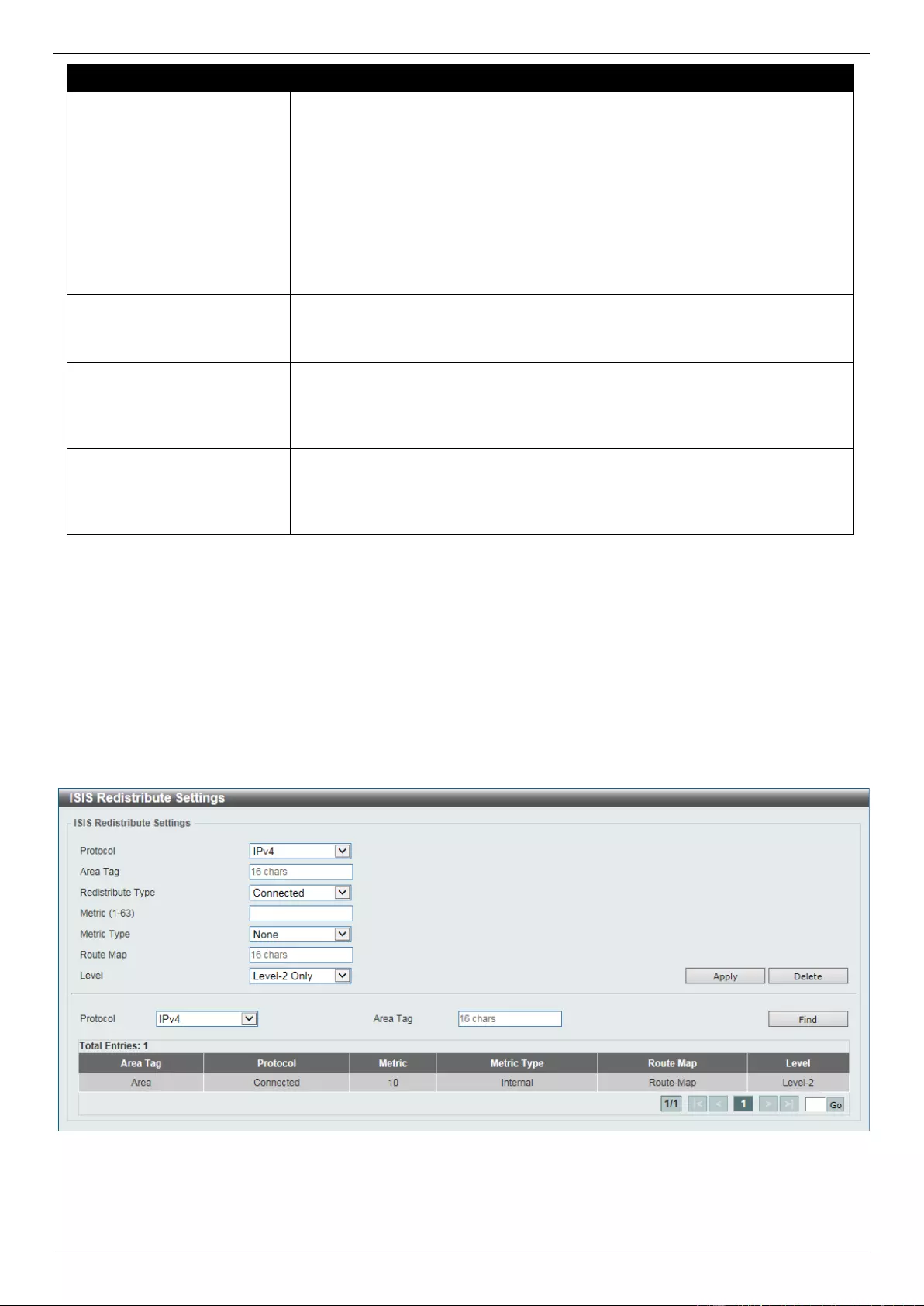
DGS-3630 Series Layer 3 Stackable Managed Switch Web UI Reference Guide
411
Parameter
Description
Priority Level-1
Enter the priority value of a Switch used in level-1 routing here. The priority is
used to determine which router on a LAN will be the DIS. The priority is
advertised in the hello packets. The device with the highest priority will become
the DIS.
In ISIS, there is no backup designated router. Setting the priority to 0 lowers the
chance of this system becoming the DIS, but does not prevent it. If a system
with a higher priority comes up, it will take over the role from the current DIS. In
the case of equal priorities, the highest MAC address breaks the tie.
The range is from 0 to 127.
Select the Default option to use the default value.
Priority Level-2
Enter the priority value of a Switch used in level-2 routing here. The range is
from 0 to 127.
Select the Default option to use the default value.
Wide Metric Level-1
Enter the wider metric value that is assigned to the link and used to calculate
the cost from other routers via the links in the network to other destinations for
level-1 routing here. The range is from 1 to 16777214.
Select the Default option to use the default value.
Wide Metric Level-2
Enter the wider metric value that is assigned to the link and used to calculate
the cost from other routers via the links in the network to other destinations for
level-2 routing here. The range is from 1 to 16777214.
Select the Default option to use the default value.
Click the Apply button to accept the changes made.
Click the Back button to return to the previous window.
ISIS Redistribute Settings
This window is used to display and configure the ISIS redistribute settings. This is used to redistribute other protocol
routes into the ISIS routing domain.
To view the following window, click L3 Features > ISIS > ISIS Redistribute Settings, as shown below:
Figure 6-222 ISIS Redistribute Settings Window
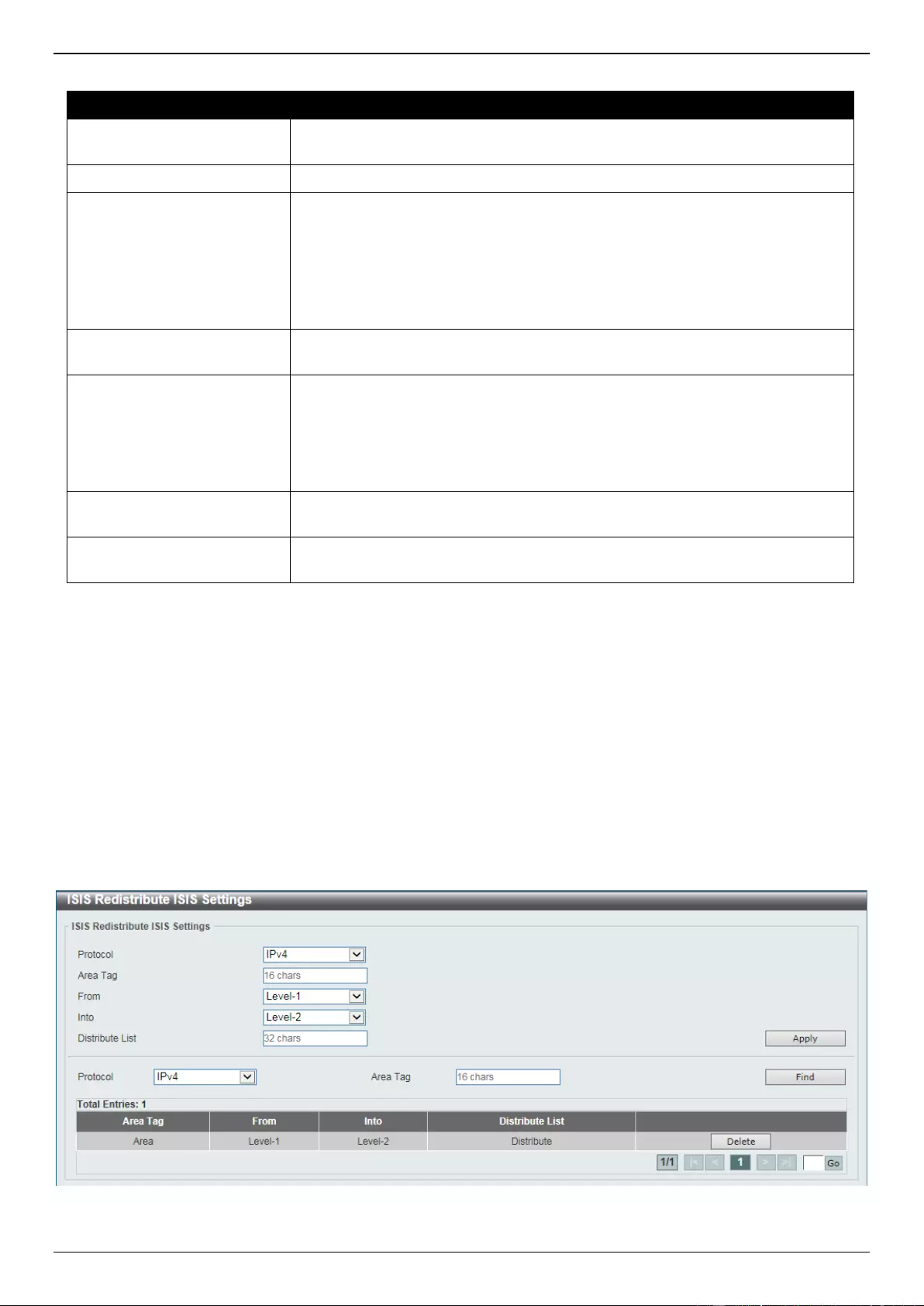
DGS-3630 Series Layer 3 Stackable Managed Switch Web UI Reference Guide
412
The fields that can be configured are described below:
Parameter
Description
Protocol
Select the protocol that will be used here. Options to choose from are IPv4 and
IPv6.
Area Tag
Enter the ISIS area tag here. This can be up to 16 characters long.
Redistribute Type
Select the redistribution type here. Options to choose from are:
Connected - Specifies to redistribute connected routes into ISIS.
Static - Specifies to redistribute static routes into ISIS.
RIP - Specifies to redistribute RIP routes into ISIS.
OSPF - Specifies to redistribute OSPF routes into ISIS
BGP - Specifies to redistribute BGP routes into ISIS.
Metric
Enter the metric value of the redistributed routes here. The range is from 1 to
63.
Metric Type
Select the metric type of the redistributed routes here. Options to choose from
are:
None - The metric type is not specified.
Internal - The redistributed routes advertised with internal metrics.
External - The redistributed routes advertised with external metrics.
Route Map
Enter the name of the route map that will be used here. This name can be up to
32 characters long.
Level
Select the routing level that will be used here. Options to choose from are
Level-1, Level-1-2, and Level-2 Only.
Click the Apply button to accept the changes made.
Click the Delete button to remove a specific entry based on the information entered.
Click the Find button to locate a specific entry based on the information entered.
Enter a page number and click the Go button to navigate to a specific page when multiple pages exist.
ISIS Redistribute ISIS Settings
This window is used to display and configure the redistribute ISIS settings. This is used to redistribute ISIS routes from
level 1 into level 2 and vice versa.
To view the following window, click L3 Features > ISIS > ISIS Redistribute ISIS Settings, as shown below:
Figure 6-223 ISIS Redistribute ISIS Settings Window
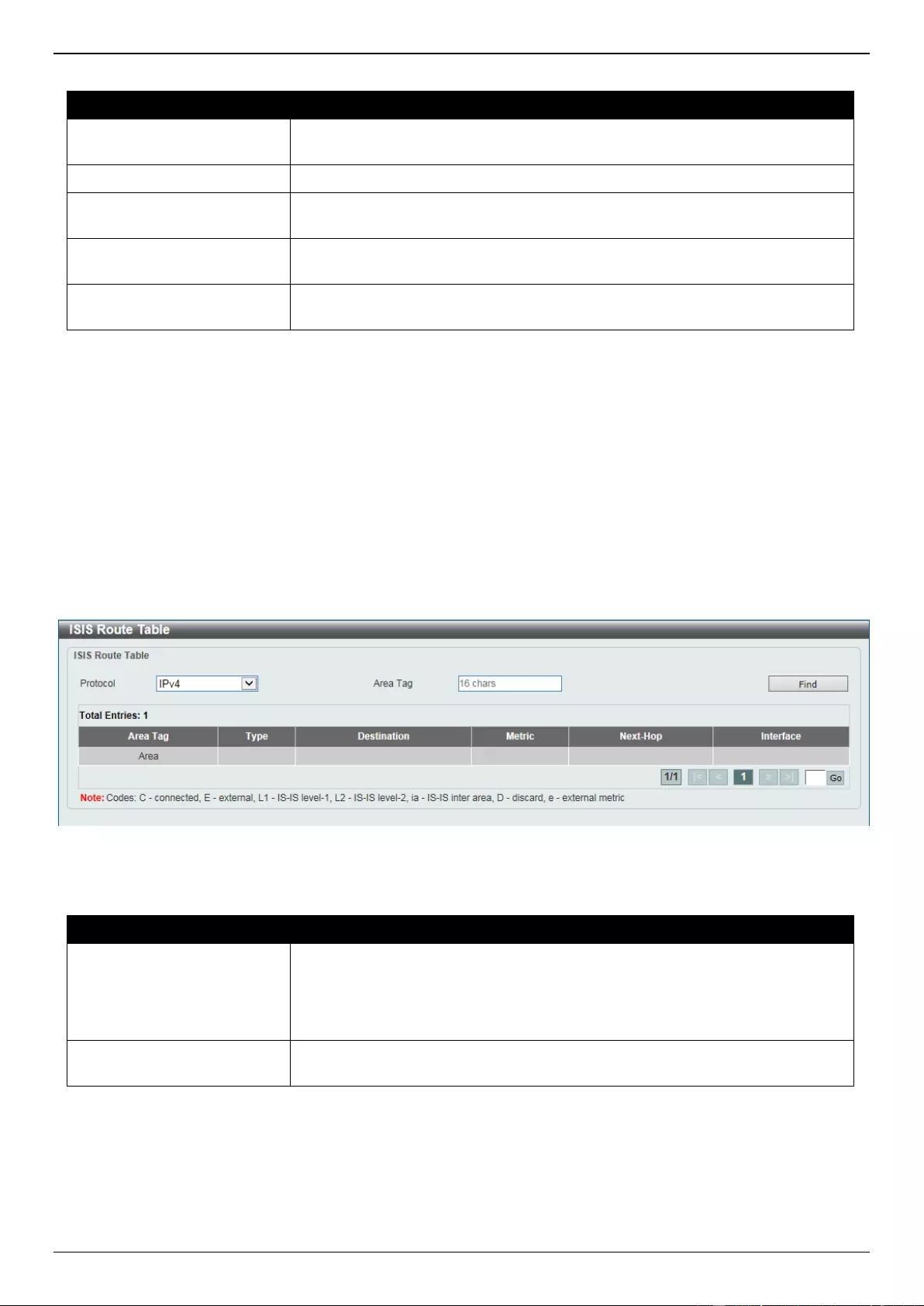
DGS-3630 Series Layer 3 Stackable Managed Switch Web UI Reference Guide
413
The fields that can be configured are described below:
Parameter
Description
Protocol
Select the protocol that will be used here. Options to choose from are IPv4 and
IPv6.
Area Tag
Enter the ISIS area tag here. This can be up to 16 characters long.
From
Select the level of the routes that will be redistributed from here. Options to
choose from are Level-1 and Level-2.
Into
Select the level of the routes that will be redistributed to here. Options to
choose from are Level-1 and Level-2.
Distribute List
Enter the name of the distribution list here. This name can be up to 32
characters long.
Click the Apply button to accept the changes made.
Click the Find button to locate a specific entry based on the information entered.
Click the Delete button to remove the specific entry.
Enter a page number and click the Go button to navigate to a specific page when multiple pages exist.
ISIS Route Table
This window is used to view the ISIS route table.
To view the following window, click L3 Features > ISIS > ISIS Route Table, as shown below:
Figure 6-224 ISIS Route Table Window
The fields that can be configured are described below:
Parameter
Description
Protocol
Select the protocol that will be used in the display here. Options to choose from
are:
IPv4 - Specifies to display the ISIS IPv4 routing table information.
IPv6 - Specifies to display the ISIS IPv6 routing table information.
Area Tag
Enter the ISIS area tag that will be used in this display here. This can be up to
16 characters long.
Click the Find button to locate a specific entry based on the information entered.
Enter a page number and click the Go button to navigate to a specific page when multiple pages exist.
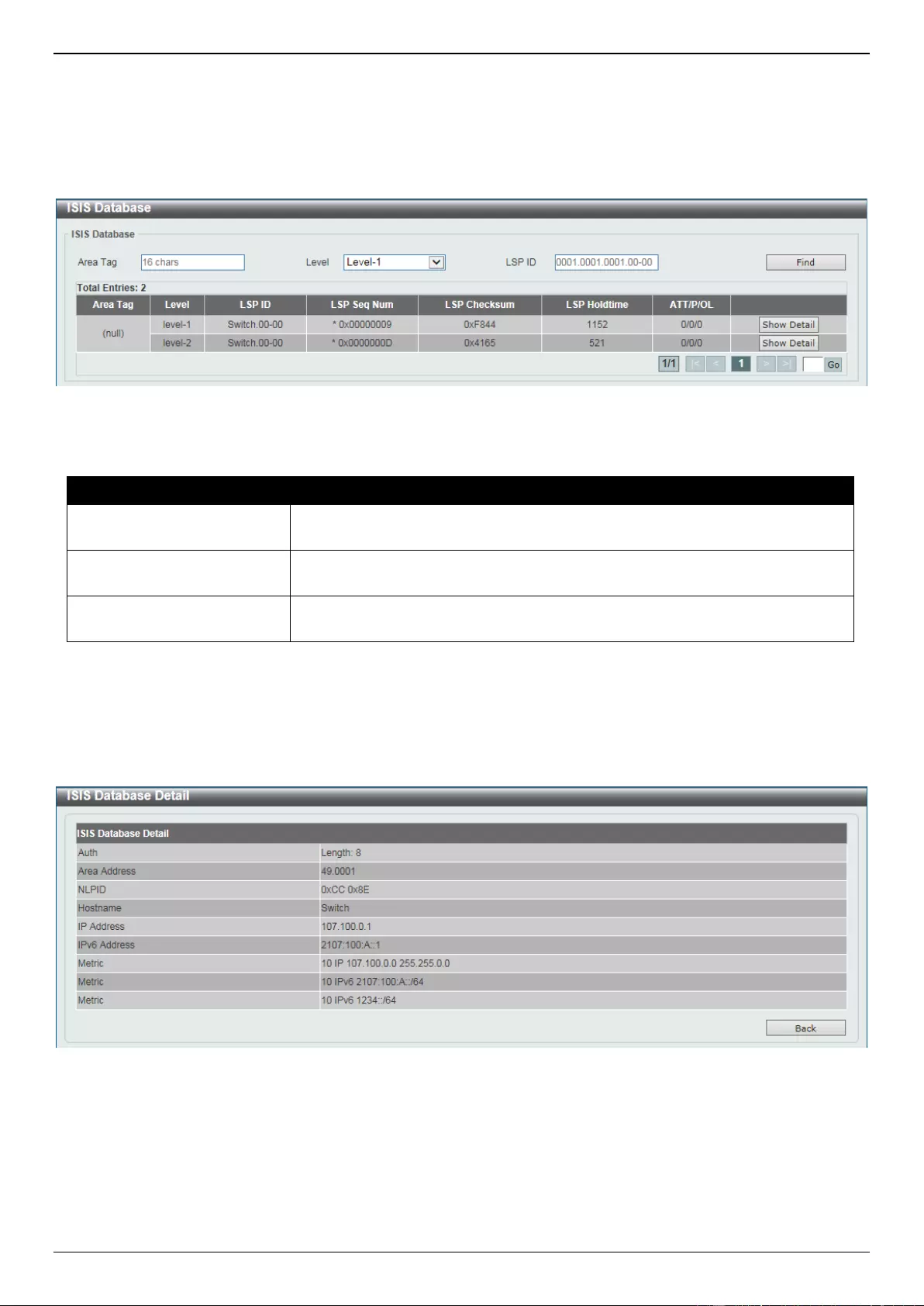
DGS-3630 Series Layer 3 Stackable Managed Switch Web UI Reference Guide
414
ISIS Database
This window is used to view the ISIS LSPs database.
To view the following window, click L3 Features > ISIS > ISIS Database, as shown below:
Figure 6-225 ISIS Database Window
The fields that can be configured are described below:
Parameter
Description
Area Tag
Enter the ISIS area tag that will be used in this display here. This can be up to
16 characters long.
Level
Select the routing level that will be used here. Options to choose from are
Level-1 and Level-2.
LSP ID
Enter LSP ID that will be used in the display here. This specifies to display the
contents of a single LSP by its ID number.
Click the Find button to locate a specific entry based on the information entered.
Click the Show Detail button to view detailed information for the specified entry.
Enter a page number and click the Go button to navigate to a specific page when multiple pages exist.
After clicking the Show Detail button, the following page will appear.
Figure 6-226 ISIS Database (Show Detail) Window
Click the Back button to return to the previous window.

DGS-3630 Series Layer 3 Stackable Managed Switch Web UI Reference Guide
415
ISIS Topology
This window is used to view the ISIS path to the Intermediate System.
To view the following window, click L3 Features > ISIS > ISIS Topology, as shown below:
Figure 6-227 ISIS Topology Window
The fields that can be configured are described below:
Parameter
Description
Protocol
Select the protocol that will be used in the display here. Options to choose from
are:
IPv4 - Specifies to display the ISIS IPv4 routing table information.
IPv6 - Specifies to display the ISIS IPv6 routing table information.
Area Tag
Enter the ISIS area tag that will be used in this display here. This can be up to
16 characters long.
Level
Select the routing level that will be used here. Options to choose from are
Level-1 and Level-2.
Click the Find button to locate a specific entry based on the information entered.
Enter a page number and click the Go button to navigate to a specific page when multiple pages exist.
ISIS Hostname
This window is used to view the router-name-to-system-ID mapping table entries for ISIS.
To view the following window, click L3 Features > ISIS > ISIS Hostname, as shown below:
Figure 6-228 ISIS Hostname Window
ISIS Neighbors
This window is used to view the ISIS neighbors’ information.
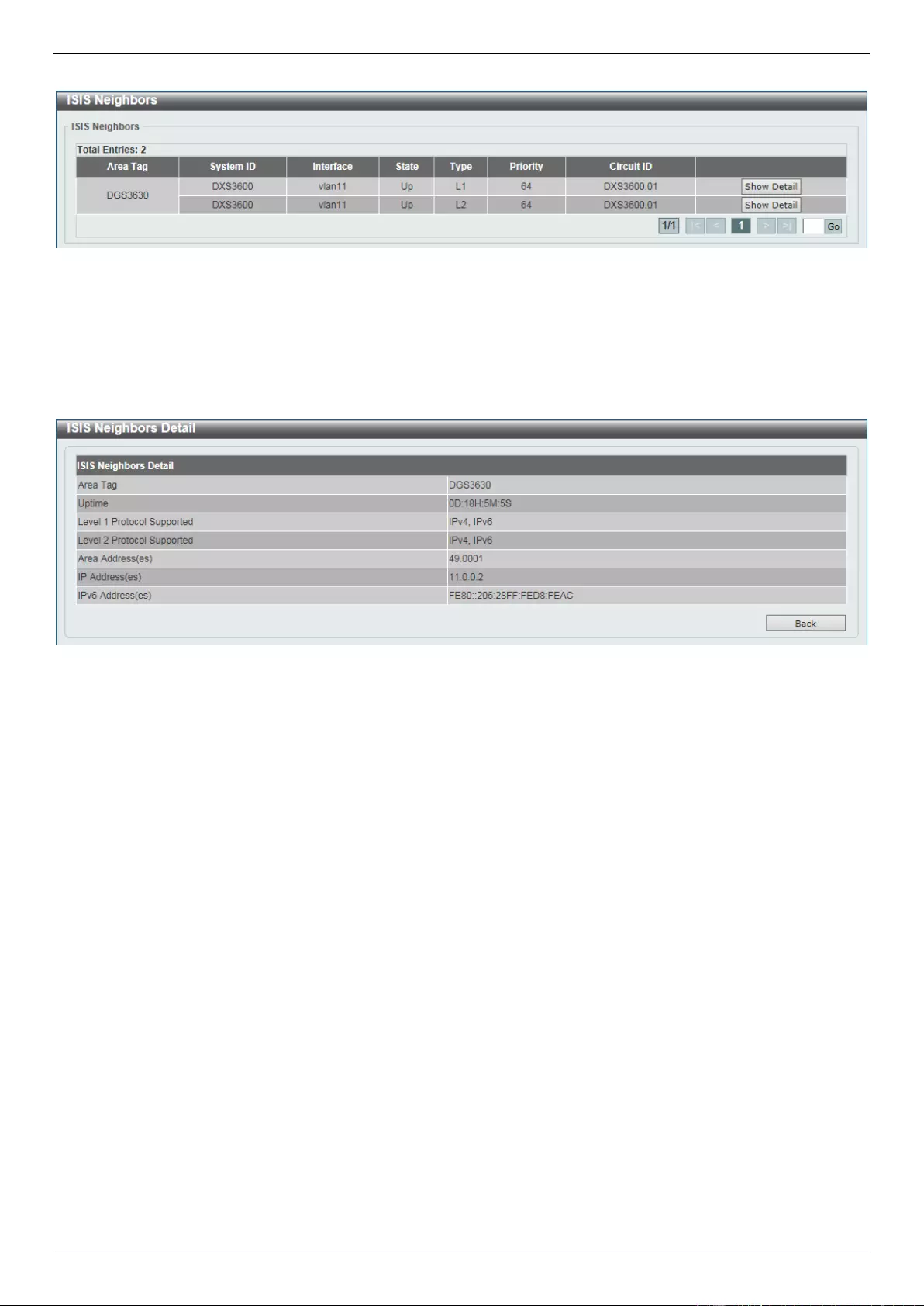
DGS-3630 Series Layer 3 Stackable Managed Switch Web UI Reference Guide
416
To view the following window, click L3 Features > ISIS > ISIS Neighbors, as shown below:
Figure 6-229 ISIS Neighbors Window
Click the Show Detail button to view more detailed information about the specific entry.
Enter a page number and click the Go button to navigate to a specific page when multiple pages exist.
After clicking the Show Detail button, the following page will appear.
Figure 6-230 ISIS Neighbors (Show Detail) Window
Click the Back button to return to the previous window.
IP Route Filter
IP Prefix List
This window is used to display and configure the IP route filter prefix list settings.
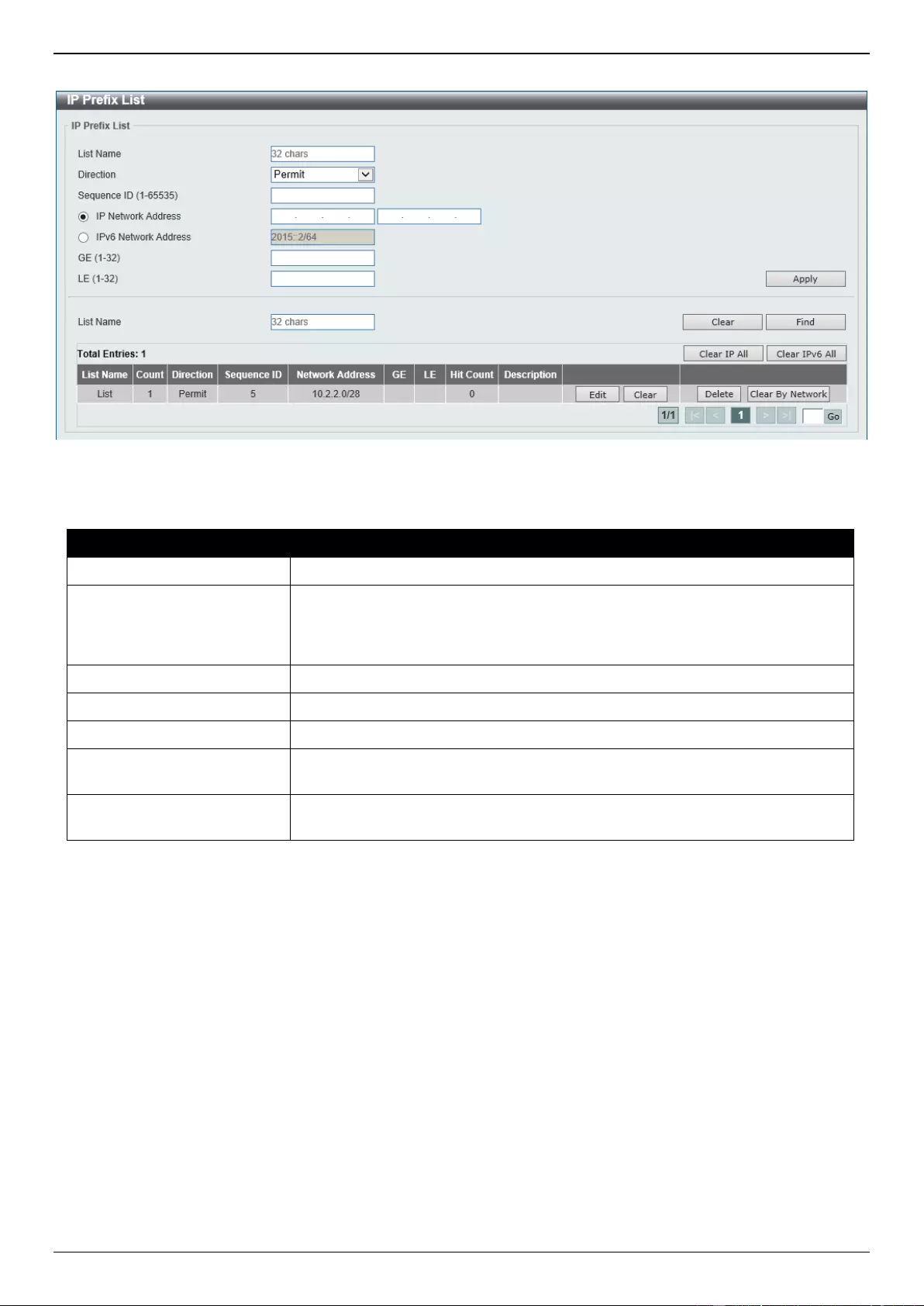
DGS-3630 Series Layer 3 Stackable Managed Switch Web UI Reference Guide
417
To view the following window, click L3 Features > IP Route Filter > IP Prefix List, as shown below:
Figure 6-231 IP Prefix List Window
The fields that can be configured are described below:
Parameter
Description
List Name
Enter the IP prefix list name here. This name can be up to 32 characters long.
Direction
Select the direction for this rule here. Options to choose from are:
Permit - Specifies that routes that match the rule entry are permitted.
Deny - Specifies that routes that match the rule entry are denied.
Sequence ID
Enter the sequence ID for this rule here. The range is from 1 to 65535.
IP Network Address
Enter the starting and ending IPv4 addresses in the range used here.
IPv6 Network Address
Enter the IPv6 address and prefix length here.
GE
Enter the minimum prefix length of the route that can be matched here. The
range is from 1 to 32 for IPv4 and 1 to 128 for IPv6.
LE
Enter the maximum prefix length of the route that can be matched here. The
range is from 1 to 32 for IPv4 and 1 to 128 for IPv6.
Click the Apply button to accept the changes made.
Click the Clear button to clear the information associated with the IP prefix list entered.
Click the Find button to locate a specific entry based on the information entered.
Click the Clear IP All button to clear all the IP information associated with all IP prefix lists.
Click the Clear IPv6 All button to clear all the IPv6 information associated with all IP prefix lists.
Click the Edit button in the table to re-configure the specific entry.
Click the Clear button in the table to clear the information associated with the specific entry.
Click the Delete button to remove the specific entry.
Click the Clear By Network button in the table to clear the information associated with the network.
Enter a page number and click the Go button to navigate to a specific page when multiple pages exist.
Route Map
This window is used to display and configure the route map settings.
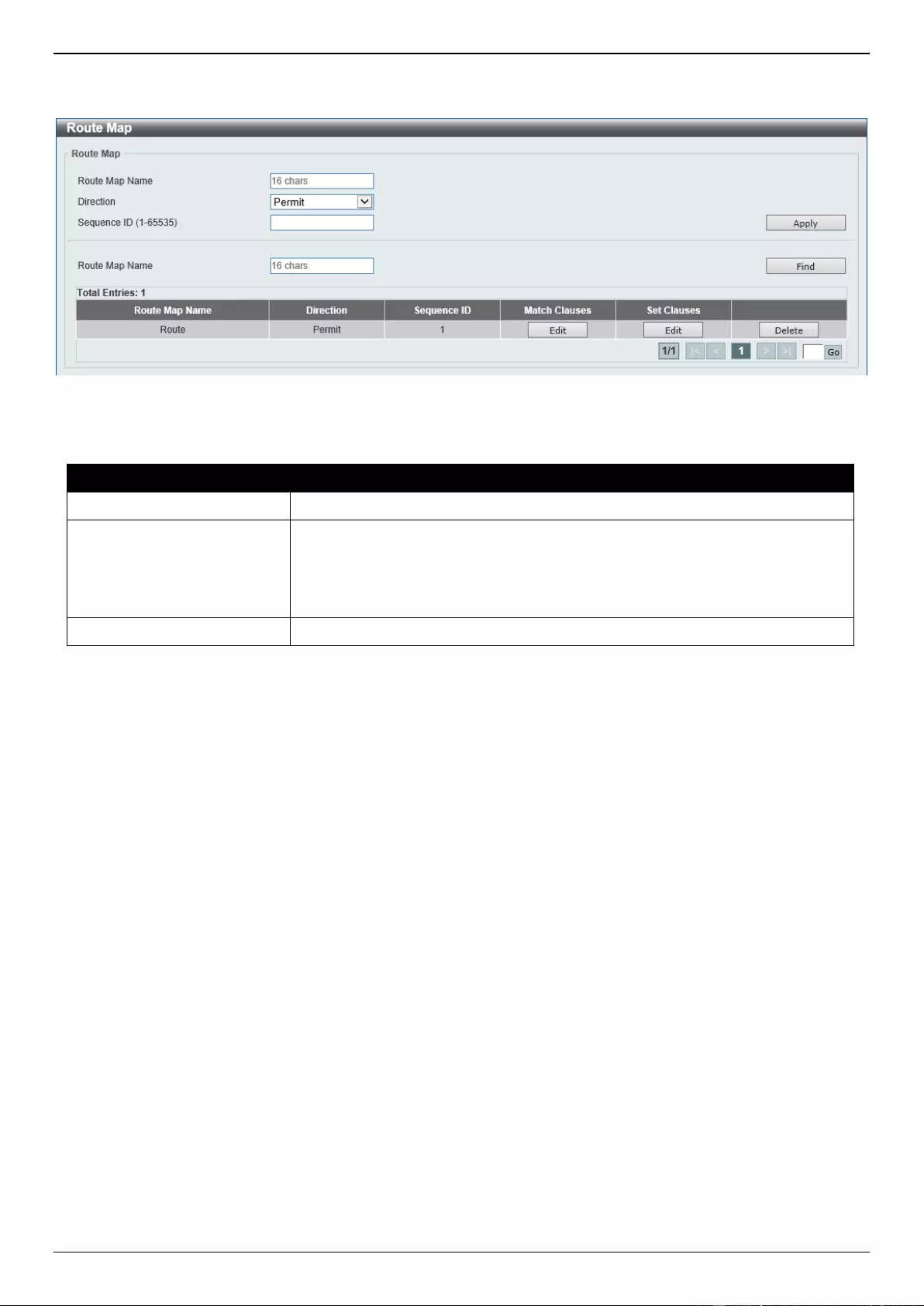
DGS-3630 Series Layer 3 Stackable Managed Switch Web UI Reference Guide
418
To view the following window, click L3 Features > IP Route Filter > Route Map, as shown below:
Figure 6-232 Route Map Window
The fields that can be configured are described below:
Parameter
Description
Route Map Name
Enter the route map name here. This name can be up to 16 characters long.
Direction
Select the direction for this rule here. Options to choose from are Permit and
Deny.
Permit - Specifies that routes that match the rule entry are permitted.
Deny - Specifies that routes that match the rule entry are denied.
Sequence ID
Enter the sequence ID for this rule here. The range is from 1 to 65535.
Click the Apply button to accept the changes made.
Click the Find button to locate a specific entry based on the information entered.
Click the Edit button to modify the specified entry.
Click the Delete button to delete the specified entry.
Enter a page number and click the Go button to navigate to a specific page when multiple pages exist.
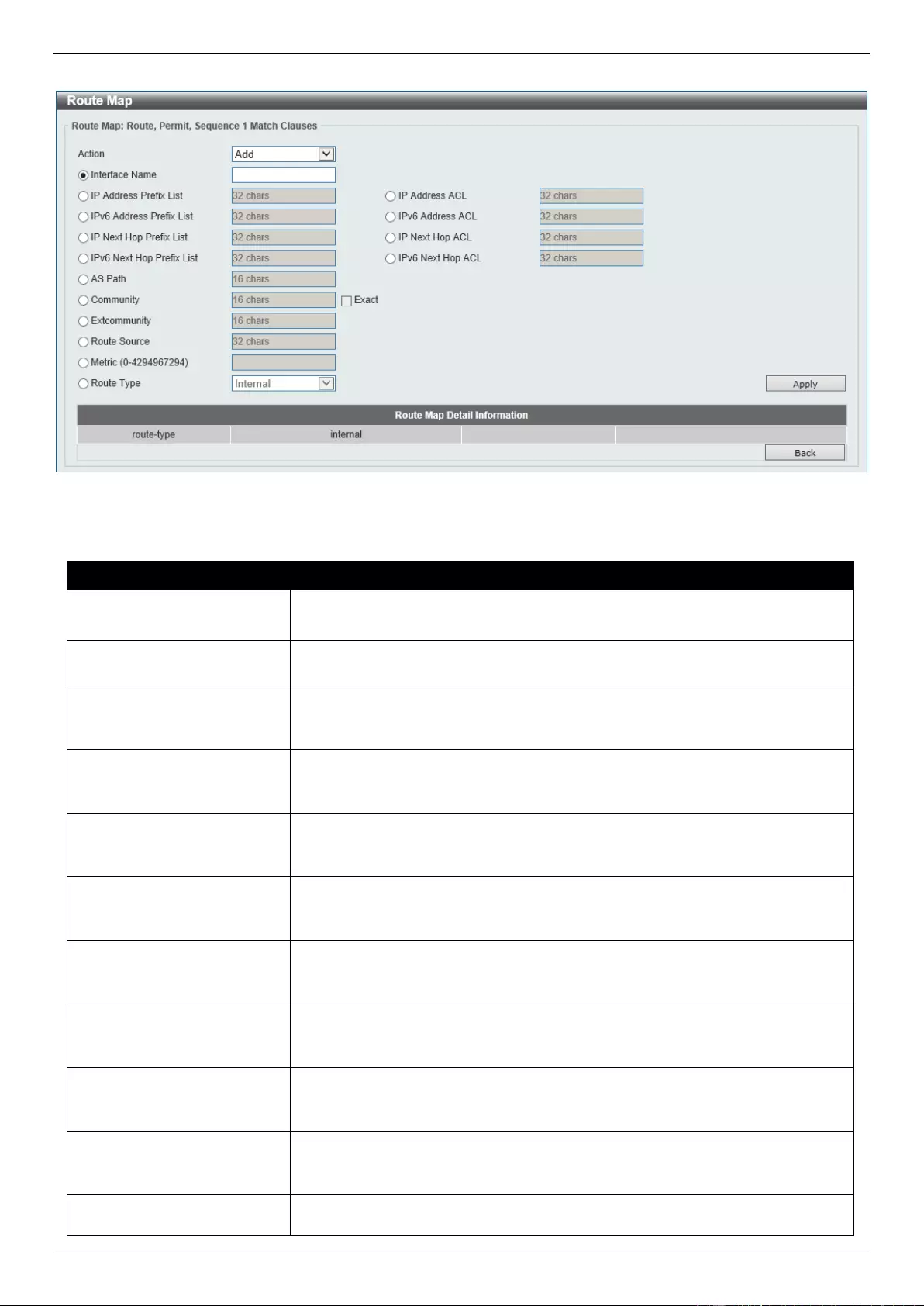
DGS-3630 Series Layer 3 Stackable Managed Switch Web UI Reference Guide
419
After clicking the Edit button in the Match Clauses column, the following page will appear.
Figure 6-233 Route Map (Match Clauses, Edit) Window
The fields that can be configured are described below:
Parameter
Description
Action
Select Add to add a new entry based in the information entered.
Select Delete to delete an entry based in the information entered.
Interface Name
Select and enter the interface name that will be used here. This option is used
to define a clause to match the route’s outgoing interface.
IP Address Prefix List
Select and enter the name of the IP prefix list here. This option is used to define
a clause to match the route based on the IP prefix list. This string can be up to
32 characters long.
IP Address ACL
Select and enter the standard or extended IP access list name here. This
option is used to define a clause to match the route based on the standard or
extended IP access list. This string can be up to 32 characters long.
IPv6 Address Prefix List
Select and enter the name of the IPv6 prefix list here. This option is used to
define a clause to match the route based on the IPv6 prefix list. This string can
be up to 32 characters long.
IPv6 Address ACL
Select and enter the standard or extended IPv6 access list name here. This
option is used to define a clause to match the route based on the standard or
extended IPv6 access list. This string can be up to 32 characters long.
IP Next Hop Prefix List
Select and enter the name of the next hop IP prefix list here. This option is used
to define a clause to match the route’s next hop based on the next hop IP prefix
list. This string can be up to 32 characters long.
IP Next Hop ACL
Select and enter the standard IP access list name here. This option is used to
define a clause to match the route’s next hop based on the standard IP access
list. This string can be up to 32 characters long.
IPv6 Next Hop Prefix List
Select and enter the name of the next hop IPv6 prefix list here. This option is
used to define a clause to match the route’s next hop based on the next hop
IPv6 prefix list. This string can be up to 32 characters long.
IPv6 Next Hop ACL
Select and enter the standard IPv6 access list name here. This option is used
to define a clause to match the route’s next hop based on the standard IPv6
access list. This string can be up to 32 characters long.
AS Path
Select and enter the standard or extended IP/IPv6 access list name here. This
option is used to define a clause to match the route’s AS path based on the
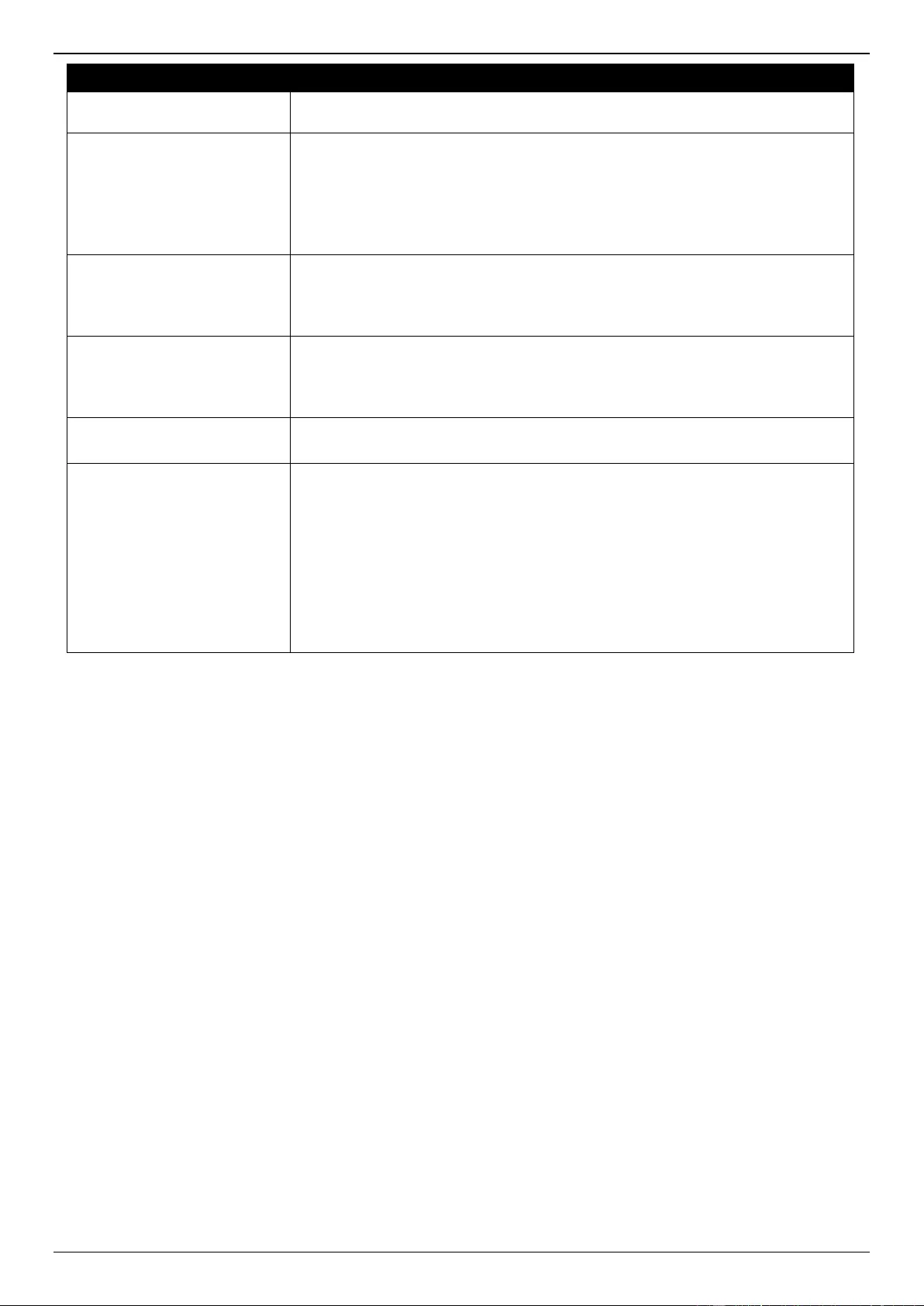
DGS-3630 Series Layer 3 Stackable Managed Switch Web UI Reference Guide
420
Parameter
Description
standard or extended IP/IPv6 access list. This string can be up to 16 characters
long.
Community
Select and enter the standard or extended IP/IPv6 access list name here. This
option is used to define a clause to match the route’s community based on the
standard or extended IP/IPv6 access list. This string can be up to 16 characters
long.
Select the Exact option to specify that an exact match is required. All of the
communities and only those communities specified must be present.
Extcommunity
Select and enter the standard or extended IP/IPv6 access list name here. This
option is used to define a clause to match the route’s extended community
based on the standard or extended IP/IPv6 access list. This string can be up to
16 characters long.
Route Source
Select and enter the standard or extended IP/IPv6 access list name here. This
option is used to define a clause to match the route’s source based on the
standard or extended IP/IPv6 access list. This string can be up to 32 characters
long.
Metric
Select and enter the metric value of the route here. The range is from 0 to
4294967294. This option is used to define a clause to match the route metric.
Route Type
Select the route type here. Options to choose from are Internal, External,
External Type-1, and External Type-2.
Internal - Specifies the intra-area and inter-area routes of Open Shortest
Path First (OSPF).
External - Specifies the autonomous system’s external route of OSPF. If
the type-1 and type-2 options are not specified, type-1 and type-2 external
routes are included.
External Type-1 - Specifies the type-1 external route of OSPF.
External Type-2 - Specifies the type-2 external route of OSPF.
Click the Apply button to accept the changes made.
Click the Back button to return to the previous window.
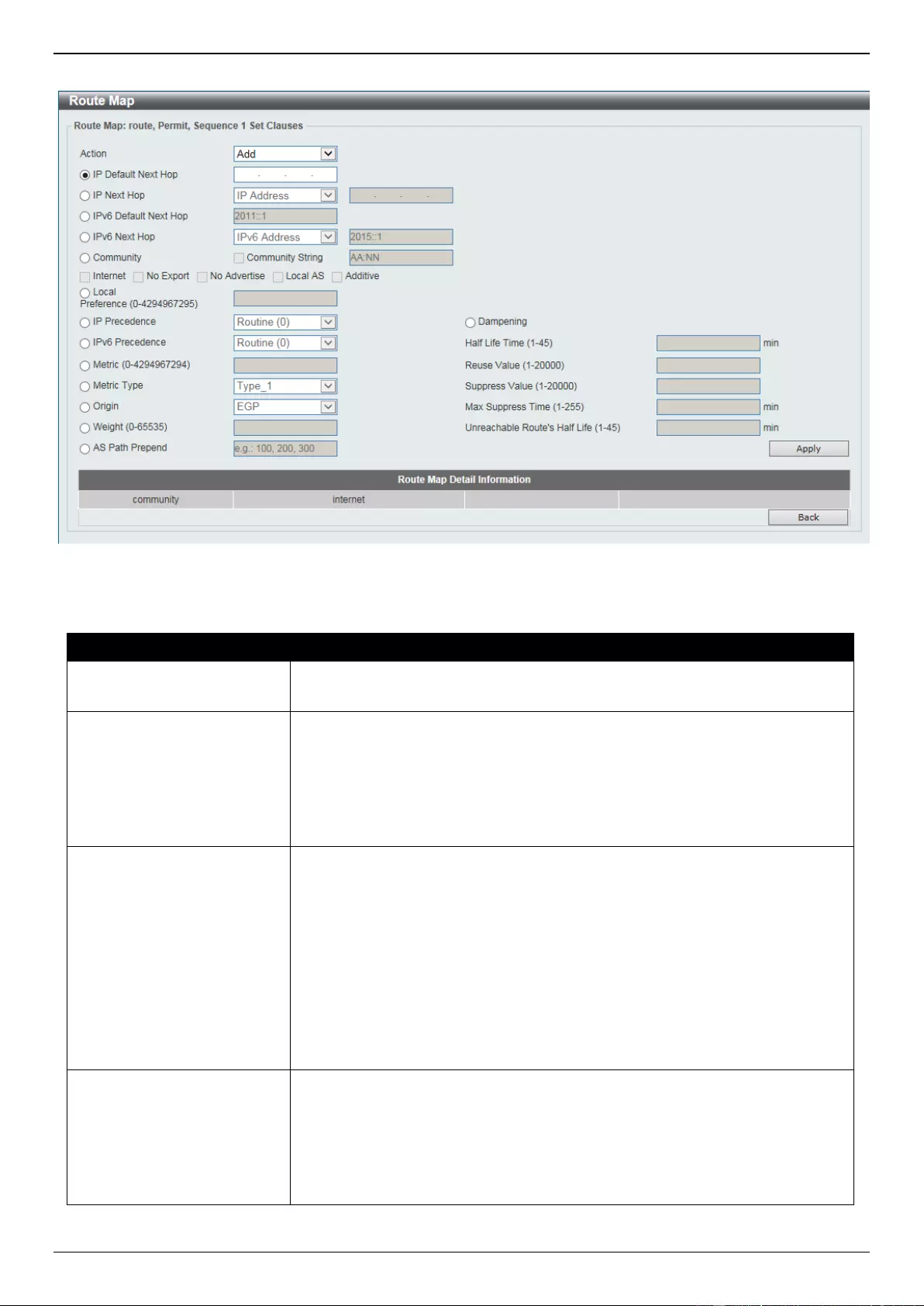
DGS-3630 Series Layer 3 Stackable Managed Switch Web UI Reference Guide
421
After clicking the Edit button in the Set Clauses column, the following page will appear.
Figure 6-234 Route Map (Set Clauses, Edit) Window
The fields that can be configured are described below:
Parameter
Description
Action
Select Add to add a new entry based in the information entered.
Select Delete to delete an entry based in the information entered.
IP Default Next Hop
Enter the default next-hop IP address in the space provided that will be used to
route the packet. This feature can be used to specify multiple default next hop
routers. If default next hops are already configured, the default next hops
configured later will be added to the default next hop list. When the first default
next hop router specified is down, the next default next hop router specified is
tried in turn to route the packet. Up to 16 default next-hop IP addresses can be
entered.
IP Next Hop
Select the IP next hop type here. This feature is used to configure the next-hop
router to route the packet that passes the match clauses of the configured route
map sequence. Options to choose from are IP Address, Peer Address, and
Recursive.
IP Address - Specifies the IP addresses of the next-hops to route the
packet. Enter the next-hop IP addresses in the spaces provided here. Up
to 16 next-hop IP addresses can be entered.
Peer Address - Specifies the BGP peer address as the next-hop.
Recursive - Specifies the IP address of the recursive as the next-hop
router. Enter the recursive next-hop IP address in the space provided
here.
IPv6 Default Next Hop
Enter the default next-hop IPv6 address in the space provided that will be used
to route the packet. This feature can be used to specify multiple default next
hop routers. If default next hops are already configured, the default next hops
configured later will be added to the default next hop list. When the first default
next hop router specified is down, the next default next hop router specified is
tried in turn to route the packet. Up to 16 default next-hop IPv6 addresses can
be entered.
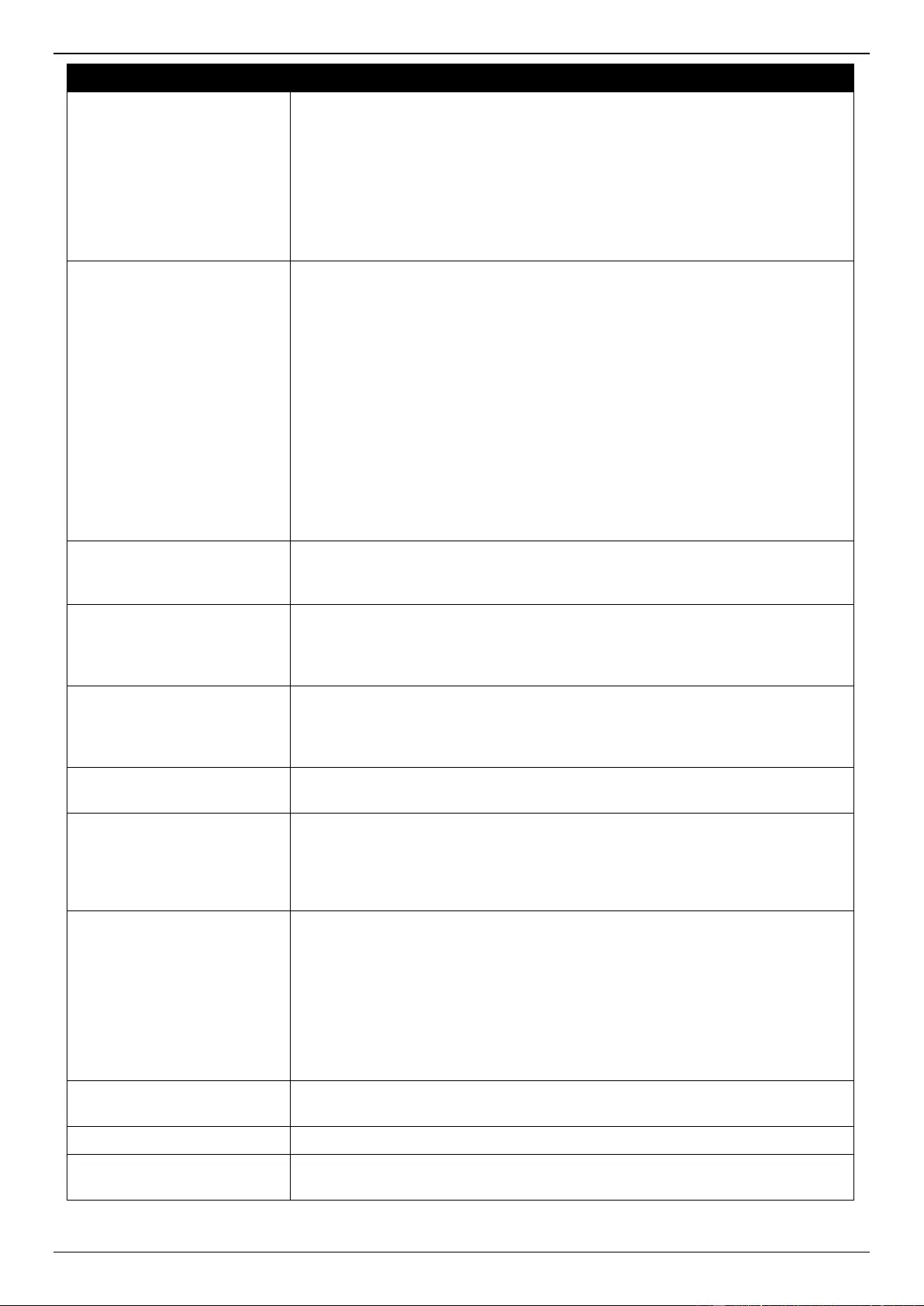
DGS-3630 Series Layer 3 Stackable Managed Switch Web UI Reference Guide
422
Parameter
Description
IPv6 Next Hop
Select the IPv6 next hop type here. This feature is used to configure the next-
hop router to route the packet that passes the match clauses of the configured
route map sequence. Options to choose from are:
IP Address - Specifies the IPv6 addresses of the next-hops to route the
packet. Enter the next-hop IPv6 addresses in the space provided here.
Recursive - Specifies the IPv6 address of the recursive as the next-hop
router. Enter the recursive next-hop IPv6 address in the space provided
here.
Community
Select the community option here that will be used in the set match rule.
Options to choose from are:
Community String - Select and enter the community string here. It can be
a user-specified number represented by AA:NN, where AA (AS number) is
the upper part of the word and NN (community number, user-specified) is
the lower part of the word. Multiple numbers (separated by comma) can be
specified.
Internet - Specifies routes free to be advertised to all peers.
No Export - Specifies not to advertise to external peers.
No Advertise - Specifies not to advertise the route to other BGP peers.
Local AS - Specifies not to send out of the local AS or sub autonomous
system of a confederation.
Additive - Specifies to add the specified community to the existing
communities.
Local Preference
Enter the local preference number here. The local preference number is used
to control the preferred exit point from the local AS to the same destination
network. The range is from 0 to 4294967295.
IP Precedence
Select the IP precedence option here. Options to choose from are Routine,
Priority, Immediate, Flash, Flash Override, Critical, Internet, and Network.
Use this feature to set the precedence value in the IP header. This option only
takes effect when policy routing involves the IPv4 packet.
IPv6 Precedence
Select the IPv6 precedence option here. Options to choose from are Routine,
Priority, Immediate, Flash, Flash Override, Critical, Internet, and Network.
Use this feature to set the precedence value in the IPv6 header. This option
only takes effect when policy routing involves the IPv6 packet.
Metric
Select and enter the metric value here that will be used in the modification. The
range is from 0 to 4294967294.
Metric Type
Select the metric type here that will be used in the modification. Options to
choose from are Type-1 and Type-2.
Type-1 - Specifies to use the OSPF external type-1 metric.
Type-2 - Specifies to use the OSPF external type-2 metric.
Origin
Select the origin option here that will be used in the modification. Options to
choose from are:
IGP - Specifies that the prefix is originated from an Interior Gateway
Protocol.
EGP - Specifies that the prefix is originated from an Exterior Gateway
Protocol.
Incomplete - Specifies that the prefix is originated from an unknown
source.
Weight
Select and enter the weight value here that will be used in the modification. The
range is from 0 to 65535.
AS Path
Select and enter the AS path value here that will be used in the modification.
Dampening
Select and enter the dampening values here. There are 5 places where we can
enter value here. They are listed below in order from top to bottom:
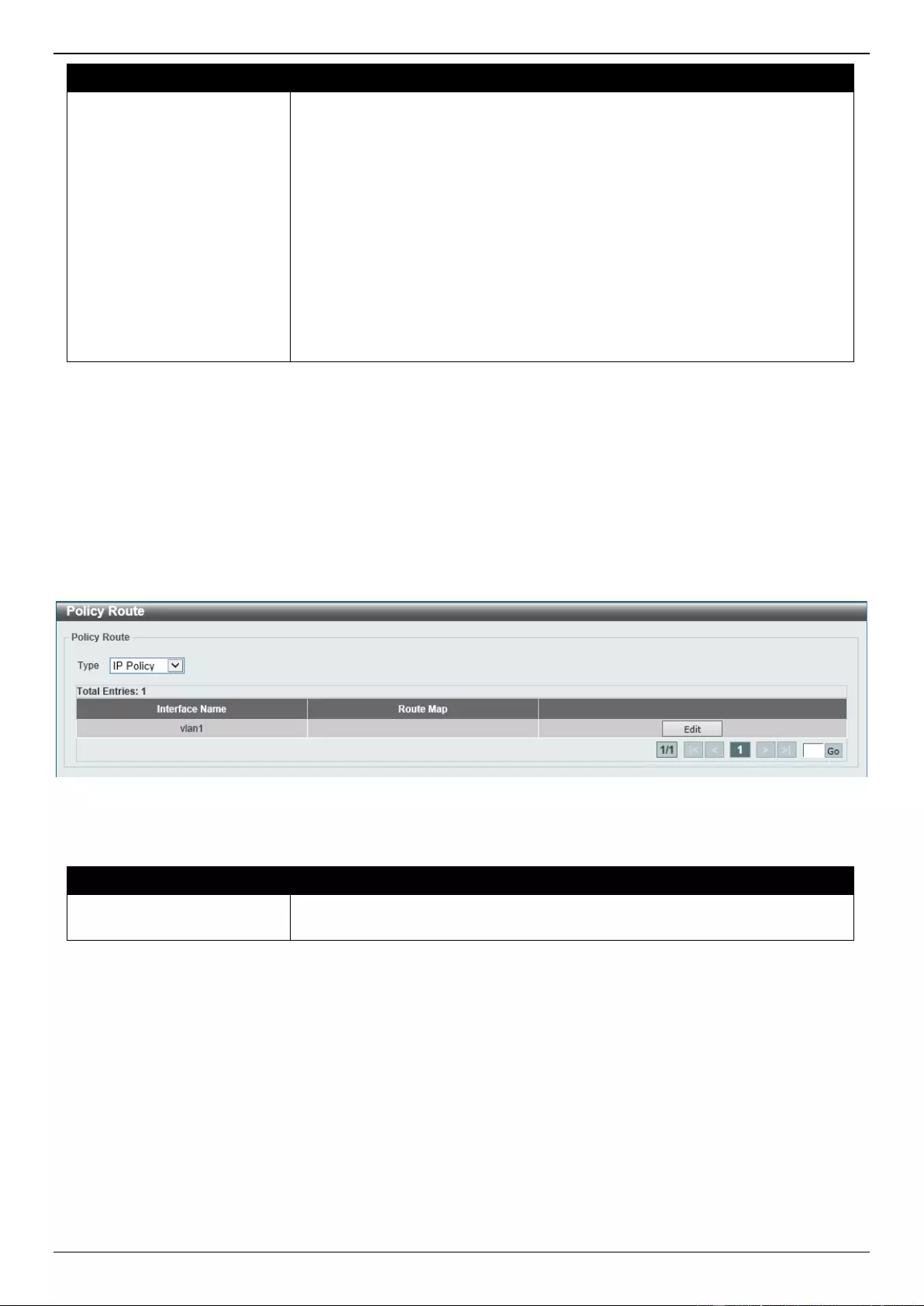
DGS-3630 Series Layer 3 Stackable Managed Switch Web UI Reference Guide
423
Parameter
Description
Half Life Time - Enter the half-life time value here after which the penalty
of the reachable routes is decreased by half. The range is from 1 to 45
minutes.
Reuse Value - Enter the re-use value here. This specifies that if the
penalty of a route is lower than this value, the route is unsuppressed. The
range is 1 to 20000.
Suppress Value - Enter the suppress value here. This specifies that if the
penalty of a route is higher than this value, the route is suppressed. The
range is from 1 to 20000.
Max Suppress Time - Enter the maximum suppress time value here that
a route can be suppressed. The range is from 1 to 255 minutes.
Unreachable Route's Half Life - Enter the unreachability half-life time
value here after which the penalty of the unreachable routes is decreased
by half. The range is from 1 to 45 minutes.
Click the Apply button to accept the changes made.
Click the Back button to return to the previous window.
Policy Route
This window is used to display and configure the policy route settings.
To view the following window, click L3 Features > Policy Route, as shown below:
Figure 6-235 Policy Route Window
The fields that can be configured are described below:
Parameter
Description
Type
Select the policy route type here. Options to choose from are IP Policy and
IPv6 Policy.
Click the Edit button to modify the specified entry.
Enter a page number and click the Go button to navigate to a specific page when multiple pages exist.
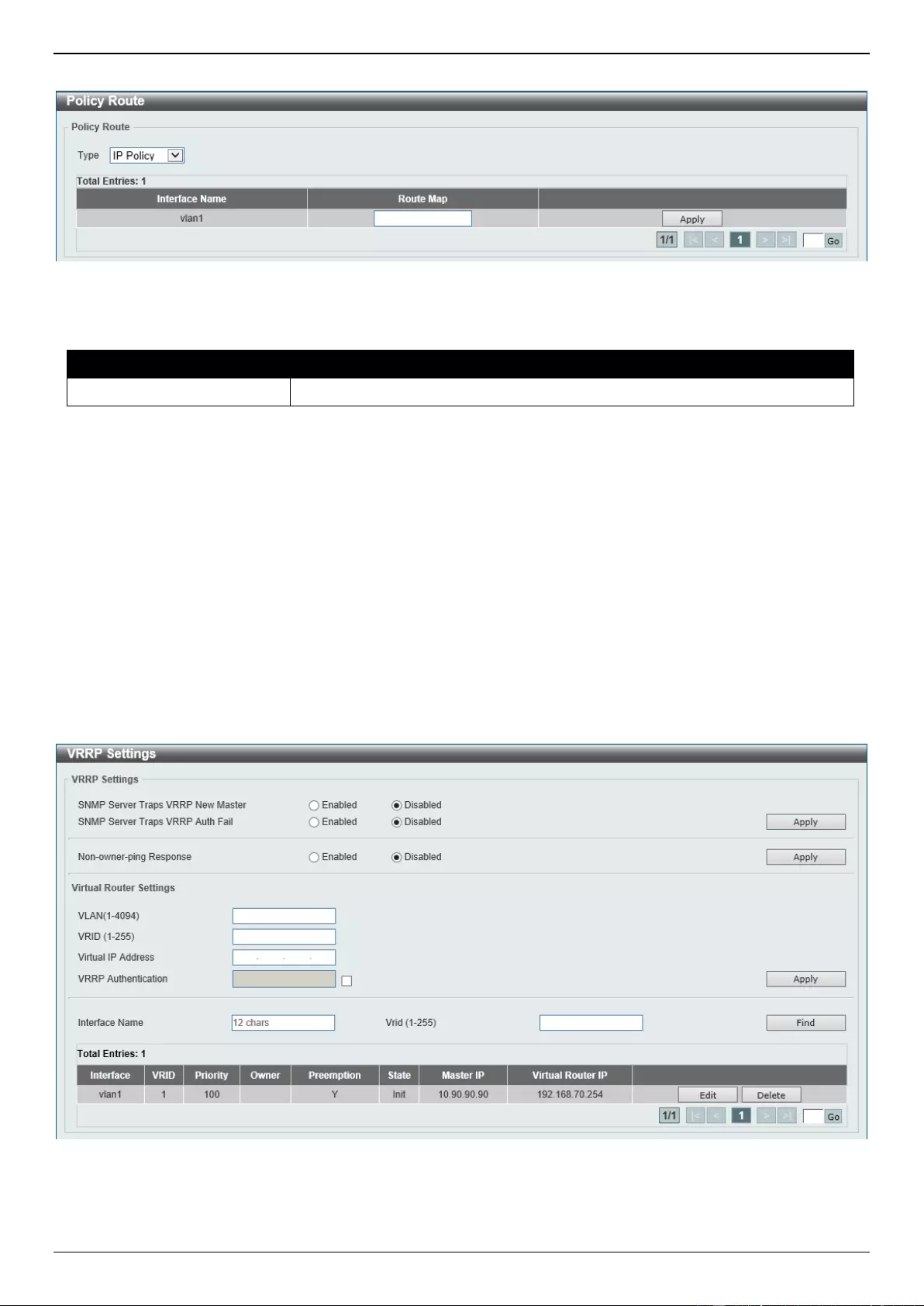
DGS-3630 Series Layer 3 Stackable Managed Switch Web UI Reference Guide
424
After clicking the Edit button, the following page will appear.
Figure 6-236 Policy Route (Edit) Window
The fields that can be configured are described below:
Parameter
Description
Route Map
Enter the route map name here that will be used in this policy route entry.
Click the Apply button to accept the changes made.
VRRP Settings
This window is used to display and configure the Virtual Router Redundancy Protocol (VRRP) settings. All routers in
the same VRRP group must be configured with the same virtual router ID and IP address.
A virtual router group is represented by a virtual router ID. The IP address of the virtual router is the default router
configured on hosts. The virtual router’s IP address can be a real address configured on the routers, or an unused IP
address. If the virtual router address is a real IP address, the router that has this IP address is the IP address owner.
A master will be elected in a group of routers that supports the same virtual routers. Others are the backup routers.
The master is responsible for forwarding the packets that are sent to the virtual router.
To view the following window, click L3 Features > VRRP Settings, as shown below:
Figure 6-237 VRRP Settings Window
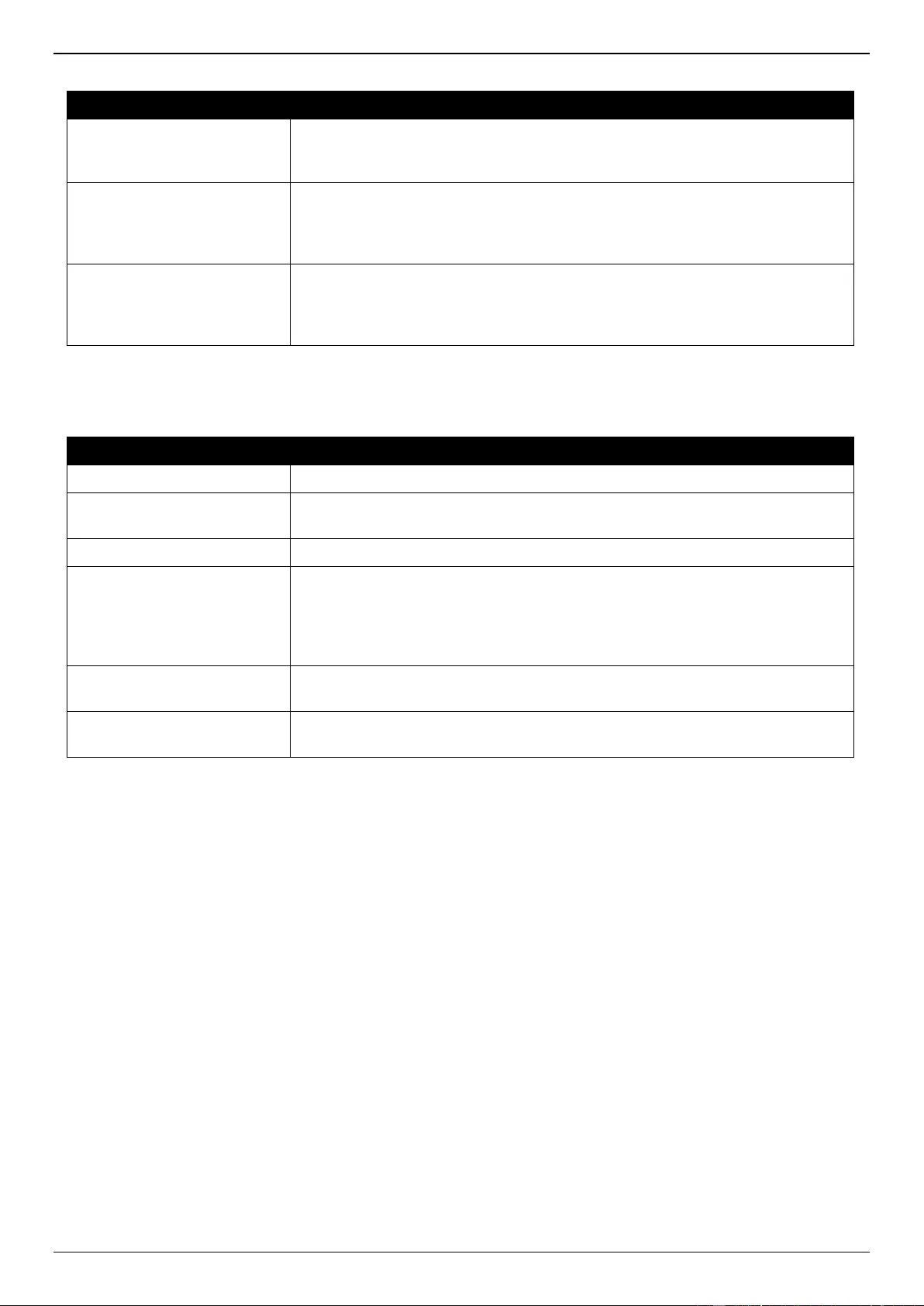
DGS-3630 Series Layer 3 Stackable Managed Switch Web UI Reference Guide
425
The fields that can be configured in VRRP Settings are described below:
Parameter
Description
SNMP Server Traps VRRP
New Master
Select to enable or disable the SNMP server traps feature for the new VRRP
master. If enabled, once the device has transitioned to the master state, a trap
will be sent out.
SNMP Server Traps VRRP
Auth Fail
Select to enable or disable the SNMP server traps feature for authentication
failures. If enabled, if a packet has been received from a router whose
authentication key or authentication type conflicts with this router's
authentication key or authentication type, then a trap will be sent out.
Non-owner-ping Response
Select to enable or disable the non-owner ping response feature here. This
feature is used to enable the virtual router in the master state to respond to
ICMP echo requests for an IP address not owned but associated with this
virtual router.
Click the Apply button to accept the changes made.
The fields that can be configured in Virtual Router Settings are described below:
Parameter
Description
VLAN
Enter the VLAN interface ID used here. The range is from 1 to 4094.
VRID
Enter the ID of the virtual router that will be created here. This ID is used to
identify the virtual router in the VRRP group. The range is from 1 to 255.
Virtual IP Address
Enter the IPv4 address for the created virtual router group here.
VRRP Authentication
Select to enable and then enter the plain text authentication password for
VRRP authentication on the interface here. This string can be up to 8
characters long. The authentication is applied to all virtual routers on this
interface. The devices in the same VRRP group must have the same
authentication password.
Interface Name
Enter the interface name used here. This name can be up to 12 characters
long.
VRID
Enter the ID of the virtual router that will be displayed here. The range is from 1
to 255.
Click the Apply button to accept the changes made.
Click the Find button to locate a specific entry based on the information entered.
Click the Edit button to modify the specified entry.
Click the Delete button to delete the specified entry.
Enter a page number and click the Go button to navigate to a specific page when multiple pages exist.
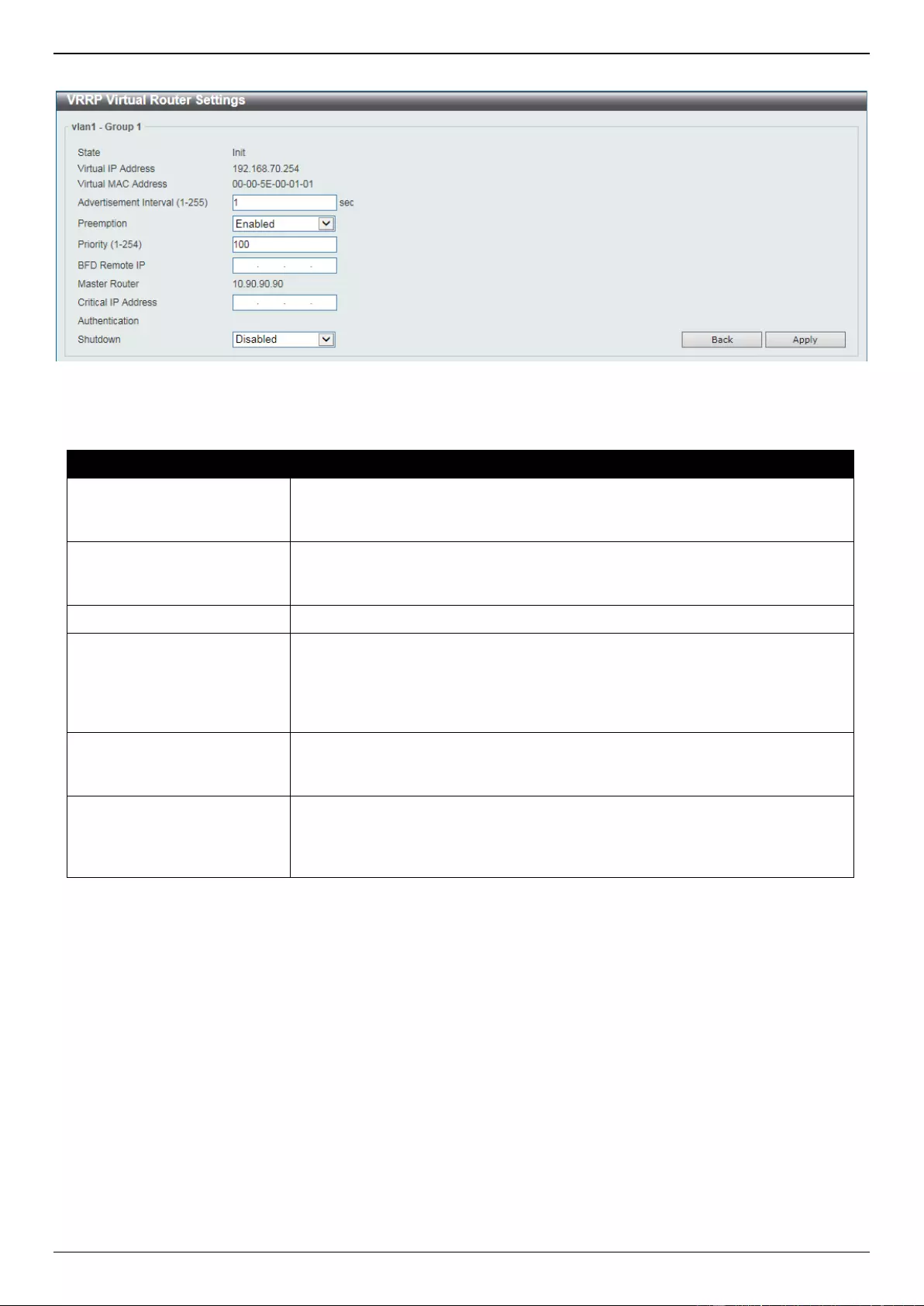
DGS-3630 Series Layer 3 Stackable Managed Switch Web UI Reference Guide
426
After clicking the Edit button, the following page will appear.
Figure 6-238 VRRP Settings (Edit) Window
The fields that can be configured are described below:
Parameter
Description
Advertisement Interval
Enter the advertisement interval value here. This is the time interval between
successive VRRP advertisements by the master router. The range is from 1 to
255 seconds. By default, this value is 1 second.
Preemption
Select to enable or disable the preemption feature here. This feature is used to
allow a router to take over the master role if it has a better priority than the
current master.
Priority
Enter the priority value here. The range is from 1 to 254.
BFD Remote IP
Enter the Bidirectional Forwarding Detection (BFD) remote IP address here.
This IP address must be a real IP address of a real device in the same VRRP
virtual group. A BFD session will be created between this VRRP router and its
peer. When the session goes down, if the VRRP is in the backup state, it will
Switch to master fast.
Critical IP Address
Enter the critical IPv4 address here. If the critical IP is configured on one virtual
router, the virtual router cannot be activated when the critical IP address is
unreachable. One VRRP group can only track one critical IP.
Shutdown
Select to enable or disable the shutdown feature here. This feature is used to
disable a virtual router on an interface. Avoid the common mistake of shutting
down the IP address owner router before shutting down other non-owner
routers.
Click the Back button to return to the previous window.
Click the Apply button to accept the changes made.
VRRPv3 Settings
This window is used to display and configure the VRRP version 3 (VRRPv3) settings.
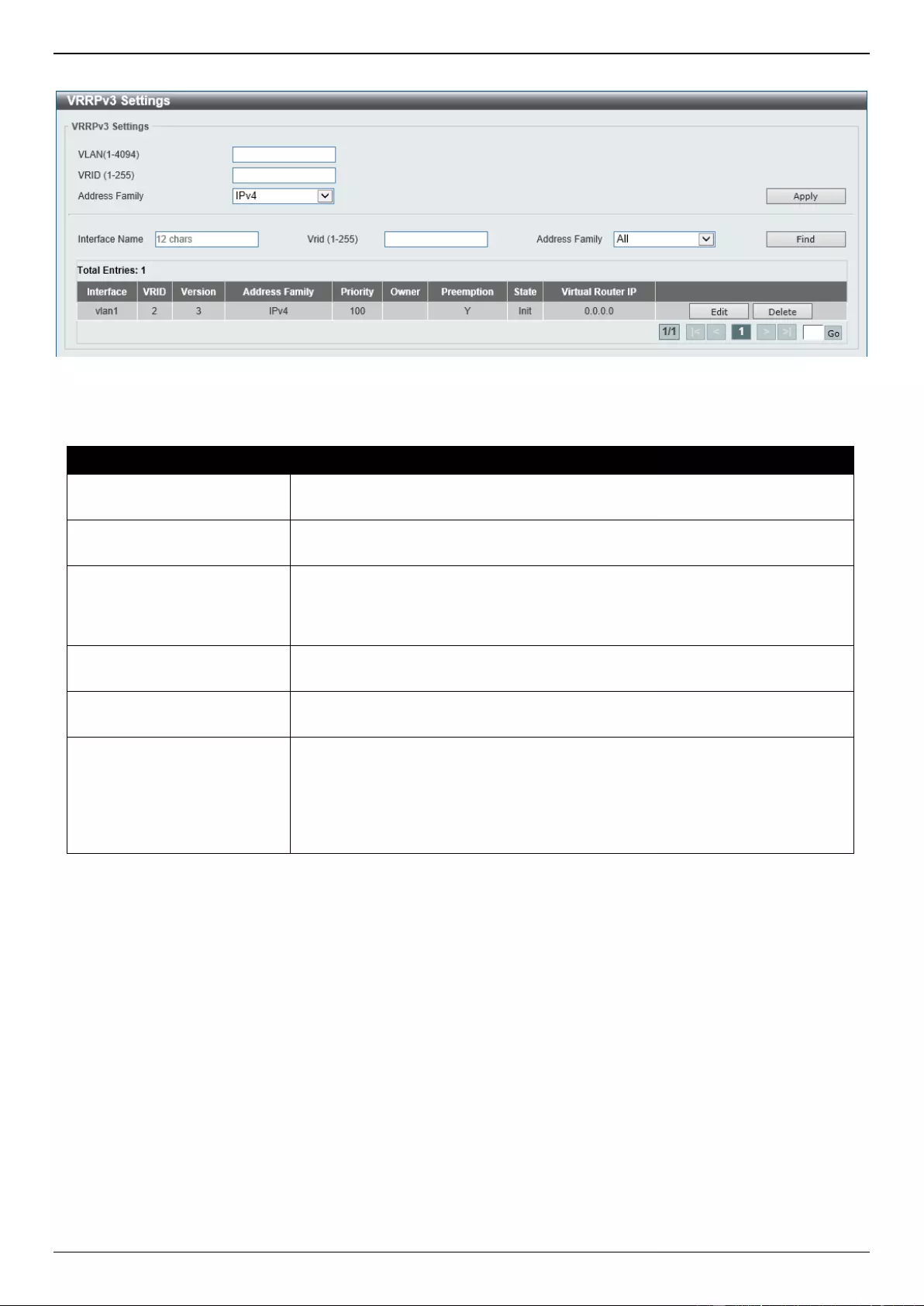
DGS-3630 Series Layer 3 Stackable Managed Switch Web UI Reference Guide
427
To view the following window, click L3 Features > VRRPv3 Settings, as shown below:
Figure 6-239 VRRPv3 Settings Window
The fields that can be configured are described below:
Parameter
Description
VLAN
Enter the ID of the VLAN interface that will be used here. The range is from 1 to
4094.
VRID
Enter the ID of the virtual router that will be created here. The range is from 1 to
255.
Address Family
Select the address family used here. Options to choose from are:
IPv4 - Specifies to create an IPv4 virtual router.
IPv6 - Specifies to create an IPv6 virtual router.
Interface Name
Enter the name of the VLAN interface that will be used in the display here. This
string can be up to 12 characters long.
VRID
Enter the ID of the virtual router that will be displayed here. The range is from 1
to 255.
Address Family
Select the address family that will be used in the dispay here. Options to
choose from are:
All - Specifies to display all virtual routers.
IPv4 - Specifies to display IPv4 virtual routers only.
IPv6 - Specifies to display IPv6 virtual routers only.
Click the Apply button to accept the changes made.
Click the Find button to find and display an entry based on the information entered.
Click the Edit button to configure more detailed settings of the specified entry.
Click the Delete button to delete the specified entry.
Enter a page number and click the Go button to navigate to a specific page when multiple pages exist.
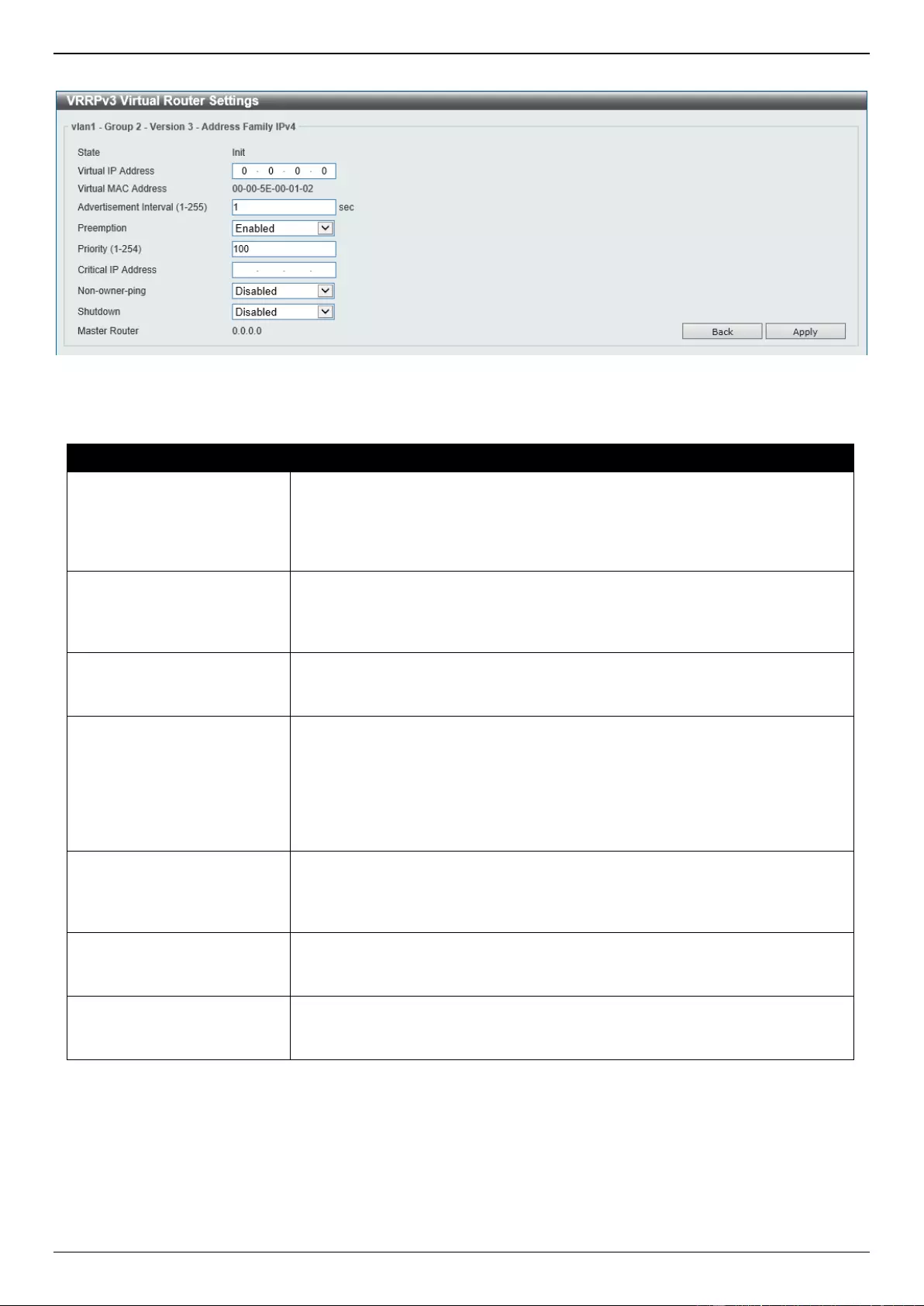
DGS-3630 Series Layer 3 Stackable Managed Switch Web UI Reference Guide
428
After clicking the Edit button next to the IPv4 Address Family entry, the following window will appear:
Figure 6-240 VRRPv3 Settings (Edit, IPv4) Window
The fields that can be configured are described below:
Parameter
Description
Virtual IP Address
Enter the virtual IPv4 address here. All routers in the same VRRP group must
be configured with the same virtual router ID and virtual address. The IPv4
address of the virtual router can be a real address configured on the routers or
an unused address. If the virtual address is equal to the real address of the
interface, this virtual router is the IPv4 address owner.
Advertisement Interval
Enter the time interval value between successive advertisements by the master
router here. The range is from 1 to 255 seconds. The master will constantly
send VRRP advertisements. All virtual routers in a VRRP group must use the
same timer values.
Preemption
Select to enable or disable the preemption feature here. This is used to allow a
router to take over the master role if it has a better priority than the current
master.
Priority
Enter the priority value of the virtual router here. The range is from 1 to 254.
The master of a VRRP group is elected based on the priority. The virtual router
with the highest priority becomes the master and others with lower priorities act
as the backup for the VRRP group. If there are multiple routers with the same
highest priority value, the router with the larger IPv4 address will become the
Master. The router that is the IPv4 address owner of the VRRP group is always
the master of the VRRP group, and has the highest priority of 255.
Critical IP Address
Enter the critical IPv4 address here. If the critical IPv4 is configured on one
virtual router, the virtual router cannot be activated when the critical IPv4
address is unreachable. One VRRP group can only track one critical IPv4
address.
Non-owner ping
Select to enable or disable the non-owner ping feature here. This is used to
enable a non-IPv4 address owner virtual router in the master state to respond
to ICMP echo requests for IPv4 addresses.
Shutdown
Select to enable or disable the shutdown feature here. Avoid the common
mistake of shutting down the IPv4 address owner routers before shutting down
other non-owner routers.
Click the Back button to return to the previous window.
Click the Apply button to accept the changes made.
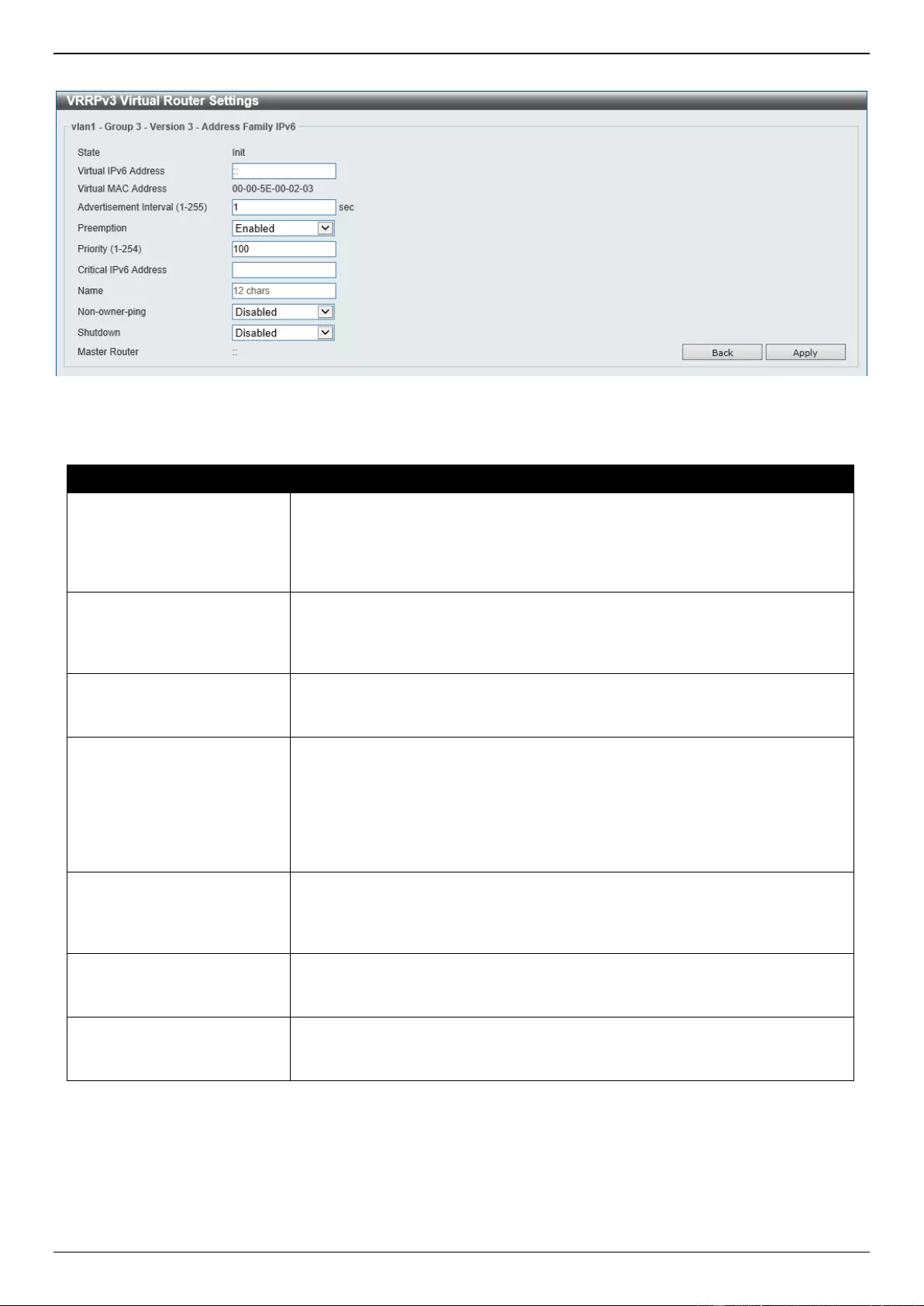
DGS-3630 Series Layer 3 Stackable Managed Switch Web UI Reference Guide
429
After clicking the Edit button next to the IPv6 Address Family entry, the following window will appear:
Figure 6-241 VRRPv3 Settings (Edit, IPv6) Window
The fields that can be configured are described below:
Parameter
Description
Virtual IPv6 Address
Enter the virtual IPv6 address here. All routers in the same VRRP group must
be configured with the same virtual router ID and virtual address. The IPv6
address of the virtual router can be a real address configured on the routers or
an unused address. If the virtual address is equal to the real address of the
interface, this virtual router is the IPv6 address owner.
Advertisement Interval
Enter the time interval value between successive advertisements by the master
router here. The range is from 1 to 255 seconds. The master will constantly
send VRRP advertisements. All virtual routers in a VRRP group must use the
same timer values.
Preemption
Select to enable or disable the preemption feature here. This is used to allow a
router to take over the master role if it has a better priority than the current
master.
Priority
Enter the priority value of the virtual router here. The range is from 1 to 254.
The master of a VRRP group is elected based on the priority. The virtual router
with the highest priority becomes the master and others with lower priorities act
as the backup for the VRRP group. If there are multiple routers with the same
highest priority value, the router with the larger IP address will become the
Master. The router that is the IPv6 address owner of the VRRP group is always
the master of the VRRP group, and has the highest priority of 255.
Critical IPv6 Address
Enter the critical IPv6 address here. If the critical IPv6 is configured on one
virtual router, the virtual router cannot be activated when the critical IPv6
address is unreachable. One VRRP group can only track one critical IPv6
address.
Non-owner ping
Select to enable or disable the non-owner ping feature here. This is used to
enable a non-IPv6 address owner virtual router in the master state to respond
to ND requests for IPv6 addresses.
Shutdown
Select to enable or disable the shutdown feature here. Avoid the common
mistake of shutting down the IPv6 address owner routers before shutting down
other non-owner routers.
Click the Back button to return to the previous window.
Click the Apply button to accept the changes made.
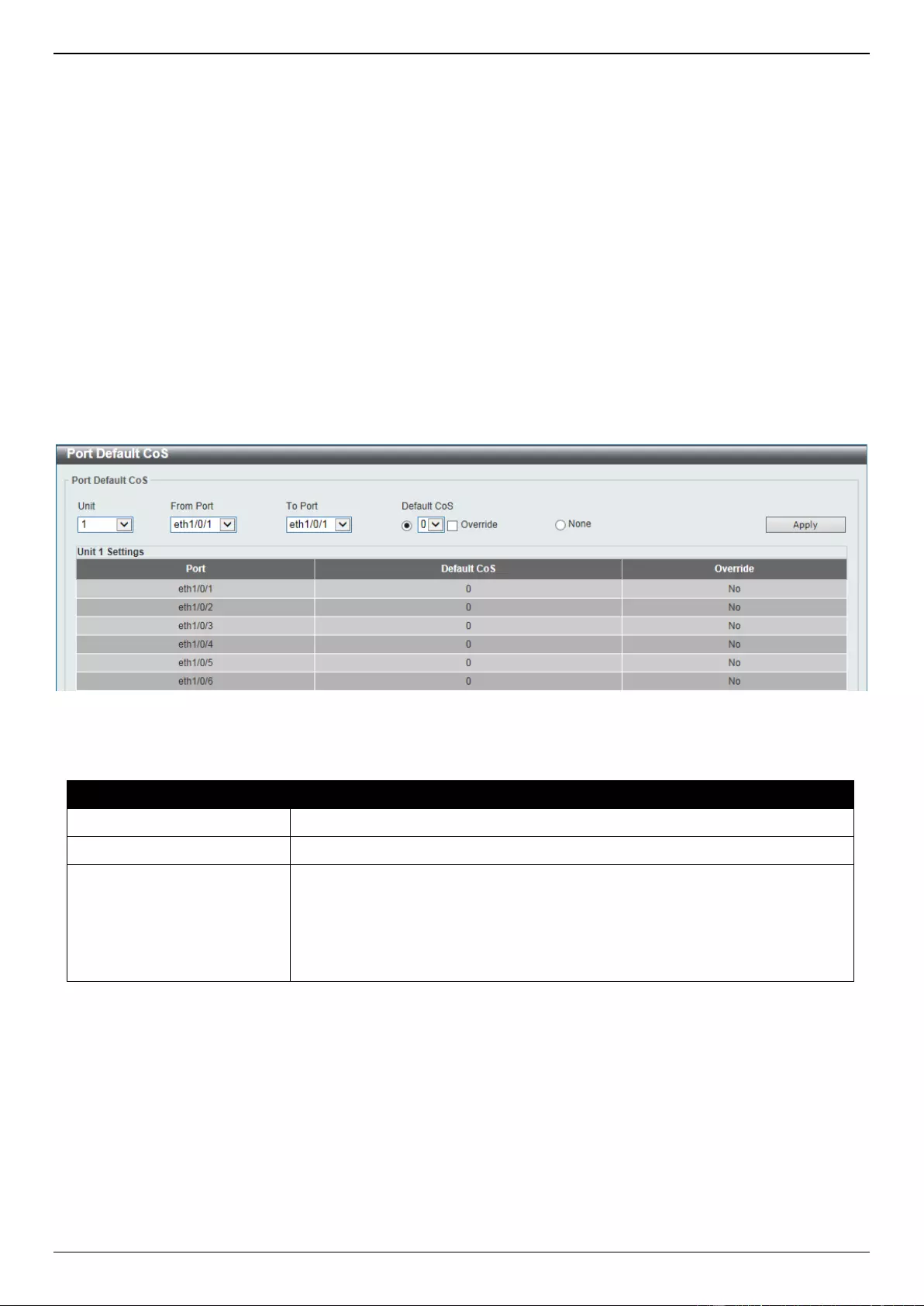
DGS-3630 Series Layer 3 Stackable Managed Switch Web UI Reference Guide
430
7. Quality of Service (QoS)
Basic Settings
Advanced Settings
QoS PFC
WRED
iSCSI
Basic Settings
Port Default CoS
This window is used to display and configure the port default CoS settings.
To view the following window, click QoS > Basic Settings > Port Default CoS, as shown below:
Figure 7-1 Port Default CoS Window
The fields that can be configured are described below:
Parameter
Description
Unit
Select the Switch unit that will be used for this configuration here.
From Port - To Port
Select the range of ports that will be used for this configuration here.
Default CoS
Select the default CoS option for the port(s) specified here. Options to choose
from are 0 to 7. Select the Override option to override the CoS of the packets.
The default CoS will be applied to all incoming packets, tagged or untagged,
received by the port. Select the None option to specify that the CoS of the
packets will be the packet’s CoS if the packets are tagged, and will be the port
default CoS if the packet is untagged.
Click the Apply button to accept the changes made.
Port Scheduler Method
This window is used to display and configure the port scheduler method settings.
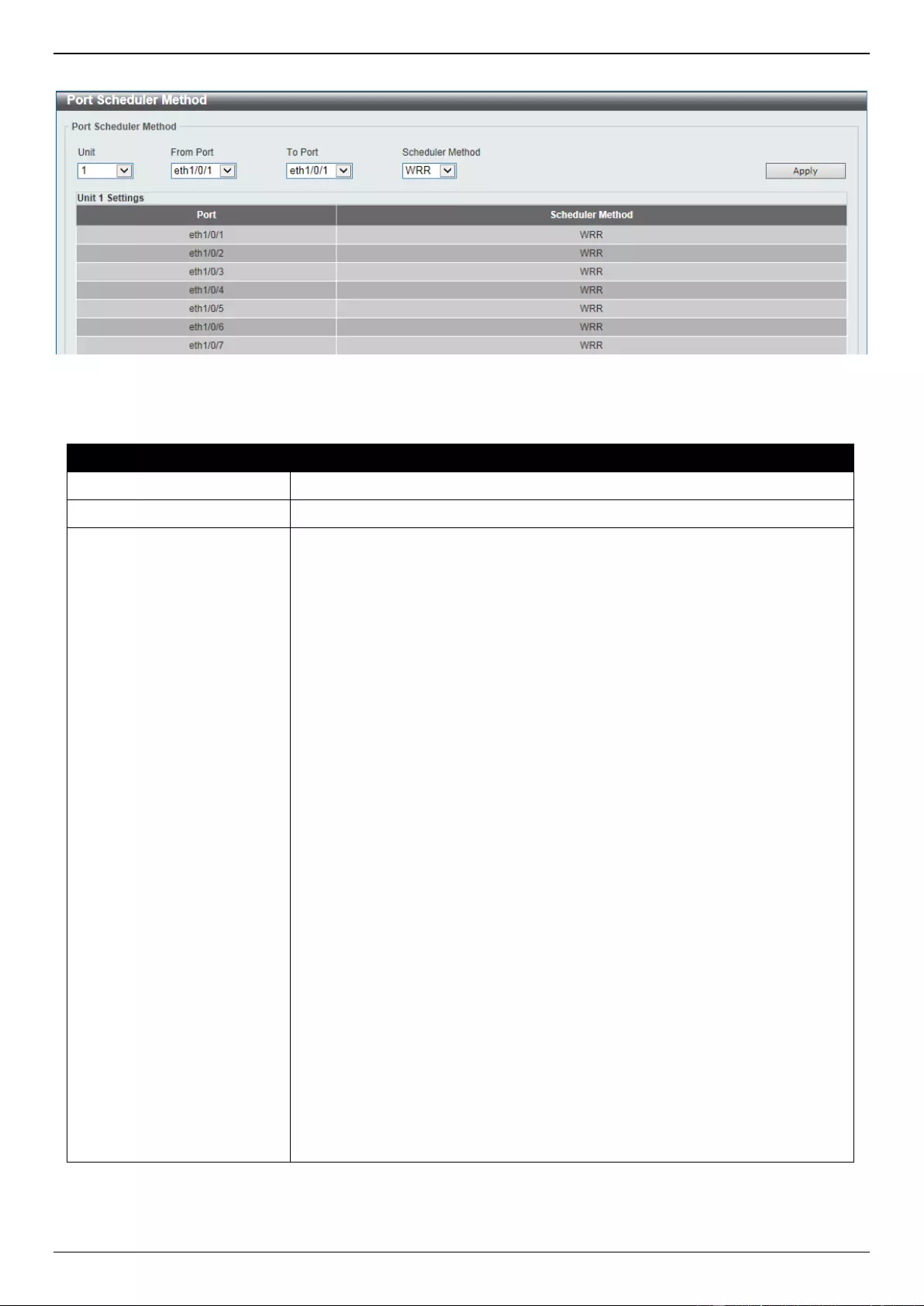
DGS-3630 Series Layer 3 Stackable Managed Switch Web UI Reference Guide
431
To view the following window, click QoS > Basic Settings > Port Scheduler Method, as shown below:
Figure 7-2 Port Scheduler Method Window
The fields that can be configured are described below:
Parameter
Description
Unit
Select the Switch unit that will be used for this configuration here.
From Port - To Port
Select the range of ports that will be used for this configuration here.
Scheduler Method
Select the scheduler method that will be applied to the specified port(s).
Options to choose from are Strict Priority (SP), Round-Robin (RR), Weighted
Round-Robin (WRR), and Weighted Deficit Round-Robin (WDRR). By default,
the output queue scheduling algorithm is WRR.
Strict Priority (SP) specifies that all queues use strict priority scheduling.
It provides strict priority access to the queues from the highest CoS queue
to the lowest.
Round-Robin (RR) specifies that all queues use round-robin scheduling.
It provides fair access to service a single packet at each queue before
moving on to the next one.
Weighted Round-Robin (WRR) operates by transmitting permitted
packets into the transmit queue in a round robin order. Initially, each
queue sets its weight to a configurable weighting. Every time a packet
from a higher priority CoS queue is sent, the corresponding weight is
subtracted by 1 and the packet in the next lower CoS queue will be
serviced. When the weight of a CoS queue reaches zero, the queue will
not be serviced until its weight is replenished. When weights of all CoS
queues reach 0, the weights get replenished at a time.
Weighted Deficit Round-Robin (WDRR) operates by serving an
accumulated set of backlogged credits in the transmit queue in a round
robin order. Initially, each queue sets its credit counter to a configurable
quantum value. Every time a packet from a CoS queue is sent, the size of
the packet is subtracted from the corresponding credit counter and the
service right is turned over to the next lower CoS queue. When the credit
counter drops below 0, the queue is no longer serviced until its credits are
replenished. When the credit counters of all CoS queues reaches 0, the
credit counters will be replenished at that time. All packets are serviced
until their credit counter is zero or negative and the last packet is
transmitted completely. When this condition happens, the credits are
replenished. When the credits are replenished, a quantum of credits are
added to each CoS queue credit counter. The quantum for each CoS
queue may be different based on the user configuration.
To set a CoS queue in the SP mode, any higher priority CoS queue must
also be in the strict priority mode.
Click the Apply button to accept the changes made.
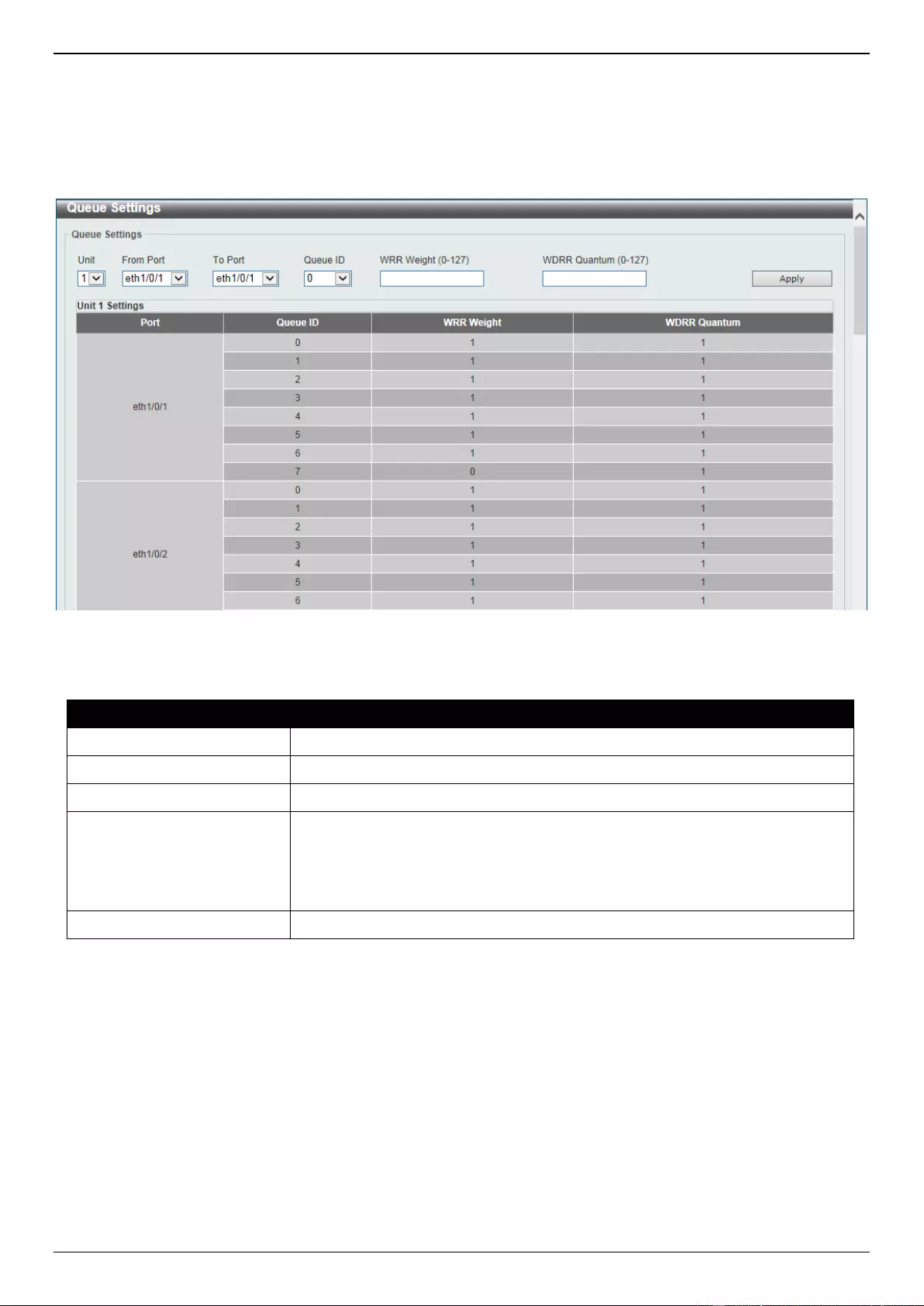
DGS-3630 Series Layer 3 Stackable Managed Switch Web UI Reference Guide
432
Queue Settings
This window is used to display and configure the queue settings.
To view the following window, click QoS > Basic Settings > Queue Settings, as shown below:
Figure 7-3 Queue Settings Window
The fields that can be configured are described below:
Parameter
Description
Unit
Select the Switch unit that will be used for this configuration here.
From Port - To Port
Select the range of ports that will be used for this configuration here.
Queue ID
Enter the queue ID value here. This value must be between 0 and 7.
WRR Weight
Enter the WRR weight value here. This value must be between 0 and 127. To
satisfy the behavior requirements of Expedited Forwarding (EF), the highest
queue is always selected by the Per-hop Behavior (PHB) EF and the schedule
mode of this queue should be strict priority scheduling. So the weight of the last
queue should be zero while the Differentiate Service is supported.
WDRR Quantum
Enter the WDRR quantum value here. This value must be between 0 and 127.
Click the Apply button to accept the changes made.
CoS to Queue Mapping
This window is used to display and configure the CoS-to-Queue mapping settings.
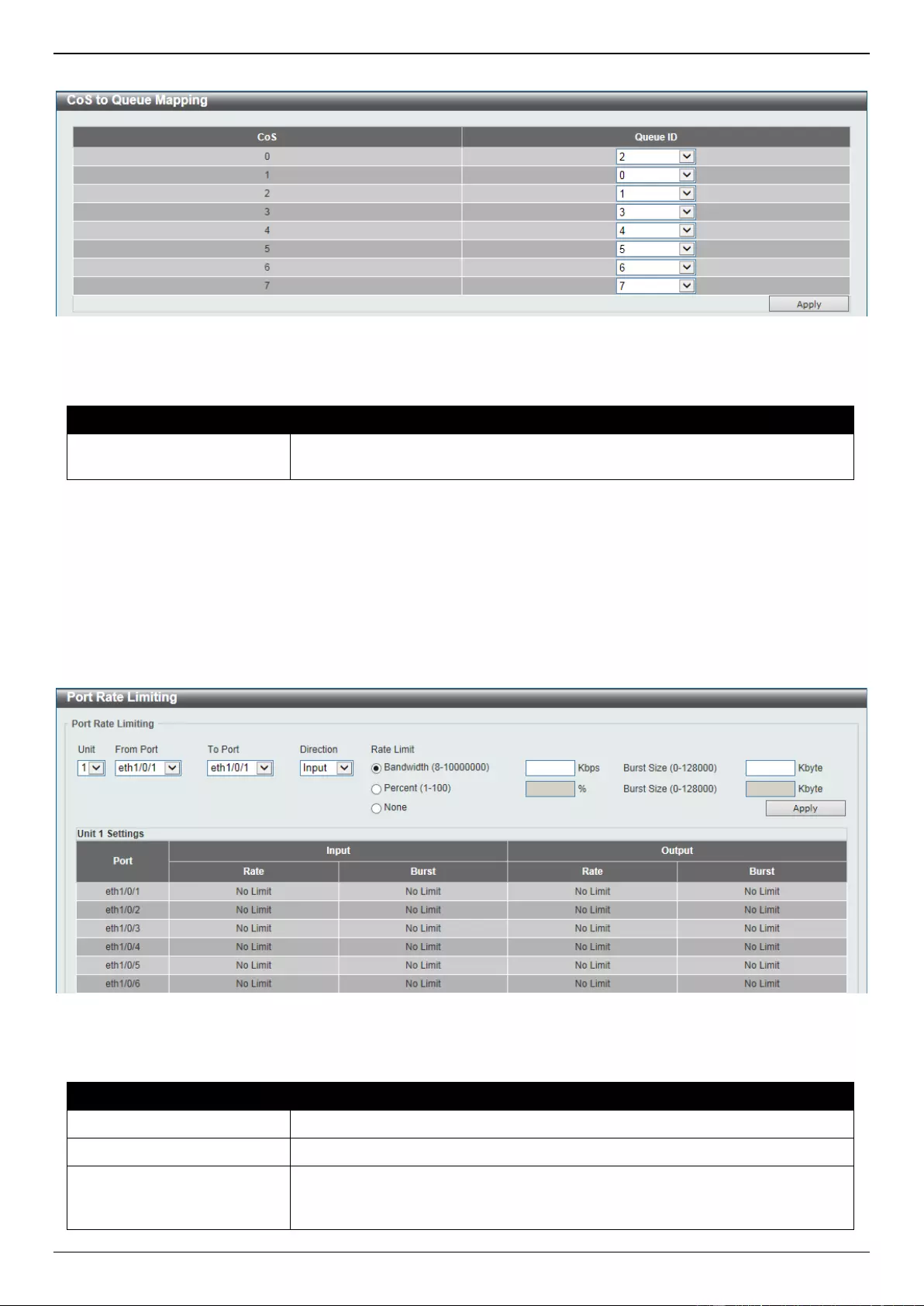
DGS-3630 Series Layer 3 Stackable Managed Switch Web UI Reference Guide
433
To view the following window, click QoS > Basic Settings > CoS to Queue Mapping, as shown below:
Figure 7-4 CoS to Queue Mapping Window
The fields that can be configured are described below:
Parameter
Description
Queue ID
Select the queue ID that will be mapped to the corresponding CoS value.
Options to choose from are 0 to 7.
Click the Apply button to accept the changes made.
Port Rate Limiting
This window is used to display and configure the port rate limiting settings.
To view the following window, click QoS > Basic Settings > Port Rate Limiting, as shown below:
Figure 7-5 Port Rate Limiting Window
The fields that can be configured are described below:
Parameter
Description
Unit
Select the Switch unit that will be used for this configuration here.
From Port - To Port
Select the range of ports that will be used for this configuration here.
Direction
Select the direction option here. Options to choose from are Input and Output.
When Input is selected, the rate limit for ingress packets is configured. When
Output is selected, the rate limit for egress packets is configured.
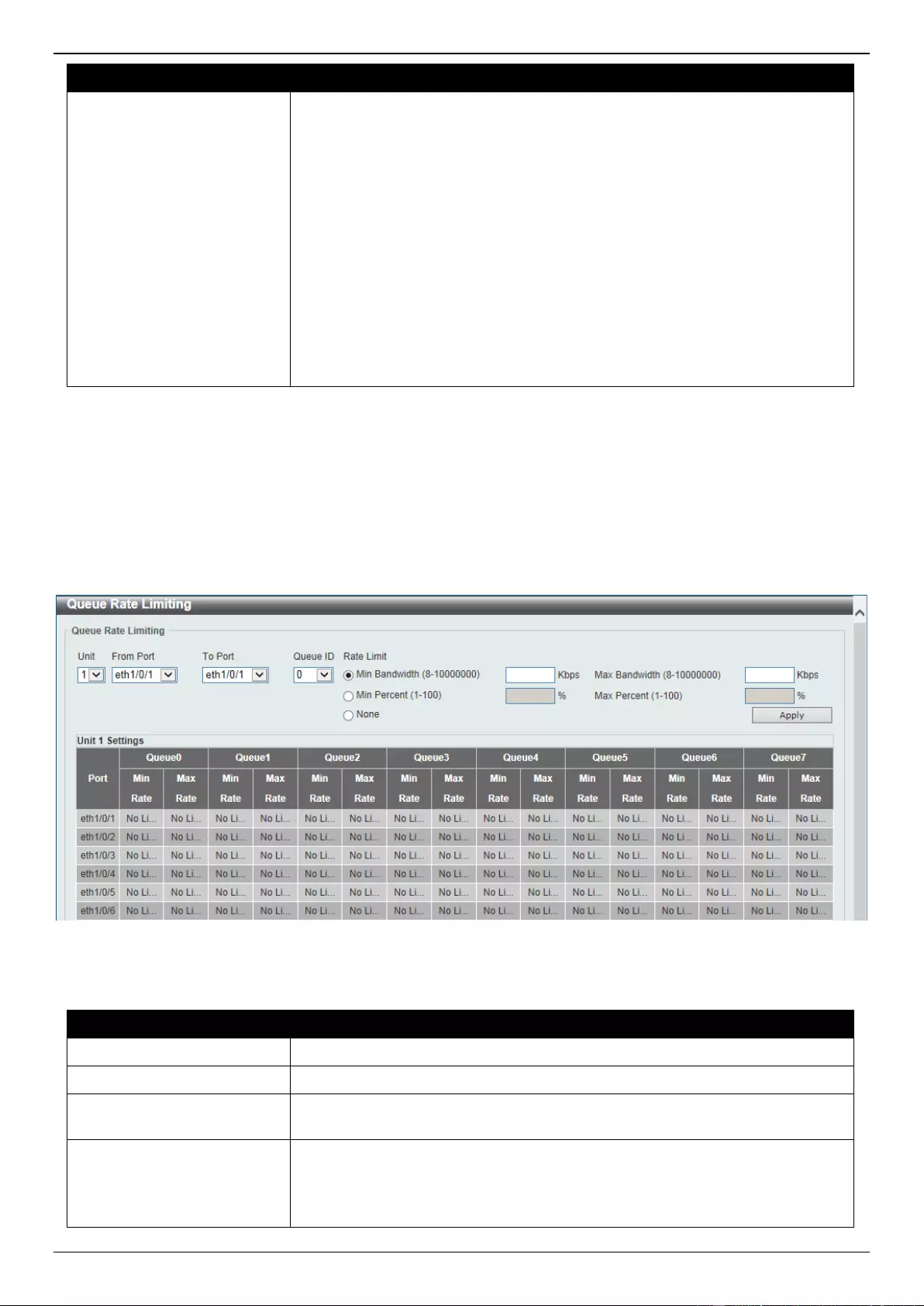
DGS-3630 Series Layer 3 Stackable Managed Switch Web UI Reference Guide
434
Parameter
Description
Rate Limit
Select and enter the rate limit value here.
When Bandwidth is selected, enter the input/output bandwidth value used
in the space provided. This value must be between 8 and 10000000 kbps.
Also, enter the Burst Size value in the space provided. This value must be
between 0 and 128000 kilobytes. When the burst size is 0, the rate limit
function is disabled. No rate limit is applied on the specified interface.
When Percent is selected, enter the input/output bandwidth percentage
value used in the space provided. This value must be between 1 and 100
percent (%). Also, enter the Burst Size value in the space provided. This
value must be between 0 and 128000 kilobytes.
Select the None option to remove the rate limit on the specified port(s).
The specified limitation cannot exceed the maximum speed of the
specified interface. For the ingress bandwidth limitation, the ingress will
send a pause frame or a flow control frame when the received traffic
exceeds the limitation.
Click the Apply button to accept the changes made.
Queue Rate Limiting
This window is used to display and configure the queue rate limiting settings.
To view the following window, click QoS > Basic Settings > Queue Rate Limiting, as shown below:
Figure 7-6 Queue Rate Limiting Window
The fields that can be configured are described below:
Parameter
Description
Unit
Select the Switch unit that will be used for this configuration here.
From Port - To Port
Select the range of ports that will be used for this configuration here.
Queue ID
Select the queue ID that will be configured here. Options to choose from are 0
to 7.
Rate Limit
Select and enter the queue rate limit settings here.
When the Min Bandwidth option is selected, enter the minimum
bandwidth rate limit value in the space provided. This value must be
between 8 and 10000000 kbps. Also enter the maximum bandwidth (Max
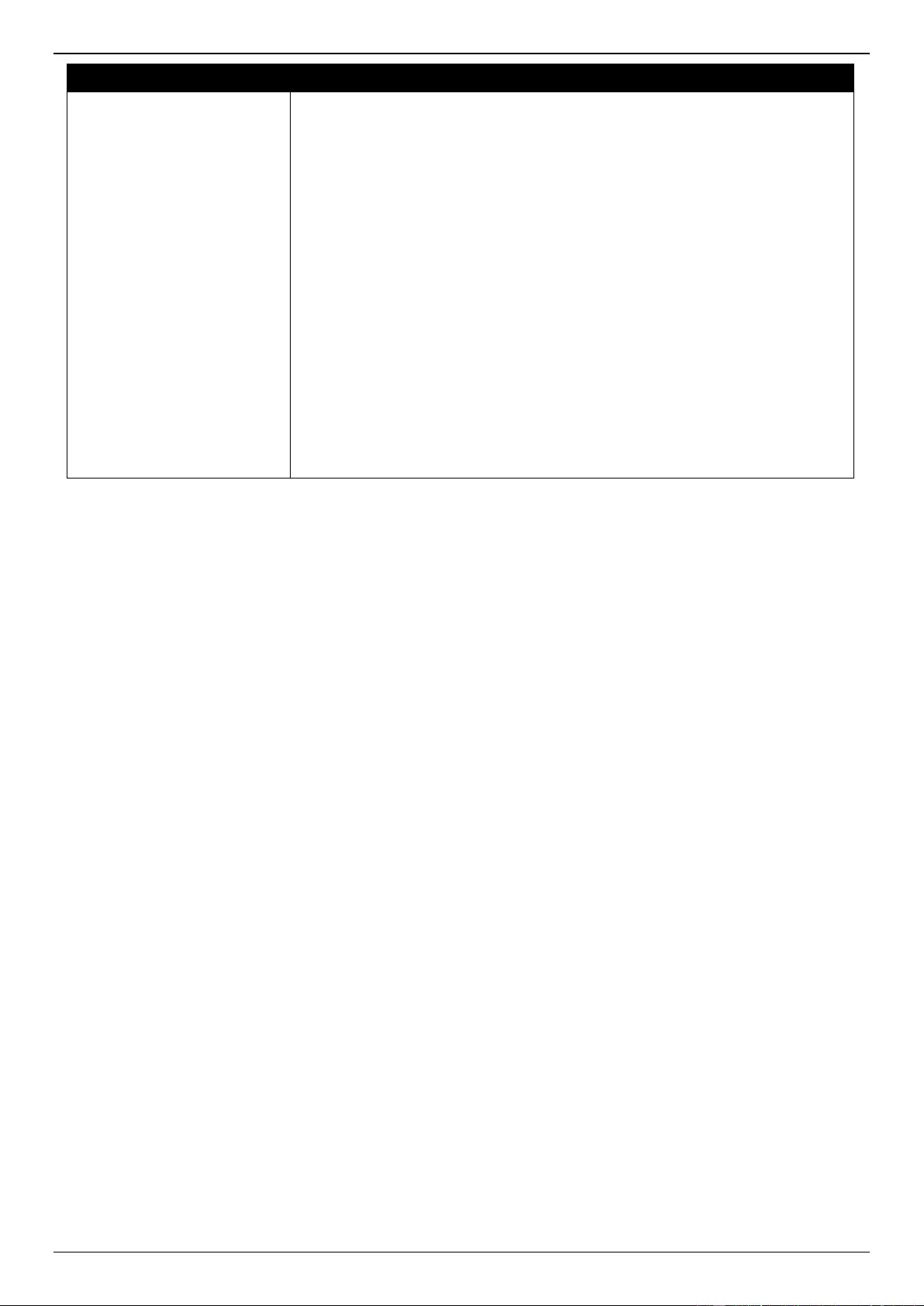
DGS-3630 Series Layer 3 Stackable Managed Switch Web UI Reference Guide
435
Parameter
Description
Bandwidth) rate limit in the space provided. This value must be between
8 and 10000000 kbps.
When the minimal bandwidth is configured, the packet transmitted from
the queue can be guaranteed. When the maximum bandwidth is
configured, packets transmitted from the queue cannot exceed the
maximum bandwidth even if the bandwidth is available.
When configuring the minimal bandwidth, the aggregate of the configured
minimum bandwidth must be less than 75 percent of the interface
bandwidth to make sure the configured minimal bandwidth can be
guaranteed. It is not necessary to set the minimum guaranteed bandwidth
for the highest strict priority queue. This is because the traffic in this
queue will be serviced first if the minimal bandwidth of all queues is
satisfied.
The configuration of this command can only be attached to a physical port
but not a port-channel. That is the minimum guaranteed bandwidth of one
CoS cannot be used across physical ports.
When the Min Percent option is selected, enter the minimum bandwidth
percentage value in the space provided. This value must be between 1
and 100 percent (%). Also enter the maximum percentage value (Max
Percent) in the space provided. This value must be between 1 and 100
percent (%).
Click the Apply button to accept the changes made.
Queue Statistics Table
This window is used to display the queue statistics table.
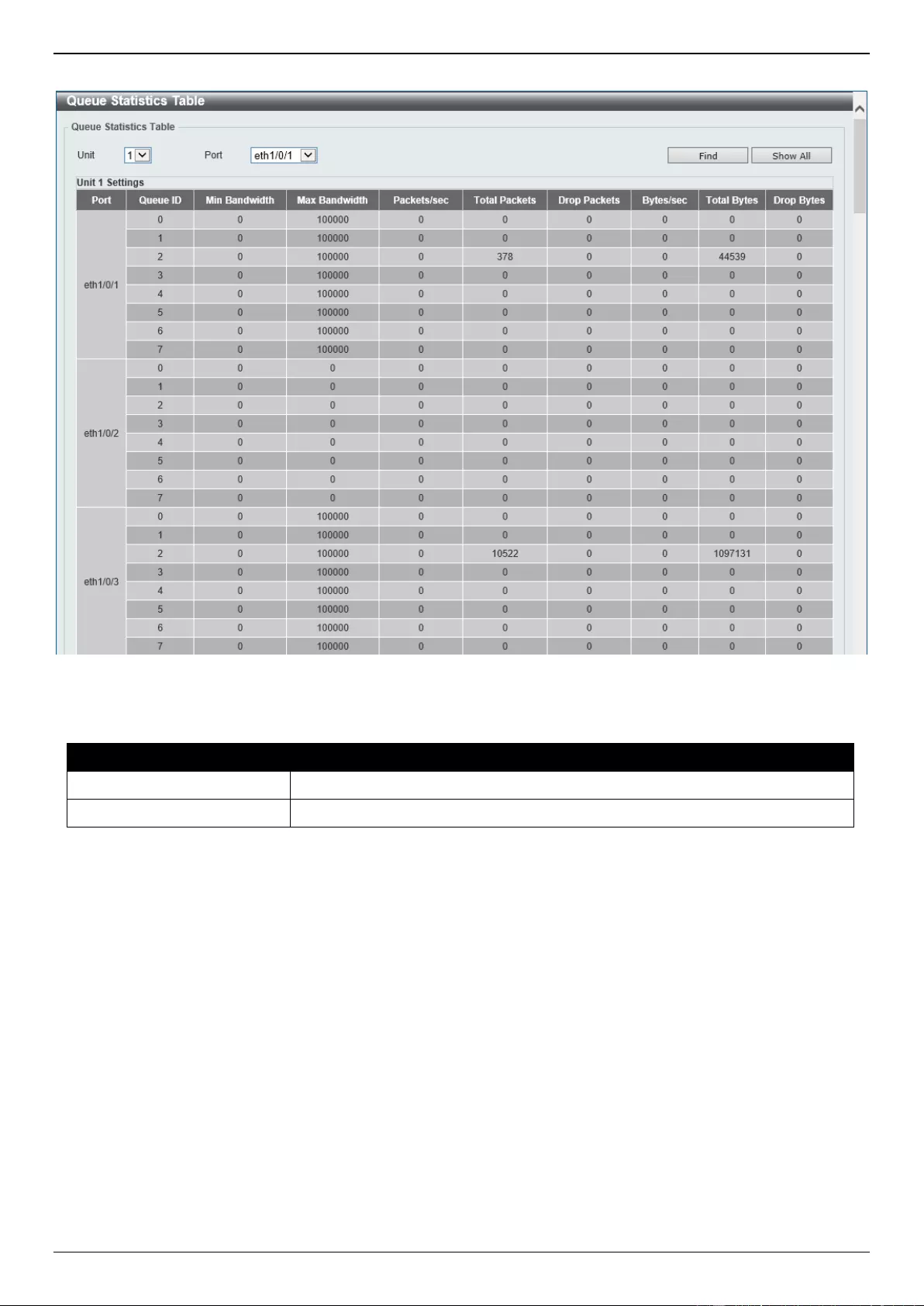
DGS-3630 Series Layer 3 Stackable Managed Switch Web UI Reference Guide
436
To view the following window, click QoS > Basic Settings > Queue Statistics Table, as shown below:
Figure 7-7 Queue Statistics Table Window
The fields that can be configured are described below:
Parameter
Description
Unit
Select the Switch unit that will be used in this display here.
Port
Select the port that will be used in this display here.
Click the Find button display the queue statistics on the selected port only.
Click the Show All button to display the queue statistics on all the ports.
Advanced Settings
DSCP Mutation Map
This window is used to display and configure the Differentiated Services Code Point (DSCP) mutation map settings.
When a packet is received by an interface, based on a DSCP mutation map, the incoming DSCP can be mutated to
another DSCP immediately before any QoS operations. The DSCP mutation is helpful to integrate domains with
different DSCP assignments. The DSCP-CoS map and DSCP-color map will still be based on the original DSCP of the
packet. All the subsequent operations will base on the mutated DSCP.
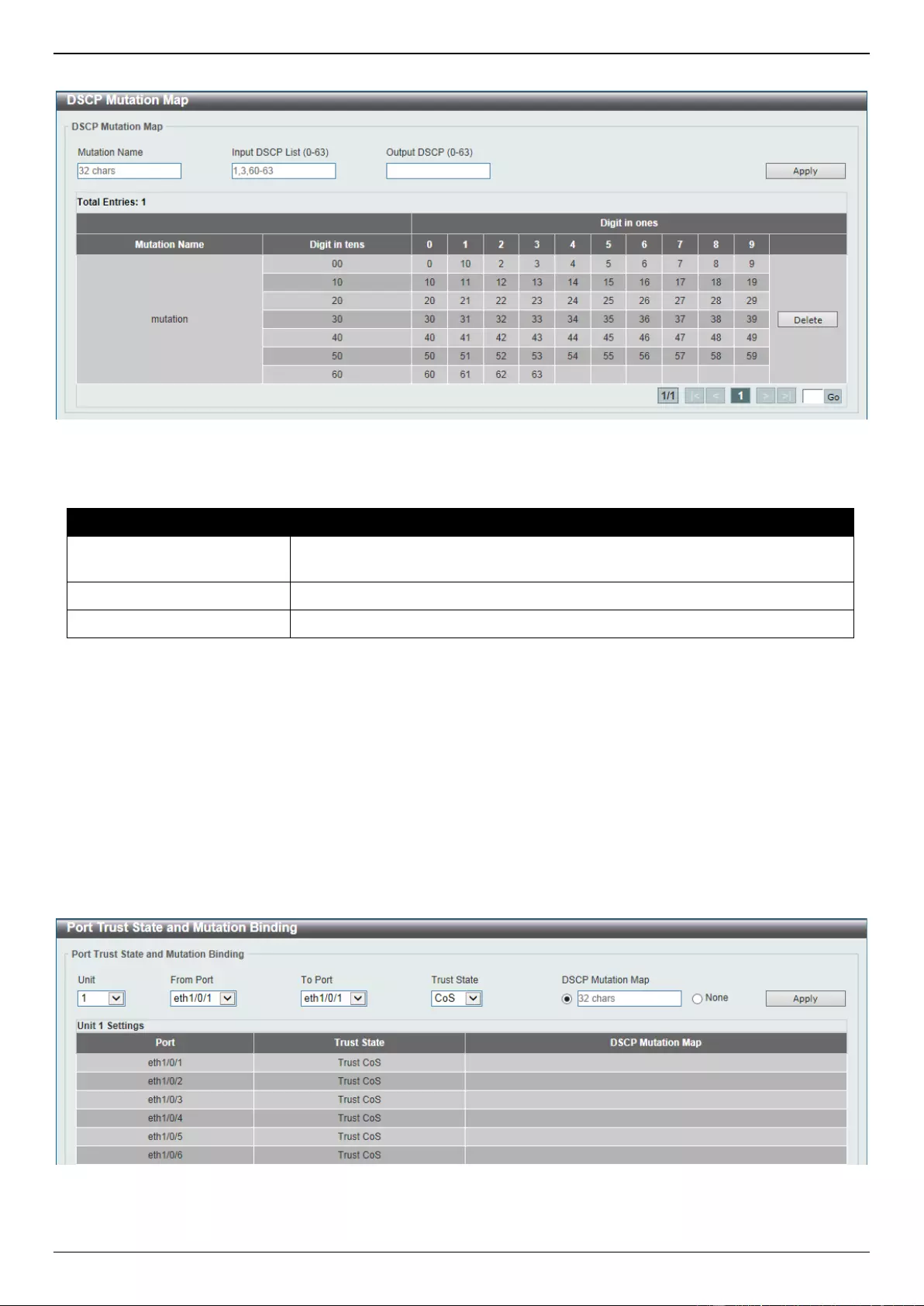
DGS-3630 Series Layer 3 Stackable Managed Switch Web UI Reference Guide
437
To view the following window, click QoS > Advanced Settings > DSCP Mutation Map, as shown below:
Figure 7-8 DSCP Mutation Map Window
The fields that can be configured are described below:
Parameter
Description
Mutation Name
Enter the DSCP mutation map name here. This name can be up to 32
characters long.
Input DSCP List
Enter the input DSCP list value here. This value must be between 0 and 63.
Output DSCP List
Enter the output DSCP list value here. This value must be between 0 and 63.
Click the Apply button to accept the changes made.
Click the Delete button to remove the specific entry.
Enter a page number and click the Go button to navigate to a specific page when multiple pages exist.
Port Trust State and Mutation Binding
This window is used to display and configure the port trust state and mutation binding settings.
To view the following window, click QoS > Advanced Settings > Port Trust State and Mutation Binding, as shown
below:
Figure 7-9 Port Trust State and Mutation Binding Window
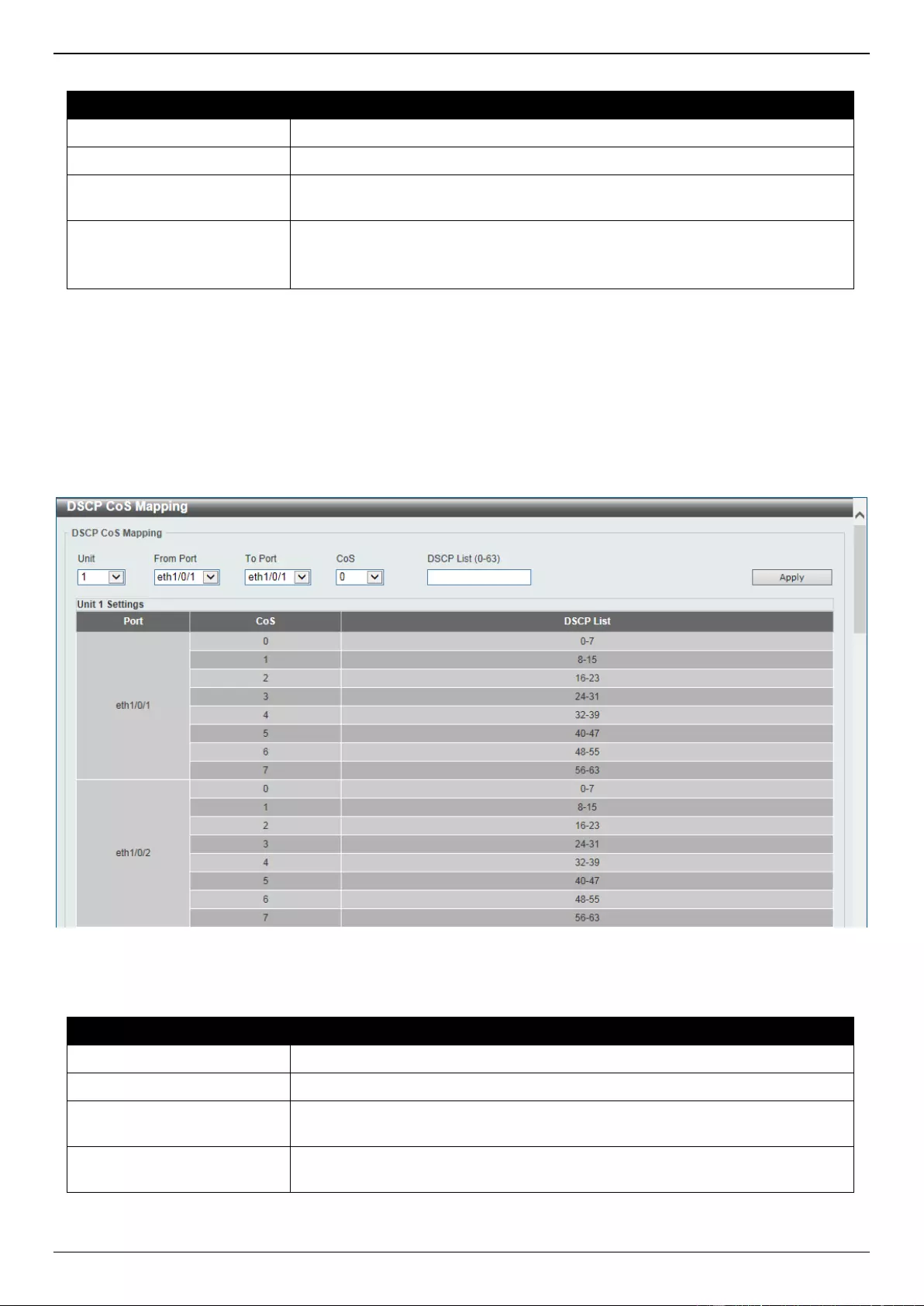
DGS-3630 Series Layer 3 Stackable Managed Switch Web UI Reference Guide
438
The fields that can be configured are described below:
Parameter
Description
Unit
Select the Switch unit that will be used for this configuration here.
From Port - To Port
Select the range of ports that will be used for this configuration here.
Trust State
Select the port trust state option here. Options to choose from are CoS and
DSCP.
DSCP Mutation Map
Select and enter the DSCP mutation map name used here. This name can be
up to 32 characters long.
Select the None option to not allocate a DSCP mutation map to the port(s).
Click the Apply button to accept the changes made.
DSCP CoS Mapping
This window is used to display and configure the DSCP CoS mapping settings.
To view the following window, click QoS > Advanced Settings > DSCP CoS Mapping, as shown below:
Figure 7-10 DSCP CoS Mapping Window
The fields that can be configured are described below:
Parameter
Description
Unit
Select the Switch unit that will be used for this configuration here.
From Port - To Port
Select the range of ports that will be used for this configuration here.
CoS
Select the CoS value to map to the DSCP list. Options to choose from are 0 to
7.
DSCP List
Enter the DSCP list value to map to the CoS value here. This value must be
between 0 and 63.
Click the Apply button to accept the changes made.
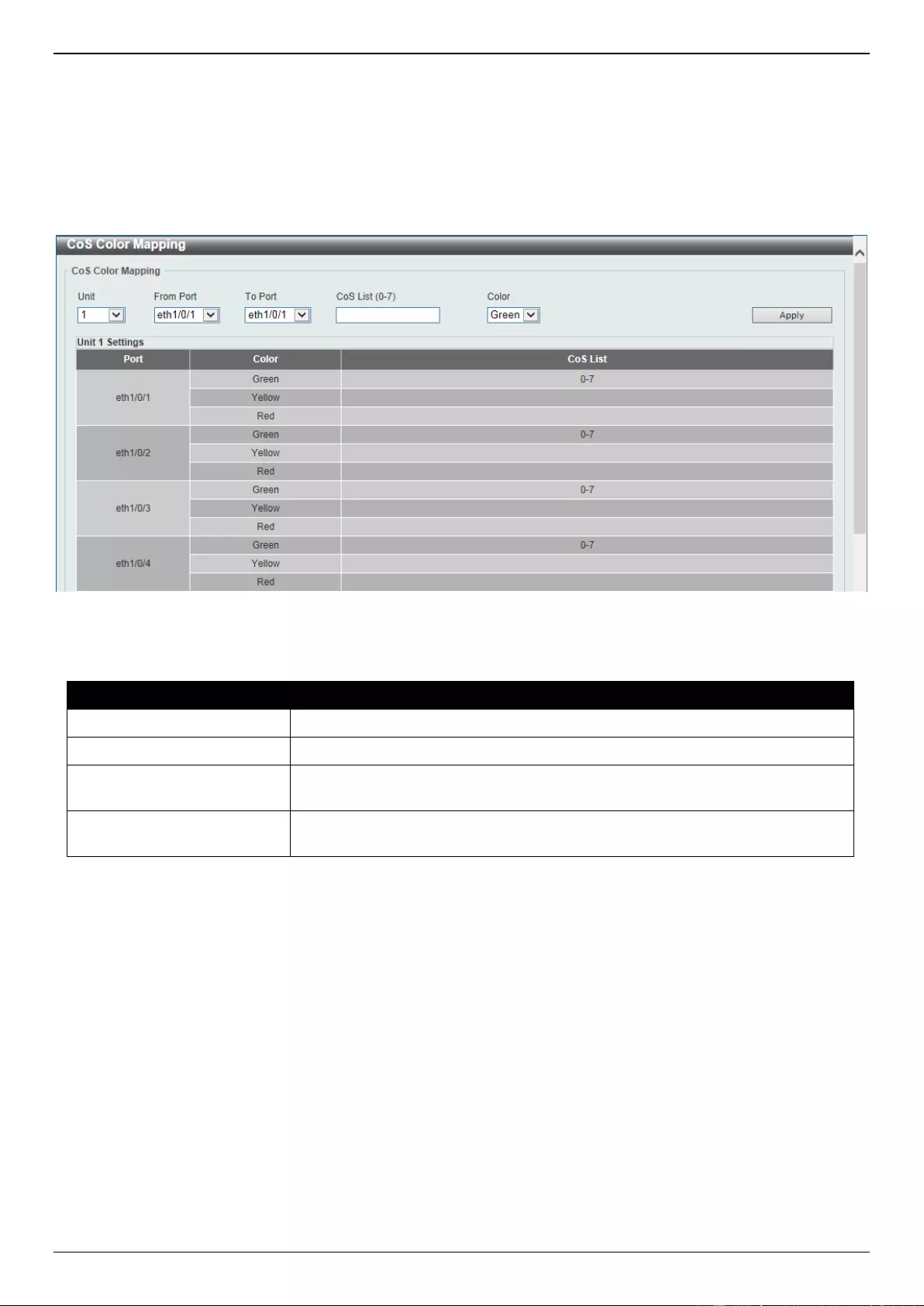
DGS-3630 Series Layer 3 Stackable Managed Switch Web UI Reference Guide
439
CoS Color Mapping
This window is used to display and configure the CoS color mapping settings.
To view the following window, click QoS > Advanced Settings > CoS Color Mapping, as shown below:
Figure 7-11 CoS Color Mapping Window
The fields that can be configured are described below:
Parameter
Description
Unit
Select the Switch unit that will be used for this configuration here.
From Port - To Port
Select the range of ports that will be used for this configuration here.
CoS List
Enter the CoS value that will be mapped to the color. This value must be
between 0 and 7.
Color
Select the color option that will be mapped to the CoS value. Options to choose
from are Green, Yellow, and Red.
Click the Apply button to accept the changes made.
DSCP Color Mapping
This window is used to display and configure the DSCP color mapping settings.
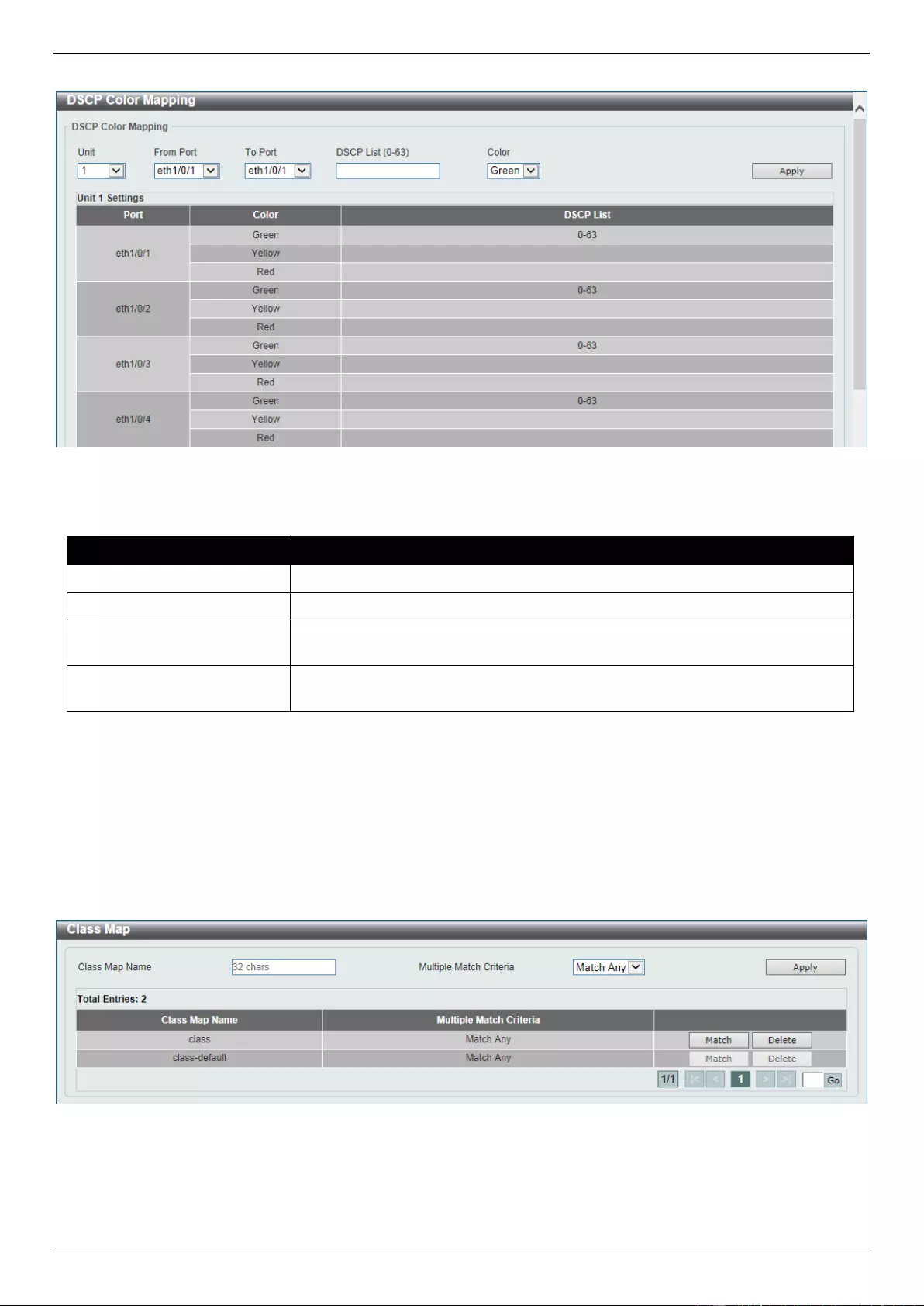
DGS-3630 Series Layer 3 Stackable Managed Switch Web UI Reference Guide
440
To view the following window, click QoS > Advanced Settings > DSCP Color Mapping, as shown below:
Figure 7-12 DSCP Color Mapping Window
The fields that can be configured are described below:
Parameter
Description
Unit
Select the Switch unit that will be used for this configuration here.
From Port - To Port
Select the range of ports that will be used for this configuration here.
DSCP List
Enter the DSCP list value here that will be mapped to a color. This value must
be between 0 and 63.
Color
Select the color option that will be mapped to the DSCP value. Options to
choose from are Green, Yellow, and Red.
Click the Apply button to accept the changes made.
Class Map
This window is used to display and configure the class map settings.
To view the following window, click QoS > Advanced Settings > Class Map, as shown below:
Figure 7-13 Class Map Window
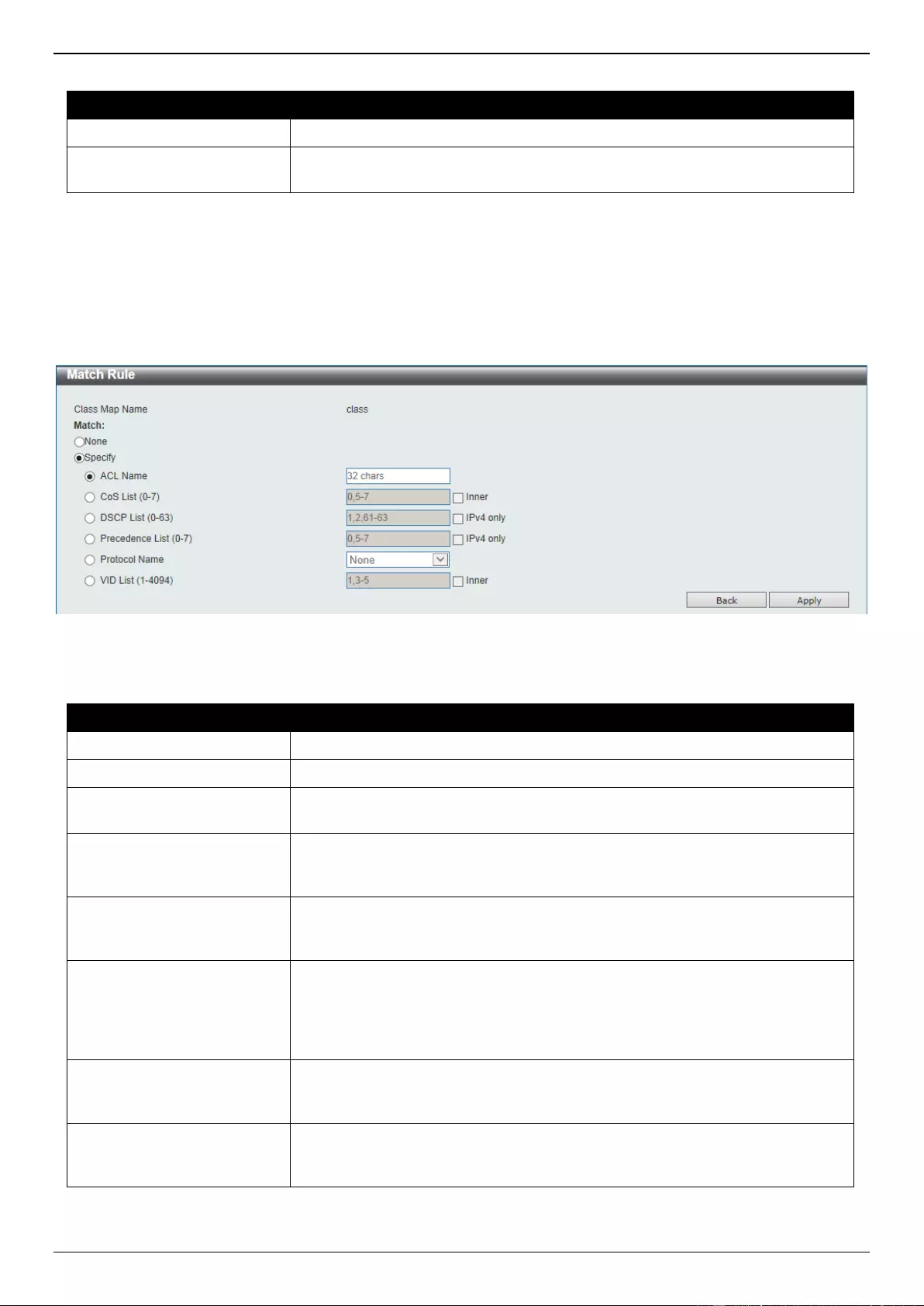
DGS-3630 Series Layer 3 Stackable Managed Switch Web UI Reference Guide
441
The fields that can be configured are described below:
Parameter
Description
Class Map Name
Enter the class map name here. This name can be up to 32 characters long.
Multiple Match Criteria
Select the multiple match criteria option here. Options to choose from are
Match All and Match Any.
Click the Apply button to accept the changes made.
Click the Match button to configure the specific entry.
Click the Delete button to remove the specific entry.
Enter a page number and click the Go button to navigate to a specific page when multiple pages exist.
After clicking the Match button, the following page will be available.
Figure 7-14 Class Map (Match) Window
The fields that can be configured are described below:
Parameter
Description
None
Select this option to match nothing to this class map.
Specify
Select the option to match something to this class map.
ACL Name
Select and enter the access list name that will be matched with this class map
here. This name can be up to 32 characters long.
CoS List
Select and enter the CoS list value that will be matched with this class map
here. This value must be between 0 and 7. Tick the Inner option to match the
inner most CoS of QinQ packets on a Layer 2 class of service (CoS) marking.
DSCP List
Select and enter the DSCP list value that will be matched with this class map
here. This value must be between 0 and 63. Tick the IPv4 only option to match
IPv4 packets only. If not specified, the match is for both IPv4 and IPv6 packets.
Precedence List
Select and enter the precedence list value that will be matched with this class
map here. This value must be between 0 and 7. Tick the IPv4 only option to
match IPv4 packets only. If not specified, the match is for both IPv4 and IPv6
packets. For IPv6 packets, the precedence is most three significant bits of
traffic class of IPv6 header.
Protocol Name
Select the protocol name that will be matched with the class map here. Options
to choose from are ARP, BGP, DHCP, DNS, EGP, FTP, IPv4, IPv6, NetBIOS,
NFS, NTP, OSPF, PPPOE, RIP, RTSP, SSH, Telnet, and TFTP.
VLAN List
Select and enter the VLAN list value that will be matched with the class map
here. This value must be between 1 and 4094. Tick the Inner option to match
the inner-most VLAN ID in an 802.1Q double tagged frame.
Click the Apply button to accept the changes made.
Click the Back button to discard the changes made and return to the previous page.

DGS-3630 Series Layer 3 Stackable Managed Switch Web UI Reference Guide
442
Aggregate Policer
This window is used to display and configure the aggregate policer settings.
To view the following window, click QoS > Advanced Settings > Aggregate Policer, as shown below:
Figure 7-15 Aggregate Policer (Single Rate Setting) Window
The fields that can be configured are described below:
Parameter
Description
Aggregate Policer Name
Enter the aggregate policer name here.
Average Rate
Enter the average rate value here. This value must be between 0 and
10000000 kbps.
Normal Burst Size
Enter the normal burst size value here. This value must be between 0 and
16384 Kbytes.
Maximum Burst Size
Enter the maximum burst size value here. This value must be between 0 and
16384 Kbytes.
Confirm Action
Select the confirm action here. The confirm action specifies the action to take
on green color packets. If the confirm action is not specified, the default action
is to Transmit. Options to choose from are Drop, Set-DSCP-Transmit, Set-
1P-Transmit, Transmit, and Set-DSCP-1P.
When selecting the Drop option, the packet will be dropped.
When selecting the Set-DSCP-Transmit option, enter the IP DSCP value
in the space provided. This value sets the IP differentiated services code
point (DSCP) value and transmits the packet with the new IP DSCP value.
When selecting the Set-1P-Transmit option, enter the 1P transmit value in
the space provided. This value sets the 802.1p value and transmits the
packet with the new value.
When selecting the Transmit option, packets will be transmitted unaltered.
When selecting the Set-DSCP-1P option, enter the IP DSCP and 1P
transmit values in the spaces provided.
Exceed Action
Select the exceed action here. The exceed action specifies the action to take
on packets that exceed the rate limit. For a two rate policer, if the exceed action
is not specified, the default action is Drop. Options to choose from are Drop,
Set-DSCP-Transmit, Set-1P-Transmit, Transmit, and Set-DSCP-1P.
When selecting the Drop option, the packet will be dropped.
When selecting the Set-DSCP-Transmit option, enter the IP DSCP value
in the space provided. This value sets the IP differentiated services code
point (DSCP) value and transmits the packet with the new IP DSCP value.
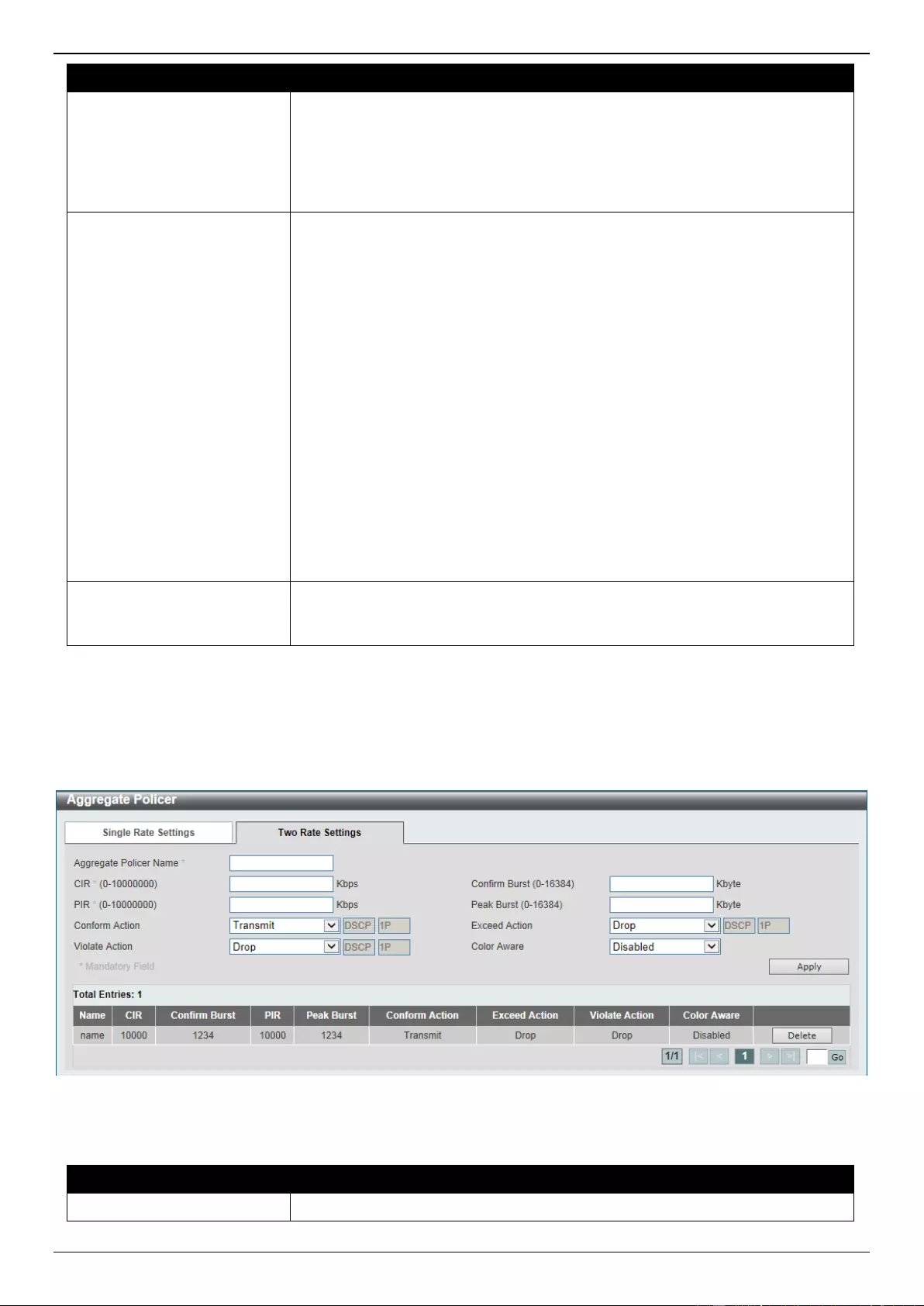
DGS-3630 Series Layer 3 Stackable Managed Switch Web UI Reference Guide
443
Parameter
Description
When selecting the Set-1P-Transmit option, enter the 1P transmit value in
the space provided. This value sets the 802.1p value and transmits the
packet with the new value.
When selecting the Transmit option, packets will be transmitted unaltered.
When selecting the Set-DSCP-1P option, enter the IP DSCP and 1P
transmit values in the spaces provided.
Violate Action
Select the violate action here. The violate action specifies the action to take on
packets that violate the normal and maximum burst sizes for singe rate policing.
It specifies the action to take for those packets that did not conform to both CIR
and PIR. For a single rate policer, if the violate action is not specified, it will
create a single-rate two-color policer. For a two-rate policer, if the violation
action is not specified, the default action is equal to the exceed action. Options
to choose from are None, Drop, Set-DSCP-Transmit, Set-1P-Transmit,
Transmit, and Set-DSCP-1P.
When selecting the None option, no action will be taken.
When selecting the Drop option, the packet will be dropped.
When selecting the Set-DSCP-Transmit option, enter the IP DSCP value
in the space provided. This value sets the IP differentiated services code
point (DSCP) value and transmits the packet with the new IP DSCP value.
When selecting the Set-1P-Transmit option, enter the 1P transmit value in
the space provided. This value sets the 802.1p value and transmits the
packet with the new value.
When selecting the Transmit option, packets will be transmitted unaltered.
When selecting the Set-DSCP-1P option, enter the IP DSCP and 1P
transmit values in the spaces provided.
Color Aware
Select the color aware option here. Options to choose from are Enabled and
Disabled. When color aware is disabled, the policer works in the color blind
mode. When color aware is enabled, the policer works in the color aware mode.
Click the Apply button to accept the changes made.
Click the Delete button to remove the specific entry.
Enter a page number and click the Go button to navigate to a specific page when multiple pages exist.
After selecting the Two Rate Settings tab option, at the top of the page, the following page will be available.
Figure 7-16 Aggregate Policer (Two Rate Settings) Window
The fields that can be configured are described below:
Parameter
Description
Aggregate Policer Name
Enter the aggregate policer name here.
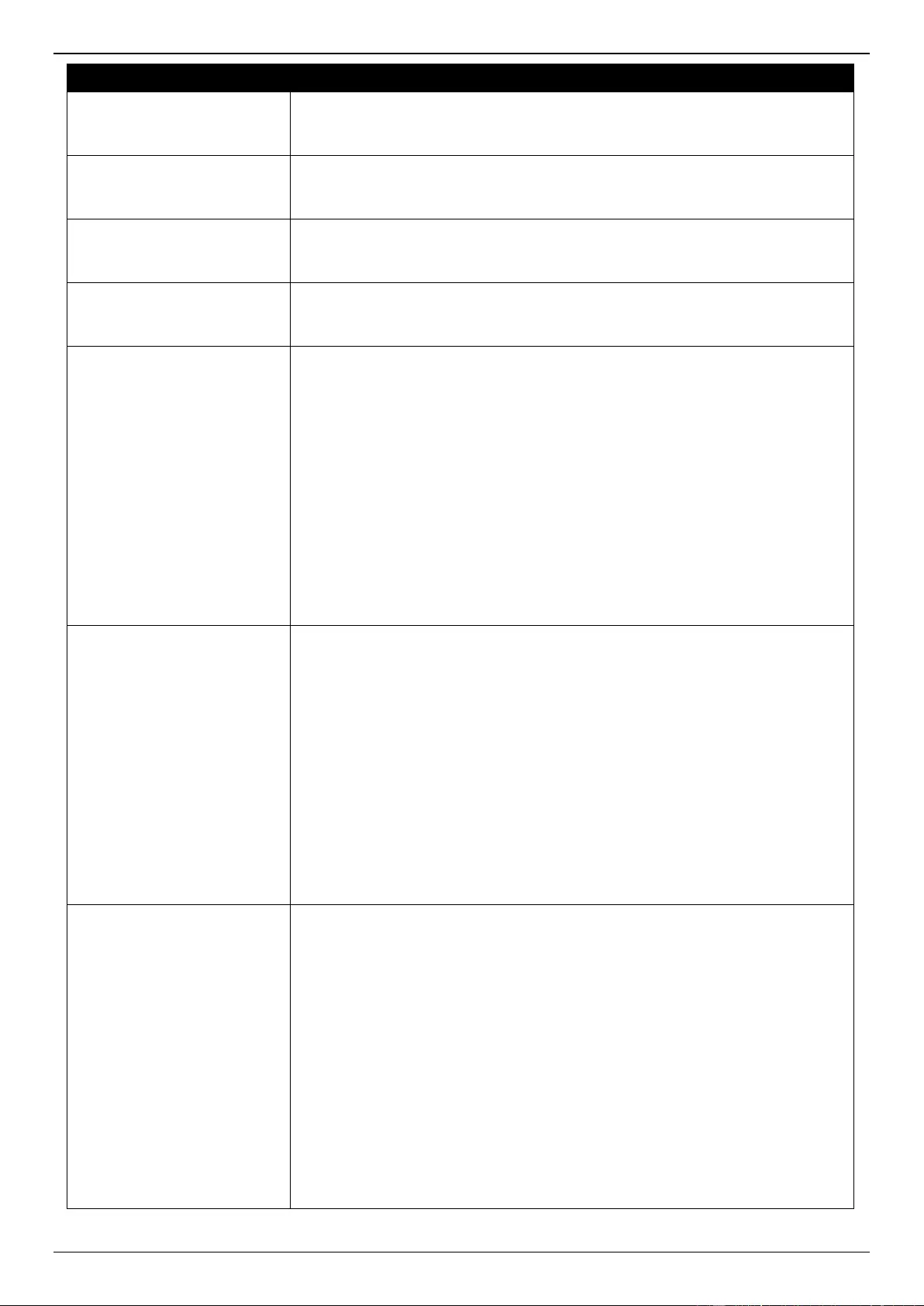
DGS-3630 Series Layer 3 Stackable Managed Switch Web UI Reference Guide
444
Parameter
Description
CIR
Enter the Committed Information Rate (CIR) value here. This value must be
between 0 and 10000000 kbps. The committed packet rate is the first token
bucket for the two-rate metering.
Confirm Burst
Enter the confirm burst value here. This value must be between 0 and 16384
Kbytes. The confirm burst value specifies the burst size for the first token
bucket in kbps.
PIR
Enter the Peak Information Rate (PIR) value here. This value must be between
0 and 10000000 kbps. The peak information rate is the second token bucket for
the two-rate metering.
Peak Burst
Enter the peak burst value here. This value must be between 0 and 16384
Kbytes. The peak burst value is the burst size for the second token bucket in
kilobytes.
Confirm Action
Select the confirm action here. The confirm action specifies the action to take
on green color packets. If the confirm action is not specified, the default action
is to Transmit. Options to choose from are Drop, Set-DSCP-Transmit, Set-
1P-Transmit, Transmit, and Set-DSCP-1P.
When selecting the Drop option, the packet will be dropped.
When selecting the Set-DSCP-Transmit option, enter the IP DSCP value
in the space provided. This value sets the IP differentiated services code
point (DSCP) value and transmits the packet with the new IP DSCP value.
When selecting the Set-1P-Transmit option, enter the 1P transmit value in
the space provided. This value sets the 802.1p value and transmits the
packet with the new value.
When selecting the Transmit option, packets will be transmitted unaltered.
When selecting the Set-DSCP-1P option, enter the IP DSCP and 1P
transmit values in the spaces provided.
Exceed Action
Select the exceed action here. The exceed action specifies the action to take
on packets that exceed the rate limit. For a two rate policer, if the exceed action
is not specified, the default action is Drop. Options to choose from are Drop,
Set-DSCP-Transmit, Set-1P-Transmit, Transmit, and Set-DSCP-1P.
When selecting the Drop option, the packet will be dropped.
When selecting the Set-DSCP-Transmit option, enter the IP DSCP value
in the space provided. This value sets the IP differentiated services code
point (DSCP) value and transmits the packet with the new IP DSCP value.
When selecting the Set-1P-Transmit option, enter the 1P transmit value in
the space provided. This value sets the 802.1p value and transmits the
packet with the new value.
When selecting the Transmit option, packets will be transmitted unaltered.
When selecting the Set-DSCP-1P option, enter the IP DSCP and 1P
transmit values in the spaces provided.
Violate Action
Select the violate action here. The violate action specifies the action to take on
packets that violate the normal and maximum burst sizes for singe rate policing.
It specifies the action to take for those packets that did not conform to both CIR
and PIR. For a single rate policer, if the violate action is not specified, it will
create a single-rate two-color policer. For a two-rate policer, if the violation
action is not specified, the default action is equal to the exceed action. Options
to choose from are Drop, Set-DSCP-Transmit, Set-1P-Transmit, Transmit,
and Set-DSCP-1P.
When selecting the Drop option, the packet will be dropped.
When selecting the Set-DSCP-Transmit option, enter the IP DSCP value
in the space provided. This value sets the IP differentiated services code
point (DSCP) value and transmits the packet with the new IP DSCP value.
When selecting the Set-1P-Transmit option, enter the 1P transmit value in
the space provided. This value sets the 802.1p value and transmits the
packet with the new value.
When selecting the Transmit option, packets will be transmitted unaltered.
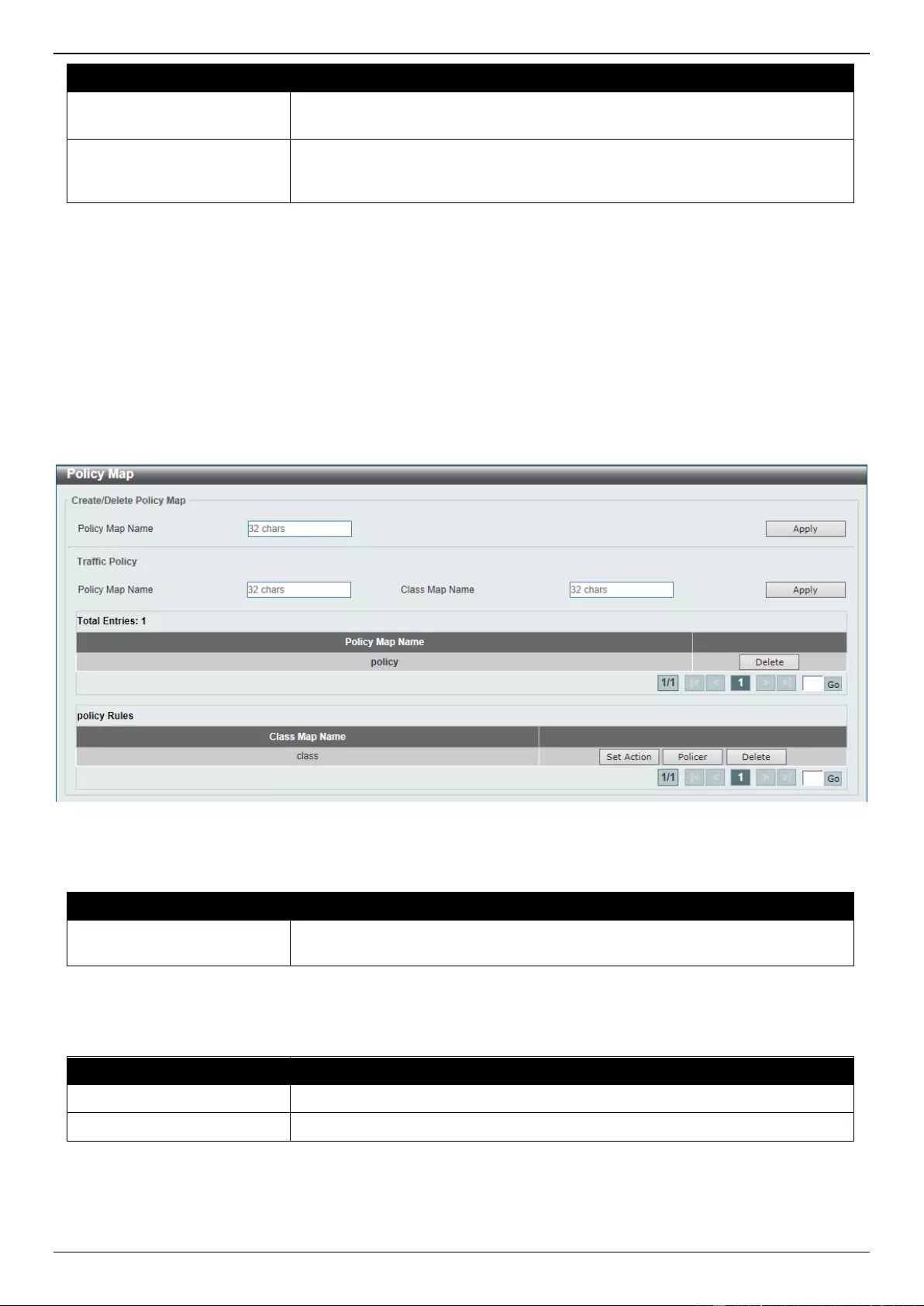
DGS-3630 Series Layer 3 Stackable Managed Switch Web UI Reference Guide
445
Parameter
Description
When selecting the Set-DSCP-1P option, enter the IP DSCP and 1P
transmit values in the spaces provided.
Color Aware
Select the color aware option here. Options to choose from are Disabled and
Enabled. When color aware is disabled, the policer works in the color blind
mode. When color aware is enabled, the policer works in the color aware mode.
Click the Apply button to accept the changes made.
Click the Delete button to remove the specific entry.
Enter a page number and click the Go button to navigate to a specific page when multiple pages exist.
Policy Map
This window is used to display and configure the policy map settings.
To view the following window, click QoS > Advanced Settings > Policy Map, as shown below:
Figure 7-17 Policy Map Window
The fields that can be configured for Create/Delete Policy Map are described below:
Parameter
Description
Policy Map Name
Enter the policy map name here that will be created or deleted. This name can
be up to 32 characters long.
Click the Apply button to accept the changes made.
The fields that can be configured for Traffic Policy are described below:
Parameter
Description
Policy Map Name
Enter the policy map name here. This name can be up to 32 characters long.
Class Map Name
Enter the class map name here. This name can be up to 32 characters long.
Click the Apply button to accept the changes made.
Click the Delete button to remove the specific entry.
Enter a page number and click the Go button to navigate to a specific page when multiple pages exist.
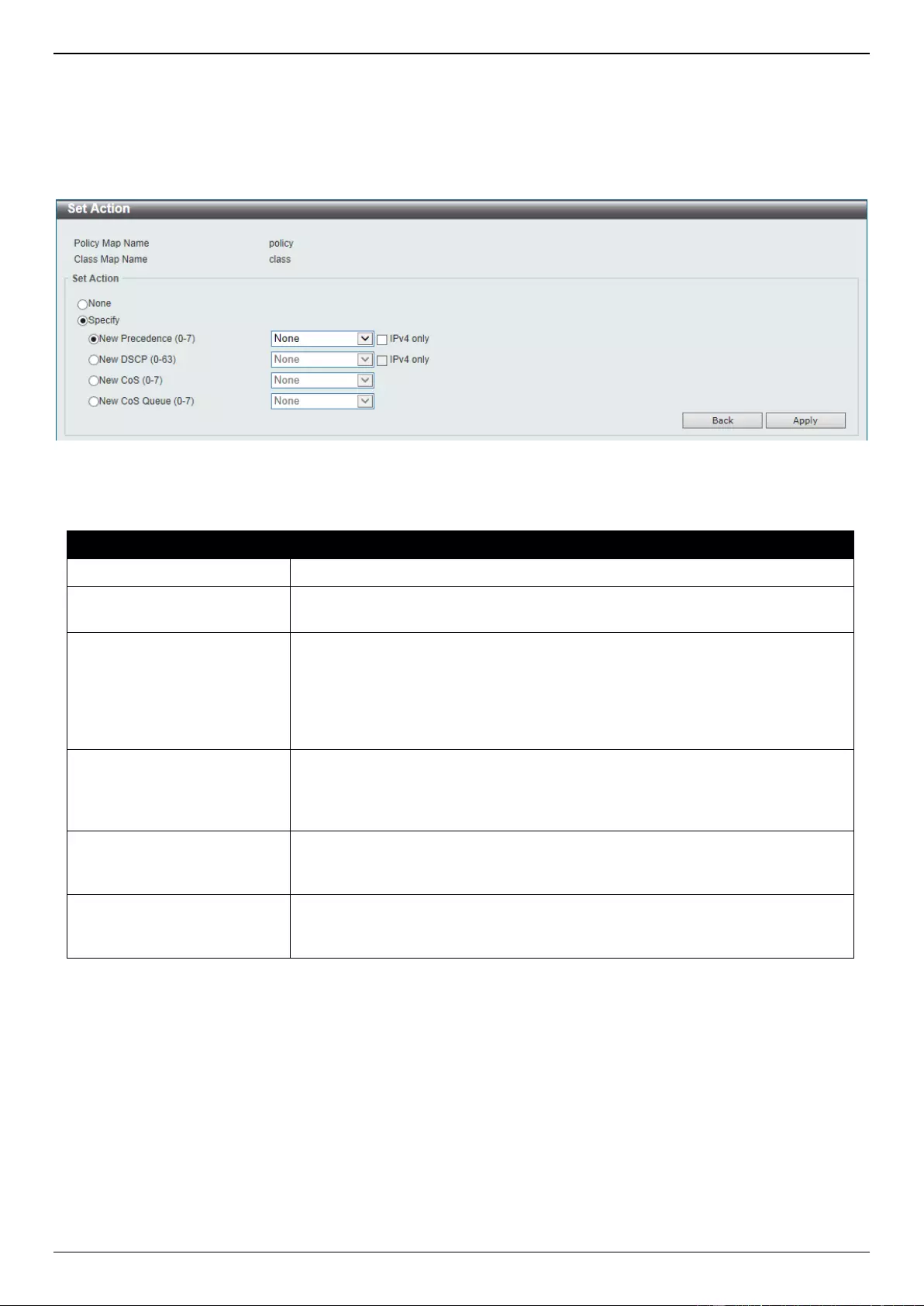
DGS-3630 Series Layer 3 Stackable Managed Switch Web UI Reference Guide
446
Click the Set Action button to configure the set action settings for the specified entry.
Click the Policer button to configure the policer settings for the specified entry.
Enter a page number and click the Go button to navigate to a specific page when multiple pages exist.
After clicking the Set Action button, the following page will appear.
Figure 7-18 Policy Map (Set Action) Window
The fields that can be configured are described below:
Parameter
Description
None
Select this option to specify that no action will be taken.
Specify
Select this option to specify that action will be taken based on the
configurations made.
New Precedence
Select the new precedence value for the packet here. The range is from 0 to 7.
Select the IPv4 only option to specify that IPv4 precedence will be marked
only. If not selected, then both IPv4 and IPv6 precedence will be marked. For
IPv6 packets, the precedence is the most three significant bits of the traffic
class of the IPv6 header. Setting the precedence will not affect the CoS queue
selection.
New DSCP
Select the new DSCP value for the packet here. The range is from 0 to 63.
Select the IPv4 only option to specify that the IPv4 DSCP will be marked only.
If not selected, then both the IPv4 and IPv6 DSCP will be marked. Setting the
DSCP will not affect the CoS queue selection.
New CoS
Select the new CoS value to the packet here. The range is from 0 to 7. Setting
the CoS will affect the CoS queue selection while the policy map is applied on
the ingress interface.
New Cos Queue
Select the new CoS queue value to the packets here. This will overwrite the
original CoS queue selection. Setting the CoS queue will not take effect if the
policy map is applied for the egress flow on the interface.
Click the Back button to return to the previous window.
Click the Apply button to accept the changes made.
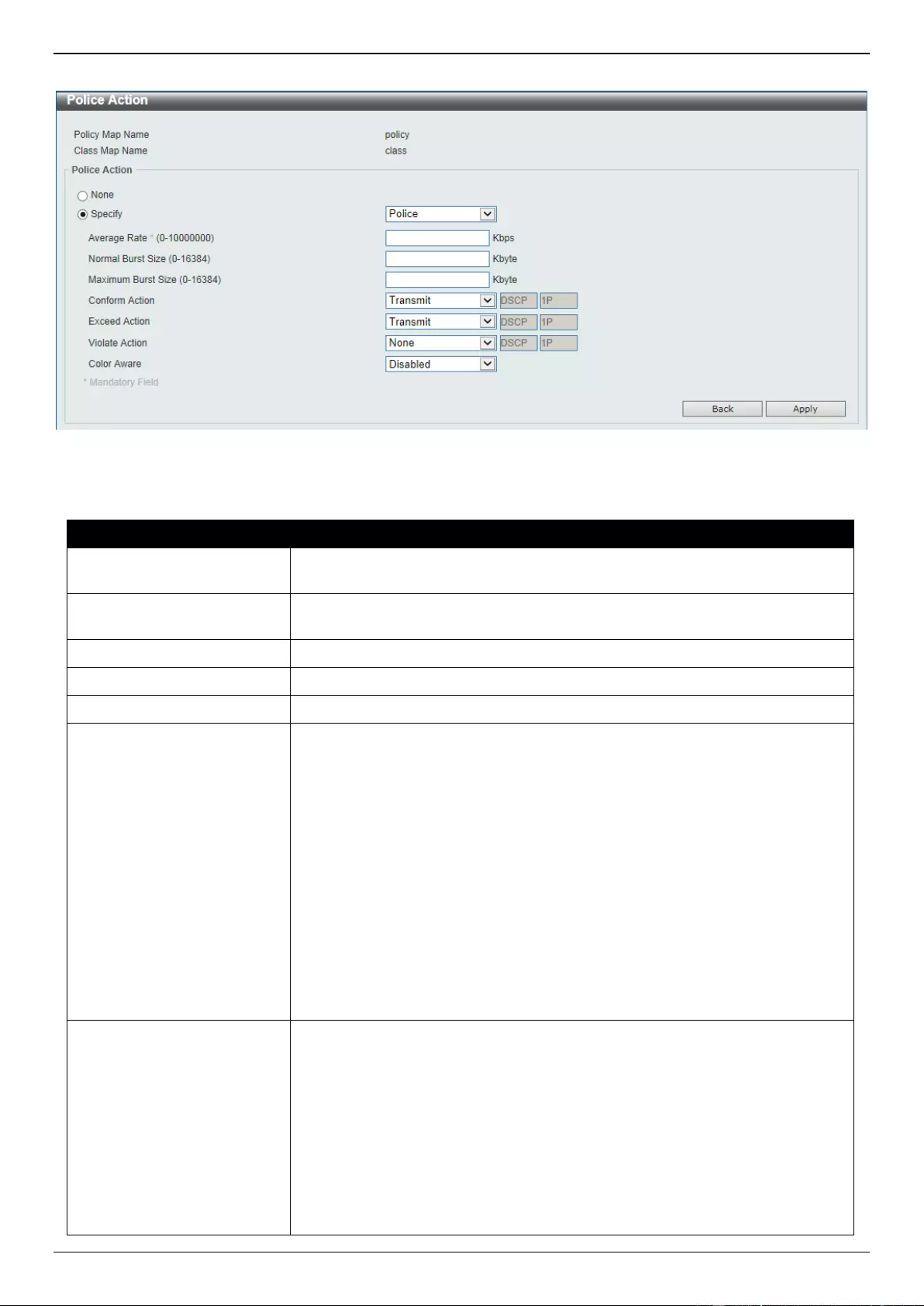
DGS-3630 Series Layer 3 Stackable Managed Switch Web UI Reference Guide
447
After clicking the Policer button, the following page will appear.
Figure 7-19 Policy Map (Policer) Window
The fields that can be configured are described below:
Parameter
Description
None
Select this option to specify that no policer settings will be configured for this
entry.
Specify
Select this option to specify that the following policer settings will be applied to
this entry.
Average Rate
Enter the average rate value here. The range is from 0 to 10000000 Kbps.
Normal Burst Size
Enter the normal burst size value here. The range is from 0 to 16384 Kbps.
Maximum Burst Size
Enter the maximum burst size value here. The range is from 0 to 16384 Kbps.
Conform Action
Select the conform action that will be taken here. This action will be taken on
green color packets. Option to choose from are:
Drop - Specifies that the conform action is to drop the packet.
Set-DSCP-Transmit - Specifies that the conform action is to modify the
DSCP value and then to transmit the packet with the new DSCP value.
Enter the new DSCP value in the space provided.
Set-1P-Transmit - Specifies that the conform action is to modify the
802.1p value and then to transmit the packet with the new 802.1p value.
Enter the new 802.1p value in the space provided.
Transmit - Specifies that the conform action is to transmit the packet
unmodified.
Set-DSCP-1P - Specifies that the conform action is to modify the DSCP
and 802.1p values and then to transmit the packet with the new DSCP and
802.1p values. Enter the new DSCP and 802.1p values in the spaces
provided.
Exceed Action
Select the exceed action that will be taken here. This action will be taken on
yellow color packets that exceed the rate limit. Option to choose from are:
Drop - Specifies that the exceed action is to drop the packet.
Set-DSCP-Transmit - Specifies that the exceed action is to modify the
DSCP value and then to transmit the packet with the new DSCP value.
Enter the new DSCP value in the space provided.
Set-1P-Transmit - Specifies that the exceed action is to modify the 802.1p
value and then to transmit the packet with the new 802.1p value. Enter the
new 802.1p value in the space provided.
Transmit - Specifies that the exceed action is to transmit the packet
unmodified.
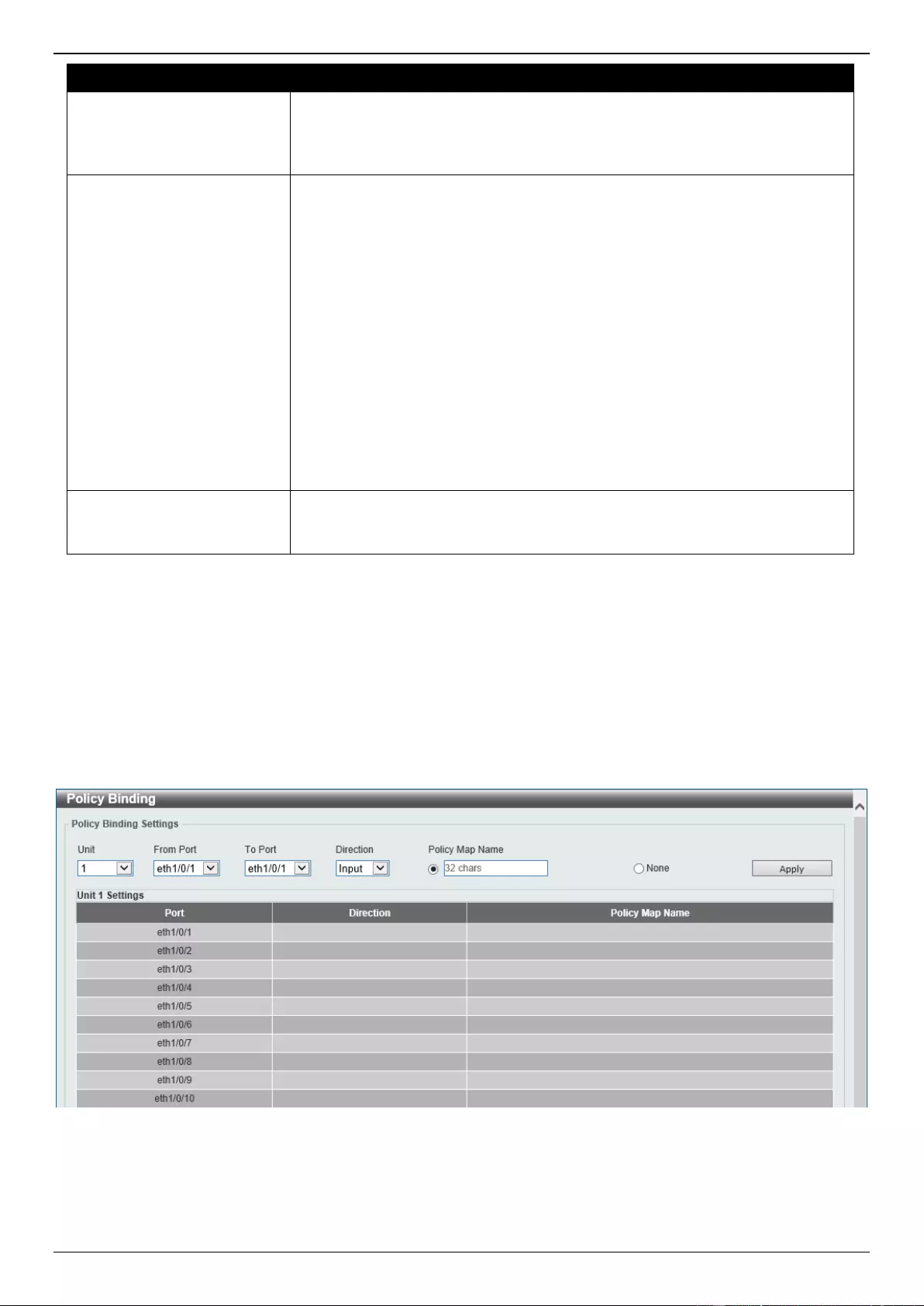
DGS-3630 Series Layer 3 Stackable Managed Switch Web UI Reference Guide
448
Parameter
Description
Set-DSCP-1P - Specifies that the exceed action is to modify the DSCP
and 802.1p values and then to transmit the packet with the new DSCP and
802.1p values. Enter the new DSCP and 802.1p values in the spaces
provided.
Violate Action
Select the violate action that will be taken here. This action will be taken on red
color packets. Option to choose from are:
None - Specifies that no violate action will be taken.
Drop - Specifies that the violate action is to drop the packet.
Set-DSCP-Transmit - Specifies that the violate action is to modify the
DSCP value and then to transmit the packet with the new DSCP value.
Enter the new DSCP value in the space provided.
Set-1P-Transmit - Specifies that the violate action is to modify the 802.1p
value and then to transmit the packet with the new 802.1p value. Enter the
new 802.1p value in the space provided.
Transmit - Specifies that the violate action is to transmit the packet
unmodified.
Set-DSCP-1P - Specifies that the violate action is to modify the DSCP and
802.1p values and then to transmit the packet with the new DSCP and
802.1p values. Enter the new DSCP and 802.1p values in the spaces
provided.
Color Aware
Select to enable or disable the color aware feature here. When disabled, the
policer works in the color blind mode. When enabled, the policer works in the
color aware mode.
Click the Back button to return to the previous window.
Click the Apply button to accept the changes made.
Policy Binding
This window is used to display and configure the policy binding settings.
To view the following window, click QoS > Advanced Settings > Policy Binding, as shown below:
Figure 7-20 Policy Binding Window
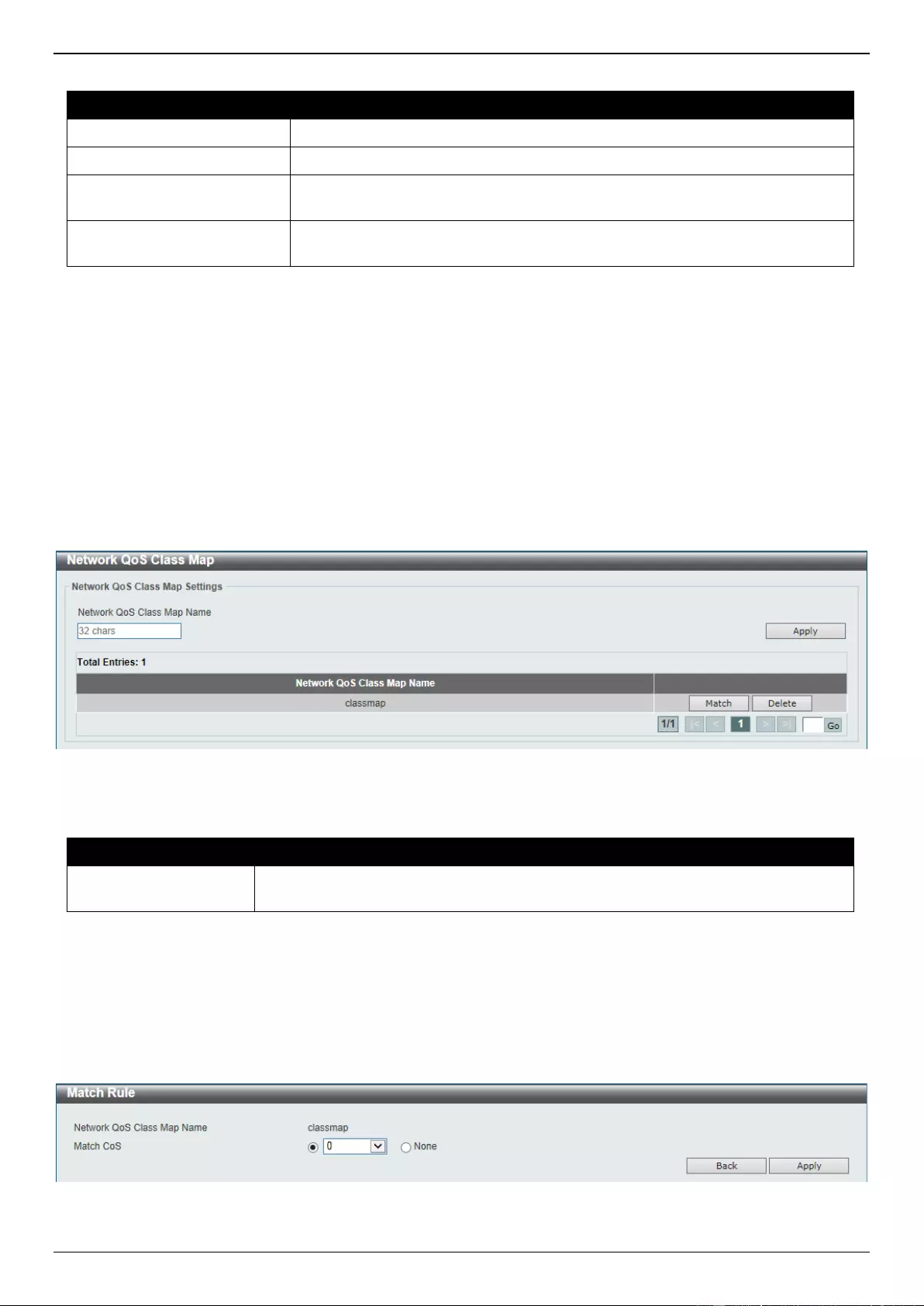
DGS-3630 Series Layer 3 Stackable Managed Switch Web UI Reference Guide
449
The fields that can be configured are described below:
Parameter
Description
Unit
Select the Switch unit that will be used for this configuration here.
From Port - To Port
Select the range of ports that will be used for this configuration here.
Direction
Select the direction option here. Options to choose from are Input and Output.
Input specified ingress traffic and output specifies egress traffic.
Policy Map Name
Enter the policy map name here. This name can be up to 32 characters long.
Select the None option to not tie a policy map to this entry.
Click the Apply button to accept the changes made.
QoS PFC
Network QoS Class Map
This window is used to display and configure the network Quality of Service (QoS) Priority-based Flow Control (PFC)
class map settings.
To view the following window, click QoS > QoS PFC > Network QoS Class Map, as shown below:
Figure 7-21 Network QoS Class Map Window
The fields that can be configured are described below:
Parameter
Description
Network QoS Class
Map Name
Enter the network QoS class map name to be associated with a traffic policy here.
This name can be up to 32 characters long.
Click the Apply button to accept the changes made.
Click the Match button to configure the match rule settings for the map name.
Click the Delete button to delete the specified entry.
Enter a page number and click the Go button to navigate to a specific page when multiple pages exist.
After clicking the Match button, the following page will appear.
Figure 7-22 Network QoS Class Map (Match) Window
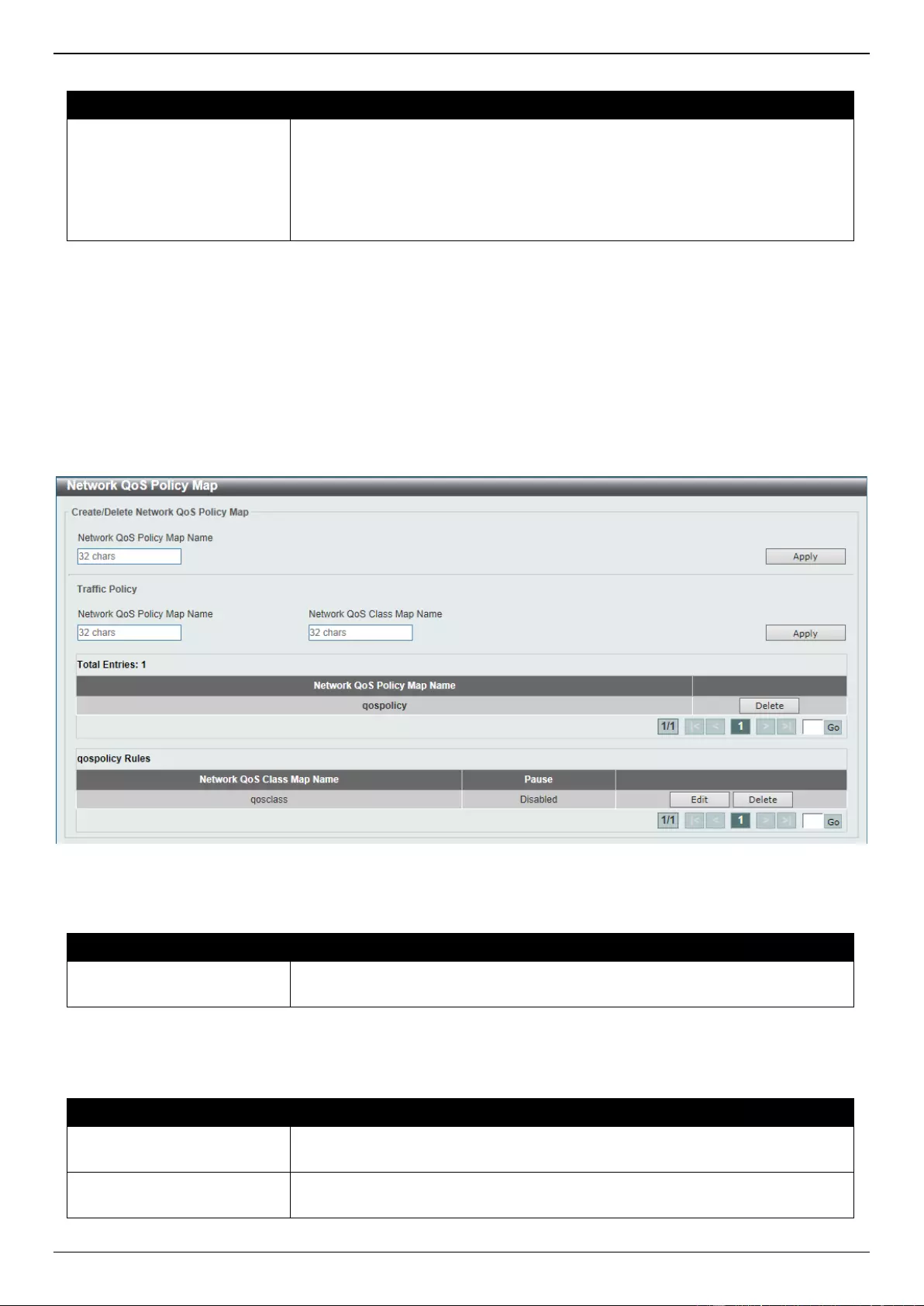
DGS-3630 Series Layer 3 Stackable Managed Switch Web UI Reference Guide
450
The fields that can be configured are described below:
Parameter
Description
Match CoS
Select the IEEE 802.1Q Class of Service (CoS) value to be matched here. The
range is from 0 to 7. When a packet is received, the packet will be given an
internal CoS. This internal CoS is used to select the transmit queue based on
the CoS to queue map. The CoS queue with a higher number will receive a
higher priority.
Select to None option to disable the matching of CoS values.
Click the Back button to return to the previous window.
Click the Apply button to accept the changes made.
Network QoS Policy Map
This window is used to display and configure the network QoS policy map settings.
To view the following window, click QoS > QoS PFC > Network QoS Policy Map, as shown below:
Figure 7-23 Network QoS Policy Map Window
The fields that can be configured in Create/Delete Network QoS Policy Map are described below:
Parameter
Description
Network QoS Policy Map
name
Enter the network QoS policy map name here. This name can be up to 32
characters long.
Click the Apply button to accept the changes made.
The fields that can be configured in Traffic Policy are described below:
Parameter
Description
Network QoS Policy Map
Name
Enter the network QoS policy map name here that will be associated with the
class map. This name can be up to 32 characters long.
Network QoS Class Map
Name
Enter the network QoS class map name here that will be associated with the
policy map. This name can be up to 32 characters long.
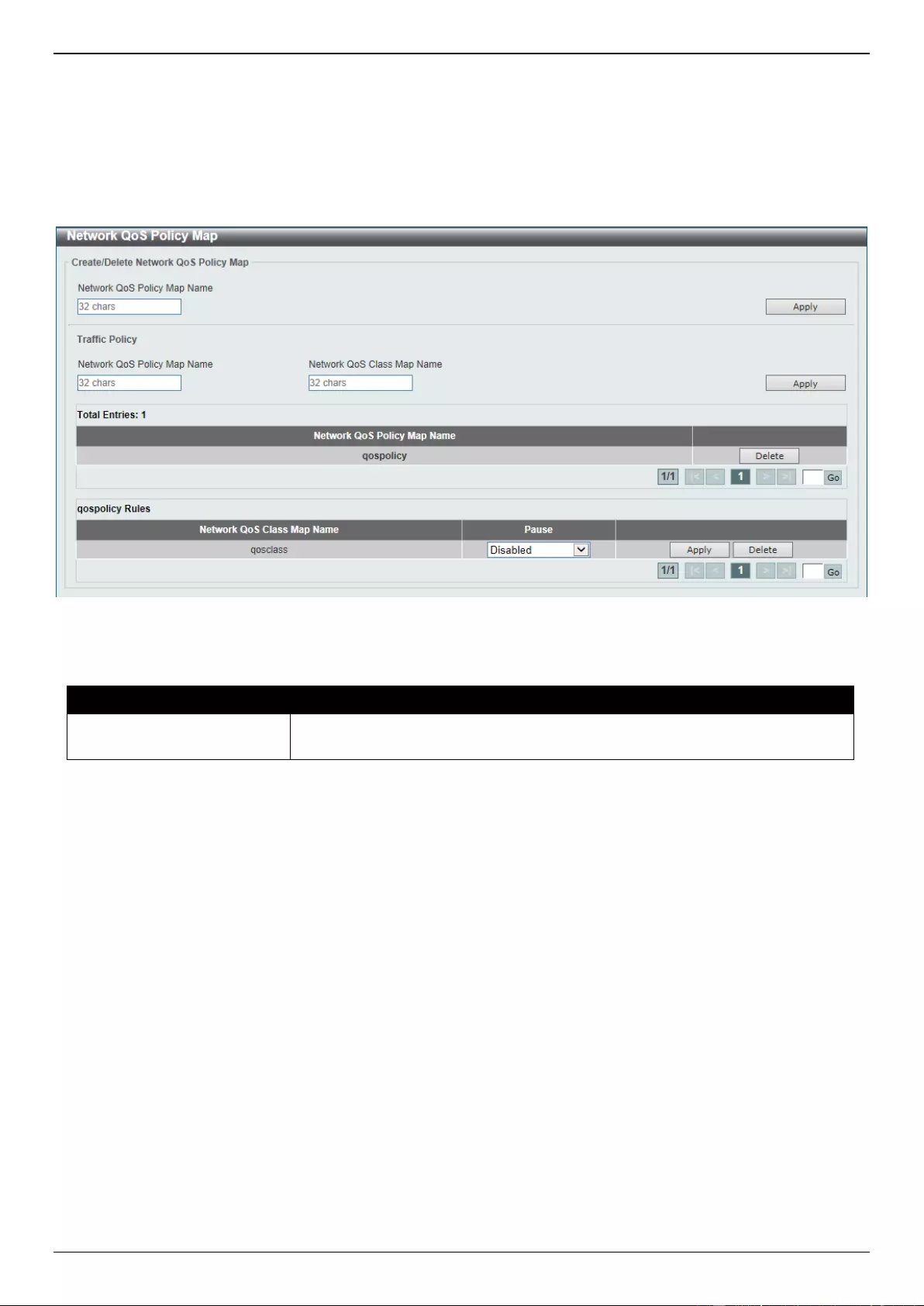
DGS-3630 Series Layer 3 Stackable Managed Switch Web UI Reference Guide
451
Click the Apply button to accept the changes made.
Click the Edit button to modify the specified entry.
Click the Delete button to delete the specified entry.
Enter a page number and click the Go button to navigate to a specific page when multiple pages exist.
After clicking the Edit button, the following page will appear.
Figure 7-24 Network QoS Policy Map (Edit) Window
The fields that can be configured are described below:
Parameter
Description
Pause
Select to enable or disable the pause feature here. This feature is used to
enable PFC on a class referenced in a type network QoS policy map.
Click the Apply button to accept the changes made.
Network QoS Policy Binding
This window is used to display and configure the network QoS policy binding settings.
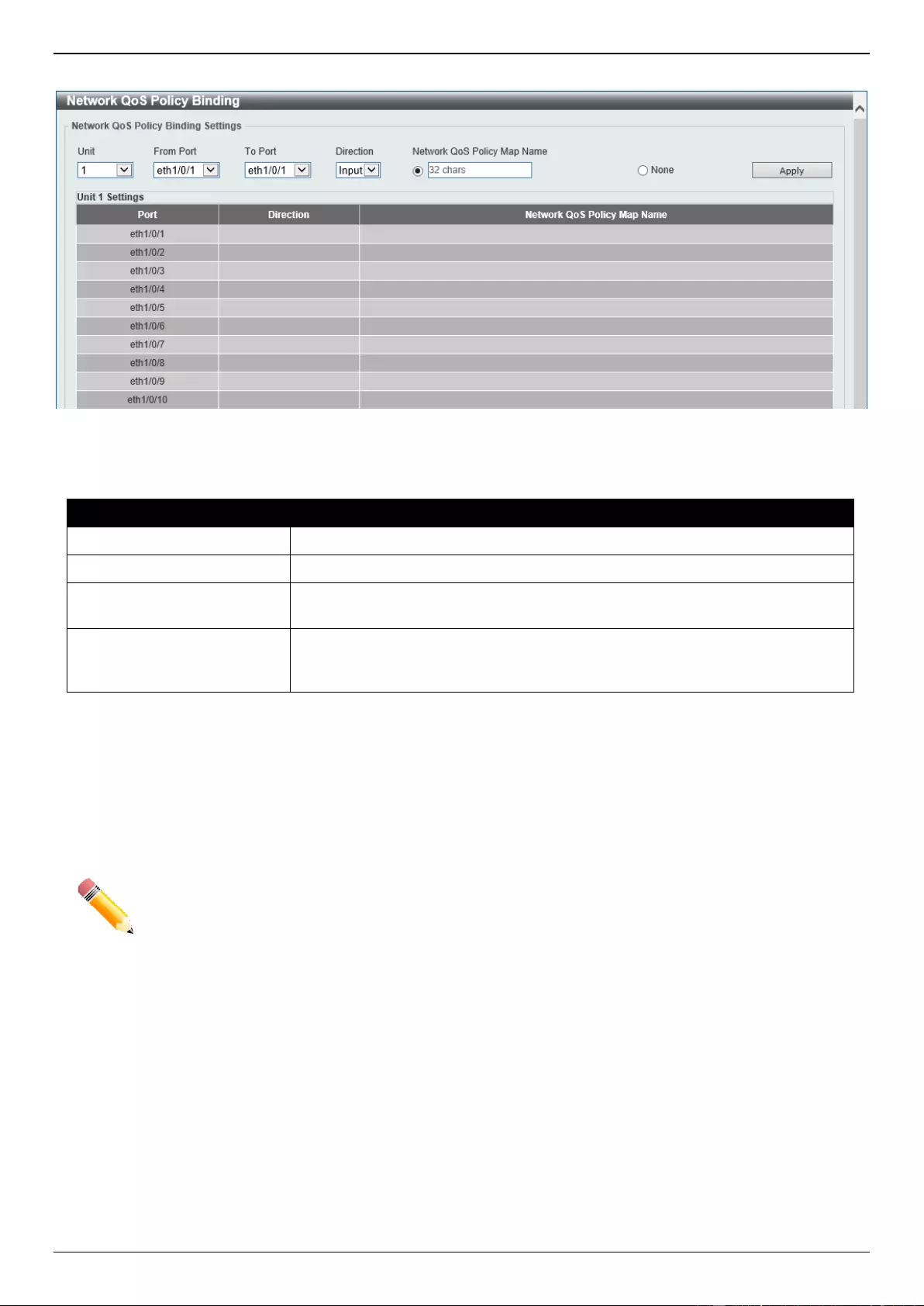
DGS-3630 Series Layer 3 Stackable Managed Switch Web UI Reference Guide
452
To view the following window, click QoS > QoS PFC > Network QoS Policy Binding, as shown below:
Figure 7-25 Network QoS Policy Binding Window
The fields that can be configured are described below:
Parameter
Description
Unit
Select the Switch unit ID that will be used here.
From Port - To Port
Select the Switch port range that will be used here.
Direction
Select the Input direction here. This specifies to apply the policy map for
ingress flow on the interface.
Network QoS Policy Map
Name
Enter the network QoS policy map name here. This name can be up to 32
characters long. Select the None option to not associate this configuration with
a network QoS policy map.
Click the Apply button to accept the changes made.
PFC Port Settings
This window is used to display and configure the Priority-based Flow Control (PFC) port settings.
NOTE: The Priority Flow Control (PFC) feature can only be enabled and used on the 10G ports.
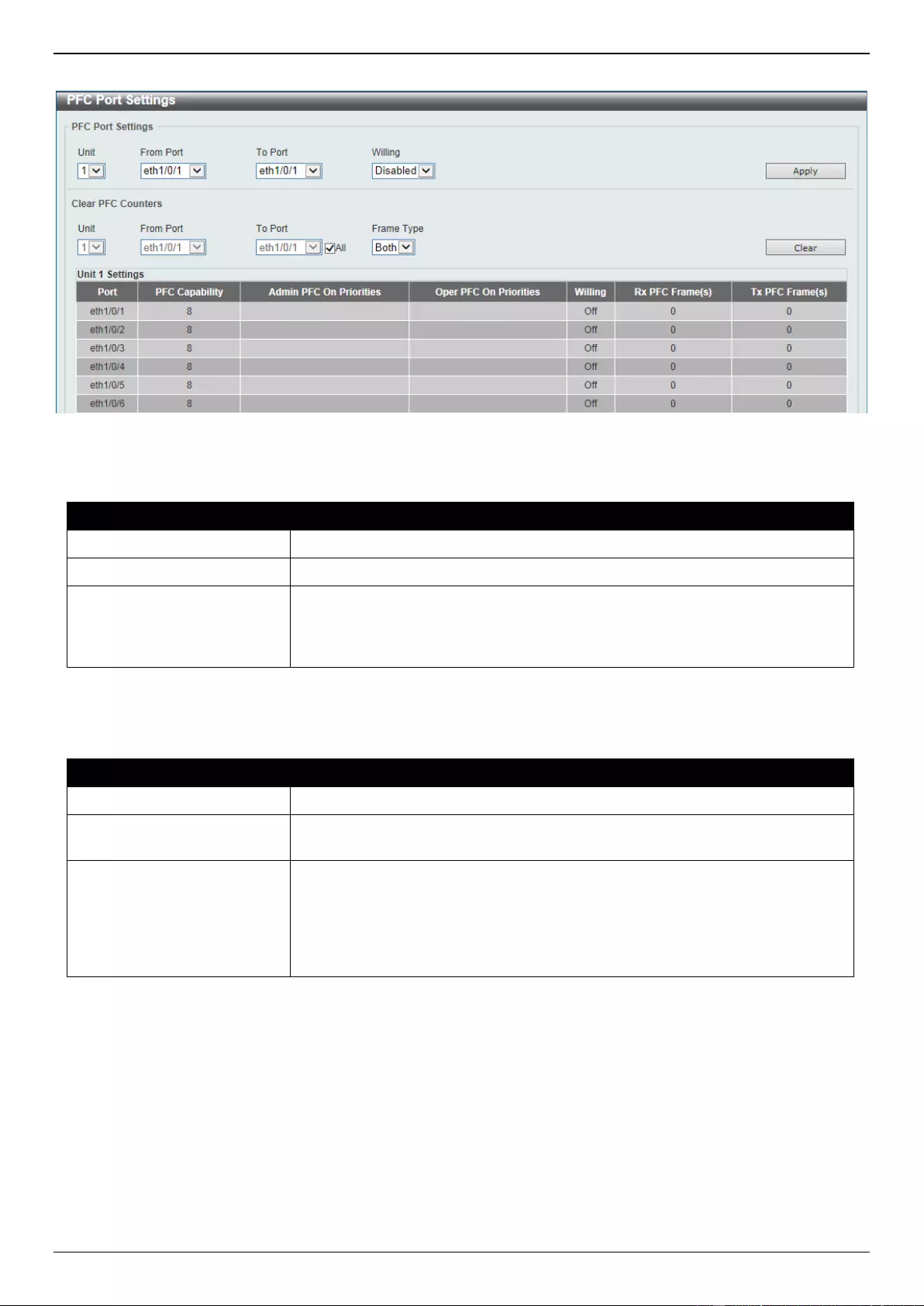
DGS-3630 Series Layer 3 Stackable Managed Switch Web UI Reference Guide
453
To view the following window, click QoS > QoS PFC > PFC Port Settings, as shown below:
Figure 7-26 PFC Port Settings Window
The fields that can be configured in PFC Port Settings are described below:
Parameter
Description
Unit
Select the Switch unit ID that will be used here.
From Port - To Port
Select the Switch port range that will be used here.
Willing
Select to enable or disable the willing feature here. This is used to turn on the
Data Center Bridging Exchange Protocol (DCBX) PFC willing feature which
indicates that the specified local port(s) is/are willing to accept PFC
configurations from a remote system.
Click the Apply button to accept the changes made.
The fields that can be configured in Clear PFC Counters are described below:
Parameter
Description
Unit
Select the Switch unit ID that will be used here.
From Port - To Port
Select the Switch port range that will be used here. Select the All option to
specify that all ports will be used here.
Frame Type
Select the frame type that will be cleared here. Options to choose from are:
RX - Specifies to clear the counters of received PFC frames.
TX - Specifies to clear the counters of transmitted PFC frames.
Both - Specifies to clear the counters of received and transmitted PFC
frames.
Click the Clear button to clear the counters based on the selections made.
WRED
Weighted Random Early Detection (WRED) is another implementation for QoS that will help the overall throughput for
your QoS queues. Based on the egress queue of the QoS function set on the Switch, this method will analyze these
packets and their QoS queue to determine if there will be an overflow of packets entering the QoS queues and
consequentially, minimize the packet flow into these queues by dropping random packets.
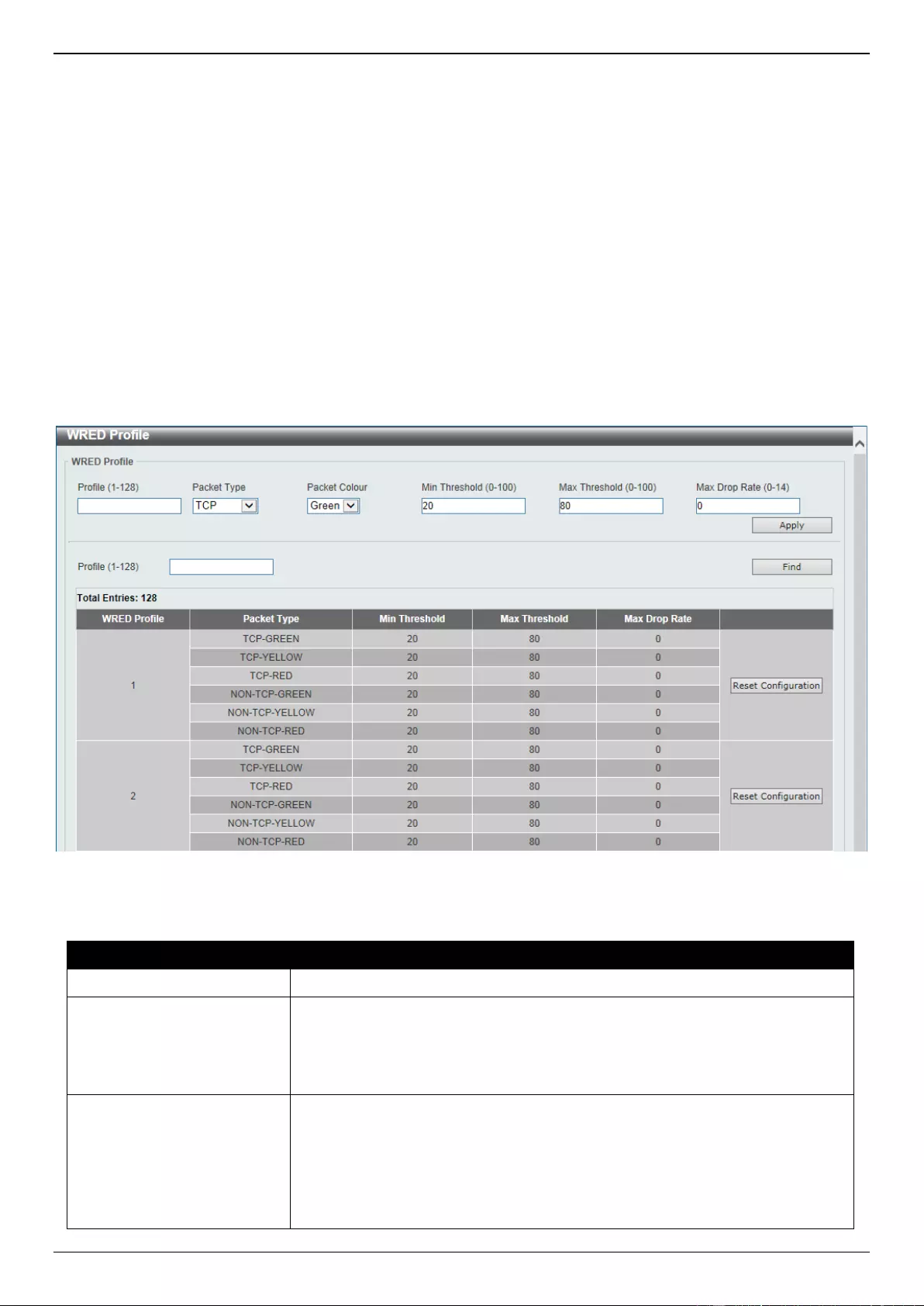
DGS-3630 Series Layer 3 Stackable Managed Switch Web UI Reference Guide
454
WRED employs two methods of avoiding congestion within the QoS queue.
Every QoS queue has a minimum and a maximum level for acceptance of packets. Once the maximum
threshold has been reached for this queue, the Switch will begin discarding all ingress packets, this minimizing
the allotted bandwidth for QoS. When below the minimum threshold, the Switch will accept all ingress packets.
When the ingress packets are somewhere between the maximum and minimum queue, the Switch will use a
slope probability function to determine a random method of dropping packets based on the maximum drop rate
which specifies the drop probability when the queues reach maximum threshold. If queues are closer to the
maximum threshold, the Switch will increase the discarding of random packets to even out the flow to the
queues and avoid overflows to higher priority queues.
WRED Profile
This window is used to display and configure the Weighted Random Early Detection (WRED) profile settings.
To view the following window, click QoS > WRED > WRED Profile, as shown below:
Figure 7-27 WRED Profile Window
The fields that can be configured are described below:
Parameter
Description
Profile
Enter the WRED profile ID here. The range is from 1 to 128.
Packet Type
Select the packet type here. Options to choose from are TCP and Non-TCP.
TCP - Specifies the WRED drop parameters for the TCP packets to be set.
Non-TCP - Specifies the WRED drop parameters for non-TCP packets to
be set.
Packet Colour
Select the packet color here. Options to choose from are Green, Yellow, and
Red.
Green - Specifies the WRED drop parameters for green packets to be set.
Yellow - Specifies the WRED drop parameters for yellow packets to be
set.
Red - Specifies the WRED drop parameters for red packets to be set.
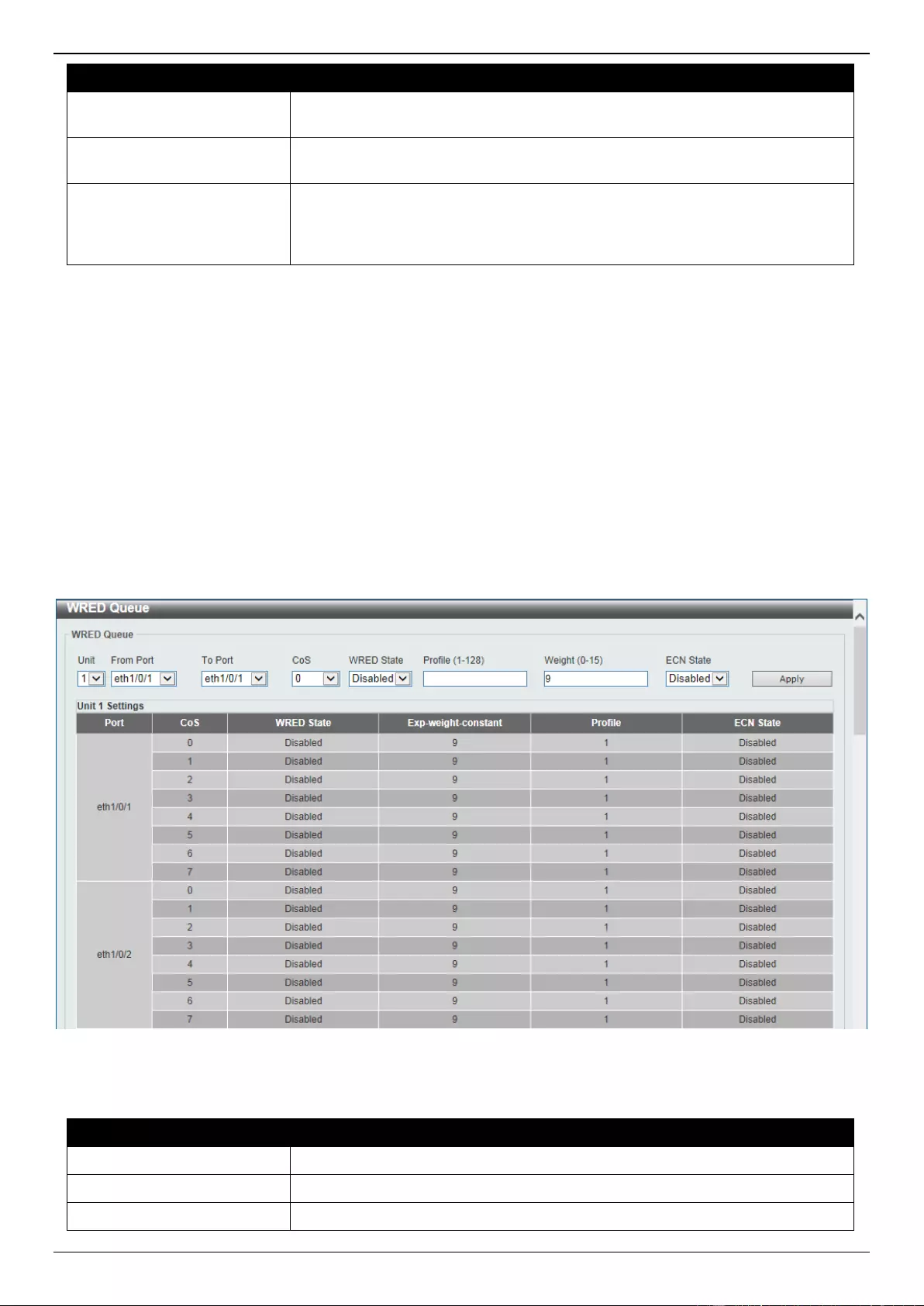
DGS-3630 Series Layer 3 Stackable Managed Switch Web UI Reference Guide
455
Parameter
Description
Min Threshold
Enter the minimum threshold value here that will be used to start WRED
dropping. The range is from 0 to 100.
Max Threshold
Enter the maximum threshold value here over which WRED will drop all
packets destined for this queue. The range is from 0 to 100.
Max Drop Rate
Enter the maximum drop-rate value here. The range is from 0 to 14. This
feature specifies the drop probability when the average queue size reaches the
maximum threshold. When this value is zero, then the packet will not be
dropped or remarked for ECN.
Click the Apply button to accept the changes made.
Click the Find button to locate a specific entry based on the information entered.
Click the Reset Configuration button to reset the configuration on the specified entry.
WRED Queue
This window is used to display and configure the WRED queue settings. WRED drops packets, based on the average
queue size exceeding a specific threshold, to indicate congestion. Explicit Congestion Notification (ECN) is an
extension to WRED in that ECN marks packets instead of dropping them when the average queue size exceeds a
specific threshold value. When configuring the WRED ECN feature, routers and end hosts would use this marking as
a signal that the network is congested and slow down sending packets.
To view the following window, click QoS > WRED > WRED Queue, as shown below:
Figure 7-28 WRED Queue Window
The fields that can be configured are described below:
Parameter
Description
Unit
Select the Switch unit ID that will be used here.
From Port - To Port
Select the Switch port range that will be used here.
CoS
Select the CoS value here. The range is from 0 to 7.
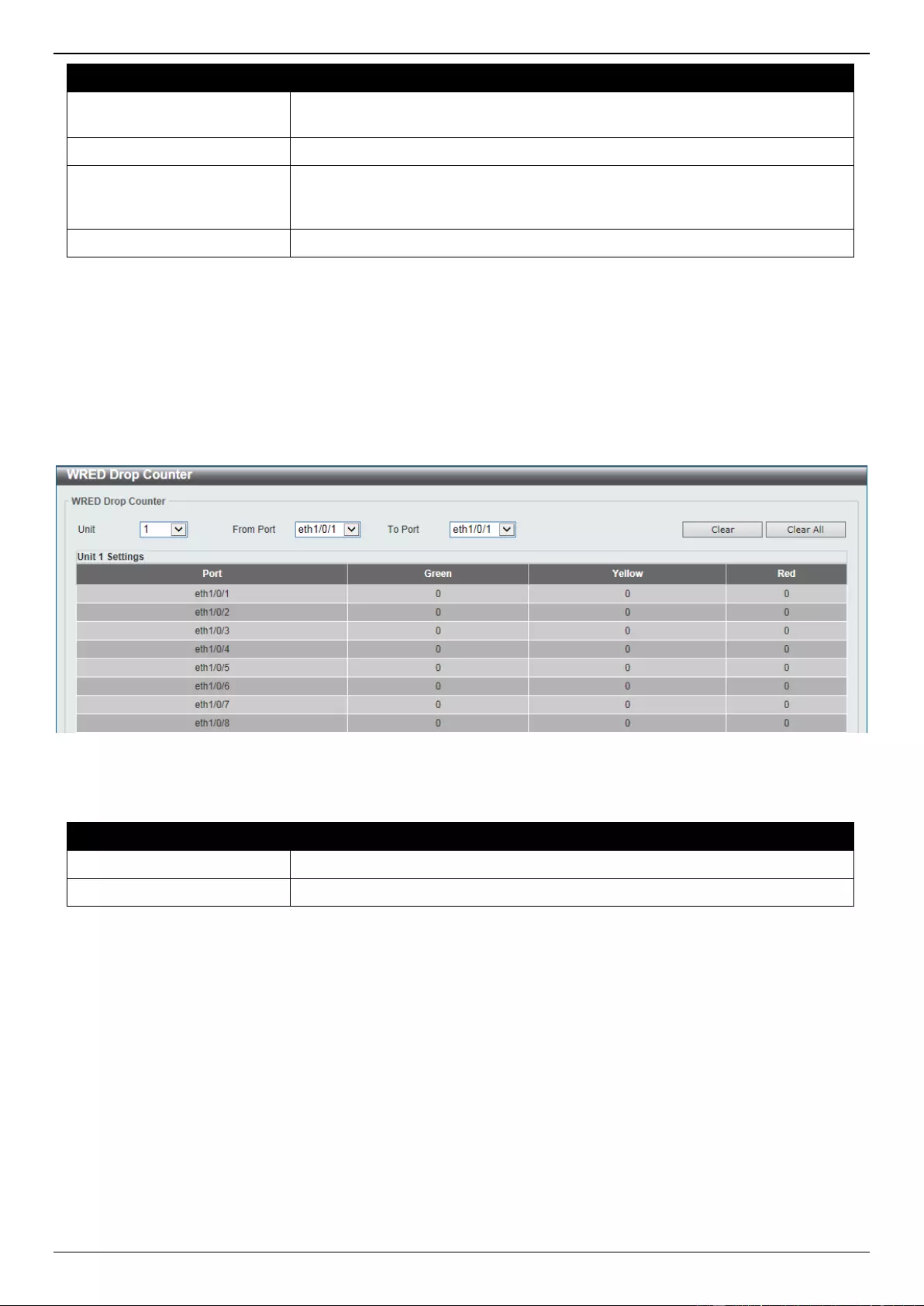
DGS-3630 Series Layer 3 Stackable Managed Switch Web UI Reference Guide
456
Parameter
Description
WRED State
Select to enable or disable the WRED feature state on the specified port(s)
here.
Profile
Enter the WRED profile ID here. The range is from 1 to 128.
Weight
Enter the exponential weight value here. The range is from 0 to 15. This feature
is used to configure the WRED exponential weight factor for the average queue
size calculation for the queue.
ECN State
Select to enable or disable the ECN feature on the specified port(s) here.
Click the Apply button to accept the changes made.
WRED Drop Counter
This window is used to view and clear the WRED drop counter information.
To view the following window, click QoS > WRED > WRED Drop Counter, as shown below:
Figure 7-29 WRED Drop Counter Window
The fields that can be configured are described below:
Parameter
Description
Unit
Select the Switch unit ID that will be used here.
From Port - To Port
Select the Switch port range that will be used here.
Click the Clear button to clear the counter information based on the selections made.
Click the Clear All button to clear the counter information associated with all entries.
iSCSI
The iSCSI awareness application involved in providing automated QoS preferential treatment of iSCSI flows can be
divided into the following categories:
Detecting the establishment and termination of iSCSI sessions and connections by snooping packets used in
the iSCSI protocol.
Maintaining a database of currently active iSCSI sessions and connections to store data about the participants.
This allows the formulation of classifier rules giving the data packets for the session the desired QoS treatment.
Installing and removing classifier rule sets as needed for the iSCSI session traffic.
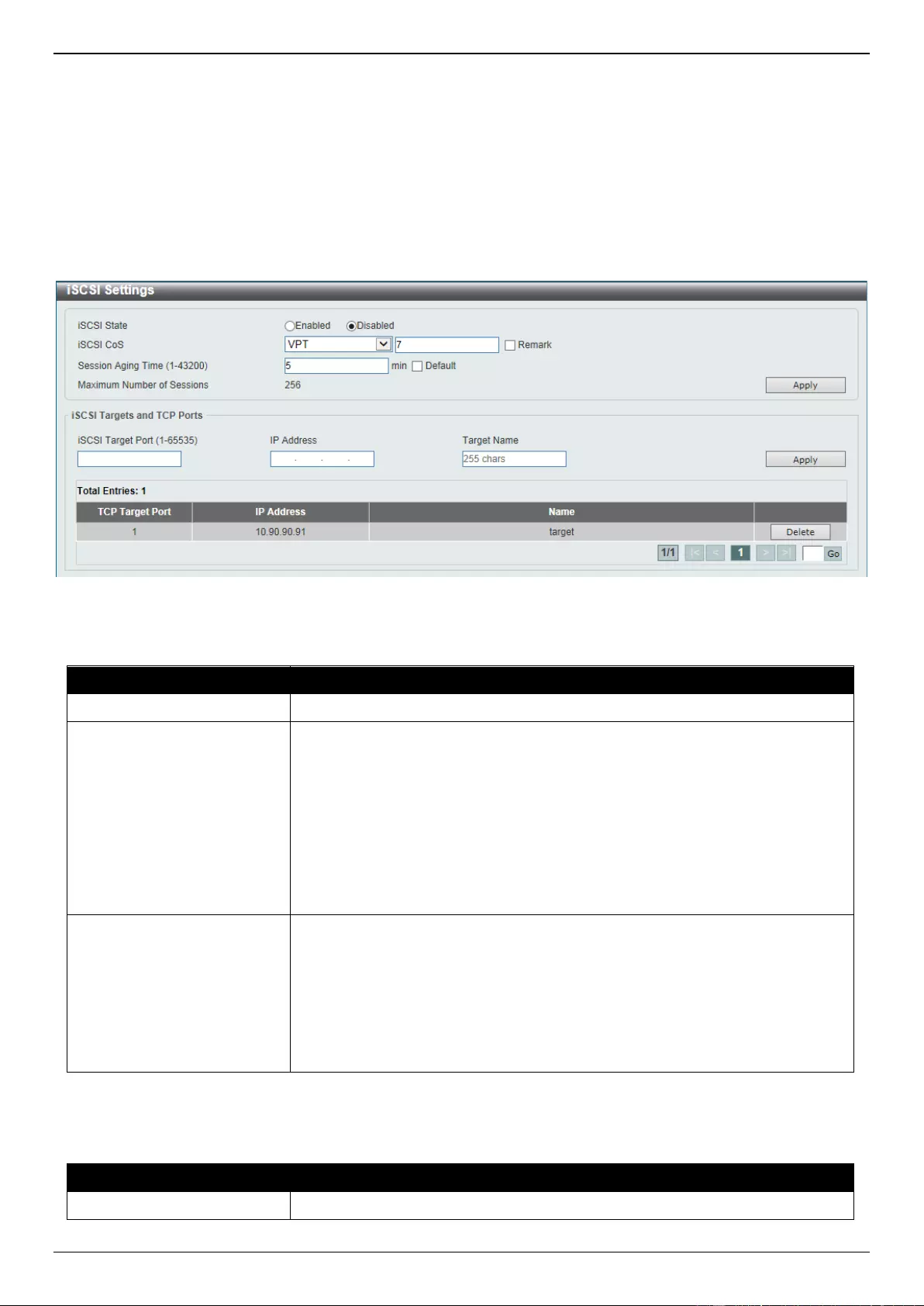
DGS-3630 Series Layer 3 Stackable Managed Switch Web UI Reference Guide
457
Monitoring activity in the iSCSI sessions to allow for aging out session entries if the session termination packets
are not received.
iSCSI Settings
This window is used to display and configure the Internet Small Computer Systems Interface (iSCSI) settings.
To view the following window, click QoS > iSCSI > iSCSI Settings, as shown below:
Figure 7-30 iSCSI Settings Window
The fields that can be configured are described below:
Parameter
Description
iSCSI State
Select to globally enable or disable the iSCSI awareness feature here.
iSCSI CoS
Select the iSCSI CoS that will be configured here. Options to choose from are:
VPT - Specifies to use VLAN Priority Tag (VPT) to assign iSCSI session
packets. Enter the VPT value in the space provided.
DSCP - Specifies to use DSCP to assign iSCSI session packets. Enter the
DSCP value in the space provided.
Default - Specifies to use the default settings. By default, the VPT is used
with the value of 7.
Select the Remark option to mark the iSCSI frames with the configured VPT or
DSCP when egressing the Switch.
Session Aging Time
Enter the session aging time value here. The range is from 1 to 43200 minutes.
This is used to configure the aging time for iSCSI sessions. When configuring
the aging time to be longer than the current setting, the current sessions will be
timed out and use the new aging time. When configuring the aging time to be
shorter than the current setting, sessions that are longer than the new aging
time will be deleted, and sessions that are shorter than or equal to the new
aging time will be continue to be monitored with the new setting.
Select the Default option to use the default value which is 5 minutes.
Click the Apply button to accept the changes made.
The fields that can be configured in iSCSI Targets and TCP Ports are described below:
Parameter
Description
iSCSI Target Port
Enter the iSCSI target port number here. The range is from 1 to 65535.
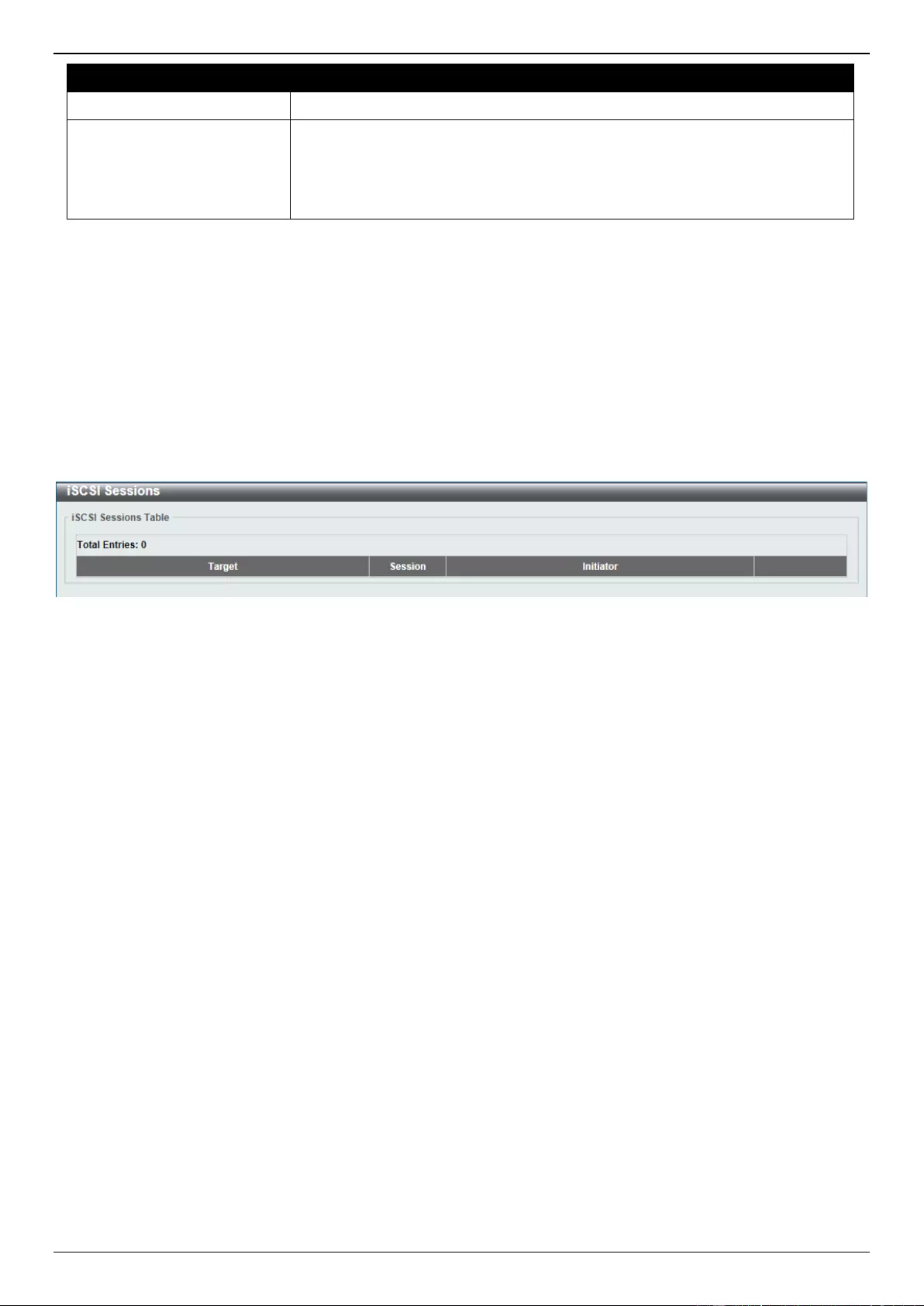
DGS-3630 Series Layer 3 Stackable Managed Switch Web UI Reference Guide
458
Parameter
Description
IP Address
Enter the IP address of the iSCSI target here.
Target Name
Enter the iSCSI target name here. This string can be up to 255 characters long.
The name can be manually configured, or obtained from iSNS or from a
sendTargets response. The initiator must present both its iSCSI Initiator Name
and the iSCSI Target Name to connect in the first login request of a new
session or connection.
Click the Apply button to accept the changes made.
Click the Delete button to delete the specified entry.
Enter a page number and click the Go button to navigate to a specific page when multiple pages exist.
iSCSI Sessions
This window is used to view the iSCSI active session table.
To view the following window, click QoS > iSCSI > iSCSI Sessions, as shown below:
Figure 7-31 iSCSI Sessions Window
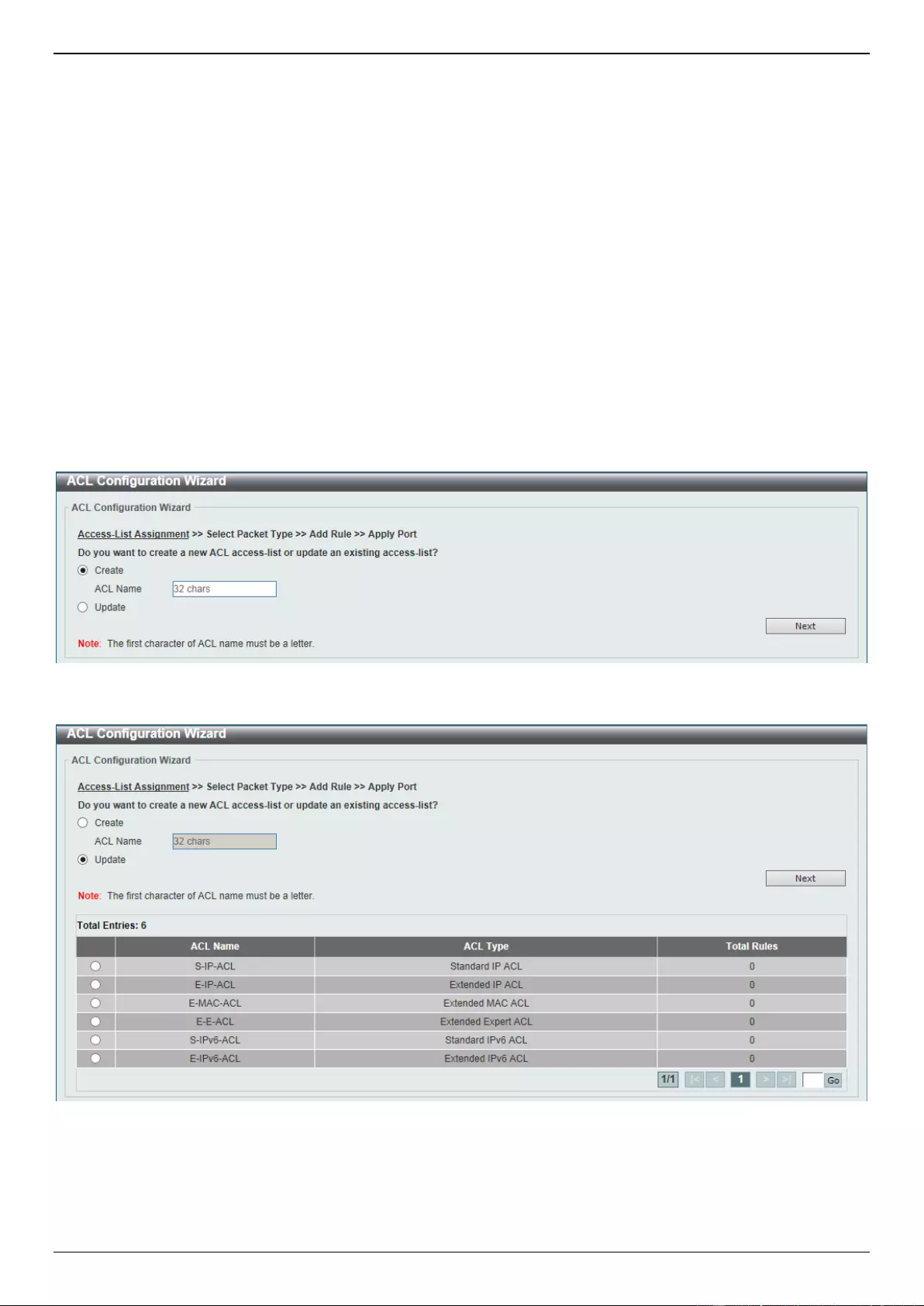
DGS-3630 Series Layer 3 Stackable Managed Switch Web UI Reference Guide
459
8. Access Control List (ACL)
ACL Configuration Wizard
ACL Access List
ACL Interface Access Group
ACL VLAN Access Map
ACL VLAN Filter
CPU ACL
ACL Configuration Wizard
This window is used to guide the user to create a new ACL access list or configure an existing ACL access list.
Step 1 - Create/Update
To view the following window, click ACL > ACL Configuration Wizard, as shown below:
Figure 8-1 ACL Configuration Wizard (Create) Window
Figure 8-2 ACL Configuration Wizard (Update) Window
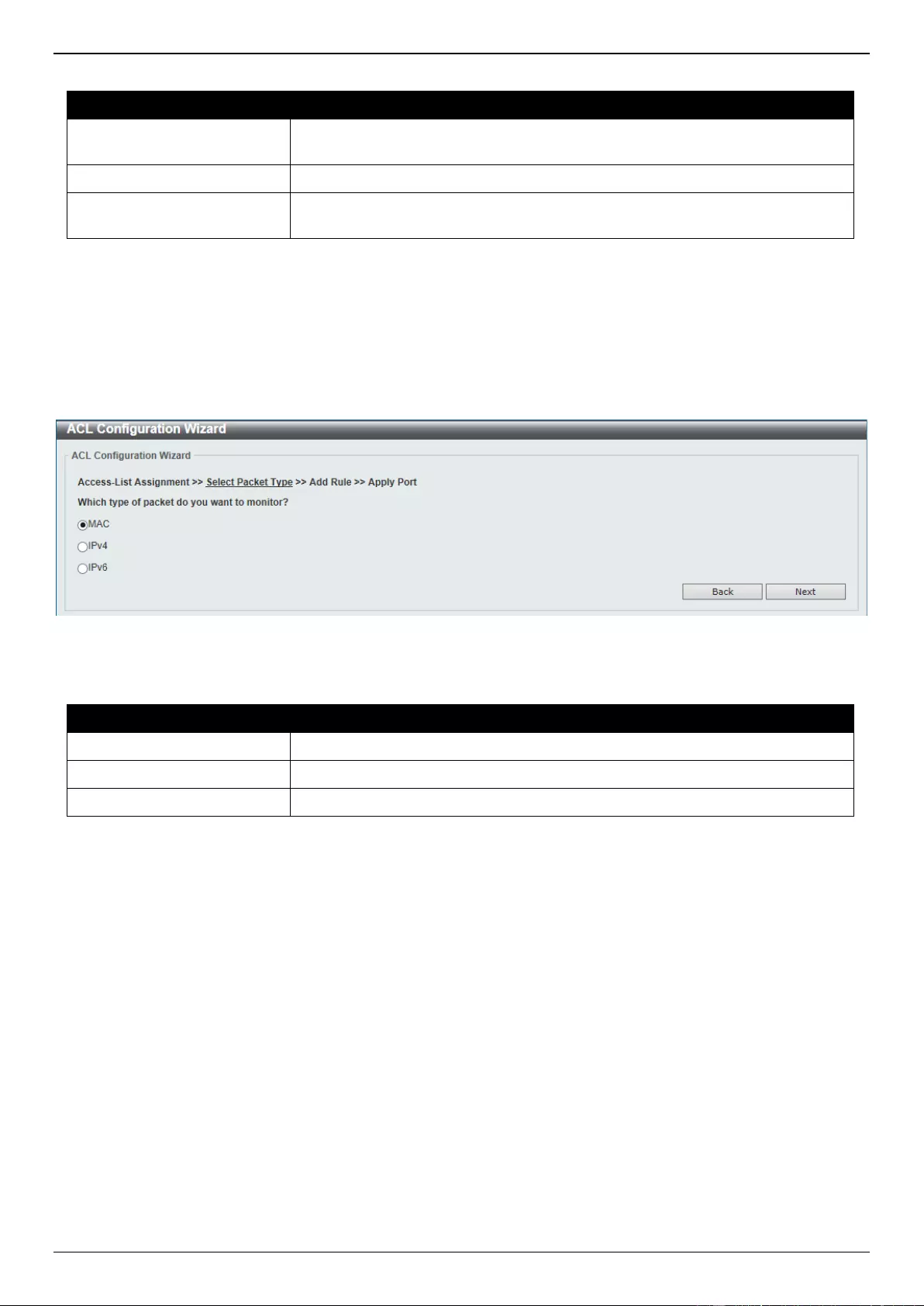
DGS-3630 Series Layer 3 Stackable Managed Switch Web UI Reference Guide
460
The fields that can be configured are described below:
Parameter
Description
Create
Select this option to create a new ACL access list using the configuration
wizard.
ACL Name
Enter the new ACL name here. This name can be up to 32 characters long.
Update
Select this option to update an existing ACL access list. Select the existing ACL
in the table to process with the update.
Click the Next button to continue to the next step.
Enter a page number and click the Go button to navigate to a specific page when multiple pages exist.
Step 2 - Select Packet Type
After clicking the Next button, the following window will appear.
Figure 8-3 ACL Configuration Wizard (Create, Packet Type) Window
The fields that can be configured are described below:
Parameter
Description
MAC
Select to create/update a MAC ACL.
IPv4
Select to create/update an IPv4 ACL.
IPv6
Select to create/update an IPv6 ACL.
Click the Back button to return to the previous step.
Click the Next button to continue to the next step.
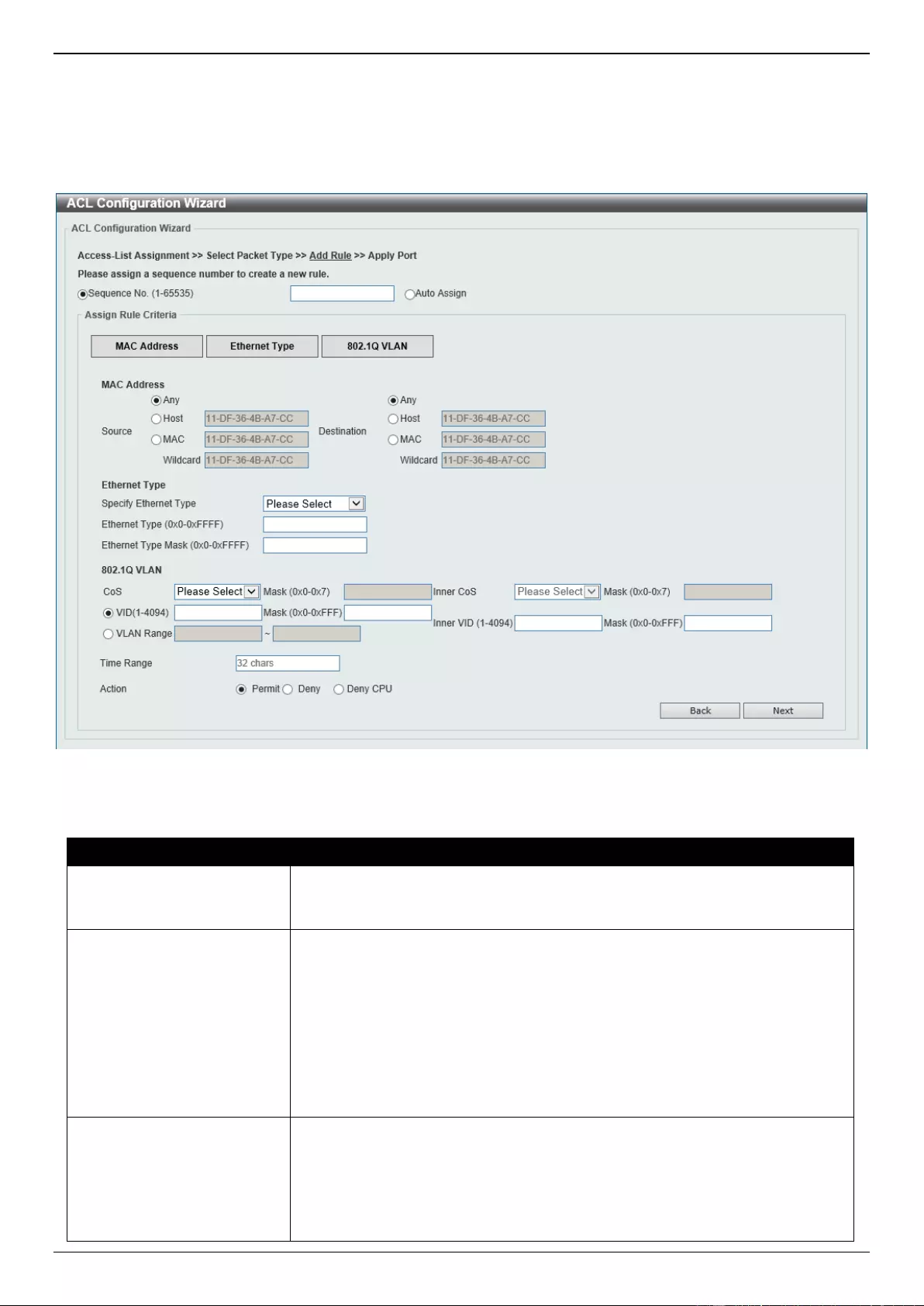
DGS-3630 Series Layer 3 Stackable Managed Switch Web UI Reference Guide
461
Step 3 - Add Rule
MAC
After clicking the MAC radio button and the Next button, the following window will appear.
Figure 8-4 ACL Configuration Wizard (Create, Packet Type, MAC) Window
The fields that can be configured are described below:
Parameter
Description
Sequence No.
Enter the ACL rule number here. This value must be between 1 and 65535.
Select Auto Assign to automatically generate an ACL rule number for this
entry.
Source
Select and enter the source MAC address information here. Options to choose
from are Any, Host, and MAC.
When the Any option is selected, any source traffic will be evaluated
according to the conditions of this rule.
When the Host option is selected, enter the source host MAC address
here.
When the MAC option is selected, the Wildcard option will also be
available. Enter the source MAC address and wildcard value in the spaces
provided.
Destination
Select and enter the destination MAC address information here. Options to
choose from are Any, Host, and MAC.
When the Any option is selected, any destination traffic will be evaluated
according to the conditions of this rule.
When the Host option is selected, enter the destination host MAC address
here.

DGS-3630 Series Layer 3 Stackable Managed Switch Web UI Reference Guide
462
Parameter
Description
When the MAC option is selected, the Wildcard option will also be
available. Enter the destination MAC address and wildcard value in the
spaces provided.
Specify Ethernet Type
Select the Ethernet type option here. Options to choose from are aarp,
appletalk, decent-iv, etype-6000, etype-8042, lat, lavc-sca, mop-console,
mop-dump, vines-echo, vines-ip, xns-idp, and arp.
Ethernet Type
Enter the Ethernet type hexadecimal value here. This value must be between
0x0 and 0xFFFF. When any Ethernet type profile is selected in the Specify
Ethernet Type drop-down list, the appropriate hexadecimal value will
automatically be entered.
Ethernet Type Mask
Enter the Ethernet type mask hexadecimal value here. This value must be
between 0x0 and 0xFFFF. When any Ethernet type profile is selected in the
Specify Ethernet Type drop-down list, the appropriate hexadecimal value will
automatically be entered.
CoS
Select the CoS value that will be used here. The range is from 0 to 7.
Mask - Enter the CoS mask value here. The range is from 0x0 to 0x7.
Inner CoS
After selecting the CoS value, select the inner CoS value that will be used here.
The range is from 0 to 7.
Mask - Enter the inner CoS mask value here. The range is from 0x0 to
0x7.
VID
Enter the VLAN ID that will be associated with this ACL rule here. The range is
from 1 to 4094.
Mask - Enter the VLAN ID mask value here. The range is from 0x0 to
0xFFF.
Inner VID
Enter the inner VLAN ID that will be associated with this ACL rule here. The
range is from 1 to 4094.
Mask - Enter the inner VLAN ID mask value here. The range is from 0x0
to 0xFFF.
VLAN Range
Select and enter the VLAN range that will be associated with this ACL rule
here. Enter the starting and ending VLANs in the spaces provided. The range is
from 1 to 4094.
Time Range
Enter the name of the time range profile that will be used in this ACL rule here.
This name can be up to 32 characters long.
Action
Select the action that this rule will take here. Options to choose from are
Permit, Deny and Deny CPU.
Click the Back button to return to the previous step.
Click the Next button to continue to the next step.
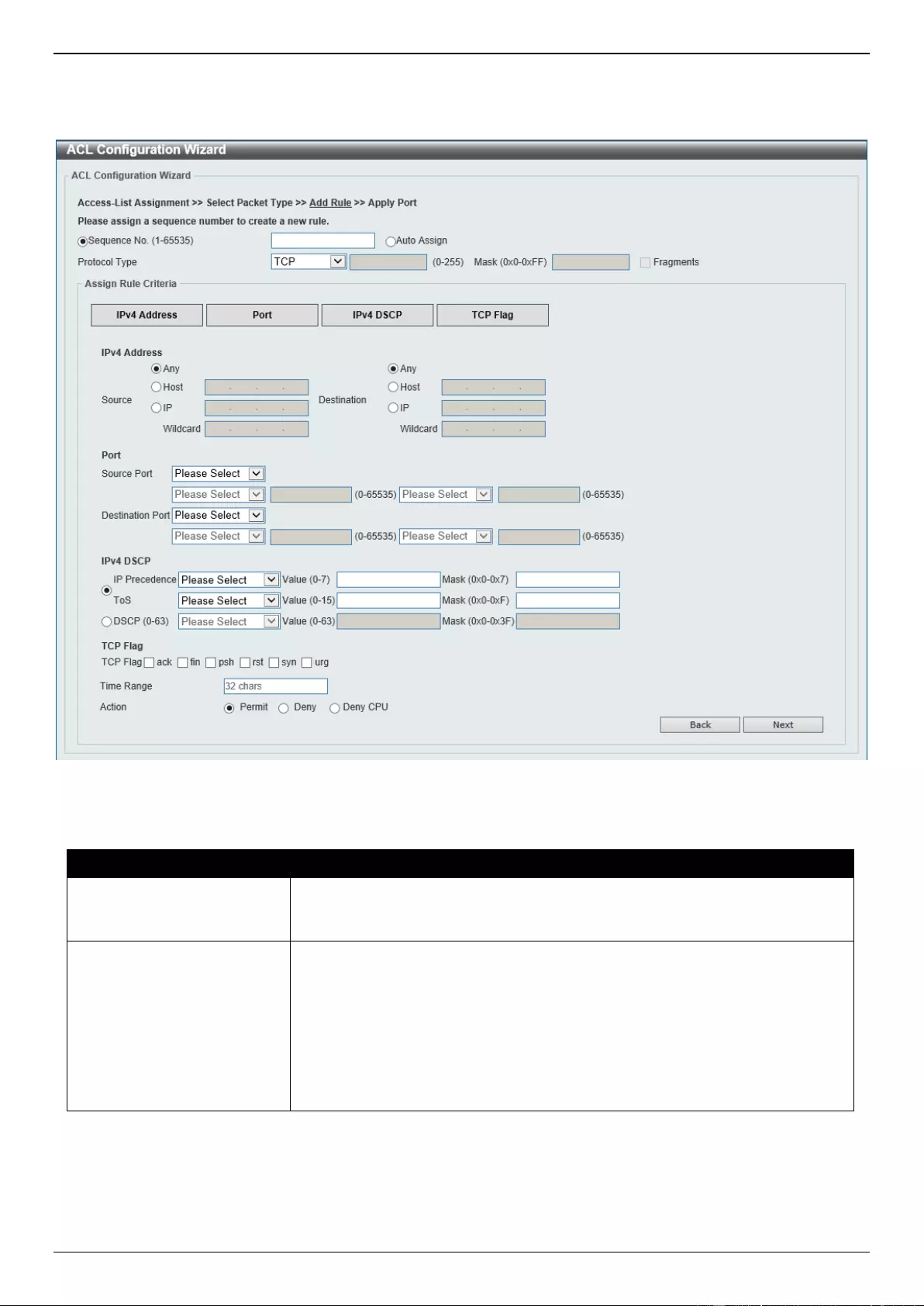
DGS-3630 Series Layer 3 Stackable Managed Switch Web UI Reference Guide
463
IPv4
After clicking the IPv4 radio button and the Next button, the following window will appear.
Figure 8-5 ACL Configuration Wizard (Create, Packet Type, IPv4) Window
The fields that can be configured are described below:
Parameter
Description
Sequence No.
Enter the ACL rule number here. This value must be between 1 and 65535.
Select Auto Assign to automatically generate an ACL rule number for this
entry.
Protocol Type
Select the protocol type option here. Options to choose from are TCP, UDP,
ICMP, EIGRP (88), ESP (50), GRE (47), IGMP (2), OSPF (89), PIM (103),
VRRP (112), IP-in-IP (94), PCP (108), Protocol ID, and None.
Value - The protocol ID can also manually be entered here. The range is
from 0 to 255.
Mask - After selecting the Protocol ID option, manually enter the protocol
mask value here. The range is from 0x0 to 0xFF.
Fragments - Select this option to include packet fragment filtering.
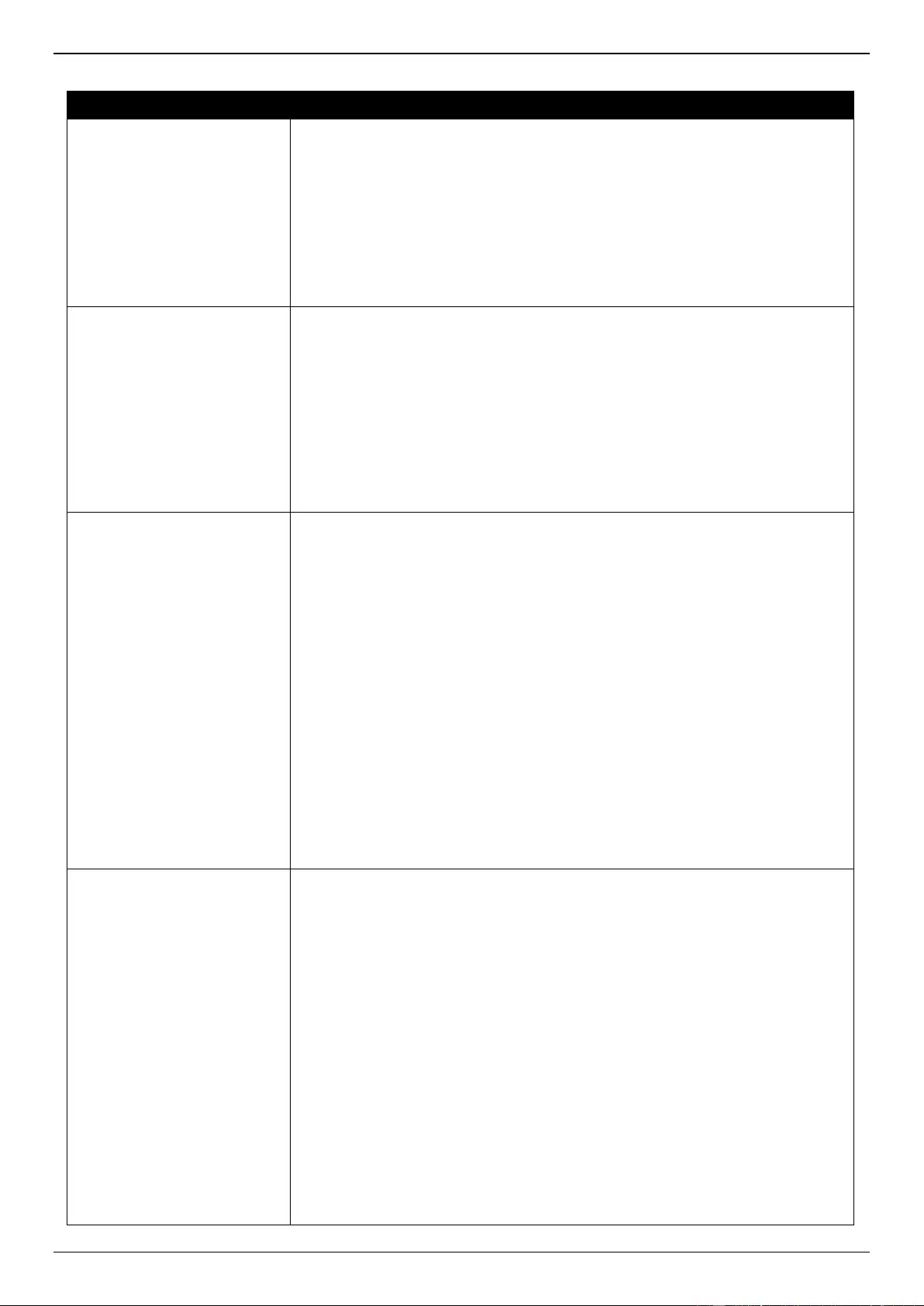
DGS-3630 Series Layer 3 Stackable Managed Switch Web UI Reference Guide
464
The fields that can be configured in Assign rule criteria are described below:
Parameter
Description
Source
Select and enter the source information here. Options to choose from are Any,
Host, and IP.
When the Any option is selected, any source traffic will be evaluated
according to the conditions of this rule.
When the Host option is selected, enter the source host IP address here.
When the IP option is selected, the Wildcard option will also be available.
Enter the group of source IP addresses by using a wildcard bitmap. The bit
corresponding to the bit value 1 will be ignored. The bit corresponding to
the bit value 0 will be checked.
Destination
Select and enter the destination information here. Options to choose from are
Any, Host, and IP.
When the Any option is selected, any destination traffic will be evaluated
according to the conditions of this rule.
When the Host option is selected, enter the destination host IP address
here.
When the IP option is selected, the Wildcard option will also be available.
Enter the group of destination IP addresses by using a wildcard bitmap.
The bit corresponding to the bit value 1 will be ignored. The bit
corresponding to the bit value 0 will be checked.
Source Port
Select and enter the source port value here. Options to choose from are =, >, <,
≠, Range, and Mask.
When selecting the = option, the specific selected port number will be
used.
When selecting the > option, all ports greater than the selected port, will
be used.
When selecting the < option, all ports smaller than the selected port, will
be used.
When selecting the ≠ option, all ports, excluding the selected port, will be
used.
When selecting the Range option, the start port number and end port
number selected, of the range, will be used. Alternatively, the port
number(s) can manually be entered in the space(s) provided, if the port
number(s) is/are not available in the drop-down list.
When selecting the Mask option, the specified source port number and
mask will be used. Enter the source port mask value in the space
provided. The range is from 0x0 to 0xFFFF.
This parameter is only available in the protocol type TCP and UDP.
Destination Port
Select and enter the destination port value here. Options to choose from are =,
>, <, ≠, Range, and Mask.
When selecting the = option, the specific selected port number will be
used.
When selecting the > option, all ports greater than the selected port, will
be used.
When selecting the < option, all ports smaller than the selected port, will
be used.
When selecting the ≠ option, all ports, excluding the selected port, will be
used.
When selecting the Range option, the start port number and end port
number selected, of the range, will be used. Alternatively, the port
number(s) can manually be entered in the space(s) provided, if the port
number(s) is/are not available in the drop-down list.
When selecting the Mask option, the specified destination port number
and mask will be used. Enter the destination port mask value in the space
provided. The range is from 0x0 to 0xFFFF.
This parameter is only available in the protocol type TCP and UDP.
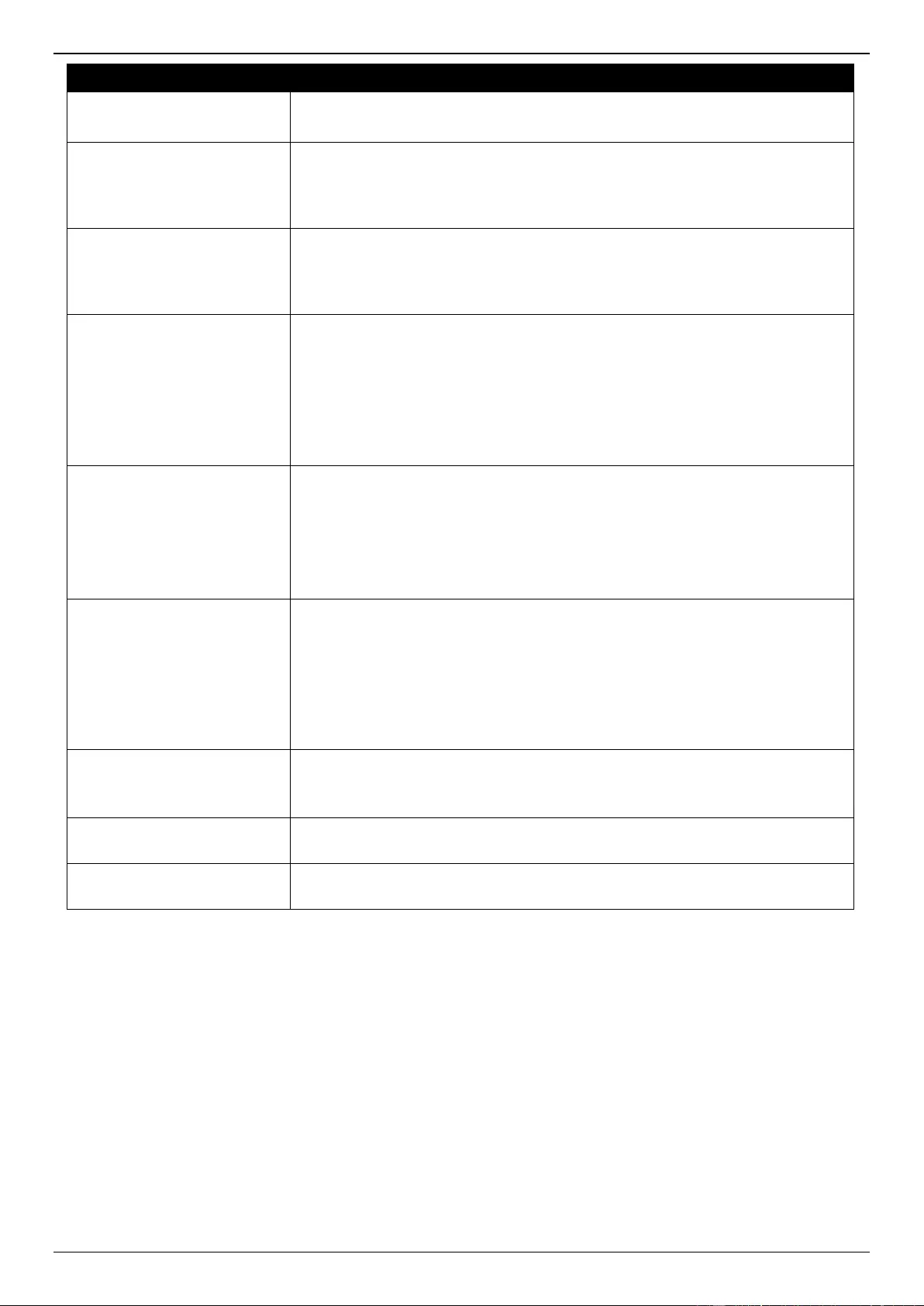
DGS-3630 Series Layer 3 Stackable Managed Switch Web UI Reference Guide
465
Parameter
Description
Specify ICMP Message
Type
Select the ICMP message type used here.
This parameter is only available in the protocol type ICMP.
ICMP Message Type
When the ICMP Message Type is not selected, enter the ICMP Message Type
numerical value used here. The range is from 0 to 255. When the ICMP
Message Type is selected, this numerical value will automatically be entered.
This parameter is only available in the protocol type ICMP.
Message Code
When the ICMP Message Type is not selected, enter the Message Code
numerical value used here. The range is from 0 to 255. When the ICMP
Message Type is selected, this numerical value will automatically be entered.
This parameter is only available in the protocol type ICMP.
IP Precedence
Select the IP precedence value used here. Options to choose from are routine
(0), priority (1), immediate (2), flash (3), flash-override (4), critical (5),
internet (6), and network (7).
Value - The IP precedence value can also manually be entered here. The
range is from 0 to 7.
Mask - Enter the IP precedence mask value here. The range is from 0x0
to 0x7.
ToS
Select the Type-of-Service (ToS) value that will be used here. Options to
choose from are normal (0), min-monetary-cost (1), max-reliability (2), max-
throughput (4), and min-delay (8).
Value - The ToS value can also manually be entered here. The range is
from 0 to 15.
Mask - Enter the ToS mask value here. The range is from 0x0 to 0xF.
DSCP
Select the DSCP value that will be used here. Options to choose from are
default (0), af11 (10), af12 (12), af13 (14), af21 (18), af22 (20), af23 (22), af31
(26), af32 (28), af33 (30), af41 (34), af42 (36), af43 (38), cs1 (8), cs2 (16), cs3
(24), cs4 (32), cs5 (40), cs6 (48), cs7 (56), and ef (46).
Value - The DSCP value can also manually be entered here. The range is
from 0 to 63.
Mask - Enter the DSCP mask value here. The range is from 0x0 to 0x3F.
TCP Flag
Tick the appropriate TCP flag option to include the flag in this rule. Options to
choose from are ack, fin, psh, rst, syn, and urg.
This parameter is only available in the protocol type TCP.
Time Range
Enter the name of the time range profile that will be used in this ACL rule here.
This name can be up to 32 characters long.
Action
Select the action that this rule will take here. Options to choose from are
Permit, Deny and Deny CPU.
Click the Back button to return to the previous step.
Click the Next button to continue to the next step.
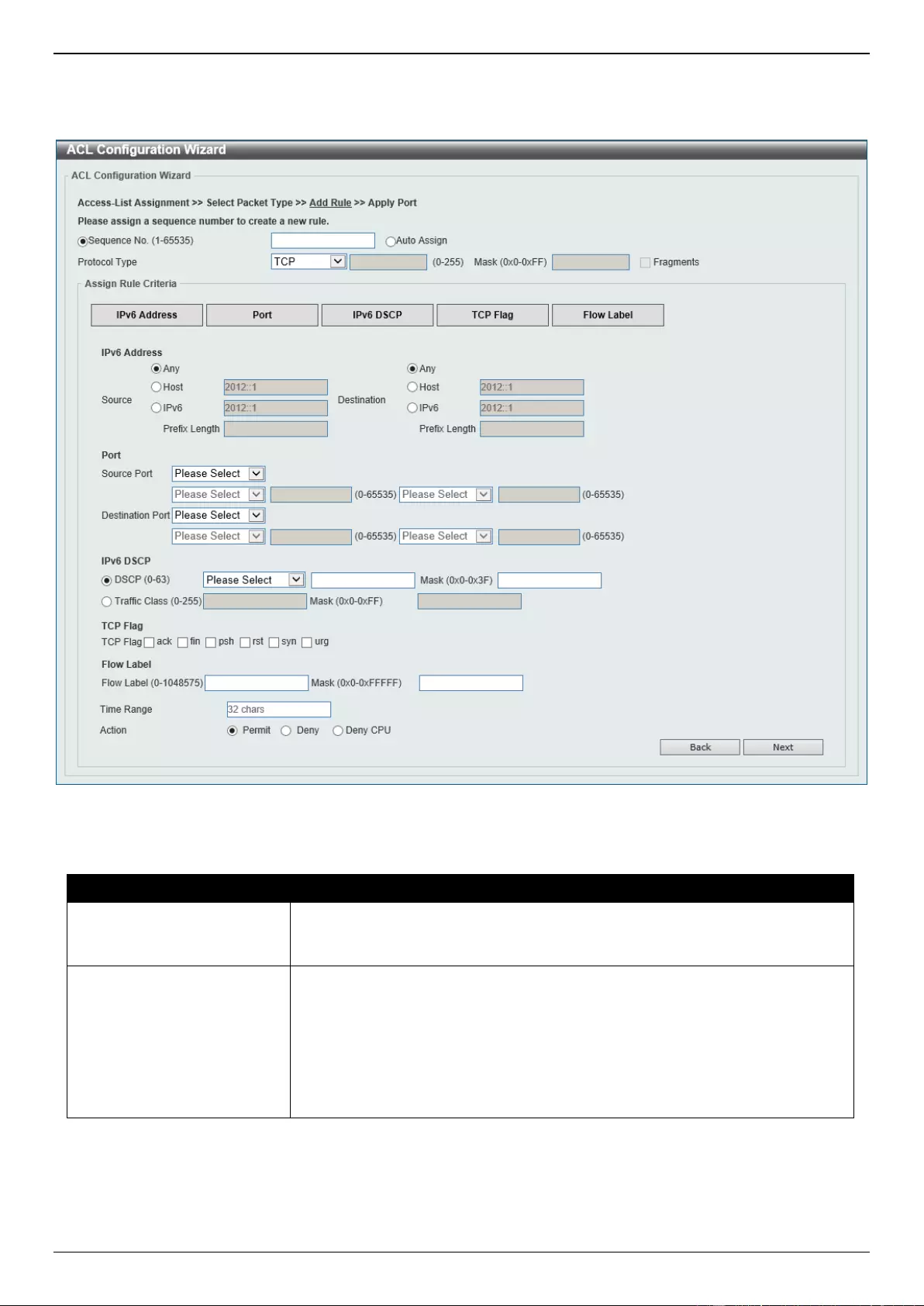
DGS-3630 Series Layer 3 Stackable Managed Switch Web UI Reference Guide
466
IPv6
After clicking the IPv6 radio button and the Next button, the following window will appear.
Figure 8-6 ACL Configuration Wizard (Create, Packet Type, IPv6) Window
The fields that can be configured are described below:
Parameter
Description
Sequence No.
Enter the ACL rule number here. This value must be between 1 and 65535.
Select Auto Assign to automatically generate an ACL rule number for this
entry.
Protocol Type
Select the protocol type option here. Options to choose from are TCP, UDP,
ICMP, Protocol ID, ESP (50), PCP (108), SCTP (132), and None.
Value - The protocol ID can also manually be entered here. The range is
from 0 to 255.
Mask - After selecting the Protocol ID option, manually enter the protocol
mask value here. The range is from 0x0 to 0xFF.
Fragments - Select this option to include packet fragment filtering.
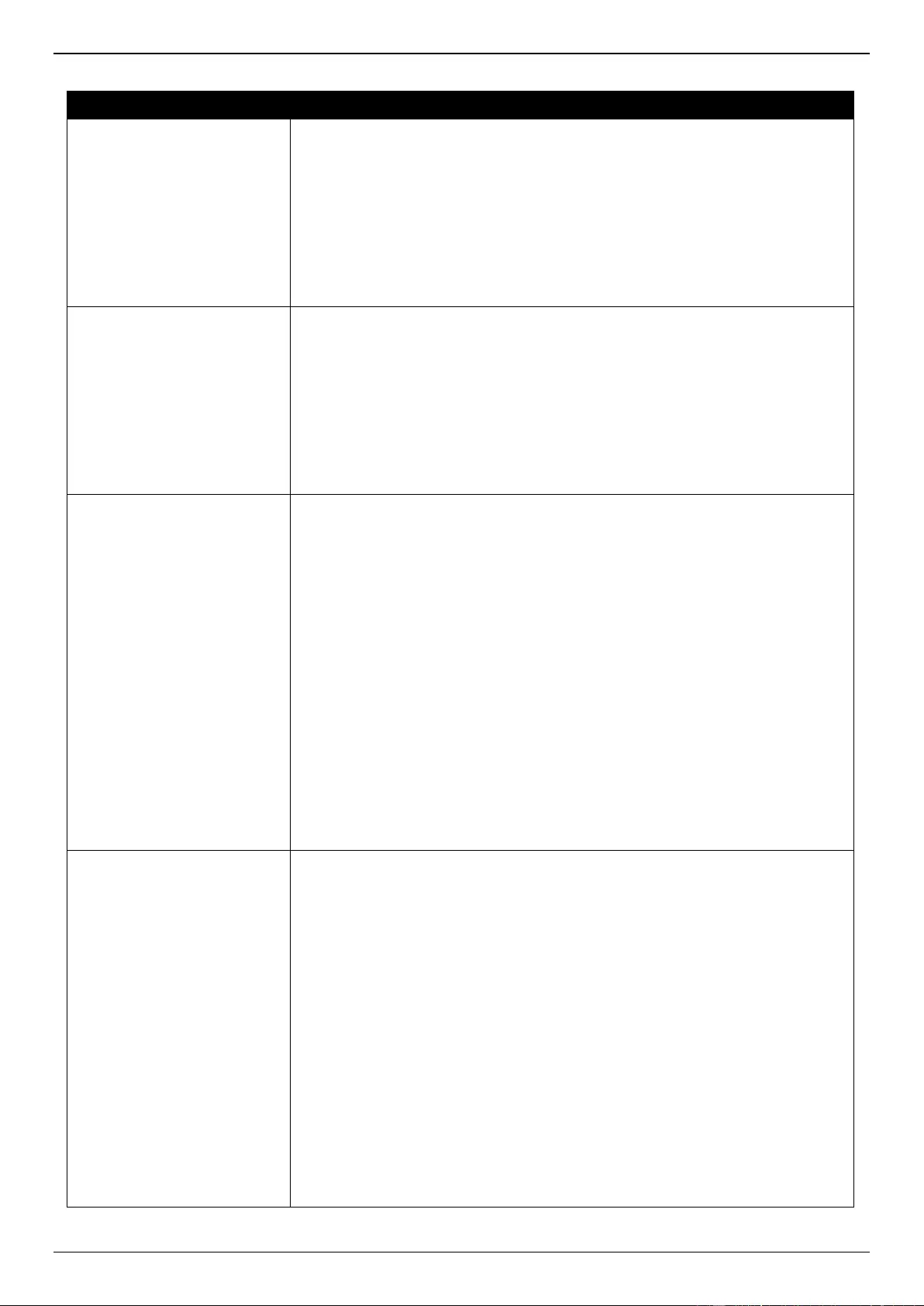
DGS-3630 Series Layer 3 Stackable Managed Switch Web UI Reference Guide
467
The fields that can be configured in Assign rule criteria are described below:
Parameter
Description
Source
Select and enter the source information here. Options to choose from are Any,
Host, and IPv6.
When the Any option is selected, any source traffic will be evaluated
according to the conditions of this rule.
When the Host option is selected, enter the source host IPv6 address
here.
When the IPv6 option is selected, the Prefix Length option will also be
available. Enter the source IPv6 address and prefix length value in the
spaces provided.
Destination
Select and enter the destination information here. Options to choose from are
Any, Host, and IPv6.
When the Any option is selected, any destination traffic will be evaluated
according to the conditions of this rule.
When the Host option is selected, enter the destination host IPv6 address
here.
When the IPv6 option is selected, the Prefix Length option will also be
available. Enter the destination IPv6 address and prefix length value in the
spaces provided.
Source Port
Select and enter the source port value here. Options to choose from are =, >, <,
≠, Range, and Mask.
When selecting the = option, the specific selected port number will be
used.
When selecting the > option, all ports greater than the selected port, will
be used.
When selecting the < option, all ports smaller than the selected port, will
be used.
When selecting the ≠ option, all ports, excluding the selected port, will be
used.
When selecting the Range option, the start port number and end port
number selected, of the range, will be used. Alternatively, the port
number(s) can manually be entered in the space(s) provided, if the port
number(s) is/are not available in the drop-down list.
When selecting the Mask option, the specified source port number and
mask will be used. Enter the source port mask value in the space
provided. The range is from 0x0 to 0xFFFF.
This parameter is only available in the protocol type TCP and UDP.
Destination Port
Select and enter the destination port value here. Options to choose from are =,
>, <, ≠, Range, and Mask.
When selecting the = option, the specific selected port number will be
used.
When selecting the > option, all ports greater than the selected port, will
be used.
When selecting the < option, all ports smaller than the selected port, will
be used.
When selecting the ≠ option, all ports, excluding the selected port, will be
used.
When selecting the Range option, the start port number and end port
number selected, of the range, will be used. Alternatively, the port
number(s) can manually be entered in the space(s) provided, if the port
number(s) is/are not available in the drop-down list.
When selecting the Mask option, the specified destination port number
and mask will be used. Enter the destination port mask value in the space
provided. The range is from 0x0 to 0xFFFF.
This parameter is only available in the protocol type TCP and UDP.
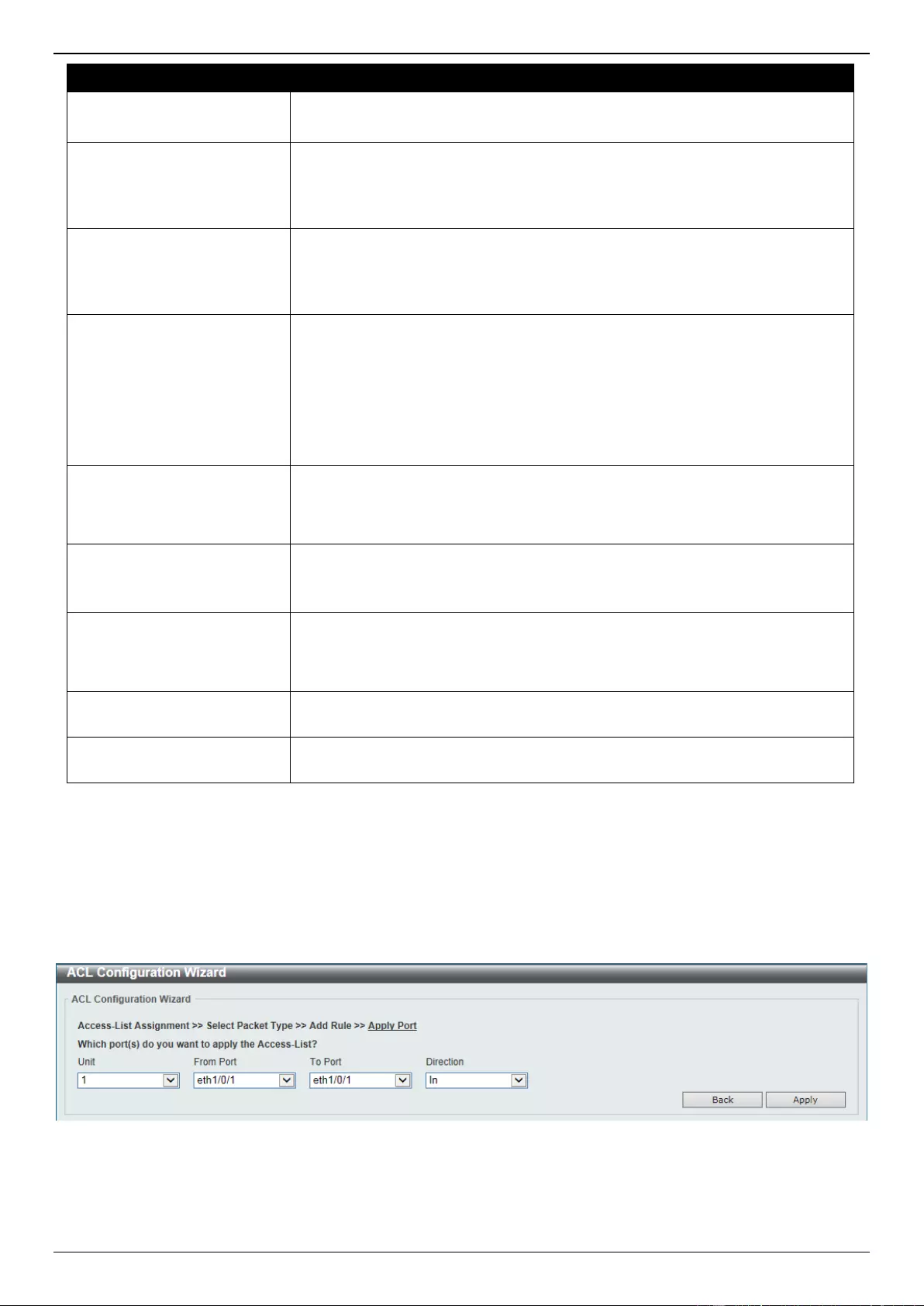
DGS-3630 Series Layer 3 Stackable Managed Switch Web UI Reference Guide
468
Parameter
Description
Specify ICMP Message
Type
Select the ICMP message type used here.
This parameter is only available in the protocol type ICMP.
ICMP Message Type
When the ICMP Message Type is not selected, enter the ICMP Message Type
numerical value used here. When the ICMP Message Type is selected, this
numerical value will automatically be entered.
This parameter is only available in the protocol type ICMP.
Message Code
When the ICMP Message Type is not selected, enter the Message Code
numerical value used here. When the ICMP Message Type is selected, this
numerical value will automatically be entered.
This parameter is only available in the protocol type ICMP.
DSCP
Select the DSCP value that will be used here. Options to choose from are
default (0), af11 (10), af12 (12), af13 (14), af21 (18), af22 (20), af23 (22), af31
(26), af32 (28), af33 (30), af41 (34), af42 (36), af43 (38), cs1 (8), cs2 (16), cs3
(24), cs4 (32), cs5 (40), cs6 (48), cs7 (56), and ef (46).
Value - The DSCP value can also manually be entered here. The range is
from 0 to 63.
Mask - Enter the DSCP mask value here. The range is from 0x0 to 0x3F.
Traffic Class
Select and enter the traffic class value here. The range is from 0 to 255.
Mask - Enter the traffic class mask value here. The range is from 0x0 to
0xFF.
TCP Flag
Tick the appropriate TCP flag option to include the flag in this rule. Options to
choose from are ack, fin, psh, rst, syn, and urg.
This parameter is only available in the protocol type TCP.
Flow Label
Enter the flow label value here. This value must be between 0 and 1048575.
Mask - Enter the flow label mask value here. The range is from 0x0 to
0xFFFFF.
Time Range
Enter the name of the time range profile that will be used in this ACL rule here.
This name can be up to 32 characters long.
Action
Select the action that this rule will take here. Options to choose from are
Permit, Deny and Deny CPU.
Click the Back button to return to the previous step.
Click the Next button to continue to the next step.
Step 4 - Apply Port
After clicking the Next button, the following window will appear.
Figure 8-7 ACL Configuration Wizard (Create, Port) Window

DGS-3630 Series Layer 3 Stackable Managed Switch Web UI Reference Guide
469
The fields that can be configured are described below:
Parameter
Description
Unit
Select the Switch unit that will be used for this configuration here.
From Port - To Port
Select the appropriate port range used for the configuration here.
Direction
Select the direction here. Options to choose from are In and Out.
Click the Back button to return to the previous step.
Click the Apply button to accept the changes made and return to the main ACL Wizard window.
ACL Access List
This window is used to display and configure the ACLs, ACL rules and settings.
To view the following window, click ACL > ACL Access List, as shown below:
Figure 8-8 ACL Access List Window
The fields that can be configured are described below:
Parameter
Description
ACL Type
Select the ACL type to find here. Options to choose from are All, IP ACL, IPv6
ACL, MAC ACL, and Expert ACL.
ID
Select and enter the access list ID here. The range is from 1 to 14999.
ACL Name
Select and enter the access list name here. This name can be up to 32
characters long.
Click the Find button to locate a specific entry based on the information entered.
Click the Add ACL button to create a new ACL.
Click the Edit button to re-configure the specific ACL.
Click the Delete button, next to the ACL, to remove the specific ACL.
Enter a page number and click the Go button to navigate to a specific page when multiple pages exist.
Click the Clear All Counter button to clear all the counter information displayed.
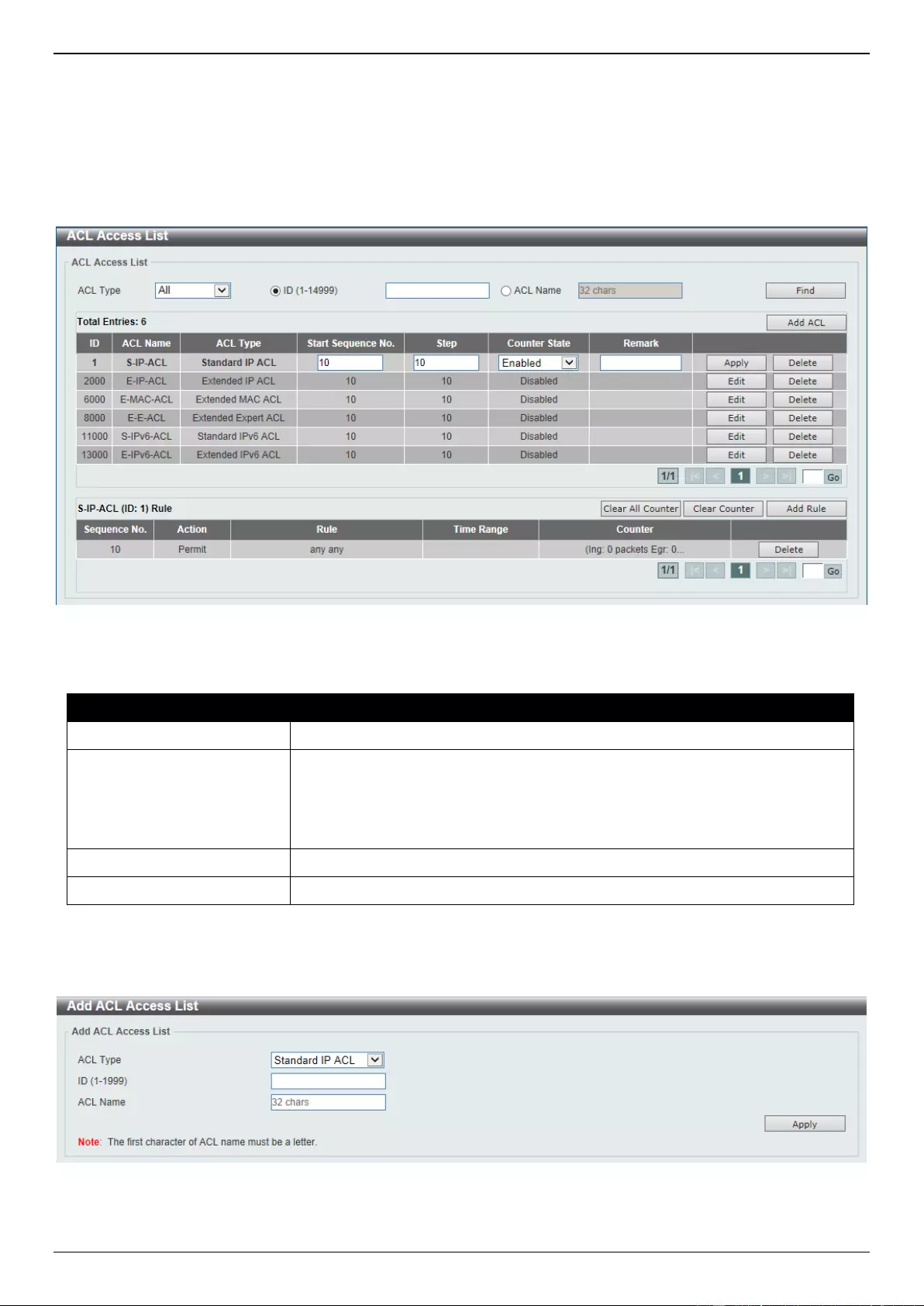
DGS-3630 Series Layer 3 Stackable Managed Switch Web UI Reference Guide
470
Click the Clear Counter button to clear the counter information for the rule displayed.
Click the Add Rule button to create an ACL rule for the ACL selected.
Click the Delete button, next to the ACL rule, to remove the specific ACL rule.
Enter a page number and click the Go button to navigate to a specific page when multiple pages exist.
After clicking the Edit button, the following page will appear.
Figure 8-9 ACL Access List (Edit) Window
After clicking the Edit button, the fields that can be configured are described below:
Parameter
Description
Start Sequence No.
Enter the start sequence number here.
Step
Enter the sequence number step here. The step range is from 1 to 32. This
specifies the number that the sequence numbers step. The default value is 10.
For example, if the increment (step) value is 5 and the beginning sequence
number is 20, the subsequent sequence numbers are 25, 30, 35, 40, and so
on.
Counter State
Select to enable or disable the counter state option here.
Remark
Enter an optional remark that will be associated with this ACL here.
Click the Apply button to accept the changes made.
After clicking the Add ACL button, the following page will appear.
Figure 8-10 ACL Access List (Add ACL) Window
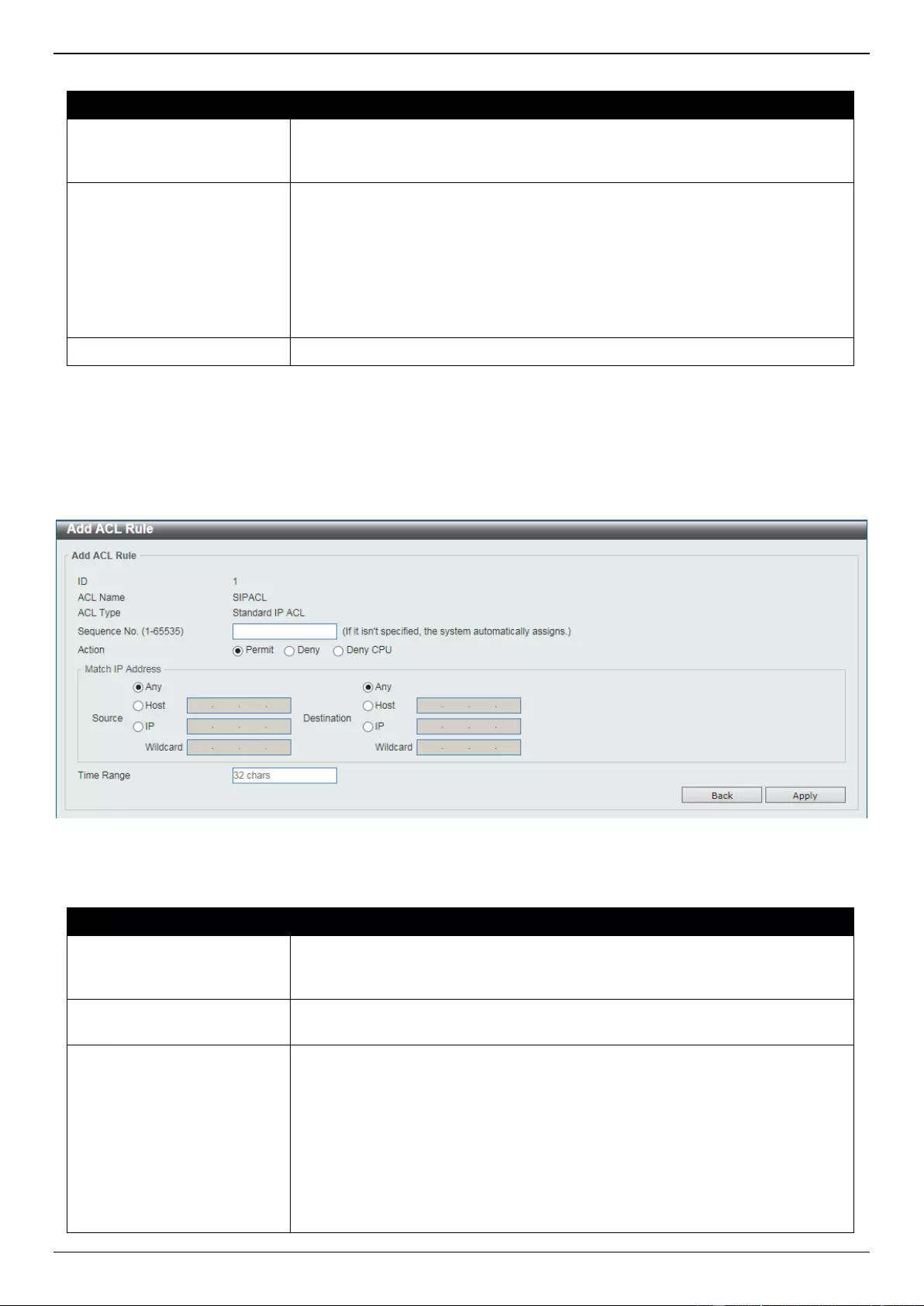
DGS-3630 Series Layer 3 Stackable Managed Switch Web UI Reference Guide
471
After clicking the Add ACL button, the fields that can be configured are described below:
Parameter
Description
ACL Type
Select the ACL type that will be created here. Options to choose from are
Standard IP ACL, Extended IP ACL, Standard IPv6 ACL, Extended IPv6
ACL, Extended MAC ACL, and Extended Expert ACL.
ID
Enter the ID for the ACL here.
For a Standard IP ACL, the range from 1 to 1999.
For an Extended IP ACL, the range from 2000 to 3999.
For a Standard IPv6 ACL, the range from 11000 to 12999.
For an Extended IPv6 ACL, the range from 13000 to 14999.
For an Extended MAC ACL, the range from 6000 to 7999.
For an Extended Expert ACL, the range from 8000 to 9999.
ACL Name
Enter the name of the ACL here. This name can be up to 32 characters long.
Click the Apply button to accept the changes made.
Standard IP ACL
After selecting a Standard IP ACL and clicking the Add Rule button, the following page will appear.
Figure 8-11 Standard IP ACL (Add Rule) Window
The fields that can be configured are described below:
Parameter
Description
Sequence No.
Enter the sequence number of this ACL rule here. The range is from 1 to
65535. If this value is not specified, the system will automatically generate an
ACL rule number for this entry.
Action
Select the action that this rule will take here. Options to choose from are
Permit, Deny, and Deny CPU.
Source
Select and enter the source information here. Options to choose from are Any,
Host, IP, and Wildcard.
When the Any option is selected, any source traffic will be evaluated
according to the conditions of this rule.
When the Host option is selected, enter the source host IP address here.
When the IP option is selected, the Wildcard option will also be available.
Enter the group of source IP addresses by using a wildcard bitmap. The bit
corresponding to the bit value 1 will be ignored. The bit corresponding to
the bit value 0 will be checked.
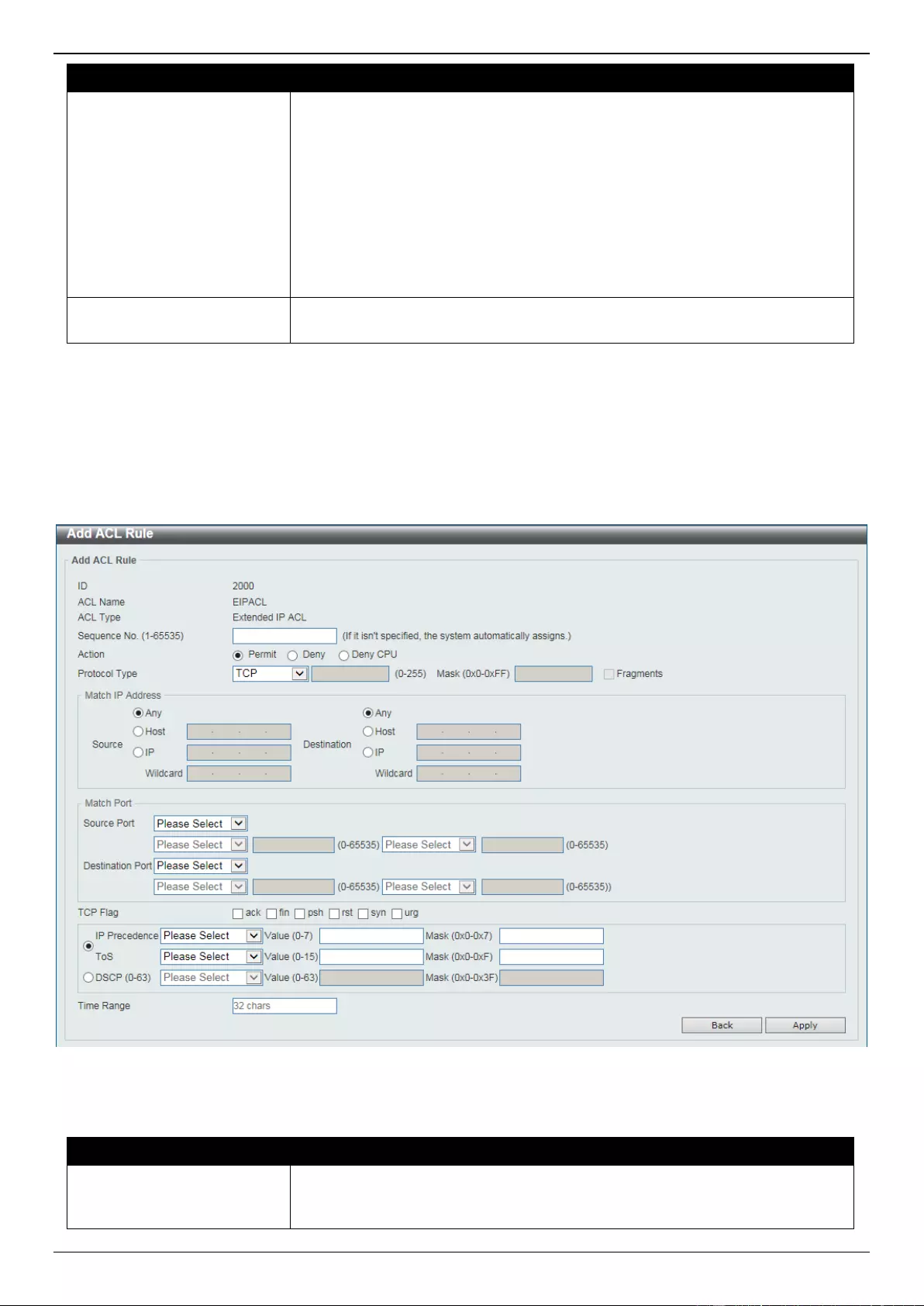
DGS-3630 Series Layer 3 Stackable Managed Switch Web UI Reference Guide
472
Parameter
Description
Destination
Select and enter the destination information here. Options to choose from are
Any, Host, IP, and Wildcard.
When the Any option is selected, any destination traffic will be evaluated
according to the conditions of this rule.
When the Host option is selected, enter the destination host IP address
here.
When the IP option is selected, the Wildcard option will also be available.
Enter the group of destination IP addresses by using a wildcard bitmap.
The bit corresponding to the bit value 1 will be ignored. The bit
corresponding to the bit value 0 will be checked.
Time Range
Enter the name of the time range profile that will be used in this ACL rule here.
This name can be up to 32 characters long.
Click the Apply button to accept the changes made.
Click the Back button to discard the changes made and return to the previous page.
Extended IP ACL
After selecting an Extended IP ACL and clicking the Add Rule button, the following page will appear.
Figure 8-12 Extended IP ACL (Add Rule) Window
The fields that can be configured are described below:
Parameter
Description
Sequence No.
Enter the sequence number of this ACL rule here. The range is from 1 to
65535. If this value is not specified, the system will automatically generate an
ACL rule number for this entry.
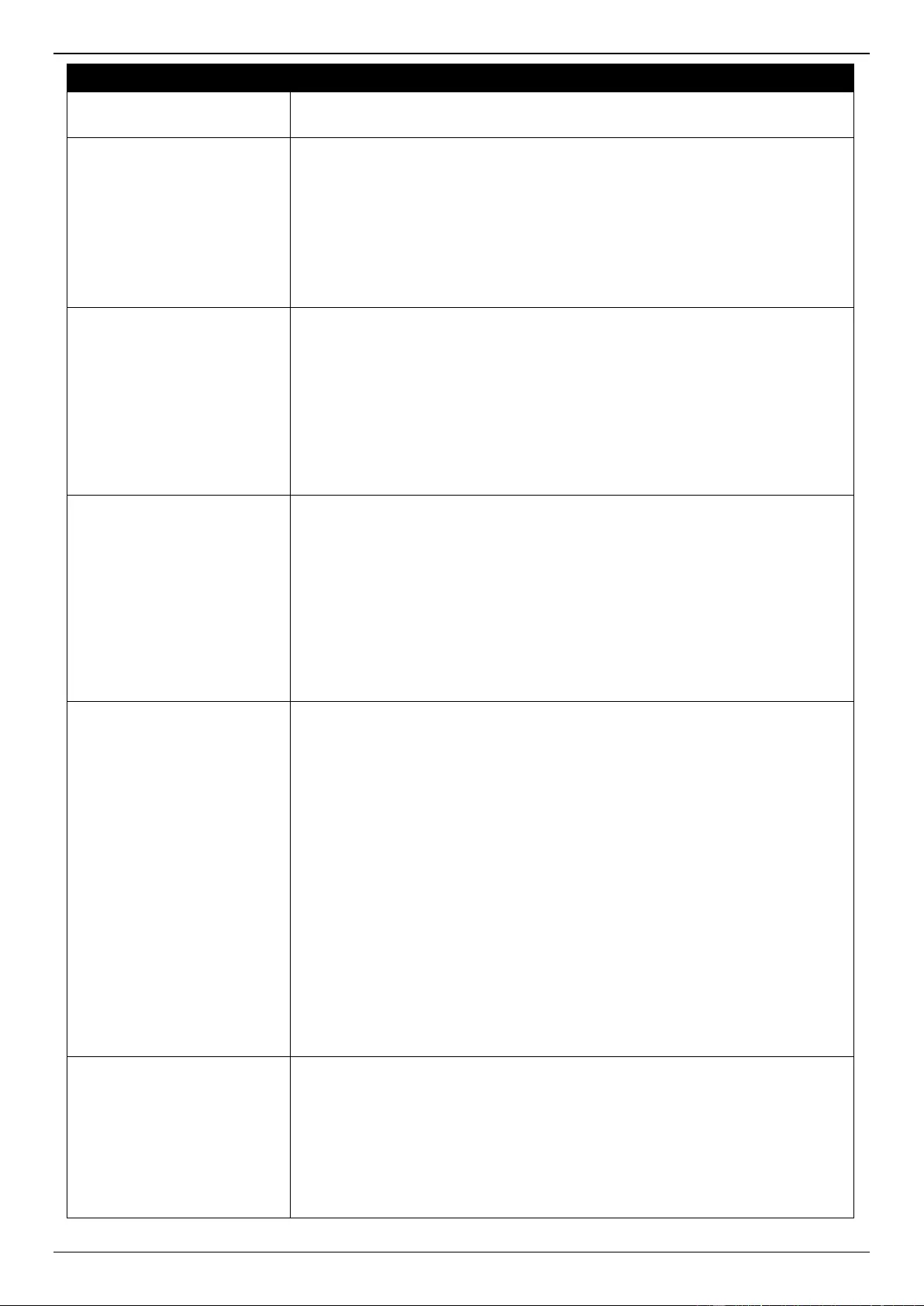
DGS-3630 Series Layer 3 Stackable Managed Switch Web UI Reference Guide
473
Parameter
Description
Action
Select the action that this rule will take here. Options to choose from are
Permit, Deny, and Deny CPU.
Protocol Type
Select the protocol type option here. Options to choose from are TCP, UDP,
ICMP, EIGRP (88), ESP (50), GRE (47), IGMP (2), OSPF (89), PIM (103),
VRRP (112), IP-in-IP (94), PCP (108), Protocol ID, and None.
Value - The protocol ID can also manually be entered here. The range is
from 0 to 255.
Mask - After selecting the Protocol ID option, manually enter the protocol
mask value here. The range is from 0x0 to 0xFF.
Fragments - Select this option to include packet fragment filtering.
Source
Select and enter the source IP information here. Options to choose from are
Any, Host, and IP.
When the Any option is selected, any source traffic will be evaluated
according to the conditions of this rule.
When the Host option is selected, enter the source host IP address here.
When the IP option is selected, the Wildcard option will also be available.
Enter the group of source IP addresses by using a wildcard bitmap. The bit
corresponding to the bit value 1 will be ignored. The bit corresponding to
the bit value 0 will be checked.
Destination
Select and enter the destination IP information here. Options to choose from
are Any, Host, and IP.
When the Any option is selected, any destination traffic will be evaluated
according to the conditions of this rule.
When the Host option is selected, enter the destination host IP address
here.
When the IP option is selected, the Wildcard option will also be available.
Enter the group of destination IP addresses by using a wildcard bitmap.
The bit corresponding to the bit value 1 will be ignored. The bit
corresponding to the bit value 0 will be checked.
Source Port
Select and enter the source port value here. Options to choose from are =, >, <,
≠, Range, and Mask.
When selecting the = option, the specific selected port number will be
used.
When selecting the > option, all ports greater than the selected port, will
be used.
When selecting the < option, all ports smaller than the selected port, will
be used.
When selecting the ≠ option, all ports, excluding the selected port, will be
used.
When selecting the Range option, the start port number and end port
number selected, of the range, will be used. Alternatively, the port
number(s) can manually be entered in the space(s) provided, if the port
number(s) is/are not available in the drop-down list.
When selecting the Mask option, the specified source port number and
mask will be used. Enter the source port mask value in the space
provided. The range is from 0x0 to 0xFFFF.
This parameter is only available in the protocol type TCP and UDP.
Destination Port
Select and enter the destination port value here. Options to choose from are =,
>, <, ≠, Range, and Mask.
When selecting the = option, the specific selected port number will be
used.
When selecting the > option, all ports greater than the selected port, will
be used.
When selecting the < option, all ports smaller than the selected port, will
be used.
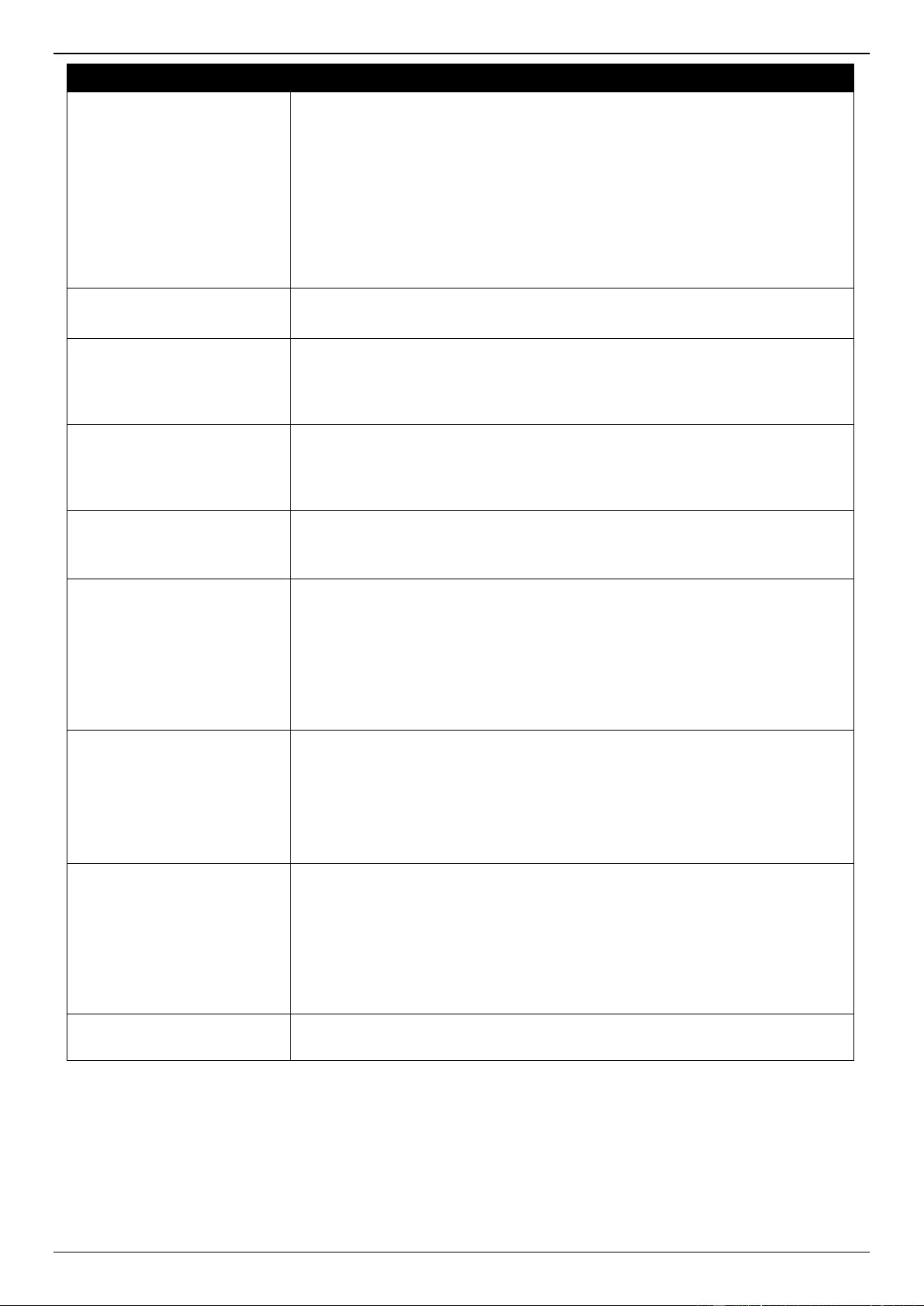
DGS-3630 Series Layer 3 Stackable Managed Switch Web UI Reference Guide
474
Parameter
Description
When selecting the ≠ option, all ports, excluding the selected port, will be
used.
When selecting the Range option, the start port number and end port
number selected, of the range, will be used. Alternatively, the port
number(s) can manually be entered in the space(s) provided, if the port
number(s) is/are not available in the drop-down list.
When selecting the Mask option, the specified destination port number
and mask will be used. Enter the destination port mask value in the space
provided. The range is from 0x0 to 0xFFFF.
This parameter is only available in the protocol type TCP and UDP.
Specify ICMP Message
Type
Select the ICMP message type used here.
This parameter is only available in the protocol type ICMP.
ICMP Message Type
When the ICMP Message Type is not selected, enter the ICMP Message Type
numerical value used here. The range is from 0 to 255. When the ICMP
Message Type is selected, this numerical value will automatically be entered.
This parameter is only available in the protocol type ICMP.
Message Code
When the ICMP Message Type is not selected, enter the Message Code
numerical value used here. The range is from 0 to 255. When the ICMP
Message Type is selected, this numerical value will automatically be entered.
This parameter is only available in the protocol type ICMP.
TCP Flag
Tick the appropriate TCP flag option to include the flag in this rule. Options to
choose from are ack, fin, psh, rst, syn, and urg.
This parameter is only available in the protocol type TCP.
IP Precedence
Select the IP precedence value used here. Options to choose from are routine
(0), priority (1), immediate (2), flash (3), flash-override (4), critical (5),
internet (6), and network (7).
Value - The IP precedence value can also manually be entered here. The
range is from 0 to 7.
Mask - Enter the IP precedence mask value here. The range is from 0x0
to 0x7.
ToS
Select the Type-of-Service (ToS) value that will be used here. Options to
choose from are normal (0), min-monetary-cost (1), max-reliability (2), max-
throughput (4), and min-delay (8).
Value - The ToS value can also manually be entered here. The range is
from 0 to 15.
Mask - Enter the ToS mask value here. The range is from 0x0 to 0xF.
DSCP
Select the DSCP value that will be used here. Options to choose from are
default (0), af11 (10), af12 (12), af13 (14), af21 (18), af22 (20), af23 (22), af31
(26), af32 (28), af33 (30), af41 (34), af42 (36), af43 (38), cs1 (8), cs2 (16), cs3
(24), cs4 (32), cs5 (40), cs6 (48), cs7 (56), and ef (46).
Value - The DSCP value can also manually be entered here. The range is
from 0 to 63.
Mask - Enter the DSCP mask value here. The range is from 0x0 to 0x3F.
Time Range
Enter the name of the time range profile that will be used in this ACL rule here.
This name can be up to 32 characters long.
Click the Apply button to accept the changes made.
Click the Back button to discard the changes made and return to the previous page.
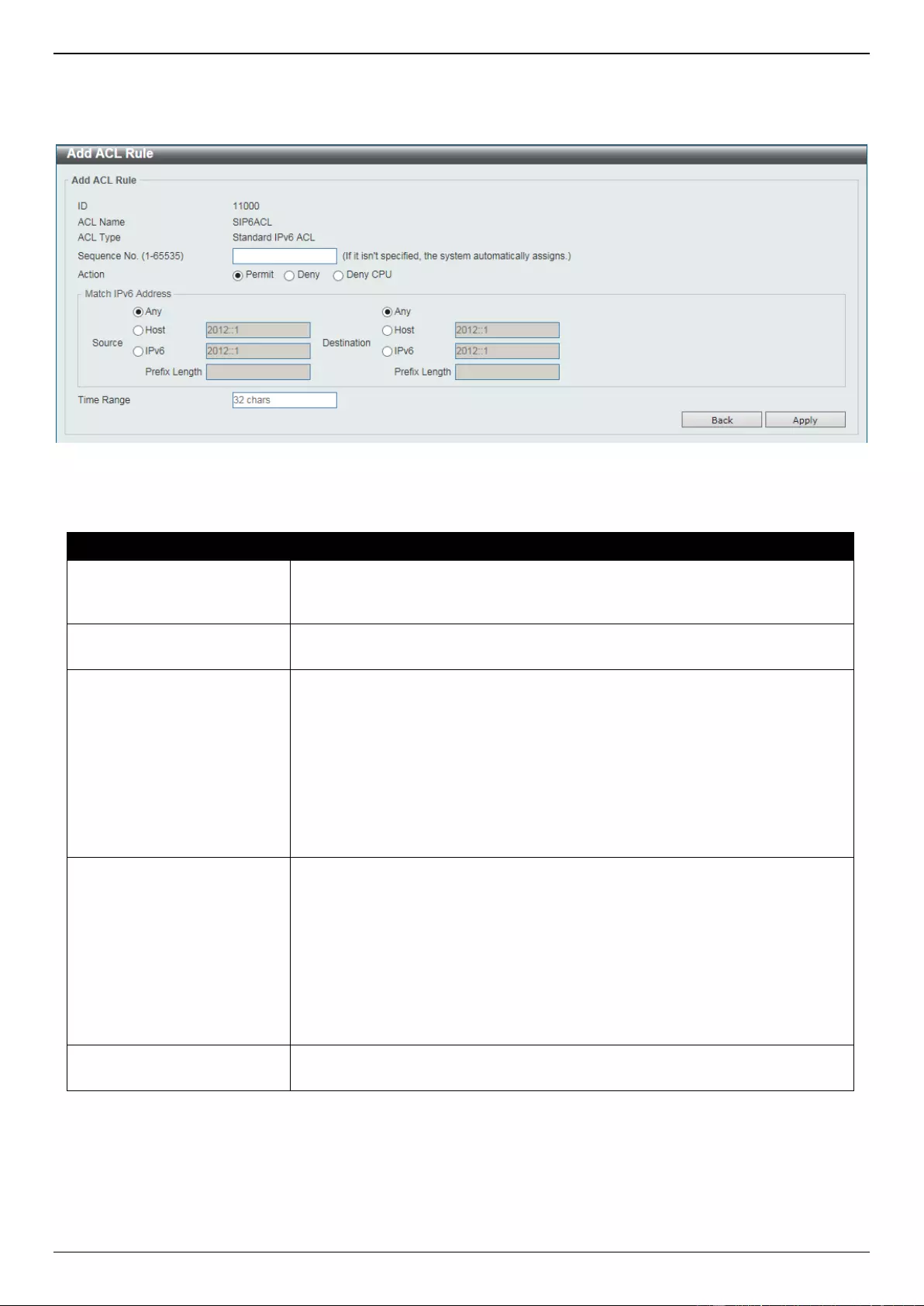
DGS-3630 Series Layer 3 Stackable Managed Switch Web UI Reference Guide
475
Standard IPv6 ACL
After selecting a Standard IPv6 ACL and clicking the Add Rule button, the following page will appear.
Figure 8-13 Standard IPv6 ACL (Add Rule) Window
The fields that can be configured are described below:
Parameter
Description
Sequence No.
Enter the sequence number of this ACL rule here. The range is from 1 to
65535. If this value is not specified, the system will automatically generate an
ACL rule number for this entry.
Action
Select the action that this rule will take here. Options to choose from are
Permit, Deny, and Deny CPU.
Source
Select and enter the source IPv6 information here. Options to choose from are
Any, Host, IPv6, and Prefix Length.
When the Any option is selected, any source traffic will be evaluated
according to the conditions of this rule.
When the Host option is selected, enter the source host IPv6 address
here.
When the IPv6 option is selected, the Prefix Length option will also be
available. Enter the source IPv6 address and prefix length value in the
spaces provided.
Destination
Select and enter the destination IPv6 information here. Options to choose from
are Any, Host, IPv6, and Prefix Length.
When the Any option is selected, any destination traffic will be evaluated
according to the conditions of this rule.
When the Host option is selected, enter the destination host IPv6 address
here.
When the IPv6 option is selected, the Prefix Length option will also be
available. Enter the destination IPv6 address and prefix length value in the
spaces provided.
Time Range
Enter the name of the time range profile that will be used in this ACL rule here.
This name can be up to 32 characters long.
Click the Apply button to accept the changes made.
Click the Back button to discard the changes made and return to the previous page.
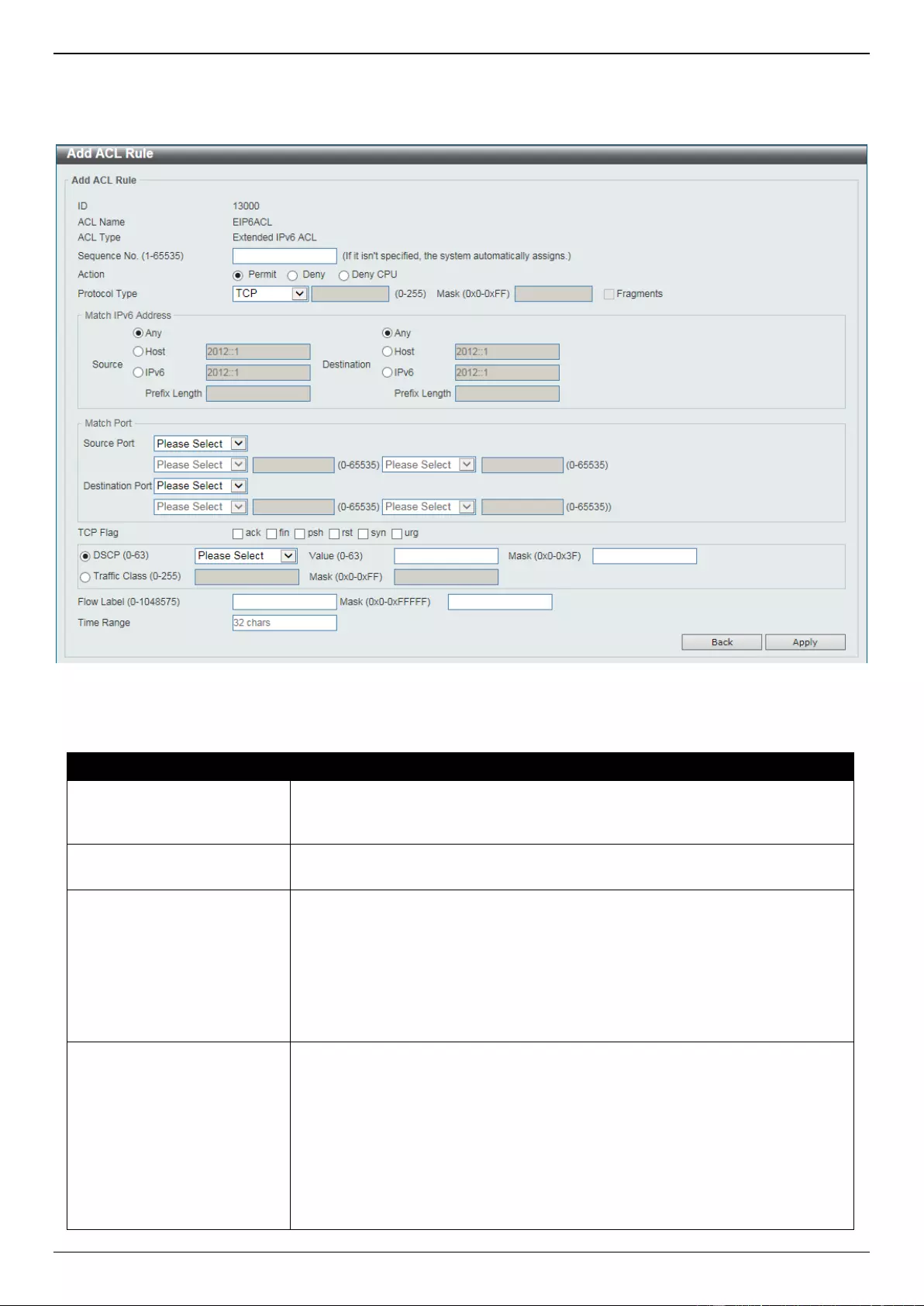
DGS-3630 Series Layer 3 Stackable Managed Switch Web UI Reference Guide
476
Extended IPv6 ACL
After selecting an Extended IPv6 ACL and clicking the Add Rule button, the following page will appear.
Figure 8-14 Extended IPv6 ACL (Add Rule) Window
The fields that can be configured are described below:
Parameter
Description
Sequence No.
Enter the sequence number of this ACL rule here. The range is from 1 to
65535. If this value is not specified, the system will automatically generate an
ACL rule number for this entry.
Action
Select the action that this rule will take here. Options to choose from are
Permit, Deny, and Deny CPU.
Protocol Type
Select the protocol type option here. Options to choose from are TCP, UDP,
ICMP, Protocol ID, ESP (50), PCP (108), SCTP (132), and None.
Value - The protocol ID can also manually be entered here. The range is
from 0 to 255.
Mask - After selecting the Protocol ID option, manually enter the protocol
mask value here. The range is from 0x0 to 0xFF.
Fragments - Select this option to include packet fragment filtering.
Source
Select and enter the source IPv6 information here. Options to choose from are
Any, Host, and IPv6.
When the Any option is selected, any source traffic will be evaluated
according to the conditions of this rule.
When the Host option is selected, enter the source host IPv6 address
here.
When the IPv6 option is selected, the Prefix Length option will also be
available. Enter the source IPv6 address and prefix length value in the
spaces provided.
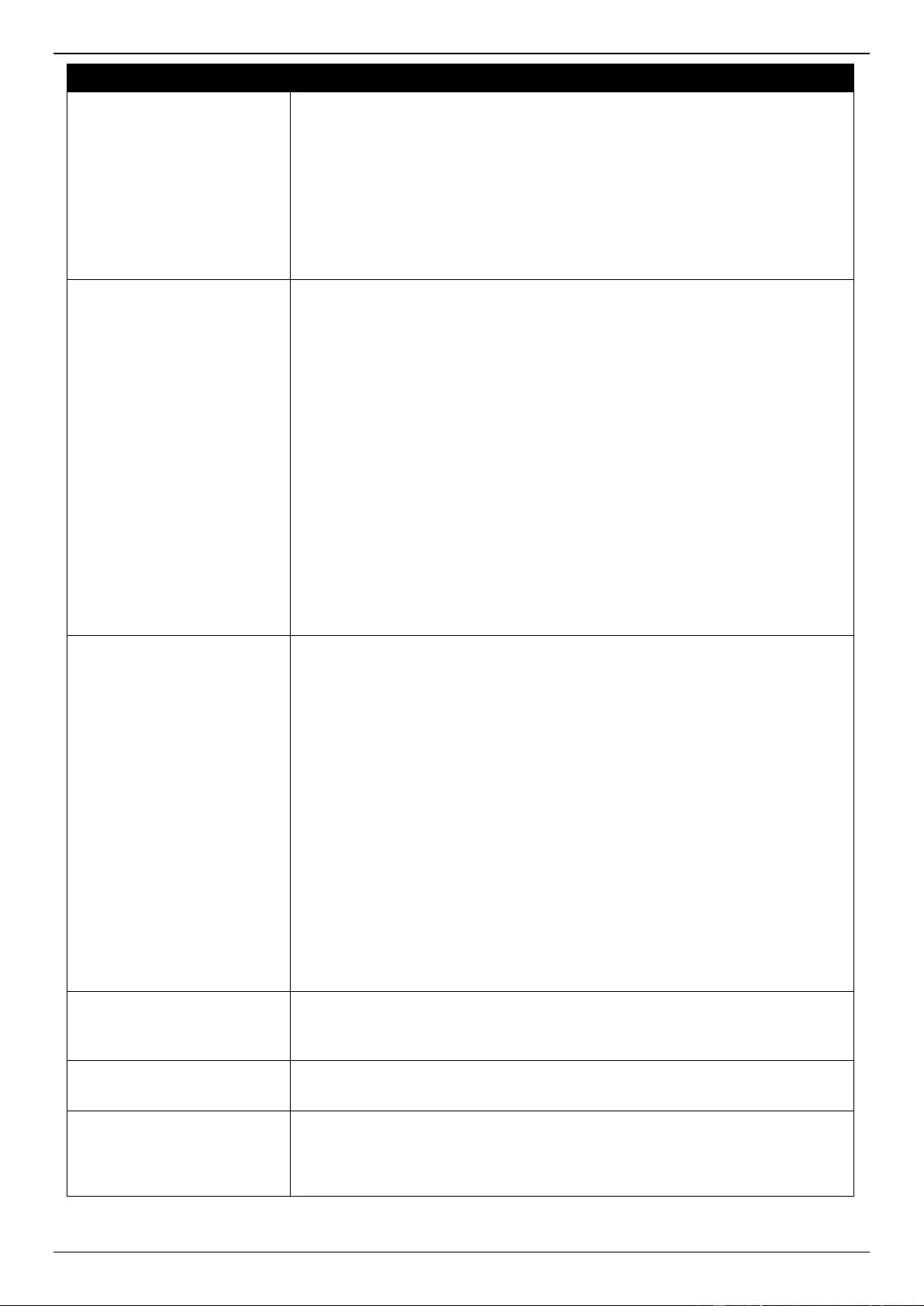
DGS-3630 Series Layer 3 Stackable Managed Switch Web UI Reference Guide
477
Parameter
Description
Destination
Select and enter the destination IPv6 information here. Options to choose from
are Any, Host, and IPv6.
When the Any option is selected, any destination traffic will be evaluated
according to the conditions of this rule.
When the Host option is selected, enter the destination host IPv6 address
here.
When the IPv6 option is selected, the Prefix Length option will also be
available. Enter the destination IPv6 address and prefix length value in the
spaces provided.
Source Port
Select and enter the source port value here. Options to choose from are =, >, <,
≠, Range, and Mask.
When selecting the = option, the specific selected port number will be
used.
When selecting the > option, all ports greater than the selected port, will
be used.
When selecting the < option, all ports smaller than the selected port, will
be used.
When selecting the ≠ option, all ports, excluding the selected port, will be
used.
When selecting the Range option, the start port number and end port
number selected, of the range, will be used. Alternatively, the port
number(s) can manually be entered in the space(s) provided, if the port
number(s) is/are not available in the drop-down list.
When selecting the Mask option, the specified source port number and
mask will be used. Enter the source port mask value in the space
provided. The range is from 0x0 to 0xFFFF.
This parameter is only available in the protocol type TCP and UDP.
Destination Port
Select and enter the destination port value here. Options to choose from are =,
>, <, ≠, Range, and Mask.
When selecting the = option, the specific selected port number will be
used.
When selecting the > option, all ports greater than the selected port, will
be used.
When selecting the < option, all ports smaller than the selected port, will
be used.
When selecting the ≠ option, all ports, excluding the selected port, will be
used.
When selecting the Range option, the start port number and end port
number selected, of the range, will be used. Alternatively, the port
number(s) can manually be entered in the space(s) provided, if the port
number(s) is/are not available in the drop-down list.
When selecting the Mask option, the specified destination port number
and mask will be used. Enter the destination port mask value in the space
provided. The range is from 0x0 to 0xFFFF.
This parameter is only available in the protocol type TCP and UDP.
TCP Flag
Tick the appropriate TCP flag option to include the flag in this rule. Options to
choose from are ack, fin, psh, rst, syn, and urg.
This parameter is only available in the protocol type TCP.
Specify ICMP Message
Type
Select the ICMP message type used here.
This parameter is only available in the protocol type ICMP.
ICMP Message Type
When the ICMP Message Type is not selected, enter the ICMP Message Type
numerical value used here. When the ICMP Message Type is selected, this
numerical value will automatically be entered.
This parameter is only available in the protocol type ICMP.
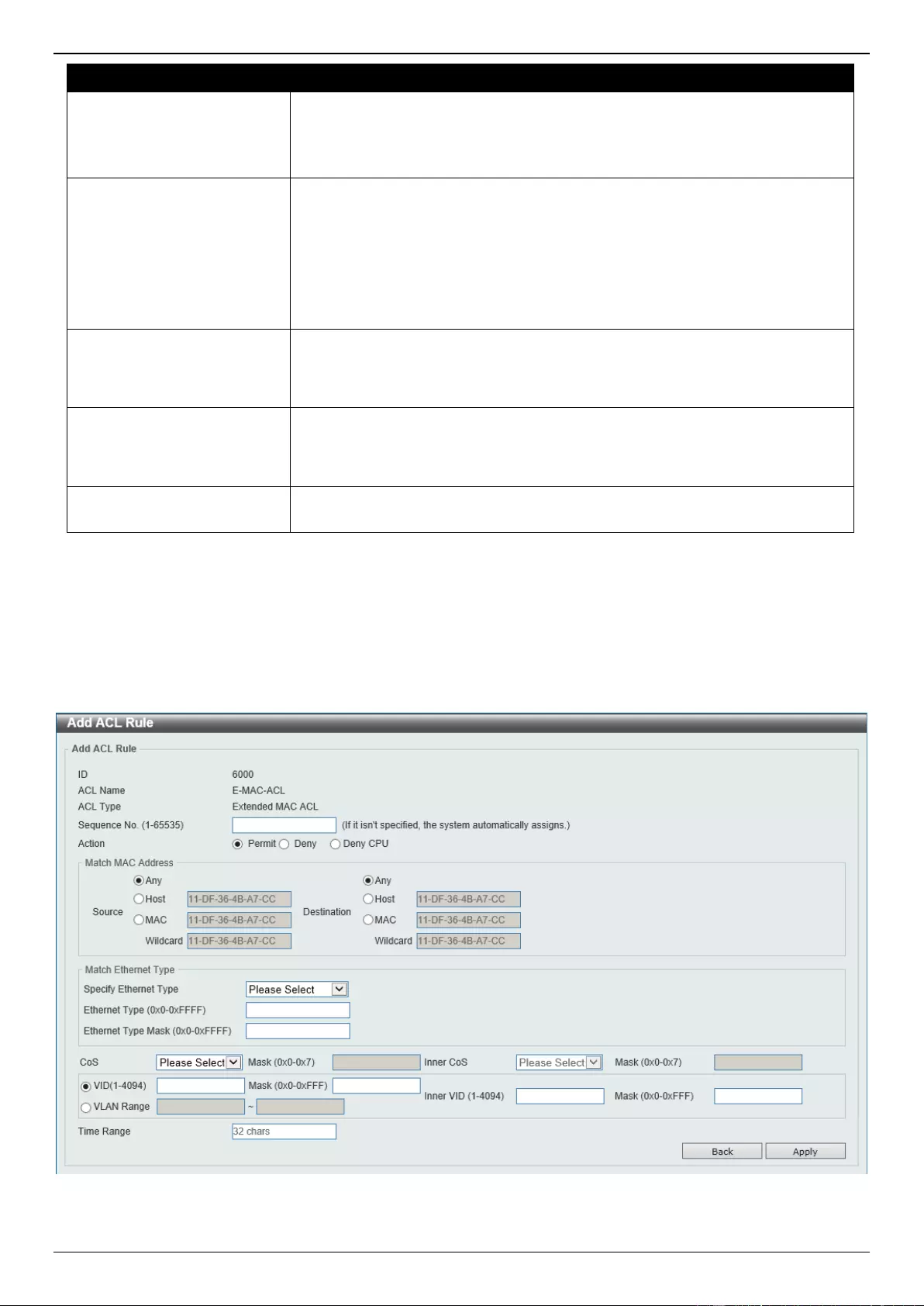
DGS-3630 Series Layer 3 Stackable Managed Switch Web UI Reference Guide
478
Parameter
Description
Message Code
When the ICMP Message Type is not selected, enter the Message Code
numerical value used here. When the ICMP Message Type is selected, this
numerical value will automatically be entered.
This parameter is only available in the protocol type ICMP.
DSCP
Select the DSCP value that will be used here. Options to choose from are
default (0), af11 (10), af12 (12), af13 (14), af21 (18), af22 (20), af23 (22), af31
(26), af32 (28), af33 (30), af41 (34), af42 (36), af43 (38), cs1 (8), cs2 (16), cs3
(24), cs4 (32), cs5 (40), cs6 (48), cs7 (56), and ef (46).
Value - The DSCP value can also manually be entered here. The range is
from 0 to 63.
Mask - Enter the DSCP mask value here. The range is from 0x0 to 0x3F.
Traffic Class
Select and enter the traffic class value here. The range is from 0 to 255.
Mask - Enter the traffic class mask value here. The range is from 0x0 to
0xFF.
Flow Label
Enter the flow label value here. This value must be between 0 and 1048575.
Mask - Enter the flow label mask value here. The range is from 0x0 to
0xFFFFF.
Time Range
Enter the name of the time range profile that will be used in this ACL rule here.
This name can be up to 32 characters long.
Click the Apply button to accept the changes made.
Click the Back button to discard the changes made and return to the previous page.
Extended MAC ACL
After selecting an Extended MAC ACL and clicking the Add Rule button, the following page will appear.
Figure 8-15 Extended MAC ACL (Add Rule) Window
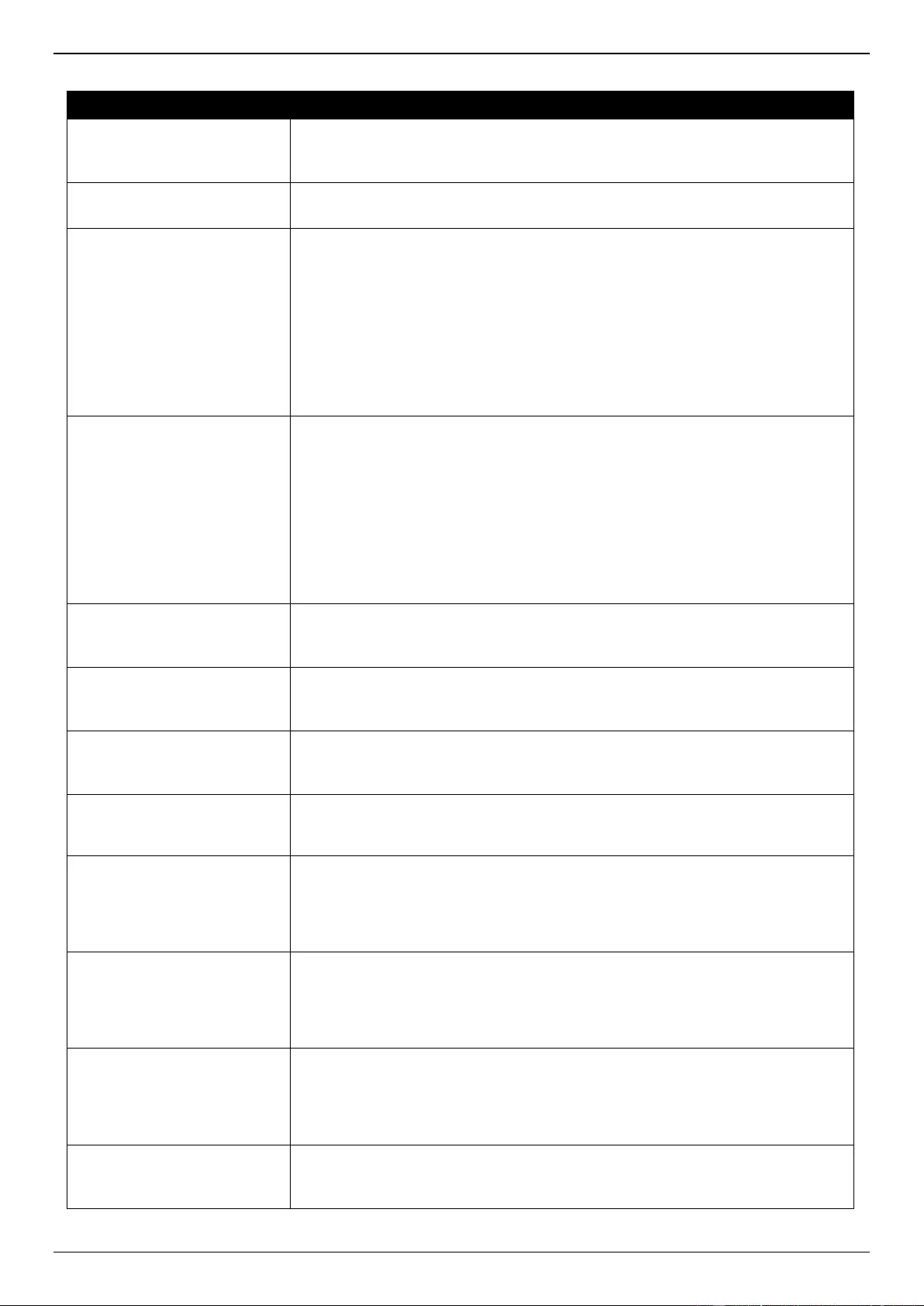
DGS-3630 Series Layer 3 Stackable Managed Switch Web UI Reference Guide
479
The fields that can be configured are described below:
Parameter
Description
Sequence No.
Enter the sequence number of this ACL rule here. The range is from 1 to
65535. If this value is not specified, the system will automatically generate an
ACL rule number for this entry.
Action
Select the action that this rule will take here. Options to choose from are
Permit, Deny, and Deny CPU.
Source
Select and enter the source MAC address information here. Options to choose
from are Any, Host, MAC, and Wildcard.
When the Any option is selected, any source traffic will be evaluated
according to the conditions of this rule.
When the Host option is selected, enter the source host MAC address
here.
When the MAC option is selected, the Wildcard option will also be
available. Enter the source MAC address and wildcard value in the spaces
provided.
Destination
Select and enter the destination MAC address information here. Options to
choose from are Any, Host, MAC, and Wildcard.
When the Any option is selected, any destination traffic will be evaluated
according to the conditions of this rule.
When the Host option is selected, enter the destination host MAC address
here.
When the MAC option is selected, the Wildcard option will also be
available. Enter the destination MAC address and wildcard value in the
spaces provided.
Specify Ethernet Type
Select the Ethernet type option here. Options to choose from are aarp,
appletalk, decent-iv, etype-6000, etype-8042, lat, lavc-sca, mop-console,
mop-dump, vines-echo, vines-ip, xns-idp, and arp.
Ethernet Type
Enter the Ethernet type hexadecimal value here. This value must be between
0x0 and 0xFFFF. When the Ethernet type profile is selected, above, the
appropriate hexadecimal value will automatically be entered.
Ethernet Type Mask
Enter the Ethernet type mask hexadecimal value here. This value must be
between 0x0 and 0xFFFF. When the Ethernet type profile is selected, above,
the appropriate hexadecimal value will automatically be entered.
CoS
Select the CoS value that will be used here. The range is from 0 to 7.
Mask - Enter the CoS mask value here. The range is from 0x0 to 0x7.
Inner CoS
After selecting the CoS value, select the inner CoS value that will be used here.
The range is from 0 to 7.
Mask - Enter the inner CoS mask value here. The range is from 0x0 to
0x7.
VID
Enter the VLAN ID that will be associated with this ACL rule here. The range is
from 1 to 4094.
Mask - Enter the VLAN ID mask value here. The range is from 0x0 to
0xFFF.
Inner VID
Enter the inner VLAN ID that will be associated with this ACL rule here. The
range is from 1 to 4094.
Mask - Enter the inner VLAN ID mask value here. The range is from 0x0
to 0xFFF.
VLAN Range
Select and enter the VLAN range that will be associated with this ACL rule
here. Enter the starting and ending VLANs in the spaces provided. The range is
from 1 to 4094.
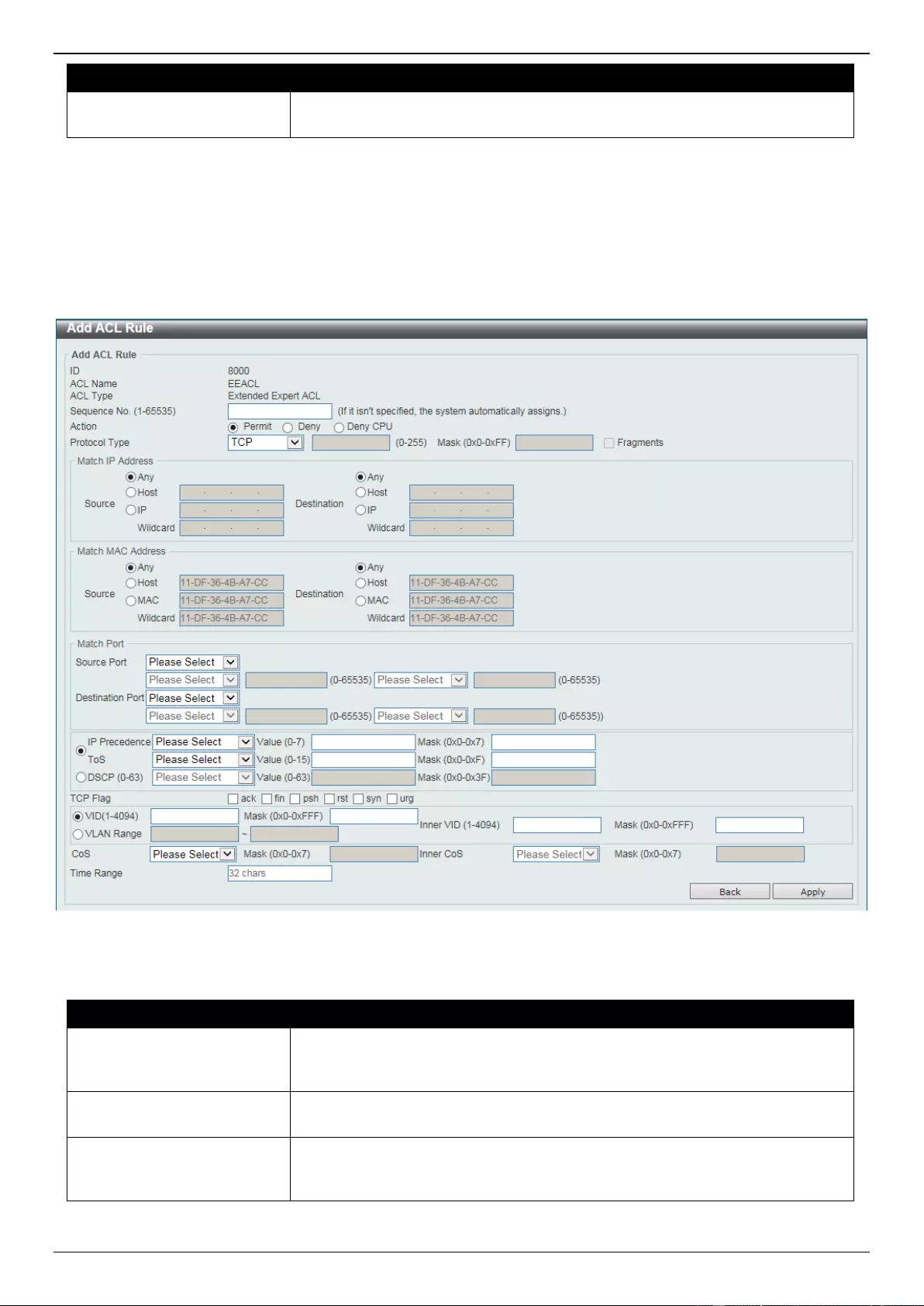
DGS-3630 Series Layer 3 Stackable Managed Switch Web UI Reference Guide
480
Parameter
Description
Time Range
Enter the name of the time range profile that will be used in this ACL rule here.
This name can be up to 32 characters long.
Click the Apply button to accept the changes made.
Click the Back button to discard the changes made and return to the previous page.
Extended Expert ACL
After selecting an Extended Expert ACL and clicking the Add Rule button, the following page will appear.
Figure 8-16 Extended Expert ACL (Add Rule) Window
The fields that can be configured are described below:
Parameter
Description
Sequence No.
Enter the sequence number of this ACL rule here. The range is from 1 to
65535. If this value is not specified, the system will automatically generate an
ACL rule number for this entry.
Action
Select the action that this rule will take here. Options to choose from are
Permit, Deny, and Deny CPU.
Protocol Type
Select the protocol type option here. Options to choose from are TCP, UDP,
ICMP, EIGRP (88), ESP (50), GRE (47), IGMP (2), OSPF (89), PIM (103),
VRRP (112), IP-in-IP (94), PCP (108), Protocol ID, and None.
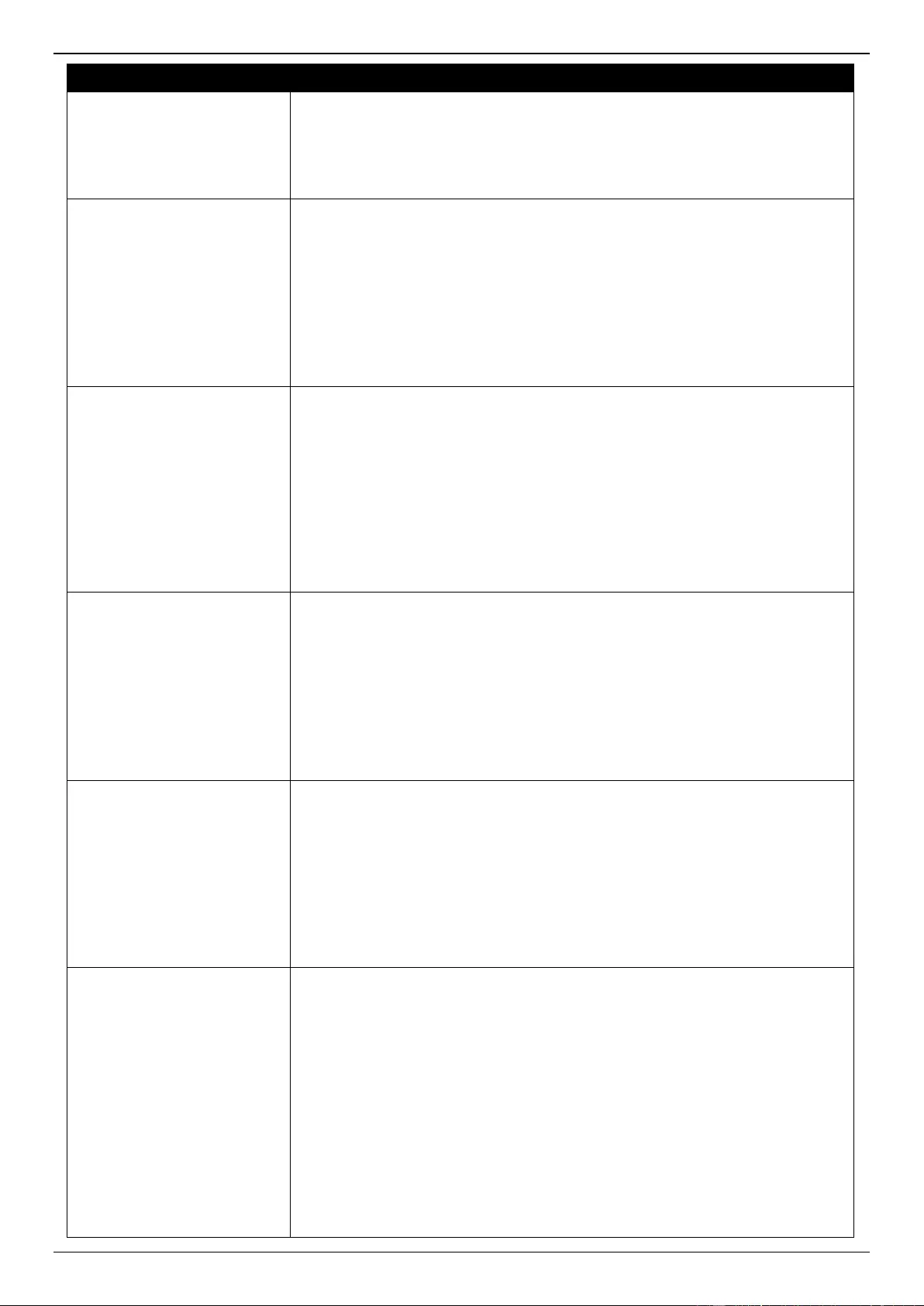
DGS-3630 Series Layer 3 Stackable Managed Switch Web UI Reference Guide
481
Parameter
Description
Value - The protocol ID can also manually be entered here. The range is
from 0 to 255.
Mask - After selecting the Protocol ID option, manually enter the protocol
mask value here. The range is from 0x0 to 0xFF.
Fragments - Select this option to include packet fragment filtering.
Source
Select and enter the source IP information here. Options to choose from are
Any, Host, and IP.
When the Any option is selected, any source traffic will be evaluated
according to the conditions of this rule.
When the Host option is selected, enter the source host IP address here.
When the IP option is selected, the Wildcard option will also be available.
Enter the group of source IP addresses by using a wildcard bitmap. The bit
corresponding to the bit value 1 will be ignored. The bit corresponding to
the bit value 0 will be checked.
Destination
Select and enter the destination IP information here. Options to choose from
are Any, Host, and IP.
When the Any option is selected, any destination traffic will be evaluated
according to the conditions of this rule.
When the Host option is selected, enter the destination host IP address
here.
When the IP option is selected, the Wildcard option will also be available.
Enter the group of destination IP addresses by using a wildcard bitmap.
The bit corresponding to the bit value 1 will be ignored. The bit
corresponding to the bit value 0 will be checked.
Source
Select and enter the source MAC address information here. Options to choose
from are Any, Host, MAC, and Wildcard.
When the Any option is selected, any source traffic will be evaluated
according to the conditions of this rule.
When the Host option is selected, enter the source host MAC address
here.
When the MAC option is selected, the Wildcard option will also be
available. Enter the source MAC address and wildcard value in the spaces
provided.
Destination
Select and enter the destination MAC address information here. Options to
choose from are Any, Host, MAC, and Wildcard.
When the Any option is selected, any destination traffic will be evaluated
according to the conditions of this rule.
When the Host option is selected, enter the destination host MAC address
here.
When the MAC option is selected, the Wildcard option will also be
available. Enter the destination MAC address and wildcard value in the
spaces provided.
Source Port
Select and enter the source port value here. Options to choose from are =, >, <,
≠, Range, and Mask.
When selecting the = option, the specific selected port number will be
used.
When selecting the > option, all ports greater than the selected port, will
be used.
When selecting the < option, all ports smaller than the selected port, will
be used.
When selecting the ≠ option, all ports, excluding the selected port, will be
used.
When selecting the Range option, the start port number and end port
number selected, of the range, will be used. Alternatively, the port
number(s) can manually be entered in the space(s) provided, if the port
number(s) is/are not available in the drop-down list.
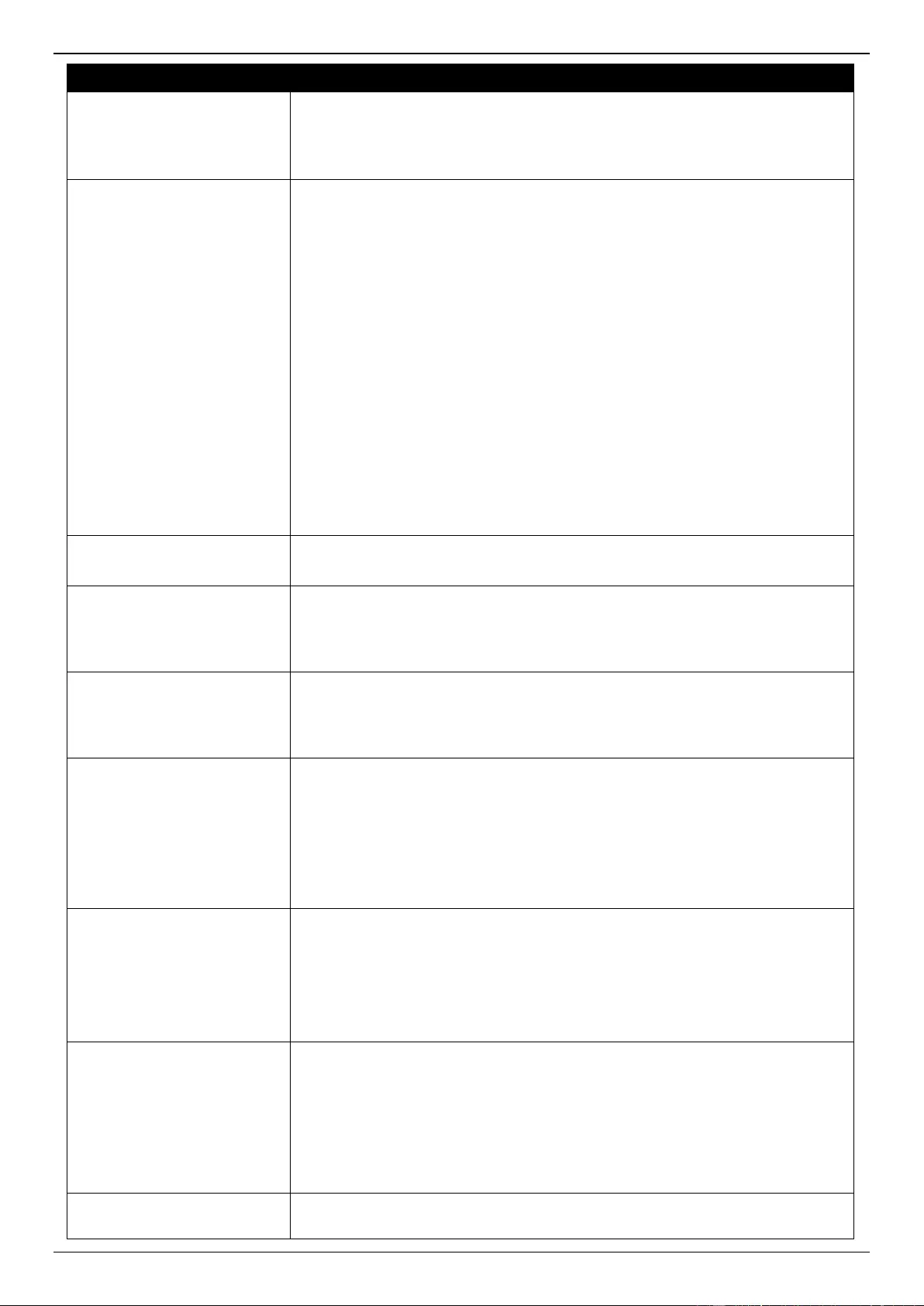
DGS-3630 Series Layer 3 Stackable Managed Switch Web UI Reference Guide
482
Parameter
Description
When selecting the Mask option, the specified source port number and
mask will be used. Enter the source port mask value in the space
provided. The range is from 0x0 to 0xFFFF.
This parameter is only available in the protocol type TCP and UDP.
Destination Port
Select and enter the destination port value here. Options to choose from are =,
>, <, ≠, Range, and Mask.
When selecting the = option, the specific selected port number will be
used.
When selecting the > option, all ports greater than the selected port, will
be used.
When selecting the < option, all ports smaller than the selected port, will
be used.
When selecting the ≠ option, all ports, excluding the selected port, will be
used.
When selecting the Range option, the start port number and end port
number selected, of the range, will be used. Alternatively, the port
number(s) can manually be entered in the space(s) provided, if the port
number(s) is/are not available in the drop-down list.
When selecting the Mask option, the specified destination port number
and mask will be used. Enter the destination port mask value in the space
provided. The range is from 0x0 to 0xFFFF.
This parameter is only available in the protocol type TCP and UDP.
Specify ICMP Message
Type
Select the ICMP message type used here.
This parameter is only available in the protocol type ICMP.
ICMP Message Type
When the ICMP Message Type is not selected, enter the ICMP Message Type
numerical value used here. The range is from 0 to 255. When the ICMP
Message Type is selected, this numerical value will automatically be entered.
This parameter is only available in the protocol type ICMP.
Message Code
When the ICMP Message Type is not selected, enter the Message Code
numerical value used here. The range is from 0 to 255. When the ICMP
Message Type is selected, this numerical value will automatically be entered.
This parameter is only available in the protocol type ICMP.
IP Precedence
Select the IP precedence value used here. Options to choose from are routine
(0), priority (1), immediate (2), flash (3), flash-override (4), critical (5),
internet (6), and network (7).
Value - The IP precedence value can also manually be entered here. The
range is from 0 to 7.
Mask - Enter the IP precedence mask value here. The range is from 0x0
to 0x7.
ToS
Select the Type-of-Service (ToS) value that will be used here. Options to
choose from are normal (0), min-monetary-cost (1), max-reliability (2), max-
throughput (4), and min-delay (8).
Value - The ToS value can also manually be entered here. The range is
from 0 to 15.
Mask - Enter the ToS mask value here. The range is from 0x0 to 0xF.
DSCP
Select the DSCP value that will be used here. Options to choose from are
default (0), af11 (10), af12 (12), af13 (14), af21 (18), af22 (20), af23 (22), af31
(26), af32 (28), af33 (30), af41 (34), af42 (36), af43 (38), cs1 (8), cs2 (16), cs3
(24), cs4 (32), cs5 (40), cs6 (48), cs7 (56), and ef (46).
Value - The DSCP value can also manually be entered here. The range is
from 0 to 63.
Mask - Enter the DSCP mask value here. The range is from 0x0 to 0x3F.
TCP Flag
Tick the appropriate TCP flag option to include the flag in this rule. Options to
choose from are ack, fin, psh, rst, syn, and urg.
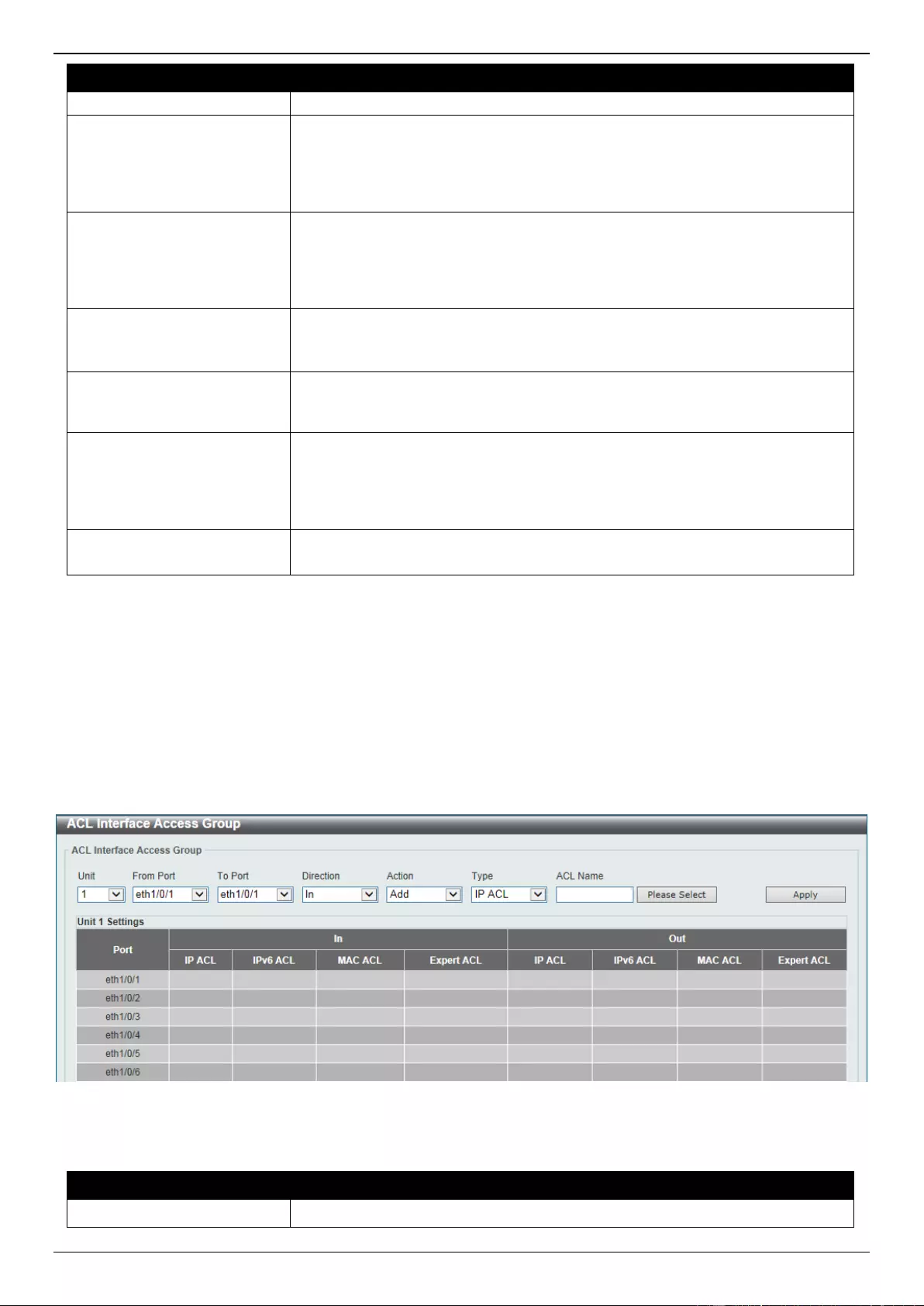
DGS-3630 Series Layer 3 Stackable Managed Switch Web UI Reference Guide
483
Parameter
Description
This parameter is only available in the protocol type TCP.
VID
Enter the VLAN ID that will be associated with this ACL rule here. The range is
from 1 to 4094.
Mask - Enter the VLAN ID mask value here. The range is from 0x0 to
0xFFF.
Inner VID
Enter the inner VLAN ID that will be associated with this ACL rule here. The
range is from 1 to 4094.
Mask - Enter the inner VLAN ID mask value here. The range is from 0x0
to 0xFFF.
VLAN Range
Select and enter the VLAN range that will be associated with this ACL rule
here. Enter the starting and ending VLANs in the spaces provided. The range is
from 1 to 4094.
CoS
Select the CoS value that will be used here. The range is from 0 to 7.
Mask - Enter the CoS mask value here. The range is from 0x0 to 0x7.
Inner CoS
After selecting the CoS value, select the inner CoS value that will be used here.
The range is from 0 to 7.
Mask - Enter the inner CoS mask value here. The range is from 0x0 to
0x7.
Time Range
Enter the name of the time range profile that will be used in this ACL rule here.
This name can be up to 32 characters long.
Click the Apply button to accept the changes made.
Click the Back button to discard the changes made and return to the previous page.
ACL Interface Access Group
This window is used to display and configure the ACL interface access group settings.
To view the following window, click ACL > ACL Interface Access Group, as shown below:
Figure 8-17 ACL Interface Access Group Window
The fields that can be configured are described below:
Parameter
Description
Unit
Select the Switch unit that will be used for this configuration here.
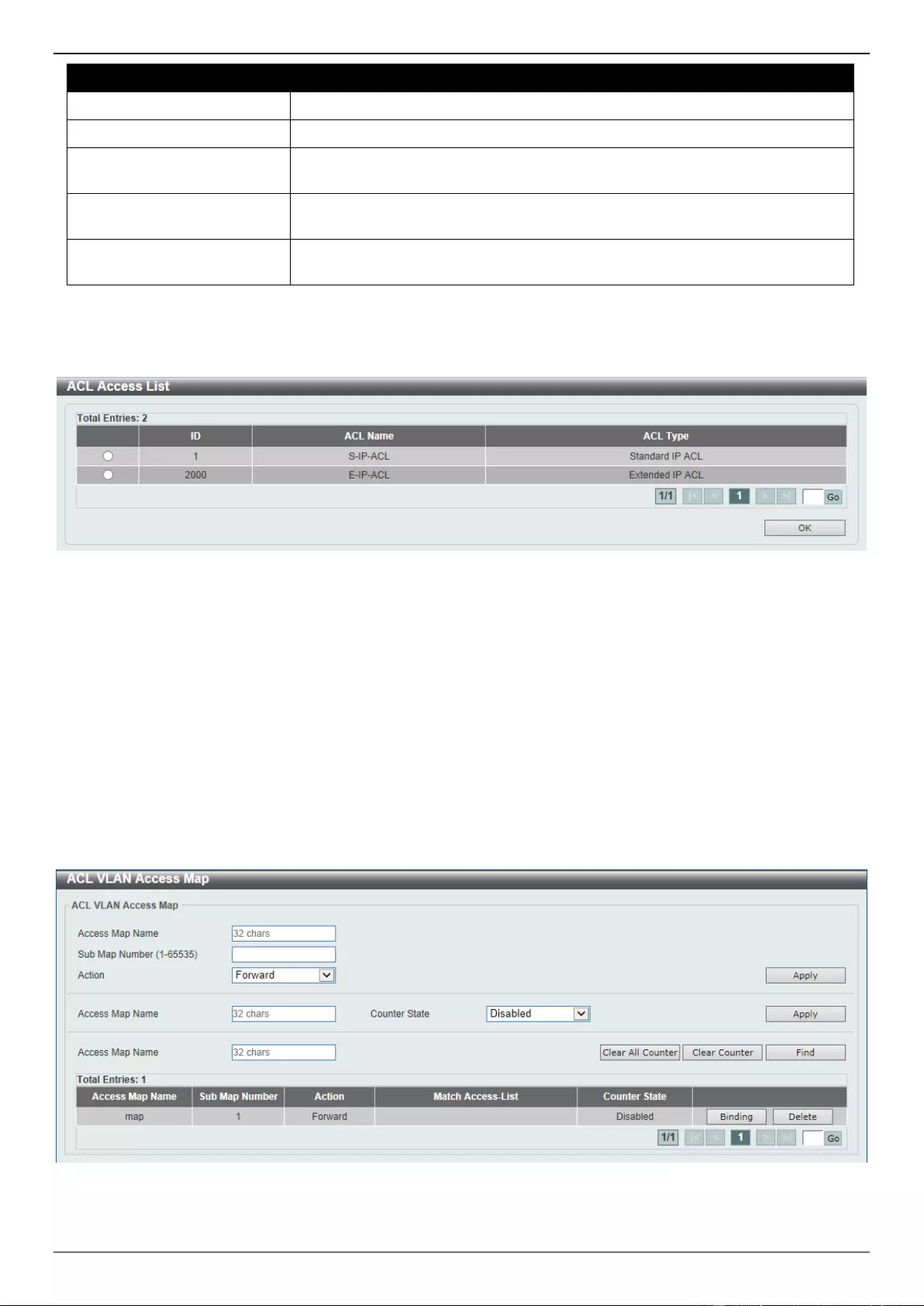
DGS-3630 Series Layer 3 Stackable Managed Switch Web UI Reference Guide
484
Parameter
Description
From Port - To Port
Select the range of ports that will be used for this configuration here.
Direction
Select the direction here. Options to choose from are In and Out.
Action
Select the action that will be taken here. Options to choose from are Add and
Delete.
Type
Select the ACL type here. Options to choose from are IP ACL, IPv6 ACL, MAC
ACL, and Expert ACL.
ACL Name
Enter the ACL name here. This name can be up to 32 characters long. Click the
Please Select button to select an existing ACL from the list.
Click the Apply button to accept the changes made.
After clicking the Please Select button, the following window will appear:
Figure 8-18 ACL Interface Access Group (Please Select) Window
Select the radio button next to the entry to use that ACL in the configuration.
Enter a page number and click the Go button to navigate to a specific page when multiple pages exist.
Click the OK button to accept the selection made.
ACL VLAN Access Map
This window is used to display and configure the ACL VLAN access map settings.
To view the following window, click ACL > ACL VLAN Access Map, as shown below:
Figure 8-19 ACL VLAN Access Map Window
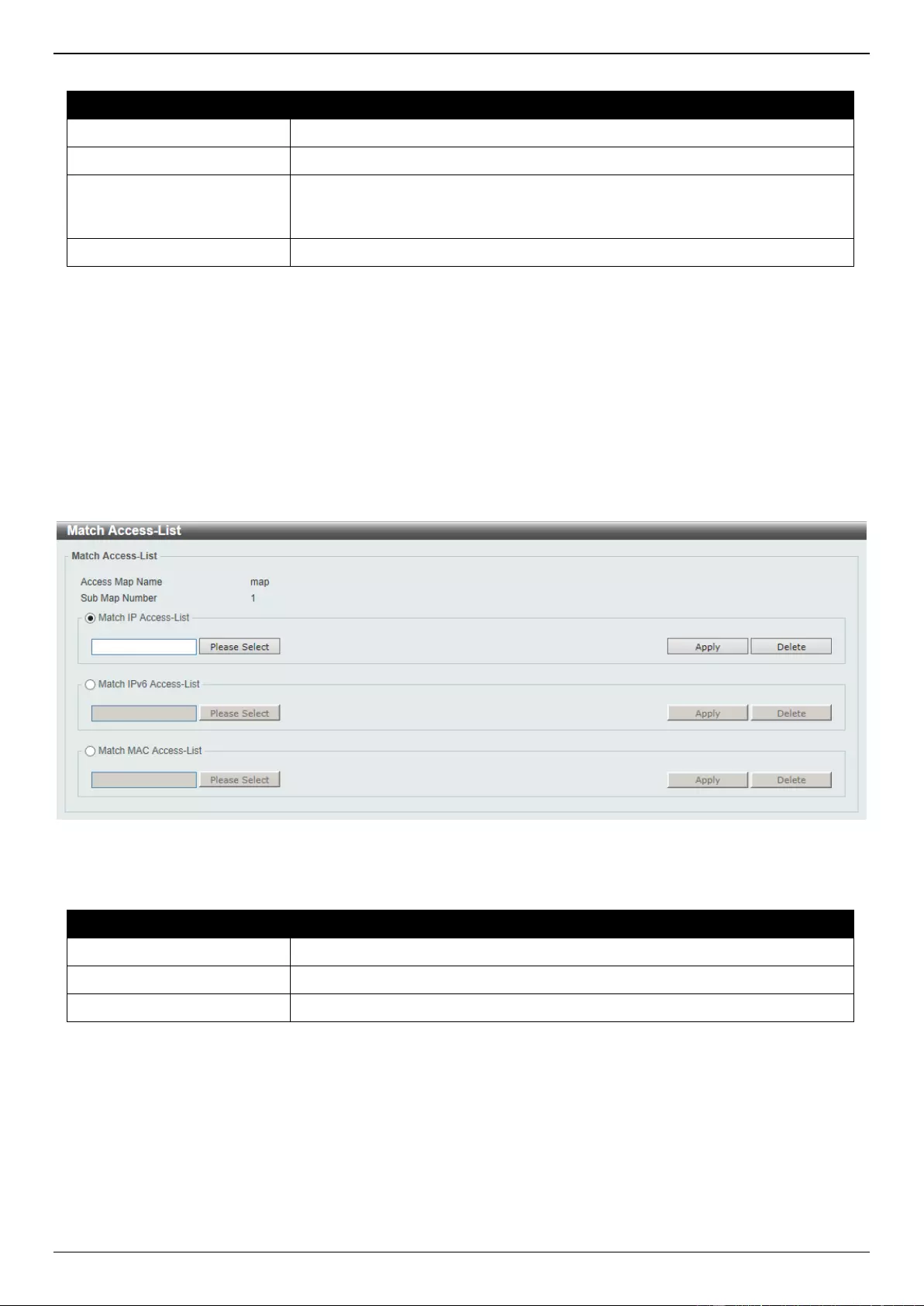
DGS-3630 Series Layer 3 Stackable Managed Switch Web UI Reference Guide
485
The fields that can be configured are described below:
Parameter
Description
Access Map Name
Enter the access map name here. This name can be up to 32 characters long.
Sub Map Number
Enter the sub-map number here. This value must be between 1 and 65535.
Action
Select the action that will be taken here. Options to choose from are Forward,
Drop, and Redirect. When the Redirect option is selected, select the
redirected interface from the drop-down list.
Counter State
Select whether to enable or disable the counter state.
Click the Apply button to accept the changes made.
Click the Clear All Counter button to clear the counter information for all the access maps.
Click the Clear Counter button to the clear the counter information for the specified access map.
Click the Find button to locate a specific entry based on the information entered.
Click the Binding button to match an access list to the ACL VLAN access map.
Click the Delete button to remove the specific entry.
Enter a page number and click the Go button to navigate to a specific page when multiple pages exist.
After clicking the Binding button, the following window will appear:
Figure 8-20 ACL VLAN Access Map (Binding) Window
The fields that can be configured are described below:
Parameter
Description
Match IP Access-List
Here the IP access list that will be matched will be displayed.
Match IPv6 Access-List
Here the IPv6 access list that will be matched will be displayed.
Match MAC Access-List
Here the MAC access list that will be matched will be displayed.
Click the Please Select button navigate to a list of access lists that can be selected to be used in this configuration.
Click the Apply button to accept the changes made.
Click the Delete button to remove the specific entry.
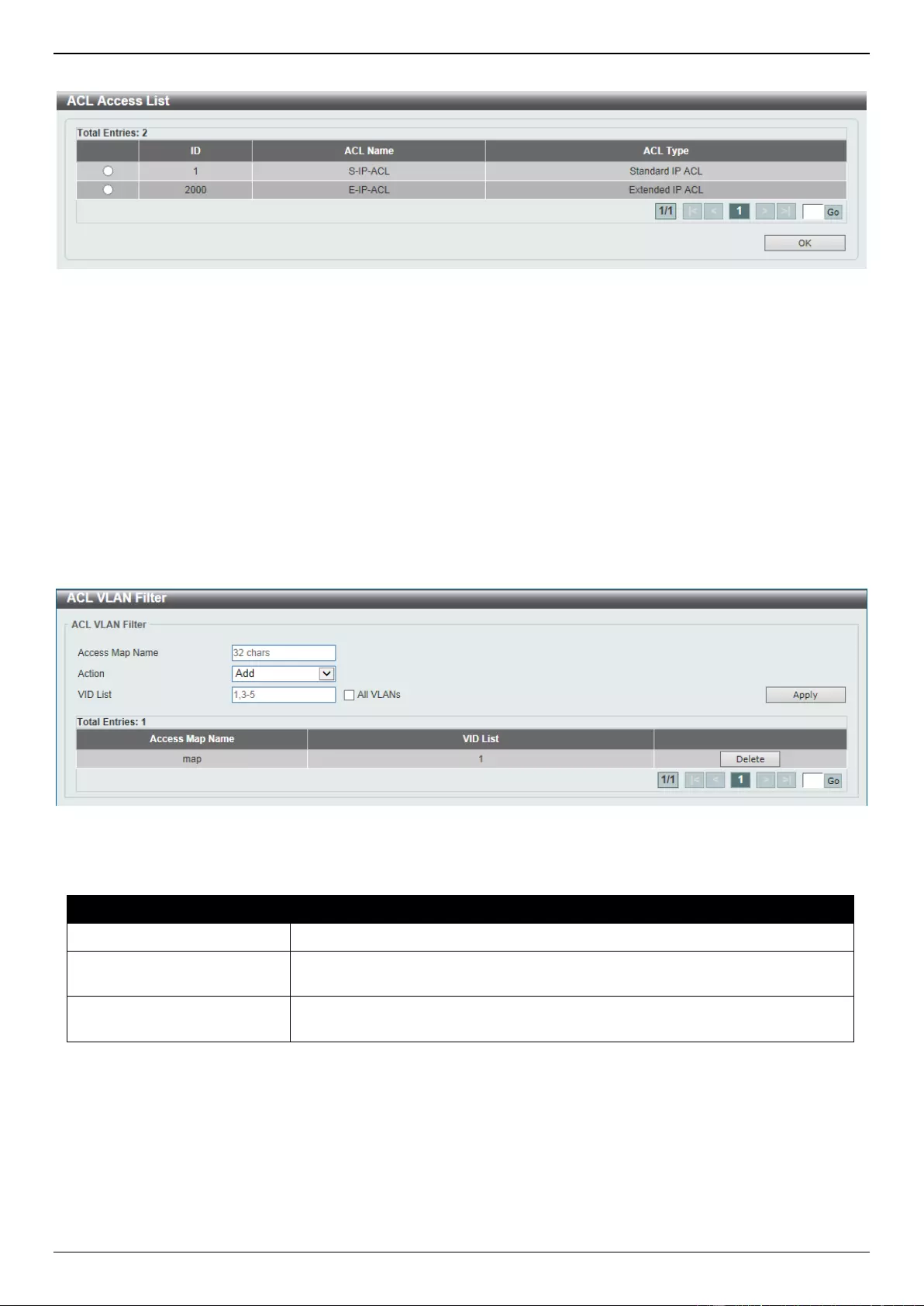
DGS-3630 Series Layer 3 Stackable Managed Switch Web UI Reference Guide
486
After clicking the Please Select button, the following window will appear:
Figure 8-21 ACL VLAN Access Map (Binding, Selection) Window
Select the radio button next to the entry to use that access list in the configuration.
Enter a page number and click the Go button to navigate to a specific page when multiple pages exist.
Click the OK button to accept the selection made.
ACL VLAN Filter
This window is used to display and configure the ACL VLAN filter settings.
To view the following window, click ACL > ACL VLAN Filter, as shown below:
Figure 8-22 ACL VLAN Filter Window
The fields that can be configured are described below:
Parameter
Description
Access Map Name
Enter the access map name here. This name can be up to 32 characters long.
Action
Select the action that will be taken here. Options to choose from are Add and
Delete.
VID List
Enter the VLAN ID list that will be used here. Select the All VLANs option to
apply this configuration to all the VLANs configured on this Switch.
Click the Apply button to accept the changes made.
Click the Delete button to remove the specific entry.
Enter a page number and click the Go button to navigate to a specific page when multiple pages exist.
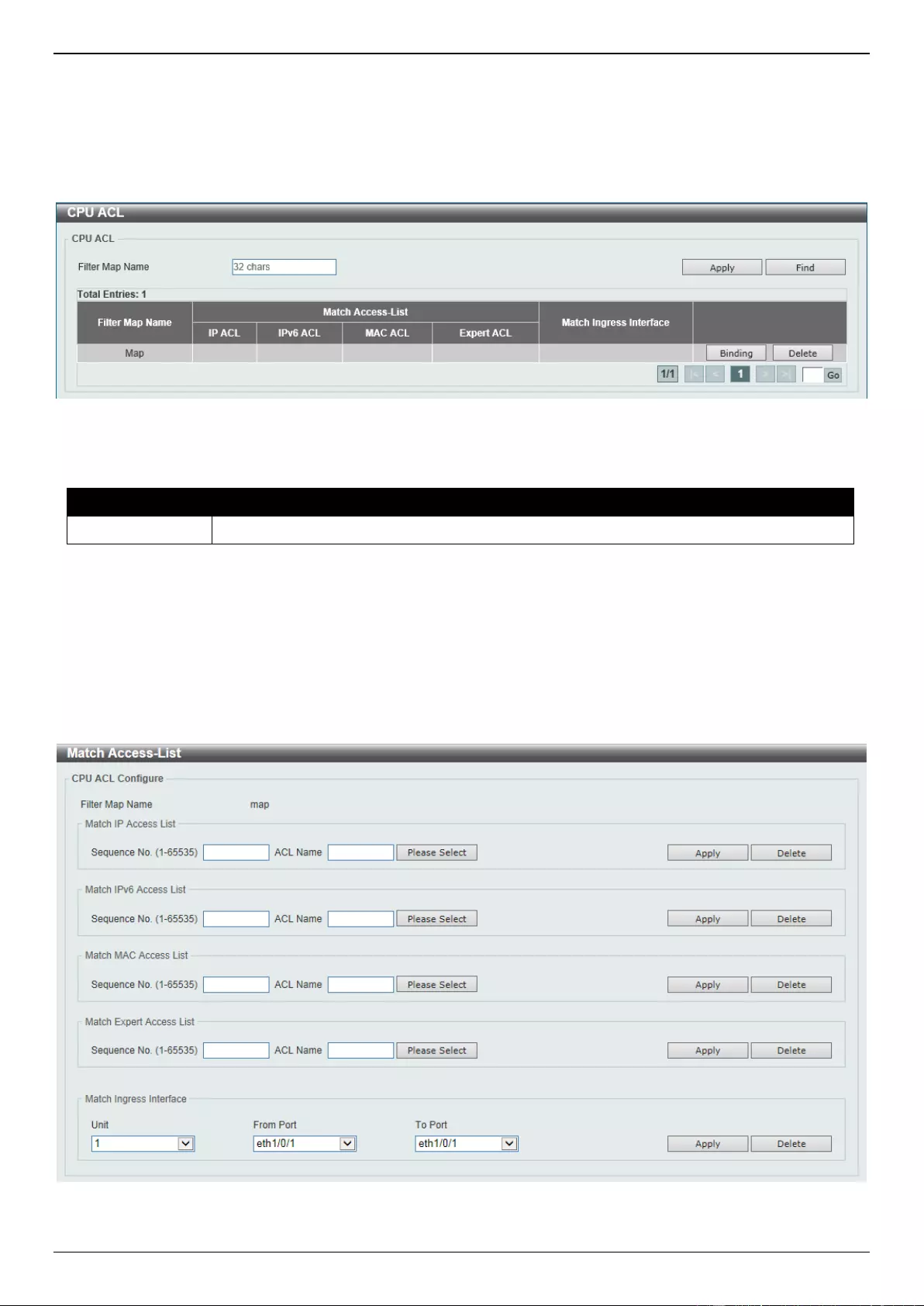
DGS-3630 Series Layer 3 Stackable Managed Switch Web UI Reference Guide
487
CPU ACL
This window is used to display and configure the CPU ACL settings.
To view the following window, click ACL > CPU ACL, as shown below:
Figure 8-23 CPU ACL Window
The fields that can be configured are described below:
Parameter
Description
Filter Map Name
Enter the CPU ACL filter map name here. This name can be up to 32 characters long.
Click the Apply button to accept the changes made.
Click the Find button to locate a specific entry based on the information entered.
Click the Binding button to configure the binding settings for the specified entry.
Click the Delete button to delete the specified entry.
Enter a page number and click the Go button to navigate to a specific page when multiple pages exist.
After clicking the Binding button, the following page will appear.
Figure 8-24 CPU ACL (Binding) Window
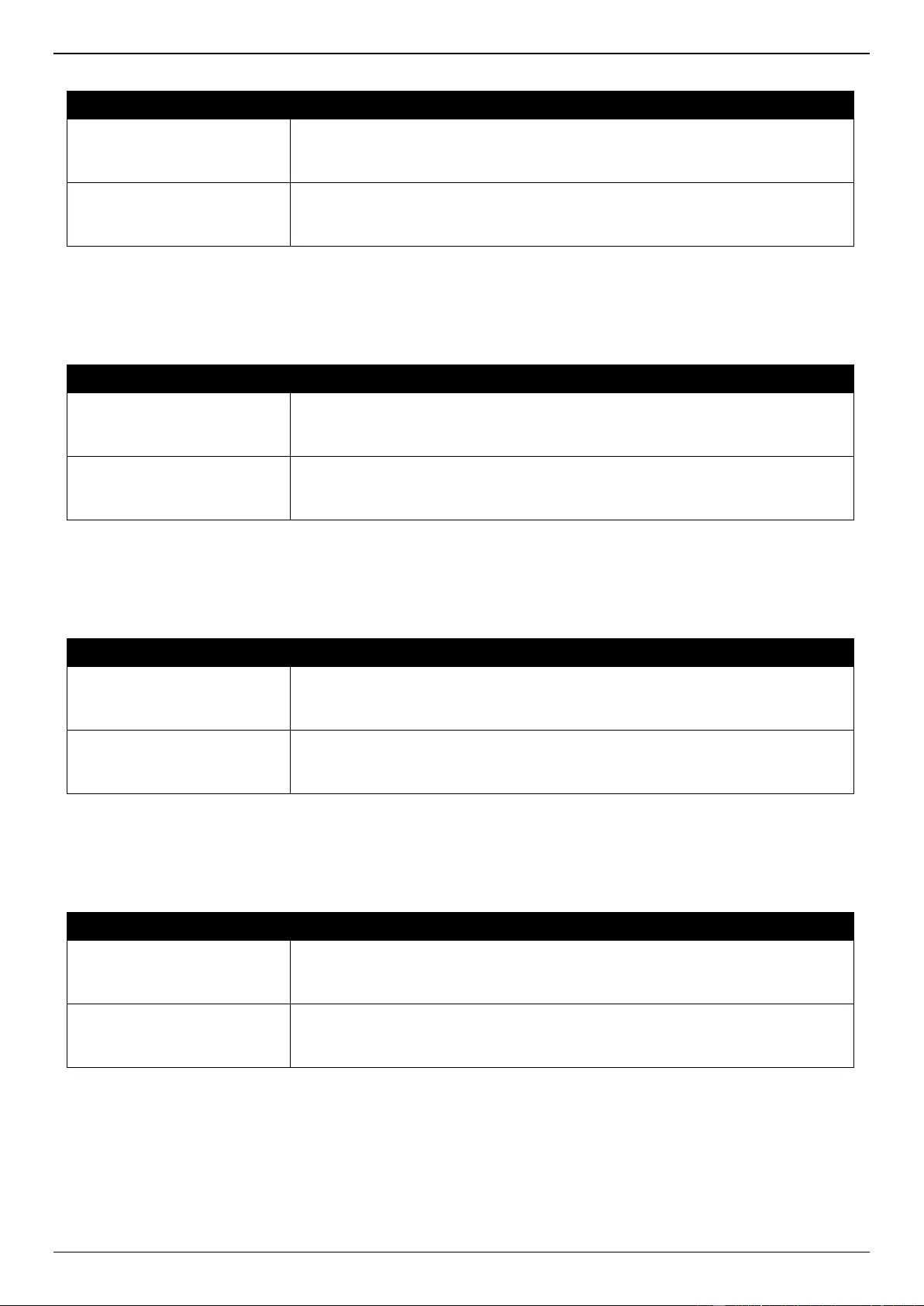
DGS-3630 Series Layer 3 Stackable Managed Switch Web UI Reference Guide
488
The fields that can be configured in Match IP Access List are described below:
Parameter
Description
Sequence No.
Enter the sequence number of the associated match entry here. The range is
from 1 to 65535. The lower the number is, the higher the priority of the access
list.
ACL Name
Enter the standard or extended IP access list name to be matched here. This
name can be up to 32 characters long. Alternatively, click the Please Select
button to select an existing ACL from the list.
Click the Apply button to accept the changes made.
Click the Delete button to delete the specified entry.
The fields that can be configured in Match IPv6 Access List are described below:
Parameter
Description
Sequence No.
Enter the sequence number of the associated match entry here. The range is
from 1 to 65535. The lower the number is, the higher the priority of the access
list.
ACL Name
Enter the standard or extended IPv6 access list name to be matched here. This
name can be up to 32 characters long. Alternatively, click the Please Select
button to select an existing ACL from the list.
Click the Apply button to accept the changes made.
Click the Delete button to delete the specified entry.
The fields that can be configured in Match MAC Access List are described below:
Parameter
Description
Sequence No.
Enter the sequence number of the associated match entry here. The range is
from 1 to 65535. The lower the number is, the higher the priority of the access
list.
ACL Name
Enter the extended MAC access list name to be matched here. This name can
be up to 32 characters long. Alternatively, click the Please Select button to
select an existing ACL from the list.
Click the Apply button to accept the changes made.
Click the Delete button to delete the specified entry.
The fields that can be configured in Match Expert Access List are described below:
Parameter
Description
Sequence No.
Enter the sequence number of the associated match entry here. The range is
from 1 to 65535. The lower the number is, the higher the priority of the access
list.
ACL Name
Enter the extended expert access list name to be matched here. This name can
be up to 32 characters long. Alternatively, click the Please Select button to
select an existing ACL from the list.
Click the Apply button to accept the changes made.
Click the Delete button to delete the specified entry.
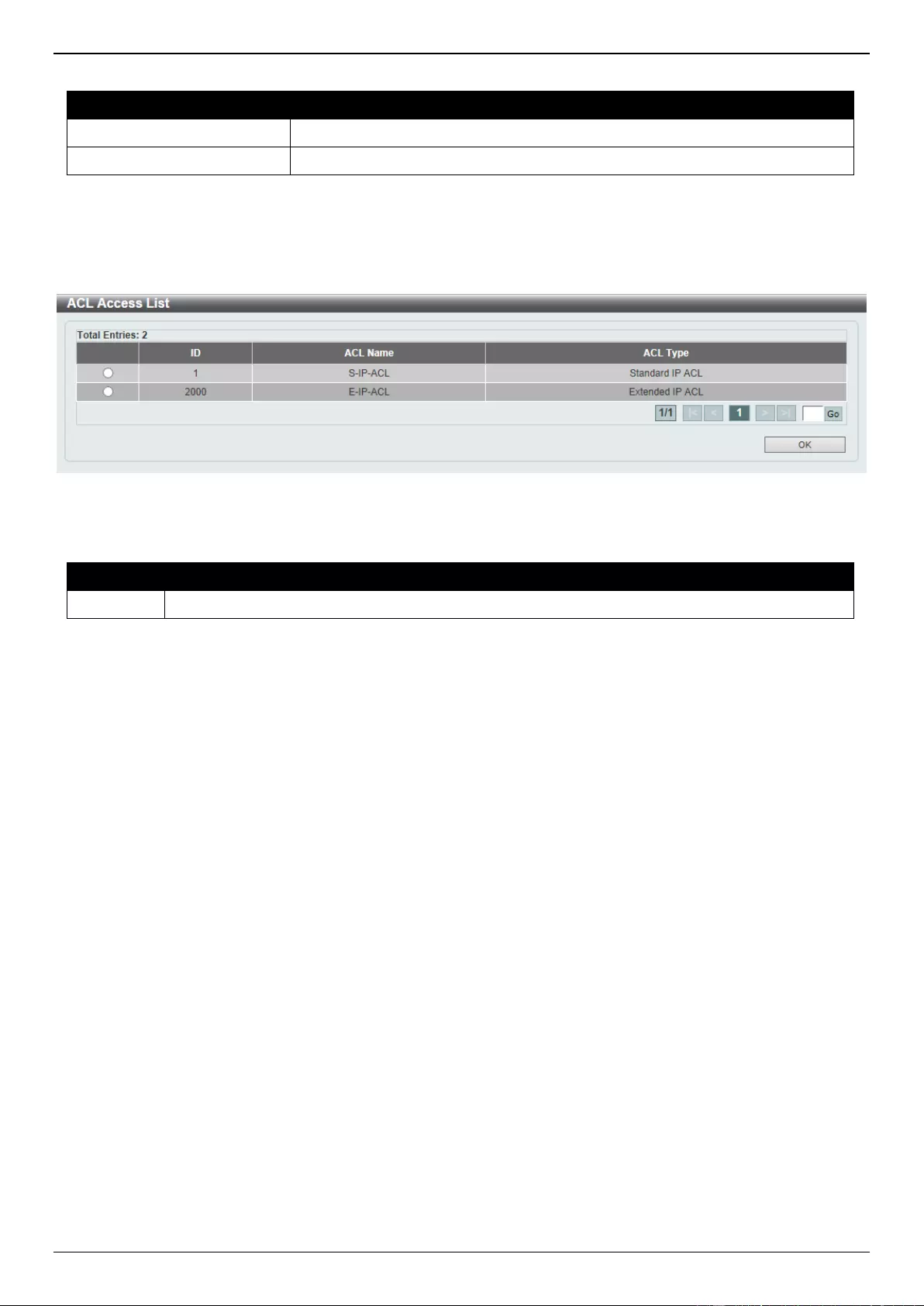
DGS-3630 Series Layer 3 Stackable Managed Switch Web UI Reference Guide
489
The fields that can be configured in Match Ingress Interface are described below:
Parameter
Description
Unit
Select the Switch unit ID that will be used here.
From Port - To Port
Select the Switch port range that will be used here.
Click the Apply button to accept the changes made.
Click the Delete button to delete the specified entry.
After clicking the Please Select button, the following window will appear:
Figure 8-25 CPU ACL (Binding, Please Select) Window
The fields that can be configured are described below:
Parameter
Description
ACL List
Select the radio button next to the access list entry to use that access list in the configuration.
Select the ACL and click the OK button to accept the selection made.
Enter a page number and click the Go button to navigate to a specific page when multiple pages exist.
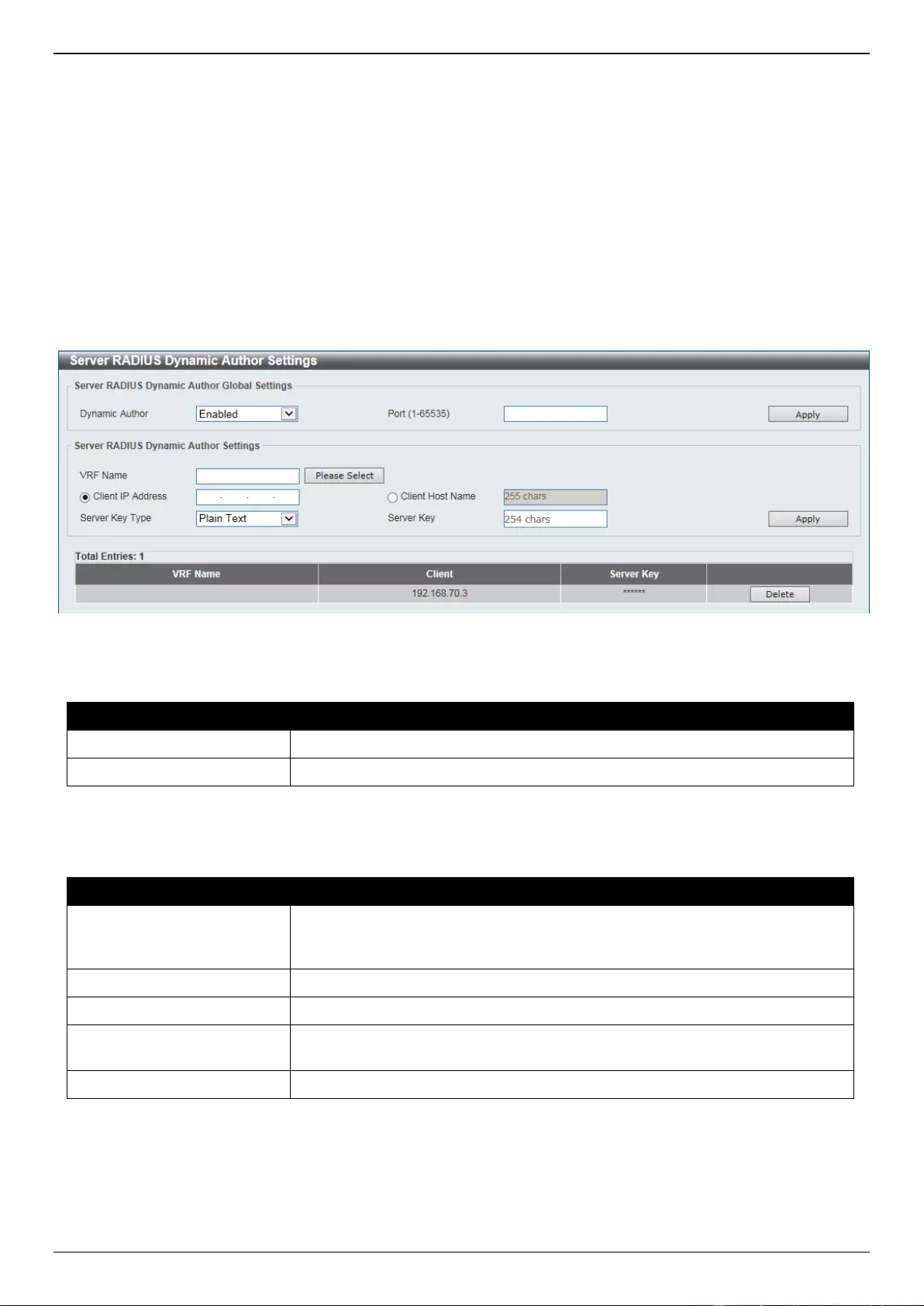
DGS-3630 Series Layer 3 Stackable Managed Switch Web UI Reference Guide
490
9. Security
Port Security
802.1X
AAA
Server RADIUS Dynamic Author Settings
This window is used to configure the Switch as an AAA server that allows an external policy server to dynamically
send updates to the Switch.
To view the following window, click Security > AAA > Server RADIUS Dynamic Author Settings, as shown below:
Figure 9-29 Server RADIUS Dynamic Author Settings Window
The fields that can be configured in Server RADIUS Dynamic Author Global Settings are described below:
Parameter
Description
Dynamic Author
Select to enable or disable the Switch as an AAA server.
Port
Enter the port number. The range is from 1 to 65535.
Click the Apply button to accept the changes made.
The fields that can be configured in Server RADIUS Dynamic Author Settings are described below:
Parameter
Description
VRF Name
Enter the name of the VRF instance here. This name can be up to 12
characters long. Click the Please Select button to select a pre-configured VRF
instance that will be used here.
Client IP Address
Click and enter the IP address of the RADIUS client.
Client Host Name
Click and enter the host name of the RADIUS client.
Server Key Type
Select the key type that will be used here. Options to choose from are Plain
Text and Encrypted.
Server Key
Enter the key to be shared between the Switch and a RADIUS client.
Click the Apply button to accept the changes made.
Click the Delete button to remove the specified entry.

DGS-3630 Series Layer 3 Stackable Managed Switch Web UI Reference Guide
491
After clicking the Please Select button, the following page will appear.
Figure 9-30 Route Preference (Please Select) Window
Select the VRF entry and click the OK button to use the selected VRF entry.
Enter a page number and click the Go button to navigate to a specific page when multiple pages exist.
RADIUS
TACACS+
IMPB
DHCP Server Screening
ARP Spoofing Prevention
BPDU Attack Protection
NetBIOS Filtering
MAC Authentication
Web-based Access Control
Japanese Web-based Access Control
JWAC Port Settings
This window is used to view and configure the JWAC port settings.
To view the following window, click Security > Japanese Web-based Access Control > JWAC Port Settings, as
shown below:
Figure 9-82 JWAC Port Settings Window
The fields that can be configured are described below:
Parameter
Description
Unit
Select the Switch unit that will be used for this configuration here.
From Port - To Port
Select the appropriate port range used for the configuration here.
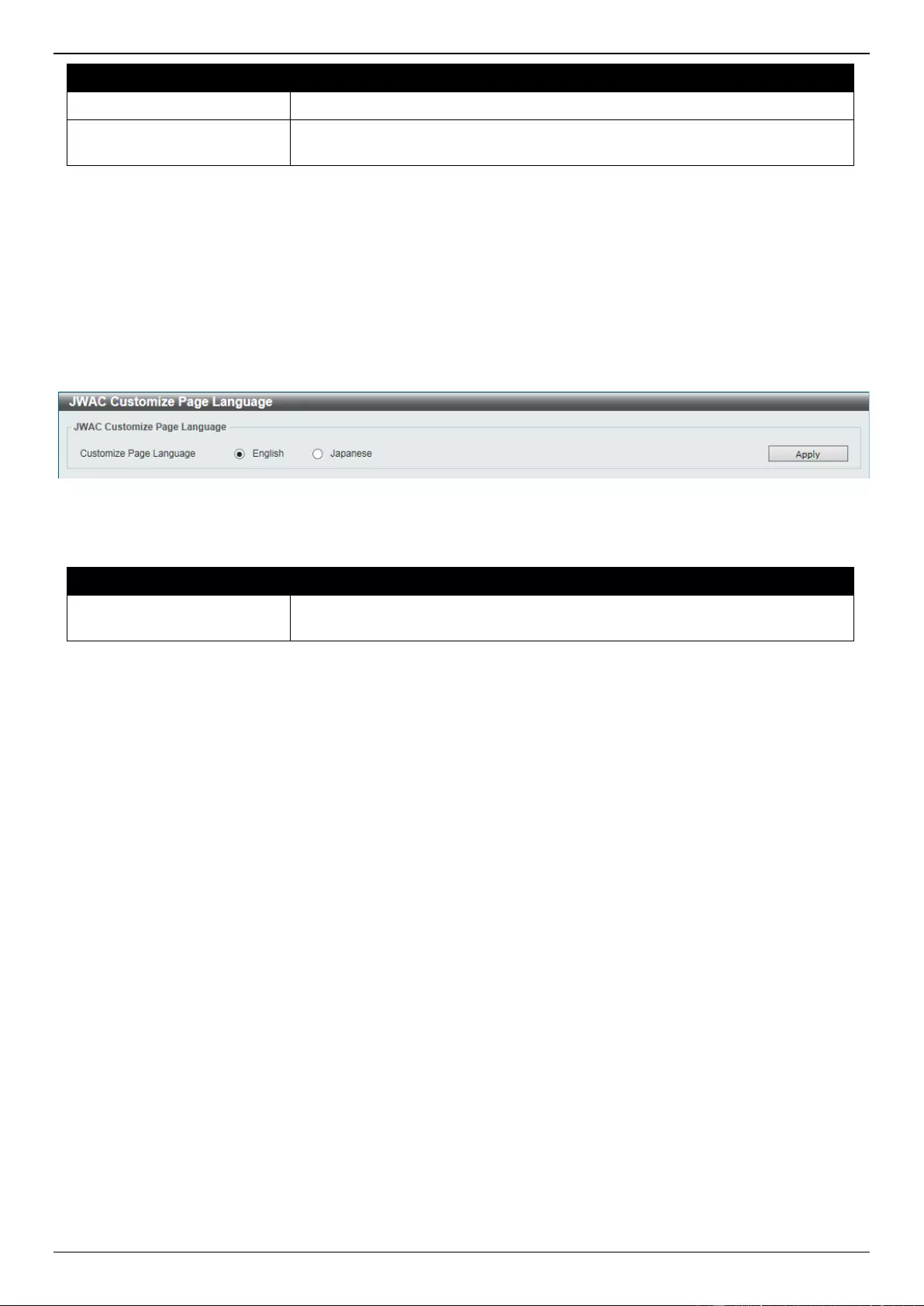
DGS-3630 Series Layer 3 Stackable Managed Switch Web UI Reference Guide
492
Parameter
Description
State
Select to enable or disable the WAC feature on the port(s) specified.
Max Authenticating User
Enter the maximum number of authentication users allowed here. This value
must be between 1 and 100.
Click the Apply button to accept the changes made.
JWAC Customize Page Language
This window is used to view and configure the JWAC customize page’s language.
To view the following window, click Security > Japanese Web-based Access Control > JWAC Customize Page
Language, as shown below:
Figure 9-83 JWAC Customize Page Language Window
The fields that can be configured are described below:
Parameter
Description
Customize Page Language
Select the language option that will be used when the JWAC login page is
displayed.
Click the Apply button to accept the changes made.
JWAC Customize Page
This window is used to view and configure the JWAC customize page settings.
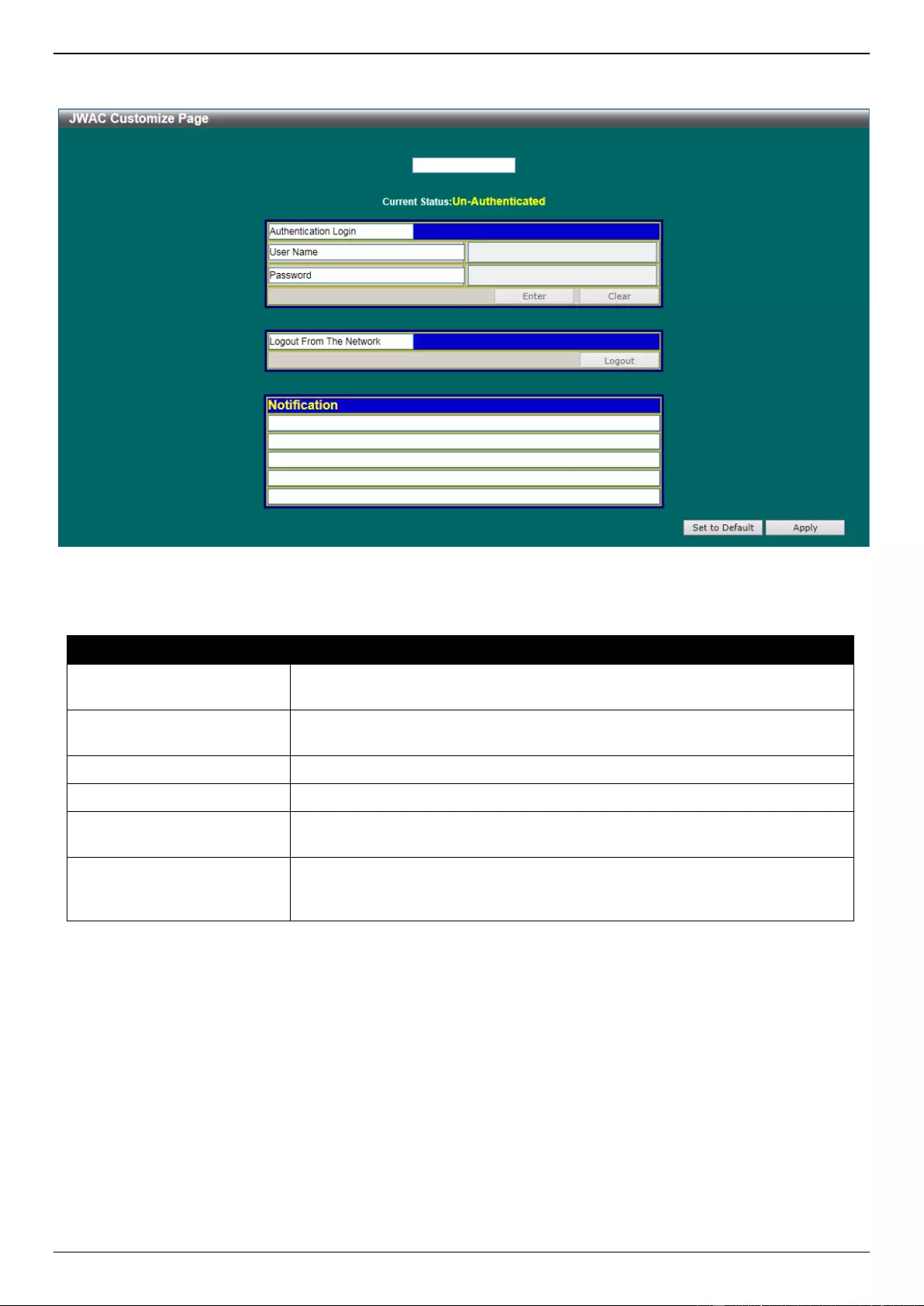
DGS-3630 Series Layer 3 Stackable Managed Switch Web UI Reference Guide
493
To view the following window, click Security > Japanese Web-based Access Control > JWAC Customize Page, as
shown below:
Figure 9-84 JWAC Customize Page Window
The fields that can be configured are described below:
Parameter
Description
Page Title
Enter a custom page title message here. This message can be up to 128
characters long.
Login window Title
Enter a custom login window title here. This title can be up to 64 characters
long.
User Name Title
Enter a custom username title here. This title can be up to 32 characters long.
Password Title
Enter a custom password title here. This title can be up to 32 characters long.
Logout window Title
Enter a custom logout window title here. This title can be up to 64 characters
long.
Notification
Enter additional information to display in the notification area here. This
information can be up to 128 characters long for each line. There a 5 lines
available for additional information.
Click the Set to Default button to replace the information with the default information.
Click the Apply button to accept the changes made.
Network Access Authentication
Safeguard Engine
Trusted Host
Traffic Segmentation Settings
Storm Control Settings
DoS Attack Prevention Settings
Zone Defense Settings
SSH
SSL
SFTP Server Settings
Network Protocol Port Protect Settings
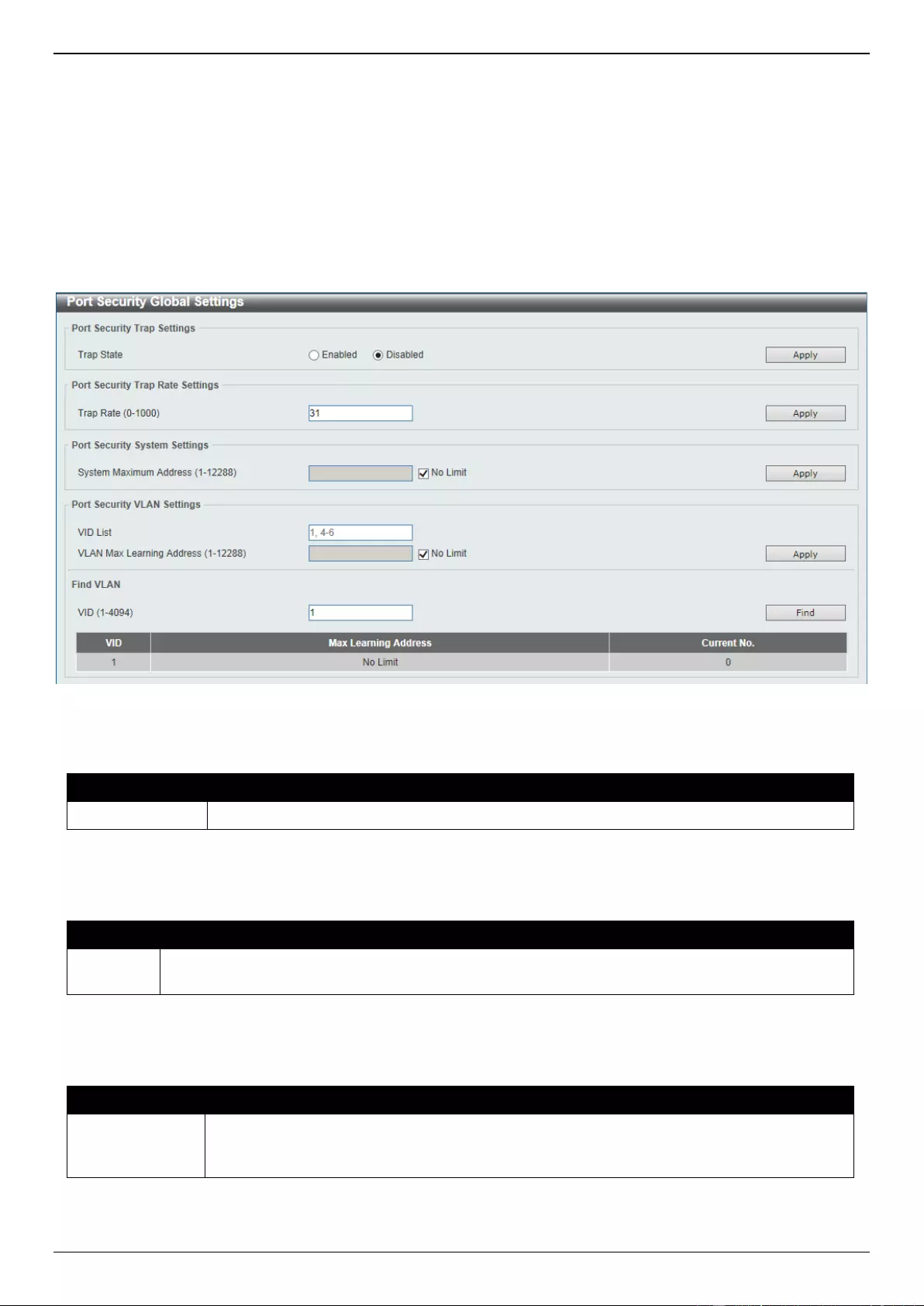
DGS-3630 Series Layer 3 Stackable Managed Switch Web UI Reference Guide
494
Port Security
Port Security Global Settings
This window is used to display and configure the global port security settings. Port Security is a security feature that
prevents unauthorized computers (with source MAC addresses) unknown to the Switch prior to locking the port (or
ports) from connecting to the Switch's locked ports and gaining access to the network.
To view the following window, click Security > Port Security > Port Security Global Settings, as shown below:
Figure 9-1 Port Security Global Settings Window
The fields that can be configured in Port Security Trap Settings are described below:
Parameter
Description
Trap State
Select to enable or disable port security traps on the Switch.
Click the Apply button to accept the changes made.
The fields that can be configured in Port Security Trap Rate Settings are described below:
Parameter
Description
Trap Rate
Enter the number of traps per second. The range is from 0 to 1000. The default value 31 indicates
an SNMP trap to be generated for every security violation.
Click the Apply button to accept the changes made.
The fields that can be configured in Port Security System Settings are described below:
Parameter
Description
System
Maximum
Address
Enter the maximum number of secure MAC addresses allowed. If not specified, the default
value is No Limit. The valid range is from 1 to 12288. Tick the No Limit checkbox to allow
the maximum number of secure MAC address.
Click the Apply button to accept the changes made.
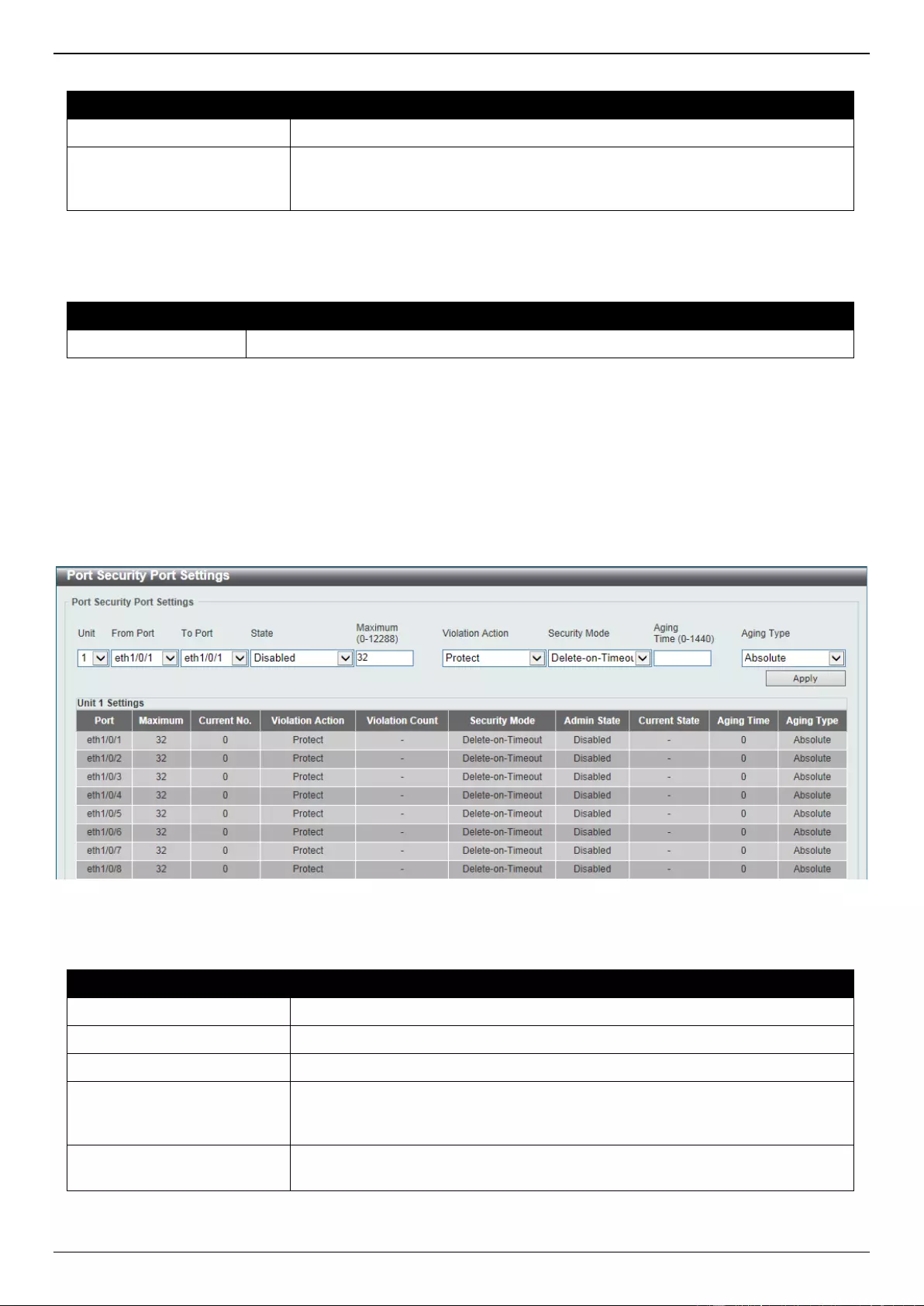
DGS-3630 Series Layer 3 Stackable Managed Switch Web UI Reference Guide
495
The fields that can be configured in Port Security VLAN Settings are described below:
Parameter
Description
VID List
Enter the VLAN ID(s) here.
VLAN Max Learning
Address
Enter the maximum number of allowed MAC addresses that can be learned on
the specified VLAN(s) here. The range is from 1 to 12288. Tick the No Limit
checkbox to allow the maximum number of secure MAC address.
Click the Apply button to accept the changes made.
The fields that can be configured in Find VLAN are described below:
Parameter
Description
VID
Enter the VLAN ID that will be located here.
Click the Find button to locate a specific entry based on the information entered.
Port Security Port Settings
This window is used to display and configure the port security port settings.
To view the following window, click Security > Port Security > Port Security Port Settings, as shown below:
Figure 9-2 Port Security Port Settings Window
The fields that can be configured are described below:
Parameter
Description
Unit
Select the Switch unit that will be used for this configuration here.
From Port - To Port
Select the appropriate port range used for the configuration here.
State
Select to enable or disable the port security feature on the port(s) specified.
Maximum
Enter the maximum number of secure MAC addresses that will be allowed on
the port(s) specified. This value must be between 0 and 12288. By default, this
value is 32.
Violation Action
Select the violation action that will be taken here. Options to choose from are
Protect, Restrict, and Shutdown.
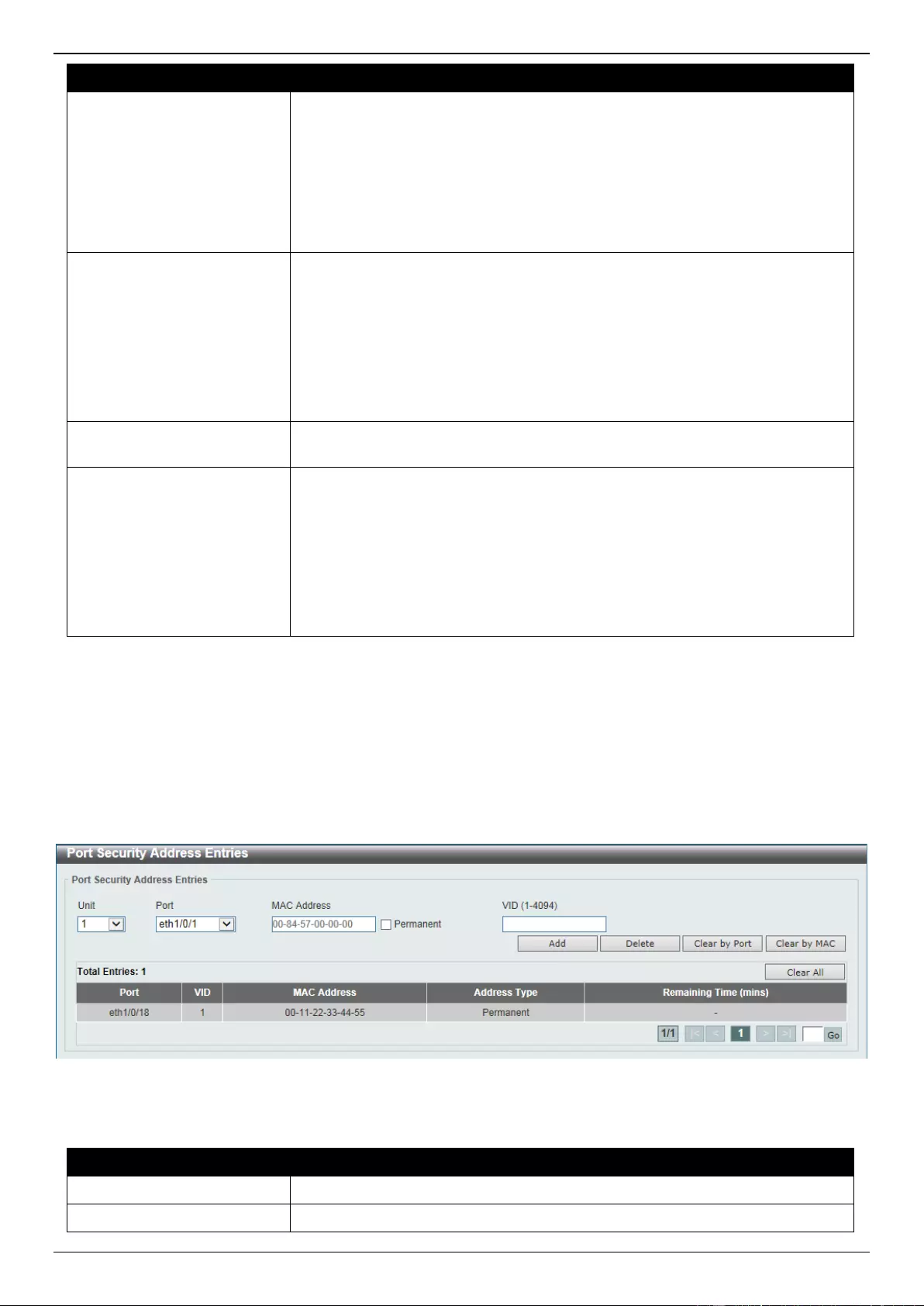
DGS-3630 Series Layer 3 Stackable Managed Switch Web UI Reference Guide
496
Parameter
Description
Selecting Protect specifies to drop all packets from the insecure hosts at
the port-security process level, but does not increment the security-
violation count.
Selecting Restrict specifies to drop all packets from the insecure hosts at
the port-security process level and increments the security-violation count
and record the system log.
Selecting Shutdown specifies to shut down the port if there is a security
violation and record the system log.
Security Mode
Select the security mode option here. Options to choose from are Permanent
and Delete-on-Timeout.
Selecting Permanent specifies that under this mode, all learned MAC
addresses will not be purged out unless the user manually deletes those
entries.
Selecting Delete-on-Timeout specifies that under this mode, all learned
MAC addresses will be purged out when an entry is aged out or when the
user manually deletes these entries.
Aging Time
Enter the aging time value used for auto-learned dynamic secured addresses
on the specified port here. This value must be between 0 and 1440 minutes.
Aging Type
Select the aging type here. Options to choose from are Absolute and
Inactivity.
Selecting Absolute specifies that all the secure addresses on this port age
out exactly after the time specified and is removed from the secure
address list. This is the default type.
Selecting Inactivity specifies that the secure addresses on this port age
out only if there is no data traffic from the secure source address for the
specified time period.
Click the Apply button to accept the changes made.
Port Security Address Entries
This window is used to view, clear and configure the port security address entries.
To view the following window, click Security > Port Security > Port Security Address Entries, as shown below:
Figure 9-3 Port Security Address Entries Window
The fields that can be configured are described below:
Parameter
Description
Unit
Select the Switch unit that will be used for this configuration here.
Port
Select the appropriate port range used for the configuration here.
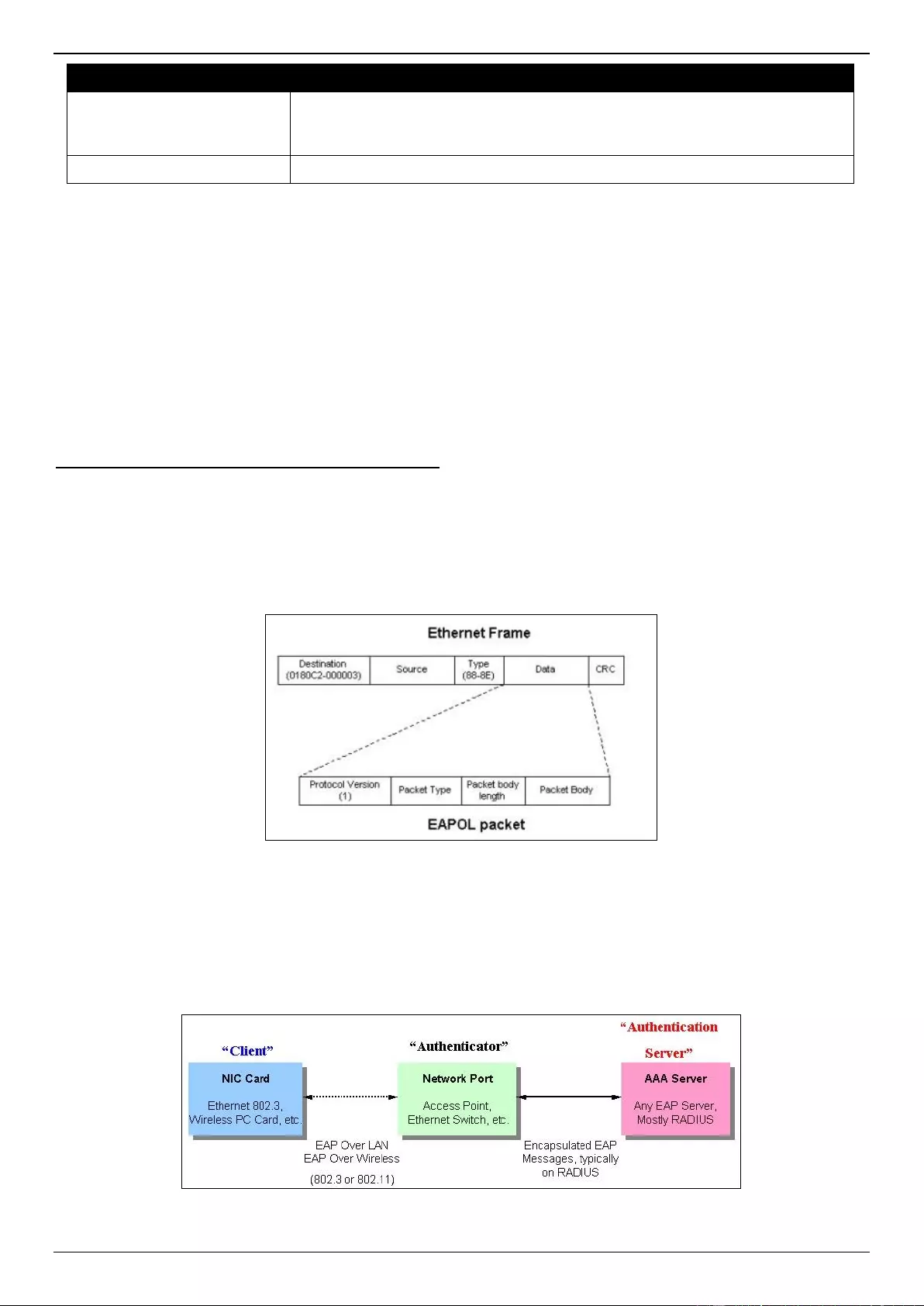
DGS-3630 Series Layer 3 Stackable Managed Switch Web UI Reference Guide
497
Parameter
Description
MAC Address
Enter the MAC address here. Select the Permanent option to specify that all
learned MAC addresses will not be purged out unless the user manually
deletes those entries.
VID
Enter the VLAN ID here. This value must be between 1 and 4094.
Click the Add button to add a new entry based on the information entered.
Click the Delete button to remove a new entry based on the information entered.
Click the Clear by Port button to clear the information based on the port selected.
Click the Clear by MAC button to clear the information based on the MAC address entered.
Click the Clear All button to clear all the information in this table.
Enter a page number and click the Go button to navigate to a specific page when multiple pages exist.
802.1X
802.1X (Port-based and Host-based Access Control)
The IEEE 802.1X standard is a security measure for authorizing and authenticating users to gain access to various
wired or wireless devices on a specified Local Area Network by using a Client and Server based access control
model. This is accomplished by using a RADIUS server to authenticate users trying to access a network by relaying
Extensible Authentication Protocol over LAN (EAPOL) packets between the Client and the Server.
The following figure represents a basic EAPOL packet:
Figure 9-4 The EAPOL Packet
Utilizing this method, unauthorized devices are restricted from connecting to a LAN through a port to which the user is
connected. EAPOL packets are the only traffic that can be transmitted through the specific port until authorization is
granted. The 802.1X access control method has three roles, each of which are vital to creating and up keeping a
stable and working Access Control security method.
Figure 9-5 The three roles of 802.1X
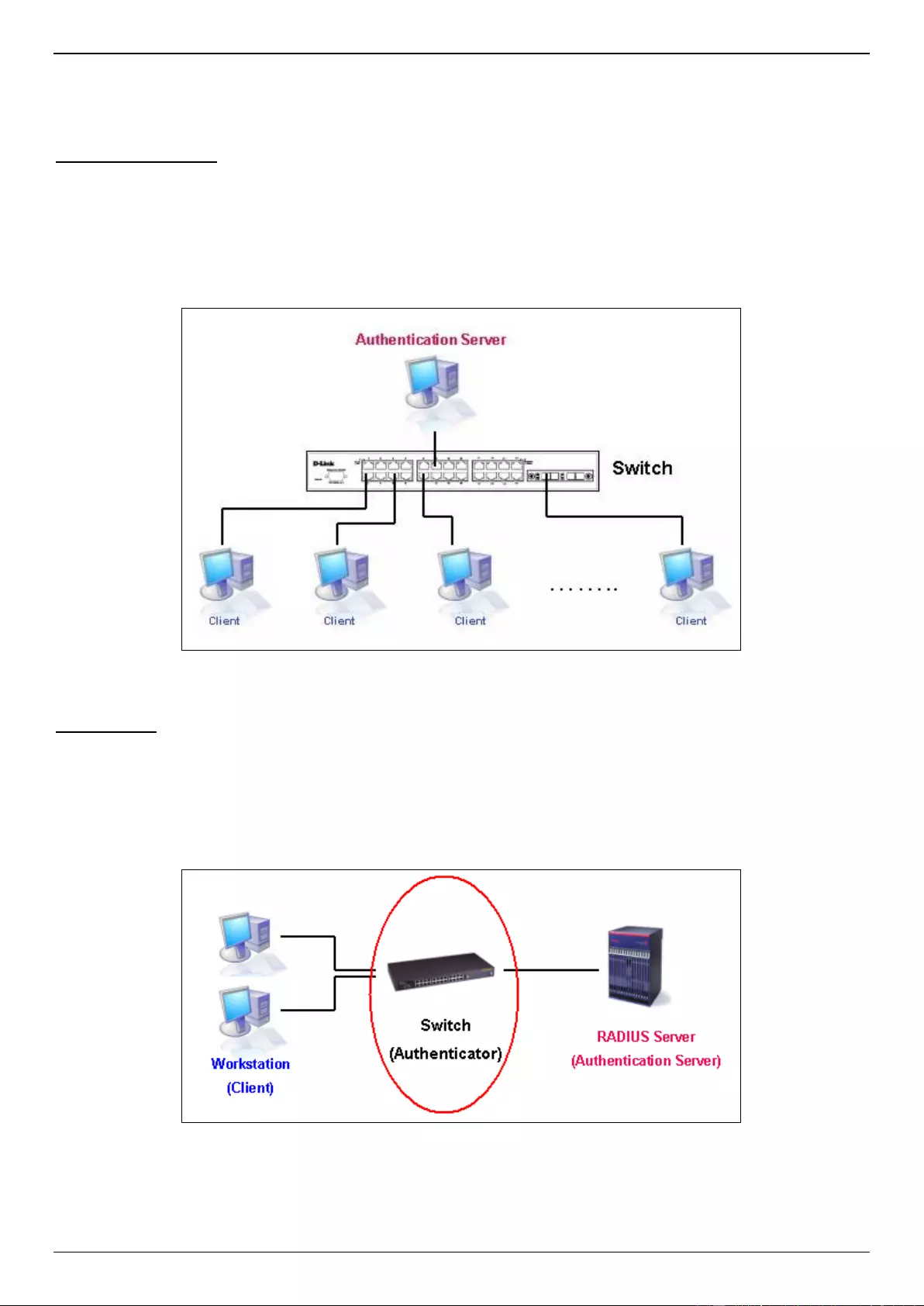
DGS-3630 Series Layer 3 Stackable Managed Switch Web UI Reference Guide
498
The following section will explain the three roles of Client, Authenticator and Authentication Server in greater detail.
Authentication Server
The Authentication Server is a remote device that is connected to the same network as the Client and Authenticator,
must be running a RADIUS Server program and must be configured properly on the Authenticator (Switch). Clients
connected to a port on the Switch must be authenticated by the Authentication Server (RADIUS) before attaining any
services offered by the Switch on the LAN. The role of the Authentication Server is to certify the identity of the Client
attempting to access the network by exchanging secure information between the RADIUS server and the Client
through EAPOL packets and, in turn, informs the Switch whether or not the Client is granted access to the LAN and/or
Switches services.
Figure 9-6 The Authentication Server
Authenticator
The Authenticator (the Switch) is an intermediary between the Authentication Server and the Client. The Authenticator
serves two purposes when utilizing the 802.1X function. The first purpose is to request certification information from
the Client through EAPOL packets, which is the only information allowed to pass through the Authenticator before
access is granted to the Client. The second purpose of the Authenticator is to verify the information gathered from the
Client with the Authentication Server, and to then relay that information back to the Client.
Figure 9-7 The Authenticator
Three steps must be implemented on the Switch to properly configure the Authenticator.
The 802.1X State must be Enabled. (Security > 802.1X > 802.1X Global Settings)
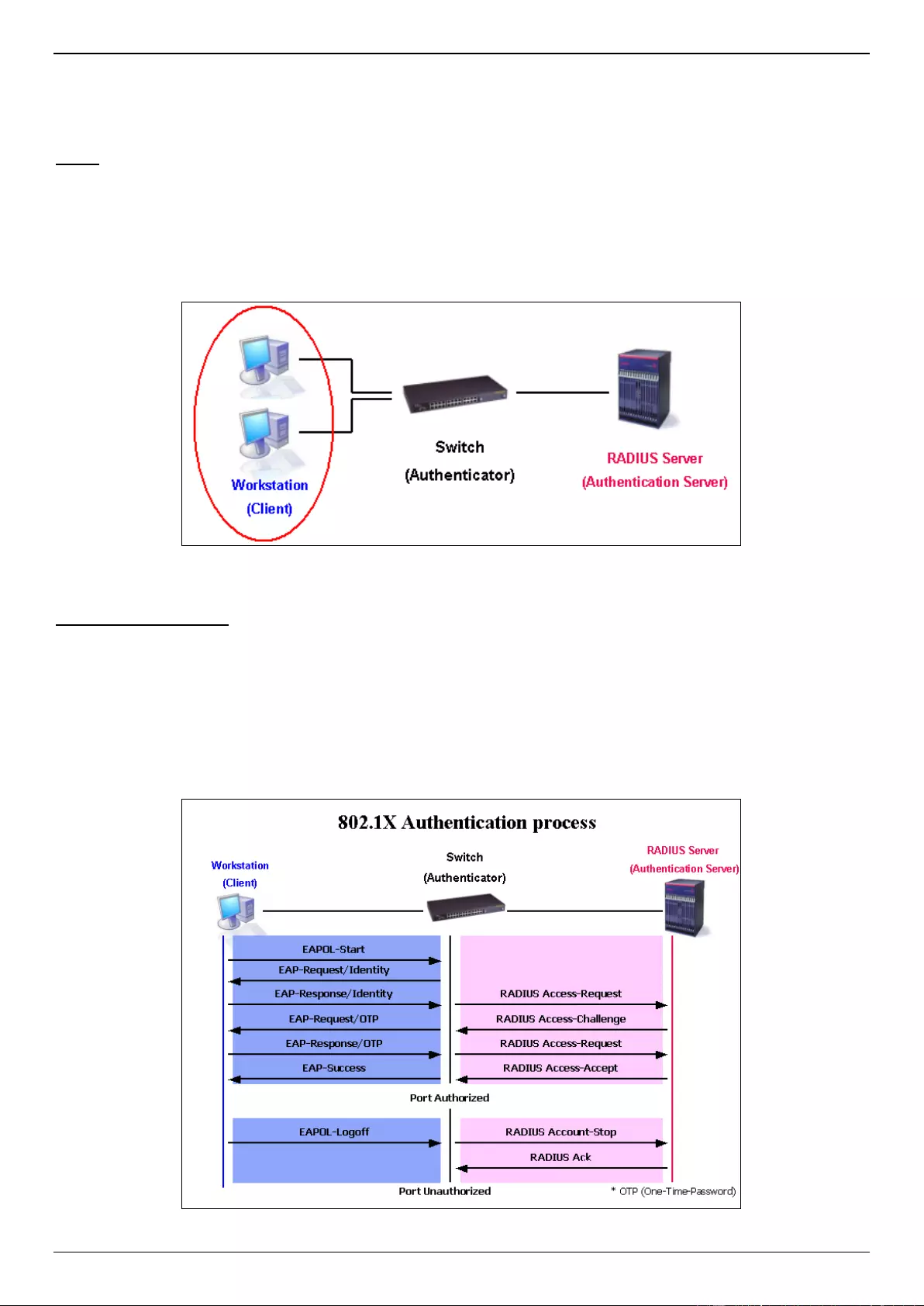
DGS-3630 Series Layer 3 Stackable Managed Switch Web UI Reference Guide
499
The 802.1X settings must be implemented by port (Security > 802.1X > 802.1X Port Settings)
A RADIUS server must be configured on the Switch. (Security > RADIUS > RADIUS Server Settings)
Client
The Client is simply the end station that wishes to gain access to the LAN or Switch services. All end stations must be
running software that is compliant with the 802.1X protocol. For users running Windows 7 and later, that software is
included within the operating system. All other users are required to attain 802.1X client software from an outside
source. The Client will request access to the LAN and or Switch through EAPOL packets and, in turn will respond to
requests from the Switch.
Figure 9-8 The Client
Authentication Process
Utilizing the three roles stated above, the 802.1X protocol provides a stable and secure way of authorizing and
authenticating users attempting to access the network. Only EAPOL traffic is allowed to pass through the specified
port before a successful authentication is made. This port is “locked” until the point when a Client with the correct
username and password (and MAC address if 802.1X is enabled by MAC address) is granted access and therefore
successfully “unlocks” the port. Once the port is unlocked, normal traffic is allowed to pass through the port. The
following figure displays a more detailed explanation of how the authentication process is completed between the
three roles stated above.
Figure 9-9 The 802.1X Authentication Process
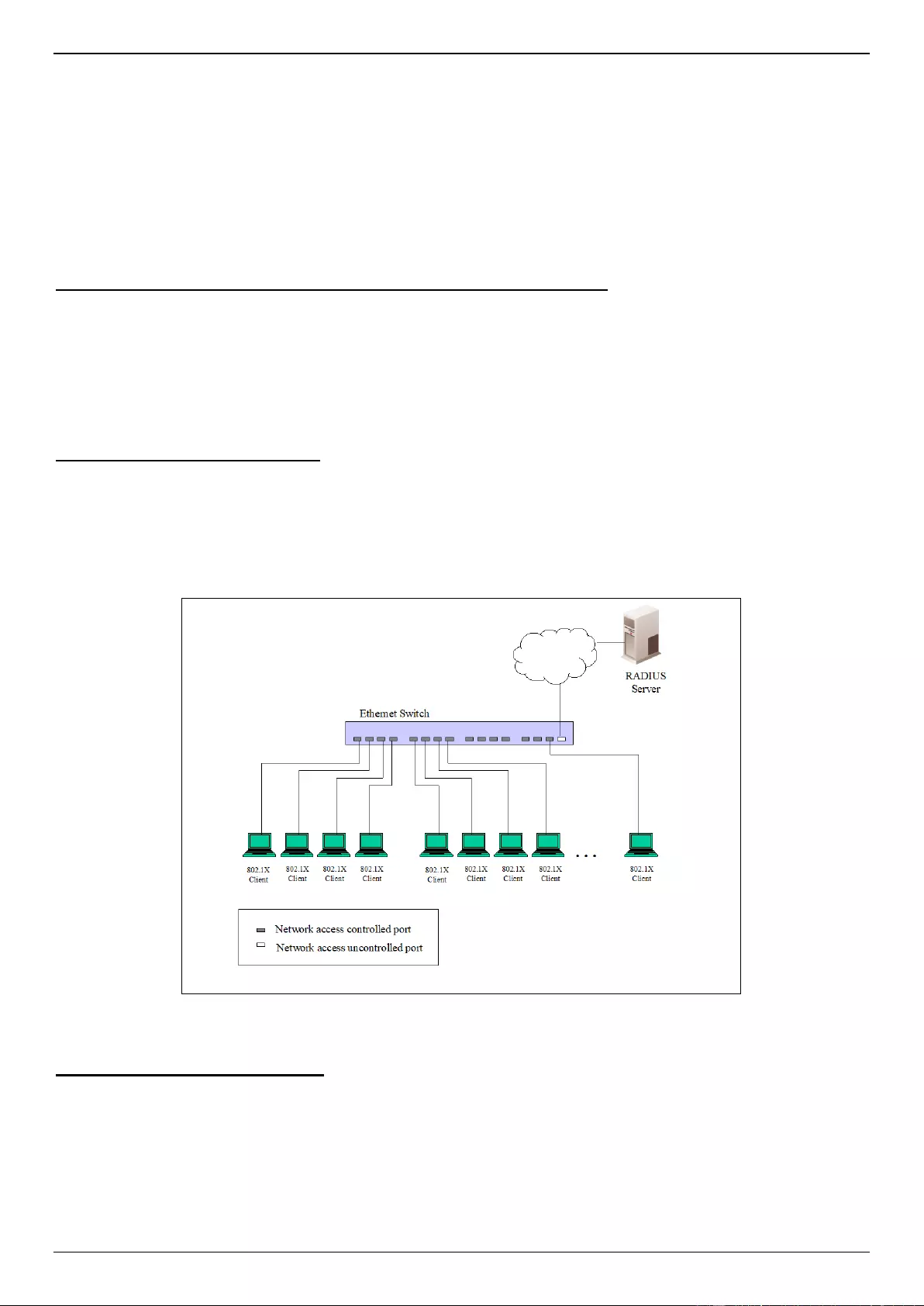
DGS-3630 Series Layer 3 Stackable Managed Switch Web UI Reference Guide
500
The D-Link implementation of 802.1X allows network administrators to choose between two types of Access Control
used on the Switch, which are:
Port-based Access Control - This method requires only one user to be authenticated per port by a remote
RADIUS server to allow the remaining users on the same port access to the network.
Host-based Access Control - Using this method, the Switch will automatically learn up to a maximum of 4096
MAC addresses by port and set them in a list. Each MAC address must be authenticated by the Switch using a
remote RADIUS server before being allowed access to the Network.
Understanding 802.1X Port-based and Host-based Network Access Control
The original intent behind the development of 802.1X was to leverage the characteristics of point-to-point in LANs. As
any single LAN segment in such infrastructures has no more than two devices attached to it, one of which is a Bridge
Port. The Bridge Port detects events that indicate the attachment of an active device at the remote end of the link, or
an active device becoming inactive. These events can be used to control the authorization state of the Port and initiate
the process of authenticating the attached device if the Port is unauthorized. This is the Port-based Network Access
Control.
Port-based Network Access Control
Once the connected device has successfully been authenticated, the Port then becomes Authorized, and all
subsequent traffic on the Port is not subject to access control restriction until an event occurs that causes the Port to
become Unauthorized. Hence, if the Port is actually connected to a shared media LAN segment with more than one
attached device, successfully authenticating one of the attached devices effectively provides access to the LAN for all
devices on the shared segment. Clearly, the security offered in this situation is open to attack.
Figure 9-10 Example of Typical Port-based Configuration
Host-based Network Access Control
In order to successfully make use of 802.1X in a shared media LAN segment, it would be necessary to create “logical”
Ports, one for each attached device that required access to the LAN. The Switch would regard the single physical Port
connecting it to the shared media segment as consisting of a number of distinct logical Ports, each logical Port being
independently controlled from the point of view of EAPOL exchanges and authorization state. The Switch learns each
attached devices’ individual MAC addresses, and effectively creates a logical Port that the attached device can then
use to communicate with the LAN via the Switch.
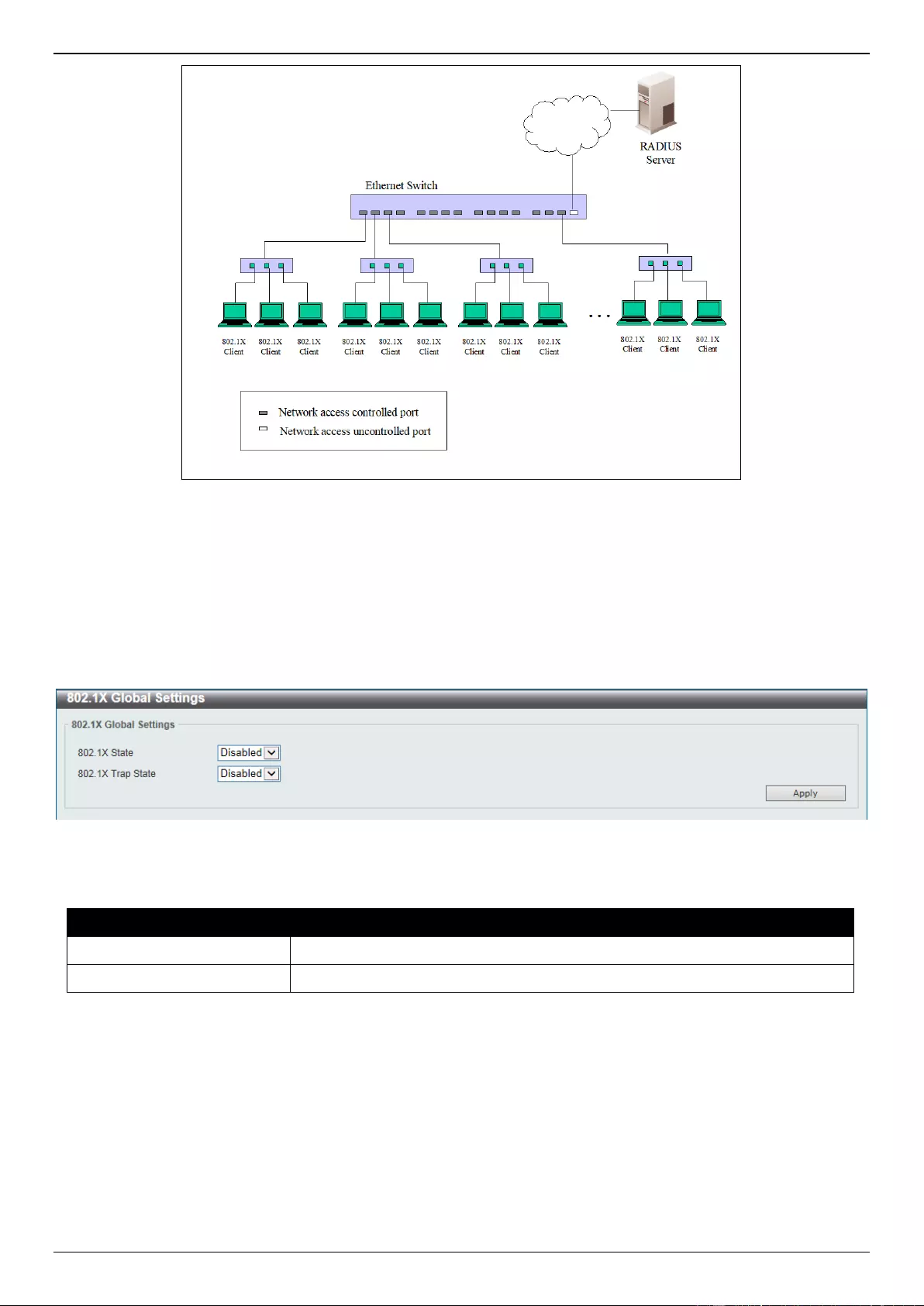
DGS-3630 Series Layer 3 Stackable Managed Switch Web UI Reference Guide
501
Figure 9-11 Example of Typical Host-based Configuration
802.1X Global Settings
This window is used to display and configure the global 802.1X settings.
To view the following window, click Security > 802.1X > 802.1X Global Settings, as shown below:
Figure 9-12 802.1X Global Settings Window
The fields that can be configured are described below:
Parameter
Description
802.1X State
Select to enable or disable the global 802.1X state here.
802.1X Trap State
Select to enable or disable the 802.1X trap state here.
Click the Apply button to accept the changes made.
802.1X Port Settings
This window is used to display and configure the 802.1X port settings.
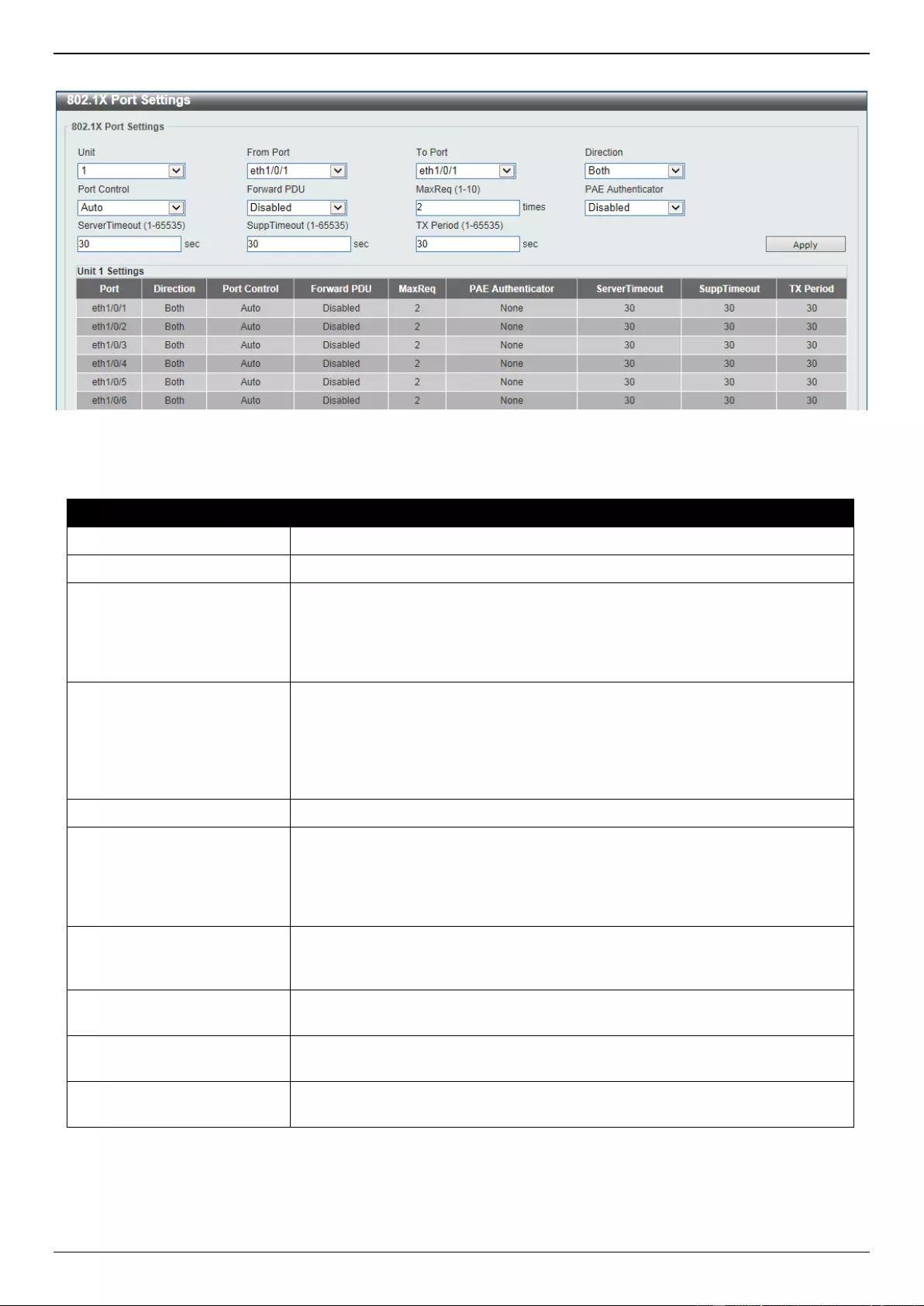
DGS-3630 Series Layer 3 Stackable Managed Switch Web UI Reference Guide
502
To view the following window, click Security > 802.1X > 802.1X Port Settings, as shown below:
Figure 9-13 802.1X Port Settings Window
The fields that can be configured are described below:
Parameter
Description
Unit
Select the Switch unit that will be used for this configuration here.
From Port - To Port
Select the appropriate port range used for the configuration here.
Direction
Select the direction here. Options to choose from are Both and In. This option
configures the direction of the traffic on a controlled port as unidirectional (In) or
bidirectional (Both). The In control direction is only valid when the Host Mode
is configured as Multi Host in the Network Access Authentication Port Settings
window.
Port Control
Select the port control option here. Options to choose from are
ForceAuthorized, Auto, and ForceUnauthorized. If the port control is set to
force-authorized, then the port is not controlled in both directions. If the port
control is set to automatic, then the access to the port for the controlled
direction needs to be authenticated. If the port control is set to force-
unauthorized, then the access to the port for the controlled direction is blocked.
Forward PDU
Select to enable or disable the forward PDU option here.
MaxReq
Enter the maximum required times value here. This value must be between 1
and 10. By default, this option is 2. This option configures the maximum
number of times that the backend authentication state machine will retransmit
an Extensible Authentication Protocol (EAP) request frame to the supplicant
before restarting the authentication process.
PAE Authenticator
Select to enable or disable the PAE authenticator option here. This option
configures a specific port as an IEEE 802.1X port access entity (PAE)
authenticator.
Server Timeout
Enter the server timeout value here. This value must be between 1 and 65535
seconds. By default, this value is 30 seconds.
SuppTimeout
Enter the supplicant timeout value here. This value must be between 1 and
65535 seconds. By default, this value is 30 seconds.
TX Period
Enter the transmission period value here. This value must be between 1 and
65535 seconds. By default, this value is 30 seconds.
Click the Apply button to accept the changes made.
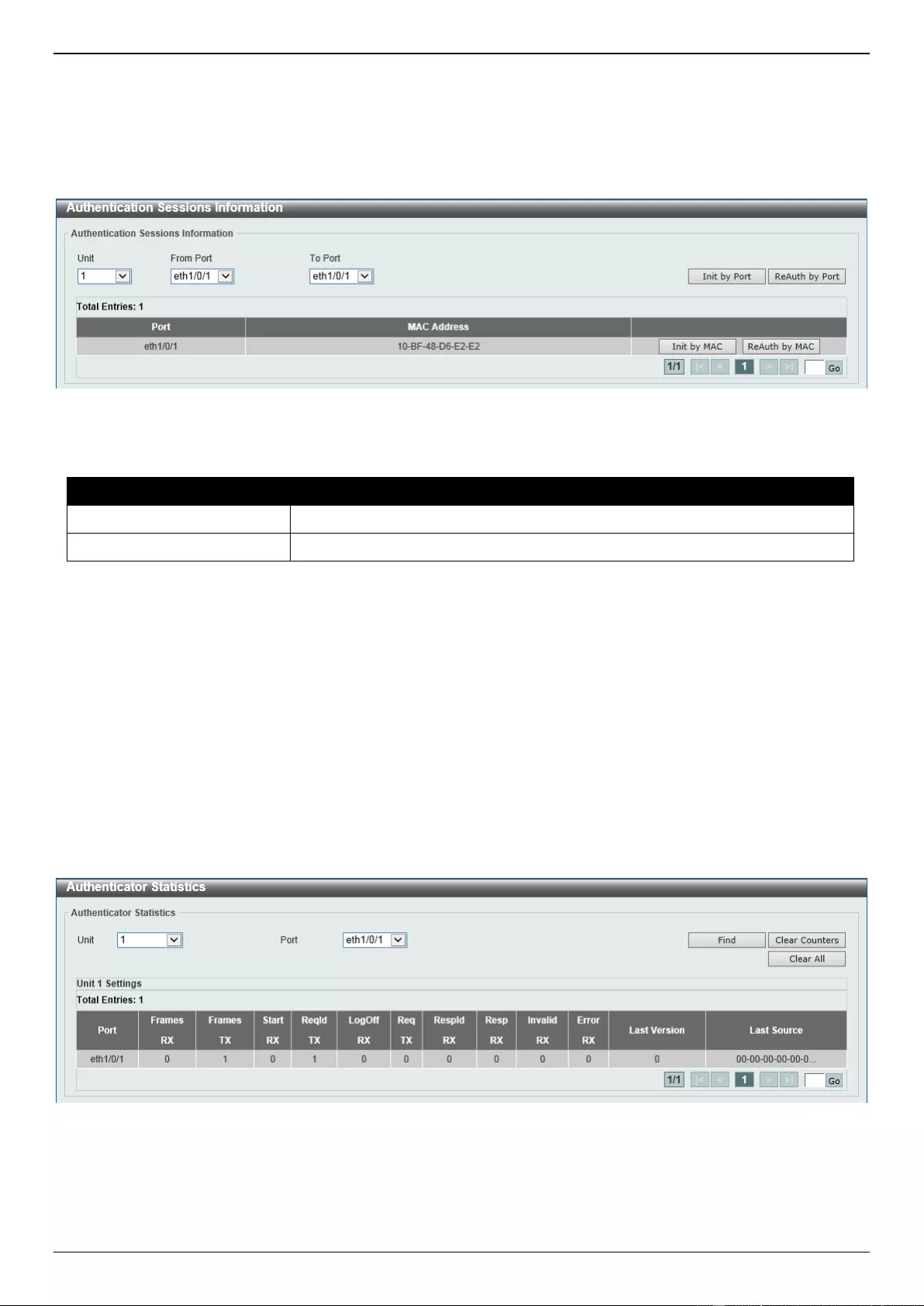
DGS-3630 Series Layer 3 Stackable Managed Switch Web UI Reference Guide
503
Authentication Sessions Information
This window is used to display and configure the authentication session information.
To view the following window, click Security > 802.1X > Authentication Sessions Information, as shown below:
Figure 9-14 Authentication Sessions Information Window
The fields that can be configured are described below:
Parameter
Description
Unit
Select the Switch unit that will be used for this configuration here.
From Port - To Port
Select the appropriate port range used for the configuration here.
Click the Init by Port button to initiate the session information based on the port selections made.
Click the ReAuth by Port button to re-authenticate the session information based on the port selections made.
Click the Init by MAC button to initiate the session information based on the MAC address.
Click the ReAuth by MAC button to re-authenticate the session information based on the MAC address.
Enter a page number and click the Go button to navigate to a specific page when multiple pages exist.
Authenticator Statistics
This window is used to view and clear the authenticator statistics.
To view the following window, click Security > 802.1X > Authenticator Statistics, as shown below:
Figure 9-15 Authenticator Statistics Window
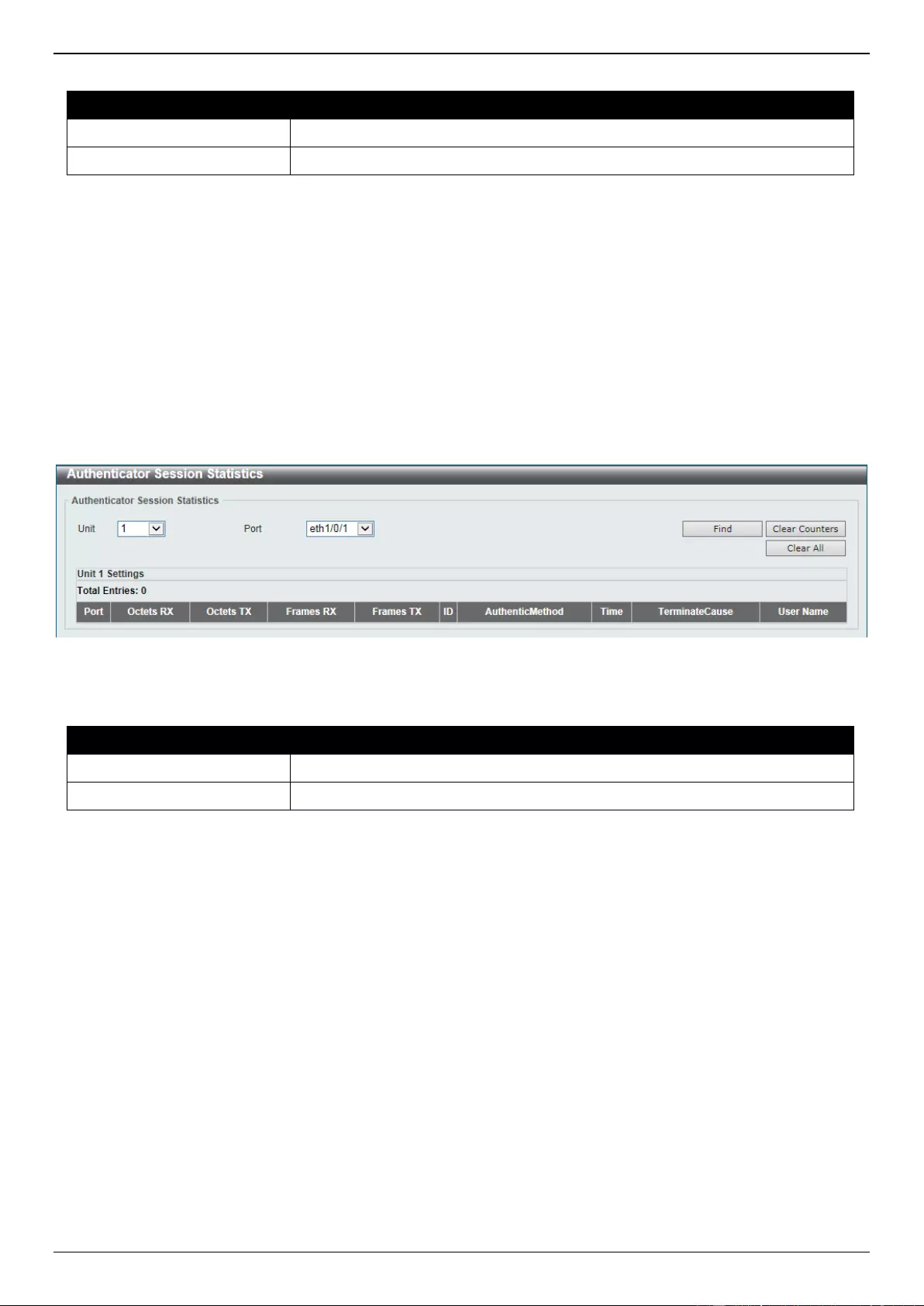
DGS-3630 Series Layer 3 Stackable Managed Switch Web UI Reference Guide
504
The fields that can be configured are described below:
Parameter
Description
Unit
Select the Switch unit that will be used for this query here.
Port
Select the appropriate port used for the query here.
Click the Find button to locate a specific entry based on the information entered.
Click the Clear Counters button to clear the counter information based on the selections made.
Click the Clear All button to clear all the information in this table.
Enter a page number and click the Go button to navigate to a specific page when multiple pages exist.
Authenticator Session Statistics
This window is used to view and clear the authenticator session statistics.
To view the following window, click Security > 802.1X > Authenticator Session Statistics, as shown below:
Figure 9-16 Authenticator Session Statistics Window
The fields that can be configured are described below:
Parameter
Description
Unit
Select the Switch unit that will be used for this query here.
Port
Select the appropriate port used for the query here.
Click the Find button to locate a specific entry based on the information entered.
Click the Clear Counters button to clear the counter information based on the selections made.
Click the Clear All button to clear all the information in this table.
Authenticator Diagnostics
This window is used to view and clear the authenticator diagnostics information.
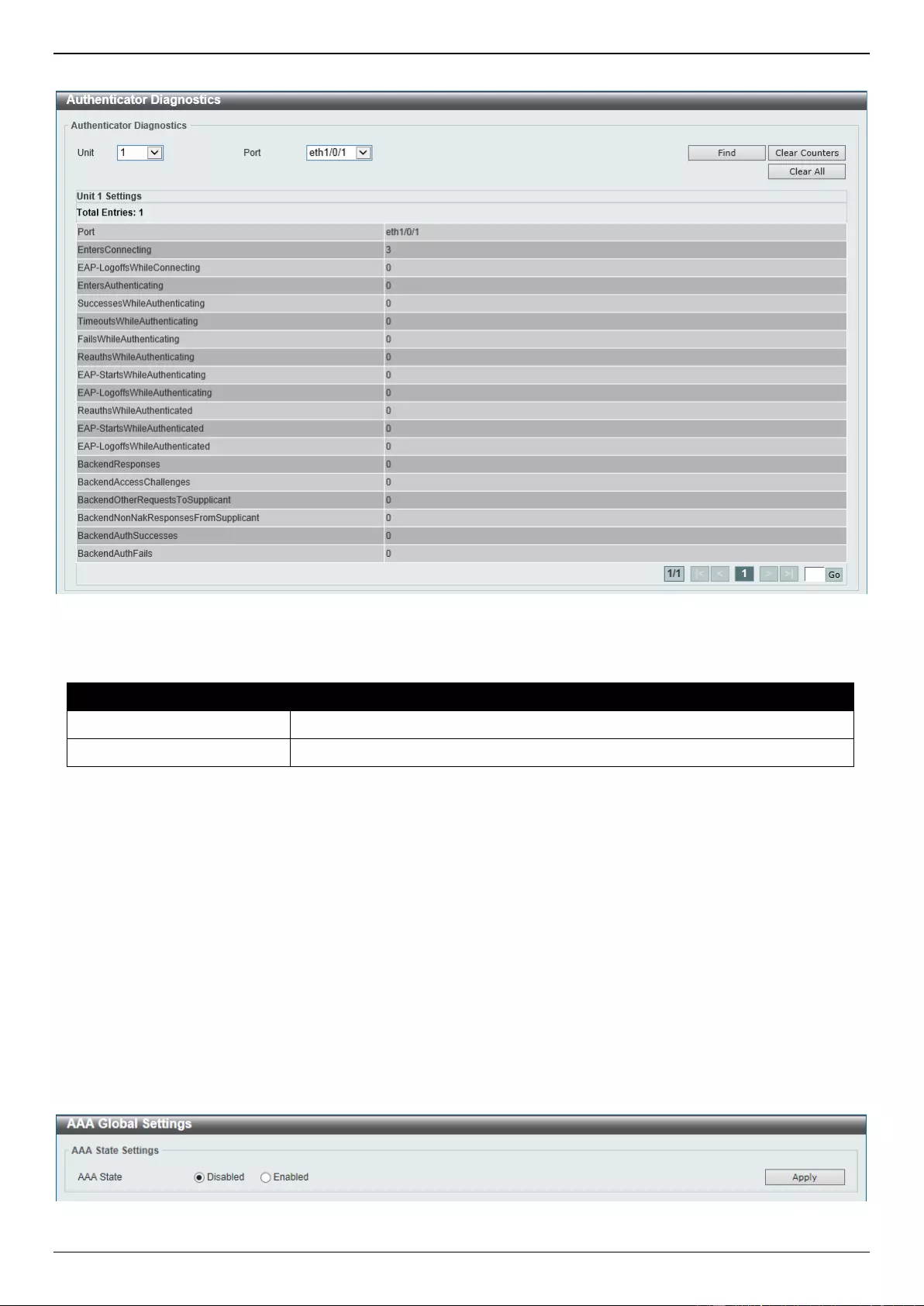
DGS-3630 Series Layer 3 Stackable Managed Switch Web UI Reference Guide
505
To view the following window, click Security > 802.1X > Authenticator Diagnostics, as shown below:
Figure 9-17 Authenticator Diagnostics Window
The fields that can be configured are described below:
Parameter
Description
Unit
Select the Switch unit that will be used for this query here.
Port
Select the appropriate port used for the query here.
Click the Find button to locate a specific entry based on the information entered.
Click the Clear Counters button to clear the counter information based on the selections made.
Click the Clear All button to clear all the information in this table.
Enter a page number and click the Go button to navigate to a specific page when multiple pages exist.
AAA
AAA Global Settings
This window is used to enable or disable the global Authentication, Authorization, and Accounting (AAA) state.
To view the following window, click Security > AAA > AAA Global Settings, as shown below:
Figure 9-18 AAA Global Settings Window
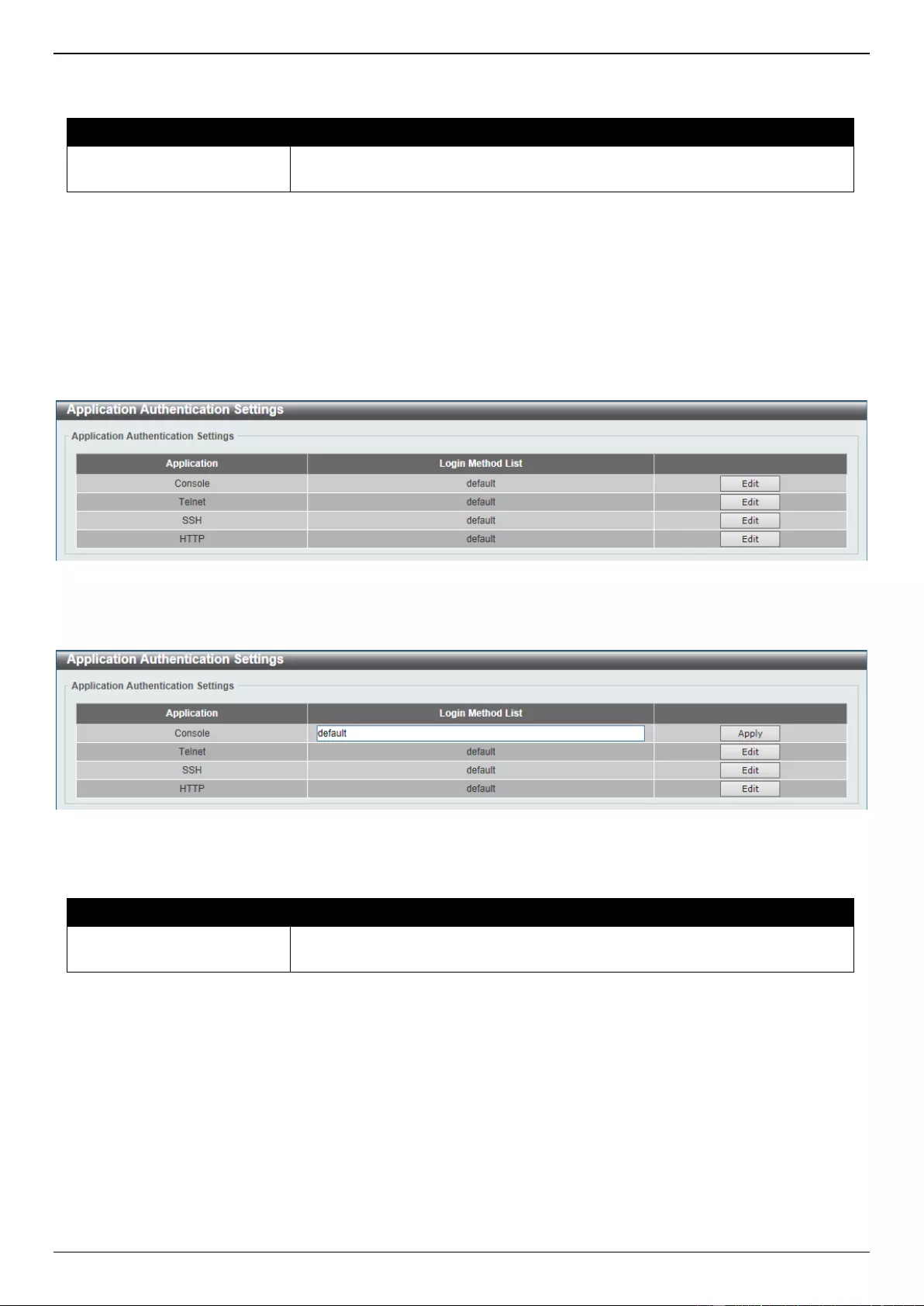
DGS-3630 Series Layer 3 Stackable Managed Switch Web UI Reference Guide
506
The fields that can be configured are described below:
Parameter
Description
AAA State
Select to enable or disable the global Authentication, Authorization, and
Accounting (AAA) state.
Click the Apply button to accept the changes made.
Application Authentication Settings
This window is used to display and configure the application authentication settings.
To view the following window, click Security > AAA > Application Authentication Settings, as shown below:
Figure 9-19 Application Authentication Settings Window
Click the Edit button to re-configure the specific entry.
Figure 9-20 Application Authentication Settings (Edit) Window
The fields that can be configured are described below:
Parameter
Description
Login Method List
After clicking the Edit button for the specific entry, enter the login method list
name used here.
Click the Edit button to re-configure the specific entry.
Click the Apply button to accept the changes made.
Application Accounting Settings
This window is used to display and configure the application accounting settings.
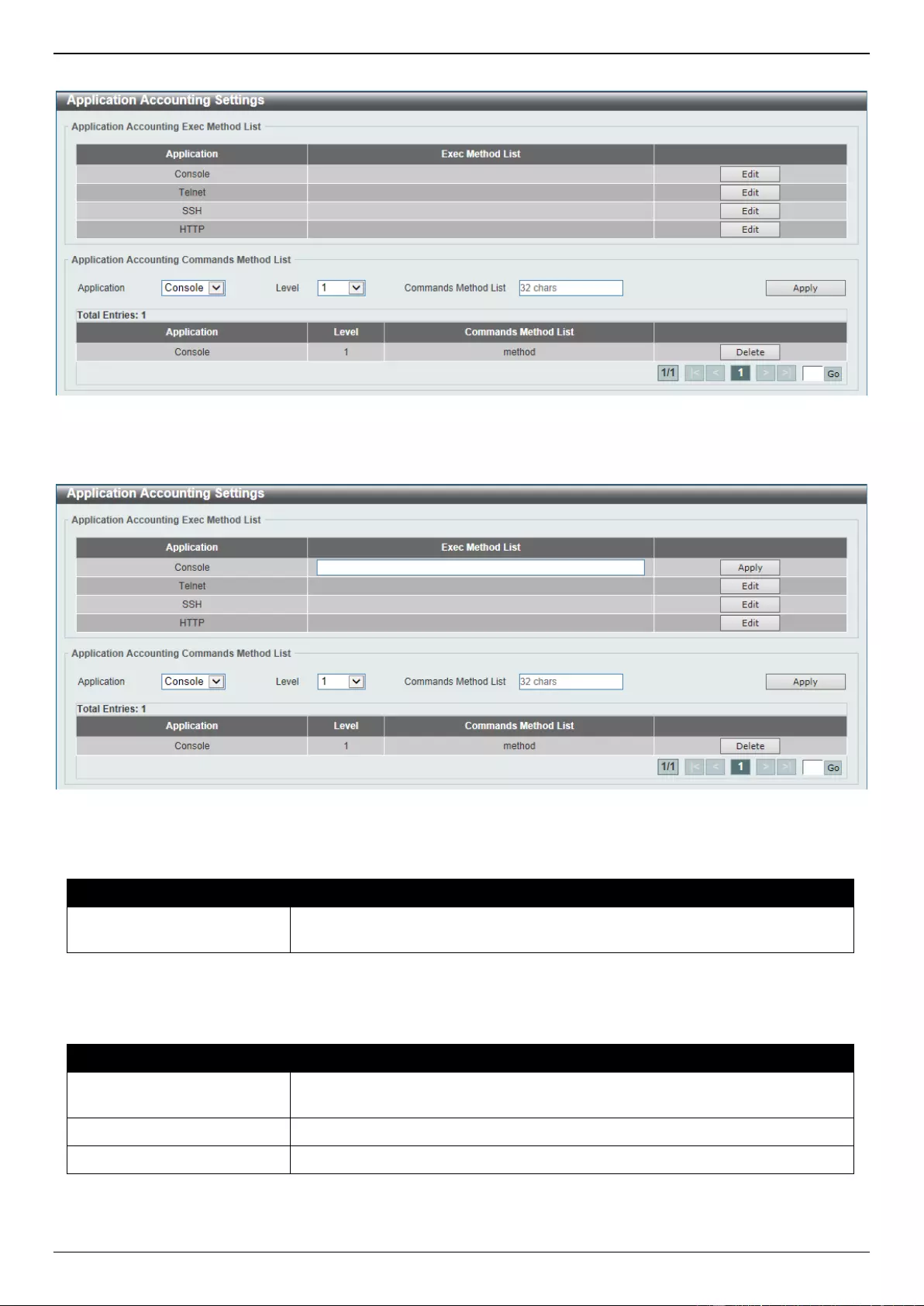
DGS-3630 Series Layer 3 Stackable Managed Switch Web UI Reference Guide
507
To view the following window, click Security > AAA > Application Accounting Settings, as shown below:
Figure 9-21 Application Accounting Settings Window
Click the Edit button to re-configure the specific entry.
Figure 9-22 Application Accounting Settings (Edit) Window
The fields that can be configured in Application Accounting Exec Method list are described below:
Parameter
Description
Exec Method List
After clicking the Edit button for the specific entry, enter the EXEC method list
name used here.
Click the Apply button to accept the changes made.
The fields that can be configured in Application Accounting Commands Method List are described below:
Parameter
Description
Application
Select the application used here. Options to choose from are Console, Telnet,
and SSH.
Level
Select the privilege level used here. Options to choose from are levels 1 to 15.
Commands Method List
Enter the commands method list name used here.
Click the Edit button to re-configure the specific entry.
Click the Apply button to accept the changes made.
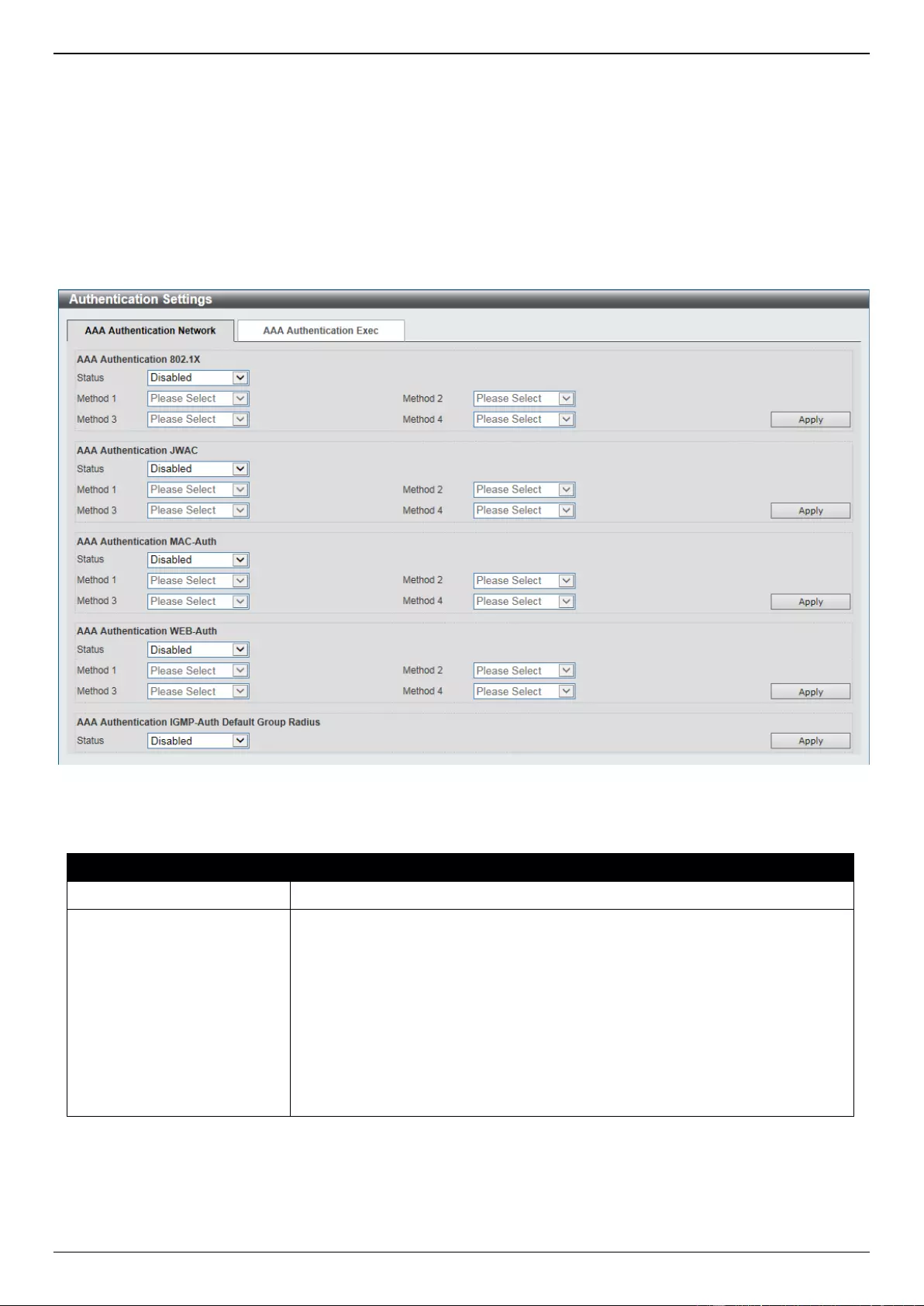
DGS-3630 Series Layer 3 Stackable Managed Switch Web UI Reference Guide
508
Click the Delete button to remove the specified entry.
Enter a page number and click the Go button to navigate to a specific page when multiple pages exist.
Authentication Settings
This window is used to display and configure the AAA network and EXEC authentication settings.
To view the following window, click Security > AAA > Authentication Settings, as shown below:
Figure 9-23 Authentication Settings Window
The fields that can be configured in AAA Authentication 802.1X are described below:
Parameter
Description
Status
Select to enable or disable the AAA 802.1X authentication state here.
Method 1 ~ Method 4
Select the method lists that will be used for this configuration here. Options to
choose from are:
none - Normally, the method is listed as the last method. The user will
pass authentication if it is not denied by previous method authentication.
local - Specifies to use the local database for authentication.
group - Specifies to use the server groups defined by the AAA group
server. Enter the AAA group server name in the space provided. This
string can be up to 32 characters long.
radius - Specifies to use the servers defined by the RADIUS server host
command.
Click the Apply button to accept the changes made.
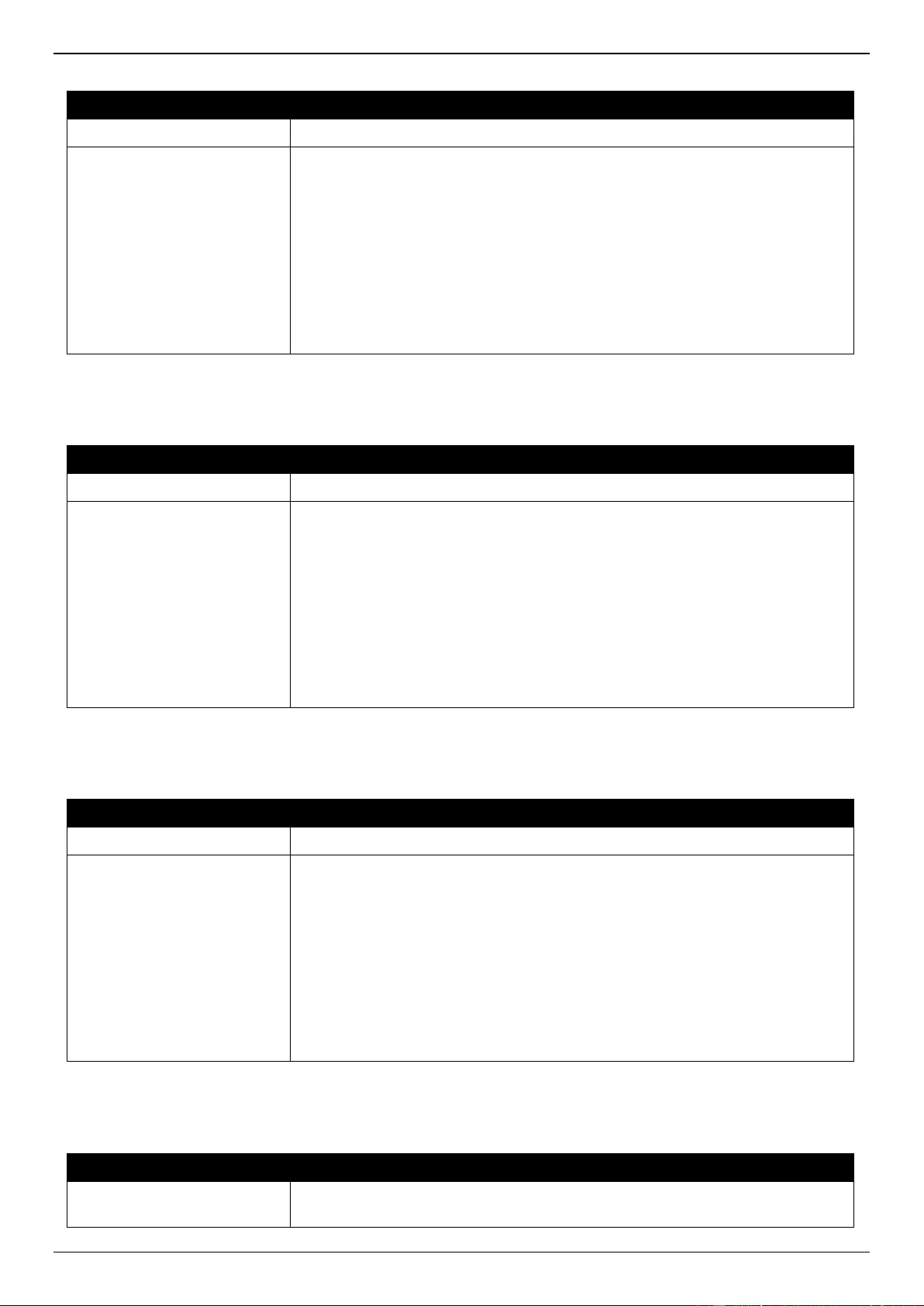
DGS-3630 Series Layer 3 Stackable Managed Switch Web UI Reference Guide
509
The fields that can be configured in AAA Authentication JWAC are described below:
Parameter
Description
Status
Select to enable or disable the AAA JWAC authentication state here.
Method 1 ~ Method 4
Select the method lists that will be used for this configuration here. Options to
choose from are:
none - Normally, the method is listed as the last method. The user will
pass authentication if it is not denied by previous method authentication.
local - Specifies to use the local database for authentication.
group - Specifies to use the server groups defined by the AAA group
server. Enter the AAA group server name in the space provided. This
string can be up to 32 characters long.
radius - Specifies to use the servers defined by the RADIUS server host
command.
Click the Apply button to accept the changes made.
The fields that can be configured in AAA Authentication MAC-Auth are described below:
Parameter
Description
Status
Select to enable or disable the AAA MAC authentication state here.
Method 1 ~ Method 4
Select the method lists that will be used for this configuration here. Options to
choose from are:
none - Normally, the method is listed as the last method. The user will
pass authentication if it is not denied by previous method authentication.
local - Specifies to use the local database for authentication.
group - Specifies to use the server groups defined by the AAA group
server. Enter the AAA group server name in the space provided. This
string can be up to 32 characters long.
radius - Specifies to use the servers defined by the RADIUS server host
command.
Click the Apply button to accept the changes made.
The fields that can be configured in AAA Authentication WEB-Auth are described below:
Parameter
Description
Status
Select to enable or disable the AAA Web authentication state here.
Method 1 ~ Method 4
Select the method lists that will be used for this configuration here. Options to
choose from are:
none - Normally, the method is listed as the last method. The user will
pass authentication if it is not denied by previous method authentication.
local - Specifies to use the local database for authentication.
group - Specifies to use the server groups defined by the AAA group
server. Enter the AAA group server name in the space provided. This
string can be up to 32 characters long.
radius - Specifies to use the servers defined by the RADIUS server host
command.
Click the Apply button to accept the changes made.
The fields that can be configured in AAA Authentication IGMP-Auth Default Group RADIUS are described below:
Parameter
Description
Status
Select to enable or disable the AAA authentication IGMP authentication default
group RADIUS feature here.
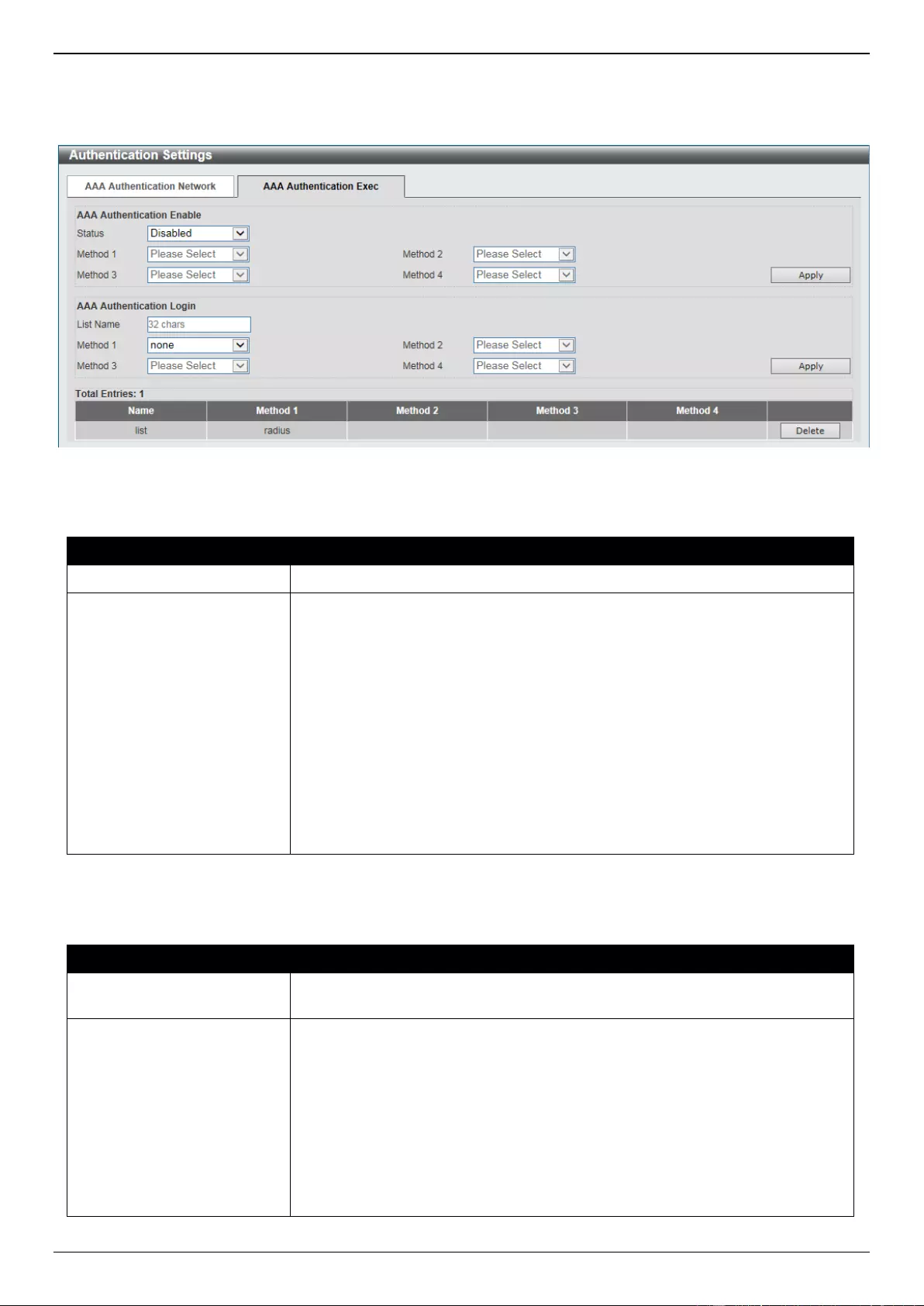
DGS-3630 Series Layer 3 Stackable Managed Switch Web UI Reference Guide
510
Click the Apply button to accept the changes made.
After clicking the AAA Authentication Exec tab, the following page will appear.
Figure 9-24 Authentication Settings (AAA Authentication EXEC) Window
The fields that can be configured in AAA Authentication Enable are described below:
Parameter
Description
Status
Select to enable or disable the AAA authentication enable state here.
Method 1 ~ Method 4
Select the method lists that will be used for this configuration here. Options to
choose from are:
none - Normally, the method is listed as the last method. The user will
pass the authentication if it is not denied by previous method
authentication.
enable - Specifies to use the local enable password for authentication.
group - Specifies to use the server groups defined by the AAA group
server command. Enter the AAA group server name in the space provided.
This string can be up to 32 characters long.
radius - Specifies to use the servers defined by the RADIUS server host
command.
tacacs+ - Specifies to use the servers defined by the TACACS+ server
host command.
Click the Apply button to accept the changes made.
The fields that can be configured in AAA Authentication Login are described below:
Parameter
Description
List Name
Enter the method list name that will be used with the AAA authentication login
option here.
Method 1 ~ Method 4
Select the method lists that will be used for this configuration here. Options to
choose from are:
none - Normally, the method is listed as the last method. The user will
pass authentication if it is not denied by previous method’s authentication.
local - Specifies to use the local database for authentication.
group - Specifies to use the server groups defined by the AAA group
server command. Enter the AAA group server name in the space provided.
This string can be up to 32 characters long.
radius - Specifies to use the servers defined by the RADIUS server host
command.
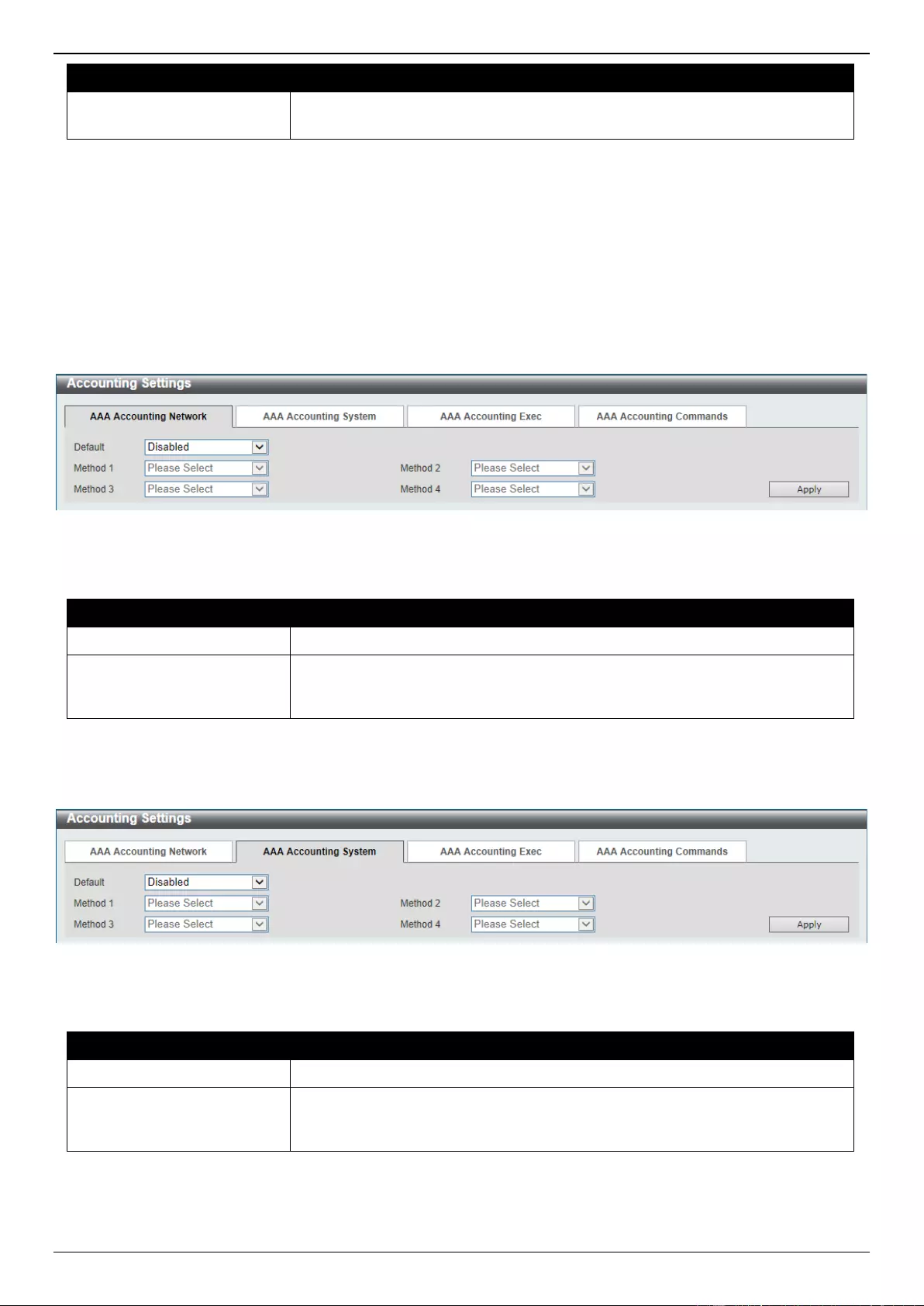
DGS-3630 Series Layer 3 Stackable Managed Switch Web UI Reference Guide
511
Parameter
Description
tacacs+ - Specifies to use the servers defined by the TACACS+ server
host command.
Click the Apply button to accept the changes made.
Click the Delete button to remove the specified entry.
Accounting Settings
This window is used to display and configure the AAA accounting settings.
To view the following window, click Security > AAA > Accounting Settings, as shown below:
Figure 9-25 Accounting Settings Window
The fields that can be configured in AAA Accounting Network are described below:
Parameter
Description
Default
Select to enable or disable the use of the default method list here.
Method 1 ~ Method 4
Select the method lists that will be used for this configuration here. Options to
choose from are none, group, radius, and tacacs+. The none option is only
available for Method 1.
Click the Apply button to accept the changes made.
After clicking the AAA Accounting System tab, the following page will appear.
Figure 9-26 Accounting Settings (AAA Accounting System) Window
The fields that can be configured in AAA Accounting System are described below:
Parameter
Description
Default
Select to enable or disable the use of the default method list here.
Method 1 ~ Method 4
Select the method lists that will be used for this configuration here. Options to
choose from are none, group, radius, and tacacs+. The none option is only
available for Method 1.
Click the Apply button to accept the changes made.
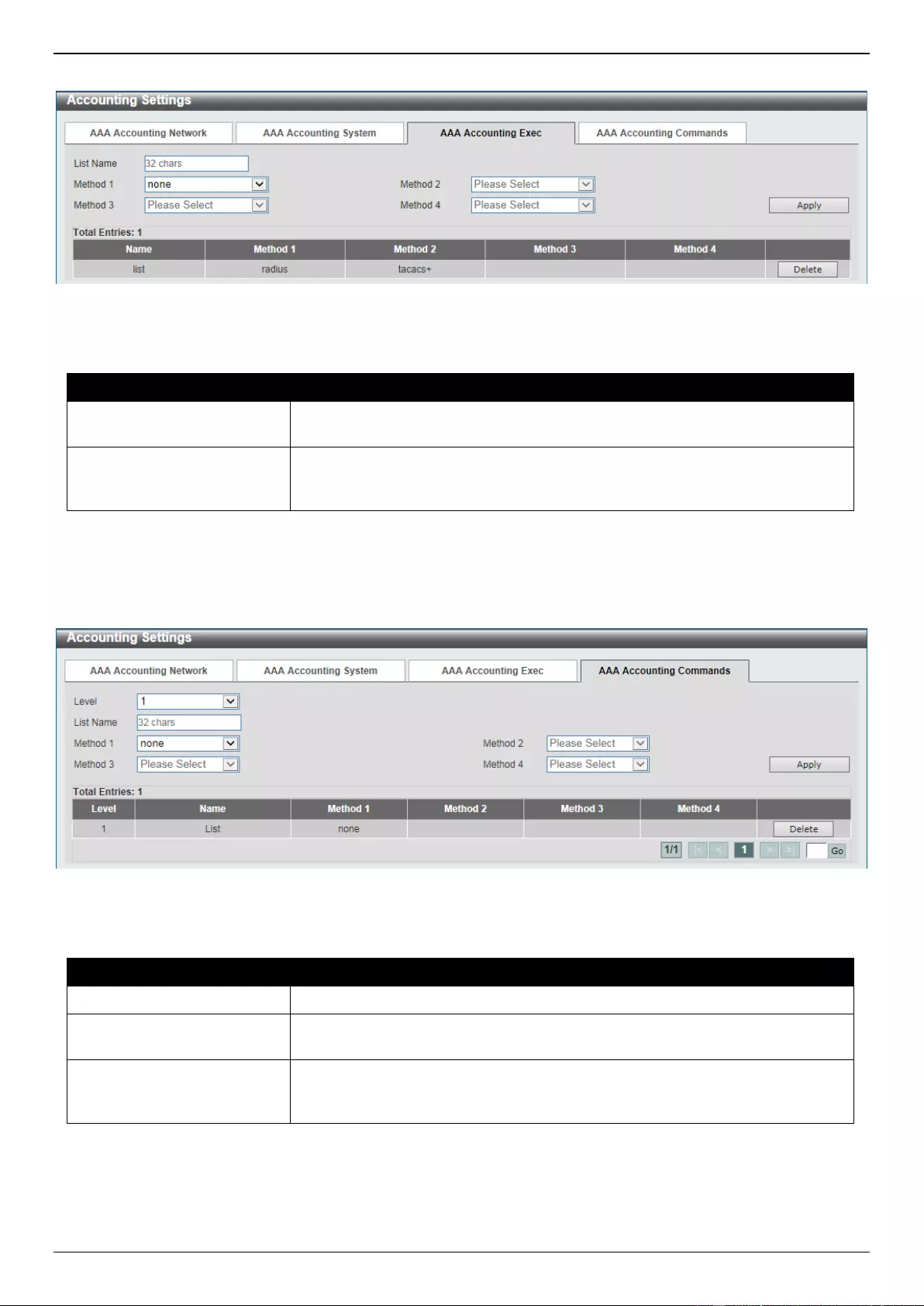
DGS-3630 Series Layer 3 Stackable Managed Switch Web UI Reference Guide
512
After clicking the AAA Accounting Exec tab, the following page will appear.
Figure 9-27 Accounting Settings (AAA Accounting Exec) Window
The fields that can be configured in AAA Accounting Exec are described below:
Parameter
Description
List Name
Enter the method list name that will be used with the AAA accounting EXEC
option here.
Method 1 ~ Method 4
Select the method lists that will be used for this configuration here. Options to
choose from are none, group, radius, and tacacs+. The none option is only
available for Method 1.
Click the Apply button to accept the changes made.
Click the Delete button to remove the specified entry.
After clicking the AAA Accounting Commands tab, the following page will appear.
Figure 9-28 Accounting Settings (AAA Accounting Commands) Window
The fields that can be configured are described below:
Parameter
Description
Level
Select the privilege level used here. Options to choose from are levels 1 to 15.
List Name
Enter the method list name that will be used with the AAA accounting
commands option here.
Method 1 ~ Method 4
Select the method lists that will be used for this configuration here. Options to
choose from are none, group, and tacacs+. The none option is only available
for Method 1.
Click the Apply button to accept the changes made.
Click the Delete button to remove the specified entry.
Enter a page number and click the Go button to navigate to a specific page when multiple pages exist.
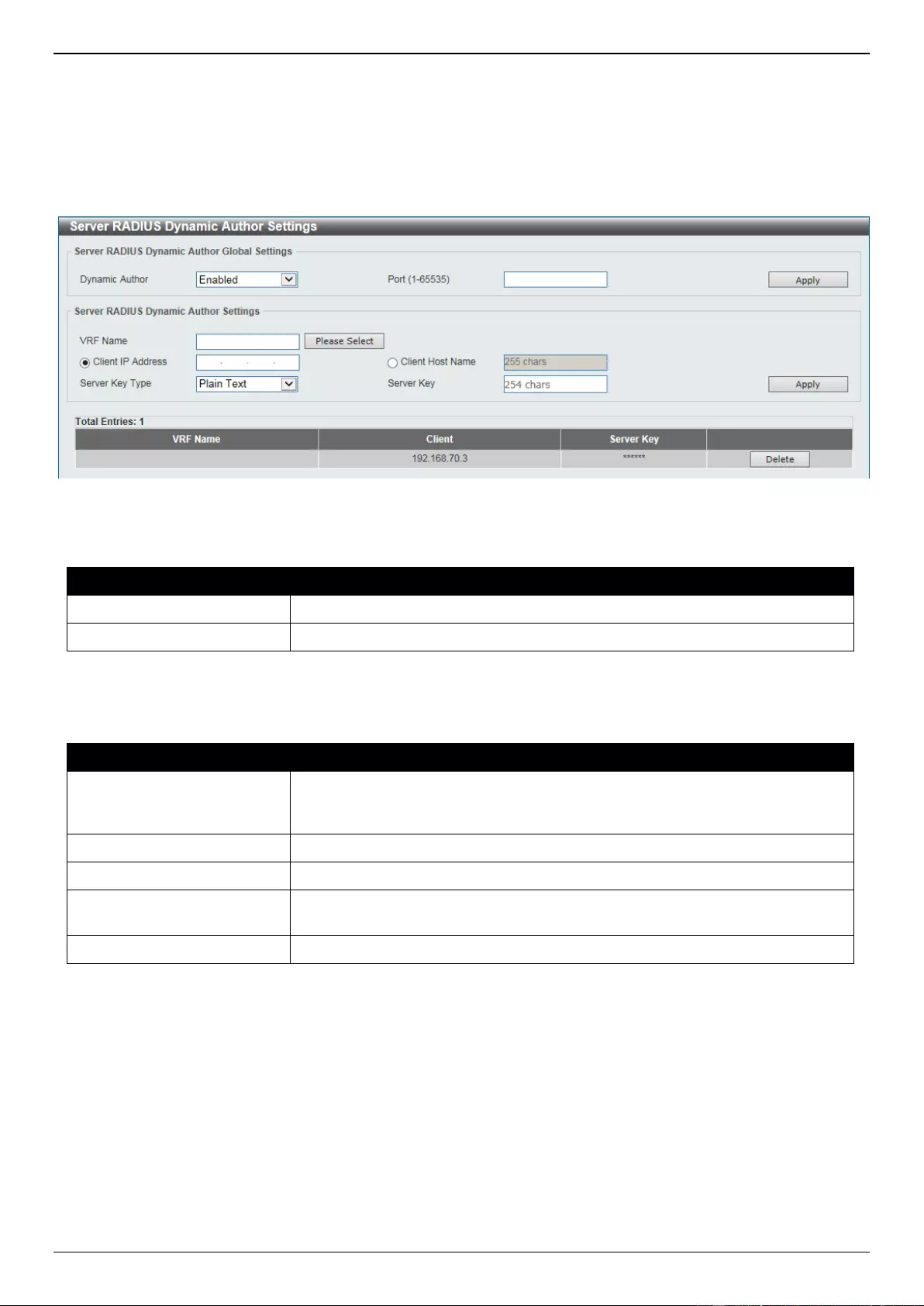
DGS-3630 Series Layer 3 Stackable Managed Switch Web UI Reference Guide
513
Server RADIUS Dynamic Author Settings
This window is used to configure the Switch as an AAA server that allows an external policy server to dynamically
send updates to the Switch.
To view the following window, click Security > AAA > Server RADIUS Dynamic Author Settings, as shown below:
Figure 9-29 Server RADIUS Dynamic Author Settings Window
The fields that can be configured in Server RADIUS Dynamic Author Global Settings are described below:
Parameter
Description
Dynamic Author
Select to enable or disable the Switch as an AAA server.
Port
Enter the port number. The range is from 1 to 65535.
Click the Apply button to accept the changes made.
The fields that can be configured in Server RADIUS Dynamic Author Settings are described below:
Parameter
Description
VRF Name
Enter the name of the VRF instance here. This name can be up to 12
characters long. Click the Please Select button to select a pre-configured VRF
instance that will be used here.
Client IP Address
Click and enter the IP address of the RADIUS client.
Client Host Name
Click and enter the host name of the RADIUS client.
Server Key Type
Select the key type that will be used here. Options to choose from are Plain
Text and Encrypted.
Server Key
Enter the key to be shared between the Switch and a RADIUS client.
Click the Apply button to accept the changes made.
Click the Delete button to remove the specified entry.
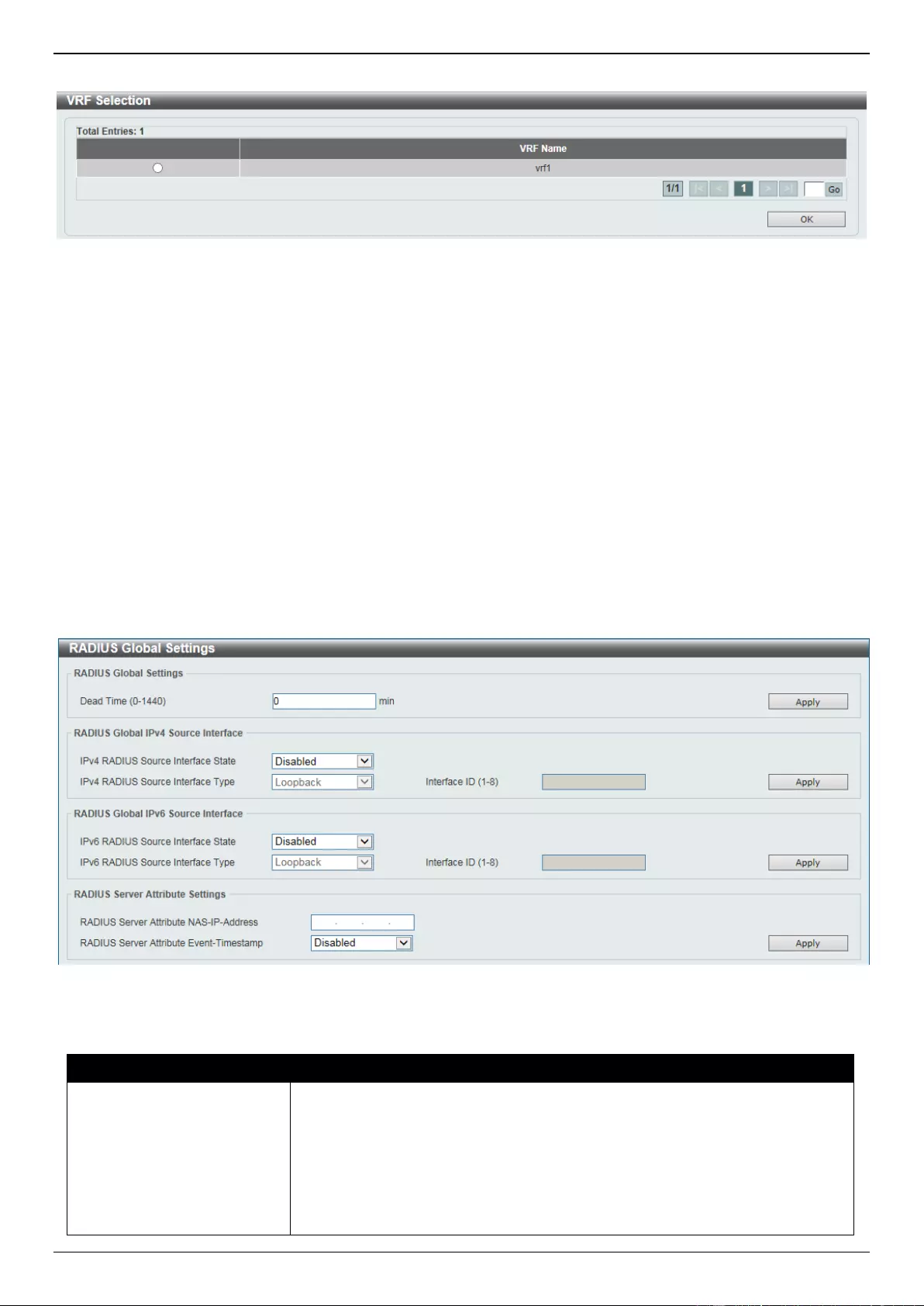
DGS-3630 Series Layer 3 Stackable Managed Switch Web UI Reference Guide
514
After clicking the Please Select button, the following page will appear.
Figure 9-30 Route Preference (Please Select) Window
Select the VRF entry and click the OK button to use the selected VRF entry.
Enter a page number and click the Go button to navigate to a specific page when multiple pages exist.
RADIUS
RADIUS Global Settings
This window is used to display and configure the global RADIUS settings.
To view the following window, click Security > RADIUS > RADIUS Global Settings, as shown below:
Figure 9-31 RADIUS Global Settings Window
The fields that can be configured in RADIUS Global Settings are described below:
Parameter
Description
DeadTime
Enter the dead time value here. This value must be between 1 and 1440
minutes. By default, this value is 0 minutes. When this option is 0, the
unresponsive server will not be marked as dead. This setting can be used to
improve the authentication processing time by setting the dead time to skip the
unresponsive server host entries.
When the system performs authentication with the authentication server, it
attempts one server at a time. If the attempted server does not respond, the
system will attempt the next server. When the system finds a server does not
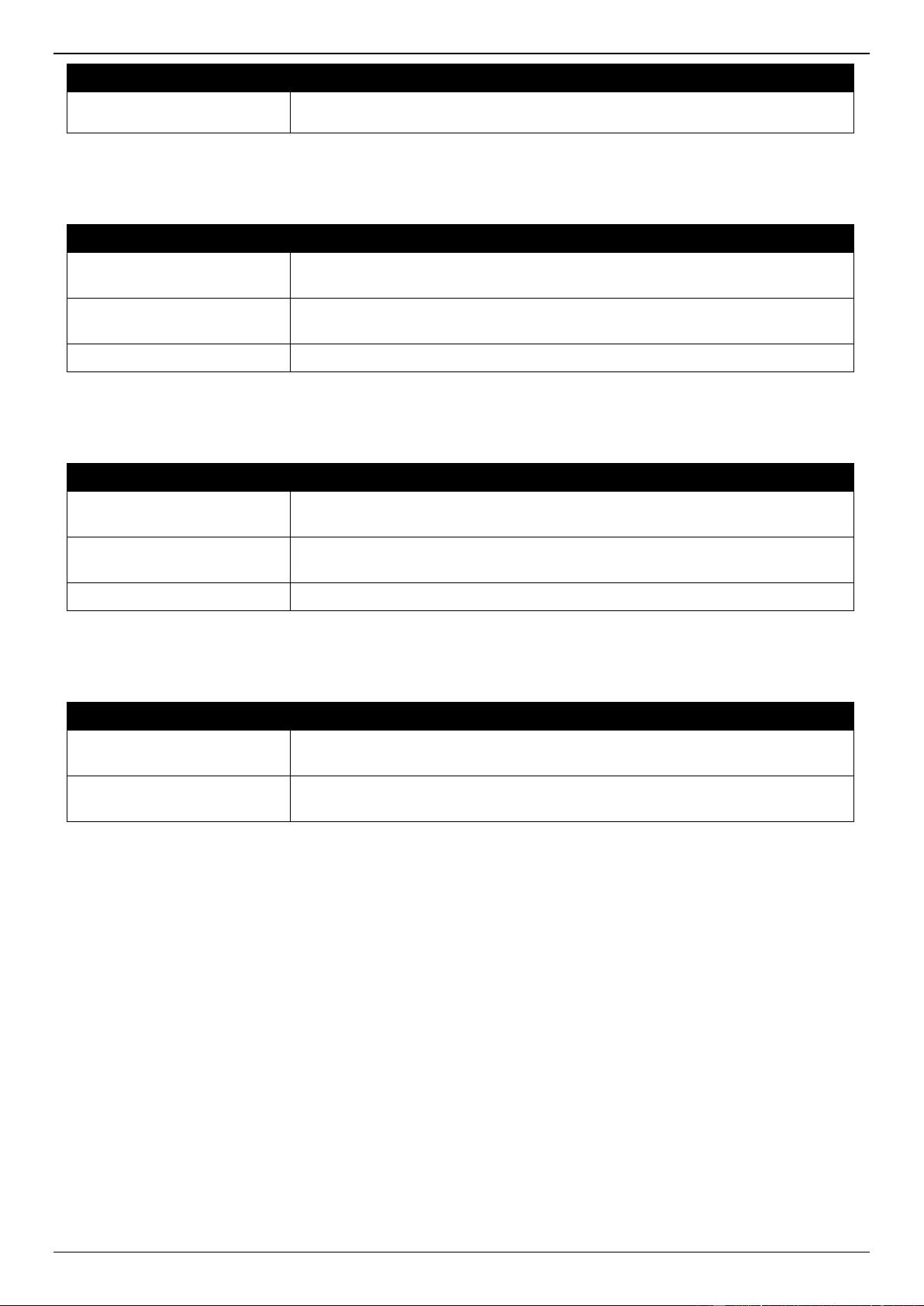
DGS-3630 Series Layer 3 Stackable Managed Switch Web UI Reference Guide
515
Parameter
Description
respond, it will mark the server as down, start a dead time timer, and skip them
in authentication of the following requests until expiration of the dead time.
Click the Apply button to accept the changes made.
The fields that can be configured in RADIUS Global IPv4 Source Interface are described below:
Parameter
Description
IPv4 RADIUS Source
Interface State
Select to enable or disable the IPv4 RADIUS source interface state here.
IPv4 RADIUS Source
Interface Type
Select the IPv4 RADIUS source interface type here. Options to choose from are
Loopback, MGMT, and VLAN.
Interface ID
Enter the interface ID here. The range is from 1 to 8.
Click the Apply button to accept the changes made.
The fields that can be configured in RADIUS Global IPv6 Source Interface are described below:
Parameter
Description
IPv6 RADIUS Source
Interface State
Select to enable or disable the IPv6 RADIUS source interface state here.
IPv6 RADIUS Source
Interface Type
Select the IPv6 RADIUS source interface type here. Options to choose from are
Loopback, MGMT, and VLAN.
Interface ID
Enter the interface ID here. The range is from 1 to 8.
Click the Apply button to accept the changes made.
The fields that can be configured in RADIUS Server Attribute Settings are described below:
Parameter
Description
RADIUS Server Attribute
NAS-IP-Address
Enter the RADIUS server’s attribute NAS-IP-Address here.
RADIUS Server Attribute
Event-Timestamp
Select to enable or disable the sending of the RADIUS attribute 55 in
accounting packets.
Click the Apply button to accept the changes made.
RADIUS Server Settings
This window is used to display and configure the RADIUS server settings.
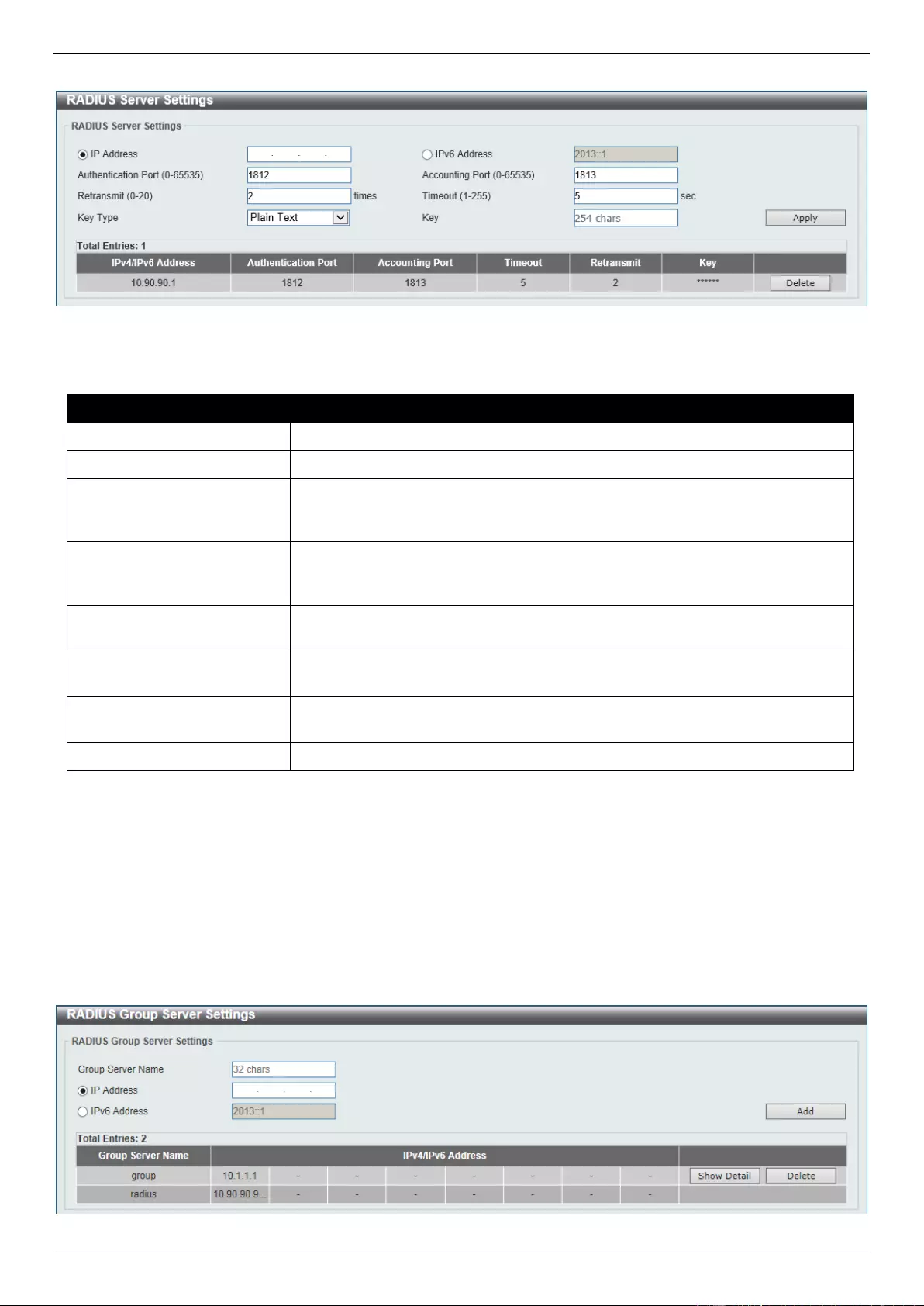
DGS-3630 Series Layer 3 Stackable Managed Switch Web UI Reference Guide
516
To view the following window, click Security > RADIUS > RADIUS Server Settings, as shown below:
Figure 9-32 RADIUS Server Settings Window
The fields that can be configured are described below:
Parameter
Description
IP Address
Enter the RADIUS server IPv4 address here.
IPv6 Address
Enter the RADIUS server IPv6 address here.
Authentication Port
Enter the authentication port number used here. This value must be between 0
and 65535. By default, this value is 1812. If no authentication is used, use the
value 0.
Accounting Port
Enter the accounting port number used here. This value must be between 0
and 65535. By default, this value is 1813. If no accounting is used, use the
value 0.
Retransmit
Enter the retransmit value used here. This value must be between 0 and 20. By
default, this value is 3. To disable this option, enter the value 0.
Timeout
Enter the timeout value used here. This value must be between 1 and 255
seconds. By default, this value is 5 seconds.
Key Type
Select the key type that will be used here. Options to choose from are Plain
Text and Encrypted.
Key
Enter the key, used to communicate with the RADIUS server, here.
Click the Apply button to accept the changes made.
Click the Delete button to remove the specified entry.
RADIUS Group Server Settings
This window is used to display and configure the RADIUS group server settings.
To view the following window, click Security > RADIUS > RADIUS Group Server Settings, as shown below:
Figure 9-33 RADIUS Group Server Settings Window
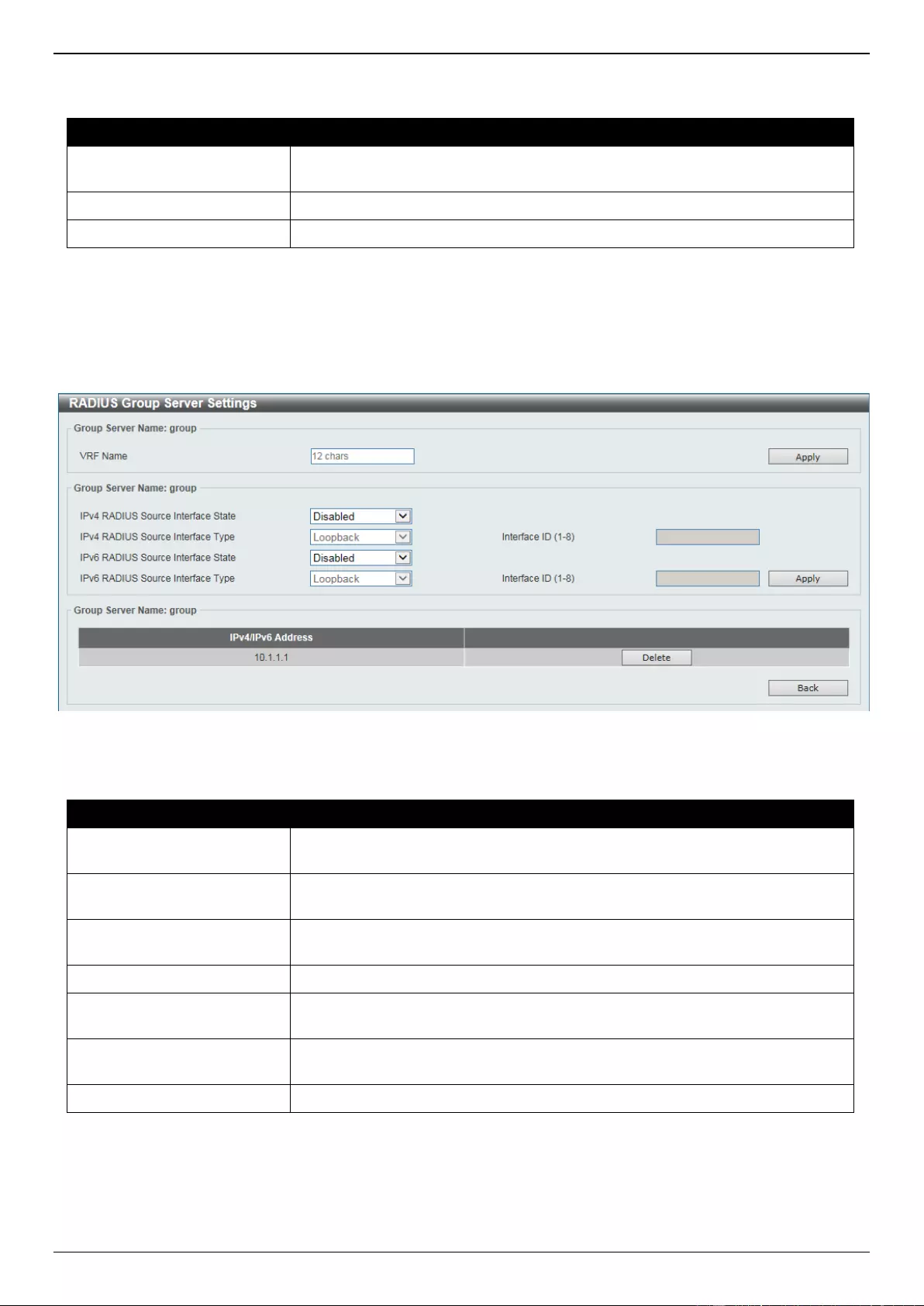
DGS-3630 Series Layer 3 Stackable Managed Switch Web UI Reference Guide
517
The fields that can be configured are described below:
Parameter
Description
Group Server Name
Enter the RADIUS group server name here. This name can be up to 32
characters long.
IP Address
Enter the group server IPv4 address here.
IPv6 Address
Enter the group server IPv6 address here.
Click the Add button to add a new entry based on the information entered.
Click the Show Detail button to view and configure more detailed settings for the RADIUS group server.
Click the Delete button to remove the specified entry.
After clicking the Show Detail button, the following page will be available.
Figure 9-34 RADIUS Group Server Settings (Detail) Window
The fields that can be configured are described below:
Parameter
Description
VRF Name
Enter the name of the VRF instance here. This name can be up to 12
characters long.
IPv4 RADIUS Source
Interface State
Select to enable or disable the IPv4 RADIUS source interface state here.
IPv4 RADIUS Source
Interface Type
Select the IPv4 RADIUS source interface type here. Options to choose from are
Loopback, MGMT, and VLAN.
Interface ID
Enter the interface ID here. The range is from 1 to 8.
IPv6 RADIUS Source
Interface State
Select to enable or disable the IPv6 RADIUS source interface state here.
IPv6 RADIUS Source
Interface Type
Select the IPv6 RADIUS source interface type here. Options to choose from are
Loopback, MGMT, and VLAN.
Interface ID
Enter the interface ID here. The range is from 1 to 8.
Click the Apply button to accept the changes made.
Click the Delete button to remove the specified entry.
Click the Back button to return to the previous window.
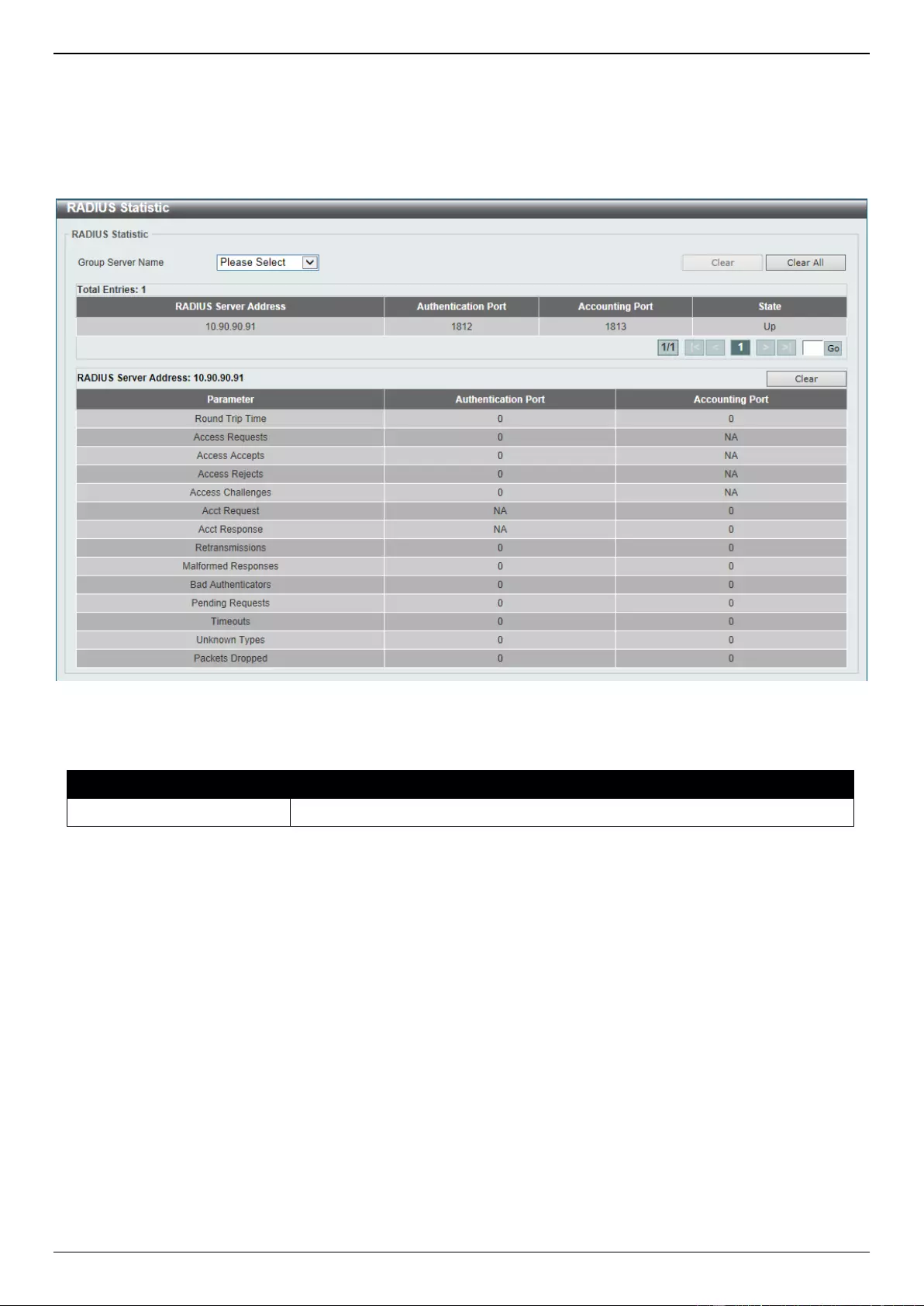
DGS-3630 Series Layer 3 Stackable Managed Switch Web UI Reference Guide
518
RADIUS Statistic
This window is used to view and clear the RADIUS statistics information.
To view the following window, click Security > RADIUS > RADIUS Statistic, as shown below:
Figure 9-35 RADIUS Statistic Window
The fields that can be configured are described below:
Parameter
Description
Group Server Name
Select the RADIUS group server name from this list here.
Click the Clear button to clear the information based on the selections made.
Click the Clear All button to clear all the information in this table.
Enter a page number and click the Go button to navigate to a specific page when multiple pages exist.
TACACS+
TACACS+ Global Settings
This window is used to display and configure the global TACACS+ server settings.
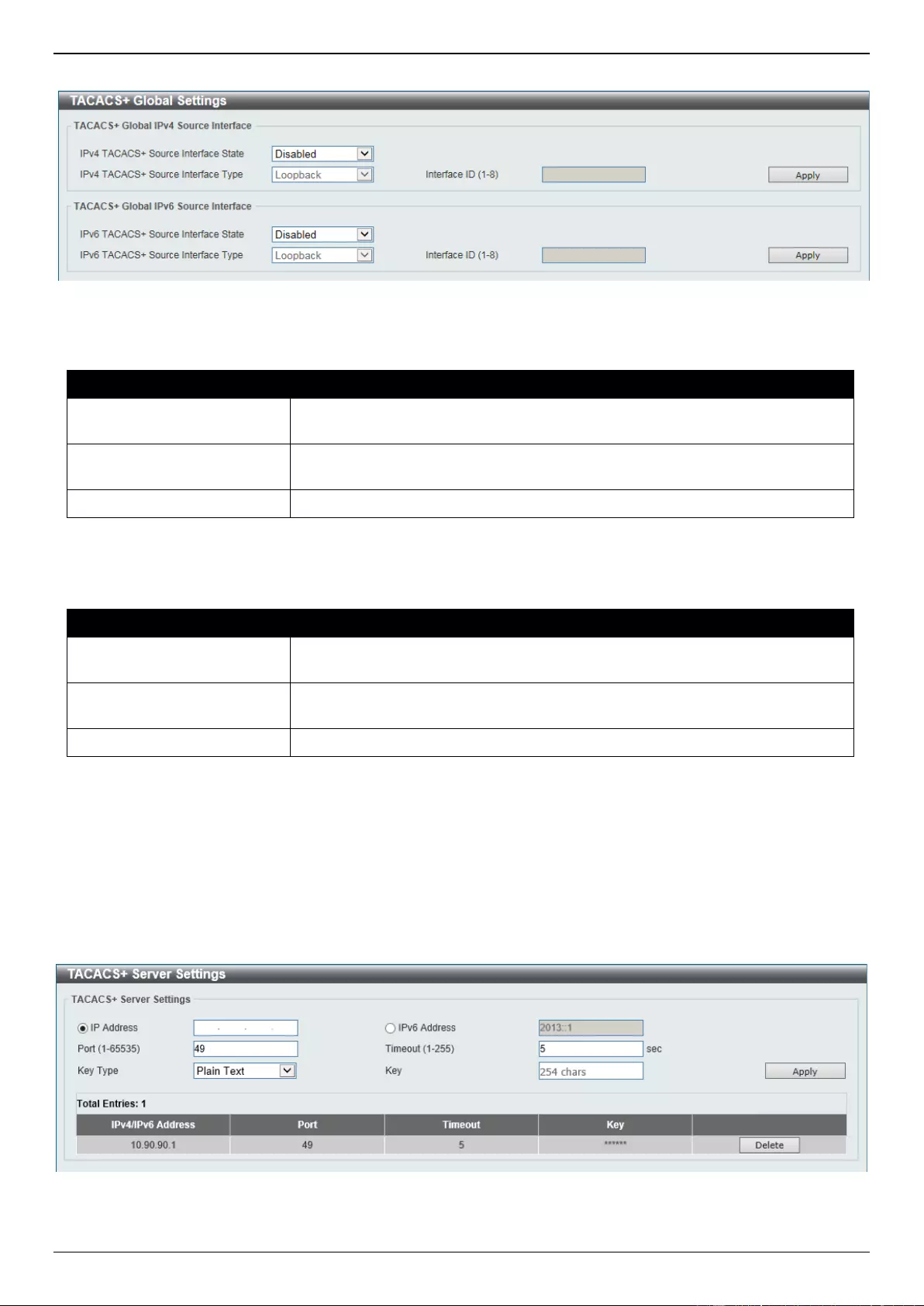
DGS-3630 Series Layer 3 Stackable Managed Switch Web UI Reference Guide
519
To view the following window, click Security > TACACS+ > TACACS+ Global Settings, as shown below:
Figure 9-36 TACACS+ Global Settings Window
The fields that can be configured in TACACS+ Global IPv4 Source Interface are described below:
Parameter
Description
IPv4 TACACS+ Source
Interface State
Select to enable or disable the IPv4 TACACS+ source interface state here.
IPv4 TACACS+ Source
Interface Type
Select the IPv4 RADIUS source interface type here. Options to choose from are
Loopback, MGMT, and VLAN.
Interface ID
Enter the interface ID here. The range is from 1 to 8.
Click the Apply button to accept the changes made.
The fields that can be configured in TACACS+ Global IPv6 Source Interface are described below:
Parameter
Description
IPv6 TACACS+ Source
Interface State
Select to enable or disable the IPv6 TACACS+ source interface state here.
IPv6 TACACS+ Source
Interface Type
Select the IPv6 RADIUS source interface type here. Options to choose from are
Loopback, MGMT, and VLAN.
Interface ID
Enter the interface ID here. The range is from 1 to 8.
Click the Apply button to accept the changes made.
TACACS+ Server Settings
This window is used to display and configure the TACACS+ server settings.
To view the following window, click Security > TACACS+ > TACACS+ Server Settings, as shown below:
Figure 9-37 TACACS+ Server Settings Window
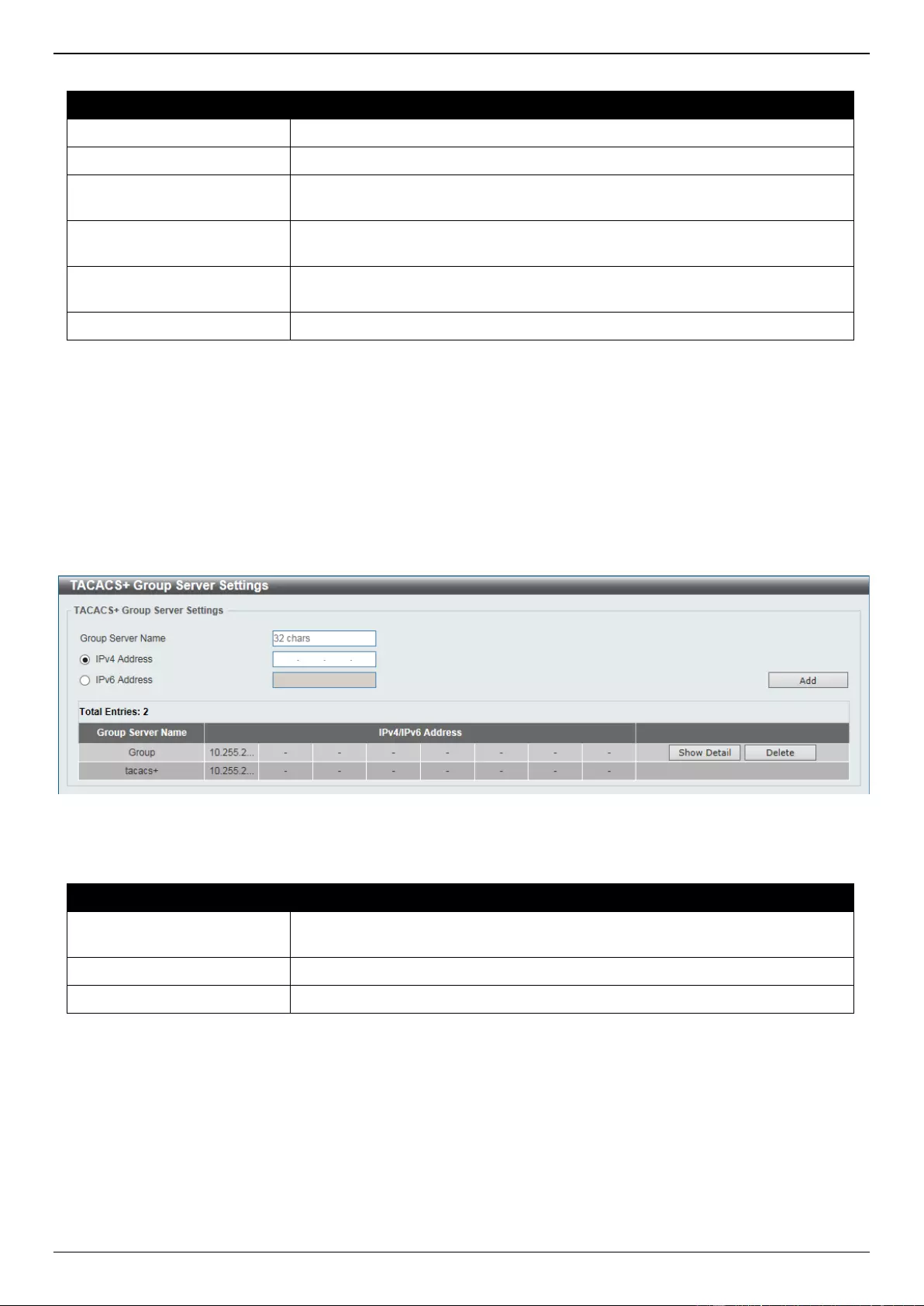
DGS-3630 Series Layer 3 Stackable Managed Switch Web UI Reference Guide
520
The fields that can be configured are described below:
Parameter
Description
IP Address
Enter the TACACS+ server IPv4 address here.
IPv6 Address
Enter the TACACS+ server IPv6 address here.
Port
Enter the port number used here. This value must be between 1 and 65535. By
default, this value is 49.
Timeout
Enter the timeout value here. This value must be between 1 and 255 seconds.
By default, this value is 5 seconds.
Key Type
Select the key type that will be used here. Options to choose from are Plain
Text and Encrypted.
Key
Enter the key, used to communicate with the TACACS+ server, here.
Click the Apply button to accept the changes made.
Click the Delete button to remove the specified entry.
TACACS+ Group Server Settings
This window is used to display and configure the TACACS+ group server settings.
To view the following window, click Security > TACACS+ > TACACS+ Group Server Settings, as shown below:
Figure 9-38 TACACS+ Group Server Settings Window
The fields that can be configured are described below:
Parameter
Description
Group Server Name
Enter the TACACS+ group server name here. This name can be up to 32
characters long.
IPv4 Address
Enter the IPv4 address of the TACACS+ group server here.
IPv6 Address
Enter the IPv6 address of the TACACS+ group server here.
Click the Add button to add a new entry based on the information entered.
Click the Show Detail button to view and configure more detailed settings for the TACACS+ group server.
Click the Delete button to remove the specified entry.
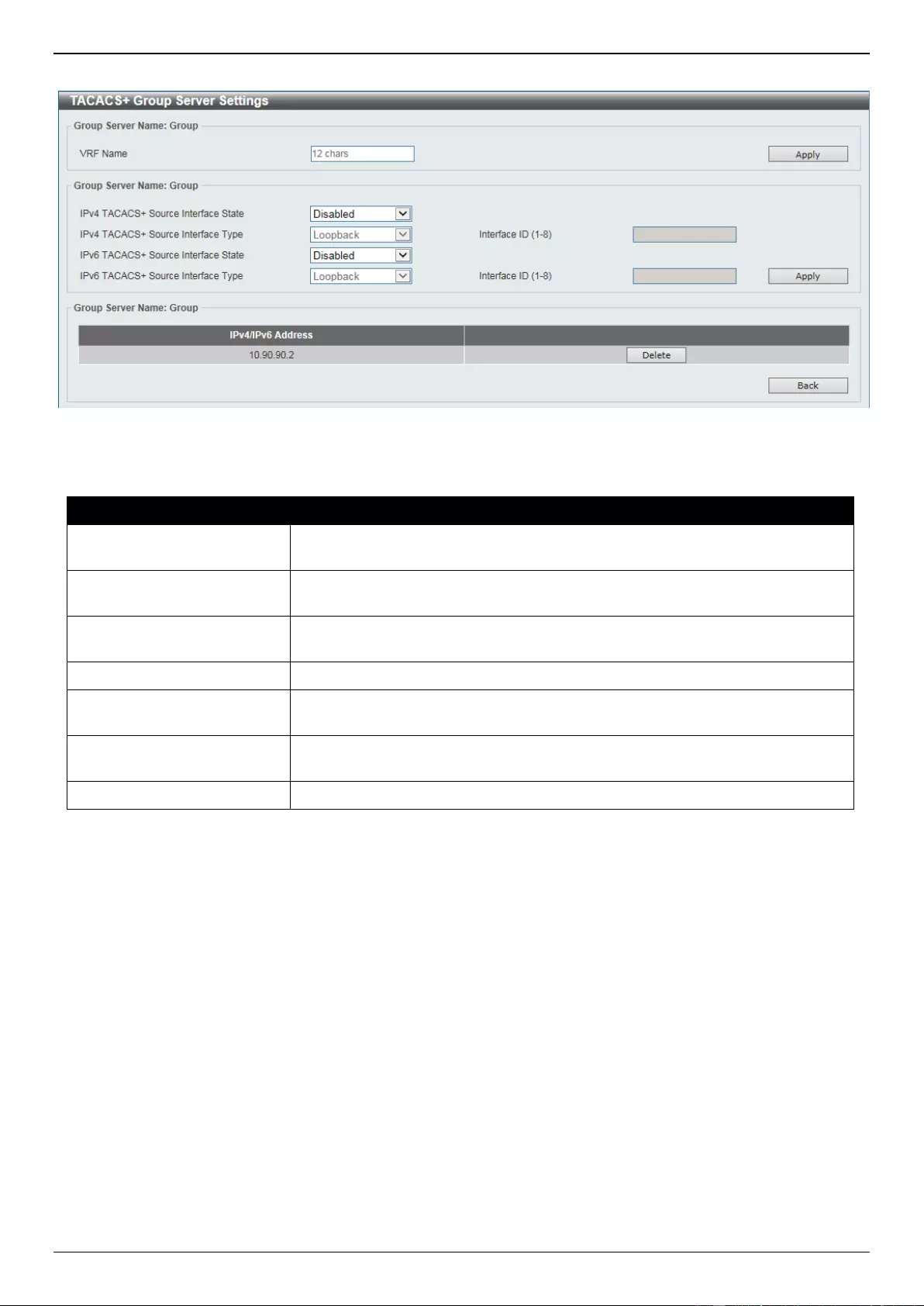
DGS-3630 Series Layer 3 Stackable Managed Switch Web UI Reference Guide
521
After clicking the Show Detail button, the following page will be available.
Figure 9-39 TACACS+ Group Server Settings (Show Detail) Window
The fields that can be configured are described below:
Parameter
Description
VRF Name
Enter the name of the VRF instance here. This name can be up to 12
characters long.
IPv4 TACACS+ Source
Interface State
Select to enable or disable the IPv4 TACACS+ source interface state here.
IPv4 TACACS+ Source
Interface Type
Select the IPv4 RADIUS source interface type here. Options to choose from are
Loopback, MGMT, and VLAN.
Interface ID
Enter the interface ID here. The range is from 1 to 8.
IPv6 TACACS+ Source
Interface State
Select to enable or disable the IPv6 TACACS+ source interface state here.
IPv6 TACACS+ Source
Interface Type
Select the IPv6 RADIUS source interface type here. Options to choose from are
Loopback, MGMT, and VLAN.
Interface ID
Enter the interface ID here. The range is from 1 to 8.
Click the Apply button to accept the changes made.
Click the Delete button to remove the specified entry.
Click the Back button to return to the previous window.
TACACS+ Statistic
This window is used to view and clear the TACACS+ statistic information.
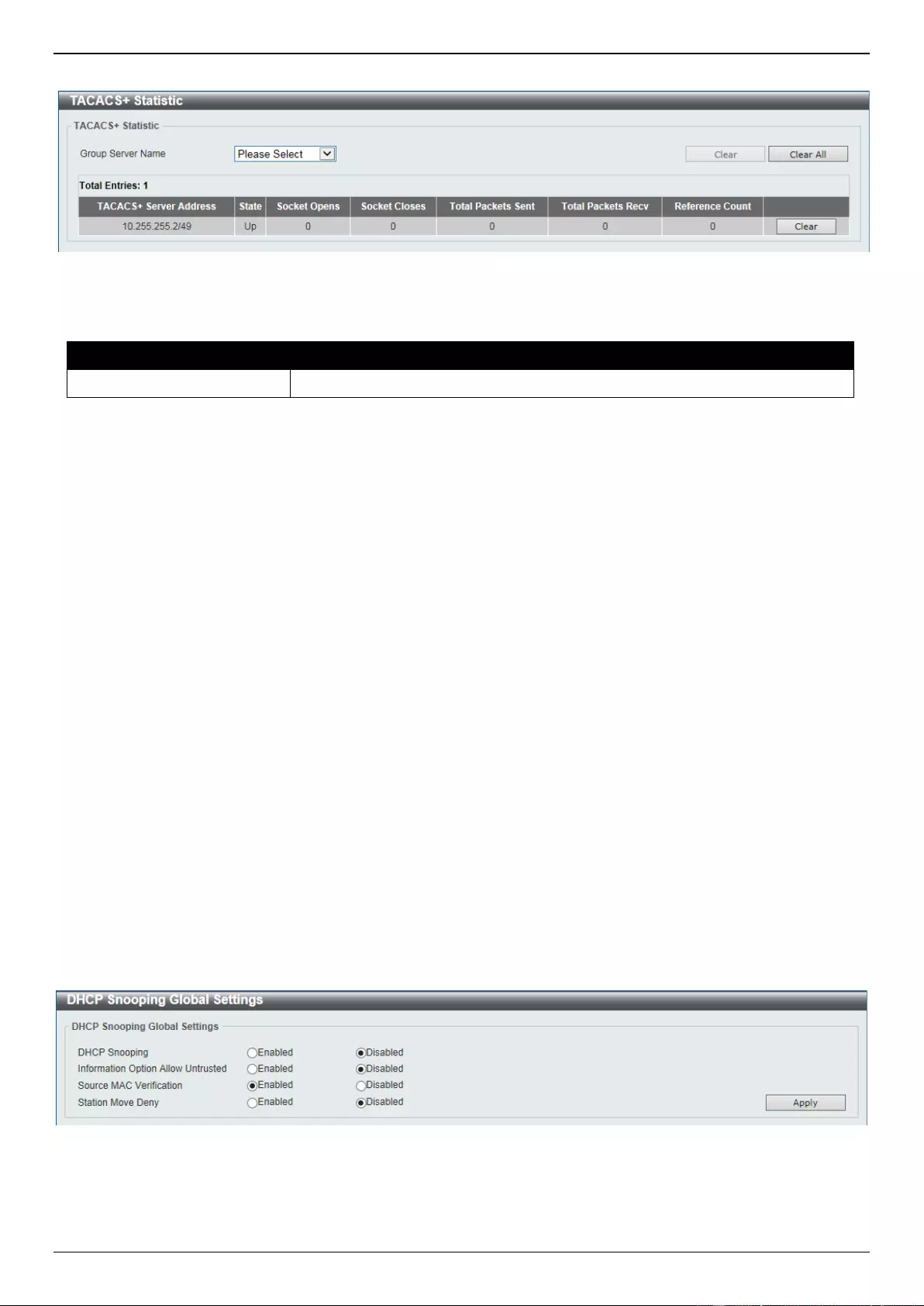
DGS-3630 Series Layer 3 Stackable Managed Switch Web UI Reference Guide
522
To view the following window, click Security > TACACS+ > TACACS+ Statistic, as shown below:
Figure 9-40 TACACS+ Statistic Window
The fields that can be configured are described below:
Parameter
Description
Group Server Name
Select the TACACS+ group server name from this list here.
Click the first Clear button to clear the information based on the group selected.
Click the Clear All button to clear all the information in this table.
Click the second Clear button to clear all the information for the specific entry.
IMPB
The IP network layer uses a four-byte address. The Ethernet link-layer uses a six-byte MAC address. Binding these
two address types together allows the transmission of data between the layers. The primary purpose of IP-MAC-Port
Binding (IMPB) is to restrict the access to a Switch to a number of authorized users. Authorized clients can access a
Switch’s port by either checking the pair of IP-MAC addresses with the pre-configured database or if DHCP snooping
has been enabled in which case the Switch will automatically learn the IP/MAC pairs by snooping DHCP packets and
saving them to the IMPB white list. If an unauthorized user tries to access an IP-MAC binding enabled port, the
system will block the access by dropping its packet. Active and inactive entries use the same database. The function
is port-based, meaning a user can enable or disable the function on the individual port.
IPv4
DHCPv4 Snooping
DHCP Snooping Global Settings
This window is used to display and configure the global DHCP snooping settings.
To view the following window, click Security > IMPB > IPv4 > DHCPv4 Snooping > DHCP Snooping Global
Settings, as shown below:
Figure 9-41 DHCP Snooping Global Settings Window
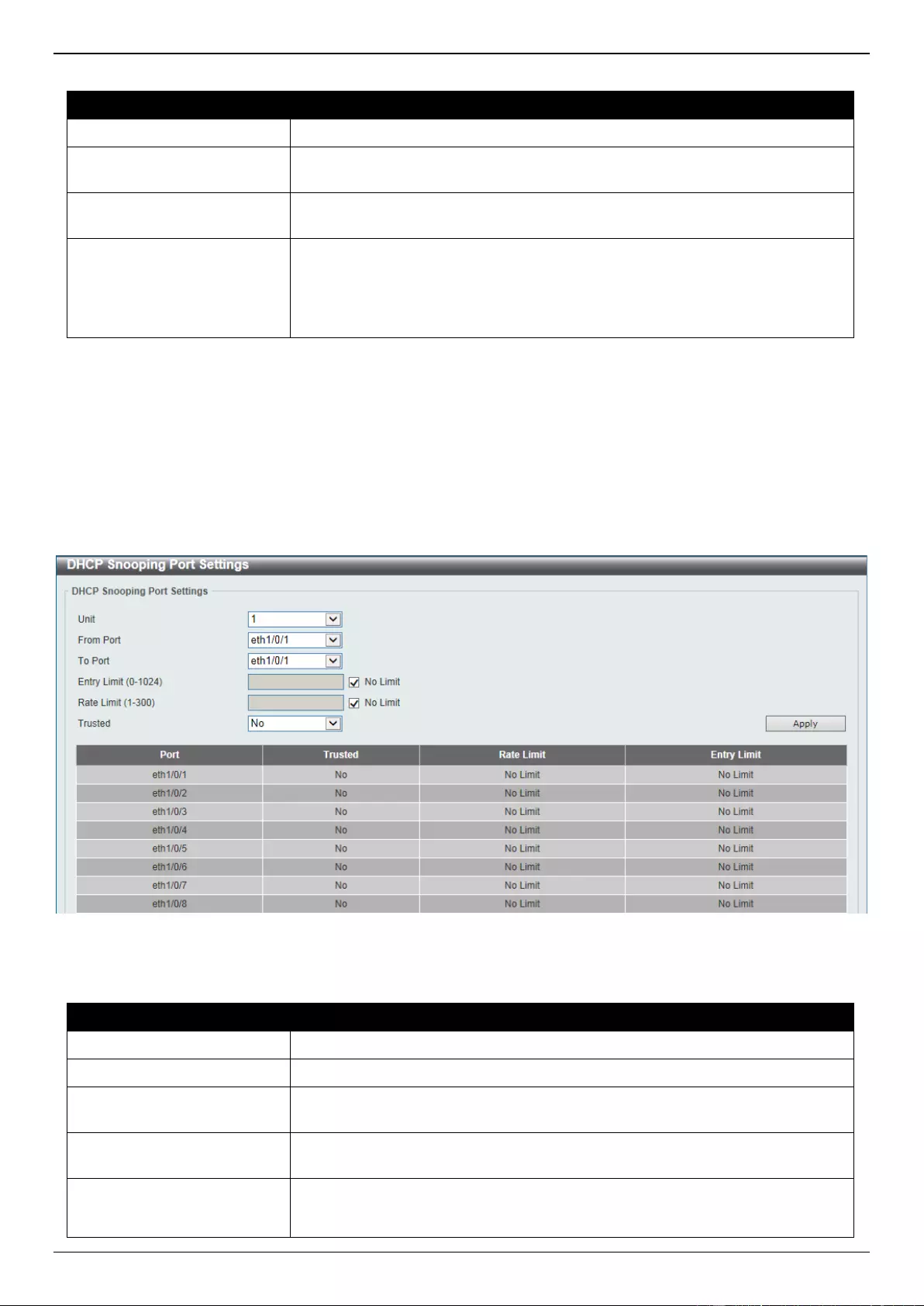
DGS-3630 Series Layer 3 Stackable Managed Switch Web UI Reference Guide
523
The fields that can be configured are described below:
Parameter
Description
DHCP Snooping
Select to enable or disable the global DHCP snooping status.
Information Option Allow
Untrusted
Select to enable or disable the option to globally allow DHCP packets with the
relay Option 82 on the untrusted interface.
Source MAC Verification
Select to enable or disable the verification that the source MAC address in a
DHCP packet matches the client hardware address.
Station Move Deny
Select to enable or disable the DHCP snooping station move state. When
DHCP snooping station move is enabled, the dynamic DHCP snooping binding
entry with the same VLAN ID and MAC address on the specific port can move
to another port if it detects that a new DHCP process belong to the same VLAN
ID and MAC address.
Click the Apply button to accept the changes made.
DHCP Snooping Port Settings
This window is used to display and configure the DHCP snooping port settings.
To view the following window, click Security > IMPB > IPv4 > DHCPv4 Snooping > DHCP Snooping Port Settings,
as shown below:
Figure 9-42 DHCP Snooping Port Settings Window
The fields that can be configured are described below:
Parameter
Description
Unit
Select the Switch unit that will be used for this configuration here.
From Port - To Port
Select the appropriate port range used for the configuration here.
Entry Limit
Enter the entry limit value here. This value must be between 0 and 1024. Tick
the No Limit option to disable the function.
Rate Limit
Enter the rate limit value here. This value must be between 1 and 300. Tick the
No Limit option to disable the function.
Trusted
Select the trusted option here. Options to choose from are No and Yes. Ports
connected to the DHCP server or to other Switches should be configured as
trusted interfaces. The ports connected to DHCP clients should be configured
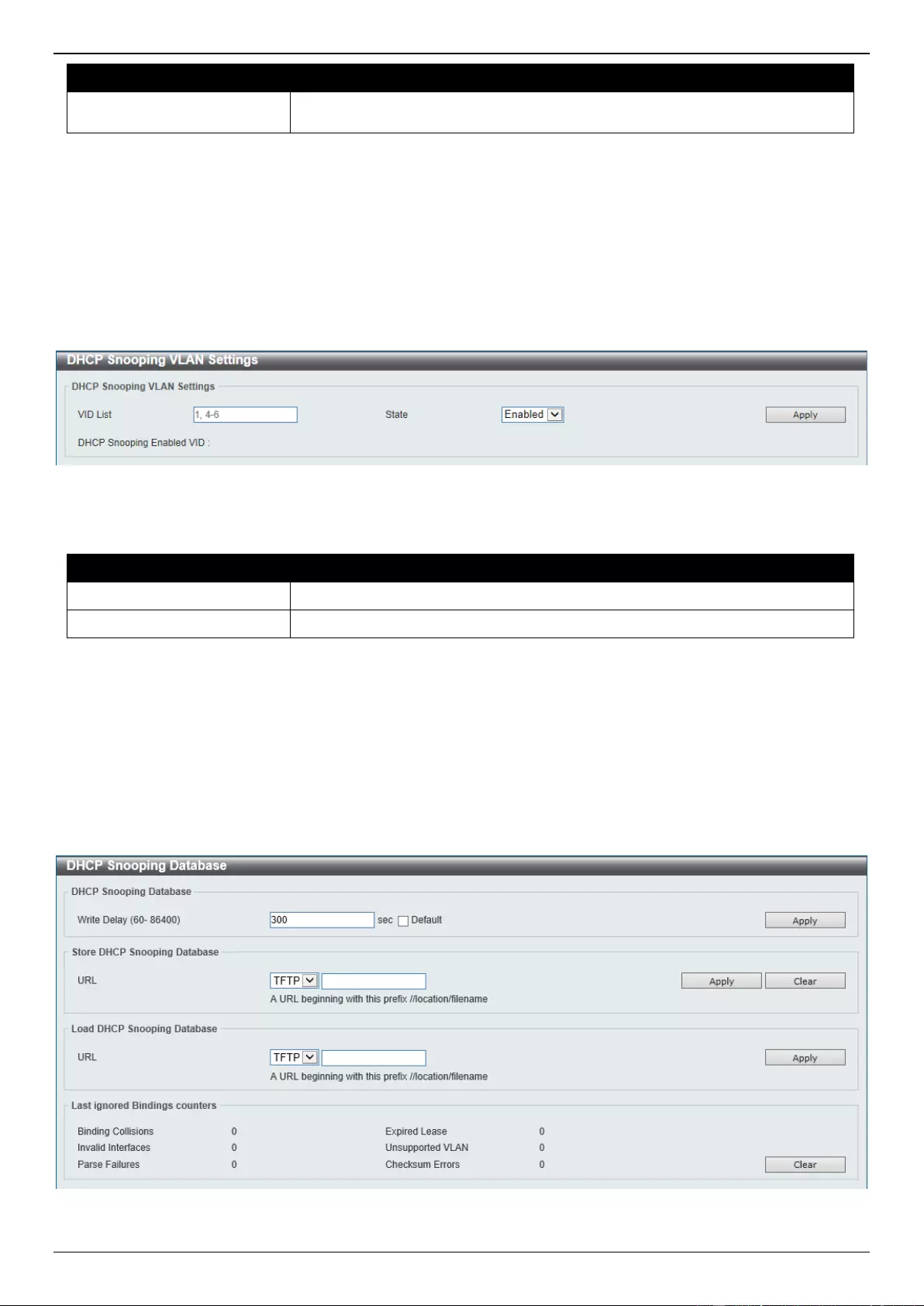
DGS-3630 Series Layer 3 Stackable Managed Switch Web UI Reference Guide
524
Parameter
Description
as untrusted interfaces. DHCP snooping acts as a firewall between untrusted
interfaces and DHCP servers.
Click the Apply button to accept the changes made.
DHCP Snooping VLAN Settings
This window is used to display and configure the DHCP snooping VLAN settings.
To view the following window, click Security > IMPB > IPv4 > DHCPv4 Snooping > DHCP Snooping VLAN
Settings, as shown below:
Figure 9-43 DHCP Snooping VLAN Settings Window
The fields that can be configured are described below:
Parameter
Description
VID List
Enter the VLAN ID list used here.
State
Select to enable or disable the DHCP snooping VLAN setting here.
Click the Apply button to accept the changes made.
DHCP Snooping Database
This window is used to display and configure the DHCP snooping database settings.
To view the following window, click Security > IMPB > IPv4 > DHCPv4 Snooping > DHCP Snooping Database, as
shown below:
Figure 9-44 DHCP Snooping Database Window
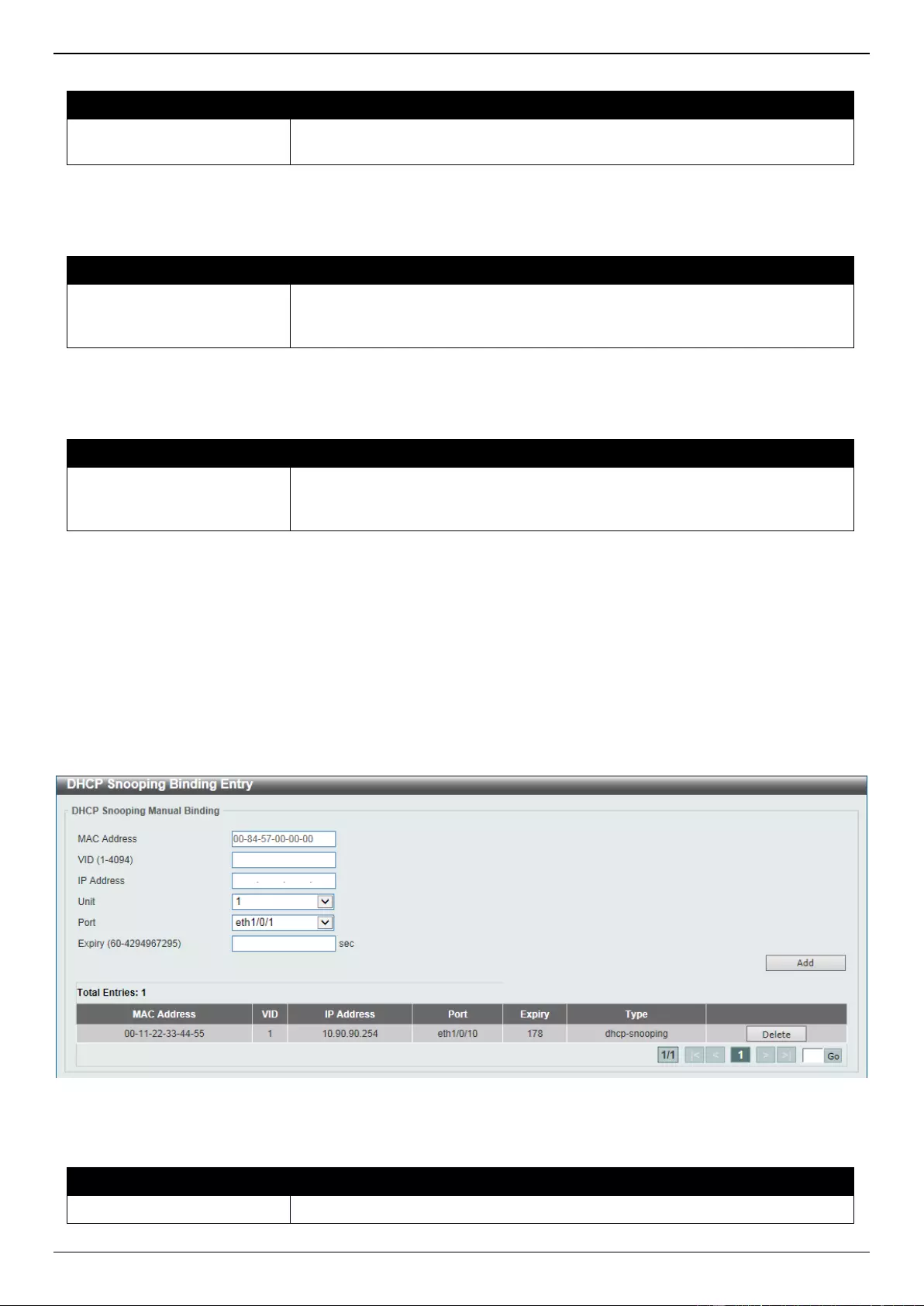
DGS-3630 Series Layer 3 Stackable Managed Switch Web UI Reference Guide
525
The fields that can be configured in DHCP Snooping Database are described below:
Parameter
Description
Write Delay
Enter the write delay time value here. This value must be between 60 and
86400 seconds. By default, this value is 300 seconds.
Click the Apply button to accept the changes made.
The fields that can be configured in Store DHCP Snooping Database are described below:
Parameter
Description
URL
Select the location from the drop-down list and enter the URL where the DHCP
snooping database will be stored to here. Locations to choose from are TFTP,
FTP, and Flash. An example URL is given.
Click the Apply button to accept the changes made.
The fields that can be configured in Load DHCP Snooping Database are described below:
Parameter
Description
URL
Select the location from the drop-down list and enter the URL where the DHCP
snooping database will be loaded from here. Locations to choose from are
TFTP, FTP, and Flash. An example URL is given.
Click the Apply button to accept the changes made.
Click the Clear button to clear all the counter information.
DHCP Snooping Binding Entry
This window is used to display and configure the DHCP snooping binding entries.
To view the following window, click Security > IMPB > IPv4 > DHCPv4 Snooping > DHCP Snooping Binding
Entry, as shown below:
Figure 9-45 DHCP Snooping Binding Entry Window
The fields that can be configured are described below:
Parameter
Description
MAC Address
Enter the MAC address of the DHCP snooping binding entry here.
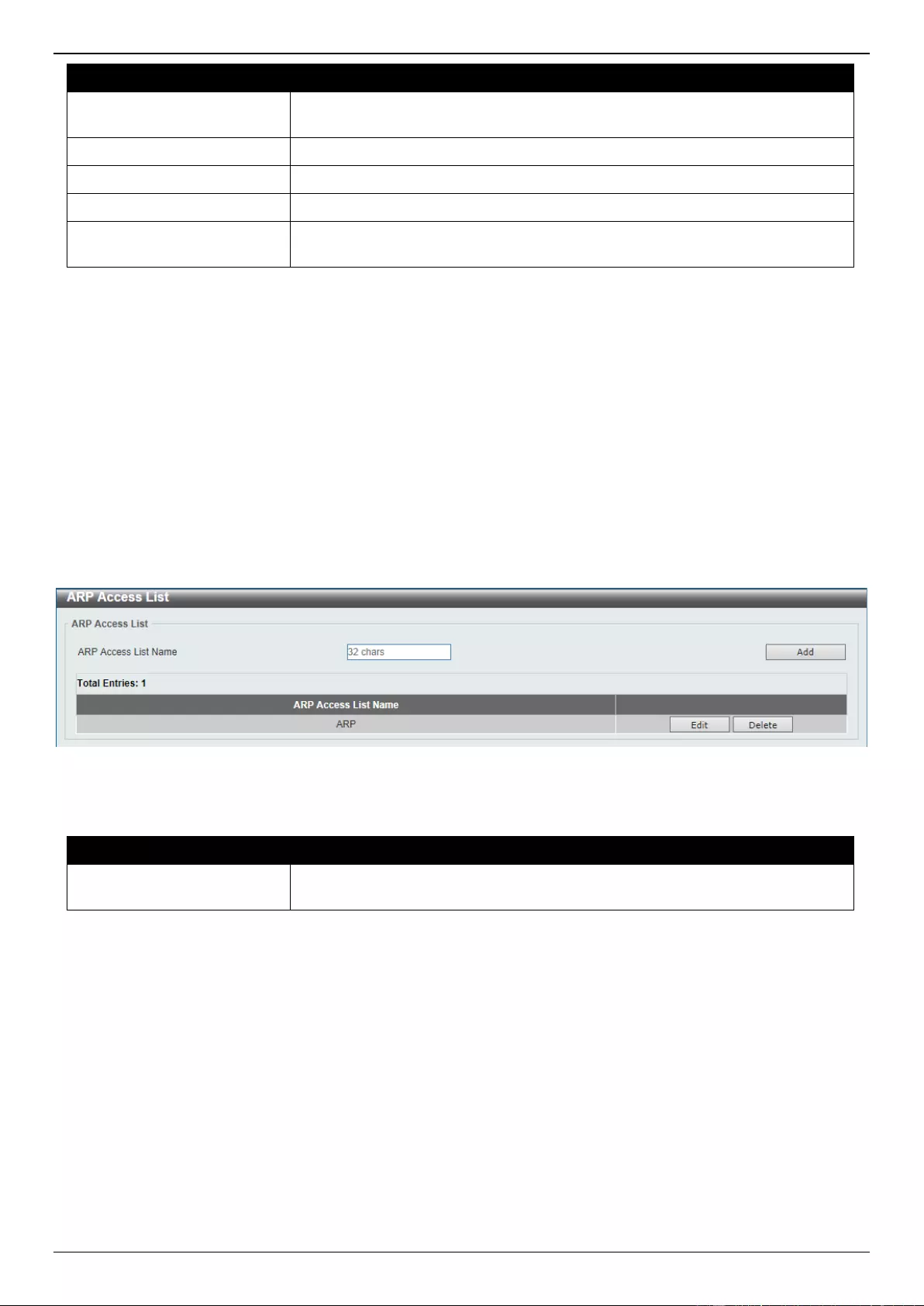
DGS-3630 Series Layer 3 Stackable Managed Switch Web UI Reference Guide
526
Parameter
Description
VID
Enter the VLAN ID of the DHCP snooping binding entry here. This value must
be between 1 and 4094.
IP Address
Enter the IP address of the DHCP snooping binding entry here.
Unit
Select the Switch unit that will be used for this configuration here.
Port
Select the appropriate port used for the configuration here.
Expiry
Enter the expiry time value used here. This value must be between 60 and
4294967295 seconds.
Click the Add button to add a new entry based on the information entered.
Click the Delete button to remove the specified entry.
Enter a page number and click the Go button to navigate to a specific page when multiple pages exist.
Dynamic ARP Inspection
ARP Access List
This window is used to display and configure the dynamic ARP inspection settings.
To view the following window, click Security > IMPB > IPv4 > Dynamic ARP Inspection > ARP Access List, as
shown below:
Figure 9-46 ARP Access List Window
The fields that can be configured are described below:
Parameter
Description
ARP Access List Name
Enter the ARP access list name used here. This name can be up to 32
characters long.
Click the Add button to add a new entry based on the information entered.
Click the Edit button to re-configure the specific entry.
Click the Delete button to remove the specified entry.
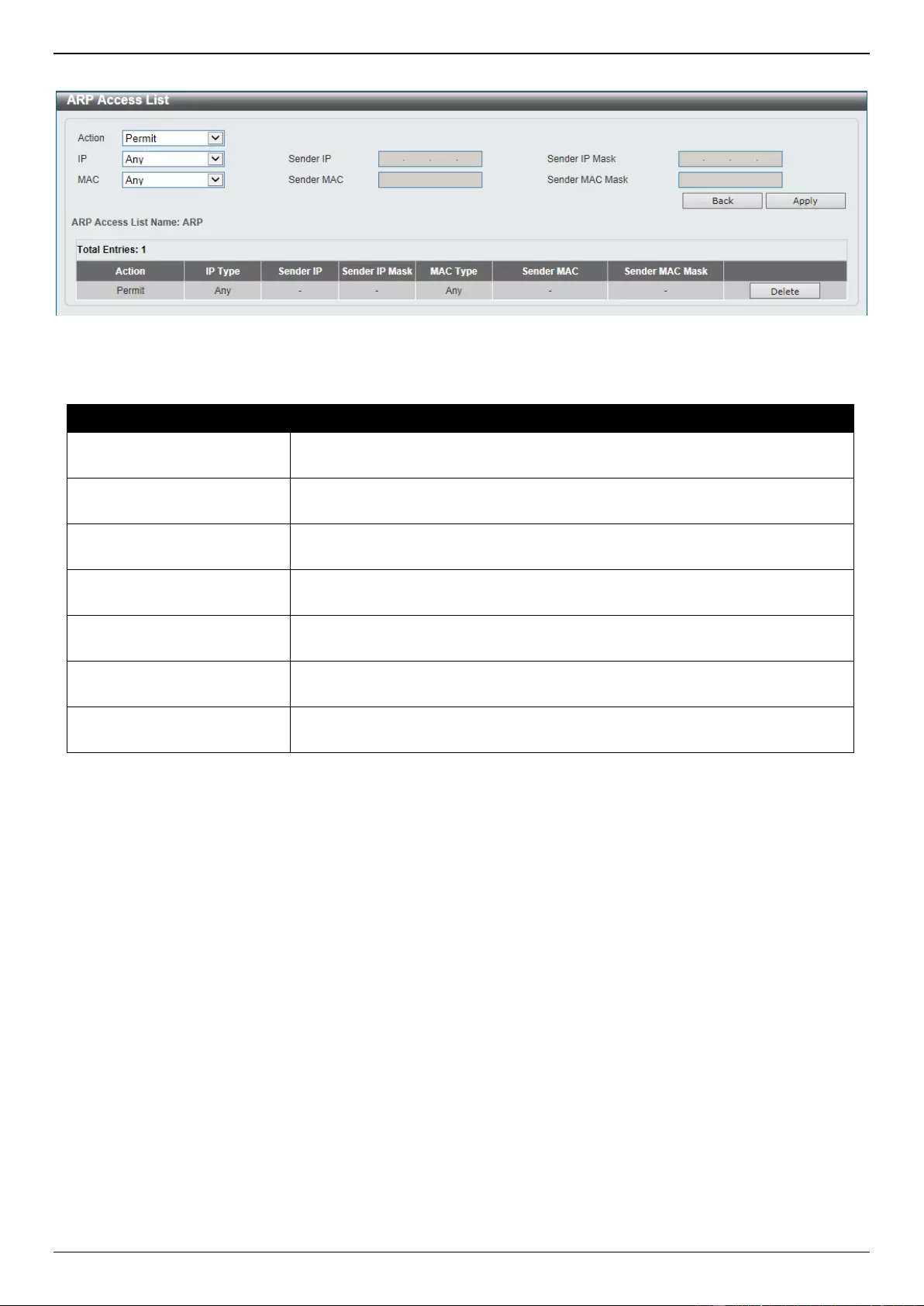
DGS-3630 Series Layer 3 Stackable Managed Switch Web UI Reference Guide
527
After clicking the Edit button, the following window will appear.
Figure 9-47 ARP Access List (Edit) Window
The fields that can be configured are described below:
Parameter
Description
Action
Select the action that will be taken here. Options to choose from are Permit
and Deny.
IP
Select the type of sender IP address that will be used here. Options to choose
from are Any, Host, and IP with Mask.
Sender IP
After selecting the Host or IP with Mask options as the type of IP, enter the
sender IP address used here.
Sender IP Mask
After selecting the IP with Mask option as the type of IP, enter the sender IP
mask used here.
MAC
Select the type of sender MAC address that will be used here. Options to
choose from are Any, Host, and MAC with Mask.
Sender MAC
After selecting the Host or MAC with Mask options as the type of MAC, enter
the sender MAC address used here.
Sender MAC Mask
After selecting the MAC with Mask option as the type of MAC, enter the
sender MAC mask used here.
Click the Back button to return to the previous page.
Click the Apply button to accept the changes made.
Click the Delete button to remove the specified entry.
ARP Inspection Settings
This window is used to display and configure the ARP inspection settings.
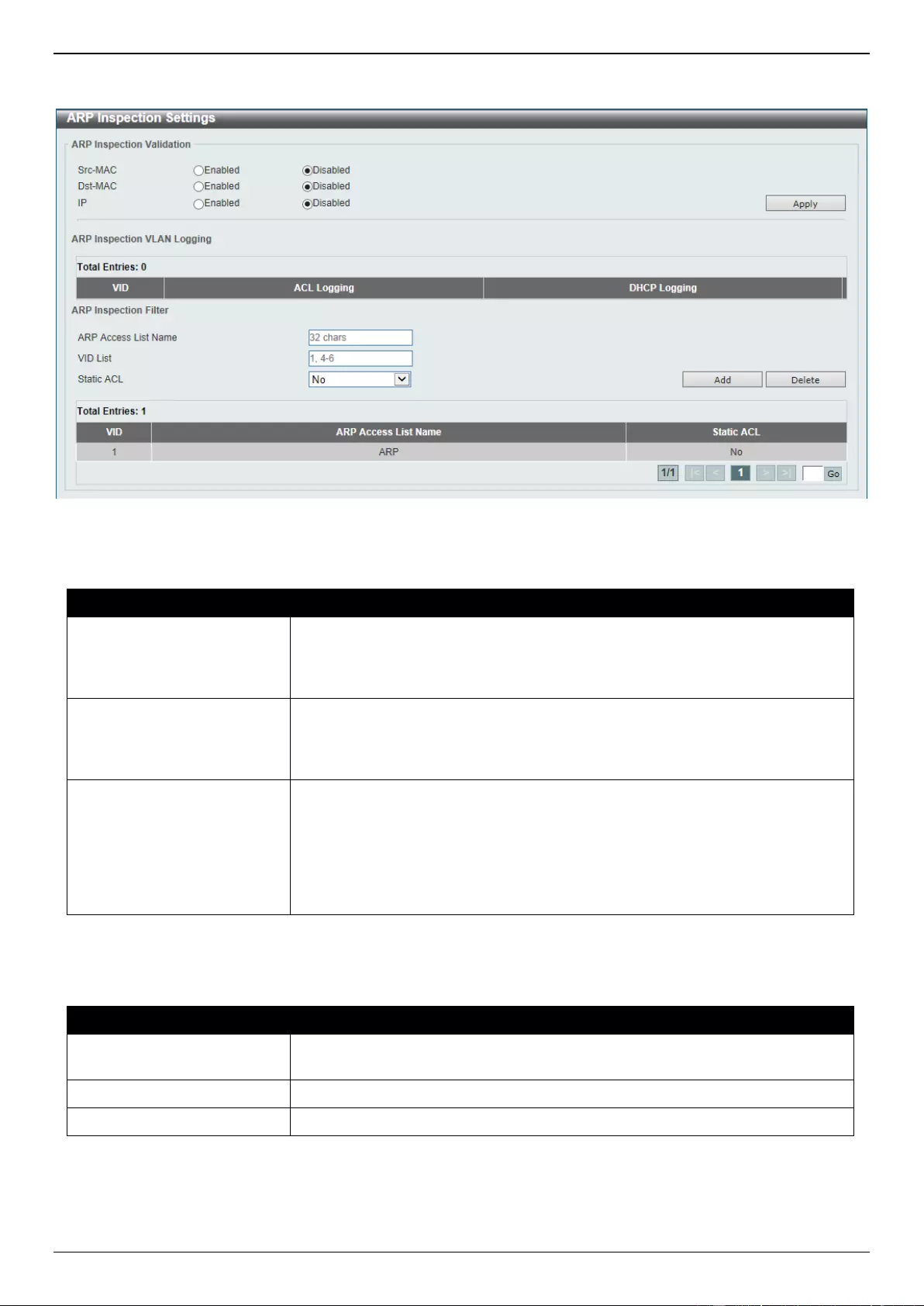
DGS-3630 Series Layer 3 Stackable Managed Switch Web UI Reference Guide
528
To view the following window, click Security > IMPB > IPv4 > Dynamic ARP Inspection > ARP Inspection
Settings, as shown below:
Figure 9-48 ARP Inspection Settings Window
The fields that can be configured in ARP Inspection Validation are described below:
Parameter
Description
Src-MAC
Select to enable or disable the source MAC option here. This option specifies to
check for ARP requests and response packets and the consistency of the
source MAC address in the Ethernet header against the sender MAC address
in the ARP payload.
Dst-MAC
Select to enable or disable the destination MAC option here. This option
specifies to check for ARP response packets and the consistency of the
destination MAC address in the Ethernet header against the target MAC
address in the ARP payload.
IP
Select to enable or disable the IP option here. This option specifies to check the
ARP body for invalid and unexpected IP addresses. It also specifies to check
the validity of IP address in the ARP payload. The sender IP in both the ARP
request and response and target IP in the ARP response are validated. Packets
destined for the IP addresses 0.0.0.0, 255.255.255.255, and all IP multicast
addresses are dropped. Sender IP addresses are checked in all ARP requests
and responses, and target IP addresses are checked only in ARP responses.
Click the Apply button to accept the changes made.
The fields that can be configured in ARP Inspection Filter are described below:
Parameter
Description
ARP Access List Name
Enter the ARP access list name used here. This name can be up to 32
characters long.
VID List
Enter the VLAN ID list used here.
Static ACL
Select whether to use a static ACL or not here by either selecting Yes or No.
Click the Add button to add a new entry based on the information entered.
Click the Delete button to remove an entry based on the information entered.
Enter a page number and click the Go button to navigate to a specific page when multiple pages exist.
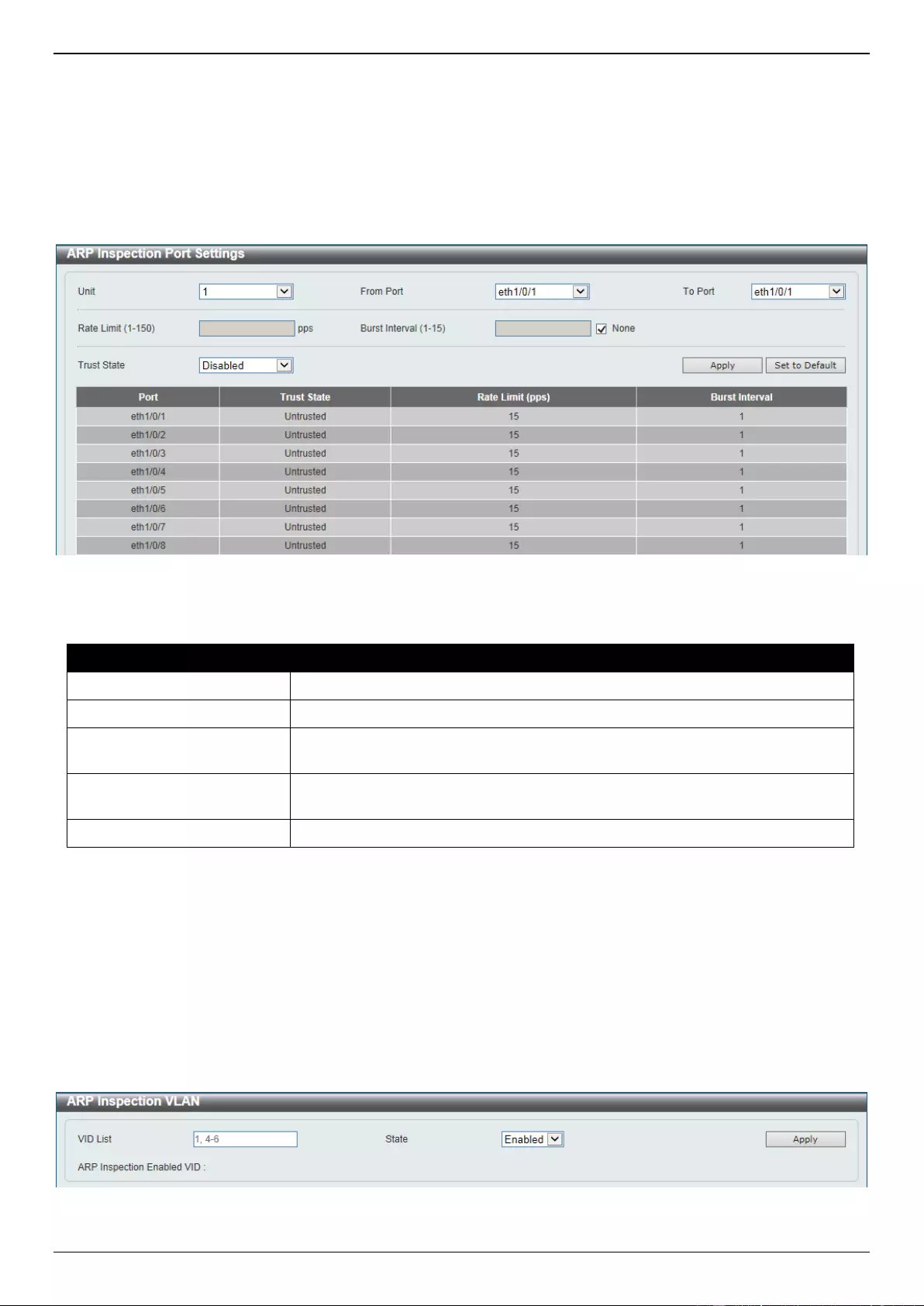
DGS-3630 Series Layer 3 Stackable Managed Switch Web UI Reference Guide
529
ARP Inspection Port Settings
This window is used to display and configure the ARP inspection port settings.
To view the following window, click Security > IMPB > IPv4 > Dynamic ARP Inspection > ARP Inspection Port
Settings, as shown below:
Figure 9-49 ARP Inspection Port Settings Window
The fields that can be configured are described below:
Parameter
Description
Unit
Select the Switch unit that will be used for this configuration here.
From Port - To Port
Select the appropriate port range used for the configuration here.
Rate Limit
Enter the rate limit value here. This value must be between 1 and 150 packets
per seconds.
Burst Interval
Enter the burst interval value here. This value must be between 1 and 15. Tick
the None option to disable the option.
Trust State
Select to enable or disable the trust state here.
Click the Apply button to accept the changes made.
Click the Set to Default button to change the information to the default values.
ARP Inspection VLAN
This window is used to display and configure the ARP inspection VLAN settings.
To view the following window, click Security > IMPB > IPv4 > Dynamic ARP Inspection > ARP Inspection VLAN,
as shown below:
Figure 9-50 ARP Inspection VLAN Window
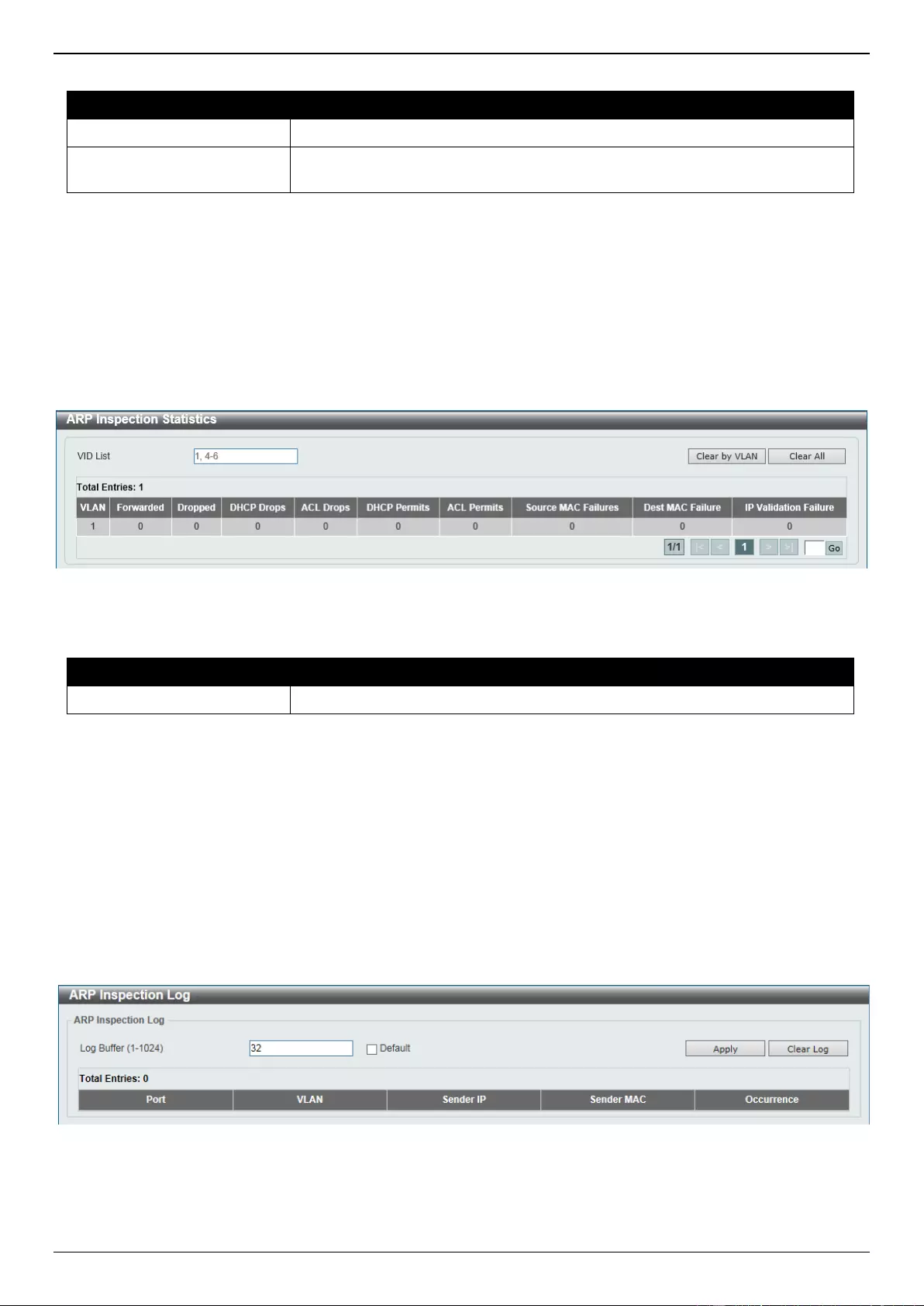
DGS-3630 Series Layer 3 Stackable Managed Switch Web UI Reference Guide
530
The fields that can be configured are described below:
Parameter
Description
VID List
Enter the VLAN ID list used here.
State
Select to enable or disable the ARP inspection option’s state for the specified
VLAN here.
Click the Apply button to accept the changes made.
ARP Inspection Statistics
This window is used to view and clear the ARP inspection statistics information.
To view the following window, click Security > IMPB > IPv4 > Dynamic ARP Inspection > ARP Inspection
Statistics, as shown below:
Figure 9-51 ARP Inspection Statistics Window
The fields that can be configured are described below:
Parameter
Description
VID List
Enter the VLAN ID list used here.
Click the Clear by VLAN button to clear the information based on the VLAN ID(s) entered.
Click the Clear All button to clear all the information in this table.
Enter a page number and click the Go button to navigate to a specific page when multiple pages exist.
ARP Inspection Log
This window is used to view, configure and clear the ARP inspection log information.
To view the following window, click Security > IMPB > IPv4 > Dynamic ARP Inspection > ARP Inspection Log, as
shown below:
Figure 9-52 ARP Inspection Log Window
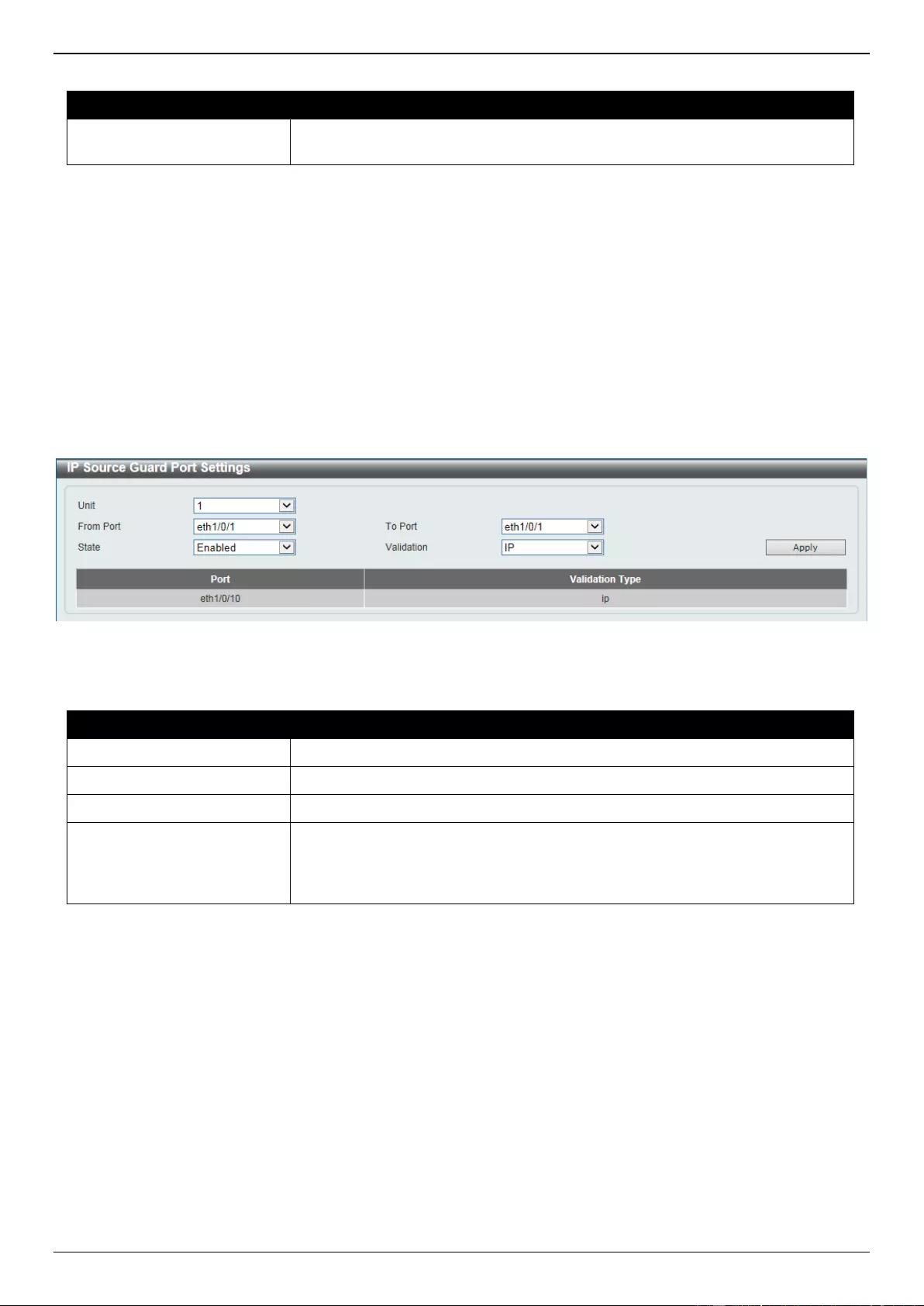
DGS-3630 Series Layer 3 Stackable Managed Switch Web UI Reference Guide
531
The fields that can be configured are described below:
Parameter
Description
Log Buffer
Enter the log buffer value used here. This value must be between 1 and 1024.
By default, this value is 32. Select the Default option to use the default setting.
Click the Apply button to accept the changes made.
Click the Clear Log button to clear the log.
IP Source Guard
IP Source Guard Port Settings
This window is used to display and configure the IP Source Guard (IPSG) port settings.
To view the following window, click Security > IMPB > IPv4 > IP Source Guard > IP Source Guard Port Settings,
as shown below:
Figure 9-53 IP Source Guard Port Settings Window
The fields that can be configured are described below:
Parameter
Description
Unit
Select the Switch unit that will be used for this configuration here.
From Port - To Port
Select the appropriate port range used for the configuration here.
State
Select to enable or disable the IPSG’s state for the specified port(s) here.
Validation
Select the validation method used here. Options to choose from are IP and IP-
MAC. Selecting IP means that the IP address of the received packets will be
checked. Selecting IP-MAC means that the IP address and the MAC address of
the received packets will be checked.
Click the Apply button to accept the changes made.
IP Source Guard VLAN Settings
This window is used to display and configure the IPSG VLAN settings.

DGS-3630 Series Layer 3 Stackable Managed Switch Web UI Reference Guide
532
To view the following window, click Security > IMPB > IPv4 > IP Source Guard > IP Source Guard VLAN Settings,
as shown below:
Figure 9-54 IP Source Guard VLAN Settings Window
The fields that can be configured are described below:
Parameter
Description
VID List
Enter the VLAN ID list here.
State
Select to enable or disable IPSG on the specified VLAN(s).
Validation
Select the validation method here. Options to choose from are:
IP - Specifies to check the IP address in the received IP packet.
IP-MAC - Specifies to check the IP address and the MAC address in the
received IP packet.
Click the Apply button to accept the changes made.
Enter a page number and click the Go button to navigate to a specific page when multiple pages exist.
IP Source Guard Binding
This window is used to display and configure the IPSG binding settings.
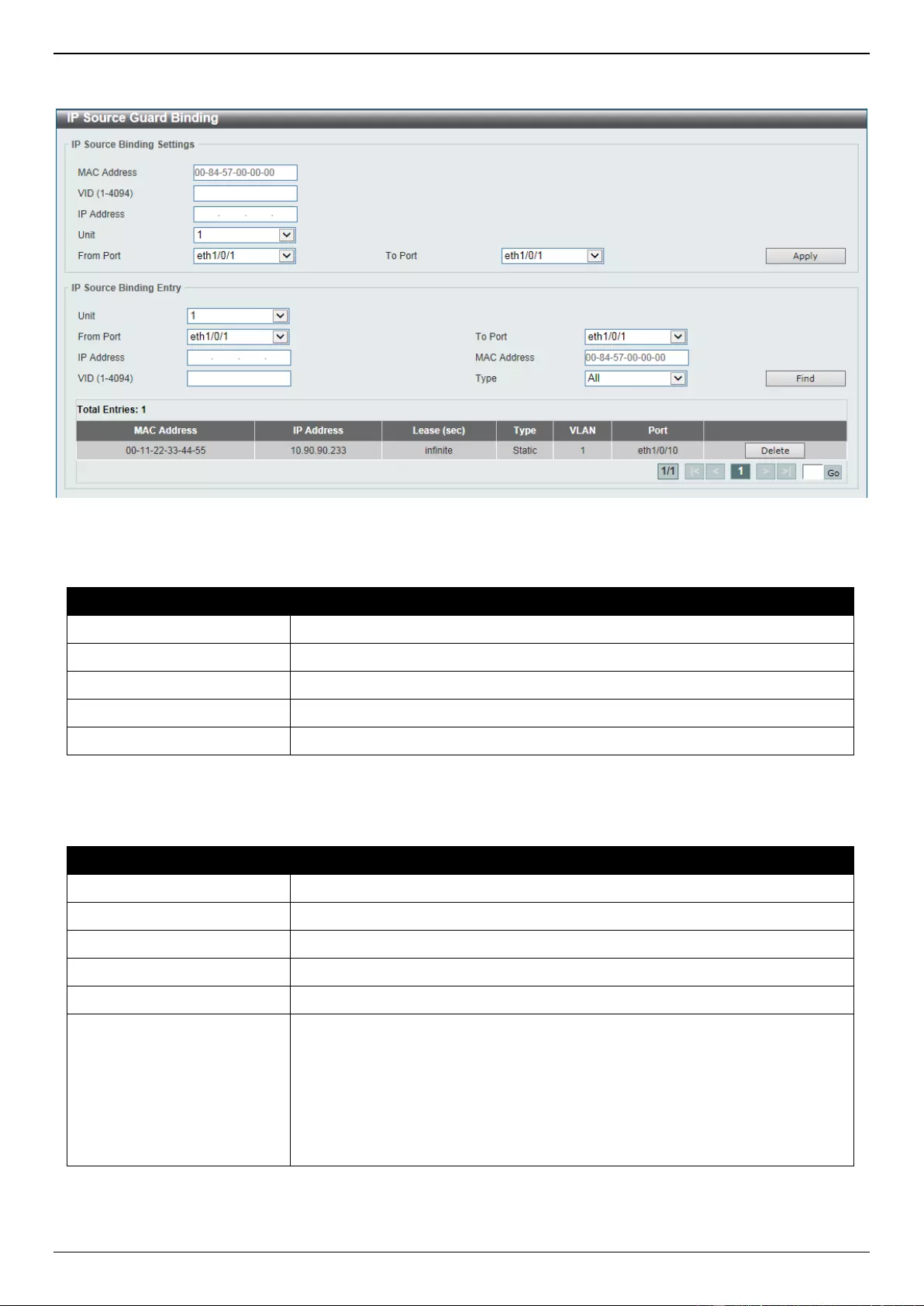
DGS-3630 Series Layer 3 Stackable Managed Switch Web UI Reference Guide
533
To view the following window, click Security > IMPB > IPv4 > IP Source Guard > IP Source Guard Binding, as
shown below:
Figure 9-55 IP Source Guard Binding Window
The fields that can be configured in IP Source Binding Settings are described below:
Parameter
Description
MAC Address
Enter the MAC address of the binding entry here.
VID
Enter the VLAN ID of the binding entry here.
IP Address
Enter the IP address of the binding entry here.
Unit
Select the Switch unit that will be used for this configuration here.
From Port - To Port
Select the appropriate port range used for the configuration here.
Click the Apply button to accept the changes made.
The fields that can be configured in IP Source Binding Entry are described below:
Parameter
Description
Unit
Select the Switch unit that will be used for this query here.
From Port - To Port
Select the appropriate port range used for the query here.
IP Address
Enter the IP address of the binding entry here.
MAC Address
Enter the MAC address of the binding entry here.
VID
Enter the VLAN ID of the binding entry here.
Type
Select the type of binding entry to find here. Options to choose from are All,
DHCP Snooping, and Static.
Selecting All specifies that all the DHCP binding entries will be displayed.
Selecting DHCP Snooping specifies to display the IP-source guard
binding entry learned by DHCP binding snooping.
Selecting Static specifies to display the IP-source guard binding entry that
is manually configured.
Click the Find button to locate a specific entry based on the information entered.
Click the Delete button to remove the specified entry.
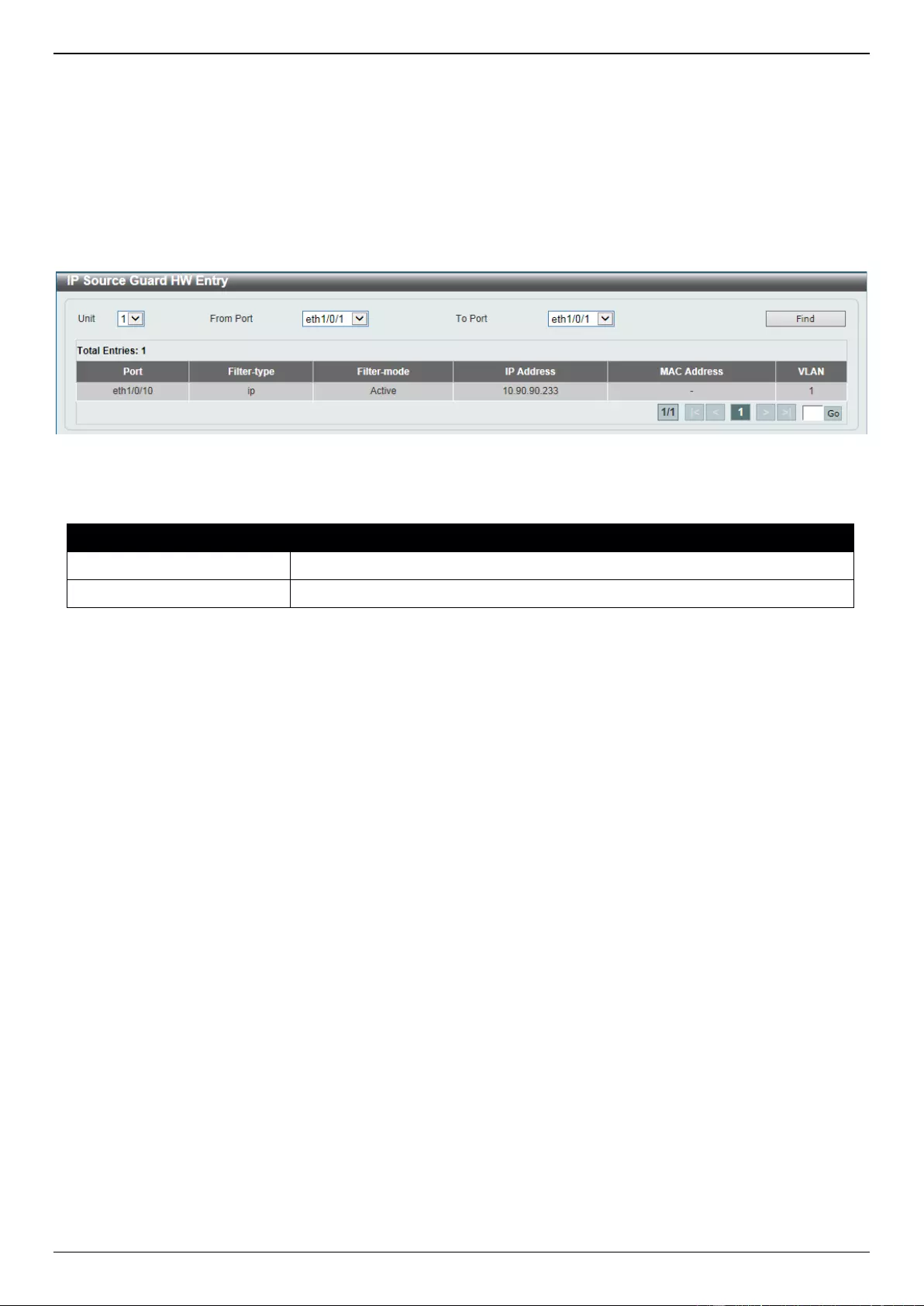
DGS-3630 Series Layer 3 Stackable Managed Switch Web UI Reference Guide
534
Enter a page number and click the Go button to navigate to a specific page when multiple pages exist.
IP Source Guard HW Entry
This window is used to view the IPSG hardware entries.
To view the following window, click Security > IMPB > IPv4 > IP Source Guard > IP Source Guard HW Entry, as
shown below:
Figure 9-56 IP Source Guard HW Entry Window
The fields that can be configured are described below:
Parameter
Description
Unit
Select the Switch unit that will be used for this query here.
From Port - To Port
Select the appropriate port range used for the query here.
Click the Find button to locate a specific entry based on the information entered.
Enter a page number and click the Go button to navigate to a specific page when multiple pages exist.
Advanced Settings
IP-MAC-Port Binding Settings
This window is used to display and configure the IP-MAC-Port binding settings.
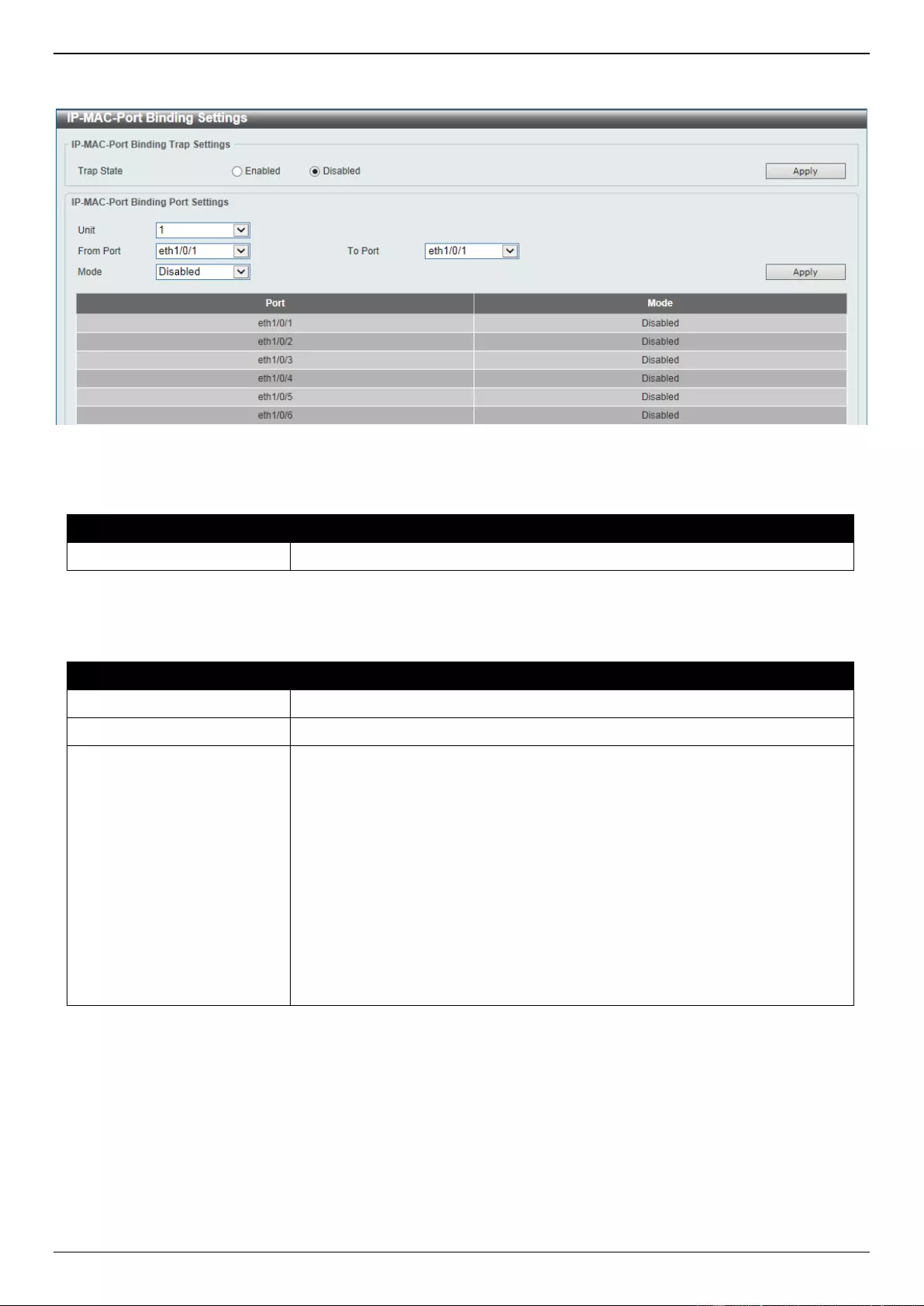
DGS-3630 Series Layer 3 Stackable Managed Switch Web UI Reference Guide
535
To view the following window, click Security > IMPB > IPv4 > Advanced Settings > IP-MAC-Port Binding Settings,
as shown below:
Figure 9-57 IP-MAC-Port Binding Settings Window
The fields that can be configured in IP-MAC-Port Binding Trap Settings are described below:
Parameter
Description
Trap State
Select the enable or disable the IP-MAC-Port binding option’s trap state.
Click the Apply button to accept the changes made.
The fields that can be configured in IP-MAC-Port Binding Port Settings are described below:
Parameter
Description
Unit
Select the Switch unit that will be used for this configuration here.
From Port - To Port
Select the appropriate port range used for the configuration here.
Mode
Select the mode of access control that will be used here. Options to choose
from are Disabled, Strict, and Loose. When a port is enabled for IMPB strict-
mode access control, a host can only access the port after the host sends ARP
or IP packets and the ARP packet or IP packet sent by the host passes the
binding check. To pass the binding check, the source IP address, source MAC
address, VLAN ID, and arrival port number must match any of the entries
defined by either the IPSG static binding entry or the DHCP snooping learned
dynamic binding entry. When a port is enabled for IMPB loose-mode access
control, a host will be denied to access the port after the host sends ARP or IP
packets and the ARP packet or IP packet sent by the host does not pass the
binding check. To pass the binding check, the source IP address, source MAC
address, VLAN ID, and arrival port must match any of the entries defined by
either the IPSG static binding entry or the DHCP snooping learned dynamic
binding entry.
Click the Apply button to accept the changes made.
IP-MAC-Port Binding Blocked Entry
This window is used to view and clear the IP-MAC-Port binding blocked entry table.
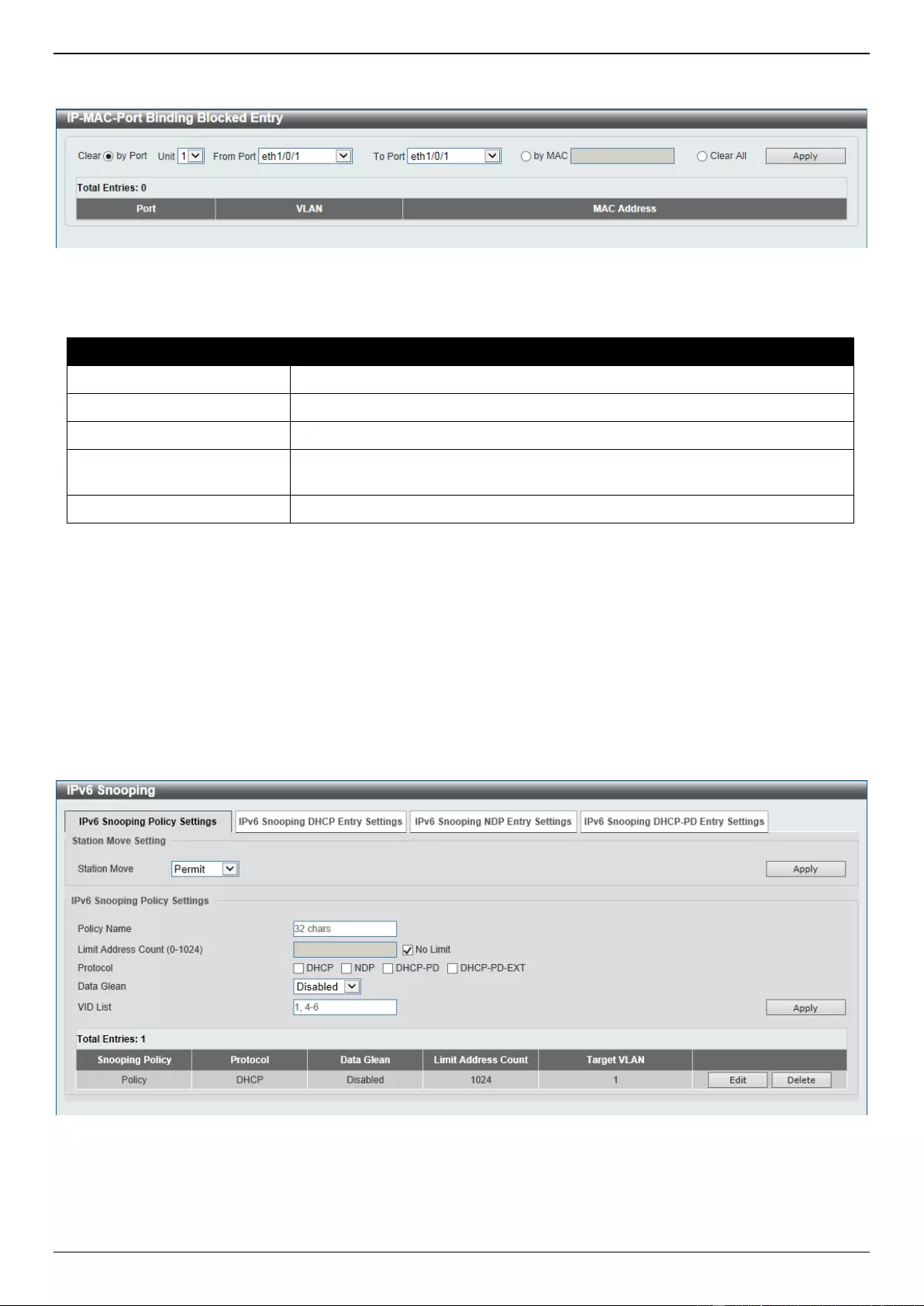
DGS-3630 Series Layer 3 Stackable Managed Switch Web UI Reference Guide
536
To view the following window, click Security > IMPB > IPv4 > Advanced Settings > IP-MAC-Port Binding Blocked
Entry, as shown below:
Figure 9-58 IP-MAC-Port Binding Blocked Entry Window
The fields that can be configured are described below:
Parameter
Description
Clear by Port
Select this option to clear the entry table based on the port(s) selected.
Unit
Select the Switch unit that will be clear here.
From Port - To Port
Select the appropriate port range that will be cleared here.
Clear by MAC
Select this option to clear the entry table based on the MAC address entered.
Enter the MAC address that will be cleared in the space provided.
Clear All
Select this option to clear all entries that contain MAC addresses.
Click the Apply button to accept the changes made.
IPv6
IPv6 Snooping
This window is used to display and configure the IPv6 snooping settings.
To view the following window, click Security > IMPB > IPv6 > IPv6 Snooping, as shown below:
Figure 9-59 IPv6 Snooping Window
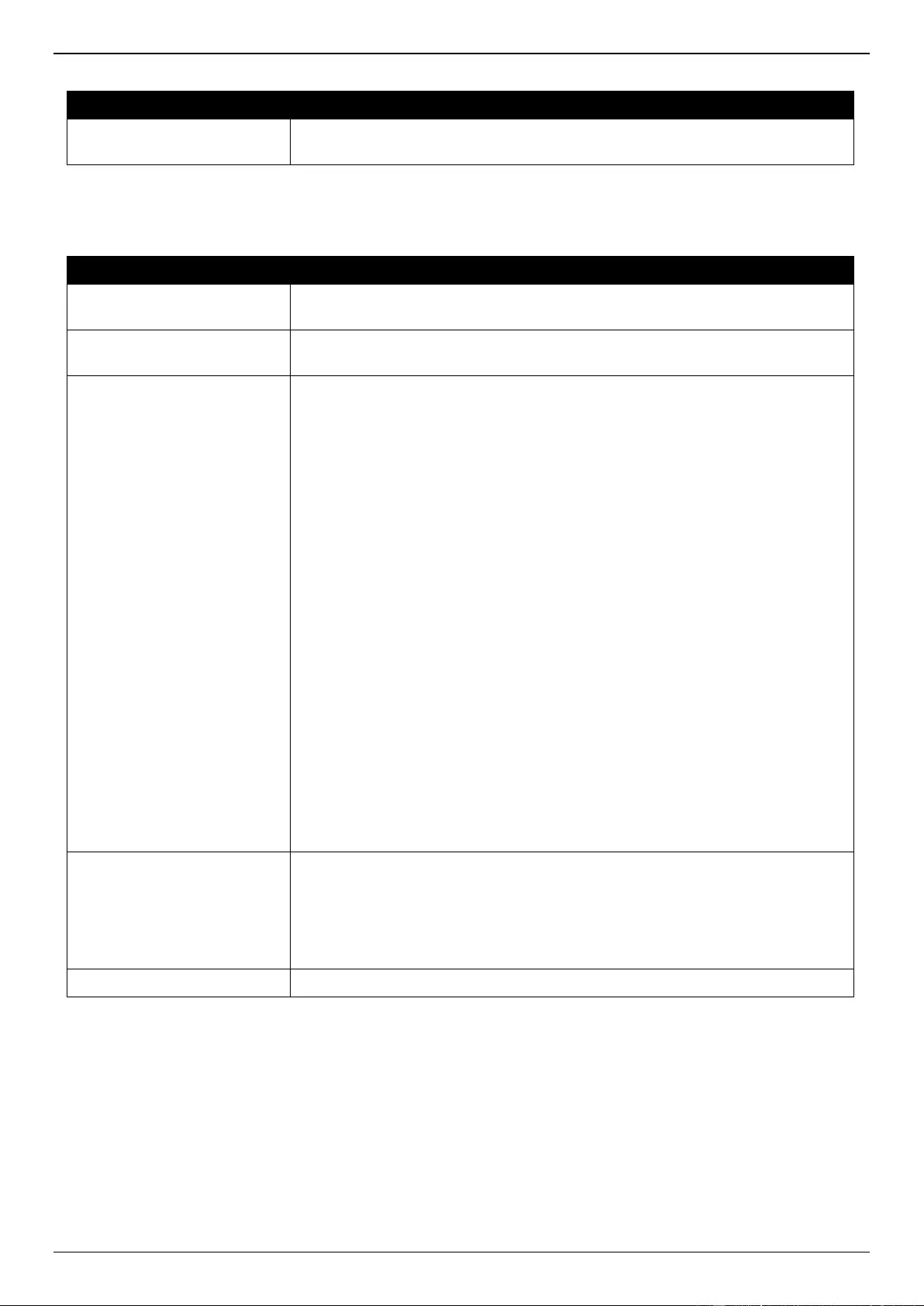
DGS-3630 Series Layer 3 Stackable Managed Switch Web UI Reference Guide
537
The fields that can be configured in Station Move Setting are described below:
Parameter
Description
Station Move
Select the station move options here. Options to choose from are Permit and
Deny.
Click the Apply button to accept the changes made.
The fields that can be configured in IPv6 Snooping Policy Settings are described below:
Parameter
Description
Policy Name
Enter the IPv6 snooping policy name used here. This name can be up to 32
characters long.
Limit Address Count
Enter the address count limit value used here. This value must be between 0
and 1024. Tick the No Limit option to disable this option.
Protocol
Select the protocol state here. Options to choose from are Enabled and
Disabled.
DHCP - Specifies that addresses should be snooped in DHCPv6
packets.
NDP - Specifies that addresses should be snooped in NDP packets.
DHCP-PD - Specified that IPv6 prefix should be snooped in DHCPv6 PD
packets.
DHCP-PD-EXT Specified that IPv6 prefix should be snooped in DHCPv6
PD packets. PD snooping runs in the extension mode.
DHCPv6 snooping sniffs the DHCPv6 packets sent between the DHCPv6 client
and server in the address assigning procedure. When a DHCPv6 client
successfully got a valid IPv6 address, DHCPv6 snooping creates its binding
database. ND Snooping is designed for a stateless auto-configuration assigned
IPv6 address and manually configured IPv6 address. Before assigning an IPv6
address, the host must perform Duplicate Address Detection first. ND snooping
detects DAD messages (DAD Neighbor Solicitation (NS) and DAD Neighbor
Advertisement (NA)) to build its binding database. The NDP packet (NS and
NA) is also used to detect whether a host is still reachable and determine
whether to delete a binding or not.
DHCP-PD snooping performs DHCPv6 snooping of Prefix Delegation (PD) to
setup bindings between the Delegating Router (assigned with an IPv6 prefix)
and the corresponding Requesting Router. The bindings can be used to
validate the source prefix in the packets.
Data Glean
Select to enable or disable the data-glean function here. In some
circumstances (DAD-NS packet lost or Switch reboot), a valid IPv6 address
cannot be found in the binding table for some devices and as a result traffic to
and from these devices are denied by the IPv6 source guard. The data-glean
function provides a method for the Switch to recover the lost IPv6 addresses
using IPv6 Duplicate Address Detection (DAD).
VID List
Enter the VLAN ID list used here.
Click the Apply button to accept the changes made.
Click the Edit button to re-configure the specific entry.
Click the Delete button to remove the specified entry.
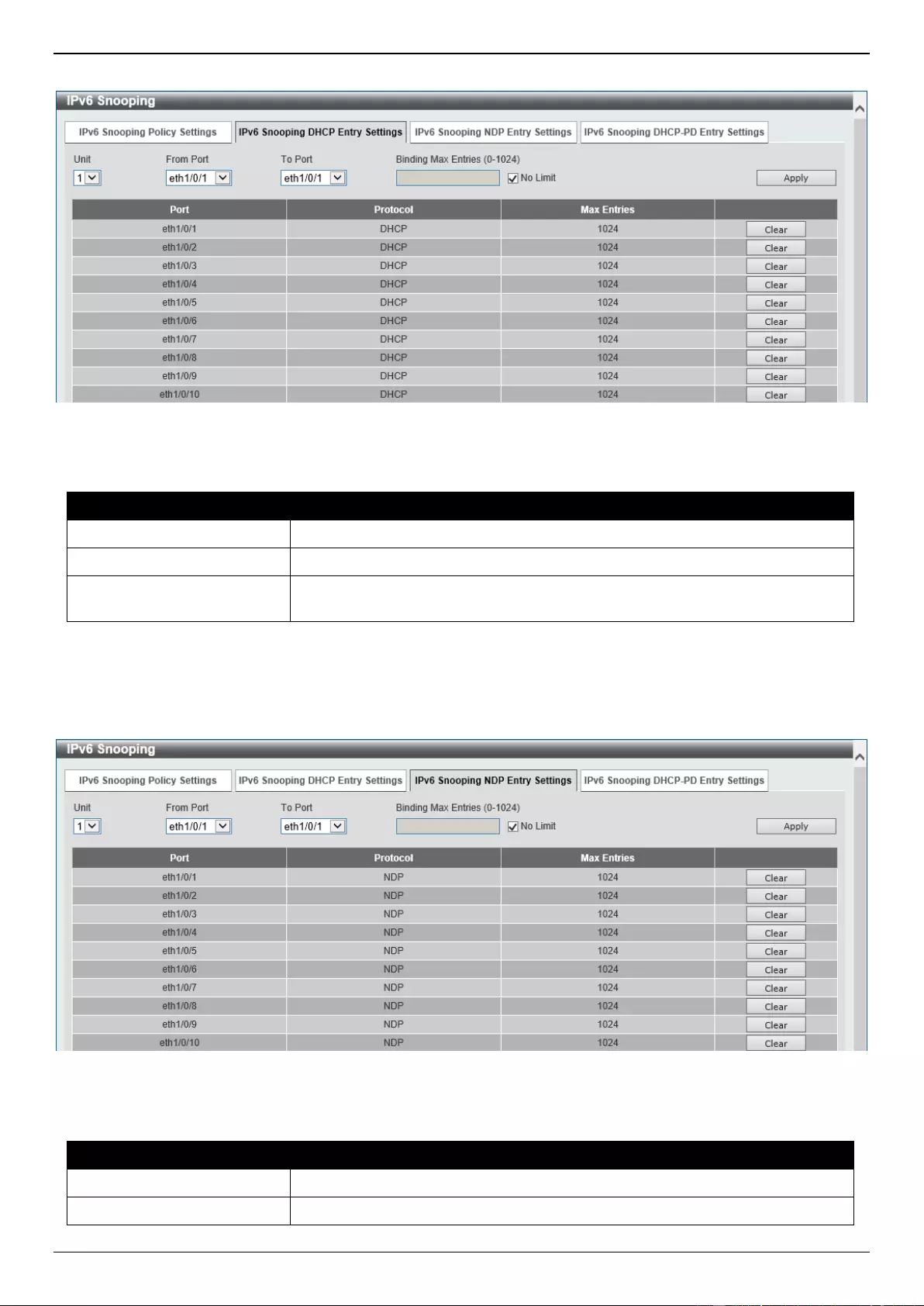
DGS-3630 Series Layer 3 Stackable Managed Switch Web UI Reference Guide
538
After selecting the IPv6 Snooping DHCP Entry Settings tab option, the following page will be available.
Figure 9-60 IPv6 Snooping (IPv6 Snooping DHCP Entry Settings) Window
The fields that can be configured are described below:
Parameter
Description
Unit
Select the Switch stacking unit ID here.
From Port - To Port
Select the range of ports that will be used here.
Binding Max Entries
Enter the maximum number of IPv6 snooping binding entries that is allowed
here. The range is from 0 to 1024.
Click the Apply button to accept the changes made.
Click the Clear button to clear DHCPv6 snooping entries from the specified port.
After selecting the IPv6 Snooping NDP Entry Settings tab option, the following page will be available.
Figure 9-61 IPv6 Snooping (IPv6 Snooping NDP Entry Settings) Window
The fields that can be configured are described below:
Parameter
Description
Unit
Select the Switch stacking unit ID here.
From Port - To Port
Select the range of ports that will be used here.
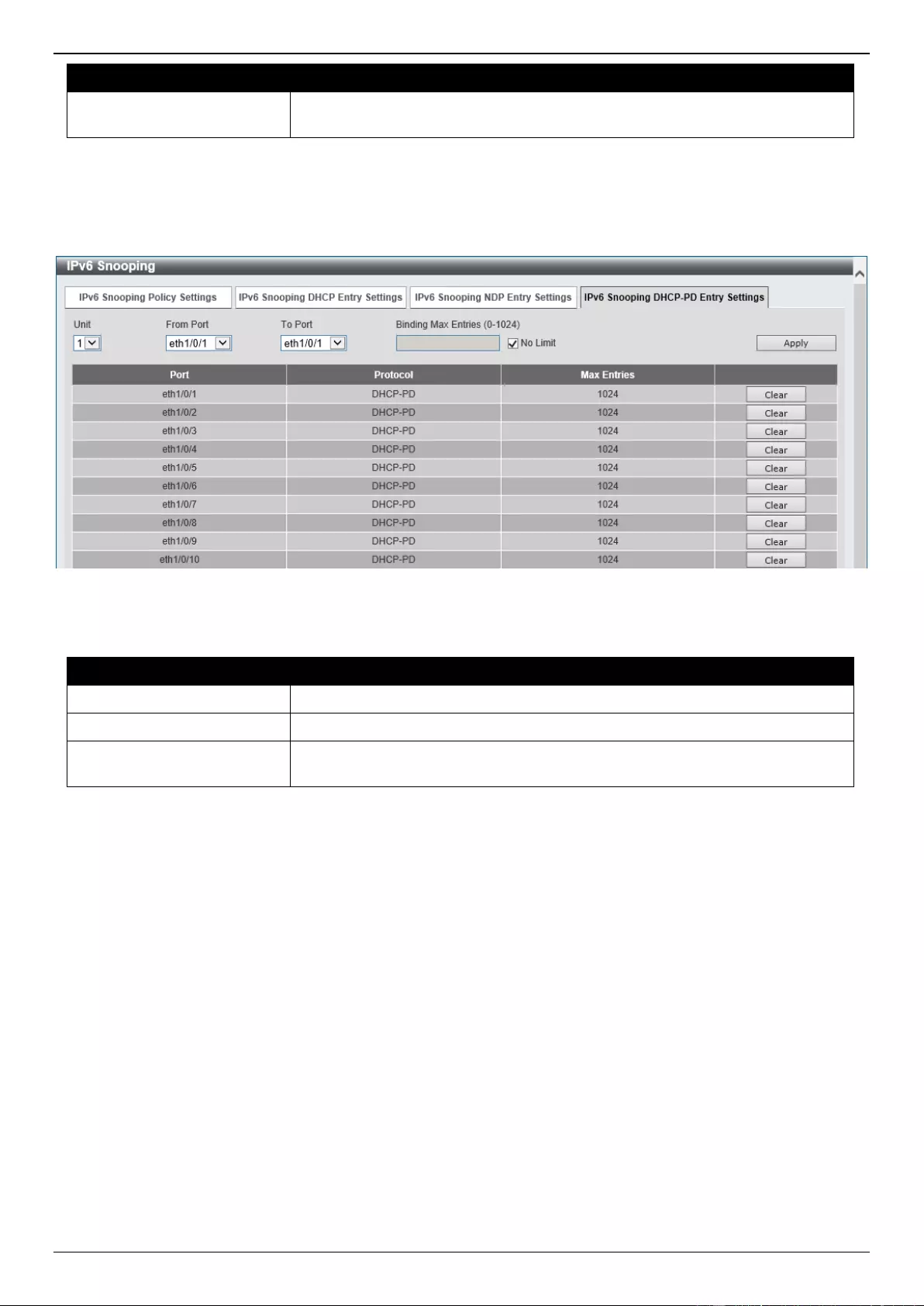
DGS-3630 Series Layer 3 Stackable Managed Switch Web UI Reference Guide
539
Parameter
Description
Binding Max Entries
Enter the maximum number of IPv6 snooping binding entries that is allowed
here. The range is from 0 to 1024.
Click the Apply button to accept the changes made.
Click the Clear button to clear ND snooping entries from the specified port.
After selecting the IPv6 Snooping DHCP-PD Entry Settings tab option, the following page will be available.
Figure 9-62 IPv6 Snooping (IPv6 Snooping DHCP-PD Entry Settings) Window
The fields that can be configured are described below:
Parameter
Description
Unit
Select the Switch stacking unit ID here.
From Port - To Port
Select the range of ports that will be used here.
Binding Max Entries
Enter the maximum number of IPv6 snooping binding entries that is allowed
here. The range is from 0 to 1024.
Click the Apply button to accept the changes made.
Click the Clear button to clear DHCPv6 PD snooping entries from the specified port.
IPv6 ND Inspection
This window is used to display and configure the IPv6 ND inspection settings.
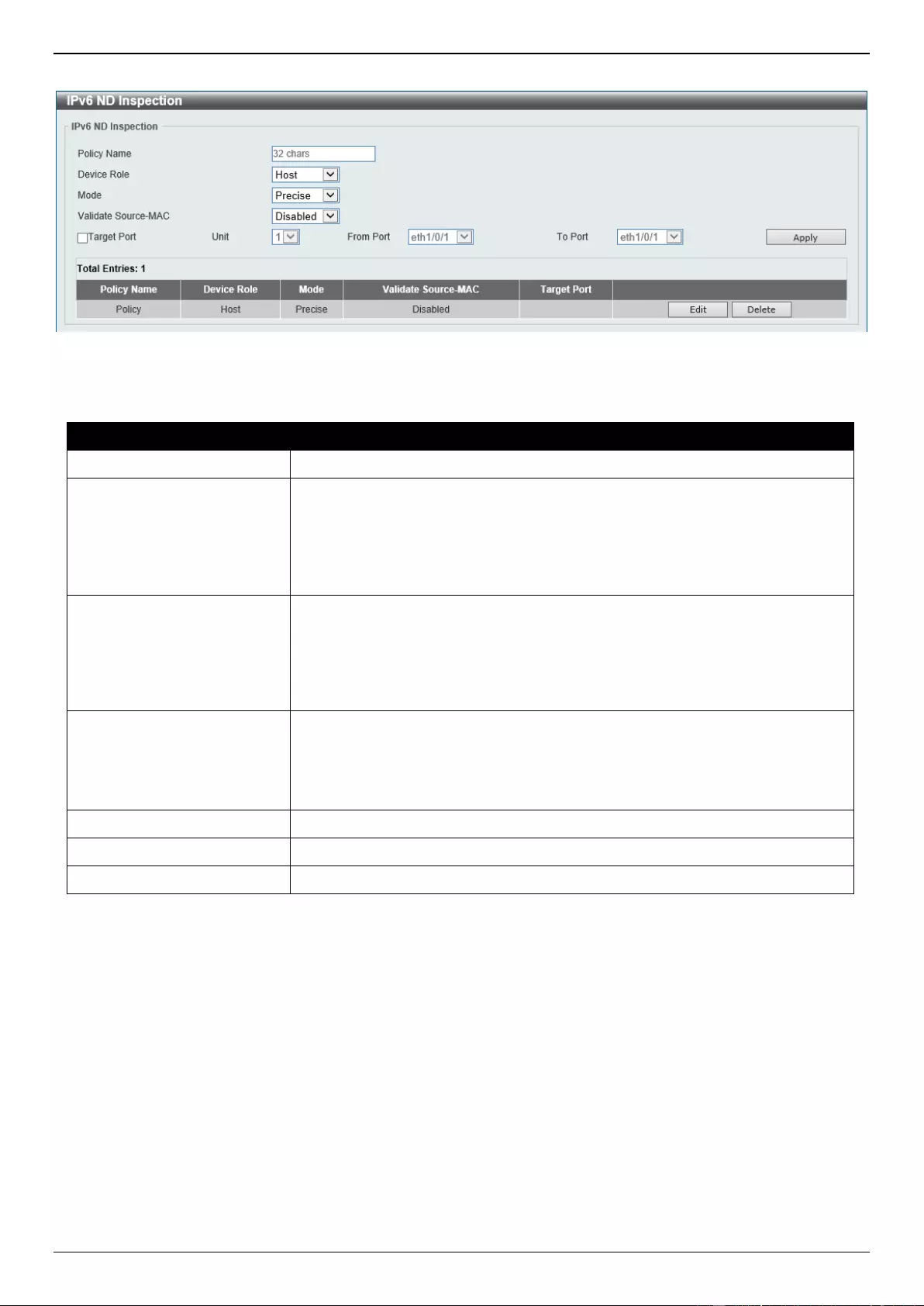
DGS-3630 Series Layer 3 Stackable Managed Switch Web UI Reference Guide
540
To view the following window, click Security > IMPB > IPv6 > IPv6 ND Inspection, as shown below:
Figure 9-63 IPv6 ND Inspection Window
The fields that can be configured are described below:
Parameter
Description
Policy Name
Enter the policy name used here. This name can be up to 32 characters long.
Device Role
Select the device role here. Options to choose from are Host and Router. By
default, the device’s role is set as host and inspection for NS and NA messages
are performed. If the device role is set as router, the NS and NA inspection is
not performed. When performing NS/NA inspection, the message will be
verified against the dynamic binding table learned from the ND protocol or from
the DHCP.
Mode
Select the mode of ND inspection here. Options to choose from are:
Precise - Specifies to use the precise mode. ND inspection checks if the
target address is the same as the source address in DANA/NA packets.
Fuzzy - Specifies to use the fuzzy mode. ND inspection checks if both the
target and the source addresses exist in the binding table.
Validate Source-MAC
Select to enable or disable the validation of the source MAC address option
here. When the Switch receives an ND message that contains a link-layer
address, the source MAC address is checked against the link-layer address.
The packet will be dropped if the link-layer address and the MAC addresses are
different from each other.
Target Port
Tick this option to specify the target port.
Unit
Select the Switch unit that will be used for this configuration here.
From Port - To Port
Select the appropriate port range used for the configuration here.
Click the Apply button to accept the changes made.
Click the Edit button to re-configure the specific entry.
Click the Delete button to remove the specified entry.
IPv6 RA Guard
This window is used to display and configure the IPv6 Router Advertisement (RA) guard settings.
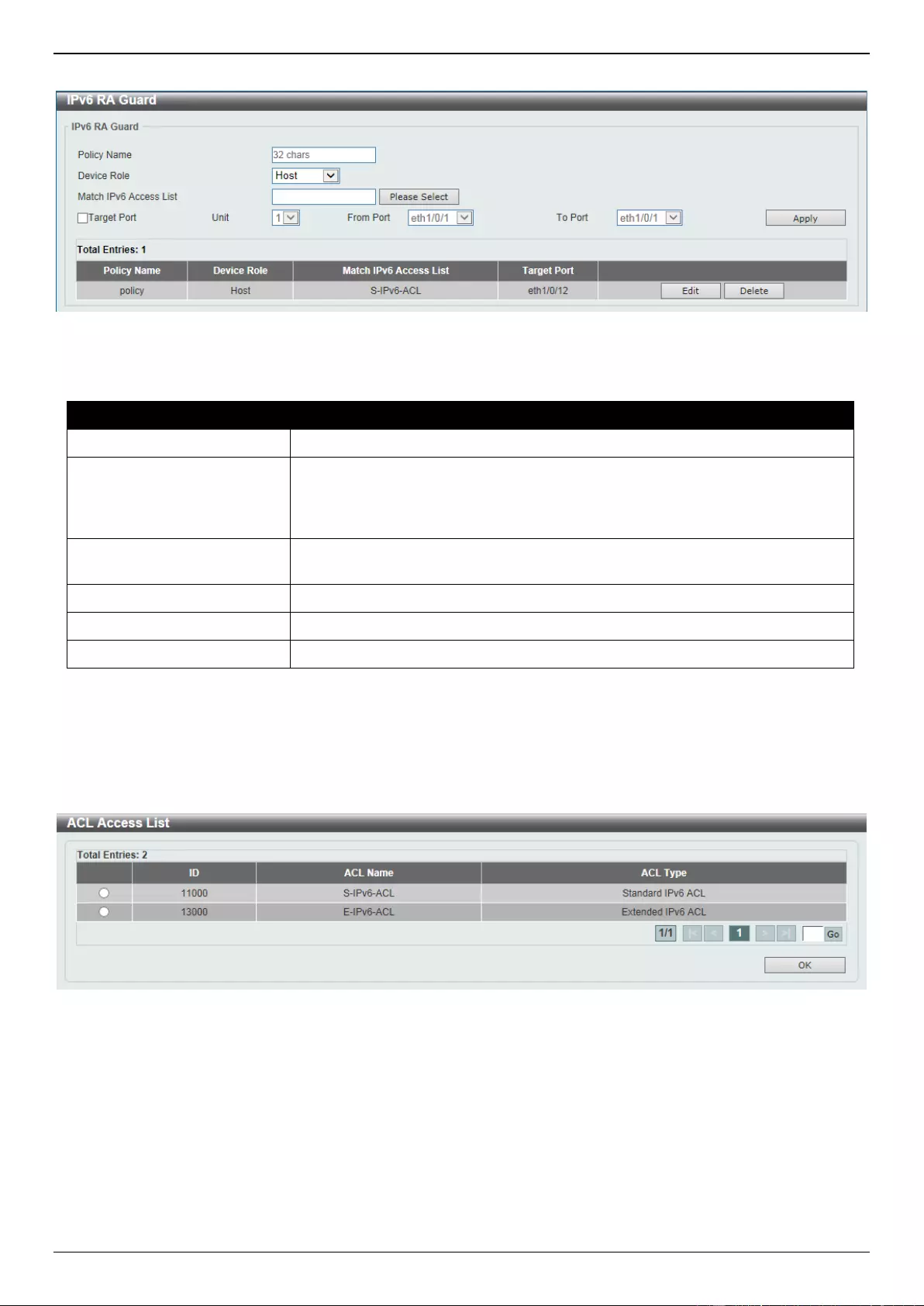
DGS-3630 Series Layer 3 Stackable Managed Switch Web UI Reference Guide
541
To view the following window, click Security > IMPB > IPv6 > IPv6 RA Guard, as shown below:
Figure 9-64 IPv6 RA Guard Window
The fields that can be configured are described below:
Parameter
Description
Policy Name
Enter the policy name here. This name can be up to 32 characters long.
Device Role
Select the device role here. Options to choose from are Host and Router. By
default, the device's role is Host, which will block all the RA packets. If the
device's role is Router, RA packets will be forwarded according to the port's
bound ACL.
Match IPv6 Access List
Enter or select the IPv6 access list to match here. Click the Please Select
button to select an existing ACL from the list.
Target Port
Tick this option to specify the target port.
Unit
Select the Switch unit that will be used for this configuration here.
From Port - To Port
Select the appropriate port range used for the configuration here.
Click the Apply button to accept the changes made.
Click the Edit button to re-configure the specific entry.
Click the Delete button to remove the specified entry.
After clicking the Please Select button, the following window will appear:
Figure 9-65 ACL Access List Window
Select the radio button next to the entry to use that ACL in the configuration.
Enter a page number and click the Go button to navigate to a specific page when multiple pages exist.
Click the OK button to accept the selection made.
IPv6 DHCP Guard
This window is used to display and configure the IPv6 DHCP guard settings.
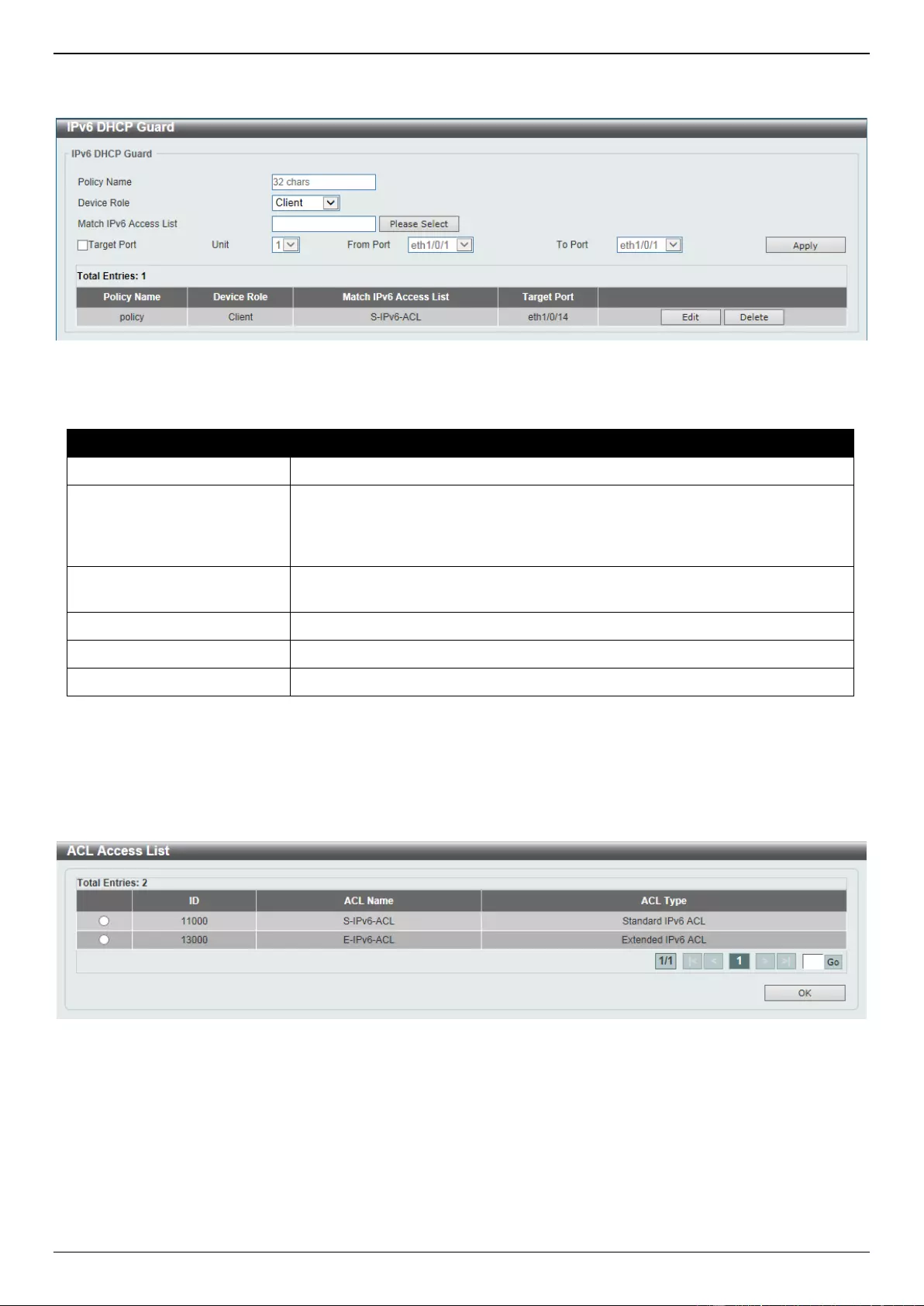
DGS-3630 Series Layer 3 Stackable Managed Switch Web UI Reference Guide
542
To view the following window, click Security > IMPB > IPv6 > IPv6 DHCP Guard, as shown below:
Figure 9-66 IPv6 DHCP Guard Window
The fields that can be configured are described below:
Parameter
Description
Policy Name
Enter the policy name here. This name can be up to 32 characters long.
Device Role
Select the device role here. Options to choose from are Client and Server. By
default, the device's role is set as Client, which will block all the DHCPv6
packets from the DHCPv6 Server. If the device's role is set as Server, DHCPv6
Server packets will be forwarded according to the port's bound ACL.
Match IPv6 Access List
Enter or select the IPv6 access list to match here. Click the Please Select
button to select an existing ACL from the list.
Target Port
Tick this option to specify the target port.
Unit
Select the Switch unit that will be used for this configuration here.
From Port - To Port
Select the appropriate port range used for the configuration here.
Click the Apply button to accept the changes made.
Click the Edit button to re-configure the specific entry.
Click the Delete button to remove the specified entry.
After clicking the Please Select button, the following window will appear:
Figure 9-67 ACL Access List Window
Select the radio button next to the entry to use that ACL in the configuration.
Enter a page number and click the Go button to navigate to a specific page when multiple pages exist.
Click the OK button to accept the selection made.
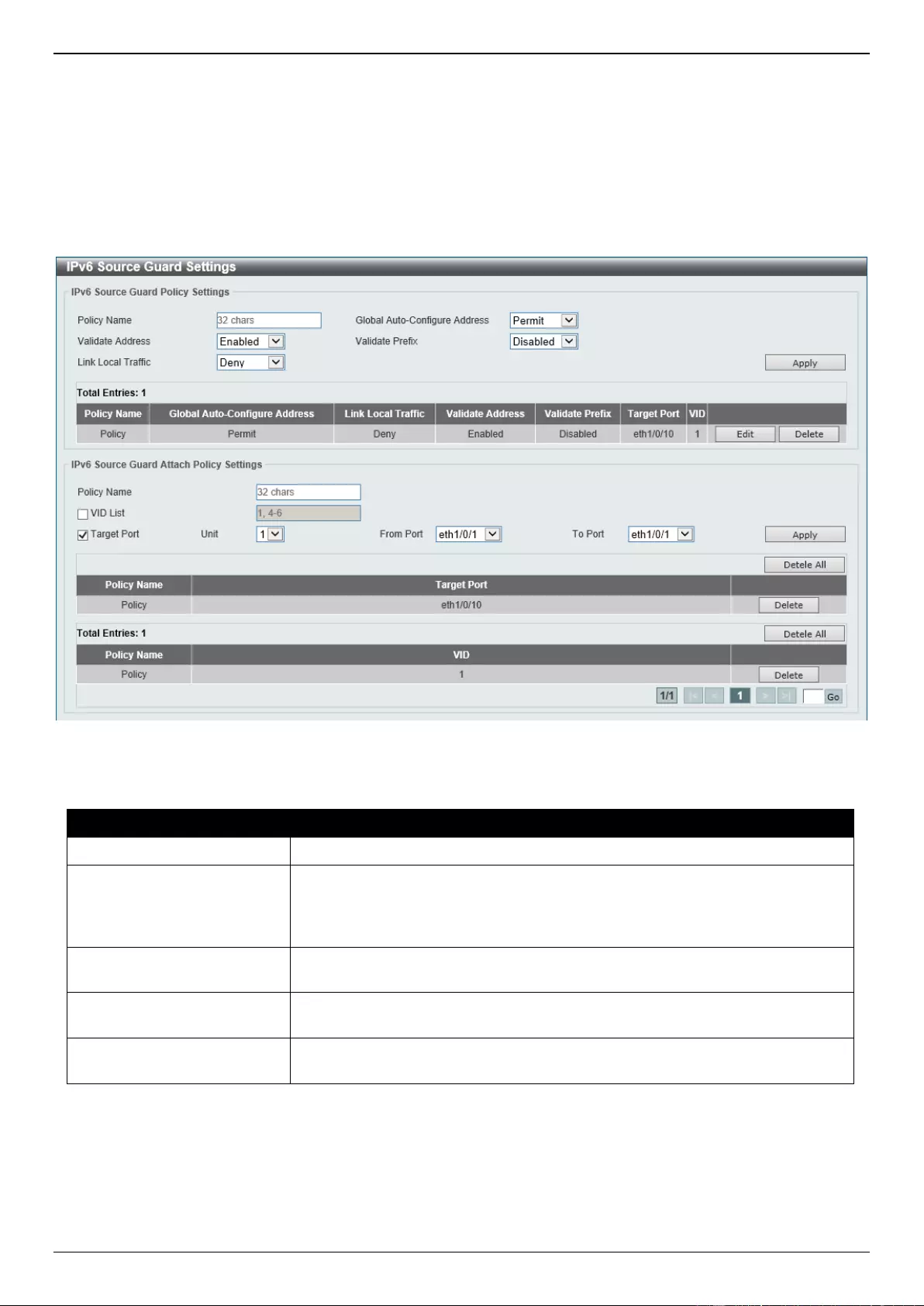
DGS-3630 Series Layer 3 Stackable Managed Switch Web UI Reference Guide
543
IPv6 Source Guard
IPv6 Source Guard Settings
This window is used to display and configure the IPv6 source guard settings.
To view the following window, click Security > IMPB > IPv6 > IPv6 Source Guard > IPv6 Source Guard Settings,
as shown below:
Figure 9-68 IPv6 Source Guard Settings Window
The fields that can be configured in IPv6 Source Guard Policy Settings are described below:
Parameter
Description
Policy Name
Enter the policy name here. This name can be up to 32 characters long.
Global Auto-Configure
Address
Select to permit of deny data traffic from the auto-configured global address. It
is useful when all global addresses on a link are assigned by DHCP and the
administrator that wants to block hosts with self-configured addresses from
sending traffic.
Validate Address
Select to enable or disable the validate address feature here. This is used to
enable the IPv6 source guard to perform the validate address feature.
Validate Prefix
Select to enable or disable the validate prefix feature here. This is used to
enable the IPv6 source guard to perform the IPv6 prefix-guard operation.
Link Local Traffic
Select to permit of deny hardware permitted data traffic send by the link-local
address.
Click the Apply button to accept the changes made.
Click the Edit button to re-configure the specific entry.
Click the Delete button to remove the specified entry.
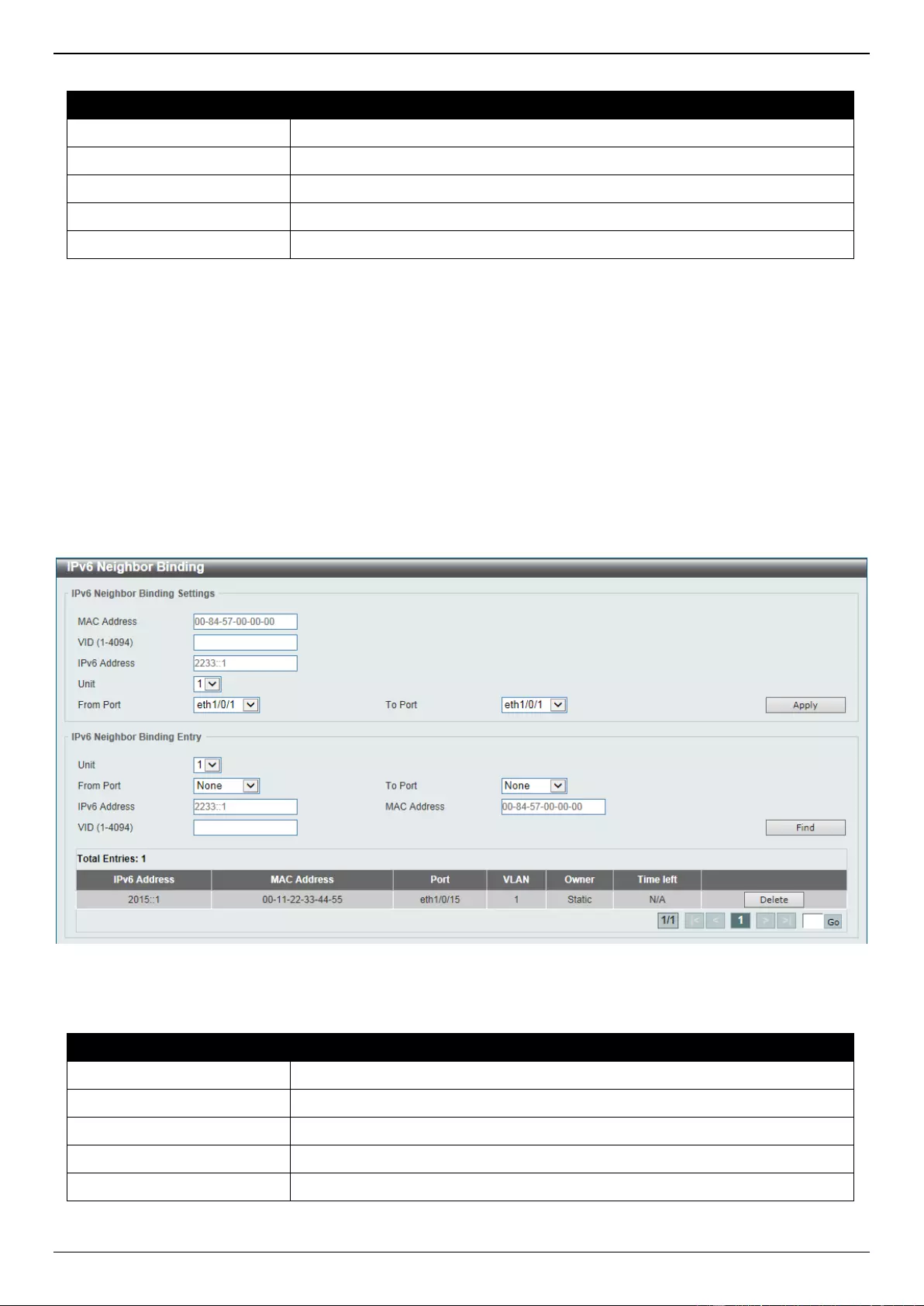
DGS-3630 Series Layer 3 Stackable Managed Switch Web UI Reference Guide
544
The fields that can be configured in IPv6 Source Guard Attach Policy Settings are described below:
Parameter
Description
Policy Name
Enter the policy name here. This name can be up to 32 characters long.
VID List
Select and enter the target VLAN ID(s) here. This VID can be 1, 4, 5, and 6.
Target Port
Select this option to specify the target port.
Unit
Select the Switch unit that will be used for this configuration here.
From Port - To Port
Select the appropriate port range used for the configuration here.
Click the Apply button to accept the changes made.
Click the Delete All button to remove all the entries.
Click the Delete button to remove the specified entry.
Enter a page number and click the Go button to navigate to a specific page when multiple pages exist.
IPv6 Neighbor Binding
This window is used to display and configure the IPv6 neighbor binding settings.
To view the following window, click Security > IMPB > IPv6 > IPv6 Source Guard > IPv6 Neighbor Binding, as
shown below:
Figure 9-69 IPv6 Neighbor Binding Window
The fields that can be configured in IPv6 Neighbor Binding Settings are described below:
Parameter
Description
MAC Address
Enter the MAC address used here.
VID
Enter the VLAN ID used here. This value must be between 1 and 4094.
IPv6 Address
Enter the IPv6 address used here.
Unit
Select the Switch unit that will be used for this configuration here.
From Port - To Port
Select the appropriate port range used for the configuration here.
Click the Apply button to accept the changes made.
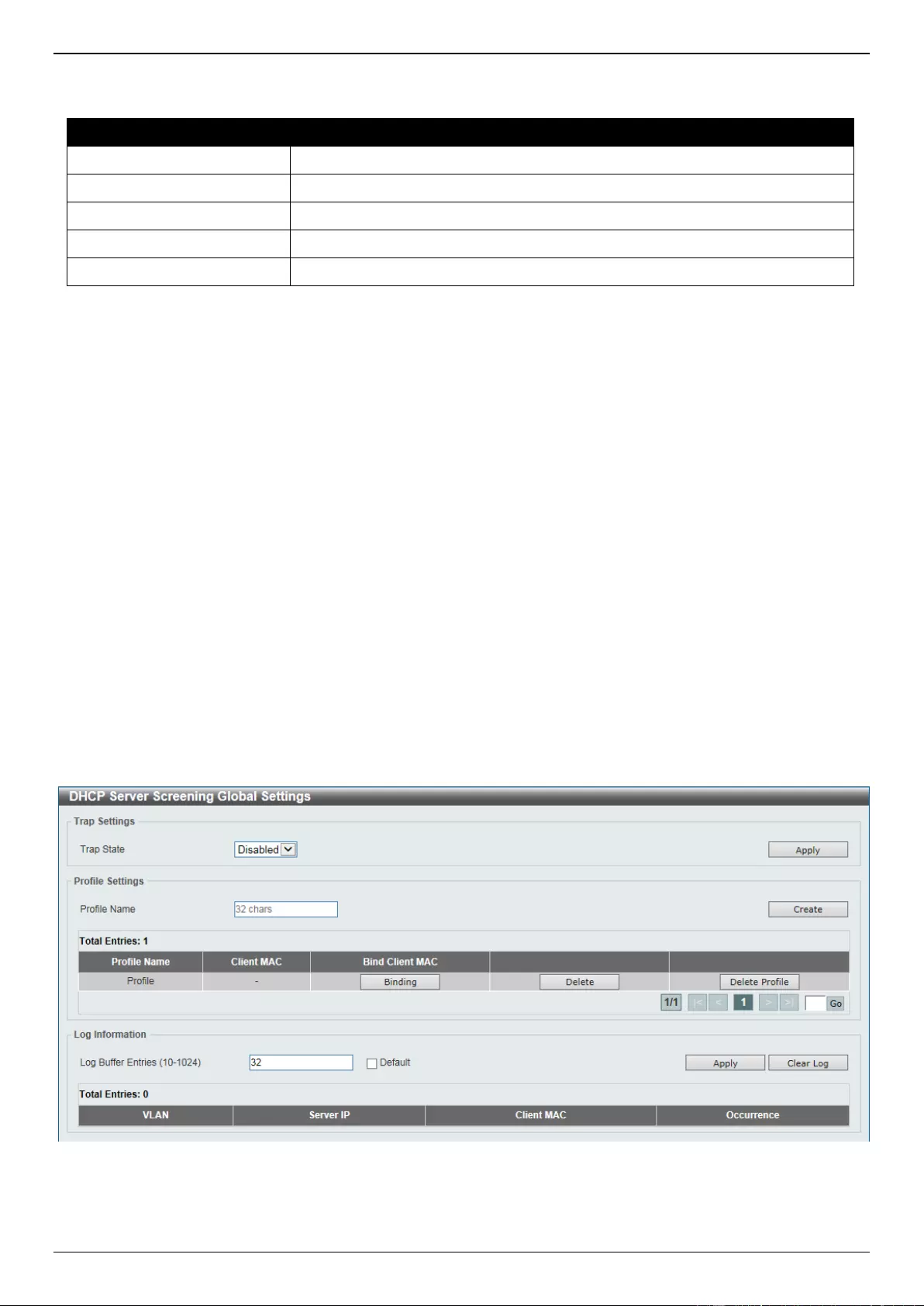
DGS-3630 Series Layer 3 Stackable Managed Switch Web UI Reference Guide
545
The fields that can be configured in IPv6 Neighbor Binding Entry are described below:
Parameter
Description
Unit
Select the Switch unit that will be used for this search here.
From Port - To Port
Select the appropriate port range used for the search here.
IPv6 Address
Enter the IPv6 address to find here.
MAC Address
Enter the MAC address to find here.
VID
Enter the VLAN ID to find here.
Click the Find button to locate a specific entry based on the information entered.
Click the Delete button to remove the specified entry.
Enter a page number and click the Go button to navigate to a specific page when multiple pages exist.
DHCP Server Screening
This function allows users to not only to restrict all DHCP server packets but also to receive any specified DHCP
server packet by any specified DHCP client. It is useful when one or more DHCP servers are present on the network
and both provide DHCP services to different distinct groups of clients.
When the DHCP Server Screening function is enabled on a port, all DHCP server packets received on this ports will
be redirected to the CPU for a software-based check. Legal DHCP server packets will be forwarded out and illegal
DHCP server packets will be dropped.
When DHCP Server Screening function is enabled all DHCP Server packets will be filtered from a specific port.
DHCP Server Screening Global Settings
This window is used to display and configure the global DHCP server screening settings.
To view the following window, click Security > DHCP Server Screening > DHCP Server Screening Global
Settings, as shown below:
Figure 9-70 DHCP Server Screening Global Settings Window
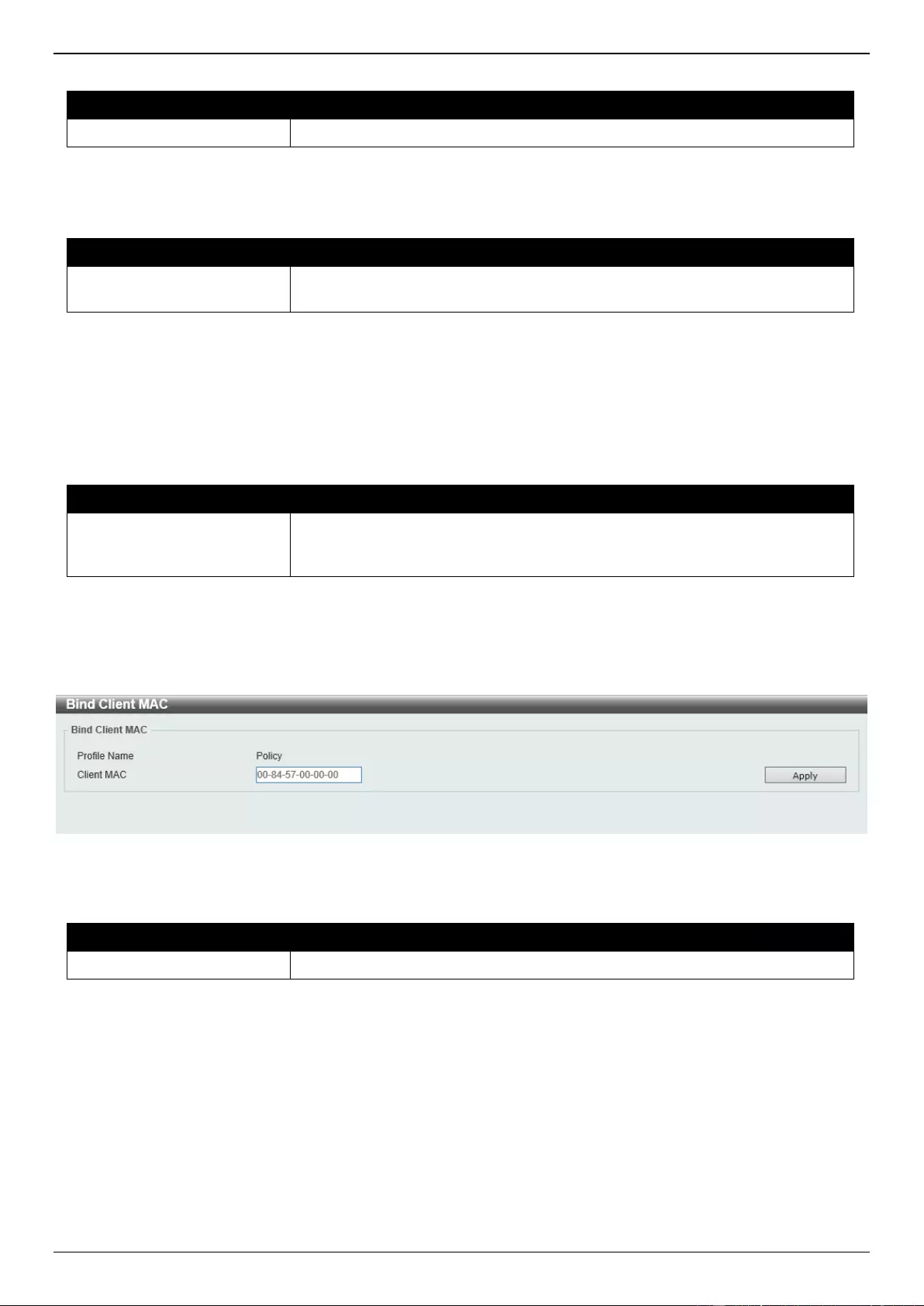
DGS-3630 Series Layer 3 Stackable Managed Switch Web UI Reference Guide
546
The fields that can be configured in Trap Settings are described below:
Parameter
Description
Trap State
Select to enable or disable the DHCP server screening trap here.
Click the Apply button to accept the changes made.
The fields that can be configured in Profile Settings are described below:
Parameter
Description
Profile Name
Enter the DHCP server screening profile name here. This name can be up to
32 characters long.
Click the Create button to create a new profile.
Click the Binding button to configure the client MAC address in the profile.
Click the Delete button to remove the specified entry.
Click the Delete Profile button to remove the specified profile.
The fields that can be configured in Log Information are described below:
Parameter
Description
Log Buffer Entries
Enter the logged buffer entries value here. This value must be between 10 and
1024. By default, this value is 32. Select the Default option to use the default
value.
Click the Apply button to accept the changes made.
Click the Clear Log button to clear the log.
After clicking the Binding button, the following window will appear:
Figure 9-71 Bind Client MAC Window
The fields that can be configured are described below:
Parameter
Description
Client MAC
Enter the MAC address used here.
Click the Apply button to accept the changes made.
DHCP Server Screening Port Settings
This window is used to display and configure the DHCP server screening port settings.
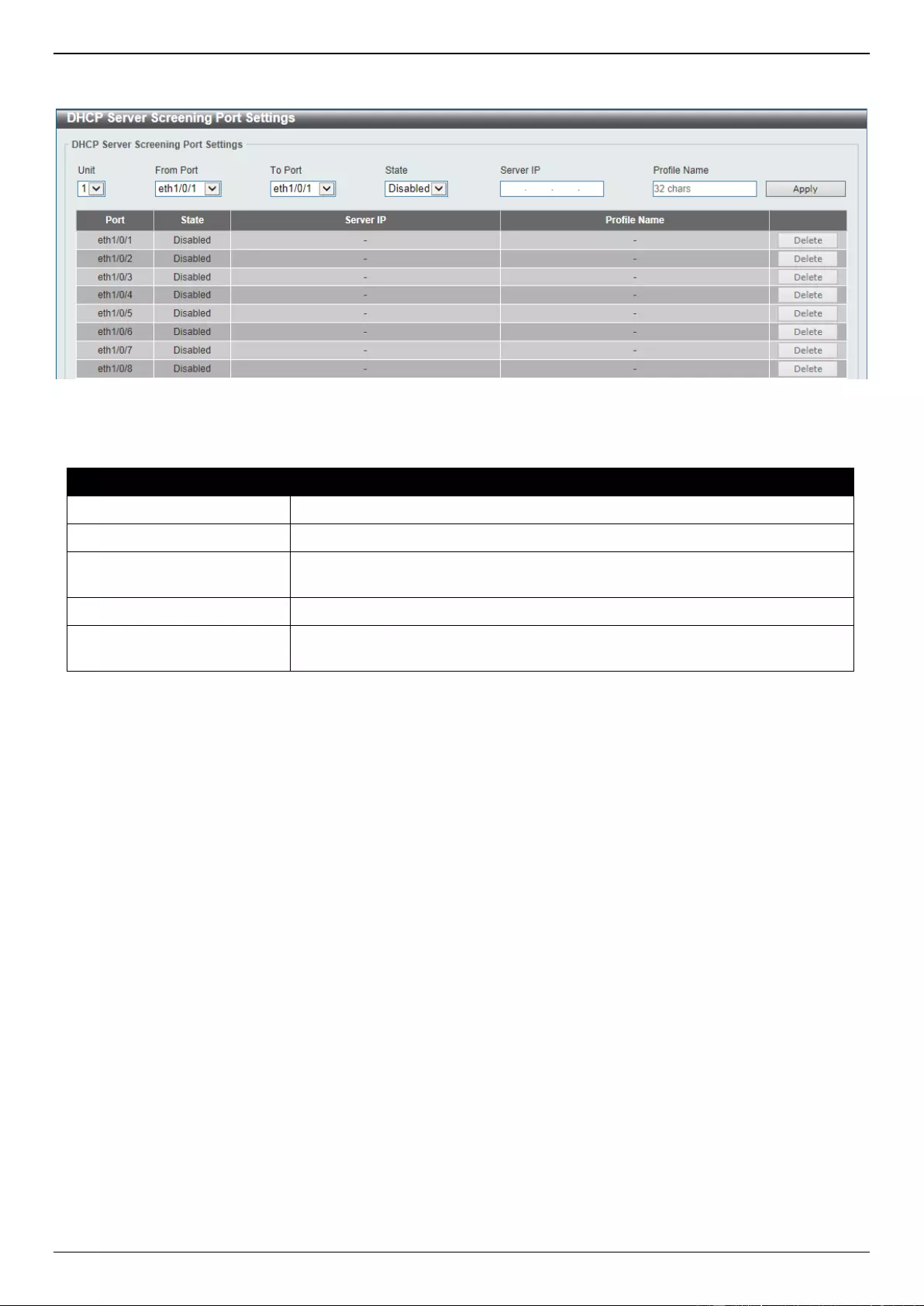
DGS-3630 Series Layer 3 Stackable Managed Switch Web UI Reference Guide
547
To view the following window, click Security > DHCP Server Screening > DHCP Server Screening Port Settings,
as shown below:
Figure 9-72 DHCP Server Screening Port Settings Window
The fields that can be configured are described below:
Parameter
Description
Unit
Select the Switch unit that will be used for this configuration here.
From Port - To Port
Select the appropriate port range used for the configuration here.
State
Select to enable or disable the DHCP server screening function on the port(s)
specified.
Server IP
Enter the DHCP server IP address here.
Profile Name
Enter the DHCP server screening profile that will be used for the port(s)
specified here.
Click the Apply button to accept the changes made.
Click the Delete button to remove the specified entry.
ARP Spoofing Prevention
This window is used to display and configure the ARP spoofing prevention settings. When an entry is created, ARP
packets whose sender IP address matches the gateway IP address, of an entry, but its sender MAC address field
does not match the gateway MAC address, of the entry, will be dropped by the system. The ASP will bypass the ARP
packets whose sender IP address doesn’t match the configured gateway IP address.
If an ARP address matches a configured gateway’s IP address, MAC address, and port list, then bypass the Dynamic
ARP Inspection (DAI) check no matter if the receiving port is ARP trusted or untrusted.

DGS-3630 Series Layer 3 Stackable Managed Switch Web UI Reference Guide
548
To view the following window, click Security > ARP Spoofing Prevention, as shown below:
Figure 9-73 ARP Spoofing Prevention Window
The fields that can be configured in ARP Spoofing Prevention Logging State are described below:
Parameter
Description
ARP Spoofing Prevention
Logging State
Select to enable or disable the ARP spoofing prevention logging state here.
Click the Apply button to accept the changes made.
The fields that can be configured in ARP Spoofing Prevention are described below:
Parameter
Description
Unit
Select the Switch unit that will be used for this configuration here.
From Port - To Port
Select the appropriate port range used for the configuration here.
Gateway IP
Enter the gateway IP address used here.
Gateway MAC
Enter the gateway MAC address used here.
Click the Apply button to accept the changes made.
Click the Delete button to remove the specified entry.
BPDU Attack Protection
This window is used to display and configure the BPDU attack protection settings. In generally, there are two states in
the BPDU attack protection function. One is normal state, and another is under attack state. The under attack state
has three modes: drop, block, and shutdown. A BPDU protection enabled port will enter an under attack state when it
receives one STP BPDU packet and it will take action based on the configuration.
BPDU protection has a higher priority than the (Forward BPDU) FBPDU setting configured by configure STP
command in the determination of BPDU handling. That is, when FBPDU is configured to forward STP BPDU but
BPDU protection is enabled, then the port will not forward STP BPDU.
BPDU protection also has a higher priority than the BPDU tunnel port setting in determination of BPDU handling. That
is, when a port is configured as BPDU tunnel port for STP, it will forward STP BPDU. But if the port is BPDU
protection enabled. Then the port will not forward STP BPDU.
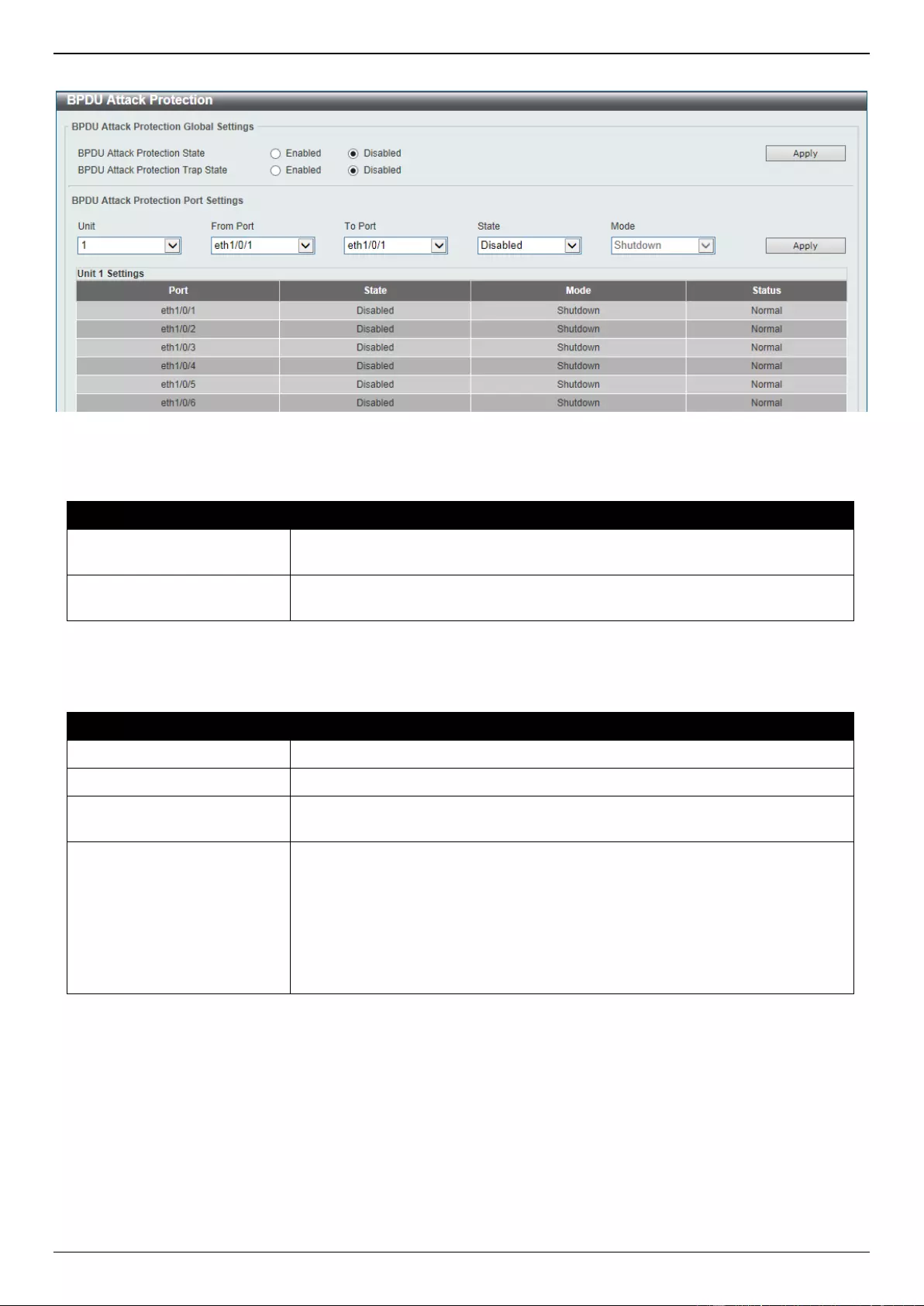
DGS-3630 Series Layer 3 Stackable Managed Switch Web UI Reference Guide
549
To view the following window, click Security > BPDU Attack Protection, as shown below:
Figure 9-74 BPDU Attack Protection Window
The fields that can be configured in BPDU Attack Protection Global Settings are described below:
Parameter
Description
BPDU Attack Protection
State
Select to enable or disable the global BPDU attack protection state here.
BPDU Attack Protection
Trap State
Select to enable or disable the BPDU attack protection trap state here.
Click the Apply button to accept the changes made.
The fields that can be configured in BPDU Attack Protection Port Settings are described below:
Parameter
Description
Unit
Select the Switch unit that will be used for this configuration here.
From Port - To Port
Select the appropriate port range used for the configuration here.
State
Select to enable or disable the BPDU attack protection state on the port(s)
specified.
Mode
Select the BPDU attack protection mode that will be applied to the port(s)
specified. Options to choose from are Drop, Block and Shutdown.
Drop - Drop all received BPDU packets when the port enters under attack
state.
Block - Drop all packets (include BPDU and normal packets) when the
port enters under attack state.
Shutdown - Shut down the port when the port enters under attack state.
Click the Apply button to accept the changes made.
NetBIOS Filtering
This window is used to display and configure the NetBIOS filtering settings.
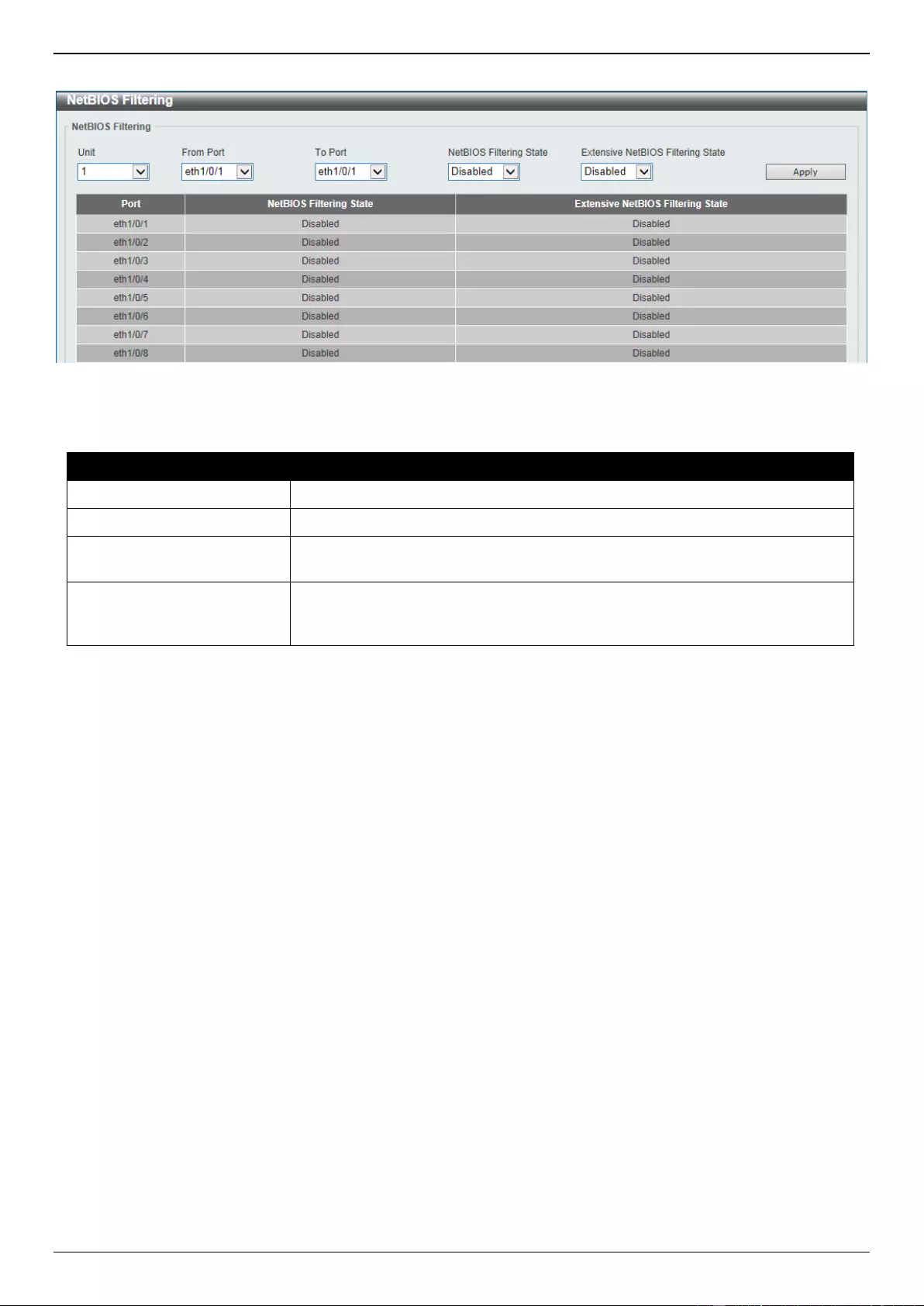
DGS-3630 Series Layer 3 Stackable Managed Switch Web UI Reference Guide
550
To view the following window, click Security > NetBIOS Filtering, as shown below:
Figure 9-75 NetBIOS Filtering Window
The fields that can be configured are described below:
Parameter
Description
Unit
Select the Switch unit that will be used for this configuration here.
From Port - To Port
Select the range of ports that will be used for this configuration here.
NetBIOS Filtering State
Select to enable or disable the NetBIOS filtering state on the specified port(s).
This is used to permit or deny NetBIOS packets on physical ports.
Extensive NetBIOS Filtering
State
Select to enable or disable the extensive NetBIOS filtering state on the
specified port(s). This is used to permit or deny NetBIOS packets over 802.3
frames on physical ports.
Click the Apply button to accept the changes made.
MAC Authentication
This window is used to display and configure the MAC authentication settings. MAC authentication is a feature
designed to authenticate a user by MAC address when the user is trying to access the network via the Switch. The
Switch itself can perform the authentication based on a local database or be a RADIUS client and perform the
authentication process via the RADIUS protocol with a remote RADIUS server.
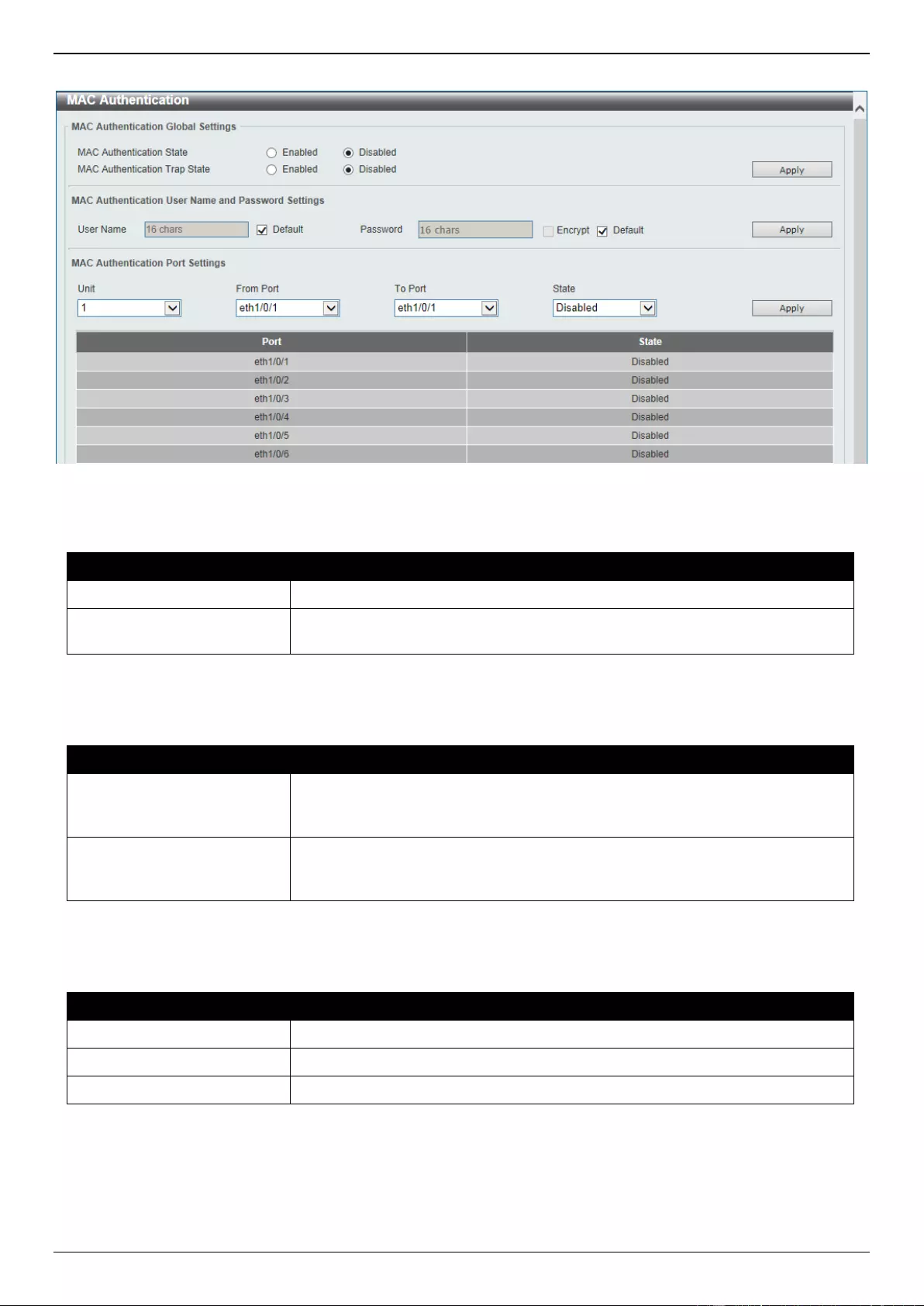
DGS-3630 Series Layer 3 Stackable Managed Switch Web UI Reference Guide
551
To view the following window, click Security > MAC Authentication, as shown below:
Figure 9-76 MAC Authentication Window
The fields that can be configured in MAC Authentication Global Settings are described below:
Parameter
Description
MAC Authentication State
Select to enable or disable the global MAC authentication state.
MAC Authentication Trap
State
Select to enable or disable the MAC authentication trap state.
Click the Apply button to accept the changes made.
The fields that can be configured in MAC Authentication User Name and Password Settings are described below:
Parameter
Description
User Name
Enter the username used for MAC authentication here. This name can be up to
16 characters long. Tick the Default option to restore the username to the client
MAC address here.
Password
Enter the password used for MAC authentication here. Tick the Encrypt option
save this password in the encrypted form. Tick the Default option to restore the
password to the client MAC address here.
Click the Apply button to accept the changes made.
The fields that can be configured in MAC Authentication Port Settings are described below:
Parameter
Description
Unit
Select the Switch unit that will be used for this configuration here.
From Port - To Port
Select the appropriate port range used for the configuration here.
State
Select to enable or disable MAC authentication for the port(s) specified here.
Click the Apply button to accept the changes made.
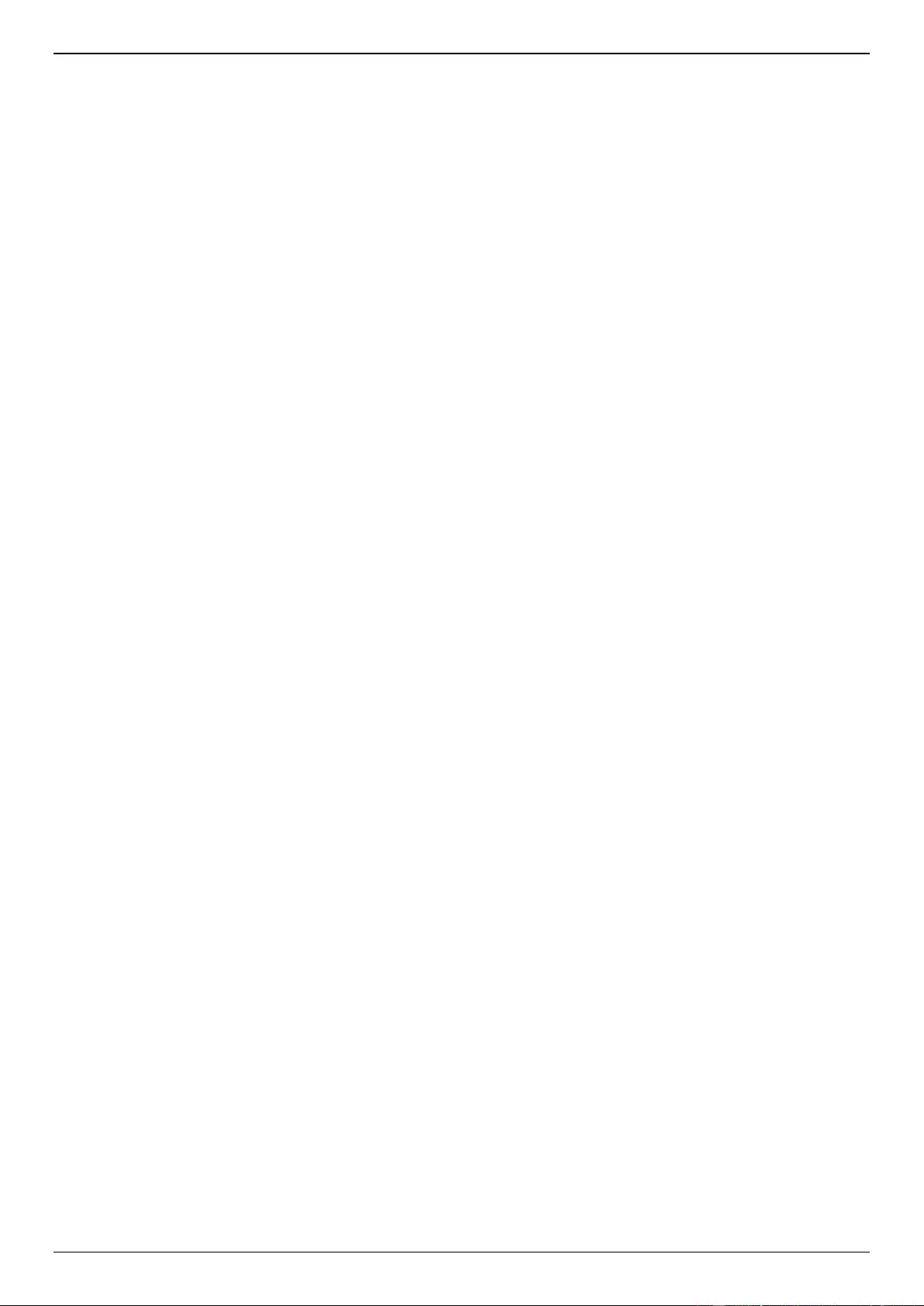
DGS-3630 Series Layer 3 Stackable Managed Switch Web UI Reference Guide
552
Web-based Access Control
Web-based Access Control (WAC) is a feature designed to authenticate a user when the user is trying to access the
Internet via the Switch. The authentication process uses the HTTP or HTTPS protocol. The Switch enters the
authenticating stage when users attempt to browse Web pages (e.g., http://www.dlink.com) through a Web browser.
When the Switch detects HTTP or HTTPS packets and this port is unauthenticated, the Switch will launch a pop-up
user name and password window to query users. Users are not able to access the Internet until the authentication
process is passed.
The Switch can be the authentication server itself and do the authentication based on a local database, or be a
RADIUS client and perform the authentication process via the RADIUS protocol with a remote RADIUS server. The
client user initiates the authentication process of WAC by attempting to gain Web access.
D-Link’s implementation of WAC uses a virtual IP that is exclusively used by the WAC function and is not known by
any other modules of the Switch. In fact, to avoid affecting a Switch’s other features, WAC will only use a virtual IP
address to communicate with hosts. Thus, all authentication requests must be sent to a virtual IP address but not to
the IP address of the Switch’s physical interface.
Virtual IP works like this, when a host PC communicates with the WAC Switch through a virtual IP, the virtual IP is
transformed into the physical IPIF (IP interface) address of the Switch to make the communication possible. The host
PC and other servers’ IP configurations do not depend on the virtual IP of WAC. The virtual IP does not respond to
any ICMP packets or ARP requests, which means it is not allowed to configure a virtual IP on the same subnet as the
Switch’s IPIF (IP interface) or the same subnet as the host PCs’ subnet.
As all packets to a virtual IP from authenticated and authenticating hosts will be trapped to the Switch’s CPU, if the
virtual IP is the same as other servers or PCs, the hosts on the WAC-enabled ports cannot communicate with the
server or PC which really own the IP address. If the hosts need to access the server or PC, the virtual IP cannot be
the same as the one of the server or PC. If a host PC uses a proxy to access the Web, to make the authentication
work properly the user of the PC should add the virtual IP to the exception of the proxy configuration. If the virtual IP is
not configured, then access cannot start Web authentication.
The Switch’s implementation of WAC features a user-defined port number that allows the configuration of the TCP
port for either the HTTP or HTTPS protocols. This TCP port for HTTP or HTTPs is used to identify the HTTP or HTTPs
packets that will be trapped to the CPU for authentication processing, or to access the login page. If not specified, the
default port number for HTTP is 80 and the default port number for HTTPS is 443. If no protocol is specified, the
default protocol is HTTP.
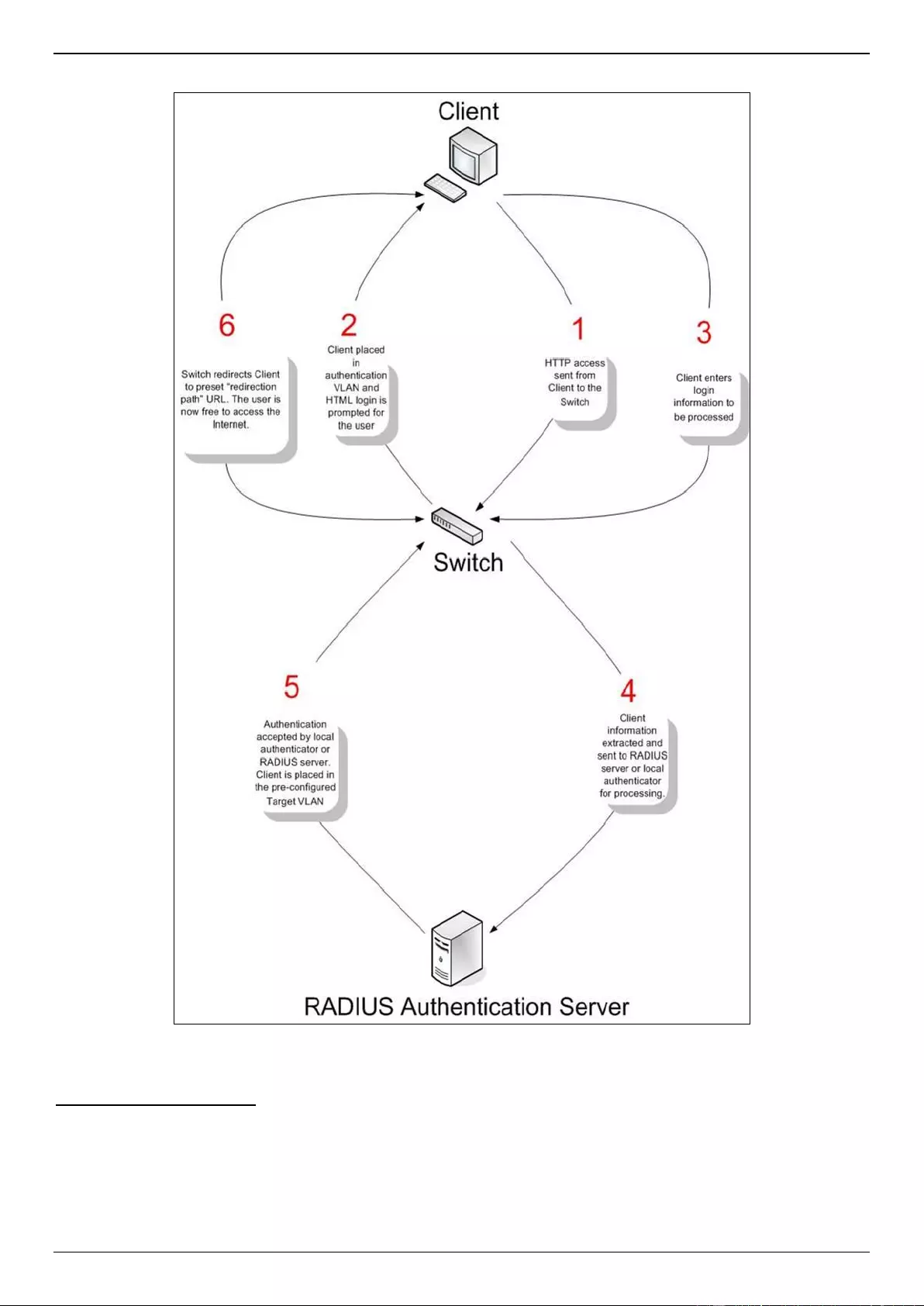
DGS-3630 Series Layer 3 Stackable Managed Switch Web UI Reference Guide
553
The following diagram illustrates the basic six steps all parties go through in a successful Web Authentication process:
Figure 9-77 RADIUS Authentication Server
Conditions and Limitations
If the client is utilizing DHCP to attain an IP address, the authenticating VLAN must provide a DHCP server or a
DHCP relay function so that client may obtain an IP address.
Certain functions exist on the Switch that will filter HTTP packets, such as the ACL function. The user needs to
be very careful when setting filter functions for the target VLAN, so that these HTTP packets are not denied by
the Switch.
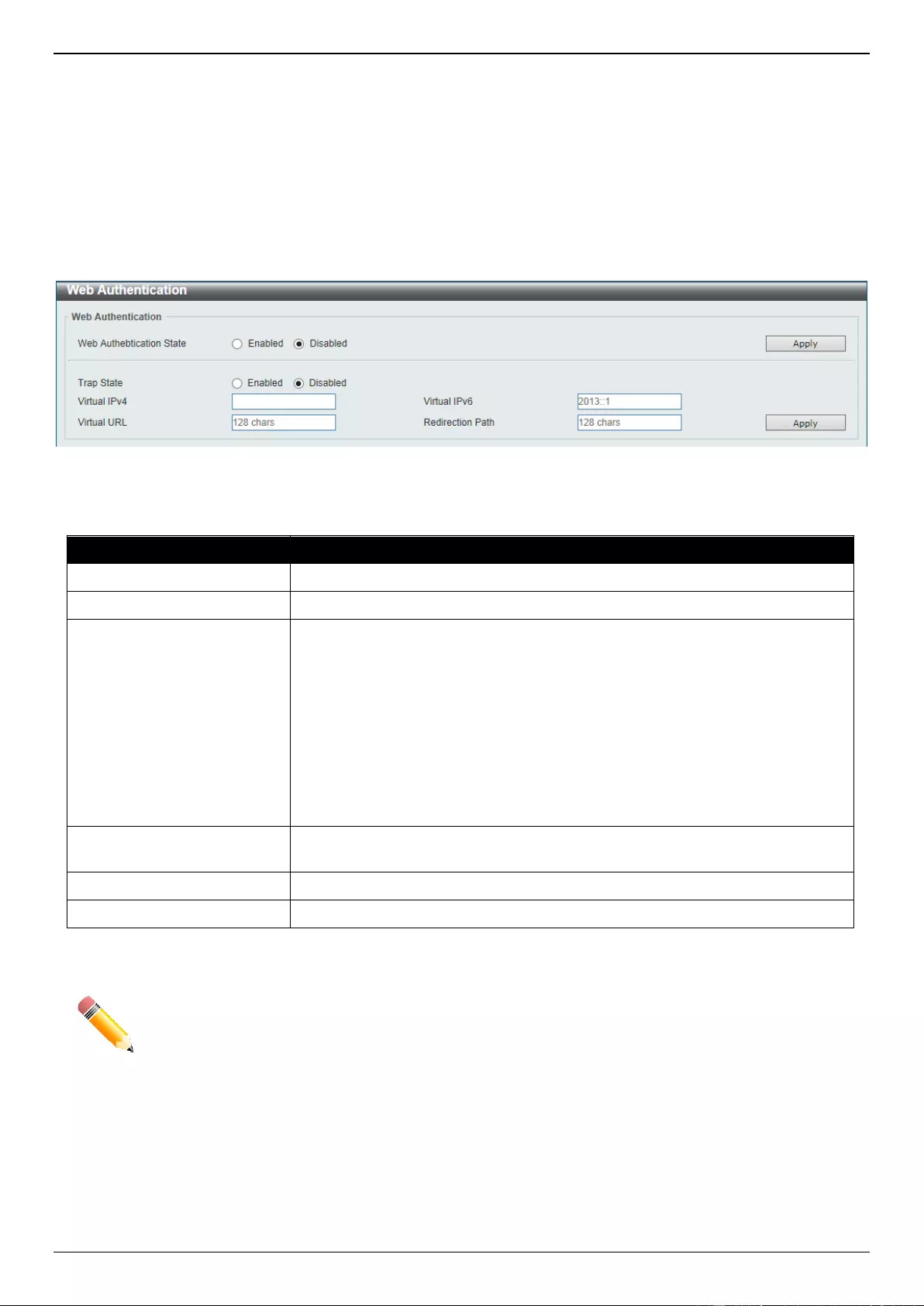
DGS-3630 Series Layer 3 Stackable Managed Switch Web UI Reference Guide
554
If a RADIUS server is to be used for authentication, the user must first establish a RADIUS Server with the
appropriate parameters, including the target VLAN, before enabling Web Authentication on the Switch.
Web Authentication
This window is used to display and configure the Web authentication settings.
To view the following window, click Security > Web-based Access Control > Web Authentication, as shown below:
Figure 9-78 Web Authentication Window
The fields that can be configured are described below:
Parameter
Description
Web Authentication State
Select to enable or disable the global Web authentication state.
Trap State
Select to enable or disable the Web authentication trap state.
Virtual IPv4
Enter the virtual IPv4 address used here. The virtual IP of Web authentication is
just the characterization of the Web authentication function on the Switch. All
Web authentication processes communicate with this IP address, however, the
virtual IP does not respond to any ICMP packet or ARP request. So it’s not
allowed to configure virtual IP in the same subnet as the Switch’s IP interface or
the same subnet as the host PCs’ subnet, otherwise the Web authentication
cannot operate correctly. The defined URL only takes effect when the virtual IP
address is configured. The users get the FQDN URL stored on the DNS server
to get the virtual IP address. The obtained IP address must match the virtual IP
address configured by the command. If the IPv4 virtual IP is not configured, the
IPv4 access cannot start a Web authentication.
Virtual IPv6
Enter the virtual IPv6 address used here. If the IPv6 virtual IP is not configured,
the IPv6 access cannot start a Web authentication.
Virtual URL
Enter the virtual URL used here. This URL can be up to 128 characters long.
Redirection Path
Enter the redirection path here. This path can be up to 128 characters long.
Click the Apply button to accept the changes made.
NOTE: The WAC virtual IP address should be configured before enabling WAC because WAC will
not function correctly if the virtual IP is not configured.
WAC Port Settings
This window is used to display and configure the WAC port settings.
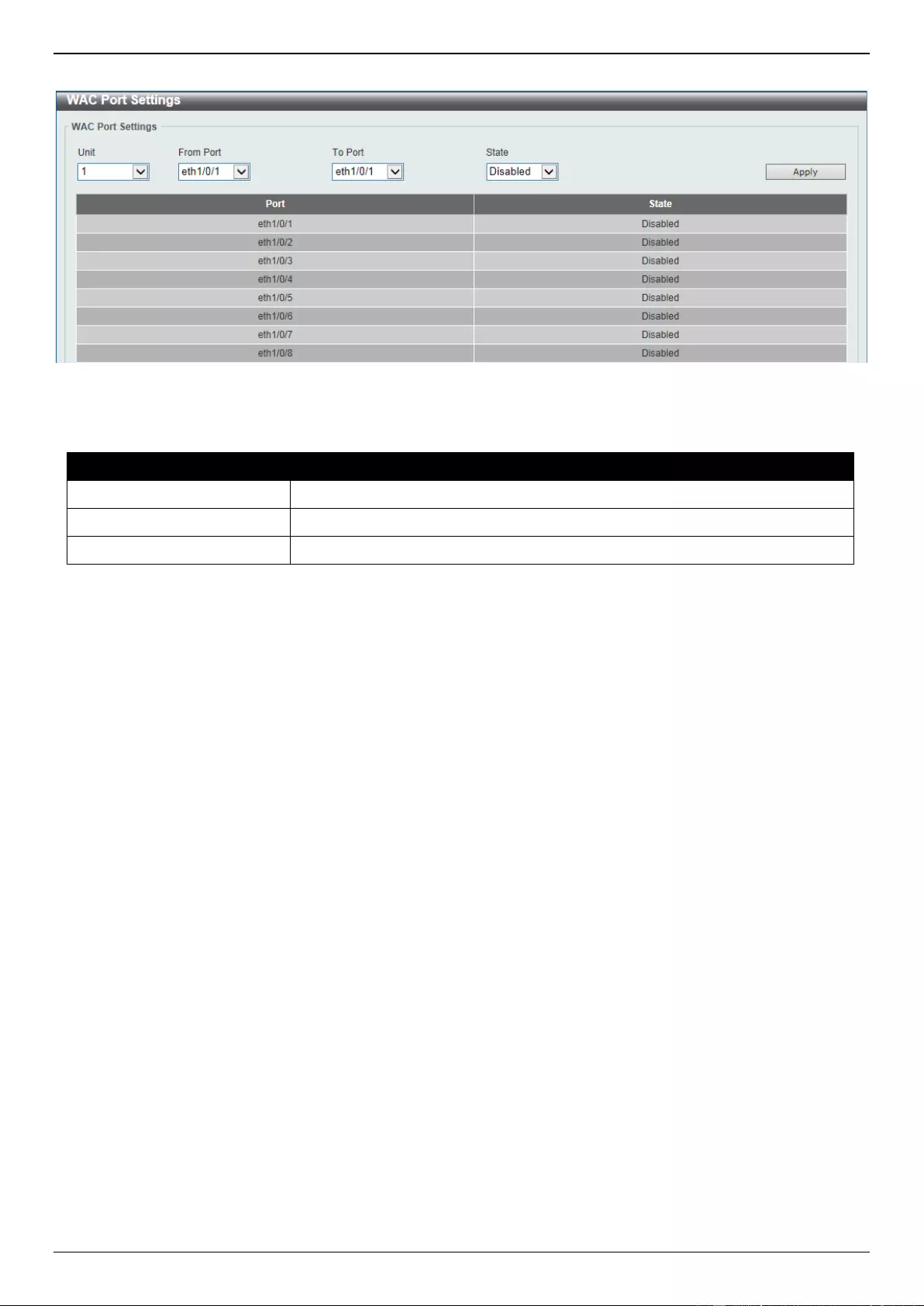
DGS-3630 Series Layer 3 Stackable Managed Switch Web UI Reference Guide
555
To view the following window, click Security > Web-based Access Control > WAC Port Settings, as shown below:
Figure 9-79 WAC Port Settings Window
The fields that can be configured are described below:
Parameter
Description
Unit
Select the Switch unit that will be used for this configuration here.
From Port - To Port
Select the appropriate port range used for the configuration here.
State
Select to enable or disable the WAC feature on the port(s) specified.
Click the Apply button to accept the changes made.
WAC Customize Page
This window is used to display and configure the WAC customized login page.
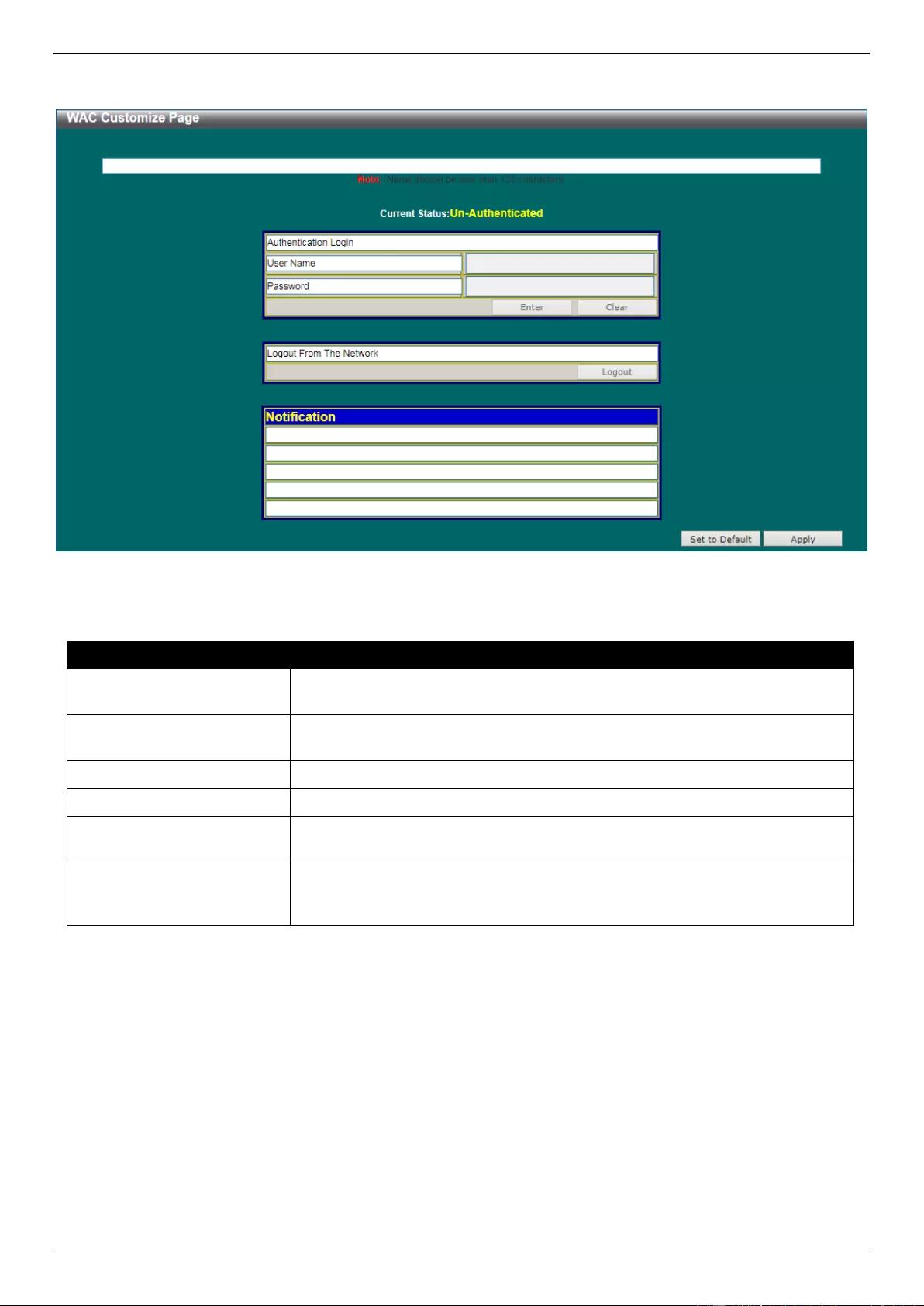
DGS-3630 Series Layer 3 Stackable Managed Switch Web UI Reference Guide
556
To view the following window, click Security > Web-based Access Control > WAC Customize Page, as shown
below:
Figure 9-80 WAC Customize Page Window
The fields that can be configured are described below:
Parameter
Description
Page Title
Enter a custom page title message here. This message can be up to 128
characters long.
Login Window Title
Enter a custom login window title here. This title can be up to 64 characters
long.
User Name Title
Enter a custom username title here. This title can be up to 32 characters long.
Password Title
Enter a custom password title here. This title can be up to 32 characters long.
Logout Window Title
Enter a custom logout window title here. This title can be up to 64 characters
long.
Notification
Enter additional information to display in the notification area here. This
information can be up to 128 characters long for each line. There a 5 lines
available for additional information.
Click the Set to Default button to replace the information with the default information.
Click the Apply button to accept the changes made.
Japanese Web-based Access Control
JWAC Global Settings
This window is used to view and configure the Japanese Web-based Access Control (JWAC) global settings
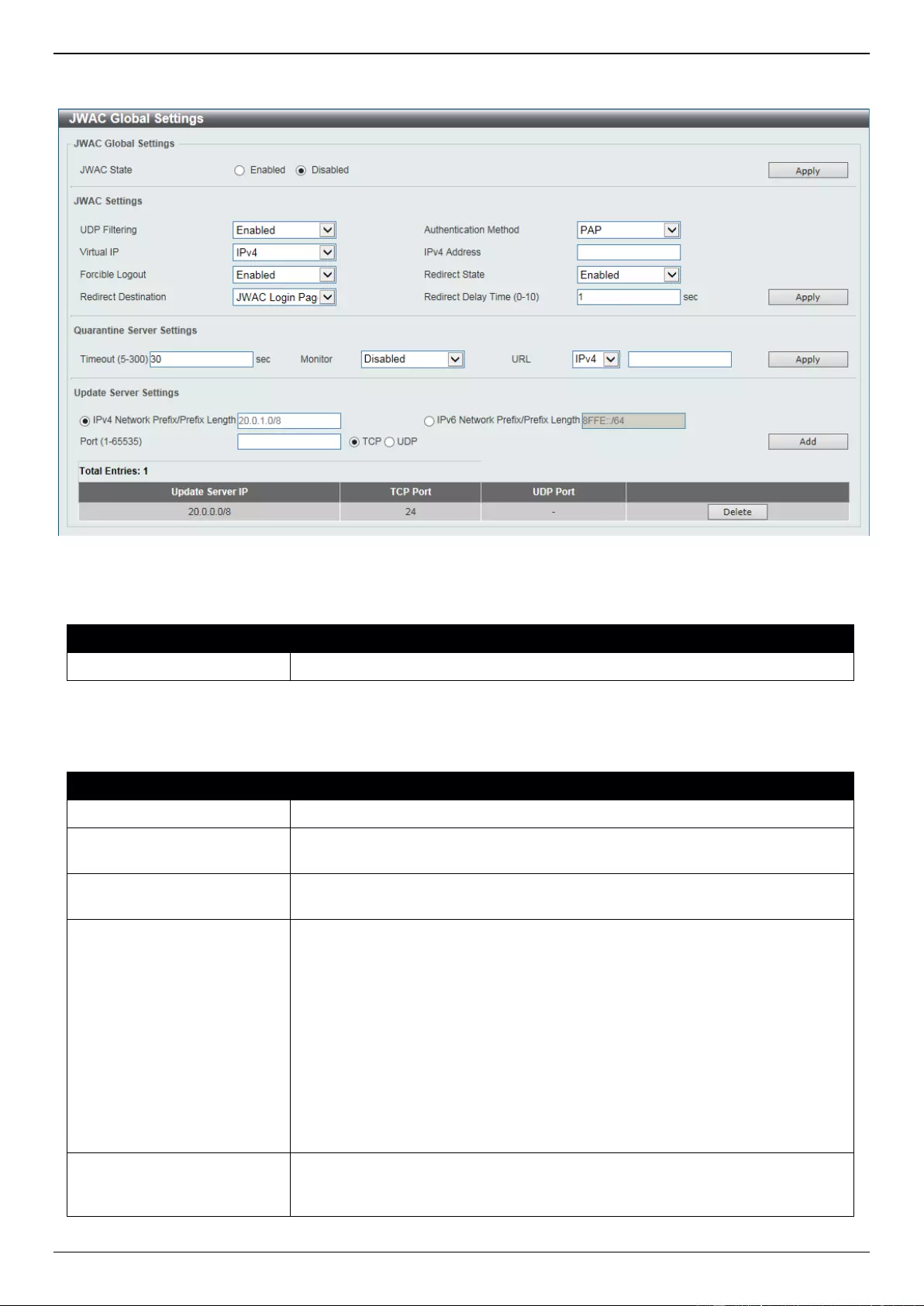
DGS-3630 Series Layer 3 Stackable Managed Switch Web UI Reference Guide
557
To view the following window, click Security > Japanese Web-based Access Control > JWAC Global Settings, as
shown below:
Figure 9-81 JWAC Global Settings Window
The fields that can be configured in JWAC Global Settings are described below:
Parameter
Description
JWAC State
Select to enable or disable the JWAC feature’s global state here.
Click the Apply button to accept the changes made.
The fields that can be configured in JWAC Settings are described below:
Parameter
Description
UDP Filtering
Select to enable or disable UDP filtering here.
Authentication Method
Select the authentication method used here. Options to choose from are MD5,
CHAP, PAP, MS-CHAP, and MS-CHAP-v2.
Virtual IP
Select the virtual IP option used here. Options to choose from are IPv4, IPv6,
and URL.
IPv4 Address
After selecting IPv4 as the Virtual IP, the following field will be available. Enter
the virtual IPv4 address used here. All JWAC authentication processes
communicate with this IP address, however, the virtual IP does not respond to
any ICMP packets or ARP requests. So it’s not allowed to configure virtual IP in
the same subnet as the switch’s IP interface or the same subnet as the host
PCs’ subnet, otherwise JWAC authentication cannot operate correctly.
The defined URL only takes effect when the virtual IP address is configured.
The users get the FQDN URL stored on the DNS server to get the virtual IP
address. The obtained IP address must match the virtual IP address configured
by the command.
If the IPv4 virtual IP is not configured, the IPv4 access cannot start JWAC
authentication.
IPv6 Address
After selecting IPv6 as the Virtual IP, the following field will be available. Enter
the virtual IPv6 address used here. If the IPv6 virtual IP is not configured, the
IPv6 access cannot start a JWAC authentication.
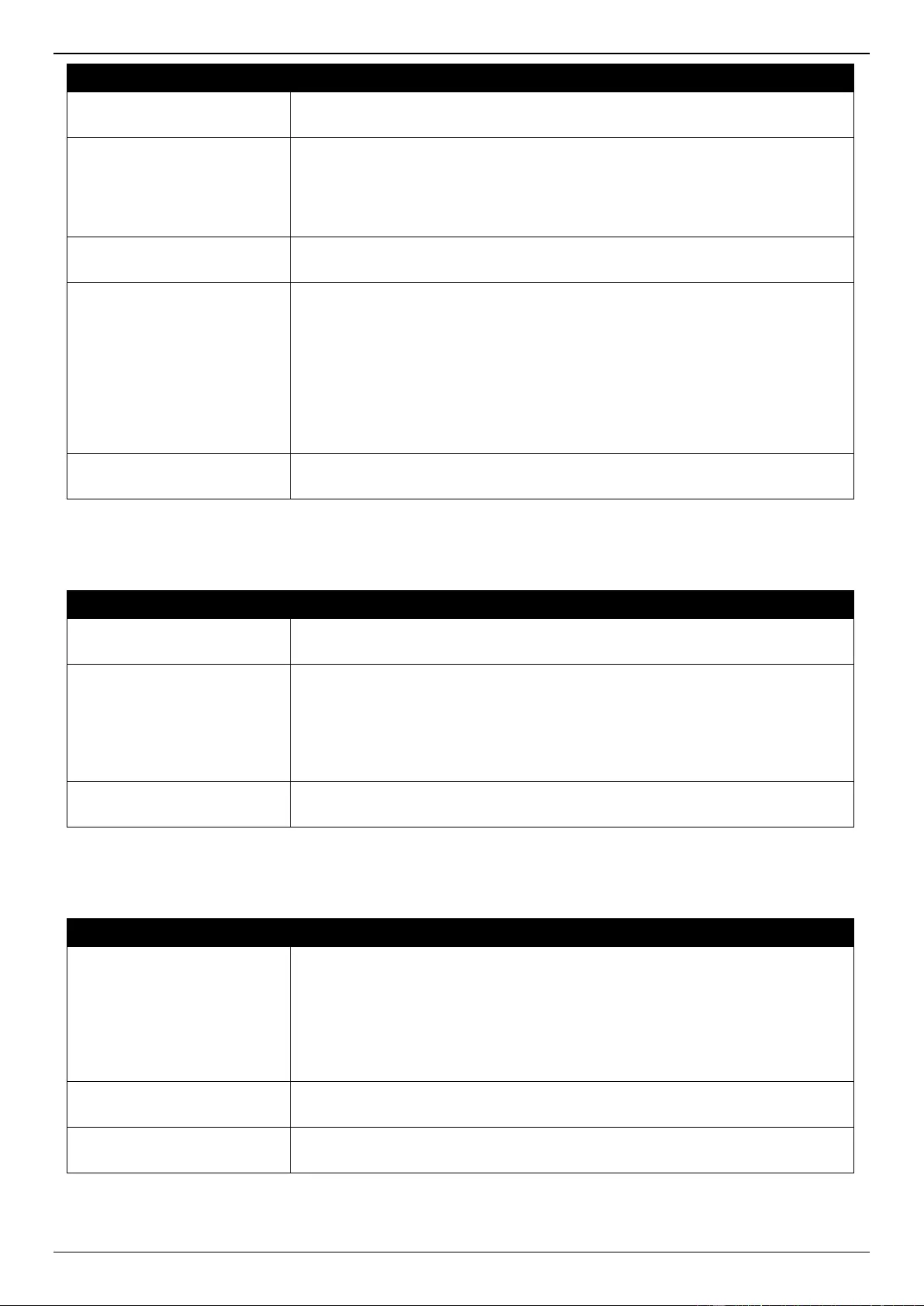
DGS-3630 Series Layer 3 Stackable Managed Switch Web UI Reference Guide
558
Parameter
Description
Virtual URL
After selecting URL as the Virtual IP, the following field will be available. Enter
the virtual URL used here.
Forcible Logout
Select to enable or disable the forcible logout option here. When the forcible
logout feature is enabled, a ping packet from an authenticated host to the
JWAC switch with a TTL of 1 and a destination IP the same as virtual IP will be
regarded as a logout request and the host will be moved back to
unauthenticated state.
Redirect State
Select to enable or disable the redirection state here. When redirect is enabled,
all Web access is redirected to the quarantine server or JWAC login page.
Redirect Destination
Select the redirect destination here. Options to choose from are Quarantine
Server and JWAC Login Page. When redirecting to the quarantine server, the
unauthenticated host will be redirected to the quarantine server when it tries to
access a random URL. When redirecting to the JWAC login page, the
unauthenticated host will be redirected to the JWAC login page in the switch to
finish authentication. When redirecting to the quarantine server is specified, a
quarantine server must be configured first before enabling the JWAC function
globally. When redirect is disabled, all Web access is denied except for access
to the quarantine server or JWAC login page.
Redirect Delay Time
Enter the redirect delay time value here. This value must be between 0 and 10
seconds. By default, this value 1 second.
Click the Apply button to accept the changes made.
The fields that can be configured in Quarantine Server Settings are described below:
Parameter
Description
Timeout
Enter the quarantine server’s timeout value here. This value must be between 5
and 300 seconds. By default, this value is 30 seconds.
Monitor
Select to enable or disable the monitor option here. When the JWAC
quarantine server monitor feature is enabled, the JWAC switch will monitor the
quarantine server to ensure the server is okay. If the switch detects no
quarantine server, it will redirect all unauthenticated HTTP accesses to the
JWAC Login Page if the redirect option is enabled and the redirect destination
is configured to be quarantine server.
URL
Select the whether the quarantine server uses an IPv4 or IPv6 address and
enter the respective IP address in the space provided.
Click the Apply button to accept the changes made.
The fields that can be configured in Update Server Settings are described below:
Parameter
Description
IPv4 Network Prefix/Prefix
Length
Enter the update server’s IPv4 address and prefix length here. Any servers (like
update.microsoft.com or some sites of Antivirus software companies, which
ActiveX needs to access to accomplish the authentication before the client
passes the authentication) should be added with its IP address or with the
network address. By adding the network address, an entry can serve multiple
update servers on the same network. Multiple update server addresses or
network addresses can be configured.
IPv6 Network Prefix/Prefix
Length
Enter the update server’s IPv6 address and prefix length here.
Port
Enter the update server’s port used here. This value must be between 1 and
65535. Also select whether this port is a TCP or UDP port.
Click the Add button to add a new entry based on the information entered.
Click the Delete button to remove the specified entry.
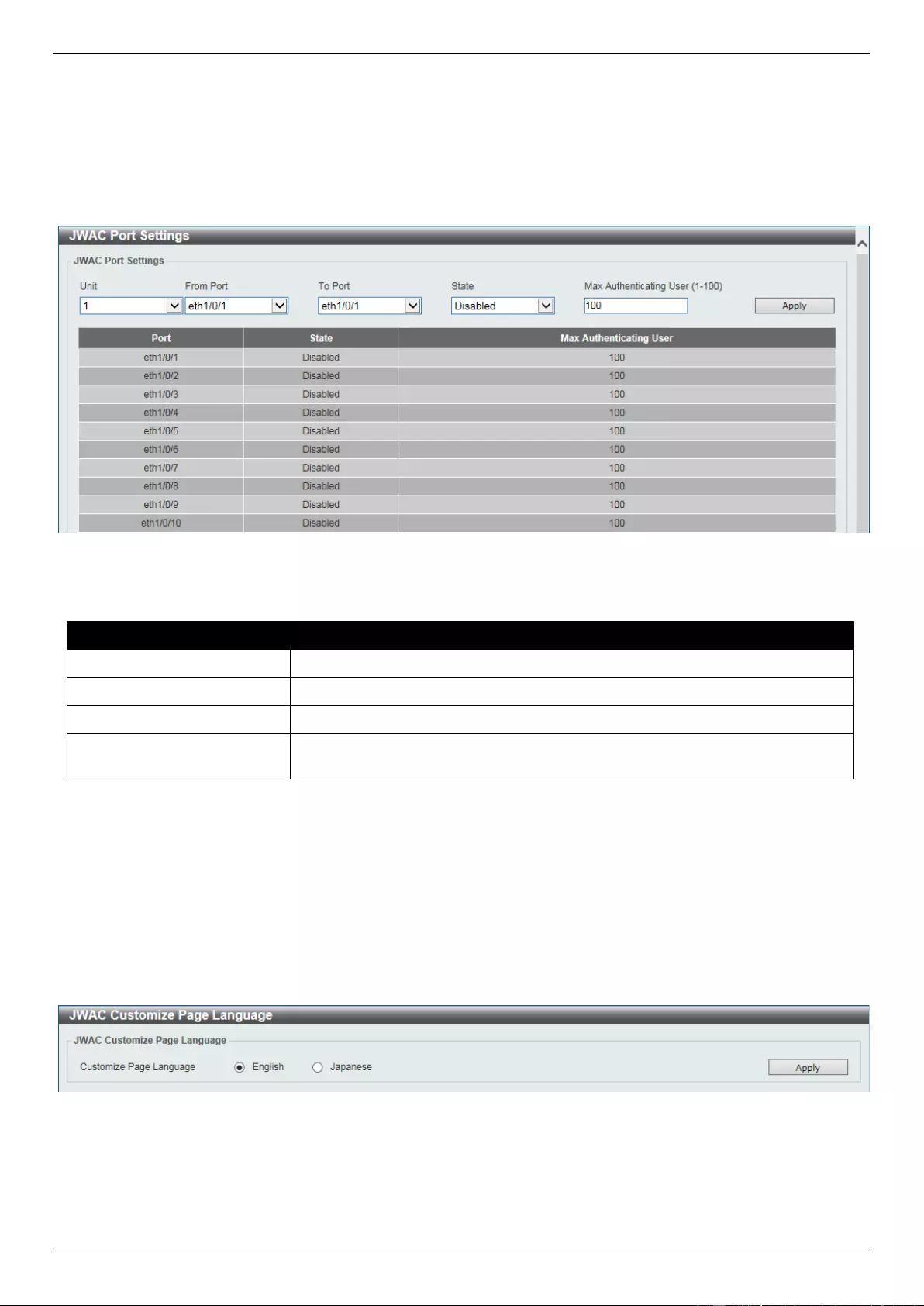
DGS-3630 Series Layer 3 Stackable Managed Switch Web UI Reference Guide
559
JWAC Port Settings
This window is used to view and configure the JWAC port settings.
To view the following window, click Security > Japanese Web-based Access Control > JWAC Port Settings, as
shown below:
Figure 9-82 JWAC Port Settings Window
The fields that can be configured are described below:
Parameter
Description
Unit
Select the Switch unit that will be used for this configuration here.
From Port - To Port
Select the appropriate port range used for the configuration here.
State
Select to enable or disable the WAC feature on the port(s) specified.
Max Authenticating User
Enter the maximum number of authentication users allowed here. This value
must be between 1 and 100.
Click the Apply button to accept the changes made.
JWAC Customize Page Language
This window is used to view and configure the JWAC customize page’s language.
To view the following window, click Security > Japanese Web-based Access Control > JWAC Customize Page
Language, as shown below:
Figure 9-83 JWAC Customize Page Language Window
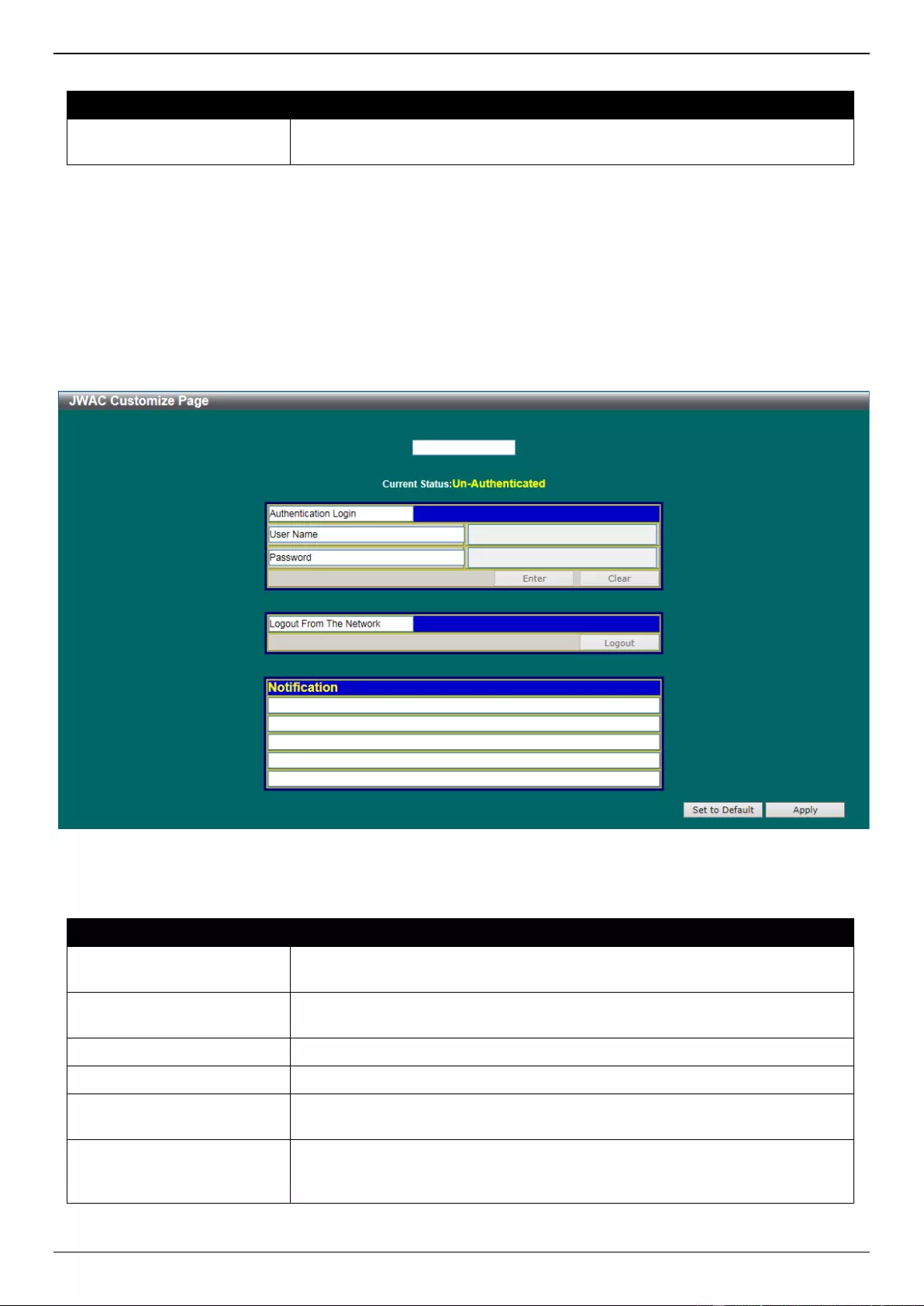
DGS-3630 Series Layer 3 Stackable Managed Switch Web UI Reference Guide
560
The fields that can be configured are described below:
Parameter
Description
Customize Page Language
Select the language option that will be used when the JWAC login page is
displayed.
Click the Apply button to accept the changes made.
JWAC Customize Page
This window is used to view and configure the JWAC customize page settings.
To view the following window, click Security > Japanese Web-based Access Control > JWAC Customize Page, as
shown below:
Figure 9-84 JWAC Customize Page Window
The fields that can be configured are described below:
Parameter
Description
Page Title
Enter a custom page title message here. This message can be up to 128
characters long.
Login window Title
Enter a custom login window title here. This title can be up to 64 characters
long.
User Name Title
Enter a custom username title here. This title can be up to 32 characters long.
Password Title
Enter a custom password title here. This title can be up to 32 characters long.
Logout window Title
Enter a custom logout window title here. This title can be up to 64 characters
long.
Notification
Enter additional information to display in the notification area here. This
information can be up to 128 characters long for each line. There a 5 lines
available for additional information.
Click the Set to Default button to replace the information with the default information.
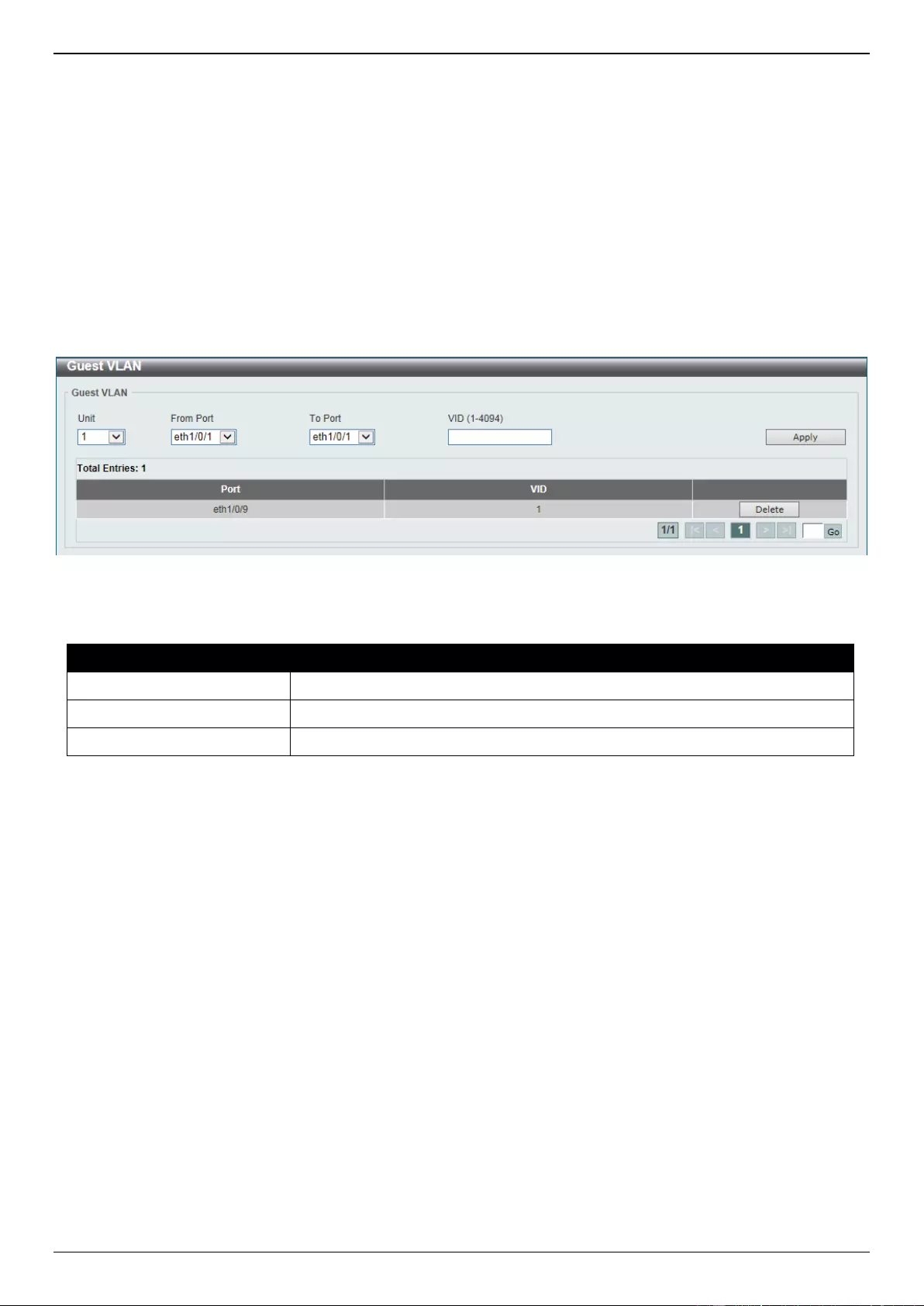
DGS-3630 Series Layer 3 Stackable Managed Switch Web UI Reference Guide
561
Click the Apply button to accept the changes made.
Network Access Authentication
Guest VLAN
This window is used to display and configure the network access authentication guest VLAN settings.
To view the following window, click Security > Network Access Authentication > Guest VLAN, as shown below:
Figure 9-85 Guest VLAN Window
The fields that can be configured are described below:
Parameter
Description
Unit
Select the Switch unit that will be used for this configuration here.
From Port - To Port
Select the appropriate port range used for the configuration here.
VID
Enter the VLAN ID used here. This value must be between 1 and 4094.
Click the Apply button to accept the changes made.
Click the Delete button to remove the specified entry.
Enter a page number and click the Go button to navigate to a specific page when multiple pages exist.
Network Access Authentication Global Settings
This window is used to display and configure the global Network Access Authentication settings.
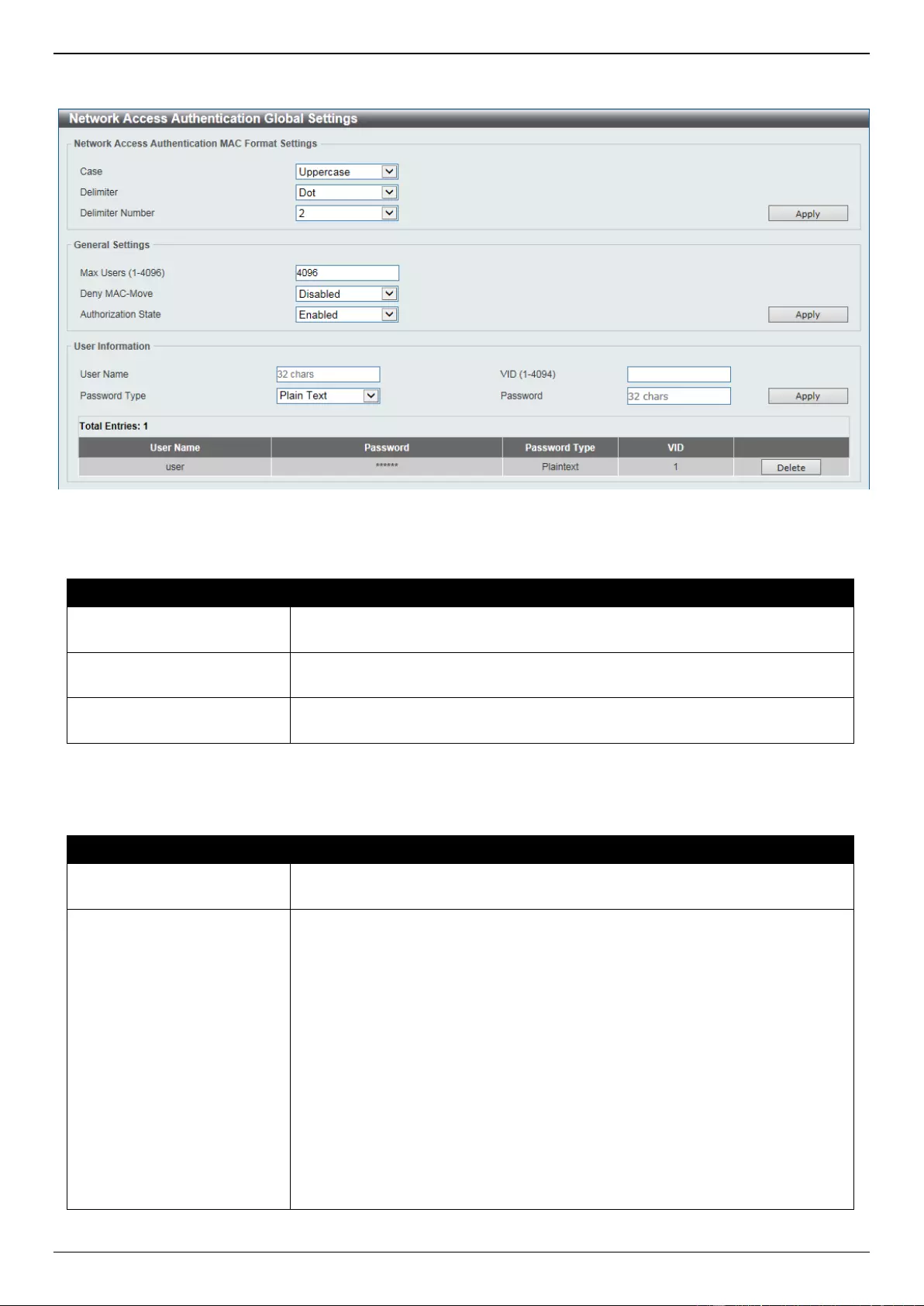
DGS-3630 Series Layer 3 Stackable Managed Switch Web UI Reference Guide
562
To view the following window, click Security > Network Access Authentication > Network Access Authentication
Global Settings, as shown below:
Figure 9-86 Network Access Authentication Global Settings Window
The fields that can be configured in Network Access Authentication MAC Format Settings are described below:
Parameter
Description
Case
Select the case format that will be used for the network access authentication
MAC address here. Options to choose from are Lowercase and Uppercase.
Delimiter
Select the delimiter that will be used for the network access authentication MAC
address here. Options to choose from are Hyphen, Colon, Dot, and None.
Delimiter Number
Select the delimiter number option here. Options to choose from are 1, 2, and
5.
Click the Apply button to accept the changes made.
The fields that can be configured in General Settings are described below:
Parameter
Description
Max Users
Enter the maximum amount of users allowed here. This value must be between
1 and 1000. By default, this option is 1000.
Deny MAC-Move
Select to enable or disable the deny MAC-move feature here. This option
controls whether to allow authenticated hosts to do roaming across different
Switch ports and only controls whether a host, which is authenticated at a port
set to the multi-authenticate mode, is allowed to move to another port.
If a station is allowed to move, there are two situations. It may either need to be
re-authenticated or directly moved to the new port without re-authentication
based on the following rule. If the new port has the same authentication
configuration as the original port, then re-authentication is not needed. The host
will inherit the same authorization attributes with new port. The authenticated
host can do roaming from port 1 to port 2, and inherit the authorization
attributes without re-authentication. If the new port has the different
authentication configuration as the original port, then re-authentication is
needed. The authenticated host on port 1 can move and re-authenticated by
port 2. If the new port has no authentication method enabled, then the station is
directly moved to the new port. The session with the original port is removed.
The authenticated host on port 1 can be moved to port 2.
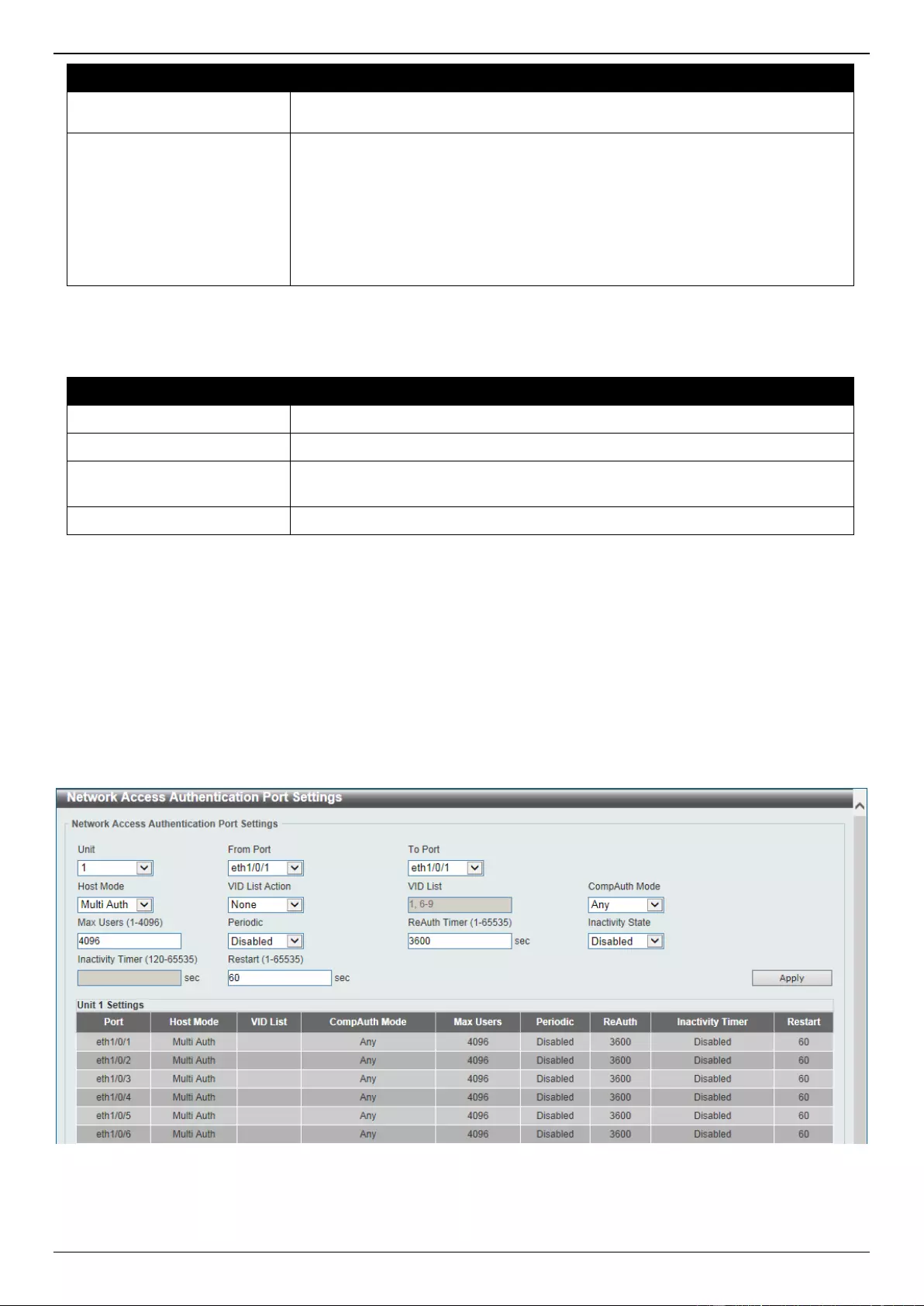
DGS-3630 Series Layer 3 Stackable Managed Switch Web UI Reference Guide
563
Parameter
Description
If this feature is disabled and an authenticated host moves to another port, then
this is treated as a violation error.
Authorization State
Select to enable or disable the authorized state here. The option is used to
enable or disable the acceptance of an authorized configuration. When
authorization is enabled for authentication, the authorized attributes (for
example VLAN, 802.1p default priority, bandwidth, and ACL) assigned by the
RADIUS server will be accepted if the authorization status is enabled.
Bandwidth and ACL are assigned on a per-port basis. If in the multi-
authenticated mode, VLAN and 802.1p are assigned on a per-host basis.
Otherwise, Bandwidth and ACL are assigned on a per-port basis.
Click the Apply button to accept the changes made.
The fields that can be configured in User Information are described below:
Parameter
Description
User Name
Enter the user name used here. This name can be up to 32 characters long.
VID
Enter the VLAN ID used here.
Password Type
Select the password type option here. Options to choose from are Plain Text
and Encrypted.
Password
Enter the password used here.
Click the Apply button to accept the changes made.
Click the Delete button to remove the specified entry.
Network Access Authentication Port Settings
This window is used to display and configure the network access authentication port settings.
To view the following window, click Security > Network Access Authentication > Network Access Authentication
Port Settings, as shown below:
Figure 9-87 Network Access Authentication Port Settings Window
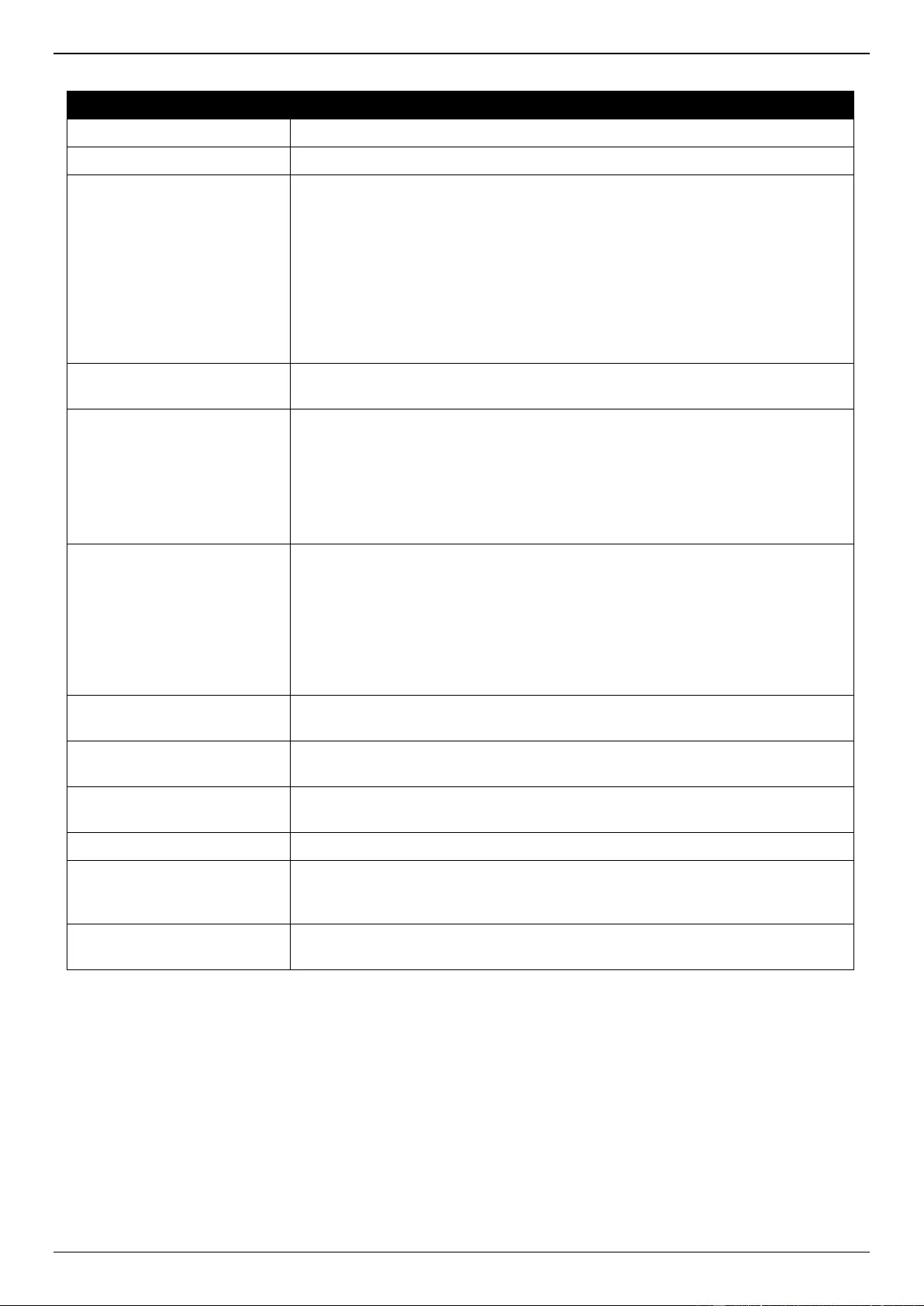
DGS-3630 Series Layer 3 Stackable Managed Switch Web UI Reference Guide
564
The fields that can be configured are described below:
Parameter
Description
Unit
Select the Switch unit that will be used for this configuration here.
From Port - To Port
Select the appropriate port range used for the configuration here.
Host Mode
Select the host mode option that will be associated with the selected port(s)
here. Options to choose from are Multi Host and Multi Auth. If the port is
operated in the multi-host mode, and if one of the hosts is authenticated, then
all other hosts are allowed to access the port. According to 802.1X
authentication, if the re-authentication fails or the authenticated user logs off,
the port will be blocked for a quiet period. The port restores the processing of
EAPOL packets after the quiet period. If the port is operated in the multi-
authenticated mode, then each host needs to be authenticated individually to
access the port. A host is represented by its MAC address. Only the authorized
host is allowed to access.
VID List Action
Select the VID list action here. Options to choose from are None, Add, and
Delete.
VID List
After selecting the Multi Auth option as the Host Mode, the following
parameter is available. Enter the VLAN ID used here. This is useful when
different VLANs on the Switch have different authentication requirements. After
the client is authenticated, the client will not be re-authenticated when received
from other VLANs. This option is useful for trunk ports to do per-VLAN
authentication control. When a port’s authentication mode is changed to multi-
host, the previous authentication VLAN(s) on this port will be cleared.
CompAuth Mode
Select the compound authentication mode option here. Options to choose from
are Any and MAC-WAC.
Selecting Any specifies that if any of the authentication method (802.1X,
MAC-based Access Control or WAC) to passes, then pass.
Selecting MAC-WAC specifies to verify MAC-based authentication first. If
the client passes, WAC will be verified next. Both authentication methods
need to be passed.
Max Users
Enter the maximum users value used here. This value must be between 1 and
4094.
Periodic
Select to enable or disable periodic re-authentication for the selected port here.
This parameter only affects the 802.1X protocol.
ReAuth Timer
Enter the re-authentication timer value here. This value must be between 1 and
65535 seconds. By default, this value is 3600 seconds.
Inactivity State
Select to enable or disable the inactivity state here.
Inactivity Timer
When the Inactivity State is enabled, enter the inactivity timer value here. This
value must be between 120 and 65535 seconds. This parameter only affects
the WAC authentication protocol.
Restart
Enter the restart time value used here. This value must be between 1 and
65535 seconds.
Click the Apply button to accept the changes made.
Network Access Authentication Sessions Information
This window is used to view and clear the network access authentication session information.
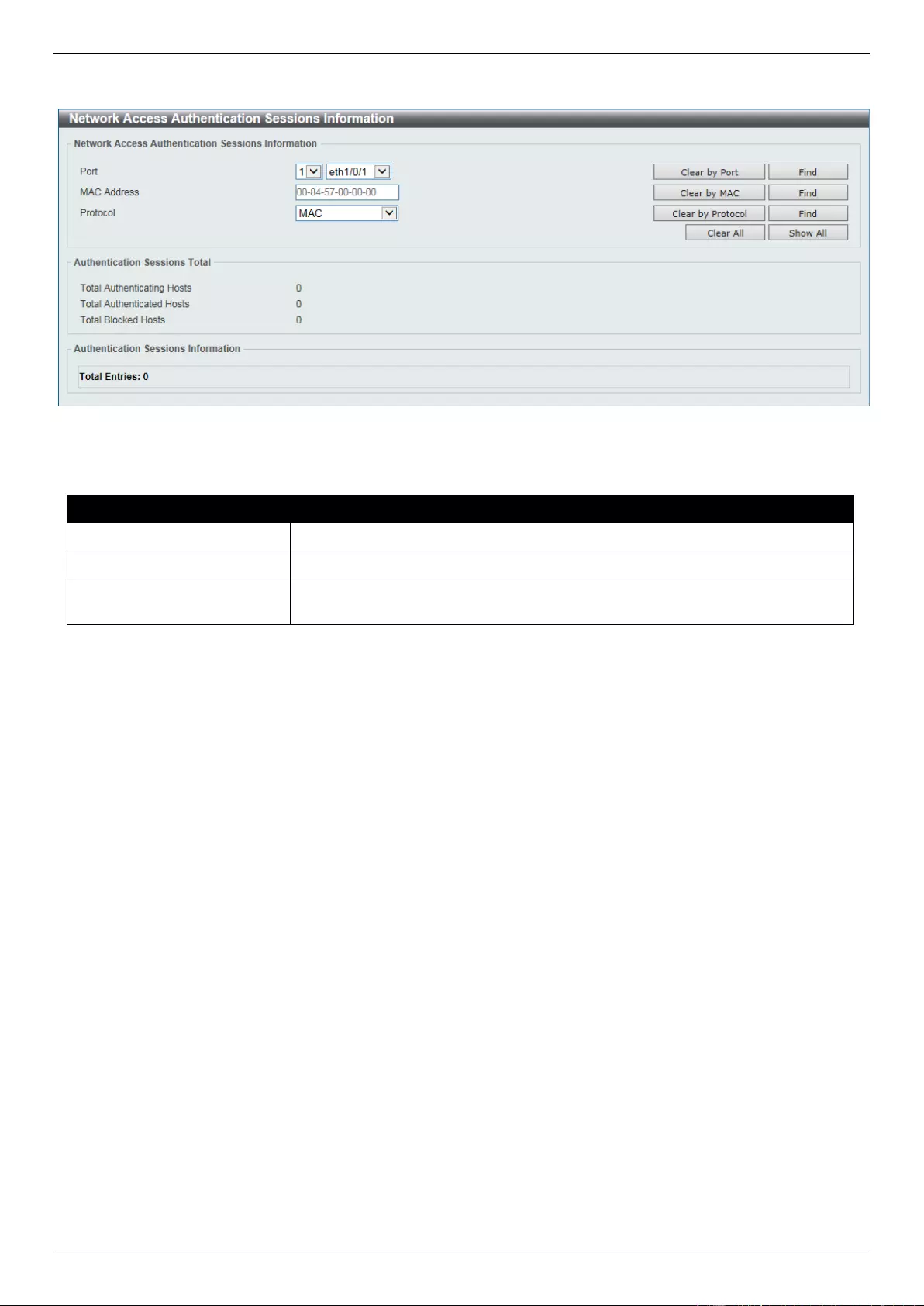
DGS-3630 Series Layer 3 Stackable Managed Switch Web UI Reference Guide
565
To view the following window, click Security > Network Access Authentication > Network Access Authentication
Sessions Information, as shown below:
Figure 9-88 Network Access Authentication Sessions Information Window
The fields that can be configured are described below:
Parameter
Description
Port
Select the appropriate Switch unit and port used for the query here.
MAC Address
Enter the MAC address used here.
Protocol
Select the protocol option used here. Options to choose from are MAC, WAC,
JWAC, and DOT1X.
Click the Clear by Port button to the clear the information based on the port selected.
Click the Clear by MAC button to the clear the information based on the MAC address entered.
Click the Clear by Protocol button to the clear the information based on the protocol selected.
Click the Clear All button to clear all the information in this table.
Click the Find button to locate a specific entry based on the information entered.
Click the Show All button to locate and display all the entries.
Safeguard Engine
Periodically, malicious hosts on the network will attack the Switch by utilizing packet flooding (ARP Storm) or other
methods. These attacks may increase the Switch’s CPU load beyond its capability. To alleviate this problem, the
Safeguard Engine function was added to the Switch’s software.
The Safeguard Engine can help the overall operability of the Switch by minimizing the workload of the Switch while the
attack is ongoing, thus making it capable to forward essential packets over its network in a limited bandwidth.
If the CPU load rises above the rising threshold value, the Safeguard Engine function will be activated and the Switch
will enter the exhausted mode. In the exhausted mode, the Switch will limit the bandwidth available for ARP and
broadcast IP packets. If the CPU load falls below the falling threshold value, the Safeguard Engine will be deactivated
and the Switch will exit the exhausted mode and enter the normal mode.
Packets that are destined to the CPU can be classified into three groups. These groups, otherwise known as sub-
interfaces, are logical interfaces that the CPU will use to identify certain types of traffic. The three groups are
Protocol, Manage, and Route. Generally, the Protocol group should receive the highest priority when the Switch’s
CPU processes received packets and the Route group should receive the lowest priority as the Switch’s CPU usually
does get involved in the processing of routing packets. In the Protocol group, packets are protocol control packets
identified by the router. In the Manage group, packets are destined to any router or system network management
interface by means of interactive access protocols, like Telnet and SSH. In the Route group, packets are identified as
traversing routing packets that is generally processed by the router CPU.
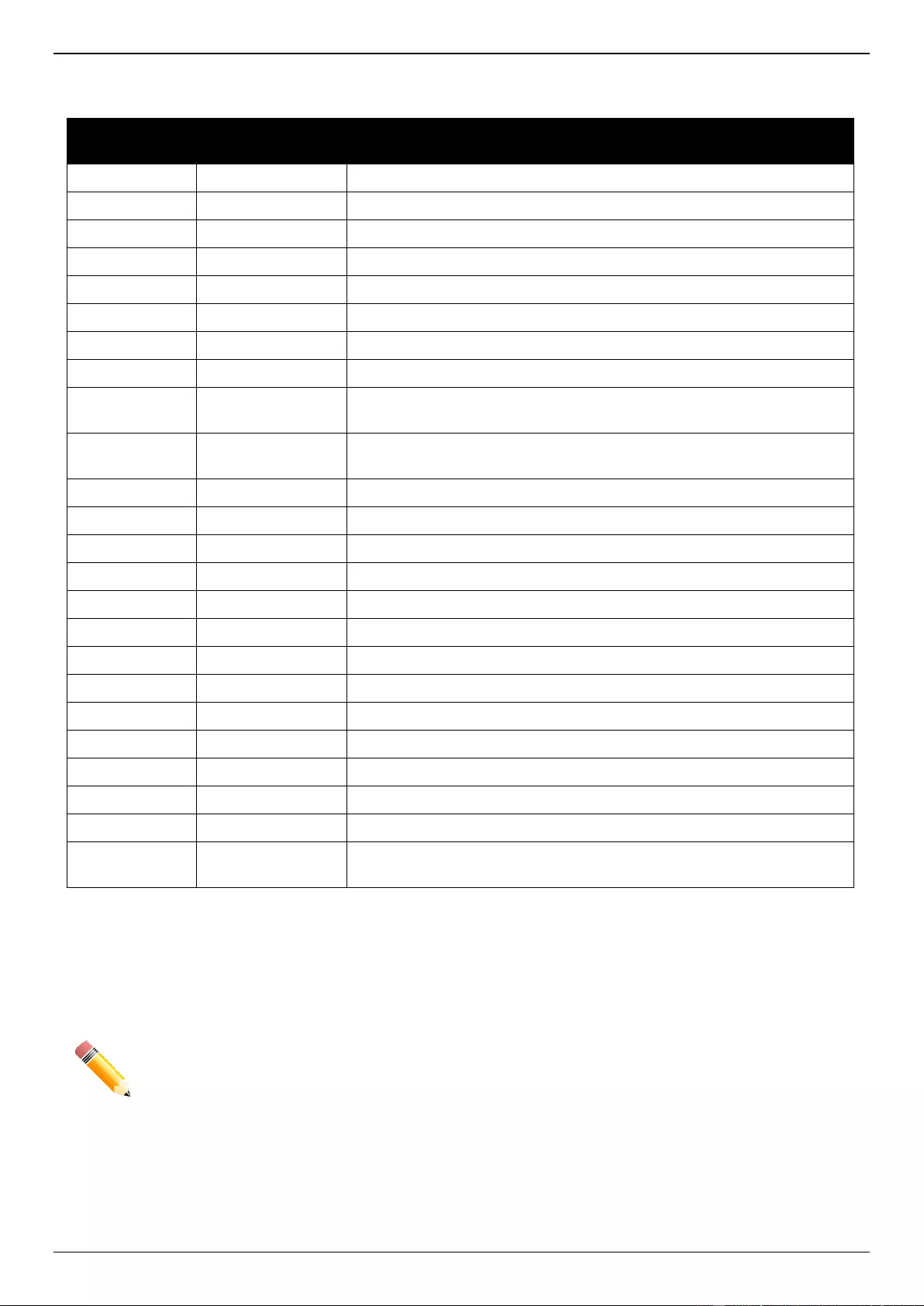
DGS-3630 Series Layer 3 Stackable Managed Switch Web UI Reference Guide
566
In the following table a list of supported protocols are displayed with their respective sub-interfaces (groups):
Protocol Name
Sub-interface
(Group)
Description
802.1X
Protocol
Port-based Network Access Control
ARP
Protocol
Address resolution Protocol
BGP
Protocol
Border Gateway Protocol
DHCP
Protocol
Dynamic Host Configuration Protocol
DNS
Protocol
Domain Name System
DVMRP
Protocol
Distance Vector Multicast Routing Protocol
GVRP
Protocol
GARP VLAN Registration Protocol
ICMPv4
Protocol
Internet Control Message Protocol
ICMPv6-
Neighbor
Protocol
IPv6 Internet Control Message Protocol Neighbor Discovery Protocol
(NS/NA/RS/RA)
ICMPv6-Other
Protocol
IPv6 Internet Control Message Protocol except Neighbor Discovery
Protocol (NS/NA/RS/RA)
IGMP
Protocol
Internet Group Management Protocol
LACP
Protocol
Link Aggregation Control Protocol
NTP
Protocol
Network Time Protocol
OSPF
Protocol
Open Shortest Path First
PIM
Protocol
Protocol Independent Multicast
PPPoE
Protocol
Point-to-point protocol over Ethernet
RIP
Protocol
Routing Information Protocol
SNMP
Manage
Simple Network Management Protocol
SSH
Manage
Secure Shell
STP
Protocol
Spanning Tree Protocol
Telnet
Manage
Telnet
TFTP
Manage
Trivial File Transfer Protocol
VRRP
Protocol
Virtual Router Redundancy Protocol
Web
Manage
Hypertext Transfer Protocol (HTTP) and Hypertext Transfer Protocol
Secure (HTTPS)
A customized rate limit (in packets per second) can be assigned to the Safeguard Engine’s sub-interfaces as a whole
or to individual protocols specified by the user in the management interface. Be careful when customizing the rate limit
for individual protocols, using this function, as improper rate limits can cause the Switch to process packets
abnormally.
NOTE: When Safeguard Engine is enabled, the Switch will allot bandwidth to various traffic flows
(ARP, IP) using the FFP (Fast Filter Processor) metering table to control the CPU utilization
and limit traffic. This may limit the speed of routing traffic over the network.
Safeguard Engine Settings
This window is used to display and configure the safeguard engine settings.
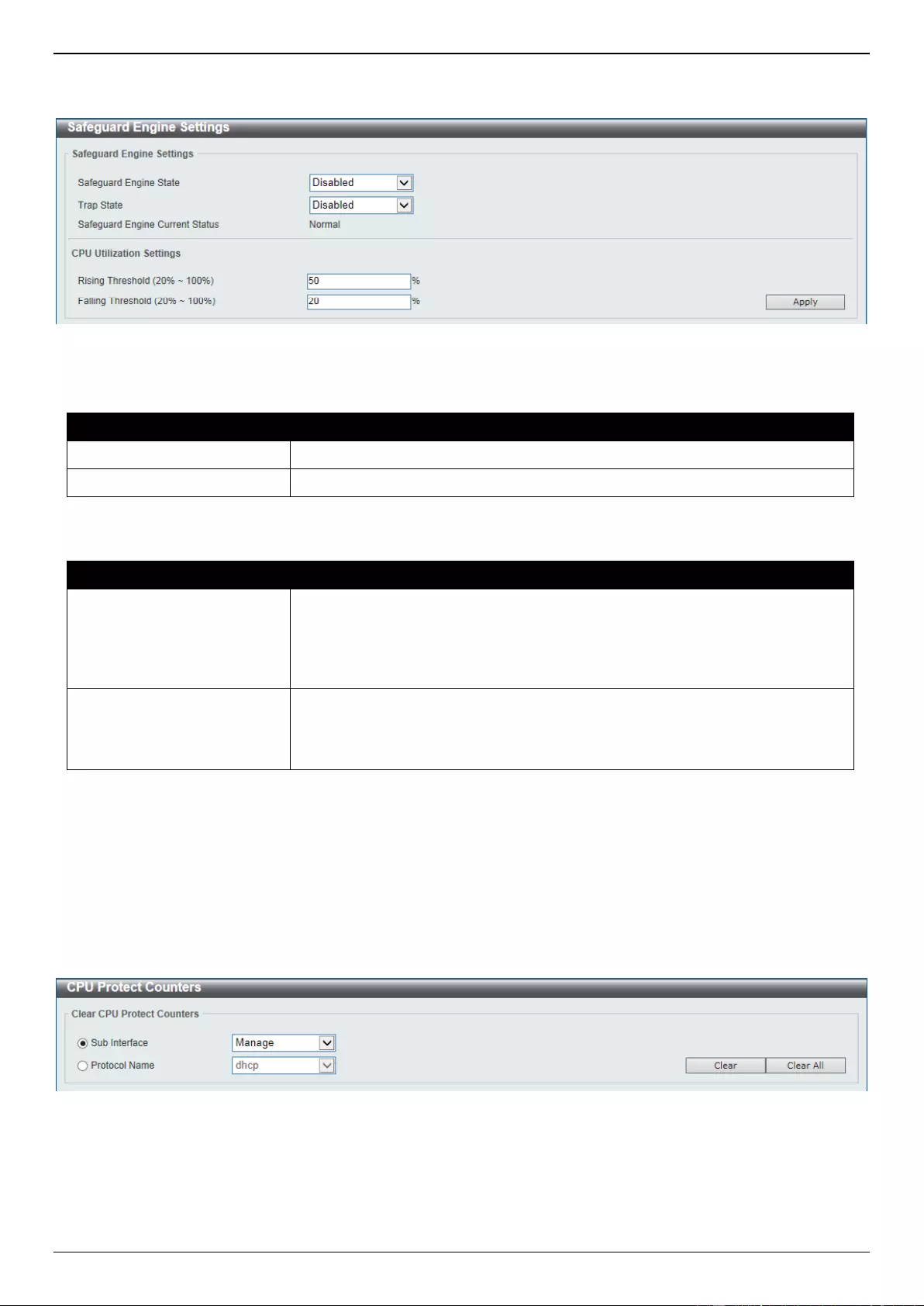
DGS-3630 Series Layer 3 Stackable Managed Switch Web UI Reference Guide
567
To view the following window, click Security > Safeguard Engine > Safeguard Engine Settings, as shown below:
Figure 9-89 Safeguard Engine Settings Window
The fields that can be configured in Safeguard Engine Settings are described below:
Parameter
Description
Safeguard Engine State
Select to enable or disable the safeguard engine feature here.
Trap State
Select to enable or disable the safeguard engine trap state here.
The fields that can be configured in CPU Utilization Settings are described below:
Parameter
Description
Rising Threshold
Enter the rising threshold value here. This value must be between 20% and
100%. This value is used to configure the acceptable level of CPU utilization
before the Safeguard Engine mechanism is enabled. Once the CPU utilization
reaches this percentage level, the Switch will move into Exhausted mode,
based on the parameters provided in this window.
Falling Threshold
Enter the falling threshold value here. This value must be between 20% and
100%. This value is used to configure the acceptable level of CPU utilization as
a percentage, where the Switch leaves the Safeguard Engine state and returns
to normal mode.
Click the Apply button to accept the changes made.
CPU Protect Counters
This window is used to view and clear the CPU protection counter information.
To view the following window, click Security > Safeguard Engine > CPU Protect Counters, as shown below:
Figure 9-90 CPU Protect Counters Window
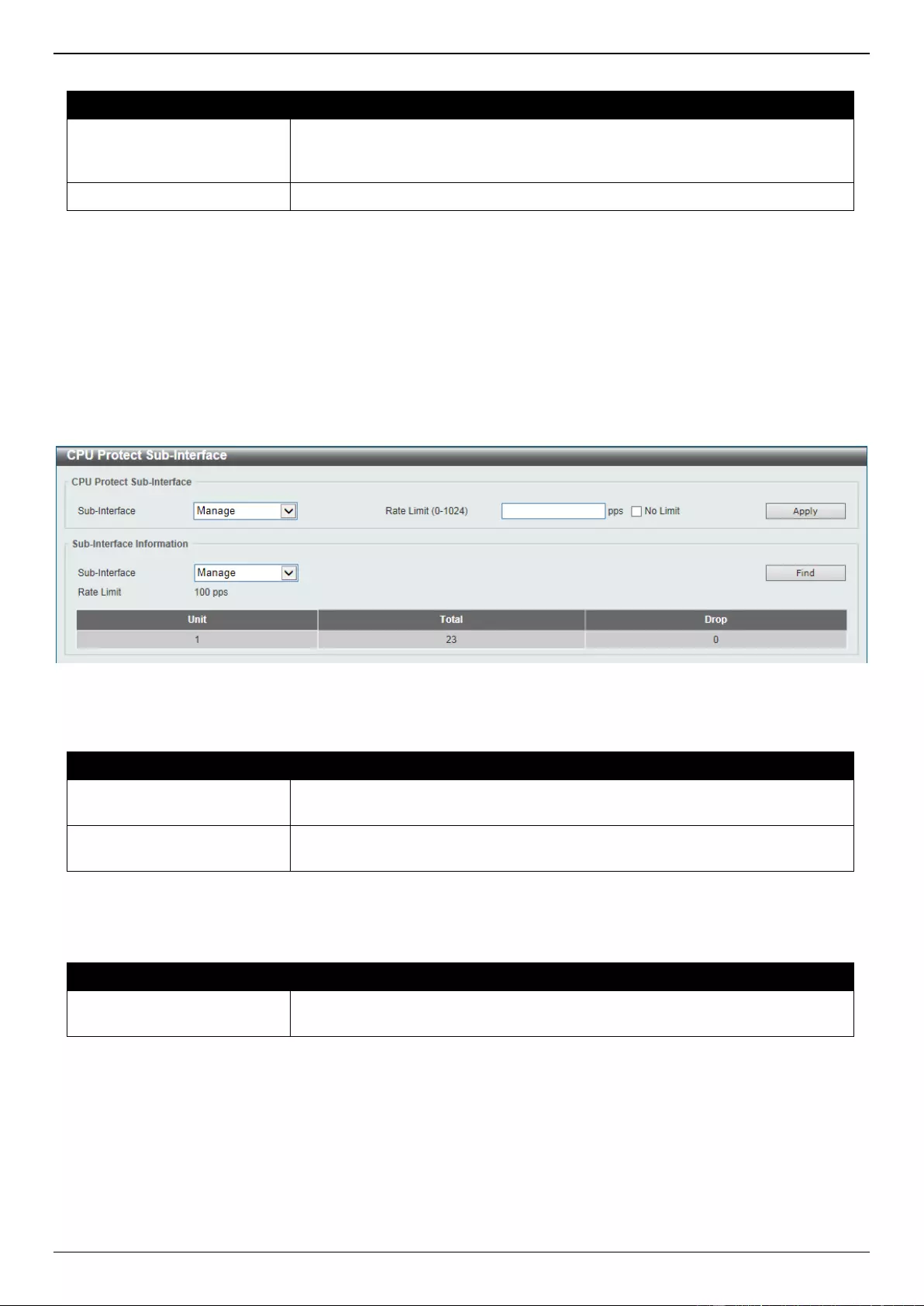
DGS-3630 Series Layer 3 Stackable Managed Switch Web UI Reference Guide
568
The fields that can be configured are described below:
Parameter
Description
Sub Interface
Select the sub-interface option here. Options to choose from are Manage,
Protocol, Route, and All. This option specifies to clear the CPU protect related
counters of sub-interfaces.
Protocol Name
Select the protocol name option here.
Click the Clear button to clear the information based on the selections made.
Click the Clear All button to clear all the information in this table.
CPU Protect Sub-Interface
This window is used to display and configure the CPU protection sub-interface settings.
To view the following window, click Security > Safeguard Engine > CPU Protect Sub-Interface, as shown below:
Figure 9-91 CPU Protect Sub-Interface Window
The fields that can be configured in CPU Protect Sub-Interface are described below:
Parameter
Description
Sub-Interface
Select the sub-interface option here. Options to choose from are Manage,
Protocol, and Route.
Rate Limit
Enter the rate limit value used here. This value must be between 0 and 1024
packets per second. Tick the No Limit option to disable the rate limit.
Click the Apply button to accept the changes made.
The fields that can be configured in Sub-Interface Information are described below:
Parameter
Description
Sub-Interface
Select the sub-interface option here. Options to choose from are Manage,
Protocol, and Route.
Click the Find button to locate a specific entry based on the information entered.
CPU Protect Type
This window is used to display and configure the CPU protection type settings.
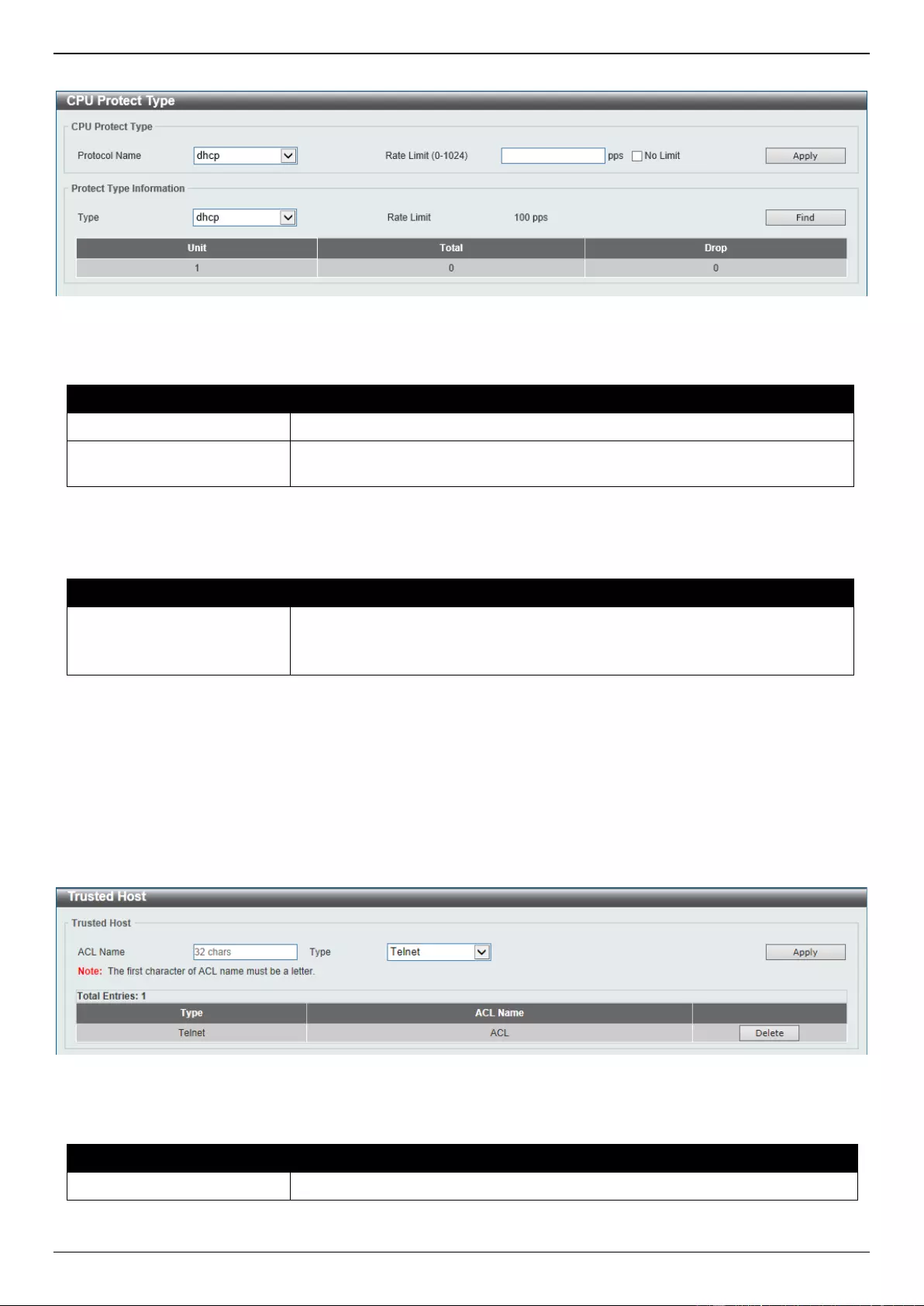
DGS-3630 Series Layer 3 Stackable Managed Switch Web UI Reference Guide
569
To view the following window, click Security > Safeguard Engine > CPU Protect Type, as shown below:
Figure 9-92 CPU Protect Type Window
The fields that can be configured in CPU Protect Type are described below:
Parameter
Description
Protocol Name
Select the protocol name option here.
Rate Limit
Enter the rate limit value used here. This value must be between 0 and 1024
packets per second. Tick the No Limit option to disable the rate limit.
Click the Apply button to accept the changes made.
The fields that can be configured in Protect Type Information are described below:
Parameter
Description
Type
Select the protocol type here. After selecting the protocol type, the Rate Limit
assigned to the procotol type will be displayed.
Select the unit option to specify the unit ID of the Switch in the physical stack.
Click the Find button to locate a specific entry based on the information entered.
Trusted Host
This window is used to display and configure the trusted host settings.
To view the following window, click Security > Trusted Host, as shown below:
Figure 9-93 Trusted Host Window
The fields that can be configured are described below:
Parameter
Description
ACL Name
Enter the access class’ name here. This name can be up to 32 characters long.
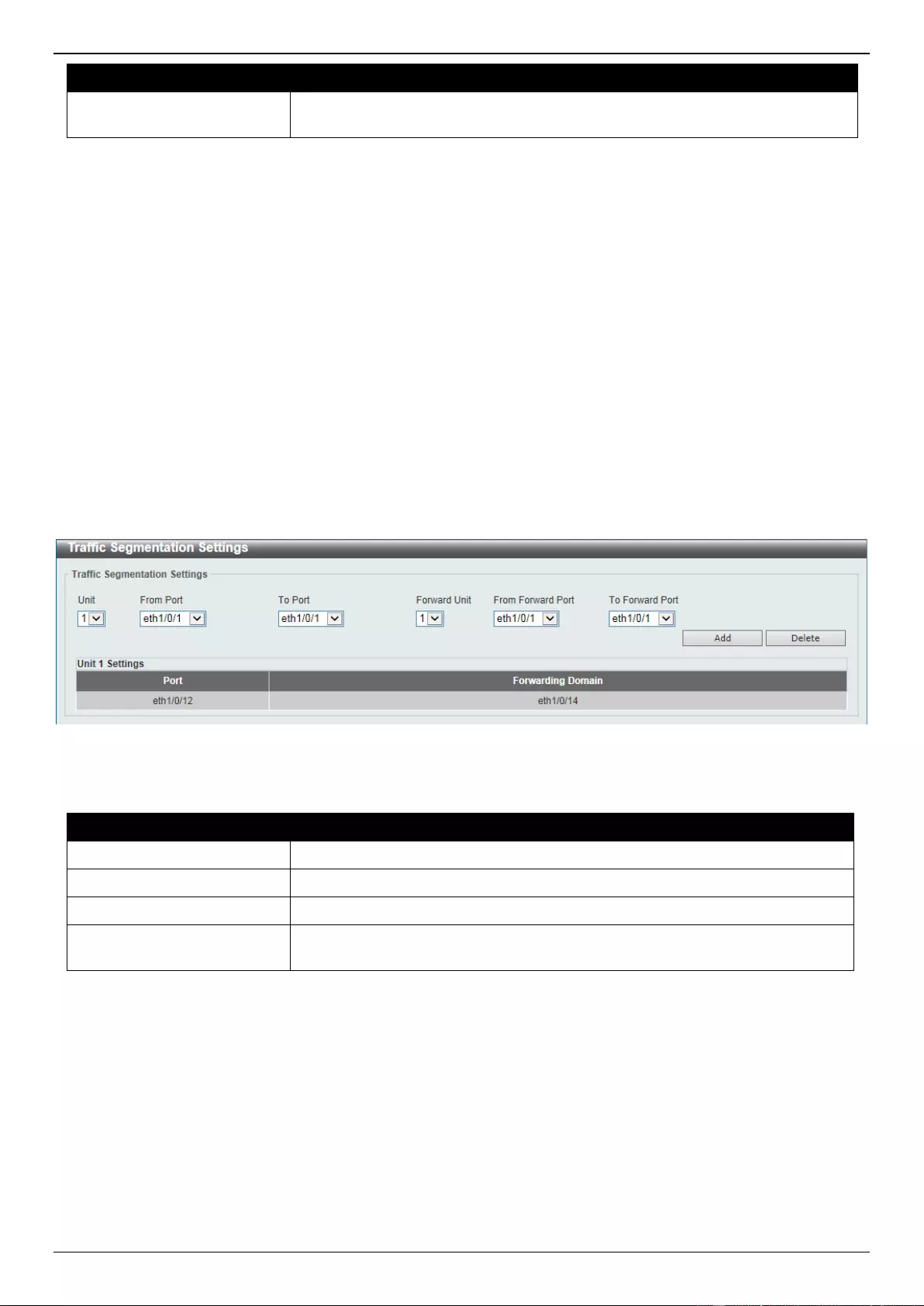
DGS-3630 Series Layer 3 Stackable Managed Switch Web UI Reference Guide
570
Parameter
Description
Type
Select the trusted host type here. Options to choose from are Telnet, SSH,
Ping, HTTP, and HTTPS.
Click the Apply button to accept the changes made.
Click the Delete button to remove the specific entry.
Traffic Segmentation Settings
This window is used to display and configure the traffic segmentation settings. When the traffic segmentation
forwarding domain is specified, packets received by the port will be restricted in Layer 2 packet forwarding to
interfaces within the domain. When the forwarding domain of a port is empty, Layer 2 forwarding for packets received
by the port is not restricted.
The traffic segmentation member list can be comprised of different interface types, for example port and port-channel
in the same forwarding domain. If the interfaces specified by the command include a port-channel, all the member
ports of this port-channel will be included in the forwarding domain.
If the forwarding domain of an interface is empty, then there is no restriction on Layer 2 forwarding of packets received
by the port.
To view the following window, click Security > Traffic Segmentation Settings, as shown below:
Figure 9-94 Traffic Segmentation Settings Window
The fields that can be configured are described below:
Parameter
Description
Unit
Select the receiving Switch unit that will be used for this configuration here.
From Port - To Port
Select the receiving port range used for the configuration here.
Forward Unit
Select the forward Switch unit that will be used for this configuration here.
From Forward Port ~ To
Forward Port
Select the forward port range used for the configuration here.
Click the Add button to add a new entry based on the information entered.
Click the Delete button to remove an entry based on the information entered.
Storm Control Settings
This window is used to display and configure the storm control settings.
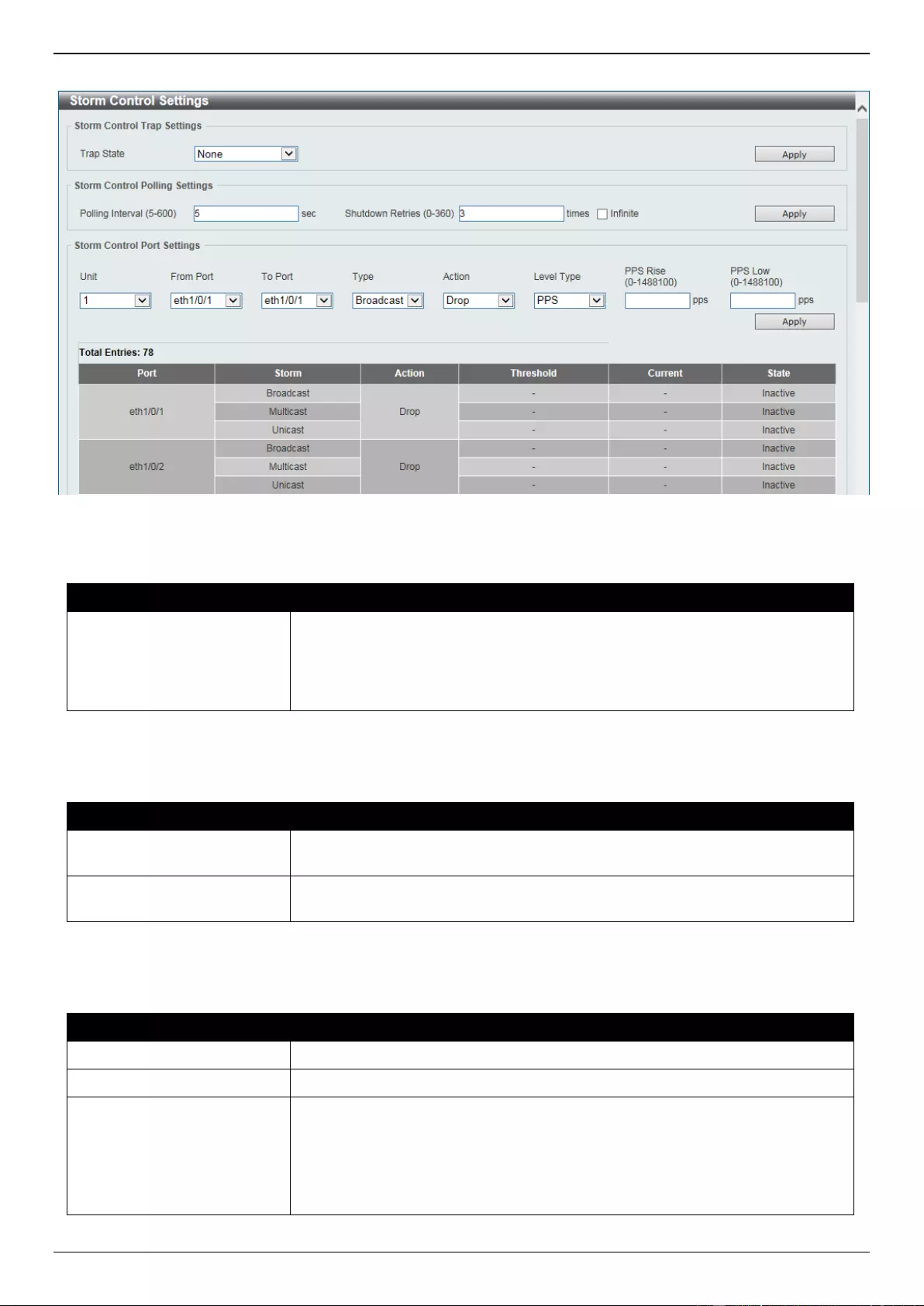
DGS-3630 Series Layer 3 Stackable Managed Switch Web UI Reference Guide
571
To view the following window, click Security > Storm Control Settings, as shown below:
Figure 9-95 Storm Control Settings Window
The fields that can be configured in Storm Control Trap Settings are described below:
Parameter
Description
Trap State
Select the storm control trap option here. Options to choose from are None,
Storm Occur, Storm Clear, and Both. When None is selected, no traps will be
sent. When Storm Occur is selected, a trap notification will be sent when a
storm event is detected. When Storm Clear is selected, a trap notification will
be sent when a storm event is cleared.
Click the Apply button to accept the changes made.
The fields that can be configured in Storm Control Polling Settings are described below:
Parameter
Description
Polling Interval
Enter the interval value used here. This value must be between 5 and 600
seconds. By default, this value is 5 seconds.
Shutdown Retries
Enter the shutdown retries value used here. This value must be between 0 and
360. By default, this value is 3. Tick the Infinite option to disable this feature.
Click the Apply button to accept the changes made.
The fields that can be configured in Storm Control Port Settings are described below:
Parameter
Description
Unit
Select the Switch unit that will be used for this configuration here.
From Port - To Port
Select the appropriate port range used for the configuration here.
Type
Select the type of storm attack that will be controlled here. Options to choose
from are Broadcast, Multicast, and Unicast. When the action is configured as
the shutdown mode, the unicast refers to both known and unknown unicast
packets; that is, if the known and unknown unicast packets hit the specified
threshold, the port will be shutdown. Otherwise, unicast refers to unknown
unicast packets.
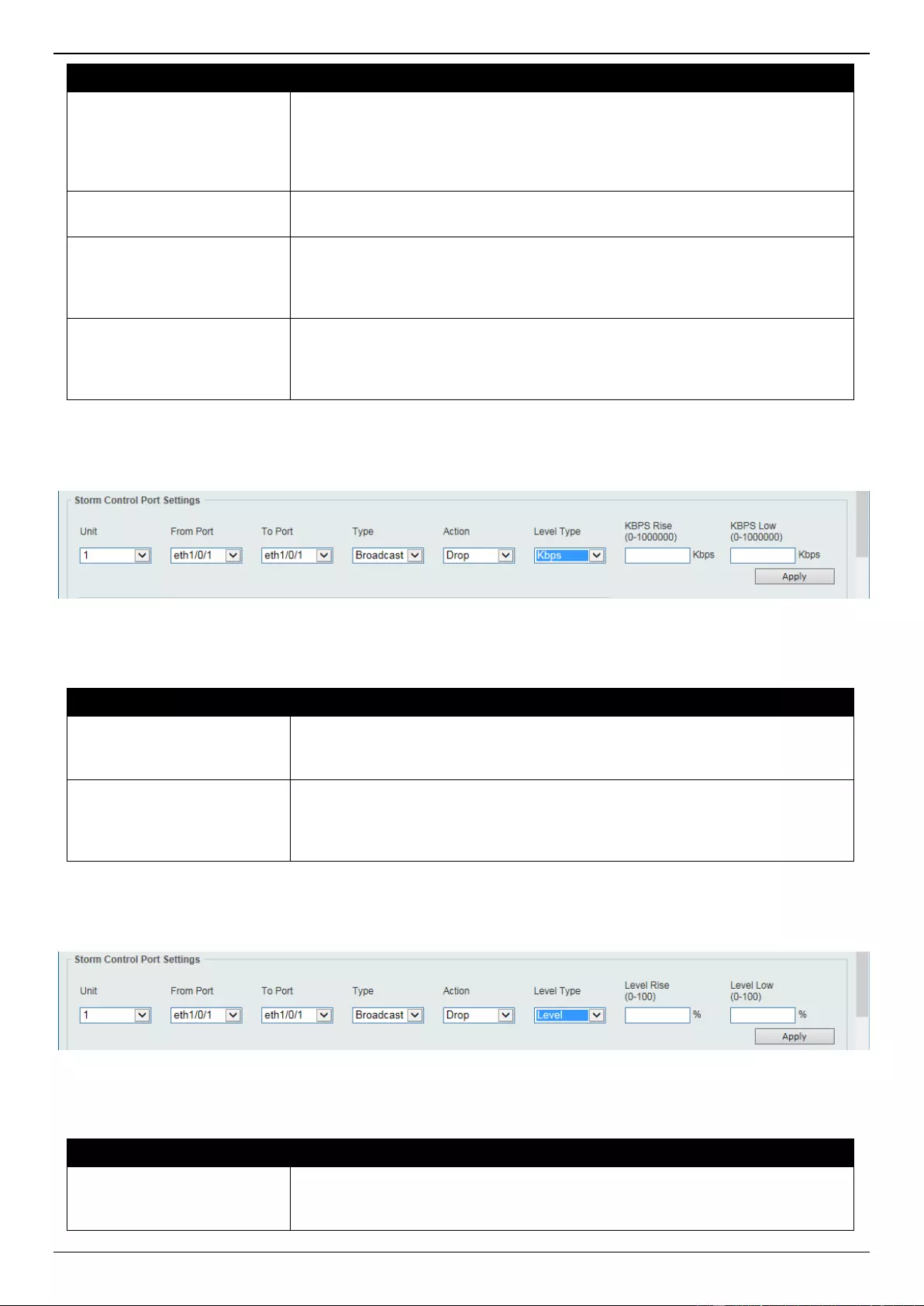
DGS-3630 Series Layer 3 Stackable Managed Switch Web UI Reference Guide
572
Parameter
Description
Action
Select the action that will be taken here. Options to choose from are None,
Shutdown, and Drop. Selecting None specifies not to filter the storm packets.
Selecting Shutdown specifies to shut down the port when the value specified
for rise threshold is reached. Selecting Drop specifies to discards packets that
exceed the risen threshold.
Level Type
Select the level type option here. Options to choose from are PPS, Kbps, and
Level.
PPS Rise
Enter the rise packets per second value here. This option specifies the rise
threshold value in packets count per second. This value must be between 0
and 1488100 packets per second. If the low PPS value is not specified, the
default value is 80% of the specified risen PPS.
PPS Low
Enter the low packets per second value here. This option specifies the low
threshold value in packets count per second. This value must be between 0
and 14488100 packets per second. If the low PPS value is not specified, the
default value is 80% of the specified risen PPS.
Click the Apply button to accept the changes made.
After selecting the Kbps option as the Level Type, the following parameters are available.
Figure 9-96 Storm Control Settings (Level Type - Kbps) Window
The additional fields that can be configured in Storm Control Port Settings are described below:
Parameter
Description
KBPS Rise
Enter the rise KBPS value used here. This option specifies the rise threshold
value as a rate of kilobits per second at which traffic is received on the port.
This value must be between 0 and 1000000 Kbps.
KBPS Low
Enter the low KBPS value used here. This option specifies the low threshold
value as a rate of kilobits per second at which traffic is received on the port.
This value must be between 0 and 1000000 Kbps. If the low KBPS is not
specified, the default value is 80% of the specified risen KBPS.
Click the Apply button to accept the changes made.
After selecting the Level option as the Level Type, the following parameters are available.
Figure 9-97 Storm Control Settings (Level Type - Level) Window
The additional fields that can be configured in Storm Control Port Settings are described below:
Parameter
Description
Level Rise
Enter the rise level value used here. This option specifies the rise threshold
value as a percentage of the total bandwidth per port at which traffic is received
on the port. This value must be between 1% and 100%.
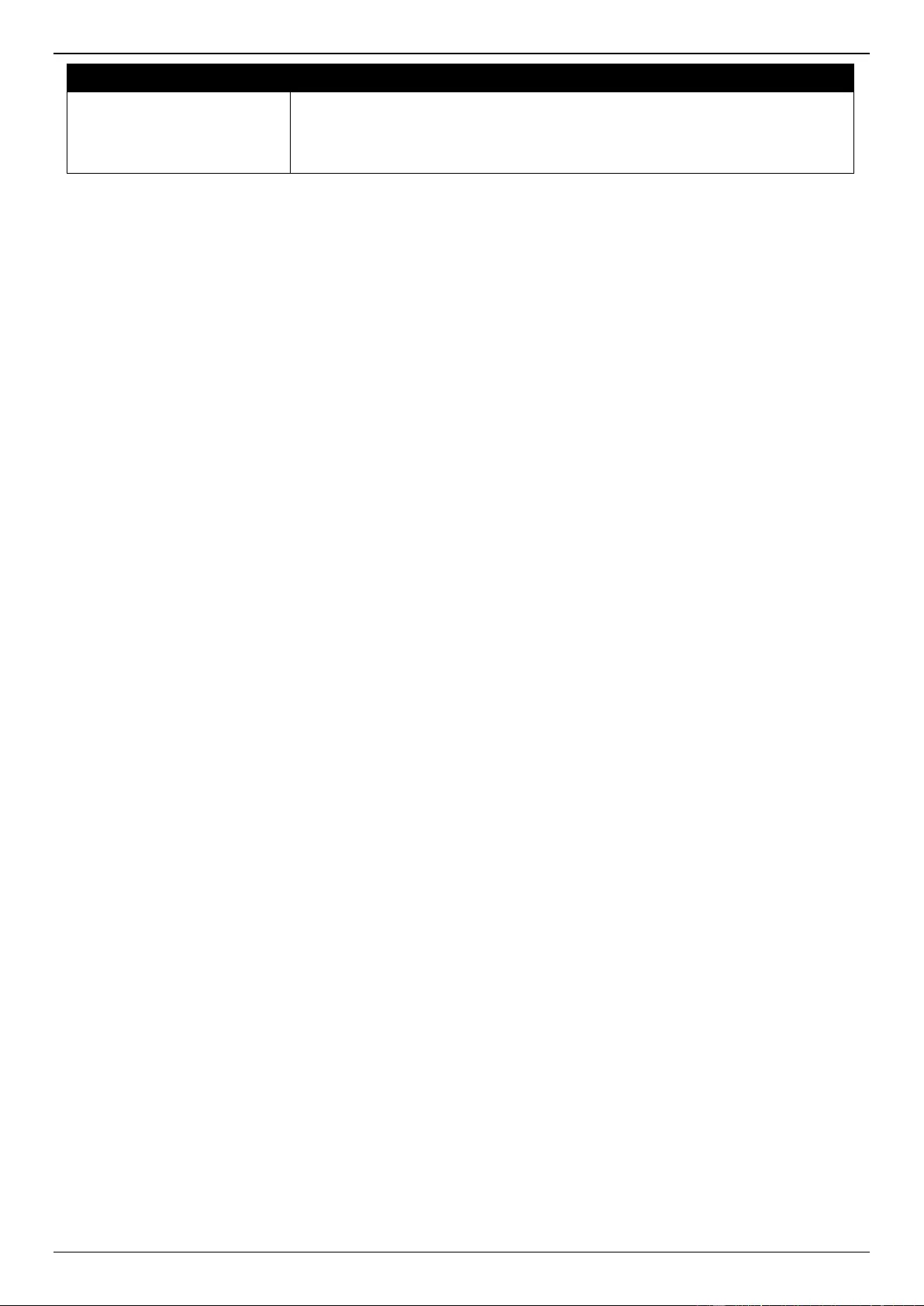
DGS-3630 Series Layer 3 Stackable Managed Switch Web UI Reference Guide
573
Parameter
Description
Level Low
Enter the low level value used here. This option specifies the low threshold
value as a percentage of the total bandwidth per port at which traffic is received
on the port. This value must be between 1% and 100%. If the low level is not
specified, the default value is 80% of the specified risen level.
Click the Apply button to accept the changes made.
DoS Attack Prevention Settings
This window is used to display and configure the Denial-of-Service (DoS) attack prevention settings. The following
well-known DoS types which can be detected by most Switches:
Land Attack: This type of attack involves IP packets where the source and destination address are set to the
address of the target device. It may cause the target device to reply to itself continuously.
Blat Attack: This type of attack will send packets with the TCP/UDP source port equal to the destination port of
the target device. It may cause the target device to respond to itself.
TCP-Null: This type of attack involves port scanning by using specific packets which contain a sequence
number of 0 and no flags.
TCP-Xmas: This type of attack involves port scanning by using specific packets which contain a sequence
number of 0 and the Urgent (URG), Push (PSH), and FIN flags.
TCP SYN-FIN: This type of attack involves port scanning by using specific packets which contain SYN and FIN
flags.
TCP SYN SrcPort Less 1024: This type of attack involves port scanning by using specific packets which
contain source port 0 to 1023 and SYN flag.
Ping of Death Attack: A ping of death is a type of attack on a computer that involves sending a malformed or
otherwise a malicious ping to a computer. A ping is normally 64 bytes in size (many computers cannot handle a
ping larger than the maximum IP packet size which is 65535 bytes). The sending of a ping of this size can crash
the target computer. Traditionally, this bug has been relatively easy to exploit. Generally, sending a 65536 byte
ping packet is illegal according to networking protocol, but a packet of such a size can be sent if it is
fragmented; when the target computer reassembles the packet, a buffer overflow can occur, which often causes
a system crash.
TCP Tiny Fragment Attack: The Tiny TCP Fragment attacker uses IP fragmentation to create extremely small
fragments and force the TCP header information into a separate packet fragment to pass through the check
function of the router and issue an attack.
All Types: All of above types.
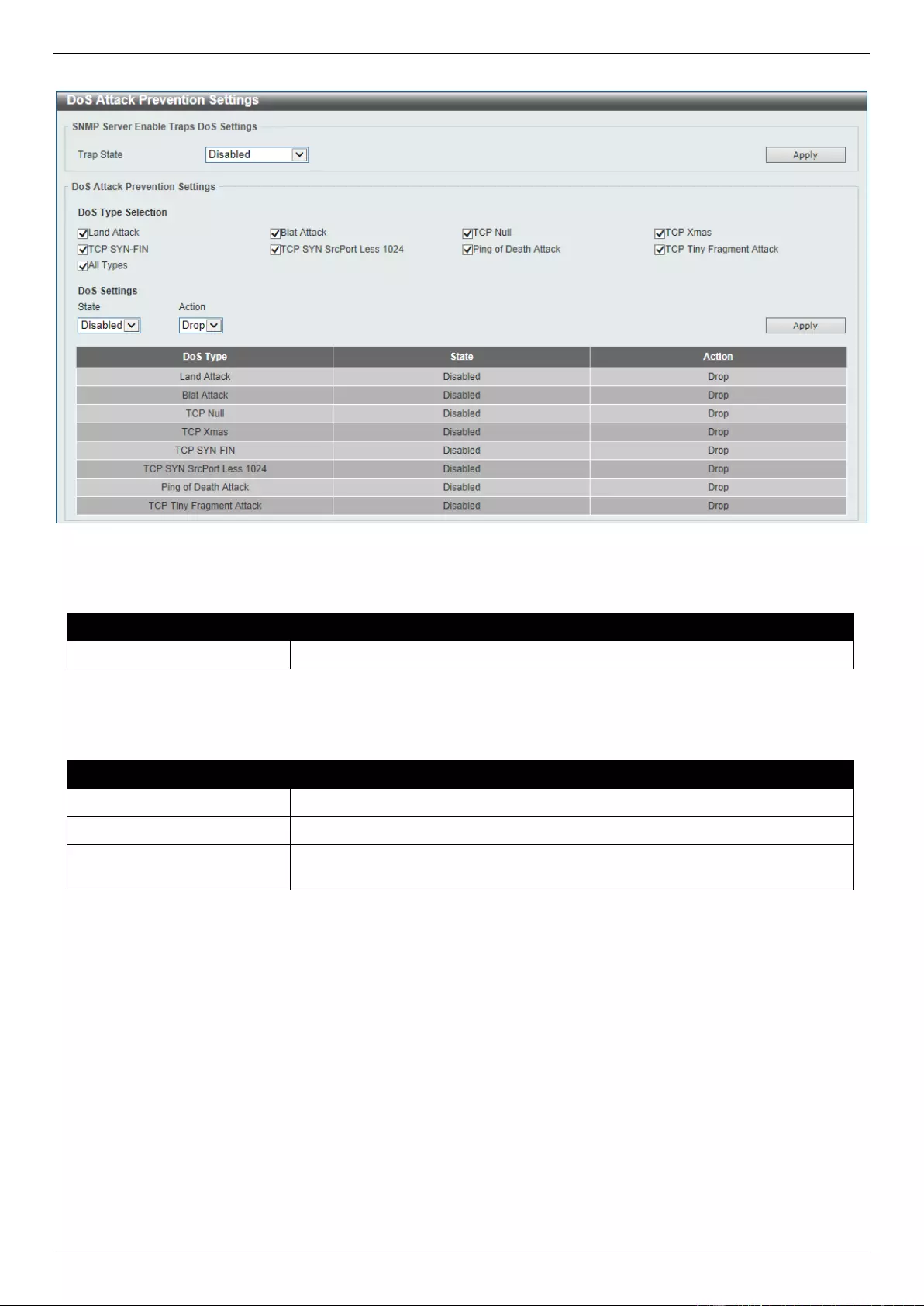
DGS-3630 Series Layer 3 Stackable Managed Switch Web UI Reference Guide
574
To view the following window, click Security > DoS Attack Prevention Settings, as shown below:
Figure 9-98 DoS Attack Prevention Settings Window
The fields that can be configured in SNMP Server Enable Traps DoS Settings are described below:
Parameter
Description
Trap State
Select to enable or disable the DoS attack prevention trap state here.
Click the Apply button to accept the changes made.
The fields that can be configured in DoS Attack Prevention Settings are described below:
Parameter
Description
DoS Type Selection
Tick the DoS type option that will be prevented here.
State
Select to enable or disable the global DoS attack prevention state here.
Action
Select the action that will be taken when the DoS attack was detected here.
The only option to select here is Drop.
Click the Apply button to accept the changes made.
Zone Defense Settings
This window is used to display and configure the Zone Defense settings. When Zone Defense is enabled, the ACL
resources will be reserved for Zone Defense. If the Switch does not have enough ACL resources for Zone Defense, it
cannot be enabled.
ZoneDefense is triggered when abnormal network traffic conditions meet pre-configured thresholds on the firewall.
When this happens, the firewall immediately and automatically contacts the Switch and issues commands to them,
that result in blocking any traffic to and from the suspicious host.
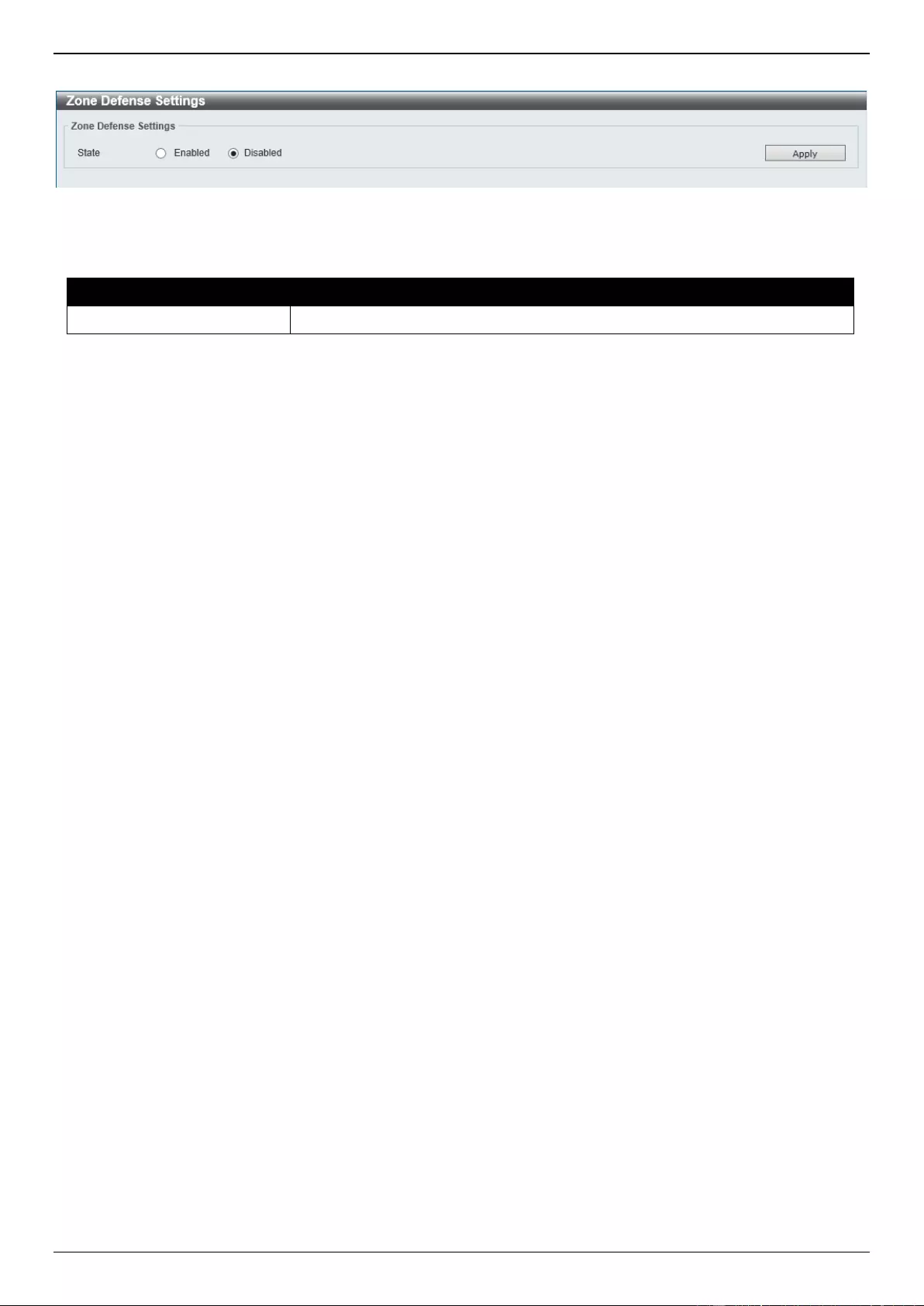
DGS-3630 Series Layer 3 Stackable Managed Switch Web UI Reference Guide
575
To view the following window, click Security > Zone Defense Settings, as shown below:
Figure 9-99 Zone Defense Settings Window
The fields that can be configured in Zone Defense Settings are described below:
Parameter
Description
State
Select to enable or disable the Zone Defense function here.
Click the Apply button to accept the changes made.
SSH
Secure Shell (SSH) is a program allowing secure remote login and secure network services over an insecure network.
It allows a secure login to remote host computers, a safe method of executing commands on a remote end node, and
will provide secure encrypted and authenticated communication between two non-trusted hosts. SSH, with its array of
unmatched security features is an essential tool in today’s networking environment. It is a powerful guardian against
numerous existing security hazards that now threaten network communications.
The steps required to use the SSH protocol for secure communication between a remote PC (the SSH client) and the
Switch (the SSH server) are as follows:
Create a user account with admin-level access using the User Accounts window. This is identical to creating
any other admin-level User Account on the Switch, including specifying a password. This password is used to
logon to the Switch, once a secure communication path has been established using the SSH protocol.
Configure the User Account to use a specified authorization method to identify users that are allowed to
establish SSH connections with the Switch using the SSH User Authentication Mode window. There are three
choices as to the method SSH will use to authorize the user, which are Host Based, Password, and Public Key.
Configure the encryption algorithm that SSH will use to encrypt and decrypt messages sent between the SSH
client and the SSH server, using the SSH Authentication Method and Algorithm Settings window.
Finally, enable SSH on the Switch using the SSH Configuration window.
After completing the preceding steps, a SSH Client on a remote PC can be configured to manage the Switch using a
secure, in band connection.
SSH Global Settings
This window is used to display and configure the global SSH settings.
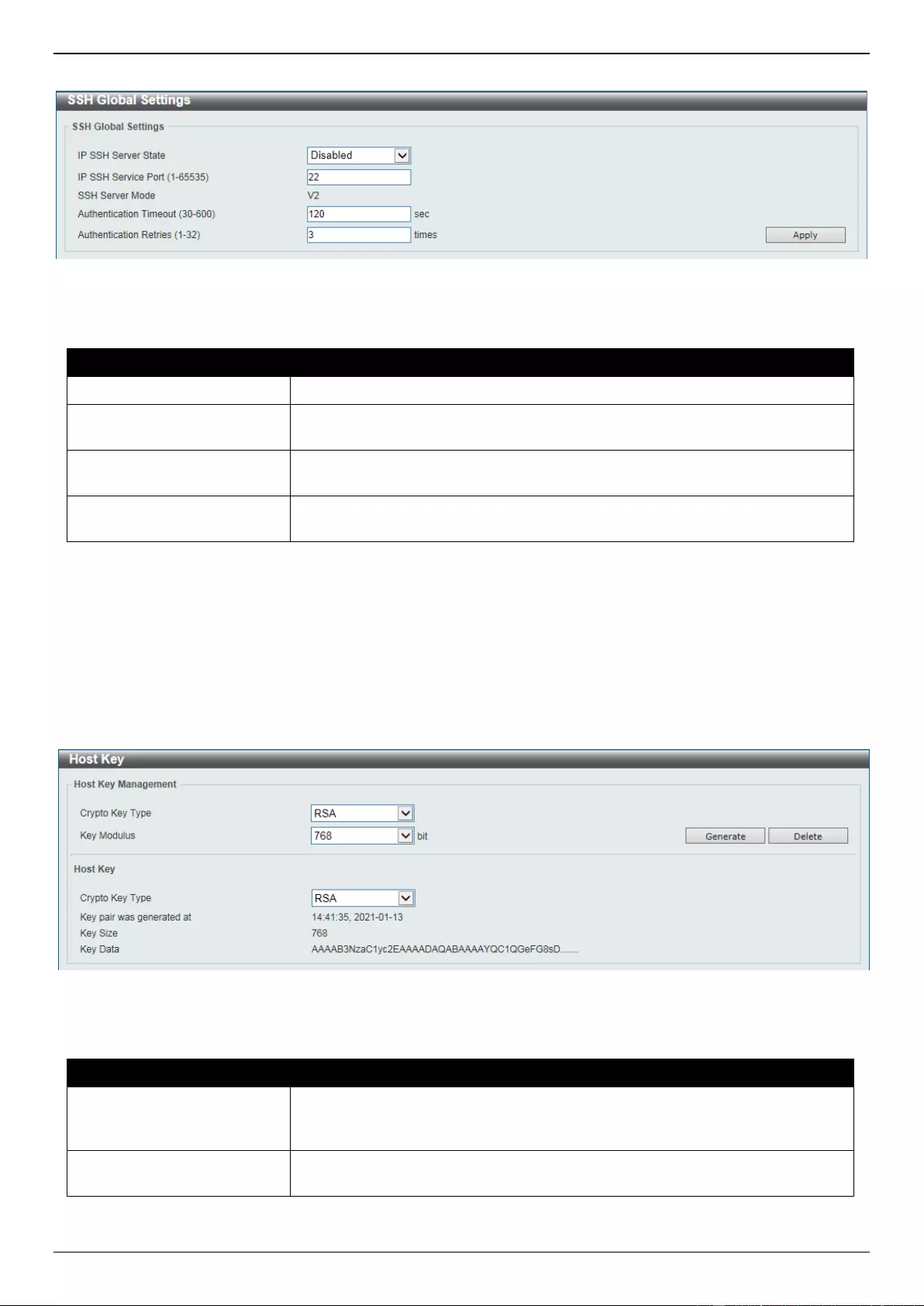
DGS-3630 Series Layer 3 Stackable Managed Switch Web UI Reference Guide
576
To view the following window, click Security > SSH > SSH Global Settings, as shown below:
Figure 9-100 SSH Global Settings Window
The fields that can be configured are described below:
Parameter
Description
IP SSH Server State
Select to enable or disable the global SSH server state.
IP SSH Service Port
Enter the SSH service port number used here. This value must be between 1
and 65535. By default, this number is 22.
Authentication Timeout
Enter the authentication timeout value here. This value must be between 30
and 600 seconds. By default, this value is 120 seconds.
Authentication Retries
Enter the authentication retries value here. This value must be between 1 and
32. By default, this value is 3.
Click the Apply button to accept the changes made.
Host Key
This window is used to view and generate the SSH host key.
To view the following window, click Security > SSH > Host Key, as shown below:
Figure 9-101 Host Key Window
The fields that can be configured in Host Key Management are described below:
Parameter
Description
Crypto Key Type
Select the crypto key type used here. Options to choose from are the Rivest
Shamir Adleman (RSA) key type and the Digital Signature Algorithm (DSA) key
type.
Key Modulus
Select the key modulus value here. Options to choose from are 360, 512, 768,
1024, and 2048 bit.
Click the Generate button to generate a host key based on the selections made.
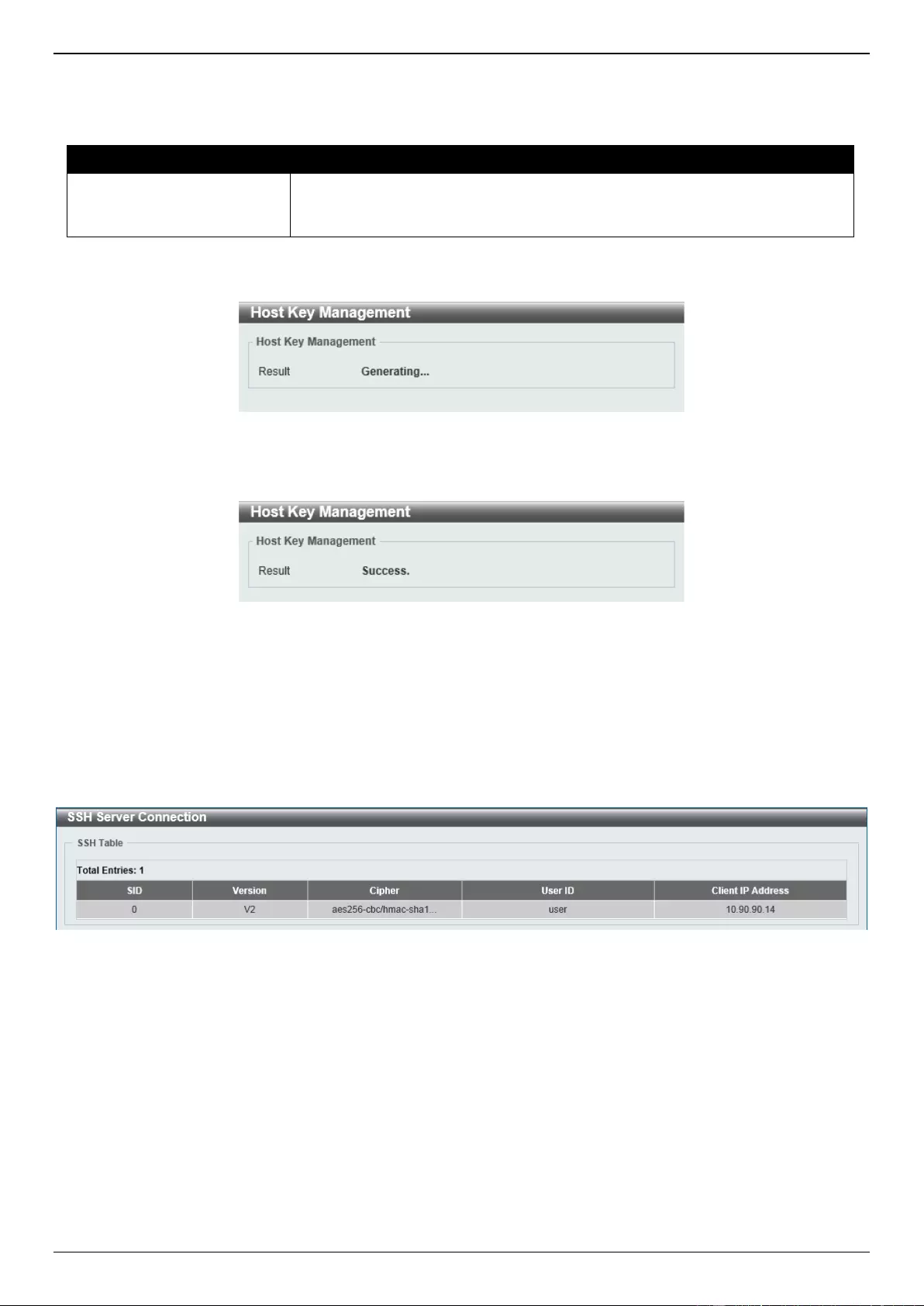
DGS-3630 Series Layer 3 Stackable Managed Switch Web UI Reference Guide
577
Click the Delete button to remove a host key based on the selections made.
The fields that can be configured in Host Key are described below:
Parameter
Description
Crypto Key Type
Select the crypto key type used here. Options to choose from are the Rivest
Shamir Adleman (RSA) key type and the Digital Signature Algorithm (DSA) key
type.
After clicking the Generate button, the following window will appear:
Figure 9-102 Host Key (Generating) Window
After the key was successfully generated, the following window will appear.
Figure 9-103 Host Key (Generating, Success) Window
SSH Server Connection
This window is used to view the SSH server connections table.
To view the following window, click Security > SSH > SSH Server Connection, as shown below:
Figure 9-104 SSH Server Connection Window
SSH User Settings
This window is used to display and configure the SSH user settings.
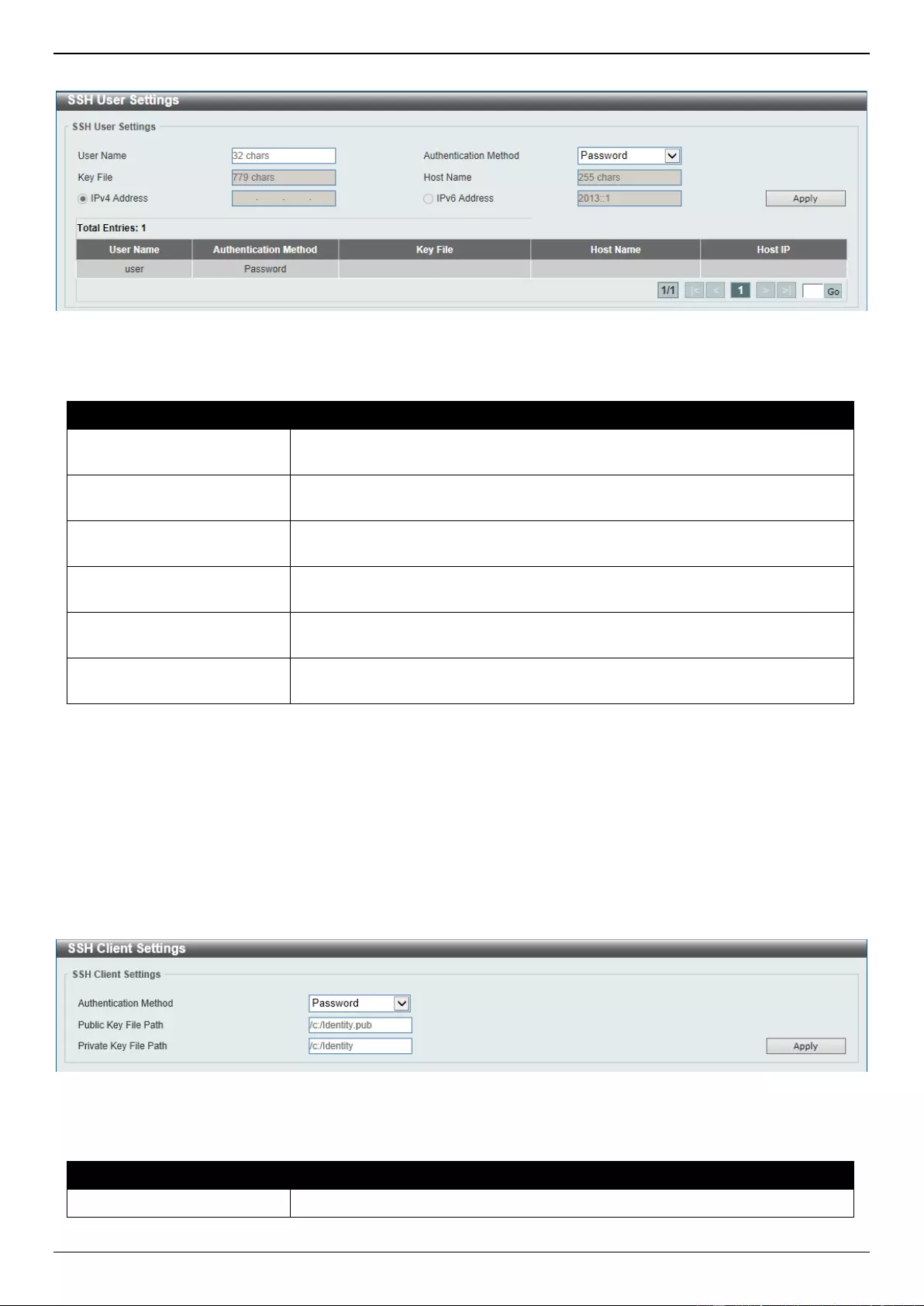
DGS-3630 Series Layer 3 Stackable Managed Switch Web UI Reference Guide
578
To view the following window, click Security > SSH > SSH User Settings, as shown below:
Figure 9-105 SSH User Settings Window
The fields that can be configured are described below:
Parameter
Description
User Name
Enter the SSH user’s username used here. This name can be up to 32
characters long.
Authentication Method
Select the authentication methods used here. Options to choose from are
Password, Public Key, and Host-based.
Key File
After selecting the Public Key or Host-based option as the Authentication
Method, enter the public key here.
Host Name
After selecting the Host-based option as the Authentication Method, enter
the host name here.
IPv4 Address
After selecting the Host-based option as the Authentication Method, select
and enter the IPv4 address here.
IPv6 Address
After selecting the Host-based option as the Authentication Method, select
and enter the IPv6 address here.
Click the Apply button to accept the changes made.
Enter a page number and click the Go button to navigate to a specific page when multiple pages exist.
SSH Client Settings
This window is used to display and configure the SSH client settings.
To view the following window, click Security > SSH > SSH Client Settings, as shown below:
Figure 9-106 SSH Client Settings Window
The fields that can be configured are described below:
Parameter
Description
Authentication Method
Select the authentication method here. Options to choose from are:
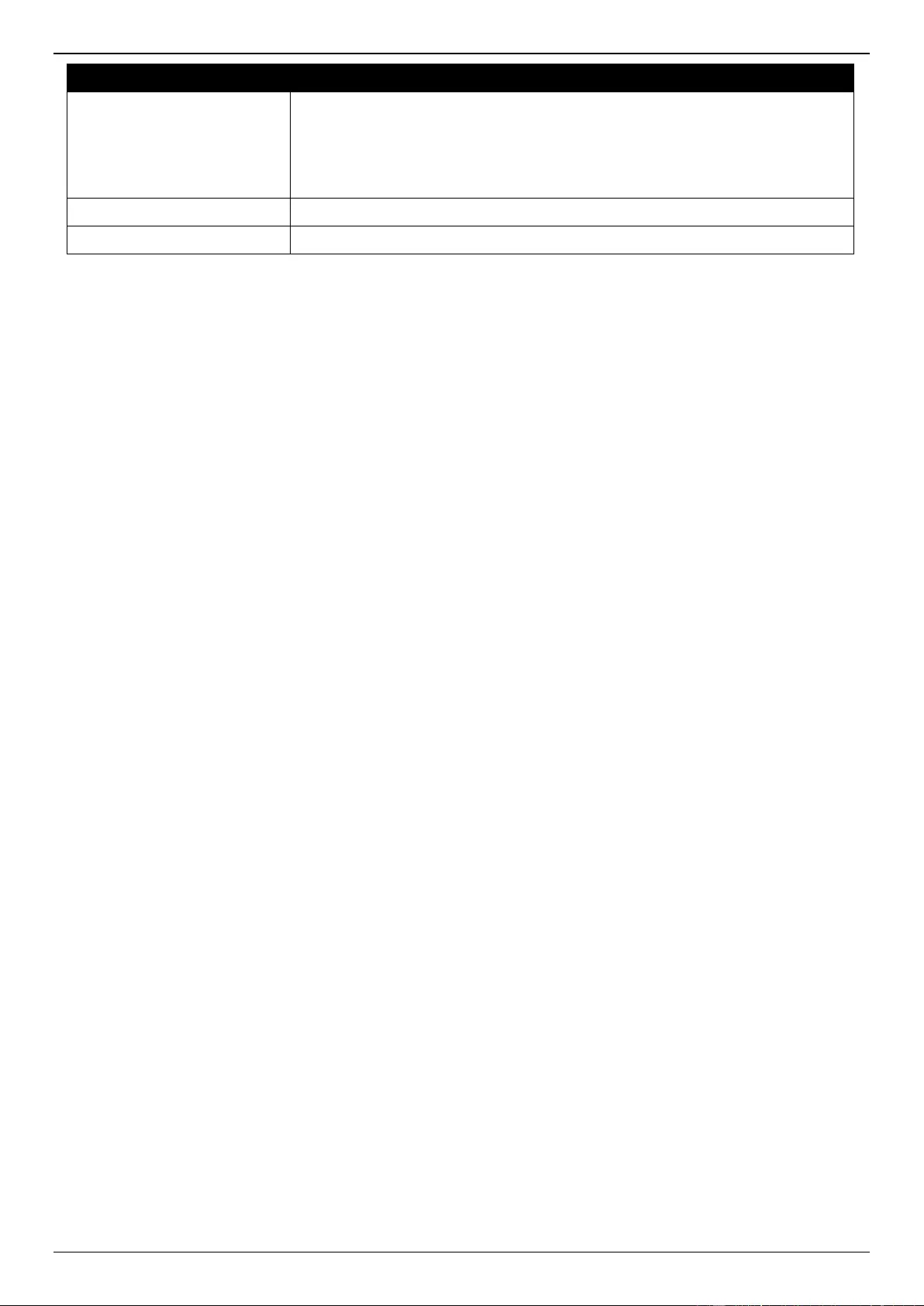
DGS-3630 Series Layer 3 Stackable Managed Switch Web UI Reference Guide
579
Parameter
Description
Password - Specifies to use the password authentication method for this
user account. This is the default authentication method.
Public Key - Specifies to use the public key authentication method for this
user account. Enter the URL of a local file to be used as the public key of
this user.
Public Key File Path
Enter the path and filename of the local file to be used as the public key here.
Private Key File Path
Enter the path of the local file to be used as the private key here.
Click the Apply button to accept the changes made.
SSL
Secure Sockets Layer (SSL) is a security feature that will provide a secure communication path between a server and
client through the use of authentication, digital signatures and encryption. These security functions are implemented
through the use of a cipher suite, which is a security string that determines the exact cryptographic parameters,
specific encryption algorithms and key sizes to be used for an authentication session and consists of three levels:
Key Exchange: The first part of the cipher suite string specifies the public key algorithm to be used. This
Switch utilizes the Rivest Shamir Adleman (RSA) public key algorithm and the Digital Signature Algorithm
(DSA), specified here as the DHE DSS Diffie-Hellman (DHE) public key algorithm. This is the first authentication
process between client and server as they “exchange keys” in looking for a match and therefore authentication
to be accepted to negotiate encryptions on the following level.
Encryption: The second part of the cipher suite that includes the encryption used for encrypting the messages
sent between client and host. The Switch supports two types of cryptology algorithms:
Stream Ciphers - There are two types of stream ciphers on the Switch, RC4 with 40-bit keys and RC4
with 128-bit keys. These keys are used to encrypt messages and need to be consistent between client
and host for optimal use.
CBC Block Ciphers - CBC refers to Cipher Block Chaining, which means that a portion of the previously
encrypted block of encrypted text is used in the encryption of the current block. The Switch supports the
3DES EDE encryption code defined by the Data Encryption Standard (DES) and the Advanced
Encryption Standard (AES) to create the encrypted text.
Hash Algorithm: This part of the cipher suite allows the user to choose a message digest function which will
determine a Message Authentication Code. This Message Authentication Code will be encrypted with a sent
message to provide integrity and prevent against replay attacks. The Switch supports three hash algorithms,
MD5 (Message Digest 5), SHA (Secure Hash Algorithm), and SHA256.
These three parameters are uniquely assembled in four choices on the Switch to create a three-layered encryption
code for secure communication between the server and the client. The user may implement any one or combination of
the cipher suites available, yet different cipher suites will affect the security level and the performance of the secured
connection. The information included in the cipher suites is not included with the Switch and requires downloading
from a third source in a file form called a certificate. This function of the Switch cannot be executed without the
presence and implementation of the certificate file and can be downloaded to the Switch by utilizing a TFTP server or
the Switch file system. The Switch supports TLS 1.0, TLS 1.1, and TLS 1.2. Other versions of SSL may not be
compatible with this Switch and may cause problems upon authentication and transfer of messages from client to
server.
When the SSL function has been enabled, the web will become disabled. To manage the Switch through the web
based management while utilizing the SSL function, the web browser must support SSL encryption and the header of
the URL must begin with https:// (Ex. https://xx.xx.xx.xx). Any other method will result in an error and no access can
be authorized for the web-based management.
Users can download a certificate file for the SSL function on the Switch from a TFTP server. The certificate file is a
data record used for authenticating devices on the network. It contains information on the owner, keys for
authentication and digital signatures. Both the server and the client must have consistent certificate files for optimal
use of the SSL function. Currently, the Switch comes with a certificate pre-loaded though the user may need to
download more, depending on user circumstances.
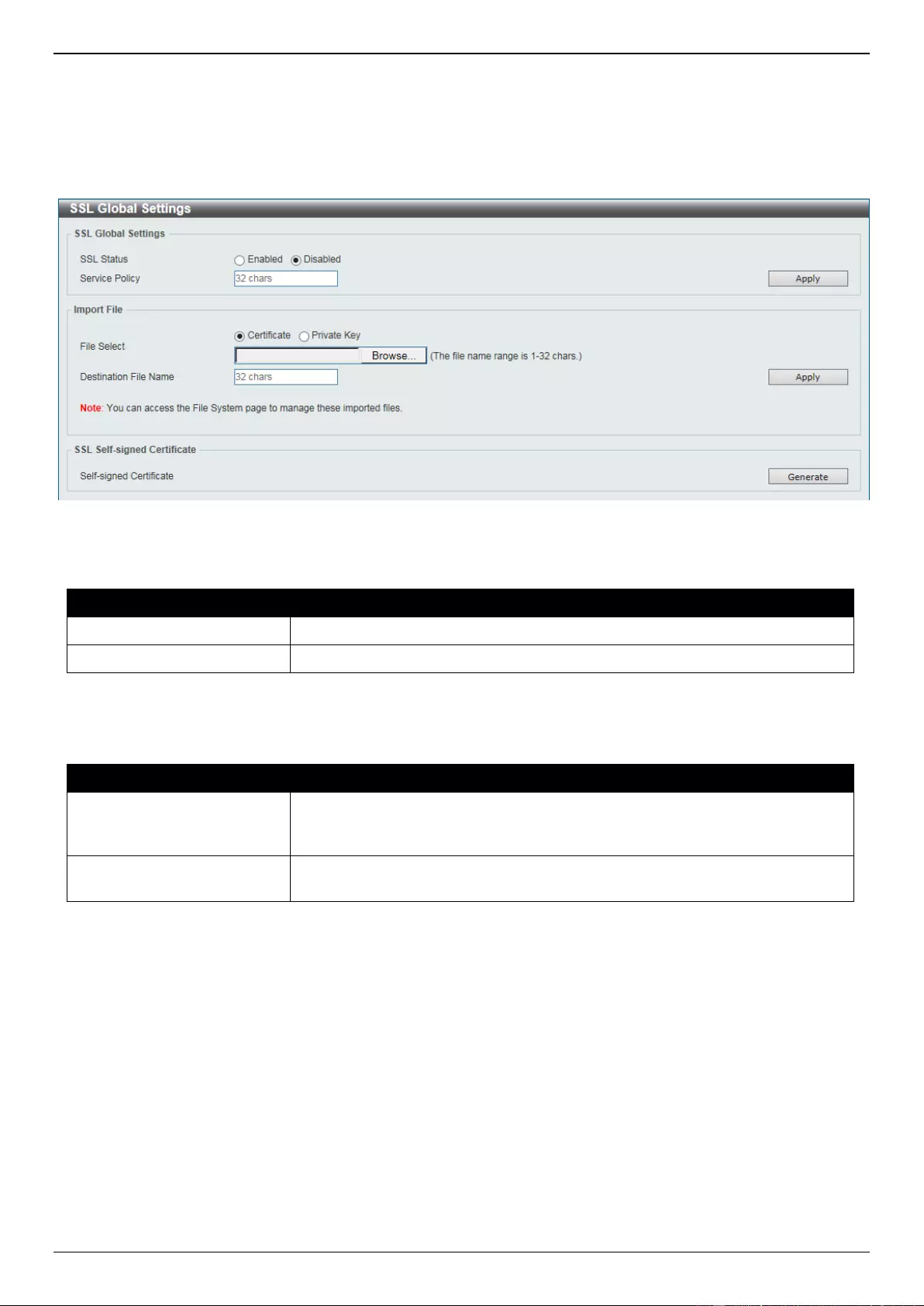
DGS-3630 Series Layer 3 Stackable Managed Switch Web UI Reference Guide
580
SSL Global Settings
This window is used to display and configure the global SSL settings.
To view the following window, click Security > SSL > SSL Global Settings, as shown below:
Figure 9-107 SSL Global Settings Window
The fields that can be configured in SSL Global Settings are described below:
Parameter
Description
SSL Status
Select to enable or disable the global SSL status here.
Service Policy
Enter the service policy name here. This name can be up to 32 characters long.
Click the Apply button to accept the changes made.
The fields that can be configured in Import File are described below:
Parameter
Description
File Select
Select the file type that will be loaded here. Options to choose from are
Certificate and Private Key. After selecting the file type, browse to the
appropriate file, located on the local computer, by pressing the Browse button.
Destination File Name
Enter the destination file name used here. This name can be up to 32
characters long.
Click the Apply button to accept the changes made.
Click the Generate button in the SSL-Self-signed Certificate section to generate a new self-signed certificate,
regardless if there is a built-in self-signed certificate or not. The certificate generated does not affect the user-
downloaded certificates.
Crypto PKI Trustpoint
This window is used to display and configure the crypto PKI trust point settings.
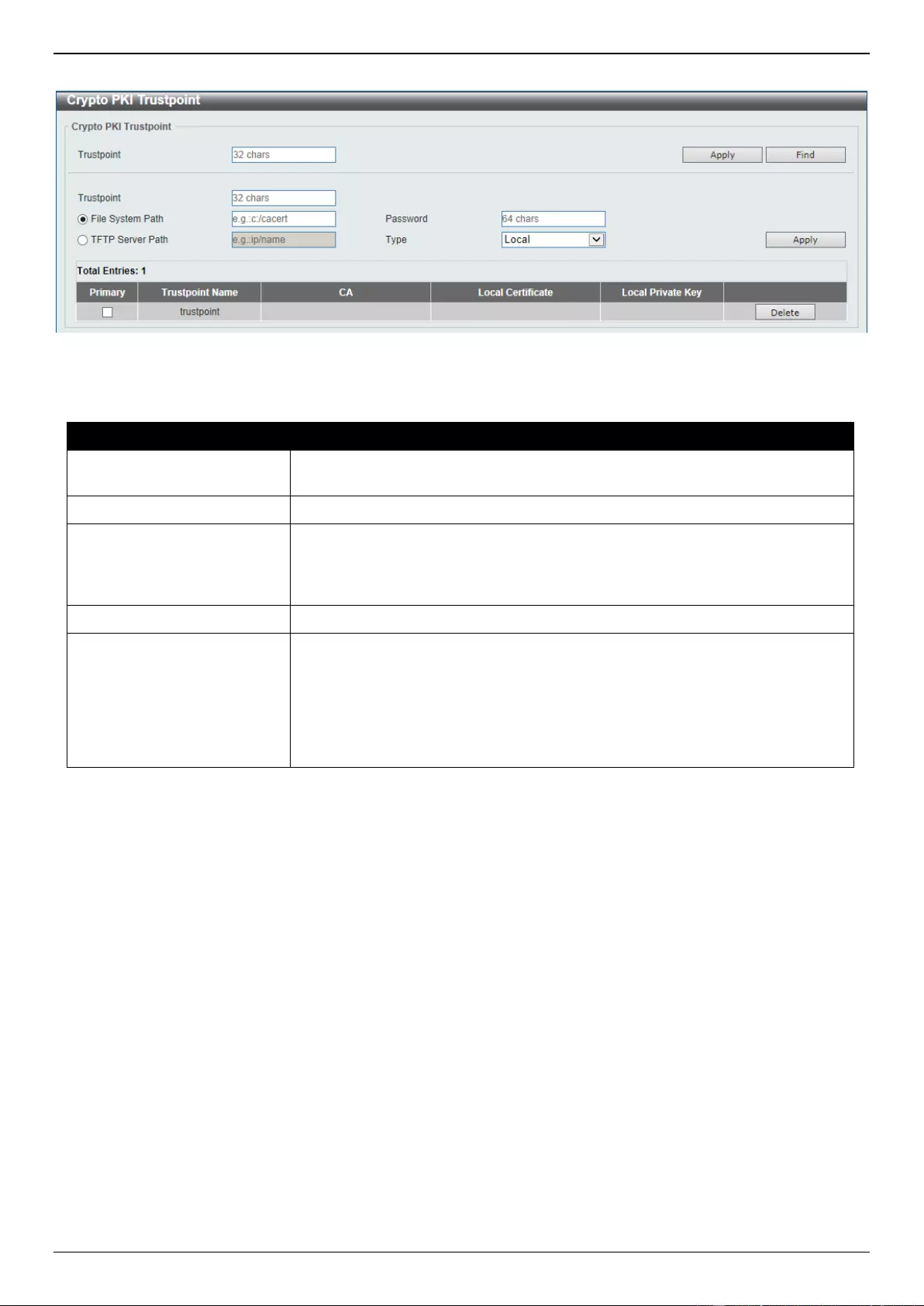
DGS-3630 Series Layer 3 Stackable Managed Switch Web UI Reference Guide
581
To view the following window, click Security > SSL > Crypto PKI Trustpoint, as shown below:
Figure 9-108 Crypto PKI Trustpoint Window
The fields that can be configured are described below:
Parameter
Description
Trustpoint
Enter the name of the trust-point that is associated with the imported
certificates and key pairs here. This name can be up to 32 characters long.
File System Path
Enter the file system path for certificates and key pairs here.
Password
Enter the encrypted password phrase that is used to undo encryption when the
private keys are imported here. The password phrase is a string of up to 64
characters. If the password phrase is not specified, the NULL string will be
used.
TFTP Server Path
Enter the TFTP server path here.
Type
Select the type of certificate that will be imported here. Options to choose from
are Both, CA, and Local.
Selecting Both specifies to import the CA certificate, local certificate and
key pairs.
Selecting CA specifies to import the CA certificate only.
Selecting Local specifies to import local certificate and key pairs only.
Click the Apply button to accept the changes made.
Click the Find button to locate a specific entry based on the information entered.
Click the Delete button to remove the specified entry.
SSL Service Policy
This window is used to display and configure the SSL service policy settings.
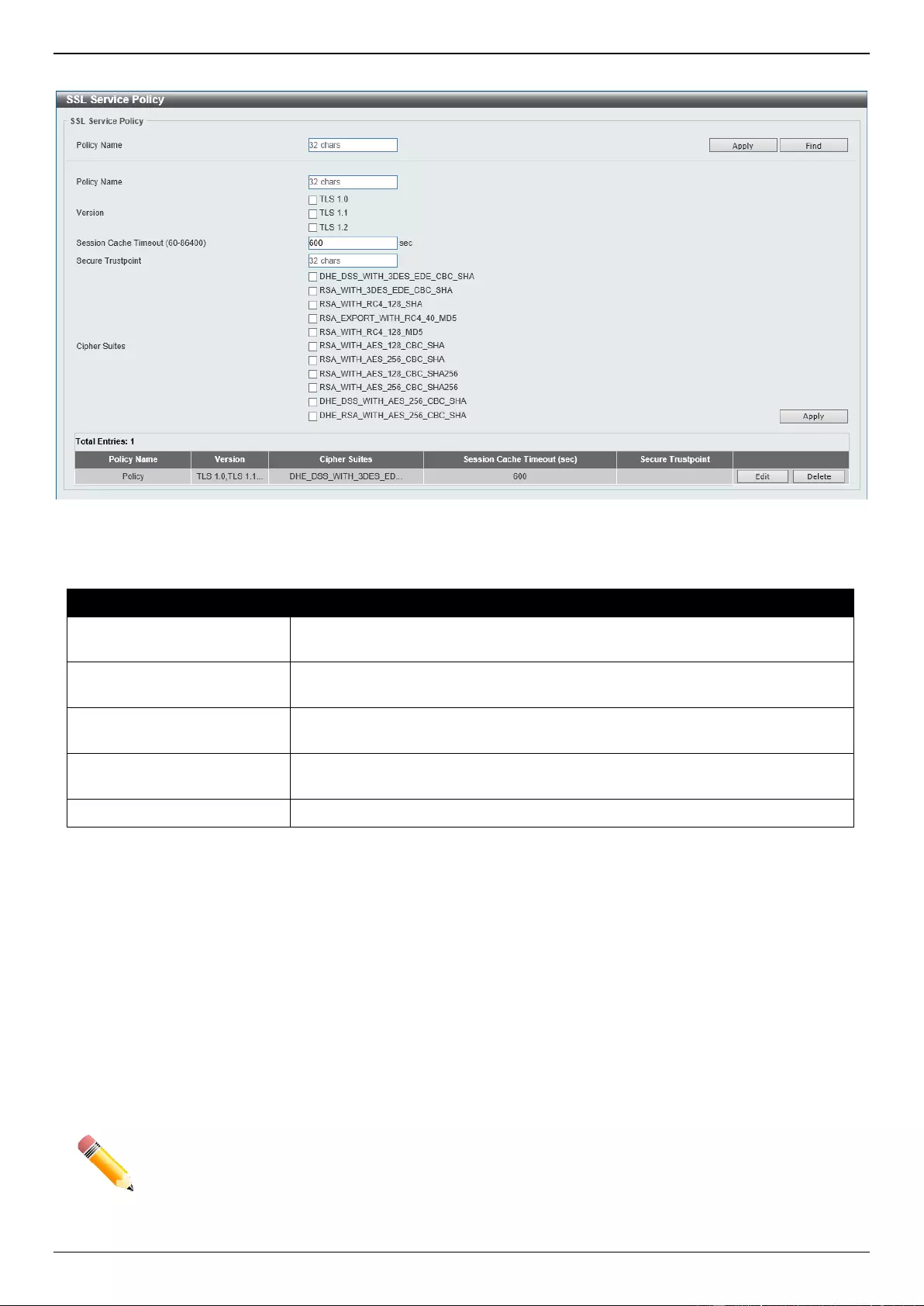
DGS-3630 Series Layer 3 Stackable Managed Switch Web UI Reference Guide
582
To view the following window, click Security > SSL > SSL Service Policy, as shown below:
Figure 9-109 SSL Service Policy Window
The fields that can be configured are described below:
Parameter
Description
Policy Name
Enter the SSL service policy name here. This name can be up to 32 characters
long.
Version
Select the Transport Layer Security (TLS) version here. Options to choose from
are TLS 1.0, TLS 1.1, and TLS 1.2.
Session Cache Timeout
Enter the session cache timeout value used here. This value must be between
60 and 86400 seconds. By default, this value is 600 seconds.
Secure Trustpoint
Enter the secure trust point name here. This name can be up to 32 characters
long.
Cipher Suites
Select the cipher suites that will be associated with this profile here.
Click the Apply button to accept the changes made.
Click the Find button to locate a specific entry based on the information entered.
Click the Edit button to re-configure the specific entry.
Click the Delete button to remove the specified entry.
SFTP Server Settings
This window is used to display and configure the Secure File Transfer Protocol (SFTP) server settings. SFTP is a
remotely secure file transfer protocol over a reliable data stream. Because SFTP itself does not provide authentication
and security, the SFTP server runs as a sub-system of the SSH server.
NOTE: Only IPv4 SFTP servers are supported.
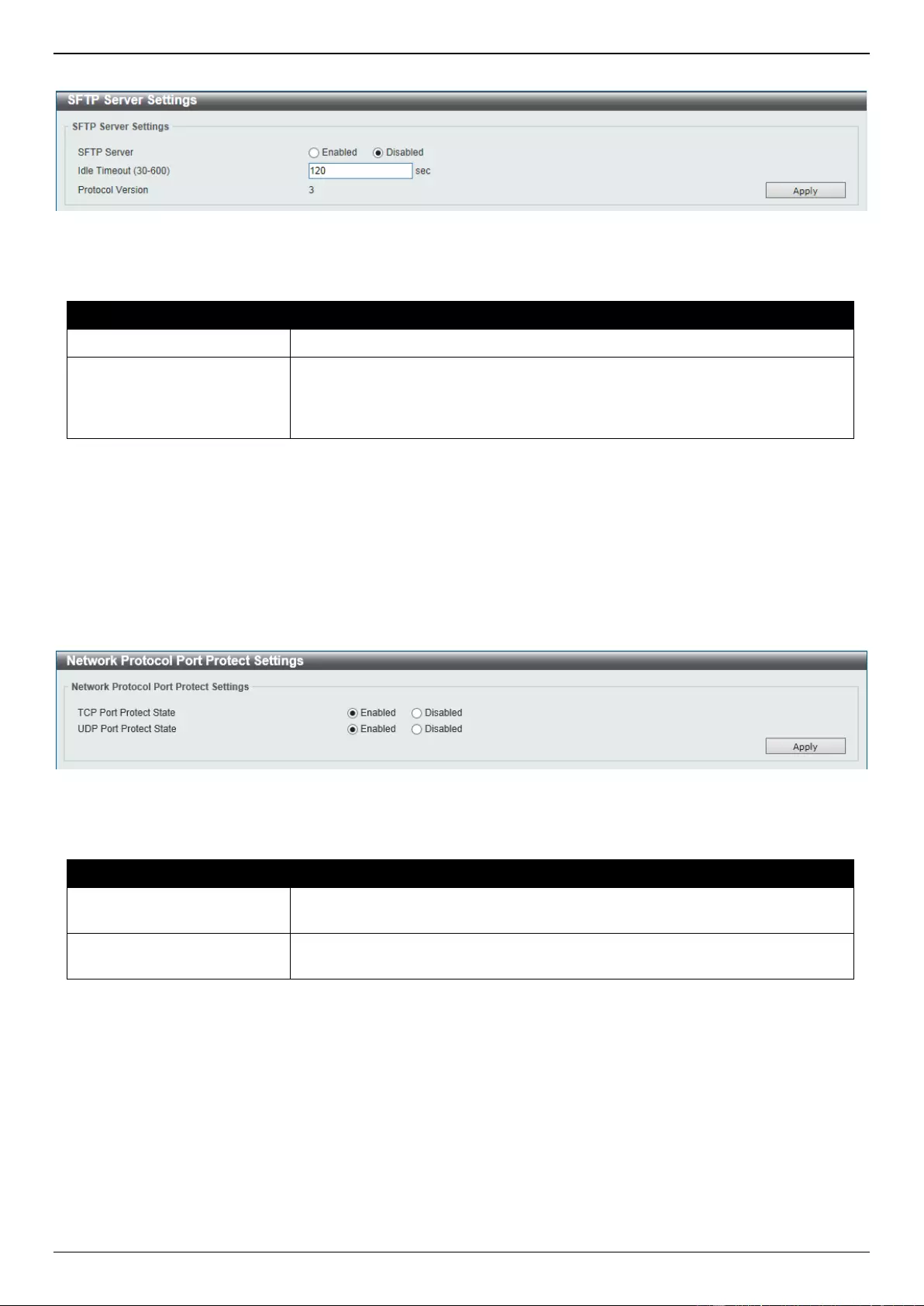
DGS-3630 Series Layer 3 Stackable Managed Switch Web UI Reference Guide
583
To view the following window, click Security > SFTP Server Settings, as shown below:
Figure 9-110 SFTP Server Settings Window
The fields that can be configured are described below:
Parameter
Description
SFTP Server
Select to globally enable or disable the SFTP server feature here.
Idle Timeout
Enter the idle timeout value here. If the SFTP server detects no operation after
the duration of the idle timer for a specific SFTP session, the Switch will close
this SFTP session. The range is from 30 to 600 seconds. By default, this value
is 120 seconds.
Click the Apply button to accept the changes made.
Network Protocol Port Protect Settings
This window is used to display and configure the network protocol port protection settings.
To view the following window, click Security > Network Protocol Port Protect Settings, as shown below:
Figure 9-111 Network Protocol Port Protect Settings Window
The fields that can be configured are described below:
Parameter
Description
TCP Port Protect State
Select to enable or disable the TCP port network protocol protection function
here.
UDP Port Protect State
Select to enable or disable the UDP port network protocol protection function
here.
Click the Apply button to accept the changes made.
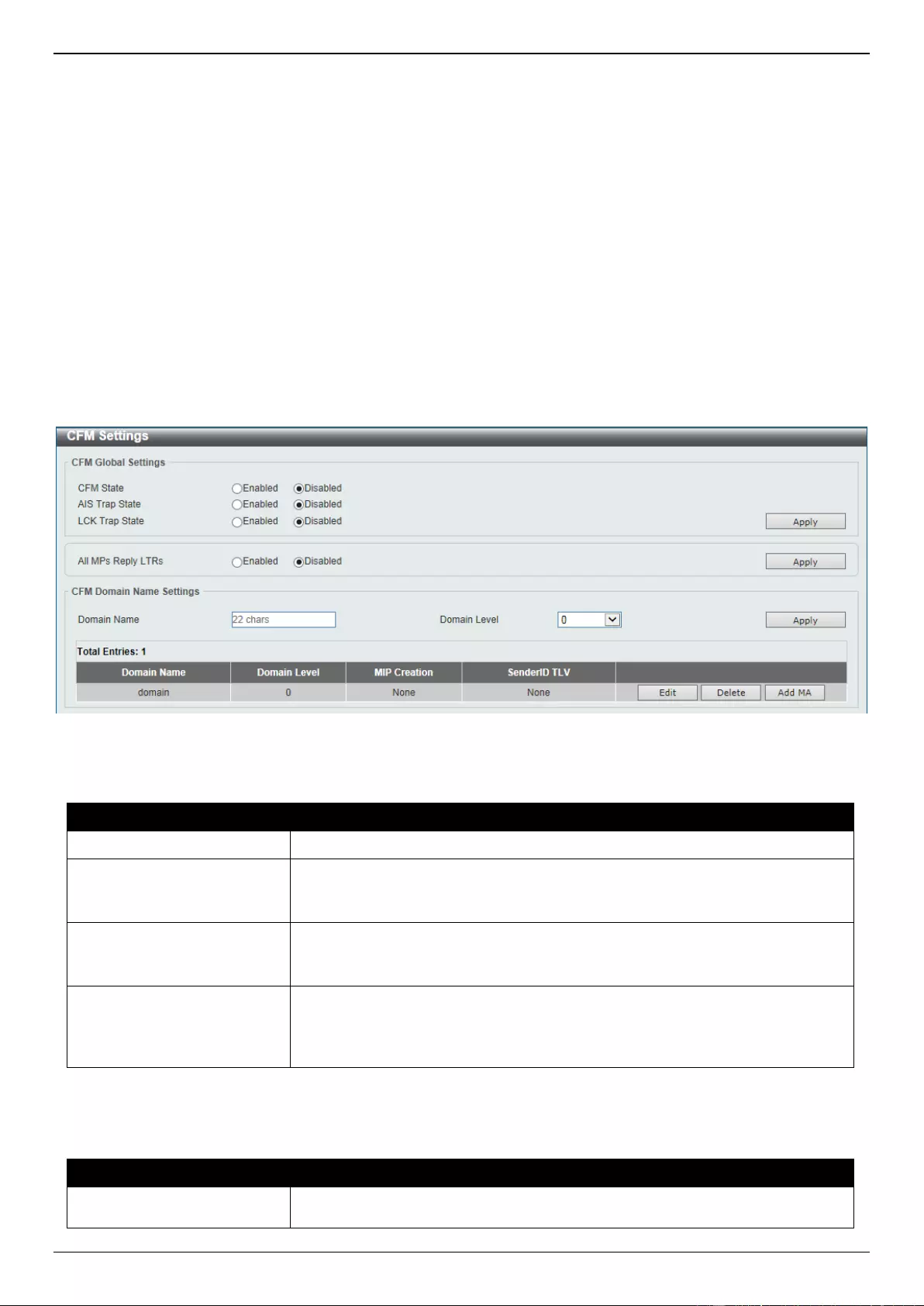
DGS-3630 Series Layer 3 Stackable Managed Switch Web UI Reference Guide
584
10. OAM
CFM
Cable Diagnostics
Ethernet OAM
DDM
CFM
CFM Settings
This window is used to display and configure the Connectivity Fault Management (CFM) settings.
To view the following window, click OAM > CFM > CFM Settings, as shown below:
Figure 10-1 CFM Settings Window
The fields that can be configured in CFM Global Settings are described below:
Parameter
Description
CFM State
Select to globally enable or disable the CFM feature here.
AIS Trap State
Select to enable or disable the Alarm Indication Signal (AIS) trap feature here.
If the trap status of AIS is enabled, once an ETH-AIS event occurs or an ETH-
AIS event clears, a trap will be sent out.
LCK Trap State
Select to enable or disable the Locked Signal (LCK) trap feature here. If the
trap status of LCK is enabled, once an ETH-LCK event occurs or an ETH-LCK
event clears, a trap will be sent out.
All MPs Reply LTRs
Select to enable or disable the all MPs Link-Trace Reply (LTR) feature here.
According to IEEE 802.1ag, a Bridge replies with one LTR to a Link-Trace
Message (LTM). This feature can make all MPs on an LTM’s forwarding path
reply with LTRs, whether they are on a Bridge or not.
Click the Apply button to accept the changes made.
The fields that can be configured in CFM Domain Name Settings are described below:
Parameter
Description
Domain Name
Enter the Maintenance Domain (MD) name here. This name can be up to 22
characters long. The name does not allow spaces. Each MD has a unique
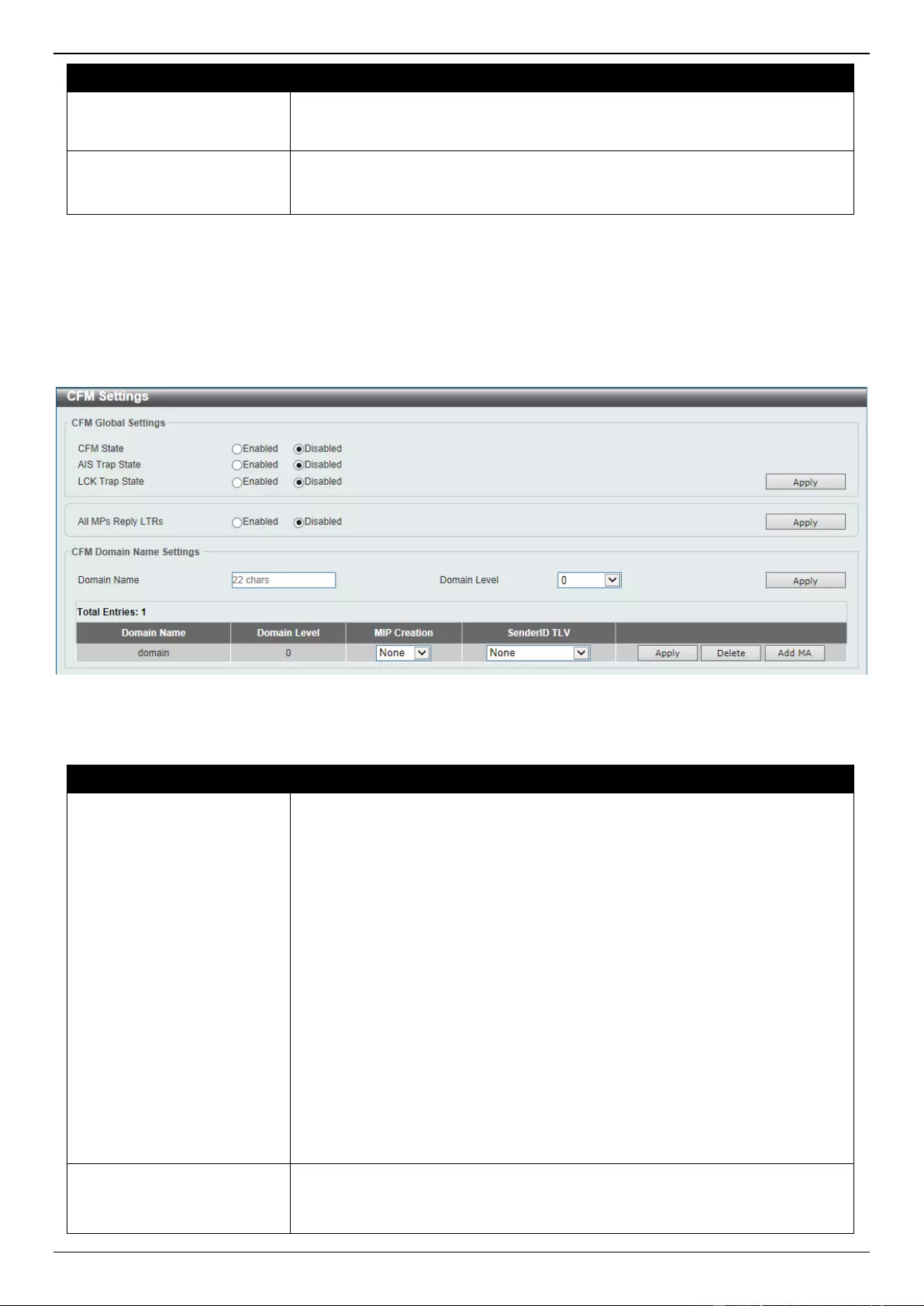
DGS-3630 Series Layer 3 Stackable Managed Switch Web UI Reference Guide
585
Parameter
Description
name amongst all those used or available to a service provider or operator. It
facilitates easy identification of administrative responsibility for each
maintenance domain.
Domain Level
Enter the Maintenance Domain (MD) level here. The range is from 0 to 7. A
unique MD level is assigned to define the hierarchical relationship between
domains. The larger range of domain has the higher value of level.
Click the Apply button to accept the changes made.
Click the Edit button to modify the specified entry.
Click the Delete button to delete the specified entry.
Click the Add MA button to add a new Maintenance Association (MA) rule.
After clicking the Edit button, the following page will appear.
Figure 10-2 CFM Settings (Edit) Window
The fields that can be configured in the table are described below:
Parameter
Description
MIP Creation
Select the Maintenance domain Intermediate Point (MIP) option here. The
creation of MIPs on a maintenance domain is useful for tracing the link, MIP by
MIP. It also allows the user to perform a loopback from an MEP to an MIP. An
enumerated value indicates whether the management entity can create MIP
Half Functions (MHF) for a maintenance domain.
Options to choose from are None, Auto, and Explicit.
None - Specifies not to create the MIP for a maintenance domain.
Auto - Specifies that MIPs will always be created on any port in this MD,
when there is no MEP configured on that port for the MAs with the same
VID at this MD level or any higher active MD levels, and at the same time
there is an MEP configured on that port for the MA with the same VID at
the next lower active MD level or there is no MA with the same VID at any
lower active MD levels. For an intermediate Switch in an MA, the setting
should be Auto in order for the MIPs to be created on this device.
Explicit - Specifies that MIPs will be created on any port for the MAs in
this maintenance, when there is no MEP configured on that port for the
MAs with the same VID at this MD level or any higher active MD levels,
and at the same time there is an MEP configured on that port for the MA
with the same VID at the next lower active MD level.
SenderID TLV
This option is used to configure the default transmission of the sender ID TLV
by MPs in an MD. Select one of the following options:
None - Specifies not to transmit the sender ID TLV.

DGS-3630 Series Layer 3 Stackable Managed Switch Web UI Reference Guide
586
Parameter
Description
Chassis - Specifies to transmit the sender ID TLV with the chassis ID
information.
Manage - Specifies to transmit the sender ID TLV with the managed
address information.
Chassis_Manage - Specifies to transmit the sender ID TLV with the
chassis ID information and the managed address information.
Click the Apply button to accept the changes made.
After clicking the Add MA button, the following page will appear.
Figure 10-3 CFM Settings (Add MA) Window
The fields that can be configured are described below:
Parameter
Description
MA Name
Enter the Maintenance Association (MA) entry name here. This name can be
up to 22 characters long. Each MA in an MD must have a unique MA name.
MAs configured in different MDs may have the same MA identifier. When the
MA entry is deleted, the configuration on it is also deleted.
MA VID
Enter the Maintenance Association (MA) entry VLAN ID here. The range is from
1 to 4094.
Click the Apply button to accept the changes made.
Click the Back button to return to the previous window.
Click the Edit button to modify the specified entry.
Click the Delete button to delete the specified entry.
Click the Add MEP button to add a new Maintenance association End Point (MEP) entry.
After clicking the Edit button, the following page will appear.
Figure 10-4 CFM Settings (Add MA, Edit) Window
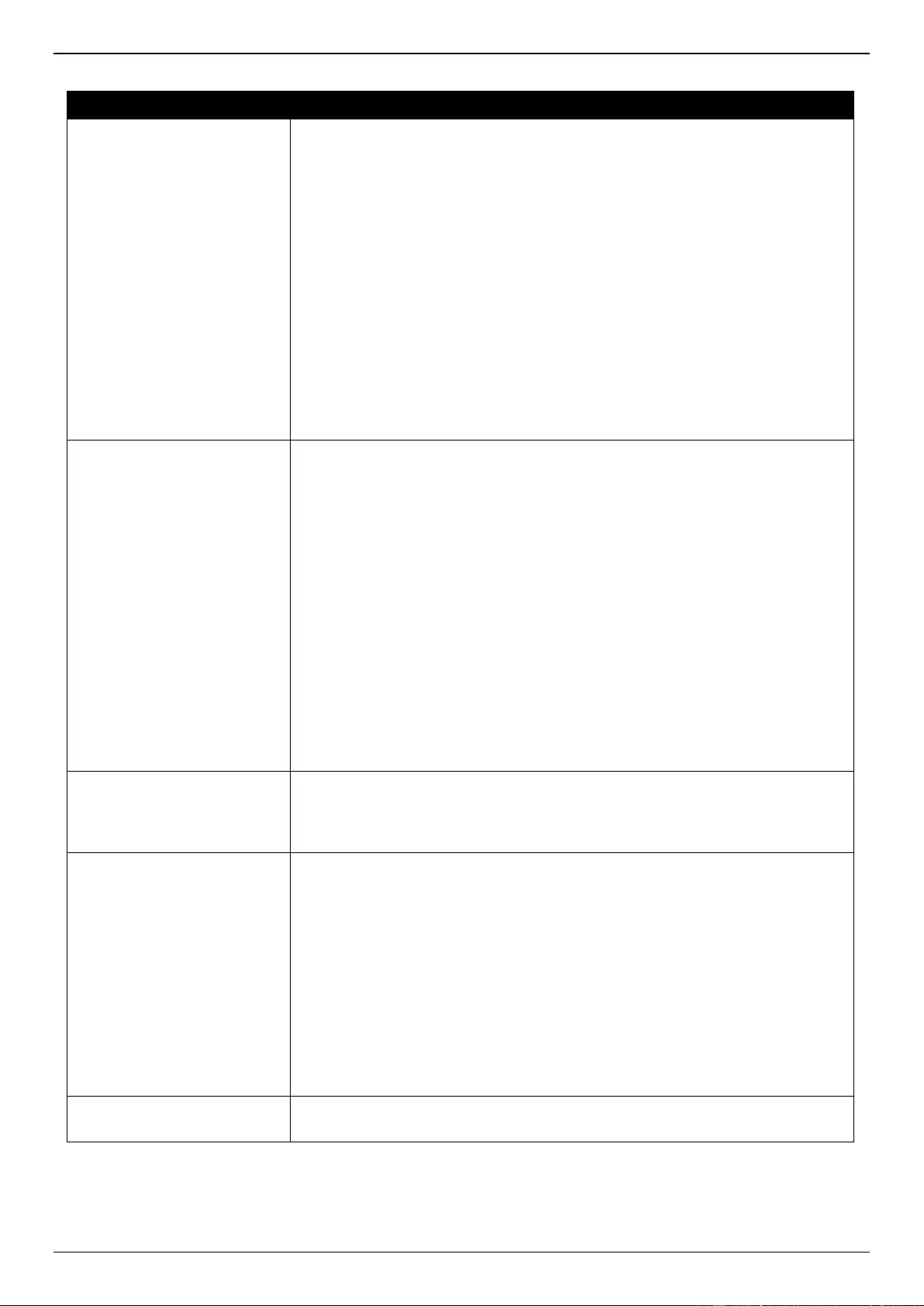
DGS-3630 Series Layer 3 Stackable Managed Switch Web UI Reference Guide
587
The fields that can be configured in the table are described below:
Parameter
Description
MA Mode
Select the MA mode here. Options to choose from are:
Software - Specifies that the MA works in the CFM software mode.
Hardware - Specifies that the MA works in the CFM hardware mode.
The CFM hardware mode is used to improve the performance of the CCM
process. In the CFM hardware mode, the CCM packet is processed by
hardware and in general does not need to involve the CPU. In addition, the
CCM interval can be set to the lowest value of 3.3ms which is not supported in
the CFM software mode due to the CPU capability constraints.
The CFM hardware and software mode can be used together. The user can
configure an MA as the CFM hardware mode. Then, all MEPs in the MA will be
working in the CFM hardware mode. For some MAs, if the performance of the
CCM process is considered, e.g. requiring 3.3ms and 10ms CCM interval, and
the MEPs in the MA are down MEPs, the user can use the CFM hardware
mode; For other MAs, if the performance of the CCM process is not a problem,
or up MEPs and MIPs need to be set up, or full CFM function are required, the
CFM software mode is a better choice.
MIP Creation
This option is used to configure the MIP creation for an MA. Select one of the
following options:
None - Specifies not to create the MIP on ports in an MA.
Auto - Specifies that MIPs will be created on any port for this MA, when
there is no MEP configured on that port for the MAs with the same VID at
this MD level or any higher active MD levels, and at the same time there is
an MEP configured on that port for the MA with the same VID at the next
lower active MD level or there is no MA with the same VID at any lower
active MD levels. For an intermediate Switch in an MA, the setting should
be Auto in order for the MIPs to be created on this device.
Explicit - Specifies that MIPs will be created on any port for this MA, when
there is no MEP configured on that port for the MAs with the same VID at
this MD level or any higher active MD levels, and at the same time there is
an MEP configured on that port for the MA with the same VID at the next
lower active MD level.
Defer - Specifies to inherit the settings configured for the maintenance
domain that the MA is associated with. This is the default value.
CCM Interval
Select the Continuity Check Message (CCM) interval value here. Options to
choose from are 3.3ms, 10ms, 100ms, 1sec, 10sec, 1min, and 10min. An
MEP will transmit a CCM packet periodically across the MA. The CCM interval
indicates the interval at which CCMs are sent by a MEP in a MA.
SenderID TLV
This option is used to configure the transmission of the sender ID TLV by MPs
for an MA. Select one of the following options:
None - Specifies not to transmit the sender ID TLV. In the CFM hardware
mode, the value is fixed to none.
Chassis - Specifies to transmit the sender ID TLV with the chassis ID
information.
Manage - Specifies to transmit the sender ID TLV with the managed
address information.
Chassis_Manage - Specifies to transmit the sender ID TLV with the
chassis ID information and the managed address information.
Defer - Specifies to inherit the setting configured for the maintenance
domain that the MA is associated with. This is the default value.
MEPID List
Enter the Maintenance association End Point (MEP) ID contained in the MA
here. The range is from 1 to 8191.
Click the Apply button to accept the changes made.
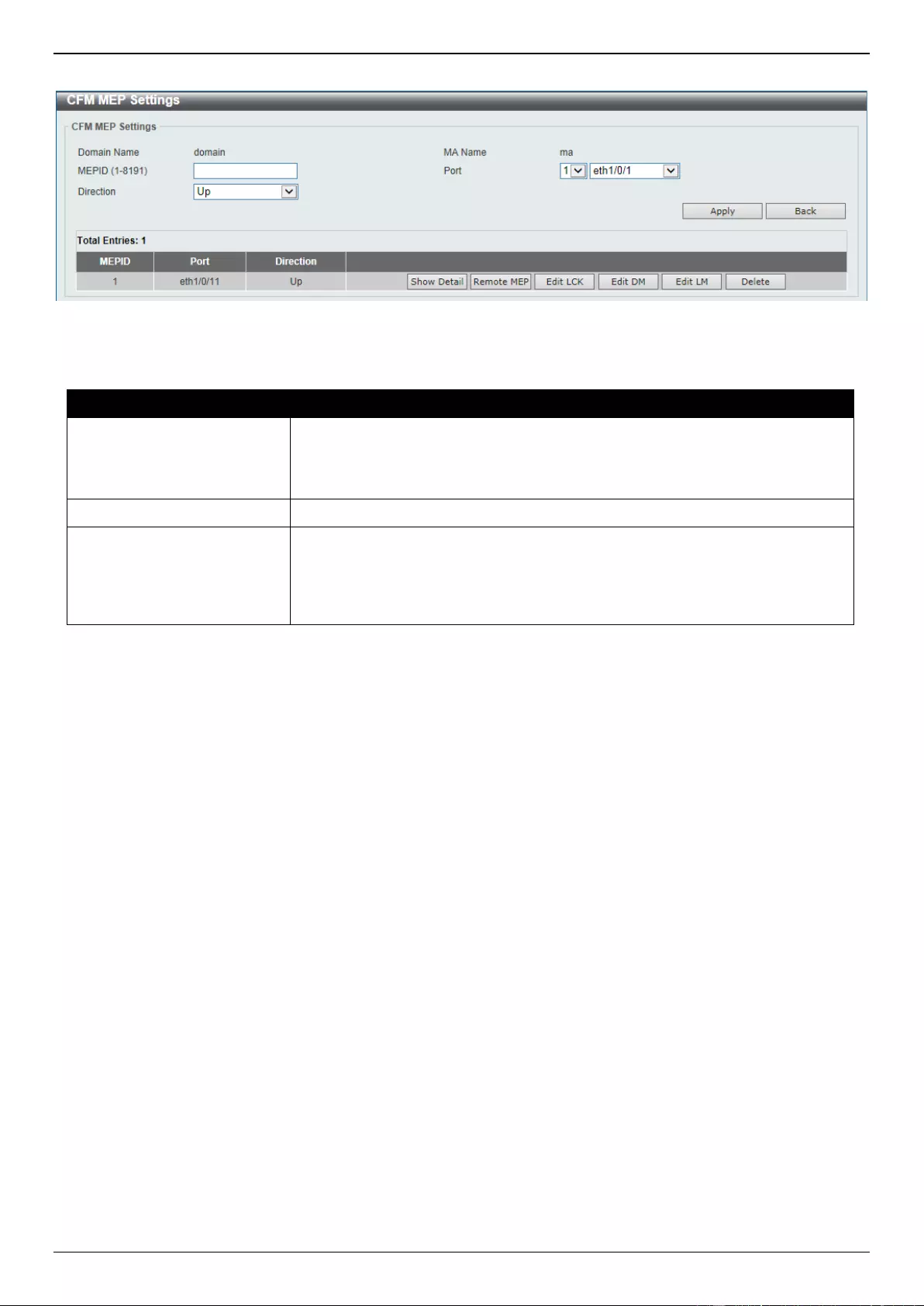
DGS-3630 Series Layer 3 Stackable Managed Switch Web UI Reference Guide
588
After clicking the Add MEP button, the following page will appear.
Figure 10-5 CFM Settings (Add MA, Add MEP) Window
The fields that can be configured are described below:
Parameter
Description
MEPID
Enter the MEP ID here. The range is from 1 to 8191. Each MEP configured in
the same MA must have a unique MEP ID. The MEP on different MA can have
the same MEPID. Before creating a MEP, its MEP ID should be configured in
the MA’s MEP ID list.
Port
Select the Switch unit ID and port number that will be used here.
Direction
Select the direction of the MEP here. Options to choose from are Up and
Down.
Up - Specifies to create an inward facing (up) MEP.
Down - Specifies to create an outward facing (down) MEP.
Click the Apply button to accept the changes made.
Click the Back button to return to the previous window.
Click the Show Detail button to view more detailed information about the specified MEP.
Click the Remote MEP button to view the remove MEP table.
Click the Edit LCK button to modify the LCK settings of the specified entry.
Click the Edit DM button to access the CFM Delay Measurement (DM) settings.
Click the Edit LM button to access the CFM Loss Measurement (LM) settings.
Click the Delete button to delete the specified entry.
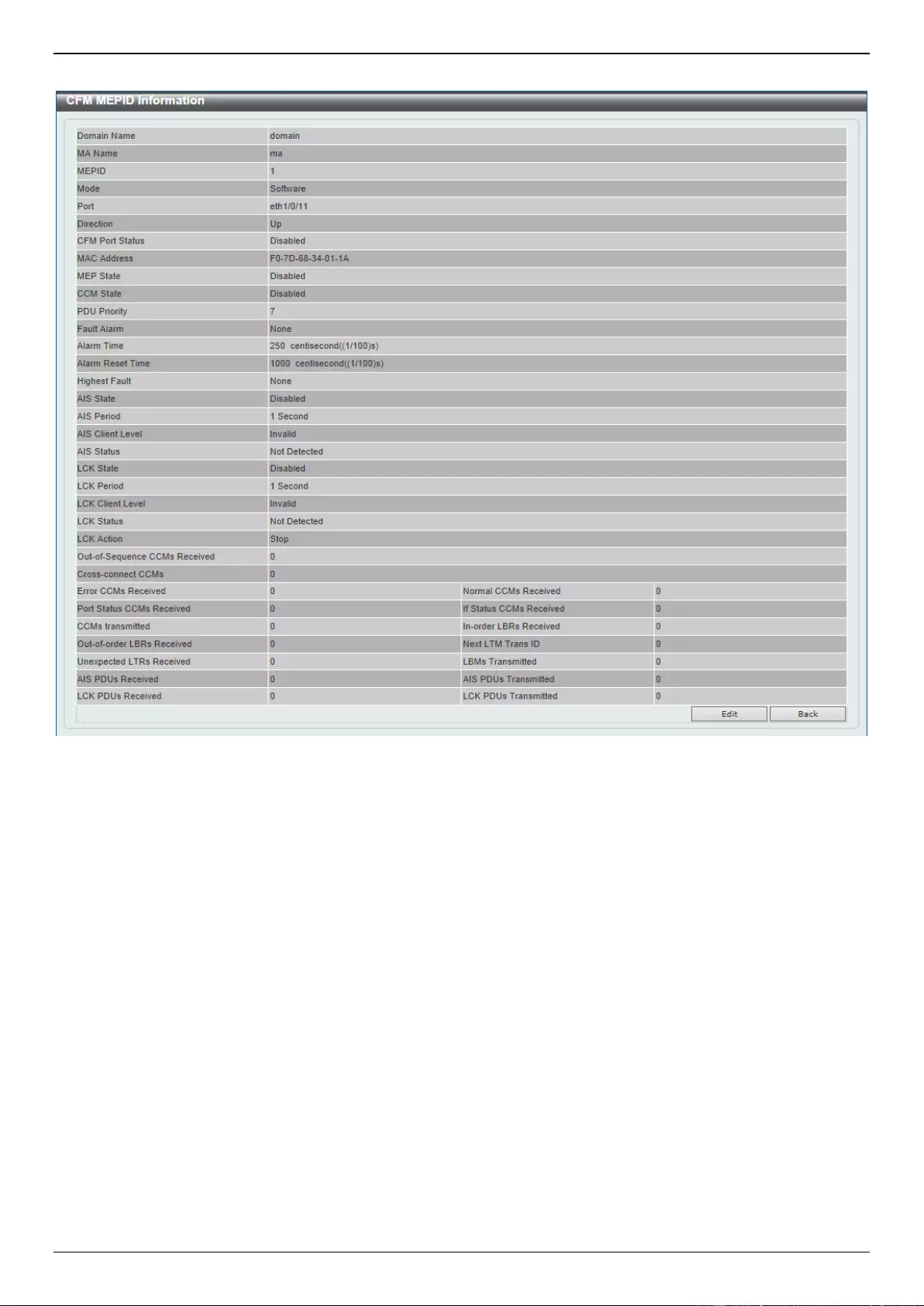
DGS-3630 Series Layer 3 Stackable Managed Switch Web UI Reference Guide
589
After clicking the Show Detail button, the following page will appear.
Figure 10-6 CFM Settings (Add MA, Add MEP, MEPID Detail) Window
Click the Edit button to modify the specified entry.
Click the Back button to return to the previous window.
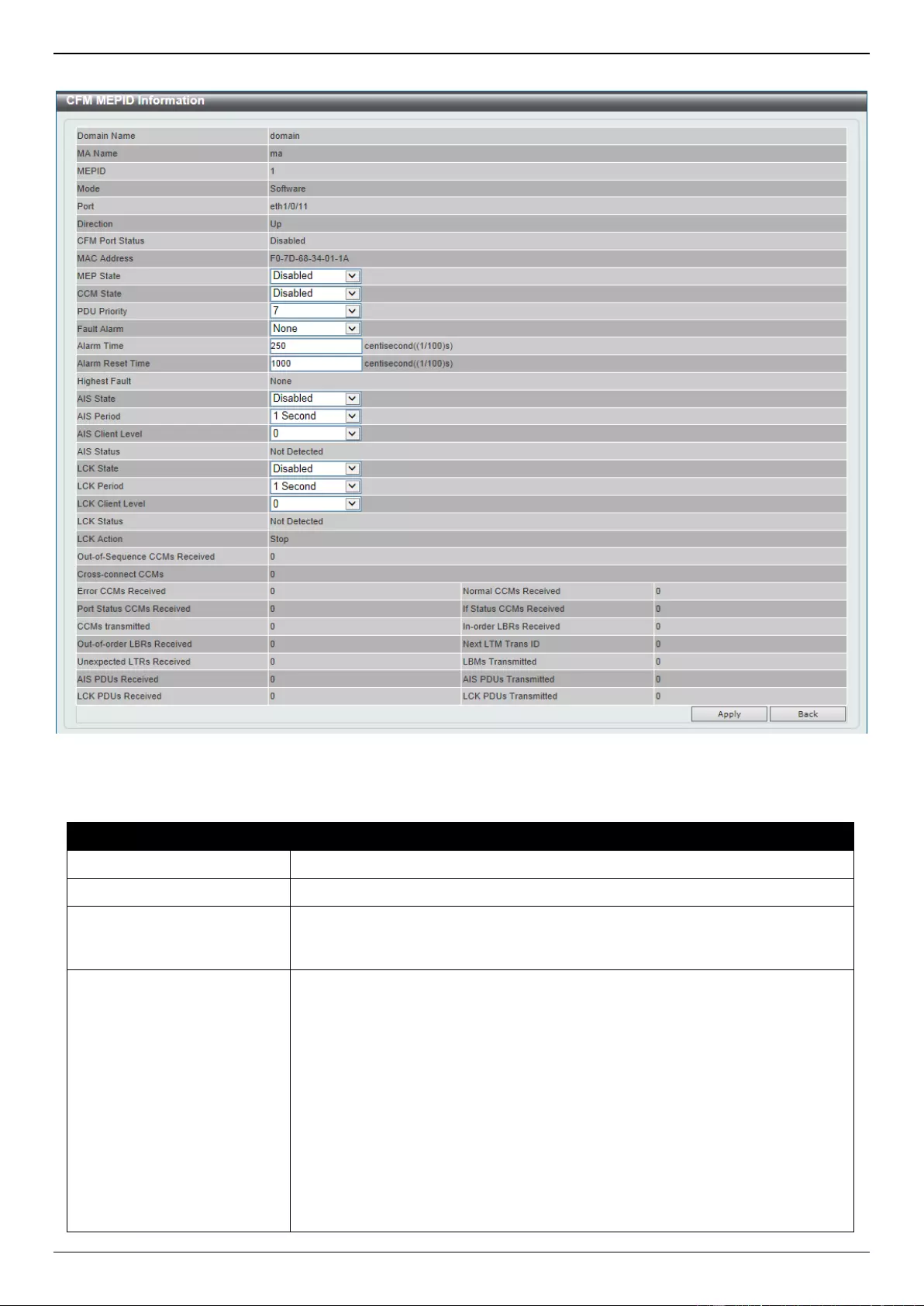
DGS-3630 Series Layer 3 Stackable Managed Switch Web UI Reference Guide
590
After clicking the Edit button, the following page will appear.
Figure 10-7 CFM Settings (Add MA, Add MEP, MEPID Detail, Edit) Window
The fields that can be configured are described below:
Parameter
Description
MEP State
Select to enable or disable the MEP state on the interface here.
CCM State
Select to enable or disable the CCM state here.
PDU Priority
Select the PDU priority value here. The range is from 0 to 7. This feature is
used to define the 802.1p priority that is set in the CCM and other CFM PDUs
transmitted by the MEP.
Fault Alarm
Select the type of defects whose fault alarms can be sent by this MEP. Options
to choose from are None, All, MAC-Status, Remote-CCM, Error-CCM, and
XCON-CCM.
None - Specifies that no fault alarm will be sent.
All - Specifies that the fault alarms can be sent for all types of defects.
MAC-Status - Specifies that the fault alarms can be sent for the defects
whose priority is equal to or higher than DefMACstatus.
Remote-CCM - Specifies that the fault alarms can be sent for the defects
whose priority is equal to or higher than DefRemoteCCM.
Error-CCM - Specifies that the fault alarms can be sent for the defects
whose priority is equal to or higher than DefErrorCCM.
XCON-CCM - Specifies that only the fault alarm of DefXconCCM can be
sent.
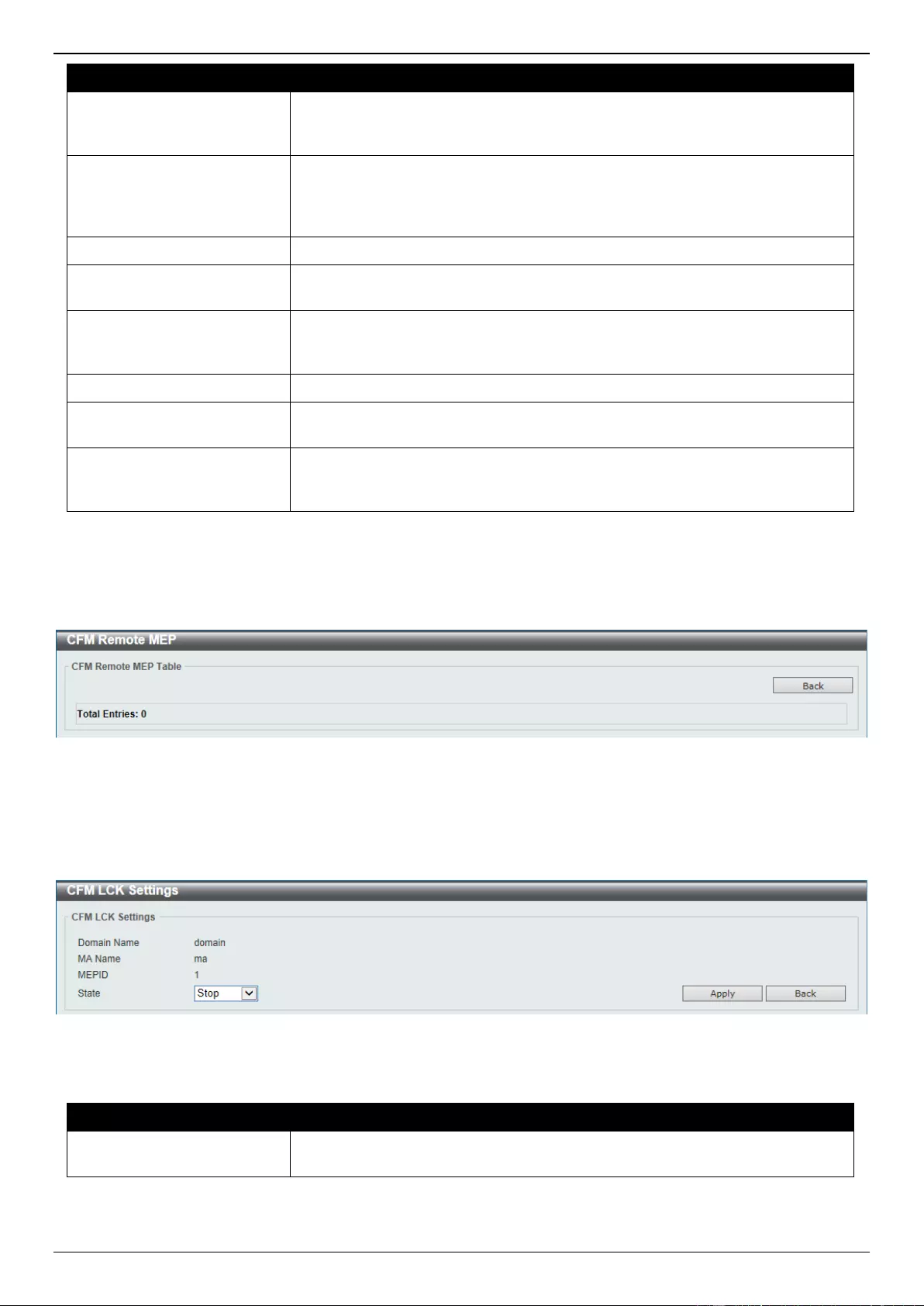
DGS-3630 Series Layer 3 Stackable Managed Switch Web UI Reference Guide
591
Parameter
Description
Alarm Time
Enter the time period used to define the time from when a defect is detected on
the MEP to when a fault alarm will be sent. The range is from 250 to 1000
centiseconds. By default, this value is 250 centiseconds.
Alarm Reset Time
Enter the time period used to define the time from when all defects detected on
the MEP are removed to when the fault alarm mechanism will be reset. The
range is from 250 to 1000 centiseconds. By default, this value is 1000
centiseconds.
AIS State
Select the enable or disable the AIS feature on this interface here.
AIS Period
Select the transmitting interval of the AIS PDU here. Options to choose from
are 1 Second and 1 Minute. The default period is 1 second.
AIS Client Level
Select the client level ID to which the MEP sends the AIS PDUs here. The
default client MD level is that the most immediate client layer Maintenance
domain Intermediate Points (MIP) and MEPs exist on. The range is from 0 to 7.
LCK State
Select the enable or disable the LCK feature on this interface here.
LCK Period
Select the transmitting interval of the LCK PDU here. Options to choose from
are 1 Second and 1 Minute. The default period is 1 second.
LCK Client Level
Select the client level ID to which the MEP sends the LCK PDU here. The
default client MD level is the MD level that the most immediate client layer MIPs
and MEPs exist on. The range is from 0 to 7.
Click the Apply button to accept the changes made.
Click the Back button to return to the previous window.
After clicking the Remote MEP button, the following page will appear.
Figure 10-8 CFM Settings (Add MA, Add MEP, Remote MEP) Window
Click the Back button to return to the previous window.
After clicking the Edit LCK button, the following page will appear.
Figure 10-9 CFM Settings (Add MA, Add MEP, Edit LCK) Window
The fields that can be configured are described below:
Parameter
Description
State
Select to Start or Stop the administrative lock action here. This feature will
result in the MEP to send LCK PDUs to a client level MEP.
Click the Apply button to accept the changes made.
Click the Back button to return to the previous window.

DGS-3630 Series Layer 3 Stackable Managed Switch Web UI Reference Guide
592
After clicking the Edit DM button, the following page will appear.
Figure 10-10 CFM Settings (Add MA, Add MEP, Edit DM) Window
The fields that can be configured in CFM DM Settings are described below:
Parameter
Description
State
Select to enable or disable the ITU Y.1731 frame Delay Measurement (DM)
feature here. When the administrative state of frame delay measurement
function is enabled on an MEP, the MEP will be enabled to generate timestamp
information, and can reply DMR messages when receiving DMM messages.
Click the Apply button to accept the changes made.
The fields that can be configured in CFM DM Test are described below:
Parameter
Description
MAC Address
Enter the MAC address for the DM test here.
Period Interval
Select the period interval time here. This specifies the transmitting period of the
DDM message and diagnostic interval. Options to choose from are:
100ms-1sec - The transmission period is 100 milliseconds and the
diagnostic interval is 1 second.
1sec-10sec - The transmission period is 1 second and the diagnostic
interval is 10 seconds. This is the default value.
10sec-1min - The transmission period is 10 seconds and the diagnostic
interval is 1 minute.
Percentile
Enter the percentile value here. This specifies the percentile of Frame Delay
(FD) and Frame Delay Variation (FDV) measurement. The range is from 0 to
100. The default value is 75.
PDU Priority
Select the PDU priority value here. The range is from 0 to 7. This specifies the
802.1p priority to be set in the DMM messages transmitted by the MEP. The
default value is the PDU priority of the MEP.
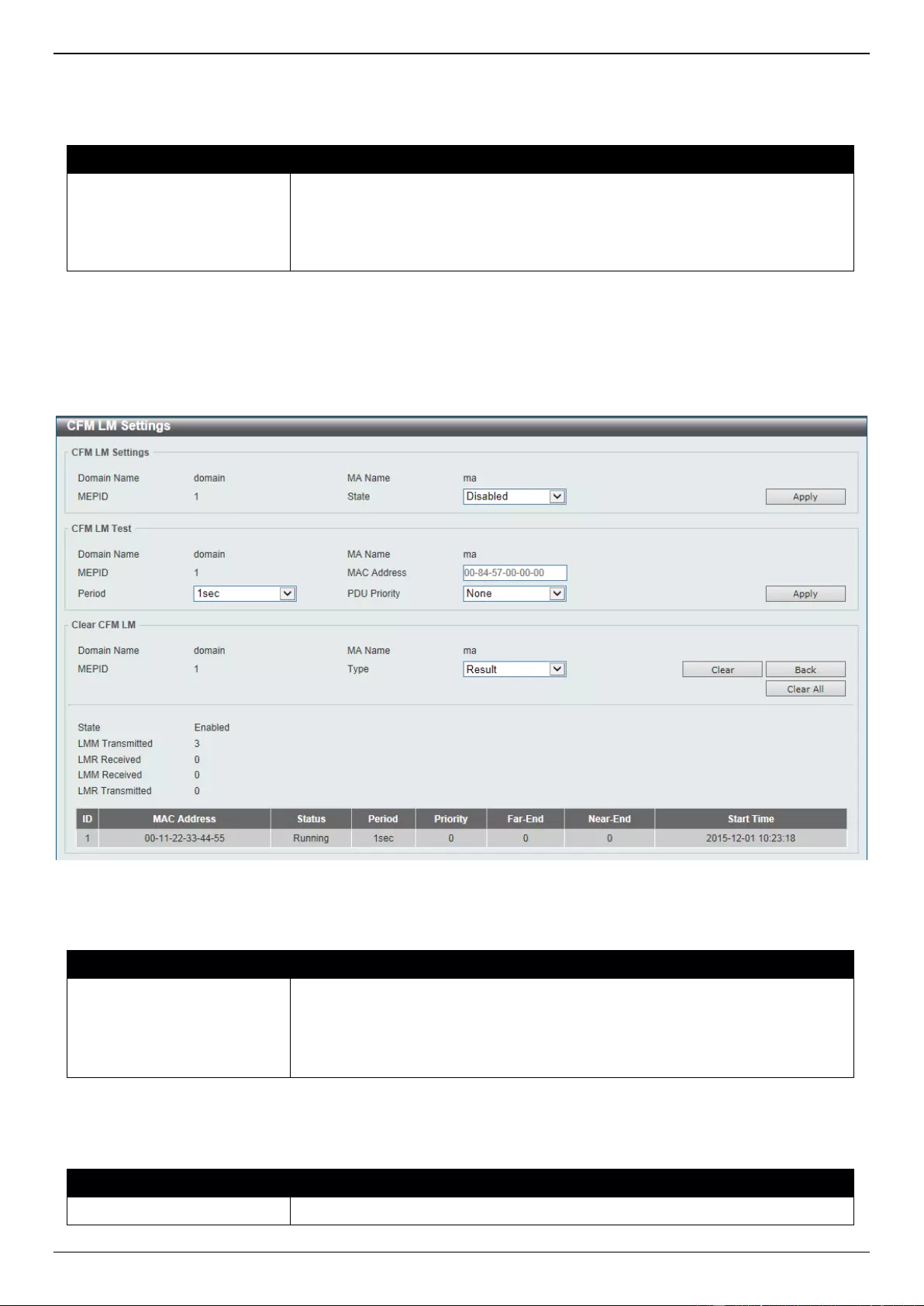
DGS-3630 Series Layer 3 Stackable Managed Switch Web UI Reference Guide
593
Click the Apply button to accept the changes made.
The fields that can be configured in Clear CFM DM are described below:
Parameter
Description
Type
Select the type of information to clear here. Options to choose from are:
Result - Specifies to clear the stored DM results.
Statistics - Specifies to clear the stored statistics of ETH-DM frames
(DMM and DMR).
Click the Clear button to clear the CFM DM statistics information based on the selection made.
Click the Clear All button to clear all the CFM DM statistics information.
Click the Back button to return to the previous window.
After clicking the Edit LM button, the following page will appear.
Figure 10-11 CFM Settings (Add MA, Add MEP, Edit LM) Window
The fields that can be configured in CFM LM Settings are described below:
Parameter
Description
State
Select to enable or disable the ITU Y.1731 Loss Measurement (LM) feature
here. When the administrative state of frame loss measurement function is
enabled on an MEP, the MEP will maintain the counters of frame loss
measurement function, and can reply LMR messages when receiving LMM
messages.
Click the Apply button to accept the changes made.
The fields that can be configured in CFM LM Test are described below:
Parameter
Description
MAC Address
Enter the MAC address for the LM test here.
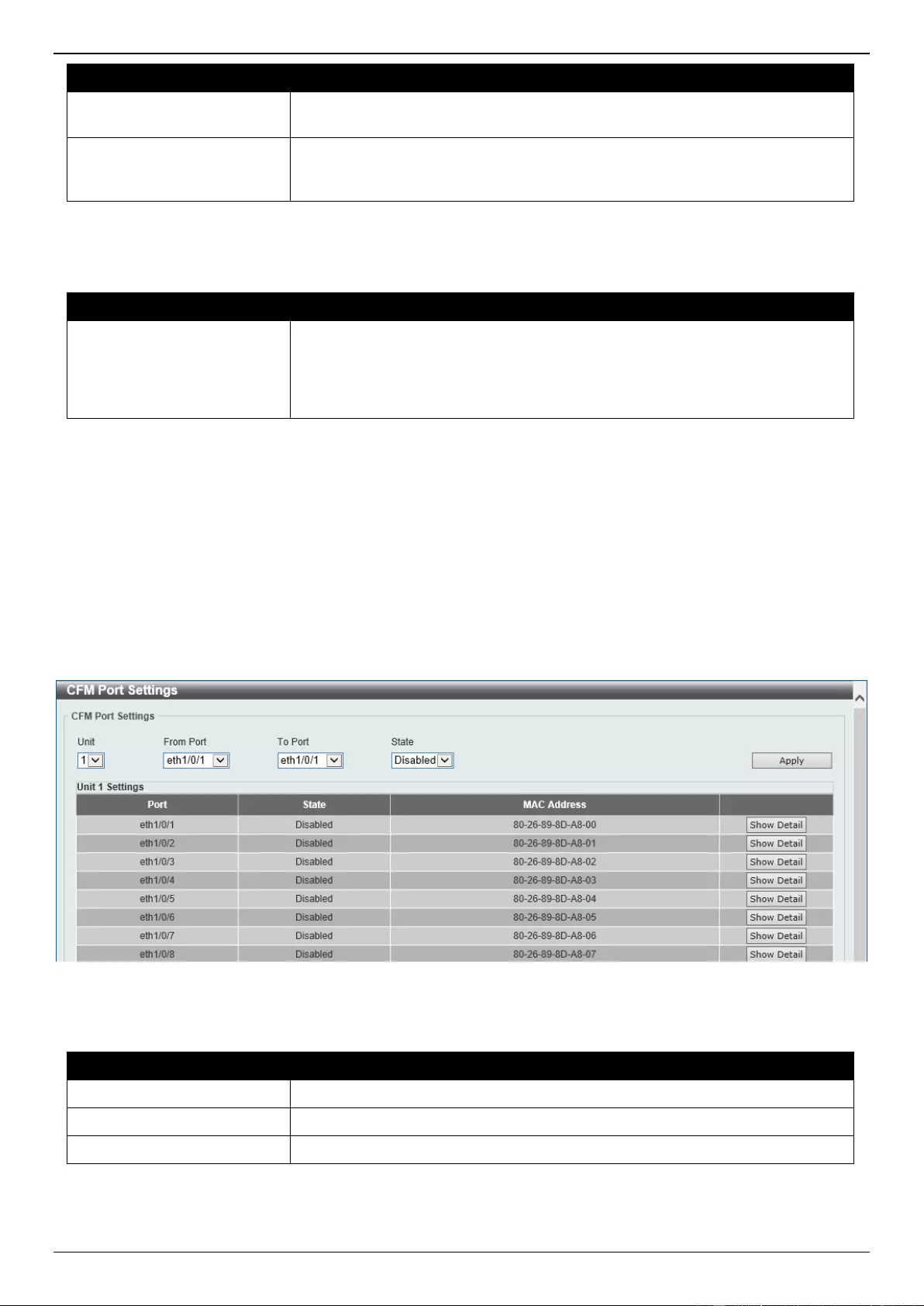
DGS-3630 Series Layer 3 Stackable Managed Switch Web UI Reference Guide
594
Parameter
Description
Period
Select the time period here. This specifies the transmitting interval of the LM
PDU. Options to choose from are 100ms, 1sec, and 10sec.
PDU Priority
Select the PDU priority value here. The range is from 0 to 7. This specifies the
802.1p priority to be set in the LMM messages transmitted by the MEP. The
default value is the PDU priority of the MEP.
Click the Apply button to accept the changes made.
The fields that can be configured in Clear CFM LM are described below:
Parameter
Description
Type
Select the type of information to clear here. Options to choose from are:
Result - Specifies to clear the stored LM results.
Statistics - Specifies to clear the stored statistics of ETH-LM frames (LMM
and LMR).
Click the Clear button to clear the CFM LM statistics information based on the selection made.
Click the Clear All button to clear all the CFM LM statistics information.
Click the Back button to return to the previous window.
CFM Port Settings
This window is used to display and configure the CFM port settings.
To view the following window, click OAM > CFM > CFM Port Settings, as shown below:
Figure 10-12 CFM Port Settings Window
The fields that can be configured are described below:
Parameter
Description
Unit
Select the Switch unit ID that will be used here.
From Port - To Port
Select the Switch port range that will be used here.
State
Select the enable or disable the CFM feature on the specified port(s) here.
Click the Apply button to accept the changes made.
Click the Show Detail button to more detailed information about the CFM settings on the specified port.
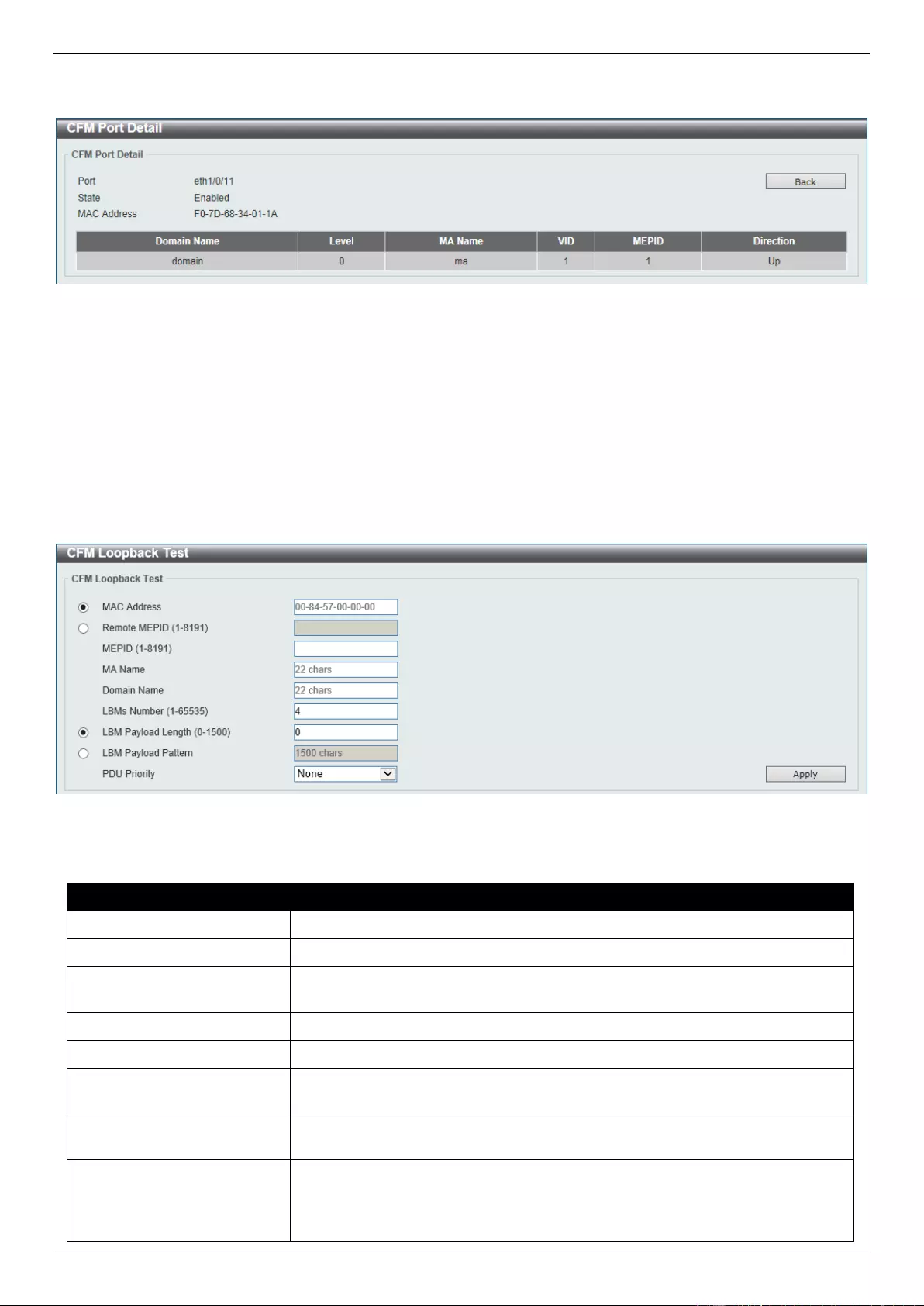
DGS-3630 Series Layer 3 Stackable Managed Switch Web UI Reference Guide
595
After clicking the Show Detail button, the following page will appear.
Figure 10-13 CFM Port Settings (View Detail) Window
Click the Back button to return to the previous window.
CFM Loopback Test
This window is used to display and configure the CFM loopback test settings.
To view the following window, click OAM > CFM > CFM Loopback Test, as shown below:
Figure 10-14 CFM Loopback Test Window
The fields that can be configured are described below:
Parameter
Description
MAC Address
Select and enter the destination MAC address here.
Remote MEPID
Select and enter the remote MEP ID here. The range is from 1 to 8191.
MEPID
Enter the MEP ID that will initiate the loopback test here. The range is from 1 to
8191.
MA Name
Enter the MA name here. This name can be up to 22 characters long.
Domain Name
Enter the MD name here. This name can be up to 22 characters long.
LBMs Number
Enter the number of LBMs to be sent here. The range is from 1 to 65535. By
default, this value is 4.
LBM Payload Length
Select and enter the payload length of the LBM to be sent here. The range is
from 0 to1500. By default, this value is 0.
LBM Payload Pattern
Select and enter the LBM payload pattern here. This specifies an arbitrary
amount of data to be included in a Data TLV, along with an indication whether
the Data TLV is to be included. This string can be up to 1500 characters long.
No spaces are allowed.
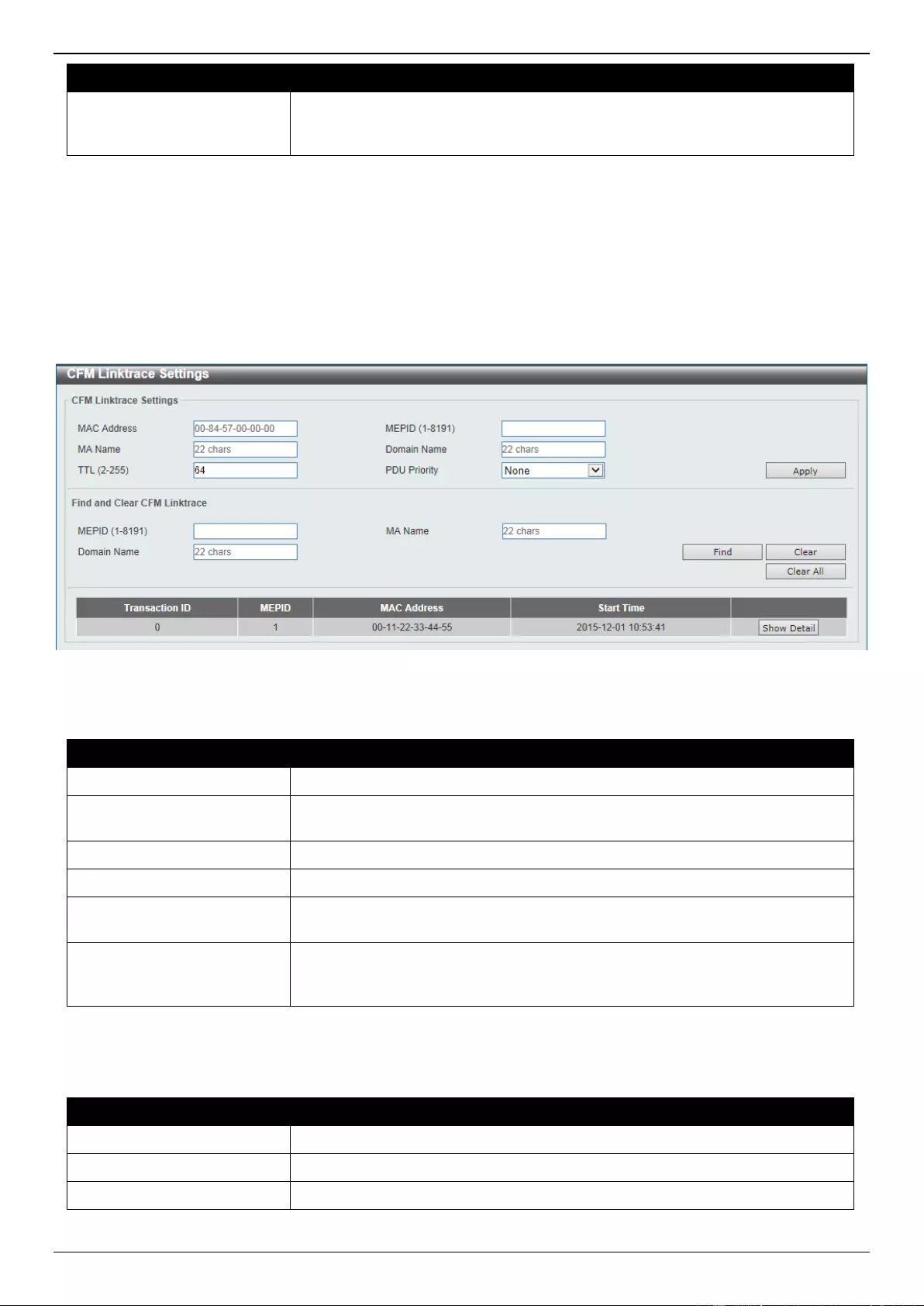
DGS-3630 Series Layer 3 Stackable Managed Switch Web UI Reference Guide
596
Parameter
Description
PDU Priority
Select the 802.1p priority to be set in the transmitted LBMs here. If not
specified, it uses the same priority as the CCMs sent by the MA. The range is
from 0 to 7. Select the None option to use the default setting.
Click the Apply button to accept the changes made.
CFM Linktrace Settings
This window is used to display and configure the CFM link-trace settings.
To view the following window, click OAM > CFM > CFM Linktrace Settings, as shown below:
Figure 10-15 CFM Linktrace Settings Window
The fields that can be configured in CFM Linktrace Settings are described below:
Parameter
Description
MAC Address
Enter the destination MAC address here.
MEPID
Enter the MEP ID here used to initiate the link-trace feature. The range is from
1 to 8191.
MA Name
Enter the MA name here. The name can be up to 22 characters long.
Domain Name
Enter the MD name here. The name can be up to 22 characters long.
TTL
Enter the link-trace message’s TTL value here. The range is from 2 to 255. The
default value is 64.
PDU Priority
Select the 802.1p priority to be set in the transmitted LBMs here. If not
specified, it uses the same priority as the CCMs sent by the MA. The range is
from 0 to 7. Select the None option to use the default setting.
Click the Apply button to accept the changes made.
The fields that can be configured in Find and Clear CFM Linktrace are described below:
Parameter
Description
MEPID
Enter the MEP ID here. The range is from 1 to 8191.
MA Name
Enter the MA name here. The name can be up to 22 characters long.
Domain Name
Enter the MD name here. The name can be up to 22 characters long.
Click the Find button to locate a specific entry based on the information entered.
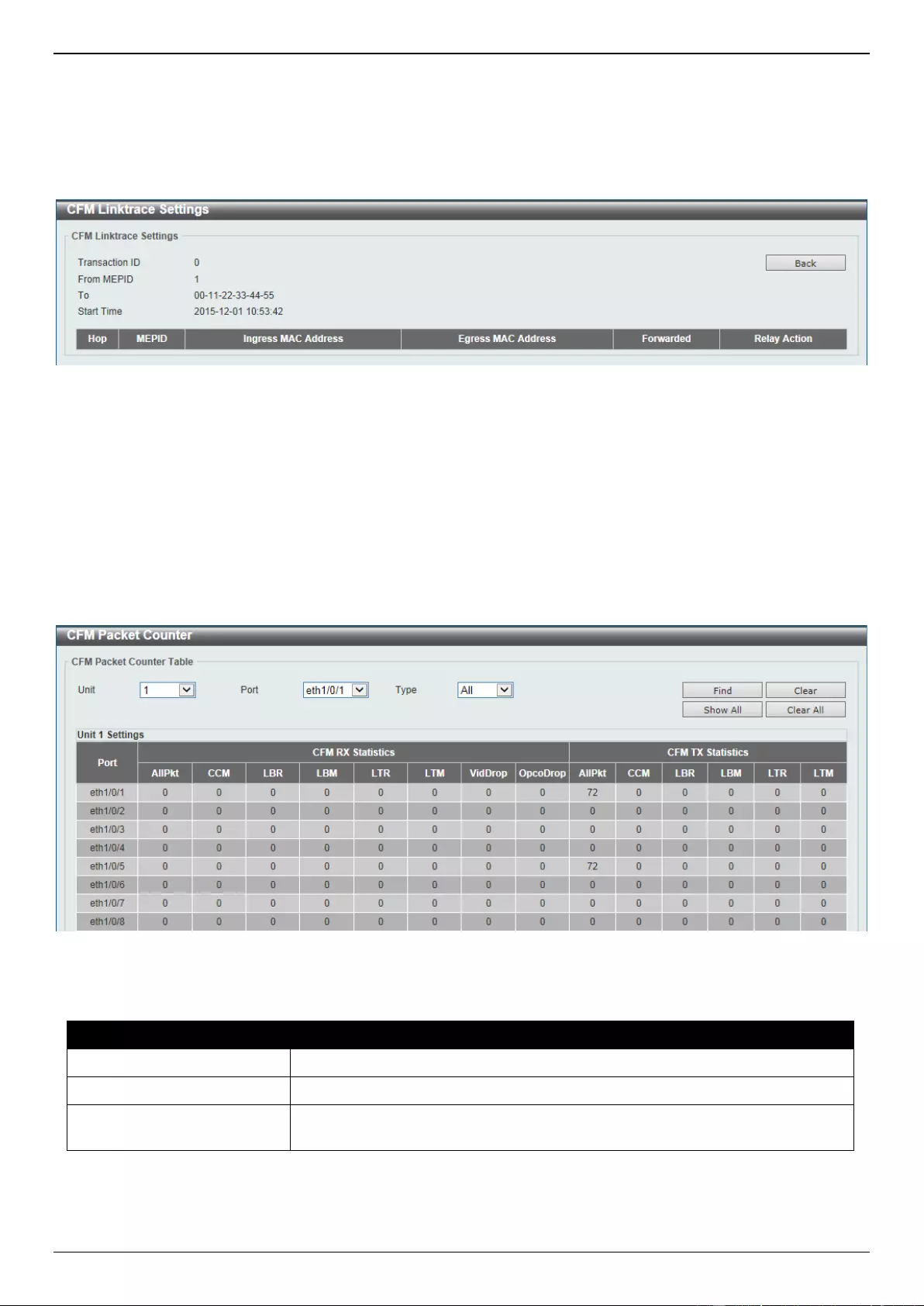
DGS-3630 Series Layer 3 Stackable Managed Switch Web UI Reference Guide
597
Click the Clear button to clear the entries based on the information specified.
Click the Clear All button to clear the information associated with all entries.
Click the Show Detail button to view more detailed information about the link-trace entry.
After clicking the Show Detail button, the following page will appear.
Figure 10-16 CFM Linktrace Settings (Show Detail) Window
Click the Back button to return to the previous window.
CFM Packet Counter
This window is used to find and display the CFM packet counter information.
To view the following window, click OAM > CFM > CFM Packet Counter, as shown below:
Figure 10-17 CFM Packet Counter Window
The fields that can be configured are described below:
Parameter
Description
Unit
Select the Switch unit ID that will be used here.
Port
Select the Switch port that will be used here.
Type
Select the type of counter information that will be cleared or displayed here.
Options to choose from are All, TX, and RX.
Click the Find button to locate a specific entry based on the information entered.
Click the Clear button to clear the counter information based on the information specified.
Click the Show All button to display all the entries.
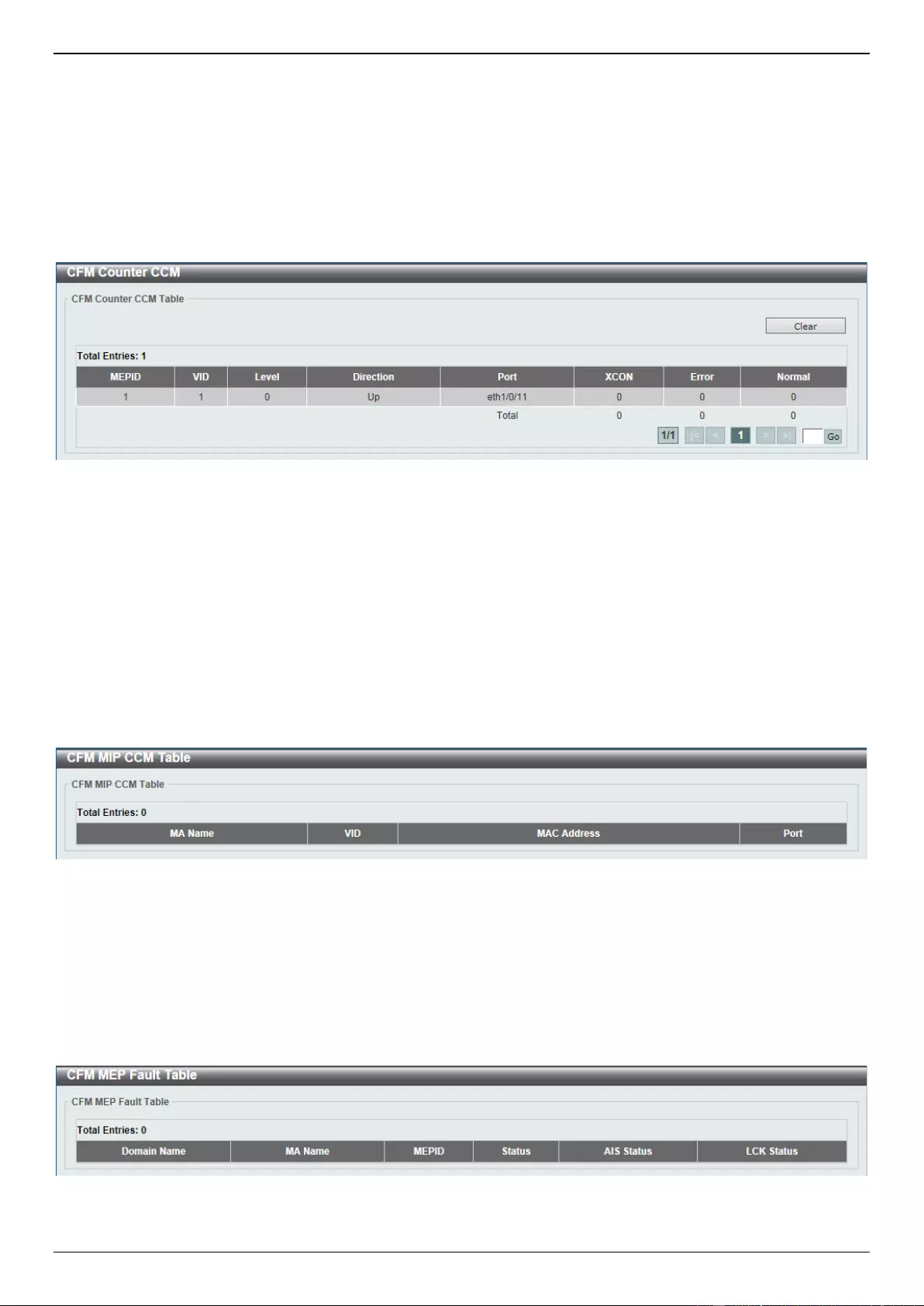
DGS-3630 Series Layer 3 Stackable Managed Switch Web UI Reference Guide
598
Click the Clear All button to clear the counter information associated with all entries.
CFM Counter CCM
This window is used to view and clear the CFM CCM counter information.
To view the following window, click OAM > CFM > CFM Counter CCM, as shown below:
Figure 10-18 CFM Counter CCM Window
Click the Clear button to clear the counter information associated with all entries.
Enter a page number and click the Go button to navigate to a specific page when multiple pages exist.
CFM MIP CCM Table
This window is used to display the MIP CCM database entries.
To view the following window, click OAM > CFM > CFM MIP CCM Table, as shown below:
Figure 10-19 CFM MIP CCM Table Window
CFM MEP Fault Table
This window is used to display the MEPs that have faults.
To view the following window, click OAM > CFM > CFM MEP Fault Table, as shown below:
Figure 10-20 CFM MEP Fault Table Window
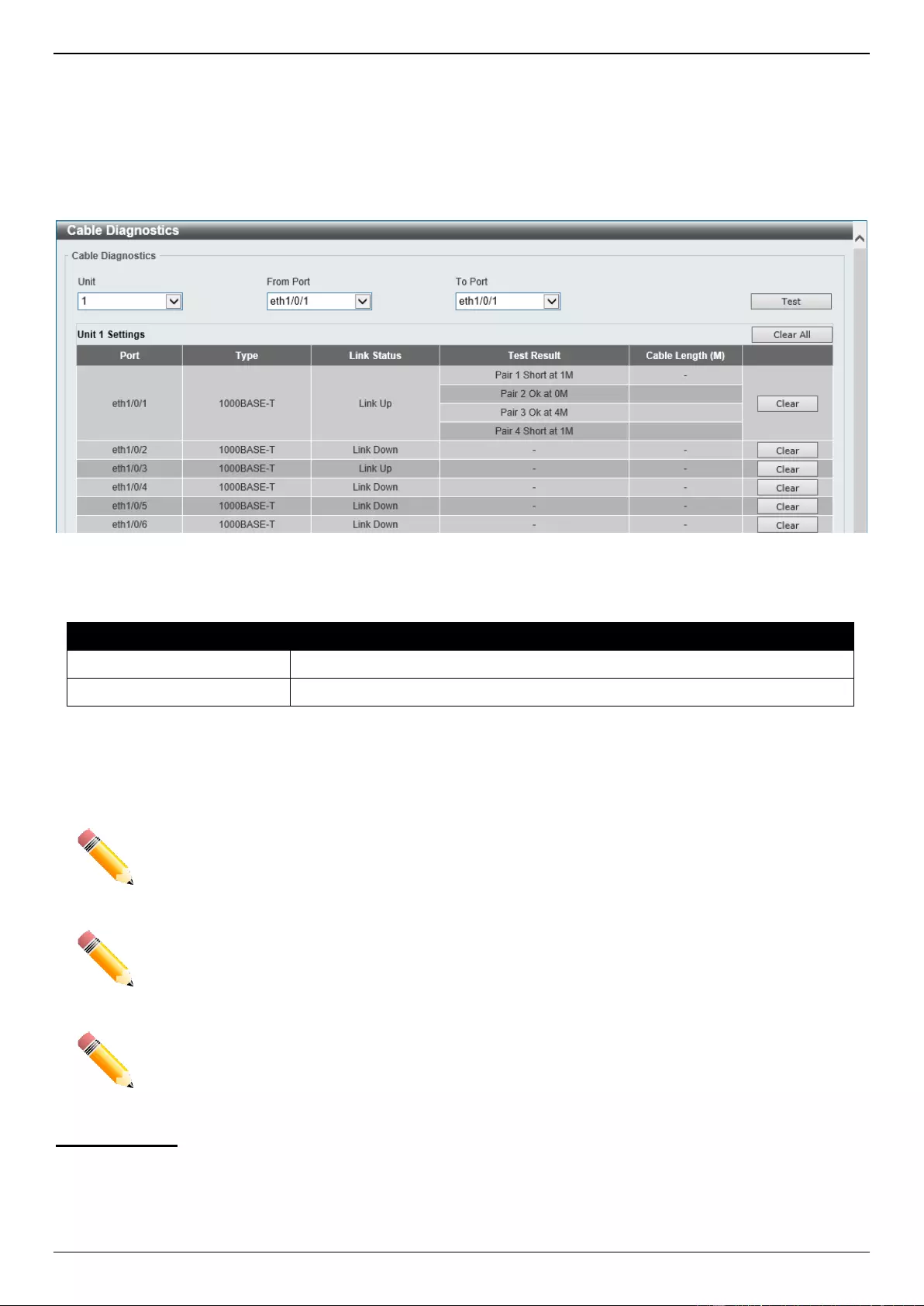
DGS-3630 Series Layer 3 Stackable Managed Switch Web UI Reference Guide
599
Cable Diagnostics
The cable diagnostics feature is designed primarily for administrators or customer service representatives to verify and
test copper cables; it can rapidly determine the quality of the cables and the types of error.
To view the following window, click OAM > Cable Diagnostics, as shown below:
Figure 10-21 Cable Diagnostics Window
The fields that can be configured are described below:
Parameter
Description
Unit
Select the Switch unit that will be used for this configuration here.
From Port - To Port
Select the appropriate port range used for the configuration here.
Click the Test button to test the specific port.
Click the Clear button to clear all the information for the specific port.
Click the Clear All button to clear all the information in this table.
NOTE: Cable diagnostic function limitations. Cable length detection is only supported on GE ports.
NOTE: The maximum cable diagnosis length is 120 meters.
NOTE: The deviation of cable length detection is about 5 meters for GE ports.
Fault messages:
Open - This pair is left open.
Short - Two lines of this pair is shorted.
CrossTalk - Lines of this pair is short with lines in other pairs.
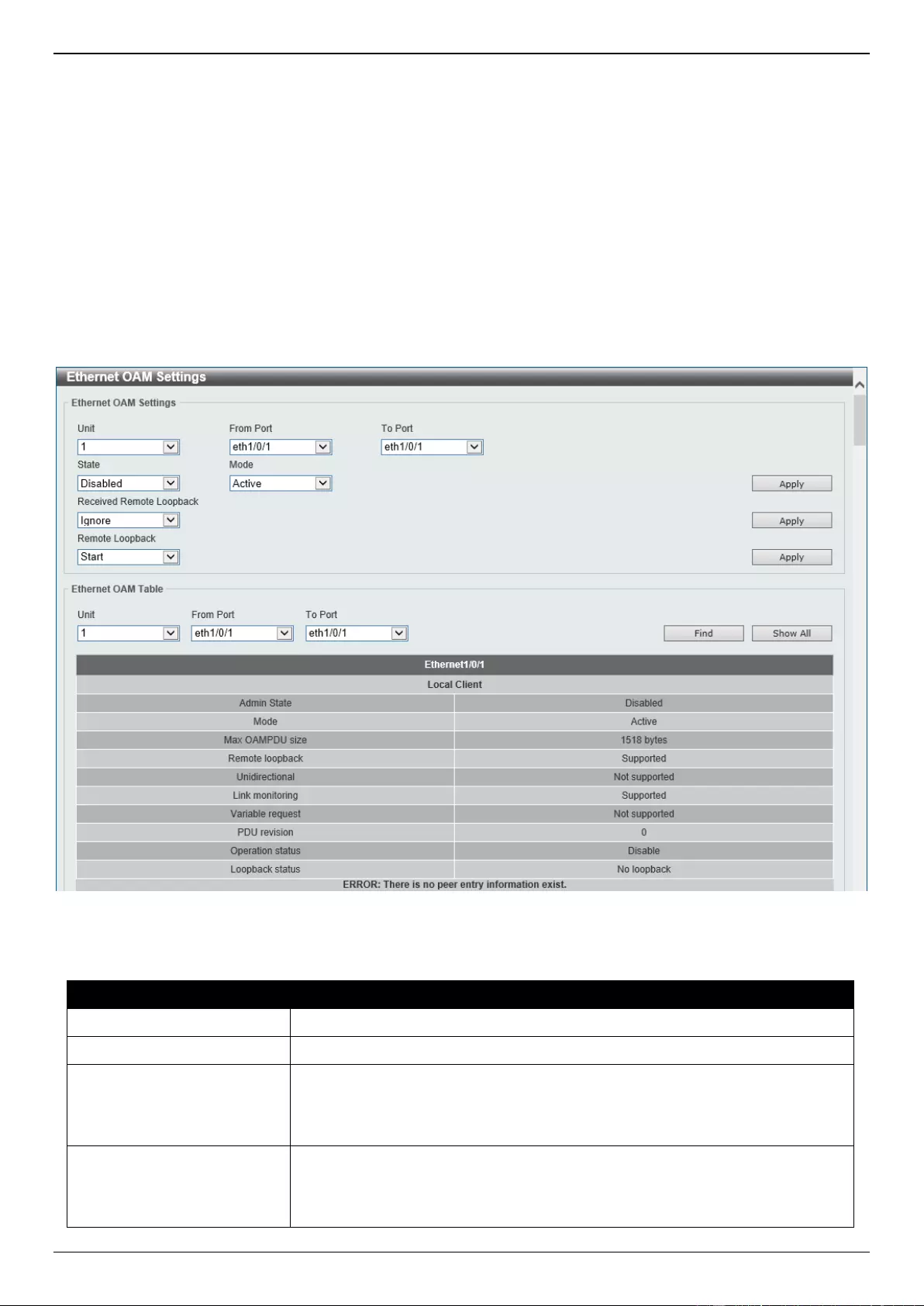
DGS-3630 Series Layer 3 Stackable Managed Switch Web UI Reference Guide
600
Unknown - The diagnosis does not obtain the cable status, please try again.
NA - No cable was found, maybe it's because cable is out of diagnosis specification or the quality is too bad.
Ethernet OAM
Ethernet OAM Settings
This window is used to display and configure the Ethernet Operations, Administration, and Maintenance (OAM)
settings.
To view the following window, click OAM > Ethernet OAM > Ethernet OAM Settings, as shown below:
Figure 10-22 Ethernet OAM Settings Window
The fields that can be configured in Ethernet OAM Settings are described below:
Parameter
Description
Unit
Select the Switch unit ID that will be used here.
From Port - To Port
Select the Switch port range that will be used here.
State
Select to enable or disable the Ethernet OAM feature on the specified port(s)
here. After enabling this function on the interface, the interface will start OAM
discovery. If the OAM mode of this interface is active, it initiates the discovery.
Otherwise, it reacts to the discovery received from the peer.
Mode
Select the Ethernet OAM mode here. Options to choose from are Active and
Passive. The following two actions are allowed by ports in the active mode, but
disallowed by ports in the passive mode. (1) Initiate OAM discovery. (2) Start or
stop remote loopback.
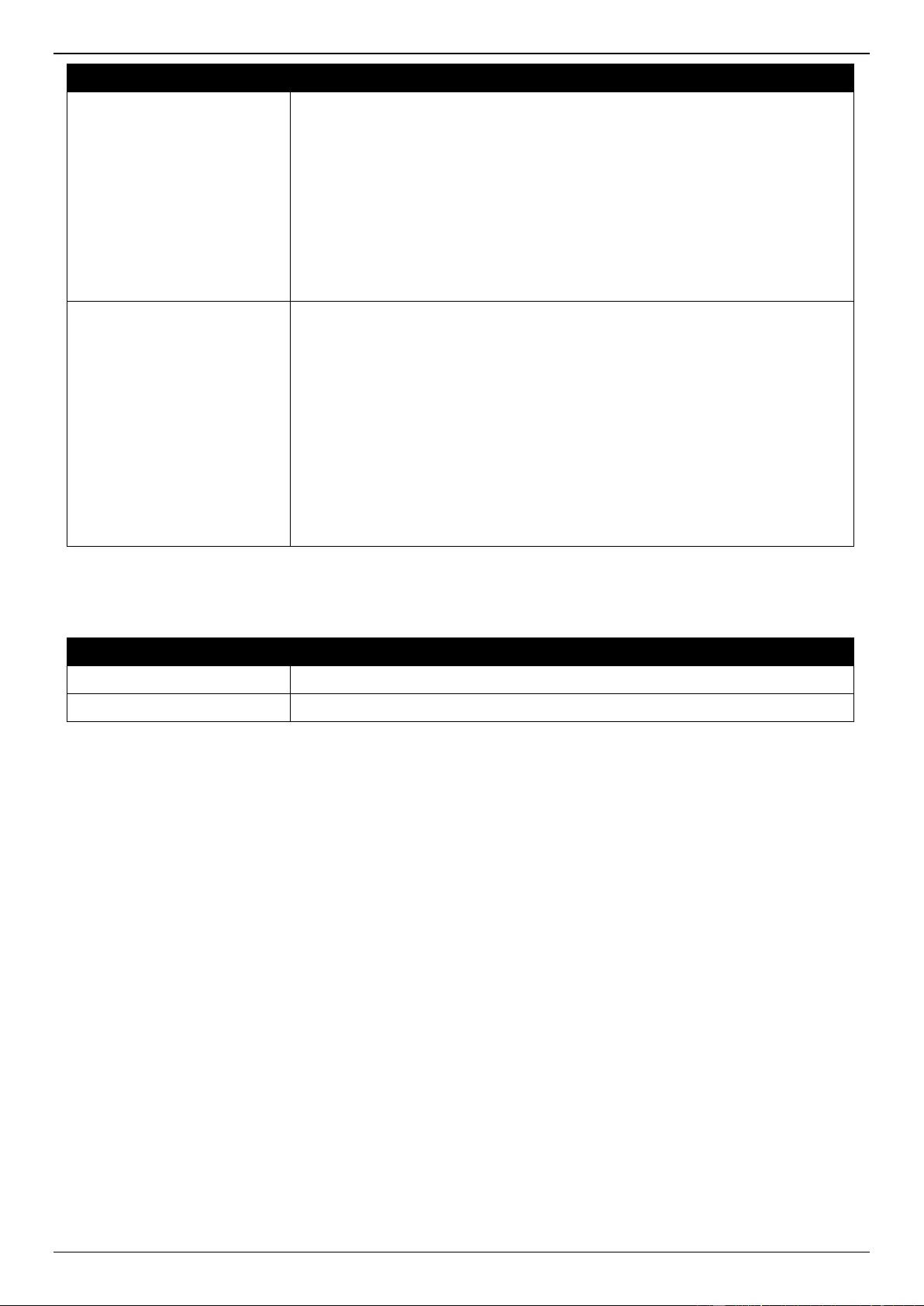
DGS-3630 Series Layer 3 Stackable Managed Switch Web UI Reference Guide
601
Parameter
Description
Received Remote
Loopback
Select to configure the behavior of the received remote loopback requirement
from the peer on the specified port(s) here. Options to choose from are Ignore
and Process.
Ignore - Specifies not to react to remote loopback requirements from a
peer.
Process - Specifies to react to remote loopback requirements from a peer.
The feature is used to configure the client to process or to ignore the received
Ethernet OAM remote loopback feature. In the remote loopback mode, all user
traffic will not be processed. Ignoring the received remote loopback feature will
prevent the port from entering the remote loopback mode.
Remote Loopback
Select the remote loopback action here. Options to choose from are Start and
Stop.
Start - Specifies to request the peer to change to the remote loopback
mode.
Stop - Specifies to request the peer to change to the normal operation
mode.
If the remote peer is configured to ignore the remote loopback request, then the
remote peer will not enter or exit the remote loopback mode upon receiving the
request. To start the remote peer to enter the remote loopback mode,
administrators must ensure that the local client is in the active mode and the
OAM connection is established. If the local client is already in the remote
loopback mode, then this feature cannot be applied.
Click the Apply button to accept the changes made.
The fields that can be configured in Ethernet OAM Table are described below:
Parameter
Description
Unit
Select the Switch unit ID that will be used here.
From Port - To Port
Select the Switch port range that will be used here.
Click the Find button to locate a specific entry based on the information entered.
Click the Show All button to display all the entries.
Ethernet OAM Configuration Settings
This window is used to display and configure the Ethernet OAM configuration settings.
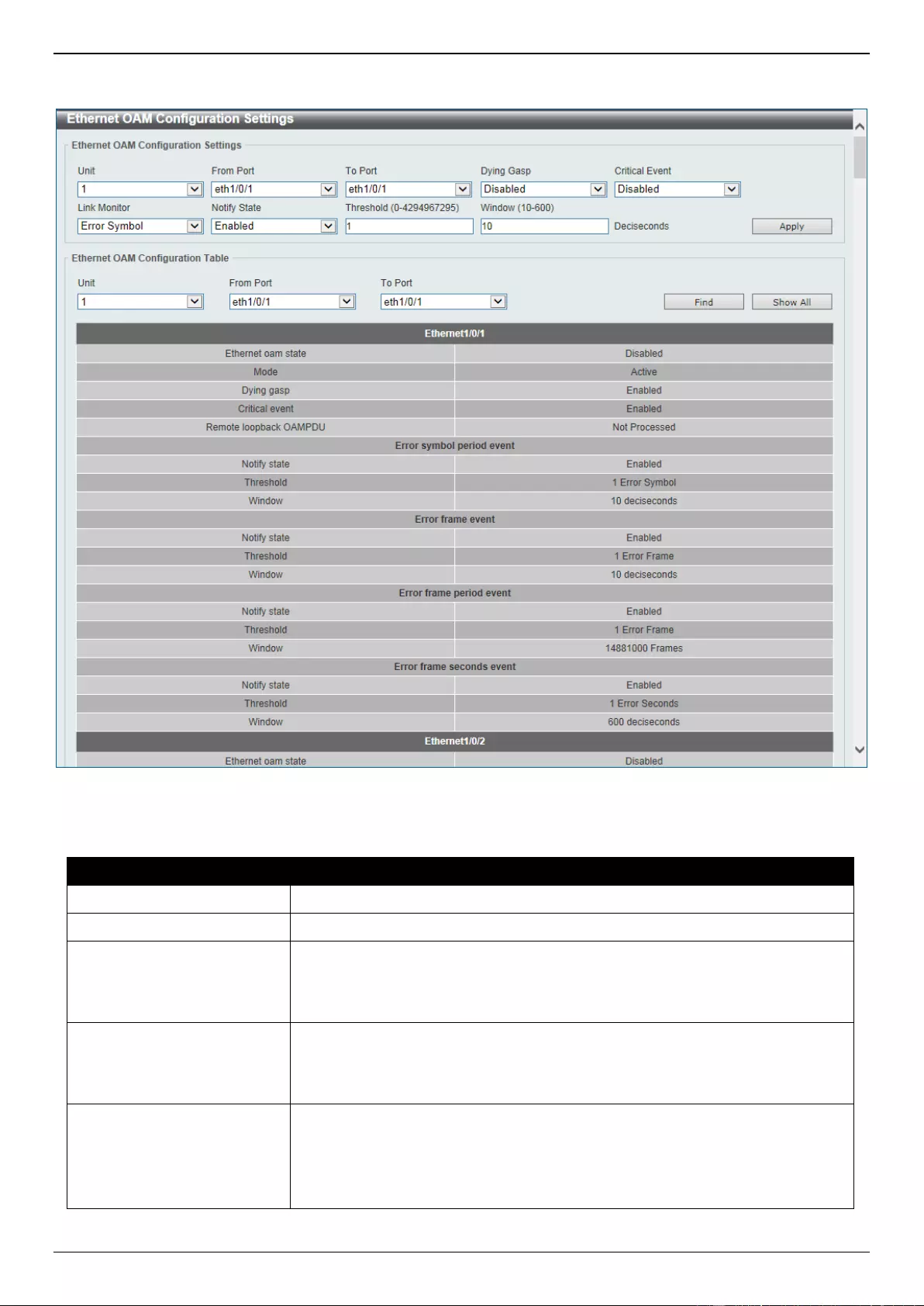
DGS-3630 Series Layer 3 Stackable Managed Switch Web UI Reference Guide
602
To view the following window, click OAM > Ethernet OAM > Ethernet OAM Configuration Settings, as shown
below:
Figure 10-23 Ethernet OAM Configuration Settings Window
The fields that can be configured in Ethernet OAM Configuration Settings are described below:
Parameter
Description
Unit
Select the Switch unit ID that will be used here.
From Port - To Port
Select the Switch port range that will be used here.
Dying Gasp
Select to enable or disable the dying gasp feature here. This feature is used to
configure the capability of the dying gasp event. If the capability for the dying
gasp event is disabled, the port will never send out OAM PDUs with the dying
gasp event bit set when an unrecoverable local failure condition has occurred.
Critical Event
Select to enable or disable the critical event feature here. This feature is used
to configure the capability of the critical event. If the capability for a critical
event is disabled, the port will never send out OAM PDUs with critical event bit
set when an unspecified critical event has occurred.
Link Monitor
Select the link monitor feature here. Options to choose from are Error Symbol,
Error Frame, Error Frame Seconds, and Error Frame Period.
Error Symbol - This feature is used to enable notifying the Ethernet OAM
error symbol event and configure the monitor threshold and window on the
specified port.
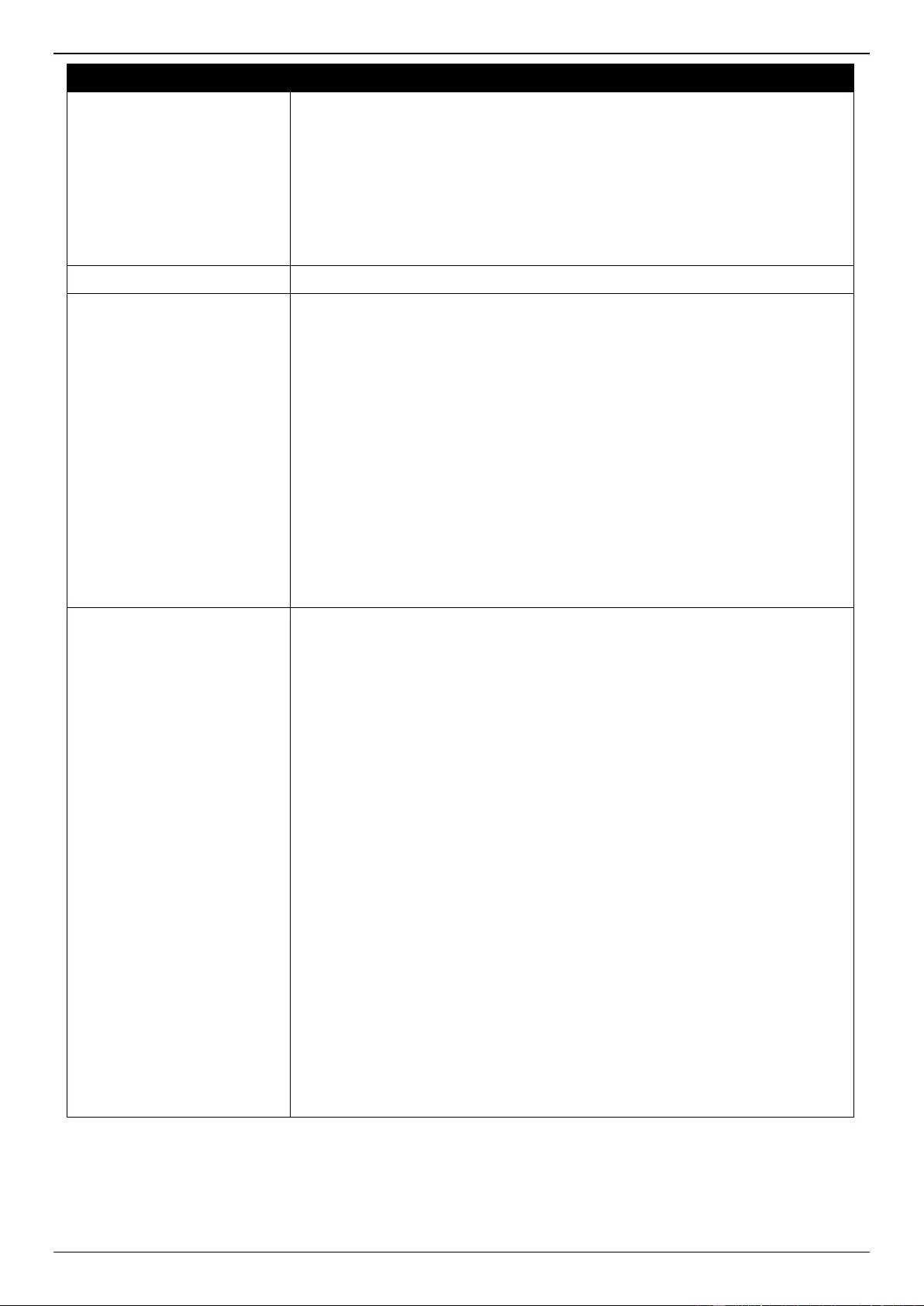
DGS-3630 Series Layer 3 Stackable Managed Switch Web UI Reference Guide
603
Parameter
Description
Error Frame - This feature is used to enable notifying the Ethernet OAM
error frame event and configure the monitor threshold and window on the
specified port.
Error Frame Seconds - This feature is used to enable notifying the
Ethernet OAM error frame second event and configure the monitor
threshold and window on the specified port.
Error Frame Period - This feature is used to enable notifying the Ethernet
OAM error frame period event and configure the monitor threshold and
window on the specified port.
Notify State
Select to enable or disable the notify state here.
Threshold
Enter the threshold value here.
When Error Symbol is selected as the link monitor, enter the number of
symbol errors here. If symbol errors occur in the specified window and it
exceeds the threshold value, then the event is generated. The range is
from 0 to 4294967295.
When Error Frame is selected as the link monitor, enter the number of
frame errors here. If the error frames occur in the specified window and
exceeds the threshold value, then an error frame event is triggered. The
range is from 0 to 4294967295.
When Error Frame Seconds is selected as the link monitor, enter the
number of error frames in seconds here. If the number of the error frames
occurred in the specified window and exceeds the threshold value, then
the frame event is triggered. The range is from 1 to 900 seconds.
When Error Frame Period is selected as the link monitor, enter the
number of frame errors that must occur for this event to be triggered here.
The range is from 0 to 4294967295.
Window
Enter the window value here.
When Error Symbol is selected as the link monitor, enter the amount of
time over which the threshold is defined here. If threshold symbol errors
occur within the period, an event notification OAM PDU should be
generated with an error symbol period event TLV, indicating that the
threshold has been crossed in this window. The range is from 10 to 600
deciseconds.
When Error Frame is selected as the link monitor, enter the amount of
time over which the threshold is defined here. If the threshold frame errors
occur within the period, an event notification OAM PDU will be generated
with an error frame event TLV, indicating that the threshold has been
crossed in this window. The range is from 10 to 600 deciseconds.
When Error Frame Seconds is selected as the link monitor, enter the
amount of time over which the threshold is defined here. If threshold frame
errors occur within the period, an event notification OAM PDU will be
generated with an error frame seconds summary event TLV indicating that
the threshold has been crossed in this window. The range is from 100 to
9000 deciseconds.
When Error Frame Period is selected as the link monitor, enter the
number of frames over which the threshold is defined here. If threshold
frame errors occur within the period, an event notification OAM PDU
should be generated with an error frame period event TLV indicating that
the threshold has been crossed in this window. The lower bound is the
number of minimum frame-size frames that can be received in 100ms on
the underlying physical layer. The upper bound is the number of minimum
frame-size frames that can be received in one minute on the underlying
physical layer. The range is from 148810 to 892860000.
Click the Apply button to accept the changes made.
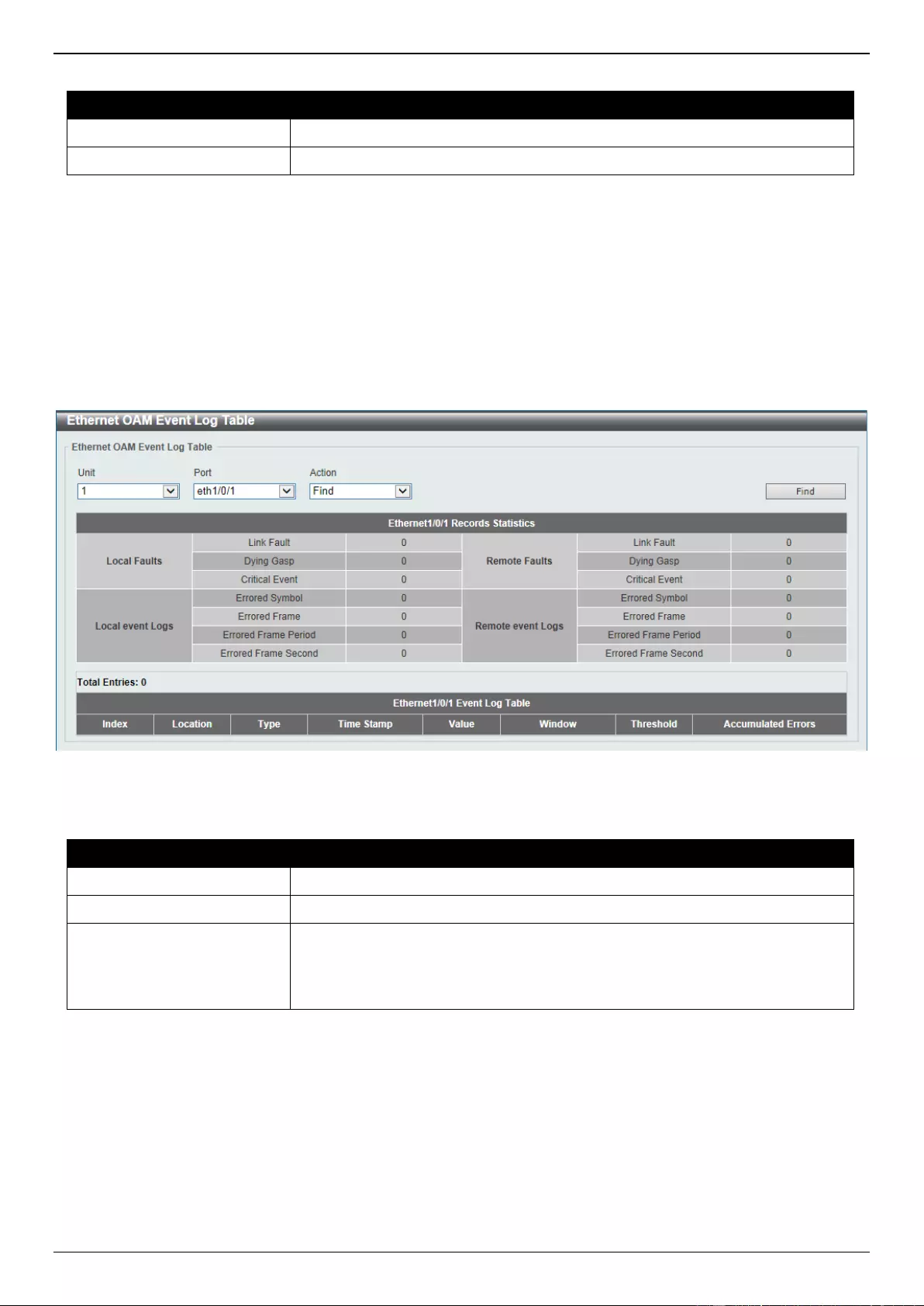
DGS-3630 Series Layer 3 Stackable Managed Switch Web UI Reference Guide
604
The fields that can be configured in Ethernet OAM Configuration Table are described below:
Parameter
Description
Unit
Select the Switch unit ID that will be used here.
From Port - To Port
Select the Switch port range that will be used here.
Click the Find button to locate a specific entry based on the information entered.
Click the Show All button to display all the entries.
Ethernet OAM Event Log Table
This window is used to view and clear the Ethernet OAM event log table.
To view the following window, click OAM > Ethernet OAM > Ethernet OAM Event Log Table, as shown below:
Figure 10-24 Ethernet OAM Event Log Table Window
The fields that can be configured are described below:
Parameter
Description
Unit
Select the Switch unit ID that will be used here.
Port
Select the Switch port that will be used here.
Action
Select the Find option to find and display the log entries associated with the
specified port.
Select the Clear option to clear the log entries associated with the specified
port.
Click the Find button to find and display the log entries associated with the specified port.
Ethernet OAM Statistics Table
This window is used to view and clear the Ethernet OAM statistics table.
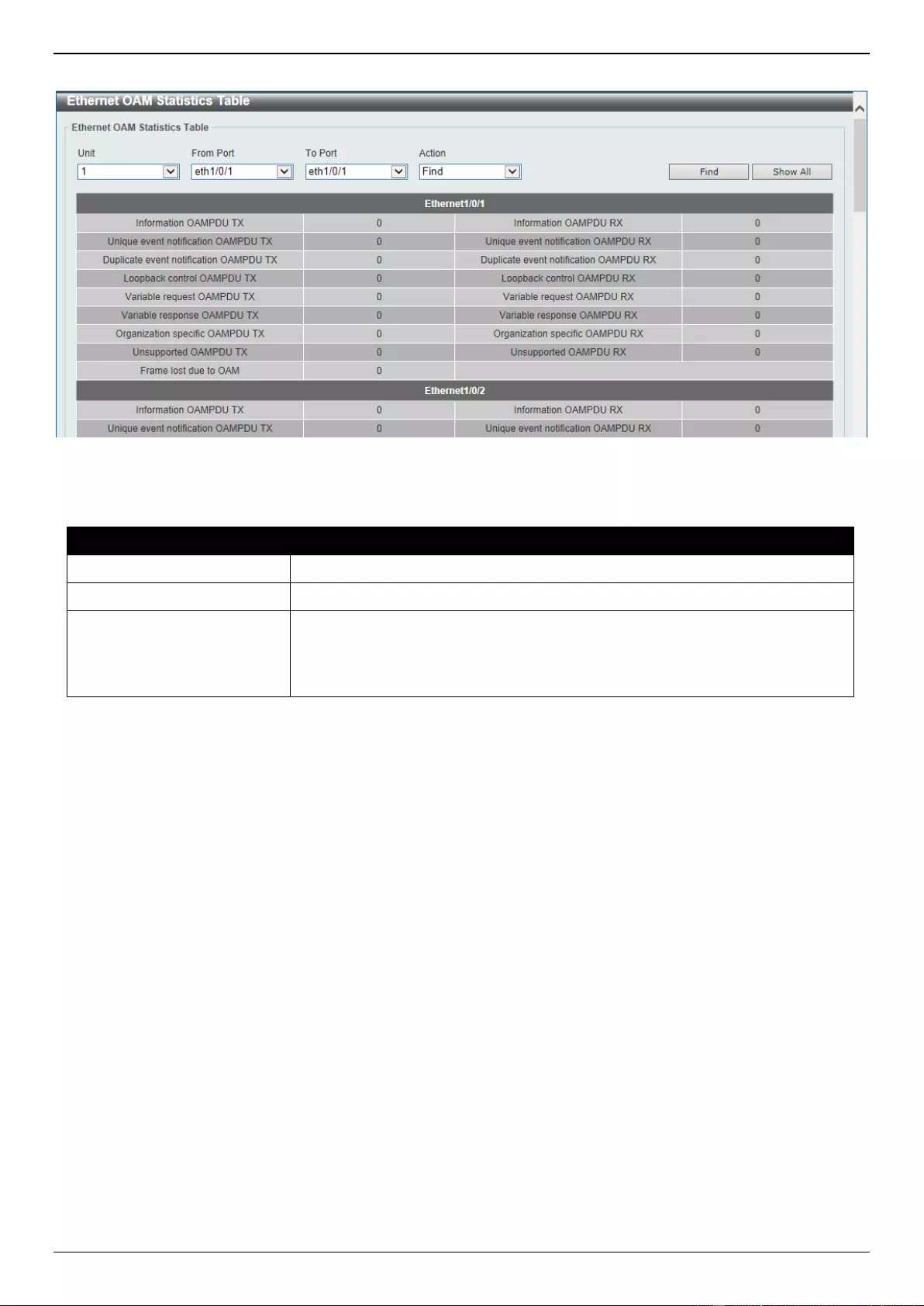
DGS-3630 Series Layer 3 Stackable Managed Switch Web UI Reference Guide
605
To view the following window, click OAM > Ethernet OAM > Ethernet OAM Statistics Table, as shown below:
Figure 10-25 Ethernet OAM Statistics Table Window
The fields that can be configured are described below:
Parameter
Description
Unit
Select the Switch unit ID that will be used here.
From Port - To Port
Select the Switch port range that will be used here.
Action
Select the Find option to find and display the statistics information associated
with the specified port.
Select the Clear option to clear the statistics information associated with the
specified port(s).
Click the Find button to find and display the statistics information associated with the specified port(s).
Click the Show All button to display all the statistics information.
Ethernet OAM DULD Settings
This window is used to display and configure the Ethernet OAM D-Link Unidirectional Link Detection (DULD) settings.
DULD is an extension of 802.3ah Ethernet OAM. It provides a mechanism to detect a unidirectional point-to-point
Ethernet link without PHY support. OAM vendor specific messages are used in the detection. The detection process is
started after OAM discovery was started but does not complete the negotiation in the configured discovery time.
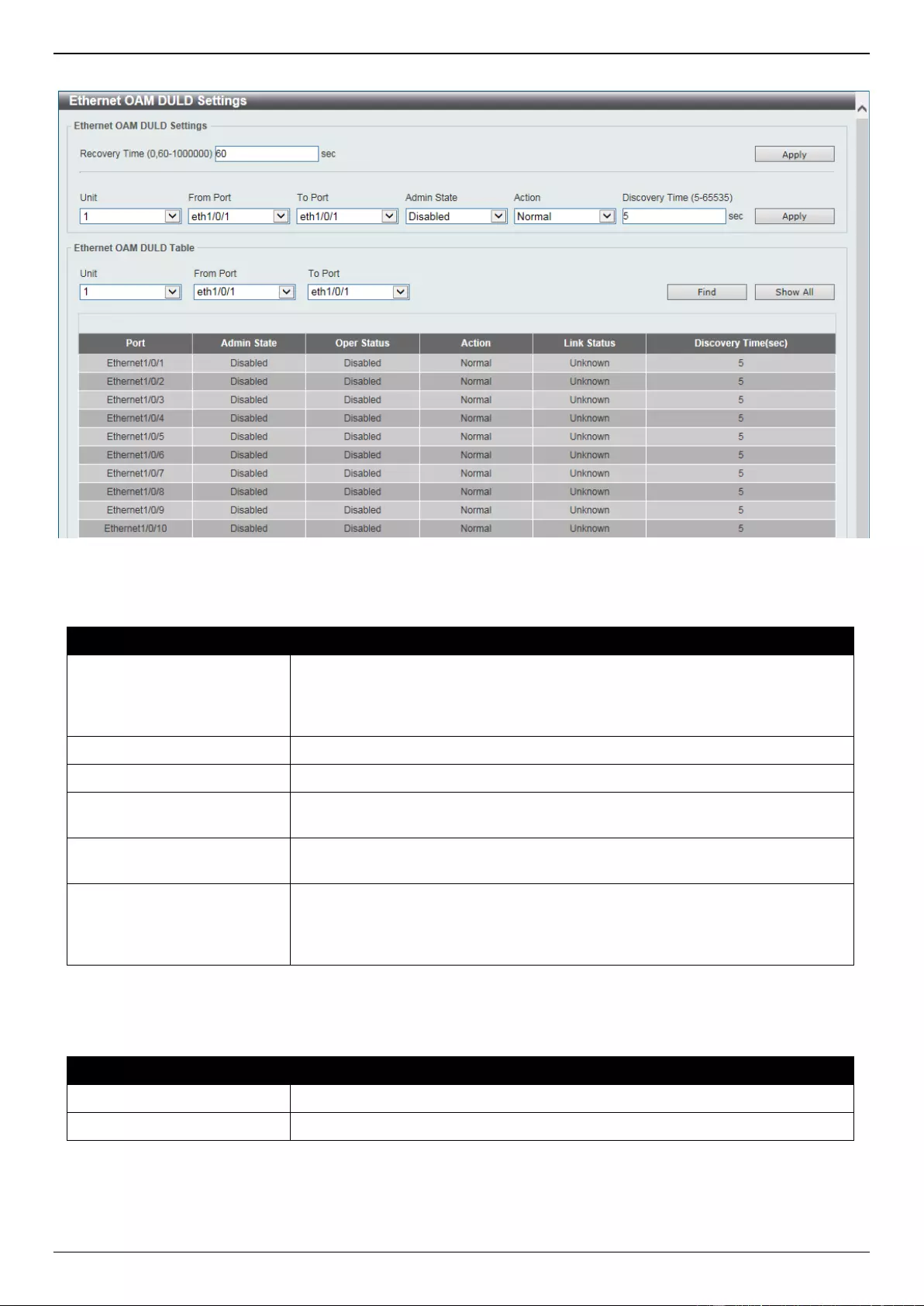
DGS-3630 Series Layer 3 Stackable Managed Switch Web UI Reference Guide
606
To view the following window, click OAM > Ethernet OAM > Ethernet OAM DULD Settings, as shown below:
Figure 10-26 Ethernet OAM DULD Settings Window
The fields that can be configured in Ethernet OAM DULD Settings are described below:
Parameter
Description
Recovery Time
Enter the time interval value used by DULD to decide how long to recover the
disabled port here. When the timer has expired, the disabled port by DULD will
be recovered automatically. 0 represents that this function is disabled. This
value is either 0 seconds or in the range from 60 to 1000000 seconds.
Unit
Select the Switch unit ID that will be used here.
From Port - To Port
Select the Switch port range that will be used here.
Admin State
Select to enable or disable the admin state here. This feature is used to enable
Ethernet OAM unidirectional link detection on the specified port(s).
Action
Select the action that will be taken here. Options to choose from are Normal
and Shutdown.
Discovery Time
Enter the discovery time value here. The range is from 5 to 65535 seconds. By
default, this value is 5 seconds. If the OAM discovery does not successfully
negotiate before discovery time expired, OAM unidirectional link detection will
start.
Click the Apply button to accept the changes made.
The fields that can be configured in Ethernet OAM DULD Table are described below:
Parameter
Description
Unit
Select the Switch unit ID that will be used here.
From Port - To Port
Select the Switch port range that will be used here.
Click the Find button to locate a specific entry based on the information entered.
Click the Show All button to display all the entries.
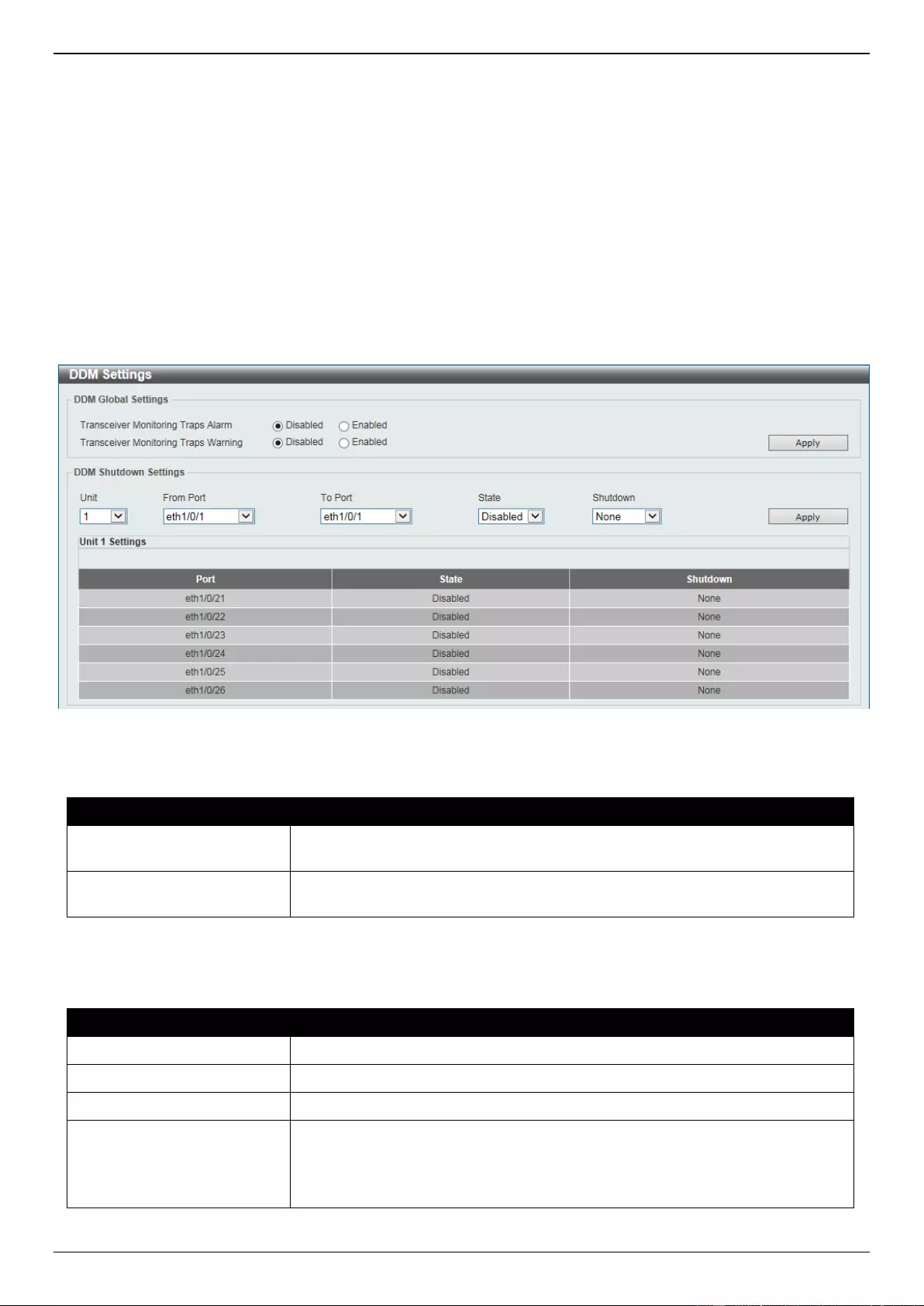
DGS-3630 Series Layer 3 Stackable Managed Switch Web UI Reference Guide
607
DDM
This folder contains windows that perform Digital Diagnostic Monitoring (DDM) functions on the Switch. There are
windows that allow the user to view the digital diagnostic monitoring status of SFP/SFP+ modules inserting to the
Switch and to configure alarm settings, warning settings, temperature threshold settings, voltage threshold settings,
bias current threshold settings, Tx power threshold settings, and Rx power threshold settings.
DDM Settings
The window is used to view and configure the action that will occur for specific ports when an exceeding alarm
threshold or warning threshold event is encountered.
To view the following window, click OAM > DDM > DDM Settings, as shown below:
Figure 10-27 DDM Settings Window
The fields that can be configured in DDM Global Settings are described below:
Parameter
Description
Transceiver Monitoring
Traps Alarm
Select to enable or disable the transceiver monitoring traps alarm feature here.
Transceiver Monitoring
Traps Warning
Select to enable or disable the transceiver monitoring traps warning feature
here.
Click the Apply button to accept the changes made.
The fields that can be configured in DDM Shutdown Settings are described below:
Parameter
Description
Unit
Select the Switch unit that will be used for this configuration here.
From Port - To Port
Select the appropriate port range used for the configuration here.
State
Use the drop-down menu to enable or disable the DDM state.
Shutdown
Specify whether to shut down the port, when the operating parameter exceeds
the Alarm or Warning threshold.
Alarm - Shutdown the port when the configured alarm threshold range is
exceeded.
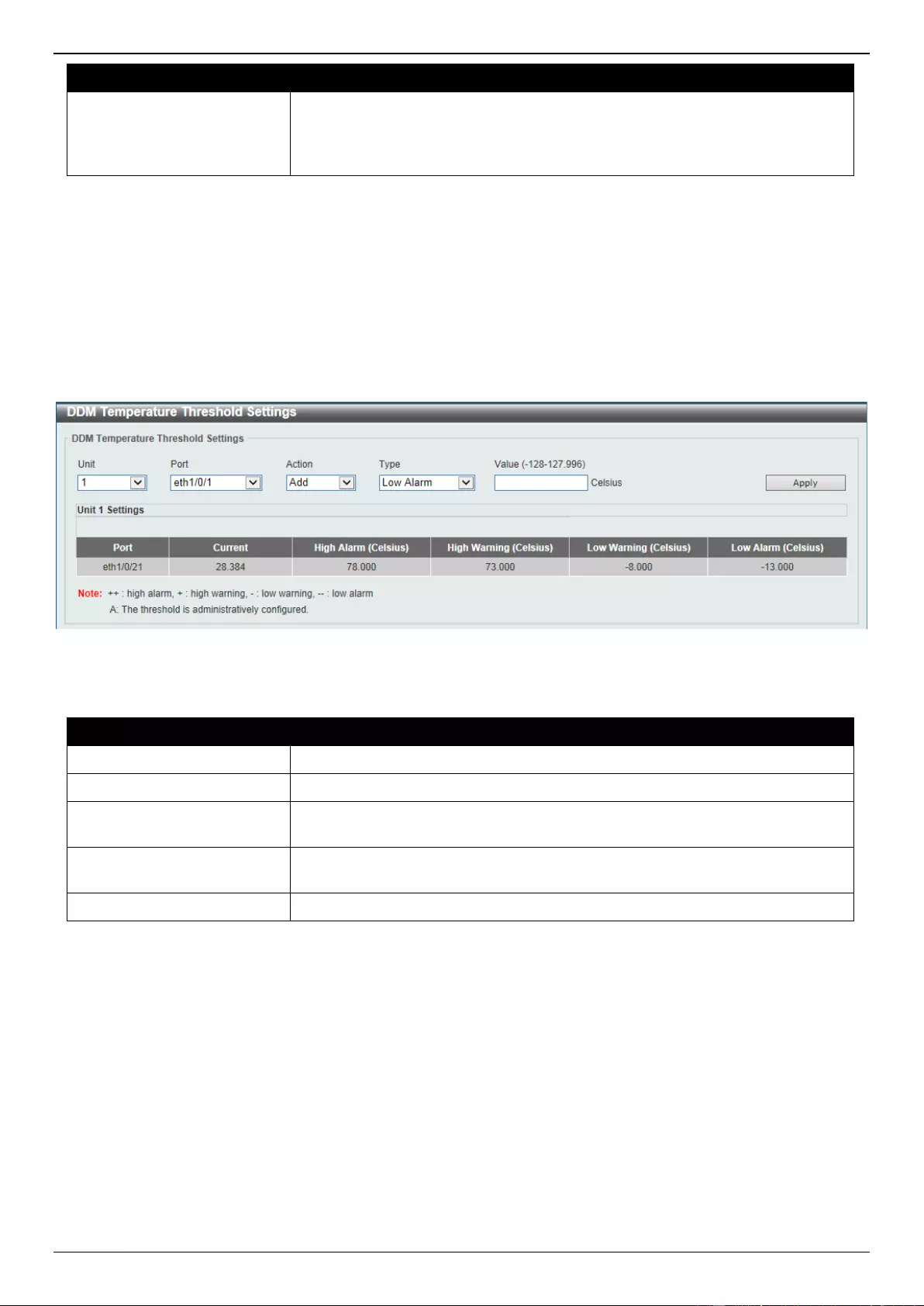
DGS-3630 Series Layer 3 Stackable Managed Switch Web UI Reference Guide
608
Parameter
Description
Warning - Shutdown the port when the configured warning threshold
range is exceeded.
None - The port will never shutdown regardless if the threshold ranges are
exceeded or not. This is the default.
Click the Apply button to accept the changes made.
DDM Temperature Threshold Settings
This window is used to display and configure the DDM Temperature Threshold Settings for specific ports on the
Switch.
To view the following window, click OAM > DDM > DDM Temperature Threshold Settings, as shown below:
Figure 10-28 DDM Temperature Threshold Settings Window
The fields that can be configured are described below:
Parameter
Description
Unit
Select the Switch unit that will be used for this configuration here.
Port
Select the port used for the configuration here.
Action
Select the action that will be taken here. Options to choose from are Add and
Delete.
Type
Select the type of temperature threshold. Options to choose from are Low
Alarm, Low Warning, High Alarm, and High Warning.
Value
Enter the threshold value. This value must be between -128 and 127.996 °C.
Click the Apply button to accept the changes made.
DDM Voltage Threshold Settings
This window is used to display and configure the DDM Voltage Threshold Settings for specific ports on the Switch.
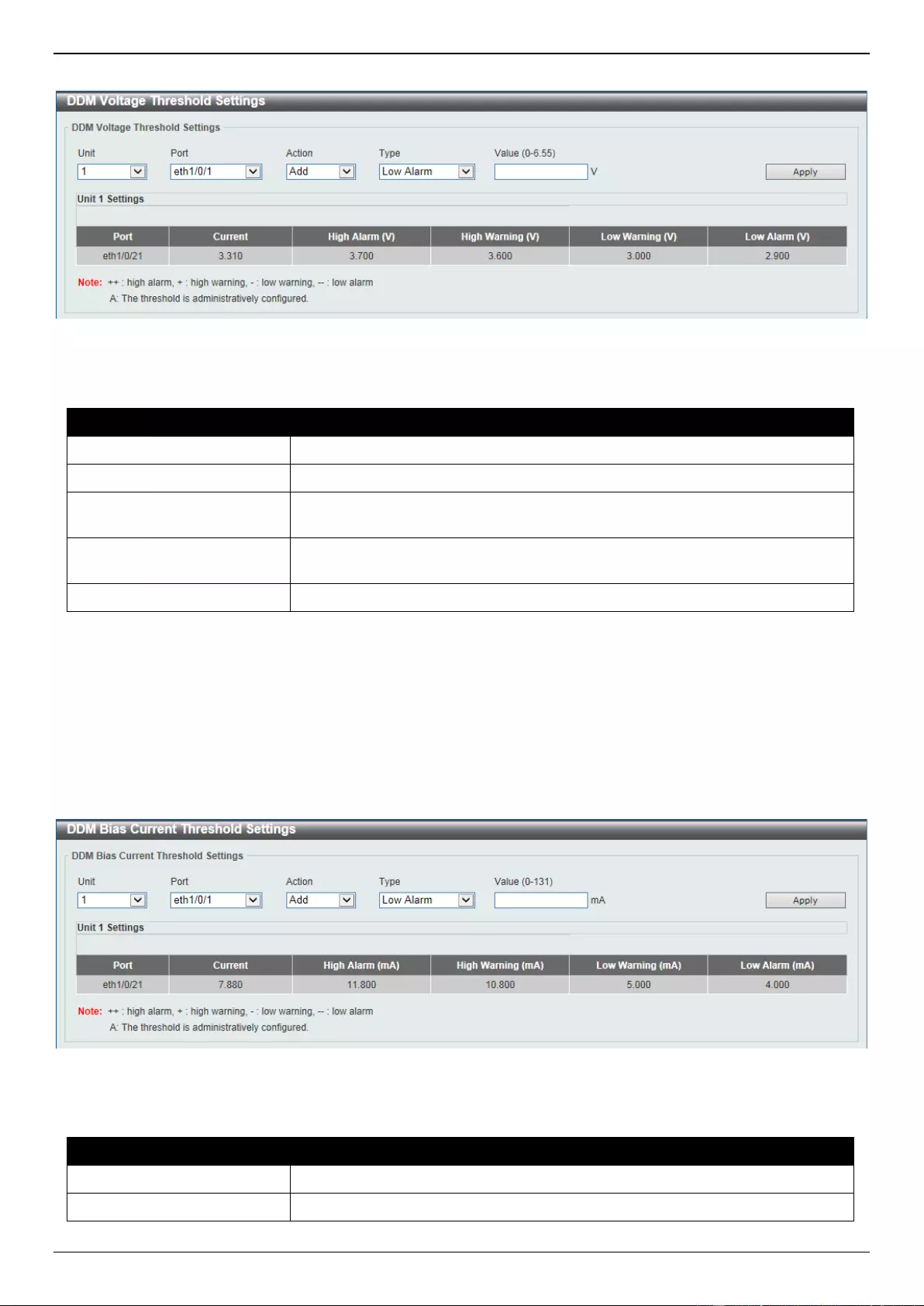
DGS-3630 Series Layer 3 Stackable Managed Switch Web UI Reference Guide
609
To view the following window, click OAM > DDM > DDM Voltage Threshold Settings, as shown below:
Figure 10-29 DDM Voltage Threshold Settings Window
The fields that can be configured are described below:
Parameter
Description
Unit
Select the Switch unit that will be used for this configuration here.
Port
Select the port used for the configuration here.
Action
Select the action that will be taken here. Options to choose from are Add and
Delete.
Type
Select the type of voltage threshold. Options to choose from are Low Alarm,
Low Warning, High Alarm, and High Warning.
Value
Enter the threshold value. This value must be between 0 and 6.55 Volt.
Click the Apply button to accept the changes made.
DDM Bias Current Threshold Settings
This window is used to display and configure the threshold of the bias current for specific ports on the Switch.
To view the following window, click OAM > DDM > DDM Bias Current Threshold Settings, as shown below:
Figure 10-30 DDM Bias Current Threshold Settings Window
The fields that can be configured are described below:
Parameter
Description
Unit
Select the Switch unit that will be used for this configuration here.
Port
Select the port used for the configuration here.
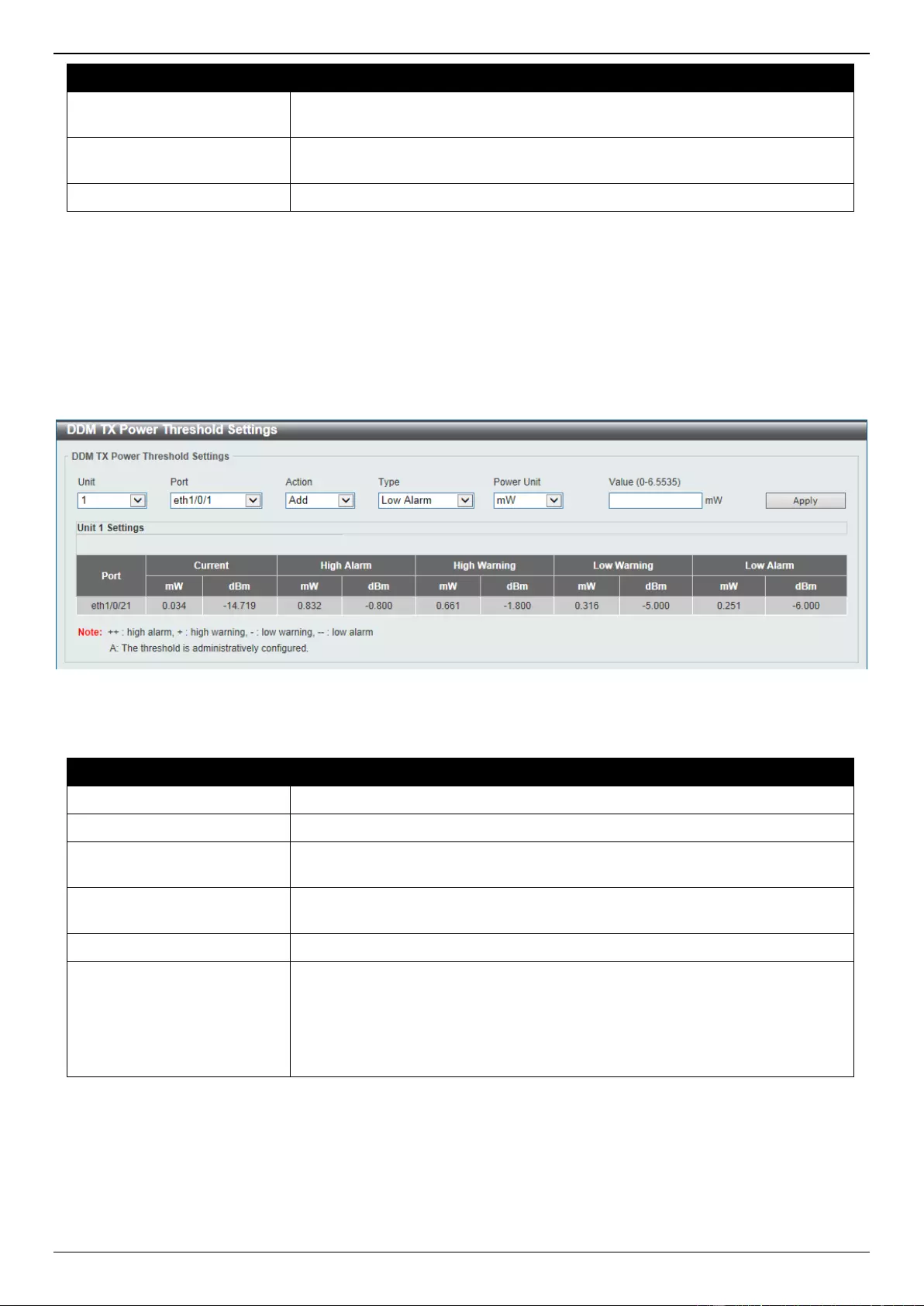
DGS-3630 Series Layer 3 Stackable Managed Switch Web UI Reference Guide
610
Parameter
Description
Action
Select the action that will be taken here. Options to choose from are Add and
Delete.
Type
Select the type of bias current threshold. Options to choose from are Low
Alarm, Low Warning, High Alarm, and High Warning.
Value
Enter the threshold value. This value must be between 0 and 131 mA.
Click the Apply button to accept the changes made.
DDM TX Power Threshold Settings
This window is used to display and configure the threshold of TX power for specific ports on the Switch.
To view the following window, click OAM > DDM > DDM TX Power Threshold Settings, as shown below:
Figure 10-31 DDM TX Power Threshold Settings Window
The fields that can be configured are described below:
Parameter
Description
Unit
Select the Switch unit that will be used for this configuration here.
Port
Select the port used for the configuration here.
Action
Select the action that will be taken here. Options to choose from are Add and
Delete.
Type
Select the type of TX power threshold. Options to choose from are Low Alarm,
Low Warning, High Alarm, and High Warning.
Power Unit
Select the power unit here. Options to choose from are mW and dBm.
Value
Enter the threshold value either in mW or dBm here.
When selecting mW in the Power Unit drop-down list, this value must be
between 0 and 6.5535.
When selecting dBm in the Power Unit drop-down list, this value must be
between -40 and 8.1647.
Click the Apply button to accept the changes made.
DDM RX Power Threshold Settings
This window is used to display and configure the threshold of RX power for specific ports on the Switch.
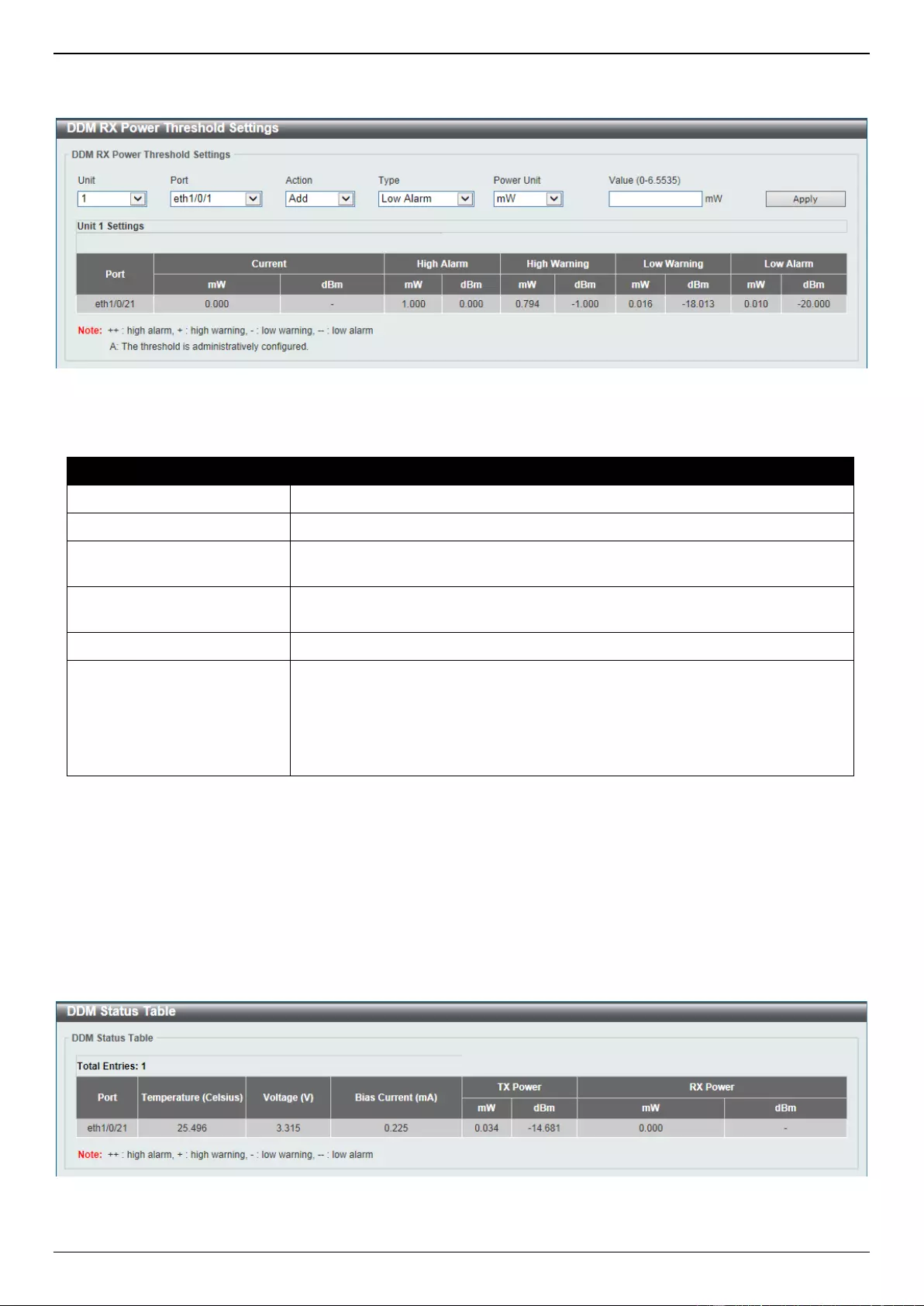
DGS-3630 Series Layer 3 Stackable Managed Switch Web UI Reference Guide
611
To view the following window, click OAM > DDM > DDM RX Power Threshold Settings, as shown below:
Figure 10-32 DDM RX Power Threshold Settings Window
The fields that can be configured are described below:
Parameter
Description
Unit
Select the Switch unit that will be used for this configuration here.
Port
Select the port used for the configuration here.
Action
Select the action that will be taken here. Options to choose from are Add and
Delete.
Type
Select the type of RX power threshold. Options to choose from are Low Alarm,
Low Warning, High Alarm, and High Warning.
Power Unit
Select the power unit here. Options to choose from are mW and dBm.
Value
Enter the threshold value either in mW or dBm here.
When selecting mW in the Power Unit drop-down list, this value must be
between 0 and 6.5535.
When selecting dBm in the Power Unit drop-down list, this value must be
between -40 and 8.1647.
Click the Apply button to accept the changes made.
DDM Status Table
This window is used to display the current operating digital diagnostic monitoring parameters and their values on the
SFP module for specified ports.
To view the following window, click OAM > DDM > DDM Status Table, as shown below:
Figure 10-33 DDM Status Table Window
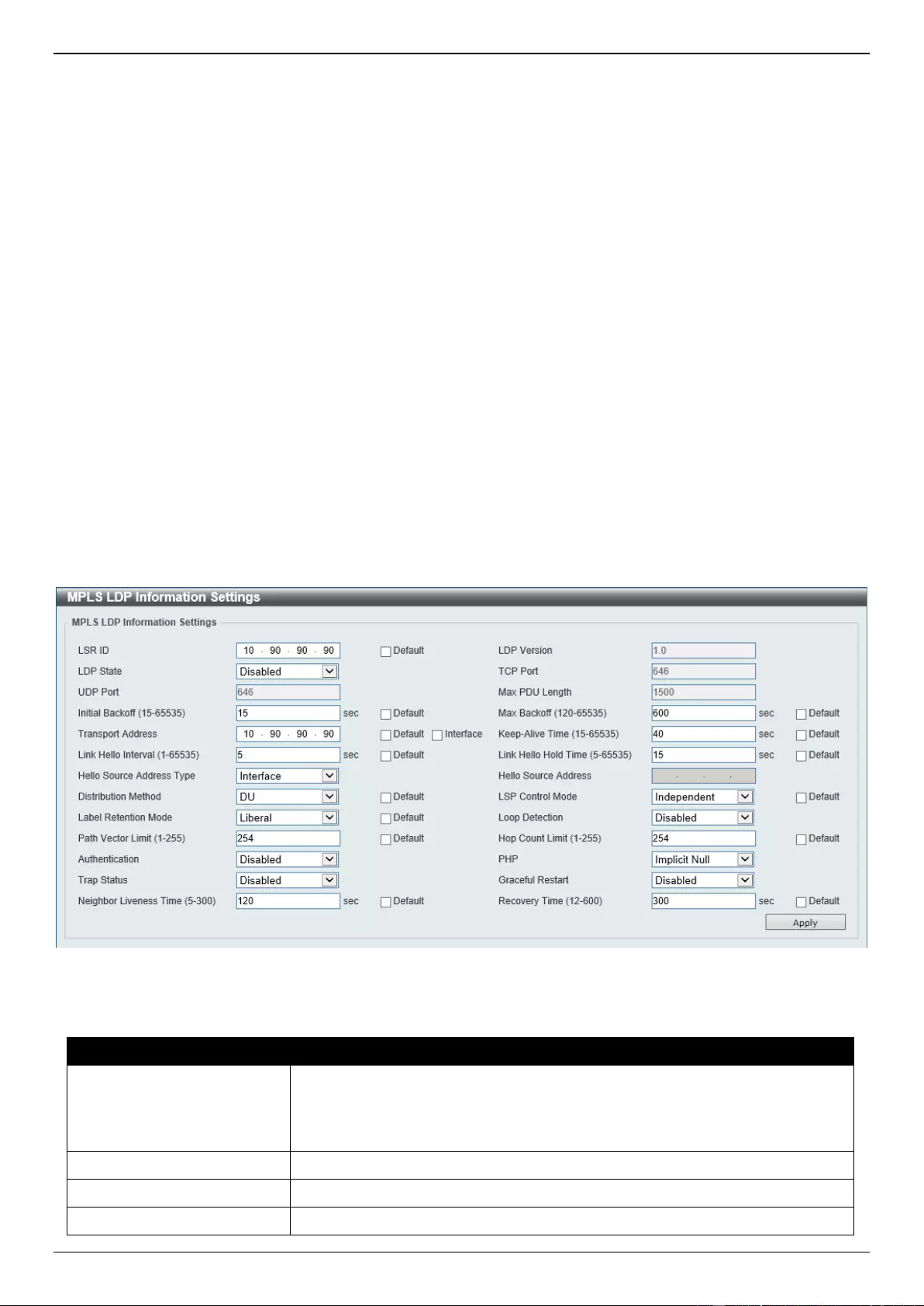
DGS-3630 Series Layer 3 Stackable Managed Switch Web UI Reference Guide
612
11. MPLS
MPLS LDP Information Settings
MPLS LSP Trigger Information
MPLS Forwarding Settings
MPLS LDP Neighbor Password Settings
MPLS LDP Neighbor Targeted Settings
MPLS LDP Neighbor Information
MPLS Global Settings
MPLS LDP Interface Settings
MPLS LDP Session Information
MPLS LDP Statistic
MPLS LDP Binding Table
MPLS LDP Discovery Information
MPLS QoS Settings
Ping MPLS
Traceroute MPLS IPv4
MPLS LDP Information Settings
This window is used to display and configure the Multiprotocol Label Switching (MPLS) Label Distribution Protocol
(LDP) information settings.
To view the following window, click MPLS > MPLS LDP Information Settings, as shown below:
Figure 11-1 MPLS LDP Information Settings Window
The fields that can be configured are described below:
Parameter
Description
LSR ID
Enter the Label Switching Router (LSR) ID here. The IPv4 address must be an
IPv4 address of an existing interface. The LSR ID is used to identify the LSR in
the MPLS network.
Select the Default option to use the default setting.
LDP Version
In this field the LDP version will be displayed.
LDP State
Select to enable or disable the LDP feature here.
TCP Port
In this field the LDP TCP port number will be displayed.
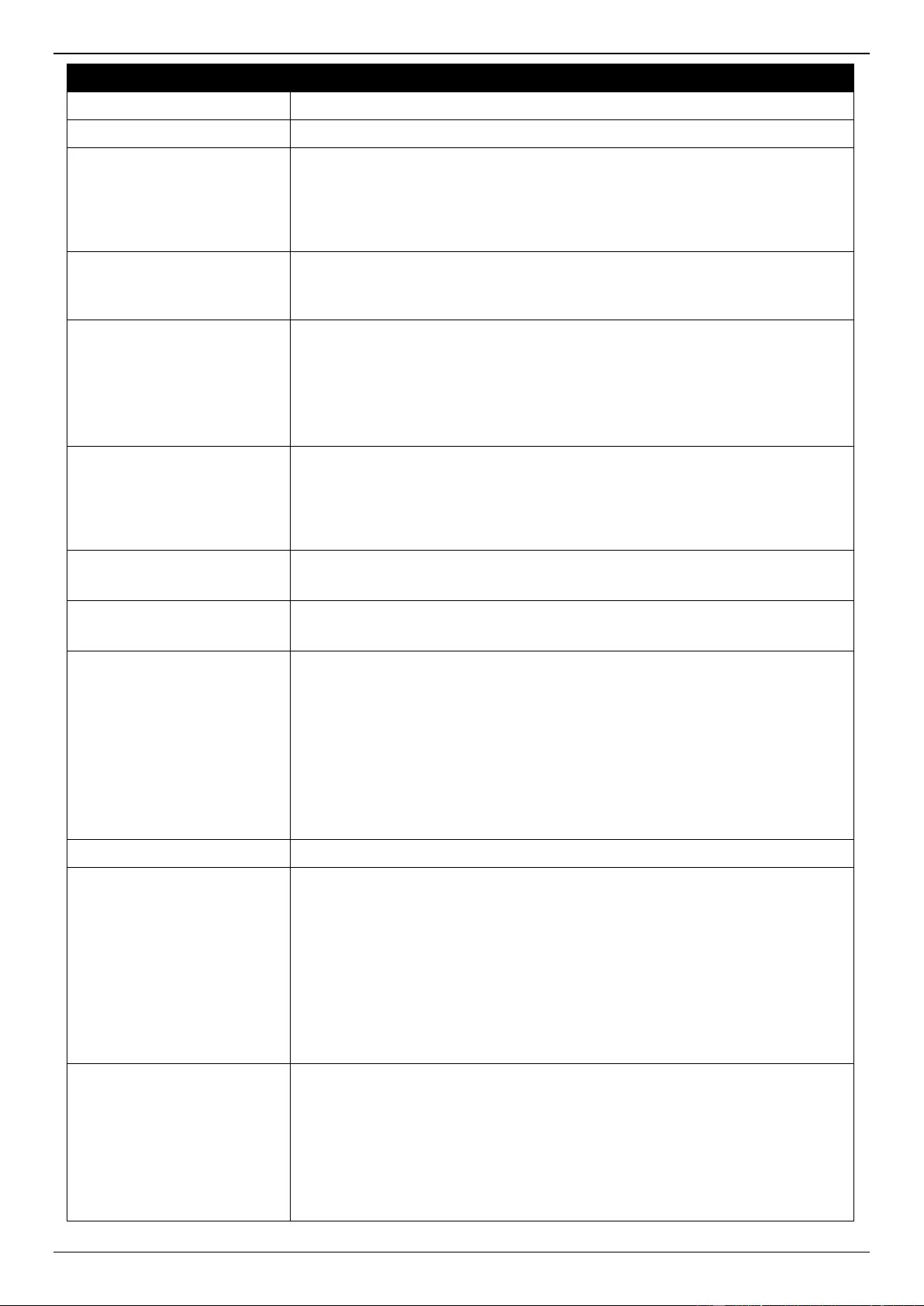
DGS-3630 Series Layer 3 Stackable Managed Switch Web UI Reference Guide
613
Parameter
Description
UDP Port
In this field the LDP UDP port number will be displayed.
Max PDU Length
In this field the LDP maximum PDU length value will be displayed.
Initial Backoff
Enter the initial back-off delay time here. The LDP back-off delay time is a
mechanism to prevent an endless sequence of session setup failures that occur
between two LSRs with incompatible settings. The range is from 15 to 65535
seconds.
Select the Default option to use the default value, which is 15 seconds.
Max Backoff
Enter the maximum back-off delay time here. The range is from 120 to 65535
seconds.
Select the Default option to use the default value, which is 600 seconds.
Transport Address
Enter the transport IPv4 address here. The transport address is used to
establish a LDP TCP connection.
Select the Default option to use the default setting.
Selecting the Interface option specifies to use the IP address of the
corresponding interface as the transmission address for the session on each
interface.
Keep-Alive Time
Enter the keep-alive time value here. LDP maintains a keep-alive hold timer for
each peer session. If the keep-alive hold timer expires without receipt of an
LDP PDU from the peer, LDP terminates the LDP session. The range is from
15 to 65535 seconds.
Select the Default option to use the default value, which is 40 seconds.
Link Hello Interval
Enter the link hello interval value here. The range is from 1 to 65535 seconds.
Select the Default option to use the default value, which is 5 seconds.
Link Hello Hold Time
Enter the link hello hold time value here. The range is from 5 to 65535 seconds.
Select the Default option to use the default value, which is 15 seconds.
Hello Source Address Type
Select the source address type of the hello packet here. Options to choose
from are:
Interface - Specifies that the IP address of each interface is used as the
hello source address.
Router ID - Specifies that the LSR ID (router ID) will be used as the hello
source address.
IP Address - Specifies to manually enter the IP address used as the
hello source address.
Hello Source Address
Enter the IP address that will be used as the hello source address here.
Distribution Method
Select the distribution method here. Options to choose from are:
DU - Specifies the downstream unsolicited distribution mode.
DoD - Specifies the downstream on-demand distribution mode.
If the mode is configured as Downstream-on-Demand mode, the downstream
LSR advertises a label mapping when an upstream connection makes an
explicit request. If the mode is configured as Downstream-Unsolicited mode,
the downstream LSR advertises a label mapping when a label is learned in the
routing table.
Select the Default option to use the default setting, which is DU.
LSP Control Mode
Select the Label-Switched Path (LSP) control mode here. Options to choose
from are Independent and Ordered. In Independent LSP Control mode, each
LSR independently binds a label to a Forwarding Equivalence Class (FEC) and
distributes the binding to its label distribution peers. In Ordered LSP Control
mode, an LSR only binds a label to a FEC if it is the egress LSR for that FEC,
or if it has already received a label binding for that FEC from its next hop for
that FEC.
Select the Default option to use the default setting, which is Independent.
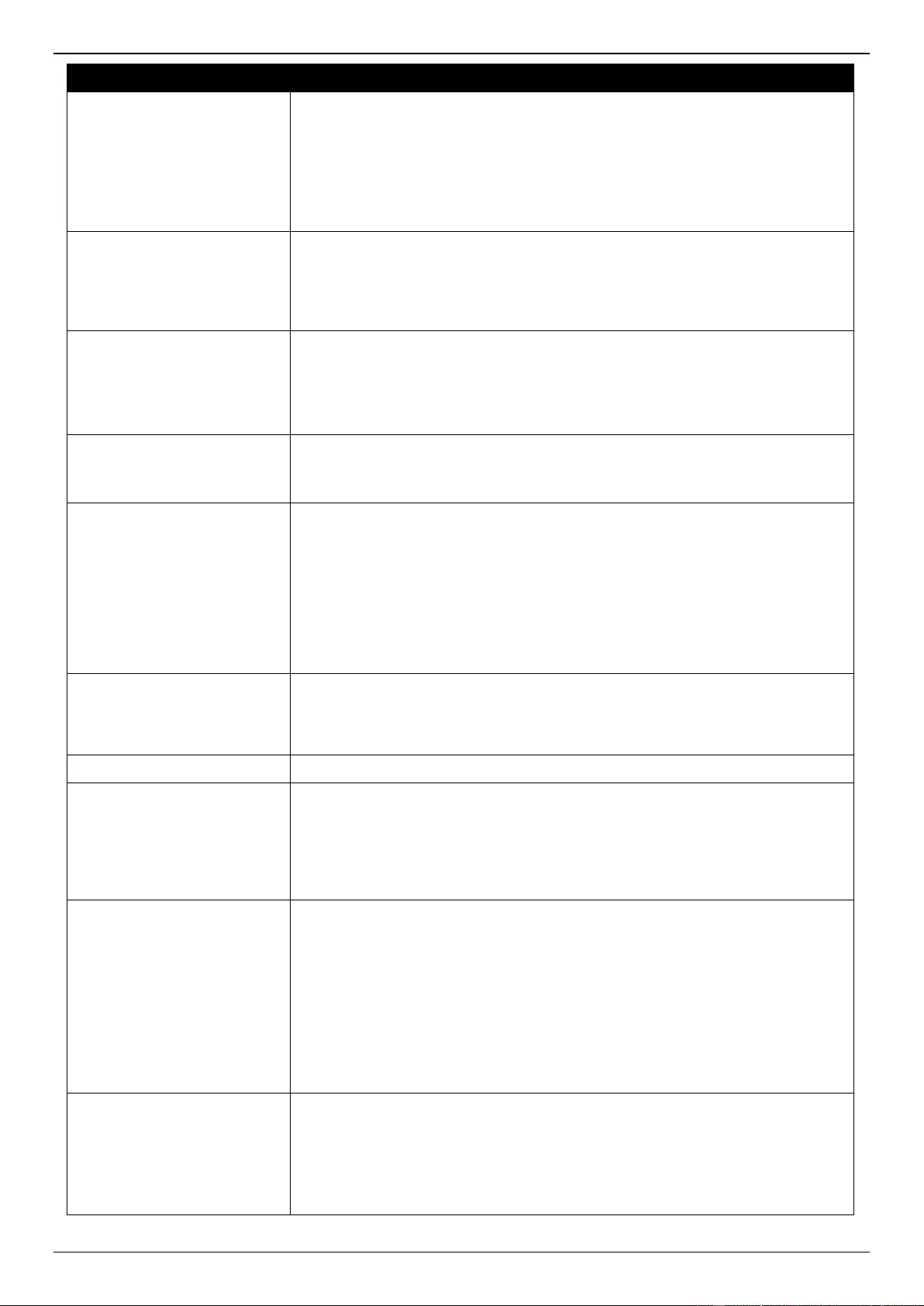
DGS-3630 Series Layer 3 Stackable Managed Switch Web UI Reference Guide
614
Parameter
Description
Label Retention Mode
Select the label retention mode here. Options to choose from are Liberal and
Conservative. If the label distribution method is Downstream-Unsolicited and
the label retention mode is conservative, once the LSR received label bindings
from LSRs which are not its next hop for that FEC, it discards such bindings. If
the label retention mode is liberal, it maintains such bindings. It helps to speed
up the setup of LSP in case there is a change in the next hop.
Select the Default option to use the default setting, which is Liberal.
Loop Detection
Select to enable or disable the loop detection feature here. LDP loop detection
makes use of the Path Vector and Hop Count TLVs carried by the label request
and label mapping messages to prevent looping of LDP messages. If enabled,
LDP does not send the LDP message that violates the path vector check or hop
count check to next hop.
Path Vector Limit
Enter the path vector limit value here. The range is from 1 to 255. If loop
detection is enabled, the LDR ID that is in the path vector list of the label
mapping message or the label request message or the path vector length
exceeds the maximum length, then it is deemed that a loop occurs.
Select the Default option to use the default value, which is 254.
Hop Count Limit
Enter the hop count limit here. The range is from 1 to 255. This feature is used
to configure the maximum number of hops permitted in the LSP setup.
Select the Default option to use the default value, which is 254.
Authentication
Select to enable or disable the authentication feature here. If the LDP MD5
authentication is enabled, the LSR applies the MD5 algorithm to compute the
MD5 digest for the TCP segment that will be sent to the peer. This computation
makes use of the peer password as well as the TCP segment. When the LSR
receives a TCP segment with an MD5 digest, it validates the segment by
calculating the MD5 digest (using its own record of the password) and
compares the computed digest with the received digest. If the comparison fails,
the segment is dropped without any response to the sender. The LSR ignores
LDP Hellos from any LSR for which a password has not been configured.
PHP
Select the Penultimate Hop Popping (PHP) behavior here. Options to choose
from are Implicit Null and Explicit Null. If the egress router advertises the
Implicit Null label, the upstream will do PHP. If the egress router advertises the
Explicit Null label, the upstream will keep the outer label without popping.
Trap Status
Select to enable or disable the LDP trap feature here.
Graceful Restart
Select to enable or disable the graceful restart feature here. LDP graceful
restart provides a mechanism that helps to minimize the negative effects on
MPLS traffic caused by the Label Switching Router's (LSR) control plane
restart. It extends the LDP to preserve the MPLS forwarding state during LDP
session recovery, so that the data plane is not impacted. The graceful restart
will be used by the LDP session only when both local and peer are enabled.
Neighbor Liveness Time
Enter the neighbor liveness time value here. When the device detects that its
LDP session with a neighbor went down, it tries to re-establish LDP
communication with the neighbor in the reconnection time. The reconnection
time is set according to the lesser of the FT reconnect timeout value advertised
by the neighbor and the local neighbor liveness time. If the LDP session cannot
be established within the reconnection time, all associated stale label
forwarding entries will be deleted. If LDP graceful restart is enabled, the
advertised FT reconnect timeout is set according to the neighbor liveness time
value. The range is from 5 to 300 seconds.
Select the Default option to use the default value.
Recovery Time
Enter the recovery time value here. If LDP graceful restart is enabled and an
LDP session is re-established, the device will complete the exchange of the
label mapping information with its neighbor within the recovery time. After the
recovery timer expired, the device will delete all label forwarding entries that are
marked stale. The range is from 12 to 600 seconds.
Select the Default option to use the default value.
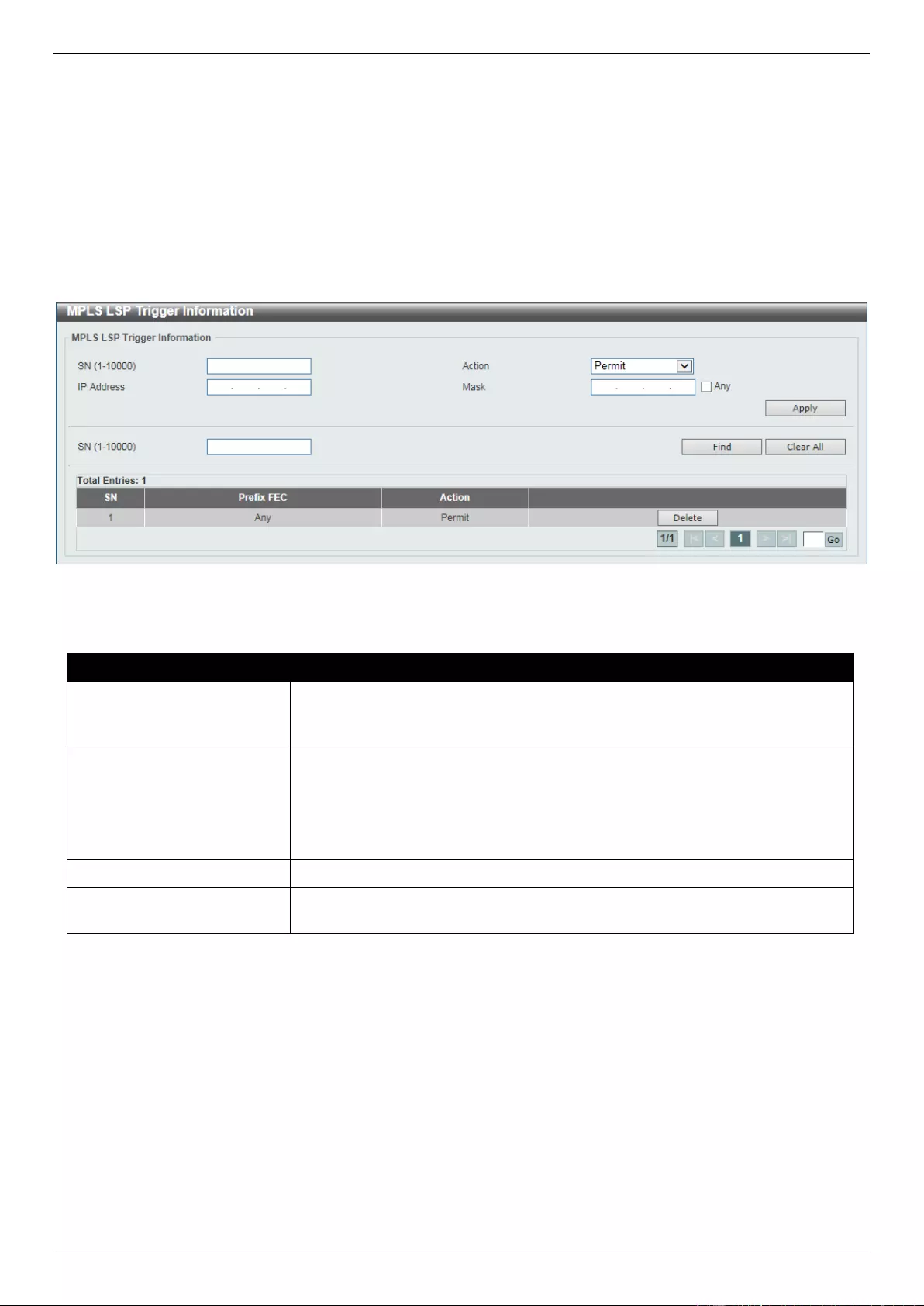
DGS-3630 Series Layer 3 Stackable Managed Switch Web UI Reference Guide
615
Click the Apply button to accept the changes made.
MPLS LSP Trigger Information
This window is used to display and configure the MPLS Label-Switched Path (LSP) trigger information. The LSP
trigger filter rules are IP access list rules that it is used to control the IP routes that can be used to trigger the
establishment of an LSP.
To view the following window, click MPLS > MPLS LSP Trigger Information, as shown below:
Figure 11-2 MPLS LSP Trigger Information Window
The fields that can be configured are described below:
Parameter
Description
SN
Enter the sequence number of the LSP trigger filter rule here. When creating a
new rule, if not specified, the SN begins from 10 and is incremented by 10. The
range is from 1 to 10000.
Action
Select the action that will be taken here. Options to choose from are:
Permit - Specifies to permit LDP in establishing the LSP to follow the IP
prefix FEC.
Deny - Specifies no permit LDP in establishing the LSP to follow the IP
prefix FEC.
IP Address
Enter the IPv4 address FEC on which the rule will apply.
Mask
Enter the subnet mask FEC on which the rule will apply. Selecting the Any
option specifies that the rule will apply on any IP prefix FEC.
Click the Apply button to accept the changes made.
Click the Find button to locate a specific entry based on the information entered.
Click the Clear All button to clear all the information related to the SN entered.
Click the Delete button to remove the specific entry.
Enter a page number and click the Go button to navigate to a specific page when multiple pages exist.
MPLS Forwarding Settings
This window is used to display and configure the MPLS forwarding settings.
The Static FTN Settings section is used to add or delete a static FEC-To-NHLFE Map (FTN) entry. FEC stands form
Forwarding Equivalence Class and NHLFE stands for Next Hop Label Forwarding Entry. At the ingress Label Edge
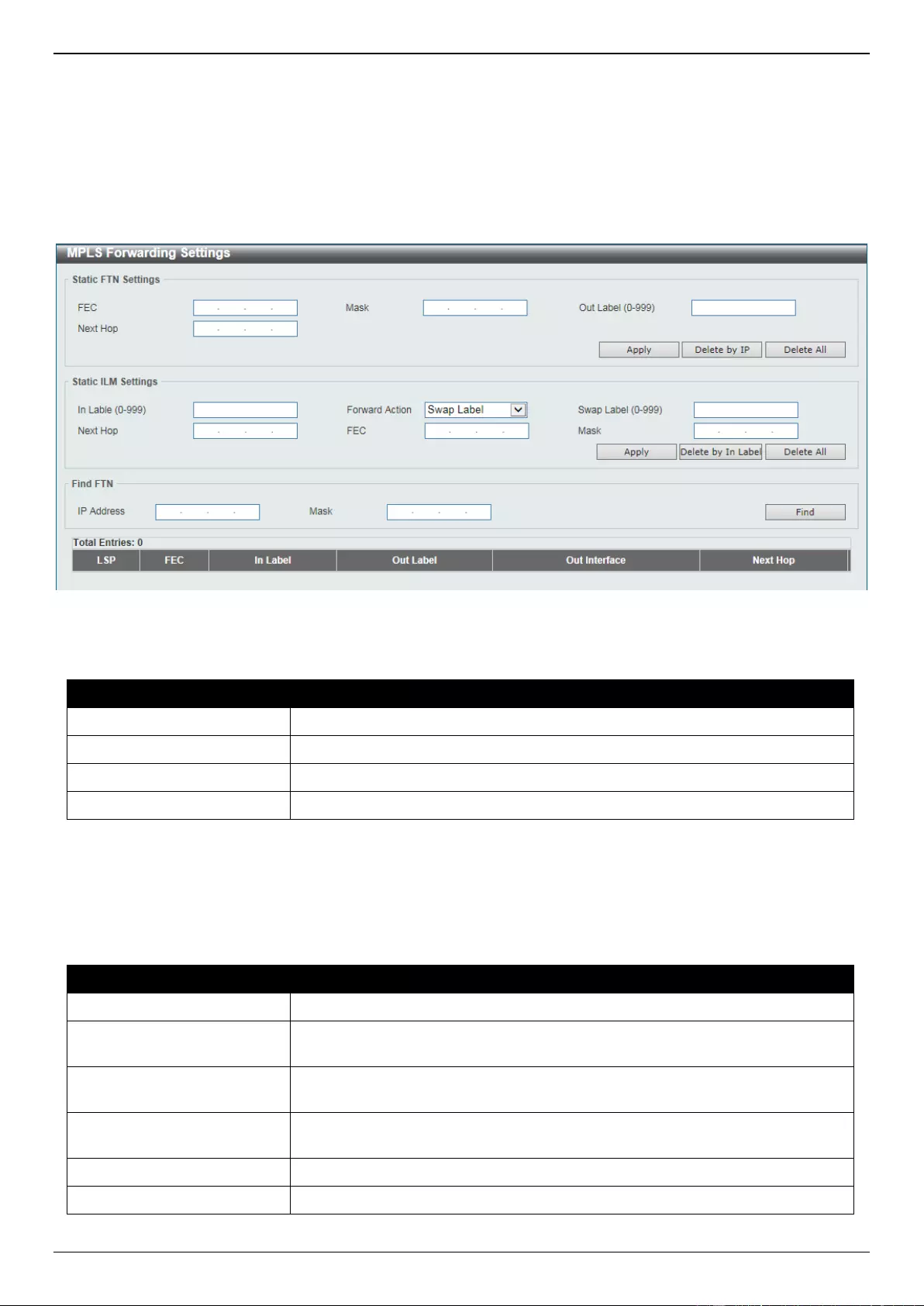
DGS-3630 Series Layer 3 Stackable Managed Switch Web UI Reference Guide
616
Router (LER), the incoming IP packets that are classified to the Forwarding Equivalence Class (FEC) will be pushed
with the MPLS label and forwarded to the next hop according to the FEC-to-NHLFE (FTN).
The Static ILM Settings section is used to add a static Incoming Label Map (ILM) entry. At LSR, the incoming MPLS
packets that are matched to the incoming label will be processed according configured ILM action. The label operation
is either swapping the incoming top label to configured outgoing label or popping the top label and then forwards the
packets to the next-hop.
To view the following window, click MPLS > MPLS Forwarding Settings, as shown below:
Figure 11-3 MPLS Forwarding Settings Window
The fields that can be configured for Static FTN Settings are described below:
Parameter
Description
FEC
Enter the FEC IPv4 address of the static FTN here.
Mask
Enter the FEC subnet mask of the static FTN here.
Out Label
Enter the out label value for this FEC here. The range is from 0 to 999.
Next Hop
Enter the next hop IPv4 address of this FEC here.
Click the Apply button to accept the changes made.
Click the Delete by IP button to delete the specified entry based on the IP address entered.
Click the Delete All button to delete all the entries.
The fields that can be configured for Static ILM Settings are described below:
Parameter
Description
In Label
Enter the incoming label value of the ILM here. The range is from 0 to 999.
Forward Action
Select the forward action that will be taken here. Options to choose from are
Swap Label and Pop.
Swap Label
After selecting to use the Swap Label forward action, enter the swap label value
here. The range is from 0 to 999.
Next Hop
After selecting to use the Swap Label forward action, enter the next hop IPv4
address of the FEC here.
FEC
Enter the FEC IPv4 address that will be associated with the ILM here.
Mask
Enter the FEC subnet mask that will be associated with the ILM here.
Click the Apply button to accept the changes made.
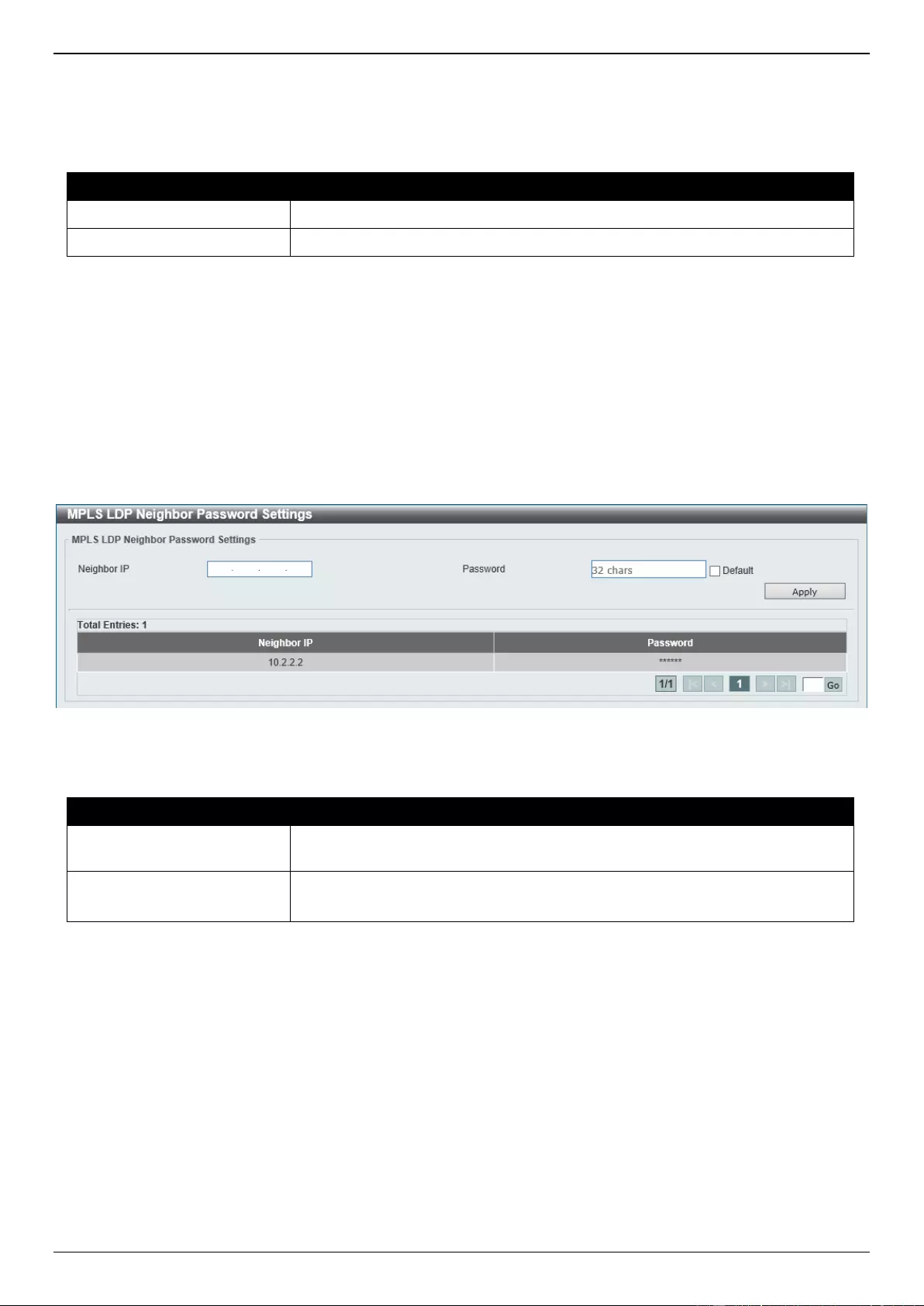
DGS-3630 Series Layer 3 Stackable Managed Switch Web UI Reference Guide
617
Click the Delete by In Label button to delete the specified entry based on the In Label entered.
Click the Delete All button to delete all the entries.
The fields that can be configured for Find FTN are described below:
Parameter
Description
IP Address
Enter the FEC IPv4 address of the FTN here.
Mask
Enter the FEC subnet mask of the FTN here.
Click the Find button to locate a specific entry based on the information entered.
MPLS LDP Neighbor Password Settings
This window is used to display and configure the MPLS LDP neighbor password settings. If the MD5 authentication is
enabled, the LSR only establishes sessions with the peer when they exchange the same password. The password
setting will be applied to negotiation with link neighbors or targeted neighbors.
To view the following window, click MPLS > MPLS LDP Neighbor Password Settings, as shown below:
Figure 11-4 MPLS LDP Neighbor Password Settings Window
The fields that can be configured are described below:
Parameter
Description
Neighbor IP
Enter the neighbor IPv4 address here. This address will also be the neighbor’s
(peer) LSR ID.
Password
Enter the LDP peer password here.
Select the Default option to use the default password (which is empty).
Click the Apply button to accept the changes made.
Enter a page number and click the Go button to navigate to a specific page when multiple pages exist.
MPLS LDP Neighbor Targeted Settings
This window is used to display and configure the MPLS LDP neighbor targeted settings. LDP sends the targeted hello
message at the configured interval to discover the neighbor. For a discovered neighbor, LDP maintains a hold-timer.
The neighbor will time out if the timer has expired without the receipt of a hello message from the neighbor.
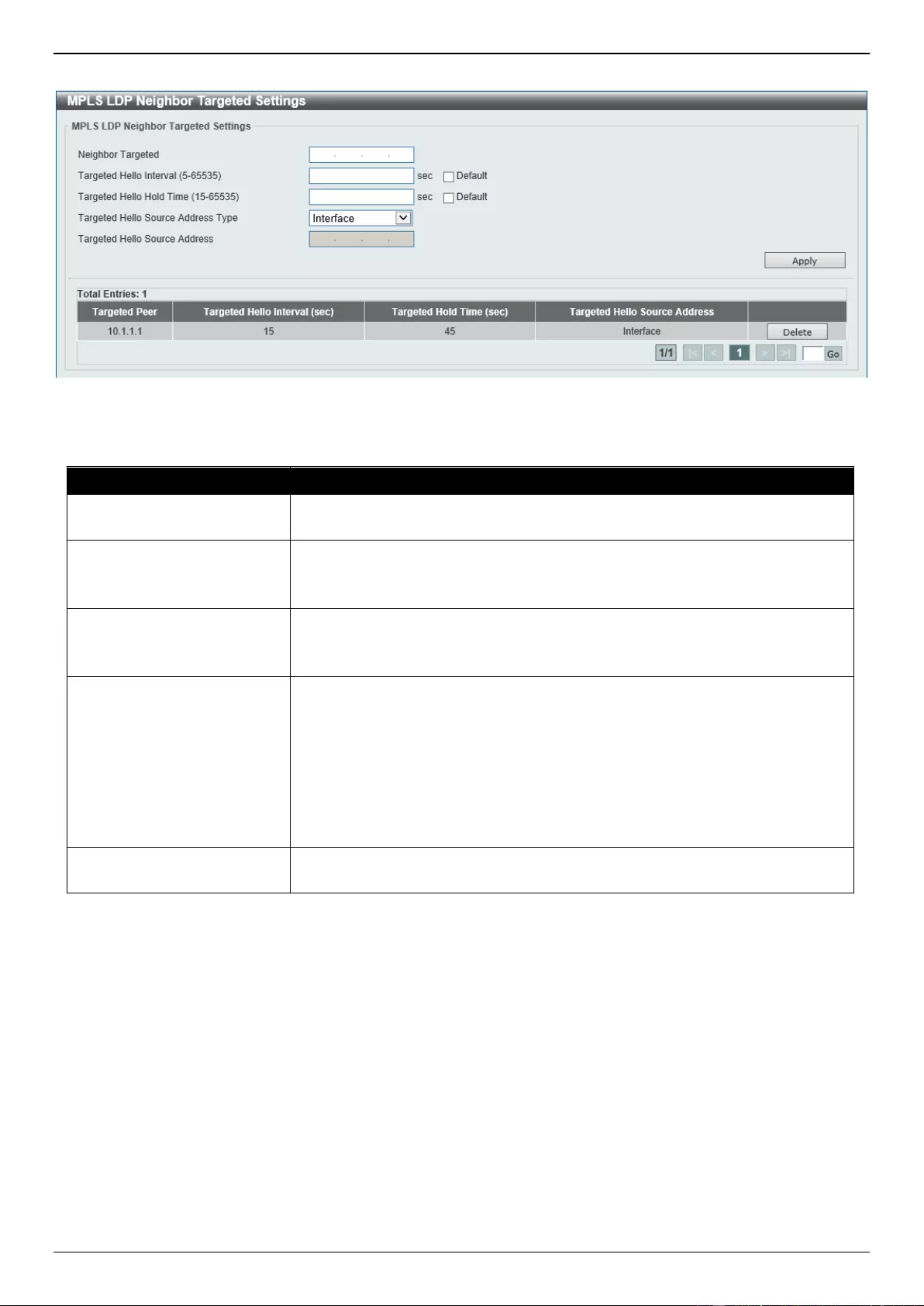
DGS-3630 Series Layer 3 Stackable Managed Switch Web UI Reference Guide
618
To view the following window, click MPLS > MPLS LDP Neighbor Targeted Settings, as shown below:
Figure 11-5 MPLS LDP Neighbor Targeted Settings Window
The fields that can be configured are described below:
Parameter
Description
Neighbor Targeted
Enter the LSR ID of the targeted peer here. The targeted peer is used to
establish the LDP session with the non-directly connected neighbor.
Targeted Hello Interval
Enter the interval to the hello message for sessions with extended peers here.
The range is from 5 to 65535 seconds.
Select the Default option to use the default value.
Targeted Hello Hold Time
Enter the hold-time of the hello messages for sessions with extended peers
here. The range is from 15 to 65535 seconds.
Select the Default option to use the default value.
Targeted Hello Source
Address Type
Select the target hello source address type here. Options to choose from are:
Interface - Specifies that the IP address of each interface is used as the
hello-source address.
Router ID - Specifies that the router ID (LSR ID) is used as the hello-
source address.
IP Address - Specifies to enter the IP address that will be used as the
hello-source address.
Targeted Hello Source
Address
After selecting IP Address as the type, enter the IP address that will be used
as the hello-source address here.
Click the Apply button to accept the changes made.
Click the Delete button to remove the specific entry.
Enter a page number and click the Go button to navigate to a specific page when multiple pages exist.
MPLS LDP Neighbor Information
This window is used to view and clear the MPLS LDP neighbor information.
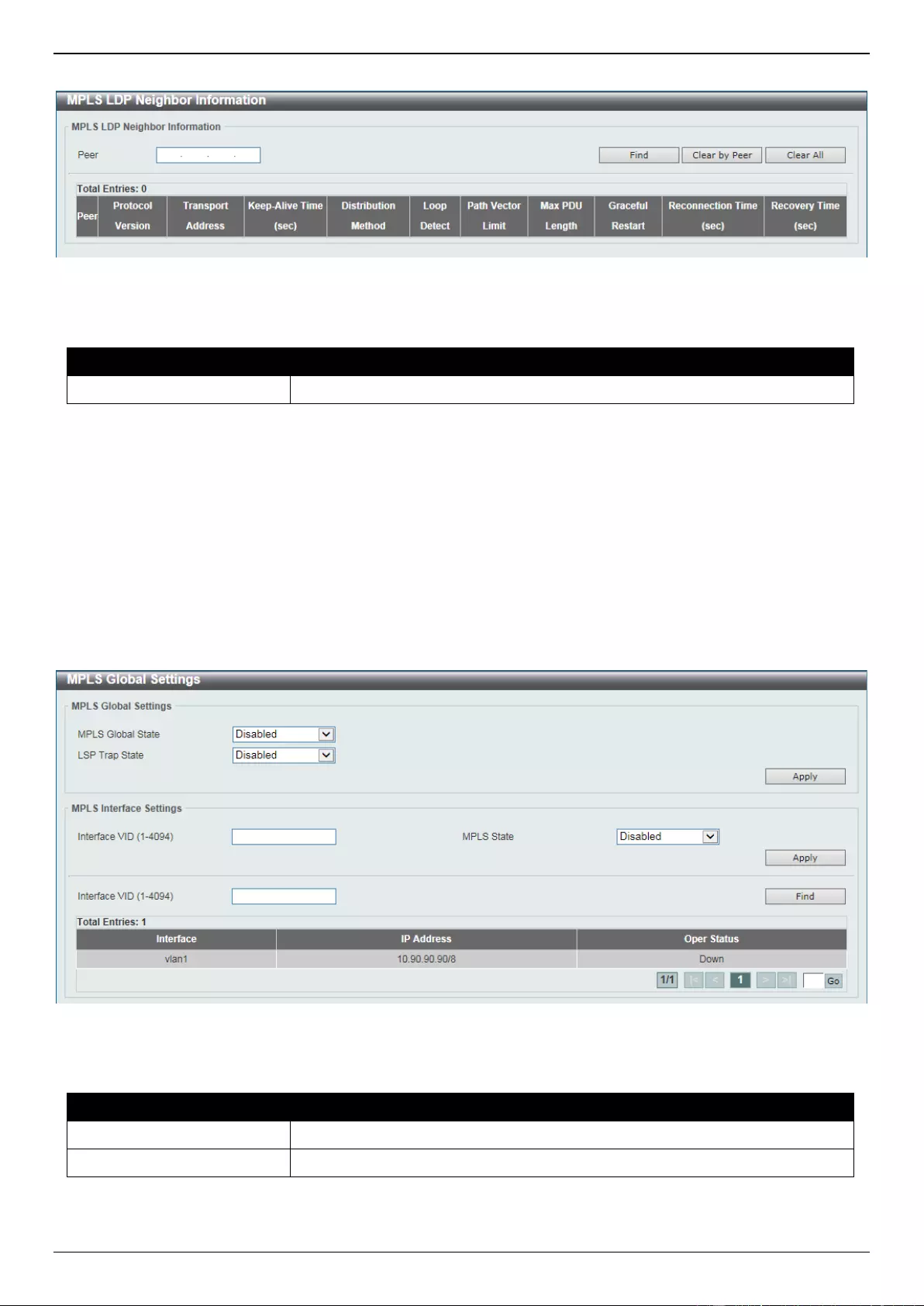
DGS-3630 Series Layer 3 Stackable Managed Switch Web UI Reference Guide
619
To view the following window, click MPLS > MPLS LDP Neighbor Information, as shown below:
Figure 11-6 MPLS LDP Neighbor Information Window
The fields that can be configured are described below:
Parameter
Description
Peer
Enter the IP address which is used as the peer LSR ID here.
Click the Find button to locate a specific entry based on the information entered.
Click the Clear by Peer button to clear the information related to the peer entered.
Click the Clear All button to clear all the MPLS LDP neighbor information.
MPLS Global Settings
This window is used to display and configure the global MPLS settings.
To view the following window, click MPLS > MPLS Global Settings, as shown below:
Figure 11-7 MPLS Global Settings Window
The fields that can be configured for MPLS Global Settings are described below:
Parameter
Description
MPLS Global State
Select to globally enable or disable the MPLS feature here.
LSP Trap State
Select to enable or disable the MPLS LSP trap feature here.
Click the Apply button to accept the changes made.
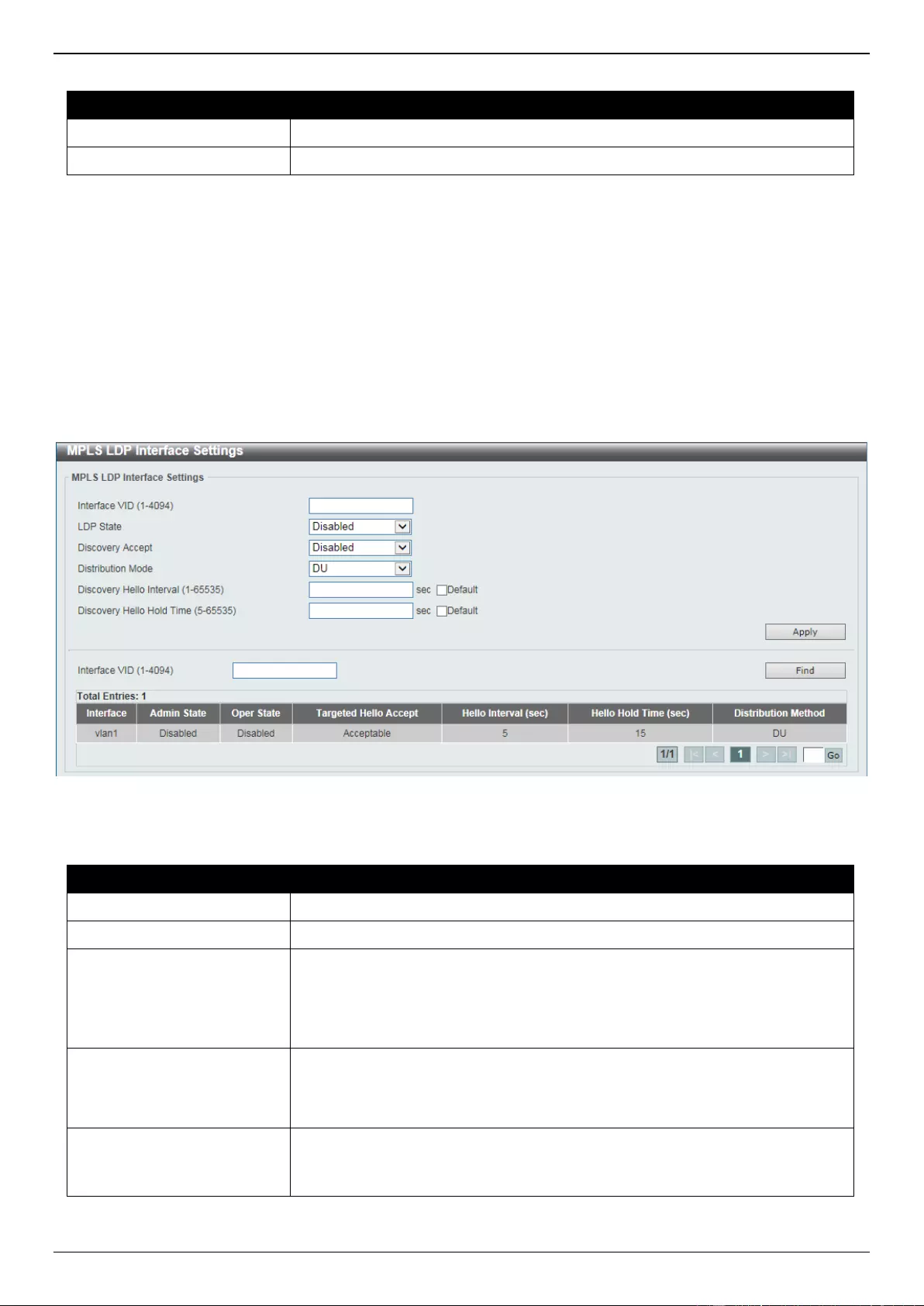
DGS-3630 Series Layer 3 Stackable Managed Switch Web UI Reference Guide
620
The fields that can be configured for MPLS Interface Settings are described below:
Parameter
Description
Interface VID
Enter the interface VLAN ID that will be used here. The range is from 1 to 4094.
MPLS State
Select to enable or disable the MPLS feature for the specified interface here.
Click the Apply button to accept the changes made.
Click the Find button to locate a specific entry based on the information entered.
Enter a page number and click the Go button to navigate to a specific page when multiple pages exist.
MPLS LDP Interface Settings
This window is used to display and configure the MPLS LDP interface settings.
To view the following window, click MPLS > MPLS LDP Interface Settings, as shown below:
Figure 11-8 MPLS LDP Interface Settings Window
The fields that can be configured are described below:
Parameter
Description
Interface VID
Enter the interface VLAN ID used here. The range is from 1 to 4094.
LDP State
Select to enable or disable the LDP feature on the specified interface here.
Discovery Accept
Select to enable or disable the discovery accept feature here. If targeted hello
message acceptance is disabled in the interface, and if the received targeted
hello is not coming from the local configured targeted peer, the message will be
ignored. If targeted hello message acceptance is enabled in the interface, LSR
will honor the received targeted hello messages sent by all neighbors.
Distribution Mode
Select the distribution mode here. Options to choose from are:
DU - Specifies the downstream unsolicited distribution mode.
DoD - Specifies the downstream on-demand distribution mode.
Discovery Hello Interval
Enter the discovery hello interval value here. The range is from 1 to 65535
seconds.
Select the Default option to use the default value.
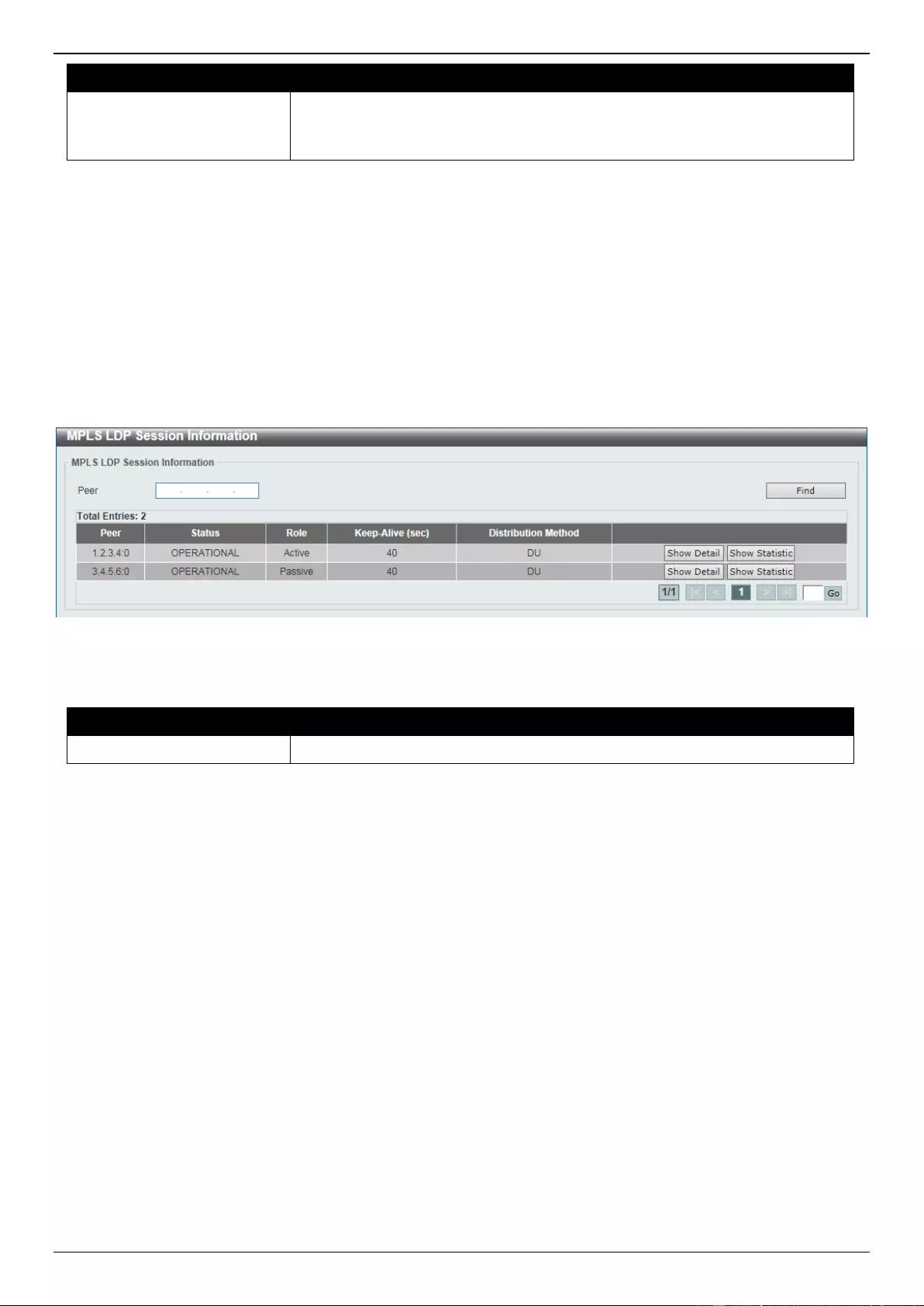
DGS-3630 Series Layer 3 Stackable Managed Switch Web UI Reference Guide
621
Parameter
Description
Discovery Hello Hold Time
Enter the discovery hello hold-time value here. The range is from 5 to 65535
seconds.
Select the Default option to use the default value.
Click the Apply button to accept the changes made.
Click the Find button to locate a specific entry based on the information entered.
Enter a page number and click the Go button to navigate to a specific page when multiple pages exist.
MPLS LDP Session Information
This window is used to find and display the MPLS LDP session information.
To view the following window, click MPLS > MPLS LDP Session Information, as shown below:
Figure 11-9 MPLS LDP Session Information Window
The fields that can be configured are described below:
Parameter
Description
Peer
Enter the IP address which is used as the peer LSR ID here.
Click the Find button to locate a specific entry based on the information entered.
Click the Show Detail button to view more detailed information for the specified entry.
Click the Show Statistics button to view statistics information for the specified entry.
Enter a page number and click the Go button to navigate to a specific page when multiple pages exist.
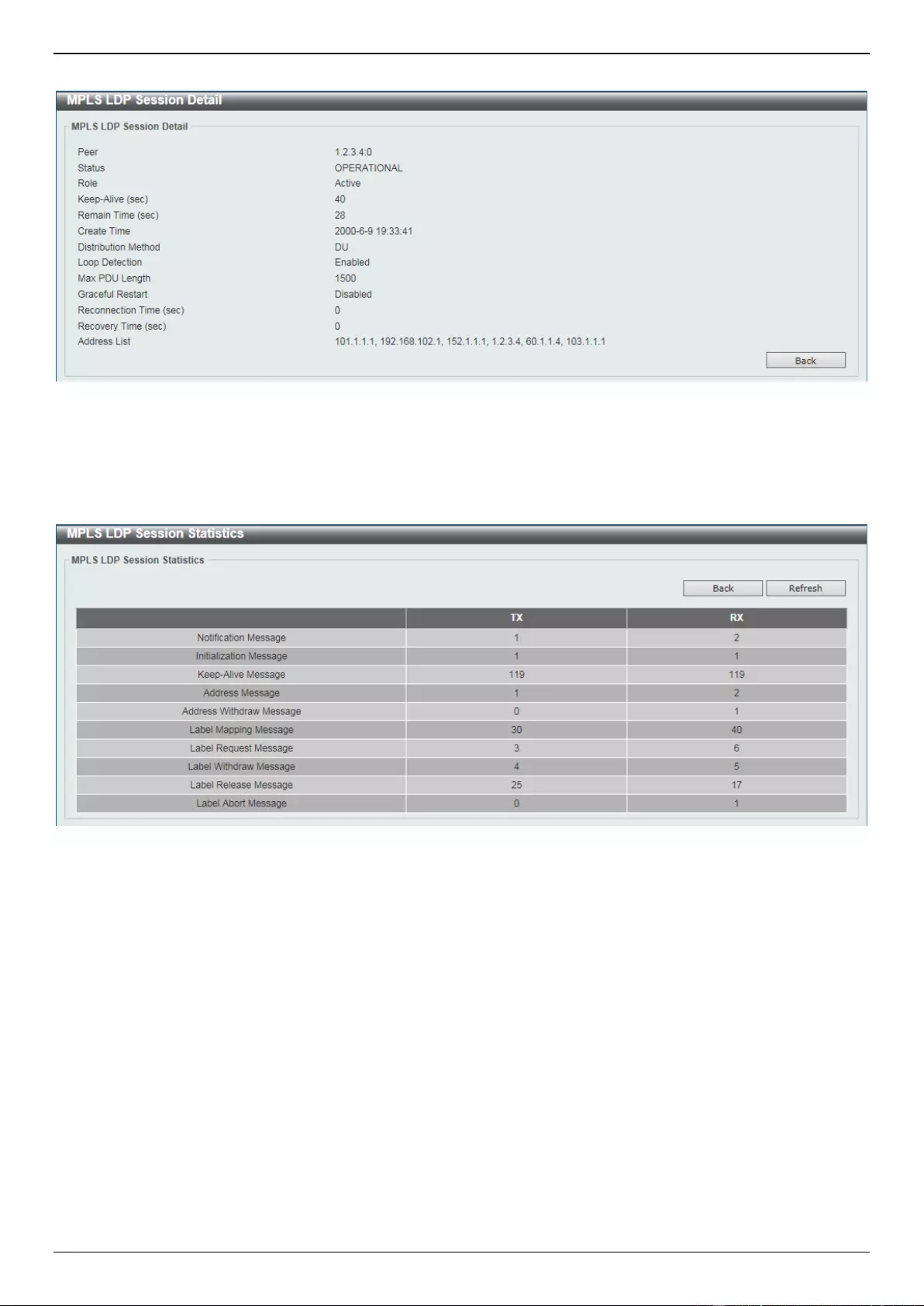
DGS-3630 Series Layer 3 Stackable Managed Switch Web UI Reference Guide
622
After clicking the Show Detail button, the following page will appear.
Figure 11-10 MPLS LDP Session Information (Show Detail) Window
Click the Back button to return to the previous window.
After clicking the Show Statistics button, the following page will appear.
Figure 11-11 MPLS LDP Session Information (Show Statistics) Window
Click the Back button to return to the previous window.
MPLS LDP Statistic
This window is used to display MPLS LDP statistics.
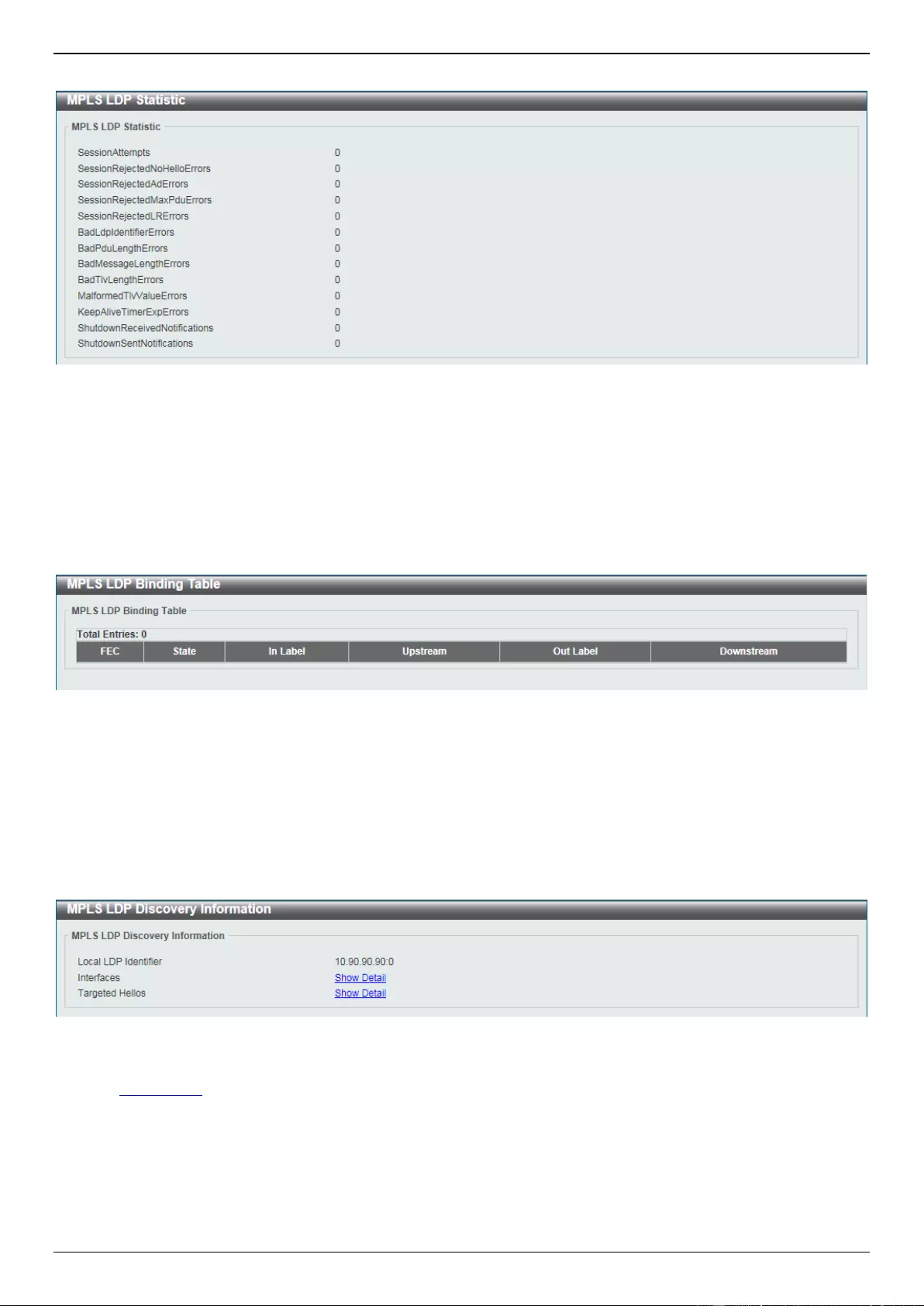
DGS-3630 Series Layer 3 Stackable Managed Switch Web UI Reference Guide
623
To view the following window, click MPLS > MPLS LDP Statistic, as shown below:
Figure 11-12 MPLS LDP Statistic Window
MPLS LDP Binding Table
This window is used to display the MPLS LDP binding table.
To view the following window, click MPLS > MPLS LDP Binding Table, as shown below:
Figure 11-13 MPLS LDP Binding Table Window
MPLS LDP Discovery Information
This window is used to display MPLS LDP discovery information.
To view the following window, click MPLS > MPLS LDP Discovery Information, as shown below:
Figure 11-14 MPLS LDP Discovery Information Window
Click the Show Detail link to view more detailed information related to the topic.
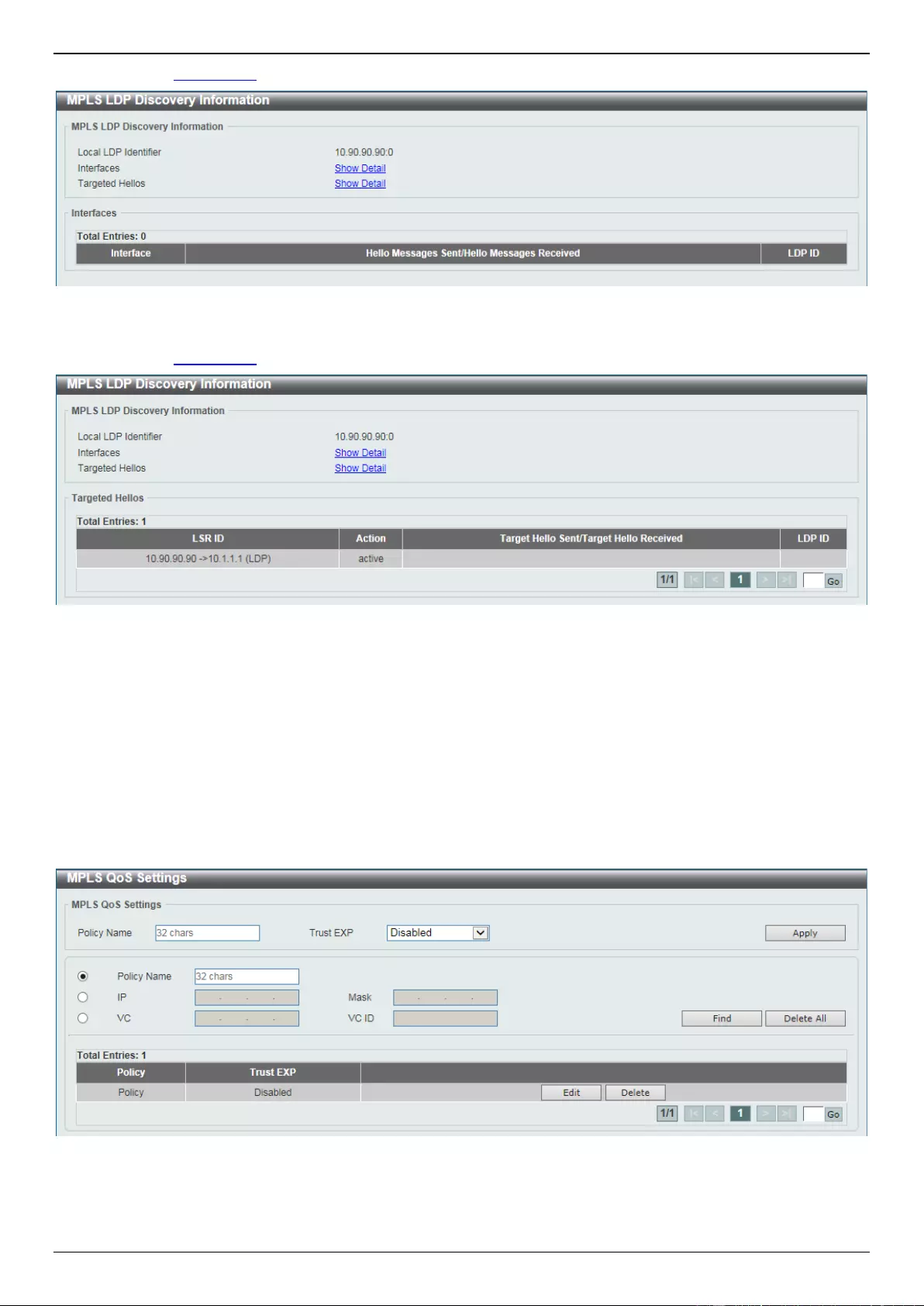
DGS-3630 Series Layer 3 Stackable Managed Switch Web UI Reference Guide
624
After clicking the Show Detail link next to Interfaces, the following page will appear.
Figure 11-15 MPLS LDP Discovery Information (Show Detail) Window
After clicking the Show Detail link next to Targeted Hellos, the following page will appear.
Figure 11-16 MPLS LDP Discovery Information (Show Detail) Window
Enter a page number and click the Go button to navigate to a specific page when multiple pages exist.
MPLS QoS Settings
This window is used to display and configure the MPLS QoS settings.
To view the following window, click MPLS > MPLS QoS Settings, as shown below:
Figure 11-17 MPLS QoS Settings Window
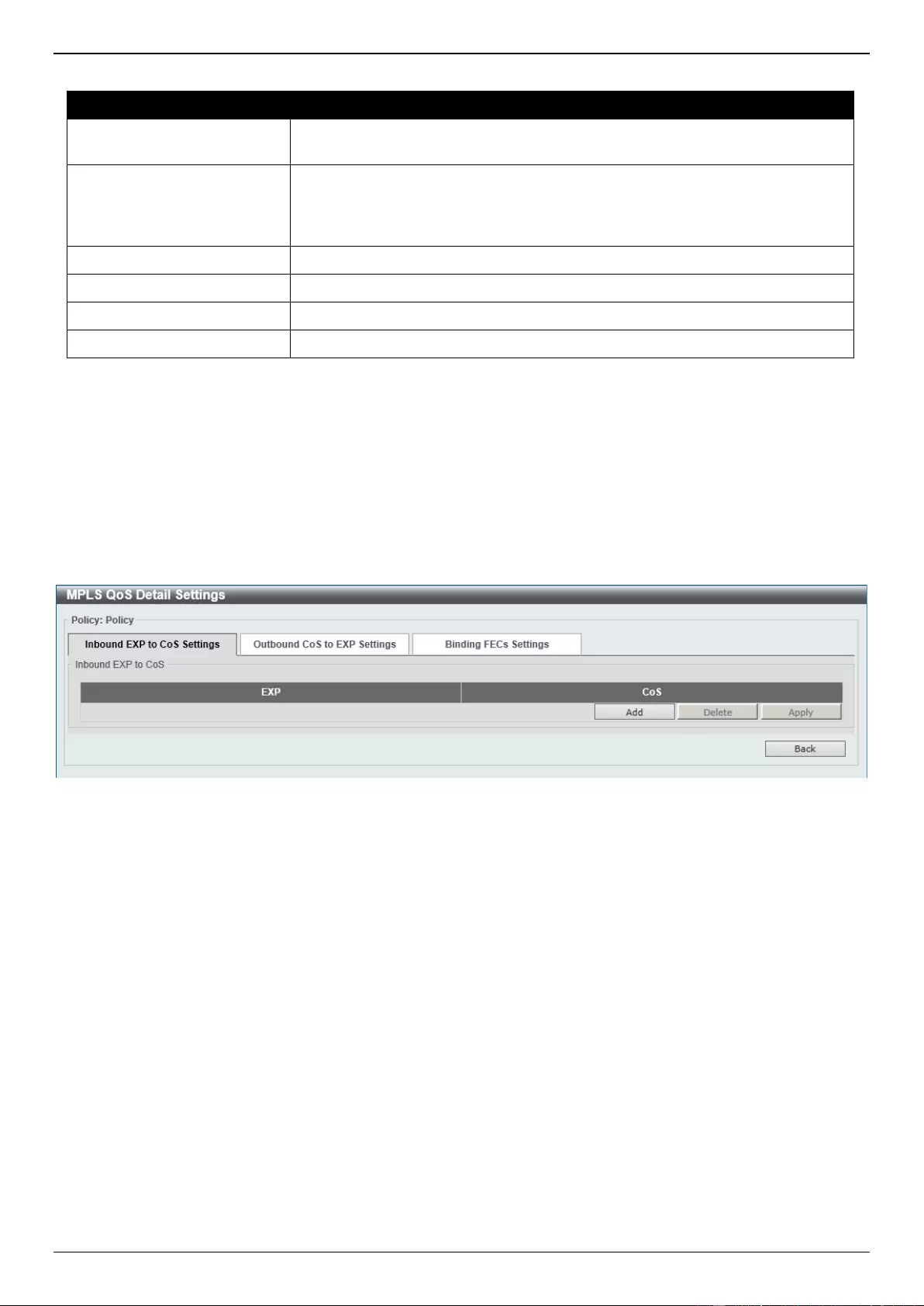
DGS-3630 Series Layer 3 Stackable Managed Switch Web UI Reference Guide
625
The fields that can be configured are described below:
Parameter
Description
Policy Name
Enter the MPLS QoS policy name here. This name can be up to 32 characters
long. The MPLS QoS policy can be applied to MPLS FECs.
Trust EXP
Select to enable or disable the trust EXP feature here. If the EXP is trusted, the
matched packets are scheduled according to the EXP to the priority mapping of
the MPLS QoS policy. Otherwise, the packets are scheduled according to the
802.1p priority.
IP
Select and enter the FEC IP address here associated with the QoS policy.
Mask
Select and enter the FEC subnet mask here associated with the QoS policy.
VC
Select and enter the FEC VC address here associated with the QoS policy.
VC ID
Select and enter the FEC VC ID here associated with the QoS policy.
Click the Apply button to accept the changes made.
Click the Find button to locate a specific entry based on the information entered.
Click the Delete All button to delete all the entries associated with the information selected/entered.
Click the Edit button to configure more detailed settings related to the specific entry.
Click the Delete button to remove the specific entry.
Enter a page number and click the Go button to navigate to a specific page when multiple pages exist.
After clicking the Edit button, the following page will appear.
Figure 11-18 MPLS QoS Settings (Edit) Window
Click the Add button to add a new entry.
Click the Delete button to remove the specific entry.
Click the Apply button to accept the changes made.
Click the Back button to return to the previous window.
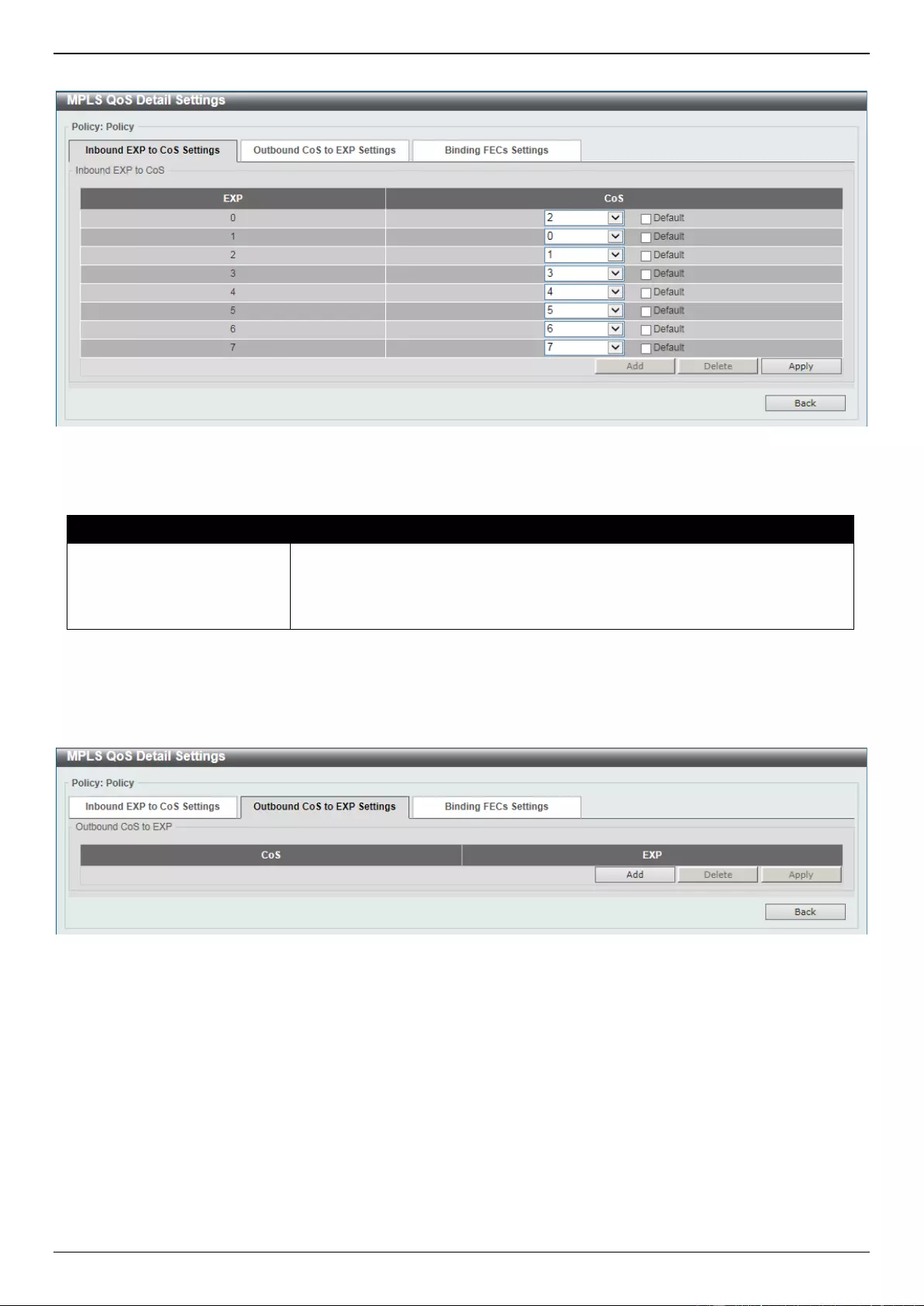
DGS-3630 Series Layer 3 Stackable Managed Switch Web UI Reference Guide
626
After clicking the Add button, the following page will appear.
Figure 11-19 MPLS QoS Settings (Edit, Add) Window
The fields that can be configured are described below:
Parameter
Description
CoS
Select the list of CoS values (on the right) to be mapped to EXP values (on the
left) here. This feature is used to configure the Class of Service (CoS) to the
Experimental bits (EXP) mapping of the policy. The range is from 0 to 7.
Select the Default option to use the default value.
Click the Apply button to accept the changes made.
Click the Back button to return to the previous window.
After clicking the Outbound CoS to EXP Settings tab, the following page will appear.
Figure 11-20 MPLS QoS Settings (Edit, Outbound CoS to EXP Settings) Window
Click the Add button to add a new entry.
Click the Delete button to remove the specific entry.
Click the Apply button to accept the changes made.
Click the Back button to return to the previous window.
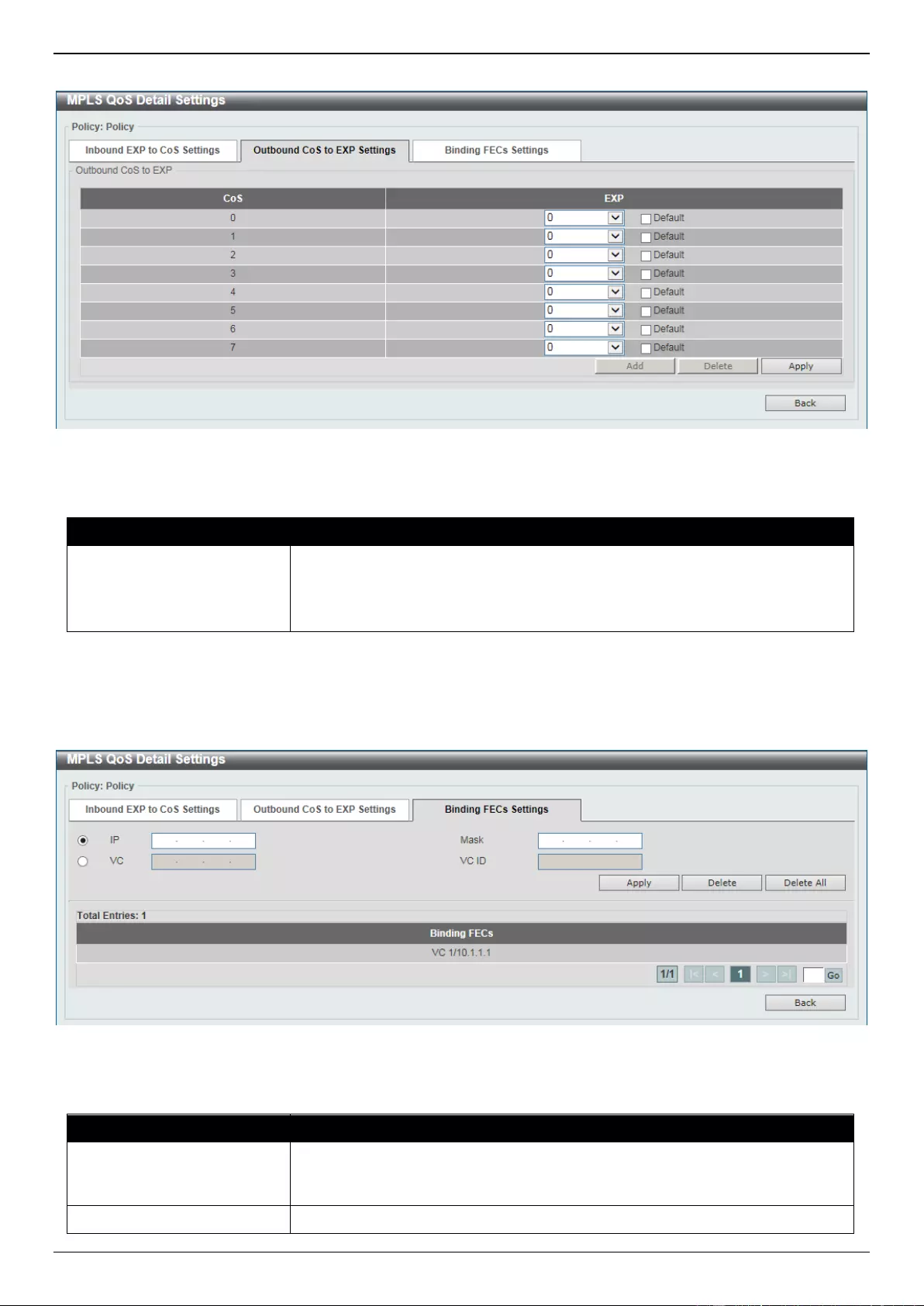
DGS-3630 Series Layer 3 Stackable Managed Switch Web UI Reference Guide
627
After clicking the Add button, the following page will appear.
Figure 11-21 MPLS QoS Settings (Edit, Outbound CoS to EXP Settings, Add) Window
The fields that can be configured are described below:
Parameter
Description
EXP
Select the EXPs (on the right) to be mapped to CoS values (on the left) here.
This feature is used to configure the class EXP to CoS mapping of the policy.
The range is from 0 to 7.
Select the Default option to use the default value.
Click the Apply button to accept the changes made.
Click the Back button to return to the previous window.
After clicking the Binding FECs Settings tab, the following page will appear.
Figure 11-22 MPLS QoS Settings (Edit, Binding FECs Settings) Window
The fields that can be configured are described below:
Parameter
Description
IP
Enter the FEC IP address here. Use this feature to apply an MPLS QoS policy
to FECs. The QoS policy will be applied to all MPLS packets of the FEC. A FEC
can only be bound to at most one policy.
Mask
Enter the FEC subnet mask here.
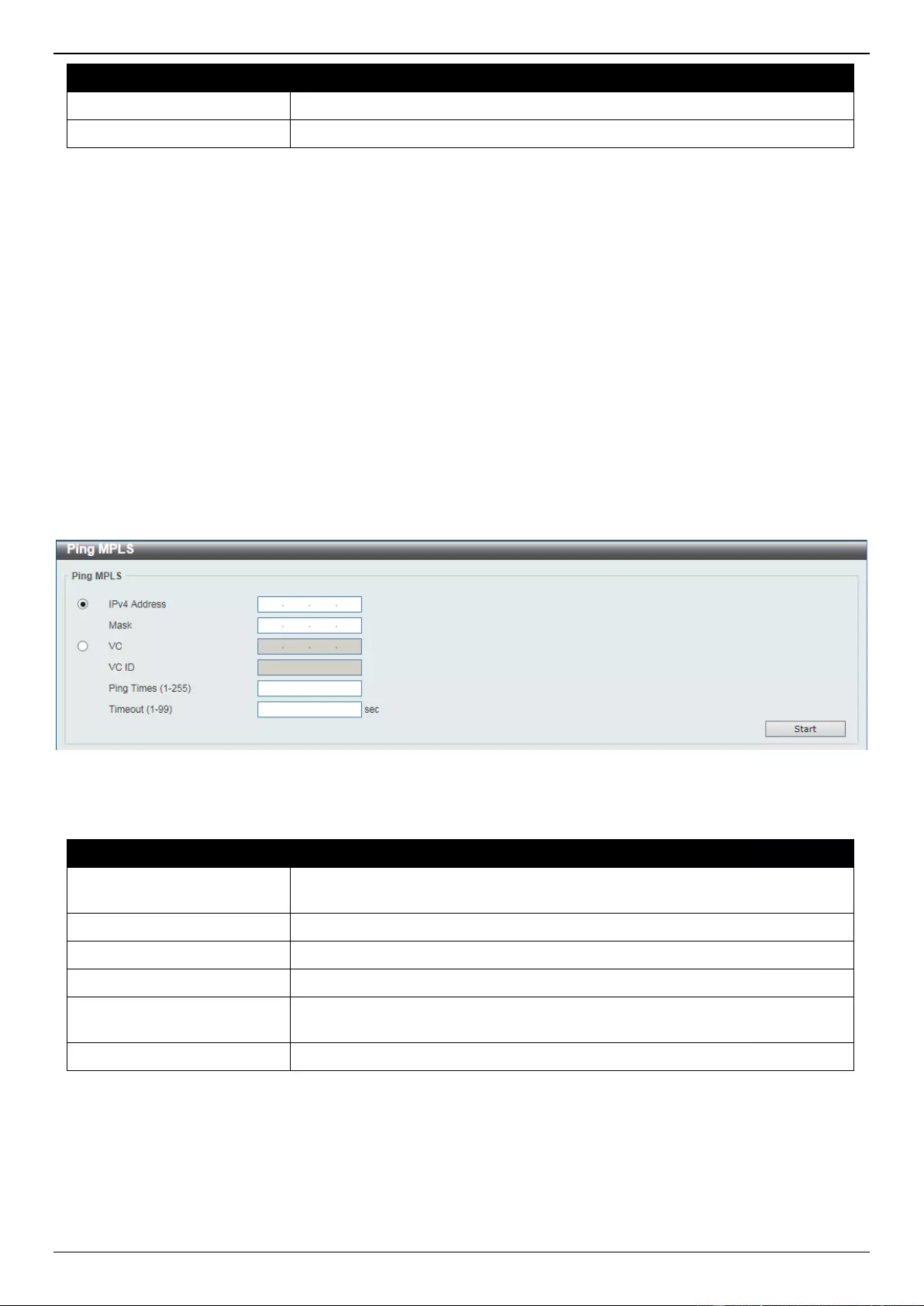
DGS-3630 Series Layer 3 Stackable Managed Switch Web UI Reference Guide
628
Parameter
Description
VC
Enter the FEC VC address here.
VC ID
Enter the FEC VC ID here.
Click the Apply button to accept the changes made.
Click the Delete button to remove an entry based on the information selected/entered.
Click the Delete All button to remove all the entries associated with this feature.
Enter a page number and click the Go button to navigate to a specific page when multiple pages exist.
Click the Back button to return to the previous window.
Ping MPLS
This window is used to check the connectivity of the LSP for the specified FEC. If there is no LSP for the specified
FEC, the “Destination unreachable” message will be displayed. Otherwise, MPLS echo request messages will be sent
out to along with the LSP of the specified FEC. If the egress LSR received the request message, it will reply the
request message sender with an MPLS echo reply message. If the sender cannot receive replies before the timeout,
the “Request timed out” message will be displayed.
To view the following window, click MPLS > Ping MPLS, as shown below:
Figure 11-23 Ping MPLS Window
The fields that can be configured are described below:
Parameter
Description
IPv4 Address
Select and enter the FEC IPv4 address here whose LSP connectivity will be
checked.
Mask
Select and enter the FEC subnet mask here.
VC
Select and enter the FEC VC IP address here.
VC ID
Select and enter the FEC VC ID here.
Ping Times
Enter the ping time amount here. This is the amount of ping packets that will be
sent out. The range is from 1 and 255.
Timeout
Enter the ping timeout value here. The range is from 1 to 99 seconds.
Click the Start button to initiate the MPLS ping.
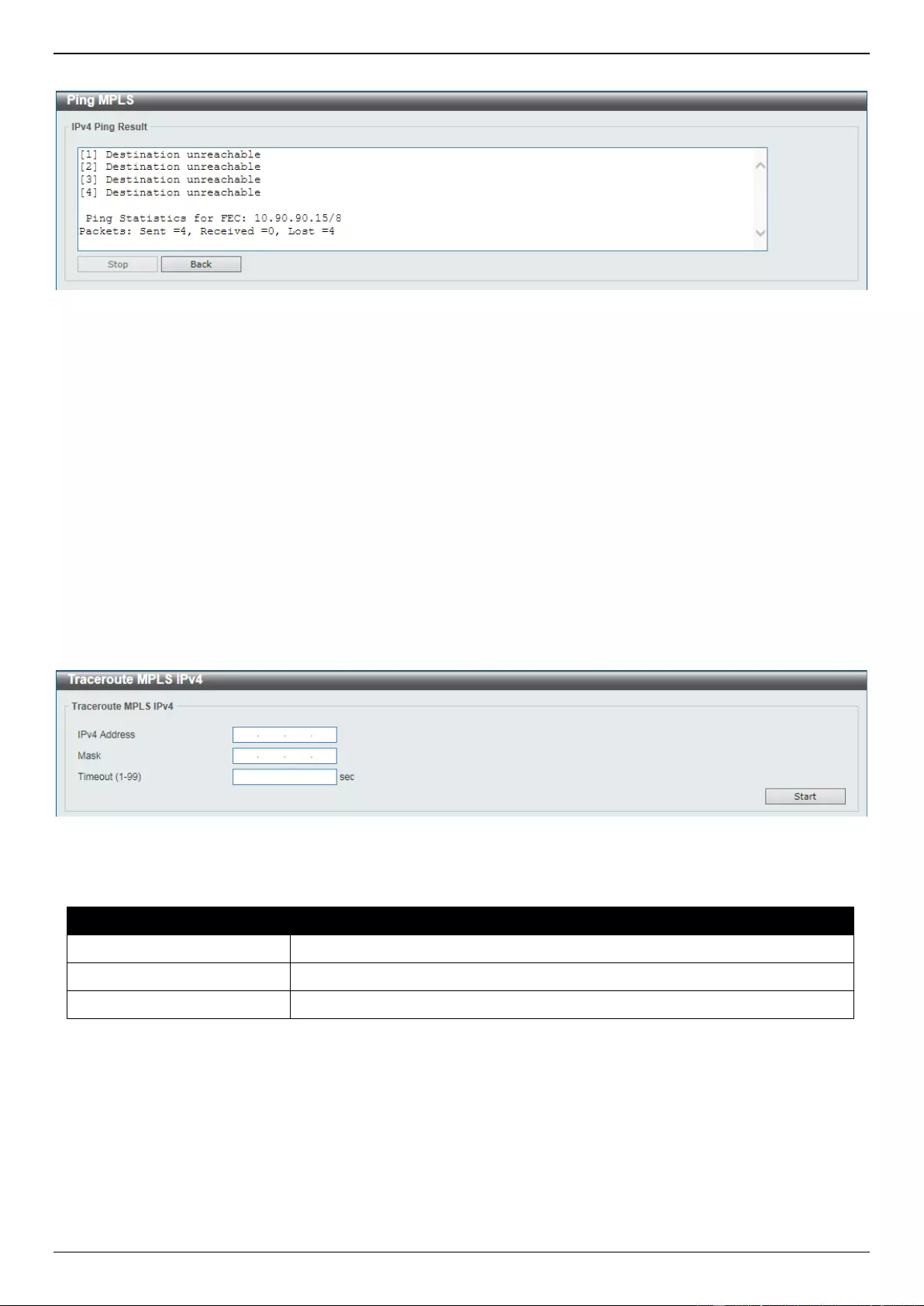
DGS-3630 Series Layer 3 Stackable Managed Switch Web UI Reference Guide
629
After clicking the Start button, the following page will appear.
Figure 11-24 Ping MPLS (Start) Window
Click the Stop button to stop the MPLS ping.
Click the Back button to return to the previous window.
Traceroute MPLS IPv4
This window is used for hop-by-hop fault localization as well as path tracing the LSP of the specified FEC. If there is
no LSP for the specified FEC, the “Destination unreachable” message will be displayed. Otherwise, MPLS echo
request messages will be sent out to along the LSP of the specified FEC. The TTL in the outmost label of the MPLS
echo requests is set successively to 1, 2, 3, and so on. It forces the echo request expired at each successive LSR
along the LSP. The LSR returns an MPLS echo reply. If the sender cannot receive a reply before the timeout, the
trace route will stop.
To view the following window, click MPLS > Traceroute MPLS IPv4, as shown below:
Figure 11-25 Traceroute MPLS IPv4 Window
The fields that can be configured are described below:
Parameter
Description
IPv4 Address
Enter the FEC IPv4 address here whose LSP connectivity will be checked.
Mask
Enter the FEC subnet mask here.
Timeout
Enter the trace-route timeout value here. The range is from 1 to 99 seconds.
Click the Start button to initiate the MPLS route trace.
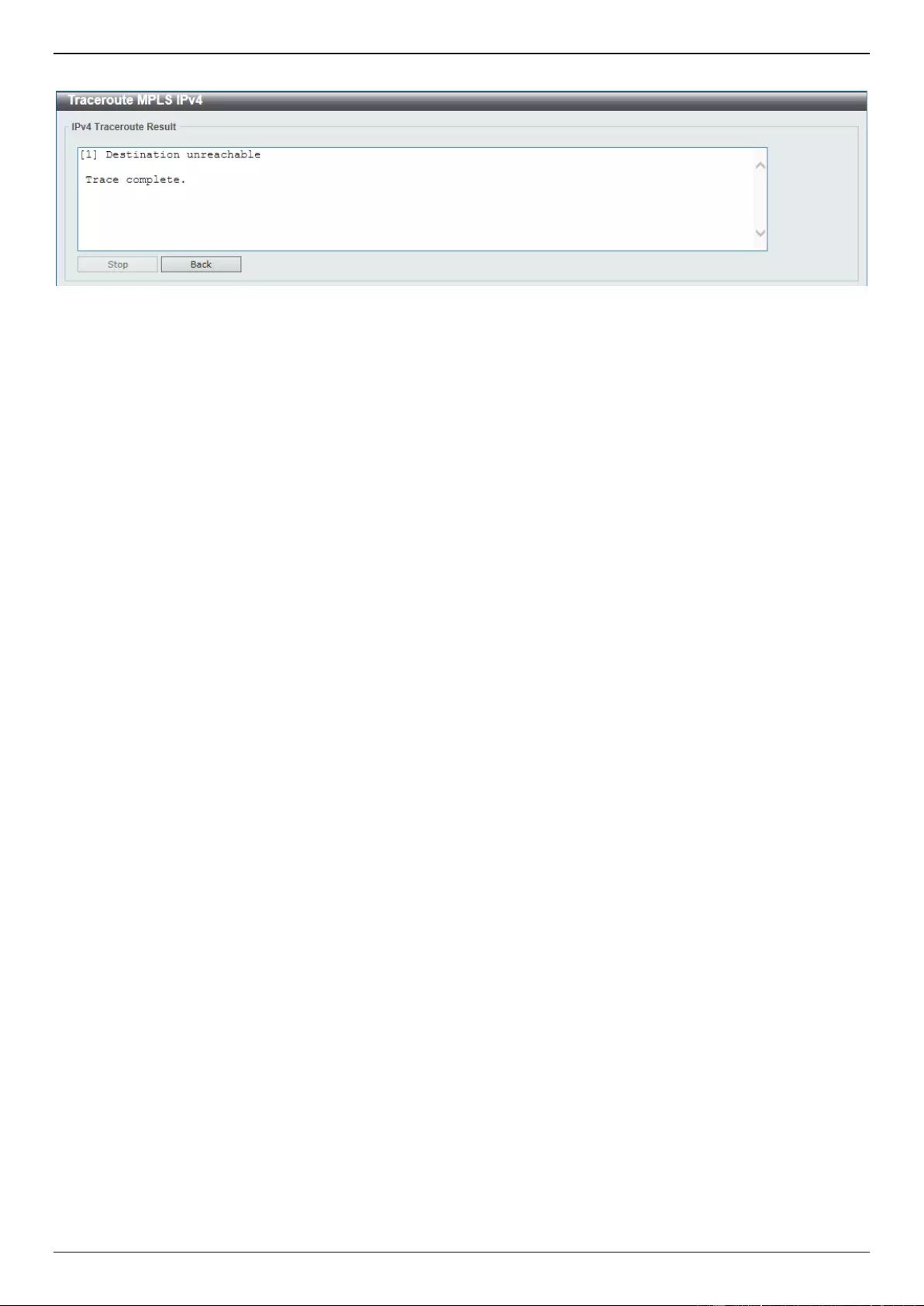
DGS-3630 Series Layer 3 Stackable Managed Switch Web UI Reference Guide
630
After clicking the Start button, the following page will appear.
Figure 11-26 Traceroute MPLS IPv4 (Start) Window
Click the Stop button to stop the MPLS route trace.
Click the Back button to return to the previous window.
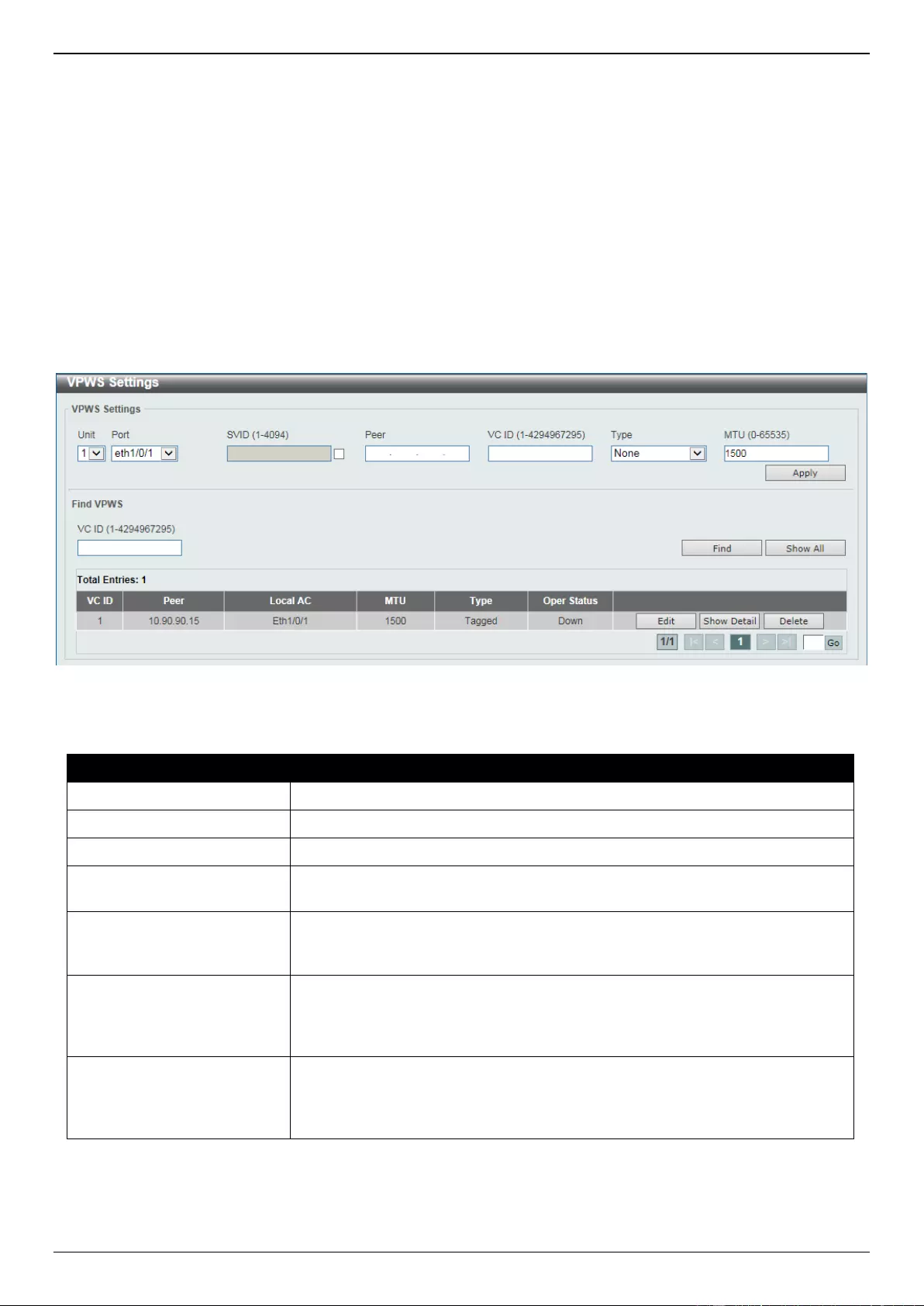
DGS-3630 Series Layer 3 Stackable Managed Switch Web UI Reference Guide
631
12. MPLS L2VPN
VPWS Settings
L2VC Interface Description
VPLS Settings
VPLS MAC Address Table
VPWS Settings
This window is used to display and configure the Virtual Private Wire Service (VPWS) settings.
To view the following window, click MPLS L2VPN > VPWS Settings, as shown below:
Figure 12-1 VPWS Settings Window
The fields that can be configured for VPWS Settings are described below:
Parameter
Description
Unit
Select the Switch unit ID that will be used here.
Port
Select the port that will be used here.
SVID
Select and enter the encapsulated VLAN ID here. The range is from 1 to 4094.
Peer
Enter the peer LSR ID here that is used to identify the other end Provider Edge
(PE).
VC ID
Enter the Pseudo-Wire (PW) service instance ID here. It is used to uniquely
identify the VPWS and it must be unique at both PEs. The range is from 1 to
4294967295.
Type
Select the type here. Options to choose from are None, Manual, Raw,
Tagged, Manual Raw, and Manual Tagged. For the raw mode, S-tags will not
be sent over the PW. For the tagged mode, S-tags will be sent over the PW. By
default, the PW type is in the Ethernet-tag mode.
MTU
Enter the local CE-PE link’s MTU value here that will be advertised to the
remote peer. If the MTU is configured as 0, the LDP will not advertise the local
MTU. The MTU must be same at both the local and remote devices. The range
is from 0 to 65535 bytes. By default, this value is 1500 bytes.
Click the Apply button to accept the changes made.
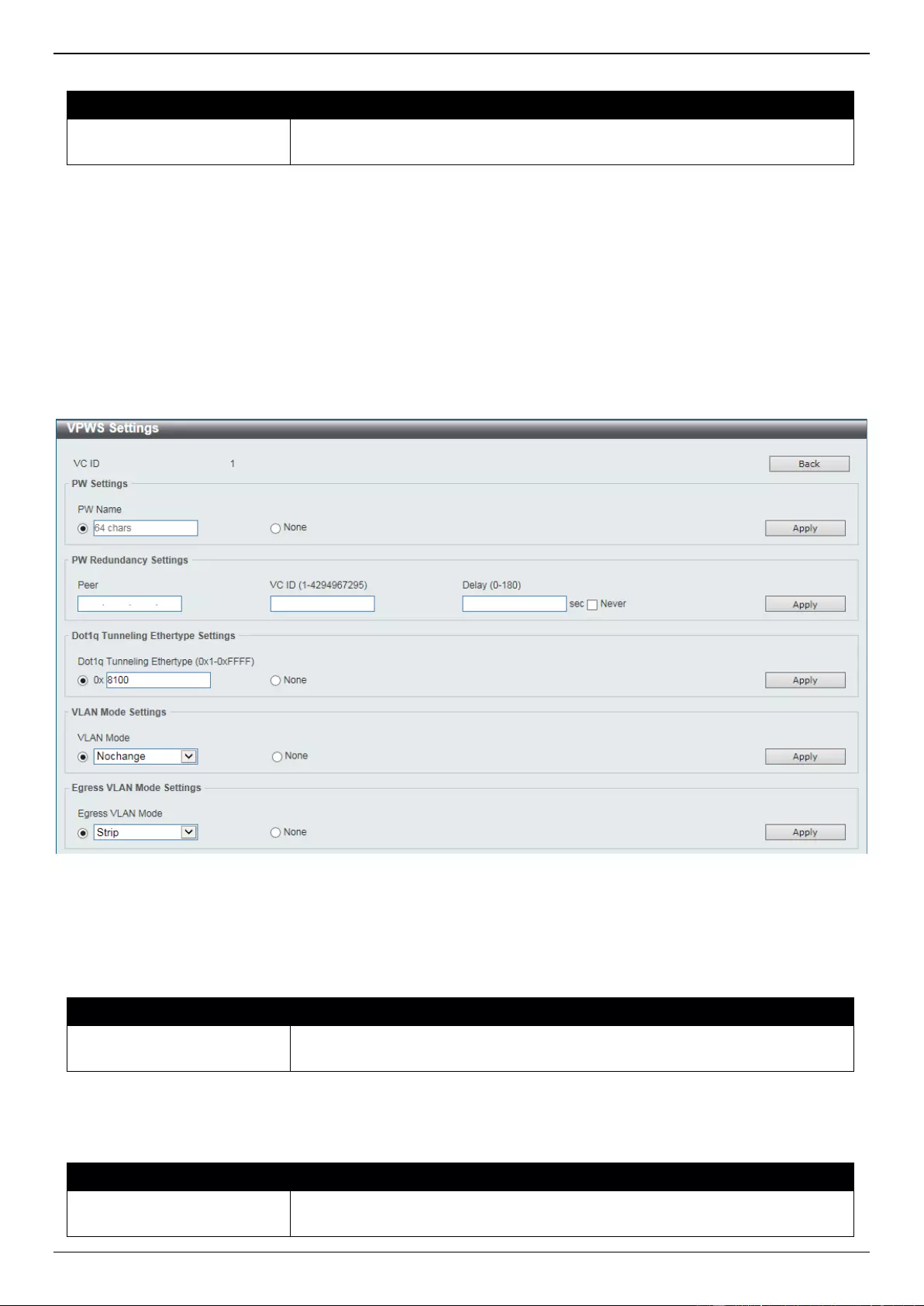
DGS-3630 Series Layer 3 Stackable Managed Switch Web UI Reference Guide
632
The fields that can be configured for Find VPWS are described below:
Parameter
Description
VC ID
Enter the Pseudo-Wire (PW) service instance ID here. The range is from 1 to
4294967295.
Click the Apply button to accept the changes made.
Click the Find button to locate a specific entry based on the information entered.
Click the Show All button to display all the available entries.
Click the Edit button to configure more detailed settings associated with the specific entry.
Click the Show Detail button to view more detailed information about the specific entry.
Click the Delete button to remove the specific entry.
Enter a page number and click the Go button to navigate to a specific page when multiple pages exist.
After clicking the Edit button, the following page will appear.
Figure 12-2 VPWS Settings (Edit) Window
Click the Back button to return to the previous window.
The fields that can be configured for PW Settings are described below:
Parameter
Description
PW Name
Select and enter the Pseudo-Wire (PW) name here. This name can be up to 64
characters long. Select the None option to use the default setting.
Click the Apply button to accept the changes made.
The fields that can be configured for PW Redundancy Settings are described below:
Parameter
Description
Peer
Enter the peer LSR ID here that is used to identify the other end Provider Edge
(PE).
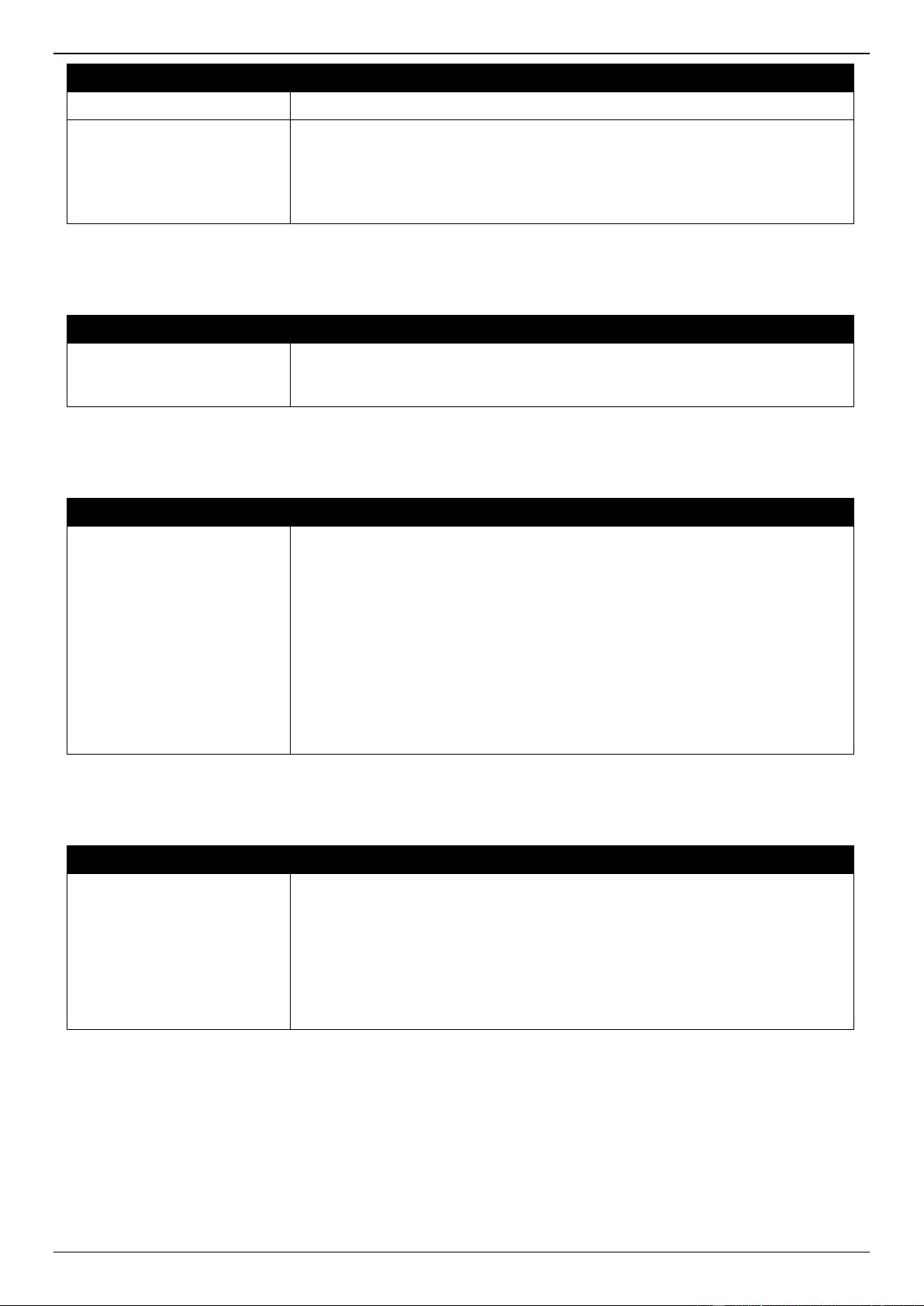
DGS-3630 Series Layer 3 Stackable Managed Switch Web UI Reference Guide
633
Parameter
Description
VC ID
Enter the PW service instance ID here. The range is from 1 to 4294967295.
Delay
Enter the delay value here. This is to switch back to the primary PW with the
specified delay time after the primary PW comes back. The range is from 0 to
180 seconds.
Selecting the Never option specifies not to switch back to the primary PW even
if it comes back. This is the default option.
Click the Apply button to accept the changes made.
The fields that can be configured for Dot1q Tunneling Ethertype Settings are described below:
Parameter
Description
Dot1q Tunneling Ethertype
Enter the outer TPID for the service VLAN tag here. This value is in the
hexadecimal from 0x1 to 0xFFFF. Select the None option to disable this
feature.
Click the Apply button to accept the changes made.
The fields that can be configured for VLAN Mode Settings are described below:
Parameter
Description
VLAN Mode
Select the VLAN mode of the PW here. Options to choose from are:
No Change - Specifies not to change the VLAN tag on the ingress packet.
This can only be applied on Ethernet VLAN-based ACs.
Add VLAN - Specifies to add the configured VLAN tag to the ingress
packet. The default action for port-based ACs is to add the VLAN ID 0.
This can be applied on both Ethernet-based and Ethernet VLAN-based
ACs.
Change VLAN - Specifies to change the VLAN tag of the ingress packet
to the configured VLAN ID. This can only be applied on Ethernet VLAN-
based ACs.
Select the None option to use the default setting.
Click the Apply button to accept the changes made.
The fields that can be configured for Egress VLAN Mode Settings are described below:
Parameter
Description
Egress VLAN Mode
Select the egress VLAN mode of the PW here. Options to choose from are:
Strip - Specifies that the outer-tag of the packet will be stripped before
egress on the AC.
Change VLAN - Specifies that the outer-tag of the packet will be changed
to the VLAN ID of the AC before egress on the AC. This can only be
applied on Ethernet VLAN-based ACs.
Select the None option to use the default setting.
Click the Apply button to accept the changes made.
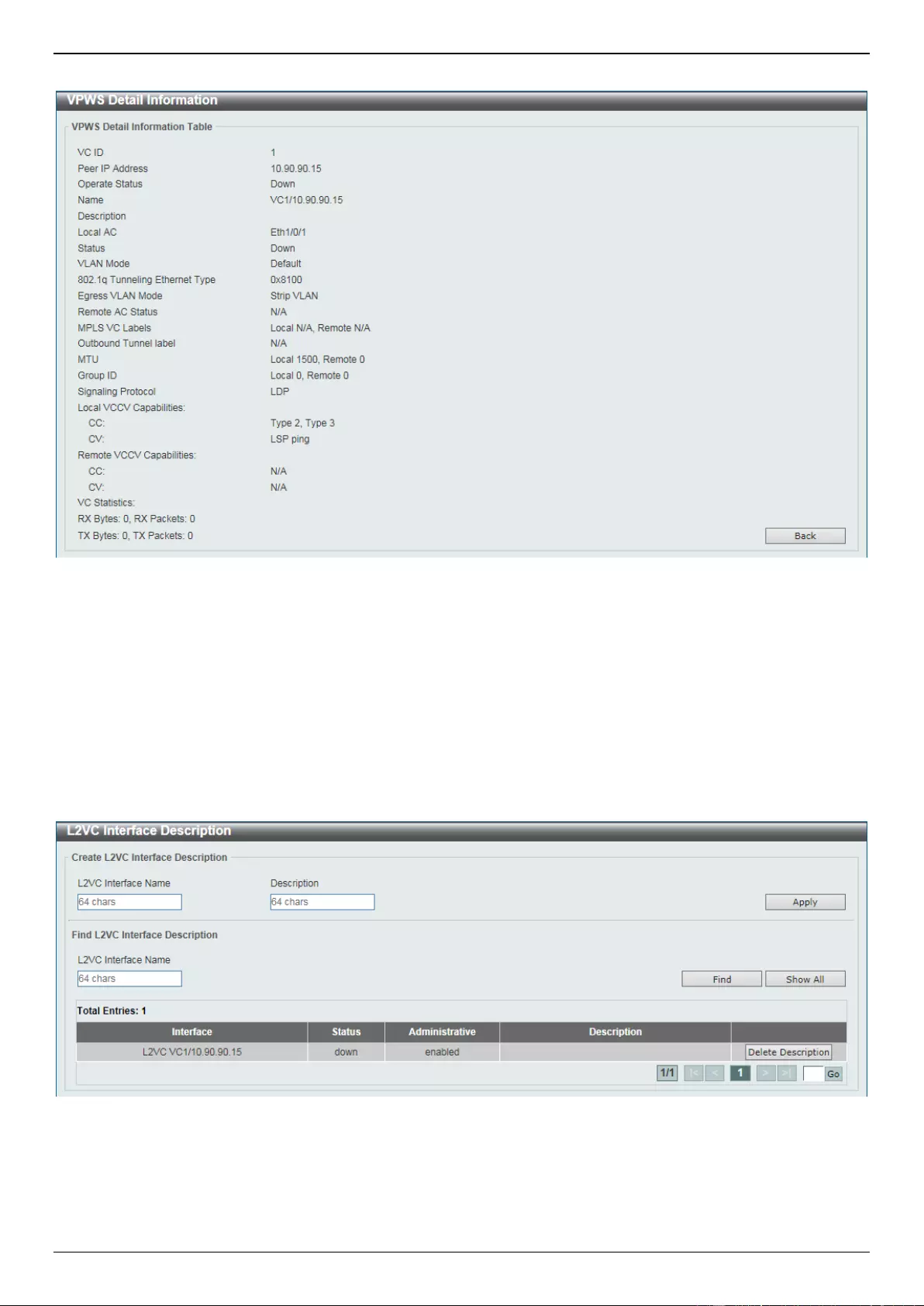
DGS-3630 Series Layer 3 Stackable Managed Switch Web UI Reference Guide
634
After clicking the Show Detail button, the following page will appear.
Figure 12-3 VPWS Settings (Show Detail) Window
Click the Back button to return to the previous window.
L2VC Interface Description
This window is used to display and configure the Layer 2 Virtual Circuit (L2VC) interface description.
To view the following window, click MPLS L2VPN > L2VC Interface Description, as shown below:
Figure 12-4 L2VC Interface Description Window
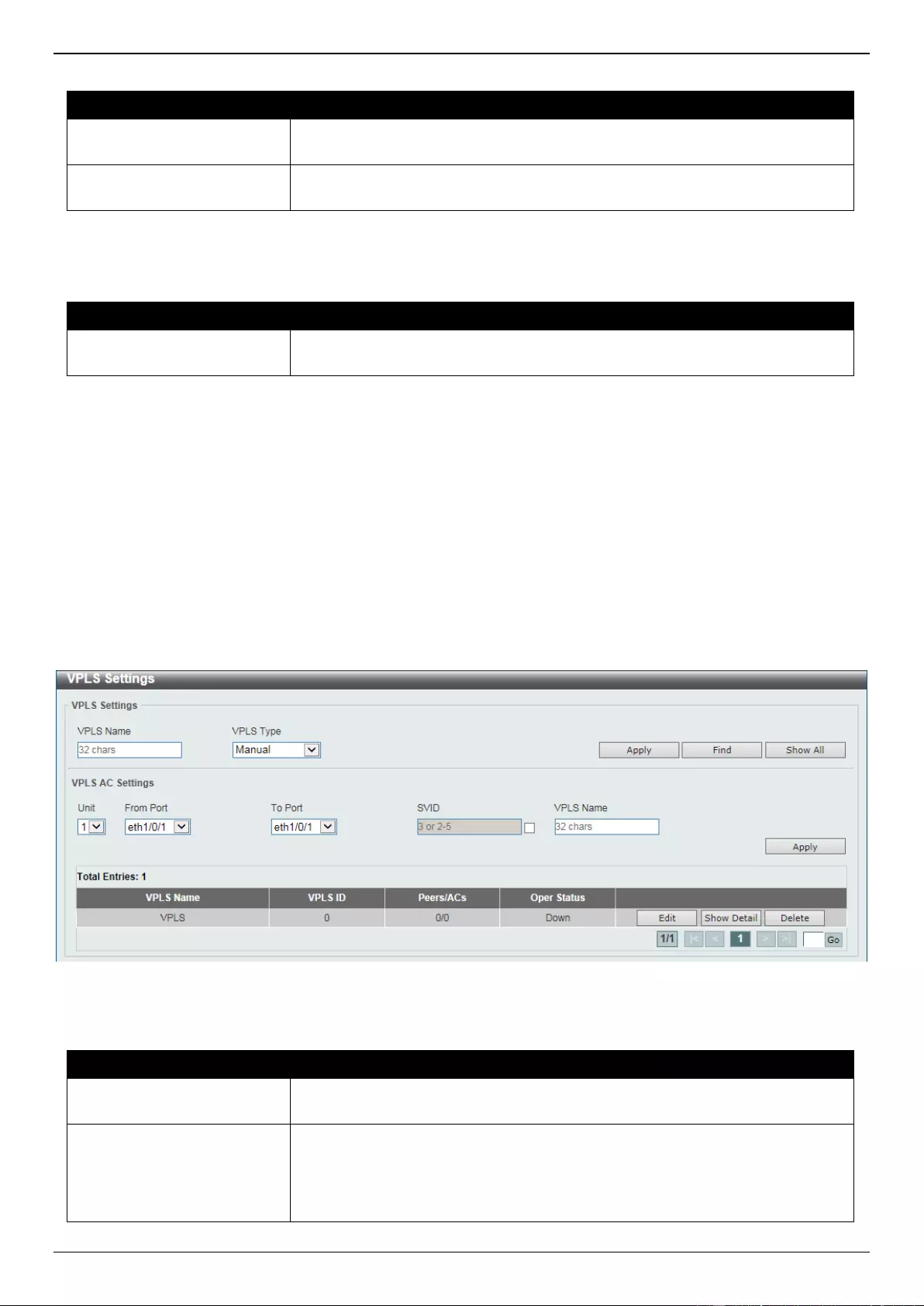
DGS-3630 Series Layer 3 Stackable Managed Switch Web UI Reference Guide
635
The fields that can be configured for Create L2VC Interface Description are described below:
Parameter
Description
L2VC Interface Name
Enter the L2VC interface name here. This name can be up to 64 characters
long.
Description
Enter the L2VC interface description here. This name can be up to 64
characters long.
Click the Apply button to accept the changes made.
The fields that can be configured for Find L2VC Interface Description are described below:
Parameter
Description
L2VC Interface Name
Enter the L2VC interface name here. This name can be up to 64 characters
long.
Click the Find button to locate a specific entry based on the information entered.
Click the Show All button to display all the available entries.
Click the Delete Description button to delete the description for the specific entry.
Enter a page number and click the Go button to navigate to a specific page when multiple pages exist.
VPLS Settings
This window is used to display and configure the Virtual Private LAN Service (VPLS) settings.
To view the following window, click MPLS L2VPN > VPLS Settings, as shown below:
Figure 12-5 VPLS Settings Window
The fields that can be configured for VPLS Settings are described below:
Parameter
Description
VPLS Name
Enter the VPLS instance name here. This name can be up to 32 characters
long.
VPLS Type
Select the VPLS type here. Options to choose from are:
Manual - Specifies to manually configure neighbors and use LDP for
signaling.
Autodiscovery - Specifies to use BGP for auto-discovery and signaling.
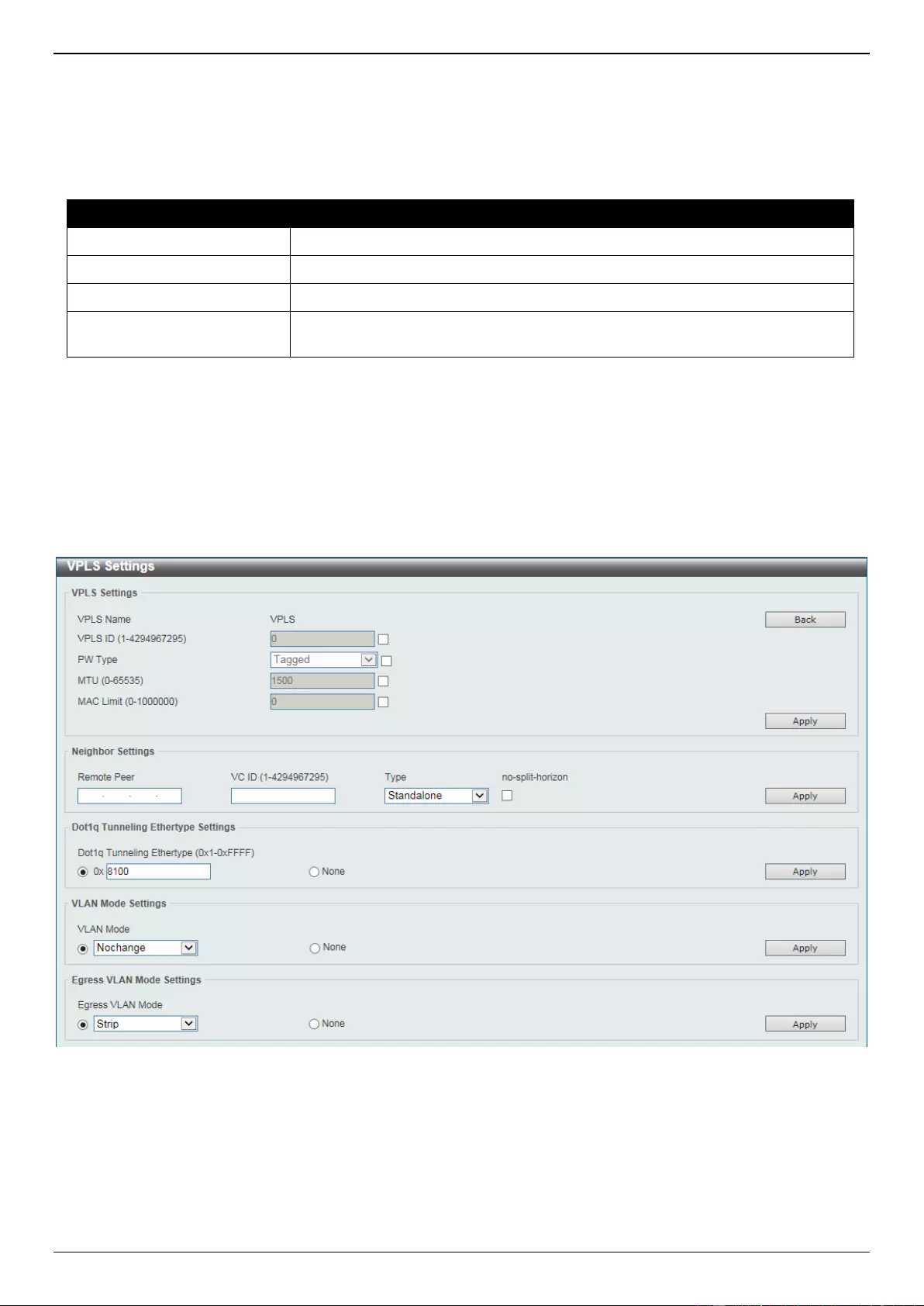
DGS-3630 Series Layer 3 Stackable Managed Switch Web UI Reference Guide
636
Click the Apply button to accept the changes made.
Click the Find button to locate a specific entry based on the information entered.
Click the Show All button to display all the available entries.
The fields that can be configured for VPLS AC Settings are described below:
Parameter
Description
Unit
Select the Switch unit that will be used for this configuration here.
From Port - To Port
Select the range of ports that will be used for this configuration here.
SVID
Select and enter the SVID here. The range is from 1 to 4094.
VPLS Name
Enter the VPLS instance name here. This name can be up to 32 characters
long.
Click the Apply button to accept the changes made.
Click the Edit button to configure more detailed settings related to the specific entry.
Click the Show Detail button to view more detailed information about the specific entry.
Click the Delete button to remove the specific entry.
Enter a page number and click the Go button to navigate to a specific page when multiple pages exist.
After clicking the Edit button, the following page will appear.
Figure 12-6 VPLS Settings (Edit) Window
Click the Back button to return to the previous window.
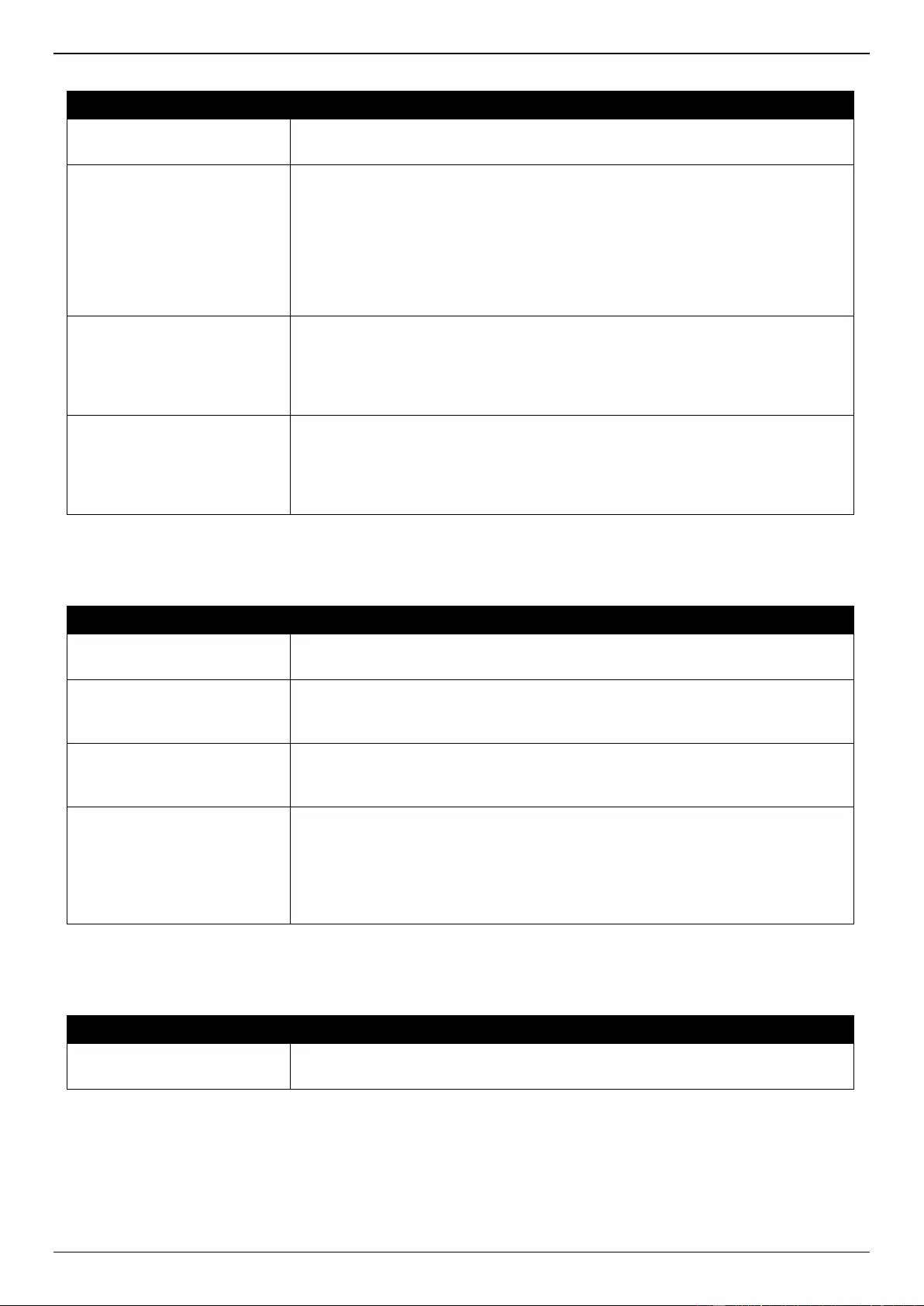
DGS-3630 Series Layer 3 Stackable Managed Switch Web UI Reference Guide
637
The fields that can be configured for VPLS Settings are described below:
Parameter
Description
VPLS ID
Select and enter the VPLS instance ID here. The range is from 1 to
4294967295.
PW Type
Select the PW type here. Options to choose from are:
Raw - Specifies that the service type is in the Ethernet-raw mode. It
means that the encapsulation of all PWs in the VPLS is in the Ethernet-
raw mode.
Tagged - Specifies that the service type is in the Ethernet-tagged mode. It
means that the encapsulation of all PWs in the VPLS is in the Ethernet-
tagged mode.
MTU
Select and enter the local AC link’s MTU value of a VPLS that will be advertised
to remote peers in this VPLS here. The MTU value must be same at both the
local and remote sites to establish the PW. If the MTU is specified as 0, then
local the MTU will not be advertised to remote peers in the VPLS. The range is
from 0 to 65535 bytes. By default, this value is 1500 bytes.
MAC Limit
Select and enter the MAC limit value here. This is used to configure the MAC
address learning entry number limitation in the VPLS. After a non-zero MAC
address learning limitation was configure here, and when the number of MAC
addresses learned exceeds this limit, the packets with unlearned source MAC
addresses in the VPLS will be dropped. The range is from 0 to 1000000.
Click the Apply button to accept the changes made.
The fields that can be configured for Neighbor Settings are described below:
Parameter
Description
Remote Peer
Enter the LSR ID that is used to identify the PE to which the peer belongs to
here.
VC ID
Enter the PW VC ID here. The range is from 1 to 4294967295. It is used with
the IP address to uniquely identify a peer for a VPLS. If not specified, the PW
ID is set by the VPN ID of this VPLS.
Type
Select the type here. Options to choose from are Backup and Standalone.
Selecting the Backup option will create a backup peer for PW redundancy of
an H-VPLS.
No-Split-Horizon
Selecting this option specifies that a peer is used as the spoke PW. The
packets from other PWs in the VPLS can be forwarded to this PW and the
packets from this PW can be forwarded to other PWs in the VPLS. If this option
is not specified, the peer is used as a network PW. The packets from other
network PWs in a VPLS must not be forwarded to this PW and the packets
from this PW must not be forwarded to other network PWs in the VPLS.
Click the Apply button to accept the changes made.
The fields that can be configured for Dot1q Tunneling Ethertype Settings are described below:
Parameter
Description
Dot1q Tunneling Ethertype
Enter the outer TPID for the service VLAN tag here. This value is in the
hexadecimal form and the range is from 0x1 to 0xFFFF.
Click the Apply button to accept the changes made.
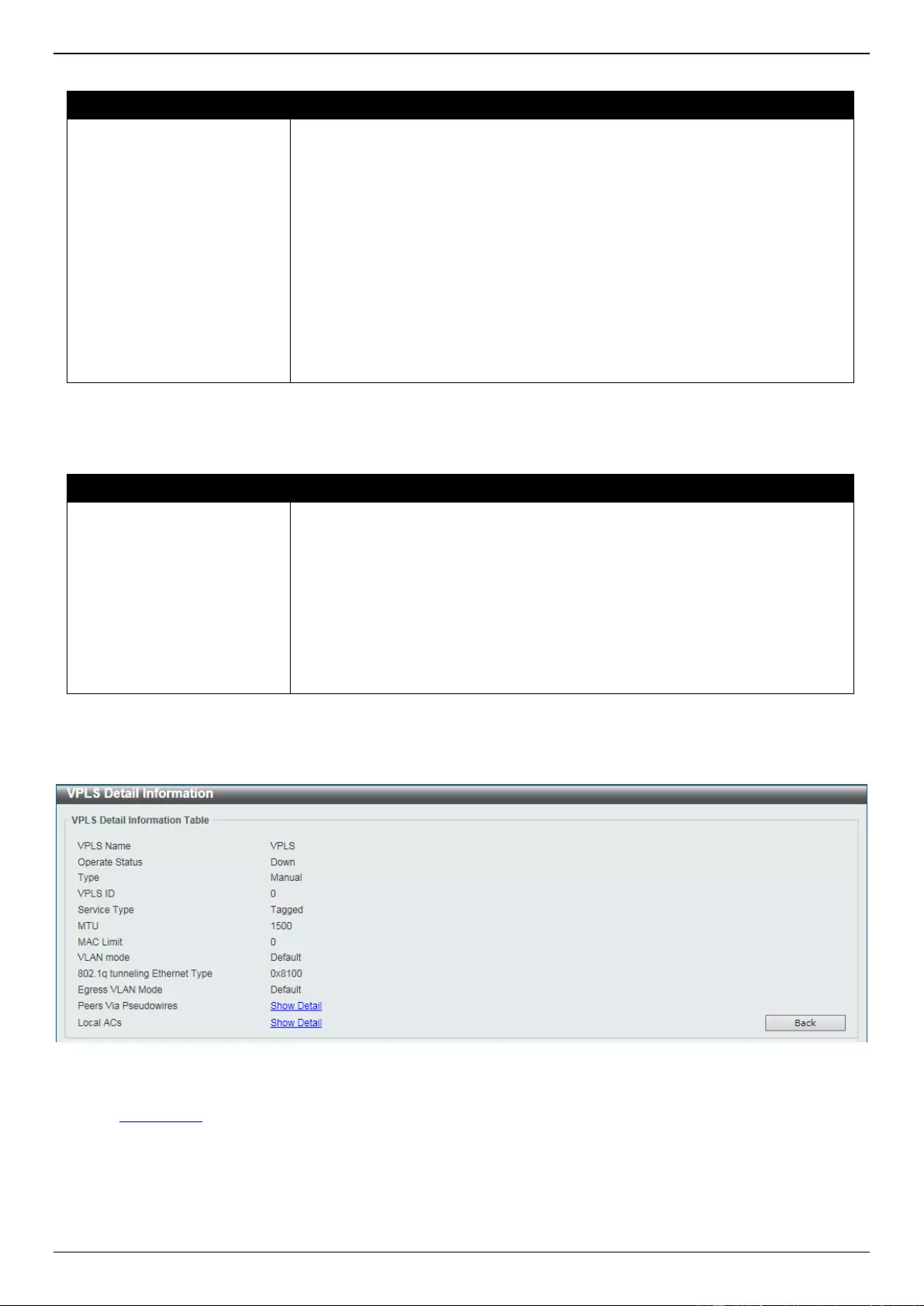
DGS-3630 Series Layer 3 Stackable Managed Switch Web UI Reference Guide
638
The fields that can be configured for VLAN Mode Settings are described below:
Parameter
Description
VLAN Mode
Select the VLAN mode of the VPLS here. The VLAN mode will affect the VLAN
handling of the encapsulated packet for all PWs that belong to this VPLS.
Options to choose from are:
No Change - Specifies not to change the VLAN tag on the ingress packet.
This can only be applied on Ethernet VLAN-based ACs.
Add VLAN - Specifies to add the configured VLAN tag to the ingress
packet. The default action for port-based ACs is to add the VLAN ID of 0.
This can be applied on both Ethernet-based and Ethernet VLAN-based
ACs.
Change VLAN - Specifies to change the VLAN tag of the ingress packet
to the configured VLAN ID. This can only be applied on Ethernet VLAN-
based ACs.
Select the None option to use the default setting.
Click the Apply button to accept the changes made.
The fields that can be configured for Egress VLAN Mode Settings are described below:
Parameter
Description
Egress VLAN Mode
Select the egress VLAN mode of the VPLS here. The egress VLAN mode will
affect the outer VLAN tag handling before the decapsulated packet egress on
ACs belonging to this VPLS. Options to choose from are:
Strip - Specifies that the outer-tag of the packet will be stripped before
egress on the AC.
Change VLAN - Specifies that the outer-tag of the packet will be changed
to the VLAN ID of the AC before egress on the AC. This can only be
applied on Ethernet VLAN-based ACs.
Select the None option to use the default setting.
Click the Apply button to accept the changes made.
After clicking the Show Detail button, the following page will appear.
Figure 12-7 VPLS Settings (Show Detail) Window
Click the Show Detail link to vie more detailed information about the topic.
Click the Back button to return to the previous window.
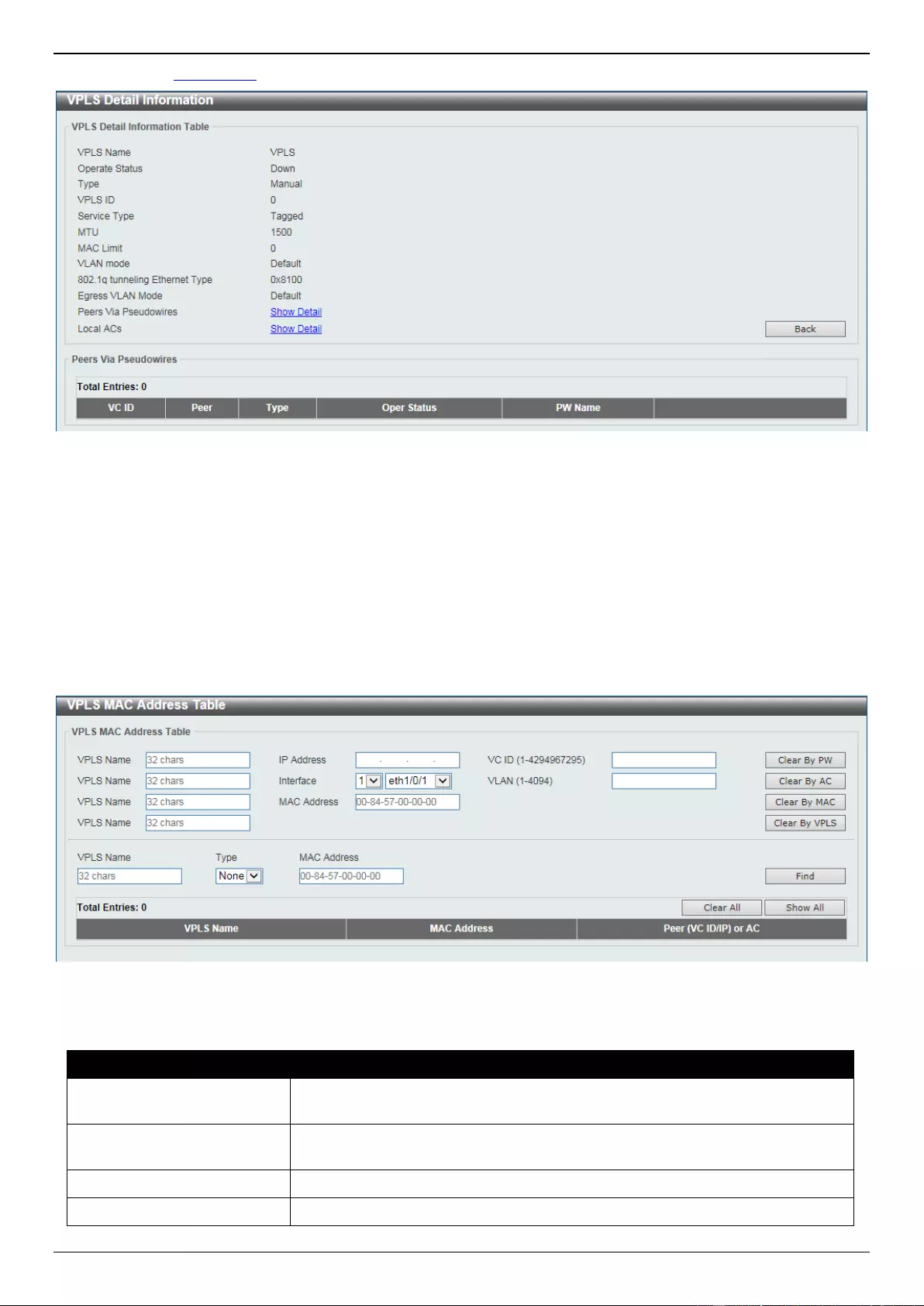
DGS-3630 Series Layer 3 Stackable Managed Switch Web UI Reference Guide
639
After clicking the Show Detail link for Peers Via Pseudowires, for example, the following page will appear.
Figure 12-8 VPLS Settings (Show Detail, Show Detail) Window
Click the Back button to return to the previous window.
VPLS MAC Address Table
This window is used to clear and display VPLS MAC address information.
To view the following window, click MPLS L2VPN > VPLS MAC Address Table, as shown below:
Figure 12-9 VPLS MAC Address Table Window
The fields that can be configured are described below:
Parameter
Description
VPLS Name
Enter the VPLS instance name here. This name can be up to 32 characters
long.
IP Address
Enter the LSR ID that is used to identify the PE to which the peer belongs to
here.
VC ID
Enter the PW VC ID here. The range is from 1 to 4294967295.
Interface
Select the Switch unit ID that will be used here.
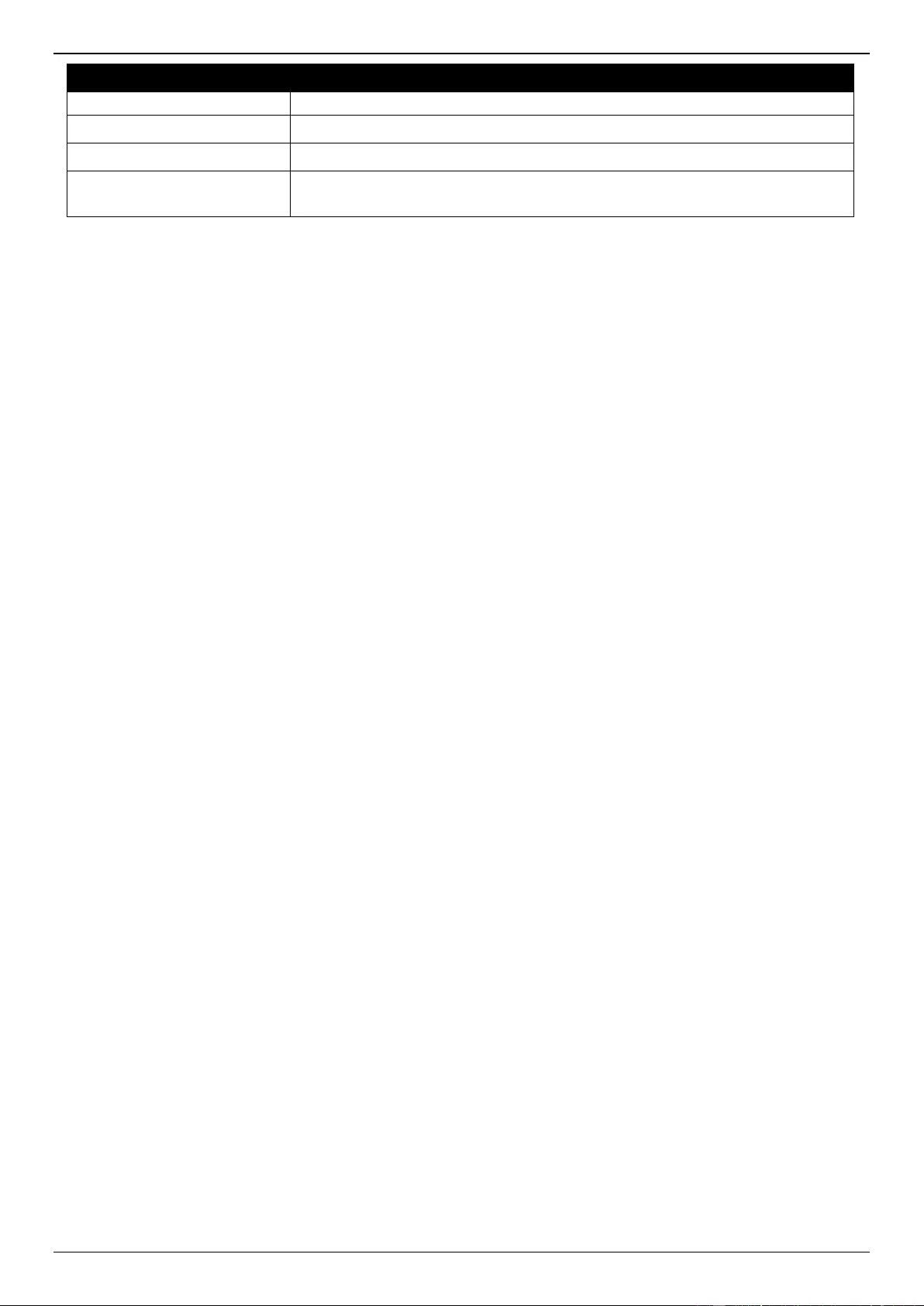
DGS-3630 Series Layer 3 Stackable Managed Switch Web UI Reference Guide
640
Parameter
Description
Select the port that will be used here.
VLAN
Enter the service VLAN ID here. The range is from 1 to 4094.
MAC Address
Enter the MAC address that will be used here.
Type
Select the type of information to be specified in the search query here. Options
to choose from are None, Peer, and AC.
Click the Clear By PW button to clear the information associated with the PW specified.
Click the Clear By AC button to clear the information associated with the AC specified.
Click the Clear By MAC button to clear the information associated with the MAC address specified.
Click the Clear By VPLS button to clear the information associated with the VPLS specified.
Click the Find button to locate a specific entry based on the information entered.
Click the Clear All button to clear all the information displayed in the table.
Click the Show All button to display all the available entries.
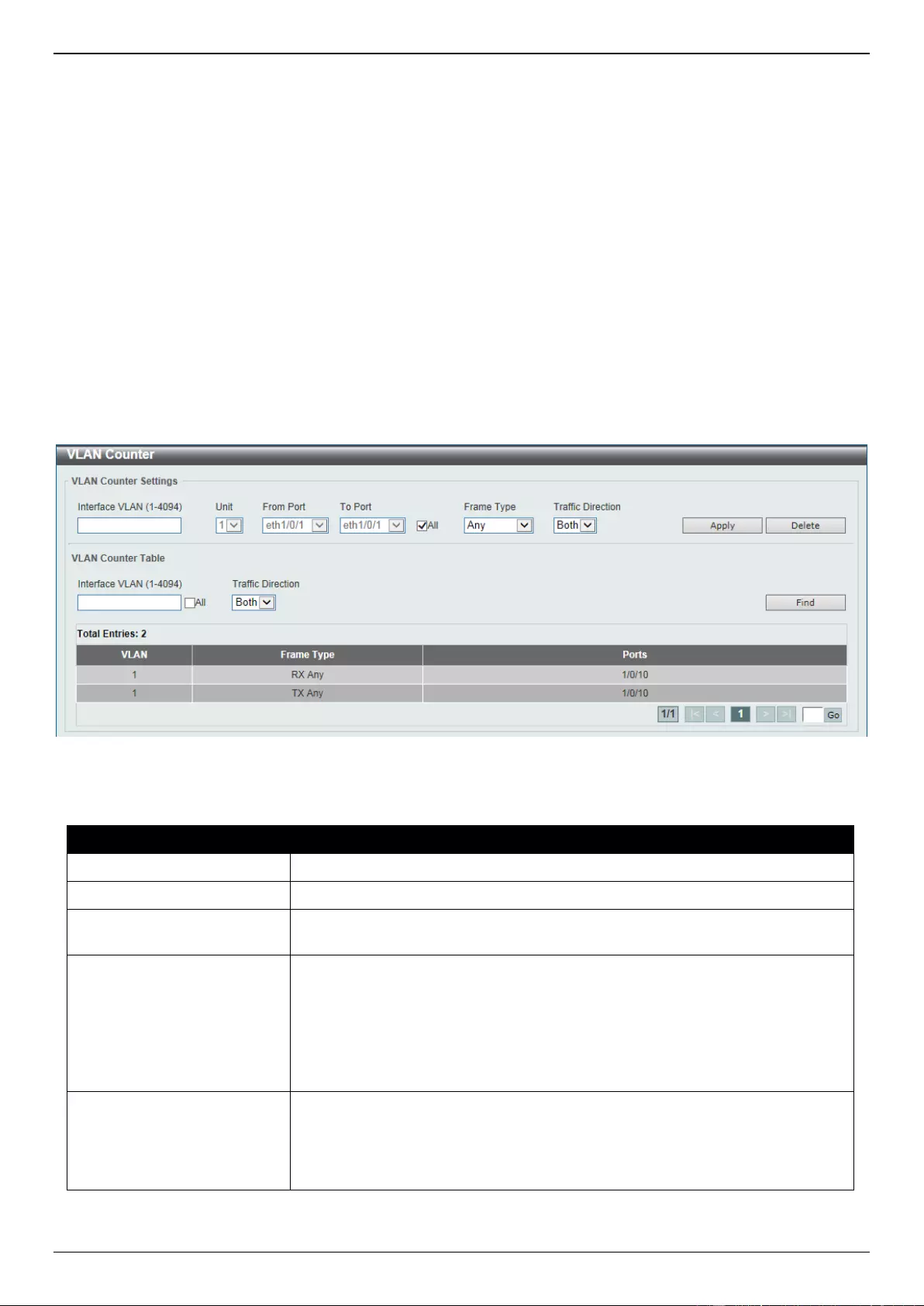
DGS-3630 Series Layer 3 Stackable Managed Switch Web UI Reference Guide
641
13. Monitoring
VLAN Counter
Utilization
Statistics
Mirror Settings
sFlow
Device Environment
External Alarm Settings
VLAN Counter
This window is used to display and configure the VLAN counter settings. This is used to create a control entry for
traffic statistics on specified Layer 2 VLAN interface(s).
To view the following window, click Monitoring > VLAN Counter, as shown below:
Figure 13-1 VLAN Counter Window
The fields that can be configured for VLAN Counter Settings are described below:
Parameter
Description
Interface VLAN
Enter the VLAN ID that will be used here. The range is from 1 to 4094.
Unit
Select the Switch unit that will be used for this configuration here.
From Port - To Port
Select the range of ports that will be used for this configuration here. Select the
All option to use all the ports in this configuration.
Frame Type
Select the frame type here. Options to choose from are:
Broadcast - Specifies to count only broadcast frames.
Multicast - Specifies to count only multicast frames.
Unicast - Specifies to count only unicast frames.
Any - Specifies to count all frames regardless of the frame type.
All - Specifies to count the four frame types mentioned above.
Traffic Direction
Select the traffic direction here. Options to choose from are:
RX - Specifies to count ingress traffic.
TX - Specifies to count egress traffic.
Both - Specifies to count ingress and egress traffic.
Click the Apply button to accept the changes made.
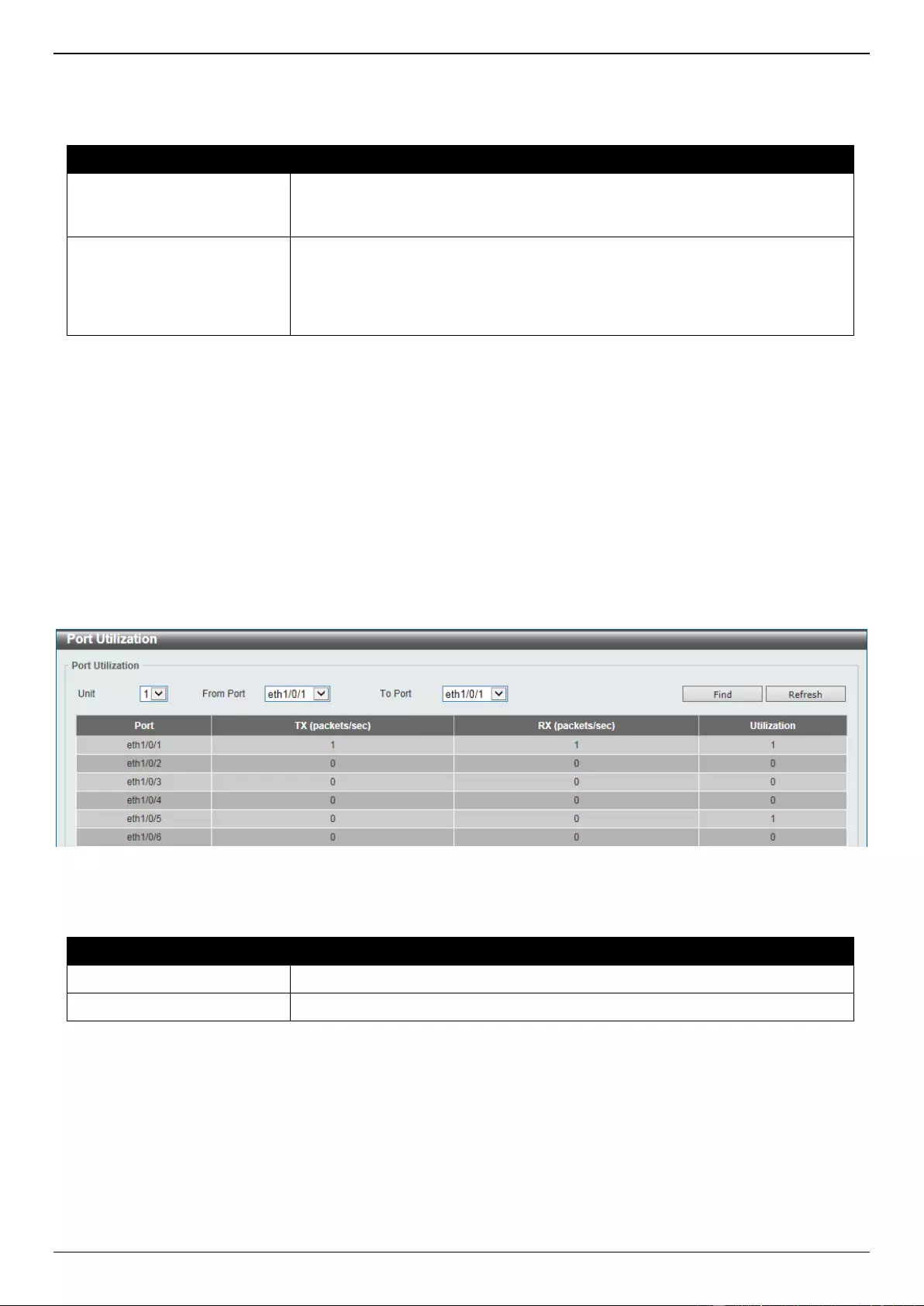
DGS-3630 Series Layer 3 Stackable Managed Switch Web UI Reference Guide
642
Click the Delete button to delete the specified entry (or entries) based on the information entered/selected.
The fields that can be configured for VLAN Counter Table are described below:
Parameter
Description
Interface VLAN
Enter the VLAN ID that will be used in the display here. The range is from 1 to
4094. Select the All option to display counter information associated with all
VLAN interfaces.
Traffic Direction
Select the traffic direction to display here. Options to choose from are:
RX - Specifies to display ingress traffic count settings.
TX - Specifies to display egress traffic count settings.
Both - Specifies to display ingress and egress traffic count settings.
Click the Find button to display entries in the table based on the information entered/selected.
Enter a page number and click the Go button to navigate to a specific page when multiple pages exist.
Utilization
Port Utilization
This window is used to view the port utilization table.
To view the following window, click Monitoring > Utilization > Port Utilization, as shown below:
Figure 13-2 Port Utilization Window
The fields that can be configured are described below:
Parameter
Description
Unit
Select the Switch unit that will be used here.
From Port - To Port
Select the range of ports that will be used here.
Click the Find button to display entries in the table based on the information entered/selected.
Click the Refresh button to refresh the information displayed in the table.
History Utilization
This window is used to view the memory, CPU and port history utilization.
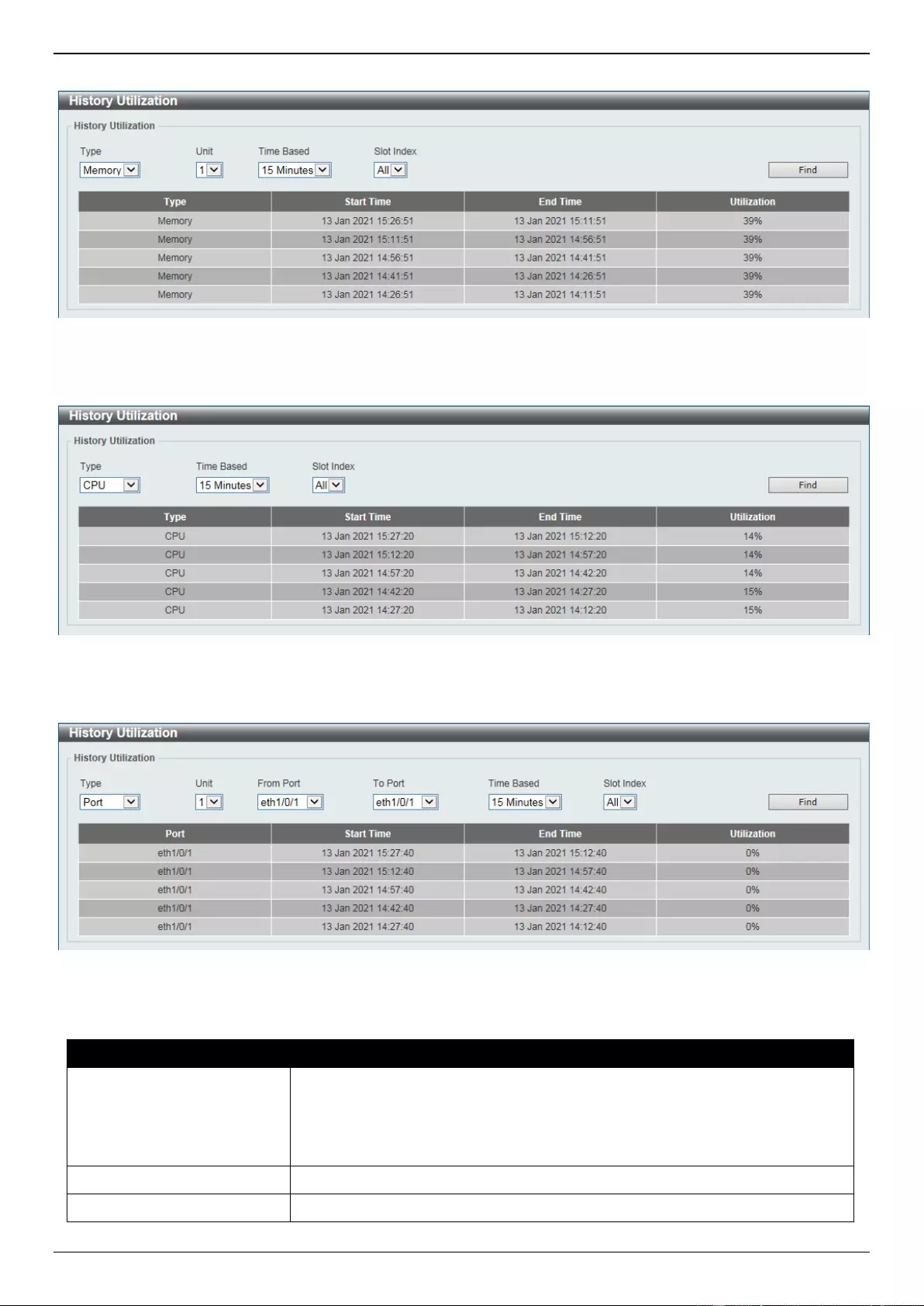
DGS-3630 Series Layer 3 Stackable Managed Switch Web UI Reference Guide
643
To view the following window, click Monitoring > Utilization > History Utilization, as shown below:
Figure 13-3 History Utilization (Memory) Window
After selecting CPU as the Type, the following window will appear:
Figure 13-4 History Utilization (CPU) Window
After selecting Port as the Type, the following window will appear:
Figure 13-5 History Utilization (Port) Window
The fields that can be configured are described below:
Parameter
Description
Type
Select the history utilization type to display here. Options to choose from are:
Memory - Specifies to display the historical memory utilization information.
CPU - Specifies to display the historical CPU utilization information.
Port - Specifies to display the historical port utilization information.
Unit
Select the Switch unit that will be used here.
From Port - To Port
Select the range of ports that will be used here.
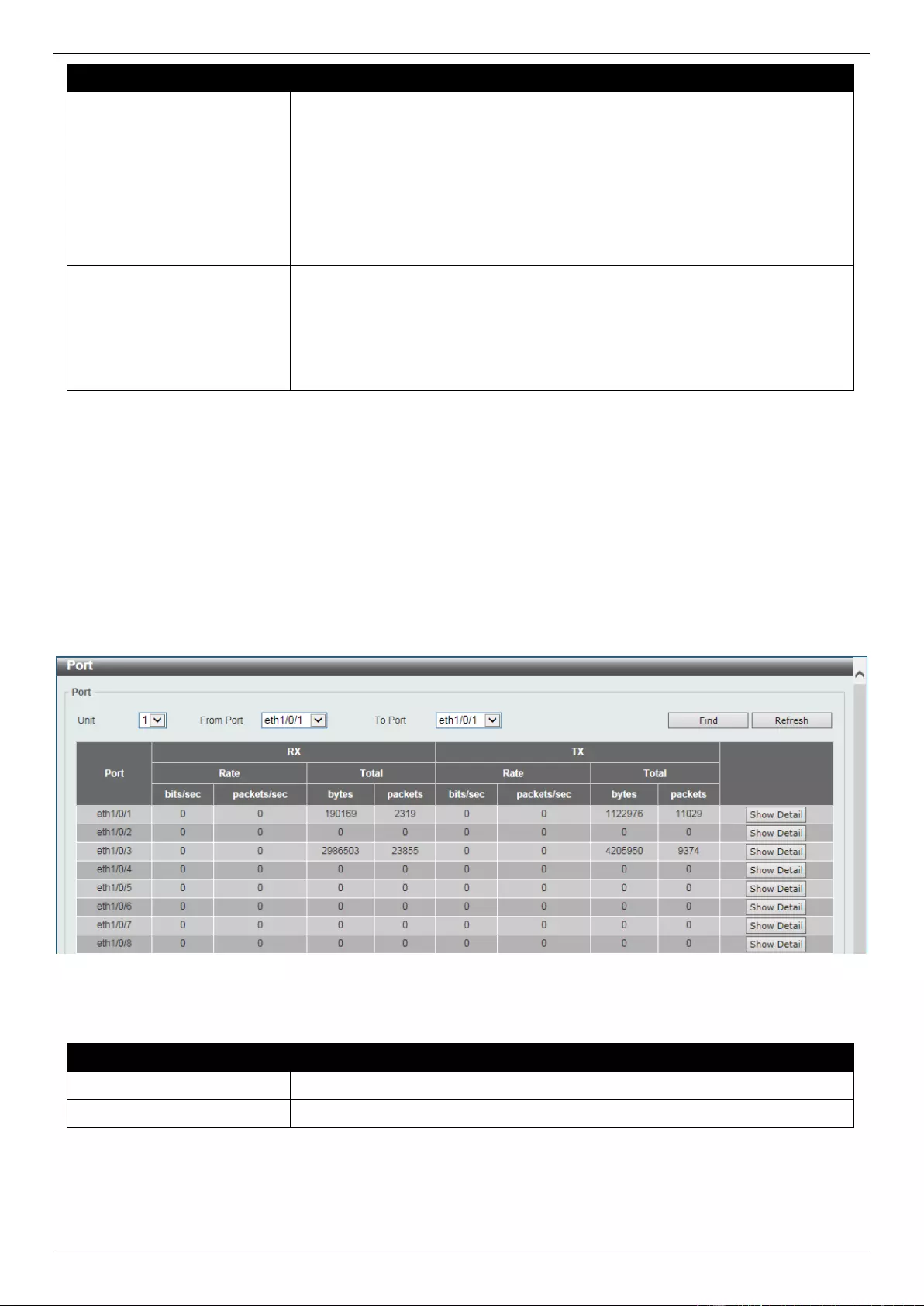
DGS-3630 Series Layer 3 Stackable Managed Switch Web UI Reference Guide
644
Parameter
Description
Time Based
Select the time-based statistical count value here. Options to choose from are:
15 Minutes - Specifies to display slots of 15-minute based information.
1 Day - Specifies to display slots of daily based information.
For 15-minute based statistics, slot 1 represents the time from 15 minutes ago
until now, slot 2 represents the time from 30 minutes ago until 15 minutes ago
and so on. For 1-day based statistics, slot 1 represents the time from 24 hours
ago until now and slot 2 represents the time from 48 hours ago until 24 hours
ago.
Slot Index
Select the slot index here.
After selecting to use 15 minute slots, the options to choose from are All,
and 1 to 5.
After selecting to use 1 day slots, the options to choose from are All, and
1 to 2.
Click the Find button to display entries in the table based on the information selected.
Statistics
Port
This window is used to view the port statistics information.
To view the following window, click Monitoring > Statistics > Port, as shown below:
Figure 13-6 Port Window
The fields that can be configured are described below:
Parameter
Description
Unit
Select the Switch unit that will be used in this display here.
From Port - To Port
Select the range of ports that will be used in this display here.
Click the Find button to display entries in the table based on the information selected.
Click the Refresh button to refresh the information displayed in the table.
Click the Show Detail button to view more detailed statistics information on the specified port.
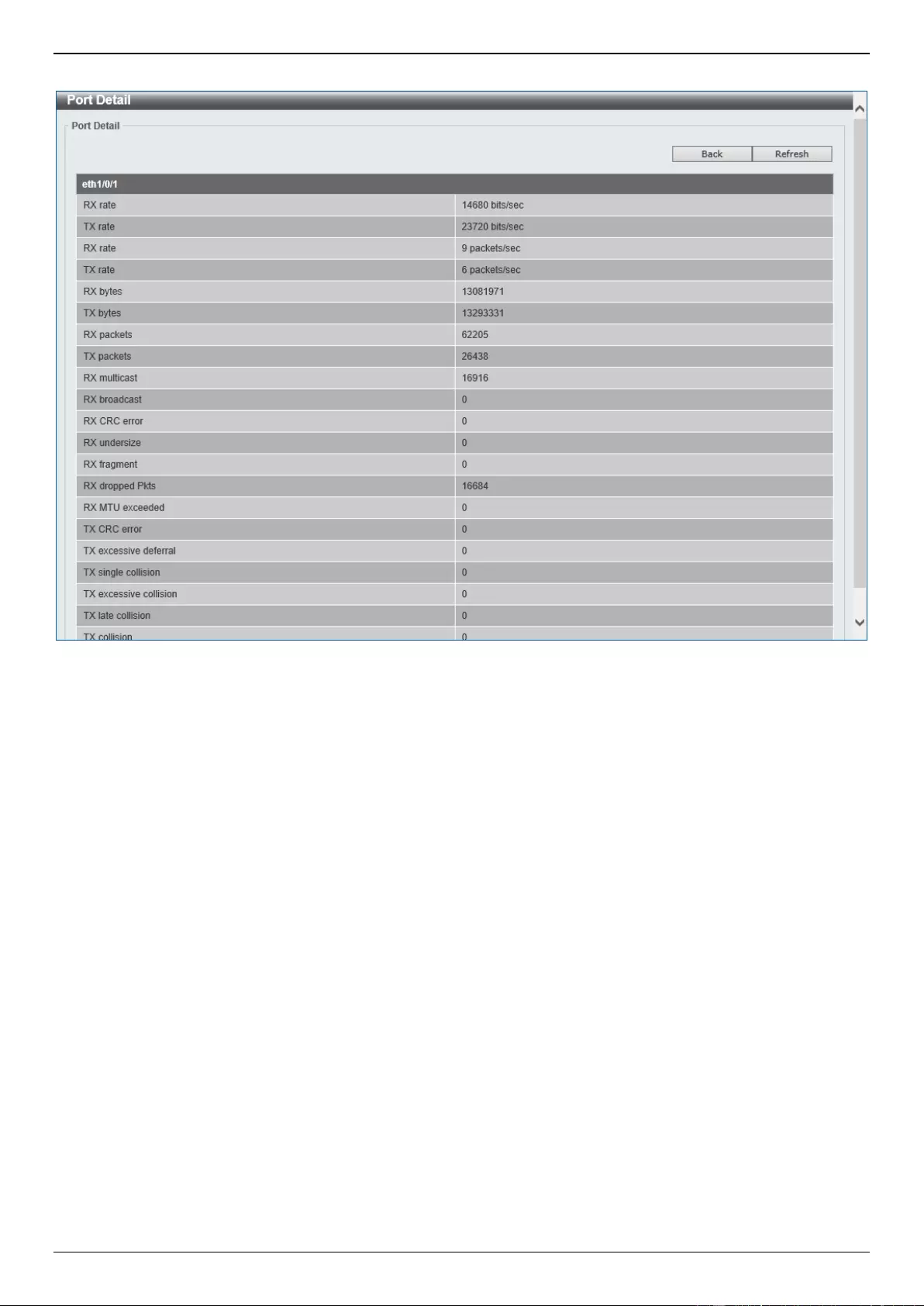
DGS-3630 Series Layer 3 Stackable Managed Switch Web UI Reference Guide
645
After clicking the Show Detail button, the following window will appear:
Figure 13-7 Port (Show Detail) Window
Click the Back button to return to the previous window.
Click the Refresh button to refresh the information displayed in the table.
CPU Port
This window is used to view the CPU statistics information.
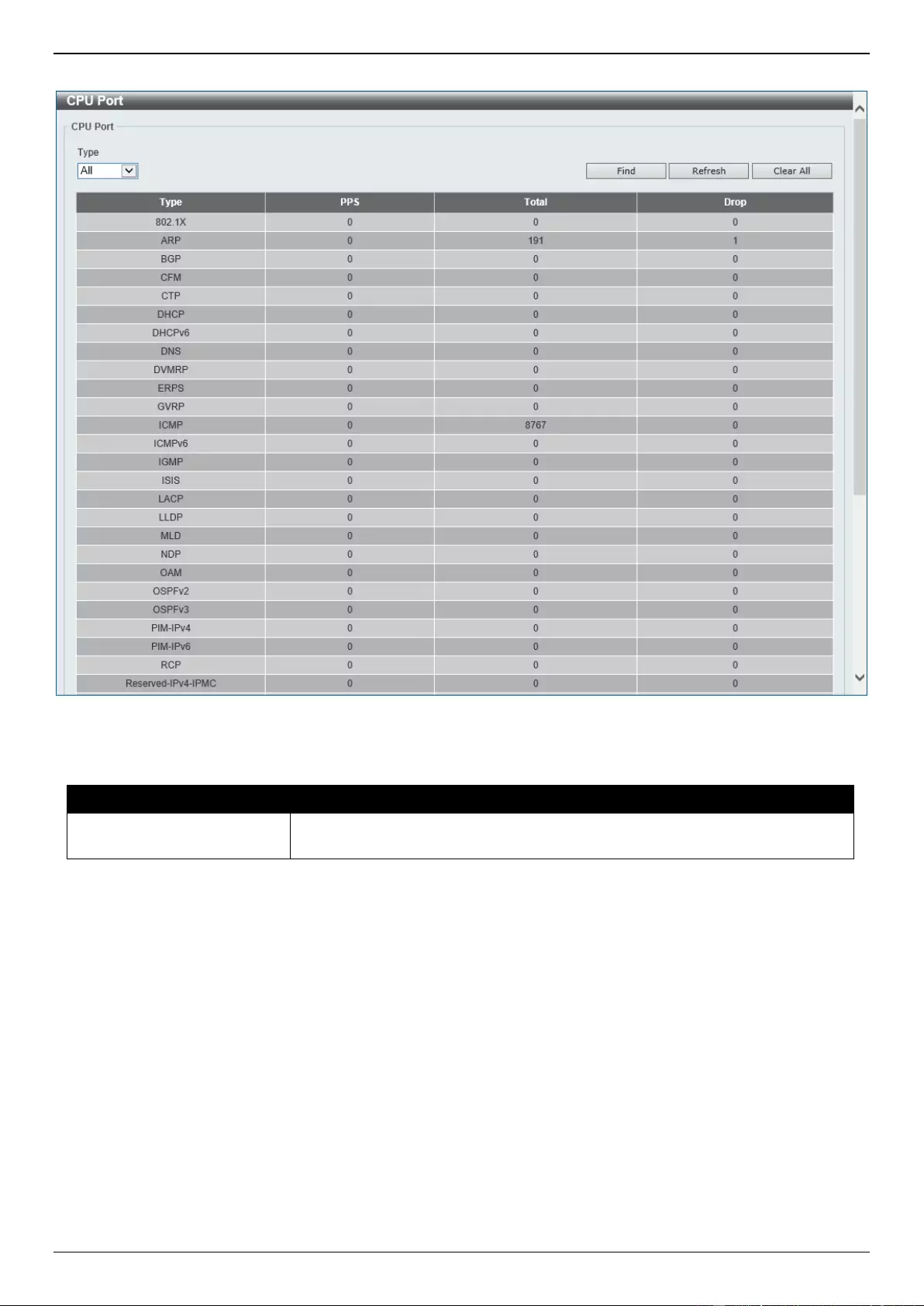
DGS-3630 Series Layer 3 Stackable Managed Switch Web UI Reference Guide
646
To view the following window, click Monitoring > Statistics > CPU Port, as shown below:
Figure 13-8 CPU Port Window
The fields that can be configured are described below:
Parameter
Description
Type
Select the type of information to display here. Options to choose from are All,
Layer 2 (L2), Layer 3 (L3), and Protocol.
Click the Find button to display entries in the table based on the information selected.
Click the Refresh button to refresh the information displayed in the table.
Click the Clear All button clear all the statistics information displayed in the table.
Interface Counters
This window is used to view the interface counter information.
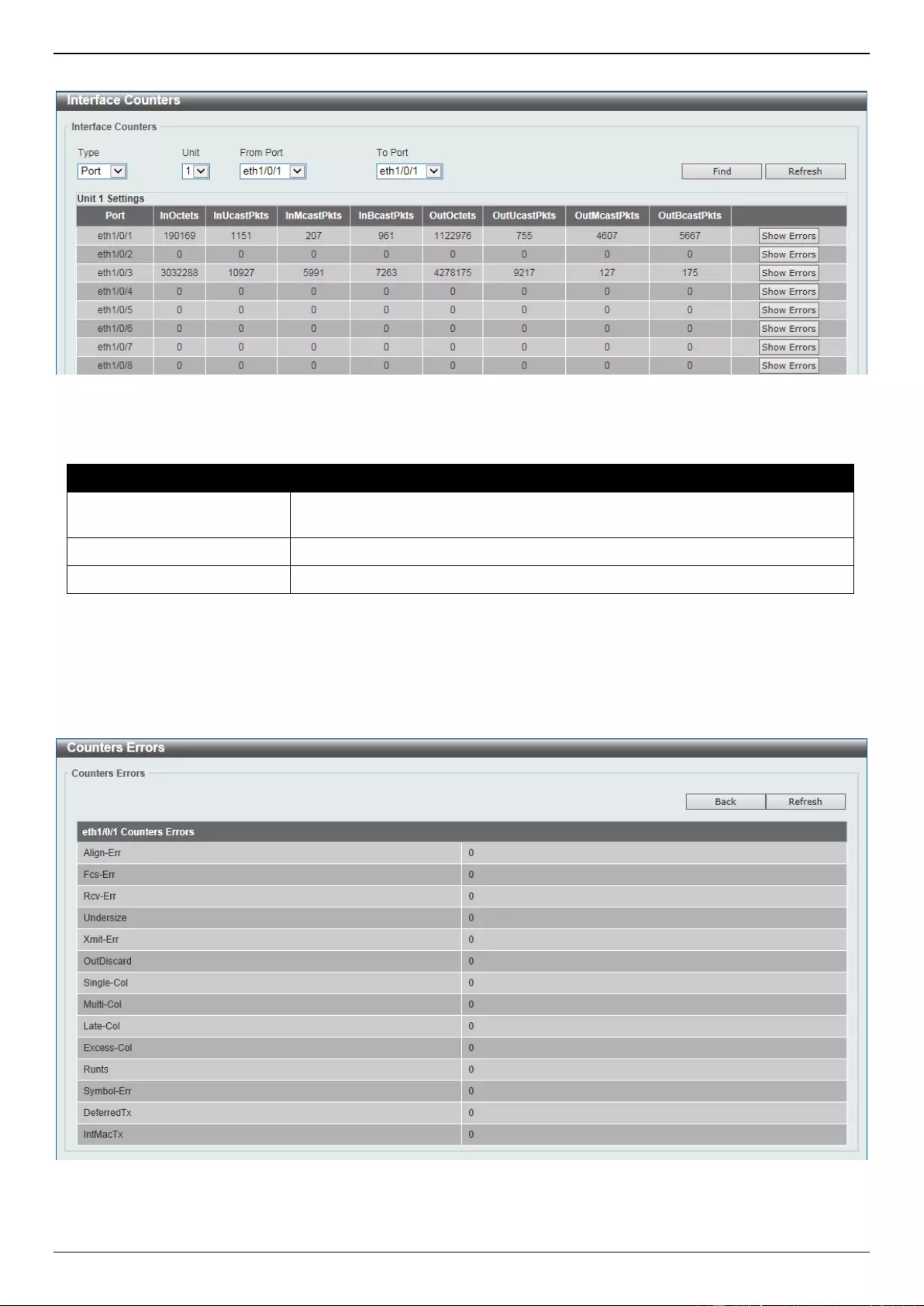
DGS-3630 Series Layer 3 Stackable Managed Switch Web UI Reference Guide
647
To view the following window, click Monitoring > Statistics > Interface Counters, as shown below:
Figure 13-9 Interface Counters (Port) Window
The fields that can be configured are described below:
Parameter
Description
Type
Select the type of information to display here. Options to choose from are Port
and VLAN.
Unit
Select the Switch unit that will be used in this display here.
From Port - To Port
Select the range of ports that will be used in this display here.
Click the Find button to display entries in the table based on the information selected.
Click the Refresh button to refresh the information displayed in the table.
Click the Show Errors button to view more detailed error information on the specified port.
After clicking the Show Errors button, the following window will appear:
Figure 13-10 Interface Counters (Show Errors) Window
Click the Back button to return to the previous window.
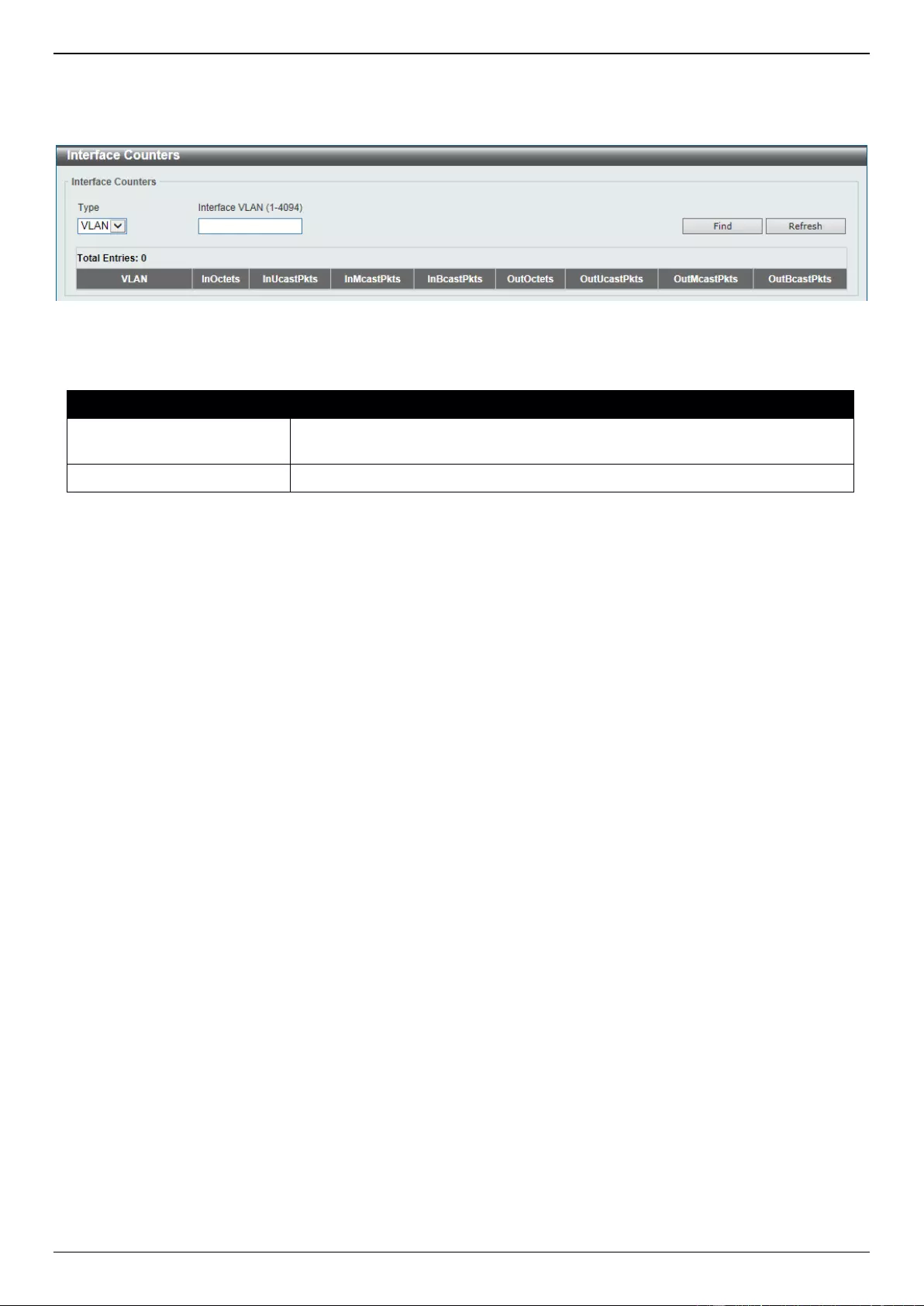
DGS-3630 Series Layer 3 Stackable Managed Switch Web UI Reference Guide
648
Click the Refresh button to refresh the information displayed in the table.
After selecting VLAN as the Type, the following window will appear:
Figure 13-11 Interface Counters (VLAN) Window
The fields that can be configured are described below:
Parameter
Description
Type
Select the type of information to display here. Options to choose from are Port
and VLAN.
Interface VLAN
Enter the VLAN ID that will be used in this display here.
Click the Find button to display entries in the table based on the information selected/entered.
Click the Refresh button to refresh the information displayed in the table.
Interface History Counters
This window is used to view the history counter information per interface.
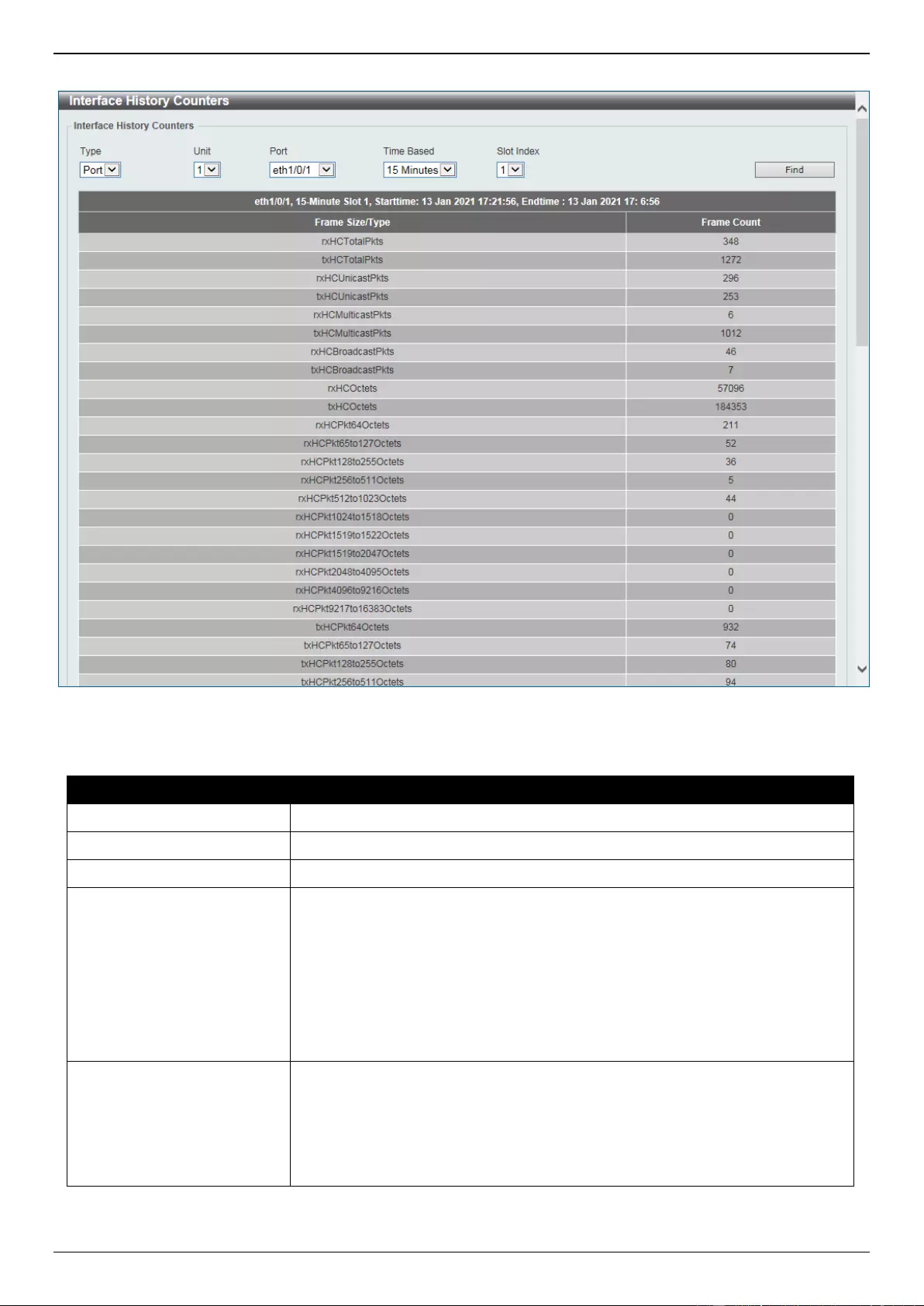
DGS-3630 Series Layer 3 Stackable Managed Switch Web UI Reference Guide
649
To view the following window, click Monitoring > Statistics > Interface History Counters, as shown below:
Figure 13-12 Interface History Counters (Port) Window
The fields that can be configured are described below:
Parameter
Description
Type
Select the type of information to display here.
Unit
Select the Switch unit that will be used in this display here.
Port
Select the port that will be used in this display here.
Time Based
Select the time-based statistical count value here. Options to choose from are:
15 Minutes - Specifies to display slots of 15-minute based information.
1 Day - Specifies to display slots of daily based information.
For 15-minute based statistics, slot 1 represents the time from 15 minutes ago
until now, slot 2 represents the time from 30 minutes ago until 15 minutes ago
and so on. For 1-day based statistics, slot 1 represents the time from 24 hours
ago until now and slot 2 represents the time from 48 hours ago until 24 hours
ago.
Slot index
Select the slot index here.
After selecting to use 15 minute slots, the options to choose from are All,
and 1 to 5.
After selecting to use 1 day slots, the options to choose from are All, and
1 to 2.
Click the Find button to display entries in the table based on the information selected/entered.
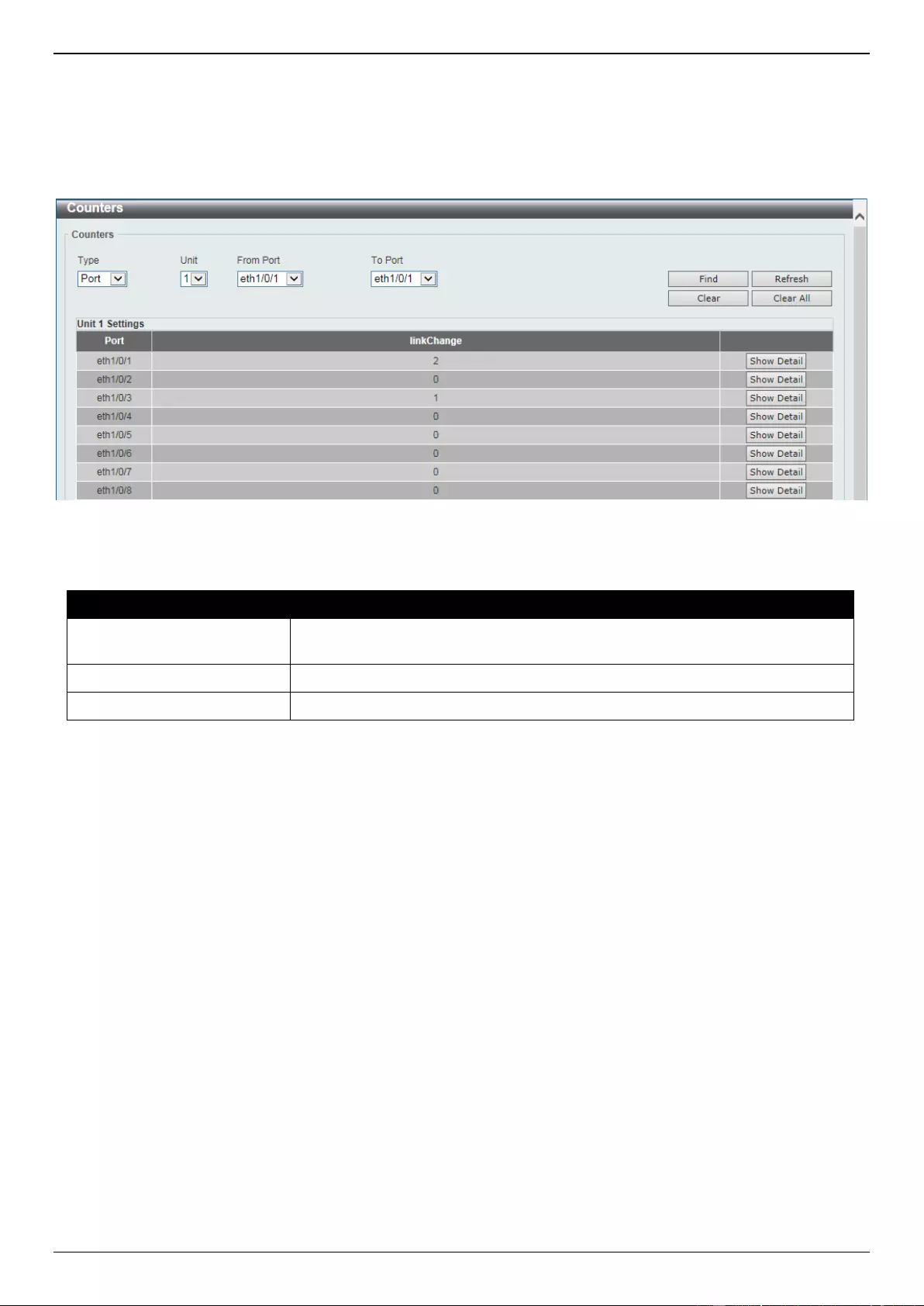
DGS-3630 Series Layer 3 Stackable Managed Switch Web UI Reference Guide
650
Counters
This window is used to view and clear counter information.
To view the following window, click Monitoring > Statistics > Counters, as shown below:
Figure 13-13 Counters (Port) Window
The fields that can be configured are described below:
Parameter
Description
Type
Select the type of information to display here. Options to choose from are Port
and VLAN.
Unit
Select the Switch unit that will be used in this display here.
From Port - To Port
Select the range of ports that will be used in this display here.
Click the Find button to display entries in the table based on the information selected.
Click the Refresh button to refresh the counter information displayed in the table.
Click the Clear button clear the counter information displayed in the table based on the information selected.
Click the Clear All button clear all the counter information displayed in the table.
Click the Show Detail button to view more detailed counter information on the specified port.

DGS-3630 Series Layer 3 Stackable Managed Switch Web UI Reference Guide
651
After clicking the Show Detail button, the following window will appear:
Figure 13-14 Counters (Show Detail) Window
Click the Back button to return to the previous window.
Click the Refresh button to refresh the information displayed in the table.
After selecting VLAN as the Type, the following window will appear:
Figure 13-15 Counters (VLAN) Window
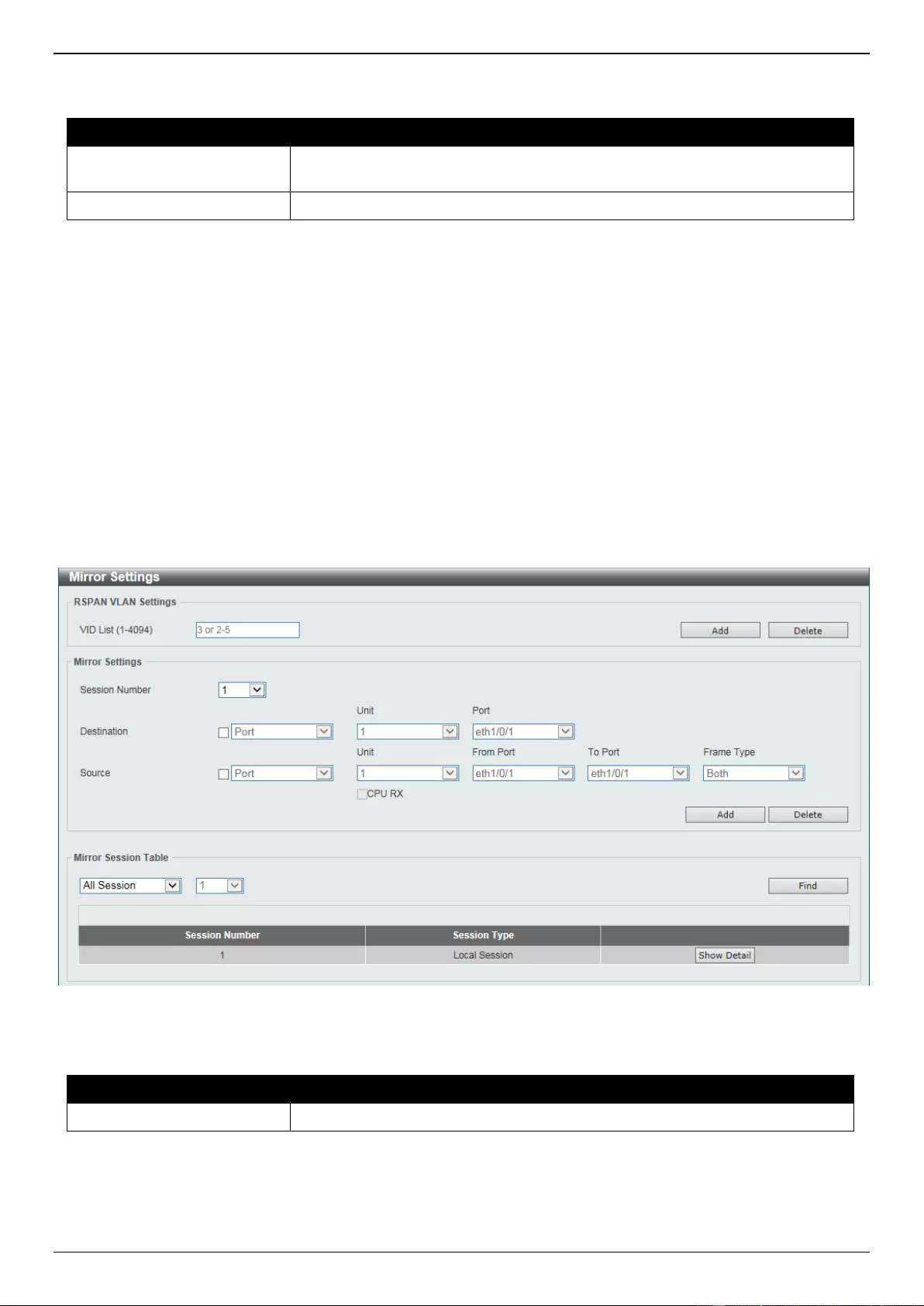
DGS-3630 Series Layer 3 Stackable Managed Switch Web UI Reference Guide
652
The fields that can be configured are described below:
Parameter
Description
Type
Select the type of information to display here. Options to choose from are Port
and VLAN.
Interface VLAN
Enter the VLAN ID that will be used in this display here.
Click the Find button to display entries in the table based on the information selected/entered.
Click the Refresh button to refresh the counter information displayed in the table.
Click the Clear button clear the counter information displayed in the table based on the information selected/entered.
Click the Clear All button clear all the counter information displayed in the table.
Mirror Settings
This window is used to display and configure the mirror feature’s settings. The Switch allows users to copy frames
transmitted and received on a port and redirect the copies to another port. Attach a monitoring device to the mirroring
port, such as a sniffer or an RMON probe, to view details about the packets passing through the first port. This is
useful for network monitoring and troubleshooting purposes.
To view the following window, click Monitoring > Mirror Settings, as shown below:
Figure 13-16 Mirror Settings Window
The fields that can be configured for RSPAN VLAN Settings are described below:
Parameter
Description
VID List
Enter the VLAN list ID(s) that will be associated with this configuration here.
Click the Add button to add the VLAN(s) to the configuration.
Click the Delete button to delete the VLAN(s) from the configuration.
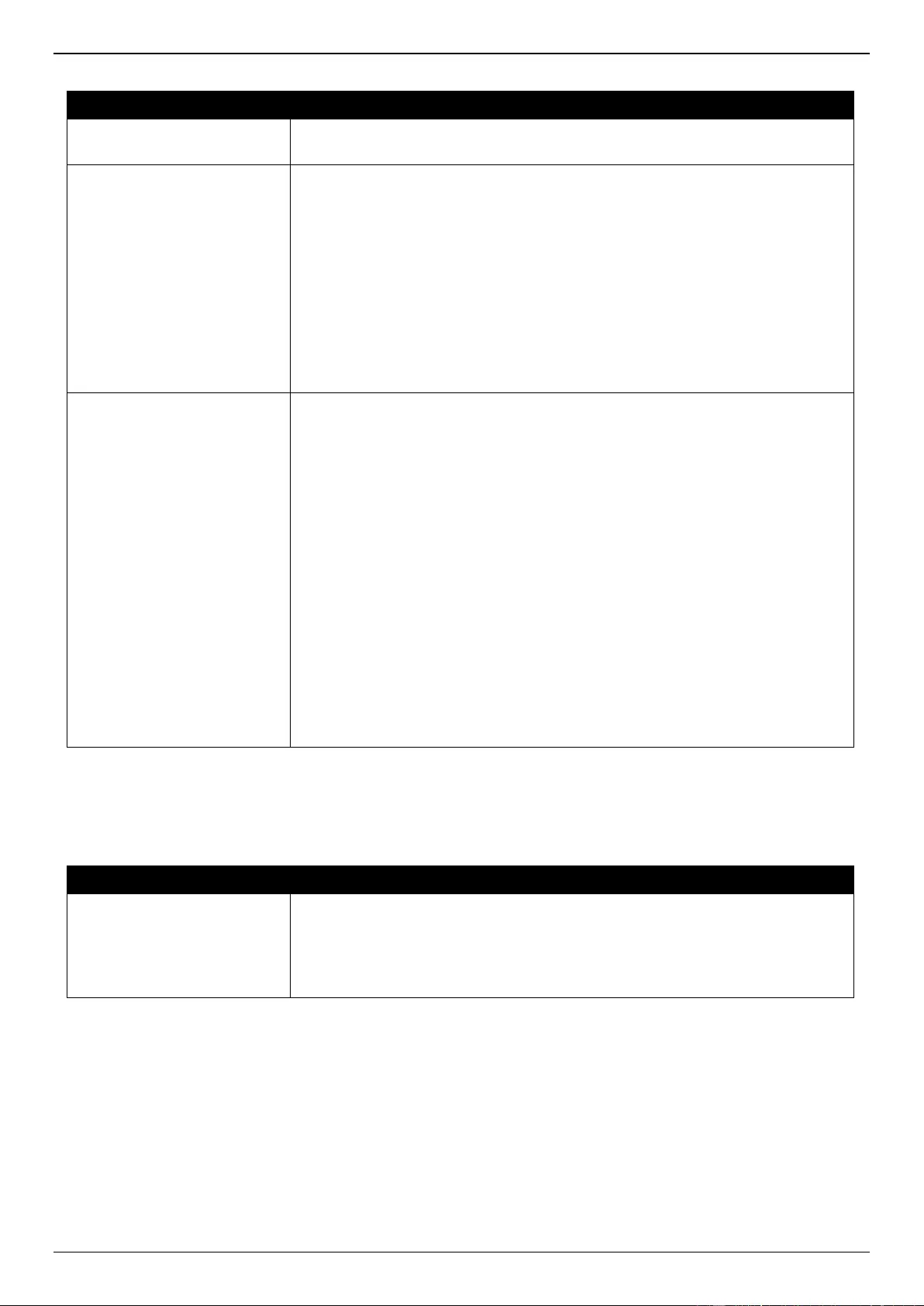
DGS-3630 Series Layer 3 Stackable Managed Switch Web UI Reference Guide
653
The fields that can be configured for Mirror Settings are described below:
Parameter
Description
Session Number
Select the mirror session number for this entry here. This number is between 1
and 4.
Destination
Tick the checkbox, next to the Destination option, to configure the destination
for this port mirror entry.
In the first drop-down menu select the destination type option. Options to
choose from are Port, Remote VLAN, and Replace.
Port - After selecting this option, select the Switch Unit ID and destination
Port number from the drop-down menus.
Remote VLAN - After selecting this option, select the Switch Unit ID and
destination Port number from the drop-down menus and enter the VID in
the space provided. The VID must be between 2 and 4094.
Replace - After selecting this option, enter the ACL Access List name
and VID (VLAN ID) in the spaces provided.
Source
Tick the checkbox, next to the Source option, to configure the source for this
port mirror entry.
In the first drop-down menu select the source type option. Options to choose
from are Port, ACL, VLAN, and Remote VLAN.
Port - After selecting this option, select the Switch Unit ID, From Port and
To Port numbers from the drop-down menus. Lastly select the Frame
Type option from the last drop-down menu. Options to choose from are
Both, RX, TX, and TX Forwarding. When selecting Both, traffic in both
the incoming and outgoing directions will be mirrored. When selecting RX,
traffic in only the incoming direction will be mirrored. When selecting TX,
traffic in only the outgoing direction will be mirrored. Select the CPU RX
option to also monitor CPU RX traffic.
ACL - After selecting this option, enter the ACL Name in the space
provided.
VLAN - After selecting this option, enter the VID List in the space provided
and select the Frame Type from the drop-down menu.
Remote VLAN - After selecting this option, enter the VID in the space
provided. The VID must be between 2 and 4094.
Click the Add button to add the newly configured mirror entry based on the information entered.
Click the Delete button to delete an existing mirror entry based on the information entered.
The fields that can be configured for Mirror Session Table are described below:
Parameter
Description
Mirror Session Type
Select the mirror session type of information that will be displayed from the
drop-down menu. Options to choose from are All Session, Session Number,
Remote Session, and Local Session.
After selecting the Session Number option, select the session number from
the second drop-down menu. This number is from 1 to 4.
Click the Find button to locate a specific entry based on the information entered.
Click the Show Detail button to view more detailed information about the mirror session.
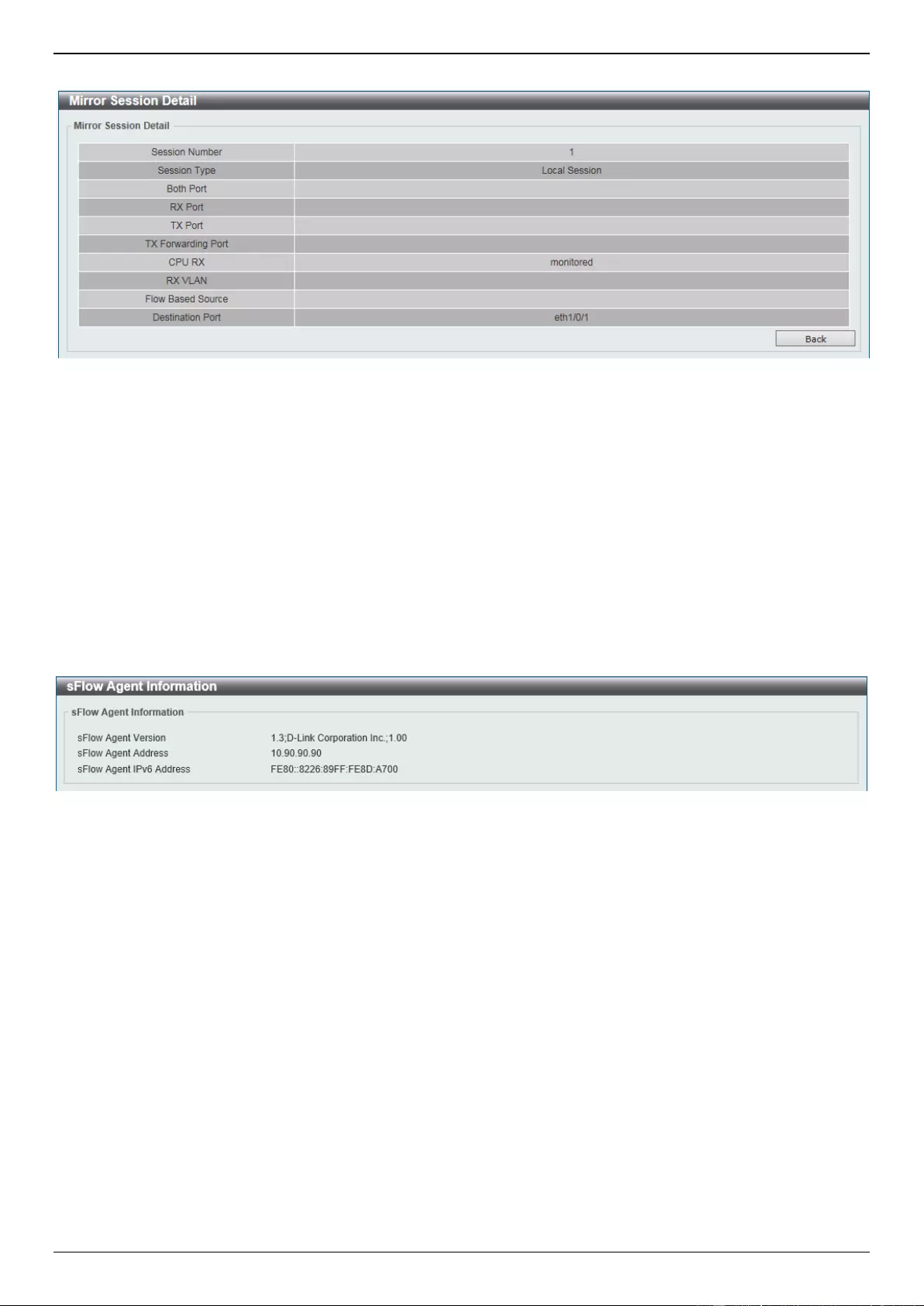
DGS-3630 Series Layer 3 Stackable Managed Switch Web UI Reference Guide
654
After clicking the Show Detail button, the following window will appear:
Figure 13-17 Mirror Settings (Show Detail) Window
Click the Back button to return to the previous page.
sFlow
sFlow Agent Information
This window is used to view the sFlow agent information.
To view the following window, click Monitoring > sFlow > sFlow Agent Information, as shown below:
Figure 13-18 sFlow Agent Information Window
sFlow Receiver Settings
This window is used to display and configure receivers for the sFlow agents. Receivers cannot be added to or
removed from the sFlow agent.
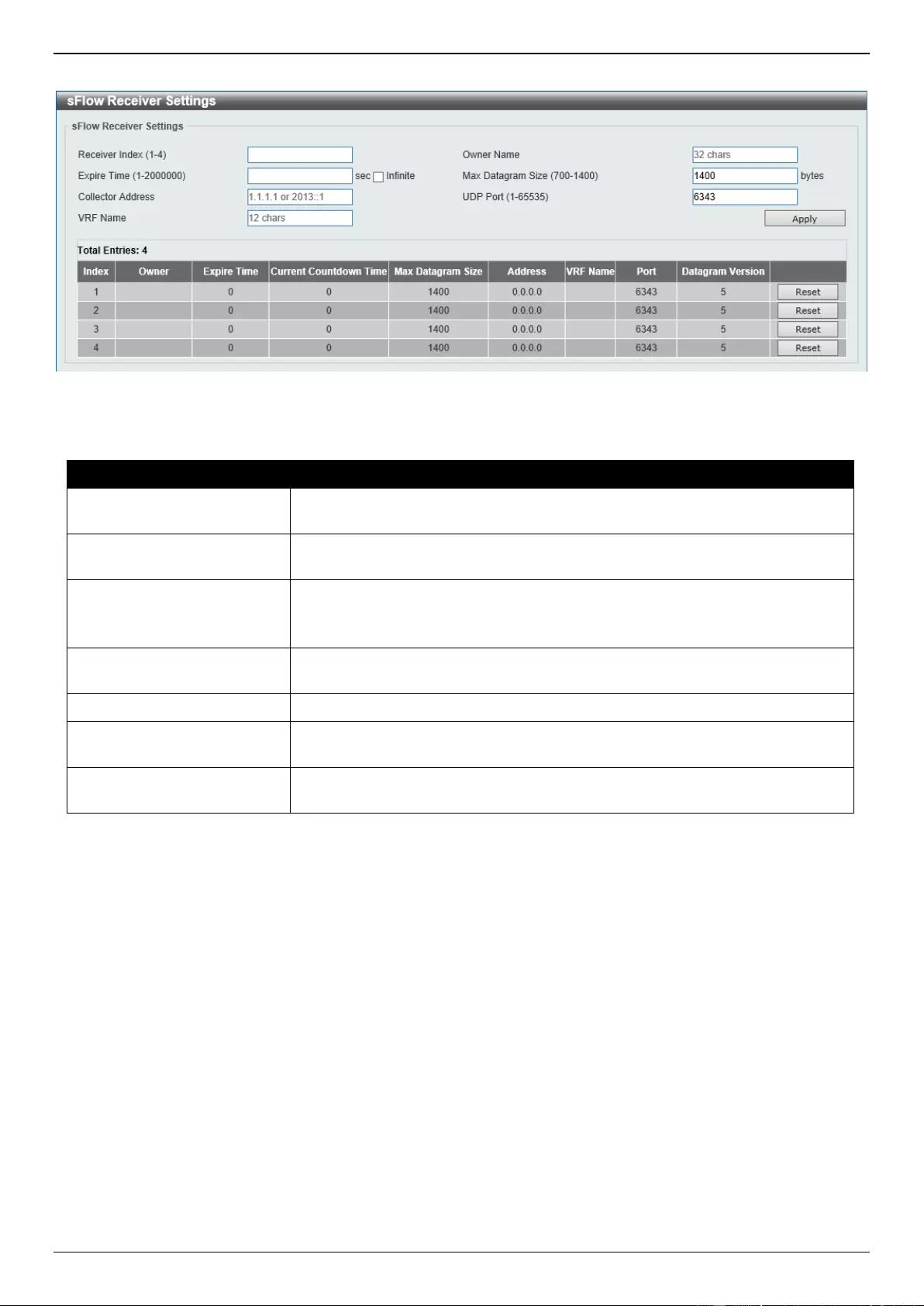
DGS-3630 Series Layer 3 Stackable Managed Switch Web UI Reference Guide
655
To view the following window, click Monitoring > sFlow > sFlow Receiver Settings, as shown below:
Figure 13-19 sFlow Receiver Settings Window
The fields that can be configured are described below:
Parameter
Description
Receiver Index
Enter the index number of the receiver here. This number must be between 1
and 4.
Owner Name
Enter the owner name of the receiver here. This name can be up to 32
characters long.
Expire Time
Enter the expiration time for the entry here. The parameters of the entry will
reset when the timer expired. The range is from 1 to 2000000 seconds.
Selecting Infinite specifies that the entry will not expire.
Max Datagram Size
Enter the maximum number of data bytes of a single sFlow datagram here. The
range is from 700 to 1400 bytes. By default, this value is 1400 bytes.
Collector Address
Enter the remote sFlow collector’s IPv4 or IPv6 address here.
UDP Port
Enter the remote sFlow collector’s UDP port number here. This number must
be between 1 and 65535. By default, this value is 6343.
VRF Name
Enter the name of the VRF instance here. This name can be up to 12
characters long.
Click the Apply button to accept the changes made.
Click the Reset button to reset the specified entry’s settings to the default settings.
sFlow Sampler Settings
This window is used to display and configure the sFlow sampler settings.
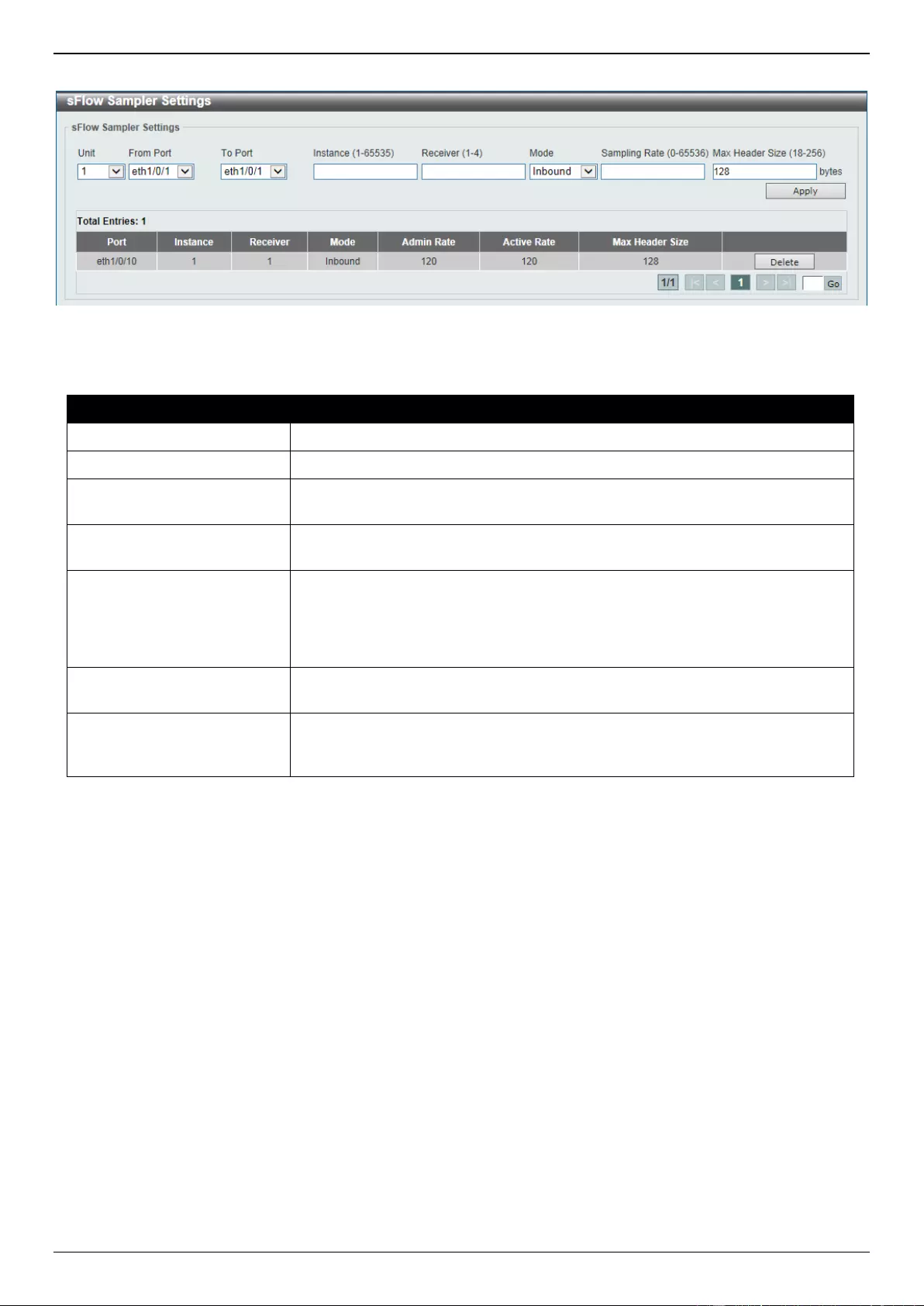
DGS-3630 Series Layer 3 Stackable Managed Switch Web UI Reference Guide
656
To view the following window, click Monitoring > sFlow > sFlow Sampler Settings, as shown below:
Figure 13-20 sFlow Sampler Settings Window
The fields that can be configured are described below:
Parameter
Description
Unit
Select the Switch unit that will be used for this configuration here.
From Port - To Port
Select the appropriate port range used for the configuration here.
Instance
Enter the instance index number if multiple samplers are associated with one
interface. The valid range is from 1 to 65535.
Receiver
Enter the receiver index for this sampler. If not specified, the value is 0. This
value must be between 1 and 4.
Mode
Select the mode here. Options to choose from are Inbound and Outbound.
Selecting Inbound specifies to sample ingress packets. This is the default
direction of a sampler.
Selecting Outbound specifies to sample egress packets.
Sampling Rate
Enter packet sampling rate here. This value must be between 0 and 65536.
Entering 0 will disable this function. If not specified, the default value is 0.
Max Header Size
Enter the maximum number of bytes that should be copied from sampled
packets. This value must be between 18 and 256 bytes. By default, this value is
128 bytes.
Click the Apply button to accept the changes made.
Click the Delete button to remove the specified entry.
Enter a page number and click the Go button to navigate to a specific page when multiple pages exist.
sFlow Poller Settings
This window is used to display and configure the sFlow poller settings.
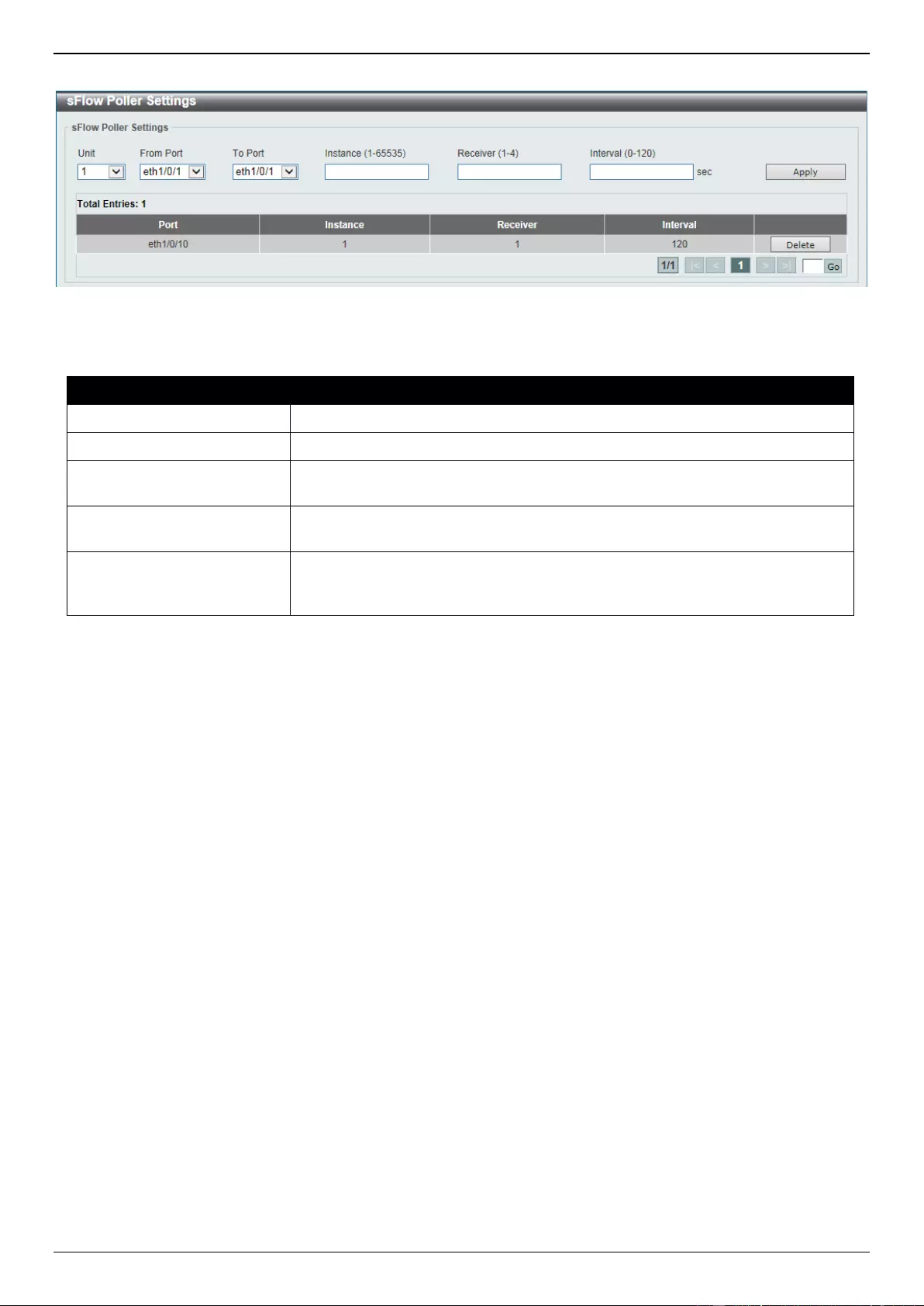
DGS-3630 Series Layer 3 Stackable Managed Switch Web UI Reference Guide
657
To view the following window, click Monitoring > sFlow > sFlow Poller Settings, as shown below:
Figure 13-21 sFlow Poller Settings Window
The fields that can be configured are described below:
Parameter
Description
Unit
Select the Switch unit that will be used for this configuration here.
From Port - To Port
Select the appropriate port range used for the configuration here.
Instance
Enter the instance index number if multiple samplers are associated with one
interface. The valid range is from 1 to 65535.
Receiver
Enter the receiver index value for this poller here. This value must be between
1 and 4.
Interval
Enter the maximum number of seconds between successive polling samples.
This value must be between 0 and 120 seconds. Entering 0 will disable this
feature. By default this value is 0.
Click the Apply button to accept the changes made.
Click the Delete button to remove the specified entry.
Enter a page number and click the Go button to navigate to a specific page when multiple pages exist.
Device Environment
The device environment feature displays the Switch internal temperature status.
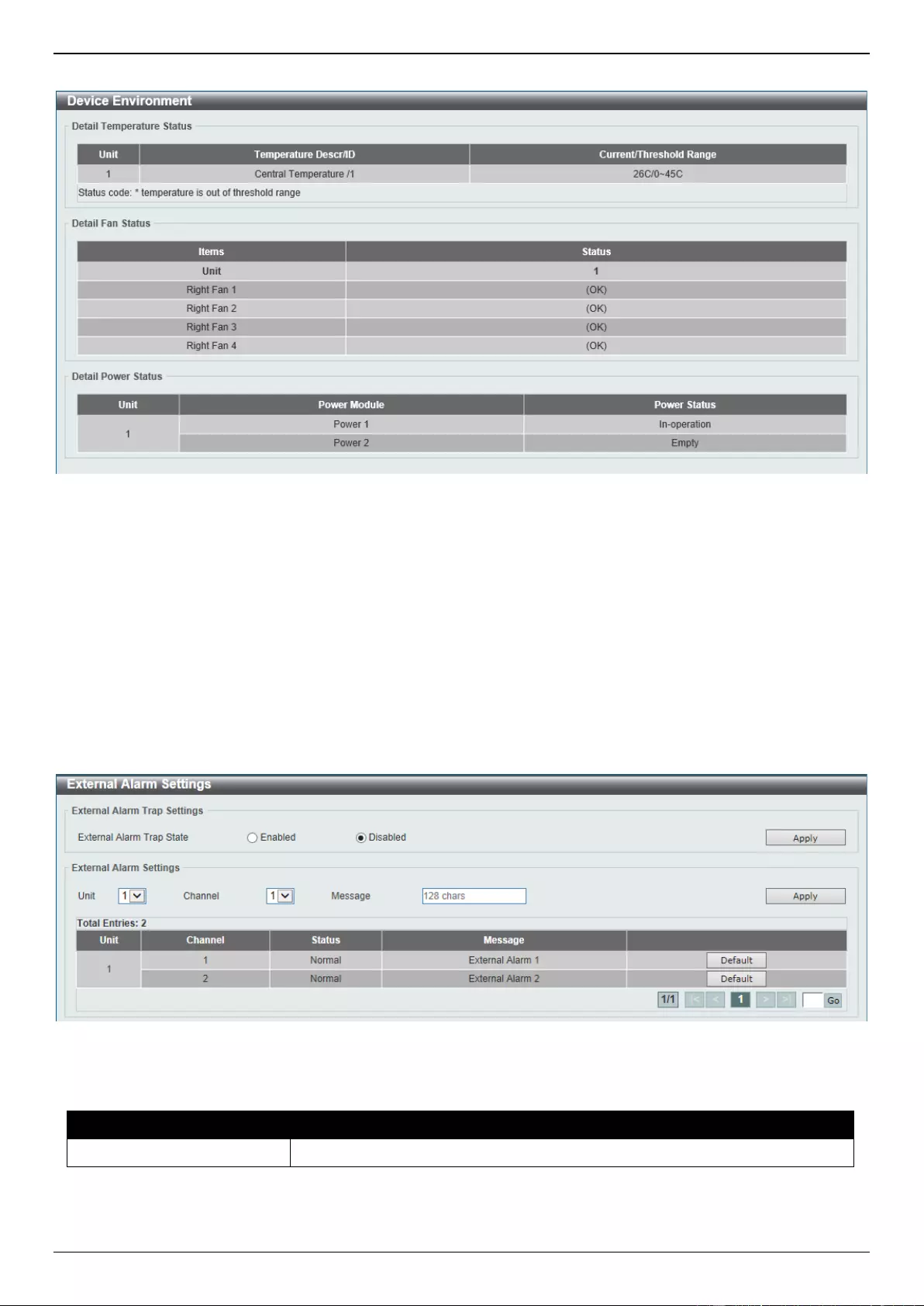
DGS-3630 Series Layer 3 Stackable Managed Switch Web UI Reference Guide
658
To view the following window, click Monitoring > Device Environment, as shown below:
Figure 13-22 Device Environment Window
External Alarm Settings
This window is used to display and configure the external alarm settings. This is used to enable monitoring the
external alarm source status or to configure external alarm message for a channel. The source of alarm is located
outside of the Switch and is monitored via pre-defined connecting channels. Each channel represents a specific alarm
event. The status of an alarm source can be either in the alarm state or in the normal state. If the source is absent or
the source is present and in the normal state, the status will be normal. The status will be abnormal if the source is in
the abnormal state. A notification will be sent when the monitoring status is changed.
To view the following window, click Monitoring > External Alarm Settings, as shown below:
Figure 13-23 External Alarm Settings Window
The fields that can be configured in External Alarm Trap Settings are described below:
Parameter
Description
External Alarm Trap State
Select to enable or disable the external alarm trap state here.
Click the Apply button to accept the changes made.
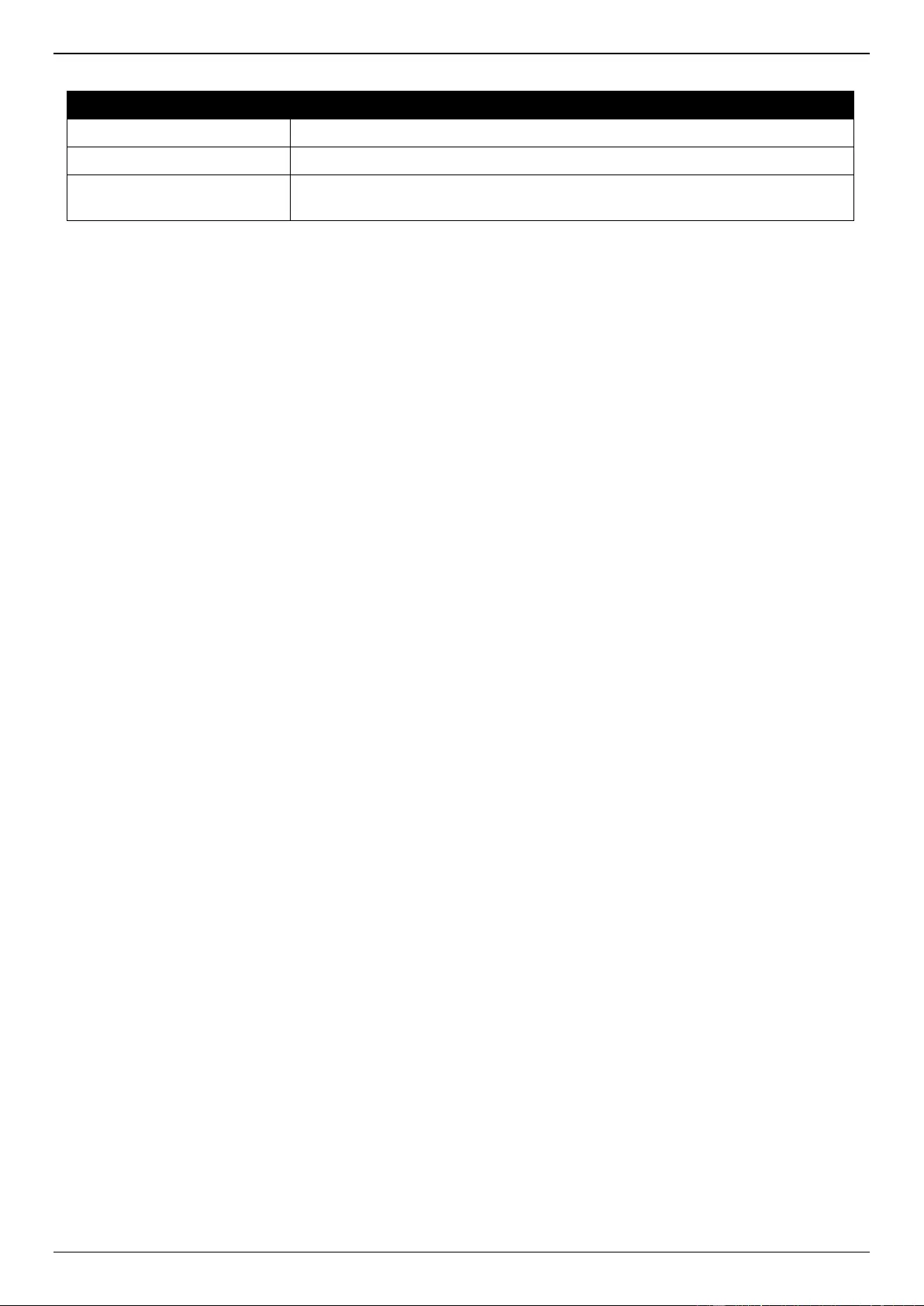
DGS-3630 Series Layer 3 Stackable Managed Switch Web UI Reference Guide
659
The fields that can be configured in External Alarm Settings are described below:
Parameter
Description
Unit
Select the Switch unit that will be used for this configuration here.
Channel
Select the channel to be configured here. The range is from 1 to 2.
Message
Enter the alarm message associated with the channel here. This string can be
up to 128 characters long.
Click the Apply button to accept the changes made.
Click the Default button return the entry to the default settings.
Enter a page number and click the Go button to navigate to a specific page when multiple pages exist.
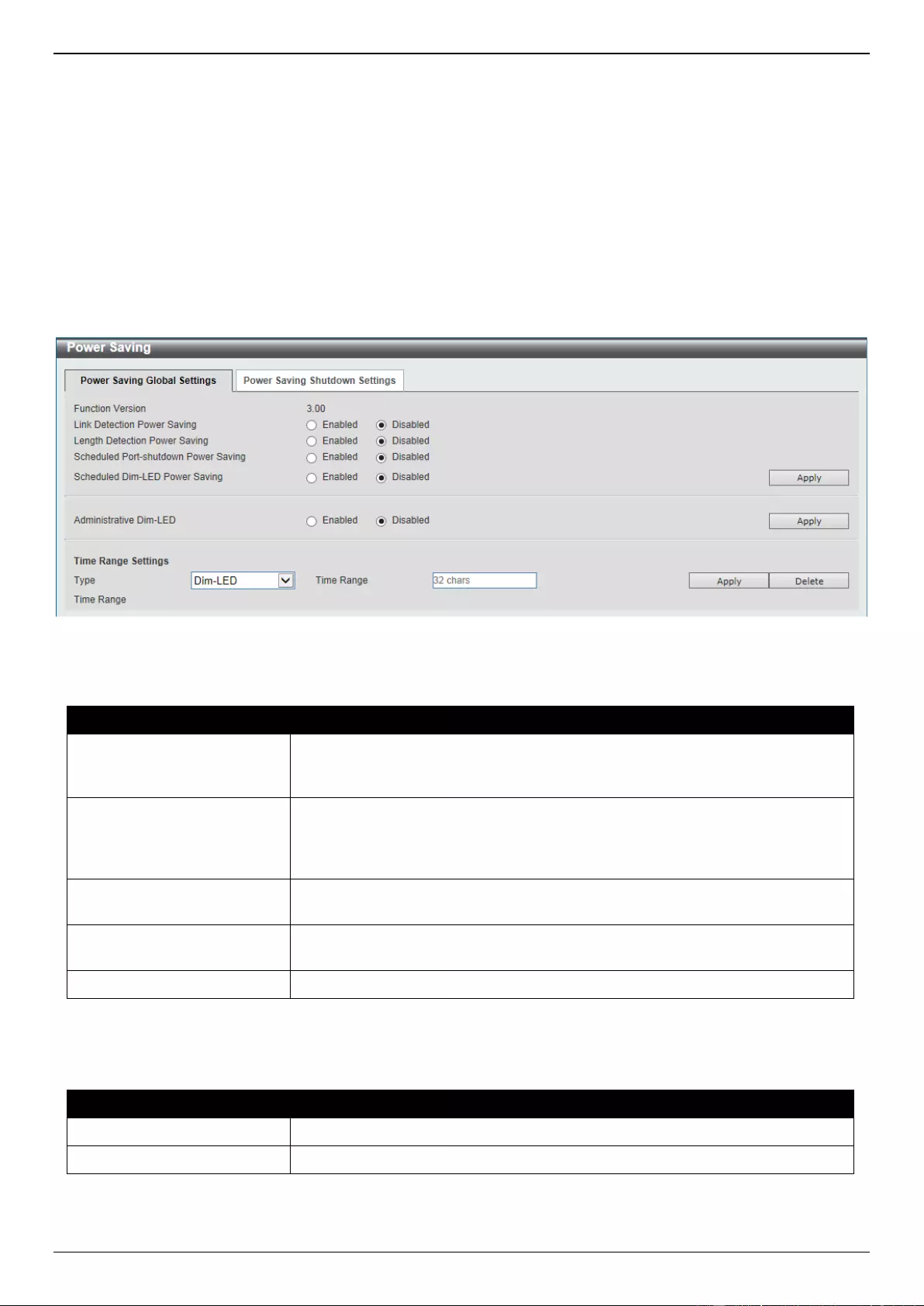
DGS-3630 Series Layer 3 Stackable Managed Switch Web UI Reference Guide
660
14. Green
Power Saving
EEE
Power Saving
This window is used to display and configure the power saving settings of the Switch.
To view the following window, click Green > Power Saving, as shown below:
Figure 14-1 Power Saving Global Settings Window
The fields that can be configured in Power Saving Global Settings are described below:
Parameter
Description
Link Detection Power
Saving
Select this option to enable or disable the link detection state. When enabled, a
port which has a link down status will be turned off to save power to the Switch.
This will not affect the port’s capabilities when the port status is link up.
Length Detection Power
Saving
Select this option to enable or disable the cable length detection power saving
feature. This feature will allow the Switch to automatically detect the cable
length connected to the port and increase or reduce the required power to this
port accordingly to save power.
Scheduled Port-shutdown
Power Saving
Select this option to enable or disable applying the power saving by scheduled
port shutdown.
Scheduled Dim-LED Power
Saving
Select this option to enable or disable applying the power saving by scheduled
dimming LEDs.
Administrative Dim-LED
Select this option to enable or disable the port LED function.
Click the Apply button to accept the changes made.
The fields that can be configured in Time Range Settings are described below:
Parameter
Description
Type
DIM-LED is selected as the power saving type.
Time Range
Enter the name of the time range to associate with the power saving type.
Click the Apply button to accept the changes made for each individual section.
Click the Delete button to remove the specified entry.
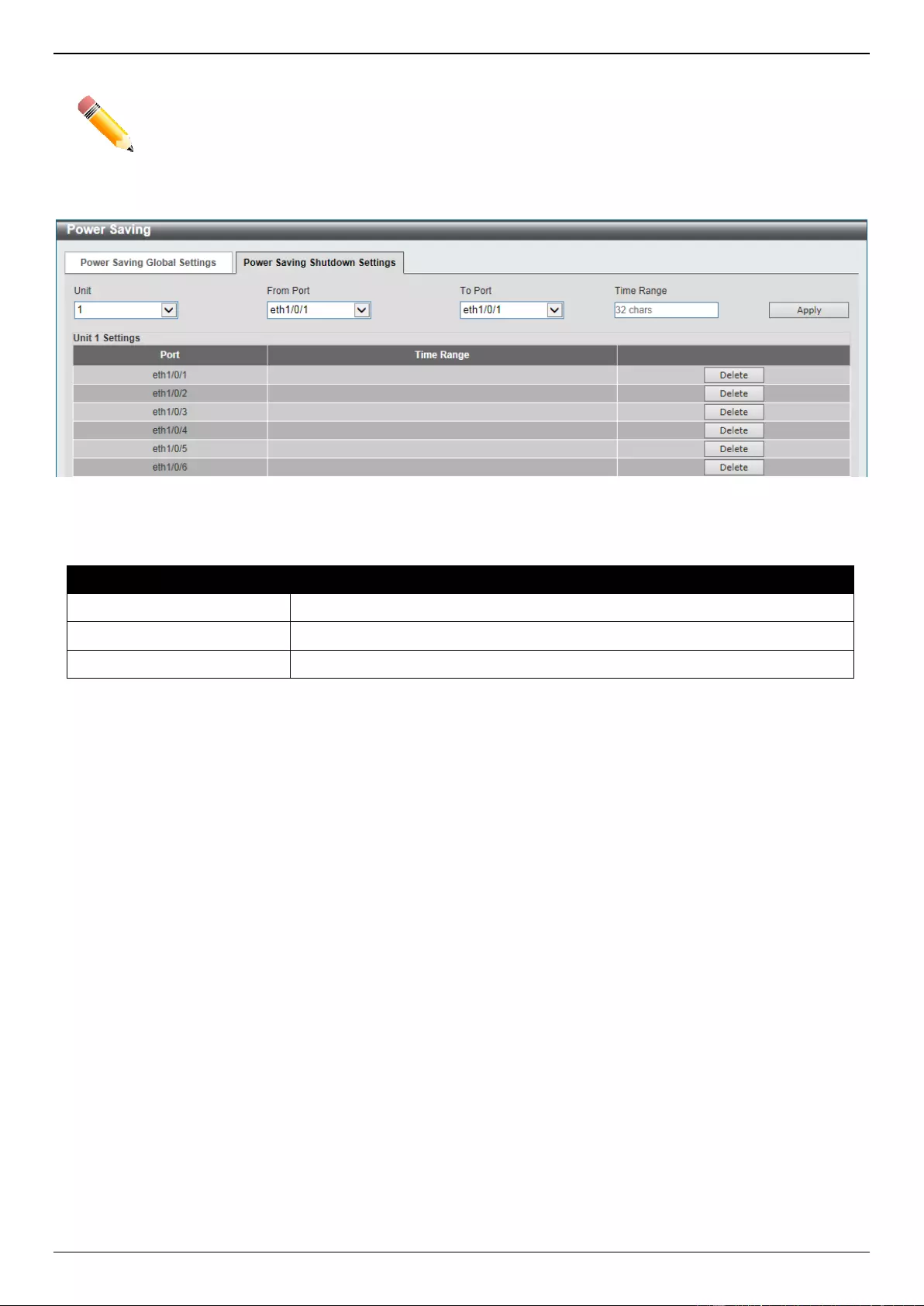
DGS-3630 Series Layer 3 Stackable Managed Switch Web UI Reference Guide
661
NOTE: The hibernation feature can only be configured when physical stacking is disabled on this
Switch.
After clicking the Power Saving Shutdown Settings tab, the following page will appear.
Figure 14-2 Power Saving Shutdown Settings Window
The fields that can be configured are described below:
Parameter
Description
Unit
Select the Switch unit that will be used for this configuration here.
From Port - To Port
Select the appropriate port range used for the configuration here.
Time Range
Enter the name of the time range to associate with the ports.
Click the Apply button to accept the changes made.
Click the Delete button to remove the specified entry.
EEE
Energy Efficient Ethernet (EEE) is defined in IEEE 802.3az. It is designed to reduce the energy consumption of a link
when no packets are being sent.
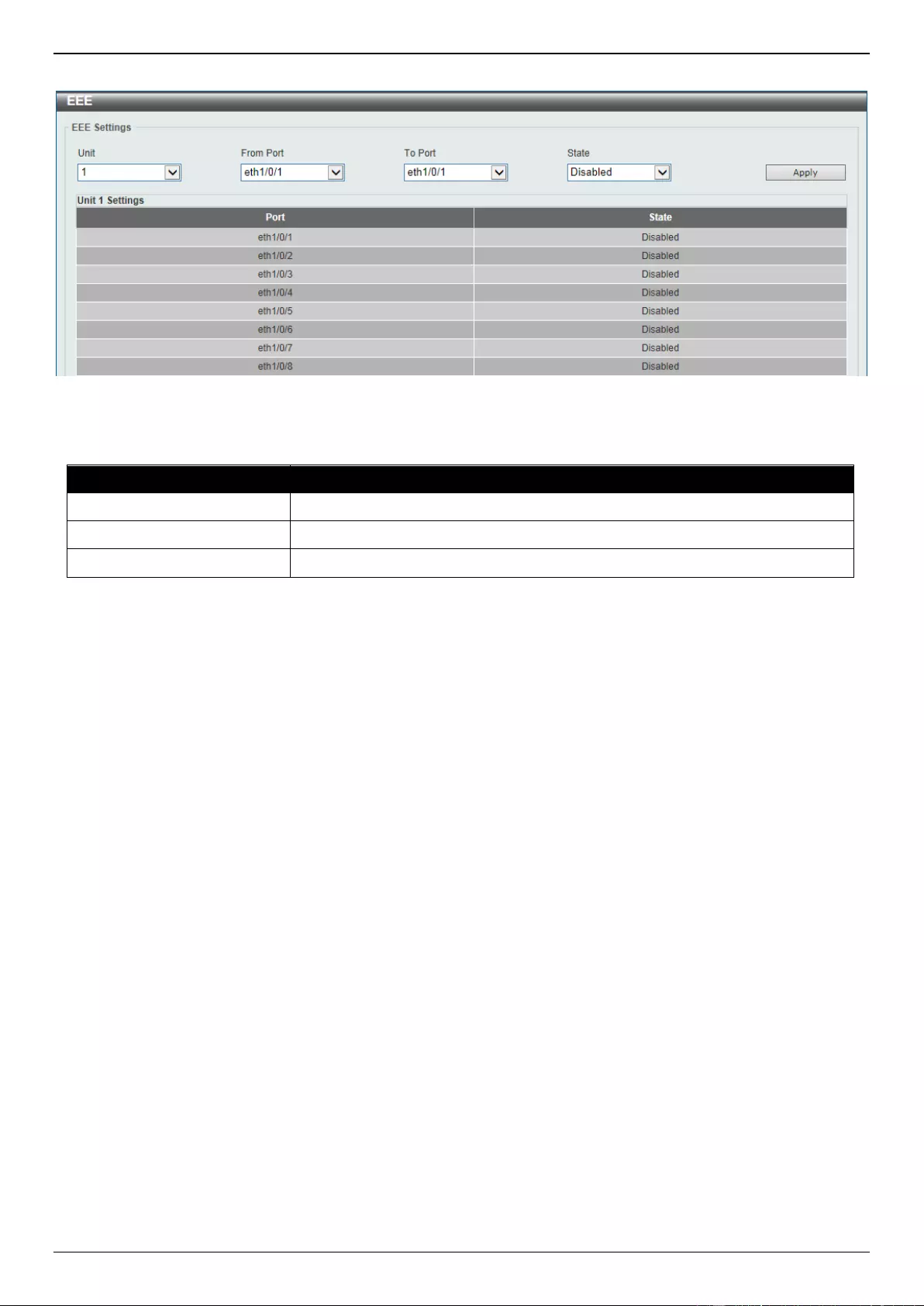
DGS-3630 Series Layer 3 Stackable Managed Switch Web UI Reference Guide
662
To view the following window, click Green > EEE, as shown below:
Figure 14-3 EEE Window
The fields that can be configured are described below:
Parameter
Description
Unit
Select the Switch unit that will be used for this configuration here.
From Port - To Port
Select the appropriate port range used for the configuration here.
State
Select this option to enable or disable the state of this feature here.
Click the Apply button to accept the changes made.
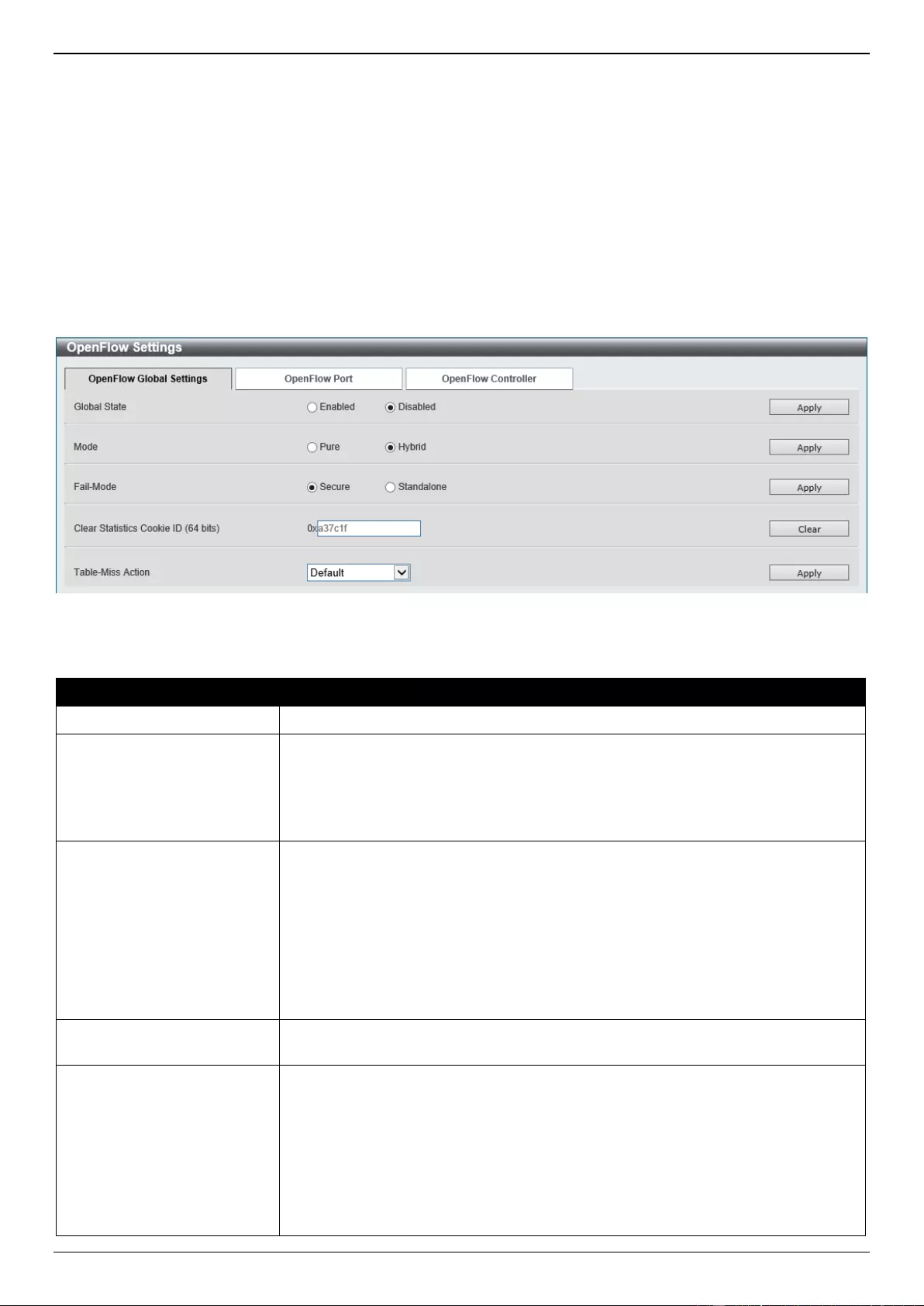
DGS-3630 Series Layer 3 Stackable Managed Switch Web UI Reference Guide
663
15. OpenFlow
OpenFlow Settings
OpenFlow Settings
This window is used to display and configure the OpenFlow settings.
To view the following window, click OpenFlow > OpenFlow Settings and select the OpenFlow Global Settings tab,
as shown below:
Figure 15-1 OpenFlow Global Settings Window
The fields that can be configured are described below:
Parameter
Description
Global State
Select to globally enable or disable the OpenFlow function here.
Mode
Select the OpenFlow mode here. Options to choose from are:
Pure - Specifies that all the ports are in the OpenFlow pipeline.
Hybrid - Specifies that some ports are in the OpenFlow pipeline and some
are in the normal pipeline.
Fail-Mode
Select the fail mode here. Options to choose from are:
Secure - Specifies that the switch will stop sending packets and messages
to the controllers. Flow entries will continue to expire according to their
timeouts.
Standalone - Specifies that the switch will stop sending packets and
messages to the controllers. Flow entries are removed. Legacy functions
still work on existing normal ports. This mode is only available on Hybrid
switches.
Clear Statistics Cookie ID
Enter the cookie ID of the flow entry here. Statistics related to the specified flow
entry will be cleared.
Table-Miss Action
Select the table miss action here. Options to choose from are:
Default - Specifies to use the default action.
Drop - Specifies to clear the table-miss entries and to drop unknown
packets.
Controller - Specifies to apply the actions to the table-miss entries. The
action set is to output to the controller. Unknown packets are sent to the
controller
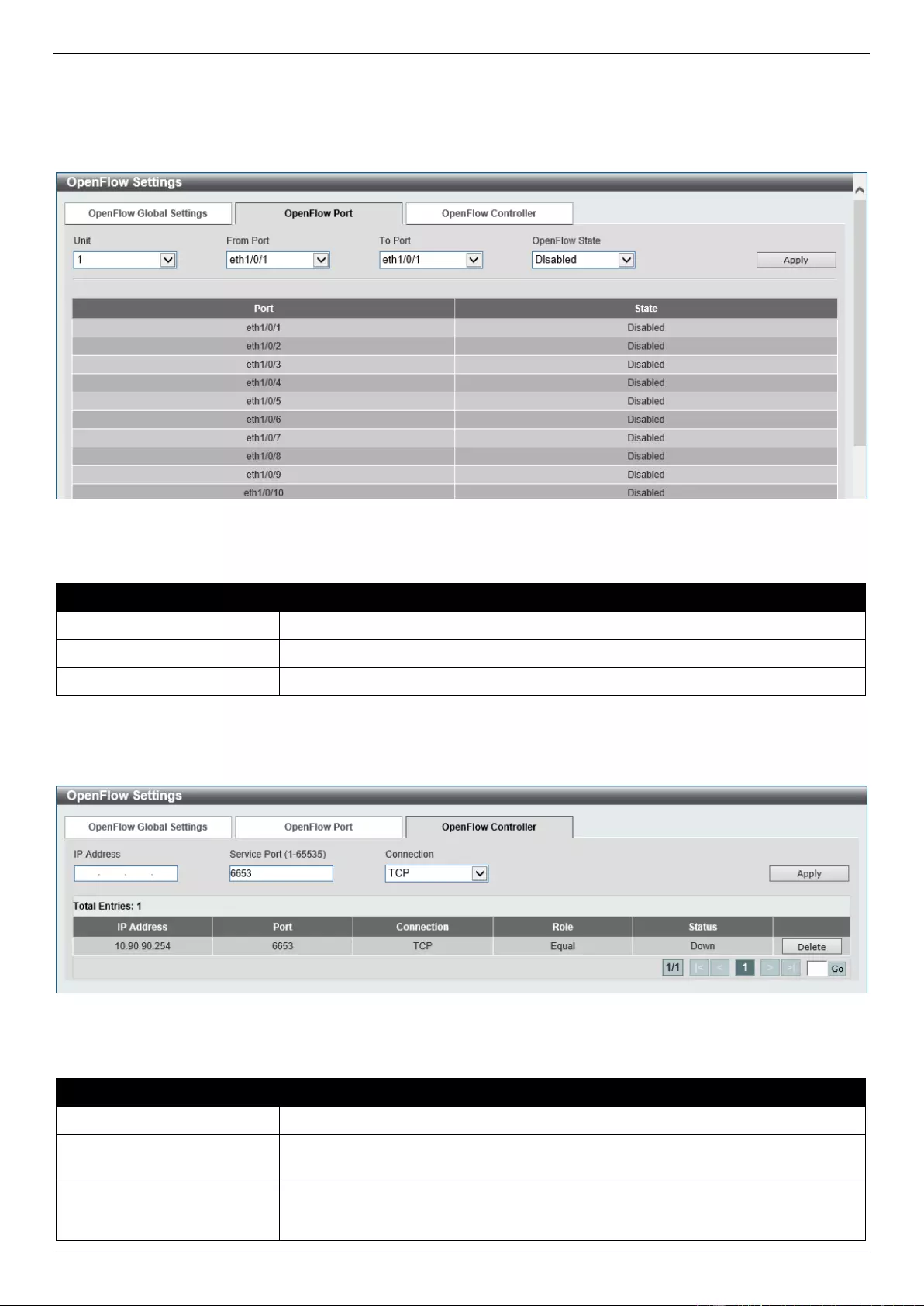
DGS-3630 Series Layer 3 Stackable Managed Switch Web UI Reference Guide
664
Click the Apply button to accept the changes made.
Click the Clear button to clear the statistics.
To view the following window, select the OpenFlow Port tab, as shown below:
Figure 15-2 OpenFlow Port Settings Window
The fields that can be configured are described below:
Parameter
Description
Unit
Select the stacking unit ID of the Switch that will be configured here.
From Port - To Port
Select the range of ports that will be used for this configuration here.
OpenFlow State
Select to enable or disable the OpenFlow function on the specified port(s) here.
Click the Apply button to accept the changes made.
To view the following window, select the OpenFlow Controller tab, as shown below:
Figure 15-3 OpenFlow Controller Settings Window
The fields that can be configured are described below:
Parameter
Description
IP Address
Enter the IPv4 address of the controller here.
Service Port
Enter the TCP service port number for the connection to the controller here. The
range is from 1 to 65535. By default, this is 6653.
Connection
Select the connection method here. Options to choose from are:
TCP - Specifies to use a TCP connection.
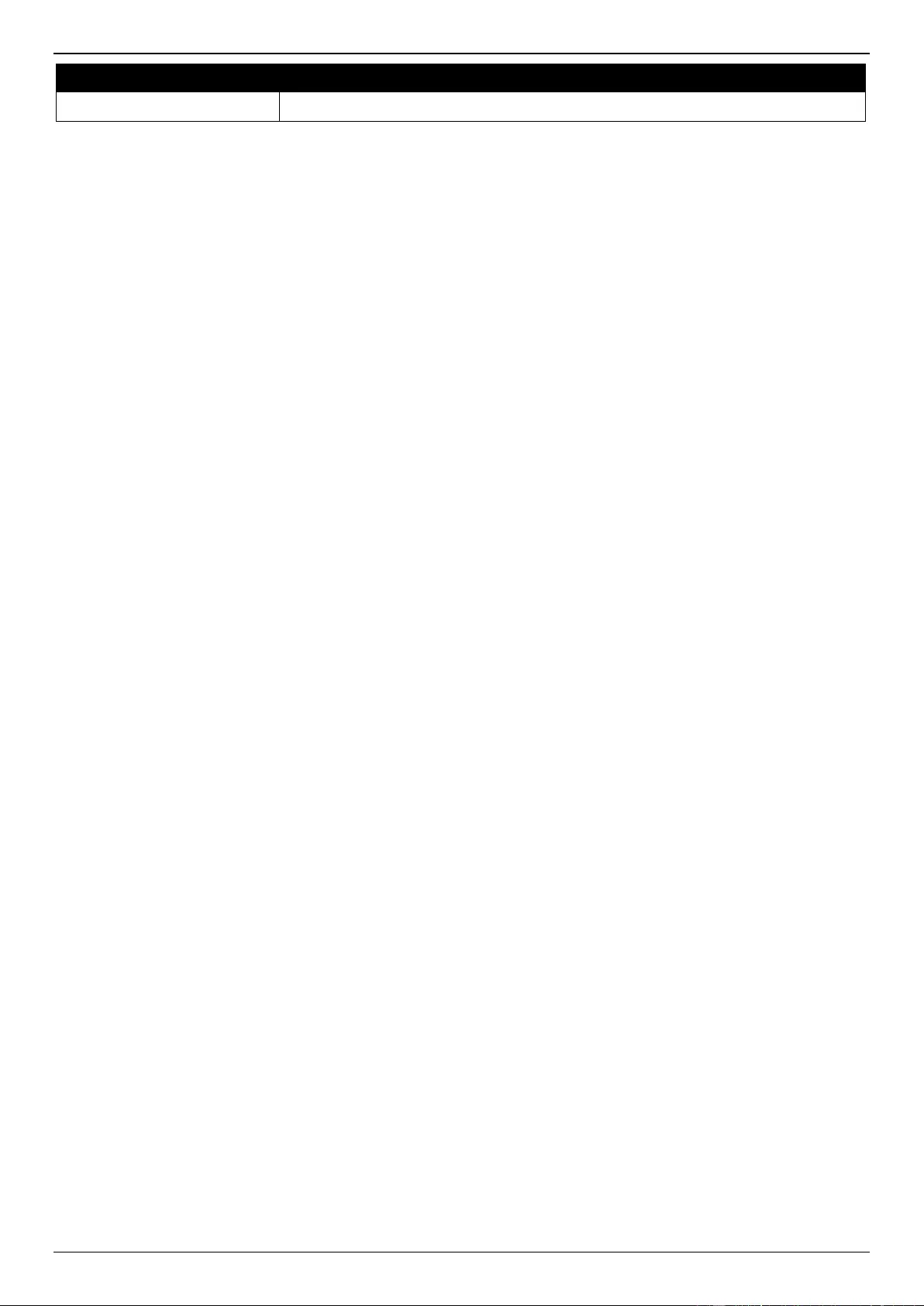
DGS-3630 Series Layer 3 Stackable Managed Switch Web UI Reference Guide
665
Parameter
Description
TLS - Specifies to use a TLS connection.
Click the Apply button to accept the changes made.
Click the Delete button to remove the specified entry.
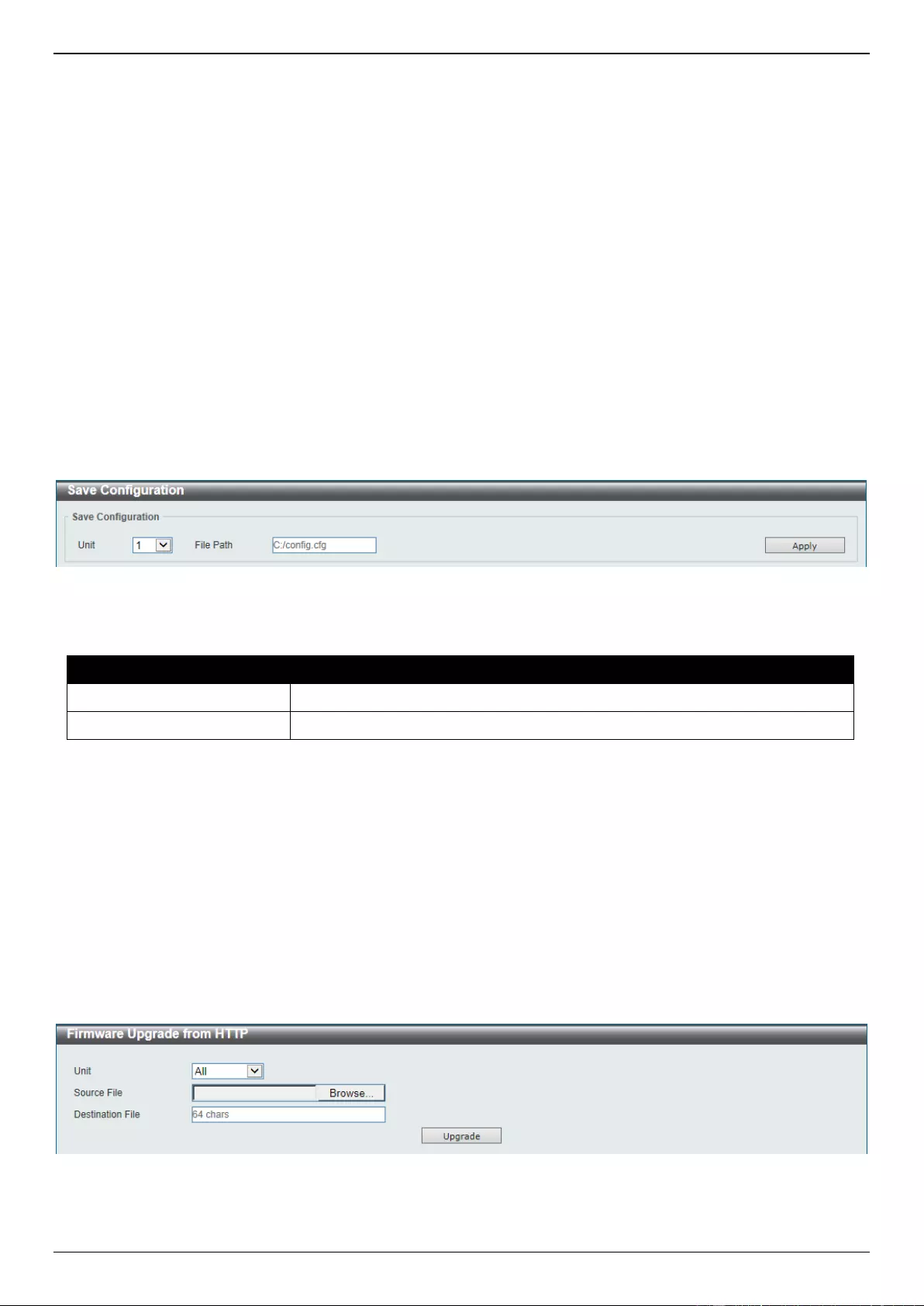
DGS-3630 Series Layer 3 Stackable Managed Switch Web UI Reference Guide
666
16. Save and Tools
Save Configuration
Firmware Upgrade & Backup
Configuration Restore & Backup
Log Backup
Ping
Trace Route
Reset
Reboot System
DLMS Settings
Save Configuration
This window is used to save the running configuration to the start-up configuration. This is to prevent the loss of
configuration in the event of a power failure.
To view the following window, click Save > Save Configuration, as shown below:
Figure 16-1 Save Configuration Window
The fields that can be configured are described below:
Parameter
Description
Unit
Select the Switch unit that will be used for this configuration here.
File Path
Enter the filename and path in the space provided.
Click the Apply button to save the configuration.
Firmware Upgrade & Backup
Firmware Upgrade from HTTP
This window is used to initiate a firmware upgrade from a local PC using HTTP.
To view the following window, click Tools > Firmware Upgrade & Backup > Firmware Upgrade from HTTP, as
shown below:
Figure 16-2 Firmware Upgrade from HTTP Window
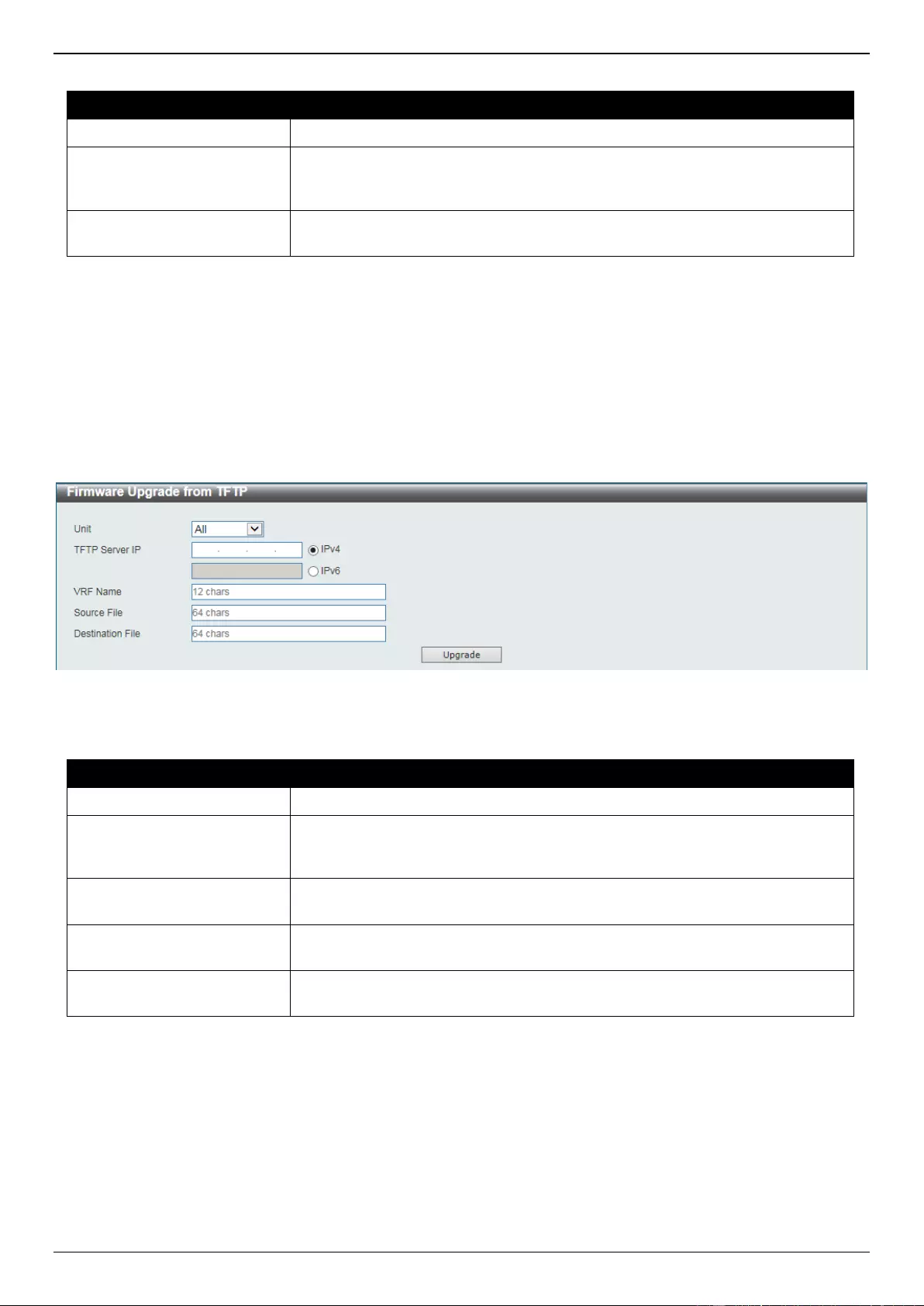
DGS-3630 Series Layer 3 Stackable Managed Switch Web UI Reference Guide
667
The fields that can be configured are described below:
Parameter
Description
Unit
Select the Switch unit that will be used for this configuration here.
Source File
In this field the source firmware file’s filename and path will be displayed after
selection. To navigate to the location of the firmware file located on the local
PC, either double click in the text box or click the Browse button.
Destination File
Enter the destination path and location where the new firmware should be
stored on the Switch. This field can be up to 64 characters long.
Click the Upgrade button to initiate the firmware upgrade.
Firmware Upgrade from TFTP
This window is used to initiate a firmware upgrade from a TFTP server.
To view the following window, click Tools > Firmware Upgrade & Backup > Firmware Upgrade from TFTP, as
shown below:
Figure 16-3 Firmware Upgrade from TFTP Window
The fields that can be configured are described below:
Parameter
Description
Unit
Select the Switch unit that will be used for this configuration here.
TFTP Server IP
Enter the TFTP server IP address here. When select the IPv4 option, enter the
IPv4 address of the TFTP server in the space provided. When the IPv6 option
is selected, enter the IPv6 address of the TFTP server in the space provided.
VRF Name
Enter the name of the VRF instance here. This name can be up to 12
characters long.
Source File
Enter the source filename and path of the firmware file located on the TFTP
server here. This field can be up to 64 characters long.
Destination File
Enter the destination path and location where the new firmware should be
stored on the Switch. This field can be up to 64 characters long.
Click the Upgrade button to initiate the firmware upgrade.
Firmware Upgrade from FTP
This window is used to initiate a firmware upgrade from an FTP server.
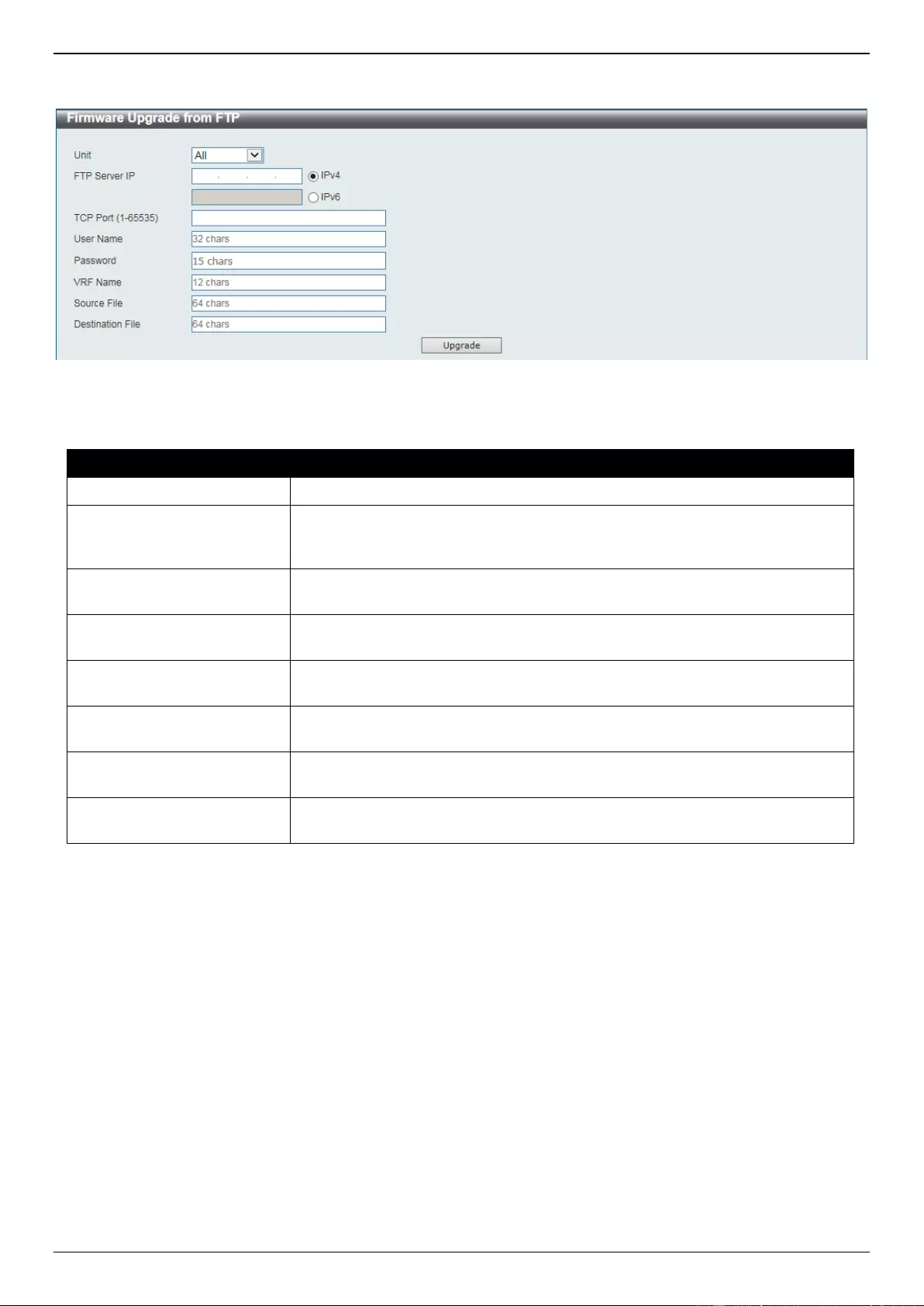
DGS-3630 Series Layer 3 Stackable Managed Switch Web UI Reference Guide
668
To view the following window, click Tools > Firmware Upgrade & Backup > Firmware Upgrade from FTP, as
shown below:
Figure 16-4 Firmware Upgrade from FTP Window
The fields that can be configured are described below:
Parameter
Description
Unit
Select the Switch unit that will be used for this configuration here.
FTP Server IP
Enter the FTP server IP address here. When select the IPv4 option, enter the
IPv4 address of the FTP server in the space provided. When the IPv6 option is
selected, enter the IPv6 address of the FTP server in the space provided.
TCP Port
Enter the TCP port number used for the FTP connection here. The range is
from 1 to 65535.
User Name
Enter the user name used for the FTP connection here. This name can be up to
32 characters long.
Password
Enter the password used for the FTP connection here. This password can be
up to 15 characters long.
VRF Name
Enter the name of the VRF instance here. This name can be up to 12
characters long.
Source File
Enter the source filename and path of the firmware file located on the FTP
server here. This field can be up to 64 characters long.
Destination File
Enter the destination path and location where the new firmware should be
stored on the Switch. This field can be up to 64 characters long.
Click the Upgrade button to initiate the firmware upgrade.
Firmware Upgrade from RCP
This window is used to initiate a firmware upgrade from an RCP server.
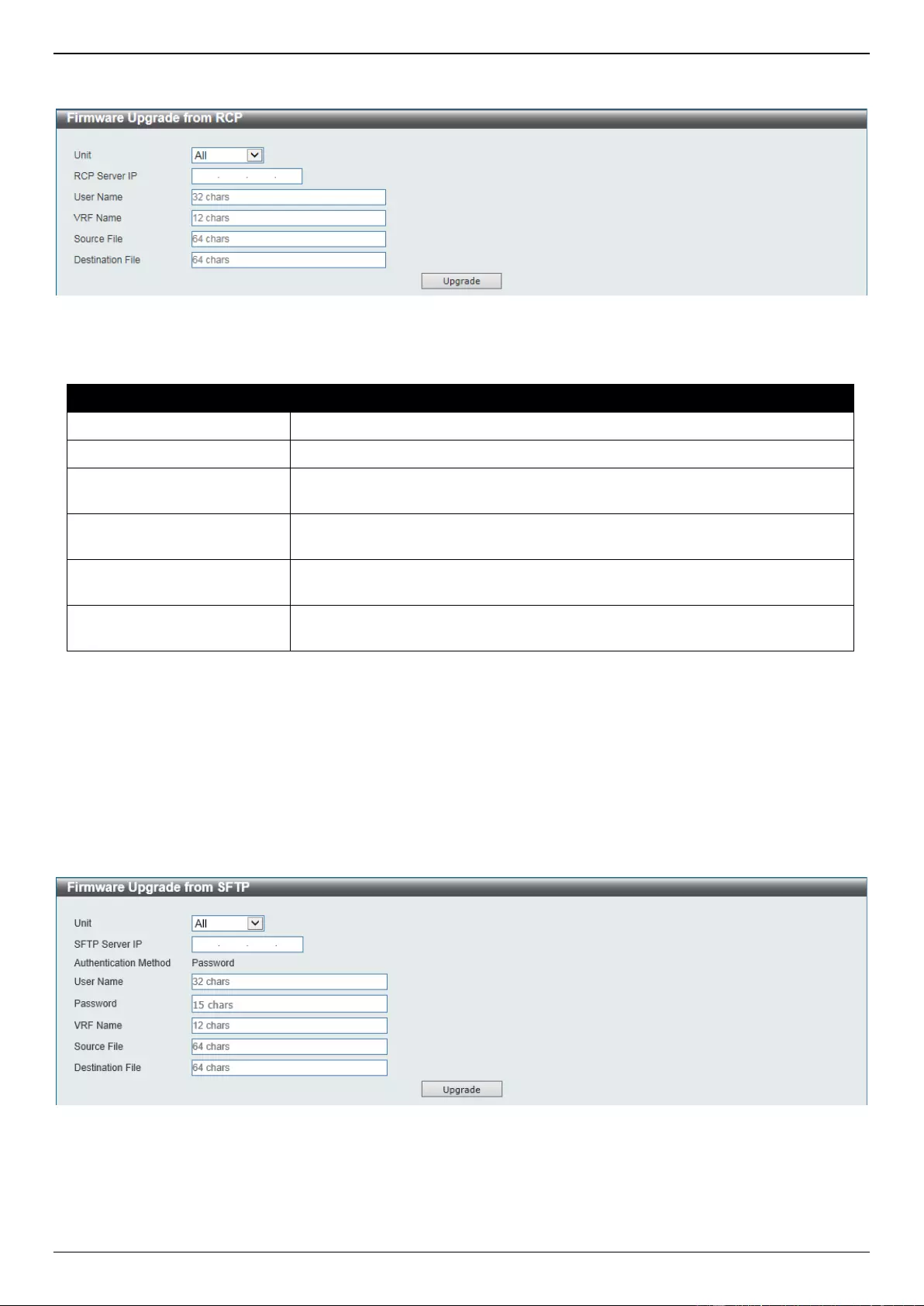
DGS-3630 Series Layer 3 Stackable Managed Switch Web UI Reference Guide
669
To view the following window, click Tools > Firmware Upgrade & Backup > Firmware Upgrade from RCP, as
shown below:
Figure 16-5 Firmware Upgrade from RCP Window
The fields that can be configured are described below:
Parameter
Description
Unit
Select the Switch unit that will be used for this configuration here.
RCP Server IP
Enter the RCP server IP address here.
User Name
Enter the user name used for the RCP connection here. This name can be up
to 32 characters long.
VRF Name
Enter the name of the VRF instance here. This name can be up to 12
characters long.
Source File
Enter the source filename and path of the firmware file located on the RCP
server here. This field can be up to 64 characters long.
Destination File
Enter the destination path and location where the new firmware should be
stored on the Switch. This field can be up to 64 characters long.
Click the Upgrade button to initiate the firmware upgrade.
Firmware Upgrade from SFTP
This window is used to initiate a firmware upgrade from an SFTP server.
To view the following window, click Tools > Firmware Upgrade & Backup > Firmware Upgrade from SFTP, as
shown below:
Figure 16-6 Firmware Upgrade from SFTP Window
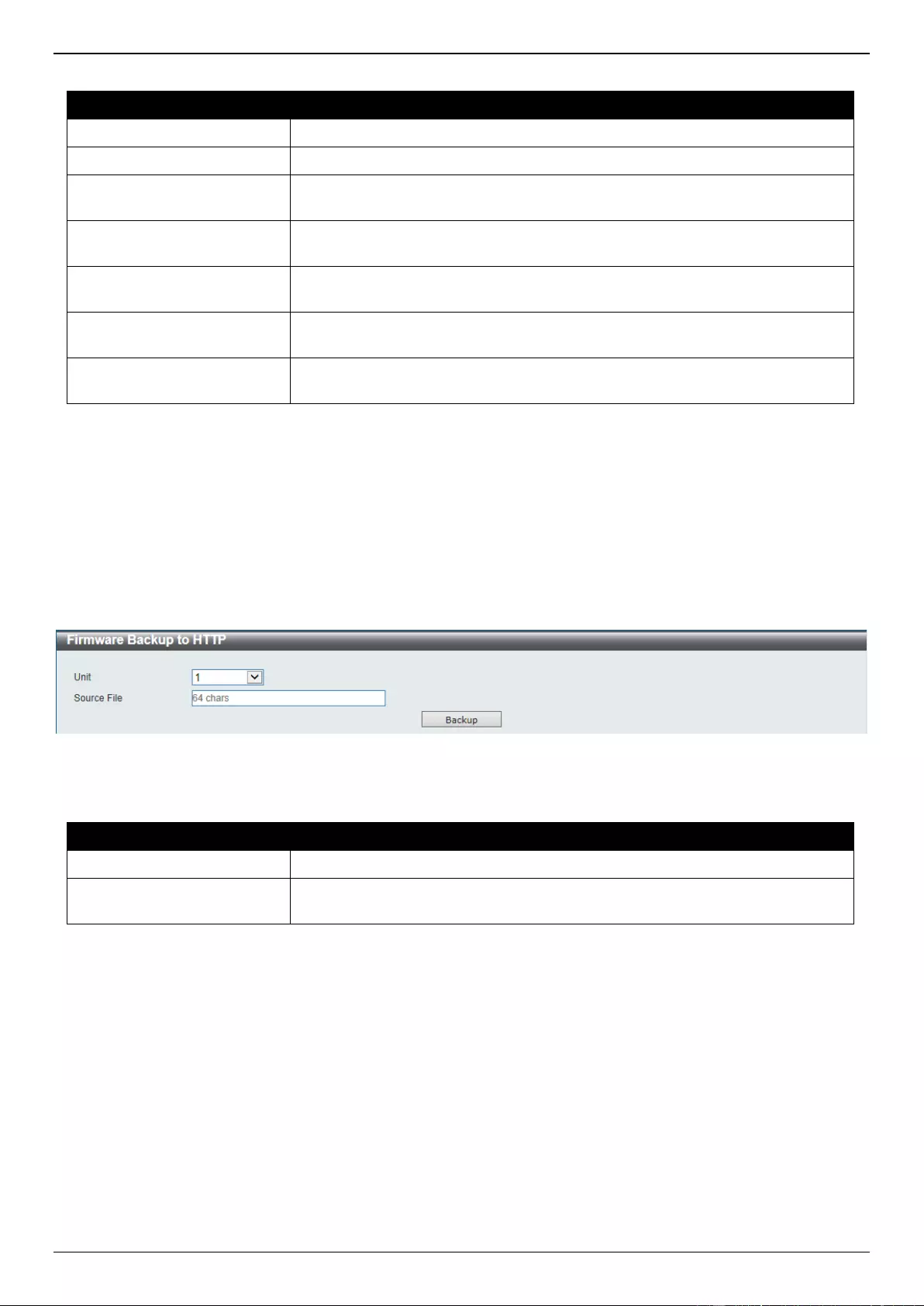
DGS-3630 Series Layer 3 Stackable Managed Switch Web UI Reference Guide
670
The fields that can be configured are described below:
Parameter
Description
Unit
Select the Switch unit that will be used for this configuration here.
SFTP Server IP
Enter the IPv4 address of the SFTP server here.
User Name
Enter the user name used for the SFTP connection here. This name can be up
to 32 characters long.
Password
Enter the password used for the SFTP connection here. This password can be
up to 15 characters long.
VRF Name
Enter the name of the VRF instance here. This name can be up to 12
characters long.
Source File
Enter the source filename and path of the firmware file located on the SFTP
server here. This field can be up to 64 characters long.
Destination File
Enter the destination path and location where the new firmware should be
stored on the Switch. This field can be up to 64 characters long.
Click the Upgrade button to initiate the firmware upgrade.
Firmware Backup to HTTP
This window is used to initiate a firmware backup to a local PC using HTTP.
To view the following window, click Tools > Firmware Upgrade & Backup > Firmware Backup to HTTP, as shown
below:
Figure 16-7 Firmware Backup to HTTP Window
The fields that can be configured are described below:
Parameter
Description
Unit
Select the Switch unit that will be used for this configuration here.
Source File
Enter the source filename and path of the firmware file located on the Switch
here. This field can be up to 64 characters long.
Click the Backup button to initiate the firmware backup.
Firmware Backup to TFTP
This window is used to initiate a firmware backup to a TFTP server.
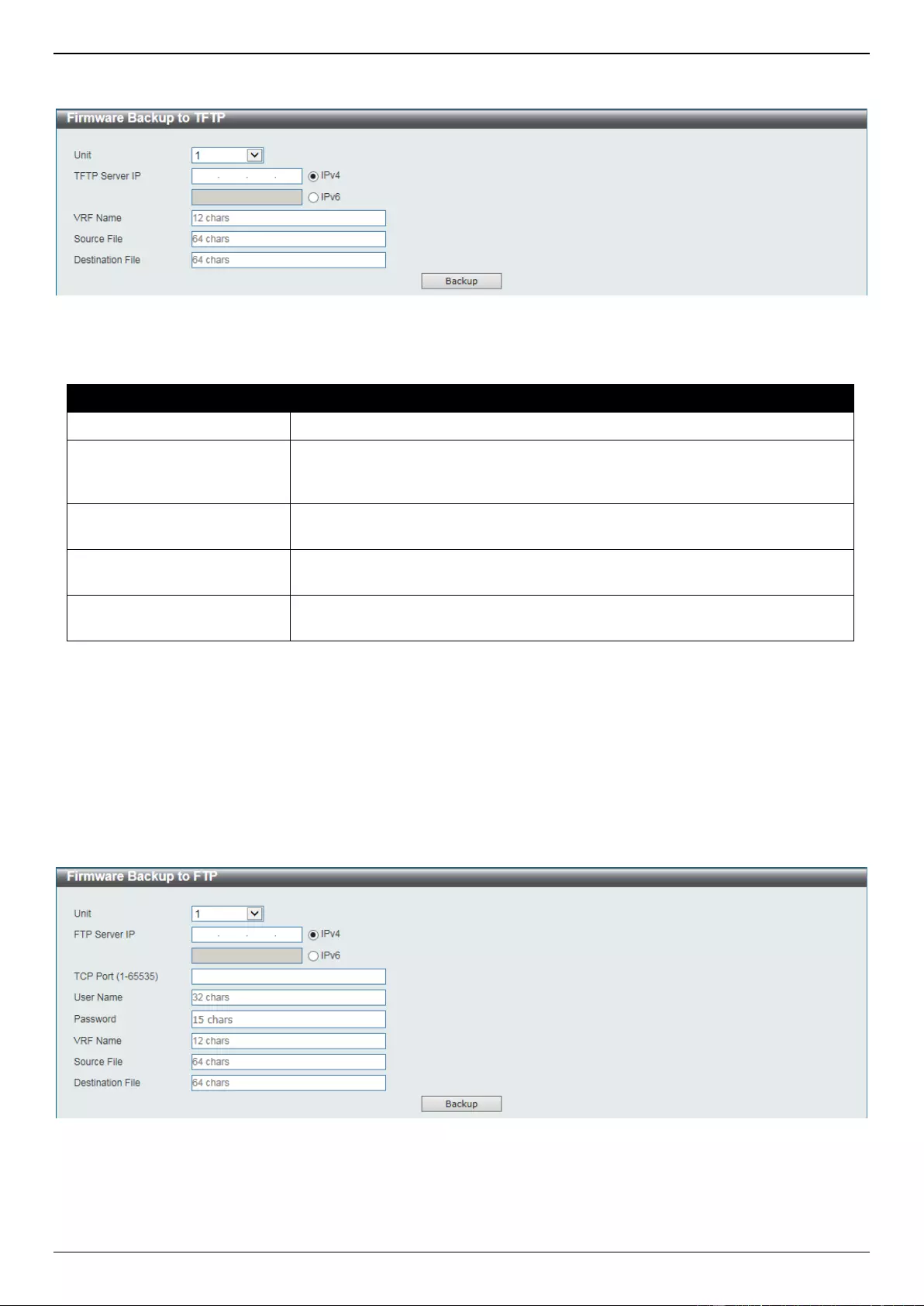
DGS-3630 Series Layer 3 Stackable Managed Switch Web UI Reference Guide
671
To view the following window, click Tools > Firmware Upgrade & Backup > Firmware Backup to TFTP, as shown
below:
Figure 16-8 Firmware Backup to TFTP Window
The fields that can be configured are described below:
Parameter
Description
Unit
Select the Switch unit that will be used for this configuration here.
TFTP Server IP
Enter the TFTP server IP address here. When select the IPv4 option, enter the
IPv4 address of the TFTP server in the space provided. When the IPv6 option
is selected, enter the IPv6 address of the TFTP server in the space provided.
VRF Name
Enter the name of the VRF instance here. This name can be up to 12
characters long.
Source File
Enter the source filename and path of the firmware file located on the Switch
here. This field can be up to 64 characters long.
Destination File
Enter the destination filename and path of the firmware file to be backed up to
the TFTP server here. This field can be up to 64 characters long.
Click the Backup button to initiate the firmware backup.
Firmware Backup to FTP
This window is used to initiate a firmware backup to an FTP server.
To view the following window, click Tools > Firmware Upgrade & Backup > Firmware Backup to FTP, as shown
below:
Figure 16-9 Firmware Backup to FTP Window
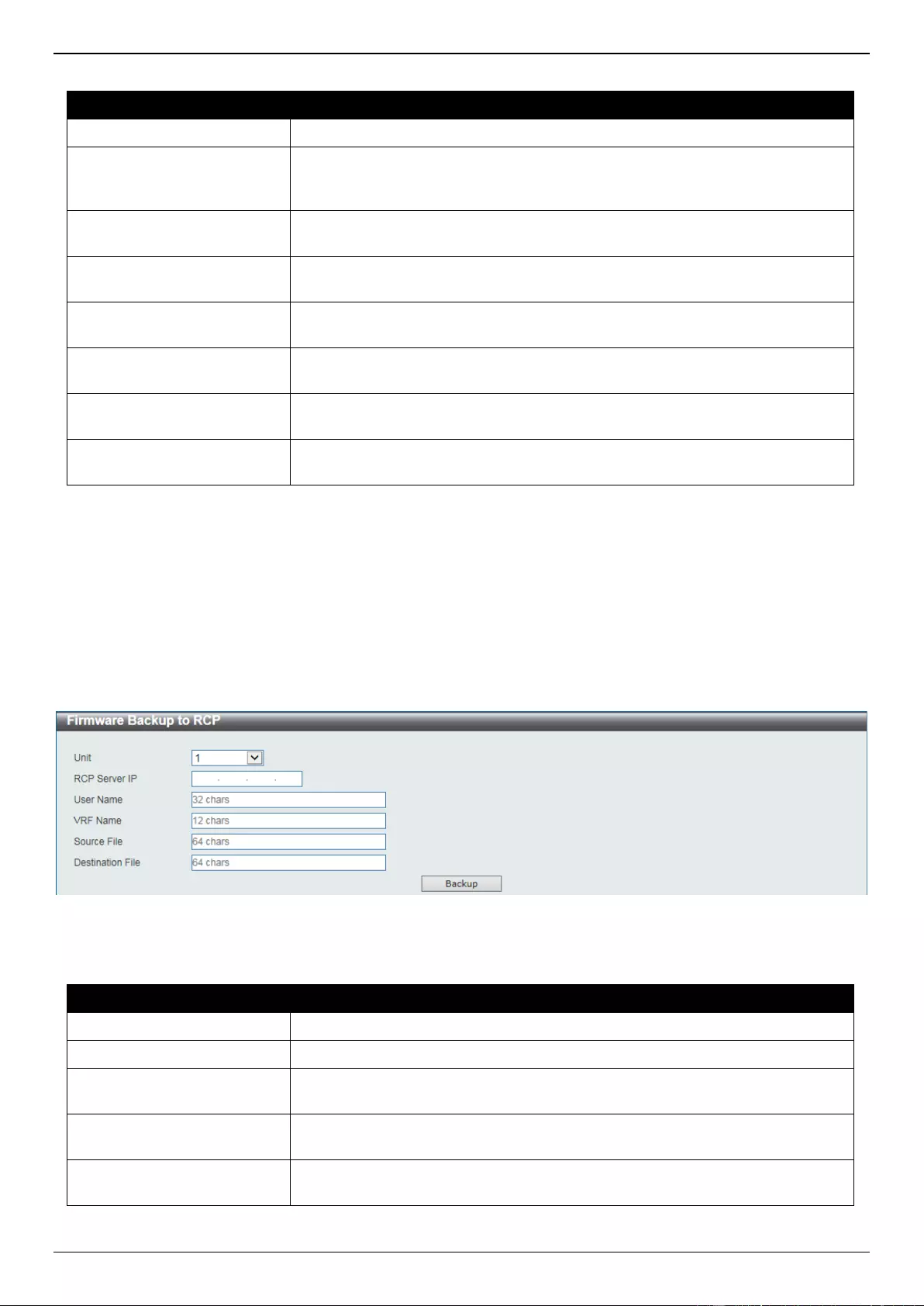
DGS-3630 Series Layer 3 Stackable Managed Switch Web UI Reference Guide
672
The fields that can be configured are described below:
Parameter
Description
Unit
Select the Switch unit that will be used for this configuration here.
FTP Server IP
Enter the FTP server IP address here. When select the IPv4 option, enter the
IPv4 address of the FTP server in the space provided. When the IPv6 option is
selected, enter the IPv6 address of the FTP server in the space provided.
TCP Port
Enter the TCP port number used for the FTP connection here. The range is
from 1 to 65535.
User Name
Enter the user name used for the FTP connection here. This name can be up to
32 characters long.
Password
Enter the password used for the FTP connection here. This password can be
up to 15 characters long.
VRF Name
Enter the name of the VRF instance here. This name can be up to 12
characters long.
Source File
Enter the source filename and path of the firmware file located on the Switch
here. This field can be up to 64 characters long.
Destination File
Enter the destination filename and path of the firmware file to be backed up to
the FTP server here. This field can be up to 64 characters long.
Click the Backup button to initiate the firmware backup.
Firmware Backup to RCP
This window is used to initiate a firmware backup to an RCP server.
To view the following window, click Tools > Firmware Upgrade & Backup > Firmware Backup to RCP, as shown
below:
Figure 16-10 Firmware Backup to RCP Window
The fields that can be configured are described below:
Parameter
Description
Unit
Select the Switch unit that will be used for this configuration here.
RCP Server IP
Enter the RCP server IP address here.
User Name
Enter the user name used for the RCP connection here. This name can be up
to 32 characters long.
VRF Name
Enter the name of the VRF instance here. This name can be up to 12
characters long.
Source File
Enter the source filename and path of the firmware file located on the Switch
here. This field can be up to 64 characters long.
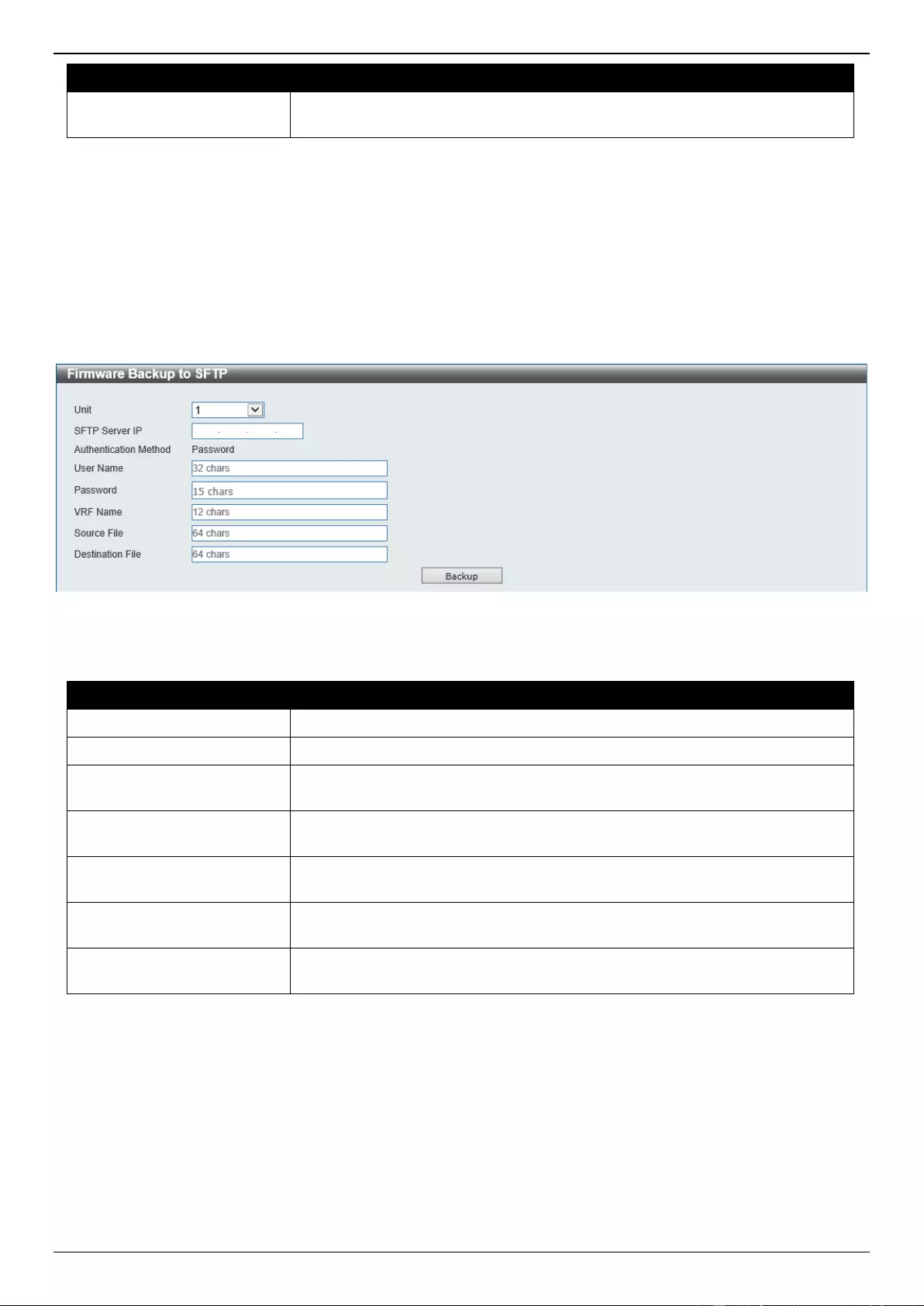
DGS-3630 Series Layer 3 Stackable Managed Switch Web UI Reference Guide
673
Parameter
Description
Destination File
Enter the destination filename and path of the firmware file to be backed up to
the RCP server here. This field can be up to 64 characters long.
Click the Backup button to initiate the firmware backup.
Firmware Backup to SFTP
This window is used to initiate a firmware backup to an SFTP server.
To view the following window, click Tools > Firmware Upgrade & Backup > Firmware Backup to SFTP, as shown
below:
Figure 16-11 Firmware Backup to SFTP Window
The fields that can be configured are described below:
Parameter
Description
Unit
Select the Switch unit that will be used for this configuration here.
SFTP Server IP
Enter the IPv4 address of the SFTP server here.
User Name
Enter the user name used for the SFTP connection here. This name can be up
to 32 characters long.
Password
Enter the password used for the SFTP connection here. This password can be
up to 15 characters long.
VRF Name
Enter the name of the VRF instance here. This name can be up to 12
characters long.
Source File
Enter the source filename and path of the firmware file located on the Switch
here. This field can be up to 64 characters long.
Destination File
Enter the destination filename and path of the firmware file to be backed up to
the SFTP server here. This field can be up to 64 characters long.
Click the Backup button to initiate the firmware backup.
Configuration Restore & Backup
Configuration Restore from HTTP
This window is used to initiate a configuration restore from a local PC using HTTP.
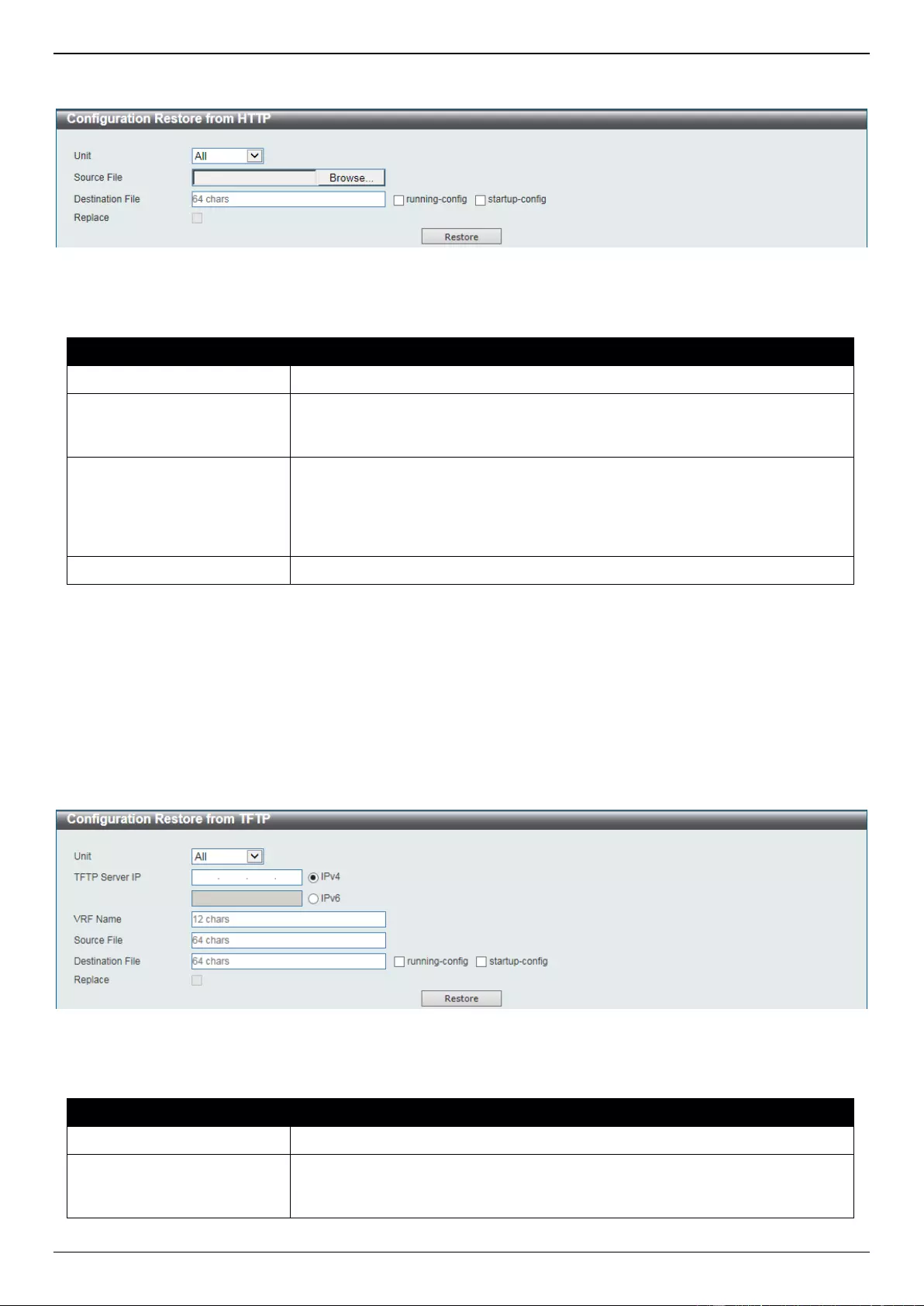
DGS-3630 Series Layer 3 Stackable Managed Switch Web UI Reference Guide
674
To view the following window, click Tools > Configuration Restore & Backup > Configuration Restore from HTTP,
as shown below:
Figure 16-12 Configuration Restore from HTTP Window
The fields that can be configured are described below:
Parameter
Description
Unit
Select the Switch unit that will be used for this configuration here.
Source File
In this field the source configuration file’s filename and path will be displayed
after selection. To navigate to the location of the configuration file located on
the local PC, either double click in the text box or click the Browse button.
Destination File
Enter the destination path and location where the configuration file should be
stored on the Switch. This field can be up to 64 characters long. Select the
running-config option to restore and overwrite the running configuration file on
the Switch. Select the startup-config option to restore and overwrite the start-
up configuration file on the Switch.
Replace
Select this option to replace the configuration file on the Switch with this one.
Click the Restore button to initiate the configuration restore.
Configuration Restore from TFTP
This window is used to initiate a configuration restore from a TFTP server.
To view the following window, click Tools > Configuration Restore & Backup > Configuration Restore from TFTP,
as shown below:
Figure 16-13 Configuration Restore from TFTP Window
The fields that can be configured are described below:
Parameter
Description
Unit
Select the Switch unit that will be used for this configuration here.
TFTP Server IP
Enter the TFTP server IP address here. When select the IPv4 option, enter the
IPv4 address of the TFTP server in the space provided. When the IPv6 option
is selected, enter the IPv6 address of the TFTP server in the space provided.
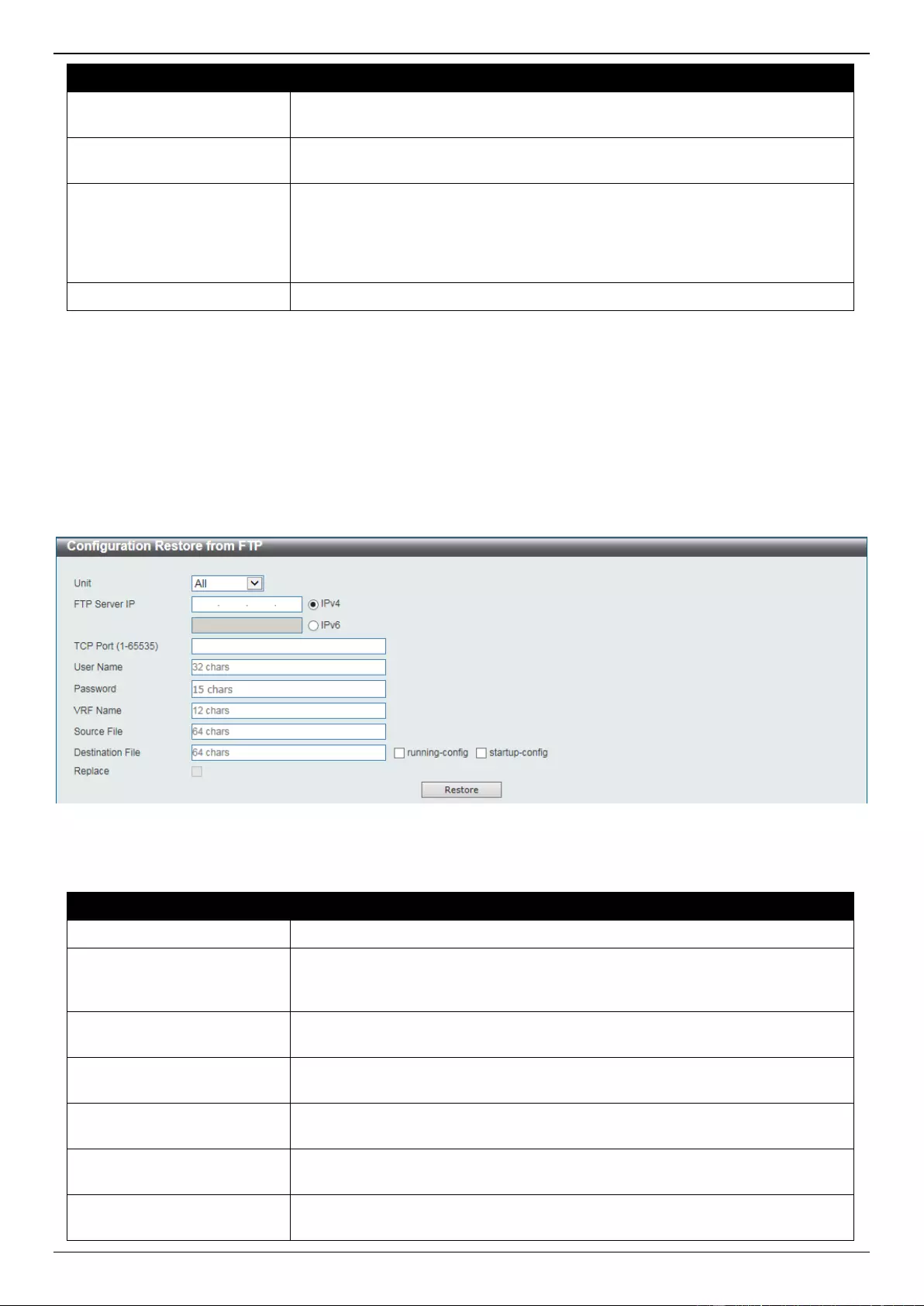
DGS-3630 Series Layer 3 Stackable Managed Switch Web UI Reference Guide
675
Parameter
Description
VRF Name
Enter the name of the VRF instance here. This name can be up to 12
characters long.
Source File
Enter the source filename and path of the configuration file located on the TFTP
server here. This field can be up to 64 characters long.
Destination File
Enter the destination path and location where the configuration file should be
stored on the Switch. This field can be up to 64 characters long. Select the
running-config option to restore and overwrite the running configuration file on
the Switch. Select the startup-config option to restore and overwrite the start-
up configuration file on the Switch.
Replace
Select this option to replace the configuration file on the Switch with this one.
Click the Restore button to initiate the configuration restore.
Configuration Restore from FTP
This window is used to initiate a configuration restore from an FTP server.
To view the following window, click Tools > Configuration Restore & Backup > Configuration Restore from FTP,
as shown below:
Figure 16-14 Configuration Restore from FTP Window
The fields that can be configured are described below:
Parameter
Description
Unit
Select the Switch unit that will be used for this configuration here.
FTP Server IP
Enter the FTP server IP address here. When select the IPv4 option, enter the
IPv4 address of the FTP server in the space provided. When the IPv6 option is
selected, enter the IPv6 address of the FTP server in the space provided.
TCP Port
Enter the TCP port number used for the FTP connection here. The range is
from 1 to 65535.
User Name
Enter the user name used for the FTP connection here. This name can be up to
32 characters long.
Password
Enter the password used for the FTP connection here. This password can be
up to 15 characters long.
VRF Name
Enter the name of the VRF instance here. This name can be up to 12
characters long.
Source File
Enter the source filename and path of the configuration file located on the FTP
server here. This field can be up to 64 characters long.
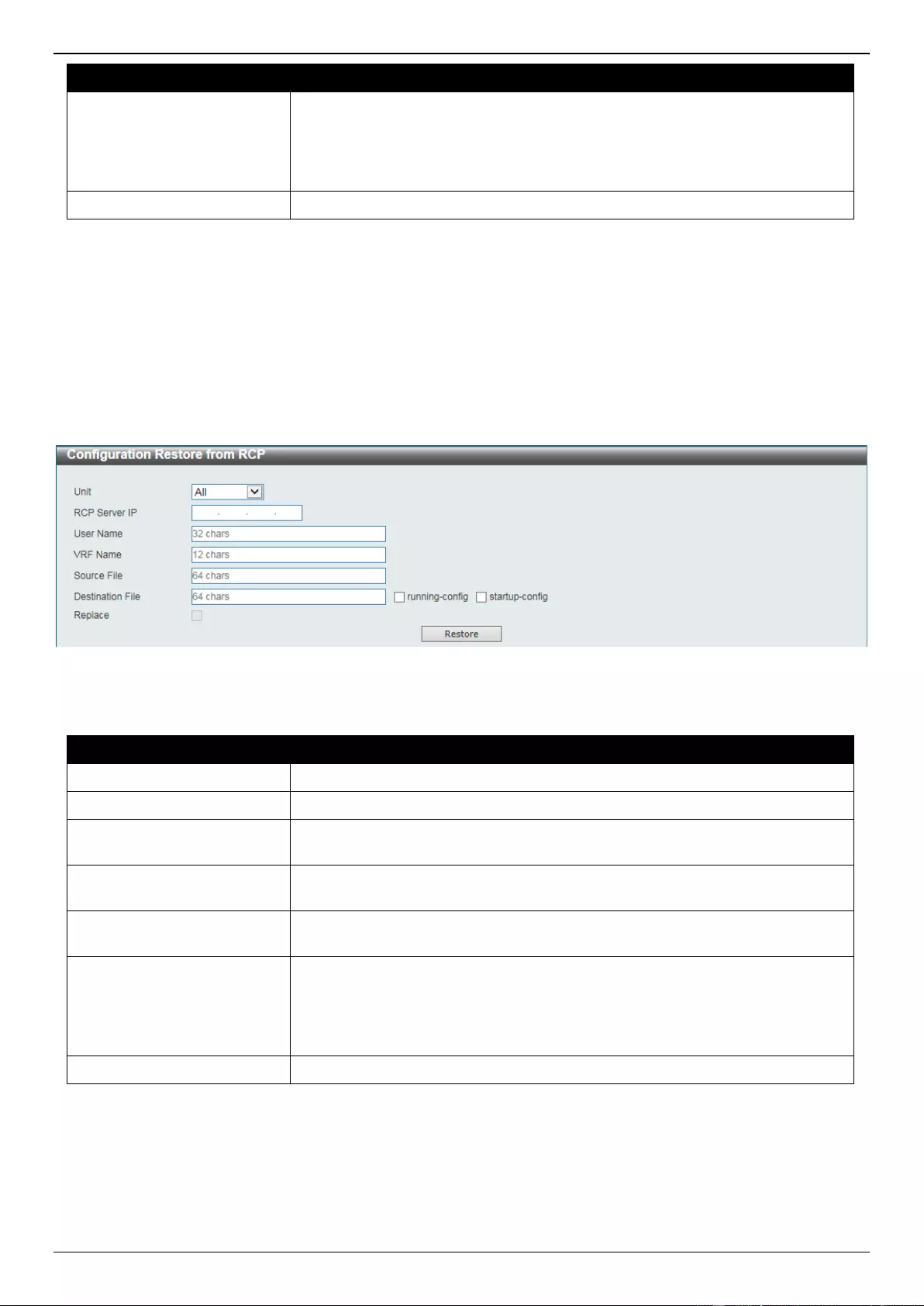
DGS-3630 Series Layer 3 Stackable Managed Switch Web UI Reference Guide
676
Parameter
Description
Destination File
Enter the destination path and location where the configuration file should be
stored on the Switch. This field can be up to 64 characters long. Select the
running-config option to restore and overwrite the running configuration file on
the Switch. Select the startup-config option to restore and overwrite the start-
up configuration file on the Switch.
Replace
Select this option to replace the configuration file on the Switch with this one.
Click the Restore button to initiate the configuration restore.
Configuration Restore from RCP
This window is used to initiate a configuration restore from an RCP server.
To view the following window, click Tools > Configuration Restore & Backup > Configuration Restore from RCP,
as shown below:
Figure 16-15 Configuration Restore from RCP Window
The fields that can be configured are described below:
Parameter
Description
Unit
Select the Switch unit that will be used for this configuration here.
RCP Server IP
Enter the RCP server IP address here.
User Name
Enter the user name used for the RCP connection here. This name can be up
to 32 characters long.
VRF Name
Enter the name of the VRF instance here. This name can be up to 12
characters long.
Source File
Enter the source filename and path of the configuration file located on the RCP
server here. This field can be up to 64 characters long.
Destination File
Enter the destination path and location where the configuration file should be
stored on the Switch. This field can be up to 64 characters long. Select the
running-config option to restore and overwrite the running configuration file on
the Switch. Select the startup-config option to restore and overwrite the start-
up configuration file on the Switch.
Replace
Select this option to replace the configuration file on the Switch with this one.
Click the Restore button to initiate the configuration restore.
Configuration Restore from SFTP
This window is used to initiate a configuration restore from an SFTP server.
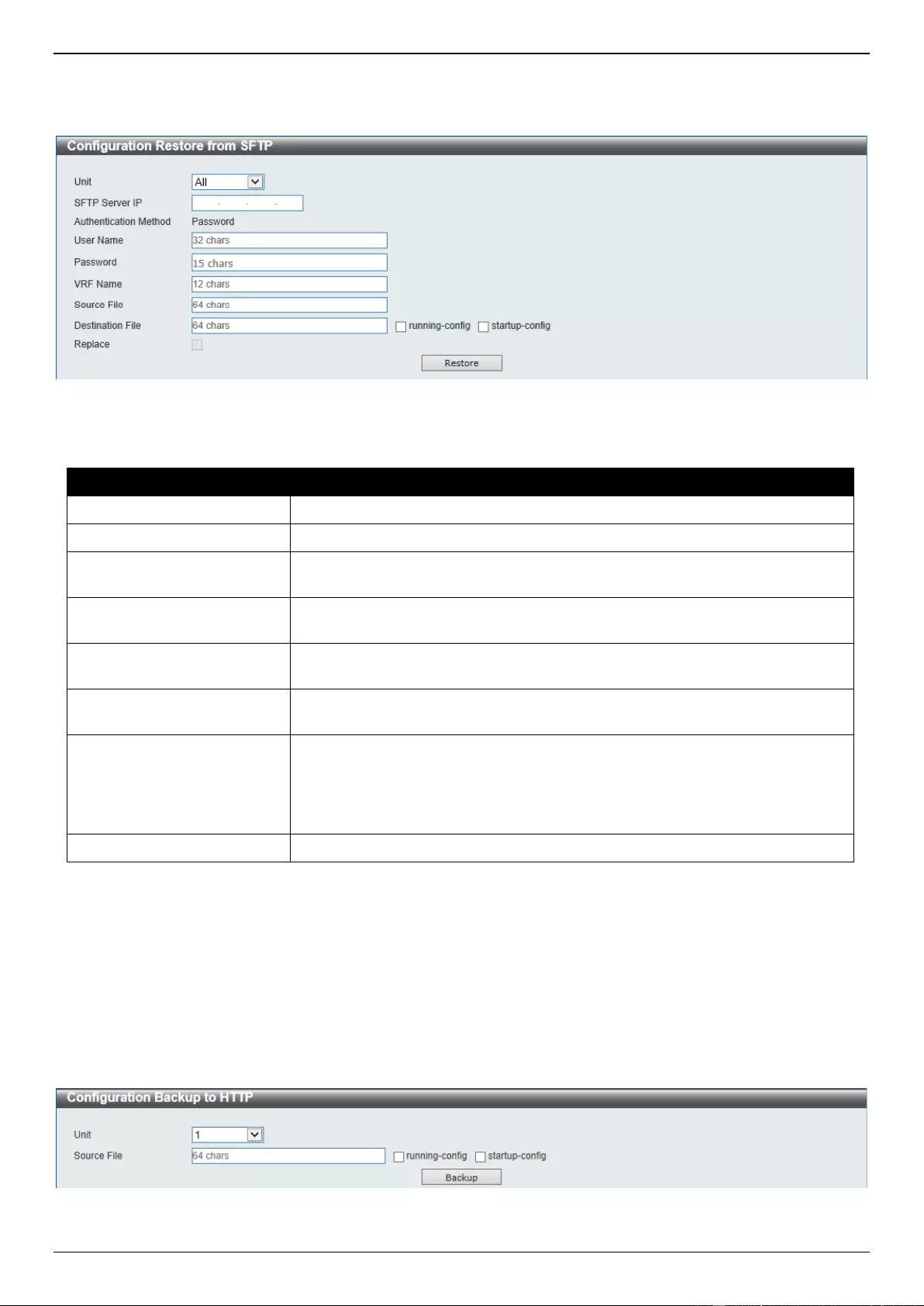
DGS-3630 Series Layer 3 Stackable Managed Switch Web UI Reference Guide
677
To view the following window, click Tools > Configuration Restore & Backup > Configuration Restore from SFTP,
as shown below:
Figure 16-16 Configuration Restore from SFTP Window
The fields that can be configured are described below:
Parameter
Description
Unit
Select the Switch unit that will be used for this configuration here.
SFTP Server IP
Enter the IPv4 address of the SFTP server here.
User Name
Enter the user name used for the SFTP connection here. This name can be up
to 32 characters long.
Password
Enter the password used for the SFTP connection here. This password can be
up to 15 characters long.
VRF Name
Enter the name of the VRF instance here. This name can be up to 12
characters long.
Source File
Enter the source filename and path of the configuration file located on the
SFTP server here. This field can be up to 64 characters long.
Destination File
Enter the destination path and location where the configuration file should be
stored on the Switch. This field can be up to 64 characters long. Select the
running-config option to restore and overwrite the running configuration file on
the Switch. Select the startup-config option to restore and overwrite the start-
up configuration file on the Switch.
Replace
Select this option to replace the configuration file on the Switch with this one.
Click the Restore button to initiate the configuration restore.
Configuration Backup to HTTP
This window is used to initiate a configuration file backup to a local PC using HTTP.
To view the following window, click Tools > Configuration Restore & Backup > Configuration Backup to HTTP, as
shown below:
Figure 16-17 Configuration Backup to HTTP Window
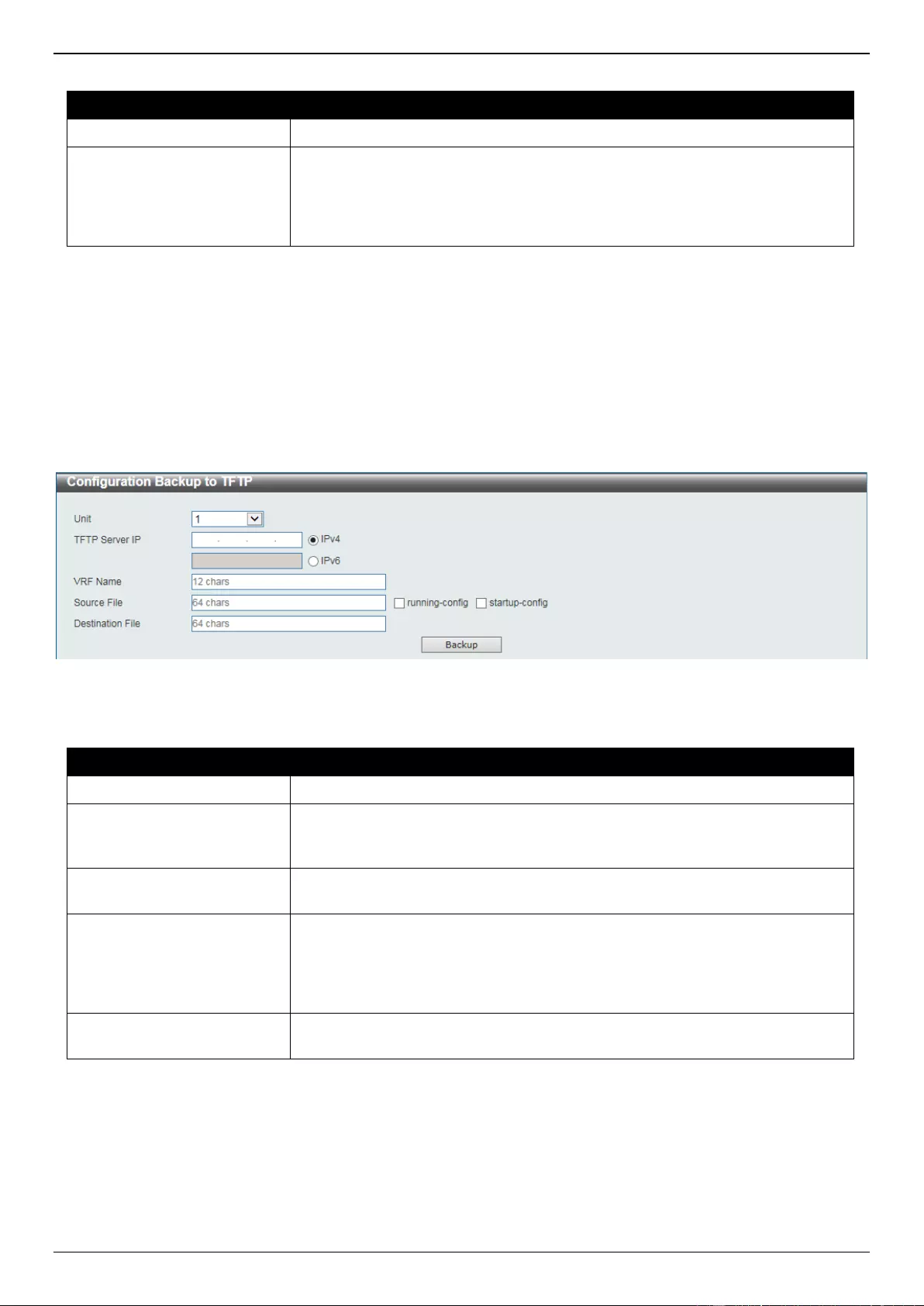
DGS-3630 Series Layer 3 Stackable Managed Switch Web UI Reference Guide
678
The fields that can be configured are described below:
Parameter
Description
Unit
Select the Switch unit that will be used for this configuration here.
Source File
Enter the source filename and path of the configuration file located on the
Switch here. This field can be up to 64 characters long. Select the running-
config option to back up the running configuration file from the Switch. Select
the startup-config option to back up the start-up configuration file from the
Switch.
Click the Backup button to initiate the configuration file backup.
Configuration Backup to TFTP
This window is used to initiate a configuration file backup to a TFTP server.
To view the following window, click Tools > Configuration Restore & Backup > Configuration Backup to TFTP, as
shown below:
Figure 16-18 Configuration Backup to TFTP Window
The fields that can be configured are described below:
Parameter
Description
Unit
Select the Switch unit that will be used for this configuration here.
TFTP Server IP
Enter the TFTP server IP address here. When select the IPv4 option, enter the
IPv4 address of the TFTP server in the space provided. When the IPv6 option
is selected, enter the IPv6 address of the TFTP server in the space provided.
VRF Name
Enter the name of the VRF instance here. This name can be up to 12
characters long.
Source File
Enter the source filename and path of the configuration file located on the
Switch here. This field can be up to 64 characters long. Select the running-
config option to back up the running configuration file from the Switch. Select
the startup-config option to back up the start-up configuration file from the
Switch.
Destination File
Enter the destination path and location where the configuration file should be
stored on the TFTP server. This field can be up to 64 characters long.
Click the Backup button to initiate the configuration file backup.
Configuration Backup to FTP
This window is used to initiate a configuration file backup to an FTP server.
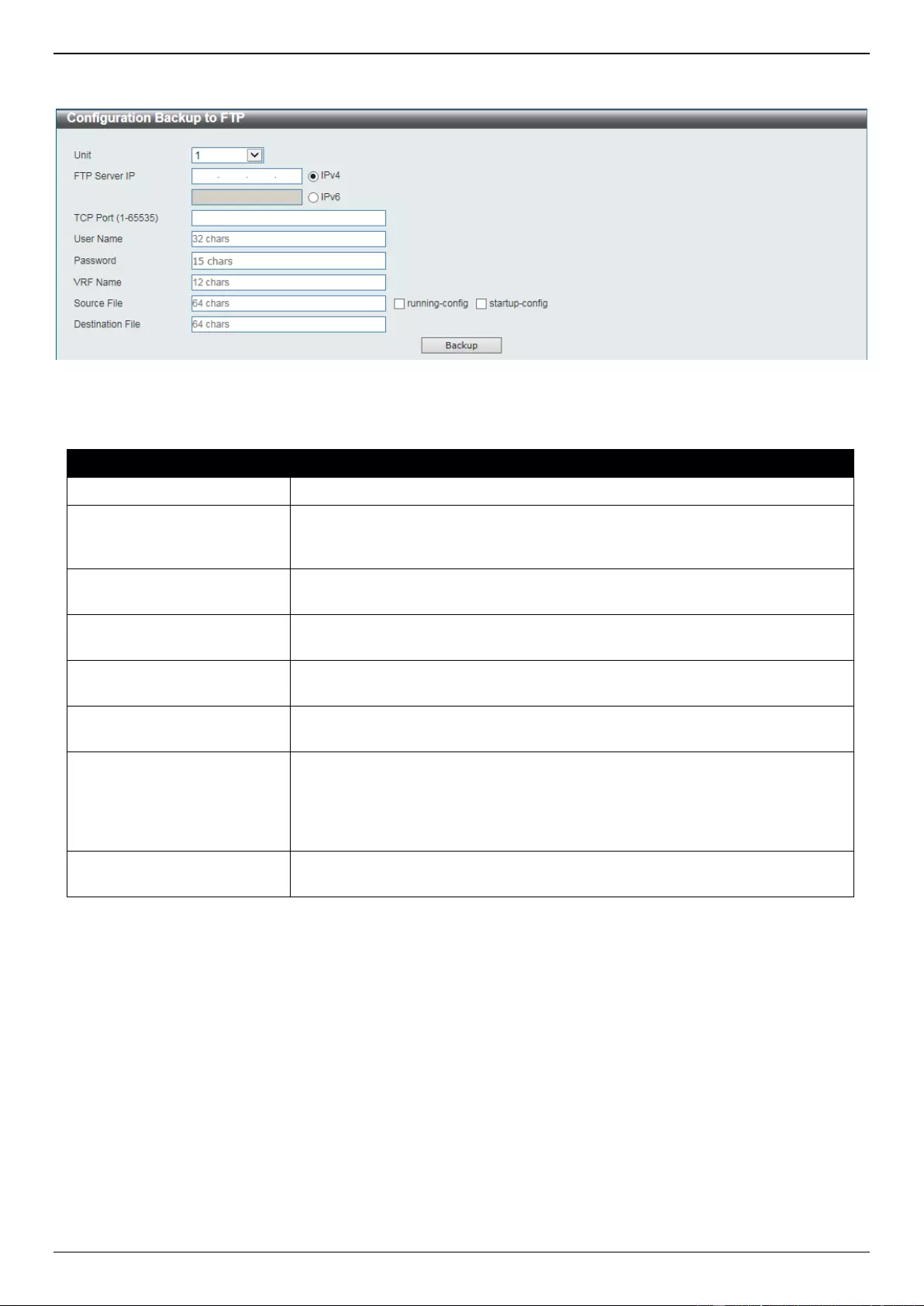
DGS-3630 Series Layer 3 Stackable Managed Switch Web UI Reference Guide
679
To view the following window, click Tools > Configuration Restore & Backup > Configuration Backup to FTP, as
shown below:
Figure 16-19 Configuration Backup to FTP Window
The fields that can be configured are described below:
Parameter
Description
Unit
Select the Switch unit that will be used for this configuration here.
FTP Server IP
Enter the FTP server IP address here. When select the IPv4 option, enter the
IPv4 address of the FTP server in the space provided. When the IPv6 option is
selected, enter the IPv6 address of the FTP server in the space provided.
TCP Port
Enter the TCP port number used for the FTP connection here. The range is
from 1 to 65535.
User Name
Enter the user name used for the FTP connection here. This name can be up to
32 characters long.
Password
Enter the password used for the FTP connection here. This password can be
up to 15 characters long.
VRF Name
Enter the name of the VRF instance here. This name can be up to 12
characters long.
Source File
Enter the source filename and path of the configuration file located on the
Switch here. This field can be up to 64 characters long. Select the running-
config option to back up the running configuration file from the Switch. Select
the startup-config option to back up the start-up configuration file from the
Switch.
Destination File
Enter the destination path and location where the configuration file should be
stored on the FTP server. This field can be up to 64 characters long.
Click the Backup button to initiate the configuration file backup.
Configuration Backup to RCP
This window is used to initiate a configuration file backup to an RCP server.
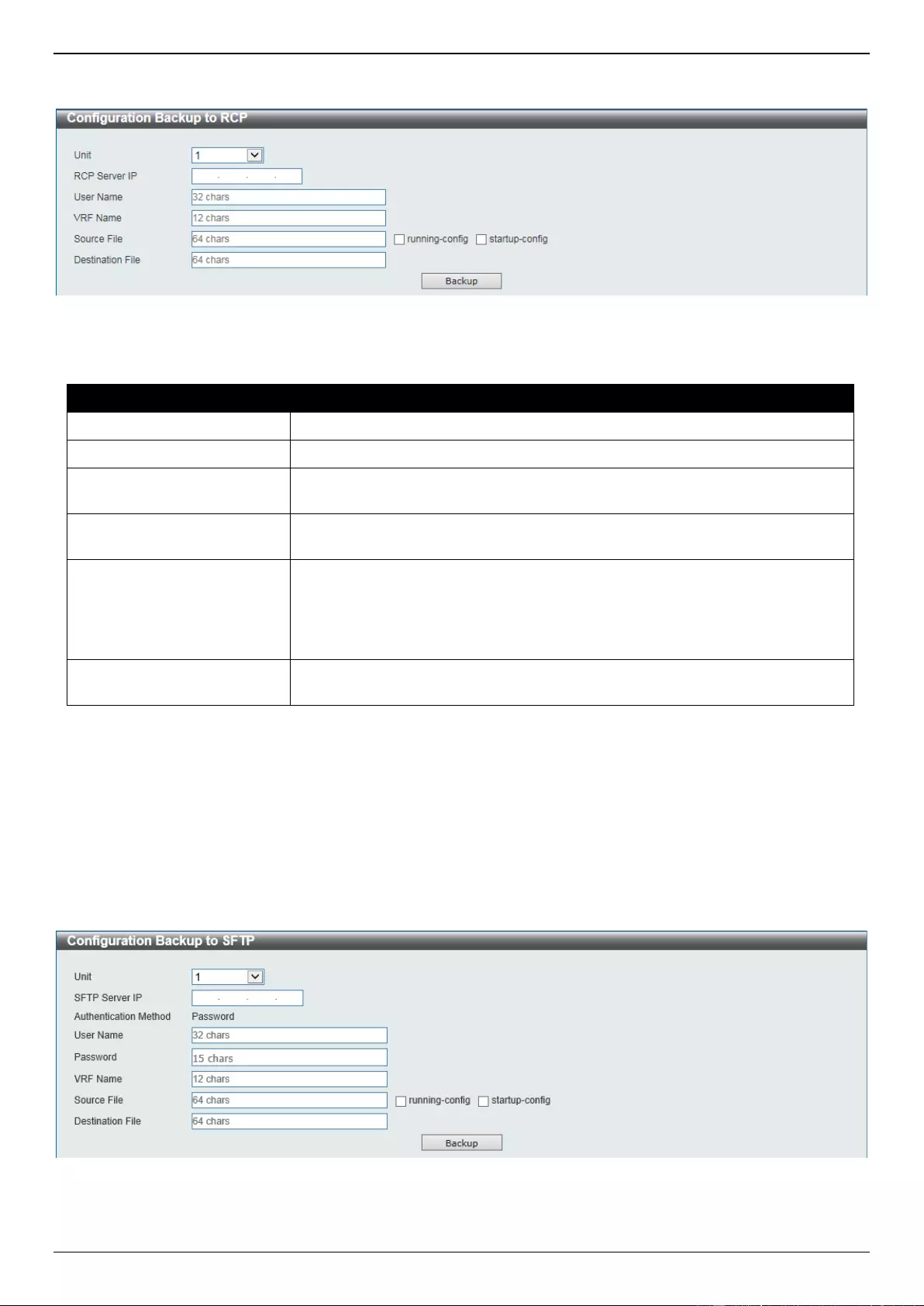
DGS-3630 Series Layer 3 Stackable Managed Switch Web UI Reference Guide
680
To view the following window, click Tools > Configuration Restore & Backup > Configuration Backup to RCP, as
shown below:
Figure 16-20 Configuration Backup to RCP Window
The fields that can be configured are described below:
Parameter
Description
Unit
Select the Switch unit that will be used for this configuration here.
RCP Server IP
Enter the RCP server IP address here.
User Name
Enter the user name used for the RCP connection here. This name can be up
to 32 characters long.
VRF Name
Enter the name of the VRF instance here. This name can be up to 12
characters long.
Source File
Enter the source filename and path of the configuration file located on the
Switch here. This field can be up to 64 characters long. Select the running-
config option to back up the running configuration file from the Switch. Select
the startup-config option to back up the start-up configuration file from the
Switch.
Destination File
Enter the destination path and location where the configuration file should be
stored on the RCP server. This field can be up to 64 characters long.
Click the Backup button to initiate the configuration file backup.
Configuration Backup to SFTP
This window is used to initiate a configuration file backup to an SFTP server.
To view the following window, click Tools > Configuration Restore & Backup > Configuration Backup to SFTP, as
shown below:
Figure 16-21 Configuration Backup to SFTP Window
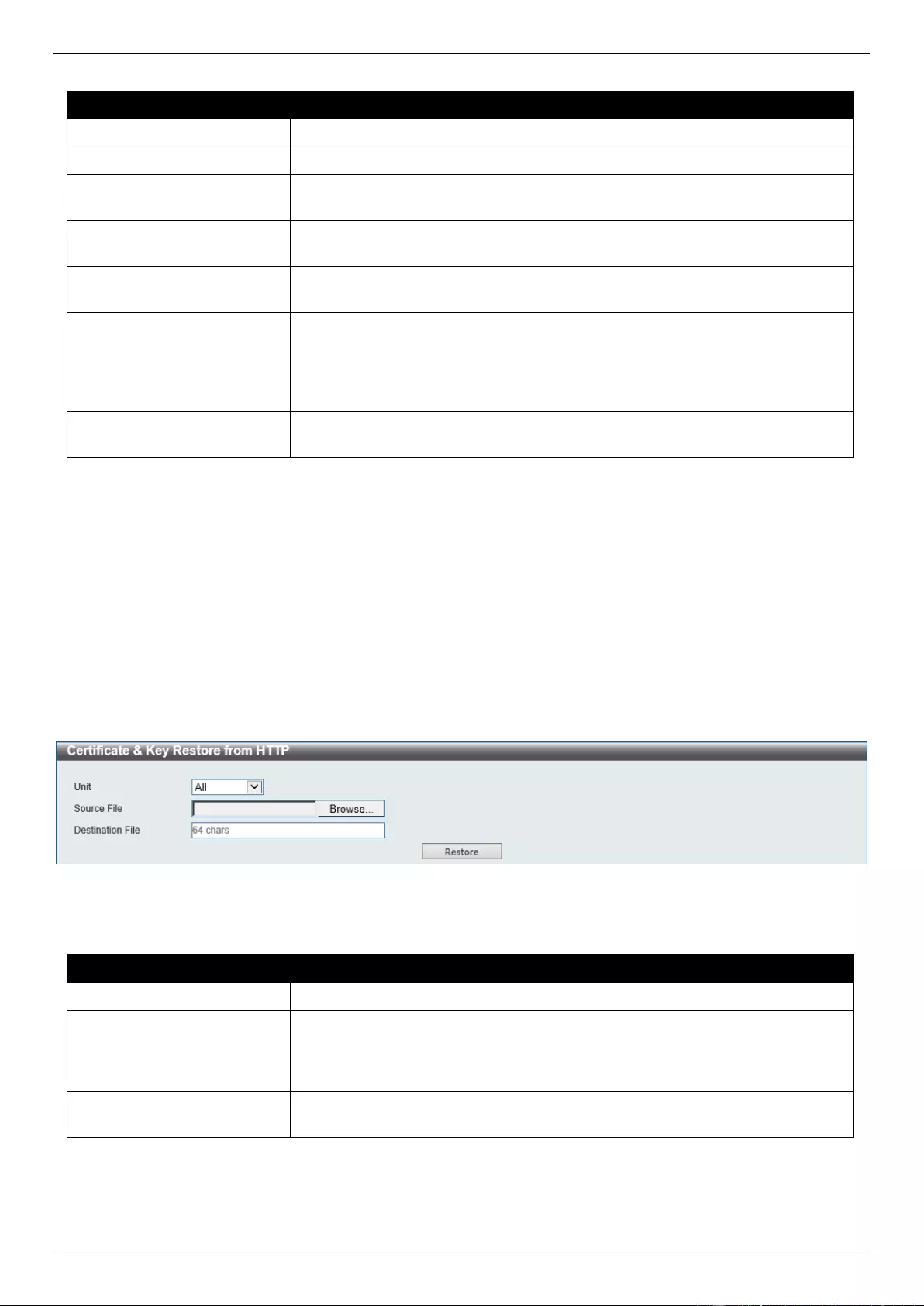
DGS-3630 Series Layer 3 Stackable Managed Switch Web UI Reference Guide
681
The fields that can be configured are described below:
Parameter
Description
Unit
Select the Switch unit that will be used for this configuration here.
SFTP Server IP
Enter the IPv4 address of the SFTP server here.
User Name
Enter the user name used for the SFTP connection here. This name can be up
to 32 characters long.
Password
Enter the password used for the SFTP connection here. This password can be
up to 15 characters long.
VRF Name
Enter the name of the VRF instance here. This name can be up to 12
characters long.
Source File
Enter the source filename and path of the configuration file located on the
Switch here. This field can be up to 64 characters long. Select the running-
config option to back up the running configuration file from the Switch. Select
the startup-config option to back up the start-up configuration file from the
Switch.
Destination File
Enter the destination path and location where the configuration file should be
stored on the SFTP server. This field can be up to 64 characters long.
Click the Backup button to initiate the configuration file backup.
Certificate & Key Restore & Backup
Certificate & Key Restore from HTTP
This window is used to initiate a certificate and key restore from a local PC using HTTP.
To view the following window, click Tools > Certificate & Key Restore & Backup > Certificate & Key Restore from
HTTP, as shown below:
Figure 16-22 Certificate & Key Restore from HTTP Window
The fields that can be configured are described below:
Parameter
Description
Unit
Select the Switch unit that will be used for this configuration here.
Source File
In this field the source certificate and key file’s filename and path will be
displayed after selection. To navigate to the location of the certificate and key
file located on the local PC, either double click in the text box or click the
Browse button.
Destination File
Enter the destination path and location where the new certificate and key
should be stored on the Switch. This field can be up to 64 characters long.
Click the Restore button to initiate the certificate and key restore.
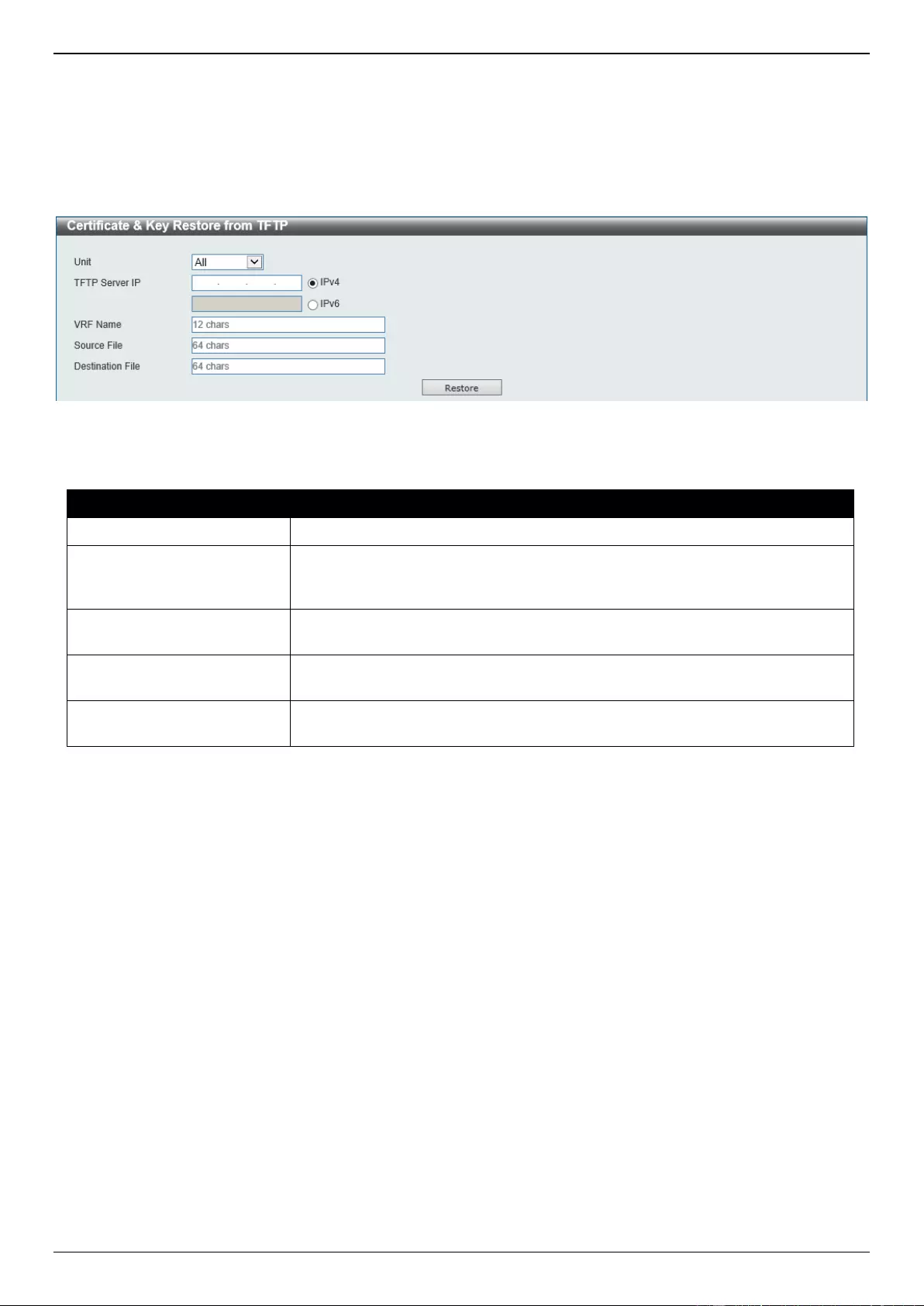
DGS-3630 Series Layer 3 Stackable Managed Switch Web UI Reference Guide
682
Certificate & Key Restore from TFTP
This window is used to initiate a certificate and key restore from a TFTP server.
To view the following window, click Tools > Certificate & Key Restore & Backup > Certificate & Key Restore from
TFTP, as shown below:
Figure 16-23 Certificate & Key Restore from TFTP Window
The fields that can be configured are described below:
Parameter
Description
Unit
Select the Switch unit that will be used for this configuration here.
TFTP Server IP
Enter the TFTP server IP address here. When select the IPv4 option, enter the
IPv4 address of the TFTP server in the space provided. When the IPv6 option
is selected, enter the IPv6 address of the TFTP server in the space provided.
VRF Name
Enter the name of the VRF instance here. This name can be up to 12
characters long.
Source File
Enter the source filename and path of the certificate and key file located on the
TFTP server here. This field can be up to 64 characters long.
Destination File
Enter the destination path and location where the new certificate and key
should be stored on the Switch. This field can be up to 64 characters long.
Click the Restore button to initiate the certificate and key restore.
Certificate & Key Restore from FTP
This window is used to initiate a certificate and key restore from an FTP server.
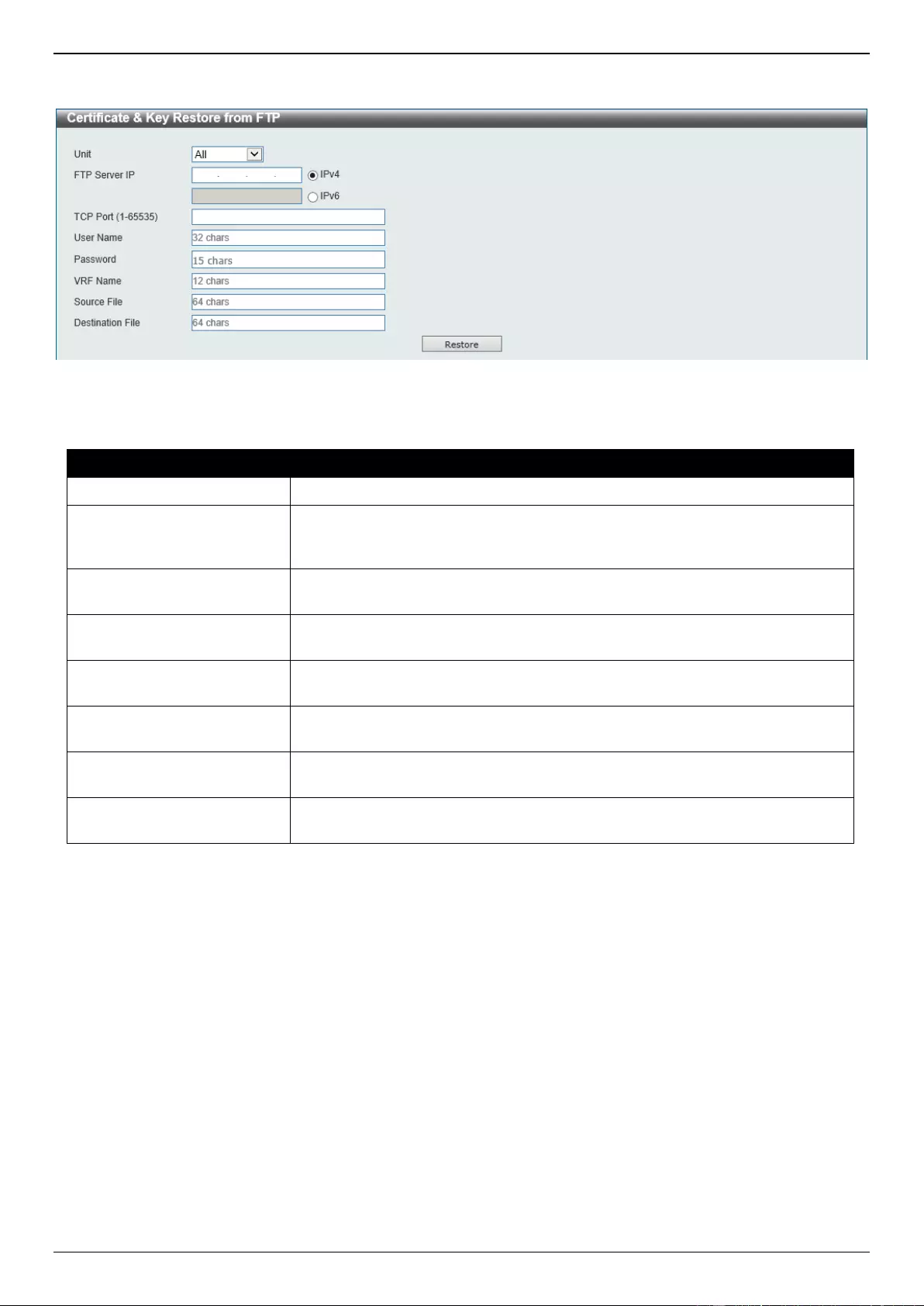
DGS-3630 Series Layer 3 Stackable Managed Switch Web UI Reference Guide
683
To view the following window, click Tools > Certificate & Key Restore & Backup > Certificate & Key Restore from
FTP, as shown below:
Figure 16-24 Certificate & Key Restore from FTP Window
The fields that can be configured are described below:
Parameter
Description
Unit
Select the Switch unit that will be used for this configuration here.
FTP Server IP
Enter the FTP server IP address here. When select the IPv4 option, enter the
IPv4 address of the FTP server in the space provided. When the IPv6 option is
selected, enter the IPv6 address of the FTP server in the space provided.
TCP Port
Enter the TCP port number used for the FTP connection here. The range is
from 1 to 65535.
User Name
Enter the user name used for the FTP connection here. This name can be up to
32 characters long.
Password
Enter the password used for the FTP connection here. This password can be
up to 15 characters long.
VRF Name
Enter the name of the VRF instance here. This name can be up to 12
characters long.
Source File
Enter the source filename and path of the certificate and key file located on the
FTP server here. This field can be up to 64 characters long.
Destination File
Enter the destination path and location where the new certificate and key
should be stored on the Switch. This field can be up to 64 characters long.
Click the Restore button to initiate the certificate and key restore.
Certificate & Key Restore from RCP
This window is used to initiate a certificate and key restore from an RCP server.
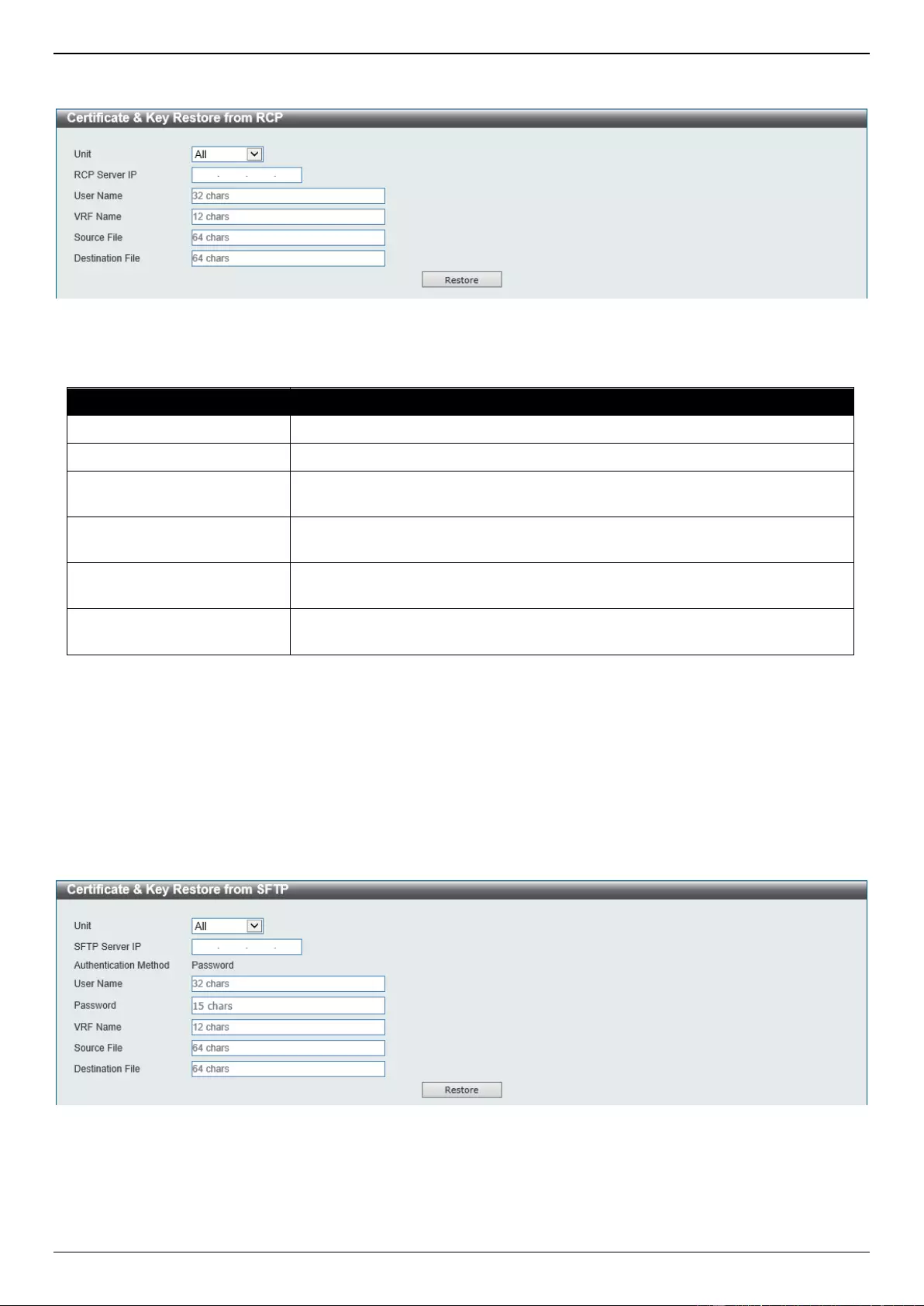
DGS-3630 Series Layer 3 Stackable Managed Switch Web UI Reference Guide
684
To view the following window, click Tools > Certificate & Key Restore & Backup > Certificate & Key Restore from
RCP, as shown below:
Figure 16-25 Certificate & Key Restore from RCP Window
The fields that can be configured are described below:
Parameter
Description
Unit
Select the Switch unit that will be used for this configuration here.
RCP Server IP
Enter the RCP server IP address here.
User Name
Enter the user name used for the RCP connection here. This name can be up
to 32 characters long.
VRF Name
Enter the name of the VRF instance here. This name can be up to 12
characters long.
Source File
Enter the source filename and path of the certificate and key file located on the
RCP server here. This field can be up to 64 characters long.
Destination File
Enter the destination path and location where the new certificate and key
should be stored on the Switch. This field can be up to 64 characters long.
Click the Restore button to initiate the certificate and key restore.
Certificate & Key Restore from SFTP
This window is used to initiate a certificate and key restore from an SFTP server.
To view the following window, click Tools > Certificate & Key Restore & Backup > Certificate & Key Restore from
SFTP, as shown below:
Figure 16-26 Certificate & Key Restore from SFTP Window
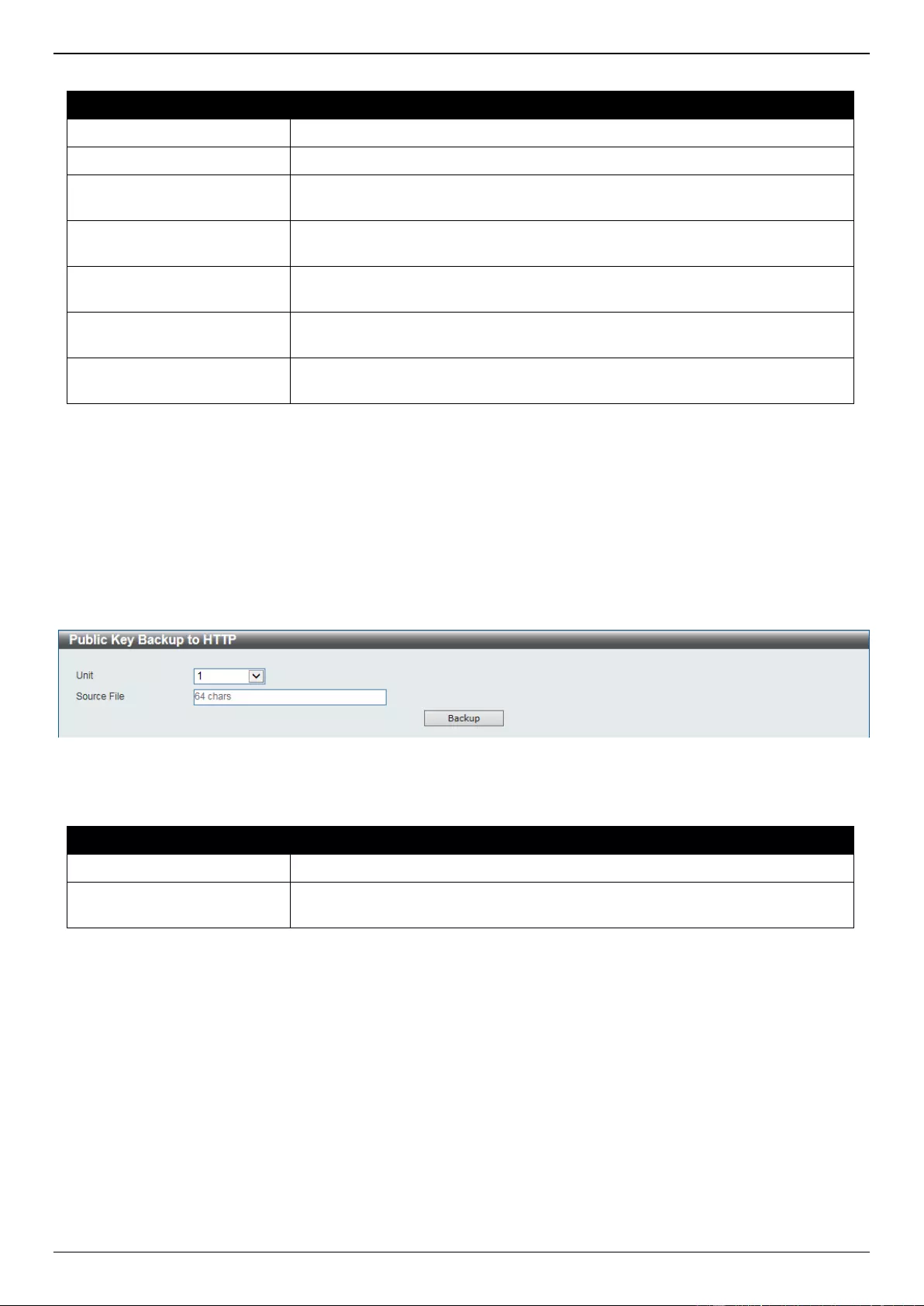
DGS-3630 Series Layer 3 Stackable Managed Switch Web UI Reference Guide
685
The fields that can be configured are described below:
Parameter
Description
Unit
Select the Switch unit that will be used for this configuration here.
SFTP Server IP
Enter the IPv4 address of the SFTP server here.
User Name
Enter the user name used for the SFTP connection here. This name can be up
to 32 characters long.
Password
Enter the password used for the SFTP connection here. This password can be
up to 15 characters long.
VRF Name
Enter the name of the VRF instance here. This name can be up to 12
characters long.
Source File
Enter the source filename and path of the certificate and key file located on the
SFTP server here. This field can be up to 64 characters long.
Destination File
Enter the destination path and location where the new certificate and key
should be stored on the Switch. This field can be up to 64 characters long.
Click the Restore button to initiate the certificate and key restore.
Public Key Backup to HTTP
This window is used to initiate a public key backup to a local PC using HTTP.
To view the following window, click Tools > Certificate & Key Upgrade & Backup > Public Key Backup to HTTP,
as shown below:
Figure 16-27 Public Key Backup to HTTP Window
The fields that can be configured are described below:
Parameter
Description
Unit
Select the Switch unit that will be used for this configuration here.
Source File
Enter the source filename and path of the certificate and key file located on the
Switch here. This field can be up to 64 characters long.
Click the Backup button to initiate the certificate and key backup.
Public Key Backup to TFTP
This window is used to initiate a public key backup to a TFTP server.
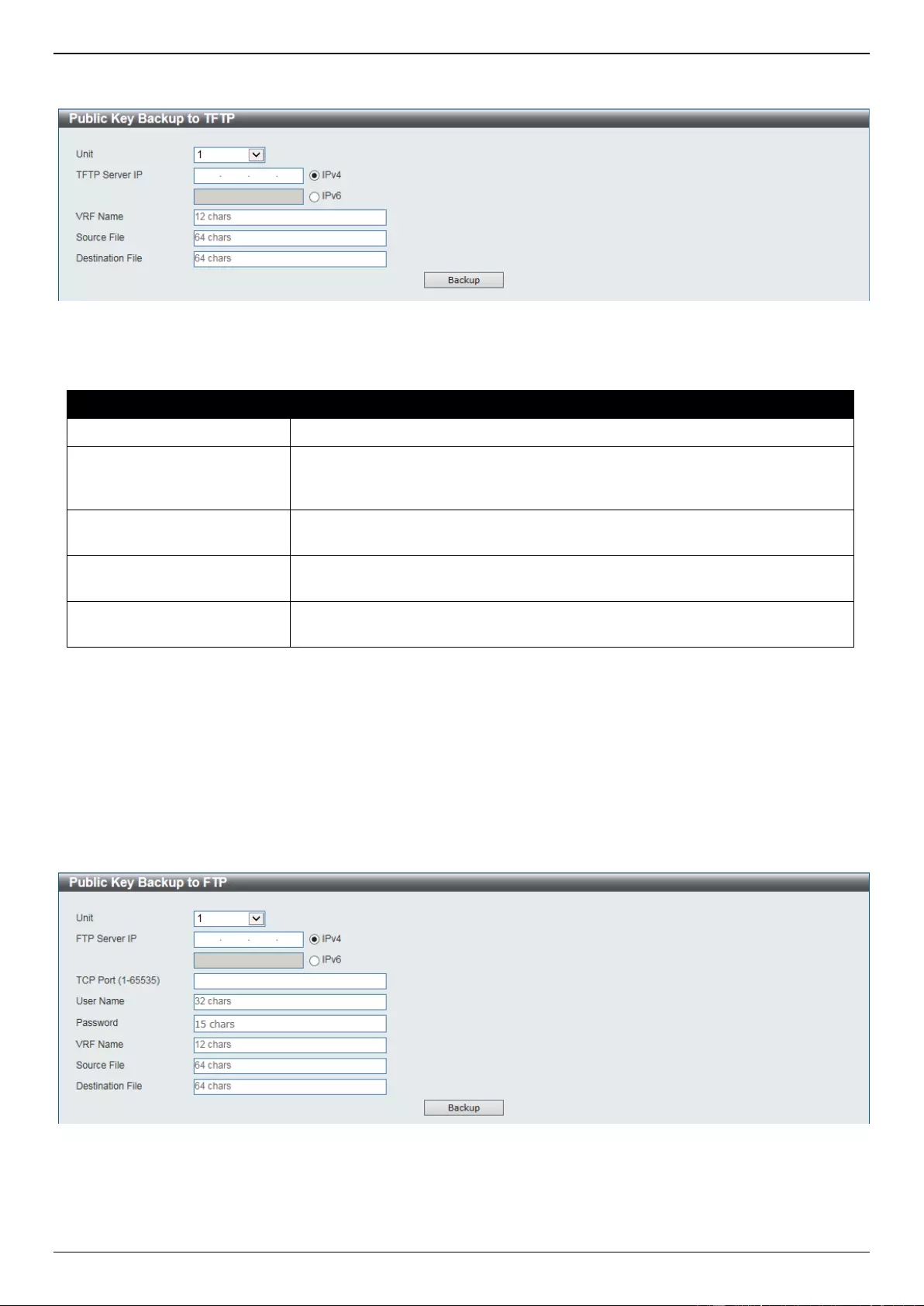
DGS-3630 Series Layer 3 Stackable Managed Switch Web UI Reference Guide
686
To view the following window, click Tools > Certificate & Key Upgrade & Backup > Public Key Backup to TFTP,
as shown below:
Figure 16-28 Public Key Backup to TFTP Window
The fields that can be configured are described below:
Parameter
Description
Unit
Select the Switch unit that will be used for this configuration here.
TFTP Server IP
Enter the TFTP server IP address here. When select the IPv4 option, enter the
IPv4 address of the TFTP server in the space provided. When the IPv6 option
is selected, enter the IPv6 address of the TFTP server in the space provided.
VRF Name
Enter the name of the VRF instance here. This name can be up to 12
characters long.
Source File
Enter the source filename and path of the certificate and key file located on the
Switch here. This field can be up to 64 characters long.
Destination File
Enter the destination filename and path of the certificate and key file to be
backed up to the TFTP server here. This field can be up to 64 characters long.
Click the Backup button to initiate the certificate and key backup.
Public Key Backup to FTP
This window is used to initiate a public key backup to an FTP server.
To view the following window, click Tools > Certificate & Key Upgrade & Backup > Public Key Backup to FTP, as
shown below:
Figure 16-29 Public Key Backup to FTP Window
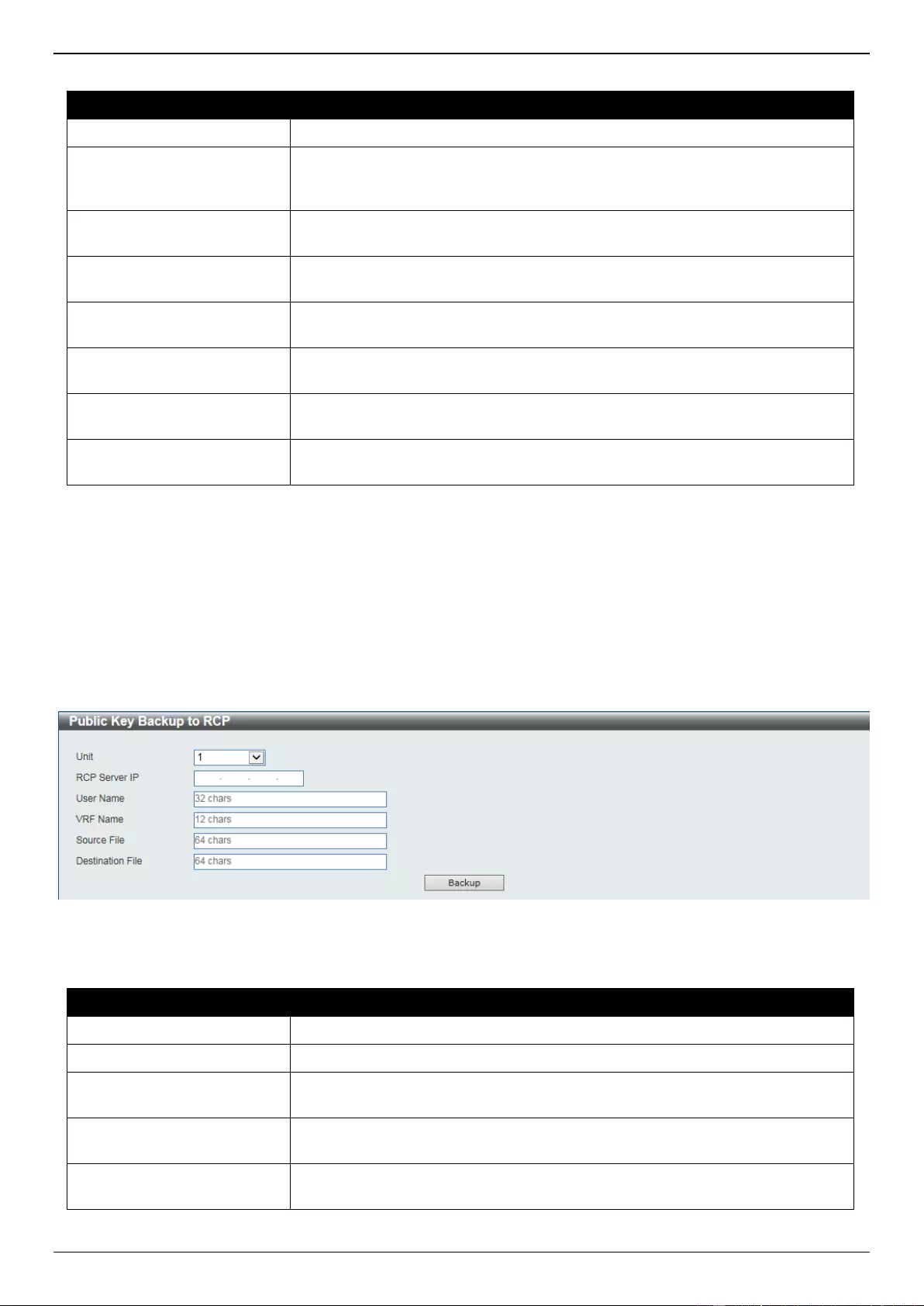
DGS-3630 Series Layer 3 Stackable Managed Switch Web UI Reference Guide
687
The fields that can be configured are described below:
Parameter
Description
Unit
Select the Switch unit that will be used for this configuration here.
FTP Server IP
Enter the FTP server IP address here. When select the IPv4 option, enter the
IPv4 address of the FTP server in the space provided. When the IPv6 option is
selected, enter the IPv6 address of the FTP server in the space provided.
TCP Port
Enter the TCP port number used for the FTP connection here. The range is
from 1 to 65535.
User Name
Enter the user name used for the FTP connection here. This name can be up to
32 characters long.
Password
Enter the password used for the FTP connection here. This password can be
up to 15 characters long.
VRF Name
Enter the name of the VRF instance here. This name can be up to 12
characters long.
Source File
Enter the source filename and path of the certificate and key file located on the
Switch here. This field can be up to 64 characters long.
Destination File
Enter the destination filename and path of the certificate and key file to be
backed up to the FTP server here. This field can be up to 64 characters long.
Click the Backup button to initiate the certificate and key backup.
Public Key Backup to RCP
This window is used to initiate a public key backup to an RCP server.
To view the following window, click Tools > Certificate & Key Upgrade & Backup > Public Key Backup to RCP, as
shown below:
Figure 16-30 Public Key Backup to RCP Window
The fields that can be configured are described below:
Parameter
Description
Unit
Select the Switch unit that will be used for this configuration here.
RCP Server IP
Enter the RCP server IP address here.
User Name
Enter the user name used for the RCP connection here. This name can be up
to 32 characters long.
VRF Name
Enter the name of the VRF instance here. This name can be up to 12
characters long.
Source File
Enter the source filename and path of the certificate and key file located on the
Switch here. This field can be up to 64 characters long.
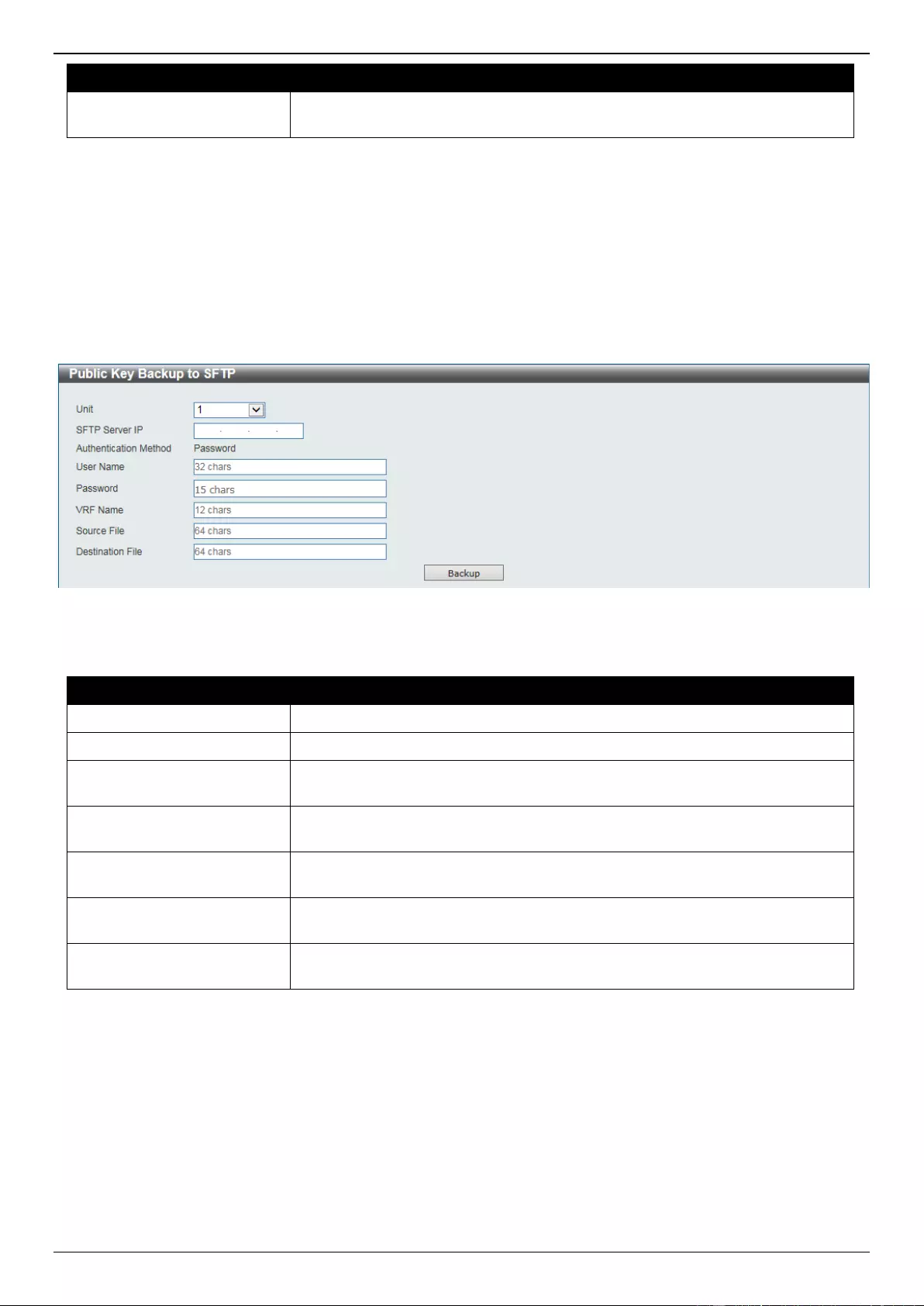
DGS-3630 Series Layer 3 Stackable Managed Switch Web UI Reference Guide
688
Parameter
Description
Destination File
Enter the destination filename and path of the certificate and key file to be
backed up to the RCP server here. This field can be up to 64 characters long.
Click the Backup button to initiate the certificate and key backup.
Public Key Backup to SFTP
This window is used to initiate a public key backup to an SFTP server.
To view the following window, click Tools > Certificate & Key Upgrade & Backup > Public Key Backup to SFTP,
as shown below:
Figure 16-31 Public Key Backup to SFTP Window
The fields that can be configured are described below:
Parameter
Description
Unit
Select the Switch unit that will be used for this configuration here.
SFTP Server IP
Enter the IPv4 address of the SFTP server here.
User Name
Enter the user name used for the SFTP connection here. This name can be up
to 32 characters long.
Password
Enter the password used for the SFTP connection here. This password can be
up to 15 characters long.
VRF Name
Enter the name of the VRF instance here. This name can be up to 12
characters long.
Source File
Enter the source filename and path of the certificate and key file located on the
Switch here. This field can be up to 64 characters long.
Destination File
Enter the destination filename and path of the certificate and key file to be
backed up to the SFTP server here. This field can be up to 64 characters long.
Click the Backup button to initiate the certificate and key backup.
Log Backup
Log Backup to HTTP
This window is used to initiate a system log backup to a local PC using HTTP.
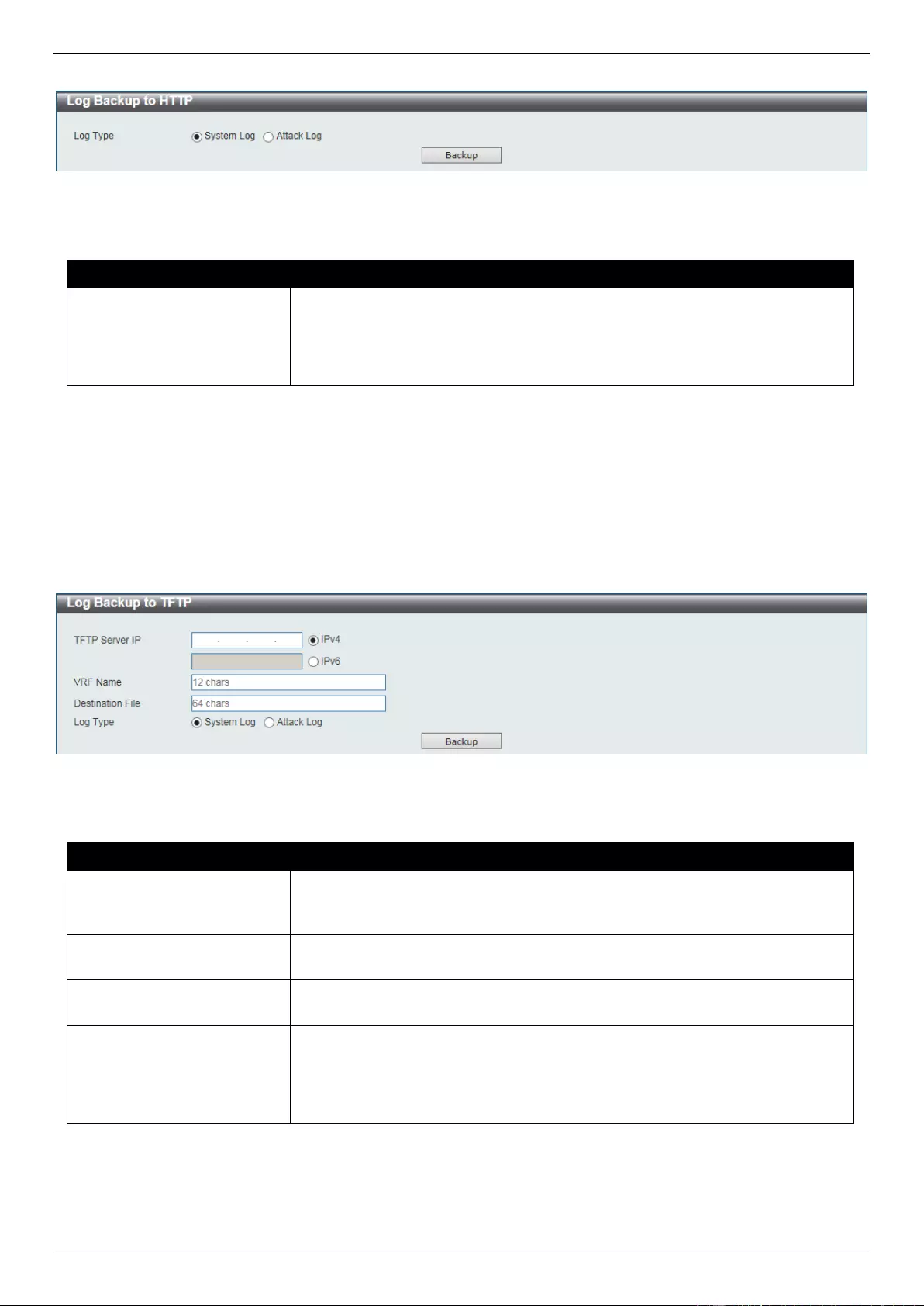
DGS-3630 Series Layer 3 Stackable Managed Switch Web UI Reference Guide
689
To view the following window, click Tools > Log Backup > Log Backup to HTTP, as shown below:
Figure 16-32 Log Backup to HTTP Window
The fields that can be configured are described below:
Parameter
Description
Log Type
Select the log type that will be backed up to the local PC using HTTP.
When the System Log option is selected, the system log will be backed
up.
When the Attack Log is selected, the attack log will be backed up.
Click the Backup button to initiate the system log backup.
Log Backup to TFTP
This window is used to initiate a system log backup to a TFTP server.
To view the following window, click Tools > Log Backup > Log Backup to TFTP, as shown below:
Figure 16-33 Log Backup to TFTP Window
The fields that can be configured are described below:
Parameter
Description
TFTP Server IP
Enter the TFTP server IP address here. When select the IPv4 option, enter the
IPv4 address of the TFTP server in the space provided. When the IPv6 option
is selected, enter the IPv6 address of the TFTP server in the space provided.
VRF Name
Enter the name of the VRF instance here. This name can be up to 12
characters long.
Destination File
Enter the destination path and location where the log file should be stored on
the TFTP server. This field can be up to 64 characters long.
Log Type
Select the log type that will be backed up to the TFTP server.
When the System Log option is selected, the system log will be backed
up.
When the Attack Log is selected, the attack log will be backed up.
Click the Backup button to initiate the system log backup.
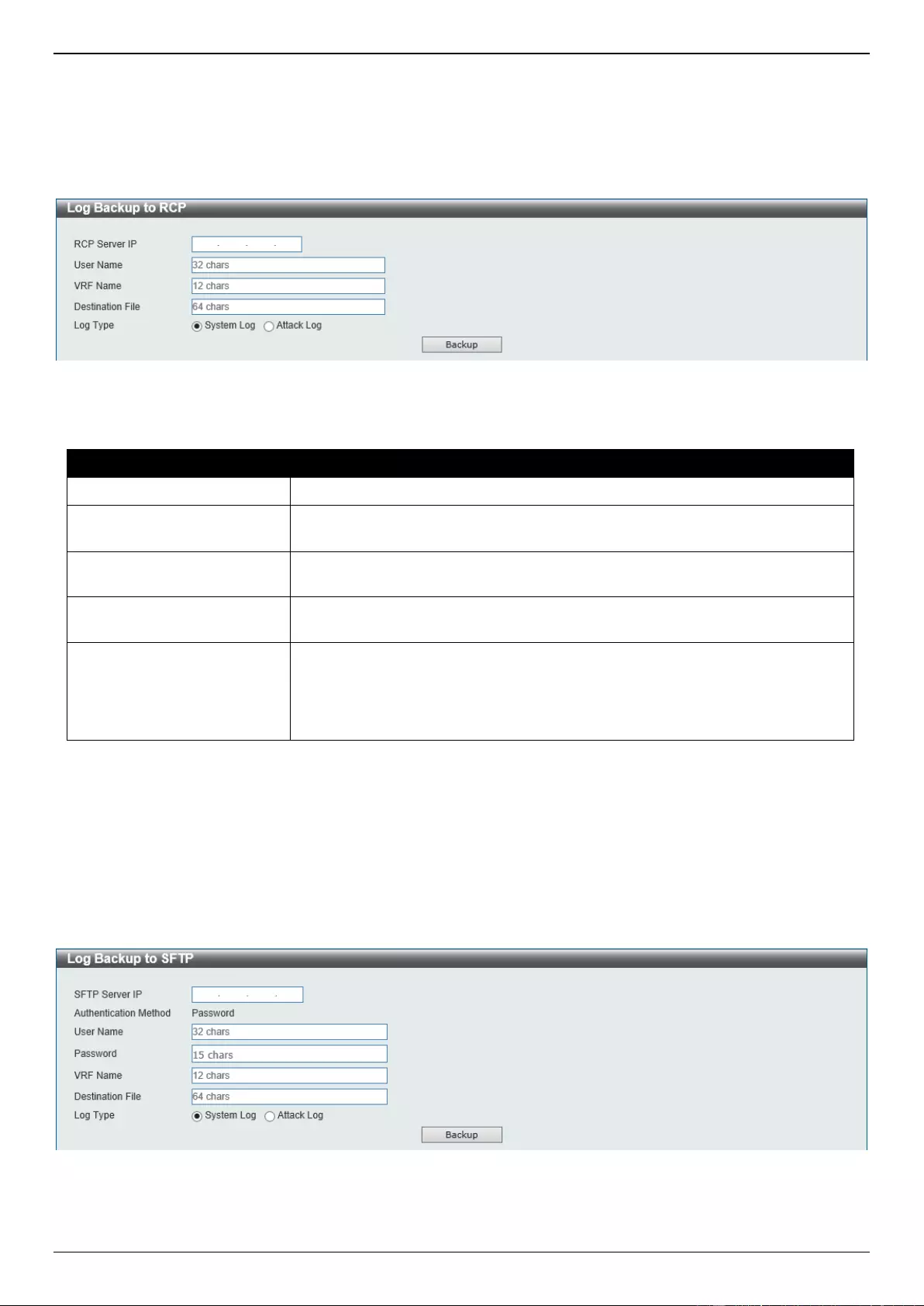
DGS-3630 Series Layer 3 Stackable Managed Switch Web UI Reference Guide
690
Log Backup to RCP
This window is used to initiate a system log backup to an RCP server.
To view the following window, click Tools > Log Backup > Log Backup to RCP, as shown below:
Figure 16-34 Log Backup to RCP Window
The fields that can be configured are described below:
Parameter
Description
RCP Server IP
Enter the RCP server IP address here.
User Name
Enter the user name used for the RCP connection here. This name can be up
to 32 characters long.
VRF Name
Enter the name of the VRF instance here. This name can be up to 12
characters long.
Destination File
Enter the destination path and location where the log file should be stored on
the RCP server. This field can be up to 64 characters long.
Log Type
Select the log type that will be backed up to the RCP server.
When the System Log option is selected, the system log will be backed
up.
When the Attack Log is selected, the attack log will be backed up.
Click the Backup button to initiate the system log backup.
Log Backup to SFTP
This window is used to initiate a system log backup to an SFTP server.
To view the following window, click Tools > Log Backup > Log Backup to SFTP, as shown below:
Figure 16-35 Log Backup to SFTP Window
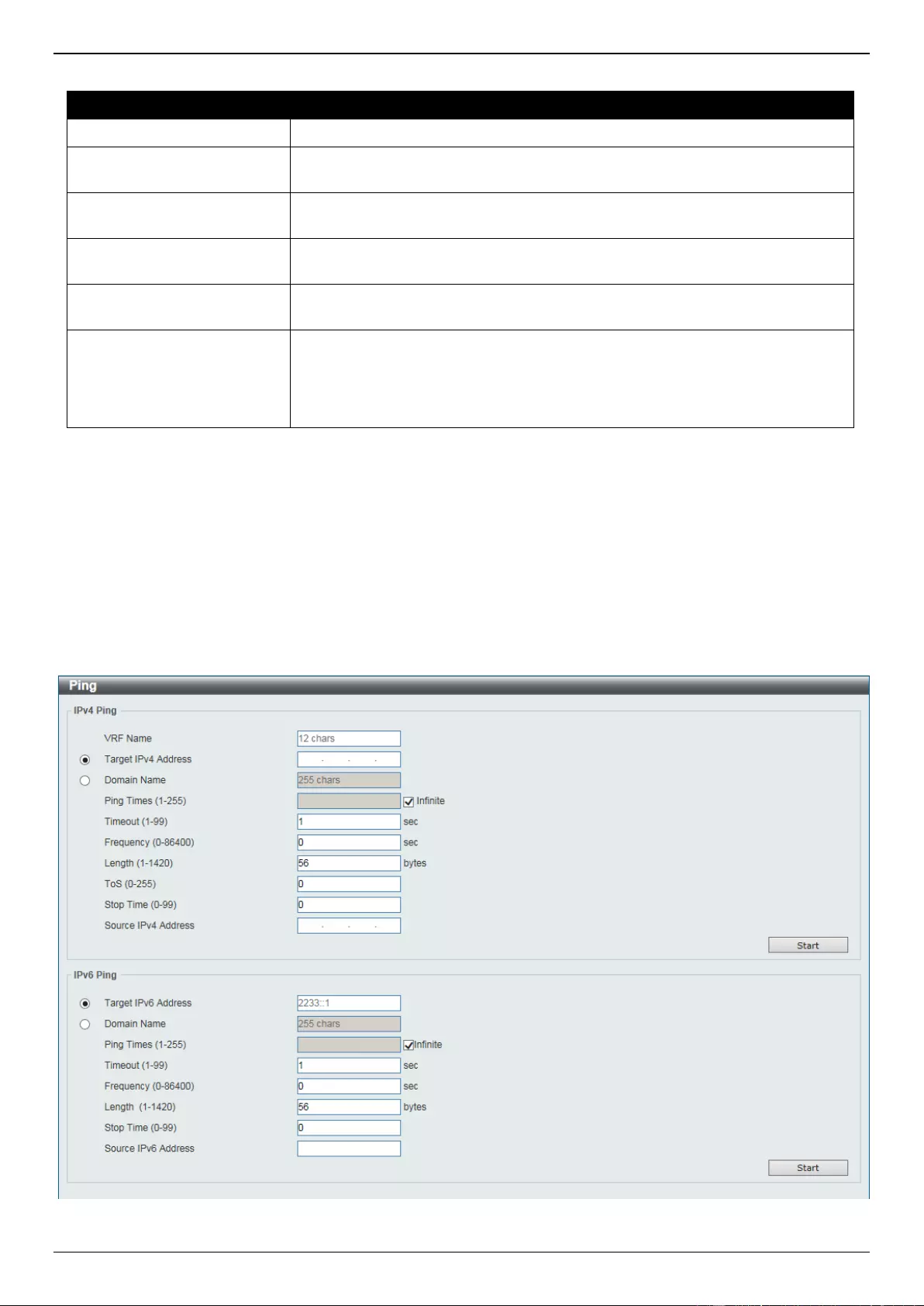
DGS-3630 Series Layer 3 Stackable Managed Switch Web UI Reference Guide
691
The fields that can be configured are described below:
Parameter
Description
SFTP Server IP
Enter the IPv4 address of the SFTP server here.
User Name
Enter the user name used for the SFTP connection here. This name can be up
to 32 characters long.
Password
Enter the password used for the SFTP connection here. This password can be
up to 15 characters long.
VRF Name
Enter the name of the VRF instance here. This name can be up to 12
characters long.
Destination File
Enter the destination path and location where the log file should be stored on
the SFTP server. This field can be up to 64 characters long.
Log Type
Select the log type that will be backed up to the SFTP server.
When the System Log option is selected, the system log will be backed
up.
When the Attack Log is selected, the attack log will be backed up.
Click the Backup button to initiate the system log backup.
Ping
Ping is a small program that sends ICMP Echo packets to the IP address you specify. The destination node then
responds to or “echoes” the packets sent from the Switch. This is very useful to verify connectivity between the Switch
and other nodes on the network.
To view the following window, click Tools > Ping, as shown below:
Figure 16-36 Ping Window
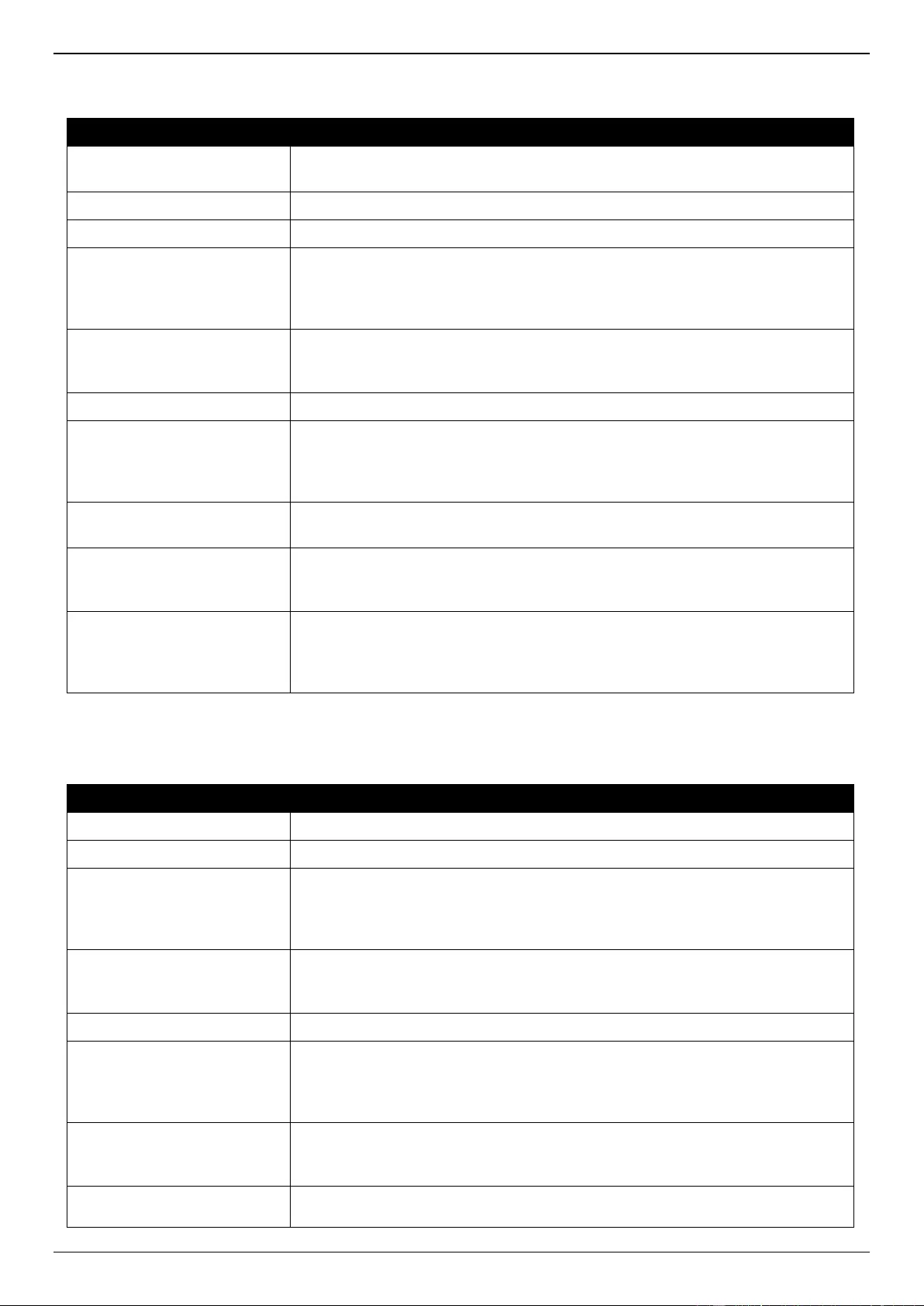
DGS-3630 Series Layer 3 Stackable Managed Switch Web UI Reference Guide
692
The fields that can be configured in IPv4 Ping are described below:
Parameter
Description
VRF Name
Enter the name of the VRF instance here. This name can be up to 12
characters long.
Target IPv4 Address
Select and enter an IP address to be pinged.
Domain Name
Select and enter the domain name of the system to discover.
Ping Times
Enter the number of times desired to attempt to Ping the IPv4 address
configured in this window. Users may enter a number of times between 1 and
255. Tick the Infinite check box to keep sending ICMP Echo packets to the
specified IP address until the program is stopped.
Timeout
Select a timeout period between 1 and 99 seconds for this Ping message to
reach its destination. If the packet fails to find the IP address in this specified
time, the Ping packet will be dropped.
Frequency
Enter the frequency time for the ping here. The range is from 0 to 86400.
Length
Enter the length value here. This specifies the number of data bytes to send.
The default value is 56, which translates into 64 ICMP data bytes when
combined with the 8 bytes of ICMP header data. It does not include any VLAN
or IEEE 802.1Q tag length. The range is from 1 to 1420 bytes.
ToS
Enter the ToS value here. This is used to configure the QoS on ICMP
datagrams. The range is from 0 to 255.
Stop Time
Enter the stop time value here. This specifies to stop the ping after the amount
of times entered here. If this value is configured as 0, then the ping can only be
stopped by clicking the Stop button manually. The range is from 0 to 99.
Source IPv4 Address
Enter the source IPv4 address. If the current Switch has more than one IP
address, you can enter one of them to this field. When entered, this IPv4
address will be used as the packets’ source IP address sent to the remote host,
or as primary IP address.
Click the Start button to initiate the Ping Test for each individual section.
The fields that can be configured in IPv6 Ping are described below:
Parameter
Description
Target IPv6 Address
Enter an IPv6 address to be pinged.
Domain Name
Select and enter the domain name of the system to discover.
Ping Times
Enter the number of times desired to attempt to Ping the IPv6 address
configured in this window. Users may enter a number of times between 1 and
255. Tick the Infinite check box to keep sending ICMPv6 Echo packets to the
specified IPv6 address until the program is stopped.
Timeout
Select a timeout period between 1 and 99 seconds for this Ping message to
reach its destination. If the packet fails to find the IPv6 address in this specified
time, the Ping packet will be dropped.
Frequency
Enter the frequency time for the ping here. The range is from 0 to 86400.
Length
Enter the length value here. This specifies the number of data bytes to send.
The default value is 56, which translates into 64 ICMPv6 data bytes when
combined with the 8 bytes of ICMPv6 header data. It does not include any
VLAN or IEEE 802.1Q tag length. The range is from 1 to 1420 bytes.
Stop Time
Enter the stop time value here. This specifies to stop the ping after the amount
of times entered here. If this value is configured as 0, then the ping can only be
stopped by clicking the Stop button manually. The range is from 0 to 99.
Source IPv6 Address
Enter the source IPv6 address. If the current Switch has more than one IPv6
address, you can enter one of them to this field. When entered, this IPv6
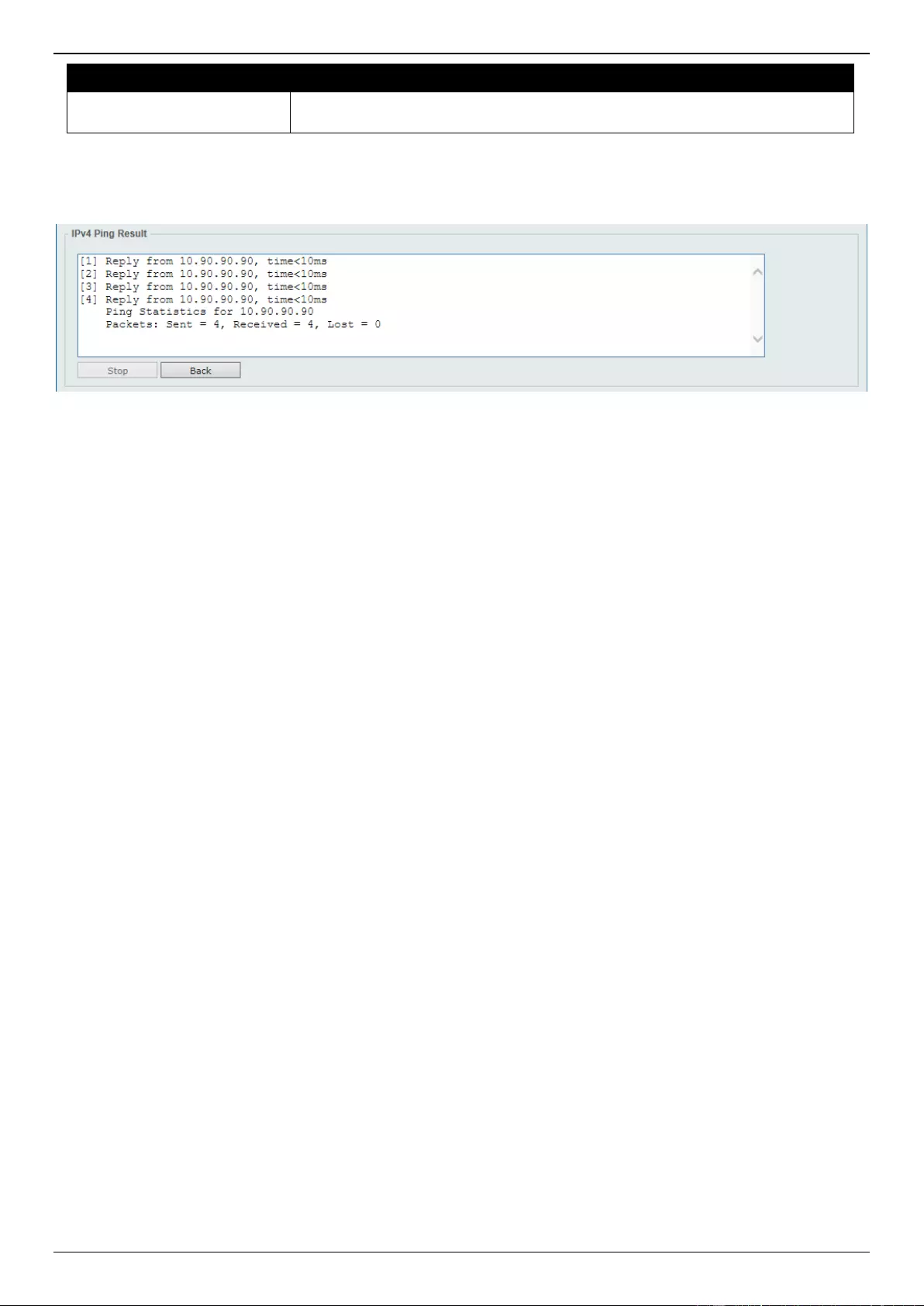
DGS-3630 Series Layer 3 Stackable Managed Switch Web UI Reference Guide
693
Parameter
Description
address will be used as the packets’ source IPv6 address sent to the remote
host, or as primary IPv6 address.
Click the Start button to initiate the Ping Test for each individual section.
After clicking the Start button in IPv4 Ping section, the following IPv4 Ping Result section will appear:
Figure 16-37 Ping (Start) Window
Click the Stop button to halt the Ping Test.
Click the Back button to return to the IPv4 Ping section.
Trace Route
The trace route page allows the user to trace a route between the Switch and a given host on the network.
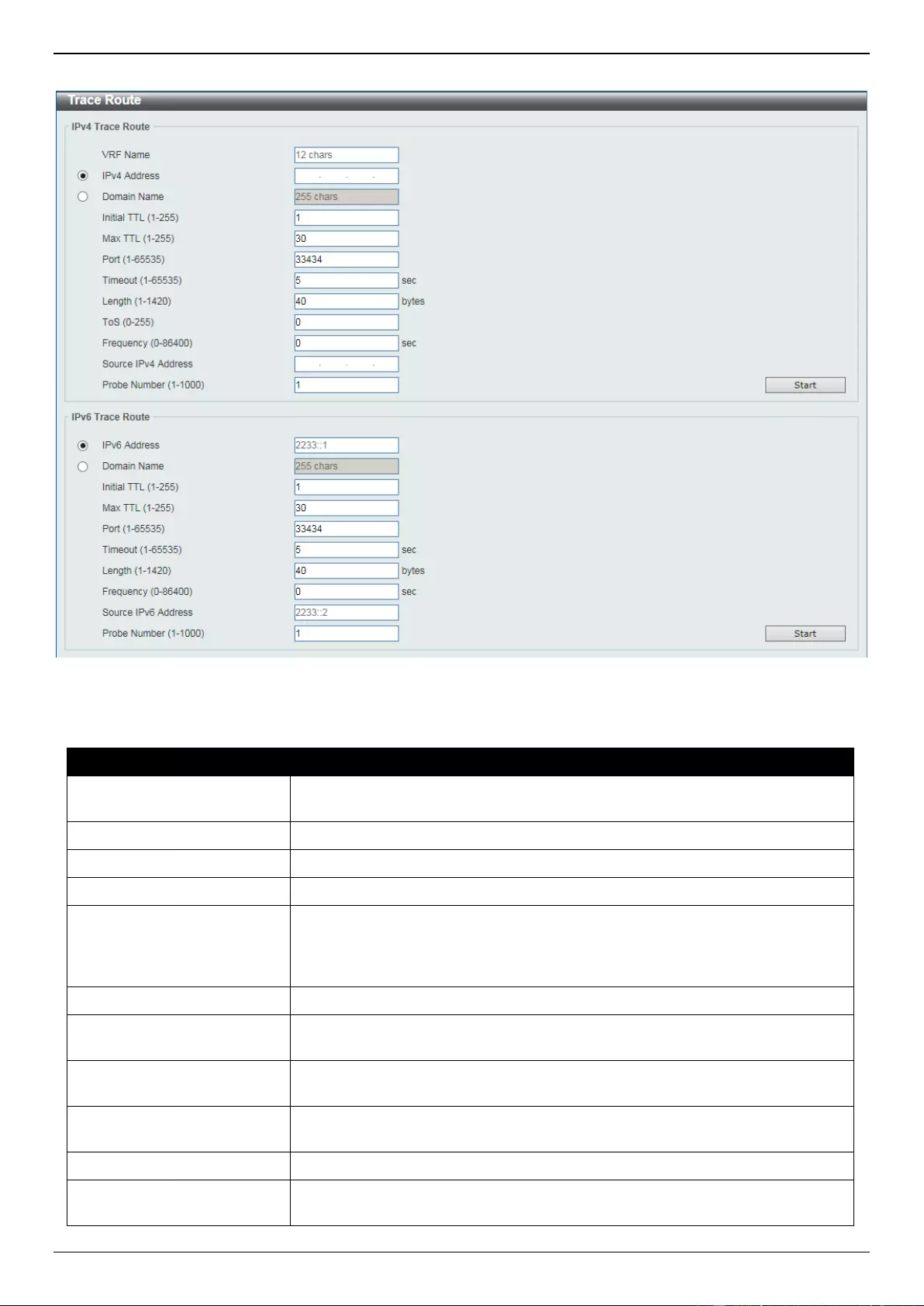
DGS-3630 Series Layer 3 Stackable Managed Switch Web UI Reference Guide
694
To view the following window, click Tools > Trace Route, as shown below:
Figure 16-38 Trace Route Window
The fields that can be configured in IPv4 Trace Route are described below:
Parameter
Description
VRF Name
Enter the name of the VRF instance here. This name can be up to 12
characters long.
IPv4 Address
Select and enter the IPv4 address of the destination here.
Domain Name
Select and enter the domain name of the destination here.
Initial TTL
Enter the initial Time-To-Live (TTL) value here. The range is from 1 to 255.
Max TTL
Enter the Time-To-Live (TTL) value of the trace route request here. This is the
maximum number of routers that a trace route packet can pass. The trace route
option will cross while seeking the network path between two devices. The
range for the TTL is 1 to 255 hops.
Port
Enter the port number here. The value range is from 1 to 65535.
Timeout
Enter the timeout period while waiting for a response from the remote device
here. A value of 1 to 65535 seconds can be specified. The default is 5 seconds.
Length
Enter the length value here. This specifies the number of bytes of the outgoing
datagram. The range is from 1 to 1420 bytes.
ToS
Enter the ToS value here. This specifies the ToS to be set in the IP header of
the outgoing datagram. The range is from 0 to 255.
Frequency
Enter the frequency time for the trace route here. The range is from 0 to 86400.
Source IPv4 Address
Enter the source IPv4 address here. The specified IPv4 address must one of
the IPv4 addresses configured for the Switch.
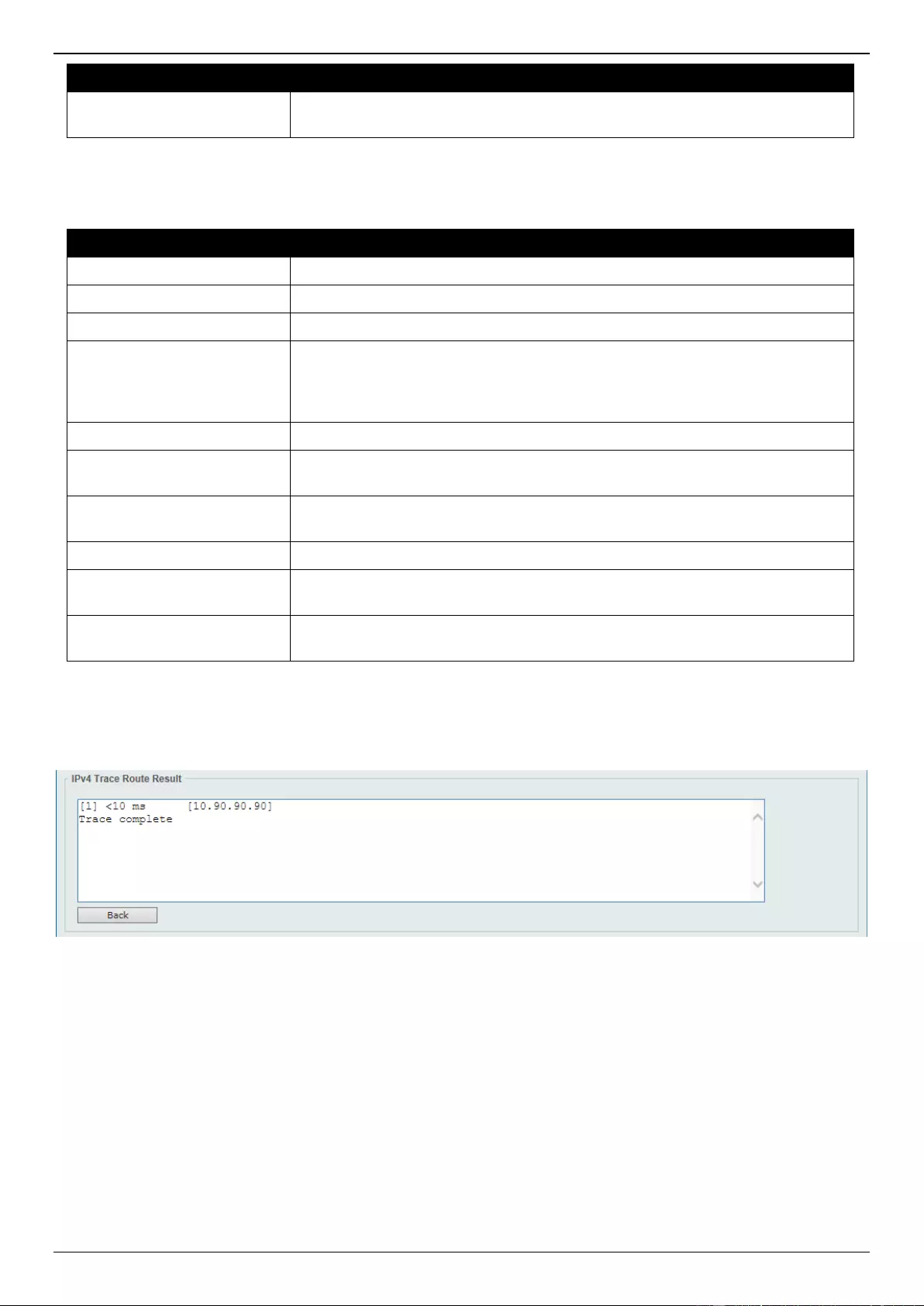
DGS-3630 Series Layer 3 Stackable Managed Switch Web UI Reference Guide
695
Parameter
Description
Probe Number
Enter the probe time number here. The range is from 1 to 1000. If unspecified,
the default value is 1.
Click the Start button to initiate the route trace for each individual section.
The fields that can be configured in IPv6 Trace Route are described below:
Parameter
Description
IPv6 Address
Select and enter the IPv6 address of the destination here.
Domain Name
Select and enter the domain name of the destination here.
Initial TTL
Enter the initial Time-To-Live (TTL) value here. The range is from 1 to 255.
Max TTL
Enter the Time-To-Live (TTL) value of the trace route request here. This is the
maximum number of routers that a trace route packet can pass. The trace route
option will cross while seeking the network path between two devices. The
range for the TTL is 1 to 255 hops.
Port
Enter the port number here. The value range is from 1 to 65535.
Timeout
Enter the timeout period while waiting for a response from the remote device
here. A value of 1 to 65535 seconds can be specified. The default is 5 seconds.
Length
Enter the length value here. This specifies the number of bytes of the outgoing
datagram. The range is from 1 to 1420 bytes.
Frequency
Enter the frequency time for the trace route here. The range is from 0 to 86400.
Source IPv6 Address
Enter the source IPv6 address here. The specified IPv6 address must one of
the IPv6 addresses configured for the Switch.
Probe Number
Enter the probe time number here. The range is from 1 to 1000. If unspecified,
the default value is 1.
Click the Start button to initiate the route trace for each individual section.
After clicking the Start button in IPv4 Trace Route section, the following IPv4 Trace Route Result section will
appear:
Figure 16-39 Trace Route (Start) Window
Click the Back button to stop the trace route and return to the IPv4 Trace Route section.
Reset
This window is used to reset the Switch’s configuration to the factory default settings.
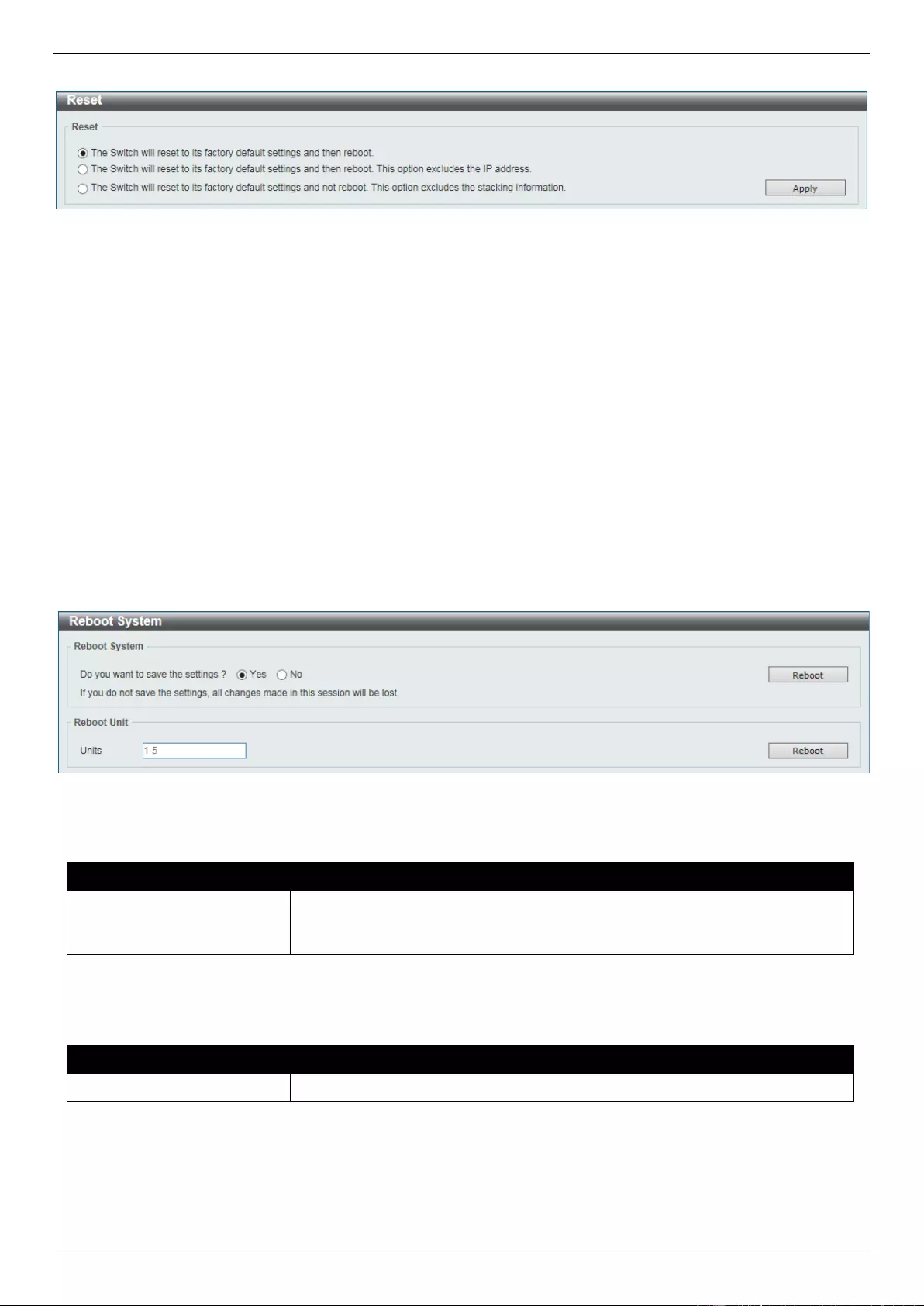
DGS-3630 Series Layer 3 Stackable Managed Switch Web UI Reference Guide
696
To view the following window, click Tools > Reset, as shown below:
Figure 16-40 Reset Window
Select one of the following options:
The Switch will reset to its factory default settings and then reboot.
The Switch will reset to its factory default settings and then reboot. This option excludes the IP address.
The Switch will reset to its factory default settings and not reboot. This option excludes the stacking information.
Click the Apply button to initiate the reset.
Reboot System
This window is used to reboot the Switch and alternatively save the configuration before doing so.
To view the following window, click Tools > Reboot System, as shown below:
Figure 16-41 Reboot System Window
The field that can be configured in Reboot System is described below:
Parameter
Description
Do you want to save the
settings?
Click Yes to save all configuration changes that was made during this session.
Click No to discard all configuration changes that was made during this
session.
Click the Reboot button to alternatively save the settings and reboot the master Switch.
The field that can be configured in Reboot System is described below:
Parameter
Description
Unit
Enter the Switch unit ID.
Click the Reboot button to alternatively save the settings and reboot the specified Switch.
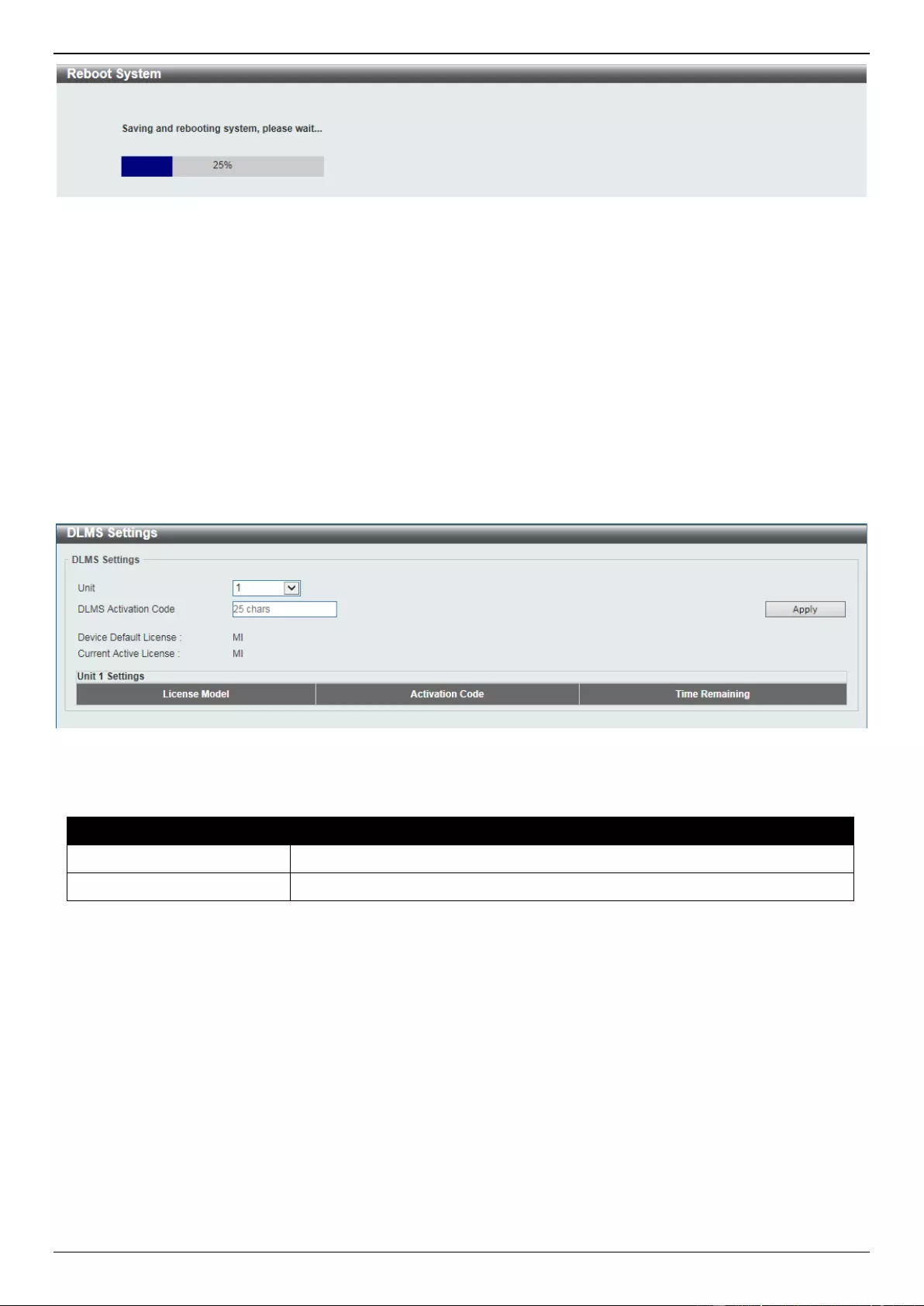
DGS-3630 Series Layer 3 Stackable Managed Switch Web UI Reference Guide
697
Figure 16-42 Reboot System (Rebooting) Window
DLMS Settings
This window is used to display and configure the D-Link License Management System (DLMS) settings.
The license specifies the feature options that are enabled on the Switch. License keys are sold in the market. It may
be printed on a physical package or be displayed in an e-mail or a portal.
The user needs to register the license key on the Global Registration Portal to get the activation code. Install the
proper activation code rather than license key to activate/unlock some features.
After the activation code was installed successfully, reboot the Switch to activate the license.
To view the following window, click Tools > DLMS Settings, as shown below:
Figure 16-43 DLMS Settings Window
The fields that can be configured are described below:
Parameter
Description
Unit
Select the Switch unit ID that will be used here.
DLMS Activation Code
Enter the DLMS activation code. This code should be 25 characters long.
Click the Apply button to accept the changes made.
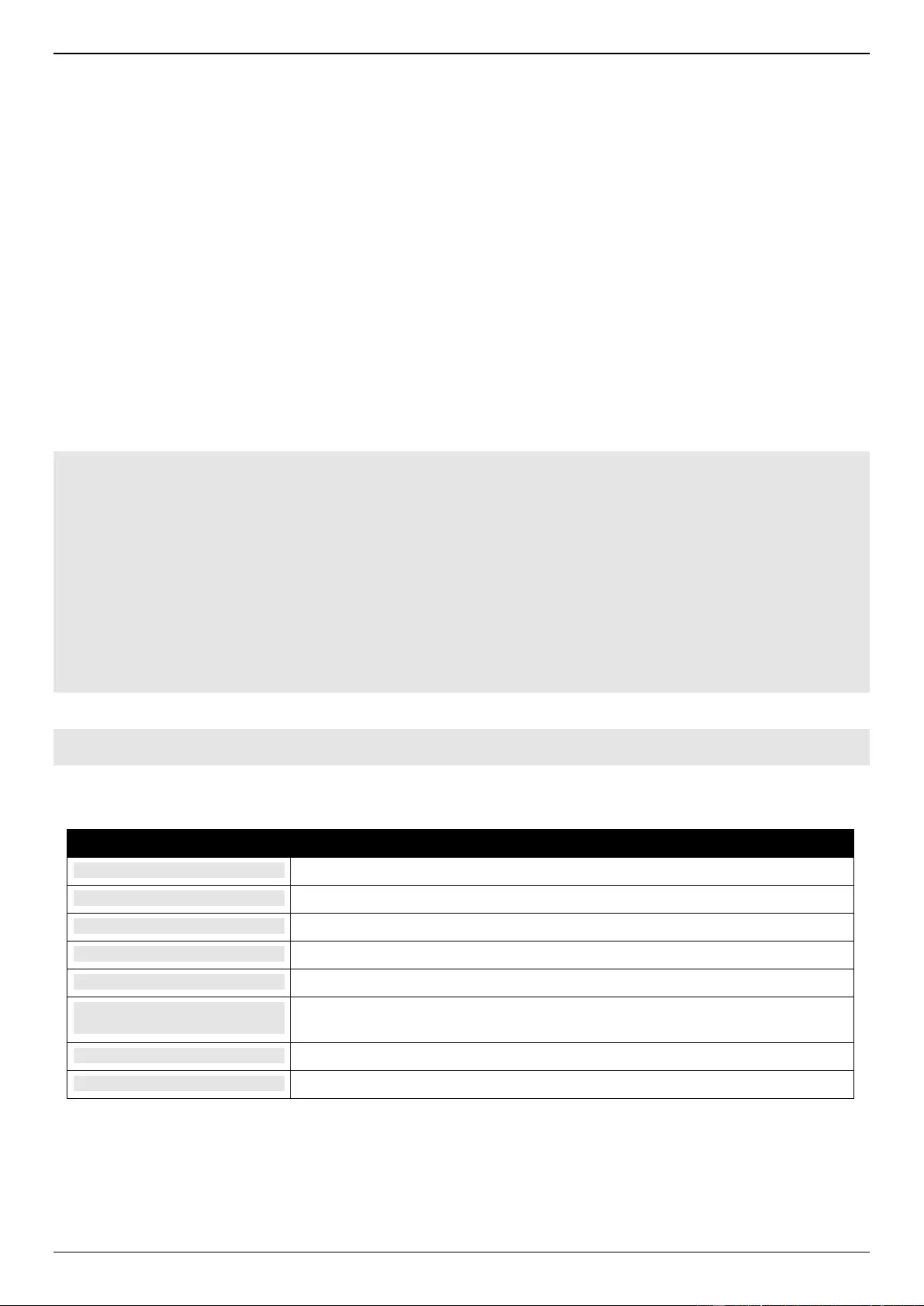
DGS-3630 Series Layer 3 Stackable Managed Switch Web UI Reference Guide
698
Appendix A - Password Recovery Procedure
This section describes the procedure for resetting passwords on the D-Link DGS-3630 Series Switch.
Authenticating any user who tries to access networks is necessary and important. The basic authentication method
used to accept qualified users is through a local login, utilizing a Username and Password. Sometimes, passwords will
be forgotten or destroyed, so network administrators need to reset these passwords. This section will explain how the
Password Recovery feature can help network administrators reach this goal.
The following steps explain how to use the Password Recovery feature on this Switch to easily recover passwords.
Complete these steps to reset the password:
For security reasons, the Password Recovery feature requires the user to physically access the device.
Therefore this feature is only applicable when there is a direct connection to the console port of the device. It is
necessary for the user needs to attach a terminal or PC with terminal emulation to the console port of the
Switch.
Power on the Switch. After the UART init is loaded to 100%, the Switch will allow 2 seconds for the user to
press the hotkey [^] (Shift+6) to enter the “Password Recovery Mode.” Once the Switch enters the “Password
Recovery Mode,” all ports on the Switch will be disabled.
Boot Procedure V2.00.002
-------------------------------------------------------------------------------
Power On Self Test ........................................ 100 %
MAC Address : 80-26-89-8D-A7-00
H/W Version : A1
Please Wait, Loading 2.10.008 Runtime Image ............... 100 %
UART init ................................................. 100 %
Password Recovery Mode
Switch(reset-config)#
In the “Password Recovery Mode” only the following commands can be used.
Command
Description
no enable password
This command is used to delete all account level passwords.
no login password
This command is used to clear the local login methods.
no username
This command is used to delete all local user accounts.
password-recovery
This command is used to initiate the password recovery procedure.
reload
This command is used to save and reboot the Switch.
reload clear running-
config
This command is used to reset the running configuration to the factory default
settings and then reboot the Switch.
show running-config
This command is used to display the current running configuration.
show username
This command is used to display local user account information.
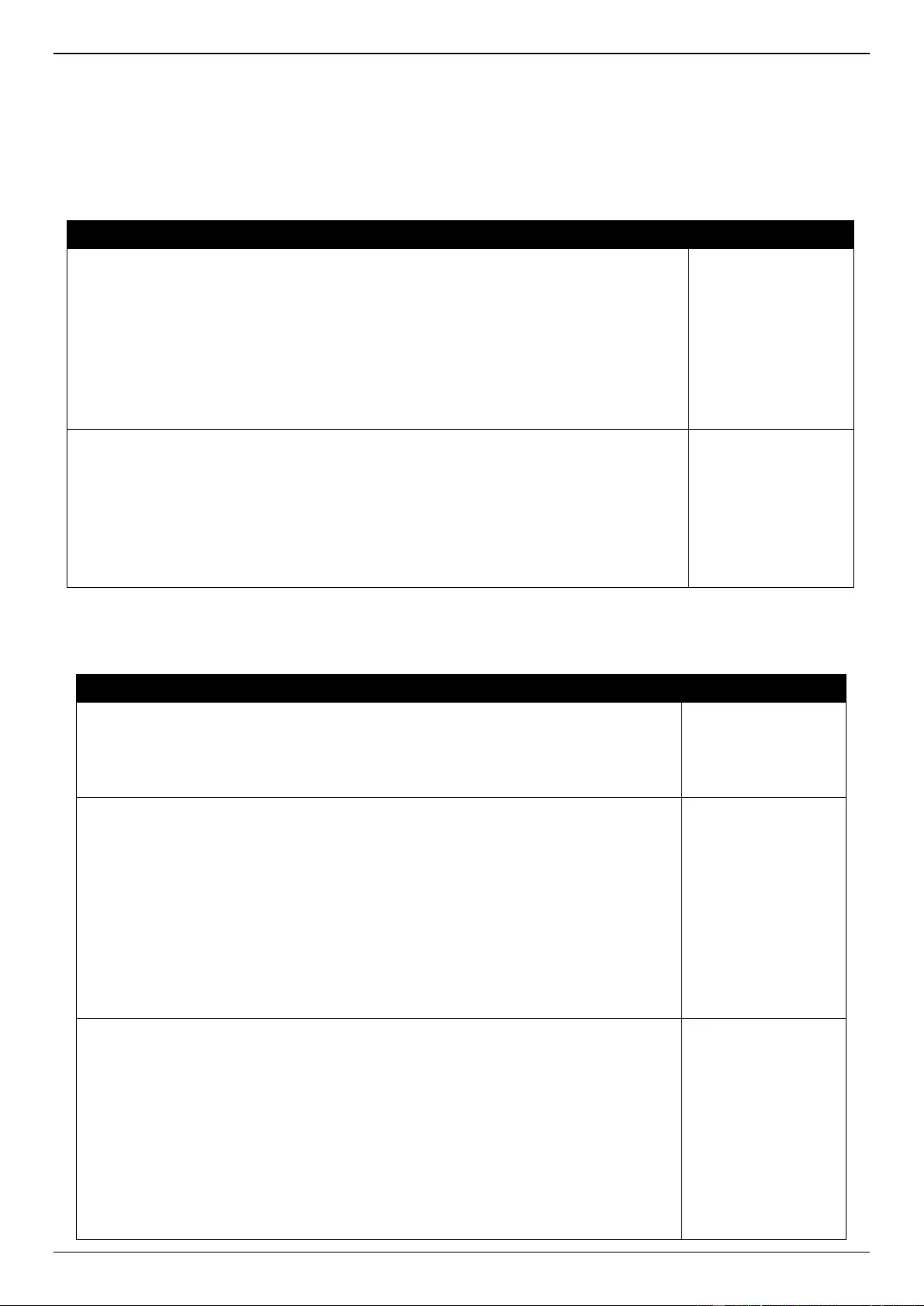
DGS-3630 Series Layer 3 Stackable Managed Switch Web UI Reference Guide
699
Appendix B - System Log Entries
The following table lists all possible entries and their corresponding meanings that will appear in the System Log of
this Switch.
802.1X
Log Description
Severity
Event Description: 802.1X Authentication failure.
Log Message: 802.1X authentication fail [due to <reason>] from (Username:
<username>, <interface-id>, MAC: <mac-address>)
Parameters Description:
reason: The reason for the failed authentication.
username: The user that is being authenticated.
interface-id: The interface name.
macaddr: The MAC address of the authenticated device.
Critical
Event Description: 802.1X Authentication successful.
Log Message: 802.1X authentication success (Username: <username>, <interface-id>,
MAC: <mac-address>)
Parameters Description:
username: The user that is being authenticated.
interface-id: The interface name.
macaddr: The MAC address of the authenticated device.
Informational
AAA
Log Description
Severity
Event Description: AAA global state is enabled or disabled.
Log Message: AAA is <status>
Parameters Description:
status: The status indicates the AAA enabled or disabled.
Informational
Event Description: Successful login.
Log Message: Successful login through <exec-type> [from <client-ip>] authenticated
by AAA <aaa-method> <server-ip> (Username: <username>)
Parameters Description:
exec-type: It indicates the EXEC types, e.g.: Console, Telnet, SSH, Web, Web (SSL).
client-ip: It indicates the client’s IP address if valid through IP protocol.
aaa-method: It indicates the authentication method, e.g.: none, local, server.
server-ip: It indicates the AAA server IP address if authentication method is remote
server.
username: It indicates the username for authentication.
Informational
Event Description: Login failed.
Log Message: Login failed through <exec-type> [from <client-ip>] authenticated by
AAA <aaa-method> <server-ip> (Username: <username>)
Parameters Description:
exec-type: It indicates the EXEC types, e.g.: Console, Telnet, SSH, Web, Web (SSL).
client-ip: It indicates the client’s IP address if valid through IP protocol.
aaa-method: It indicates the authentication method, e.g.: none, local, server.
server-ip: It indicates the AAA server IP address if authentication method is remote
server.
username: It indicates the username for authentication.
Warning
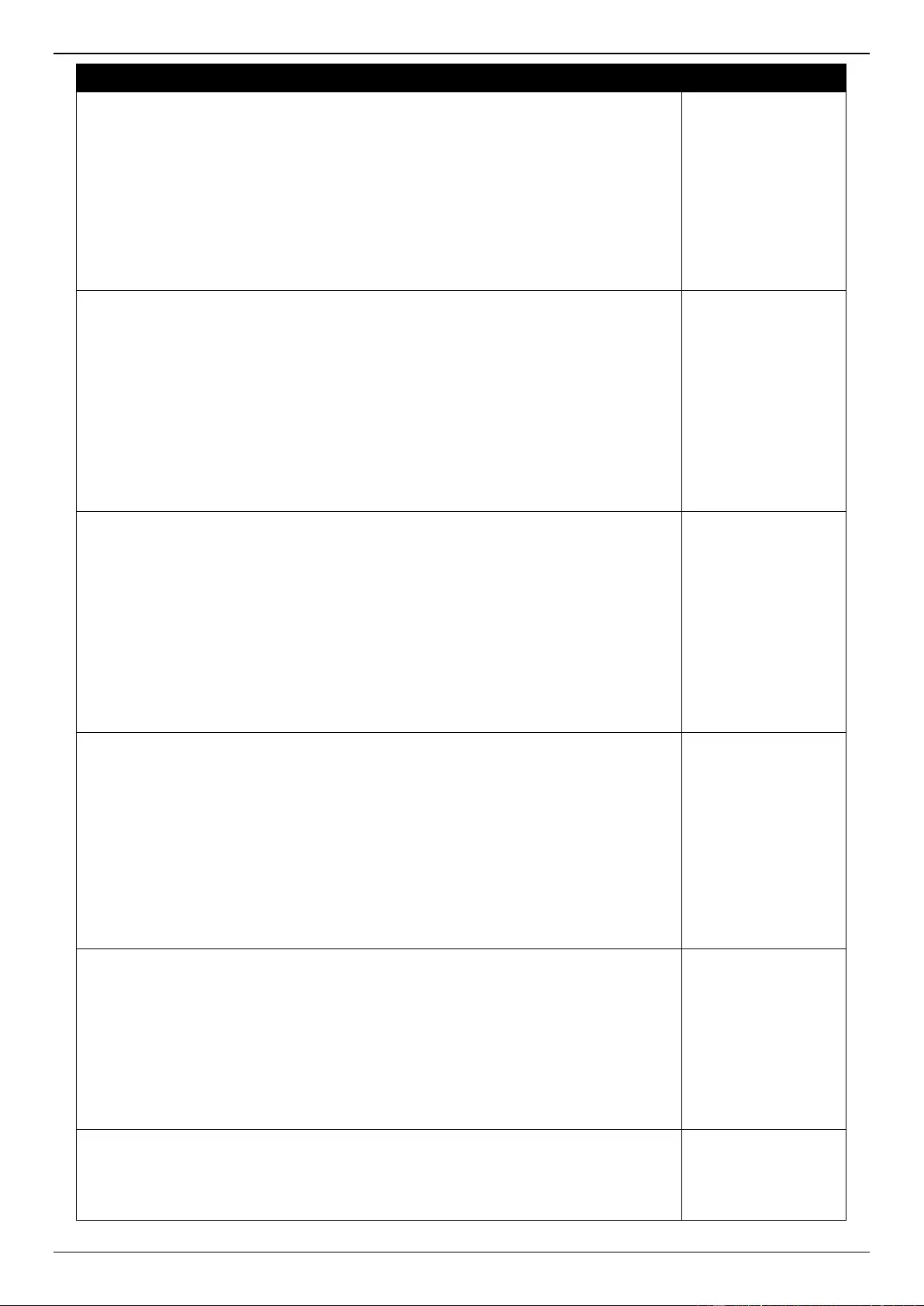
DGS-3630 Series Layer 3 Stackable Managed Switch Web UI Reference Guide
700
Log Description
Severity
Event Description: Login failed due to AAA server timeout or improper configuration.
Log Message: Login failed through <exec-type> [from <client-ip>] due to AAA server
<server-ip> timeout (Username: <username>)
Parameters Description:
exec-type: It indicates the EXEC types, e.g.: Console, Telnet, SSH, Web, Web (SSL).
client-ip: It indicates the client’s IP address if valid through IP protocol.
server-ip: It indicates the AAA server IP address if authentication method is remote
server.
username: It indicates the username for authentication.
Warning
Event Description: Enable privilege successfully.
Log Message: Successful enable privilege through <exec-type> [from <client-ip>]
authenticated by AAA <aaa-method> <server-ip> (Username: <username>)
Parameters Description:
exec-type: It indicates the EXEC types, e.g.: Console, Telnet, SSH, Web, Web (SSL).
client-ip: It indicates the client’s IP address if valid through IP protocol.
aaa-method: It indicates the authentication method, e.g.: none, local, server.
server-ip: It indicates the AAA server IP address if authentication method is remote
server.
username: It indicates the username for authentication.
Informational
Event Description: Enable privilege failure.
Log Message: Enable privilege failed through <exec-type> [from <client-ip>]
authenticated by AAA <aaa-method> <server-ip> (Username: <username>)
Parameters Description:
exec-type: It indicates the EXEC types, e.g.: Console, Telnet, SSH, Web, Web (SSL).
client-ip: It indicates the client’s IP address if valid through IP protocol.
aaa-method: It indicates the authentication method, e.g.: none, local, server.
server-ip: It indicates the AAA server IP address if authentication method is remote
server.
username: It indicates the username for authentication.
Warning
Event Description: the remote server does not respond to the enable password
authentication request.
Log Message: Enable privilege failed through <exec-type> [from <client-ip>] due to
AAA server <server-ip> timeout (Username: <username>)
Parameters Description:
exec-type: It indicates the EXEC types, e.g.: Console, Telnet, SSH, Web, Web (SSL).
client-ip: It indicates the client’s IP address if valid through IP protocol.
server-ip: It indicates the AAA server IP address if authentication method is remote
server.
username: It indicates the username for authentication.
Warning
Event Description: RADIUS assigned a valid VLAN ID attributes.
Log Message: RADIUS server <server-ip> assigned VID: <vid> to port <interface-id>
(Username: <username>)
Parameters Description:
server-ip: It indicates the RADIUS server IP address.
vid: The assign VLAN ID that authorized by from RADIUS server.
interface-id: It indicates the port number of the client authenticated.
username: It indicates the username for authentication.
Informational
Event Description: RADIUS assigned a valid bandwidth attributes.
Log Message: RADIUS server <server-ip> assigned <direction> bandwidth:
<threshold> to port <interface -id> (Username: <username>)
Parameters Description:
Informational
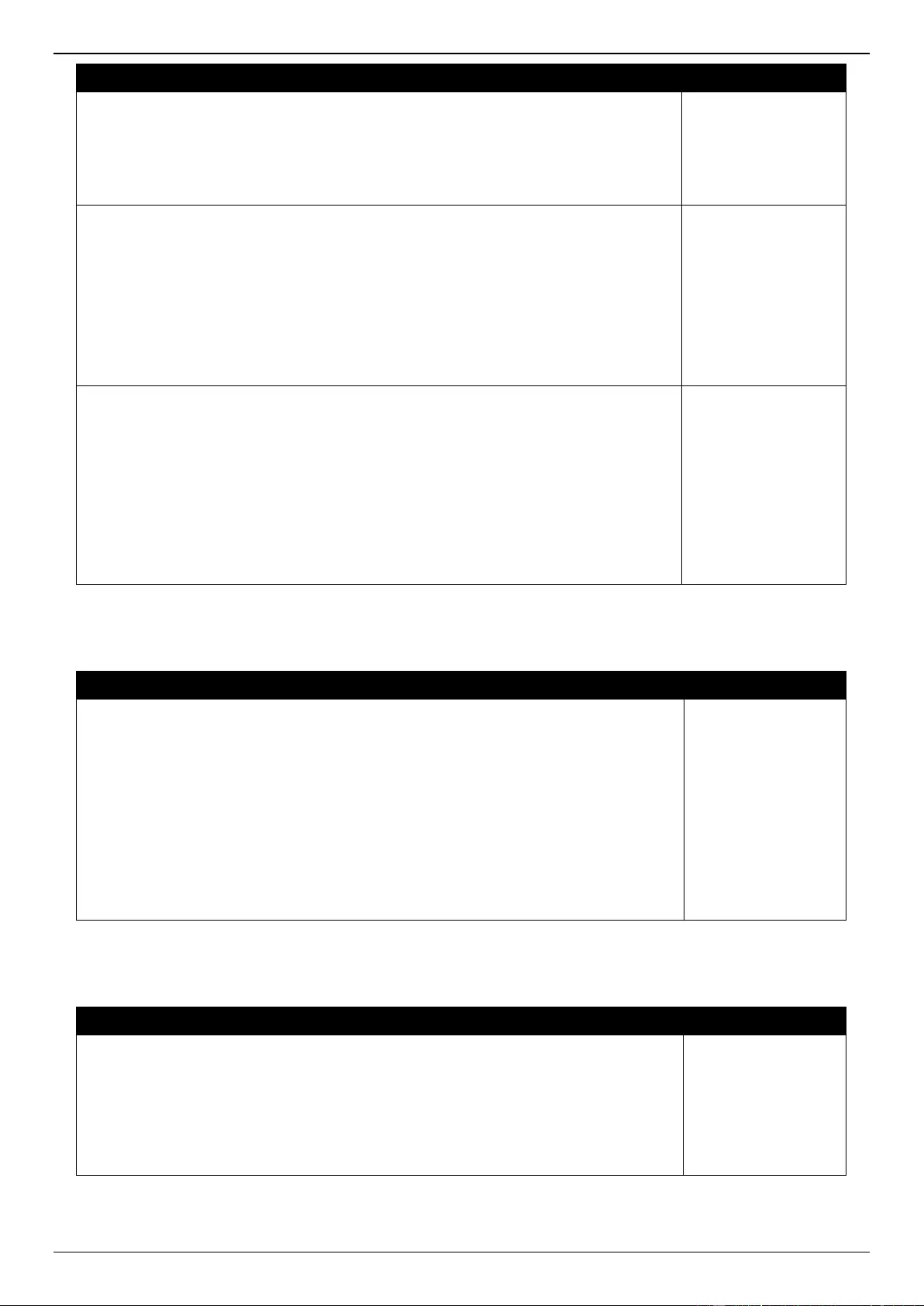
DGS-3630 Series Layer 3 Stackable Managed Switch Web UI Reference Guide
701
Log Description
Severity
server-ip: It indicates the RADIUS server IP address.
direction: It indicates the direction for bandwidth control, e.g.: ingress or egress.
threshold: The assign threshold of bandwidth that authorized by from RADIUS server.
interface-id: It indicates the port number of the client authenticated.
username: It indicates the username for authentication.
Event Description: RADIUS assigned a valid priority attributes.
Log Message: RADIUS server <server-ip> assigned 802.1p default priority: <priority>
to port <interface -id> (Username: <username>)
Parameters Description:
server-ip: It indicates the RADIUS server IP address.
priority: The assign priority that authorized by from RADIUS server.
interface-id: It indicates the port number of the client authenticated.
username: It indicates the username for authentication.
Informational
Event Description: RADIUS assigned ACL script but fails to apply to the system due
to insufficient resource.
Log Message: RADIUS server <server-ip> assigns <username> ACL failure at port
<interface -id> (<acl-script>)
Parameters Description:
server-ip: It indicates the RADIUS server IP address.
username: It indicates the username for authentication.
interface-id: It indicates the port number of the client authenticated.
acl-script: The assign ACL script that authorized by from RADIUS server.
Warning
ARP
Log Description
Severity
Event Description: Gratuitous ARP detected duplicate IP.
Log Message: Conflict IP was detected with this device (IP: <ipaddr>, MAC:
<macaddr>, Port <[unitID:]portNum>, Interface: <ipif_name>)
Parameters Description:
ipaddr: The IP address which is duplicated with our device.
macaddr: The MAC address of the device that has duplicated IP address as our
device.
unitID: 1.Interger value;2.Represent the id of the device in the stacking system.
portNum: 1.Interger value;2.Represent the logic port number of the device.
ipif_name: The name of the interface of the switch which has the conflict IP address.
Warning
ARP Spoofing Prevention
Log Description
Severity
Event Description: a fake ARP packet detect by ARP Spoofing Prevention.
Log Message: Gateway <ipaddr> is under attack by <macaddr> from <intf-name>
Parameters Description:
ipaddr: The IP address of gateway.
macaddr: The MAC address of hacker.
intf_name: The name of the interface of hacker.
Warning
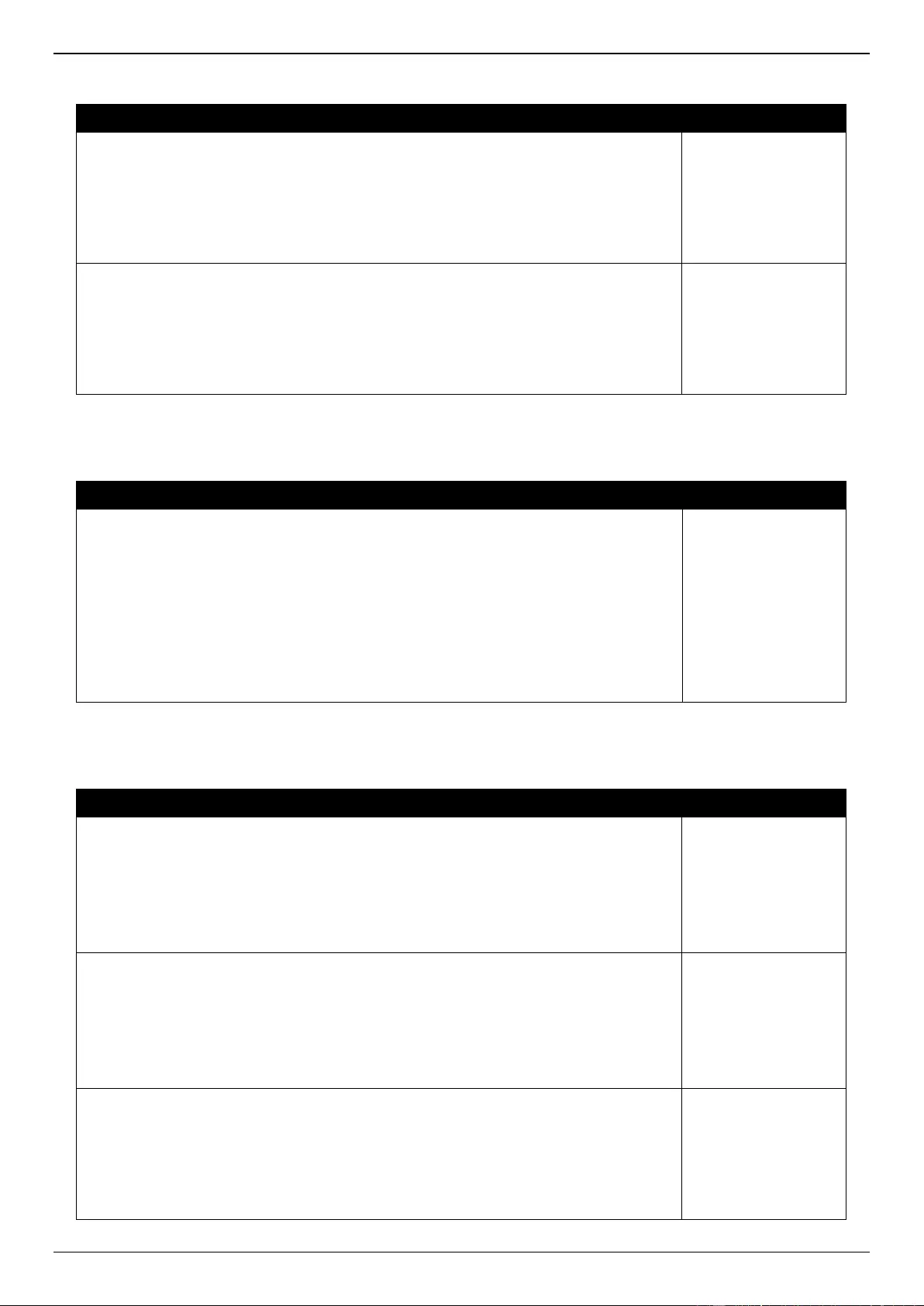
DGS-3630 Series Layer 3 Stackable Managed Switch Web UI Reference Guide
702
Auto Image
Log Description
Severity
Event Description: This message means that Autoimage Firmware upgraded
successfully.
Log Message: The downloaded firmware was successfully executed by DHCP
AutoImage update (TFTP Server IP: <ipaddr>)
Parameters Description:
ipaddr: TFTP Server IP address.
Informational
Event Description: This message means that Autoimage Firmware upgraded
unsuccessfully.
Log Message: The downloaded firmware was not successfully executed by DHCP
AutoImage update (TFTP Server IP: <ipaddr>)
Parameters Description:
ipaddr: TFTP Server IP address.
Informational
Auto Save
Log Description
Severity
Event Description: Record the event when the configure information of DDP is saved
automatically.
Log Message:CONFIG-6-DDPSAVECONFIG: [Unit <unitID>,]Configuration
automatically saved to flash due to configuring from DDP(Username: <username>,
IP: <ipaddr>)
Parameters Description:
Unit: Box ID.
username: Represent current login user.
ipaddr: Represent client IP address.
Informational
Auto Surveillance VLAN
Log Description
Severity
Event Description: When a new surveillance device is detected on an interface.
Log Message: New surveillance device detected (<interface-id>, MAC: <mac-
address>)
Parameters Description:
interface-id: Interface name.
mac-address: Surveillance device MAC address.
Informational
Event Description: When an interface which is enabled surveillance VLAN joins the
surveillance VLAN automatically.
Log Message: <interface-id> add into surveillance VLAN <vid>
Parameters Description:
interface-id: Interface name.
vid: VLAN ID.
Informational
Event Description: When an interface leaves the surveillance VLAN and at the same
time, no surveillance device is detected in the aging interval for that interface, the log
message will be sent.
Log Message: <interface-id> remove from surveillance VLAN <vid>
Parameters Description:
interface-id: Interface name.
Informational
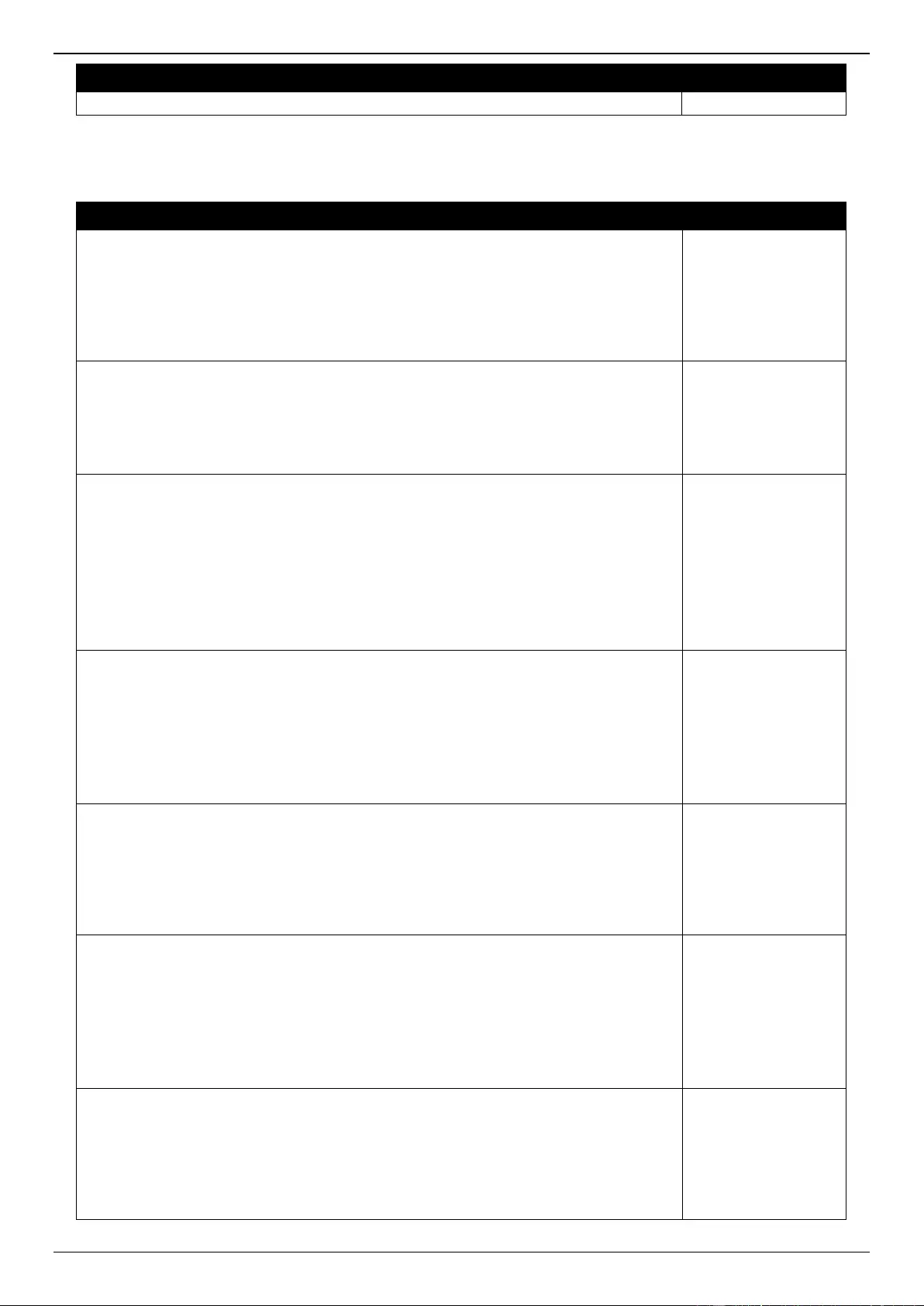
DGS-3630 Series Layer 3 Stackable Managed Switch Web UI Reference Guide
703
Log Description
Severity
vid: VLAN ID.
BGP
Log Description
Severity
Event Description: BGP FSM with Peer has gone to the successfully established
state.
Log Message: BGP-6-ESTABLISH: BGP connection is successfully established
(Peer:<ipaddr>)
Parameters Description:
ipaddr: IP address of BGP peer.
Informational
Event Description: BGP connection is normally closed.
Log Message: BGP-6-NORMALCLOSE: BGP connection is normally closed
(Peer:<ipaddr>)
Parameters Description:
ipaddr: IP address of BGP peer.
Informational
Event Description: BGP connection is closed due to error (Error Code, Error Sub code
and Data fields Refer to RFC).
Log Message: BGP-4-ERRCLOSE: BGP connection is closed due to error
(Code:<num> Subcode:<num> Field:<field> Peer:<ipaddr>)
Parameters Description:
num: Error Code or Error Sub code is defined in RFC 4271 etc.
field: field value when an error happen.
ipaddr: IP address of the BGP peer.
Warning
Event Description: Receive a BGP notify packet with an undefined error code or sub
error code in RFC 4271.
Log Message: BGP-4-RCVUNKOWNERR: BGP Notify: unknown Error code(num),
Sub Error code(num), Peer:<ipaddr>
Parameters Description:
num: Error Code or Error Sub code is defined in RFC 4271 etc.
ipaddr: IP address of BGP peer.
Warning
Event Description: Receive a BGP update packet but the next hop points to a local
interface.
Log Message: BGP-4-BADNHOP: BGP Update Attr NHop: Erroneous NHop <ipaddr>
Peer:<ipaddr>
Parameters Description:
ipaddr: IP address of BGP peer.
Warning
Event Description: BGP connection is closed due to some events happens. (Event
refer to RFC)
Log Message: BGP-4-EVENTCLOSE: BGP connection is closed due to Event:
<num> (Peer:<ipaddr>)
Parameters Description:
num: Event is defined in RFC 4271 etc.
ipaddr: IP address of BGP peer.
Warning
Event Description: BGP connection is closed due to receive notify packet. (Error Code
and Error Sub code refer to RFC).
Log Message: BGP-4-NOTIFYCLOSE: BGP connection is closed due to Notify: Code
<num> Subcode <num> (Peer:<ipaddr>)
Parameters Description:
num: Error Code or Error Sub code is defined in RFC 4271 etc.
Warning
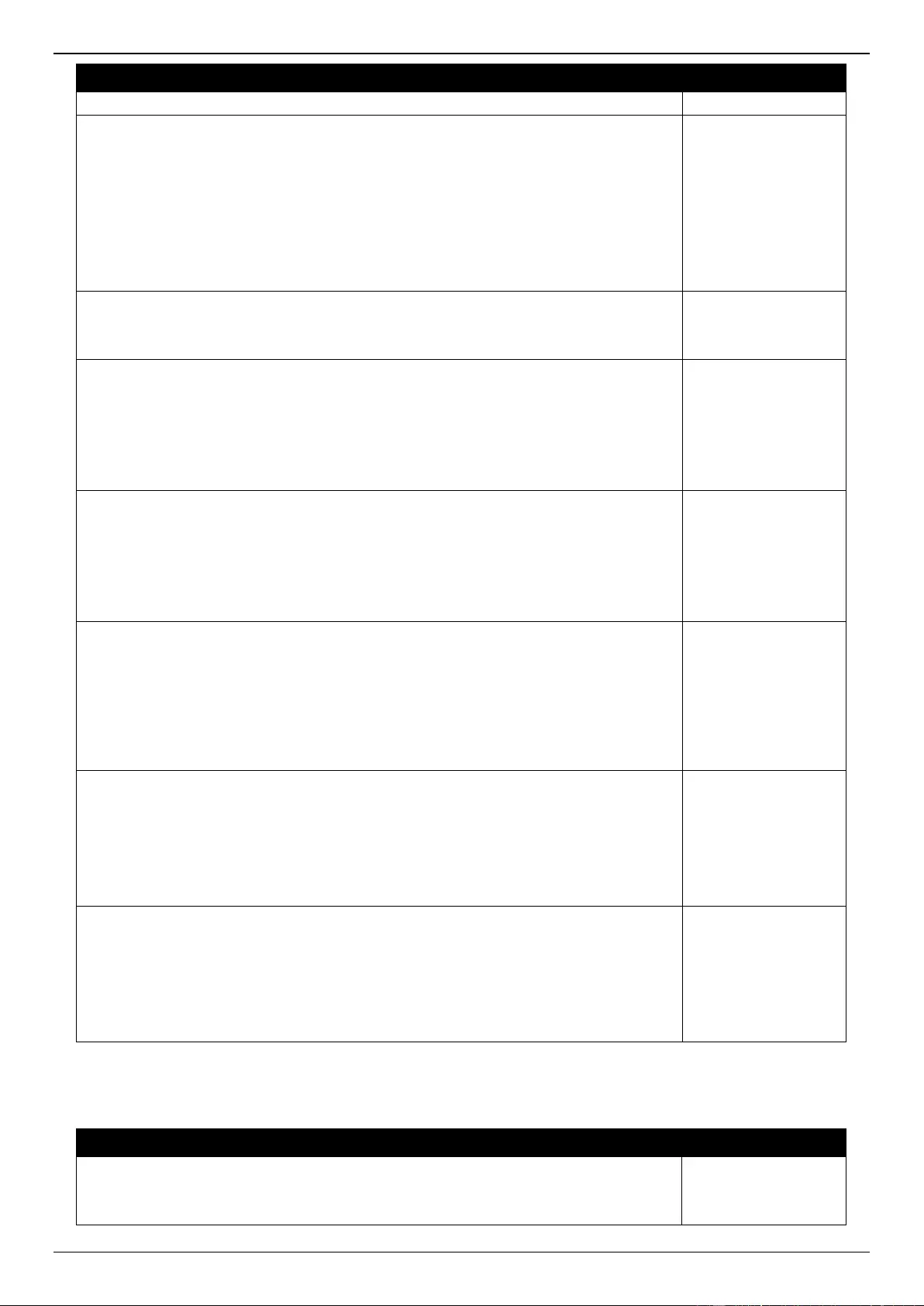
DGS-3630 Series Layer 3 Stackable Managed Switch Web UI Reference Guide
704
Log Description
Severity
ipaddr: IP address of BGP peer.
Event Description: The number of BGP prefix received from this neighbor reaches the
threshold.
Log Message: BGP-6-PEERPFXMAX: The number of prefix received reaches
<num>, max <limit> (Peer <ipaddr>)
Parameters Description:
num: The number of prefix received.
limit: Max number of prefix allowed to receive.
ipaddr: IP address of BGP peer.
Informational
Event Description: The total BGP prefix number received exceeds the limit.
Log Message: BGP-6-TOTALPFXMAX: The total number of prefix received reaches
max prefix limit
Informational
Event Description: BGP received unnecessary AS4-PATH attribute from new (4-bytes
AS) BGP peer.
Log Message: BGP-4-RCVUNNECEAS4PATH: Received AS4-PATH attribute from
new (4-bytes AS) peer. (Peer <ipaddr>).
Parameters Description:
ipaddr: IP address of BGP peer.
Warning
Event Description: BGP received unnecessary AS4-AGGREGATOR attribute from
new (4-bytes AS) BGP peer.
Log Message: BGP-4-RCVUNNECEAS4AGGRE: Received AS4-AGGREGATOR
attribute from new (4-bytes AS) peer. (Peer <ipaddr>)
Parameters Description:
ipaddr: IP address of BGP peer.
Warning
Event Description: BGP received AS_CONFED_SEQUENCE or AS_CONFED_SET
path segment type in AS4-PATH attribute.
Log Message: BGP-4-RCVASCONFEDINAS4PATH: Received
AS_CONFED_SEQUENCE or AS_CONFED_SET path segment type in AS4-PATH
attribute. (Peer <ipaddr>)
Parameters Description:
ipaddr: IP address of BGP peer.
Warning
Event Description: BGP received invalid AS4-PATH attribute.
Log Message: BGP-4-RCVBADAS4PATH: Received invalid AS4-PATH attribute.
Value: <STRING> (Peer <ipaddr>)
Parameters Description:
STRING: Detailed description about the invalid attribute.
ipaddr: IP address of BGP peer.
Warning
Event Description: BGP received invalid AS4- AGGREGATOR attribute.
Log Message: BGP-4-RCVBADAS4AGGRE: Received invalid AS4- AGGREGATOR
attribute. Value: <STRING> (Peer <ipaddr>)
Parameters Description:
STRING: Detailed description about the invalid attribute.
ipaddr: IP address of BGP peer.
Warning
BPDU Protection
Log Description
Severity
Event Description: Record the event when the BPDU attack happened.
Log Message: <interface-id> enter STP BPDU under protection state (mode:
<mode>)
Informational
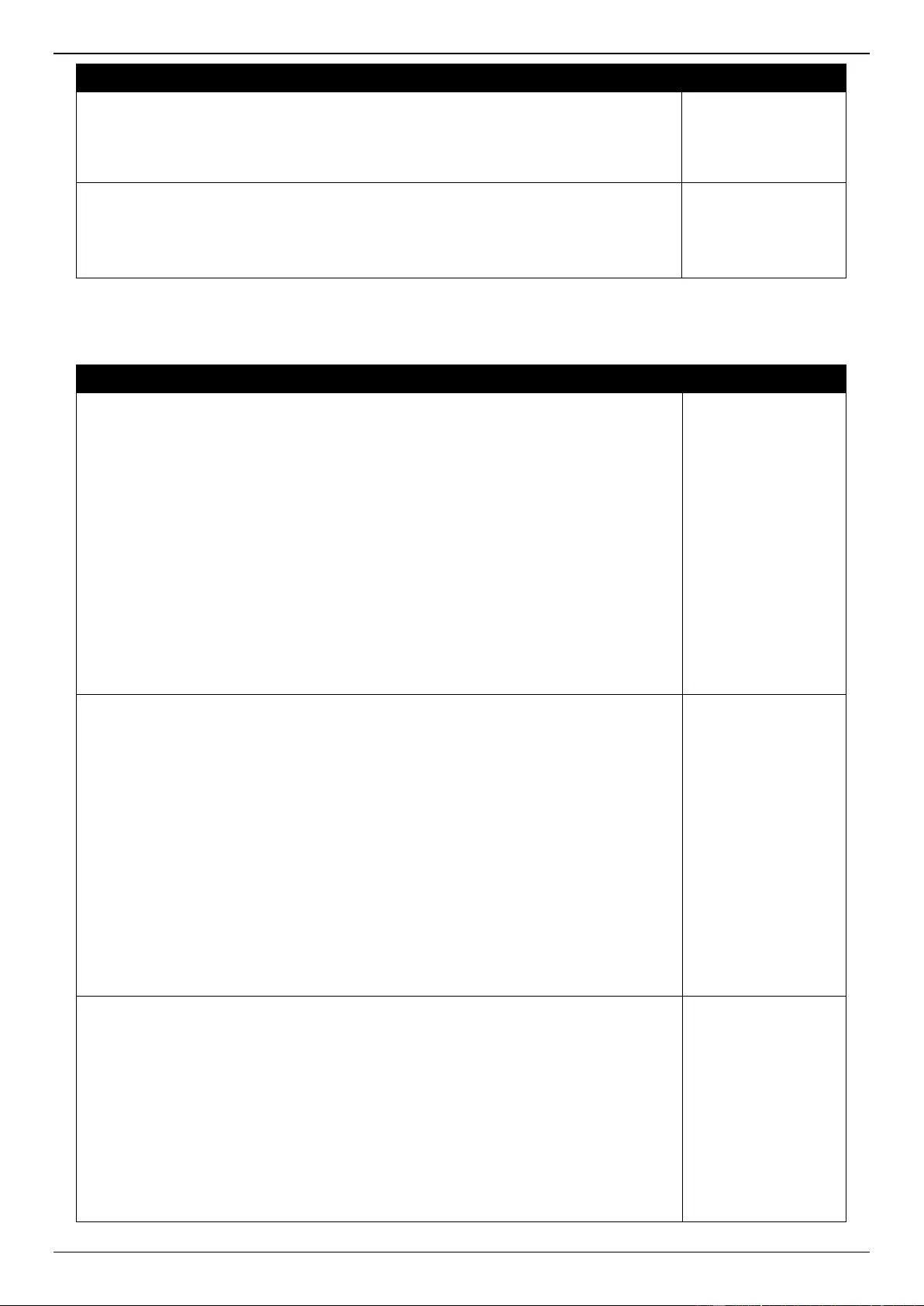
DGS-3630 Series Layer 3 Stackable Managed Switch Web UI Reference Guide
705
Log Description
Severity
Parameters Description:
interface-id: Interface on which detected STP BPDU attack.
mode: BPDU Protection mode of the interface.
Mode can be drop, block, or shutdown.
Event Description: Record the event when the STP BPDU attack recovered.
Log Message: <interface-id> recover from BPDU under protection state
Parameters Description:
interface-id: Interface on which detected STP BPDU attack.
Informational
CFM
Log Description
Severity
Event Description: Cross-connect is detected
Log Message: CFM cross-connect. VLAN:<vlanid>, Local(MD Level:<mdlevel>,
Interface:<interface-id>, Direction:<mepdirection>) Remote(MEPID:<mepid>,
MAC:<macaddr>)
Parameters Description:
vlanid: Represents the VLAN identifier of the MEP.
mdlevel: Represents the MD level of the MEP.
interface-id: Represents the interface number of the MEP.
mepdirection: Can be "inward" or "outward".
mepid: Represents the MEPID of the MEP. The value 0 means unknown MEPID.
macaddr: Represents the MAC address of the MEP. The value all zeros mean
unknown MAC address.
Note: In CFM hardware mode, remote MEP information (mepid and macaddr) is
unknown.
Critical
Event Description: Error CFM CCM packet is detected.
Log Message: CFM error CCM. MD Level:<mdlevel>, VLAN:<vlanid>,
Local(Interface:<interface-id>, Direction:<mepdirection>) Remote(MEPID:<mepid>,
MAC:<macaddr>)
Parameters Description:
vlanid: Represents the VLAN identifier of the MEP.
mdlevel: Represents MD level of the MEP.
interface-id: Represents the interface number of the MEP.
mepdirection: Can be "inward" or "outward".
mepid: Represents the MEPID of the MEP. The value 0 means unknown MEPID.
macaddr: Represents the MAC address of the MEP. The value all zeros means
unknown MAC address.
Note: In CFM hardware mode, remote MEP information (mepid and macaddr) is
unknown.
Warning
Event Description: Cannot receive the remote MEP's CCM packet.
Log Message: CFM remote down. MD Level:<mdlevel>, VLAN:<vlanid>,
Local(Interface:<interface-id>, Direction:<mepdirection>)
Parameters Description:
vlanid: Represents the VLAN identifier of the MEP.
mdlevel: Represents the MD level of the MEP.
interface-id: Represents the interface number of the MEP.
mepdirection: Represents the MEP direction, which can be "inward" or "outward".
mepid: Represents the MEPID of the MEP.
macaddr: Represents the MAC address of the MEP.
Warning
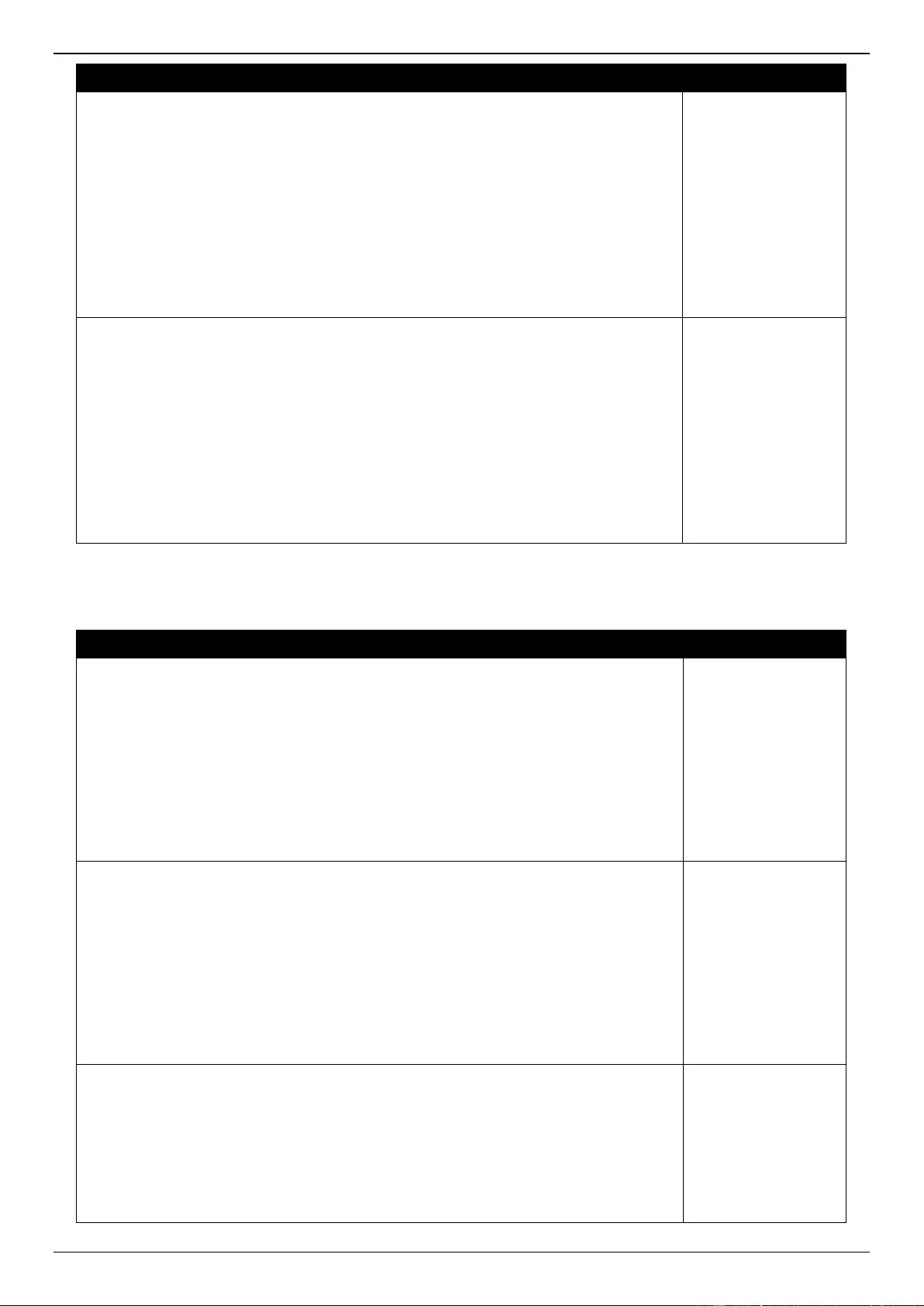
DGS-3630 Series Layer 3 Stackable Managed Switch Web UI Reference Guide
706
Log Description
Severity
Event Description: Remote MEP's MAC reports an error status.
Log Message: CFM remote MAC error. MD Level:<mdlevel>, VLAN:<vlanid>,
Local(Interface:<interface-id>, Direction:<mepdirection>)
Parameters Description:
vlanid: Represents the VLAN identifier of the MEP.
mdlevel: Represents the MD level of the MEP.
interface-id: Represents the interface number of the MEP.
mepdirection: Represents the MEP direction, which can be "inward" or "outward".
mepid: Represents the MEPID of the MEP.
macaddr: Represents the MAC address of the MEP.
Warning
Event Description: Remote MEP detects CFM defects.
Log Message: CFM remote detects a defect. MD Level:<mdlevel>, VLAN:<vlanid>,
Local(Interface:<interface-id>, Direction:<mepdirection>)
Parameters Description:
vlanid: Represents the VLAN identifier of the MEP.
mdlevel: Represents the MD level of the MEP.
interface-id: Represents the interface number of the MEP.
mepdirection: Represents the MEP direction, which can be "inward" or "outward".
mepid: Represents the MEPID of the MEP.
macaddr: Represents the MAC address of the MEP.
Informational
CFM Extension
Log Description
Severity
Event Description: AIS condition detected.
Log Message: AIS condition detected. MD Level:<mdlevel>, VLAN:<vlanid>,
Local(Interface:<interface-id>, Direction:<mepdirection>, MEPID:<mepid>)
Parameters Description:
vlanid: Represents the VLAN identifier of the MEP.
mdlevel: Represents the MD level of the MEP.
interface-id: Represents the interface number of the MEP.
mepdirection: Represents the direction of the MEP. This can be "inward" or "outward".
mepid: Represents the MEPID of the MEP.
Notification
Event Description: AIS condition cleared.
Log Message: AIS condition cleared. MD Level:<mdlevel>, VLAN:<vlanid>,
Local(Interface:<interface-id>, Direction:<mepdirection>, MEPID:<mepid>)
Parameters Description:
vlanid: Represents the VLAN identifier of the MEP.
mdlevel: Represents the MD level of the MEP.
interface-id: Represents the interface number of the MEP.
mepdirection: Represents the direction of the MEP. This can be "inward" or "outward".
mepid: Represents the MEPID of the MEP.
Notification
Event Description: LCK condition detected.
Log Message: LCK condition detected. MD Level:<mdlevel>, VLAN:<vlanid>,
Local(Interface:<interface-id>, Direction:<mepdirection>, MEPID:<mepid>)
Parameters Description:
vlanid: Represents the VLAN identifier of the MEP.
mdlevel: Represents the MD level of the MEP.
interface-id: Represents the interface number of the MEP.
Notification
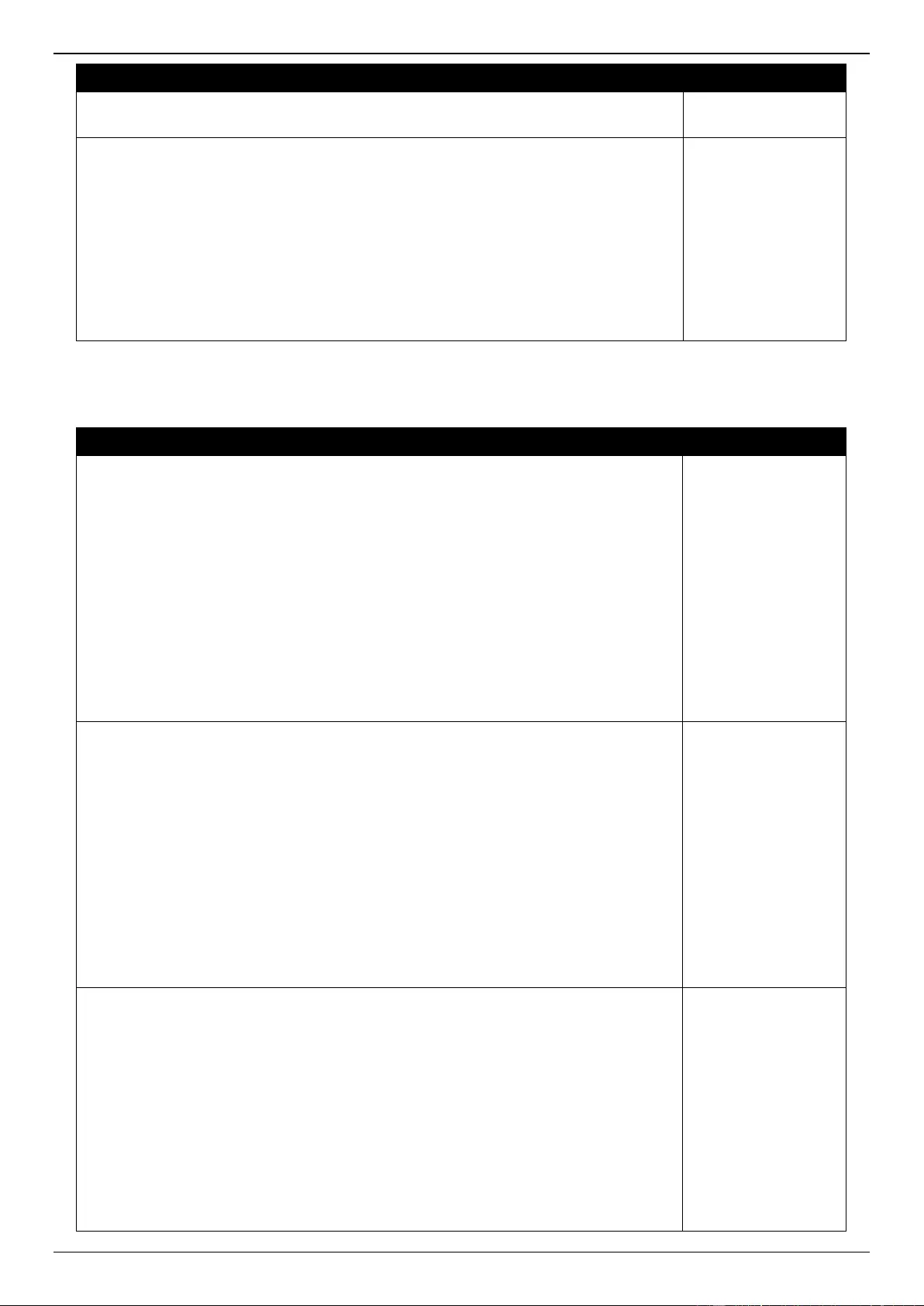
DGS-3630 Series Layer 3 Stackable Managed Switch Web UI Reference Guide
707
Log Description
Severity
mepdirection: Represents the direction of the MEP. This can be "inward" or "outward".
mepid: Represents the MEPID of the MEP.
Event Description: LCK condition cleared.
Log Message: LCK condition cleared. MD Level:<mdlevel>, VLAN:<vlanid>,
Local(Interface:<interface-id>, Direction:<mepdirection>, MEPID:<mepid>)
Parameters Description:
vlanid: Represents the VLAN identifier of the MEP.
mdlevel: Represents the MD level of the MEP.
interface-id: Represents the interface number of the MEP.
mepdirection: Represents the direction of the MEP. This can be "inward" or "outward".
mepid: Represents the MEPID of the MEP.
Notification
Configuration/Firmware
Log Description
Severity
Event Description: Firmware upgraded successfully.
Log Message: [Unit <unitID>,]Firmware upgraded by <session> successfully
(Username: <username>[, IP: <ipaddr>, MAC: <macaddr>], Server IP: <serverIP>,
File Name: <pathFile>)
Parameters Description:
unitID: The unit ID.
session: The user’s session.
username: Represent current login user.
ipaddr: Represent client IP address.
macaddr: Represent client MAC address.
serverIP: Server IP address.
pathFile: Path and file name on server.
Informational
Event Description: Firmware upgraded unsuccessfully.
Log Message: [Unit <unitID>,]Firmware upgraded by <session> unsuccessfully
(Username: <username>[, IP: <ipaddr>, MAC: <macaddr>], Server IP: <serverIP>,
File Name: <pathFile>)
Parameters Description:
unitID: The unit ID.
session: The user’s session.
username: Represent current login user.
ipaddr: Represent client IP address.
macaddr: Represent client MAC address.
serverIP: Server IP address.
pathFile: Path and file name on server.
Warning
Event Description: Firmware uploaded successfully.
Log Message: [Unit <unitID>,]Firmware uploaded by <session> successfully
(Username: <username>[, IP: <ipaddr>, MAC: <macaddr>], Server IP: <serverIP>,
File Name: <pathFile>)
Parameters Description:
unitID: The unit ID.
session: The user’s session.
username: Represent current login user.
ipaddr: Represent client IP address.
macaddr: Represent client MAC address.
serverIP: Server IP address.
Informational
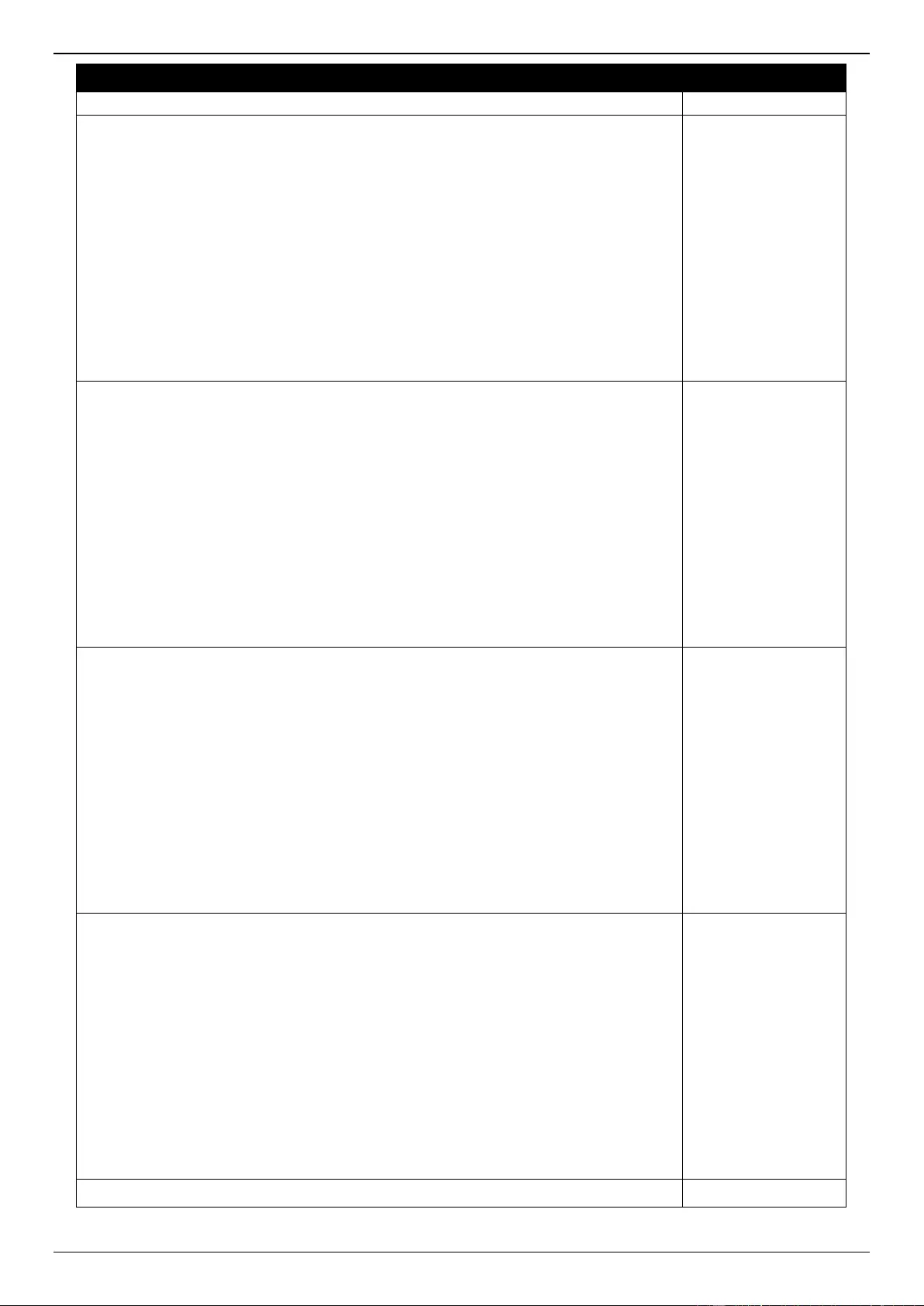
DGS-3630 Series Layer 3 Stackable Managed Switch Web UI Reference Guide
708
Log Description
Severity
pathFile: Path and file name on server.
Event Description: Firmware uploaded unsuccessfully.
Log Message: [Unit <unitID>,]Firmware uploaded by <session> unsuccessfully
(Username: <username>[, IP: <ipaddr>, MAC: <macaddr>], Server IP: <serverIP>,
File Name: <pathFile>)
Parameters Description:
unitID: The unit ID.
session: The user’s session.
username: Represent current login user.
ipaddr: Represent client IP address.
macaddr: Represent client MAC address.
serverIP: Server IP address.
pathFile: Path and file name on server.
Warning
Event Description: Configuration downloaded successfully.
Log Message: [Unit <unitID>,]Configuration downloaded by <session> successfully.
(Username: <username>[, IP: <ipaddr>, MAC: <macaddr>], Server IP: <serverIP>,
File Name: <pathFile>)
Parameters Description:
unitID: The unit ID.
session: The user’s session.
username: Represent current login user.
ipaddr: Represent client IP address.
macaddr: Represent client MAC address.
serverIP: Server IP address.
pathFile: Path and file name on server.
Informational
Event Description: Configuration downloaded unsuccessfully.
Log Message: [Unit <unitID>,]Configuration downloaded by <session>
unsuccessfully. (Username: <username>[, IP: <ipaddr>, MAC: <macaddr>], Server
IP: <serverIP>, File Name: <pathFile>)
Parameters Description:
unitID: The unit ID.
session: The user’s session.
username: Represent current login user.
ipaddr: Represent client IP address.
macaddr: Represent client MAC address.
serverIP: Server IP address.
pathFile: Path and file name on server.
Warning
Event Description: Configuration uploaded successfully.
Log Message: [Unit <unitID>,]Configuration uploaded by <session> successfully.
(Username: <username>[, IP: <ipaddr>, MAC: <macaddr>], Server IP: <serverIP>,
File Name: <pathFile>)
Parameters Description:
unitID: The unit ID.
session: The user’s session.
username: Represent current login user.
ipaddr: Represent client IP address.
macaddr: Represent client MAC address.
serverIP: Server IP address.
pathFile: Path and file name on server.
Informational
Event Description: Configuration uploaded unsuccessfully.
Warning
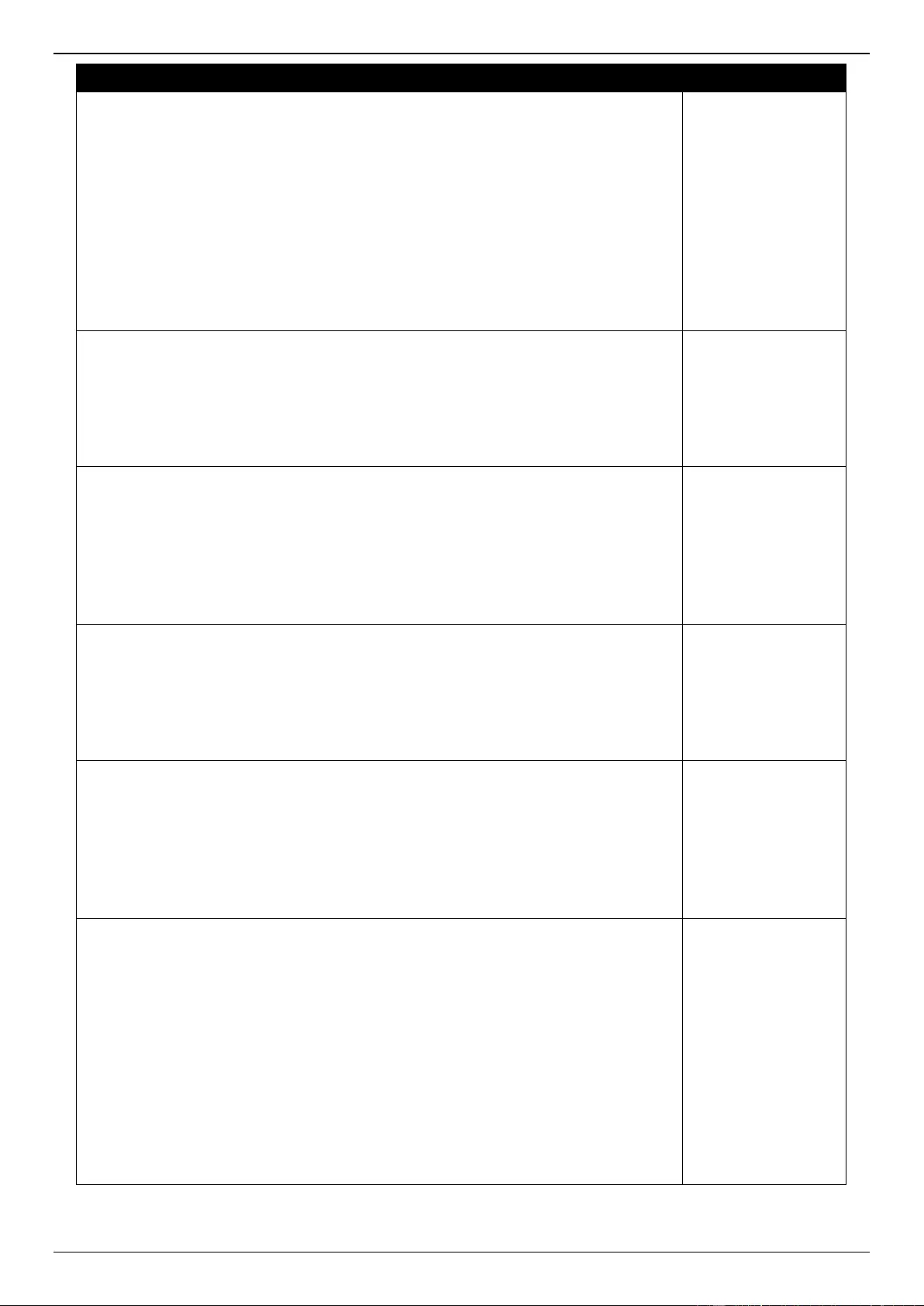
DGS-3630 Series Layer 3 Stackable Managed Switch Web UI Reference Guide
709
Log Description
Severity
Log Message: [Unit <unitID>,]Configuration uploaded by <session> unsuccessfully.
(Username: <username>[, IP: <ipaddr>, MAC: <macaddr>], Server IP: <serverIP>,
File Name: <pathFile>)
Parameters Description:
unitID: The unit ID.
session: The user’s session.
username: Represent current login user.
ipaddr: Represent client IP address.
macaddr: Represent client MAC address.
serverIP: Server IP address.
pathFile: Path and file name on server.
Event description: Configuration saved to flash by console.
Log Message: [Unit <unitID>, ]Configuration saved to flash by console (Username:
<username>)
Parameters description:
unitID: The unit ID.
username: Represent current login user.
Informational
Event description: Configuration saved to flash by remote.
Log Message: [Unit <unitID>, ]Configuration saved to flash (Username: <username>,
IP: <ipaddr>)
Parameters description:
unitID: The unit ID.
username: Represent current login user.
ipaddr: Represent client IP address.
Informational
Event description: Configuration saved to flash by console.
Log Message: [Unit <unitID>, ]System log saved to flash by console (Username:
<username>)
Parameters description:
unitID: The unit ID.
username: Represent current login user.
Informational
Event description: Configuration saved to flash by remote.
Log Message: [Unit <unitID>, ]System log saved to flash (Username: <username>,
IP: <ipaddr>)
Parameters description:
unitID: The unit ID.
username: Represent current login user.
ipaddr: Represent client IP address.
Informational
Event Description: Unknown type files downloaded unsuccessfully.
Log Message: [Unit <unitID>,]Downloaded by <session> unsuccessfully. (Username:
<username>[, IP: <ipaddr>, MAC: <macaddr>], Server IP: <serverIP>, File Name:
<pathFile>)
Parameters Description:
unitID: The unit ID.
session: The user’s session.
username: Represent current login user.
ipaddr: Represent client IP address.
macaddr: Represent client MAC address.
serverIP: Server IP address.
pathFile: Path and file name on server.
Warning
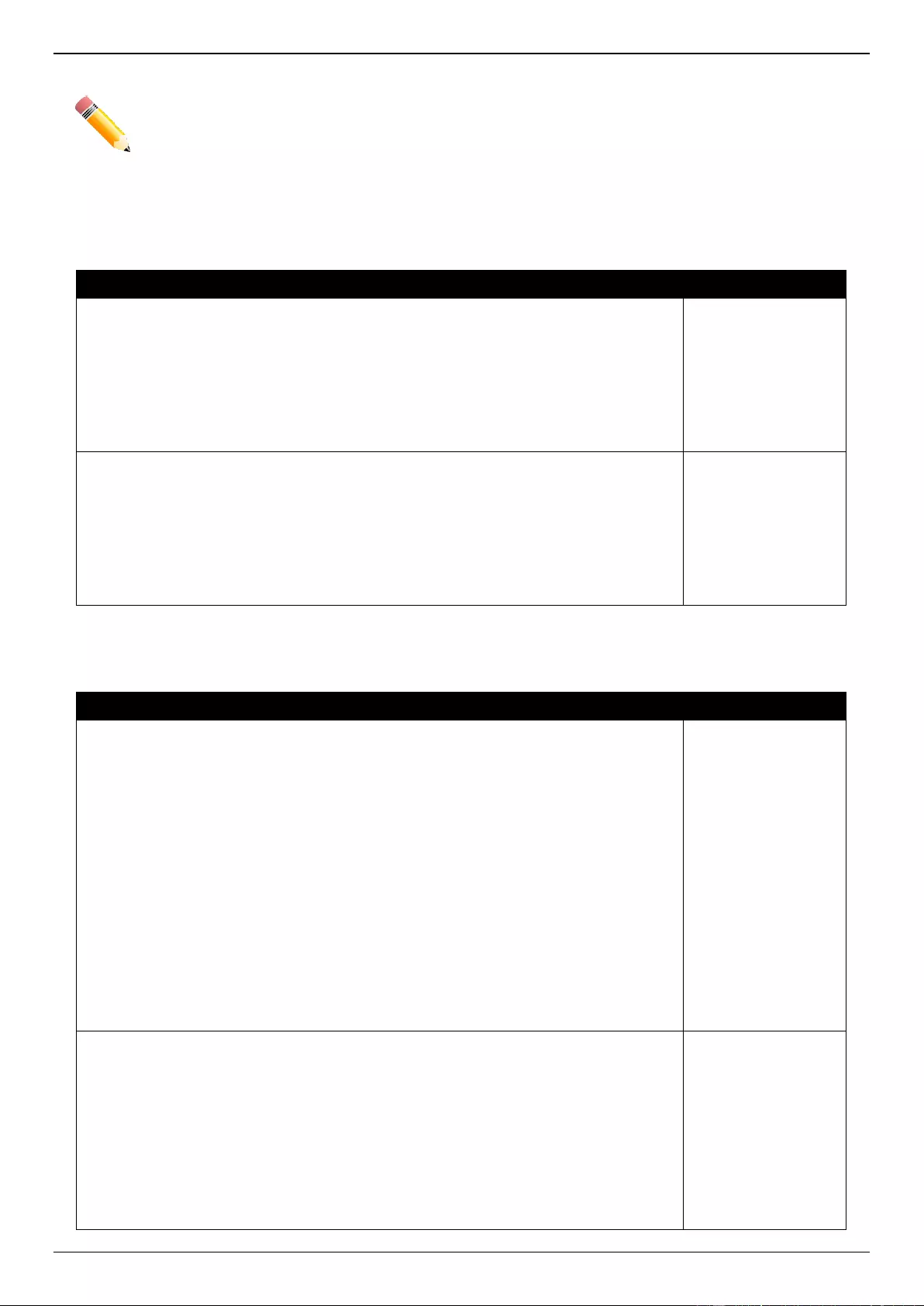
DGS-3630 Series Layer 3 Stackable Managed Switch Web UI Reference Guide
710
NOTE:
The user’s session refers to Console, Web, SNMP, Telnet, SSH, and DDP sessions.
If the Switch is in the standalone state, there will be no unit ID in the log message.
If the configuration or firmware was downloaded or uploaded through the console, there will be
no IP address and MAC address information in the log message.
DAD
Log Description
Severity
Event Description: When DUT receives Neighbor Solicitation (NS) message with
reduplicated address in the DAD duration, DUT will add a log.
Log Message: Duplicate address <ipv6address> on <interface-id> via receiving
Neighbor Solicitation Messages
Parameters Description:
ipv6address: IPv6 address in Neighbor Solicitation Messages.
interface-id: port interface ID.
Warning
Event Description: When DUT receives Neighbor Advertisement (NA) message with
reduplicated address in the DAD duration, DUT will add a log.
Log Message: Duplicate address <ipv6address> on <interface-id> via receiving
Neighbor Advertisement Messages
Parameters Description:
ipv6address: IPv6 address in Neighbor Advertisement Messages.
interface-id: port interface ID.
Warning
DDM
Log Description
Severity
Event Description: when the any of SFP parameters exceeds from the warning
threshold.
Log Message: Optical transceiver <interface-id> <component> <high-low> warning
threshold exceeded
Parameters Description:
interface-id: port interface ID.
component: DDM threshold type.
It can be one of the following types:
temperature
supply voltage
bias current
TX power
RX power
high-low: High or low threshold.
Warning
Event Description: when the any of SFP parameters exceeds from the alarm
threshold.
Log Message: Optical transceiver <interface-id> <component> <high-low> alarm
threshold exceeded
Parameters Description:
interface-id: port interface ID.
component: DDM threshold type.
It can be one of the following types:
temperature
Critical
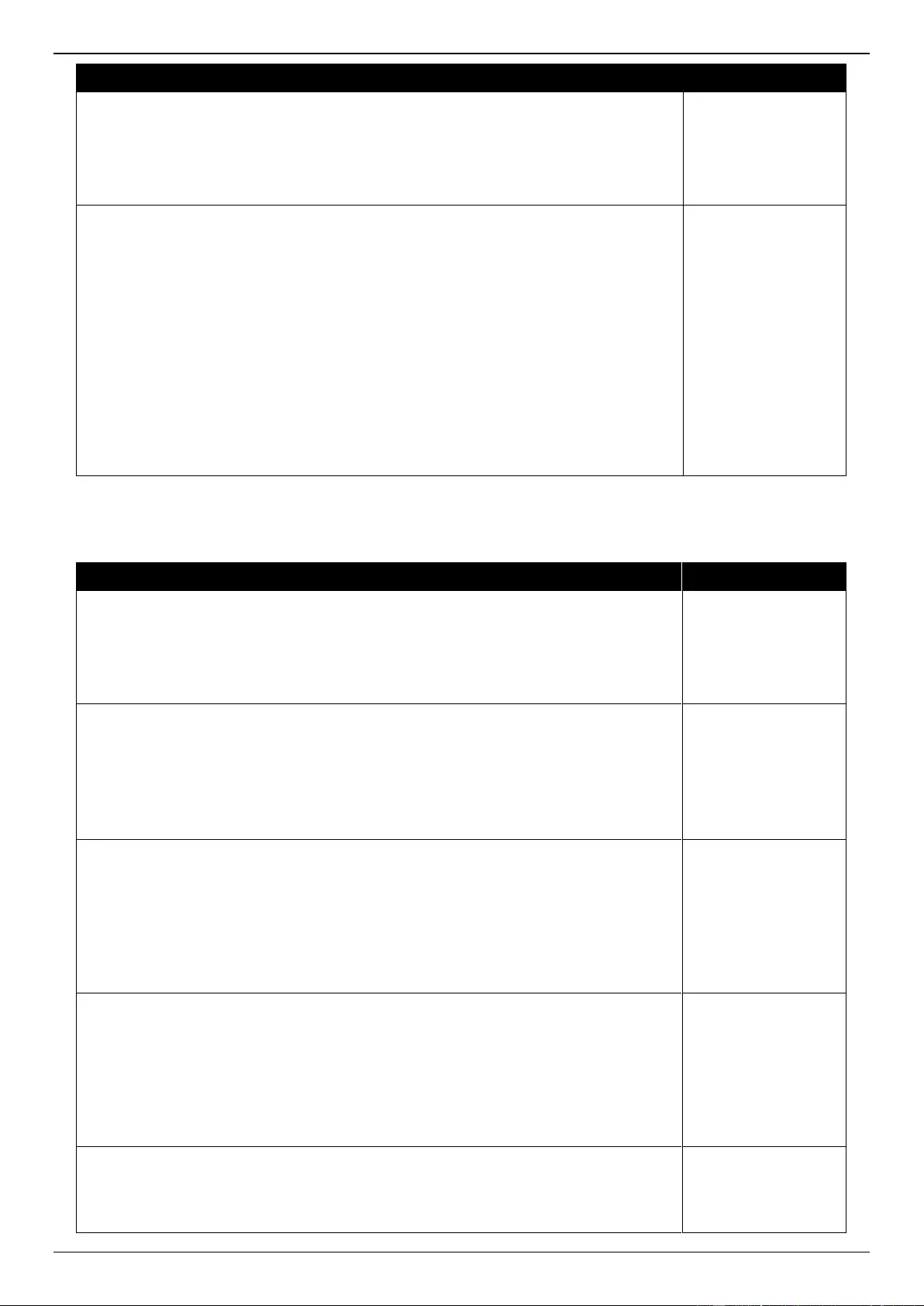
DGS-3630 Series Layer 3 Stackable Managed Switch Web UI Reference Guide
711
Log Description
Severity
supply voltage
bias current
TX power
RX power
high-low: High or low threshold.
Event Description: when the any of SFP parameters recovers from the warning
threshold.
Log Message: Optical transceiver <interface-id> <component> back to normal
Parameters Description:
interface-id: port interface ID.
component: DDM threshold type.
It can be one of the following types:
temperature
supply voltage
bias current
TX power
RX power
Warning
DHCPv6 Client
Log Description
Severity
Event Description: DHCPv6 client interface administrator state changed.
Log Message: DHCPv6 client on interface <ipif-name> changed state to [enabled |
disabled]
Parameters Description:
<ipif-name>: Name of the DHCPv6 client interface.
Informational
Event Description: DHCPv6 client obtains an IPv6 address from a DHCPv6 server.
Log Message: DHCPv6 client obtains an ipv6 address <ipv6address> on interface
<ipif-name>
Parameters Description:
ipv6address: IPv6 address obtained from a DHCPv6 server.
ipif-name: Name of the DHCPv6 client interface.
Informational
Event Description: The IPv6 address obtained from a DHCPv6 server starts
renewing.
Log Message: The IPv6 address <ipv6address> on interface <ipif-name> starts
renewing
Parameters Description:
ipv6address: IPv6 address obtained from a DHCPv6 server.
ipif-name: Name of the DHCPv6 client interface.
Informational
Event Description: The IPv6 address obtained from a DHCPv6 server renews
success.
Log Message: The IPv6 address <ipv6address> on interface <ipif-name> renews
success
Parameters Description:
ipv6address: IPv6 address obtained from a DHCPv6 server.
ipif-name: Name of the DHCPv6 client interface.
Informational
Event Description: The IPv6 address obtained from a DHCPv6 server starts
rebinding.
Log Message: The IPv6 address <ipv6address> on interface <ipif-name> starts
rebinding
Informational
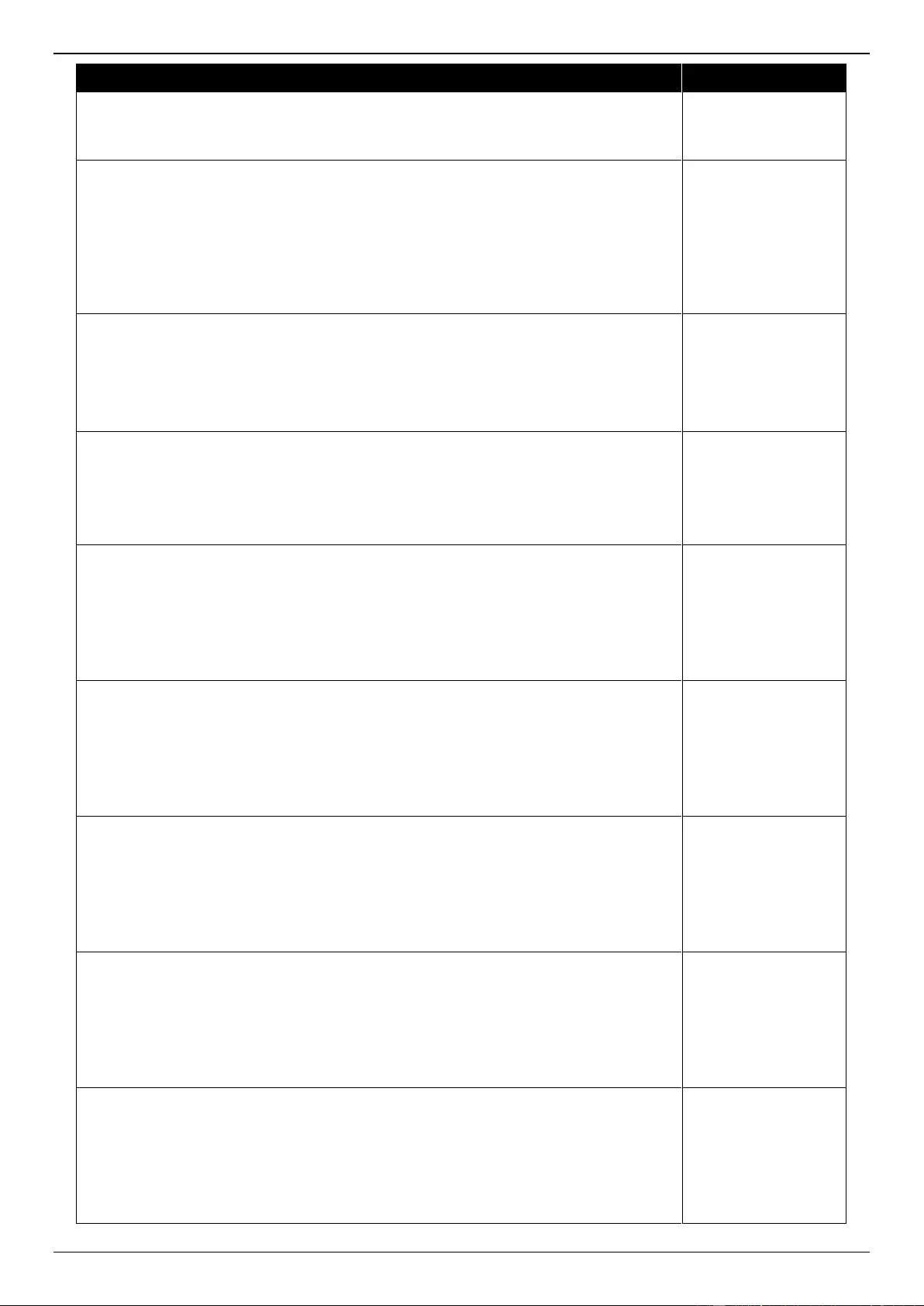
DGS-3630 Series Layer 3 Stackable Managed Switch Web UI Reference Guide
712
Log Description
Severity
Parameters Description:
ipv6address: IPv6 address obtained from a DHCPv6 server.
ipif-name: Name of the DHCPv6 client interface.
Event Description: The IPv6 address obtained from a DHCPv6 server rebinds
success.
Log Message: The IPv6 address <ipv6address> on interface <ipif-name> rebinds
success
Parameters Description:
ipv6address: IPv6 address obtained from a DHCPv6 server.
ipif-name: Name of the DHCPv6 client interface.
Informational
Event Description: The IPv6 address from a DHCPv6 server was deleted.
Log Message: The IPv6 address <ipv6address> on interface <ipif-name> was deleted
Parameters Description:
ipv6address: IPv6 address obtained from a DHCPv6 server.
ipif-name: Name of the DHCPv6 client interface.
Informational
Event Description: DHCPv6 client PD interface administrator state changed.
Log Message: DHCPv6 client PD on interface <intf-name> changed state to <enabled
| disabled>
Parameters Description:
intf-name: Name of the DHCPv6 client PD interface.
Informational
Event Description: DHCPv6 client PD obtains an IPv6 prefix from a delegation router.
Log Message: DHCPv6 client PD obtains an ipv6 prefix <ipv6networkaddr> on
interface <intf-name>
Parameters Description:
ipv6networkaddr: IPv6 prefix obtained from a delegation router.
intf-name: Name of the DHCPv6 client PD interface.
Informational
Event Description: The IPv6 prefix obtained from a delegation router starts renewing.
Log Message: The IPv6 prefix <ipv6networkaddr> on interface <intf-name> starts
renewing
Parameters Description:
ipv6networkaddr: IPv6 prefix obtained from a delegation router.
intf-name: Name of the DHCPv6 client PD interface.
Informational
Event Description: The IPv6 prefix obtained from a delegation router renews success.
Log Message: The IPv6 prefix <ipv6networkaddr> on interface <intf-name> renews
success.
Parameters Description:
ipv6anetworkaddr: IPv6 prefix obtained from a delegation router.
intf-name: Name of the DHCPv6 client PD interface.
Informational
Event Description: The IPv6 prefix obtained from a delegation router starts rebinding.
Log Message: The IPv6 prefix <ipv6networkaddr> on interface <intf-name> starts
rebinding
Parameters Description:
ipv6address: IPv6 prefix obtained from a delegation router.
intf-name: Name of the DHCPv6 client PD interface.
Informational
Event Description: The IPv6 prefix obtained from a delegation router rebinds success.
Log Message: The IPv6 prefix <ipv6networkaddr> on interface <intf-name> rebinds
success
Parameters Description:
ipv6address: IPv6 prefix obtained from a delegation router.
intf-name: Name of the DHCPv6 client PD interface.
Informational
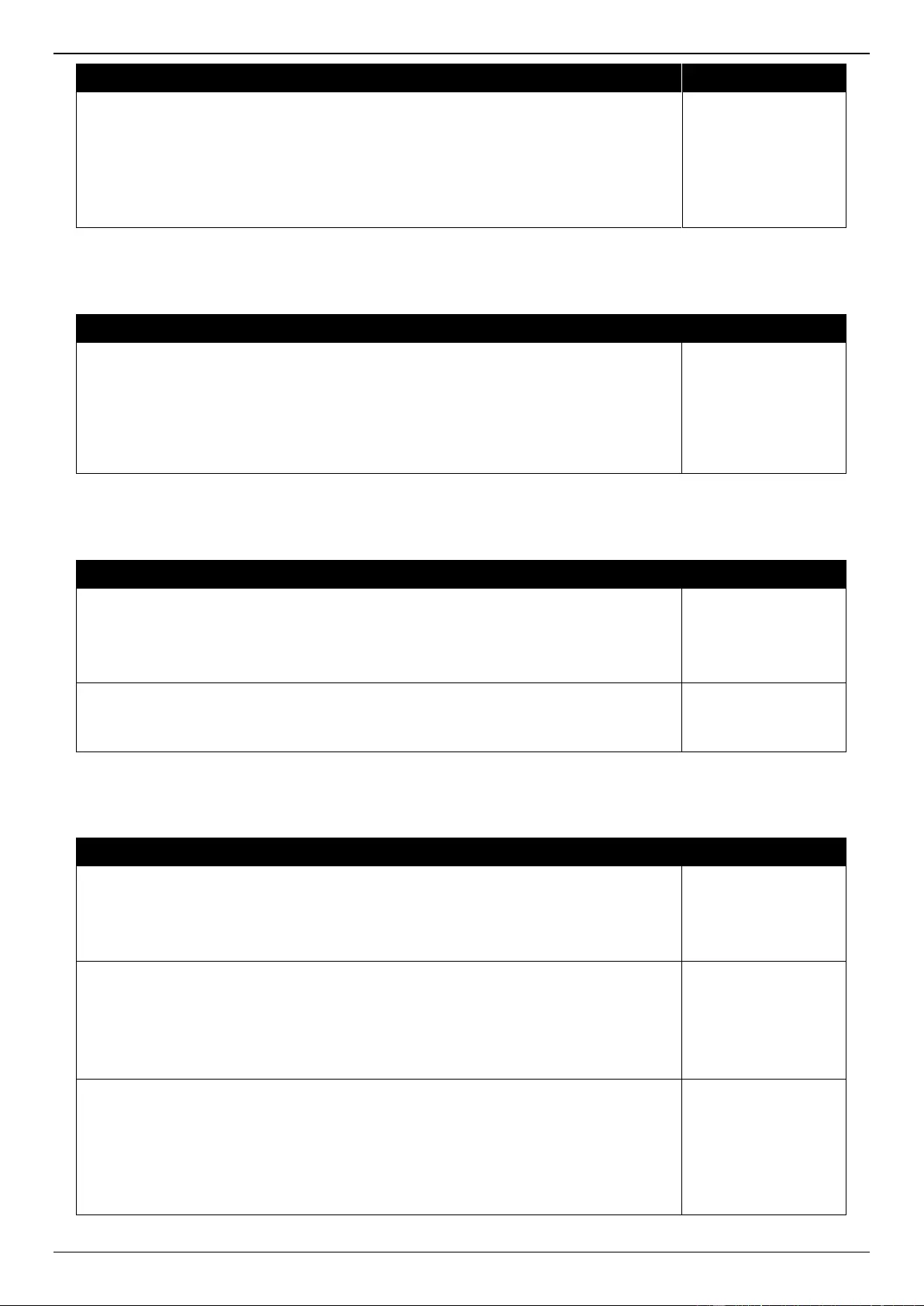
DGS-3630 Series Layer 3 Stackable Managed Switch Web UI Reference Guide
713
Log Description
Severity
Event Description: The IPv6 prefix from a delegation router was deleted.
Log Message: The IPv6 prefix <ipv6networkaddr> on interface <intf-name> was
deleted
Parameters Description:
ipv6address: IPv6 prefix obtained from a delegation router.
intf-name: Name of the DHCPv6 client PD interface.
Informational
DHCPv6 Relay
Log Description
Severity
Event Description: DHCPv6 relay on a specify interface’s administrator state
changed.
Log Message: DHCPv6 relay on interface <ipif-name> changed state to [enabled |
disabled]
Parameters Description:
<ipif-name>: Name of the DHCPv6 relay agent interface.
Informational
DHCPv6 Server
Log Description
Severity
Event Description: The address of the DHCPv6 Server pool is used up.
Log Message: The address of the DHCPv6 Server pool <pool-name> is used up
Parameters Description:
<pool-name>: Name of the DHCPv6 Server pool.
Informational
Event Description: The number of allocated IPv6 addresses is equal to 4096.
Log Message: The number of allocated ipv6 addresses of the DHCPv6 Server pool is
equal to 4096
Informational
DLMS
Log Description
Severity
Event Description: Input an illegal activation code.
Log Message: Illegal activation code (AC: <string25>)
Parameters Description:
<string25>: Activation Code.
Informational
Event Description: License Expired.
Log Message: License expired (license:<license-model>, AC: <string25>)
Parameters Description:
<license-model>: License Model Name.
<string25>: Activation Code.
Critical
Event Description: License successfully installed.
Log Message: License successfully installed (license:<license-model>, AC:
<string25>)
Parameters Description:
<license-model>: License Model Name.
<string25>: Activation Code.
Informational
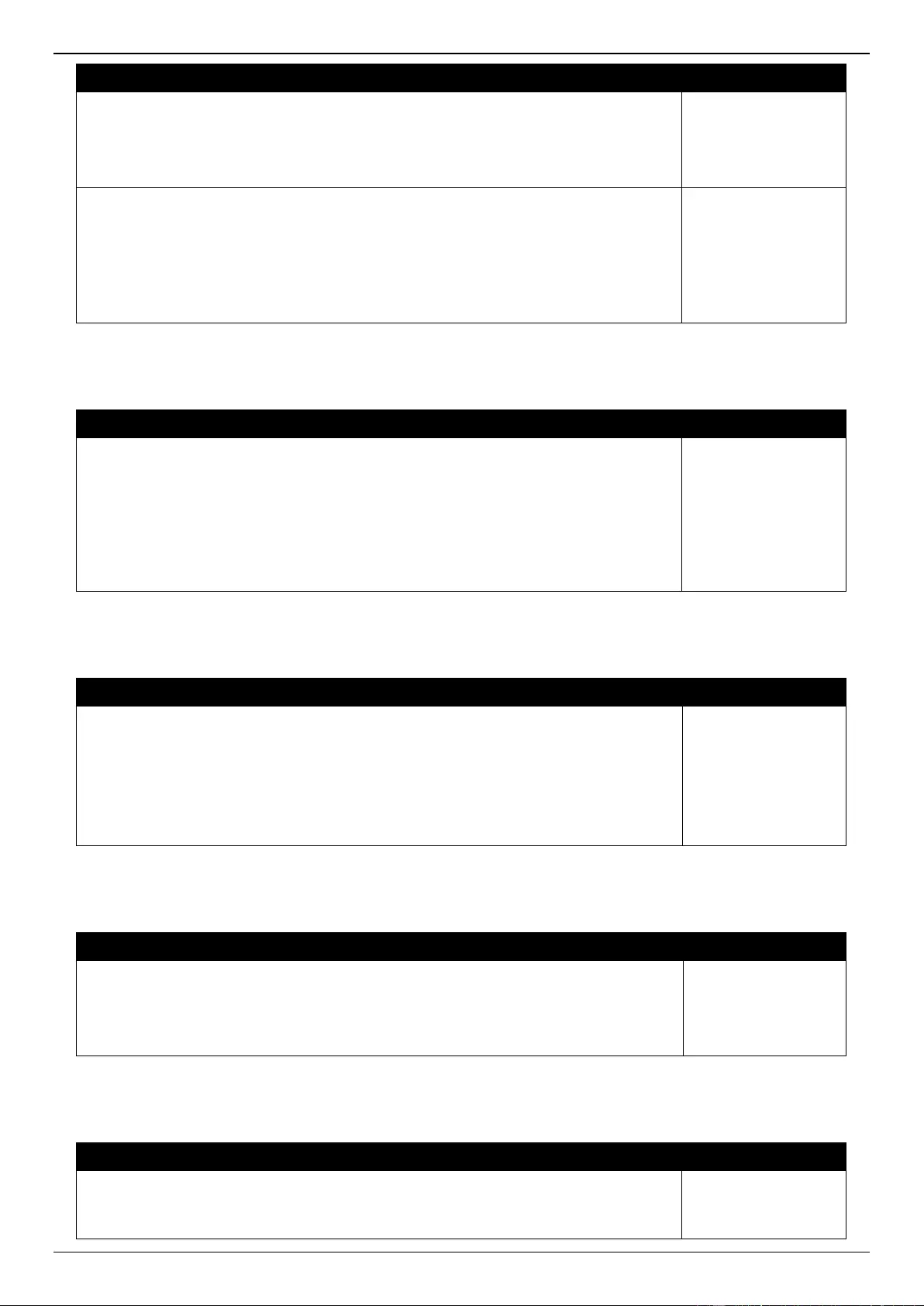
DGS-3630 Series Layer 3 Stackable Managed Switch Web UI Reference Guide
714
Log Description
Severity
Event Description: The Activation Code is unbound.
Log Message: Unbound Activation Code (AC: <string25>)
Parameters Description:
<string25>: Activation Code.
Critical
Event Description: When a license is going to expire, it will be logged before 30 days.
Log Message: License will expire in 30 days. (license:<license-model>, AC:
<string25>)
Parameters Description:
<license-model>: License Model Name.
<string25>: Activation Code.
Informational
DNS Resolver
Log Description
Severity
Event Description: Duplicate Domain name cache added, leads a dynamic domain
name cache be deleted.
Log Message: Duplicate Domain name case name: <domainname>, static IP:
<ipaddr>, dynamic IP:<ipaddr>
Parameters Description:
domainname: the domain name string.
ipaddr: IP address.
Informational
DoS Prevention
Log Description
Severity
Event Description: Detect DOS attack.
Log Message: <dos-type> is dropped from (IP: <ip-address> Port <interface-id>)
Parameters Description:
dos-type: DOS attack type.
ip-address: IP address.
interface-id: Interface name.
Notification
DULD
Log Description
Severity
Event Description: A unidirectional link has been detected on this port.
Log Message: DULD <INTERFACE-ID> is detected as unidirectional link
Parameters Description:
INTERFACE-ID: The interface name.
Warning
Dynamic ARP Inspection
Log Description
Severity
Event Description: Detect illegal ARP packet.
Log Message: Illegal ARP <type> packets (IP: <ip-address>, MAC: <mac-address>,
VLAN <vlan-id>, on <interface-id>)
Warning
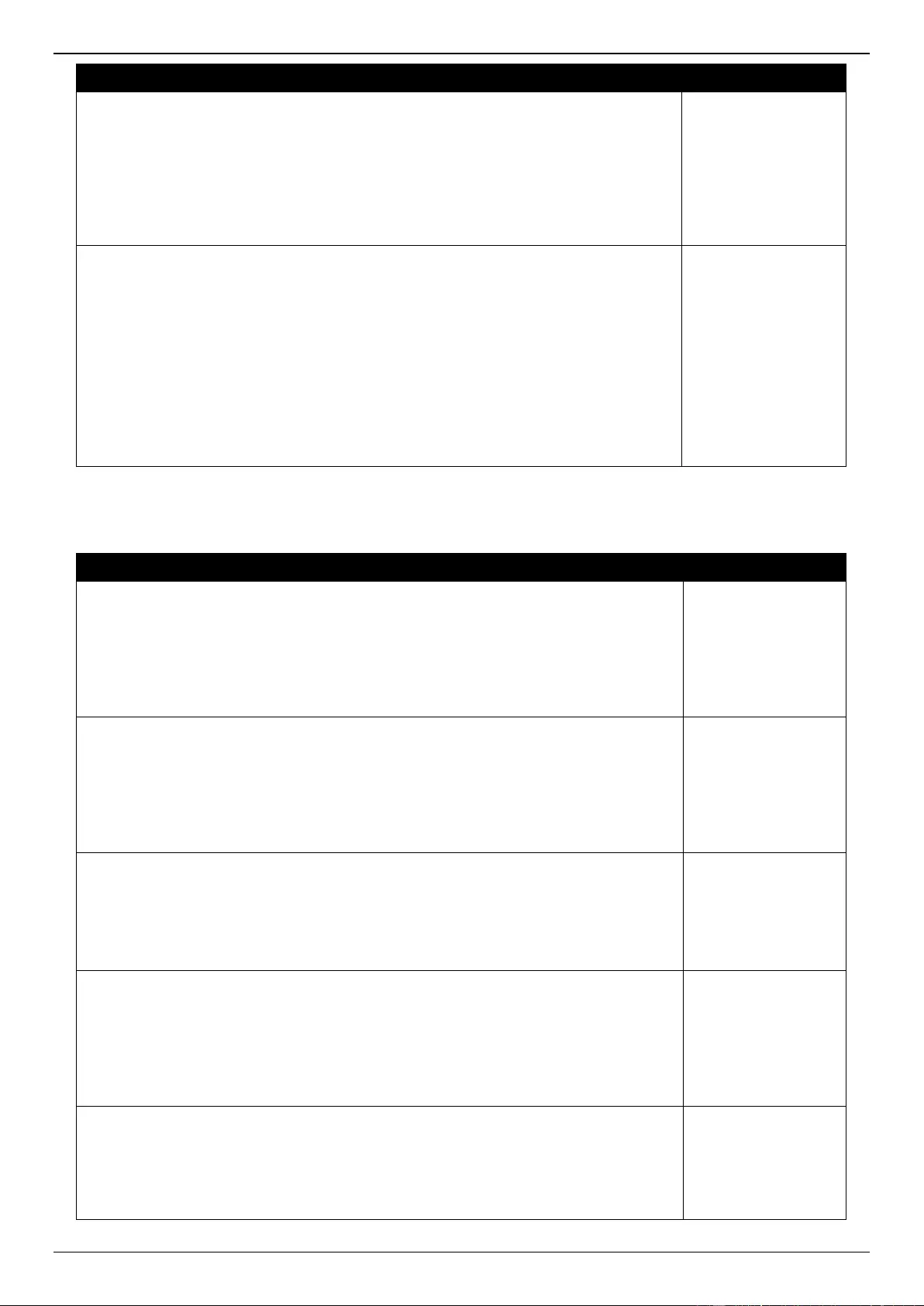
DGS-3630 Series Layer 3 Stackable Managed Switch Web UI Reference Guide
715
Log Description
Severity
Parameters Description:
type: The type of ARP packet, it indicates that ARP packet is request or ARP
response.
ipaddr: IP address.
macaddr: MAC address.
vlanid: VLAN ID.
interface-id: Interface name.
Event Description: Detect legal ARP packet.
Log Message: Legal ARP <type> packets (IP: <ip-address>, MAC: <mac-address>,
VLAN <vlan-id>, on <interface-id>)
Parameters Description:
type: The type of ARP packet, it indicates that ARP packet is request or ARP
response.
ipaddr: IP address.
macaddr: MAC address.
vlanid: VLAN ID.
interface-id: Interface name.
Informational
ERPS
Log Description
Severity
Event Description: manual switch is issued.
Log Message: "Manual switch is issued on node (MAC: <macaddr>, instance
<InstanceID>)"
Parameters Description:
macaddr: MAC address.
InstanceID: Instance ID.
Warning
Event Description: signal fail is detected.
Log Message: "Signal fail detected on node (MAC: <macaddr>, instance
<InstanceID>)"
Parameters Description:
macaddr: MAC address.
InstanceID: Instance ID.
Warning
Event Description: Signal fail cleared.
Log Message: "Signal fail cleared on node(MAC: <macaddr>, instance <InstanceID>)"
Parameters Description:
macaddr: MAC address.
InstanceID: Instance ID.
Warning
Event Description: Force switch is issued.
Log Message: "Force switch is issued on node (MAC: <macaddr>, instance
<InstanceID>)"
Parameters Description:
macaddr: MAC address.
InstanceID: Instance ID.
Warning
Event Description: Clear command is issued.
Log Message: "Clear command is issued on node (MAC: <macaddr>, instance
<InstanceID>)"
Parameters Description:
macaddr: MAC address.
Warning
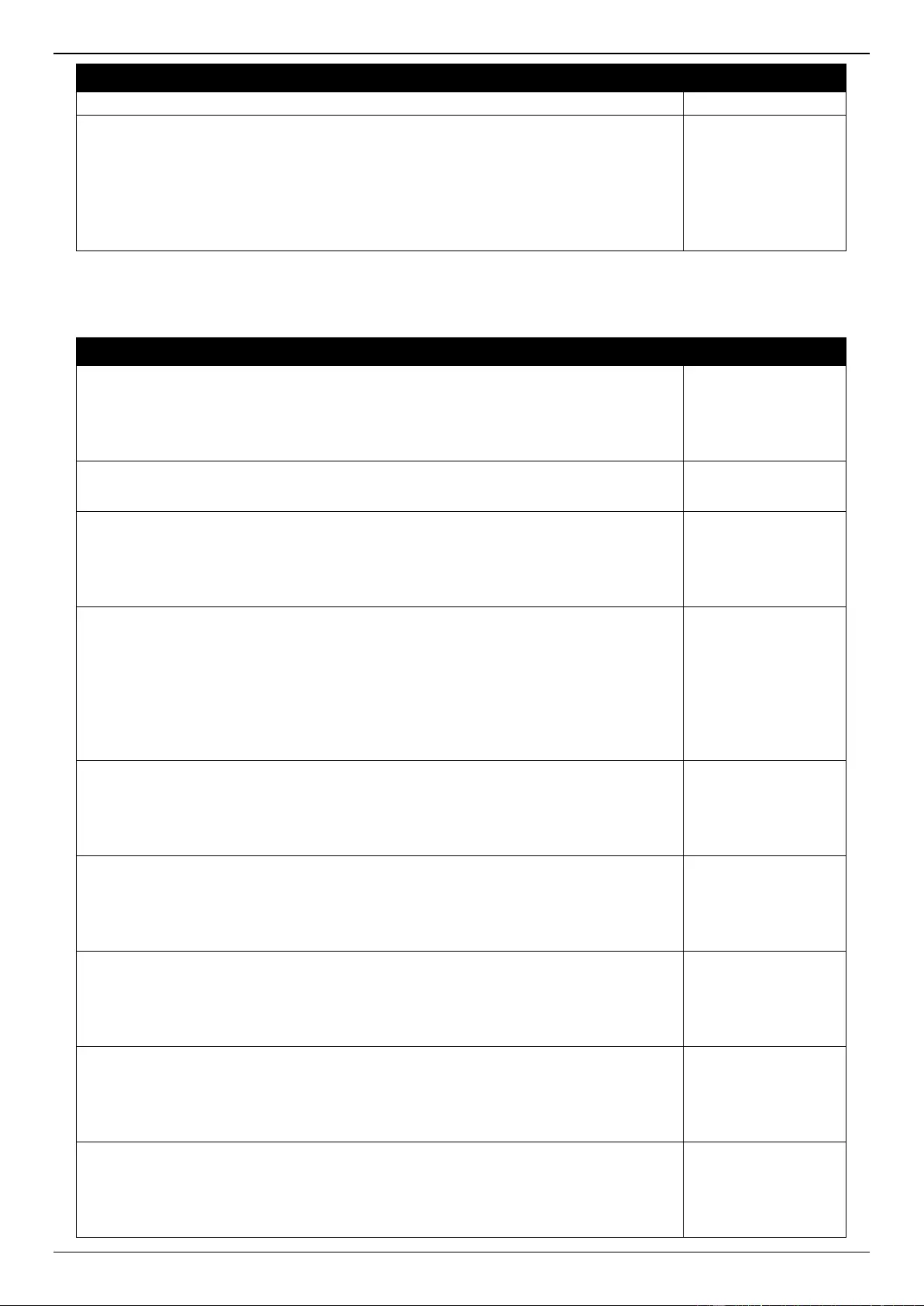
DGS-3630 Series Layer 3 Stackable Managed Switch Web UI Reference Guide
716
Log Description
Severity
InstanceID: Instance ID.
Event Description: "RPL owner conflicted.
Log Message: "RPL owner conflicted on the node (MAC: <macaddr>, instance
<InstanceID>)"
Parameters Description:
macaddr: MAC address.
InstanceID: Instance ID.
Warning
Ethernet OAM
Log Description
Severity
Event Description: Dying gasp event (remote).
Log Message: OAM dying gasp event received (Port<interface-id>)
Parameters Description:
interface-id: The interface name.
Warning
Event Description: Dying gasp event (local).
Log Message: Device encountered an OAM dying gasp event.
Warning
Event Description: Critical event (remote).
Log Message: OAM critical event received (Port<interface-id>)
Parameters Description:
interface-id: The interface name.
Warning
Event Description: Critical event (local).
Log Message: Device encountered an OAM critical event (Port<interface-id>,
<condition>)
Parameters Description:
interface-id: The interface name.
condition: Display string for the condition of generating critical link event. e.g. OAM
disable, Port shutdown, Port link down, Packet overload.
Warning
Event Description: Errored Symbol Period Event (remote).
Log Message: Errored symbol period event received (Port <interface-id>)
Parameters Description:
interface-id: The interface name.
Warning
Event Description: Errored Frame Event (remote).
Log Message: Errored frame event received(Port <interface-id>)
Parameters Description:
interface-id: The interface name.
Warning
Event Description: Errored Frame Period Event (remote).
Log Message: Errored frame period event received(Port <interface-id>)
Parameters Description:
interface-id: The interface name.
Warning
Event Description: Errored Frame Seconds Summary Event (remote).
Log Message: Errored frame seconds summary event received (Port <interface-id>)
Parameters Description:
interface-id: The interface name.
Warning
Event Description: Remote loopback start.
Log Message: OAM Remote loopback started (Port <interface-id>)
Parameters Description:
interface-id: The interface name.
Warning
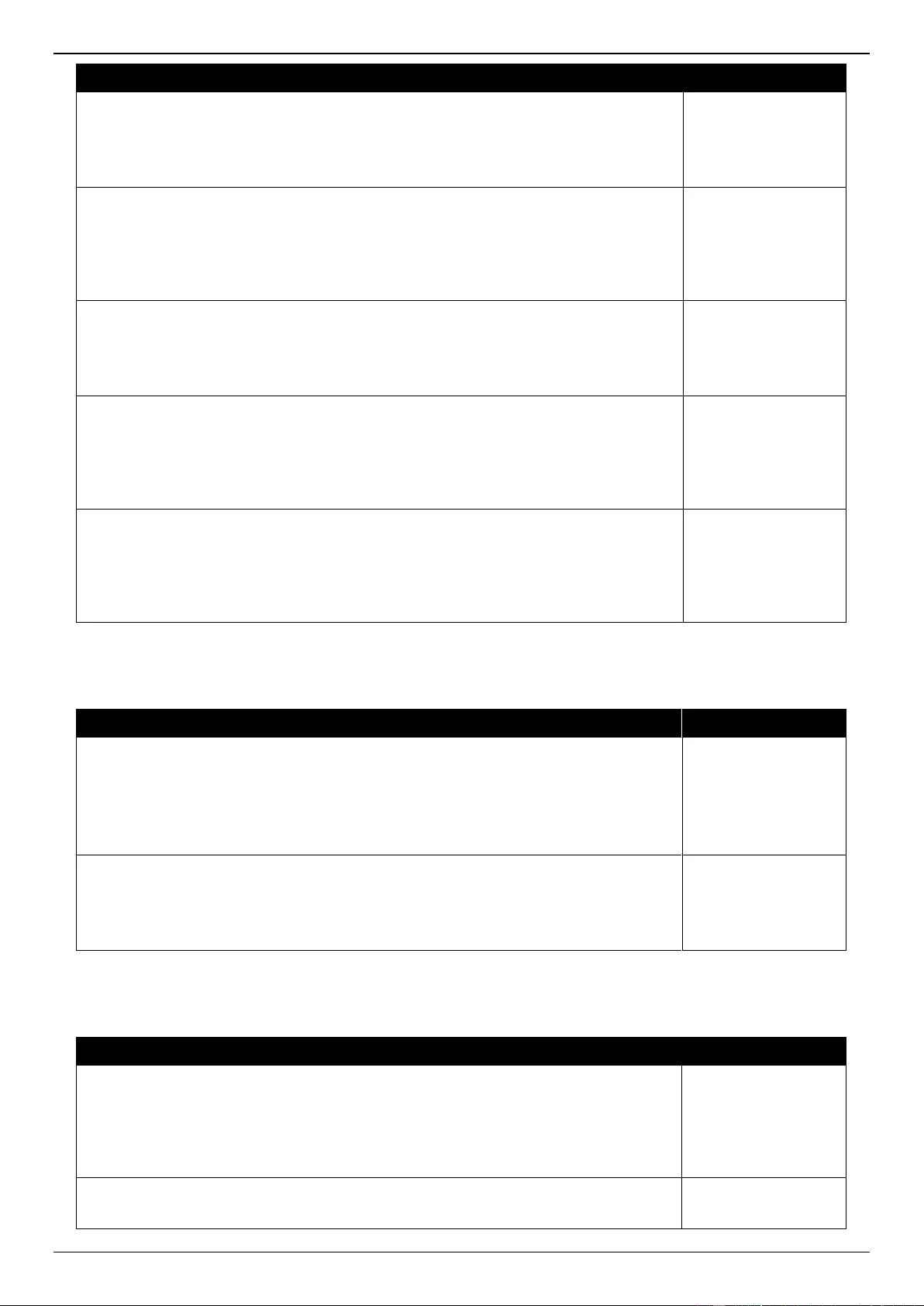
DGS-3630 Series Layer 3 Stackable Managed Switch Web UI Reference Guide
717
Log Description
Severity
Event Description: Remote loopback stop.
Log Message: OAM Remote loopback stopped (Port <interface-id>)
Parameters Description:
interface-id: The interface name.
Warning
Event description: Errored Symbol Period Event (local)
Log Message: Device encountered an errored symbol period event (Port <interface-
id>)
Parameters description:
interface-id: The interface name.
Warning
Event description: Errored Frame Event (local)
Log Message: Device encountered an errored frame event (Port <interface-id>)
Parameters description:
interface-id: The interface name.
Warning
Event description: Errored Frame Period Event (local)
Log Message: Device encountered an errored frame period event (Port <interface-
id>)
Parameters description:
interface-id: The interface name.
Warning
Event description: Errored Frame Seconds Summary Event (local)
Log Message: Device encountered an errored frame seconds summary event (Port
<interface-id>)
Parameters description:
interface-id: The interface name.
Warning
Interface
Log Description
Severity
Event Description: Port link up.
Log Message: Port <portNum> link up, <link state>
Parameters Description:
portNum: 1.Interger value;2.Represent the logic port number of the device.
link state: for ex: , 100Mbps FULL duplex.
Informational
Event Description: Port link down.
Log Message: Port <portNum> link down
Parameters Description:
portNum: 1.Interger value;2.Represent the logic port number of the device.
Informational
IP Directed Broadcast
Log Description
Severity
Event Description: IP Directed-broadcast rate exceed 50 packets per second on a
certain subnet.
Log Message: IP Directed Broadcast packet rate is high on subnet. [(IP: %s)]
Parameters Description:
IP: the Broadcast IP destination address.
Informational
Event Description: IP Directed-broadcast rate exceed 100 packets per second.
Log Message: IP Directed Broadcast rate is high
Informational
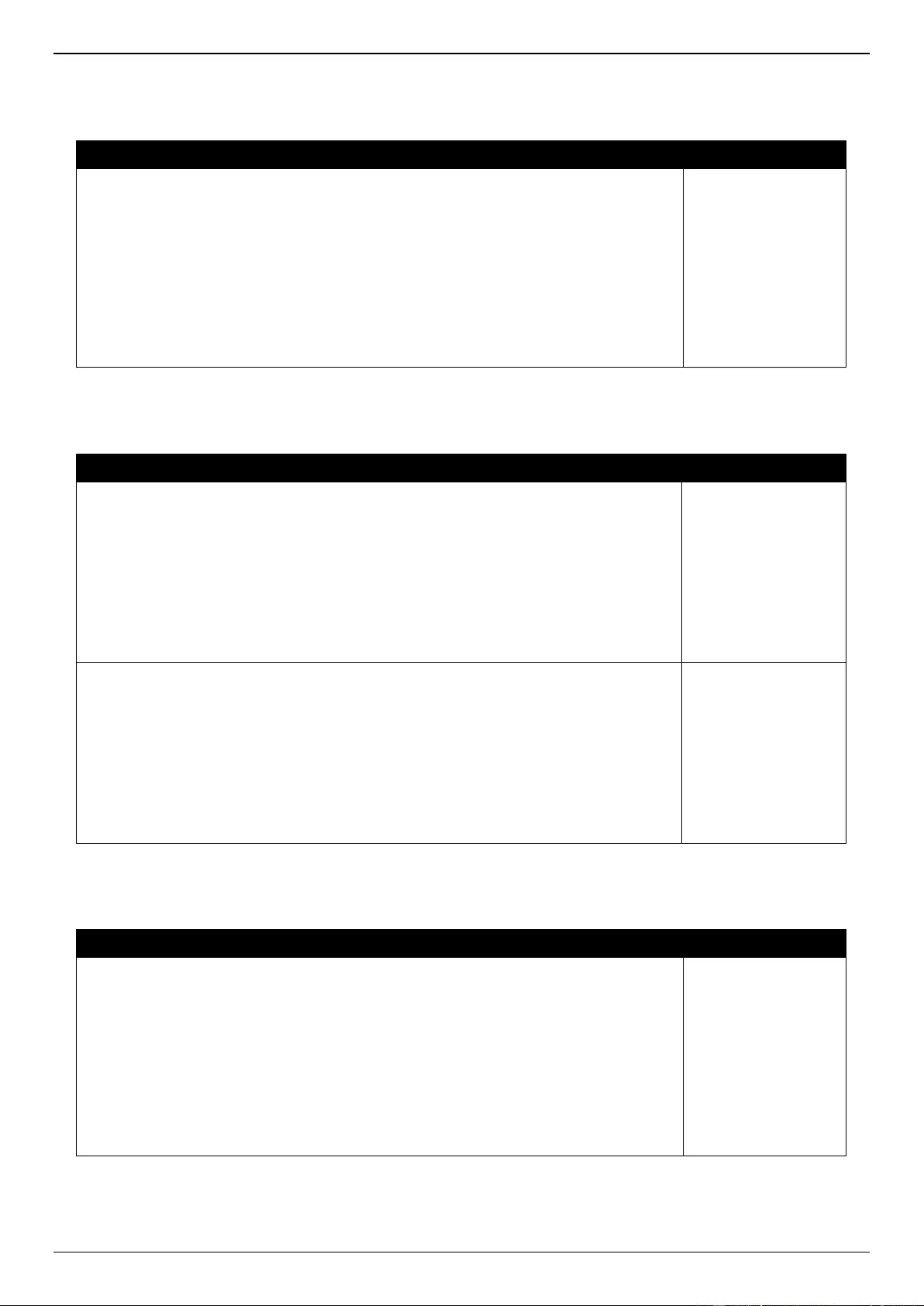
DGS-3630 Series Layer 3 Stackable Managed Switch Web UI Reference Guide
718
IP Source Guard
Log Description
Severity
Event Description: When there is no hardware rule resource to set DHCP Snooping
entry into IPSG table, the syslog will be record.
Log Message: Failed to set IPSG entry due to no hardware rule resource. (IP:
<IPADDR>, MAC: <MACADDR>, VID: <VLANID>, Interface <INTERFACE-ID>)
Parameters Description:
ipaddr: IP address.
macaddr: MAC address.
vlanid: VLAN ID.
interface-id: Interface name.
Warning
IPv6 Snooping
Log Description
Severity
Event Description: IPv6 data glean failed.
Log Message: Failed to glean (IP: <IPADDR>, MAC: <MACADDR>, VID: <VLANID>,
Port <INTERFACE-ID>)
Parameters Description:
IPADDR: The IP address of IPv6 Snooping entry.
MACADDR: The MAC address of IPv6 Snooping entry.
VLANID: The VID of IPv6 Snooping entry.
INTERFACE_ID: The port of IPv6 Snooping entry.
Notification
Event Description: IPv6 data glean succeeded.
Log Message: Glean to recover (IP: <IPADDR>, MAC: <MACADDR>, VID:
<VLANID>, Port <INTERFACE-ID>)
Parameters Description:
IPADDR: The IP address of IPv6 Snooping entry.
MACADDR: The MAC address of IPv6 Snooping entry.
VLANID: The VID of IPv6 Snooping entry.
INTERFACE_ID: The port of IPv6 Snooping entry.
Informational
IPv6 Source Guard
Log Description
Severity
Event Description: When there is no hardware rule resource to set IPv6 Snooping
entry into IPv6SG table, the syslog will be record.
Log Message: Failed to set IPv6SG entry due to no hardware rule resource. (IP:
<IPADDR>, MAC: <MACADDR>, VID: <VLANID>, Interface <INTERFACE-ID>)
Parameters Description:
ipaddr: The IPv6 address of IPv6 Snooping entry.
macaddr: The MAC address of IPv6 Snooping entry.
vlanid: The VID of IPv6 Snooping entry.
interface-id: The interface of IPv6 Snooping entry.
Warning
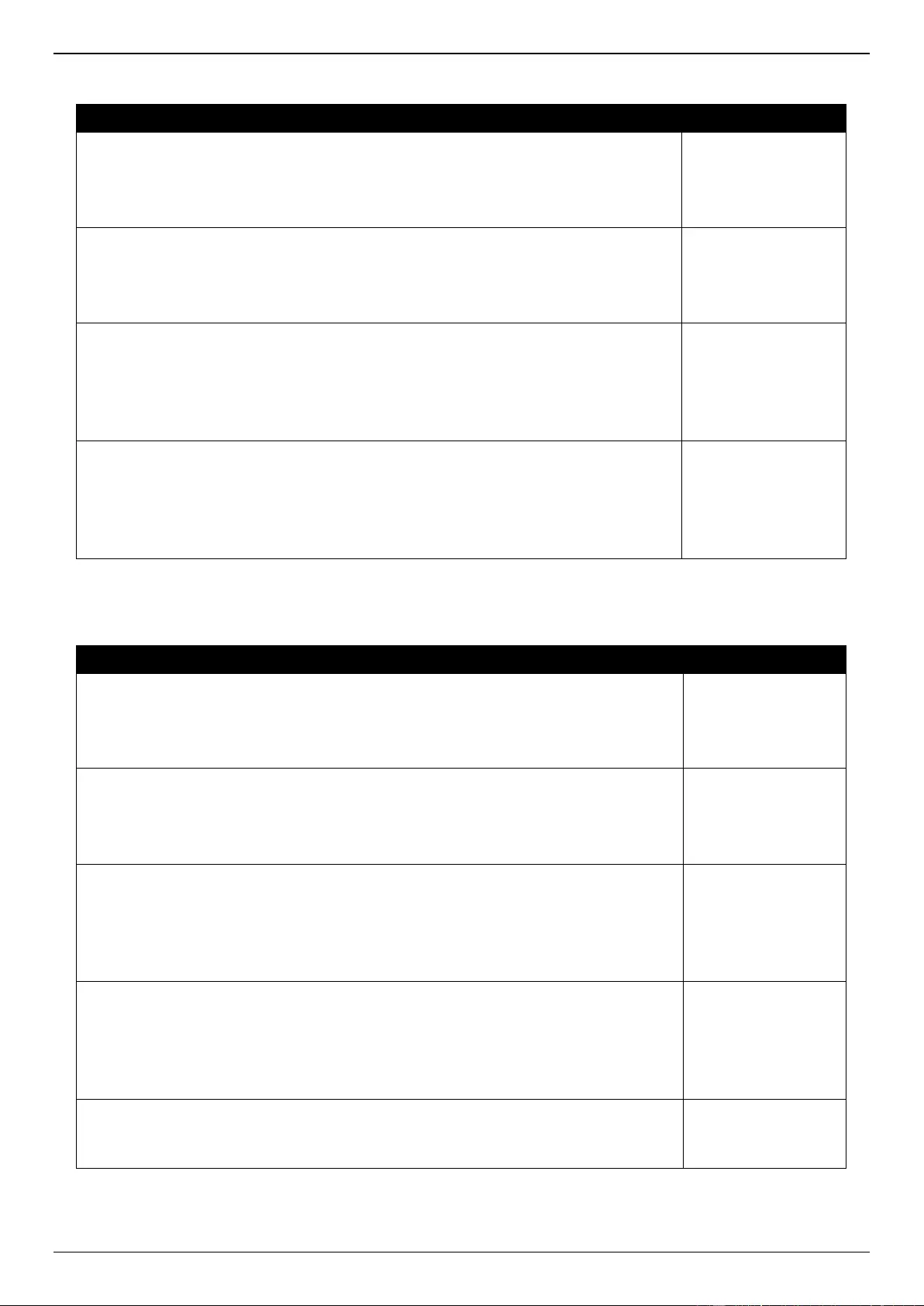
DGS-3630 Series Layer 3 Stackable Managed Switch Web UI Reference Guide
719
LACP
Log Description
Severity
Event Description: Link Aggregation Group link up.
Log Message: Link Aggregation Group <group_id> link up
Parameters Description:
group_id: The group id of the link up aggregation group.
Informational
Event Description: Link Aggregation Group link down.
Log Message: Link Aggregation Group <group_id> link down
Parameters Description:
group_id: The group id of the link down aggregation group.
Informational
Event Description: Member port attach to Link Aggregation Group.
Log Message: <ifname> attach to Link Aggregation Group <group_id>
Parameters Description:
Ifname: The interface name of the port that attach to aggregation group.
group_id: The group id of the aggregation group that port attach to.
Informational
Event Description: Member port detach from Link Aggregation Group.
Log Message: <ifname> detach from Link Aggregation Group <group_id>
Parameters Description:
Ifname: The interface name of the port that detach from aggregation group.
group_id: The group id of the aggregation group that port detach from.
Informational
LBD
Log Description
Severity
Event Description: Loop back is detected under port-based mode.
Log Message: IfInfo LBD loop occurred
Parameters Description:
IfInfo: The interface info.
Critical
Event Description: Port recovered from LBD blocked state under port-based mode.
Log Message: IfInfo LBD loop recovered
Parameters Description:
IfInfo: The interface info.
Critical
Event Description: Loop back is detected under VLAN-based mode.
Log Message: IfInfo VLAN <vlanID> LBD loop occurred
Parameters Description:
IfInfo: The interface info.
vlanID: The VLAN ID number.
Critical
Event Description: Port recovered from LBD blocked state under VLAN-based mode.
Log Message: IfInfo VLAN <vlanID> LBD loop recovered
Parameters Description:
IfInfo: The interface info.
vlanID: The VLAN ID number.
Critical
Event Description: The number of VLANs that loop back has occurred hit the
specified number.
Log Message: Loop VLAN numbers overflow
Critical
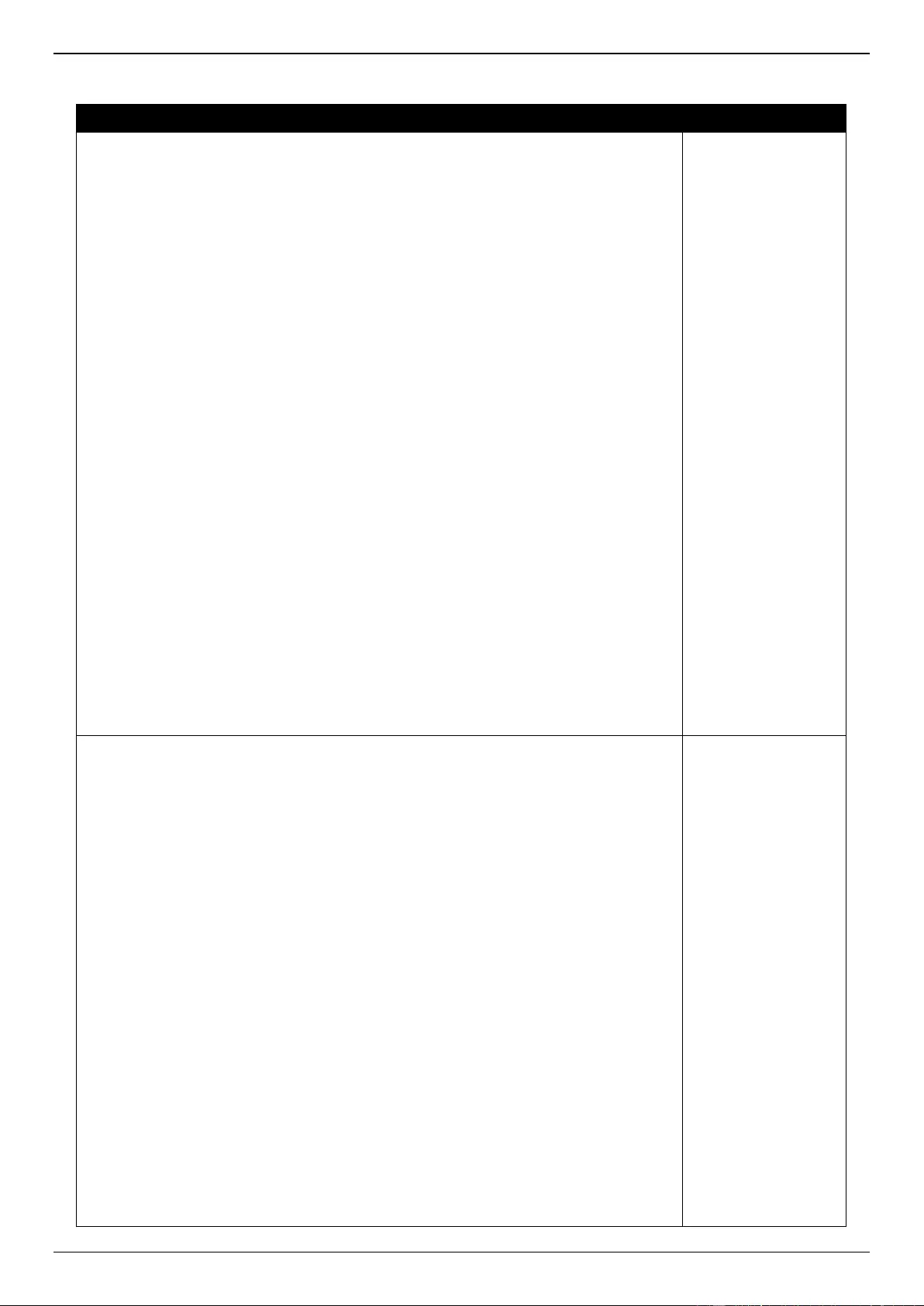
DGS-3630 Series Layer 3 Stackable Managed Switch Web UI Reference Guide
720
LLDP-MED
Log Description
Severity
Event Description: LLDP-MED topology change detected.
Log Message: LLDP-MED topology change detected (on port <portNum>. chassis id:
<chassisType>, <chassisID>, port id: <portType>, <portID>, device class:
<deviceClass>)
Parameters Description:
portNum: The port number.
chassisType: chassis ID subtype.
Value list:
1. chassisComponent(1)
2. interfaceAlias(2)
3. portComponent(3)
4. macAddress(4)
5. networkAddress(5)
6. interfaceName(6)
7. local(7)
chassisID: chassis ID.
portType: port ID subtype.
Value list:
1. interfaceAlias(1)
2. portComponent(2)
3. macAddress(3)
4. networkAddress(4)
5. interfaceName(5)
6. agentCircuitId(6)
7. local(7)
portID: port ID.
deviceClass: LLDP-MED device type.
Notification
Event Description: Conflict LLDP-MED device type detected.
Log Message: Conflict LLDP-MED device type detected (on port <portNum>, chassis
id: <chassisType>, <chassisID>, port id: <portType>, <portID>, device class:
<deviceClass>)
Parameters Description:
portNum: The port number.
chassisType: chassis ID subtype.
Value list:
1. chassisComponent(1)
2. interfaceAlias(2)
3. portComponent(3)
4. macAddress(4)
5. networkAddress(5)
6. interfaceName(6)
7. local(7)
chassisID: chassis ID.
portType: port ID subtype.
Value list:
1. interfaceAlias(1)
2. portComponent(2)
3. macAddress(3)
4. networkAddress(4)
Notification
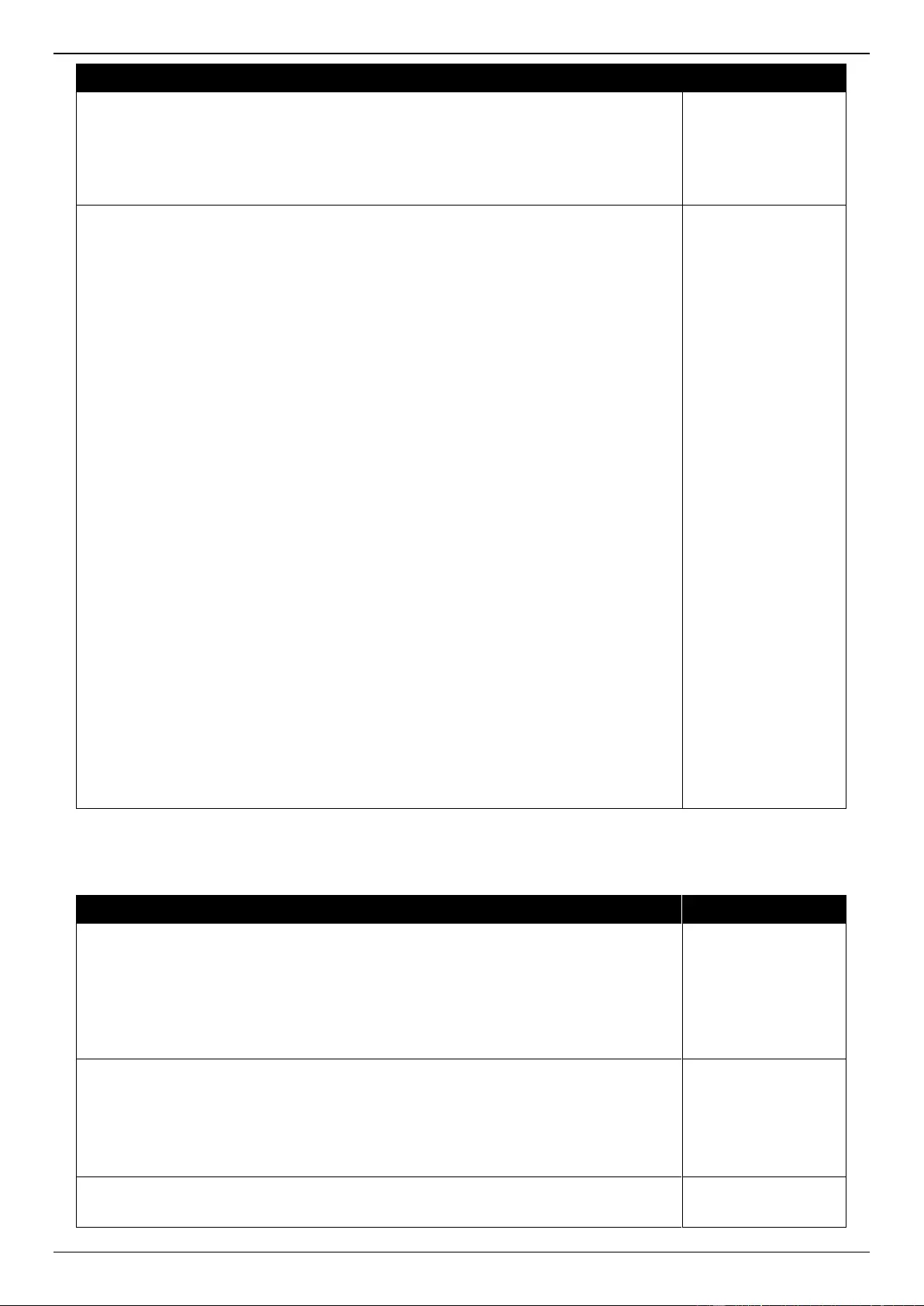
DGS-3630 Series Layer 3 Stackable Managed Switch Web UI Reference Guide
721
Log Description
Severity
5. interfaceName(5)
6. agentCircuitId(6)
7. local(7)
portID: port ID.
deviceClass: LLDP-MED device type.
Event Description: Incompatible LLDP-MED TLV set detected.
Log Message: Incompatible LLDP-MED TLV set detected (on port <portNum>,
chassis id: <chassisType>, <chassisID>, port id: <portType>, <portID>, device class:
<deviceClass>)
Parameters Description:
portNum: The port number.
chassisType: chassis ID subtype.
Value list:
1. chassisComponent(1)
2. interfaceAlias(2)
3. portComponent(3)
4. macAddress(4)
5. networkAddress(5)
6. interfaceName(6)
7. local(7)
chassisID: chassis ID.
portType: port ID subtype.
Value list:
1. interfaceAlias(1)
2. portComponent(2)
3. macAddress(3)
4. networkAddress(4)
5. interfaceName(5)
6. agentCircuitId(6)
7. local(7)
portID: port ID.
deviceClass: LLDP-MED device type.
Notification
Login/Logout
Log Description
Severity
Event Description: Login through console successfully.
Log Message: [Unit <unitID>,]Successful login through Console (Username:
<username>)
Parameters Description:
unitID: The unit ID.
username: Represent current login user.
Informational
Event Description: Login through console unsuccessfully.
Log Message: [Unit <unitID>,] Login failed through Console (Username: <username>)
Parameters Description:
unitID: The unit ID.
username: Represent current login user.
Warning
Event Description: Console session timed out.
Log Message: [Unit <unitID>,] Console session timed out (Username: <username>)
Informational
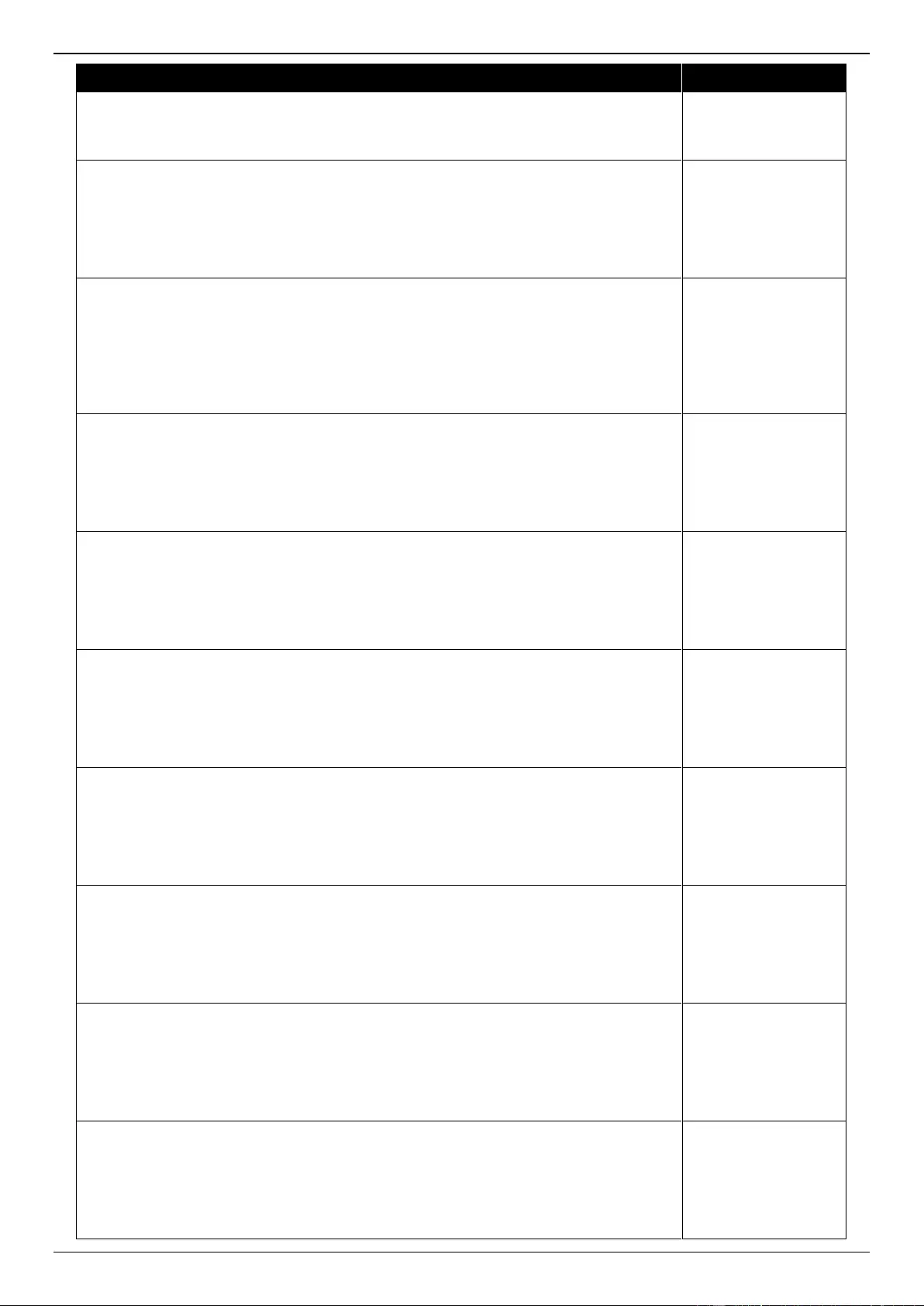
DGS-3630 Series Layer 3 Stackable Managed Switch Web UI Reference Guide
722
Log Description
Severity
Parameters Description:
unitID: The unit ID.
username: Represent current login user.
Event Description: Logout through console.
Log Message: [Unit <unitID>,] Logout through Console (Username: <username>)
Parameters Description:
unitID: The unit ID.
username: Represent current login user.
Informational
Event Description: Login through Telnet successfully.
Log Message: Successful login through Telnet (Username: <username>, IP:
<ipaddr>)
Parameters Description:
username: Represent current login user.
ipaddr: Represent client IP address.
Informational
Event Description: Login through Telnet unsuccessfully.
Log Message: Login failed through Telnet (Username: <username>, IP: <ipaddr>)
Parameters Description:
username: Represent current login user.
ipaddr: Represent client IP address.
Warning
Event Description: Telnet session timed out.
Log Message: Telnet session timed out (Username: <username>, IP: <ipaddr>)
Parameters Description:
username: Represent current login user.
ipaddr: Represent client IP address.
Informational
Event Description: Logout through Telnet.
Log Message: Logout through Telnet (Username: <username>, IP: <ipaddr>)
Parameters Description:
username: Represent current login user.
ipaddr: Represent client IP address.
Informational
Event Description: Login through SSH successfully.
Log Message: Successful login through SSH (Username: <username>, IP: <ipaddr>)
Parameters Description:
username: Represent current login user.
ipaddr: Represent client IP address.
Informational
Event Description: Login through SSH unsuccessfully.
Log Message: Login failed through SSH (Username: <username>, IP: <ipaddr>)
Parameters Description:
username: Represent current login user.
ipaddr: Represent client IP address.
Critical
Event Description: SSH session timed out.
Log Message: SSH session timed out (Username: <username>, IP: <ipaddr>)
Parameters Description:
username: Represent current login user.
ipaddr: Represent client IP address.
Informational
Event Description: Logout through SSH.
Log Message: Logout through SSH (Username: <username>, IP: <ipaddr>)
Parameters Description:
username: Represent current login user.
ipaddr: Represent client IP address.
Informational
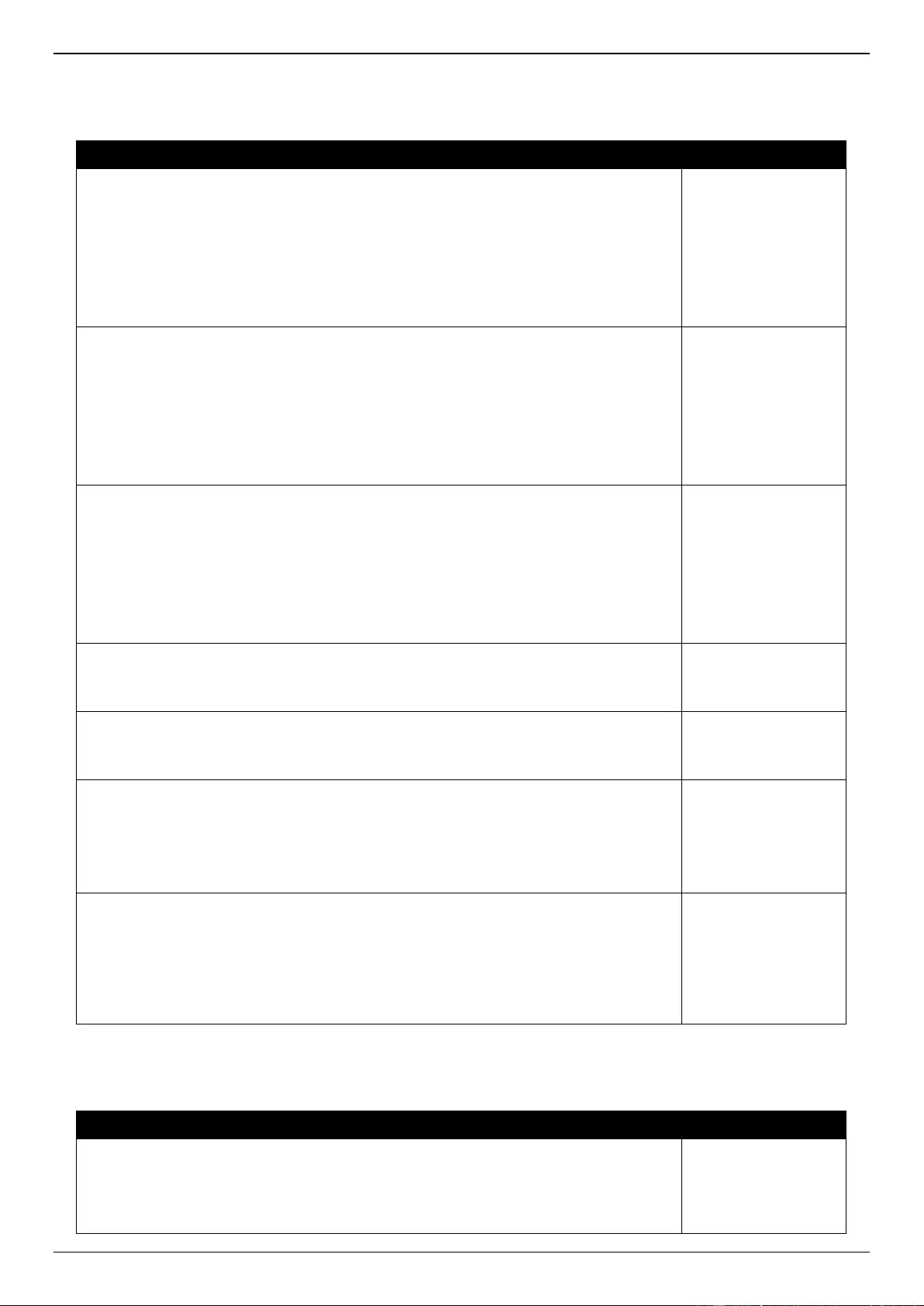
DGS-3630 Series Layer 3 Stackable Managed Switch Web UI Reference Guide
723
MAC
Log Description
Severity
Event Description: the host has passed MAC authentication.
Log Message: MAC-based Access Control host login success (MAC: <mac-address>,
<interface-id>, VID: <vlan-id>)
Parameters Description:
mac-address: the host MAC addresses.
interface-id: the interface on which the host is authenticated.
vlan-id: the VLAN ID on which the host exists.
Informational
Event Description: the host has aged out.
Log Message: MAC-based Access Control host aged out (MAC: <mac-address>,
<interface-id>, VID: <vlan-id>)
Parameters Description:
mac-address: the host MAC addresses.
interface-id: the interface on which the host is authenticated.
vlan-id: the VLAN ID on which the host exists.
Informational
Event Description: the host failed to pass the authentication.
Log Message: MAC-based Access Control host login fail (MAC: <mac-address>,
<interface-id>, VID: <vlan-id>)
Parameters Description:
mac-address: the host MAC addresses.
interface-id: the interface on which the host is authenticated.
vlan-id: the VLAN ID on which the host exists.
Critical
Event Description: the authorized user number on the whole device has reached the
maximum user limit.
Log Message: MAC-based Access Control enters stop learning state
Warning
Event Description: the authorized user number on the whole device is below the
maximum user limit in a time interval.
Log Message: MAC-based Access Control recovers from stop learning state
Warning
Event Description: the authorized user number on an interface has reached the
maximum user limit.
Log Message: <interface-id> enters MAC-based Access Control stop learning state
Parameters Description:
interface-id: the interface on which the host is authenticated.
Warning
Event Description: the authorized user number on an interface is below the maximum
user limit in a time interval.
Log Message: <interface-id> recovers from MAC-based Access Control stop learning
state
Parameters Description:
interface-id: the interface on which the host is authenticated.
Warning
MLAG
Log Description
Severity
Event Description: MLAG group link change.
Log Message: Multi-Chassis Link Aggregation Group <group id > <link status>
Parameters Description:
group id: The MLAG group ID.
Informational
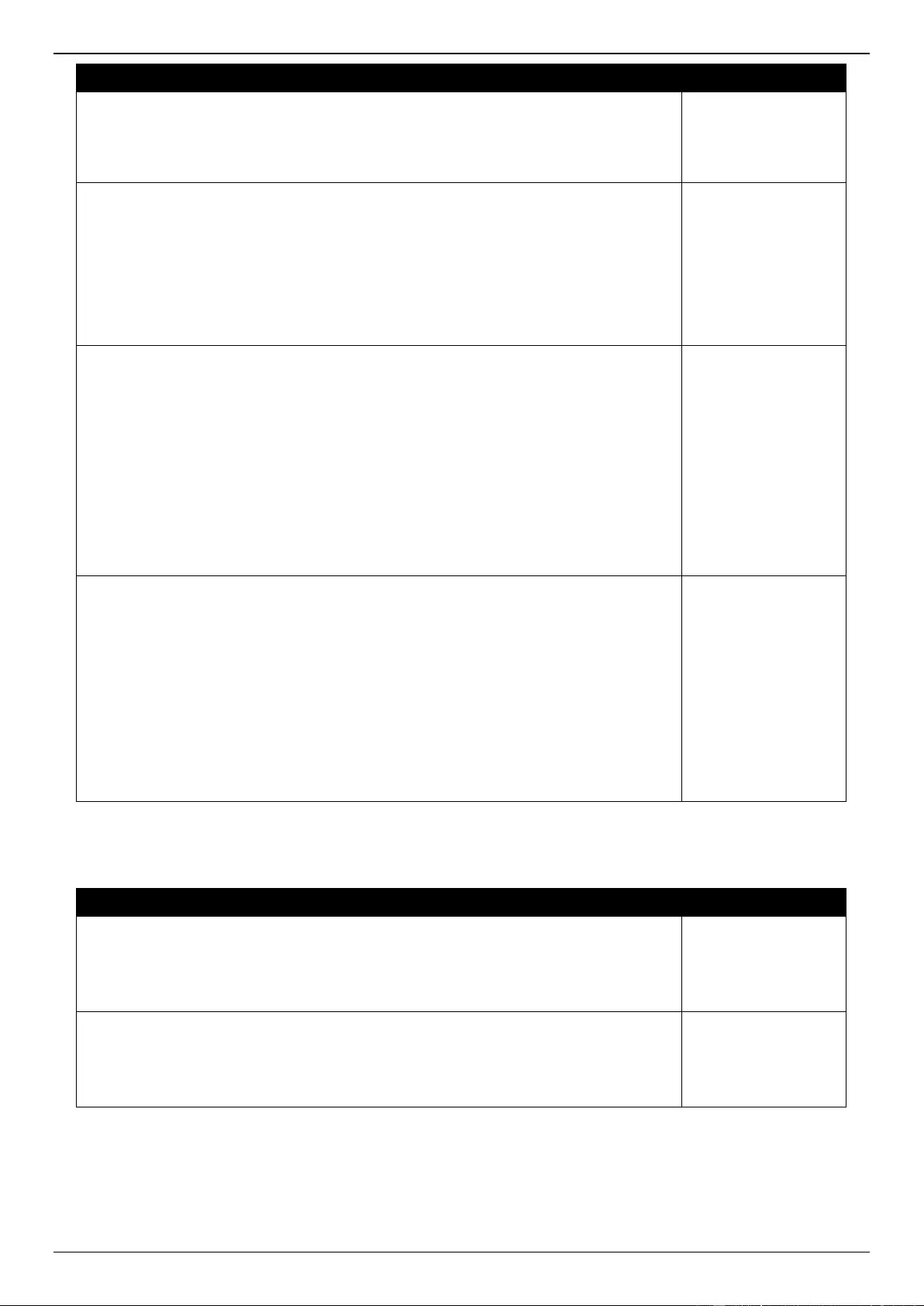
DGS-3630 Series Layer 3 Stackable Managed Switch Web UI Reference Guide
724
Log Description
Severity
Link status: The link status.
Value list:
1. link up: The first member port of the group is link up.
2. link down: The last member port of the group is link down.
Event Description: MLAG logical switch change.
Log Message: The MLAG logical switch is <status>
Parameters Description:
status: The logical switch status.
Value list:
1. built up: The MLAG logical switch is established.
2. destroy: The MLAG logical switch is destroyed.
Informational
Event Description: MLAG join the conflict.
Log Message: The MLAG state is conflict (<conflict>)
Parameters Description:
conflict: The causes of conflict.
Value list:
1. domain is different: The domain is different from the peer device.
2. device id is same: The device ID is the same as the peer switch.
3. hello interval is different: The hello interval is different from the peer switch.
4. MLAG found third device: A third device connected to the MLAG.
5. peer-link is not set: The peer-link interface is not set.
Informational
Event Description: The MLAG group uses a different configuration as the peer switch.
Log Message: The MLAG group <group_id> is down (<causes>)
Parameters Description:
group id: The MLAG group ID.
causes: The cause of configuration conflict.
Value list:
1. group ID is not existed: The MLAG group ID does not exist.
2. algorithm is different: The link aggregation algorithm is different.
3. total member port is over maximum number: The summary of local port numbers
and peer port numbers are over the maximum number supported.
Informational
MPLS
Log Description
Severity
Event Description: LSP is up.
Log Message: LSP <lsp_id> is up
Parameters Description:
lsp_id: The established LSP ID.
Informational
Event Description: LSP is down.
Log Message: LSP <lsp_id> is down
Parameters Description:
lsp_id: The deleted LSP ID.
Informational
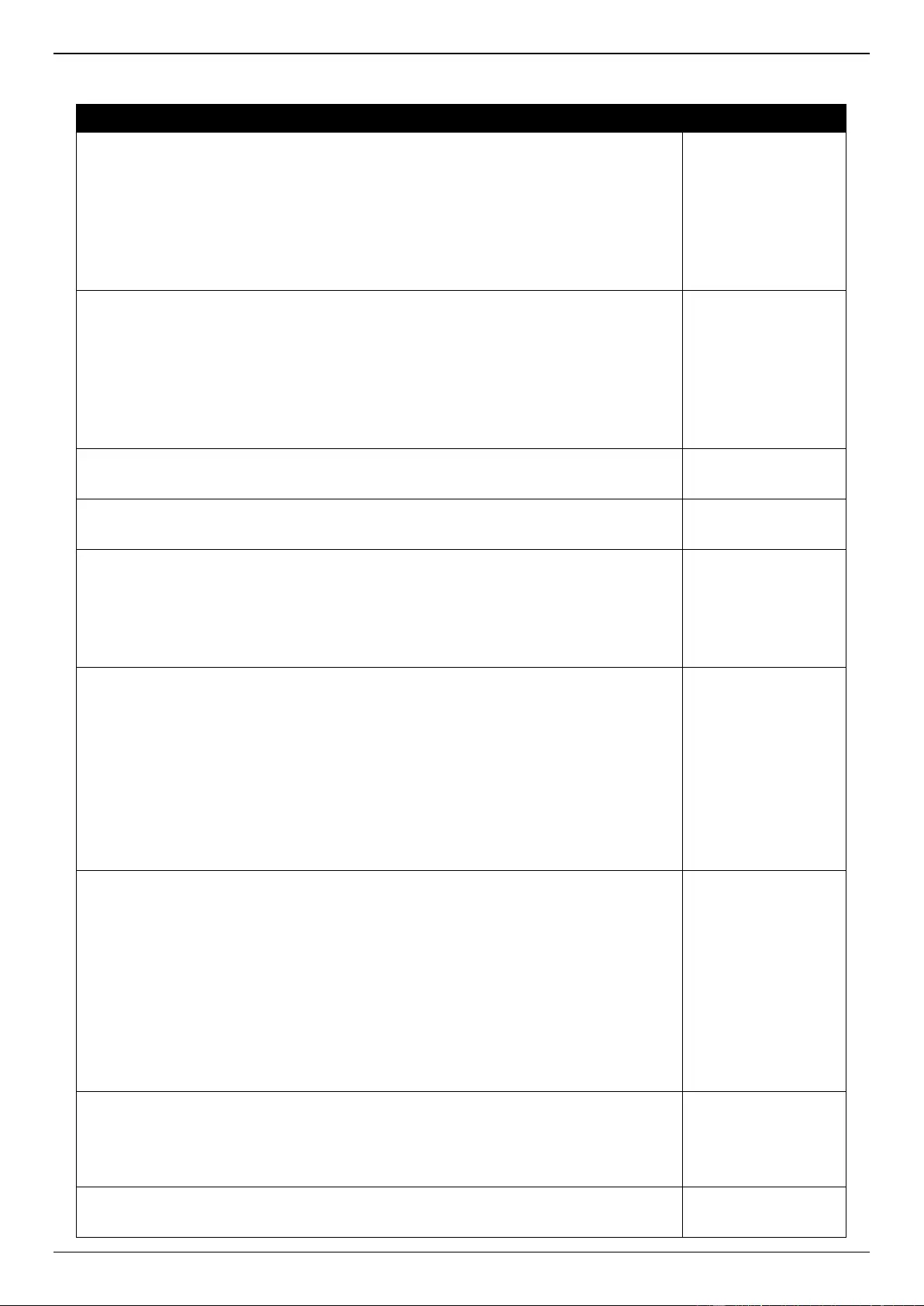
DGS-3630 Series Layer 3 Stackable Managed Switch Web UI Reference Guide
725
MSTP Debug
Log Description
Severity
Event Description: Topology changed.
Log Message: Topology changed [([Instance:<InstanceID>] , <portNum> ,MAC:
<macaddr>)]
Parameters Description:
InstanceID: Instance ID.
portNum: Port ID.
macaddr: MAC address.
Notification
Event Description: Spanning Tree new Root Bridge.
Log Message: [CIST | CIST Regional | MSTI Regional] New Root bridge selected
([Instance: <InstanceID>],MAC: <macaddr>, Priority:<value>)
Parameters Description:
InstanceID: Instance ID.
macaddr: Mac address.
value: priority value.
Informational
Event Description: Spanning Tree Protocol is enabled.
Log Message: Spanning Tree Protocol is enabled
Informational
Event Description: Spanning Tree Protocol is disabled.
Log Message: Spanning Tree Protocol is disabled
Informational
Event Description: New root port.
Log Message: New root port selected [([Instance:<InstanceID>], <portNum>)]
Parameters Description:
InstanceID: Instance ID.
portNum: Port ID.
Notification
Event Description: Spanning Tree port status changed.
Log Message: Spanning Tree port status change [([Instance:<InstanceID>],
<portNum>)] <old_status> -> <new_status>
Parameters Description:
InstanceID: Instance ID.
portNum: Port ID.
old_status:
new_status:
The port of STP state. The value may be Disable, Discarding, Learning, Forwarding.
Notification
Event Description: Spanning Tree port role changed.
Log Message: Spanning Tree port role change. [([Instance:<InstanceID>],
<[portNum>)] <old_role> -> <new_role>
Parameters Description:
InstanceID: Instance ID.
portNum: Port ID.
old_role:
new_status:
The port role of stp. The value may be DisabledPort, AlternatePort, BackupPort,
RootPort, DesignatedPort, MasterPort.
Informational
Event Description: Spanning Tree instance created.
Log Message: Spanning Tree instance created. (Instance:<InstanceID>)
Parameters Description:
InstanceID: Instance ID.
Informational
Event Description: Spanning Tree instance deleted.
Log Message: Spanning Tree instance deleted. (Instance:<InstanceID>)
Informational
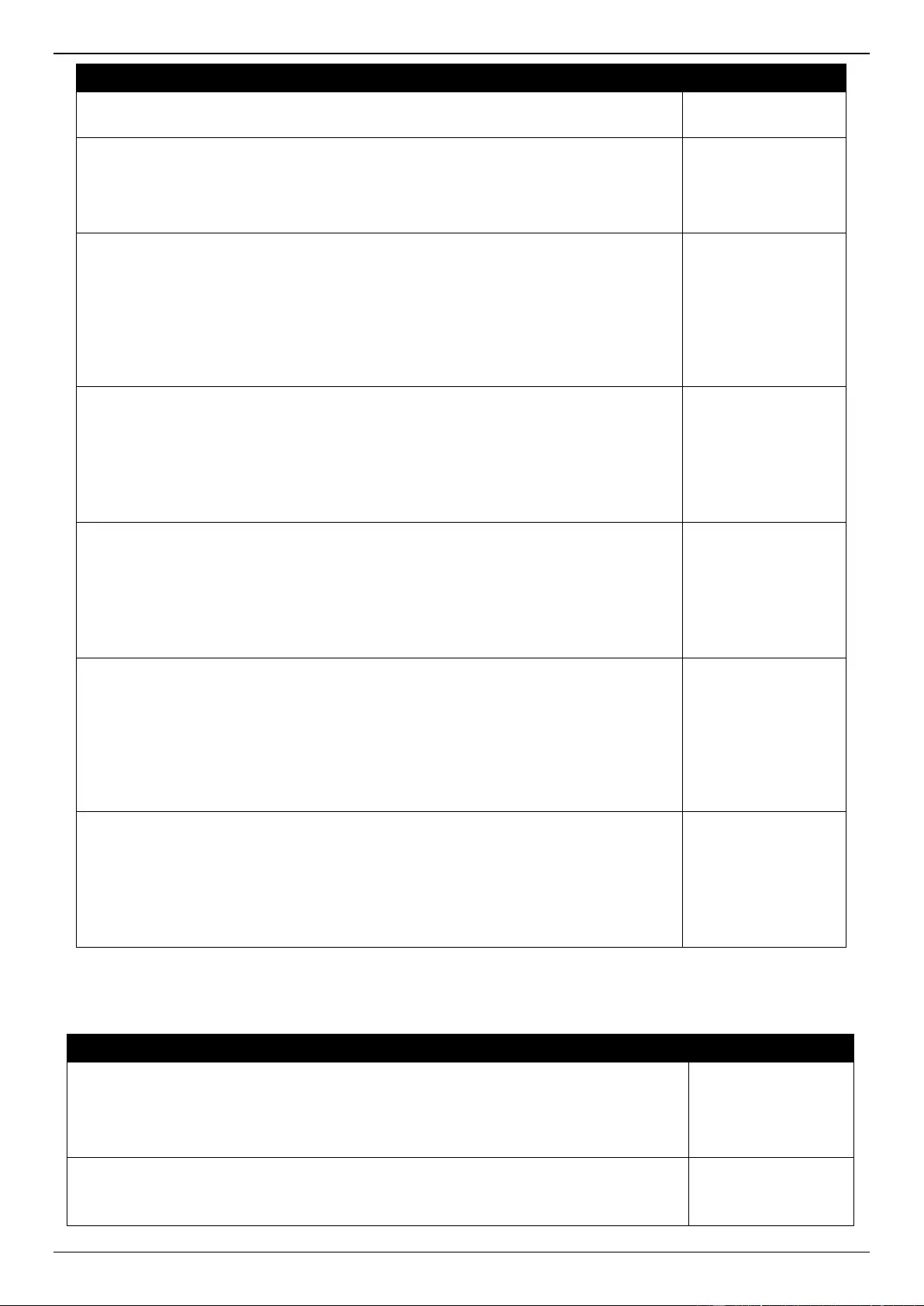
DGS-3630 Series Layer 3 Stackable Managed Switch Web UI Reference Guide
726
Log Description
Severity
Parameters Description:
InstanceID: Instance ID.
Event Description: Spanning Tree Version changed.
Log Message: Spanning Tree version change.(New version:<new_version>)
Parameters Description:
new_version: New STP version.
Informational
Event Description: Spanning Tree MST configuration ID name and revision level
changed.
Log Message: Spanning Tree MST configuration ID name and revision level change
(name:<name> revision level <revision_level>)
Parameters Description:
name: New name.
revision_level: New revision level.
Informational
Event Description: Spanning Tree MST configuration ID VLAN mapping table deleted.
Log Message: Spanning Tree MST configuration ID VLAN mapping table change
(instance: <InstanceID> delete vlan <startvlanid> [- <endvlanid>])
Parameters Description:
InstanceID: Instance ID.
startvlanid-endvlanid: VLAN list.
Informational
Event Description: Spanning Tree MST configuration ID VLAN mapping table added.
Log Message: Spanning Tree MST configuration ID VLAN mapping table change
(instance: <InstanceID> add vlan <startvlanid> [- <endvlanid>])
Parameters Description:
InstanceID: Instance ID.
startvlanid-endvlanid: VLAN list.
Informational
Event Description: Spanning Tree port role change to alternate port due to the guard
root.
Log Message: Spanning Tree port role change (Instance: <InstanceID>, <portNum>)
to alternate port due to the guard root
Parameters Description:
InstanceID: Instance ID.
portNum: Port ID.
Informational
Event Description: Spanning Tree loop guard blocking.
Log Message: Spanning Tree loop guard blocking(Instance: <InstanceID>,
<portNum>)
Parameters Description:
InstanceID: Instance ID.
portNum: Port ID.
Informational
OSPFv2
Log Description
Severity
Event Description: OSPF interface link state changed.
Log Message: OSPF interface <intf-name> changed state to [Up | Down]
Parameters Description:
intf-name: Name of OSPF interface.
Informational
Event Description: OSPF interface administrator state changed.
Log Message: OSPF protocol on interface <intf-name> changed state to [Enabled |
Disabled]
Informational
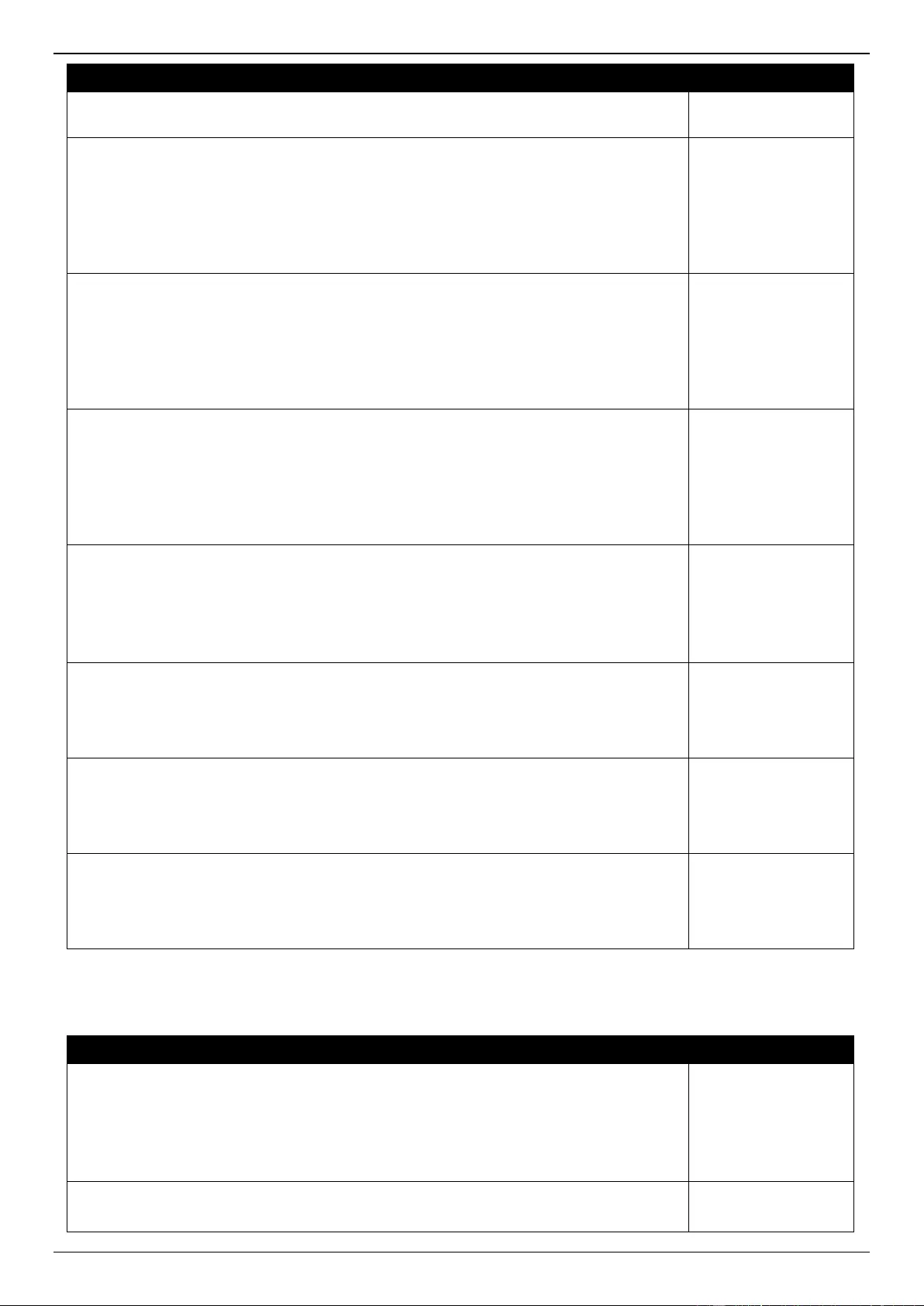
DGS-3630 Series Layer 3 Stackable Managed Switch Web UI Reference Guide
727
Log Description
Severity
Parameters Description:
intf-name: Name of OSPF interface.
Event Description: One OSPF interface changed from one area to another.
Log Message: OSPF interface <intf-name> changed from area <area-id> to area <area-
id>
Parameters Description:
intf-name: Name of OSPF interface.
area-id: OSPF area ID.
Informational
Event Description: One OSPF neighbor state changed from Loading to Full.
Log Message: OSPF nbr <nbr-id> on interface <intf-name> changed state from Loading
to Full
Parameters Description:
intf-name: Name of OSPF interface.
nbr-id: Neighbor's router ID.
Notification
Event Description: One OSPF neighbor state changed from Full to Down.
Log Message: OSPF nbr <nbr-id> on interface <intf-name> changed state from Full to
Down
Parameters Description:
intf-name: Name of OSPF interface.
nbr-id: Neighbor's router ID.
Notification
Event Description: One OSPF neighbor state’s dead timer expired.
Log Message: OSPF nbr <nbr-id> on interface <intf-name> dead timer expired
Parameters Description:
intf-name: Name of OSPF interface.
nbr-id: Neighbor's router ID.
Notification
Event Description: One OSPF virtual neighbor state changed from Loading to Full.
Log Message: OSPF nbr <nbr-id> on virtual link changed state from Loading to Full
Parameters Description:
nbr-id: Neighbor's router ID.
Notification
Event Description: One OSPF virtual neighbor state changed from Full to Down.
Log Message: OSPF nbr <nbr-id> on virtual link changed state from Full to Down
Parameters Description:
nbr-id: Neighbor's router ID.
Notification
Event Description: OSPF router ID was changed.
Log Message: OSPF router ID changed to <router-id>
Parameters Description:
router-id: OSPF router ID.
Informational
Peripheral
Log Description
Severity
Event Description: Fan Recovered.
Log Message: Unit <unit-id>, <fan-descr> back to normal
Parameters Description:
Unit <id>: The unit ID.
<fan-descr>: For example, right fan, left fan etc.
Critical
Event Description: Fan Fail.
Log Message: Unit <unit-id> <fan-descr> failed
Critical
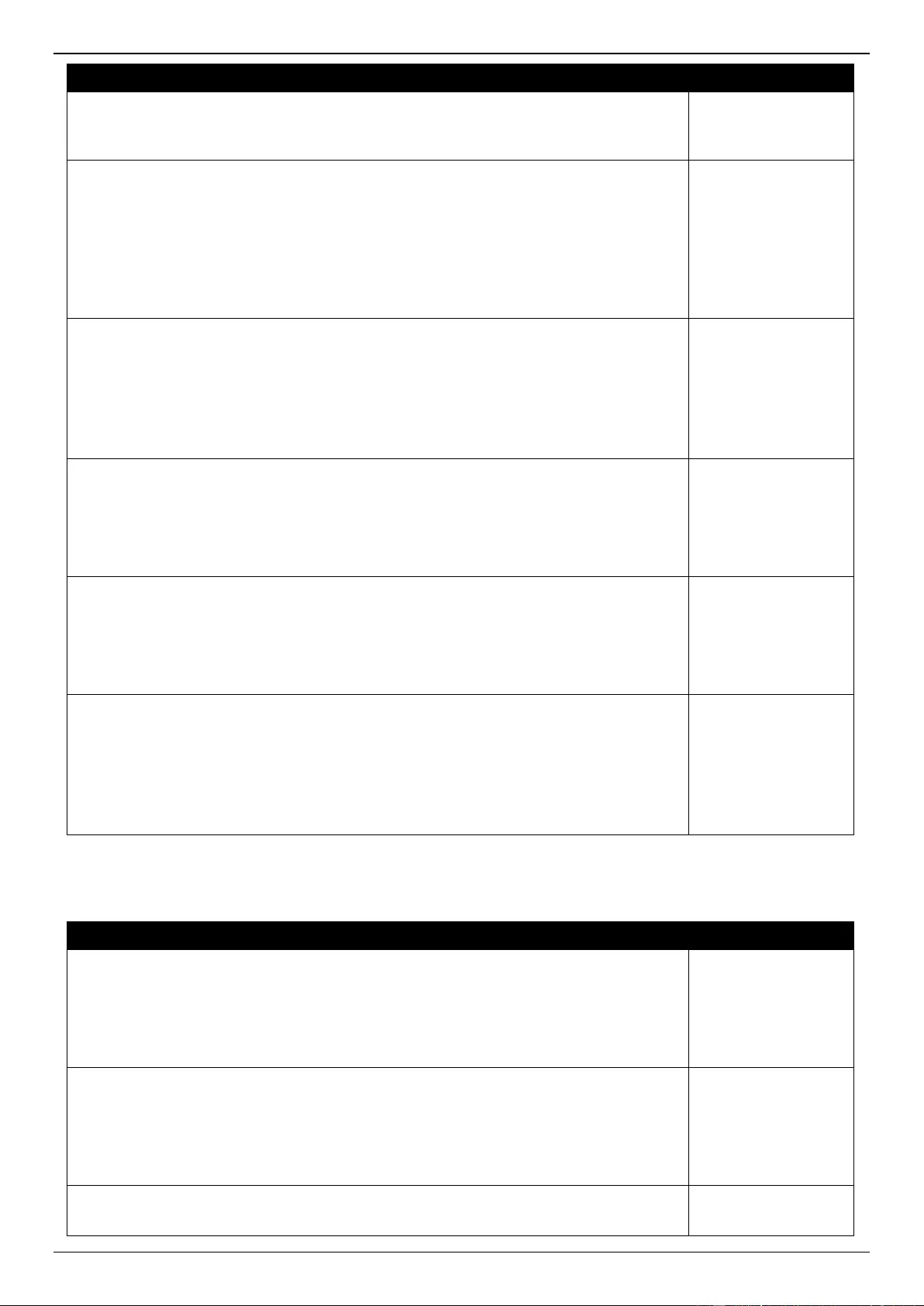
DGS-3630 Series Layer 3 Stackable Managed Switch Web UI Reference Guide
728
Log Description
Severity
Parameters Description:
Unit <id>: The unit ID.
<fan-descr>: For example, right fan, left fan etc.
Event Description: Temperature sensor enters alarm state.
Log Message: Unit <unit-id> <thermal-sensor-descr> detects abnormal temperature
<degree>
Parameters Description:
unitID: The unit ID.
thermal-sensor-descr: Description of the sensor.
degree: The current temperature of the sensor.
Warning
Event Description: Temperature recovers to normal.
Log Message: Unit <unit-id> <thermal-sensor-descr> temperature back to normal
Parameters Description:
unitID: The unit ID.
thermal-sensor-descr: Description of the sensor.
degree: The current temperature of the sensor.
Informational
Event Description: Power failed.
Log Message: Unit <unit-id> <power-descr> failed
Parameters Description:
Unit <id>: The unit ID.
power-descr: Describe the power.
Critical
Event Description: Power is recovered.
Log Message: Unit <unit-id> <power-descr> back to normal
Parameters Description:
Unit <id>: The unit ID.
power-descr: Describe the power.
Critical
Event Description: External Alarm state to change.
Log Message: Uint <unit-id> External Alarm Channel <channelID>:<alarmMsg>
Parameters Description:
Unit <id>: The unit ID.
channelID: The channel ID.
alarmMsg: The alarm Msg.
Critical
PoE
Log Description
Severity
Event Description: Total power usage threshold is exceeded.
Log Message: Unit <unit-id> usage threshold <percentage> is exceeded
Parameters Description:
unit-id: The box ID.
percentage: Usage threshold.
Warning
Event Description: Total power usage threshold is recovered.
Log Message: Unit <unit-id> usage threshold <percentage> is recovered
Parameters Description:
unit-id: The box ID.
percentage: Usage threshold.
Warning
Event Description: PD doesn’t reply the ping request.
Log Message: PD alive check failed. (Port: <portNum>, PD: <ipaddr>)
Warning
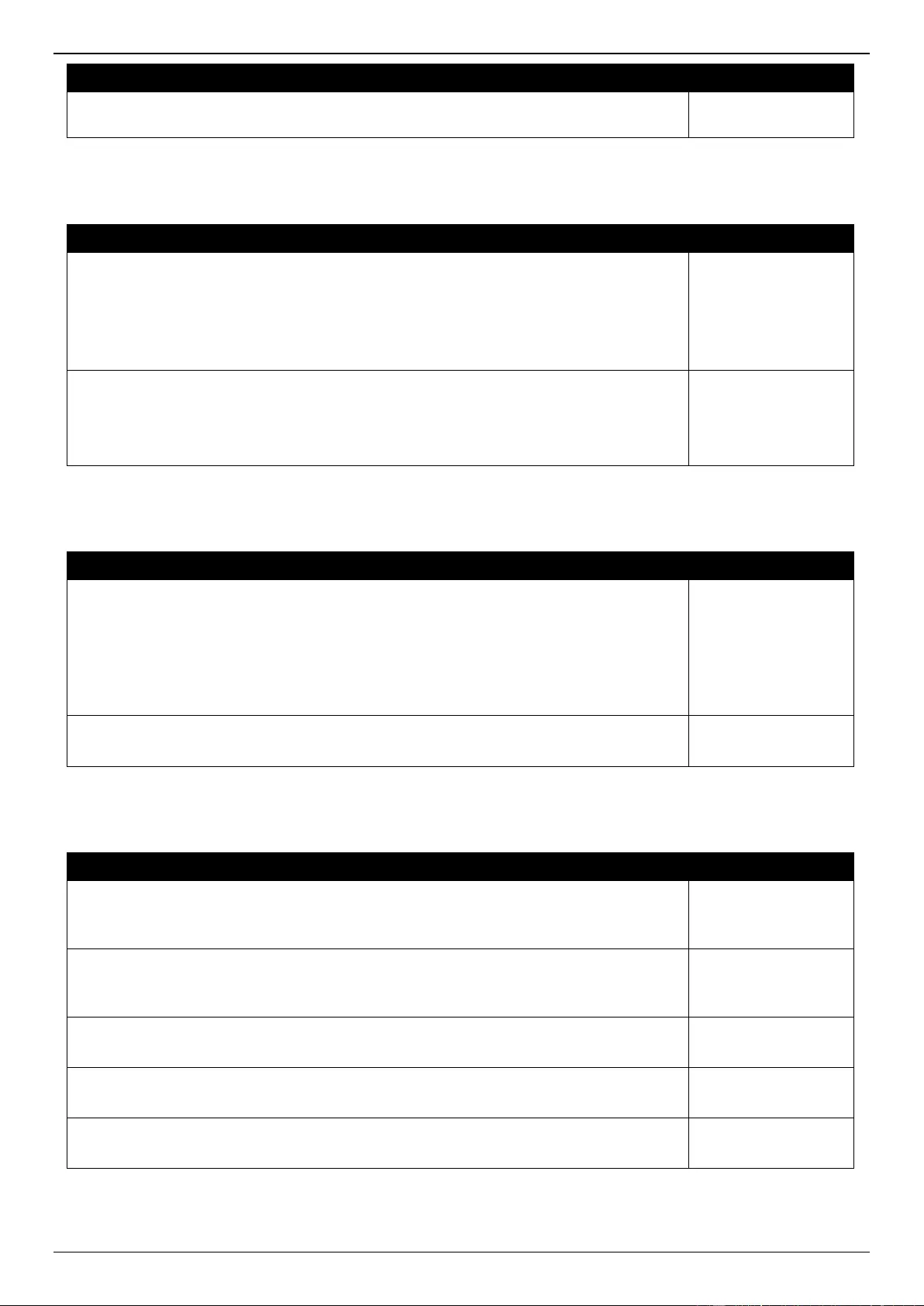
DGS-3630 Series Layer 3 Stackable Managed Switch Web UI Reference Guide
729
Log Description
Severity
portNum: The port number.
ipaddr: The IP (IPv4/IPv6) address of PD.
Port
Log Description
Severity
Event Description: Port linkup.
Log Message: Port <port> link up, <nway>
Parameters Description:
port: Represents the logical port number.
nway: Represents the speed and duplex of link.
Informational
Event Description: Port link down.
Log Message: Port <port> link down
Parameters Description:
port: Represents the logical port number.
Informational
Port Security
Log Description
Severity
Event Description: Address full on a port.
Log Message: MAC address <mac-address> causes port security violation on
<interface-id>
Parameters Description:
macaddr: The violation MAC address.
interface-id: The interface name.
Warning
Event Description: Address full on system.
Log Message: Limit on system entry number has been exceeded
Warning
Reboot Schedule
Log Description
Severity
Event Description: Tips is about will to reboot switch within the specified time.
Log Message: Display “Reboot scheduled in 5 minutes” when the countdown equals 5
minutes
Warning
Event Description: Tips is about will to reboot switch within the specified time.
Log Message: Display ”Reboot scheduled in 1 minute” when the countdown equals 1
minute
Critical
Event Description: after schedule reboot in a specific interval.
Log Message: System was restarted by schedule in an interval time
Informational
Event Description: after schedule reboot at specific time.
Log Message: System was restarted by schedule at specific time
Informational
Event Description: after schedule reboot happens with save_before_reboot configured.
Log Message: Configuration was saved by schedule
Informational
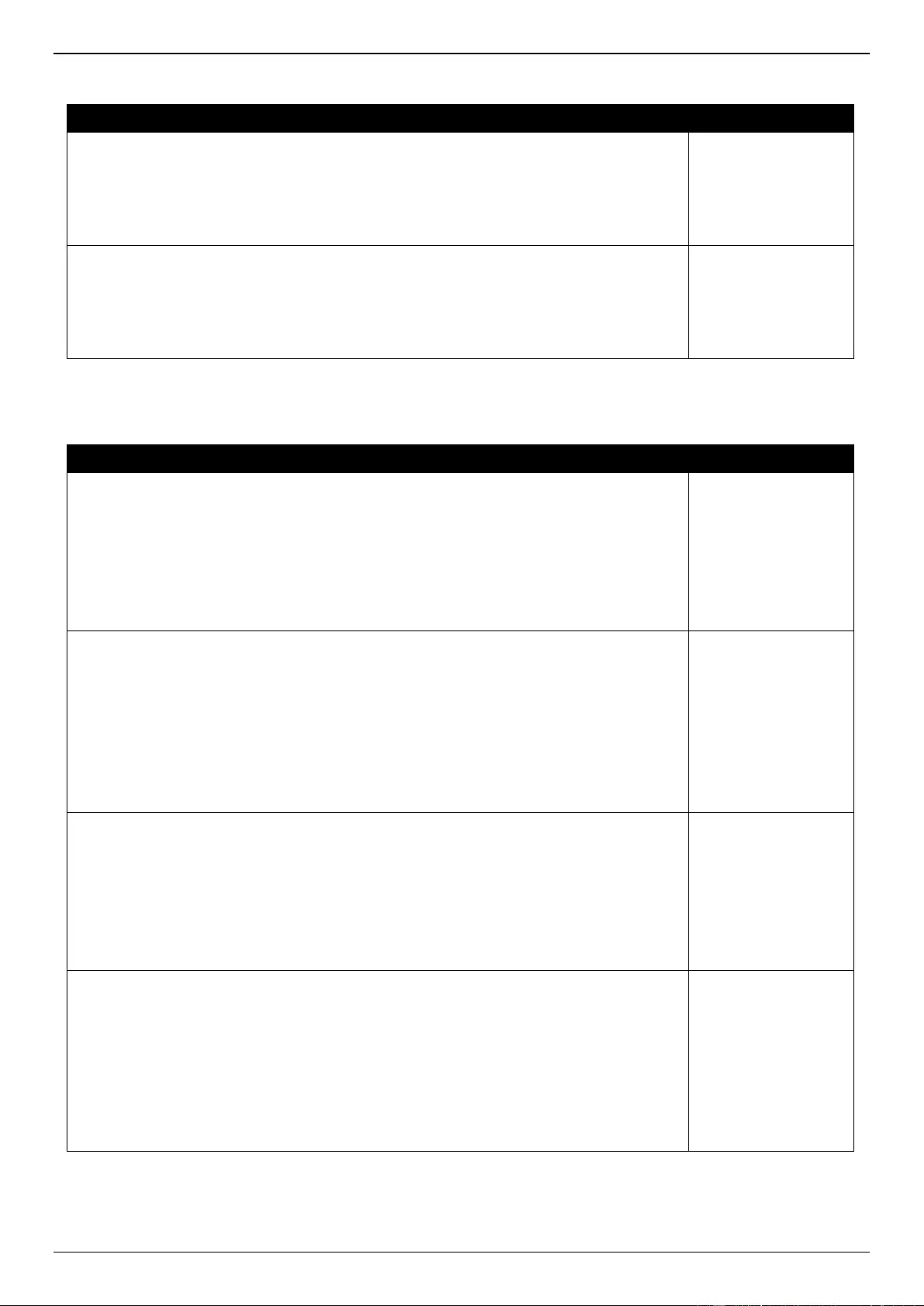
DGS-3630 Series Layer 3 Stackable Managed Switch Web UI Reference Guide
730
Safeguard
Log Description
Severity
Event Description: When the CPU utilization is over the rising threshold, the switch
enters exhausted mode, and the syslog will be recorded.
Log Message: Unit <unit-id>, Safeguard Engine enters EXHAUSTED mode
Parameters Description:
unit-id: Unit ID.
Warning
Event Description: When the CPU utilization is lower than the falling threshold, the
switch enters normal mode, and the syslog will be recorded.
Log Message: Unit <unit-id>, Safeguard Engine enters NORMAL mode
Parameters Description:
unit-id: Unit ID.
Informational
SD Card Management
Log Description
Severity
Event Description: schedule execute configuration failure.
Log Message: Entry <entry-name> to execute configuration <filename> at time <time-
range> failure
Parameters Description:
entry-name: The name for this schedule execute configuration entry.
filename: The filename of the configuration.
time-range: The name of the time range.
Warning
Event Description: schedule backup configuration or log failure.
Log Message: Entry <entry-name> to backup <type>:<filename> at time <time-range>
failure
Parameters Description:
entry-name: The name for this schedule execute configuration entry.
type: Configuration or log.
filename: The filename of the configuration.
time-range: The name of the time range.
Warning
Event Description: schedule execute configuration success.
Log Message: Entry <entry-name> to execute configuration <filename> success at time
<time-range>
Parameters Description:
entry-name: The name for this schedule execute configuration entry.
filename: The filename of the configuration.
time-range: The name of the time range.
Informational
Event Description: schedule backup configuration or log success.
Log Message: Entry <entry-name> to backup <type>:<filename> success at time <time-
range>
Parameters Description:
entry-name: The name for this schedule execute configuration entry.
type: Configuration or log.
filename: The filename of the configuration.
time-range: The name of the time range.
Informational
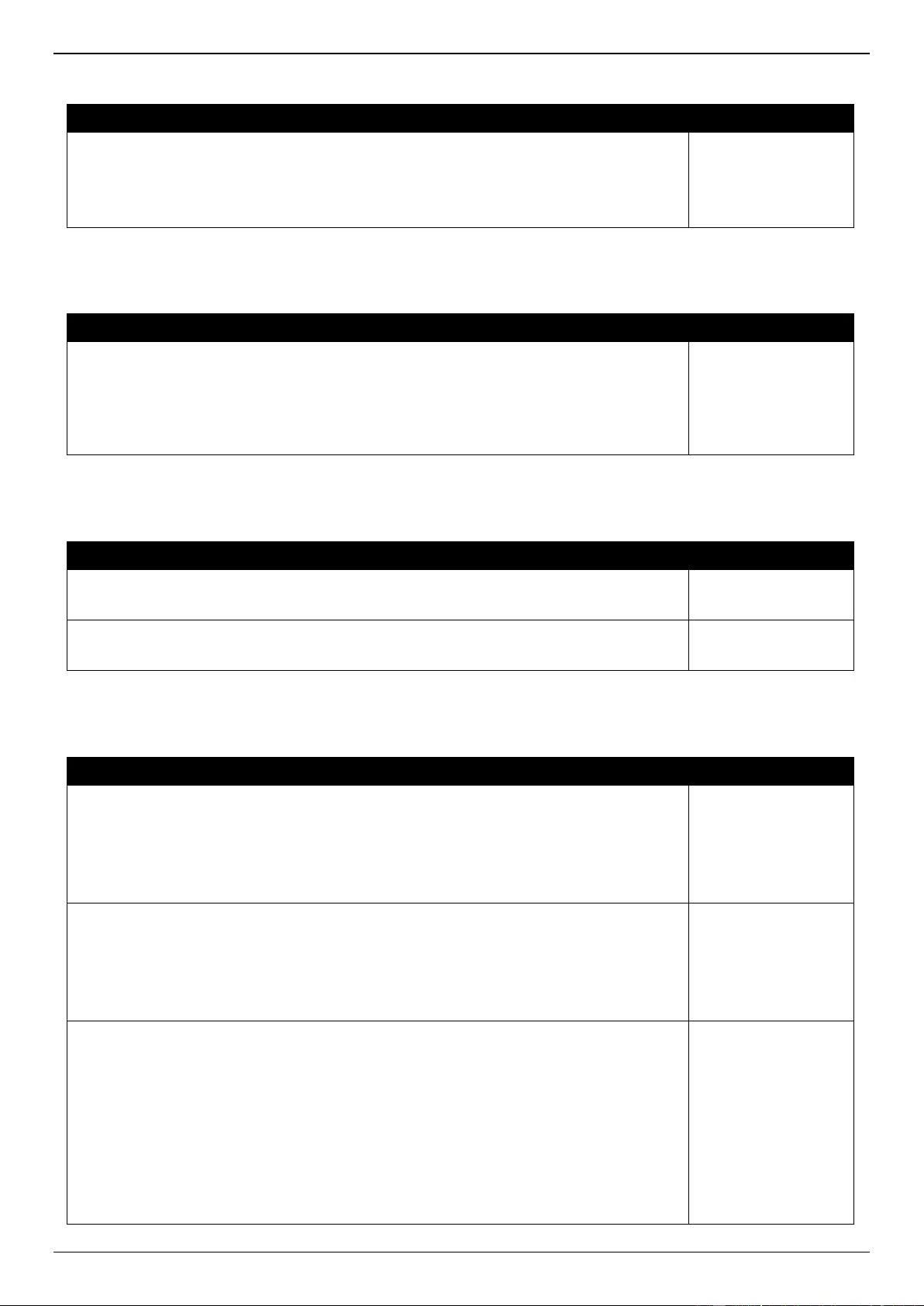
DGS-3630 Series Layer 3 Stackable Managed Switch Web UI Reference Guide
731
SNMP
Log Description
Severity
Event Description: SNMP request received with invalid community string.
Log Message: SNMP request received from <ipaddr> with invalid community string
Parameters Description:
ipaddr: The IP address.
Informational
SRM
Log Description
Severity
Event Description: When stacking succeed and the master detects some slave has
different SRM mode.
Log Message: Unit <unitID> SRM mode is different with master
Parameters Description:
unitID: the Unit ID of device in the stacking system.
Alert
SSH
Log Description
Severity
Event Description: SSH server is enabled.
Log Message: SSH server is enabled
Informational
Event Description: SSH server is disabled.
Log Message: SSH server is disabled
Informational
Stacking
Log Description
Severity
Event Description: Hot insertion.
Log Message: Unit: <unitID>, MAC: <macaddr> Hot insertion
Parameters Description:
unitID: Box ID.
Macaddr: MAC address.
Informational
Event Description: Hot removal.
Log Message: Unit: <unitID>, MAC: <macaddr> Hot removal
Parameters Description:
unitID: Box ID.
Macaddr: MAC address.
Informational
Event Description: Stacking topology change.
Log Message: Stacking topology is <Stack_TP_TYPE>. Master(Unit <unitID>,
MAC:<macaddr>)
Parameters Description:
Stack_TP_TYPE: The stacking topology type is one of the following:
1. Ring
2. Chain
unitID: Box ID.
Macaddr: MAC address.
Critical
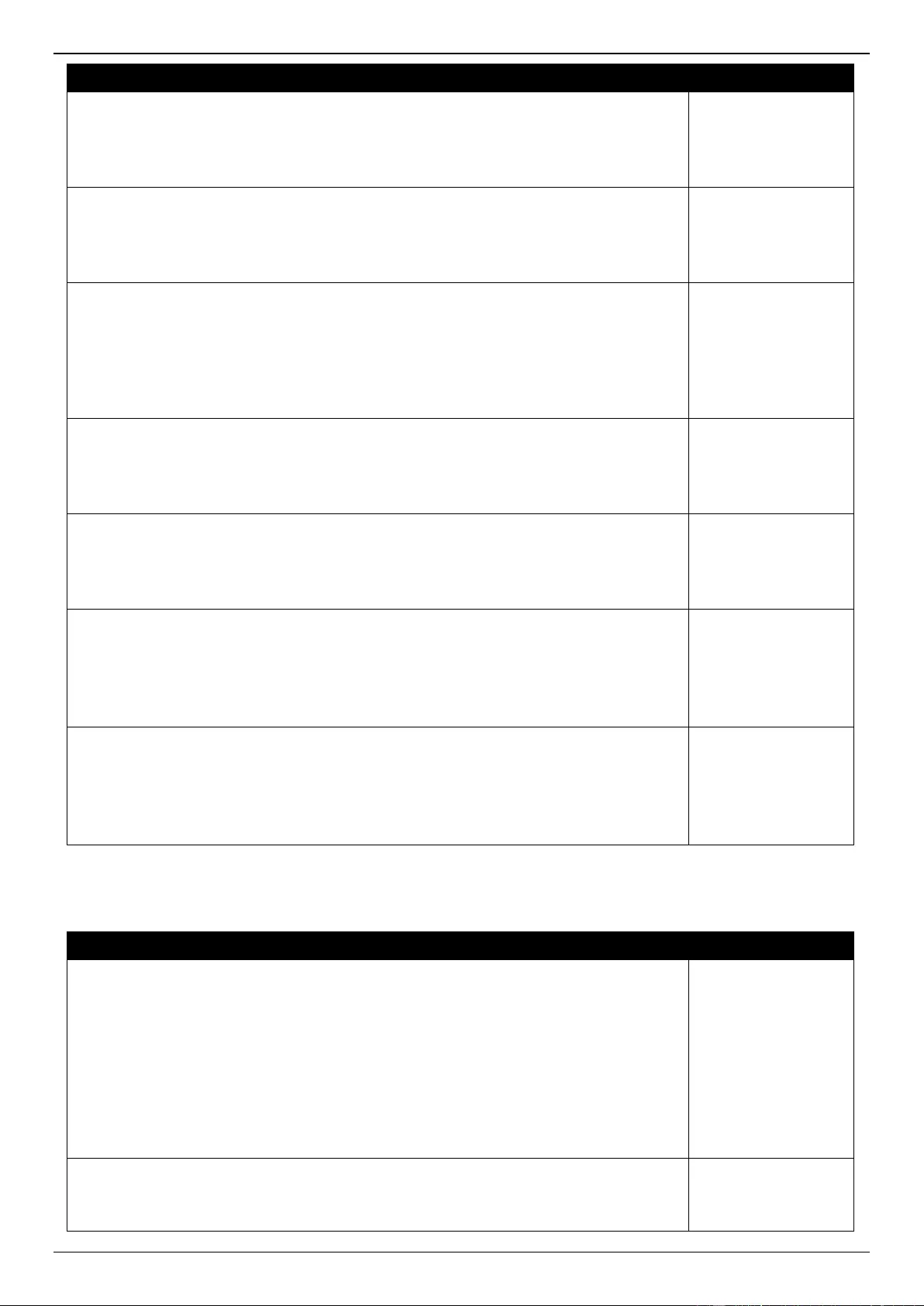
DGS-3630 Series Layer 3 Stackable Managed Switch Web UI Reference Guide
732
Log Description
Severity
Event Description: Backup master changed to master.
Log Message: Backup master changed to master. Master (Unit: <unitID>)
Parameters Description:
unitID: Box ID.
Informational
Event Description: Slave changed to master.
Log Message: Slave changed to master. Master (Unit: <unitID>)
Parameters Description:
unitID: Box ID.
Informational
Event Description: Box ID conflict.
Log Message: Hot insert failed, box ID conflict: Unit <unitID> conflict (MAC: <macaddr>
and MAC: <macaddr>)
Parameters Description:
unitID: Box ID.
macaddr: The MAC addresses of the conflicting boxes.
Critical
Event Description: Stacking port link up.
Log Message: Stacking port <portID> link up
Parameters Description:
portID: port ID.
Critical
Event Description: Stacking port link down.
Log Message: Stacking port <portID> link down
Parameters Description:
portID: port ID.
Critical
Event Description: SIO interface link up.
Log Message: SIO interface Unit <unitID> SIO<SIOID> link up
Parameters Description:
unitID: Box ID.
SIOD: SIO ID.
Critical
Event Description: SIO interface link down.
Log Message: SIO interface Unit <unitID> SIO<SIOID> link down
Parameters Description:
unitID: Box ID.
SIOD: SIO ID.
Critical
Storm Control
Log Description
Severity
Event Description: Storm occurrence.
Log Message: <Broadcast | Multicast | Unicast> storm is occurring on <interface-id>
Parameters Description:
Broadcast: Storm is resulted by broadcast packets(DA = FF:FF:FF:FF:FF:FF).
Multicast: Storm is resulted by multicast packets, including unknown L2 multicast,
known L2 multicast, unknown IP multicast and known IP multicast.
Unicast: Storm is resulted by unicast packets, including both known and unknown
unicast packets.
interface-id: The interface ID on which a storm is occurring.
Warning
Event Description: Storm cleared.
Log Message: <Broadcast | Multicast | Unicast> storm is cleared on <interface-id>
Parameters Description:
Informational
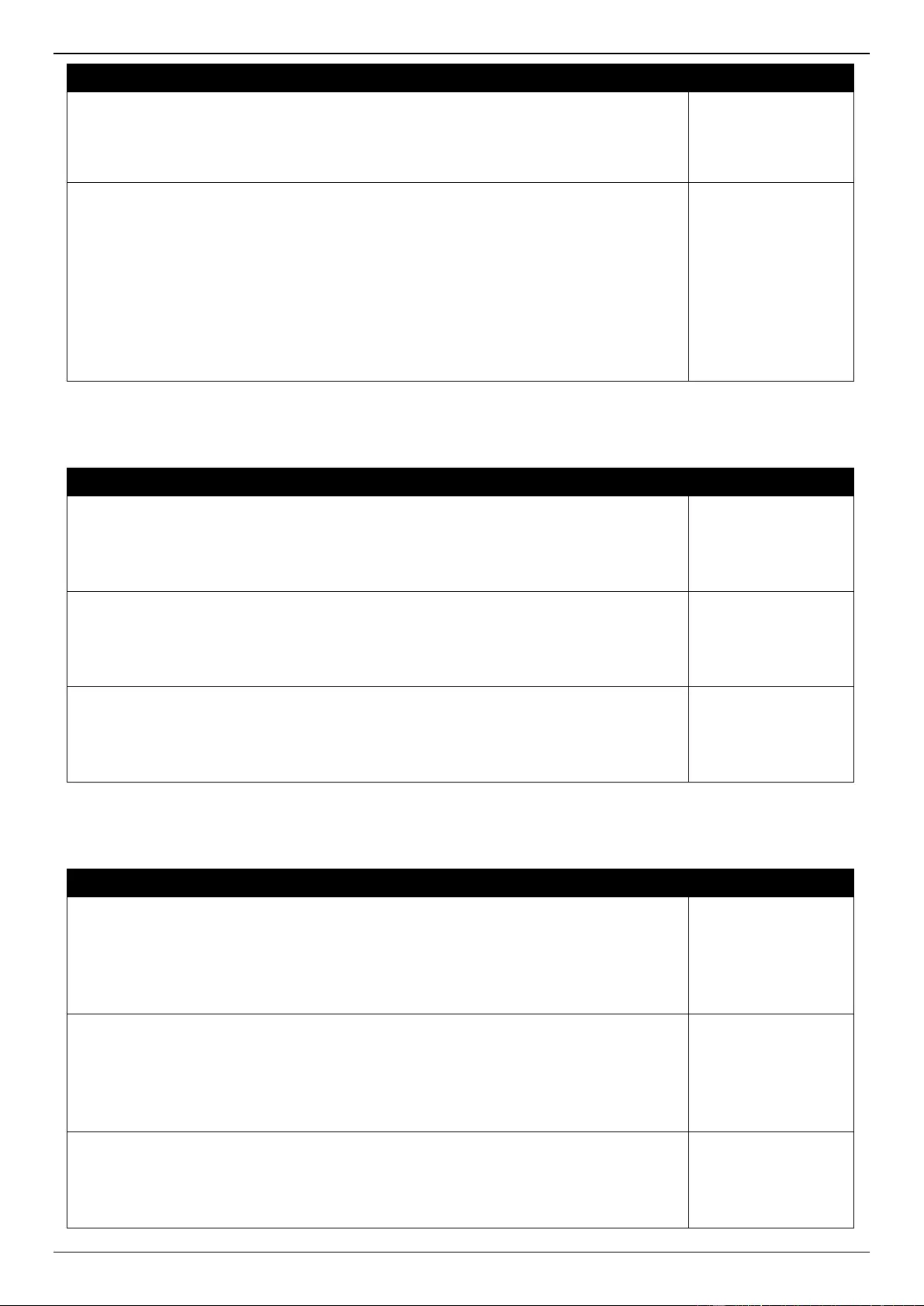
DGS-3630 Series Layer 3 Stackable Managed Switch Web UI Reference Guide
733
Log Description
Severity
Broadcast: Broadcast storm is cleared.
Multicast: Multicast storm is cleared.
Unicast: Unicast storm (including both known and unknown unicast packets) is cleared.
interface-id: The interface ID on which a storm is cleared.
Event Description: Port shut down due to a packet storm.
Log Message: <interface-id> is currently shut down due to the <Broadcast | Multicast |
Unicast> storm
Parameters Description:
interface-id: The interface ID on which is error-disabled by storm.
Broadcast: The interface is disabled by broadcast storm.
Multicast: The interface is disabled by multicast storm.
Unicast: The interface is disabled by unicast storm (including both known and unknown
unicast packets).
Warning
System
Log Description
Severity
Event Description: This log will be generated when system warm start.
Log Message: [Unit <unitID>, ]System warm start
Parameters Description:
unitID: The unit ID.
Critical
Event Description: This log will be generated when system cold start.
Log Message: [Unit <unitID>, ]System cold start
Parameters Description:
unitID: The unit ID.
Critical
Event Description: This log will be generated when system start up.
Log Message: [Unit <unitID>, ]System started up.
Parameters Description:
unitID: The unit ID.
Critical
Telnet
Log Description
Severity
Event Description: Successful login through Telnet.
Log Message: Successful login through Telnet (Username: <username>, IP: <ipaddr>)
Parameters Description:
ipaddr: The IP address of Telnet client.
username: the user name that used to login Telnet server.
Informational
Event Description: Login failed through Telnet.
Log Message: Login failed through Telnet (Username: <username>, IP: <ipaddr>)
Parameters Description:
ipaddr: The IP address of Telnet client.
username: the user name that used to login Telnet server.
Warning
Event Description: Logout through Telnet.
Log Message: Logout through Telnet (Username: <username>, IP: <ipaddr>)
Parameters Description:
ipaddr: The IP address of Telnet client.
Informational
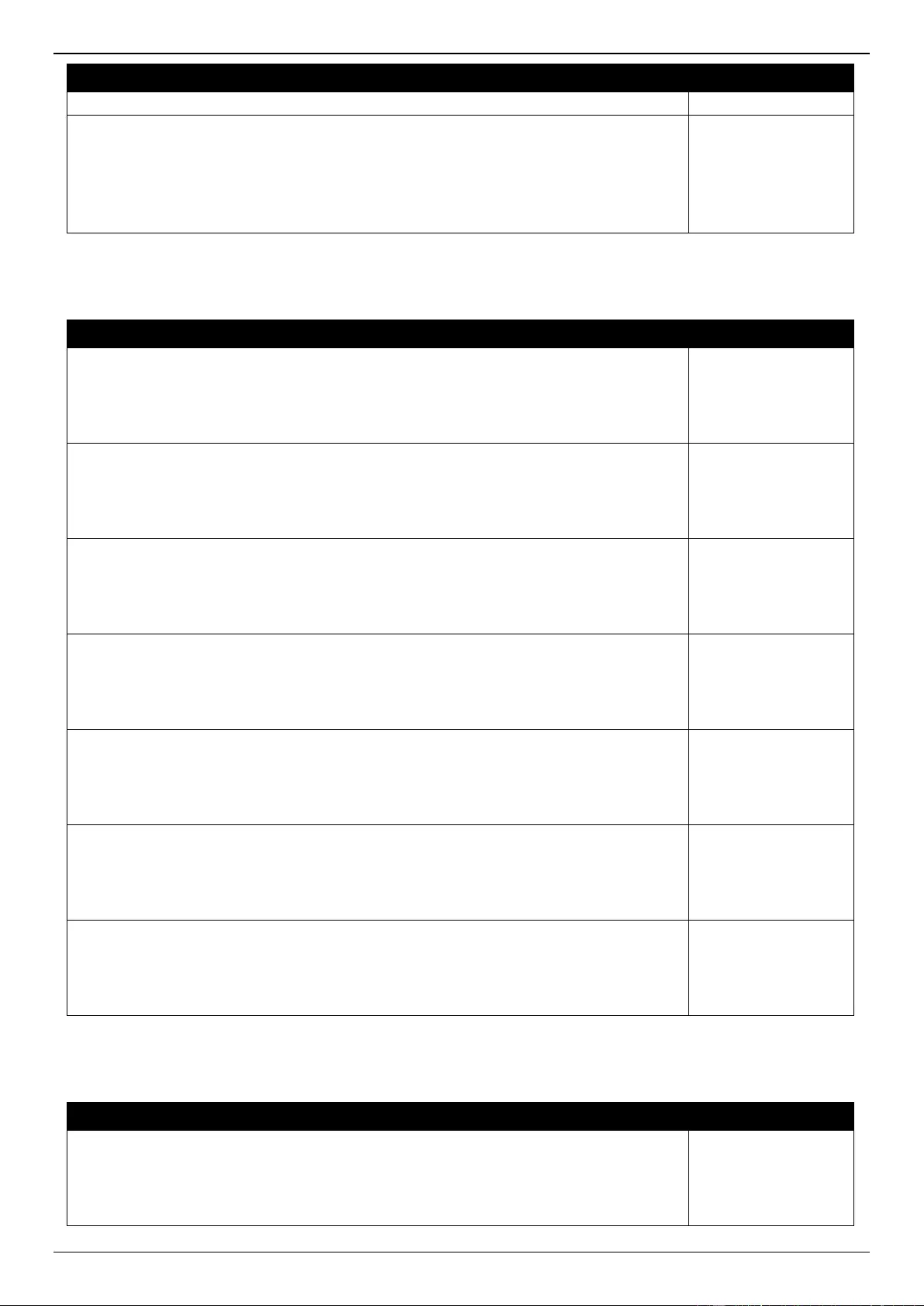
DGS-3630 Series Layer 3 Stackable Managed Switch Web UI Reference Guide
734
Log Description
Severity
username: the user name that used to login Telnet server.
Event Description: Telnet session timed out.
Log Message: Telnet session timed out (Username: <username>, IP: <ipaddr>)
Parameters Description:
ipaddr: The IP address of Telnet client.
username: the user name that used to login Telnet server.
Informational
Traffic Control
Log Description
Severity
Event Description: Broadcast storm occurrence.
Log Message: <interface-id> Broadcast storm is occurring
Parameters Description:
interface-id: The interface name.
Warning
Event Description: Broadcast storm cleared.
Log Message: <interface-id> Broadcast storm has cleared
Parameters Description:
interface-id: The interface name.
Informational
Event Description: Multicast storm occurrence.
Log Message: <interface-id> Multicast storm is occurring
Parameters Description:
interface-id: The interface name.
Warning
Event Description: Multicast Storm cleared.
Log Message: <interface-id>Multicast storm has cleared
Parameters Description:
interface-id: The interface name.
Informational
Event Description: Unicast storm occurrence.
Log Message: <interface-id> Unicast storm is occurring
Parameters Description:
interface-id: The interface name.
Warning
Event Description: Unicast Storm cleared.
Log Message: <interface-id> Unicast storm has cleared
Parameters Description:
interface-id: The interface name.
Informational
Event Description: Port shut down due to a packet storm.
Log Message: <interface-id> is currently shut down due to a packet storm
Parameters Description:
interface-id: The interface name.
Warning
Voice VLAN
Log Description
Severity
Event Description: When a new voice device is detected on an interface.
Log Message: New voice device detected (<interface-id>, MAC: <mac-address>)
Parameters Description:
interface-id: Interface name.
Informational
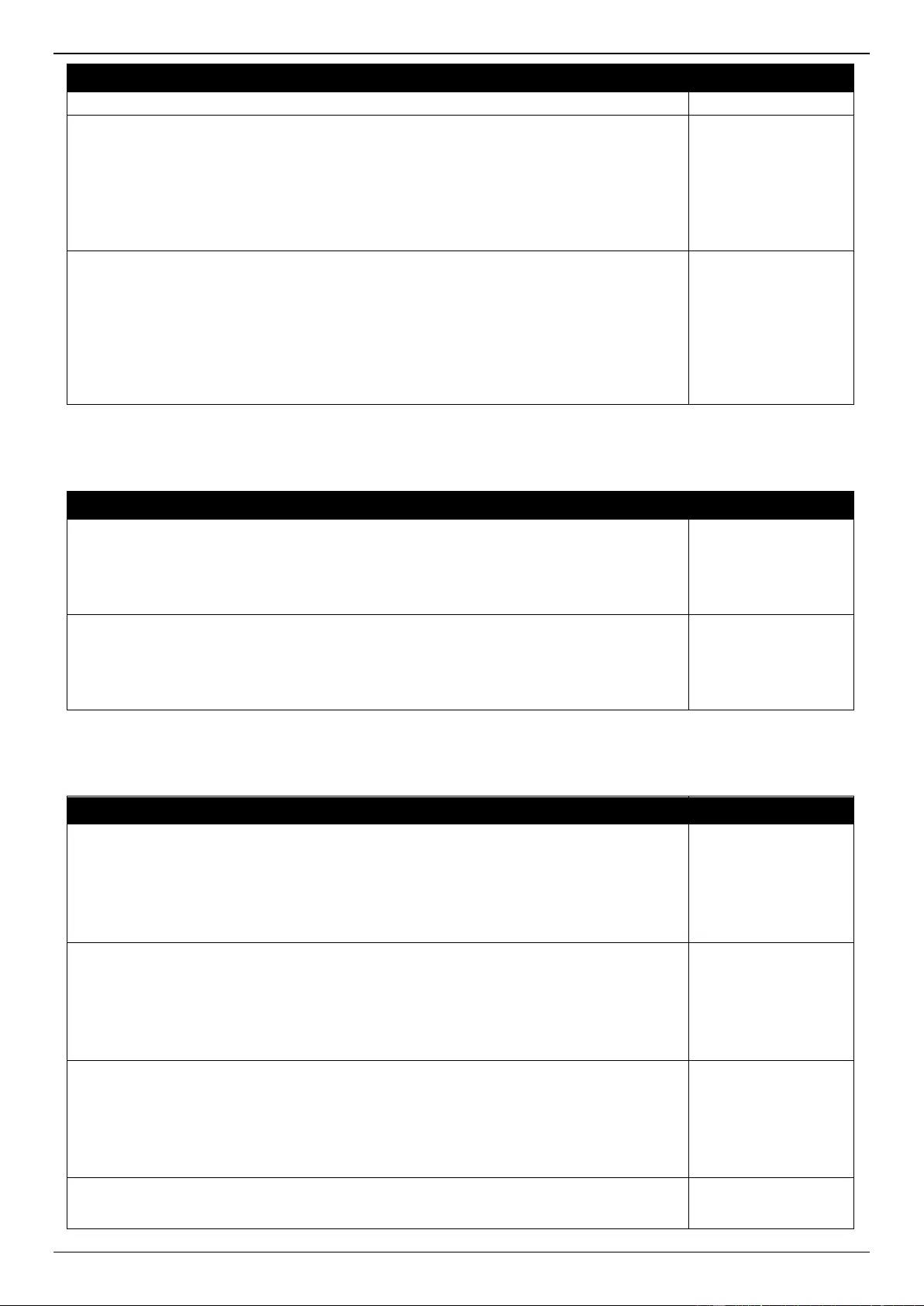
DGS-3630 Series Layer 3 Stackable Managed Switch Web UI Reference Guide
735
Log Description
Severity
mac-address: Voice device MAC address.
Event Description: When an interface which is in auto voice VLAN mode joins the voice
VLAN.
Log Message: <interface-id> add into voice VLAN <vid>
Parameters Description:
interface-id: Interface name.
vid: VLAN ID.
Informational
Event Description: When an interface leaves the voice VLAN and at the same time, no
voice device is detected in the aging interval for that interface, the log message will be
sent.
Log Message: <interface-id> remove from voice VLAN <vid>
Parameters Description:
interface-id: Interface name.
vid: VLAN ID.
Informational
VPLS
Log Description
Severity
Event Description: VPLS link up.
Log Message: VPLS <vpls_name> link up
Parameters Description:
vpls_name: The name of the link up VPLS.
Informational
Event Description: VPLS link down.
Log Message: VPLS <vpls_name> link down
Parameters Description:
vpls_name: The name of the link down VPLS.
Informational
VPWS
Log Description
Severity
Event Description: Pseudo wire link down.
Log Message: Pseudowire id <vc_id> peer ip <ipaddr> link down
Parameters Description:
vc_id: The link down pseudo wire ID.
ipaddr: The peer ip address of the link down pseudo wire.
Informational
Event Description: Pseudo wire link up.
Log Message: Pseudowire id <vc_id> peer ip <ipaddr> link up
Parameters Description:
vc_id: The link up pseudo wire ID.
ipaddr: The peer ip address of the link up pseudo wire.
Informational
Event Description: Pseudo wire is deleted.
Log Message: Pseudowire id <vc_id> peer ip <ipaddr> is deleted
Parameters Description:
vc_id: The deleted pseudo wire ID.
ipaddr: The peer ip address of the deleted pseudo wire.
Informational
Event Description: Pseudo wire link standby.
Log Message: Pseudowire id <vc_id> peer ip <ipaddr> link standby
Informational
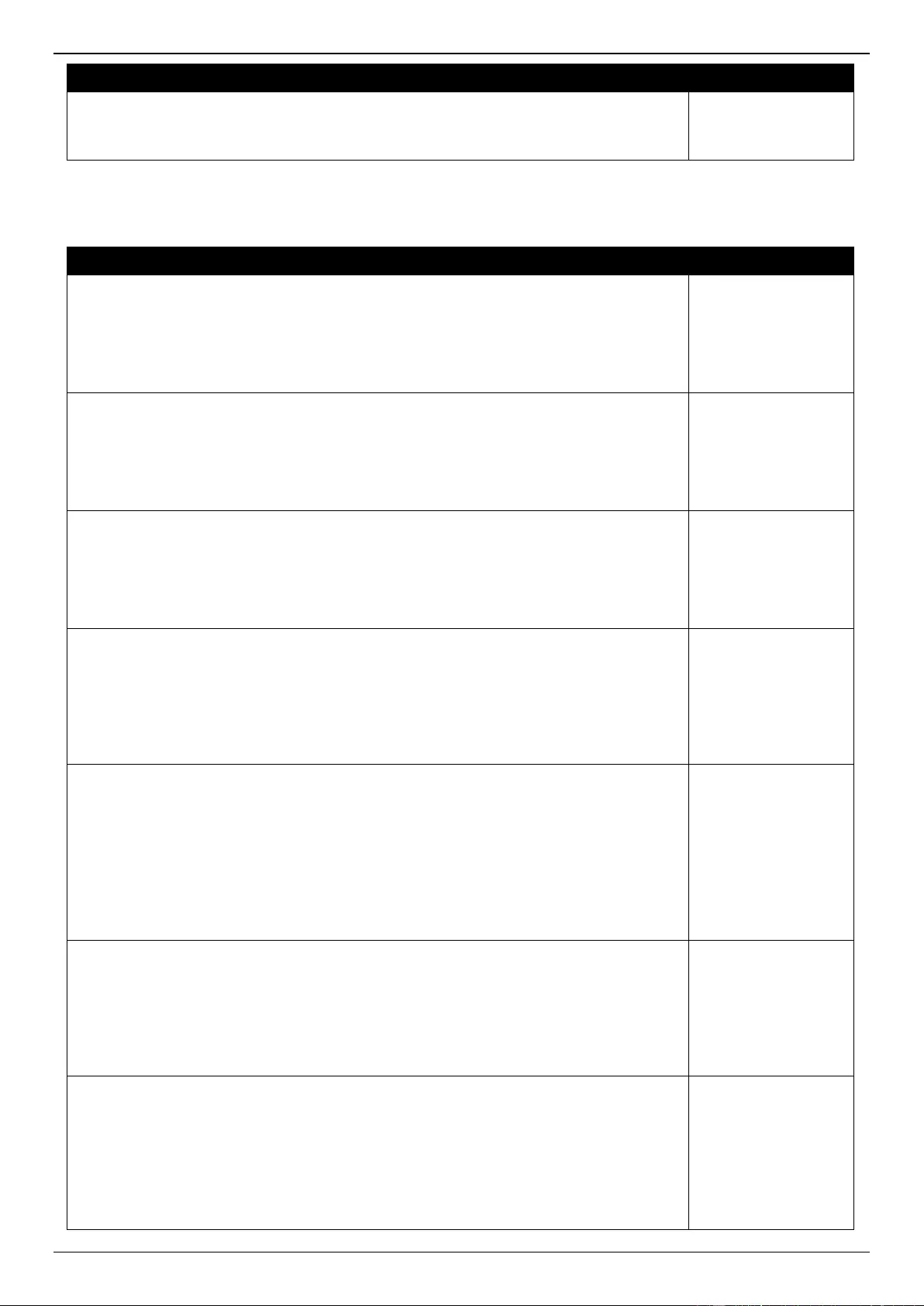
DGS-3630 Series Layer 3 Stackable Managed Switch Web UI Reference Guide
736
Log Description
Severity
Parameters Description:
vc_id: The link standby pseudo wire ID.
ipaddr: The peer ip address of the link standby pseudo wire.
VRRP Debug
Log Description
Severity
Event Description: One virtual router state becomes Master.
Log Message: VR <vr-id> at interface <intf-name> switch to Master
Parameters Description:
vr-id: VRRP virtual router ID.
intf-name: Interface name on which virtual router is based.
Informational
Event Description: One virtual router state becomes Backup.
Log Message: VR <vr-id> at interface <intf-name> switch to Backup
Parameters Description:
vr-id: VRRP virtual router ID.
intf-name: Interface name on which virtual router is based.
Informational
Event Description: One virtual router state becomes Init.
Log Message: VR <vr-id> at interface <intf-name> switch to Init
Parameters Description:
vr-id: VRRP virtual router ID.
intf-name: Interface name on which virtual router is based.
Informational
Event Description: Authentication type mismatch of one received VRRP advertisement
message.
Log Message: Authentication type mismatch on VR <vr-id> at interface <intf-name>
Parameters Description:
vr-id: VRRP virtual router ID.
intf-name: Interface name on which virtual router is based.
Warning
Event Description: Authentication checking fail of one received VRRP advertisement
message.
Log Message: Authentication fail on VR <vr-id> at interface <intf-name>. Auth type
<auth-type>
Parameters Description:
vr-id: VRRP virtual router ID.
intf-name: Interface name on which virtual router is based.
Auth-type: VRRP interface authentication type.
Warning
Event Description: Checksum error of one received VRRP advertisement message.
Log Message: Received an ADV msg with incorrect checksum on VR <vr-id> at
interface <intf-name>
Parameters Description:
vr-id: VRRP virtual router ID.
intf-name: Interface name on which virtual router is based.
Warning
Event Description: Virtual router ID mismatch of one received VRRP advertisement
message.
Log Message: Received ADV msg virtual router ID mismatch. VR <vr-id> at interface
<intf-name>
Parameters Description:
vr-id: VRRP virtual router ID.
intf-name: Interface name on which virtual router is based.
Warning
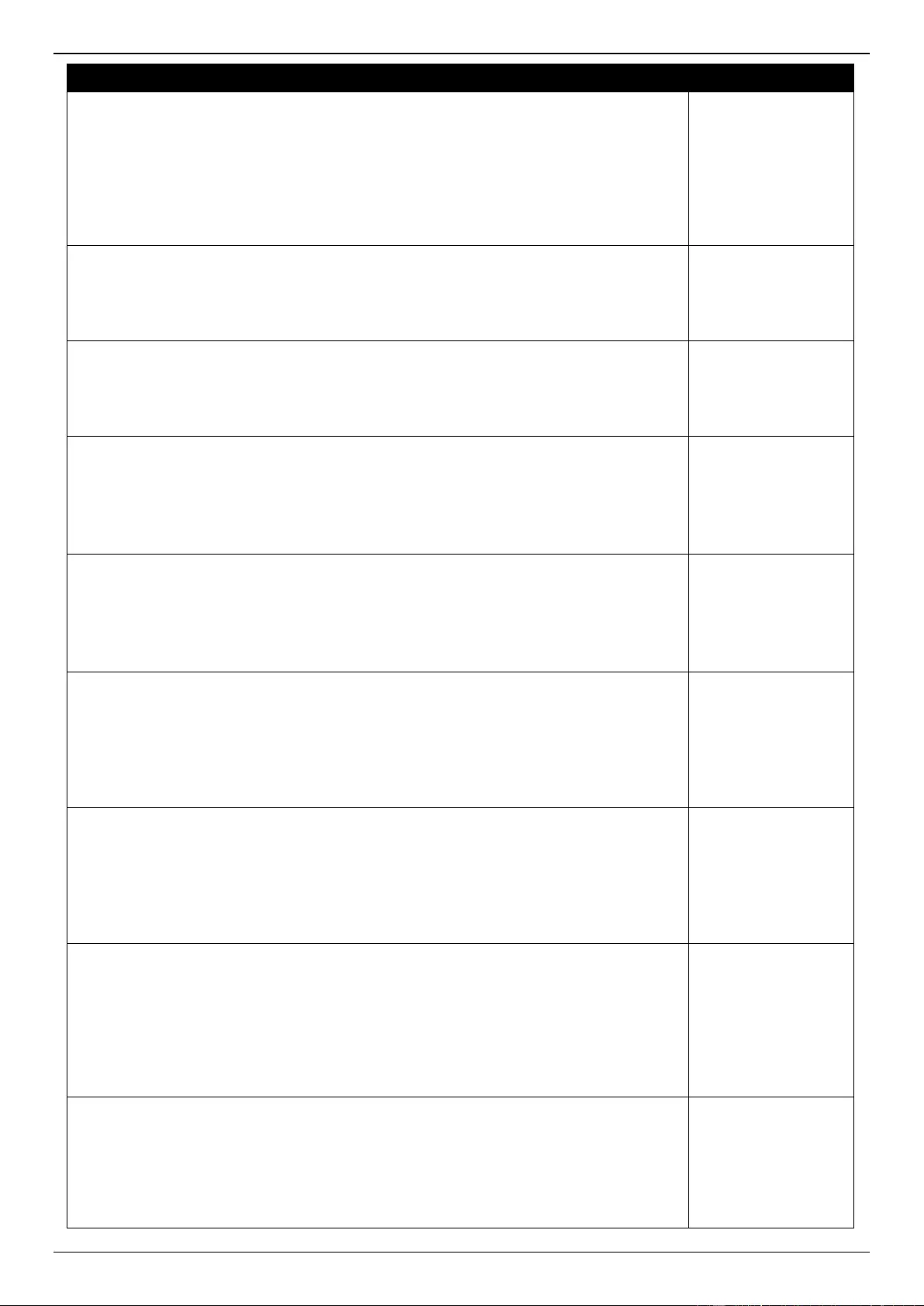
DGS-3630 Series Layer 3 Stackable Managed Switch Web UI Reference Guide
737
Log Description
Severity
Event Description: Advertisement interval mismatch of one received VRRP
advertisement message.
Log Message: Received ADV msg adv interval mismatch. VR <vr-id> at interface <intf-
name>
Parameters Description:
vr-id: VRRP virtual router ID.
intf-name: Interface name on which virtual router is based.
Warning
Event Description: A virtual MAC address is added into switch L2 table.
Log Message: Added a virtual MAC <vrrp-mac-addr> into L2 table
Parameters Description:
vrrp-mac-addr: VRRP virtual MAC address.
Notification
Event Description: A virtual MAC address is deleted from switch L2 table.
Log Message: Deleted a virtual MAC <vrrp-mac-addr> from L2 table
Parameters Description:
vrrp-mac-addr: VRRP virtual MAC address.
Notification
Event Description: A virtual MAC address is adding into switch L3 table.
Log Message: Added a virtual IP <vrrp-ip-addr> MAC <vrrp-mac-addr> into L3 table
Parameters Description:
vrrp-ip-addr: VRRP virtual IP address.
vrrp-mac-addr: VRRP virtual MAC address.
Notification
Event Description: A virtual MAC address is deleting from switch L3 table.
Log Message: Deleted a virtual IP <vrrp-ip-addr> MAC <vrrp-mac-addr> from L3 table
Parameters Description:
vrrp-ip-addr: VRRP virtual IP address.
vrrp-mac-addr: VRRP virtual MAC address.
Notification
Event Description: Failed when adding a virtual MAC into switch chip L2 table.
Log Message: Failed to add virtual MAC <vrrp-mac-addr> into chip L2 table. Errcode
<vrrp-errcode>
Parameters Description:
vrrp-mac-addr: VRRP virtual MAC address.
vrrp-errcode: Errcode of VRRP protocol behavior.
Error
Event Description: Failed when deleting a virtual MAC from switch chip L2 table.
Log Message: Failed to delete virtual MAC <vrrp-mac-addr> from chip L2 table. Errcode
<vrrp-errcode>
Parameters Description:
vrrp-mac-addr: VRRP virtual MAC address.
vrrp-errcode: Errcode of VRRP protocol behavior.
Error
Event Description: Failed when adding a virtual MAC into switch L3 table. The L3 table
is full.
Log Message: Failed to add virtual IP <vrrp-ip-addr> MAC <vrrp-mac-addr> into L3
table. L3 table is full
Parameters Description:
vrrp-ip-addr: VRRP virtual IP address.
vrrp-mac-addr: VRRP virtual MAC address.
Error
Event Description: Failed when adding a virtual MAC into switch L3 table. The port
where the MAC is learned from is invalid.
Log Message: Failed to add virtual IP <vrrp-ip-addr> MAC <vrrp-mac-addr> into L3
table. Port <mac-port> is invalid
Parameters Description:
vrrp-ip-addr: VRRP virtual IP address.
Error
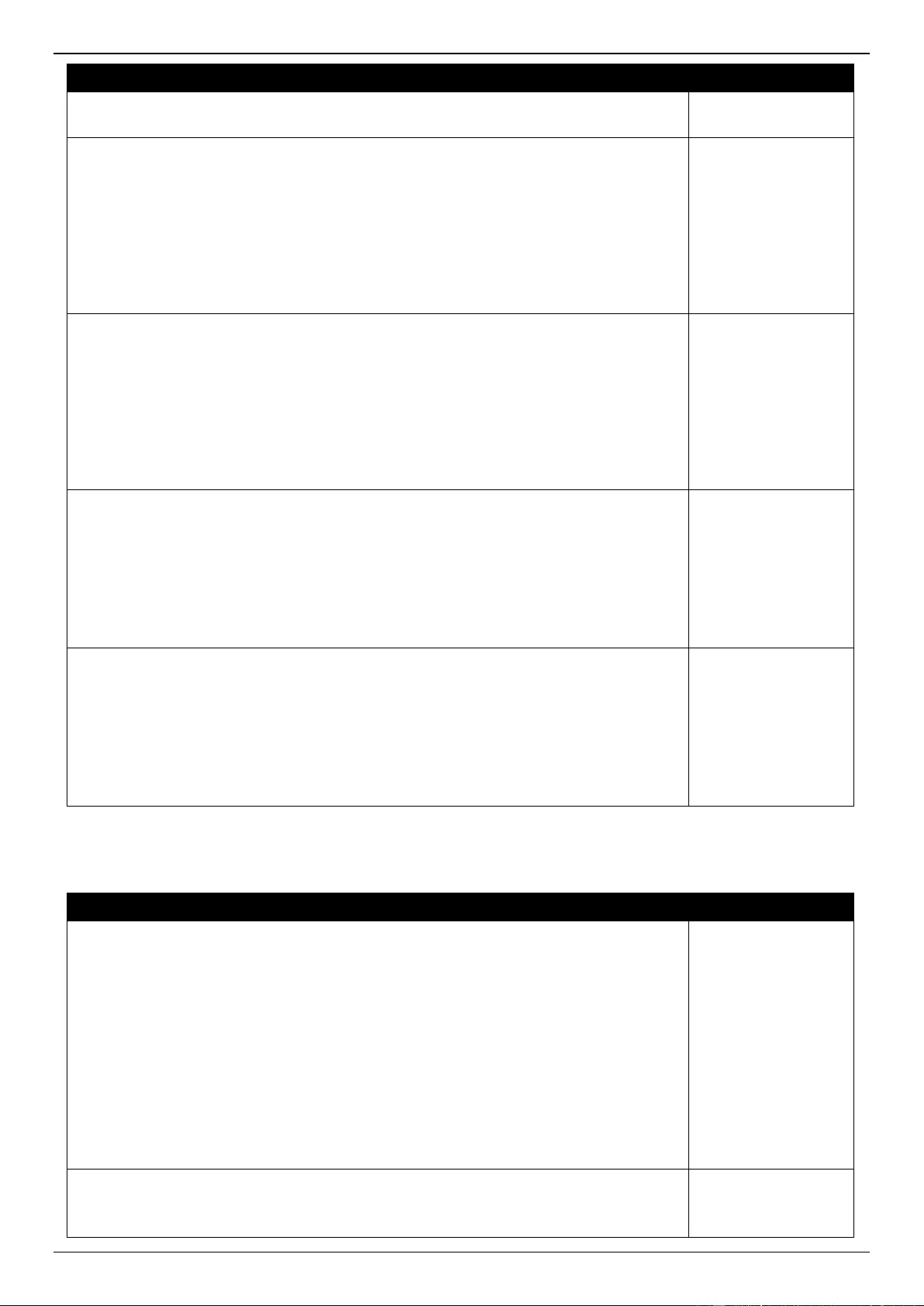
DGS-3630 Series Layer 3 Stackable Managed Switch Web UI Reference Guide
738
Log Description
Severity
vrrp-mac-addr: VRRP virtual MAC address.
mac-port: port number of VRRP virtual MAC.
Event Description: Failed when adding a virtual MAC into switch L3 table. The interface
where the MAC is learned from is invalid.
Log Message: Failed to add virtual IP <vrrp-ip-addr> MAC <vrrp-mac-addr> into L3
table. Interface <mac-intf> is invalid
Parameters Description:
vrrp-ip-addr: VRRP virtual IP address.
vrrp-mac-addr: VRRP virtual MAC address.
mac-intf: interface id on which VRRP virtual MAC address is based.
Error
Event Description: Failed when adding a virtual MAC into switch L3 table. The box
where the MAC is learned from is invalid.
Log Message: Failed to add virtual IP <vrrp-ip-addr> MAC <vrrp-mac-addr> into L3
table. Box id <mac-box> is invalid
Parameters Description:
vrrp-ip-addr: VRRP virtual IP address.
vrrp-mac-addr: VRRP virtual MAC address.
mac-box: stacking box number of VRRP virtual MAC.
Error
Event Description: Failed when adding a virtual MAC into switch chip’s L3 table.
Log Message: Failed to add virtual IP <vrrp-ip-addr> MAC <vrrp-mac-addr> into chip L3
table. Errcode <vrrp-errcode>
Parameters Description:
vrrp-ip-addr: VRRP virtual IP address.
vrrp-mac-addr: VRRP virtual MAC address.
vrrp-errcode: Err code of VRRP protocol behavior.
Error
Event Description: Failed when deleting a virtual MAC from switch chip’s L3 table.
Log Message: Failed to delete virtual IP <vrrp-ip-addr> MAC <vrrp-mac-addr> from chip
L3 table. Errcode <vrrp-errcode>
Parameters Description:
vrrp-ip-addr: VRRP virtual IP address.
vrrp-mac-addr: VRRP virtual MAC address.
vrrp-errcode: Err code of VRRP protocol behavior.
Error
WAC
Log Description
Severity
Event Description: When a client host fails to authenticate.
Log Message: Web-Authentication host login fail (User Name: <string>, IP: <ipaddr |
ipv6address>, MAC: <macaddr>, Port: <[unitID:]portNum>, VID: <vlan-id>)
Parameters Description:
string: User name.
ipaddr: IP address.
ipv6address: IPv6 address.
macaddr: MAC address.
unitID: The unit ID.
portNum: The port number.
vlan-id: The vlan id number.
Warning
Event Description: This log will be triggered when the number of authorized users
reaches the maximum user limit on the whole device.
Log Message: Web-Authentication enters stop learning state
Warning
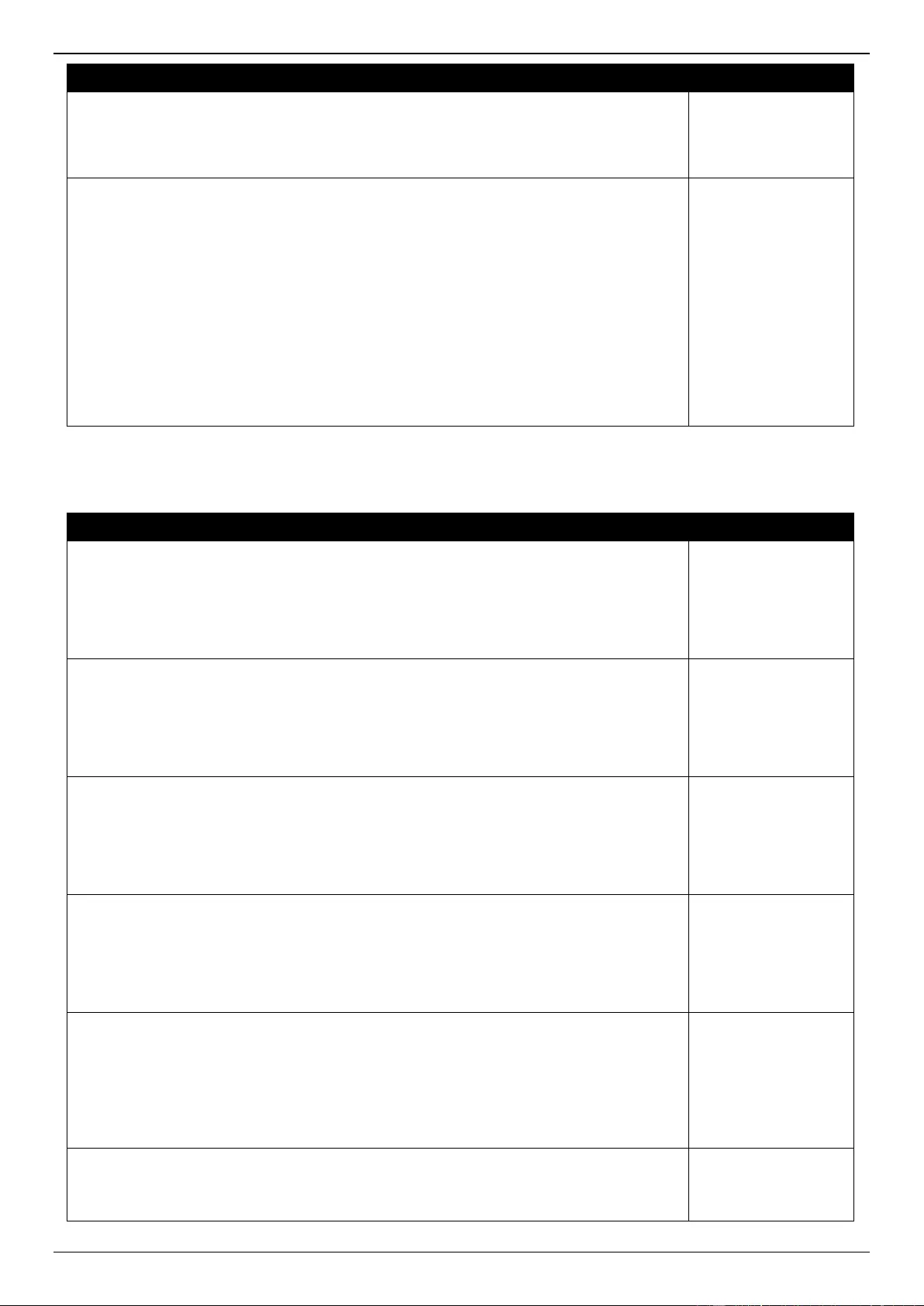
DGS-3630 Series Layer 3 Stackable Managed Switch Web UI Reference Guide
739
Log Description
Severity
Event Description: This log will be triggered when the number of authorized users is
below the maximum user limit on whole device in a time interval (The interval is project
dependent).
Log Message: Web-Authentication recovers from stop learning state
Warning
Event Description: When a client host authenticated successful.
Log Message: Web-Authentication host login success (Username: <string>, IP: <ipaddr
| ipv6address>, MAC: <macaddr>, Port: <[unitID:] portNum>, VID: <vlan-id>)
Parameters Description:
string: User name.
ipaddr: IP address.
ipv6address: IPv6 address.
macaddr: MAC address.
unitID: The unit ID.
portNum: The port number.
vlan-id: The vlan id number.
Informational
Web
Log Description
Severity
Event Description: Successful login through Web.
Log Message: Successful login through Web (Username: <username>, IP: <ipaddr>)
Parameters Description:
username: The use name that used to login HTTP server.
ipaddr: The IP address of HTTP client.
Informational
Event Description: Login failed through Web.
Log Message: Login failed through Web (Username: <username>, IP: <ipaddr>)
Parameters Description:
username: The use name that used to login HTTP server.
ipaddr: The IP address of HTTP client.
Warning
Event Description: Web session timed out.
Log Message: Web session timed out (Username: <username>, IP: <ipaddr>)
Parameters Description:
username: The use name that used to login HTTP server.
ipaddr: The IP address of HTTP client.
Informational
Event Description: Logout through Web.
Log Message: Logout through Web (Username: <username>, IP: <ipaddr>)
Parameters Description:
username: The use name that used to login HTTP server.
ipaddr: The IP address of HTTP client.
Informational
Event Description: Successful login through Web (SSL).
Log Message: Successful login through Web(SSL) (Username: <username>, IP:
<ipaddr>)
Parameters Description:
username: The use name that used to login HTTPS server.
ipaddr: The IP address of HTTPS client.
Informational
Event Description: Login failed through Web (SSL).
Log Message: Login failed through Web(SSL) (Username: <username>, IP: <ipaddr>)
Parameters Description:
Warning
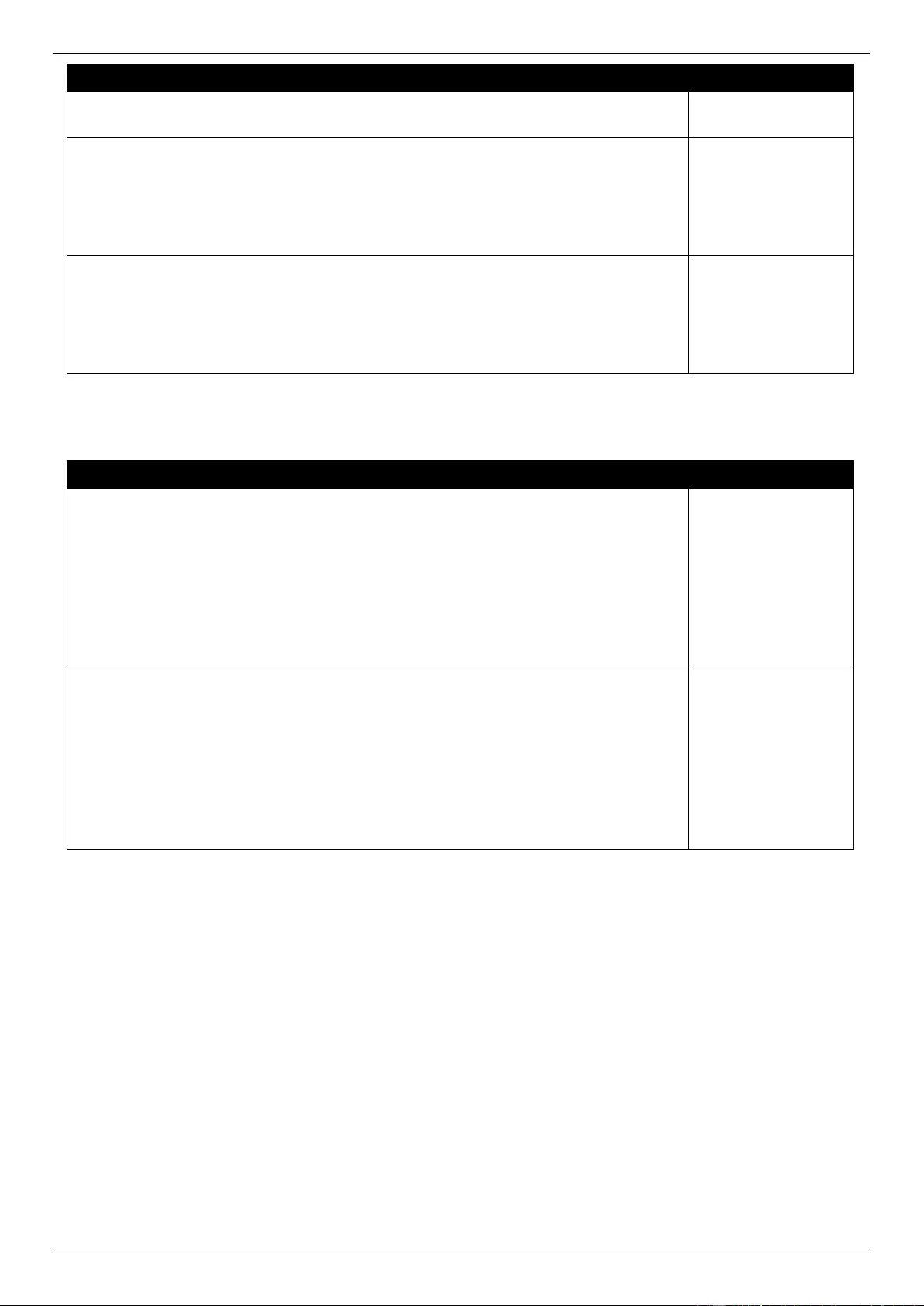
DGS-3630 Series Layer 3 Stackable Managed Switch Web UI Reference Guide
740
Log Description
Severity
username: The use name that used to login HTTPS server.
ipaddr: The IP address of HTTPS client.
Event Description: Web (SSL) session timed out.
Log Message: Web(SSL) session timed out (Username: <username>, IP: <ipaddr>)
Parameters Description:
username: The use name that used to login HTTPS server.
ipaddr: The IP address of HTTPS client.
Informational
Event Description: Logout through Web (SSL).
Log Message: Logout through Web(SSL) (Username: <username>, IP: <ipaddr>)
Parameters Description:
username: The use name that used to login HTTPS server.
ipaddr: The IP address of HTTPS client.
Informational
Zone Defense
Log Description
Severity
Event Description: Zone defense function has been enabled.
Log Message: Zone defense function has been enabled by <session> (Username:
<username>, IP: <ipaddr>)
Parameters Description:
session: The user’s session, ex: Console, SNMP, WEB, Telnet.
username: Represent current login user.
(This field will be empty if user’s session is SNMP.)
ipaddr: Represent user’s IP address. This field will be empty if user’s session is console.
Warning
Event Description: Zone defense function has been disabled.
Log Message: Zone defense function has been disabled by <session> (Username:
<username>, IP: <ipaddr>)
Parameters Description:
session: The user’s session, ex: Console, SNMP, WEB, Telnet.
username: Represent current login user.
(This field will be empty if user’s session is SNMP.)
ipaddr: Represent user’s IP address. This field will be empty if user’s session is console.
Warning
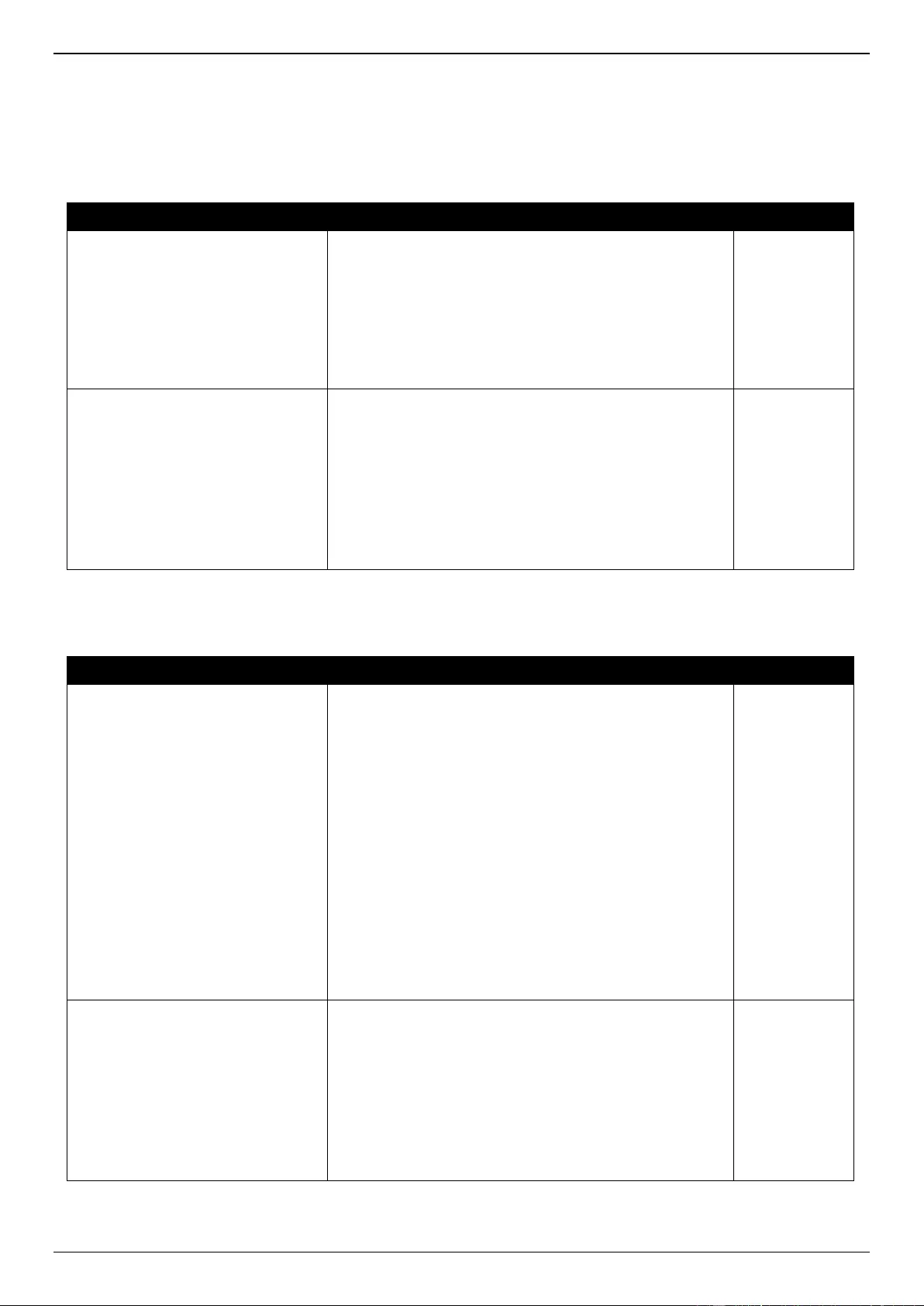
DGS-3630 Series Layer 3 Stackable Managed Switch Web UI Reference Guide
741
Appendix C - Trap Entries
The following table lists all possible trap log entries and their corresponding meanings that will appear in the Switch.
802.1X
Trap Name
Description
OID
dDot1xExtLoggedSuccess
The trap is sent when a host has successfully logged in
(passed 802.1X authentication).
Binding objects:
(1) ifIndex
(2) dnaSessionClientMacAddress
(3) dnaSessionAuthVlan
(4) dnaSessionAuthUserName
1.3.6.1.4.1.17
1.14.30.0.1
dDot1xExtLoggedFail
The trap is sent when a host failed to pass 802.1X
authentication (login failed).
Binding objects:
(1) ifIndex
(2) dnaSessionClientMacAddress
(3) dnaSessionAuthVlan
(4) dnaSessionAuthUserName
(5) dDot1xExtNotifyFailReason
1.3.6.1.4.1.17
1.14.30.0.2
802.3ah OAM
Trap Name
Description
OID
dot3OamThresholdEvent
This notification is sent when a local or remote threshold
crossing event is detected.
Binding objects:
(1) dot3OamEventLogTimestamp
(2) dot3OamEventLogOui
(3) dot3OamEventLogType
(4) dot3OamEventLogLocation
(5) dot3OamEventLogWindowHi
(6) dot3OamEventLogWindowLo
(7) dot3OamEventLogThresholdHi
(8) dot3OamEventLogThresholdLo
(9) dot3OamEventLogValue
(10) dot3OamEventLogRunningTotal
(11) dot3OamEventLogEventTotal
1.3.6.1.2.1.15
8.0.1
dot3OamNonThresholdEvent
This notification is sent when a local or remote non-
threshold crossing event is detected.
Binding objects:
(1) dot3OamEventLogTimestamp
(2) dot3OamEventLogOui
(3) dot3OamEventLogType
(4) dot3OamEventLogLocation
(5) dot3OamEventLogEventTotal
1.3.6.1.2.1.15
8.0.2
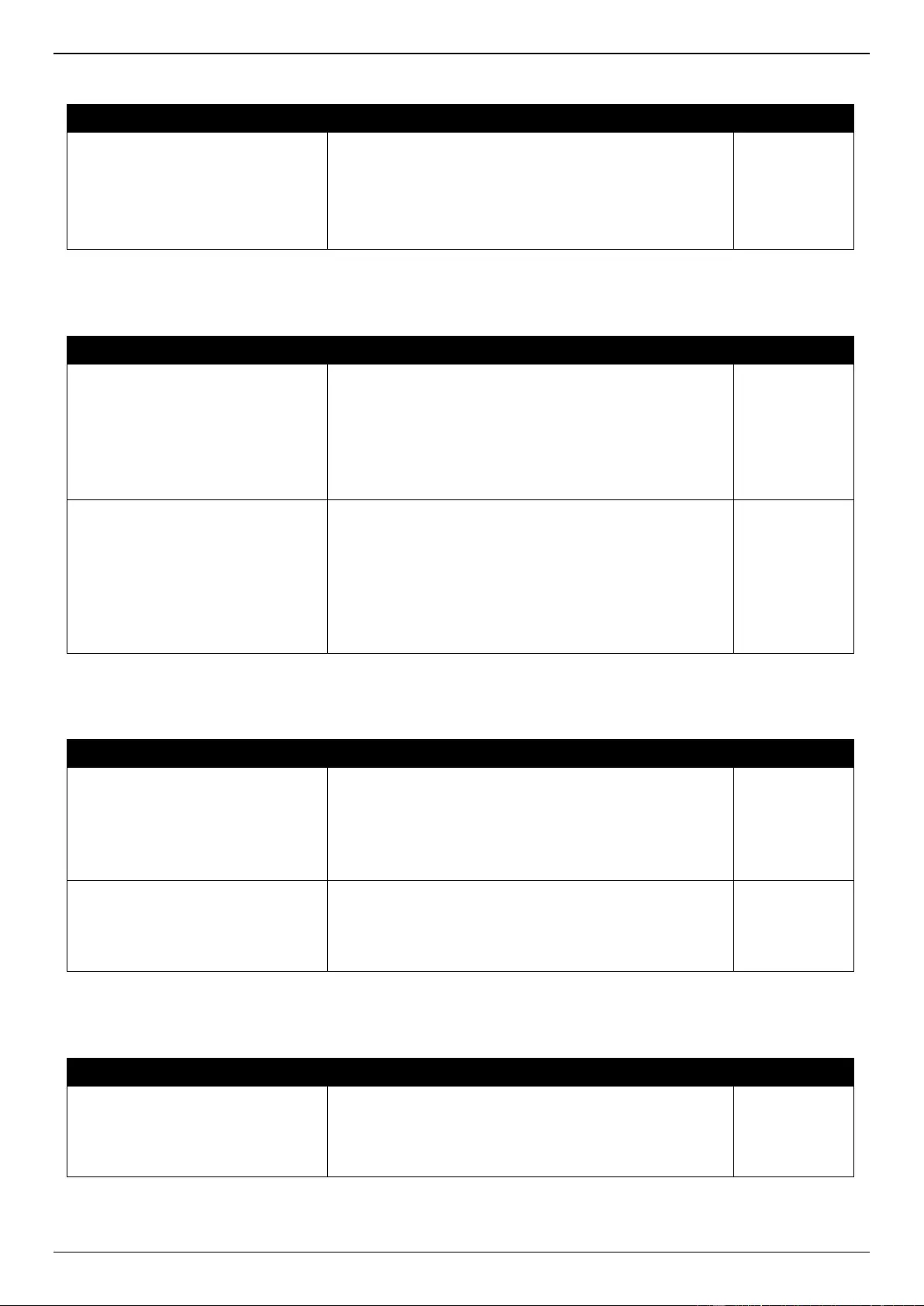
DGS-3630 Series Layer 3 Stackable Managed Switch Web UI Reference Guide
742
Authentication Fail
Trap Name
Description
OID
authenticationFailure
An authenticationFailure trap signifies that the SNMPv2
entity, acting in an agent role, has received a protocol
message that is not properly authenticated. While all
implementations of the SNMPv2 must be capable of
generating this trap, the snmpEnableAuthenTraps object
indicates whether this trap will be generated.
1.3.6.1.6.3.1.1
.5.5
BGP
Trap Name
Description
OID
bgpEstablishedNotification
The bgpEstablishedNotification event is generated when
the BGP FSM enters the established state.
Binding objects:
(1) bgpPeerRemoteAddr
(2) bgpPeerLastError
(3) bgpPeerState
1.3.6.1.2.1.15.
0.1
bgpBackwardTransNotification
The bgpBackwardTransNotification event is generated
when the BGP FSM moves from a higher numbered
state to a lower numbered state.
Binding objects:
(1) bgpPeerRemoteAddr
(2) bgpPeerLastError
(3) bgpPeerState
1.3.6.1.2.1.15.
0.2
BPDU Protection
Trap Name
Description
OID
dBpduProtectionAttackOccur
This trap is sent when the BPDU attack happened on an
interface.
Binding objects:
(1) ifIndex
(2) dBpduProtectionIfCfgMode
1.3.6.1.4.1.17
1.14.47.0.1
dBpduProtectionAttackRecover
This trap is sent when the BPDU attack recovered on an
interface.
Binding objects:
(1) ifIndex
1.3.6.1.4.1.17
1.14.47.0.2
CFM
Trap Name
Description
OID
dot1agCfmFaultAlarm
This trap is initiated when a connectivity defect is
detected.
Binding objects:
(1) dot1agCfmMepHighestPrDefect
1.3.111.2.802.
1.1.8.0.1
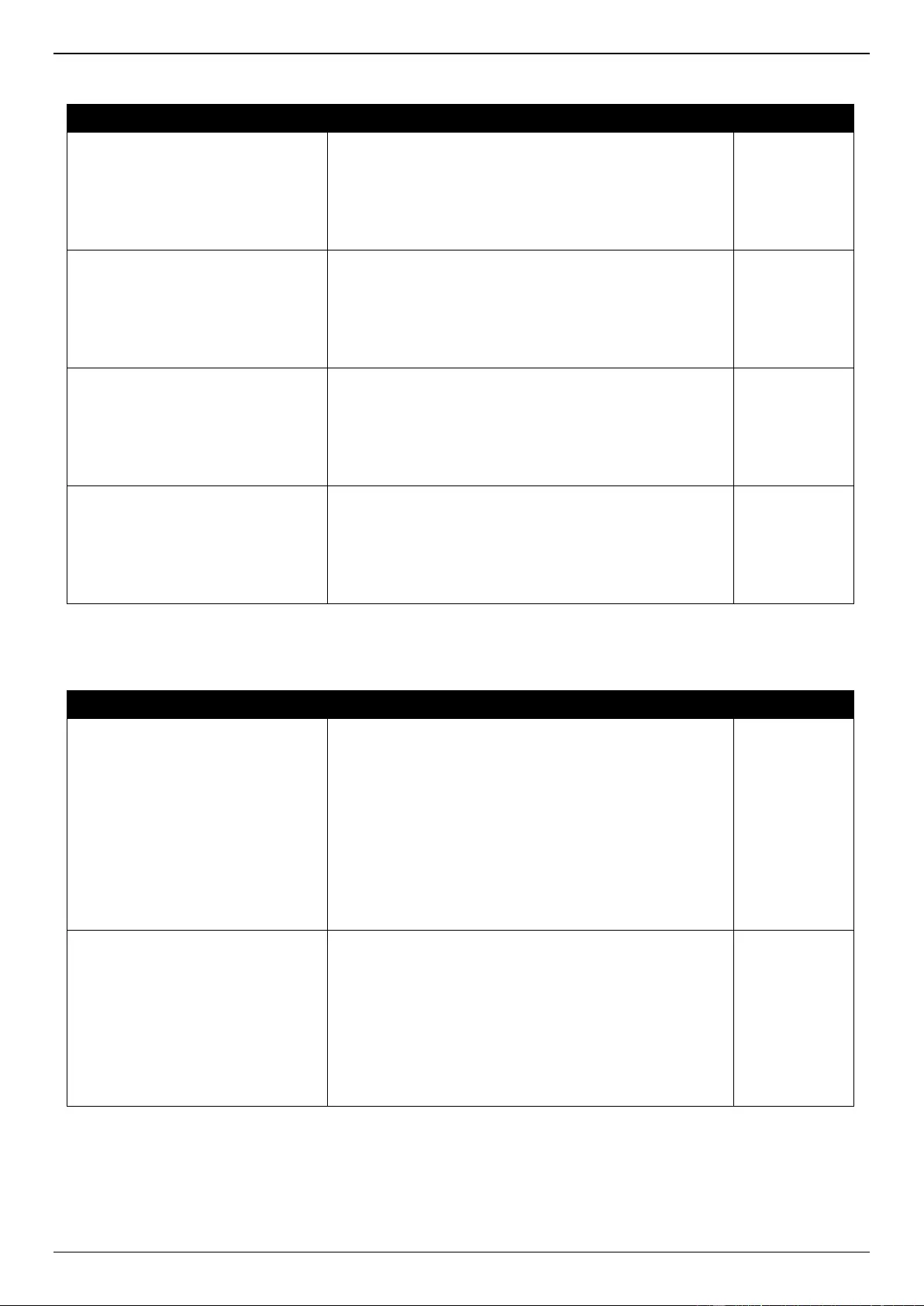
DGS-3630 Series Layer 3 Stackable Managed Switch Web UI Reference Guide
743
CFM Extension
Trap Name
Description
OID
dCfmAisOccurred
This trap is initiated when local MEP enters AIS status.
Binding objects:
(1) dCfmEventMdIndex
(2) dCfmEventMaIndex
(3) dCfmEventMepIdentifier
1.3.6.1.4.1.17
1.14.86.0.1
dCfmAisCleared
This trap is initiated when local MEP exits AIS status.
Binding objects:
(1) dCfmEventMdIndex
(2) dCfmEventMaIndex
(3) dCfmEventMepIdentifier
1.3.6.1.4.1.17
1.14.86.0.2
dCfmLockOccurred
This trap is initiated when local MEP enters lock status.
Binding objects:
(1) dCfmEventMdIndex
(2) dCfmEventMaIndex
(3) dCfmEventMepIdentifier
1.3.6.1.4.1.17
1.14.86.0.3
dCfmLockCleared
This trap is initiated when local MEP exits lock status.
Binding objects:
(1) dCfmEventMdIndex
(2) dCfmEventMaIndex
(3) dCfmEventMepIdentifier
1.3.6.1.4.1.17
1.14.86.0.4
DDM
Trap Name
Description
OID
dDdmAlarmTrap
A notification is generated when an abnormal alarm
situation occurs or recovers from an abnormal alarm
situation to normal status. Only when the current value >
low warning or current value < high warning will send
recover trap.
Binding objects:
(1) dDdmNotifyInfoIfIndex,
(2) dDdmNotifyInfoComponent
(3) dDdmNotifyInfoAbnormalLevel
(4) dDdmNotifyInfoThresholdExceedOrRecover
1.3.6.1.4.1.17
1.14.72.0.1
dDdmWarningTrap
A notification is generated when an abnormal warning
situation occurs or recovers from an abnormal warning
situation to normal status.
Binding objects:
(1) dDdmNotifyInfoIfIndex,
(2) dDdmNotifyInfoComponent
(3) dDdmNotifyInfoAbnormalLevel
(4) dDdmNotifyInfoThresholdExceedOrRecover
1.3.6.1.4.1.17
1.14.72.0.2
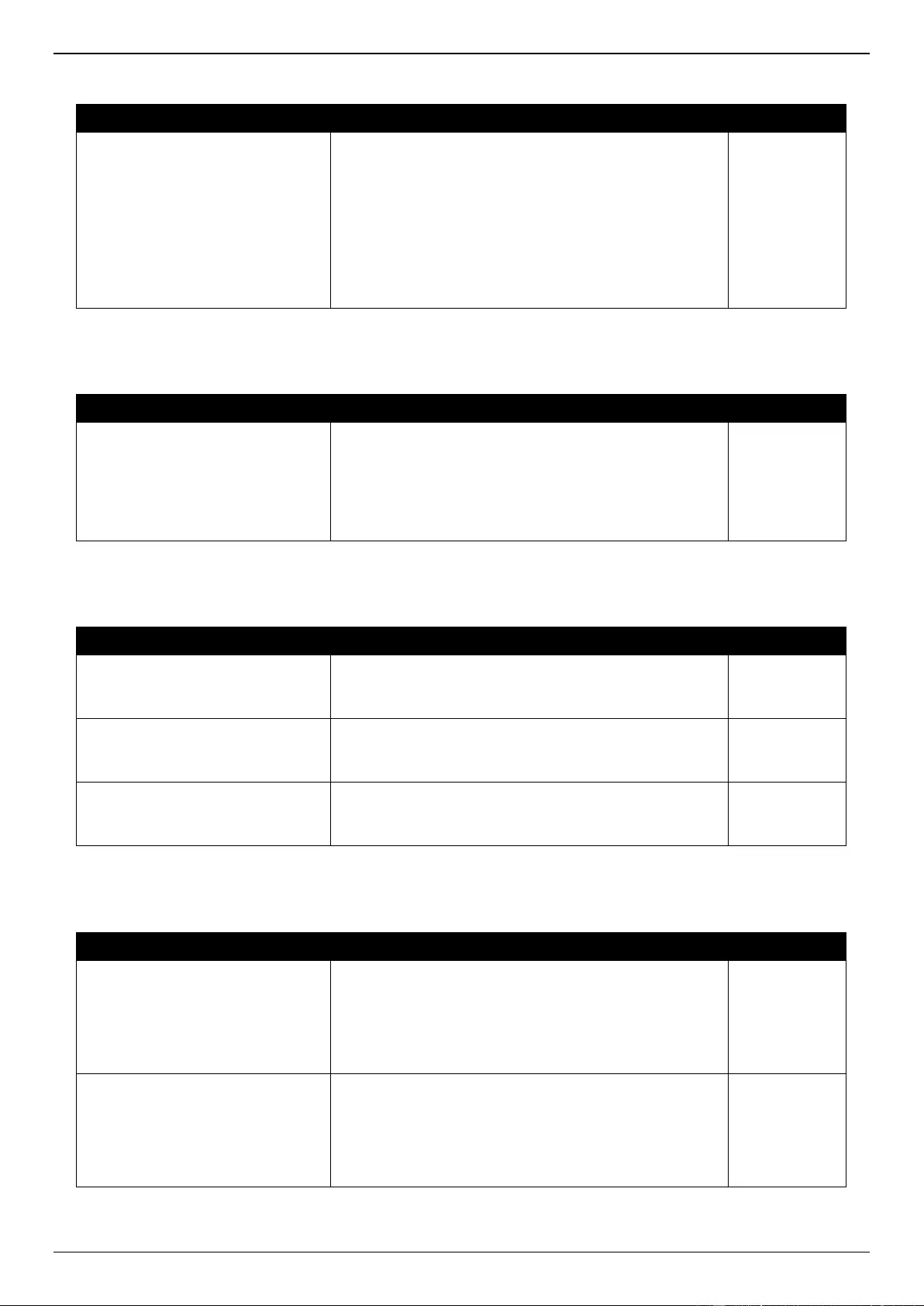
DGS-3630 Series Layer 3 Stackable Managed Switch Web UI Reference Guide
744
DHCP Server Screen Prevention
Trap Name
Description
OID
dDhcpFilterAttackDetected
When DHCP Server Screen is enabled, if the switch
received the forge DHCP Server packet, the switch will
trap the event if any attacking packet is received.
Binding objects:
(1) dDhcpFilterLogBufServerIpAddr
(2) dDhcpFilterLogBufClientMacAddr
(3) dDhcpFilterLogBufferVlanId
(4) dDhcpFilterLogBufferOccurTime
1.3.6.1.4.1.17
1.14.133.0.1
DoS Prevention
Trap Name
Description
OID
dDosPreveAttackDetectedPacket
The trap is sent when detect DOS attack.
Binding objects:
(1) dDoSPrevCtrlAttackType
(2) dDosPrevNotiInfoDropIpAddr
(3) dDosPrevNotiInfoDropPortNumber
1.3.6.1.4.1.17
1.14.59.0.2
ERPS
Trap Name
Description
OID
dErpsFailuredetectedNotif
A dErpsFailureNotification is sent when
dErpsNotificationEnabled is 'true' and a signal failure is
detected.
1.3.6.1.4.1.17
1.14.78.0.1
dErpsFailureClearedNotif
A dErpsFailureClearedNotif is sent when
dErpsNotificationEnabled is 'true' and a signal failure is
cleared.
1.3.6.1.4.1.17
1.14.78.0.2
dErpsRPLOwnerConflictNotif
A dErpsOwnerConflictNotif is sent when
dErpsNotificationEnabled is 'true' and RPL owner
conflict is detected.
1.3.6.1.4.1.17
1.14.78.0.3
ErrDisable
Trap Name
Description
OID
dErrDisNotifyPortDisabledAssert
The trap is sent when a port enters into error disabled
state.
Binding objects:
(1) dErrDisNotifyInfoPortIfIndex
(2) dErrDisNotifyInfoReasonID
1.3.6.1.4.1.17
1.14.45.0.1
dErrDisNotifyPortDisabledClear
The trap is sent when a port loop restarts after the
interval time.
Binding objects:
(1) dErrDisNotifyInfoPortIfIndex
(2) dErrDisNotifyInfoReasonID
1.3.6.1.4.1.17
1.14.45.0.2
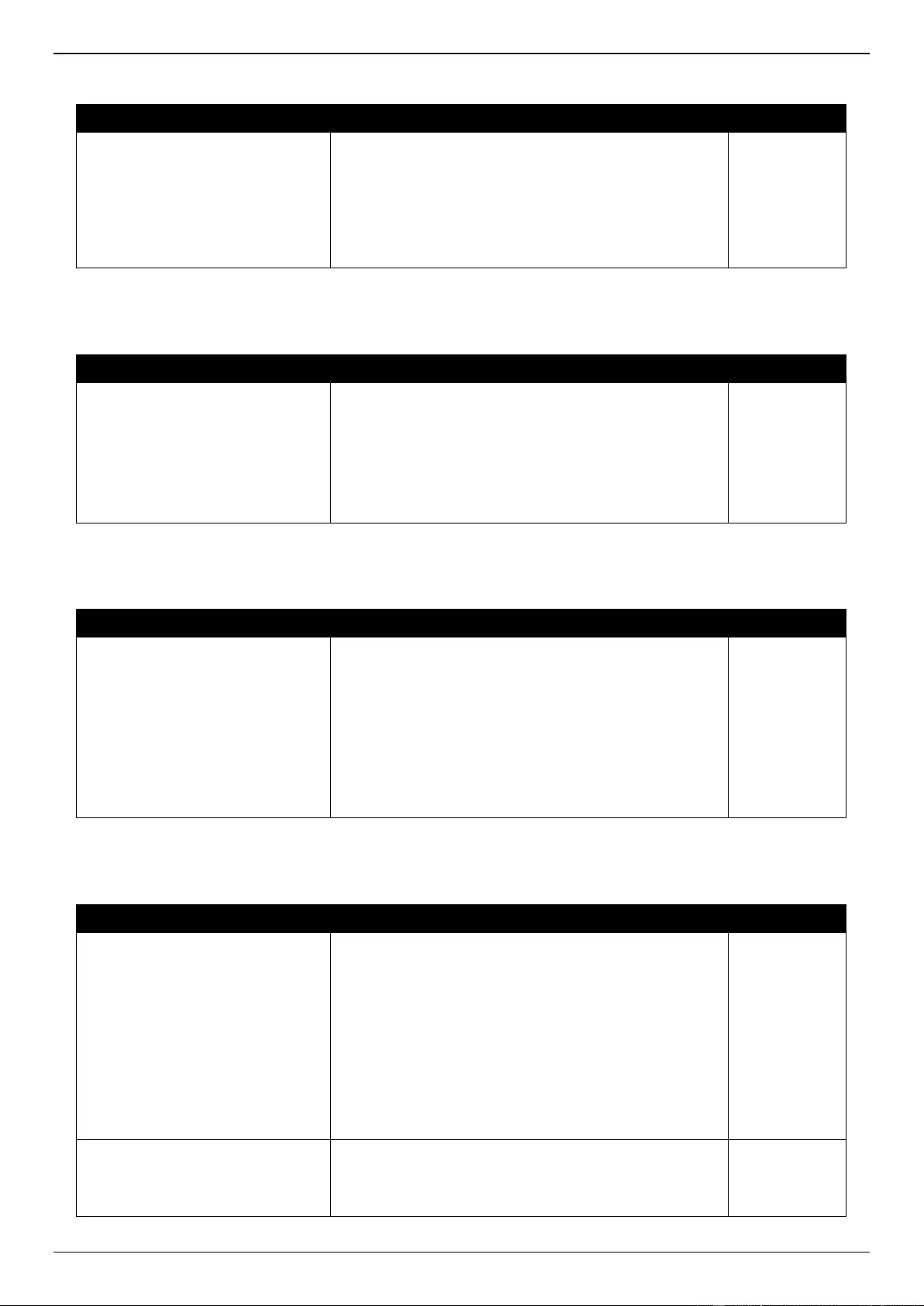
DGS-3630 Series Layer 3 Stackable Managed Switch Web UI Reference Guide
745
External Alarm
Trap Name
Description
OID
dExternalAlarmStatusChg
The commander switch will send this notification when
External alarm state is changed.
Binding objects:
(1) dExternalAlarmUnitID
(2) dExternalAlarmChannel
(3) dExternalAlarmStatus
1.3.6.1.4.1.17
1.14.32.0.1
Gratuitous ARP
Trap Name
Description
OID
agentGratuitousARPTrap
The trap is sent when IP address conflicted.
Binding objects:
(1) ipaddr
(2) macaddr
(3) portNumber
(4) agentGratuitousARPInterfaceName
1.3.6.1.4.1.17
1.14.75.0.1
IP-MAC-Port Binding
Trap Name
Description
OID
dImpbViolationTrap
The address violation notification is generated when
IP-MAC-Port Binding address violation is detected.
Binding objects:
(1) ifIndex
(2) dImpbViolationIpAddrType
(3) dImpbViolationIpAddress
(4) dImpbViolationMacAddress
(5) dImpbViolationVlan
1.3.6.1.4.1.17
1.14.22.0.1
LACP
Trap Name
Description
OID
linkup
A linkUp trap signifies that the SNMP entity, acting in
an agent role, has detected that the ifOperStatus object
for one of its communication links left the down state
and transitioned into some other state (but not into the
notPresent state). This other state is indicated by the
included value of ifOperStatus.
Binding objects:
(1) ifIndex
(2) ifAdminStatus
(3) ifOperStatus
1.3.6.1.6.3.1.1
.5.4
linkDown
A linkDown trap signifies that the SNMP entity, acting
in an agent role, has detected that the ifOperStatus
object for one of its communication links is about to
enter the down state from some other state (but not
1.3.6.1.6.3.1.1
.5.3
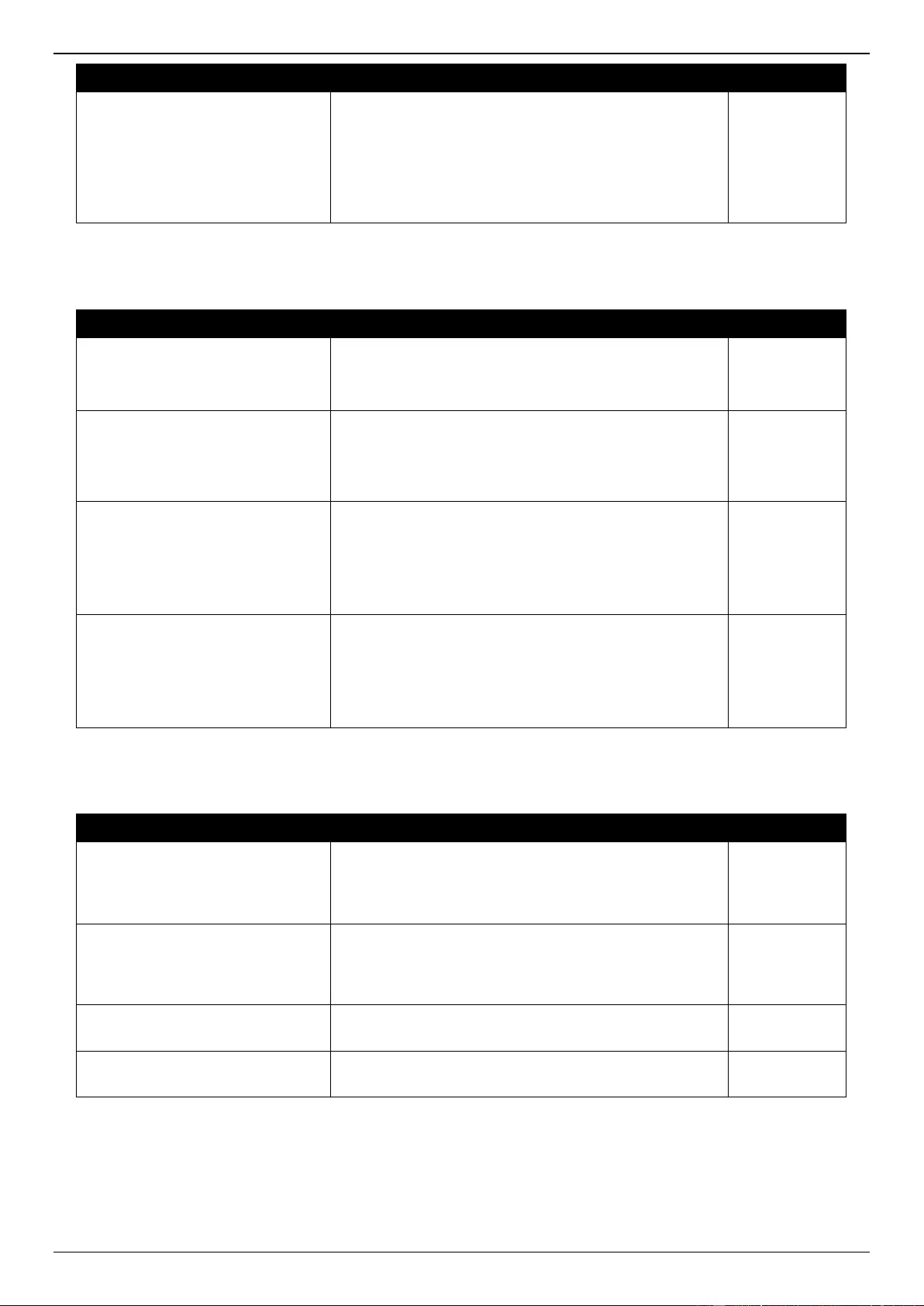
DGS-3630 Series Layer 3 Stackable Managed Switch Web UI Reference Guide
746
Trap Name
Description
OID
from the notPresent state). This other state is indicated
by the included value of ifOperStatus.
Binding objects:
(1) ifIndex
(2) ifAdminStatus
(3) ifOperStatus
LBD
Trap Name
Description
OID
swPortLoopOccurred
The trap is sent when a port loop occurs.
Binding objects:
(1) swLoopDetectPortIndex
1.3.6.1.4.1.17
1.14.46.0.1
swPortLoopRestart
The trap is sent when a port loop restarts after the
interval time.
Binding objects:
(1) swLoopDetectPortIndex
1.3.6.1.4.1.17
1.14.46.0.2
swVlanLoopOccurred
The trap is sent when a port loop occurs under LBD
VLAN-based mode.
Binding objects:
(1) swLoopDetectPortIndex
(2) swVlanLoopDetectVID
1.3.6.1.4.1.17
1.14.46.0.3
swVlanLoopRestart
The trap is sent when a port loop restarts under LBD
VLAN-based mode after the interval time.
Binding objects:
(1) swLoopDetectPortIndex
(2) swVlanLoopDetectVID
1.3.6.1.4.1.17
1.14.46.0.4
LDP
Trap Name
Description
OID
mplsLdpInitSessionThresholdExce
eded
This notification is generated when the back off is
enabled, and the number of Session Initialization
messages exceeds the value of the
'mplsLdpEntityInitSessionThreshold'.
1.3.6.1.2.1.10.
166.4.0.1
mplsLdpPathVectorLimitMismatch
This notification is sent when
the'mplsLdpEntityPathVectorLimit' does NOT match
the value of the 'mplsLdpPeerPathVectorLimit' for a
specific Entity.
1.3.6.1.2.1.10.
166.4.0.2
mplsLdpSessionUp
If this notification is sent when the value of
'mplsLdpSessionState' enters the 'operational(5)' state.
1.3.6.1.2.1.10.
166.4.0.3
mplsLdpSessionDown
This notification is sent when the value of
'mplsLdpSessionState' leaves the 'operational(5)' state.
1.3.6.1.2.1.10.
166.4.0.4
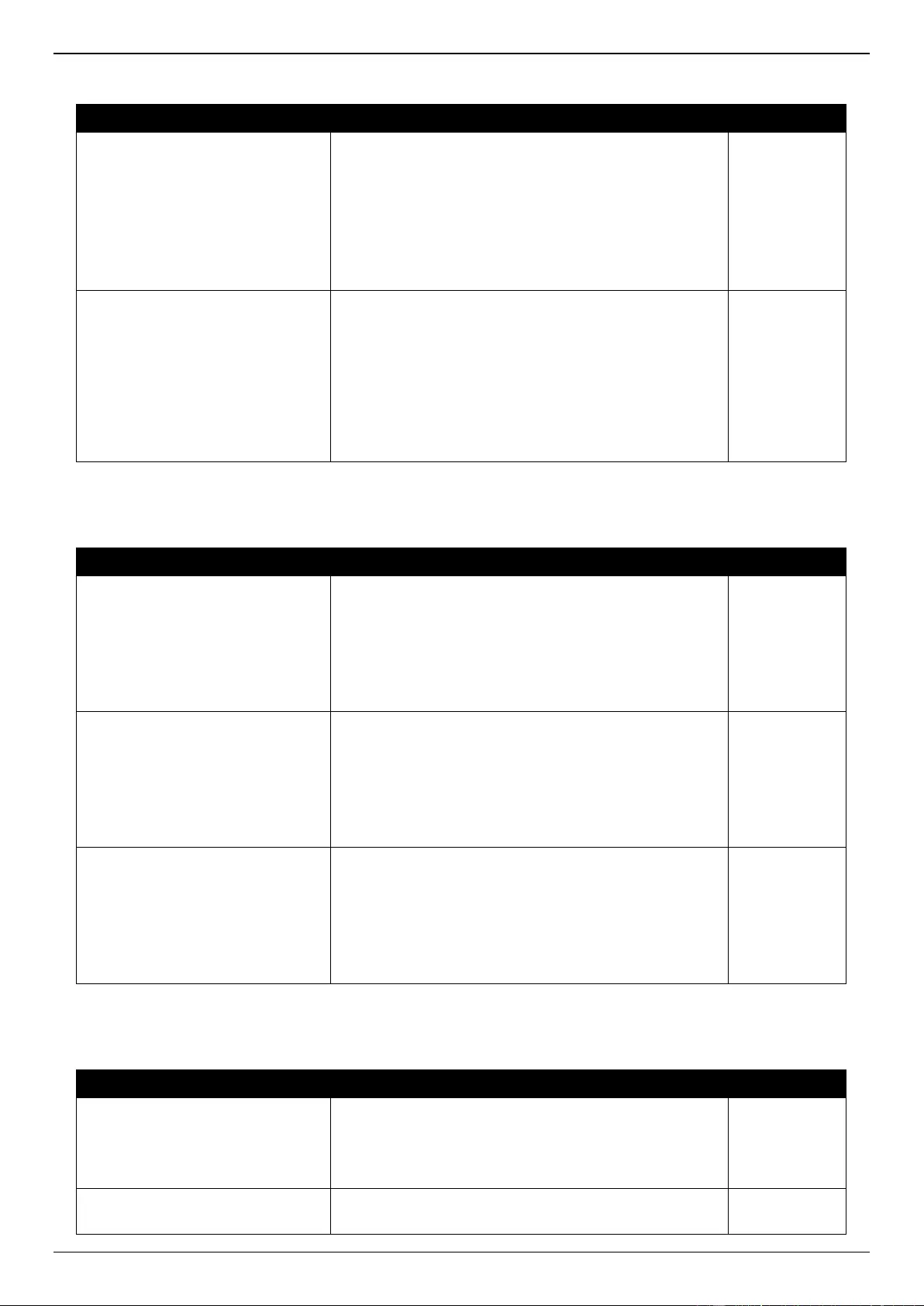
DGS-3630 Series Layer 3 Stackable Managed Switch Web UI Reference Guide
747
LLDP-MED
Trap Name
Description
OID
lldpRemTablesChange
A lldpRemTablesChange notification is sent when the
value of lldpStatsRemTableLastChangeTime changes.
Binding objects:
(1) lldpStatsRemTablesInserts
(2) lldpStatsRemTablesDeletes
(3) lldpStatsRemTablesDrops
(4) lldpStatsRemTablesAgeouts
1.0.8802.1.1.2
.0.0.1
lldpXMedTopologyChangeDetecte
d
A notification generated by the local device sensing a
change in the topology that indicates that a new remote
device attached to a local port, or a remote device
disconnected or moved from one port to another.
Binding objects:
(1) lldpRemChassisIdSubtype
(2) lldpRemChassisId
(3) lldpXMedRemDeviceClass
1.0.8808.1.1.2
.1.5.4795.0.1
MAC-based Access Control
Trap Name
Description
OID
dMacAuthLoggedSuccess
The trap is sent when a MAC-based Access Control
host is successfully logged in.
Binding objects:
(1) ifIndex
(2) dnaSessionClientMacAddress
(3) dnaSessionAuthVlan
1.3.6.1.4.1.17
1.14.153.0.1
dMacAuthLoggedFail
The trap is sent when a MAC-based Access Control
host login fails.
Binding objects:
(1) ifIndex
(2) dnaSessionClientMacAddress
(3) dnaSessionAuthVlan
1.3.6.1.4.1.17
1.14.153.0.2
dMacAuthLoggedAgesOut
The trap is sent when a MAC-based Access Control
host ages out.
Binding objects:
(1) ifIndex
(2) dnaSessionClientMacAddress
(3) dnaSessionAuthVlan
1.3.6.1.4.1.17
1.14.153.0.3
MAC Notification
Trap Name
Description
OID
dL2FdbMacNotification
This trap indicate the MAC addresses variation in the
address table.
Binding objects:
(1) dL2FdbMacChangeNotifyInfo
1.3.6.1.4.1.17
1.14.3.0.1
dL2FdbMacNotificationWithVID
This trap indicate the MAC addresses variation in the
address table.
1.3.6.1.4.1.17
1.14.3.0.2
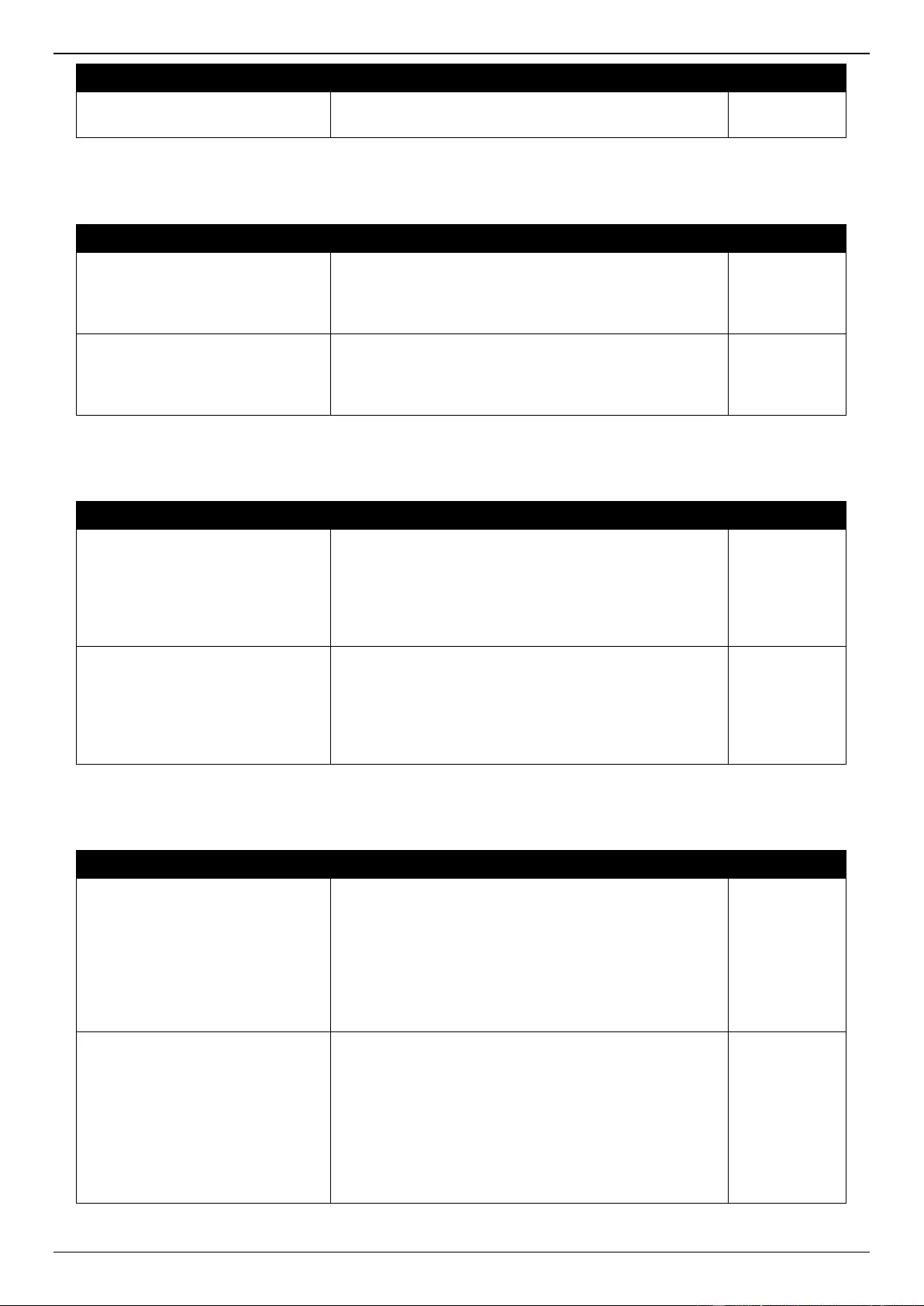
DGS-3630 Series Layer 3 Stackable Managed Switch Web UI Reference Guide
748
Trap Name
Description
OID
Binding objects:
(1) dL2FdbMacChangeNotifyInfoWithVID
MPLS
Trap Name
Description
OID
mplsXCUp
This notification is generated when the
mplsXCOperStatus object for one or more contiguous
entries in the mplsXCTable is about to enter the up
state from another state.
1.3.6.1.2.1.10.
166.2.0.1
mplsXCDown
This notification is generated when the
mplsXCOperStatus object for one or more contiguous
entries in the mplsXCTable is about to enter the up
state from another state.
1.3.6.1.2.1.10.
166.2.0.2
MSTP
Trap Name
Description
OID
newRoot
The newRoot trap indicates that the sending agent has
become the new root of the Spanning Tree; the trap is
sent by a bridge soon after its election as the new root,
e.g., upon expiration of the Topology Change Timer,
immediately subsequent to its election. Implementation
of this trap is optional.
1.3.6.1.2.1.17.
0.1
topologyChange
A topologyChange trap is sent by a bridge when any of
its configured ports transitions from the Learning state
to the Forwarding state, or from the Forwarding state to
the Blocking state. The trap is not sent if a newRoot
trap is sent for the same transition. Implementation of
this trap is optional.
1.3.6.1.2.1.17.
0.2
Peripheral
Trap Name
Description
OID
dEntityExtFanStatusChg
The commander switch will send this notification when
a fan fails (dEntityExtEnvFanStatus is 'fault') or
recovers (dEntityExtEnvFanStatus is 'ok').
Binding objects:
(1) dEntityExtEnvFanUnitId
(2) dEntityExtEnvFanIndex
(3) dEntityExtEnvFanStatus
1.3.6.1.4.1.17
1.14.5.0.1
dEntityExtThermalStatusChg
The commander switch will send this notification when
a thermal alarms (dEntityExtEnvTempStatus is
'abnormal') or recover(dEntityExtEnvTempStatus is
'ok').
Binding objects:
(1) dEntityExtEnvTempUnitId
(2) dEntityExtEnvTempIndex
(3) dEntityExtEnvTempStatus
1.3.6.1.4.1.17
1.14.5.0.2
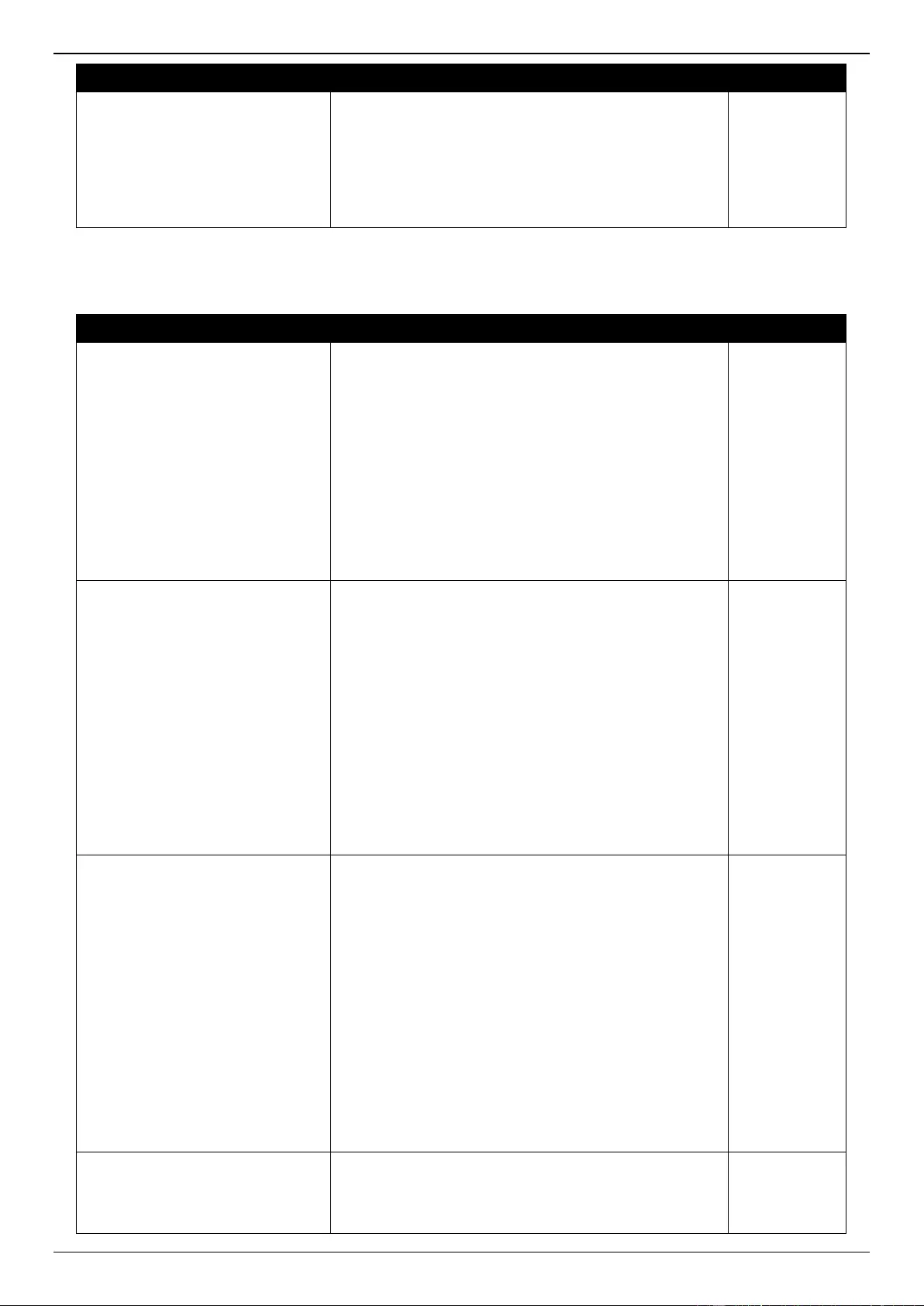
DGS-3630 Series Layer 3 Stackable Managed Switch Web UI Reference Guide
749
Trap Name
Description
OID
dEntityExtPowerStatusChg
The commander switch will send this notification when
a power module fails, recovers or is removed.
Binding objects:
(1) dEntityExtEnvPowerUnitId
(2) dEntityExtEnvPowerIndex
(3) dEntityExtEnvPowerStatus
1.3.6.1.4.1.17
1.14.5.0.3
PIM6-SM
Trap Name
Description
OID
pimNeighborLoss
A pimNeighborLoss notification signifies the loss of an
adjacency with a neighbor. This notification should be
generated when the neighbor timer expires, and the
router has no other neighbor on the same interface
with the same IP version and a lower IP address than
itself.
This notification is generated whenever the counter
pimNeighborLossCount is incremented, subject to the
rate limit specified by
pimNieghborLossNotificationsPeriod.
Binding objects:
(1) pimNeighborUpTime
1.3.6.1.2.1.15
7.0.1
pimInvalidRegister
A pimInvalidRegister notification signifies that an
invalid PIM Register message was received by this
device.
This notification is generated whenever the counter
pimInvalidRegisterMsgsRcvd is incremented, subject to
the rate limit specified by
pimInvalidRegisterNotificationPeriod.
Binding objects:
(1) pimGroupMappingPimMode
(2) pimInvalidRegisterAddressType
(3) pimInvalidRegisterOrigin
(4) pimInvalidRegisterGroup
(5) pimInvalidRegisterRp
1.3.6.1.2.1.15
7.0.2
pimInvalidJoinPrune
A pimInvalidJoinPrune notification signifies that an
invalid PIM Join/Prune message was received by this
device.
This notification is generated whenever the counter
pimInvalidJoinPruneMsgsRcvd is incremented, subject
to the rate limit specified by
pimInvalidJoinPruneNotificationPeriod.
Binding objects:
(1) pimGroupMappingPimMode
(2) pimInvalidJoinPruneAddressType
(3) pimInvalidJoinPruneOrigin
(4) pimInvalidJoinPruneGroup
(5) pimInvalidJoinPruneRp
(6) pimNeighborUpTime
1.3.6.1.2.1.15
7.0.3
pimRPMappingChage
A pimRPMappingChange notification signifies a
change to the active RP mapping on this device.
This notification is generated whenever the counter
pimRPMappingChangeCount is incremented, subject
1.3.6.1.2.1.15
7.0.4
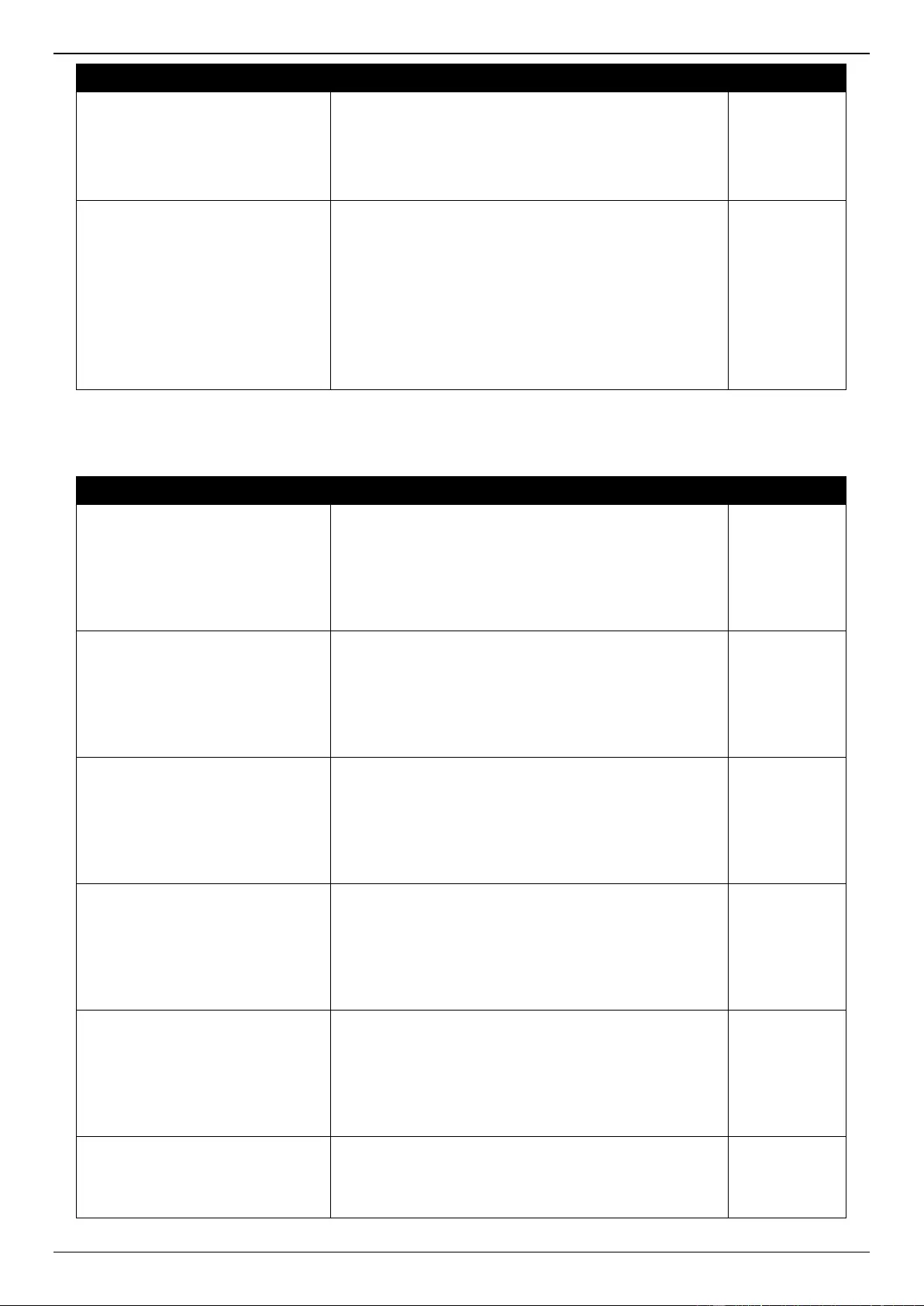
DGS-3630 Series Layer 3 Stackable Managed Switch Web UI Reference Guide
750
Trap Name
Description
OID
to the rate limit specified by
pimRPMappingChangeNotificationPeriod.
Binding objects:
(1) pimGroupMappingPimMode
(2) pimGroupMappingPrecedence
pimInterfaceElection
A pimInterfaceElection notification signifies that a new
DR or DF has been elected on a network.
This notification is generated whenever the counter
pimInterfaceElectionWinCount is incremented, subject
to the rate limit specified by
pimInterfaceElectionNotificationPeriod.
Binding objects:
(1) pimInterfaceAddressType
(2) pimInterfaceAddress
1.3.6.1.2.1.15
7.0.5
PoE
Trap Name
Description
OID
pethMainPowerUsageOnNotificati
on
This trap indicates PSE Threshold usage indication is
on, the usage power is above the threshold. At least
500 msec must elapse between notifications being
emitted by the same object instance.
Binding objects:
(1) pethMainPseConsumptionPower
1.3.6.1.2.1.10
5.0.2
pethMainPowerUsageOffNotificati
on
This trap indicates PSE Threshold usage indication is
off, The usage power is below the threshold. At least
500 msec must elapse between notifications being
emitted by the same object instance.
Binding objects:
(1) pethMainPseConsumptionPower
1.3.6.1.2.1.10
5.0.3
dPoeIfPowerDeniedNotification
This Notification indicates if PSE state diagram enters
the state POWER_DENIED. At least 500 msec must
elapse between notifications being emitted by the
same object instance.
Binding objects:
(1) pethPsePortPowerDeniedCounter
1.3.6.1.4.1.17
1.14.24.0.1
dPoeIfPowerOverLoadNotification
This trap indicates if PSE state diagram enters the
state ERROR_DELAY_OVER. At least 500 msec must
elapse between notifications being emitted by the
same object instance.
Binding objects:
(1) pethPsePortOverLoadCounter
1.3.6.1.4.1.17
1.14.24.0.2
dPoeIfPowerShortCircuitNotificatio
n
This trap indicates if PSE state diagram enters the
state ERROR_DELAY_SHORT. At least 500 msec
must elapse between notifications being emitted by the
same object instance.
Binding objects:
(1) pethPsePortShortCounter
1.3.6.1.4.1.17
1.14.24.0.3
dPoeIfPdAliveFailOccurNotificatio
n
This trap indicates if the PD device has the stop
working or no response problem. At least 500 msec
must elapse between notifications being emitted by the
same object instance.
1.3.6.1.4.1.17
1.14.24.0.4
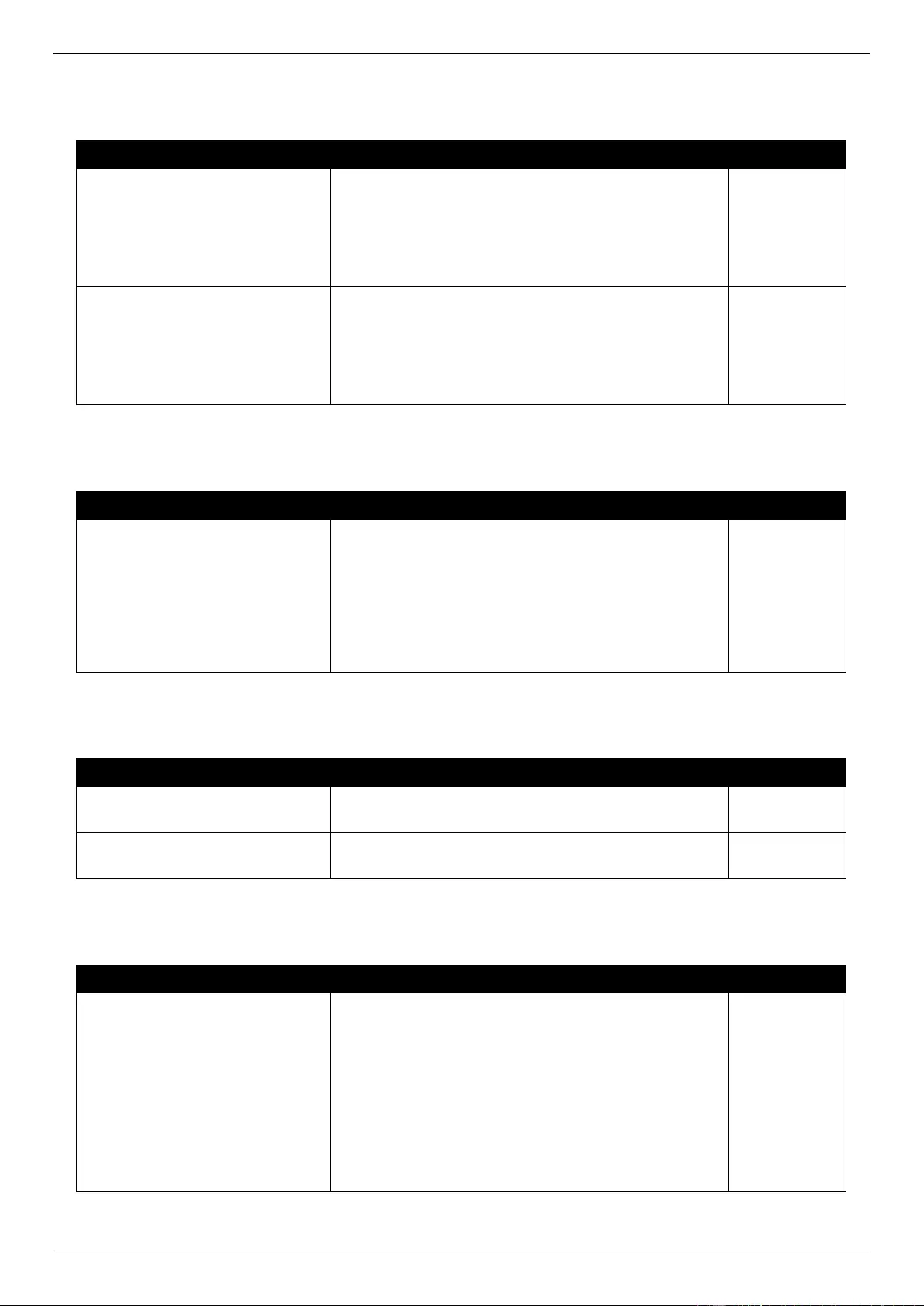
DGS-3630 Series Layer 3 Stackable Managed Switch Web UI Reference Guide
751
Port
Trap Name
Description
OID
linkup
A notification is generated when port linkup.
Binding objects:
(1) ifIndex
(2) ifAdminStatus
(3) ifOperStatus
1.3.6.1.6.3.1.1
.5.4
linkDown
A notification is generated when port link down.
Binding objects:
(1) ifIndex
(2) ifAdminStatus
(3) ifOperStatus
1.3.6.1.6.3.1.1
.5.3
Port Security
Trap Name
Description
OID
dPortSecMacAddrViolation
When the port security trap is enabled, new MAC
addresses that violate the pre-defined port security
configuration will trigger trap messages to be sent out.
Binding objects:
(1) ifIndex
(2) dPortSecIfCurrentStatus
(3) dPortSecIfViolationMacAddress
1.3.6.1.4.1.17
1.14.8.0.1
Reboot Schedule
Trap Name
Description
OID
agentRebootIn5Min
This trap is sent when the countdown equals 5
minutes.
1.3.6.1.4.1.17
1.14.170.0.1
agentRebootIn1Min
This trap is sent when the countdown equals1 minute.
1.3.6.1.4.1.17
1.14.170.0.2
RMON
Trap Name
Description
OID
risingAlarm
The SNMP trap that is generated when an alarm entry
crosses its rising threshold and generates an event that
is configured for sending SNMP traps.
Binding objects:
(1) alarmIndex
(2) alarmVariable
(3) alarmSampleType
(4) alarmValue
(5) alarmRisingThreshold
1.3.6.1.2.1.16.
0.1
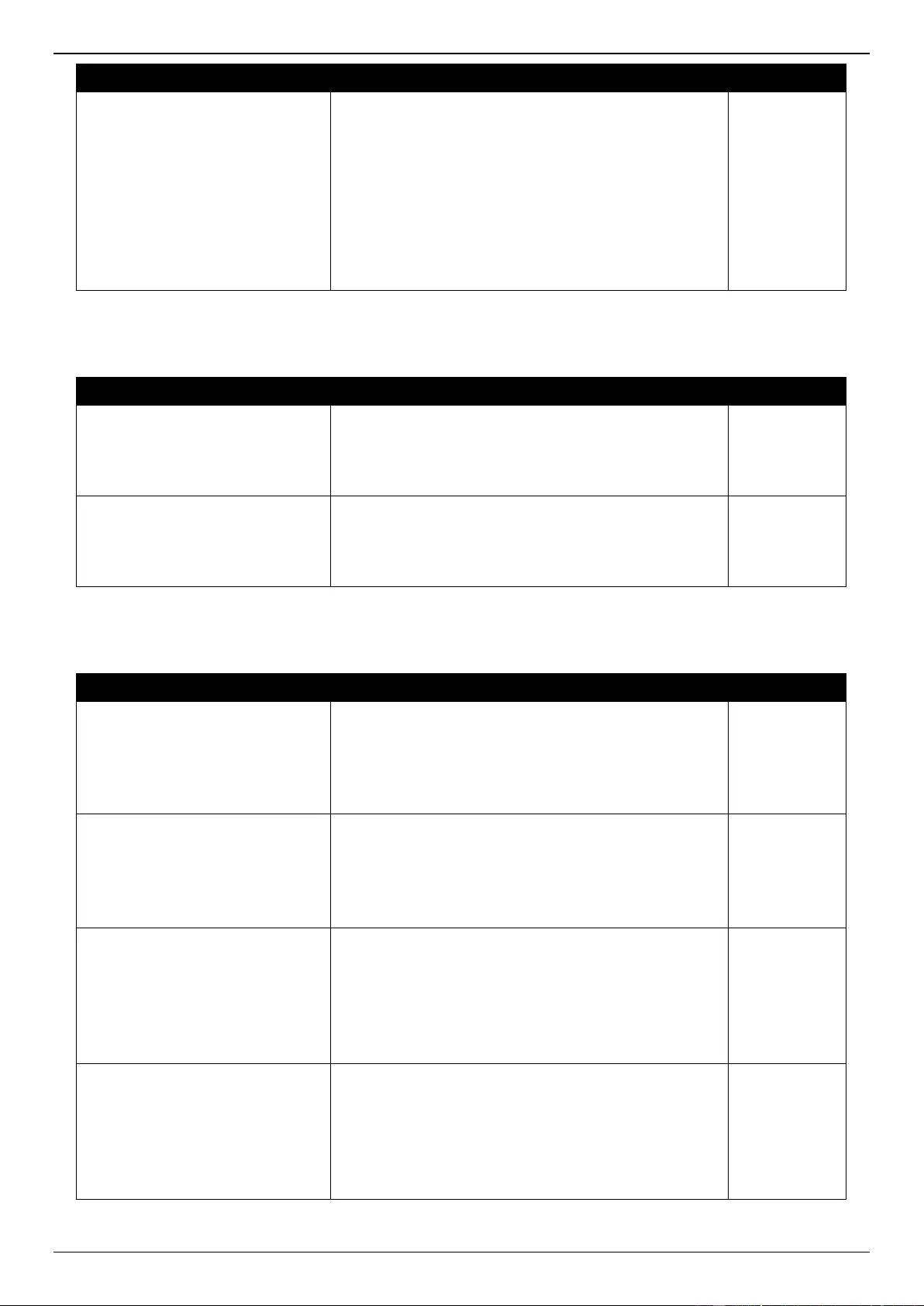
DGS-3630 Series Layer 3 Stackable Managed Switch Web UI Reference Guide
752
Trap Name
Description
OID
fallingAlarm
The SNMP trap that is generated when an alarm entry
crosses its falling threshold and generates an event
that is configured for sending SNMP traps.
Binding objects:
(1) alarmIndex
(2) alarmVariable
(3) alarmSampleType
(4) alarmValue
(5) alarmFallingThreshold
1.3.6.1.2.1.16.
0.2
Safeguard
Trap Name
Description
OID
dSafeguardChgToExhausted
This trap indicates System change operation mode
from normal to exhaust.
Binding objects:
(1) dSafeguardEngineCurrentMode
1.3.6.1.4.1.17
1.14.19.1.1.0.
1
dSafeguardChgToNormal
This trap indicates system change operation mode
from exhausted to normal.
Binding objects:
(1) dSafeguardEngineCurrentMode
1.3.6.1.4.1.17
1.14.19.1.1.0.
2
SIM
Trap Name
Description
OID
swSingleIPMSColdStart
The commander switch will send this notification when
its member generates a cold start notification.
Binding objects:
(1) swSingleIPMSID
(2) swSingleIPMSMacAddr
1.3.6.1.4.1.17
1.12.8.6.0.11
swSingleIPMSWarmStart
The commander switch will send this notification when
its member generates a warm start notification.
Binding objects:
(1) swSingleIPMSID
(2) swSingleIPMSMacAddr
1.3.6.1.4.1.17
1.12.8.6.0.12
swSingleIPMSLinkDown
The commander switch will send this notification when
its member generates a link down notification.
Binding objects:
(1) swSingleIPMSID
(2) swSingleIPMSMacAddr
(3) ifIndex
1.3.6.1.4.1.17
1.12.8.6.0.13
swSingleIPMSLinkUp
The commander switch will send this notification when
its member generates a link up notification.
Binding objects:
(1) swSingleIPMSID
(2) swSingleIPMSMacAddr
(3) ifIndex
1.3.6.1.4.1.17
1.12.8.6.0.14
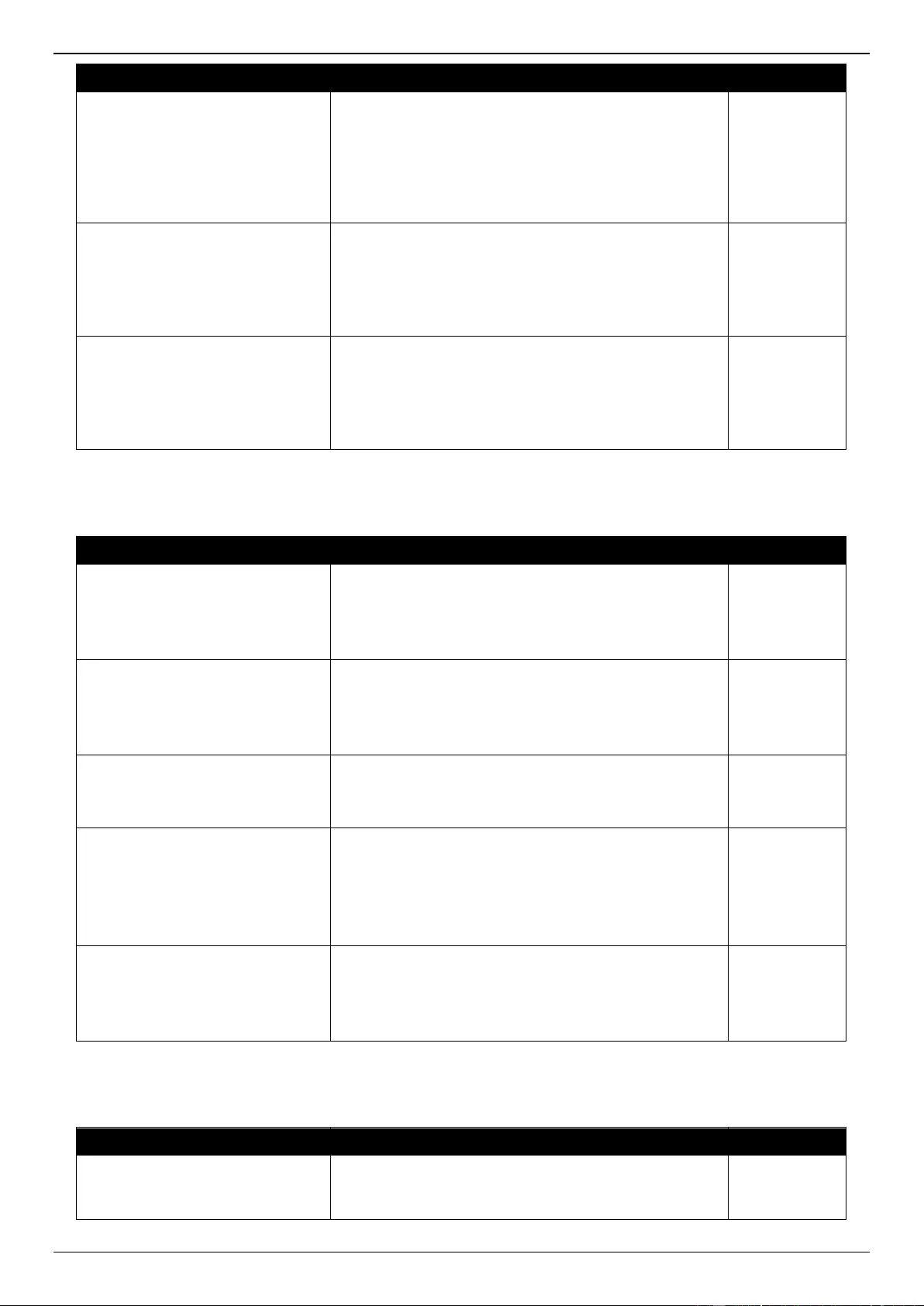
DGS-3630 Series Layer 3 Stackable Managed Switch Web UI Reference Guide
753
Trap Name
Description
OID
swSingleIPMSAuthFail
The commander switch will send this notification when
its member generates an authentication failure
notification.
Binding objects:
(1) swSingleIPMSID
(2) swSingleIPMSMacAddr
1.3.6.1.4.1.17
1.12.8.6.0.15
swSingleIPMSnewRoot
The commander switch will send this notification when
its member generates a new root notification.
Binding objects:
(1) swSingleIPMSID
(2) swSingleIPMSMacAddr
1.3.6.1.4.1.17
1.12.8.6.0.16
swSingleIPMSTopologyChange
The commander switch will send this notification when
its member generates a topology change notification.
Binding objects:
(1) swSingleIPMSID
(2) swSingleIPMSMacAddr
1.3.6.1.4.1.17
1.12.8.6.0.17
Stacking
Trap Name
Description
OID
dStackInsertNotification
Unit Hot Insert notification.
Binding objects:
(1) dStackNotifyInfoBoxId
(2) dStackInfoMacAddr
1.3.6.1.4.1.17
1.14.9.0.1
dStackRemoveNotification
Unit Hot Remove notification.
Binding objects:
(1) dStackNotifyInfoBoxId
(2) dStackInfoMacAddr
1.3.6.1.4.1.17
1.14.9.0.2
dStackFailureNotification
Unit Failure notification.
Binding objects:
(1) dStackNotifyInfoBoxId
1.3.6.1.4.1.17
1.14.9.0.3
dStackTPChangeNotification
The stacking topology change notification.
Binding objects:
(1) dStackNotifyInfoTopologyType
(2) dStackNotifyInfoBoxId
(3) dStackInfoMacAddr
1.3.6.1.4.1.17
1.14.9.0.4
dStackRoleChangeNotification
The stacking unit role change notification.
Binding objects:
(1) dStackNotifyInfoRoleChangeType
(2) dStackNotifyInfoBoxId
1.3.6.1.4.1.17
1.14.9.0.5
Start
Trap Name
Description
OID
coldStart
A coldStart trap signifies that the SNMPv2 entity, acting
in an agent role, is reinitializing itself and that its
configuration may have been altered.
1.3.6.1.6.3.1.1
.5.1
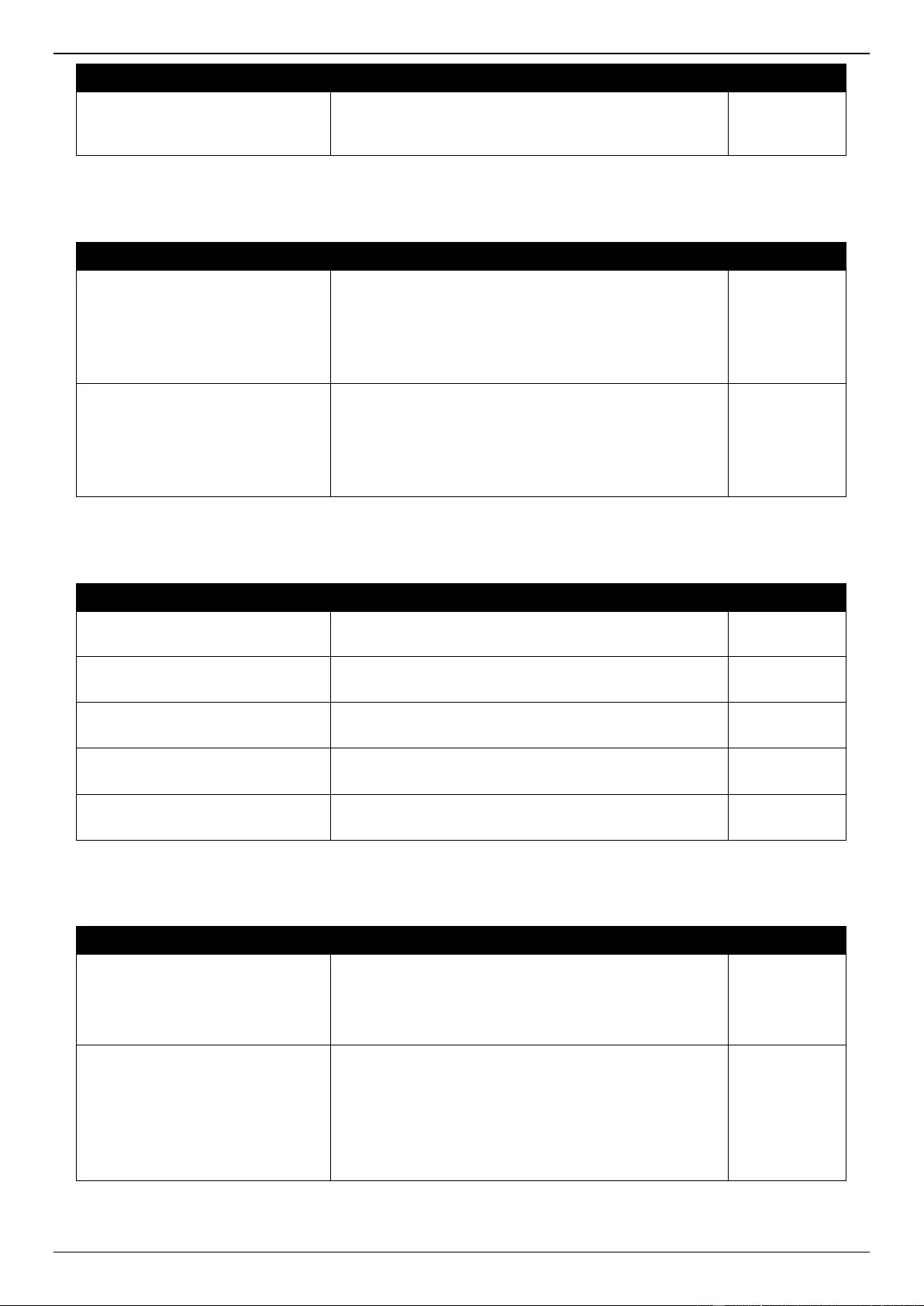
DGS-3630 Series Layer 3 Stackable Managed Switch Web UI Reference Guide
754
Trap Name
Description
OID
warmStart
A warmStart trap signifies that the SNMPv2 entity,
acting in an agent role, is reinitializing itself such that
its configuration is unaltered.
1.3.6.1.6.3.1.1
.5.2
Storm Control
Trap Name
Description
OID
dStormCtrlOccurred
This trap is sent when dStormCtrlNotifyEnable is
'stormOccurred' or 'both' and a storm is detected.
Binding objects:
(1) ifIndex
(2) dStormCtrlNotifyTrafficType
1.3.6.1.4.1.17
1.14.25.0.1
dStormCtrlStormCleared
This trap is sent when dStormCtrlNotifyEnable is
'stormCleared' or 'both' and a storm is cleared.
Binding objects:
(1) ifIndex
(2) dStormCtrlNotifyTrafficType
1.3.6.1.4.1.17
1.14.25.0.2
System File
Trap Name
Description
OID
dsfUploadImage
The notification is sent when the user uploads image
file successfully.
1.3.6.1.4.1.17
1.14.14.0.1
dsfDownloadImage
The notification is sent when the user downloads
image file successfully.
1.3.6.1.4.1.17
1.14.14.0.2
dsfUploadCfg
The notification is sent when the user uploads
configuration file successfully.
1.3.6.1.4.1.17
1.14.14.0.3
dsfDownloadCfg
The notification is sent when the user downloads
configuration file successfully.
1.3.6.1.4.1.17
1.14.14.0.4
dsfSaveCfg
The notification is sent when the user saves
configuration file successfully.
1.3.6.1.4.1.17
1.14.14.0.5
Upload/Download
Trap Name
Description
OID
agentFirmwareUpgrade
This trap is sent when the process of upgrading the
firmware via SNMP has finished.
Binding objects:
(1) swMultiImageVersion
1.3.6.1.4.1.17
1.12.1.7.2.0.7
agentCfgOperCompleteTrap
The trap is sent when the configuration is completely
saved, uploaded or downloaded.
Binding objects:
(1) unitID
(2) agentCfgOperate
(3) agentLoginUserName
1.3.6.1.4.1.17
1.12.1.7.2.0.9
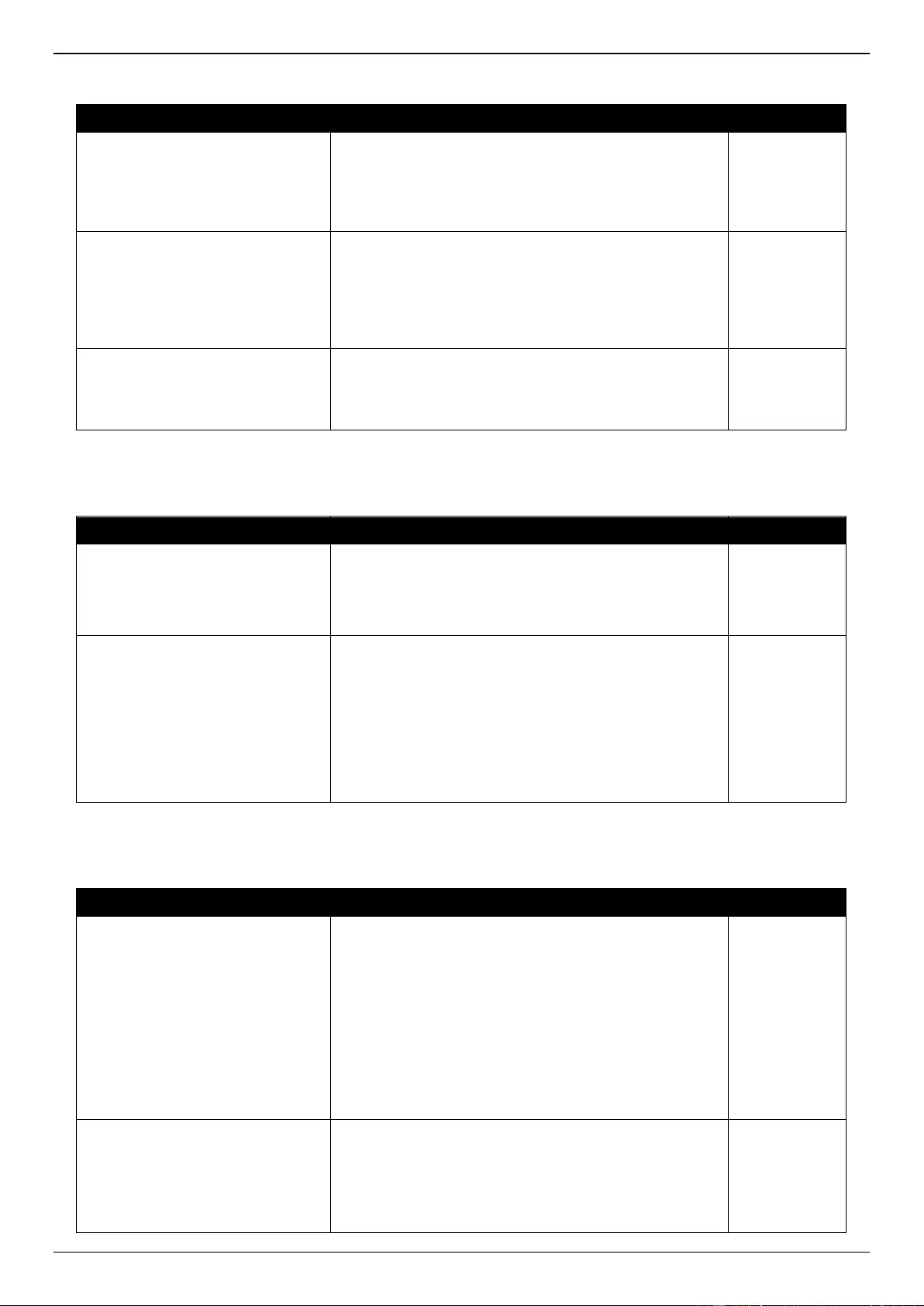
DGS-3630 Series Layer 3 Stackable Managed Switch Web UI Reference Guide
755
VPWS
Trap Name
Description
OID
pwDown
This notification is generated when the pwOperStatus
object for one or more contiguous entries in the
pwTable which are about to enter the down(2) or
lowerLayerDown(6) state from any other state, except
for transition from the notPresent(5) state.
1.3.6.1.2.1.10.
246.0.1
pwUp
This notification is generated when the pwOperStatus
object for one or more contiguous entries in the
pwTable which are about to enter the up(1) state from
some other state except the notPresent(5) state and
given that the pwDown notification issued for these
entries.
1.3.6.1.2.1.10.
246.0.2
pwDeleted
This notification is generated when the PW has been
deleted, i.e., when the pwRowStatus has been set
destroy(6) or the PW has been deleted by a non-MIB
application or due to an auto-discovery process.
1.3.6.1.2.1.10.
246.0.3
VRRP
Trap Name
Description
OID
vrrpTrapNewMaster
The newMaster trap indicates that the sending agent
has transitioned to 'Master' state.
Binding objects:
(1) vrrpOperMasterIpAddr
1.3.6.1.2.1.68.
0.1
vrrpTrapAuthFailure
A vrrpAuthFailure trap signifies that a packet has been
received from a router whose authentication key or
authentication type conflicts with this router's
authentication key or authentication type.
Implementation of this trap is optional.
Binding objects:
(1) vrrpTrapPacketSrc
(2) vrrpTrapAuthErrorType
1.3.6.1.2.1.68.
0.2
WAC
Trap Name
Description
OID
swWACLoggedSuccess
The trap is sent when a WAC client pass the
authentication.
Binding objects:
(1) swWACAuthStatePort
(2) swWACAuthStateOriginalVid
(3) swWACAuthStateMACAddr
(4) swWACAuthUserName
(5) swWACClientAddrType
(6) swWACClientAddress
1.3.6.1.4.1.17
1.14.154.0.1
swWACLoggedFail
The trap is sent when a WAC client failed to pass the
authentication.
Binding objects:
(1) swWACAuthStatePort
(2) swWACAuthStateOriginalVid
1.3.6.1.4.1.17
1.14.154.0.2
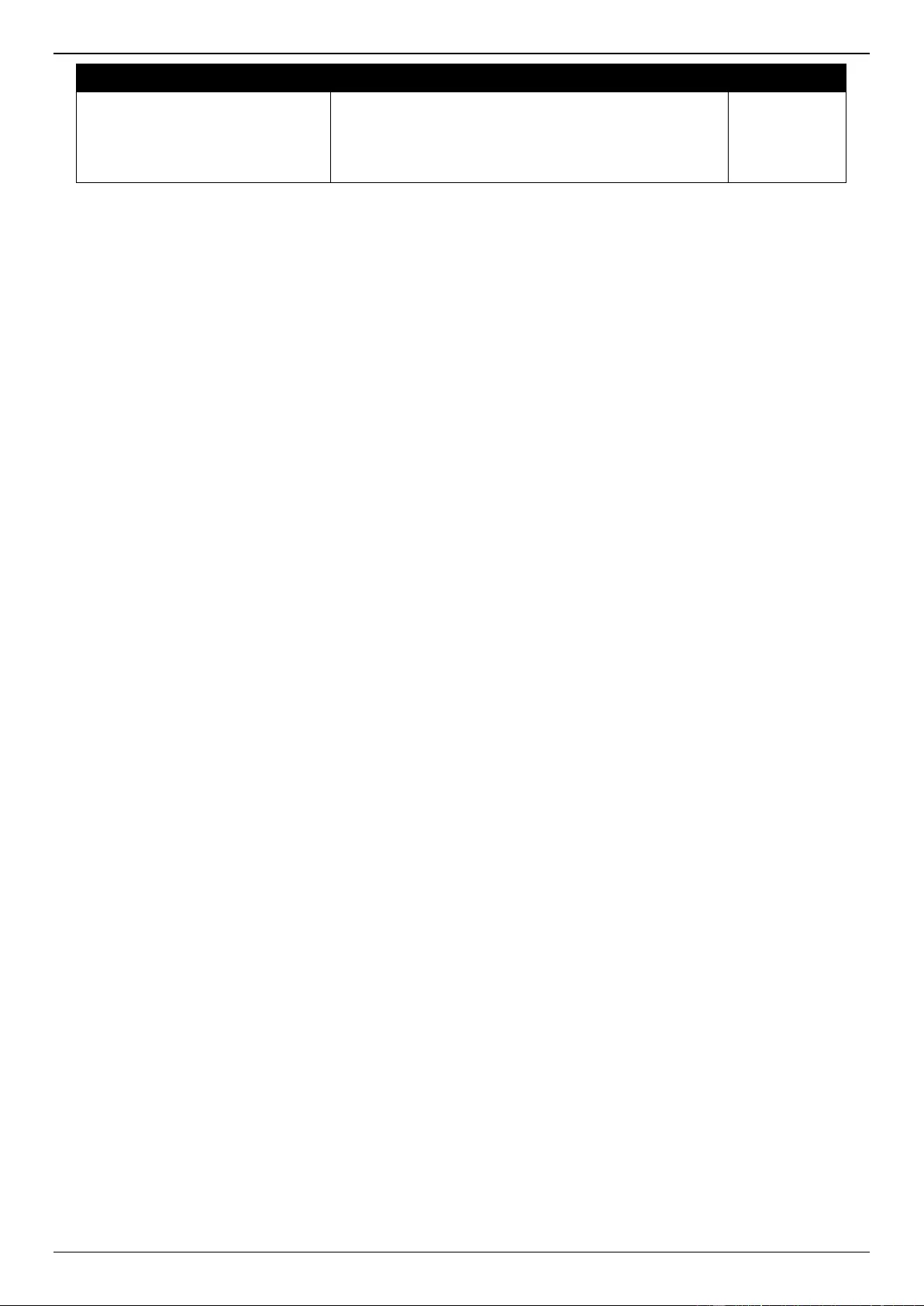
DGS-3630 Series Layer 3 Stackable Managed Switch Web UI Reference Guide
756
Trap Name
Description
OID
(3) swWACAuthStateMACAddr
(4) swWACAuthUserName
(5) swWACClientAddrType
(6) swWACClientAddress
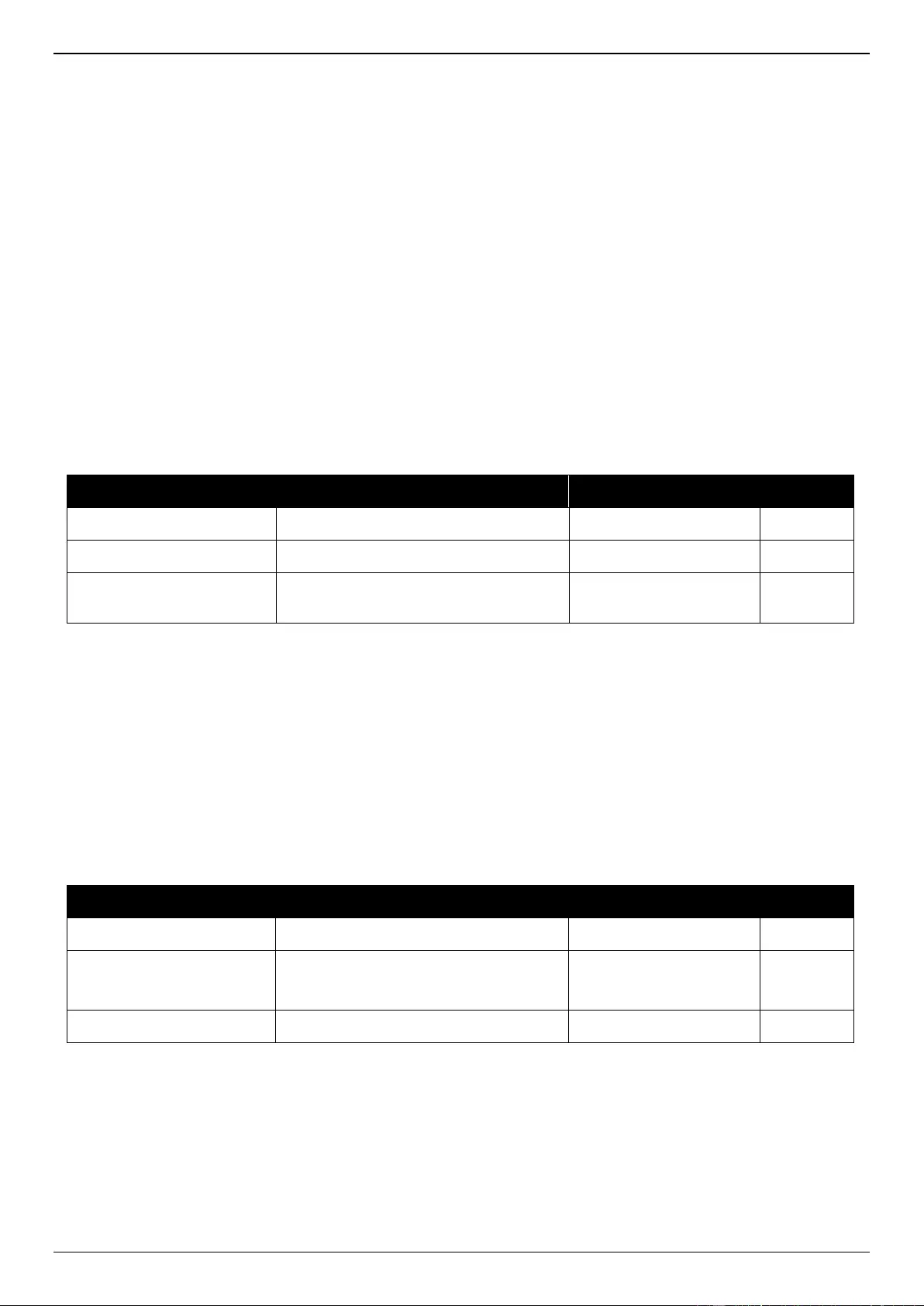
DGS-3630 Series Layer 3 Stackable Managed Switch Web UI Reference Guide
757
Appendix D - RADIUS Attributes Assignment
The RADIUS Attributes Assignment on the DGS-3630 is used in the following modules: Console, Telnet, SSH, Web,
802.1X, MAC-based Access Control, JWAC, and WAC.
The description that follows explains the following RADIUS Attributes Assignment types:
Privilege Level
Ingress/Egress Bandwidth
802.1p Default Priority
VLAN
ACL
CoA
To assign the Privilege Level by the RADIUS server, the proper parameters should be configured on the RADIUS
server. The table below shows the parameters for the bandwidth.
The parameters of the Vendor-Specific attributes are:
Vendor-Specific Attribute
Description
Value
Usage
Vendor-ID
Defines the vendor.
171 (DLINK)
Required
Vendor-Type
Defines the attribute.
1
Required
Attribute-Specific Field
Used to assign the privilege level of the
user to operate the switch.
Range (1-15)
Required
If the user has configured the privilege level attribute of the RADIUS server (for example, level 15) and the Console,
Telnet, SSH, and Web authentication is successful, the device will assign the privilege level (according to the RADIUS
server) to this access user. However, if the user does not configure the privilege level attribute and authenticates
successfully, the device will not assign any privilege level to the access user. If the privilege level is configured less
than the minimum supported value or greater than the maximum supported value, the privilege level will be ignored.
To assign the Ingress/Egress Bandwidth by the RADIUS server, the proper parameters should be configured on the
RADIUS Server. The table below shows the parameters for bandwidth.
The parameters of the Vendor-Specific attributes are:
Vendor-Specific Attribute
Description
Value
Usage
Vendor-ID
Defines the vendor.
171 (DLINK)
Required
Vendor-Type
Defines the attribute.
2 (for ingress bandwidth)
3 (for egress bandwidth)
Required
Attribute-Specific Field
Used to assign the bandwidth of a port.
Unit (Kbits)
Required
If the user has configured the bandwidth attribute of the RADIUS server (for example, ingress bandwidth 1000Kbps)
and 802.1X authentication is successful, the device will assign the bandwidth (according to the RADIUS server) to the
port. However, if the user does not configure the bandwidth attribute and authenticates successfully, the device will
not assign any bandwidth to the port. If the bandwidth attribute is configured on the RADIUS server with a value of “0”,
the effective bandwidth will be set “no_limited”, and if the bandwidth is configured less than “0” or greater than
maximum supported value, the bandwidth will be ignored.
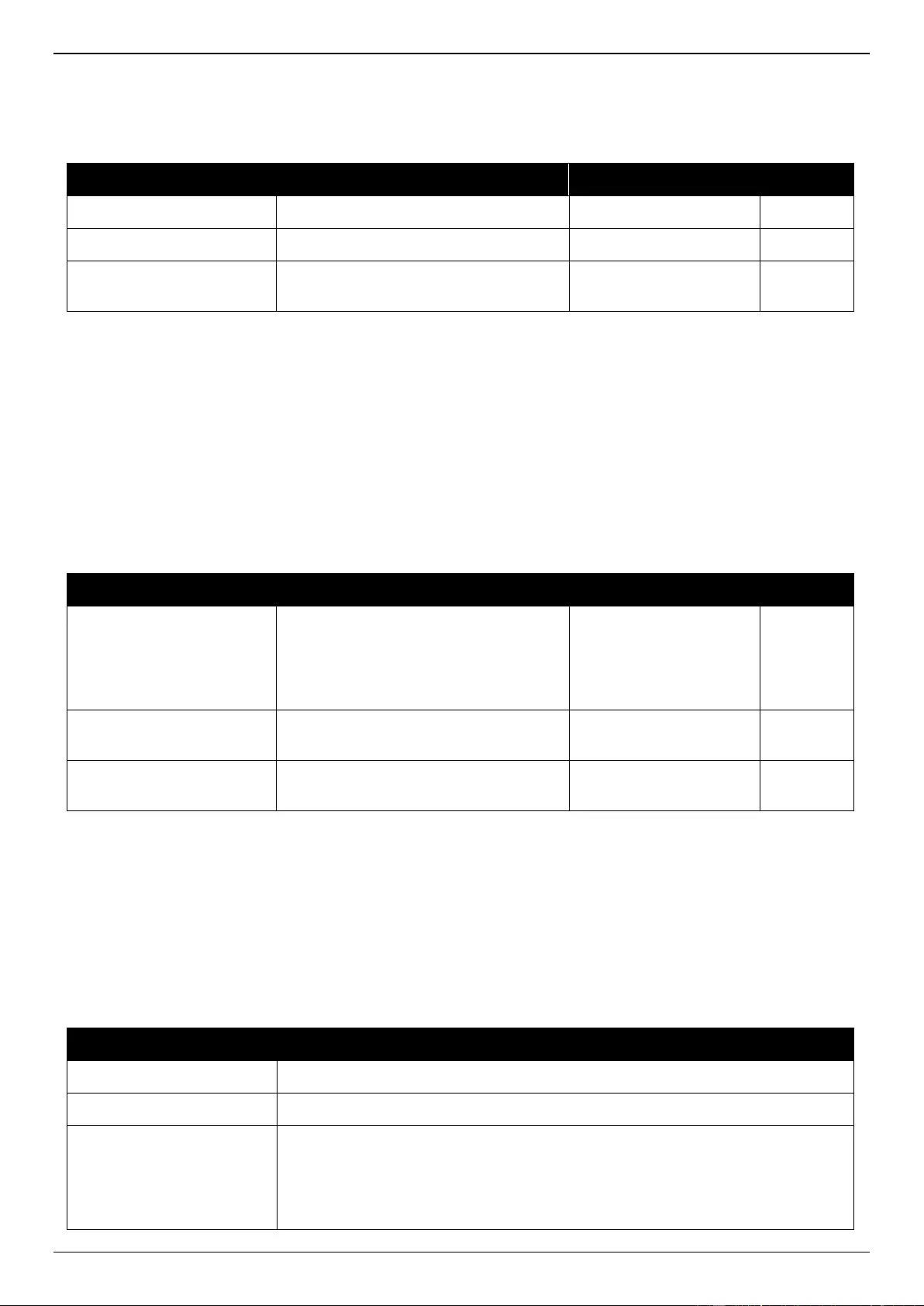
DGS-3630 Series Layer 3 Stackable Managed Switch Web UI Reference Guide
758
To assign the 802.1p Default Priority by the RADIUS server, the proper parameters should be configured on the
RADIUS server. The table below shows the parameters for 802.1p default priority.
The parameters of the Vendor-Specific attributes are:
Vendor-Specific Attribute
Description
Value
Usage
Vendor-ID
Defines the vendor.
171 (DLINK)
Required
Vendor-Type
Defines the attribute.
4
Required
Attribute-Specific Field
Used to assign the 802.1p default
priority of the port.
0 to 7
Required
If the user has configured the 802.1p priority attribute of the RADIUS server (for example, priority 7) and the 802.1X,
or MAC based authentication is successful, the device will assign the 802.1p default priority (according to the RADIUS
server) to the port. However, if the user does not configure the priority attribute and authenticates successfully, the
device will not assign a priority to this port. If the priority attribute is configured on the RADIUS server is a value out of
range (>7), it will not be set to the device.
To assign the VLAN by the RADIUS server, the proper parameters should be configured on the RADIUS server. To
use VLAN assignment, RFC 3580 defines the following tunnel attributes in RADIUS packets.
The table below shows the parameters for a VLAN:
RADIUS Tunnel Attribute
Description
Value
Usage
Tunnel-Type
This attribute indicates the tunneling
protocol(s) to be used (in the case of a
tunnel initiator) or the tunneling protocol
in use (in the case of a tunnel
terminator).
13 (VLAN)
Required
Tunnel-Medium-Type
This attribute indicates the transport
medium being used.
6 (802)
Required
Tunnel-Private-Group-ID
This attribute indicates group ID for a
particular tunneled session.
A string (VID)
Required
A summary of the Tunnel-Private-Group-ID Attribute format is shown below.
0 1 2 3
0 1 2 3 4 5 6 7 8 9 0 1 2 3 4 5 6 7 8 9 0 1 2 3 4 5 6 7 8 9 0 1
+-+-+-+-+-+-+-+-+-+-+-+-+-+-+-+-+-+-+-+-+-+-+-+-+-+-+-+-+-+-+-+-+
| Type | Length | Tag | String...
+-+-+-+-+-+-+-+-+-+-+-+-+-+-+-+-+-+-+-+-+-+-+-+-+-+-+-+-+-+-+-+-+
The table below shows the definition of Tag field (different with RFC 2868):
Tag field value
String field format
0x01
VLAN name (ASCII)
0x02
VLAN ID (ASCII)
Others
(0x00, 0x03 ~ 0x1F, >0x1F)
When the Switch receives the VLAN setting string, it will think it is the VLAN ID
first. In other words, the Switch will check all existing VLAN IDs and check if there
is one matched. If the Switch can find one matched, it will move to that VLAN. If
the Switch cannot find the matched VLAN ID, it will think the VLAN setting string
as a “VLAN Name”. Then it will check that it can find out a matched VLAN Name.
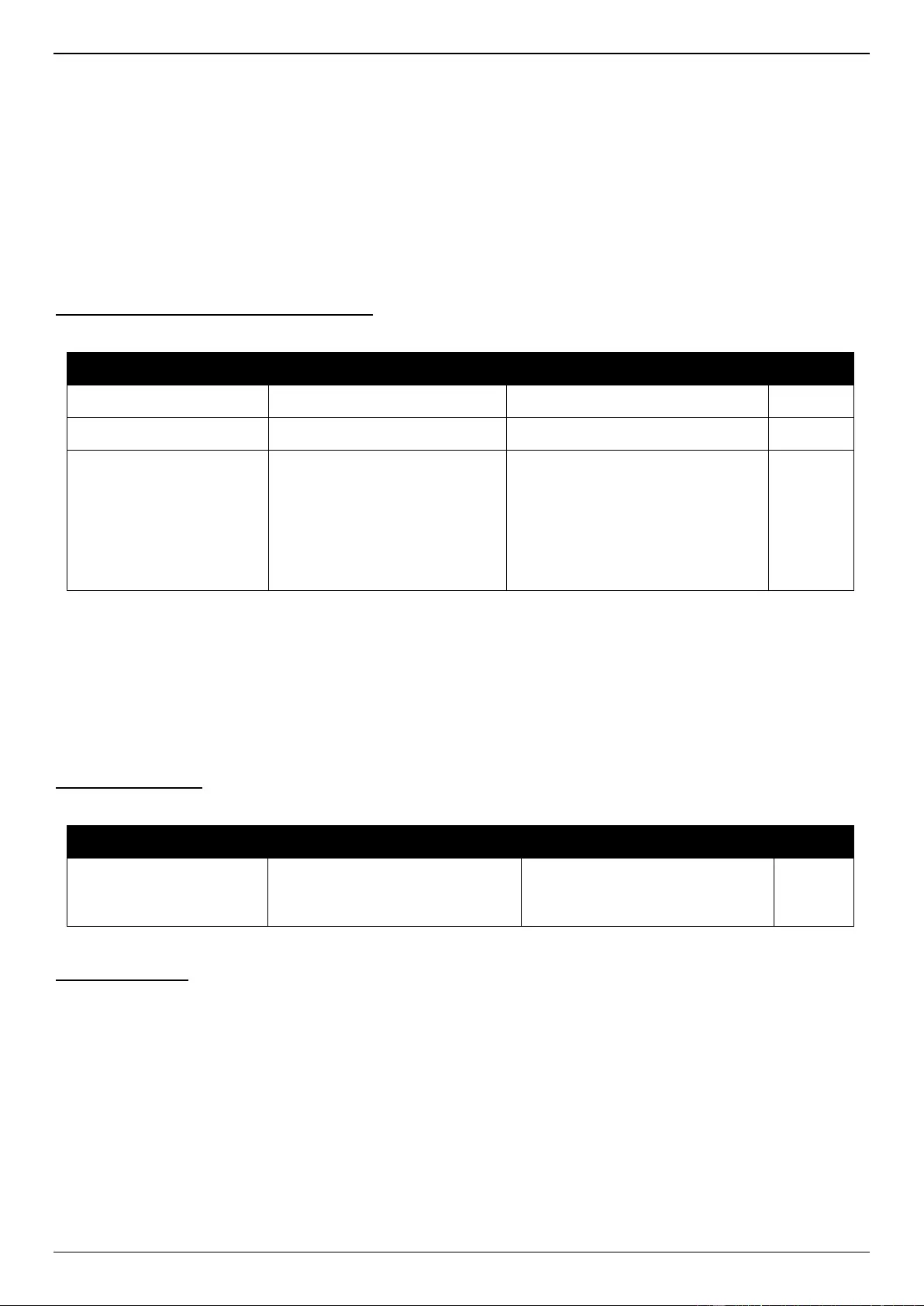
DGS-3630 Series Layer 3 Stackable Managed Switch Web UI Reference Guide
759
Note: A tag field of greater than 0x1F is interpreted as the first octet of the following field.
If the user has configured the VLAN attribute of the RADIUS server (for example, VID 3) and the 802.1X, or MAC
based Access Control, or WAC authentication is successful, the port will be assigned to VLAN 3. However if the user
does not configure the VLAN attributes, when the port is not guest VLAN member, it will be kept in its current
authentication VLAN, and when the port is guest VLAN member, it will be assigned to its original VLAN.
To assign the ACL by the RADIUS server, the proper parameters should be configured on the RADIUS server. The
table below shows the parameters for an ACL.
Vendor Specific Attribute (VSA) ACL Script
The parameters of the Vendor-Specific Attribute are:
RADIUS Tunnel Attribute
Description
Value
Usage
Vendor-ID
Defines the vendor.
171 (DLINK)
Required
Vendor-Type
Defines the attribute.
14 (for ACL script)
Required
Attribute-Specific Field
Used to assign the ACL script.
The format is based on Access
Control List (ACL)
Commands.
ACL Script
For example:
ip access-list a1;permit host
10.90.90.100;exit; mac access-
list extended m1;permit host 00-
00-00-01-90-10 any; exit;
Required
If the user has configured the ACL attribute of the RADIUS server (for example, ACL script: ip access-list a1;permit
host 10.90.90.100;exit; mac access-list extended m1;permit host 00-00-00-01-90-10 any; exit;), and the 802.1X, MAC-
based Access Control, JWAC or WAC authentication is successful, the device will assign the ACL script according to
the RADIUS server. The enter Access-List Configuration Mode and exit Access-List Configuration Mode must be
a pair, otherwise the ACP script will be reject. For more information about the ACL module, refer to Access Control
List (ACL) Commands chapter.
NAS-Filter-Rule (92)
The table below shows the parameters for NAS-Filter-Rule:
RADIUS Tunnel Attribute
Description
Value
Usage
NAS-Filter-Rule
This attribute indicates the filter
rules to be applied for the user.
A string (concatenating the
individual filter rules, separated by
a NULL (0x00) octet)
Required
Filter Rule Format
Use the permit command to add a permit entry. Use the deny command to add a deny entry.
{permit | deny} in tcp from any to {any | DST-IP-ADDR | DST-IP-NET-ADDR | DST-IPV6-ADDR | DST-IPV6-NET-
ADDR} [TCP-PORT-RANGE]
{permit | deny} in udp from any to {any | DST-IP-ADDR | DST-IP-NET-ADDR | DST-IPV6-ADDR | DST-IPV6-NET-
ADDR} [UDP-PORT-RANGE]
{permit | deny} in icmp from any to {any | DST-IP-ADDR | DST-IP-NET-ADDR | DST-IPV6-ADDR | DST-IPV6-NET-
ADDR} [ICMP-TYPE]
{permit | deny} in ip from any to {any | DST-IP-ADDR | DST-IP-NET-ADDR | DST-IPV6-ADDR | DST-IPV6-NET-
ADDR}
{permit | deny} in IP-PROT-VALUE from any to {any | DST-IP-ADDR | DST-IP-NET-ADDR | DST-IPV6-ADDR |
DST-IPV6-NET-ADDR}
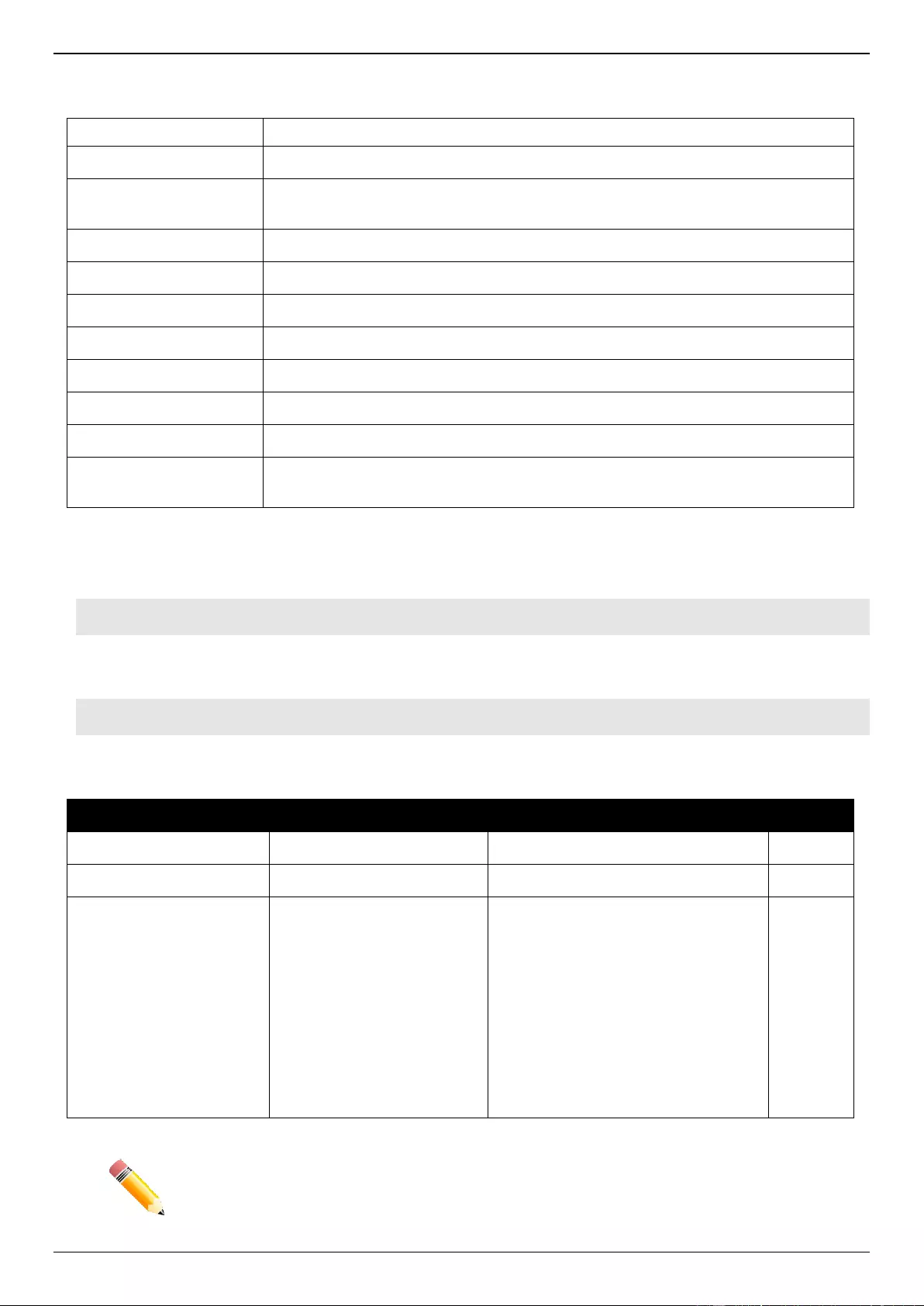
DGS-3630 Series Layer 3 Stackable Managed Switch Web UI Reference Guide
760
Filter Rule Format
any
Specifies any source IP address or any destination IP address to be configured.
DST-IP-ADDR
Specifies a specific destination host IP address.
DST-IP-NET-ADDR
Specifies a group of destination IP addresses with a mask width of the form
1.2.3.4/24.
DST-IPV6-ADDR
Specifies a specific destination host IPv6 address.
DST-IPV6-NET-ADDR
Specifies a group of destination IPv6 network of the form 2000::1/64.
tcp, udp, icmp
Specifies Layer 4 protocols.
ip
Specifies that any protocol will match.
IP-PROT-VALUE
Specifies the IP protocol value. The valid value is from 0 to 255.
TCP-PORT-RANGE
(Optional) Specifies to match TCP port or port range. The form is like 22-23, 80.
UDP-PORT-RANGE
(Optional) Specifies to match UDP port or port range. The form is like 56, 67-68.
ICMP-TYPE
(Optional) Specifies the ICMP message type. The valid number for the message
type is from 0 to 255.
Example
This example shows how to deny host’s telnet service on the RADIUS server.
Nas-filter-Rule="deny in tcp from any to any 23"
Nas-filter-Rule+="permit in ip from any to any"
This example shows how to limit host to access a group of IP address on the RADIUS server.
Nas-filter-Rule="permit in ip from any to 10.10.10.1/24"
Nas-filter-Rule+="permit in ip from any to fe80::d1:1/64"
The parameters of the Vendor-Specific Attribute are:
RADIUS Tunnel Attribute
Description
Value
Usage
Vendor-ID
Defines the vendor.
171 (DLINK)
Required
Vendor-Type
Defines the attribute.
14 (for ACL script)
Required
Attribute-Specific Field
IPv6 filter rule. Used to
accept IPv6 address related
inputs.
This attribute indicates either of the
following IP modes for NAS-Filter-
Rule
1=Forward IPv4 and IPv6 traffic
2=Forward IPv4-only traffic (drop any
IPv6 traffic)
If this attribute is not assigned by
RADIUS server, forward IPv4-only
traffic, any IPv6 packet will be
dropped.
Required
NOTE: If both proprietary ACL script (VSA14) and standard NAS-Filter-Rule (92) are
assigned at the same time, NAS-Filter-Rule (92) will take effect, and VSA14 will be
ignored.
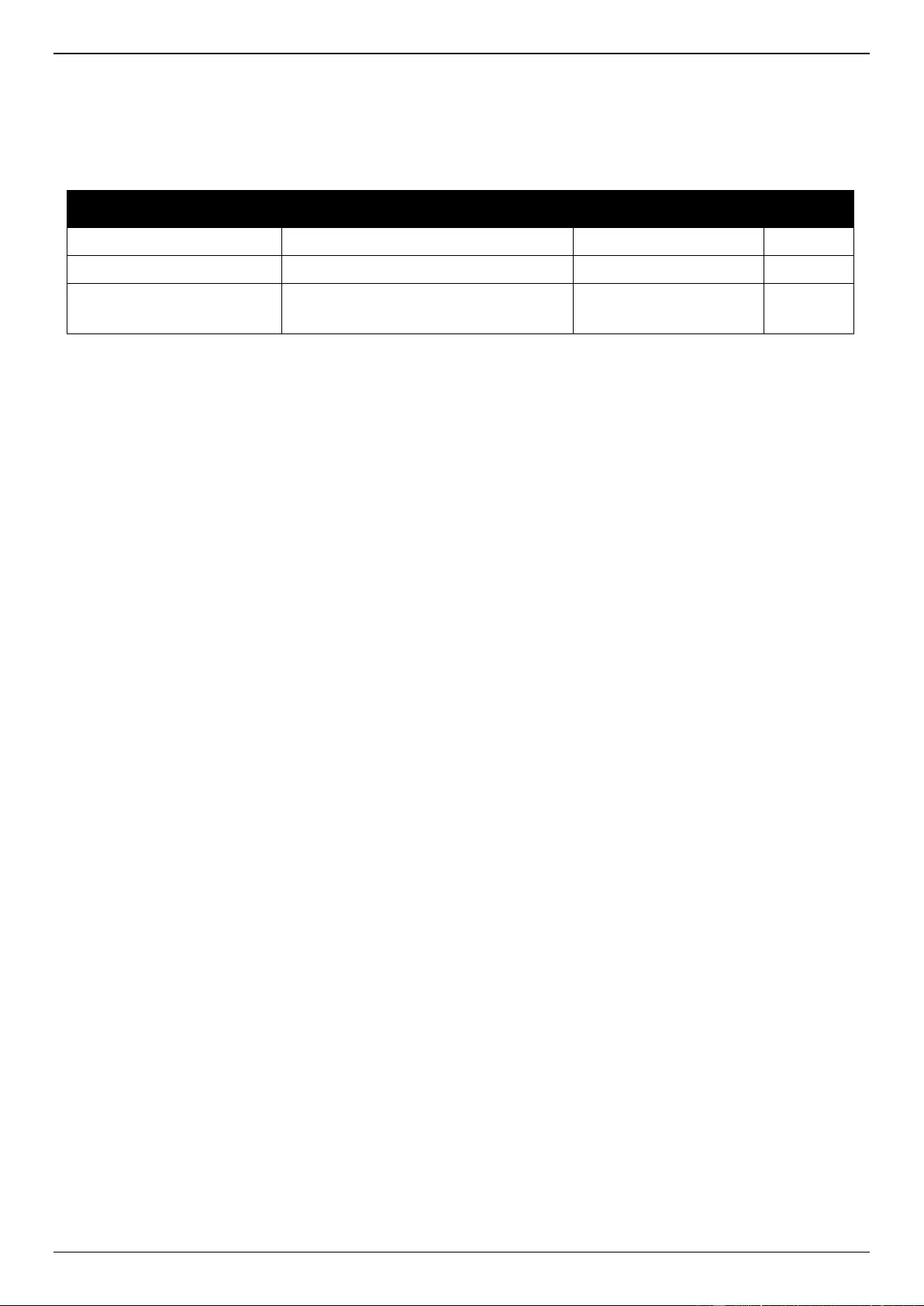
DGS-3630 Series Layer 3 Stackable Managed Switch Web UI Reference Guide
761
To assign the CoA by the RADIUS server, the proper parameters should be configured on the RADIUS server. The
table below shows the parameters for CoA.
The parameters of the Vendor-Specific attributes are:
RADIUS Tunnel Attribute
Description
Value
Usage
Vendor-ID
Defines the vendor.
171 (DLINK)
Required
Vendor-Type
Defines the attribute.
23 (need to register it)
Required
Attribute-Specific Field
Used to assign the Dlink-AV-Pair.
disable-host-port
bounce-host-port
Required
RADIUS CoA is used to change client authorizations in the following use cases:
Session termination with port shutdown: The RADIUS server CoA disable port command administratively shuts
down the authentication port that is hosting a session, resulting in session termination. This command is useful
when a host is known to cause problems on the network and network access needs to be immediately blocked
for the host. To restore network access on the port, re-enable it using a non-RADIUS mechanism. This
command is carried in a standard CoA-Request message that has this new vendor-specific attribute (VSA):
Dlink-AV-Pair = disable-host-port.
Session termination with port bounce: When a CoA message is used to change the VLAN for an authenticated
host, end devices such as printers do not have a mechanism to detect the VLAN change, so they do not renew
the lease for their DHCP address in the new VLAN. The port bounce feature can be used to force the end
device to initiate DHCP re-negotiation by causing a link flap on the authenticated port. The port is bounced if the
following VSA attribute-value pair is received in the CoA message from the RADIUS server: Dlink-AV-Pair =
bounce-host-port.
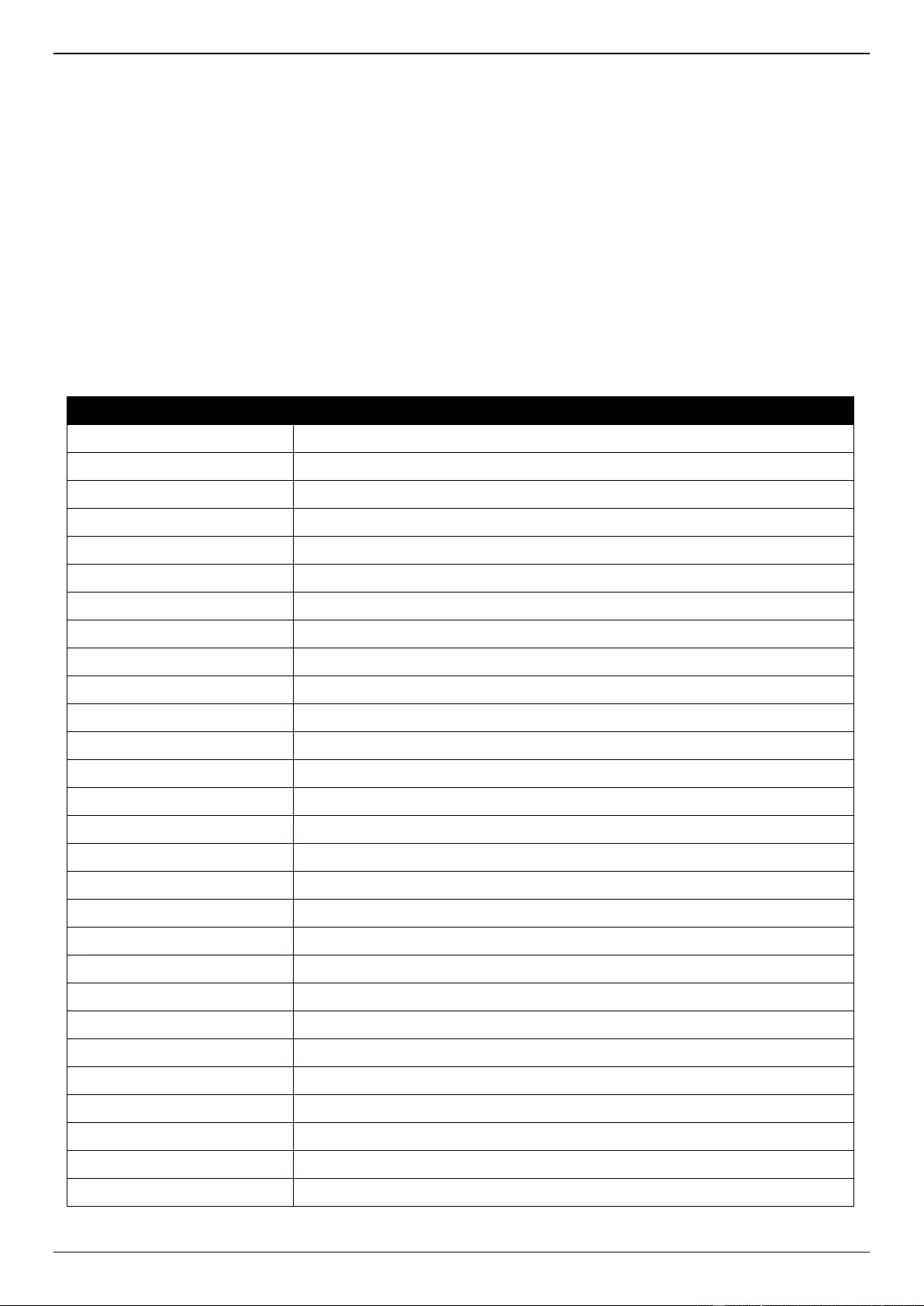
DGS-3630 Series Layer 3 Stackable Managed Switch Web UI Reference Guide
762
Appendix E - IETF RADIUS Attributes Support
Remote Authentication Dial-In User Service (RADIUS) attributes carry specific authentication, authorization,
information and configuration details for the request and reply. This appendix lists the RADIUS attributes currently
supported by the Switch.
RADIUS attributes are supported by the IETF standard and Vendor-Specific Attribute (VSA). VSA allows the vendor to
create an additionally owned RADIUS attribute. For more information about D-Link VSA, refer to the RADIUS
Attributes Assignment Appendix.
IETF standard RADIUS attributes are defined in the RFC 2865 Remote Authentication Dial-In User Service (RADIUS),
RFC 2866 RADIUS Accounting, RFC 2868 RADIUS Attributes for Tunnel Protocol Support, and RFC 2869 RADIUS
Extensions.
The following table lists the IETF RADIUS attributes supported by the D-Link Switch.
RADIUS Authentication Attributes:
Number
IETF Attribute
1
User-Name
2
User-Password
3
CHAP-Password
4
NAS-IP-Address
5
NAS-Port
6
Service-Type
7
Framed-Protocol
8
Framed-IP-Address
12
Framed-MTU
18
Reply-Message
24
State
26
Vendor-Specific
27
Session-Timeout
29
Termination-Action
30
Called-Station-ID
31
Calling-Station-ID
32
NAS-Identifier
60
CHAP-Challenge
61
NAS-Port-Type
64
Tunnel-Type
65
Tunnel-Medium-Type
77
Connect-Info
79
EAP-Message
80
Message-Authenticator
81
Tunnel-Private-Group-ID
85
Acct-Interim-Interval
87
NAS-Port-ID
95
NAS-IPv6-Address
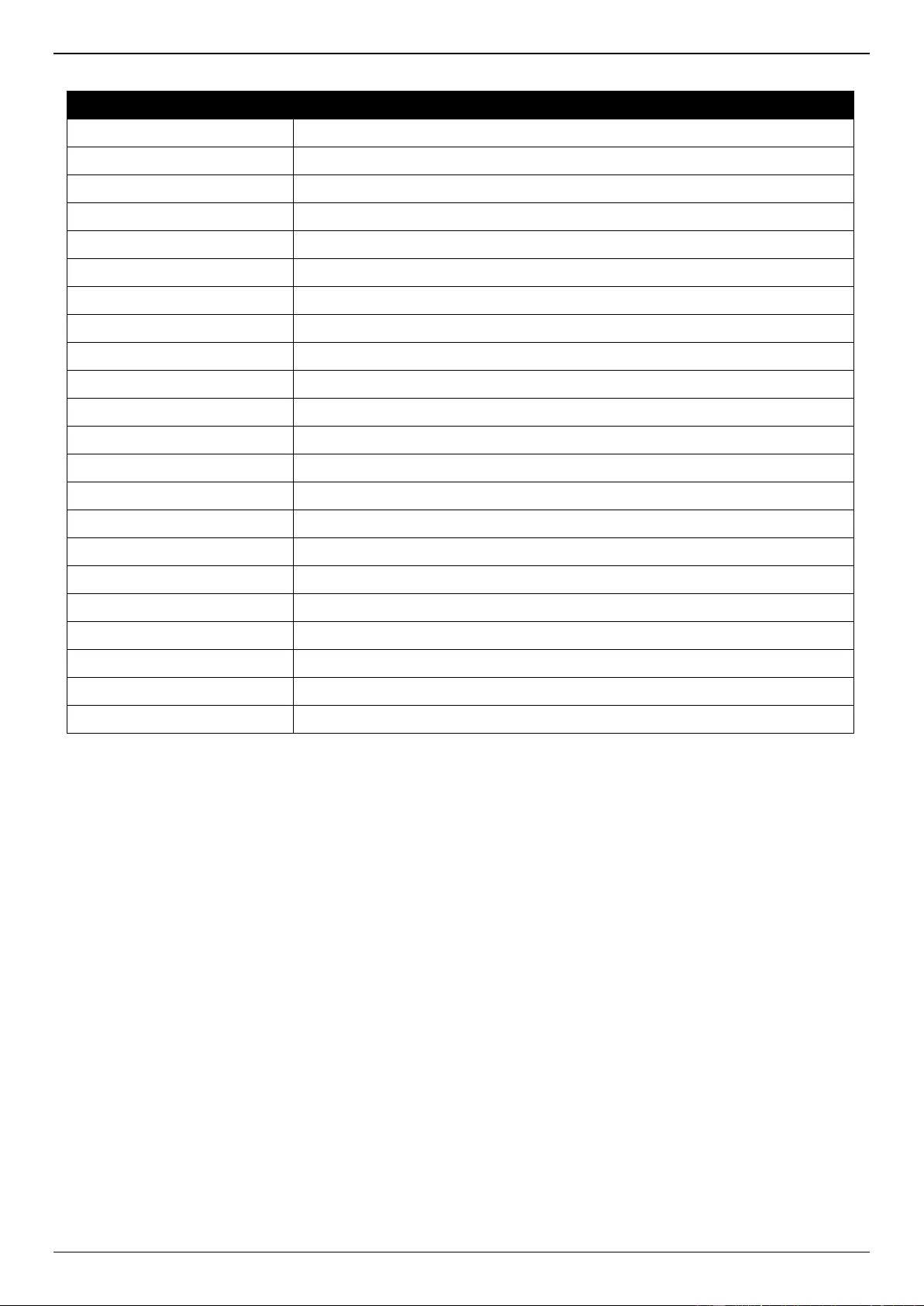
DGS-3630 Series Layer 3 Stackable Managed Switch Web UI Reference Guide
763
RADIUS Accounting Attributes:
Number
IETF Attribute
1
User-Name
4
NAS-IP-Address
5
NAS-Port
6
Service-Type
8
Framed-IP-Address
31
Calling-Station-ID
32
NAS-Identifier
40
Acct-Status-Type
41
Acct-Delay-Time
42
Acct-Input-Octets
43
Acct-Output-Octets
44
Acct-Session-ID
45
Acct-Authentic
46
Acct-Session-Time
47
Acct-Input-Packets
48
Acct-Output-Packets
49
Acct-Terminate-Cause
52
Acct-Input-Gigawords
53
Acct-Output-Gigawords
61
NAS-Port-Type
92
RADIUS Filter Rule Attribute
95
NAS-IPv6-Address