Table of Contents
D-Link DHP-208AV User Manual
Displayed below is the user manual for DHP-208AV by D-Link which is a product in the PowerLine Network Adapters category. This manual has pages.
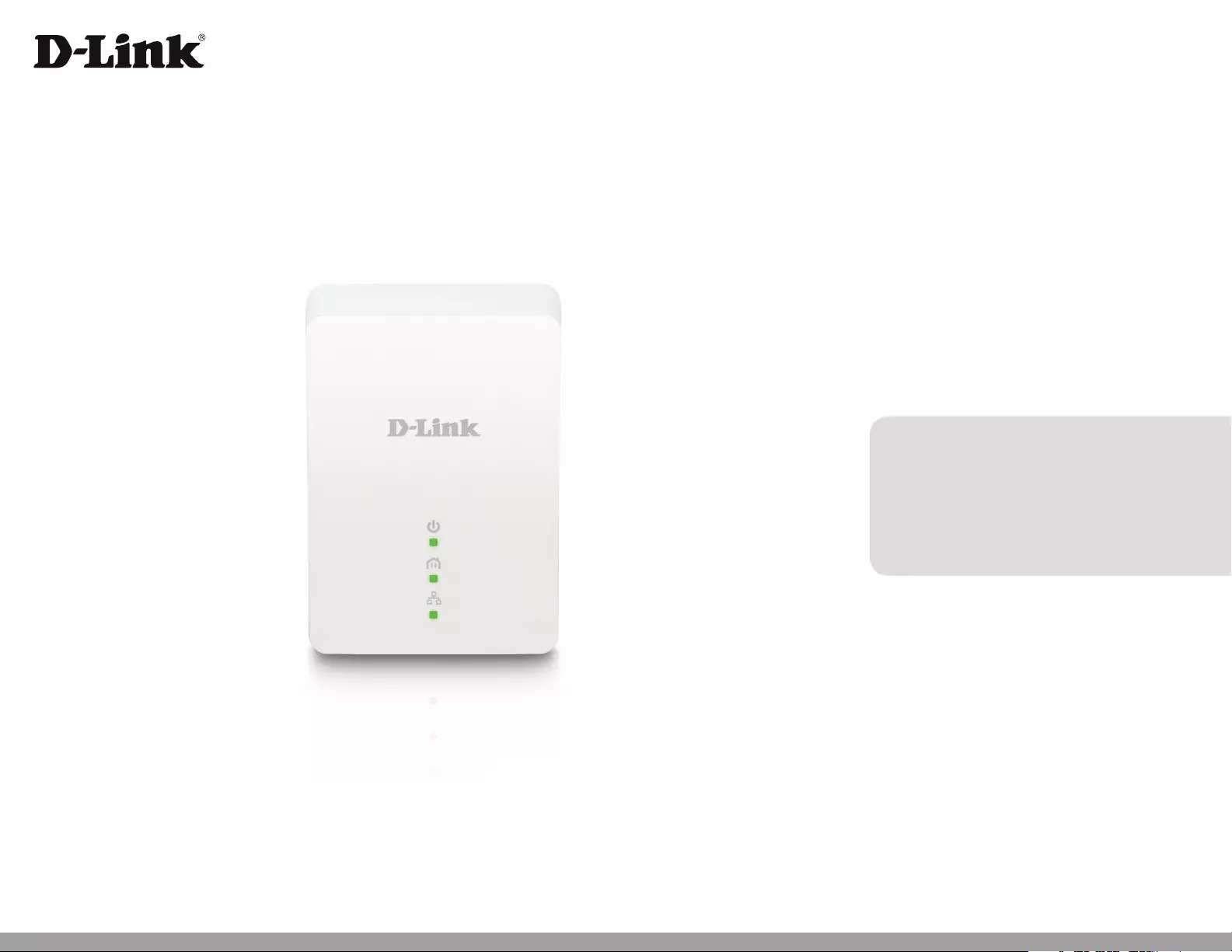
Version 2.10 | 09/16/2014
User Manual
DHP-208AV/DHP-209AV
Powerline AV Mini Adapter
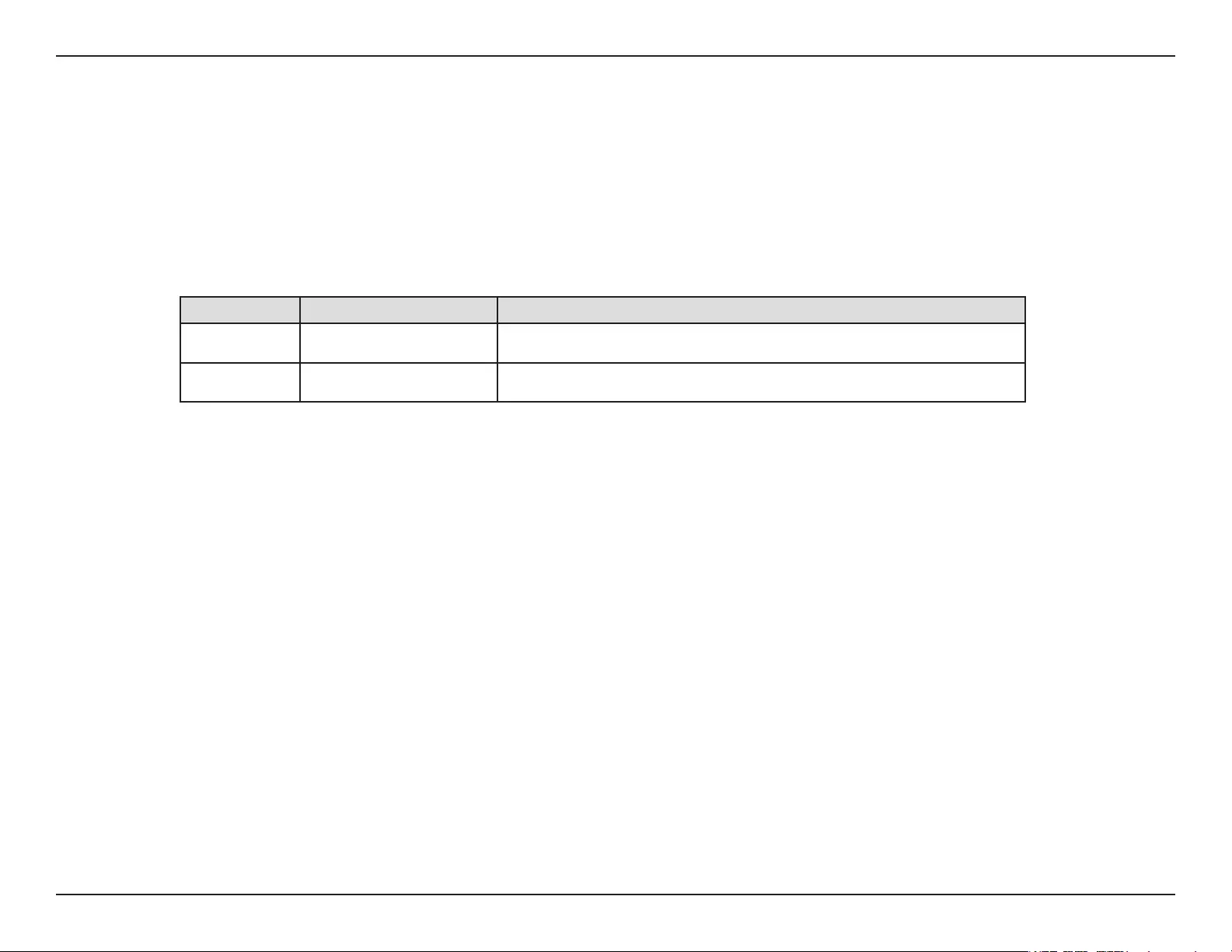
2D-Link DHP-208AV/DHP-209AV User Manual
D-Link reserves the right to revise this publication and to make changes in the content hereof without obligation to notify any person or organization
of such revisions or changes.
Manual Revisions
Trademarks
D-Link and the D-Link logo are trademarks or registered trademarks of D-Link Corporation or its subsidiaries in the United States or other
countries. All other company or product names mentioned herein are trademarks or registered trademarks of their respective companies.
Copyright © 2014 by D-Link Systems, Inc.
All rights reserved. This publication may not be reproduced, in whole or in part, without prior expressed written permission from D-Link
Systems, Inc.
Power Usage
This device is an Energy Related Product (ErP) with High Network Availability (HiNA), and automatically switches to a power-saving
Network Standby mode within 1 minute of no packets being transmitted. If it is not needed during certain periods of time, it can be
unplugged to save energy.
Network Standby: 2.00 watts
Revision Date Description
2.0 May 08, 2014 • Initial release for hardware revision B1
2.10 September 16, 2014 • add Power Usage
Preface
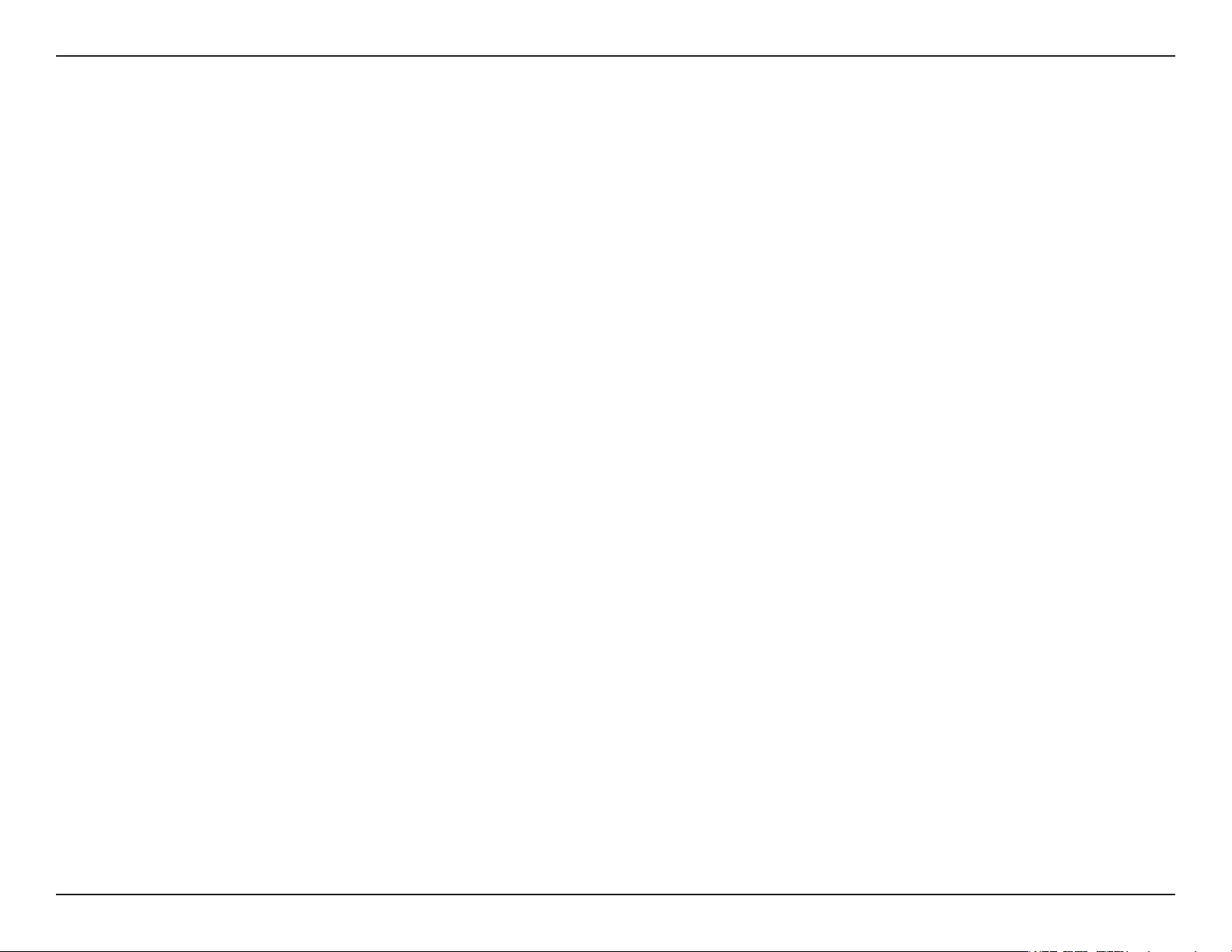
3D-Link DHP-208AV/DHP-209AV User Manual
Table of Contents
Preface ................................................................................ 2
Manual Revisions .......................................................................... 2
Trademarks ..................................................................................... 2
Power Usage ................................................................................... 2
Product Overview .............................................................. 4
Package Contents ......................................................................... 4
Introduction ................................................................................... 5
Features ............................................................................................ 5
Hardware Overview ..................................................................... 6
LEDs ........................................................................................... 6
Connection ............................................................................. 7
Hardware Installation ....................................................... 8
Push Button Security ................................................................... 9
Powerline Installation Considerations ................................12
Troubleshooting ..............................................................14
Technical Specications ..................................................15
Table of Contents
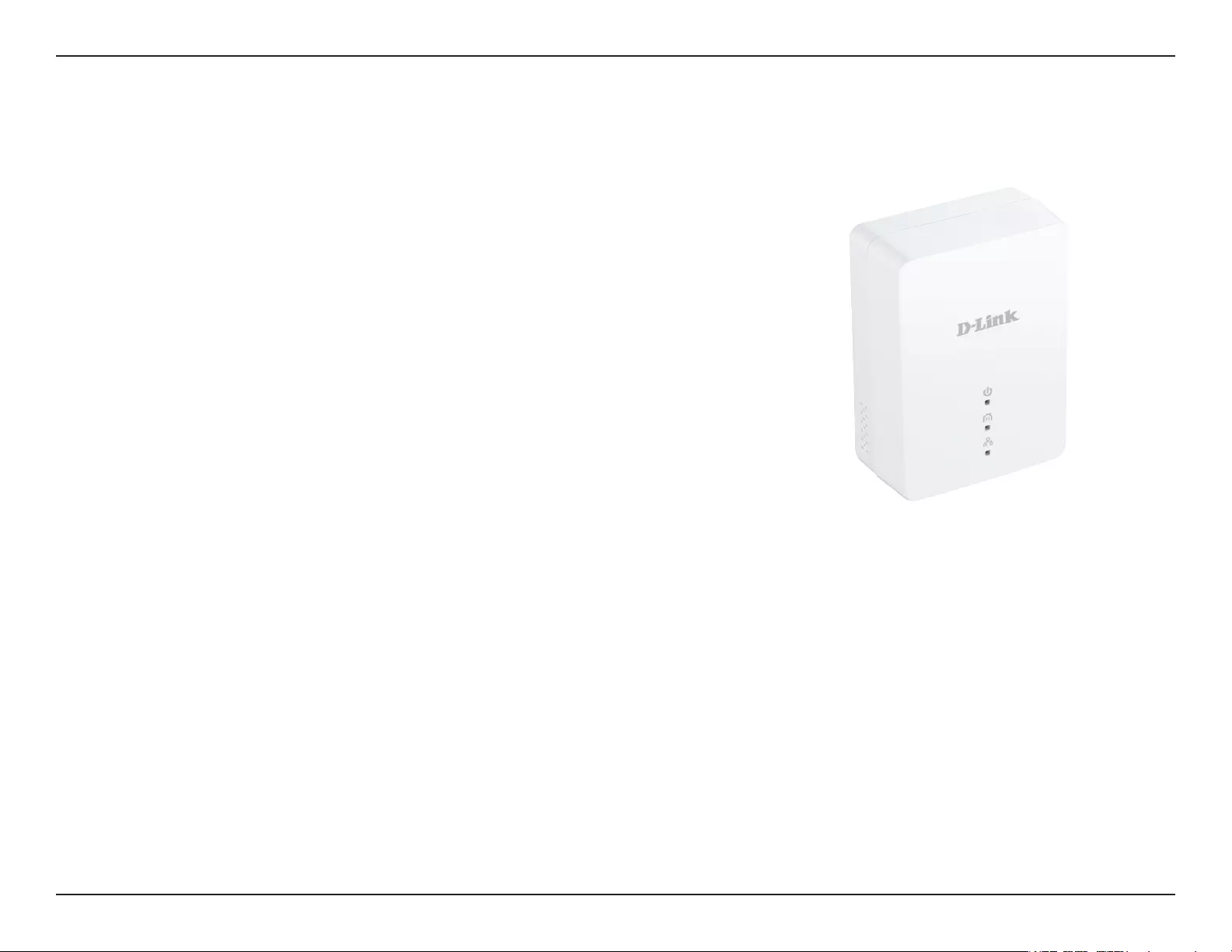
4D-Link DHP-208AV/DHP-209AV User Manual
Section 1 - Product Overview
DHP-208AV
• D-Link DHP-208AV Powerline AV Mini Adapter
• Ethernet Cable
• Quick Install Guide
DHP-209AV
• D-Link DHP-208AV Powerline AV Mini Adapter x2
• Ethernet Cable x2
• Quick Install Guide
Product Overview
Package Contents
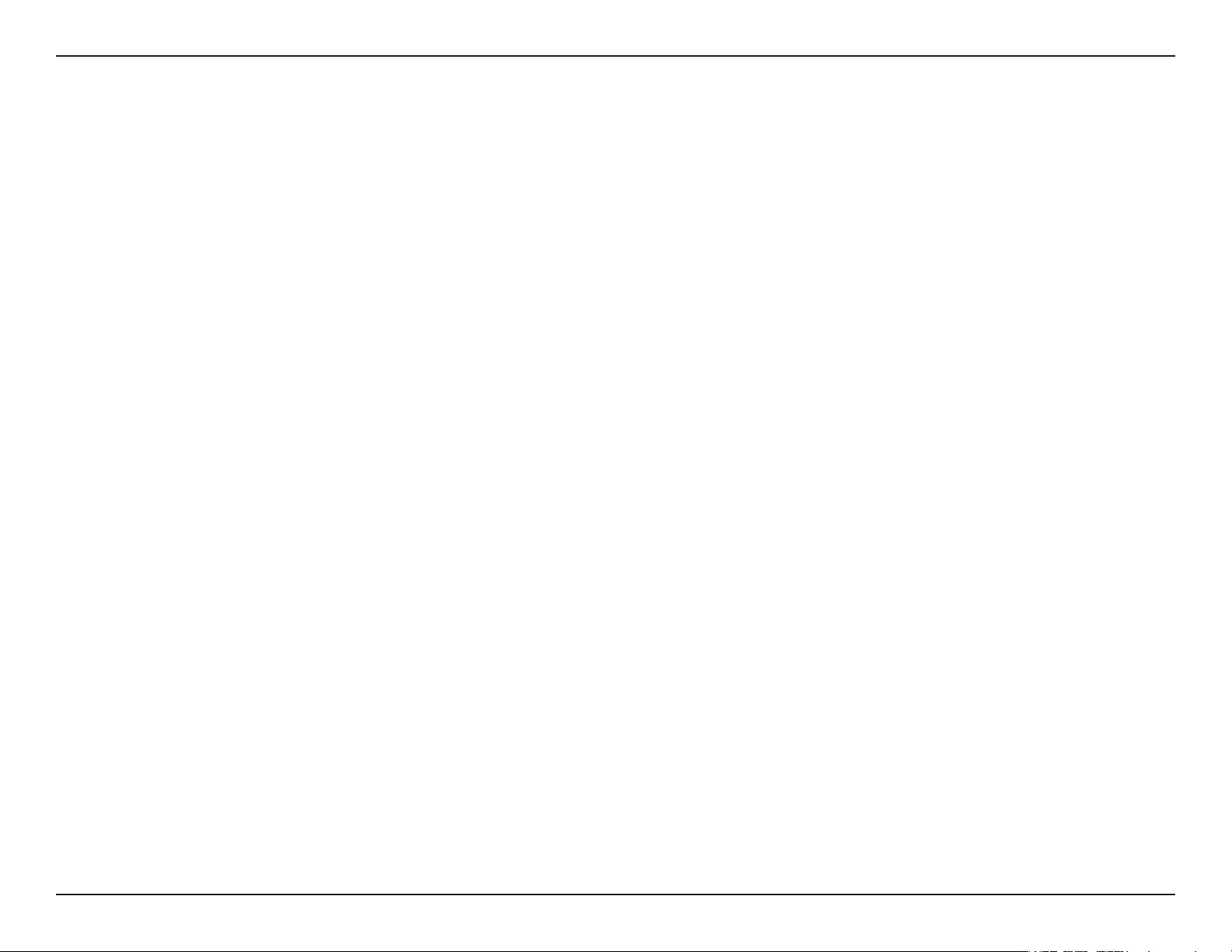
5D-Link DHP-208AV/DHP-209AV User Manual
Section 1 - Product Overview
Introduction
D-Link announces a fast, 200Mbps* Powerline AV Mini Adapter which allows you to connect your computers, networking devices
and gaming devices through the most pervasive medium in your house - the electric wiring - and share Internet connections,
share printers, transfer les, play games, and more.
Features
• Provides Ethernet to Powerline Connection
• Fast Data Transfer Rate of Up to 200Mbps*
• One Ethernet port
• Plug & Play, Easy Installation
• Push Button Security
• Power Saving mode
* Maximum throughput based on theoretical transmission PHY rate. Actual date throughput will vary. Network conditions and environmental factors, including volume of trac
and network overhead, may lower actual data throughput rate. Interference from devices that emit electrical noise, such as vacuum cleaners and hair dryers, may adversely aect
the performance of this product. This product may interfere with devices such as lighting systems that have a dimmer switch, short wave radios, or other powerline devices that
do not follow the HomePlug AV and IEEE1901 standard.
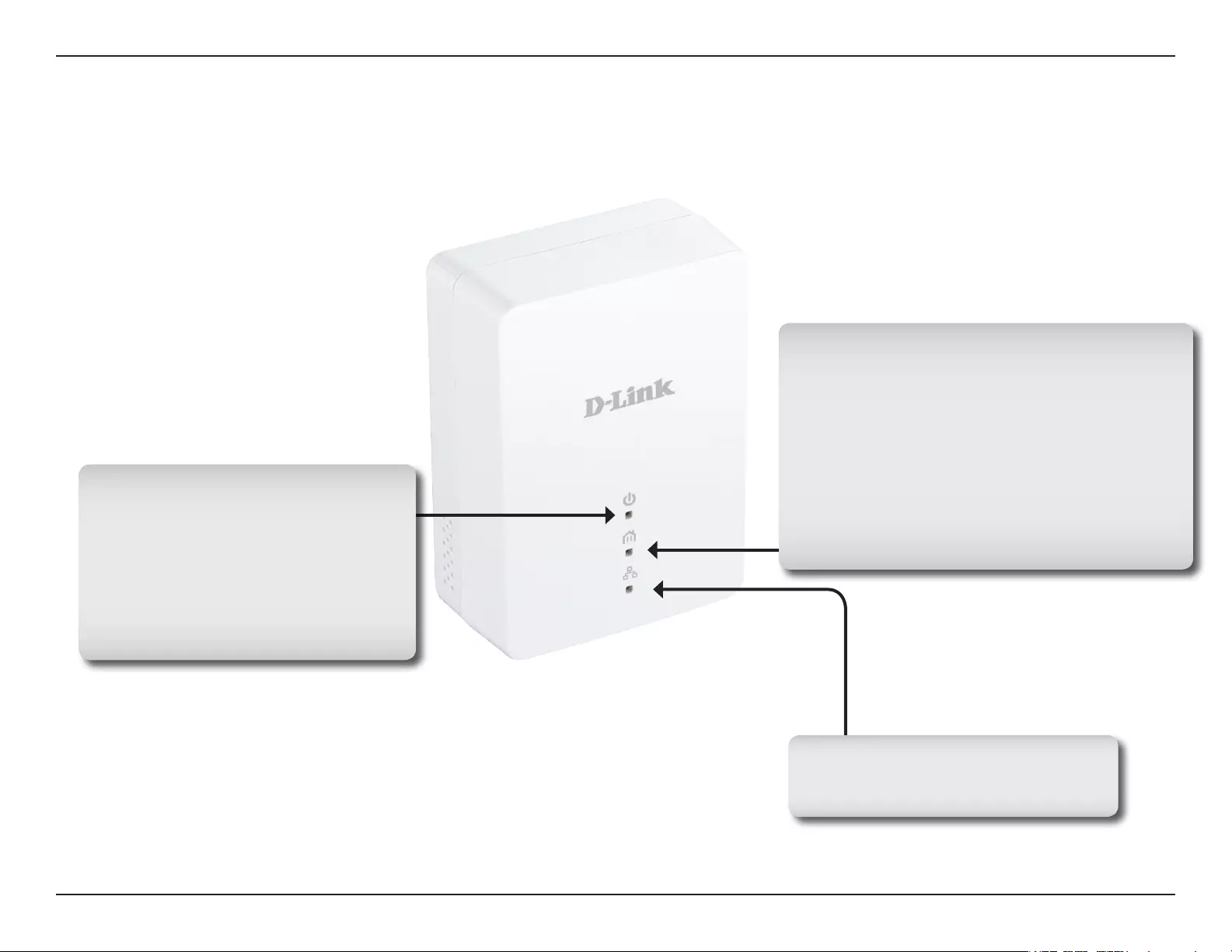
6D-Link DHP-208AV/DHP-209AV User Manual
Section 1 - Product Overview
Hardware Overview
LEDs
Power LED
• Solid. The device is receiving electrical
power.
• Blinking. The device is setting itself up
after reset or simple connect button was
pressed or power saving mode enabled.
• O. The device is not receiving electrical
power.
Ethernet LED
• Solid. The Ethernet port is linked.
• O. There is no Ethernet connection.
Powerline LED
• Solid. The device is connected to a Powerline
network.
• O. The device has not found any other compatible
Powerline devices using the same encryption key.
The color indicates the Powerline link rate:
• Green. The Powerline link rate is excellent.
• Amber. The Powerline link rate is good
• Red. The Powerline link rate is fair.
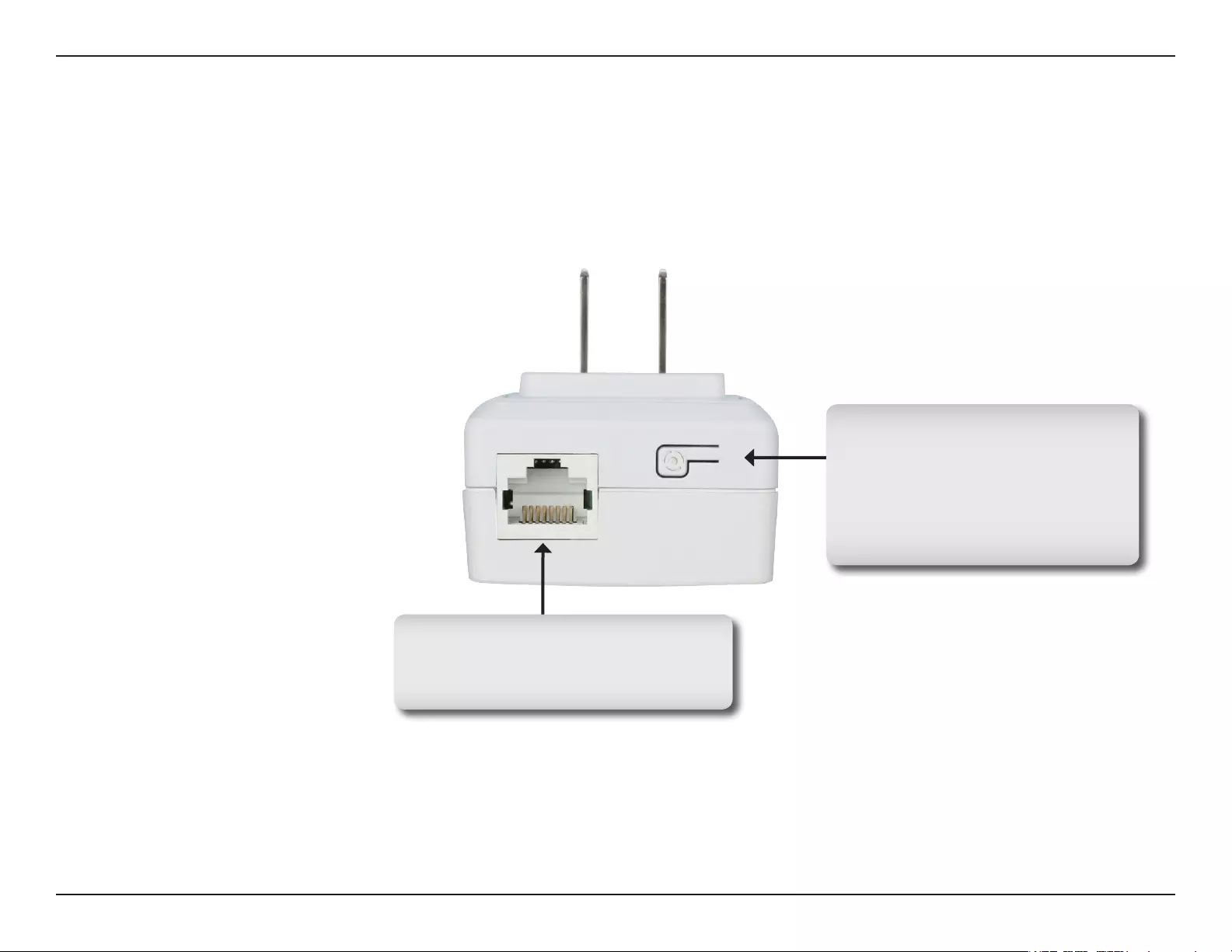
7D-Link DHP-208AV/DHP-209AV User Manual
Section 1 - Product Overview
Hardware Overview
Connection
Ethernet Port
Connects to your PC or Ethernet
device through an Ethernet cable.
Simple Connect Button
Press to secure your network or
reset your device back to the
factory default settings. Refer
to page 9 for more information.
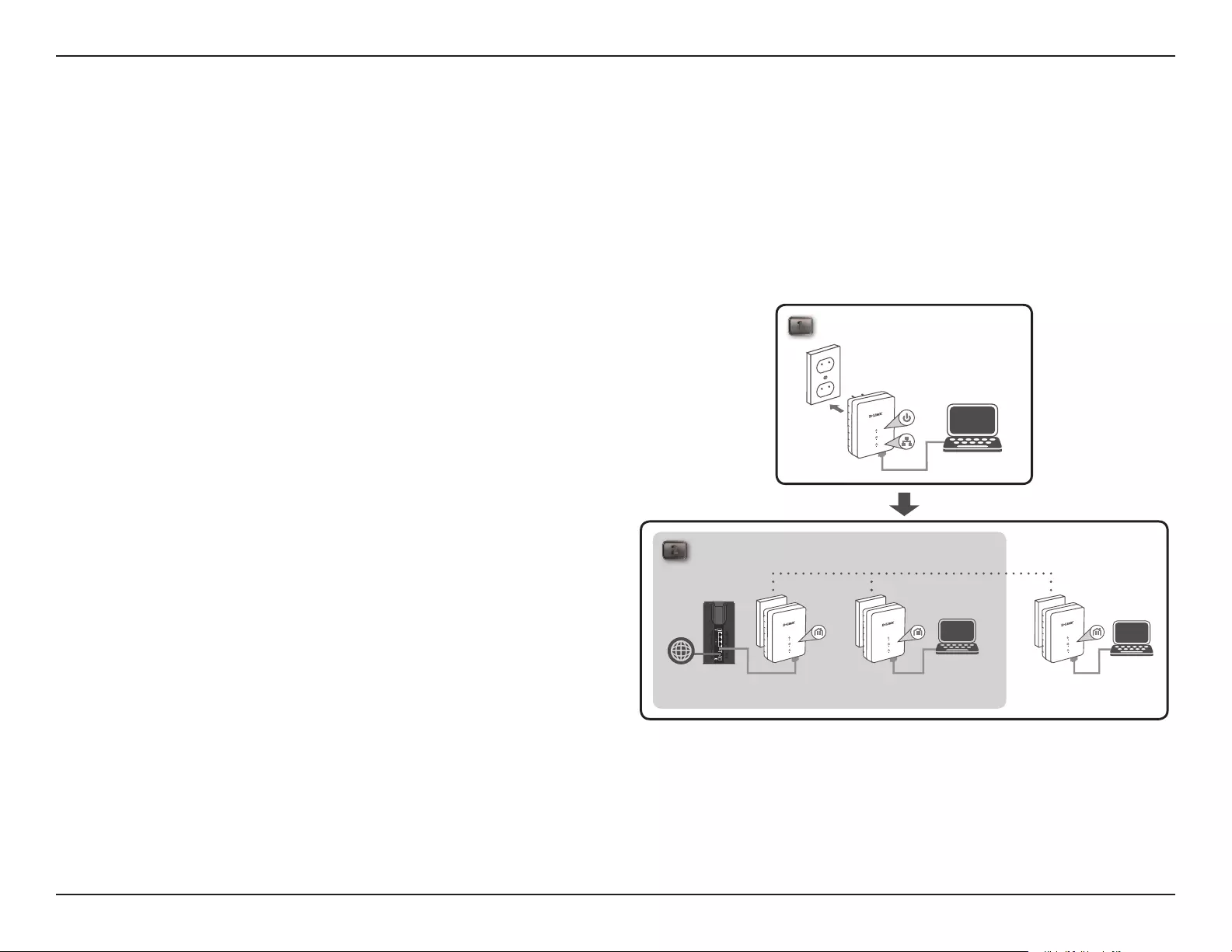
8D-Link DHP-208AV/DHP-209AV User Manual
Section 2 - Installation
Hardware Installation
Power
Plug in the DHP-208AV into an AC wall outlet. Note that it is not recommended to connect the DHP-208AV to a
power strip or UPS.
Note: Power source is conrmed when the Power LED on the DHP-208AV is illuminated.
Connect the Ethernet Cable
Connect the included Ethernet cable to the Ethernet port
located on the DHP-208AV and attach the other end of
the Ethernet cable to your PC or Ethernet device. Network
Connectivity is conrmed when the Ethernet LED on the
DHP-208AV is illuminated.
Power Saving Mode Enabled
When the Ethernet link activity has been down for 5
minutes, the DHP-208AV will automatically go into power
saving mode. The Power LED will blink intermittently.
WARNING! D-Link powerline devices cannot be congured while in
Power Saving Mode.
1ROOM C
DHP-208AV
PC
2ROOM A ROOM B ROOM C
DHP-208AVDHP-208AV
RouterInternet
PC
DHP-208AV
PC
EXISTING PLC NETWORK
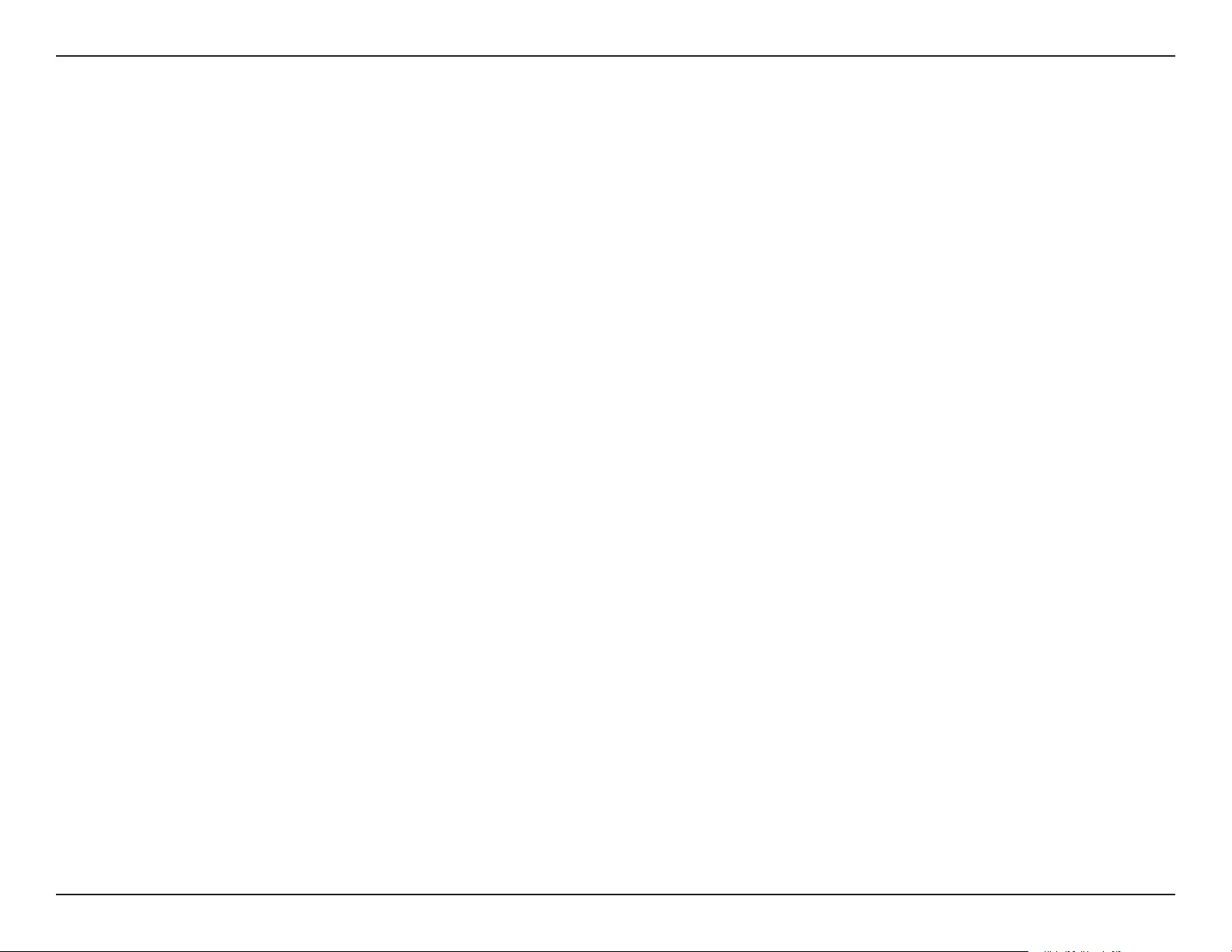
9D-Link DHP-208AV/DHP-209AV User Manual
Section 2 - Installation
Understanding Powerline AV Mini Adapter Security
Powerline AV Mini Adapters must use the same encryption key in order to be on the same network. The default encryption
key of each Powerline AV Mini Adapter is HomePlug AV. All Powerline AV Mini Adapters with default encryption key can
communicate with each other.
It’s recommended to create a private encryption key for network security purposes. The private encryption key allows you to
protect your network from unauthorized access via the Powerline network. To create a private encryption key, please follow
the steps below:
1. All Adapters
Plug in all the adapters to be congured and make sure each device’s encryption key is set to HomePlug AV (default value). If
the encryption key is not set to the default value, press the Simple connect button for 10 seconds to reset it to the default value.
2. First Adapter
Press the Simple Connect Button of the rst adapter for no more than three seconds.
The Power LED will start blinking after you release the button. The adapter will create a private, randomly generated encryption
key that each Powerline AV Mini Adapter will use.
3. Second Adapter
Push Button Security
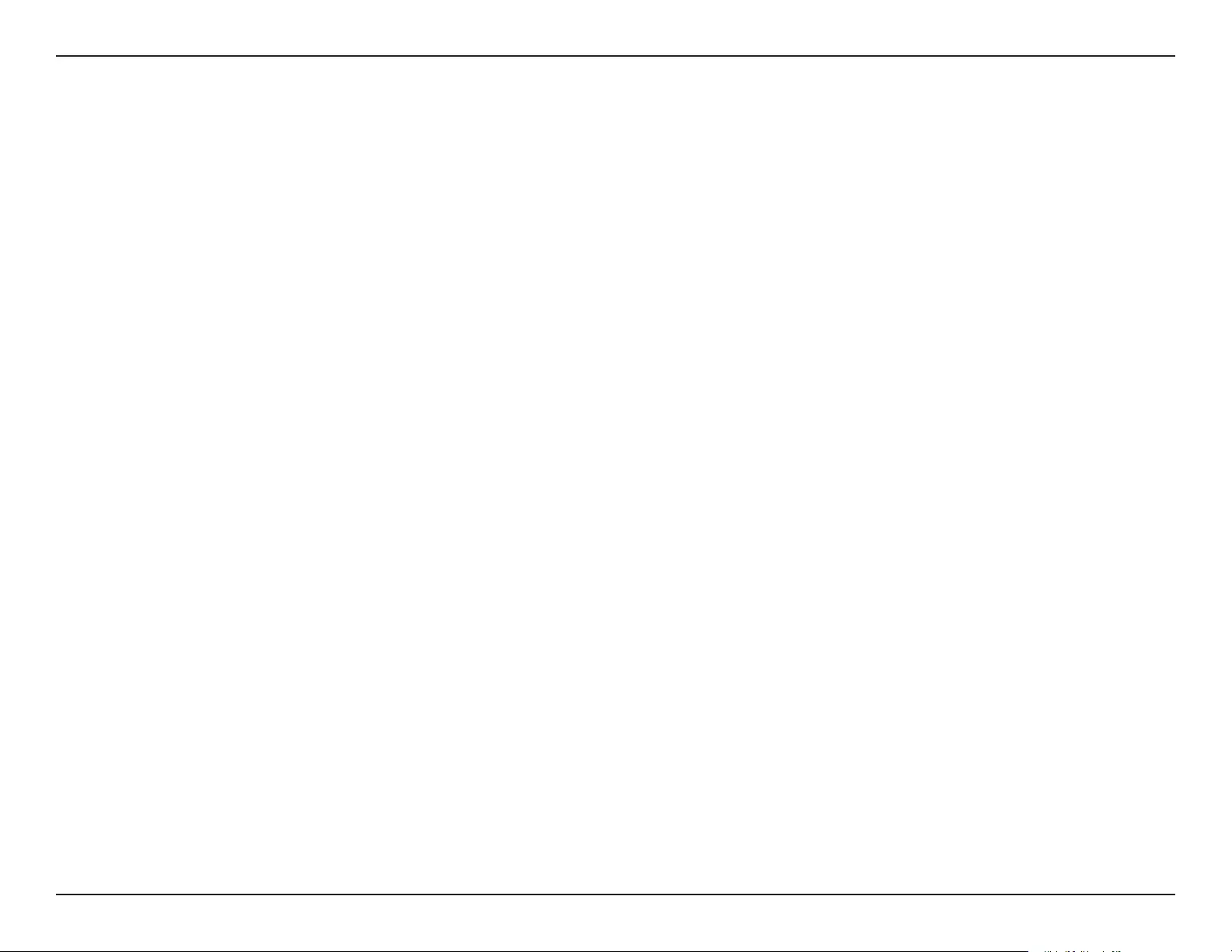
10D-Link DHP-208AV/DHP-209AV User Manual
Section 2 - Installation
Within two minutes of pushing the Simple connect button of the rst adapter, press the Simple Connect Button on the second
adapter in your Powerline network for no more than three seconds. The Power LED will start blinking after you release the
button.
Note: Both Simple connect buttons must be pressed within two minutes.
Your Powerline network is now securely congured with the same network encryption key. The adapters will remember the
security settings even if they are unplugged.
Note: To change the private encryption key, please reset the adapter back to its default value by pressing the Simple Connect
button for 10 seconds and then follow the security setup procedure above.
4. Adding More Adapters
If you would like to add more than two adapters, press the Simple Connect Button on the additional adapter for no more than
three seconds. The Power LED will start blinking after you release the button.
press the Simple Connect Button on any adapter in your existing Powerline network for no more than two seconds. The Power
LED will start blinking after you release the button.
Note: Both Simple connect buttons must be pressed within two minutes.
Now your new adapter will be able to connect to your existing Powerline network.
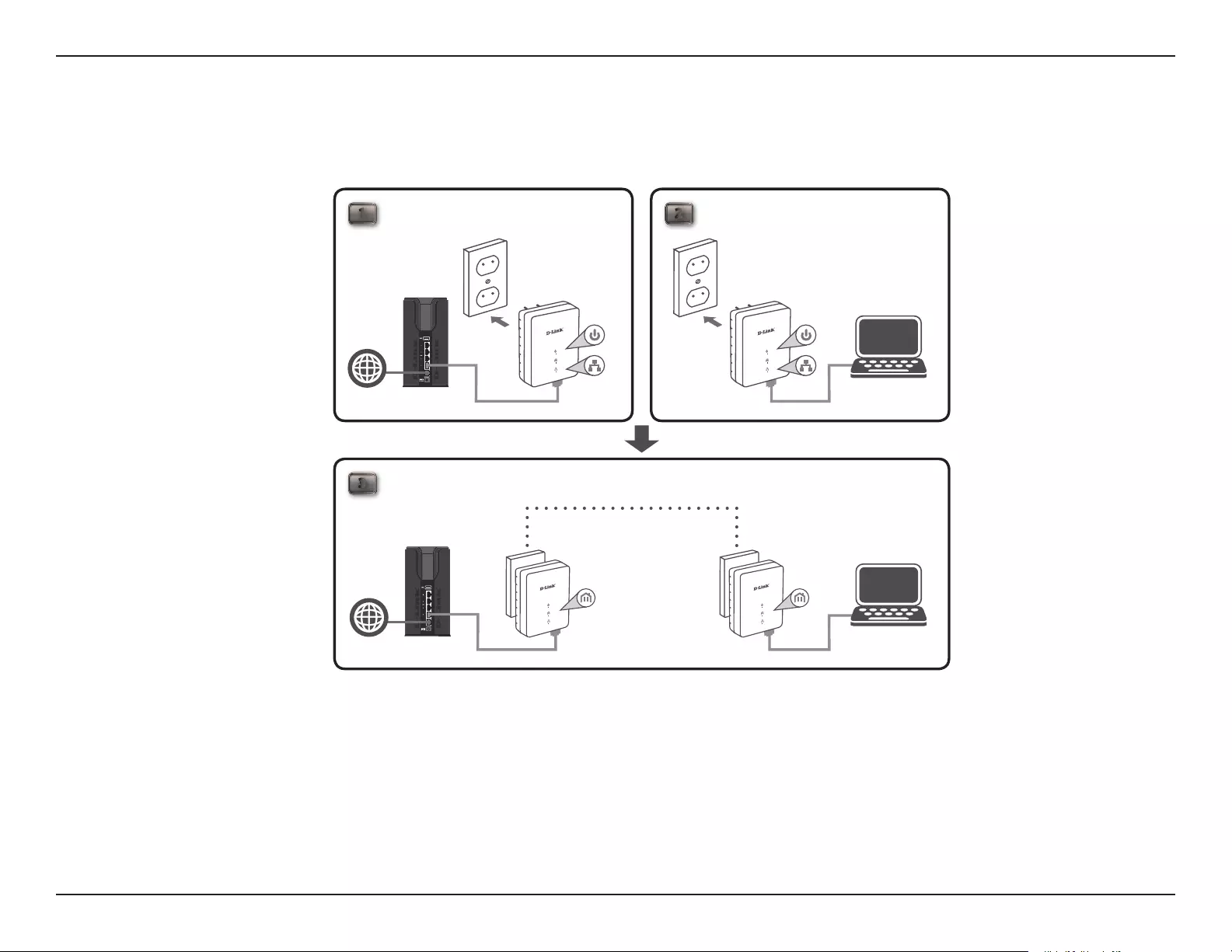
11D-Link DHP-208AV/DHP-209AV User Manual
Section 2 - Installation
3ROOM A ROOM B
DHP-208AVDHP-208AV
RouterInternet
PC
1 2
ROOM A ROOM B
DHP-208AVDHP-208AVRouterInternet
PC
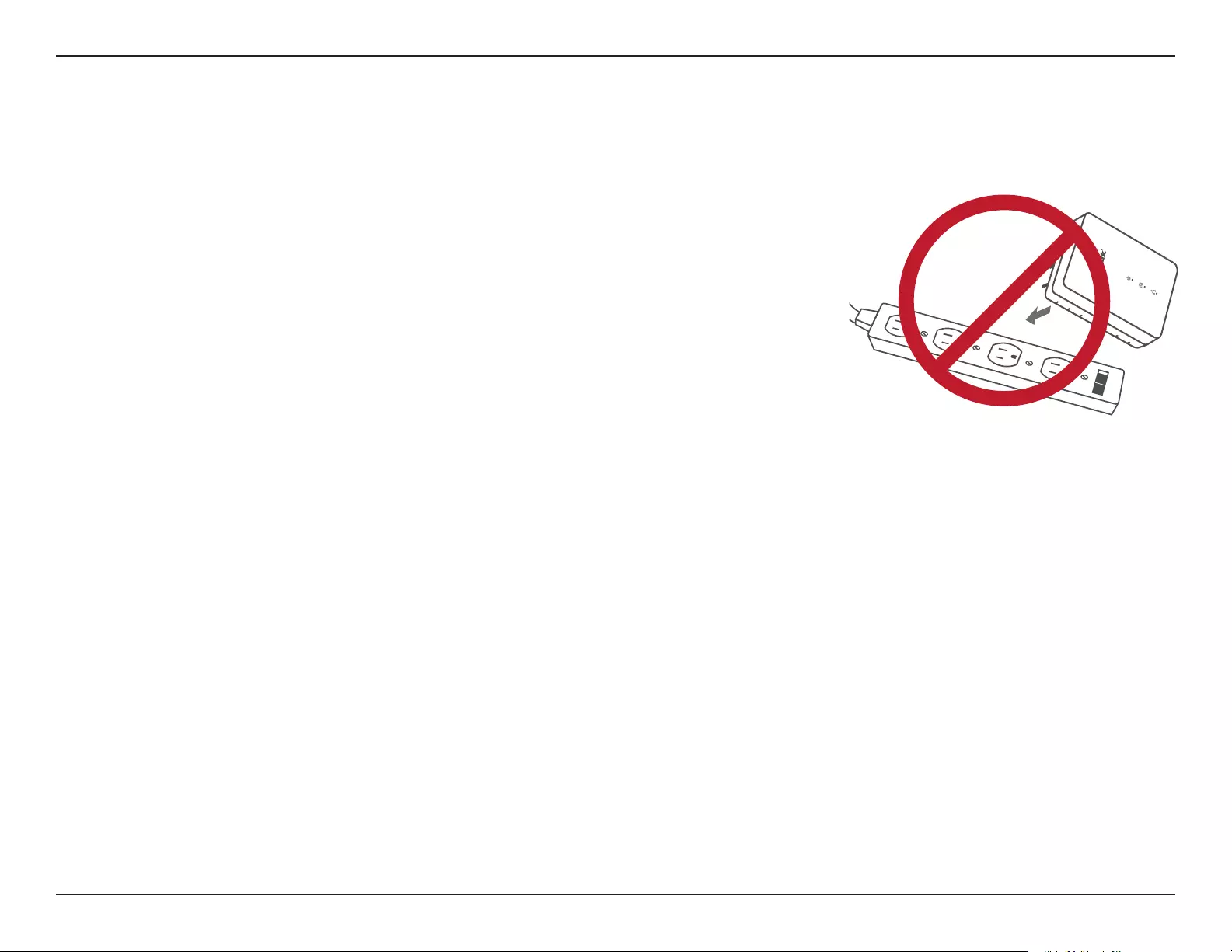
12D-Link DHP-208AV/DHP-209AV User Manual
Section 2 - Installation
Powerline Installation Considerations
Plan the location of your Powerline devices:
1. Connect Powerline devices to electrical outlets that are not controlled by a wall
switch to avoid accidentally turning o power to the device.
2. Do not connect the Powerline devices to an extension cord, surge protector, or
power strip as this might prevent it from working correctly, or reduce network
performance.
3. Avoid using the Powerline devices in an electrical outlet that is located near an
appliance that uses a lot of power, such as a washer or dryer, microwave, or a
refrigerator. This may prevent the adapter from working correctly, or negatively
impact network performance.
4. Verify that your Powerline devices are electrically rated to operate with the power available in your location.
5. To help prevent against electrical shock, be sure to plug the power cables into properly grounded electrical outlets.
6. The Powerline device is equipped with a three-pronged plug to help ensure proper grounding. Do not use adapter plugs
or remove the grounding prong from the cable.
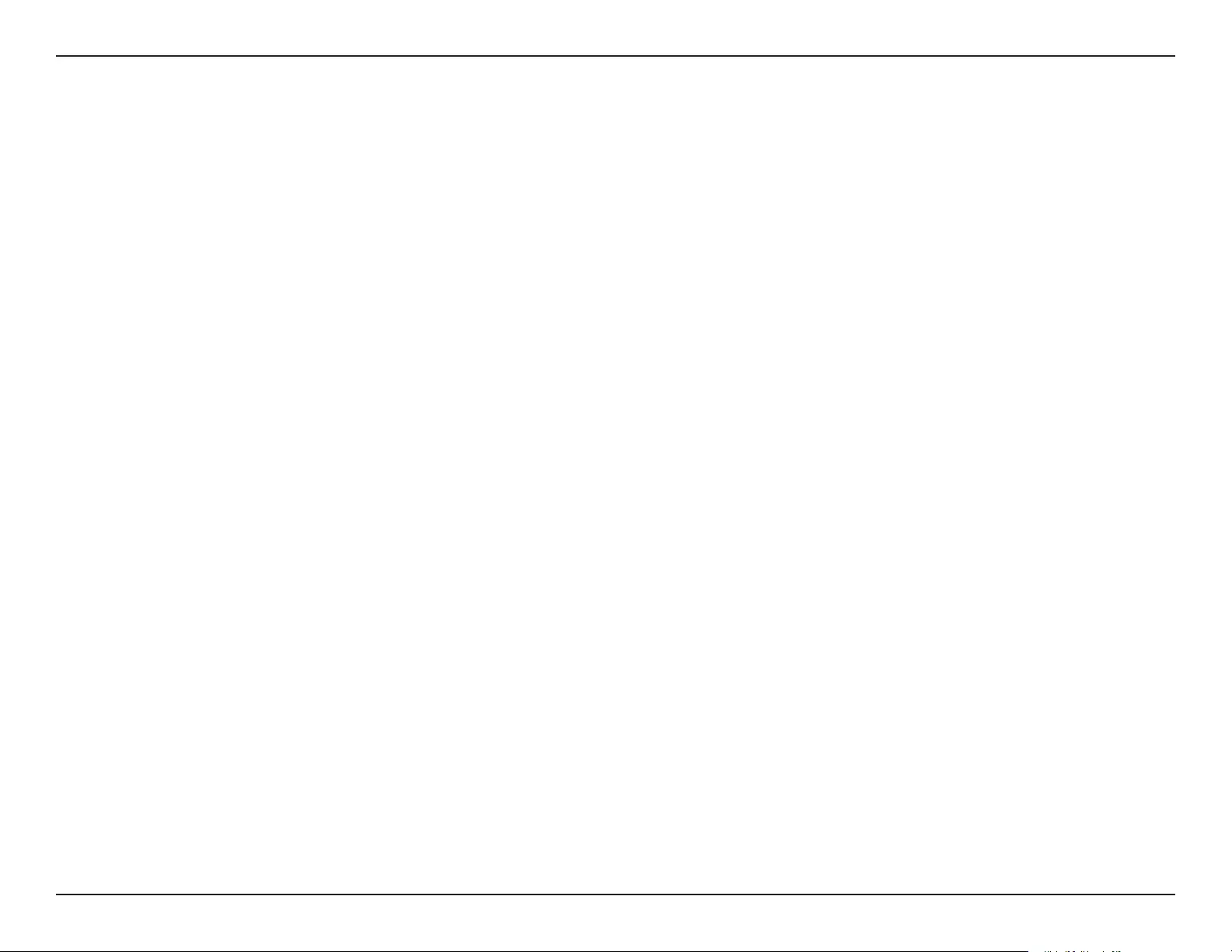
13D-Link DHP-208AV/DHP-209AV User Manual
Section 2 - Installation
7. Important safety instructions
Please read all of the safety and operating instructions before using your device:
1. Do not open the device or attempt to repair or service the device.
2. Only use the included power adapter to power your device.
3. Ensure that the device is plugged into the wall in a vertical position, with the ports facing down.
4. Use the device in a dry location, and avoid placing it in humid environments.
5. Do not submerge the device in liquid or attempt to clean it with liquids or solvents. To clean the device, disconnect it
from the power outlet and use a damp towel.
6. Keep the device out of direct sunlight.
7. Do not cover or block the vents on the device.
8. Make sure that the device has adequate room for ventilation.
9. Avoid placing the device near a heater or radiator.
10. The device should be located only where sucient ventilation can be ensured.
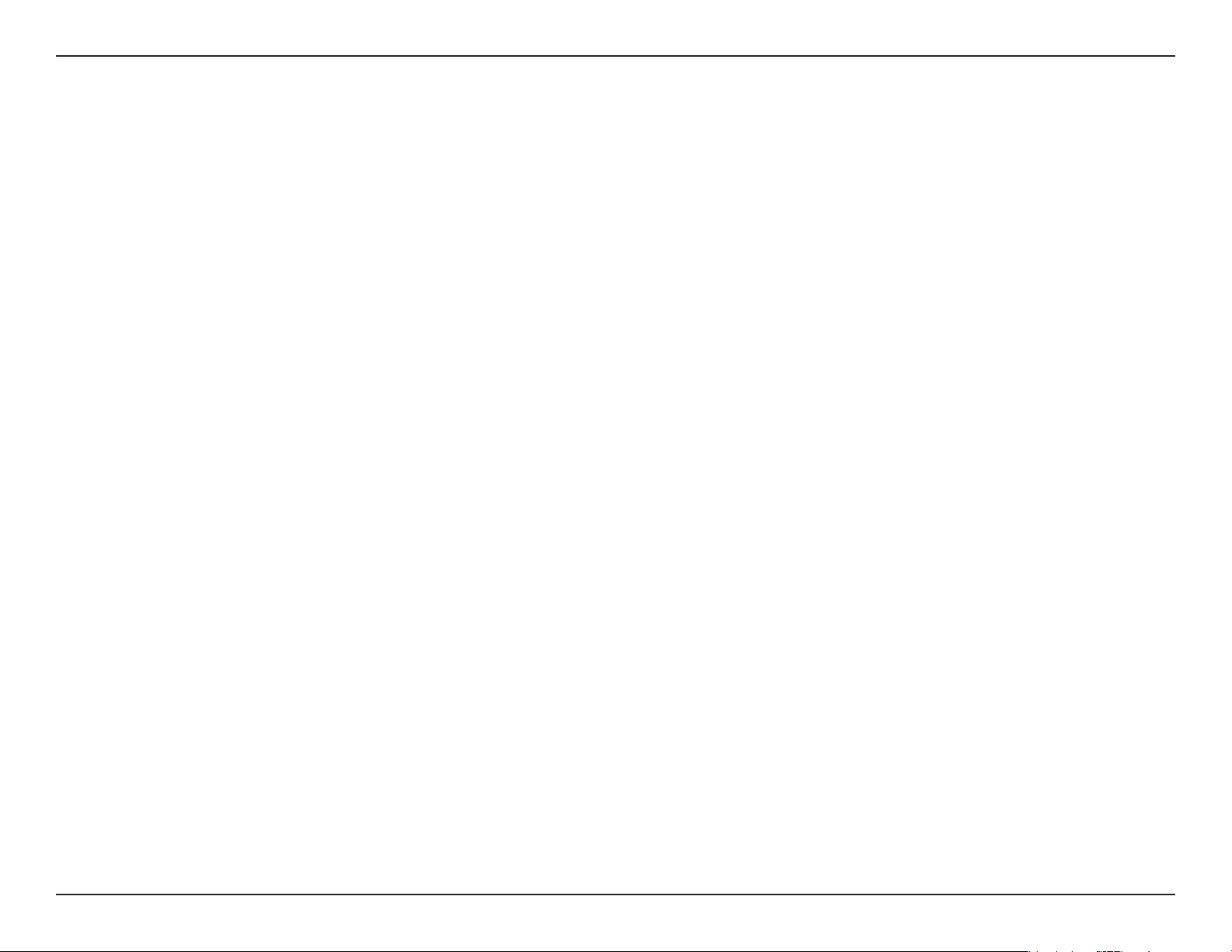
14D-Link DHP-208AV/DHP-209AV User Manual
Section 5 - Troubleshooting
Troubleshooting
• I can’t congure the Powerline AV Mini Adapter, an error is shown when I try to congure it:
Please make sure you have not unplugged the Powerline AV Mini Adapter while conguring it.
• I changed the Ethernet cable to another Network adapter and now the utility does not work correctly:
Please restart the utility each time you disconnect the Ethernet cable.
• I’mhavingproblemsconguringmynetwork:
If you are having problems conguring the network with two or more Powerline AV Mini Adapters, please make a reset all
of the Network adapters and start conguring the adapters again. Please see page 9 for more details.
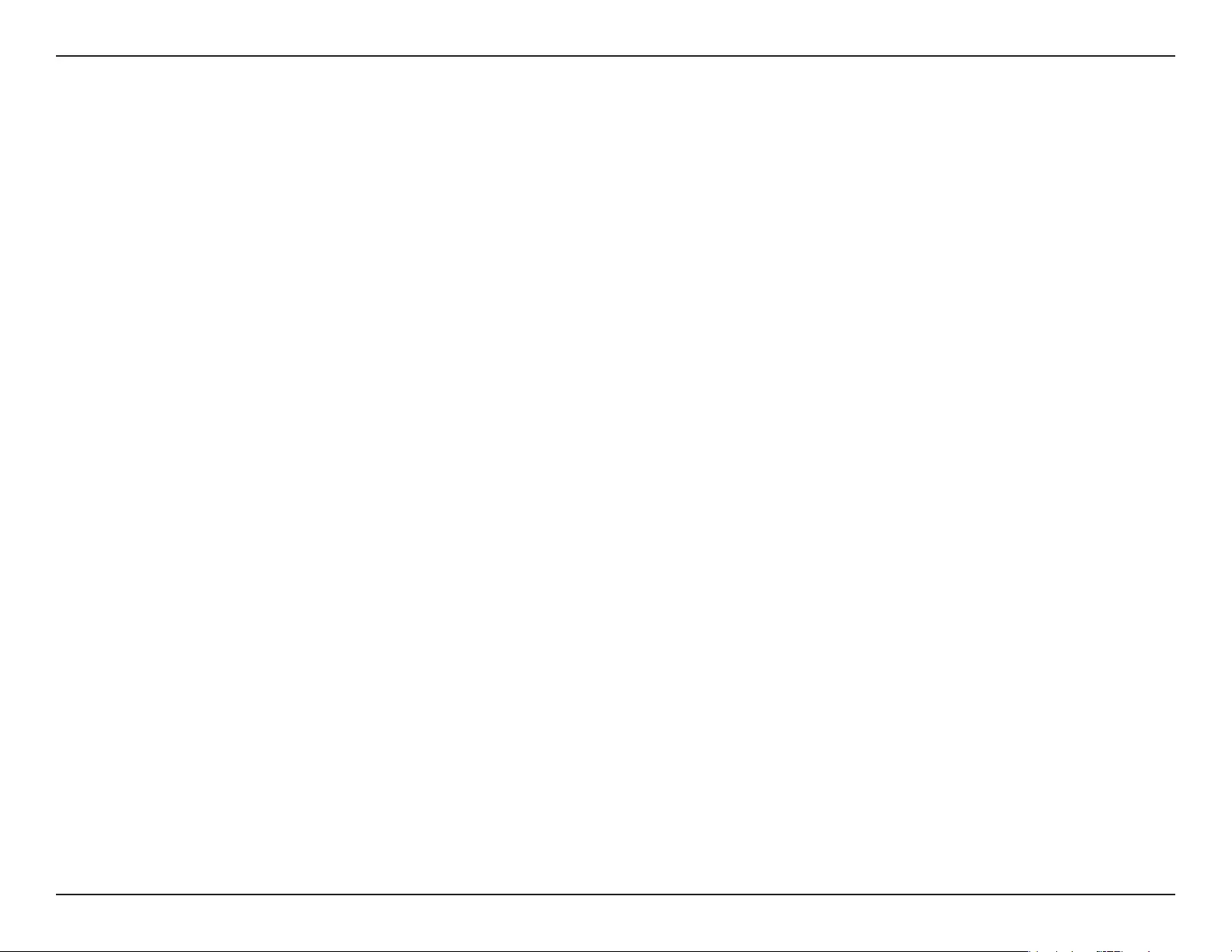
15D-Link DHP-208AV/DHP-209AV User Manual
Appendix A - Technical Specications
Network Ports
• One Ethernet port
AC Input
• 100-240V, 50/60Hz, 0.1A
Standard
• Compatible with IEEE1901
• Homeplug AV
EMC
• CE Class B / FCC
Safety
• CE LVD / UL
Encryption
• 128-bit AES
Operation Temperature
• 0°C ~ 40°C
Storage Temperature
• -10°C ~ 70°C
Humidity
• Operation: 10% ~ 90% RH
• Storage: 5% ~ 90% RH
Technical Specications