Table of Contents
D-Link DHP-W611AV User Manual
Displayed below is the user manual for DHP-W611AV by D-Link which is a product in the PowerLine Network Adapters category. This manual has pages.
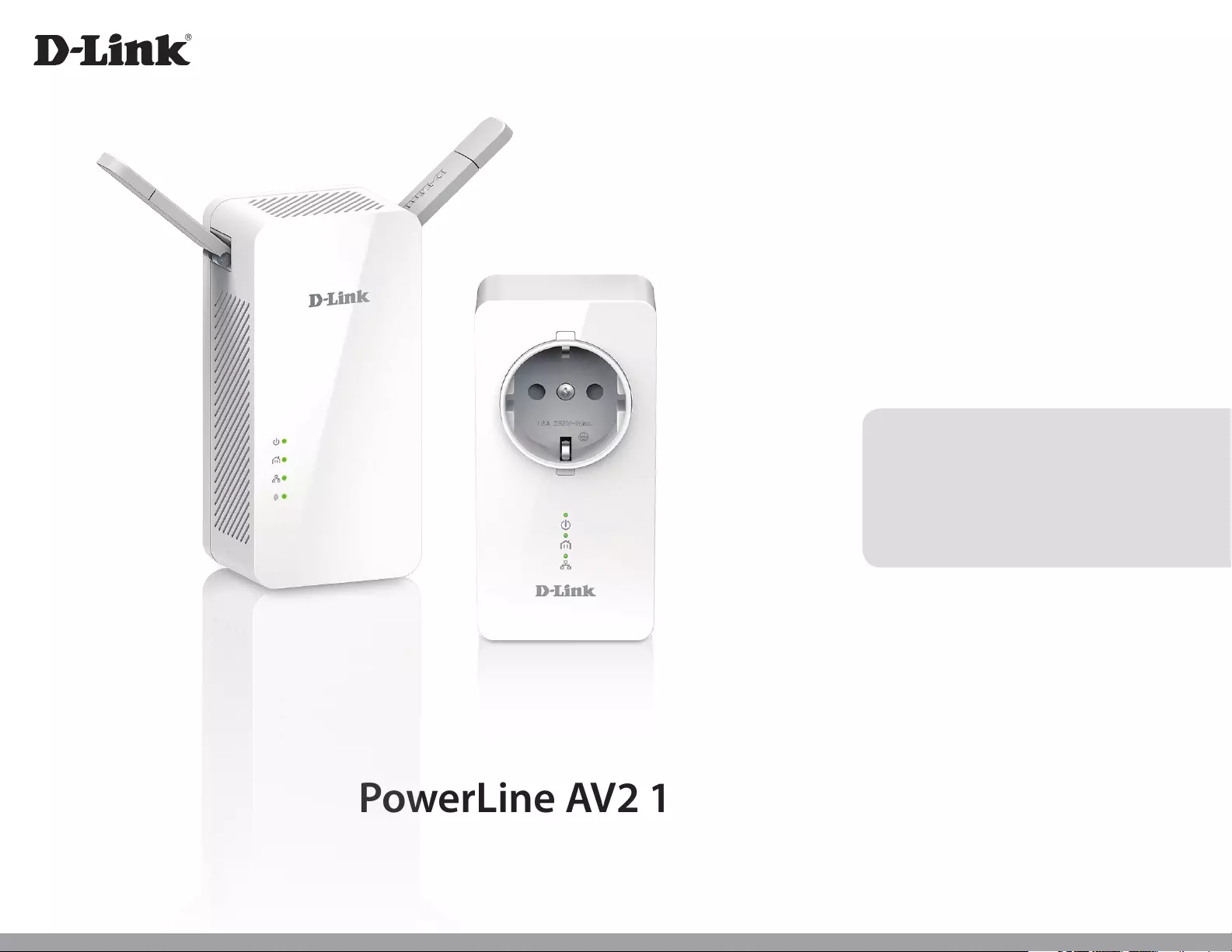
DHP-W611AV (DHP-P610AV & DHP-W610AV)
User Manual
Version 1.00 | 10/23/2016
PowerLine AV2 1000 Wi-Fi AC1200 Starter Kit
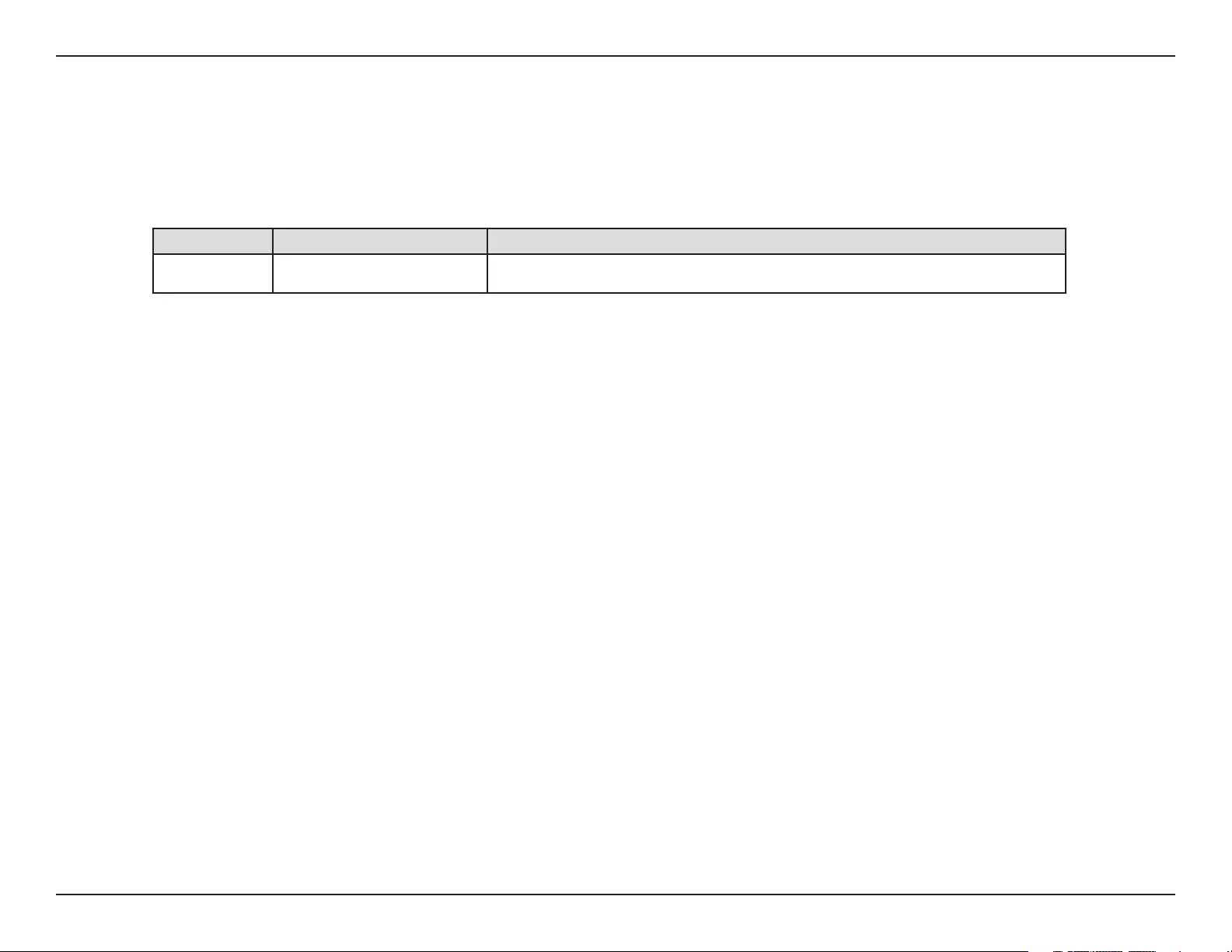
iD-Link DHP-W611AV User Manual
D-Link reserves the right to revise this publication and to make changes in the content hereof without obligation to notify any person or organization
of such revisions or changes.
Manual Revisions
Trademarks
D-Link and the D-Link logo are trademarks or registered trademarks of D-Link Corporation or its subsidiaries in the United States or other countries.
All other company or product names mentioned herein are trademarks or registered trademarks of their respective companies.
Copyright © 2016 by D-Link Corporation, Inc. All rights reserved. This publication may not be reproduced, in whole or in part, without prior expressed
written permission from D-Link Corporation, Inc.
Power Usage
This device is an Energy Related Product (ErP) with High Network Availability (HiNA), and automatically switches to a power-saving Network
Standby mode within 1 minute of no packets being transmitted. It can also be turned o through a power switch to save energy when it is not
needed.
DHP-W610AV:
Network Standby: 6.15 watts
Switched O: 0.1 watts
This device is an Energy Related Product (ErP) with High Network Availability (HiNA), and automatically switches to a power-saving Network
Standby mode within 1 minute of no packets being transmitted. If it is not needed during certain periods of time, it can be unplugged to save
energy.
DHP-P610AV:
Network Standby: 2.23 watts
Preface
Revision Date Description
1.00 23 October, 2016 • Initial release
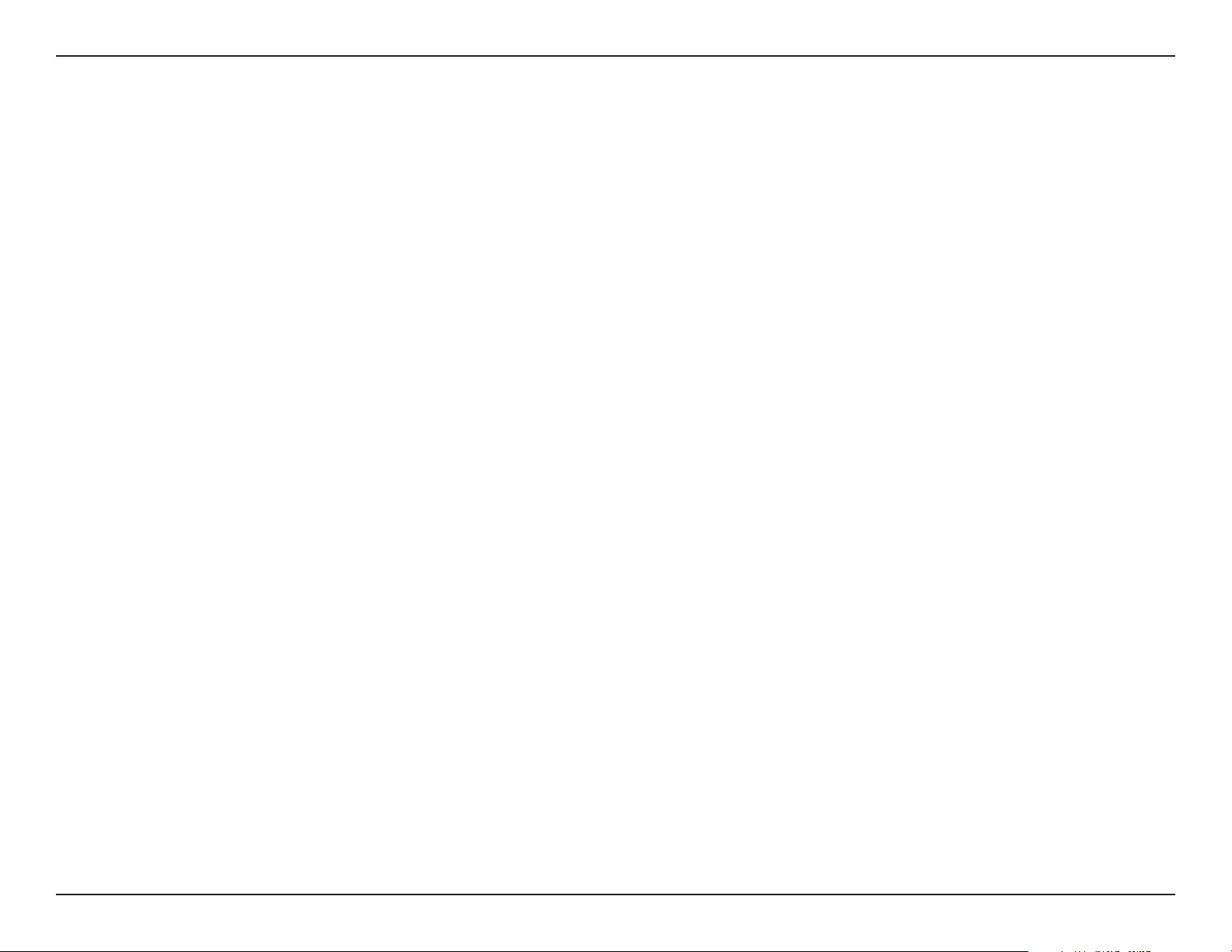
iiD-Link DHP-W611AV User Manual
Table of Contents
Preface ................................................................................................. i
Manual Revisions ...............................................................................................i
Trademarks ..........................................................................................................i
Power Usage .......................................................................................................i
Product Overview ..............................................................................1
Package Contents ...........................................................................................1
System Requirements .................................................................................... 2
Introduction ...................................................................................................... 3
Features ..............................................................................................................4
DHP-W610AV ........................................................................................... 5
Connections ....................................................................................... 5
LEDs .......................................................................................................6
DHP-P610AV............................................................................................. 7
Connections ....................................................................................... 7
LEDs .......................................................................................................8
Hardware Installation .......................................................................9
Wireless Installation Considerations ......................................................10
Powerline Installation Considerations ...................................................11
Important Safety Notes ............................................................................... 12
DHP-W610AV Conguration ...........................................................13
Setup ..................................................................................................................13
Setup Wizard ..........................................................................................14
Wireless Settings ..................................................................................15
Network Settings..................................................................................16
LAN Settings - Static IP .................................................................17
PLC Settings ..........................................................................................18
Advanced .........................................................................................................19
MAC Address Filter...............................................................................19
Advanced Wireless ............................................................................... 20
User Limit ................................................................................................21
Tools ...................................................................................................................22
Admin .......................................................................................................22
System ...................................................................................................... 23
Firmware..................................................................................................24
Time ..........................................................................................................25
System Check ........................................................................................26
Status .................................................................................................................27
Device Info .............................................................................................. 27
Logs ...........................................................................................................28
Statistics ................................................................................................... 29
Wireless .................................................................................................... 30
IPv6 ............................................................................................................ 31
Help ....................................................................................................................32
Connecting to a Wireless Network .................................................33
Using Mac OS .................................................................................................. 33
Using Windows® 10 ......................................................................................35
Using Windows® 8 .........................................................................................37
Using Windows® 7 .......................................................................................... 41
Using Windows Vista® ..................................................................................43
Conguring Wireless Security..........................................................45
Table of Contents
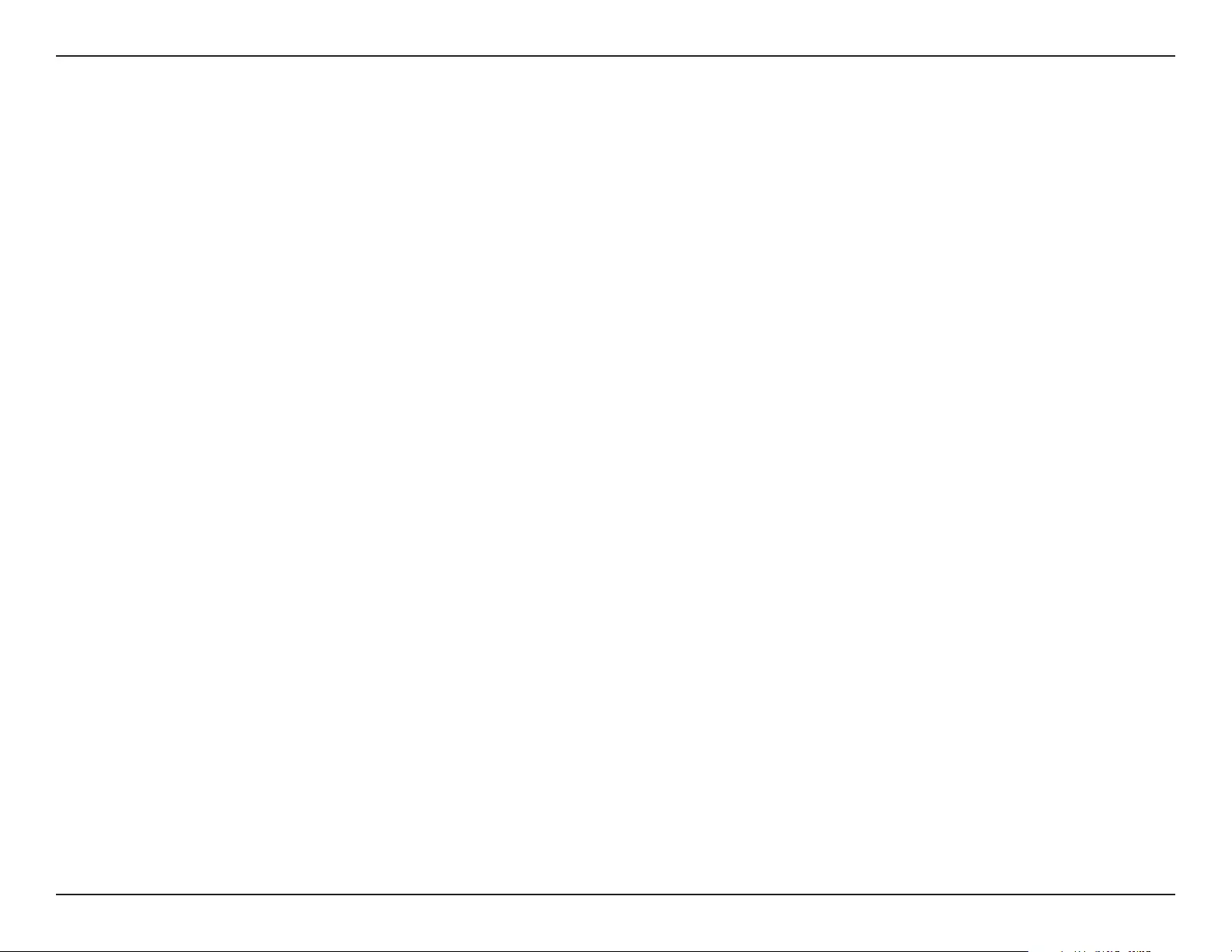
iiiD-Link DHP-W611AV User Manual
Table of Contents
Troubleshooting ..............................................................................47
Wireless Basics ................................................................................49
What is Wireless? ...........................................................................................49
How does wireless work? ..................................................................49
Wireless Local Area Network (WLAN) ...........................................49
Wireless Security .............................................................................52
What is WPA? ................................................................................................... 52
Conguring WPA/WPA2 Personal ............................................................53
Technical Specications ..................................................................54
(DHP-W610AV) ...............................................................................................54
(DHP-P610AV) ................................................................................................. 56
Regulatory Information ..................................................................57
(DHP-W610AV) ...............................................................................................57
(DHP-P610AV) ................................................................................................. 66
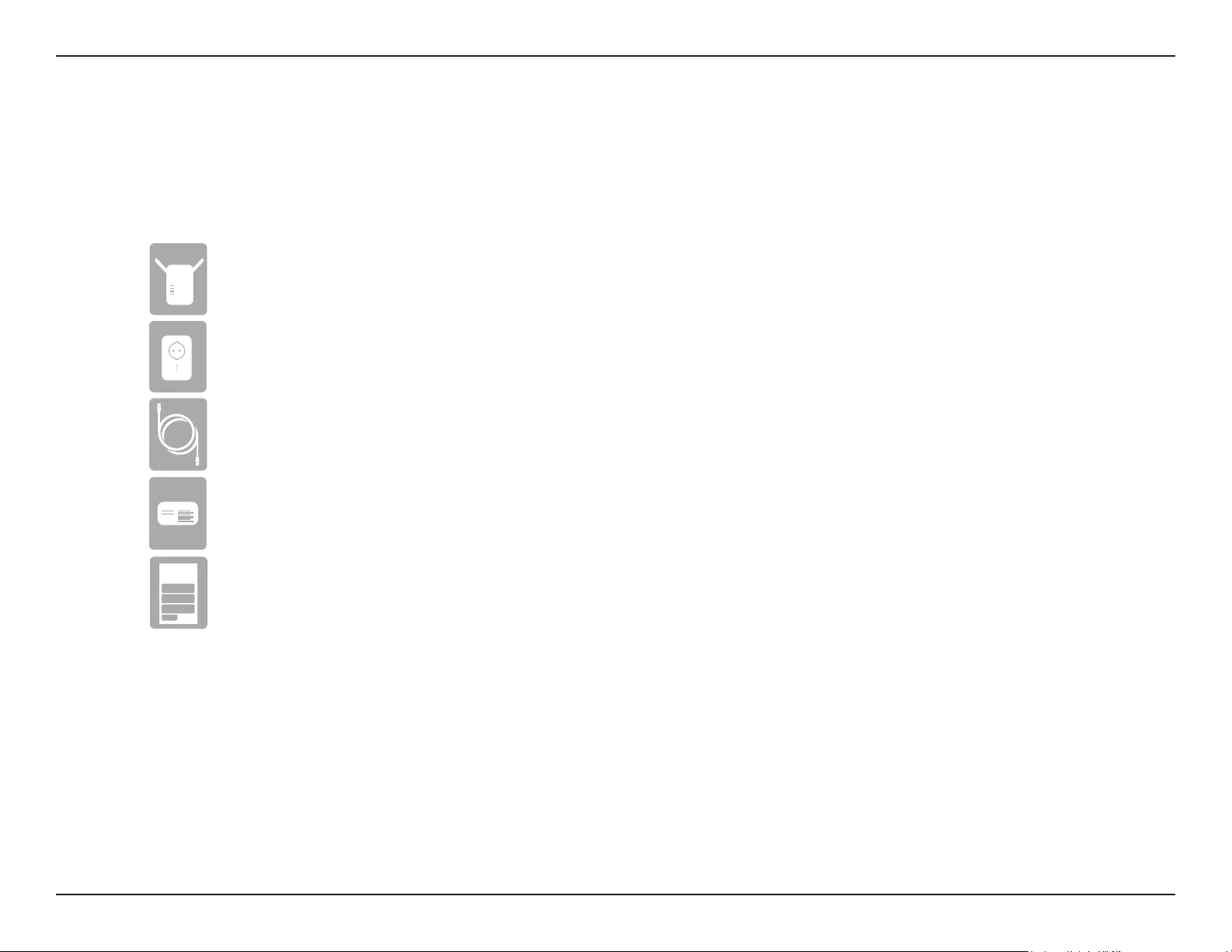
1D-Link DHP-W611AV User Manual
Section 1 - Product Overview
D-Link DHP-W610AV PowerLine AV2 1000 Wi-Fi AC1200 Adapter
D-Link DHP-P610AV PowerLine AV2 1000 Gigabit Passthrough Adapter
CAT5 Ethernet Cable (x2)
Wi-Fi Conguration Card
Quick Installation Guide
Package Contents
Product Overview
Wi-Fi Conguration Note
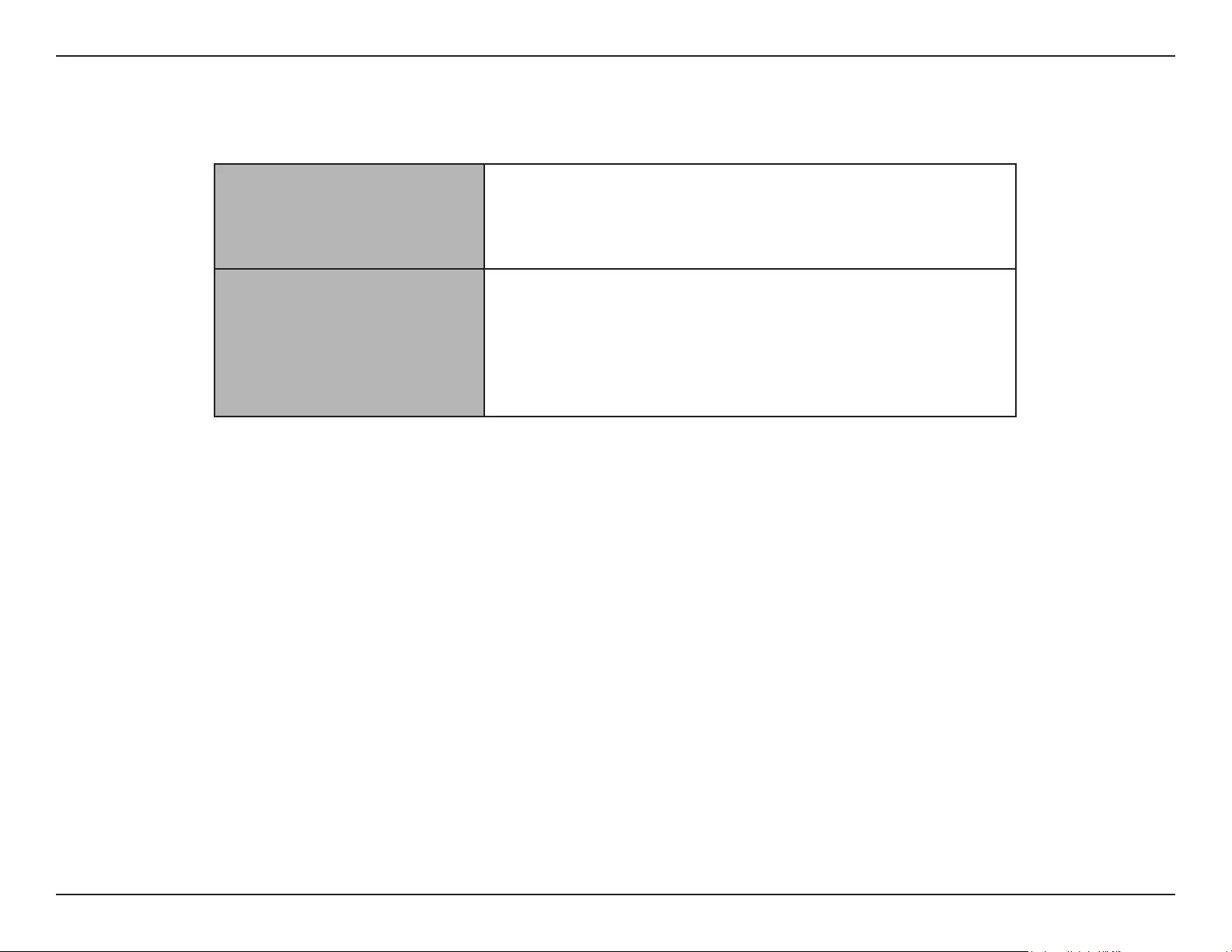
2D-Link DHP-W611AV User Manual
Section 1 - Product Overview
System Requirements
Network Requirements
• An Ethernet broadband connection
• 10/100/1000 Ethernet clients OR
• 802.11ac/n/g/a wireless clients
Browser Requirements
• Internet Explorer 7.0 or higher
• Firefox 3.5 or higher
• Safari 4.0 or higher
• Chrome 8.0 or higher
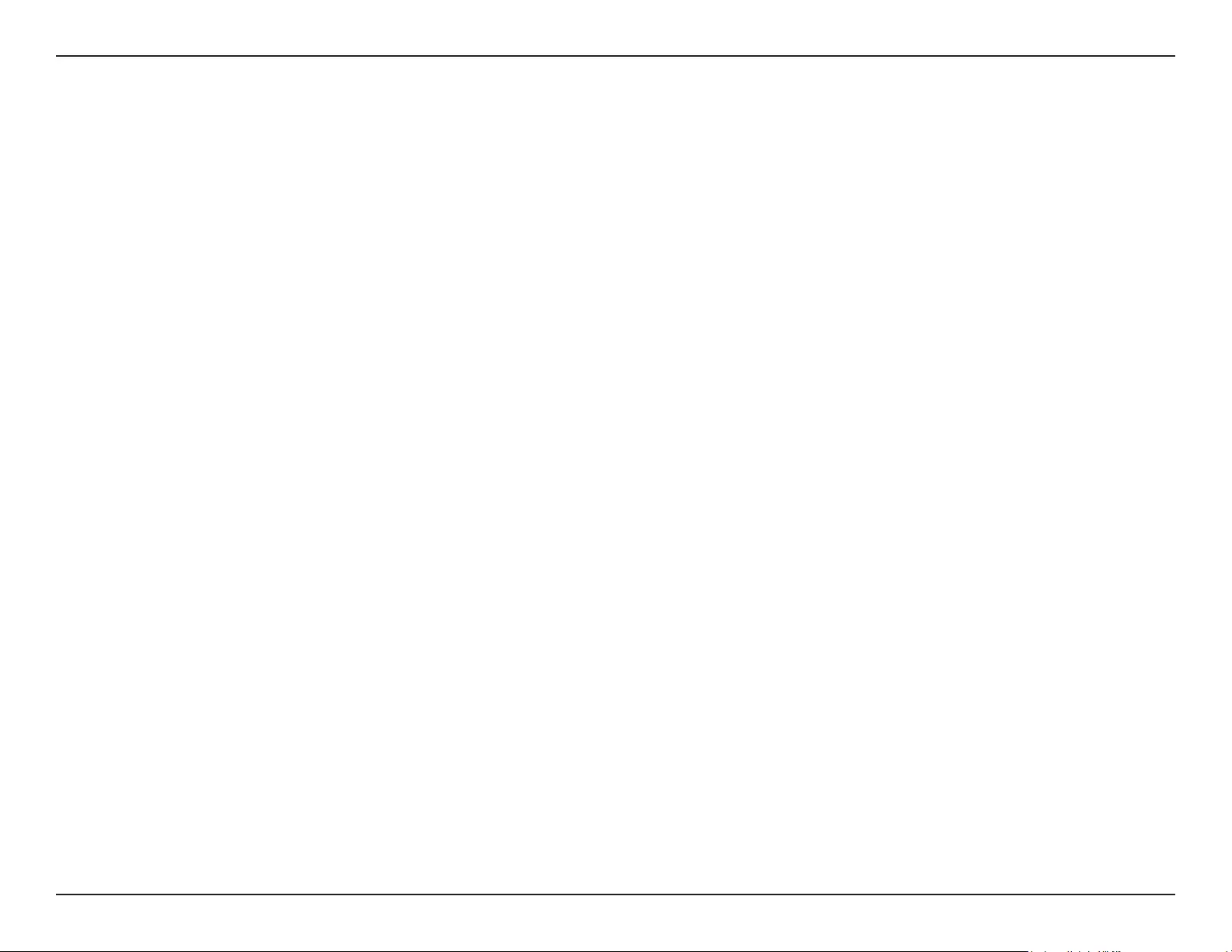
3D-Link DHP-W611AV User Manual
Section 1 - Product Overview
The DHP-W610AV allows you to connect both wired and wireless computers, high-denition TVs, networking devices, and gaming consoles using
the most pervasive medium in your home - the electrical wiring. Share Internet connections and experience smooth le transfers, streaming
multimedia, online gaming, and more. The DHP-W611AV is a complete solution that consists of the DHP-W610AV PowerLine AV2 1000 Wi-Fi AC1200
Adapter and the DHP-P610AV PowerLine AV2 1000 Gigabit Passthrough Adapter, giving you everything you need to create a high-speed Powerline
network in your home. Simply plug the devices into your home’s electrical outlets and you’ll be able to use your existing wiring to expand your
Internet access and wireless network.
The PowerLine AV2 1000 Wi-Fi AC1200 Adapter incorporates the latest technology to improve on AV data speeds over a home’s existing electrical
wiring. This faster transmission speed provides ample bandwidth suitable for streaming HD video while simultaneously providing high-speed
Internet access throughout the home. With Quality of Service (QoS) support, you can prioritize and allocate bandwidth based on media type. This
feature ensures that applications that require real-time communication (such as VoIP calling and online gaming) stay uninterrupted even while
streaming Internet TV and music.
A D-Link exclusive, the Clone My Wi-Fi feature lets you quickly and easily set up your Powerline devices in your existing network if you are using
a compatible router. Simply choose the Clone My Wi-Fi option in the setup wizard and the extender will automatically copy your current network
settings to your new Powerline devices. Gigabit Ethernet and Wireless AC provide high speed data transfers so you can enjoy speedy performance
no matter how you are connected. Plug and Play completes the package, so you can expand your home network and share your Internet connection
with other devices at the touch of a button.
Introduction
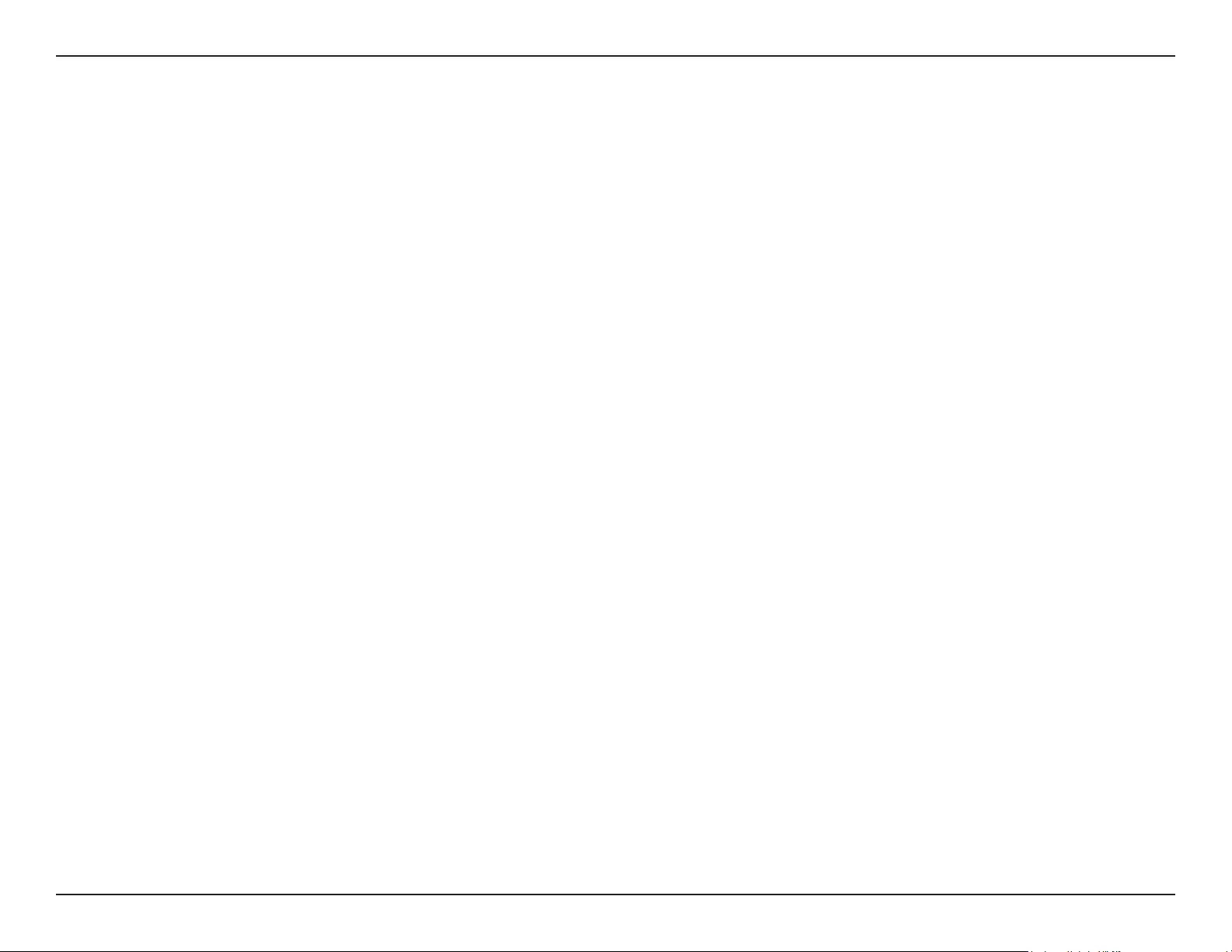
4D-Link DHP-W611AV User Manual
Section 1 - Product Overview
Features
Data Transmission Over Electrical Wiring
The D-Link DHP-W610AV PowerLine AV2 1000 Wi-Fi AC1200 Adapter, compliant with the HomePlug AV2 standard, uses your home’s existing electrical
wiring1 to create or extend your network. It turns every power outlet into a potential network connection to access digital media devices, game
consoles, print servers, computers, and network storage devices throughout your home. Additionally, Wireless AC provides high speed transfers
without the need for unsightly network cables.
Faster Wireless Speeds & Wider Operational Range
The Wireless AC technology incorporated into the DHP-W610AV oers increased speed and range beyond standard 802.11n technology. Initial
wireless setup can be accomplished quickly, thanks to a convenient setup wizard. WPA/WPA2 encryption keeps your network trac safe and secure.
Ideal For Bandwidth-Intensive Applications
The DHP-W610AV is capable of delivering Powerline AV data transfer rates even higher than the old AV standard. This rapid transmission speed makes
it ideal for bandwidth-intensive applications, guaranteeing smooth HD video streaming, clear VoIP calls, and lag-free online gaming experiences.
In addition, it prioritizes Internet trac, ensuring that multimedia applications do not experience glitches while web surng and downloads are in
progress. This device provides ample network bandwidth, enabling digital home consumers to tap into existing electrical wiring for high-quality
multimedia streaming.
Convenient Setup and Secure Operation
The DHP-W611AV devices plug directly into a power outlet, and do not require any additional power cables. Extend your home network by connecting
multiple devices in the farthest corners of your home via Ethernet cable or Wireless AC. For convenient setup, wired or wireless encryption keys
can be quickly congured with the push of a button on top of the device. The adapter implements 128-bit AES data encryption to protect the
network from unauthorized wiretapping. With hassle-free plug and play installation, the DHP-W611AV is an ideal solution to create a wall-to-wall
home network.
1Power outlets and electrical wiring must all be part of the same electrical circuit. Certain electrical conditions in your home, such as wiring condition and conguration, may aect the performance of this product.
Additional D-Link PowerLine AV adapters are required to add new devices to the network. A minimum of two D-Link PowerLine AV Network Adapters are required to create a network. Connecting this product to a power
strip with a surge protector may adversely aect the performance of this product. For best results, plug the adapter directly into a wall outlet.
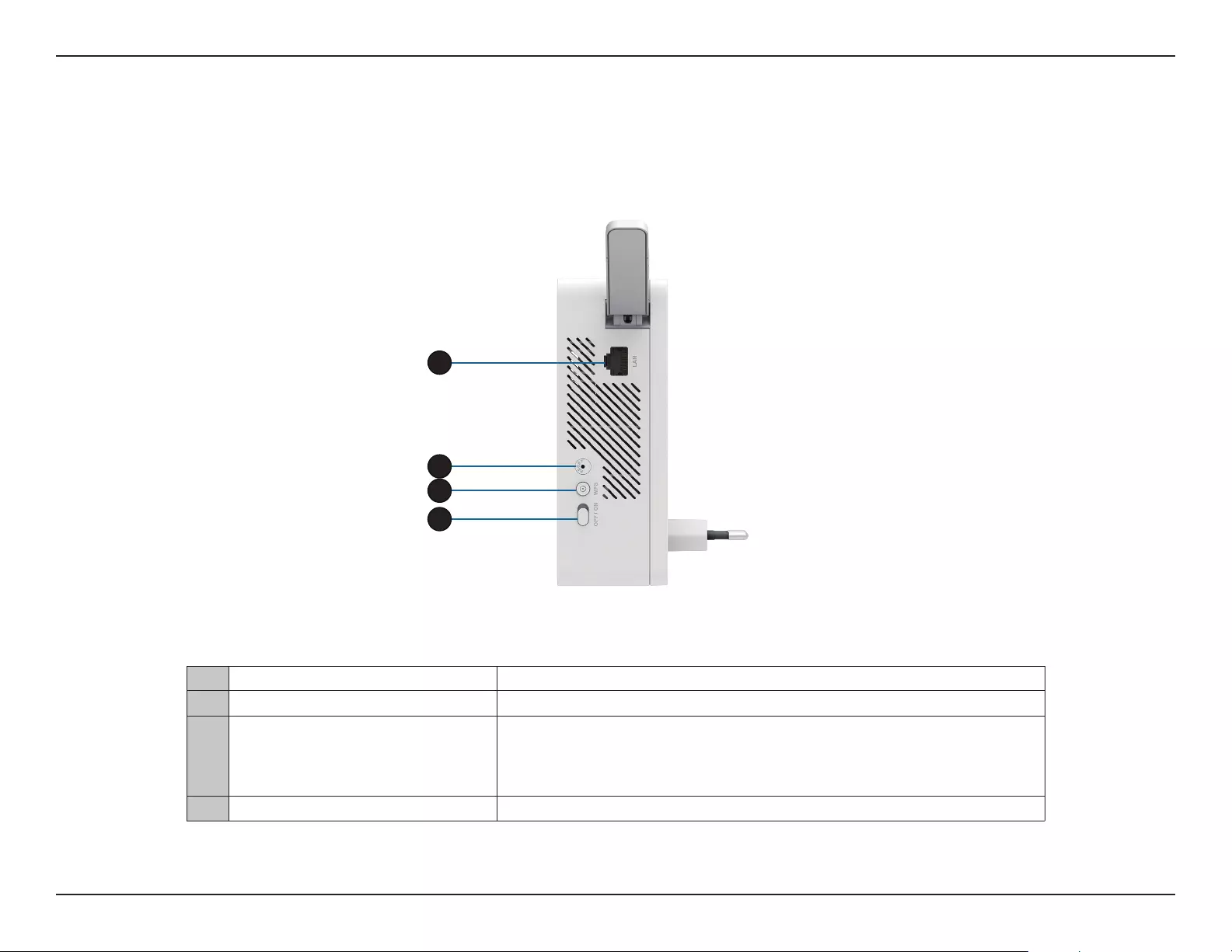
5D-Link DHP-W611AV User Manual
Section 1 - Product Overview
Hardware Overview
DHP-W610AV
Connections
1RJ-45 10/100BASE-TX Ethernet Port Connects to Digital Media Devices, PCs, Game Consoles, Network Storage Devices
2Reset Button Press and hold the button for 5 seconds to reset to factory defaults.
3Simple Connect/WPS Button
Push this button to create a secure Powerline connection with another adapter. For
more details on how to do this, go to Hardware Installation on page 9. It can also be
used to connect using Wi-Fi Protected Setup (WPS). To connect using WPS, press this
button, then press the WPS button on your wireless client.
4On/O Switch Slide this switch to power on or o the device.
1
4
3
1
2
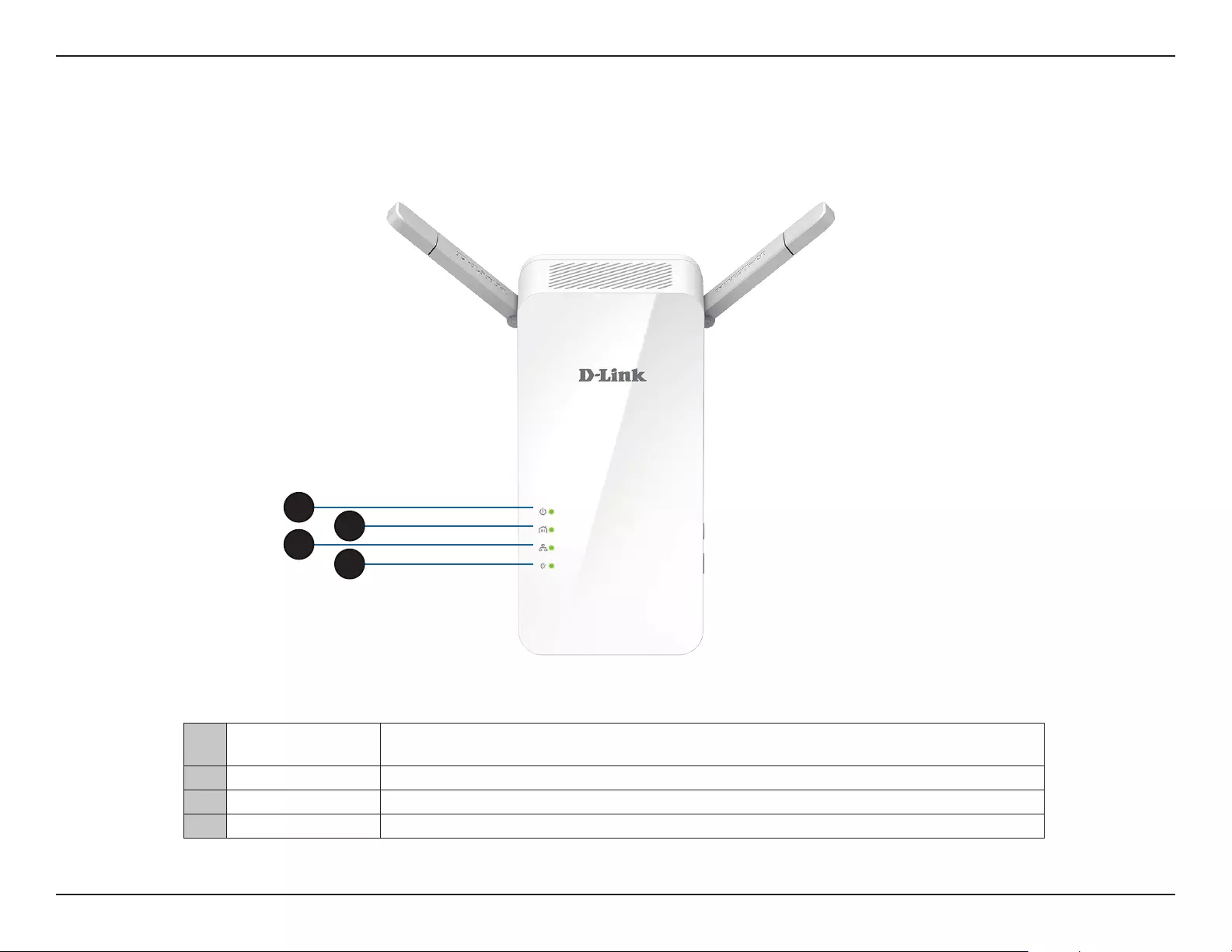
6D-Link DHP-W611AV User Manual
Section 1 - Product Overview
Hardware Overview
LEDs
1Power LED A solid light indicates a proper connection to the power supply. A blinking light indicates it is in sleep
mode or seeking a Powerline connection.
2Powerline LED A solid light indicates that a Powerline connection is established.
3Ethernet LED A solid light indicates a connection to an Ethernet-enabled device.
4Wireless LED A solid light indicates that the wireless network is ready.
2
4
3
1
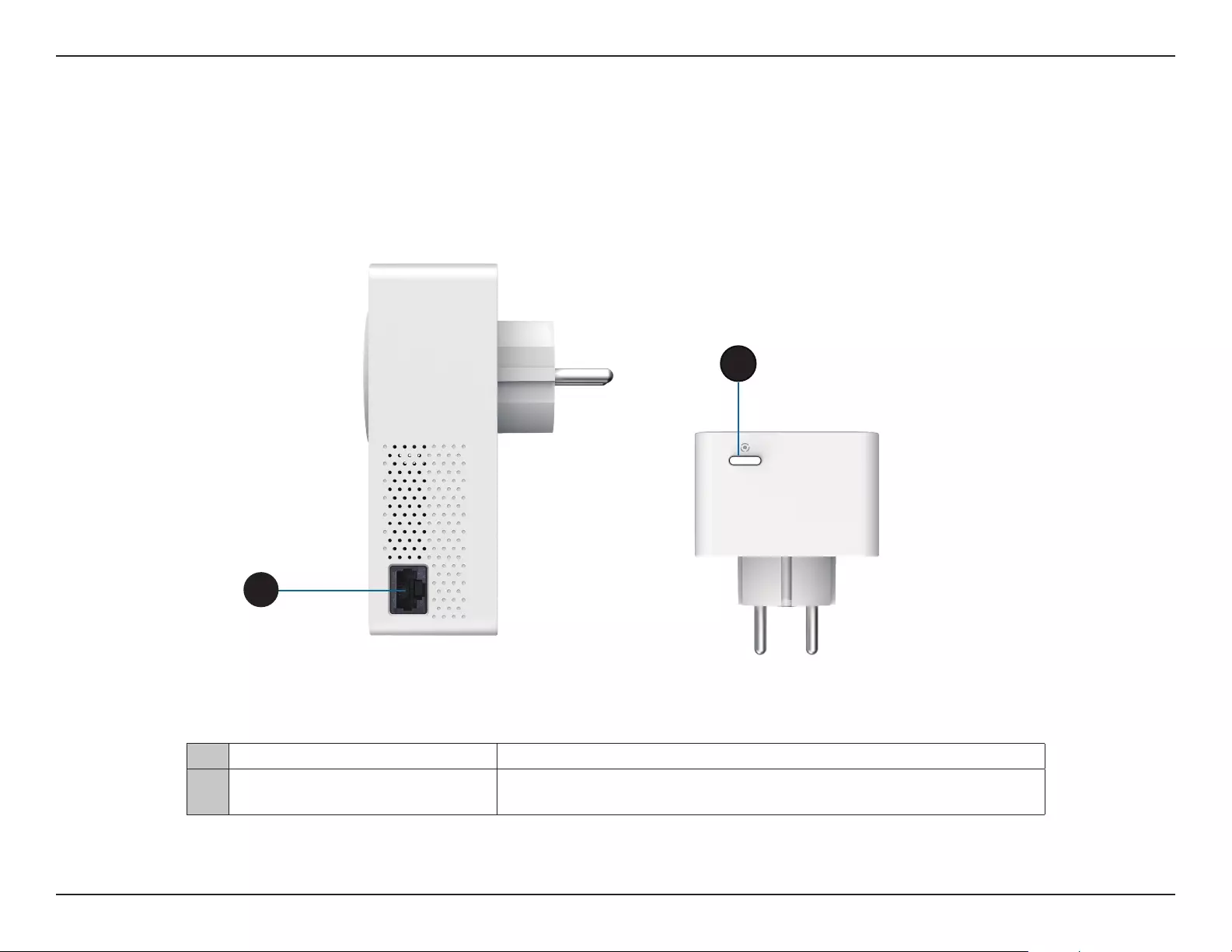
7D-Link DHP-W611AV User Manual
Section 1 - Product Overview
Hardware Overview
DHP-P610AV
Connections
1RJ-45 10/100BASE-TX Ethernet Port Connects to digital media devices, PCs, game consoles, network storage devices.
2Simple Connect Button Press this button for 3-5 seconds to set up a Powerline network or press it for 10
seconds to perform a factory reset.
1
2
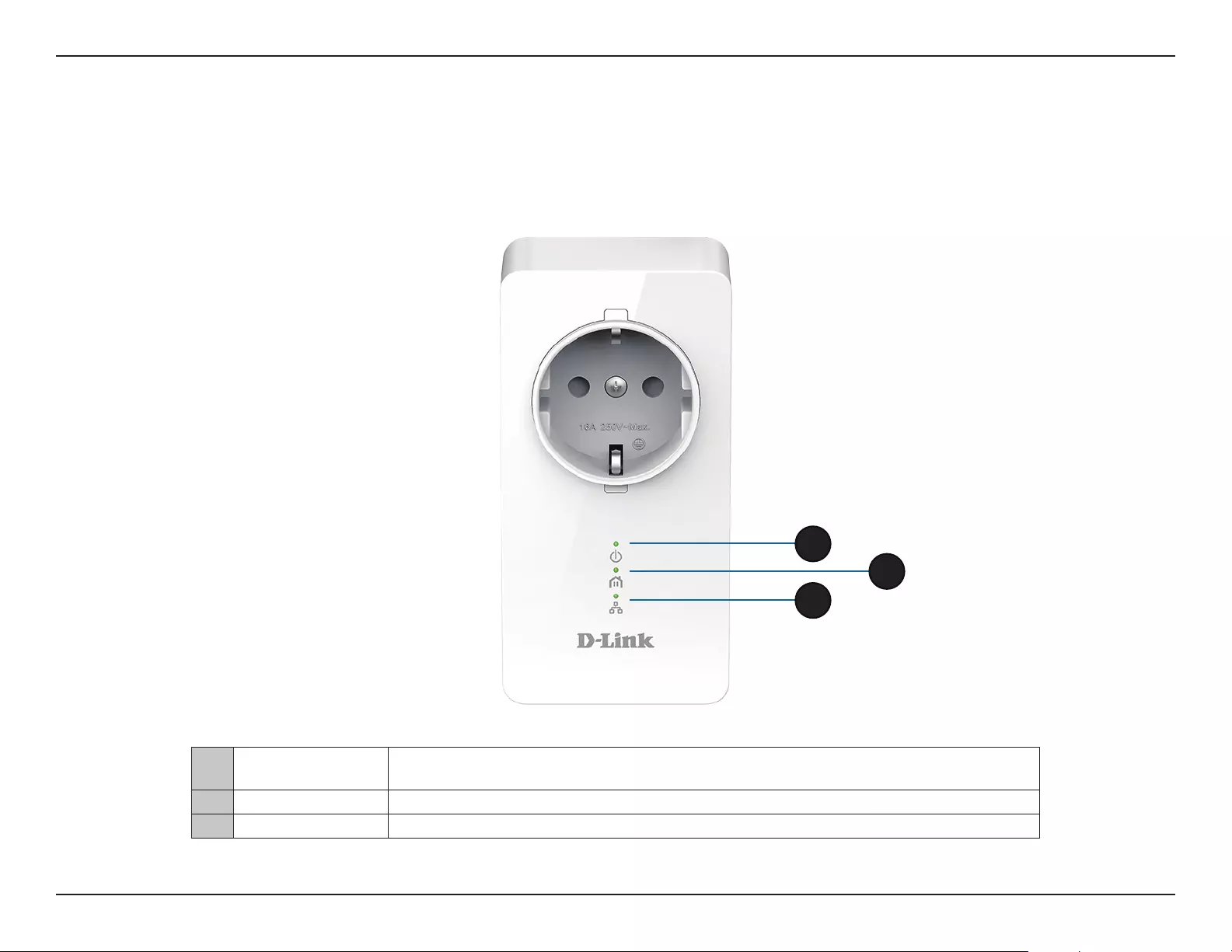
8D-Link DHP-W611AV User Manual
Section 1 - Product Overview
1Power LED A solid light indicates a proper connection to the power supply. A blinking light indicates it is in sleep
mode (after 5 minutes of inactivity) or seeking a Powerline connection.
2Powerline LED A solid light indicates that a Powerline connection is established.
3Ethernet LED A solid light indicates a connection to an Ethernet-enabled device.
Hardware Overview
DHP-P610AV
LEDs
2
1
3
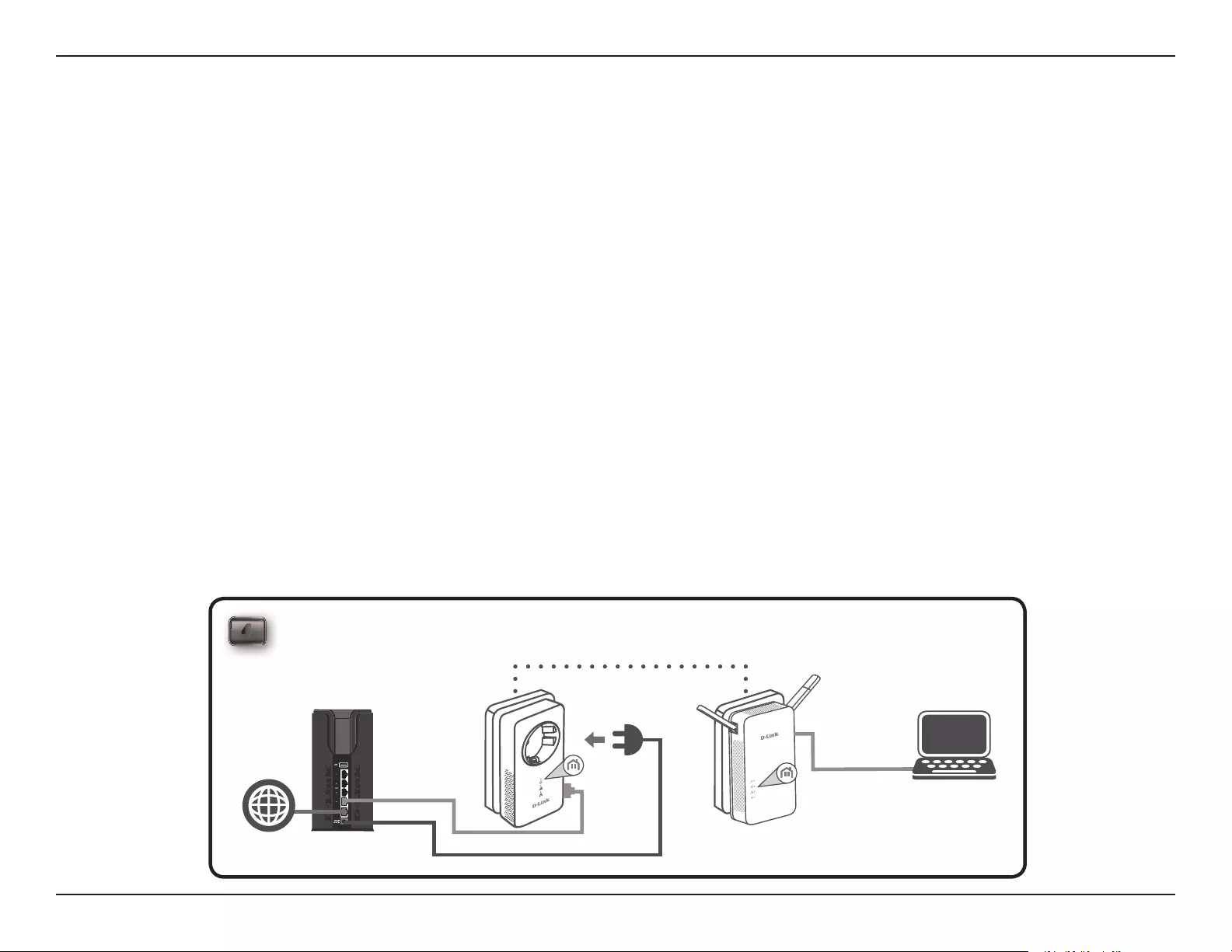
9D-Link DHP-W611AV User Manual
Section 2 - Installation
Hardware Installation
Power
Plug the DHP-P610AV into a wall outlet near your router. Fully extend the antennas and plug the DHP-W610AV into a wall outlet where you want
to extend your network. Slide the power switch on the side of the device to the ON position. The Power LED will light to indicate the devices are
receiving power.
Connect the Devices
Press the Simple Connect Button on the DHP-P610AV for 3 seconds. Then, press the Simple Connect Button on the DHP-W610AV for 3 seconds. This
must be done within two minutes after pressing the Simple Connect Button on the DHP-P610AV.
Note: Network connectivity is conrmed when the Powerline LEDs on both Powerline devices are steadily lit. This will indicate that your network
is now secure.
Plug in the Ethernet Cable
You should already own a router connected to a modem. Connect one of the supplied Ethernet cables between your router and the DHP-P610AV.
Connect the other Ethernet cable between your DHP-W610AV and your computer. Read the guidelines on the following pages, and continue to
DHP-W610AV Conguration on page 13.
Adding More Devices (optional)
If you have more Powerline devices now or in the future, you may add them to your network in the same way as above. Be sure to press the Simple
Connect Button on the new device, then the Simple Connect Button on the existing network.
4ROOM A ROOM B
DHP-P610AV DHP-W610AV
RouterInternet
PC
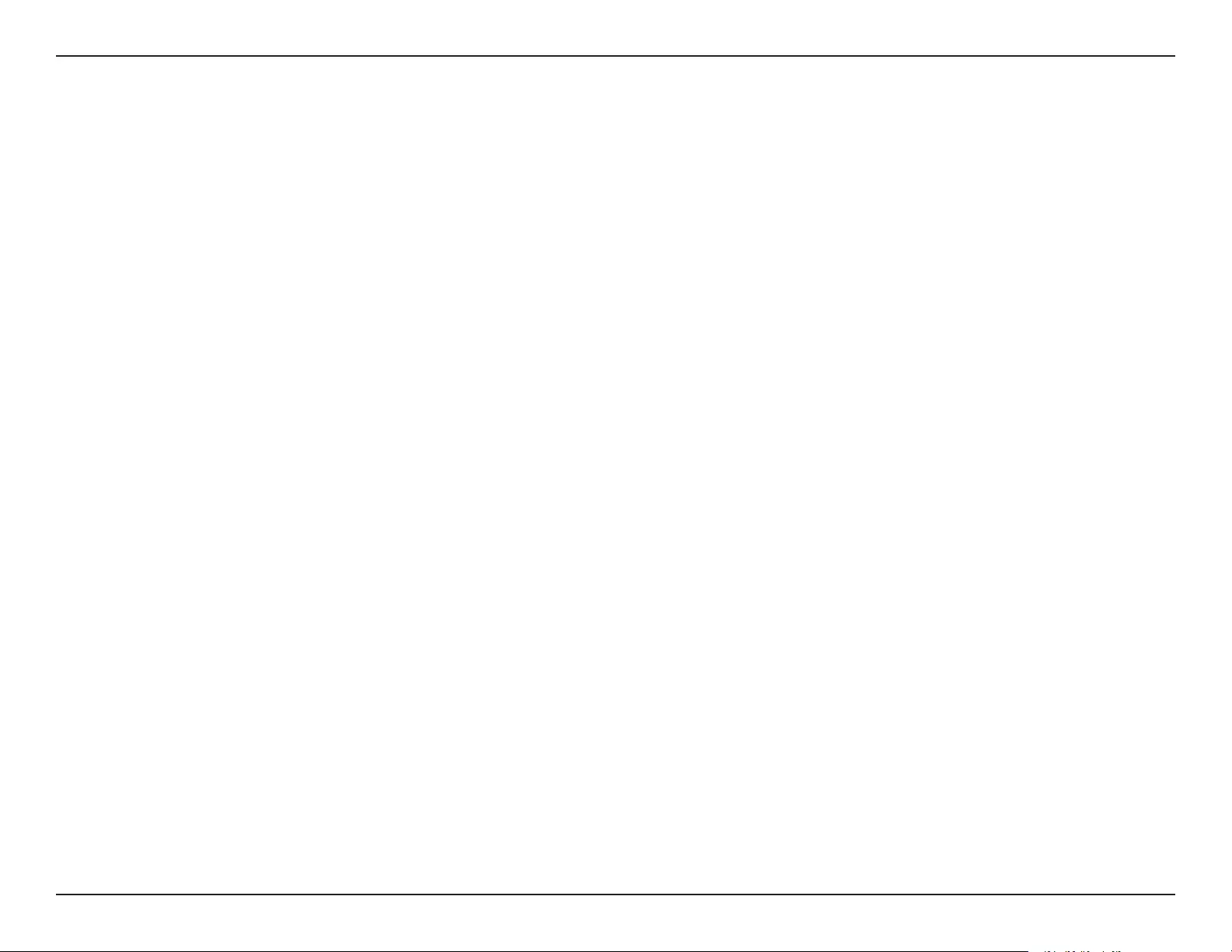
10D-Link DHP-W611AV User Manual
Section 2 - Installation
Wireless Installation Considerations
The DHP-W610AV lets you access your network using a wireless connection from anywhere within the operating range of your wireless network.
Keep in mind that the number, thickness and location of walls, ceilings, or other objects that the wireless signals must pass through may limit the
range. Typical ranges vary depending on the types of materials and background RF (radio frequency) noise in your home or business. The key to
maximizing wireless range is to follow these basic guidelines:
1. Keep the number of walls and ceilings between the DHP-W610AV and other network devices to a minimum. Each wall or ceiling can reduce your
adapter’s range by 3-90 feet (1-30 meters.) Position your devices so that the number of walls or ceilings is minimized.
2. Be aware of the direct line between network devices. A wall that is 1.5 feet thick (.5 meters) at a 45-degree angle appears to be almost 3 feet (1
meter) thick. At a 2-degree angle it looks over 42 feet (14 meters) thick! Position devices so that the signal will travel straight through a wall or
ceiling (instead of at an angle) for better reception.
3. Building materials make a dierence. A solid metal door or aluminum studs may have a negative eect on range. Try to position the wireless
DHP-W610AV and computers so that the signal passes through drywall or open doorways. Materials and objects such as glass, steel, metal, walls
with insulation, water (sh tanks), mirrors, le cabinets, brick, and concrete will degrade your wireless signal.
4. Keep your product away (at least 3-6 feet or 1-2 meters) from electrical devices or appliances that generate RF noise.
5. If you are using 2.4 GHz cordless phones or wireless products such as ceiling fans, lights, and home security systems, your wireless connection
may degrade dramatically or drop completely. Make sure your 2.4 GHz phone base is as far away from your wireless devices as possible. The base
transmits a signal even if the phone is not in use.
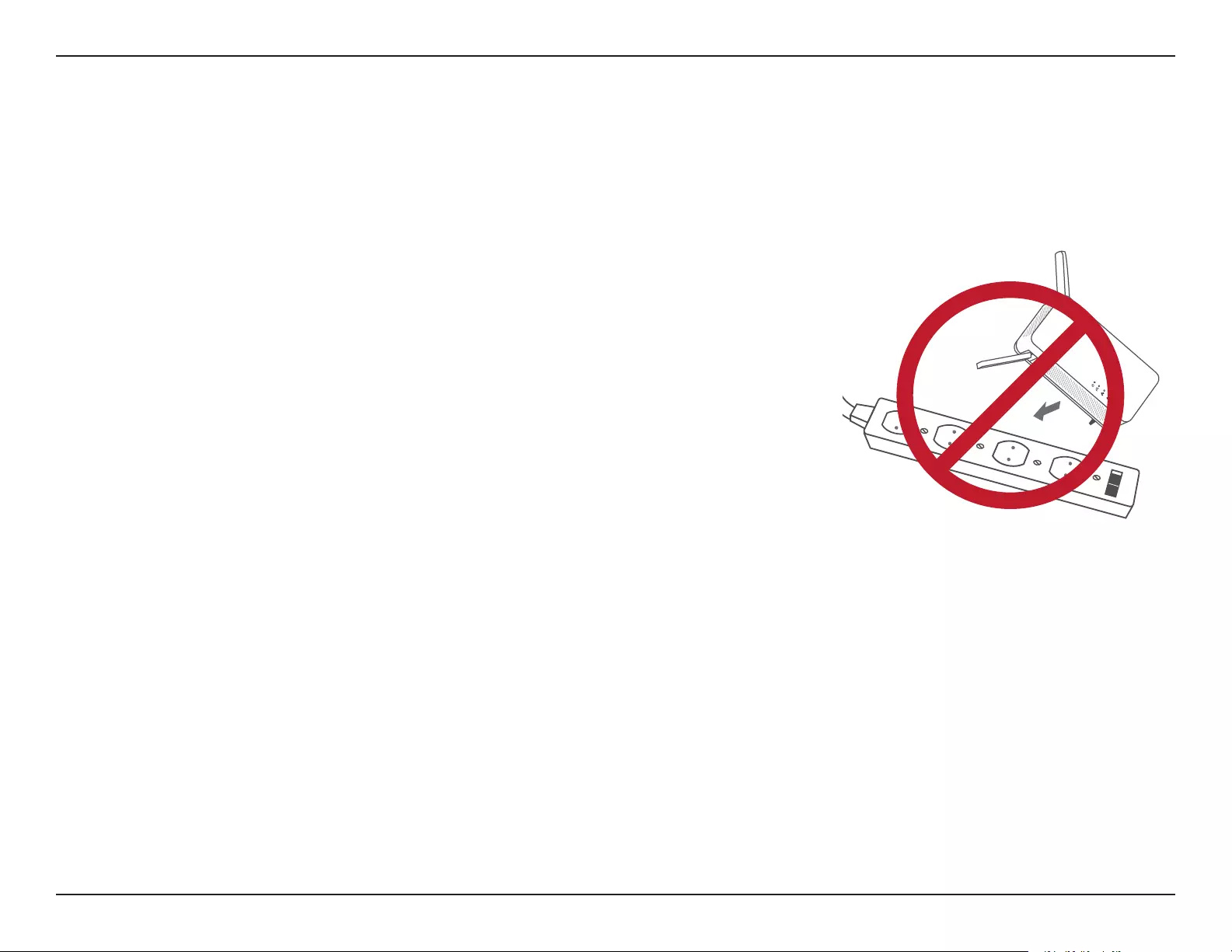
11D-Link DHP-W611AV User Manual
Section 2 - Installation
Plan the location of your Powerline devices:
1. Connect Powerline devices to electrical outlets that are not controlled by a wall switch to avoid accidentally turning o power to the device.
2. Do not connect the Powerline devices to an extension cord, surge protector, or power strip as
this might prevent it from working correctly, or negatively impact network performance.
3. Avoid using the Powerline devices in an electrical outlet that is located near an appliance that
uses a lot of power, such as a washer or dryer, or a refrigerator. This may prevent the adapter from
working correctly, or negatively impact network performance.
4. Verify that your Powerline devices are electrically rated to operate with the power available in
your location.
5. To help prevent against electrical shock, be sure to plug the power cables into properly
grounded electrical outlets.
6. The Powerline device is designed to help ensure proper grounding. Do not use adapter plugs or
remove the grounding prong from the device.
Powerline Installation Considerations
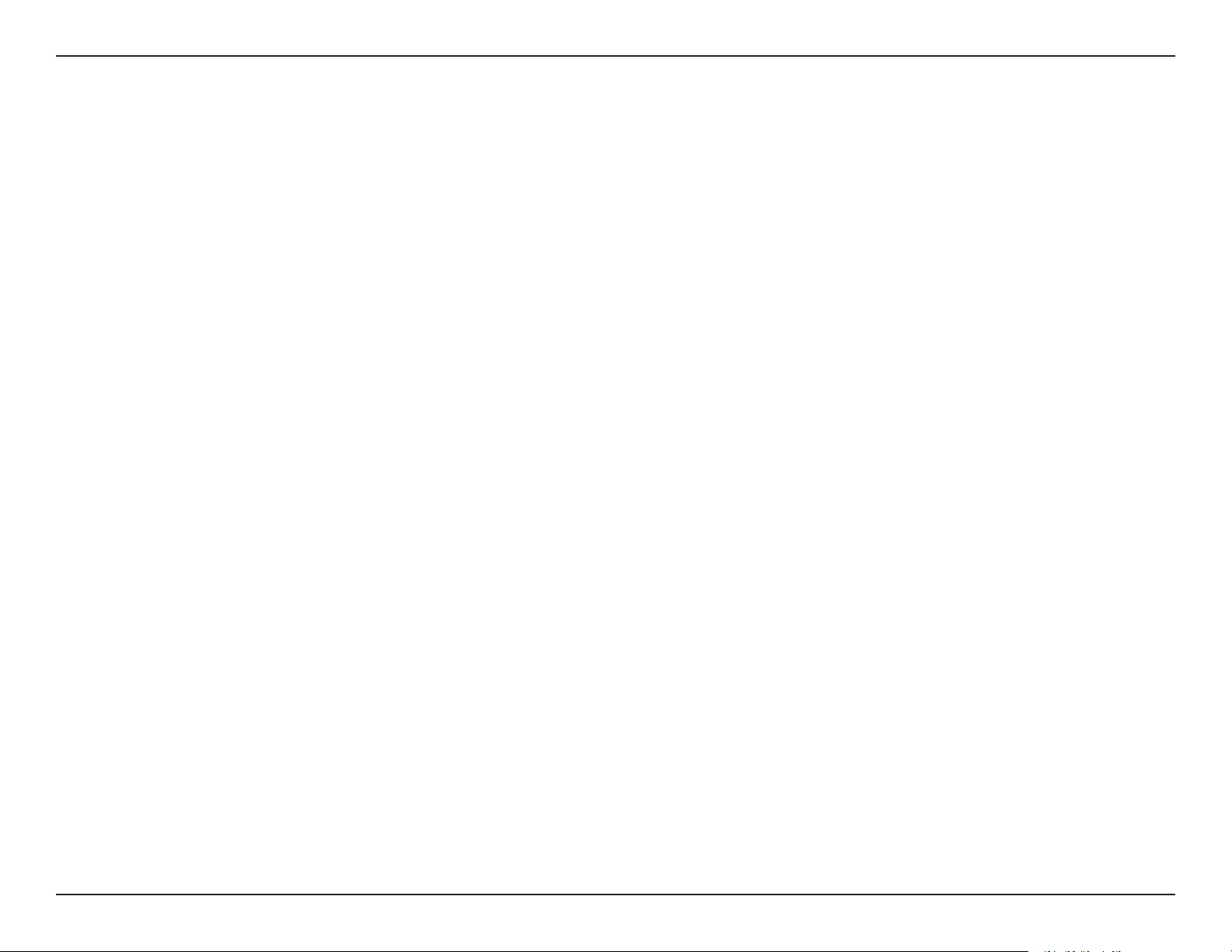
12D-Link DHP-W611AV User Manual
Section 2 - Installation
Please read all of the safety and operating instructions before using your device:
1. Do not open the device or attempt to repair or service the device.
2. Ensure that the device is plugged into the wall in a vertical position.
3. Use the device in a dry location, and avoid placing it in humid environments.
4. Do not submerge the device in liquid or attempt to clean it with liquids or solvents. To clean the device, disconnect it from the power outlet
and use a damp towel.
5. Keep the device out of direct sunlight.
6. Do not cover or block the vents on the device.
7. Make sure that the device has adequate room for ventilation.
8. Avoid placing the device near a heater or radiator.
Important Safety Notes
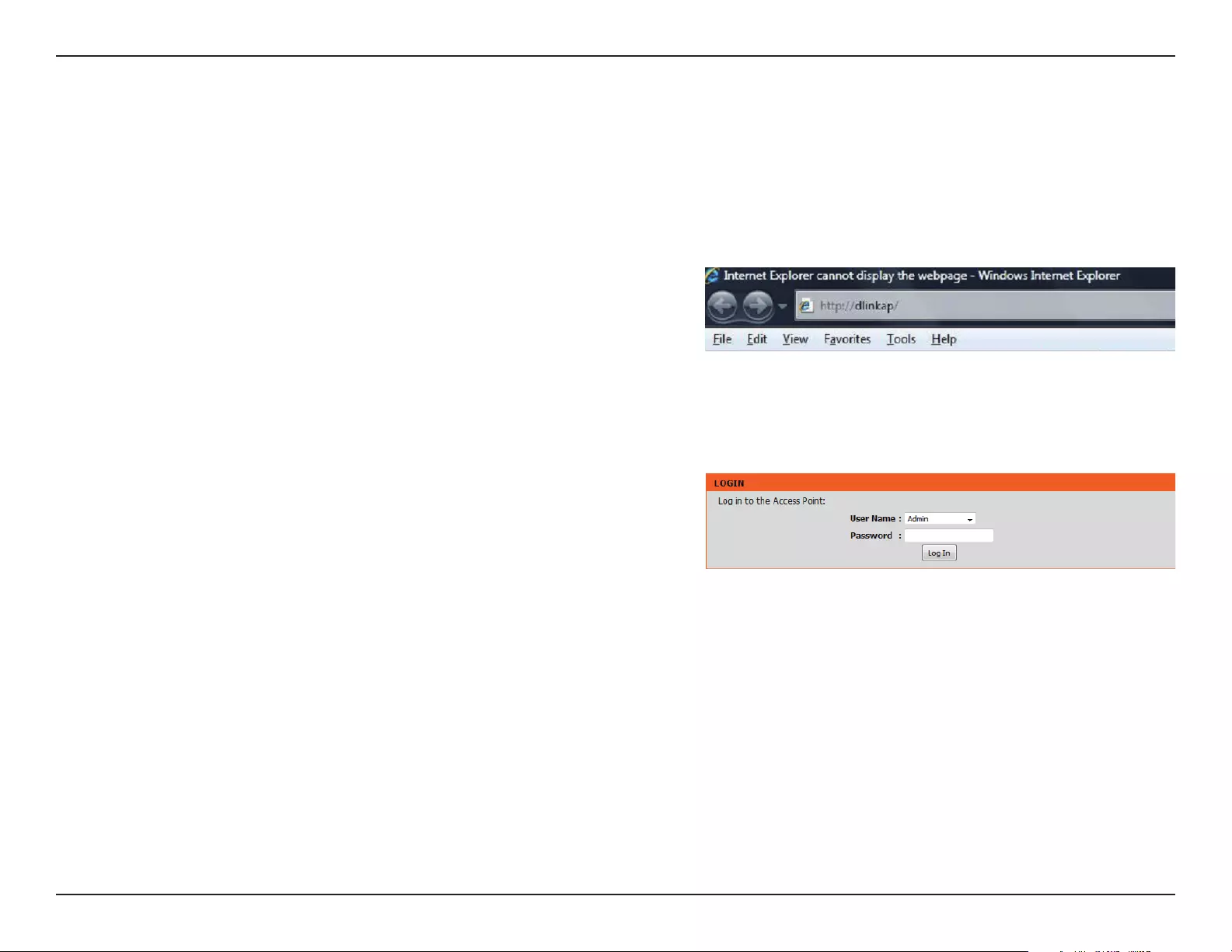
13D-Link DHP-W611AV User Manual
Section 3 - Conguration
DHP-W610AV Conguration
Setup
If you wish to change the default settings or optimize the performance of the
DHP-W610AV, you may use the web-based conguration utility.
To access the conguration utility, open a web browser such as Internet Explorer
and enter either http://dlinkapWXYZ.local. (this is on the Wi-Fi Conguration
Card) or http://dlinkapWXYZ in the address eld.
By default, Admin will be the User Name. Leave the password blank to log in.
If you receive a “Page Cannot be Displayed” error, please refer to Troubleshooting
on page 47 for assistance.
You will automatically proceed to the Setup heading after logging in.
This section covers conguration of your DHP-W610AV PowerLine AV2 1000 Wi-Fi AC1200 Adapter. The DHP-P610AV PowerLine AV2 1000 Gigabit
Passthrough Adapter does not require conguration other than the initial Powerline connection.
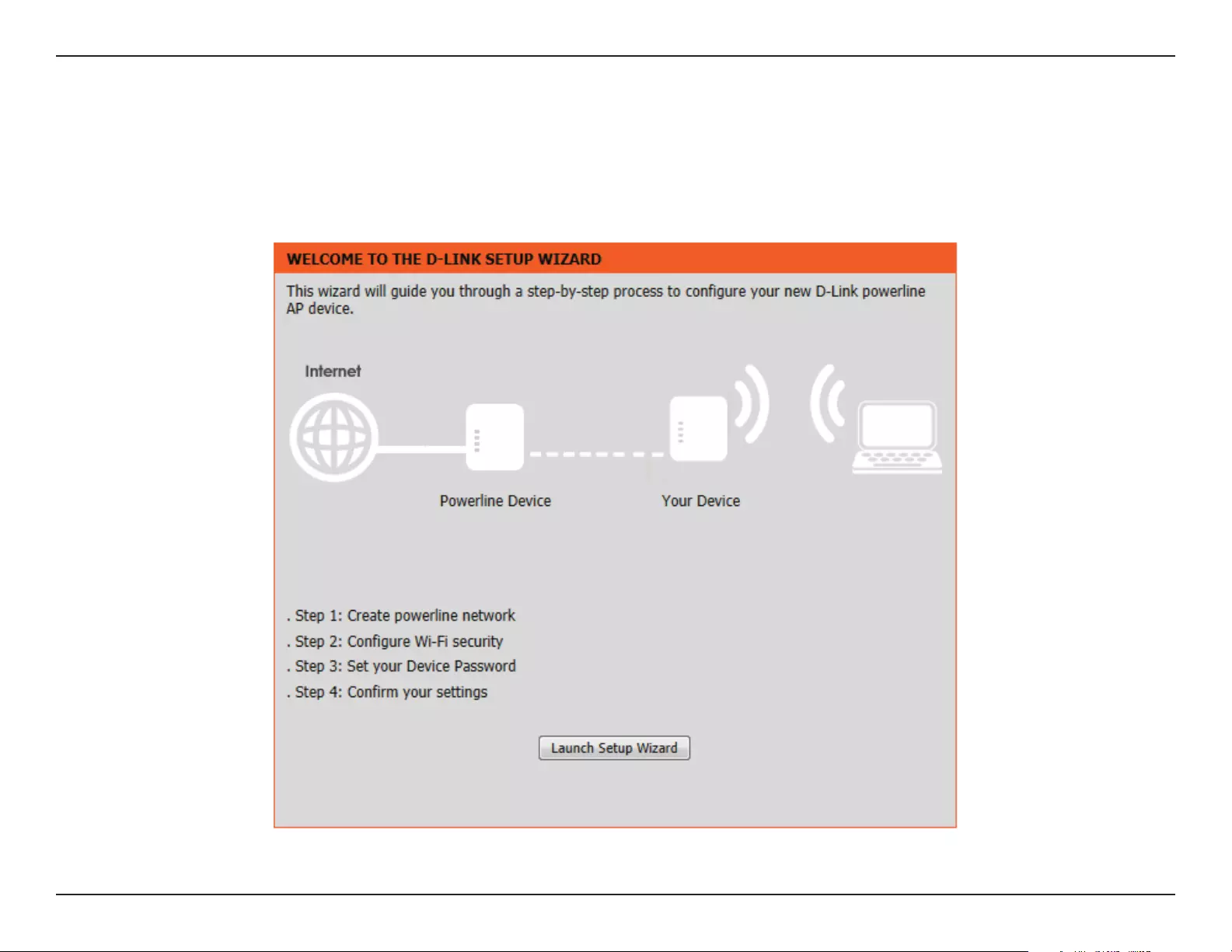
14D-Link DHP-W611AV User Manual
Section 3 - Conguration
Setup Wizard
Use the wizard’s on-screen instructions to conveniently set up your network if you have not done so already. You can also manually congure your
network by going to Settings from the main page. Wi-Fi settings are covered in Wireless Settings on page 15 and Powerline settings are under
PLC Settings on page 18.
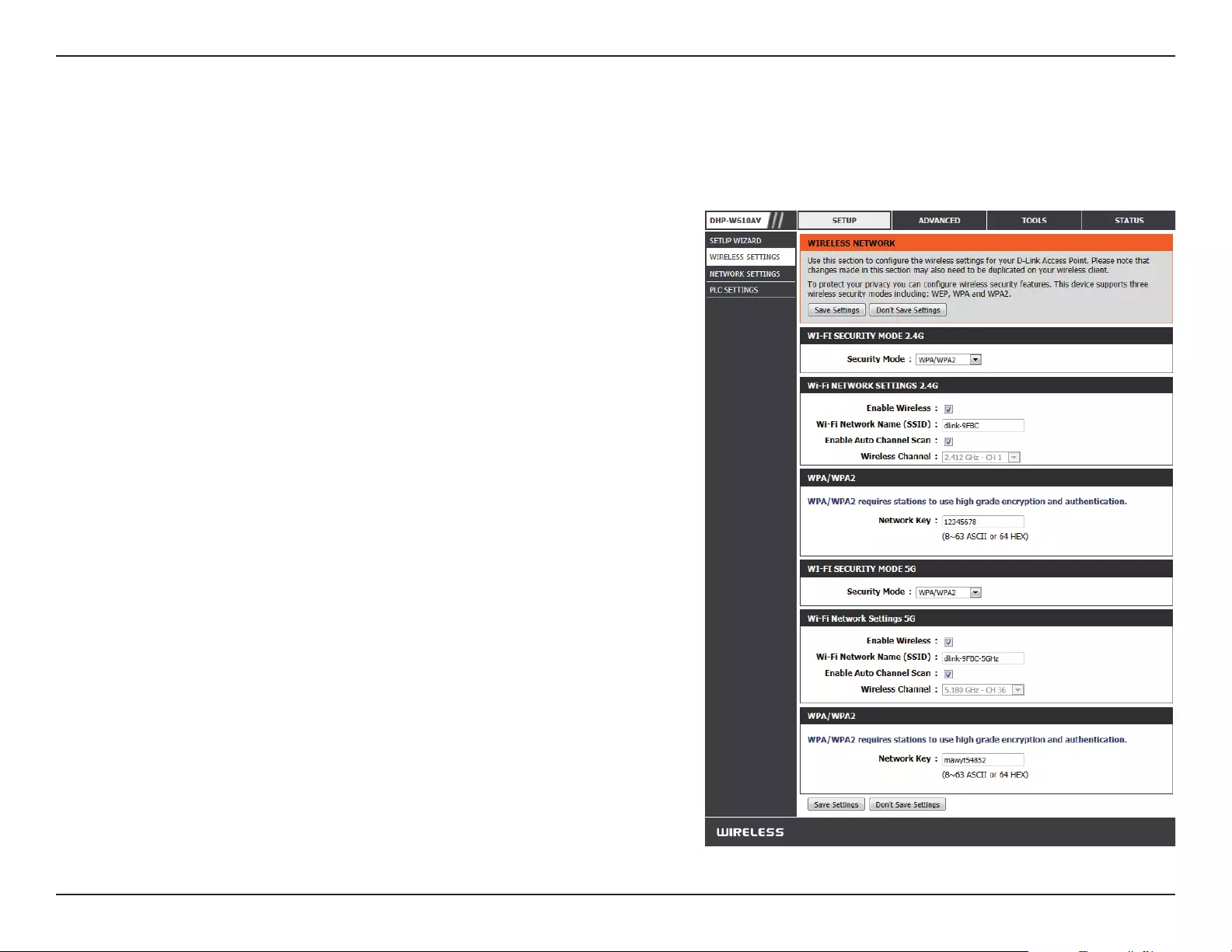
15D-Link DHP-W611AV User Manual
Section 3 - Conguration
Wireless Settings
You can choose to use WPA/WPA2 encryption or copy the
settings from your current router if you have a router that
supports Clone My Wi-Fi.
The Service Set Identier (SSID) is the name of your wireless
network. Create a name using up to 32 characters. The SSID
is case-sensitive.
The auto channel selection setting can be selected to allow
this device to choose the channel with the least amount of
interference.
By default the channel is set to 1. The channel can be changed
to match the channel setting for an existing wireless network
or to customize the wireless network. If you enable Auto
Channel Scan, this option will be greyed out.
Use of TKIP/AES security framework provides the optimum
mix of security and compatibility. Choose a password that
is strong. A good password uses both letters and numbers
in unpredictable places. Example bad passwords could be
password or 12345678.
Click Save Settings for the changes to take eect.
WiFi Security
Mode:
Wi-Fi Network
Name:
Enable Auto
Channel Scan:
Wireless Channel:
WPA/WPA2
Network Key:
The DHP-W610AV lets you customize your wireless settings for your access point. This device allows you to extend your current network so you can
roam about the house while staying connected to the Internet. The following settings apply to both 2.4G and 5G modes.
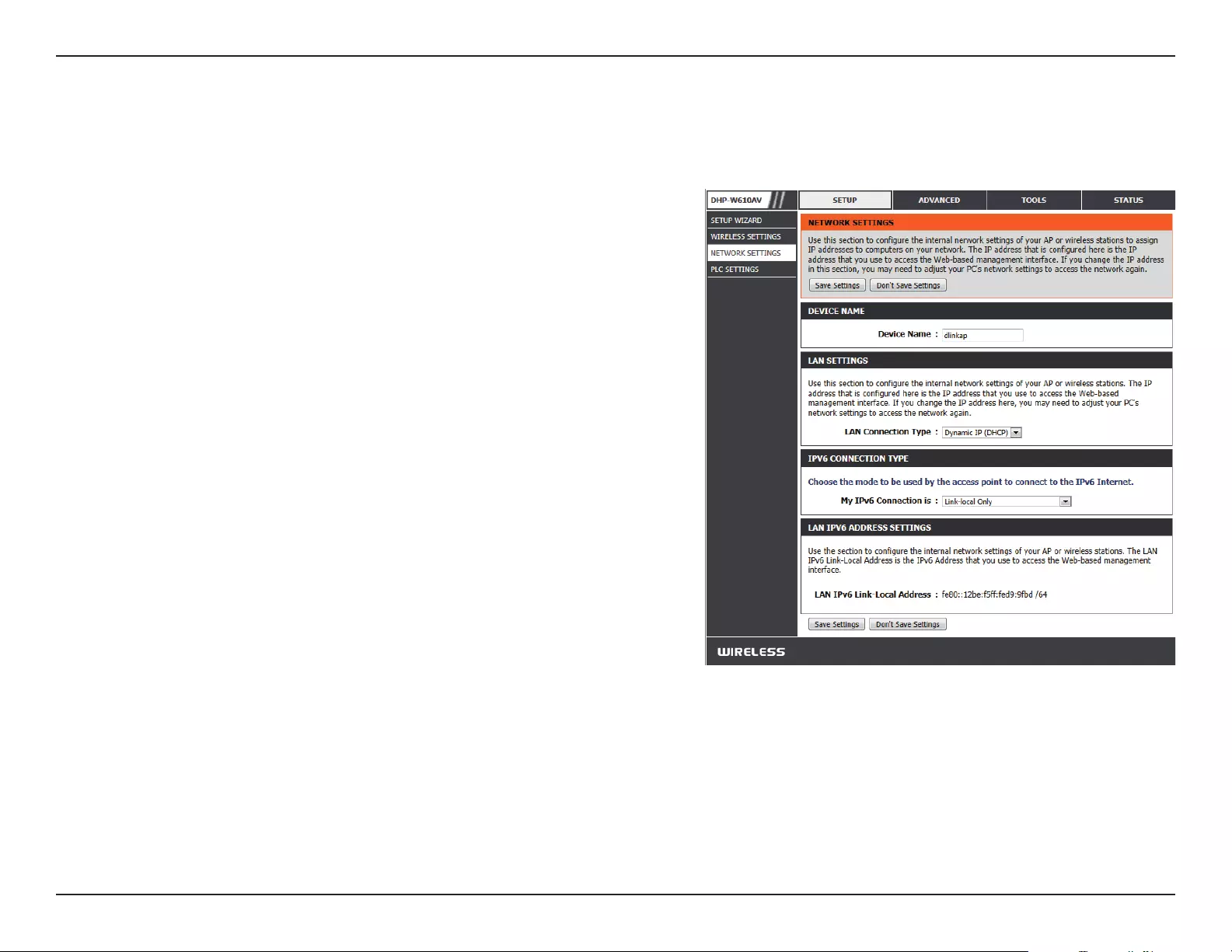
16D-Link DHP-W611AV User Manual
Section 3 - Conguration
Network Settings
This section will allow you to change the local network settings of the DHP-W610AV and to congure the DHCP settings.
You can customize the Device Name of your DHP-W610AV.
You will use this name to connect to it through a web browser.
The default name is listed on your Wi-Fi Conguration Card.
Use the drop-down menu to select Static IP or Dynamic IP
(DHCP) to automatically obtain an IP address on the LAN/
private network. For Static IP setup, please see the next page.
Your Internet Service Provider (ISP) may require this to be set
a certain way for Internet access. You can choose from Static
IPv6, Autoconguration, or Link-local Only. Contact your
ISP for more help on the above requirements.
This shows the current IPv6 address of the DHP-W610AV on
your network.
Click Save Settings for the changes to take eect.
Device Name:
LAN Connection
Type:
IPv6 Connection
Type:
IPv6 DNS
Settings:
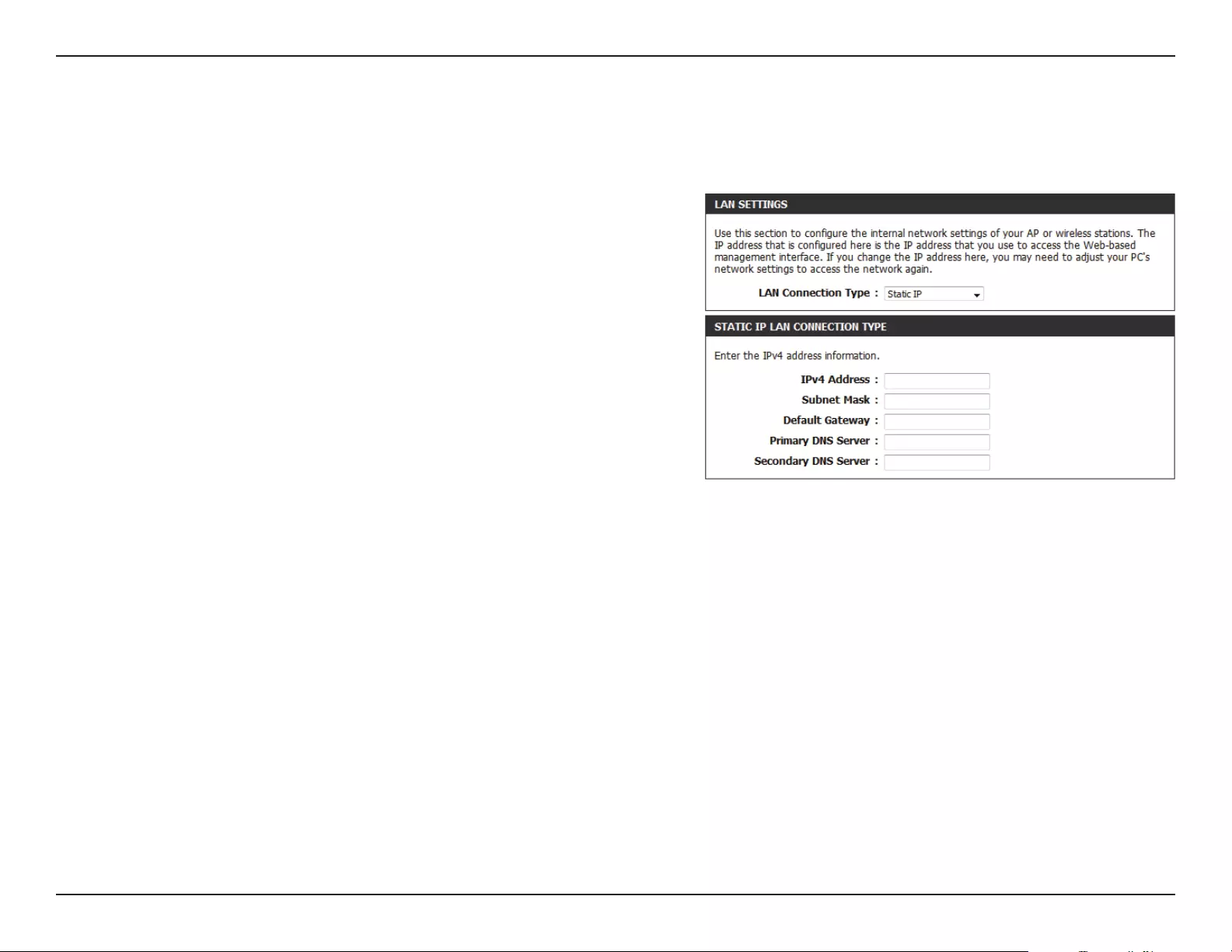
17D-Link DHP-W611AV User Manual
Section 3 - Conguration
Select Static IP to manually enter the IP address, subnet mask, and default gateway addresses.
LAN Connection
Type:
IPv4 Address:
Subnet Mask:
Gateway
Address:
Primary and
Secondary DNS
Servers:
Select Static IP from the drop-down menu.
Enter the IP address of the DHP-W610AV. The default IP
address is 192.168.0.50. If you change the IP address, once
you click Apply, you will need to enter the new IP address in
your browser to return to the conguration
utility. You can also connect with the device name. (See
previous page.)
Enter the Subnet Mask.
Enter the Gateway. This is usually the LAN or internal IP
address of your router.
This is the Domain Name Server that looks up addresses on
the Internet, you may choose your preferred DNS provider
as well as a backup.
Click Save Settings for the changes to take eect.
LAN Settings - Static IP
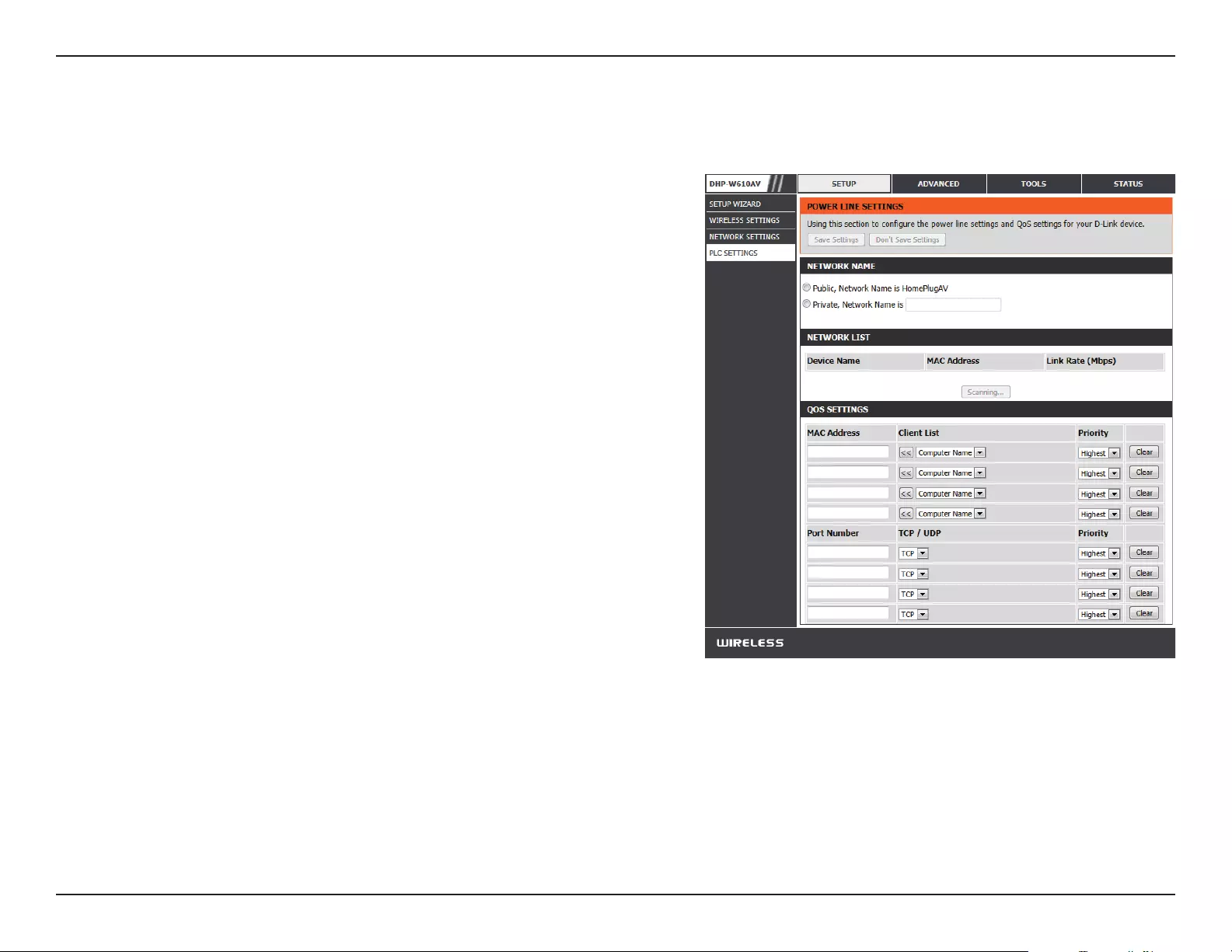
18D-Link DHP-W611AV User Manual
Section 3 - Conguration
This section will show you how to congure your new Powerline device using the web-based conguration utility.
PLC Settings
Network Name:
Public Network
Name:
Private Network
Name:
Network List:
QoS Settings:
MAC Address/
Priority:
You can set the name of your network and set it as either
public or private. Make sure the network names of all of the
devices within your Powerline network is the same.
Select this option if you would like to make your Powerline
network public using “HomePlugAV” as the default network
name. Since this is a commonly used network name, it is less
secure than a private network name.
Select this option if you wish to make your Powerline network
more secure by using a private network name.
This section lists devices connected to your Powerline
network as well as their MAC address and connection speed.
Click the Scan button to scan for new Powerline devices. This
list is automatically updated and will refresh with this page.
Here you can set the Quality of Service (QoS) Settings for
each network device. QoS helps you prioritize network trac
based on the device or port.
Select a device from the Client List dropdown box and then
click the << next to Computer Name to automatically ll in
the device’s MAC Address. Then set the order of priority for
the device under the Priority dropdown box. Clear settings
for a rule using the Clear button.
Click Save Settings for the changes to take eect.
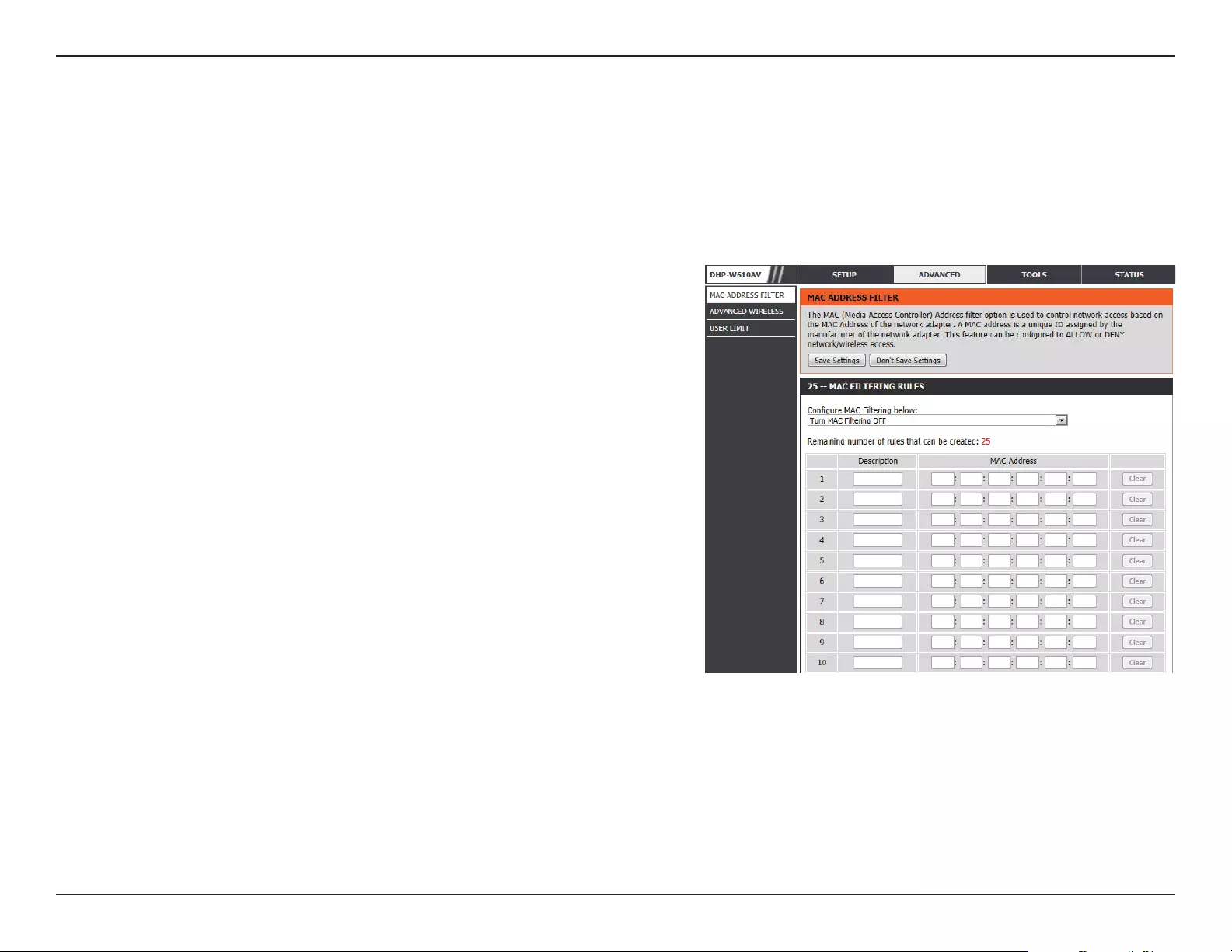
19D-Link DHP-W611AV User Manual
Section 3 - Conguration
Use MAC (Media Access Control) Filters to authorize wireless clients to access your network by their MAC addresses. When enabled, you can choose
to block the devices listed, or only allow the devices listed.
MAC Address Filter
MAC Filtering
Rules:
Description:
MAC Address:
Set MAC Filtering to ALLOW, DENY, or OFF. ALLOW means
only the devices listed can access the network. DENY means
the devices listed cannot access the network. OFF means this
function is currently disabled.
You enter a custom description for convenience; for example,
“My PC” or “My friend’s smartphone”.
Enter the MAC address you would like to lter.
Note: If you are ltering to ALLOW only the listed devices,
make sure to add your own computer to the list or you will
be denied access to the network and the conguration utility.
If you DENY the listed addresses be sure not to include your
own computer. You can delete the rule by clicking on the
Clear button next to the rule.
Click Save Settings for the changes to take eect.
Advanced
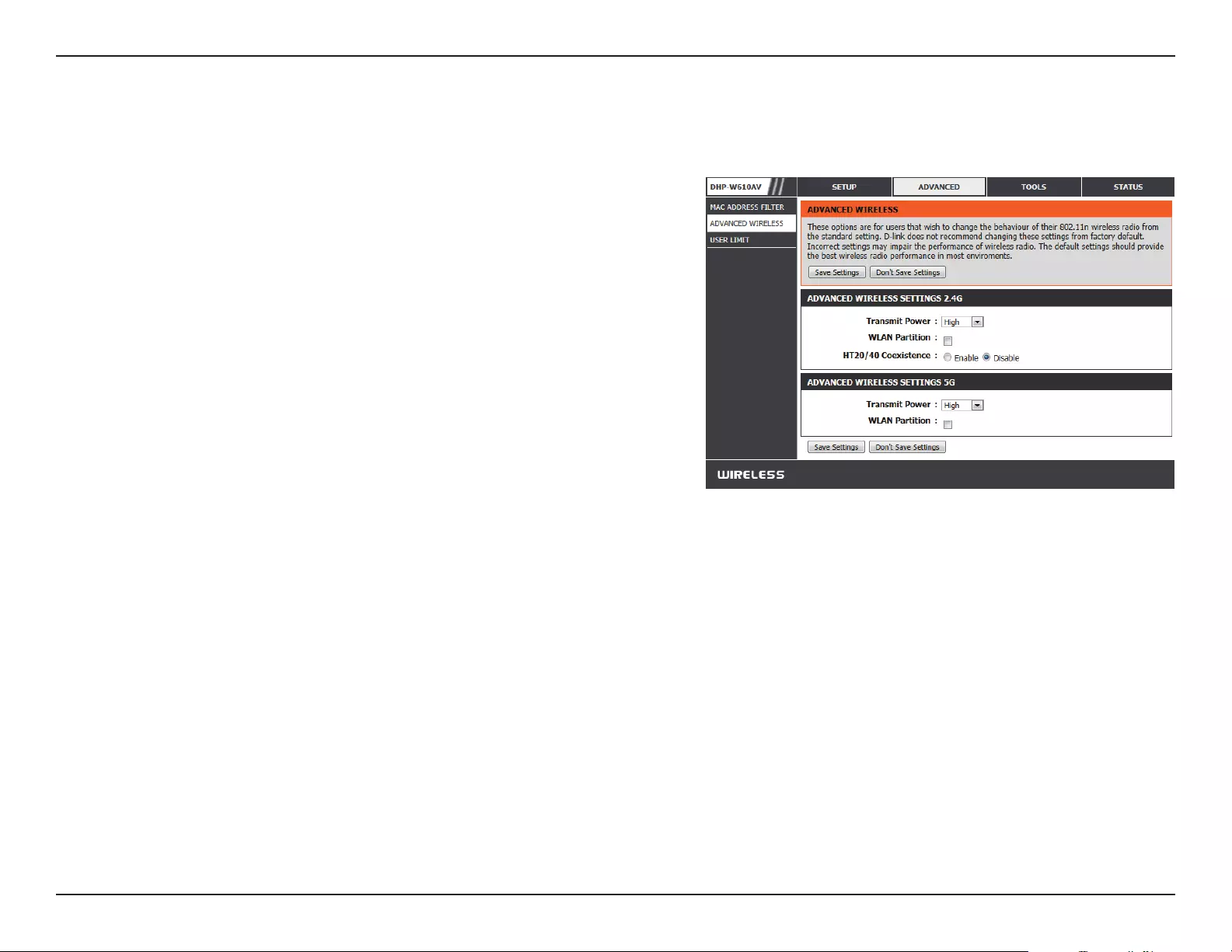
20D-Link DHP-W611AV User Manual
Section 3 - Conguration
Advanced Wireless
Transmit Power:
WLAN Partition:
HT20/40
Coexistence:
Sets the power of the antennas.
Select this checkbox to enable WLAN partition. If this feature
is disabled, then there is no barrier between communication
among wireless stations connecting to the DHP-W610AV. If
this is enabled, wireless clients are not allowed to exchange
data with each other through the DHP-W610AV.
Enabling this function allows compatibility with both
802.11ac/n devices as well as 802.11a/g by using both bands.
Disabling this may provide higher speeds by automatically
selecting one band but may only allow 802.11ac/n devices
to function.
Click Save Settings for the changes to take eect.
This section allows you to change several advanced settings for both 2.4G and 5G on your DHP-W610AV.
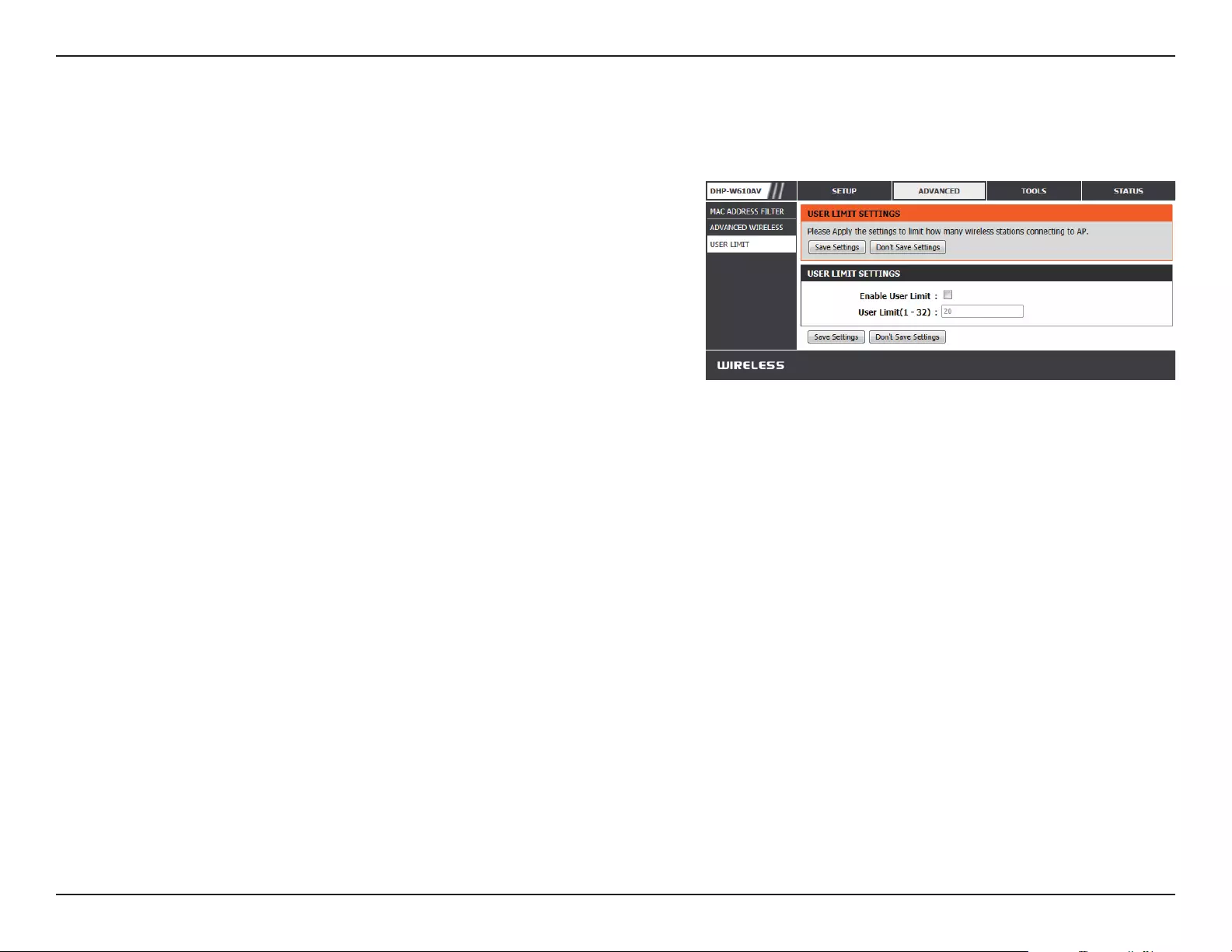
21D-Link DHP-W611AV User Manual
Section 3 - Conguration
User Limit
This screen lets you set the maximum number of wireless clients that can connect at one time to your DHP-W610AV.
Enable User
Limit:
User Limit:
Check this box to enable limiting the number of devices that
can connect to the DHP-W610AV.
Enter the maximum number of clients, between 1 and 32.
Click Save Settings for the changes to take eect.
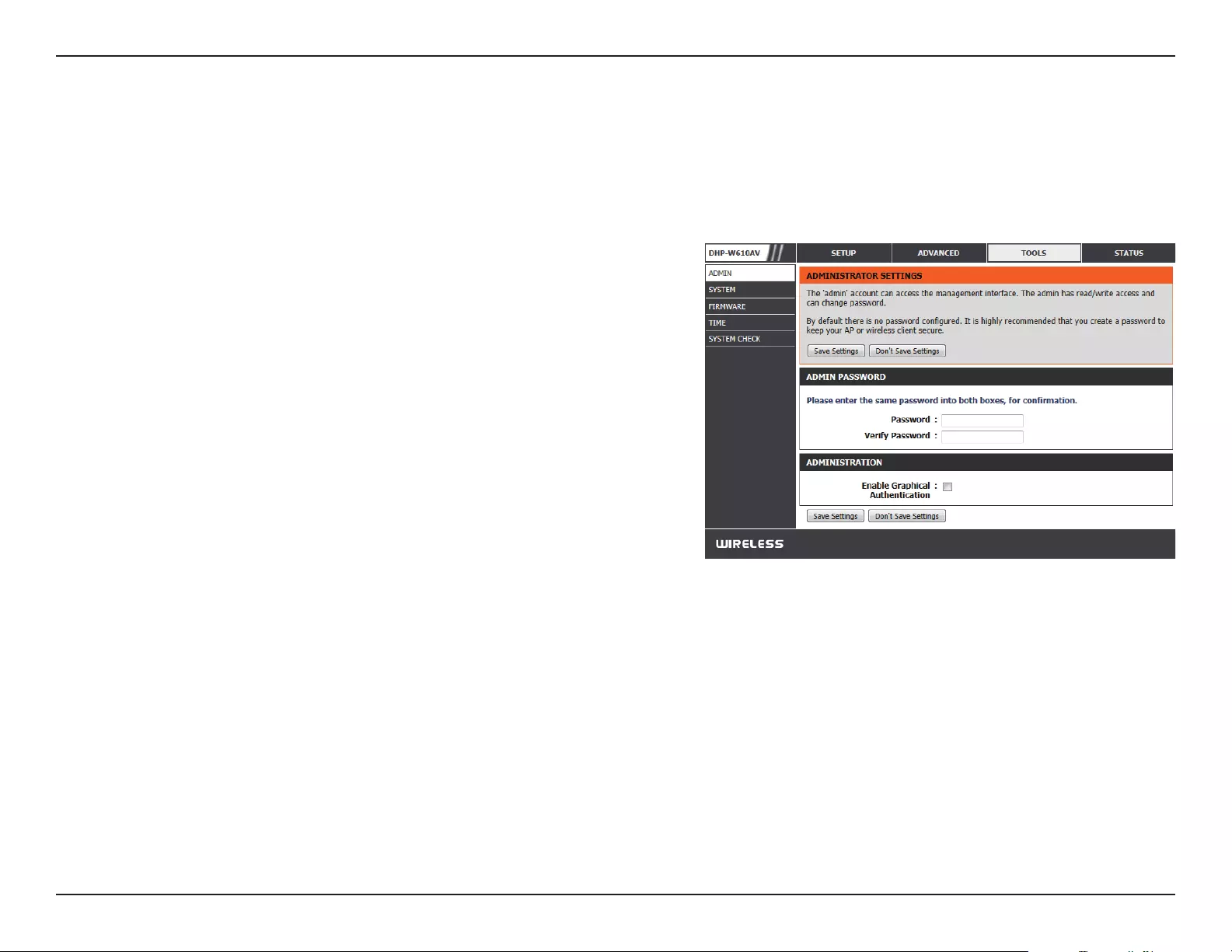
22D-Link DHP-W611AV User Manual
Section 3 - Conguration
Admin
This page will allow you to change the administrator password, which is used to access the conguration interface and change settings.
Enter a new password for the admin user name. The
administrator account can change the conguration of the
device.
Enter the same password that you entered in the previous
textbox in order to conrm its accuracy.
Enables a CAPTCHA verication which will require users to
type letters or numbers from a distorted image displayed
on the screen to prevent online hackers and unauthorized
users from gaining access to your device’s conguration. This
feature is disabled by default.
Click Save Settings for the changes to take eect.
Password:
Verify
Password:
Enable
Graphical
Authentication:
Tools
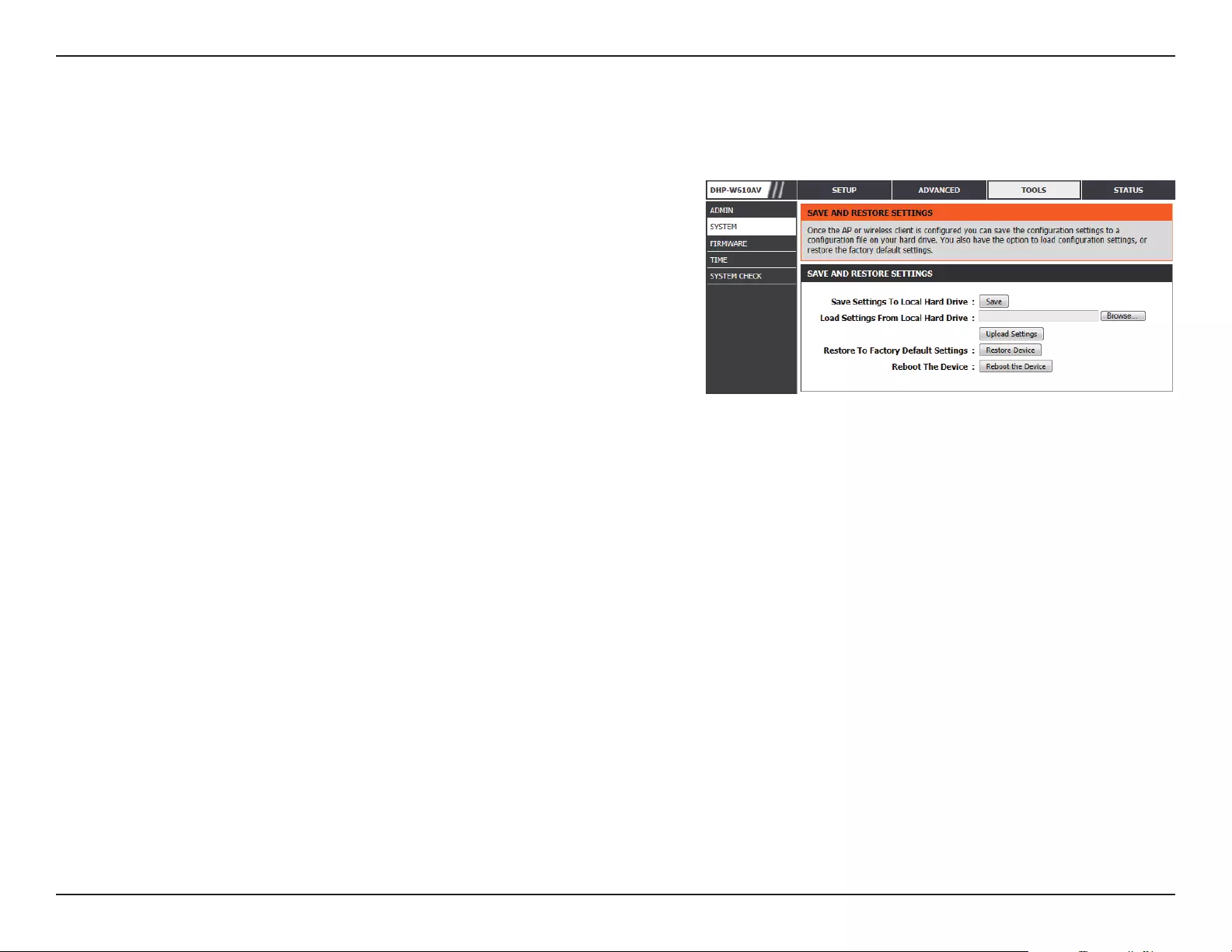
23D-Link DHP-W611AV User Manual
Section 3 - Conguration
System
Save Settings To
Local Hard Drive:
Load Settings
From
Local Hard Drive:
Restore to
Factory Default
Settings:
Reboot the
Device:
Use this option to save the current DHP-W610AV conguration
settings to a le on the computer you are using. Click the Save
button. You will then see a le dialog where you can select a
location and le name for the settings.
Use this option to load previously saved DHP-W610AV
conguration settings. Click Browse to nd a previously
saved conguration le. Then, click the Upload Settings
button to transfer those settings to the DHP-W610AV.
This option will restore all conguration settings back to the
settings that were in eect at the time the DHP-W610AV was
shipped from the factory. Any settings that have not been
saved will be lost, including any rules that you have created. If
you would like to save the current DHP-W610AV conguration
settings, use the Save button above.
Click to reboot the DHP-W610AV.
This page lets you both save and update the settings of your DHP-W610AV.
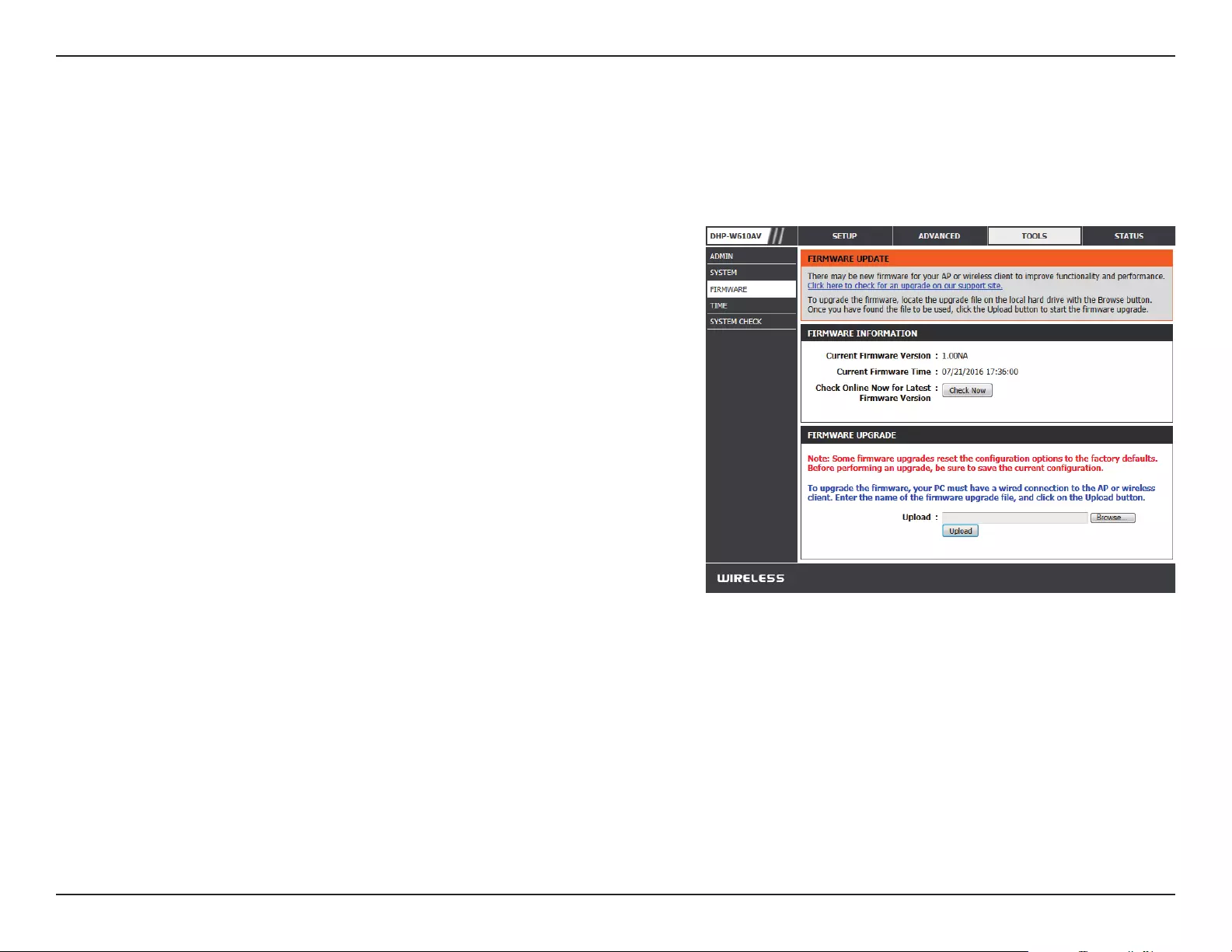
24D-Link DHP-W611AV User Manual
Section 3 - Conguration
Firmware
You can upgrade the rmware of the DHP-W610AV from this page. Make sure the rmware you would like to use is on the local hard drive of your
computer. You can check the D-Link support site for rmware updates at http://support.dlink.com. and manually download rmware upgrades
to your hard drive from the D-Link support site.
Click the Check Now button to check online for the latest
update to your rmware. If a new version exists, download
the new rmware to your hard drive.
After you have downloaded the new rmware, click Browse...
to locate the firmware update on your hard drive. Click
Upload to complete the rmware upgrade.
Firmware
Information:
Firmware Upgrade:
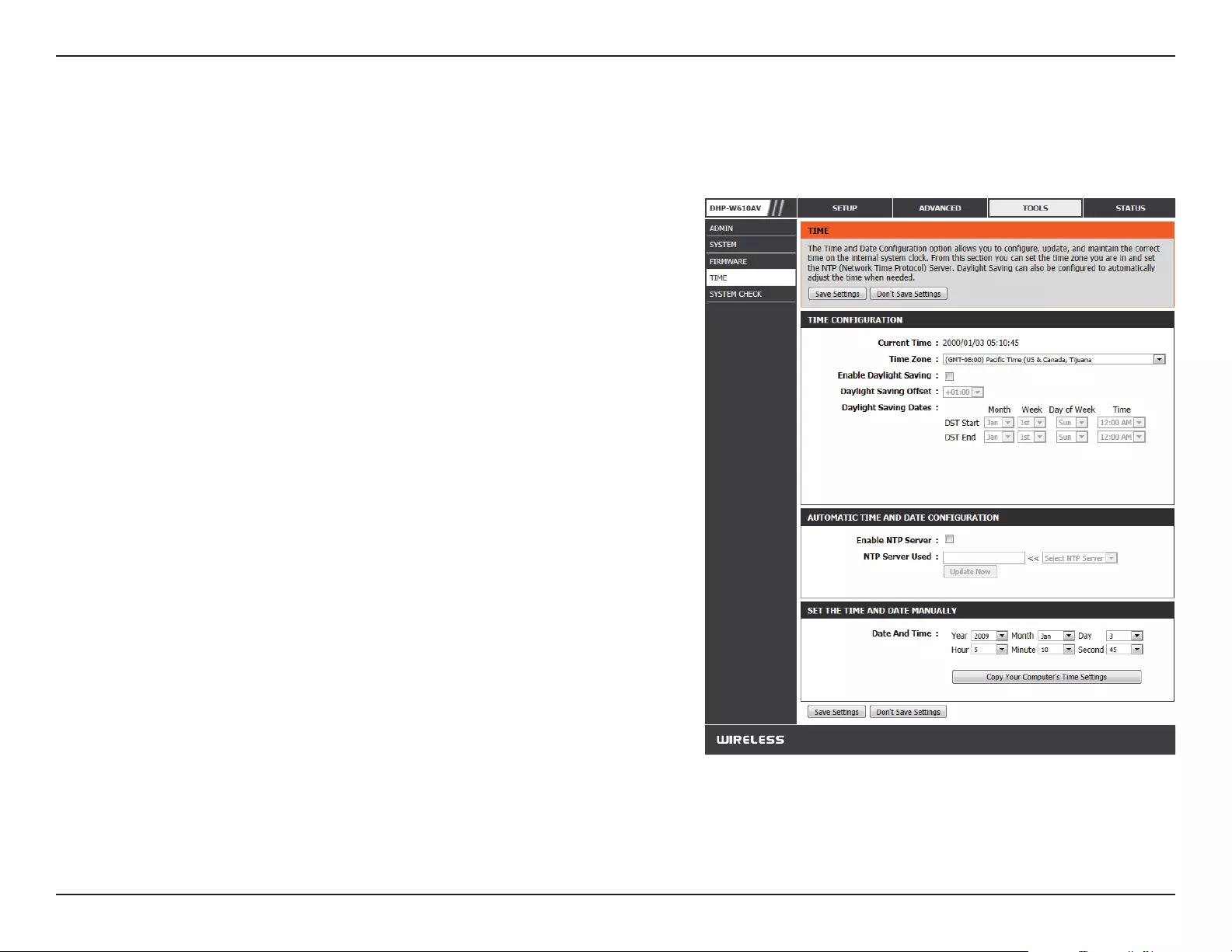
25D-Link DHP-W611AV User Manual
Section 3 - Conguration
Time
The Time page allows you to congure, update, and maintain the correct time on the internal system clock. From this section you can set the time
zone that you are in. Daylight Saving can also be congured to automatically adjust the time when needed.
Time Zone:
Daylight Saving:
Enable NTP
Server:
NTP Server Used:
Date and Time:
Select your Time Zone from the drop-down menu.
To enable Daylight Saving time adjustment, click the Enable
Daylight Saving check box. Next, use the drop-down menu
to select a Daylight Saving Oset and then enter a start date
and an end date for daylight saving dates.
NTP (Network Time Protocol) allows the device to automatically
set the system clock based on an Internet NTP server. Check
this box to use a NTP server. This will only connect to a server
on the Internet, not a local server.
Enter the NTP server or select one from the drop-down menu.
To manually input the time, select the values in the drop-
down menus for the Year, Month, Day, Hour, Minute, and
Second and then click Save Settings. You can also click the
Copy Your Computer’s Time Settings button at the bottom
of the screen.
Click Save Settings for the changes to take eect.
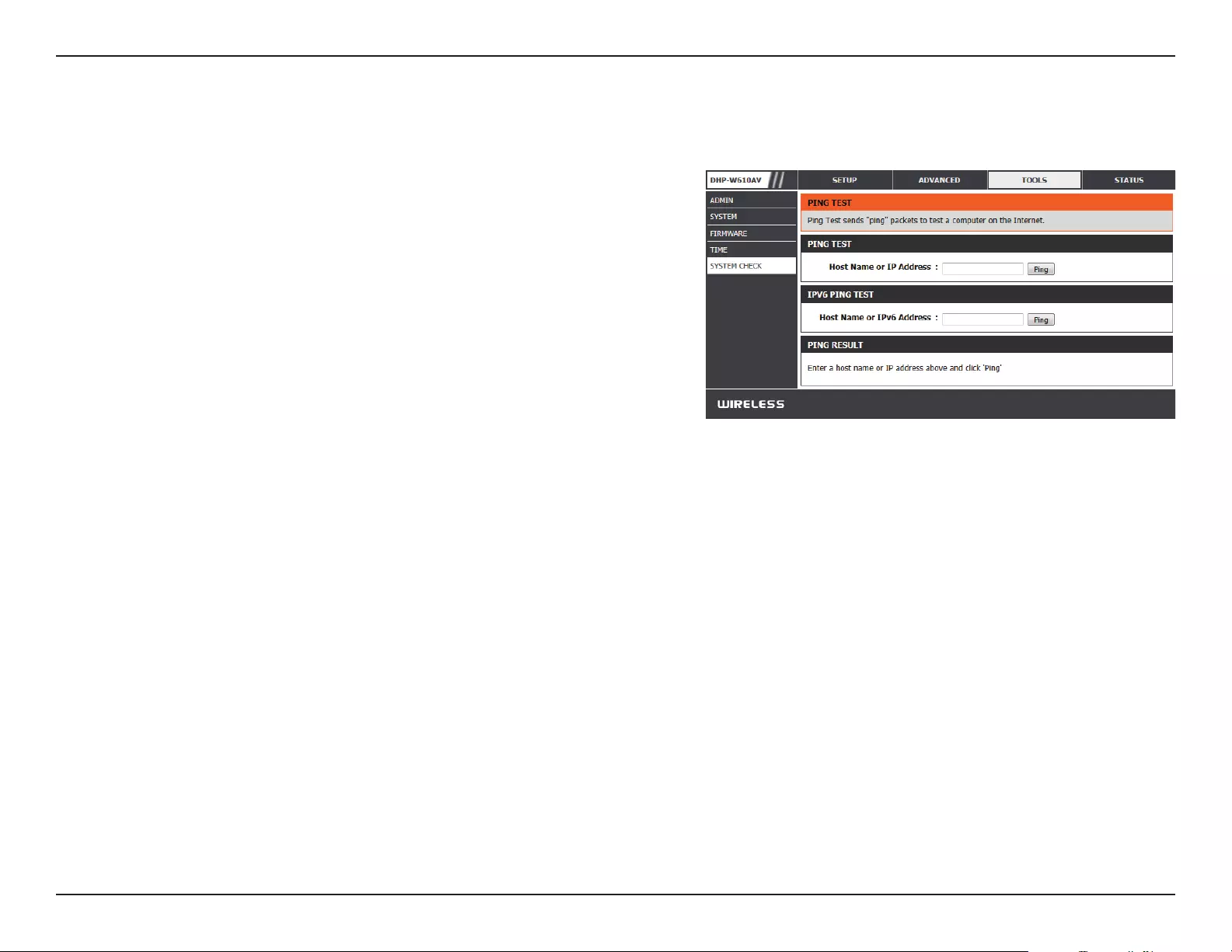
26D-Link DHP-W611AV User Manual
Section 3 - Conguration
System Check
This page has tools to help you to diagnose connection problems.
Ping Test:
IPv6 Ping Test:
Ping Result:
A ping test sends a tiny bit of information to a website and
waits for a response. Pinging an extremely stable site such
as a widely-used search engine or news site can help you
determine if your Internet connection is working properly. If
you can ping a site or address from here but your computer
is not getting connectivity, then the DHP-W610AV is working
properly and your computer may be the problem.
This is similar to the regular Ping Test but using an IPv6
address.
“No response” means that the site did not respond. This
happens if the site is down or does not exist, but also if you do
not have Internet connectivity. If you ping several common
websites and they all result in a timeout then there is likely
an issue with your Internet connection. If the result shows
that a site is alive, then your Internet connection is working.
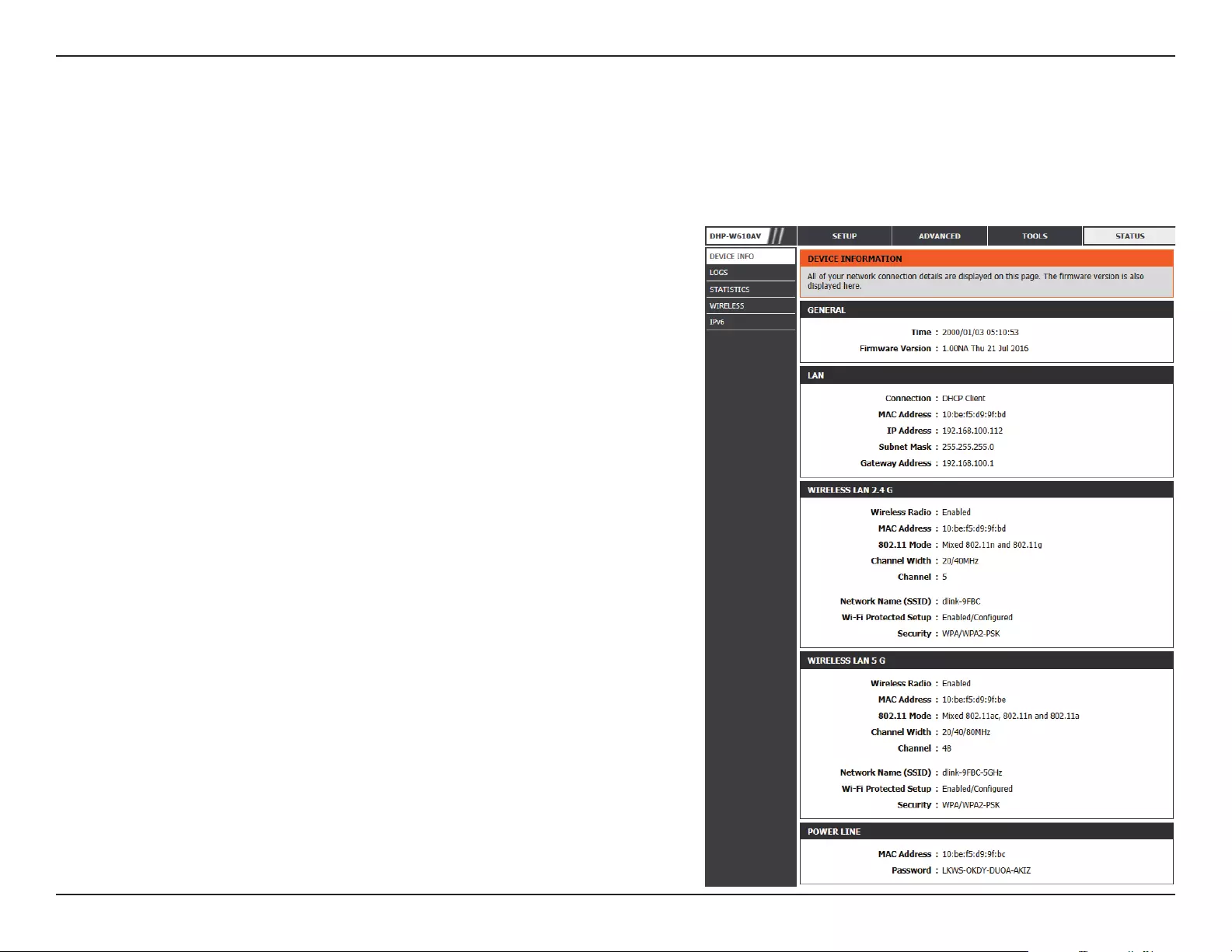
27D-Link DHP-W611AV User Manual
Section 3 - Conguration
Device Info
This page displays the current information for the DHP-W610AV. It will display the LAN and wireless LAN information.
Status
General:
LAN:
Wireless LAN 2.4G:
Wireless LAN 5G:
Powerline:
Displays the DHP-W610AV’s time and rmware version.
Displays the MAC address and the private (local) IP settings
for the DHP-W610AV.
Displays the wireless 2.4G MAC address and your wireless
settings such as SSID and Channel.
Displays the wireless 5G MAC address and your wireless
settings such as SSID and Channel.
Shows the DHP-W610AV’s Powerline Connection settings.
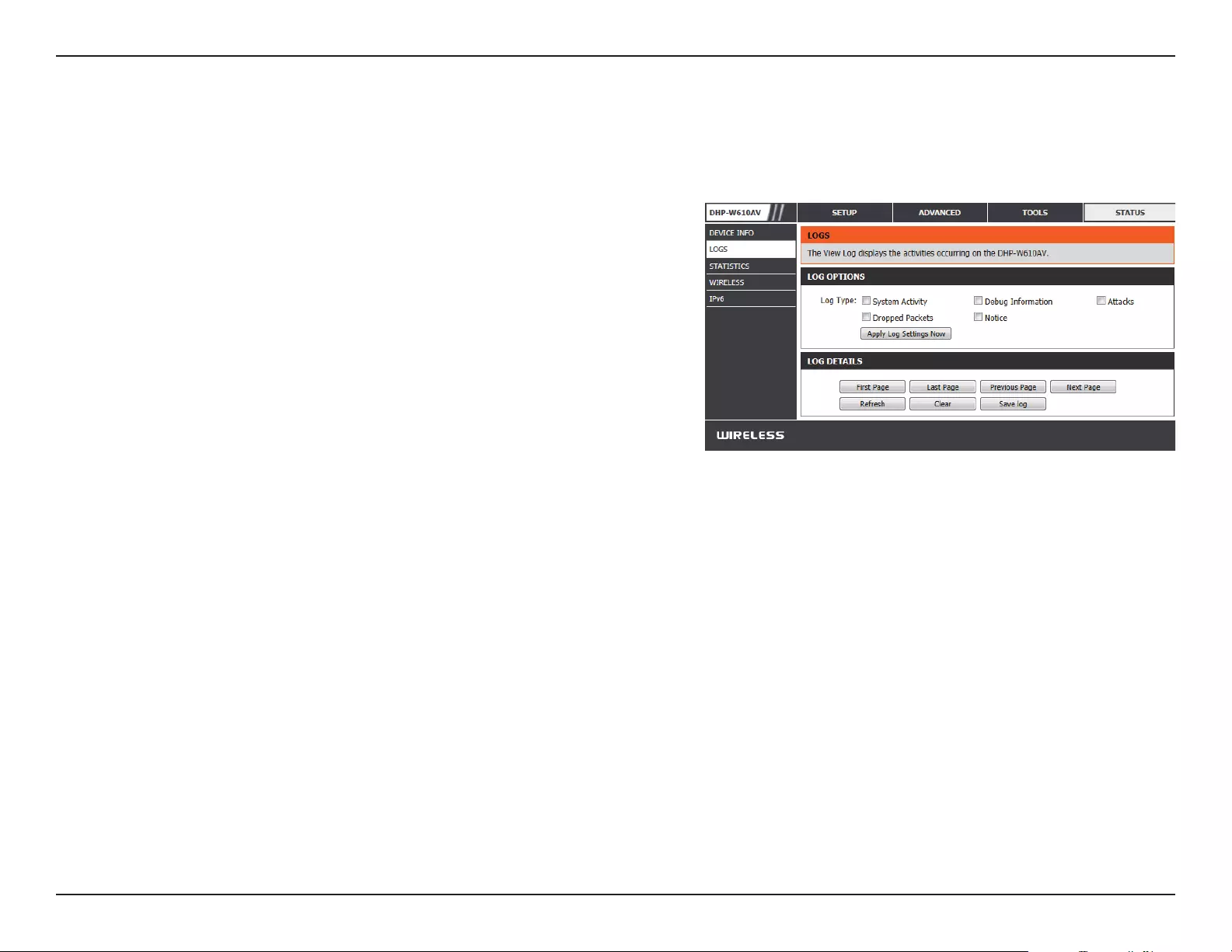
28D-Link DHP-W611AV User Manual
Section 3 - Conguration
Logs
The DHP-W610AV keeps a running log of events and activities occurring on the DHP-W610AV. If the device is rebooted, the logs are automatically
cleared. You can save the log les prior to clearing them.
Log Options:
First Page:
Last Page:
Previous:
Next:
Clear:
Save Log File:
You can select the types of messages that you would like to
display from the log. Check the boxes next to the types you
want to view and click Save Settings.
Go to the rst page of the log.
Go to the last page of the log.
Go to the previous page of the log.
Go to the next page of the log.
This button clears all current log content.
Save the log to your hard drive.
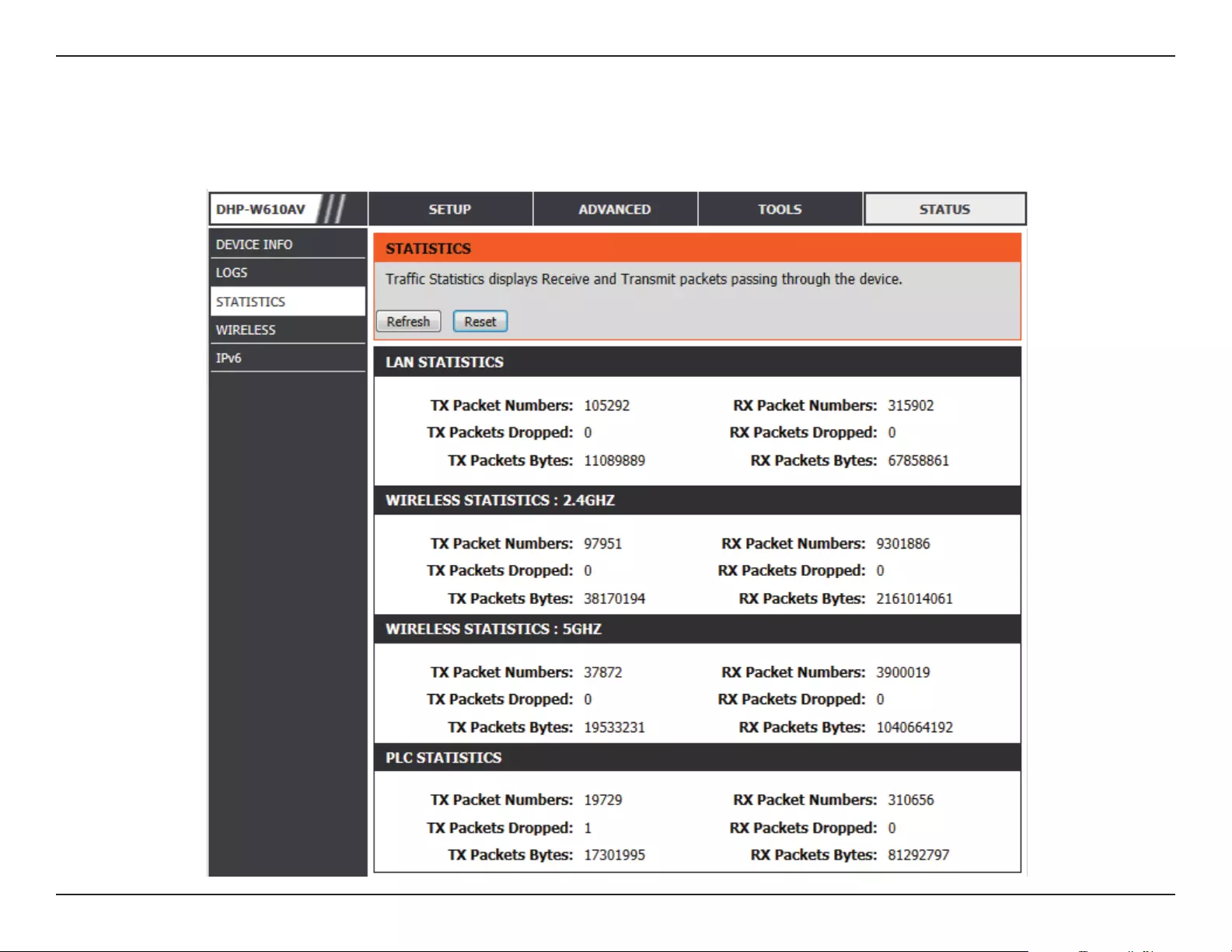
29D-Link DHP-W611AV User Manual
Section 3 - Conguration
Statistics
The DHP-W610AV keeps statistics on the trac that passes through it. You can view the amount of packets that pass through the LAN and wireless
portions of the network. The trac counter will reset if the DHP-W610AV is rebooted.
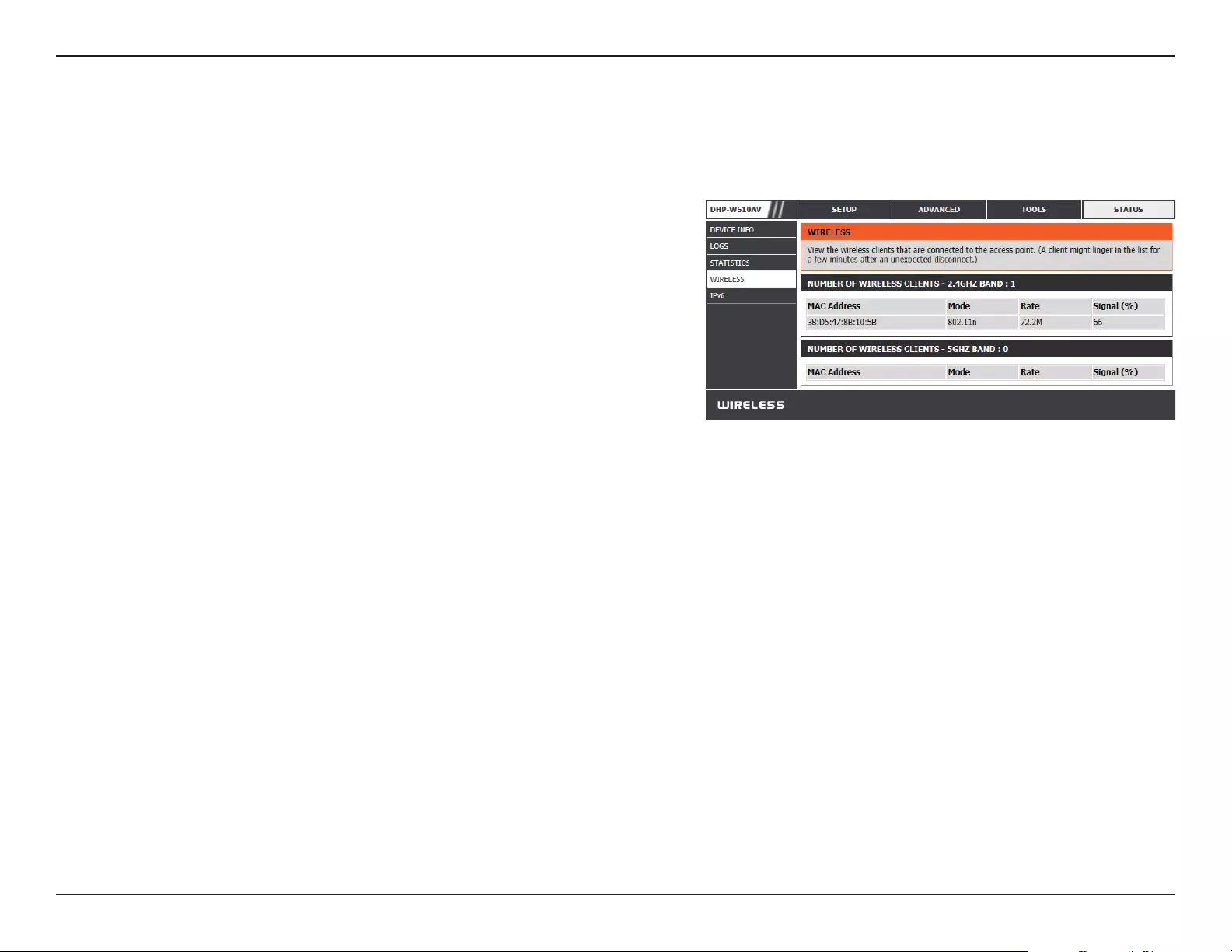
30D-Link DHP-W611AV User Manual
Section 3 - Conguration
Wireless
This section allows you to view the wireless devices that are connected to your DHP-W610AV on 2.4G and 5G bands.
Number of
Wireless Clients:
MAC Address:
Mode:
Rate:
Signal (%):
Displays the number of devices that are connected to the
DHP-W610AV via wireless.
Displays the Ethernet ID (MAC address) of the wireless client.
Shows the mode the device is using to connect to your
DHP-W610AV. This should be 11a, 11g, 11n, or 11ac.
This shows the data transfer rate of your wireless clients.
This shows the strength of your device’s connection.
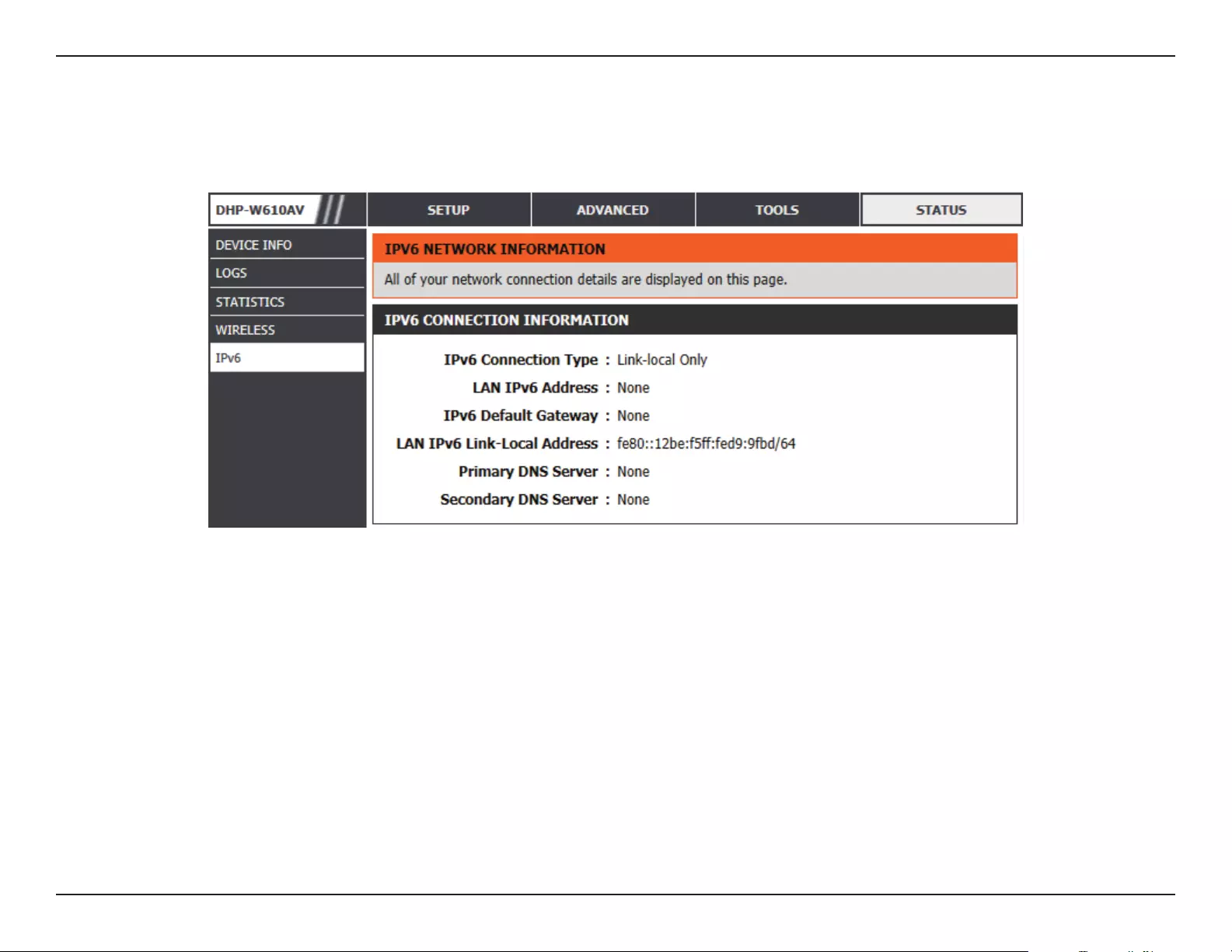
31D-Link DHP-W611AV User Manual
Section 3 - Conguration
IPv6
This section will display all of your IPv6 Internet and network connection details.
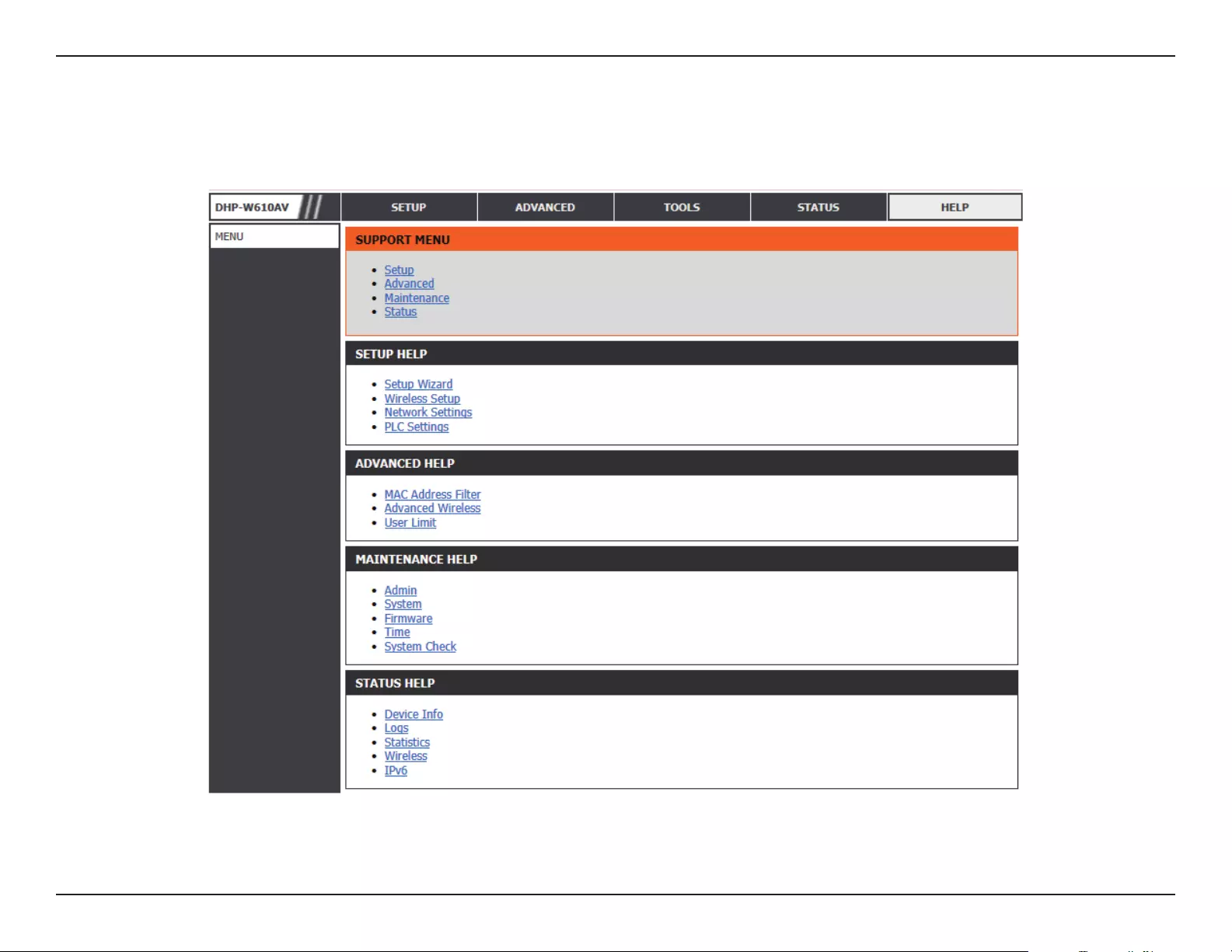
32D-Link DHP-W611AV User Manual
Section 3 - Conguration
Help
Click on a link in the Help heading for more information on each section of the rmware.
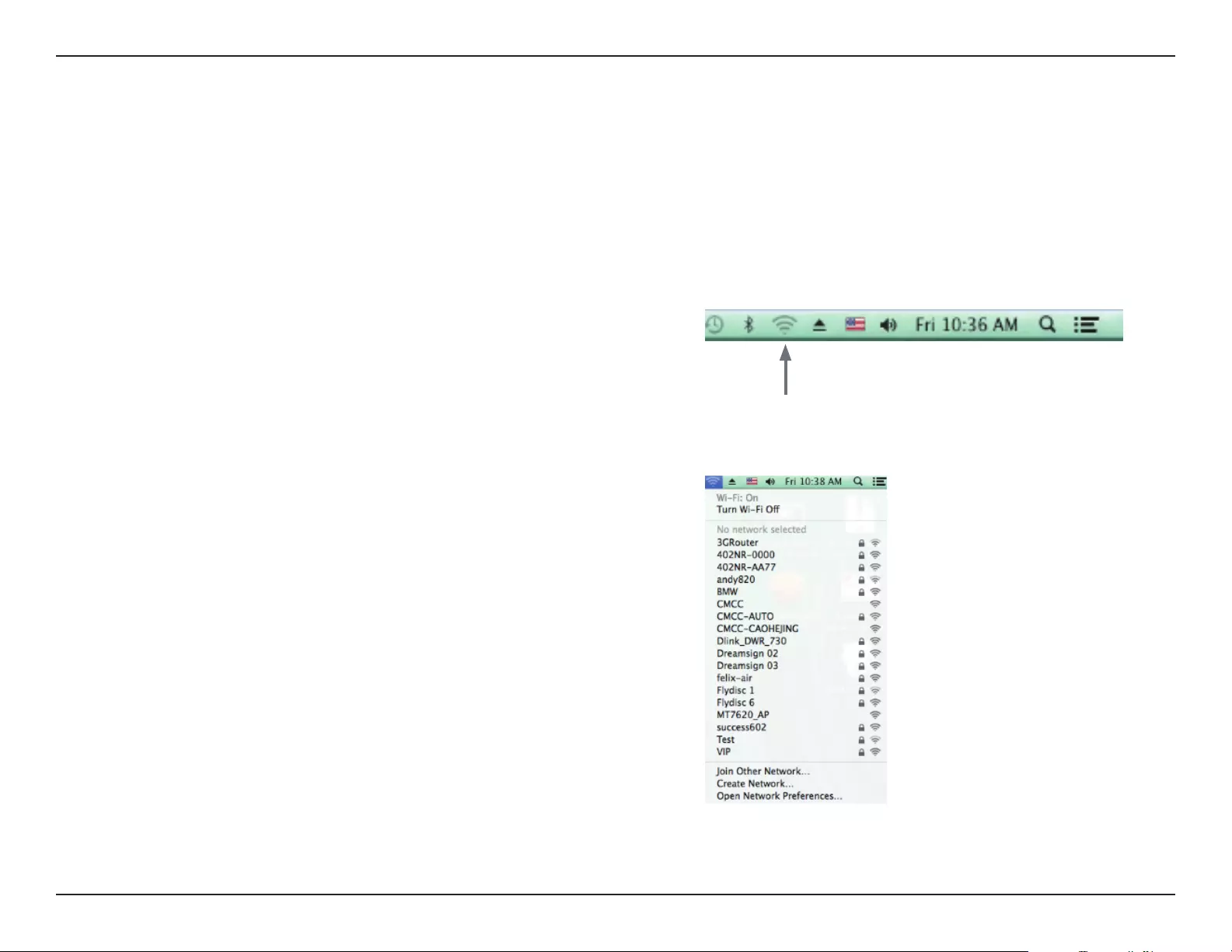
33D-Link DHP-W611AV User Manual
Section 3 - Conguration
It is recommended to enable wireless security (WPA/WPA2) on your wireless router or access point before conguring your wireless adapter. If you
are joining an existing network, you will need to know the security key (Wi-Fi password) being used.
To quickly access your Wi-Fi information and settings, click the Wi-Fi icon on the
menu bar.
Connecting to a Wireless Network
Using Mac OS
Clicking on this icon will display a list of all wireless networks within range of
your computer. Select the desired network by clicking on the network name.
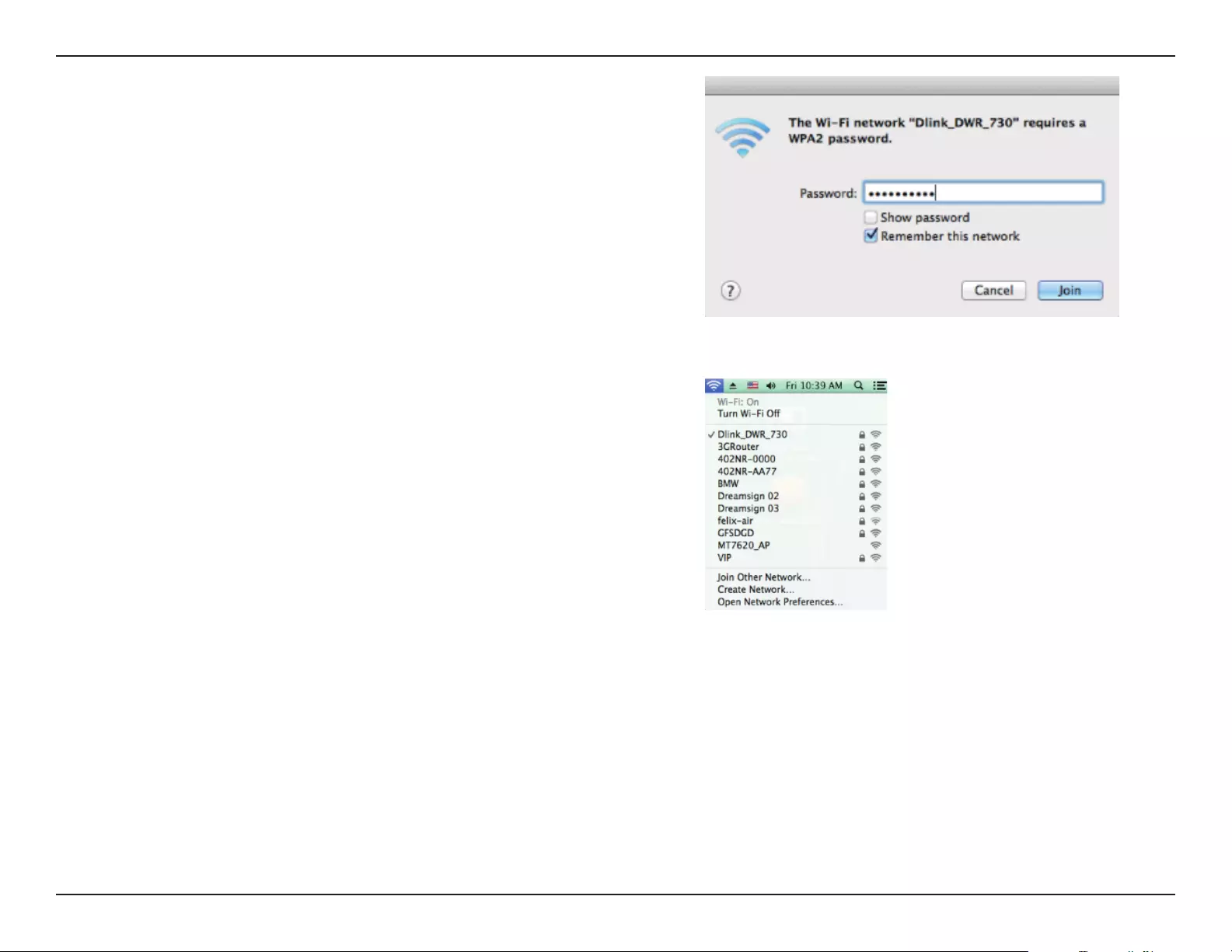
34D-Link DHP-W611AV User Manual
Section 3 - Conguration
You will then be prompted to enter the network security key (Wi-Fi password) for
the wireless network. Enter the password into the box and click Join.
Note: To avoid having to enter your network security key each time you connect,
check Remember this network.
Once the connection is successfully established, you will see a check by the name
of your wireless network.
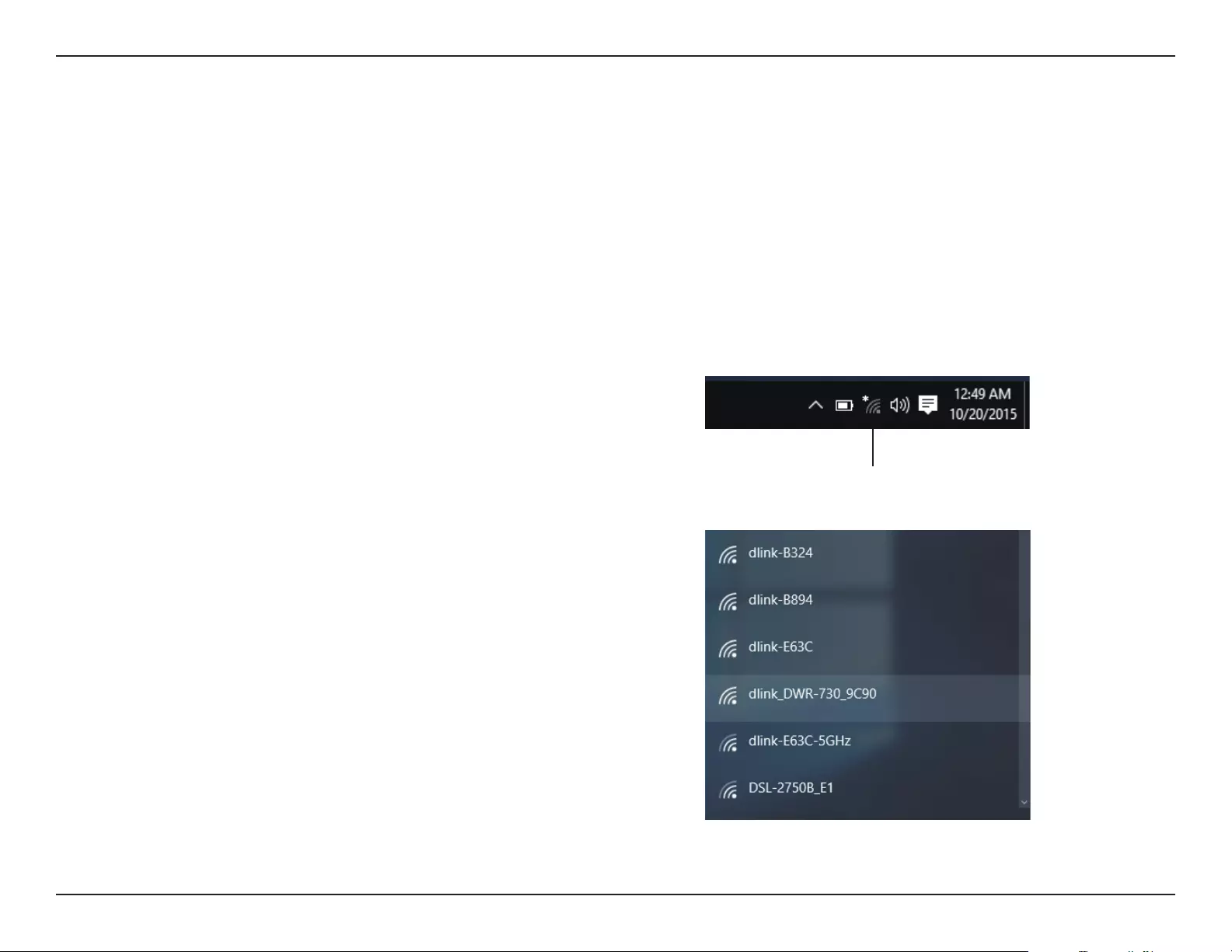
35D-Link DHP-W611AV User Manual
Section 3 - Conguration
Connecting to a Wireless Network
Using Windows® 10
When connecting to the DHP-W610AV wirelessly for the rst time, you will need to input the wireless network name (SSID) and Wi-Fi password
(security key) of the device you are connecting to. If your product has a Wi-Fi Conguration Card, you can nd the default network name and Wi-Fi
password here. Otherwise refer to the product label for the default Wi-Fi network SSID and password, or enter the Wi-Fi credentials set during the
product conguration.
To join an existing network, locate the wireless network icon in the taskbar, next
to the time display and click on it.
Clicking on this icon will display a list of wireless networks which are within range
of your computer. Select the desired network by clicking on the SSID.
Wireless Icon

36D-Link DHP-W611AV User Manual
Section 3 - Conguration
To connect to the SSID, click Connect.
To automatically connect with the router when your device next detects the SSID,
click the Connect Automatically check box.
You will then be prompted to enter the Wi-Fi password (network security key) for
the wireless network. Enter the password into the box and click Next to connect
to the network. Your computer will now automatically connect to this wireless
network when it is detected.
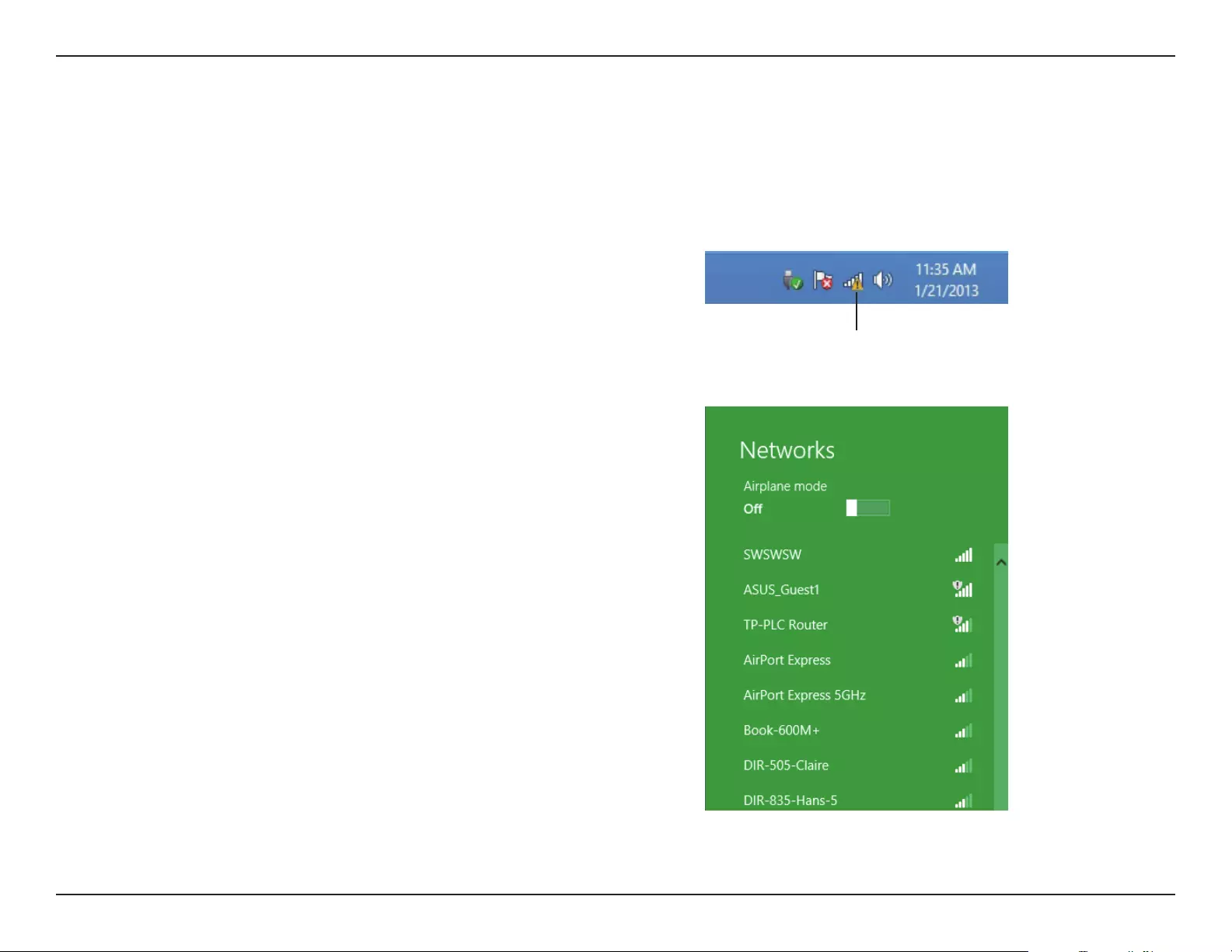
37D-Link DHP-W611AV User Manual
Section 3 - Conguration
Using Windows® 8
It is recommended to enable wireless security (WPA/WPA2) on your wireless router or access point before conguring your wireless adapter. If you
are joining an existing network, you will need to know the security key (Wi-Fi password) being used.
To join an existing network, locate the wireless network icon in the taskbar, next
to the time display.
Wireless Icon
Clicking on this icon will display a list of wireless networks which are within
connecting proximity of your computer. Select the desired network by clicking
on the network name.
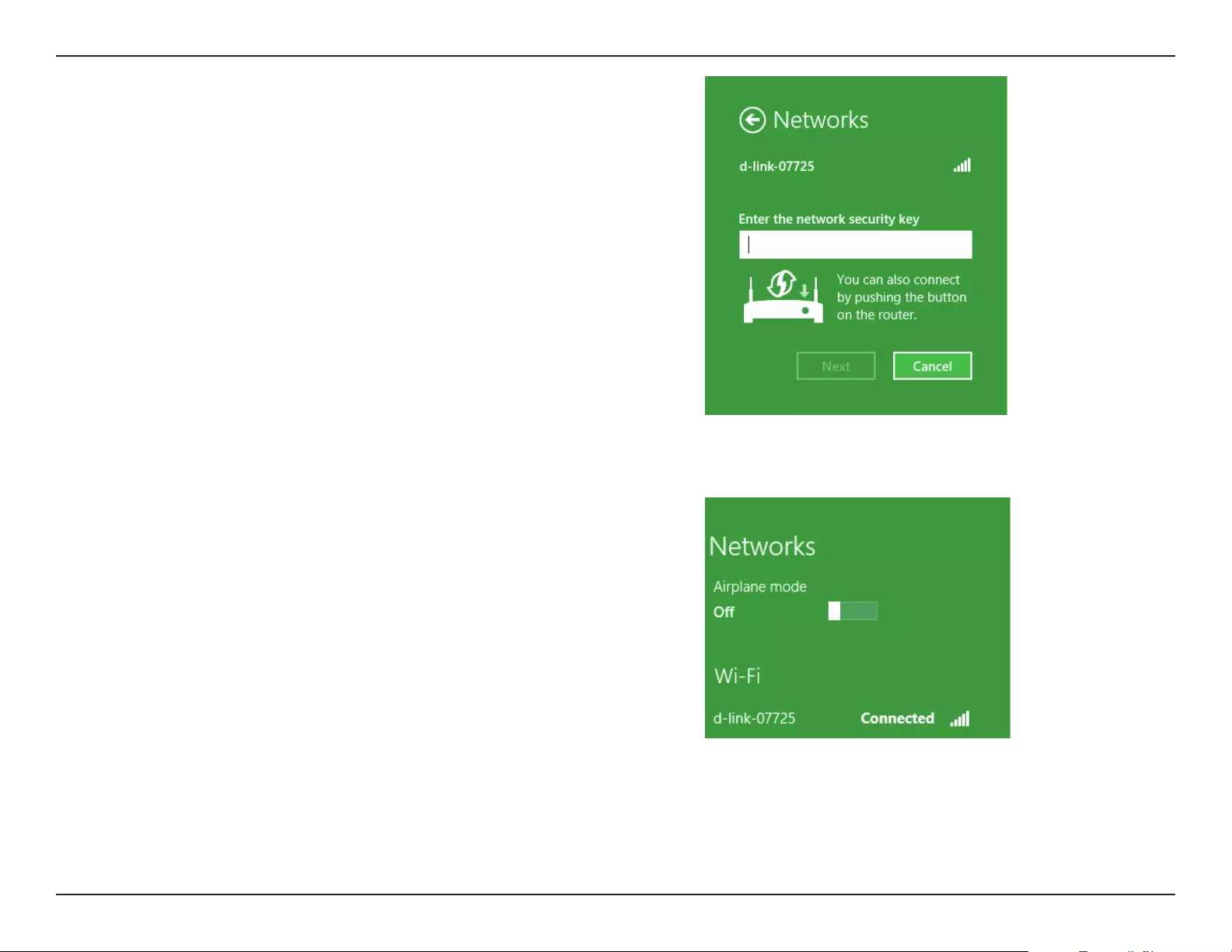
38D-Link DHP-W611AV User Manual
Section 3 - Conguration
You will then be prompted to enter the network security key (Wi-Fi password) for
the wireless network. Enter the password into the box and click Next.
If you wish to use Wi-Fi Protected Setup (WPS) to connect to the router, you can
also press the WPS button on your router at this point to enable the WPS function.
When you have established a successful connection to a wireless network, the
word Connected will appear next to the name of the network to which you are
connected.
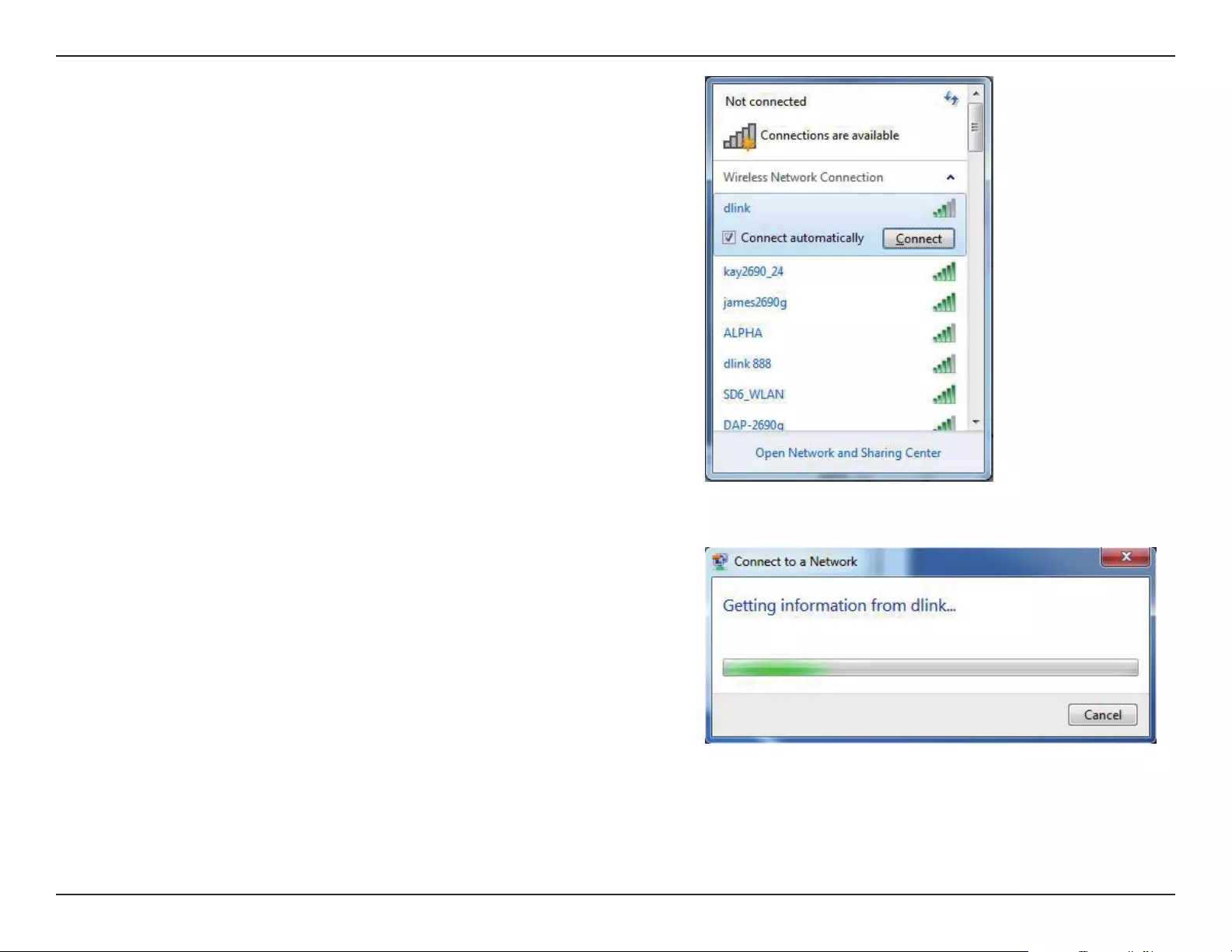
39D-Link DHP-W611AV User Manual
Section 3 - Conguration
Highlight the wireless network (SSID) you would like to connect to and click
the Connect button. The Wi-Fi Conguration Card will list your device’s specic
network, it will not be simply dlink.
If you get a good signal but cannot access the Internet, check your TCP/IP settings
for your wireless adapter. Refer to the Networking Basics section in this manual
for more information.
The following window appears while your computer tries to connect to the router.
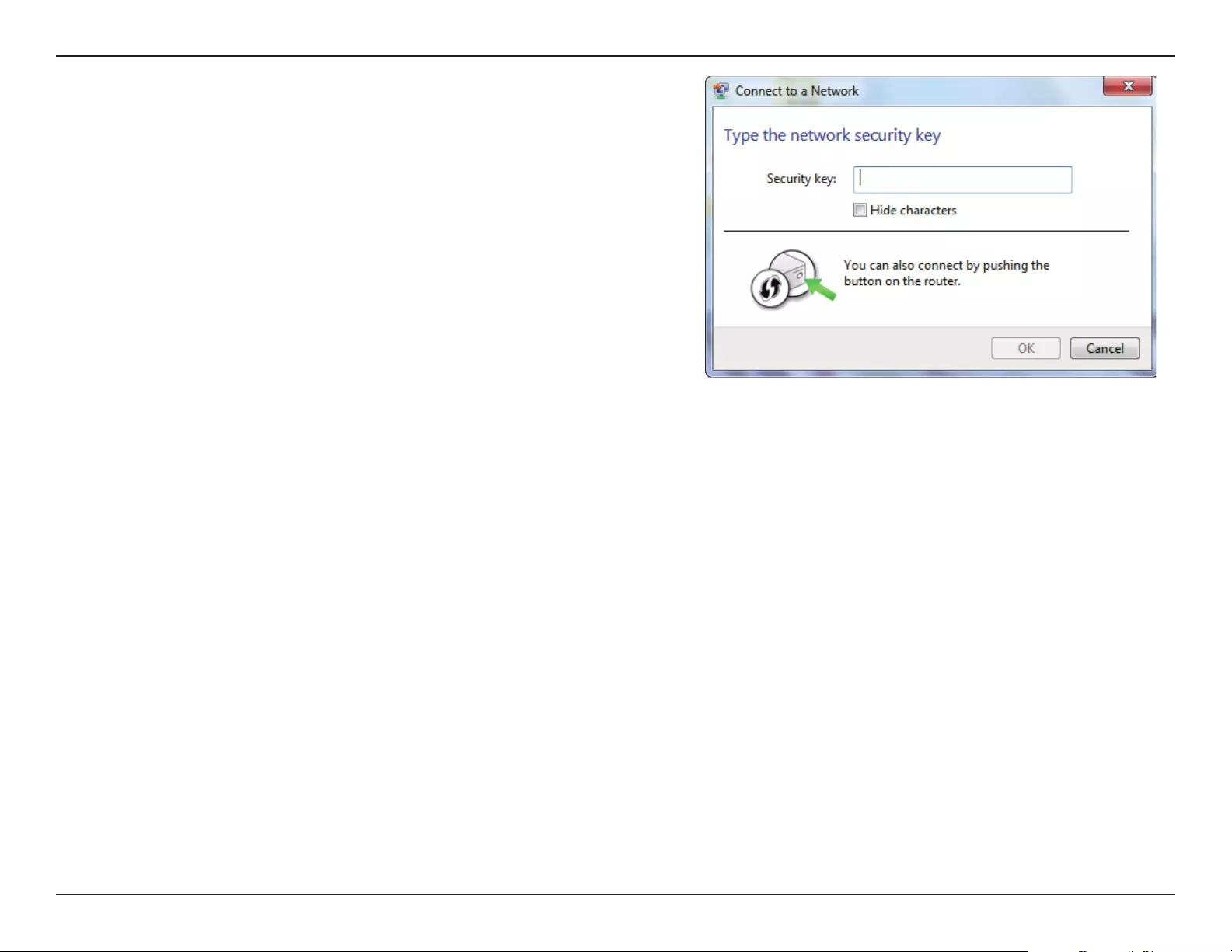
40D-Link DHP-W611AV User Manual
Section 3 - Conguration
Enter the same security key or passphrase that is on your DHP-W610AV and click
Connect.
It may take 20-30 seconds to connect to the wireless network. If the connection
fails, please verify that the security settings are correct. The key or passphrase
must be exactly the same as on the wireless router.
Additionally, you may connect using Wi-Fi Protected Setup (WPS) and Push Button
Conguration (PBC). When the window to the right is displayed, press the Simple
Connect Button on the DHP-W610AV.
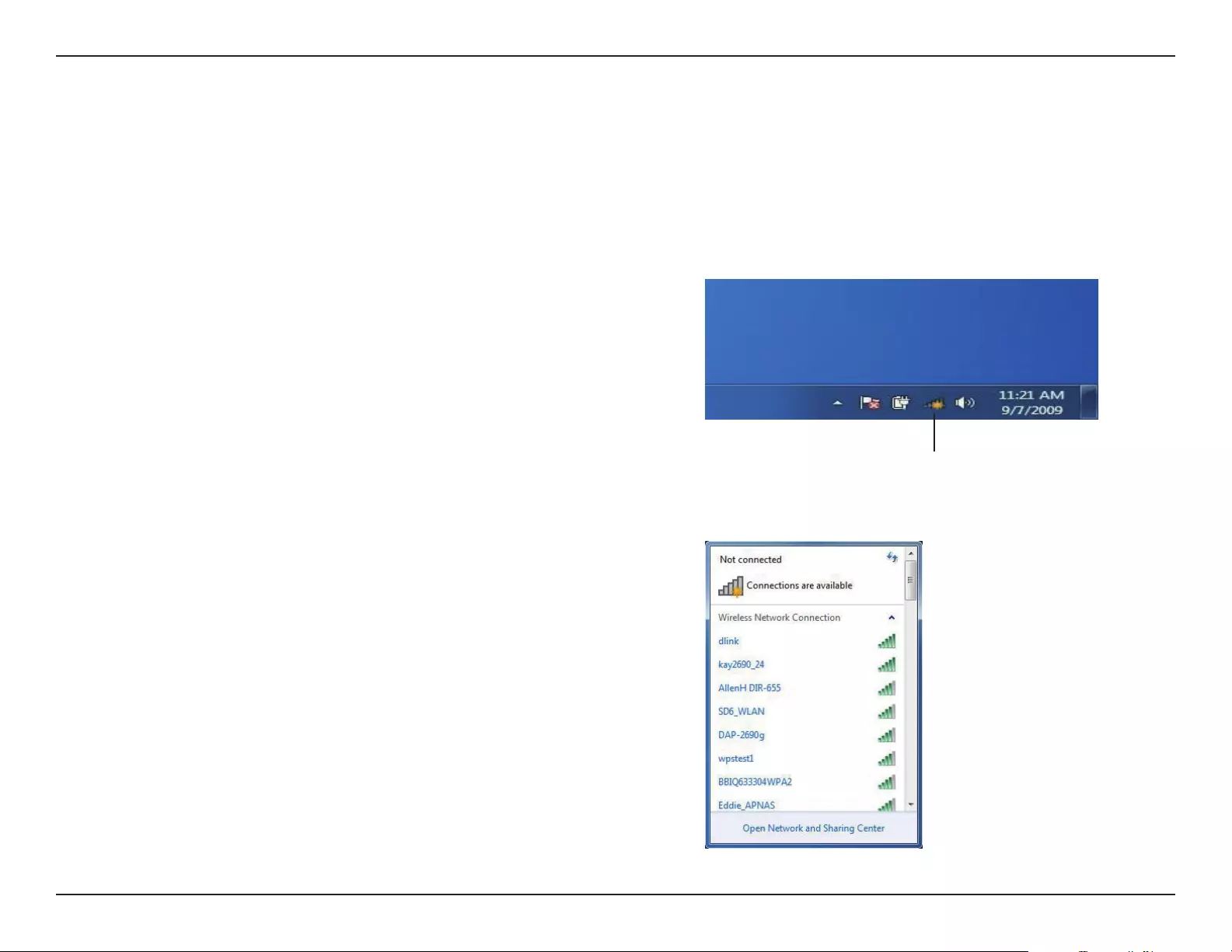
41D-Link DHP-W611AV User Manual
Section 3 - Conguration
Using Windows® 7
It is recommended to enable wireless security (WPA/WPA2) on your DHP-W610AV before conguring your wireless adapter. If you are joining an
existing network, you will need to know the security key or passphrase being used.
Click on the wireless icon in your system tray (lower-right corner).
The utility will display any available wireless networks in your area.
Wireless Icon
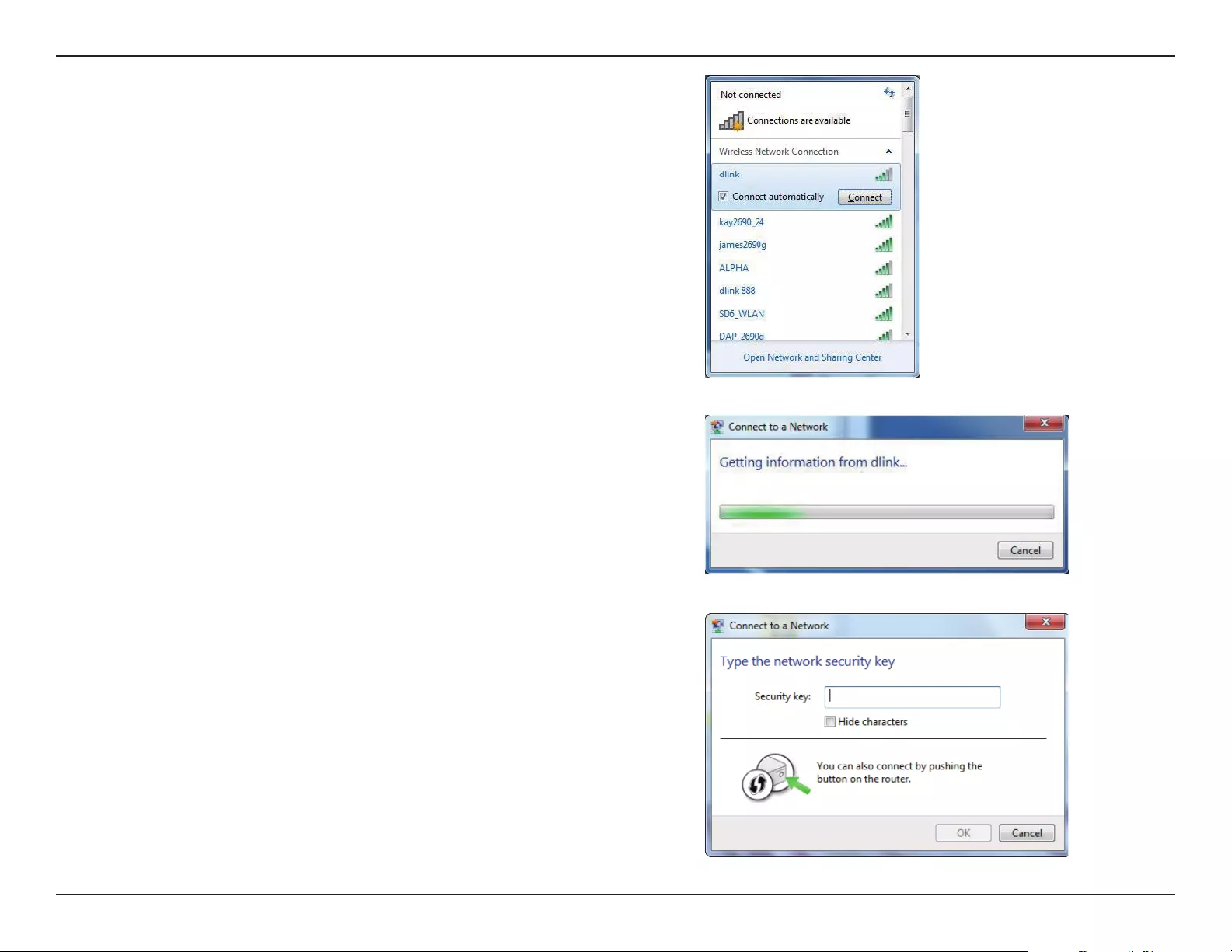
42D-Link DHP-W611AV User Manual
Section 3 - Conguration
Highlight the wireless network (SSID) you would like to connect to and click
the Connect button. The Wi-Fi Conguration Card will list your device’s specic
network.
If you get a good signal but cannot access the Internet, check your TCP/IP settings
for your wireless adapter.
The following window appears while your computer tries to connect to the router.
Enter the same security key or passphrase that is on your DHP-W610AV and click
Connect.
It may take 20-30 seconds to connect to the wireless network. If the connection
fails, please verify that the security settings are correct. The key or passphrase
must be exactly the same as on the wireless router.
Additionally, you may connect using Wi-Fi Protected Setup (WPS) and Push Button
Conguration (PBC). When the window to the right is displayed, press the Simple
Connect Button on the DHP-W610AV.
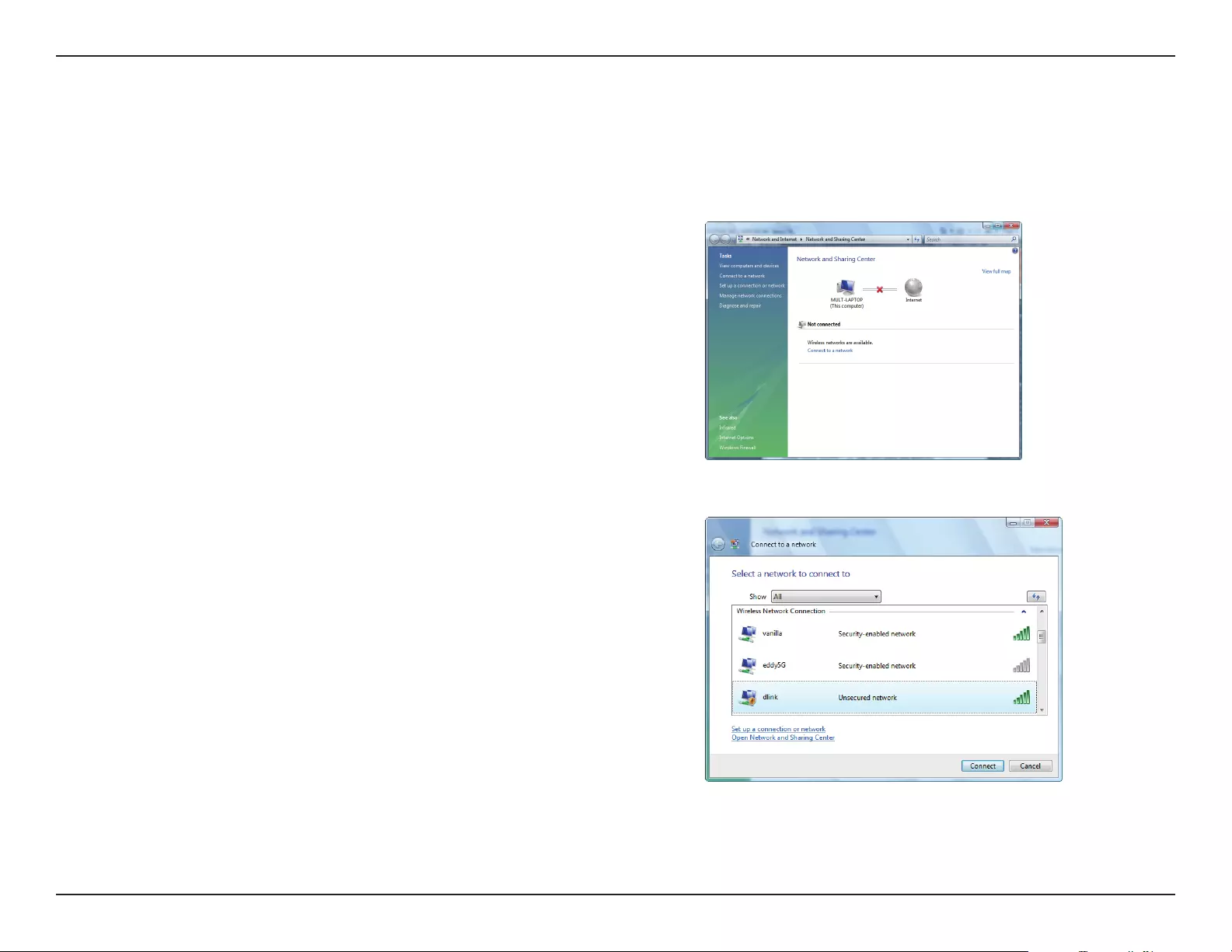
43D-Link DHP-W611AV User Manual
Section 3 - Conguration
Using Windows Vista®
Windows Vista® users may use the convenient, built-in wireless utility. Follow these instructions:
From the Start menu, go to Control Panel, and then click on Network and
Sharing Center.
The utility will display any available wireless networks in your area. Click on a
network (displayed using the SSID) and click the Connect button. The Wi-Fi
Conguration Card will list your device’s specic network.
If you get a good signal but cannot access the Internet, check your TCP/IP settings
for your wireless adapter. Refer to the Networking Basics section in this manual
for more information.
Click Connect to continue.
Select Connect to a network.
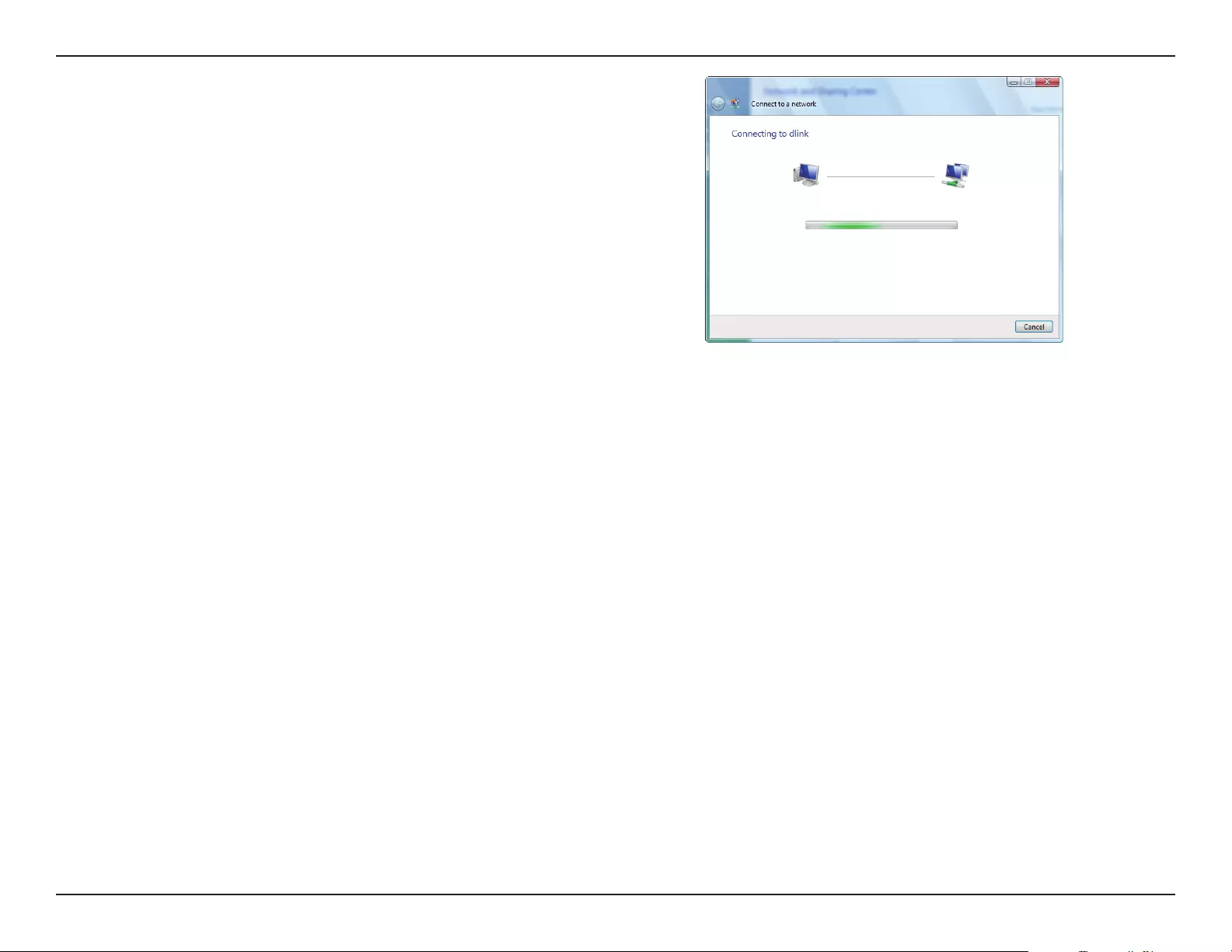
44D-Link DHP-W611AV User Manual
Section 3 - Conguration
The utility will display the following window to indicate a connection is being
made.
The nal window indicates a successful connection has been established.
The next two pages display the windows used to connect to a WPA-PSK wireless
network.
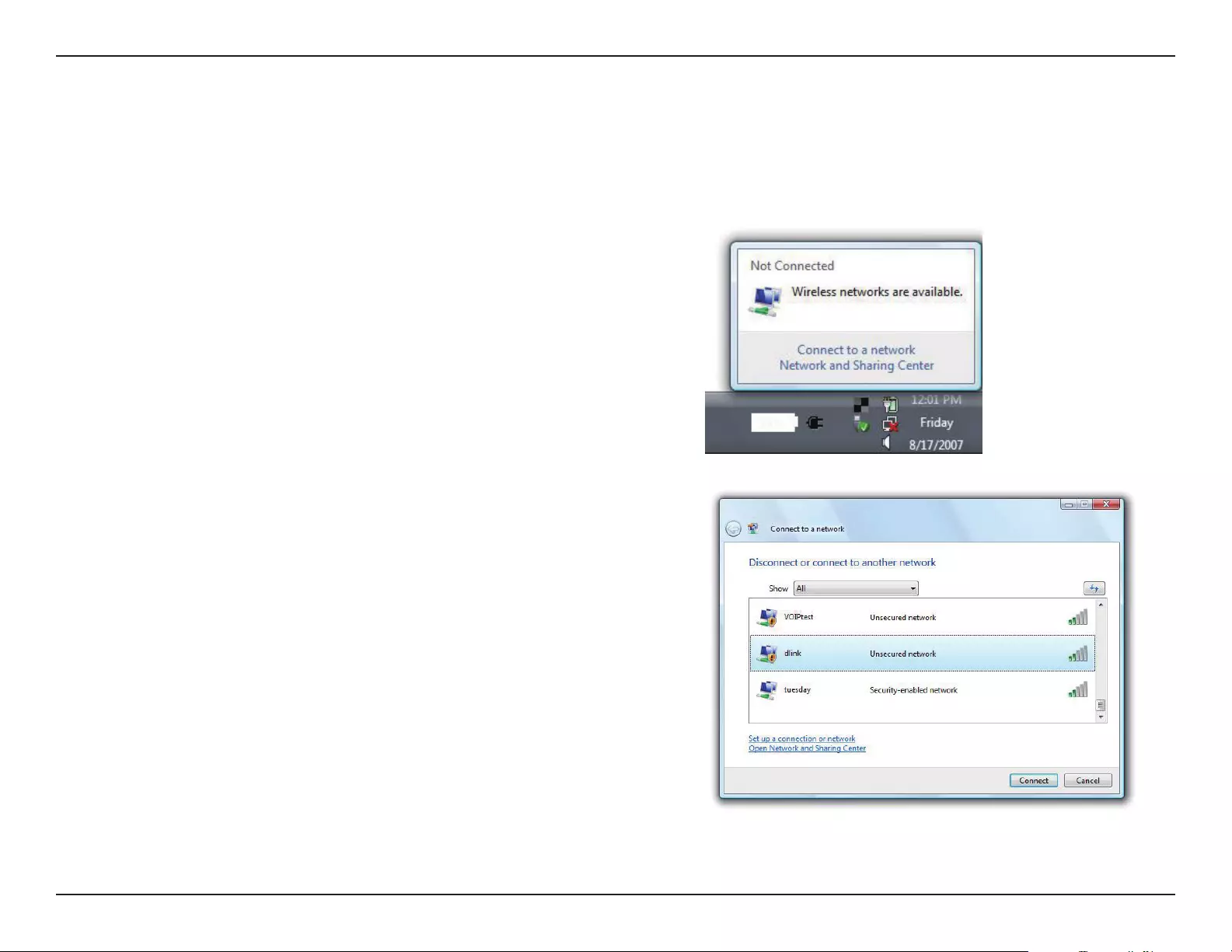
45D-Link DHP-W611AV User Manual
Section 3 - Conguration
Conguring Wireless Security
It is recommended to enable wireless security (WPA/WPA2) on your wireless router or DHP-W610AV before conguring your wireless adapter. If you
are joining an existing network, you will need to know the security key or passphrase being used.
2. Highlight the wireless network (SSID) you would like to connect to and click
Connect.
1. Open the Windows Vista® Wireless Utility by right-clicking on the wireless
computer icon in your system tray (lower right corner of screen). Select
Connect to a network.
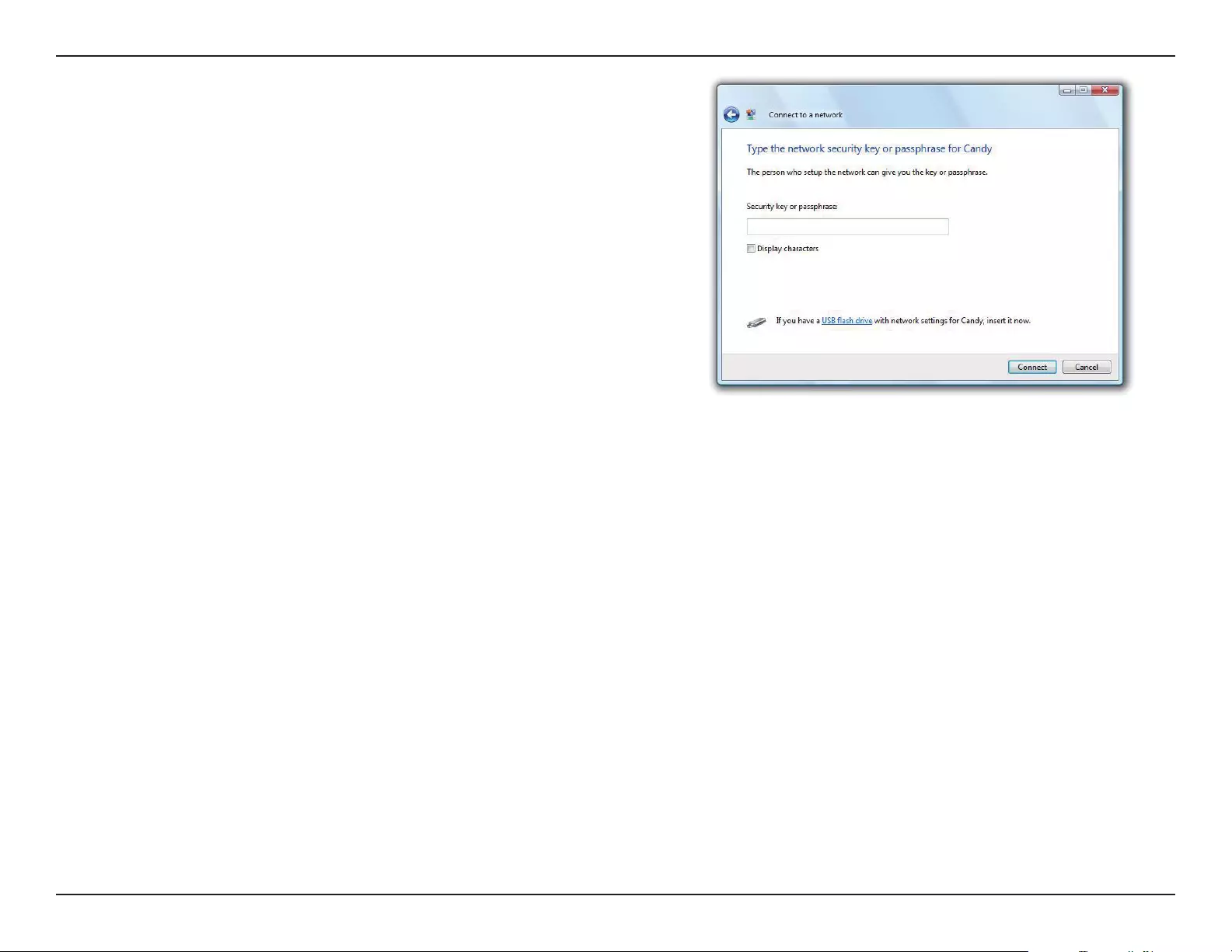
46D-Link DHP-W611AV User Manual
Section 3 - Conguration
3. Enter the same security key or passphrase that is on your router and click
Connect.
It may take 20-30 seconds to connect to the wireless network. If the connection
fails, please verify that the security settings are correct. The key or passphrase
must be exactly the same as on the wireless router.
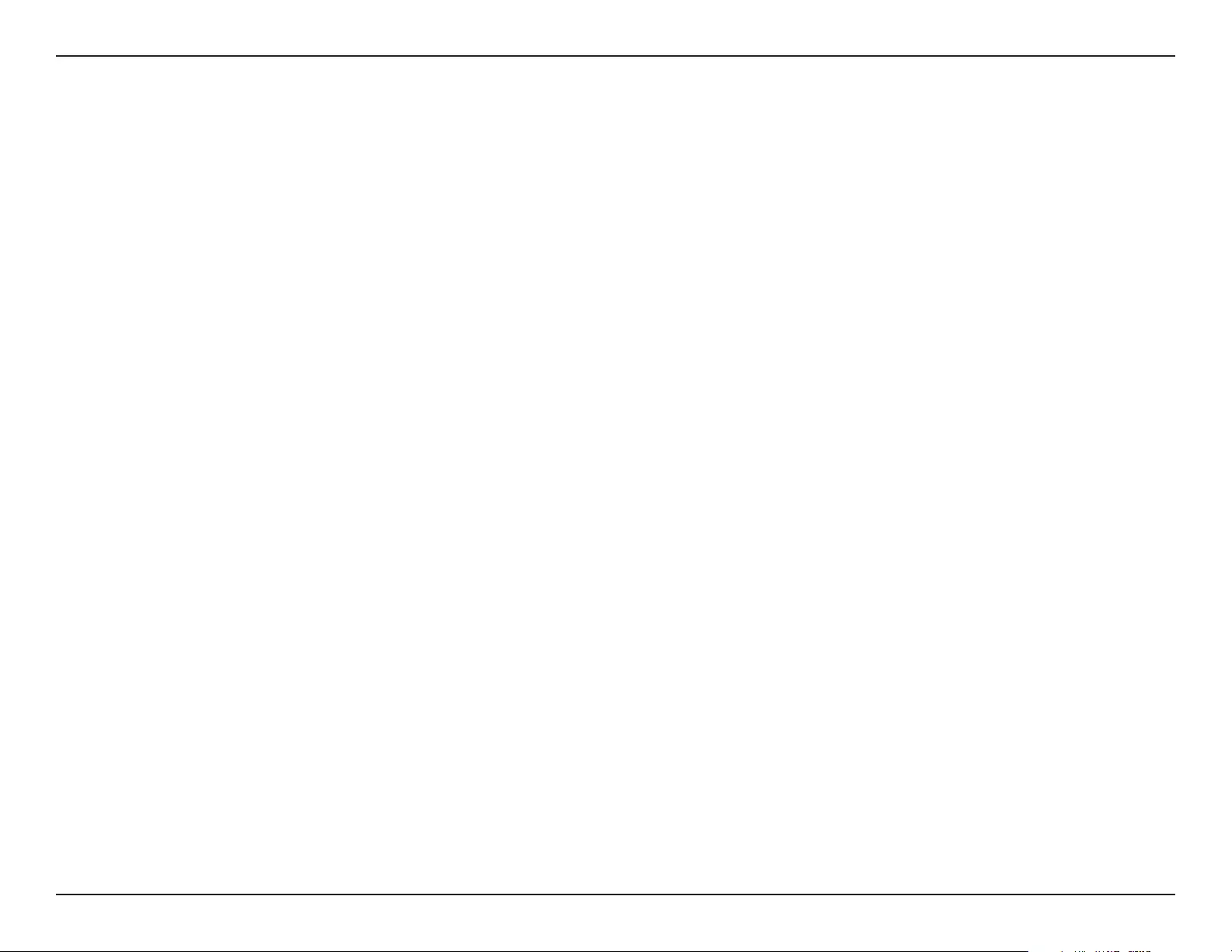
47D-Link DHP-W611AV User Manual
Section 4 - Troubleshooting
Troubleshooting
This chapter provides solutions to problems that can occur during the installation and operation of your Powerline devices. Verify connectivity by
checking the LEDs for solid link lights on the device. Read the following descriptions if you are having problems.
1. The Power LED is o even when plugged in:
Please make sure that power to the electrical outlet is on, and you have not plugged the DHP-W610AV into an extension cord, power strip, or
surge protector. Lastly, make sure that the power switch on your DHP-W610AV is set to the on position.
2. My DHP-W610AV can’t nd my DHP-P610AV:
Be sure both devices are plugged directly into a wall outlet. Plugging into a power strip or another device may disrupt the connection. The
electrical wiring must be on the same electrical circuit.
3. My Powerline device doesn’t detect my other Powerline devices?
This may due to the accidental change of the device password. Use the web-based conguration utility and select Setup > PLC SETTINGS.
Input your password in the textbox. Then repeat the same procedure for other Powerline devices via their web-based conguration utility.
4. I can’t connect to my network via the Powerline device (Powerline LED is o):
Check that all of your Powerline devices are using the same encryption key. To be sure, press the Reset button on each device briey to return
the adapter to its factory default settings.
5. The network connection is slow (Powerline LED is amber or red):
You can move the Powerline devices closer together and remove nearby devices and power adapters to reduce interference.
6. I can’t get an Ethernet connection working through the DHP-W610AV (Ethernet LED is o):
Check your Ethernet cables and make sure they are plugged in securely and make sure the client device is powered on.
7. Why am I unable to access the web-based conguration utility?
When entering the IP address of the D-Link DHP-W610AV, you are not connecting to a website on the Internet or have to be connected to
the Internet. The device has the utility built-in from the factory. Your computer must be on the same IP subnet to connect to the web-based
utility. You may also enter http://dlinkapWXYZ.local. (on the Wi-Fi Conguration Card) instead of the IP address.
• Make sure you have an updated Java-enabled web browser. We recommend the following:
- Microsoft Internet Explorer® 7.0 and higher
- Mozilla Firefox 3.5 and higher
- Google™ Chrome 8.0 and higher
- Apple Safari 4.0 and higher
• Verify physical connectivity by checking for solid link lights on the device. If you do not get a solid link light, try using a dierent
cable or connect to a dierent port on the device if possible. If the computer is turned o, the link light may not be on.
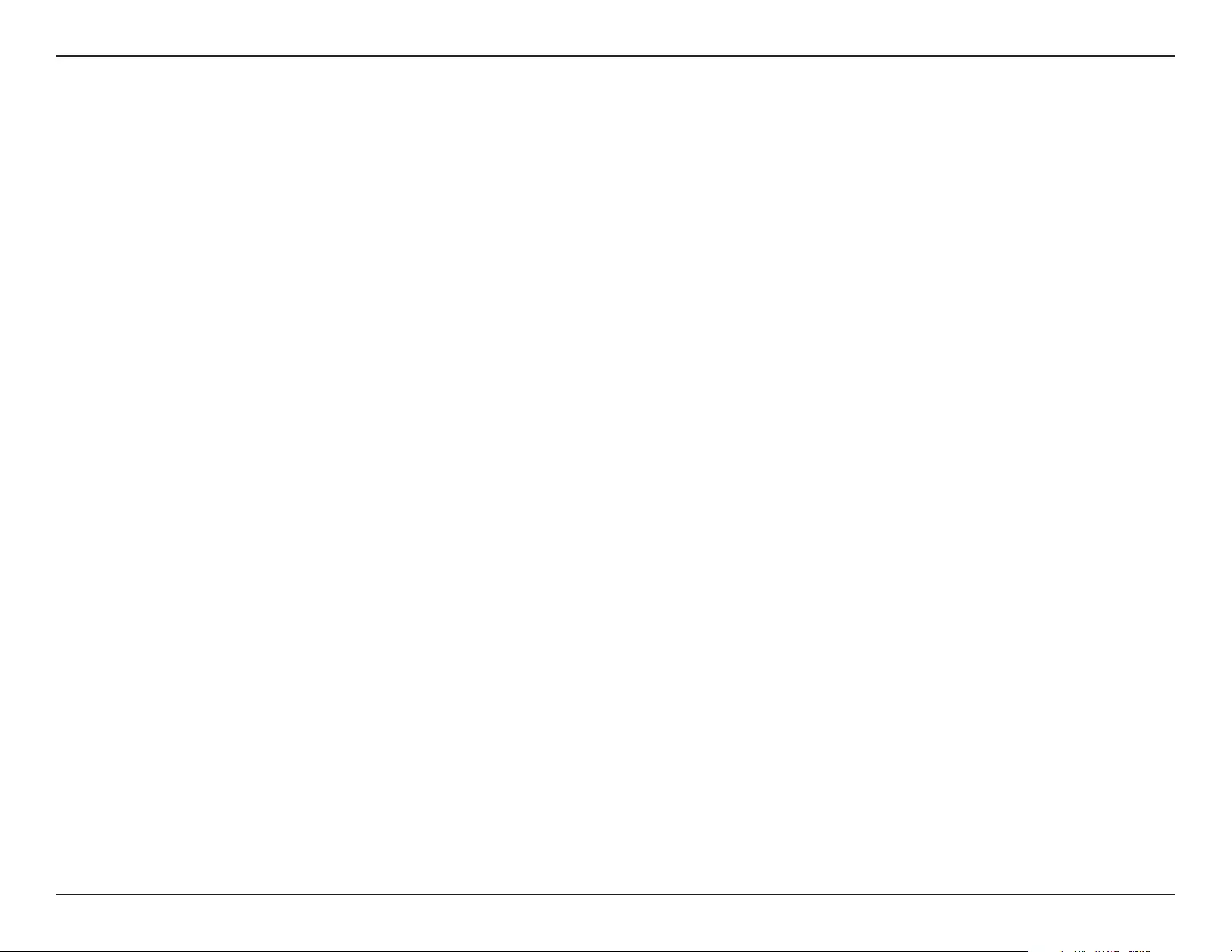
48D-Link DHP-W611AV User Manual
Section 4 - Troubleshooting
• Disable any internet security software running on the computer. Software rewalls such as Zone Alarm, Black Ice, Sygate, Norton
Personal Firewall, and Windows® rewall may block access to the conguration pages. Check the help les included with your
rewall software for more information on disabling or conguring it.
Congure your Internet settings:
• Go to Start > Settings > Control Panel. Double-click the Internet Options Icon. From the Security tab, click the button to restore
the settings to their defaults.
• Click the Connection tab and set the dial-up option to Never Dial a Connection. Click the LAN Settings button. Make sure
nothing is checked. Click OK.
• Go to the Advanced tab and click the Reset... button to restore these settings to their defaults. Click OK three times.
• Close your web browser (if open) and open it.
• Access the web management by opening your web browser and entering the IP address of your D-Link DHP-W610AV in the
address bar. This should open the login page for your the web management.
• If you still cannot access the conguration, unplug the power to the DHP-W610AV for 10 seconds and plug back in. Wait about
30 seconds and try accessing the conguration. If you have multiple computers, try connecting using a dierent computer.
8. What can I do if I forgot my password?
If you forgot your password, you must reset your device. Unfortunately this process will revert all your settings back to the factory defaults.
To reset the DHP-W610AV, locate the reset button (hole) on the side of the unit. With the DHP-W610AV powered on, use a paperclip to hold
the button down for 5 seconds. Release the button and the DHP-W610AV will go through its reboot process. Wait about 30 seconds to access
the DHP-W610AV. The default IP address is 192.168.0.50. When logging in, the username is Admin and leave the password box empty to log
in.
To reset the DHP-P610AV, locate the simple connect button on the bottom of the unit. With the DHP-W610AV powered on, hold the button
down for 10 seconds. Release the button and the DHP-P610AV will go through its reboot process.
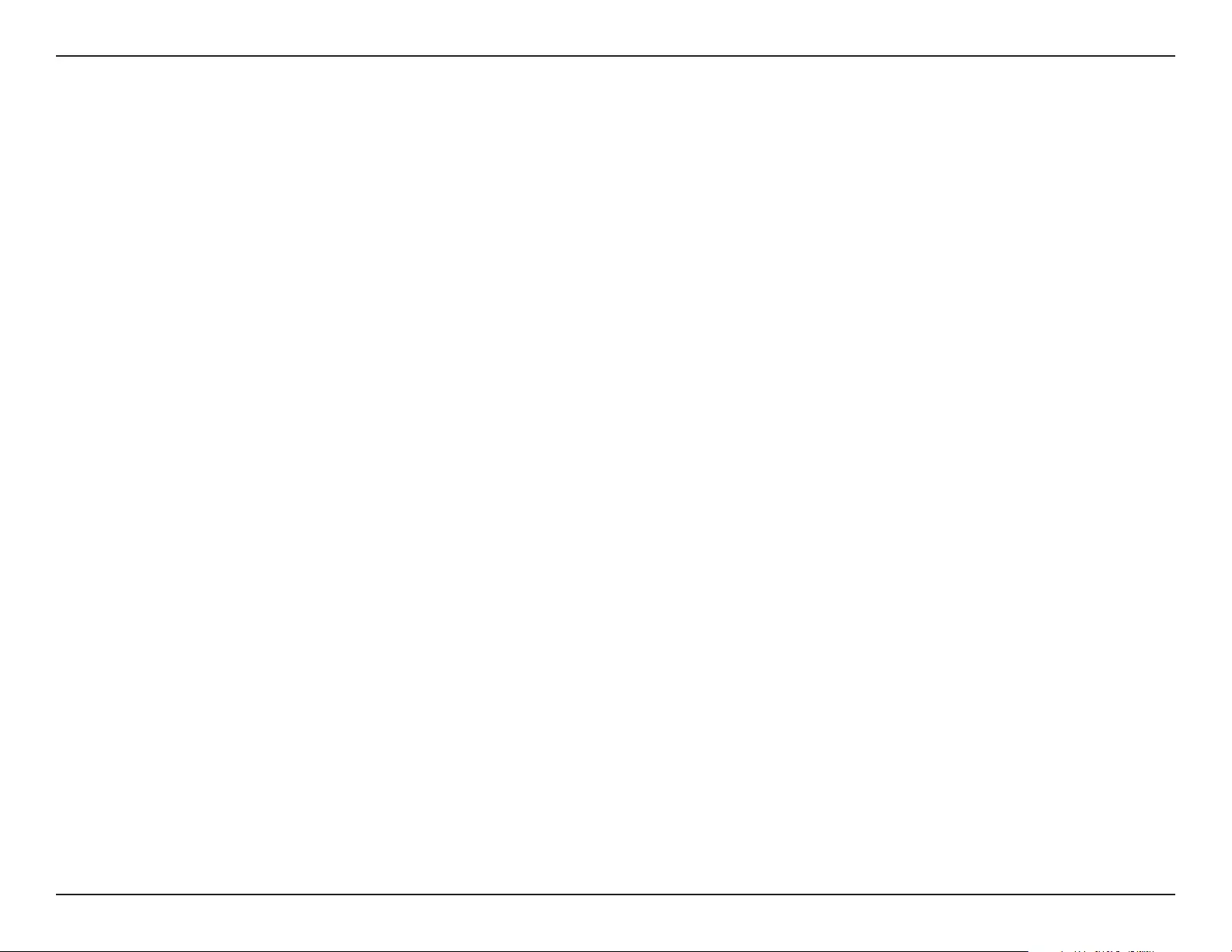
49D-Link DHP-W611AV User Manual
Appendix A - Wireless Basics
Wireless Basics
D-Link wireless products are based on industry standards to provide easy-to-use and compatible high-speed wireless connectivity within your
home, business or public access wireless networks. Strictly adhering to the IEEE standard, the D-Link wireless family of products will allow you to
securely access the data you want, when and where you want it. You will be able to enjoy the freedom that wireless networking delivers.
A wireless local area network (WLAN) is a cellular computer network that transmits and receives data with radio signals instead of wires. Wireless
LANs are used increasingly in both home and oce environments, and public areas such as airports, coee shops and universities. Innovative ways
to utilize WLAN technology are helping people to work and communicate more eciently. Increased mobility and the absence of cabling and other
xed infrastructure have proven to be benecial for many users.
Wireless users can use the same applications they use on a wired network. Wireless adapter cards used on laptop and desktop systems support
the same protocols as Ethernet adapter cards. Under many circumstances, it may be desirable for mobile network devices to link to a conventional
Ethernet LAN in order to use servers, printers or an Internet connection supplied through the wired LAN.
What is Wireless?
Wireless or Wi-Fi technology is another way of connecting your computer to the network without using wires. Wi-Fi uses radio frequency to connect
wirelessly, so you have the freedom to connect computers anywhere in your home or oce.
How does wireless work?
Wireless works similar to how cordless phone work, through radio signals to transmit data from point A to point B. But wireless technology has
restrictions as to how you can access the network. You must be within the wireless network range area to be able to connect your computer. There
are two dierent types of wireless networks Wireless Local Area Network (WLAN), and Wireless Personal Area Network (WPAN).
Wireless Local Area Network (WLAN)
In a wireless local area network, a device called an Access Point (AP) connects computers to the network. The DHP-W610AV has a small antenna
attached to it, which allows it to transmit data back and forth over radio signals. With an indoor Access Point as seen in the picture, the signal can
travel up to 300 feet. With an outdoor Access Point the signal can reach out up to 30 miles to serve places like manufacturing plants, industrial
locations, college and high school campuses, airports, golf courses, and many other outdoor venues.
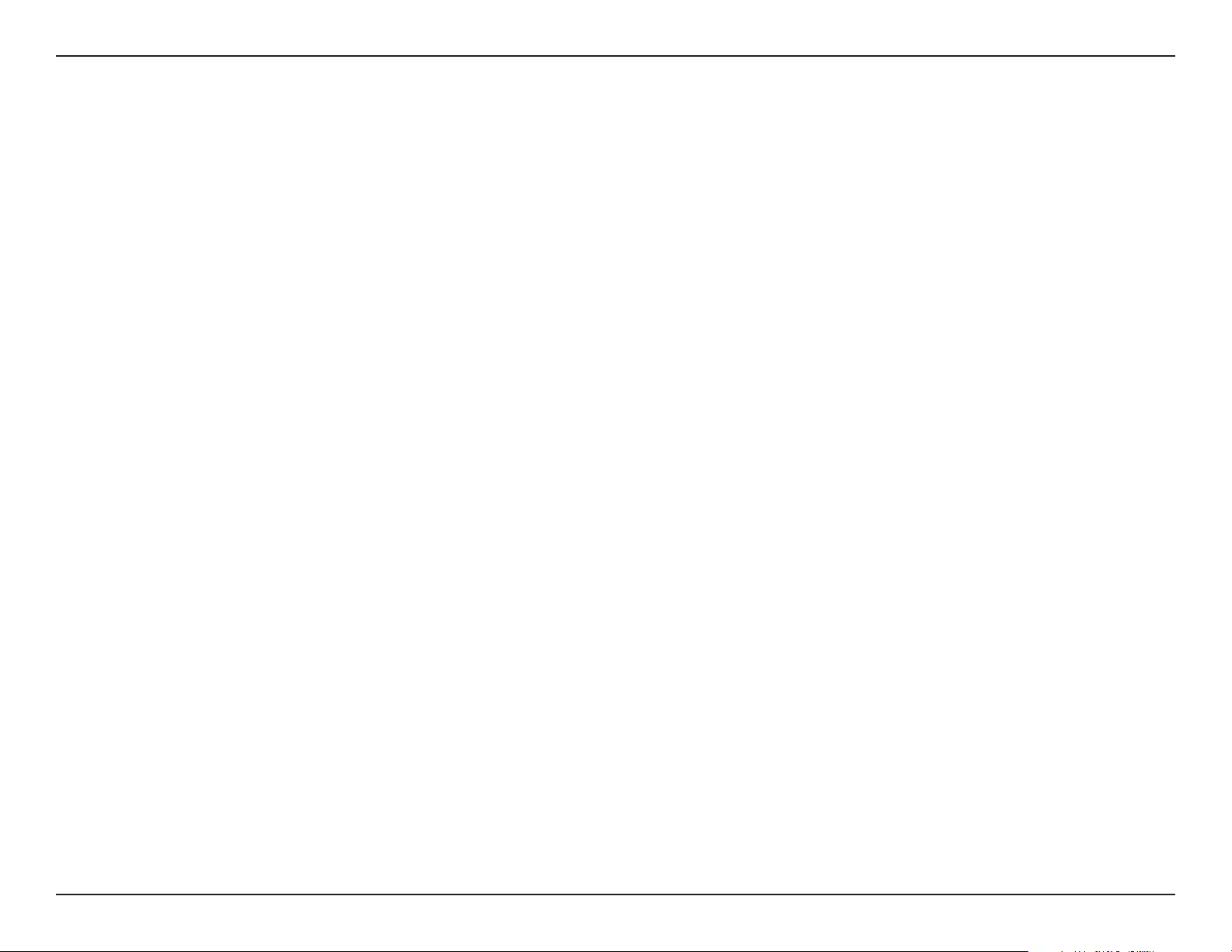
50D-Link DHP-W611AV User Manual
Appendix A - Wireless Basics
Who uses wireless?
Wireless technology has become so popular in recent years that almost everyone is using it. Whether it’s for home, or oce D-Link has a wireless
solution for it.
Home
• Gives everyone at home broadband access
• Surf the web, check email, instant message, etc.
• Gets rid of the cables around the house
• Simple and easy to use
Small Oce and Home Oce
• Stay on top of everything at home as you would at oce
• Remotely access your oce network from home
• Share Internet connection and printer with multiple computers
• No need to dedicate oce space
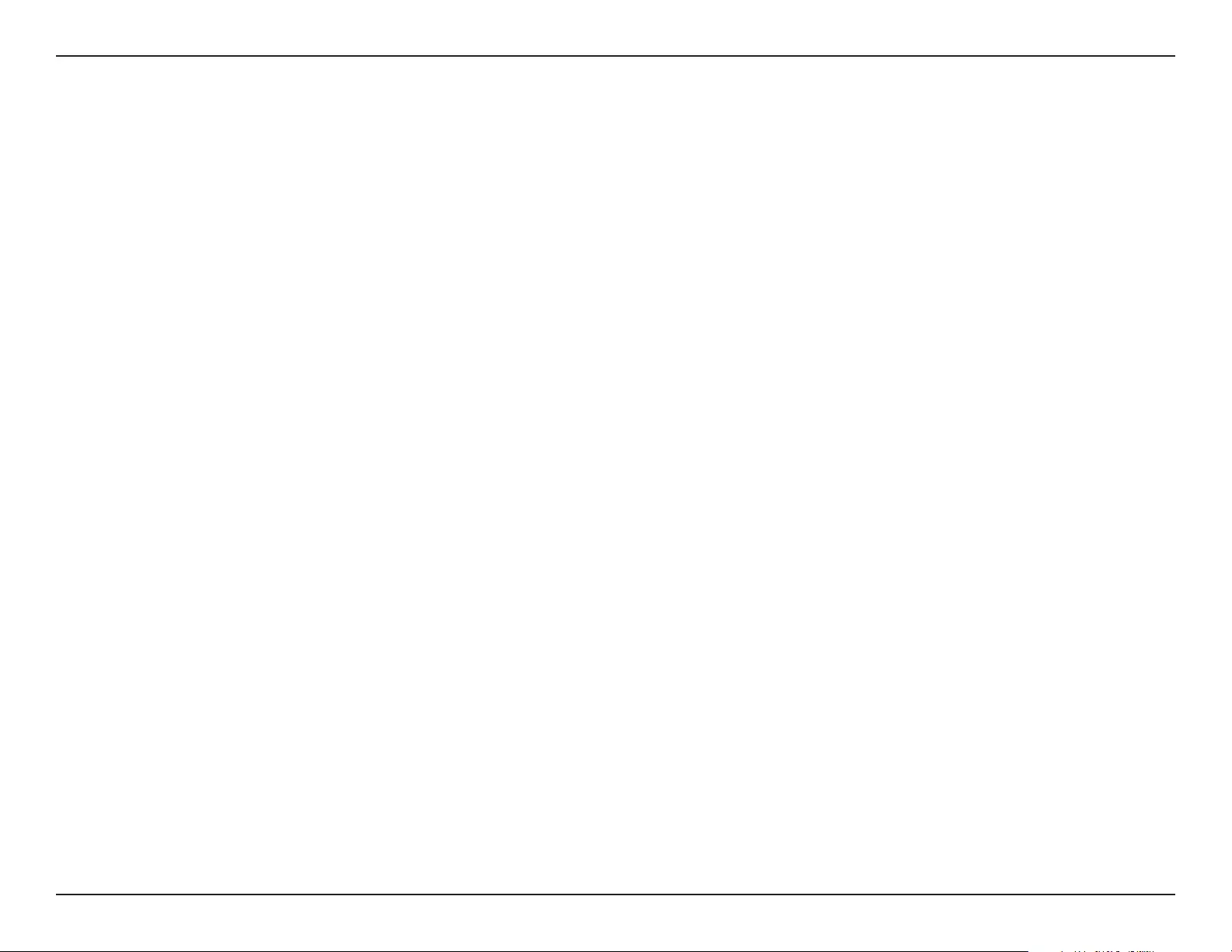
51D-Link DHP-W611AV User Manual
Appendix A - Wireless Basics
Where is wireless used?
Wireless technology is expanding everywhere not just at home or oce. People like the freedom of mobility and it’s becoming so popular that
more and more public facilities now provide wireless access to attract people. The wireless connection in public places is usually called “hotspots”.
Using a D-Link Cardbus Adapter with your laptop, you can access the hotspot to connect to Internet from remote locations like: Airports, Hotels,
Coee Shops, Libraries, Restaurants, and Convention Centers.
A wireless network is easy to setup, but if you’re installing it for the rst time it could be quite a task not knowing where to start. That’s why we’ve
put together a few setup steps and tips to help you through the process of setting up a wireless network.
Tips
Here are a few things to keep in mind, when you install a wireless network.
Eliminate Interference
Place home appliances such as cordless telephones, microwaves, wireless speakers, and televisions as far away as possible from the DHP-W610AV.
This would signicantly reduce any interference that the appliances might cause since they operate on same frequency.
Security
Don’t let your next-door neighbors or intruders connect to your wireless network. Secure your wireless network by turning on the WPA or WPA2
security feature on the DHP-W610AV (security is on by default).
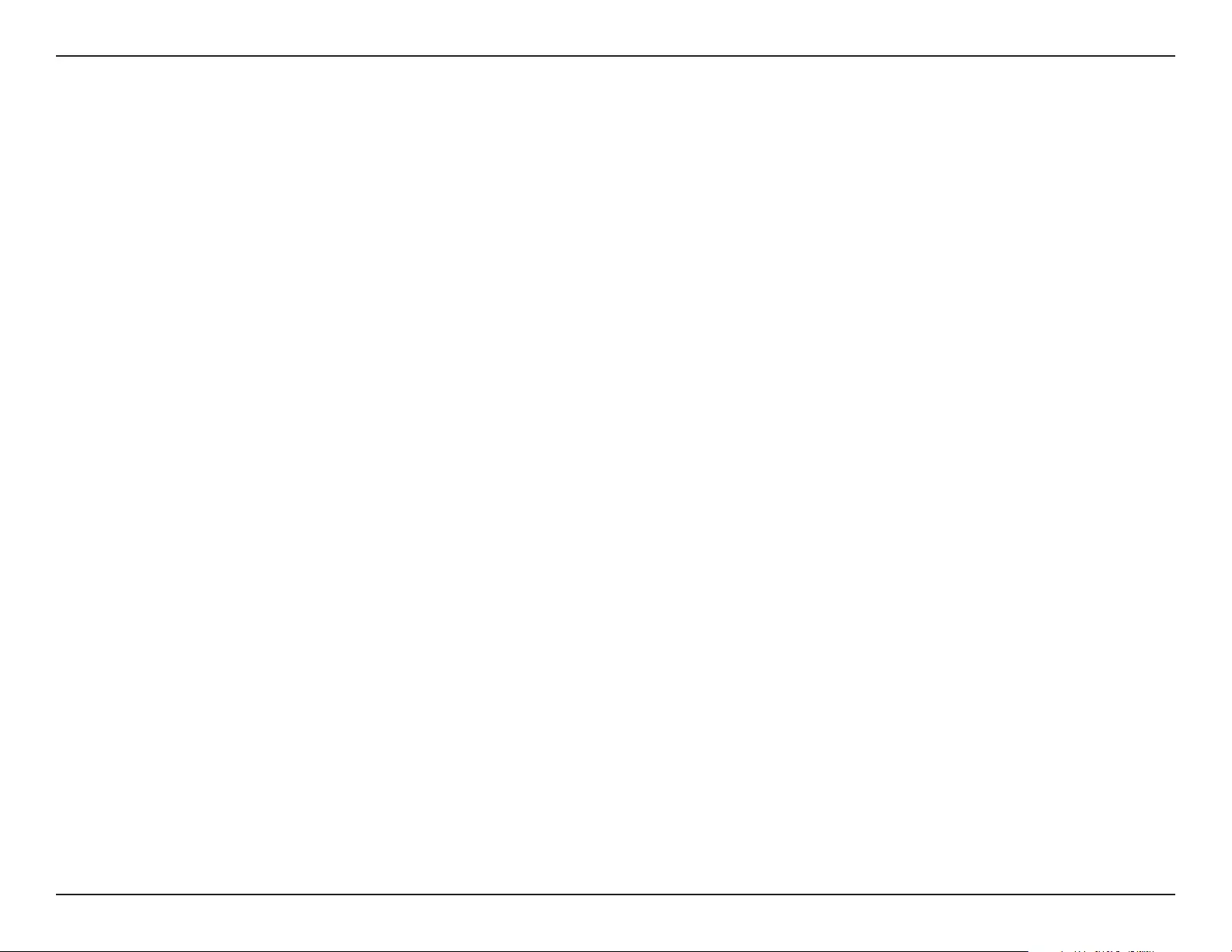
52D-Link DHP-W611AV User Manual
Appendix A - Wireless Basics
Wireless Security
This section will show you the dierent levels of security you can use to protect your data from intruders. The DHP-W610AV oers the following
types of security:
• WPA2 (Wi-Fi Protected Access 2) • WPA2-PSK (Pre-Shared Key)
• WPA (Wi-Fi Protected Access) • WPA-PSK (Pre-Shared Key)
What is WPA?
WPA, or Wi-Fi Protected Access, is a Wi-Fi standard that was designed to improve the security features of WEP (Wired Equivalent Privacy).
The 2 major improvements over WEP:
• Improved data encryption through the Temporal Key Integrity Protocol (TKIP). TKIP scrambles the keys using a hashing algorithm
and, by adding an integrity-checking feature, ensures that the keys haven’t been tampered with. WPA2 is based on 802.11i and
uses Advanced Encryption Standard (AES) instead of TKIP.
• User authentication, which is generally missing in WEP, through the extensible authentication protocol (EAP). WEP regulates access
to a wireless network based on a computer’s hardware-specic MAC address, which is relatively simple to be snied out and stolen.
EAP is built on a more secure public-key encryption system to ensure that only authorized network users can access the network.
WPA-PSK/WPA2-PSK uses a passphrase or key to authenticate your wireless connection. The key is an alpha-numeric password between 8 and 63
characters long. This key must be the exact same key entered on your wireless bridge or DHP-W610AV.
WPA/WPA2 incorporates user authentication through the Extensible Authentication Protocol (EAP). EAP is built on a more secure public key encryption
system to ensure that only authorized network users can access the network.
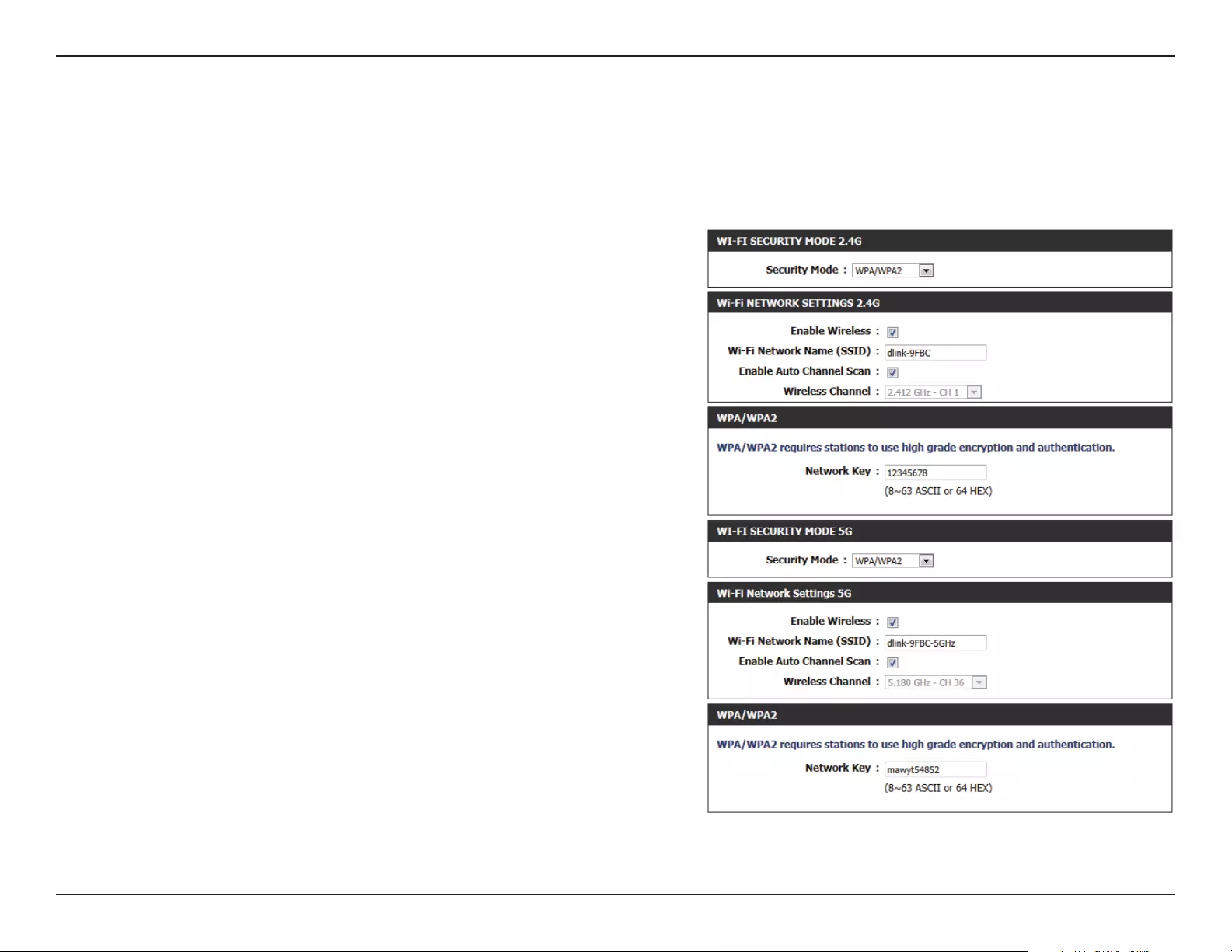
53D-Link DHP-W611AV User Manual
Appendix A - Wireless Basics
Conguring WPA/WPA2 Personal
For improved security, it is highly recommended that you enable encryption for both 2.4G and 5G networks on your DHP-W610AV. Please establish
wireless connectivity before enabling encryption.
1. Log into the web-based conguration by opening a web browser and
entering http://dlinkapWXYZ.local to get access to the DHP-W610AV web
UI. Click on Setup and then click Wireless Settings on the left side.
2. For Security Mode, select WPA/WPA2.
3. For Wi-Fi Password, enter a key. The password must be between 8-63
characters and use numbers, letters, and/or special characters.
4. Click Save Settings at the top of the window to save your settings. If you
are conguring the DHP-W610AV with a wireless adapter, you will lose
connectivity until you enable WPA on your adapter and enter the same
passphrase as you did on the DHP-W610AV.
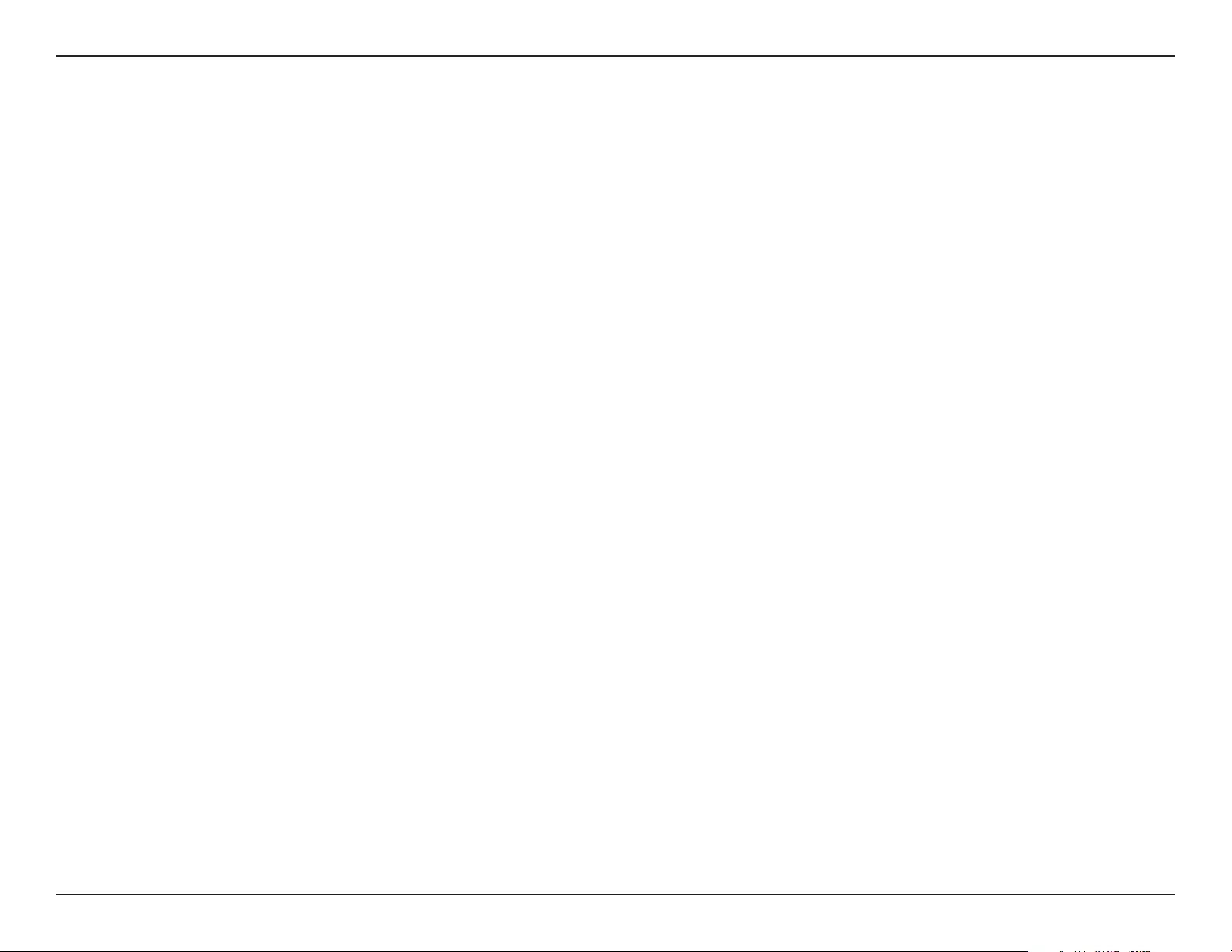
54D-Link DHP-W611AV User Manual
Appendix C - Technical Specications
Technical Specications
(DHP-W610AV)
Standards
• IEEE 802.11ac
• IEEE 802.11n
• IEEE 802.11g
• IEEE 802.11a
• IEEE 802.3x
• IEEE 802.3u
• IEEE 1901
• HomePlug AV2
Network Interfaces
• One 10/100/1000 Ethernet port
• Wireless AC
• Powerline
Power Input
• 100 - 240V AC 50/60 Hz
Security
• WPA
• WPA2
Wireless Signal Rates*
• 300 Mbps • 12 Mbps
• 108 Mbps • 11 Mbps
• 54 Mbps • 9 Mbps
• 48 Mbps • 6 Mbps
• 36 Mbps • 5.5 Mbps
• 18 Mbps • 2 Mbps
• 24 Mbps • 1 Mbps
MSC (0-15)
• 130 Mbps (270) • 117 Mbps (243)
• 104 Mbps (216) • 78 Mbps (162)
• 66 Mbps (135) • 58.5 Mbps (121.5)
• 52 Mbps (108) • 39 Mbps (81)
• 26 Mbps (54) • 19.5 Mbps (40.5)
• 12 Mbps (27) • 6.5 Mbps (13.5)
Frequency Range
• 2.4G: 2.4 GHz to 2.483 GHz
• 5G: 5.150 GHz to 5.850 GHz
Encryption
• 128-bit AES
• WPA/WPA2
Operating Temperature
• 32 to 104 °F (0 to 40 °C)
Storage Temperature
• -4 to 149 °F (-20 to 65 °C)
Humidity
• Operation: 10% to 90% RH
• Storage: 5% to 95% RH
Transmitter Output Power
• 13 dBm (+/- 2dB)
LEDs
• Power • Ethernet
• WLAN • Powerline
* Maximum wireless signal rate derived from IEEE Standard 802.11ac specications. Actual data throughput will vary. Network conditions and environmental factors, including volume of network trac, building materials
and construction, and network overhead, lower actual data throughput rate. Environmental factors may adversely aect wireless signal range.
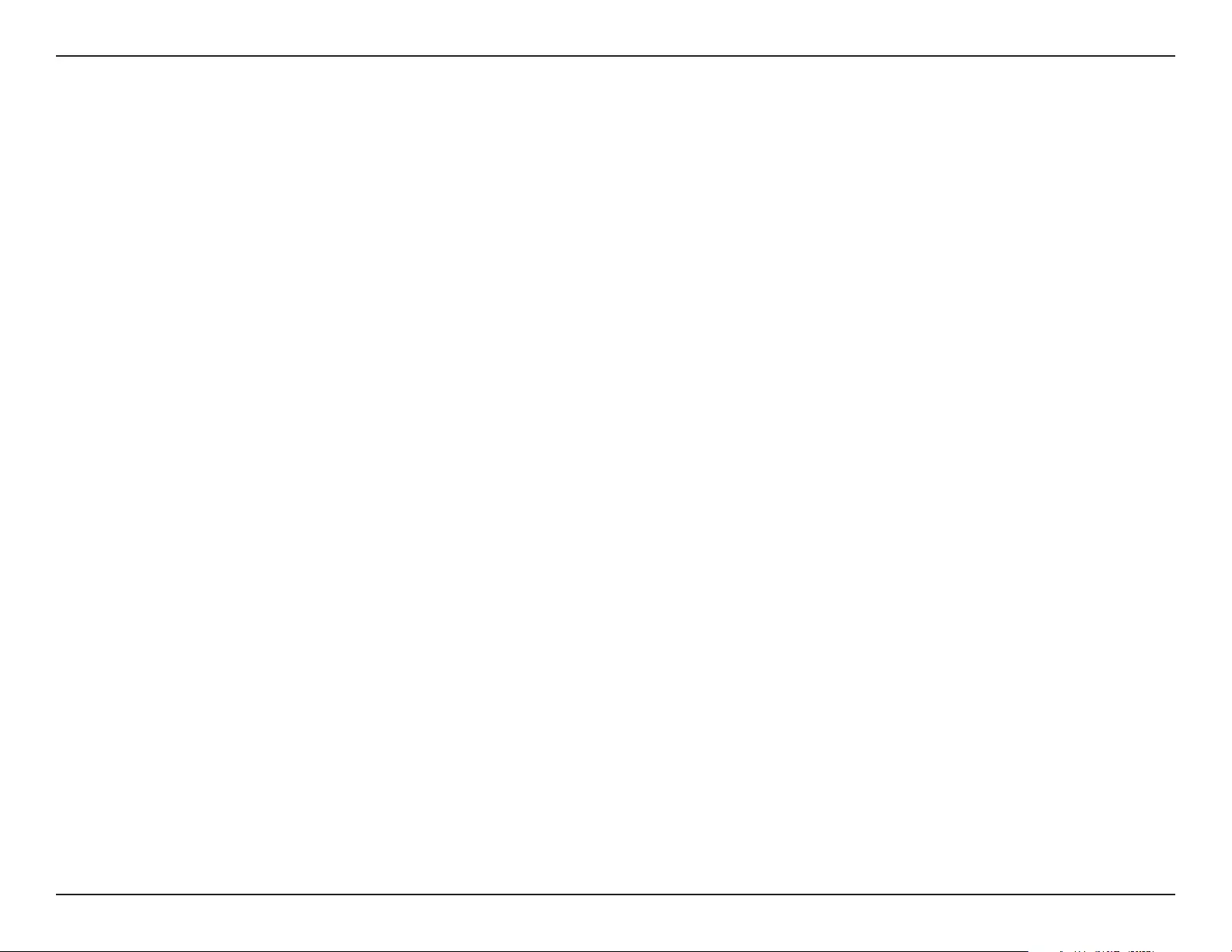
55D-Link DHP-W611AV User Manual
Appendix C - Technical Specications
Safety & Emissions
• FCC
• CE
• RoHS
• UL, CE LVD
Dimensions
• 140 x 68 x 50 mm (5.51 x 2.68 x 1.97 inches)
Weight
• United Kingdom: 323.0 g (11.4 ounces)
• United States: 313.6 g (11.1 ounces)
• Europe: 315.2 g (11.1 ounces)
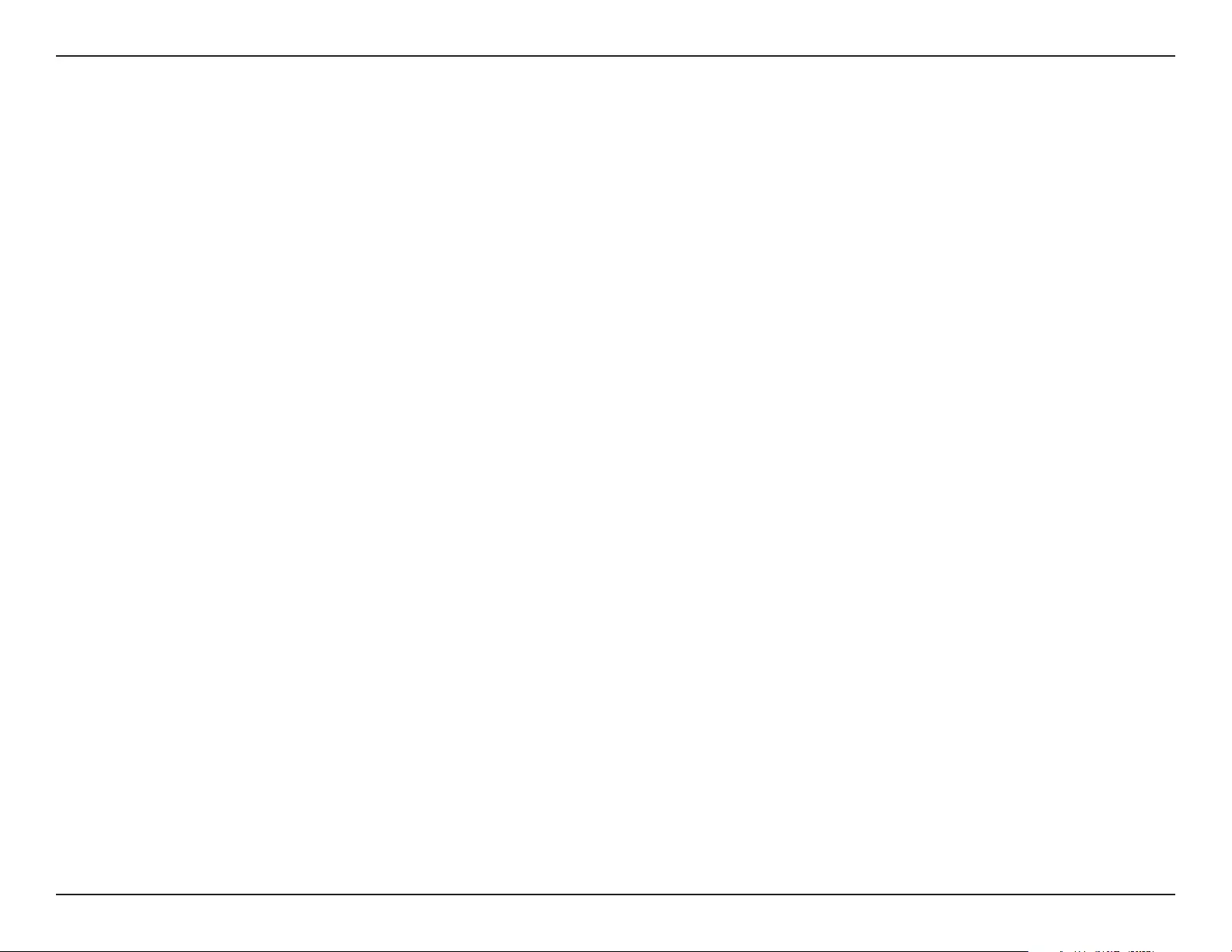
56D-Link DHP-W611AV User Manual
Appendix C - Technical Specications
Technical Specications
(DHP-P610AV)
Standards
• Compatible with IEEE 1901
• HomePlug AV2
Network Interfaces
• One 10/100/1000 Ethernet port
Power Input
• 100 - 240V AC, 50/60 Hz
Encryption
• 128-bit AES
Operation Temperature
• 32 to 104 °F (0 to 40 °C)
Storage Temperature
• -4 to 149 °F (-20 to 65 °C)
Humidity
• Operation: 10% to 90% RH
• Storage: 5% to 95% RH
EMC
• CE
Safety & Emissions
• CE LVD
Dimensions
• 114 x 59 x 38 mm (4.49 x 2.32 x 1.50 inches)
Weight
• United Kingdom: 184 g (6.50 ounces)
• United States: 156 g (5.50 ounces)
• Europe: 188 g (6.63 ounces)
• France: 189 g (6.67 ounces)
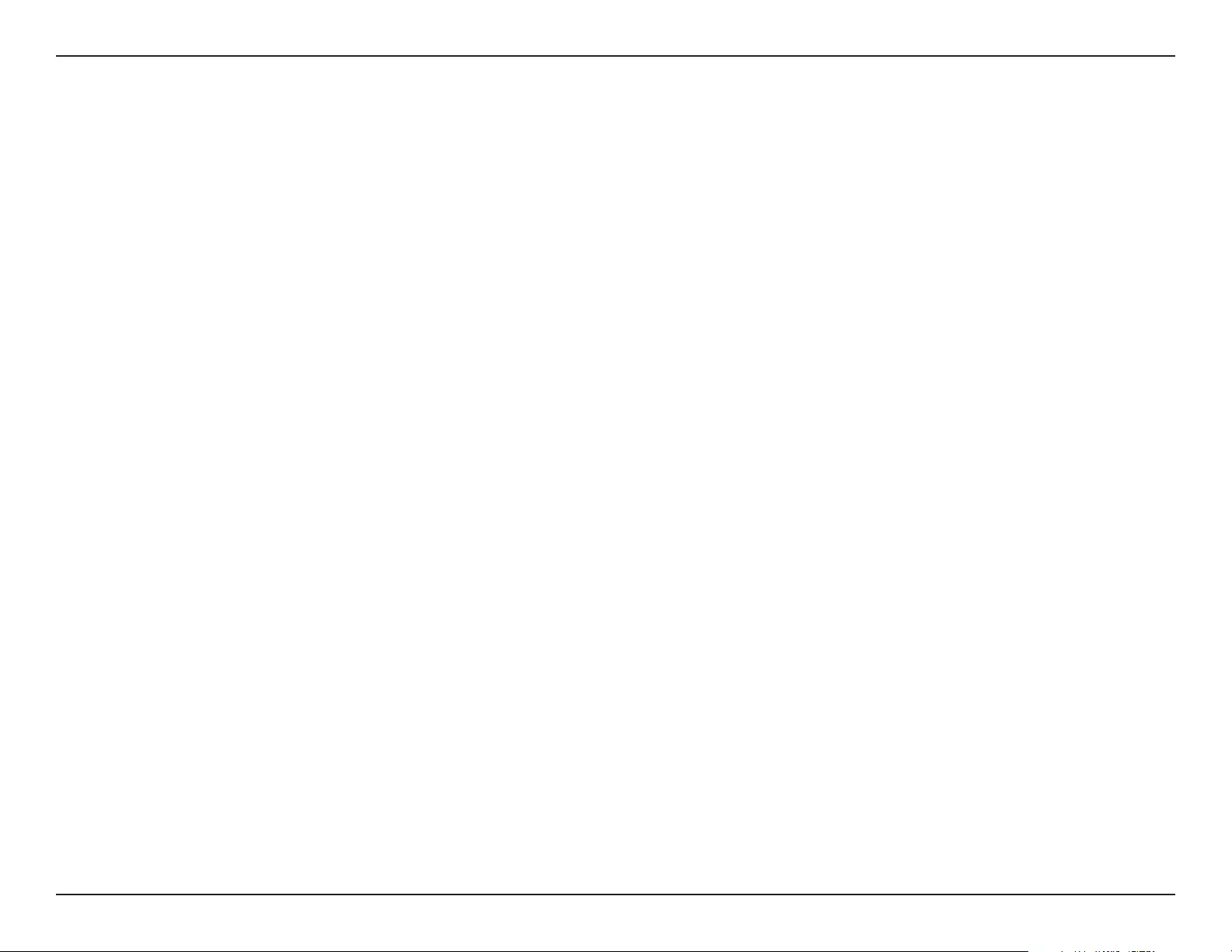
57D-Link DHP-W611AV User Manual
Appendix D - Regulatory Information
Regulatory Information
(DHP-W610AV)
Federal Communication Commission Interference Statement
This equipment has been tested and found to comply with the limits for a Class B digital device, pursuant to Part 15 of the FCC Rules. These limits
are designed to provide reasonable protection against harmful interference in a residential installation. This equipment generates, uses and
can radiate radio frequency energy and, if not installed and used in accordance with the instructions, may cause harmful interference to radio
communications. However, there is no guarantee that interference will not occur in a particular installation. If this equipment does cause harmful
interference to radio or television reception, which can be determined by turning the equipment o and on, the user is encouraged to try to
correct the interference by one of the following measures:
- Reorient or relocate the receiving antenna.
- Increase the separation between the equipment and receiver.
- Connect the equipment into an outlet on a circuit dierent from that to which the receiver is connected.
- Consult the dealer or an experienced radio/TV technician for help.
Non-modications Statement:
Any changes or modications not expressly approved by the party responsible for compliance could void the user’s authority to operate this
equipment.
Caution:
This device complies with Part 15 of the FCC Rules. Operation is subject to the following two conditions:
(1) This device may not cause harmful interference, and (2) this device must accept any interference received, including interference that
may cause undesired operation.
This device and its antenna(s) must not be co-located or operating in conjunction with any other antenna or transmitter except in accordance
with FCC multi-transmitter product procedures. For product available in the USA/Canada market, only channel 1~11 can be operated. Selection
of other channels is not possible.
Note
The country code selection is for non-USA models only and is not available to all USA models. Per FCC regulations, all WiFi product marketed in
the USA must be xed to USA operational channels only.
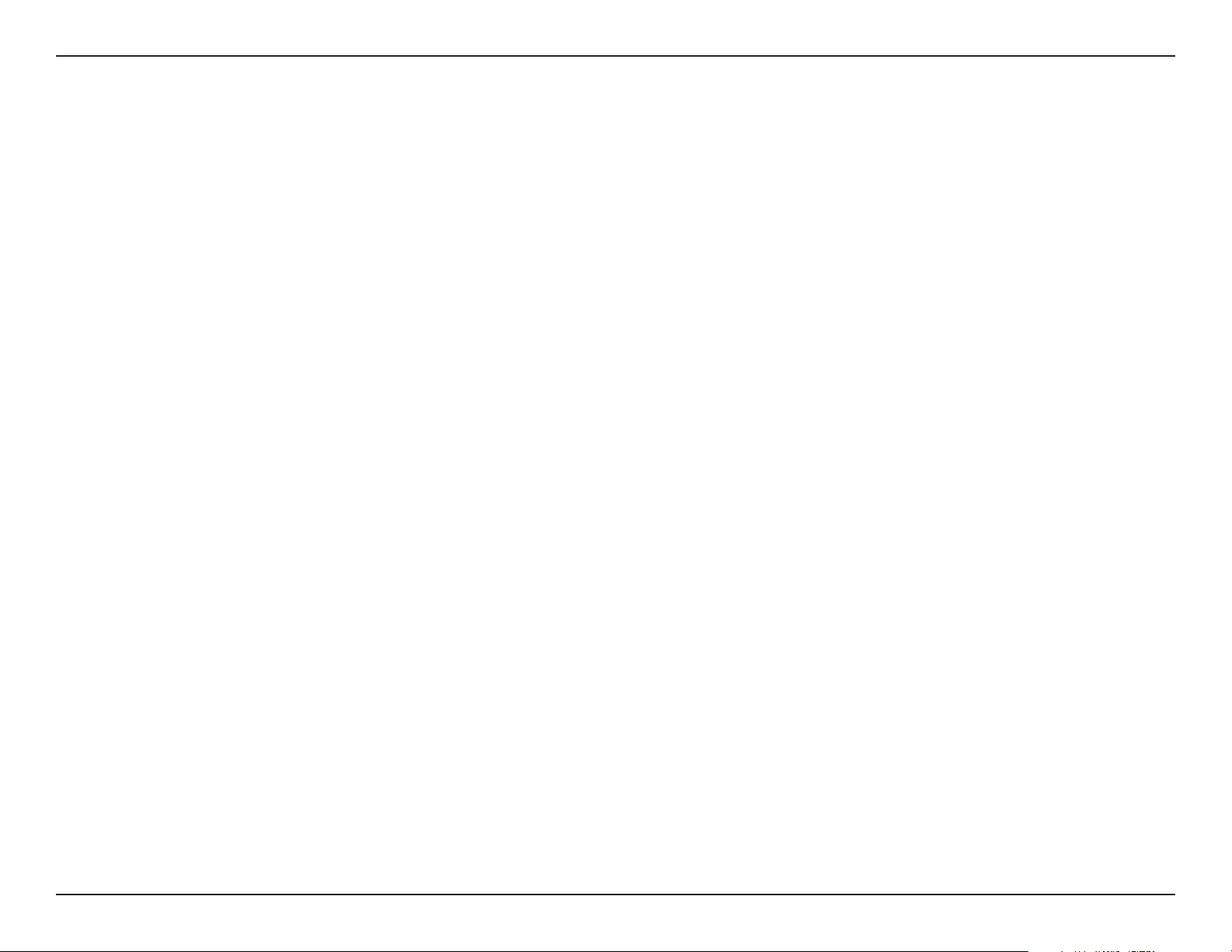
58D-Link DHP-W611AV User Manual
Appendix D - Regulatory Information
RF Frequency Requirements
This device is for indoor use only when using all channels in the 5.150 to 5.250 GHz, 5.250 to 5.350 GHz, 5.470 to 5.725 GHz, 5.725 to 5.850 GHz
frequency range. High power radars are allocated as primary users of the x.xxx to x.xxx GHz bands. These radar stations can cause interference
with and/or damage this device. This device will not operate on channels which overlap the 5600-5650 MHz band.
It is restricted to indoor environments only.
IMPORTANT NOTICE:
FCC Radiation Exposure Statement
This equipment complies with FCC radiation exposure limits set forth for an uncontrolled environment. This equipment should be installed and
operated with minimum distance 20 cm between the radiator and your body.
Innovation, Science and Economic Development Canada (ISED) Statement:
This Class B digital apparatus complies with Canadian ICES-003.
Cet appareil numérique de la classe B est conforme à la norme NMB-003 du Canada.
Innovation, Science and Economic Development Canada (ISED) Statement:
This device complies with ISED licence-exempt RSS standard(s). Operation is subject to the following two conditions:
(1) this device may not cause interference, and
(2) this device must accept any interference, including interference that may cause undesired operation of the device.
Le présent appareil est conforme aux CNR d'ISED applicables aux appareils radio exempts de licence. L'exploitation est autorisée aux deux
conditions suivantes :
(1) l'appareil ne doit pas produire de brouillage, et
(2) l'utilisateur de l'appareil doit accepter tout brouillage radioélectrique subi, même si le brouillage est susceptible d'en compromettre le
fonctionnement.
(i) the device for operation in the band 5150-5250 MHz is only for indoor use to reduce the potential for harmful interference to co-channel
mobile satellite systems;
(i) les dispositifs fonctionnant dans la bande 5150-5250 MHz sont réservés uniquement pour une utilisation à l’intérieur an de réduire les risques
de brouillage préjudiciable aux systèmes de satellites mobiles utilisant les mêmes canaux;
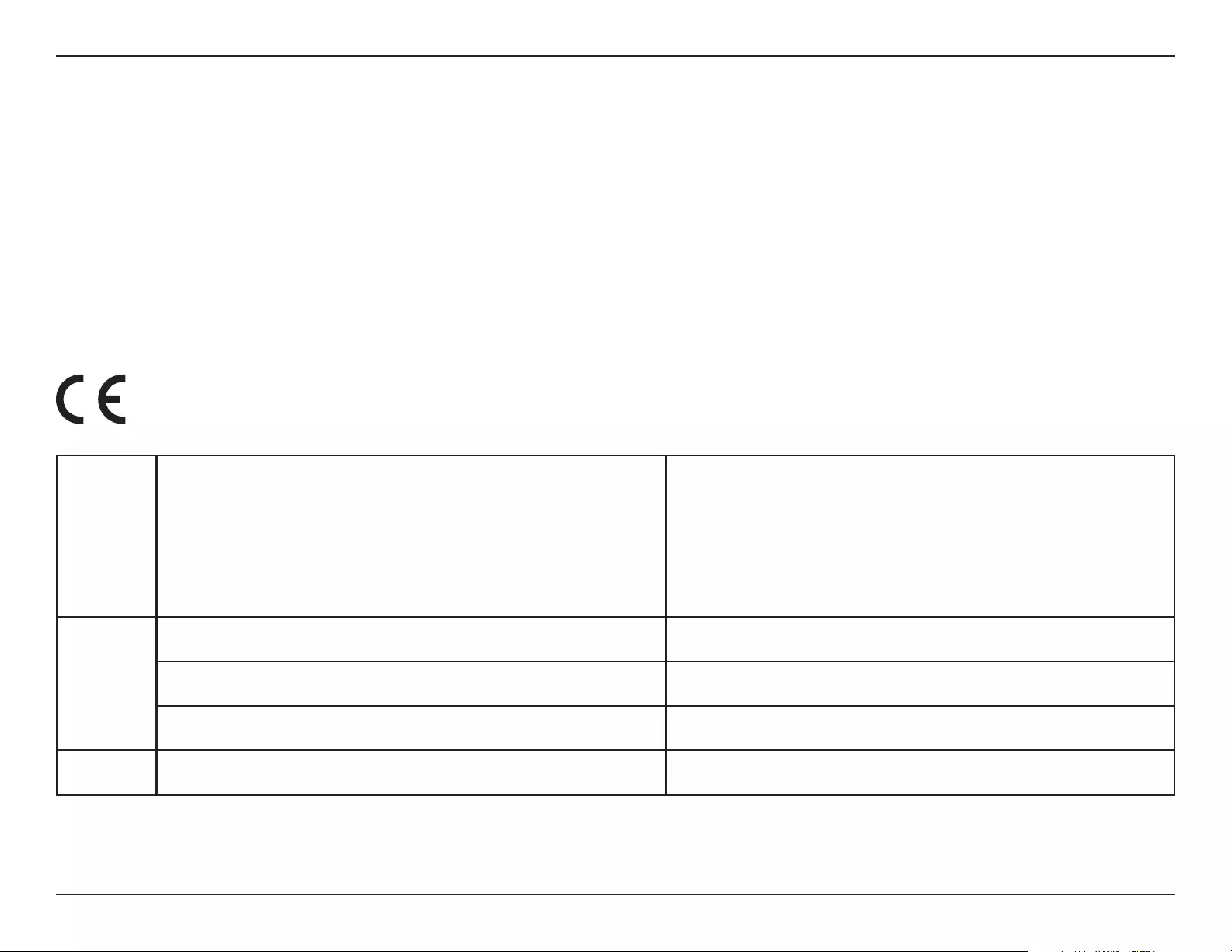
59D-Link DHP-W611AV User Manual
Appendix D - Regulatory Information
Operations in the 5.25-5.35 GHz band are restricted to indoor usage only.
Les opérations dans la bande de 5.25-5.35 GHz sont limités à un usage intérieur seulement.
Radiation Exposure Statement
This equipment complies with ISED radiation exposure limits set forth for an uncontrolled environment. This equipment should be installed and
operated with minimum distance 20 cm between the radiator and your body.
Déclaration d'exposition aux radiations
Cet équipement est conforme aux limites d'exposition aux rayonnements ISED établies pour un environnement non contrôlé. Cet équipement
doit être installé et utilisé avec un minimum de 20 cm de distance entre la source de rayonnement et votre corps.
Frequency Band(s)
Frequenzband
Fréquence bande(s)
Bandas de Frecuencia
Frequenza/e
Frequentie(s)
Max. Output Power (EIRP)
Max. Output Power
Consommation d’énergie max.
Potencia máxima de Salida
Potenza max. Output
Max. Output Power
5 G
5.15 – 5.25 GHz 200 mW
5.25 – 5.35 GHz 200 mW
5.47 – 5.725 GHz 1 W
2.4 G 2.4 – 2.4835 GHz 100 mW
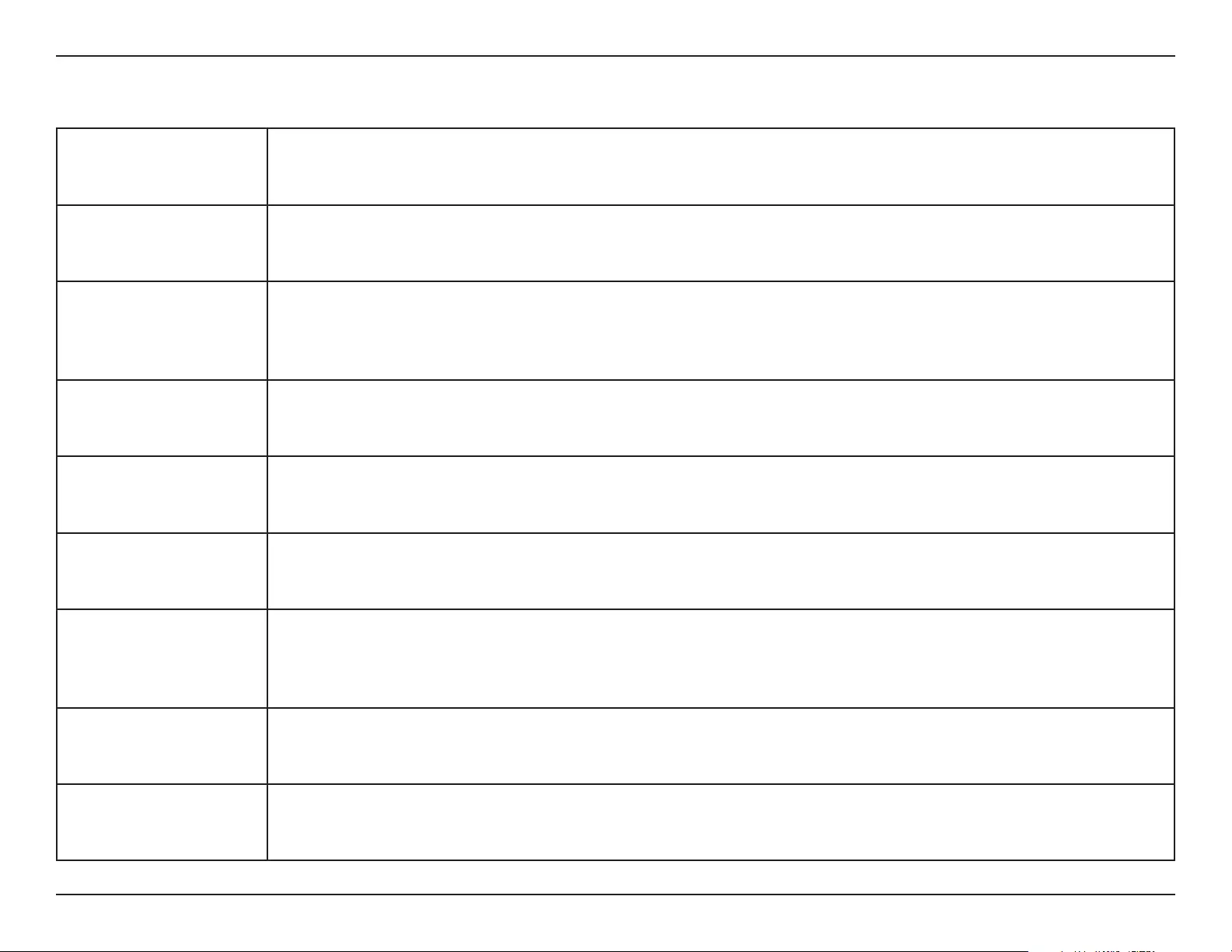
60D-Link DHP-W611AV User Manual
Appendix D - Regulatory Information
European Community Declaration of Conformity:
Česky [Czech]
Tímto D-Link Corporation prohlašuje, že tento produkt, jeho příslušenství a software jsou v souladu se směrnicí
2014/53/EU. Celý text ES prohlášení o shodě vydaného EU a o rmwaru produktu lze stáhnout na stránkách k
produktu www.dlink.com.
Dansk [Danish]
D-Link Corporation erklærer herved, at dette produkt, tilbehør og software er i overensstemmelse med direktiv
2014/53/EU. Den fulde tekst i EU-overensstemmelseserklæringen og produktrmware kan wnloades fra
produktsiden hos www.dlink.com.
Deutsch [German]
Hiermit erklärt die D-Link Corporation, dass dieses Produkt, das Zubehör und die Software der Richtlinie 2014/53/
EU entsprechen. Der vollständige Text der Konformitätserklärung der Europäischen Gemeinschaft sowie die
Firmware zum Produkt stehen Ihnen zum Herunterladen von der Produktseite im Internet auf www.dlink.com zur
Verfügung.
Eesti [Estonian]
Käesolevaga kinnitab D-Link Corporation, et see toode, tarvikud ja tarkvara on kooskõlas direktiiviga 2014/53/EL.
Euroopa Liidu vastavusdeklaratsiooni täistekst ja toote püsivara on allalaadimiseks saadaval tootelehel www.dlink.
com.
English
Hereby, D-Link Corporation, declares that this product, accessories, and software are in compliance with directive
2014/53/EU. The full text of the EU Declaration of Conformity and product rmware are available for download
from the product page at www.dlink.com
Español [Spanish]
Por la presente, D-Link Corporation declara que este producto, accesorios y software cumplen con las directivas
2014/53/UE. El texto completo de la declaración de conformidad de la UE y el rmware del producto están
disponibles y se pueden descargar desde la página del producto en www.dlink.com.
Ελληνική [Greek]
Με την παρούσα, η D-Link Corporation δηλώνει ότι αυτό το προϊόν, τα αξεσουάρ και το λογισμικό
συμμορφώνονται με την Οδηγία 2014/53/ΕΕ. Το πλήρες κείμενο της δήλωσης συμμόρφωσης της ΕΕ και το
υλικολογισμικό του προϊόντος είναι διαθέσιμα για λήψη από τη σελίδα του προϊόντος στην τοποθεσία www.dlink.
com.
Français [French]
Par les présentes, D-Link Corporation déclare que ce produit, ces accessoires et ce logiciel sont conformes aux
directives 2014/53/UE.Le texte complet de la déclaration de conformité de l'UE et le icroprogramme du produit
sont disponibles au téléchargement sur la page des produits à www.dlink.com.
Italiano [Italian]
Con la presente, D-Link Corporation dichiara che questo prodotto, i relativi accessori e il software sono conformi
alla direttiva 2014/53/UE. Il testo completo della dichiarazione di conformità UE e il rmware del prodotto sono
disponibili per il download dalla pagina del prodotto su www.dlink.com.
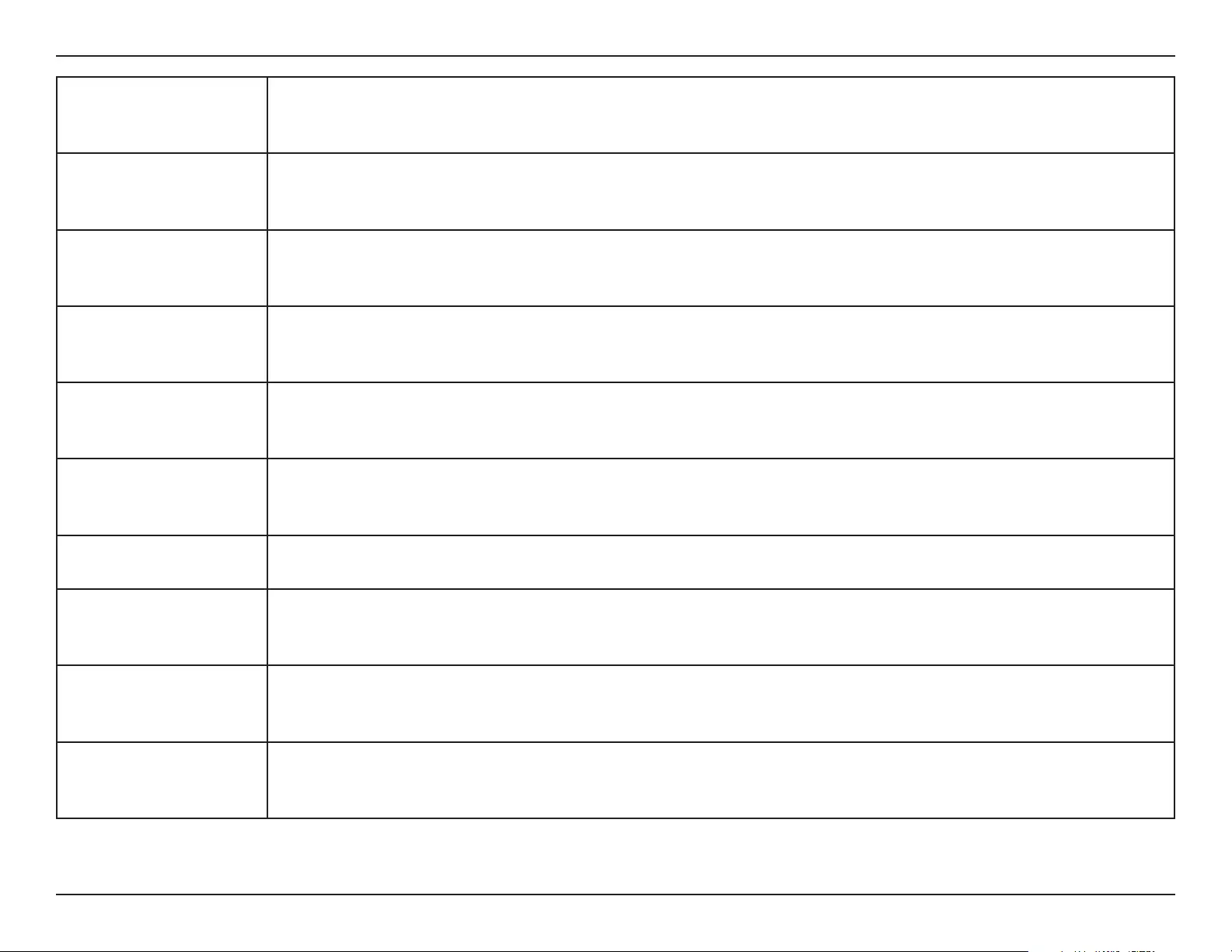
61D-Link DHP-W611AV User Manual
Appendix D - Regulatory Information
Latviski [Latvian]
Ar šo uzņēmums D-Link Corporation apliecina, ka šis produkts, piederumi un programmatūra atbilst direktīvai
2014/53/ES. ES atbilstības deklarācijas pilno tekstu un produkta aparātprogrammatūru var lejupielādēt attiecīgā
produkta lapā vietnē www.dlink.com.
Lietuvių [Lithuanian]
Šiuo dokumentu „D-Link Corporation“ pareiškia, kad šis gaminys, priedai ir programinė įranga atitinka direktyvą
2014/53/ES. Visą ES atitikties deklaracijos tekstą ir gaminio programinę aparatinę įrangą galima atsisiųsti iš gaminio
puslapio adresu www.dlink.com.
Nederlands [Dutch]
Hierbij verklaart D-Link Corporation dat dit product, accessoires en software voldoen aan de richtlijnen 2014/53/
EU. De volledige tekst van de EU conformiteitsverklaring en productrmware is beschikbaar voor download van de
productpagina op www.dlink.com.
Malti [Maltese]
Bil-preżenti, D-Link Corporation tiddikjara li dan il-prodott, l-aċċessorji, u s-software huma konformi mad-Direttiva
2014/53/UE. Tista’ tniżżel it-test sħiħ tad-dikjarazzjoni ta’ konformità tal-UE u l-rmware tal-prodott mill-paġna tal-
prodott fuq www.dlink.com.
Magyar [Hungarian]
Ezennel a D-Link Corporation kijelenti, hogy a jelen termék, annak tartozékai és szoftvere megfelelnek a 2014/53/
EU sz. rendeletek rendelkezéseinek. Az EU Megfelelőségi nyilatkozat teljes szövege és a termék rmware a termék
oldaláról tölthető le a www.dlink.com címen.
Polski [Polish]
D-Link Corporation niniejszym oświadcza, że ten produkt, akcesoria oraz oprogramowanie są zgodne z
dyrektywami 2014/53/EU. Pełen tekst deklaracji zgodności UE oraz oprogramowanie sprzętowe do produktu
można pobrać na stronie produktu w witrynie www.dlink.com.
Português [Portuguese] Desta forma, a D-Link Corporation declara que este produto, os acessórios e o software estão em conformidade
com a diretiva 2014/53/UE. O texto completo da declaração de conformidade da UE e do rmware
Slovensko[Slovenian]
Podjetje D-Link Corporation s tem izjavlja, da so ta izdelek, dodatna oprema in programnska oprema skladni z
direktivami 2014/53/EU. Celotno besedilo izjave o skladnosti EU in vdelana programska oprema sta na voljo za
prenos na strani izdelka na www.dlink.com.
Slovensky [Slovak]
Spoločnosť D-Link týmto vyhlasuje, že tento produkt, príslušenstvo a softvér sú v súlade so smernicou 214/53/
EÚ. Úplné znenie vyhlásenia EÚ o zhode a rmvéri produktu sú k dispozícii na prevzatie zo stránky produktu www.
dlink.com.
Suomi [Finnish]
D-Link Corporation täten vakuuttaa, että tämä tuote, lisävarusteet ja ohjelmisto ovat direktiivin 2014/53/EU
vaatimusten mukaisia. Täydellinen EU-vaatimustenmukaisuusvakuutus samoin kuin tuotteen laiteohjelmisto ovat
ladattavissa osoitteesta www.dlink.com.
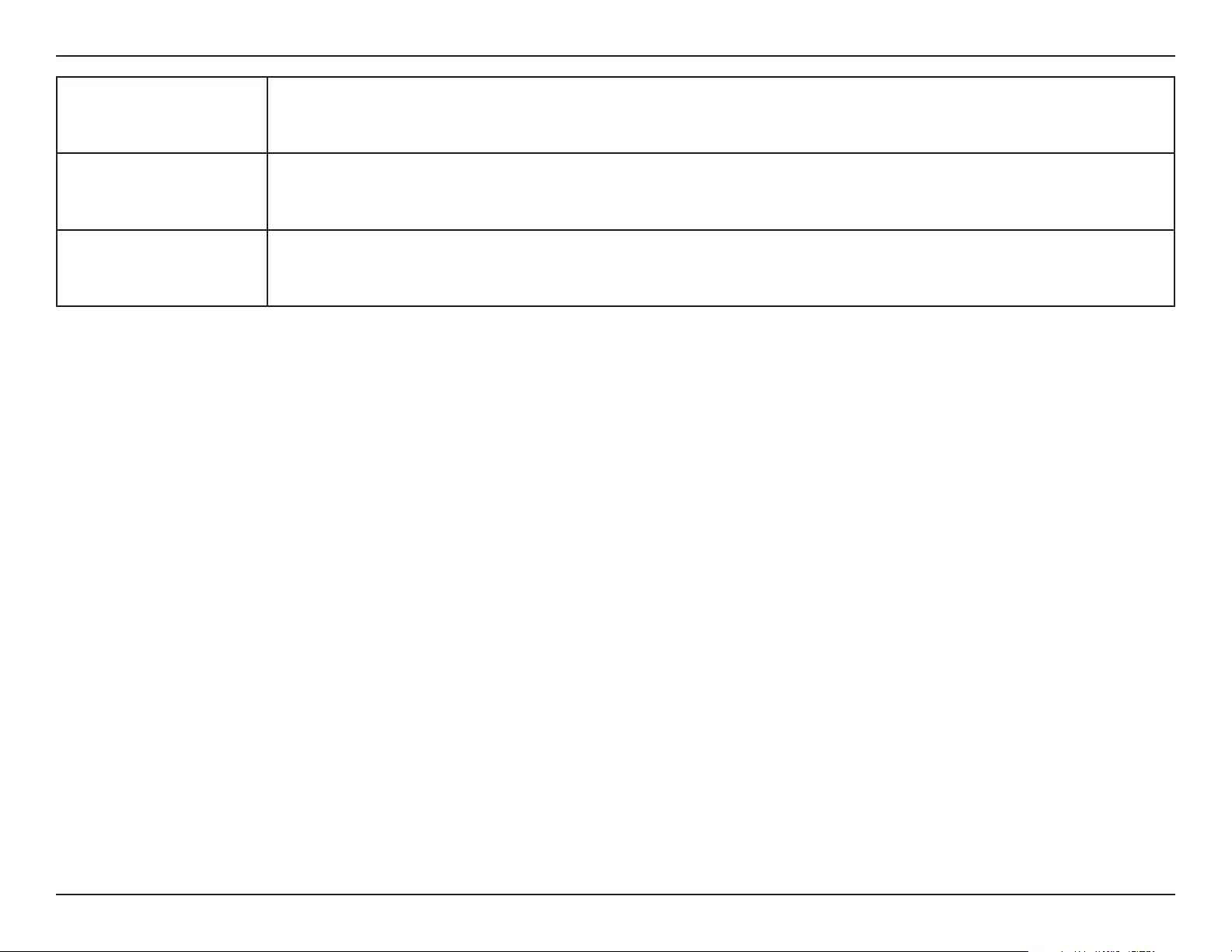
62D-Link DHP-W611AV User Manual
Appendix D - Regulatory Information
Svenska[Swedish]
D-Link Corporation försäkrar härmed att denna produkt, tillbehör och programvara överensstämmer med
direktiv 2014/53/EU. Hela texten med EU-försäkran om överensstämmelse och produkt-rmware kan hämtas från
produktsidan på www.dlink.com.
Íslenska [Icelandic]
Hér með lýsir D-Link Corporation því yr að þessi vara, fylgihlutir og hugbúnaður eru í samræmi við tilskipun
2014/53/EB. Sækja má ESB-samræmisyrlýsinguna í heild sinni og fastbúnað vörunnar af vefsíðu vörunnar á www.
dlink.com.
Norsk [Norwegian]
Herved erklærer D-Link Corporation at dette produktet, tilbehøret og programvaren er i samsvar med direktivet
2014/53/EU. Den fullstendige teksten i EU-erklæring om samsvar og produktets fastvare er tilgjengelig for
nedlasting fra produktsiden på www.dlink.com.
Warning Statement:
The power outlet should be near the device and easily accessible.
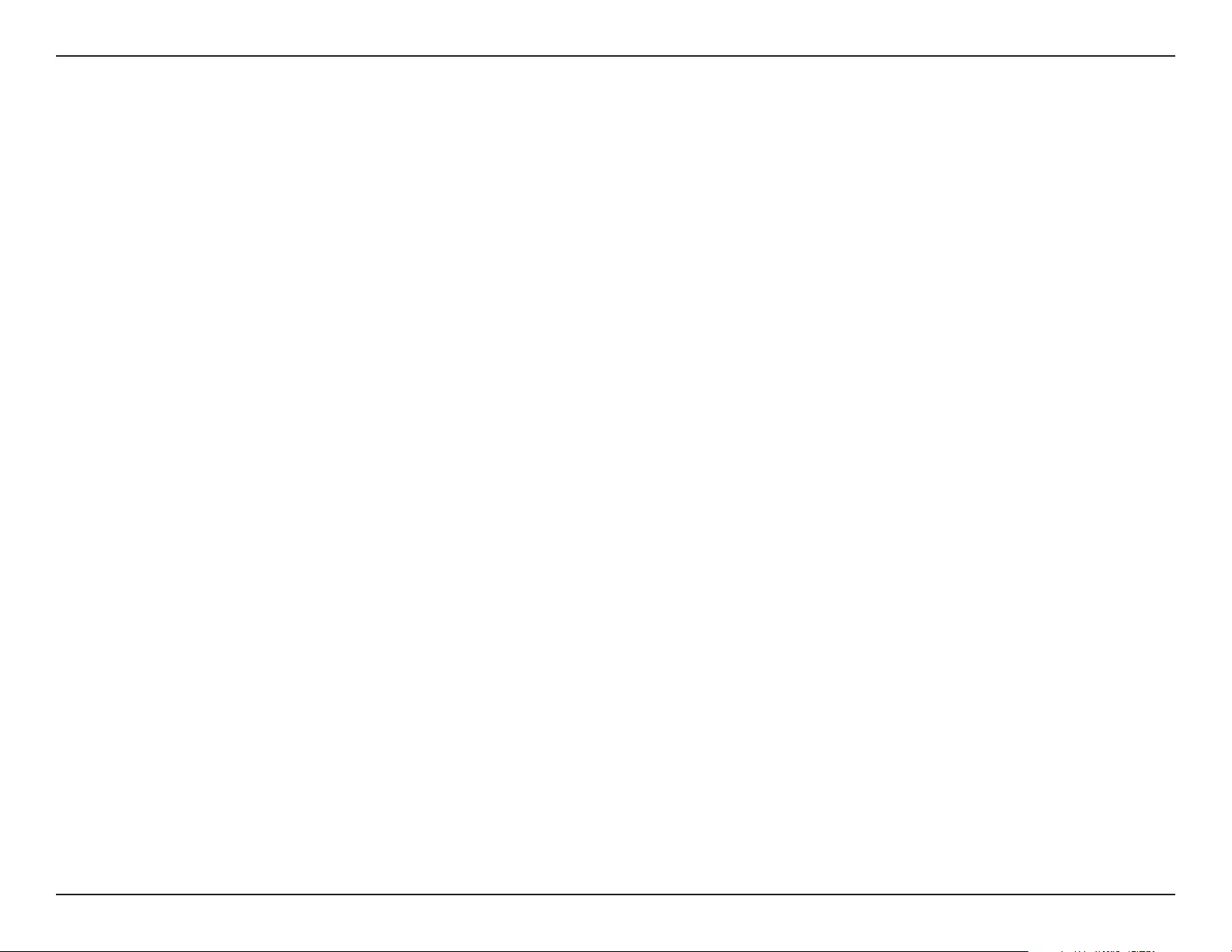
63D-Link DHP-W611AV User Manual
Appendix D - Regulatory Information
NOTICE OF WIRELESS RADIO LAN USAGE IN THE EUROPEAN COMMUNITY FOR WIRELESS PRODUCT ONLY:
• This device is restricted to indoor use when operated in the European Community using channels in the 5.15-5.35 GHz band to reduce the
potential for interference.
• This device is a 2.4 GHz wideband transmission system (transceiver), intended for use in all EU member states and EFTA countries. This
equipment may be operated in AL, AD, BE, BG, DK, DE, FI, FR, GR, GW, IS, IT, HR, LI, LU, MT, MK, MD, MC, NL, NO, AT, PL, PT, RO, SM, SE, RS, SK, ES,
CI, HU, and CY.
Usage Notes:
• To remain in conformance with European National spectrum usage regulations, frequency and channel limitations will be applied on the
products according to the country where the equipment will be deployed.
• This device is restricted from functioning in Ad-hoc mode while operating in 5 GHz. Ad-hoc mode is direct peer-to-peer communication
between two client devices without an Access Point.
• Access points will support DFS (Dynamic Frequency Selection) and TPC (Transmit Power Control) functionality as required when operating in
5 GHz band within the EU.
• Please refer to the product manual or datasheet to check whether your product uses 2.4 GHz and/or 5 GHz wireless.
HINWEIS ZUR VERWENDUNG VON DRAHTLOS-NETZWERK (WLAN) IN DER EUROPÄISCHEN GEMEINSCHAFT ( NUR FÜR
EIN DRAHTLOSES PRODUKT )
• Der Betrieb dieses Geräts in der Europäischen Gemeinschaft bei Nutzung von Kanälen im 5,15-5,35 GHz Frequenzband ist ausschließlich auf
Innenräume beschränkt, um das Interferenzpotential zu reduzieren.
• Bei diesem Gerät handelt es sich um ein zum Einsatz in allen EU-Mitgliedsstaaten und in EFTA-Ländern - ausgenommen Frankreich. Der
Betrieb dieses Geräts ist in den folgenden Ländern erlaubt: AL, AD, BE, BG, DK, DE, FI, FR, GR, GW, IS, IT, HR, LI, LU, MT, MK, MD, MC, NL, NO, AT,
PL, PT, RO, SM, SE, RS, SK, ES, CI, HU, CY
Gebrauchshinweise:
• Um den in Europa geltenden nationalen Vorschriften zum Nutzen des Funkspektrums weiterhin zu entsprechen, werden Frequenz und
Kanalbeschränkungen, dem jeweiligen Land, in dem das Gerät zum Einsatz kommt, entsprechend, auf die Produkte angewandt.
• Die Funktionalität im Ad-hoc-Modus bei Betrieb auf 5 GHz ist für dieses Gerät eingeschränkt. Bei dem Ad-hoc-Modus handelt es sich um eine
Peer-to-Peer-Kommunikation zwischen zwei Client-Geräten ohneeinen Access Point.
• Access Points unterstützen die Funktionen DFS (Dynamic Frequency Selection) und TPC (Transmit Power Control) wie erforderlich bei Betrieb
auf 5 GHz innerhalb der EU.
• Bitte schlagen Sie im Handbuch oder Datenblatt nach nach, ob Ihr Gerät eine 2,4 GHz und / oder 5 GHz Verbindung nutzt.
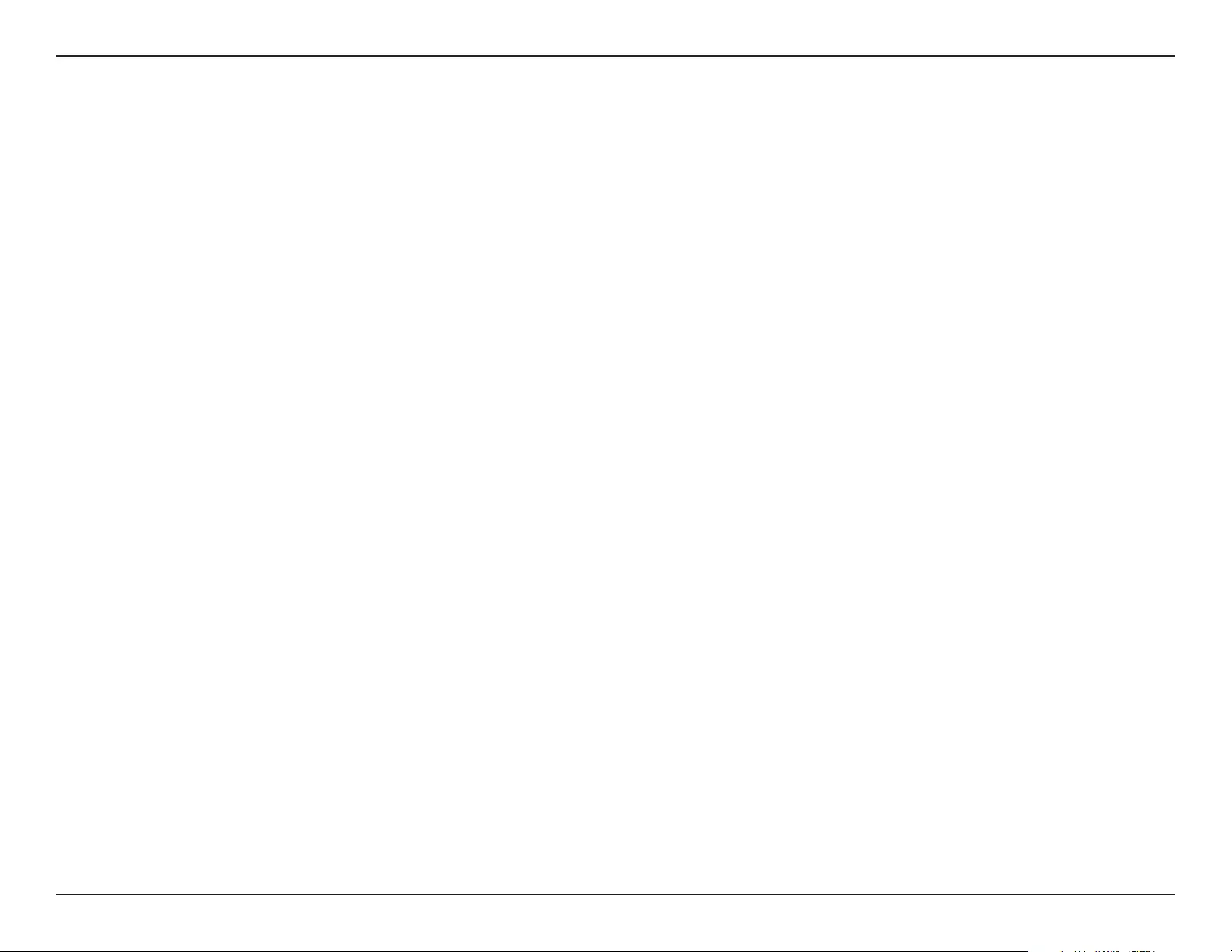
64D-Link DHP-W611AV User Manual
Appendix D - Regulatory Information
AVIS CONCERNANT L'UTILISATION DE LA RADIO SANS FIL LAN DANS LA COMMUNAUTÉ EUROPÉENNE (UNIQUEMENT
POUR LES PRODUITS SANS FIL)
• Cet appareil est limité à un usage intérieur lorsqu'il est utilisé dans la Communauté européenne sur les canaux de la bande de 5,15 à 5,35 GHz
an de réduire les risques d'interférences.
• Cet appareil est un système de transmission à large bande (émetteur-récepteur) de 2,4 GHz, destiné à être utilisé dans tous les États-
membres de l'UE et les pays de l'AELE. Cet équipement peut être utilisé dans les pays suivants : AL, AD, BE , BG, DK, DE, FI, FR, GR, GW, IS, IT,
HR, LI, LU, MT , MK, MD, MC, NL, NO, AT, PL, PT, RO, SM, SE, RS, SK, ES, CI, HU, CY
Notes d'utilisation:
• Pour rester en conformité avec la réglementation nationale européenne en matière d'utilisation du spectre, des limites de fréquence et de
canal seront appliquées aux produits selon le pays où l'équipement sera déployé.
• Cet appareil ne peut pas utiliser le mode Ad-hoc lorsqu'il fonctionne dans la bande de 5 GHz. Le mode Adhoc fournit une communication
directe pair à pair entre deux périphériques clients sans point d'accès.
• Les points d'accès prendront en charge les fonctionnalités DFS (Dynamic Frequency Selection) et TPC (Transmit Power Control) au besoin lors
du fonctionnement dans la bande de 5 GHz au sein de l'UE.
• Merci de vous référer au guide d'utilisation ou de la che technique an de vérier si votre produit utilise 2.4 GHz et/ou 5 GHz sans l.
AVISO DE USO DE LA LAN DE RADIO INALÁMBRICA EN LA COMUNIDAD EUROPEA (SOLO PARA EL PRODUCTO
INALÁMBRICO)
• El uso de este dispositivo está restringido a interiores cuando funciona en la Comunidad Europea utilizando canales en la banda de 5,15-5,35
GHz, para reducir la posibilidad de interferencias.
• Este dispositivo es un sistema de transmisión (transceptor) de banda ancha de 2,4 GHz, pensado para su uso en todos los estados miembros
de la UE y en los países de la AELC. Este equipo se puede utilizar en AL, AD, BE, BG, DK, DE, FI, FR, GR, GW, IS, IT, HR, LI, LU, MT, MK, MD, MC, NL,
NO, AT, PL, PT, RO, SM, SE, RS, SK, ES, CI, HU, CY
Notas de uso:
• Para seguir cumpliendo las normas europeas de uso del espectro nacional, se aplicarán limitaciones de frecuencia y canal en los productos
en función del país en el que se pondrá en funcionamiento el equipo.
• Este dispositivo tiene restringido el funcionamiento en modo Ad-hoc mientras funcione a 5 Ghz. El modo Ad-hoc es la comunicación directa
de igual a igual entre dos dispositivos cliente sin un punto de acceso.
• Los puntos de acceso admitirán la funcionalidad DFS (Selección de frecuencia dinámica) y TPC (Control de la potencia de transmisión) si es
necesario cuando funcionan a 5 Ghz dentro de la UE.
• Por favor compruebe el manual o la cha de producto para comprobar si el producto utiliza las bandas inalámbricas de 2.4 GHz y/o la de 5
GHz.
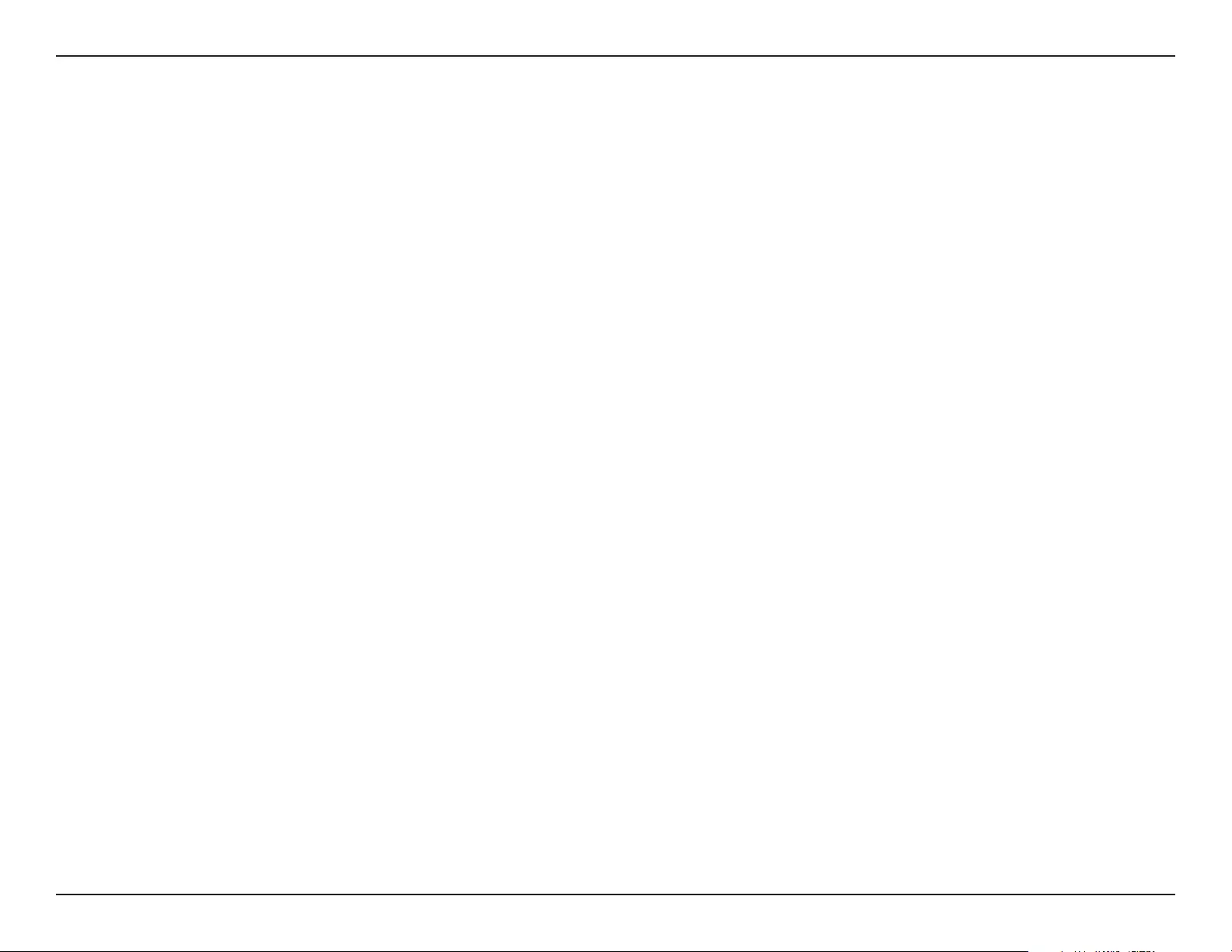
65D-Link DHP-W611AV User Manual
Appendix D - Regulatory Information
AVVISO PER L’USO DI LAN RADIO WIRELESS NELLA COMUNITÀ EUROPEA (SOLO PER PRODOTTI WIRELESS)
• Nella Comunità europea, l’uso di questo dispositivo è limitato esclusivamente agli ambienti interni sui canali compresi nella banda da 5,15 a
5,35 GHz al ne di ridurre potenziali interferenze. Questo dispositivo è un sistema di trasmissione a banda larga a 2,4 GHz (ricetrasmittente),
destinato all’uso in tutti gli stati membri dell’Unione europea e nei paesi EFTA.
• Questo dispositivo può essere utilizzato in AL, AD, BE, BG, DK, DE, FI, FR, GR, GW, IS, IT, HR, LI, LU, MT, MK, MD, MC, NL, NO, AT, PL, PT, RO, SM,
SE, RS, SK, ES, CI, HU, CY
Note per l’uso
• Al ne di mantenere la conformità alle normative nazionali europee per l’uso dello spettro di frequenze, saranno applicate limitazioni sulle
frequenze e sui canali per il prodotto in conformità alle normative del paese in cui il dispositivo viene utilizzato.
• Questo dispositivo non può essere attivato in modalità Ad-hoc durante il funzionamento a 5 Ghz. La modalità Ad-hoc è una comunicazione
diretta peer-to-peer fra due dispositivi client senza un punto di accesso.
• I punti di accesso supportano le funzionalità DFS (Dynamic Frequency Selection) e TPC (Transmit Power Control) richieste per operare a 5 Ghz
nell’Unione europea.
• Ti invitiamo a fare riferimento al manuale del prodotto o alla scheda tecnica per vericare se il tuo prodotto utilizza le frequenze 2,4 GHz e/o
5 GHz.
KENNISGEVING VAN DRAADLOOS RADIO LAN-GEBRUIK IN DE EUROPESE GEMEENSCHAP (ALLEEN VOOR
DRAADLOOS PRODUCT)
• Dit toestel is beperkt tot gebruik binnenshuis wanneer het wordt gebruikt in de Europese Gemeenschap gebruik makend van kanalen in de
5.15-5.35 GHz band om de kans op interferentie te beperken.
• Dit toestel is een 2.4 GHz breedband transmissiesysteem (transceiver) dat bedoeld is voor gebruik in alle EU lidstaten en EFTA landen. Deze
uitrusting mag gebruikt worden in AL, AD, BE, BG, DK, DE, FI, FR, GR, GW, IS, IT, HR, LI, LU, MT, MK, MD, MC, NL, NO, AT, PL, PT, RO, SM, SE, RS, SK,
ES, CI, HU, CY
Gebruiksaanwijzingen:
• Om de gebruiksvoorschriften van het Europese Nationale spectrum na te leven, zullen frequentie- en kanaalbeperkingen worden toegepast
op de producten volgens het land waar de uitrusting gebruikt zal worden.
• Dit toestel kan niet functioneren in Ad-hoc mode wanneer het gebruikt wordt in 5 GHz. Ad-hoc mode is directe peer-to-peer communicatie
tussen twee klantenapparaten zonder een toegangspunt.
• Toegangspunten ondersteunen DFS (Dynamic Frequency Selection) en TPC (Transmit Power Control) functionaliteit zoals vereist bij gebruik
in 5 GHz binnen de EU.
• Raadpleeg de handleiding of de datasheet om te controleren of uw product gebruik maakt van 2.4 GHz en/of 5 GHz.
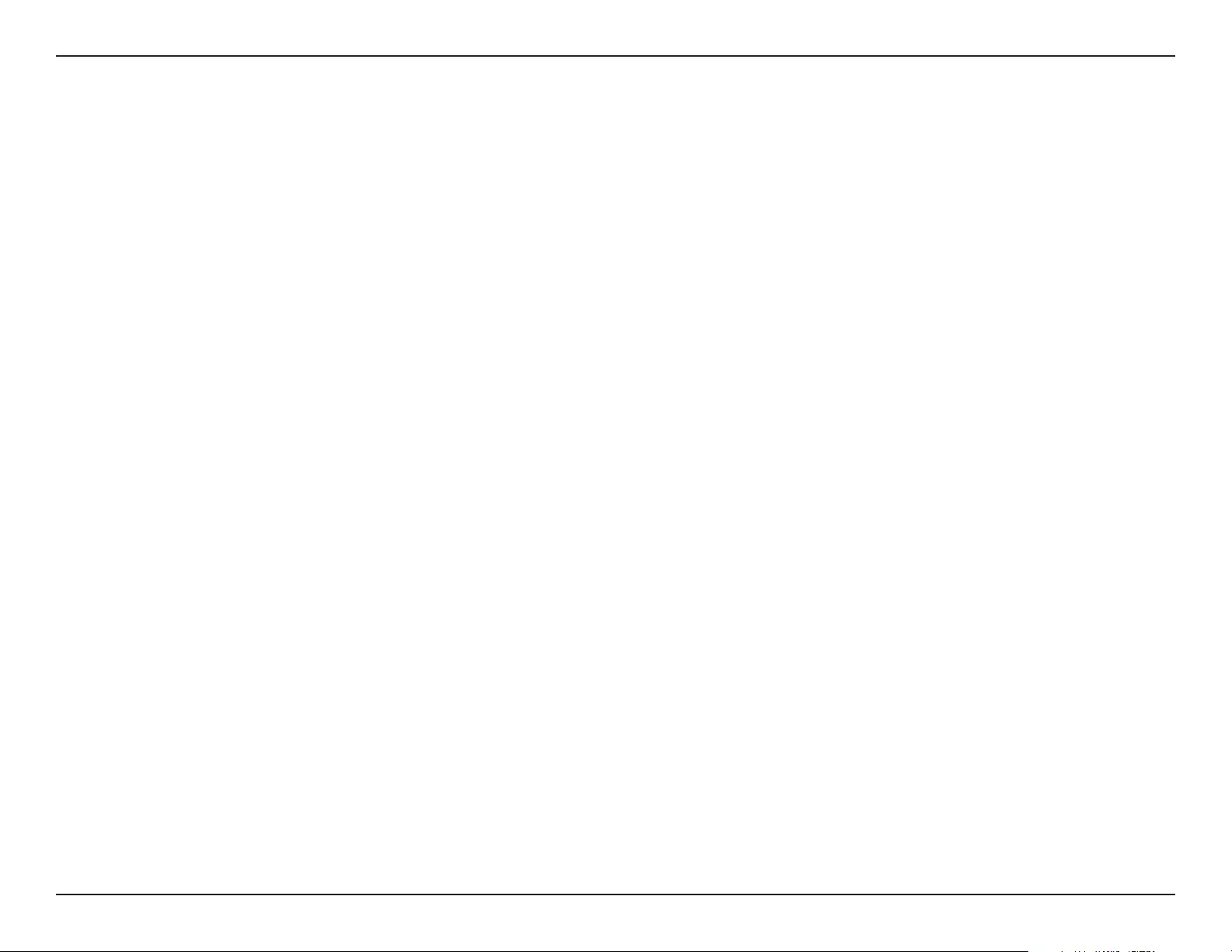
66D-Link DHP-W611AV User Manual
Appendix D - Regulatory Information
Regulatory Information
(DHP-P610AV)
Federal Communication Commission Interference Statement
This equipment has been tested and found to comply with the limits for a Class B digital device, pursuant to Part 15 of the FCC Rules. These limits
are designed to provide reasonable protection against harmful interference in a residential installation. This equipment generates, uses and
can radiate radio frequency energy and, if not installed and used in accordance with the instructions, may cause harmful interference to radio
communications. However, there is no guarantee that interference will not occur in a particular installation. If this equipment does cause harmful
interference to radio or television reception, which can be determined by turning the equipment o and on, the user is encouraged to try to
correct the interference by one of the following measures:
- Reorient or relocate the receiving antenna.
- Increase the separation between the equipment and receiver.
- Connect the equipment into an outlet on a circuit dierent from that to which the receiver is connected.
- Consult the dealer or an experienced radio/TV technician for help.
Non-modications Statement:
Any changes or modications not expressly approved by the party responsible for compliance could void the user’s authority to operate this
equipment.
Caution:
This device complies with Part 15 of the FCC Rules. Operation is subject to the following two conditions:
(1) This device may not cause harmful interference, and (2) this device must accept any interference received, including interference that
may cause undesired operation.
Innovation, Science and Economic Development Canada (ISED) Statement:
This Class B digital apparatus complies with Canadian ICES-003.
Cet appareil numérique de la classe B est conforme à la norme NMB-003 du Canada.
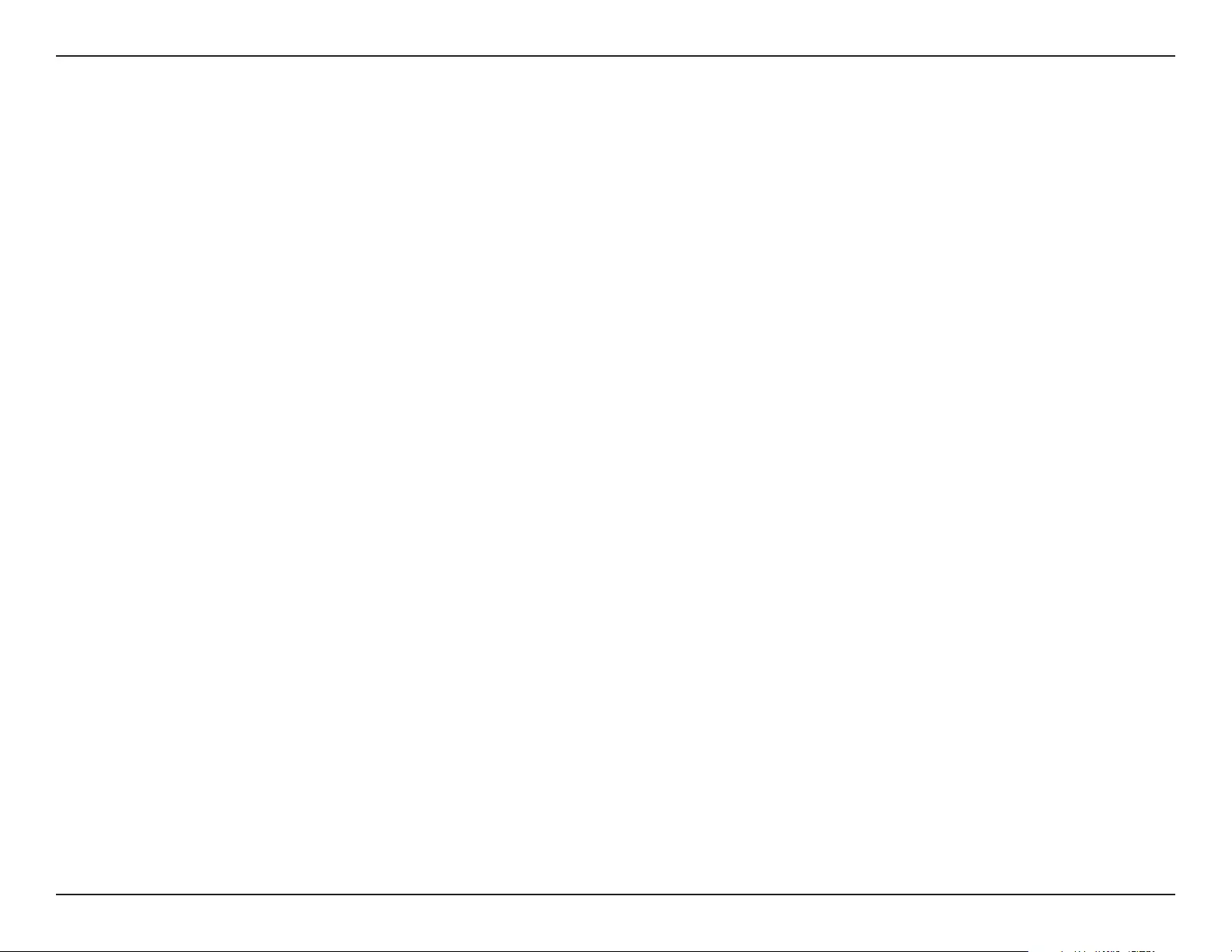
67D-Link DHP-W611AV User Manual
Appendix D - Regulatory Information
SAFETY INSTRUCTIONS
The following general safety guidelines are provided to help ensure your own personal safety and protect your product from potential damage.
Remember to consult the product user instructions for more details.
• Static electricity can be harmful to electronic components. Discharge static electricity from your body (i.e. touching grounded bare metal)
before touching the product.
• Do not attempt to service the product and never disassemble the product. For some products with a user replaceable battery, please read
and follow the instructions in the user manual.
• Do not spill food or liquid on your product and never push any objects into the openings of your product.
• Do not use this product near water, areas with high humidity, or condensation unless the product is specically rated for outdoor application.
• Keep the product away from radiators and other heat sources.
• Always unplug the product from mains power before cleaning and use a dry lint free cloth only.
SICHERHEITSVORSCHRIFTEN
Die folgenden allgemeinen Sicherheitsvorschriften dienen als Hilfe zur Gewährleistung Ihrer eigenen Sicherheit und zum Schutz Ihres Produkts.
Weitere Details nden Sie in den Benutzeranleitungen zum Produkt.
• Statische Elektrizität kann elektronischen Komponenten schaden. Um Schäden durch statische Auadung zu vermeiden, leiten Sie
elektrostatische Ladungen von Ihrem Körper ab,
(z. B. durch Berühren eines geerdeten blanken Metallteils), bevor Sie das Produkt berühren.
• Unterlassen Sie jeden Versuch, das Produkt zu warten, und versuchen Sie nicht, es in seine Bestandteile zu zerlegen. Für einige Produkte mit
austauschbaren Akkus lesen Sie bitte das Benutzerhandbuch und befolgen Sie die dort beschriebenen Anleitungen.
• Vermeiden Sie, dass Speisen oder Flüssigkeiten auf Ihr Produkt gelangen, und stecken Sie keine Gegenstände in die Gehäuseschlitze oder
-önungen Ihres Produkts.
• Verwenden Sie dieses Produkt nicht in unmittelbarer Nähe von Wasser und nicht in Bereichen mit hoher Luftfeuchtigkeit oder Kondensation,
es sei denn, es ist speziell zur Nutzung in Außenbereichen vorgesehen und eingestuft.
• Halten Sie das Produkt von Heizkörpern und anderen Quellen fern, die Wärme erzeugen.
• Trennen Sie das Produkt immer von der Stromzufuhr, bevor Sie es reinigen und verwenden Sie dazu ausschließlich ein trockenes fusselfreies
Tuch.
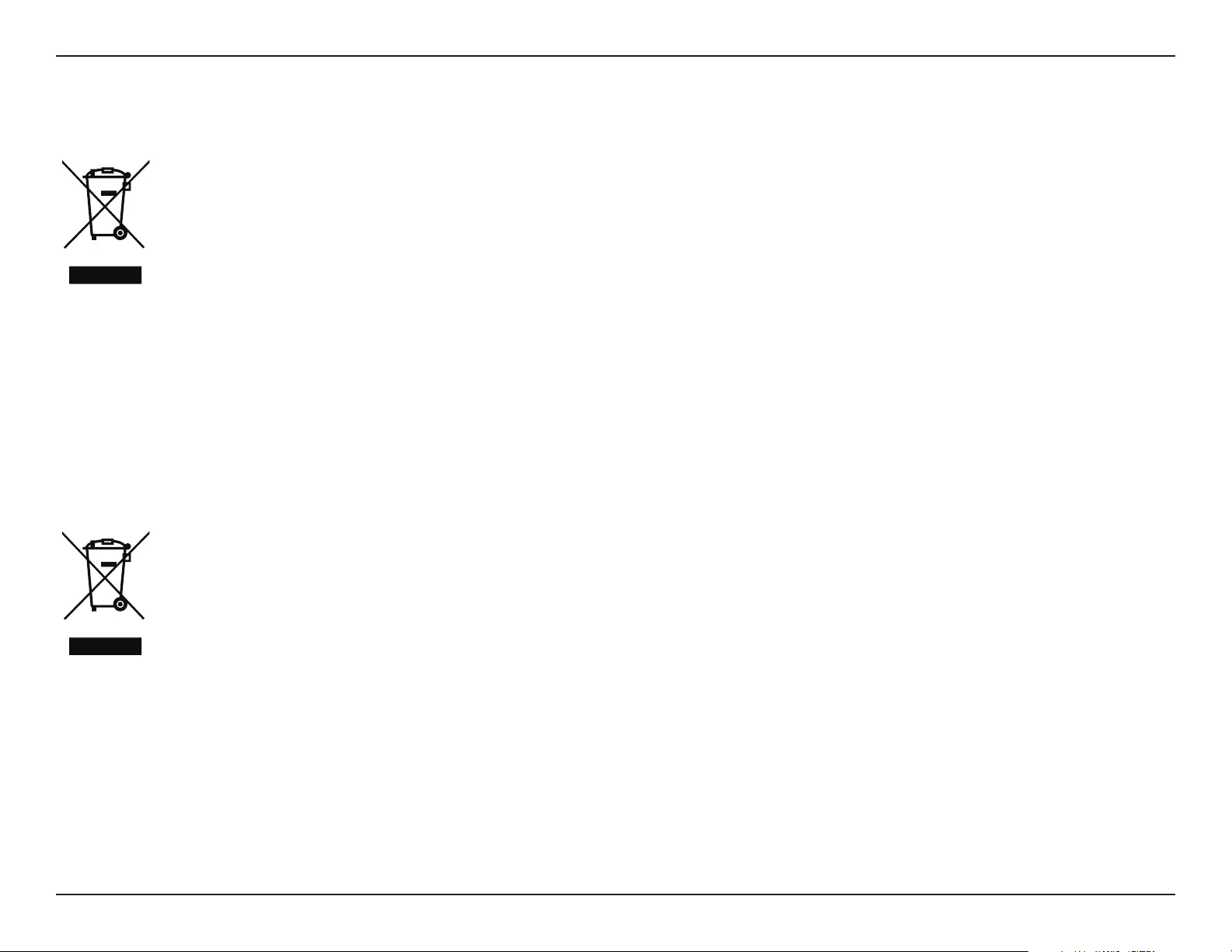
68D-Link DHP-W611AV User Manual
Appendix D - Regulatory Information
Disposing of and Recycling Your Product
ENGLISH EN
This symbol on the product or packaging means that according to local laws and regulations this product should be not be disposed
of in household waste but sent for recycling. Please take it to a collection point designated by your local authorities once it has
reached the end of its life, some will accept products for free. By recycling the product and its packaging in this manner you help to
conserve the environment and protect human health.
D-Link and the Environment
At D-Link, we understand and are committed to reducing any impact our operations and products may have on the environment. To minimise
this impact D-Link designs and builds its products to be as environmentally friendly as possible, by using recyclable, low toxic materials in both
products and packaging.
D-Link recommends that you always switch o or unplug your D-Link products when they are not in use. By doing so you will help to save energy
and reduce CO2 emissions.
To learn more about our environmentally responsible products and packaging please visit www.dlinkgreen.com.
DEUTSCH DE
Dieses Symbol auf dem Produkt oder der Verpackung weist darauf hin, dass dieses Produkt gemäß bestehender örtlicher Gesetze
und Vorschriften nicht über den normalen Hausmüll entsorgt werden sollte, sondern einer Wiederverwertung zuzuführen ist. Bringen
Sie es bitte zu einer von Ihrer Kommunalbehörde entsprechend amtlich ausgewiesenen Sammelstelle, sobald das Produkt das Ende
seiner Nutzungsdauer erreicht hat. Für die Annahme solcher Produkte erheben einige dieser Stellen keine Gebühren. Durch ein auf
diese Weise durchgeführtes Recycling des Produkts und seiner Verpackung helfen Sie, die Umwelt zu schonen und die menschliche
Gesundheit zu schützen.
D-Link und die Umwelt
D-Link ist sich den möglichen Auswirkungen seiner Geschäftstätigkeiten und seiner Produkte auf die Umwelt bewusst und fühlt sich verpichtet,
diese entsprechend zu mindern. Zu diesem Zweck entwickelt und stellt D-Link seine Produkte mit dem Ziel größtmöglicher Umweltfreundlichkeit
her und verwendet wiederverwertbare, schadstoarme Materialien bei Produktherstellung und Verpackung.
D-Link empehlt, Ihre Produkte von D-Link, wenn nicht in Gebrauch, immer auszuschalten oder vom Netz zu nehmen. Auf diese Weise helfen
Sie, Energie zu sparen und CO2-Emissionen zu reduzieren.
Wenn Sie mehr über unsere umweltgerechten Produkte und Verpackungen wissen möchten, nden Sie entsprechende Informationen im Internet
unter www.dlinkgreen.com.
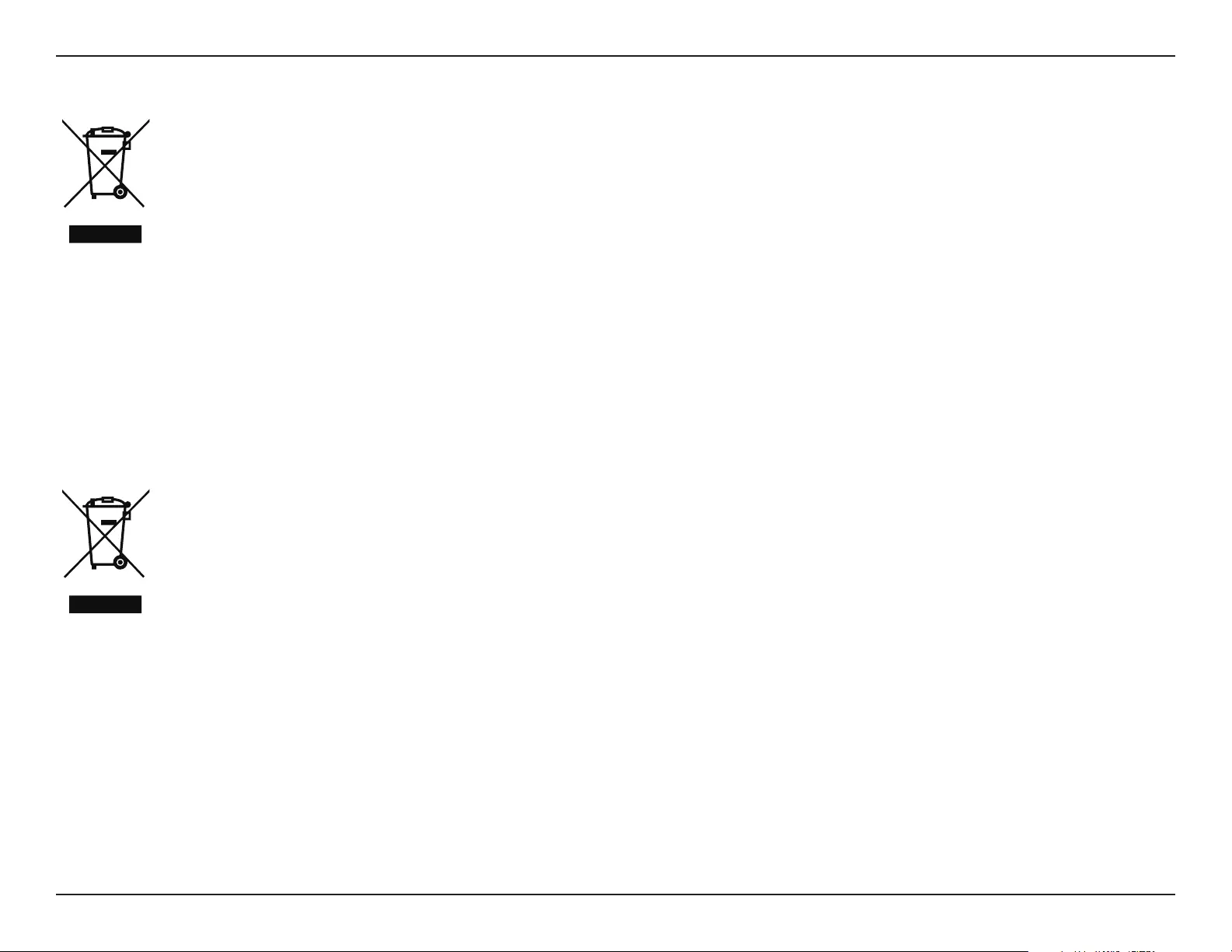
69D-Link DHP-W611AV User Manual
Appendix D - Regulatory Information
FRANÇAIS FR
Ce symbole apposé sur le produit ou son emballage signie que, conformément aux lois et règlementations locales, ce produit ne
doit pas être éliminé avec les déchets domestiques mais recyclé. Veuillez le rapporter à un point de collecte prévu à cet eet par les
autorités locales; certains accepteront vos produits gratuitement. En recyclant le produit et son emballage de cette manière, vous
aidez à préserver l’environnement et à protéger la santé de l’homme.
D-Link et l’environnement
Chez D-Link, nous sommes conscients de l'impact de nos opérations et produits sur l'environnement et nous engageons à le réduire. Pour limiter
cet impact, D-Link conçoit et fabrique ses produits de manière aussi écologique que possible, en utilisant des matériaux recyclables et faiblement
toxiques, tant dans ses produits que ses emballages.
D-Link recommande de toujours éteindre ou débrancher vos produits D-Link lorsque vous ne les utilisez pas. Vous réaliserez ainsi des économies
d’énergie et réduirez vos émissions de CO2.
Pour en savoir plus sur les produits et emballages respectueux de l’environnement, veuillez consulter le www.dlinkgreen.com.
ESPAÑOL ES
Este símbolo en el producto o el embalaje signica que, de acuerdo con la legislación y la normativa local, este producto no se debe
desechar en la basura doméstica sino que se debe reciclar. Llévelo a un punto de recogida designado por las autoridades locales una
vez que ha llegado al n de su vida útil; algunos de ellos aceptan recogerlos de forma gratuita. Al reciclar el producto y su embalaje
de esta forma, contribuye a preservar el medio ambiente y a proteger la salud de los seres humanos.
D-Link y el medio ambiente
En D-Link, comprendemos y estamos comprometidos con la reducción del impacto que puedan tener nuestras actividades y nuestros productos
en el medio ambiente. Para reducir este impacto, D-Link diseña y fabrica sus productos para que sean lo más ecológicos posible, utilizando
materiales reciclables y de baja toxicidad tanto en los productos como en el embalaje.
D-Link recomienda apagar o desenchufar los productos D-Link cuando no se estén utilizando. Al hacerlo, contribuirá a ahorrar energía y a reducir
las emisiones de CO2.
Para obtener más información acerca de nuestros productos y embalajes ecológicos, visite el sitio www.dlinkgreen.com.
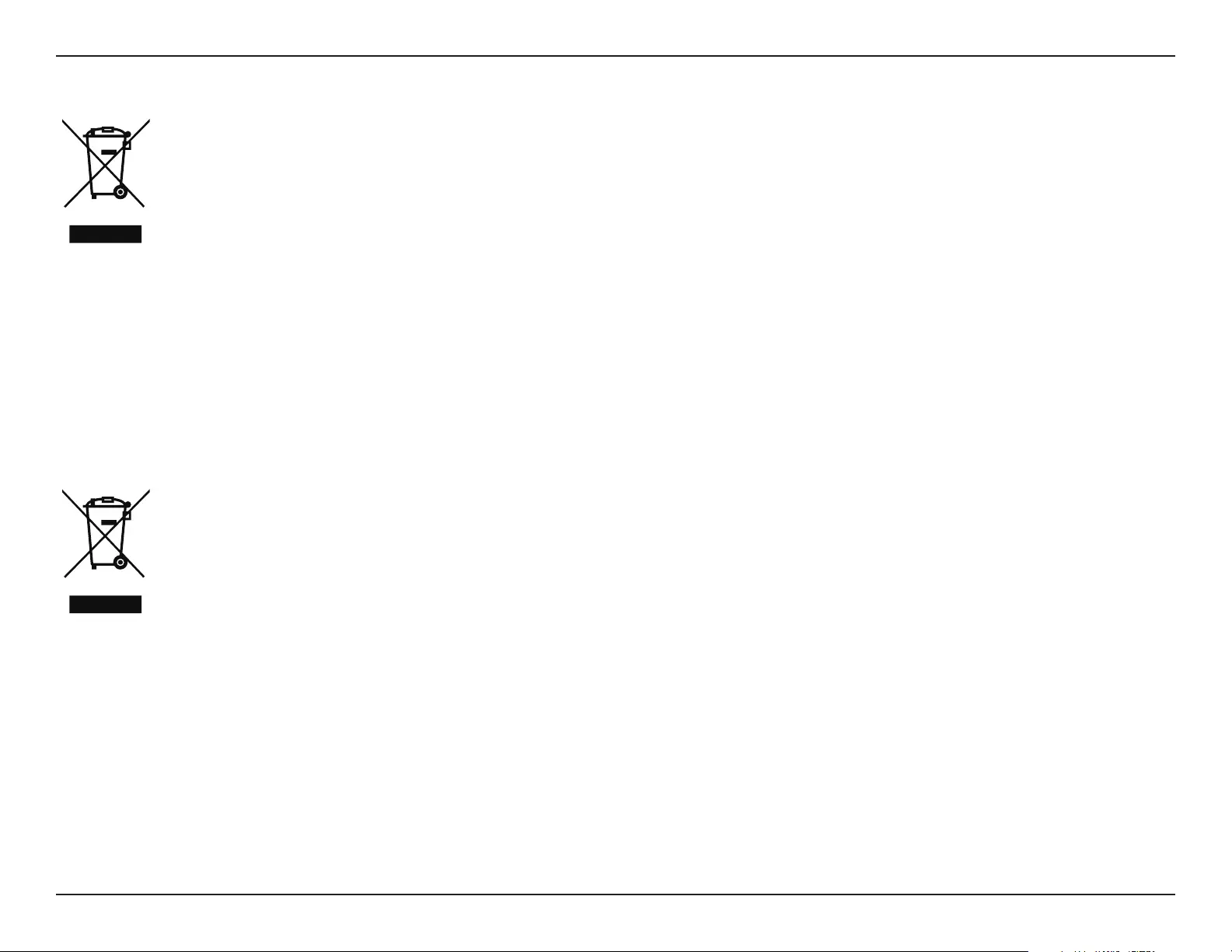
70D-Link DHP-W611AV User Manual
Appendix D - Regulatory Information
ITALIANO IT
La presenza di questo simbolo sul prodotto o sulla confezione del prodotto indica che, in conformità alle leggi e alle normative locali,
questo prodotto non deve essere smaltito nei riuti domestici, ma avviato al riciclo. Una volta terminato il ciclo di vita utile, portare il
prodotto presso un punto di raccolta indicato dalle autorità locali. Alcuni questi punti di raccolta accettano gratuitamente i prodotti
da riciclare. Scegliendo di riciclare il prodotto e il relativo imballaggio, si contribuirà a preservare l'ambiente e a salvaguardare la
salute umana.
D-Link e l'ambiente
D-Link cerca da sempre di ridurre l'impatto ambientale dei propri stabilimenti e dei propri prodotti. Allo scopo di ridurre al minimo tale impatto,
D-Link progetta e realizza i propri prodotti in modo che rispettino il più possibile l'ambiente, utilizzando materiali riciclabili a basso tasso di
tossicità sia per i prodotti che per gli imballaggi.
D-Link raccomanda di spegnere sempre i prodotti D-Link o di scollegarne la spina quando non vengono utilizzati. In questo modo si contribuirà
a risparmiare energia e a ridurre le emissioni di anidride carbonica.
Per ulteriori informazioni sui prodotti e sugli imballaggi D-Link a ridotto impatto ambientale, visitate il sito all'indirizzo www.dlinkgreen.com.
NEDERLANDS NL
Dit symbool op het product of de verpakking betekent dat dit product volgens de plaatselijke wetgeving niet mag worden weggegooid
met het huishoudelijk afval, maar voor recyclage moeten worden ingeleverd. Zodra het product het einde van de levensduur heeft
bereikt, dient u het naar een inzamelpunt te brengen dat hiertoe werd aangeduid door uw plaatselijke autoriteiten, sommige
autoriteiten accepteren producten zonder dat u hiervoor dient te betalen. Door het product en de verpakking op deze manier te
recyclen helpt u het milieu en de gezondheid van de mens te beschermen.
D-Link en het milieu
Bij D-Link spannen we ons in om de impact van onze handelingen en producten op het milieu te beperken. Om deze impact te beperken, ontwerpt
en bouwt D-Link zijn producten zo milieuvriendelijk mogelijk, door het gebruik van recycleerbare producten met lage toxiciteit in product en
verpakking.
D-Link raadt aan om steeds uw D-Link producten uit te schakelen of uit de stekker te halen wanneer u ze niet gebruikt. Door dit te doen bespaart
u energie en beperkt u de CO2-emissies.
Breng een bezoek aan www.dlinkgreen.com voor meer informatie over onze milieuverantwoorde producten en verpakkingen.
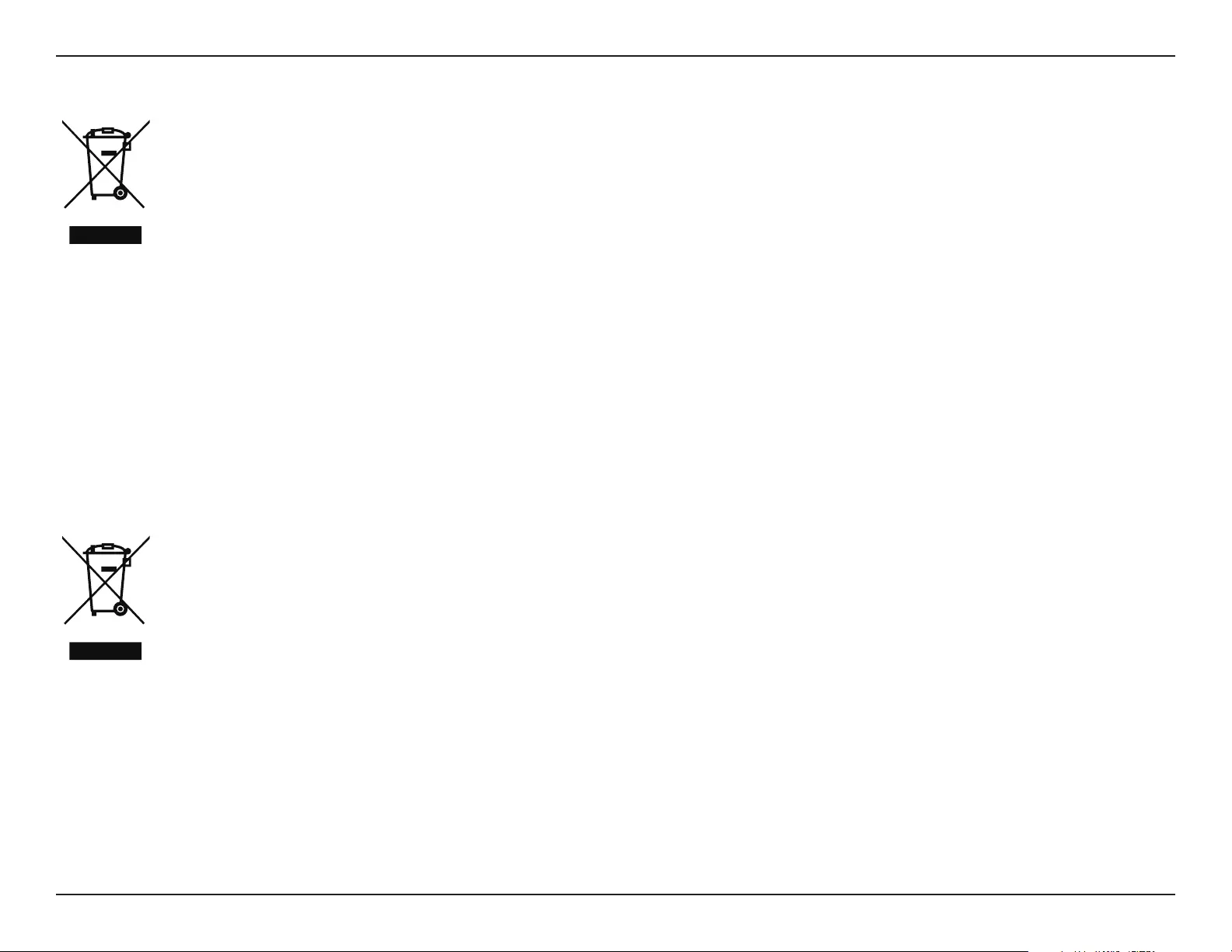
71D-Link DHP-W611AV User Manual
Appendix D - Regulatory Information
POLSKI PL
Ten symbol umieszczony na produkcie lub opakowaniu oznacza, że zgodnie z miejscowym prawem i lokalnymi przepisami
niniejszego produktu nie wolno wyrzucać jak odpady czy śmieci z gospodarstwa domowego, lecz należy go poddać procesowi
recyklingu. Po zakończeniu użytkowania produktu, niektóre odpowiednie do tego celu podmioty przyjmą takie produkty
nieodpłatnie, dlatego prosimy dostarczyć go do punktu zbiórki wskazanego przez lokalne władze. Poprzez proces recyklingu i
dzięki takiemu postępowaniu z produktem oraz jego opakowaniem, pomogą Państwo chronić środowisko naturalne i dbać o
ludzkie zdrowie.
D-Link i środowisko
D-Link podchodzimy w sposób świadomy do ochrony otoczenia oraz jesteśmy zaangażowani w zmniejszanie wpływu naszych działań i produktów
na środowisko naturalne. W celu zminimalizowania takiego wpływu rma D-Link konstruuje i wytwarza swoje produkty w taki sposób, aby były
one jak najbardziej przyjazne środowisku, stosując do tych celów materiały nadające się do powtórnego wykorzystania, charakteryzujące się
małą toksycznością zarówno w przypadku samych produktów jak i opakowań.
Firma D-Link zaleca, aby Państwo zawsze prawidłowo wyłączali z użytku swoje produkty D-Link, gdy nie są one wykorzystywane. Postępując w
ten sposób pozwalają Państwo oszczędzać energię i zmniejszać emisje CO2.
Aby dowiedzieć się więcej na temat produktów i opakowań mających wpływ na środowisko prosimy zapoznać się ze stroną Internetową www.
dlinkgreen.com.
ČESKY CZ
Tento symbol na výrobku nebo jeho obalu znamená, že podle místně platných předpisů se výrobek nesmí vyhazovat do komunálního
odpadu, ale odeslat k recyklaci. Až výrobek doslouží, odneste jej prosím na sběrné místo určené místními úřady k tomuto účelu.
Některá sběrná místa přijímají výrobky zdarma. Recyklací výrobku i obalu pomáháte chránit životní prostředí i lidské zdraví.
D-Link a životní prostředí
Ve společnosti D-Link jsme si vědomi vlivu našich provozů a výrobků na životní prostředí a snažíme se o minimalizaci těchto vlivů. Proto své
výrobky navrhujeme a vyrábíme tak, aby byly co nejekologičtější, a ve výrobcích i obalech používáme recyklovatelné a nízkotoxické materiály.
Společnost D-Link doporučuje, abyste své výrobky značky D-Link vypnuli nebo vytáhli ze zásuvky vždy, když je nepoužíváte. Pomůžete tak šetřit
energii a snížit emise CO2.
Více informací o našich ekologických výrobcích a obalech najdete na adrese www.dlinkgreen.com.
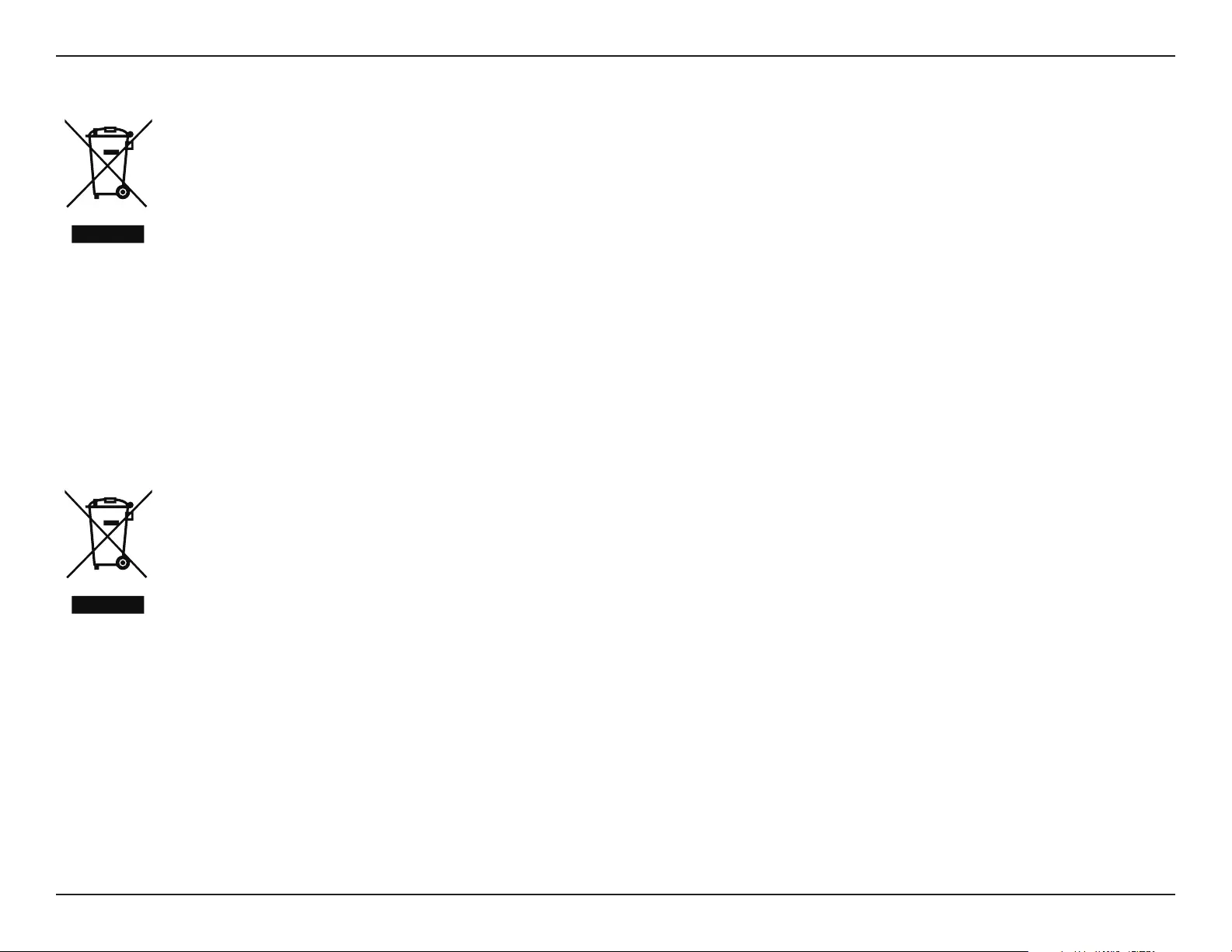
72D-Link DHP-W611AV User Manual
Appendix D - Regulatory Information
MAGYAR HU
Ez a szimbólum a terméken vagy a csomagoláson azt jelenti, hogy a helyi törvényeknek és szabályoknak megfelelően ez a termék
nem semmisíthető meg a háztartási hulladékkal együtt, hanem újrahasznosításra kell küldeni. Kérjük, hogy a termék élettartamának
elteltét követően vigye azt a helyi hatóság által kijelölt gyűjtőhelyre. A termékek egyes helyeken ingyen elhelyezhetők. A termék és
a csomagolás újrahasznosításával segíti védeni a környezetet és az emberek egészségét.
A D-Link és a környezet
A D-Linknél megértjük és elkötelezettek vagyunk a műveleteink és termékeink környezetre gyakorolt hatásainak csökkentésére. Az ezen hatás
csökkentése érdekében a D-Link a lehető leginkább környezetbarát termékeket tervez és gyárt azáltal, hogy újrahasznosítható, alacsony károsanyag-
tartalmú termékeket gyárt és csomagolásokat alkalmaz.
A D-Link azt javasolja, hogy mindig kapcsolja ki vagy húzza ki a D-Link termékeket a tápforrásból, ha nem használja azokat. Ezzel segít az energia
megtakarításában és a széndioxid kibocsátásának csökkentésében.
Környezetbarát termékeinkről és csomagolásainkról további információkat a www.dlinkgreen.com weboldalon tudhat meg.
NORSK NO
Dette symbolet på produktet eller forpakningen betyr at dette produktet ifølge lokale lover og forskrifter ikke skal kastes sammen
med husholdningsavfall, men leveres inn til gjenvinning. Vennligst ta det til et innsamlingssted anvist av lokale myndigheter når
det er kommet til slutten av levetiden. Noen steder aksepteres produkter uten avgift. Ved på denne måten å gjenvinne produktet
og forpakningen hjelper du å verne miljøet og beskytte folks helse.
D-Link og miljøet
Hos D-Link forstår vi oss på og er forpliktet til å minske innvirkningen som vår drift og våre produkter kan ha på miljøet. For å minimalisere denne
innvirkningen designer og lager D-Link produkter som er så miljøvennlig som mulig, ved å bruke resirkulerbare, lav-toksiske materialer både i
produktene og forpakningen.
D-Link anbefaler at du alltid slår av eller frakobler D-Link-produkter når de ikke er i bruk. Ved å gjøre dette hjelper du å spare energi og å redusere
CO2-utslipp.
For mer informasjon angående våre miljøansvarlige produkter og forpakninger kan du gå til www.dlinkgreen.com.
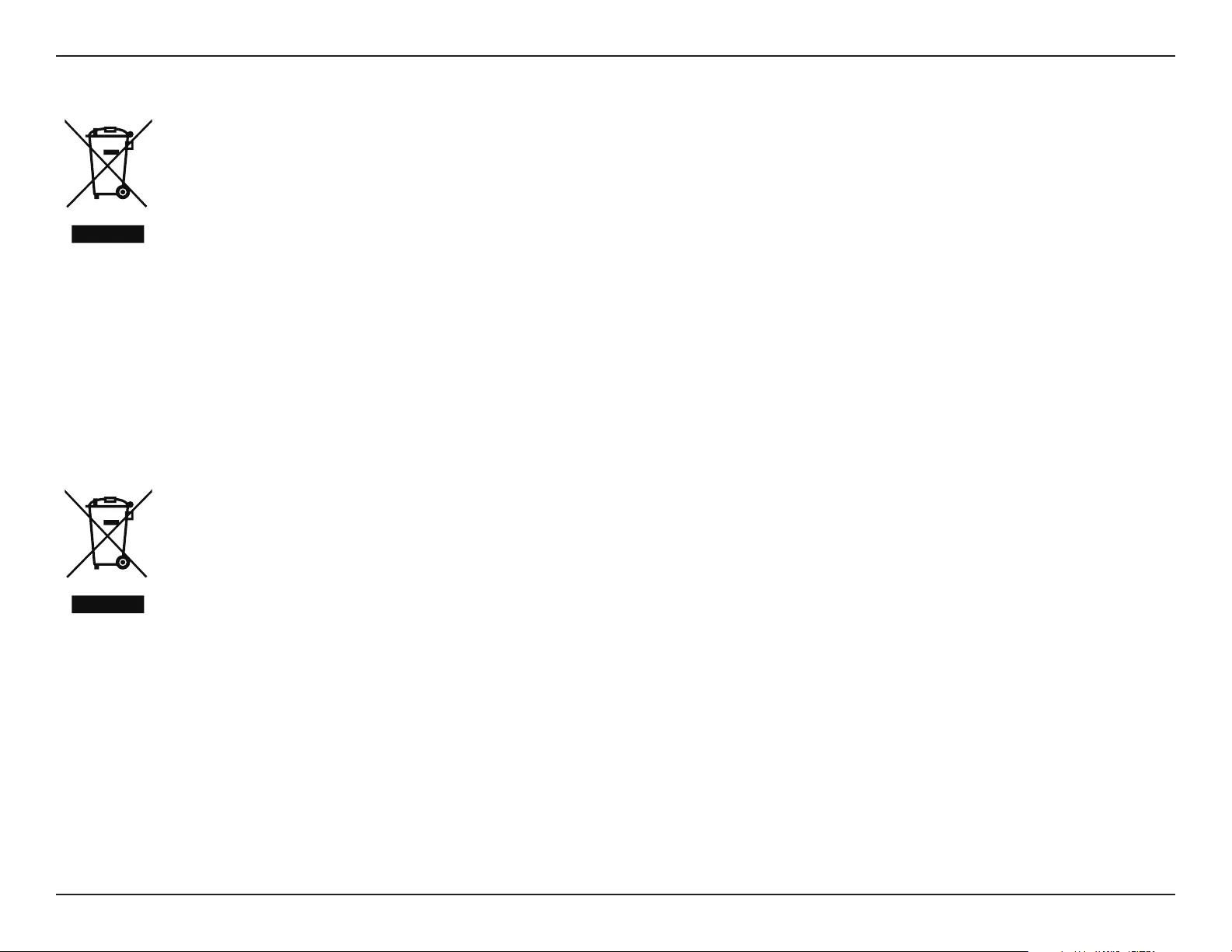
73D-Link DHP-W611AV User Manual
Appendix D - Regulatory Information
DANSK DK
Dette symbol på produktet eller emballagen betyder, at dette produkt i henhold til lokale love og regler ikke må bortskaes som
husholdningsaald, mens skal sendes til genbrug. Indlever produktet til et indsamlingssted som angivet af de lokale myndigheder,
når det er nået til slutningen af dets levetid. I nogle tilfælde vil produktet blive modtaget gratis. Ved at indlevere produktet og dets
emballage til genbrug på denne måde bidrager du til at beskytte miljøet og den menneskelige sundhed.
D-Link og miljøet
Hos D-Link forstår vi og bestræber os på at reducere enhver indvirkning, som vores aktiviteter og produkter kan have på miljøet. For at minimere
denne indvirkning designer og producerer D-Link sine produkter, så de er så miljøvenlige som muligt, ved at bruge genanvendelige materialer
med lavt giftighedsniveau i både produkter og emballage.
D-Link anbefaler, at du altid slukker eller frakobler dine D-Link-produkter, når de ikke er i brug. Ved at gøre det bidrager du til at spare energi og
reducere CO2-udledningerne.
Du kan nde ere oplysninger om vores miljømæssigt ansvarlige produkter og emballage på www.dlinkgreen.com.
SUOMI FI
Tämä symboli tuotteen pakkauksessa tarkoittaa, että paikallisten lakien ja säännösten mukaisesti tätä tuotetta ei pidä hävittää
yleisen kotitalousjätteen seassa vaan se tulee toimittaa kierrätettäväksi. Kun tuote on elinkaarensa päässä, toimita se lähimpään
viranomaisten hyväksymään kierrätyspisteeseen. Kierrättämällä käytetyn tuotteen ja sen pakkauksen autat tukemaan sekä ympäristön
että ihmisten terveyttä ja hyvinvointia.
D-Link ja ympäristö
D-Link ymmärtää ympäristönsuojelun tärkeyden ja on sitoutunut vähentämään tuotteistaan ja niiden valmistuksesta ympäristölle mahdollisesti
aiheutuvia haittavaikutuksia. Nämä negatiiviset vaikutukset minimoidakseen D-Link suunnittelee ja valmistaa tuotteensa mahdollisimman
ympäristöystävällisiksi käyttämällä kierrätettäviä, alhaisia pitoisuuksia haitallisia aineita sisältäviä materiaaleja sekä tuotteissaan että niiden
pakkauksissa.
Suosittelemme, että irrotat D-Link-tuotteesi virtalähteestä tai sammutat ne aina, kun ne eivät ole käytössä. Toimimalla näin autat säästämään
energiaa ja vähentämään hiilidioksiidipäästöjä.
Lue lisää ympäristöystävällisistä D-Link-tuotteista ja pakkauksistamme osoitteesta www.dlinkgreen.com.
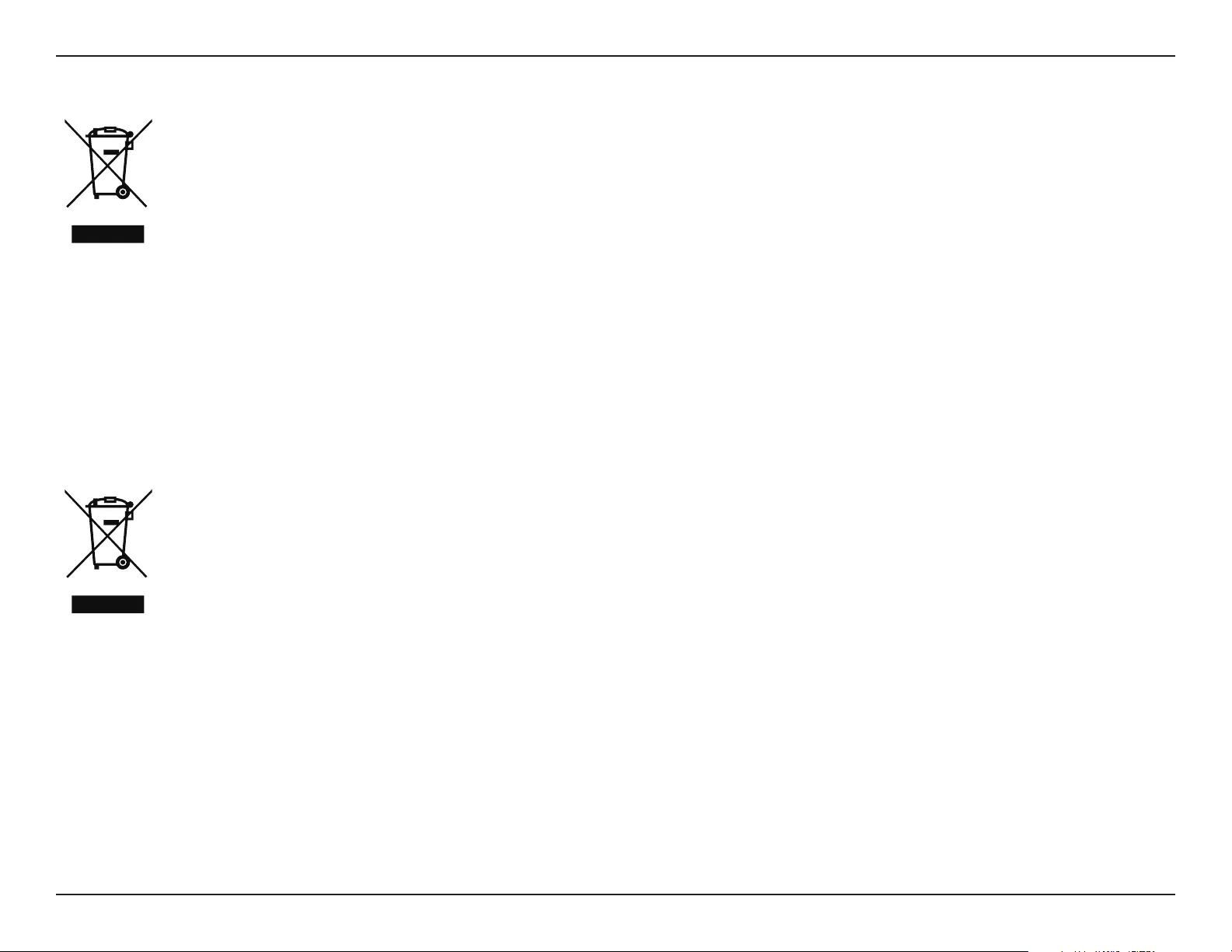
74D-Link DHP-W611AV User Manual
Appendix D - Regulatory Information
SVENSKA SE
Den här symbolen på produkten eller förpackningen betyder att produkten enligt lokala lagar och föreskrifter inte skall kastas i
hushållssoporna utan i stället återvinnas. Ta den vid slutet av dess livslängd till en av din lokala myndighet utsedd uppsamlingsplats,
vissa accepterar produkter utan kostnad. Genom att på detta sätt återvinna produkten och förpackningen hjälper du till att bevara
miljön och skydda människors hälsa.
D-Link och miljön
På D-Link förstår vi och är fast beslutna att minska den påverkan våra verksamheter och produkter kan ha på miljön. För att minska denna påverkan
utformar och bygger D-Link sina produkter för att de ska vara så miljövänliga som möjligt, genom att använda återvinningsbara material med
låg gifthalt i både produkter och förpackningar.
D-Link rekommenderar att du alltid stänger av eller kopplar ur dina D-Link produkter när du inte använder dem. Genom att göra detta hjälper
du till att spara energi och minska utsläpp av koldioxid.
För mer information om våra miljöansvariga produkter och förpackningar www.dlinkgreen.com.
PORTUGUÊS PT
Este símbolo no produto ou embalagem signica que, de acordo com as leis e regulamentações locais, este produto não deverá ser
eliminado juntamente com o lixo doméstico mas enviado para a reciclagem. Transporte-o para um ponto de recolha designado pelas
suas autoridades locais quando este tiver atingido o m da sua vida útil, alguns destes pontos aceitam produtos gratuitamente. Ao
reciclar o produto e respectiva embalagem desta forma, ajuda a preservar o ambiente e protege a saúde humana.
A D-Link e o ambiente
Na D-Link compreendemos e comprometemo-nos com a redução do impacto que as nossas operações e produtos possam ter no ambiente.
Para minimizar este impacto a D-Link concebe e constrói os seus produtos para que estes sejam o mais inofensivos para o ambiente possível,
utilizando meteriais recicláveis e não tóxicos tanto nos produtos como nas embalagens.
A D-Link recomenda que desligue os seus produtos D-Link quando estes não se encontrarem em utilização. Com esta acção ajudará a poupar
energia e reduzir as emissões de CO2.
Para saber mais sobre os nossos produtos e embalagens responsáveis a nível ambiental visite www.dlinkgreen.com.