D-Link DWA-192/DSAU User Manual
Displayed below is the user manual for DWA-192/DSAU by D-Link which is a product in the Network Cards category. This manual has pages.
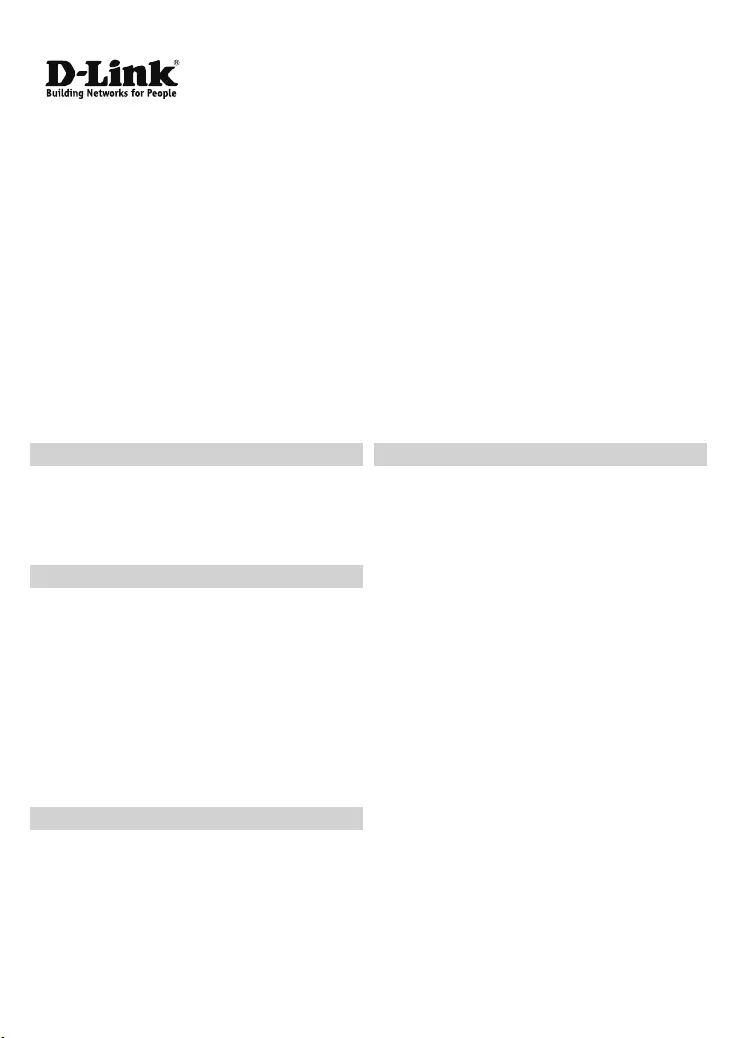
AC1900 MU-MIMO Wi-Fi Dual Band USB Adapter
Quick Installation Guide
DWA-192
TECHNICAL SUPPORT
You can nd software updates and user documentation on the D-Link
website.
Tech Support for customers in
AUSTRALIA:
Tel: 1300 700 100
24/7 Technical Support
Web: www.dlink.com.au
Email: support@dlink.com.au
NEW ZEALAND:
Tel: 0800 900 900
24/7 Technical Support
Web: www.dlink.co.nz
Email: support@dlink.co.nz
PACKAGE CONTENTS
• DWA-192 Wireless USB Adapter
• USB 3.0 Cradle with Cable
• Quick Installation Guide
INSTALLATION
1.
2.
Insert the DWA-192 into a USB port on your computer or place the
DWA-192 into the dock and connect the USB cable to a USB port on
your computer if required. Driver installation will initiate automatically
if you are using Windows 7/ 8/ 10. If you are using any other operation
system, please download the required driver from our website before
proceeding with the installation.
SETUP AND CONFIGURATION PROBLEMS
1.
2.
What should I do if I’ve forgotten my wireless encryption key?
The wireless encryption key is configured at the Wireless Access Point
or Router. If you are unable to obtain your encryption key, the only
solution would be to reconfigure your Access Point/ Router to use a
new encryption key. Please contact your Wireless Access Point/ Router
manufacturer.
Why can’t I get a wireless connection?
- Check that your DWA-192 is plugged in properly to the USB port
or try to plug the DWA-192 into another USB port if it is available.
- The LED on the DWA-192 should be lit, otherwise there could be a
physical fault on the USB port or the driver is not installed properly.
- Ensure that the wireless setting on the DWA-192 matches the
settings on your Access Point/ Router. Please check and confirm
your settings for
Wireless Network Name (SSID)
Wireless Encryption Key
Wireless Security Method (e.g. WEP, WPA2)
to check whether a Wireless connection has been made, in the
Windows System Tray (bottom right).
- Check that your Internet is working fine on existing computers.
- Ensure that you have followed and completed the software
installation process, otherwise, please reinstall the software. The
LED on the DWA-192 should come on after software installation.
Select the Wi-Fi network you wish to join by entering the Wi-Fi
password or pressing the WPS button on the DWA-192 for more
than 2 seconds.