D-Link DWM-312 User Manual
Displayed below is the user manual for DWM-312 by D-Link which is a product in the Wired Routers category. This manual has pages.
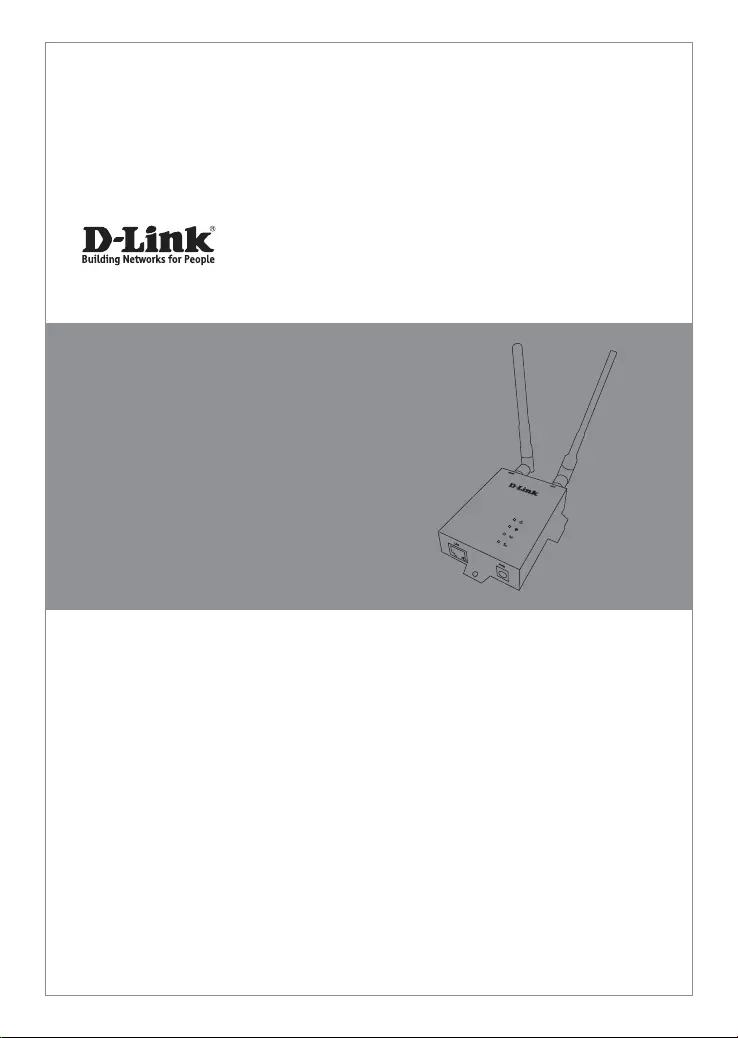
This document will guide you through the
basic installation process for your new D-Link
4G LTE M2M Router.
DWM-312
Quick Installation Guide
4G LTE M2M Router
Quick Installation Guide
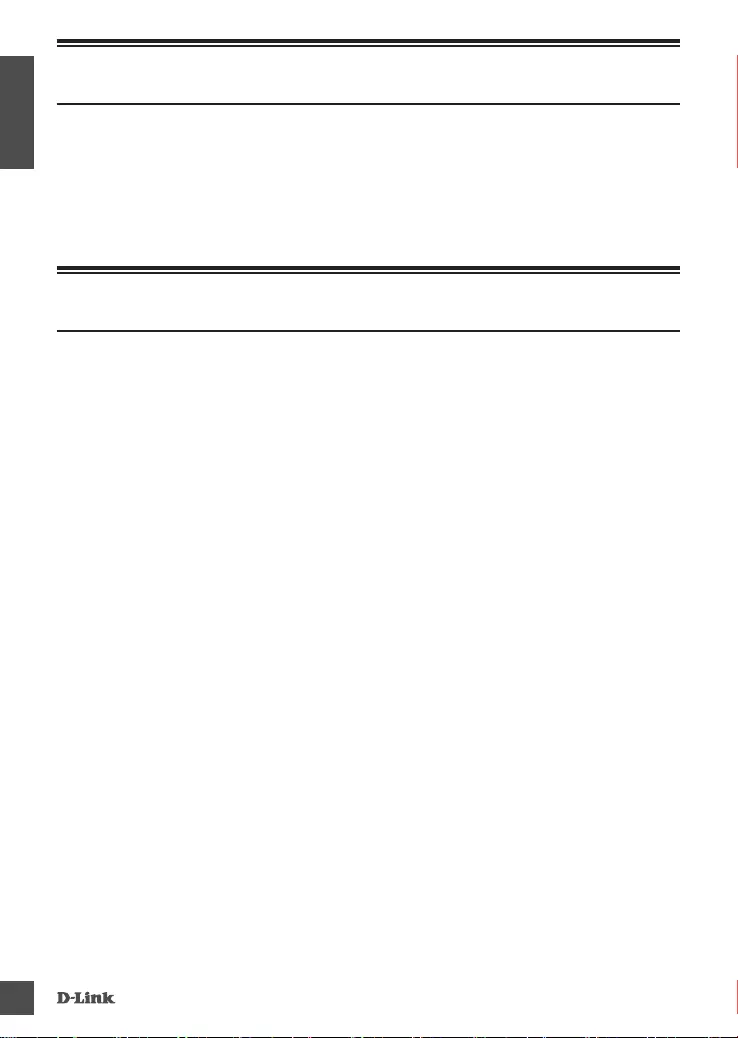
DWM- 312
2
ENGLISH
Before You Begin
This Quick Installation Guide gives you step-by-step instructions
for setting up your DWM-312 4G LTE M2M Router. The model
you have purchased may appear slightly dierent from the one
shown in the illustrations. For more detailed information about
the router, please refer to the User Manual.
Package Contents
This DWM-312 package should include the following items:
• DWM-312
• AC Adapter with 5.5 mm DC connector
• RJ-45 cable
• [2] Interchangeable blade antennas
• Quick Installation Guide
• Warranty Card
If any of the above items are damaged or missing,
please contact your local D-Link re-seller.
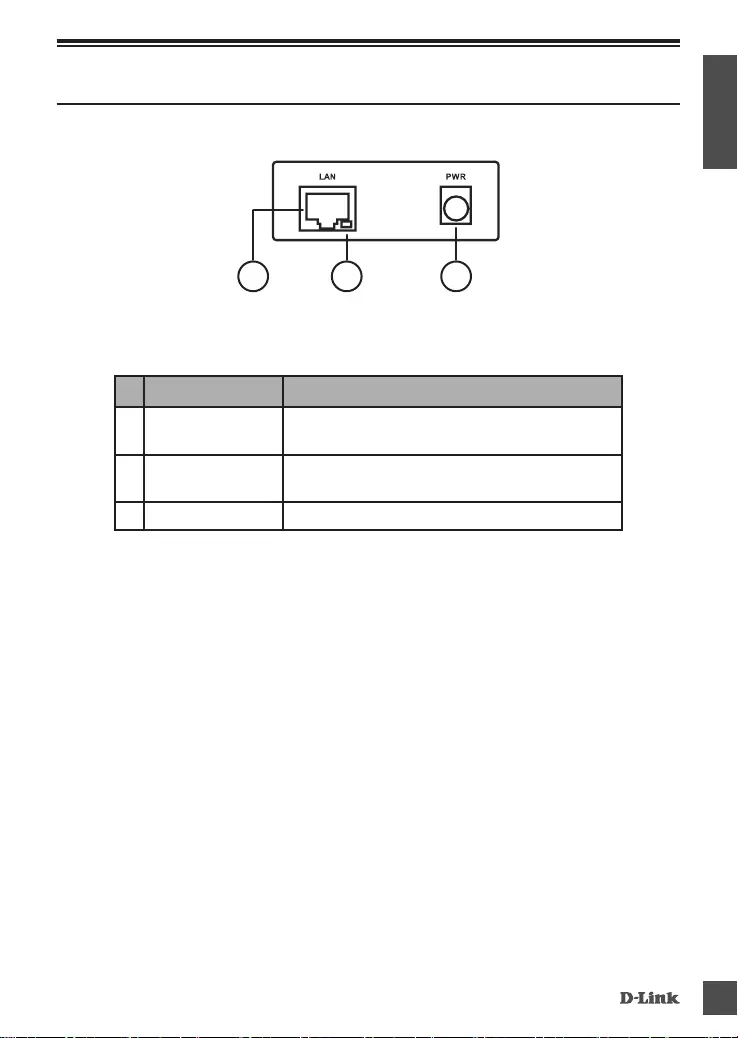
DWM- 312 3
ENGLISH
Hardware Overview
Front Panel
2
13
Figure 1
#Item Description
1Ethernet Port This is a standard 10/100 Mbps Ethernet port to
connect any device via Cat 5/5e/6 RJ-45 cables.
2Ethernet Activity Flashes green when there is Ethernet trac.
3DC Power Input 5.5 mm barrel connector for power.
Table 1
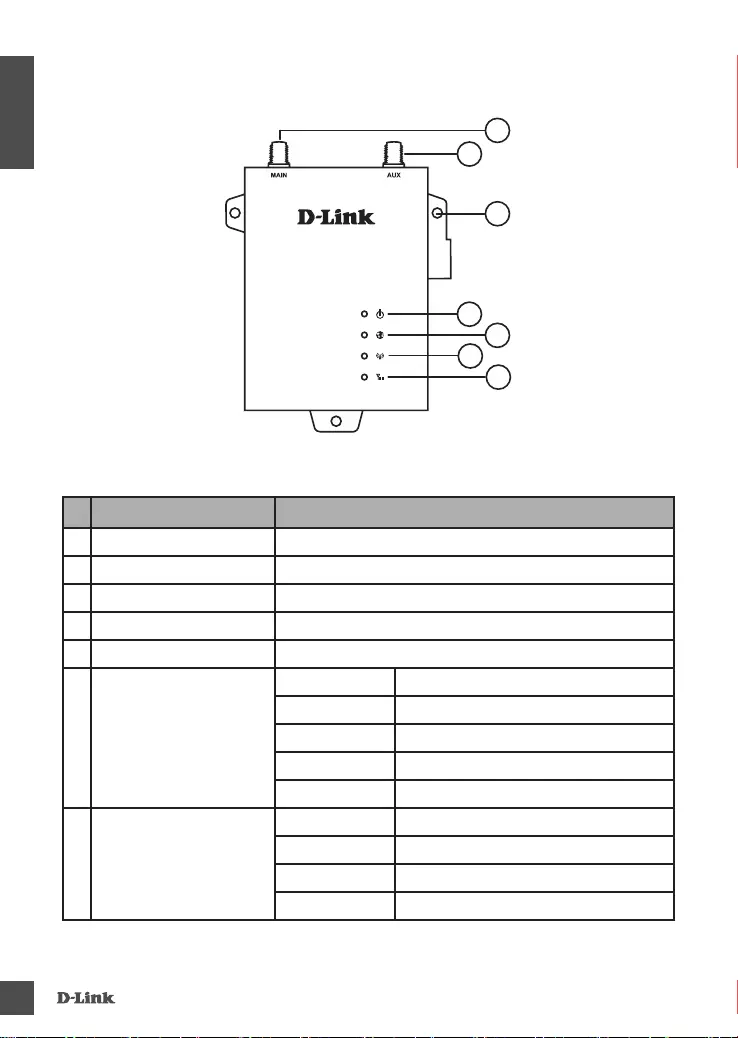
DWM- 312
4
ENGLISH
Top Panel
1
2
3
4
6
5
7
Figure 2
#Item Description
1SMA Connector Main1SMA female connector - Primary antenna.
2SMA Connector AUX1SMA female connector - Auxiliary Antenna.
3Wall Mounts Wall mounts for standard 8 gauge (4 mm) screws.
4Power A green LED indicates the DWM-312 is receiving power.
5Internet A green LED indicates Internet connectivity.
6Network
Solid Green Connected to SIM A LTE Network.
Flashing Green Fallback to SIM A 3G/2G network.
Solid Blue Connected to SIM B LTE Network.
Flashing Blue Fallback to SIM B 3G/2G network.
O No Service/SIM Error/APN Error.
7Signal
Green Indicates strong signal.
Amber Indicates fair signal.
Red Indicates weak signal.
O Indicates no signal.
1 Included antennas are interchangeable, but third party antennas may not be.
Table 2
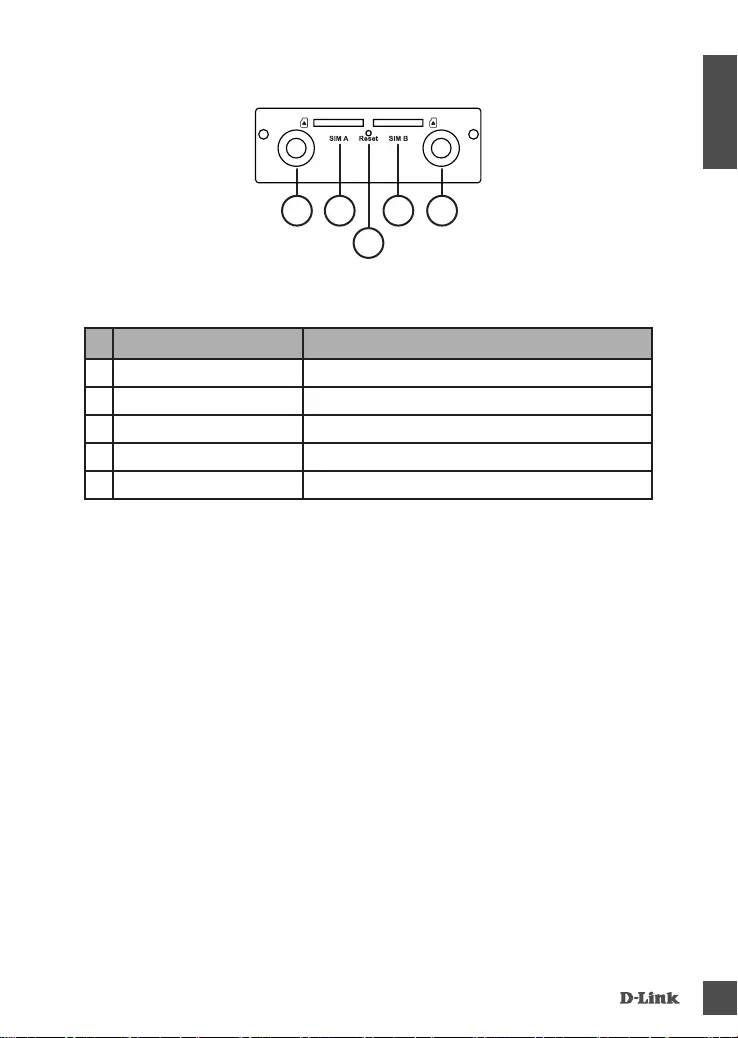
DWM- 312 5
ENGLISH
Rear Panel
Figure 3
#Item Description
1SMA Connector AUX1SMA female connector - Auxiliary Antenna
2SIM A Primary SIM card
3Reset Press and hold for 3 seconds to reset
4SIM B Secondary SIM card
5SMA Connector Main1SMA female connector - Primary antenna
1 Included antennas are interchangeable, but third party antennas may not be.
Table 3: Back Panel
1 2 4
3
5
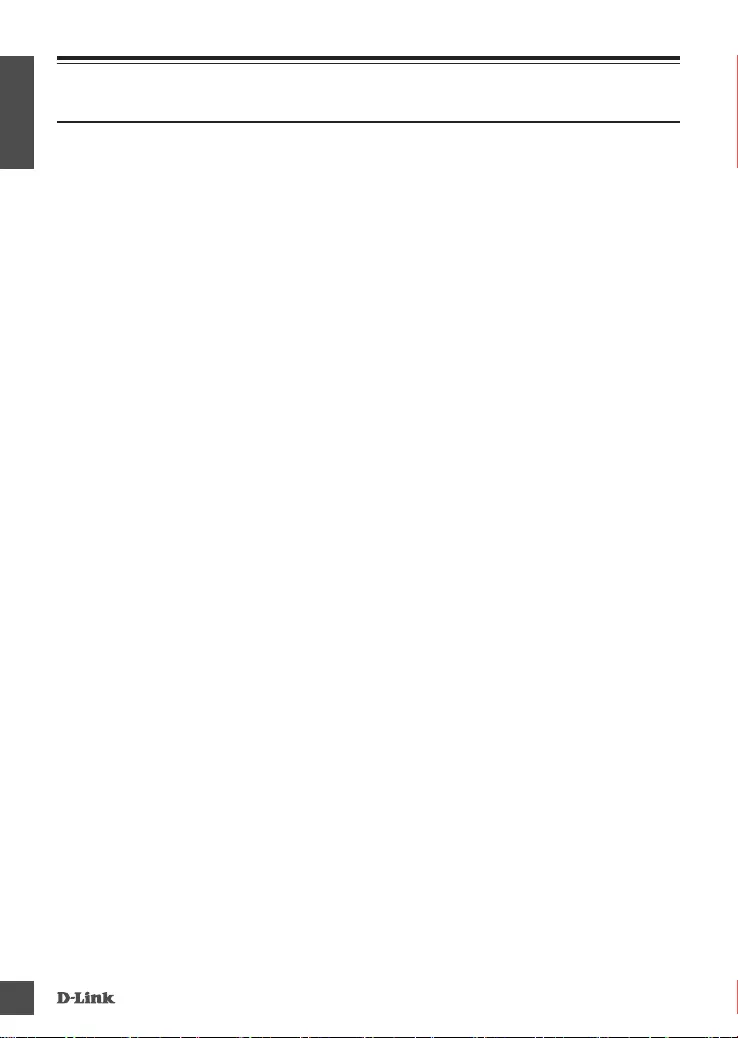
DWM- 312
6
ENGLISH
Hardware Installation
Before You Begin
Observe the following precautions to help prevent
shutdowns, equipment failures, and personal injury:
• Install the DWM-312 in a cool and dry place. Refer to
the technical specications in the user manual for the
acceptable operating temperature and humidity ranges.
• Install the router in a site free from strong electromagnetic
sources, vibration, dust, excessive moisture, and direct
sunlight.
• Place antennas in an unobstructed area with clear mobile
signal. Avoid metal boxes, brick walls, and other dense
materials. It is recommended to use the web interface to
conrm signal strength before permanent installation.
• Visually inspect the power connector and
make sure that it is fully secure.
• Do not stack any devices on top of the router.
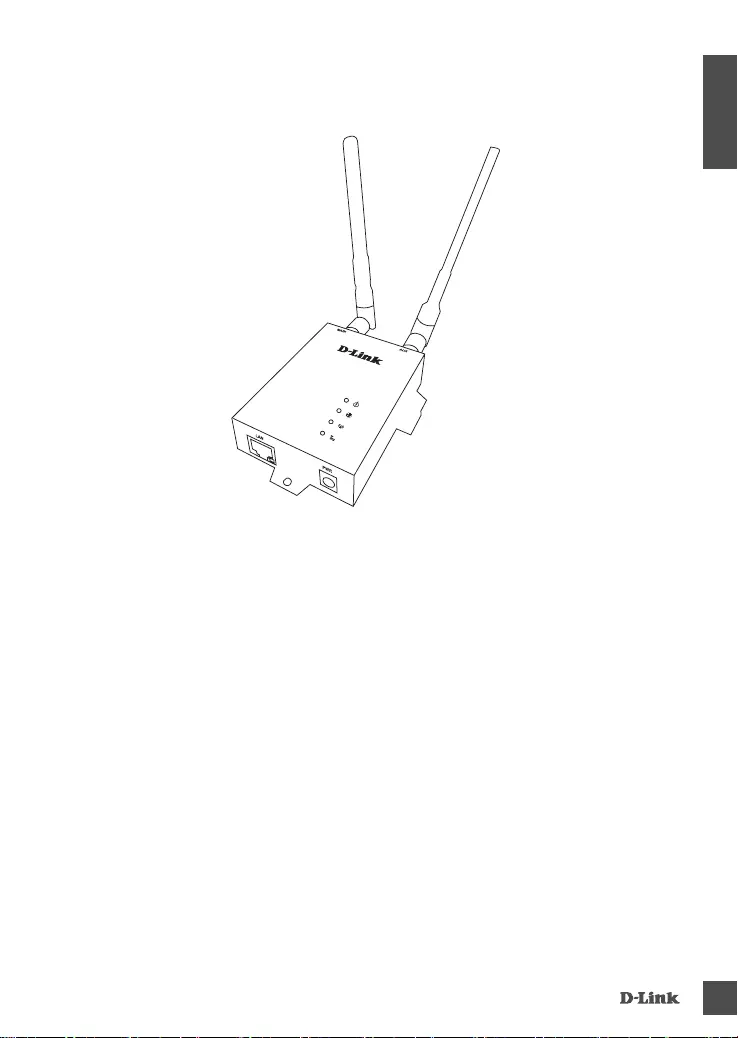
DWM- 312 7
ENGLISH
Attach the External Antennas
Figure 4: Attaching External Antennas
The DWM-312 requires two external antennas to function
correctly. The included antennas are interchangeable, but
third party antennas may require connection to specic ports.
1. Attach the antennas to the SMA connectors on the back of the
router to the ports labelled “Main” and “Aux.” Turn clockwise
to fasten the antenna.
2. Place antennas where they will receive optimal signal.
Arrange them so they point upward.
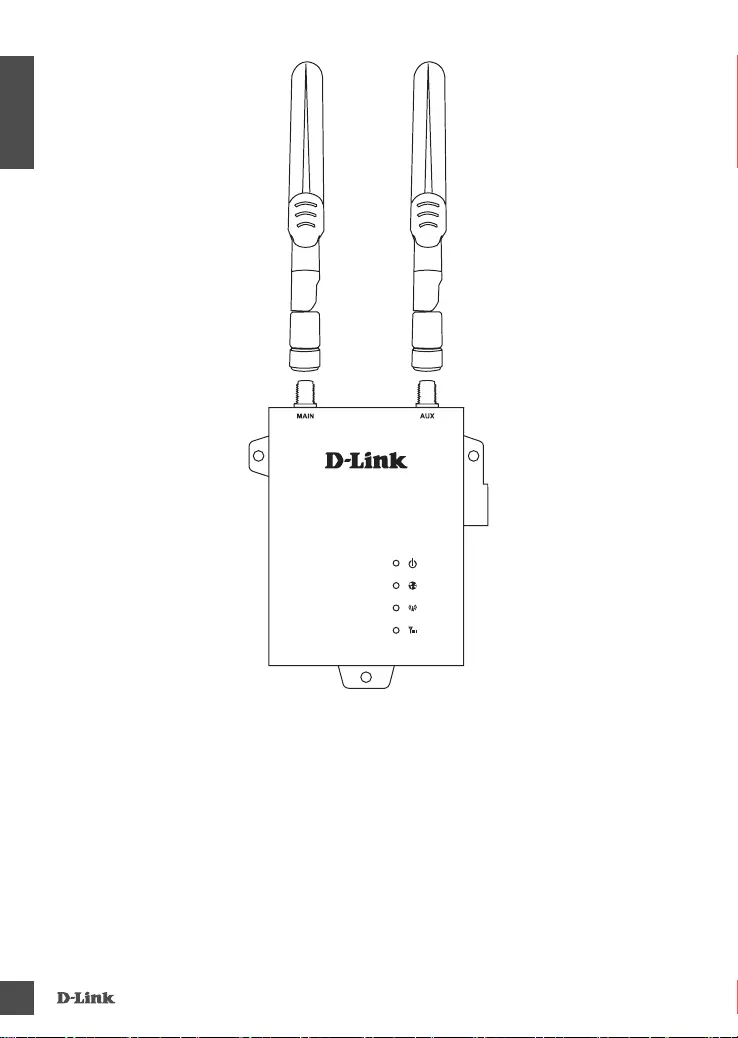
DWM- 312
8
ENGLISH
Figure 5: Attaching Antenna to Modem
Note: The included antennas are interchangeable. Third party
antennas may require connection to specic ports.
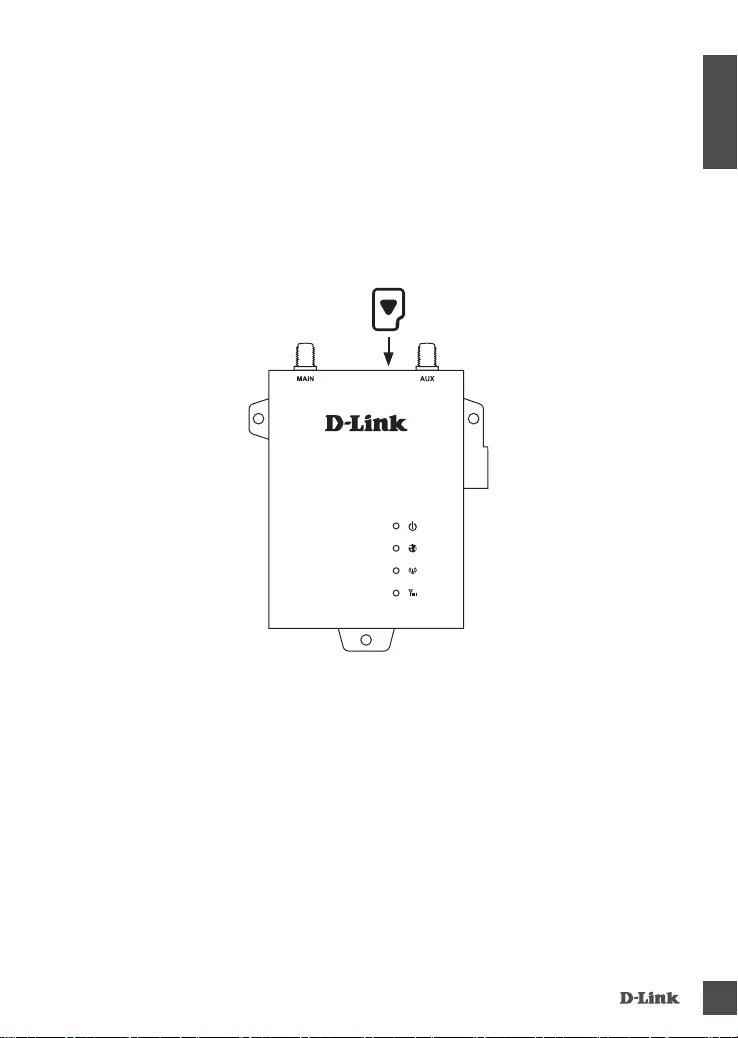
DWM- 312 9
ENGLISH
Installing SIM card(s)
The DWM-312 is equipped with dual-SIM slots. At least one active
SIM card with Internet access is required for proper operation.
1. Insert a micro-SIM card into the slot labelled SIM A with the
contacts facing down. If you wish to install a second SIM card,
insert it into the slot labelled SIM B.
Figure 6: Installing a micro-SIM card
2. Gently press the micro-SIM into the slot until it locks into
place. To remove, press again and the SIM card will be ejected.
Note: SIM behavior must be congured from the web UI before
an Internet connection can be established.
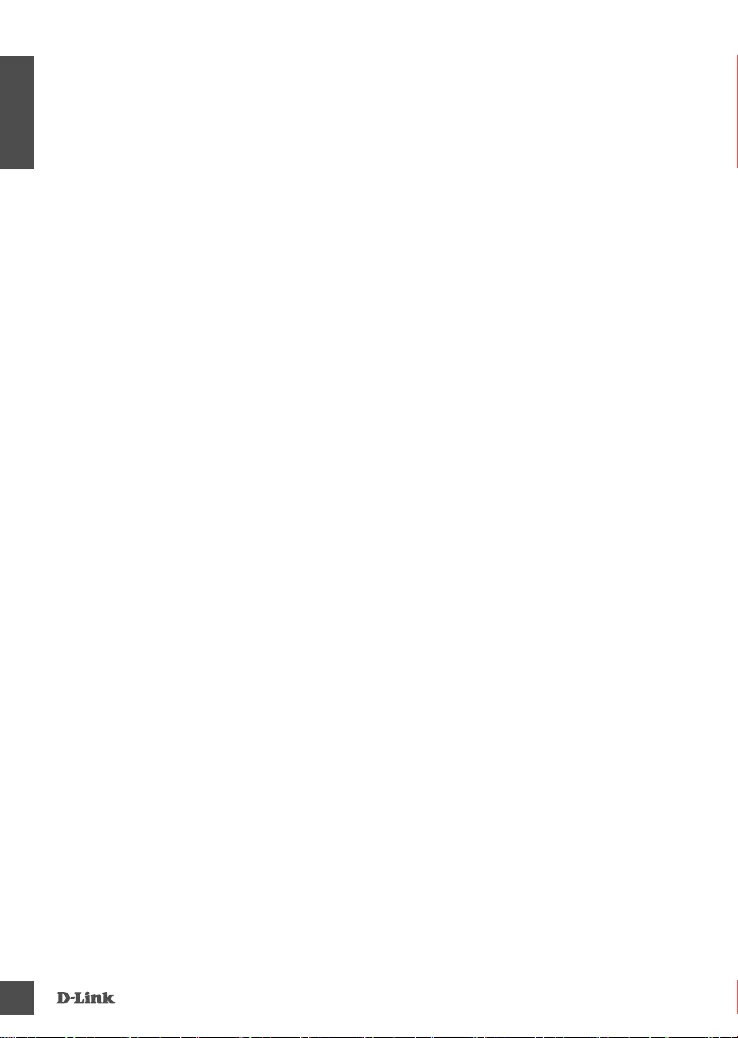
DWM- 312
10
ENGLISH
Powering the Router
The router features a exible power input ranging from 5 volts/2
amps to 18 volts/0.7 amps. A minimum of 10 watts total power
is recommended.
Using the Included AC Adapter
1. Attach the barrel connector of included AC adapter to the
DWM-312 power port on the front panel.
2. Attach the AC adapter to an appropriate AC socket.
Connecting Devices
After the DWM-312 has been successfully installed, the router
can be connected to the end device via the following connection
method:
Over Ethernet
The Ethernet port can be connected to an end device. Use a
standard Category 5/5e/6 RJ-45 Ethernet cable to connect the
end device to the router. The port will auto-negotiate to the
highest possible port speed based on the connected device.
Note that the DWM-312 supports a maximum transfer speed of
100 Mbps over Ethernet.
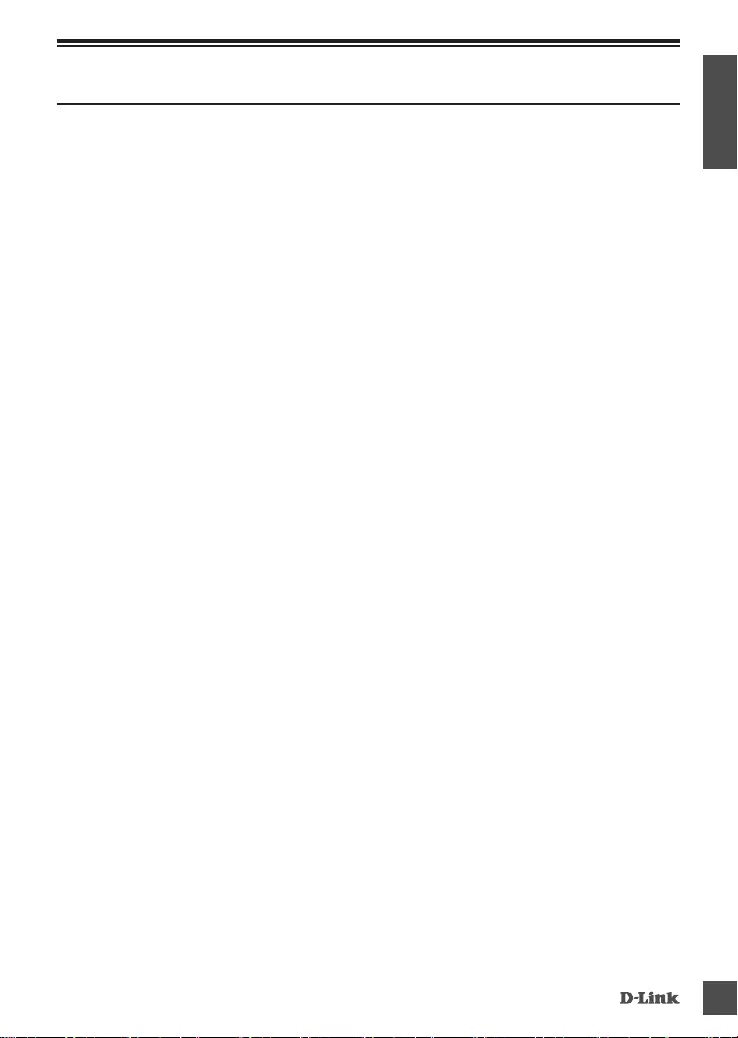
DWM- 312 11
ENGLISH
Management Options
Before You Begin
The D-Link router can be managed by using the Web User
Interface (Web UI), Telnet, or Simple Network Management
Protocol (SNMP) management interfaces. If you wish to
manage a single D-Link router, the Web UI may be the best
option. Each router must be assigned its own IP address,
which is used for communication with the management PC.
Please refer to the following installation instructions to get
started with the Web UI and SNMP management interfaces.
Web User Interface
Once the router has been successfully installed, you can begin
conguration, monitor the LED panel, and display graphical
statistics using a web browser. Supported browsers include:
Microsoft® Internet Explorer , Firefox, Chrome, and Safari.
You need the following equipment to access the Web UI of
your device:
• A PC with a RJ-45 Ethernet port
• A standard Ethernet cable
1. Connect the Ethernet cable to the router’s Ethernet port and
to the Ethernet port on the PC.
2. Congure the PC’s IP address to be in the network segment
as the router. The router’s default IP address is 192.168.0.1,
with subnet mask 255.255.255.0.
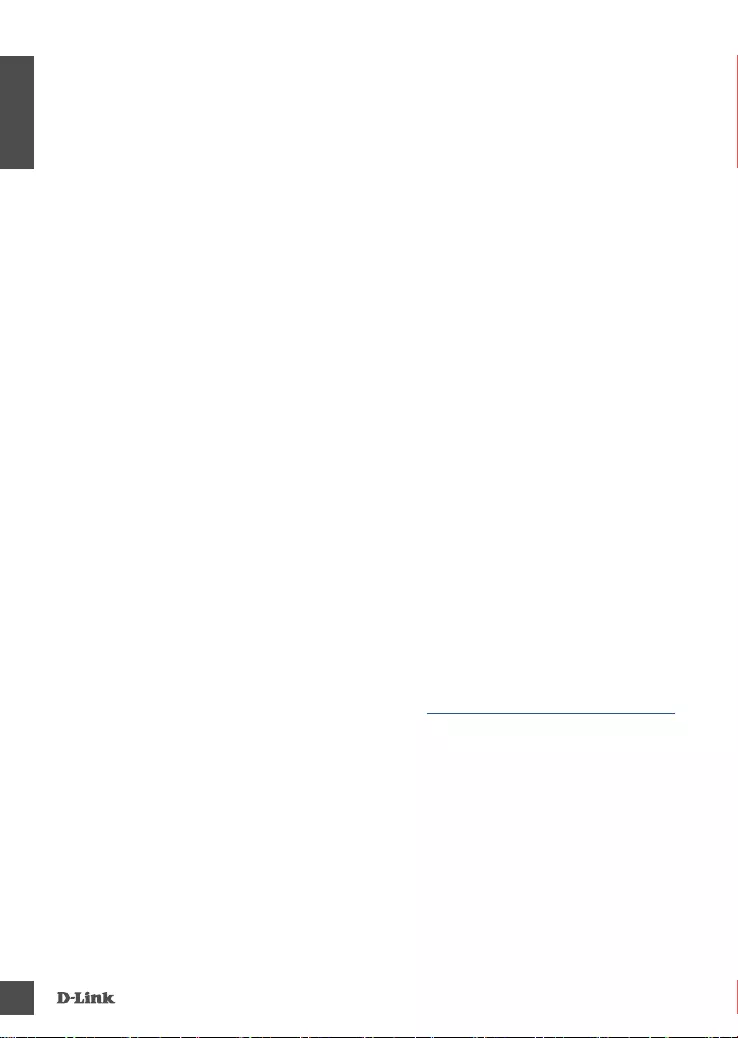
DWM- 312
12
ENGLISH
3. For example, to connect to the router using the default
settings, your PC should have an IP address in the range:
192.168.0.2-.254 and a subnet mask of 255.255.255.0.
4. Open the web browser and enter http://192.168.0.1/ in the
address box.
5. Log in to the router. The default user name is admin and the
default password is admin.
SNMP
You can manage the router with D-Link D-View, or any other
SNMP-compatible program. The SNMP function is disabled
by default and must be enabled on the router rst by using
the Web UI, as described in the previous section. The D-View
SNMP Network Management System is a comprehensive
standard-based management tool designed to centrally manage
critical network infrastructure. D-View provides useful tools
to allow network administrators to eectively manage device
congurations, fault tolerance, performance, and security.
D-Link offers a free version of D-View which can allow you
to manage up to 25 devices. You can download or get more
information on the following website: http://dview.dlink.com/.
Additional Information
If you are encountering problems setting up your network,
please refer to the user manual. It contains much more detailed
information to get you up and running with your network.
Additional help is available through our oces listed at the back
of the user manual or online. To nd out more about D-Link
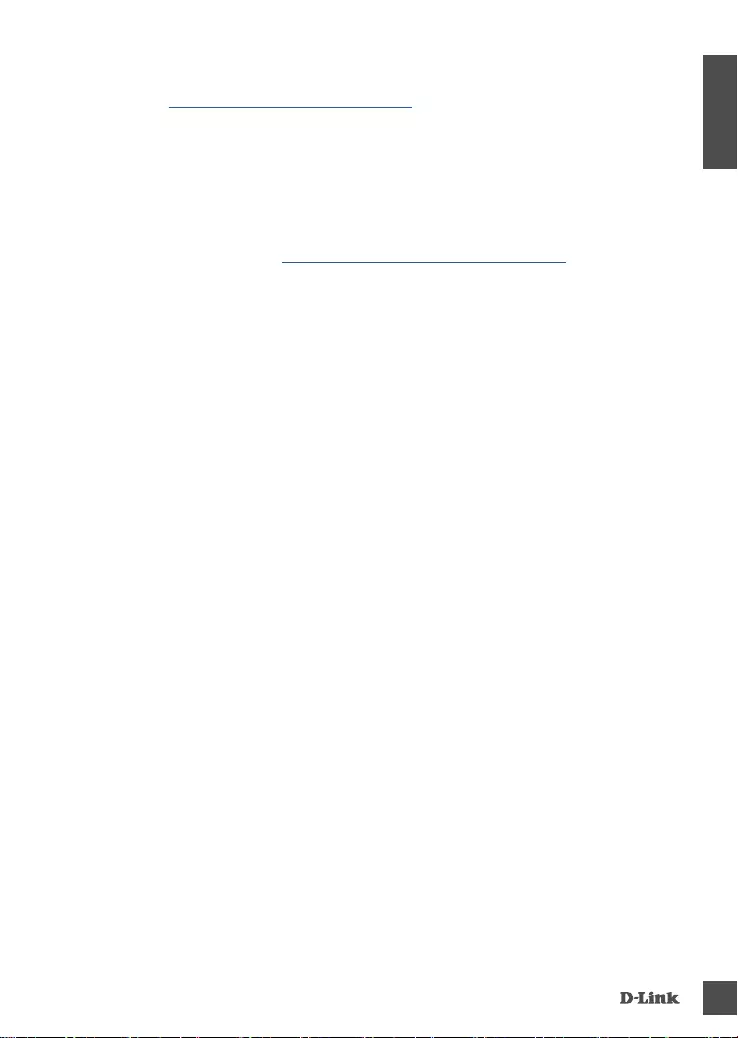
DWM- 312 13
ENGLISH
products or marketing information, please visit the D-Link
website at: http://www.dlink.com/.
Warranty Information
The D-Link Limited Lifetime Warranty information is available at
the following website: http://warranty.dlink.com/.
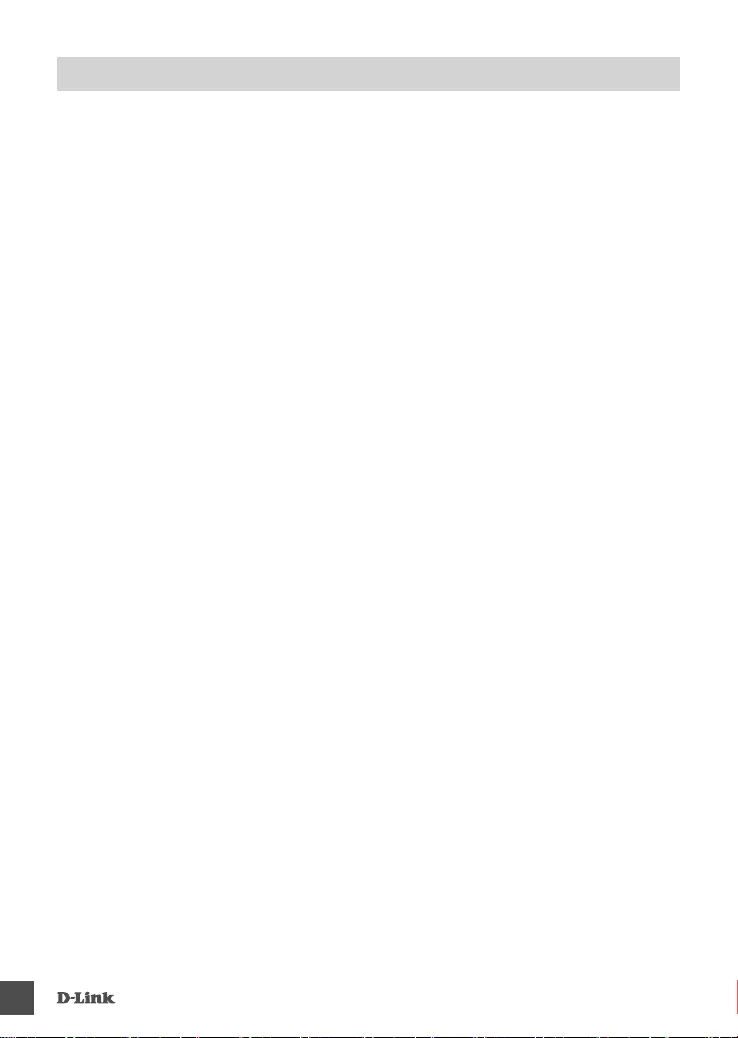
DWM- 312
14
NOTES
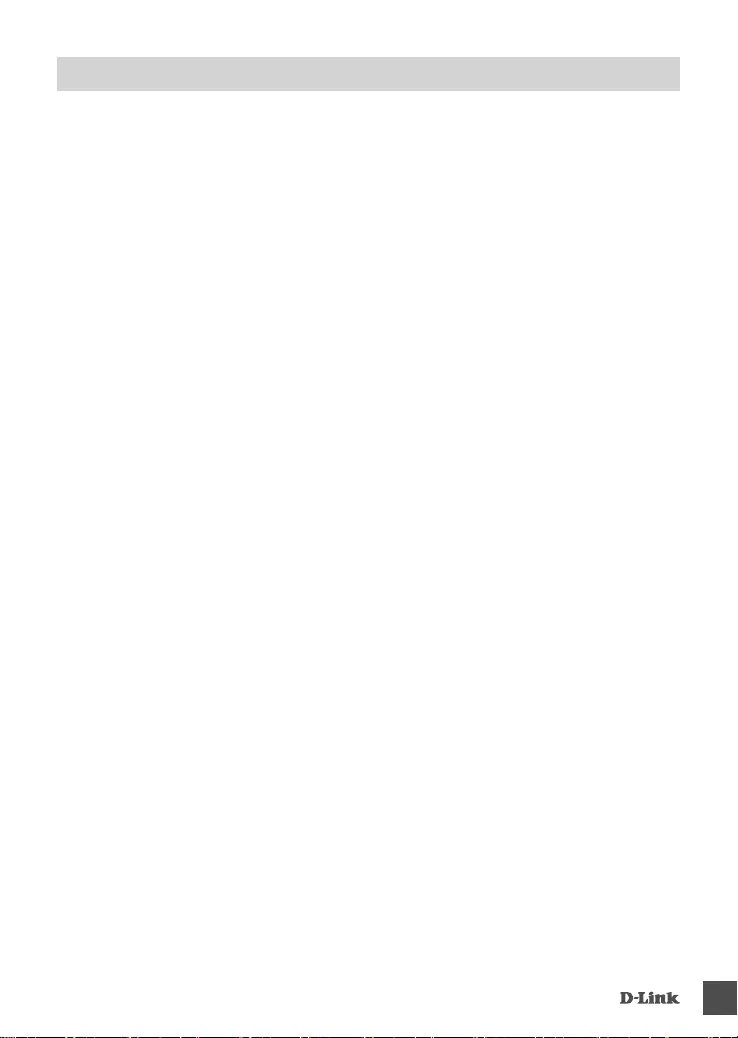
DWM- 312 15
NOTES
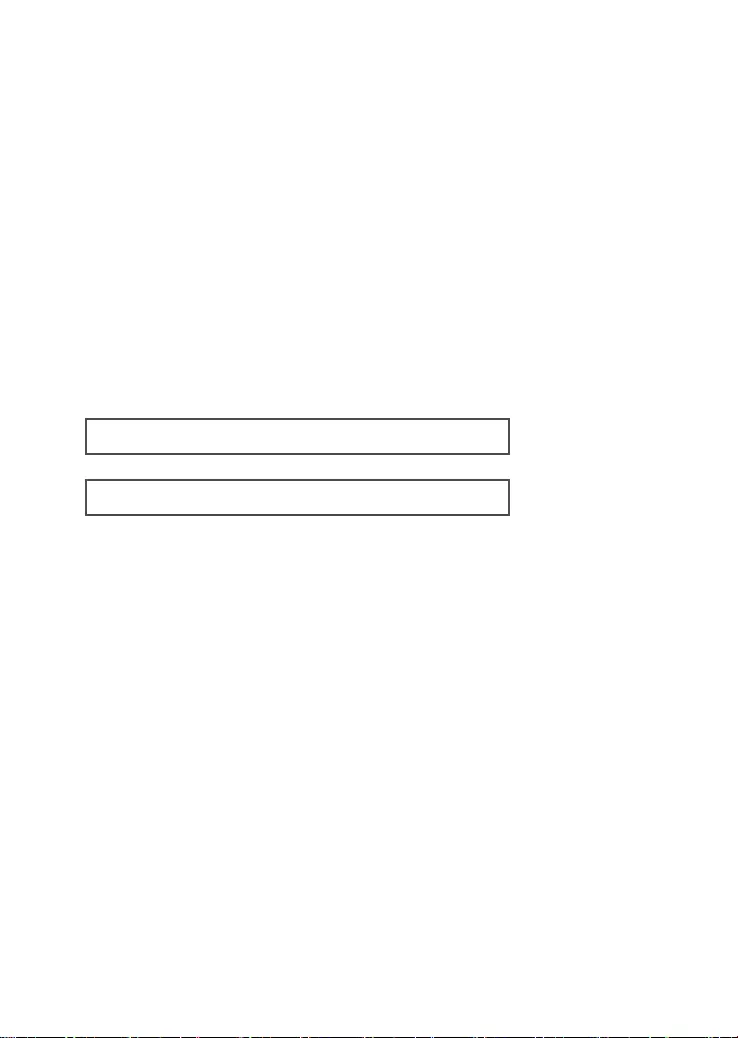
Ver. 1.00(DI)_90x130 2017/03/31
WIRELESS NETWORK REMINDER
Wireless Network Name (SSID)
Wireless Network Password