Table of Contents
D-Link GO-SW-24G User Manual
Displayed below is the user manual for GO-SW-24G by D-Link which is a product in the Network Switches category. This manual has pages.
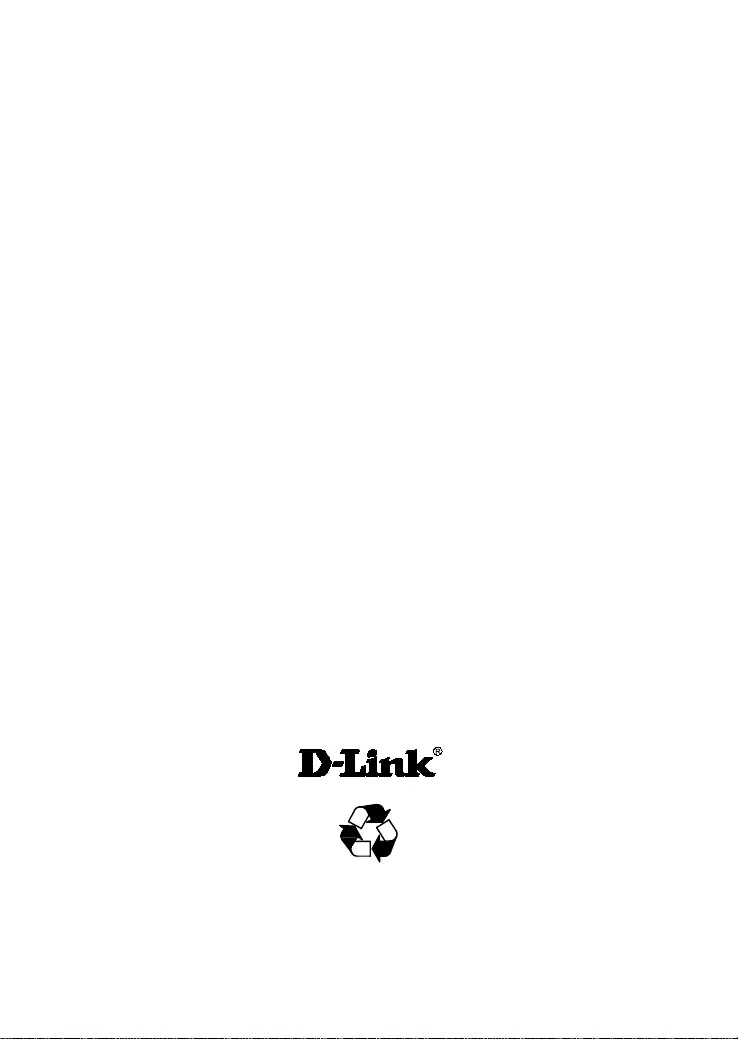
D-Link
®
GO-SW-16G
GO-SW-24G
16/24-PORT GIGABIT EASY DESKTOP SWITCH
Manual
Building Networks for People
RECYCLABLE
(December 2013)
V 2.00
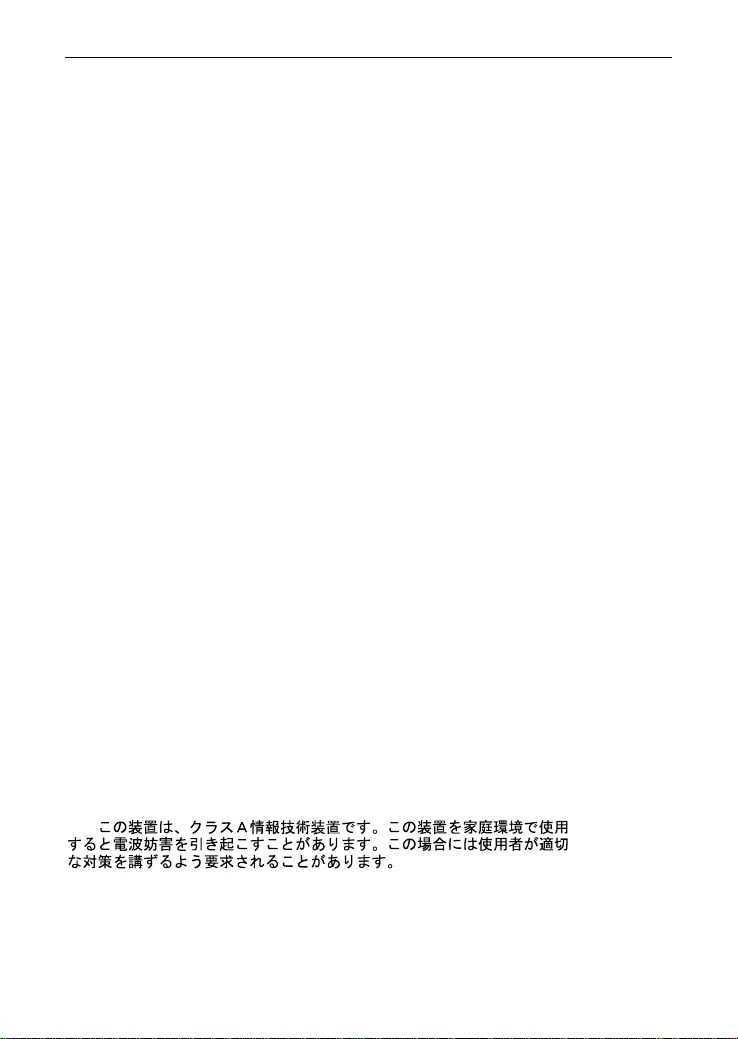
D-Link GO-SW-16G/GO-SW-24G GIGABIT EASY DESKTOP SWITCH
Information in this document is subject to change without notice.
© 2013 D-Link Corporation. All rights reserved.
Reprod uction in an y man ner whats oever withou t the written p ermission o f D-Link Corpor ation is
strictl y forbidden.
Tradema rks us ed in this te xt: D-Link a nd the D-LINK l ogo are tradem arks of D-Link C orpor ation;
Microsoft and Windows ar e regi st er ed t rad emarks of Microsoft Cor po ration.
Other trademark s and trade names may be used in this document to refer to either the entities
claiming the marks and names or their products. D-Link Corporation disclaims any proprietary
interest in trademarks and trade names other than its own.
FCC Warning
This eq uipment ha s been tested an d found to compl y with the li mits fo r a Clas s A digital device,
pursuant to Part 15 of the FCC Rules. These limits are designed to provide reasonable
protection against harmful interference when the equipment is operated in a commercial
environment. This equipment generates, uses, and can radiate radio frequency energy and, if no t
install ed and use d in accor dance wit h this use r’s guid e, may caus e harm ful interf erence to r adio
communications. Operation of this equipment in a residential area is likely to cause harmful
interference in which case the user will be required to correct the interference at his own
expense.
CE Mark Warning
This is a C lass A pro duct. In a domesti c environm ent, t his product m ay cause radio int erferenc e
in which case the user may be required to take adequate measures.
Warnung!
Dies ist ein Produkt der Klasse A. Im Wohnbereich kann dieses Produkt Funkstoerungen
verursachen. In diesem Fall kann vom Benutzer verlangt werden, angemessene Massnahmen
zu ergreifen.
Precaución!
Este es u n pr od ucto de C las e A . E n un ento rn o dom éstico, puede causar int er fer encias de r adi o,
en cuyo case, puede requerirse al usuario para que adopte las medidas adecuadas.
Attention!
Ceci est un produit de classe A . Dans un environ nement dom estiq ue, ce prod uit pour rait caus er
des interférences radio, auquel cas l`utilisateur devrait prendre les mesures adéquates.
Attenzione!
Il pres ente prod otto appar tien e all a cla sse A . Se uti liz zato in ambi ent e dom estic o il p rodot to pu ò
causar e interferen ze radio, nel c ui caso è pos sibile che l `utente debb a assumere p rovvedime nti
adeguati.
VCCI Warning
警告使用者:
這是甲類的資訊產品,在居住的環境中使用時,可能會造成射頻干擾,在這種情況下,使用者會
被要求採取某些適當的對策。
ii
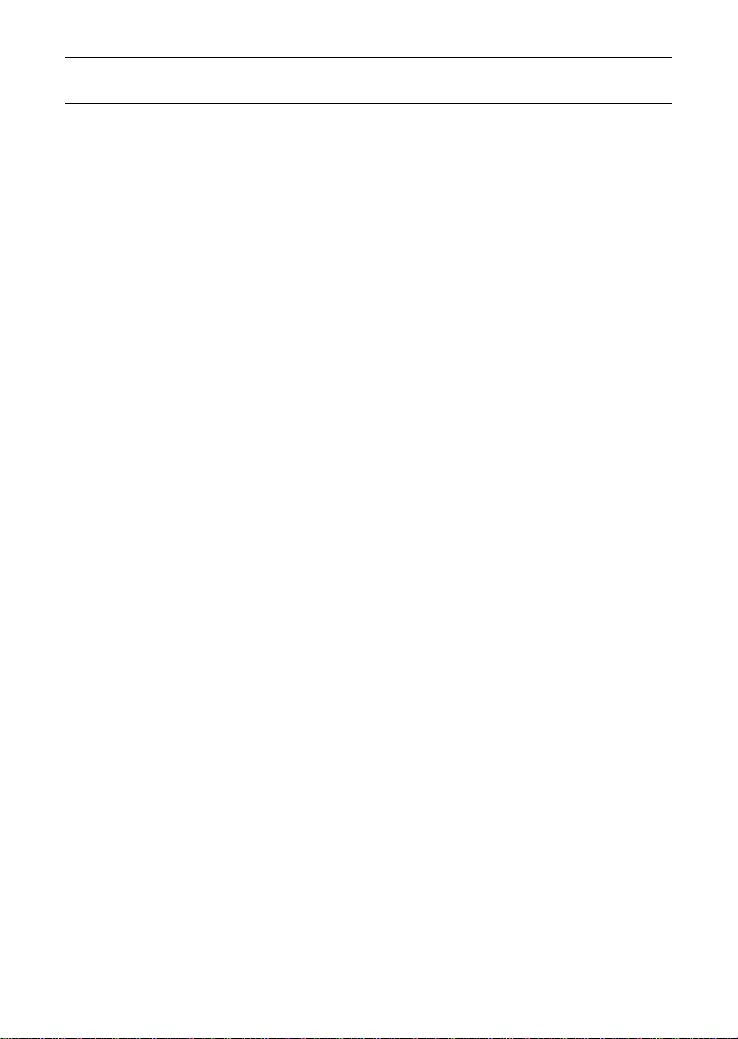
CONTENTS
PREFACE……………………………………………………………… IV
NOTES, NOTICES, AND CAUTIONS ............................................................IV
SAFETY INSTRUCTIONS .............................................................................. V
Protecting Against Electrosta tic D ischarge ..................................... vii
INTRODUCTION 8
ABOUT THIS GUIDE ................................................................................... 8
SWITCH DESCRIPTION ............................................................................... 8
Switch Features .................................................................................. 9
D-LINK GREEN TECHNOLOGY ................................................................ 10
FRONT-PANEL COMPONENTS .................................................................. 11
LED Indicators ................................................................................. 11
REAR PANEL DESCRIPTION ..................................................................... 13
INSTALLATION 14
Package Contents ............................................................................. 14
BEFORE YOU CONNEC T TO THE NETWORK ............................................ 15
Mounting the Switch on a Rack ........................................................ 16
POWER ON ............................................................................................... 17
Power Failure ................................................................................... 17
CONNECTING THE SWITCH 18
Connect to an End Node ................................................................... 19
Connect to Hub or Switch ................................................................. 20
Connect to Network Backbone or Server .......................................... 21
TECHNICA L S PECIFICATIONS 22
GLOSSARY……………………………………………………………..25
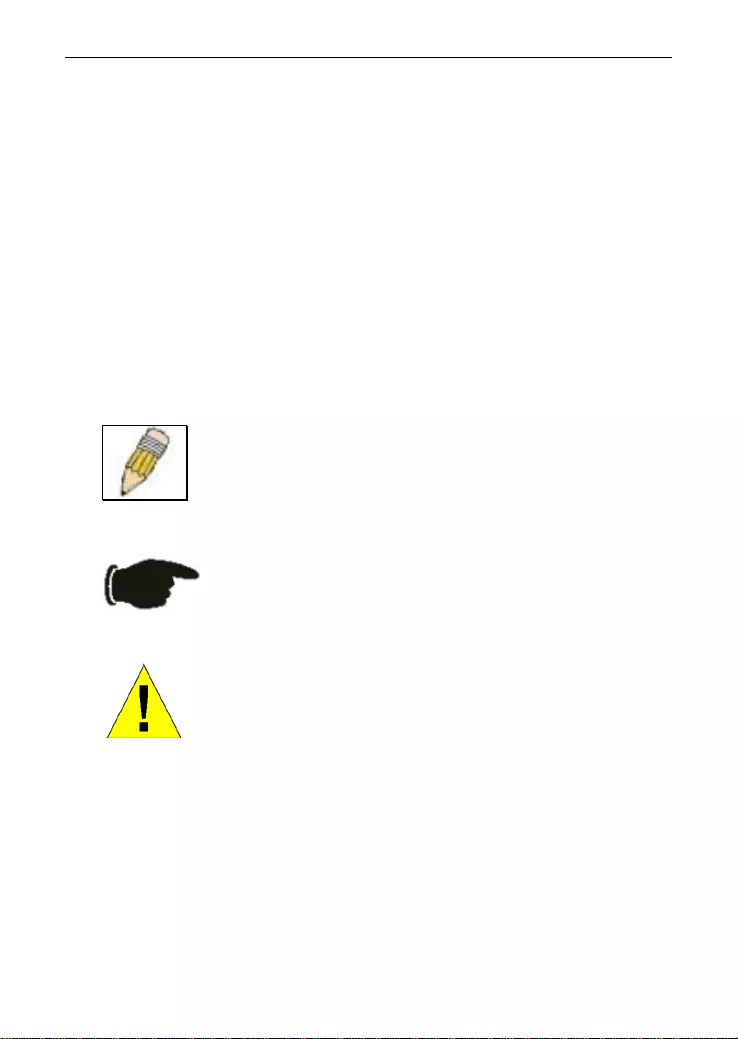
D-Link GO-SW-16G/GO-SW-24G GIGABIT EASY DESKTOP SWITCH
Preface
The GO-SW-16G/GO-SW-24G Manual is divided into sections that describe the
system installation and operating instructions with examples.
Section 1, Introduction - A description of the physical feat ures of the Switch,
including LED indicators, ports and panel descriptions.
Section 2, Installation – A description of the physical installat i on of the Switch,
mounting the Switch in a equipment rack and powering on the Switch.
Section 3, Connecting the Switch – A description of how to connect your
Switch to an end node, hub, another swi tch or backbone server.
Appendix Technical Specifications - T he technical specificat ions of the GO-
SW-16G/GO-SW-24G.
Notes, Not ices, and Cauti ons
NOTE:
A NOTE indicates important information
that helps you make better use of your device.
NOTICE: A NOTIC
E indicates either potential
damage to hardware or loss of data and tells you
how to avoid the problem.
CAUTION: A CAUTION indicates the potential for
property damage, personal injury or death.
iv
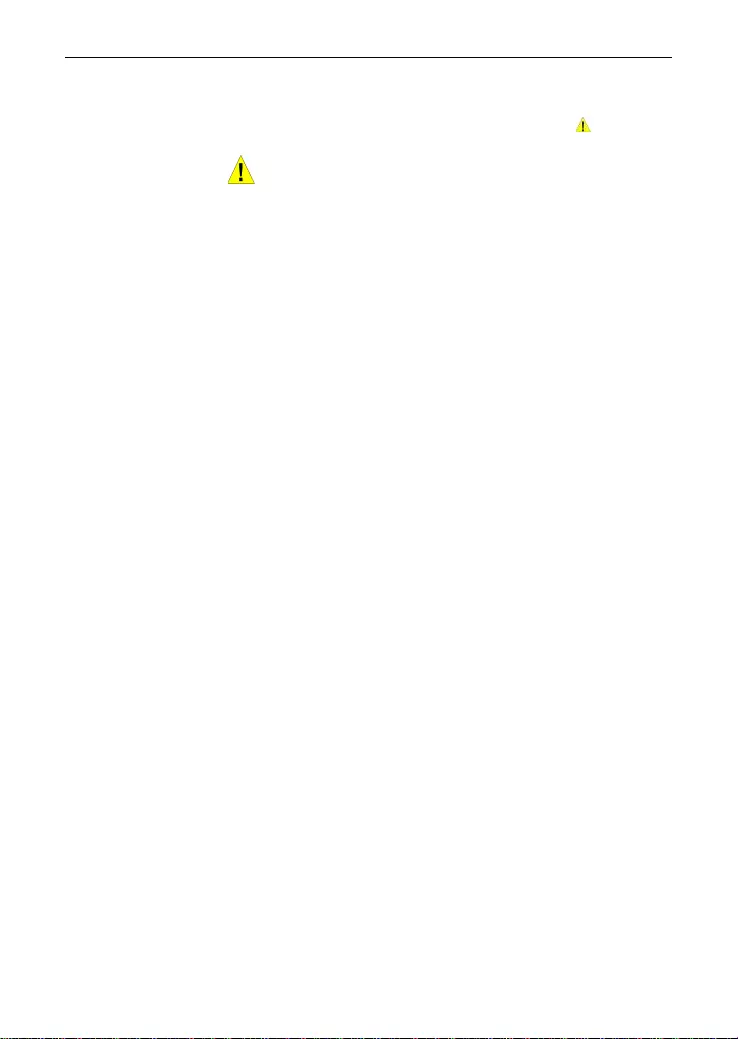
D-Link GO-SW-16G/GO-SW-24G GIGABIT EASY DESKTOP SWITCH
Safety Instructions
Use the fol lowing sa fety guideli nes to ens ure your ow n personal saf ety and t o help prot ect your
system f rom p ot e ntial dam a ge. T hr ou g hout this safet y section, th e c aut i on i c o n ( ) is use d t o
indicate cautions and precautions that you need to review and follow.
Safety Cautions
To reduce the risk of bodily injury, electrical shock, fire, and damage to the
equipment, observe t he foll owing precautions.
Observe and follow service markings. Do not service any product except as
explained in your system documentation. Opening or removing covers that are
marked with the triangular symbol with a lightning bolt may expose you to an
electrical shock. Only a t rained service technician should s ervice com ponents inside
these compartments.
If any of the following conditions occur, unplug the product from the electrical outlet
and replace the part or contact your trained service provider:
– The power cable, extension cable, or plug is damaged.
– An object has fallen into the product.
– The product has been exposed to water.
– The product has been dropped or damaged.
– The product does not operate correctly when you follow the operating
instructions.
•
Keep your system away from radiators and heat sources. Also, do not block
cooling vents.
•
Do not place any device on top of Switch, or place the Switch on top of any
device or object that will block the free flow of air through the ventilation slots on
the sides, top, and bottom of the Switch’s case.
•
Keep your hand away from top and bottom of device that generates a
signific ant am ount of heat.
•
Do not s pill food or liquids on your system components , and never operate the
product in a wet environment. If the system gets wet, see the appropriate
section in your troubles hooti ng guide or cont act your trai ned servic e provider.
•
Do not push any objects into the openings of your system. Doing so can cause
a fire or an electric shock by shorting out interior c omponents.
•
Use the product only with approved equipment.
•
Allow the product to cool before removing covers or touching internal
components.
•
Operate the product only from the type of external power source indicated on
the electrical ratings label. If you are not sure of the type of power source
required, consult your servi ce provider or local power company.
v
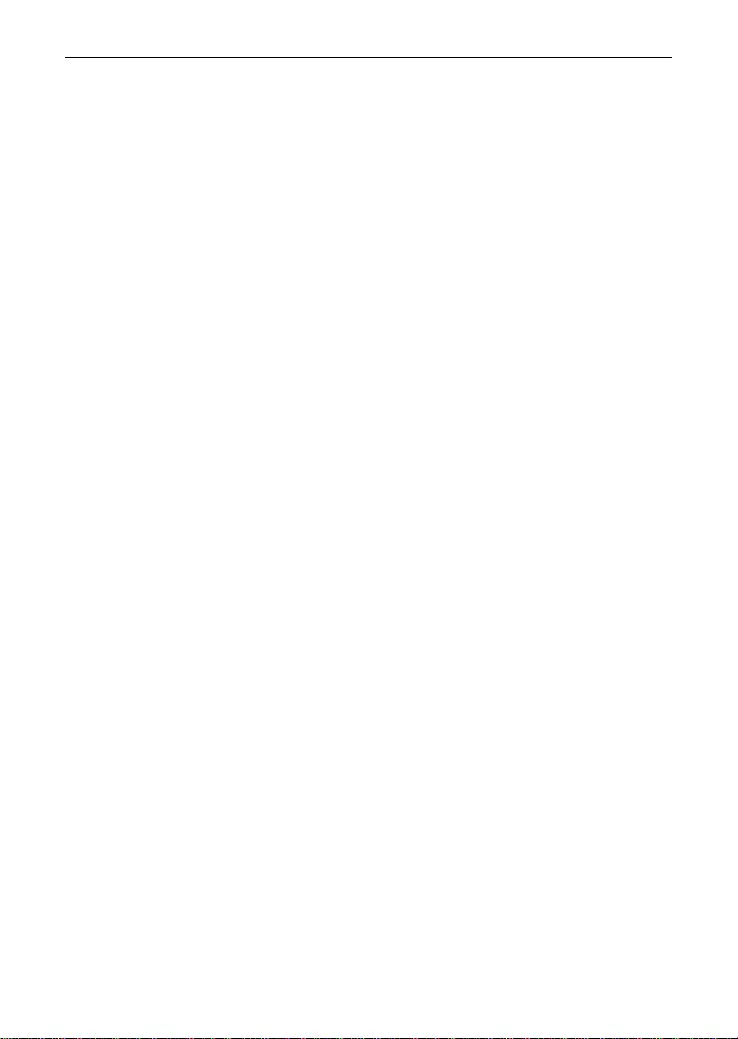
D-Link GO-SW-16G/GO-SW-24G GIGABIT EASY DESKTOP SWITCH
Safety Instructions (continued)
•
To help avoid damaging your system, be sure the voltage selection Switch (if
provided) on the power supply is set to match the power available at your
location:
– 115 volts (V)/60 hertz (Hz) in most of North and South America and
some Far Eastern countries such as South Korea and Taiwan
– 100 V/50 Hz in eastern Japan and 100 V/60 Hz in western Japan.
– 230 V/50 Hz in most of Europe, the Middle East, and the Far East.
•
Also be sure that attached devices are electrically rated to operate with the
power available in your loc ation.
•
Use only approved power cable(s). If you have not been provided with a power
cable for your system or for any AC-powered option intended for your system,
purchase a power cable that is approved for use in your country. The power
cable must be rated for the product and for the voltage and current marked on
the product's electric al ratings label. The voltage and current rating of the cable
should be greater than the ratings m arked on the product.
•
To help prevent an elec tric shock, plug t he system and peripheral powe r cables
into properly grounded electrical outlets . These cables are equipped with three-
prong plugs to help ensure proper grounding. Do not use adapter plugs or
remove the grounding prong from a cable. If you must use an extension cable,
use a 3-wire cable with properly grounded plugs.
•
Observe extension cable and power strip ratings. Make sure that the total
ampere rating of all products plugged into the extension cable or power strip
does not exceed 80 percent of the ampere ratings limit for the extension c able
or power strip.
•
To help protect your system from sudden, transient increases and decreases in
electrical power, use a surge suppressor, line conditioner, or uninterruptible
power supply (UPS).
•
Position system cables and power cables carefully; route cables so that they
cannot be stepped on or tripped over. Be sure that nothing rests on any cables.
•
Do not modify power cables or plugs. Consult a licensed electrician or your
power company for site modifications. Always follow your local/national wiring
rules.
•
When connecting or disconnecting power to hot-pluggable power supplies, if
offered with your system, observe the following guidelines:
– Instal l the power supply bef ore connec ting the power cable t o the power
supply.
– Unplug the power cable before removing the power supply.
– If the system has multiple sources of power, disconnect power from the
system by unplugging all power cables from the power supplies.
•
Move products with care; ensure that all casters and/or stabilizers are firmly
connect ed to the system. Avoid sudden stops and uneven surfaces.
vi
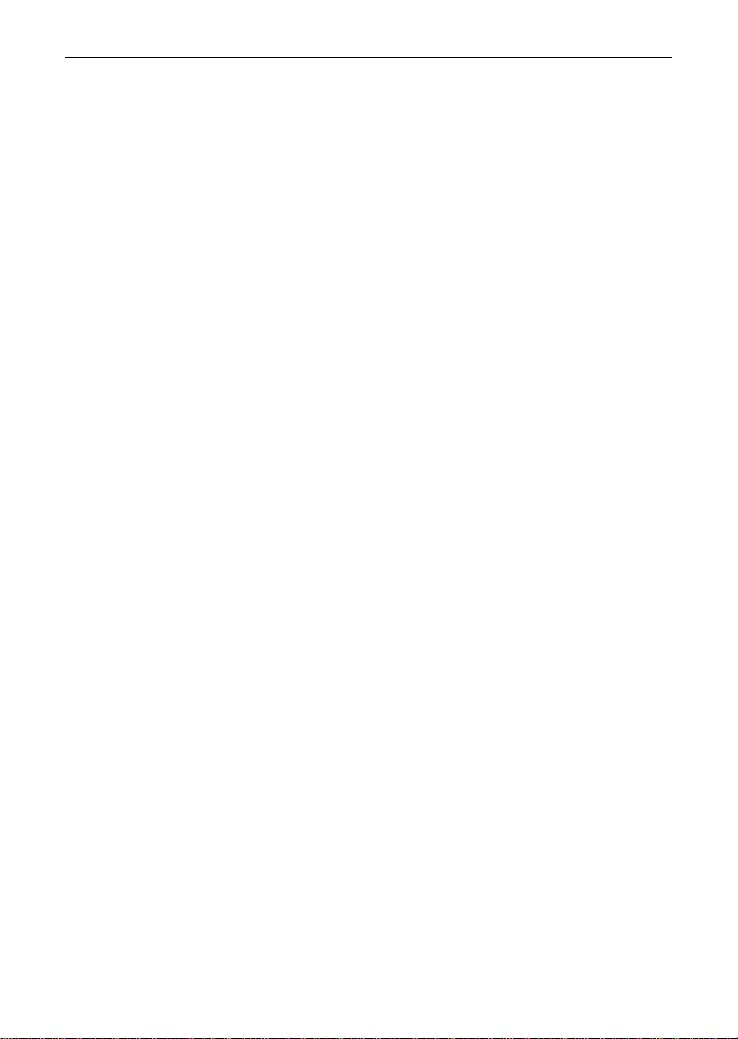
D-Link GO-SW-16G/GO-SW-24G GIGABIT EASY DESKTOP SWITCH
Protecting Against Electrostatic Discharge
Static electri city can harm deli cate components i nside your system. To prevent s tatic
damage, discharge static electricity from your body before you touch any of the
electronic components, such as the microprocessor. You can do so by periodically
touching an unpainted metal surface on the chassis.
You can also take the following steps to prevent damage from electrostatic
discharge (ESD):
1. When unpacking a static-sensitive component from its shipping carton, do
not remove the component from the antistatic packi ng materi al unti l you
are ready to install the component in your system. Just before unwrapping
the antistatic pack agi ng, be sure to discharge static electri city from your
body.
2. When transporting a sensitive component, first place it in an antistatic
container or packaging.
3. Handle all sensitive components in a static-safe area. If possible, use
antistat ic floor pads, workbench pads, and an antistat ic groundi ng strap.
vii
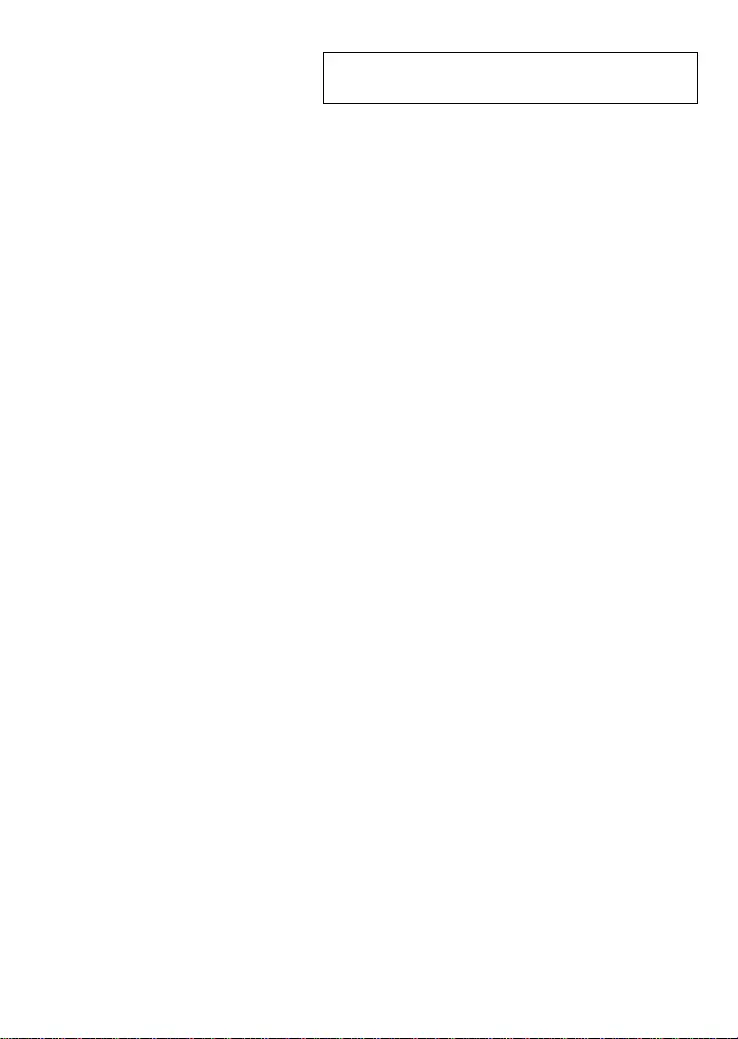
SECTION 1
Introduction
About This Guide
Switch Description
Switch Features
D-Link Green Techn ology
Ports
Front-Panel Components
LED Indicators
Power I n pu t on Rear Panel
About This G uide
Congratulations on your purchase of the 16/24-PORT GIGABIT EASY
DESKTOP SWITCH. These devices are using compact plastic case
and are highly flexible solution for SOHO or small office customers.
Swit c h Descripti on
The 16-port GO-SW-16G and 24-port GO-SW-24G Switches provide
dedicated 10, 100 or 1000 Mbps Ether net ban dwidth on e ach port. T he
ports will automatically detect the speed, duplex and MDI/MDIX status
of the device it is connecting to, and adjust these settings accordingly.
The Switch ports can be used to network computers, printers, servers,
routers, other switches or any device equipped with an Ethernet port.
For best performance, use Category 5 or better Ethernet cabling.
This stand alone Switch is very easy to set up. There is no network
management is required; simply power on the Switch and connect the
cables.
However, please keep in mind that the standard rules of available
Ethernet c able length from one device to an other whic h cannot exc eed
100 meters (or 300 feet).
8
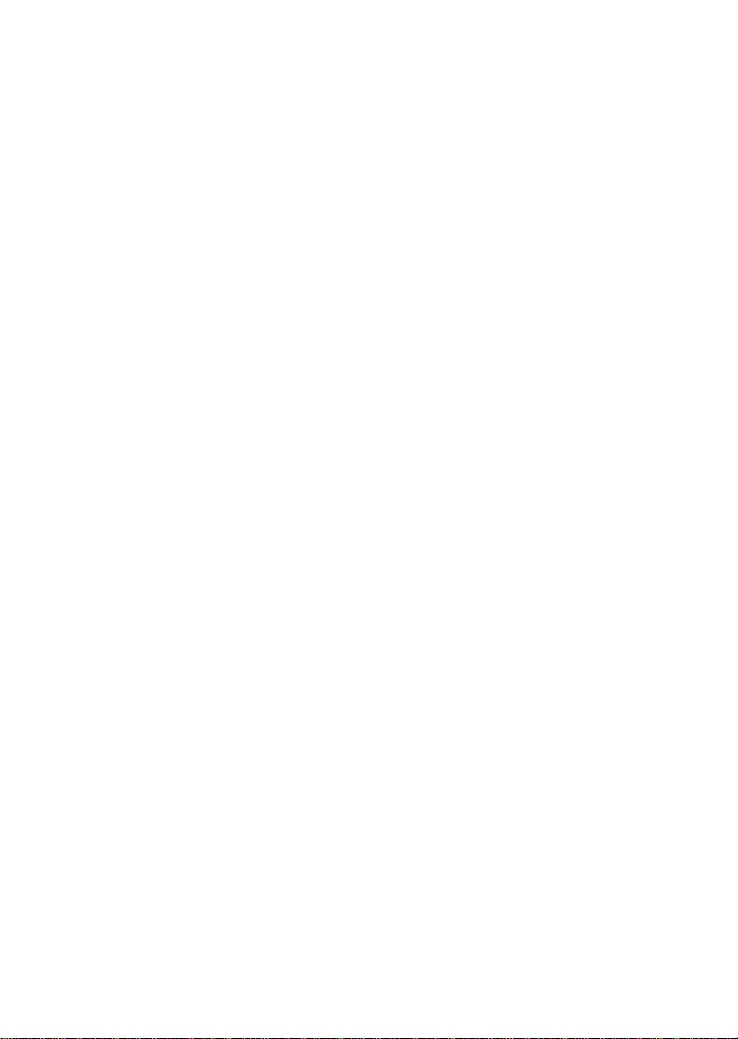
Switch Features
The GO-SW-16G 16-Port and GO-SW-24G 24-port Switches do not
require any management. Both Switches are designed for easy
installation, flexibility and high performance. Connect devices to the
Switch as the scale and volume of network traffic increases.
Support 10/100/1000 Base-T on both 16 and 24 ports m odels
Store and Forward Switching Method
D-Link Green Technology
Auto Negotiation on Duplex Mode
Auto MDI/MDIX supported
Support Full/Half Duplex Transfer Mode on 10/100 Mbps
Support Full Duplex Transfer Mode on 1000 Mbps
Wire-Speed recepti on and t r ansmission
8K absolute MAC Address (GO-SW-16G) ; 8K absolute MAC
Address (GO-SW-24G)
2Mbits RAM for data buffering (GO-SW-16G) ; 4.1Mbits RAM for
data buff ering (GO-SW-24G)
IEEE 802.3x Flow Control for Full-duplex mode
Back Pressure Flow Control for Half-duplex mode
Jumbo Frame support (9216Bytes)
Support IEEE802.3az EEE
9
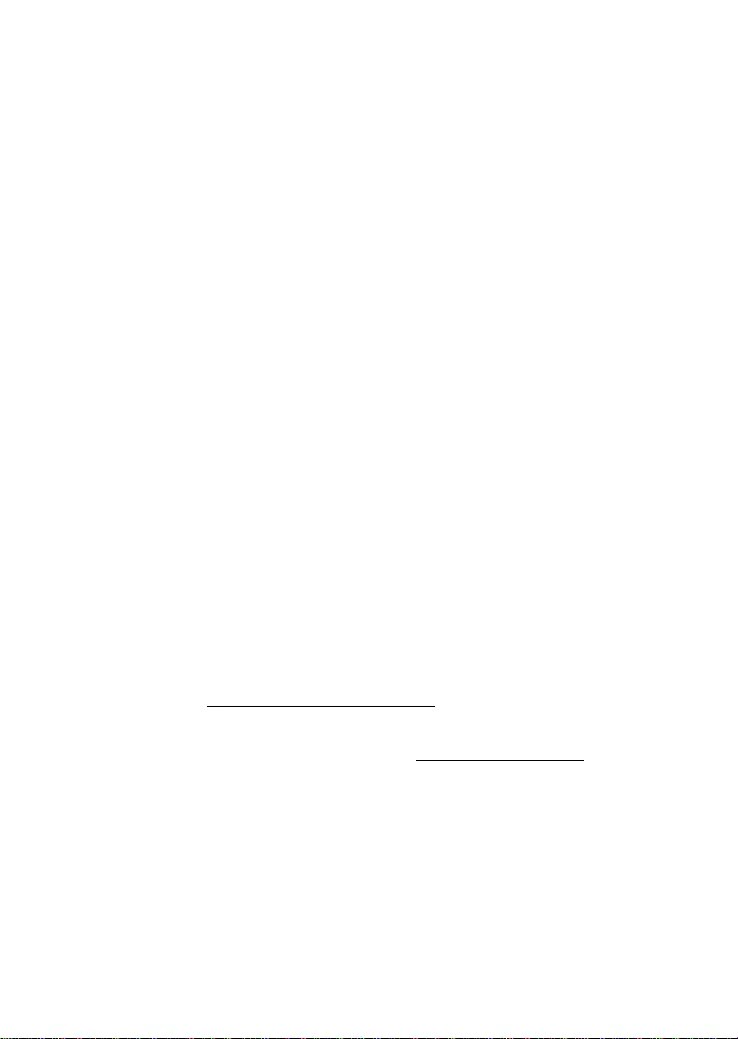
Gigabit Ether net Technology
Gigabit Ethernet is an extension of IEEE 802.3 Ethernet utilizing the
same packet structure, format, and support for CSMA/CD protocol, full
duplex, flow control, and management objects, but with a tenfold
increase in theoretical throughput over 100-Mbps Fast Ethernet and a
hundredfold increase over 10-Mbps Ethernet. Since it is compatible
with all 10-Mbps and 100-Mbps Ethernet environments, Gigabit
Ethernet provides a straightforward upgrade without wasting a
company’s existing investment in hardware, software and trained
personnel.
The increased speed and extra bandwidth offered by Gigabit Ethernet
is necessary to coping with the network bottlenecks; more computers
and their bus speeds getting faster, and more applications generate
more traffic in the network. Upgrading key components, such as your
backbone and servers to Gigabit Ethernet ca n greatly improve network
response times as well as significantly speed up the traffic between
your subnets.
Gigabit Ethernet supports video conferencing, complex imaging and
sim ilar data-intensive applications. Likewise, since data transfers occur
10 times faster than Fast Ethernet, servers outfitted with Gigabit
Ethernet NIC ’s are able to perform 10 times the number of operations in
the same amount of time.
D-Link Gree n Te chnology
• IEEE 802.3az Energy-Efficient Ether net (EEE):
It is the first standard in the histor y of Ethernet to address proactive
reduction in energy consumption for networked devices. The IEEE
802.3 EEE standard defines mechanism s and protocols intended to
reduce the energy consumption of network links during periods of
low utilization, by transitioning interfaces into a low-power state
without interrupting the network connection.
• Power Saving Technology:
• Power saving by link status.
10
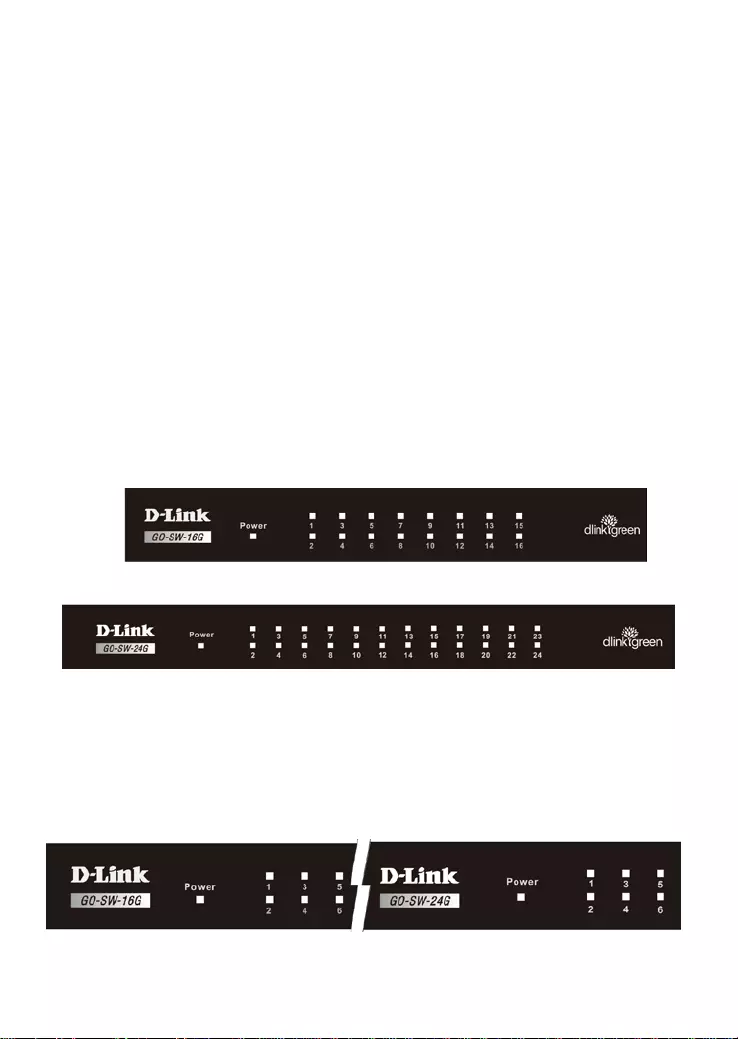
If there is no link on a port, such as when there is no computer
connected to the port or the connected computer is powered off,
D-Link’s Green Technology will enter a "sleep m ode", drastically
reducing power used for that port.
• Power saving by cable length: 0~20m, 21~100m.
D-Link’s Green Technology detects the length of connected
Ethernet cable and adjusts power usage accordingly without
affecting performance. This way, a port connected to a 20m
cable only uses as much power as it nee ds, instead of using full
power, which is only needed for 100m cables.
Front-Panel Components
On the front panel of the Switch you will see the following.
•
LED status indicators
•
16 Auto-Negotiating 10/100/1000Mbps ports on the GO-SW-16G
•
24 Auto-Negotiating 10/100/1000Mbps ports on the GO-SW-24G
GO-SW-16G Front Panel
GO-SW-24G Fro nt Panel
LED Indicators
The LED indicators of the Switch include a Power status indicator and
Link/Act/Speed indicator for each port.
LED Indicators
11
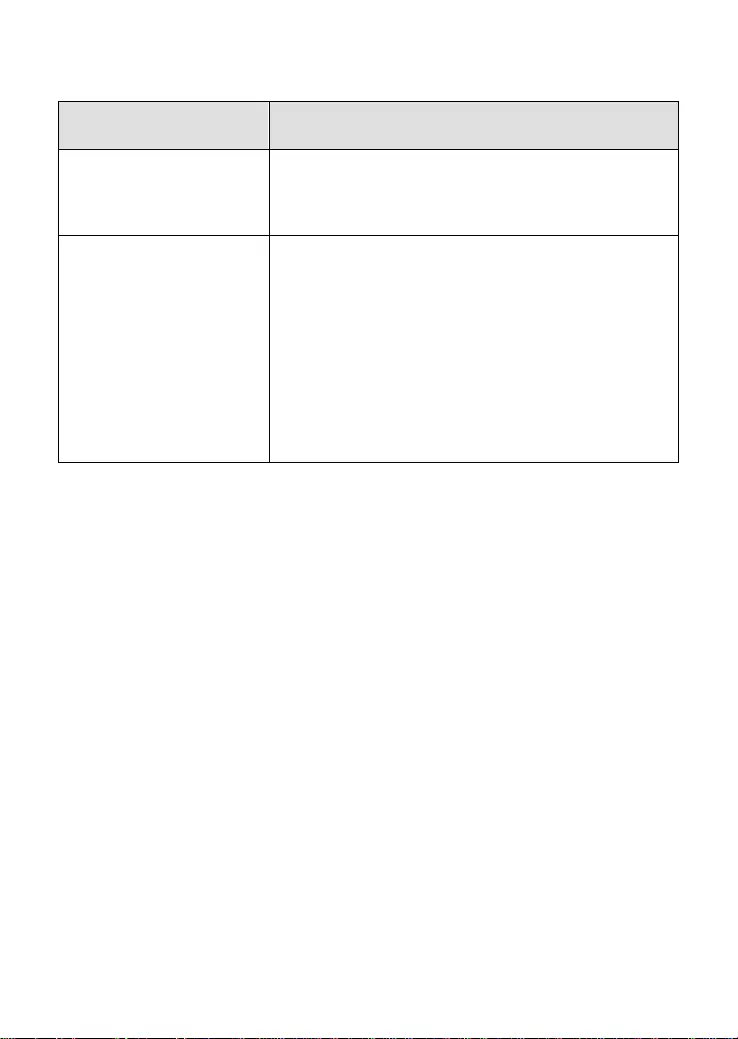
LED Indicator Description
Power This lights green while the Switch is
receiving power.
Link/Act/Speed
When connected to a 1000Mbps device,
this LED indicator light is green w hen the
port is connected to a device and will blink
as data is transmitted or received.
When connected to a 10/100Mbps device,
this LED indicator light is amber when the
port is connected to a device and will blink
as data is transmitted or received.
12
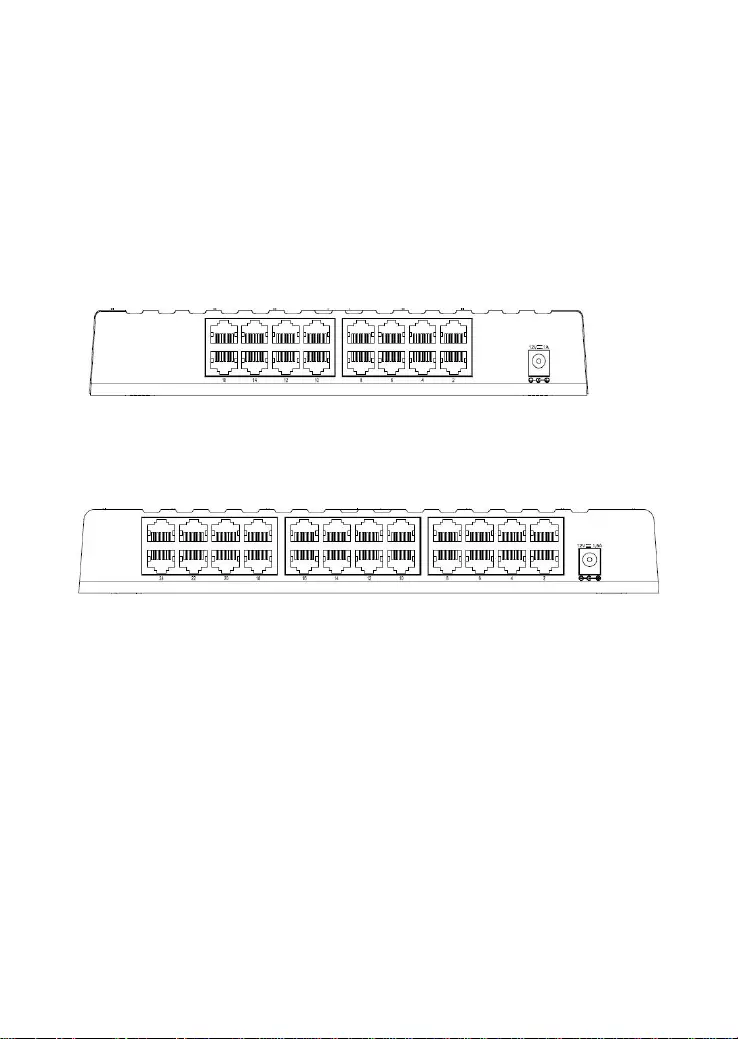
Rear Panel Description
The power cable connection is located on the rear panel of the Switch.
DC Power Jack:
Power is supplied through an external 12V/1A AC power adapter for
GO-SW-16G and an external 12V/1.5A AC power adapter for GO-SW-
24G. Chec k the tech nical s pecif icati on sect ion f or inf orm ation about the
AC power input vol tag e.
• GO-SW-16G
GO-SW-16G Rear Panel
• GO-SW-24G
GO-SW-24G Rear Panel
10/100/1000BASE-T Ports:
There are 16/24 Gigabit Ethernet, Auto-Negotiating ports
(10/100/1000Mbps)
Com prehensive LE D indic ators displa y the cond itions of the S witch and
status of the network.
13
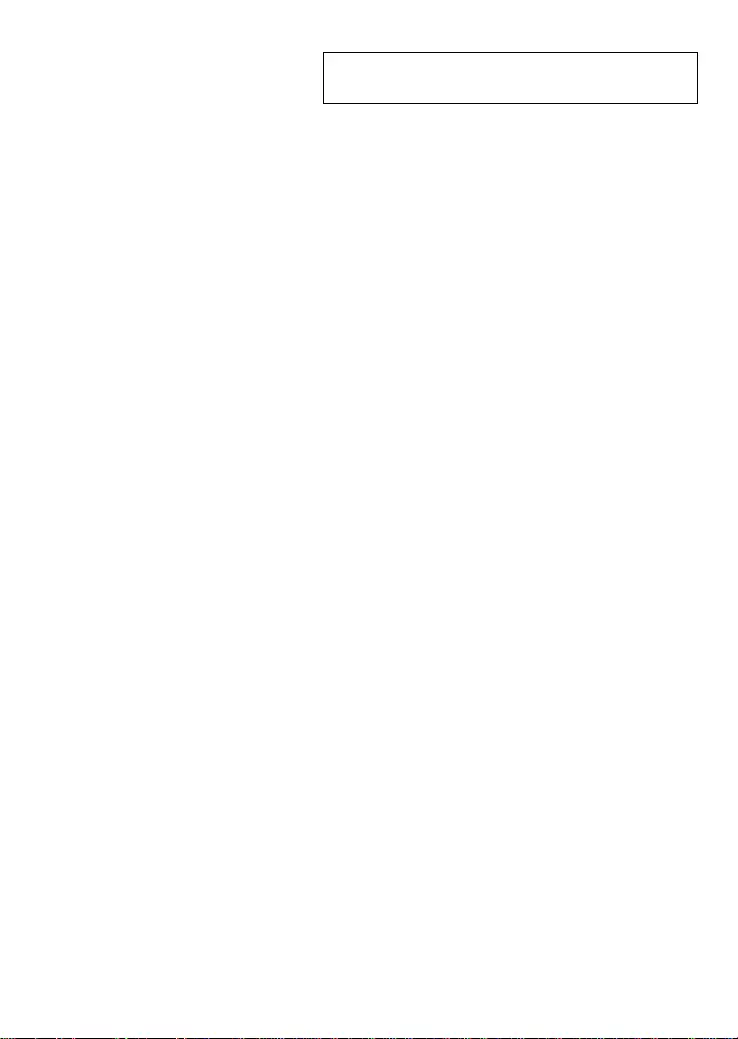
SECTION 2
Installation
Package Contents
Before You Connect to the Network
Installing the Switch
Power On
Package Contents
Open t he shipping carto n of th e S w itc h an d c aref ully un pack its contents.
The carton should contain the following items:
• One GO-SW-16G 16-Port/ GO-SW-24G 24-Port
10/100/1000BASE-T GIGABIT EASY DESKTOP SWITCH
• One AC power adapter
• Quick Install Guide
• Wall-mounting kits
If any item is found missing or damaged, please contact your local D-Link
reseller for replacement.
14
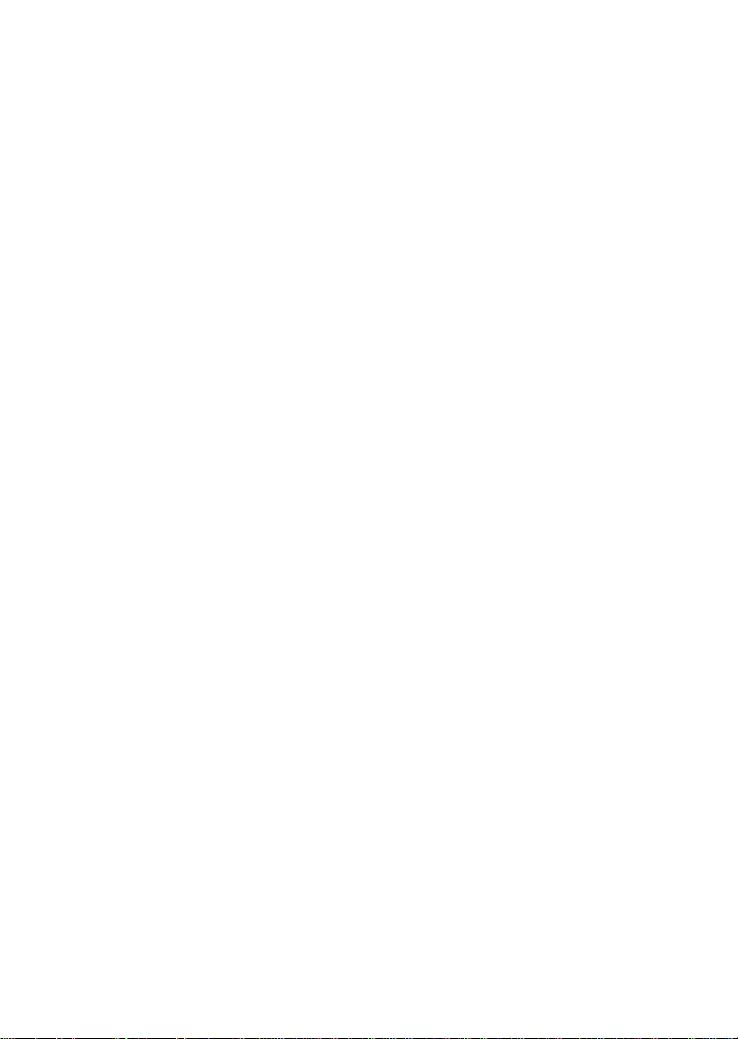
Before Y ou Conne c t t o t he Netw ork
The site where you inst all t he Switch m a y greatl y affec t its performance.
Please follow these guidelines for setting up the Switch.
• Install the Switch on a sturdy, level surface that can support at
least 3 kg (6.6 lbs.) of weight. Do not place heavy objects on
the Switch.
• The power outlet should be within 1.82 meters (6 feet) of the
Switch.
• Visually inspect the power cord and see that it is fully secured
to the AC power port.
• Make sure that there is adequate space for proper heat
dissipation from and adequate ventilation around the Switch.
Leave at le as t 10 c m (4 inches ) of s pace at the f ront and rear of
the Switch for ventilation.
• Install the Switch in a fairly cool and dry place for the
acceptable temperature and humidity operating ranges.
• Install th e Switch in a s ite f ree f rom strong elec trom agnet ic f ield
generators (such as motors), vibration, dust, and direct
exposure to sunlight.
• W hen installing the Switch on a level s urface, attac h the rub ber
feet to the bottom of the device. The rubber feet cushion the
Switch, protect the casing from scratches, and prevent it from
scratching other surfaces.
15
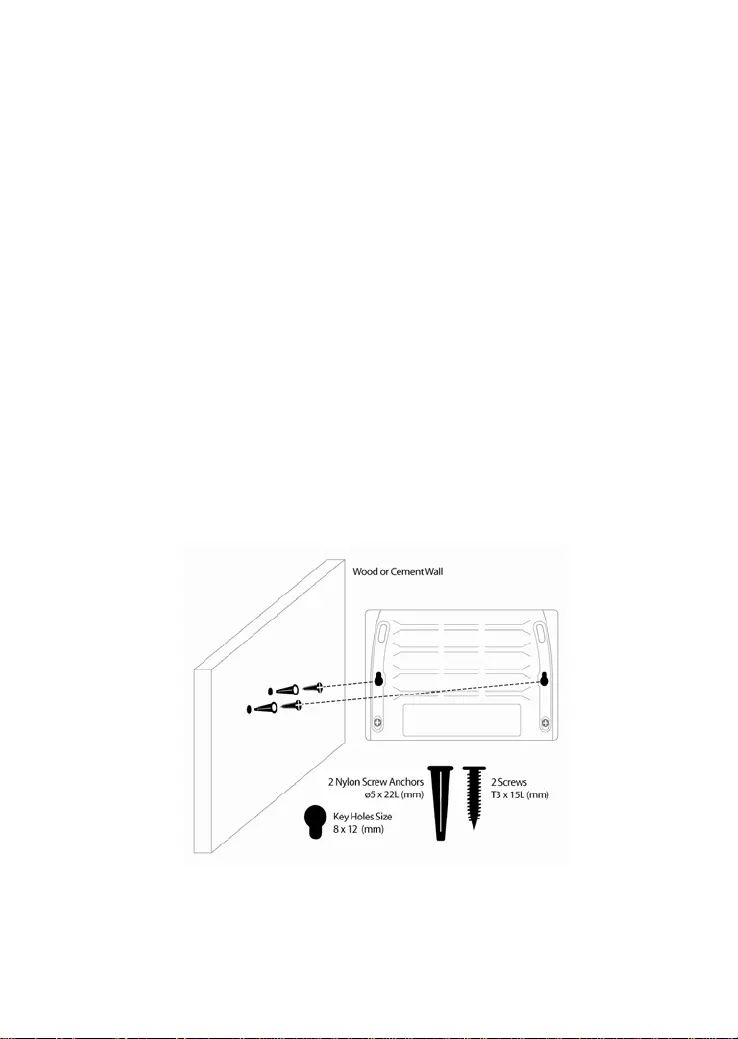
Mounting the Swi tch on a Rack
The GO-SW-16G /24G can be mounted on a wall. Two mounting slots
are provi ded on th e bottom of the s witch for this pur pose. P lease m ake
sure that the front panel is exposed in order to view the LEDs. Please
refer to the illustration below:
A.) Mounting on a cement wall
1. Mount the Nylon screw anchors into a cement wall.
2. Drive the T3 x 15L screws into the Nylon screw anchors.
3. Hook the mounting holes of the switch back on the screws;
you have completed the wall-mount.
B.) Mounting on a wood wall
1. Drive the T3 x 15 L sc r ews into the wood wall.
2. Hook the mounting holes of the switch back on the screws;
you have completed the wall-mount.
16
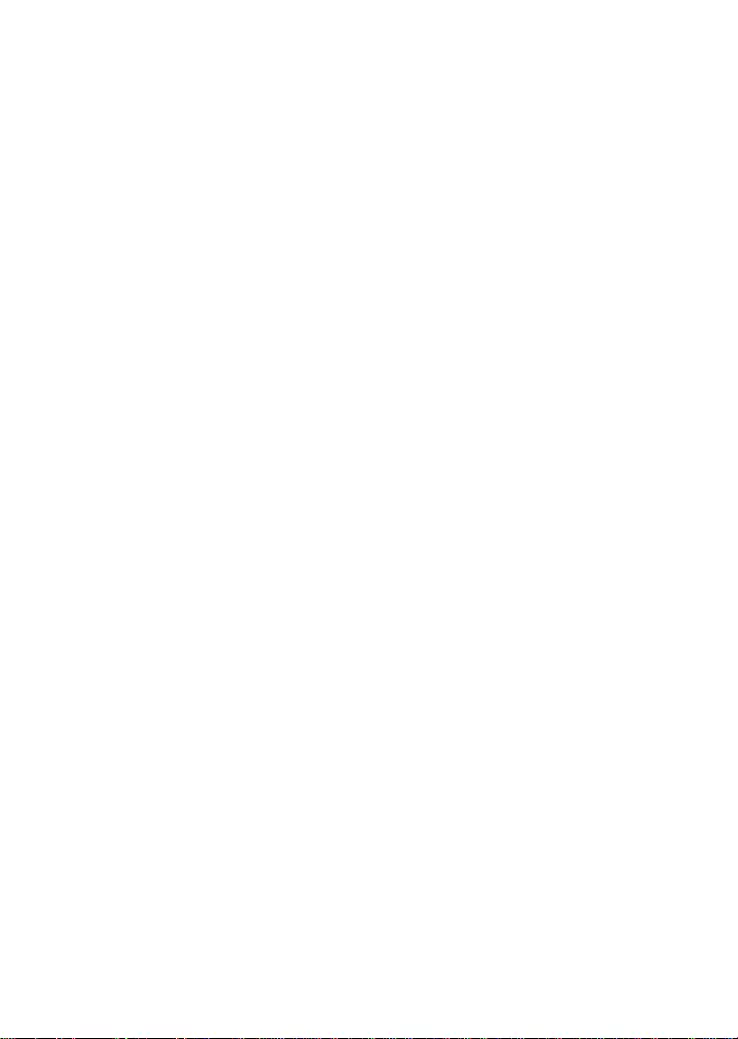
Power On
Plug one end of the AC to DC p ower adapter into the power conn ector
of the Switch and the oth er end int o the local po w er sourc e outlet.
After the Switch is powered on, the LED indicators will momentarily
blink. This blinking of the LED indicators represents a reset of the
system.
Power Failure
As a precaution, in the event of a power failure, unplug the Switch.
When power is resumed, plug the Switch back in.
17
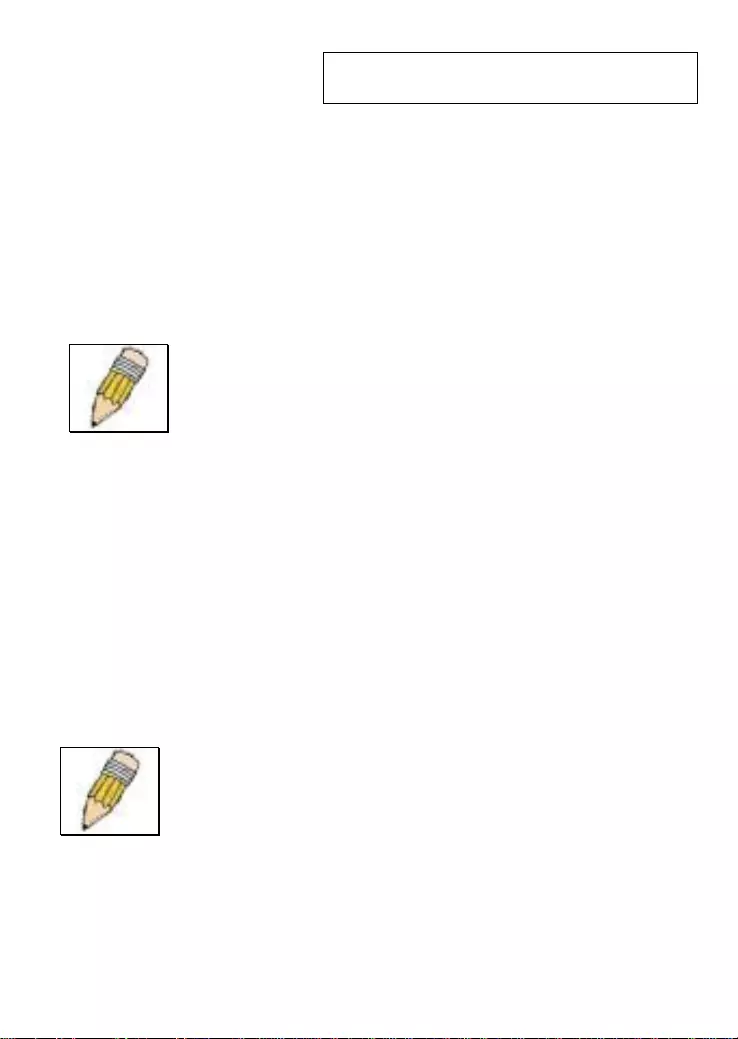
Section 3
Connecting the Switc h
Switch to End Node
Switch to Hub or Switch
Connecting to a Server
Cable Quality
For all connections to the Switch, use these rules to determine the
• For connections to 10BASE-T and 100BASE-TX devices, use
Category 5 or 5e UTP/STP cable.
• For connections to 100BASE-TX and 1000BASE-T devices, use
Category 5e or better UTP/STP cable. All 1000BASE-T
connections operate in full duplex mode.
NOTE: All Et hernet ports auto-det ect M DI/MD IX, por t
speed ( 10, 100, 1 000Mbps ) and duplex of the device
connecte d to the Switc h.
NOTE: UTP (Unshielded Twisted Pair) Ethernet
cabling is adequate for most small office environments.
More expensive STP (Shielded Twisted Pair) can also
be used, but is general l y only needed wher e ther e will
be risk of strong Electromagnetic of Radio Frequency
Interference.
18
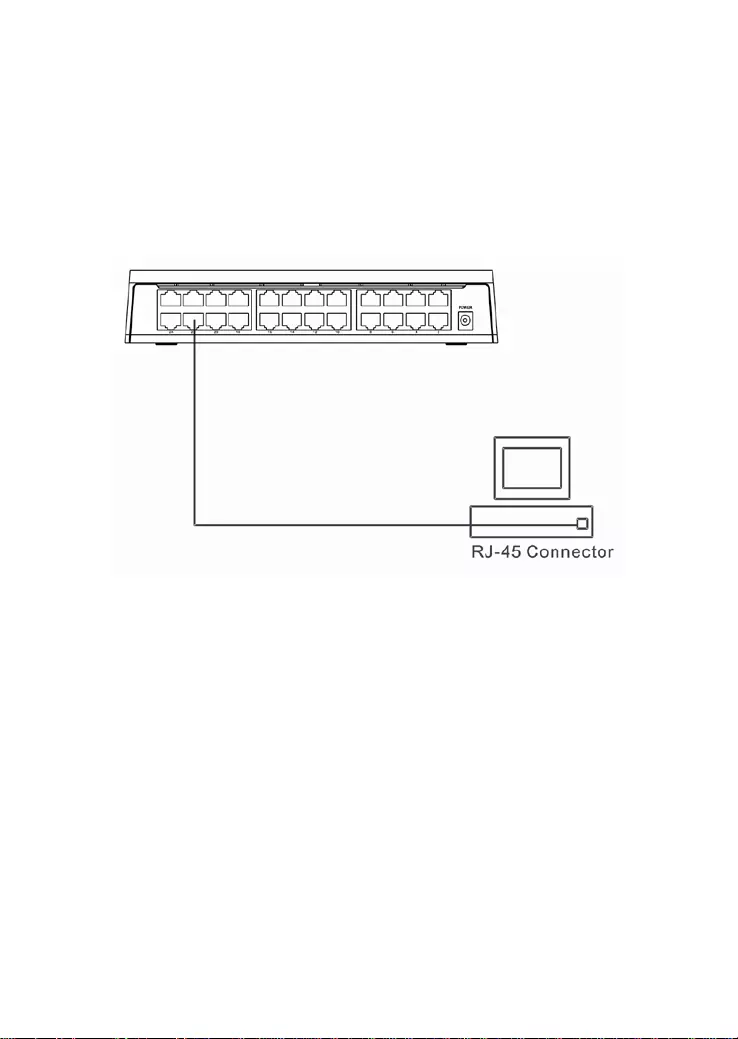
Connect to an End Node
End nodes include PCs outfitted with a 10, 100, or 1000 Mbps RJ-45
Ethernet/Fas t Et hernet Network Interface Card (NIC) and most routers.
An end node can be connected to the Switch via a twisted-pair
Category 3, 4, 5, or 5e UTP/STP cable. The end node can be
connected to any of the ports of the Switch.
Switch conn ected t o an end n ode
19
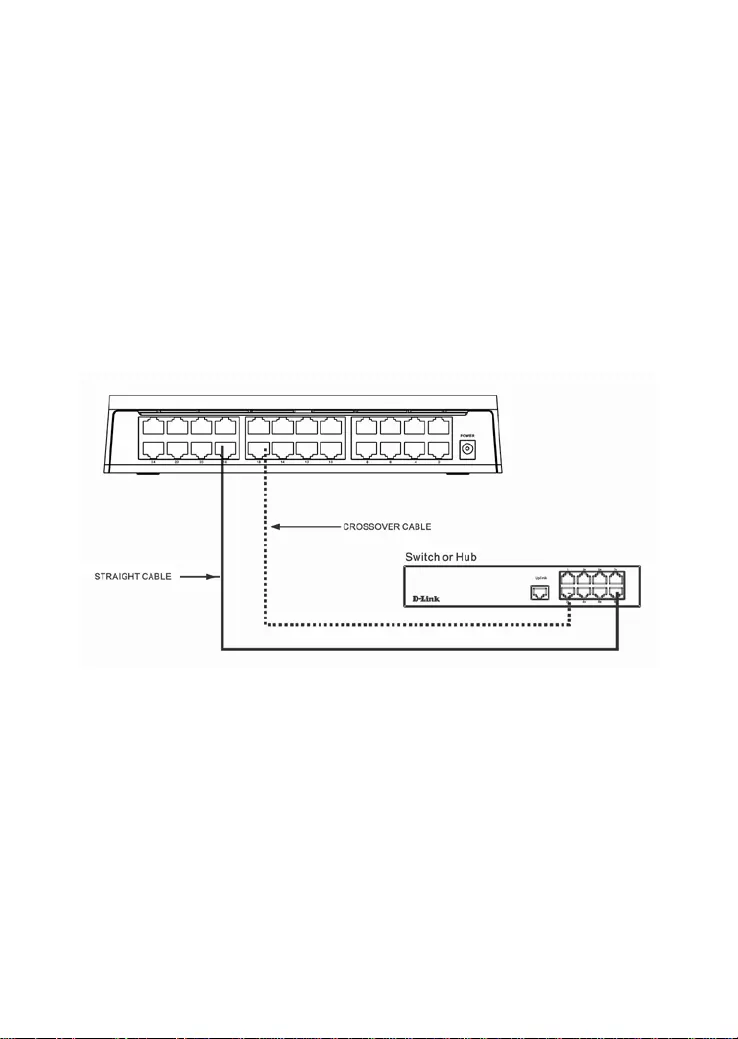
Connect to Hub or Switch
These connections can be accomplished in a number of ways using a
standard Ethernet cable.
• A 10BA S E-T hub or s witch c an be c on nec te d to th e S witc h v ia a
twisted-pair Category 3, 4, 5, or 5e UTP/STP cable.
• A 100B ASE-T hub or switch c an be conn ected to t he Switch via
a twisted -pair Category 5 or better UTP/STP cable.
• A 1000BASE-T switch can be connected to the Switch via a
twisted -pair Category 5 or better UTP/STP cable.
Switch c onnecte d to a port on a h ub or sw itch us in g either a stra ight or crossover cable–
any standard Ethernet cable is fin e
20
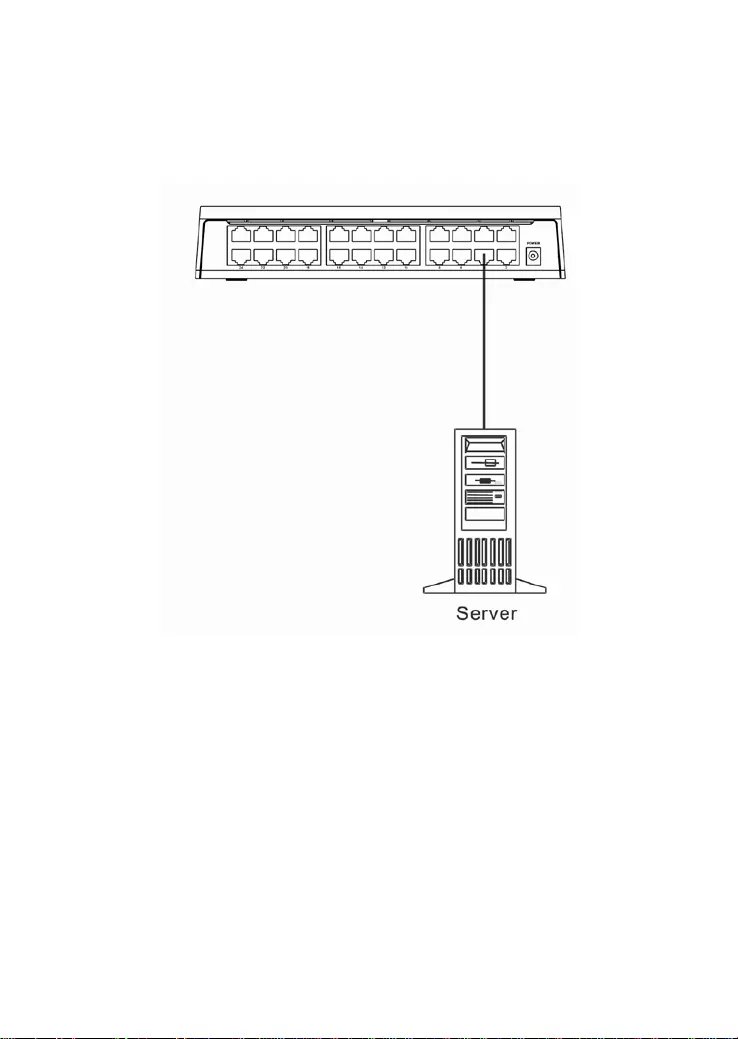
Connect to Networ k Backbone or Server
Any of the 16/24 Gigabit Ethernet ports are ideal for uplinking to a
network backbone or network server.
Connection to a Ser ver
21
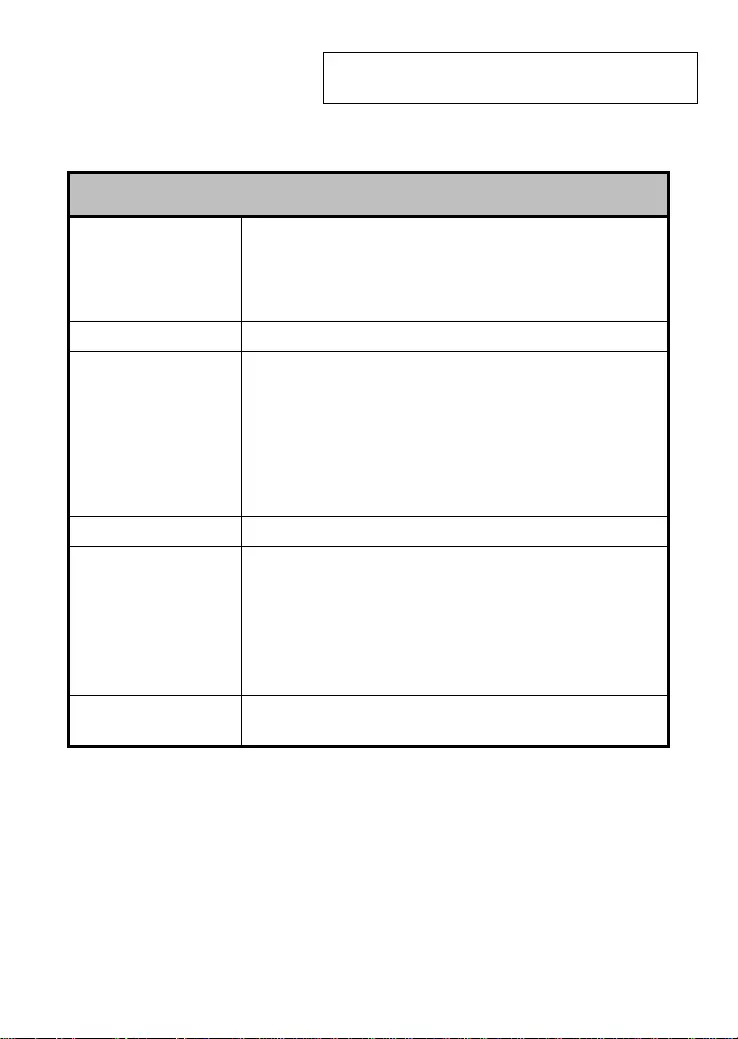
Appendix
Technical Specifications
General
Standards: IEEE 802.3 10BASE-T
IEEE 802.3u compliance
IEEE 802.3ab co mpliance
IEEE 802.3x Flow Control supports for Full Duplex
Protocol: CSMA/CD
Data Transfer
Rate: Ethernet: 10Mbps (Half-duplex)
20Mbps (Full-duplex)
Fast
Ethernet: 100Mbps (Half-duplex)
200Mbps (Full-duplex)
Gigabit
Ethernet: 2000Mbps (Full-duplex)
Topology: Star
Network Cables: Ethernet: 2-pair UTP Cat.3/4/5/5e, Unshield
Twisted Pair (UTP )Cable
Fast
Ethernet: 2-pair UTP Cat.5/5e,
Unshield Twisted Pair (UTP )Cable
Gigabit
Ethernet: 4-pair UTP Cat.5/ 5e,
Unshield Twisted Pair (UTP )Cable
Number of Ports: Sixteen (16) or twenty-four (24)
10/100/1000BASE-T Gigabit Ethernet ports
22
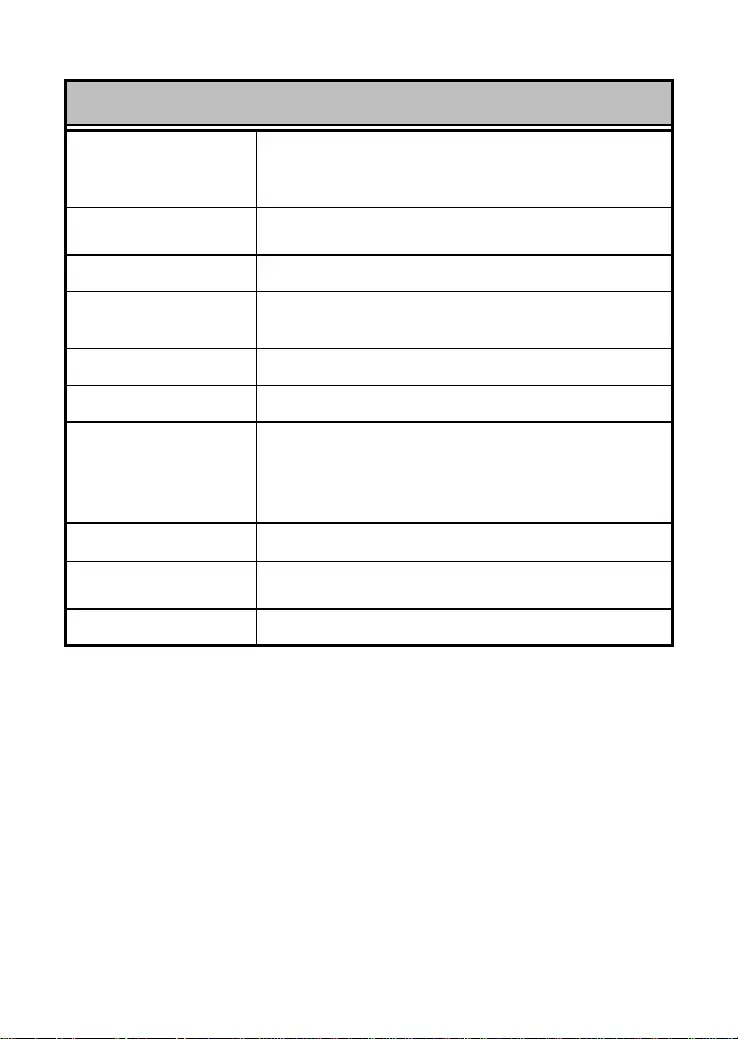
Physical and Environmenta l
DC Inputs: GO-SW-16G : AC-DC 12V/1.0A
GO-SW-24G : AC-DC 12V/1.5A
Power Consumption:
GO-SW-16G: 9 watts
GO-SW-24G: 15.7 watts
Fan Fan-less
Operating
Temperature: 32°F ~ 104F ° (0 °C ~ 40 ºC)
Storage Temperature: 14°F ~ 158°F (-10°C ~ 70°C)
Humidity: 5% ~ 90% RH, non-condensing
Dimensions
(W x D x H)
GO-SW-16G: 9.1 in x 6.2 in x 1.8 inches (231
mm
x 158mm x 46mm)
GO-SW-24G: 10.1 in x 7.0 in x 1.8 inchies
(257mm x 178mm x 46mm)
Weight GO-SW-24G: 0.74 kg / GO-SW-16G: 0.53 kg
EMI
FCC Class A, ICES-003 Class A, CE Class A, C-
Tick Class A
Safety: cUL + CB + LVD
23
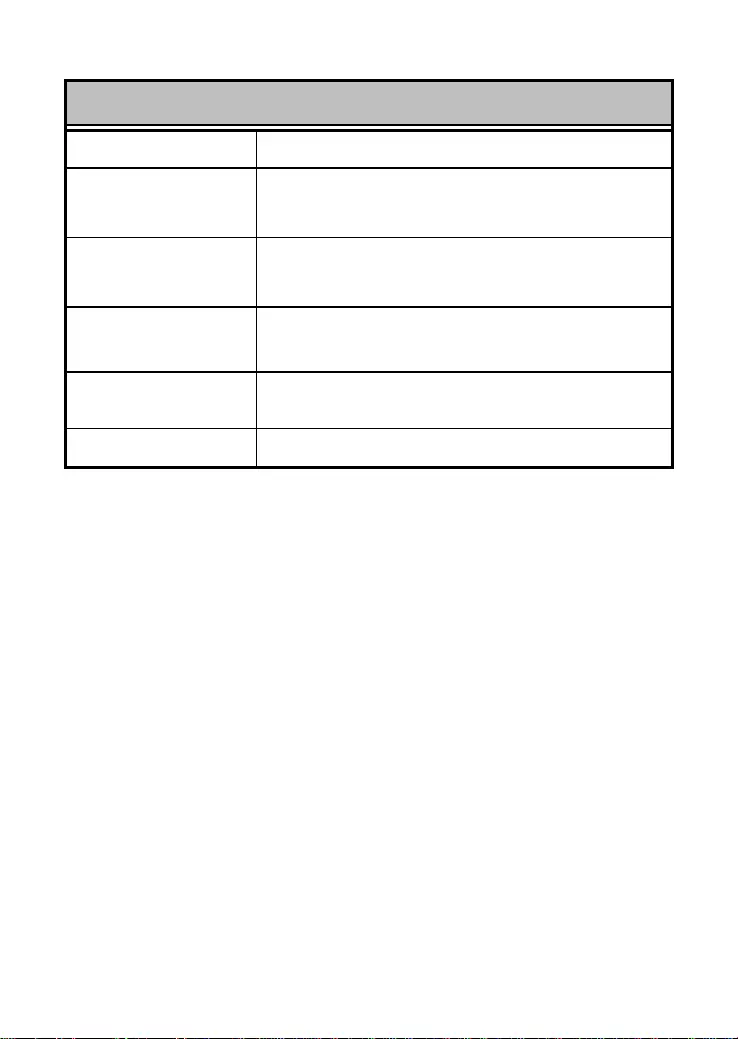
Performance
Transmission Method: Store-and-forward
RAM Buffer: GO-SW-16G: 2Mbits per dev ice
GO-SW-24G: 4.1Mbits per device
Filtering Address
Table: GO-SW-16G: 8K MAC address
GO-SW-24G: 8K MAC address
Packet Filtering/
Forwarding Rate: Full wire speed
MAC Address
Learning: Self-learning, auto-aging
Jumbo Frame 9216Bytes support
24
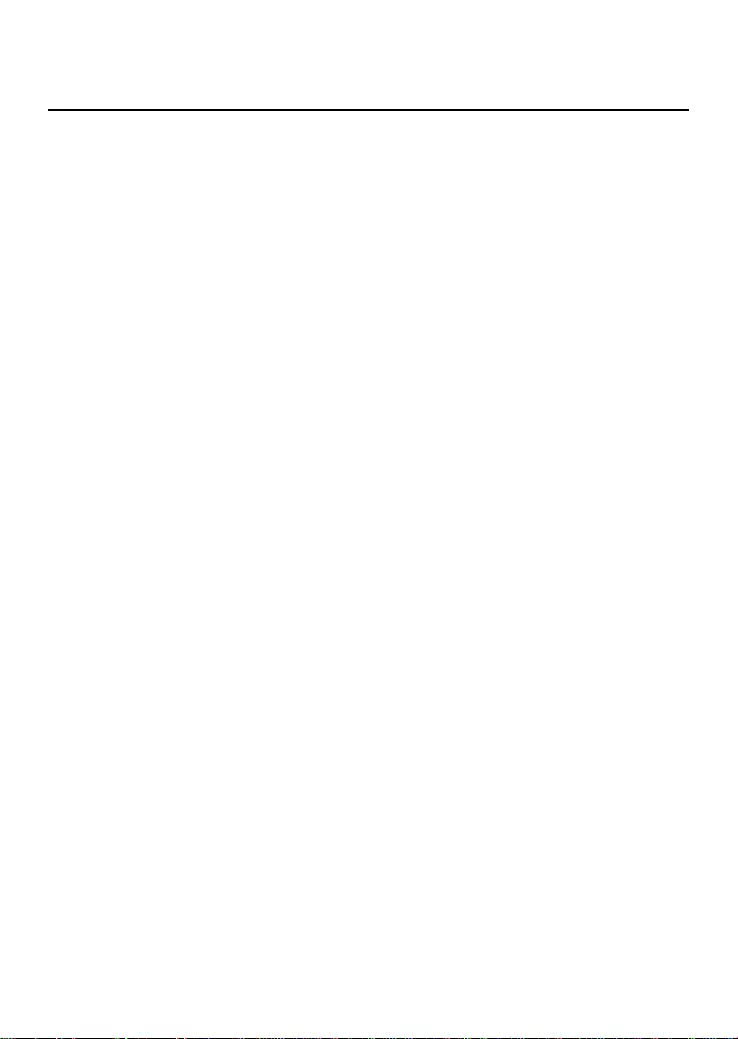
Glossary
1000BASE-T –1000BASE-T - K nown as IEE E 802.3ab which is a standard for Gigabit
Ethernet over copper wiring.
100BASE-TX – 100Mbps Ethernet implementation over Category 5 and Type 1 Twisted
Pair cabling.
10BASE-T – The IEEE 802.3 specification for Ethernet over Unshielded Twisted Pair
(UTP) cabling.
aging – The automatic removal of dynamic entries from the Switch Database which
have timed-out and are no longer valid.
ATM – Asynchronous Transfer Mode. A connection oriented transmission protocol
based on fixed length cells (packets). ATM is designed to carry a complete range of
user traffic, includi ng voi ce, data, and video signals.
Auto-Negotiation – A feature on a port, which allows it to advertise its capabilities for
speed, duplex, and flow control. When connected to an end station that also supports
auto-negotiation, the link can self-detect its optimum operating setup.
Backbone port – A port that does not learn device addresses, and that receives all
frames with an unknown address. Backbone ports are normally used to connect the
Switch to the backbone of your network. Note that backbone ports were formerly known
as designated downlink ports.
Backbone – The part of a network used as the primary path for transporting traffic
between network segments.
Bandwidth – Information capacity, measured in bits per second, that a channel can
transmit. The bandwidth of Ethernet is 10Mbps. the bandwidth of Fast Ethernet is
100Mbps.
Baud rate – The switching speed of a line. Also known as line speed.
BOOTP – The BOOTP protocol allows you to automatically map an IP address to a
given MAC address each time a device is started. In addition, the protocol can assign
the subnet mask and default gateway to a device.
Bridge – A device that interconnects local or remote networks no matter what higher
level protocols are i nvolved. Bridges form a single logical network, centralizing network
administration.
Broadcast – A message sent to all destinati on devices on the network.
Broadcast Storm – Multiple simultaneous broadcasts that typically absorb available
network bandwidth and can cause network fail ure.
Console port – The port on the Switch accepting a terminal or modem connector. It
changes the parallel arrangement of data within computers to the serial form used on
data transmission l i nks. This port is most often used for dedicated local management.
CSMA/CD – Channel access method used by Ethernet and IEEE 802.3 standards, in
which devices transmit only af ter finding the dat a channel clear for some period of time.
25
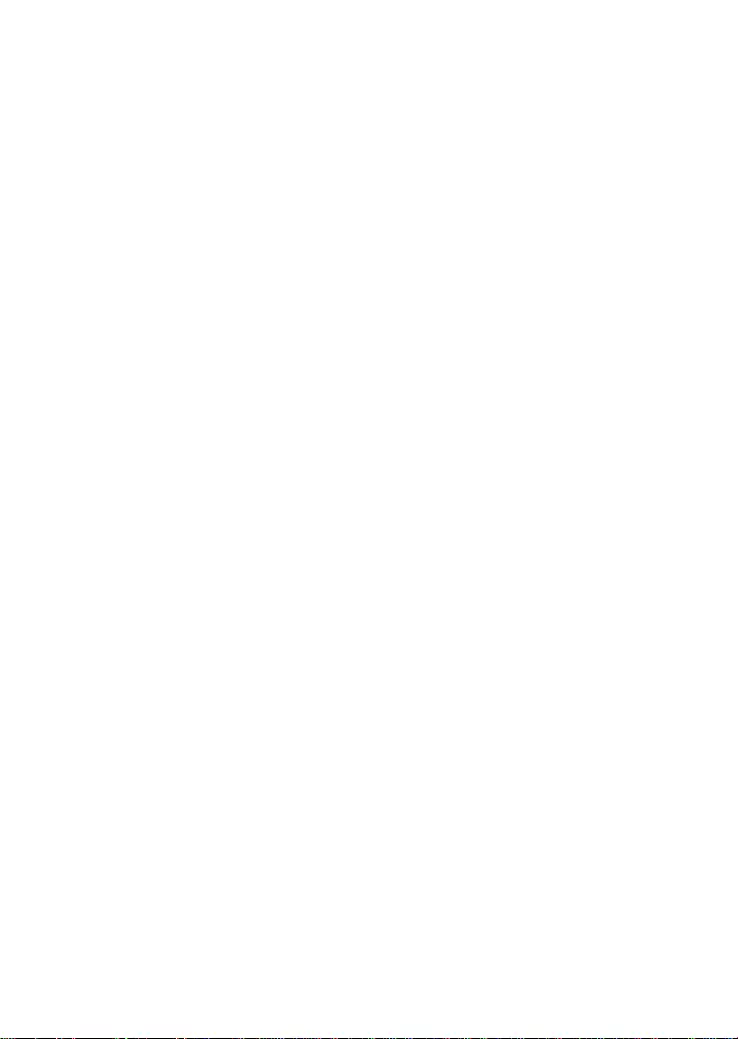
When two devices transmit simultaneously, a collision occurs and the colliding devices
delay their retransmissi ons f or a random amount of time.
Data Center Switching – The point of aggregation within a corporate network where a
switch provides high-performance access to server farms, a high-speed backbone
connection, and a control point for network managem ent and securit y.
Ethernet – A LAN spec ification developed joi ntly by Xerox, Int el, and Digital Equipment
Corporation. Ethernet networks operate at 10Mbps using CSMA/CD to run over cabling.
Fast Ethernet – 100Mbps technology based on the Ethernet/CD network access
method.
Flow Control – (IEEE 802.3z) A means of holding packets back at the transmit port of
the connected end station. Prevents pack et loss at a congest ed switch port.
Forwarding – The process of sending a packet toward its destination by an
internetworking device.
Full-duplex – A system that allows packets to be transmitted and rec eived at the same
time and, in effect, doubles the potential throughput of a li nk.
Half-duplex – A system that allows pac kets to be transmitted and received, but not at
the same time. Contrast with full-duplex.
IP address – Internet Protocol address. A unique identifier for a device attached to a
network using TCP/IP. The address is written as four octets separated with full-stops
(periods), and is made up of a network section, an optional subnet section and a host
section.
IPX – I nternetwork Packet Exchange. A protocol allowing communication in a NetW are
network.
LAN – Local A rea Net work. A network of connected computing resources (such as PCs,
printers, servers) covering a relatively small geographic area (usually not larger than a
floor or buildi ng). Characterized by high data rates and low error rates.
Latency – The delay between the time a device receives a packet and the time the
packet is forwarded out of the destination port.
Line speed – See baud rate.
Main port – The port in a resilient link that carries data traffic in normal operating
conditions.
MDI – Medium Dependent Interface. An Ethernet port connection where the transmitter
of one device is connected to the receiver of another devic e.
MDIX – Medium Dependent Interface Cross-over. An Ethernet port connection where
the internal transmit and receive l ines are cross ed.
MIB – Management Information Base. Stores a device’s management characteristics
and parameters. MIBs are used by the Simple Network Management Protocol (SNMP)
to contain attributes of their managed systems. The Switch contains its own internal
MIB.
Multicast – Single packets copied to a specific subset of network addresses. These
addresses are specifi ed in the destinat i on-address field of the packet.
Protocol – A set of rules for comm unication bet ween devices on a network. The rules
dictate format, timing, sequencing, and error control.
26
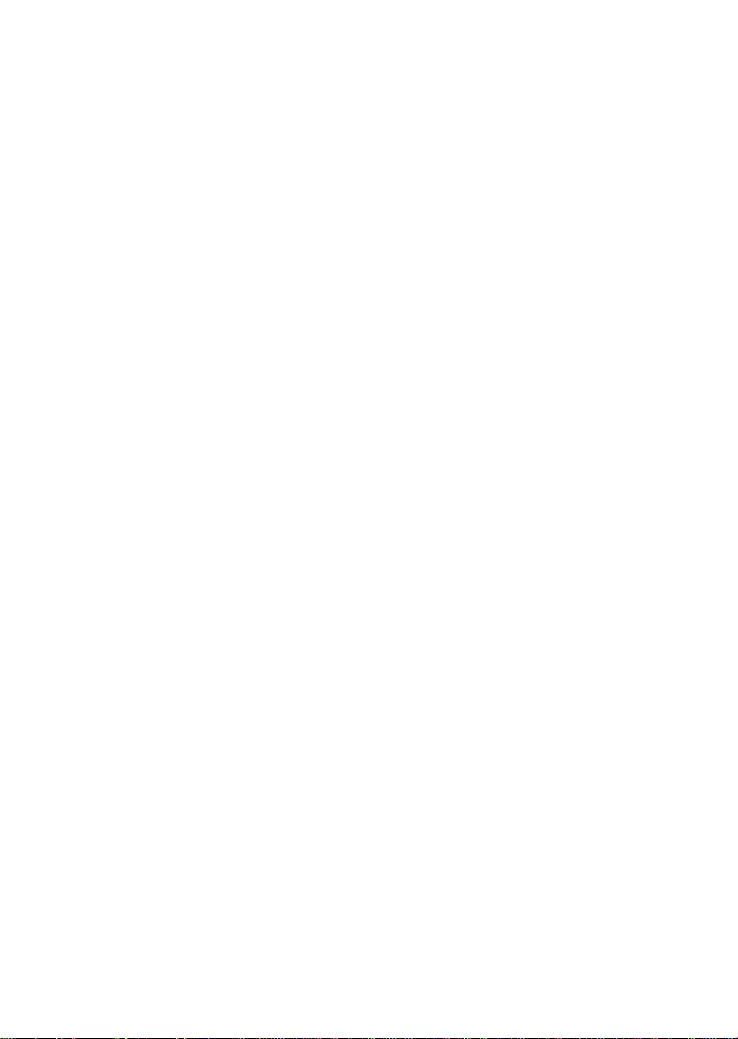
Rresilient Llink – A pair of ports that can be confi gured so that one will t ake over data
transmission should the other fail. See also main port and standby port.
RJ-45 – Standard 8-wire connectors f or IEEE 802.3 10BASE-T networks.
RMON – Remote Monitoring. Subset of SNMP MIB II, which allows monitoring and
management capabil iti es by addressi ng up to ten different groups of information.
RPS – Redundant Power System. A device that provides a backup source of power
when connected to the Switch.
Server Farm – A cluster of servers in a centralized location serving a large user
population.
SLIP – Serial Line Internet Protocol. A protocol that allows IP to run over a serial line
connection.
SNMP – Simple Network Management Protocol. A protocol originally designed to be
used in managing TCP/IP internets. S NMP is present l y implemented on a wide range of
computers and networking equipment and may be used to manage many aspects of
network and end station operation.
Spanning Tree Protocol – (STP) A bridge-based system for providing fault tolerance
on networks. STP works by allowing you to implement parall el paths for network traff ic,
and to ensure that redundant paths are disabled when the main paths are operational
and enabled if the main paths fail.
Stack – A group of network devices that are integrated to form a single logical device.
Standby port – The port in a resilient link that will take over data transmission if the
main port in the link fails.
Switch – A device that filters, forwards, and floods packets based on the packet’s
destination address. The Switch learns the addresses associated with each switch port
and builds tables based on this information to be used for the switching decision.
TCP/IP – A layered set of communications protocols providing Telnet terminal
emulation, FTP file transfer, and other services for communication among a wide range
of computer equipment.
Telnet – A TCP/IP application protocol that provides virtual terminal service, letting a
user log in to another computer system and access a host as if the user were
connect ed directly to the host.
TFTP – Trivial File Transfer Protocol. Allows you to transfer files (such as software
upgrades) from a remote device using your switc h’s l ocal management c apabili t i es.
UDP – User Datagram Protocol. An Internet standard protocol that allows an
application program on one device to send a datagram to an application program on
another device.
VLAN – Virtual LAN. A group of location- and topology-independent devices that
communicate as if they are on a common physical LAN.
VLT – Virtual LAN Trunk. A Switch-to-Switch link which carries traffic for all the VLANs
on each Switch.
VT100 – A type of terminal that uses ASCII characters. VT100 screens have a text-
based appearance.
27