Da-Lite 88317LS User Manual
Displayed below is the user manual for 88317LS by Da-Lite which is a product in the Projection Screens category. This manual has pages.
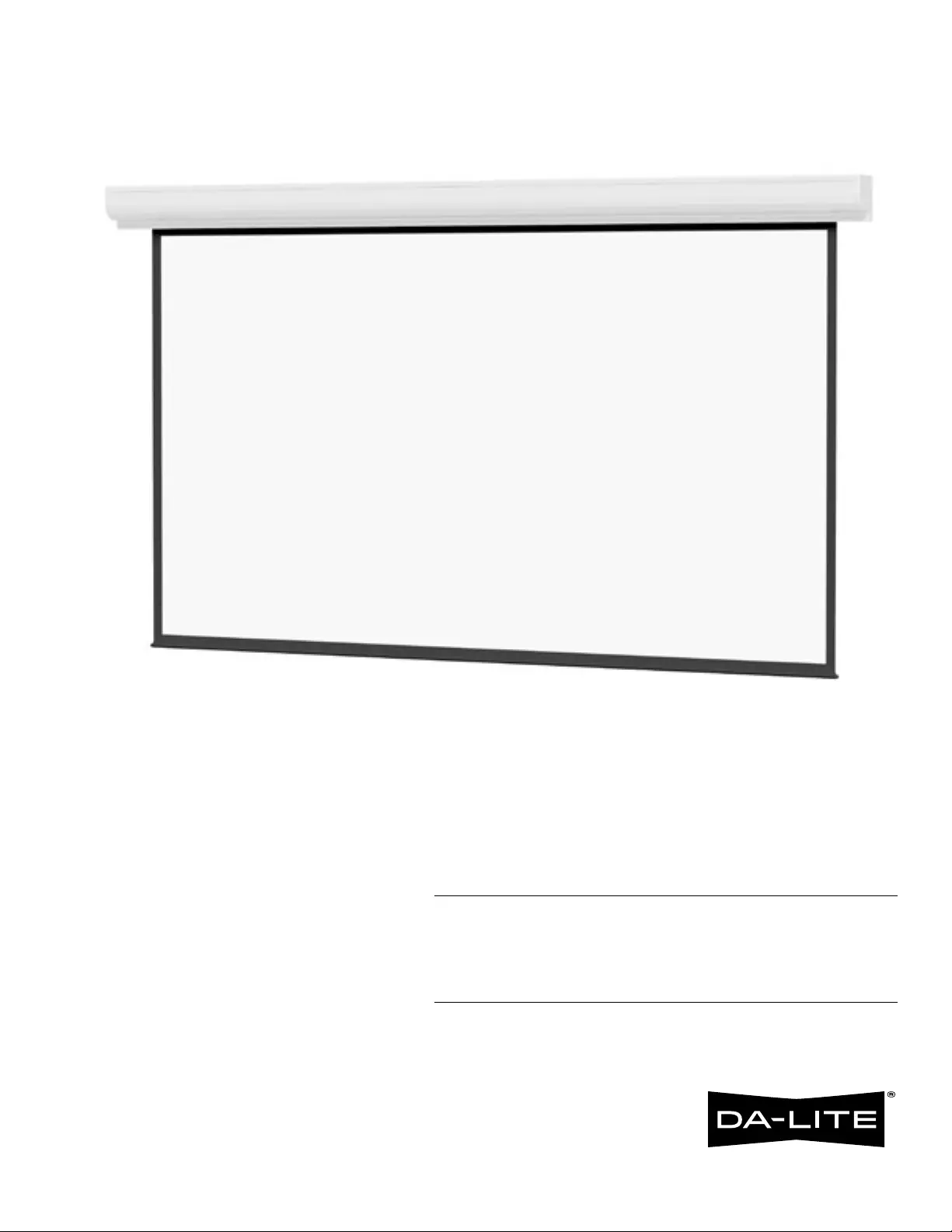
INSTRUCTION BOOK FOR
Contour® Electrol®
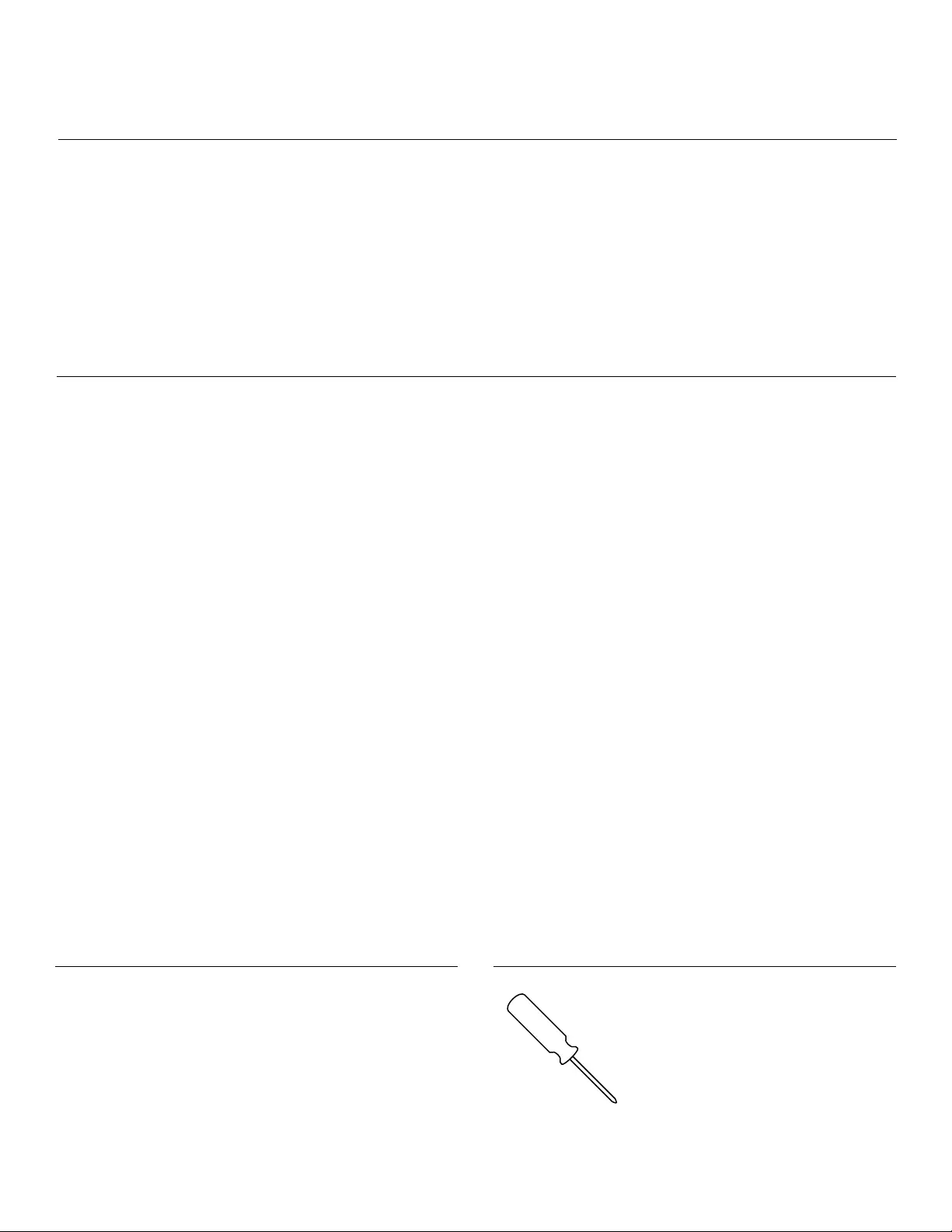
2
Tools Required for Installation
Pre-Installation
1. Carefully unpack screen and remove outer wrapping
from case.
2. Set aside the Installation Kit. Items inside will be used
during installation.
#2 Phillips Screwdriver
Important Safety Instructions
Original Instructions
Disclaimer
Legrand AV and its ailiated corporations and subsidiaries, intend to make this manual accurate and complete. However, Legrand AV
makes no claim that the information contained herein covers all details, conditions or variations, nor does it provide for every possible
contingency in connection with the installation or use of this subject to change without notice or obligation of any kind. Legrand AV
makes no representation of warranty, expressed or implied, regarding the information contained herein. Legrand AV assumes no
responsibility for accuracy, completeness or suiciency of the information contained in this document.
Da-Lite® is a registered trademark of Legrand AV Inc. All rights reserved.
When using your video equipment, basic safety precautions should
always be followed, including the following:
1. Read and understand all instructions before using.
2. Maximum surrounding air temperature 122°F (50°C).
3. Main disconnect must be incorporated in the ixed wiring in
accordance with the wiring rules.
4. Rated for indoor use only.
5. Use copper rated conductors rated 167°F (75°C) or higher.
6. If the supply cord is damaged, it must be replaced by the
manufacturer, its service agent or similarly qualiied persons in
order to avoid hazard.
7. Supplied drive is only intended for use in Da-Lite screen models
Advantage, Contour, and Cosmopolitan.
8. Position the cord so that it will not be tripped over, pulled, or
contact hot surfaces.
9. If an extension cord is necessary, a cord with a current rating at
least equal to that of the appliance should be used. Cords rated
for less amperage than the appliance may overheat.
10. To reduce the risk of electric shock, do not disassemble this
appliance. Contact an authorized service dealer when repair
work is required. Incorrect reassembly can cause electric shock
when the appliance is used subsequently.
11. The use of an accessory attachment not recommended by the
manufacturer may cause a risk of ire, electric shock, or injury to
persons.
12. Failure to provide adequate structural strength for this
component can result in serious personal injury or damage to
equipment! It is the installer’s responsibility to make sure the
structure to which this component is attached can support the
weight of all equipment. Reinforce the structure as required
before installing the component.
13. Use this projection screen only for its intended use as described
in these instructions. Do not use attachments not recommended
by the manufacturer.
Save These Instructions
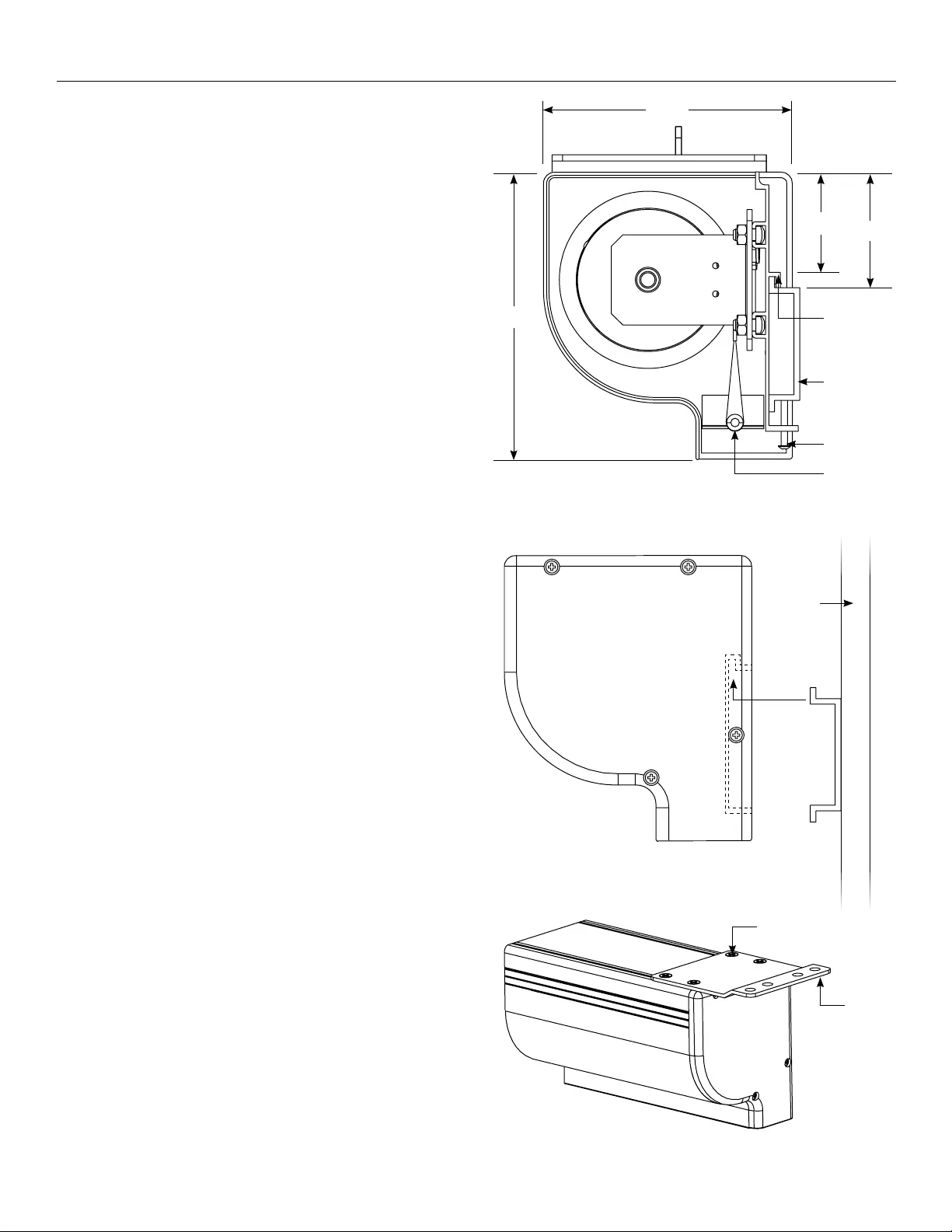
3
Installation
Figure 1
2 ⁄"
5 ⁄"
2 ⁄"
6 ⅜" Case Hook
Slat Bar
Wall Mount
Bracket
Stop Screws
1/4 X 5/8"
Flat Head Screw
Wall Mount
Bracket
Wall
NOTE: Remove the black tape and rubber bands from the slat bar
after the case has been installed.
There are three ways to install the Contour Electrol — Wall Mount,
Ceiling Mount, or Ceiling Hook. Procedures for each method are as
follows:
Wall Mount
1. Using a #2 Phillips screwdriver, loosen the two stop screws and
remove the wall mount bracket from the back side
of the case (Figure 1).
NOTE: The ceiling lush mount and ceiling hook mount brackets
are attached to the top side of the case. These brackets are not
necessary for wall mounting and can be removed at this time.
2. Secure the wall mount bracket to the wall at the desired height.
The wall mount bracket should be fastened to the
wall studs or some reinforcement within the wall. Concrete or
brick walls require special fasteners and anchors. Allow at least
23/8” above the wall mount bracket to be able to position the
case on the bracket (Figure 2).
3. Make sure the bracket is level.
4. Hang the screen case on the wall mount bracket as shown in
(Figure 2). Be sure the case is fully seated on the bracket.
5. Tighten the two stop screws against the wall mount bracket
using a #2 Phillips screwdriver (Figure 1).
Ceiling Flush Mount
1. The ceiling hook brackets are attached to the top side of the
housing. They must be removed prior to ceiling lush mount.
NOTE: Do not remove the wall mount bracket, even if you are
not using it for mounting. This provides structural stability to
the case.
2. Using a #2 Phillips screwdriver, loosen the four 1/4”x 5/8” screws
holding the ceiling lush mount brackets (Figure 3).
3. Slide the ceiling lush mount brackets so that the mounting
holes extend beyond the ends of the case. All four 1/4”x 5/8”
screws must remain within the channels.
4. Tighten the four 1/4”x 5/8” screws holding the ceiling lush
mount brackets (Figure 3).
5. Before mounting your Contour Electrol, be sure the ceiling
has adequate reinforcement.
6. Hold the screen case up to the ceiling and mark the hole
locations. The brackets have a set of front holes and a set of
rear holes. Attach the Contour Electrol using the appropriate
hardware for your ceiling type. It is best to use at least one
hole in each set.
Figure 3
Figure 2
Ceiling
Mount
Bracket

4
Electrical Installation
1. Open the junction box on the left end of the case using a #2
Phillips screwdriver. Install electrical connections that apply to
your unit. Make sure to review the wiring diagram for proper
hook up. Replace the junction box cover.
NOTE: Must be installed in accordance with the requirements
of the Local Building Codes, the Canadian Electrical Code
(CEC), CAN/CSA C22.1 and the National Electric Code (NEC),
NFPA 70.
2. Test installation by running screen up and down a few times.
Be prepared to stop screen should any objects obstruct the
movement of the screen. To prevent damage to the motor,
the standard duty cycle is 1 minute on and 3 minutes of.
Figure 5
Junction
Box Cover
Installation (continued)
Ceiling Hook Mount
1. The ceiling hook mount brackets are tied together and
attached to the ceiling lush mount bracket at one end
of the case. Remove the ceiling hook mount brackets.
2. Remove the ceiling lush mount brackets using a #2 Phillips
screwdriver (Figure 3). Retain four 1/4”x 5/8” screws.
NOTE: Do not remove the wall mount bracket, even if you
are not using it for mounting. This provides structural stability
to the case.
3. The top of the screen case has two channels with threaded
nuts that slide the length of the case. Attach the two ceiling
hook mount brackets using the 1/4”x 5/8” screws and threaded
nuts, two per bracket. The brackets can be attached anywhere
within 12" of the ends of the case (Figure 4).
4. Before hanging your Contour Electrol, be sure the ceiling
has adequate reinforcement.
5. Using the holes in the ceiling hook brackets, hang the
Contour Electrol using the appropriate hardware and
fasteners for your ceiling type.
Ceiling Hook Bracket
1/4 X 5/8"
Flat Head
Screw
Figure 4
Knockouts For
Conduit Installation
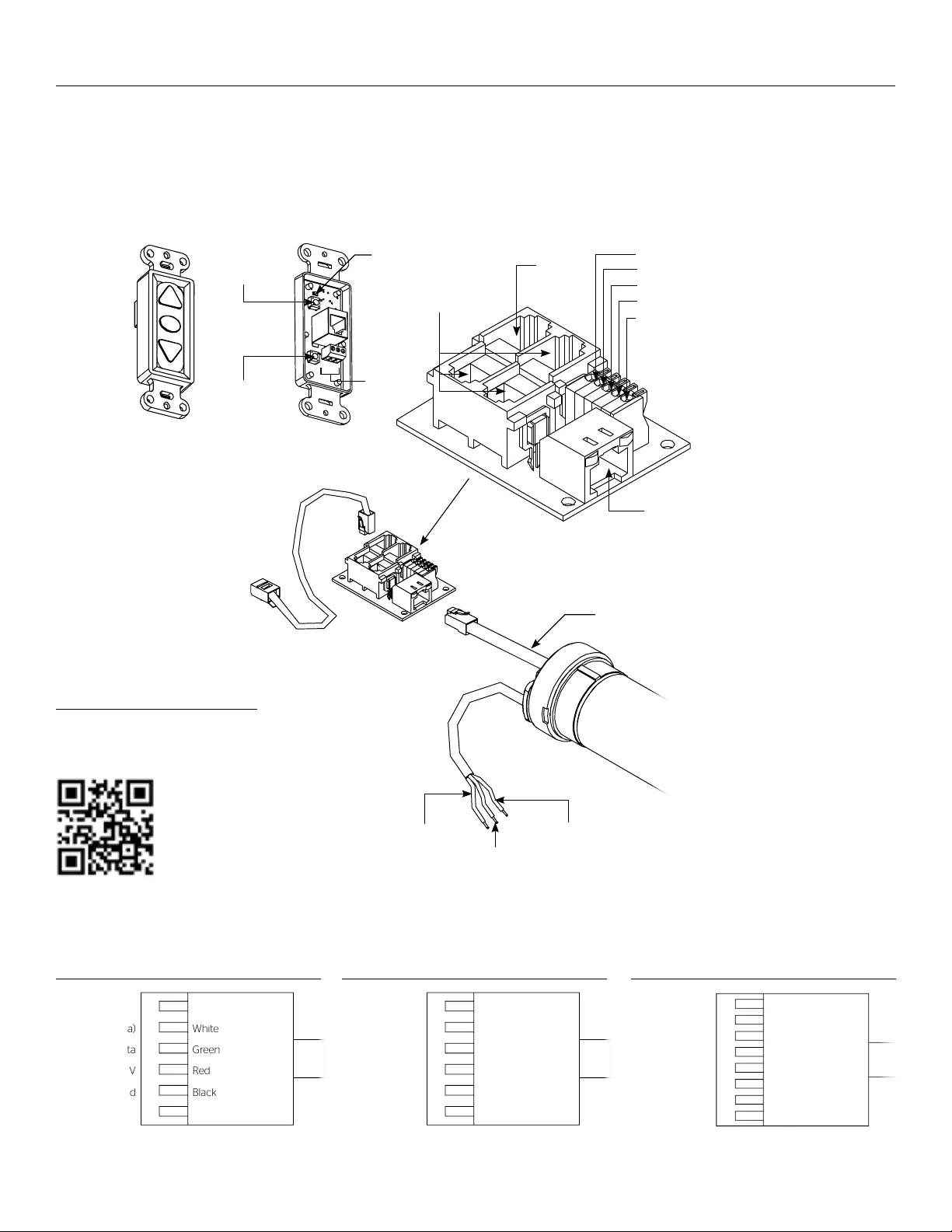
5
RJ45
Receptacle
RJ22
Output
RJ22
Inputs
Up (Dry Contact)
Down (Dry Contact)
Common (Both)
Bus (Bus)
5V (Bus)
UP
STOP
DOWN
BUS
COM
5V
Front of
Wall Switch
Bus
UP
STOP
DOWN
BUS
COM
5V
LED
Up Limit
Tactile Button
Down Limit
Tactile Button
Back of
Wall Switch
Contour® Electrol® Installation for 120V Screens
RJ22 Pin-Outs (Tab Is Facing Up)
Standard RJ22 can be used in place of RJ14 cable
Bus (RP Data)
+12V
RQ Clock
RQ Data
+5V
Ground
Yellow
Green
Red
Black
White
Blue
RJ45 Pin-Outs (Tab Is Facing Up)
+12V
Manual 2
Ground
Manual 1
RQ Clock
Bus (RP Data)
RQ Data
+5V
Blue
Green
Yellow
Red
Black
Orange
Purple
Brown
120V Wiring Diagram
3-conductor 2024 gauge wire can be used in place of the
supplied RJ14 cable to connect the wall switch. Connect the BUS
terminals on the wall switch to the corresponding BUS terminals
on the splitter board.
IMPORTANT NOTE: The wall switch is REQUIRED to make any
limit switch adjustments, EVEN if a third party control system is
used. Therefore, it is advised to wire the switch or provide a
3-conductor connection that is accessible.
UP
STOP
DOWN
BUS
COM
5V
Power Input 120VAC / 60Hz
Green (Ground)
(Ground–Must be Connected
to Building Ground)
Black
(Hot)
White
(Common)
Power
Wire
Data
Cable
RJ45 Jack
RJ22 Jack
(Connection to
Wall Switch)
RJ22
Jack
RJ14 Pin-Outs (Tab Is Facing Up)
Supplied RJ14 cable
Bus (RP Data)
RQ Data
+5V
Ground
White
Green
Red
Black
Installation Video
To view a video of this installation,
visit http://youtu.be/t2ZQ9PVAhEg
or use the QR code below.
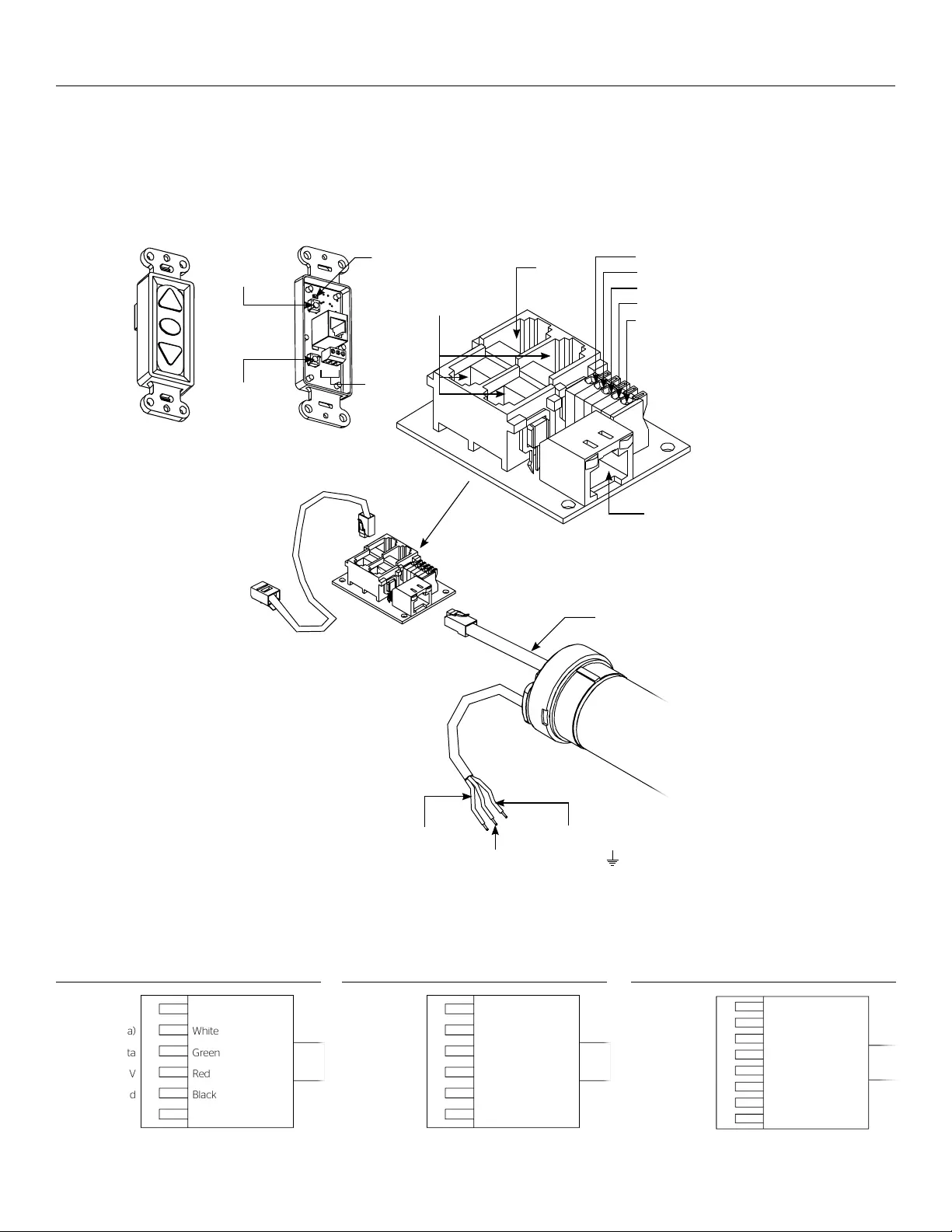
6
Contour® Electrol® Installation for 220V Screens
RJ45
Receptacle
RJ22
Output
RJ22
Inputs
Up (Dry Contact)
Down (Dry Contact)
Common (Both)
Bus (Bus)
5V (Bus)
UP
STOP
DOWN
BUS
COM
5V
Front of
Wall Switch
Bus
UP
STOP
DOWN
BUS
COM
5V
LED
Up Limit
Tactile Button
Down Limit
Tactile Button
Back of
Wall Switch
RJ22 Pin-Outs (Tab Is Facing Down)
Standard RJ22 can be used in place of RJ14 cable
Bus (RP Data)
+12V
RQ Clock
RQ Data
+5V
Ground
Yellow
Red
Green
Black
White
Blue
RJ45 Pin-Outs (Tab Is Facing Down)
+12V
Manual 2
Ground
Manual 1
RQ Clock
Bus (RP Data)
RQ Data
+5V
Blue
Green
Yellow
Red
Black
Orange
Purple
Brown
220V Wiring Diagram with Operation & Limit Adjustment Wall
Switch
3-conductor 2024 gauge wire can be used in place of the supplied
RJ14 cable to connect the wall switch. Connect the BUS terminals on
the wall switch to the corresponding BUS terminals on the splitter
board.
IMPORTANT NOTE: The wall switch is REQUIRED to make any limit
switch adjustments, EVEN if a third party control system is used.
Therefore, it is advised to wire the switch or provide a 3-conductor
connection that is accessible.
UP
STOP
DOWN
BUS
COM
5V
Power Input 220VAC / 50Hz
Green / Yellow (Ground)
Blue
(Hot)
Brown
(Common)
Power
Wire
Data
Cable
RJ45 Jack
RJ22 Jack
(Connection to
Wall Switch)
RJ22
Jack
RJ14 Pin-Outs (Tab Is Facing Down)
Supplied RJ14 cable
Bus (RP Data)
RQ Data
+5V
Ground
White
Green
Red
Black
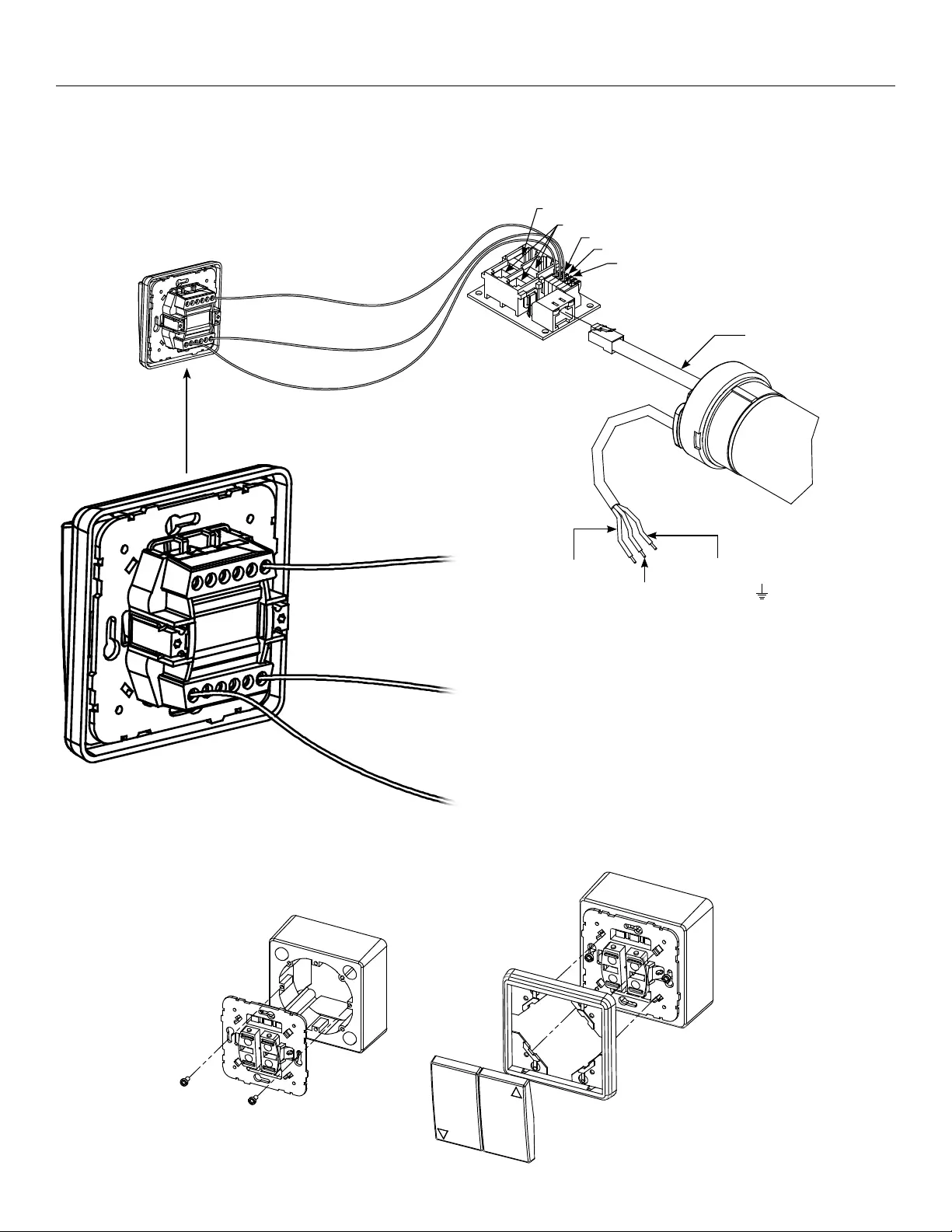
7
Contour® Electrol® Installation for 220V Screens (continued)
220V Wiring Diagram with European Style Wall Switch
Use 3-conductor 2024 gauge wire for wall switch connections.
IMPORTANT NOTE: The European style wall switch is for operation
only and CANNOT be used to make limit switch adjustments.
Therefore, it is advised to wire the limit adjustment switch or provide
a 3-conductor connection that is accessible.
Power Input 220VAC / 50Hz
Green / Yellow (Ground)
Blue
(Hot)
Brown
(Common)
Power
Wire
Data
Cable
RJ45 Jack
Black (Down)
White (Common)
Red (Up)
Red
Black
White
Inputs
Output
Black (Down)
White (L / Common)
Red (Up)
Push Down on Tab to
Insert Wire
L
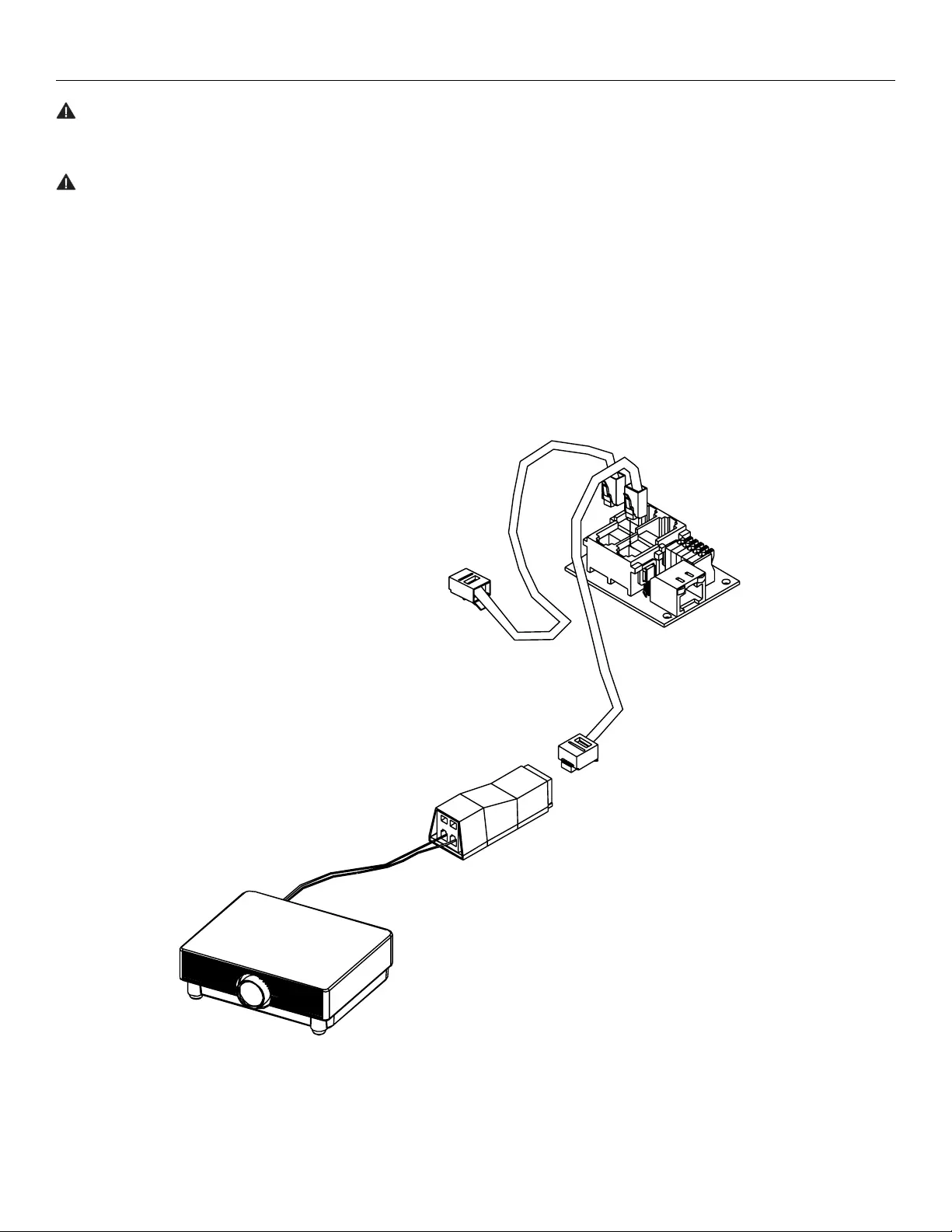
8
UP
STOP
DOWN
BUS
COM
5V
RJ22 Jack
(Connection to
Wall Switch)
RJ22
Jack (QEYE)
Optional Built-In Video Projector Interface
5/12 Volt
Screen Trigger
on Projector
Black
Red
VPI Trigger
Module
CAUTION: The projector must be turned of before
connecting the trigger wires to the projector. Failure to do so
may damage the controller.
ATTENTION: Le projecteur doit être éteint avant de brancher
les ils de déclenchement à celui-ci. Tout manquement à
cette instruction pourrait endommager le contrôleur.
Use 2-conductor 1824 gauge wire to extend the low voltage
connection from the projector’s 5 or 12-volt screen trigger output to
the length required to reach the VPI.
NOTE: When extending the low voltage connection from the
projector’s screen trigger output polarity does not matter. The red
and black wires from the VPI are interchangeable.
IMPORTANT NOTE: The wall switch is REQUIRED to make any limit
switch adjustments, EVEN if a third party control system is used.
Therefore, it is advised to wire the switch or provide a 3-conductor
connection that is accessible.
3-conductor 2024 gauge wire can be used in place of the supplied
RJ14 cable to connect the wall switch. Connect the BUS terminals on
the wall switch to the corresponding BUS terminals on the splitter
board.
See 120V or 220V wiring diagram from complete wiring
instructions.
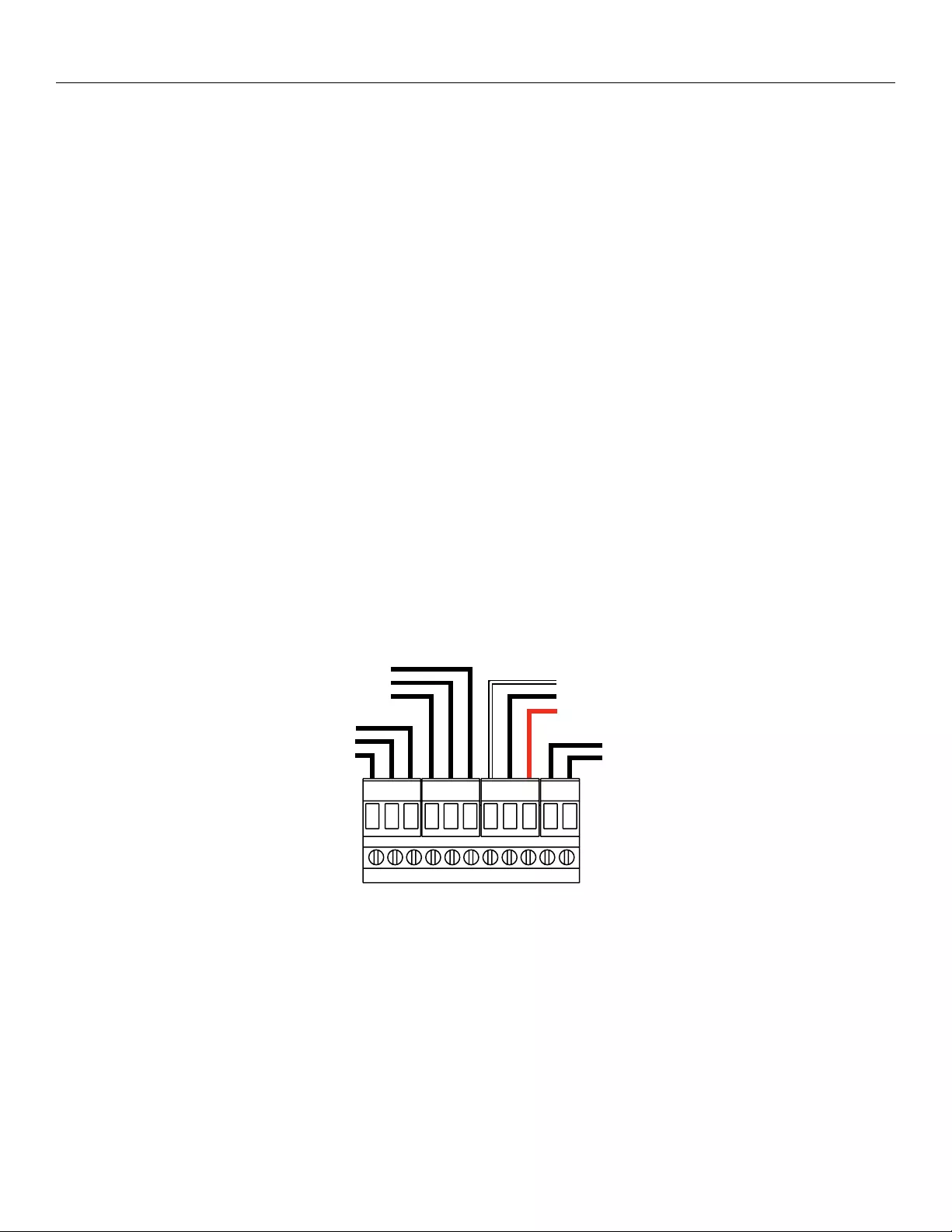
9
1 2 3 4 5 6 7 8 9 10 11
1 2 3 4 5 6 7 8 9 10 11
RX - Data In
G - Ground
TX - Data Out
RX - Data In
G - Ground
TX - Data Out
White - Common
Black - Down
Red - Up
-
+ 12VDC Out
Terminals 13 = RS232 Port 2
Terminals 46 = RS232 Port 1
Terminals 79 = Wall Switch
Terminals 1011 = Net-100 Controller
BUILTIN SCB100 CONTROL
Locate the 11-pin connector in the junction box of the screen.
RS232 PORTS
The SCB100 has two RS232 ports. Both ports have three
wire connections.
• RXData being received into the SCB100
• TXData going out of the SCB100
• GGround
WALL SWITCH
The wall switch terminal is a dry contact closure. Do not apply
voltage to this terminal or the control will be damaged.
1. Install the wall switch where desired.
2. Use 3-conductor 2024 gauge wire to extend the switch wire
to the required length.
12VDC OUT
The SCB100 supplies power to the optional NET100 network
adaptor. If you are using the NET100 adaptor, connect the power
wire from the NET100 to the 12VDC output terminal.
RS232 COMMUNICATIONS
The command protocols are as follows.
Screen 1 up: @1U
Screen 1 stop: @1S
Screen 1 down: @1D
Screen 2 up: @2U
Screen 2 stop: @2S
Screen 2 down: @2D
Poll: @P
Response to a poll is @1x2x where x is U for up, S for stop,
D for down.
Communications is 9600 baud, 8 data bits, No parity, 1 stop bit.
No “Return” or “Enter” is required at end of string. The command
will be executed as soon as the U, D, or S is received.
There is a 50ms time out if a valid character is received but the
string is not inished. All command characters must be sent in
one packet.
Optional Built-In SCB100
For optional SCB200, see separate instruction manual.
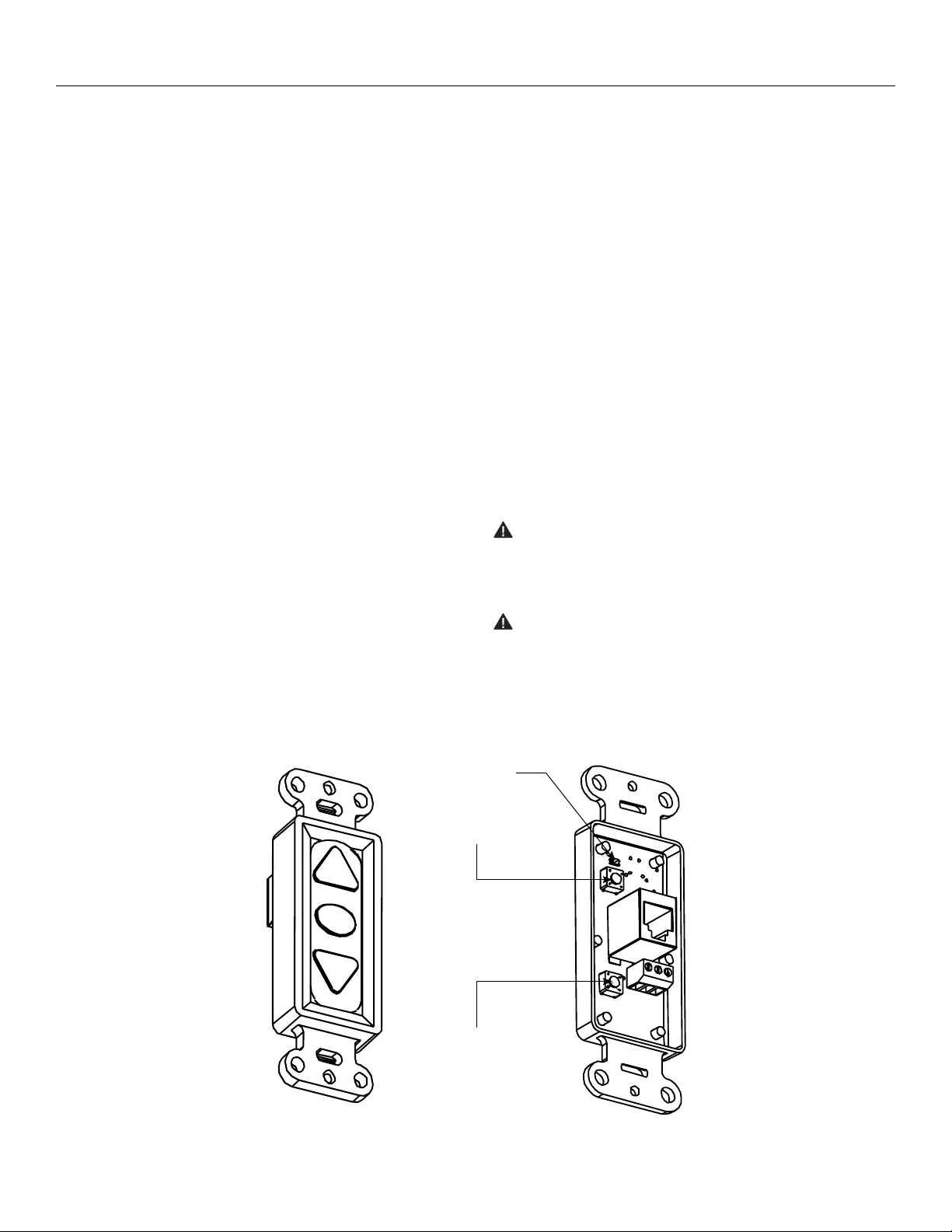
10
Screen Adjustment
If your Contour Electrol was ordered as a complete unit, the up and
down limits were pre-set by Da-Lite. If your screen and roller
assembly was ordered separately from the case, or if general
adjustment is needed, please follow the steps below and refer to the
Wiring Diagram.
1. Locate the wall switch and remove the cover plate from
the 3-button wall switch and remove the switch from the
junction box.
2. Locate the two tactile buttons on the back of the switch. They
are square silver with black round buttons.
3. To adjust the down limit switch, press and hold the down
tactile button until the LED on back of switch turns solid red.
This will put the motor in limit set mode. Turn the wall switch
over and use the down button on front of switch. Press and
hold until the desired travel position is reached. If you travel
to far down you can press the up to move the screen upward.
If you press and let go of either up or down button the motor
will do a small jog in that direction for iner adjustment of
screen. Once desired position is reached turn switch over
press and hold down tactile button until the LED on back of
switch blinks red twice. The down limit is now set.
NOTE: If the screen is in limit set mode and no buttons are
pushed for 20 seconds, the LED on the back of the wall
switch will turn of, the motor will return to run mode and no
changes will be saved. If this occurs, return to step 3 for down
limit adjustment or step 4 for up limit adjustment.
4. To adjust the up limit switch, press and hold the up tactile
button until the LED on back of switch turns solid green. This
will put the motor in limit set mode. Turn the wall switch over
and use the up button on front of switch. Press and hold until
the desired travel position is reached. If you travel to far up
you can press the down to move the screen downward. If you
press and let go of either up or down button the motor will
do a small jog in that direction for iner adjustment of screen.
Once desired position is reached turn switch over press and
hold up tactile button until the LED on back of switch blinks
green twice. The up limit is now set.
5. To test limit switch setting, press and release the up or down
button on the wall switch to operate the screen.
6. Replace switch and cover plate on the wall.
IMPORTANT NOTE: The wall switch is REQUIRED to make
any limit switch adjustments, EVEN if a third party control
system is used. Therefore, it is advised to wire the switch or
provide a 3-conductor connection that is accessible.
CAUTION: Do not adjust for more drop than what was
ordered. At least 11/2 wraps of fabric must remain on the
roller. This screen comes standard with 0" or 2" black at
the top. See the speciication data sheet for details.
ATTENTION! N'efectuez pas de réglage pour obtenir un
déroulement supérieur à celui commandé. Au moins 1 à
1/2 tour de toile doit être maintenu sur le cylindre. Cet
écran est doté de série d'une bande noire supérieure de 0
cm (0 po) ou 5 cm (2 po). Consultez la iche technique
pour plus de renseignements.
For Screens with Standrd Built-In Low Voltage Control or Optional VPI
UP
STOP
DOWN
BUS
COM
5V
Front of Wall
Switch
UP
STOP
DOWN
BUS
COM
5V
LED
Up Limit
Tactile Button
Down Limit
Tactile Button
Back of
Wall Switch
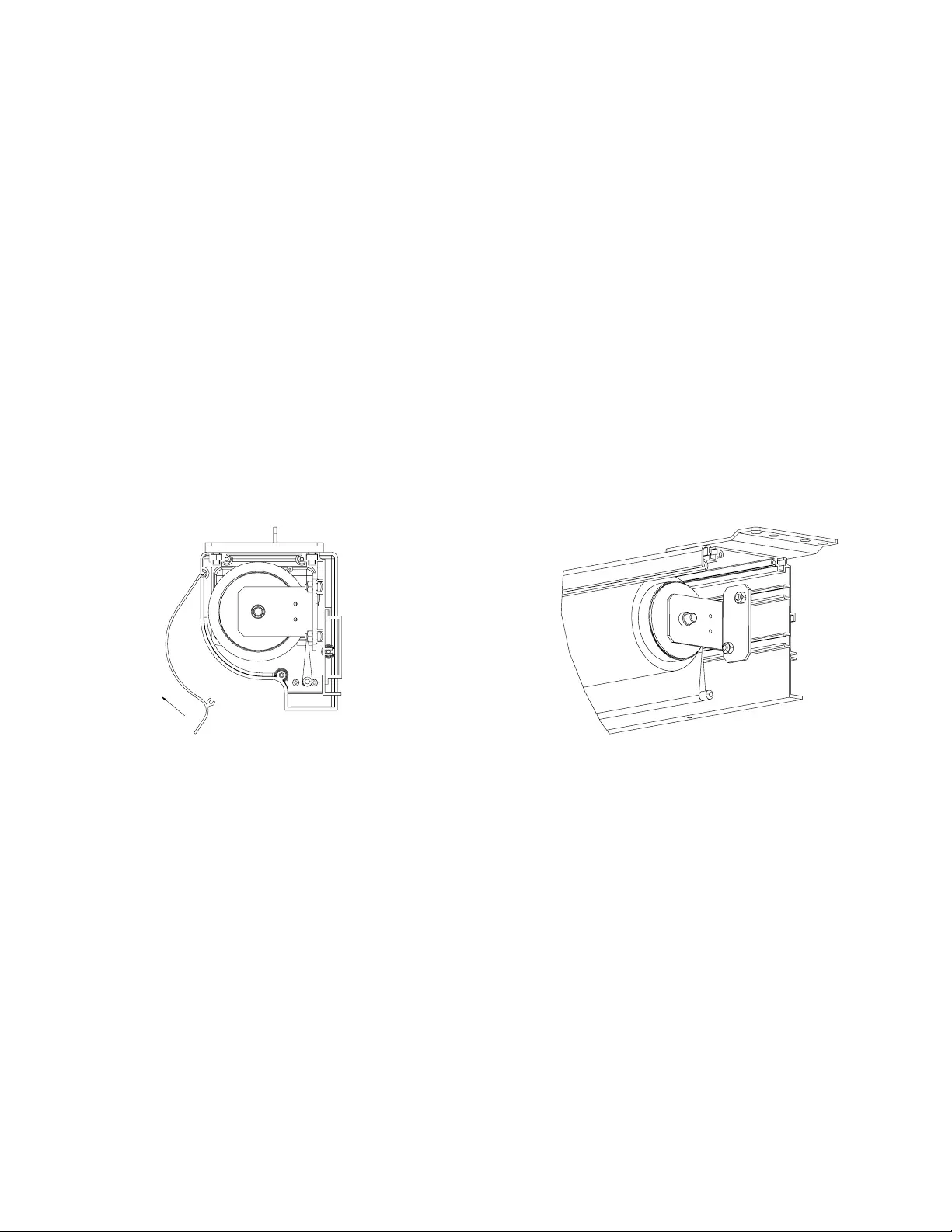
11
Screen Adjustment (continued)
For Screens with Optional SCB100
The case cover must be removed to access the motor limit
switches.
Remove the case cover screw from both ends of the screen. See
igures below. Be sure to hold the cover while removing the
screws.
Rotate the cover up and away from the case until it can be
removed.
NOTE: Use a screwdriver or 5/32" Allen wrench to make
adjustments.
SETTING THE DOWN LIMIT POSITION
To Reduce Screen Drop: Turn the white limit switch screw
clockwise to decrease the amount of screen drop. Run the
screen down to test the stop position. If the screen drops too far,
raise the screen about one foot and adjust the limit switch again.
Repeat until the desired position is set.
To Increase Screen Drop: Turn the white limit switch screw
counterclockwise to increase the amount of screen drop. Run the
screen down to test the stop position. If the screen does not
drop enough, raise the screen about one foot and adjust the limit
switch again. Repeat until the desired position is set. Do not
adjust for more drop than what was ordered. At least 11/2 wraps
of fabric must remain on the roller.
ROTATE UP
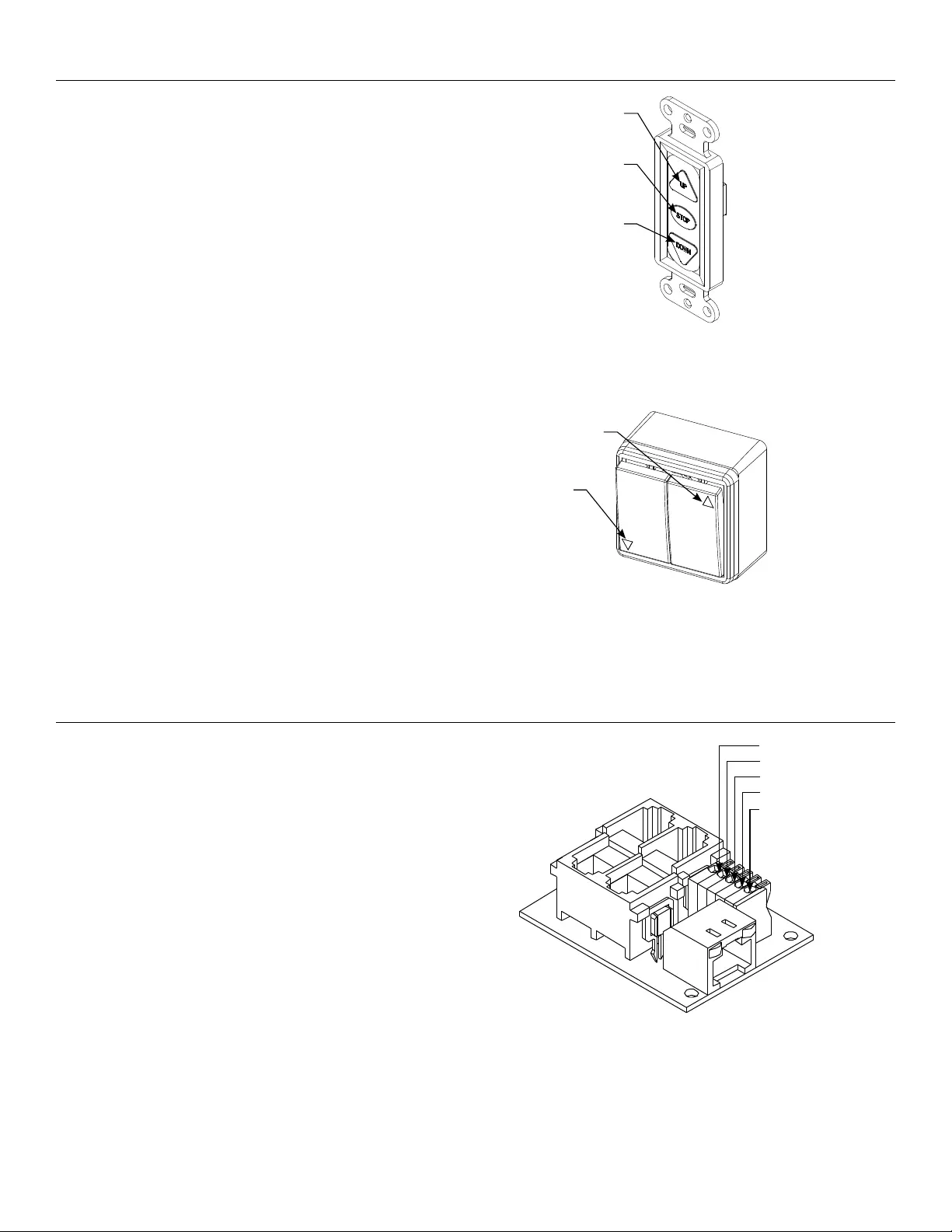
12
Third Party Control
Control Panel
A control panel may be connected to the splitter board by using
the dry contact Up, Down and Common connections. The
control panel must provide a momentary, dry contact closure of
at least 1/2 second.
1. Use 3-conductor 2024 gauge wire to connect the control panel
to the splitter board.
2. A momentary closure across the common and up wires will be
an “up” command.
3. A momentary closure across the common and down wires will
be a “down” command.
4. A momentary closure across the common, up and down wires
will be a “stop” command.
Operation of Screen
Operation & Limit Adjustment Wall Switch
1. Press ”DOWN” button on screen switch and screen will deploy
out of case in downward direction.
2. Press “STOP “button on screen switch and screen will stop if in
movement.
3. Press “UP” button on screen switch and screen will retract
upward into case.
“Up”
Button
“Stop”
Button
“Down”
Button
“Up”
Button
“Down”
Button
European Style Wall Switch (220V models only)
1. Press ”DOWN” button on screen switch and screen will deploy
out of case in downward direction.
2. Press “UP” button on screen switch and screen will retract
upward into case.
Up (Dry Contact)
Down (Dry Contact)
Common (Both)
Bus (Bus)
5V (Bus)
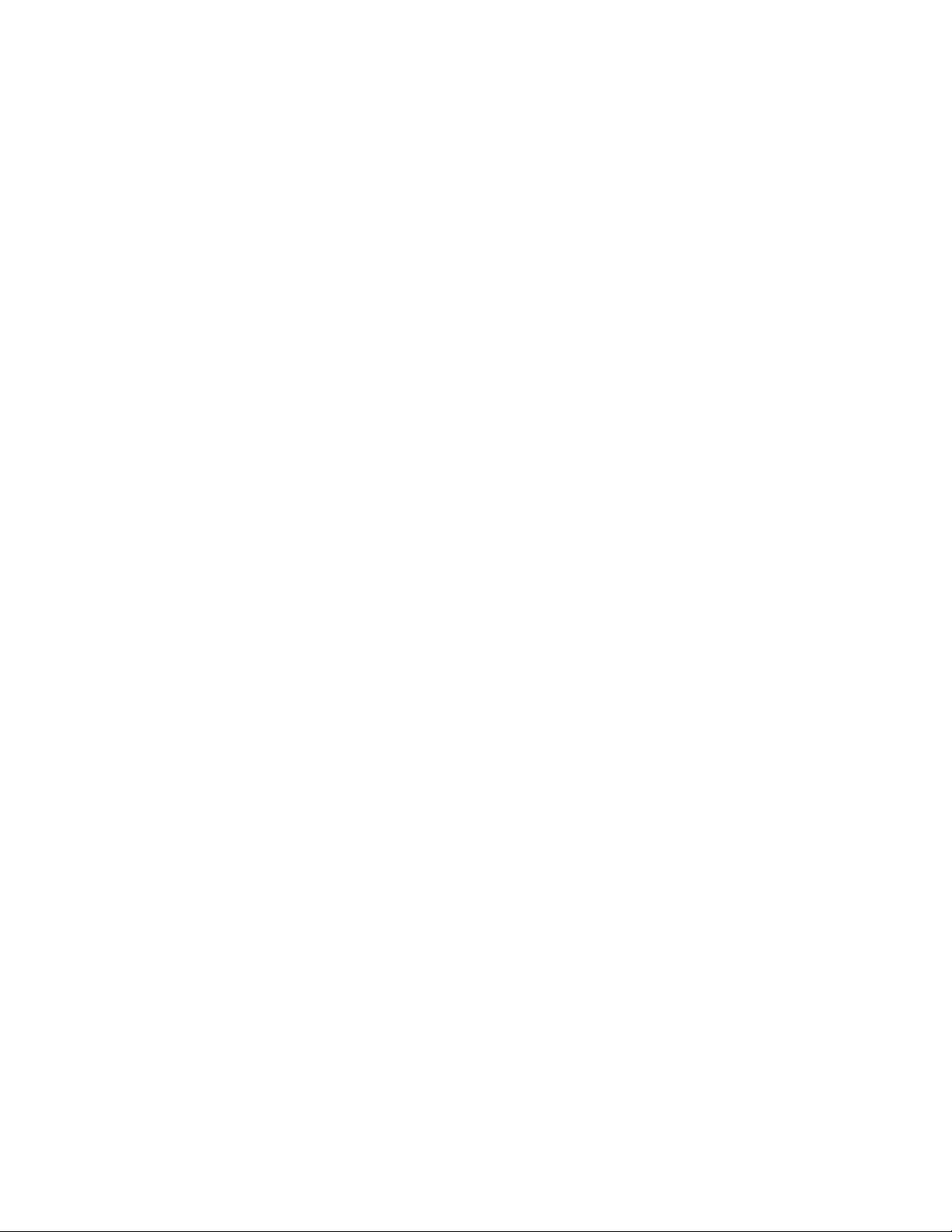
13
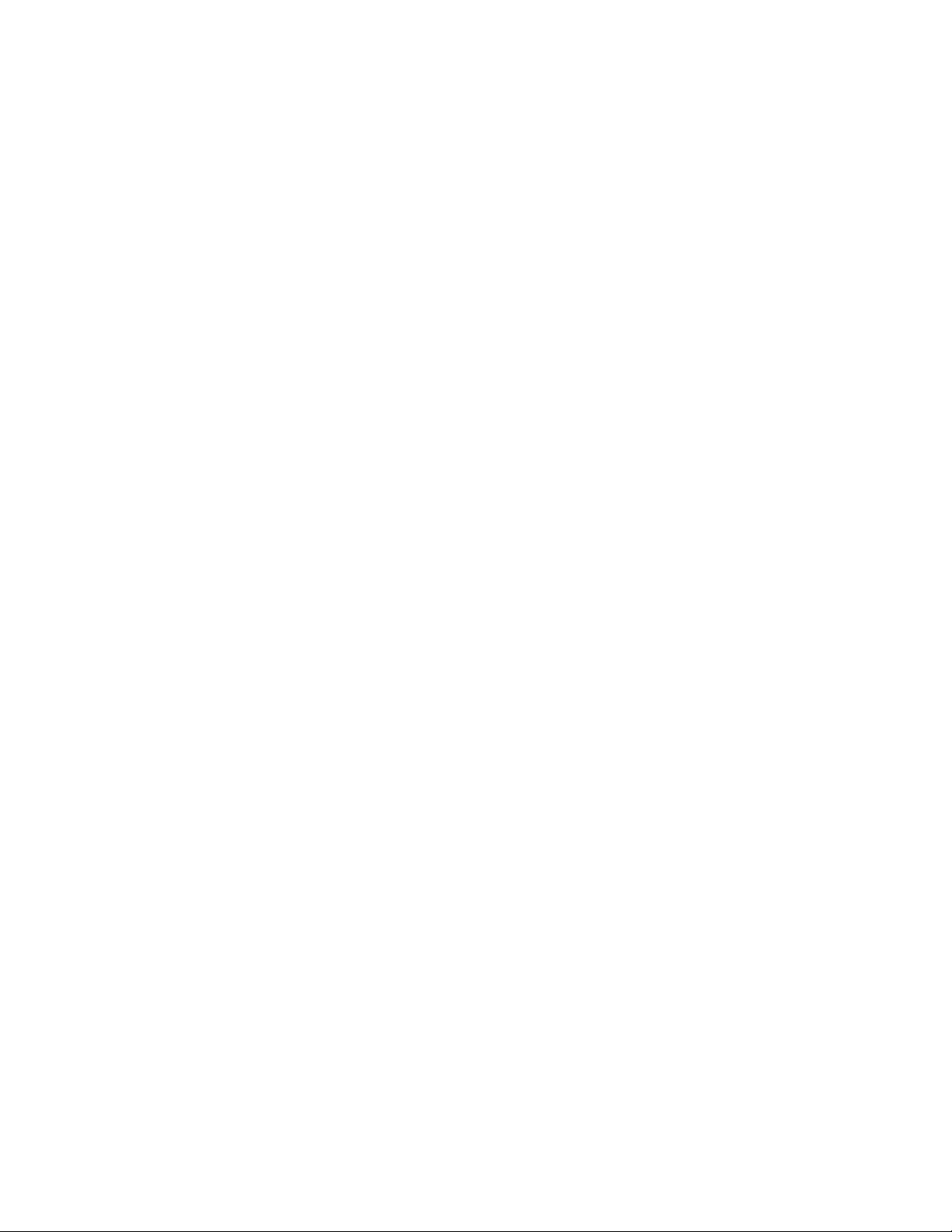
14
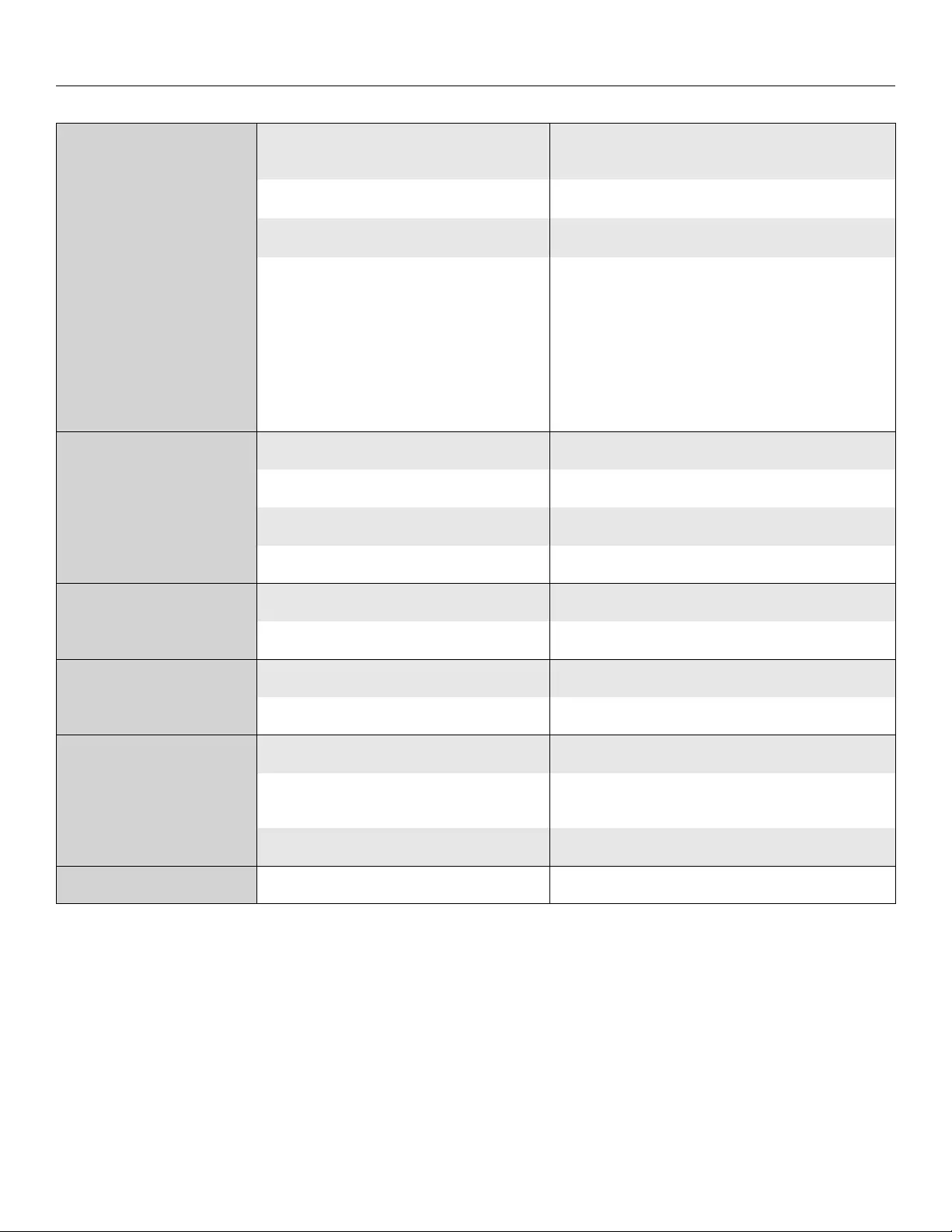
15
Troubleshooting
Symptom Cause Solution
Screen will not operate
and motor does not hum.
Incorrect line voltage. Verify 115125V (or 220240V). If insuicient voltage, rewire
incoming electric line.
Blown fuse. Replace fuse.
Tripped circuit breaker. Reset circuit breaker.
No power to operating switch
or junction.
Check above. Tighten all loose wire connections. Correct any
improper connections.
Down Position
Check for power across black and white leads.
Up Position
Check for power across red and white leads.
Screen will not operate
and motor does not hum.
Power at junction box.
Thermal overload tripped. Let motor cool down for 15 minutes. Try again.
Broken wire in the “down” or “up” position. Check for continuity. Cut o old splice and reconnect.
Defective motor, limit switch or capacitor. Replace motor assembly. NOTE: Motor is a sealed assembly.
Capacitor burned out. Replace motor assembly.
Incorrect stopping position in
downward direction.
Lost roller wrap. See instructions below.
“Down” limit switch out of adjustment. See installation instructions.
Incorrect stopping position in
upward direction.
Lost roller wrap. See instructions below.
“Up” limit switch out of adjustment. Adjust “up” limit switch. Call for information.
Noise.
NOTE: Screen will operate
with a low pitched hum.
Squeaking, rubber end plug rubbing on motor. Center roller in case.
Grinding. Foreign object in screen rubbing on roller
or fabric. Remove.
Gear noise. Replace motor assembly.
Coasting. Defective brake. Replace motor assembly.
Restoring Lost Roller Wrap
1. Tape a strap to the bottom of the screen surface.
2. Push strap over back of roller.
3. Feed fabric as you pull strap to draw fabric over top of roller.
4. Remove tape and strap.
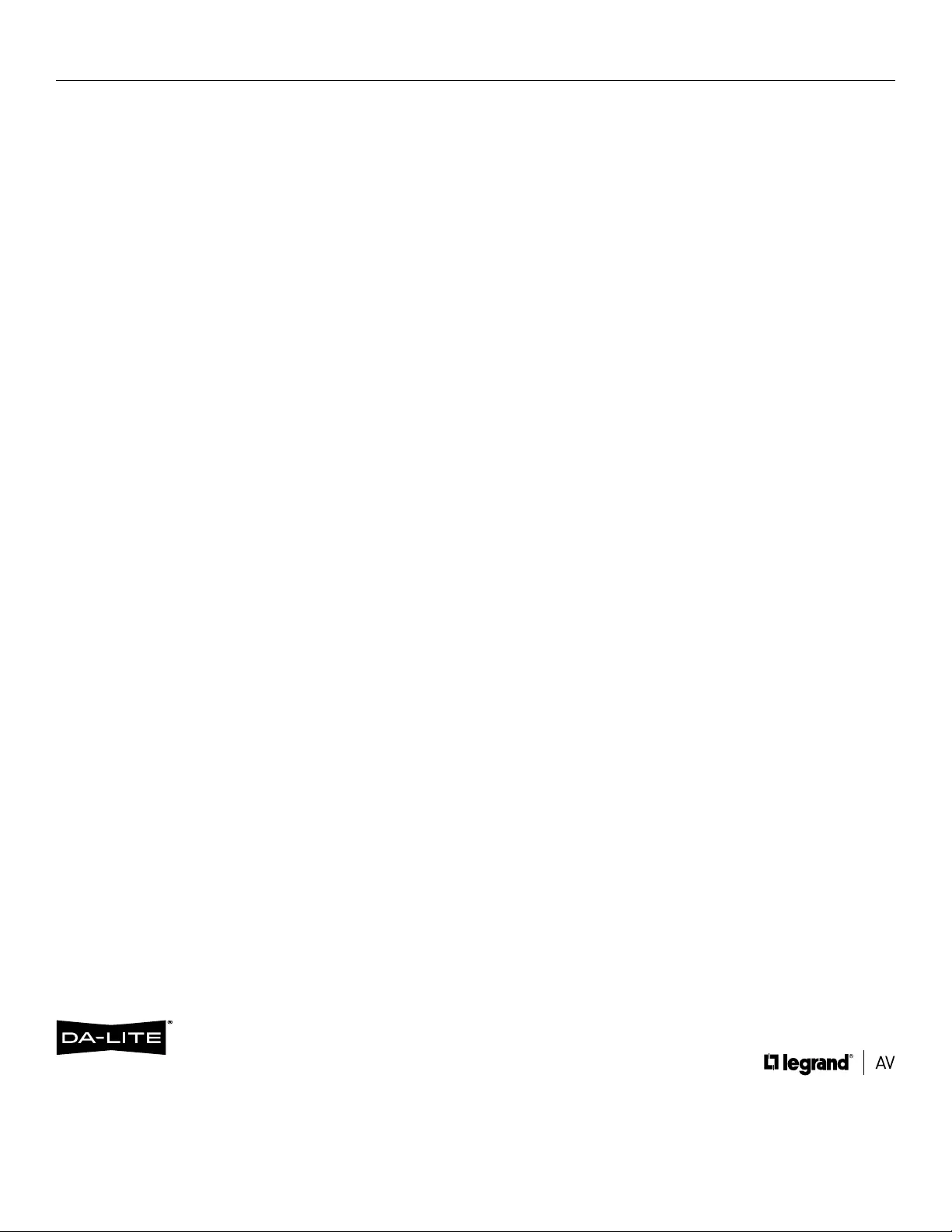
© 2019 Legrand AV Inc. DL0114 (Rev. 4) 11/19 Da-Lite is a registered trademark of Legrand AV Inc.
All other brand names or marks are used for identiication purposes and are trademarks of their respective
owners. All patents are protected under existing designations. Other patents pending.
FOR YOUR IMAGE | legrandav.com
USA P 866.977.3901 E av.da-lite.support@legrand.com
CANADA P 877.345.4329 E av.da-lite.support@legrand.com
EMEA P +31 495 580 840 E av.emea.sales@legrand.com
APAC P +852 2145 4099 E av.asia.sales@legrand.com
COMMERCIAL BRANDS
Chief | Da-Lite | Middle Atlantic | Projecta | Vaddio
88819
LIMITED FIVE YEAR WARRANTY ON DALITE PRESENTATION PRODUCTS
Legrand AV Inc. warrants certain Da-Lite branded products to the original purchaser only, to be free from defects in materials and
workmanship for a period of ive (5) years from the date of purchase by the original purchaser; provided they are properly operated
according to Da-Lite's instructions and are not damaged due to improper handling or treatment after shipment from the factory.
This warranty does not apply to equipment showing evidence of misuse, abuse or accidental damage, or which has been tampered
with or repaired by a person other than authorized Da-Lite personnel.
Da-Lite’s sole obligation under this warranty shall be to repair or to replace (at Da-Lite’s option) the defective part of the merchandise.
Returns for service should be made to your Da-Lite dealer. If it is necessary for the dealer to return the screen or part to Da-Lite,
transportation expenses to and from Da-Lite are payable by the purchaser and Da-Lite is not responsible for damage in shipment.
To protect yourself against damage or loss in transit, insure the product and prepay all transportation expenses.
TO THE MAXIMUM EXTENT PERMITTED BY APPLICABLE LAW, THIS WARRANTY IS IN LIEU OF ALL OTHER WARRANTIES, EXPRESS
OR IMPLIED, INCLUDING WARRANTIES AS TO FITNESS FOR USE AND MERCHANTABILITY. Any implied warranties of itness for use,
or merchantability, that may be mandated by statute or rule of law are limited to the ive (5) year warranty period. This warranty gives
you speciic legal rights, and you may also have other rights, which vary from state-to-state. TO THE MAXIMUM EXTENT PERMITTED
BY APPLICABLE LAW, NO LIABILITY IS ASSUMED FOR EXPENSES OR DAMAGES RESULTING FROM INTERRUPTION IN OPERATION
OF EQUIPMENT, OR FOR INCIDENTAL, DIRECT, OR CONSEQUENTIAL DAMAGES OF ANY NATURE.
In the event that there is a defect in materials or workmanship of a Da-Lite product, you may contact our Customer Care Specialists at
3100 North Detroit Street, Warsaw, IN 46582, (574) 2678101, (800) 6223737.
IMPORTANT: THIS WARRANTY SHALL NOT BE VALID AND DALITE BRANDED PRODUCTS SHALL NOT BE BOUND BY THIS
WARRANTY IF THE PRODUCT IS NOT OPERATED IN ACCORDANCE WITH THE DALITE WRITTEN INSTRUCTIONS.
Keep your sales receipt to prove the date of purchase and your original ownership.
Conditions for Transportation and Storage
• Temperature: Between 40 - 100F (5 - 40C)
• Relative Humidity: 30% to 70%, non-condensing
• Always keep the projection screen horizontal during transport
and storage
• Make sure the entire package is supported when stored
• Do not stack more than six projection screens on top of each other
• Make sure the heaviest package is places at the bottom of the stack
Screen surface should be allowed to air out once every two months, or otherwise used on a regular basis, if the temperature is above
72F (22C) and at least once every month if the temperature goes above 85F (30C).