Da-Lite 92620LM User Manual
Displayed below is the user manual for 92620LM by Da-Lite which is a product in the Projection Screens category. This manual has pages.
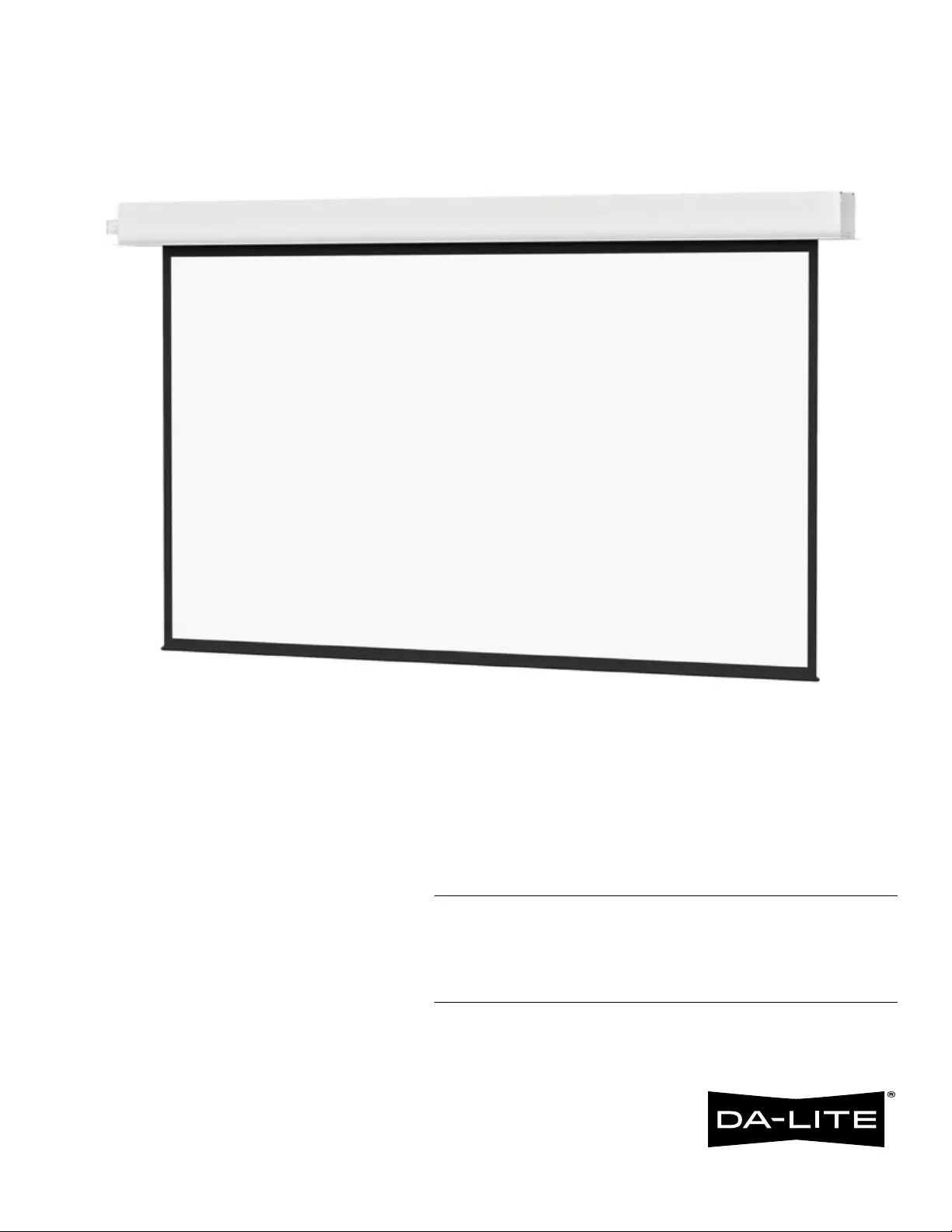
INSTRUCTION BOOK FOR
Advantage® Electrol®
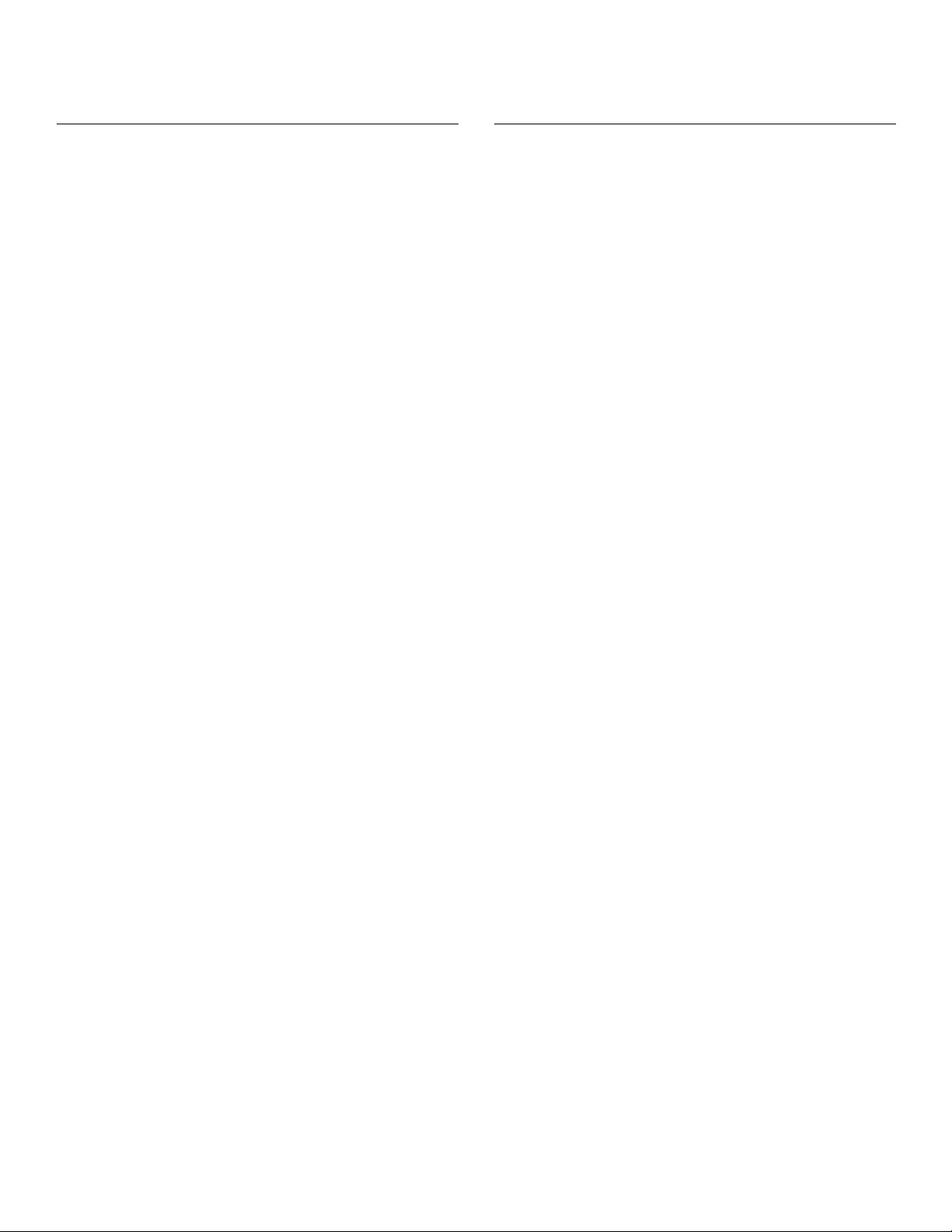
2
Important Safety Instructions
When using your video equipment, basic safety precautions
should always be followed, including the following:
1. Read and understand all instructions before using.
2. Position the cord so that it will not be tripped over, pulled,
or contact hot surfaces.
3. If an extension cord is necessary, a cord with a current rating
at least equal to that of the appliance should be used. Cords
rated for less amperage than the appliance may overheat.
4. To reduce the risk of electric shock, do not disassemble this
appliance. Contact an authorized service dealer when repair
work is required. Incorrect reassembly can cause electric
shock when the appliance is used subsequently.
5. The use of an accessory attachment not recommended by
the manufacturer may cause a risk of ire, electric shock, or
injury to persons.
6. Failure to provide adequate structural strength for this
component can result in serious personal injury or damage to
equipment! It is the installer’s responsibility to make sure the
structure to which this component is attached can support
the weight of all equipment. Reinforce the structure as
required before installing the component.
7. Use this projection screen only for its intended use as
described in these instructions. Do not use attachments not
recommended by the manufacturer.
Save These Instructions
Original Instructions
Disclaimer
Milestone and its ailiated corporations and subsidiaries
(collectively "Milestone"), intend to make this manual accurate
and complete. However, Milestone makes no claim that the
information contained herein covers all details, conditions or
variations, nor does it provide for every possible contingency in
connection with the installation or use of this subject to change
without notice or obligation of any kind. Milestone makes no
representation of warranty, expressed or implied, regarding the
information contained herein. Milestone assumes no
responsibility for accuracy, completeness or suiciency of the
information contained in this document.
Da-Lite® is a registered trademark of Milestone AV Technologies.
All rights reserved.
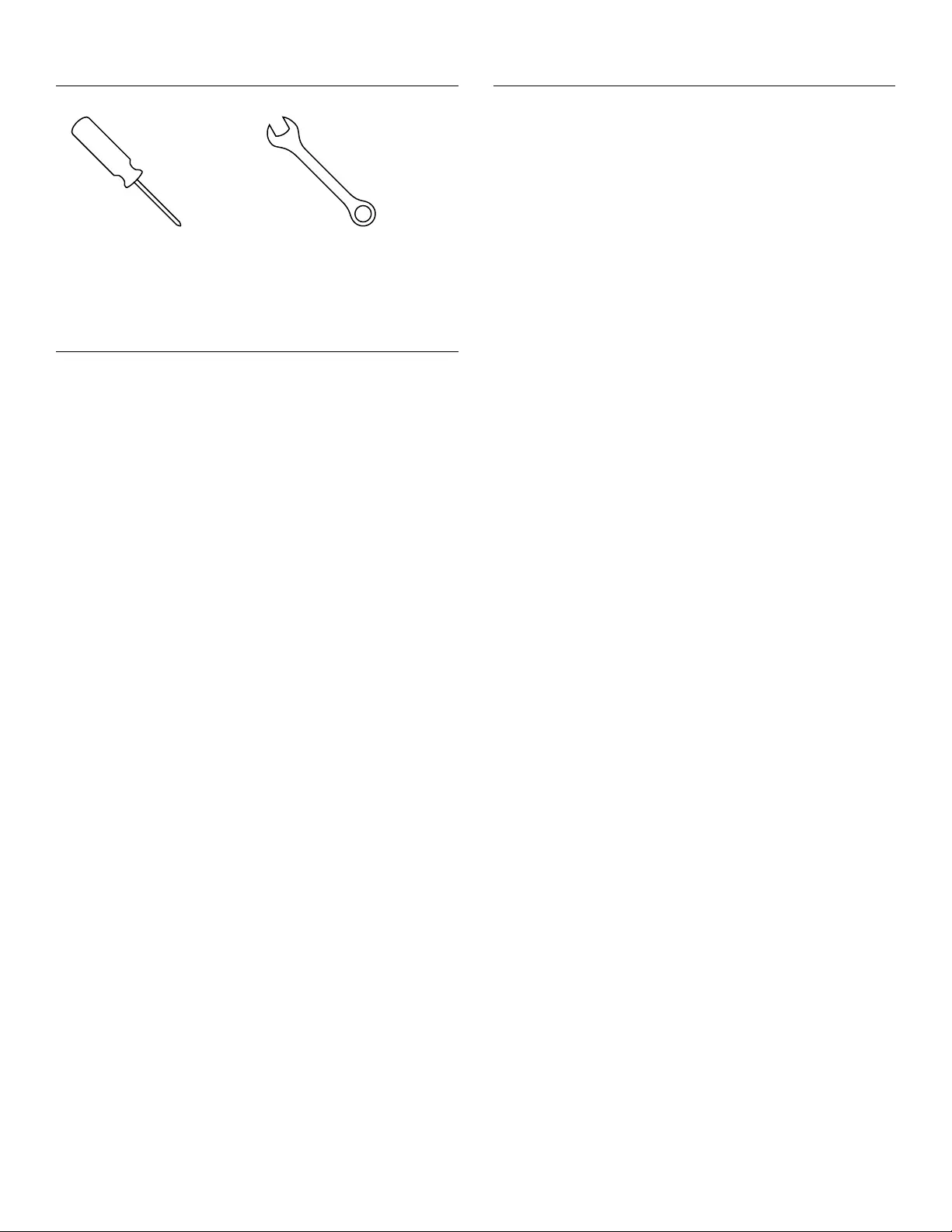
3
Tools Required for Installation
1. Hang case and attach to support structure with bolts.
See Suggested Methods of Installation.
2. Tighten bolts until trim lange is lush with ceiling.
NOTE: For proper operation, screen assembly must be level
after installation.
3. Remove 2 screws to open junction box. Install electrical
connections that apply to your unit. Make sure to review the
wiring diagram for proper hook up. Replace junction box
cover and secure with 2 screws.
NOTE: Must be installed in accordance with the requirements
of the Local Building Codes, the Canadian Electrical Code
(CEC), CAN/CSA C22.1 and the National Electric Code (NEC),
NFPA 70.
If your case was ordered in advance of the screen and roller
assembly, your installation is now complete. Continue to
step 4 if your Advantage Electrol was ordered as a complete
unit.
4. Carefully remove paper and tape from roller assembly.
DO NOT use a knife or sharp object to cut tape; you will
damage the screen. Pull orange string..
5. Test installation by running screen up and down a few times.
Be prepared to stop screen should any objects obstruct the
movement of the screen. To prevent damage to the motor,
the standard duty cycle is 1 minute on and 3 minutes of.
Case Installation
Pre-Installation
1. Carefully unpack case from shipping carton.
2. Set aside the Installation Kit. Items inside will be used during
installation.
3. Make sure to recheck measurement of case for proper
installation clearance.
4. Remove any protective foam covering the outside of
the case.
5. For shipping purposes, foam is also inserted between the
roller brackets and endcaps (Figure 1). Remove these foam
blocks from the ends.
6. Remove the hanger brackets from the top of the case using a
1/2” wrench. Do not discard the hardware; it will be used
during case installation to re-attach the hanger brackets for
mounting.
#2 Phillips Screwdriver 1/2“ Open Wrench
or Socket Driver
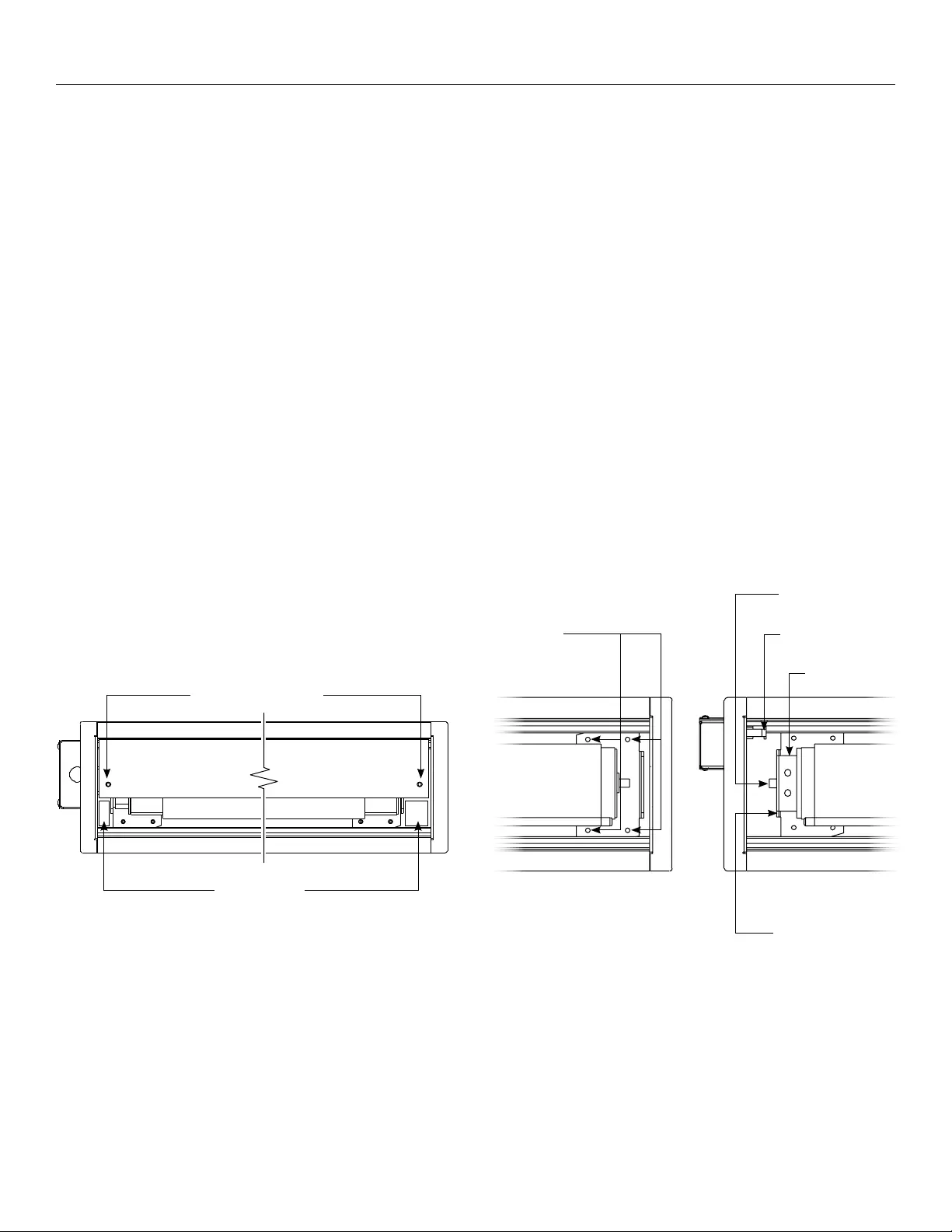
4
Screen and Roller Assembly Installation
Motor Mount
Bracket
Motor
Motor Power
Connector
1/420 Nuts
Access Door Screws
Foam Blocks
Clip
Figure 2Figure 1 Figure 3
Follow these steps if your screen and roller assembly was ordered separately from the case.
1. Remove the access door. First, remove the 2 screws from the
ends. Be sure to support the door during this step to avoid
injury. Then lift the door slightly and pull away from the edge
of the case (Figure 1).
2. Carefully unpack screen and roller assembly. Leave packing
paper on roller.
3. To install screen and roller assembly, loosen (but do not
remove) four 1/420 nuts securing pin end bracket (opposite
end from the junction box) to the case housing. Slide the pin
end bracket towards the end of the case (Figure 2).
4. Insert the motor end square shaft into the motor end bracket
(junction box end) and secure with the clip (Figure 3).
5. Moving to the pin end of the case, slide the pin end bracket
until the hole its securely over the pin. Tighten the 1/420
nuts on the pin end bracket securely (Figure 2).
6. Complete electrical hook-up by snapping motor wire
connector into case connector (Figure 3).
7. Carefully remove paper and tape from roller assembly.
DO NOT use a knife or sharp object to cut tape; you will
damage the screen. Pull orange string.
8. Test installation by running screen up and down a few times.
Be prepared to stop screen should any objects obstruct the
movement of the screen. To prevent damage to the motor,
the standard duty cycle is 1 minute on and 3 minutes of.
9. Re-install the access door. Procedure is the reverse of step 1
listed above.
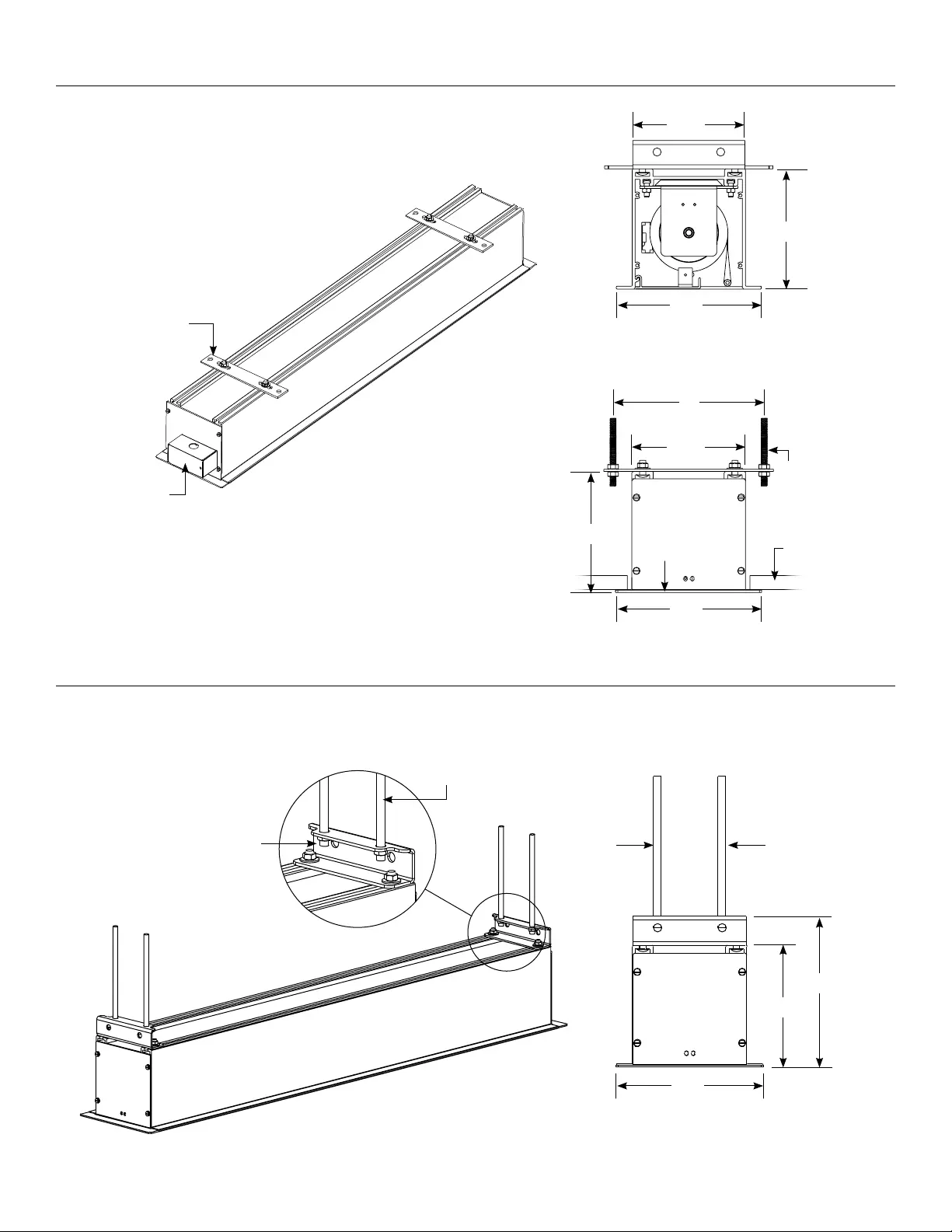
5
Advantage® Electrol® Suggested Methods of Installation
⅜" Threaded Rod
(Not Supplied)
Hanger Bracket
Electrical
Junction Box
Motor
End
Variable Position
Mounting Bracket
Audience Side
6 ⁄"
6 ⁄"
7 ¾"
⅜" Threaded Rod
(Not Included)
Attached To
Mounting Bracket
Self-Trimming
Flange Finished
Ceiling
7 ¾"
7 ¾"
8"
6 ⁄"
6 ⅜"
3 ⁄"
7 ⁄"
6 ⁄"
Method 1
Method 2
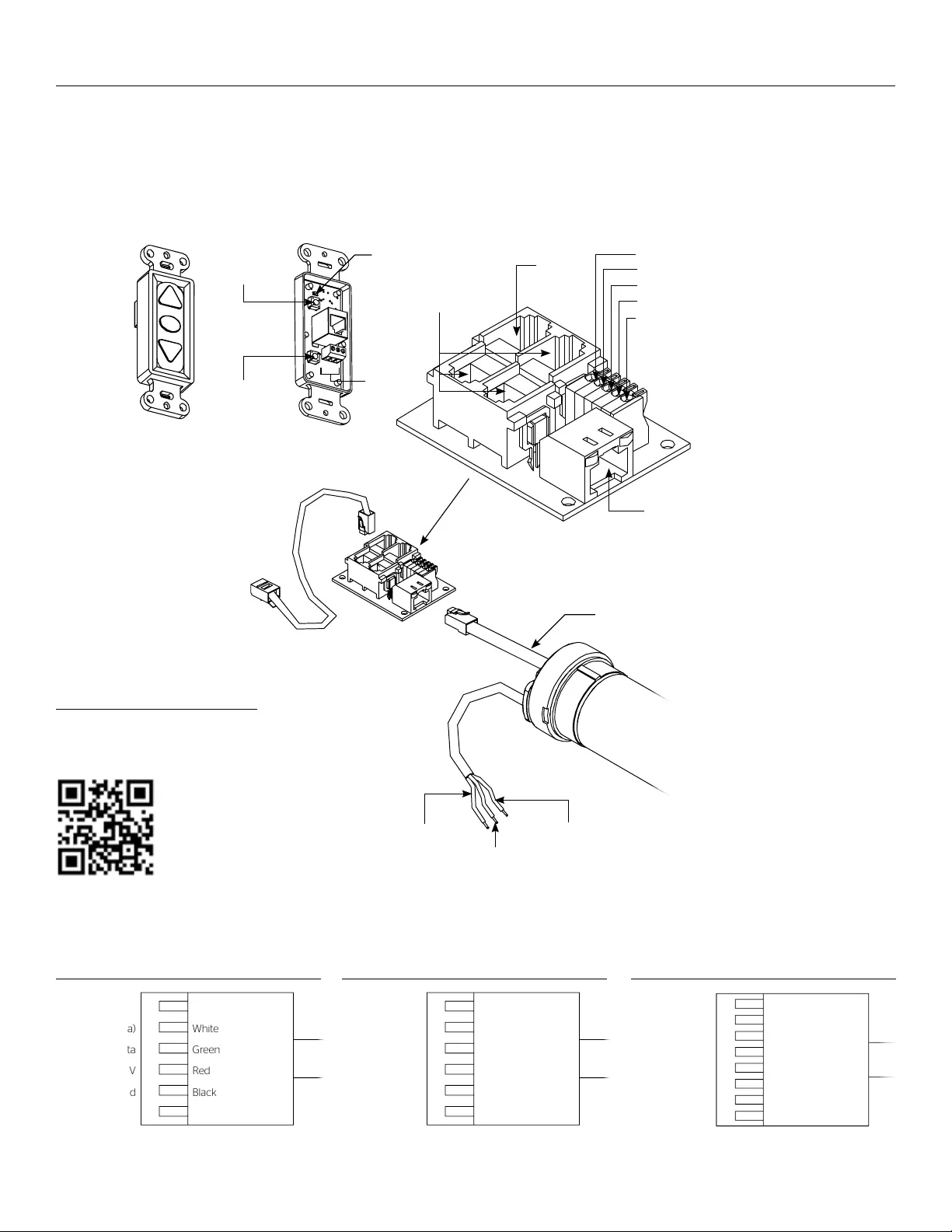
6
RJ45
Receptacle
RJ22
Output
(QAUX)
RJ22
Inputs
(QEYE)
Up (Dry Contact)
Down (Dry Contact)
Common (Both)
Bus (Bus)
5V (Bus)
UP
STOP
DOWN
BUS
COM
5V
Front of
Wall Switch
Bus
UP
STOP
DOWN
BUS
COM
5V
Led
Up Limit
Tactile Button
Down Limit
Tactile Button
Back of
Wall Switch
Advantage® Electrol® Installation For 120V Screens
RJ22 Pin-Outs (Tab Is Facing Down)
Standard RJ22 can be used in place of RJ14 cable
Bus (RP Data)
+12V
RQ Clock
RQ Data
+5V
Ground
Yellow
Green
Red
Black
White
Blue
RJ45 Pin-Outs (Tab Is Facing Down)
+12V
Manual 2
Ground
Manual 1
RQ Clock
Bus (RP Data)
RQ Data
+5V
Blue
Green
Yellow
Red
Black
Orange
Purple
Brown
120V Wiring Diagram
3-conductor 2024 gauge wire can be used in place of the
supplied RJ14 cable to connect the wall switch. Connect the
BUS terminals on the wall switch to the corresponding BUS
terminals on the splitter board.
IMPORTANT NOTE: The wall switch is REQUIRED to make any
limit switch adjustments, EVEN if a third party control system is
used. Therefore, it is advised to wire the switch or provide a
3-conductor connection that is accessible.
UP
STOP
DOWN
BUS
COM
5V
Power Input 120VAC / 60Hz
Green (Ground)
(Ground–Must be Connected
to Building Ground)
Black
(Hot)
White
(Common)
Power
Wire
Data
Cable
RJ45 Jack
RJ22 Jack
(Connection to
Wall Switch)
RJ22
Jack
RJ14 Pin-Outs (Tab Is Facing Down)
Supplied RJ14 cable
Bus (RP Data)
RQ Data
+5V
Ground
White
Green
Red
Black
Installation Video
To view a video of this installation,
visit http://youtu.be/t2ZQ9PVAhEg
or use the QR code below.
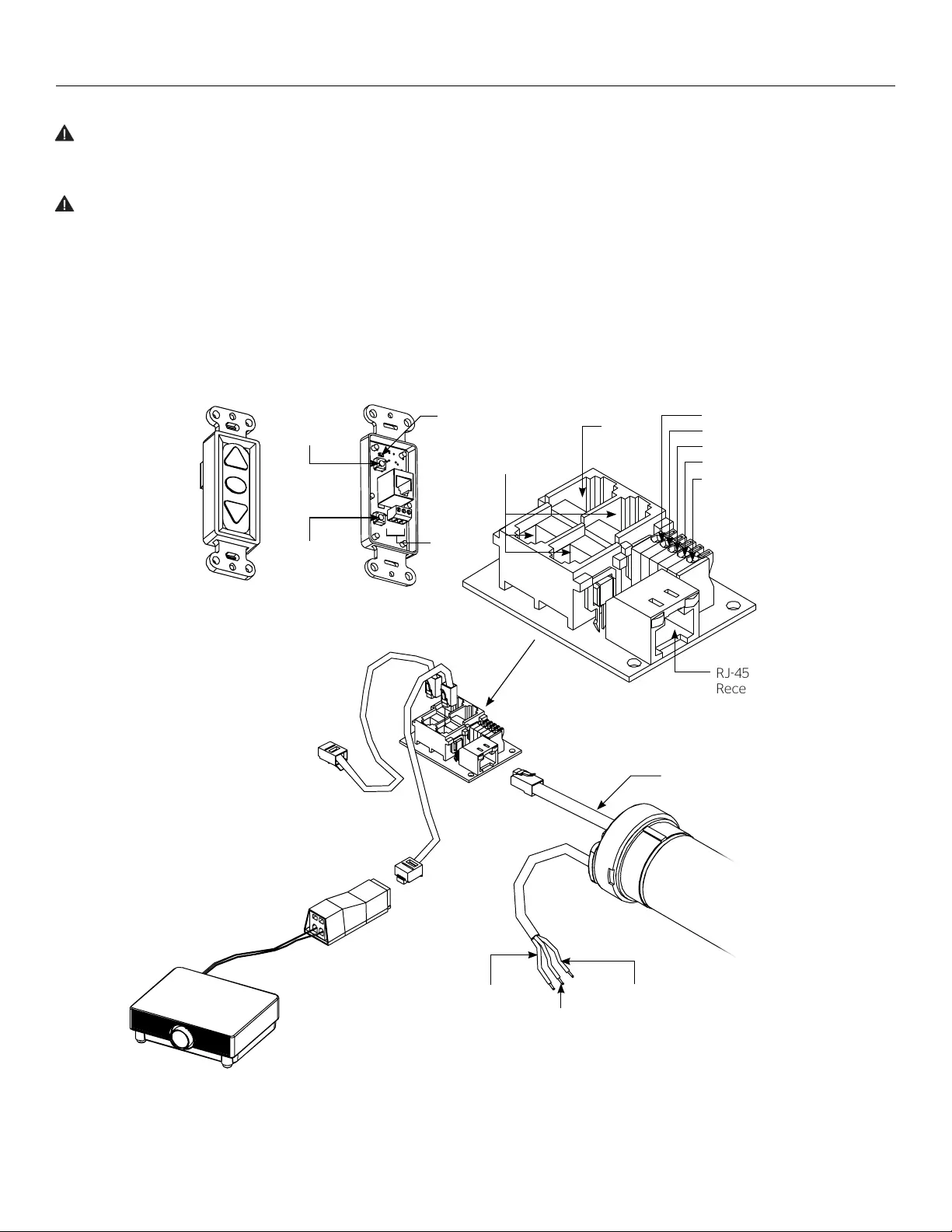
7
RJ45
Receptacle
Up (Dry Contact)
Down (Dry Contact)
Common (Both)
Bus (Bus)
5V (Bus)
UP
STOP
DOWN
BUS
COM
5V
Front of
Wall Switch
Bus
UP
STOP
DOWN
BUS
COM
5V
Led
Up Limit
Tactile Button
Down Limit
Tactile Button
Back of
Wall Switch
UP
STOP
DOWN
BUS
COM
5V
Power Input 120VAC / 60Hz
Green (Ground)
(Ground–Must be Connected
to Building Ground)
Black
(Hot)
White
(Common)
Power
Wire
Data
Cable
RJ45 Jack
RJ22 Jack
(Connection to
Wall Switch)
RJ22
Jack
Advantage® Electrol® Installation For 120V Screens
5/12 Volt
Screen Trigger
on Projector
Black
Red
VPI Trigger
Module
120V Wiring Diagram with Optional Built-In Video Projector Interface
CAUTION: The projector must be turned of before
connecting the trigger wires to the projector. Failure to
do so may damage the controller.
ATTENTION: Le projecteur doit être éteint avant de
brancher les ils de déclenchement à celui-ci. Tout
manquement à cette instruction pourrait endommager
le contrôleur.
Use 2-conductor 1824 gauge wire to extend the low voltage
connection from the projector’s 5 or 12-volt screen trigger
output to the length required to reach the VPI. When extending
the low voltage connection from the projector’s screen trigger
output polarity does not matter. The red and black wires from
the VPI are interchangeable.
IMPORTANT NOTE: The wall switch is REQUIRED to make any
limit switch adjustments, EVEN if a third party control system is
used. Therefore, it is advised to wire the switch or provide a
3-conductor connection that is accessible.
3-conductor 2024 gauge wire can be used in place of the
supplied RJ14 cable to connect the wall switch. Connect the BUS
terminals on the wall switch to the corresponding BUS terminals
on the splitter board.
RJ22
Output
(QAUX)
RJ22
Inputs
(QEYE)
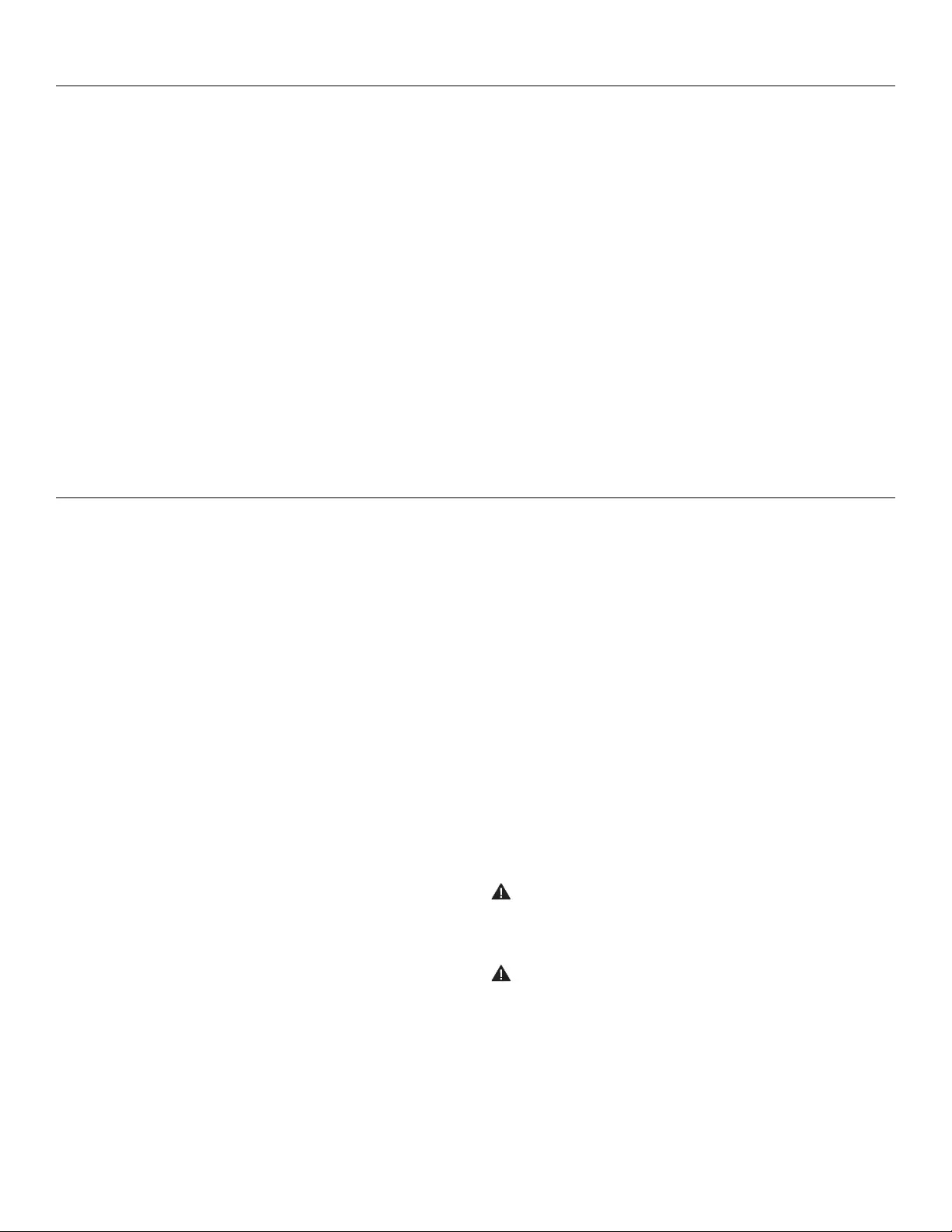
8
Screen Adjustment for 120V Screens
If your Advantage Electrol was ordered as a complete unit, the up and down limits were pre-set by Da-Lite. If your screen and roller
assembly was ordered separately from the case, or if general adjustment is needed, please follow the steps below and refer to the 120V
Wiring Diagram.
1. Locate the wall switch and remove the cover plate from the
wall switch and remove the switch from the junction box.
2. Locate the two tactile buttons on the back of the switch.
They are black round buttons on silver plates.
See 120V Wiring Diagram.
3. To adjust the down limit switch, press and hold the down
tactile button until the LED on the back of the switch turns
solid red. This will put the motor in limit set mode. Turn the
wall switch over and use the down button on the front of the
switch. Press and hold the down button until the desired
down position is reached. If you travel too far down, press the
up button to move the screen upward. If you press and let go
of either the up or down buttons, the motor will do a small
jog in that direction for ine adjustment of the screen. Once
the desired position is reached, turn the switch over; press
and hold the down tactile button until the LED on back of
switch blinks red twice. The down limit is now set.
NOTE: If the screen is in limit set mode and no buttons are
pushed for 20 seconds, the LED on the back of the wall
switch will turn of, the motor will return to run mode and no
changes will be saved. If this occurs, return to step 3 for down
limit adjustment or step 4 for up limit adjustment.
4. To adjust the up limit switch, press and hold the up tactile
button until the LED on the back of the switch turns solid
green. This will put the motor in limit set mode. Turn the wall
switch over and use the up button on the front of the switch.
Press and hold the up button until the desired up position is
reached. If you travel too far up, press the down button to
move the screen downward. If you press and let go of either
the up or down buttons, the motor will do a small jog in that
direction for ine adjustment of the screen. Once the desired
position is reached, turn the switch over; press and hold the
up tactile button until the LED on back of switch blinks green
twice. The up limit is now set.
5. To test the limit switch settings, press and release the up or
down buttons on the switch to operate the screen.
6. Replace the switch and cover plate on the wall.
IMPORTANT NOTE: The wall switch is REQUIRED to make
any limit switch adjustments, even if a third party control
system is used. Therefore, it is advised to wire the switch or
provide a 3-conductor connection that is accessible.
CAUTION: Do not adjust for more drop than what was
ordered. At least 11/2 wraps of fabric must remain on the
roller. This screen comes standard with 0" or 2" black at
the top. See the speciication data sheet for details.
ATTENTION! N'efectuez pas de réglage pour obtenir un
déroulement supérieur à celui commandé. Au moins 1 à
1/2 tour de toile doit être maintenu sur le cylindre. Cet
écran est doté de série d'une bande noire supérieure de 0
cm (0 po) ou 5 cm (2 po). Consultez la iche technique
pour plus de renseignements.
Low Voltage Connections for 120V Screens
Control Panel
A control panel may be connected to the splitter board by using
the dry contact Up, Down and Common connections (see page
6). The control panel must provide a momentary, dry contact
closure of at least 1/2 second.
1. Use 3-conductor 2024 gauge wire to connect the control panel
to the splitter board.
2. A momentary closure across the common and up wires will be
an “up” command.
3. A momentary closure across the common and down wires will
be a “down” command.
4. A momentary closure across the common, up and down wires
will be a “stop” command.
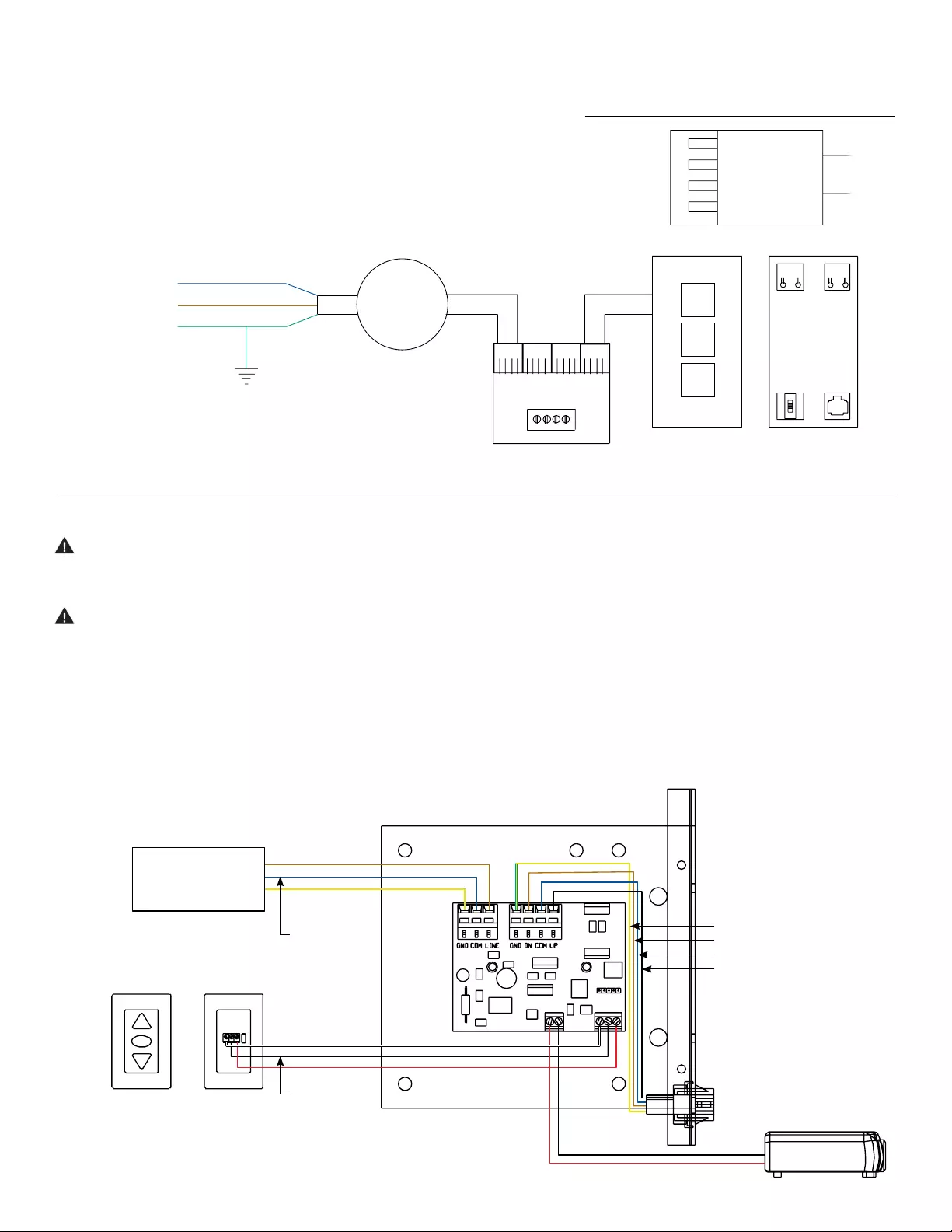
9
240V Wiring Diagram
IMPORTANT NOTE: The wall switch is REQUIRED to make
any limit switch adjustments, EVEN if a third party control
system is used. Therefore, it is advised to wire the switch
or provide a 4-conductor connection that is accessible.
Advantage® Electrol® Installation for 220/240V Screens
ILT RJ9 Pin-Outs (Tab Is Facing Down)
Ground Common
IR or Up
+5V
Data or Down
Red
Green
White
Black
240V Wiring Diagram with Optional Built-in Video Projector Interface
CAUTION: The projector must be turned of before
connecting the trigger wires to the projector. Failure to do
so may damage the controller.
ATTENTION: Le projecteur doit être éteint avant de
brancher les ils de déclenchement à celui-ci. Tout
manquement à cette instruction pourrait endommager le
contrôleur.
1. Use 2-conductor 2024 gauge wire to extend the low voltage
connection from the projector’s 5 or 12-volt screen trigger
output to the length required to reach the VPI. When
extending the low voltage connection from the projector’s
screen trigger output, be sure to maintain the proper polarity.
The red wire from the VPI is the “signal” and the black wire
from the VPI is the “ground”.
2. Connect the wires from the VPI that are labeled “Low Voltage
Connection” to the end of the extended screen trigger wires
above.
IMPORTANT NOTE: The wall switch is REQUIRED to make
any limit switch adjustments, EVEN if a third party control
system is used. Therefore, it is advised to wire the switch or
provide a 4-conductor connection that is accessible.
240VAC/ 50Hz
Power Source
5/12 Volt Screen Trigger
on Projector
Red
Red
White
Black
Black
Brown (Hot)
Green/Yellow (Ground)
Brown (Down)
Blue (Common)
Black (Up)
Green/Yellow
(Ground)
Blue (Common)
Front of Wall
Switch
Back of
Wall Switch
UP DN
UP
+5V
COM
DN
UP
STOP
DOWN
GND
+5V
3POSITION
SWITCH RJ9
RJ9RJ9
Motor
Front of Wall
Switch
Splitter
Dry Contacts
Back of
Wall Switch
Green
Brown (Hot)
Blue (Common)
NOTE: Ground–Must be
Connected to Building
Ground
Ground to Case
Green
Power Input
240VAC / 50Hz
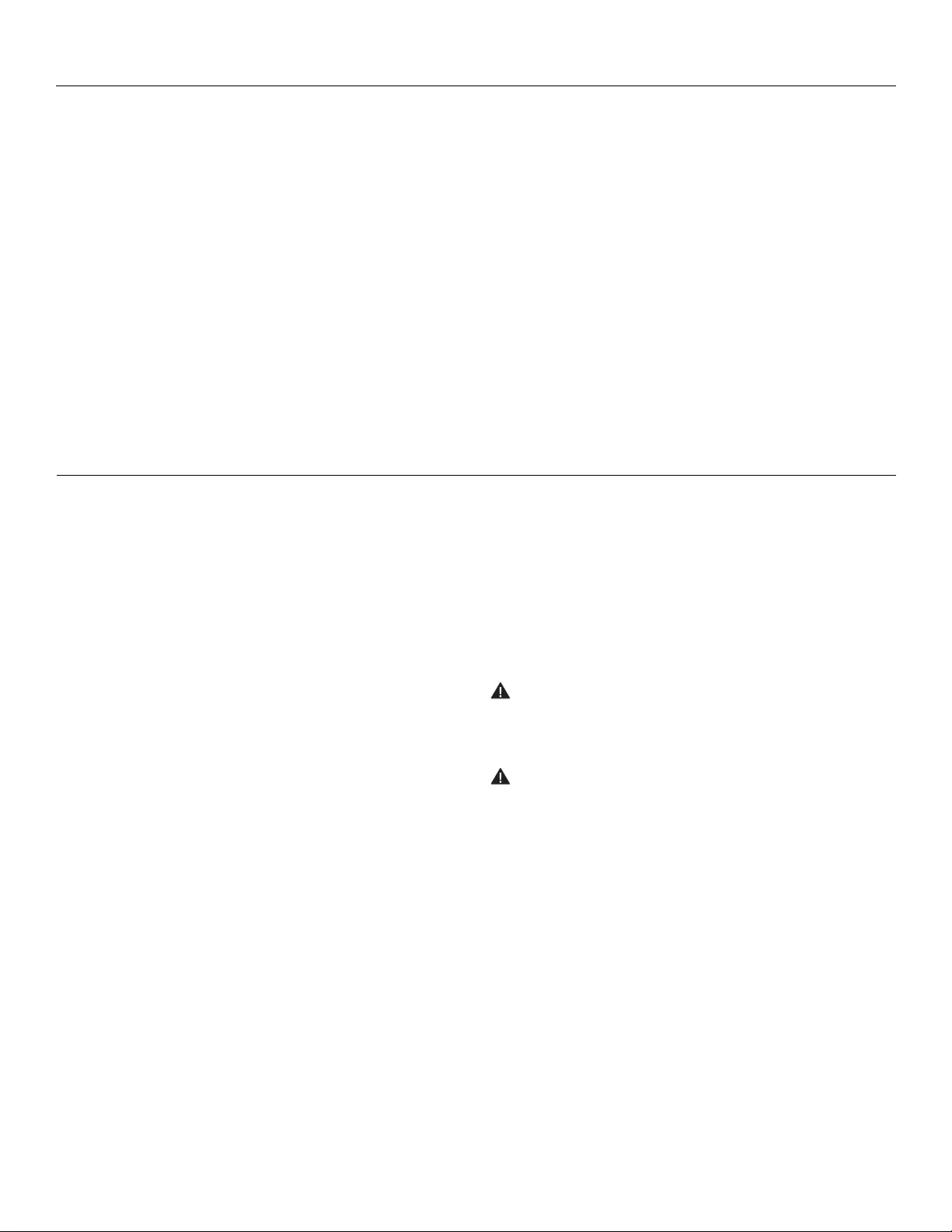
10
1. Remove the cover plate from the 3-button wall switch and
remove the switch from the junction box.
2. Locate small 3-position switch on back of wall switch. See
Figure 5 for 120V screens or Figure 8 for 220/240V screens.
3. To adjust the down limit switch, slide the 3-position switch to
the down position. Press and hold the down button to run the
screen down to the desired stop position. Release the button
to stop the screen. DO NOT PUSH THE STOP BUTTON.
4. When the screen is in the desired down position, slide the
3-position switch to the of (center) position. The down limit
switch is now set.
5. To adjust the up limit switch, slide the 3-position switch to the
up position. Press and hold the up button to run the screen
up to the desired stop position. Release the button to stop
the screen. DO NOT PUSH THE STOP BUTTON.
6. When the screen is in the desired up position, slide the
3-position switch to the of (center) position. The up limit
switch is now set.
7. To test limit switch setting, make sure the 3-position switch is
in the of (center) position. Press and release the up or down
button on the wall switch to operate the screen.
8. Replace switch and cover plate on the wall.
NOTE: If stop button is pressed, the wall switch will reverse
direction. To correct this, press the stop button again. This will
reset the switch. You will have to re-set both the up and the
down limit settings.
IMPORTANT NOTE: The wall switch is REQUIRED to make
any limit switch adjustments, EVEN if a third party control
system is used. Therefore, it is advised to wire the switch or
provide a 4-conductor connection that is accessible.
CAUTION: Do not adjust for more drop than what was
ordered. At least 11/2 wraps of fabric must remain on the
roller. This screen comes standard with 0" or 2" black at
the top. See the speciication data sheet for details.
ATTENTION! N'efectuez pas de réglage pour obtenir un
déroulement supérieur à celui commandé. Au moins 1 à
1/2 tour de toile doit être maintenu sur le cylindre. Cet
écran est doté de série d'une bande noire supérieure de 0
cm (0 po) ou 5 cm (2 po). Consultez la iche technique
pour plus de renseignements.
Screen Adjustment for 220V/240V Screens
Low Voltage Connections for 220V/240V Screens
Control Panel
A control panel may be connected to the integrated LVC by
using the wall switch wire lead. The control panel must provide a
momentary, dry contact closure of at least 1/2 second.
1. Use 3-conductor 2024 gauge wire to connect the control panel
to the wall switch lead.
2. A momentary closure across the white and red wires will be an
“up” command.
3. A momentary closure across the white and black wires will be a
“down” command.
4. A momentary closure across the white, red and black wires will
be a “stop” command.
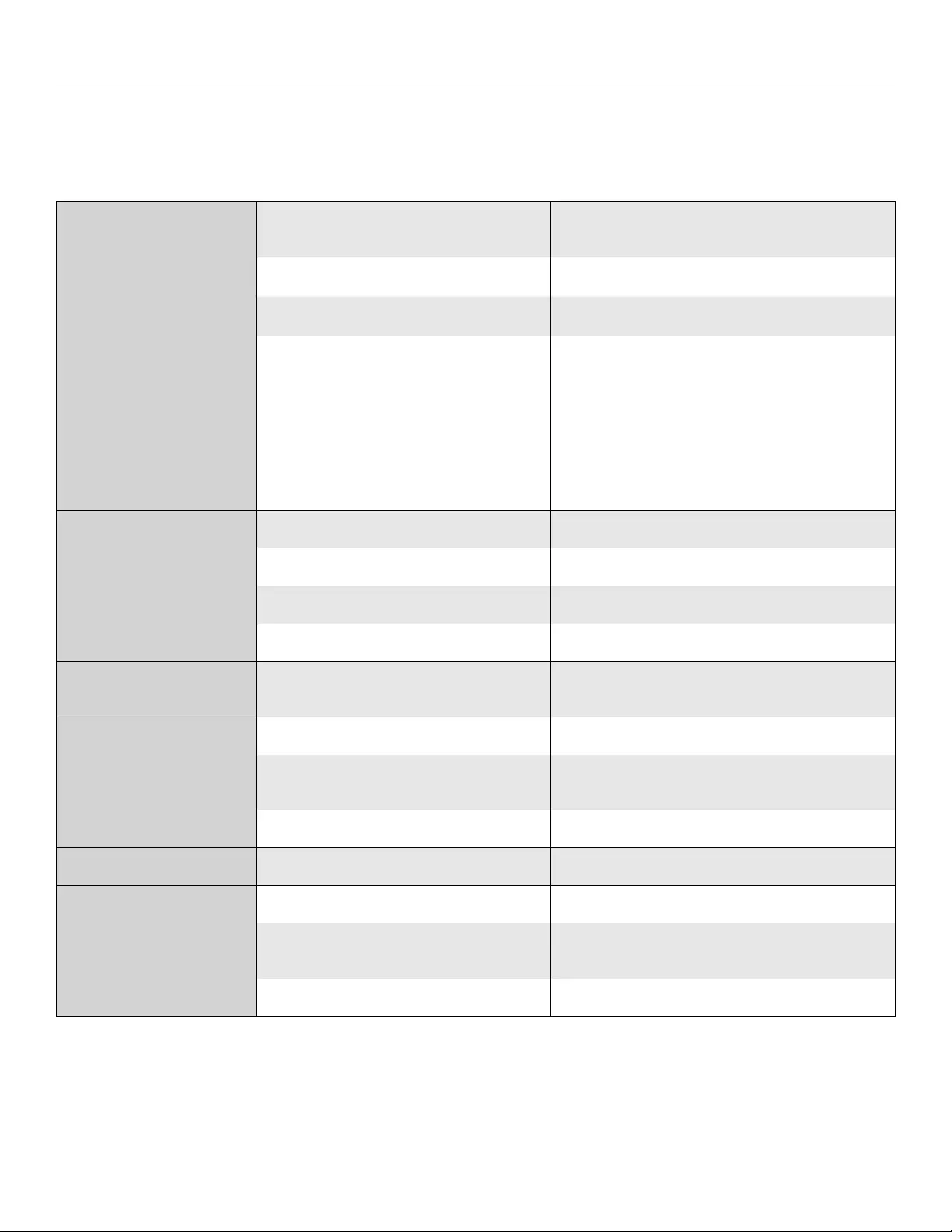
11
Troubleshooting
Visit www.da -lite.com to ind installation and troubleshooting
tutorials. You will also ind a link to Live
Chat for interactive support.
You can contact us by email at info@da-lite.com or by
phone at 800.622.3737 or 574.267.8101 with any additional
troubleshooting questions.
Symptom Cause Solution
Screen will not operate
and motor does not hum.
Incorrect line voltage. Verify 115125V (or 220240V). If insuicient voltage, rewire
incoming electric line.
Blown fuse. Replace fuse.
Tripped circuit breaker. Reset circuit breaker.
No power to operating switch
or junction.
Check above. Tighten all loose wire connections. Correct any
improper connections.
Down Position
Check for power across black and white leads.
Up Position
Check for power across red and white leads.
Screen will not operate
and motor does not hum.
Power at junction box.
Thermal overload tripped. Let motor cool down for 15 minutes. Try again.
Broken wire in the “down” or “up” position. Check for continuity. Cut o old splice and reconnect.
Defective motor, limit switch or capacitor. Replace motor assembly. NOTE: Motor is a sealed assembly.
Capacitor burned out. Replace motor assembly.
Screen does not stop
at correct position. Limit switch out of adjustment. See Screen Adjustment section.
Noise.
NOTE: Screen will operate
with a low pitched hum.
Squeaking, rubber end plug rubbing on motor. Center roller in case.
Grinding. Foreign object in screen
rubbing on roller or fabric. Remove.
Gear noise. Replace motor assembly.
Coasting. Defective brake. Replace motor assembly.
Fabric hangs crooked.
Screen not installed properly. Check for level and plumb.
Fabric has backed up inside case. Adjust “down” limit switch slowly until roller is exposed and
wrinkle comes out, then readjust for proper drop.
Fabric is damaged. Replace fabric.
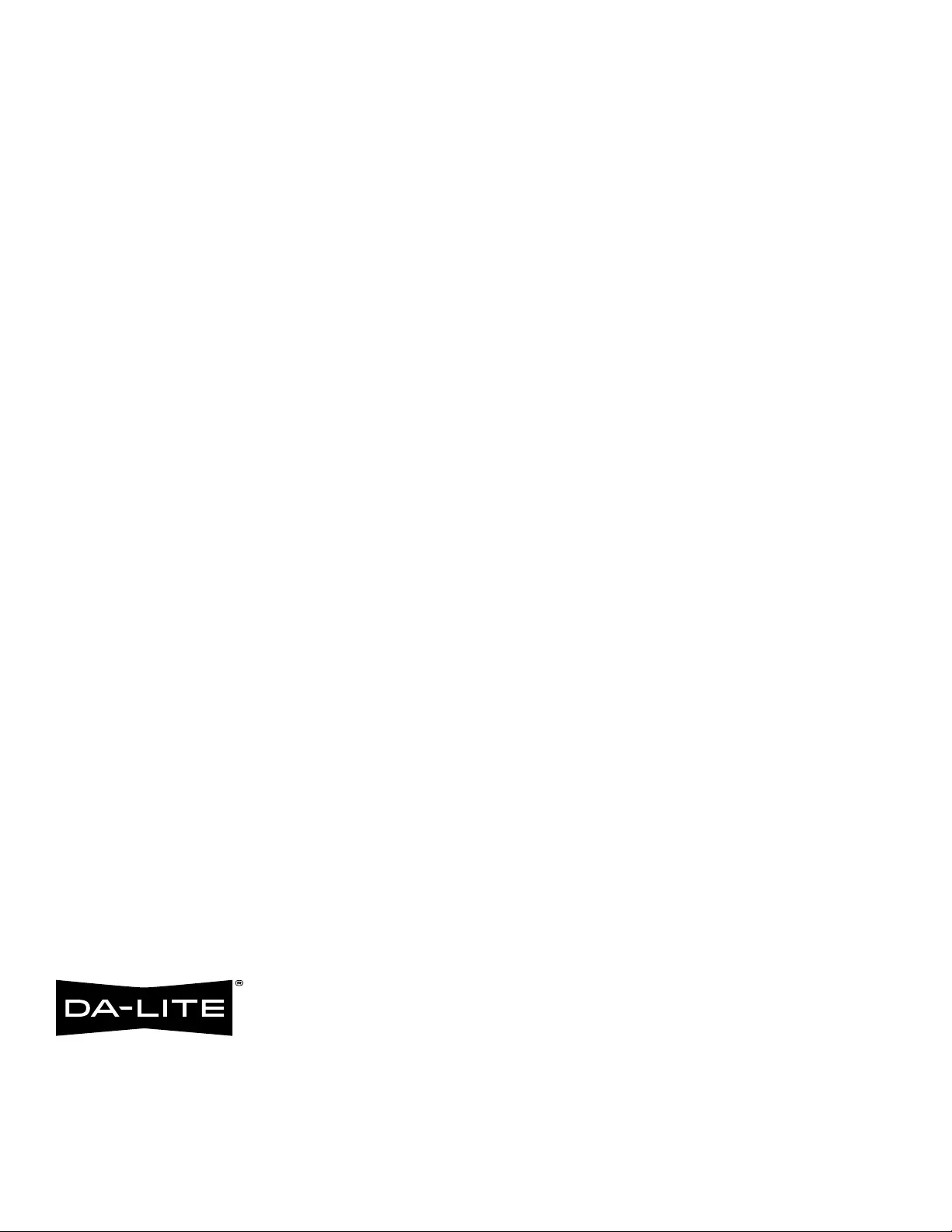
84214
LIMITED FIVE YEAR WARRANTY ON DALITE TENSIONED ADVANTAGE® ELECTROL®, ADVANTAGE® ELECTROL®,
TENSIONED LARGE ADVANTAGE® ELECTROL®, LARGE ADVANTAGE® ELECTROL®, TENSIONED CONTOUR® ELECTROL®
AND CONTOUR® ELECTROL® PRODUCTS ONLY
Milestone AV Technologies LLC warrants these Da-Lite branded products to the original purchaser only, to be free from defects in materials and
workmanship for a period of ive (5) years from the date of purchase by the original purchaser; provided they are properly operated according
to Da-Lite’s instructions and are not damaged due to improper handling or treatment after shipment from the factory.
This warranty does not apply to equipment showing evidence of misuse, abuse or accidental damage,
or which has been tampered with or repaired by a person other than authorized Da-Lite personnel.
Da-Lite’s sole obligation under this warranty shall be to repair or to replace (at Da-Lite’s option) the defective part of the merchandise. Returns
for service should be made to your Da-Lite dealer. If it is necessary for the dealer to return the screen or part to Da-Lite, transportation expenses
to and from Da-Lite are payable by the purchaser and Da-Lite is not responsible for damage in shipment.
To protect yourself against damage or loss in transit, insure the product and prepay all transportation expenses.
TO THE MAXIMUM EXTENT PERMITTED BY APPLICABLE LAW, THIS WARRANTY IS IN LIEU OF ALL OTHER WARRANTIES, EXPRESS
OR IMPLIED, INCLUDING WARRANTIES AS TO FITNESS FOR USE AND MERCHANTABILITY. Any implied warranties of itness for use, or
merchantability, that may be mandated by statute or rule of law are limited to the ive (5) year warranty period. This warranty gives you speciic
legal rights, and you may also have other rights, which vary from state-to-state. TO THE MAXIMUM EXTENT PERMITTED BY APPLICABLE
LAW, NO LIABILITY IS ASSUMED FOR EXPENSES OR DAMAGES RESULTING FROM INTERRUPTION IN OPERATION OF EQUIPMENT,
OR FOR INCIDENTAL, DIRECT, OR CONSEQUENTIAL DAMAGES OF ANY NATURE.
In the event that there is a defect in materials or workmanship of a Da-Lite product, you may contact our Customer Care Specialists at 3100
North Detroit Street, Warsaw, IN 46582, (574) 2678101, (800) 6223737.
IMPORTANT: THIS WARRANTY SHALL NOT BE VALID AND DALITE BRANDED PRODUCTS SHALL NOT BE BOUND BY THIS
WARRANTY IF THE PRODUCT IS NOT OPERATED IN ACCORDANCE WITH THE DALITE WRITTEN INSTRUCTIONS.
Keep your sales receipt to prove the date of purchase and your original ownership.
A BRAND OF MILESTONE AV TECHNOLOGIES | www.milestone.com
P 800.622.3737 / 574.267.8101 F 877.325.4832 / 574.267.7804
E info@da-lite.com
In British Columbia, Milestone AV Technologies ULC carries on business as MAVT Milestone
AV Technologies ULC.
©2016 Milestone AV Technologies. DL0113 (Rev. 4) 09.14.
Da-Lite is a registered trademarks of Milestone AV Technologies. All other brand names or
marks are used for identiication purposes and are trademarks of their respective owners.
All patents are protected under existing designations. Other patents pending.