Da-Lite AN2WA87 User Manual
Displayed below is the user manual for AN2WA87 by Da-Lite which is a product in the Projector Mounts category. This manual has pages.
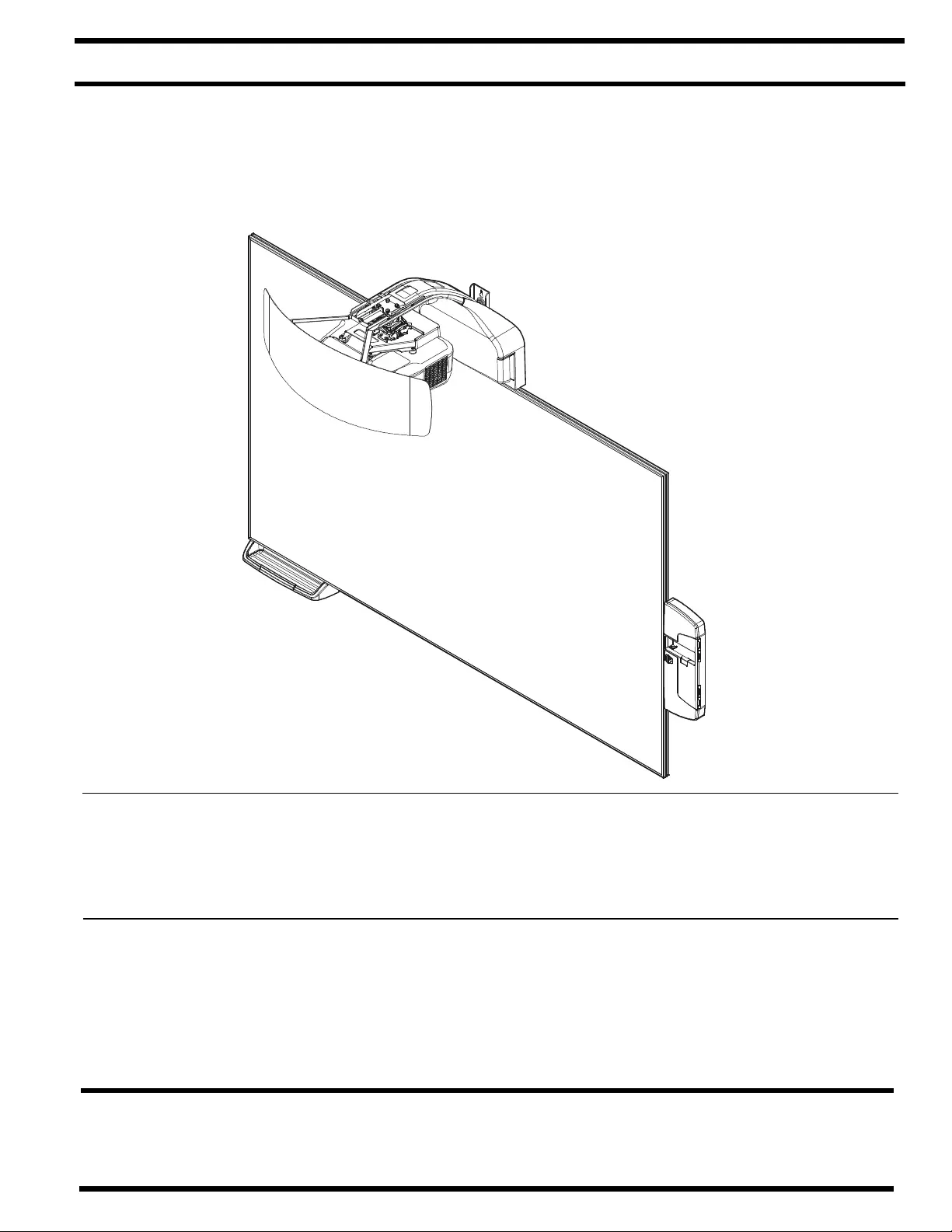
INSTALLATION INSTRUCTIONS
Epson All-in-One Collaborative Whiteboard
AN2WA 87" and 100"
AN2WA Series
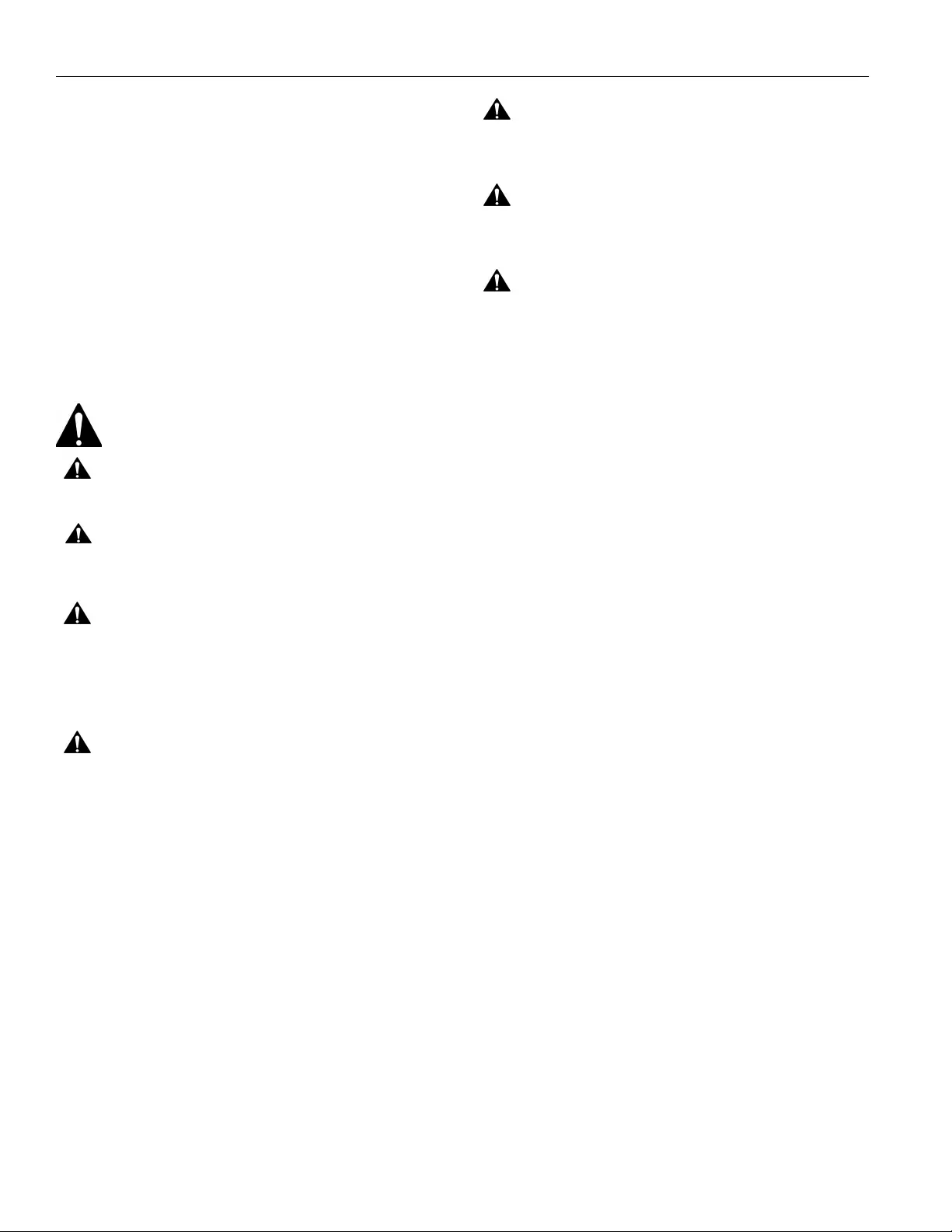
AN2WA Series Installation Ins tructions
2
DISCLAIMER
Milestone AV Technologies and its affiliated corporations and
subsidiaries (collectively "Milestone"), intend to make this
manual accurate and complete. However, Milestone makes no
claim that the information contained herein covers all details,
conditions or variations, nor does it provide for every possible
contingency in connection with the installation or use of this
product. The information contained in this document is subject
to change without notice or obligation of any kind. Milestone
makes no representation of warranty, expressed or implied,
regar ding the in form ation cont ained her ei n. Milest one assu mes
no responsibility for accuracy, completeness or sufficiency of
the information contained in this document.
IMPORTANT SAFETY INSTRUCTIONS
WARNING: A WARNING alerts you to the possibility of
serious injury or death if you do not follow the instructions.
CAUTION: A CAUTION alerts you to the possibility of
damage or destruction of equipm ent if you do not follow the
corresponding i nstructions.
WARNING: Failure to read, thoroughly understand, and
follow all in structions can result in serious personal injury,
damage t o equipment , or voi ding of f act ory warrant y! It i s the
installer ’s responsibility to make sure all components are
properly assembl ed and installed using the instruct ions
provided.
WARNING: Failure to pr ovide ad equate structura l strengt h
for this component can result in serious personal injury or
damage to equipment! It is the installer’s responsibility to
make sure the structure to which this component is attached
can sup port five t imes t he combi ned wei ght of al l eq uip ment.
Reinforce the structure as required before installing the
component. The wall to which the mount is being attached
may hav e a minimum d rywall th ickness of 1/2" ( 12.7mm) for
wood and st eel stu d wa lls, and NO drywal l on co ncr ete wal l s.
WARNING: Use this mounting system only for its intended
use as described in these instructions. Do not use
attachments not recommended by the manufacturer.
WARNING: Never operate this mounting system if it is
damaged . Retur n the mounting s yst em to a servi ce cen ter fo r
examination and repair.
WARNING: Do not use this product outdoors.
IMPORTANT ! : The AN2WA Ser ies i ncludes t he AN2 WA 87"
and 100" mounts. These mounts are designed to be used
ONLY with the following Epson projector models:
•BrightLink Pro 1430Wi
• BrightLink Pro 1420Wi
•BrightLink 595Wi
• BrightLink 585Wi
IMPORTANT ! :
The AN2WA Ser ies systems are designed to
be
mounted to
:
•a bare 8" concrete or 8"x8"x16" concrete block wall;
•a 2" x 4" wo od stud s (16" on center mi ni mu m to 24" o n
center maximum) wall with a minimum drywall
thickness of 1/2" (12.7mm);
•a 2" x 4"-25ga minimum steel studs (16" on center
minimum to 24" on center maximum) wall with a
minimum drywall thickness of 1/2" (12.7mm).
--SAVE THESE INSTRUCTIONS--
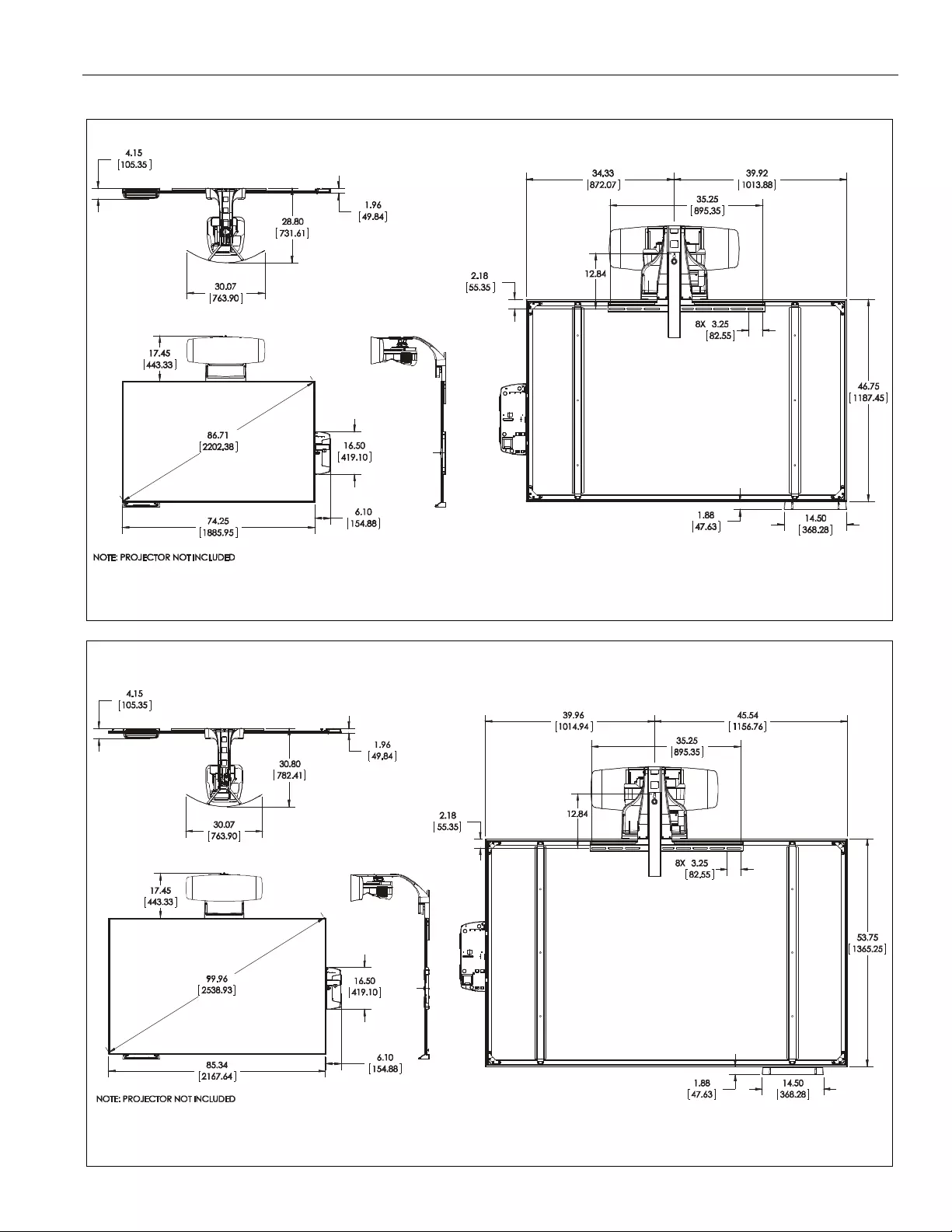
Installation Instructions AN2 WA Series
3
DIMENSIONS
DIMENSIONS: INCHES
[MILLI METERS]
AN2WA87
DIMENSIONS: INCHES
[MILLIMETERS]
AN2WA100
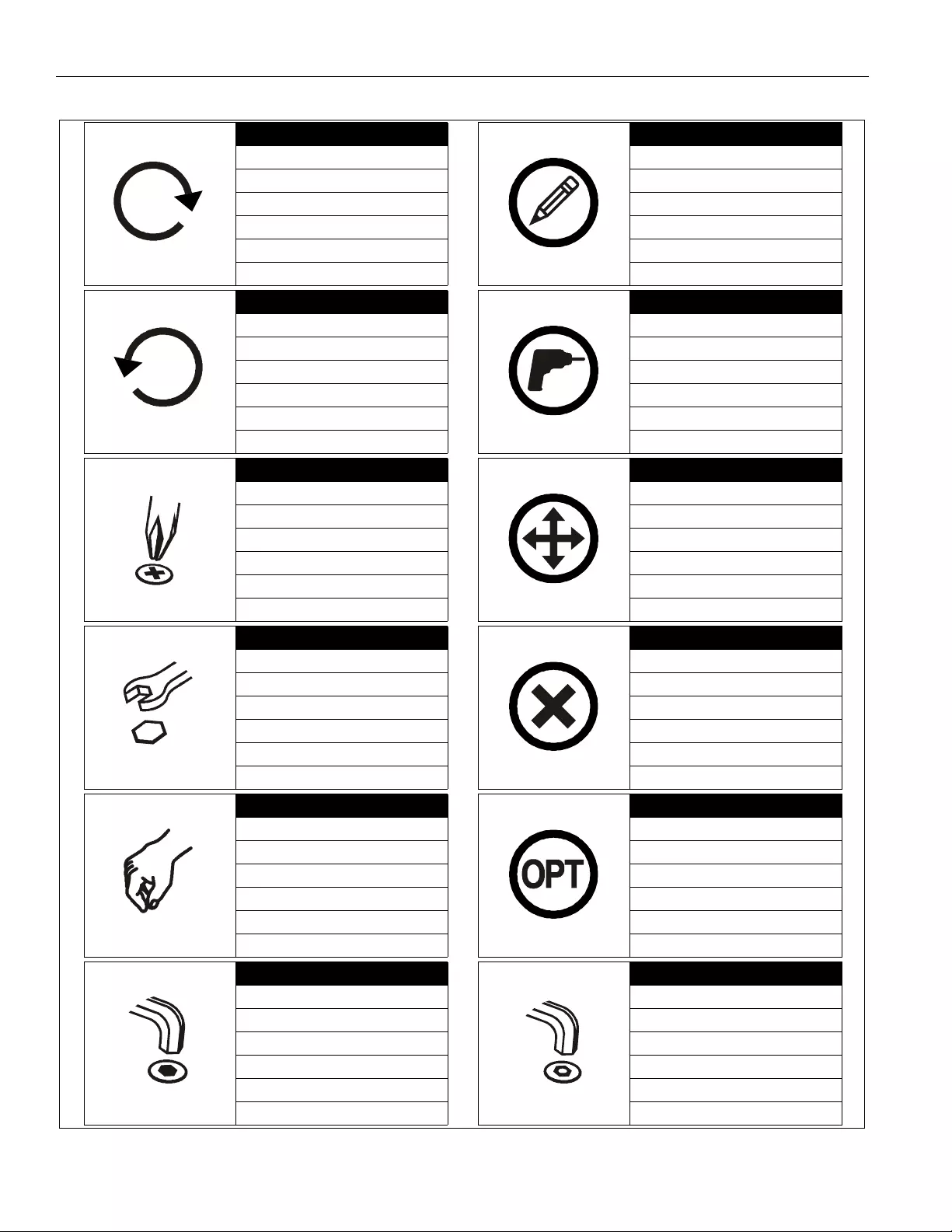
AN2WA Series Installation Ins tructions
4
LEGEND
Tighten Fastener
Apretar elemento de fijación
Be festigung steil fes tziehen
Apertar fixador
Serrare il fissaggio
Bevestiging vastdraaien
Serrez les fixations
Loosen Fastener
Aflojar elemento de fijación
Be festigung steil lö sen
De sapertar fixador
Allentare il fissaggio
Bevestiging losdraaien
Desserrez les fixations
Phi lli ps S cr e wdr iv e r
De stornillador Phil lips
Kreuzschlitzschraubendreher
Ch ave de fendas Phillips
Cacciavite a stella
Kruiskopschroevendraaier
Tournevis à pointe cruciforme
Ope n-Ended Wrench
Llave de boca
Gabelschlüssel
Ch ave de bocas
Chiave a punte aperte
Steeksleutel
Clé à fourche
By H and
A mano
Von Hand
Co m a mão
A mano
Met de hand
À la main
Hex-Head Wrench
Llave de cabeza hexagonal
Sechskantschlüssel
Ch ave de cabeça sext avada
Chiave esagonale
Zeskantsleutel
Clé à tête hexagonale
Pencil Mark
Marcar con lápiz
Stiftmarkierung
Marcar com lápis
Segno a matita
Potloodmerkteken
Marquage au crayon
Dri ll Hole
Perforar
Bohrloch
Fazer furo
Praticare un foro
Gat boren
Percez un trou
Adjust
Ajustar
Einstellen
Ajustar
Regolare
Afstellen
Ajuster
Remove
Quitar
Entfernen
Remover
Rimuovere
Verwijderen
Retirez
Optional
Opcional
Optional
Opcional
Opzionale
Optie
En option
Security Wrench
Llave de seguridad
Sicherheitsschlüssel
Chave de segurança
Chiave di sicurezza
Veiligheidssleutel
Clé de sécurité

Installation Instructions AN2 WA Series
5
TOOLS REQUIRED FOR INSTALLATION
PARTS
1/8" (wood)
#1, #2
1/2" (drywall)
8mm (concrete)
6mm (concrete - AF6 toggler)
7/16"
3/8"
7/16"
3/8"
GG (1)
[White board]
A (1 )
T (1)
[Proj ector interface]
S (1)
[Boom arm]
J (4)
K (4)
R (8)
[4" cable tie]
1/4 x 2-1/2"
Hilti Hud-L #8 x 60
H (4)
1/4-20 Snap toggle
L (10)
10-24 x 1/4"
CC (2)
#8 x 1/2"
Z (4)
#8-9 x 1-1/2"
DD (2)
#4-24 x 1/4"
HH (1)
[Marker kit]
EE (1)
FF (1)
[Marker tray]
C (1)
[Left valen ce bracket]
D (1 )
[Right valence
E (1)
[Valence]
NN (1)
[IR Cable]
[Control panel
assembly]
BB (4)
Toggler AF6
MM (5)
[Whiteboard bracket]
[Upper wall
bracket]
B (1 )
[Wall hanging
bracket]
bracket]
9200-003827
9200-003805
9200-003817
F (4)
1/4-20 x 1-3/4"
G (4)
1/4"
M (4 )
10-24 x 3/8"
N (1 )
[Boom spacer] P (1)
5/16" Q (1)
5/16"
U (1)
[Sensor cover]
V (4)
M4 x 12mm X (4)
10-24 x 1-3/4" Y (1)
5/32"
AA (2)
3/16"
OUTSIDE
BOX
PP (4)
[Leveling feet]
JJ (5)
#8 x 1/2" KK (5)
Toggler AF6 LL (5)
#8 x 1-1/2"
QQ (2)
[Calibration marker
spacer]
W (2)
M4 x 30mm
[includes 2
extra]
RR (1)
[Proj.
mount]
AN2WAXX
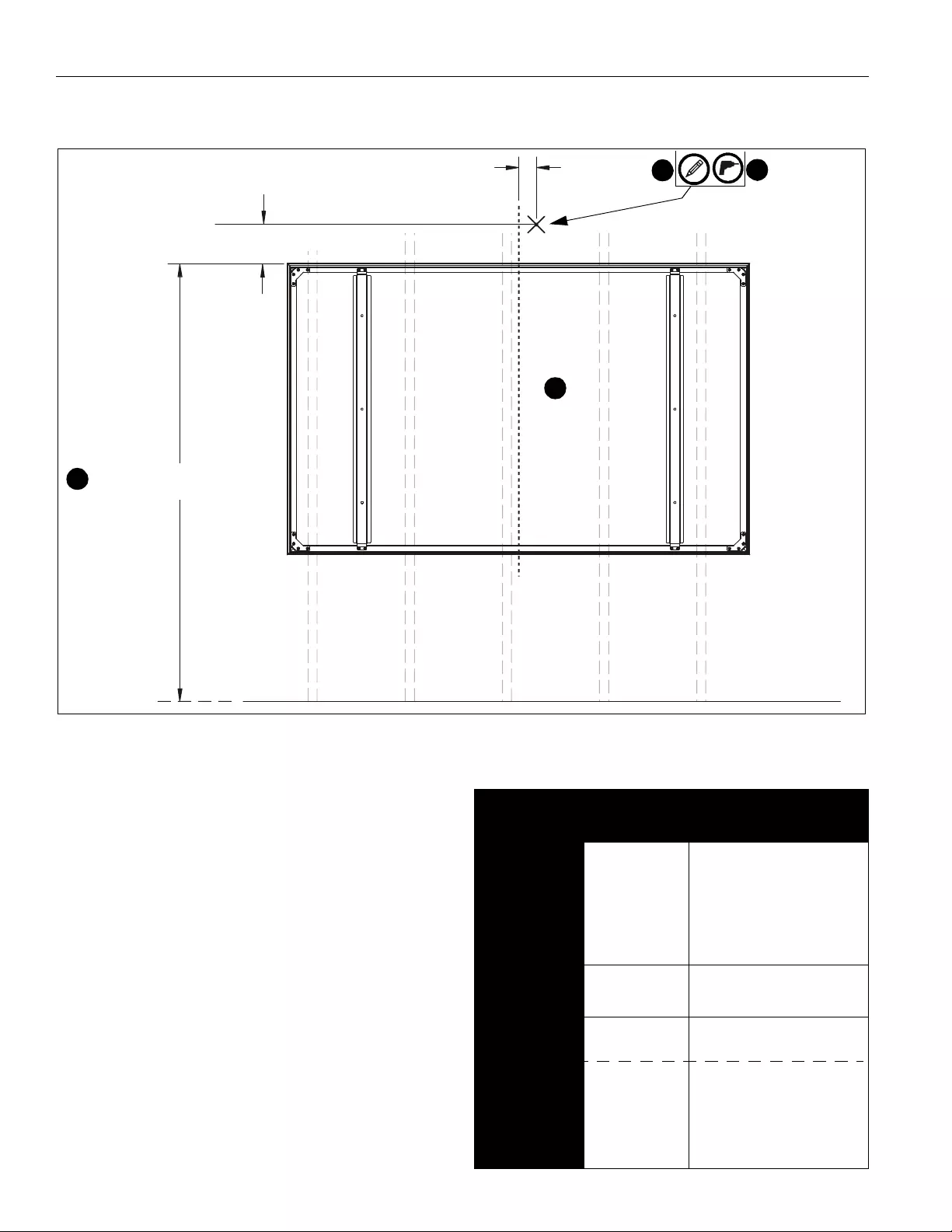
AN2WA Series Installation Ins tructions
6
INSTALLATION
Determining Location
Figure 1
10 5/8”
HEIGHT FROM FLOOR
CENTER OF SCREEN
FLOOR
2
2 3/4”
STUDS
[70mm]
[270mm]
1
2
35
1. Determine desired height of whiteboard (measured from
floor). (See Figure 1)
2. Determine desired center of whiteboard. (See Figure 1)
3. Measure 10-5/8 inches (270mm) up from desired height
(top) of whiteboard and 2-3/4 inches (69mm) to the right
of center of whiteboard and mark location. (See Figure 1)
NOTE: This pilot hole may be placed in drywall only, if
necessary.
4. Determine location of studs behind drywall.
5. Dri ll o ne pil ot hole (see Tabl e 1 fo r siz e) at locat ion marked
in Step 3 (See Figure 1) and follow fastener information
(appropriate for wall type) located in Table 1.
IMPORTANT ! : See Fastener Installation Methods at
end of Installation Instruction s for details on installing
product into various w all types.
Table 1: Fastener Information
WALL TYPE PILOT
HOLE FAS T EN ERS (see
PARTS drawing)
Drywall only-
(boom at tach
only) /
Steel studs
1/2" 1/4-20 T oggler anch or kit (F,
G, H)
- 1/4-20 x 1-3/4" Phillips
screw (F)
- 1/4" washer (G)
- 1/4-20 Snap toggler (H)
Wood stud 1/8" 1/4 x 2-1/2" hex head lag (J)
1/4" washer (G) - OPTIONAL
Concrete 8mm x 80mm
(Onl y for
installing
whiteboard
bracket into
concrete)
6mm x 45mm
1/4 x 2-1/2" hex head lag (J)
Hilti Hud-L #8x60 anchor (K)
#8-9x1-1/2" Phi llips s cre w ( Z)
Toggler AF6 (BB) or (KK)
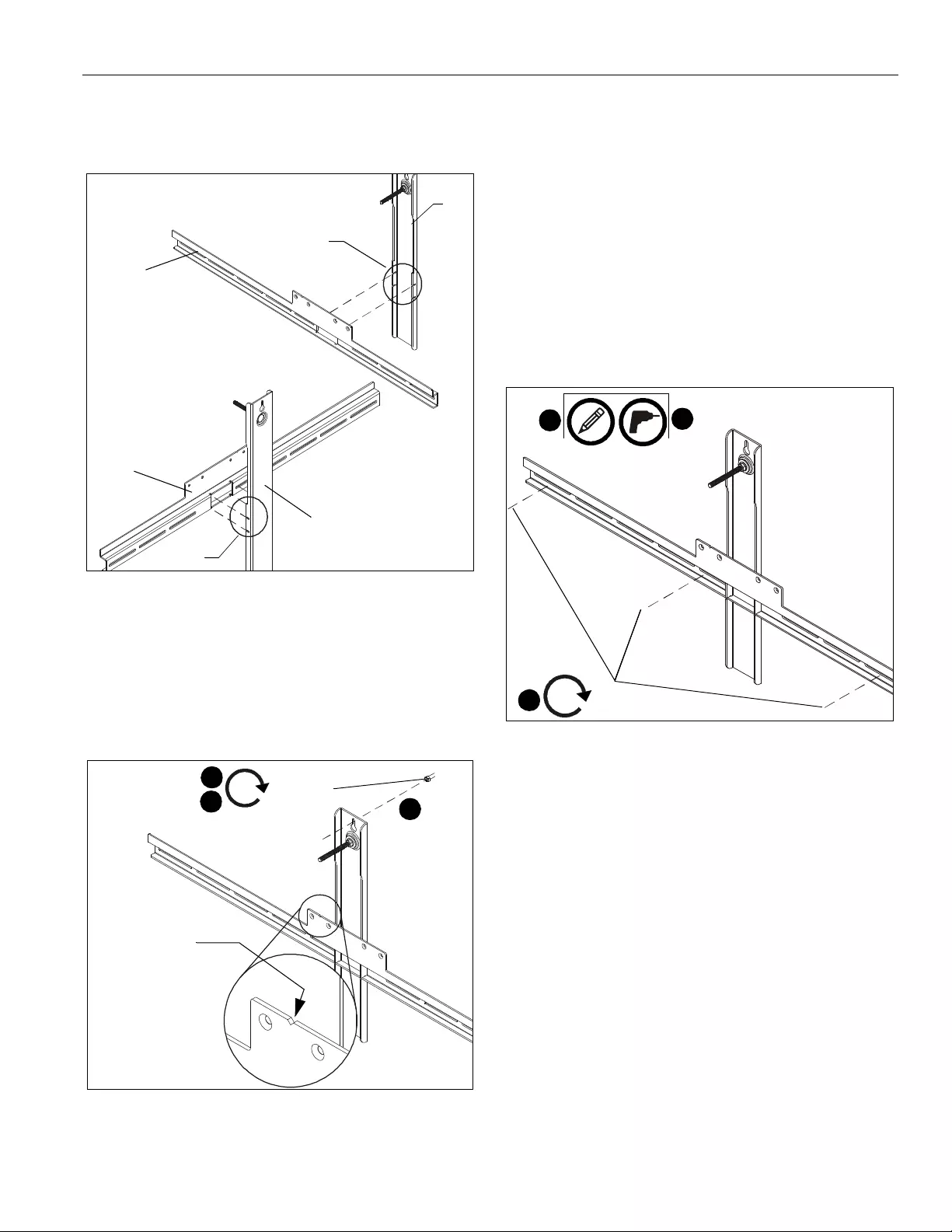
Installation Instructions AN2 WA Series
7
Installing Wall Bracket
1. Sli de the tabs on the upper w all br acket (A ) int o the sl ots o n
wall hanging bracket (B). (See Figure 2)
Figure 2
2. Install one fastener (See Table 1) into previously drilled
hole, leaving 1/2" of fastener extending from wall. (See
Figure 3)
3. Hang wall bracket assembly onto fastener. (See Figure 3)
NOTE: Notch in wall bracket assembly indicates center of
whiteboard.
Figure 3
4. Level wall bracket assembly.
5. Tighten fastener against wall bracket. (See Figure 3)
6. Determine location of studs behind drywal l, and mark a
minimum of two locat ions f or wal l brac ket attach ment ov er
studs. (See Figure 4)
NOTE: For wood or steel stud walls, mark at least two loc ations
for a ttachment a min imum of 16" apar t and a maximum
of 24" apart, AND within slots on wall bracket
assembly.
NOTE: For concrete walls, mark at least two locations for
attachment a minimum of 16" apart, AND within slots
on wall bracket assembly.
7. Drill one pilot hole (see Table 1 for size) at each location
marked in Step 5 (See Figure 4) and fol low fastener
information (appropriate for wall type) located in Table 1.
Figure 4
NOTE: Proce ed to Fastener Installation Methods section at
end of Installation Instructions.
8. Fasten wall bracket assembly to wall using fasteners
appropriate to wall type (See Table 1). (See Figure 4)
(view from back)
tabs
tabs
(view from front)
(B)
(A)
(A)
(B)
Notch indicat es
center of screen
Fastener
4
2
3
Fasteners
8
7
6
(2 or 3)
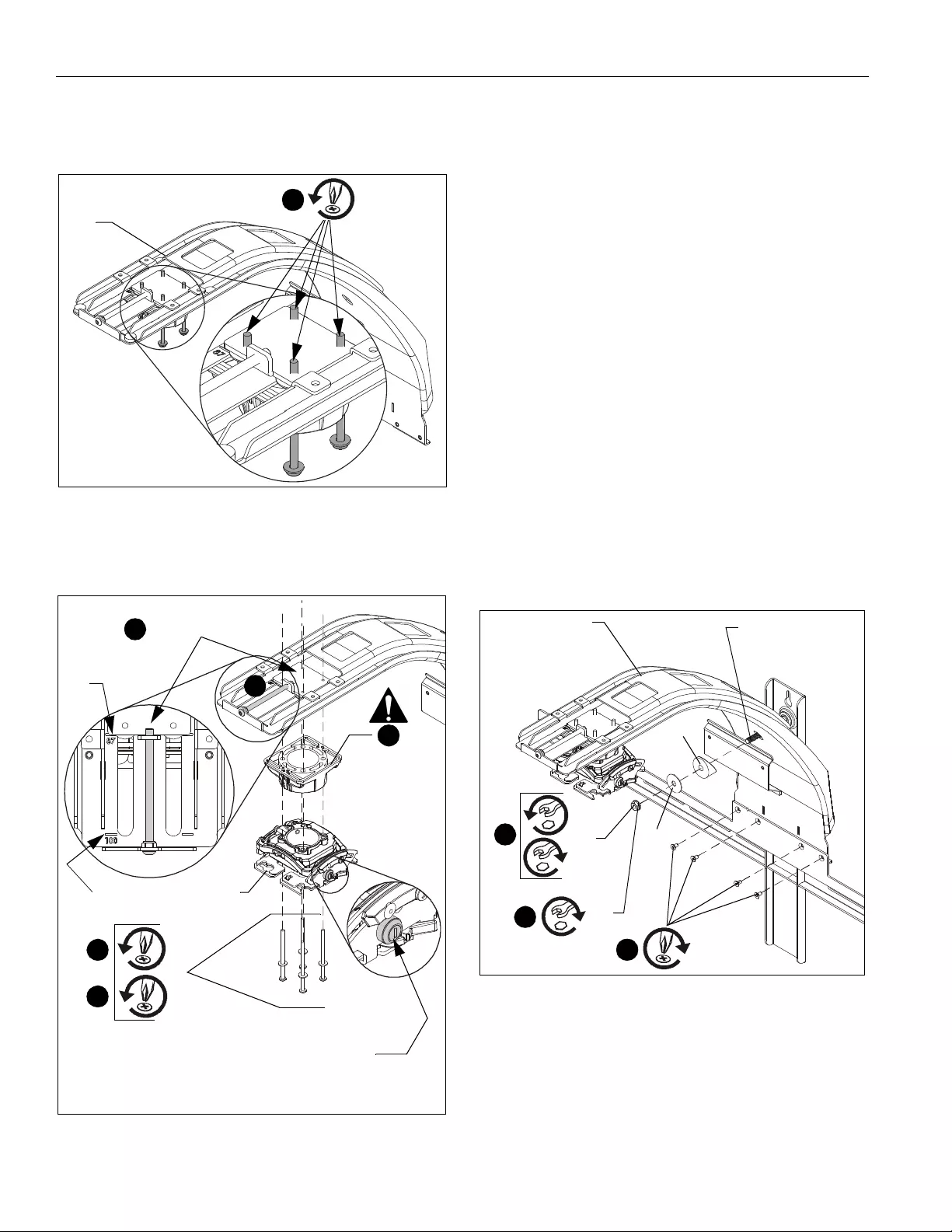
AN2WA Series Installation Ins tructions
8
Installing Boom Arm
1. Remove and keep the four screws and washers from
bottom of boom arm (S). (See Figure 5)
Figure 5
2. (AN2WA100 Only) Remove and discard plastic spacer.
(See Figure 6)
Figure 6
3.
(AN 2WA1 00 Only)
Exchange long fasteners removed in
Step 1 with four 10-24 x 1-3/4" Phillips machine screws (X),
and fasten projector mount (RR) to boom arm. (See Figure 6)
4. (AN2WA87 Only) Replace long fasteners and washers
removed in Step 1, and fasten projector mount (RR) to
boom arm through plastic spacer. (See Figure 6)
IMPORTANT ! : Make sure that lock on projector mount
is located on correct side of boom arm. (See F igure 6)
IMPORTANT ! : Make sure that plastic glides on top of
boom arm haven’ t shifted. Be sure to fasten Phillips
machine screws (X) through the plastic glides.
5. (AN2WA-100 Only) Turn adjustment bolt to move
projector mount towards end of boom arm, until front of
adjus table pl ate li nes up with "100" marking on boom arm.
(See Figure 6)
NOTE: The AN2WA87 shi ps with th e adjus tment p late already
in the proper location. No adjustment is necessary for
the AN2WA87.
6. Hang boom arm (S) over bolt on wall bracket assembly and
loosely fasten (hand tighten) using boom spacer (N), 5/16"
washer (P) and 5/16" nut (Q). (See Figure 7)
7. Ali gn four fastene r hol es along bot tom of boo m arm beh ind
four holes in wall bracket. (See Figure 7)
8. Inst all and ti ghten four 1 0-24 x 3/8 " Phillips f lat he ad screws
(M) t hrough wa ll br acket a ssembly int o bo om arm (S). ( See
Figure 7)
Figure 7
9. Place level lengthwise on top of boom arm (S).
10. Level boom arm (S) by loosen ing or tighteni ng t he 5/16" nut
(Q) on the bolt from the wall bracket assembly. (See Figure 7)
(S)
x 4
1
Plastic
spacer
2
(X) x 4
3
5
Adjustable plate
100
mark
87
mark
NOTE: B e sure
that lock is
located on this
side of projector
mount.
5
4
[Remove for
Model AN2WA100]
(RR)
Installation of AN2WA87
shown as example
(S)
8
(M) x 4
(P)
(N)
Bolt
6
(Q)
10
(Q)
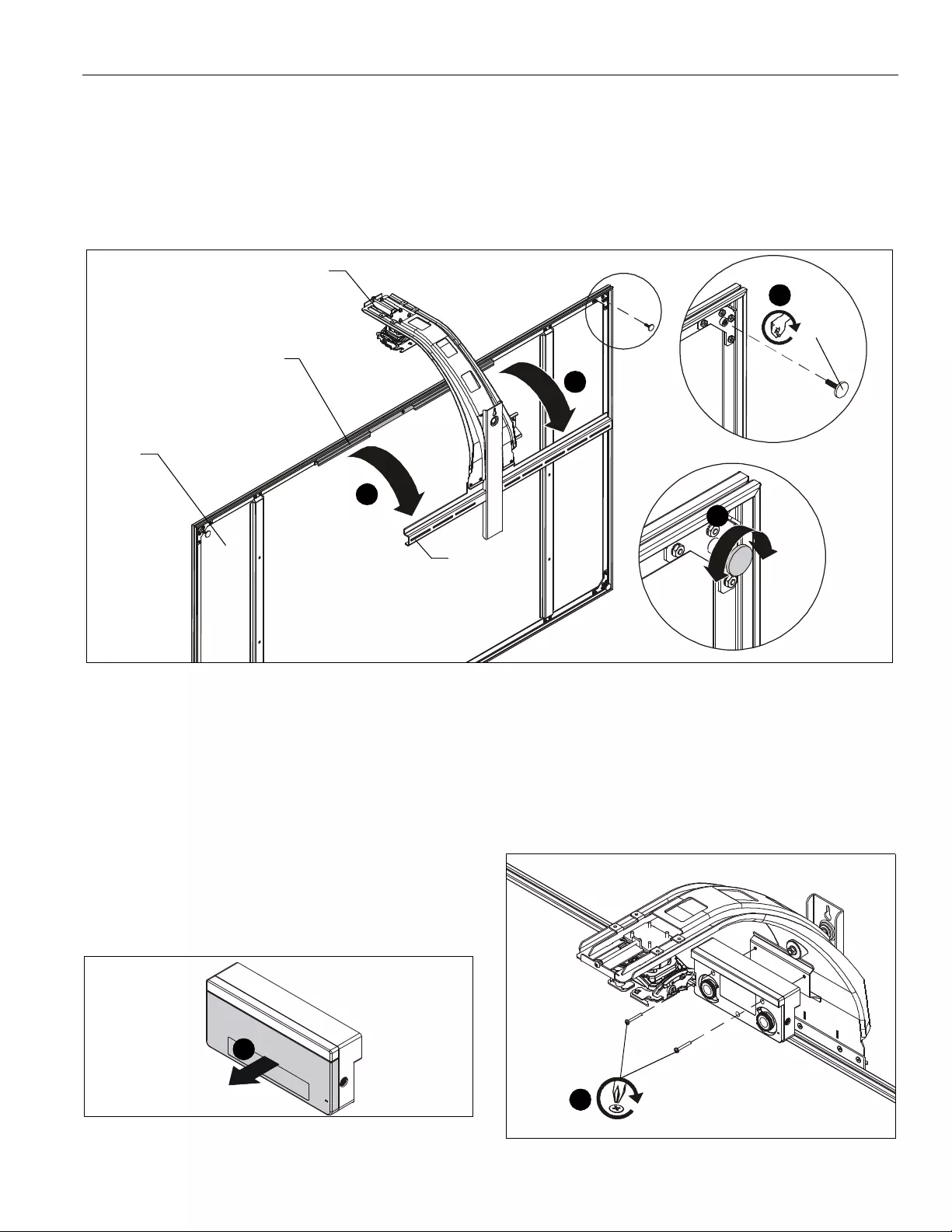
Installation Instructions AN2 WA Series
9
Installing Whiteboard and Sensor
IMPORTANT ! : Use a t least two people when lifting and installing whiteboard. Handle the frame and back of
whiteboard, and avoid touch ing the front of whiteboard as much as possible.
1. Lay box flat and open.
2. Stand whiteboard up and add leveling feet (PP) to each corner on the back of whiteboard. Do not over tighten. (See Figure 8)
3.
Hang whiteboard (GG) onto wall bracket assembly using pre-installed bracket on back of whiteboard assembly. (See Figure 8)
Figure 8
Pre-installed
bracket
(GG)
(View shown fr om behind
wall to which wall bracket
assembly is attached)
3
3
(S)
Wall bracket
assembly
2
(PP) x 4
5
4. Center whi teboard as sembly on wall bracket .
NOTE: Notch in wall bracket assembly indicates center of
whiteboard.
5. Level the whi teboard against the wall by pl acing a level
against the front of it, and adjusting the leveling feet. (See
Figure 8)
6. Continue to adjust until whiteboard is leveled with the wall.
7. Rem ove and keep one fastener from bottom of sensor.
NOTE: The sensor is i ncluded wit h the Epson projector, n ot the
AN 2WA Series mount.
Figure 9
8. Remove and keep sensor cover. (See Figure 9)
9. Attach sensor to boom arm bracket using two M4 x 30mm
Phillips cap head screws (W). (See Figure 10)
NOTE: Ins ert the two Phi llips scr ews into senso r. The magne ts
on the sensor will hold the sensor in place on the
bracket while fastening the screws.
Figure 10
8
9
(W) x 2
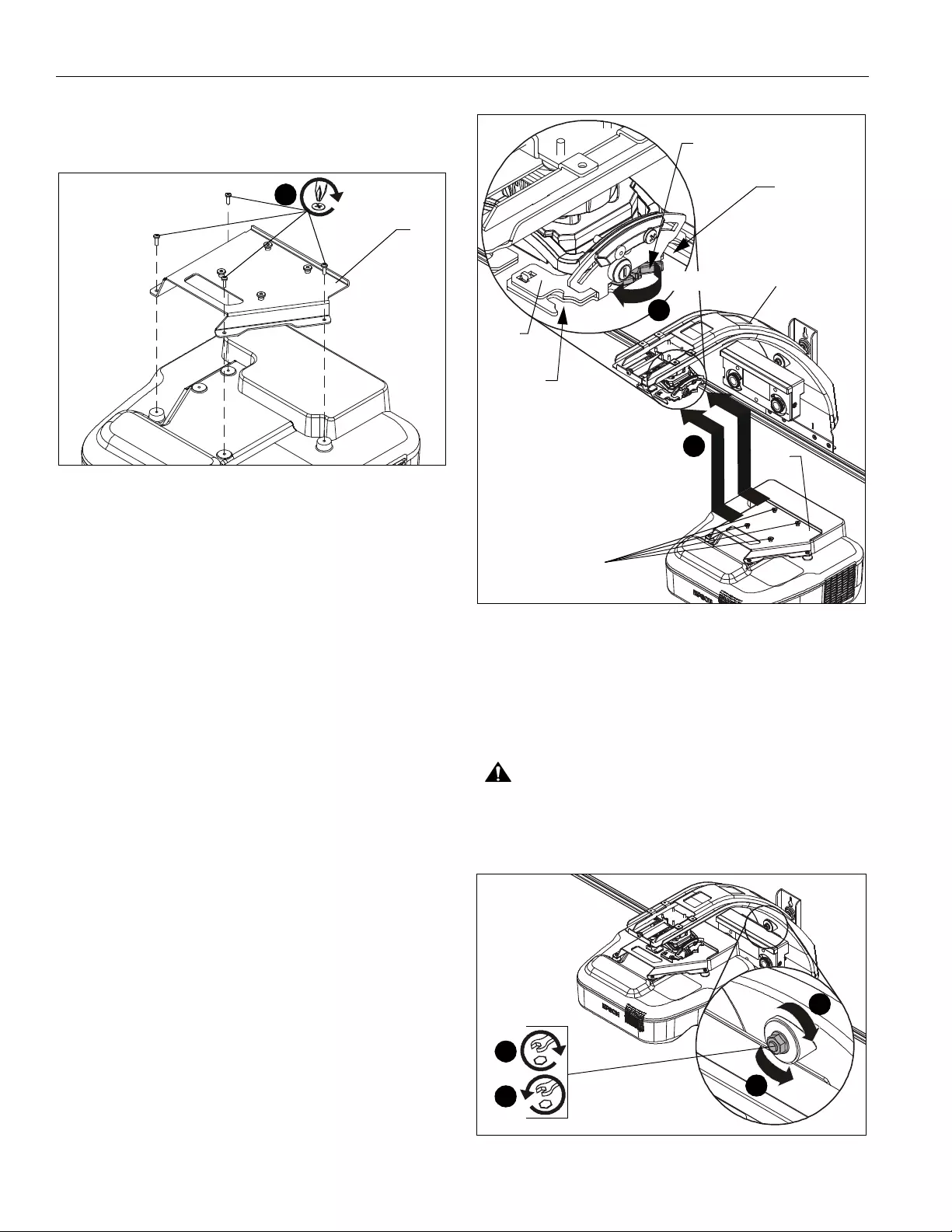
AN2WA Series Installation Ins tructions
10
Installing Projector
1. Attach proj ector int erface (T) to projector using four
M4 x 12mm Phillips cap head screws (V). (See Figure 11)
Figure 11
NOTE: Make sure projector mount (RR) is in UNLOCKED
position and re mo ve key from projector mount.(See
Figure 12)
2. Lift projector with attached interface (T) and slide buttons on
int erface int o slots on pro jector mount (RR). (S ee Figure 12 )
3. Slide latch to LOCKED position to lock projector i n place.
(See Figure 12)
4. Add and route cables following instructions included with
the projector .
NOTE: Do NOT place extra cable length behind the sensor
bracket.
Figure 12
5. Place a level on top of the boom arm and level the mount
after the projector is installed. (See Figure 13)
5A. Tighten nut to increase boom arm angle.
5B. Loosen nut to decrease boom arm angle.
6. Place a level on top of interface (T) and level. (See Figure 13)
CAUTION: While leveling mount:
•Ensure nut is fully engaged onto bolt, and A T LE AST
ONE thread appears t hrough nut.
•DO NOT over tighten nut! Over tightening WILL
damage wall behind mount.
Figure 13
(V) x 4
1
(T)
Buttons
Slot
(S)
(T)
2
LOCKED
3
Latch
Slot
UNLOCKED
(RR)
5A
5B
5B
5A
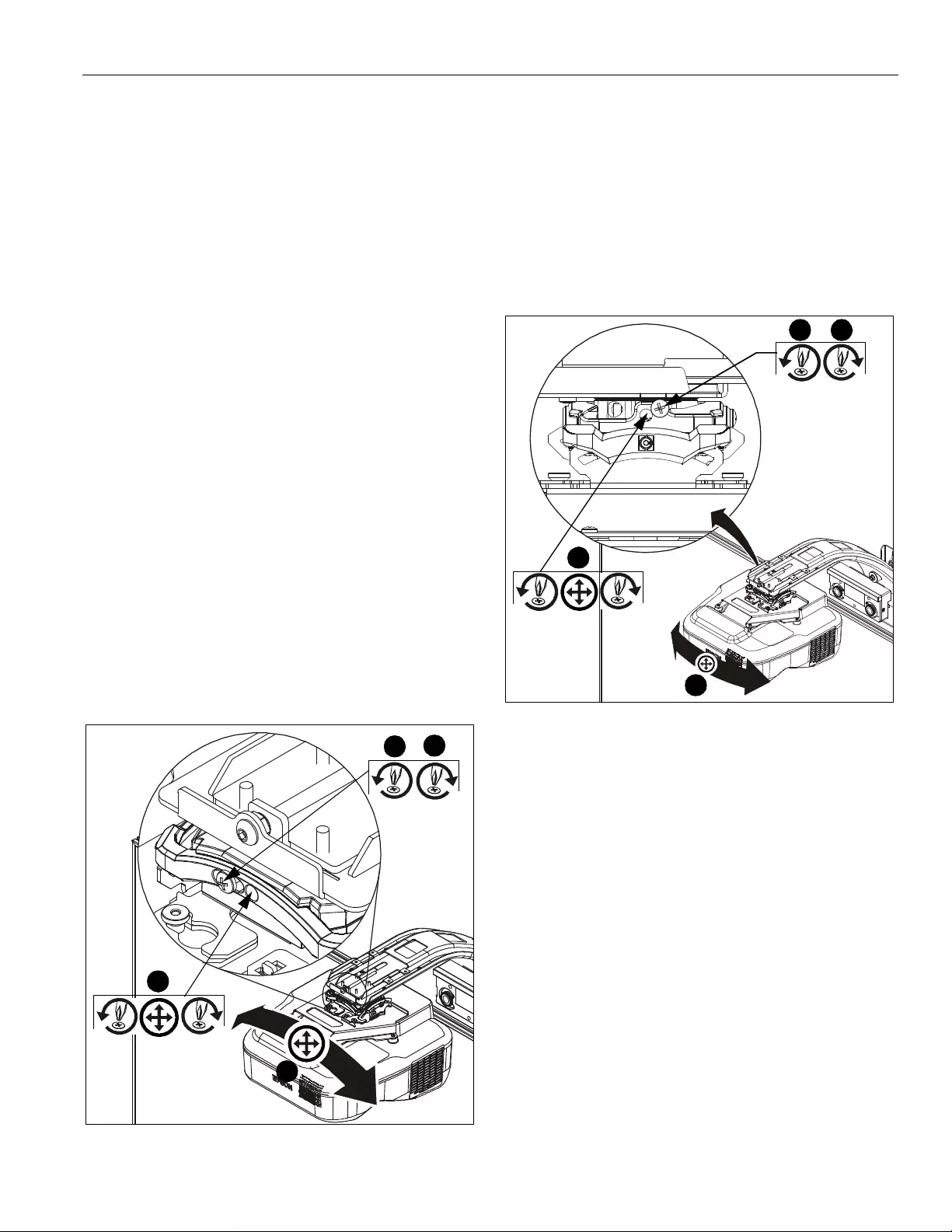
Installation Instructions AN2 WA Series
11
Align Projector Image
Using remote control included with projector:
1. Select MENU
2. Select SETTINGS
3. Select PATTERN
4. Select TEST PATTERN
5. Use t he tes t pat te rn pr oje cte d o n the whi teb oard t o roughly
align image to whiteboard, and make the necessary
projector adjustments following instructions included with
Epson projector and using the following adjustment
instructions for the mount.
IMPORTANT ! : The projected image should NEVER
project onto the whiteboard frame. An image overlapping
onto the whiteboard frame may prevent the projector
touch sensor from working properly.
Projector Adjustments
Roll Adjustment (Horizontal Tilt)
Adjus t pr oje cto r so th at t he lef t an d r ight v ertical lines of t he t est
pattern are parallel with each other and each side of
whiteboard.
1. Loosen R OLL a dju stmen t lo cking scr ew us ing a #2 Ph ill ip s
screwdriver. (See Figure 14)
2. Turn ROLL micro- adjustme nt screw right or left using a #2
Phil lips screwdr iver until image is pr operly align ed on target.
3. Tight en ROLL adj ust ment locking scre w using a #2 Phillips
screwdriver.
Figure 14
Yaw Adjustment (Rotation)
Adjust projector so that the top and bottom horizontal lines of
the test pattern are parallel with each other and with top and
bottom of whiteboard.
1. Loosen yaw adjustment locking screw using a #2 Phillips
screwdriver. (See Figure 15)
2. Turn yaw micro-adjustment screw right or left using a #2
Phil lips screwdr iver until image is pro perly aligne d on tar get.
3. Tighten yaw adjustment locking screw using a #2 Phillips
screwdriver. (See Figure 15)
Figure 15
13
2
2
1
2
3
2

AN2WA Series Installation Ins tructions
12
Pitch Adjustment (Vertical Elevation )
Adjust projector so that the top and bottom horizontal lines of
the test pattern are parallel with each other and with top and
bottom of whiteboard.
1. Loosen pitch adjustment locking screw using a #2 Philli ps
screwdriver. (See Figure 16)
2. Turn pitch micro-adjustment screw right or left using a #2
Phil lips screwdr iver until image is pr operly align ed on target.
3. Tighten pitch adjustment locki ng screw usi ng a #2 Phillips
screwdriver.
Figure 16
M icr o Adjustm ent
IMPORTANT ! : The projected image should NEVER
project onto the whiteboard frame. An image overlapping
onto the whiteboard frame may prevent the projector
touch sensor from working properly.
1. If required, turn the micro adjust fastener clockwise to
extend projector further from wall. (See Figure 17)
2. If required, turn the micro adjust fastener
counterclockwise to retract projector closer to wall.
Figure 17
Installing Control Pad
1. Open lower cover on control pad (included with projector).
(See Figure 18)
2. Insert control pad into control housing (EE) by sliding it up
under tabs inside housing. (See Figure 18)
Figure 18
1 3
2
2
2
1
Extend
Retract
2
1
(EE)
Control
pad
Tabs

Installation Instructions AN2 WA Series
13
3. Align holes in control pad with bosses in control housing
and push control pad into place. (See Figure 19)
4. Secure control pad into place using two #4-24 x 1/4" Phillips
pan head screws (DD). Do NOT over tighten. (See Figure 19)
5. Close lower cover of control pad. (See Figure 19)
6. Attach all cables, including IR cable (NN), to control pad
following instructions included with projector/control pad.
7. Use cable ti es (R), as ne cessary , to secure t he cables within
control panel. (See Figure 19)
Figure 19
8. OPTIONAL: The tab in the control panel assembly door
may b e remove d to al low at tac hment t o the USB port. ( See
Figure 19)
Installing Control Housing
1. Open door on control panel assembly (EE).
2. Insert ed ges of control panel assembly (E E) into groov e in
whiteboard frame, with tab placed behind whiteb oard. (See
Figure 20)
3. Sli de contro l panel a ssembly up al ong side o f white board to
the desired height. (See Figure 20)
4. Determine attachment location on wall. (See Figure 20)
5. Mark attachment hole through slot in control panel
assembly (EE). (See Figure 20)
6. Slide control panel assembly up or down, away from
marked hole.
7. Drill one pilot ho le ( see Table 1 f or si ze ) at l ocat i on marked
in Step 5 (See Figure 20) and follow fastener information
(appropriate for wall type) located in Table 1.
8. Proceed to Fastener Installation Methods section at end
of Installation Instructions.
Figure 20
25
4
5
(DD) x 2
7
Cable
tie ancho rs
8
Tab
USB port
3
Bosses
6
(EE)
3
Screen
Attach to wall
through this slot
47
5

AN2WA Series Installation Ins tructions
14
Adding Whiteboard Brackets to Whiteboard
NOTE: Use 3 whiteboard brackets (minimum of 2 brackets)
along bottom of whiteboard, and locate brackets as
clos e to outer corn ers as possibl e. Re maining bra ckets
may be used alon g sides of whiteboard, as desired.
1. Install whiteboar d brackets (MM) using:
•Wood/steel studs/drywall: one #8 x 1-1/2" screw (LL)
into back of each whiteboard bracket.
•Conc rete wal l: one #8 x 1 -1/2" scr ew (LL) into back o f
each whiteboard bracket, and into installed AF6 toggler
(KK).
2. Fasten to whi teb oard fra me us ing one #8 x 1/2" sel f-dri l l ing
screw (JJ) per whiteboard bracket (MM).
Figure 21
Atta ching Valence
1. Ali gn ri ght val ence br ack et ( D) al ong outside of rig ht brace
on ba ck of valence (E), and fasten with two 10-24 x 1/4"
Phillips pan head m achine screws (L). (See Figure 22)
2. Ali gn left val ence bracket ( C) alongoutside of left br ace on
back of v alence (E), a nd fasten with two 10-24 x 1/4" Phillips
pan head machine screws (L). (See Figure 22)
3. Slide the valence (E) with attac hed bracke ts into the boom
projector mount (S), sliding brackets under tabs in boom
and adjust distance as required. (See Figure 23)
4. Fasten through bracket slots into boom mount using four
10-24 x 1/4" Phillips pan head machine screws (L). (See
Figure 23)
Figure 22
Figure 23
5. Readjust projector following instructions in the Align
Projector Image section.
2
(JJ)
1
(MM)
(LL)
(D)
2
1
1
(L) x 4
2
Right brace
Left brace
(C)
Bracket
placed on
outside edge
of brace
(E)
3
(L) x 4
4
(E)
Tabs
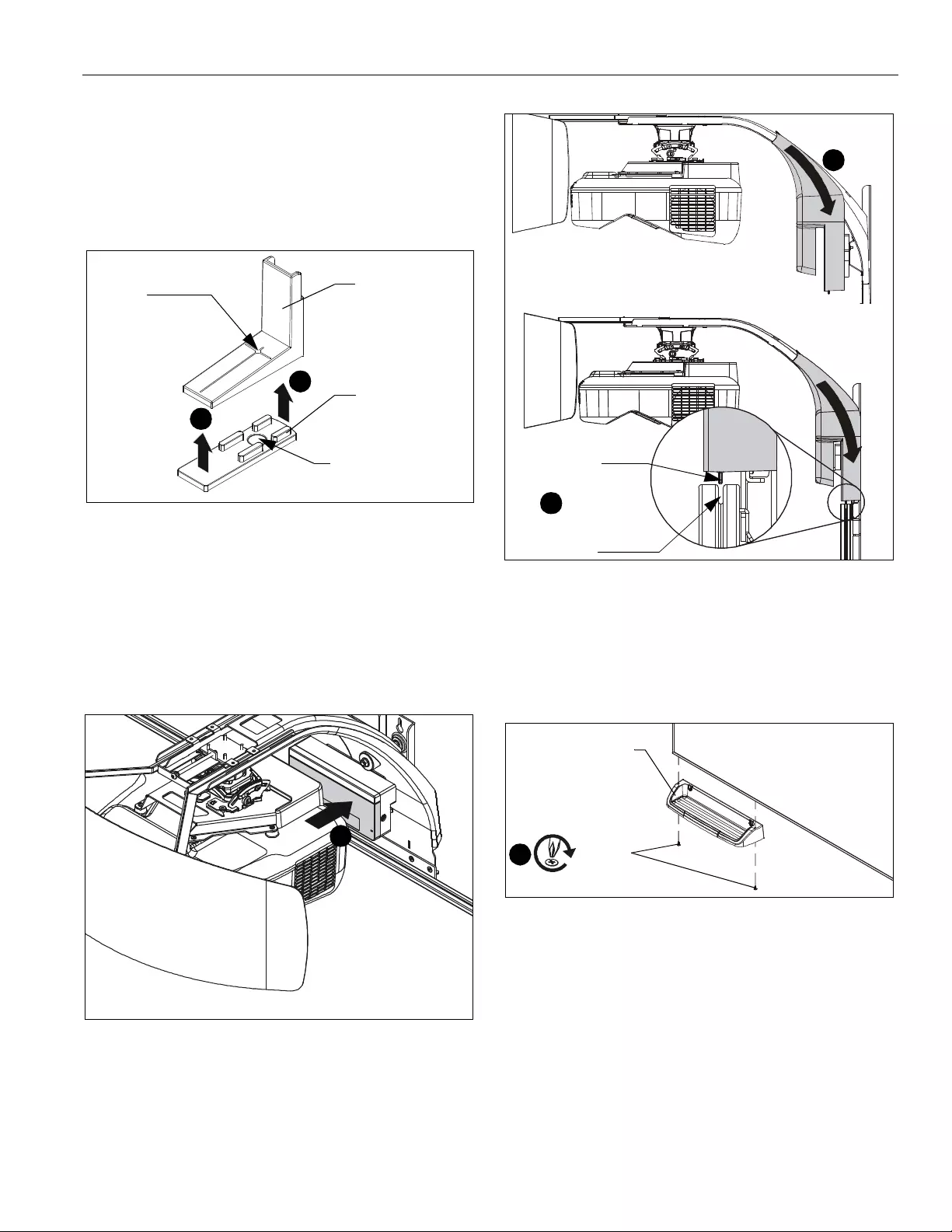
Installation Instructions AN2 WA Series
15
Calibrating Finger Touch Unit (FTU)
1. Snap calibration marker spacers (QQ) into bottom of
calibration markers included with Epson projector. (See
Figure 24)
NOTE: Ensure tha t magnet on ca libr ation mark er space r (QQ)
lines up with target on calibration marker. (See
Figure 24)
Figure 24
2. Calibrate the finger touch unit (FTU) following instructions
included with the Epson projector.
Attaching Sensor Cover and Outer Cover
1. Reattach the sensor cover, using the fastener previously
removed. (See Figure 2)
Figure 25
2. Hold sensor out er cover ( U) under boom arm and begin
slidi ng downwar d toward to p of white board. (See Figure 26)
3. Continue sliding cover downward until tabs at bottom of
cover slip into slot on top of whiteboard. (See Figure 26)
Figure 26
Attaching Marker Tray
1.
Attach marker tray (FF) at any point along bottom of
whiteboard using two #8 x 1/2" self-drilling screws (CC).
(See Figure 27)
Figure 27
Calibration
marker
Magnet
Target
(QQ) x 2
1
1
1
Tab on bottom
of sensor cover
Top of screen
2
3
(FF)
1
(CC) x 2
Screen
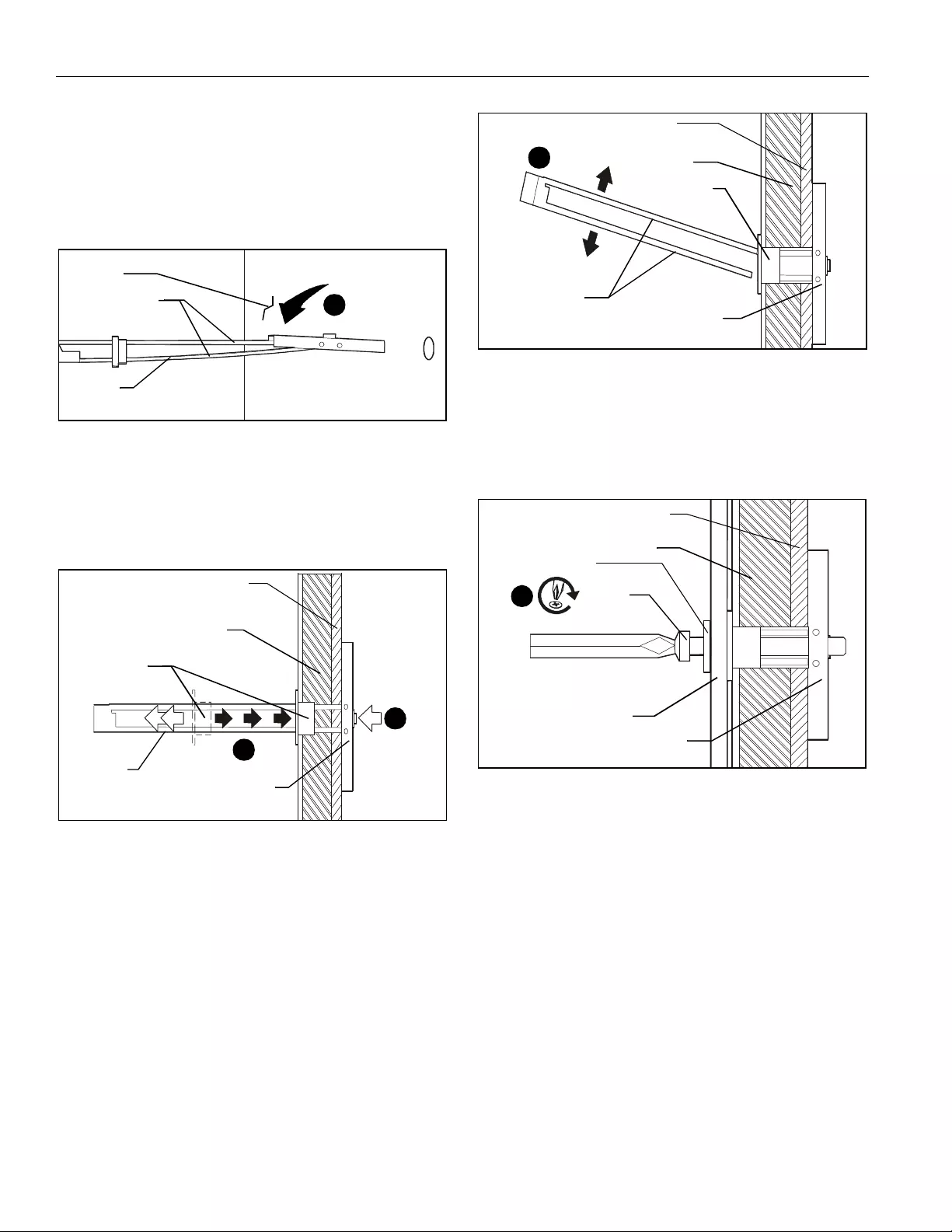
AN2WA Series Installation Ins tructions
16
FASTENER INSTALLATION METHODS
NOTE: Refer to Table 1 for appropriate hardware and pi lot hole
sizes for various wall types.
Steel Stud / Drywall
1. Hold metal channel on anchor (H) flat alongside plastic
straps and slide channel through hole. (S ee Figure 28)
Figure 28
2. Holding plastic straps on anchor (H), pull anchor away from
wal l until cha nnel rests f lush behi nd wall making sur e anchor
channel is positioned vertically on drywall, or steel stud (if
present). (See Figure 29)
3. Slide plastic cap on anchor (H) towards wall until flange of
cap is flush with wall. (See Figure 29)
Figure 29
4. Sna p off pla stic st raps on anch or at wall by pushi ng s id e to
side, snapping off straps level with flange of plastic cap.
(See Figure 30)
Figure 30
5. Line up anchor with attachment point.
6. Insert 1/4-20 x 1-3/4" Philli ps pan head screw (F) through
1/4" washer (G), corresponding mounting hole in product
and into anc hor (H) , and tight en until f l ush agai nst produc t.
DO NOT over tighten! (See Figure 31)
Figure 31
(H)
Drywall
Plastic straps
1
(H)
Plastic cap
Drywall
Anchor metal channel
3
Steel stud
(side view)
2
(if present)
Plastic straps
Drywall
Anchor me tal channel
Plastic cap
4
Steel stud
(side vi ew)
(if present)
Drywall
Anchor metal channel
(F) x 4
6
Steel stud
(G) x 4
(side view)
(if present)
Product

Installation Instructions AN2 WA Series
17
Wo od S tud
NOTE: Refer to Table 1 for appropriate hardware and pi lot hole
sizes for various wall types.
1. Use one 1/4 x 2-1/2" lag bolt (J) through product and into
pilot hole. (See Figure 32)
2. Repeat for remaining pilot hole.
Figure 32
Concrete
NOTE: Refer to Table 1 for appropriate hardware and pi lot hole
sizes for various wall types.
1. Install an anchor (K) into each pilot hole using a hammer,
making sure that the anchor is flush with the wall.
2. Use one 1/4 x 2-1/2" lag bolt (J) through product into each
anchor in wall.
Figure 33
1
2
(J) x 2
1
2
(J)
(K)

AN2WA Series Installation Ins tructions
18

Installation Instructions AN2 WA Series
19
