Da-Lite Wireline Advantage User Manual
Displayed below is the user manual for Wireline Advantage by Da-Lite which is a product in the Projection Screens category. This manual has pages.
Related Manuals

INSTRUCTION BOOK FOR
Wireline™ Advantage®
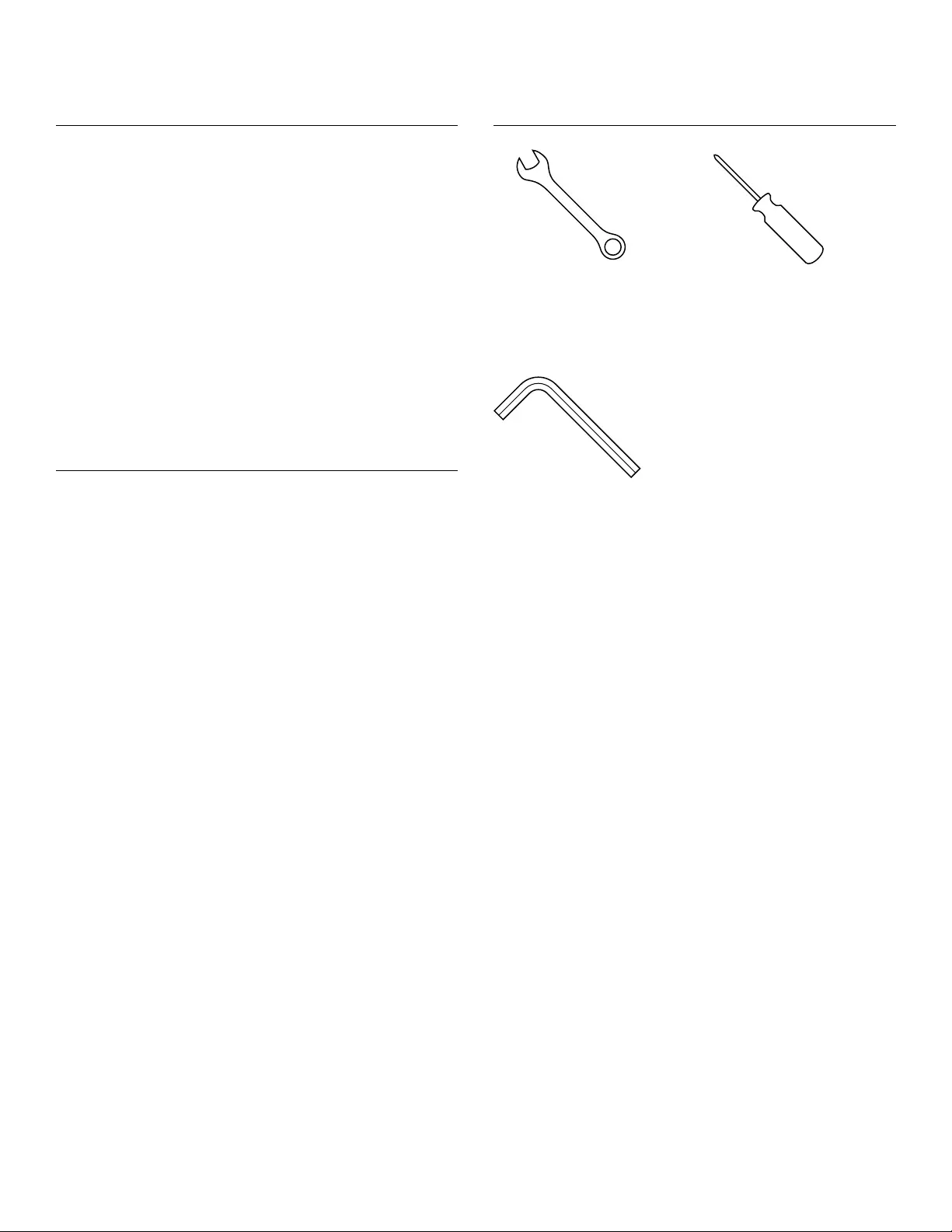
2
Tools Required for Installation
Important Safety Instructions
When using your video equipment, basic safety precautions
should always be followed, including the following:
1. Read and understand all instructions before using.
2. Position the cord so it will not be tripped over, pulled or contact
hot surfaces.
3. If an extension cord is necessary, a cord with a current rating at
least equal to that of the appliance should be used. Cords rated
for less amperage than the appliance may overheat.
4. To reduce the risk of electric shock, do not disassemble this
appliance. Contact an authorized service dealer when repair
work is required. Incorrect reassembly can cause electric shock
when the appliance is used subsequently.
5. The use of an accessory attachment not recommended by the
manufacturer may cause a risk of ire, electric shock, or injury to
persons.
6. Do not allow children to play with ixed controls. Keep remote
controls away from children.
7. Frequently examine the installation for imbalance and signs of
wear or damage to cables. Do not use if repair or adjustment is
necessary.
8. Appliance is not to be used by persons, including children, with
reduced physical, sensory or mental capabilities, or lack of
experience and knowledge, unless they have been given
supervision or instruction.
9. Failure to provide adequate structural strength for this
component can result in serious personal injury or damage to
equipment! It is the installer’s responsibility to make sure the
structure to which this component is attached can support the
weight of all equipment. Reinforce the structure as required
before installing the component.
10. Use this projection screen only for its intended use as described
in these instructions. Do not use attachments not
recommended by the manufacturer.
Save These Instructions
1/4", 7/16" and 3/4“
Open Wrench or
Socket Driver
1/8“ Hex Key
(included)
Original Instructions
Disclaimer
Milestone and its ailiated corporations and subsidiaries
(collectively "Milestone"), intend to make this manual accurate
and complete. However, Milestone makes no claim that the
information contained herein covers all details, conditions or
variations, nor does it provide for every possible contingency in
connection with the installation or use of this subject to change
without notice or obligation of any kind. Milestone makes no
representation of warranty, expressed or implied, regarding the
information contained herein. Milestone assumes no
responsibility for accuracy, completeness or suiciency of the
information contained in this document.
Da-Lite® is a registered trademark of Milestone AV Technologies.
All rights reserved.
#3 Phillips
Screwdriver
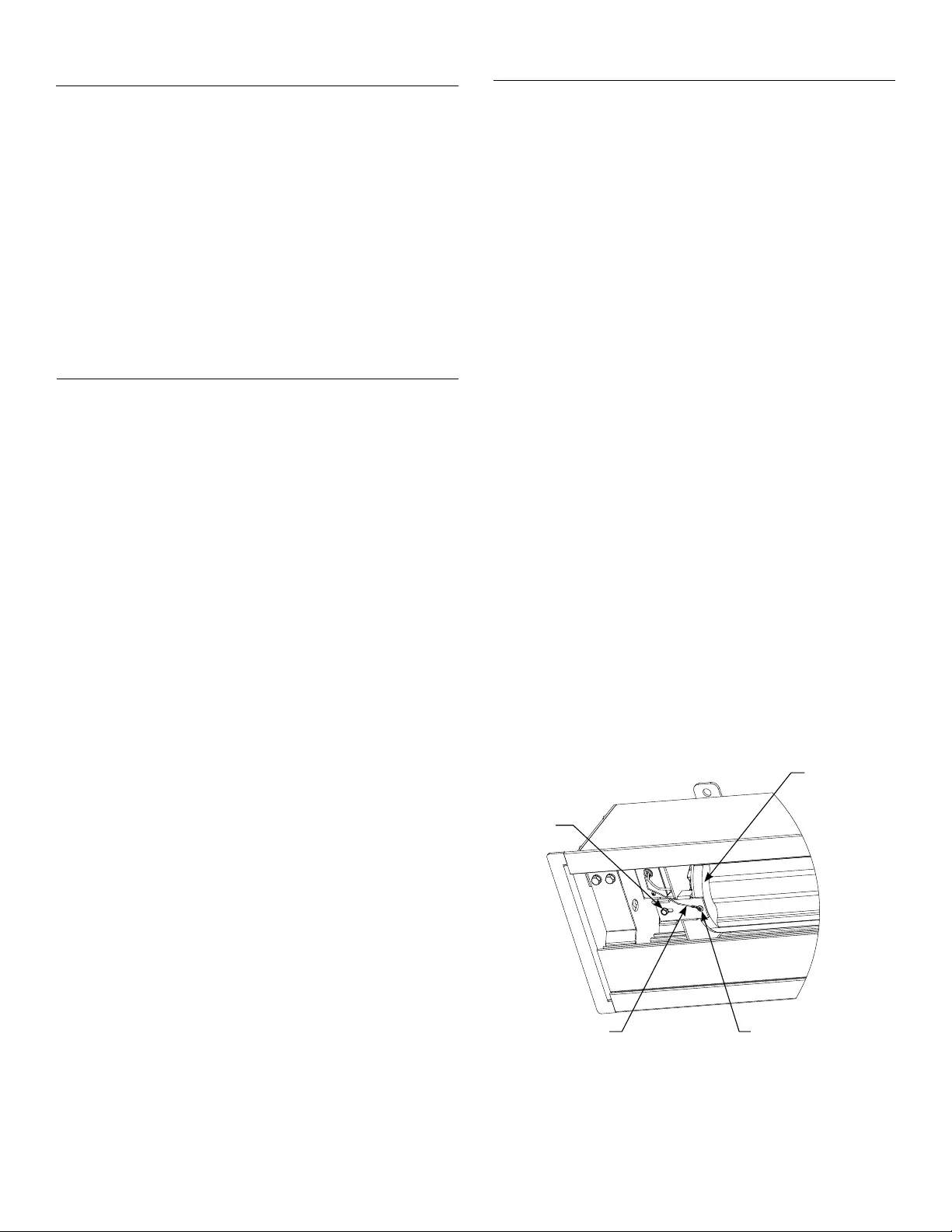
3
1. Ceiling Mount: The case provides multiple attachment
points for bolts, cables, or threaded rod. Page 4 shows
threaded rod installed. The variable position-mounting
bracket may be located anywhere along the length of the
case. It is recommended to keep the brackets spaced evenly
enough to distribute the weight of the screen. One
mounting bracket is required for every 4' of case length.
Wall Mount: For use with optional langeless case only. The
variable position wall mounting brackets (sold separately)
may be located anywhere along the length of the case. It is
recommend to keep the brackets spaced evenly enough to
distribute the weight of the screen. One mounting bracket is
required for every 4' of case length.
2. Ceiling Mount: Tighten bolts until trim lange is lush with
ceiling.
Wall Mount: Remove lat brackets from top of case and
discard. Save bolts to attach wall brackets to case. Determine
spacing of wall brackets and attach to wall. Hoist screen to
brackets and completely tighten bolts attaching case to wall
brackets.
NOTE: For proper operation, screen assembly must be level
after installation.
3. Remove the silver shipping brackets that attach the slat to
the screen case. Use the supplied 1/8" hex key to remove the
set screws and a 1/4" socket to remove the screws from the
slat bar.
4. Using a 7/16" wrench and #3 Phillips screwdriver, remove the
shipping bracket that is attached to the roller. Once the
white wire is disconnected, feed it into the junction box in
order to complete the electrical installation. See Figure 1.
NOTE: Depending on the inal postion of the screen roller,
there may be a wood iller block insert for bracket
attachment. The wood block must be removed and
discarded before operation.
Case Installation
Pre-Installation
1. Carefully unpack case from shipping crate.
2. Set aside the Installation Kit. Items inside will be used during
installation.
3. Make sure to recheck measurement of case for proper
installation clearance.
4. Remove any protective foam from case.
5. If necessary, adjust hanger brackets with a 3/4" open wrench
or socket driver.
Remove
Bolt
White (Common)
Wire
Remove
Screw
Figure 1
Case Installation (continued)
5. Remove 2 screws to open junction box. Install electrical
connections that apply to your unit. Make sure to review the
wiring diagram for proper hook up. Replace junction box
cover and secure with 2 screws.
NOTE: Motor Operator Projection Screen Model WAD must
be installed in accordance with the requirements of the
Local Building Codes, the Canadian Electrical Code (CEC),
CAN/CSA C22.1 and the National Electric Code (NEC), NFPA
70. An appropriate disconnect device shall be provided as
part of the building installation.
6. Test installation by running screen up and down a few times.
Be prepared to stop screen should any objects obstruct the
movement of the screen. To prevent damage to the motor,
the standard duty cycle is 2 minute 30 seconds on and 50
minutes of. For 230 volt motors 2 operating cycles is not to
be exceeded.
NOTE: Do not allow upper batten bar to come to a rest on
any object during travel. Doing so will cause cables to lose
tension.
7. The screen comes set standard with 18" of wire drop out of
the case.
Wood
Filler
Block

4
Ceiling Installation
Variable Position
Mounting Brackets
Electrical
Junction Box
Electrical
Junction Box
Screen Roller
Access Door
Audience
Side
Self-Trimming
Flange
(Suggested) 1/2"
Threaded Rod
(Not Included)
Attached to
Mounting Bracket
Finished
Ceiling
Self-Trimming
Flange
12 ⁄"
13 ⅛"
11"
9 ⅛"
11 ⁄"
The Wireline Advantage comes standard with ceiling mount brackets.
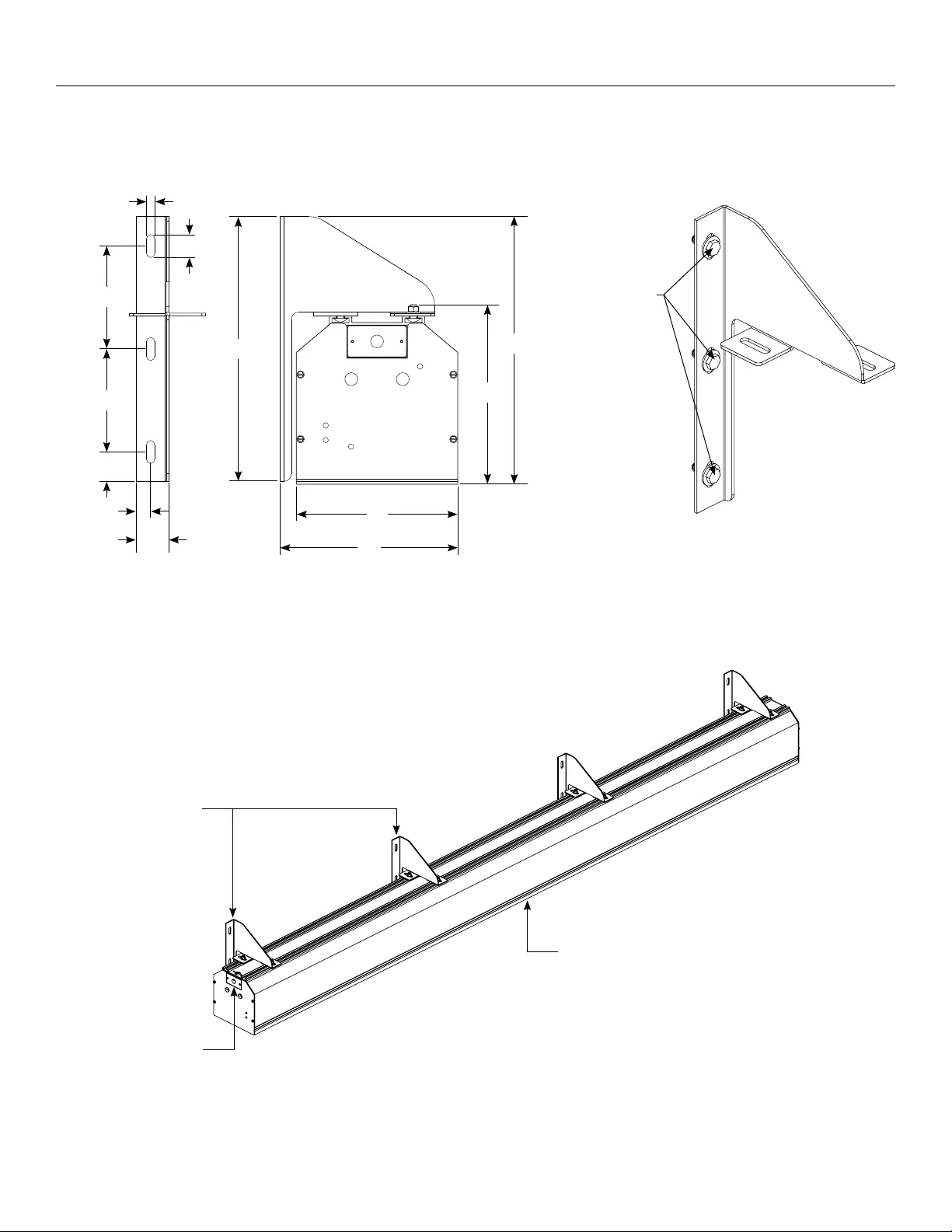
5
Wall Installation
Variable Position Wall
Mounting Brackets
(Optional Accessory)
Electrical
Junction Box
Flangeless
Case Option
Recommend
1/2" x 2"L Lag
Screw with 1/2"
Washer
(3 places)
For wall installation, the wall mount brackets must be ordered separately and the Wireline Advantage must be ordered with the
langeless case option..
18 ¼"
12"
11"
12 ¼"
18"
2 ¼"
1"
7"
7"
1/2"
1 ½"
2"

6
120V Wiring Diagram
Power Input
120VAC / 60Hz
Black (Hot)
White (Common)
Green
(Ground)
Ground
Lug
230V Wiring Diagram
Power Input
230VAC / 50Hz
Brown (Hot)
Blue (Common)
Green/Yellow
(Ground)
Ground
Lug

7
1. Run screen in down direction until it reaches lower limit and
stops.
2. Press and hold both "UP" and "DOWN" arrows simultaneously
until screen jogs.
3. Run screen to new desired lower limit position by pressing
DOWN arrow on remote
NOTE: Motor will run in momentary contact mode while in
this procedure. If you go to far down you can press up and
move to the next step.
4. Press and "MY" (STOP) button until the screen jogs to
conirm new limit.
1. Run screen in down direction until it reaches lower limit and
stops.
2. Press and hold both "UP" and "DOWN" arrows simultaneously
until screen jogs.
3. Run screen to new desired lower limit position by pressing
UP arrow on remote.
NOTE: Motor will run in momentary contact mode while in
this procedure. If you go to far down you can press down
and move to the next step.
4. Press and "MY" (STOP) button until the screen jogs to
conirm new limit.
NOTE: The entire screen surface must be unrolled from the
large roller for proper tensioning.
Screen Travel Adjustment for 120V Screens
More Screen Drop Less Screen Drop
Surface travel is set to stop automatically with 18" of wire travel out of the case. Use the supplied radio frequency remote control to
make adjustments to the amount of travel.
NOTE: For multiple screen installations, disconnect power to every screen except the one being adjusted prior to making changes.
CAUTION: Do not adjust for more than 29' of cable drop.
ATTENTION! Ne pas régler plus de 884 centimètres de chute
de câble
Front of Remote Back of Remote
Pairing an Accessory for 120V Screens
1. On the back of the remote that shipped with the screen,
press and hold the program button until the motor jogs.
2. On the accessory being paired, press and hold the program
button until the motor jogs.
3. The accessory is now paired with the screen.
PROG - FC

8
1. Press and hold the “PROG – FC” button on back of remote
and the “DOWN” button on the front of the remote
simultaneously until the screen jogs.
2. Run screen to new desired lower limit position by pressing
“DOWN” arrow on remote.
NOTE: Motor will run in momentary contact mode while in
this procedure. If you go too far down you can press up and
move to the next step.
CAUTION: Do not adjust for more than 29' of cable drop.
ATTENTION! Ne pas régler plus de 884 centimètres de
chute de câble
Screen Travel Adjustment for 230V Screens
Surface travel is set to stop automatically with 18" of wire travel out of the case. Use the supplied radio frequency remote control to
make adjustments to the amount of travel.
NOTE: For multiple screen installations, disconnect power to every screen except the one being adjusted prior to making changes.
3. Press “STOP” on front of remote. Screen will jog to conirm
new limit.
NOTE: The entire screen surface must be unrolled from the
large roller for proper tensioning.
Front of Remote Back of Remote
Up
Stop
Down
PROG - FC
Pairing an Accessory for 230V Screens
See programming instructions included with the accessory.

9
Setting an Intermediate Stopping Position
One intermediate stopping position can be set (not required).
120V Screens
1. Run screen to where you want the intermediate stopping
position to be and press the “MY” button.
2. Press and hold the “MY” button until the motor jogs up and
down.
3. To send the screen to intermediate position press the “MY”
button.
NOTE: Screen should be stationary prior to activating the
intermediate position. If screen is in motion you will have to
press the “MY” button twice.
230V Screens
1. Run screen to where you want the intermediate stopping
position to be and press "STOP".
2. Press the "UP" and "DOWN" button simultaneously and hold
until the motor jogs up and down.
3. To send the screen to intermediate position press and hold
"STOP" button for at least three seconds.
Dry Contact Input Transmitter
A Dry Contact Input Transmitter is also included with your screen. It can be used to communicate between room automation or other
third party systems and the screen motor. It functions as a single channel transmitter and accepts dry contact inputs. Once a direction
is activated, a radio command is sent to the screen. See the instructions included with the interface for wiring connections. The unit will
be paired with the screen motor prior to shipping.

10
Troubleshooting
Symptom Cause Solution
Screen will not operate
and motor does not hum.
Incorrect line voltage. Verify 115125V (or 220230V). If insuicient voltage, rewire
incoming electric line.
Blown fuse. Replace fuse.
Tripped circuit breaker. Reset circuit breaker.
No power to junction. Check above. Tighten all loose wire connections.
Correct any improper connections.
Screen will not operate
and motor does not hum.
Power at junction box.
Thermal overload tripped. Let motor cool down for 50 minutes. Try again.
Defective motor, limit switch or capacitor. Replace motor assembly. NOTE: Motor is a sealed assembly.
Capacitor burned out. Replace motor assembly.
Screen does not stop
at correct position. Limit switch out of adjustment. See Screen Adjustment section.
Noise.
NOTE: Screen will operate
with a low pitched hum.
Squeaking, rubber end plug rubbing on motor. Center roller in case.
Grinding. Foreign object in screen
rubbing on roller or fabric. Remove.
Gear noise. Replace motor assembly.
Coasting. Defective brake. Replace motor assembly.
Fabric hangs crooked.
Screen not installed properly. Check for level and plumb.
Fabric is damaged. Replace fabric.

11

LIMITED FIVE YEAR WARRANTY ON DALITE PRESENTATION PRODUCTS
Milestone AV Technologies LLC warrants certain Da-Lite branded products to the original purchaser only, to be free from defects in
materials and workmanship for a period of ive (5) years from the date of purchase by the original purchaser; provided they are properly
operated according to Da-Lite's instructions and are not damaged due to improper handling or treatment after shipment from the
factory.
This warranty does not apply to equipment showing evidence of misuse, abuse or accidental damage, or which has been tampered
with or repaired by a person other than authorized Da-Lite personnel.
Da-Lite’s sole obligation under this warranty shall be to repair or to replace (at Da-Lite’s option) the defective part of the merchandise.
Returns for service should be made to your Da-Lite dealer. If it is necessary for the dealer to return the screen or part to Da-Lite,
transportation expenses to and from Da-Lite are payable by the purchaser and Da-Lite is not responsible for damage in shipment.
To protect yourself against damage or loss in transit, insure the product and prepay all transportation expenses.
TO THE MAXIMUM EXTENT PERMITTED BY APPLICABLE LAW, THIS WARRANTY IS IN LIEU OF ALL OTHER WARRANTIES, EXPRESS
OR IMPLIED, INCLUDING WARRANTIES AS TO FITNESS FOR USE AND MERCHANTABILITY. Any implied warranties of itness for use,
or merchantability, that may be mandated by statute or rule of law are limited to the ive (5) year warranty period. This warranty gives
you speciic legal rights, and you may also have other rights, which vary from state-to-state. TO THE MAXIMUM EXTENT PERMITTED
BY APPLICABLE LAW, NO LIABILITY IS ASSUMED FOR EXPENSES OR DAMAGES RESULTING FROM INTERRUPTION IN OPERATION
OF EQUIPMENT, OR FOR INCIDENTAL, DIRECT, OR CONSEQUENTIAL DAMAGES OF ANY NATURE.
In the event that there is a defect in materials or workmanship of a Da-Lite product, you may contact our Customer Care Specialists at
3100 North Detroit Street, Warsaw, IN 46582, (574) 2678101, (800) 6223737.
IMPORTANT: THIS WARRANTY SHALL NOT BE VALID AND DALITE BRANDED PRODUCTS SHALL NOT BE BOUND BY THIS
WARRANTY IF THE PRODUCT IS NOT OPERATED IN ACCORDANCE WITH THE DALITE WRITTEN INSTRUCTIONS.
Keep your sales receipt to prove the date of purchase and your original ownership.
Conditions for Transportation and Storage
• Temperature: Between 40 - 100F (5 - 40C)
• Relative Humidity: 30% to 70%, non-condensing
• Always keep the projection screen horizontal during transport
and storage
• Make sure the entire package is supported when stored
• Do not stack more than six projection screens on top of each other
• Make sure the heaviest package is places at the bottom of the stack
Screen surface should be allowed to air out once every two months, or otherwise used on a regular basis, if the temperature is above
72F (22C) and at least once every month if the temperature goes above 85F (30C).
FOR YOUR IMAGE | legrandav.com
USA P 866.977.3901 E info@da-lite.com
CANADA P 877.345.4329 E canadainfo@milestone.com
EMEA P +31 495 580 840 E emea.sales@milestone.com
APAC P +852 2145 4099 E asia.da-lite@milestone.com
In British Columbia, Milestone AV Technologies ULC carries on business as MAVT Milestone AV Technologies ULC.
©2018 Milestone AV Technologies. DL0620 (Rev. 6) 11/18 Da-Lite is a registered trademark of Milestone AV
Technologies. All other brand names or marks are used for identiication purposes and are trademarks of
their respective owners. All patents are protected under existing designations. Other patents pending. 29355