Table of Contents
- Before You Begin
- After Working Inside Your Computer
- Removing the Memory Module(s)
- Replacing the Memory Module(s)
- Removing the Optical-Drive Assembly
- Replacing the Optical-Drive Assembly
- Removing the Keyboard
- Replacing the Keyboard
- Removing the Palm-Rest Assembly
- Replacing the Palm-Rest Assembly
- Removing the Battery
- Replacing the Battery
- Removing the Hard Drive
- Replacing the Hard Drive
- Removing the Wireless Mini-Card
- Replacing the Wireless Mini-Card
- Removing the mSATA Card
- Replacing the mSATA Card
- Removing the Daughter Board
- Replacing the Daughter Board
- Removing the Speakers
- Replacing the Speakers
- Removing the System Board
- Replacing the System Board
- Removing the Coin-Cell Battery
- Replacing the Coin-Cell Battery
- Removing the Thermal-Cooling Assembly
- Replacing the Thermal-Cooling Assembly
- Removing the Display Assembly
- Replacing the Display Assembly
- Removing the Display Bezel
- Replacing the Display Bezel
- Removing the Display Hinges
- Replacing the Display Hinges
- Removing the Display Panel
- Replacing the Display Panel
- Removing the Camera Module
- Replacing the Camera Module
- Flashing the BIOS
DELL 14z (5423) User Manual
Displayed below is the user manual for 14z (5423) by DELL which is a product in the Notebooks category. This manual has pages.
Related Manuals
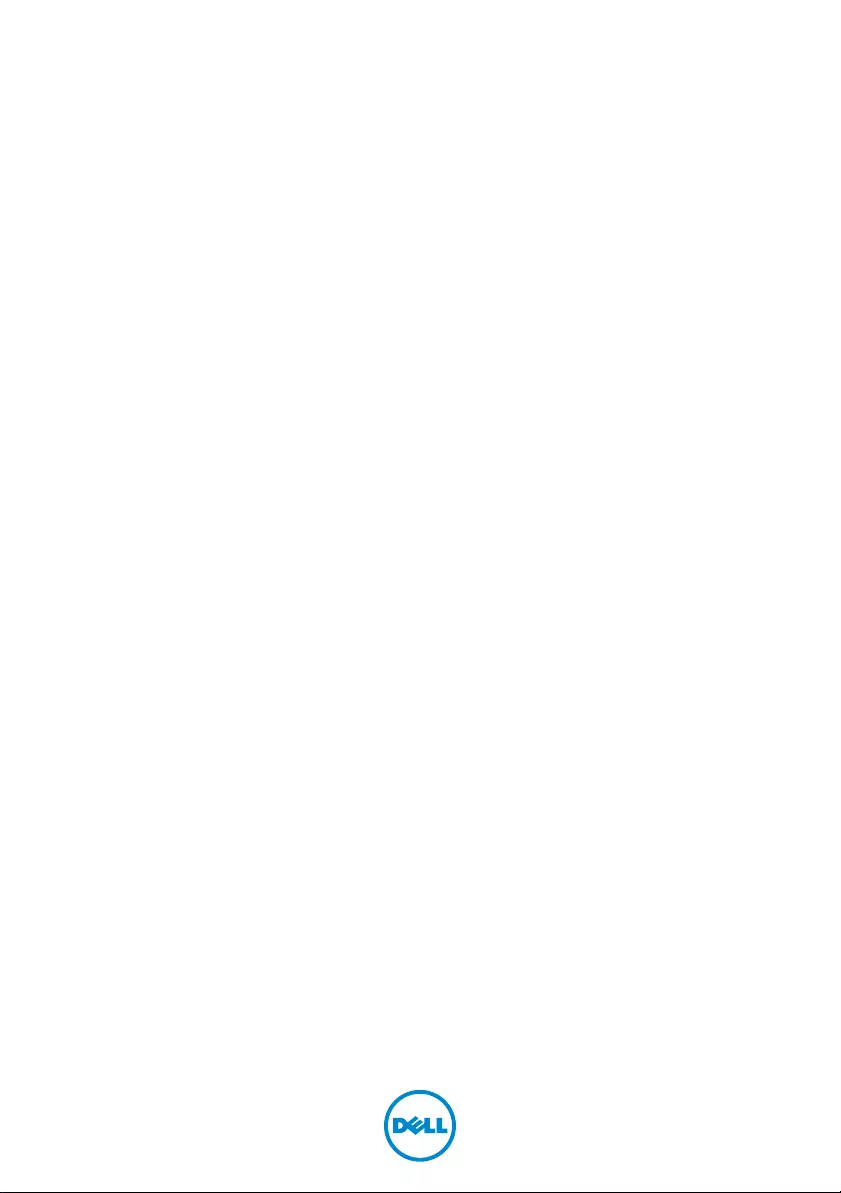
Dell Inspiron 5423
Owner’s Manual
Computer model: Inspiron 5423
Regulatory model: P35G | Regulatory type: P35G001
OM_Book.book Page 1 Tuesday, October 16, 2012 11:59 AM
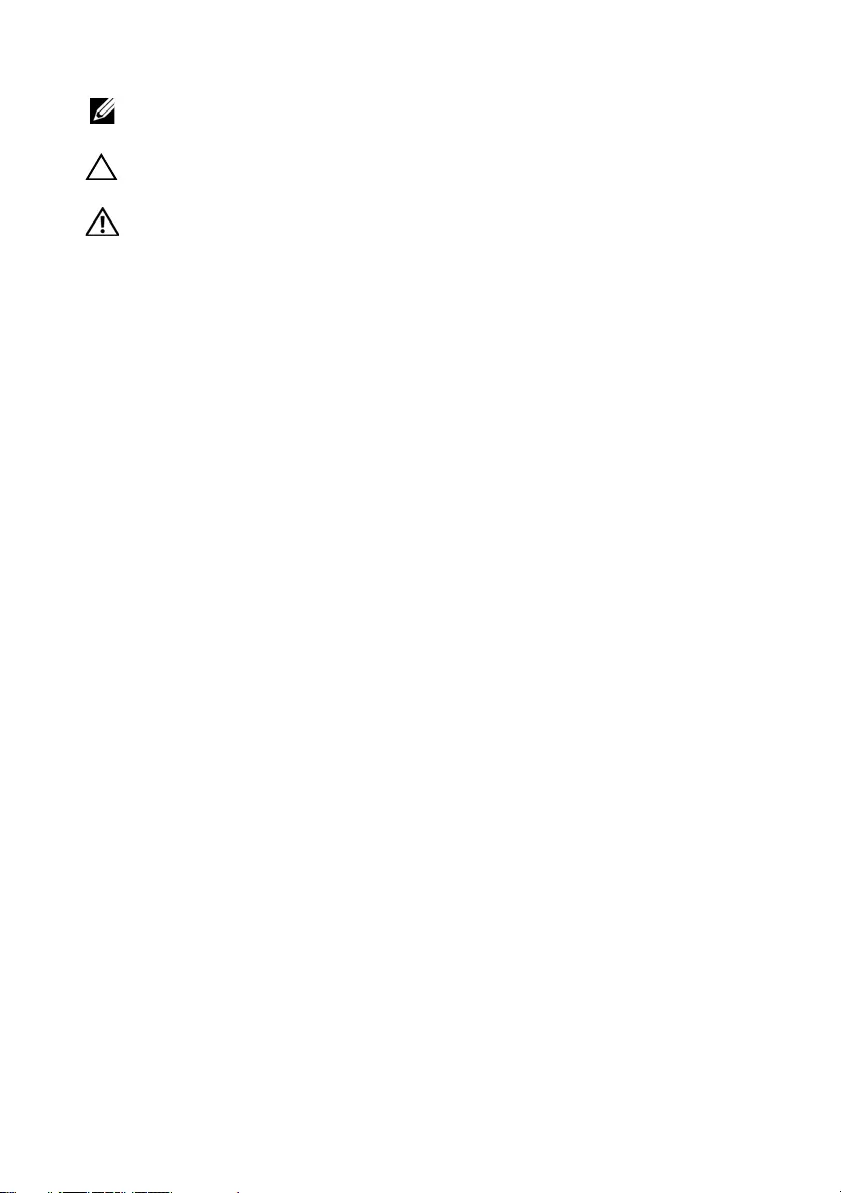
Notes, Cautions, and Warnings
NOTE: A NOTE indicates important information that helps you make better
use of your computer.
CAUTION: A CAUTION indicates potential damage to hardware or loss of
data if instructions are not followed.
WARNING: A WARNING indicates a potential for property damage,
personal injury, or death.
____________________
© 2012 Dell Inc.
Trademarks used in this text: Dell™, the DELL logo, and Inspiron™ are trademarks of Dell Inc.;
Microsoft®, Windows®, and the Windows start button logo are either trademarks or registered
trademarks of Microsoft Corporation in the United States and/or other countries; Bluetooth®
is a registered trademark owned by Bluetooth SIG, Inc. and is used by Dell under license.
2012 - 10 Rev. A01
OM_Book.book Page 2 Tuesday, October 16, 2012 11:59 AM
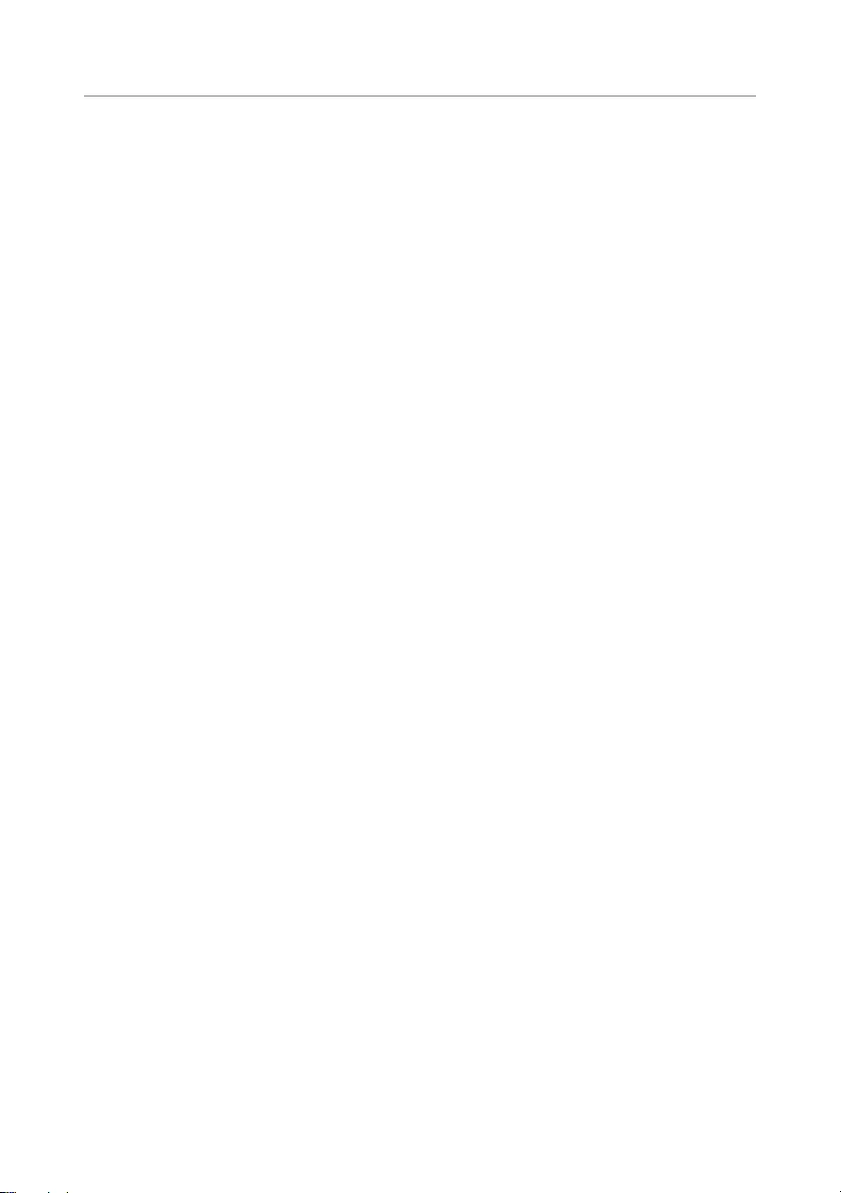
Contents | 3
Contents
1 Before You Begin . . . . . . . . . . . . . . . . . . . . . . . . 7
Turn Off Your Computer and Connected Devices . . . 7
Safety Instructions . . . . . . . . . . . . . . . . . . . . . . . . 7
Recommended Tools. . . . . . . . . . . . . . . . . . . . . . 8
2 After Working Inside Your Computer. . . . . . . . 9
3 Removing the Memory Module(s) . . . . . . . . . 11
Procedure . . . . . . . . . . . . . . . . . . . . . . . . . . . . 11
4 Replacing the Memory Module(s). . . . . . . . . . 13
Procedure . . . . . . . . . . . . . . . . . . . . . . . . . . . . 13
5 Removing the Optical-Drive Assembly . . . . . 15
Prerequisites. . . . . . . . . . . . . . . . . . . . . . . . . . . 15
Procedure . . . . . . . . . . . . . . . . . . . . . . . . . . . . 15
6 Replacing the Optical-Drive Assembly . . . . . 17
Procedure . . . . . . . . . . . . . . . . . . . . . . . . . . . . 17
Postrequisites . . . . . . . . . . . . . . . . . . . . . . . . . . 17
7 Removing the Keyboard . . . . . . . . . . . . . . . . . 19
Prerequisites. . . . . . . . . . . . . . . . . . . . . . . . . . . 19
Procedure . . . . . . . . . . . . . . . . . . . . . . . . . . . . 19
8 Replacing the Keyboard . . . . . . . . . . . . . . . . . 23
Procedure . . . . . . . . . . . . . . . . . . . . . . . . . . . . 23
Postrequisites . . . . . . . . . . . . . . . . . . . . . . . . . . 23
9 Removing the Palm-Rest Assembly . . . . . . . . 25
Prerequisites. . . . . . . . . . . . . . . . . . . . . . . . . . . 25
Procedure . . . . . . . . . . . . . . . . . . . . . . . . . . . . 26
10 Replacing the Palm-Rest Assembly . . . . . . . . 29
Procedure . . . . . . . . . . . . . . . . . . . . . . . . . . . . 29
OM_Book.book Page 3 Tuesday, October 16, 2012 11:59 AM
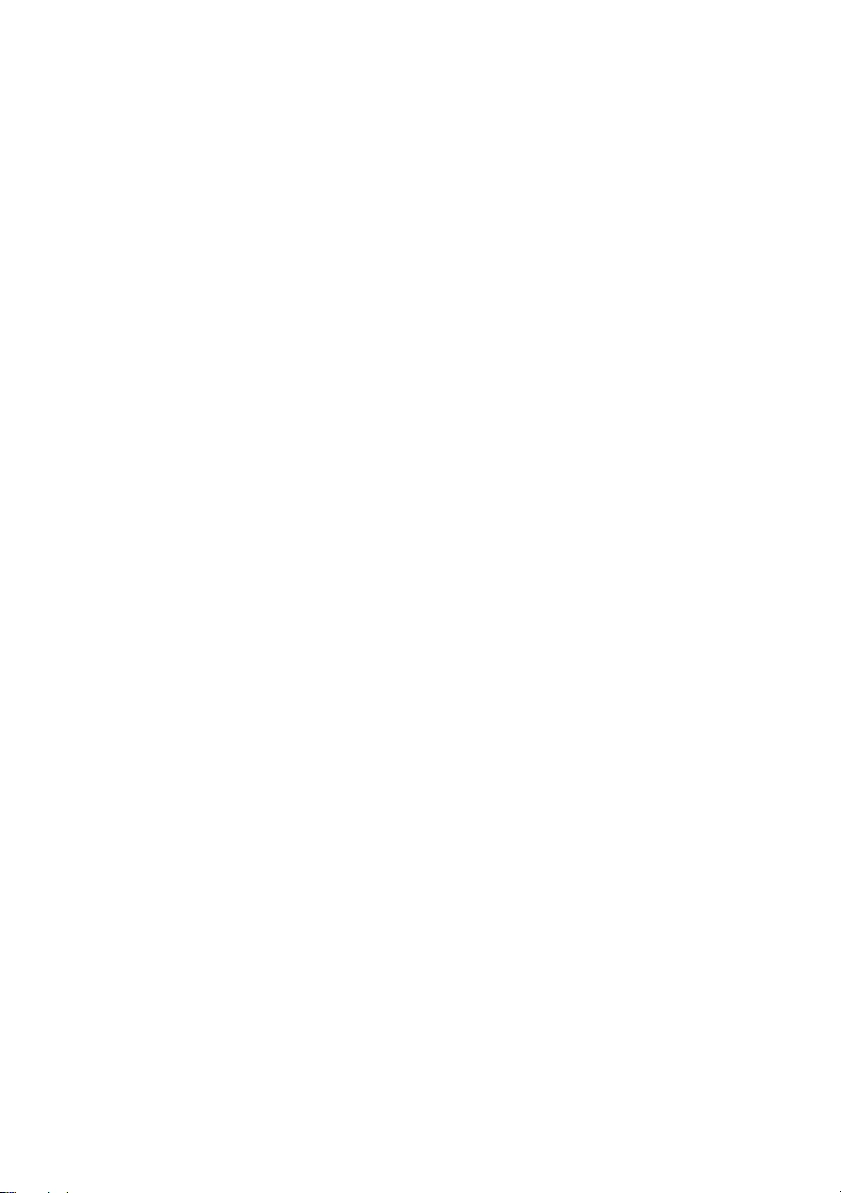
4 | Contents
Postrequisites . . . . . . . . . . . . . . . . . . . . . . . . . . 29
11 Removing the Battery . . . . . . . . . . . . . . . . . . . 31
Prerequisites . . . . . . . . . . . . . . . . . . . . . . . . . . . 31
Procedure . . . . . . . . . . . . . . . . . . . . . . . . . . . . 32
12 Replacing the Battery . . . . . . . . . . . . . . . . . . . 33
Procedure . . . . . . . . . . . . . . . . . . . . . . . . . . . . 33
Postrequisites . . . . . . . . . . . . . . . . . . . . . . . . . . 33
13 Removing the Hard Drive . . . . . . . . . . . . . . . . 35
Prerequisites . . . . . . . . . . . . . . . . . . . . . . . . . . . 35
Procedure . . . . . . . . . . . . . . . . . . . . . . . . . . . . 36
14 Replacing the Hard Drive . . . . . . . . . . . . . . . . 37
Procedure . . . . . . . . . . . . . . . . . . . . . . . . . . . . 37
Postrequisites . . . . . . . . . . . . . . . . . . . . . . . . . . 37
15 Removing the Wireless Mini-Card . . . . . . . . . 39
Prerequisites . . . . . . . . . . . . . . . . . . . . . . . . . . . 39
Procedure . . . . . . . . . . . . . . . . . . . . . . . . . . . . 40
16 Replacing the Wireless Mini-Card . . . . . . . . . 41
Procedure . . . . . . . . . . . . . . . . . . . . . . . . . . . . 41
Postrequisites . . . . . . . . . . . . . . . . . . . . . . . . . . 42
17 Removing the mSATA Card . . . . . . . . . . . . . . . 43
Prerequisites . . . . . . . . . . . . . . . . . . . . . . . . . . . 43
Procedure . . . . . . . . . . . . . . . . . . . . . . . . . . . . 44
18 Replacing the mSATA Card . . . . . . . . . . . . . . . 45
Procedure . . . . . . . . . . . . . . . . . . . . . . . . . . . . 45
Postrequisites . . . . . . . . . . . . . . . . . . . . . . . . . . 45
19 Removing the Daughter Board . . . . . . . . . . . . 47
Prerequisites . . . . . . . . . . . . . . . . . . . . . . . . . . . 47
Procedure . . . . . . . . . . . . . . . . . . . . . . . . . . . . 48
20 Replacing the Daughter Board . . . . . . . . . . . . 51
Procedure . . . . . . . . . . . . . . . . . . . . . . . . . . . . 51
OM_Book.book Page 4 Tuesday, October 16, 2012 11:59 AM
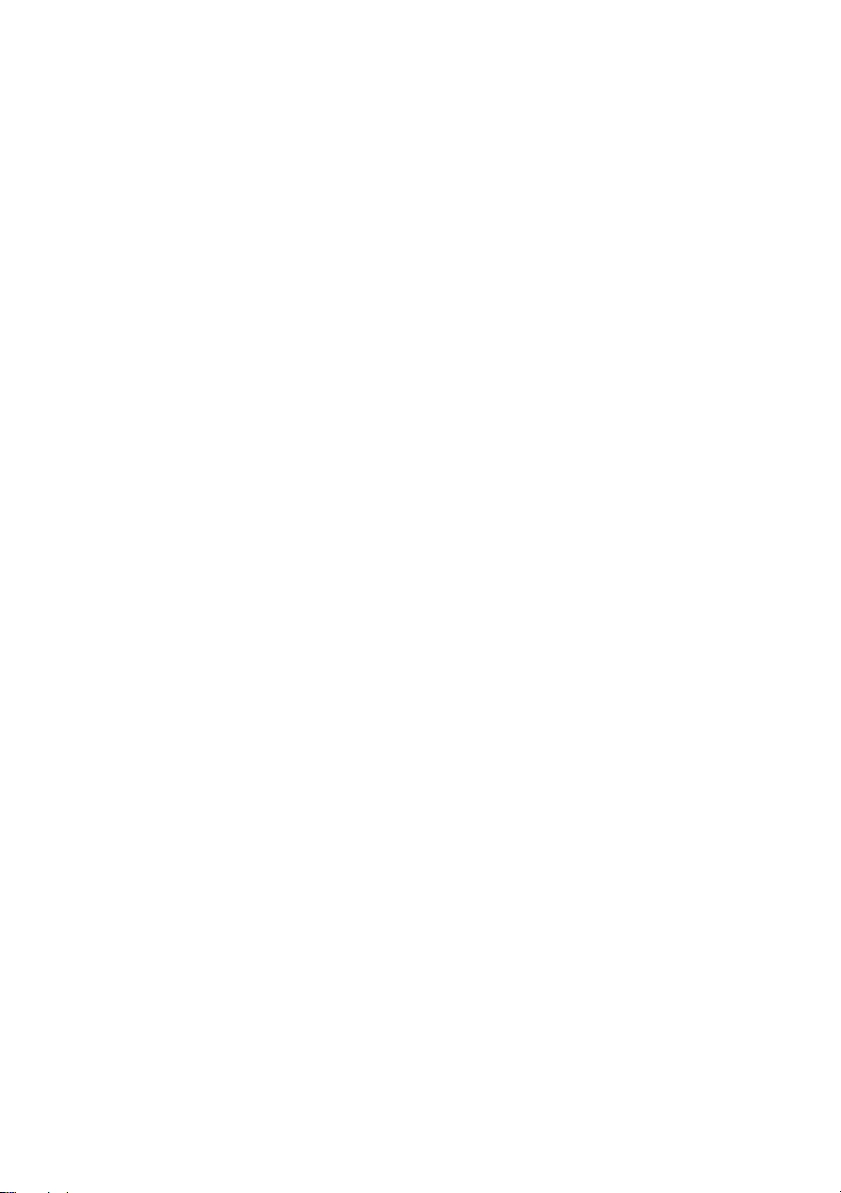
Contents | 5
Postrequisites . . . . . . . . . . . . . . . . . . . . . . . . . . 51
21 Removing the Speakers . . . . . . . . . . . . . . . . . . 53
Prerequisites . . . . . . . . . . . . . . . . . . . . . . . . . . . 53
Procedure . . . . . . . . . . . . . . . . . . . . . . . . . . . . 54
22 Replacing the Speakers . . . . . . . . . . . . . . . . . . 55
Procedure . . . . . . . . . . . . . . . . . . . . . . . . . . . . 55
Postrequisites . . . . . . . . . . . . . . . . . . . . . . . . . . 55
23 Removing the System Board . . . . . . . . . . . . . . 57
Prerequisites . . . . . . . . . . . . . . . . . . . . . . . . . . . 57
Procedure . . . . . . . . . . . . . . . . . . . . . . . . . . . . 58
24 Replacing the System Board . . . . . . . . . . . . . . 61
Procedure . . . . . . . . . . . . . . . . . . . . . . . . . . . . 61
Postrequisites . . . . . . . . . . . . . . . . . . . . . . . . . . 62
Entering the Service Tag in system setup . . . . . . . . 62
25 Removing the Coin-Cell Battery. . . . . . . . . . . 63
Prerequisites . . . . . . . . . . . . . . . . . . . . . . . . . . . 63
Procedure . . . . . . . . . . . . . . . . . . . . . . . . . . . . 64
26 Replacing the Coin-Cell Battery . . . . . . . . . . . 65
Procedure . . . . . . . . . . . . . . . . . . . . . . . . . . . . 65
Postrequisites . . . . . . . . . . . . . . . . . . . . . . . . . . 65
27 Removing the Thermal-Cooling Assembly . . 67
Prerequisites . . . . . . . . . . . . . . . . . . . . . . . . . . . 67
Procedure . . . . . . . . . . . . . . . . . . . . . . . . . . . . 68
28 Replacing the Thermal-Cooling Assembly . . 69
Procedure . . . . . . . . . . . . . . . . . . . . . . . . . . . . 69
Postrequisites . . . . . . . . . . . . . . . . . . . . . . . . . . 69
29 Removing the Display Assembly . . . . . . . . . . . 71
Prerequisites . . . . . . . . . . . . . . . . . . . . . . . . . . . 71
Procedure . . . . . . . . . . . . . . . . . . . . . . . . . . . . 72
OM_Book.book Page 5 Tuesday, October 16, 2012 11:59 AM
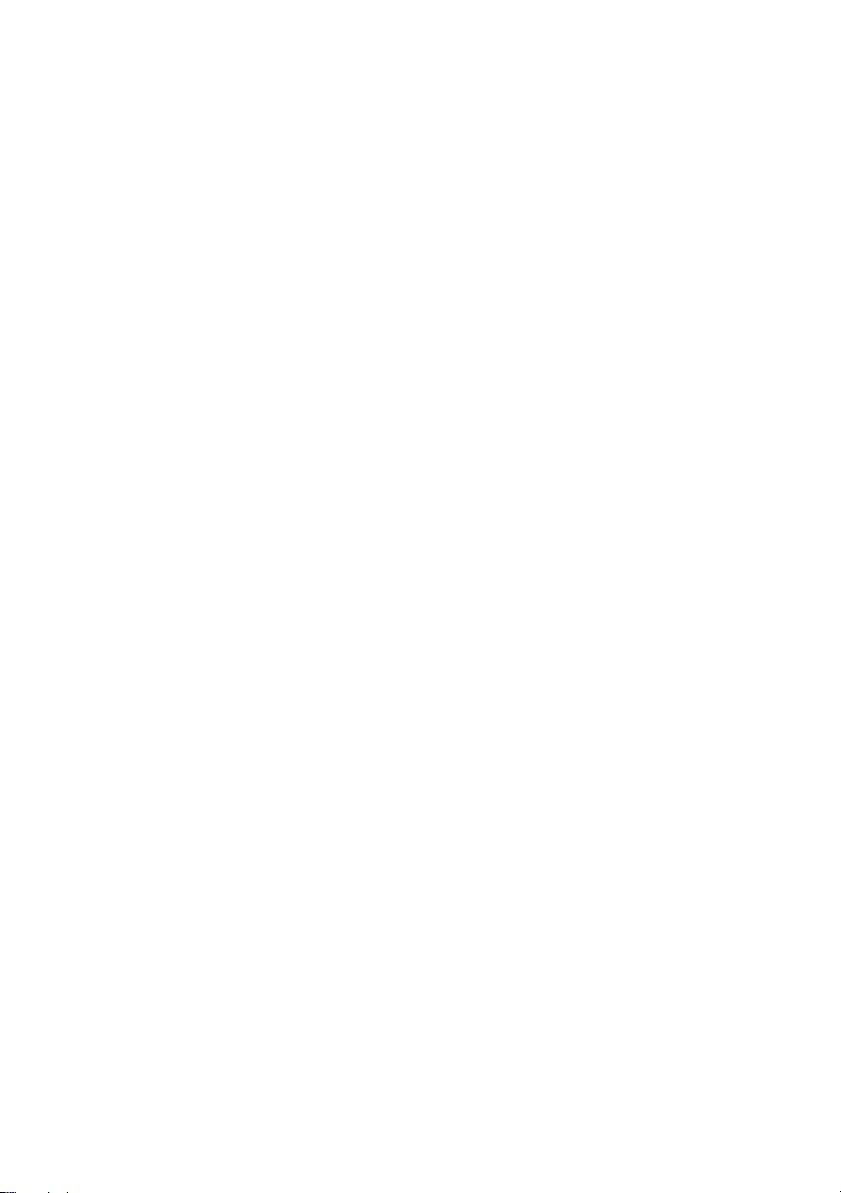
6 | Contents
30 Replacing the Display Assembly . . . . . . . . . . . 73
Procedure . . . . . . . . . . . . . . . . . . . . . . . . . . . . 73
Postrequisites . . . . . . . . . . . . . . . . . . . . . . . . . . 73
31 Removing the Display Bezel . . . . . . . . . . . . . . 75
Prerequisites . . . . . . . . . . . . . . . . . . . . . . . . . . . 75
Procedure . . . . . . . . . . . . . . . . . . . . . . . . . . . . 76
32 Replacing the Display Bezel . . . . . . . . . . . . . . 77
Procedure . . . . . . . . . . . . . . . . . . . . . . . . . . . . 77
Postrequisites . . . . . . . . . . . . . . . . . . . . . . . . . . 77
33 Removing the Display Hinges . . . . . . . . . . . . . 79
Prerequisites . . . . . . . . . . . . . . . . . . . . . . . . . . . 79
Procedure . . . . . . . . . . . . . . . . . . . . . . . . . . . . 80
34 Replacing the Display Hinges . . . . . . . . . . . . . 81
Procedure . . . . . . . . . . . . . . . . . . . . . . . . . . . . 81
Postrequisites . . . . . . . . . . . . . . . . . . . . . . . . . . 81
35 Removing the Display Panel . . . . . . . . . . . . . . 83
Prerequisites . . . . . . . . . . . . . . . . . . . . . . . . . . . 83
Procedure . . . . . . . . . . . . . . . . . . . . . . . . . . . . 84
36 Replacing the Display Panel . . . . . . . . . . . . . . 87
Procedure . . . . . . . . . . . . . . . . . . . . . . . . . . . . 87
Postrequisites . . . . . . . . . . . . . . . . . . . . . . . . . . 87
37 Removing the Camera Module . . . . . . . . . . . . 89
Prerequisites . . . . . . . . . . . . . . . . . . . . . . . . . . . 89
Procedure . . . . . . . . . . . . . . . . . . . . . . . . . . . . 90
38 Replacing the Camera Module . . . . . . . . . . . . 91
Procedure . . . . . . . . . . . . . . . . . . . . . . . . . . . . 91
Postrequisites . . . . . . . . . . . . . . . . . . . . . . . . . . 91
39 Flashing the BIOS . . . . . . . . . . . . . . . . . . . . . . . 93
OM_Book.book Page 6 Tuesday, October 16, 2012 11:59 AM
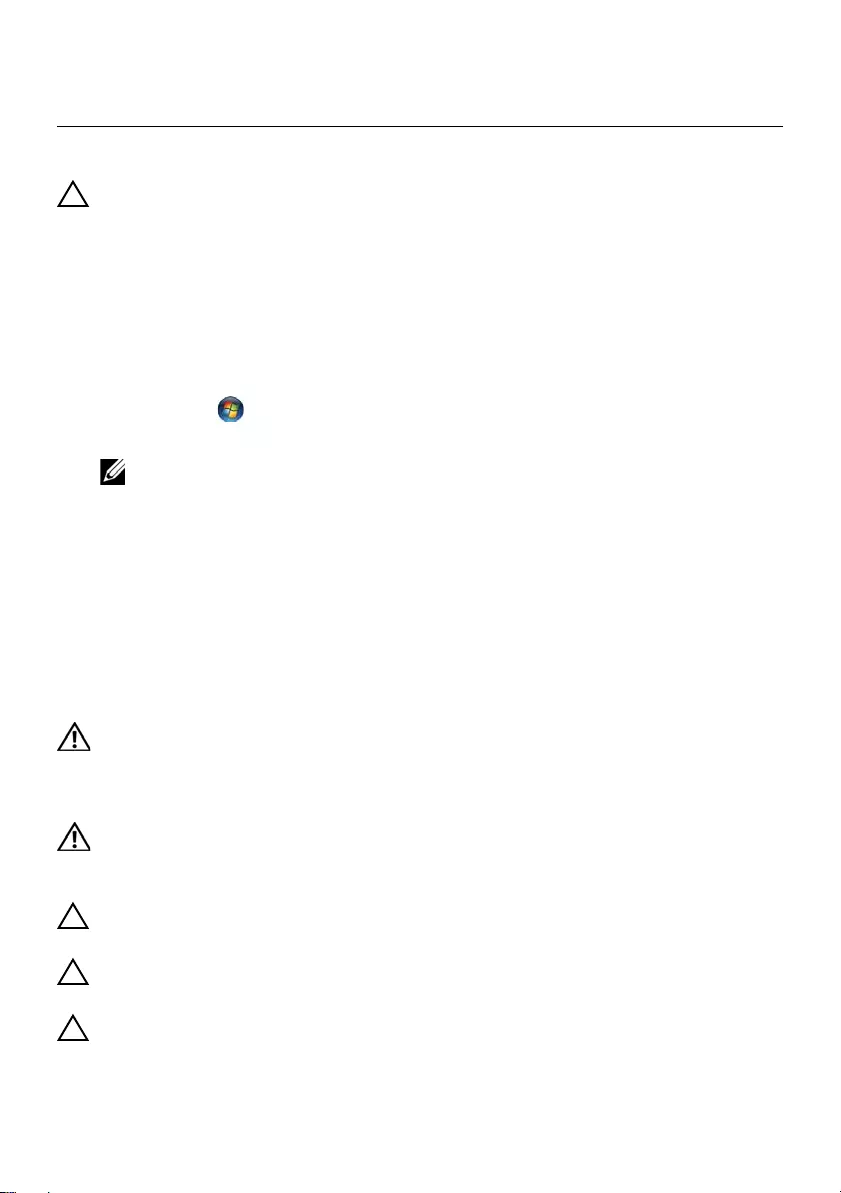
Before You Begin | 7
1Before You Begin
Turn Off Your Computer and Connected Devices
CAUTION: To avoid losing data, save and close all open files and exit all open
programs before you turn off your computer.
1Save and close all open files and exit all open programs.
2Follow the instructions to shut down your computer based on the operating system
installed on your computer.
•Windows 8:
Move your mouse pointer to the upper-right or lower-right corner of the screen
to open the Charms sidebar, and then click Settings→ Power→ Shutdown.
•Windows 7:
Click Start and click Shut down.
Microsoft Windows shuts down and then the computer turns off.
NOTE: If you are using a different operating system, see the documentation
of your operating system for shut-down instructions.
3Disconnect your computer and all attached devices from their electrical outlets.
4Disconnect all telephone cables, network cables, and attached devices from your
computer.
5Press and hold the power button for 5 seconds, after the computer is unplugged, to
ground the system board.
Safety Instructions
Use the following safety guidelines to protect your computer from potential damage and
ensure your personal safety.
WARNING: Before working inside your computer, read the safety information
that shipped with your computer. For additional safety best practices
information, see the Regulatory Compliance Homepage at dell.com/
regulatory_compliance.
WARNING: Disconnect all power sources before opening the computer cover or
panels. After you finish working inside the computer, replace all covers, panels,
and screws before connecting to the power source.
CAUTION: To avoid damaging the computer, ensure that the work surface is flat
and clean.
CAUTION: To avoid damaging the components and cards, handle them by their
edges and avoid touching pins and contacts.
CAUTION: Only a certified service technician is authorized to remove the
computer cover and access any of the components inside the computer. See the
safety instructions for complete information about safety precautions, working
inside your computer, and protecting against electrostatic discharge.
OM_Book.book Page 7 Tuesday, October 16, 2012 11:59 AM
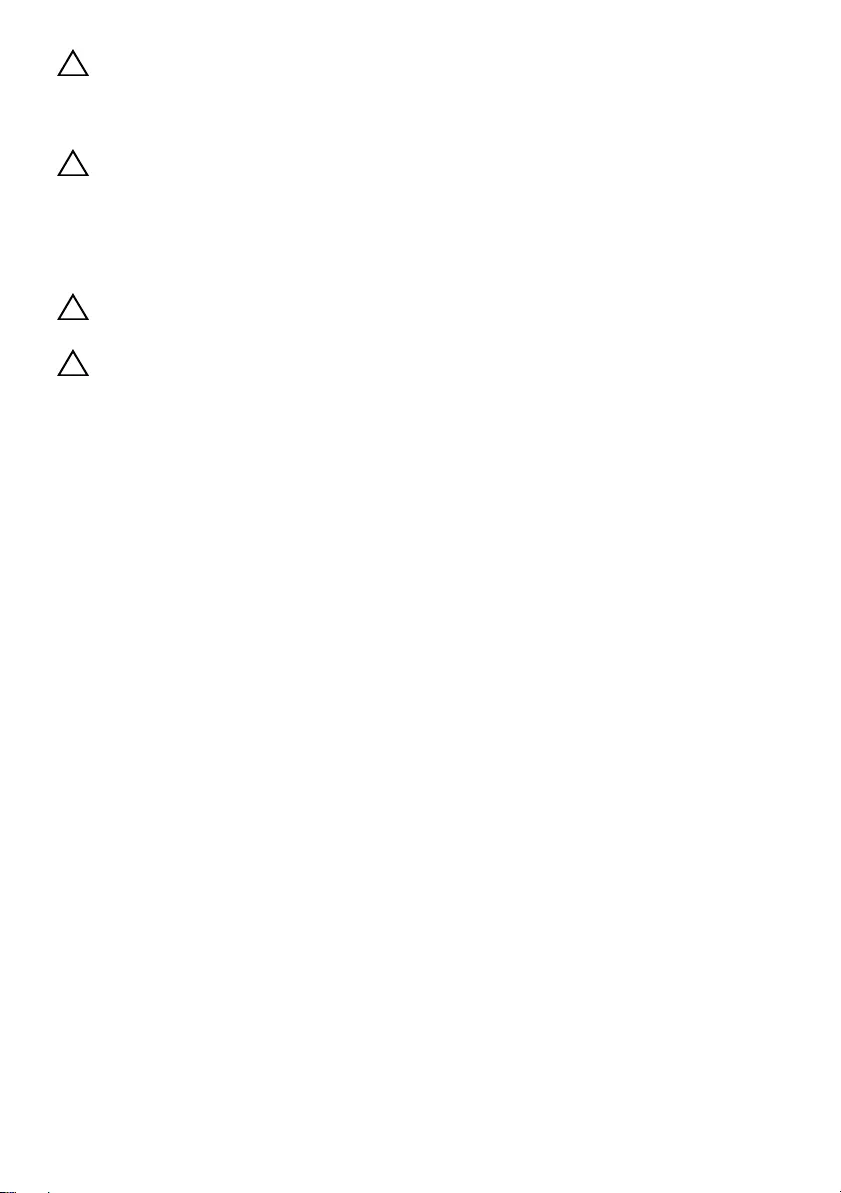
8 | Before You Begin
CAUTION: Before touching anything inside your computer, ground yourself by
touching an unpainted metal surface, such as the metal at the back of the
computer. While you work, periodically touch an unpainted metal surface to
dissipate static electricity, which could harm internal components.
CAUTION: When you disconnect a cable, pull on its connector or on its pull-tab,
not on the cable itself. Some cables have connectors with locking tabs or
thumb-screws that you must disengage before disconnecting the cable.
When disconnecting cables, keep them evenly aligned to avoid bending any
connector pins. When connecting cables, ensure that the connectors and ports
are correctly oriented and aligned.
CAUTION: To disconnect a network cable, first unplug the cable from your
computer and then unplug the cable from the network device.
CAUTION: Press and eject any installed card from the media-card reader.
Recommended Tools
The procedures in this document may require the following tools:
•Phillips screwdriver
•Plastic scribe
OM_Book.book Page 8 Tuesday, October 16, 2012 11:59 AM
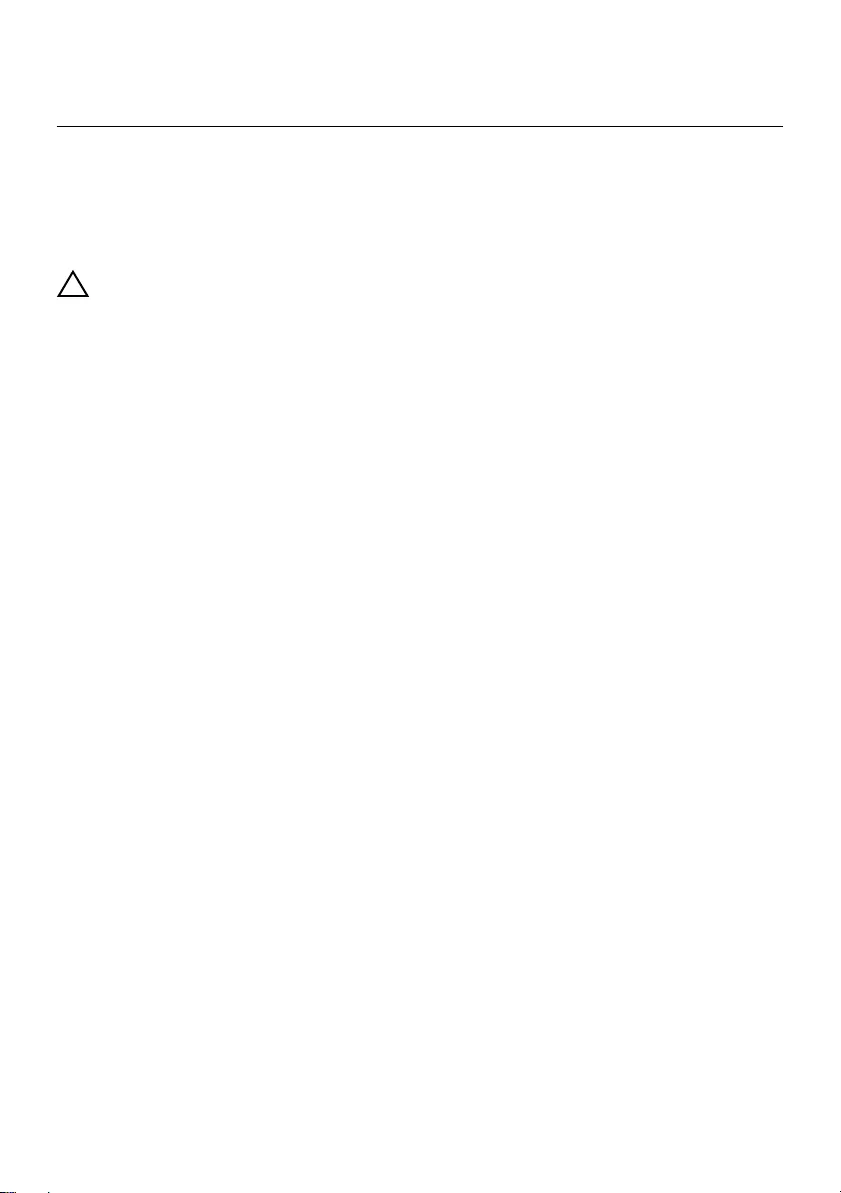
After Working Inside Your Computer | 9
2After Working Inside Your Computer
After you complete the replacement procedures, ensure the following:
•Replace all screws and ensure that no stray screws remain inside your computer
•Connect any external devices, cables, cards, and any other part(s) you removed
before working on your computer
•Connect your computer and all attached devices to their electrical outlets
CAUTION: Before turning on your computer, replace all screws and ensure
that no stray screws remain inside the computer. Failure to do so may damage
your computer.
OM_Book.book Page 9 Tuesday, October 16, 2012 11:59 AM
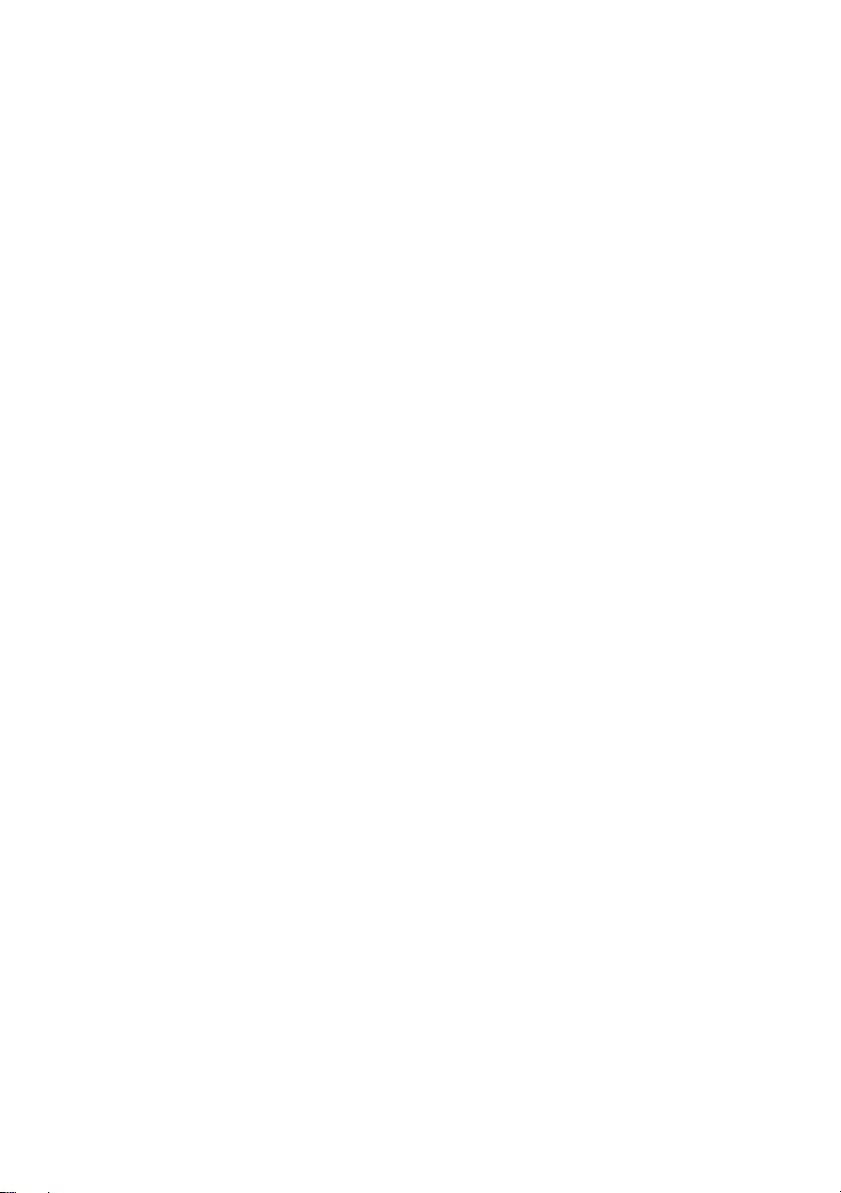
10 | After Working Inside Your Computer
OM_Book.book Page 10 Tuesday, October 16, 2012 11:59 AM

Removing the Memory Module(s) | 11
3Removing the Memory Module(s)
WARNING: Before working inside your computer, read the safety information
that shipped with your computer and follow the steps in "Before You Begin" on
page 7. After working inside your computer, follow the instructions in "After
Working Inside Your Computer" on page 9. For additional safety best practices
information, see the Regulatory Compliance Homepage at dell.com/
regulatory_compliance.
Procedure
1Close the display and turn the computer over.
2Loosen the captive screw that secures the memory-module cover to the computer
base.
3Using your fingertips, lift and slide the memory-module cover out of the slots on
the computer base.
1 captive screw 2 memory-module cover
2
1
OM_Book.book Page 11 Tuesday, October 16, 2012 11:59 AM
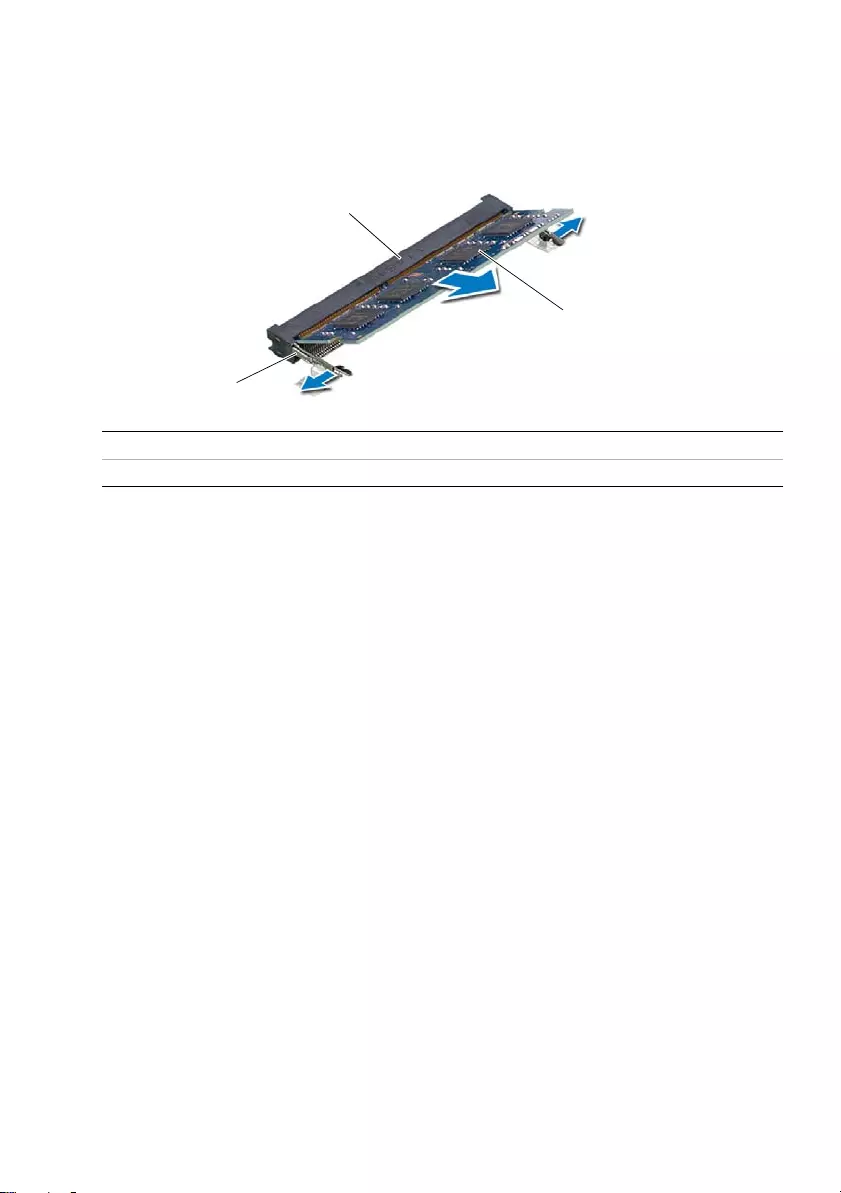
12 | Removing the Memory Module(s)
4Use your fingertips to carefully spread apart the securing clips on each end of the
memory-module connector until the memory module pops up.
5Remove the memory module from the memory-module connector.
1 memory-module connector 2 memory module
3 securing-clips (2)
3
2
1
OM_Book.book Page 12 Tuesday, October 16, 2012 11:59 AM
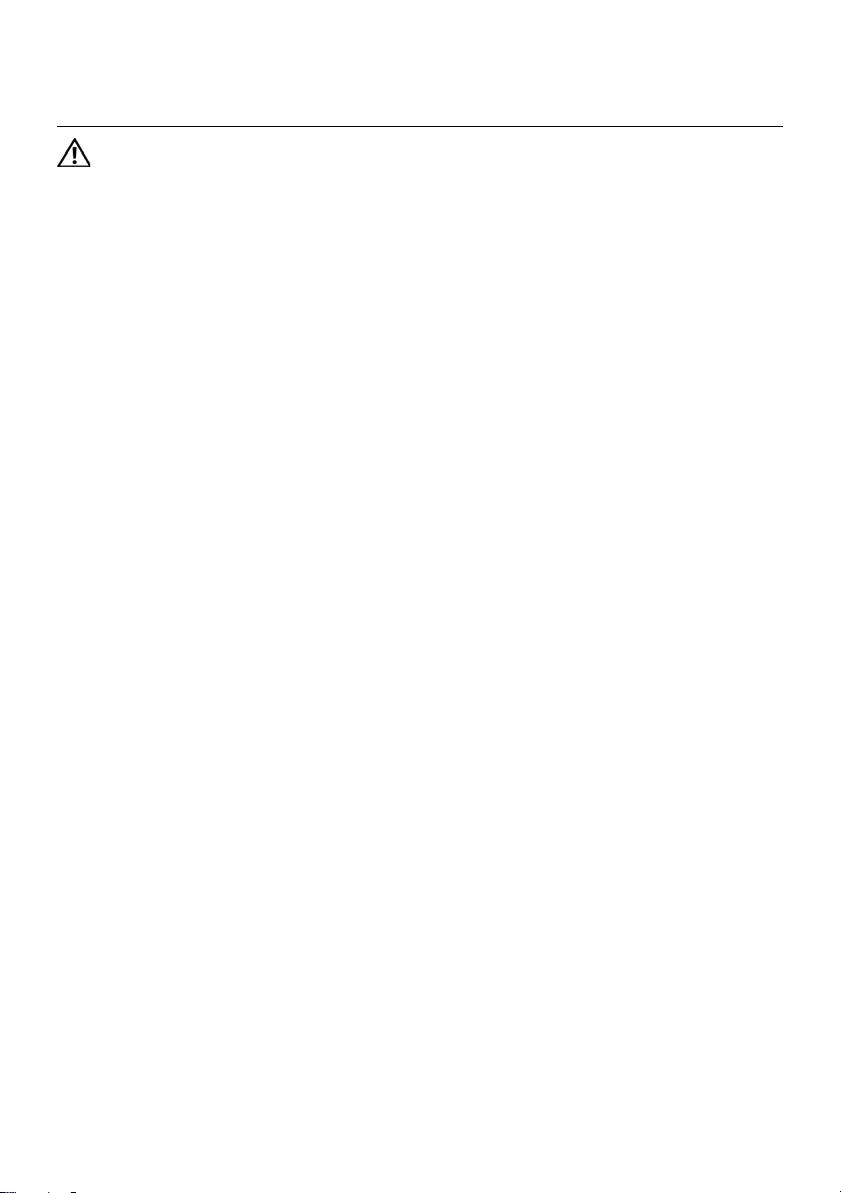
Replacing the Memory Module(s) | 13
4Replacing the Memory Module(s)
WARNING: Before working inside your computer, read the safety information
that shipped with your computer and follow the steps in "Before You Begin" on
page 7. After working inside your computer, follow the instructions in "After
Working Inside Your Computer" on page 9. For additional safety best practices
information, see the Regulatory Compliance Homepage at dell.com/
regulatory_compliance.
Procedure
1Align the notch on the memory module with the tab on the
memory-module connector.
2Slide the memory module firmly into the connector at a 45-degree angle
and press the memory module down until it clicks into place.
If you do not hear the click, remove the memory module and reinstall it.
3Slide the tabs on the memory-module cover into the slots on the computer base
and snap the memory-module cover into place.
4Tighten the captive screw that secures the memory-module cover to the computer
base.
5Follow the instructions in "After Working Inside Your Computer" on page 9.
OM_Book.book Page 13 Tuesday, October 16, 2012 11:59 AM
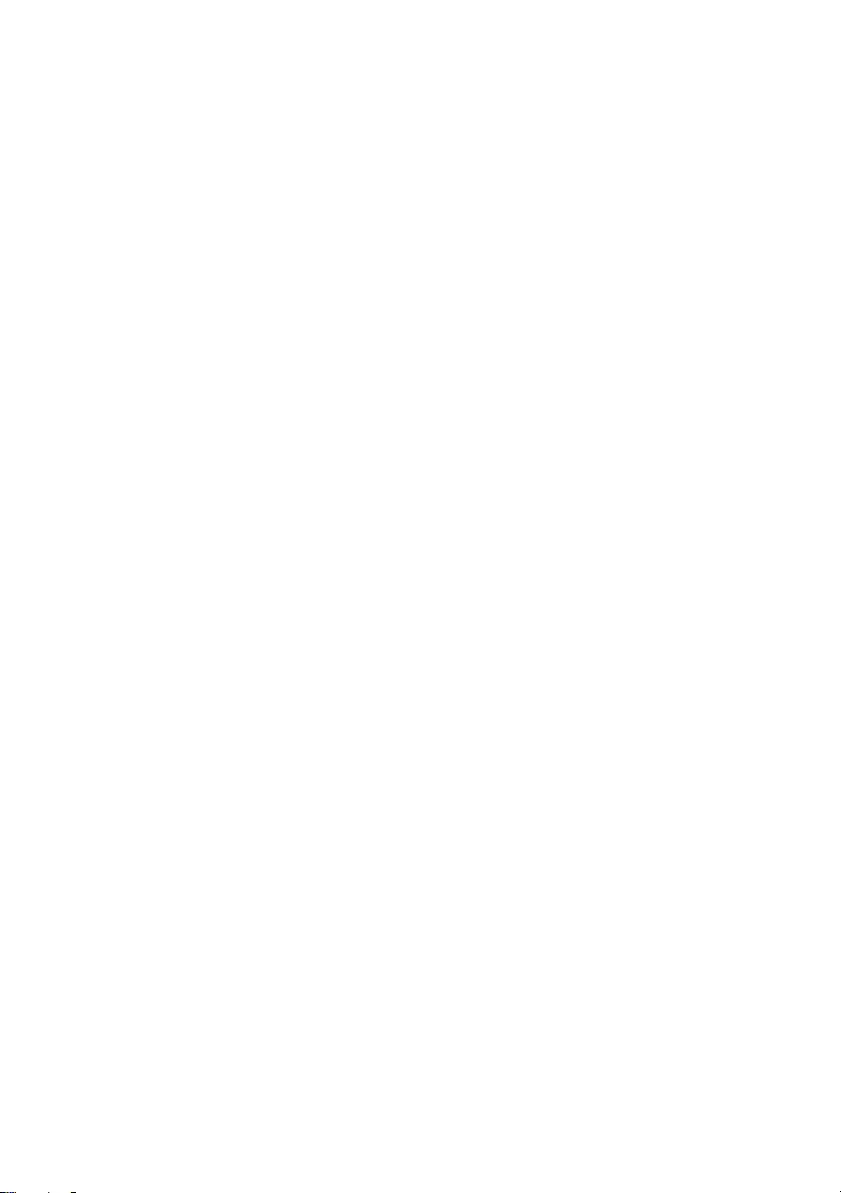
14 | Replacing the Memory Module(s)
OM_Book.book Page 14 Tuesday, October 16, 2012 11:59 AM

Removing the Optical-Drive Assembly | 15
5Removing the Optical-Drive Assembly
WARNING: Before working inside your computer, read the safety information
that shipped with your computer and follow the steps in "Before You Begin" on
page 7. After working inside your computer, follow the instructions in "After
Working Inside Your Computer" on page 9. For additional safety best practices
information, see the Regulatory Compliance Homepage at dell.com/
regulatory_compliance.
Prerequisites
Follow the instructions from step 1 to step 3 in "Removing the Memory Module(s)" on
page 11.
Procedure
1Using your fingertips, slide the optical-drive assembly out of the optical-drive bay.
1 optical-drive assembly
1
OM_Book.book Page 15 Tuesday, October 16, 2012 11:59 AM
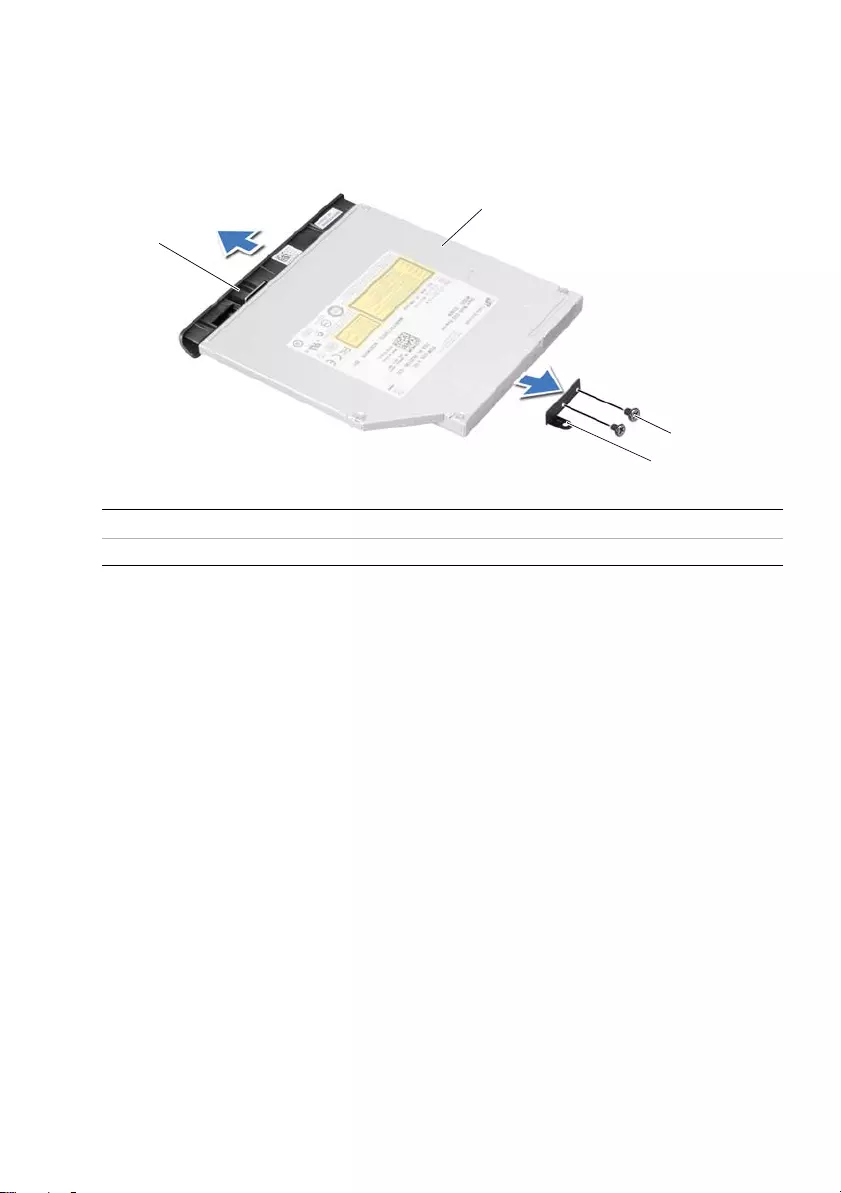
16 | Removing the Optical-Drive Assembly
2Remove the screws that secure the optical-drive bracket to
the optical-drive assembly.
3Remove the optical-drive bracket from the optical-drive assembly.
4Carefully pry the optical-drive bezel and remove it from the optical-drive assembly.
1 optical-drive bezel 2 optical drive
3 screws (2) 4 optical-drive bracket
3
4
1
2
OM_Book.book Page 16 Tuesday, October 16, 2012 11:59 AM
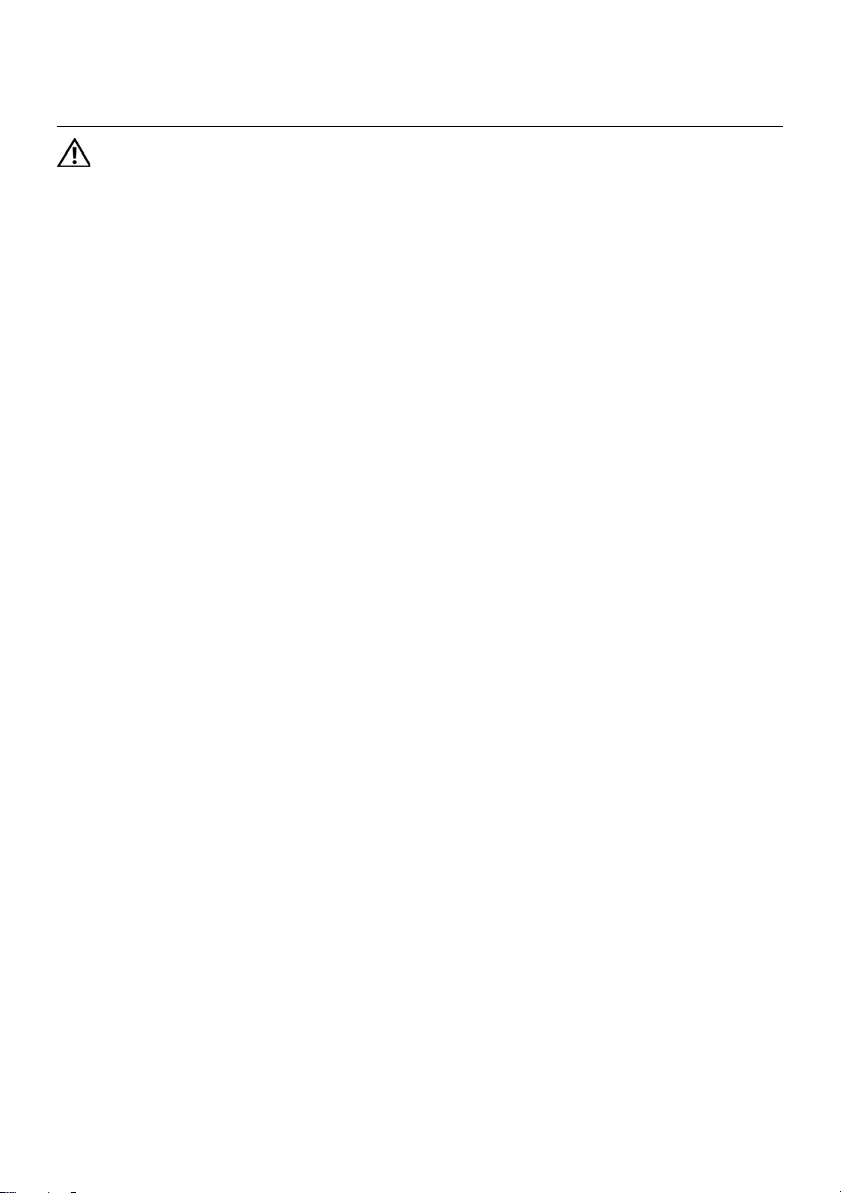
Replacing the Optical-Drive Assembly | 17
6Replacing the Optical-Drive Assembly
WARNING: Before working inside your computer, read the safety information
that shipped with your computer and follow the steps in "Before You Begin" on
page 7. After working inside your computer, follow the instructions in "After
Working Inside Your Computer" on page 9. For additional safety best practices
information, see the Regulatory Compliance Homepage at dell.com/
regulatory_compliance.
Procedure
1Align the tabs on the optical-drive bezel with the slots on the optical drive and snap
it into place.
2Align the screw holes on the optical-drive bracket with the screw holes on
the optical drive.
3Replace the screws that secure the optical-drive bracket to the optical drive.
4Slide the optical-drive assembly into position and ensure that the screw hole on the
optical-drive bracket aligns with the screw hole on computer base.
Postrequisites
1Follow the instructions from step 3 to step 4 in "Replacing the Memory Module(s)"
on page 13.
2Follow the instructions in "After Working Inside Your Computer" on page 9.
OM_Book.book Page 17 Tuesday, October 16, 2012 11:59 AM
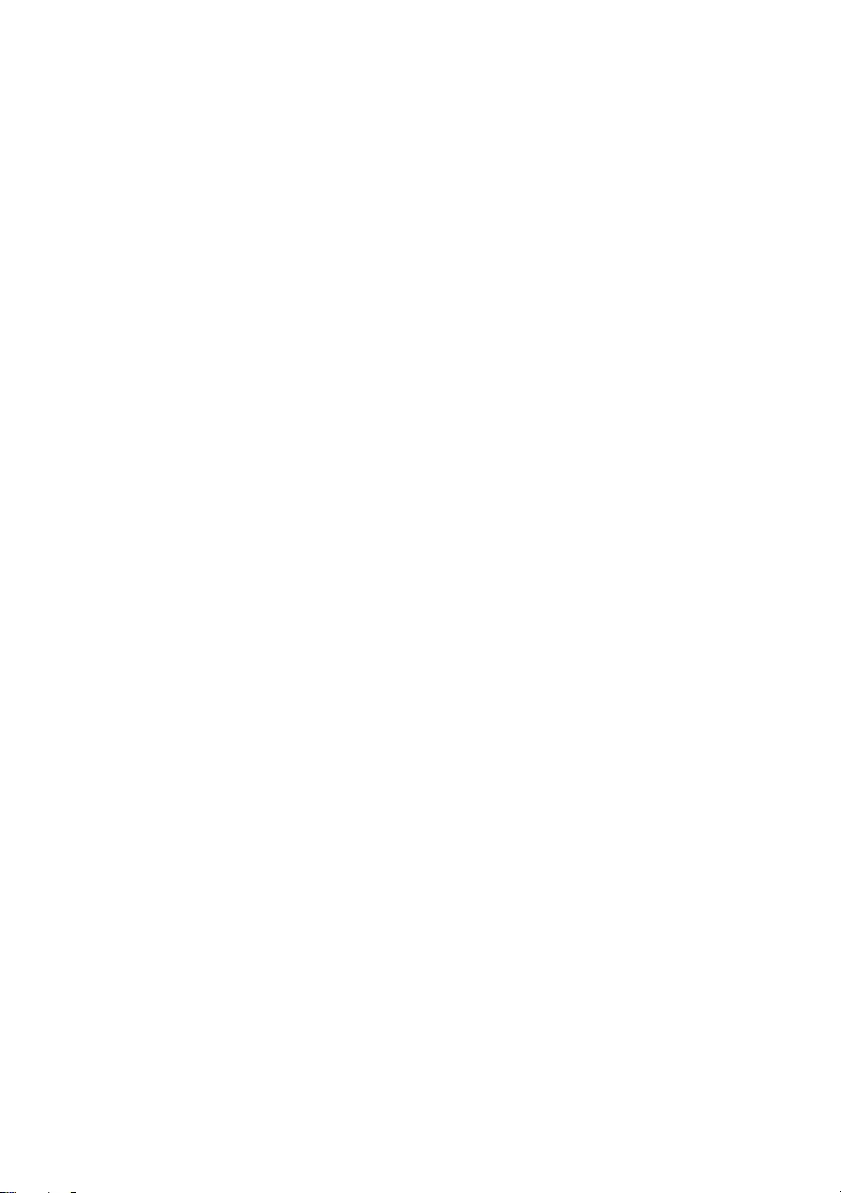
18 | Replacing the Optical-Drive Assembly
OM_Book.book Page 18 Tuesday, October 16, 2012 11:59 AM

Removing the Keyboard | 19
7Removing the Keyboard
WARNING: Before working inside your computer, read the safety information
that shipped with your computer and follow the steps in "Before You Begin" on
page 7. After working inside your computer, follow the instructions in "After
Working Inside Your Computer" on page 9. For additional safety best practices
information, see the Regulatory Compliance Homepage at dell.com/
regulatory_compliance.
Prerequisites
Remove the memory module(s).
See "Removing the Memory Module(s)" on page 11.
Procedure
1Peel off the label that is adhered to the system board.
1label
1
OM_Book.book Page 19 Tuesday, October 16, 2012 11:59 AM
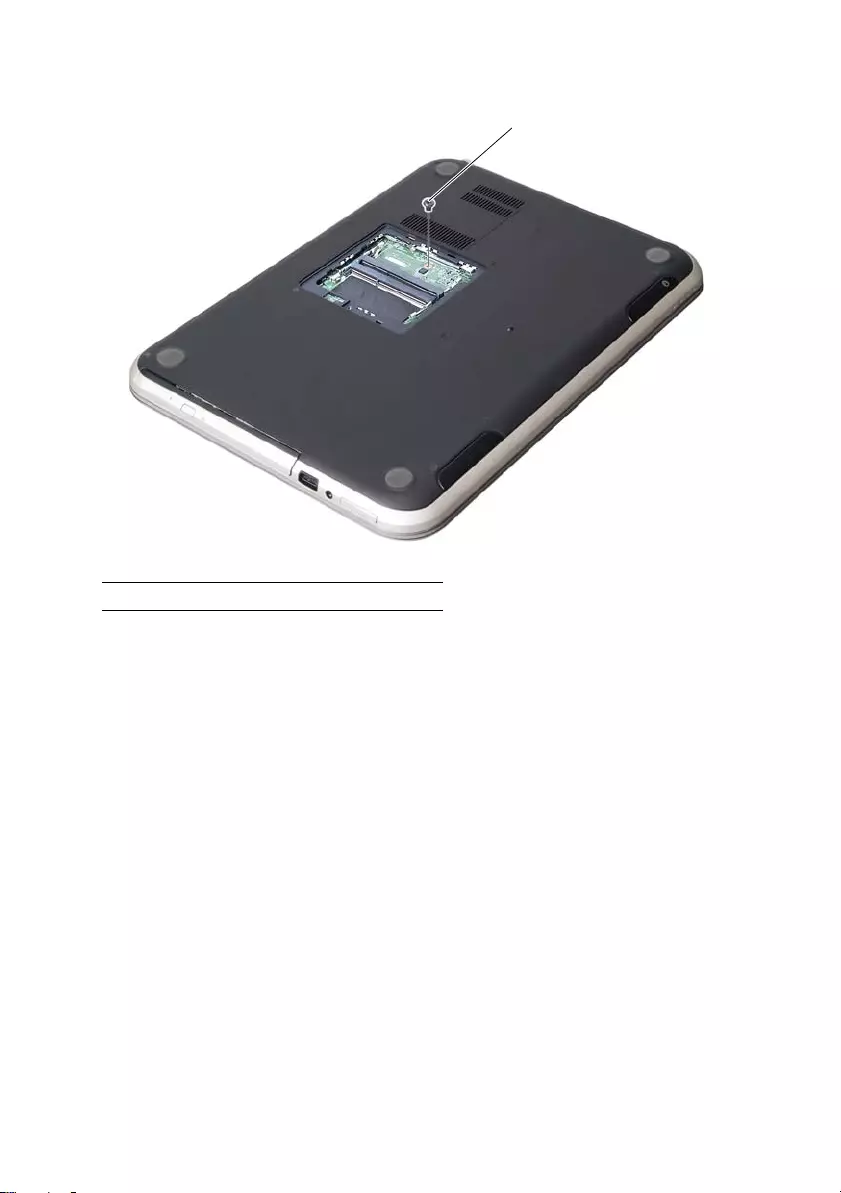
20 | Removing the Keyboard
2Remove the screw that secures the keyboard to the system board.
1screw
1
OM_Book.book Page 20 Tuesday, October 16, 2012 11:59 AM
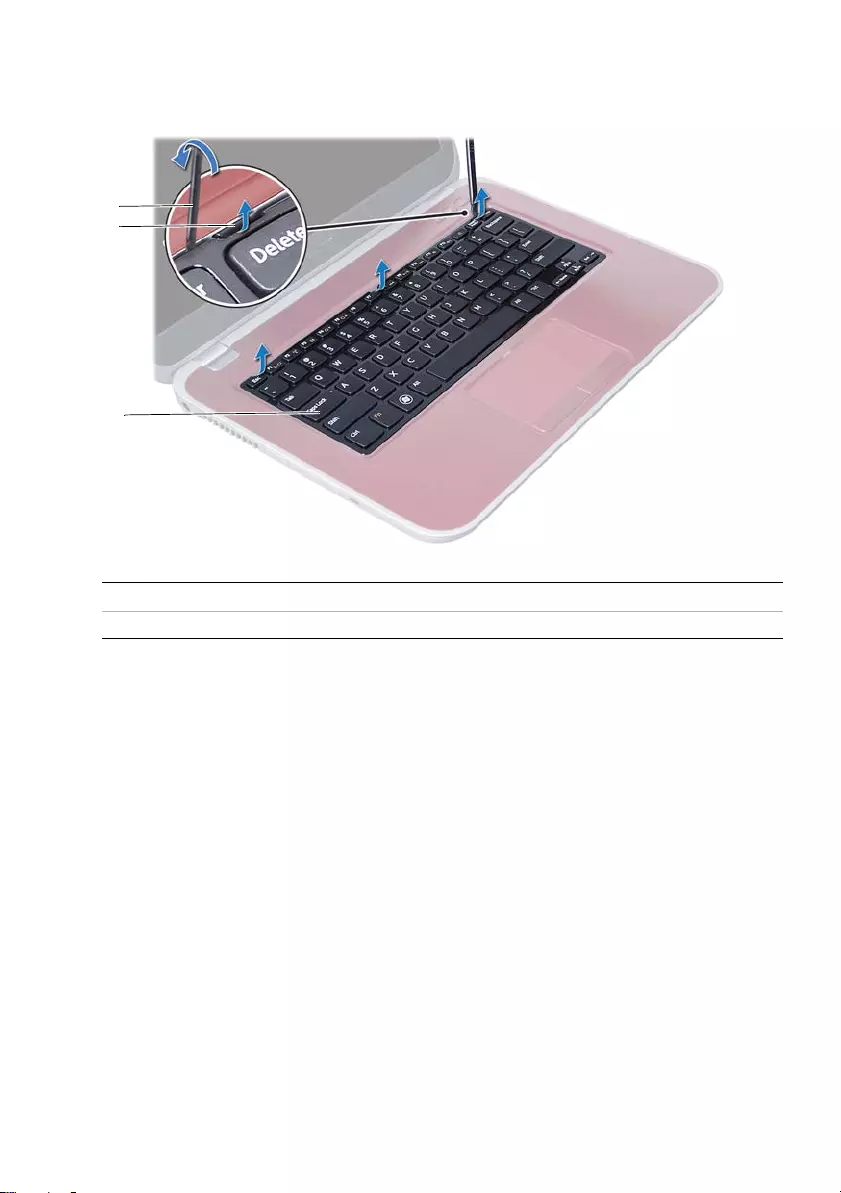
Removing the Keyboard | 21
3Turn the computer over and open the display as far as possible.
4Using a plastic scribe, release the keyboard from the tabs on the
palm-rest assembly.
1 plastic scribe 2 tabs (3)
3keyboard
1
2
3
OM_Book.book Page 21 Tuesday, October 16, 2012 11:59 AM
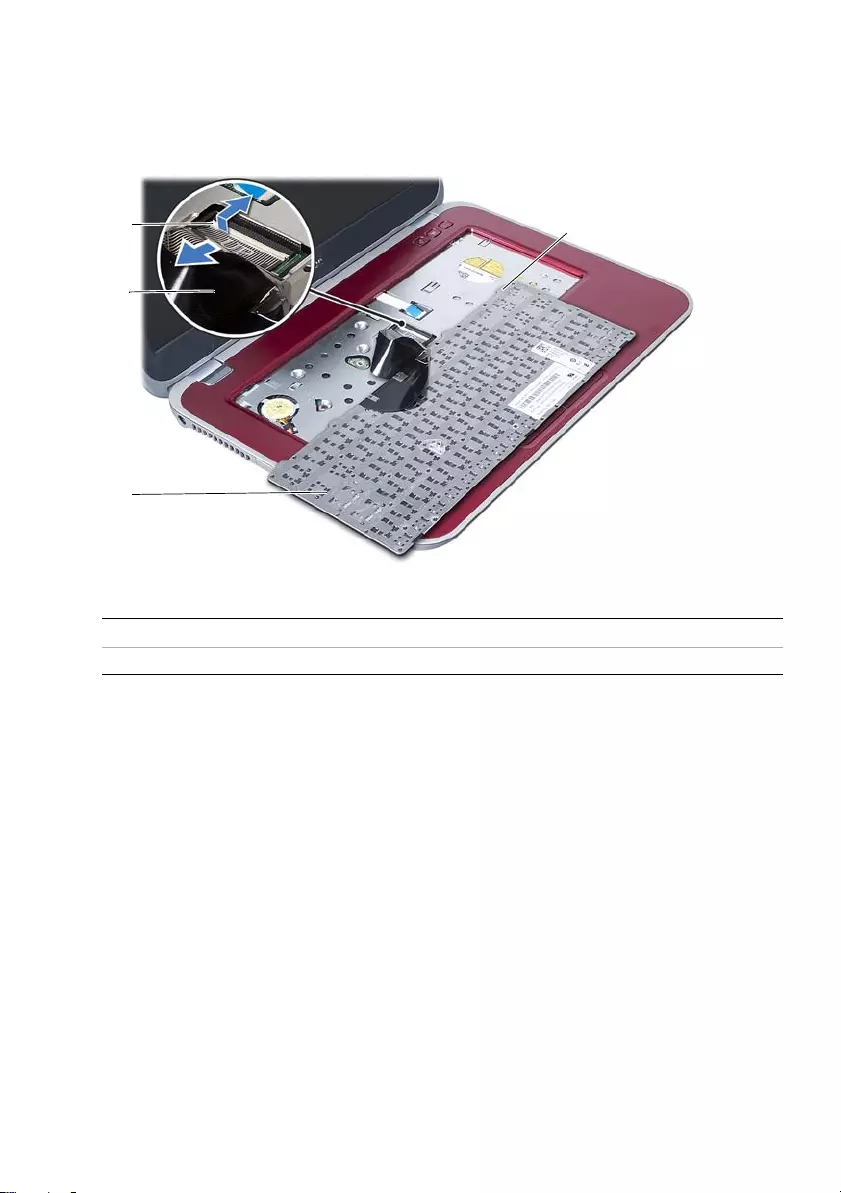
22 | Removing the Keyboard
5Turn the keyboard over and place it over the palm-rest assembly.
6Lift the connector latch and disconnect the keyboard cable from the connector on
the system board.
7Lift the keyboard off the palm-rest assembly.
1 connector latch 2 keyboard cable
3 keyboard 4 tabs (4)
1
2
3
4
OM_Book.book Page 22 Tuesday, October 16, 2012 11:59 AM
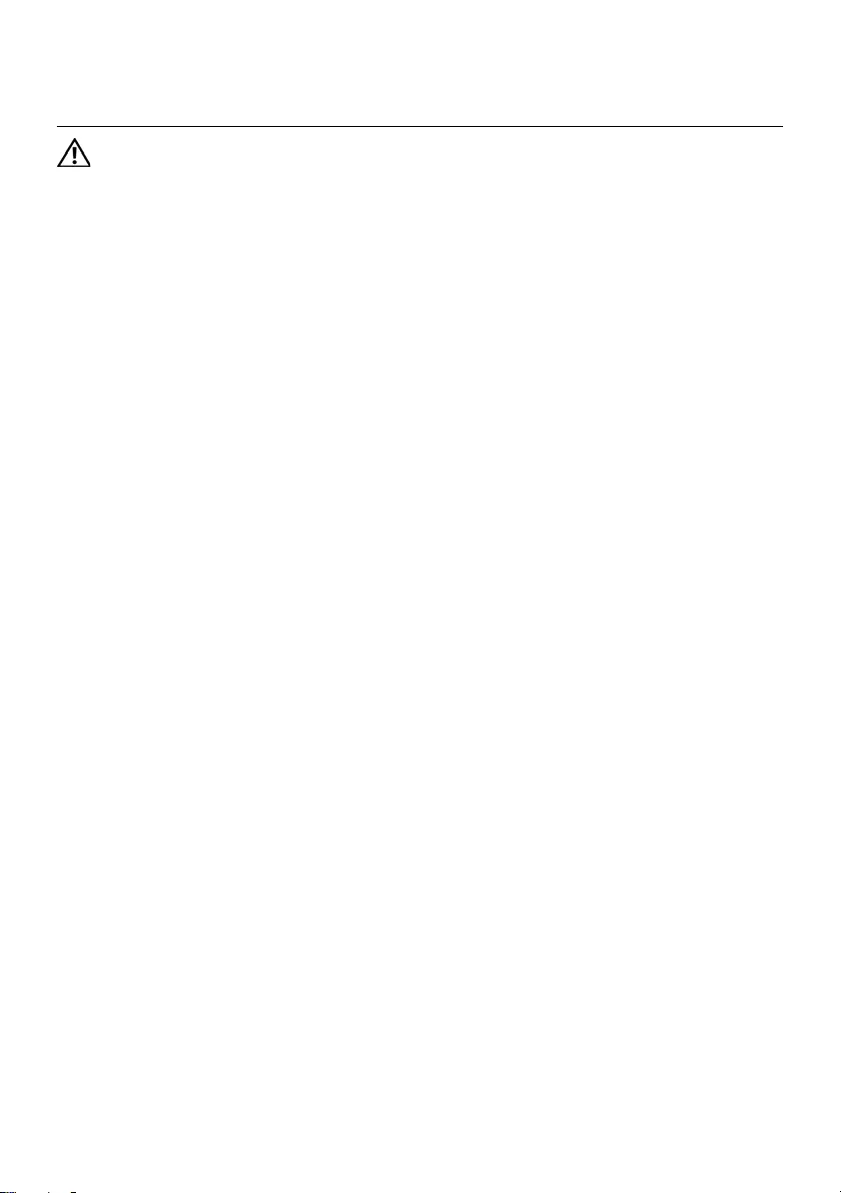
Replacing the Keyboard | 23
8Replacing the Keyboard
WARNING: Before working inside your computer, read the safety information
that shipped with your computer and follow the steps in "Before You Begin" on
page 7. After working inside your computer, follow the instructions in "After
Working Inside Your Computer" on page 9. For additional safety best practices
information, see the Regulatory Compliance Homepage at dell.com/
regulatory_compliance.
Procedure
1Slide the keyboard cable into the connector on the system board and press down
on the connector latch to secure the keyboard cable.
2Slide the tabs at the bottom of the keyboard into the slots on the
palm-rest assembly and place the keyboard on the palm-rest assembly.
3Gently press around the edges of the keyboard to secure the keyboard under the
tabs on the palm-rest assembly.
4Close the display and turn the computer over.
5Replace the screw that secures the keyboard to the system board.
6Adhere the label to the system board.
Postrequisites
1Replace the memory module(s).
See "Replacing the Memory Module(s)" on page 13.
2Follow the instructions in "After Working Inside Your Computer" on page 9.
OM_Book.book Page 23 Tuesday, October 16, 2012 11:59 AM
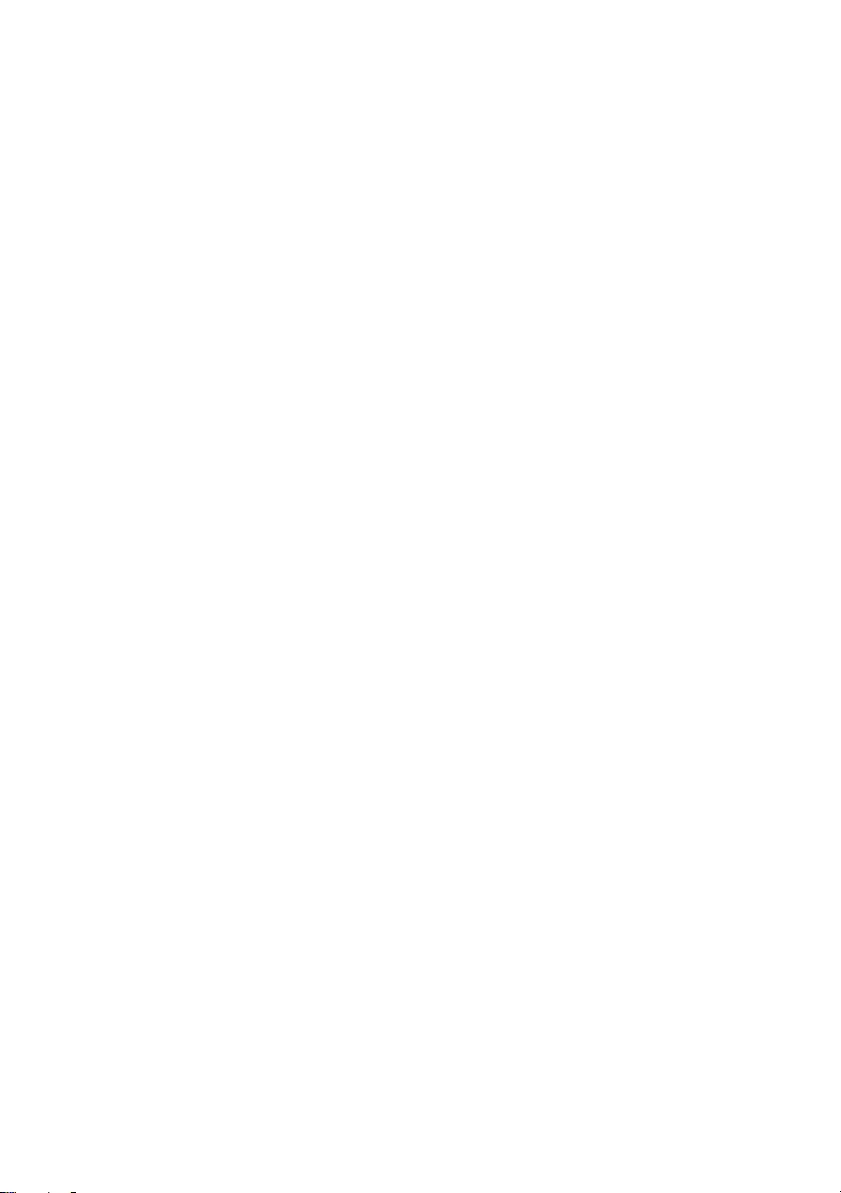
24 | Replacing the Keyboard
OM_Book.book Page 24 Tuesday, October 16, 2012 11:59 AM
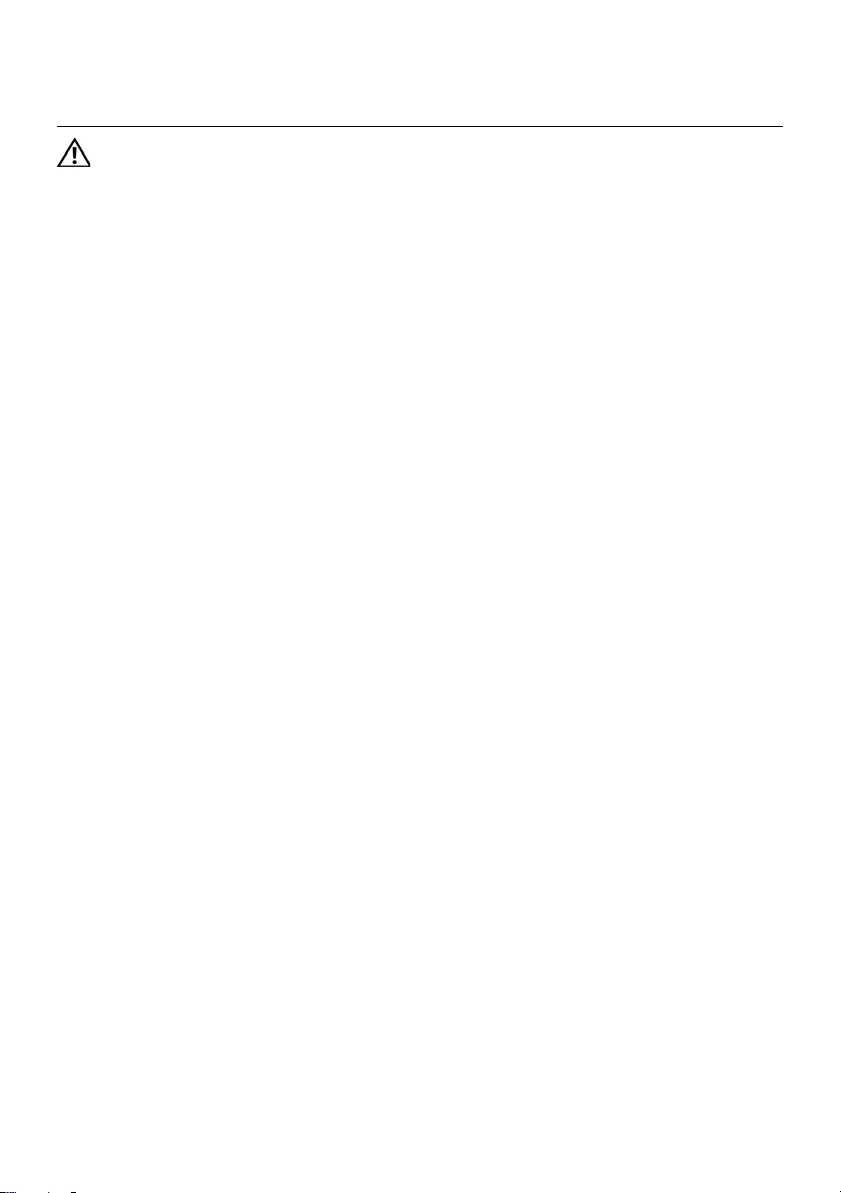
Removing the Palm-Rest Assembly | 25
9Removing the Palm-Rest Assembly
WARNING: Before working inside your computer, read the safety information
that shipped with your computer and follow the steps in "Before You Begin" on
page 7. After working inside your computer, follow the instructions in "After
Working Inside Your Computer" on page 9. For additional safety best practices
information, see the Regulatory Compliance Homepage at dell.com/
regulatory_compliance.
Prerequisites
1Remove the memory module(s).
See "Removing the Memory Module(s)" on page 11.
2Remove the optical drive.
See "Removing the Optical-Drive Assembly" on page 15.
3Remove the keyboard. See "Removing the Keyboard" on page 19.
OM_Book.book Page 25 Tuesday, October 16, 2012 11:59 AM
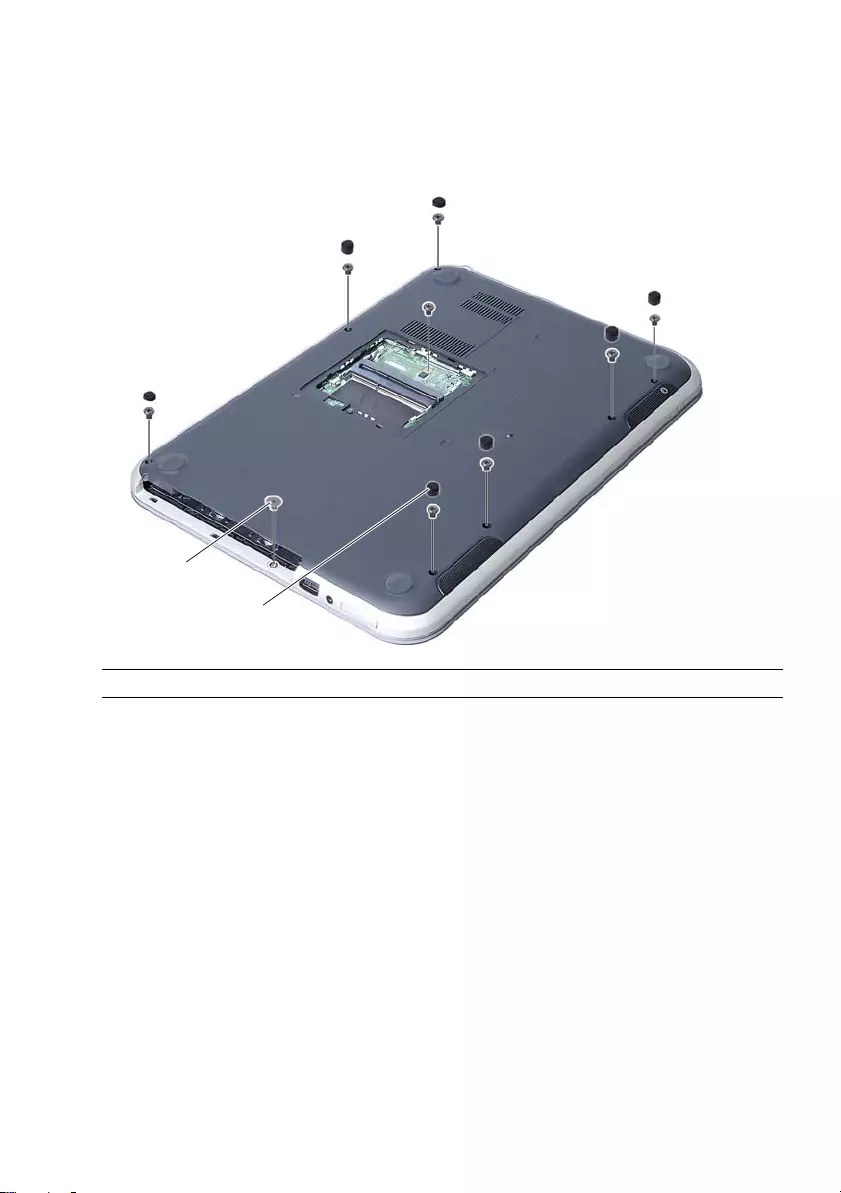
26 | Removing the Palm-Rest Assembly
Procedure
1Close the display and turn the computer over.
2Gently pry out the rubber screw caps that cover the screws on the computer base.
3Remove the screws that secure the palm-rest assembly to the computer base.
1 screws (8) 2 rubber screw caps (7)
1
2
OM_Book.book Page 26 Tuesday, October 16, 2012 11:59 AM
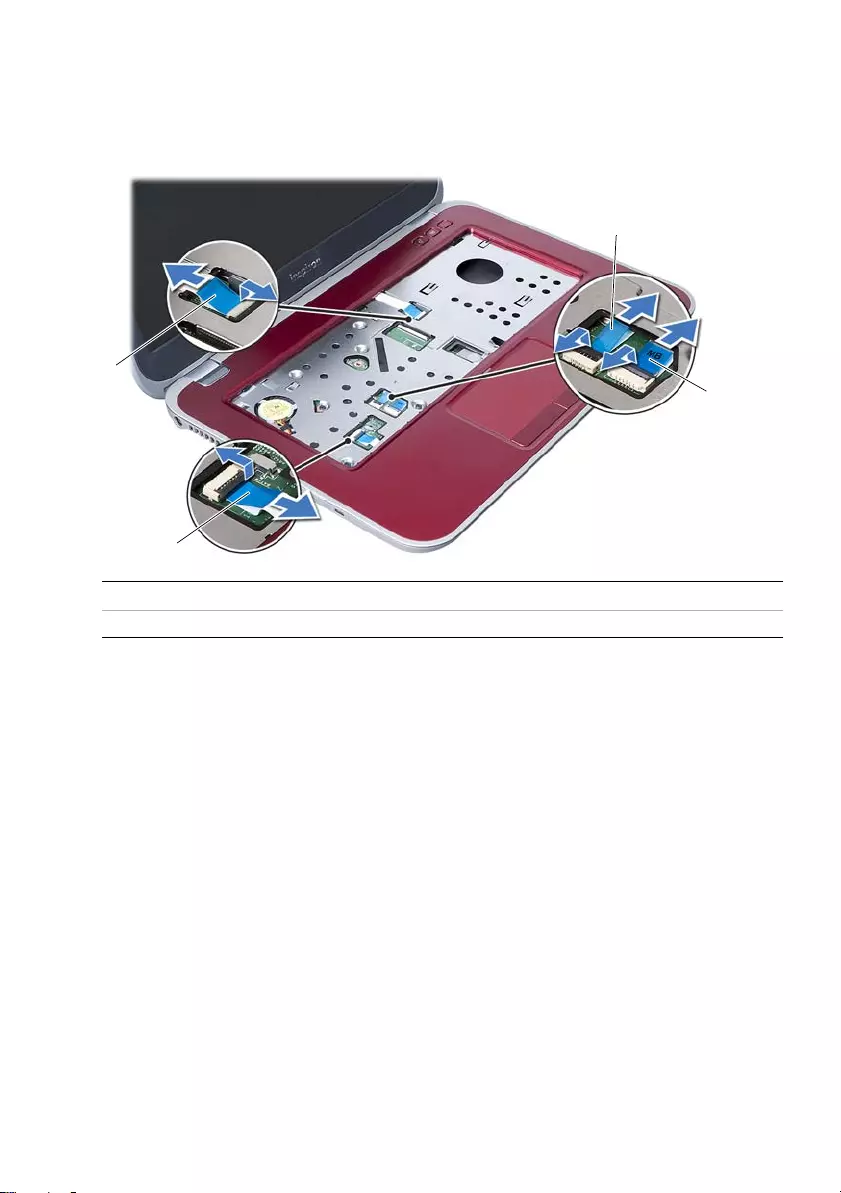
Removing the Palm-Rest Assembly | 27
4Turn the computer over and open the display as far as possible.
5Lift the connector latches and pull the pull-tab to disconnect the status-lights
board cable, touchpad cable, touchpad status-light cable, and the hot-key board
cable from the connectors on the system board.
1 hot-key board cable 2 status-lights board cable
3 touchpad cable 4 touchpad status-lights cable
4
1
2
3
OM_Book.book Page 27 Tuesday, October 16, 2012 11:59 AM
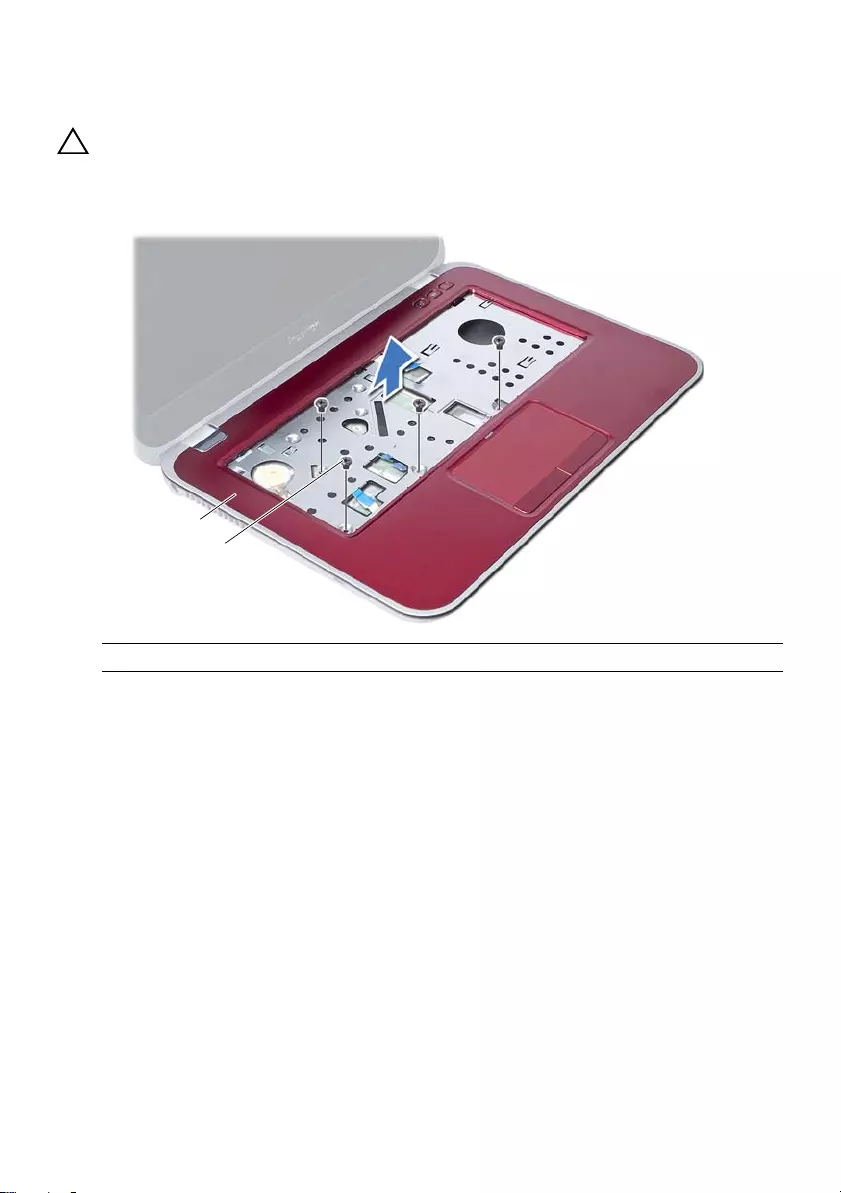
28 | Removing the Palm-Rest Assembly
6Remove the screws that secure the palm-rest assembly to the system board.
7Gently lift and release the tabs on palm-rest assembly from the slots on
the computer base.
CAUTION: Caref
to avoid damage
ully separate the palm-rest assembly from the display assembly
to the display assembly.
8Lift the palm-rest assembly off the computer base.
1 palm-rest assembly 2 screws (4)
1
2
OM_Book.book Page 28 Tuesday, October 16, 2012 11:59 AM
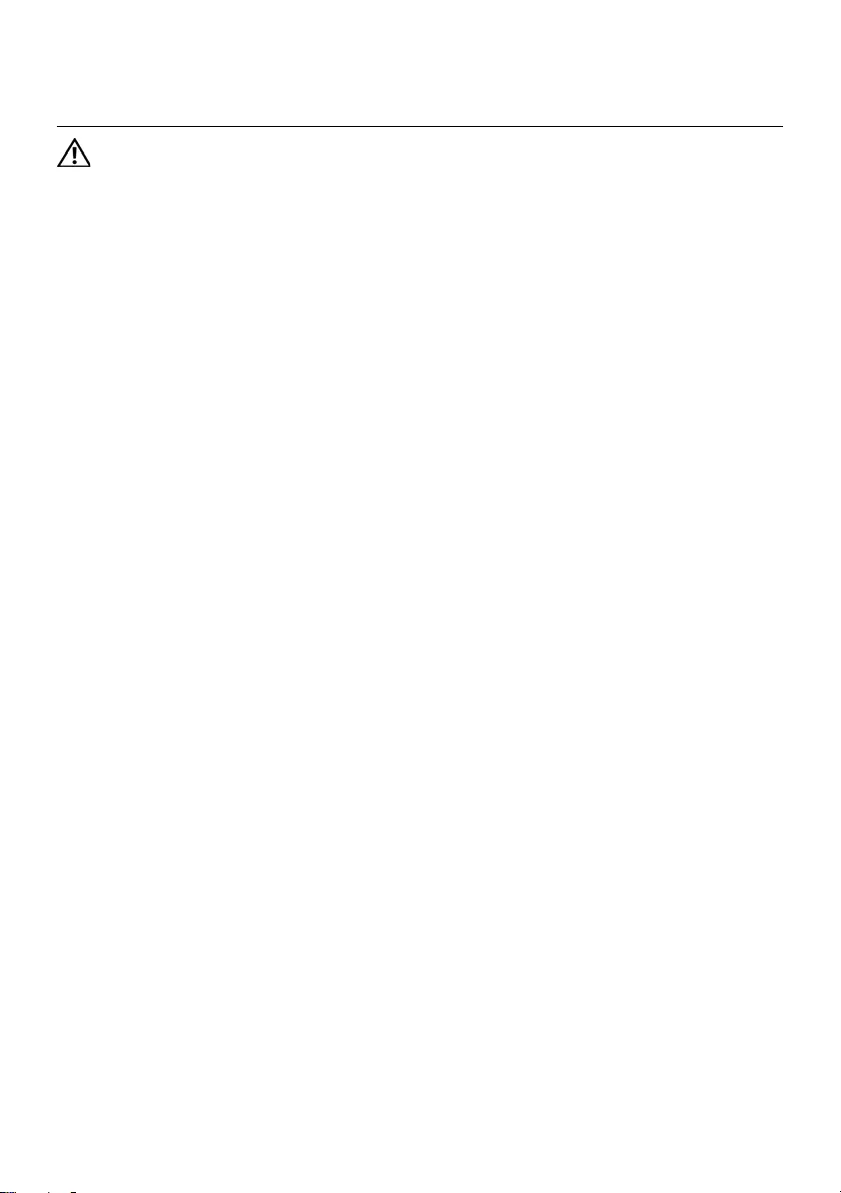
Replacing the Palm-Rest Assembly | 29
10 Replacing the Palm-Rest Assembly
WARNING: Before working inside your computer, read the safety information
that shipped with your computer and follow the steps in "Before You Begin" on
page 7. After working inside your computer, follow the instructions in "After
Working Inside Your Computer" on page 9. For additional safety best practices
information, see the Regulatory Compliance Homepage at dell.com/
regulatory_compliance.
Procedure
1Align the palm-rest assembly over the computer base.
2Press down on the palm-rest assembly to snap it into place.
3Slide the status-lights board cable, touchpad cable, touchpad status-light cable,
and the hot-key board cable into the connectors on the system board and press
down on the connector latches to secure the cables.
4Replace the screws that secure the palm-rest assembly to the system board.
5Close the display and turn the computer over.
6Replace the screws that secure the palm-rest assembly to the computer base.
7Replace the rubber screw caps that cover the screws on the computer base.
Postrequisites
1Replace the keyboard. See "Replacing the Keyboard" on page 23.
2Replace the optical drive.
See "Replacing the Optical-Drive Assembly" on page 17.
3Replace the memory module(s).
See "Replacing the Memory Module(s)" on page 13.
4Follow the instructions in "After Working Inside Your Computer" on page 9.
OM_Book.book Page 29 Tuesday, October 16, 2012 11:59 AM
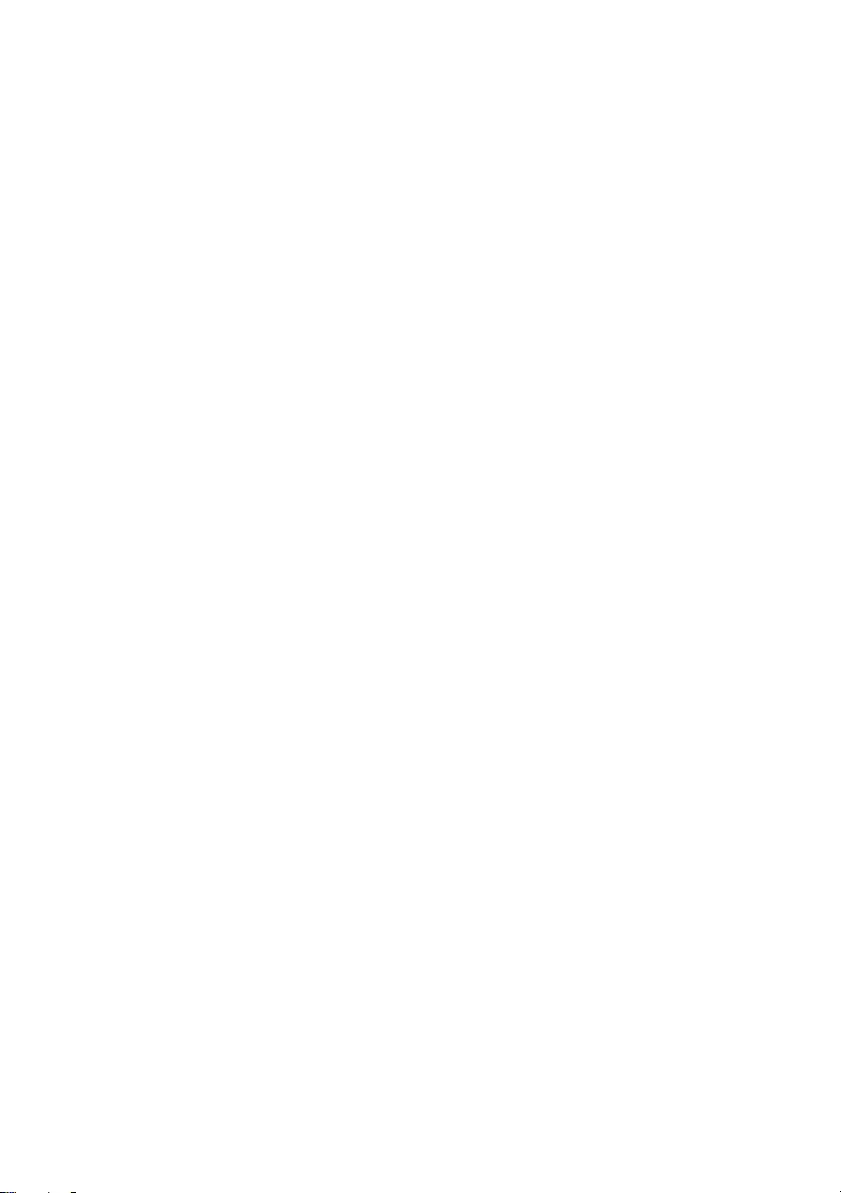
30 | Replacing the Palm-Rest Assembly
OM_Book.book Page 30 Tuesday, October 16, 2012 11:59 AM
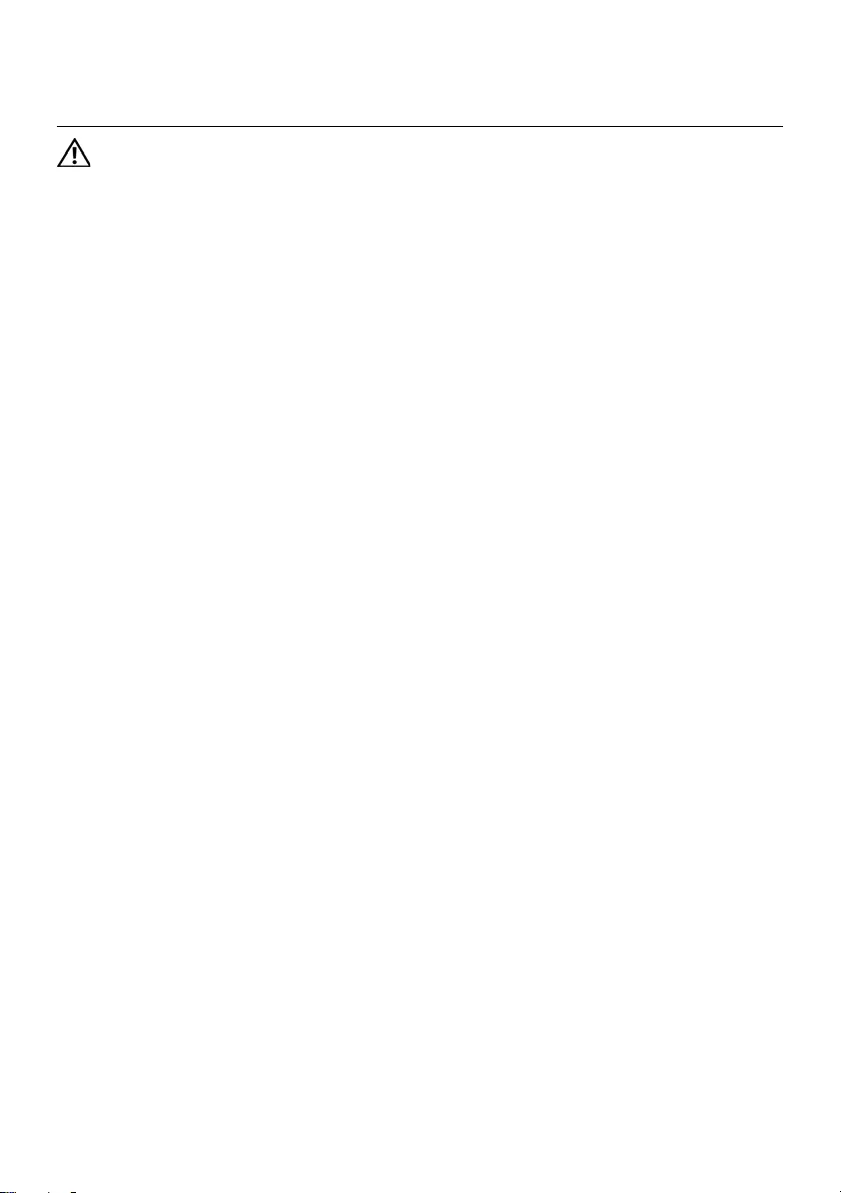
Removing the Battery | 31
11 Removing the Battery
WARNING: Before working inside your computer, read the safety information
that shipped with your computer and follow the steps in "Before You Begin" on
page 7. After working inside your computer, follow the instructions in "After
Working Inside Your Computer" on page 9. For additional safety best practices
information, see the Regulatory Compliance Homepage at dell.com/
regulatory_compliance.
Prerequisites
1Follow the instructions from step 1 to step 3 in "Removing the Memory Module(s)"
on page 11.
2Remove the optical drive. See "Removing the Optical-Drive Assembly" on page 15.
3Remove the keyboard. See "Removing the Daughter Board" on page 47.
4Remove the palm-rest assembly.
See "Removing the Palm-Rest Assembly" on page 25.
OM_Book.book Page 31 Tuesday, October 16, 2012 11:59 AM
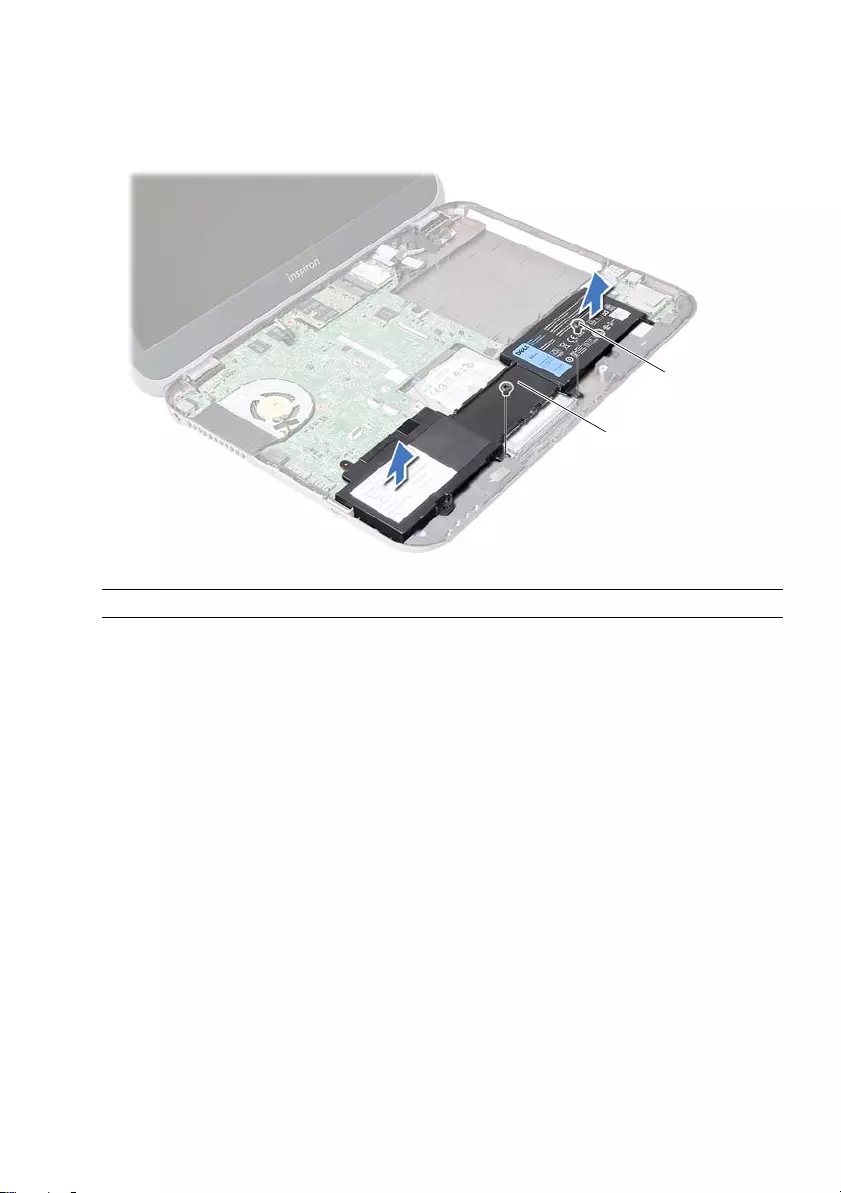
32 | Removing the Battery
Procedure
1Remove the screws that secure the battery to the computer base.
2Lift the battery off the computer base.
1 battery 2 screws (2)
2
1
OM_Book.book Page 32 Tuesday, October 16, 2012 11:59 AM
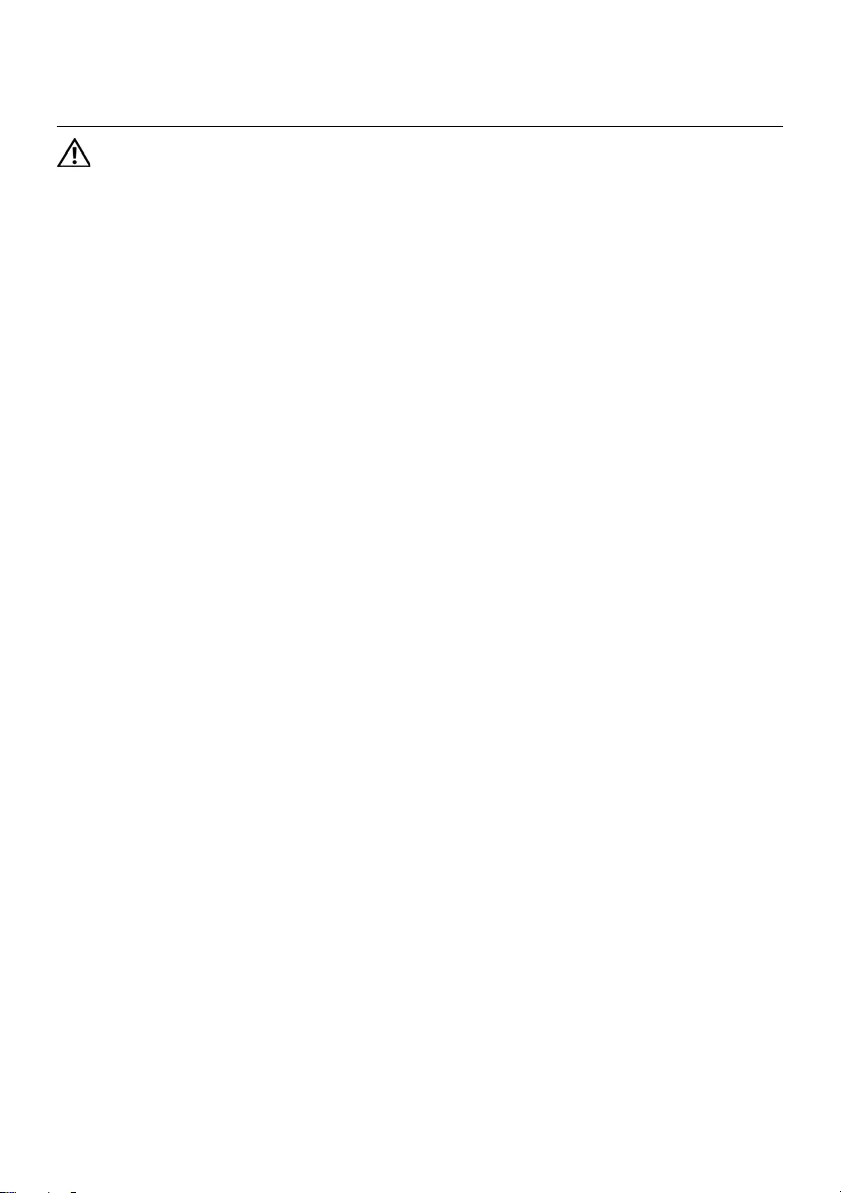
Replacing the Battery | 33
12 Replacing the Battery
WARNING: Before working inside your computer, read the safety information
that shipped with your computer and follow the steps in "Before You Begin" on
page 7. After working inside your computer, follow the instructions in "After
Working Inside Your Computer" on page 9. For additional safety best practices
information, see the Regulatory Compliance Homepage at dell.com/
regulatory_compliance.
Procedure
1Align the screw holes on the battery with the screw holes on the computer base.
2Replace the screws that secure the battery to the computer base.
Postrequisites
1Replace the palm-rest assembly.
See "Replacing the Palm-Rest Assembly" on page 29.
2Replace the keyboard. See "Replacing the Keyboard" on page 23.
3Replace the optical drive.
See "Replacing the Optical-Drive Assembly" on page 17.
4Follow the instructions from step 3 to step 4 in "Replacing the Memory Module(s)"
on page 13.
5Follow the instructions in "After Working Inside Your Computer" on page 9.
OM_Book.book Page 33 Tuesday, October 16, 2012 11:59 AM
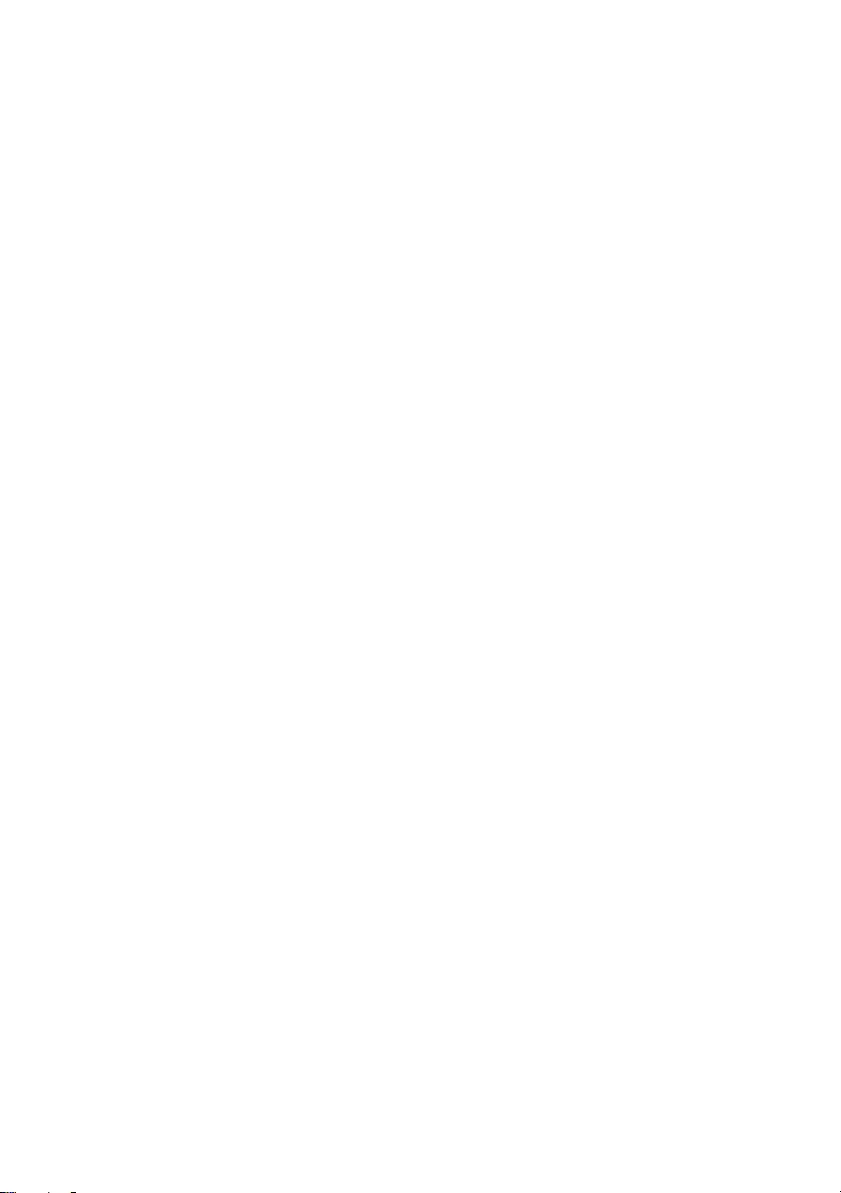
34 | Replacing the Battery
OM_Book.book Page 34 Tuesday, October 16, 2012 11:59 AM
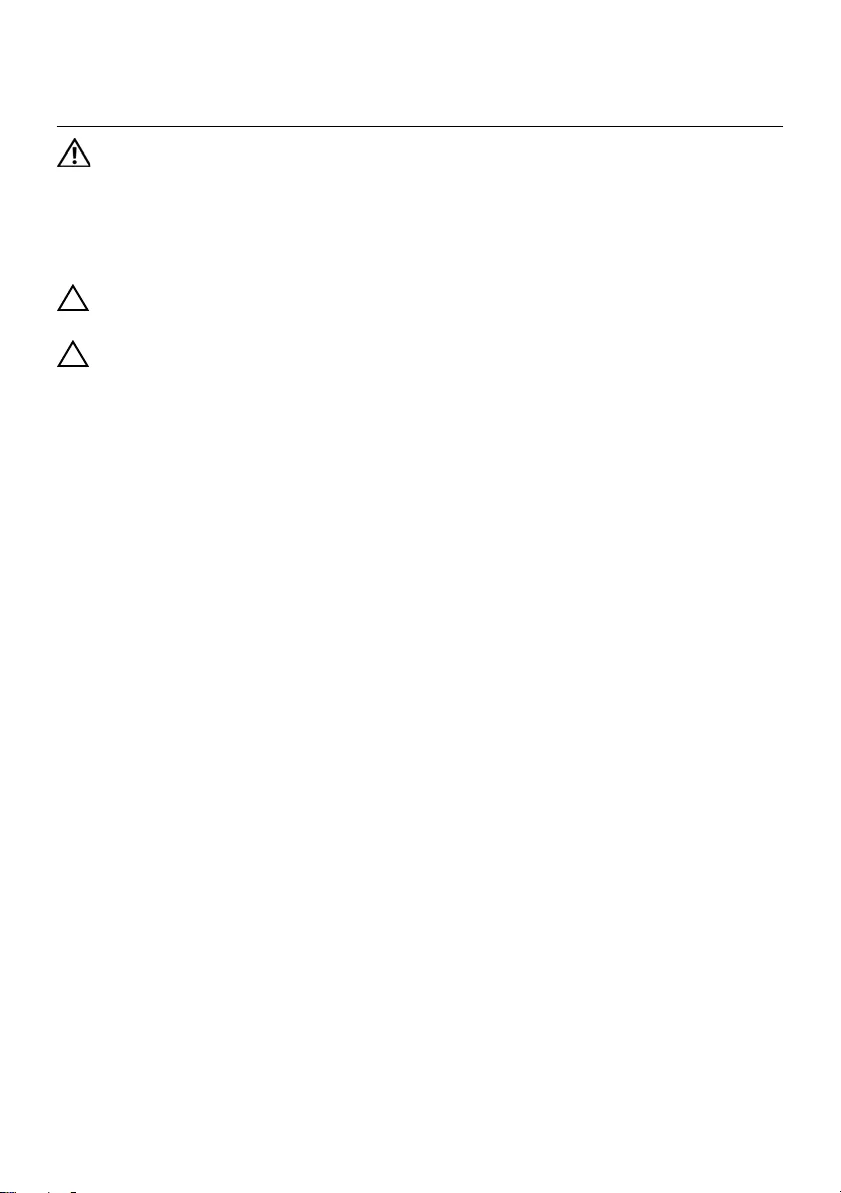
Removing the Hard Drive | 35
13 Removing the Hard Drive
WARNING: Before working inside your computer, read the safety information
that shipped with your computer and follow the steps in "Before You Begin" on
page 7. After working inside your computer, follow the instructions in "After
Working Inside Your Computer" on page 9. For additional safety best practices
information, see the Regulatory Compliance Homepage at dell.com/
regulatory_compliance.
CAUTION: To avoid data loss, do not remove the hard drive while the computer is
in Sleep or On state.
CAUTION: Hard drives are extremely fragile. Exercise care when handling the
hard drive.
Prerequisites
1Follow the instructions from step 1 to step 3 in "Removing the Memory Module(s)"
on page 11.
2Remove the optical drive.
See "Removing the Optical-Drive Assembly" on page 15.
3Remove the keyboard. See "Removing the Keyboard" on page 19.
4Remove the palm-rest assembly.
See "Removing the Palm-Rest Assembly" on page 25.
5Remove the battery. See "Removing the Battery" on page 31.
OM_Book.book Page 35 Tuesday, October 16, 2012 11:59 AM
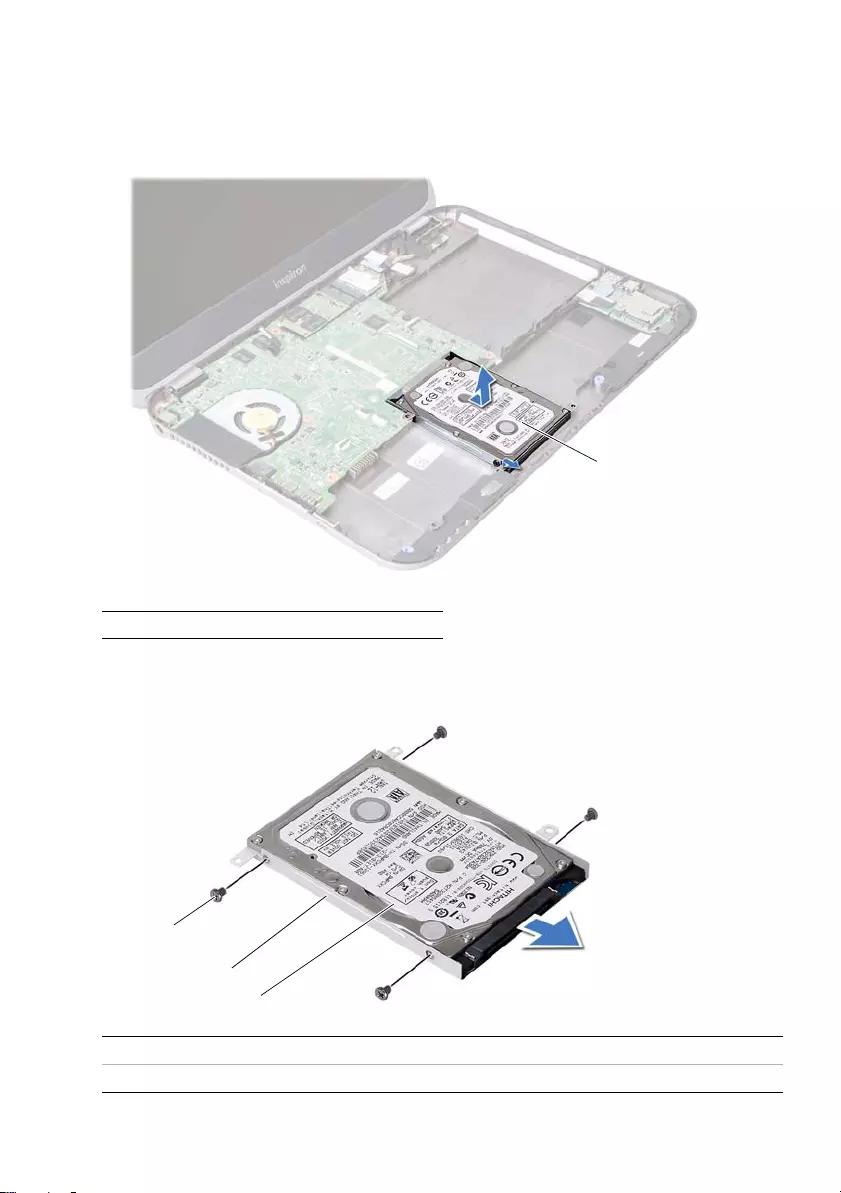
36 | Removing the Hard Drive
Procedure
1Slide the hard-drive assembly toward the front of the computer to disconnect the
hard-drive assembly from the connector on the system board.
2Lift the hard-drive assembly out of the computer base.
3Remove the screws that secure the hard-drive bracket to the hard drive.
4Slide the hard drive out of the hard-drive bracket.
1 hard drive
1 screws (4) 2 hard drive bracket
3 hard drive
1
2
1
3
OM_Book.book Page 36 Tuesday, October 16, 2012 11:59 AM
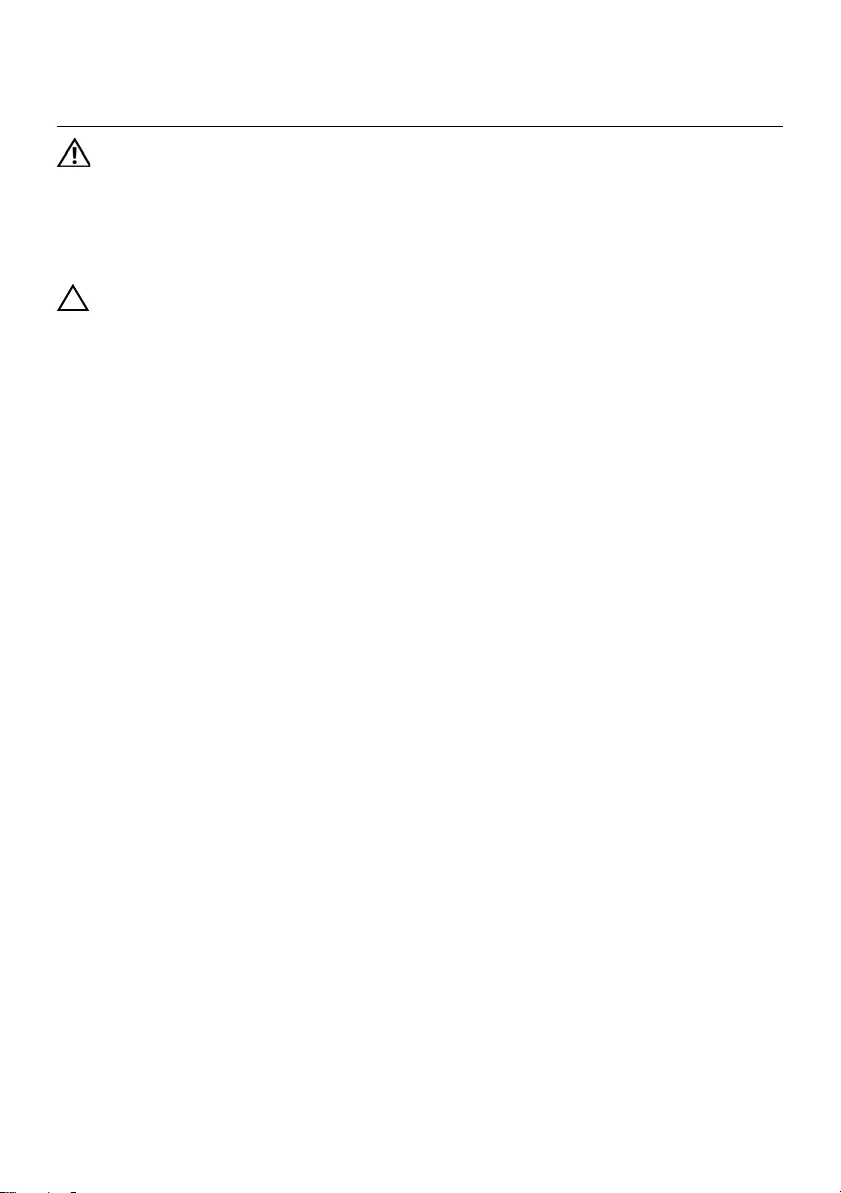
Replacing the Hard Drive | 37
14 Replacing the Hard Drive
WARNING: Before working inside your computer, read the safety information
that shipped with your computer and follow the steps in "Before You Begin" on
page 7. After working inside your computer, follow the instructions in "After
Working Inside Your Computer" on page 9. For additional safety best practices
information, see the Regulatory Compliance Homepage at dell.com/
regulatory_compliance.
CAUTION: Hard drives are extremely fragile. Exercise care when handling the
hard drive.
Procedure
1Slide the hard drive into the hard-drive bracket.
2Align the screw holes on the hard-drive bracket with the screw holes on
the hard drive.
3Replace the screws that secure the hard-drive bracket to the hard drive.
4Place the hard-drive assembly on the computer base.
5Slide the hard-drive assembly toward the back of the computer, to connect the
hard-drive assembly to the connector on the system board.
Postrequisites
1Replace the battery. See "Replacing the Battery" on page 33.
2Replace the palm-rest assembly.
See "Replacing the Palm-Rest Assembly" on page 29.
3Replace the keyboard. See "Replacing the Keyboard" on page 23.
4Replace the optical drive.
See "Replacing the Optical-Drive Assembly" on page 17.
5Follow the instructions from step 3 to step 4 in "Replacing the Memory Module(s)"
on page 13.
6Follow the instructions in "After Working Inside Your Computer" on page 9.
OM_Book.book Page 37 Tuesday, October 16, 2012 11:59 AM
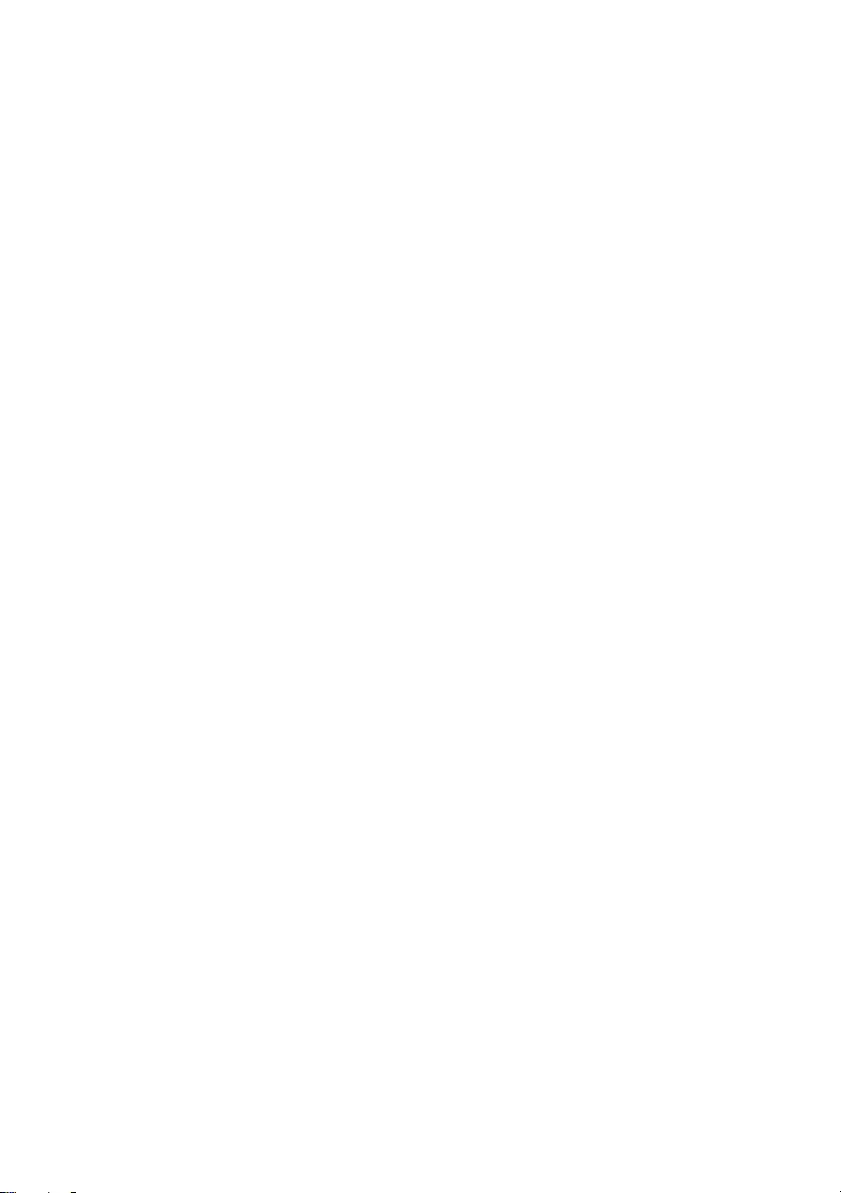
38 | Replacing the Hard Drive
OM_Book.book Page 38 Tuesday, October 16, 2012 11:59 AM
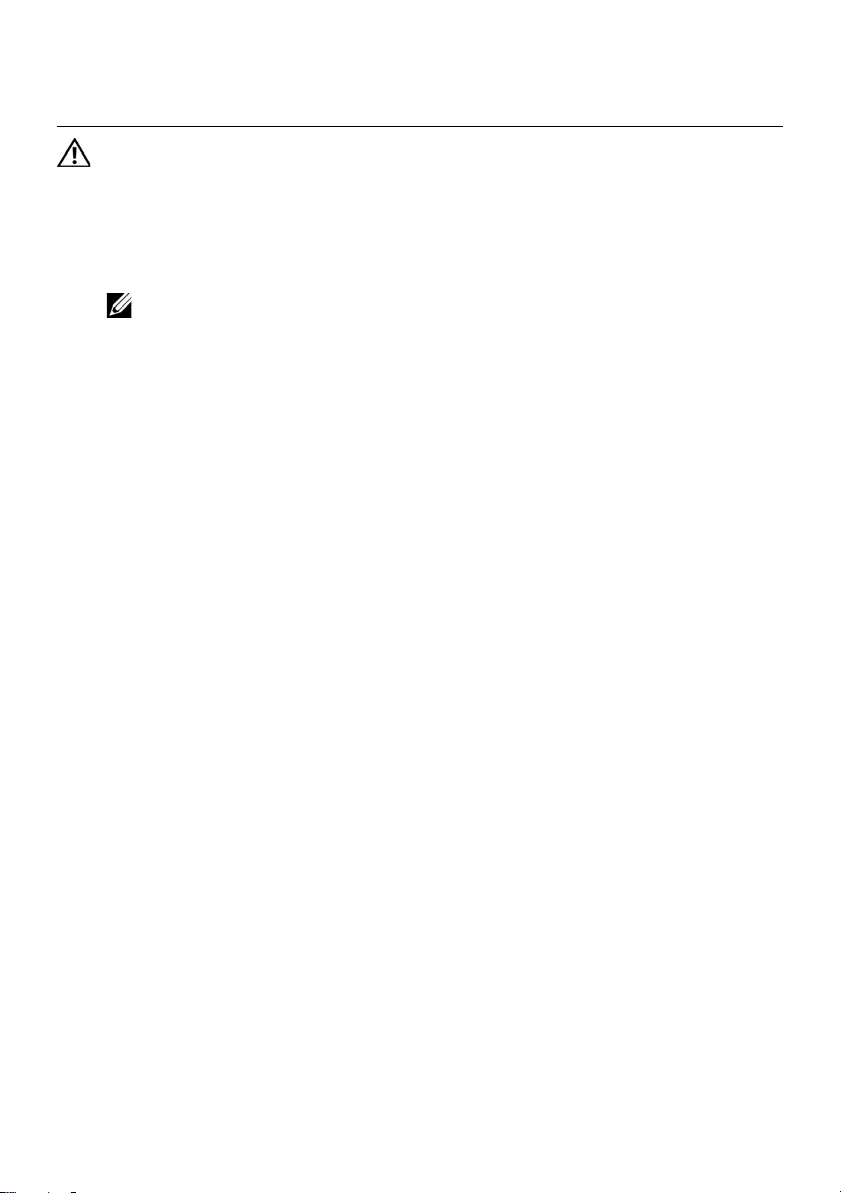
Removing the Wireless Mini-Card | 39
15 Removing the Wireless Mini-Card
WARNING: Before working inside your computer, read the safety information
that shipped with your computer and follow the steps in "Before You Begin" on
page 7. After working inside your computer, follow the instructions in "After
Working Inside Your Computer" on page 9. For additional safety best practices
information, see the Regulatory Compliance Homepage at dell.com/
regulatory_compliance.
NOTE: Dell does not guarantee compatibility or provide support for
Mini-Cards from sources other than Dell.
If you ordered a wireless Mini-Card with your computer, the card is already installed.
Your computer has one half Mini-Card slot which supports a Wireless Local
Area Network (WLAN) + Bluetooth combo card.
Prerequisites
1Remove the memory module(s).
See "Removing the Memory Module(s)" on page 11.
2Remove the optical drive.
See "Removing the Optical-Drive Assembly" on page 15.
3Remove the keyboard. See "Removing the Keyboard" on page 19.
4Remove the palm-rest assembly.
See "Removing the Palm-Rest Assembly" on page 25.
5Remove the battery. See "Removing the Battery" on page 31.
OM_Book.book Page 39 Tuesday, October 16, 2012 11:59 AM
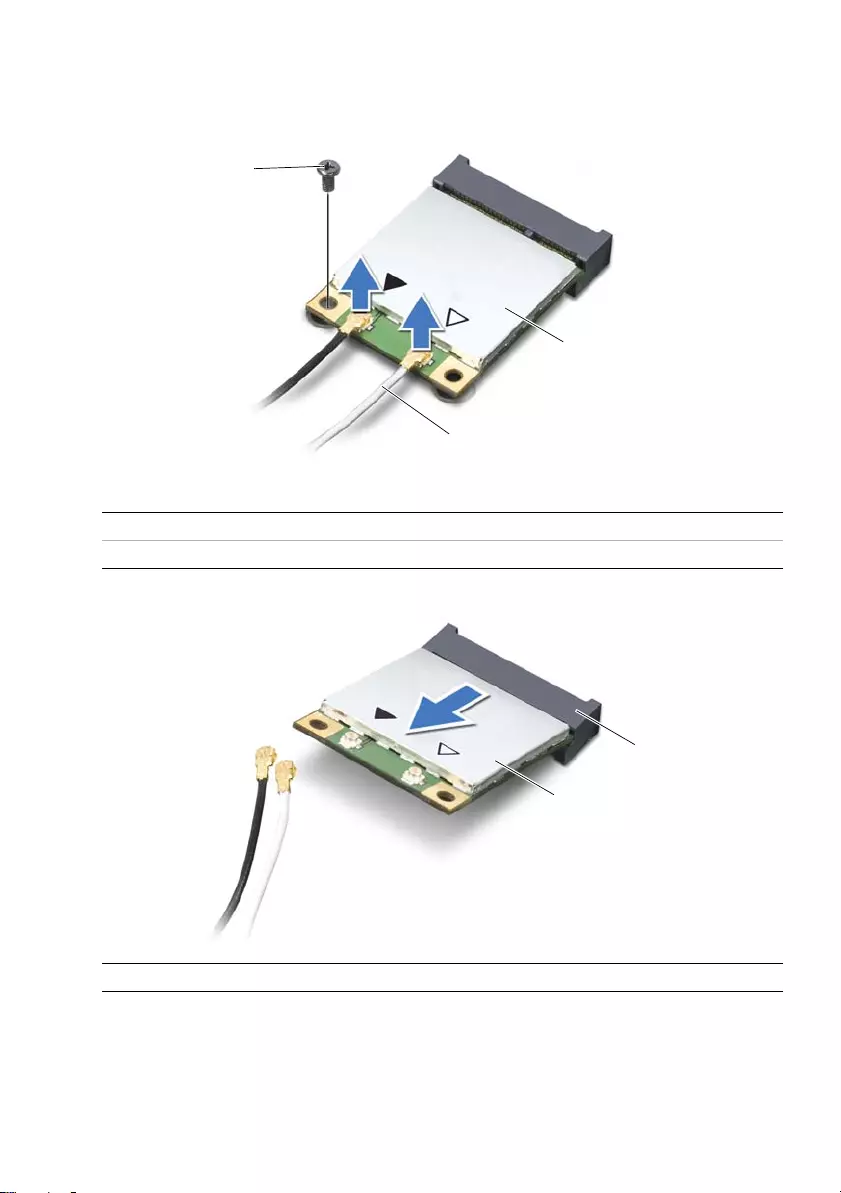
40 | Removing the Wireless Mini-Card
Procedure
1Disconnect the antenna cables from the connectors on the Mini-Card.
2Remove the screw that secures the Mini-Card to the system-board connector.
3Slide and remove the Mini-Card out of the system-board connector.
1 screw 2 antenna cables (2)
3 Mini-Card
1 Mini-Card 2 system-board connector
1
3
2
1
2
OM_Book.book Page 40 Tuesday, October 16, 2012 11:59 AM
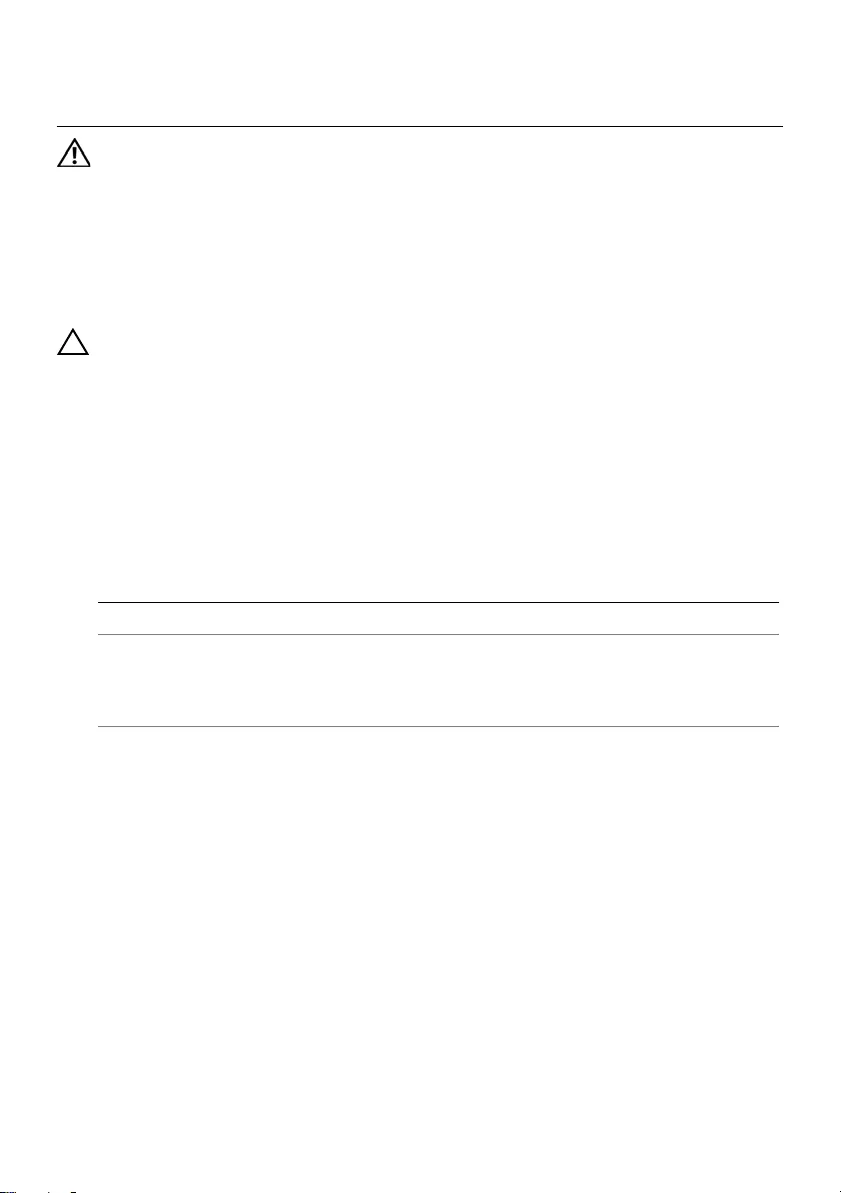
Replacing the Wireless Mini-Card | 41
16 Replacing the Wireless Mini-Card
WARNING: Before working inside your computer, read the safety information
that shipped with your computer and follow the steps in "Before You Begin" on
page 7. After working inside your computer, follow the instructions in "After
Working Inside Your Computer" on page 9. For additional safety best practices
information, see the Regulatory Compliance Homepage at dell.com/
regulatory_compliance.
Procedure
CAUTION: To avoid damage to the mini-card, ensure that no cables are placed
under the wireless mini-card.
1Align the notch on the Mini-Card with the tab on the system-board connector.
2Insert the Mini-Card connector at a 45-degree angle into the connector on the
system board.
3Press the other end of the Mini-Card down into the slot on the system board and
replace the screw that secures the Mini-Card to the system board.
4Connect the antenna cables to the Mini-Card.
The following table provides the antenna cable color schemes for the Mini-Card
supported by your computer.
Connectors on the mini-card Antenna cable color schemes
WLAN + Bluetooth (2 cables)
Main WLAN + Bluetooth (white triangle)
Auxiliary WLAN + Bluetooth (black triangle)
white
black
OM_Book.book Page 41 Tuesday, October 16, 2012 11:59 AM
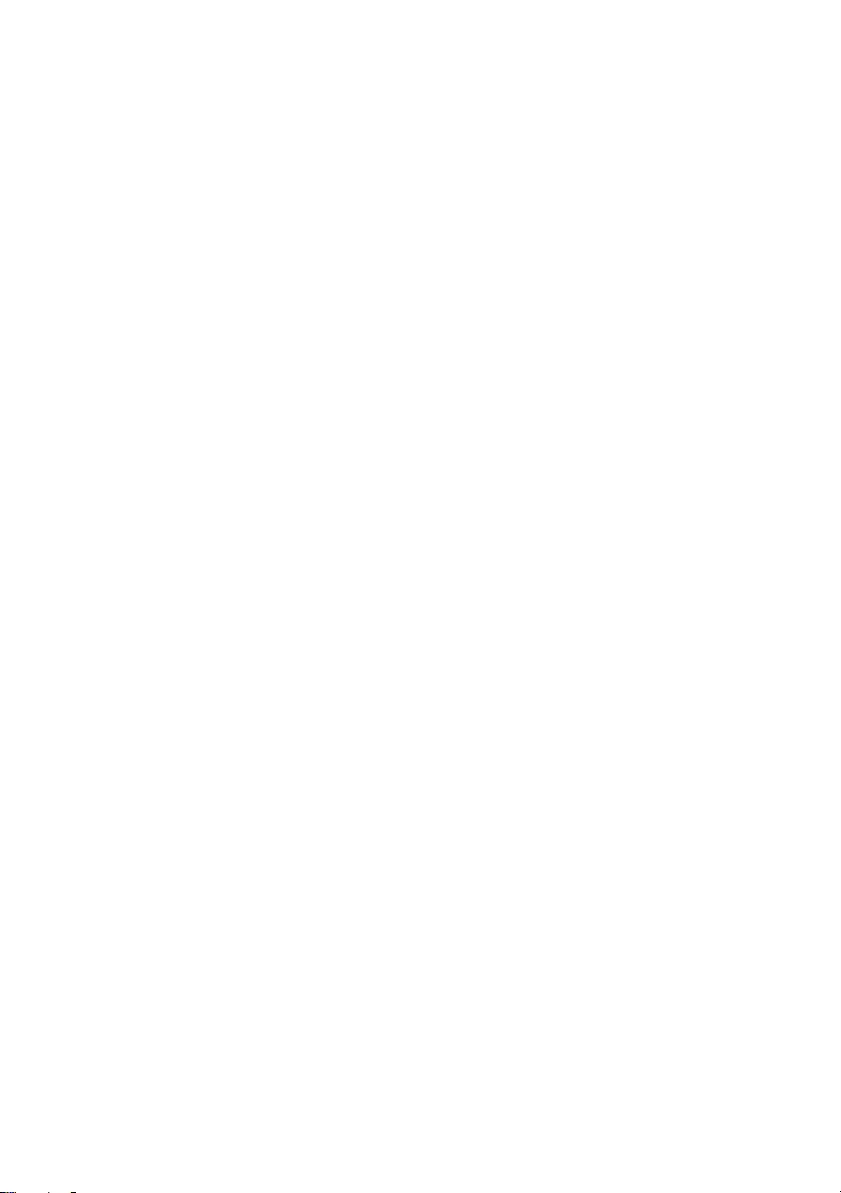
42 | Replacing the Wireless Mini-Card
Postrequisites
1Replace the battery. See "Replacing the Battery" on page 33.
2Replace the palm-rest assembly.
See "Replacing the Palm-Rest Assembly" on page 29.
3Replace the keyboard. See "Replacing the Keyboard" on page 23.
4Replace the optical drive.
See "Replacing the Optical-Drive Assembly" on page 17.
5Replace the memory module(s).
See "Replacing the Memory Module(s)" on page 13.
6Follow the instructions in "After Working Inside Your Computer" on page 9.
OM_Book.book Page 42 Tuesday, October 16, 2012 11:59 AM
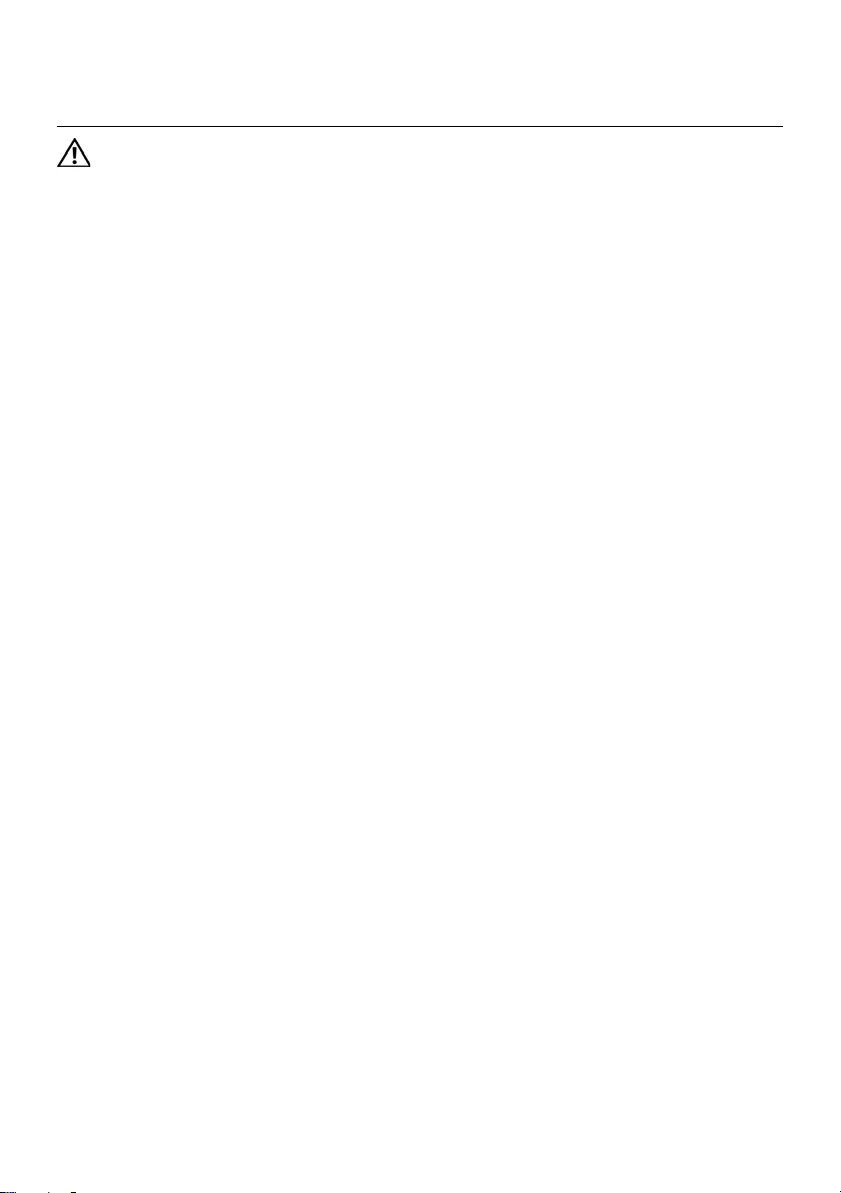
Removing the mSATA Card | 43
17 Removing the mSATA Card
WARNING: Before working inside your computer, read the safety information
that shipped with your computer and follow the steps in "Before You Begin" on
page 7. After working inside your computer, follow the instructions in "After
Working Inside Your Computer" on page 9. For additional safety best practices
information, see the Regulatory Compliance Homepage at dell.com/
regulatory_compliance.
Prerequisites
1Remove the memory module(s).
See "Removing the Memory Module(s)" on page 11.
2Remove the optical drive.
See "Removing the Optical-Drive Assembly" on page 15.
3Remove the keyboard. See "Removing the Keyboard" on page 19.
4Remove the palm-rest assembly.
See "Removing the Palm-Rest Assembly" on page 25.
5Remove the battery. See "Removing the Battery" on page 31.
OM_Book.book Page 43 Tuesday, October 16, 2012 11:59 AM
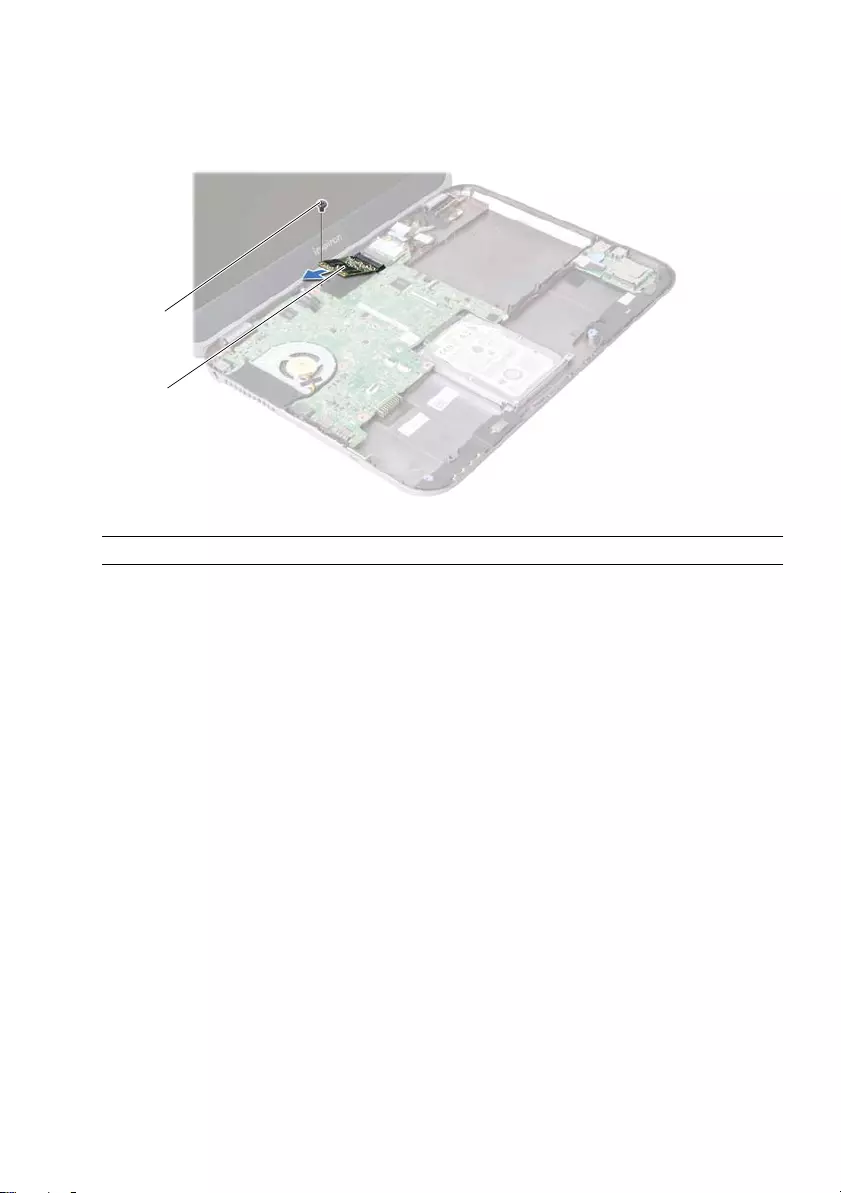
44 | Removing the mSATA Card
Procedure
1Remove the screw that secures the mSATA card to the system board.
2Slide and remove the mSATA card out of the system-board connector.
1screw 2mSATA card
2
1
OM_Book.book Page 44 Tuesday, October 16, 2012 11:59 AM
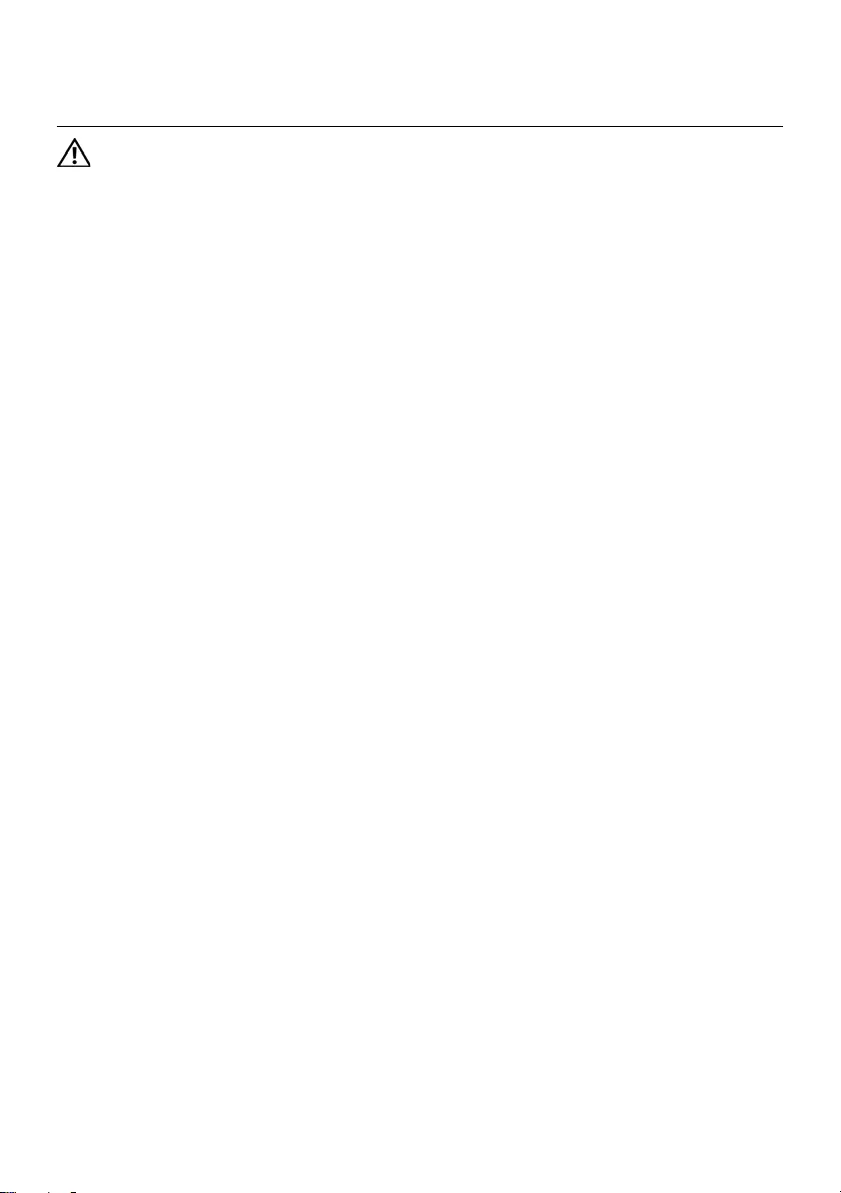
Replacing the mSATA Card | 45
18 Replacing the mSATA Card
WARNING: Before working inside your computer, read the safety information
that shipped with your computer and follow the steps in "Before You Begin" on
page 7. After working inside your computer, follow the instructions in "After
Working Inside Your Computer" on page 9. For additional safety best practices
information, see the Regulatory Compliance Homepage at dell.com/
regulatory_compliance.
Procedure
1Align the notch on the mSATA card with the tab on the system-board connector.
2Insert the mSATA card at a 45-degree angle into the system-board connector.
3Replace the screw that secures the mSATA card to the system board.
Postrequisites
1Replace the battery. See "Replacing the Battery" on page 33.
2Replace the palm-rest assembly.
See "Replacing the Palm-Rest Assembly" on page 29.
3Replace the keyboard. See "Replacing the Keyboard" on page 23.
4Replace the optical drive.
See "Replacing the Optical-Drive Assembly" on page 17.
5Replace the memory module(s).
See "Replacing the Memory Module(s)" on page 13.
6Follow the instructions in "After Working Inside Your Computer" on page 9.
OM_Book.book Page 45 Tuesday, October 16, 2012 11:59 AM
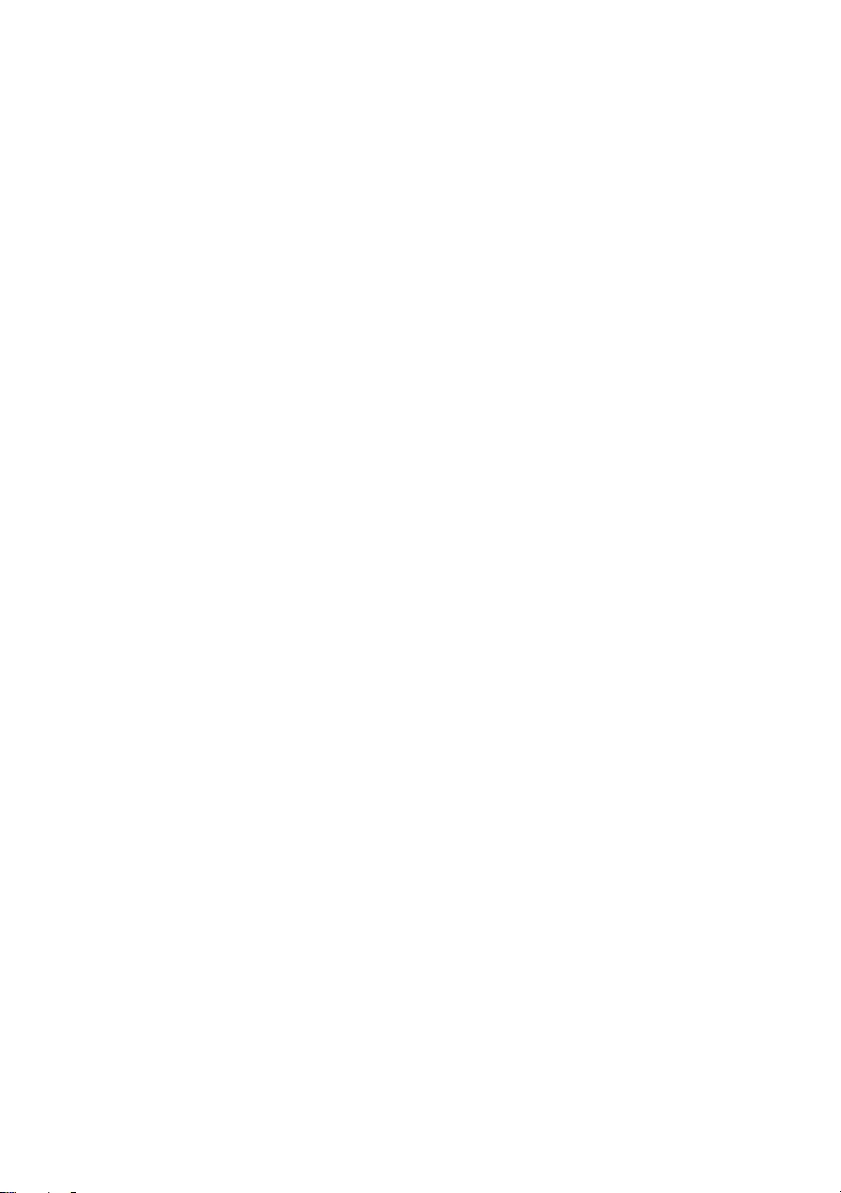
46 | Replacing the mSATA Card
OM_Book.book Page 46 Tuesday, October 16, 2012 11:59 AM
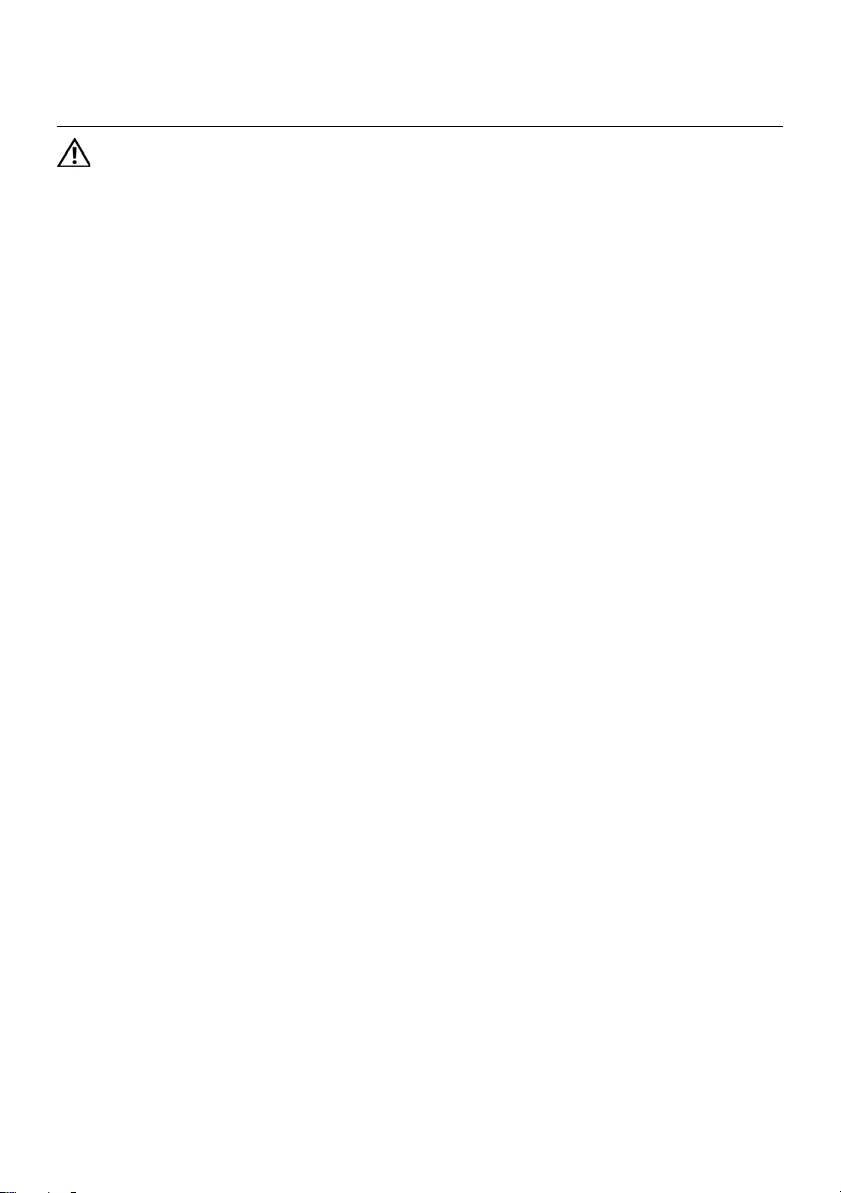
Removing the Daughter Board | 47
19 Removing the Daughter Board
WARNING: Before working inside your computer, read the safety information
that shipped with your computer and follow the steps in "Before You Begin" on
page 7. After working inside your computer, follow the instructions in "After
Working Inside Your Computer" on page 9. For additional safety best practices
information, see the Regulatory Compliance Homepage at dell.com/
regulatory_compliance.
Prerequisites
1Remove the memory module(s).
See "Removing the Memory Module(s)" on page 11.
2Remove the optical drive.
See "Removing the Optical-Drive Assembly" on page 15.
3Remove the keyboard. See "Removing the Keyboard" on page 19.
4Remove the palm-rest assembly.
See "Removing the Palm-Rest Assembly" on page 25.
5Remove the battery. See "Removing the Battery" on page 31.
OM_Book.book Page 47 Tuesday, October 16, 2012 11:59 AM
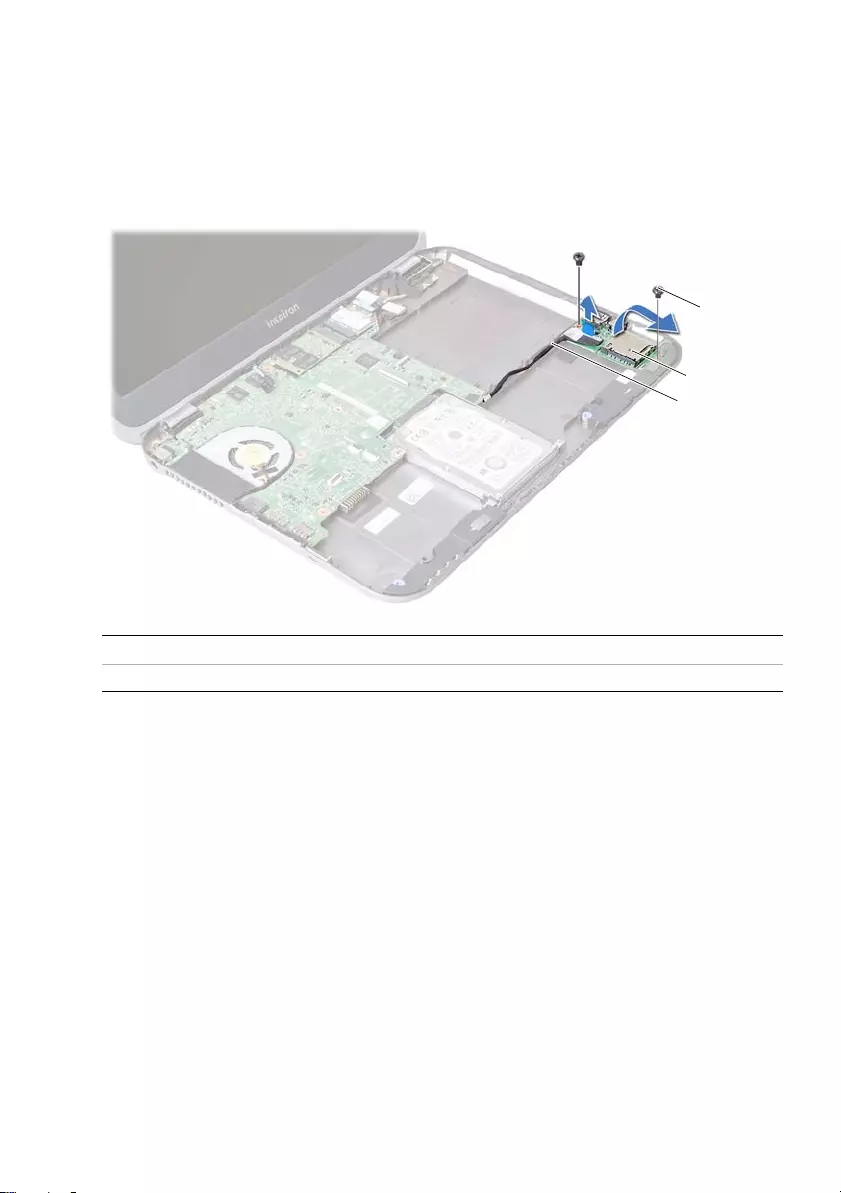
48 | Removing the Daughter Board
Procedure
1Pull the pull-tab to disconnect the daughter-board cable from the connector on
the daughter board.
2Remove the screws that secure the daughter board to the computer base.
3Turn the daughter board over and place it on the computer base.
1 screws (2) 2 daughter board
3 daughter-board cable
2
1
3
OM_Book.book Page 48 Tuesday, October 16, 2012 11:59 AM
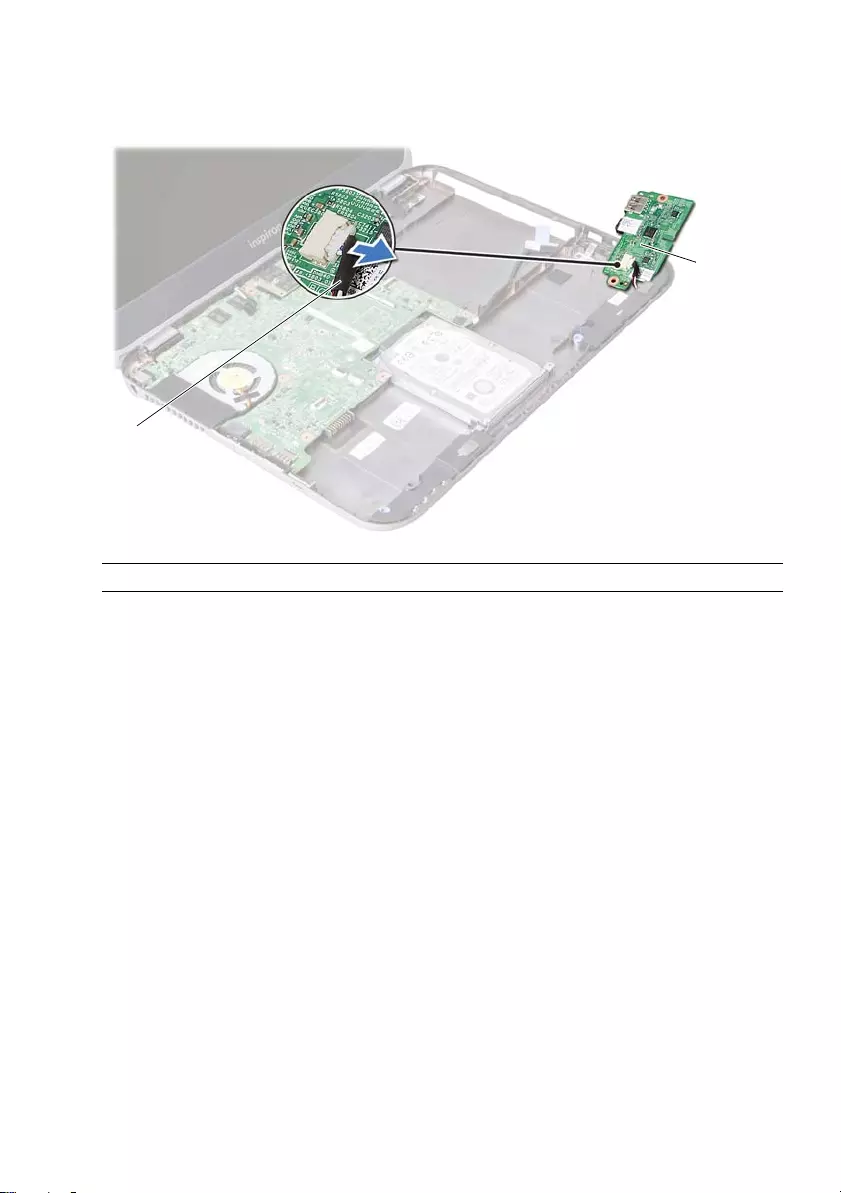
Removing the Daughter Board | 49
4Disconnect the speakers cable from the daughter board.
5Lift the daughter board off the computer base.
1 speakers cable 2 daughter board
2
1
OM_Book.book Page 49 Tuesday, October 16, 2012 11:59 AM
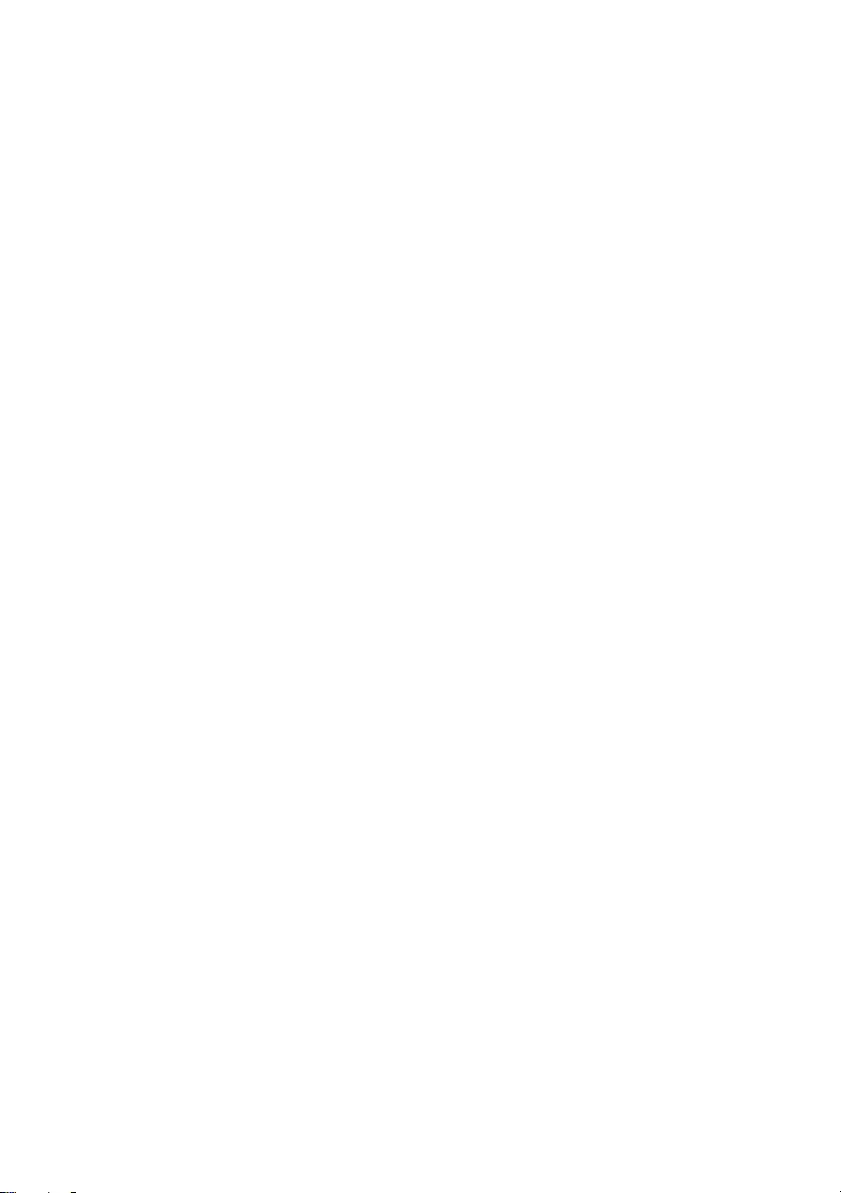
50 | Removing the Daughter Board
OM_Book.book Page 50 Tuesday, October 16, 2012 11:59 AM
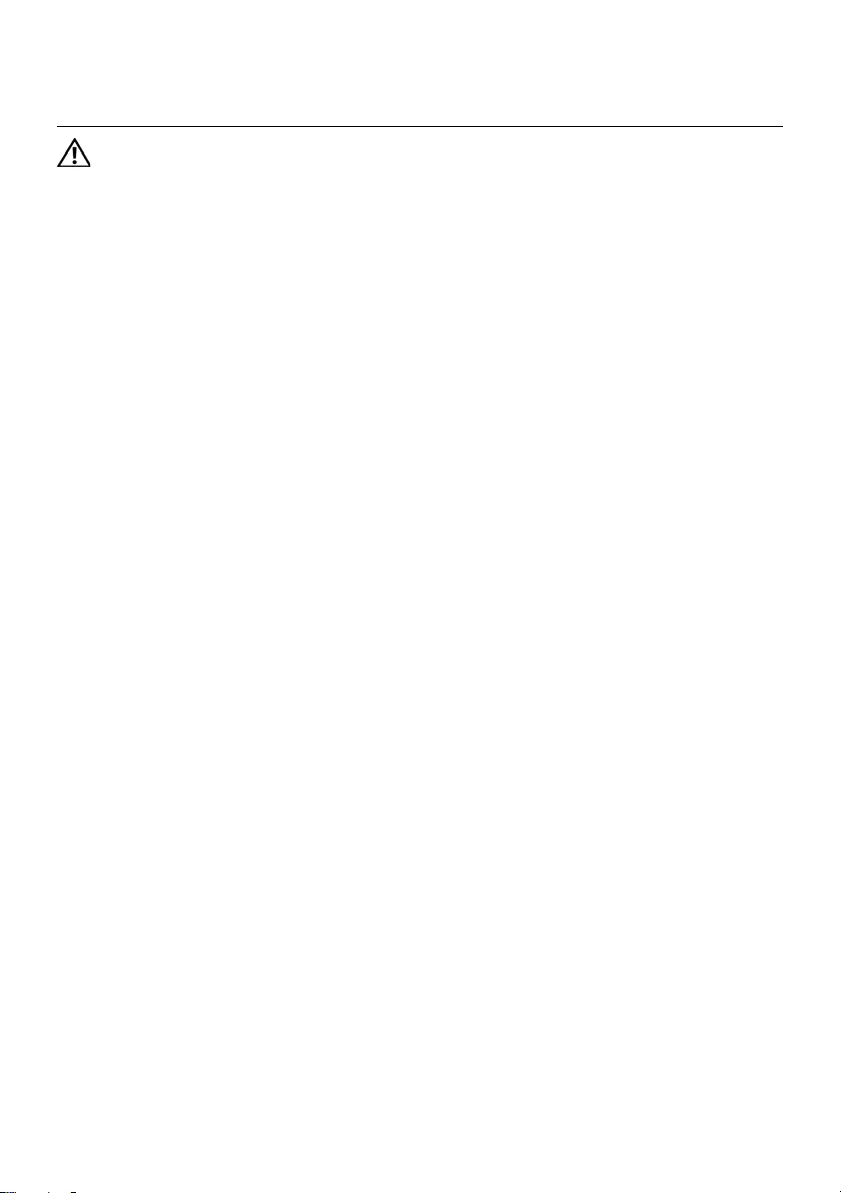
Replacing the Daughter Board | 51
20 Replacing the Daughter Board
WARNING: Before working inside your computer, read the safety information
that shipped with your computer and follow the steps in "Before You Begin" on
page 7. After working inside your computer, follow the instructions in "After
Working Inside Your Computer" on page 9. For additional safety best practices
information, see the Regulatory Compliance Homepage at dell.com/
regulatory_compliance.
Procedure
1Connect the speakers cable to the connector on the daughter board.
2Align the screw holes on the daughter board with the screw holes on
the computer base.
3Replace the screws that secure the daughter board to computer base.
4Connect the daughter-board cable to the connector on the daughter board.
Postrequisites
1Replace the battery. See "Replacing the Battery" on page 33.
2Replace the palm-rest assembly.
See "Replacing the Palm-Rest Assembly" on page 29.
3Replace the keyboard. See "Replacing the Keyboard" on page 23.
4Replace the optical drive.
See "Replacing the Optical-Drive Assembly" on page 17.
5Replace the memory module(s).
See "Replacing the Memory Module(s)" on page 13.
6Follow the instructions in "After Working Inside Your Computer" on page 9.
OM_Book.book Page 51 Tuesday, October 16, 2012 11:59 AM
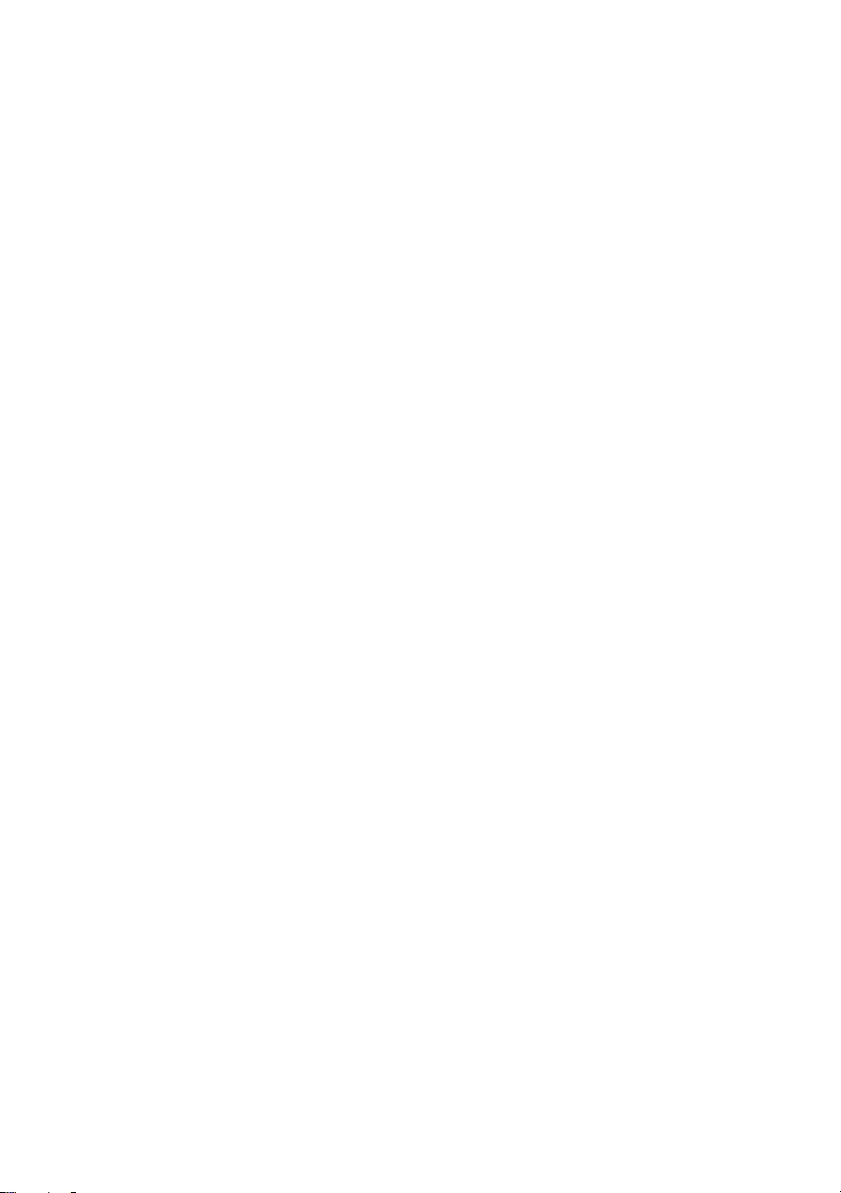
52 | Replacing the Daughter Board
OM_Book.book Page 52 Tuesday, October 16, 2012 11:59 AM
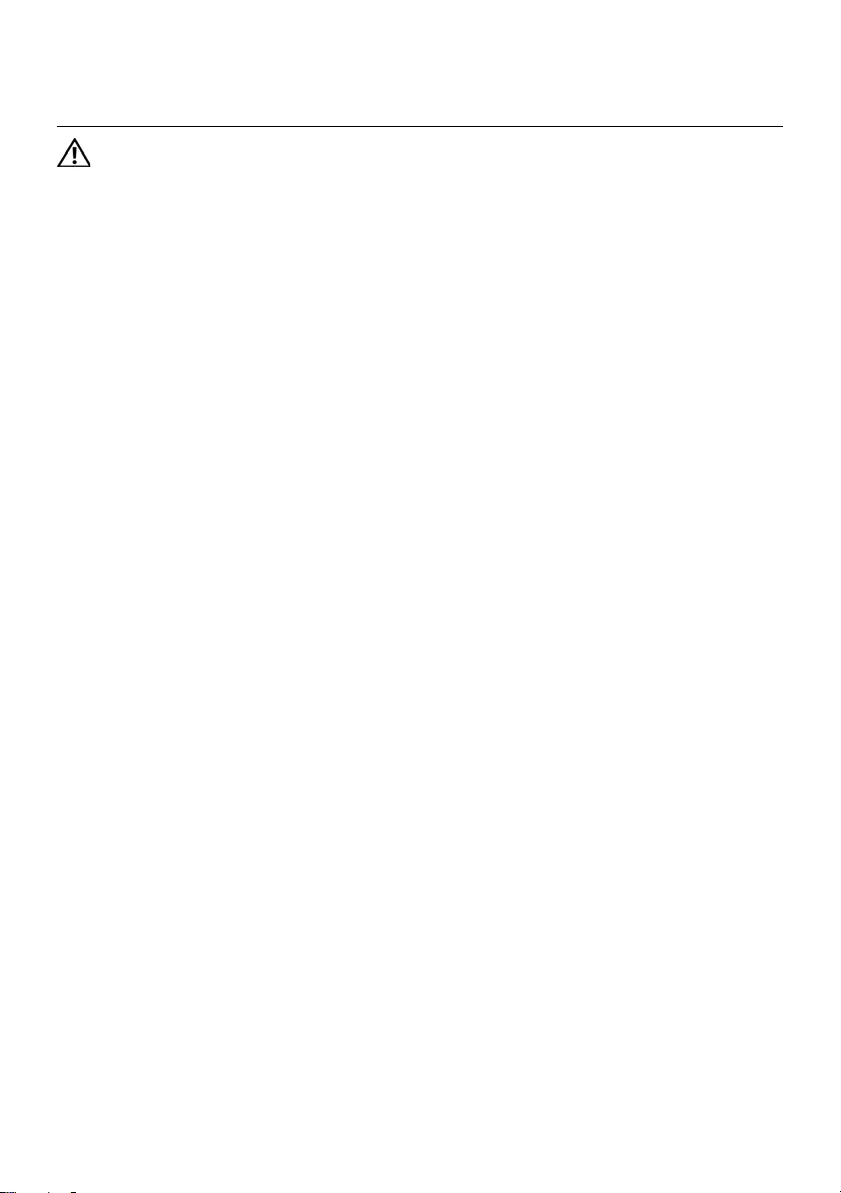
Removing the Speakers | 53
21 Removing the Speakers
WARNING: Before working inside your computer, read the safety information
that shipped with your computer and follow the steps in "Before You Begin" on
page 7. After working inside your computer, follow the instructions in "After
Working Inside Your Computer" on page 9. For additional safety best practices
information, see the Regulatory Compliance Homepage at dell.com/
regulatory_compliance.
Prerequisites
1Remove the memory module(s).
See "Removing the Memory Module(s)" on page 11.
2Remove the optical drive.
See "Removing the Optical-Drive Assembly" on page 15.
3Remove the keyboard. See "Removing the Keyboard" on page 19.
4Remove the palm-rest assembly.
See "Removing the Palm-Rest Assembly" on page 25.
5Remove the battery. See "Removing the Battery" on page 31.
6Remove the daughter board.
See "Removing the Daughter Board" on page 47.
OM_Book.book Page 53 Tuesday, October 16, 2012 11:59 AM
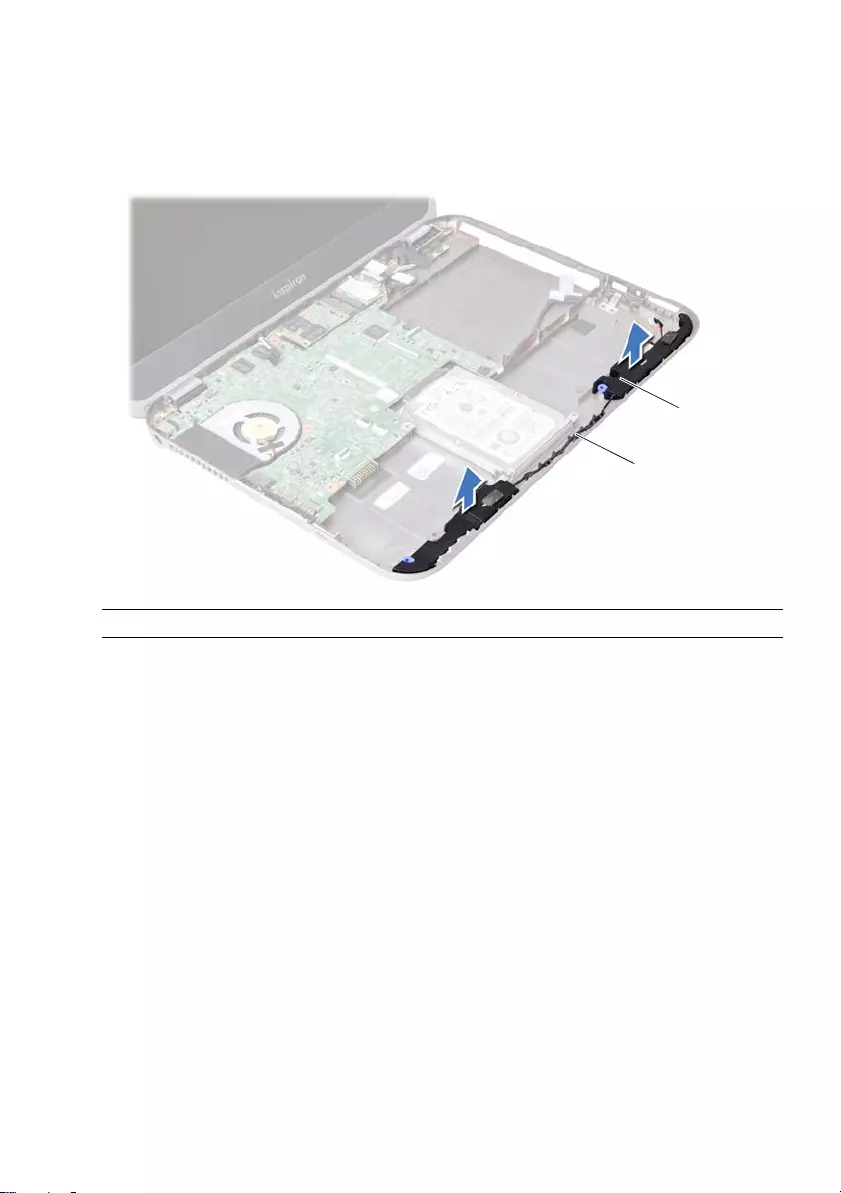
54 | Removing the Speakers
Procedure
1Note the speakers cable routing and remove the cable from the routing guides on
the computer base.
2Lift the speakers, along with the speakers cable, off the computer base.
1 speakers cable 2 speakers (2)
1
2
OM_Book.book Page 54 Tuesday, October 16, 2012 11:59 AM
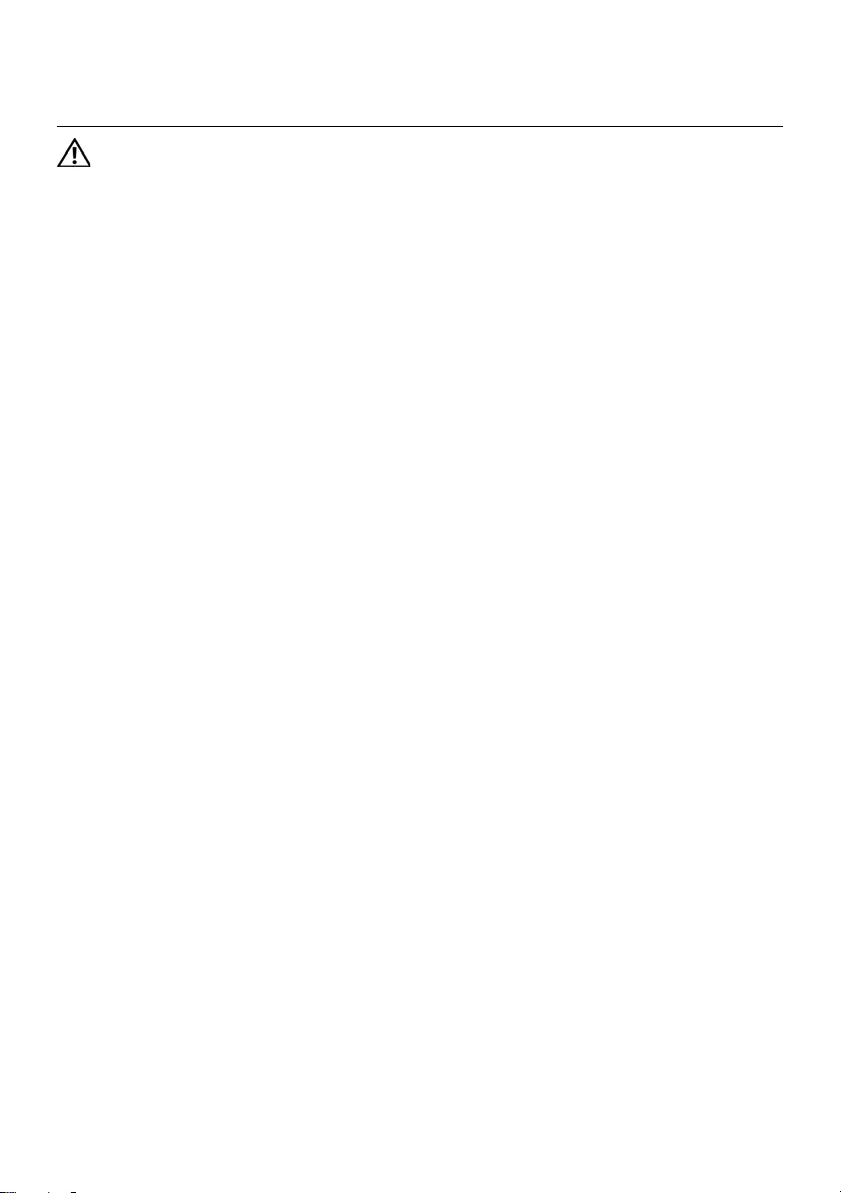
Replacing the Speakers | 55
22 Replacing the Speakers
WARNING: Before working inside your computer, read the safety information
that shipped with your computer and follow the steps in "Before You Begin" on
page 7. After working inside your computer, follow the instructions in "After
Working Inside Your Computer" on page 9. For additional safety best practices
information, see the Regulatory Compliance Homepage at dell.com/
regulatory_compliance.
Procedure
1Align the speakers on the computer base.
2Route the speakers cable through the routing guides on the computer base.
Postrequisites
1Replace the daughter board.
See "Replacing the Daughter Board" on page 51.
2Replace the battery. See "Replacing the Battery" on page 33.
3Replace the palm-rest assembly.
See "Replacing the Palm-Rest Assembly" on page 29.
4Replace the keyboard. See "Replacing the Keyboard" on page 23.
5Replace the optical drive.
See "Replacing the Optical-Drive Assembly" on page 17.
6Replace the memory module(s).
See "Replacing the Memory Module(s)" on page 13.
7Follow the instructions in "After Working Inside Your Computer" on page 9.
OM_Book.book Page 55 Tuesday, October 16, 2012 11:59 AM
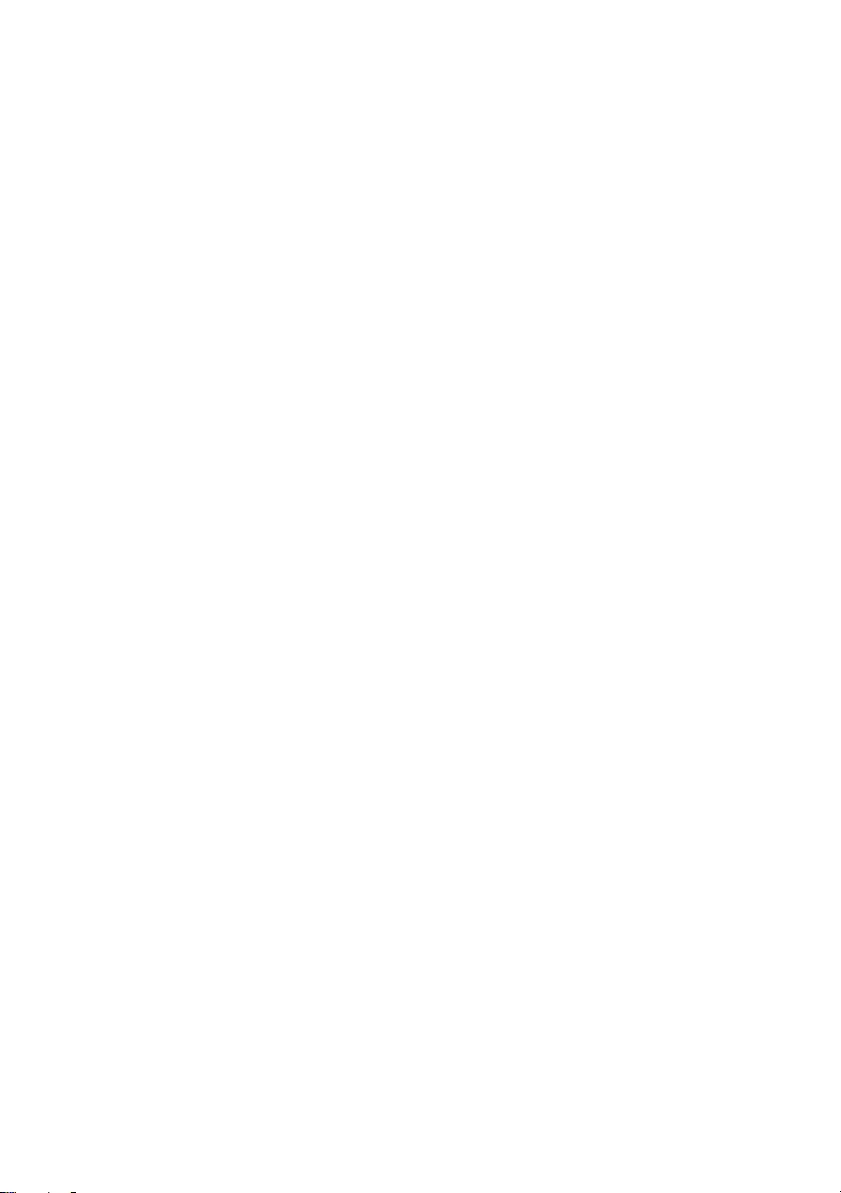
56 | Replacing the Speakers
OM_Book.book Page 56 Tuesday, October 16, 2012 11:59 AM
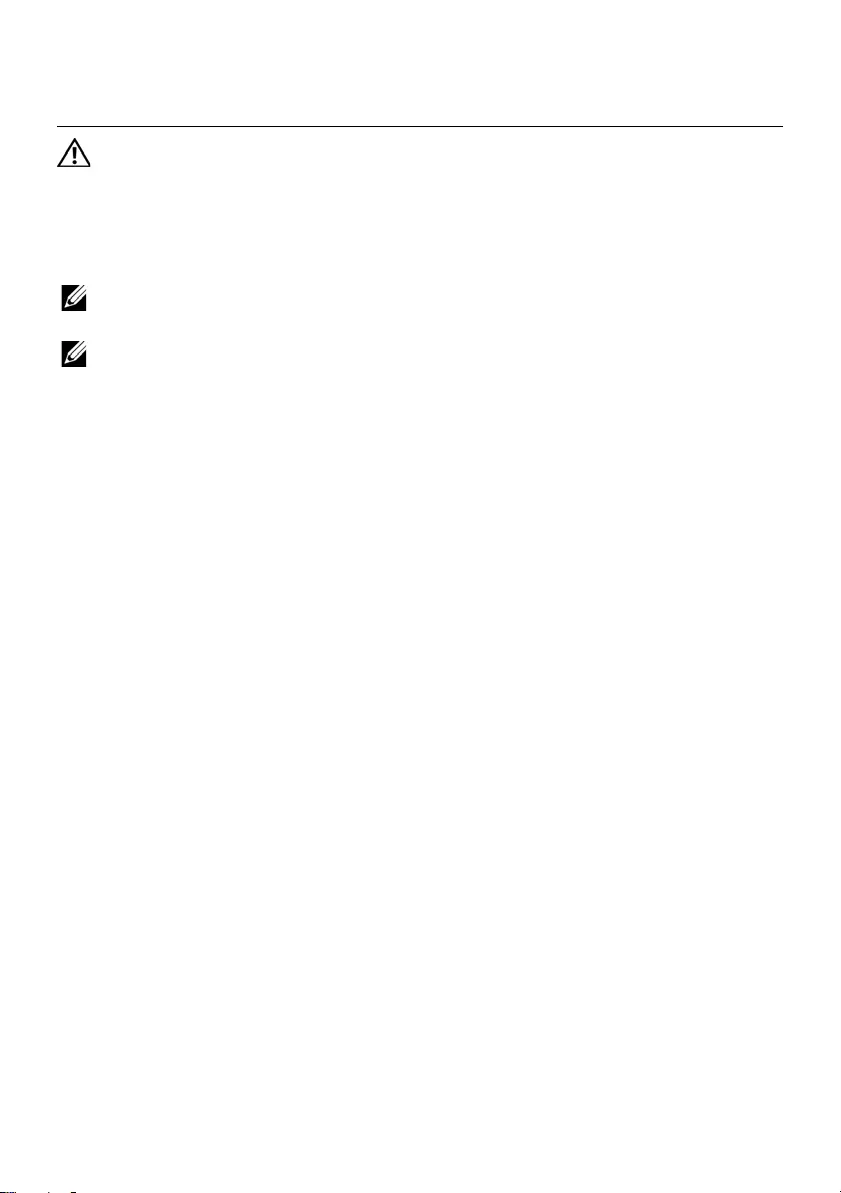
Removing the System Board | 57
23 Removing the System Board
WARNING: Before working inside your computer, read the safety information
that shipped with your computer and follow the steps in "Before You Begin" on
page 7. After working inside your computer, follow the instructions in "After
Working Inside Your Computer" on page 9. For additional safety best practices
information, see the Regulatory Compliance Homepage at dell.com/
regulatory_compliance.
NOTE: Your computer’s Service Tag is stored in the system board. You must enter
the Service Tag in system setup after you replace the system board.
NOTE: Before disconnecting the cables from the system board, note the location
of the connectors so that you can reconnect them correctly after you replace the
system board.
Prerequisites
1Remove the memory module(s).
See "Removing the Memory Module(s)" on page 11.
2Remove the optical drive.
See "Removing the Optical-Drive Assembly" on page 15.
3Remove the keyboard. See "Removing the Keyboard" on page 19.
4Remove the palm-rest assembly.
See "Removing the Palm-Rest Assembly" on page 25.
5Remove the battery. See "Removing the Battery" on page 31.
6Remove the hard drive. See "Removing the Hard Drive" on page 35.
7Remove the wireless Mini-Card.
See "Removing the Wireless Mini-Card" on page 39.
8Remove the mSATA card. See "Removing the mSATA Card" on page 43.
OM_Book.book Page 57 Tuesday, October 16, 2012 11:59 AM
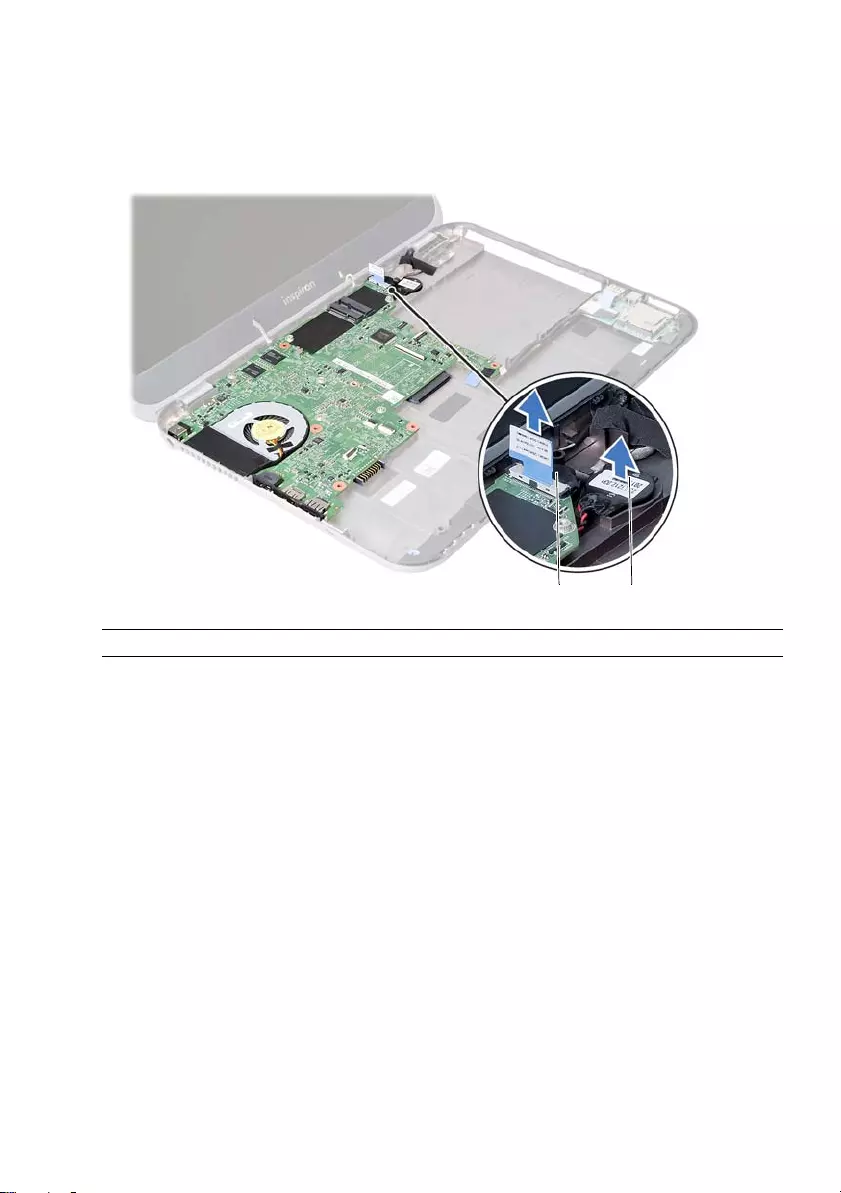
58 | Removing the System Board
Procedure
1Pull the pull-tab to disconnect the display cable from the connector on the system
board.
2Gently pry out the coin-cell battery that is adhered to the computer base.
1 display cable 2 coin-cell battery
12
OM_Book.book Page 58 Tuesday, October 16, 2012 11:59 AM
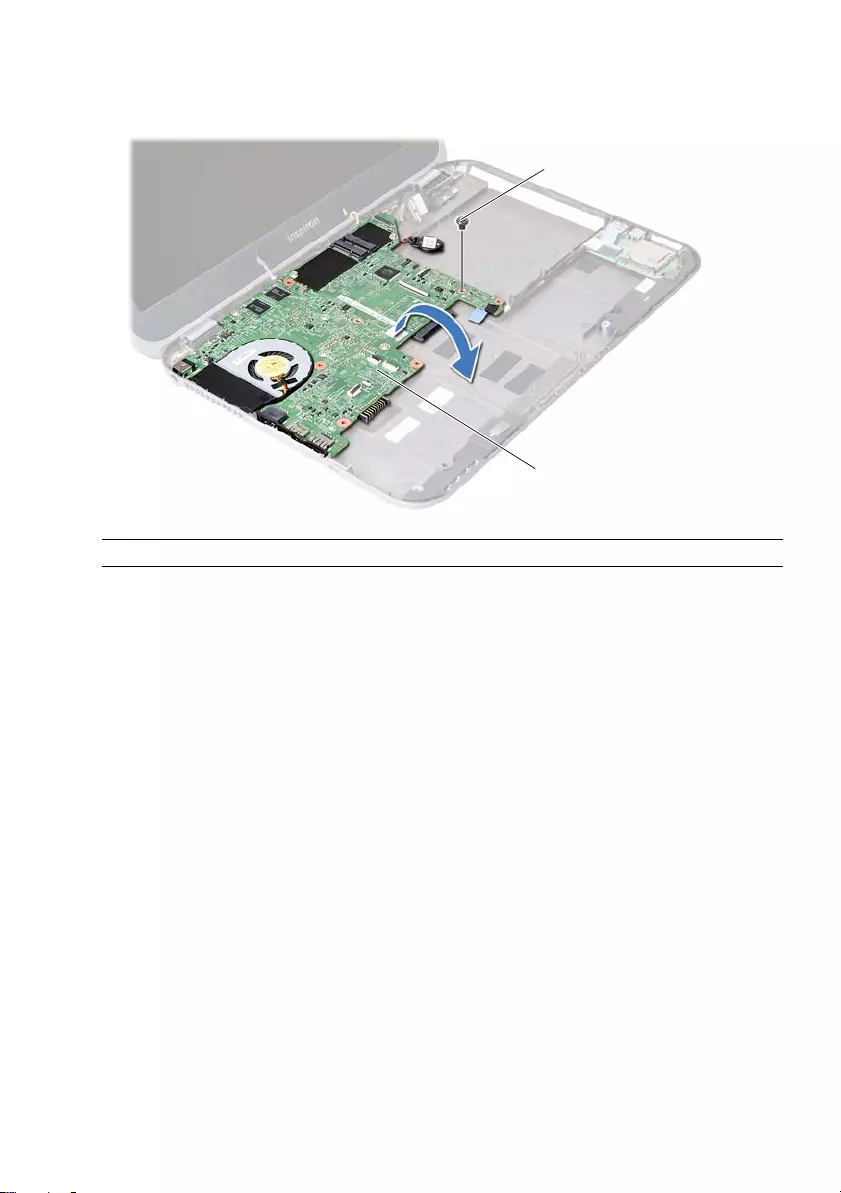
Removing the System Board | 59
3Remove the screw that secures the system board to the computer base.
4Gently lift the system board and turn it over.
1 screw 2 system board
1
2
OM_Book.book Page 59 Tuesday, October 16, 2012 11:59 AM
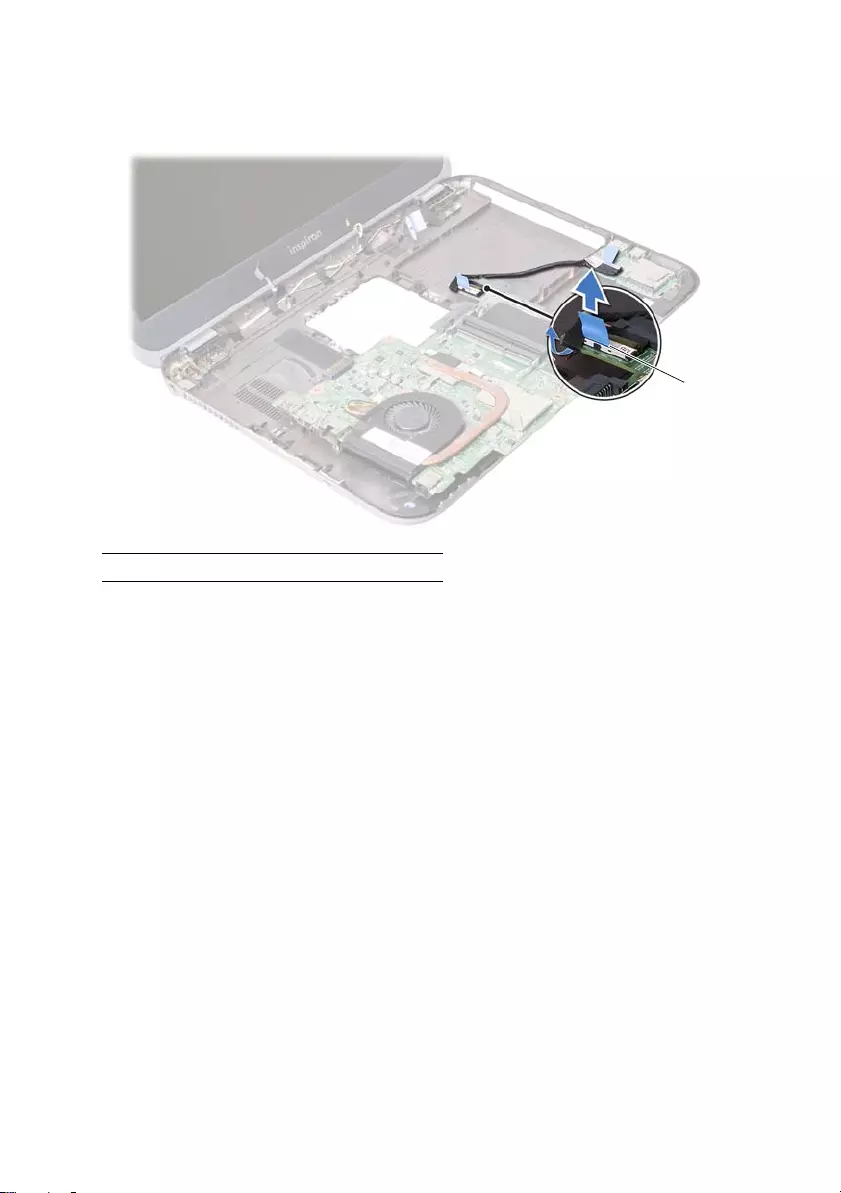
60 | Removing the System Board
5Pull the pull-tab to disconnect the daughter-board cable from the connector on
the system board.
6Lift the system board off the computer base.
1 daughter-board cable
1
OM_Book.book Page 60 Tuesday, October 16, 2012 11:59 AM
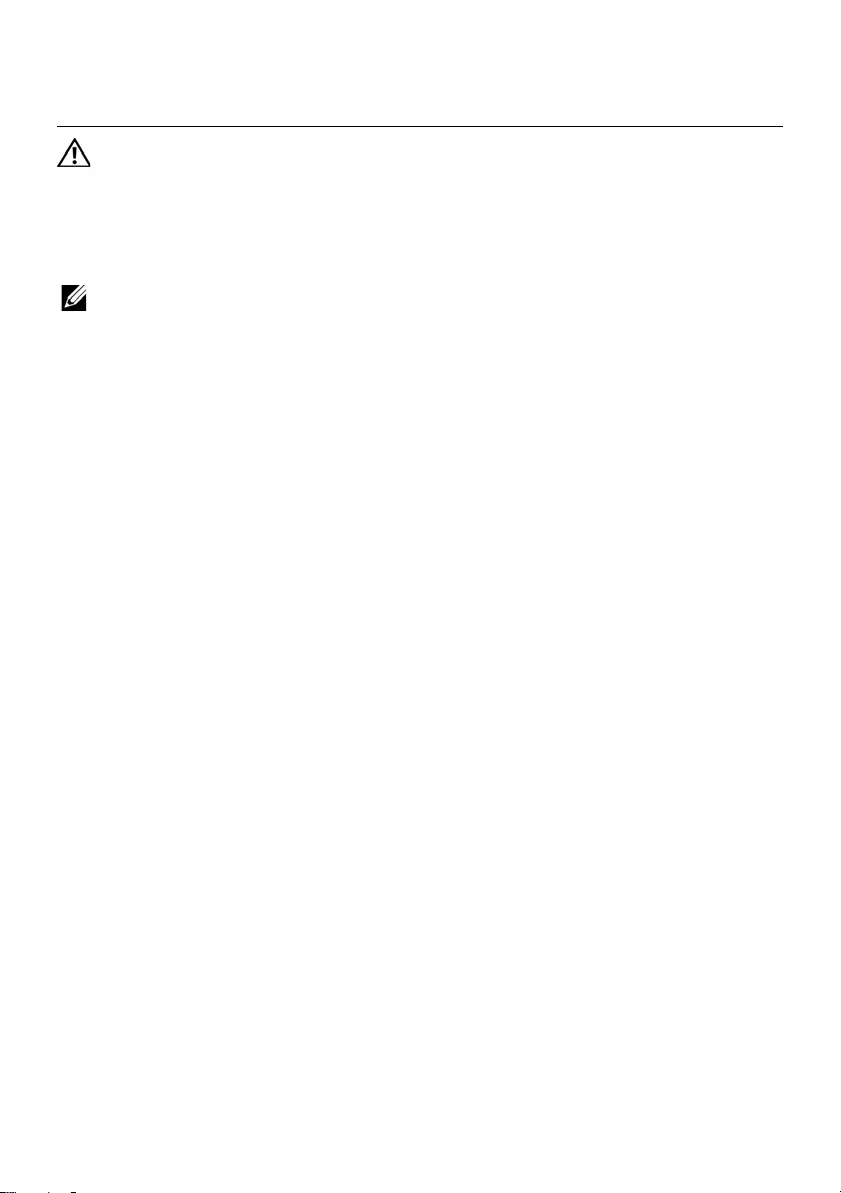
Replacing the System Board | 61
24 Replacing the System Board
WARNING: Before working inside your computer, read the safety information
that shipped with your computer and follow the steps in "Before You Begin" on
page 7. After working inside your computer, follow the instructions in "After
Working Inside Your Computer" on page 9. For additional safety best practices
information, see the Regulatory Compliance Homepage at dell.com/
regulatory_compliance.
NOTE: Your computer’s Service Tag is stored in the system board. You must enter
the Service Tag in the system setup after you replace the system board.
Procedure
1Connect the daughter-board cable to the connector on the system-board.
2Align the screw hole on the system board with the screw hole on the computer
base.
3Replace the screw that secures the system board to the computer base.
4Connect the display cable to the connector on the system board.
5Adhere the coin-cell battery to the computer base.
OM_Book.book Page 61 Tuesday, October 16, 2012 11:59 AM
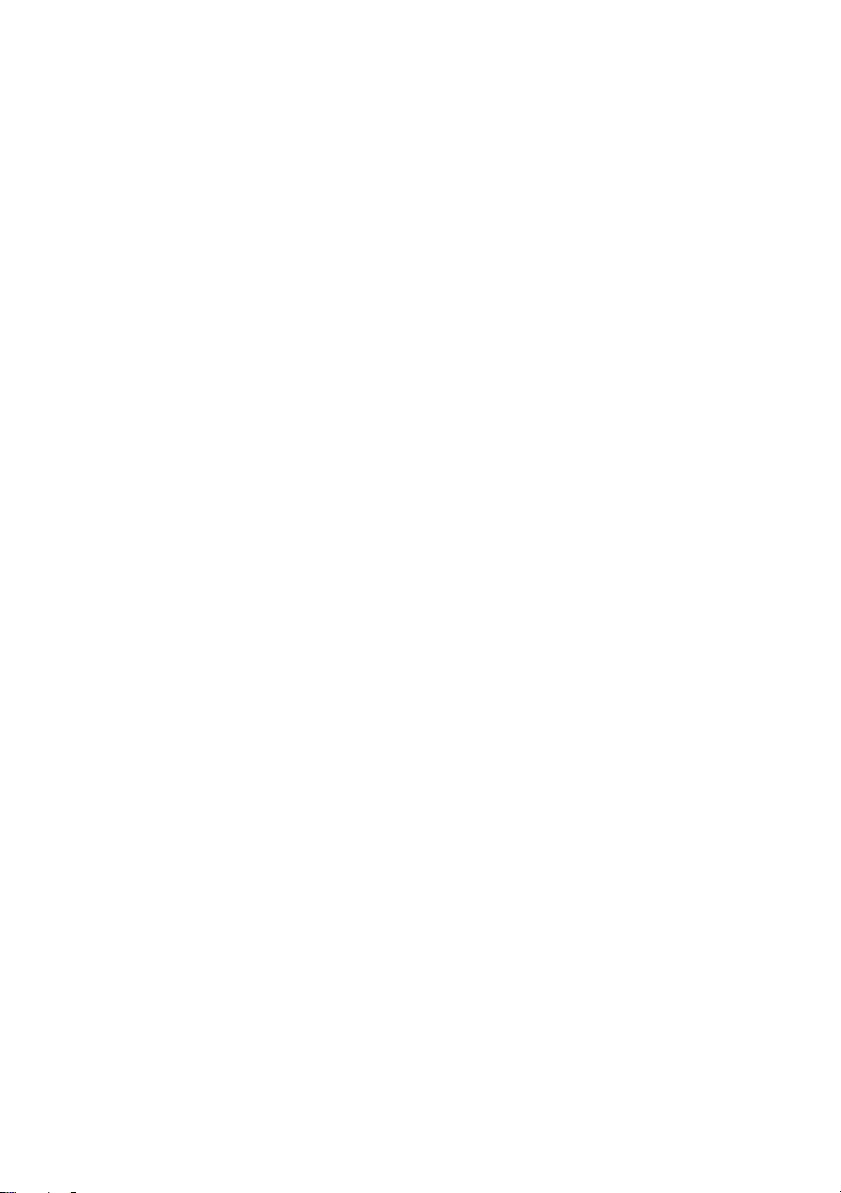
62 | Replacing the System Board
Postrequisites
1Replace the mSATA card. See "Replacing the mSATA Card" on page 45.
2Replace the wireless Mini-Card.
See "Replacing the Wireless Mini-Card" on page 41.
3Replace the hard drive. See "Replacing the Hard Drive" on page 37.
4Replace the battery. See "Replacing the Battery" on page 33.
5Replace the palm-rest assembly.
See "Replacing the Palm-Rest Assembly" on page 29.
6Replace the keyboard. See "Replacing the Keyboard" on page 23.
7Replace the optical drive.
See "Replacing the Optical-Drive Assembly" on page 17.
8Replace the memory module(s).
See "Replacing the Memory Module(s)" on page 13.
9Follow the instructions in "After Working Inside Your Computer" on page 9.
Entering the Service Tag in system setup
1Turn on the computer.
2Press <F2> during POST to enter the system setup program.
3Navigate to the Main tab and enter your computer’s Service Tag in the
Service Tag Input field.
OM_Book.book Page 62 Tuesday, October 16, 2012 11:59 AM
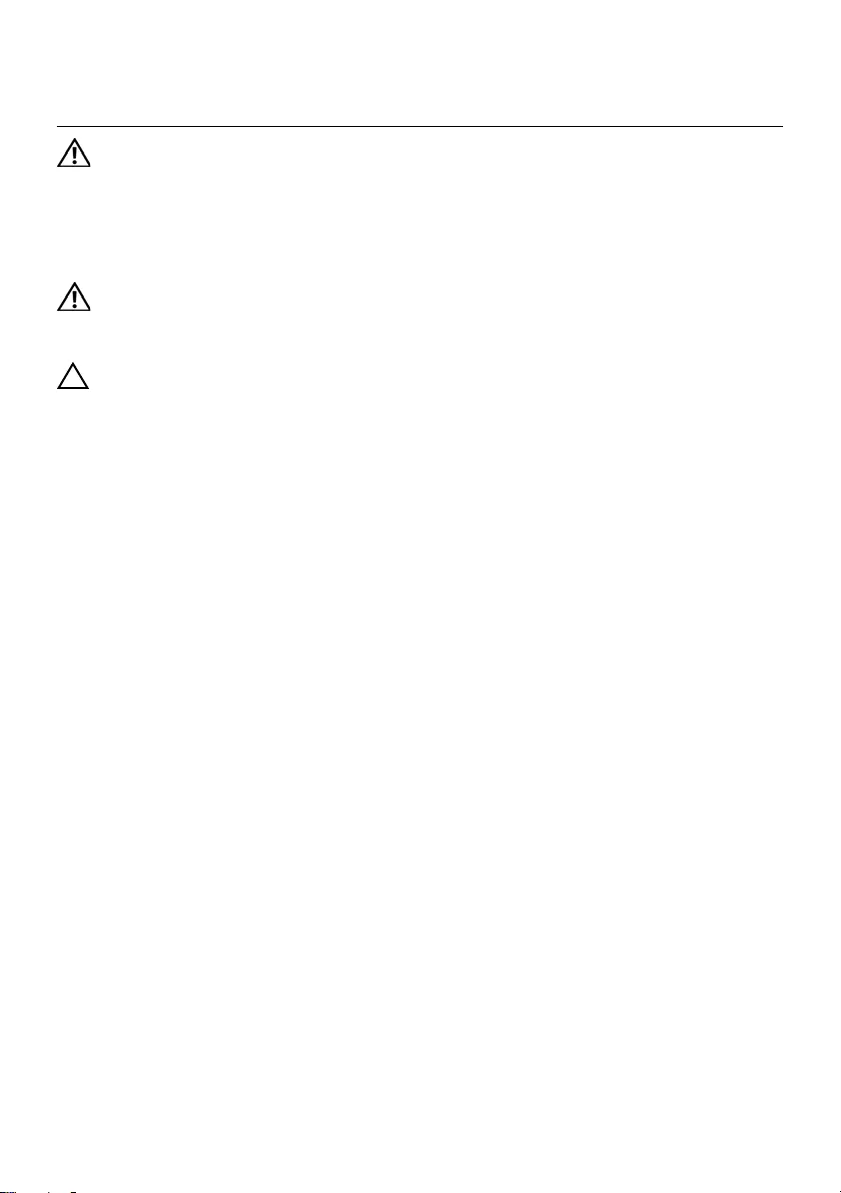
Removing the Coin-Cell Battery | 63
25 Removing the Coin-Cell Battery
WARNING: Before working inside your computer, read the safety information
that shipped with your computer and follow the steps in "Before You Begin" on
page 7. After working inside your computer, follow the instructions in "After
Working Inside Your Computer" on page 9. For additional safety best practices
information, see the Regulatory Compliance Homepage at dell.com/
regulatory_compliance.
WARNING: The battery may explode if installed incorrectly. Replace the battery
only with the same or equivalent type. Discard used batteries according to the
manufacturer’s instructions.
CAUTION: Removing the coin-cell battery resets the BIOS settings to default. It is
recommended that you note the BIOS settings before removing the coin-cell
battery.
Prerequisites
1Remove the memory module(s).
See "Removing the Memory Module(s)" on page 11.
2Remove the optical drive.
See "Removing the Optical-Drive Assembly" on page 15.
3Remove the keyboard. See "Removing the Keyboard" on page 19.
4Remove the palm-rest assembly.
See "Removing the Palm-Rest Assembly" on page 25.
5Remove the battery. See "Removing the Battery" on page 31.
6Remove the hard drive. See "Removing the Hard Drive" on page 35.
7Remove the wireless Mini-Card.
See "Removing the Wireless Mini-Card" on page 39.
8Follow the instructions from step 1 to step 4 in "Removing the System Board" on
page 57.
OM_Book.book Page 63 Tuesday, October 16, 2012 11:59 AM
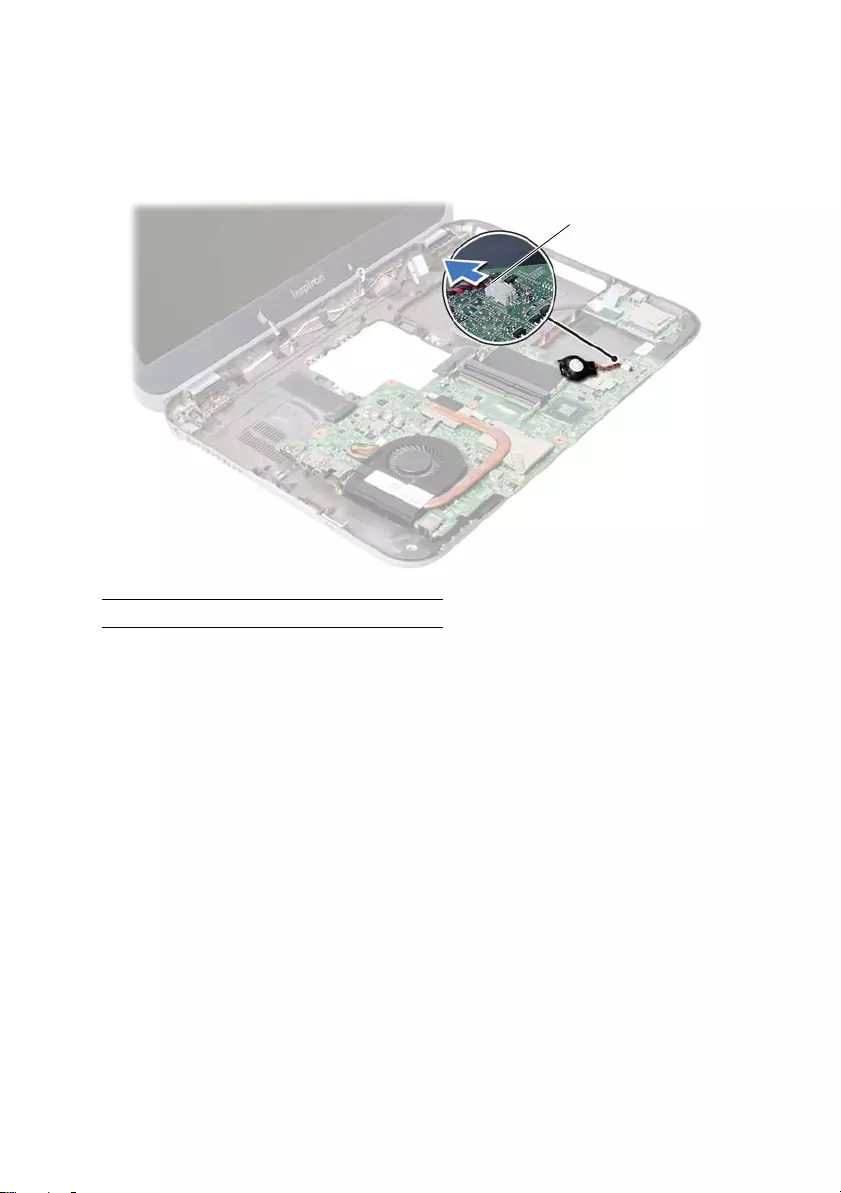
64 | Removing the Coin-Cell Battery
Procedure
1Disconnect the coin-cell battery cable from the system-board connector.
2Lift the coin-cell battery, along with the coin-cell battery cable, off
the system board.
1 coin-cell battery cable
1
OM_Book.book Page 64 Tuesday, October 16, 2012 11:59 AM
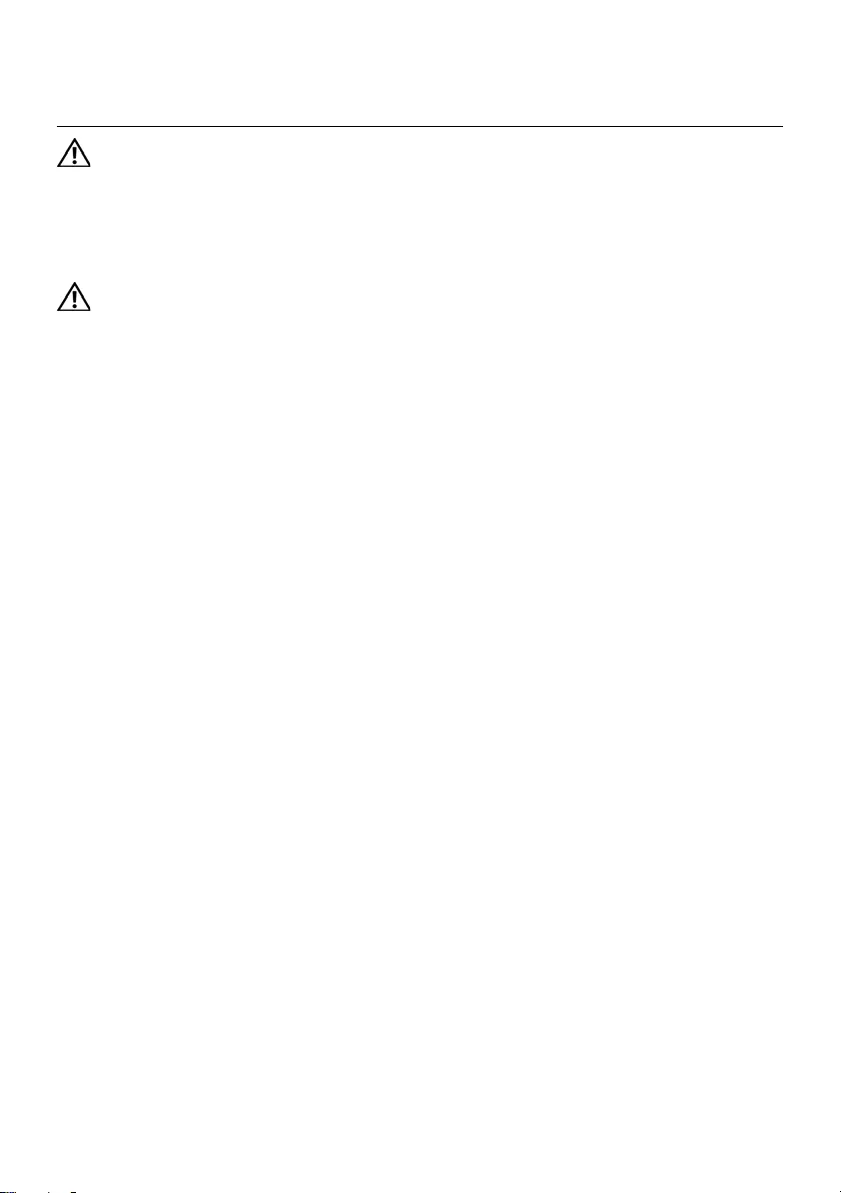
Replacing the Coin-Cell Battery | 65
26 Replacing the Coin-Cell Battery
WARNING: Before working inside your computer, read the safety information
that shipped with your computer and follow the steps in "Before You Begin" on
page 7. After working inside your computer, follow the instructions in "After
Working Inside Your Computer" on page 9. For additional safety best practices
information, see the Regulatory Compliance Homepage at dell.com/
regulatory_compliance.
WARNING: The battery may explode if installed incorrectly. Replace the battery
only with the same or equivalent type. Discard used batteries according to the
manufacturer’s instructions.
Procedure
Connect the coin-cell battery cable to the system-board connector.
Postrequisites
1Follow the instructions from step 2 to step 5 in "Replacing the System Board" on
page 61.
2Replace the hard drive. See "Replacing the Hard Drive" on page 37.
3Replace the battery. See "Replacing the Battery" on page 33.
4Replace the palm-rest assembly.
See "Replacing the Palm-Rest Assembly" on page 29.
5Replace the keyboard. See "Replacing the Keyboard" on page 23.
6Replace the optical drive.
See "Replacing the Optical-Drive Assembly" on page 17.
7Replace the memory module(s).
See "Replacing the Memory Module(s)" on page 13.
8Follow the instructions in "After Working Inside Your Computer" on page 9.
OM_Book.book Page 65 Tuesday, October 16, 2012 11:59 AM
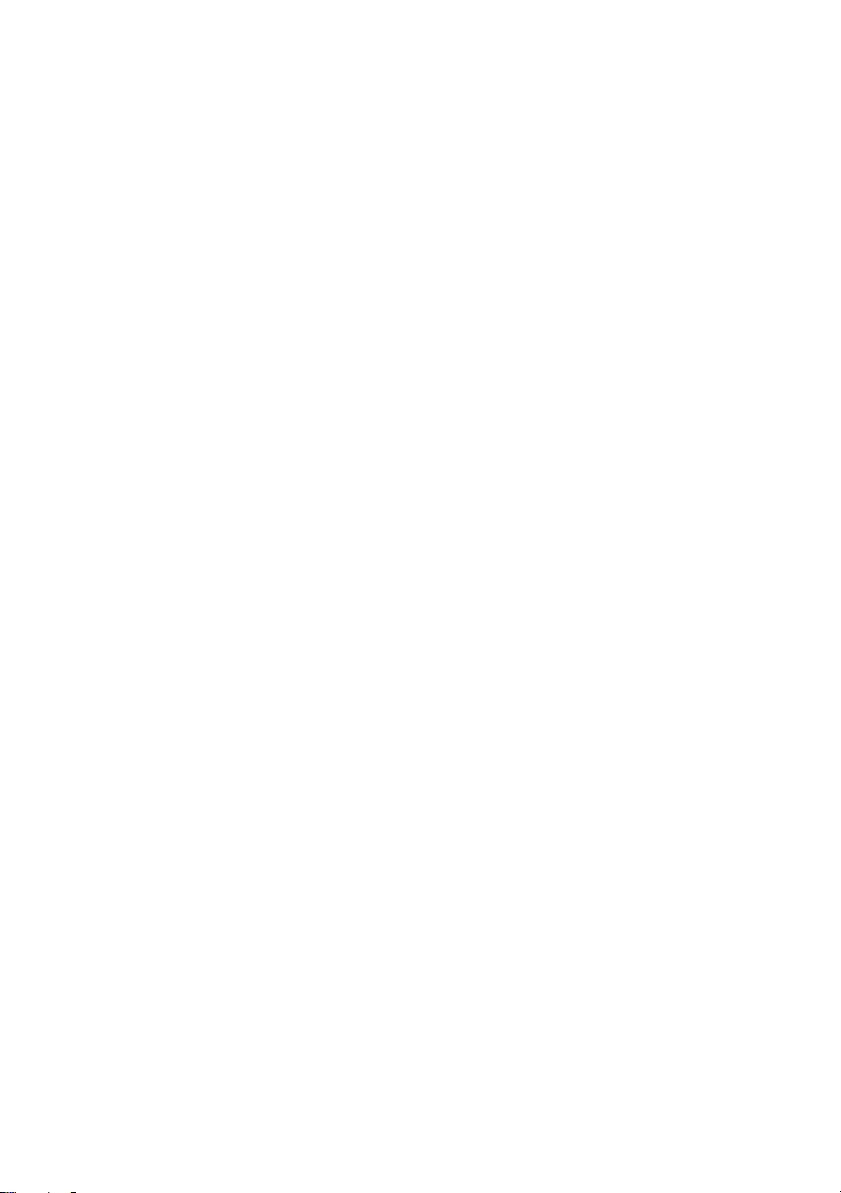
66 | Replacing the Coin-Cell Battery
OM_Book.book Page 66 Tuesday, October 16, 2012 11:59 AM
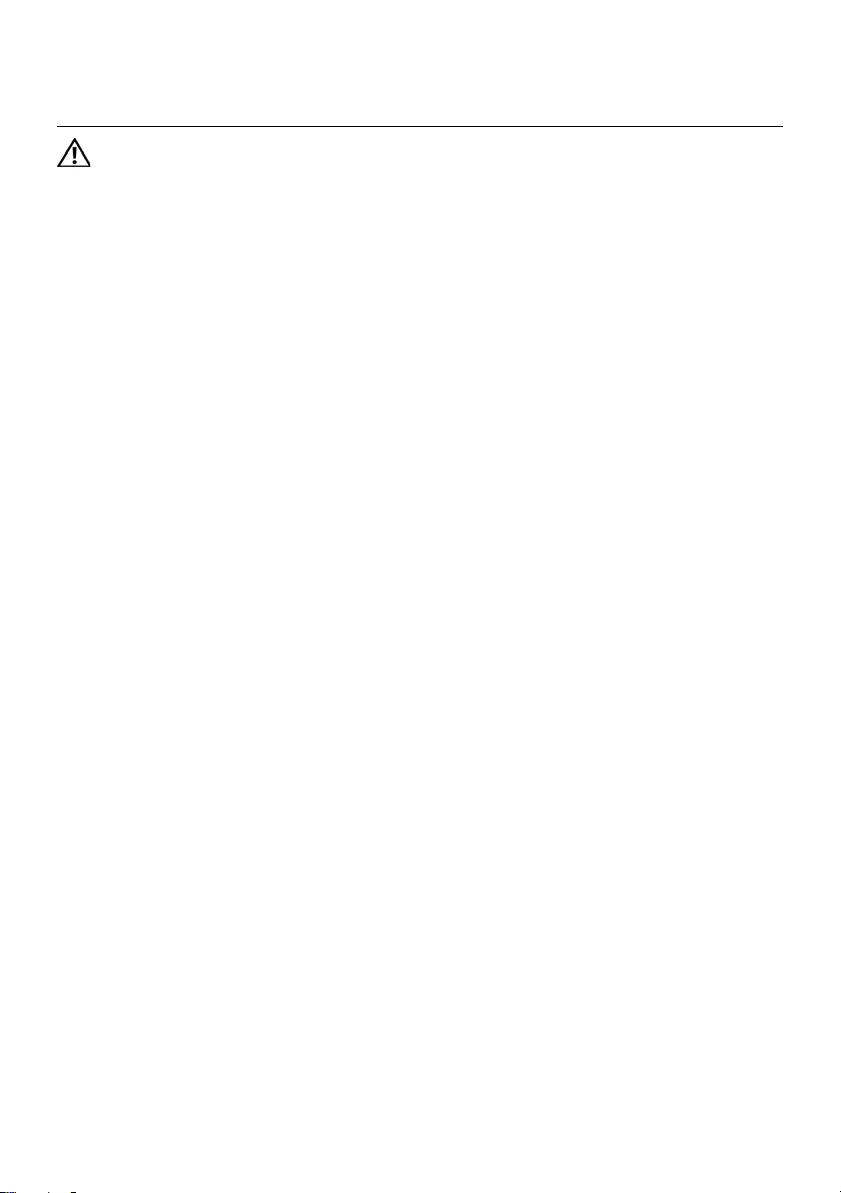
Removing the Thermal-Cooling Assembly | 67
27 Removing the Thermal-Cooling
Assembly
WARNING: Before working inside your computer, read the safety information
that shipped with your computer and follow the steps in "Before You Begin" on
page 7. After working inside your computer, follow the instructions in "After
Working Inside Your Computer" on page 9. For additional safety best practices
information, see the Regulatory Compliance Homepage at dell.com/
regulatory_compliance.
Prerequisites
1Remove the memory module(s).
See "Removing the Memory Module(s)" on page 11.
2Remove the optical drive.
See "Removing the Optical-Drive Assembly" on page 15.
3Remove the keyboard. See "Removing the Keyboard" on page 19.
4Remove the palm-rest assembly.
See "Removing the Palm-Rest Assembly" on page 25.
5Remove the battery. See "Removing the Battery" on page 31.
6Remove the hard drive. See "Removing the Hard Drive" on page 35.
7Remove the wireless Mini-Card.
See "Removing the Wireless Mini-Card" on page 39.
8Follow the instructions from step 1 to step 4 in "Removing the System Board" on
page 57.
OM_Book.book Page 67 Tuesday, October 16, 2012 11:59 AM
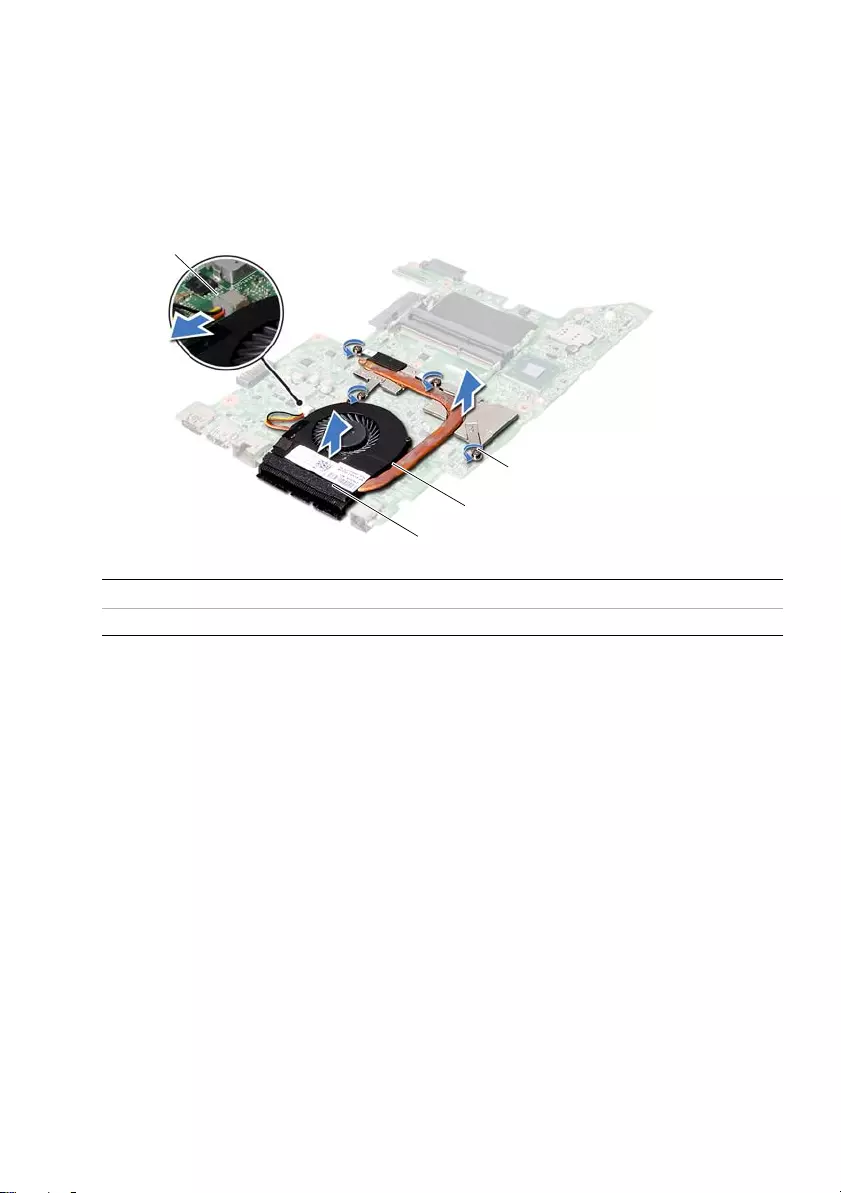
68 | Removing the Thermal-Cooling Assembly
Procedure
1Disconnect the fan cable from the system-board connector.
2In sequential order (indicated on the heat sink), loosen the captive screws that
secure the thermal-cooling assembly to the system board.
3Lift the thermal-cooling assembly off the system board.
1 fan cable 2 captive screws (4)
3heat sink 4fan
1
3
4
2
OM_Book.book Page 68 Tuesday, October 16, 2012 11:59 AM
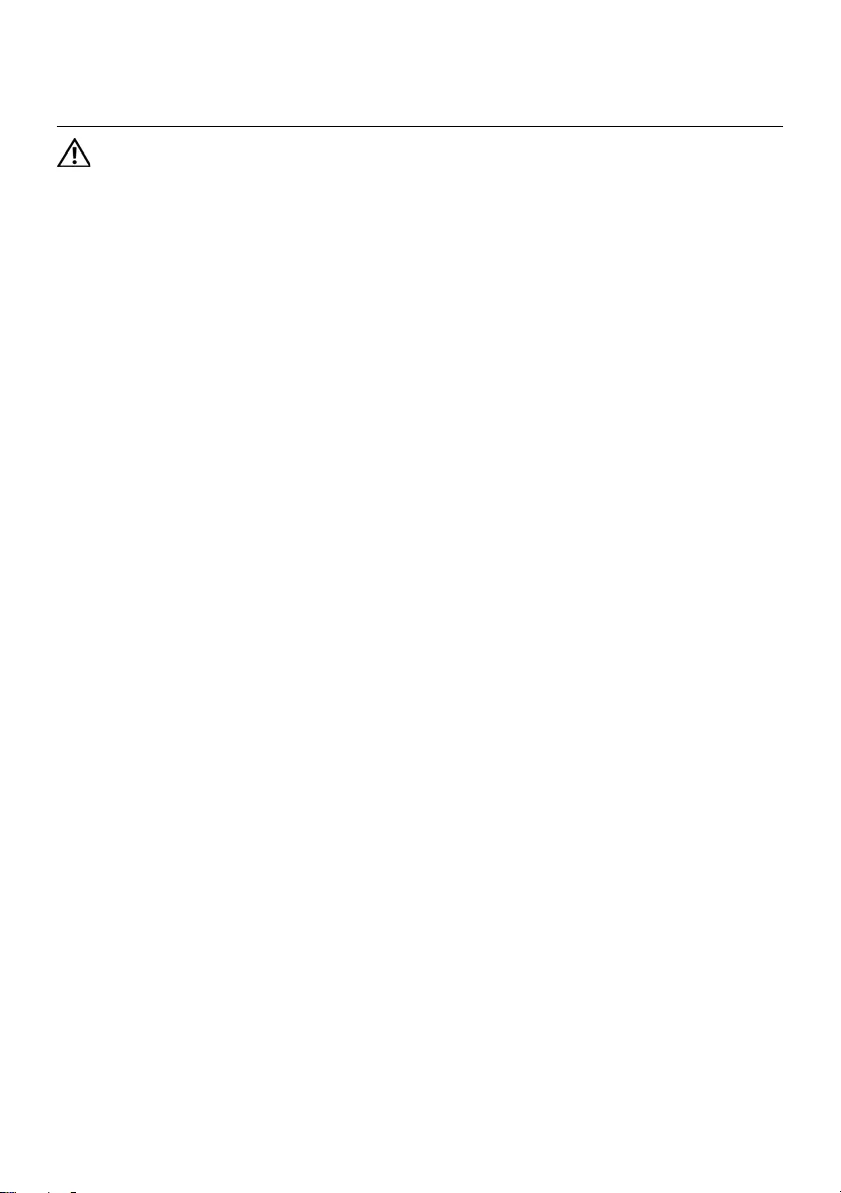
Replacing the Thermal-Cooling Assembly | 69
28 Replacing the Thermal-Cooling
Assembly
WARNING: Before working inside your computer, read the safety information
that shipped with your computer and follow the steps in "Before You Begin" on
page 7. After working inside your computer, follow the instructions in "After
Working Inside Your Computer" on page 9. For additional safety best practices
information, see the Regulatory Compliance Homepage at dell.com/
regulatory_compliance.
Procedure
1Clean the thermal grease from the bottom of the thermal-cooling assembly
and reapply it.
2Align the screw holes on the thermal-cooling assembly with the screw holes on the
system board.
3In sequential order (indicated on the heat sink), tighten the captive screws that
secure the thermal-cooling assembly to the system board.
4Connect the fan cable to the system-board connector.
Postrequisites
1Follow the instructions from step 2 to step 5 in "Replacing the System Board" on
page 61.
2Replace the wireless Mini-Card.
See "Replacing the Wireless Mini-Card" on page 41.
3Replace the hard drive. See "Replacing the Hard Drive" on page 37.
4Replace the battery. See "Replacing the Battery" on page 33.
5Replace the palm-rest assembly.
See "Replacing the Palm-Rest Assembly" on page 29.
6Replace the keyboard. See "Replacing the Keyboard" on page 23.
7Replace the optical drive.
See "Replacing the Optical-Drive Assembly" on page 17.
8Replace the memory module(s).
See "Replacing the Memory Module(s)" on page 13.
9Follow the instructions in "After Working Inside Your Computer" on page 9.
OM_Book.book Page 69 Tuesday, October 16, 2012 11:59 AM
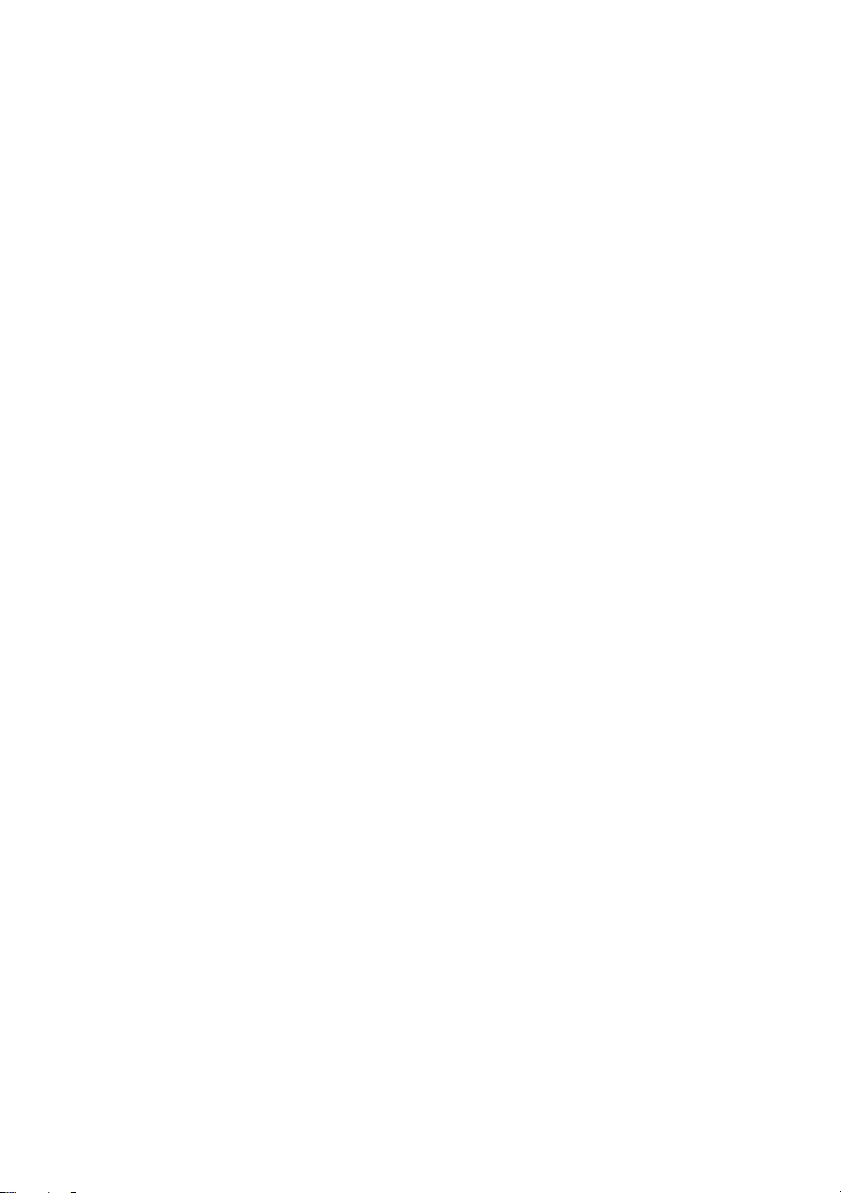
70 | Replacing the Thermal-Cooling Assembly
OM_Book.book Page 70 Tuesday, October 16, 2012 11:59 AM
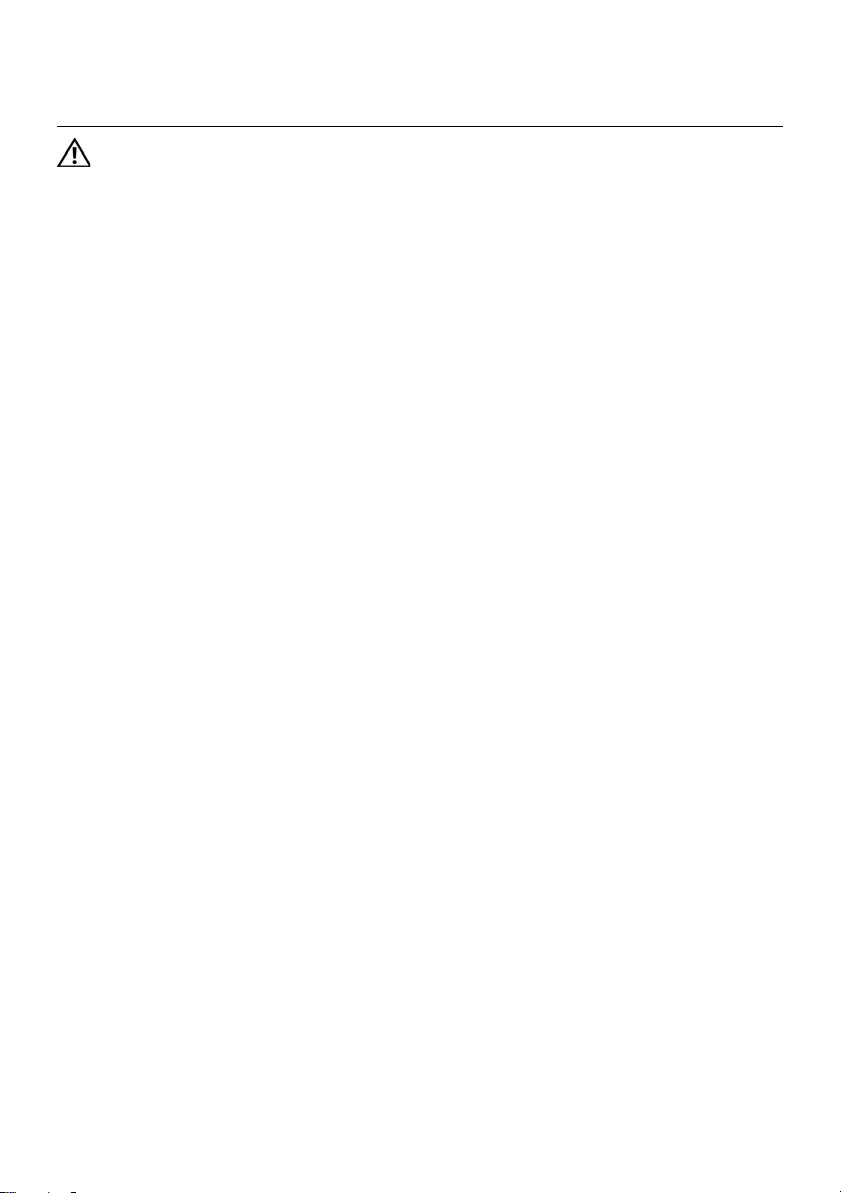
Removing the Display Assembly | 71
29 Removing the Display Assembly
WARNING: Before working inside your computer, read the safety information
that shipped with your computer and follow the steps in "Before You Begin" on
page 7. After working inside your computer, follow the instructions in "After
Working Inside Your Computer" on page 9. For additional safety best practices
information, see the Regulatory Compliance Homepage at dell.com/
regulatory_compliance.
Prerequisites
1Remove the memory module(s).
See "Removing the Memory Module(s)" on page 11.
2Remove the optical drive.
See "Removing the Optical-Drive Assembly" on page 15.
3Remove the keyboard. See "Removing the Keyboard" on page 19.
4Remove the palm-rest assembly.
See "Removing the Palm-Rest Assembly" on page 25.
5Remove the battery. See "Removing the Battery" on page 31.
6Remove the hard drive. See "Removing the Hard Drive" on page 35.
7Remove the wireless Mini-Card.
See "Removing the Wireless Mini-Card" on page 39.
8Remove the mSATA card. See "Removing the mSATA Card" on page 43.
9Remove the system board. See "Removing the System Board" on page 57.
OM_Book.book Page 71 Tuesday, October 16, 2012 11:59 AM
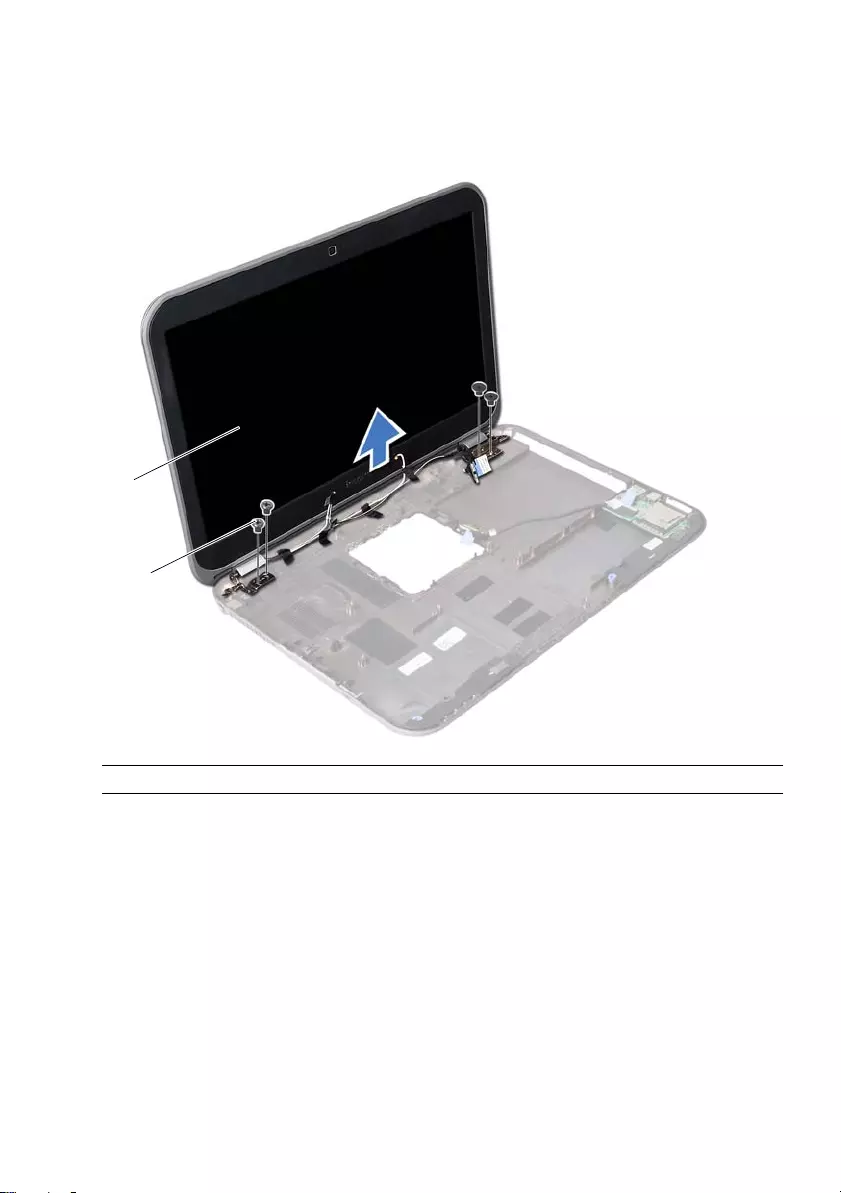
72 | Removing the Display Assembly
Procedure
1Remove the screws that secure the display assembly to the computer base.
2Lift the display assembly off the computer base.
1 display assembly 2 screws (4)
1
2
OM_Book.book Page 72 Tuesday, October 16, 2012 11:59 AM
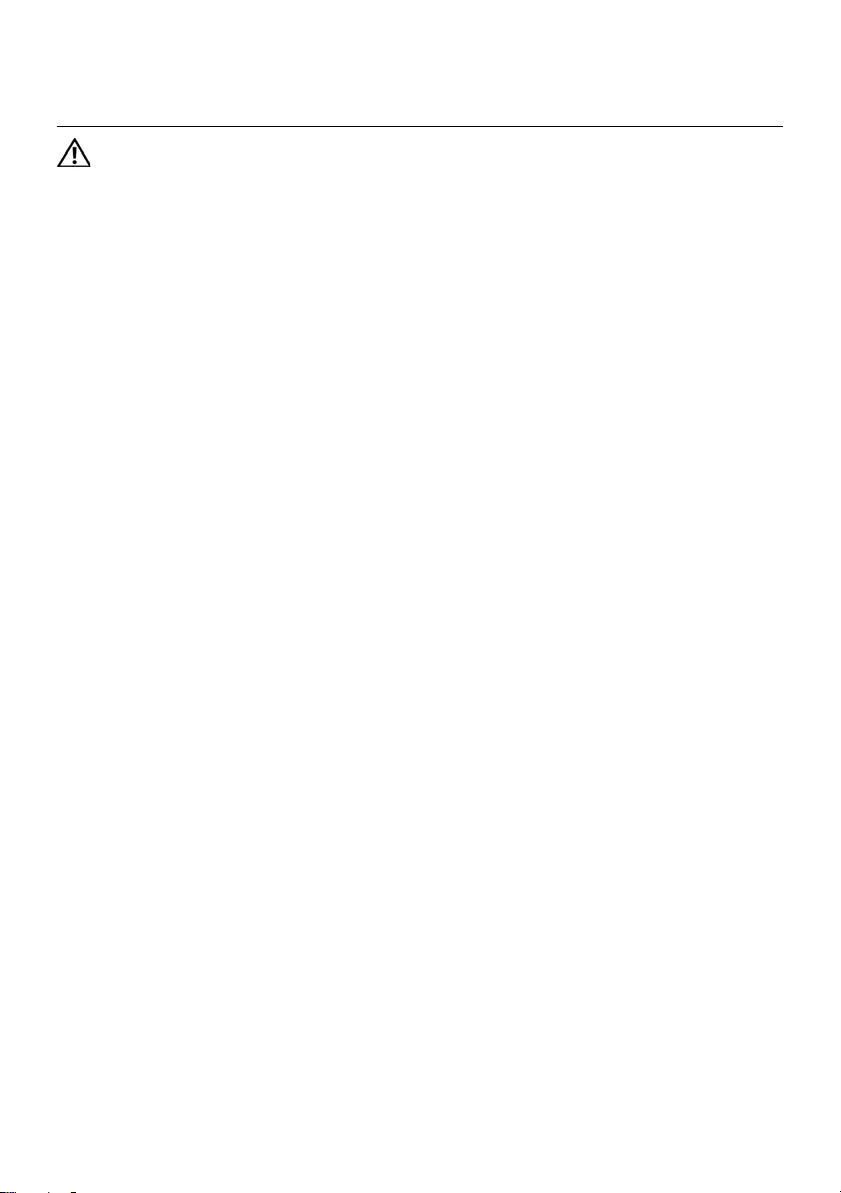
Replacing the Display Assembly | 73
30 Replacing the Display Assembly
WARNING: Before working inside your computer, read the safety information
that shipped with your computer and follow the steps in "Before You Begin" on
page 7. After working inside your computer, follow the instructions in "After
Working Inside Your Computer" on page 9. For additional safety best practices
information, see the Regulatory Compliance Homepage at dell.com/
regulatory_compliance.
Procedure
1Place the display assembly on the computer base and align the screw holes on the
display assembly with the screw holes on the computer base.
2Replace the screws that secure the display assembly to the computer base.
Postrequisites
1Replace the system board. See "Replacing the System Board" on page 61.
2Replace the mSATA card. See "Replacing the mSATA Card" on page 45.
3Replace the wireless Mini-Card.
See "Replacing the Wireless Mini-Card" on page 41.
4Replace the hard drive. See "Replacing the Hard Drive" on page 37.
5Replace the battery. See "Replacing the Hard Drive" on page 37.
6Replace the palm-rest assembly.
See "Replacing the Palm-Rest Assembly" on page 29.
7Replace the keyboard. See "Replacing the Keyboard" on page 23.
8Replace the optical drive.
See "Replacing the Optical-Drive Assembly" on page 17.
9Replace the memory module(s).
See "Replacing the Memory Module(s)" on page 13.
10 Follow the instructions in "After Working Inside Your Computer" on page 9.
OM_Book.book Page 73 Tuesday, October 16, 2012 11:59 AM
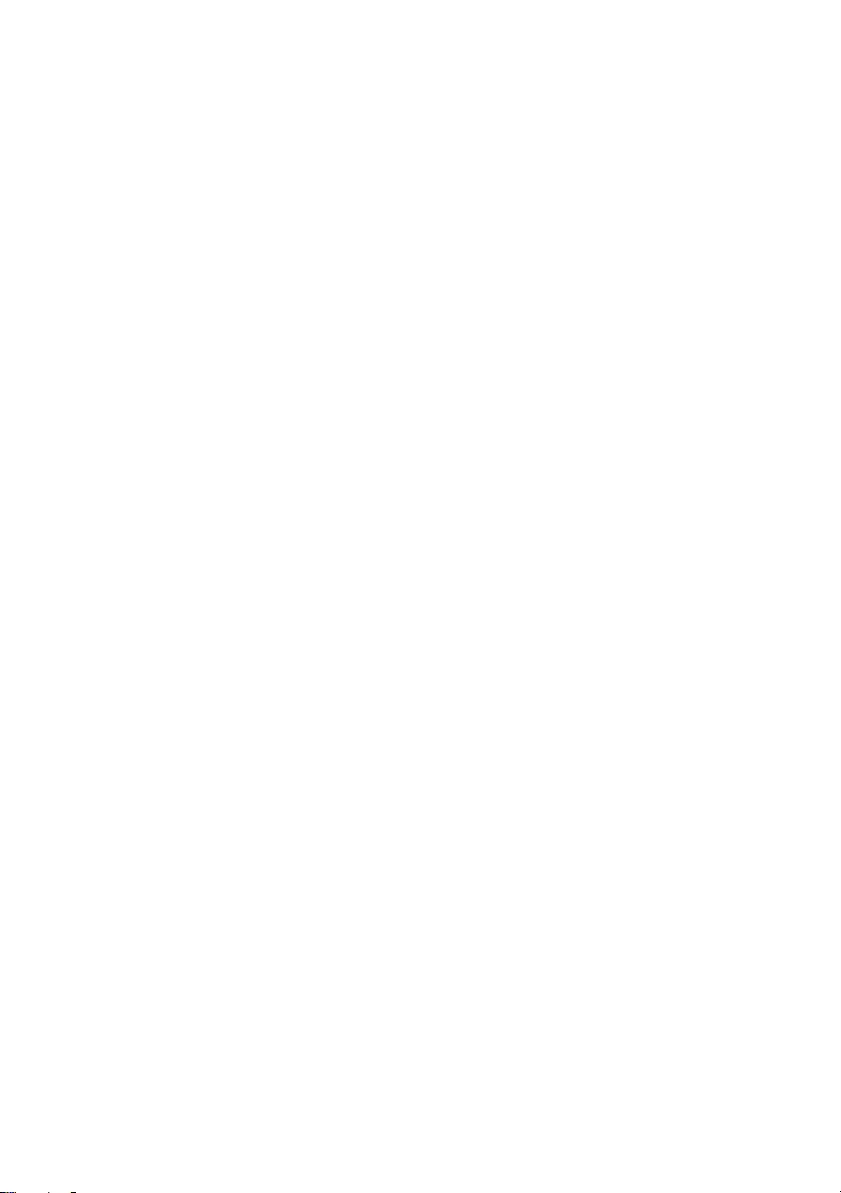
74 | Replacing the Display Assembly
OM_Book.book Page 74 Tuesday, October 16, 2012 11:59 AM
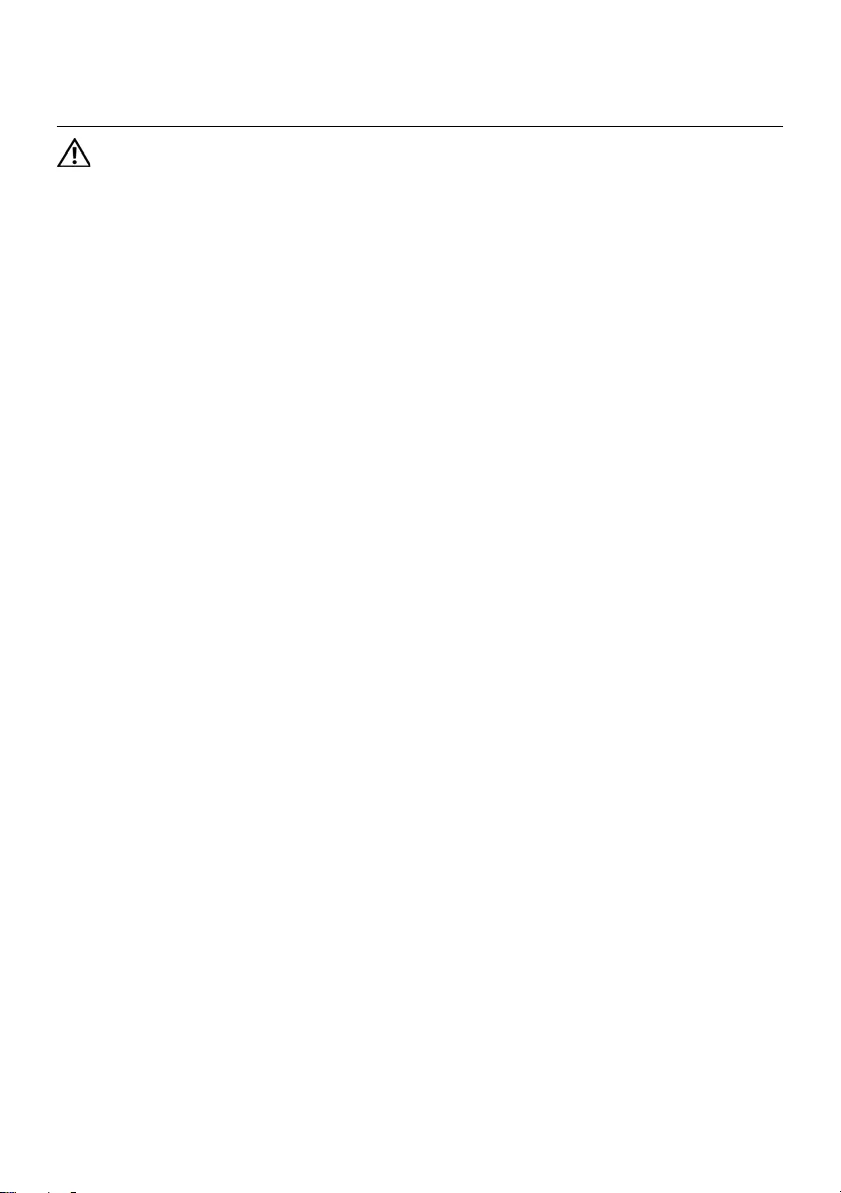
Removing the Display Bezel | 75
31 Removing the Display Bezel
WARNING: Before working inside your computer, read the safety information
that shipped with your computer and follow the steps in "Before You Begin" on
page 7. After working inside your computer, follow the instructions in "After
Working Inside Your Computer" on page 9. For additional safety best practices
information, see the Regulatory Compliance Homepage at dell.com/
regulatory_compliance.
Prerequisites
1Remove the memory module(s).
See "Removing the Memory Module(s)" on page 11.
2Remove the optical drive.
See "Removing the Optical-Drive Assembly" on page 15.
3Remove the keyboard. See "Removing the Keyboard" on page 19.
4Remove the palm-rest assembly.
See "Removing the Palm-Rest Assembly" on page 25.
5Remove the battery. See "Removing the Battery" on page 31.
6Remove the hard drive. See "Removing the Hard Drive" on page 35.
7Remove the wireless Mini-Card.
See "Removing the Wireless Mini-Card" on page 39.
8Remove the mSATA card. See "Removing the mSATA Card" on page 43.
9Remove the system board. See "Removing the System Board" on page 57.
10 Remove the display assembly.
See "Removing the Display Assembly" on page 71.
OM_Book.book Page 75 Tuesday, October 16, 2012 11:59 AM

76 | Removing the Display Bezel
Procedure
1Using your fingertips, carefully pry up the inside edge of the display bezel.
2Remove the display bezel off the display back-cover.
1 display bezel
1
OM_Book.book Page 76 Tuesday, October 16, 2012 11:59 AM
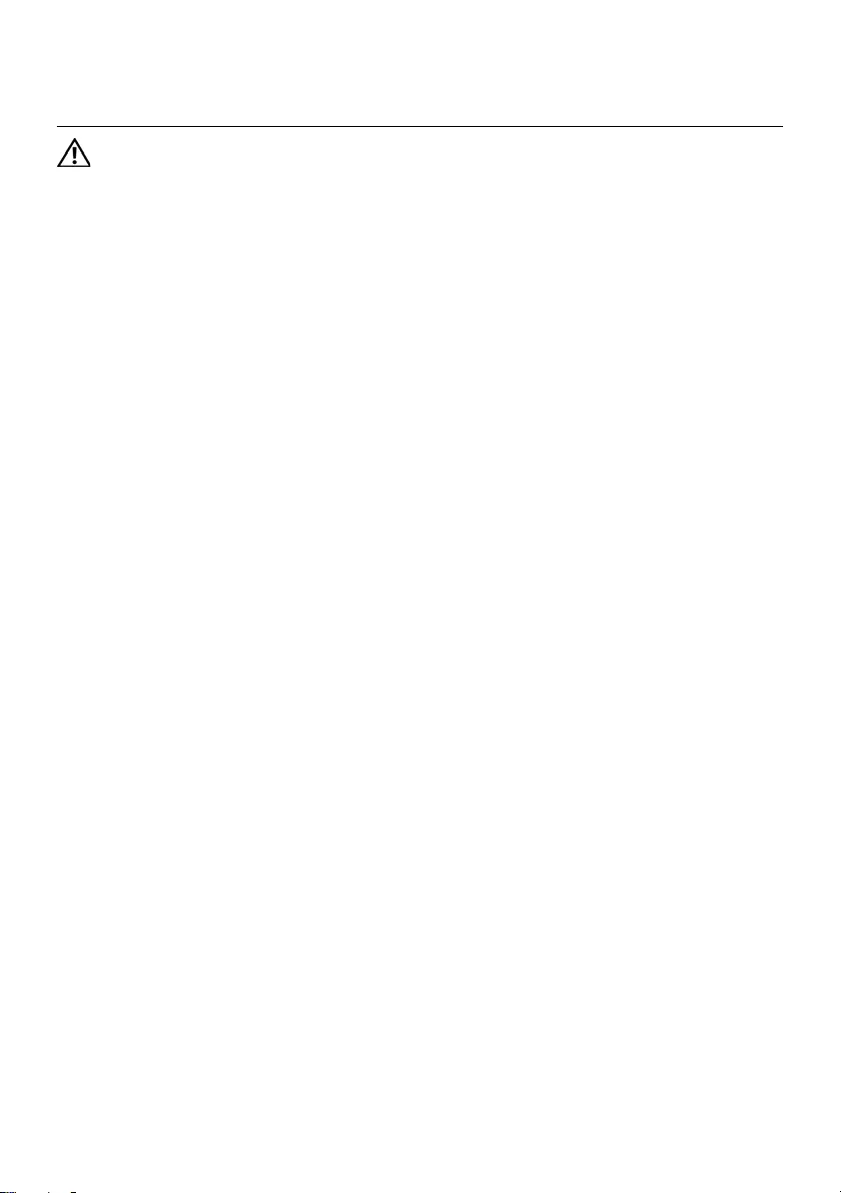
Replacing the Display Bezel | 77
32 Replacing the Display Bezel
WARNING: Before working inside your computer, read the safety information
that shipped with your computer and follow the steps in "Before You Begin" on
page 7. After working inside your computer, follow the instructions in "After
Working Inside Your Computer" on page 9. For additional safety best practices
information, see the Regulatory Compliance Homepage at dell.com/
regulatory_compliance.
Procedure
Align the display bezel with the display back-cover, and gently snap it into place.
Postrequisites
1Replace the display assembly.
See "Replacing the Display Assembly" on page 73.
2Replace the system board. See "Replacing the System Board" on page 61.
3Replace the mSATA card. See "Replacing the mSATA Card" on page 45.
4Replace the wireless Mini-Card.
See "Replacing the Wireless Mini-Card" on page 41.
5Replace the hard drive. See "Replacing the Hard Drive" on page 37.
6Replace the battery. See "Replacing the Battery" on page 33.
7Replace the palm-rest assembly.
See "Replacing the Palm-Rest Assembly" on page 29.
8Replace the keyboard. See "Replacing the Keyboard" on page 23.
9Replace the optical drive.
See "Replacing the Optical-Drive Assembly" on page 17.
10 Replace the memory module(s).
See "Replacing the Memory Module(s)" on page 13.
11 Follow the instructions in "After Working Inside Your Computer" on page 9.
OM_Book.book Page 77 Tuesday, October 16, 2012 11:59 AM
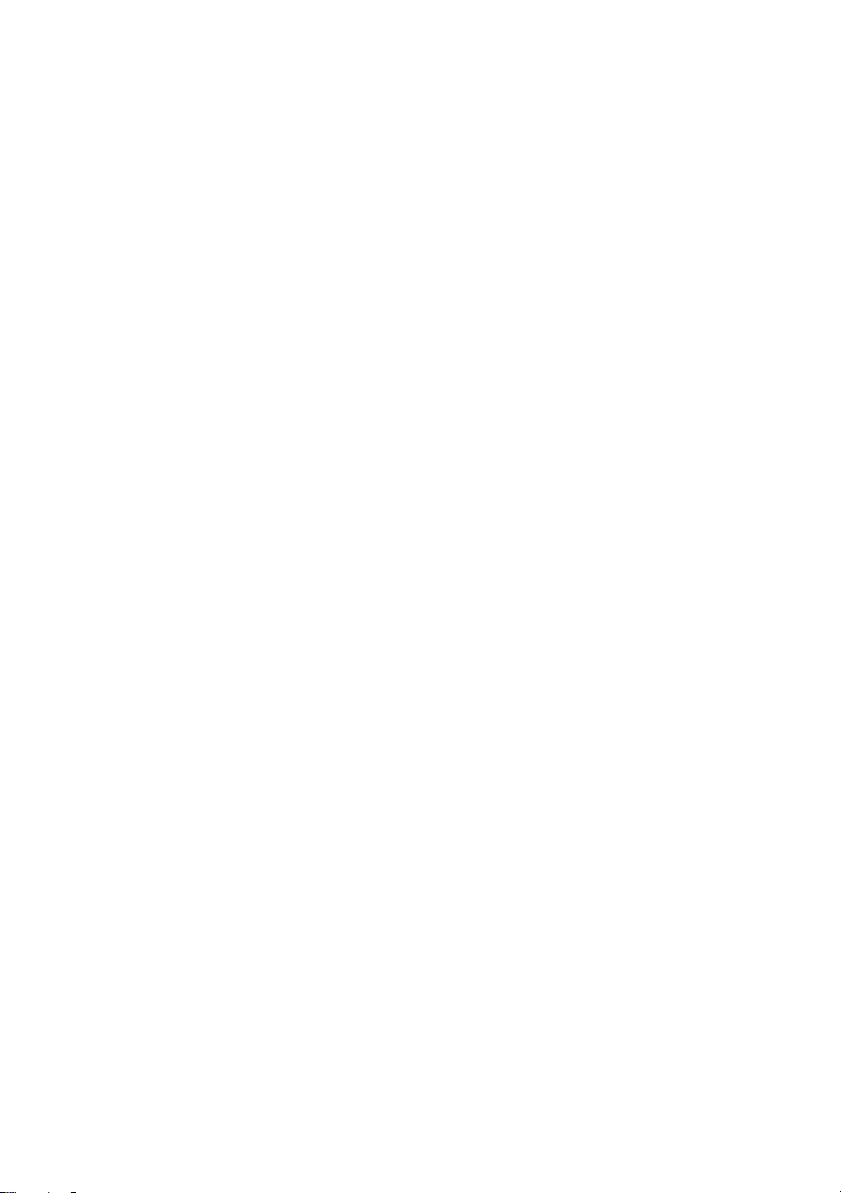
78 | Replacing the Display Bezel
OM_Book.book Page 78 Tuesday, October 16, 2012 11:59 AM
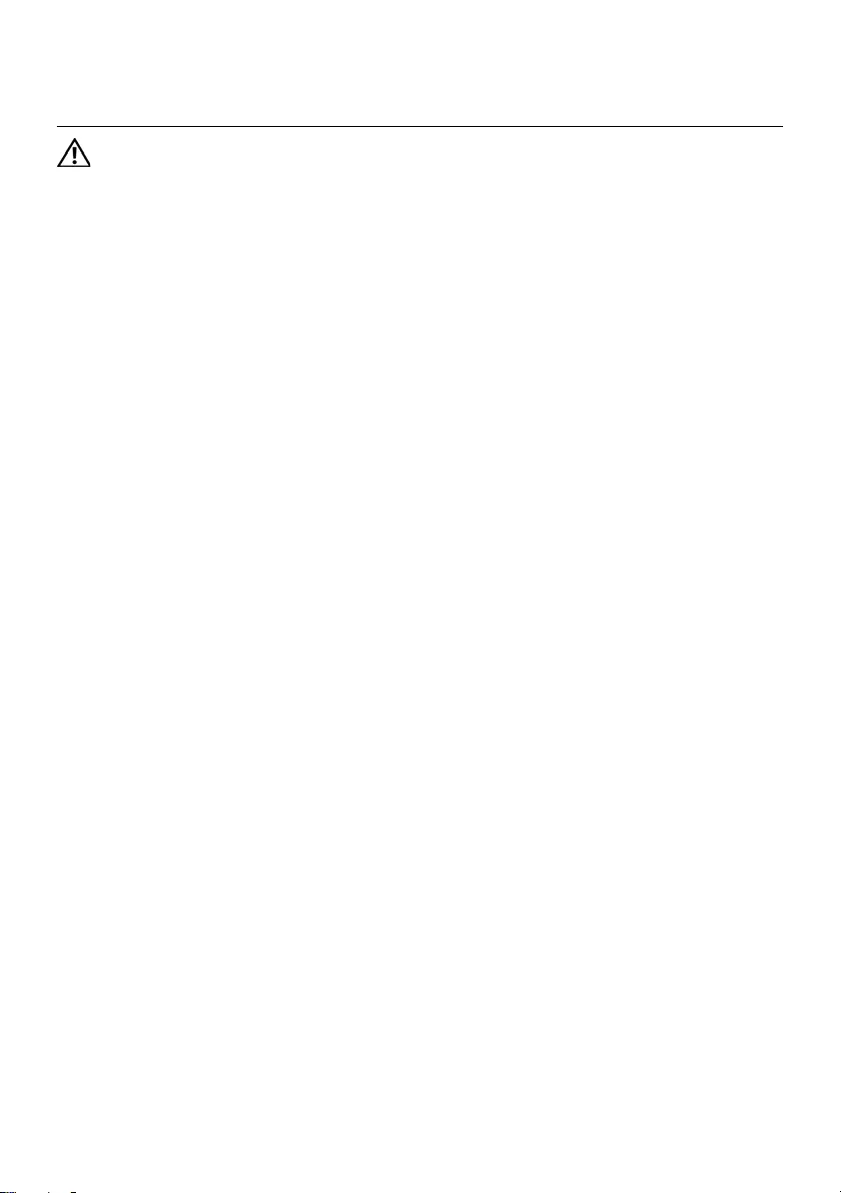
Removing the Display Hinges | 79
33 Removing the Display Hinges
WARNING: Before working inside your computer, read the safety information
that shipped with your computer and follow the steps in "Before You Begin" on
page 7. After working inside your computer, follow the instructions in "After
Working Inside Your Computer" on page 9. For additional safety best practices
information, see the Regulatory Compliance Homepage at dell.com/
regulatory_compliance.
Prerequisites
1Remove the memory module(s).
See "Removing the Memory Module(s)" on page 11.
2Remove the optical drive.
See "Removing the Optical-Drive Assembly" on page 15.
3Remove the keyboard. See "Removing the Keyboard" on page 19.
4Remove the palm-rest assembly.
See "Removing the Palm-Rest Assembly" on page 25.
5Remove the battery. See "Removing the Battery" on page 31.
6Remove the hard drive. See "Removing the Hard Drive" on page 35.
7Remove the wireless Mini-Card.
See "Removing the Wireless Mini-Card" on page 39.
8Remove the mSATA card. See "Removing the mSATA Card" on page 43.
9Remove the system board. See "Removing the System Board" on page 57.
10 Remove the display assembly.
See "Removing the Display Assembly" on page 71.
11 Remove the display bezel. See "After Working Inside Your Computer" on page 9.
OM_Book.book Page 79 Tuesday, October 16, 2012 11:59 AM

80 | Removing the Display Hinges
Procedure
1Remove the screws that secure the display hinges to the display panel.
2Lift the display hinges off the display back-cover.
1 display hinges (2) 2 screws (6)
1
2
OM_Book.book Page 80 Tuesday, October 16, 2012 11:59 AM
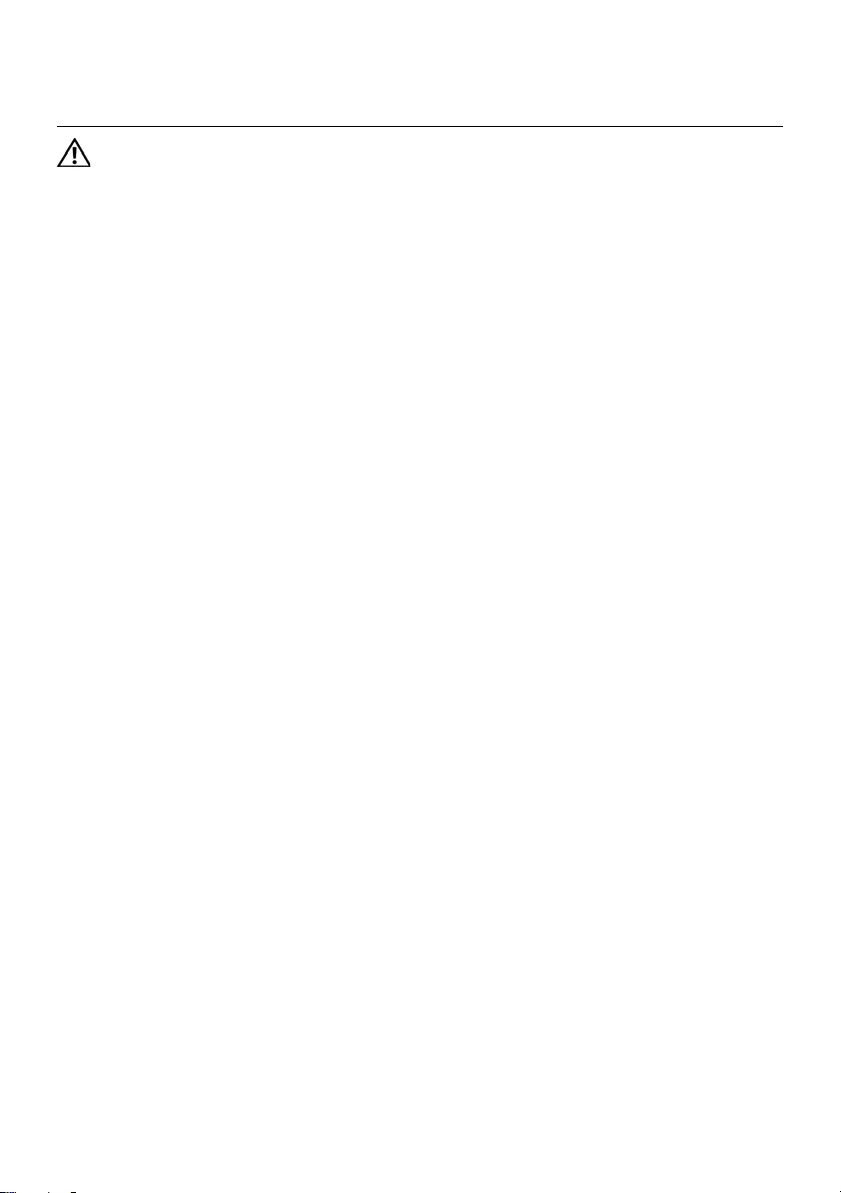
Replacing the Display Hinges | 81
34 Replacing the Display Hinges
WARNING: Before working inside your computer, read the safety information
that shipped with your computer and follow the steps in "Before You Begin" on
page 7. After working inside your computer, follow the instructions in "After
Working Inside Your Computer" on page 9. For additional safety best practices
information, see the Regulatory Compliance Homepage at dell.com/
regulatory_compliance.
Procedure
1Align the screw holes on the display hinges with the screw holes on
the display back-cover.
2Replace the screws that secure the display hinges to the display back-cover.
Postrequisites
1Replace the display bezel. See "Replacing the Display Bezel" on page 77.
2Replace the display assembly.
See "Replacing the Display Assembly" on page 73.
3Replace the system board. See "Replacing the System Board" on page 61.
4Replace the mSATA card. See "Replacing the mSATA Card" on page 45.
5Replace the wireless Mini-Card.
See "Replacing the Wireless Mini-Card" on page 41.
6Replace the hard drive. See "Replacing the Hard Drive" on page 37.
7Replace the battery. See "Replacing the Battery" on page 33.
8Replace the palm-rest assembly.
See "Replacing the Palm-Rest Assembly" on page 29.
9Replace the keyboard. See "Replacing the Keyboard" on page 23.
10 Replace the optical drive.
See "Replacing the Optical-Drive Assembly" on page 17.
11 Replace the memory module(s).
See "Replacing the Memory Module(s)" on page 13.
12 Follow the instructions in "After Working Inside Your Computer" on page 9.
OM_Book.book Page 81 Tuesday, October 16, 2012 11:59 AM
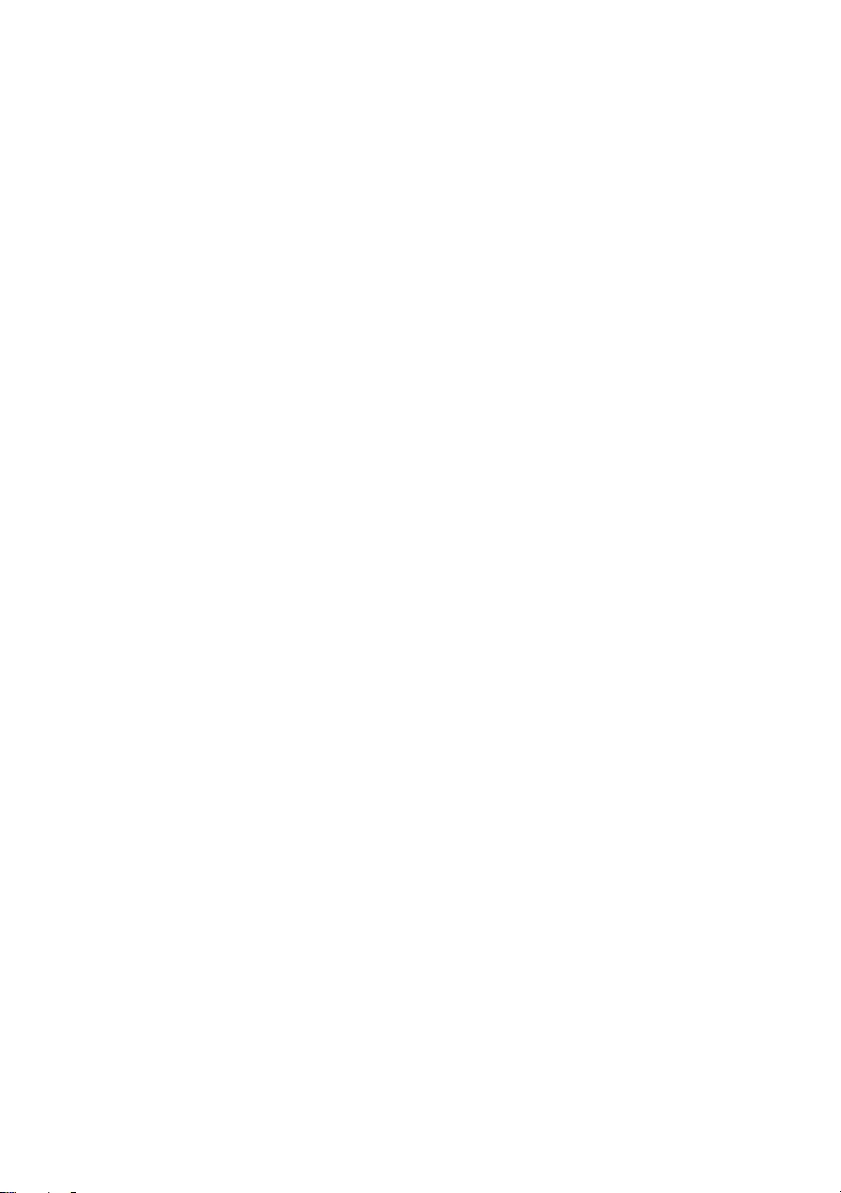
82 | Replacing the Display Hinges
OM_Book.book Page 82 Tuesday, October 16, 2012 11:59 AM
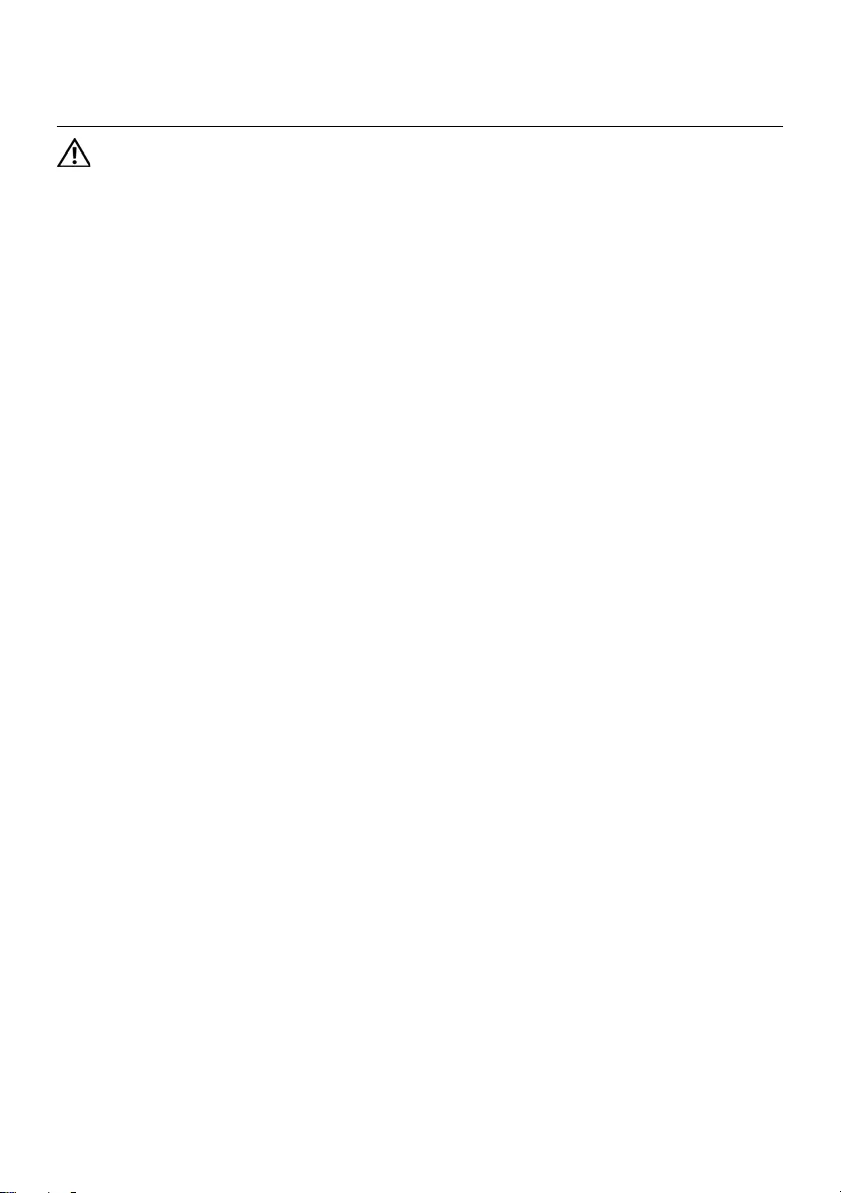
Removing the Display Panel | 83
35 Removing the Display Panel
WARNING: Before working inside your computer, read the safety information
that shipped with your computer and follow the steps in "Before You Begin" on
page 7. After working inside your computer, follow the instructions in "After
Working Inside Your Computer" on page 9. For additional safety best practices
information, see the Regulatory Compliance Homepage at dell.com/
regulatory_compliance.
Prerequisites
1Remove the memory module(s).
See "Removing the Memory Module(s)" on page 11.
2Remove the optical drive.
See "Removing the Optical-Drive Assembly" on page 15.
3Remove the keyboard. See "Removing the Keyboard" on page 19.
4Remove the palm-rest assembly.
See "Removing the Palm-Rest Assembly" on page 25.
5Remove the battery. See "Removing the Battery" on page 31.
6Remove the hard drive. See "Removing the Hard Drive" on page 35.
7Remove the wireless Mini-Card.
See "Removing the Wireless Mini-Card" on page 39.
8Remove the mSATA card. See "Removing the mSATA Card" on page 43.
9Remove the system board. See "Removing the System Board" on page 57.
10 Remove the display assembly.
See "Removing the Display Assembly" on page 71.
11 Remove the display bezel. See "Removing the Display Bezel" on page 75.
12 Remove the display hinges.
See "Removing the Display Hinges" on page 79.
OM_Book.book Page 83 Tuesday, October 16, 2012 11:59 AM
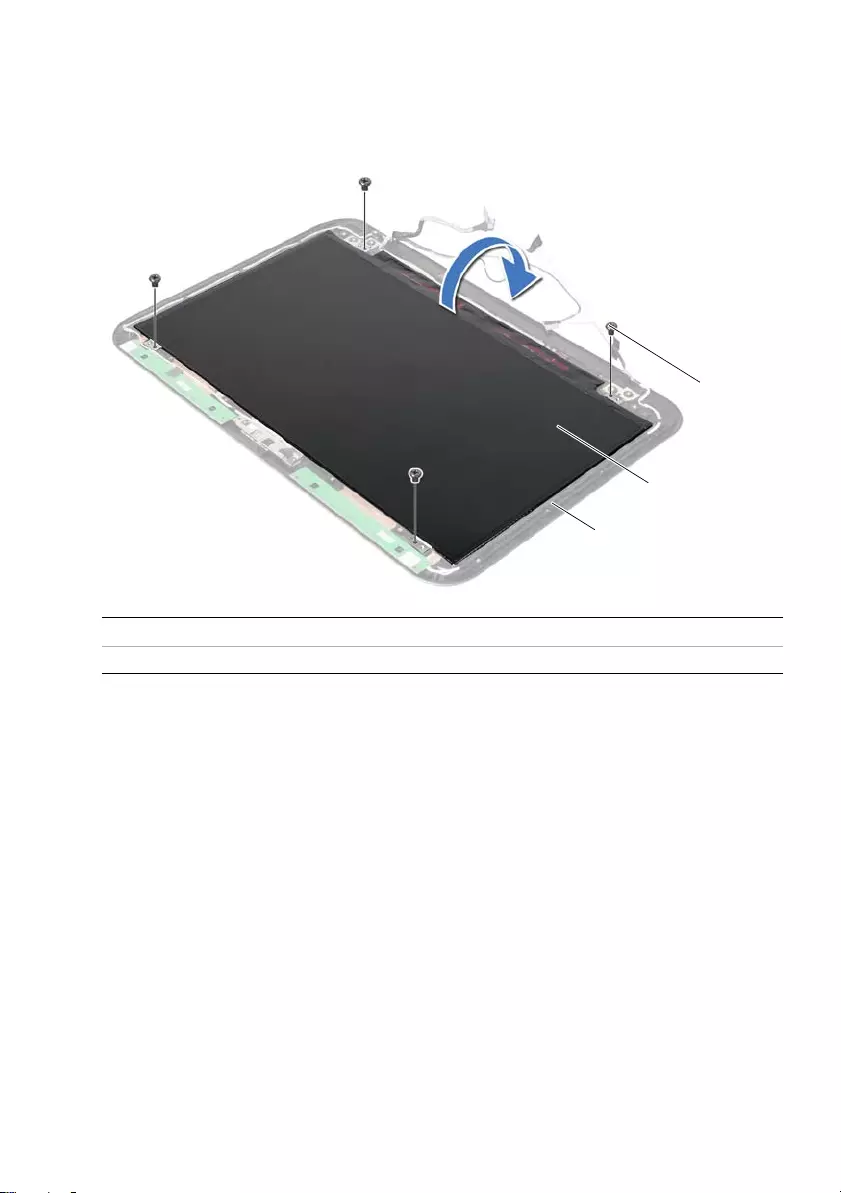
84 | Removing the Display Panel
Procedure
1Remove the screws that secure the display panel to the display back-cover.
2Gently lift the display panel and turn it over.
1 display back cover 2 display panel
3screws (4)
3
2
1
OM_Book.book Page 84 Tuesday, October 16, 2012 11:59 AM
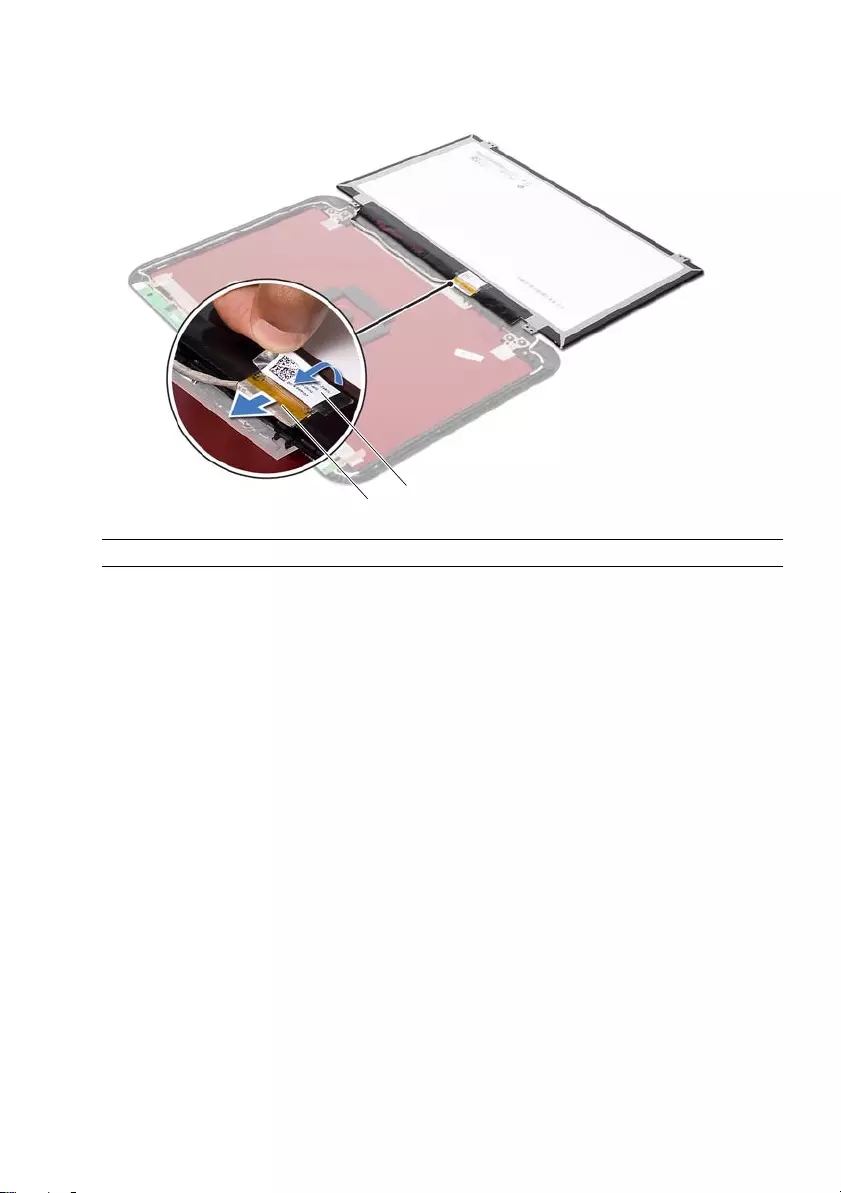
Removing the Display Panel | 85
3Peel the tape that is adhered over the display cable.
4Disconnect the display cable from the connector on the display panel.
1 display cable 2 tapes
2
1
OM_Book.book Page 85 Tuesday, October 16, 2012 11:59 AM
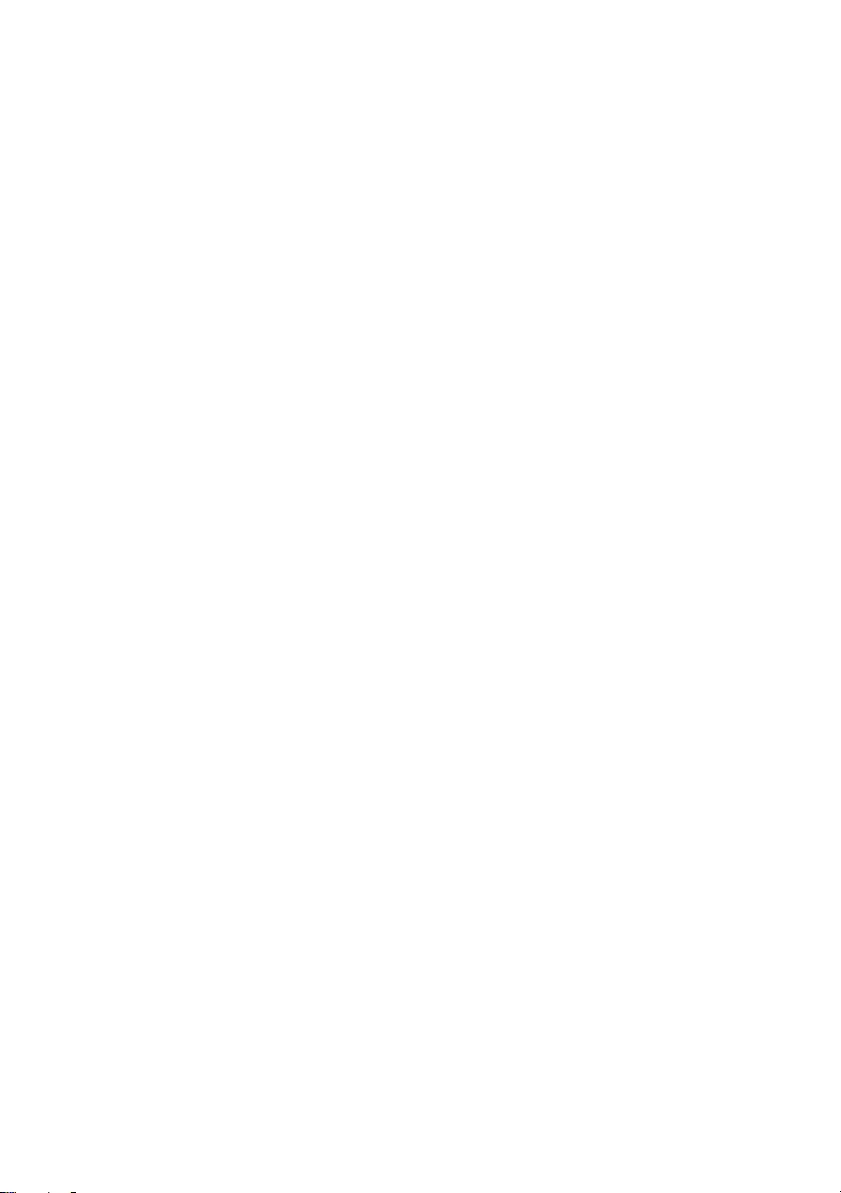
86 | Removing the Display Panel
OM_Book.book Page 86 Tuesday, October 16, 2012 11:59 AM
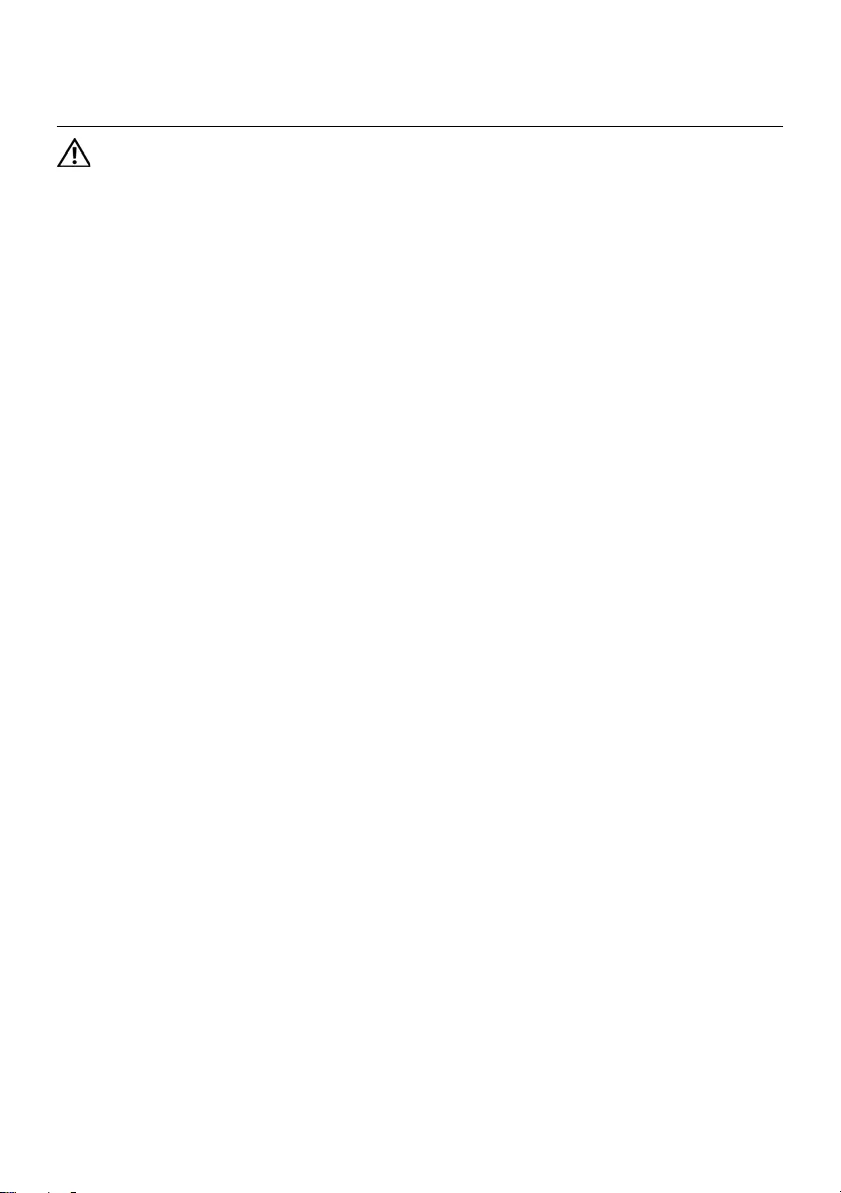
Replacing the Display Panel | 87
36 Replacing the Display Panel
WARNING: Before working inside your computer, read the safety information
that shipped with your computer and follow the steps in "Before You Begin" on
page 7. After working inside your computer, follow the instructions in "After
Working Inside Your Computer" on page 9. For additional safety best practices
information, see the Regulatory Compliance Homepage at dell.com/
regulatory_compliance.
Procedure
1Connect the display cable to the connector on the display panel.
2Adhere the tape over the display cable.
3Gently place the display panel on the display back cover.
4Align the screw holes on the display panel with the screw holes on
the display back-cover.
5Replace the screws that secure the display panel to the display back-cover.
Postrequisites
1Replace the display hinges. See "Replacing the Display Hinges" on page 81.
2Replace the display bezel. See "Replacing the Display Bezel" on page 77.
3Replace the display assembly.
See "Replacing the Display Assembly" on page 73.
4Replace the system board. See "Replacing the System Board" on page 61.
5Replace the mSATA card. See "Replacing the mSATA Card" on page 45.
6Replace the wireless Mini-Card.
See "Replacing the Wireless Mini-Card" on page 41.
7Replace the hard drive. See "Replacing the Hard Drive" on page 37.
8Replace the battery. See "Replacing the Battery" on page 33.
9Replace the palm-rest assembly.
See "Replacing the Palm-Rest Assembly" on page 29.
10 Replace the keyboard. See "Replacing the Keyboard" on page 23.
11 Replace the optical drive.
See "Replacing the Optical-Drive Assembly" on page 17.
12 Replace the memory module(s).
See "Replacing the Memory Module(s)" on page 13.
13 Follow the instructions in "After Working Inside Your Computer" on page 9.
OM_Book.book Page 87 Tuesday, October 16, 2012 11:59 AM
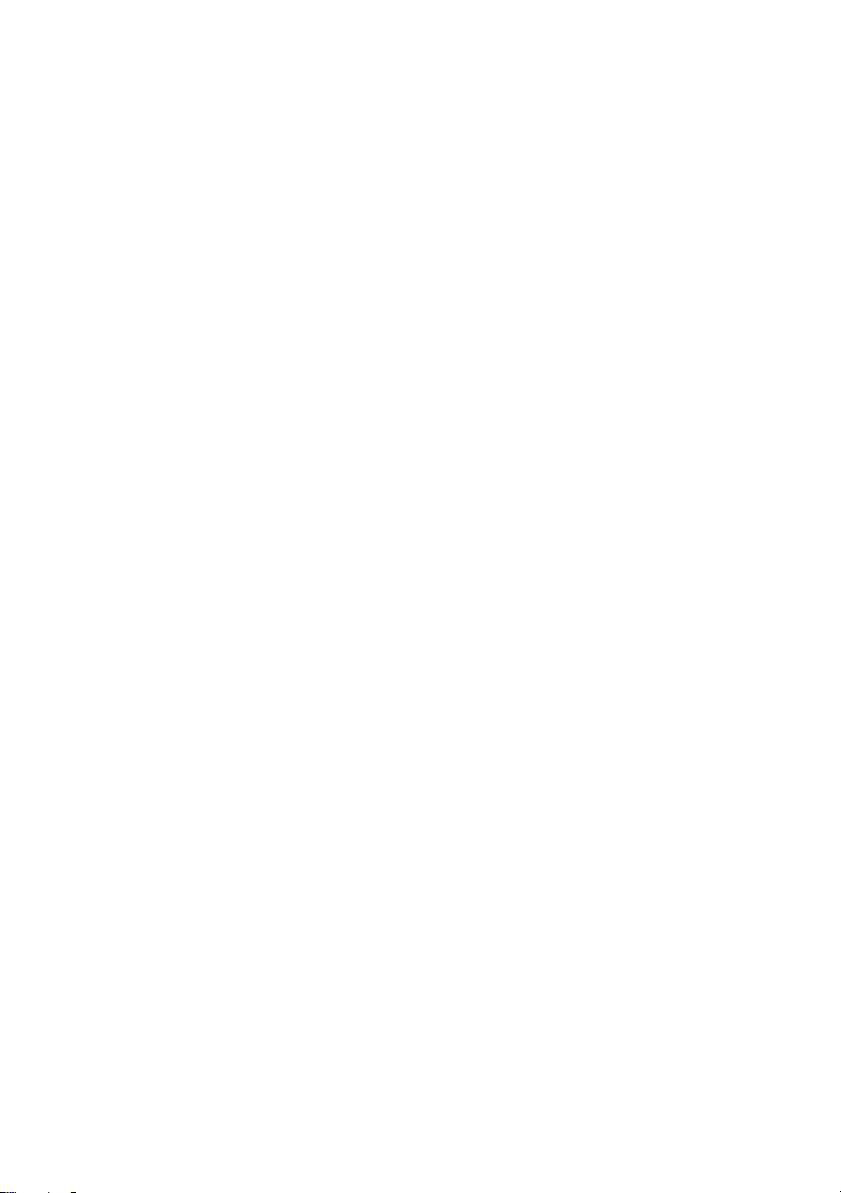
88 | Replacing the Display Panel
OM_Book.book Page 88 Tuesday, October 16, 2012 11:59 AM
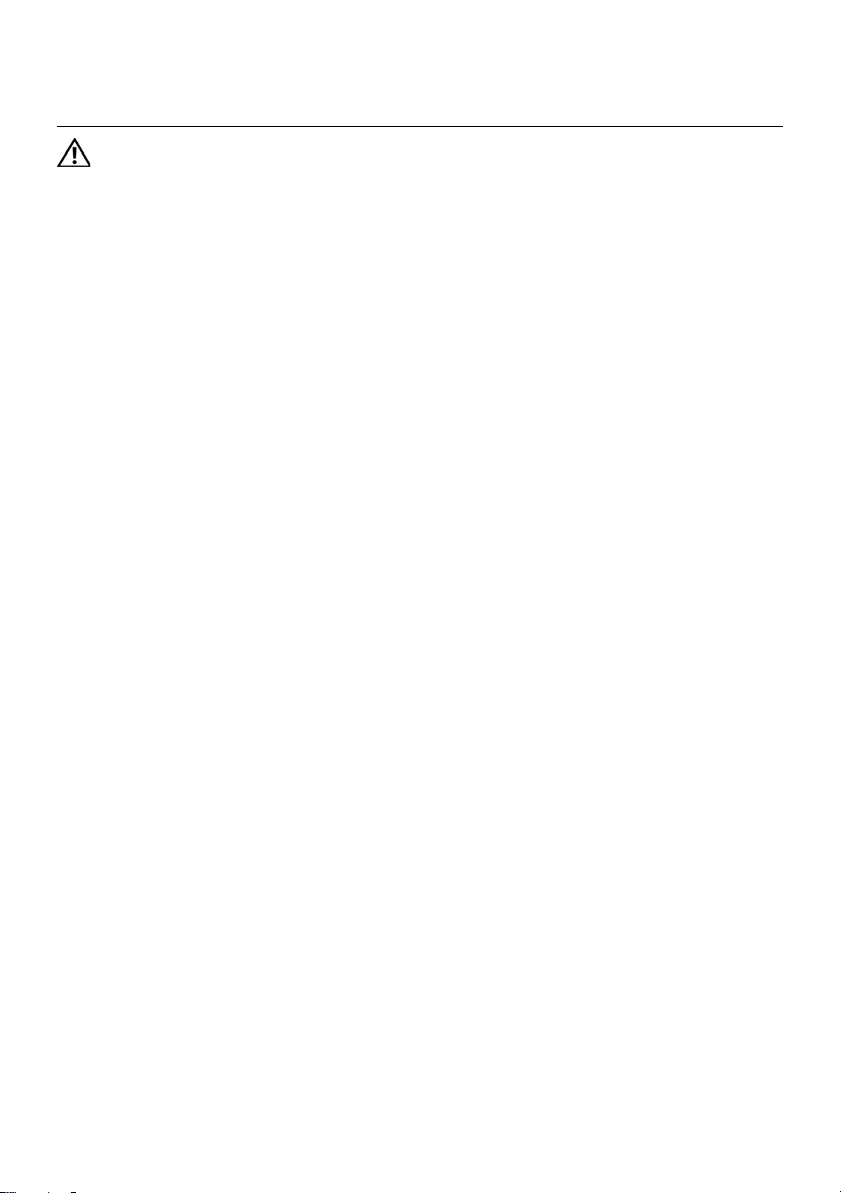
Removing the Camera Module | 89
37 Removing the Camera Module
WARNING: Before working inside your computer, read the safety information
that shipped with your computer and follow the steps in "Before You Begin" on
page 7. After working inside your computer, follow the instructions in "After
Working Inside Your Computer" on page 9. For additional safety best practices
information, see the Regulatory Compliance Homepage at dell.com/
regulatory_compliance.
Prerequisites
1Remove the memory module(s).
See "Removing the Memory Module(s)" on page 11.
2Remove the optical drive.
See "Removing the Optical-Drive Assembly" on page 15.
3Remove the keyboard. See "Removing the Keyboard" on page 19.
4Remove the palm-rest assembly.
See "Removing the Palm-Rest Assembly" on page 25.
5Remove the battery. See "Removing the Battery" on page 31.
6Remove the hard drive. See "Removing the Hard Drive" on page 35.
7Remove the wireless Mini-Card.
See "Removing the Wireless Mini-Card" on page 39.
8Remove the system board. See "Removing the System Board" on page 57.
9Remove the display assembly.
See "Removing the Display Assembly" on page 71.
10 Remove the display bezel. See "Removing the Display Bezel" on page 75.
OM_Book.book Page 89 Tuesday, October 16, 2012 11:59 AM
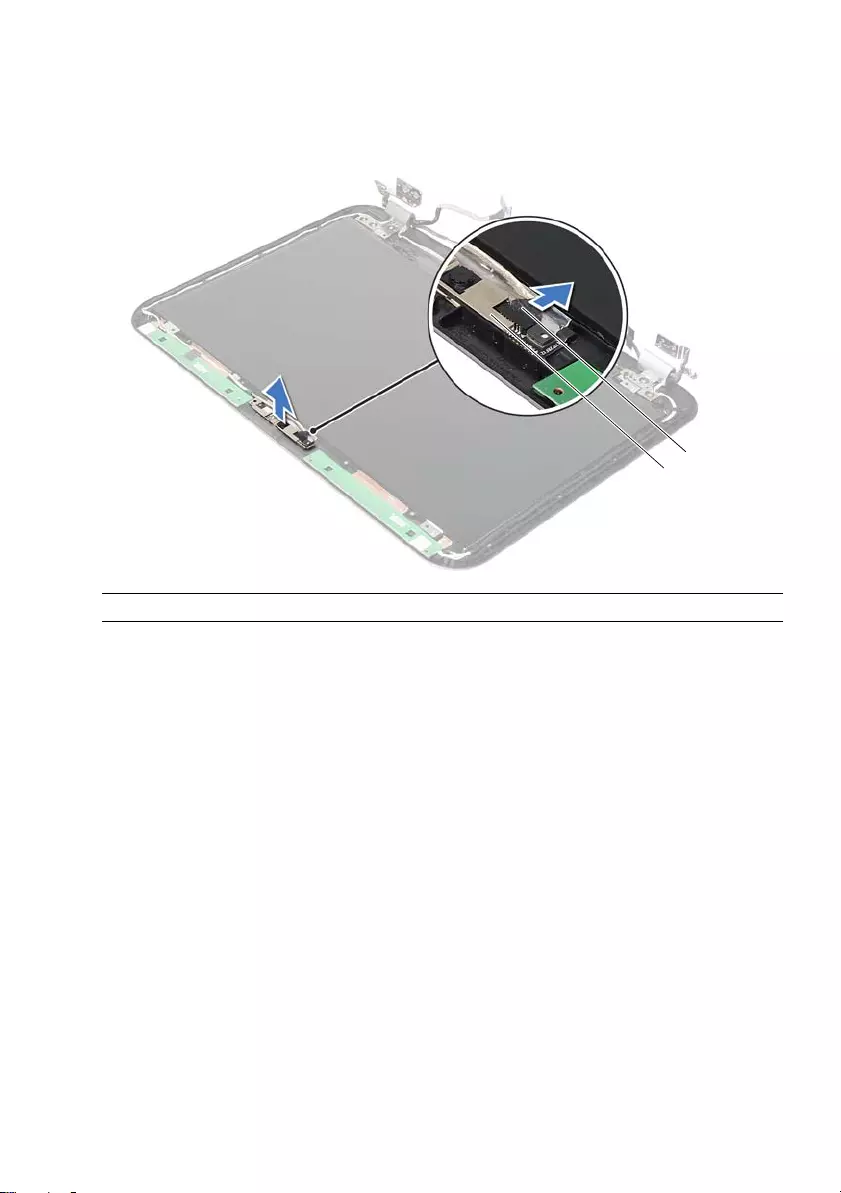
90 | Removing the Camera Module
Procedure
1Disconnect the camera cable from the connector on the camera module.
2Lift the camera module off the display back-cover.
1 camera module 2 camera cable
1
2
OM_Book.book Page 90 Tuesday, October 16, 2012 11:59 AM
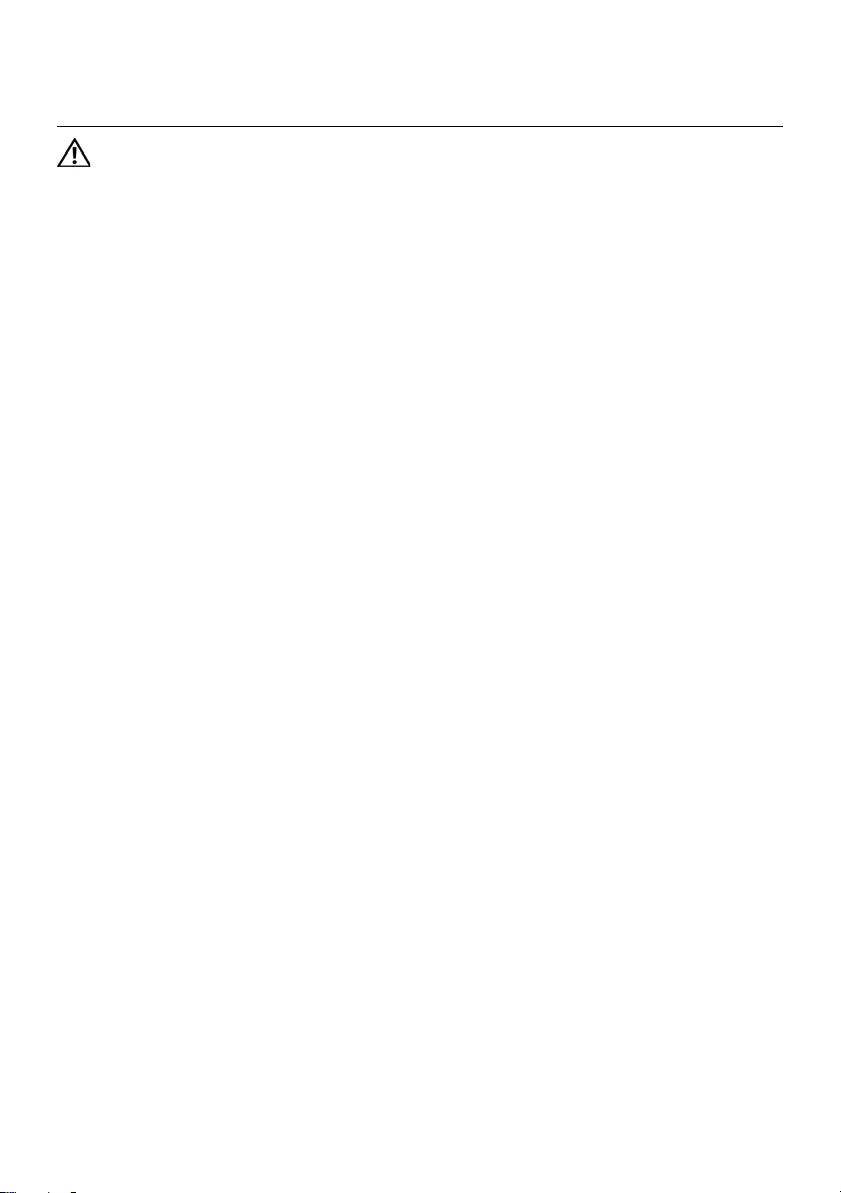
Replacing the Camera Module | 91
38 Replacing the Camera Module
WARNING: Before working inside your computer, read the safety information
that shipped with your computer and follow the steps in "Before You Begin" on
page 7. After working inside your computer, follow the instructions in "After
Working Inside Your Computer" on page 9. For additional safety best practices
information, see the Regulatory Compliance Homepage at dell.com/
regulatory_compliance.
Procedure
1Align the camera module on the display back-cover.
2Connect the camera cable to the connector on the camera module.
Postrequisites
1Replace the display bezel. See "Replacing the Display Bezel" on page 77.
2Replace the display assembly.
See "Replacing the Display Assembly" on page 73.
3Replace the system board. See "Replacing the System Board" on page 61.
4Replace the wireless Mini-Card.
See "Replacing the Wireless Mini-Card" on page 41.
5Replace the hard drive. See "Replacing the Hard Drive" on page 37.
6Replace the battery. See "Replacing the Battery" on page 33.
7Replace the palm-rest assembly.
See "Replacing the Palm-Rest Assembly" on page 29.
8Replace the keyboard. See "Replacing the Keyboard" on page 23.
9Replace the optical drive.
See "Replacing the Optical-Drive Assembly" on page 17.
10 Replace the memory module(s).
See "Replacing the Memory Module(s)" on page 13.
11 Follow the instructions in "After Working Inside Your Computer" on page 9.
OM_Book.book Page 91 Tuesday, October 16, 2012 11:59 AM
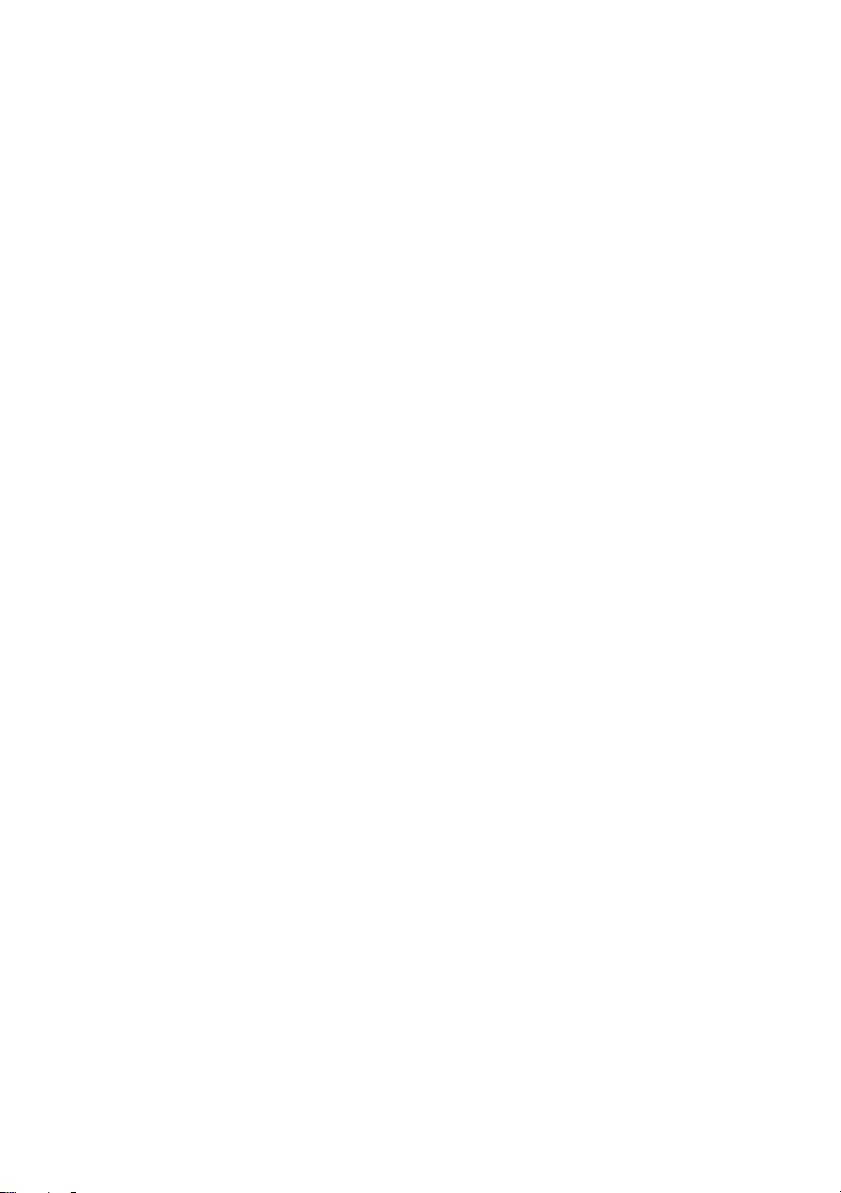
92 | Replacing the Camera Module
OM_Book.book Page 92 Tuesday, October 16, 2012 11:59 AM
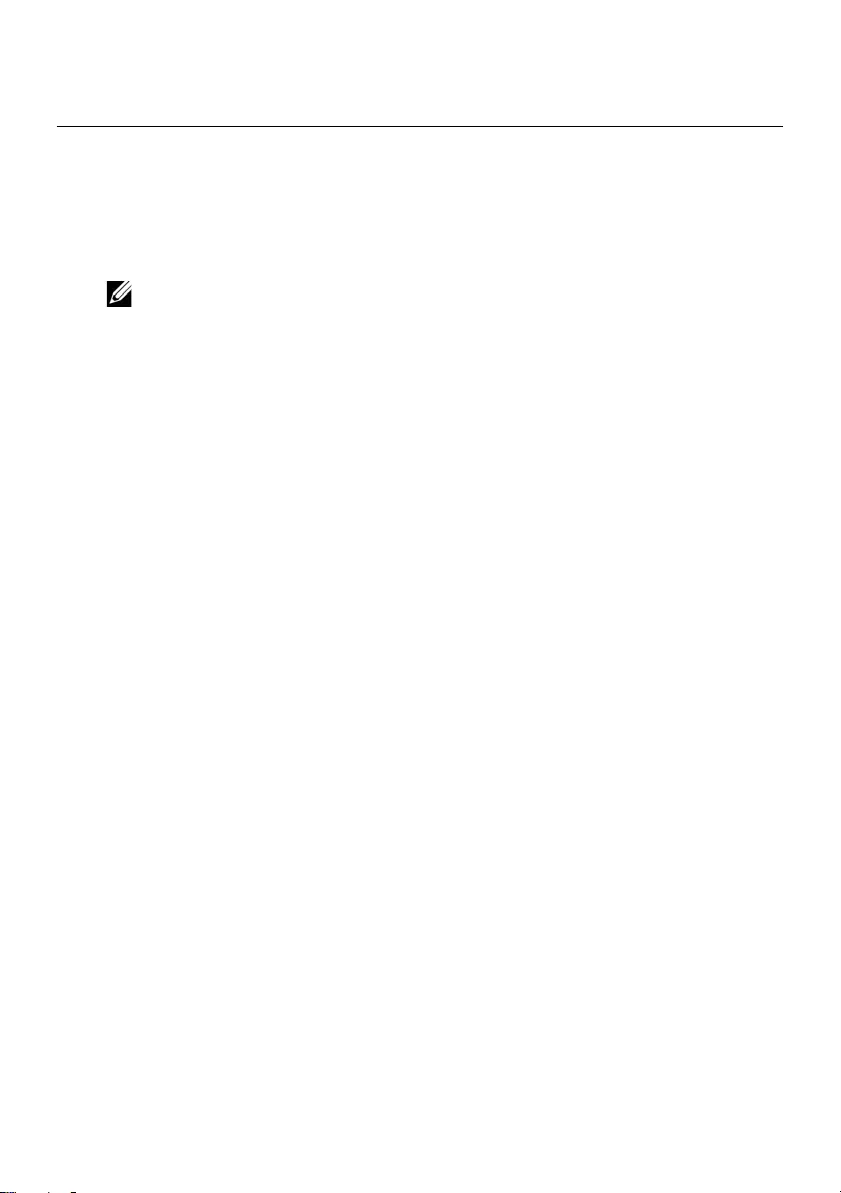
Flashing the BIOS | 93
39 Flashing the BIOS
You may need to flash the BIOS when an update is available or after replacing the system
board. To flash the BIOS:
1Turn on the computer.
2Go to support.dell.com/support/downloads.
3Locate the BIOS update file for your computer:
NOTE: The Service Tag for your computer is located on a label at the back of
your computer. For more information, see the Quick Start Guide that shipped
with your computer.
If you have your computer’s Service Tag or Express Service Code:
aEnter your computer’s Service Tag or Express Service Code in the Service Tag
or Express Service Code field.
bClick Submit and proceed to step 4.
If you do not have your computer’s Service Tag or Express Service Code:
aSelect one of the following options:
• Automatically detect my Service Tag for me
• Choose from My Products and Services List
• Choose from a list of all Dell products
bClick Continue and follow the instructions on the screen.
4A list of results appears on the screen. Click BIOS.
5Click Download File to download the latest BIOS file.
6In the Please select your download method below window, click For Single File
Download via Browser, and then click Download Now.
The File Download window appears.
7In the Save As window, select an appropriate location to download the file on
your computer.
8If the Download Complete window appears, click Close.
9Navigate to the folder where you downloaded the BIOS update file.
10 Double-click the BIOS update file icon and follow the instructions that appear on
the screen.
OM_Book.book Page 93 Tuesday, October 16, 2012 11:59 AM
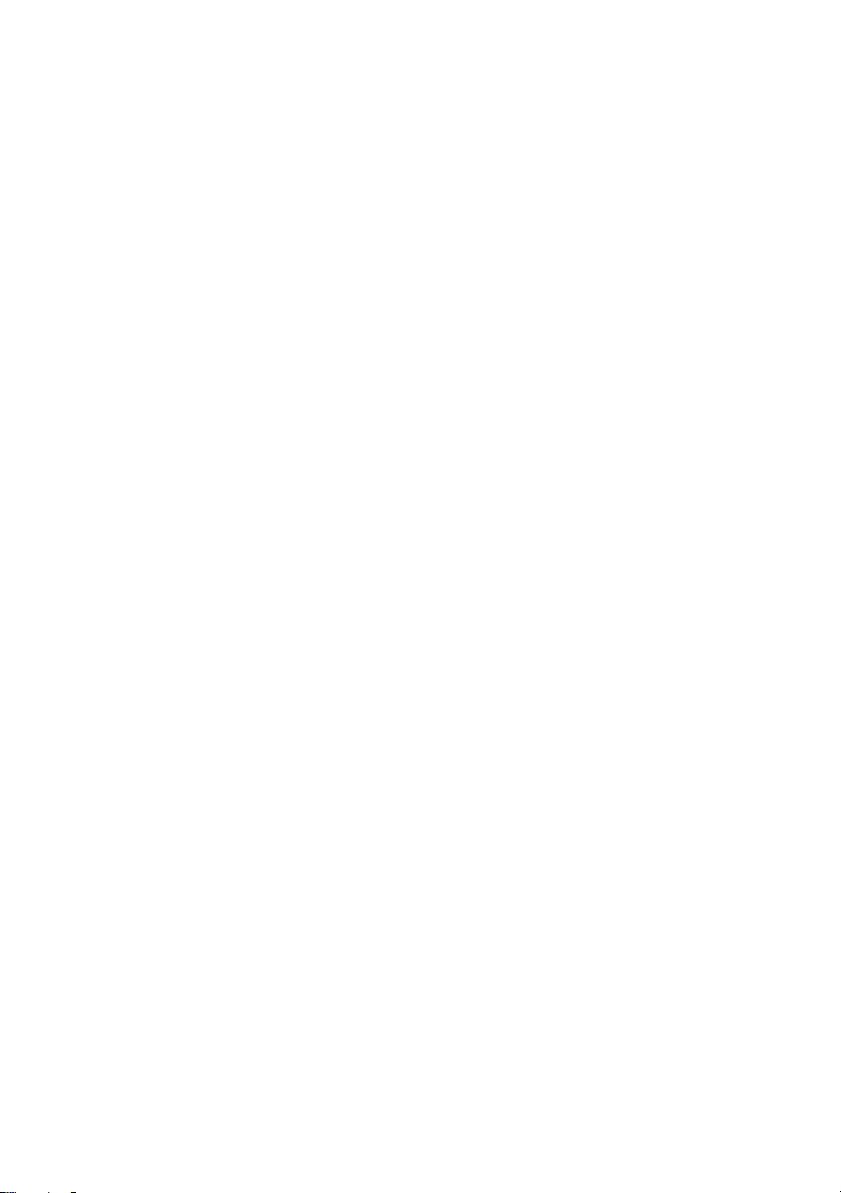
94 | Flashing the BIOS
OM_Book.book Page 94 Tuesday, October 16, 2012 11:59 AM