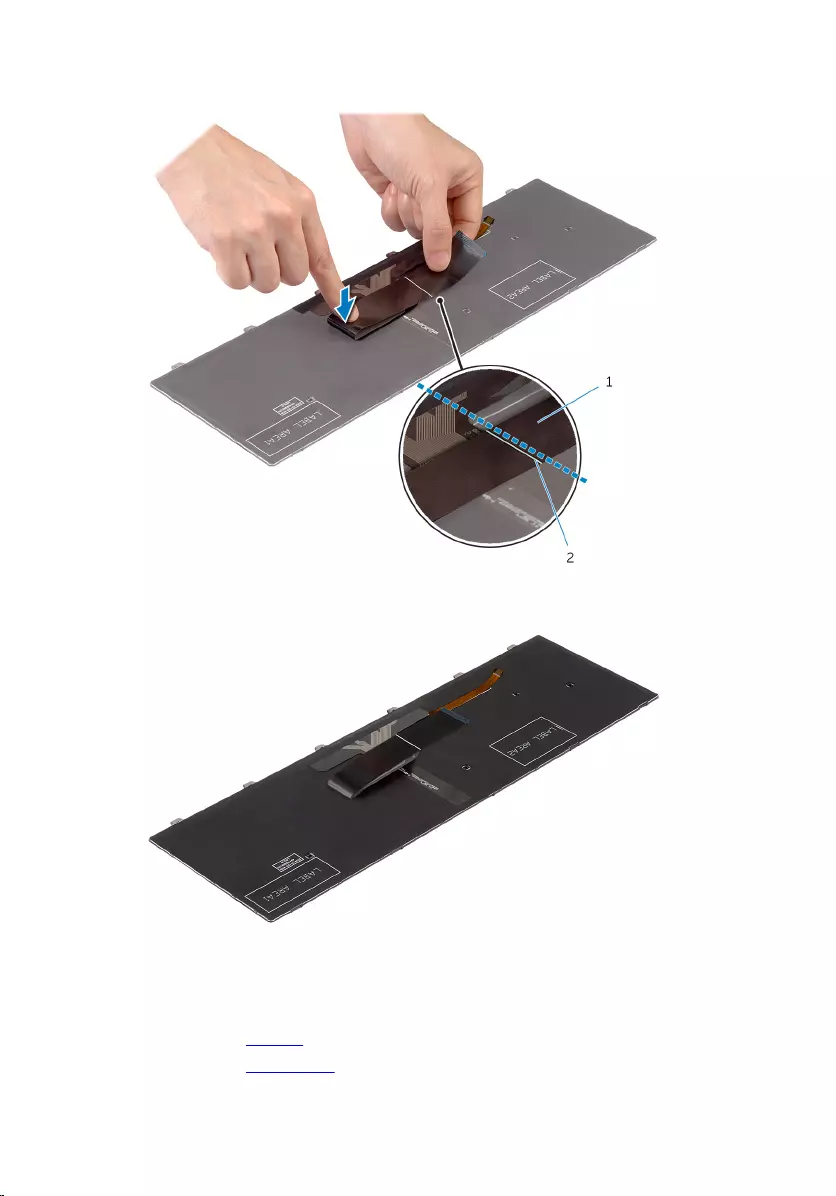Table of Contents
- Inspiron 15 5000 Series Owner's Manual
- Before Working Inside Your Computer
- After Working Inside Your Computer
- Removing the Base Cover
- Replacing the Base Cover
- Removing the Battery
- Replacing the Battery
- Removing the Hard Drive
- Replacing the Hard Drive
- Removing the Memory Module(s)
- Replacing the Memory Module(s)
- Removing the Wireless Card
- Replacing the Wireless Card
- Removing the Fan
- Replacing the Fan
- Removing the Keyboard
- Replacing the Keyboard
- Removing the Base Frame
- Replacing the Base Frame
- Removing the Coin-Cell Battery
- Replacing the Coin-Cell Battery
- Removing the Heat Sink
- Replacing the Heat Sink
- Removing the I/O Board
- Replacing the I/O Board
- Removing the Speakers
- Replacing the Speakers
- Removing the Status-Light Board
- Replacing the Status-Light Board
- Removing the Power-Adapter Port
- Replacing the Power-Adapter Port
- Removing the System Board
- Replacing the System Board
- Removing the Display Assembly
- Replacing the Display Assembly
- Removing the Palm Rest
- Replacing the Palm Rest
- Removing the Display Bezel
- Replacing the Display Bezel
- Removing the Display Panel
- Replacing the Display Panel
- Removing the Display Brackets
- Replacing the Display Brackets
- Removing the Camera
- Replacing the Camera
- Removing the Display Back-Cover and Antenna Assembly
- Replacing the Display Back-Cover and Antenna Assembly
- Flashing the BIOS
- Getting Help and Contacting Dell
DELL 15 User Manual
Displayed below is the user manual for 15 by DELL which is a product in the Notebooks category. This manual has pages.
Related Manuals
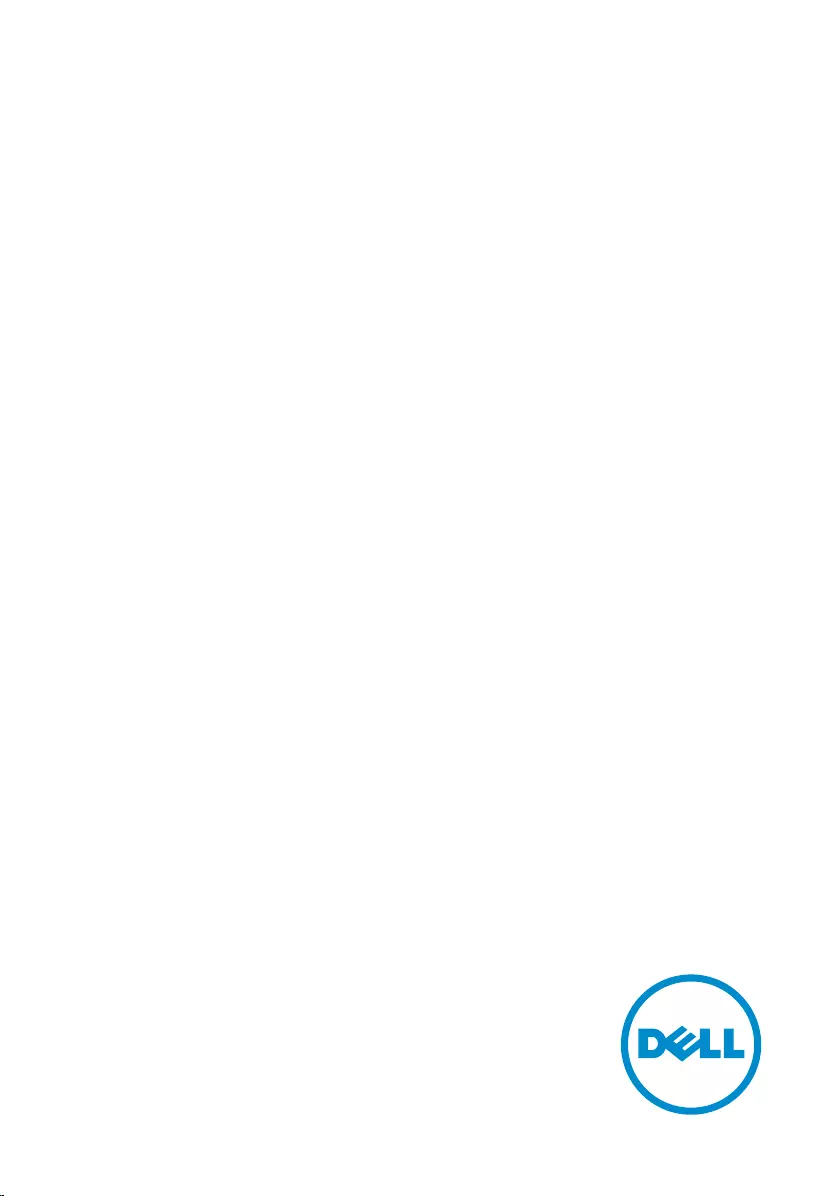
Inspiron 15
5000 Series
Owner's Manual
Computer Model: Inspiron 5547
Regulatory Model: P39F
Regulatory Type: P39F001
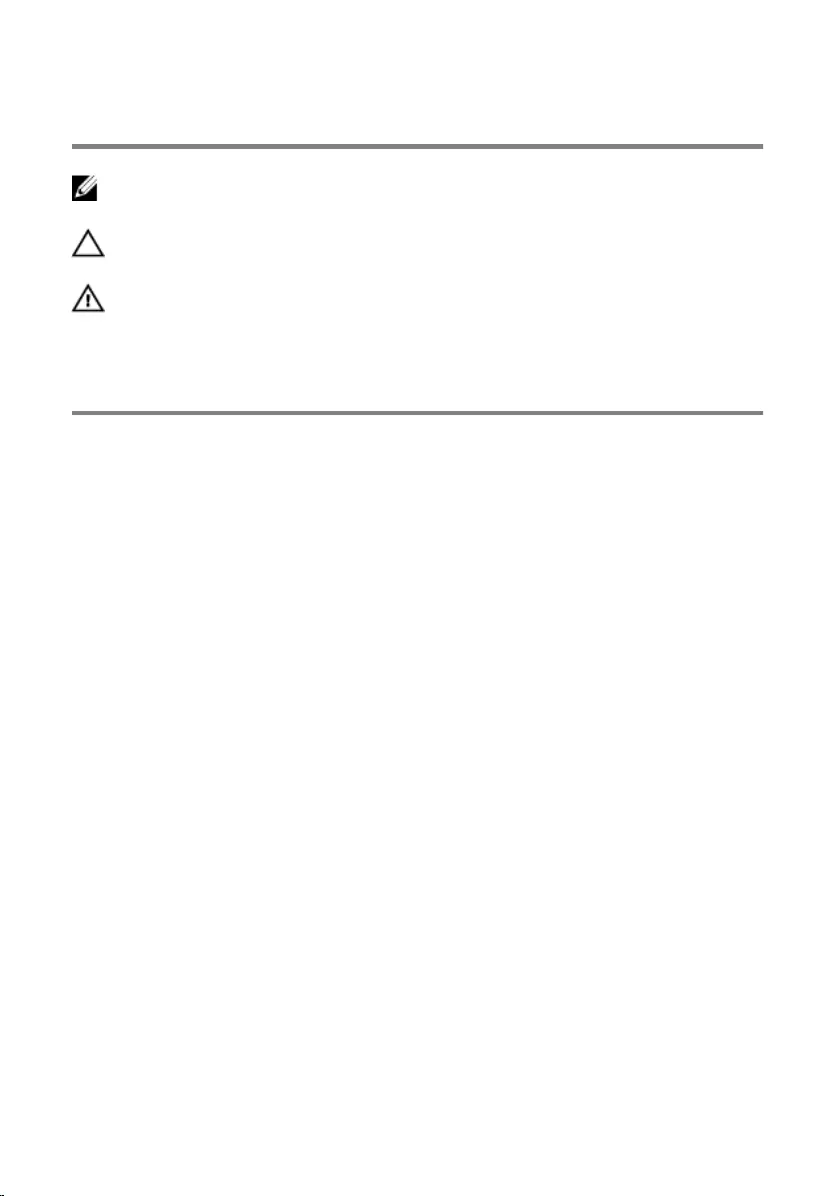
Notes, Cautions, and Warnings
NOTE: A NOTE indicates important information that helps you make better
use of your computer.
CAUTION: A CAUTION indicates either potential damage to hardware or loss
of data and tells you how to avoid the problem.
WARNING: A WARNING indicates a potential for property damage, personal
injury, or death.
Copyright © 2014 Dell Inc. All rights reserved. This product is protected by U.S. and
international copyright and intellectual property laws. Dell™ and the Dell logo are trademarks
of Dell Inc. in the United States and/or other jurisdictions. All other marks and names
mentioned herein may be trademarks of their respective companies.
2014 - 03
Rev. A00
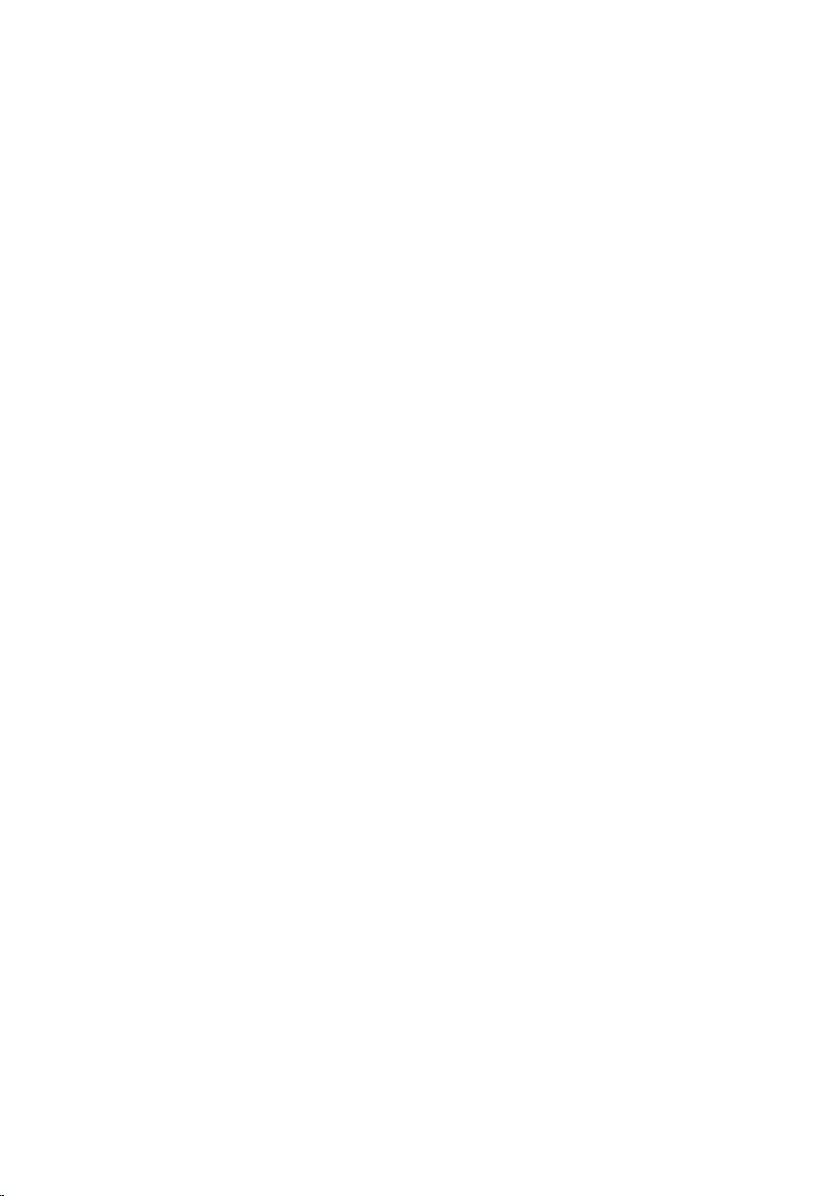
Contents
Before Working Inside Your Computer.................................... 9
Before You Begin .............................................................................................. 9
Safety Instructions............................................................................................. 9
Recommended Tools...................................................................................... 10
After Working Inside Your Computer...................................... 11
Removing the Base Cover...........................................................12
Procedure.........................................................................................................12
Replacing the Base Cover...........................................................14
Procedure.........................................................................................................14
Removing the Battery..................................................................15
Prerequisites..................................................................................................... 15
Procedure.........................................................................................................15
Replacing the Battery.................................................................. 16
Procedure.........................................................................................................16
Post-requisites................................................................................................. 16
Removing the Hard Drive............................................................17
Prerequisites..................................................................................................... 17
Procedure.........................................................................................................18
Replacing the Hard Drive........................................................... 20
Procedure........................................................................................................ 20
Post-requisites.................................................................................................20
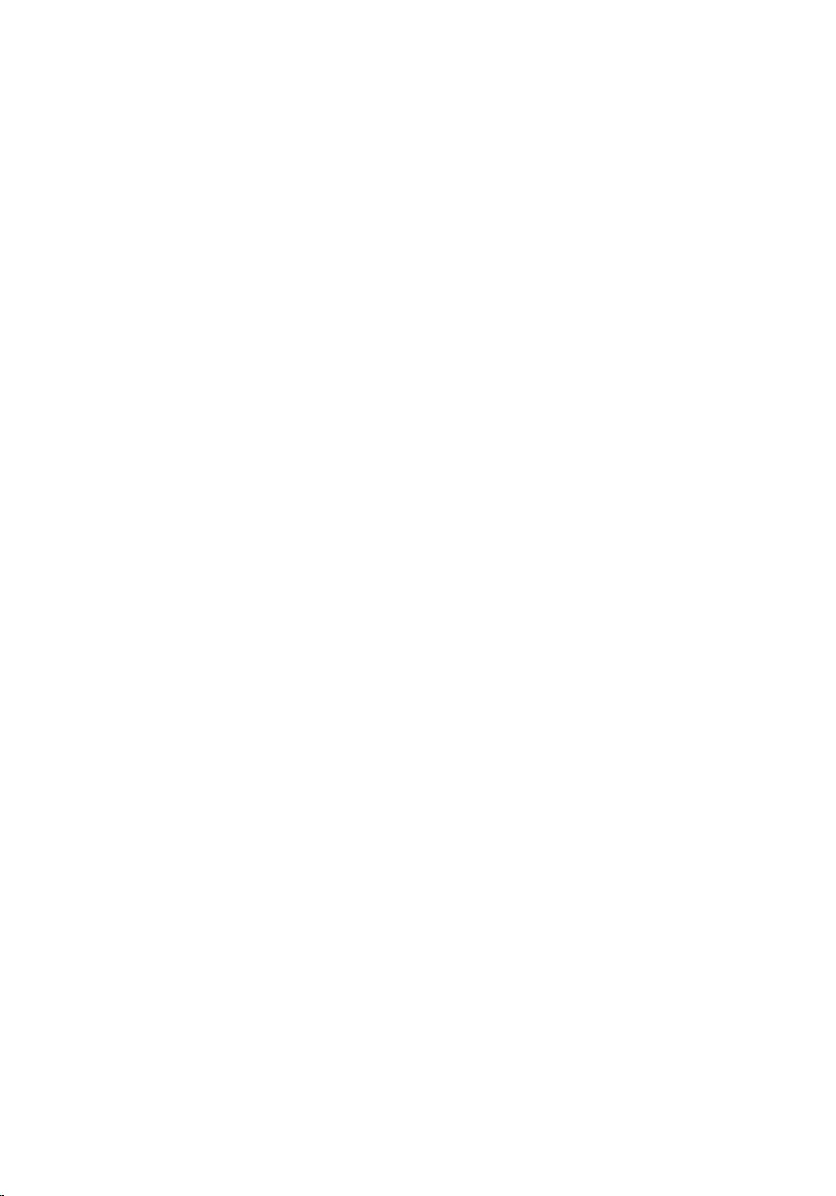
Removing the Memory Module(s)............................................ 21
Prerequisites.....................................................................................................21
Procedure.........................................................................................................22
Replacing the Memory Module(s)............................................ 23
Procedure.........................................................................................................23
Post-requisites................................................................................................. 23
Removing the Wireless Card..................................................... 24
Prerequisites.....................................................................................................24
Procedure........................................................................................................ 24
Replacing the Wireless Card......................................................25
Procedure.........................................................................................................25
Post-requisites................................................................................................. 25
Removing the Fan........................................................................ 26
Prerequisites.....................................................................................................26
Procedure........................................................................................................ 26
Replacing the Fan.........................................................................29
Procedure........................................................................................................ 29
Post-requisites.................................................................................................29
Removing the Keyboard.............................................................30
Prerequisites.................................................................................................... 30
Procedure.........................................................................................................31
Replacing the Keyboard..............................................................33
Procedure.........................................................................................................33
Folding the Keyboard Cables.......................................................................... 33
Post-requisites................................................................................................. 35
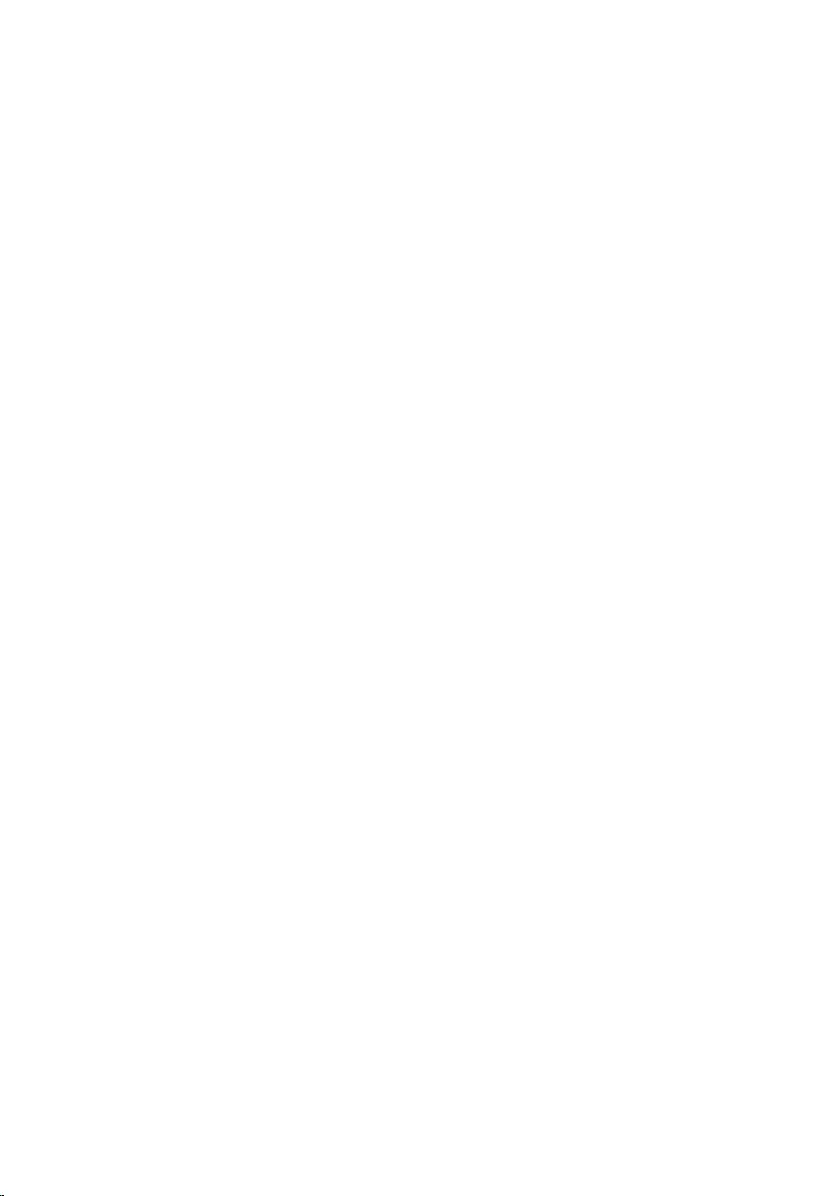
Removing the Base Frame..........................................................36
Prerequisites.....................................................................................................36
Procedure.........................................................................................................37
Replacing the Base Frame..........................................................40
Procedure........................................................................................................ 40
Post-requisites.................................................................................................40
Removing the Coin-Cell Battery...............................................41
Prerequisites.....................................................................................................41
Procedure........................................................................................................ 42
Replacing the Coin-Cell Battery...............................................43
Procedure........................................................................................................ 43
Post-requisites.................................................................................................43
Removing the Heat Sink.............................................................44
Prerequisites.................................................................................................... 44
Procedure........................................................................................................ 45
Replacing the Heat Sink............................................................. 46
Procedure........................................................................................................ 46
Post-requisites.................................................................................................46
Removing the I/O Board.............................................................47
Prerequisites.....................................................................................................47
Procedure........................................................................................................ 48
Replacing the I/O Board.............................................................49
Procedure........................................................................................................ 49
Post-requisites.................................................................................................49
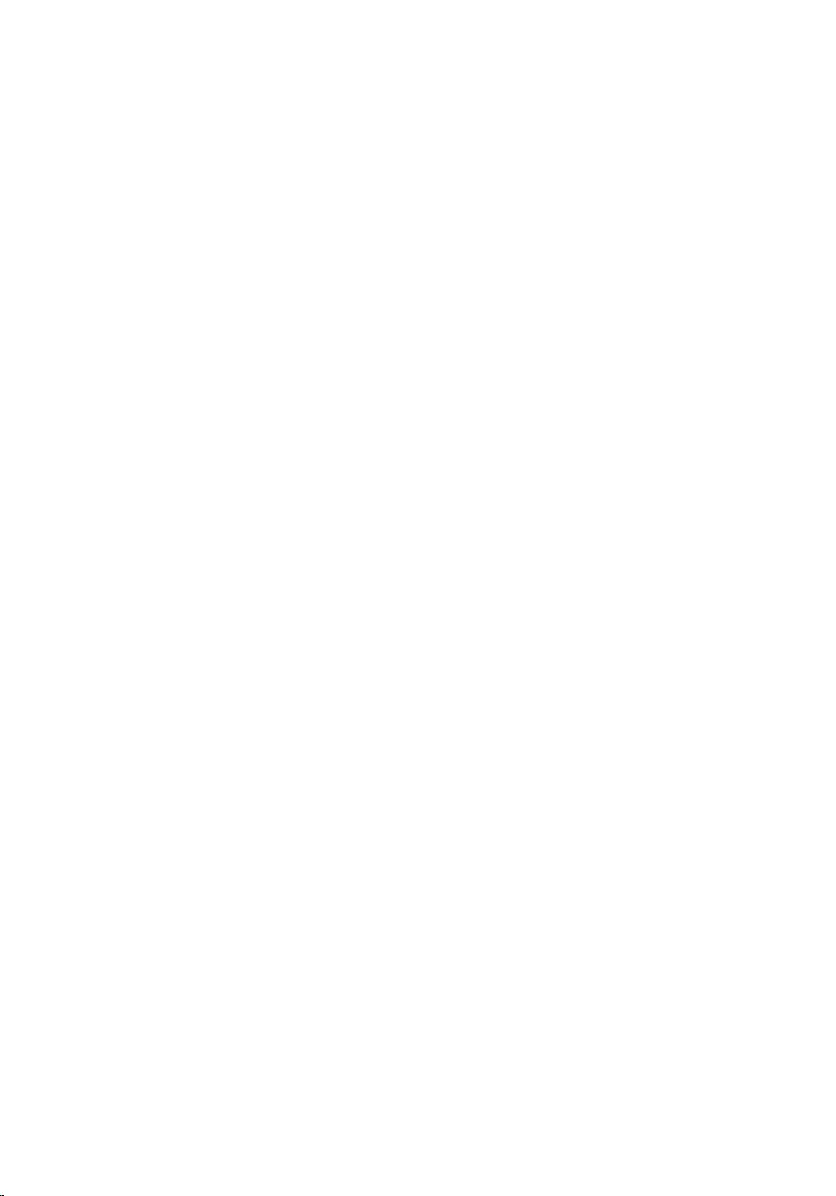
Removing the Speakers.............................................................. 50
Prerequisites.................................................................................................... 50
Procedure........................................................................................................ 50
Replacing the Speakers...............................................................52
Procedure.........................................................................................................52
Post-requisites................................................................................................. 52
Removing the Status-Light Board............................................53
Prerequisites.....................................................................................................53
Procedure.........................................................................................................53
Replacing the Status-Light Board............................................ 55
Procedure.........................................................................................................55
Post-requisites................................................................................................. 55
Removing the Power-Adapter Port......................................... 56
Prerequisites.....................................................................................................56
Procedure........................................................................................................ 56
Replacing the Power-Adapter Port......................................... 58
Procedure........................................................................................................ 58
Post-requisites.................................................................................................58
Removing the System Board..................................................... 59
Prerequisites.....................................................................................................59
Procedure........................................................................................................ 60
Replacing the System Board......................................................62
Procedure........................................................................................................ 62
Post-requisites.................................................................................................62
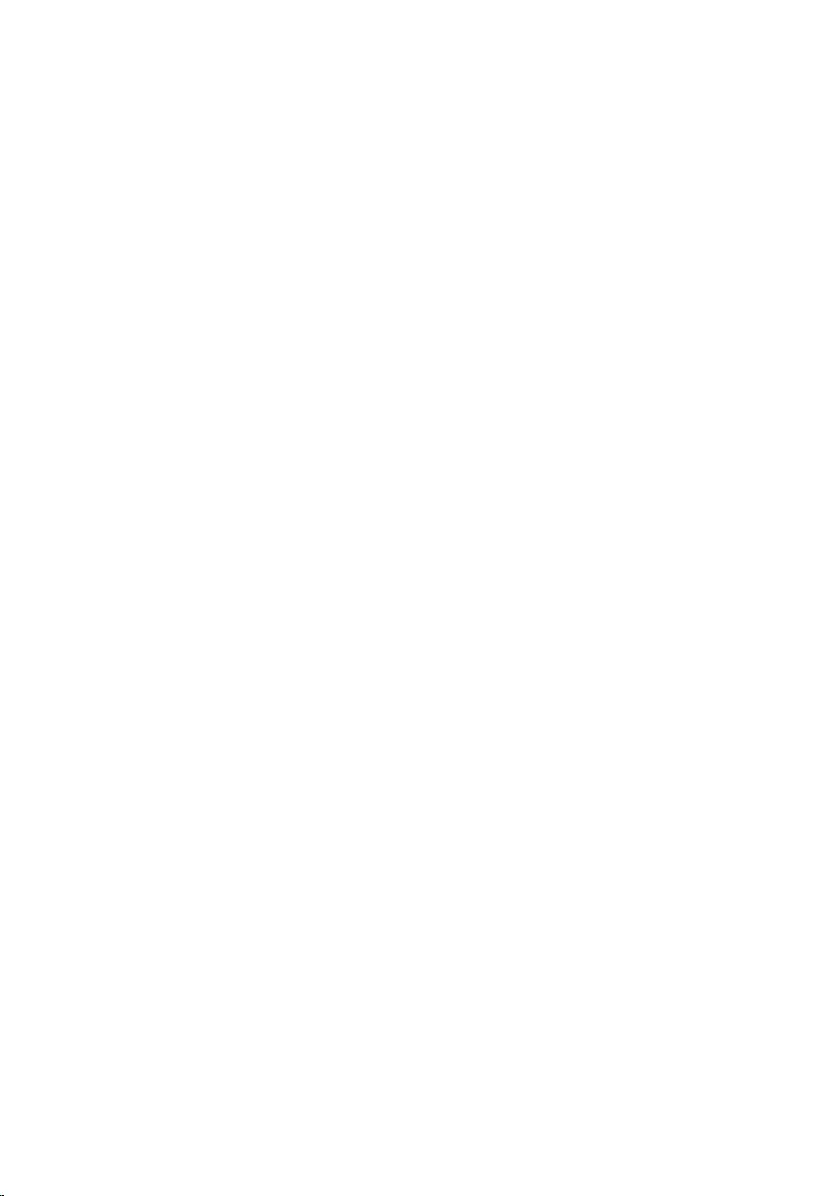
Removing the Display Assembly...............................................63
Prerequisites.....................................................................................................63
Procedure........................................................................................................ 64
Replacing the Display Assembly...............................................66
Procedure........................................................................................................ 66
Post-requisites.................................................................................................66
Removing the Palm Rest.............................................................67
Prerequisites.....................................................................................................67
Procedure........................................................................................................ 68
Replacing the Palm Rest.............................................................70
Procedure........................................................................................................ 70
Post-requisites.................................................................................................70
Removing the Display Bezel.......................................................71
Prerequisites..................................................................................................... 71
Procedure.........................................................................................................72
Replacing the Display Bezel.......................................................73
Procedure.........................................................................................................73
Post-requisites................................................................................................. 73
Removing the Display Panel...................................................... 74
Prerequisites.....................................................................................................74
Procedure.........................................................................................................75
Replacing the Display Panel.......................................................77
Procedure.........................................................................................................77
Post-requisites................................................................................................. 77
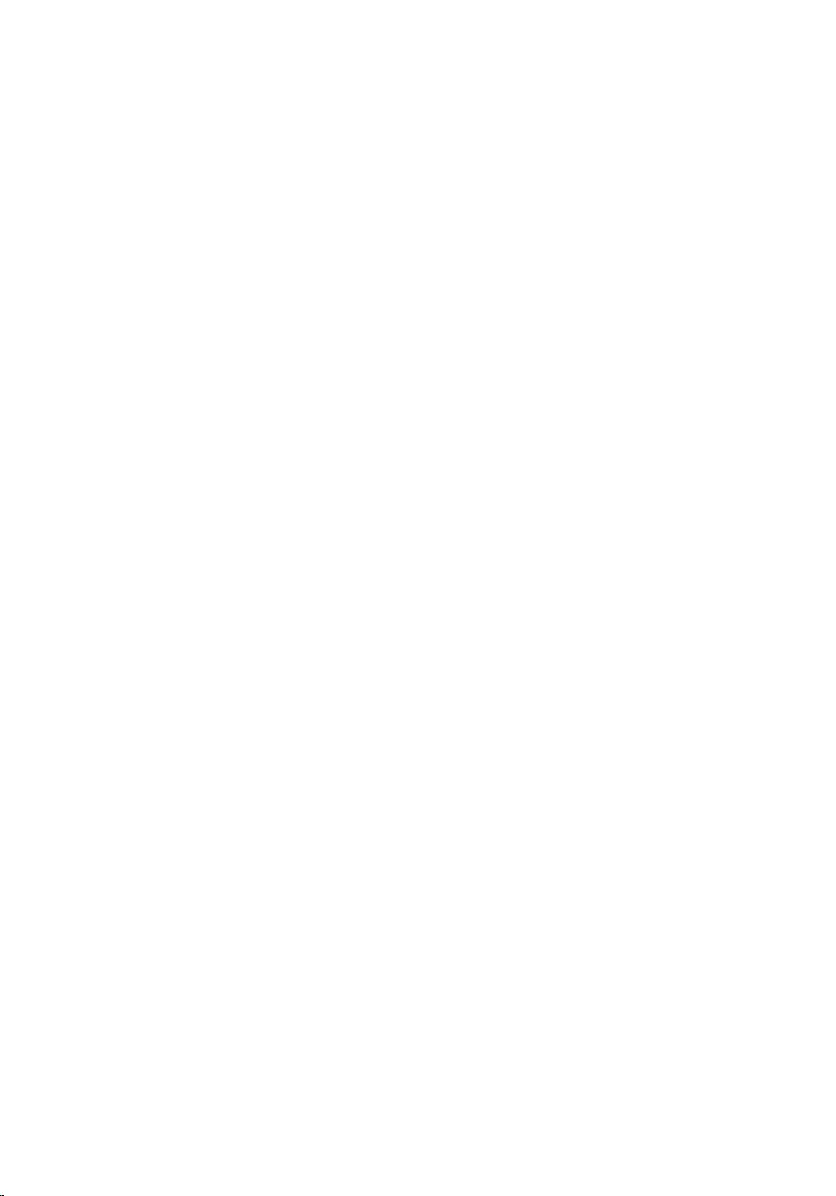
Removing the Display Brackets................................................ 78
Prerequisites.....................................................................................................78
Procedure.........................................................................................................79
Replacing the Display Brackets................................................ 80
Procedure........................................................................................................ 80
Post-requisites.................................................................................................80
Removing the Camera.................................................................81
Prerequisites.....................................................................................................81
Procedure........................................................................................................ 82
Replacing the Camera.................................................................83
Procedure........................................................................................................ 83
Post-requisites.................................................................................................83
Removing the Display Back-Cover and Antenna
Assembly.........................................................................................84
Prerequisites.................................................................................................... 84
Procedure........................................................................................................ 84
Replacing the Display Back-Cover and Antenna
Assembly.........................................................................................86
Procedure........................................................................................................ 86
Post-requisites.................................................................................................86
Flashing the BIOS......................................................................... 87
Getting Help and Contacting Dell........................................... 88
Self-Help Resources........................................................................................88
Contacting Dell................................................................................................88
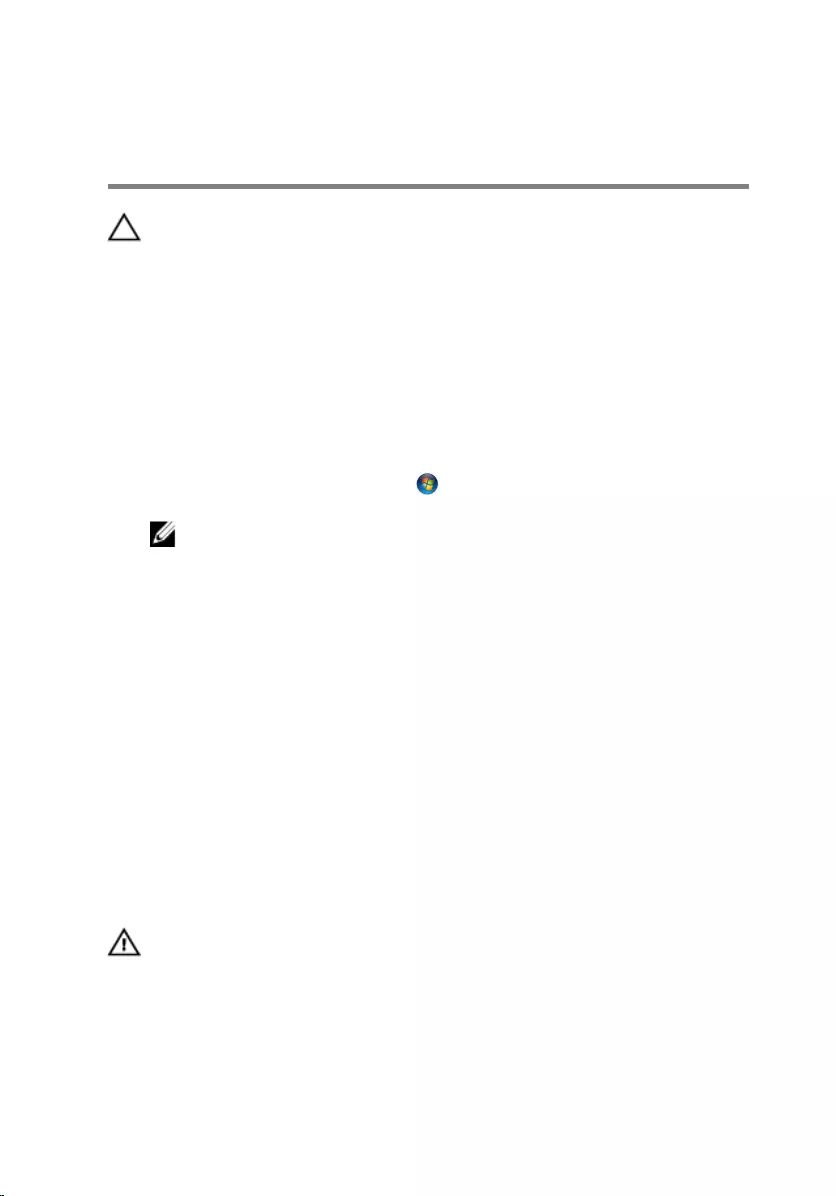
Before Working Inside Your
Computer
CAUTION: To avoid damaging the components and cards, handle
them by their edges and avoid touching pins and contacts.
Before You Begin
1 Save and close all open files and exit all open applications.
2 Shut down your computer.
– Windows 8: Move your mouse pointer to the upper-right or lower-
right corner of the screen to open the charms sidebar, and then click
or tap Settings → Power → Shut down.
– Windows 7: Click or tap Start → Shut down .
NOTE: If you are using a different operating system, see the
documentation of your operating system for shut-down
instructions.
3 Disconnect your computer and all attached devices from their electrical
outlets.
4 Disconnect all cables such as telephone cables, network cables and so
on, from your computer.
5 Disconnect all attached devices and peripherals, such as keyboard,
mouse, monitor, and so on, from your computer.
6 Remove any media card and optical disc from your computer, if
applicable.
Safety Instructions
Use the following safety guidelines to protect your computer from potential
damage and ensure your personal safety.
WARNING: Before working inside your computer, read the safety
information that shipped with your computer. For more safety best
practices, see the Regulatory Compliance home page at dell.com/
regulatory_compliance.
9
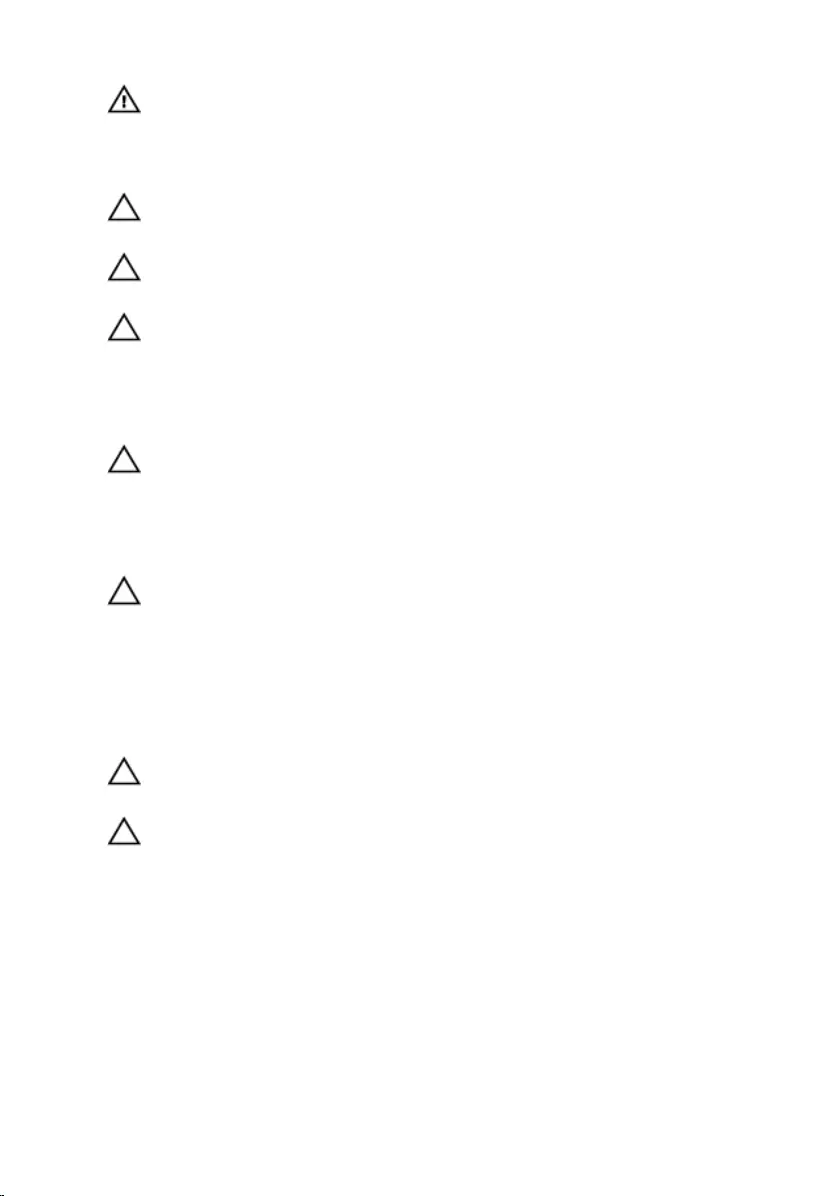
WARNING: Disconnect all power sources before opening the
computer cover or panels. After you finish working inside the
computer, replace all covers, panels, and screws before connecting to
the power source.
CAUTION: To avoid damaging the computer, make sure that the work
surface is flat and clean.
CAUTION: To avoid damaging the components and cards, handle
them by their edges and avoid touching pins and contacts.
CAUTION: Only a certified service technician is authorized to remove
the computer cover and access any of the components inside the
computer. See the safety instructions for complete information about
safety precautions, working inside your computer, and protecting
against electrostatic discharge.
CAUTION: Before touching anything inside your computer, ground
yourself by touching an unpainted metal surface, such as the metal at
the back of the computer. While you work, periodically touch an
unpainted metal surface to dissipate static electricity, which could
harm internal components.
CAUTION: When you disconnect a cable, pull on its connector or on
its pull-tab, not on the cable itself. Some cables have connectors with
locking tabs or thumb-screws that you must disengage before
disconnecting the cable. When disconnecting cables, keep them
evenly aligned to avoid bending any connector pins. When connecting
cables, make sure that the ports and connectors are correctly oriented
and aligned.
CAUTION: To disconnect a network cable, first unplug the cable from
your computer and then unplug the cable from the network device.
CAUTION: Press and eject any installed card from the media-card
reader.
Recommended Tools
The procedures in this document may require the following tools:
• Philips screwdriver
• Plastic scribe
10
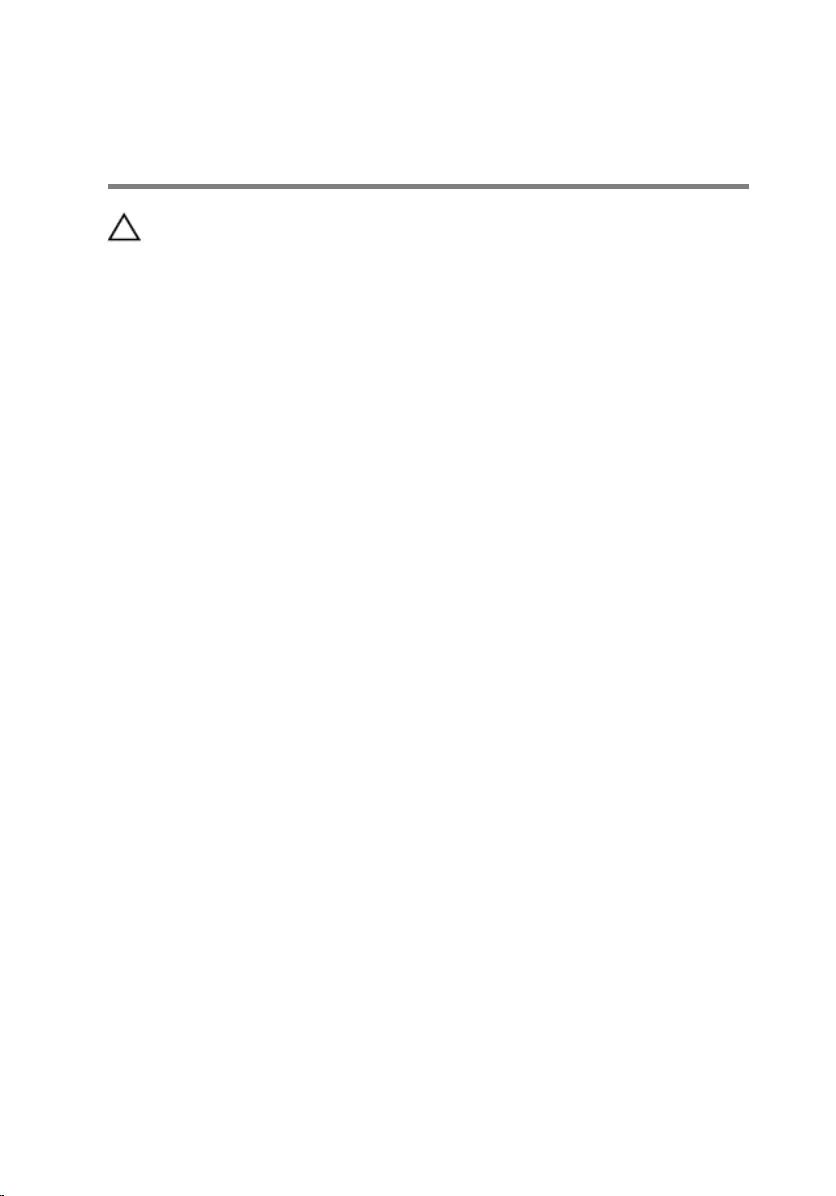
After Working Inside Your
Computer
CAUTION: Leaving stray or loose screws inside your computer may
severely damage your computer.
1 Replace all screws and make sure that no stray screws remain inside your
computer.
2 Connect any external devices, peripherals, and cables you removed
before working on your computer.
3 Replace any media cards, discs, and any other part(s) that you removed
before working on your computer.
4 Connect your computer and all attached devices to their electrical
outlets.
5 Turn on your computer.
11
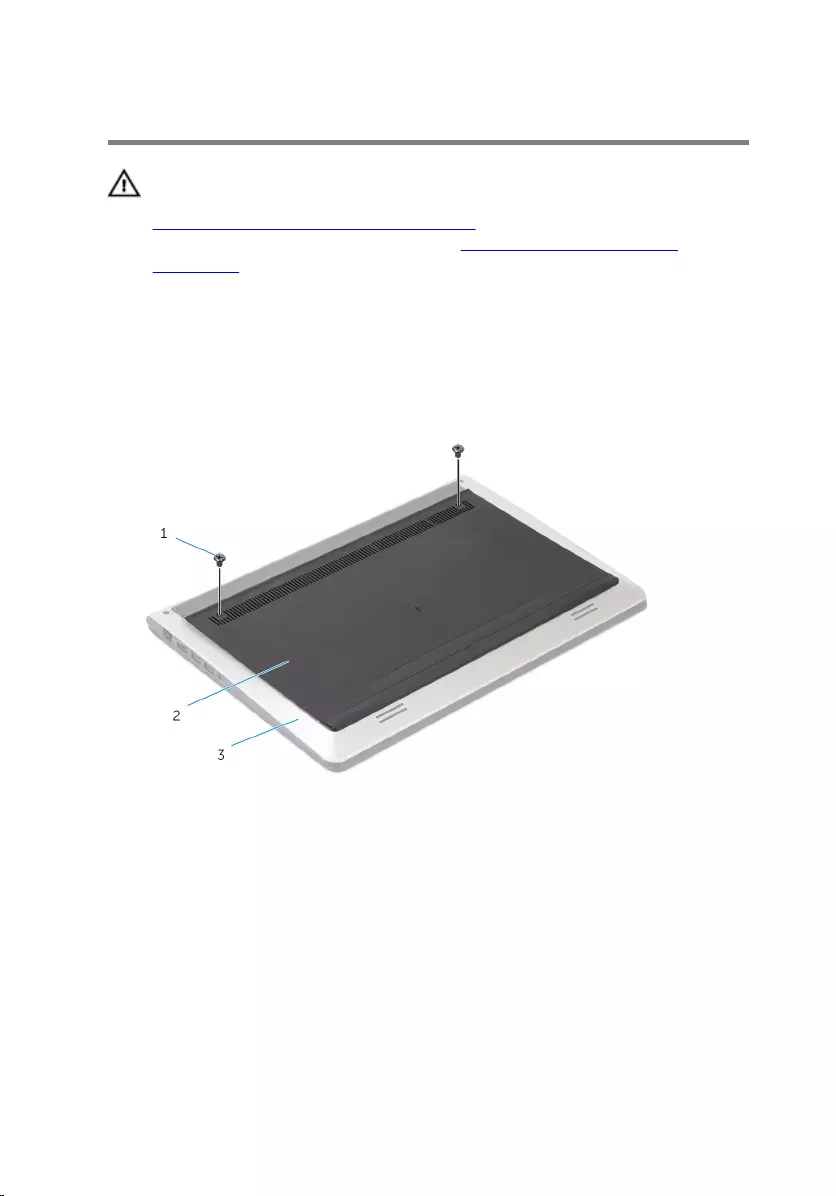
Removing the Base Cover
WARNING: Before working inside your computer, read the safety
information that shipped with your computer and follow the steps in
Before Working Inside Your Computer. After working inside your
computer, follow the instructions in After Working Inside Your
Computer. For more safety best practices, see the Regulatory
Compliance home page at dell.com/regulatory_compliance.
Procedure
1 Close the display and turn the computer over.
2 Remove the screws that secure the base cover to the base frame.
1 screws (2) 2 base cover
3 base frame
12
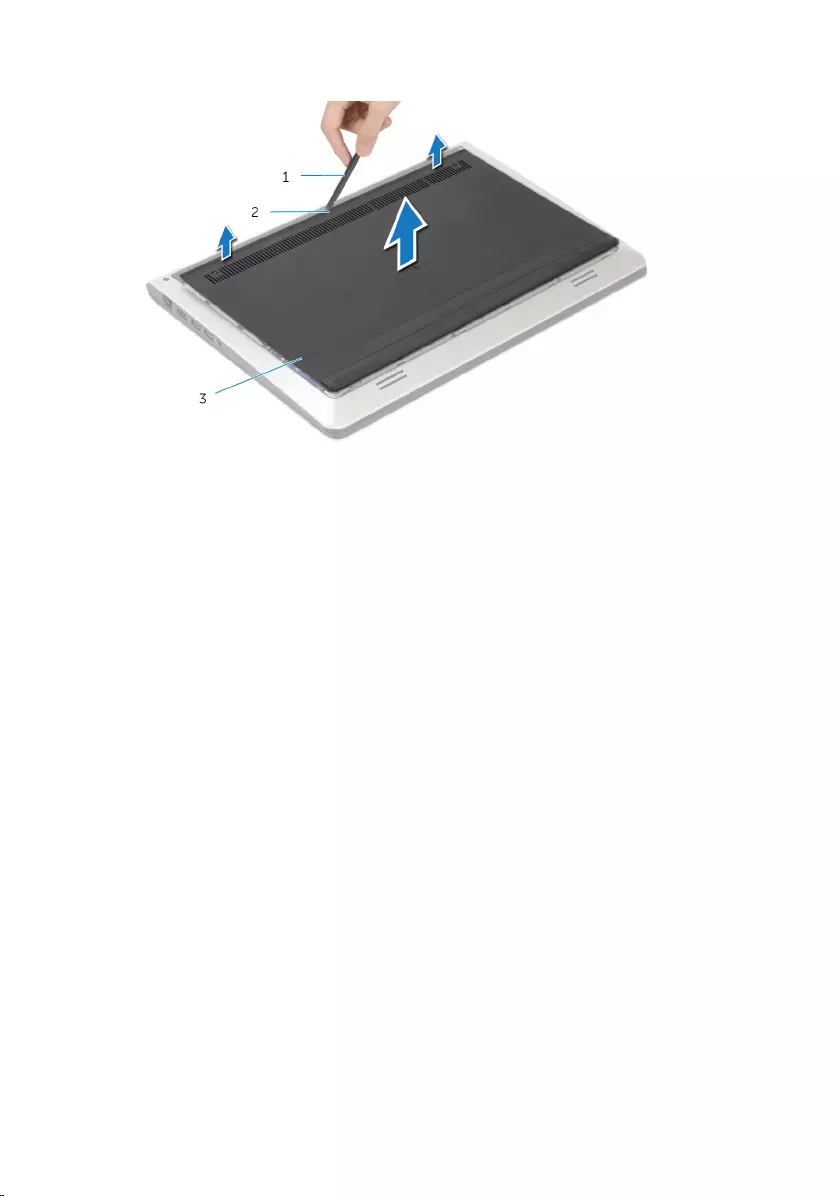
3 Using a plastic scribe, pry the base cover off the base frame.
1 plastic scribe 2 notch
3 base cover
13
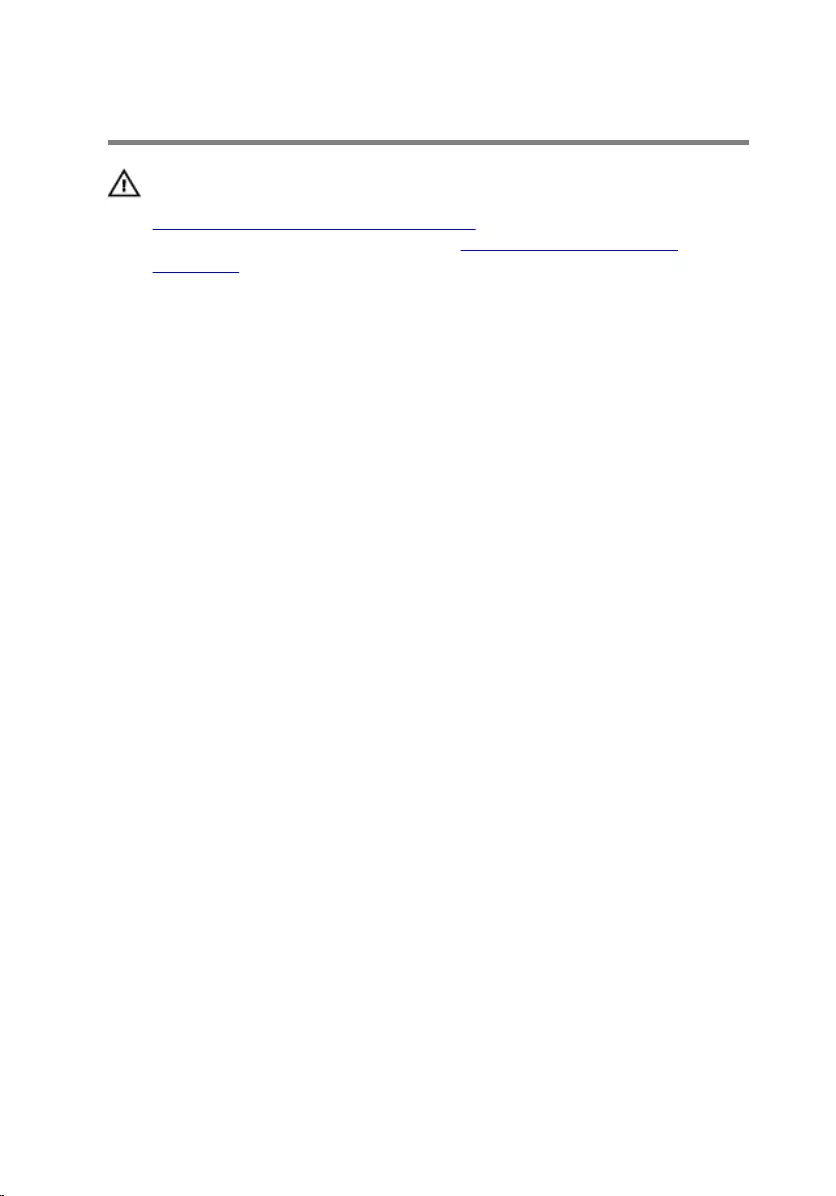
Replacing the Base Cover
WARNING: Before working inside your computer, read the safety
information that shipped with your computer and follow the steps in
Before Working Inside Your Computer. After working inside your
computer, follow the instructions in After Working Inside Your
Computer. For more safety best practices, see the Regulatory
Compliance home page at dell.com/regulatory_compliance.
Procedure
1 Slide the tabs on the base cover into the base frame and snap the base
cover into place.
2 Replace the screws that secure the base cover to the base frame.
14
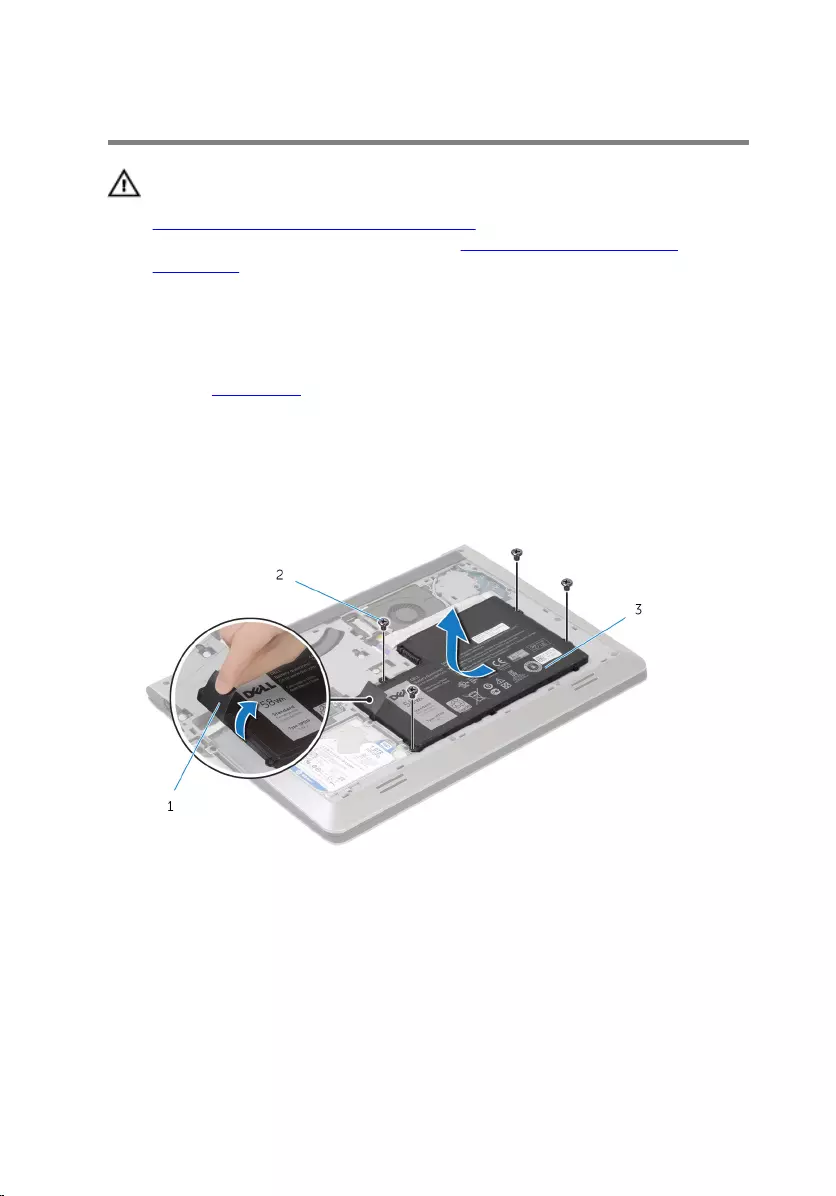
Removing the Battery
WARNING: Before working inside your computer, read the safety
information that shipped with your computer and follow the steps in
Before Working Inside Your Computer. After working inside your
computer, follow the instructions in After Working Inside Your
Computer. For more safety best practices, see the Regulatory
Compliance home page at dell.com/regulatory_compliance.
Prerequisites
Remove the base cover.
Procedure
1 Remove the screws that secure the battery to the base frame.
2 Using the pull tab, slide and lift the battery off the base frame.
1 pull tab 2 screws (4)
3 battery
3 Turn the computer over, open the display, and press the power button
for about 5 seconds to ground the system board.
15
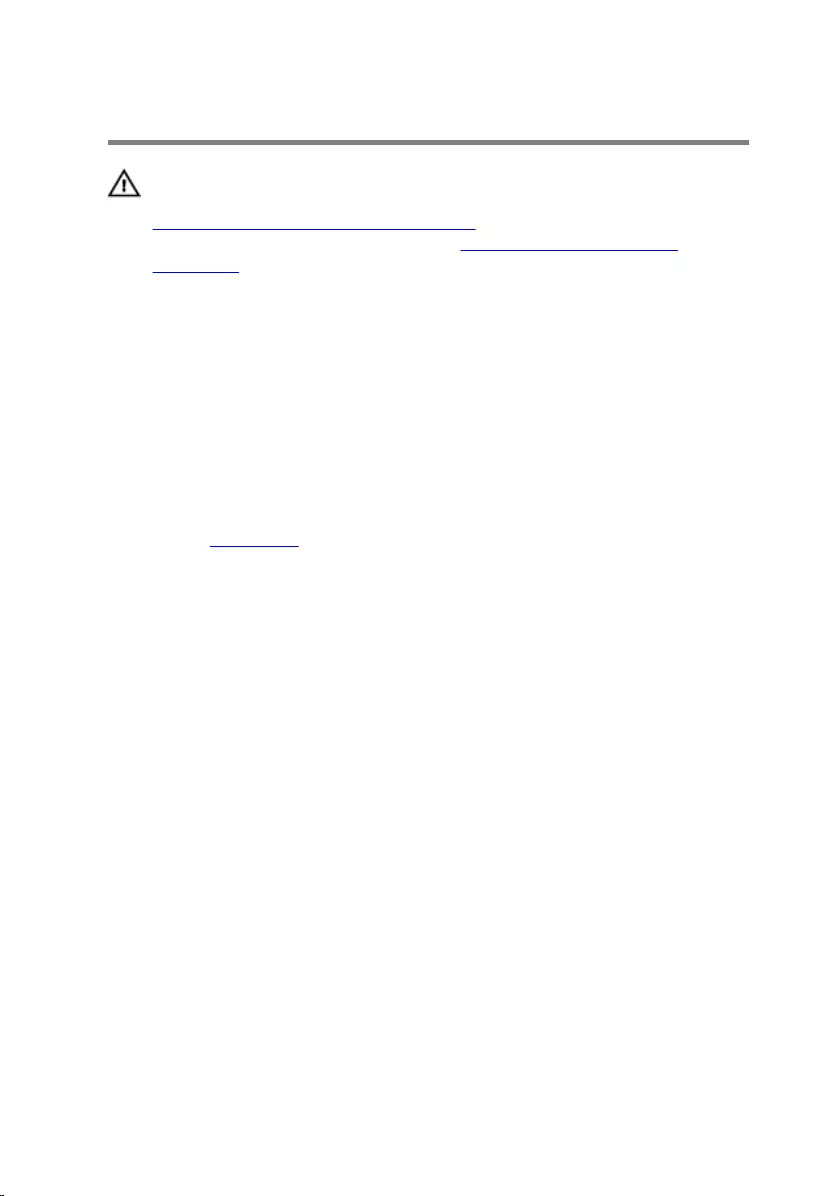
Replacing the Battery
WARNING: Before working inside your computer, read the safety
information that shipped with your computer and follow the steps in
Before Working Inside Your Computer. After working inside your
computer, follow the instructions in After Working Inside Your
Computer. For more safety best practices, see the Regulatory
Compliance home page at dell.com/regulatory_compliance.
Procedure
1 Align the screw holes the battery with the screw holes on the base frame
and press-down the battery to connect it to the battery connector.
2 Replace the screws that secure the battery to the base frame.
Post-requisites
Replace the base cover.
16
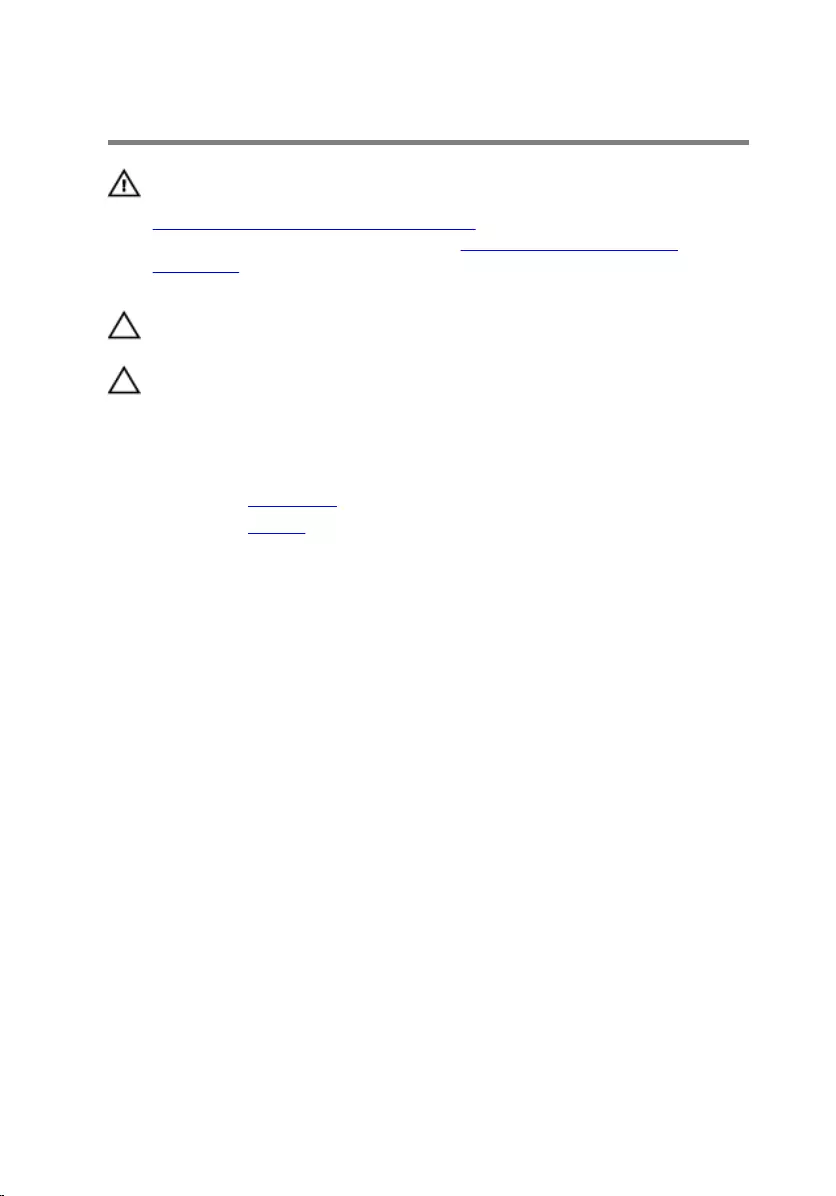
Removing the Hard Drive
WARNING: Before working inside your computer, read the safety
information that shipped with your computer and follow the steps in
Before Working Inside Your Computer. After working inside your
computer, follow the instructions in After Working Inside Your
Computer. For more safety best practices, see the Regulatory
Compliance home page at dell.com/regulatory_compliance.
CAUTION: Hard drives are fragile. Exercise care when handling the
hard drive.
CAUTION: To avoid data loss, do not remove the hard drive while the
computer is in Sleep or On state.
Prerequisites
1 Remove the base cover.
2 Remove the battery.
17
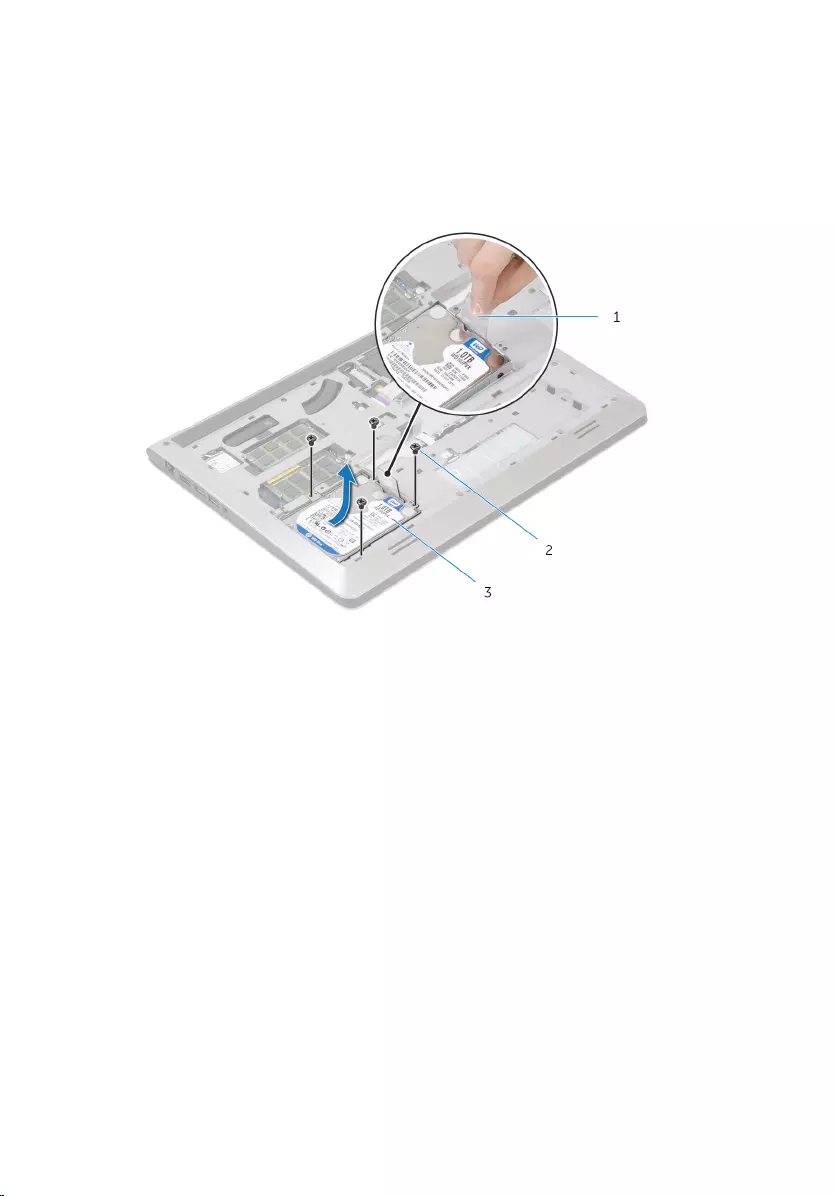
Procedure
1 Remove the screws that secure the hard-drive assembly to the base
frame.
2 Using the pull tab, slide the hard-drive assembly out of the base frame.
1 pull tab 2 screws (4)
3 hard-drive assembly
18

3 Disconnect the hard-drive cable from the hard drive.
1 hard-drive assembly 2 hard-drive cable
4 Remove the screws that secure the hard-drive bracket to the hard drive.
5 Lift the hard drive off the hard-drive bracket .
1 screws (4) 2 hard-drive bracket
19
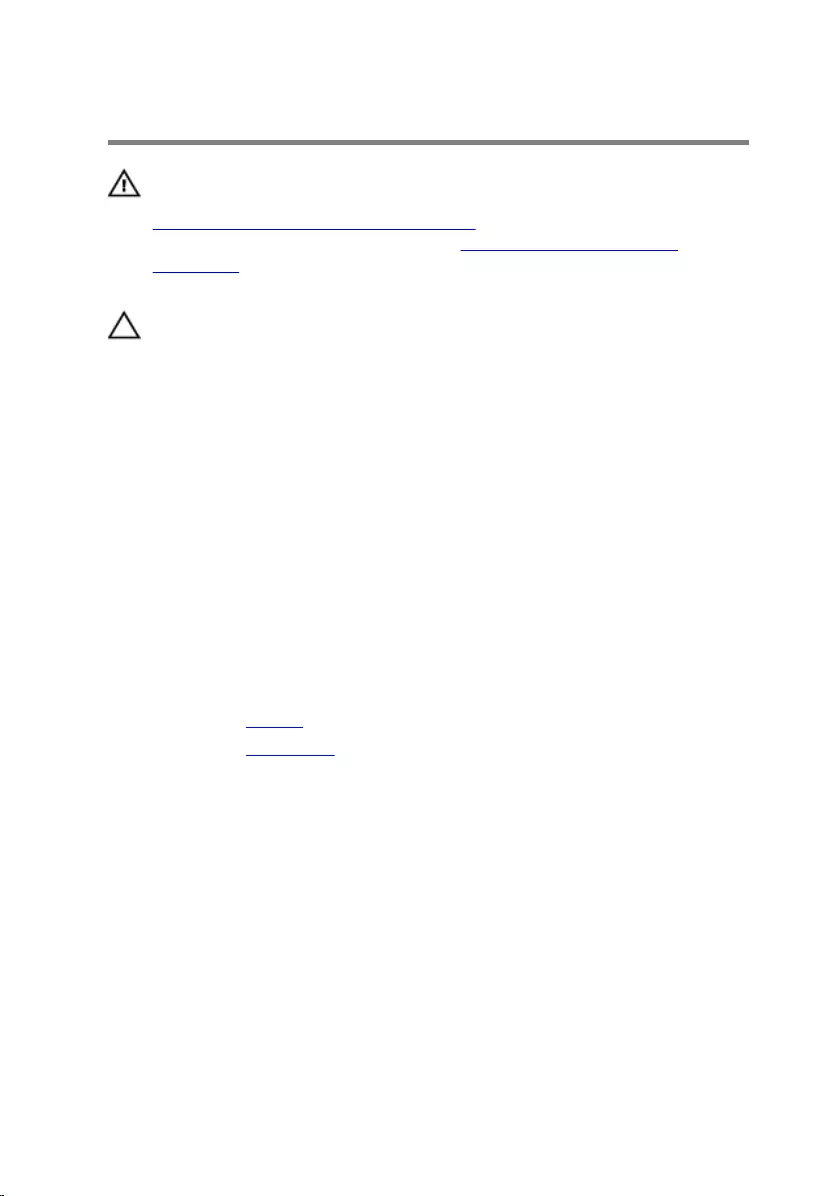
Replacing the Hard Drive
WARNING: Before working inside your computer, read the safety
information that shipped with your computer and follow the steps in
Before Working Inside Your Computer. After working inside your
computer, follow the instructions in After Working Inside Your
Computer. For more safety best practices, see the Regulatory
Compliance home page at dell.com/regulatory_compliance.
CAUTION: Hard drives are fragile. Exercise care when handling the
hard drive.
Procedure
1 Place the hard drive in the hard drive bracket and align the screw holes
on the hard-drive bracket with the screw holes on the hard drive.
2 Replace the screws that secure the hard-drive bracket to the hard drive.
3 Connect the hard-drive cable to the hard drive.
4 Slide the hard drive in the base frame and align the screw holes on the
hard-drive assembly with the screw holes on the base frame.
5 Replace the screws that secure the hard-drive assembly to the base
frame.
Post-requisites
1 Replace the battery.
2 Replace the base cover.
20
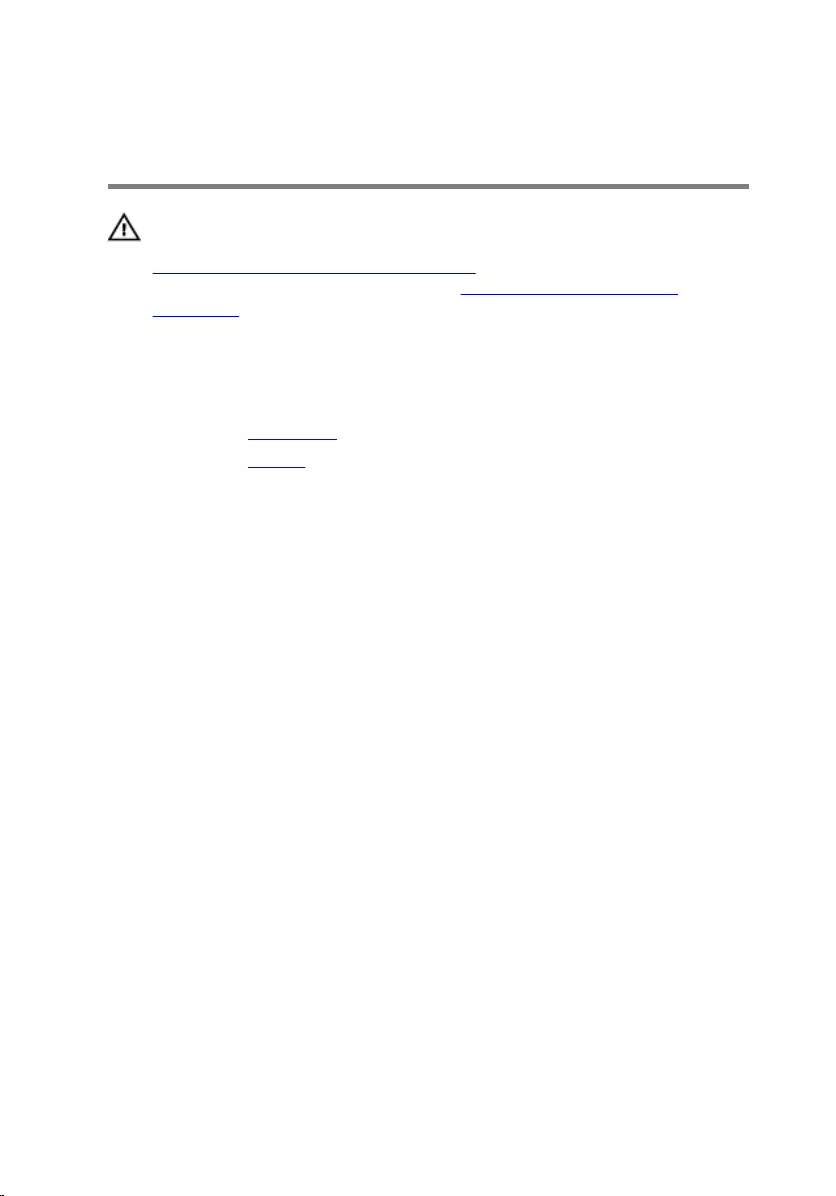
Removing the Memory
Module(s)
WARNING: Before working inside your computer, read the safety
information that shipped with your computer and follow the steps in
Before Working Inside Your Computer. After working inside your
computer, follow the instructions in After Working Inside Your
Computer. For more safety best practices, see the Regulatory
Compliance home page at dell.com/regulatory_compliance.
Prerequisites
1 Remove the base cover.
2 Remove the battery.
21

Procedure
1 Using your fingertips, pry apart the securing clips on each end of the
memory-module slot until the memory module pops up.
1 memory-module slot 2 memory module
3 securing clips
2 Slide and remove the memory module from the memory-module slot.
22
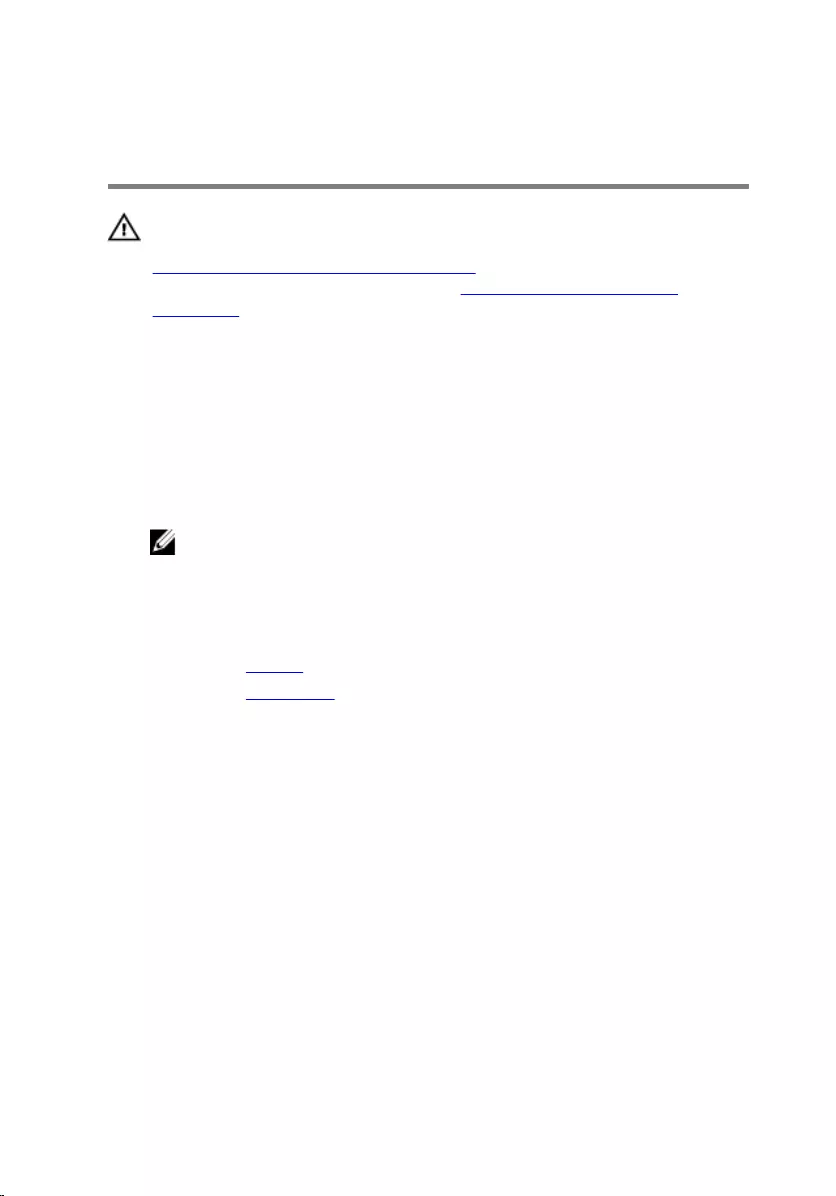
Replacing the Memory
Module(s)
WARNING: Before working inside your computer, read the safety
information that shipped with your computer and follow the steps in
Before Working Inside Your Computer. After working inside your
computer, follow the instructions in After Working Inside Your
Computer. For more safety best practices, see the Regulatory
Compliance home page at dell.com/regulatory_compliance.
Procedure
1 Align the notch on the memory module with the tab on the memory-
module connector.
2 Slide the memory module firmly into the connector at an angle and press
the memory module down until it clicks into place.
NOTE: If you do not hear the click, remove the memory module
and reinstall it.
Post-requisites
1 Replace the battery.
2 Replace the base cover.
23
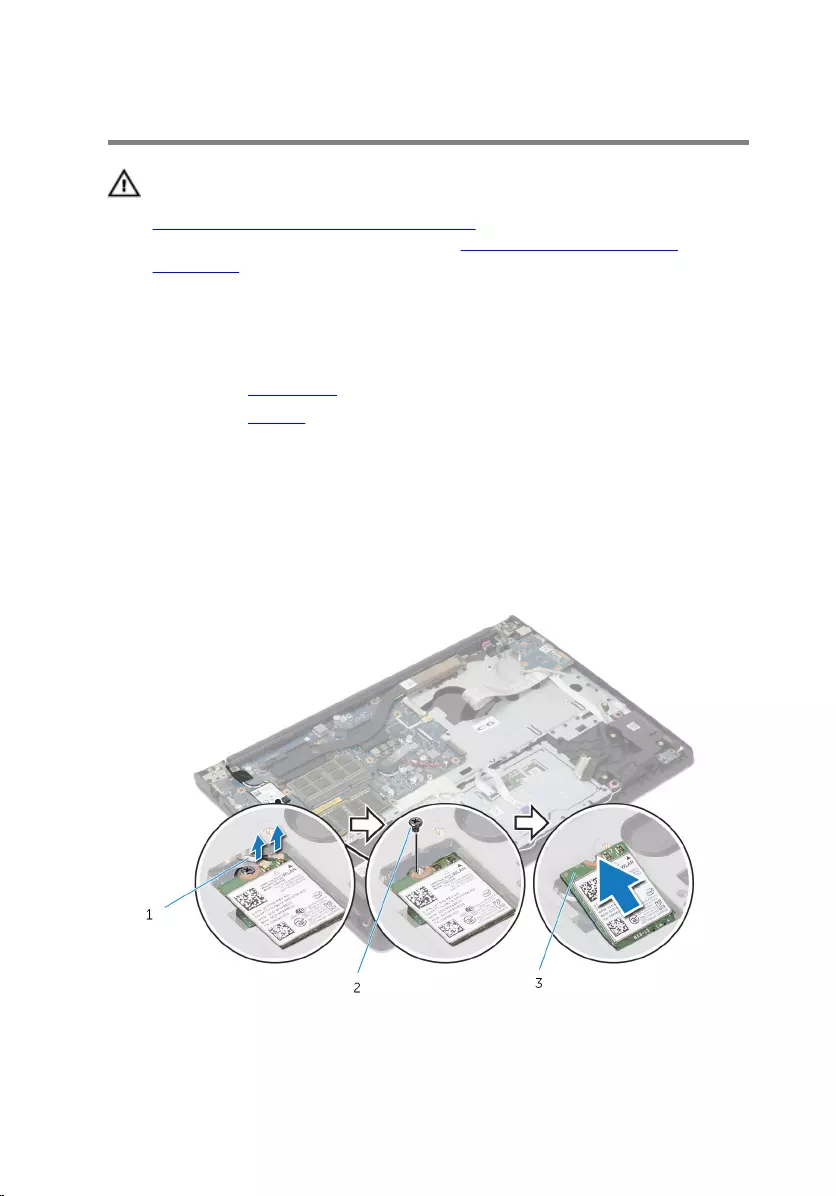
Removing the Wireless Card
WARNING: Before working inside your computer, read the safety
information that shipped with your computer and follow the steps in
Before Working Inside Your Computer. After working inside your
computer, follow the instructions in After Working Inside Your
Computer. For more safety best practices, see the Regulatory
Compliance home page at dell.com/regulatory_compliance.
Prerequisites
1 Remove the base cover.
2 Remove the battery.
Procedure
1 Disconnect the antenna cables from the wireless card.
2 Remove the screw that secures the wireless card to the system board.
3 Lift the wireless card, and then slide and remove it from the system
board.
1 antenna cables 2 screw
3 wireless card
24
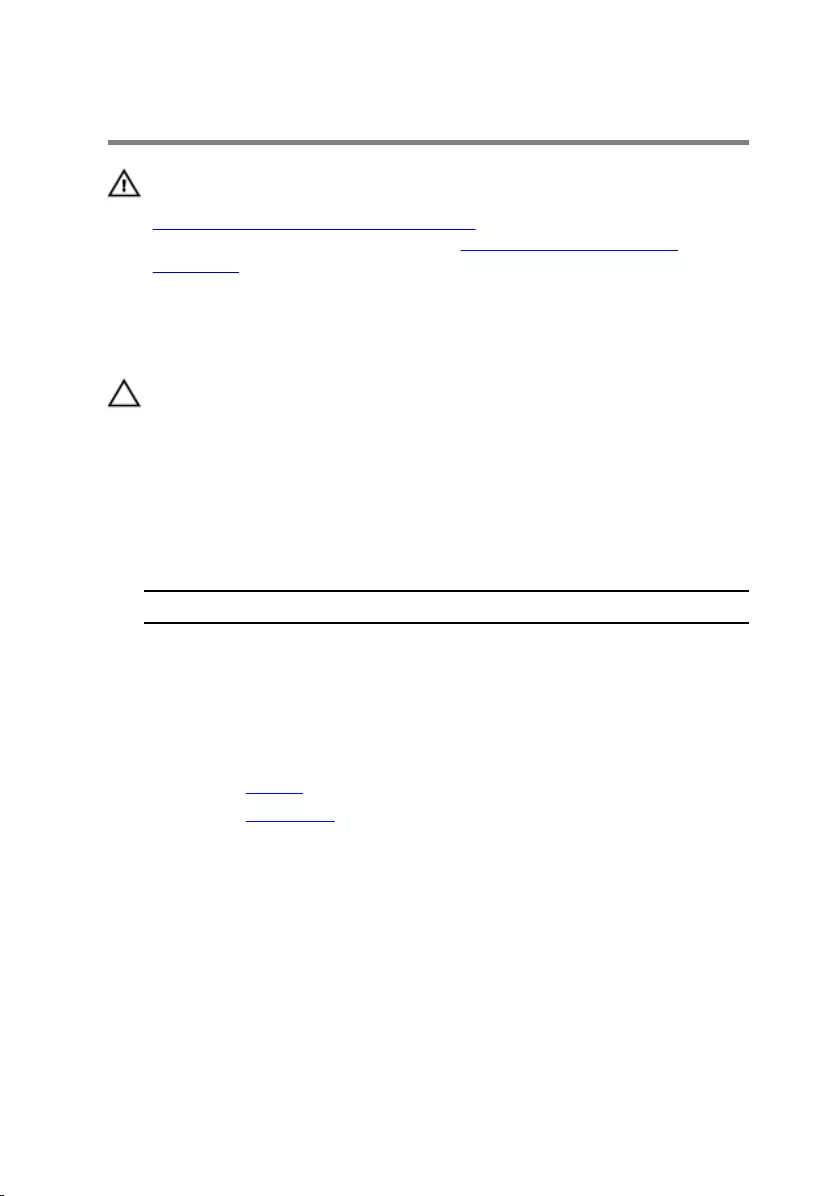
Replacing the Wireless Card
WARNING: Before working inside your computer, read the safety
information that shipped with your computer and follow the steps in
Before Working Inside Your Computer. After working inside your
computer, follow the instructions in After Working Inside Your
Computer. For more safety best practices, see the Regulatory
Compliance home page at dell.com/regulatory_compliance.
Procedure
CAUTION: To avoid damage to the wireless card, do not place any
cables under it.
1 Align the notch on the wireless card with the tab on the wireless-card
slot and slide the card into the slot.
2 Replace the screw that secures the wireless card to the system board.
3 Connect the antenna cables to the wireless card. The following table
provides the antenna-cable color scheme for the wireless card supported
by your computer:
Connectors on the wireless card Antenna-cable color
Main (white triangle) White
Auxiliary (black triangle) Black
Post-requisites
1 Replace the battery.
2 Replace the base cover.
25
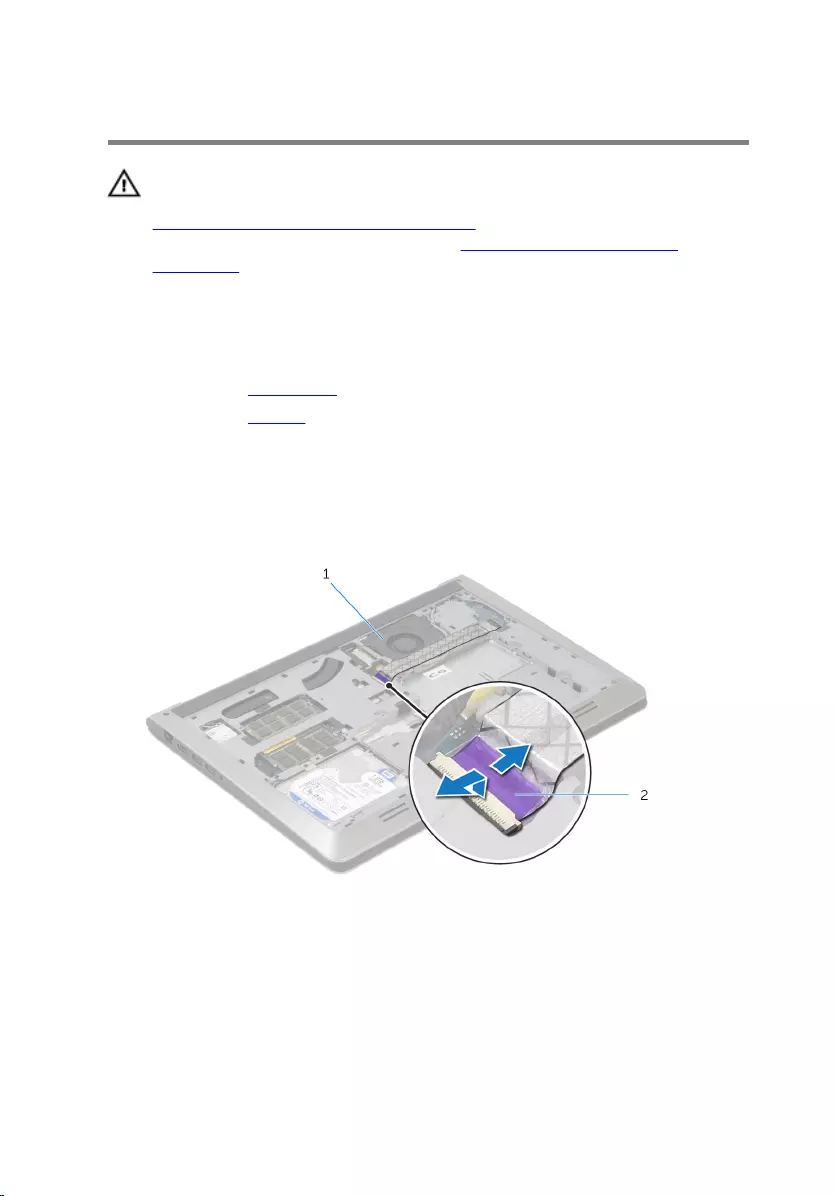
Removing the Fan
WARNING: Before working inside your computer, read the safety
information that shipped with your computer and follow the steps in
Before Working Inside Your Computer. After working inside your
computer, follow the instructions in After Working Inside Your
Computer. For more safety best practices, see the Regulatory
Compliance home page at dell.com/regulatory_compliance.
Prerequisites
1 Remove the base cover.
2 Remove the battery.
Procedure
1 Lift the latch and disconnect the I/O-board cable from the system board.
2 Peel the I/O-board cable off the fan.
1 fan 2 I/O-board cable
3 Disconnect the display-cable from the system board.
26

4 Note the display-cable routing and remove the cable from the routing
guides.
1 routing guide 2 display cable
5 Disconnect the fan cable from the system board.
6 Note the fan-cable routing and remove the cable from the routing
guides.
27

7 Remove the screws that secure the fan to the base frame.
1 fan cable 2 fan
3 screws (2)
8 Lift the fan off the base frame.
28
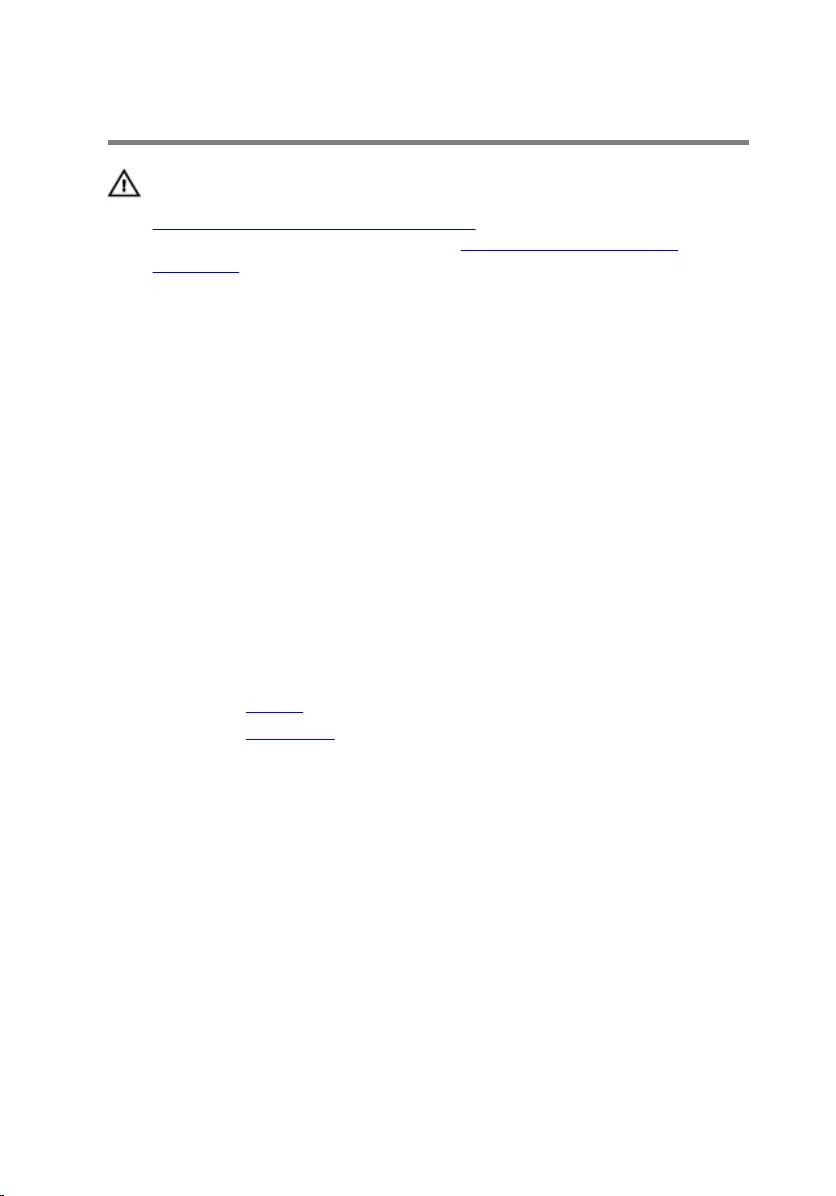
Replacing the Fan
WARNING: Before working inside your computer, read the safety
information that shipped with your computer and follow the steps in
Before Working Inside Your Computer. After working inside your
computer, follow the instructions in After Working Inside Your
Computer. For more safety best practices, see the Regulatory
Compliance home page at dell.com/regulatory_compliance.
Procedure
1 Align the screw holes on the fan with the screw holes on the base frame.
2 Replace the screws that secure the fan to the base frame.
3 Route the fan cable through the routing guides on the base frame.
4 Connect the fan cable to the system board.
5 Route the display cable through the routing guides on the base frame.
6 Connect the display cable to the system board.
7 Adhere the I/O-board cable to the fan.
8 Slide the I/O-board cable into the I/O-board cable connector and press
down the latch to secure the cable.
Post-requisites
1 Replace the battery.
2 Replace the base cover.
29
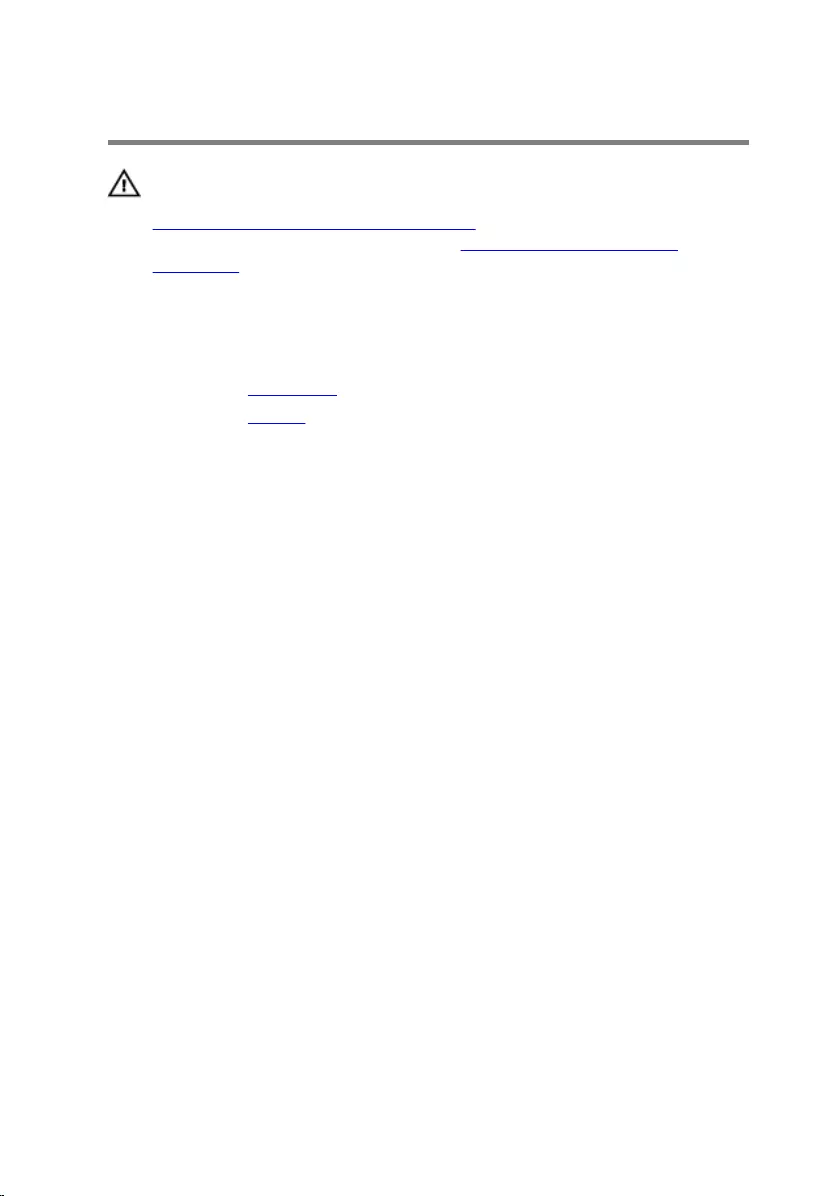
Removing the Keyboard
WARNING: Before working inside your computer, read the safety
information that shipped with your computer and follow the steps in
Before Working Inside Your Computer. After working inside your
computer, follow the instructions in After Working Inside Your
Computer. For more safety best practices, see the Regulatory
Compliance home page at dell.com/regulatory_compliance.
Prerequisites
1 Remove the base cover.
2 Remove the battery.
30
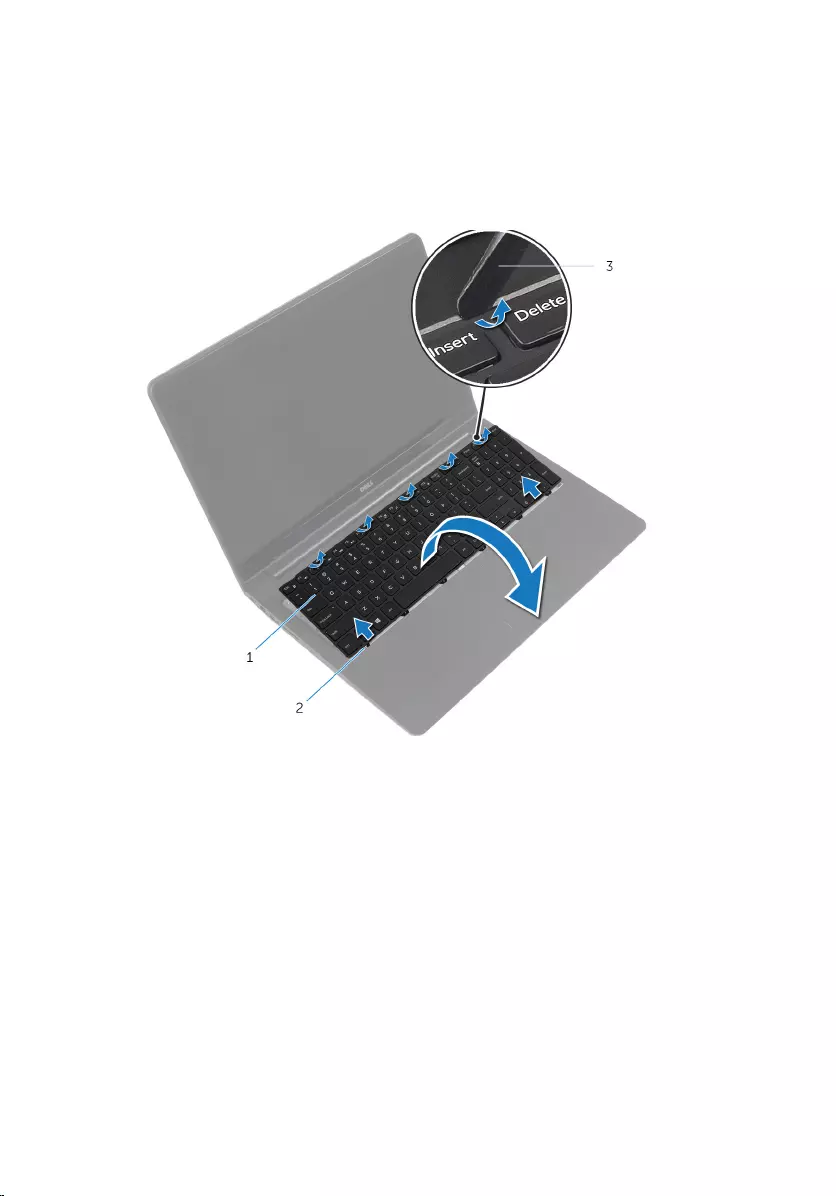
Procedure
1 Turn the computer over and open the display as far as possible.
2 Using a plastic scribe, gently release the tabs that secure the keyboard to
the palm-rest assembly.
1 keyboard 2 tabs (6)
3 plastic scribe
3 Carefully turn the keyboard over and place it on the palm-rest assembly.
31
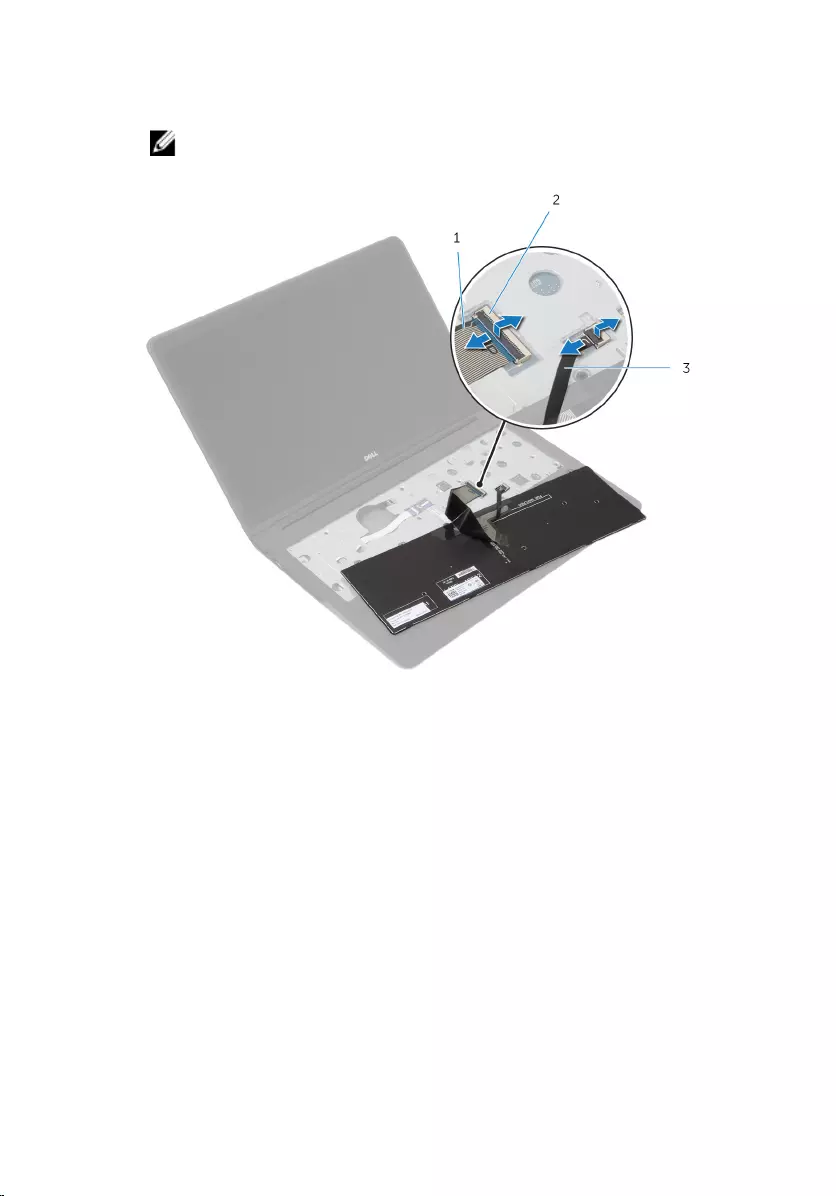
4 Lift the latches and disconnect the keyboard and keyboard-backlight
cables from the system board.
NOTE: The keyboard-backlight cable is present only if the laptop
shipped with a backlit keyboard.
1 keyboard cable 2 latch
3 keyboard-backlight cable
5 Lift the keyboard, along with the cables, off the palm-rest assembly.
32

Replacing the Keyboard
WARNING: Before working inside your computer, read the safety
information that shipped with your computer and follow the steps in
Before Working Inside Your Computer. After working inside your
computer, follow the instructions in After Working Inside Your
Computer. For more safety best practices, see the Regulatory
Compliance home page at dell.com/regulatory_compliance.
Procedure
NOTE: If you are installing a new keyboard, fold the cables the same way
they are folded on the old keyboard. For more information, see “Folding
the Keyboard Cables”.
1 Slide the keyboard and keyboard-backlight cables into the respective
connectors and press down the latches to secure the cables.
2 Turn the keyboard over, slide the tabs on the keyboard into the slots on
the palm-rest assembly, and snap the keyboard into place.
Folding the Keyboard Cables
CAUTION: Do not apply excess pressure while folding the cables.
The cables on the keyboard are not folded when you receive a replacement
keyboard. Follow these instructions to fold the cables on the replacement
keyboard the same way they are folded on the old keyboard.
33
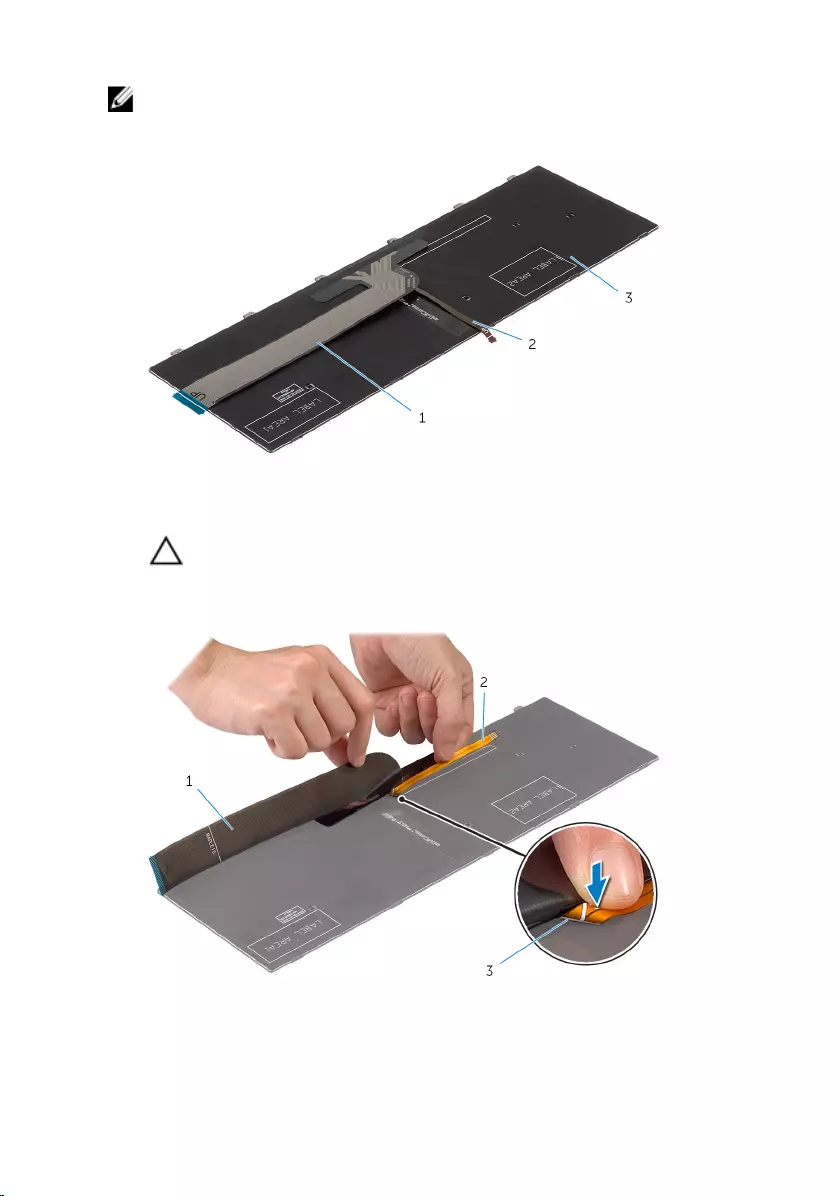
NOTE: Keyboard-backlight cable is present only on a backlit-keyboard.
1 Place the keyboard on a flat and clean surface.
1 keyboard cable 2 keyboard-backlight cable
3 keyboard
CAUTION: Do not apply excess pressure while folding the cables.
2 Lift the keyboard cable and gently fold the keyboard-backlight cable at
the fold line.
1 keyboard cable 2 keyboard-backlight cable
3 fold line
34
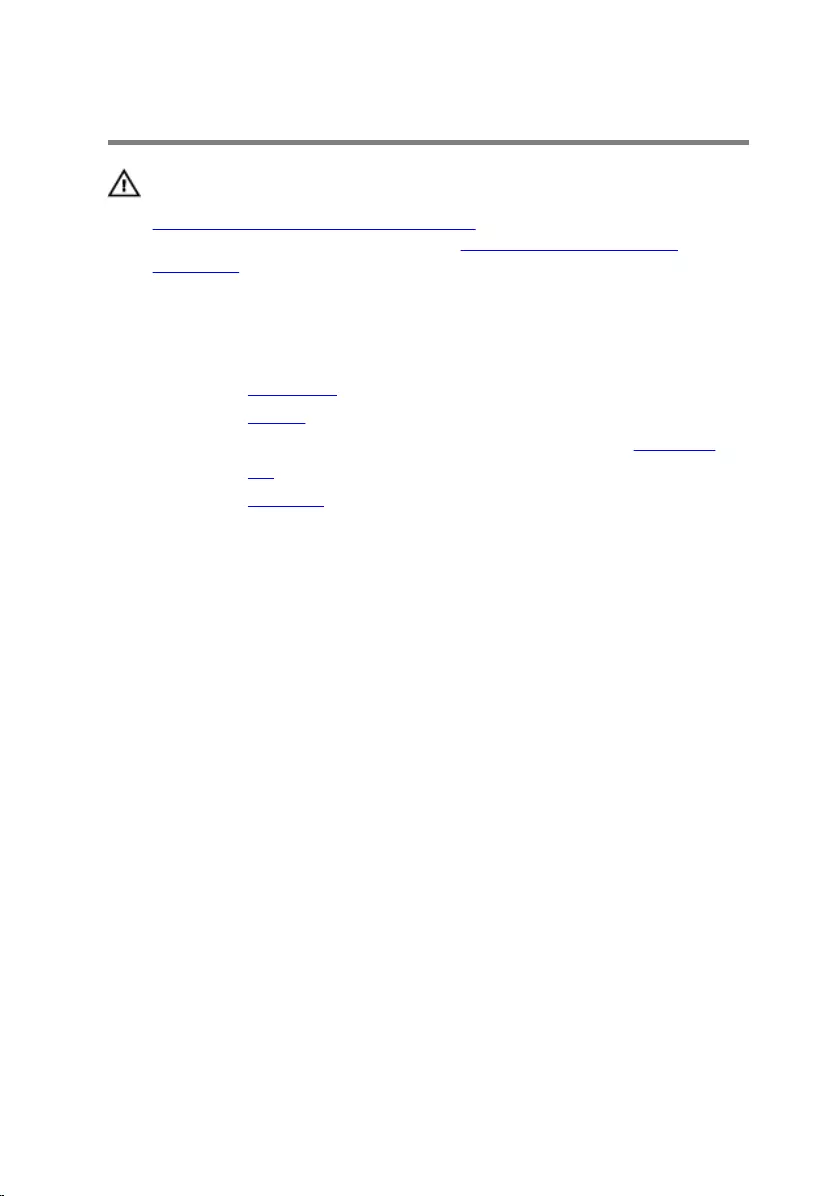
Removing the Base Frame
WARNING: Before working inside your computer, read the safety
information that shipped with your computer and follow the steps in
Before Working Inside Your Computer. After working inside your
computer, follow the instructions in After Working Inside Your
Computer. For more safety best practices, see the Regulatory
Compliance home page at dell.com/regulatory_compliance.
Prerequisites
1 Remove the base cover.
2 Remove the battery.
3 Follow the procedure from step 1 to step 3 in removing the hard drive.
4 Remove the fan.
5 Remove the keyboard.
36

Procedure
1 Turn over the computer and open the display.
2 Lift the latches and disconnect the status-light cable and touchpad cable
from the system board.
1 status-light cable 2 latch
3 touchpad cable
37

3 Remove the screws that secure the base frame to the palm-rest
assembly.
1 palm-rest assembly 2 screws (10)
4 Close the display and turn the computer over.
38
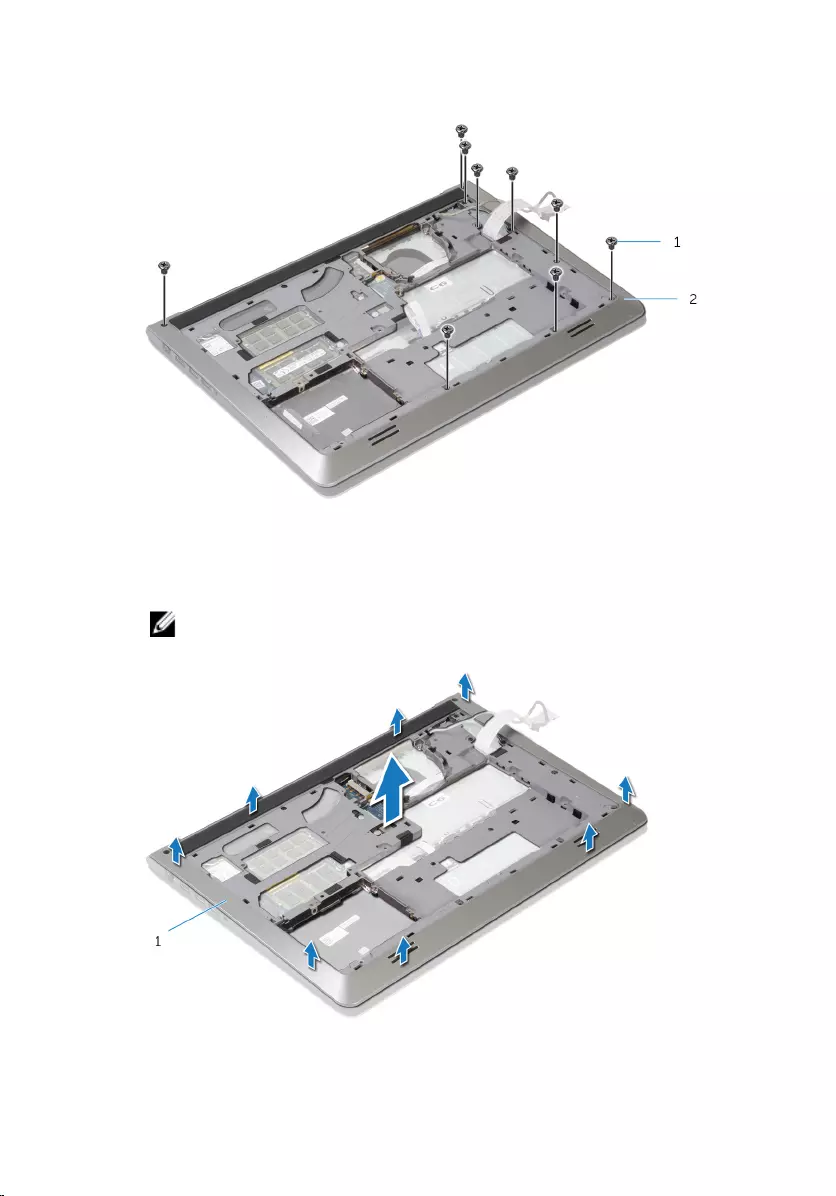
5 Remove the screws that secure the base frame to the palm-rest
assembly.
1 screws (9) 2 base frame
6 Using your fingertips, starting from the rear, pry the base frame off the
palm-rest assembly.
NOTE: Make sure the display cable is completely removed from the
routing guides on the base frame.
1 base frame
39
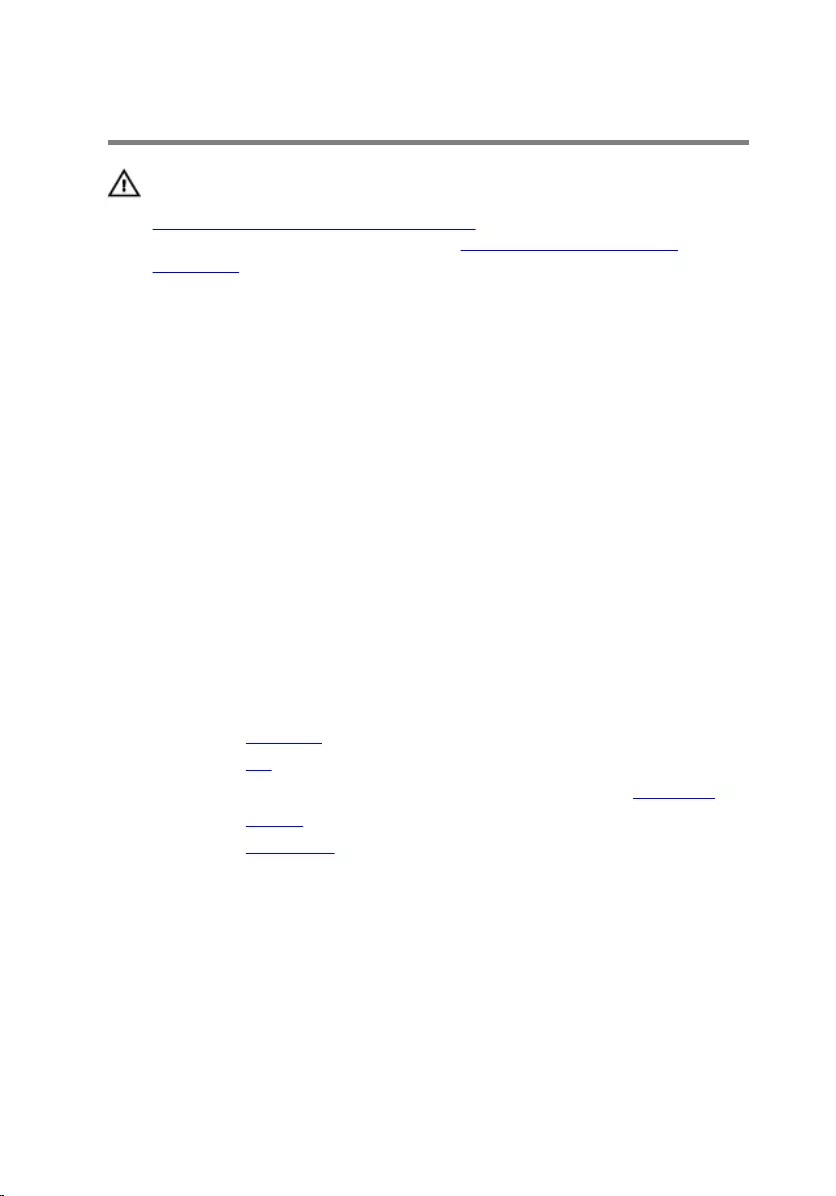
Replacing the Base Frame
WARNING: Before working inside your computer, read the safety
information that shipped with your computer and follow the steps in
Before Working Inside Your Computer. After working inside your
computer, follow the instructions in After Working Inside Your
Computer. For more safety best practices, see the Regulatory
Compliance home page at dell.com/regulatory_compliance.
Procedure
1 Slide the display cable and the I/O-board cable through the slots on the
base frame.
2 Align the tabs on the base frame with the slots on the palm-rest assembly
and snap the base frame into place.
3 Replace the screws that secure the base frame to the palm-rest
assembly.
4 Turn the computer over and open the display.
5 Replace the screws that secure the base frame to the palm-rest
assembly.
6 Slide the status-light cable and touchpad cables into the connectors on
the system board and press down the latches to secure the cables.
Post-requisites
1 Replace the keyboard.
2 Replace the fan.
3 Follow the procedure from step 3 to step 5 in replacing the hard drive.
4 Replace the battery.
5 Replace the base cover.
40
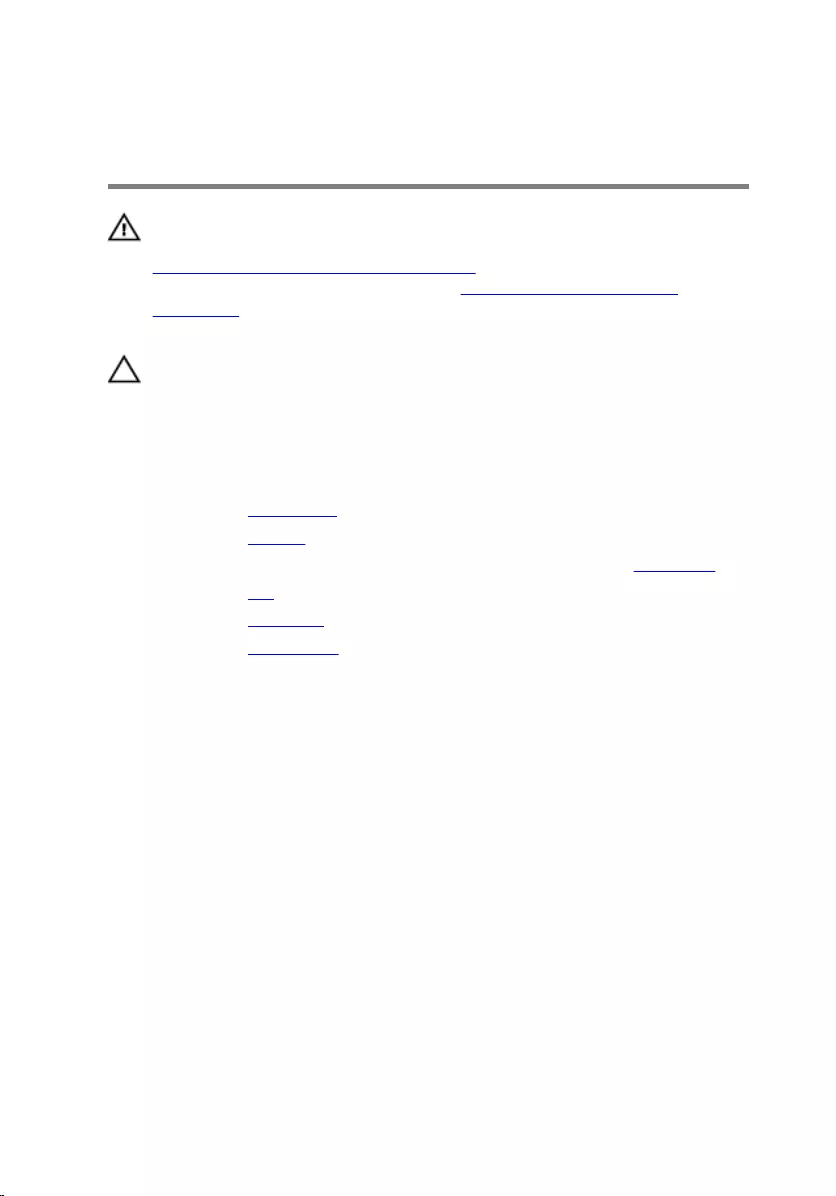
Removing the Coin-Cell
Battery
WARNING: Before working inside your computer, read the safety
information that shipped with your computer and follow the steps in
Before Working Inside Your Computer. After working inside your
computer, follow the instructions in After Working Inside Your
Computer. For more safety best practices, see the Regulatory
Compliance home page at dell.com/regulatory_compliance.
CAUTION: Removing the coin-cell battery resets the BIOS settings to
default. It is recommended that you note the BIOS settings before
removing the coin-cell battery.
Prerequisites
1 Remove the base cover.
2 Remove the battery.
3 Follow the procedure from step 1 to step 3 in removing the hard drive.
4 Remove the fan.
5 Remove the keyboard.
6 Remove the base frame.
41
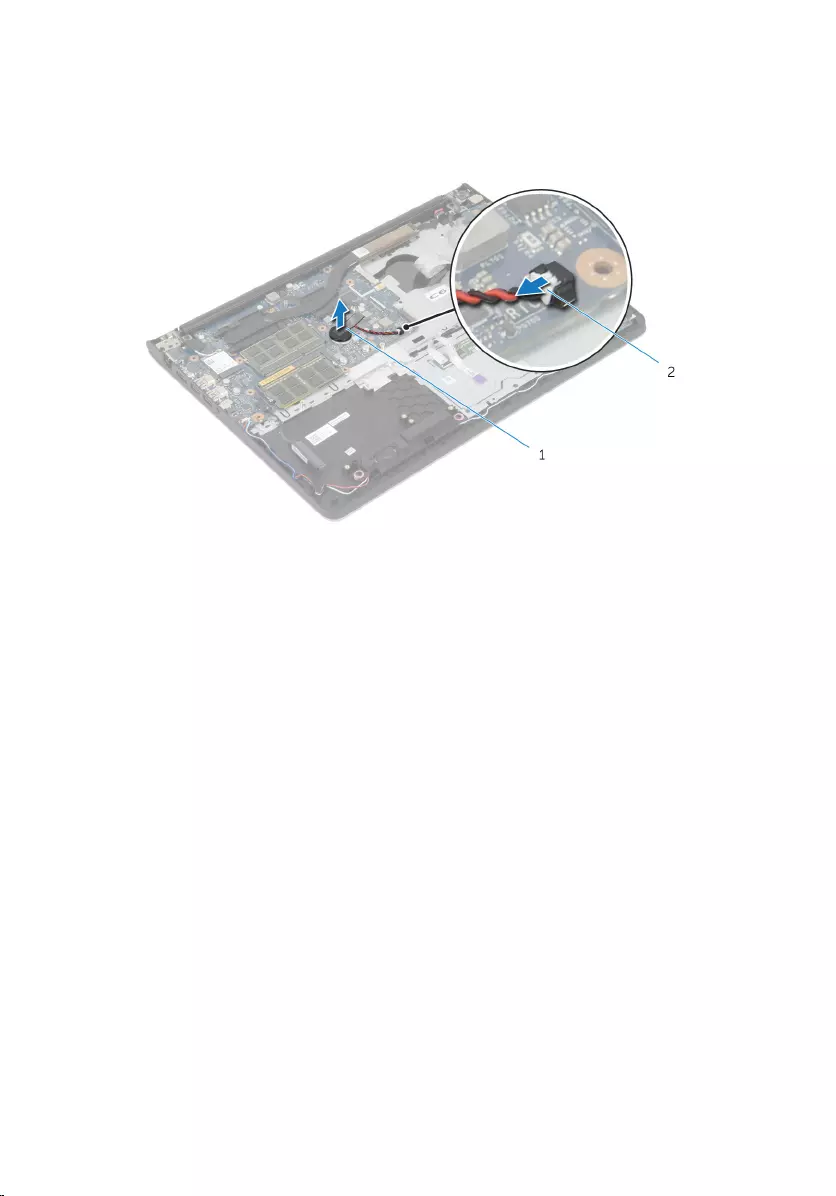
Procedure
1 Disconnect the coin-cell battery cable from the system board.
1 coin-cell battery 2 coin-cell battery cable
2 Peel off the coin-cell battery from the system board.
3 Lift the coin-cell battery, along with its cable, off the system board.
42
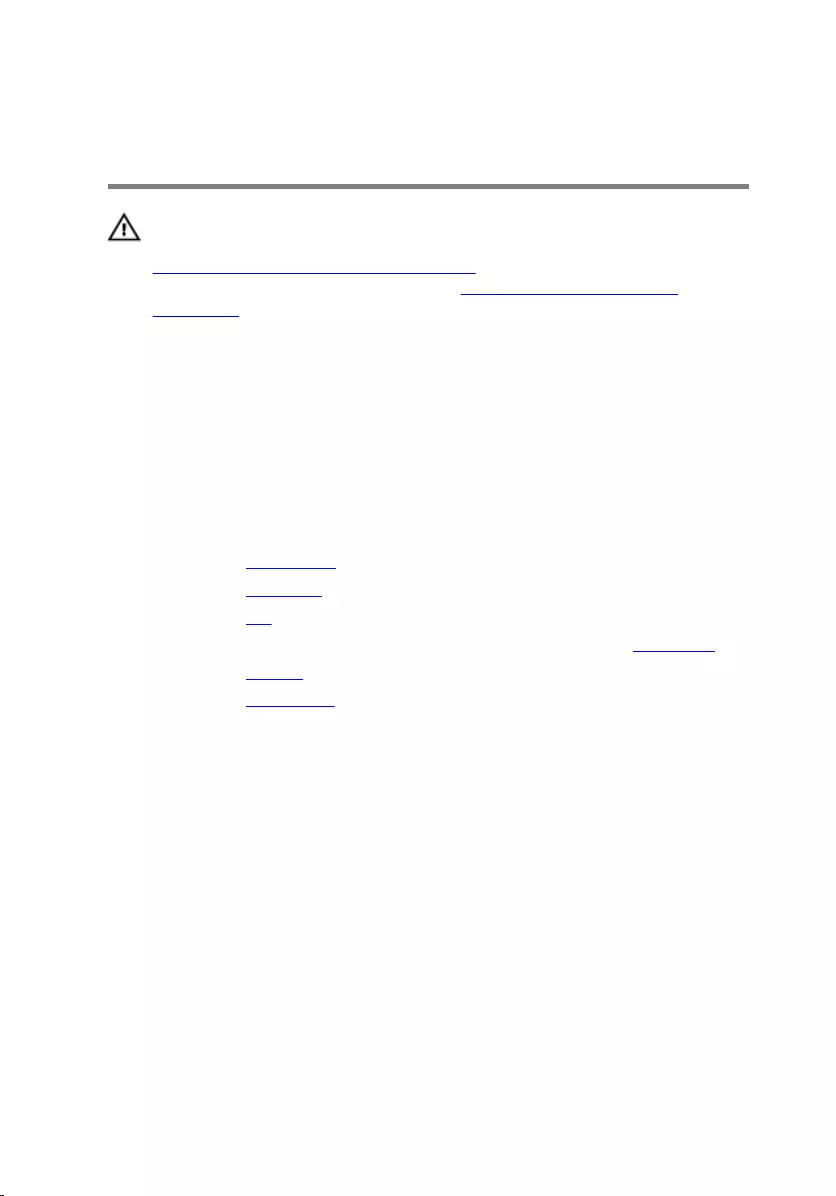
Replacing the Coin-Cell
Battery
WARNING: Before working inside your computer, read the safety
information that shipped with your computer and follow the steps in
Before Working Inside Your Computer. After working inside your
computer, follow the instructions in After Working Inside Your
Computer. For more safety best practices, see the Regulatory
Compliance home page at dell.com/regulatory_compliance.
Procedure
1 Adhere the coin-cell battery to the system board.
2 Connect the coin-cell battery cable to the system board.
Post-requisites
1 Replace the base frame.
2 Replace the keyboard.
3 Replace the fan.
4 Follow the procedure from step 3 to step 5 in replacing the hard drive.
5 Replace the battery.
6 Replace the base cover.
43
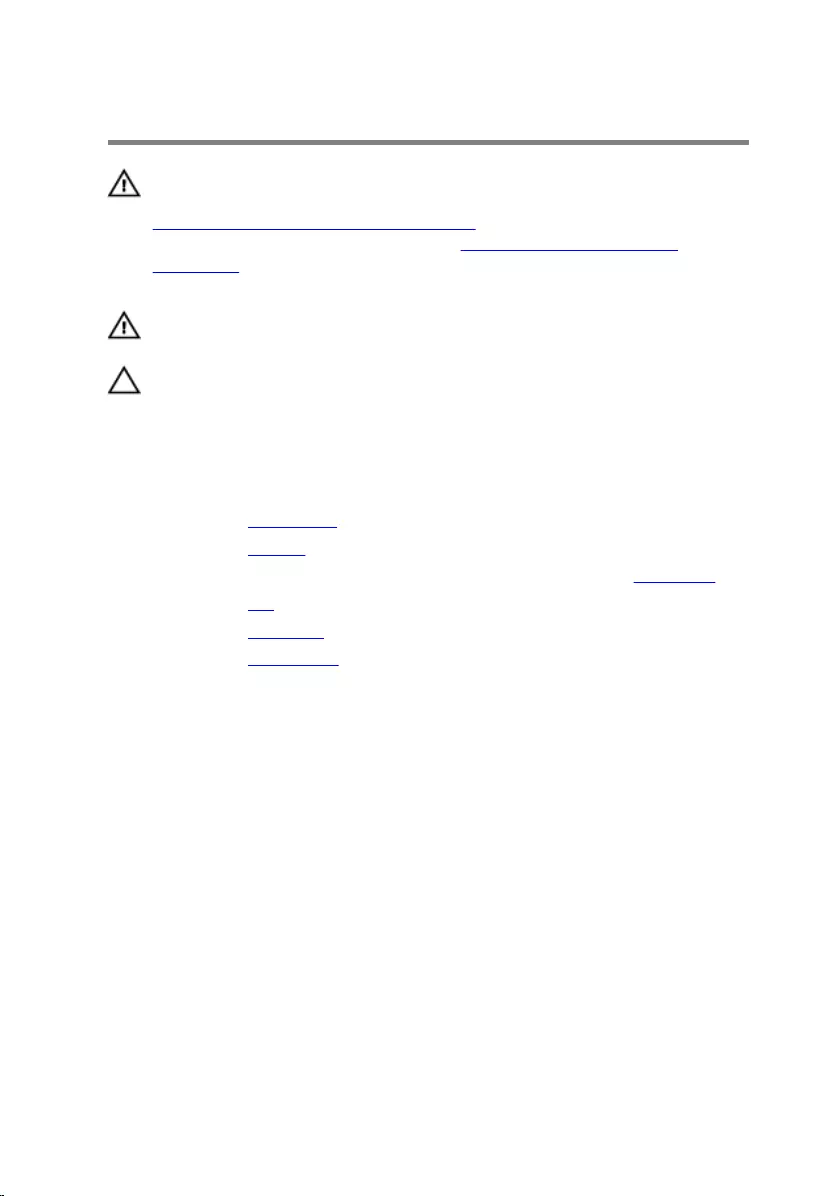
Removing the Heat Sink
WARNING: Before working inside your computer, read the safety
information that shipped with your computer and follow the steps in
Before Working Inside Your Computer. After working inside your
computer, follow the instructions in After Working Inside Your
Computer. For more safety best practices, see the Regulatory
Compliance home page at dell.com/regulatory_compliance.
WARNING: The heat sink may become hot during normal operation.
Allow sufficient time for the heat sink to cool before you touch it.
CAUTION: To ensure maximum cooling for the processor, do not
touch the heat transfer areas on the heat sink. The oils in your skin can
reduce the heat transfer capability of the thermal grease.
Prerequisites
1 Remove the base cover.
2 Remove the battery.
3 Follow the procedure from step 1 to step 3 in removing the hard drive.
4 Remove the fan.
5 Remove the keyboard.
6 Remove the base frame.
44
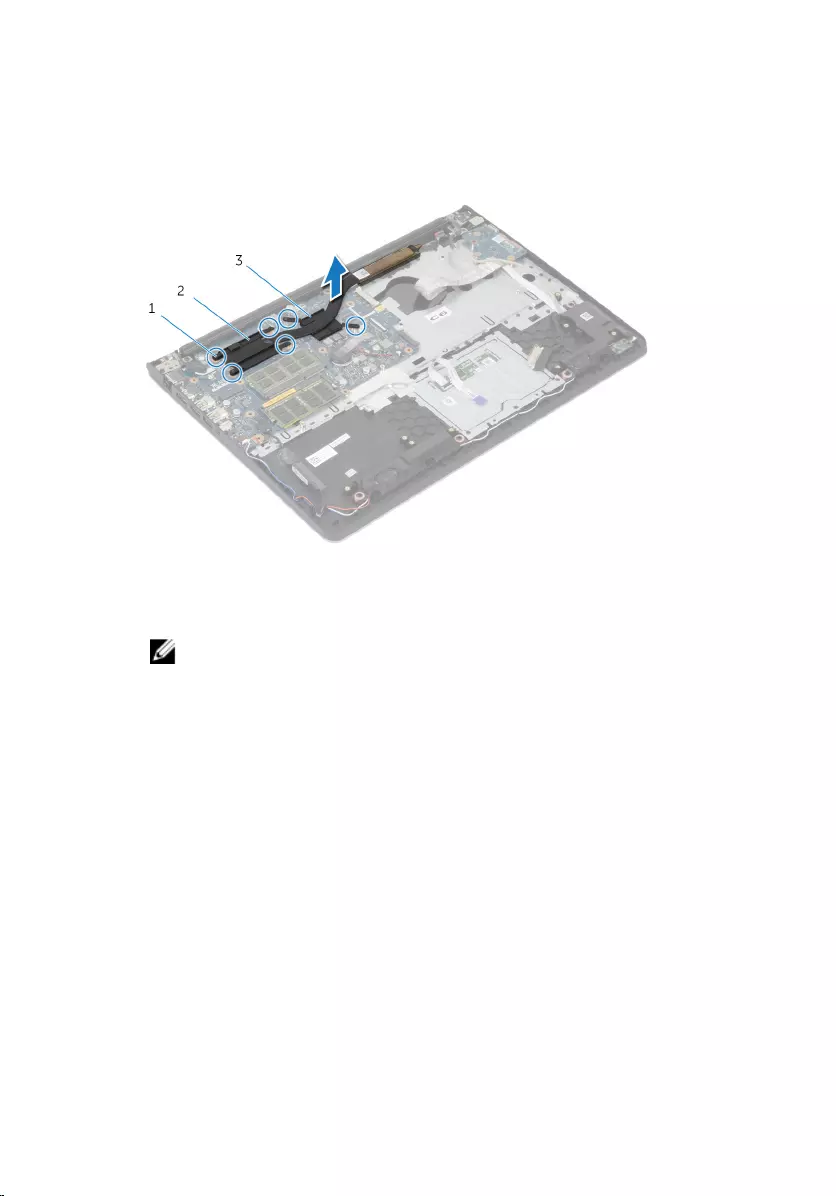
Procedure
1 In sequential order (as indicated on the heat sink), remove the screws that
secure the heat sink to the system board.
1 screws (6) 2 processor heat-sink
3 graphics card heat-sink
NOTE: The image shows a heat sink on a laptop shipped with
discrete graphics card. The heat sink shipped on a laptop with
integrated graphics card has only 4 screws.
2 Lift the heat sink off the system board.
45
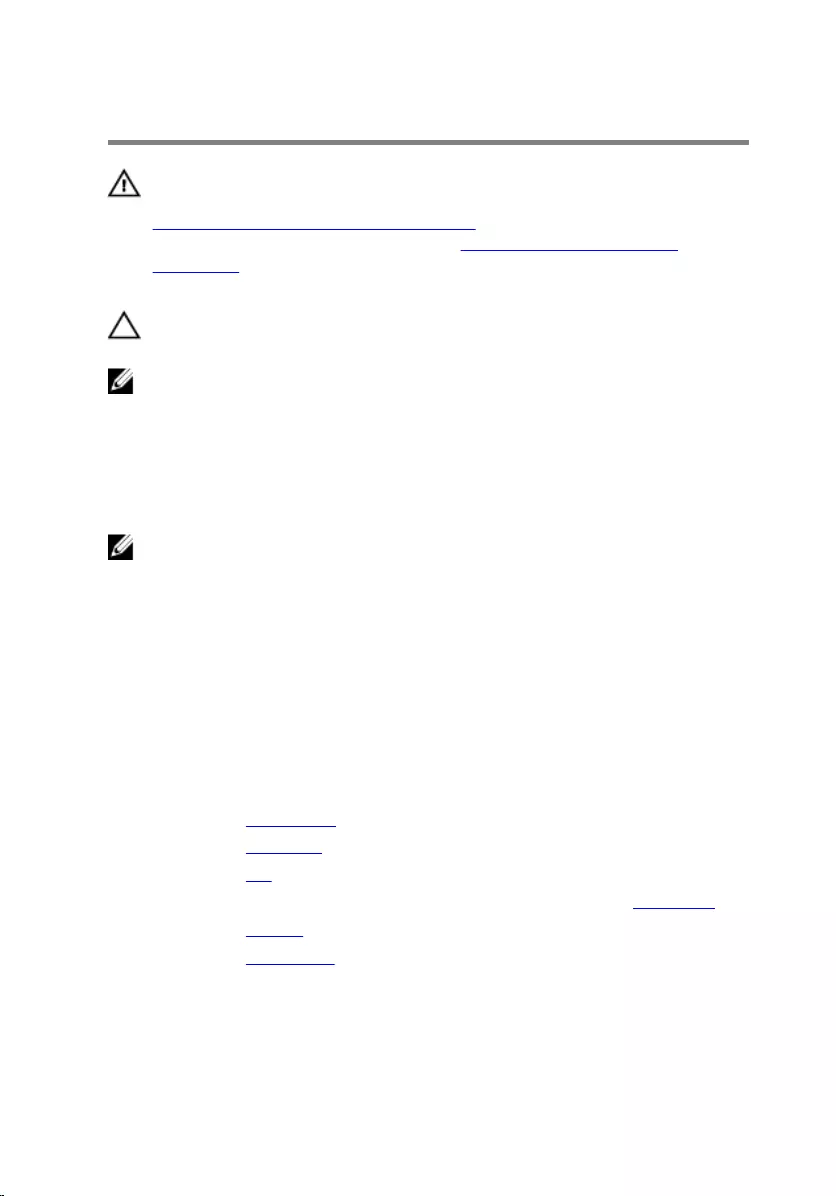
Replacing the Heat Sink
WARNING: Before working inside your computer, read the safety
information that shipped with your computer and follow the steps in
Before Working Inside Your Computer. After working inside your
computer, follow the instructions in After Working Inside Your
Computer. For more safety best practices, see the Regulatory
Compliance home page at dell.com/regulatory_compliance.
CAUTION: Incorrect alignment of the heat sink can cause damage to
the system board and processor.
NOTE: The original thermal grease can be reused if the original system
board and fan are reinstalled together. If either the system board or the
fan is replaced, use the thermal pad provided in the kit to make sure that
thermal conductivity is achieved.
Procedure
NOTE: The original thermal grease can be reused, if the original system
board and fan are reinstalled together. If either the system board or the
fan is replaced, use the thermal pad provided in the kit to make sure that
thermal conductivity is achieved.
1 Align the screw holes on the heat sink with the screw holes on the
system board.
2 In sequential order (indicated on the heat sink), replace the screws that
secure the heat sink to the system board.
Post-requisites
1 Replace the base frame.
2 Replace the keyboard.
3 Replace the fan.
4 Follow the procedure from step 3 to step 5 in replacing the hard drive.
5 Replace the battery.
6 Replace the base cover.
46
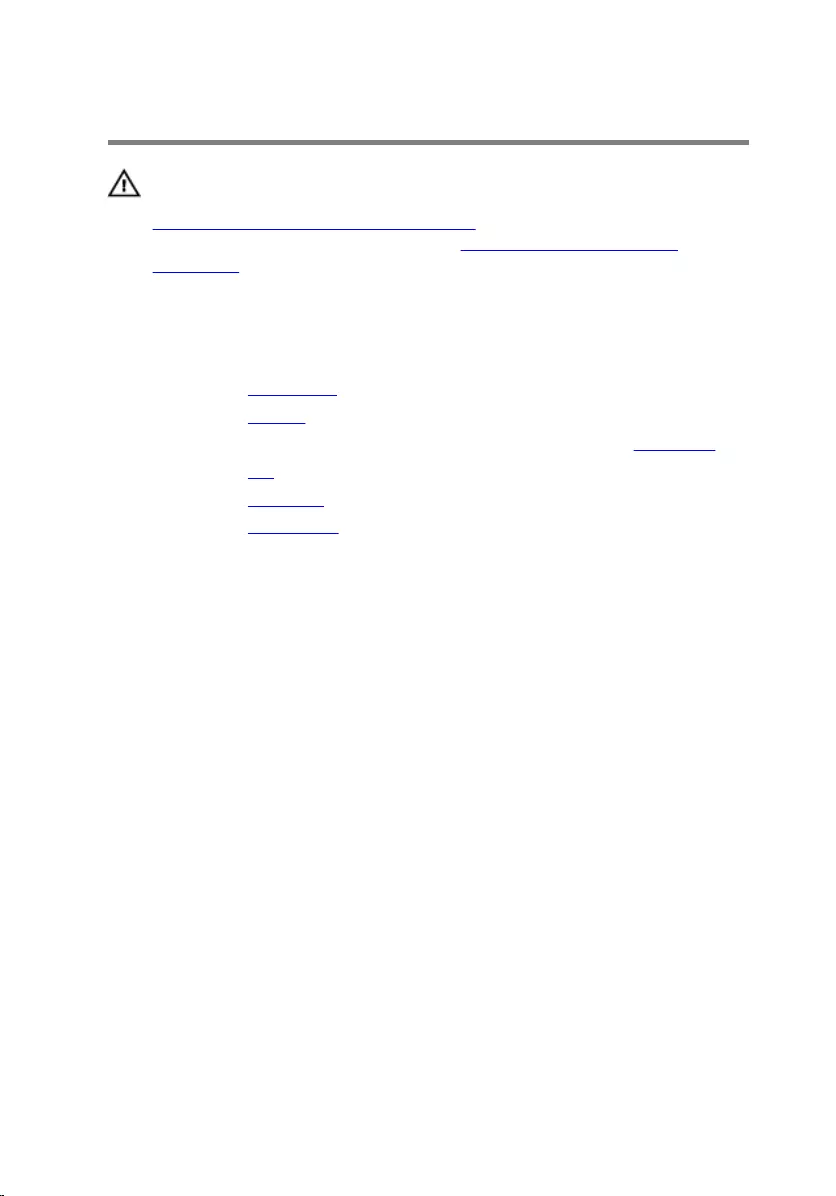
Removing the I/O Board
WARNING: Before working inside your computer, read the safety
information that shipped with your computer and follow the steps in
Before Working Inside Your Computer. After working inside your
computer, follow the instructions in After Working Inside Your
Computer. For more safety best practices, see the Regulatory
Compliance home page at dell.com/regulatory_compliance.
Prerequisites
1 Remove the base cover.
2 Remove the battery.
3 Follow the procedure from step 1 to step 3 in removing the hard drive.
4 Remove the fan.
5 Remove the keyboard.
6 Remove the base frame.
47
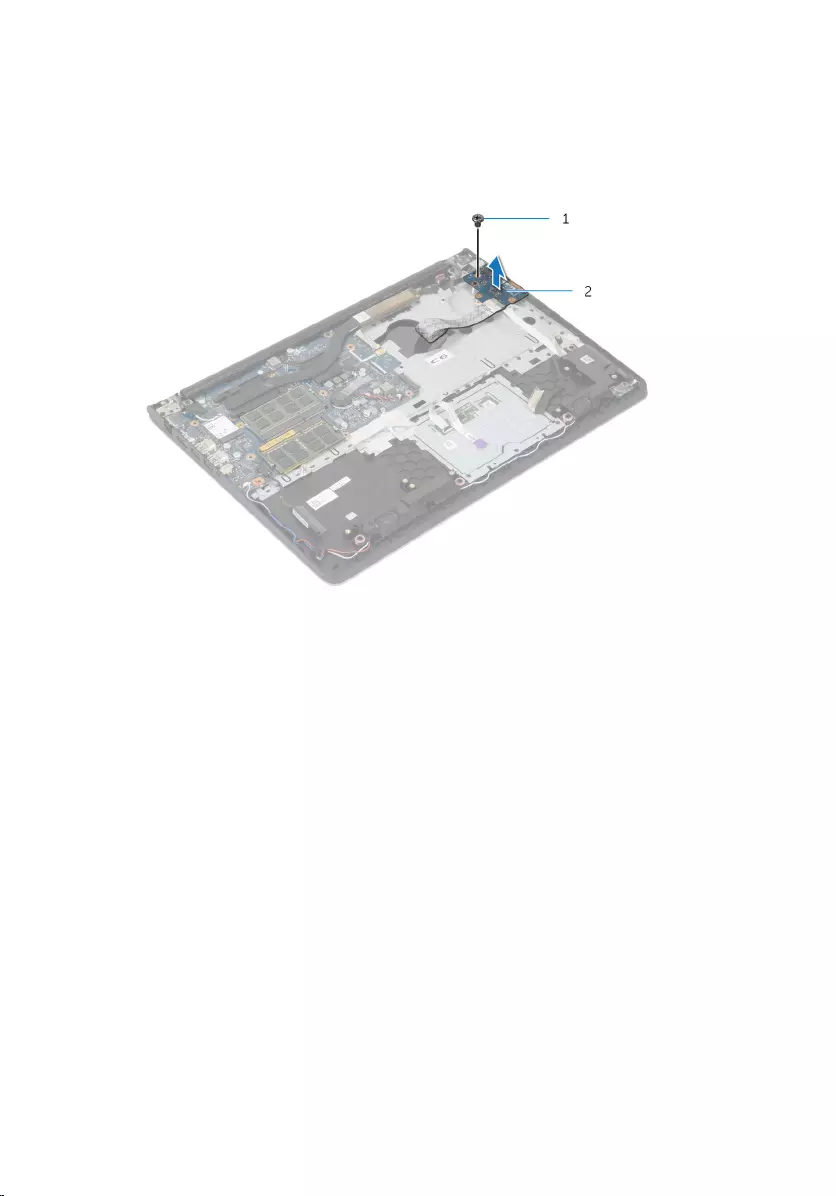
Procedure
1 Remove the screw that secures the I/O board to the palm-rest assembly.
2 Lift the I/O board off the palm-rest assembly.
1 screw 2 I/O board
48
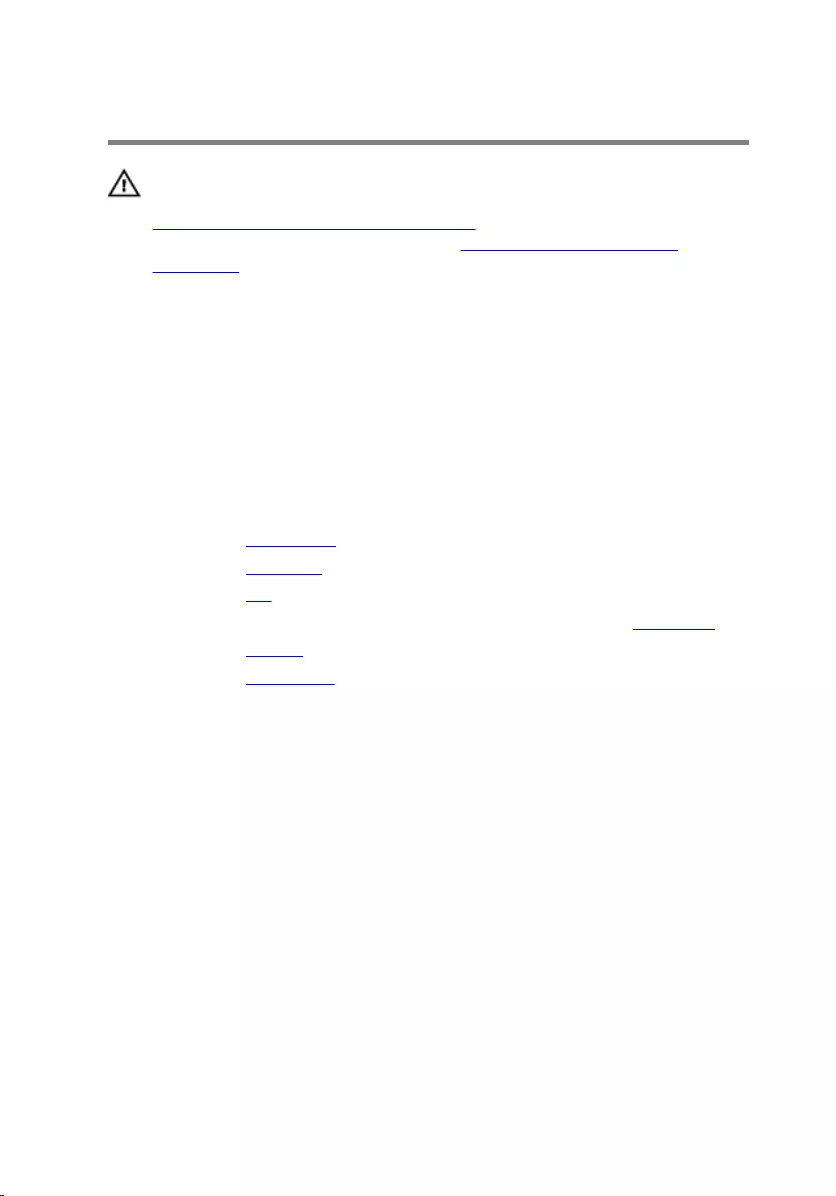
Replacing the I/O Board
WARNING: Before working inside your computer, read the safety
information that shipped with your computer and follow the steps in
Before Working Inside Your Computer. After working inside your
computer, follow the instructions in After Working Inside Your
Computer. For more safety best practices, see the Regulatory
Compliance home page at dell.com/regulatory_compliance.
Procedure
1 Align the screw hole on the I/O board with the screw hole on the palm-
rest assembly.
2 Replace the screw that secures the I/O board to the palm-rest assembly.
Post-requisites
1 Replace the base frame.
2 Replace the keyboard.
3 Replace the fan.
4 Follow the procedure from step 3 to step 5 in replacing the hard drive.
5 Replace the battery.
6 Replace the base cover.
49
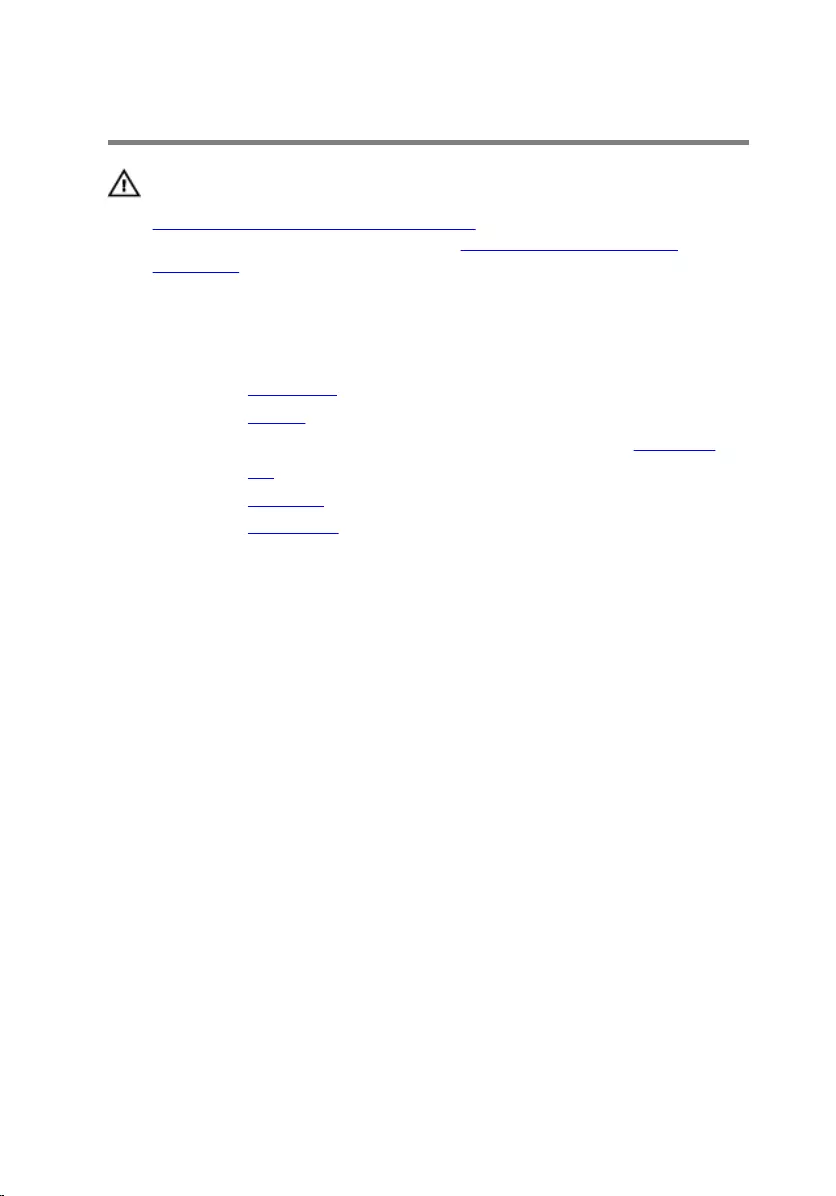
Removing the Speakers
WARNING: Before working inside your computer, read the safety
information that shipped with your computer and follow the steps in
Before Working Inside Your Computer. After working inside your
computer, follow the instructions in After Working Inside Your
Computer. For more safety best practices, see the Regulatory
Compliance home page at dell.com/regulatory_compliance.
Prerequisites
1 Remove the base cover.
2 Remove the battery.
3 Follow the procedure from step 1 to step 3 in removing the hard drive.
4 Remove the fan.
5 Remove the keyboard.
6 Remove the base frame.
Procedure
1 Disconnect the speaker cable from the system board.
2 Note the speaker-cable routing and remove the cable from the routing
guides on the palm-rest assembly.
50

3 Lift the speakers, along with the speaker cable, off the palm-rest
assembly.
1 speaker cable 2 speakers (2)
51
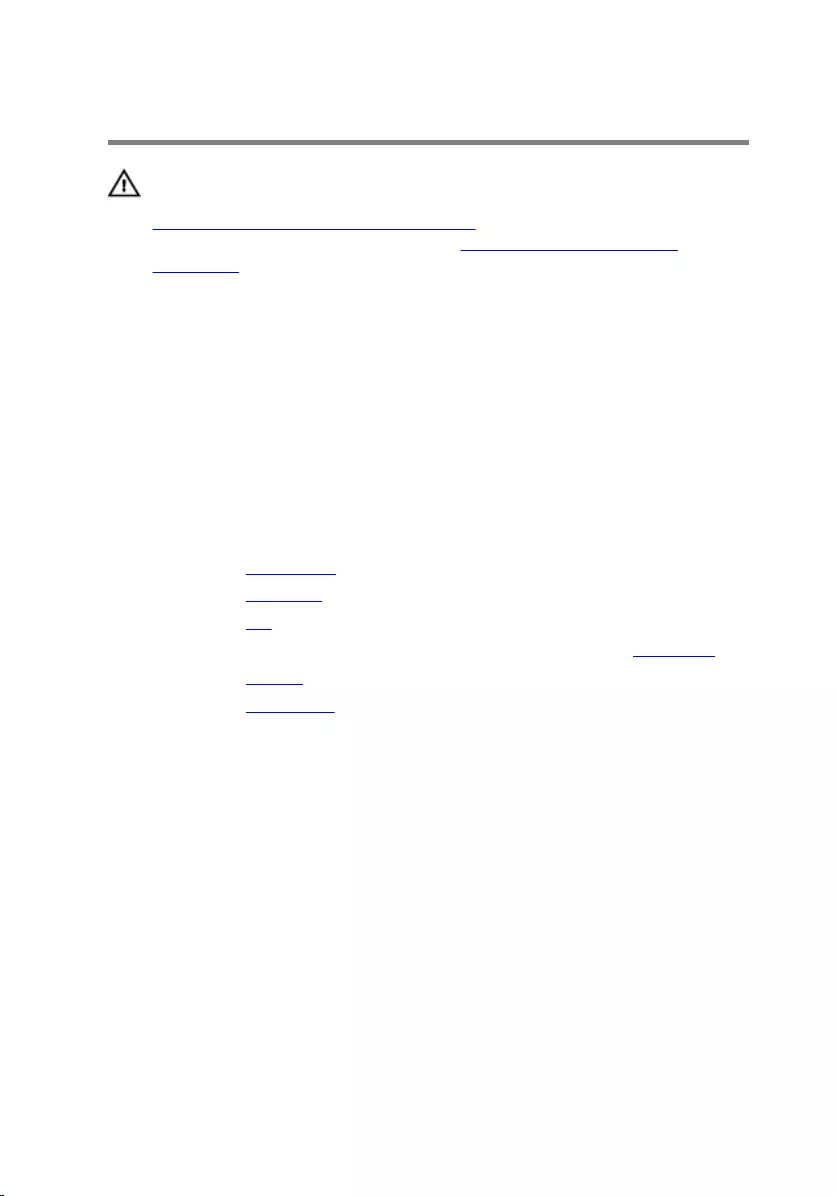
Replacing the Speakers
WARNING: Before working inside your computer, read the safety
information that shipped with your computer and follow the steps in
Before Working Inside Your Computer. After working inside your
computer, follow the instructions in After Working Inside Your
Computer. For more safety best practices, see the Regulatory
Compliance home page at dell.com/regulatory_compliance.
Procedure
1 Align the speakers to the alignment posts on the palm rest.
2 Route the speaker cable through the routing guides on the palm-rest
assembly.
3 Connect the speaker cable to the system board.
Post-requisites
1 Replace the base frame.
2 Replace the keyboard.
3 Replace the fan.
4 Follow the procedure from step 3 to step 5 in replacing the hard drive.
5 Replace the battery.
6 Replace the base cover.
52
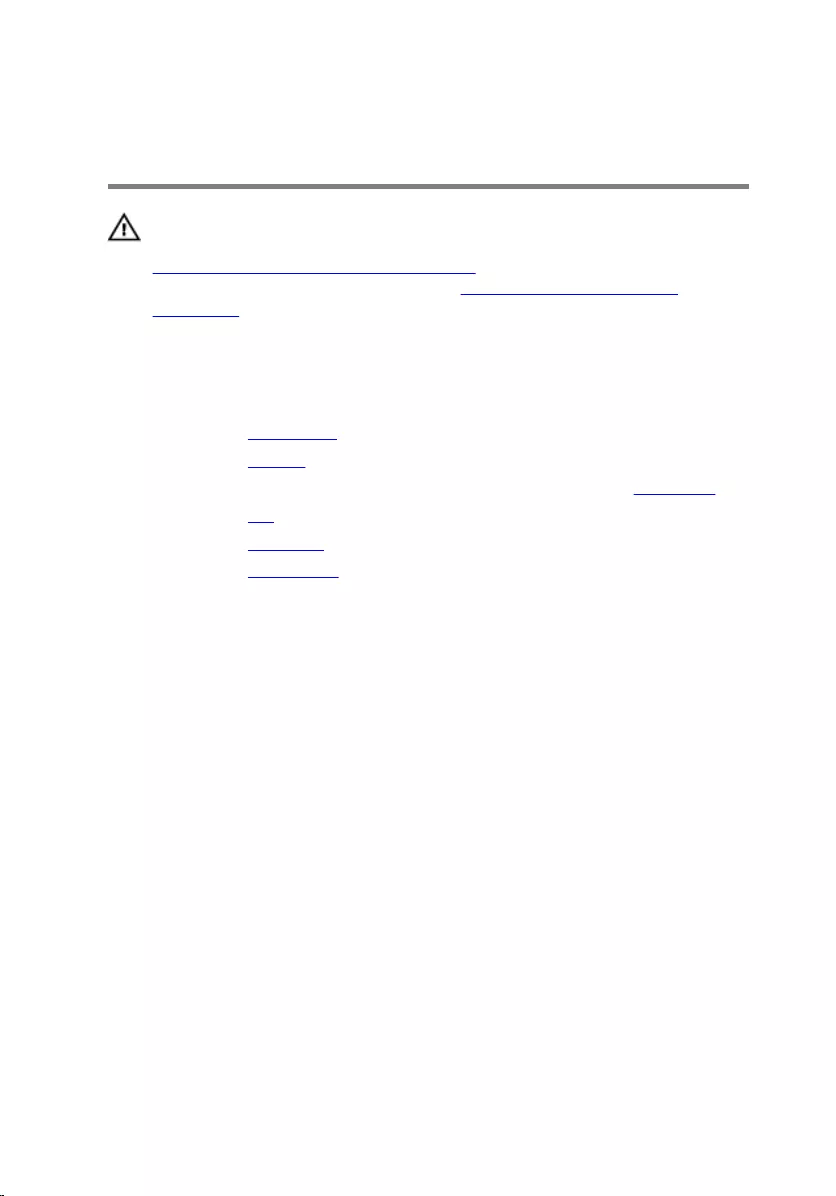
Removing the Status-Light
Board
WARNING: Before working inside your computer, read the safety
information that shipped with your computer and follow the steps in
Before Working Inside Your Computer. After working inside your
computer, follow the instructions in After Working Inside Your
Computer. For more safety best practices, see the Regulatory
Compliance home page at dell.com/regulatory_compliance.
Prerequisites
1 Remove the base cover.
2 Remove the battery.
3 Follow the procedure from step 1 to step 3 in removing the hard drive.
4 Remove the fan.
5 Remove the keyboard.
6 Remove the base frame.
Procedure
1 Lift the right speaker off and place it on the palm rest.
2 Remove the screw that secures the status-light board to the palm rest.
3 Peel off the status-light board cable from the palm rest.
53

4 Lift the status-light board, along with the cable, off the palm rest.
1 screw 2 status-light board
54
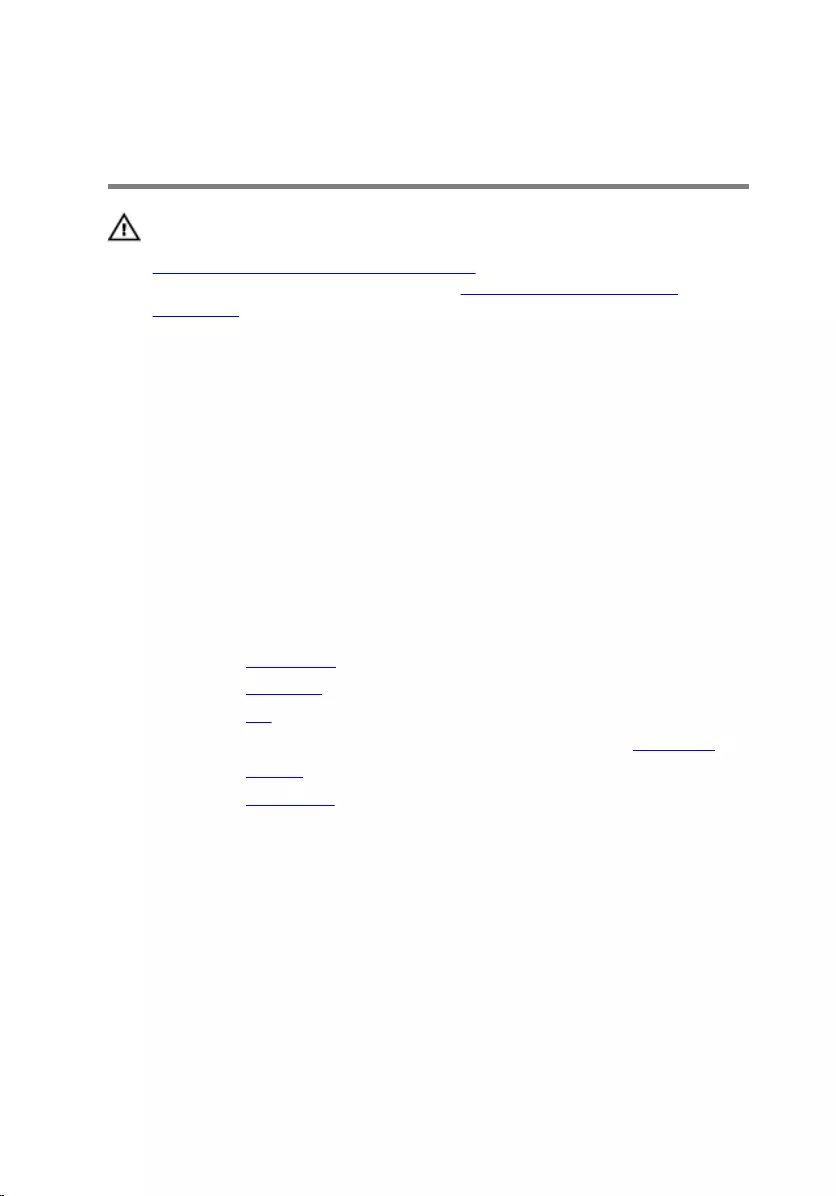
Replacing the Status-Light
Board
WARNING: Before working inside your computer, read the safety
information that shipped with your computer and follow the steps in
Before Working Inside Your Computer. After working inside your
computer, follow the instructions in After Working Inside Your
Computer. For more safety best practices, see the Regulatory
Compliance home page at dell.com/regulatory_compliance.
Procedure
1 Align the screw hole on the status-light board with the screw hole on the
palm rest.
2 Replace the screw that secures the status-light board to the palm rest.
3 Adhere the status-light board cable to the palm rest.
4 Align the right speaker with the alignment posts on the palm-rest
assembly.
Post-requisites
1 Replace the base frame.
2 Replace the keyboard.
3 Replace the fan.
4 Follow the procedure from step 3 to step 5 in replacing the hard drive.
5 Replace the battery.
6 Replace the base cover.
55
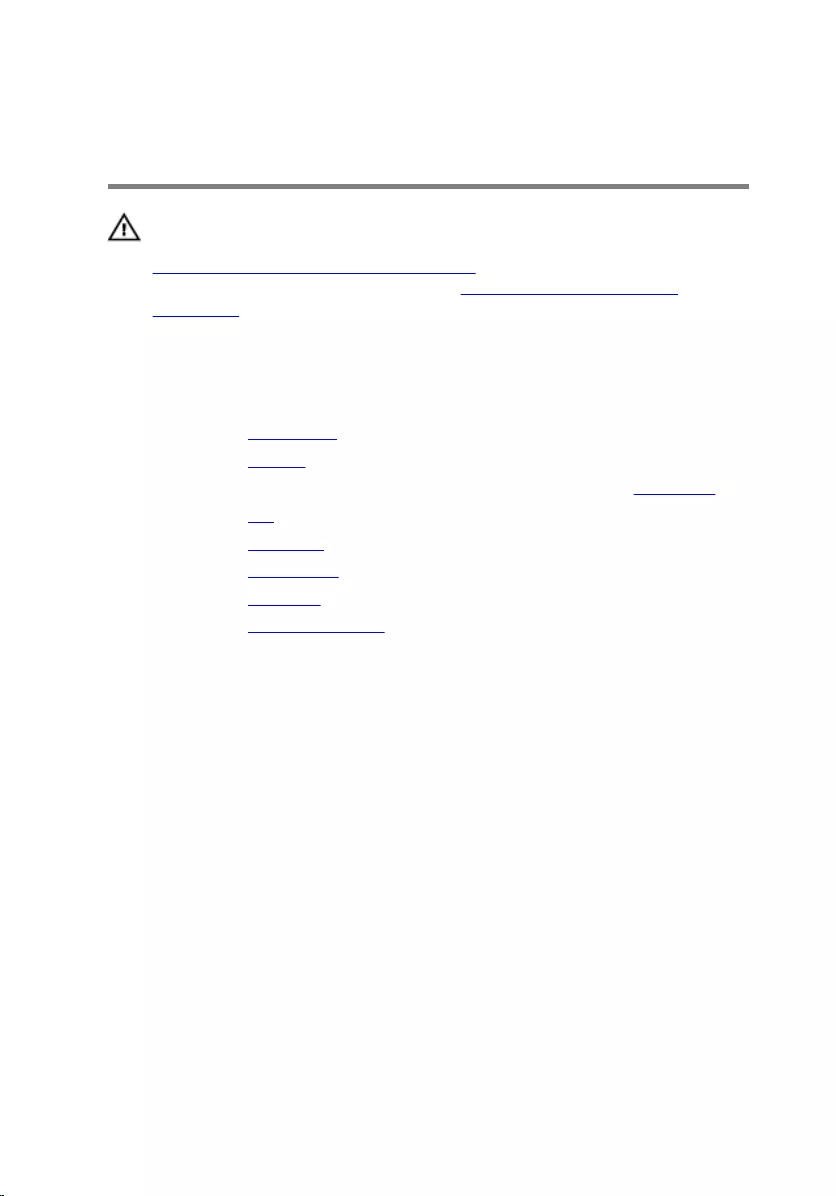
Removing the Power-Adapter
Port
WARNING: Before working inside your computer, read the safety
information that shipped with your computer and follow the steps in
Before Working Inside Your Computer. After working inside your
computer, follow the instructions in After Working Inside Your
Computer. For more safety best practices, see the Regulatory
Compliance home page at dell.com/regulatory_compliance.
Prerequisites
1 Remove the base cover.
2 Remove the battery.
3 Follow the procedure from step 1 to step 3 in removing the hard drive.
4 Remove the fan.
5 Remove the keyboard.
6 Remove the base frame.
7 Remove the heat sink.
8 Remove the display assembly.
Procedure
1 Peel off the power-adapter port cable from the palm-rest assembly.
2 Disconnect the power-adapter port cable from the system board.
56
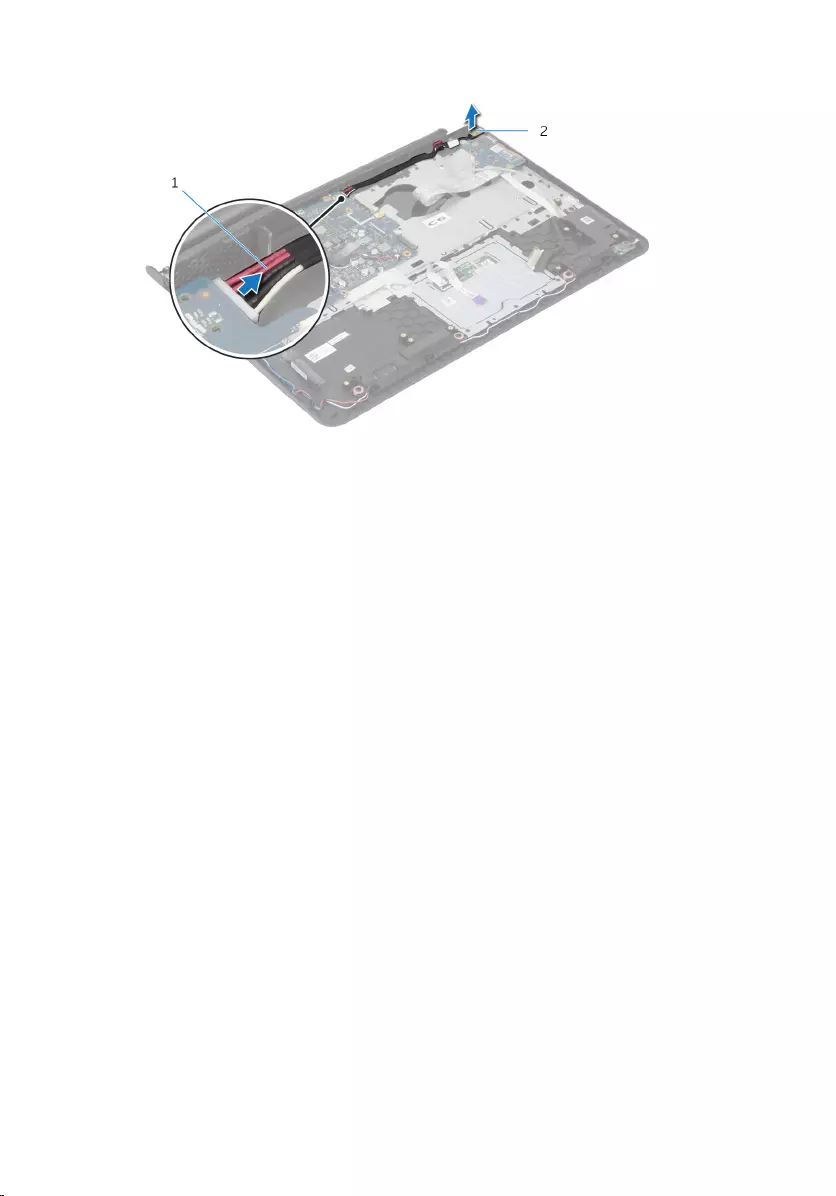
3 Pry the power-adapter port out of the slot on the palm rest.
1 power-adapter port cable 2 power-adapter port
57
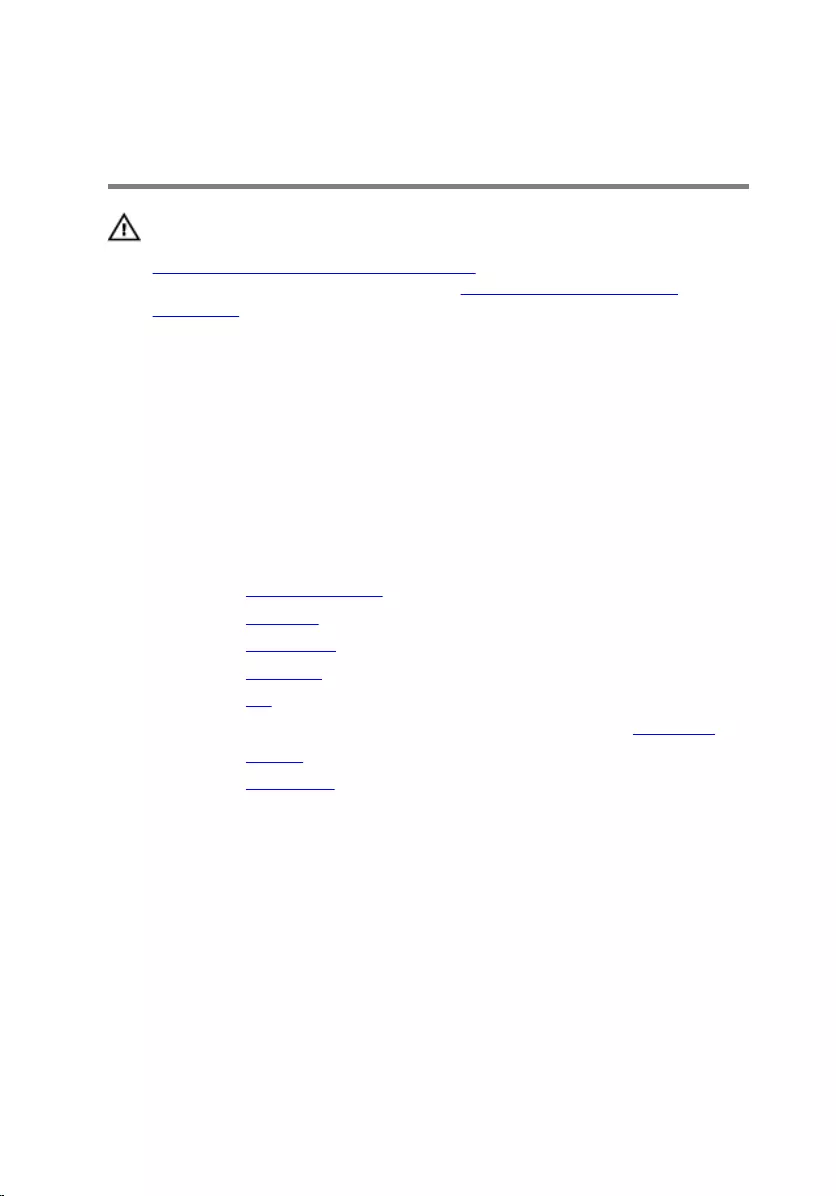
Replacing the Power-Adapter
Port
WARNING: Before working inside your computer, read the safety
information that shipped with your computer and follow the steps in
Before Working Inside Your Computer. After working inside your
computer, follow the instructions in After Working Inside Your
Computer. For more safety best practices, see the Regulatory
Compliance home page at dell.com/regulatory_compliance.
Procedure
1 Slide the power-adapter port into the slot in the palm-rest assembly.
2 Connect the power-adapter port cable to the system board.
3 Adhere the power-adapter port cable to the palm-rest assembly.
Post-requisites
1 Replace the display assembly.
2 Replace the heat sink.
3 Replace the base frame.
4 Replace the keyboard.
5 Replace the fan.
6 Follow the procedure from step 3 to step 5 in replacing the hard drive.
7 Replace the battery.
8 Replace the base cover.
58
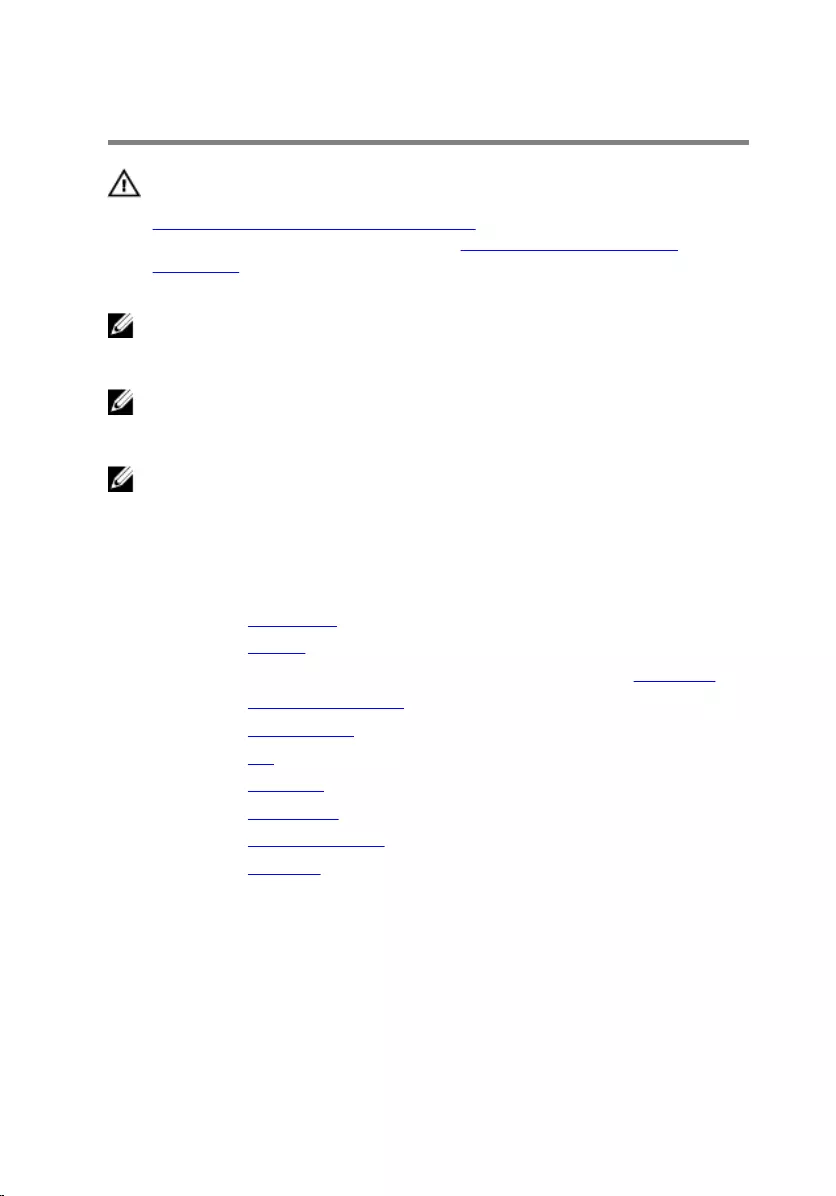
Removing the System Board
WARNING: Before working inside your computer, read the safety
information that shipped with your computer and follow the steps in
Before Working Inside Your Computer. After working inside your
computer, follow the instructions in After Working Inside Your
Computer. For more safety best practices, see the Regulatory
Compliance home page at dell.com/regulatory_compliance.
NOTE: Your computer’s Service Tag is stored in the system board. You
must enter the Service Tag in the system setup after you replace the
system board.
NOTE: Replacing the system board removes any changes you have
made to the BIOS using System Setup. You must make the desired
changes again after you replace the system board.
NOTE: Before disconnecting the cables from the system board, note the
location of the connectors so that you can reconnect them correctly
after you replace the system board.
Prerequisites
1 Remove the base cover.
2 Remove the battery.
3 Follow the procedure from step 1 to step 3 in removing the hard drive.
4 Remove the memory module(s).
5 Remove the wireless card.
6 Remove the fan.
7 Remove the keyboard.
8 Remove the base frame.
9 Remove the display assembly.
10 Remove the heat sink.
59
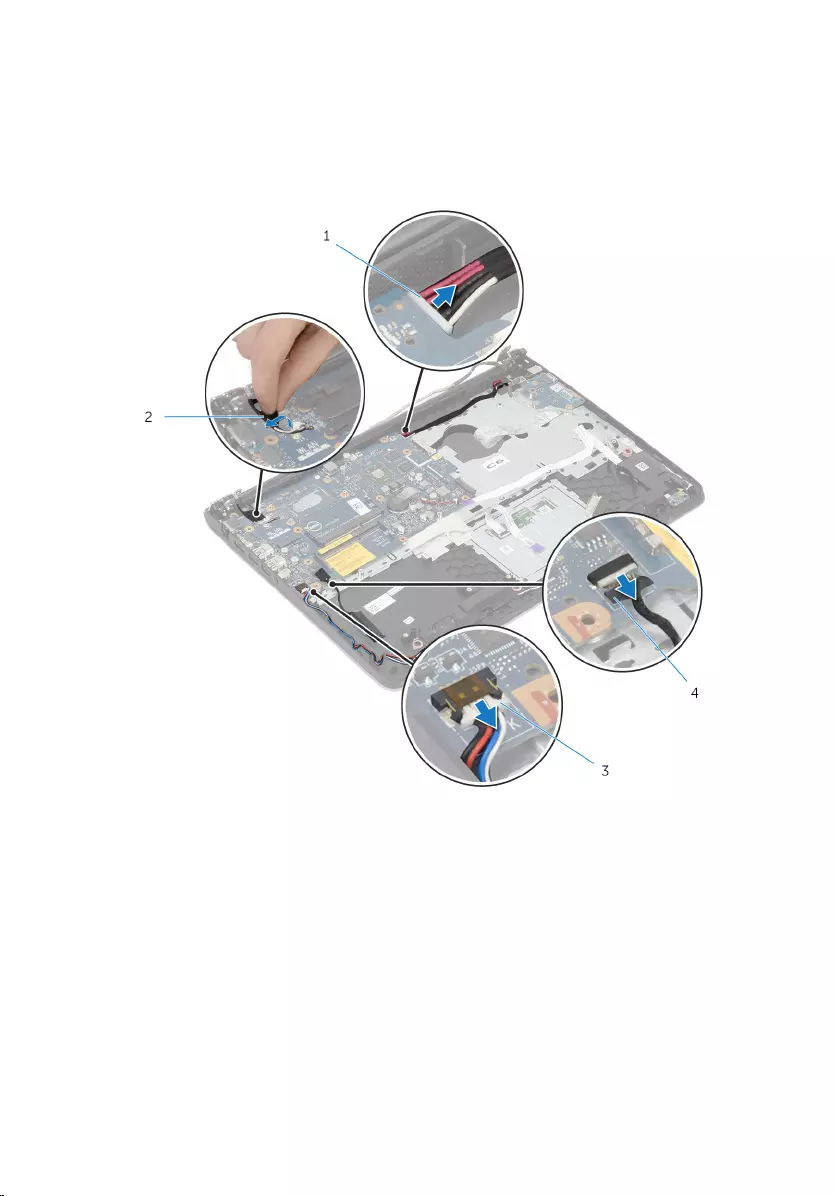
Procedure
1 Disconnect the hard-drive cable from the system board.
2 Peel off the antenna cable from the system board.
1 power-adapter port cable 2 antenna cable
3 speaker cable 4 hard-drive cable
3 Remove the screws that secure the system board to the palm-rest
assembly.
4 Starting from the inner edge, gently lift the system board and release the
ports from the slots on the palm-rest assembly.
60
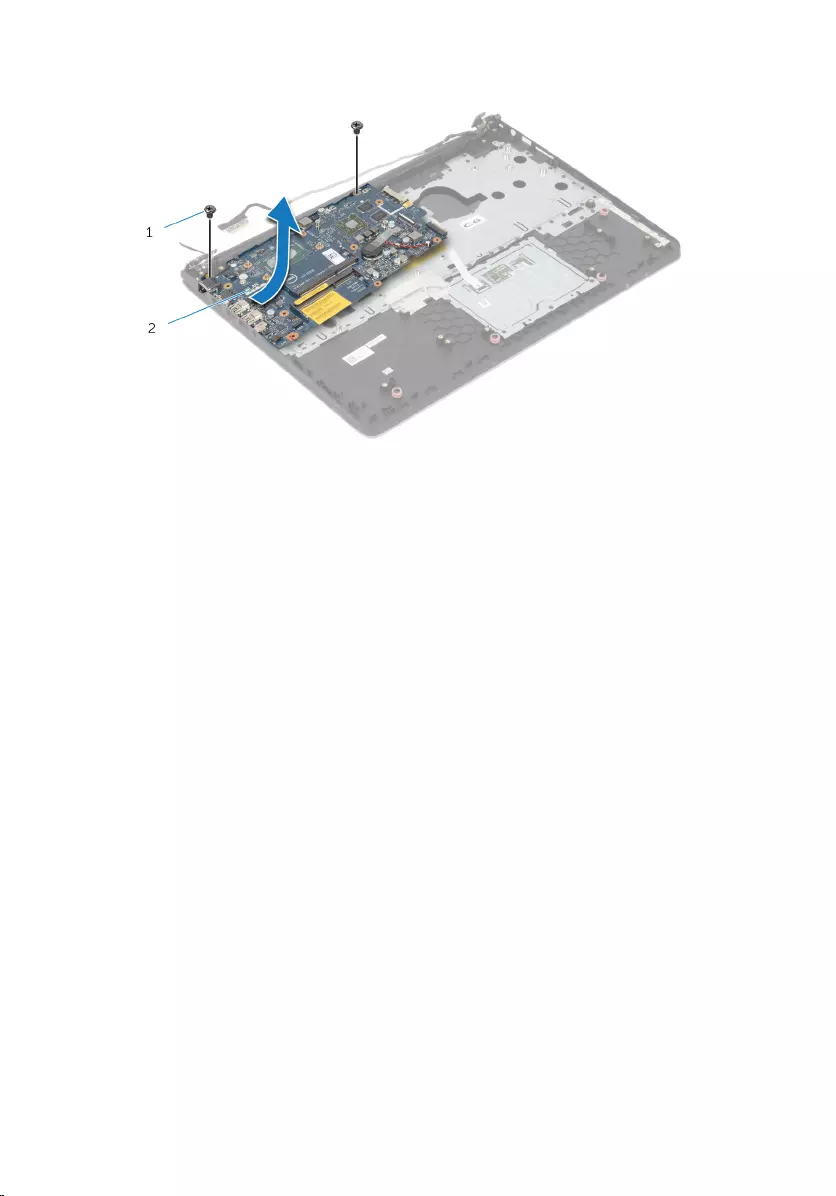
5 Lift the system board off the palm-rest assembly.
1 screws (2) 2 system board
61
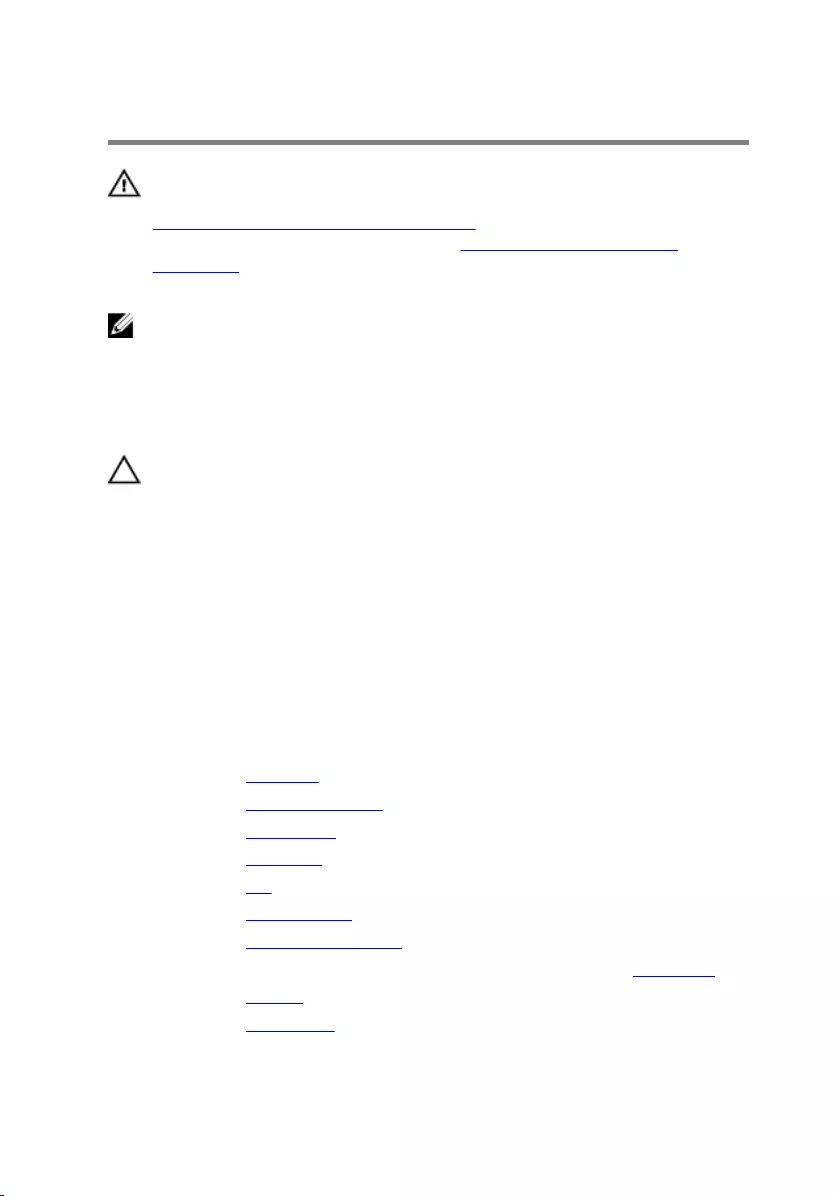
Replacing the System Board
WARNING: Before working inside your computer, read the safety
information that shipped with your computer and follow the steps in
Before Working Inside Your Computer. After working inside your
computer, follow the instructions in After Working Inside Your
Computer. For more safety best practices, see the Regulatory
Compliance home page at dell.com/regulatory_compliance.
NOTE: Your computer’s Service Tag is stored in the system board. You
must enter the Service Tag in the system setup after you replace the
system board.
Procedure
CAUTION: Make sure that no cables are placed under the system
board.
1 Slide the ports into the slots on the palm-rest assembly and align the
screw holes on the system board with the screw holes on the palm-rest
assembly.
2 Replace the screws that secure the system board to the palm-rest
assembly.
3 Adhere the antenna cable to the system board.
4 Connect the hard-drive cable to the system board.
Post-requisites
1 Replace the heat sink.
2 Replace the display assembly.
3 Replace the base frame.
4 Replace the keyboard.
5 Replace the fan.
6 Replace the wireless card.
7 Replace the memory module(s).
8 Follow the procedure from step 3 to step 5 in replacing the hard drive.
9 Replace the battery.
10 Replace the base cover.
62
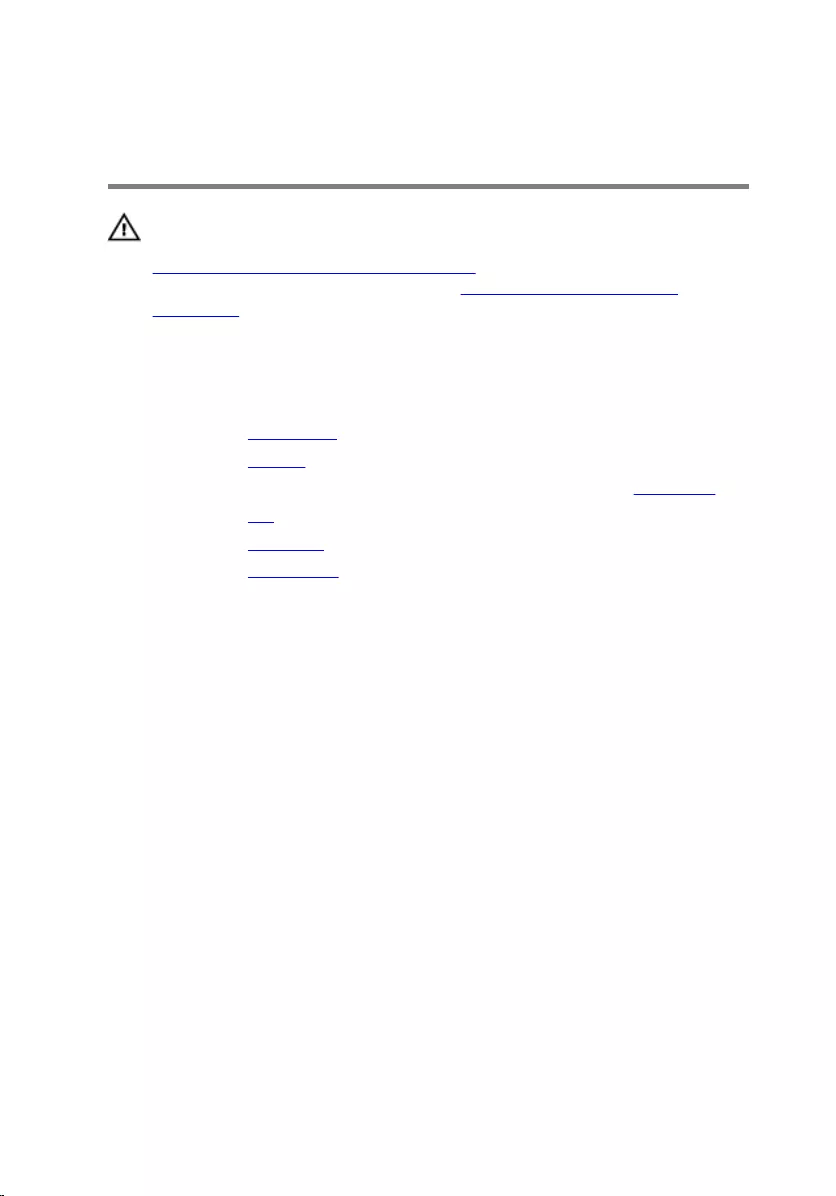
Removing the Display
Assembly
WARNING: Before working inside your computer, read the safety
information that shipped with your computer and follow the steps in
Before Working Inside Your Computer. After working inside your
computer, follow the instructions in After Working Inside Your
Computer. For more safety best practices, see the Regulatory
Compliance home page at dell.com/regulatory_compliance.
Prerequisites
1 Remove the base cover.
2 Remove the battery.
3 Follow the procedure from step 1 to step 3 in removing the hard drive.
4 Remove the fan.
5 Remove the keyboard.
6 Remove the base frame.
63

Procedure
1 Disconnect the antenna cables from the wireless card.
2 Remove the screws that secure the display hinges to the palm-rest
assembly.
1 screws (3) 2 display hinges (2)
3 Rotate the palm-rest assembly upward.
64

4 Slide out and remove the palm-rest assembly off the display hinges.
1 palm-rest assembly 2 display assembly
1 display assembly
65
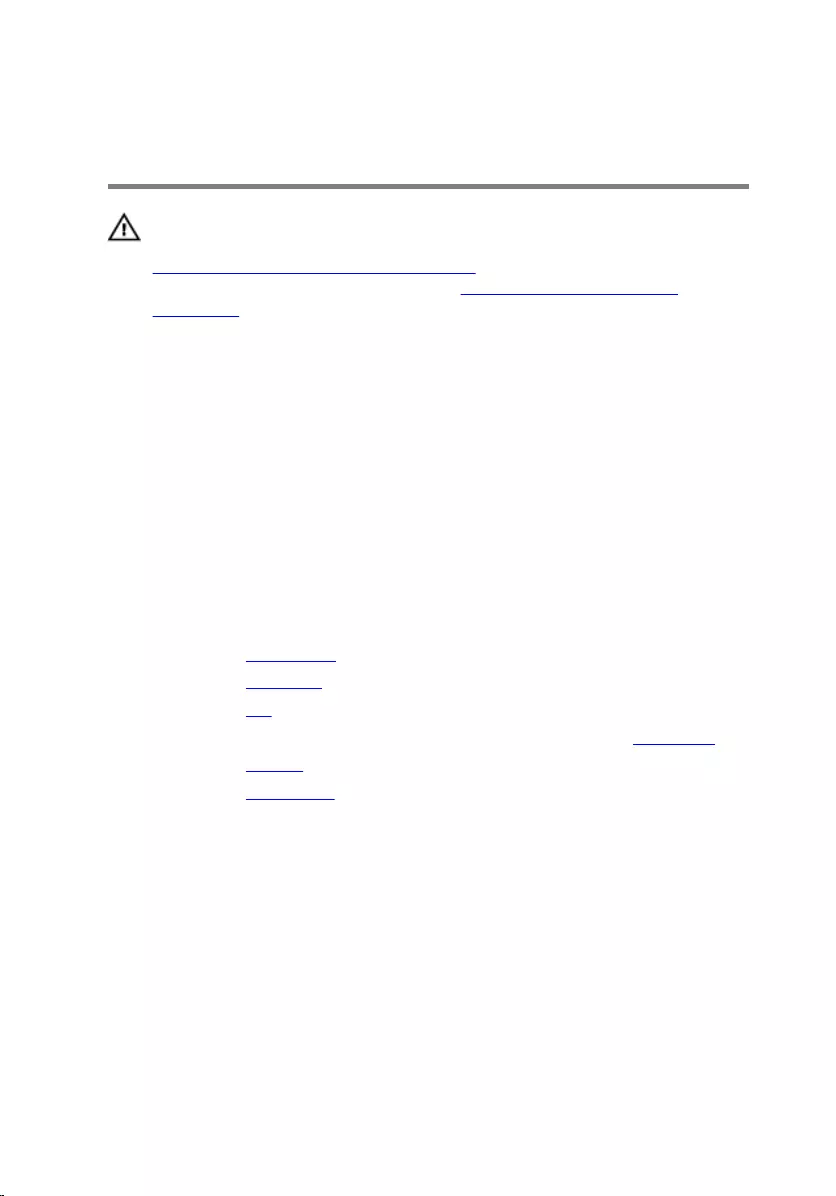
Replacing the Display
Assembly
WARNING: Before working inside your computer, read the safety
information that shipped with your computer and follow the steps in
Before Working Inside Your Computer. After working inside your
computer, follow the instructions in After Working Inside Your
Computer. For more safety best practices, see the Regulatory
Compliance home page at dell.com/regulatory_compliance.
Procedure
1 Slide the hinge covers on the palm-rest assembly under the display
hinges and then place the palm-rest assembly on the display assembly.
2 Align the screw holes on the palm-rest assembly with the screw holes on
the display hinges.
3 Press down the display hinges and replace the screws that secure the
display hinges to the palm-rest assembly.
Post-requisites
1 Replace the base frame.
2 Replace the keyboard.
3 Replace the fan.
4 Follow the procedure from step 3 to step 5 in replacing the hard drive.
5 Replace the battery.
6 Replace the base cover.
66
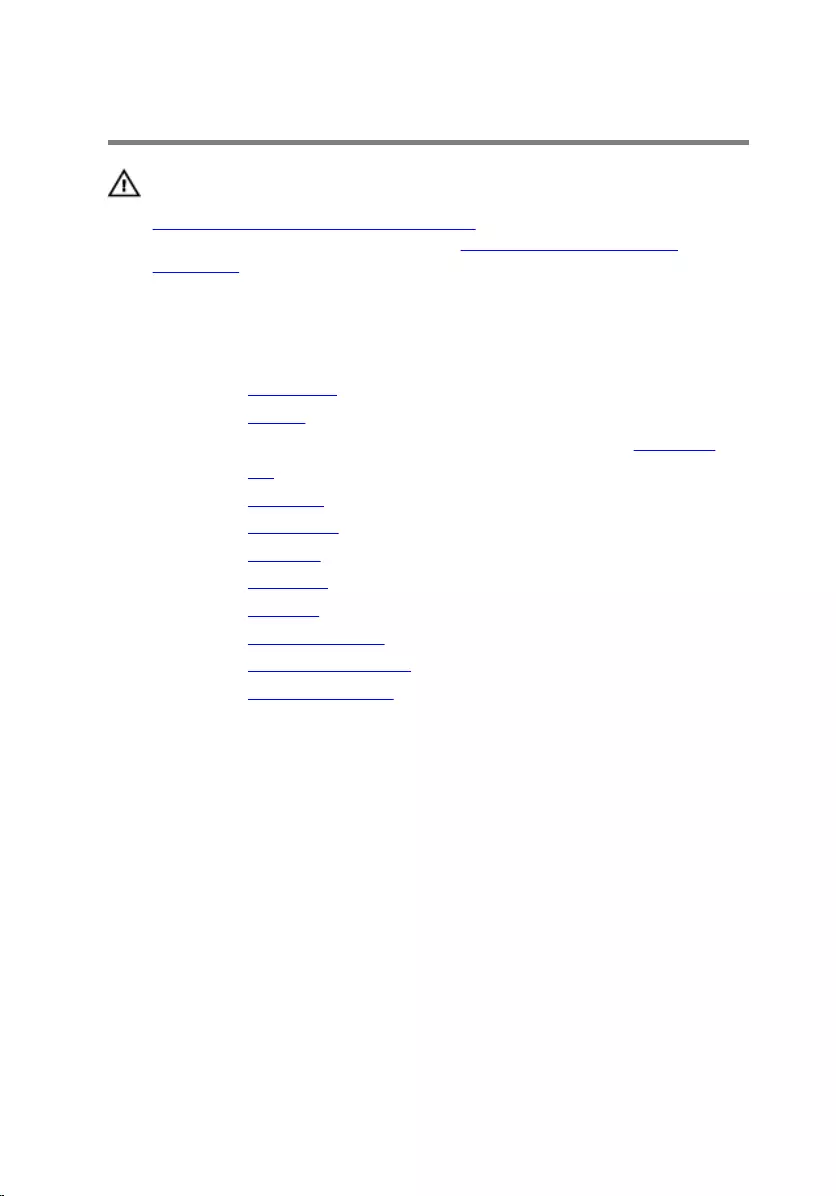
Removing the Palm Rest
WARNING: Before working inside your computer, read the safety
information that shipped with your computer and follow the steps in
Before Working Inside Your Computer. After working inside your
computer, follow the instructions in After Working Inside Your
Computer. For more safety best practices, see the Regulatory
Compliance home page at dell.com/regulatory_compliance.
Prerequisites
1 Remove the base cover.
2 Remove the battery.
3 Follow the procedure form step 1 to step 3 in removing the hard drive.
4 Remove the fan.
5 Remove the keyboard.
6 Remove the base frame.
7 Remove the heat sink.
8 Remove the I/O board.
9 Remove the speakers.
10 Remove the display assembly.
11 Remove the power-adapter port.
12 Remove the status-light board.
67
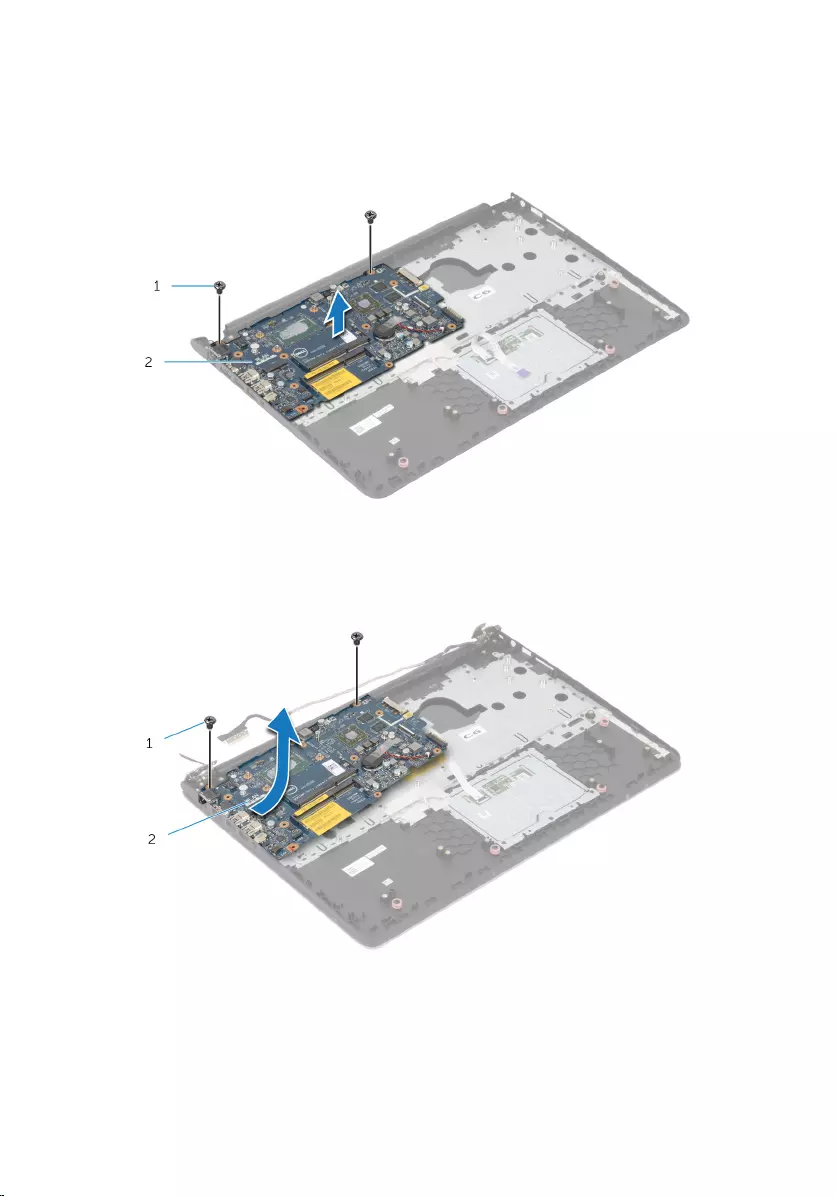
Procedure
1 Remove the screws that secure the system board to the palm rest.
1 screws (2) 2 system board
2 Lift the system board from the inner edge and release the ports from the
slots on the palm rest .
68

3 Lift the system board off the palm rest.
1 palm rest
69
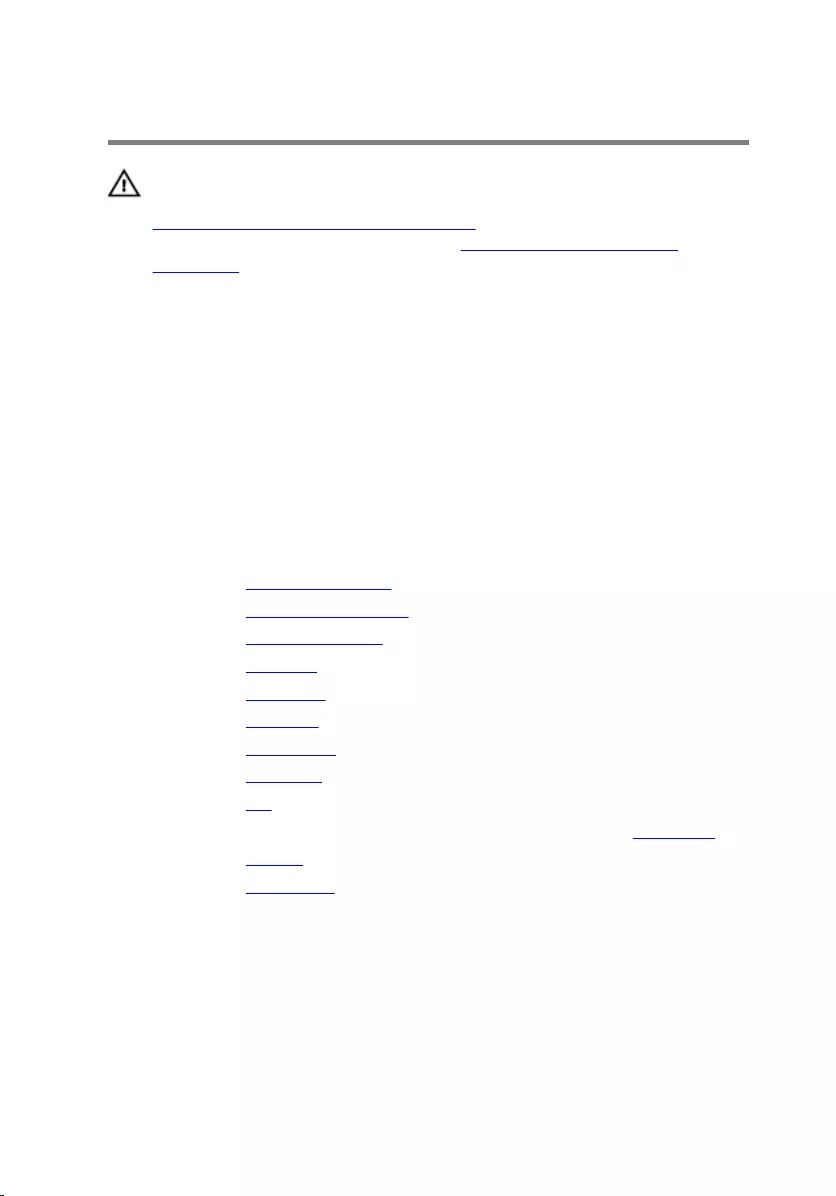
Replacing the Palm Rest
WARNING: Before working inside your computer, read the safety
information that shipped with your computer and follow the steps in
Before Working Inside Your Computer. After working inside your
computer, follow the instructions in After Working Inside Your
Computer. For more safety best practices, see the Regulatory
Compliance home page at dell.com/regulatory_compliance.
Procedure
1 Slide the headset port into the slot on the palm rest and align the screw
holes on the system board with the screw holes on the palm-rest
assembly.
2 Replace the screws that secure the system board to the palm-rest
assembly.
Post-requisites
1 Replace the status-light board.
2 Replace the power-adapter port.
3 Replace the display assembly.
4 Replace the speakers.
5 Replace the I/O board.
6 Replace the heat sink.
7 Replace the base frame.
8 Replace the keyboard.
9 Replace the fan.
10 Follow the procedure from step 3 to step 5 in replacing the hard drive.
11 Replace the battery.
12 Replace the base cover.
70
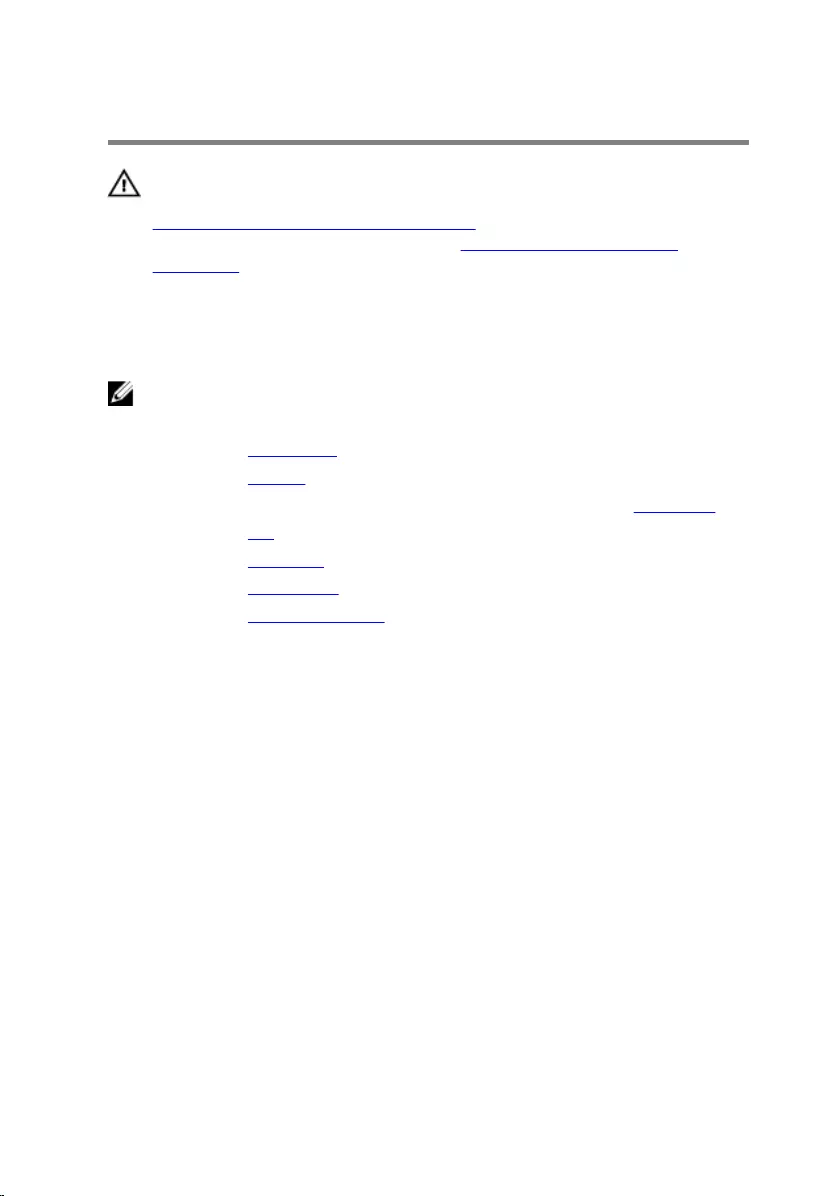
Removing the Display Bezel
WARNING: Before working inside your computer, read the safety
information that shipped with your computer and follow the steps in
Before Working Inside Your Computer. After working inside your
computer, follow the instructions in After Working Inside Your
Computer. For more safety best practices, see the Regulatory
Compliance home page at dell.com/regulatory_compliance.
Prerequisites
NOTE: These instructions are applicable only for laptops with a non-
touchscreen display.
1 Remove the base cover.
2 Remove the battery.
3 Follow the procedure from step 1 to step 3 in removing the hard drive.
4 Remove the fan.
5 Remove the keyboard.
6 Remove the base frame.
7 Remove the display assembly.
71

Procedure
1 Using your fingertips, gently pry up the inner edges of the display bezel.
1 display bezel
2 Lift the display bezel off the display assembly.
72
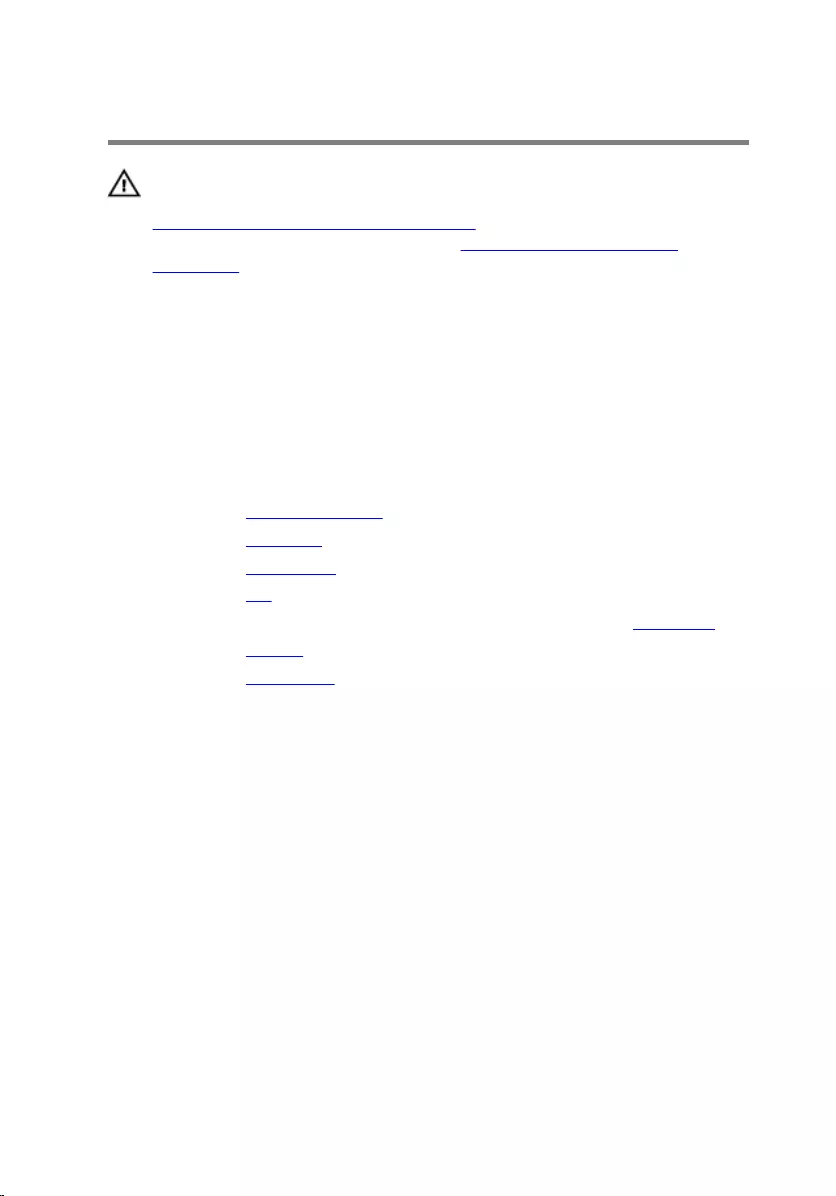
Replacing the Display Bezel
WARNING: Before working inside your computer, read the safety
information that shipped with your computer and follow the steps in
Before Working Inside Your Computer. After working inside your
computer, follow the instructions in After Working Inside Your
Computer. For more safety best practices, see the Regulatory
Compliance home page at dell.com/regulatory_compliance.
Procedure
Align the display bezel with the display back-cover and gently snap the display
bezel into place.
Post-requisites
1 Replace the display assembly.
2 Replace the keyboard.
3 Replace the base frame.
4 Replace the fan.
5 Follow the procedure from step 3 to step 5 in replacing the hard drive.
6 Replace the battery.
7 Replace the base cover.
73
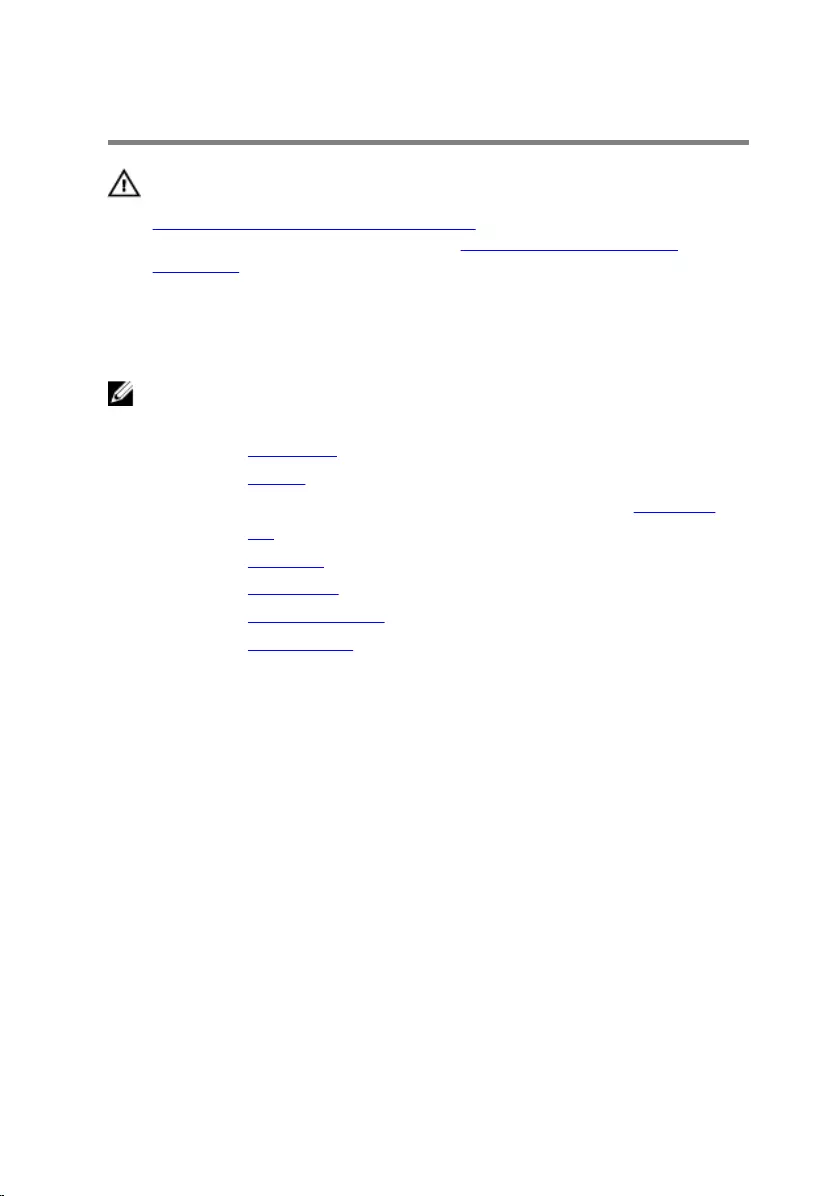
Removing the Display Panel
WARNING: Before working inside your computer, read the safety
information that shipped with your computer and follow the steps in
Before Working Inside Your Computer. After working inside your
computer, follow the instructions in After Working Inside Your
Computer. For more safety best practices, see the Regulatory
Compliance home page at dell.com/regulatory_compliance.
Prerequisites
NOTE: These instructions are applicable only for laptops with a non-
touchscreen display.
1 Remove the base cover.
2 Remove the battery.
3 Follow the procedure from step 1 to step 3 in removing the hard drive.
4 Remove the fan.
5 Remove the keyboard.
6 Remove the base frame.
7 Remove the display assembly.
8 Remove the display bezel.
74
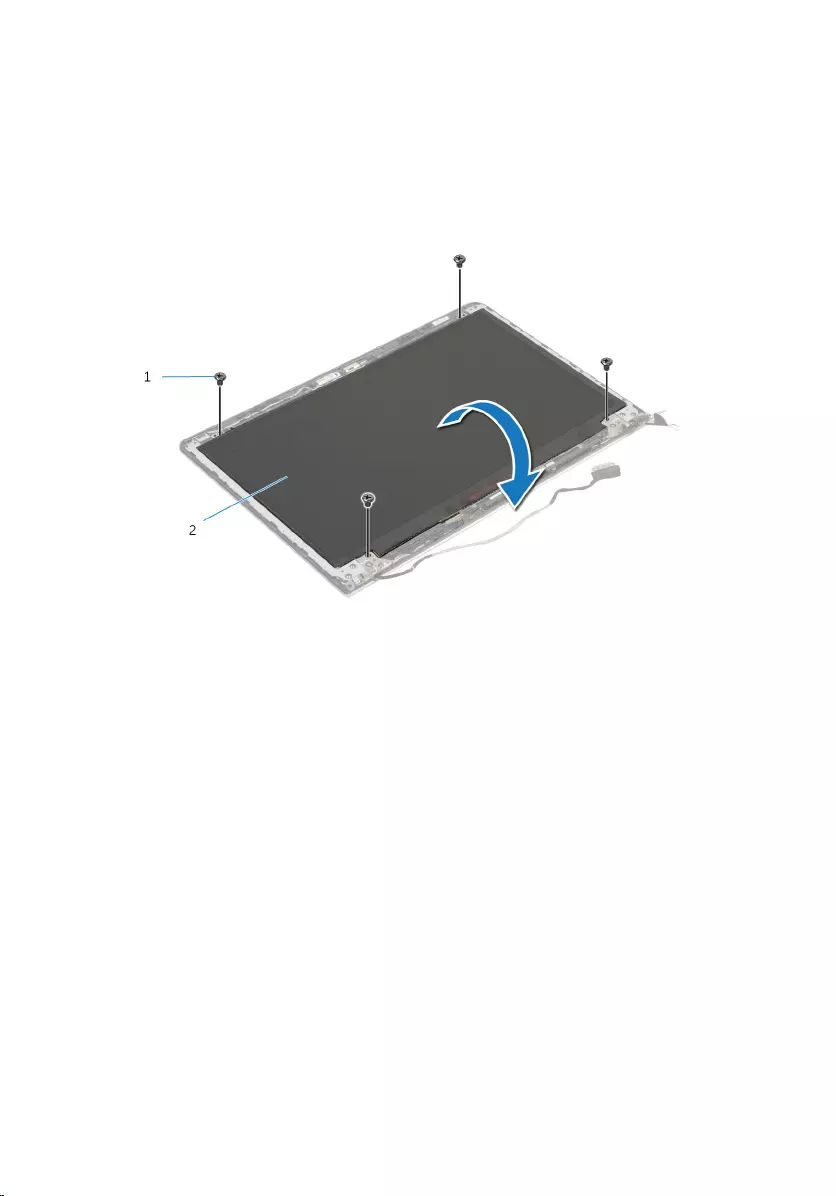
Procedure
1 Remove the screws that secure the display panel to the display back-
cover.
2 Lift the display panel slightly off the display back-cover, rotate it, and
place it face down on a clean surface.
1 screws (4) 2 display panel
75
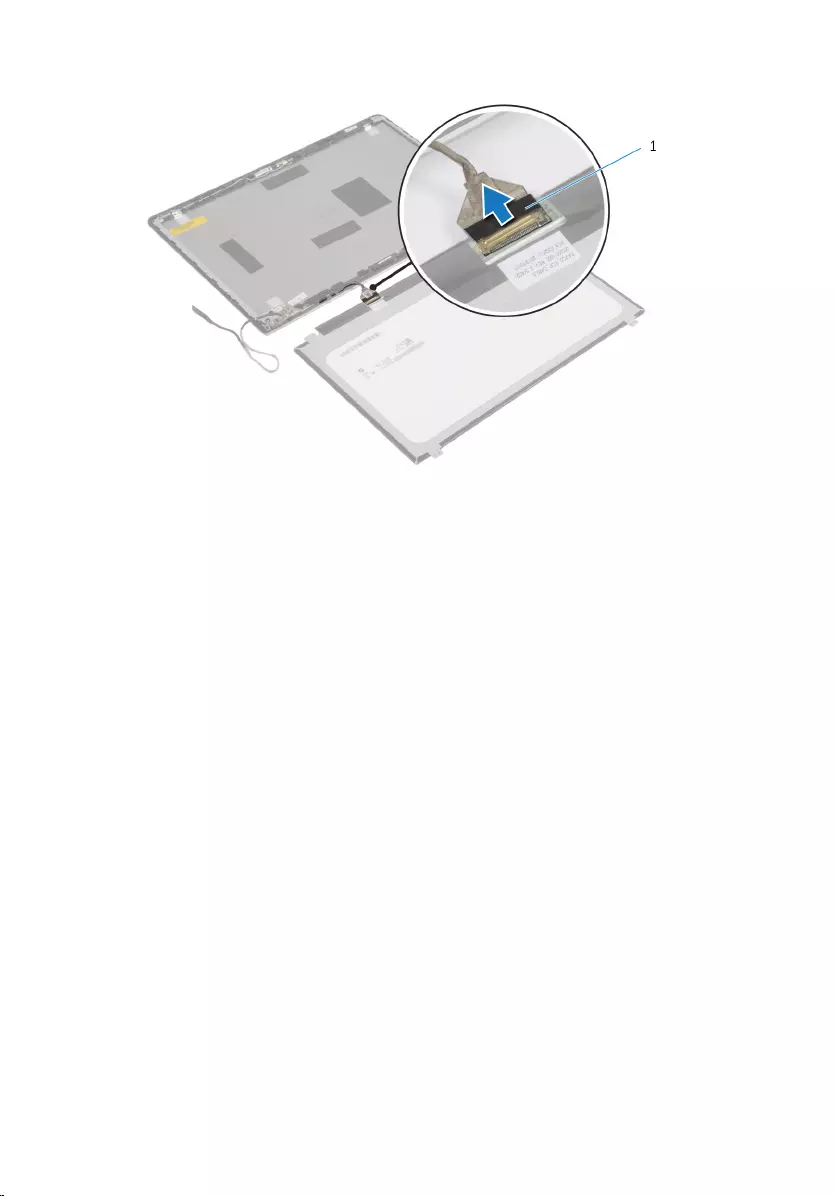
3 Disconnect the display cable from the display panel.
1 display cable
76
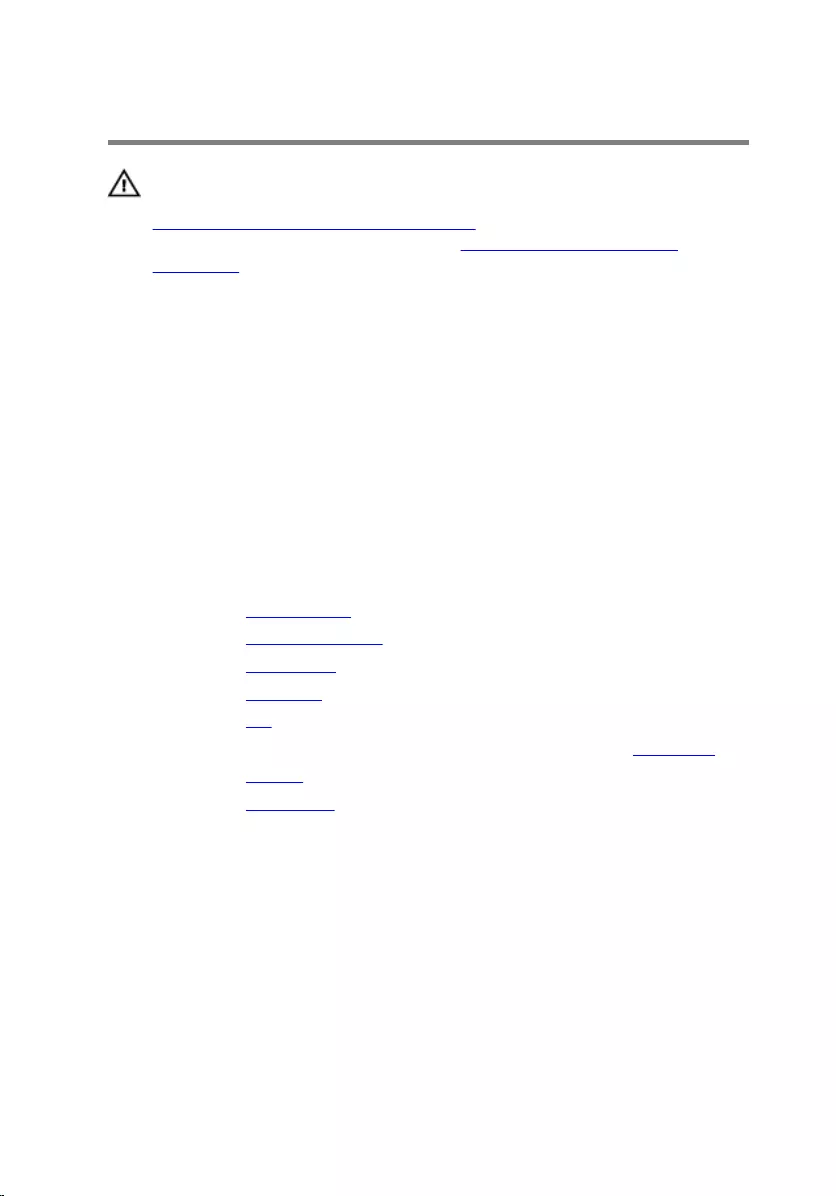
Replacing the Display Panel
WARNING: Before working inside your computer, read the safety
information that shipped with your computer and follow the steps in
Before Working Inside Your Computer. After working inside your
computer, follow the instructions in After Working Inside Your
Computer. For more safety best practices, see the Regulatory
Compliance home page at dell.com/regulatory_compliance.
Procedure
1 Connect the display cable to the display panel.
2 Place the display panel on the display back-cover and align the screw
holes on the display panel with the screw holes on the display back-
cover.
3 Replace the screws that secure the display panel to the display back-
cover.
Post-requisites
1 Replace the display bezel.
2 Replace the display assembly.
3 Replace the base frame.
4 Replace the keyboard.
5 Replace the fan.
6 Follow the procedure from step 3 to step 5 in replacing the hard drive.
7 Replace the battery.
8 Replace the base cover.
77
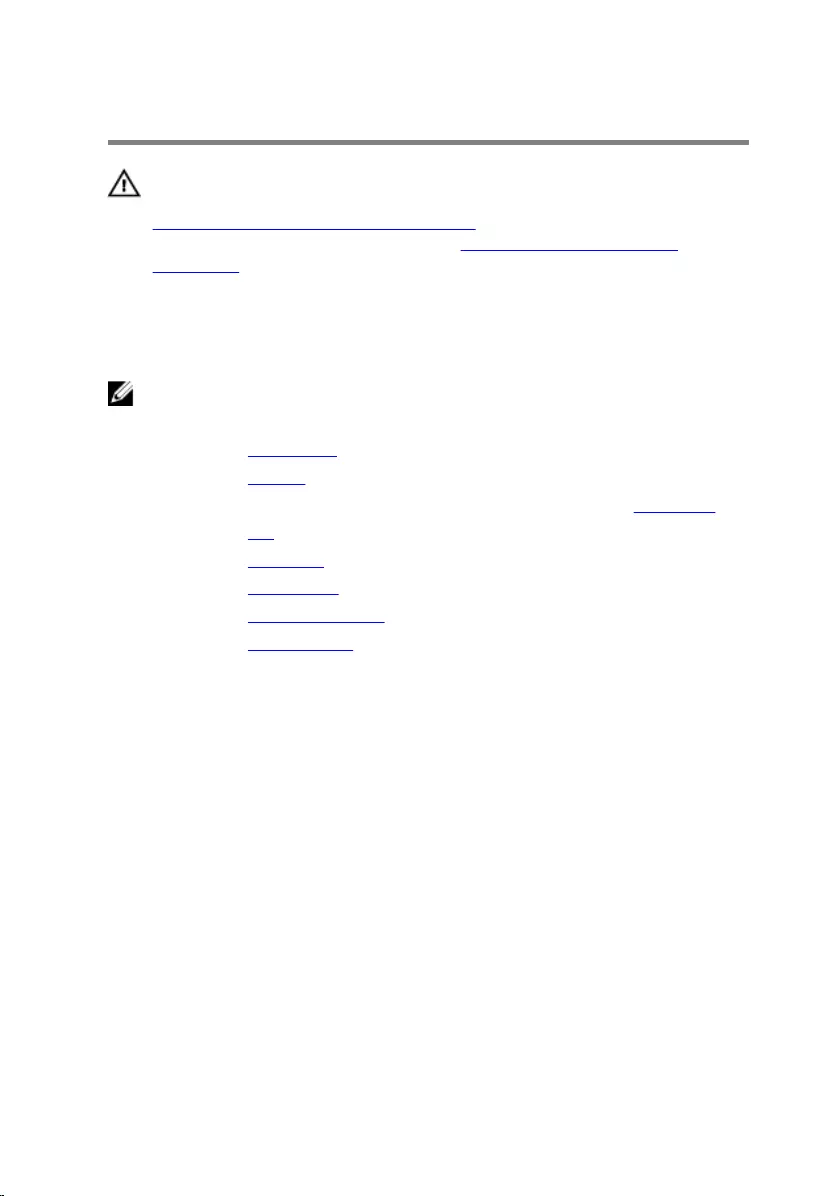
Removing the Display Brackets
WARNING: Before working inside your computer, read the safety
information that shipped with your computer and follow the steps in
Before Working Inside Your Computer. After working inside your
computer, follow the instructions in After Working Inside Your
Computer. For more safety best practices, see the Regulatory
Compliance home page at dell.com/regulatory_compliance.
Prerequisites
NOTE: These instructions are applicable only for laptops with a non-
touchscreen display.
1 Remove the base cover.
2 Remove the battery.
3 Follow the procedure from step 1 to step 3 in removing the hard drive.
4 Remove the fan.
5 Remove the keyboard.
6 Remove the base frame.
7 Remove the display assembly.
8 Remove the display bezel.
78
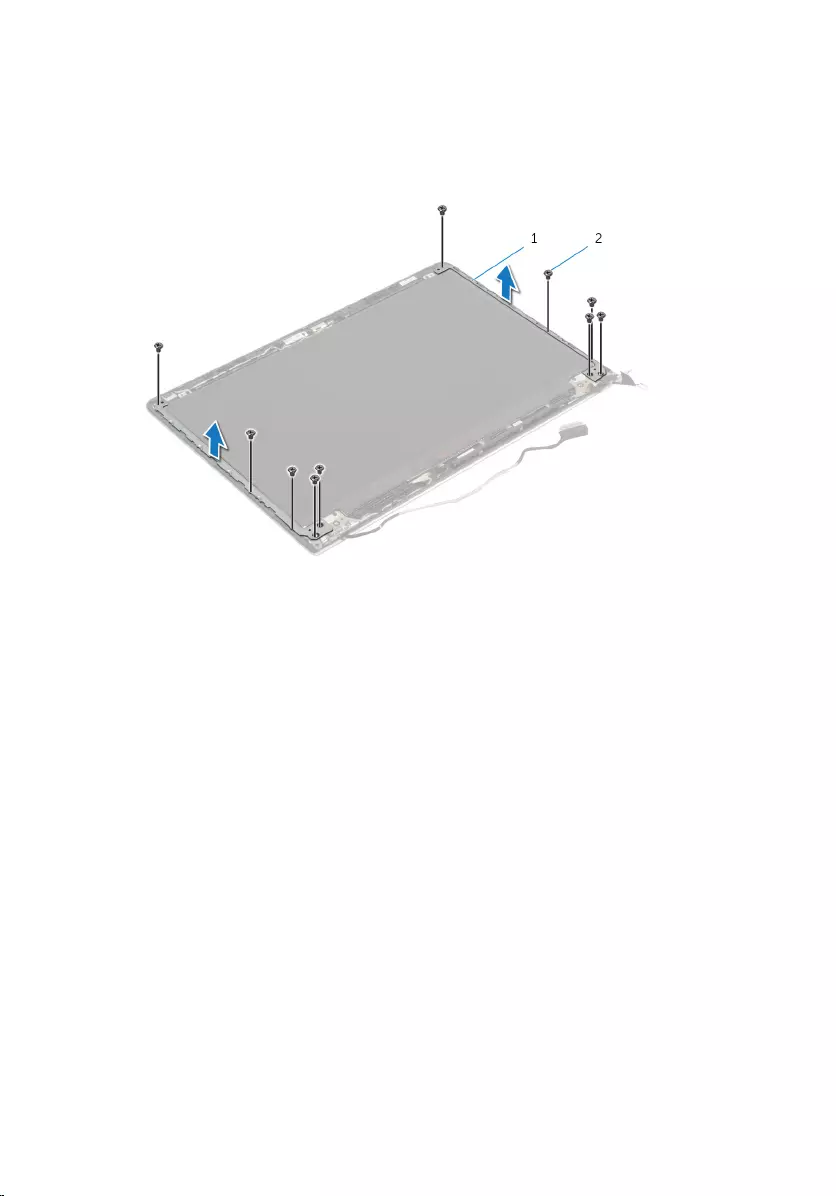
Procedure
1 Remove the screws that secure the display brackets to the display back-
cover.
1 display brackets (2) 2 screws (10)
2 Rotate the brackets from the inner edge to release them from the display
back-cover.
3 Lift the display brackets off the display back-cover.
79
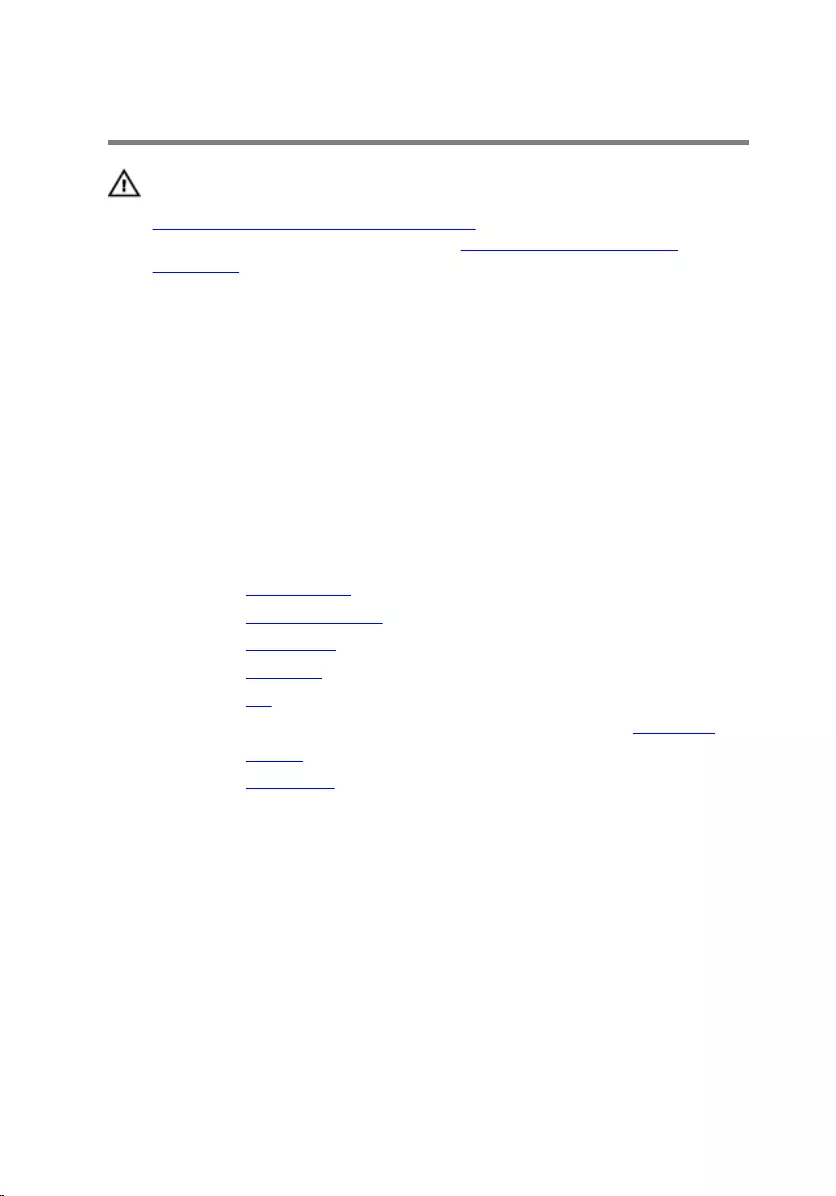
Replacing the Display Brackets
WARNING: Before working inside your computer, read the safety
information that shipped with your computer and follow the steps in
Before Working Inside Your Computer. After working inside your
computer, follow the instructions in After Working Inside Your
Computer. For more safety best practices, see the Regulatory
Compliance home page at dell.com/regulatory_compliance.
Procedure
1 Slide the brackets under the tabs on the display back-cover.
2 Align the screw holes on the display brackets with the screw holes on the
display back-cover.
3 Replace the screws that secure the display brackets to the display back-
cover.
Post-requisites
1 Replace the display bezel.
2 Replace the display assembly.
3 Replace the base frame.
4 Replace the keyboard.
5 Replace the fan.
6 Follow the procedure from step 3 to step 5 in replacing the hard drive.
7 Replace the battery.
8 Replace the base cover.
80
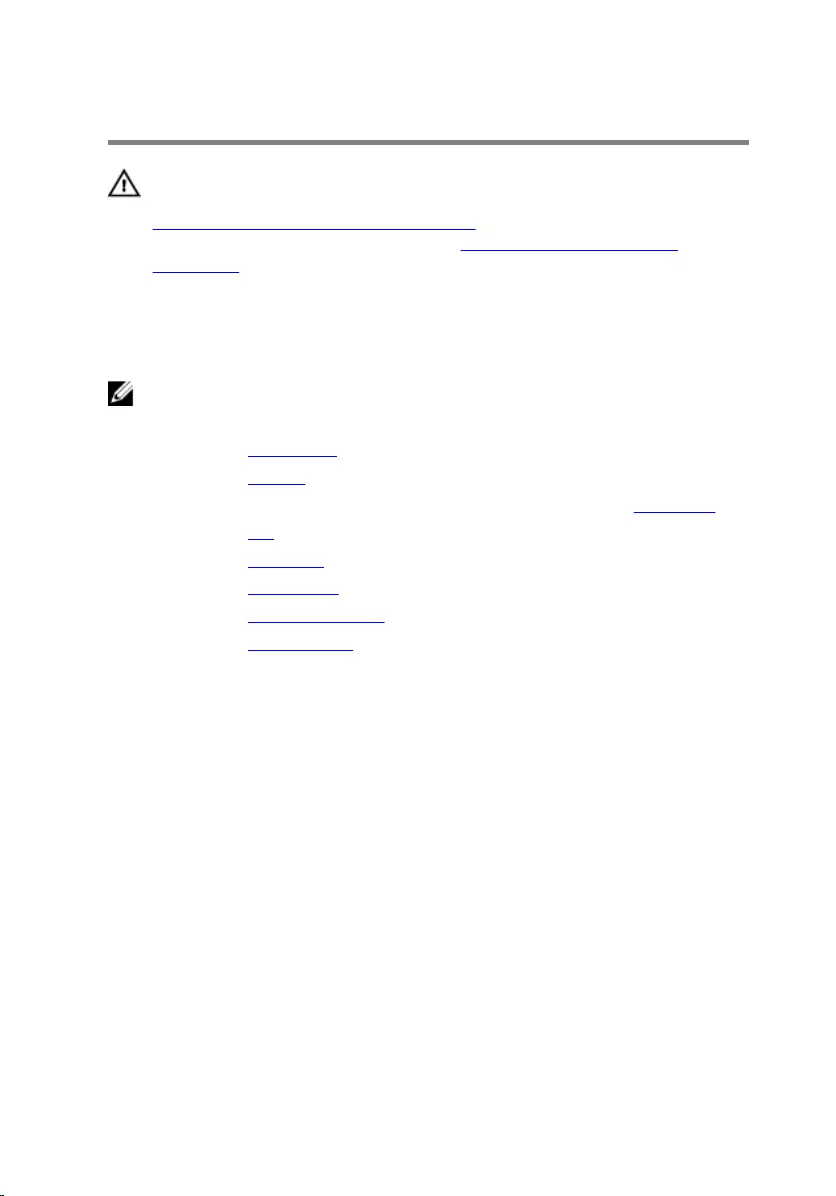
Removing the Camera
WARNING: Before working inside your computer, read the safety
information that shipped with your computer and follow the steps in
Before Working Inside Your Computer. After working inside your
computer, follow the instructions in After Working Inside Your
Computer. For more safety best practices, see the Regulatory
Compliance home page at dell.com/regulatory_compliance.
Prerequisites
NOTE: These instructions are applicable only for laptops with a non-
touchscreen display.
1 Remove the base cover.
2 Remove the battery.
3 Follow the procedure from step 1 to step 3 in removing the hard drive.
4 Remove the fan.
5 Remove the keyboard.
6 Remove the base frame.
7 Remove the display assembly.
8 Remove the display bezel.
81
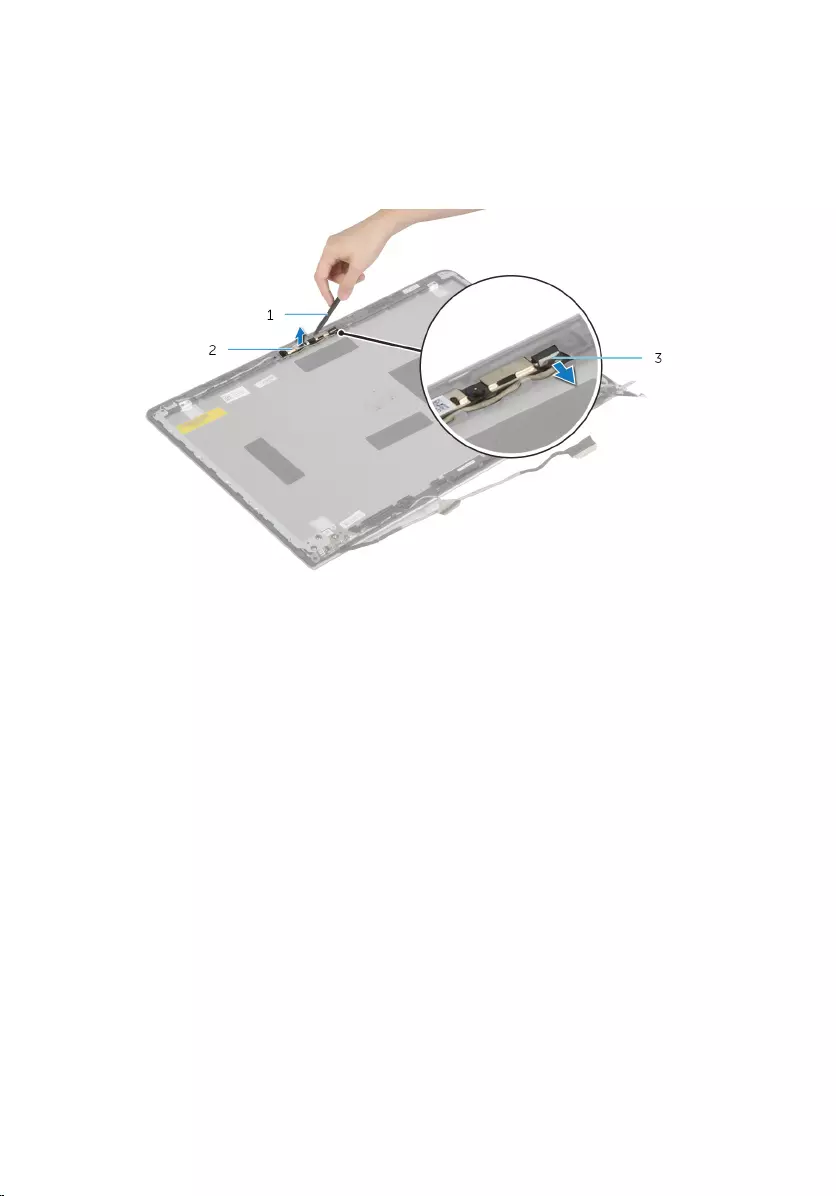
Procedure
1 Using a plastic scribe, gently pry the camera off the display back-cover.
2 Disconnect the camera cable from the camera.
1 plastic scribe 2 camera
3 camera cable
82
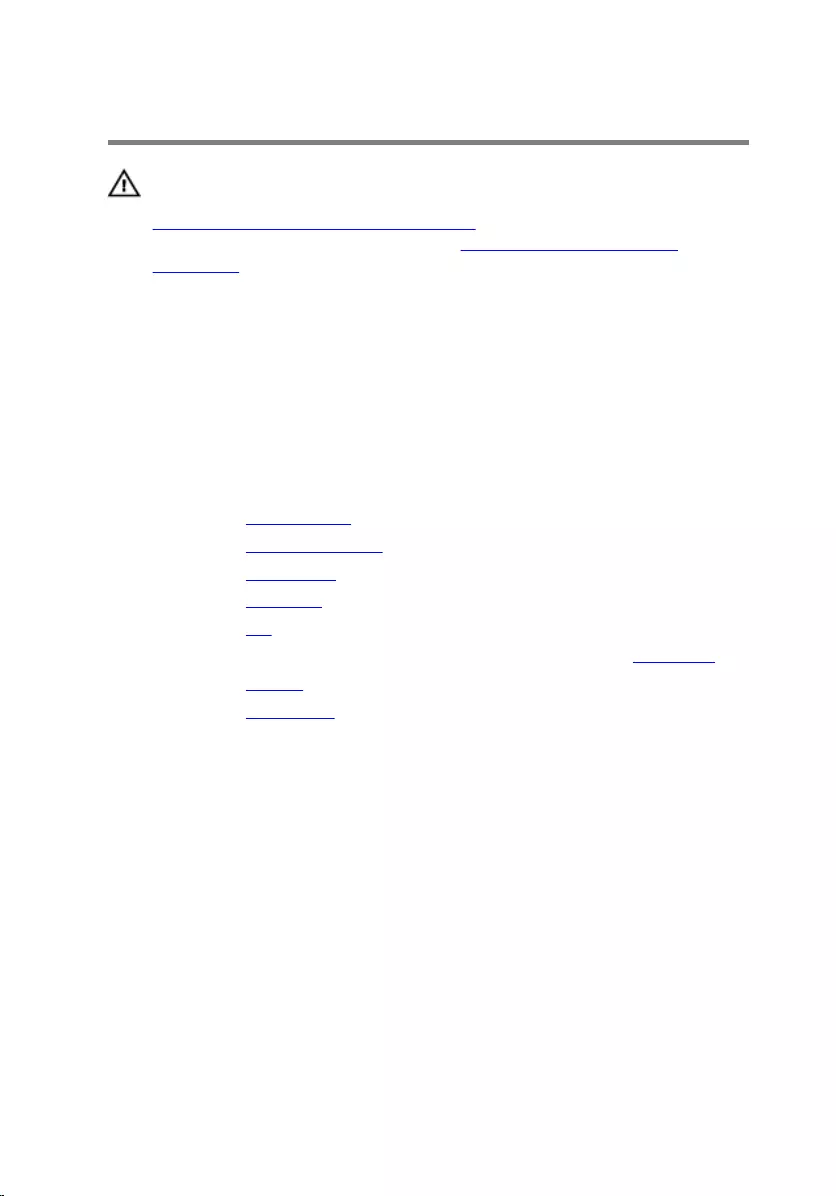
Replacing the Camera
WARNING: Before working inside your computer, read the safety
information that shipped with your computer and follow the steps in
Before Working Inside Your Computer. After working inside your
computer, follow the instructions in After Working Inside Your
Computer. For more safety best practices, see the Regulatory
Compliance home page at dell.com/regulatory_compliance.
Procedure
1 Connect the camera cable to the camera.
2 Align the camera to the alignment posts on the display back-cover.
Post-requisites
1 Replace the display bezel.
2 Replace the display assembly.
3 Replace the base frame.
4 Replace the keyboard.
5 Replace the fan.
6 Follow the procedure from step 3 to step 5 in replacing the hard drive.
7 Replace the battery.
8 Replace the base cover.
83
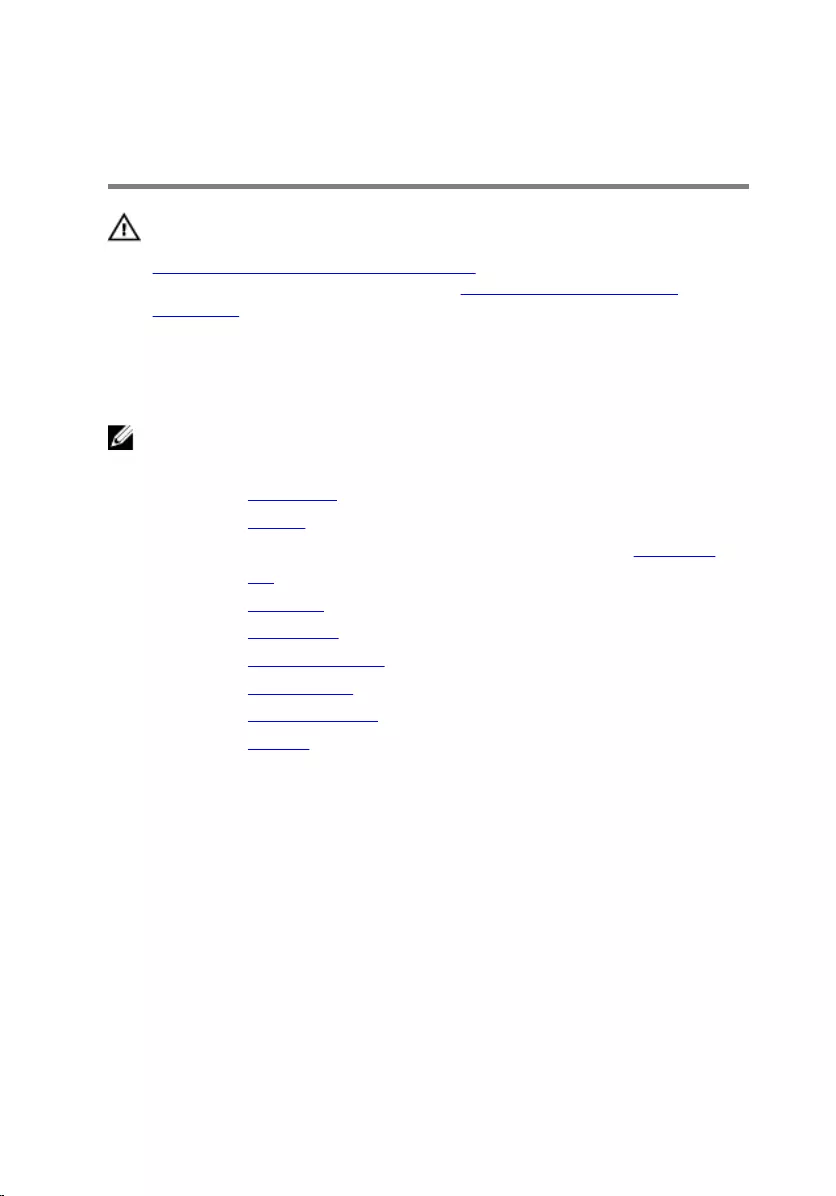
Removing the Display Back-
Cover and Antenna Assembly
WARNING: Before working inside your computer, read the safety
information that shipped with your computer and follow the steps in
Before Working Inside Your Computer. After working inside your
computer, follow the instructions in After Working Inside Your
Computer. For more safety best practices, see the Regulatory
Compliance home page at dell.com/regulatory_compliance.
Prerequisites
NOTE: These instruction are applicable only to laptops with a non-
touchscreen display.
1 Remove the base cover.
2 Remove the battery.
3 Follow the procedure from step 1 to step 3 in removing the hard drive.
4 Remove the fan.
5 Remove the keyboard.
6 Remove the base frame.
7 Remove the display assembly.
8 Remove the display bezel.
9 Remove the display brackets.
10 Remove the camera.
Procedure
Remove the display cable and camera cable from the routing guides on the
display back-cover.
84

1 camera cable 2 display cable
85
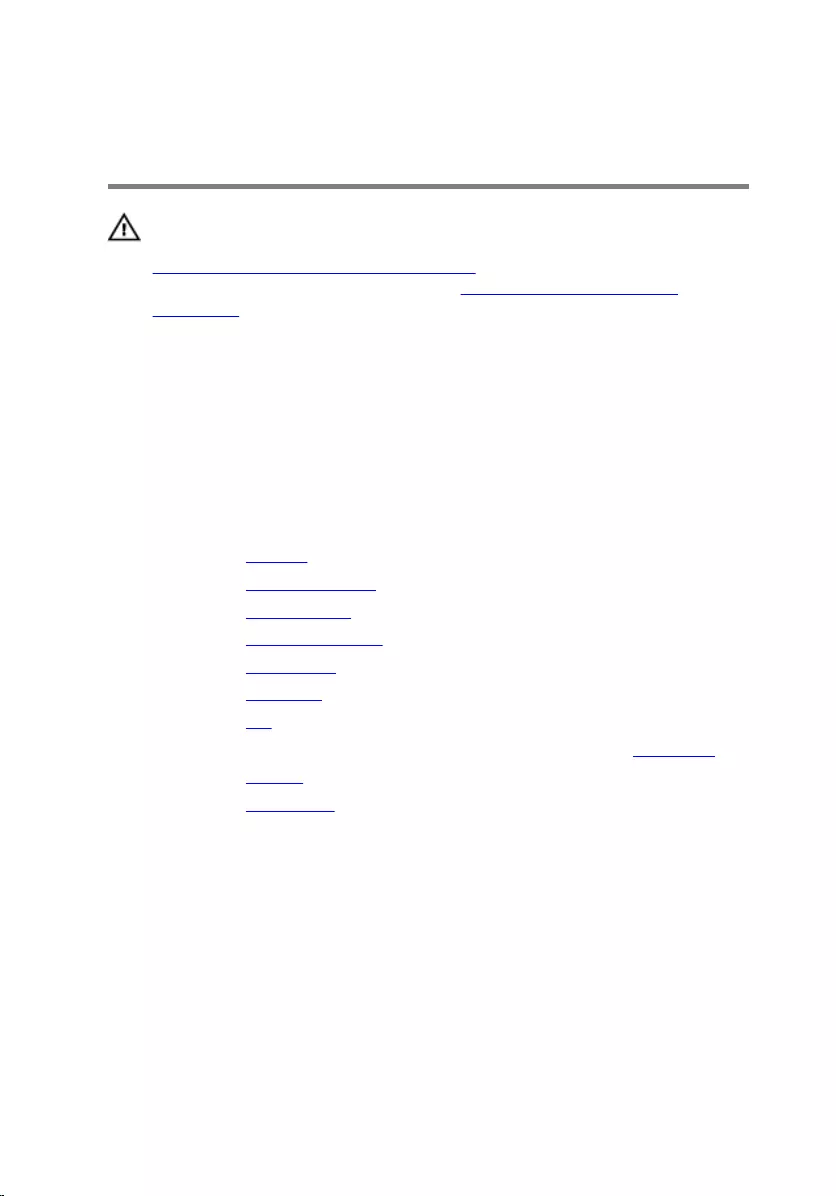
Replacing the Display Back-
Cover and Antenna Assembly
WARNING: Before working inside your computer, read the safety
information that shipped with your computer and follow the steps in
Before Working Inside Your Computer. After working inside your
computer, follow the instructions in After Working Inside Your
Computer. For more safety best practices, see the Regulatory
Compliance home page at dell.com/regulatory_compliance.
Procedure
Route the display cable and camera cable through the routing guides on the
display back-cover.
Post-requisites
1 Replace the camera.
2 Replace the display brackets.
3 Replace the display bezel.
4 Replace the display assembly.
5 Replace the base frame.
6 Replace the keyboard.
7 Replace the fan.
8 Follow the procedure from step 3 to step 5 in replacing the hard drive.
9 Replace the battery.
10 Replace the base cover.
86
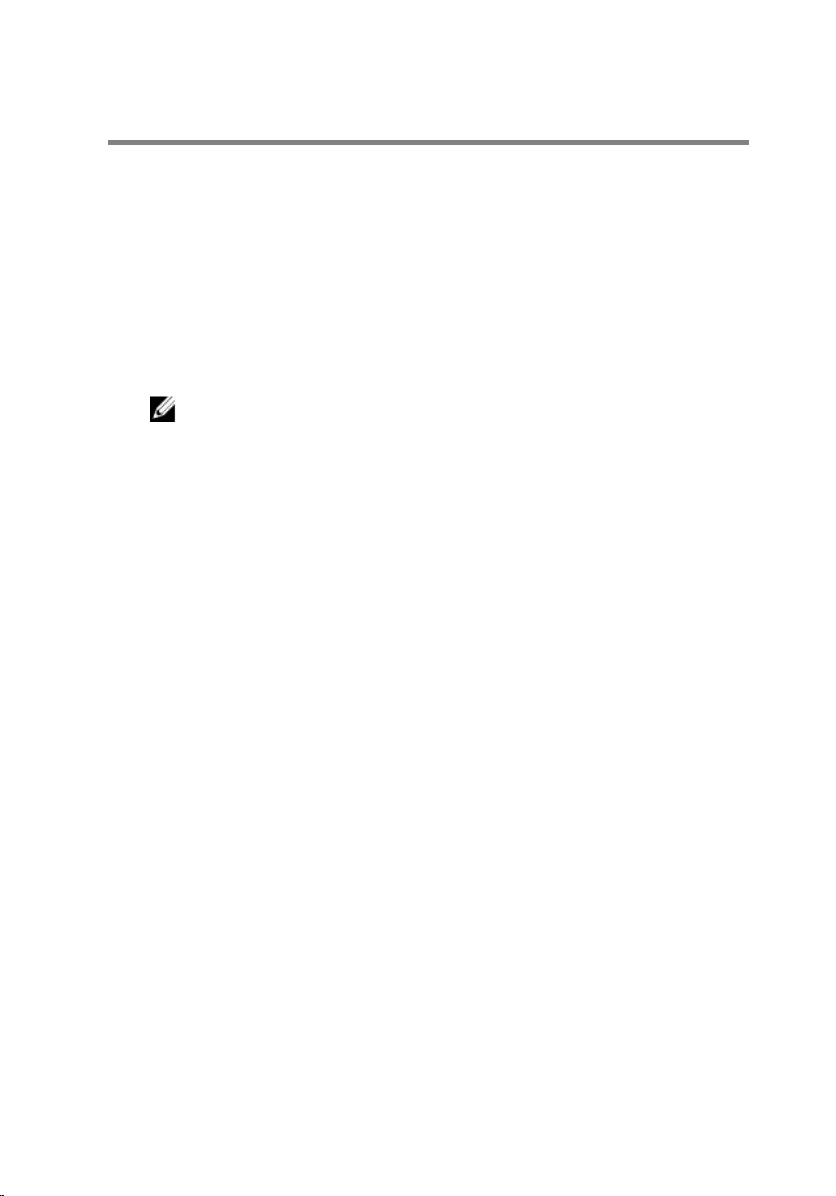
Flashing the BIOS
You may need to flash (update) the BIOS when an update is available or when
you replace the system board. To flash the BIOS:
1 Turn on the computer.
2 Go to dell.com/support.
3 If you have your computer's Service Tag, type your computer's Service
Tag and click Submit.
If you do not have your computer's Service Tag, click Detect My Product
to allow automatic detection of the Service Tag.
NOTE: If the Service Tag cannot be detected automatically, select
your product under the product categories.
4 Click Get Drivers and Downloads.
5 Click View All Drivers.
6 In the Operating System drop-down, select the operating system
installed on your computer.
7 Click BIOS.
8 Click Download File to download the latest version of the BIOS for your
computer.
9 On the next page, select Single-file download and click Continue.
10 Save the file and once the download is complete, navigate to the folder
where you saved the BIOS update file.
11 Double-click the BIOS update file icon and follow the instructions on the
screen.
87
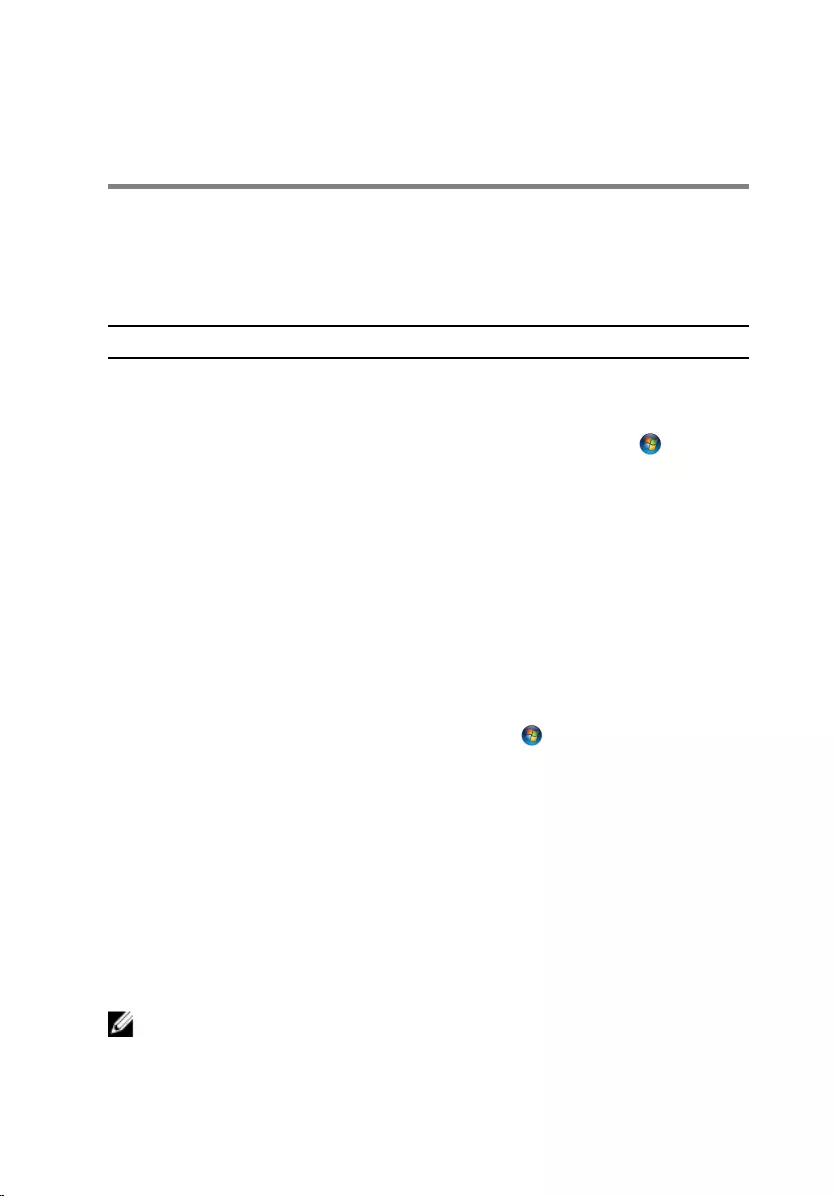
Getting Help and Contacting
Dell
Self-Help Resources
You can get information and help on Dell products and services using these
online self-help resources:
Self-Help Information Self-Help Options
Accessing Windows Help Windows 8 — Open the Search
charm, type Help and Support in
the search box and press <Enter>.
Windows 7 — Click Start → Help
and Support.
Information about Dell products and
services
See dell.com
Troubleshooting information, user
manuals, setup instructions, product
specifications, technical help blogs,
drivers, software updates, and so on
See dell.com/support
Information about Microsoft
Windows 8
See dell.com/windows8
Information about Microsoft
Windows 7 Click Start → All Programs → Dell
Help Documentation
Learn about your operating system,
setting up and using your computer,
data backup, diagnostics, and so on.
See Me and My Dell at dell.com/
support/manuals.
Contacting Dell
To contact Dell for sales, technical support, or customer service issues, see
dell.com/contactdell.
NOTE: Availability varies by country and product, and some services may
not be available in your country.
88
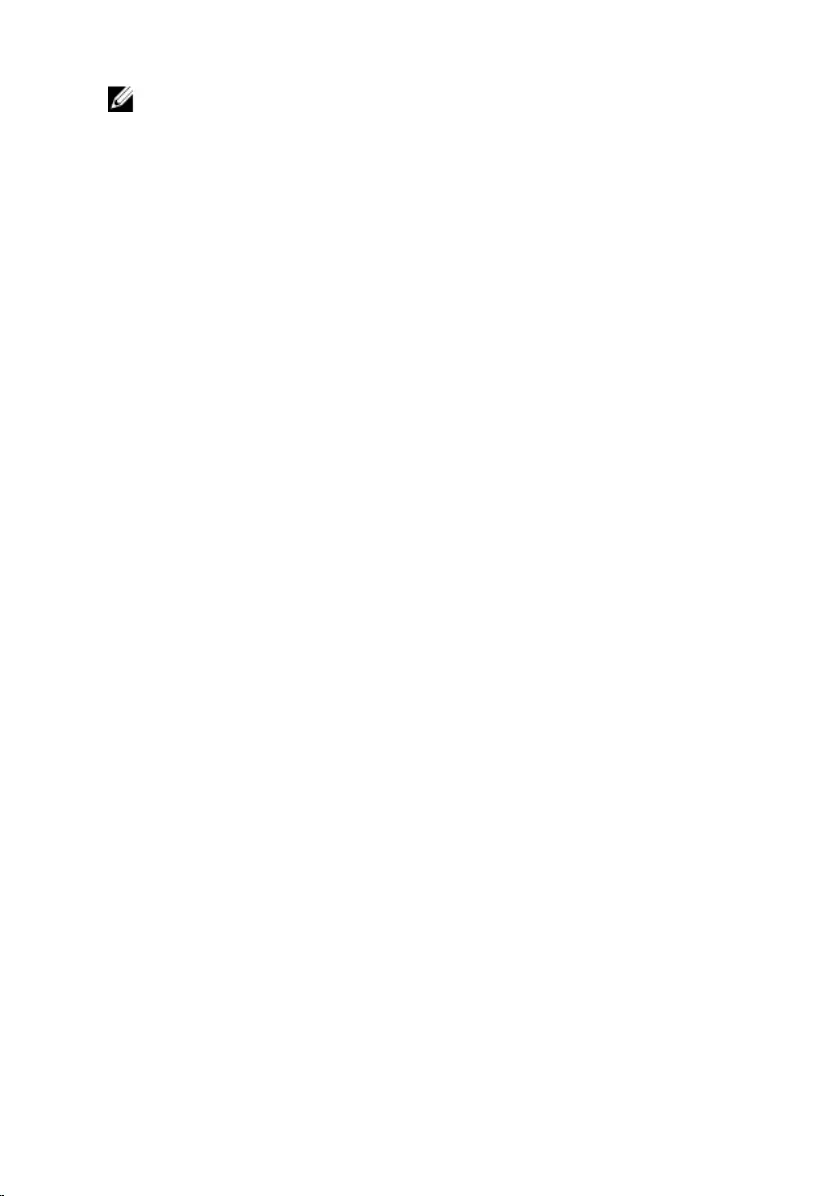
NOTE: If you do not have an active internet connection, you can find
contact information on your purchase invoice, packing slip, bill, or Dell
product catalog.
89