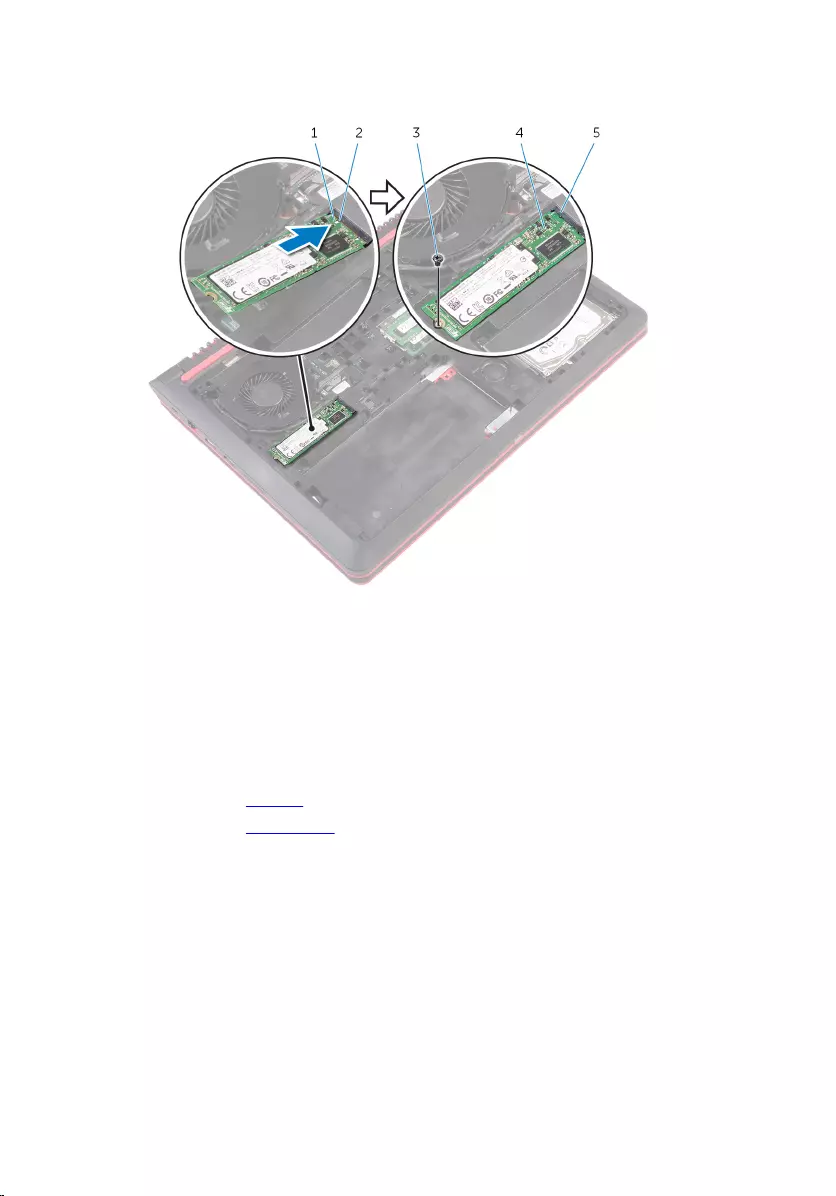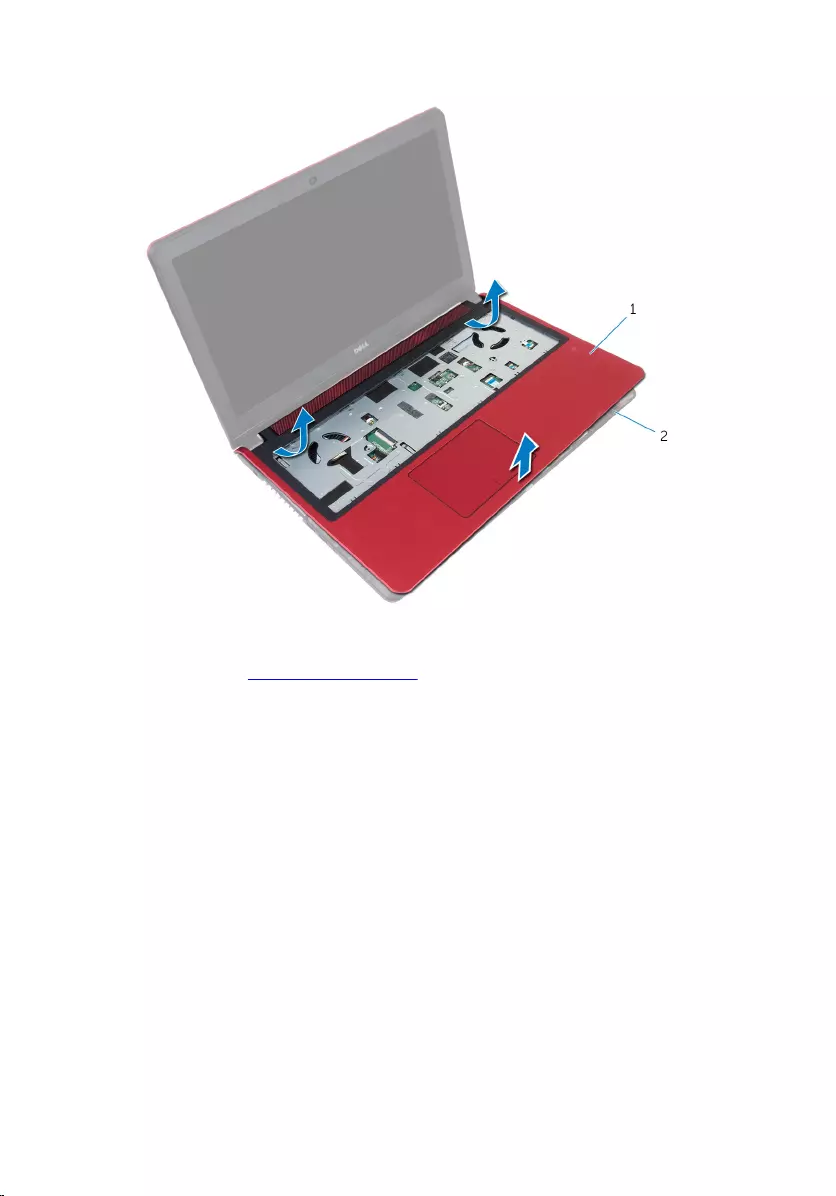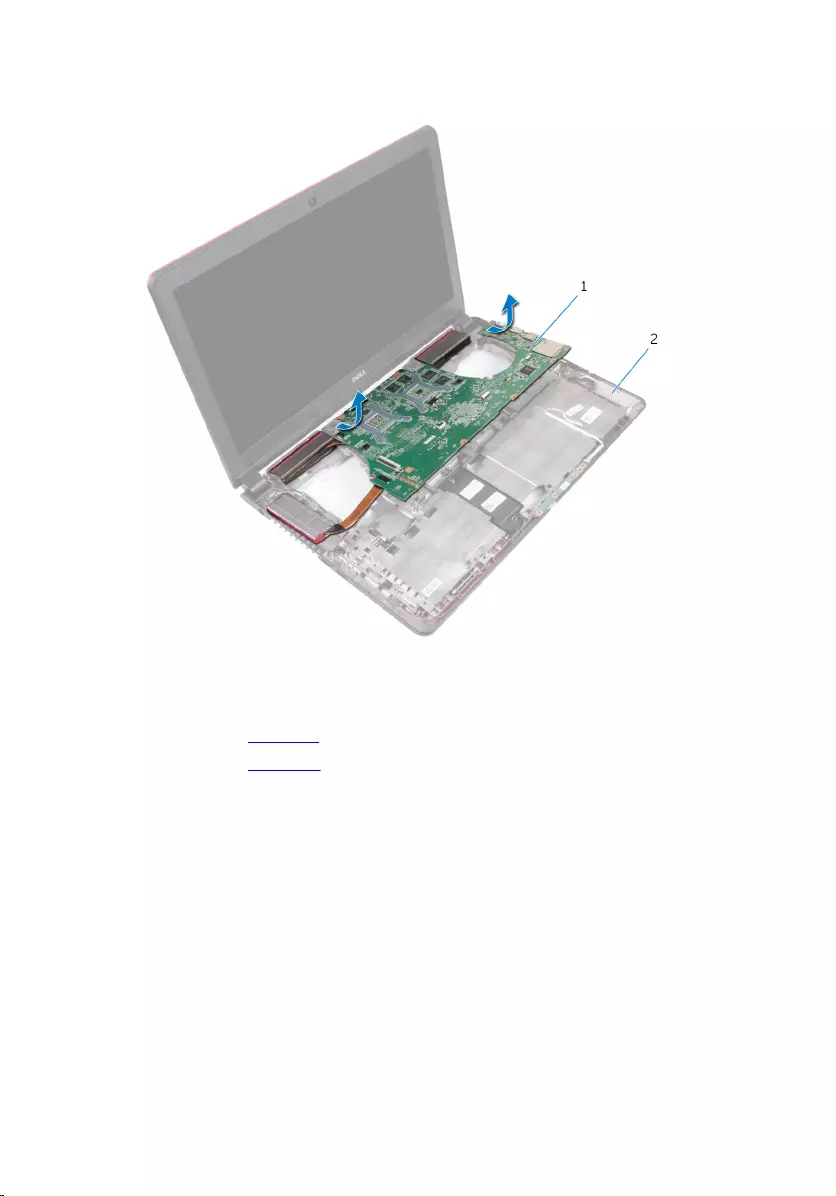Table of Contents
- Inspiron 15 7000 Series Service Manual
- Before working inside your computer
- Recommended tools
- After working inside your computer
- Removing the base cover
- Replacing the base cover
- Removing the battery
- Replacing the battery
- Removing the memory modules
- Replacing the memory modules
- Removing the solid-state drive
- Replacing the solid-state drive
- Removing the hard drive
- Replacing the hard drive
- Removing the wireless card
- Replacing the wireless card
- Removing the keyboard
- Replacing the keyboard
- Removing the palm rest
- Replacing the palm rest
- Removing the power-button board
- Replacing the power-button board
- Removing the coin-cell battery
- Replacing the coin-cell battery
- Removing the status-light board
- Replacing the status-light board
- Removing the fans
- Replacing the fans
- Removing the I/O board
- Replacing the I/O board
- Removing the system board
- Replacing the system board
- Removing the heat sink
- Replacing the heat sink
- Removing the speakers
- Replacing the speakers
- Removing the subwoofer
- Replacing the subwoofer
- Removing the power-adapter port
- Replacing the power-adapter port
- Removing the display assembly
- Replacing the display assembly
- Removing the display bezel
- Replacing the display bezel
- Removing the display panel
- Replacing the display panel
- Removing the display hinge and bracket assembly
- Replacing the display hinge and bracket assembly
- Removing the camera
- Replacing the camera
- Flashing the BIOS
- Getting help and contacting Dell
DELL 15 User Manual
Displayed below is the user manual for 15 by DELL which is a product in the Notebooks category. This manual has pages.
Related Manuals

Inspiron 15
7000 Series
Service Manual
Computer Model: Inspiron 15-7559
Regulatory Model: P57F
Regulatory Type: P57F002
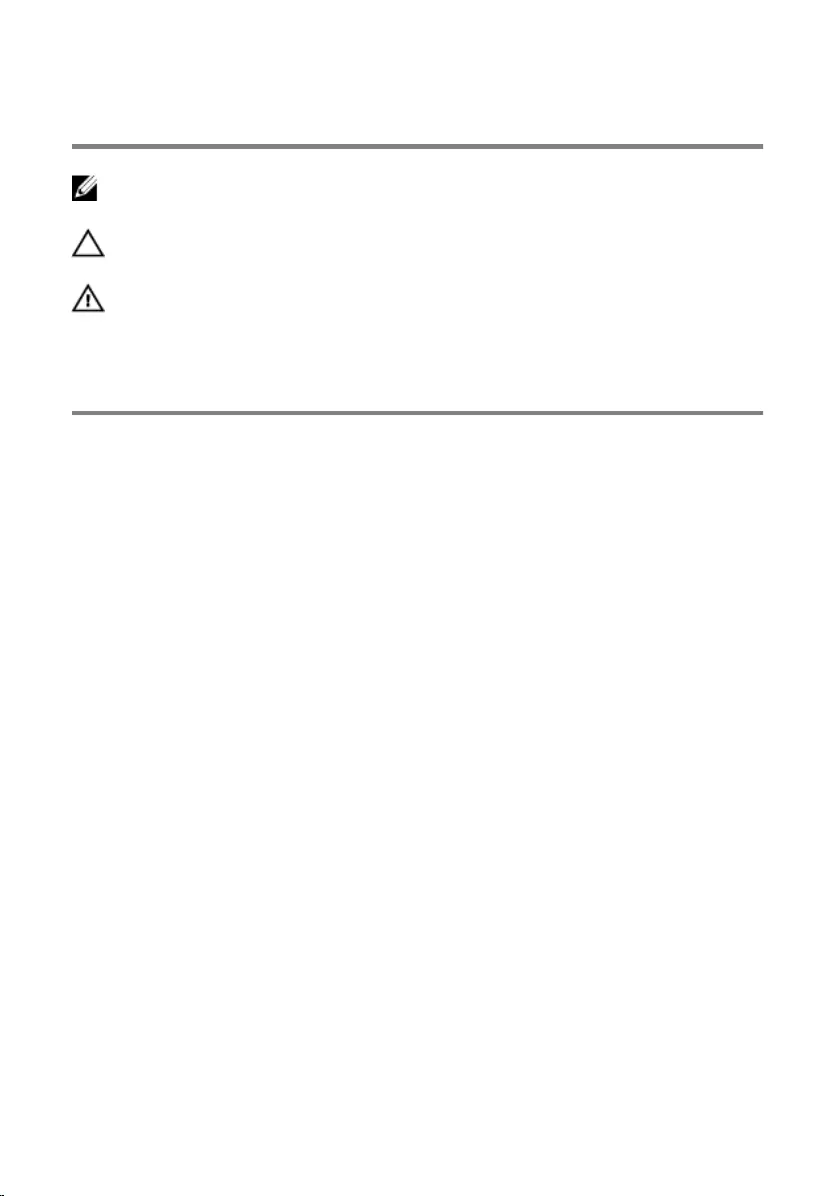
Notes, cautions, and warnings
NOTE: A NOTE indicates important information that helps you make better
use of your computer.
CAUTION: A CAUTION indicates either potential damage to hardware or loss
of data and tells you how to avoid the problem.
WARNING: A WARNING indicates a potential for property damage, personal
injury, or death.
Copyright © 2015 Dell Inc. All rights reserved. This product is protected by U.S. and
international copyright and intellectual property laws. Dell™ and the Dell logo are trademarks
of Dell Inc. in the United States and/or other jurisdictions. All other marks and names
mentioned herein may be trademarks of their respective companies.
2015 - 11
Rev. A01
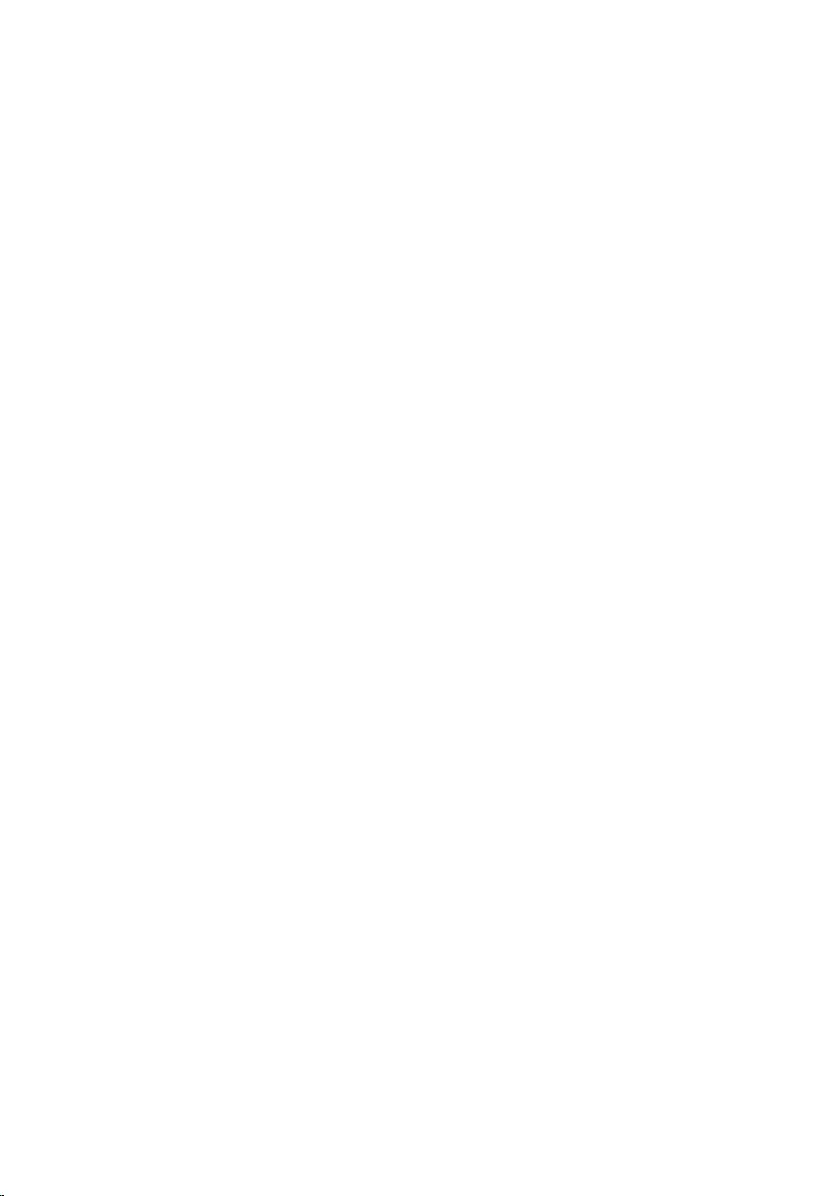
Contents
Before working inside your computer.................................. 10
Before you begin .............................................................................................10
Safety instructions............................................................................................10
Recommended tools.................................................................12
After working inside your computer......................................13
Removing the base cover.........................................................14
Procedure.........................................................................................................14
Replacing the base cover......................................................... 15
Procedure.........................................................................................................15
Removing the battery............................................................... 16
Prerequisites.....................................................................................................16
Procedure.........................................................................................................16
Replacing the battery............................................................... 18
Procedure.........................................................................................................18
Post-requisites................................................................................................. 18
Removing the memory modules............................................ 19
Prerequisites.....................................................................................................19
Procedure.........................................................................................................19
Replacing the memory modules.............................................21
Procedure.........................................................................................................21
Post-requisites................................................................................................. 22
3
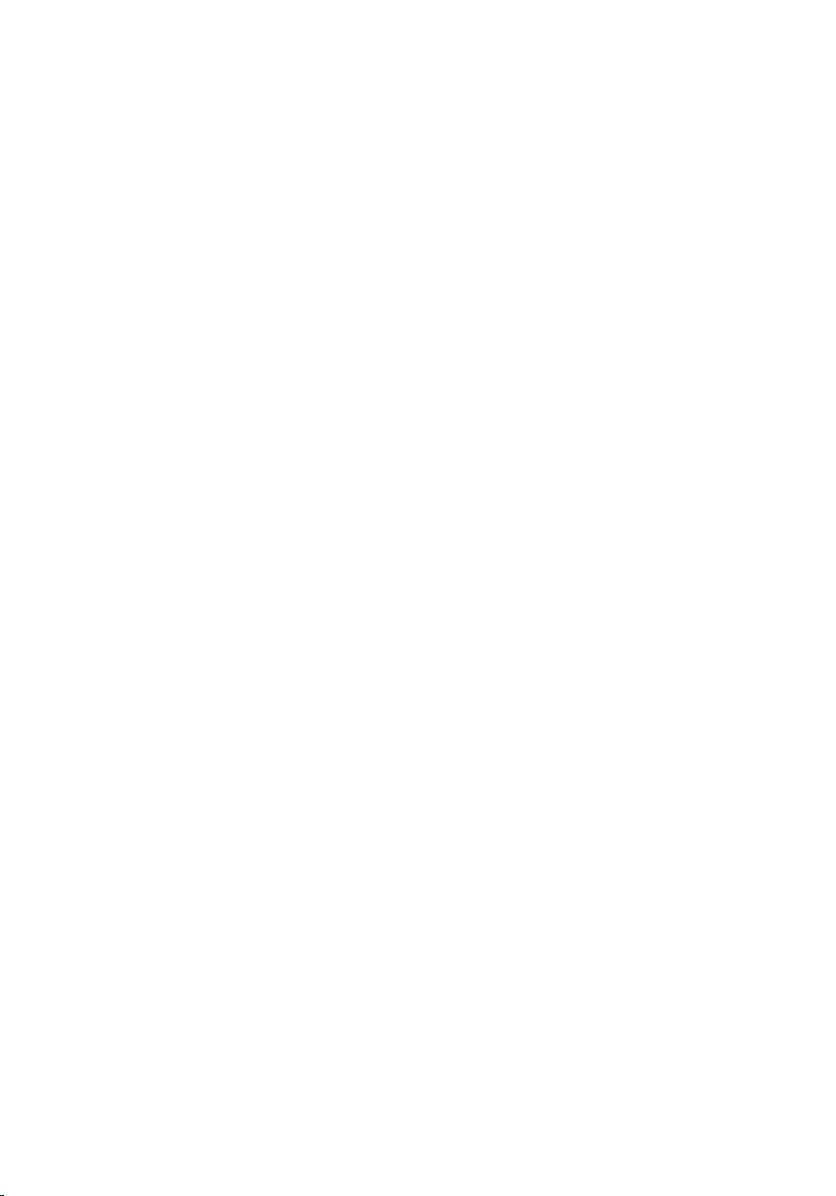
Removing the solid-state drive...............................................23
Prerequisites.....................................................................................................23
Procedure.........................................................................................................23
Replacing the solid-state drive...............................................25
Procedure.........................................................................................................25
Post-requisites.................................................................................................26
Removing the hard drive..........................................................27
Prerequisites.....................................................................................................27
Procedure.........................................................................................................27
Replacing the hard drive..........................................................30
Procedure........................................................................................................ 30
Post-requisites.................................................................................................30
Removing the wireless card.....................................................31
Prerequisites..................................................................................................... 31
Procedure.........................................................................................................31
Replacing the wireless card.....................................................33
Procedure.........................................................................................................33
Post-requisites................................................................................................. 33
Removing the keyboard...........................................................34
Prerequisites.....................................................................................................34
Procedure........................................................................................................ 34
Replacing the keyboard........................................................... 37
Procedure.........................................................................................................37
Post-requisites................................................................................................. 37
4
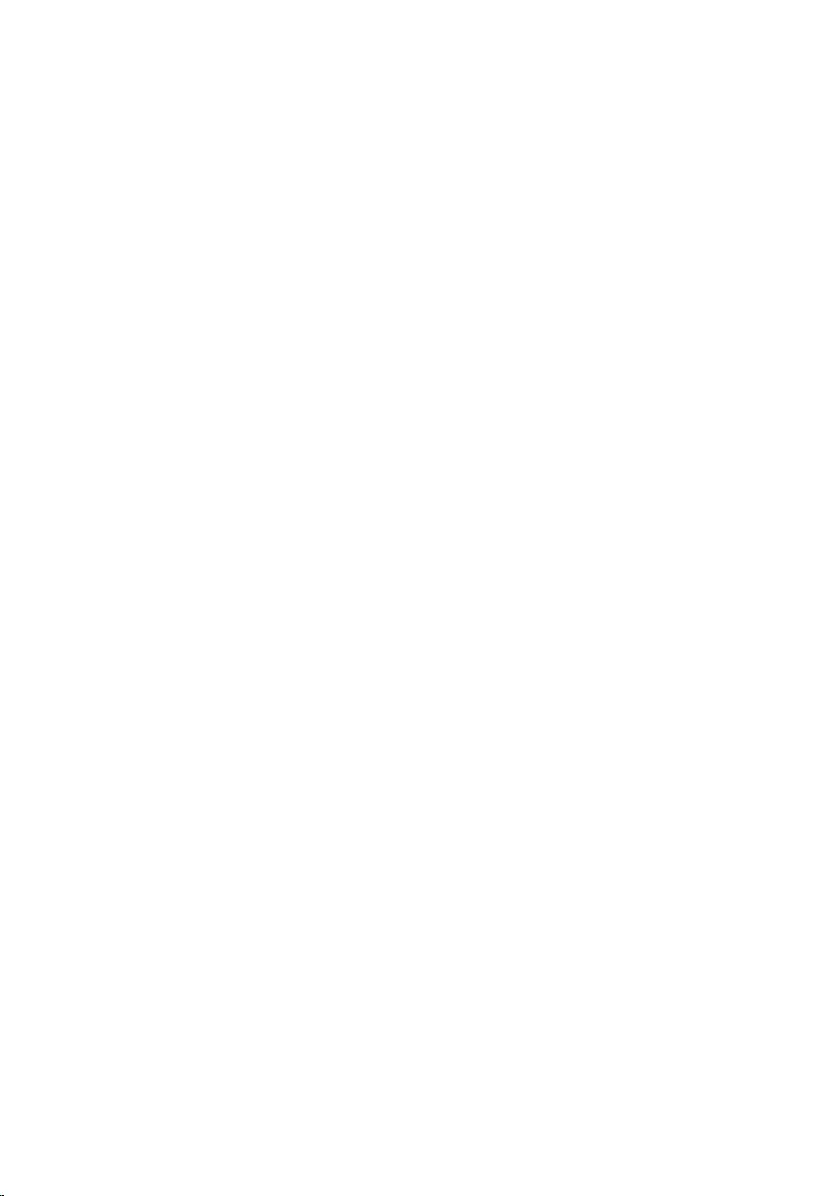
Removing the palm rest........................................................... 38
Prerequisites.....................................................................................................38
Procedure........................................................................................................ 38
Replacing the palm rest........................................................... 43
Procedure........................................................................................................ 43
Post-requisites.................................................................................................43
Removing the power-button board...................................... 44
Prerequisites.................................................................................................... 44
Procedure........................................................................................................ 44
Replacing the power-button board...................................... 46
Procedure........................................................................................................ 46
Post-requisites.................................................................................................46
Removing the coin-cell battery..............................................47
Prerequisites.....................................................................................................47
Procedure.........................................................................................................47
Replacing the coin-cell battery..............................................49
Procedure........................................................................................................ 49
Post-requisites.................................................................................................49
Removing the status-light board........................................... 50
Prerequisites.................................................................................................... 50
Procedure........................................................................................................ 50
Replacing the status-light board............................................52
Procedure.........................................................................................................52
Post-requisites................................................................................................. 52
5

Removing the fans.....................................................................53
Prerequisites.....................................................................................................53
Procedure.........................................................................................................53
Replacing the fans.....................................................................56
Procedure........................................................................................................ 56
Post-requisites.................................................................................................56
Removing the I/O board...........................................................57
Prerequisites.....................................................................................................57
Procedure.........................................................................................................57
Replacing the I/O board...........................................................59
Procedure........................................................................................................ 59
Post-requisites.................................................................................................59
Removing the system board................................................... 60
Prerequisites.................................................................................................... 60
Procedure........................................................................................................ 60
Replacing the system board....................................................64
Procedure........................................................................................................ 64
Post-requisites.................................................................................................64
Entering the Service Tag in the BIOS setup program.................................... 65
Removing the heat sink............................................................66
Prerequisites.................................................................................................... 66
Procedure........................................................................................................ 66
Replacing the heat sink............................................................68
Procedure........................................................................................................ 68
Post-requisites.................................................................................................68
6
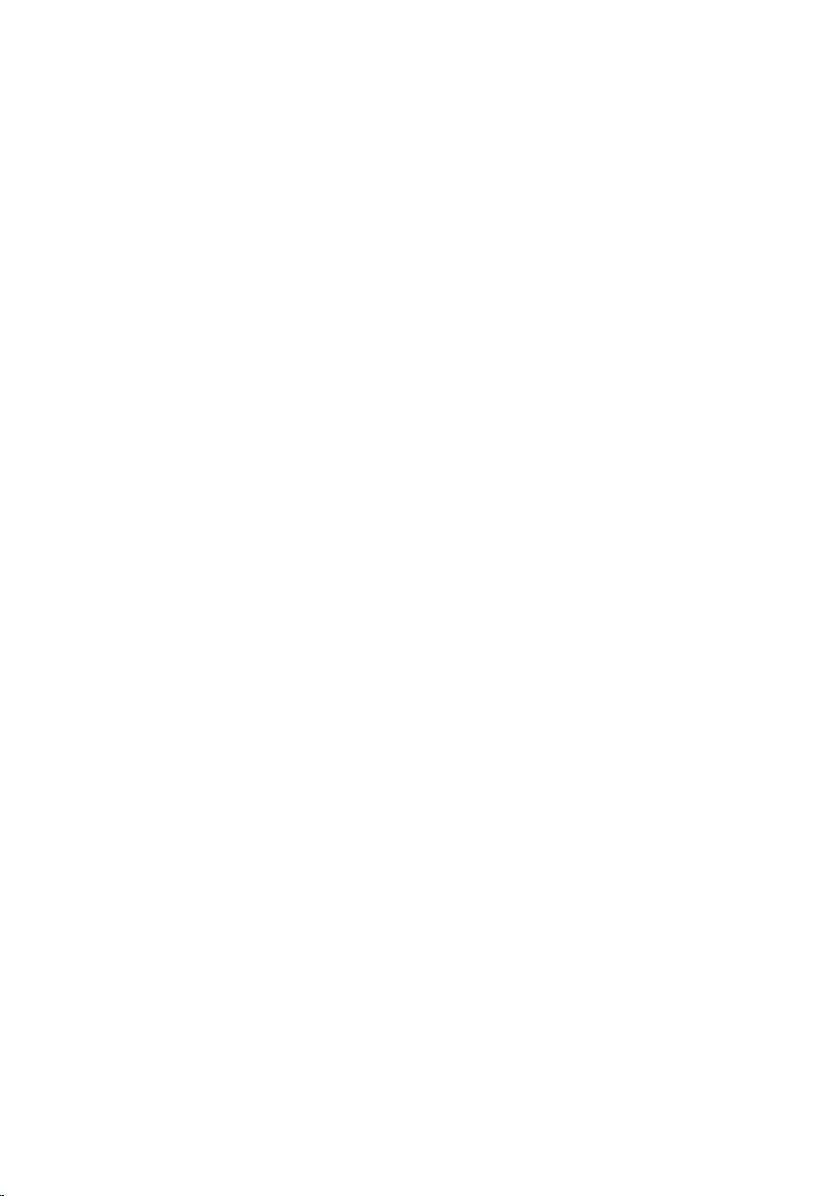
Removing the speakers............................................................69
Prerequisites.................................................................................................... 69
Procedure........................................................................................................ 69
Replacing the speakers.............................................................71
Procedure......................................................................................................... 71
Post-requisites..................................................................................................71
Removing the subwoofer.........................................................72
Prerequisites.....................................................................................................72
Procedure.........................................................................................................72
Replacing the subwoofer.........................................................74
Procedure.........................................................................................................74
Post-requisites................................................................................................. 74
Removing the power-adapter port........................................75
Prerequisites.....................................................................................................75
Procedure.........................................................................................................75
Replacing the power-adapter port........................................ 78
Procedure.........................................................................................................78
Post-requisites................................................................................................. 78
Removing the display assembly..............................................79
Prerequisites.....................................................................................................79
Procedure.........................................................................................................79
Replacing the display assembly..............................................82
Procedure........................................................................................................ 82
Post-requisites.................................................................................................82
7
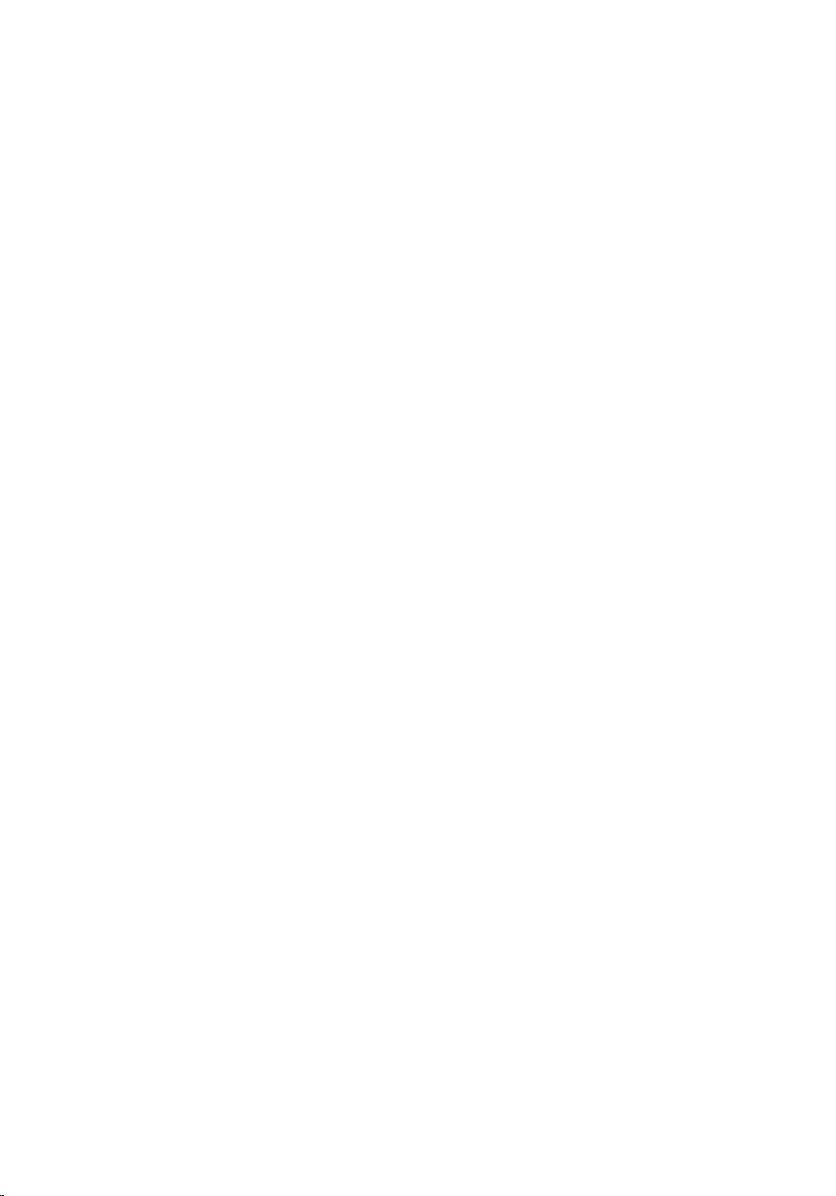
Removing the display bezel.................................................... 83
Prerequisites.....................................................................................................83
Procedure........................................................................................................ 83
Replacing the display bezel.....................................................85
Procedure........................................................................................................ 85
Post-requisites.................................................................................................85
Removing the display panel.................................................... 86
Prerequisites.................................................................................................... 86
Procedure.........................................................................................................87
Replacing the display panel.................................................... 89
Procedure........................................................................................................ 89
Post-requisites.................................................................................................89
Removing the display hinge and bracket assembly........... 90
Prerequisites.................................................................................................... 90
Procedure........................................................................................................ 90
Replacing the display hinge and bracket assembly............92
Procedure........................................................................................................ 92
Post-requisites.................................................................................................92
Removing the camera...............................................................93
Prerequisites.....................................................................................................93
Procedure........................................................................................................ 93
Replacing the camera...............................................................95
Procedure........................................................................................................ 95
Post-requisites.................................................................................................95
Flashing the BIOS...................................................................... 96
8
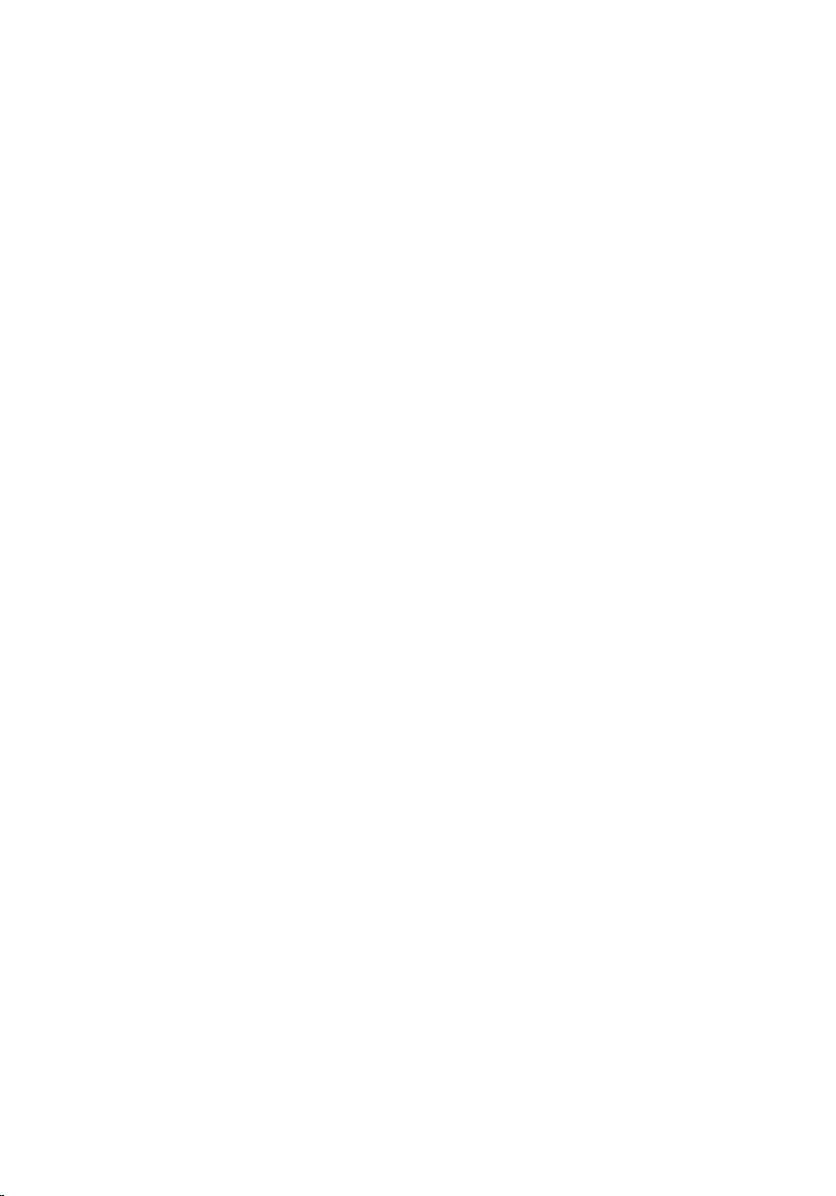
Getting help and contacting Dell...........................................97
Self-help resources..........................................................................................97
Contacting Dell................................................................................................98
9
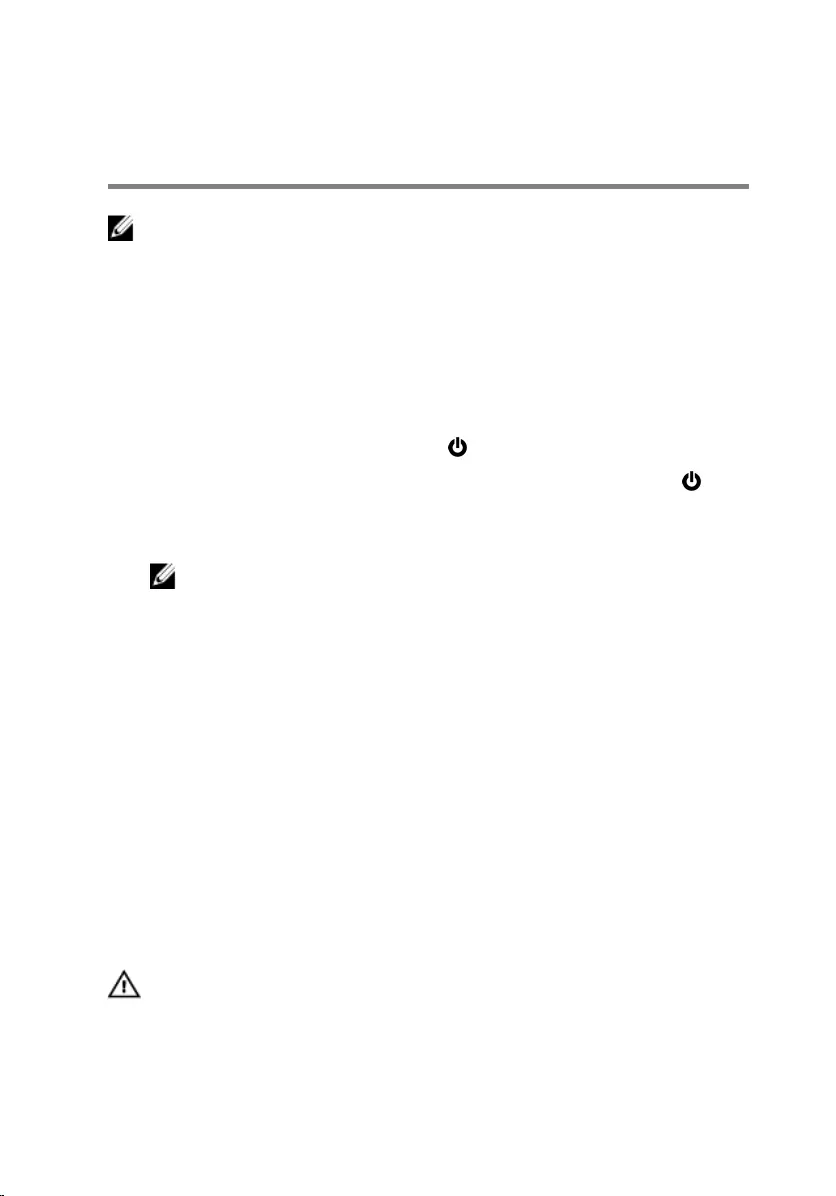
Before working inside your
computer
NOTE: The images in this document may differ from your computer
depending on the configuration you ordered.
Before you begin
1 Save and close all open files and exit all open applications.
2 Shut down your computer.
– Windows 10: Click or tap Start → Power → Shut down.
– Windows 8.1: On the Start screen, click or tap the power icon →
Shut down.
– Windows 7: Click or tap Start → Shut down.
NOTE: If you are using a different operating system, see the
documentation of your operating system for shut-down
instructions.
3 Disconnect your computer and all attached devices from their electrical
outlets.
4 Disconnect all cables such as telephone cables, network cables and so
on, from your computer.
5 Disconnect all attached devices and peripherals, such as keyboard,
mouse, monitor, and so on, from your computer.
6 Remove any media card and optical disc from your computer, if
applicable.
Safety instructions
Use the following safety guidelines to protect your computer from potential
damage and ensure your personal safety.
WARNING: Before working inside your computer, read the safety
information that shipped with your computer. For more safety best
practices, see the Regulatory Compliance home page at
www.dell.com/regulatory_compliance.
10
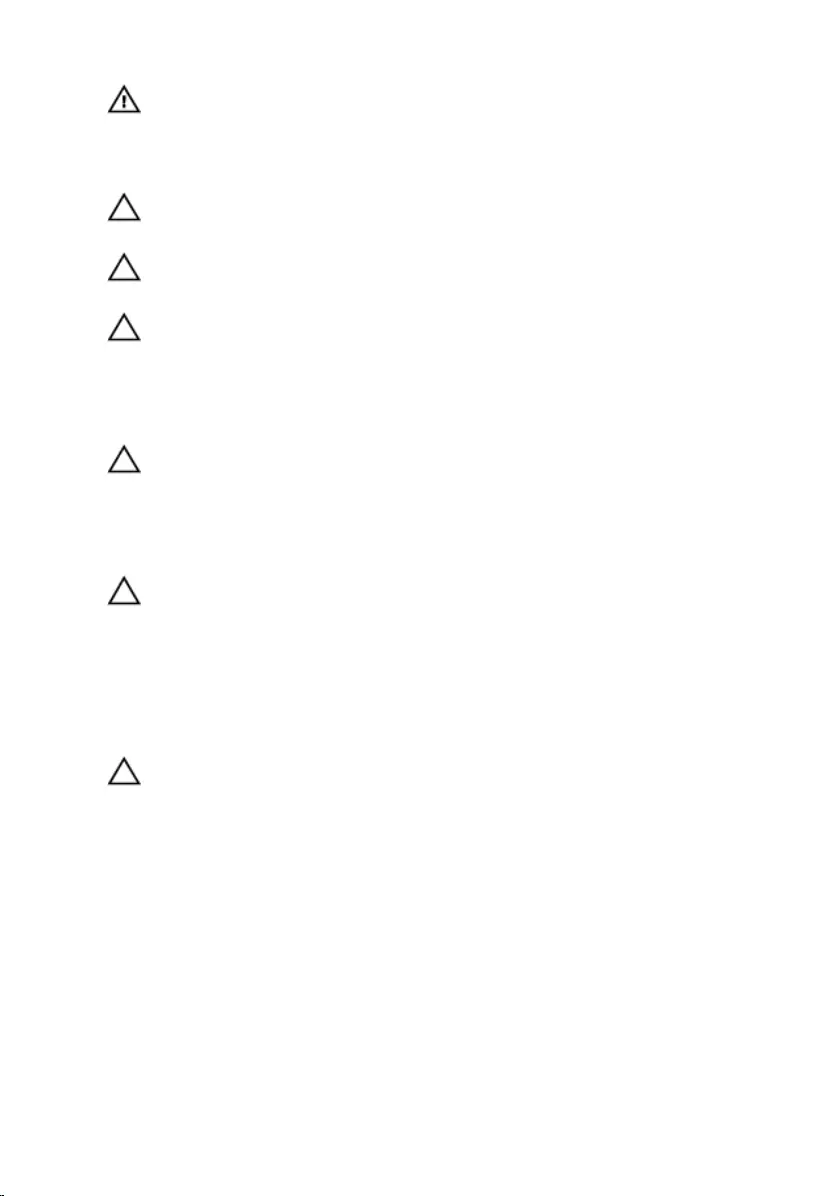
WARNING: Disconnect all power sources before opening the
computer cover or panels. After you finish working inside the
computer, replace all covers, panels, and screws before connecting to
the power source.
CAUTION: To avoid damaging the computer, ensure that the work
surface is flat and clean.
CAUTION: To avoid damaging the components and cards, handle
them by their edges and avoid touching pins and contacts.
CAUTION: You should only perform troubleshooting and repairs as
authorized or directed by the Dell technical assistance team. Damage
due to servicing that is not authorized by Dell is not covered by your
warranty. See the safety instructions that shipped with the product or
at www.dell.com/regulatory_compliance.
CAUTION: Before touching anything inside your computer, ground
yourself by touching an unpainted metal surface, such as the metal at
the back of the computer. While you work, periodically touch an
unpainted metal surface to dissipate static electricity, which could
harm internal components.
CAUTION: When you disconnect a cable, pull on its connector or on
its pull tab, not on the cable itself. Some cables have connectors with
locking tabs or thumb-screws that you must disengage before
disconnecting the cable. When disconnecting cables, keep them
evenly aligned to avoid bending any connector pins. When connecting
cables, ensure that the ports and connectors are correctly oriented
and aligned.
CAUTION: Press and eject any installed card from the media-card
reader.
11
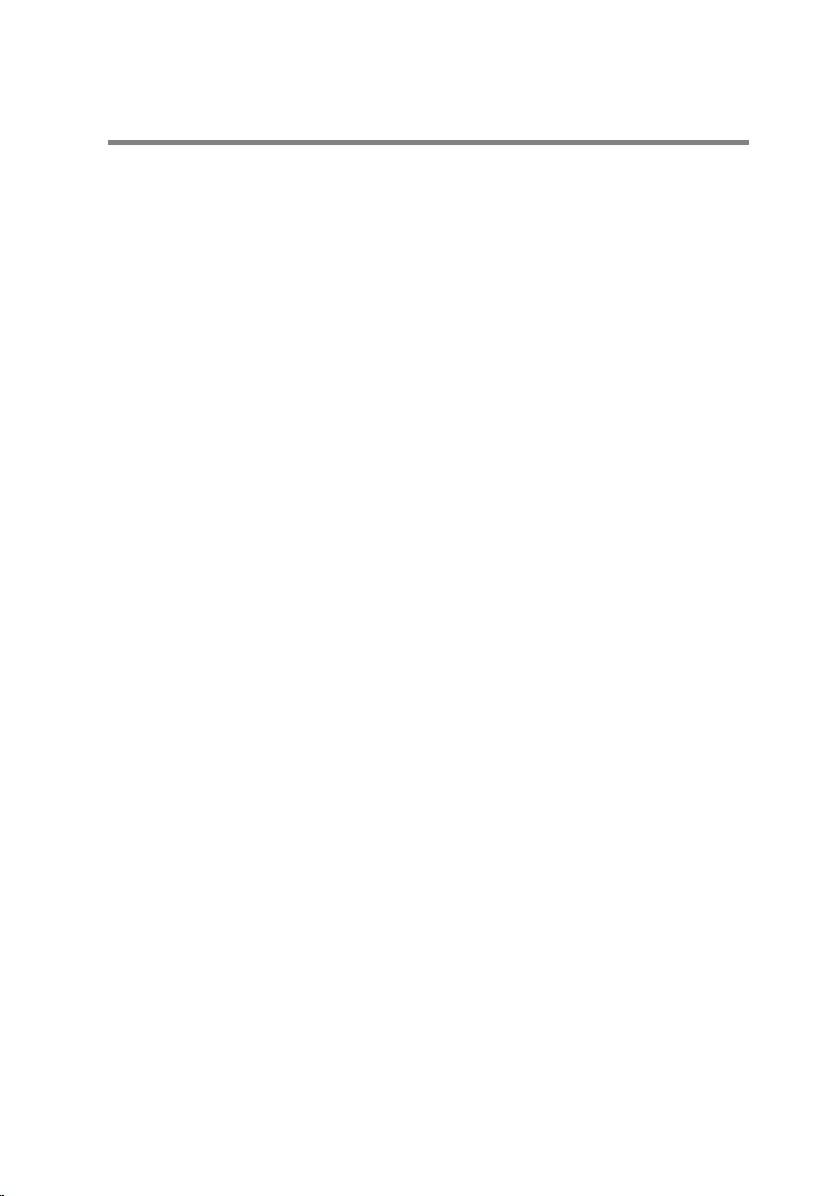
Recommended tools
The procedures in this document may require the following tools:
• Philips screwdriver
• Torx #8 (T8) screwdriver
• Plastic scribe
12
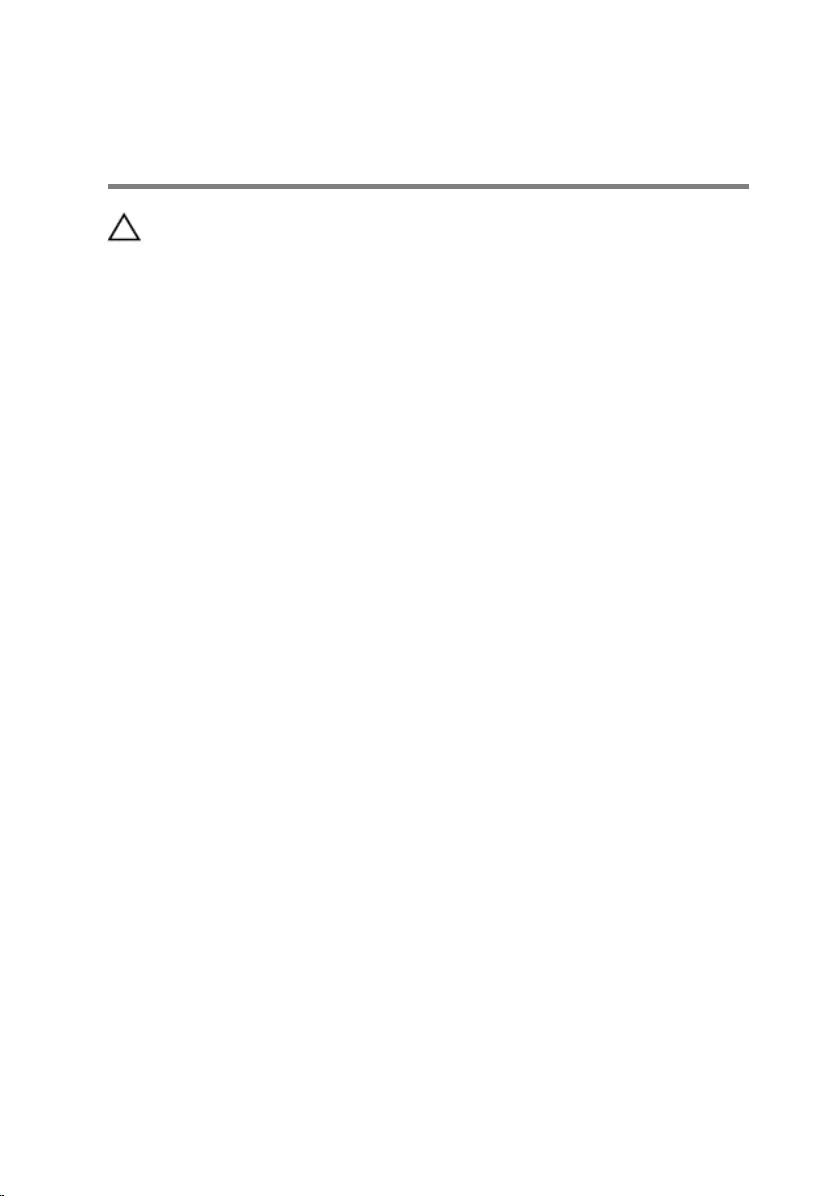
After working inside your
computer
CAUTION: Leaving stray or loose screws inside your computer may
severely damage your computer.
1 Replace all screws and ensure that no stray screws remain inside your
computer.
2 Connect any external devices, peripherals, and cables you removed
before working on your computer.
3 Replace any media cards, discs, and any other parts that you removed
before working on your computer.
4 Connect your computer and all attached devices to their electrical
outlets.
5 Turn on your computer.
13
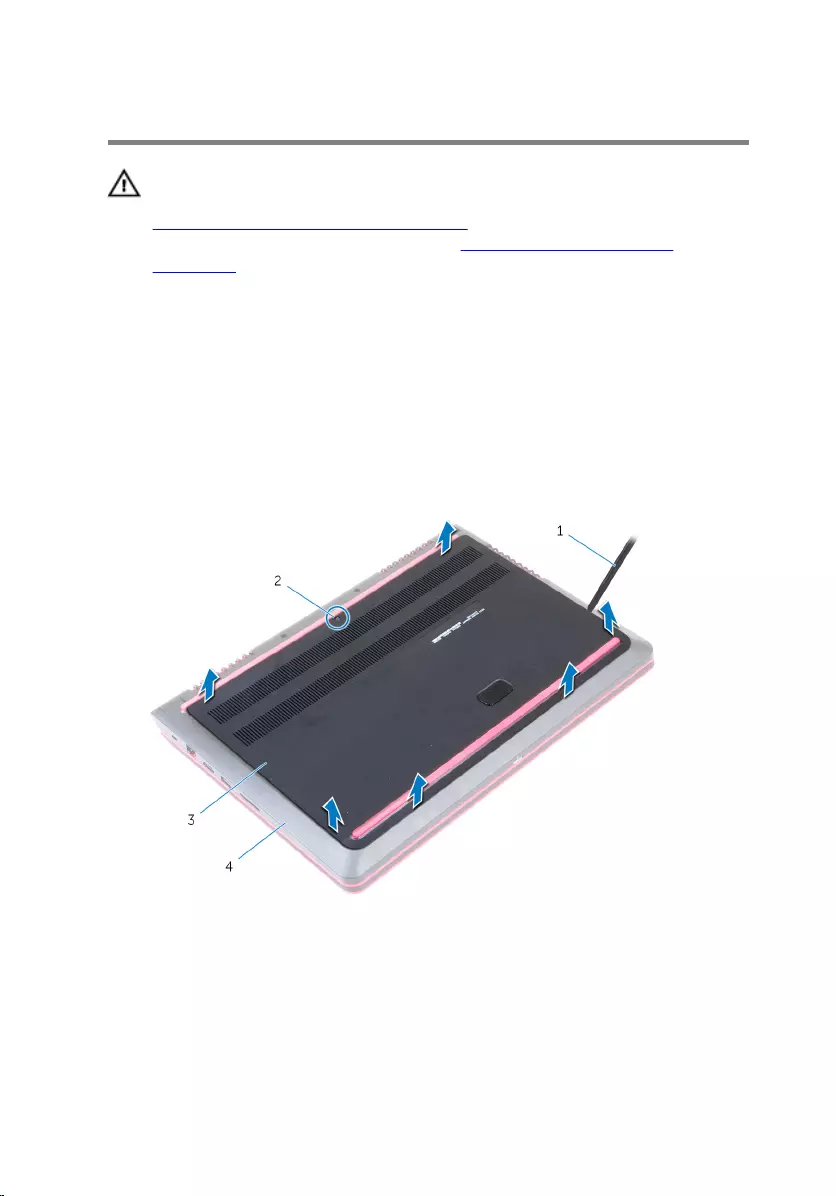
Removing the base cover
WARNING: Before working inside your computer, read the safety
information that shipped with your computer and follow the steps in
Before working inside your computer. After working inside your
computer, follow the instructions in After working inside your
computer. For more safety best practices, see the Regulatory
Compliance home page at www.dell.com/regulatory_compliance.
Procedure
1 Close the display and turn the computer over.
2 Loosen the captive screw that secures the base cover to the computer
base.
3 Using a plastic scribe, pry the base cover off the computer base.
1 plastic scribe 2 captive screw
3 base cover 4 computer base
14
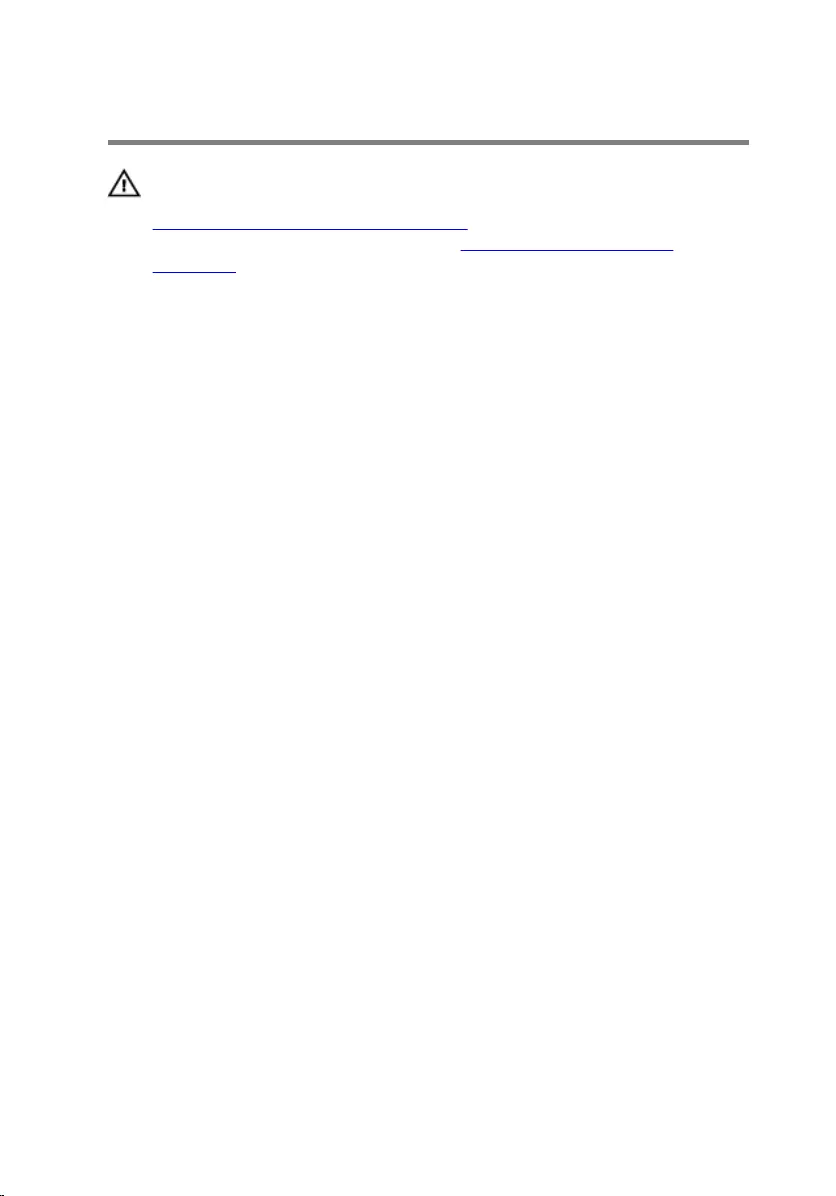
Replacing the base cover
WARNING: Before working inside your computer, read the safety
information that shipped with your computer and follow the steps in
Before working inside your computer. After working inside your
computer, follow the instructions in After working inside your
computer. For more safety best practices, see the Regulatory
Compliance home page at www.dell.com/regulatory_compliance.
Procedure
1 Slide the tabs on the base cover into the slots on the computer base and
snap the base cover into place.
2 Tighten the captive screw that secures the base cover to the computer
base.
15
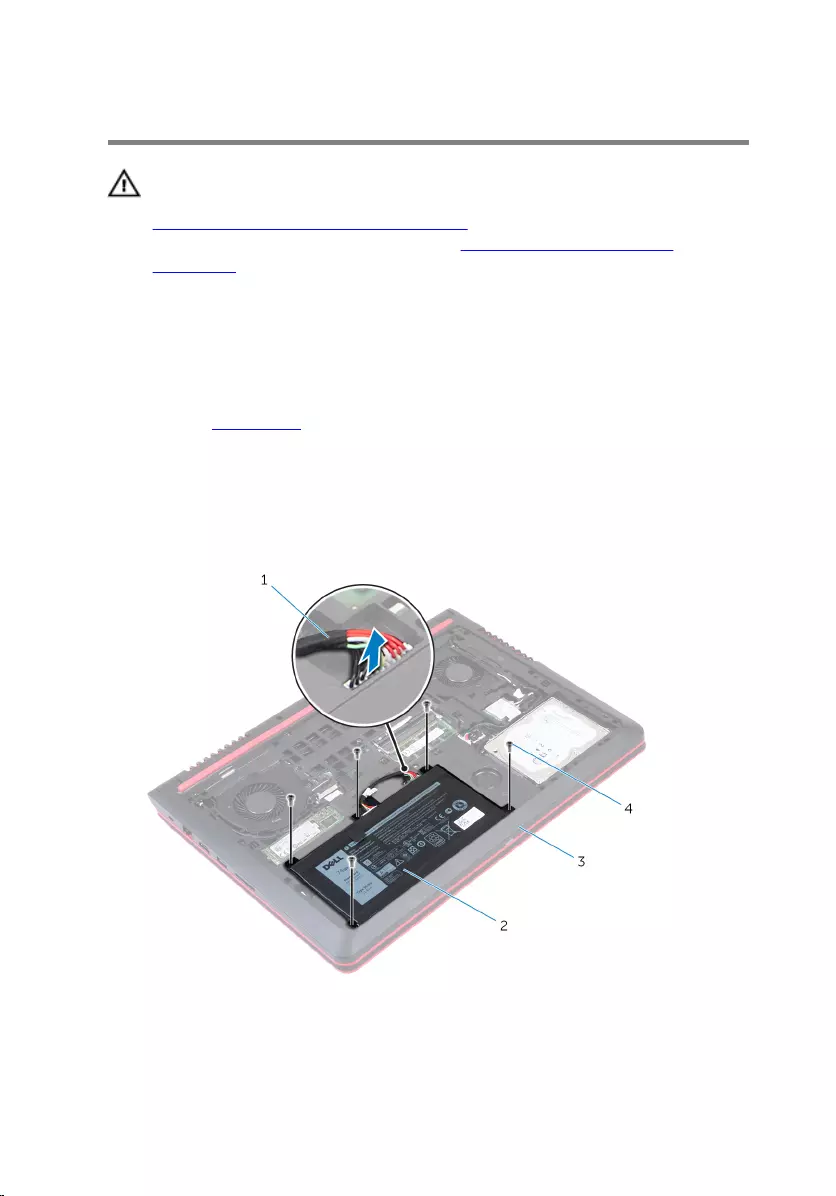
Removing the battery
WARNING: Before working inside your computer, read the safety
information that shipped with your computer and follow the steps in
Before working inside your computer. After working inside your
computer, follow the instructions in After working inside your
computer. For more safety best practices, see the Regulatory
Compliance home page at www.dell.com/regulatory_compliance.
Prerequisites
Remove the base cover.
Procedure
1 Disconnect the battery cable from the system board.
2 Remove the screws that secure the battery to the computer base.
1 battery cable 2 battery
3 computer base 4 Trox-8 screws (5)
16
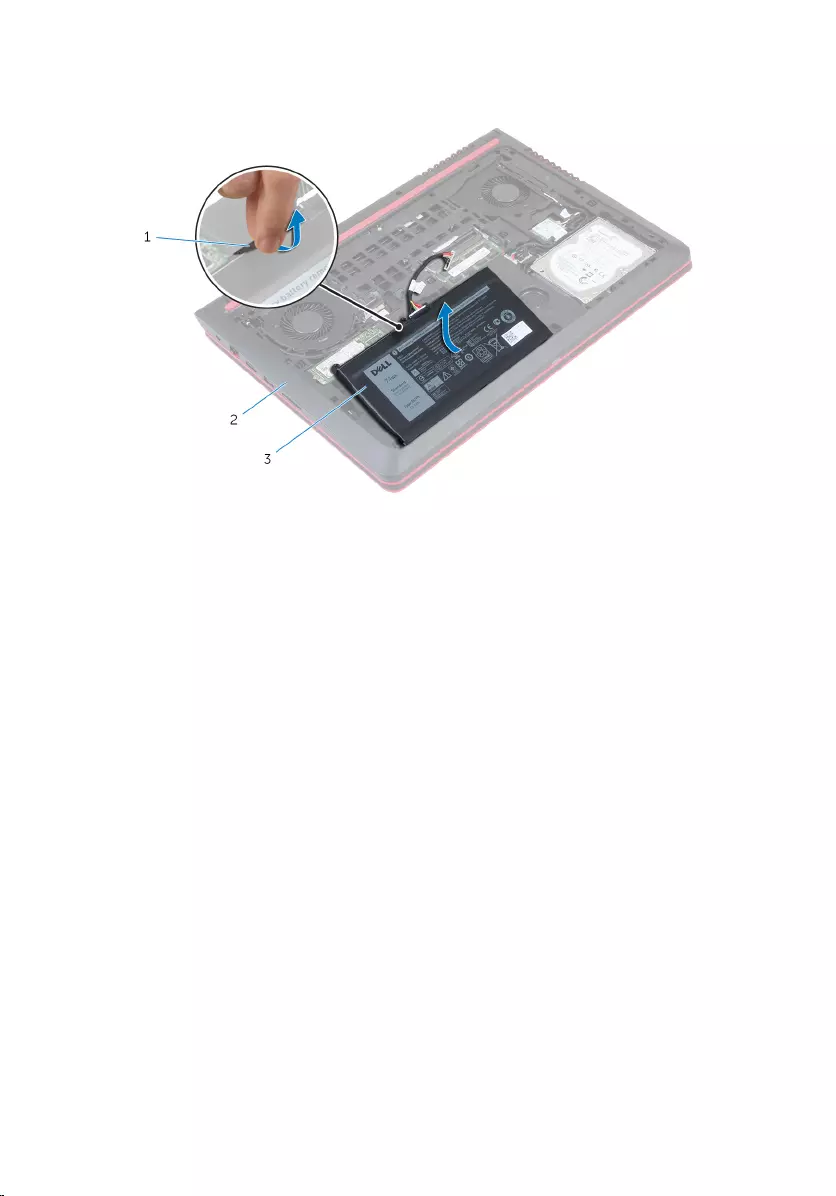
3 Using the pull tab, lift the battery, along with its cable, out of the
computer base.
1 pull tab 2 computer base
3 battery
4 Turn the computer over, open the display, and press the power button
for five seconds to ground the system board.
17
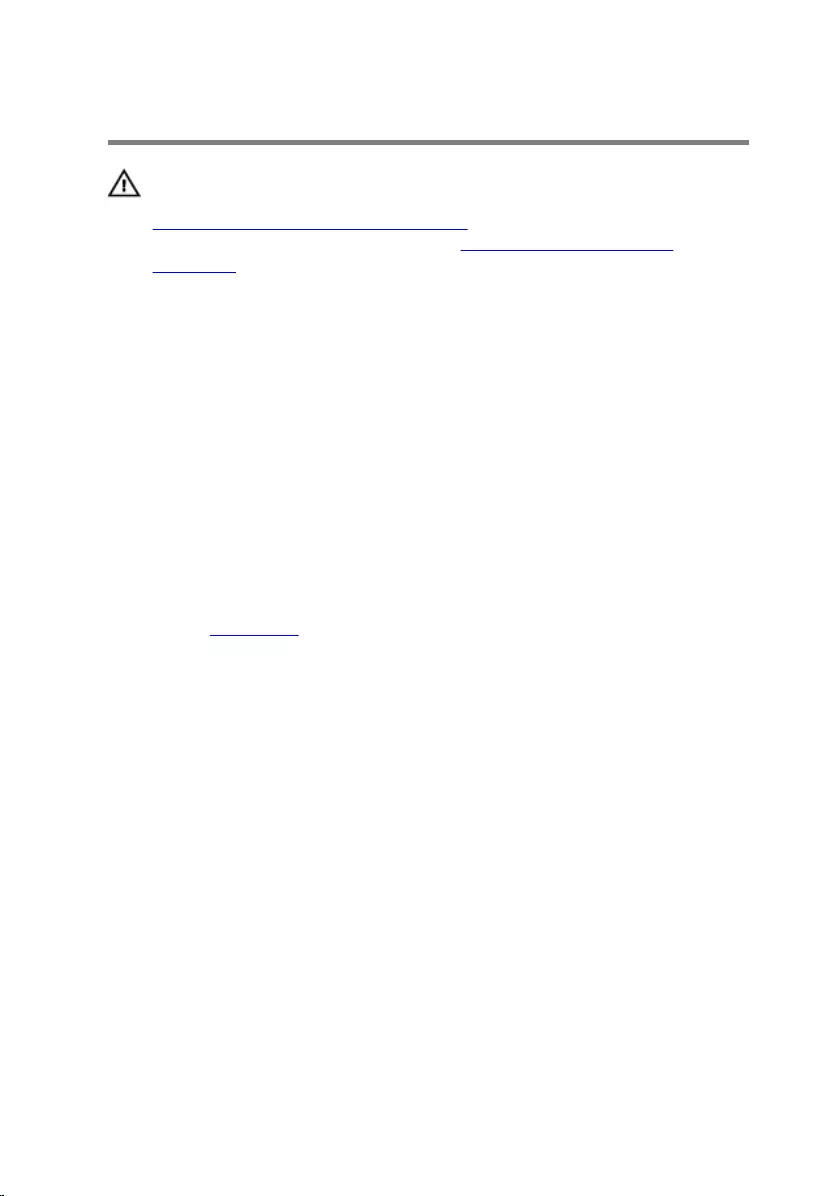
Replacing the battery
WARNING: Before working inside your computer, read the safety
information that shipped with your computer and follow the steps in
Before working inside your computer. After working inside your
computer, follow the instructions in After working inside your
computer. For more safety best practices, see the Regulatory
Compliance home page at www.dell.com/regulatory_compliance.
Procedure
1 Align the screw holes on the battery with the screw holes on the
computer base.
2 Replace the screws that secure the battery to the computer base.
3 Connect the battery cable to the system board.
4 Turn the computer over and open the display as far as possible.
Post-requisites
Replace the base cover.
18
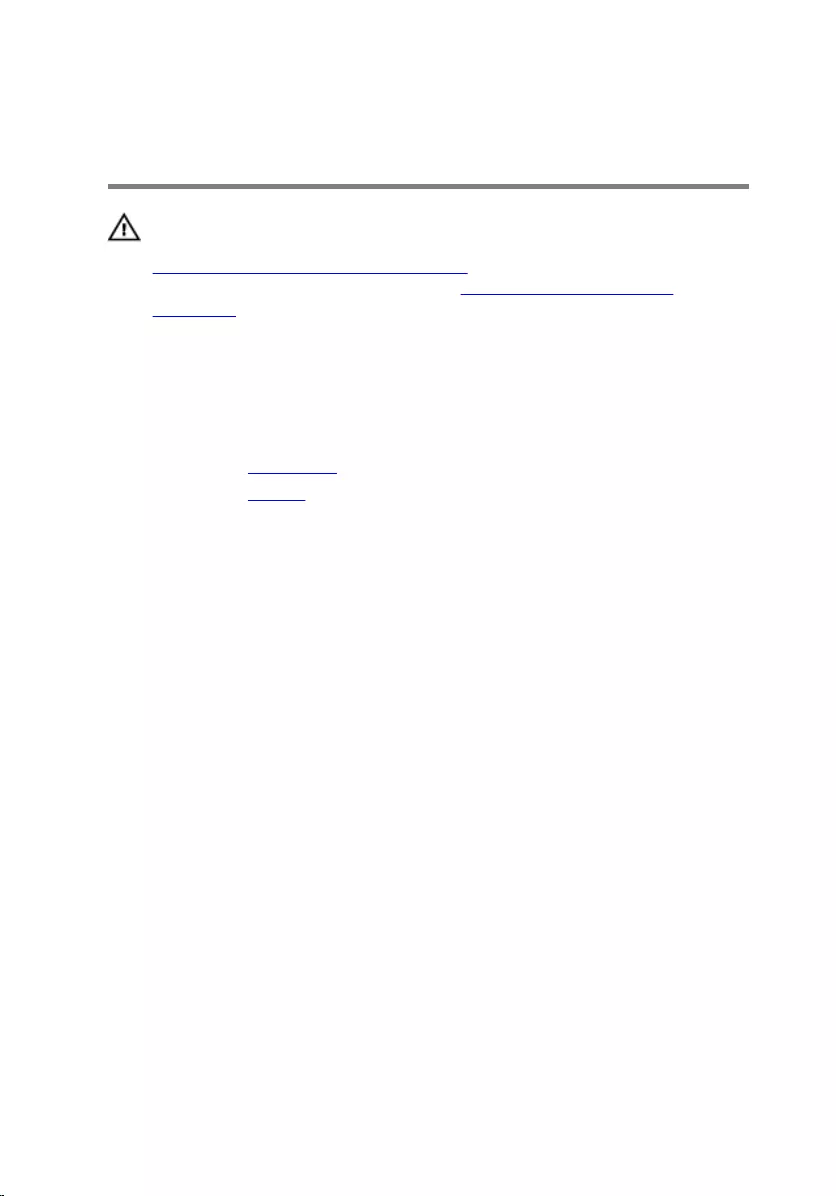
Removing the memory
modules
WARNING: Before working inside your computer, read the safety
information that shipped with your computer and follow the steps in
Before working inside your computer. After working inside your
computer, follow the instructions in After working inside your
computer. For more safety best practices, see the Regulatory
Compliance home page at www.dell.com/regulatory_compliance.
Prerequisites
1 Remove the base cover.
2 Remove the battery.
Procedure
1 Use your fingertips to carefully spread apart the securing-clips on each
end of the memory-module slot until the memory module pops up.
19

2 Slide and remove the memory module from the memory-module slot.
1 securing clips (2) 2 memory-module slot
3 memory module
20
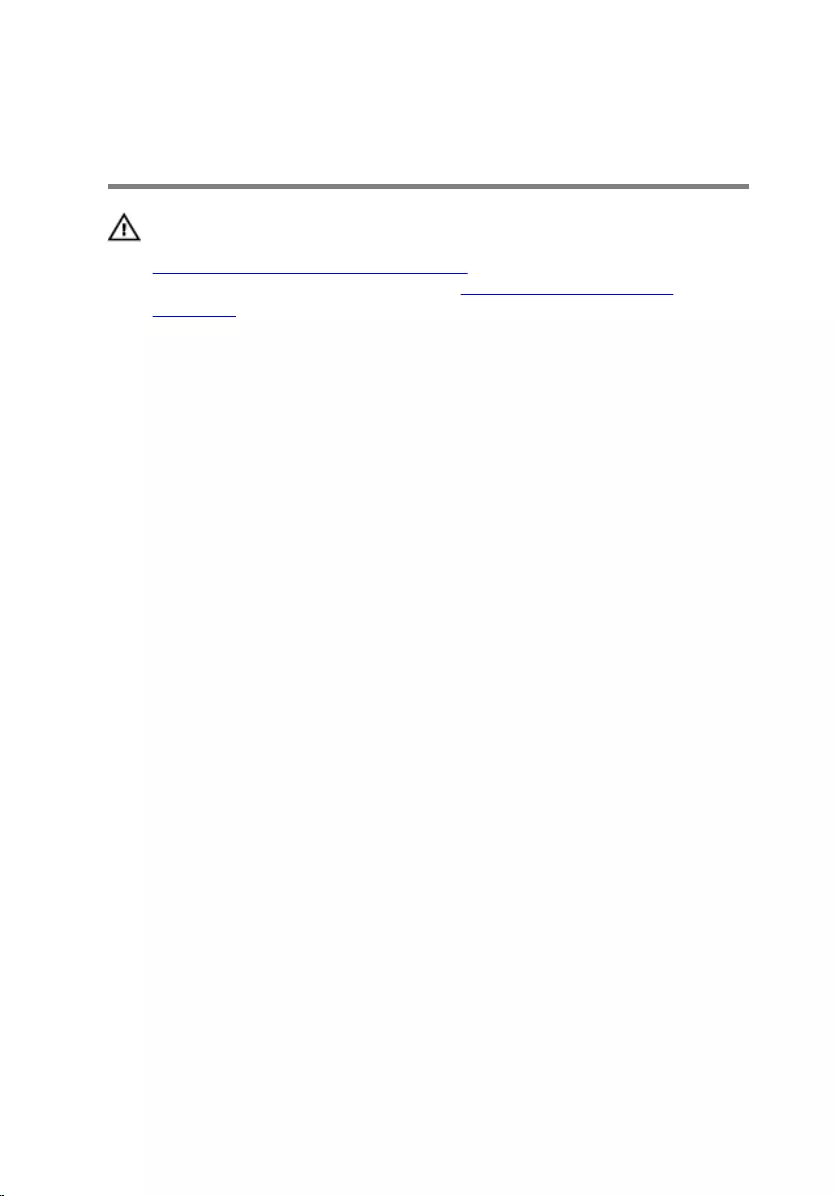
Replacing the memory
modules
WARNING: Before working inside your computer, read the safety
information that shipped with your computer and follow the steps in
Before working inside your computer. After working inside your
computer, follow the instructions in After working inside your
computer. For more safety best practices, see the Regulatory
Compliance home page at www.dell.com/regulatory_compliance.
Procedure
1 Align the notch on the memory module with the tab on the memory-
module slot.
21
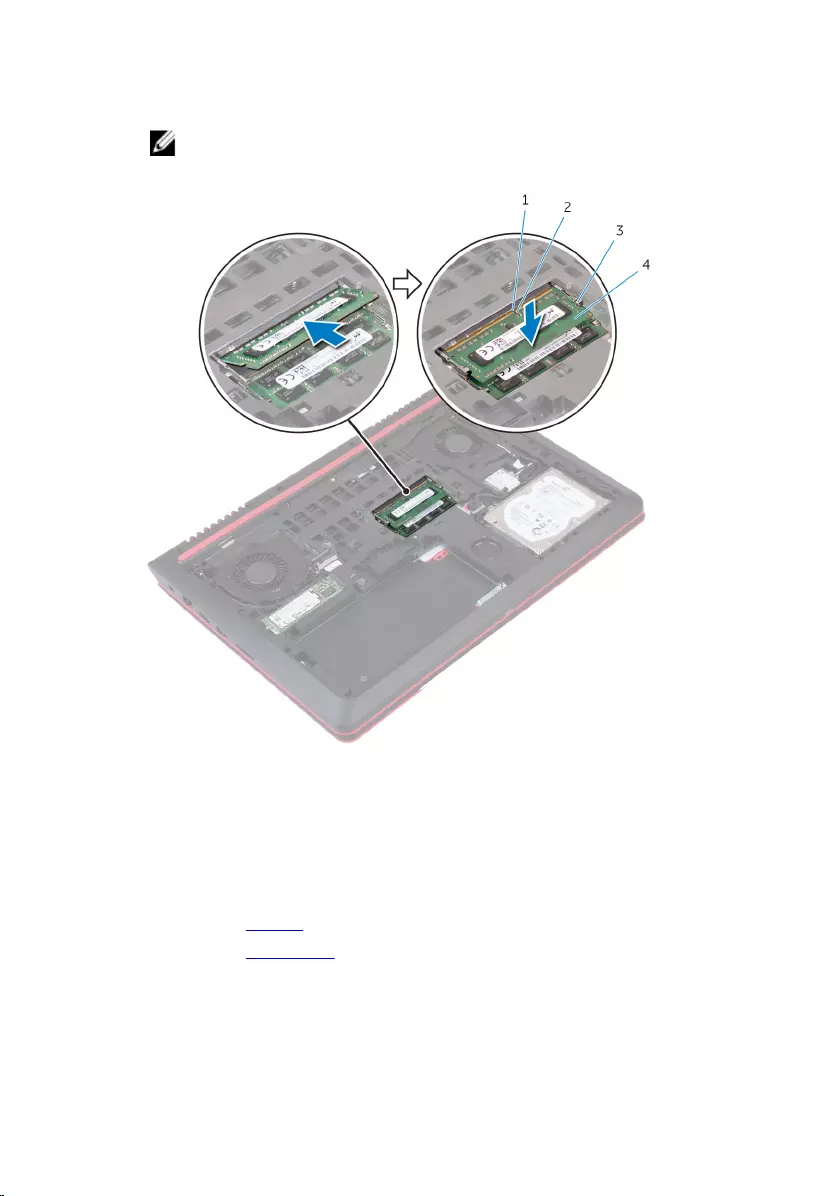
2 Slide the memory module firmly into the slot at an angle and press the
memory module down until it clicks into place.
NOTE: If you do not hear the click, remove the memory module
and reinstall it.
1 tab 2 notch
3 securing clips (2) 4 memory module
Post-requisites
1 Replace the battery.
2 Replace the base cover.
22
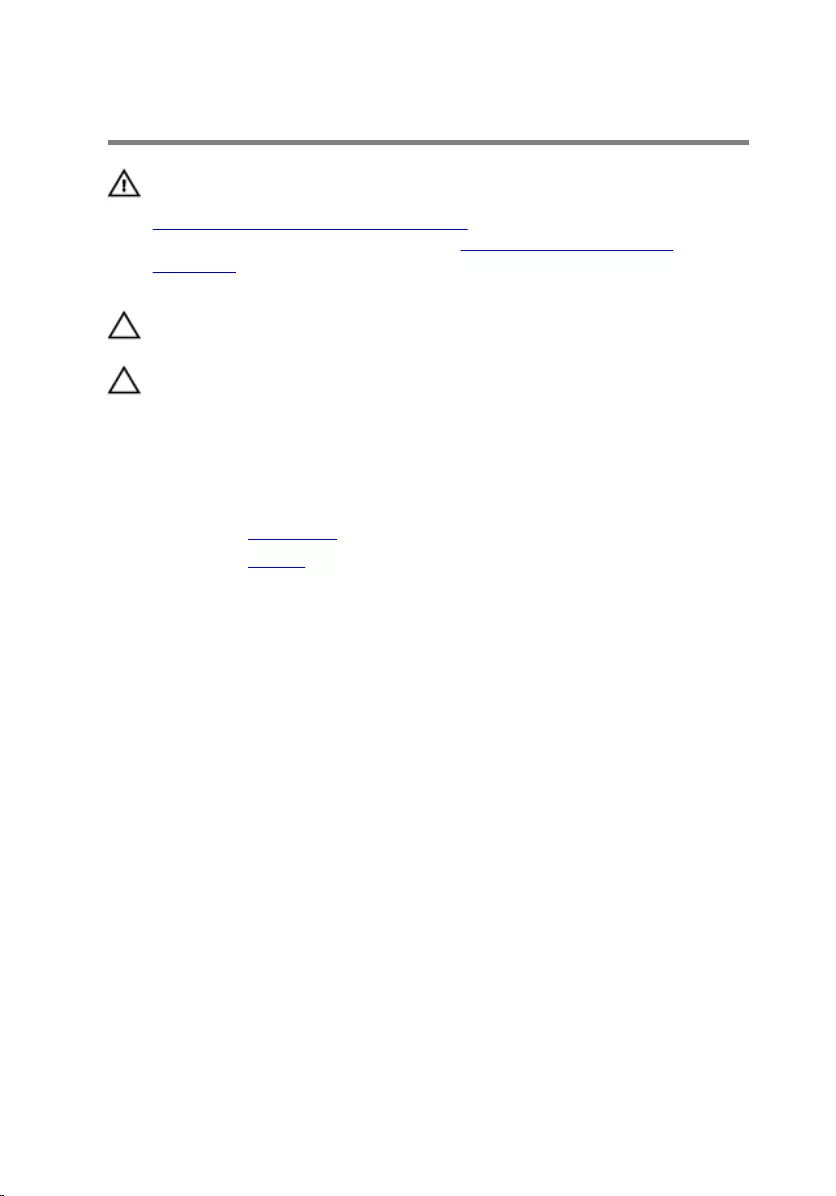
Removing the solid-state drive
WARNING: Before working inside your computer, read the safety
information that shipped with your computer and follow the steps in
Before working inside your computer. After working inside your
computer, follow the instructions in After working inside your
computer. For more safety best practices, see the Regulatory
Compliance home page at www.dell.com/regulatory_compliance.
CAUTION: Solid-state drives are fragile. Exercise care when handling
the hard drive.
CAUTION: To avoid data loss, do not remove the solid-state drive
while the computer is in sleep or on state.
Prerequisites
1 Remove the base cover.
2 Remove the battery.
Procedure
1 Remove the screw that secures the solid-state drive to the computer
base.
23

2 Slide and remove the solid-state drive from the solid-state drive slot.
1 screw 2 solid-state drive
3 solid-state drive slot
24
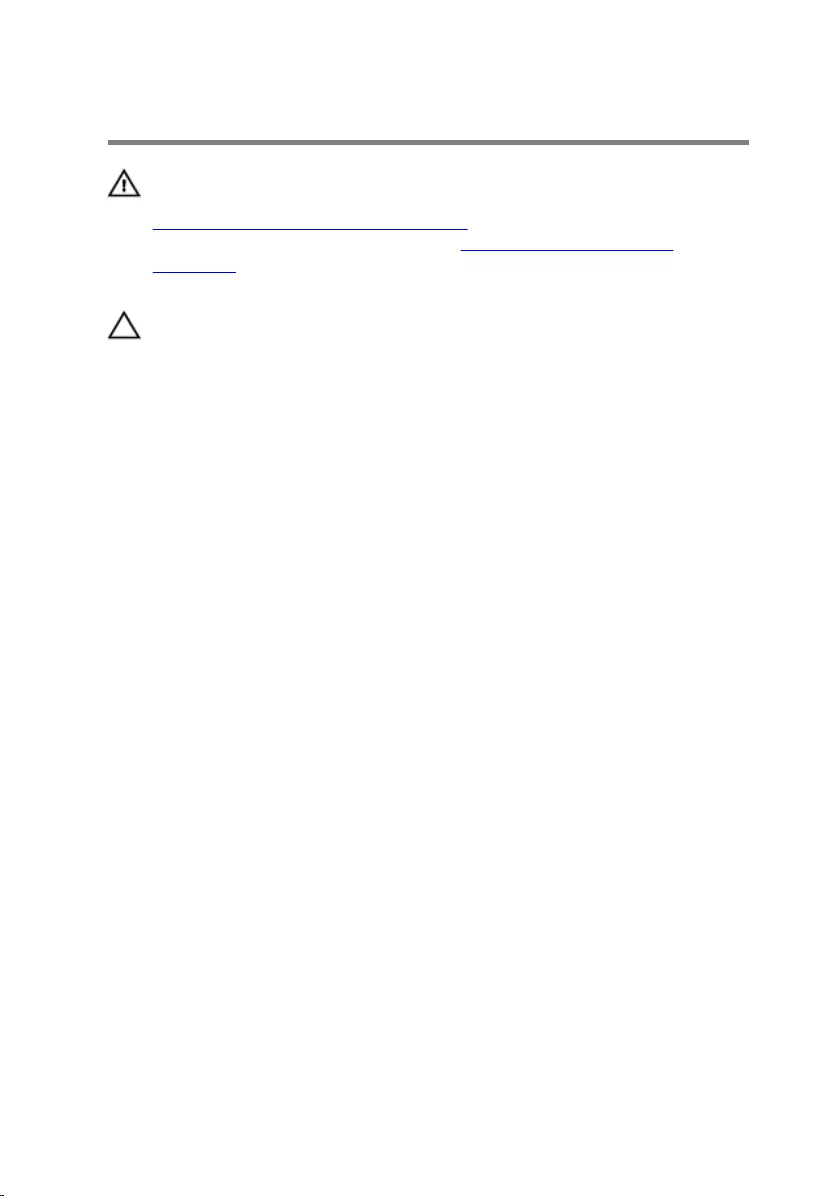
Replacing the solid-state drive
WARNING: Before working inside your computer, read the safety
information that shipped with your computer and follow the steps in
Before working inside your computer. After working inside your
computer, follow the instructions in After working inside your
computer. For more safety best practices, see the Regulatory
Compliance home page at www.dell.com/regulatory_compliance.
CAUTION: Solid-state drives are fragile. Exercise care when handling
the hard drive.
Procedure
1 Slide the solid-state drive into the solid-state drive slot.
25
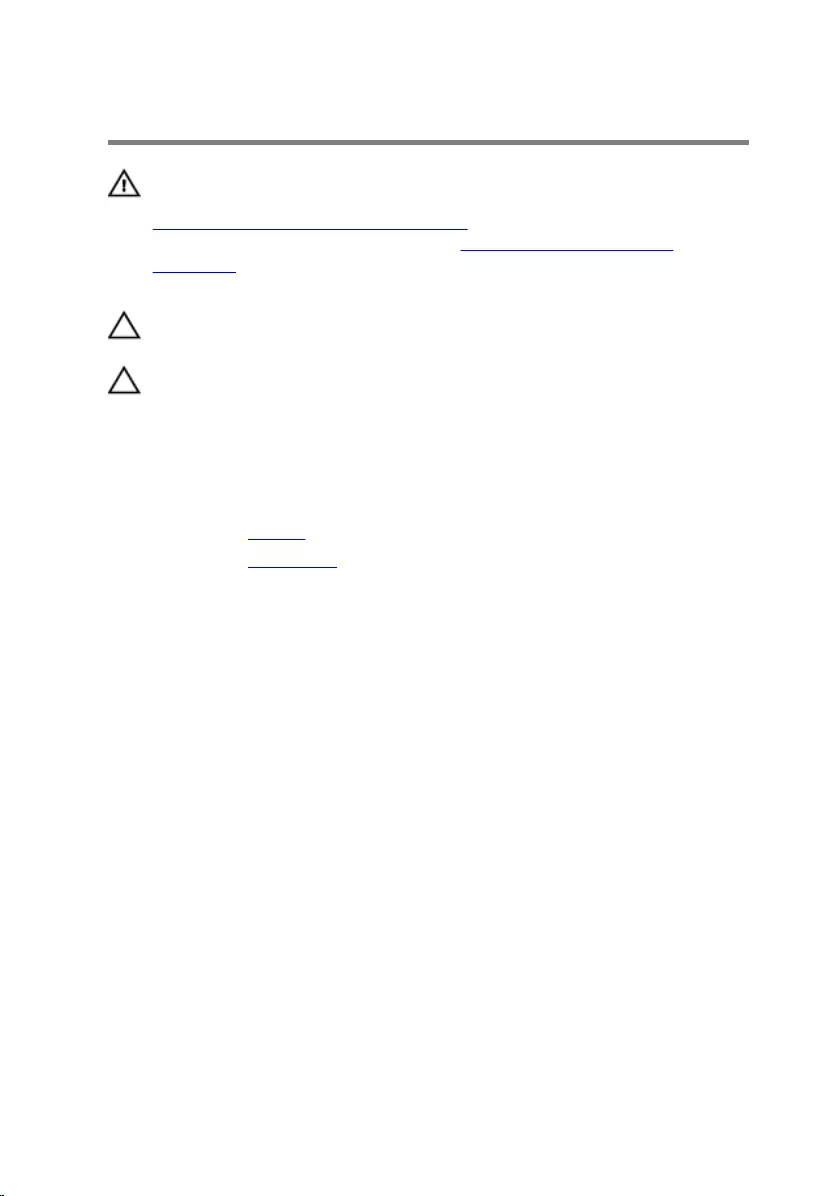
Removing the hard drive
WARNING: Before working inside your computer, read the safety
information that shipped with your computer and follow the steps in
Before working inside your computer. After working inside your
computer, follow the instructions in After working inside your
computer. For more safety best practices, see the Regulatory
Compliance home page at www.dell.com/regulatory_compliance.
CAUTION: Hard drives are fragile. Exercise care when handling the
hard drive.
CAUTION: To avoid data loss, do not remove the hard drive while the
computer is in sleep or on state.
Prerequisites
1 Remove the battery.
2 Remove the base cover.
Procedure
1 Remove the screws that secure the hard-drive assembly to the computer
base.
2 Using the pull-tab, disconnect the hard-drive cable from the system
board.
27
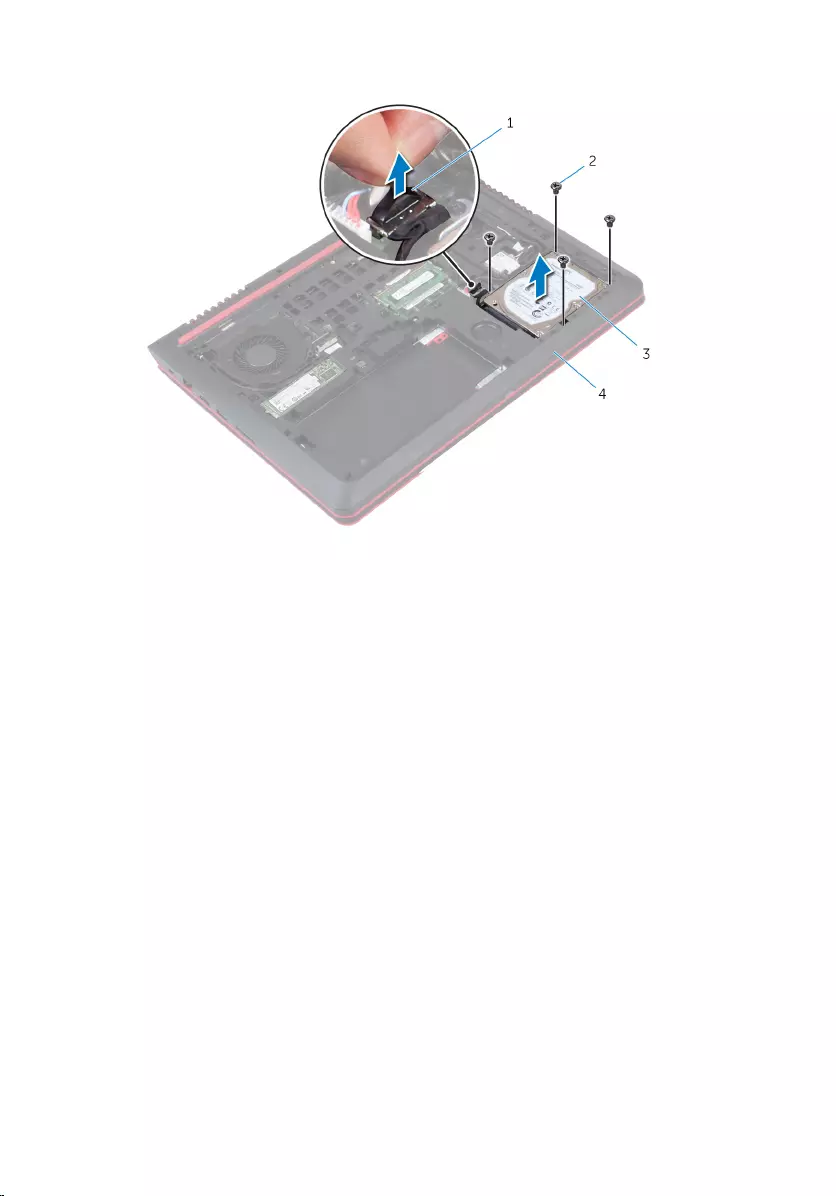
3 Lift the hard-drive assembly off the computer base.
1 pull-tab 2 screws (4)
3 hard-drive assembly 4 computer base
4 Disconnect the interposer from the hard drive.
28
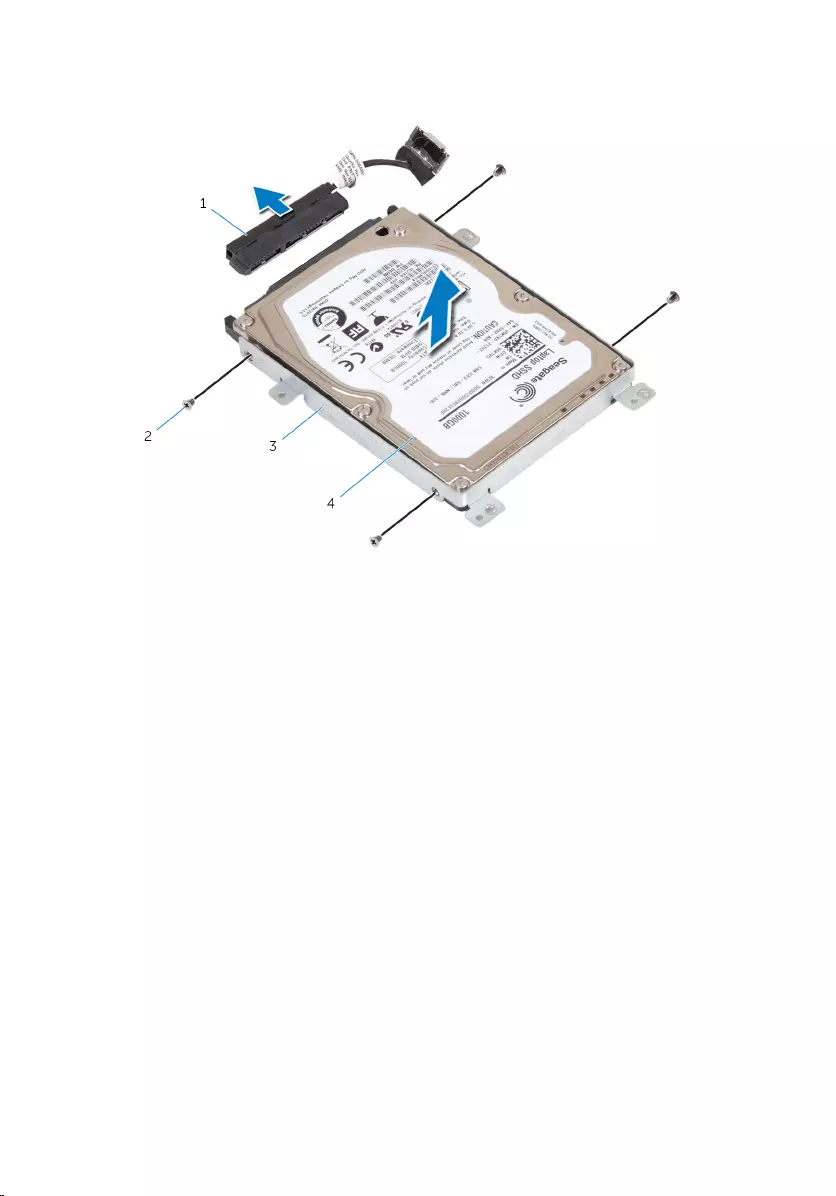
5 Remove the screws that secure the hard-drive bracket to the hard drive
and lift the bracket off the hard drive.
1 interposer 2 screws (4)
3 hard-drive bracket 4 hard drive
29
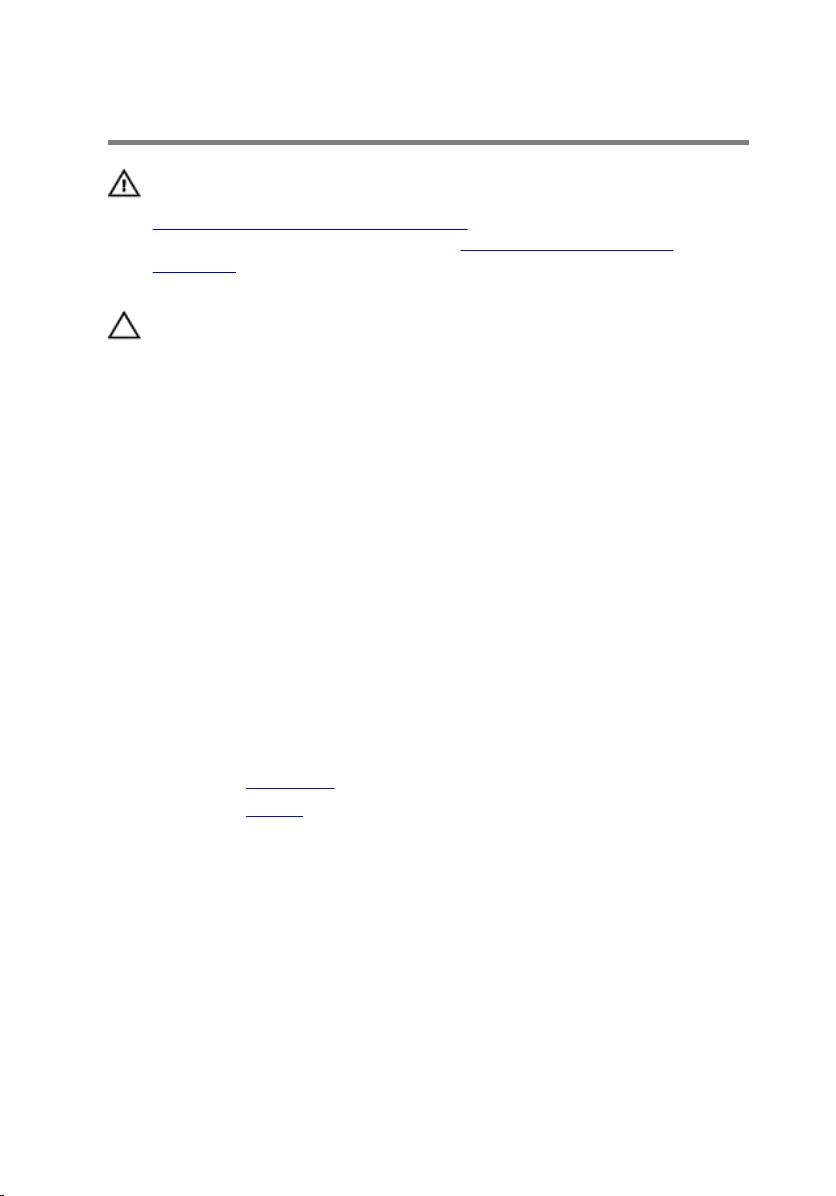
Replacing the hard drive
WARNING: Before working inside your computer, read the safety
information that shipped with your computer and follow the steps in
Before working inside your computer. After working inside your
computer, follow the instructions in After working inside your
computer. For more safety best practices, see the Regulatory
Compliance home page at www.dell.com/regulatory_compliance.
CAUTION: Hard drives are fragile. Exercise care when handling the
hard drive.
Procedure
1 Align the screw holes on the hard-drive bracket with the screw holes on
the hard drive.
2 Replace the screws that secure the hard-drive bracket to the hard drive.
3 Connect the interposer to the hard-drive assembly.
4 Align the screw holes on the hard-drive assembly with the screw holes
on the computer base.
5 Replace the screws that secure the hard-drive assembly to the computer
base.
6 Connect the hard-drive cable to the system board.
Post-requisites
1 Replace the base cover.
2 Replace the battery.
30
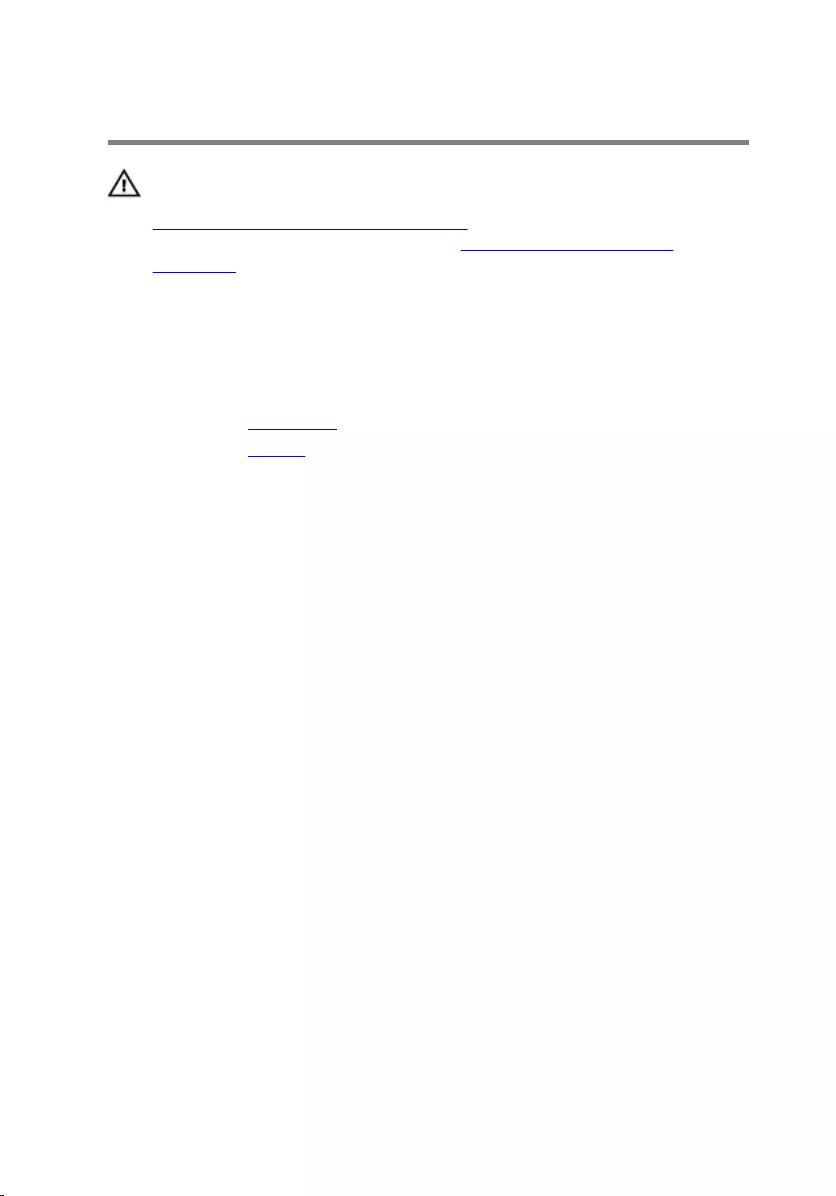
Removing the wireless card
WARNING: Before working inside your computer, read the safety
information that shipped with your computer and follow the steps in
Before working inside your computer. After working inside your
computer, follow the instructions in After working inside your
computer. For more safety best practices, see the Regulatory
Compliance home page at www.dell.com/regulatory_compliance.
Prerequisites
1 Remove the base cover.
2 Remove the battery.
Procedure
1 Disconnect the antenna cables from the wireless card.
2 Remove the screw that secures the wireless card to the system board.
31
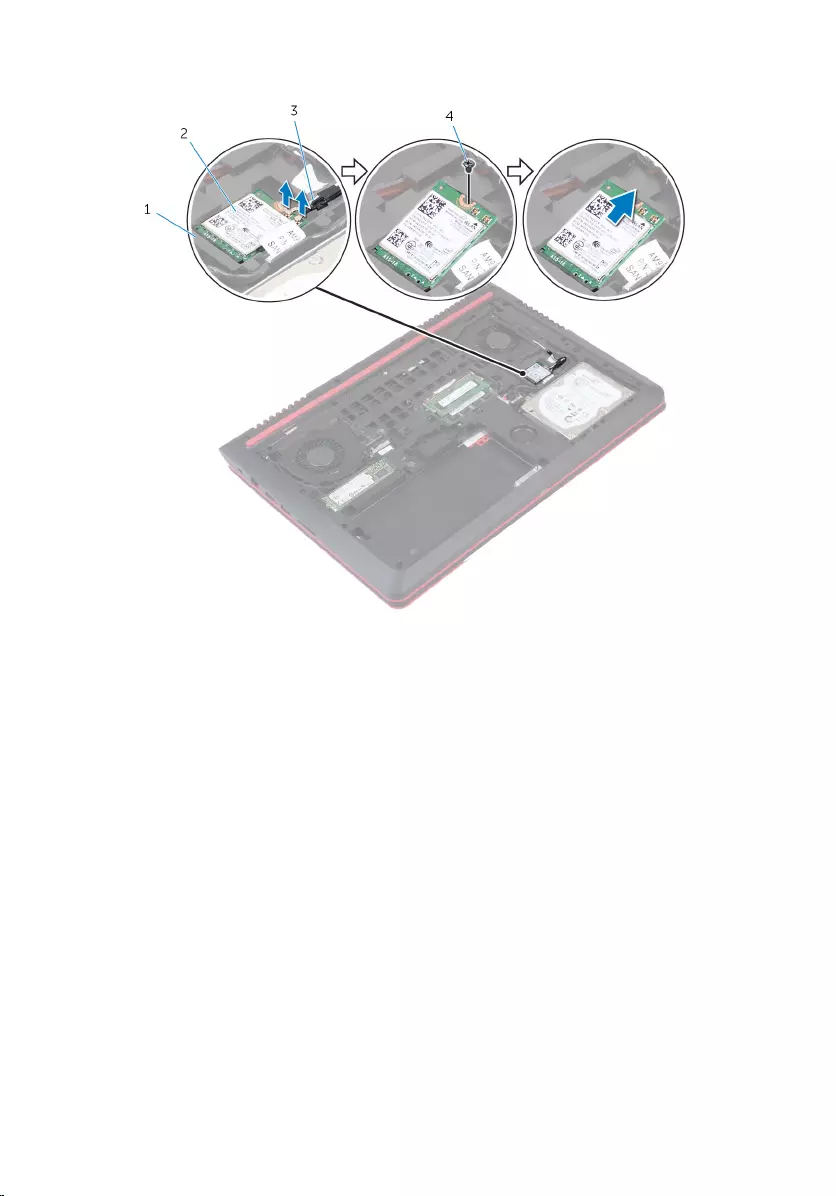
3 Slide and remove the wireless card out of the wireless-card slot.
1 wireless-card slot 2 wireless card
3 antenna cables (2) 4 screw
32
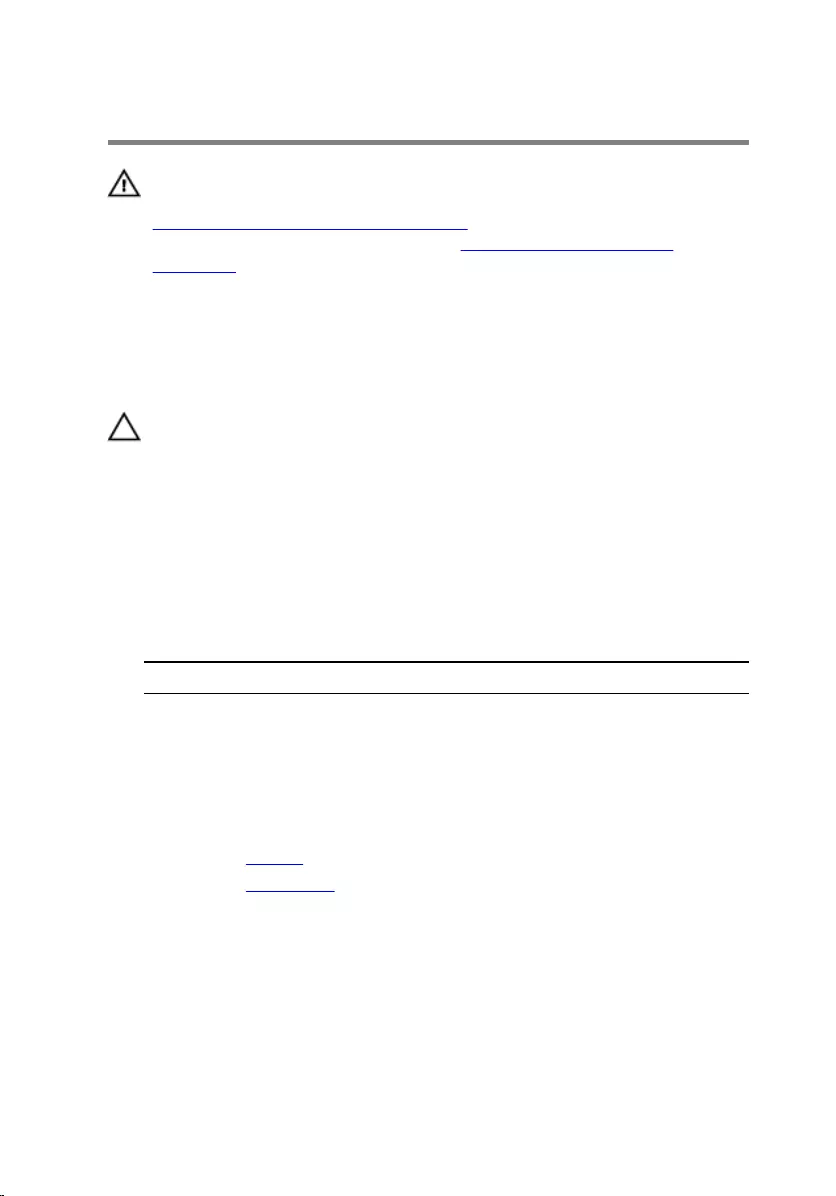
Replacing the wireless card
WARNING: Before working inside your computer, read the safety
information that shipped with your computer and follow the steps in
Before working inside your computer. After working inside your
computer, follow the instructions in After working inside your
computer. For more safety best practices, see the Regulatory
Compliance home page at www.dell.com/regulatory_compliance.
Procedure
CAUTION: To avoid damage to the wireless card, do not place any
cables under it.
1 Align the notch on the wireless card with the tab on the wireless-card
slot.
2 Insert the wireless card into the wireless-card slot.
3 Replace the screw that secures the wireless card to the system board.
4 Connect the antenna cables to the wireless card.
The following table provides the antenna-cable color scheme for the
wireless card supported by your computer.
Connectors on the wireless card Antenna-cable color
Main (white triangle) white
Auxiliary (black triangle) black
Post-requisites
1 Replace the battery.
2 Replace the base cover.
33
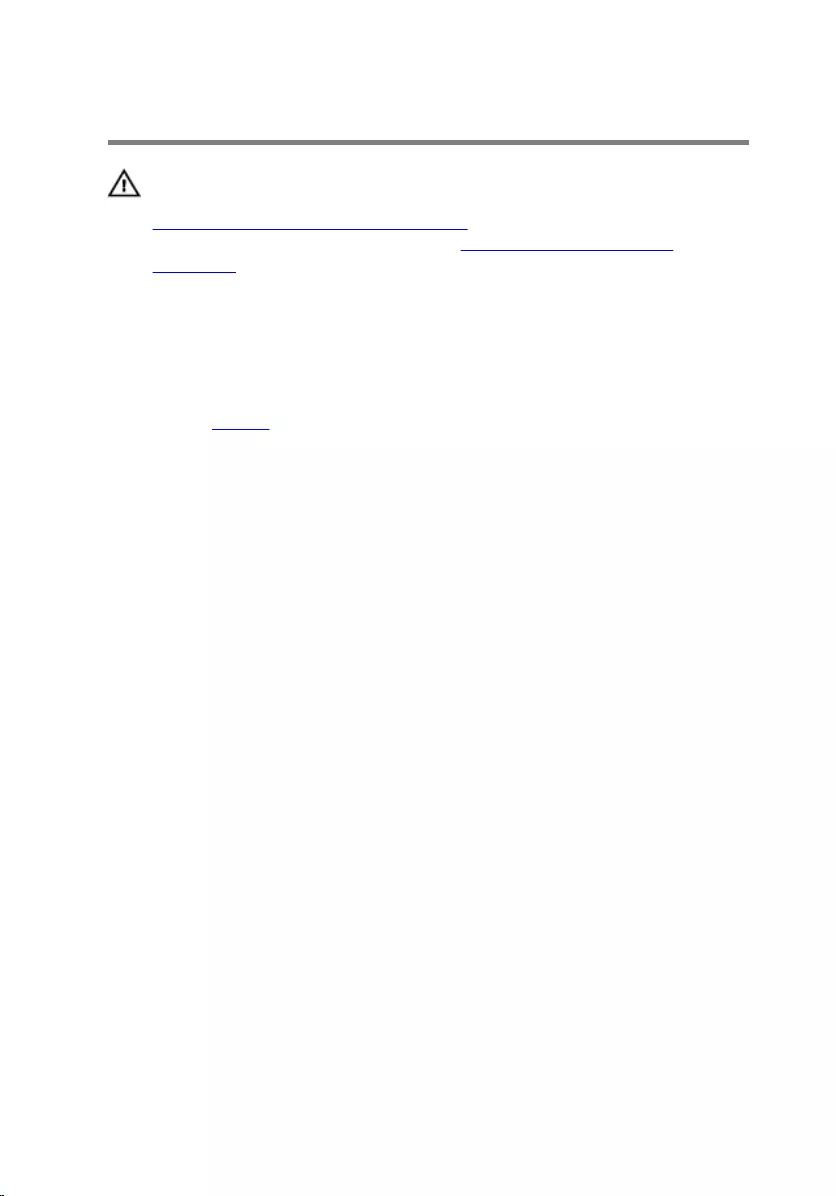
Removing the keyboard
WARNING: Before working inside your computer, read the safety
information that shipped with your computer and follow the steps in
Before working inside your computer. After working inside your
computer, follow the instructions in After working inside your
computer. For more safety best practices, see the Regulatory
Compliance home page at www.dell.com/regulatory_compliance.
Prerequisites
Remove the battery.
Procedure
1 Turn the computer over and open the display as far as possible.
2 Using a plastic scribe, gently release the tabs that secure the keyboard to
the palm-rest assembly.
34
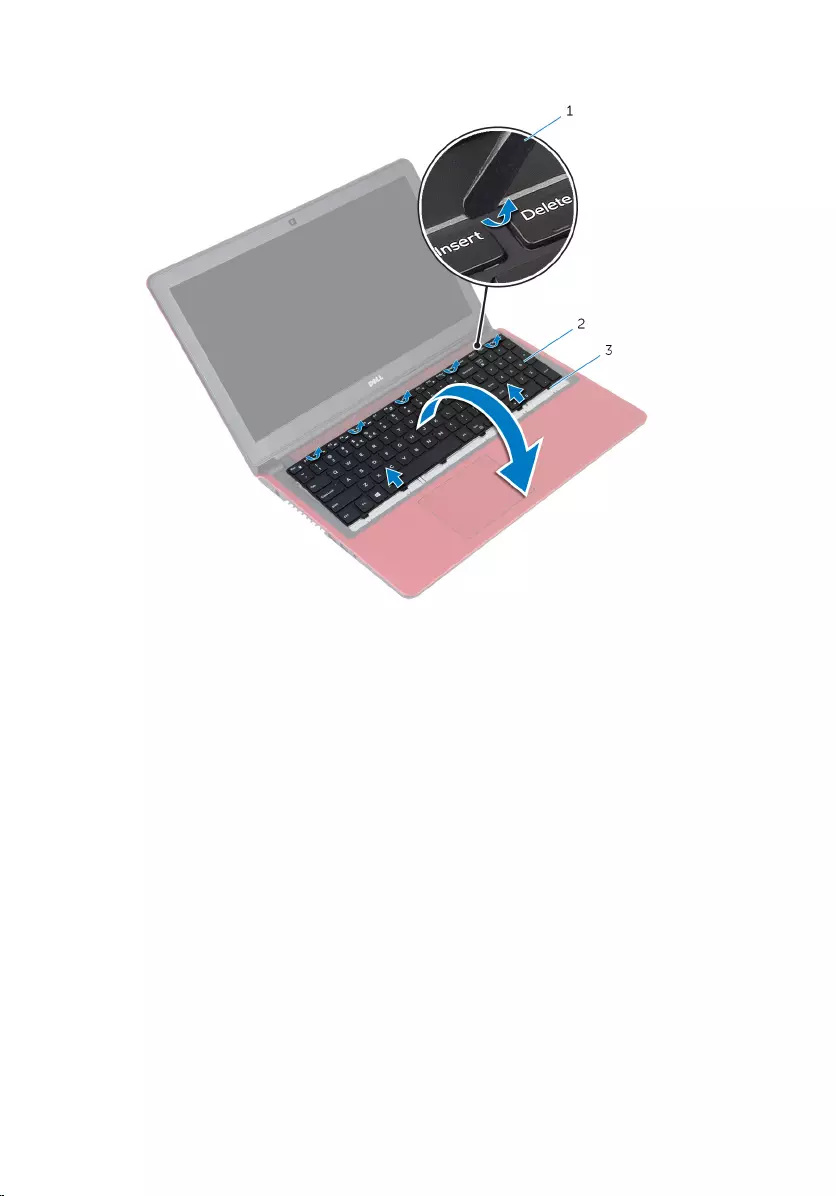
3 Carefully turn the keyboard over and place it on the palm-rest assembly.
1 plastic scribe 2 keyboard
3 tabs (6)
35
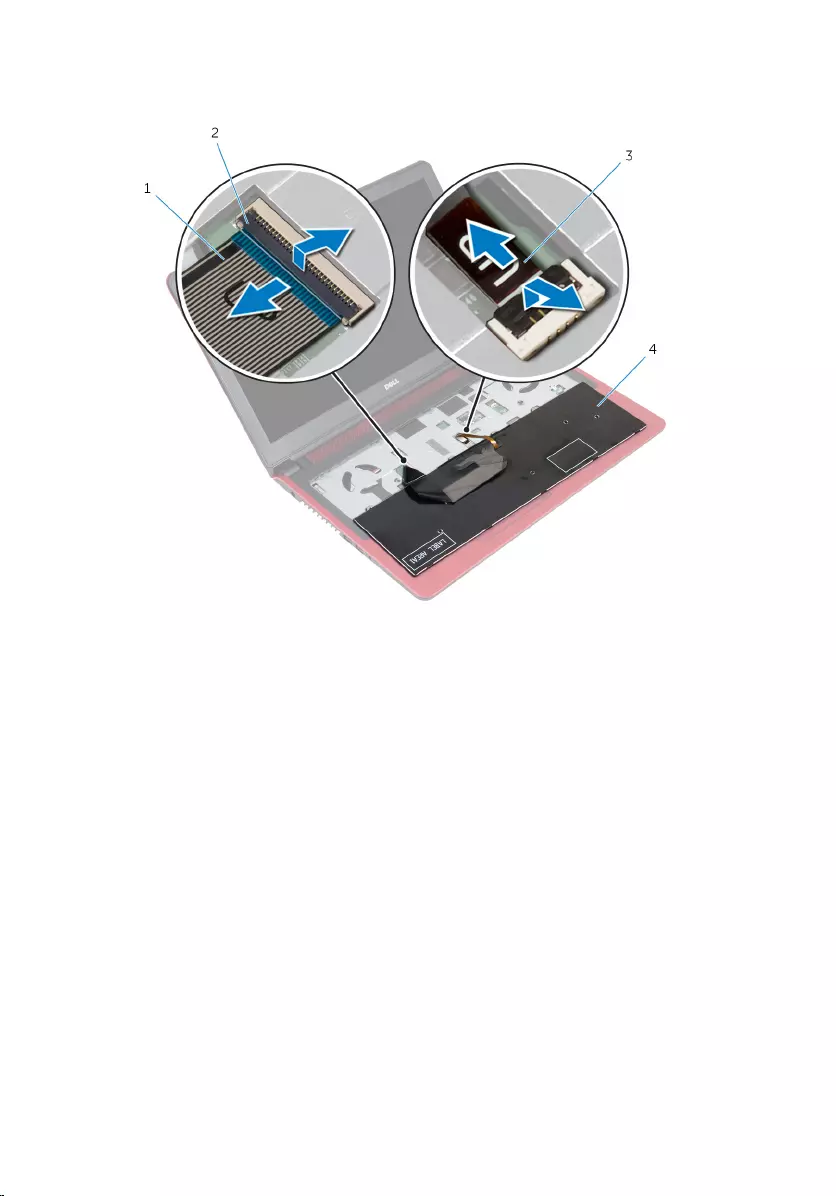
4 Open the latches and disconnect the keyboard cable and the keyboard-
backlight cable from the system board.
1 keyboard cable 2 latches (2)
3 keyboard-backlight cable 4 keyboard
5 Lift the keyboard, along with the cables, off the palm-rest assembly.
36
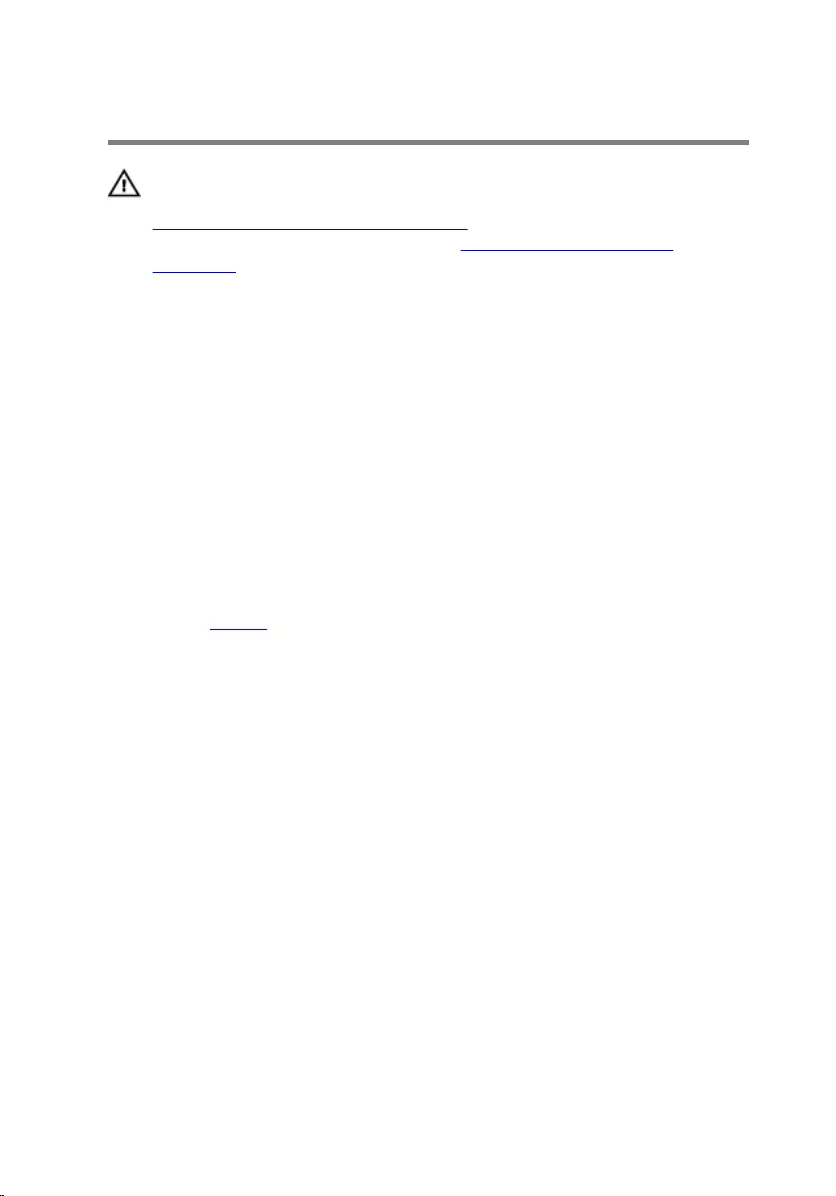
Replacing the keyboard
WARNING: Before working inside your computer, read the safety
information that shipped with your computer and follow the steps in
Before working inside your computer. After working inside your
computer, follow the instructions in After working inside your
computer. For more safety best practices, see the Regulatory
Compliance home page at www.dell.com/regulatory_compliance.
Procedure
1 Slide the keyboard cable and keyboard-backlight cable into their
connectors and close the latches to secure the cables.
2 Carefully turn the keyboard over, slide the tabs on the keyboard into the
slots on the palm rest, and snap the keyboard into place.
3 Close the display and turn the computer over.
Post-requisites
Replace the battery.
37
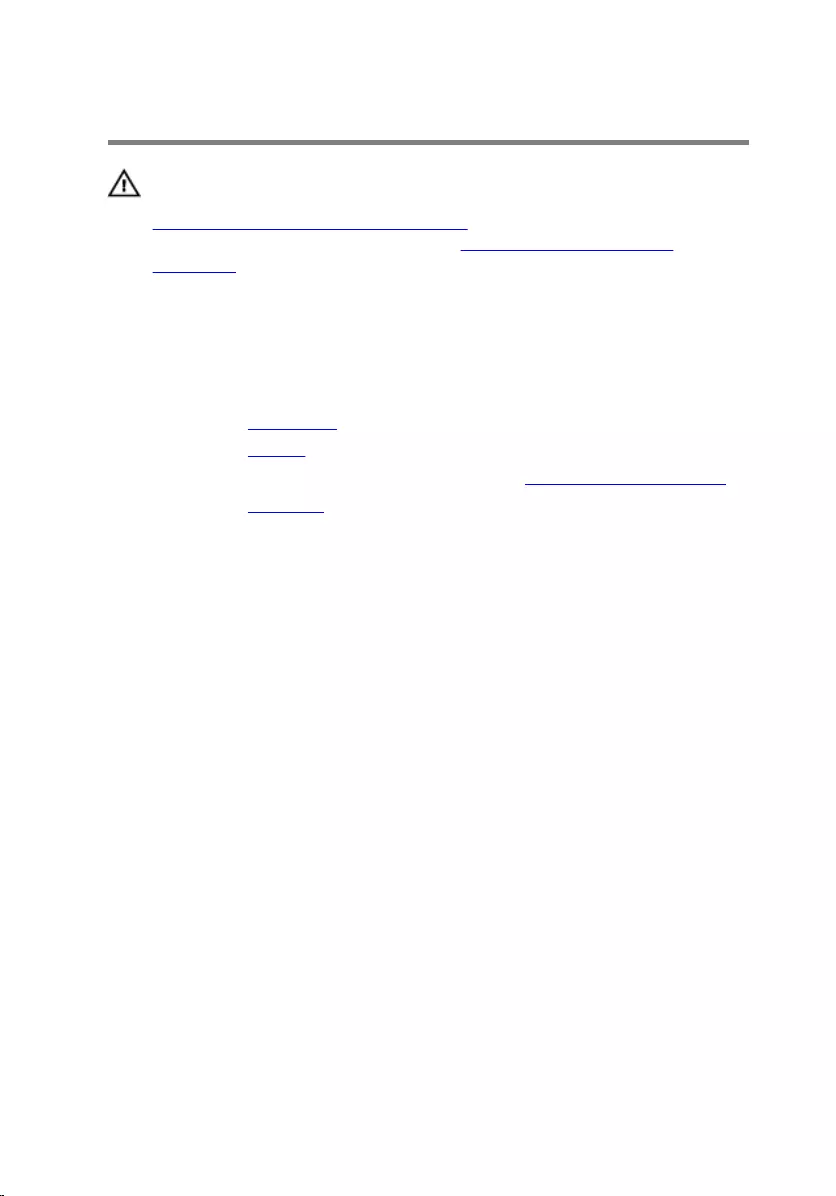
Removing the palm rest
WARNING: Before working inside your computer, read the safety
information that shipped with your computer and follow the steps in
Before working inside your computer. After working inside your
computer, follow the instructions in After working inside your
computer. For more safety best practices, see the Regulatory
Compliance home page at www.dell.com/regulatory_compliance.
Prerequisites
1 Remove the base cover.
2 Remove the battery.
3 Follow the procedure from step 1 to step 3 in “Removing the hard drive”.
4 Remove the keyboard.
Procedure
1 Open the latches and disconnect the touch-pad cable and power-button
cable from the system board.
38
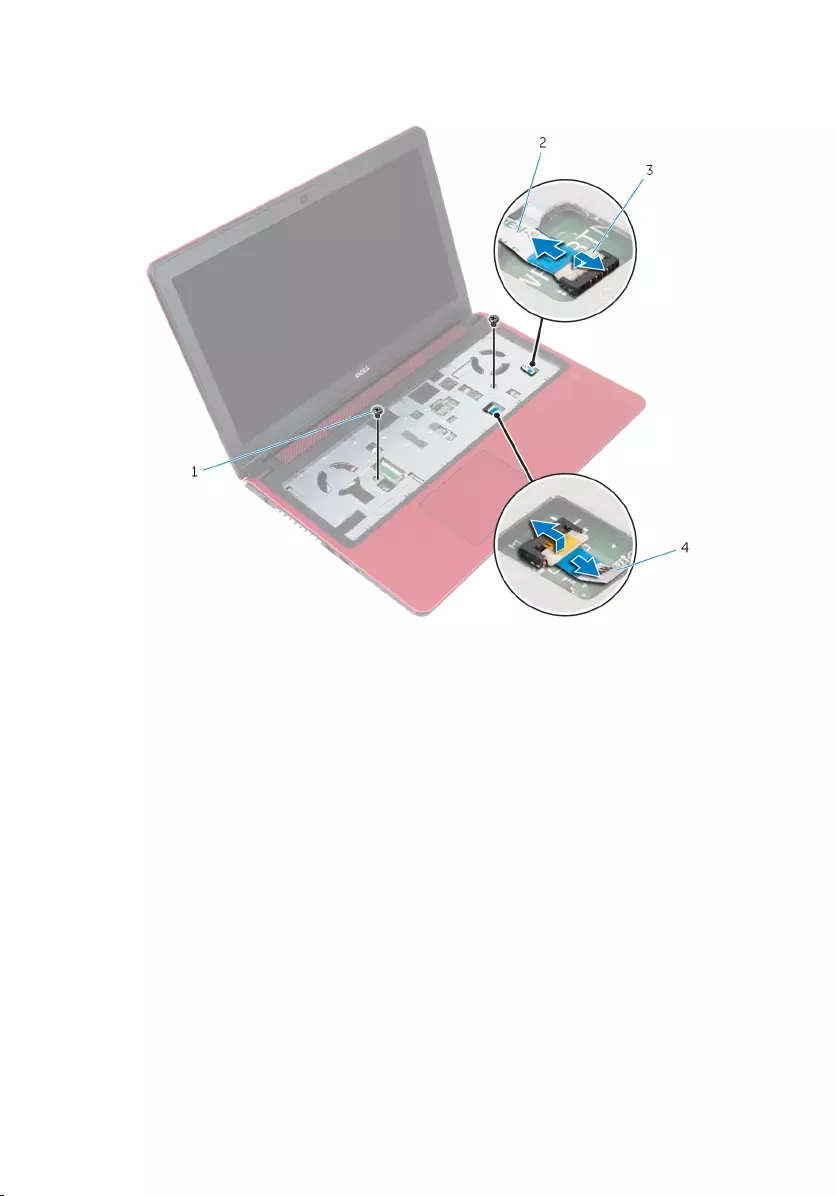
2 Remove the screws that secure the palm-rest assembly to the computer
base.
1 screws (2) 2 power-button cable
3 latches (2) 4 touch-pad cable
3 Close the display and turn the computer over.
39
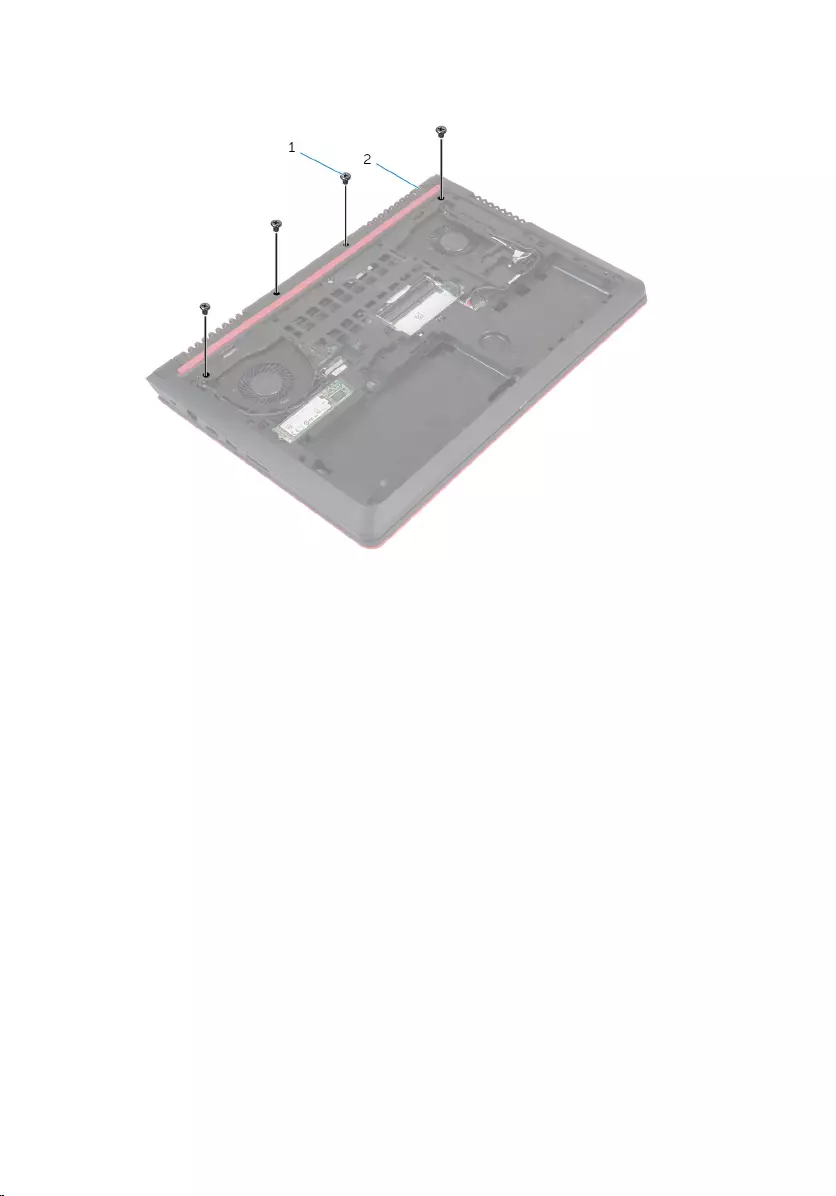
4 Remove the screws that secure the palm-rest assembly to the computer
base.
1 screws (4) 2 computer base
40
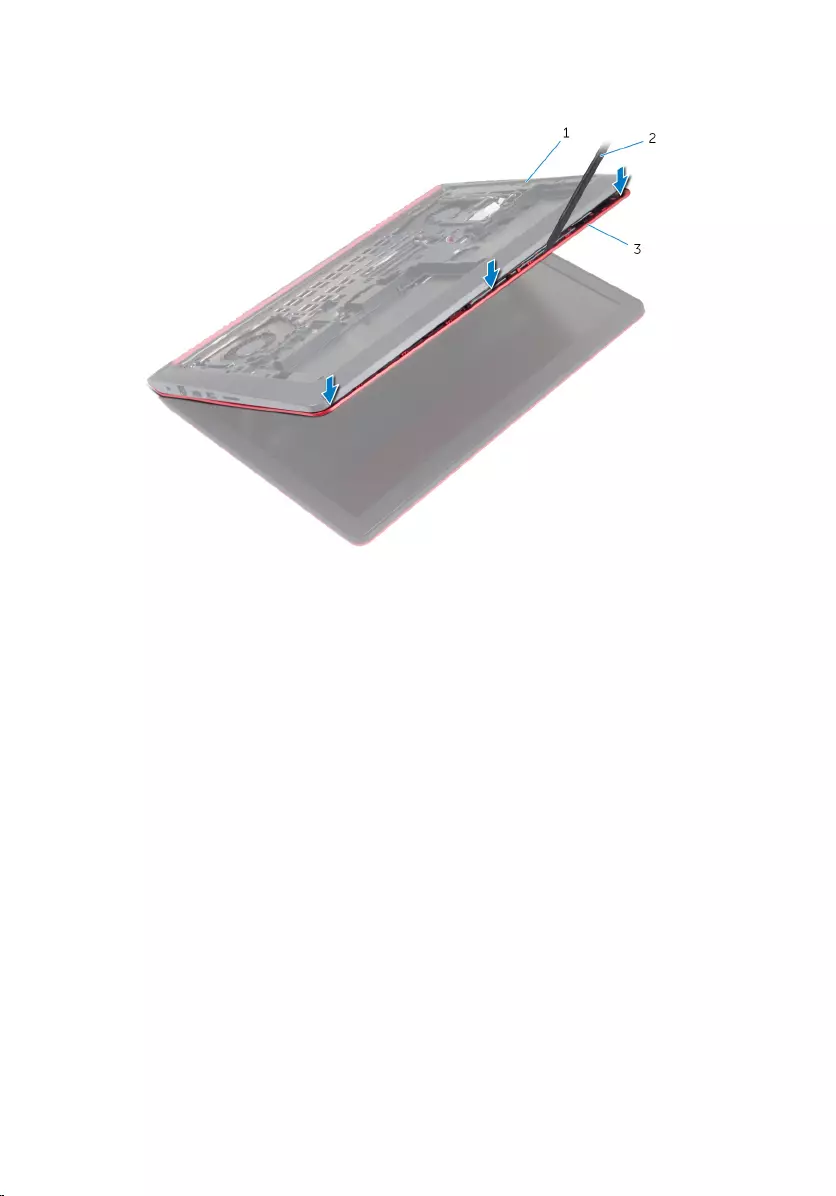
5 Lift the computer base and, using a plastic scribe, release the palm-rest
assembly from the computer base.
1 computer base 2 plastic scribe
3 palm rest
6 Turn the computer over and open the display.
41
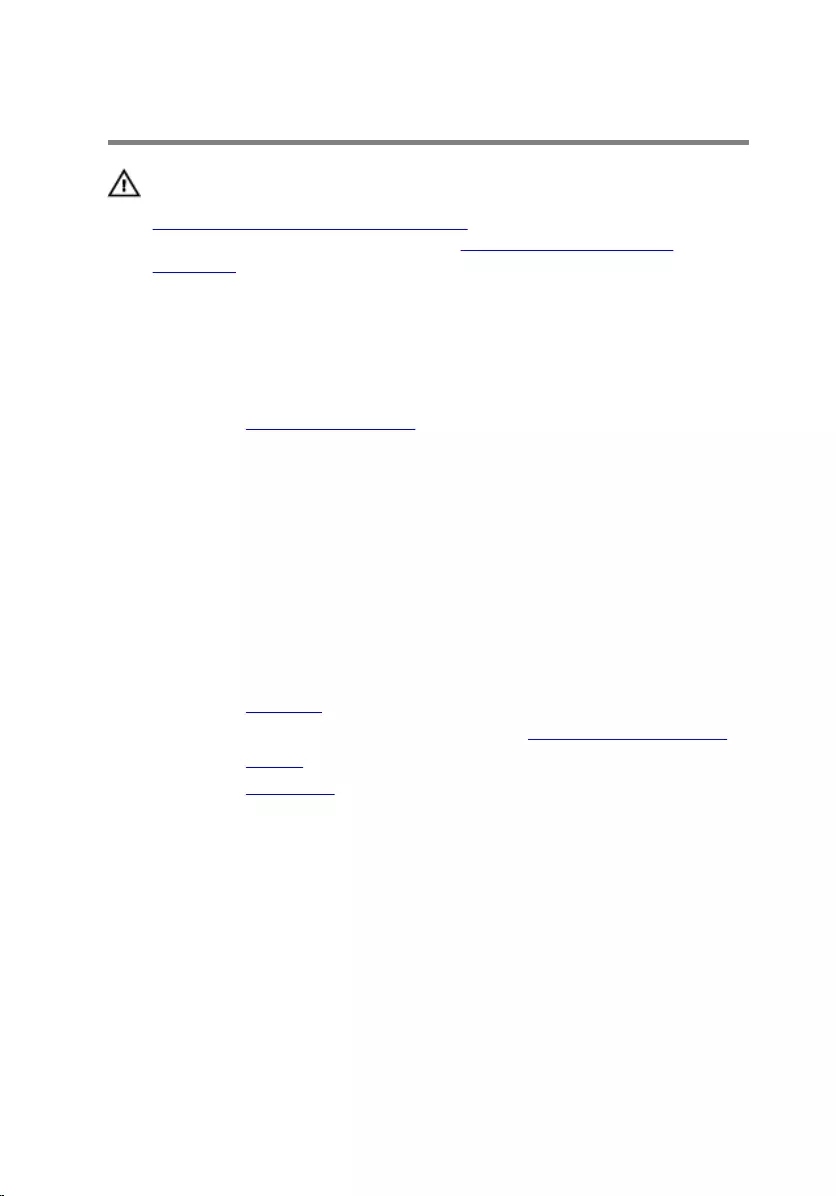
Replacing the palm rest
WARNING: Before working inside your computer, read the safety
information that shipped with your computer and follow the steps in
Before working inside your computer. After working inside your
computer, follow the instructions in After working inside your
computer. For more safety best practices, see the Regulatory
Compliance home page at www.dell.com/regulatory_compliance.
Procedure
1 Replace the power-button board.
2 Align the screw holes on the palm rest with the screw holes on the
computer base and snap the palm rest into place.
3 Replace the screws that secure the palm rest to the computer base.
4 Slide the touch-pad cable and power-button cable into the connectors
and close the latches to secure the cables.
5 Close the display and turn the computer over.
6 Replace the screws that secure the palm rest to the computer base.
Post-requisites
1 Replace the keyboard.
2 Follow the procedure from step 4 to step 6 in “Replacing the hard drive”.
3 Replace the battery.
4 Replace the base cover.
43
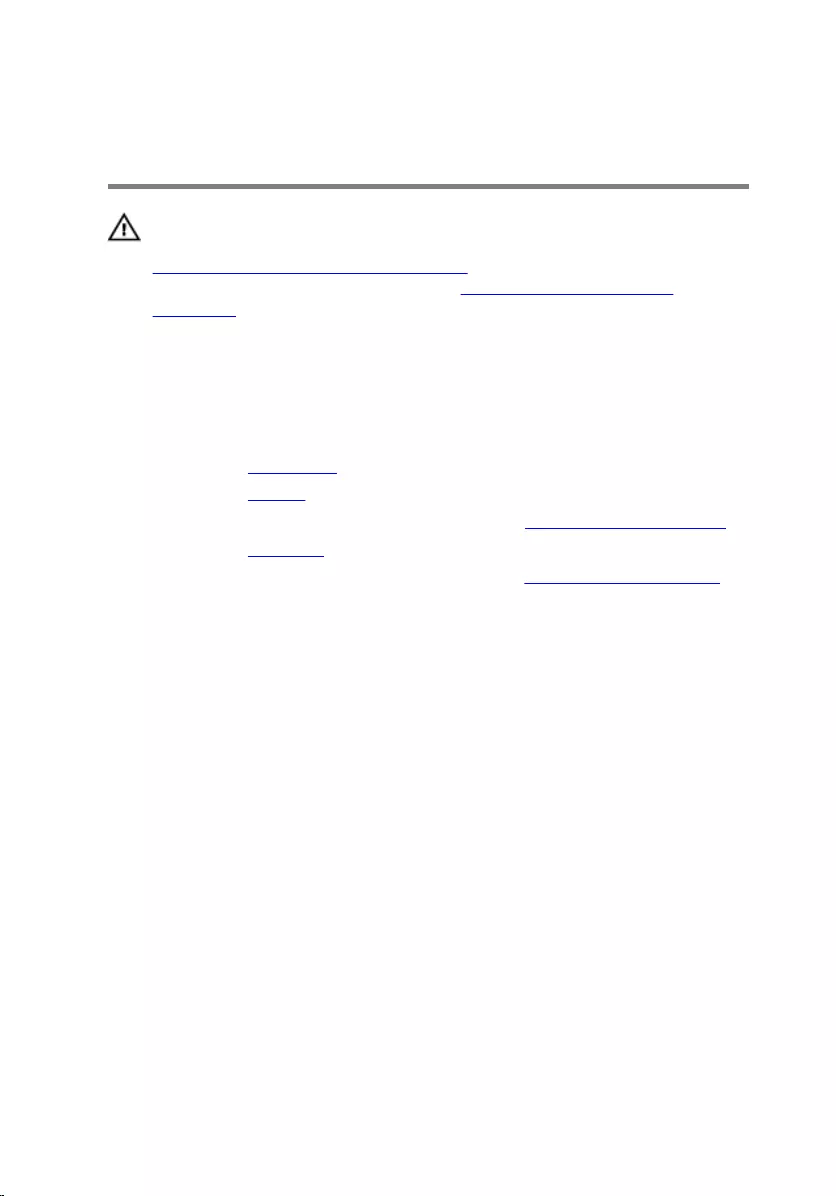
Removing the power-button
board
WARNING: Before working inside your computer, read the safety
information that shipped with your computer and follow the steps in
Before working inside your computer. After working inside your
computer, follow the instructions in After working inside your
computer. For more safety best practices, see the Regulatory
Compliance home page at www.dell.com/regulatory_compliance.
Prerequisites
1 Remove the base cover.
2 Remove the battery.
3 Follow the procedure from step 1 to step 3 in “Removing the hard drive”.
4 Remove the keyboard.
5 Follow the procedure from step 1 to step 7 in “Removing the palm rest”.
Procedure
1 Open the latch and disconnect the power-button cable from the power
button board.
44
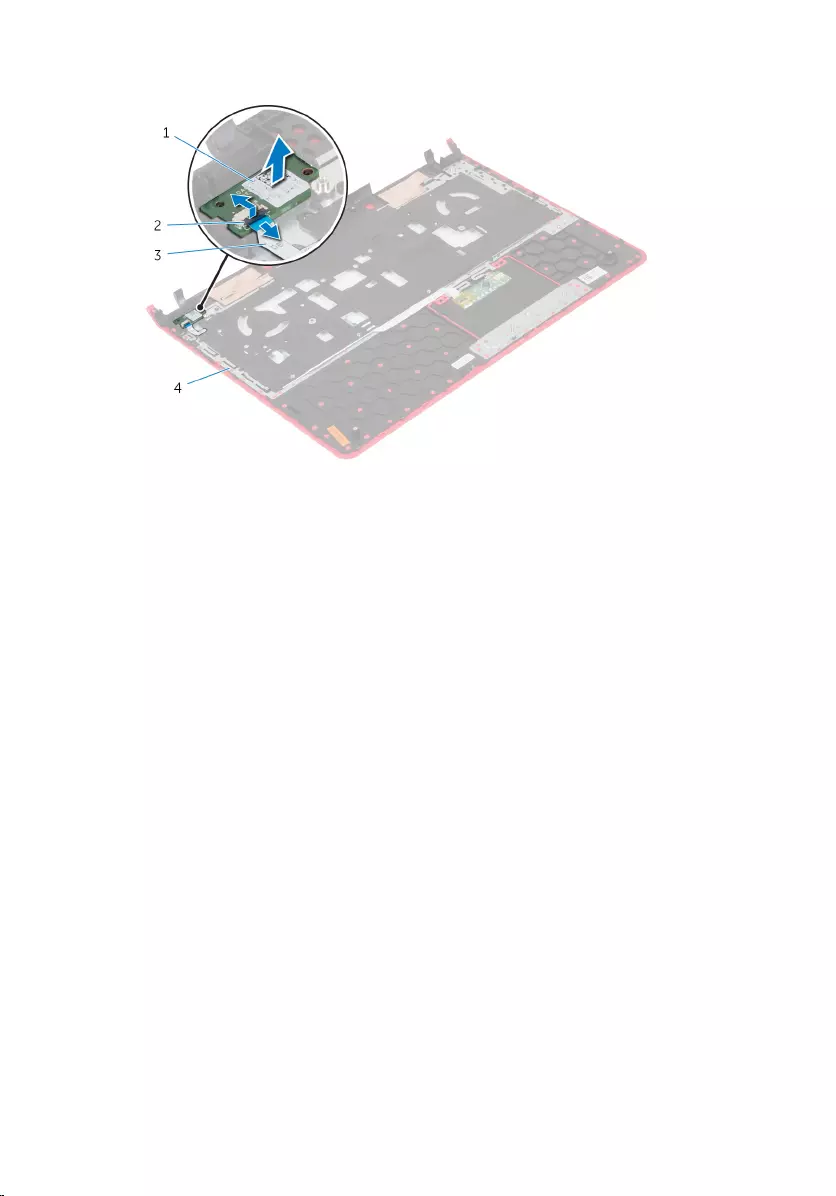
2 Lift the power button board off the palm rest.
1 power button board 2 latch
3 power-button cable 4 palm rest
45
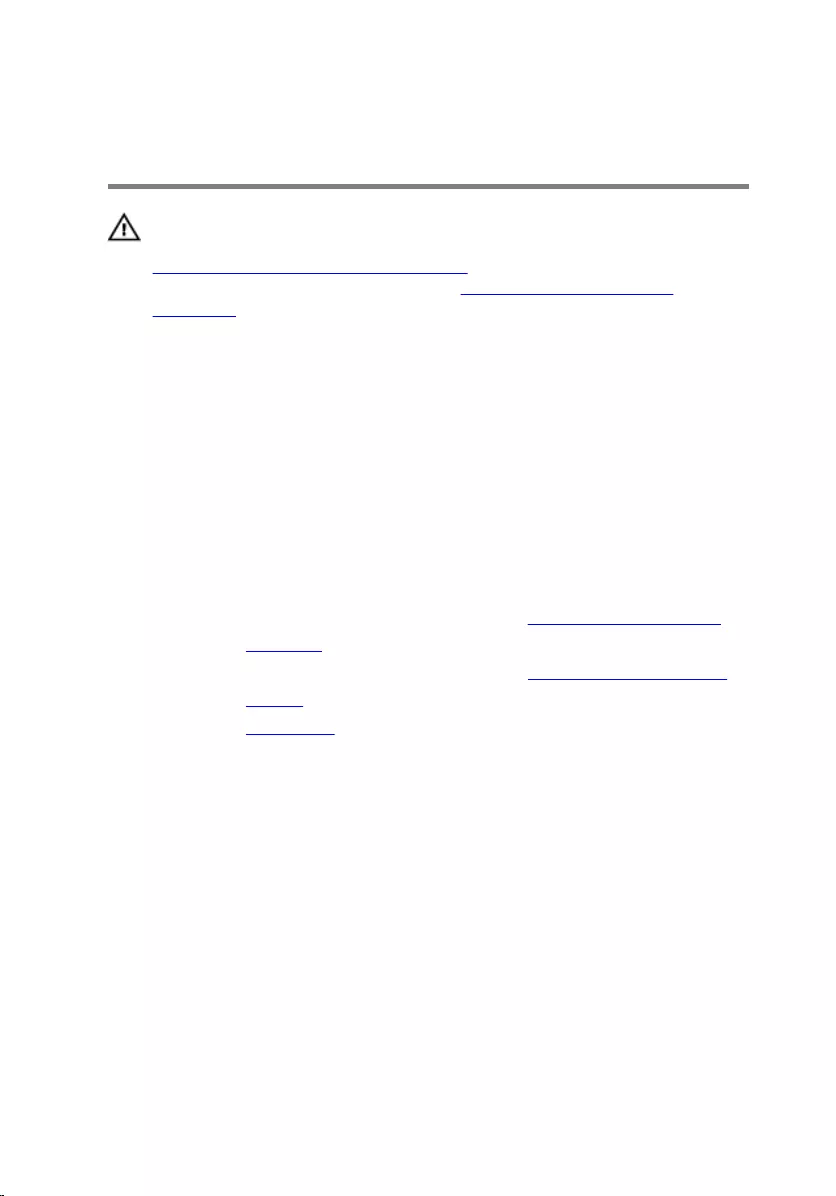
Replacing the power-button
board
WARNING: Before working inside your computer, read the safety
information that shipped with your computer and follow the steps in
Before working inside your computer. After working inside your
computer, follow the instructions in After working inside your
computer. For more safety best practices, see the Regulatory
Compliance home page at www.dell.com/regulatory_compliance.
Procedure
1 Place the power button board in the slot on the palm rest.
2 Slide the power-button cable into its connector on the power button
board and close the latch to secure the cable.
Post-requisites
1 Follow the procedure from step 2 to step 6 in “Replacing the palm rest”.
2 Replace the keyboard.
3 Follow the procedure from step 4 to step 6 in “Replacing the hard drive”.
4 Replace the battery.
5 Replace the base cover.
46
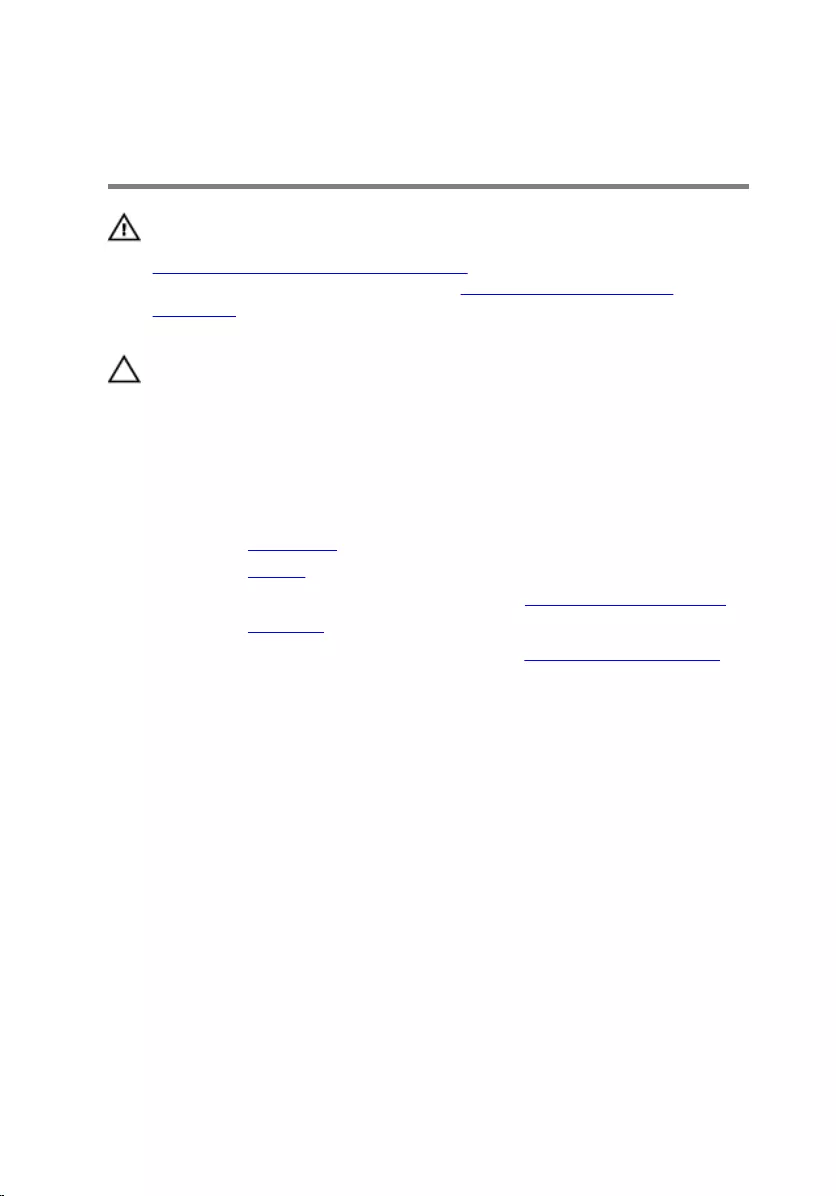
Removing the coin-cell
battery
WARNING: Before working inside your computer, read the safety
information that shipped with your computer and follow the steps in
Before working inside your computer. After working inside your
computer, follow the instructions in After working inside your
computer. For more safety best practices, see the Regulatory
Compliance home page at www.dell.com/regulatory_compliance.
CAUTION: Removing the coin-cell battery resets the BIOS setup
program’s settings to default. It is recommended that you note the
BIOS setup program’s settings before removing the coin-cell battery.
Prerequisites
1 Remove the base cover.
2 Remove the battery.
3 Follow the procedure from step 1 to step 3 in “Removing the hard drive”.
4 Remove the keyboard.
5 Follow the procedure from step 1 to step 7 in “Removing the palm rest”.
Procedure
1 Disconnect the coin-cell battery cable from the system board.
47
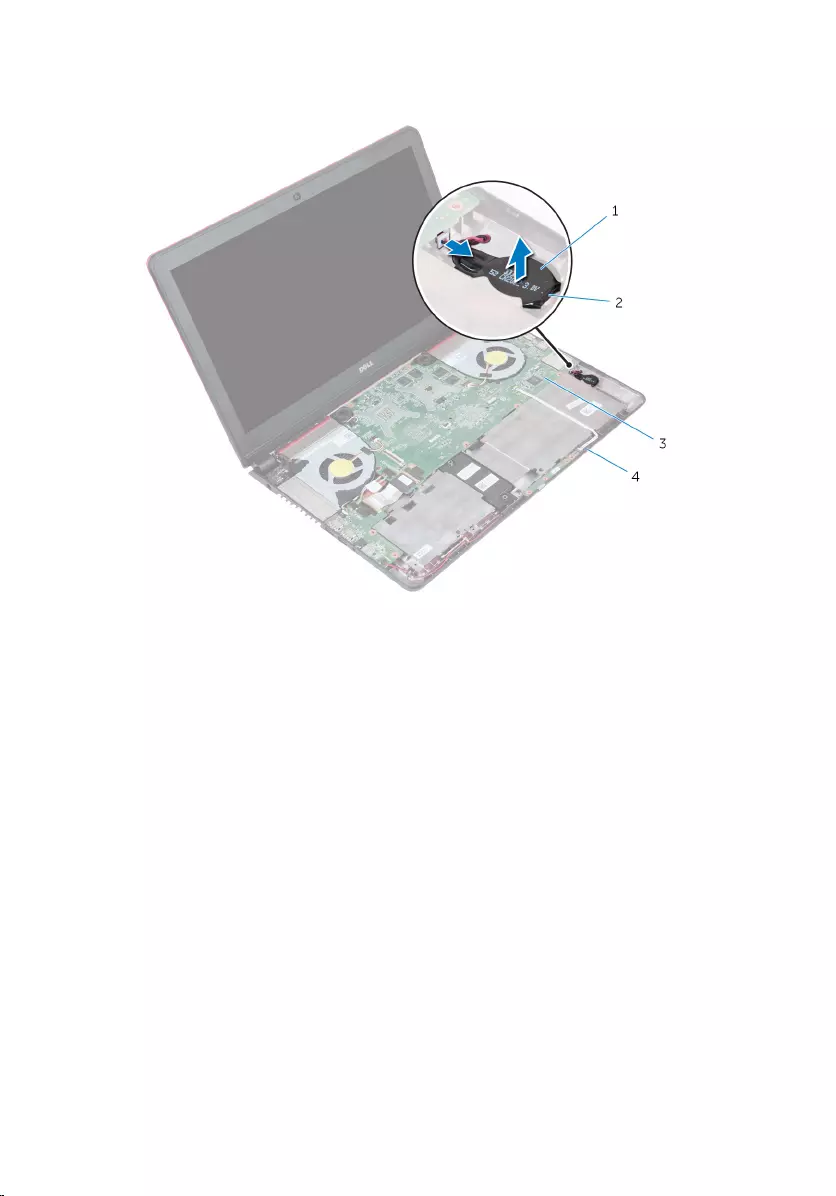
2 Using a plastic scribe, gently pry the coin-cell battery out of the battery
socket on the computer base.
1 coin-cell battery 2 battery socket
3 system board 4 computer base
48

Replacing the coin-cell battery
WARNING: Before working inside your computer, read the safety
information that shipped with your computer and follow the steps in
Before working inside your computer. After working inside your
computer, follow the instructions in After working inside your
computer. For more safety best practices, see the Regulatory
Compliance home page at www.dell.com/regulatory_compliance.
Procedure
1 With the positive-side facing up, snap the coin-cell battery into the
battery socket on the computer base.
2 Connect the coin-cell battery cable to the system board.
Post-requisites
1 Follow the procedure from step 2 to step 6 in “Replacing the palm rest”.
2 Replace the keyboard.
3 Follow the procedure from step 4 to step 6 in “Replacing the hard drive”.
4 Replace the battery.
5 Replace the base cover.
49
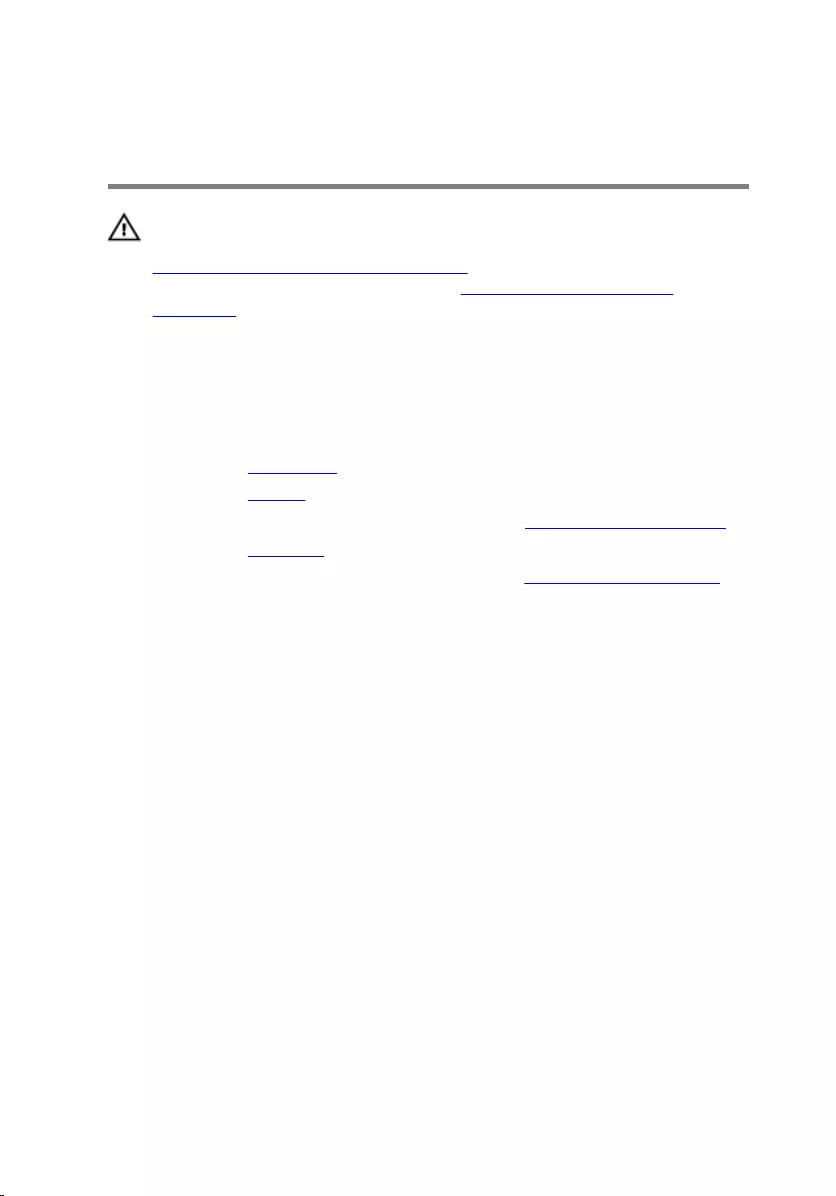
Removing the status-light
board
WARNING: Before working inside your computer, read the safety
information that shipped with your computer and follow the steps in
Before working inside your computer. After working inside your
computer, follow the instructions in After working inside your
computer. For more safety best practices, see the Regulatory
Compliance home page at www.dell.com/regulatory_compliance.
Prerequisites
1 Remove the base cover.
2 Remove the battery.
3 Follow the procedure from step 1 to step 3 in “Removing the hard drive”.
4 Remove the keyboard.
5 Follow the procedure from step 1 to step 7 in “Removing the palm rest”.
Procedure
1 Open the latch and disconnect the status-light board cable from the
status light board.
50

2 Lift the status light board off the computer base.
1 computer base 2 status light board
3 latch 4 status-light board cable
51
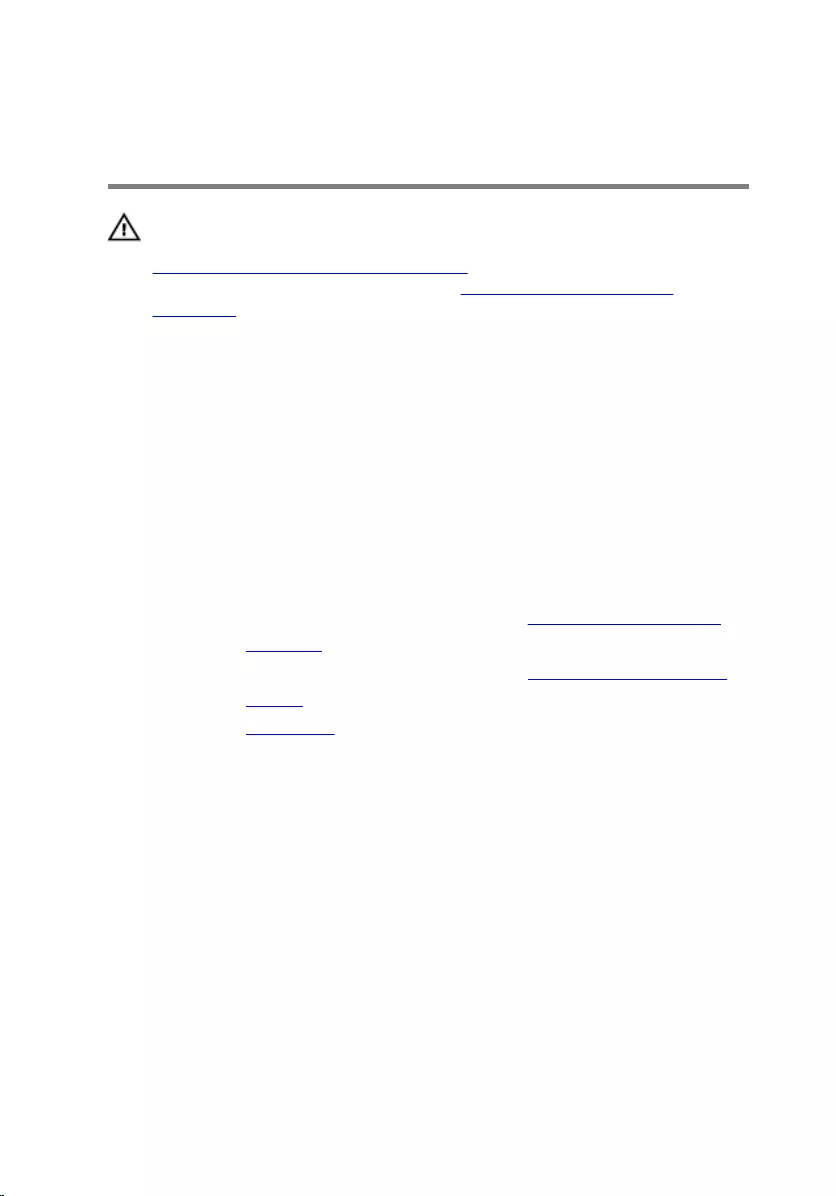
Replacing the status-light
board
WARNING: Before working inside your computer, read the safety
information that shipped with your computer and follow the steps in
Before working inside your computer. After working inside your
computer, follow the instructions in After working inside your
computer. For more safety best practices, see the Regulatory
Compliance home page at www.dell.com/regulatory_compliance.
Procedure
1 Place the status-light board in the slot on the computer base.
2 Slide the status-light board cable into the connector on the status light
board and close the latch to secure the cable.
Post-requisites
1 Follow the procedure from step 2 to step 6 in “Replacing the palm rest”.
2 Replace the keyboard.
3 Follow the procedure from step 4 to step 6 in “Replacing the hard drive”.
4 Replace the battery.
5 Replace the base cover.
52
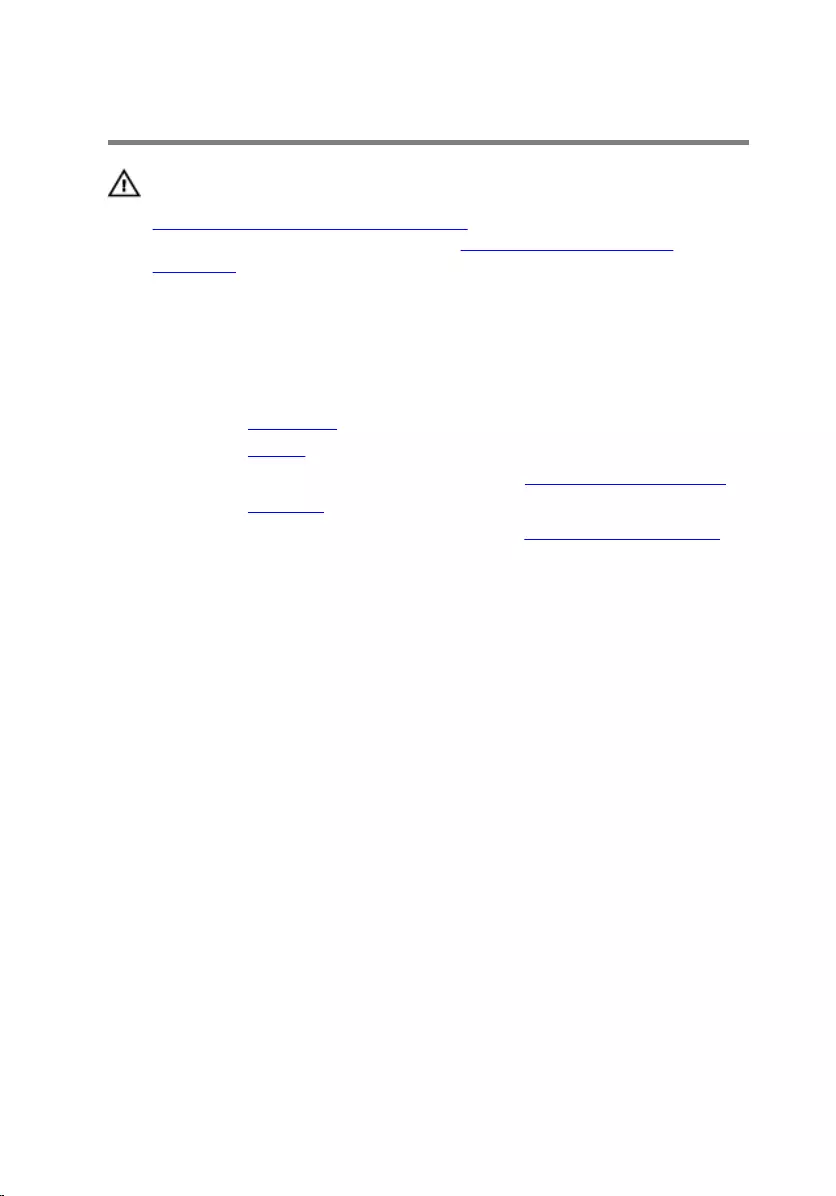
Removing the fans
WARNING: Before working inside your computer, read the safety
information that shipped with your computer and follow the steps in
Before working inside your computer. After working inside your
computer, follow the instructions in After working inside your
computer. For more safety best practices, see the Regulatory
Compliance home page at www.dell.com/regulatory_compliance.
Prerequisites
1 Remove the base cover.
2 Remove the battery.
3 Follow the procedure from step 1 to step 3 in “Removing the hard drive”.
4 Remove the keyboard.
5 Follow the procedure from step 1 to step 7 in “Removing the palm rest”.
Procedure
1 Disconnect the left-fan cable from the system board.
2 Remove the I/O-board power cables from the routing guides on the left
fan.
53
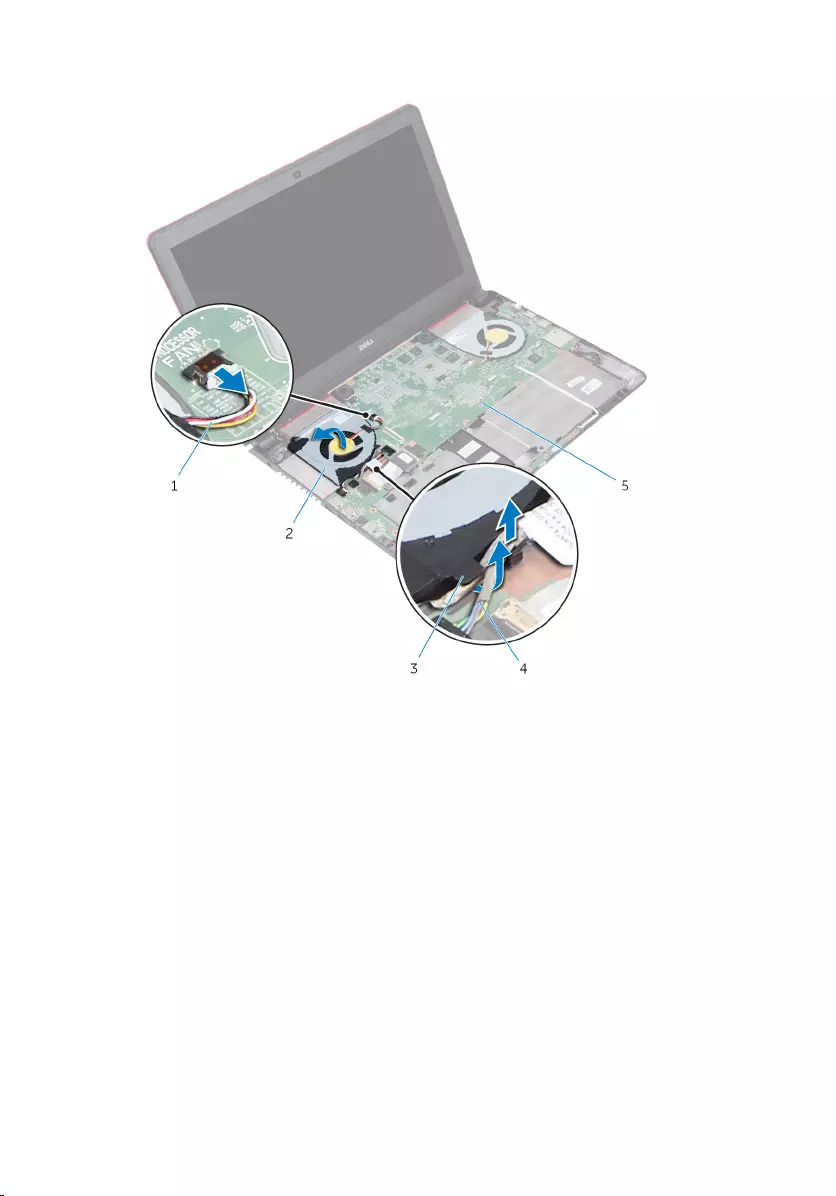
3 Lift the left fan along with its cable off the computer base.
1 fan cable 2 left fan
3 routing guides 4 I/O-board power cables
5 system board
4 Disconnect the right-fan cable from the system board.
54
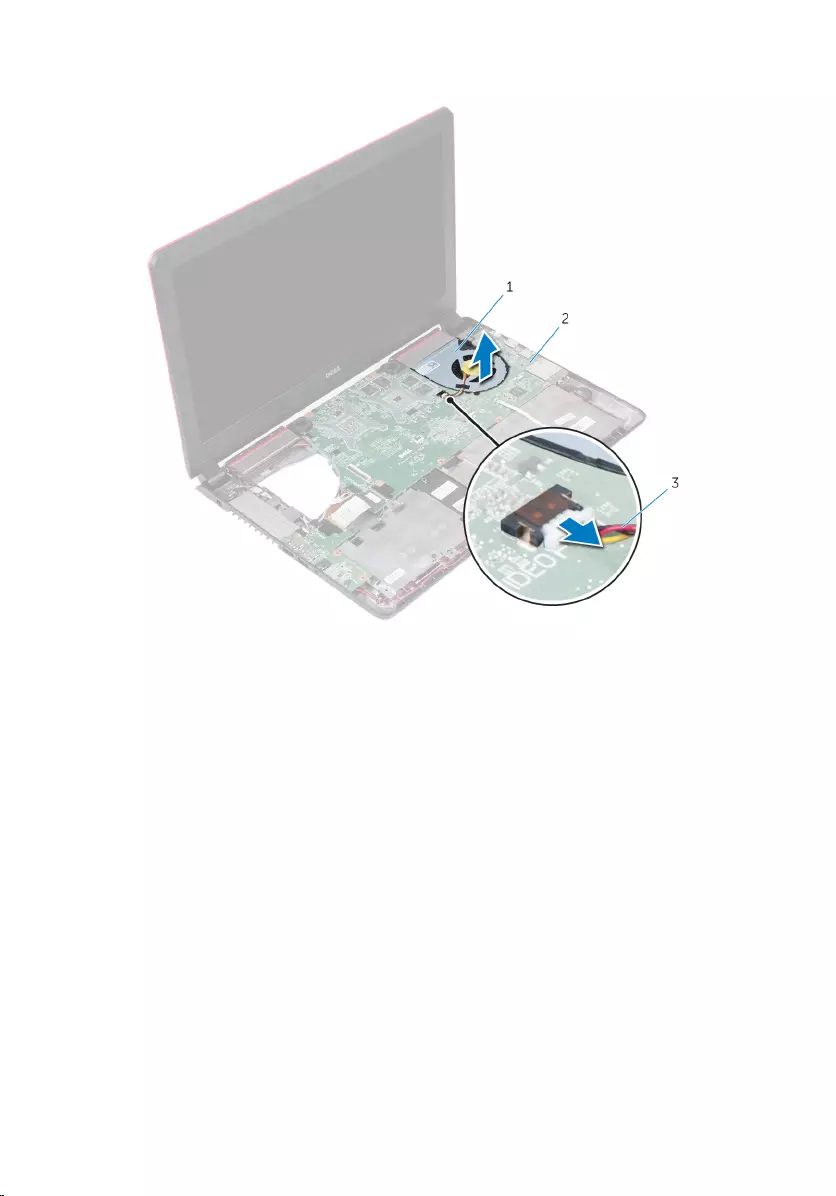
5 Lift the right-fan along with its cable off the computer base.
1 right fan 2 system board
3 fan cable
55
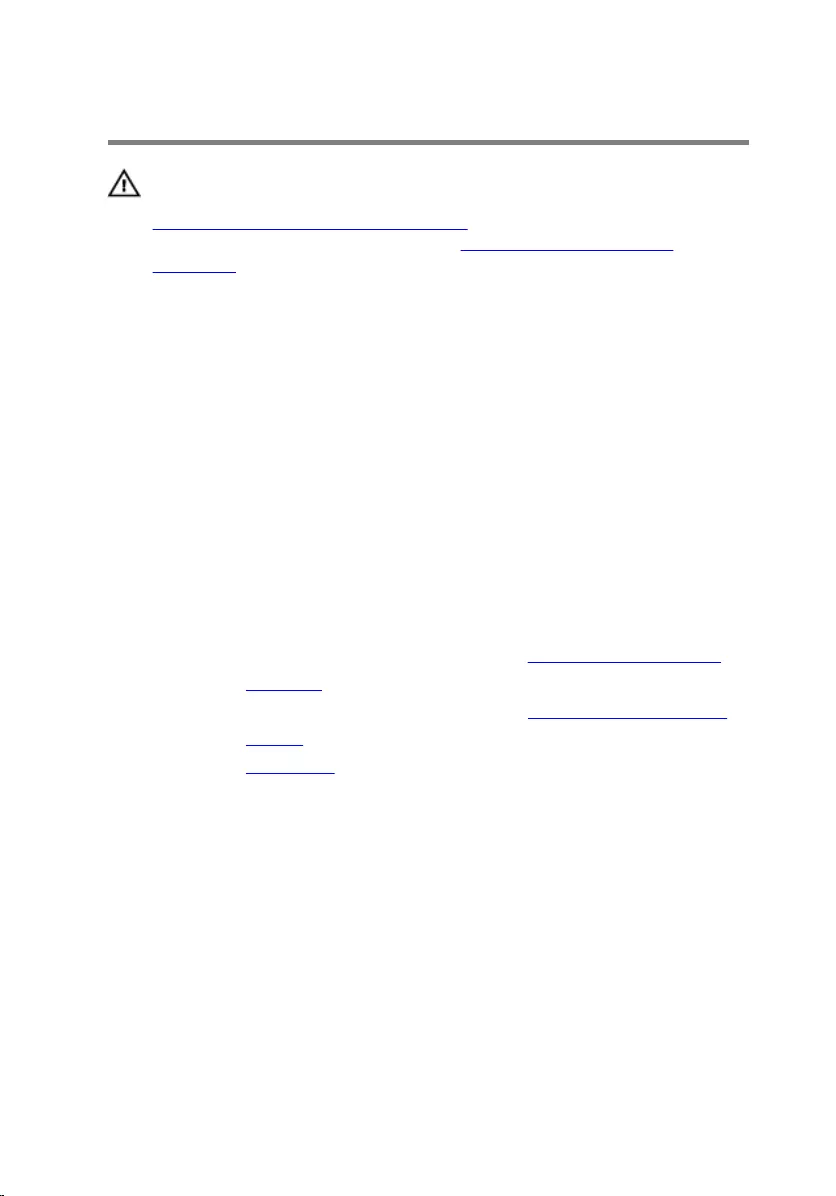
Replacing the fans
WARNING: Before working inside your computer, read the safety
information that shipped with your computer and follow the steps in
Before working inside your computer. After working inside your
computer, follow the instructions in After working inside your
computer. For more safety best practices, see the Regulatory
Compliance home page at www.dell.com/regulatory_compliance.
Procedure
1 Using the alignment posts, place the right fan on the computer base.
2 Connect the right-fan cable to the system board.
3 Using the alignment posts, place the left fan on the computer base.
4 Route the I/O-board power cables through the routing guides on the left
fan.
5 Connect the left-fan cable to the system board.
Post-requisites
1 Follow the procedure from step 2 to step 6 in “Replacing the palm rest”.
2 Replace the keyboard.
3 Follow the procedure from step 4 to step 6 in “Replacing the hard drive”.
4 Replace the battery.
5 Replace the base cover.
56
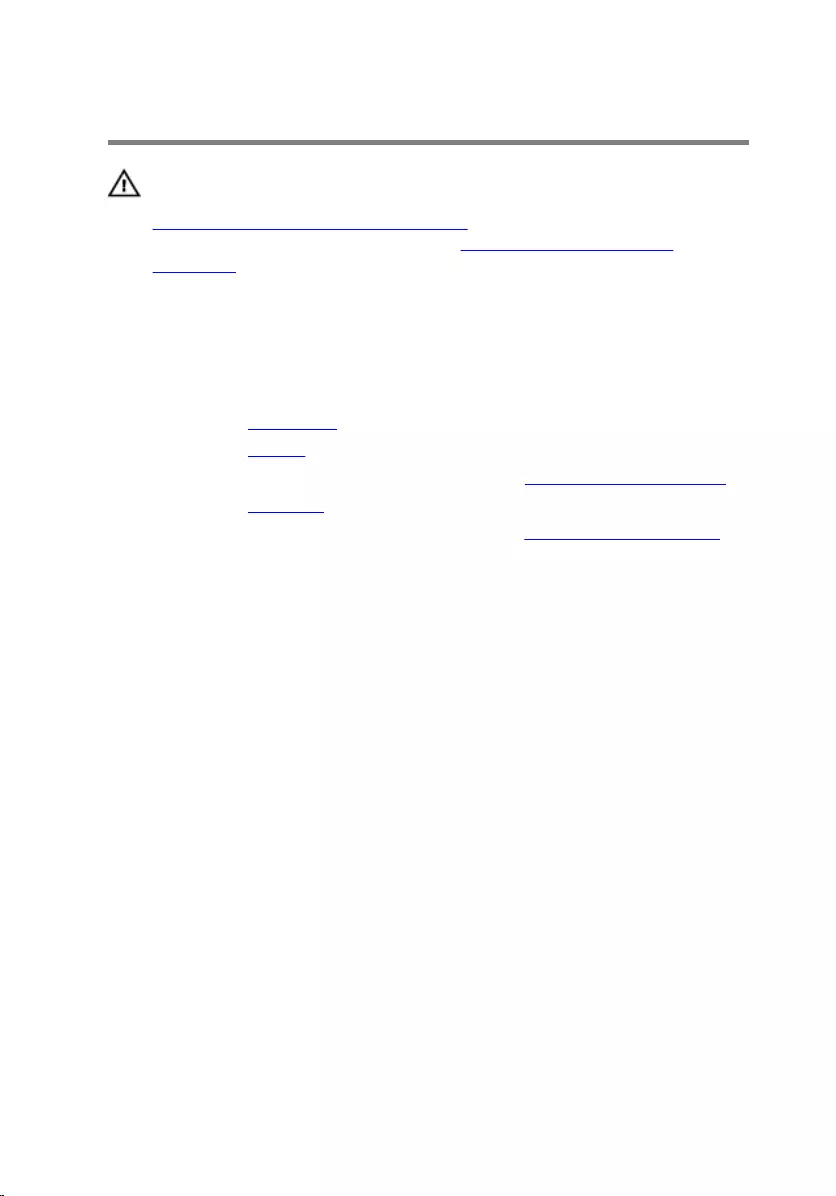
Removing the I/O board
WARNING: Before working inside your computer, read the safety
information that shipped with your computer and follow the steps in
Before working inside your computer. After working inside your
computer, follow the instructions in After working inside your
computer. For more safety best practices, see the Regulatory
Compliance home page at www.dell.com/regulatory_compliance.
Prerequisites
1 Remove the base cover.
2 Remove the battery.
3 Follow the procedure from step 1 to step 3 in “Removing the hard drive”.
4 Remove the keyboard.
5 Follow the procedure from step 1 to step 7 in “Removing the palm rest”.
Procedure
1 Disconnect the I/O-board power cables from the I/O board.
2 Open the latch and disconnect the I/O-board cable from the I/O board.
3 Disconnect the sub-woofer cable from the I/O board.
57
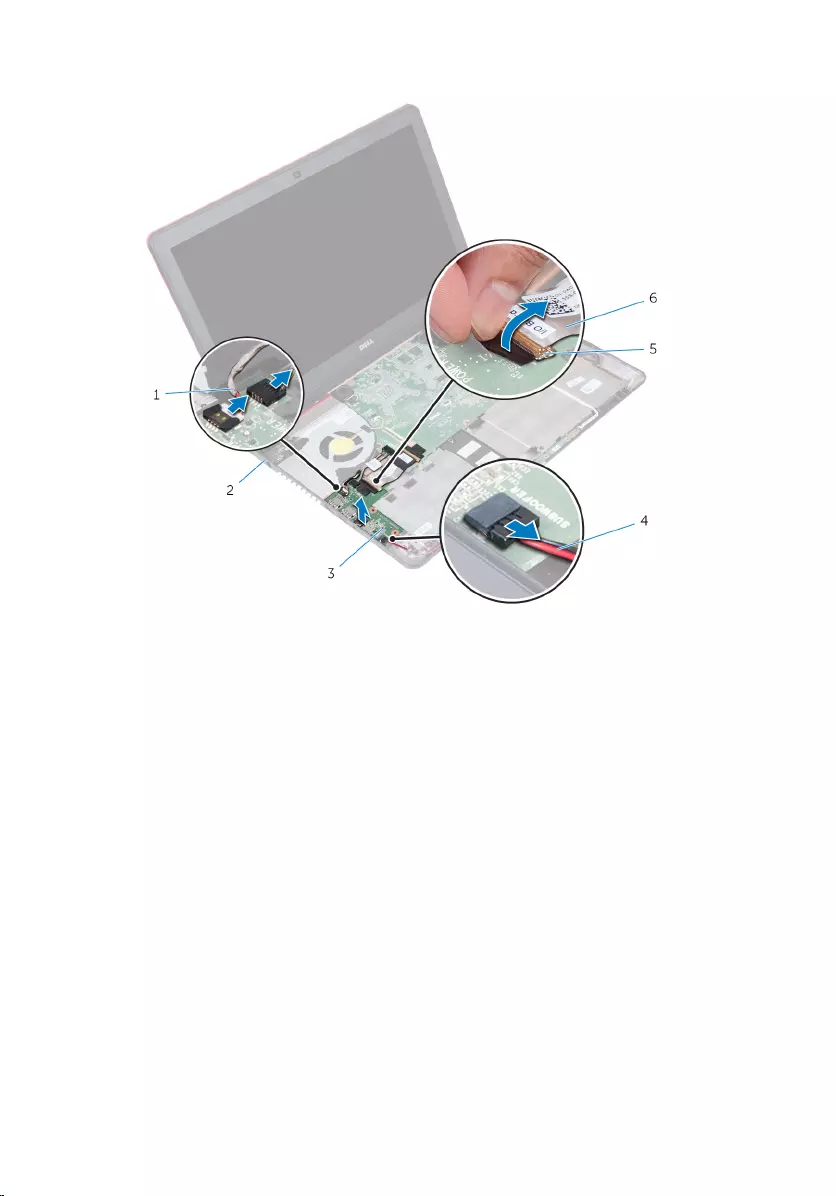
4 Lift the I/O board off the computer base.
1 I/O-board power cables (2) 2 computer base
3 I/O board 4 sub-woofer cable
5 latch 6 I/O-board cable
58
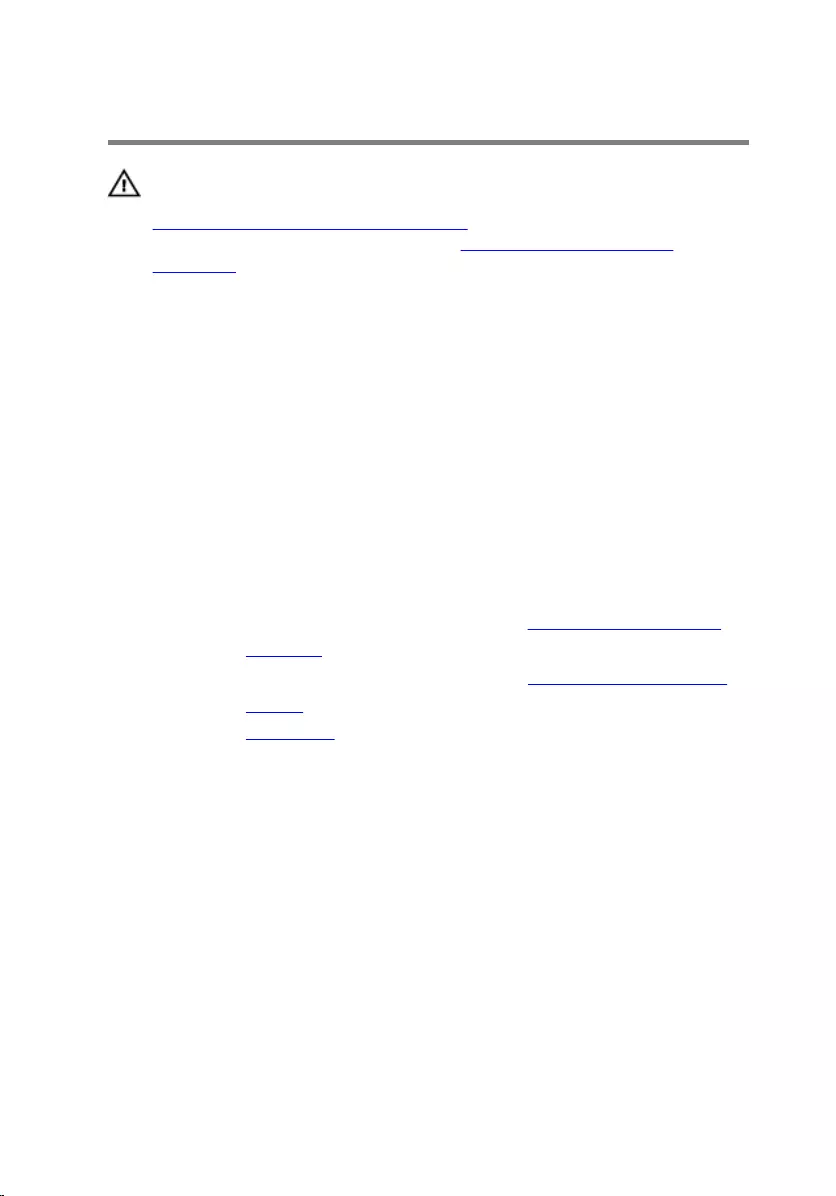
Replacing the I/O board
WARNING: Before working inside your computer, read the safety
information that shipped with your computer and follow the steps in
Before working inside your computer. After working inside your
computer, follow the instructions in After working inside your
computer. For more safety best practices, see the Regulatory
Compliance home page at www.dell.com/regulatory_compliance.
Procedure
1 Align and place the I/O-board on the computer base.
2 Slide the I/O-board cable into its connector on the I/O board and close
the latch to secure the cable.
3 Connect the I/O-board power cables and sub-woofer cable to the I/O
board.
Post-requisites
1 Follow the procedure from step 2 to step 6 in “Replacing the palm rest”.
2 Replace the keyboard.
3 Follow the procedure from step 4 to step 6 in “Replacing the hard drive”.
4 Replace the battery.
5 Replace the base cover.
59
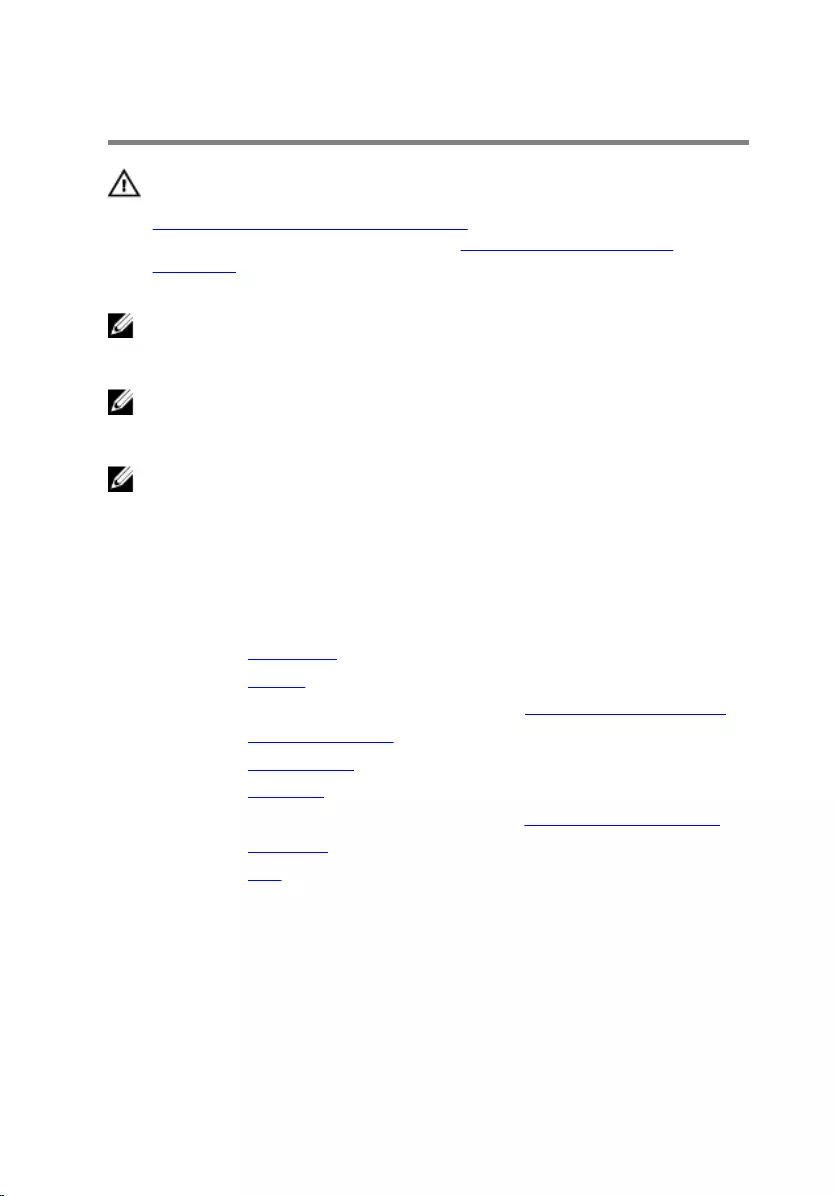
Removing the system board
WARNING: Before working inside your computer, read the safety
information that shipped with your computer and follow the steps in
Before working inside your computer. After working inside your
computer, follow the instructions in After working inside your
computer. For more safety best practices, see the Regulatory
Compliance home page at www.dell.com/regulatory_compliance.
NOTE: Your computer’s Service Tag is stored in the system board. You
must enter the Service Tag in the BIOS setup program after you replace
the system board.
NOTE: Replacing the system board removes any changes you have
made to the BIOS using the BIOS setup program. You must make the
desired changes again after you replace the system board.
NOTE: Before disconnecting the cables from the system board, note the
location of the connectors so that you can reconnect the cables
correctly after you replace the system board.
Prerequisites
1 Remove the base cover.
2 Remove the battery.
3 Follow the procedure from step 1 to step 3 in “Removing the hard drive”.
4 Remove the memory modules.
5 Remove the wireless card.
6 Remove the keyboard.
7 Follow the procedure from step 1 to step 7 in “Removing the palm rest”.
8 Remove the I/O board.
9 Remove the fans.
Procedure
1 Using the pull tab, disconnect the display cable from the system board.
60
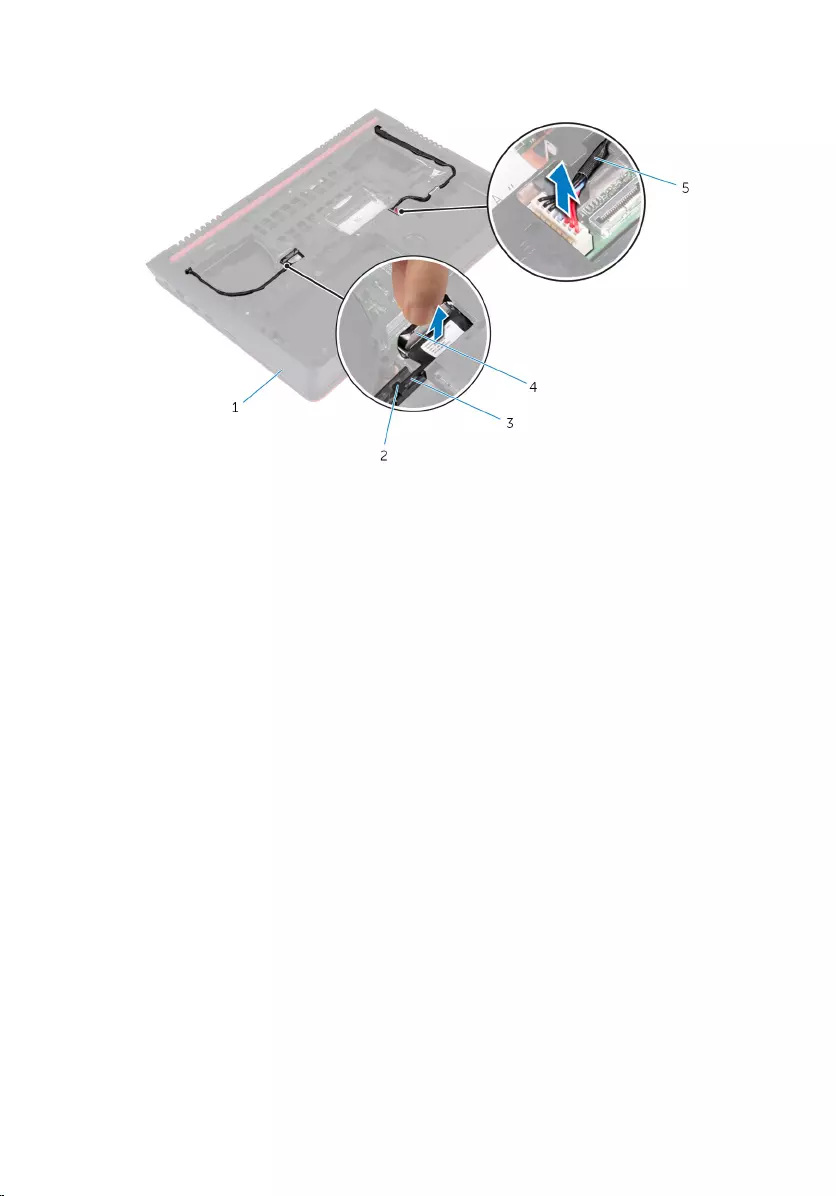
2 Disconnect the power-adapter port cable from the system board.
1 computer base 2 routing guides
3 display cable 4 pull tab
5 power-adapter port cable
3 Turn the computer over and open the display.
4 Disconnect the speaker cable, I/O-board power cable, and coin-cell
battery cable from the system board.
5 Peel the tape that secures the I/O board cable to the system board.
61
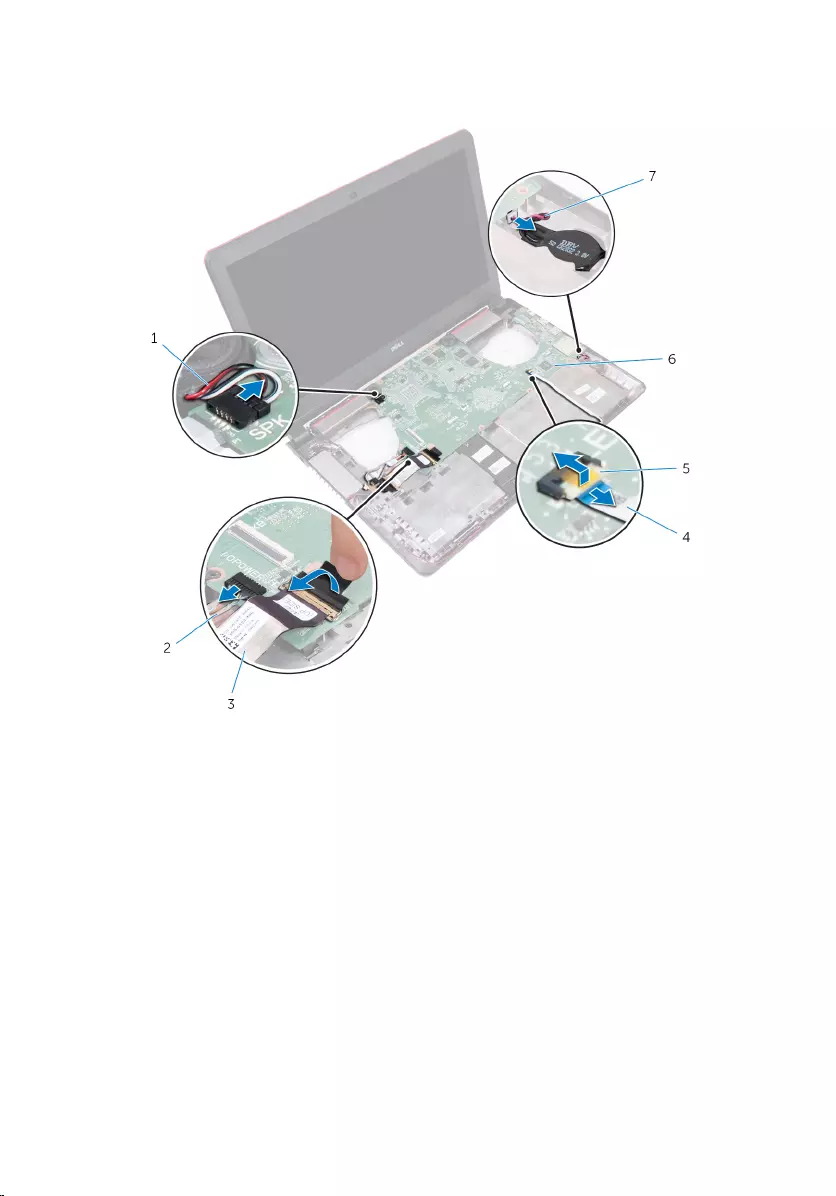
6 Open the latches and disconnect the I/O board cable and status-light
board cable from the system board.
1 speaker cable 2 I/O-board power cable
3 I/O board cable 4 status-light board cable
5 latch 6 system board
7 coin-cell battery cable
62
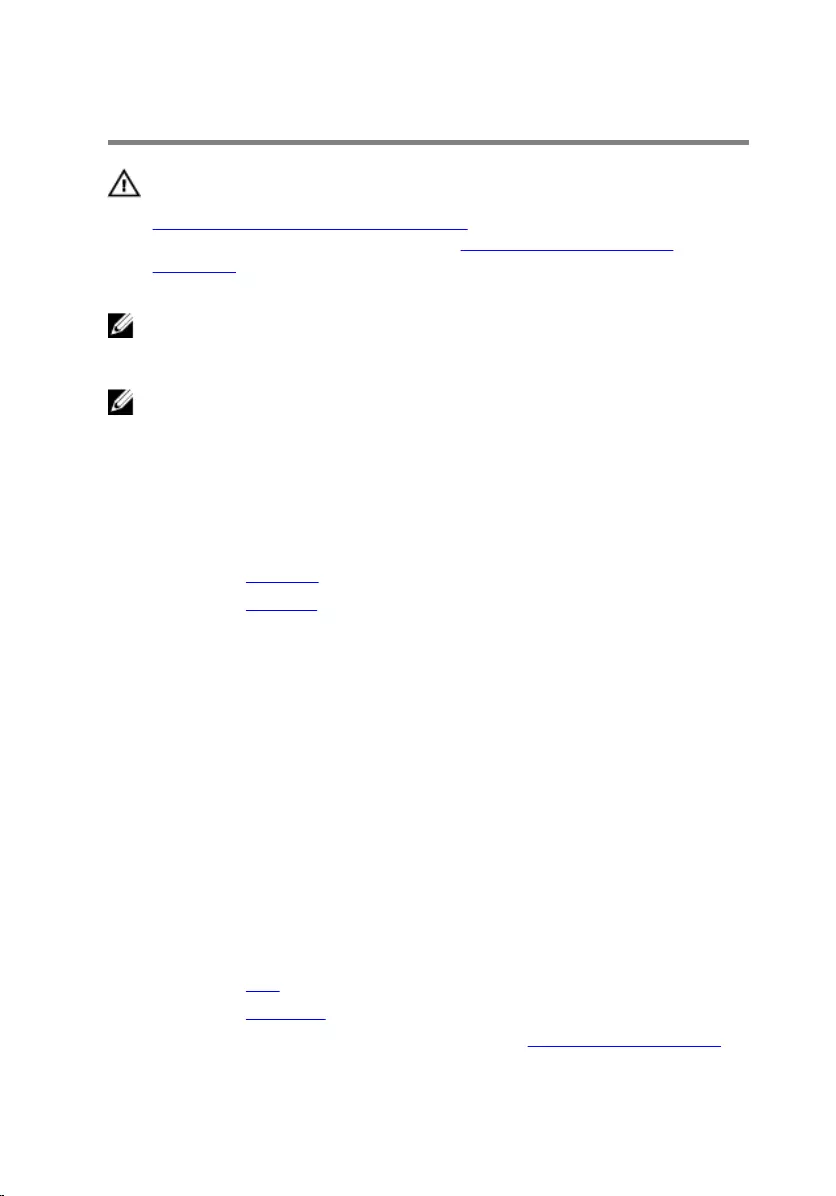
Replacing the system board
WARNING: Before working inside your computer, read the safety
information that shipped with your computer and follow the steps in
Before working inside your computer. After working inside your
computer, follow the instructions in After working inside your
computer. For more safety best practices, see the Regulatory
Compliance home page at www.dell.com/regulatory_compliance.
NOTE: Your computer’s Service Tag is stored in the system board. You
must enter the Service Tag in the BIOS setup program after you replace
the system board.
NOTE: Replacing the system board removes any changes you have
made to the BIOS using the BIOS setup program. You must make the
desired changes again after you replace the system board.
Procedure
1 Replace the heat sink.
2 Replace the speakers.
3 Turn the system board over.
4 Slide the ports on the system board into the slots on the computer base
and place the system board on the computer base.
5 Connect the speaker cable, I/O-board power cable, and coin-cell battery
cable to the system board.
6 Slide the I/O board cable and status-light board cable into the connector
on the system board and close the latches to secure the cables.
7 Adhere the tape that secures the I/O board cable to the system board.
8 Close the display and turn the computer over.
9 Connect the power-adapter port cable and display cable to the system
board.
Post-requisites
1 Replace the fans.
2 Replace the I/O board.
3 Follow the procedure from step 2 to step 6 in “Replacing the palm rest”.
64
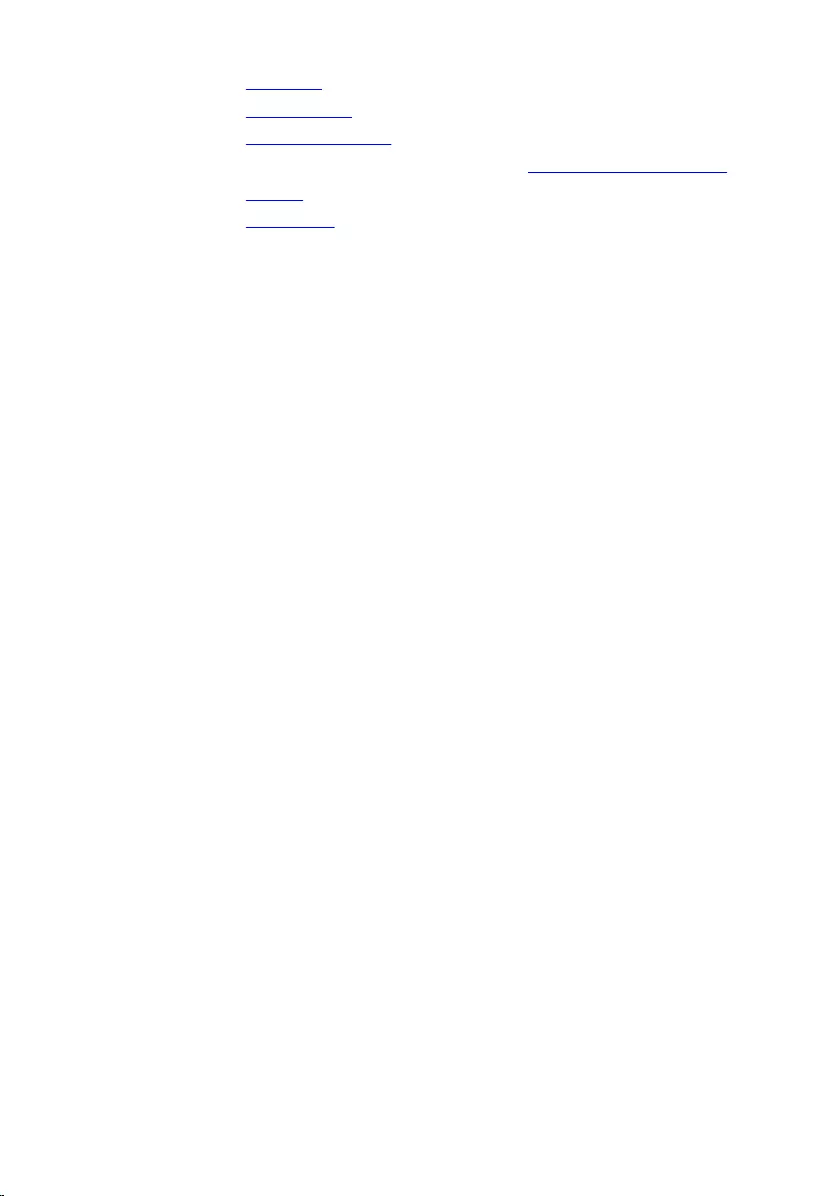
4 Replace the keyboard.
5 Replace the wireless card.
6 Replace the memory modules.
7 Follow the procedure from step 4 to step 6 in “Replacing the hard drive”.
8 Replace the battery.
9 Replace the base cover.
Entering the Service Tag in the BIOS setup
program
1 Turn on the computer.
2 Press F2 when the DELL logo is displayed to enter the BIOS setup
program.
3 Navigate to the Main tab and enter the Service Tag in the Service Tag
Input field.
65
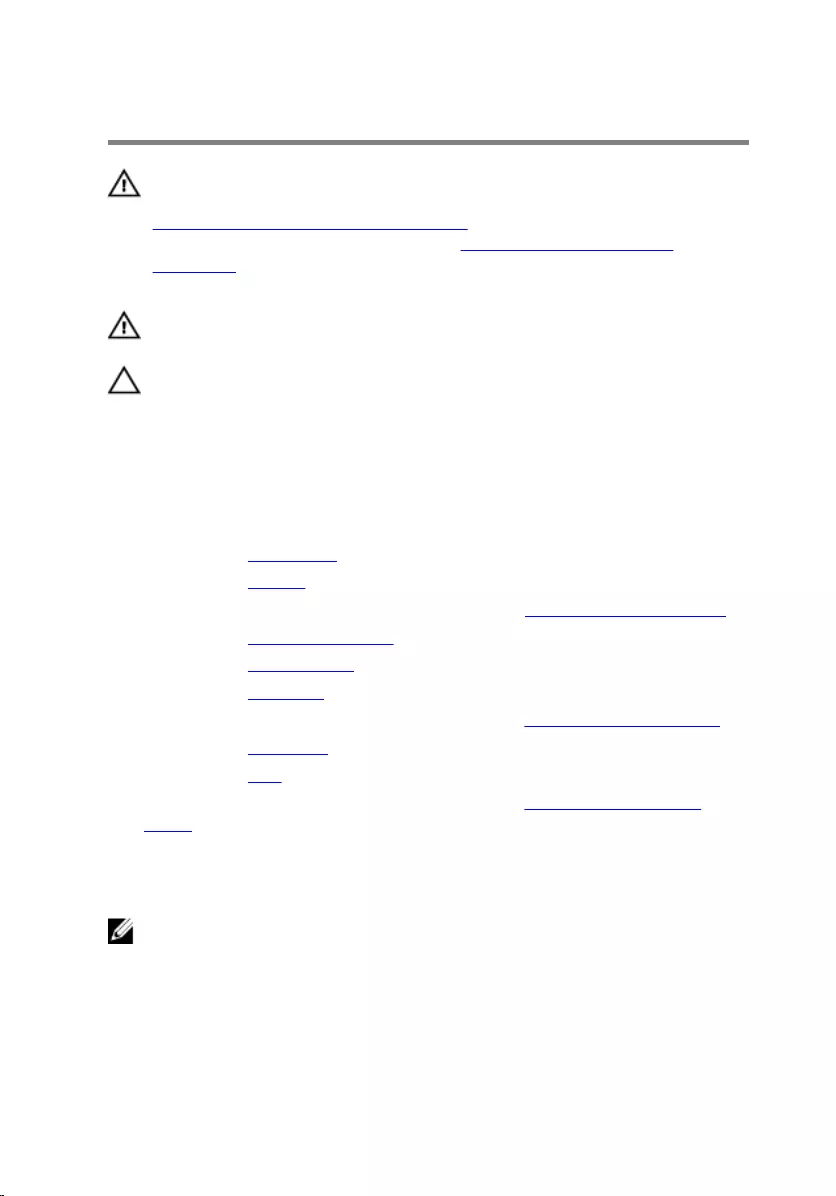
Removing the heat sink
WARNING: Before working inside your computer, read the safety
information that shipped with your computer and follow the steps in
Before working inside your computer. After working inside your
computer, follow the instructions in After working inside your
computer. For more safety best practices, see the Regulatory
Compliance home page at www.dell.com/regulatory_compliance.
WARNING: The heat sink may become hot during normal operation.
Allow sufficient time for the heat sink to cool before you touch it.
CAUTION: For maximum cooling of the processor, do not touch the
heat transfer areas on the heat sink. The oils in your skin can reduce
the heat transfer capability of the thermal grease.
Prerequisites
1 Remove the base cover.
2 Remove the battery.
3 Follow the procedure from step 1 to step 3 in “Removing the hard drive”.
4 Remove the memory modules.
5 Remove the wireless card.
6 Remove the keyboard.
7 Follow the procedure from step 1 to step 7 in “Removing the palm rest”.
8 Remove the I/O board.
9 Remove the fans.
10 Follow the procedure from step 1 to step 7 in “Removing the system
board.
Procedure
NOTE: The appearance of the heat sink on your computer may differ
from the image shown in this chapter.
1 Place the system board on a clean and flat surface.
2 In sequential order (indicated on the heat-sink), loosen the captive
screws that secure the heat sink to the system board.
66
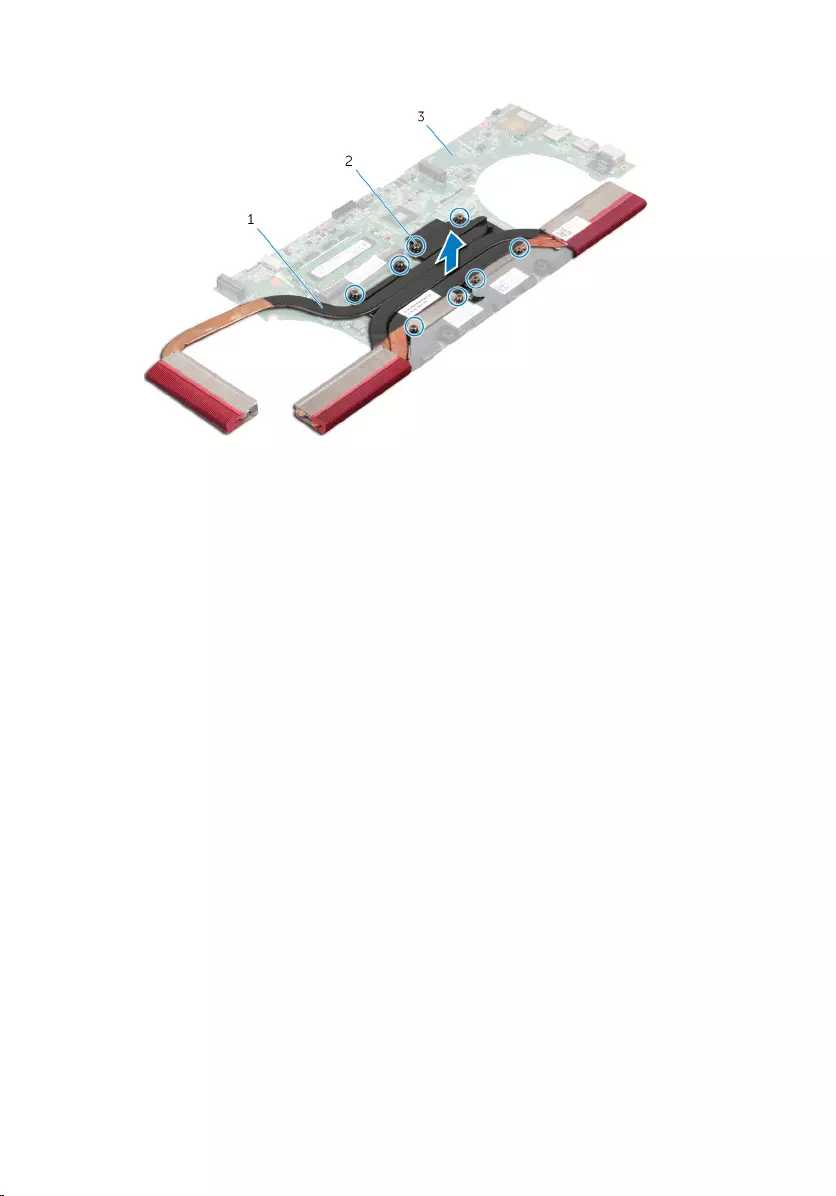
3 Lift the heat sink off the system board.
1 heat-sink 2 captive screws (7)
3 system board
67
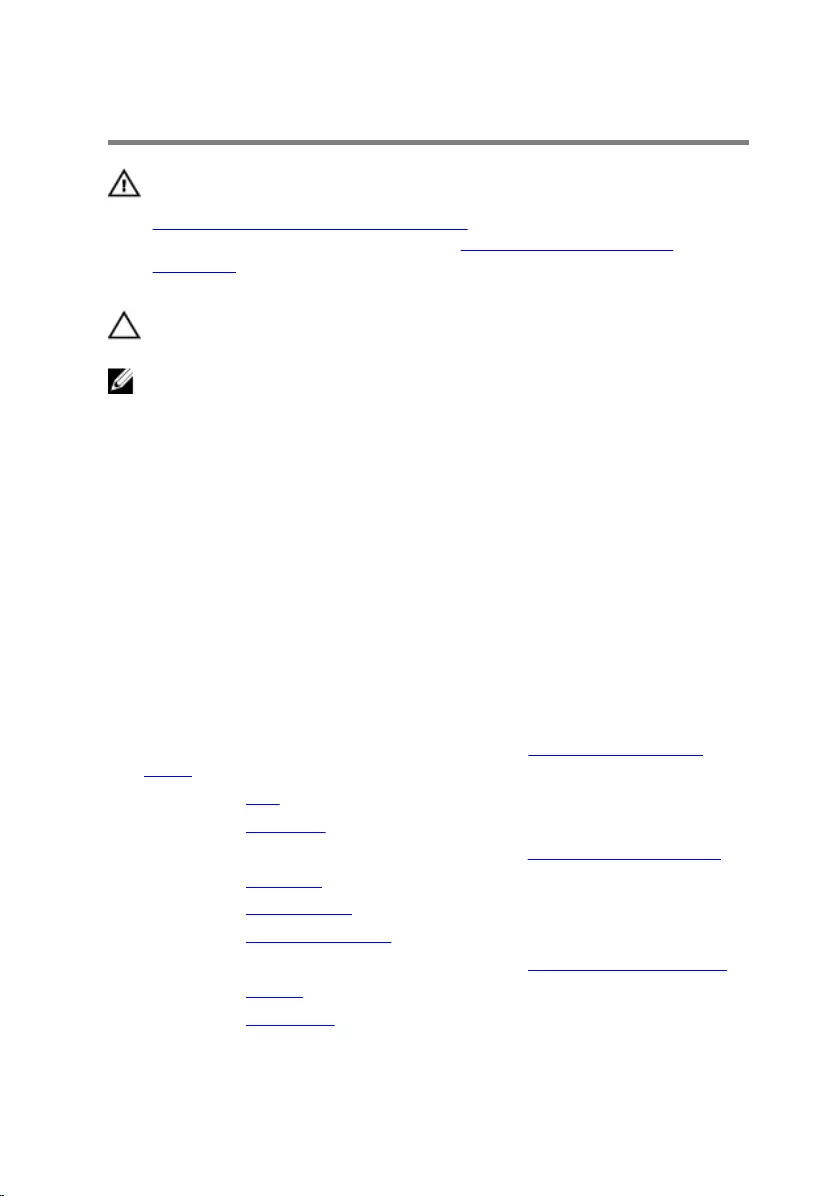
Replacing the heat sink
WARNING: Before working inside your computer, read the safety
information that shipped with your computer and follow the steps in
Before working inside your computer. After working inside your
computer, follow the instructions in After working inside your
computer. For more safety best practices, see the Regulatory
Compliance home page at www.dell.com/regulatory_compliance.
CAUTION: Incorrect alignment of the heat sink can damage the
system board and processor.
NOTE: The original thermal grease can be reused if the original system
board and heat sink are reinstalled together. If either the system board
or the heat sink is replaced, use the thermal pad provided in the kit to
ensure that thermal conductivity is achieved.
Procedure
1 Align the screw holes on the heat sink with the screw holes on the
system board.
2 In sequential order (indicated on the heat-sink), tighten the captive
screws that secure the heat sink to the system board.
Post-requisites
1 Follow the procedure from step 4 to step 8 in “Replacing the system
board”.
2 Replace the fans.
3 Replace the I/O board.
4 Follow the procedure from step 2 to step 6 in “Replacing the palm rest”.
5 Replace the keyboard.
6 Replace the wireless card.
7 Replace the memory modules.
8 Follow the procedure from step 4 to step 6 in “Replacing the hard drive”.
9 Replace the battery.
10 Replace the base cover.
68
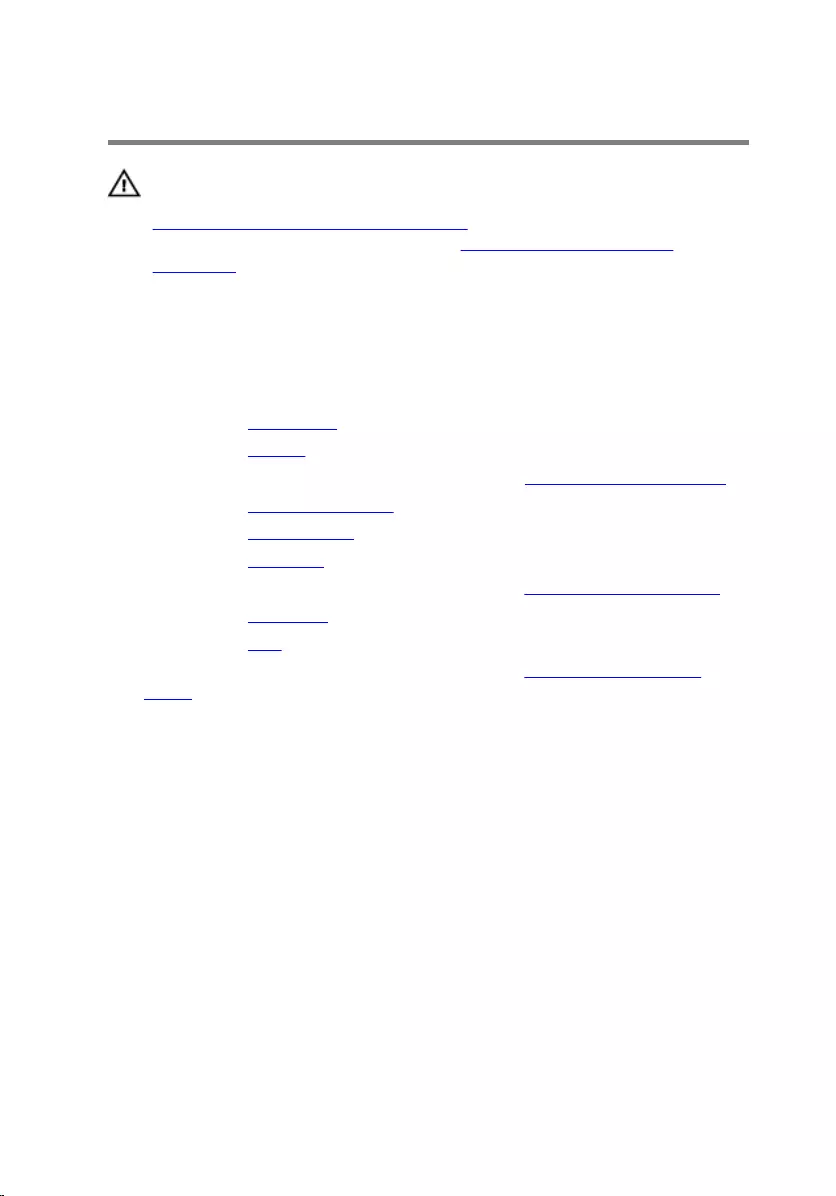
Removing the speakers
WARNING: Before working inside your computer, read the safety
information that shipped with your computer and follow the steps in
Before working inside your computer. After working inside your
computer, follow the instructions in After working inside your
computer. For more safety best practices, see the Regulatory
Compliance home page at www.dell.com/regulatory_compliance.
Prerequisites
1 Remove the base cover.
2 Remove the battery.
3 Follow the procedure from step 1 to step 3 in “Removing the hard drive”.
4 Remove the memory modules.
5 Remove the wireless card.
6 Remove the keyboard.
7 Follow the procedure from step 1 to step 7 in “Removing the palm rest”.
8 Remove the I/O board.
9 Remove the fans.
10 Follow the procedure from step 1 to step 7 in “Removing the system
board”.
Procedure
1 Note the position of the rubber grommets before lifting the speaker.
69
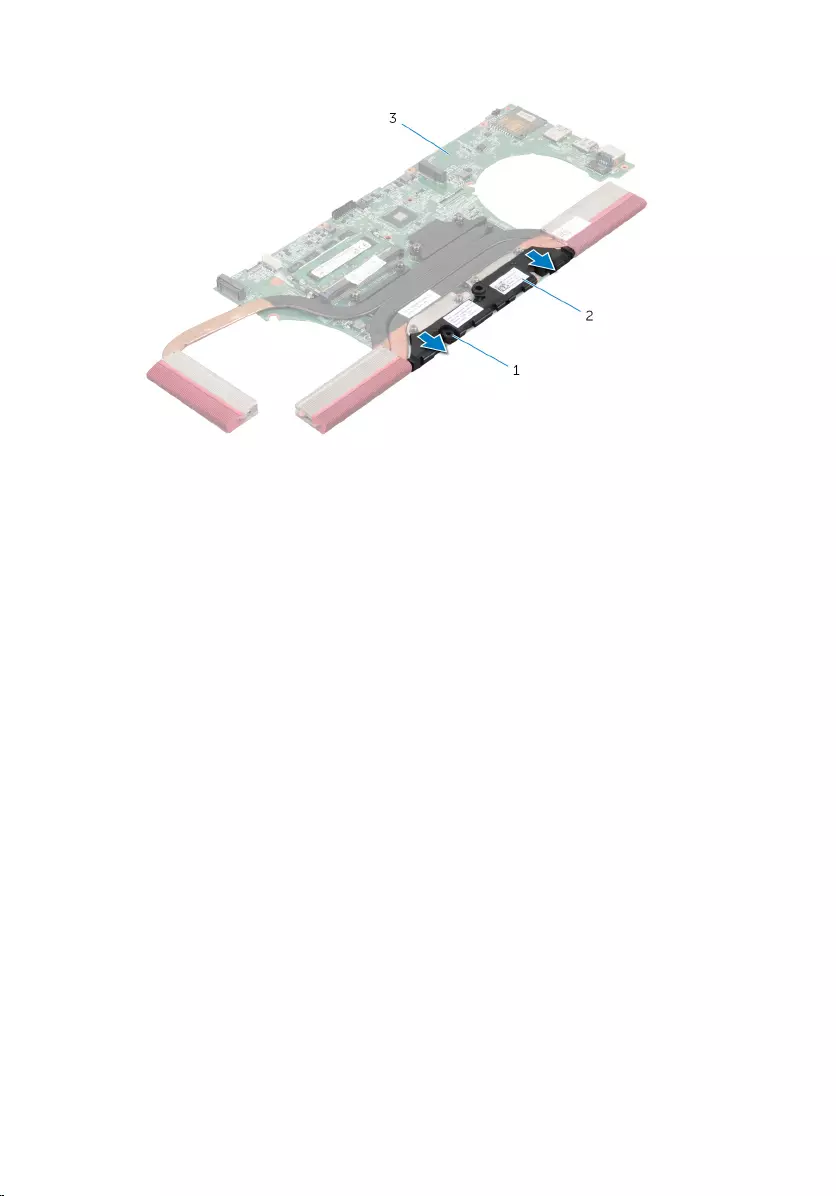
2 Lift the speaker at an angle off the system board.
1 rubber grommets (3) 2 speakers
3 system board
70
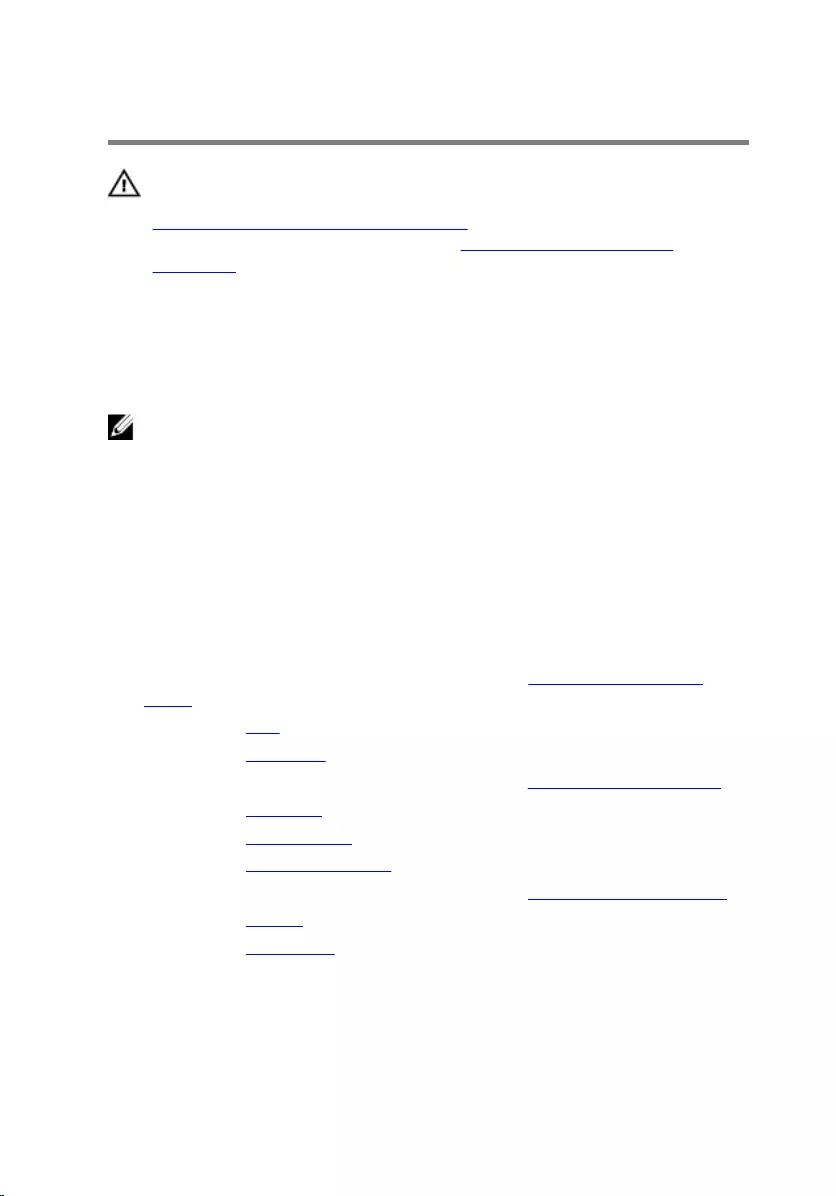
Replacing the speakers
WARNING: Before working inside your computer, read the safety
information that shipped with your computer and follow the steps in
Before working inside your computer. After working inside your
computer, follow the instructions in After working inside your
computer. For more safety best practices, see the Regulatory
Compliance home page at www.dell.com/regulatory_compliance.
Procedure
NOTE: The rubber grommets may get pushed out while replacing the
speaker. Ensure that the rubber grommets are in their position after
placing the speaker on the system board.
1 Using the alignment posts, align and place the speaker on the system
board.
2 Replace the rubber grommets if they are pushed up while replacing the
speaker.
Post-requisites
1 Follow the procedure from step 4 to step 8 in “Replacing the system
board”.
2 Replace the fans.
3 Replace the I/O board.
4 Follow the procedure from step 2 to step 6 in “Replacing the palm rest”.
5 Replace the keyboard.
6 Replace the wireless card.
7 Replace the memory modules.
8 Follow the procedure from step 4 to step 6 in “Replacing the hard drive”.
9 Replace the battery.
10 Replace the base cover.
71
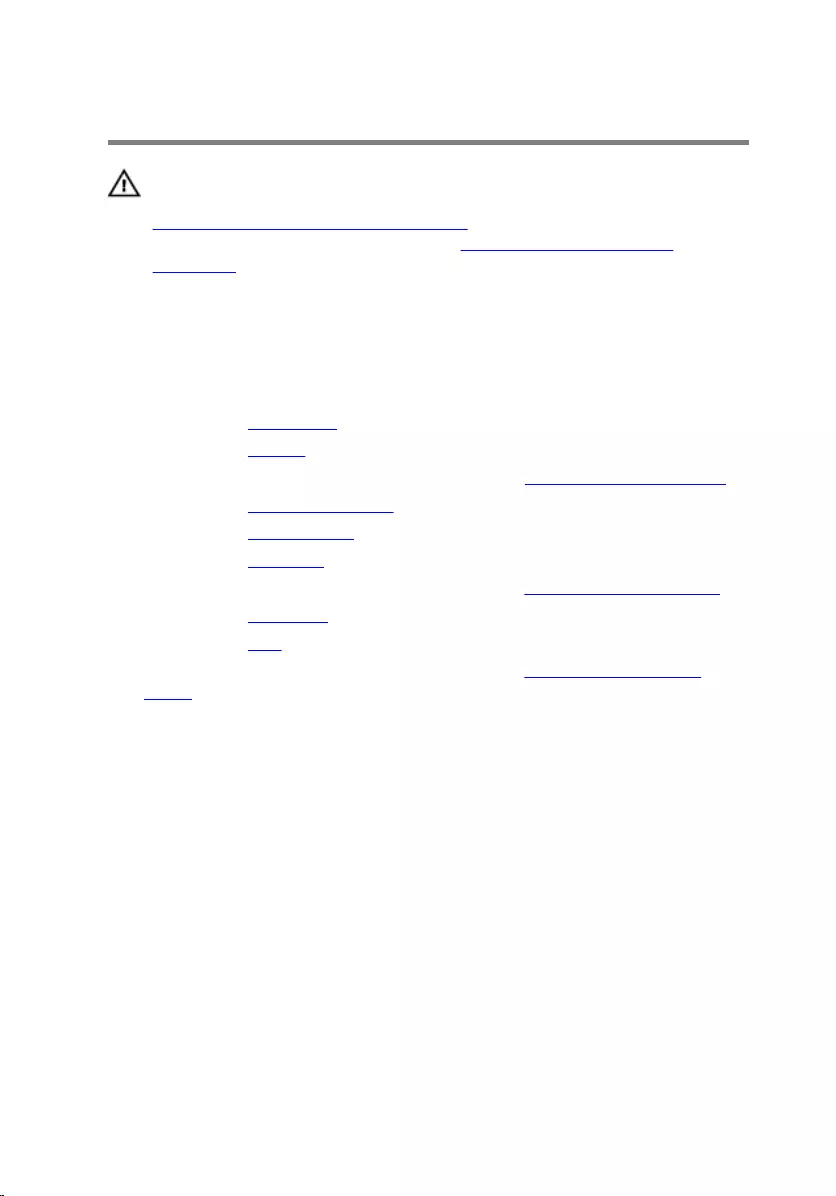
Removing the subwoofer
WARNING: Before working inside your computer, read the safety
information that shipped with your computer and follow the steps in
Before working inside your computer. After working inside your
computer, follow the instructions in After working inside your
computer. For more safety best practices, see the Regulatory
Compliance home page at www.dell.com/regulatory_compliance.
Prerequisites
1 Remove the base cover.
2 Remove the battery.
3 Follow the procedure from step 1 to step 3 in “Removing the hard drive”.
4 Remove the memory modules.
5 Remove the wireless card.
6 Remove the keyboard.
7 Follow the procedure from step 1 to step 7 in “Removing the palm rest”.
8 Remove the I/O board.
9 Remove the fans.
10 Follow the procedure from step 1 to step 7 in “Removing the system
board”.
Procedure
1 Note the sub-woofer cable routing and remove it from the routing guides
on the computer base.
2 Note the position of the rubber grommets before lifting the sub woofer.
72

3 Lift the sub woofers off the computer base.
1 sub-woofer cable 2 sub woofer
3 computer base
73
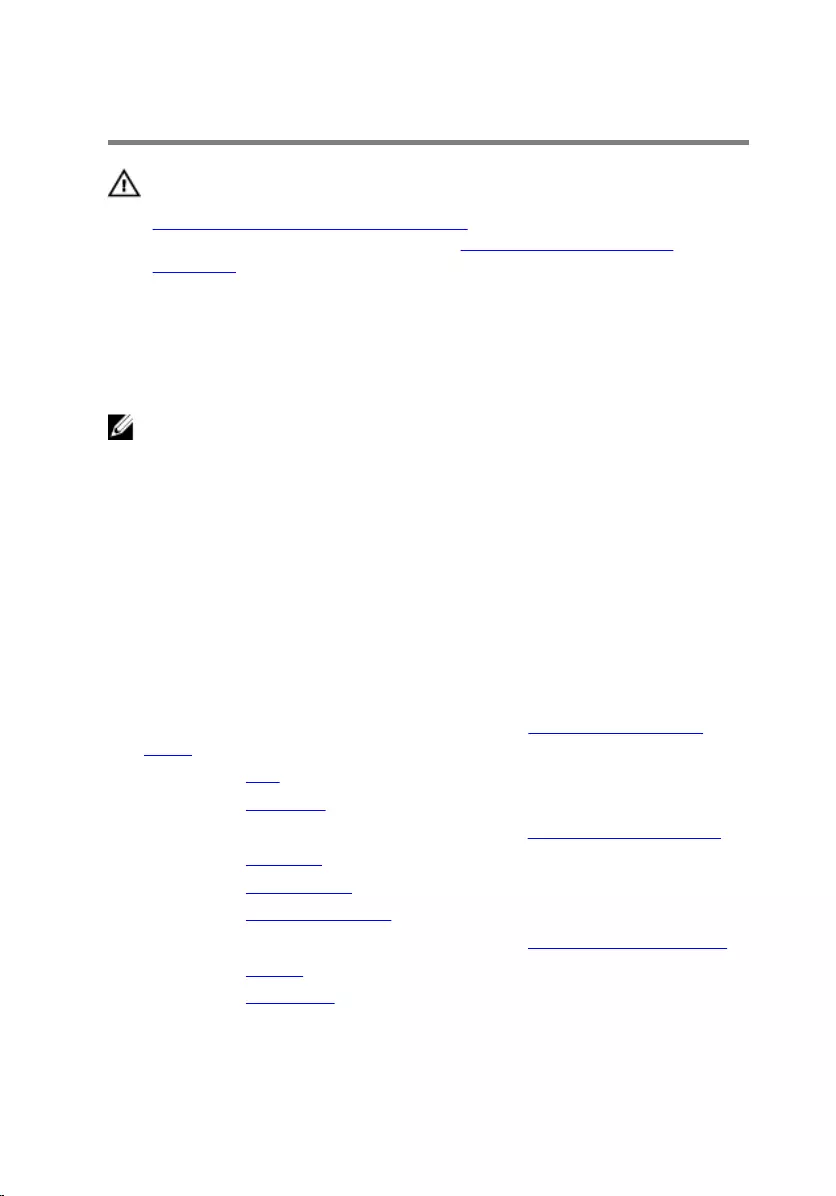
Replacing the subwoofer
WARNING: Before working inside your computer, read the safety
information that shipped with your computer and follow the steps in
Before working inside your computer. After working inside your
computer, follow the instructions in After working inside your
computer. For more safety best practices, see the Regulatory
Compliance home page at www.dell.com/regulatory_compliance.
Procedure
NOTE: The rubber grommets may get pushed out while replacing the
sub woofers. Ensure that the rubber grommets are in their position after
placing the sub woofers on the computer base.
1 Using the alignment posts, align and place the sub woofers on the
computer base.
2 Route the sub-woofer cable through the routing guides on the computer
base.
3 Replace the rubber grommets if they are pushed up while replacing the
sub woofers.
Post-requisites
1 Follow the procedure from step 4 to step 8 in “Replacing the system
board”.
2 Replace the fans.
3 Replace the I/O board.
4 Follow the procedure from step 2 to step 6 in “Replacing the palm rest”.
5 Replace the keyboard.
6 Replace the wireless card.
7 Replace the memory modules.
8 Follow the procedure from step 4 to step 6 in “Replacing the hard drive”.
9 Replace the battery.
10 Replace the base cover.
74
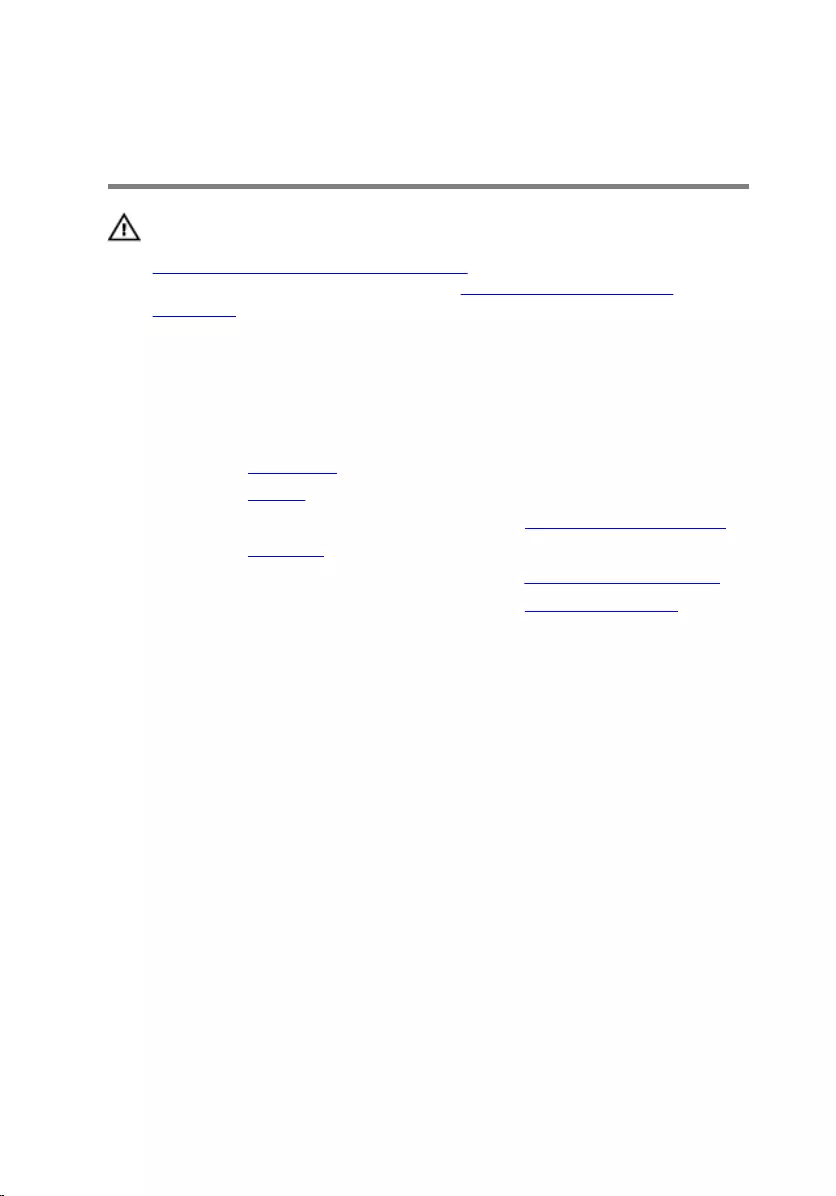
Removing the power-adapter
port
WARNING: Before working inside your computer, read the safety
information that shipped with your computer and follow the steps in
Before working inside your computer. After working inside your
computer, follow the instructions in After working inside your
computer. For more safety best practices, see the Regulatory
Compliance home page at www.dell.com/regulatory_compliance.
Prerequisites
1 Remove the base cover.
2 Remove the battery.
3 Follow the procedure from step 1 to step 3 in “Removing the hard drive”.
4 Remove the keyboard.
5 Follow the procedure from step 1 to step 7 in “Removing the palm rest”.
6 Follow the procedure from step 1 to step 3 in "Removing the fans".
Procedure
1 Disconnect the power-adapter port cable from the system board.
2 Note the power-adapter port cable routing and remove it from the
routing guides on the computer base.
75
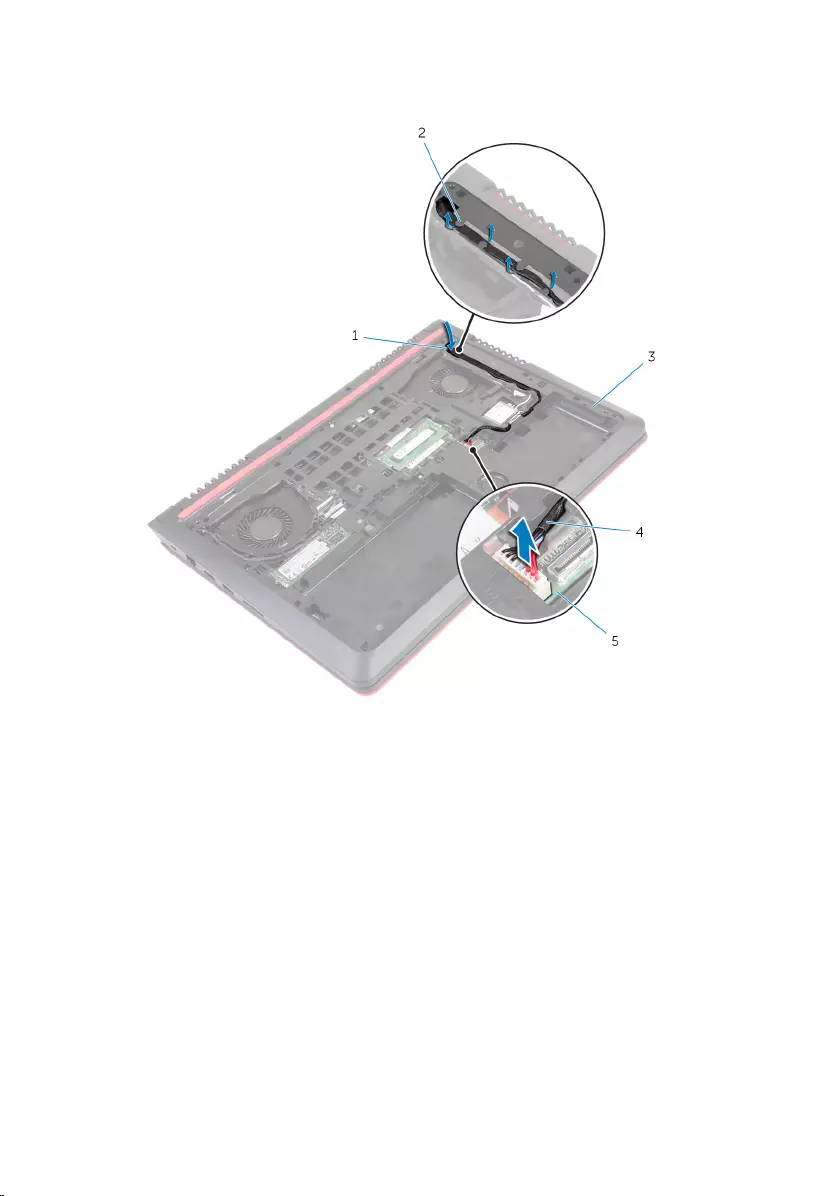
3 Slide the power-adapter port cable through the slot on the computer
base.
1 slot 2 routing guides
3 computer base 4 power-adapter port cable
5 system board
4 Turn the computer over.
76
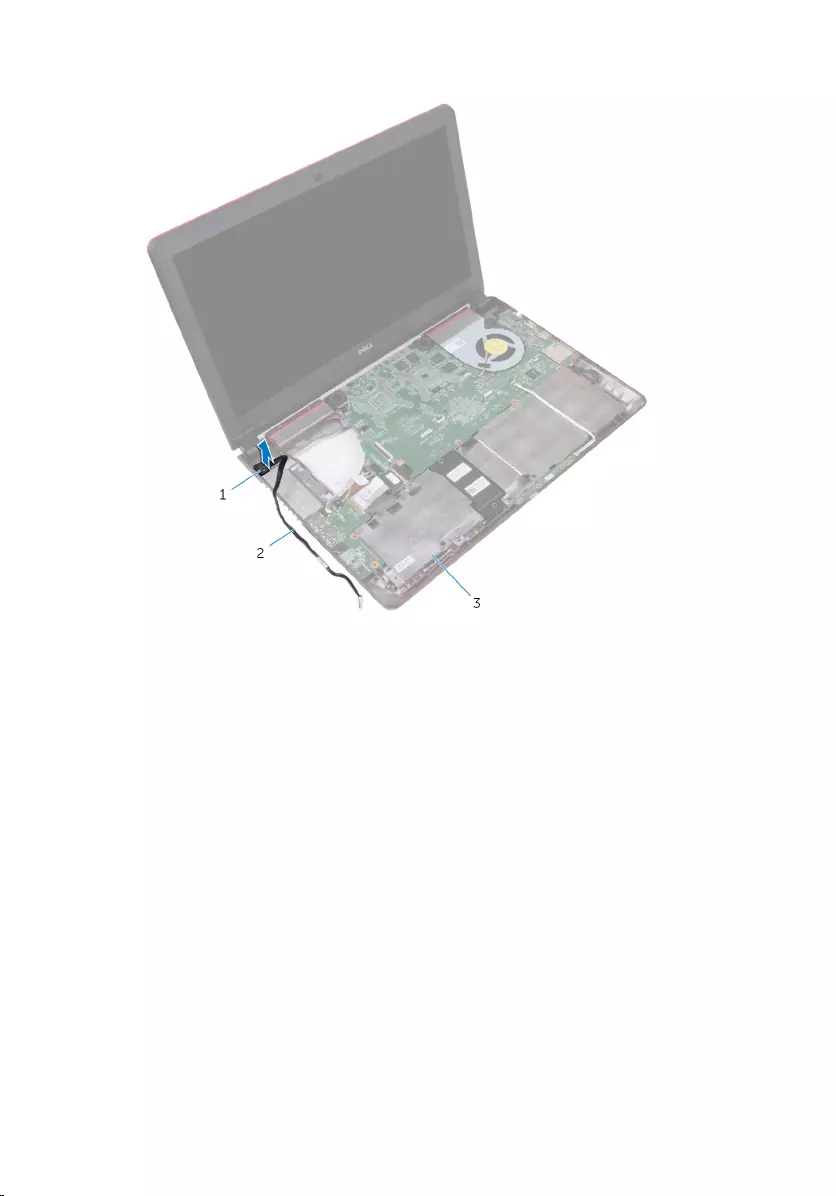
5 Lift the power-adapter port along with its cable off the computer base.
1 power-adapter port 2 power-adapter port cable
3 computer base
77
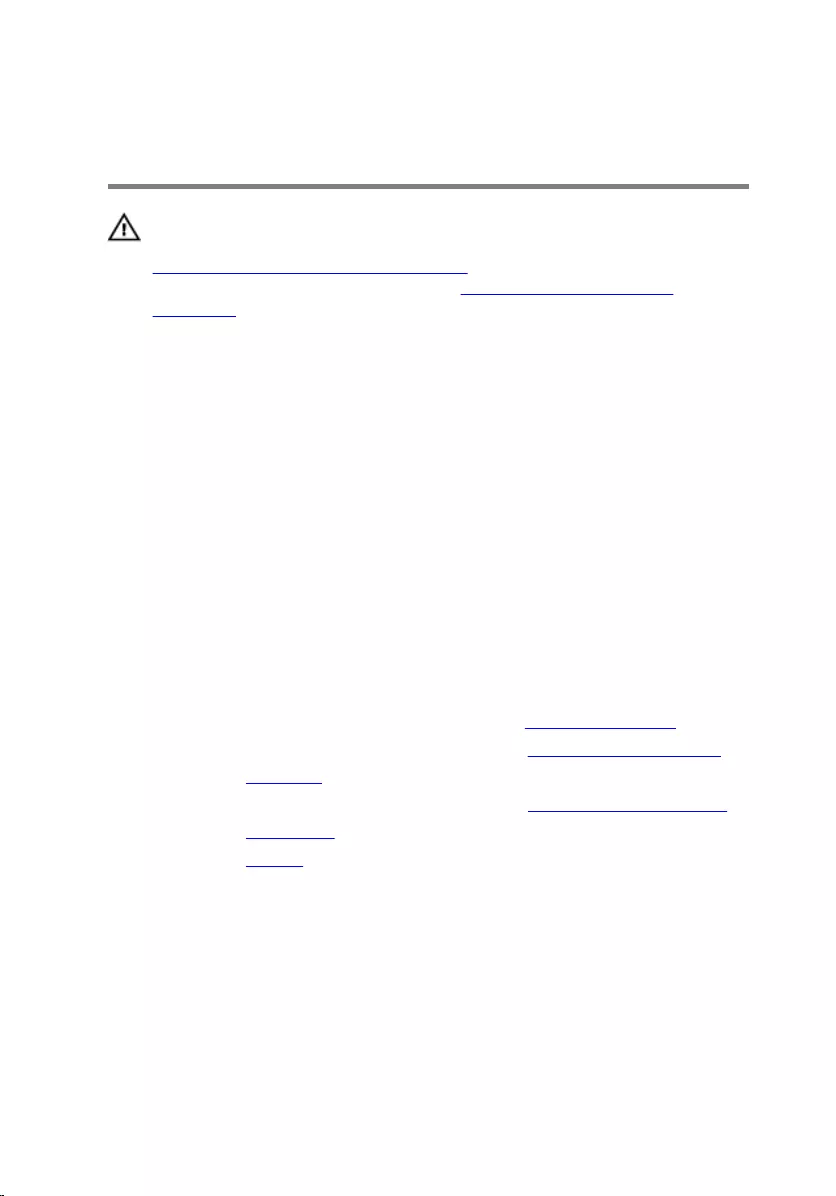
Replacing the power-adapter
port
WARNING: Before working inside your computer, read the safety
information that shipped with your computer and follow the steps in
Before working inside your computer. After working inside your
computer, follow the instructions in After working inside your
computer. For more safety best practices, see the Regulatory
Compliance home page at www.dell.com/regulatory_compliance.
Procedure
1 Insert the power-adapter port into the slot on the computer base.
2 Slide the power-adapter port cable through the slot on the computer
base.
3 Turn the computer over.
4 Route the power-adapter port cable through the routing guides on the
computer base.
5 Connect the power-adapter port cable to the system board.
Post-requisites
1 Follow the procedure from step 1 to step 3 in "Replacing the fans".
2 Follow the procedure from step 2 to step 6 in “Replacing the palm rest”.
3 Replace the keyboard.
4 Follow the procedure from step 4 to step 6 in “Replacing the hard drive”.
5 Replace the base cover.
6 Replace the battery.
78
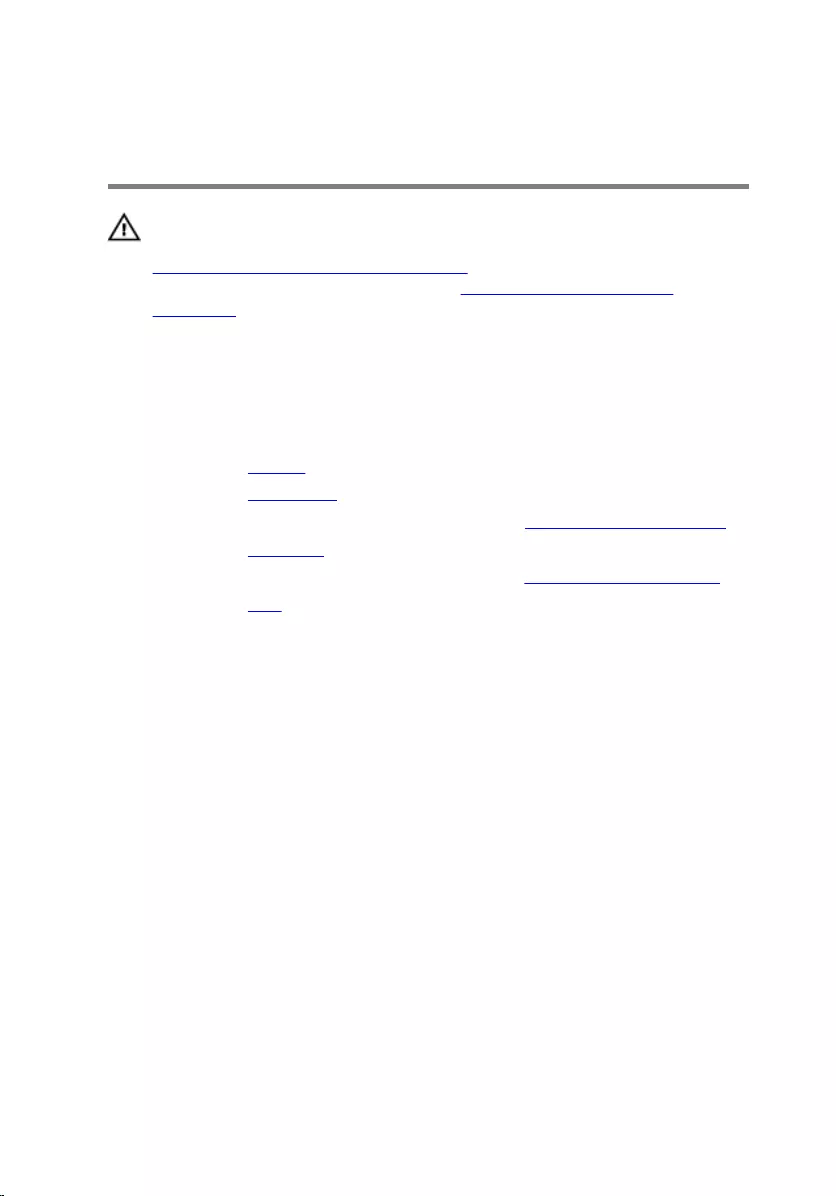
Removing the display
assembly
WARNING: Before working inside your computer, read the safety
information that shipped with your computer and follow the steps in
Before working inside your computer. After working inside your
computer, follow the instructions in After working inside your
computer. For more safety best practices, see the Regulatory
Compliance home page at www.dell.com/regulatory_compliance.
Prerequisites
1 Remove the battery.
2 Remove the base cover.
3 Follow the procedure from step 1 to step 3 in “Removing the hard drive”.
4 Remove the keyboard.
5 Follow the procedure from step 1 to step 7 in “Removing the palm rest”.
6 Remove the fans.
Procedure
1 Close the display and turn the computer over.
2 Using the pull tab, disconnect the display cable from the system board.
3 Note the display-cable routing and remove the cable from the routing
guides on the computer base.
4 Disconnect the antenna cables from the wireless card.
5 Note the antenna-cable routing and remove the antenna cables from the
routing guides on the computer base.
79
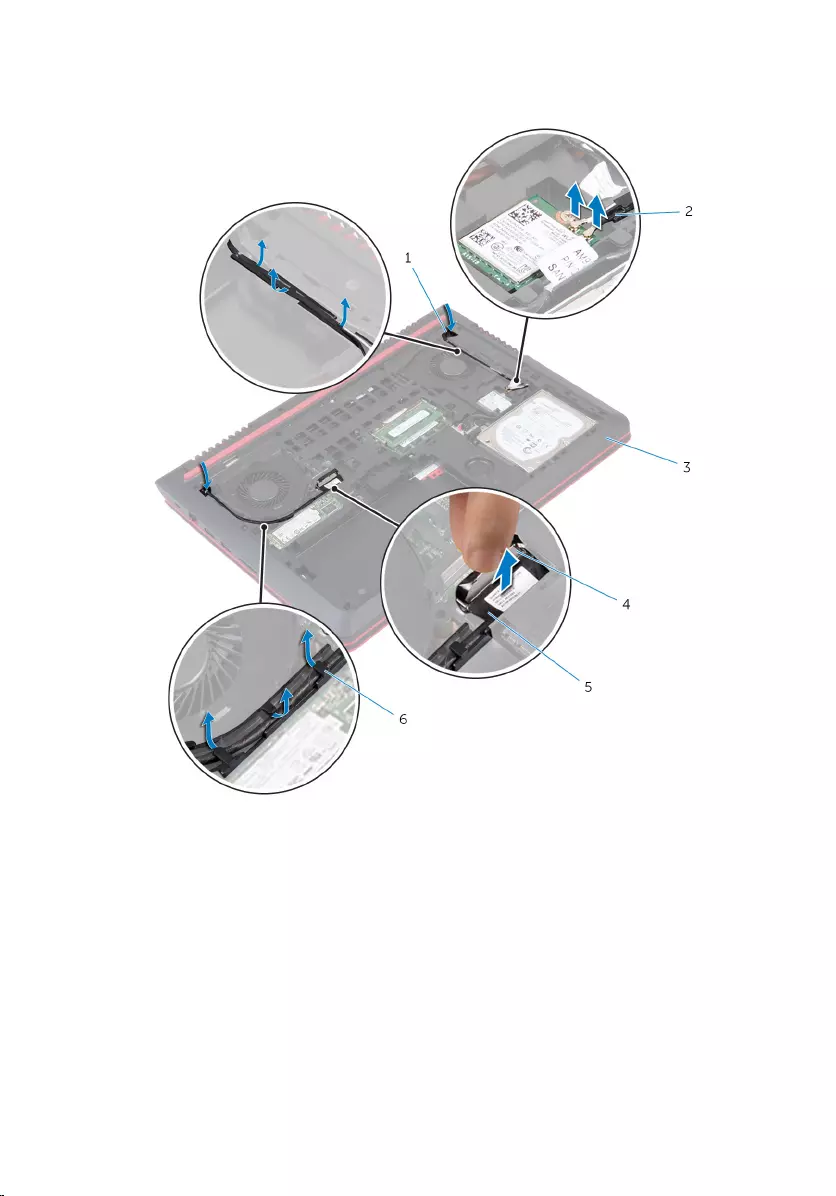
6 Slide the display cable and antenna cables through the slots on the
computer base.
1 slots (2) 2 antenna cables (2)
3 computer base 4 pull tab
5 display cable 6 routing guides
7 Remove the screws that secure the display assembly to the computer
base.
80

8 Lift the display assembly off the computer base.
1 display assembly 2 screws (4)
3 computer base
81
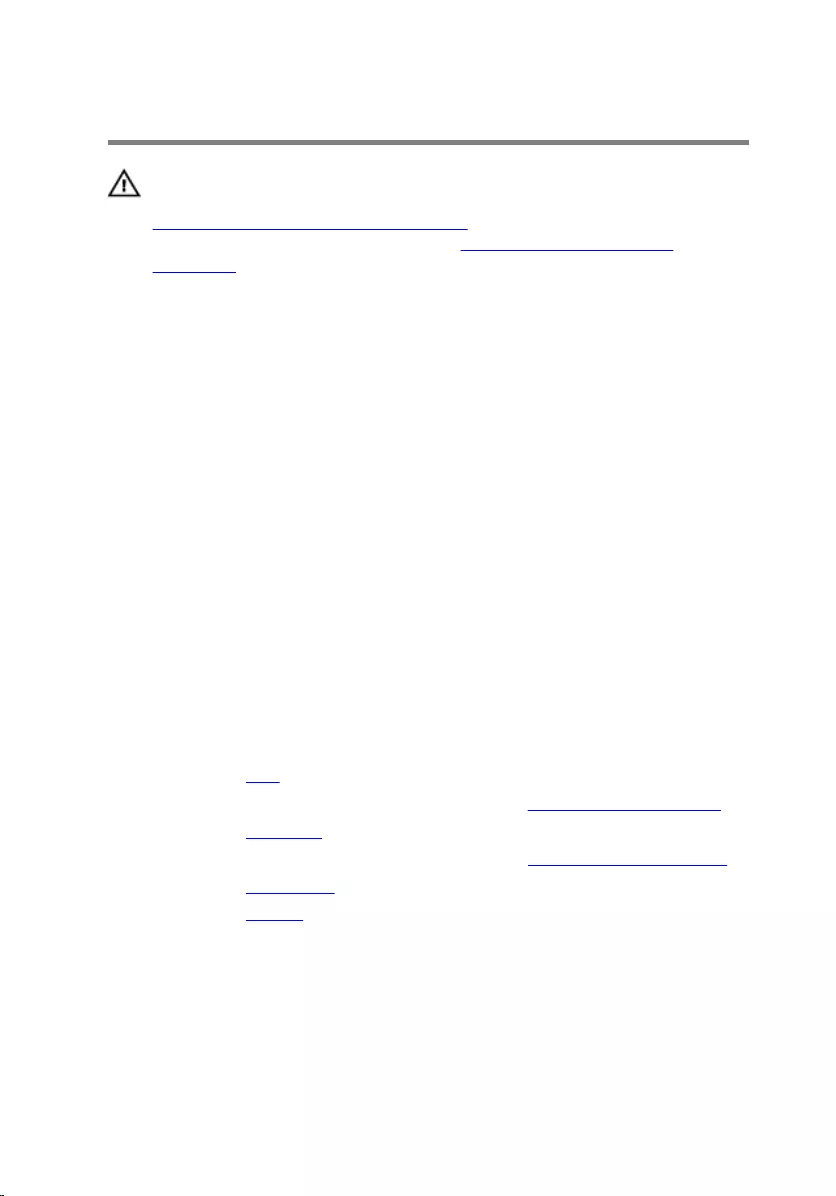
Replacing the display assembly
WARNING: Before working inside your computer, read the safety
information that shipped with your computer and follow the steps in
Before working inside your computer. After working inside your
computer, follow the instructions in After working inside your
computer. For more safety best practices, see the Regulatory
Compliance home page at www.dell.com/regulatory_compliance.
Procedure
1 Align the screw holes on the display assembly with the screw holes on
the computer base.
2 Replace the screws that secure the display assembly to the computer
base.
3 Slide the display cable and antenna cables through the slot on the
computer base.
4 Route the display cable and antenna cables through the routing guides
on the computer base.
5 Connect the antenna cables to the wireless card.
6 Connect the display cable to the system board.
7 Close the display and turn the computer over.
Post-requisites
1 Replace the fans.
2 Follow the procedure from step 2 to step 6 in “Replacing the palm rest”.
3 Replace the keyboard.
4 Follow the procedure from step 4 to step 6 in “Replacing the hard drive”.
5 Replace the base cover.
6 Replace the battery.
82
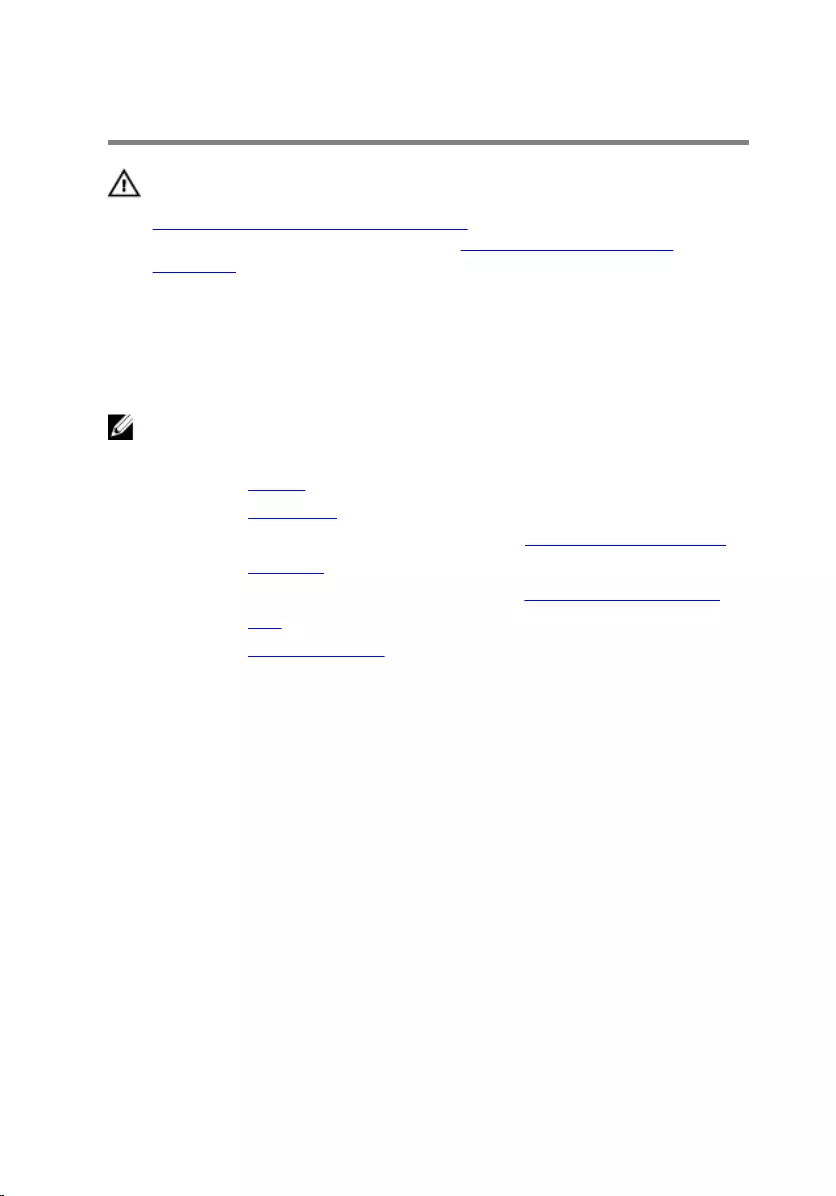
Removing the display bezel
WARNING: Before working inside your computer, read the safety
information that shipped with your computer and follow the steps in
Before working inside your computer. After working inside your
computer, follow the instructions in After working inside your
computer. For more safety best practices, see the Regulatory
Compliance home page at www.dell.com/regulatory_compliance.
Prerequisites
NOTE: These instructions are applicable only for laptops with a non-
touch screen display.
1 Remove the battery.
2 Remove the base cover.
3 Follow the procedure from step 1 to step 3 in “Removing the hard drive”.
4 Remove the keyboard.
5 Follow the procedure from step 1 to step 7 in “Removing the palm rest”.
6 Remove the fans.
7 Remove the display assembly.
Procedure
1 Using your fingertips, gently pry up the inner edges of the display bezel.
83

2 Lift the display bezel off the display assembly.
1 display back-cover 2 display bezel
84
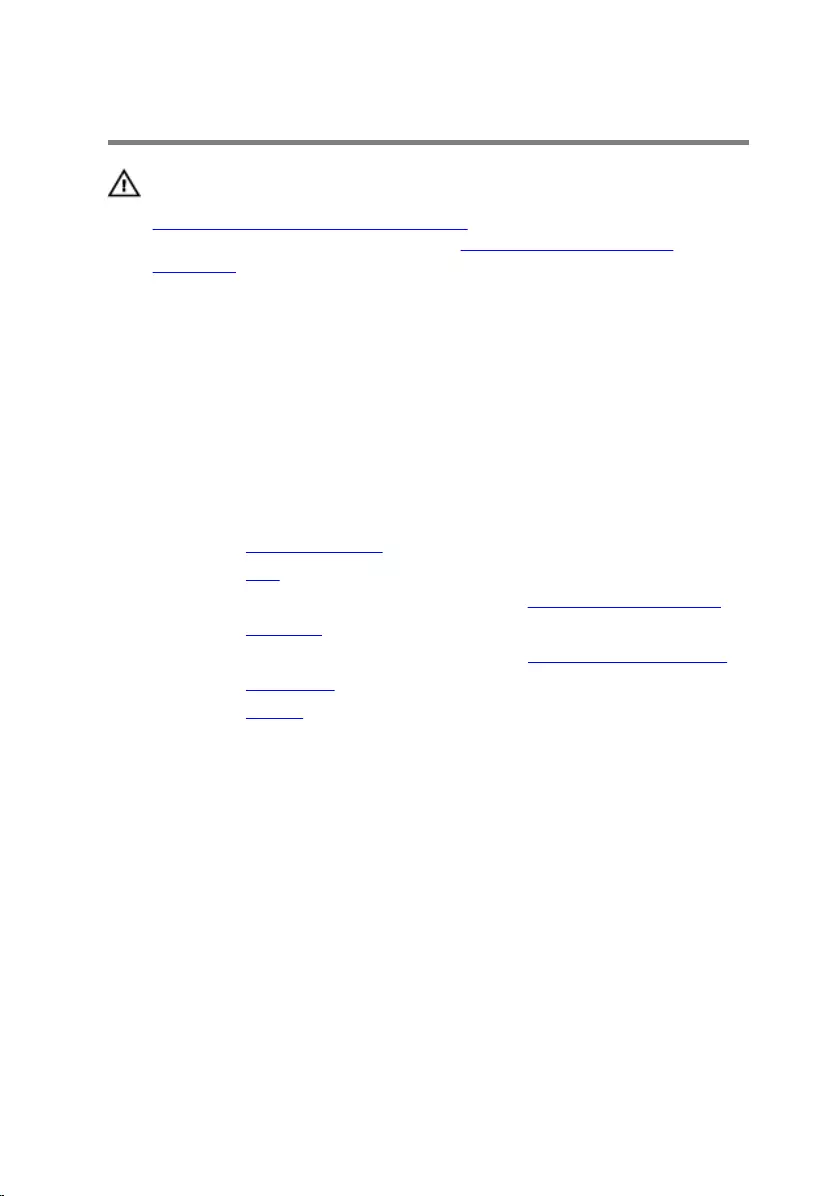
Replacing the display bezel
WARNING: Before working inside your computer, read the safety
information that shipped with your computer and follow the steps in
Before working inside your computer. After working inside your
computer, follow the instructions in After working inside your
computer. For more safety best practices, see the Regulatory
Compliance home page at www.dell.com/regulatory_compliance.
Procedure
Align the display bezel with the display back-cover and gently snap the display
bezel into place.
Post-requisites
1 Replace the display assembly.
2 Replace the fans.
3 Follow the procedure from step 2 to step 6 in “Replacing the palm rest”.
4 Replace the keyboard.
5 Follow the procedure from step 4 to step 6 in “Replacing the hard drive”.
6 Replace the base cover.
7 Replace the battery.
85
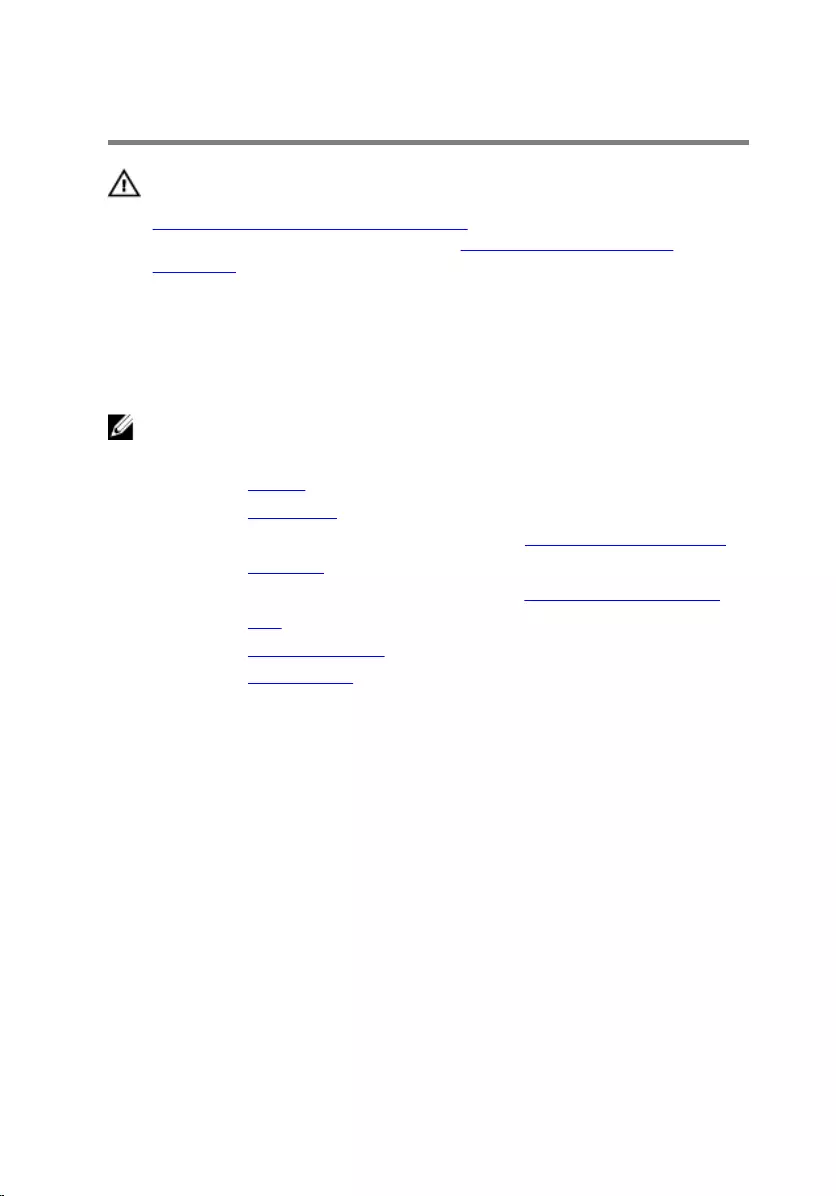
Removing the display panel
WARNING: Before working inside your computer, read the safety
information that shipped with your computer and follow the steps in
Before working inside your computer. After working inside your
computer, follow the instructions in After working inside your
computer. For more safety best practices, see the Regulatory
Compliance home page at www.dell.com/regulatory_compliance.
Prerequisites
NOTE: These instructions are applicable only for laptops with a non-
touch screen display.
1 Remove the battery.
2 Remove the base cover.
3 Follow the procedure from step 1 to step 3 in “Removing the hard drive”.
4 Remove the keyboard.
5 Follow the procedure from step 1 to step 7 in “Removing the palm rest”.
6 Remove the fans.
7 Remove the display assembly.
8 Remove the display bezel.
86
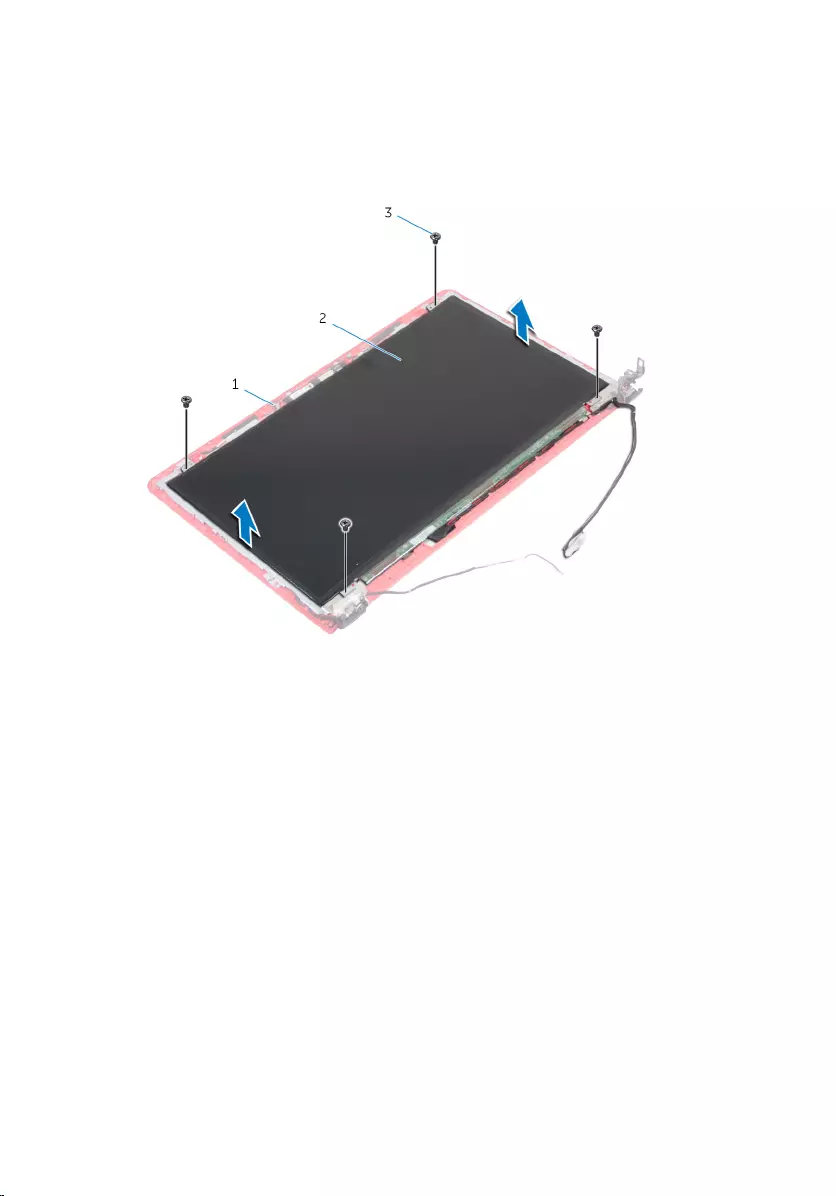
Procedure
1 Remove the screws that secure the display panel to the display back-
cover.
1 display back-cover 2 display panel
3 screws (4)
2 Turn the display panel over.
3 Peel the tape that secures the display cable to the display-back cover.
4 Open the latch and disconnect the display cable from the display-back
cover.
87
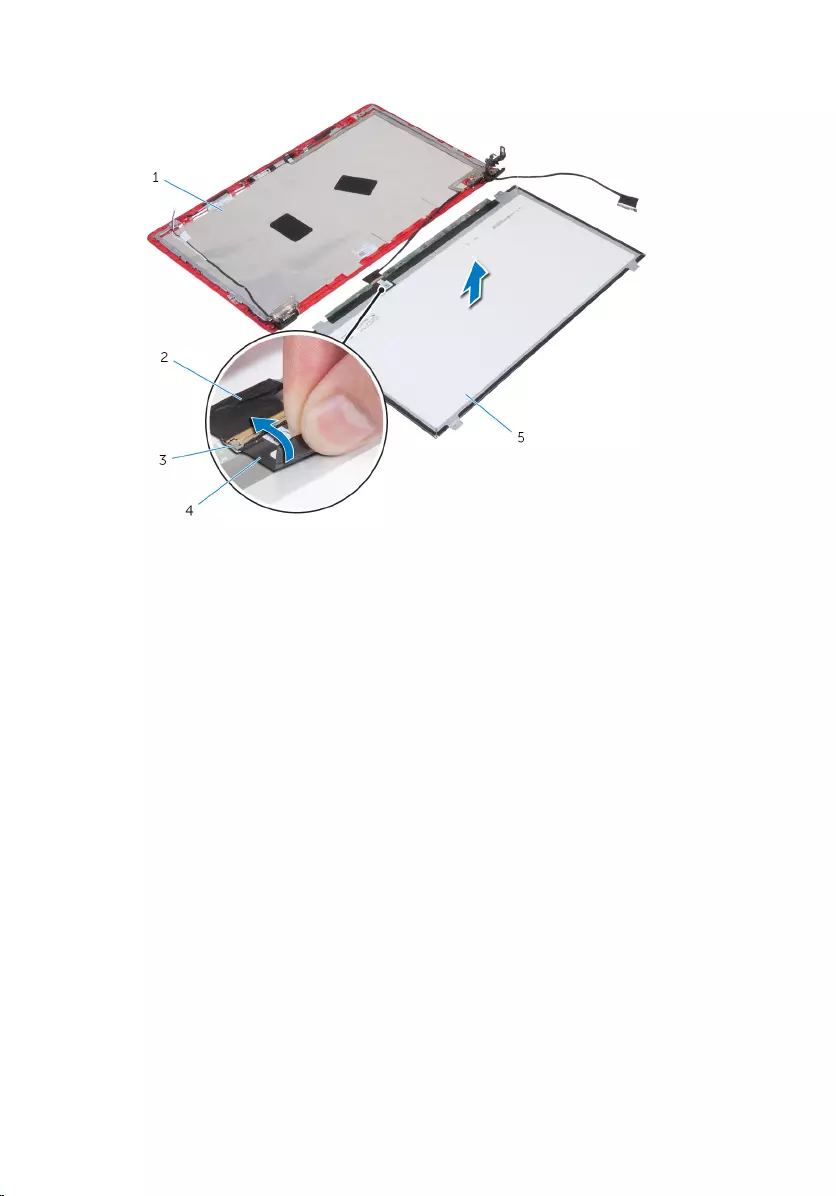
5 Lift the display panel off the display back-cover.
1 display back-cover 2 display cable
3 latch 4 tape
5 display panel
88
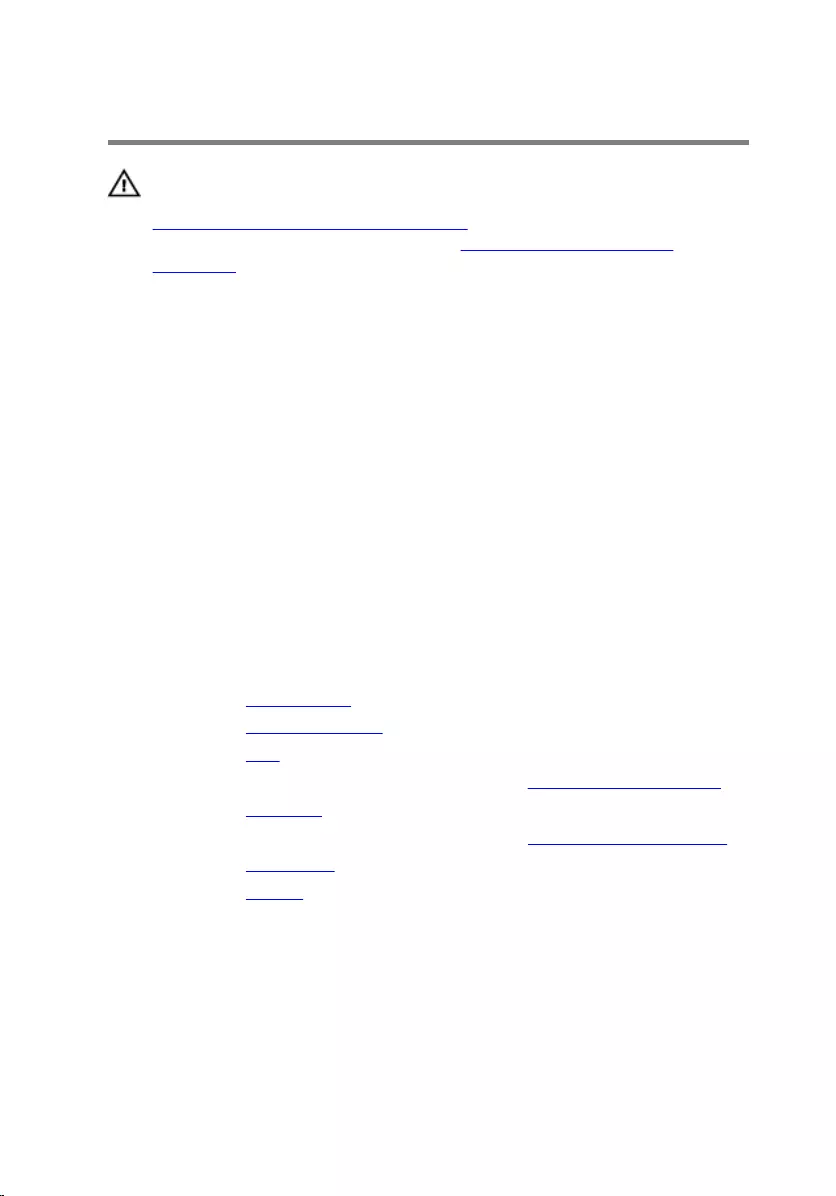
Replacing the display panel
WARNING: Before working inside your computer, read the safety
information that shipped with your computer and follow the steps in
Before working inside your computer. After working inside your
computer, follow the instructions in After working inside your
computer. For more safety best practices, see the Regulatory
Compliance home page at www.dell.com/regulatory_compliance.
Procedure
1 Slide the display cable into the connector on the display back-cover and
close the latch to secure the cable.
2 Adhere the tape that secures the display cable to the display back-cover.
3 Turn the display panel over and place it on the display back-cover.
4 Align the screw holes on the display panel with the screw holes on the
display back-cover.
5 Replace the screws that secure the display panel to the display back-
cover.
Post-requisites
1 Replace the display bezel.
2 Replace the display assembly.
3 Replace the fans.
4 Follow the procedure from step 2 to step 6 in “Replacing the palm rest”.
5 Replace the keyboard.
6 Follow the procedure from step 4 to step 6 in “Replacing the hard drive”.
7 Replace the base cover.
8 Replace the battery.
89
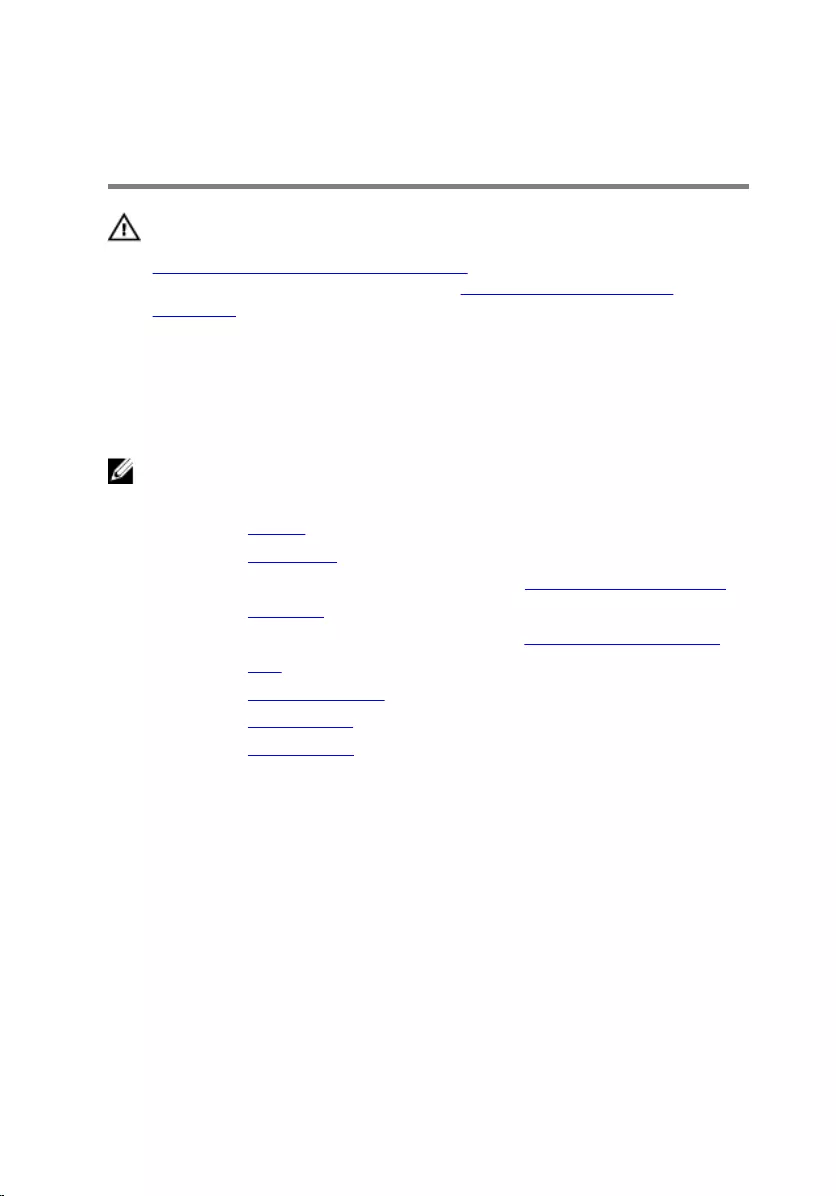
Removing the display hinge
and bracket assembly
WARNING: Before working inside your computer, read the safety
information that shipped with your computer and follow the steps in
Before working inside your computer. After working inside your
computer, follow the instructions in After working inside your
computer. For more safety best practices, see the Regulatory
Compliance home page at www.dell.com/regulatory_compliance.
Prerequisites
NOTE: These instructions are applicable only for laptops with a non-
touch screen display.
1 Remove the battery.
2 Remove the base cover.
3 Follow the procedure from step 1 to step 3 in “Removing the hard drive”.
4 Remove the keyboard.
5 Follow the procedure from step 1 to step 7 in “Removing the palm rest”.
6 Remove the fans.
7 Remove the display assembly.
8 Remove the display bezel.
9 Remove the display panel.
Procedure
1 Note the antenna-cable routing and remove the antenna cables from the
routing guides on the display hinges.
2 Note the display cable routing and remove the display cable from the
routing guides on the display hinges.
3 Remove the screws that secure the display hinges to the display back-
cover.
90
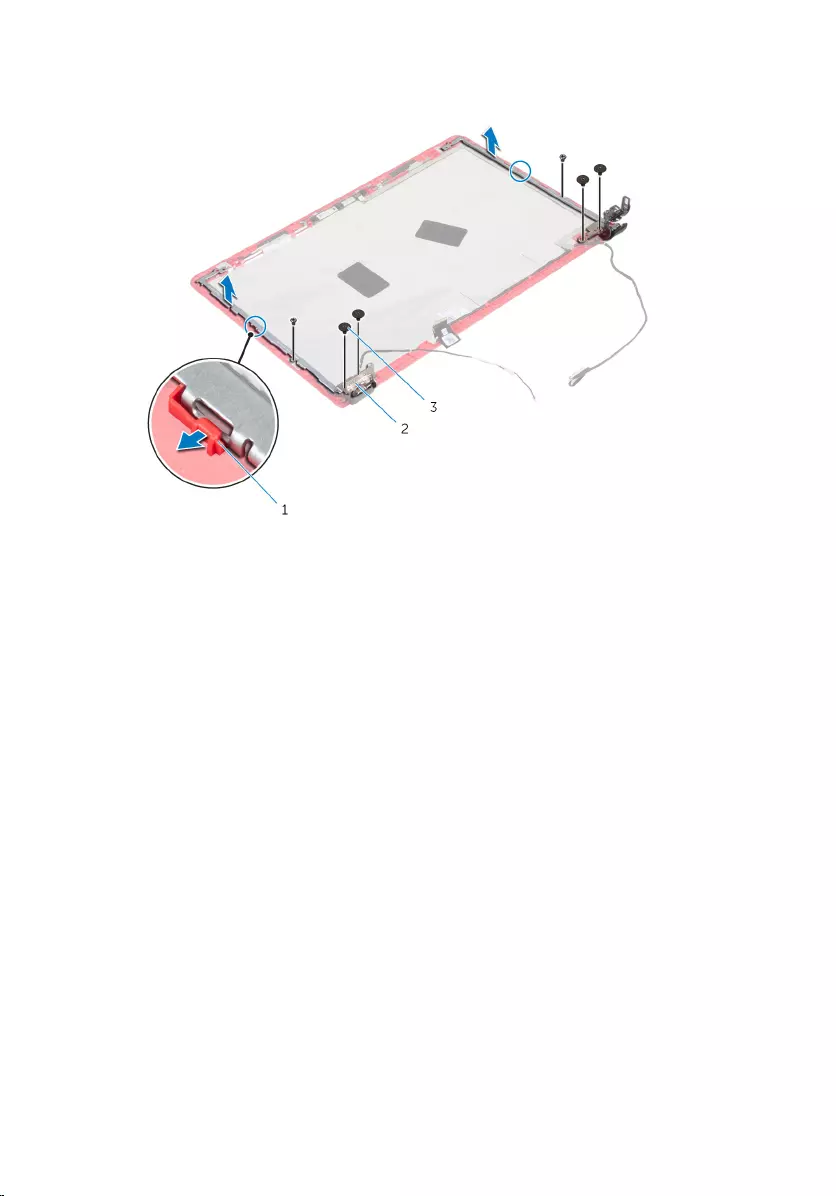
4 Release the hinges from the latches and lift the display hinges off the
display back-cover.
1 latches 2 display hinges (2)
3 screws (6)
91
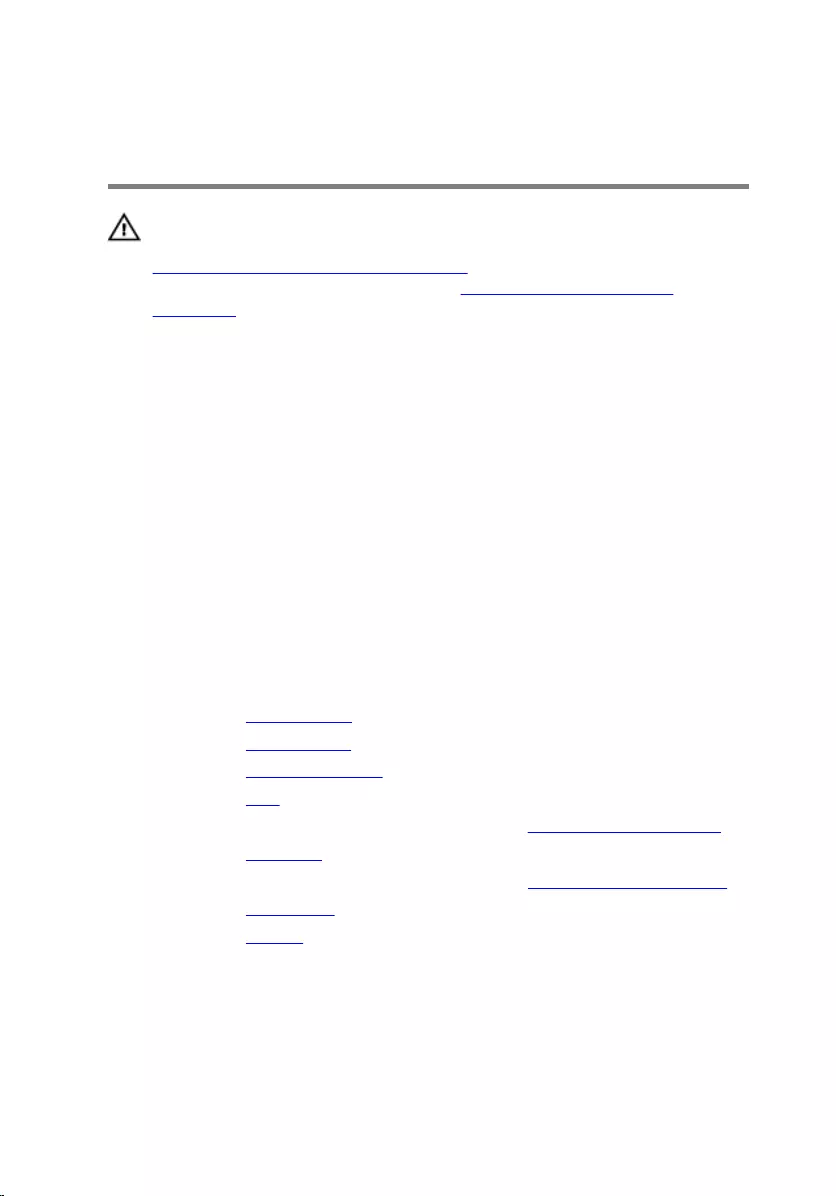
Replacing the display hinge
and bracket assembly
WARNING: Before working inside your computer, read the safety
information that shipped with your computer and follow the steps in
Before working inside your computer. After working inside your
computer, follow the instructions in After working inside your
computer. For more safety best practices, see the Regulatory
Compliance home page at www.dell.com/regulatory_compliance.
Procedure
1 Slide the hinges under the latches on the display back-cover.
2 Align the screw holes on the display hinges with the screw holes on the
display back-cover.
3 Replace the screws that secure the display hinges to the display back-
cover.
4 Route the antenna cable and display cable through the routing guides on
the display hinges.
Post-requisites
1 Replace the display panel.
2 Replace the display bezel.
3 Replace the display assembly.
4 Replace the fans.
5 Follow the procedure from step 2 to step 6 in “Replacing the palm rest”.
6 Replace the keyboard.
7 Follow the procedure from step 4 to step 6 in “Replacing the hard drive”.
8 Replace the base cover.
9 Replace the battery.
92
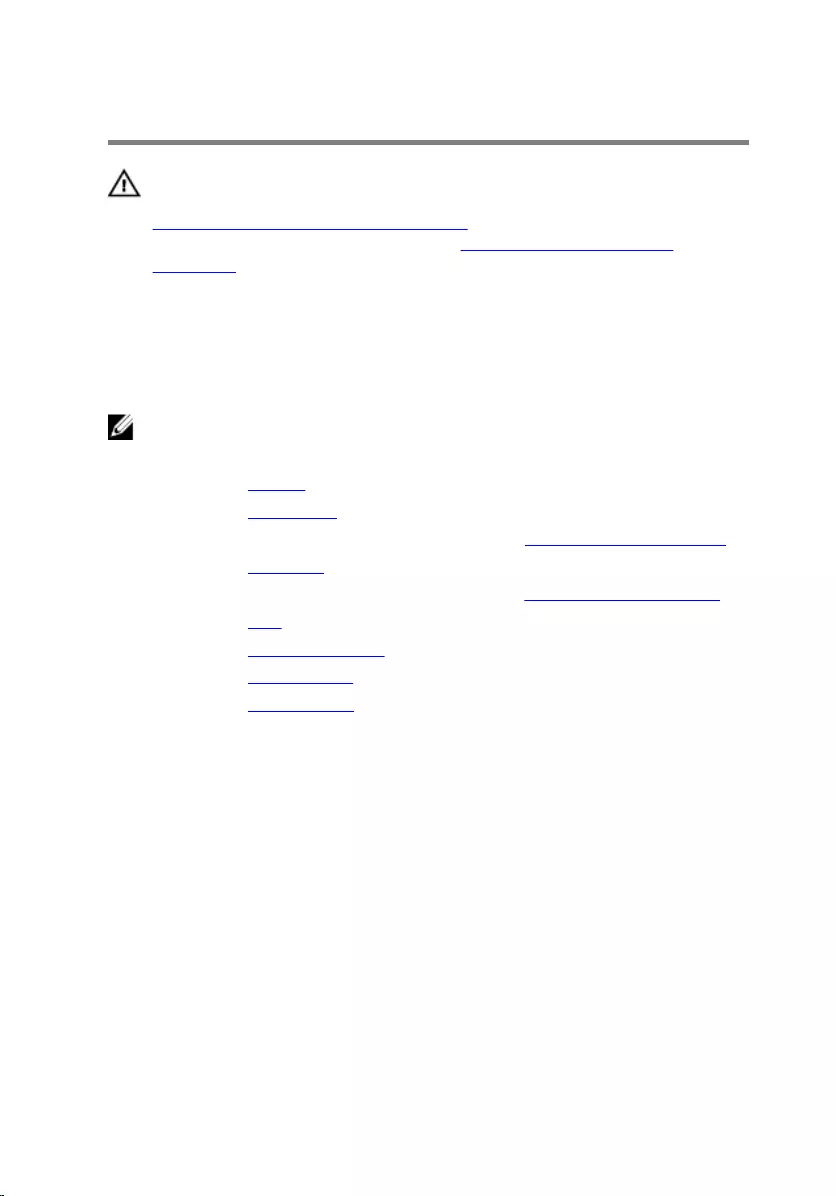
Removing the camera
WARNING: Before working inside your computer, read the safety
information that shipped with your computer and follow the steps in
Before working inside your computer. After working inside your
computer, follow the instructions in After working inside your
computer. For more safety best practices, see the Regulatory
Compliance home page at www.dell.com/regulatory_compliance.
Prerequisites
NOTE: These instructions are applicable only for laptops with a non-
touch screen display.
1 Remove the battery.
2 Remove the base cover.
3 Follow the procedure from step 1 to step 3 in “Removing the hard drive”.
4 Remove the keyboard.
5 Follow the procedure from step 1 to step 7 in “Removing the palm rest”.
6 Remove the fans.
7 Remove the display assembly.
8 Remove the display bezel.
9 Remove the display panel.
Procedure
1 Using a plastic scribe, gently pry the camera from the display back-cover
and turn it over.
2 Peel off the tape that secures the camera cable to the camera.
93
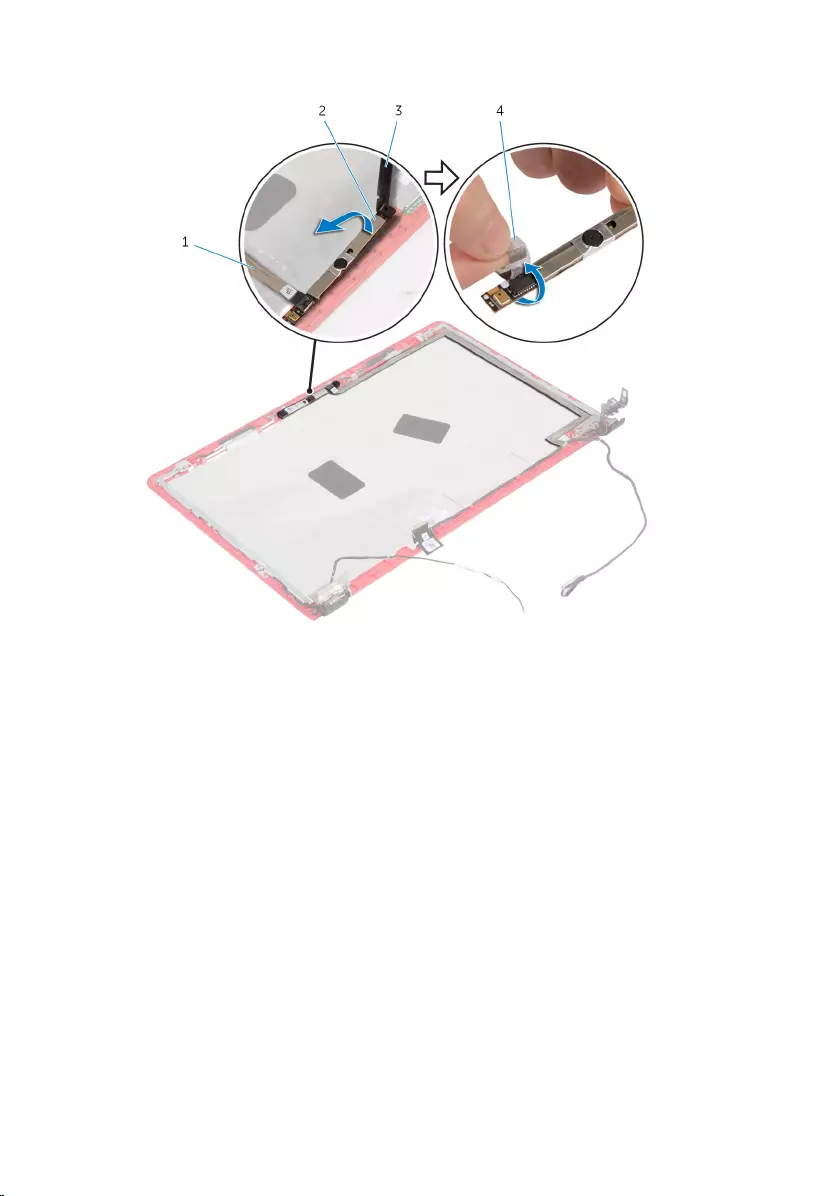
3 Turn the camera over and disconnect the camera cable from the camera.
1 camera cable 2 camera
3 plastic scribe 4 tape
94
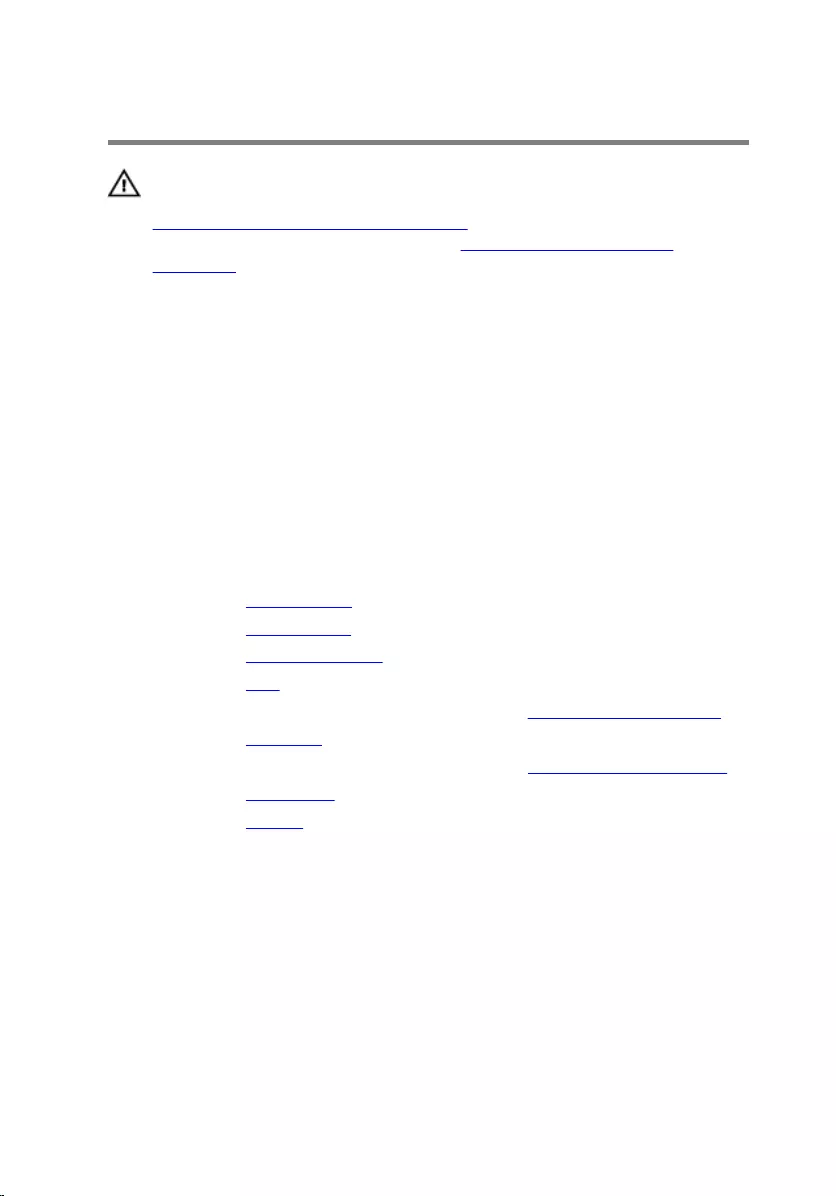
Replacing the camera
WARNING: Before working inside your computer, read the safety
information that shipped with your computer and follow the steps in
Before working inside your computer. After working inside your
computer, follow the instructions in After working inside your
computer. For more safety best practices, see the Regulatory
Compliance home page at www.dell.com/regulatory_compliance.
Procedure
1 Connect the camera cable to the camera.
2 Adhere the tape that secures the camera cable to the camera.
3 Turn the camera over and align the camera to the alignment posts on the
display back-cover and snap the camera in place.
Post-requisites
1 Replace the display panel.
2 Replace the display bezel.
3 Replace the display assembly.
4 Replace the fans.
5 Follow the procedure from step 2 to step 6 in “Replacing the palm rest”.
6 Replace the keyboard.
7 Follow the procedure from step 4 to step 6 in “Replacing the hard drive”.
8 Replace the base cover.
9 Replace the battery.
95
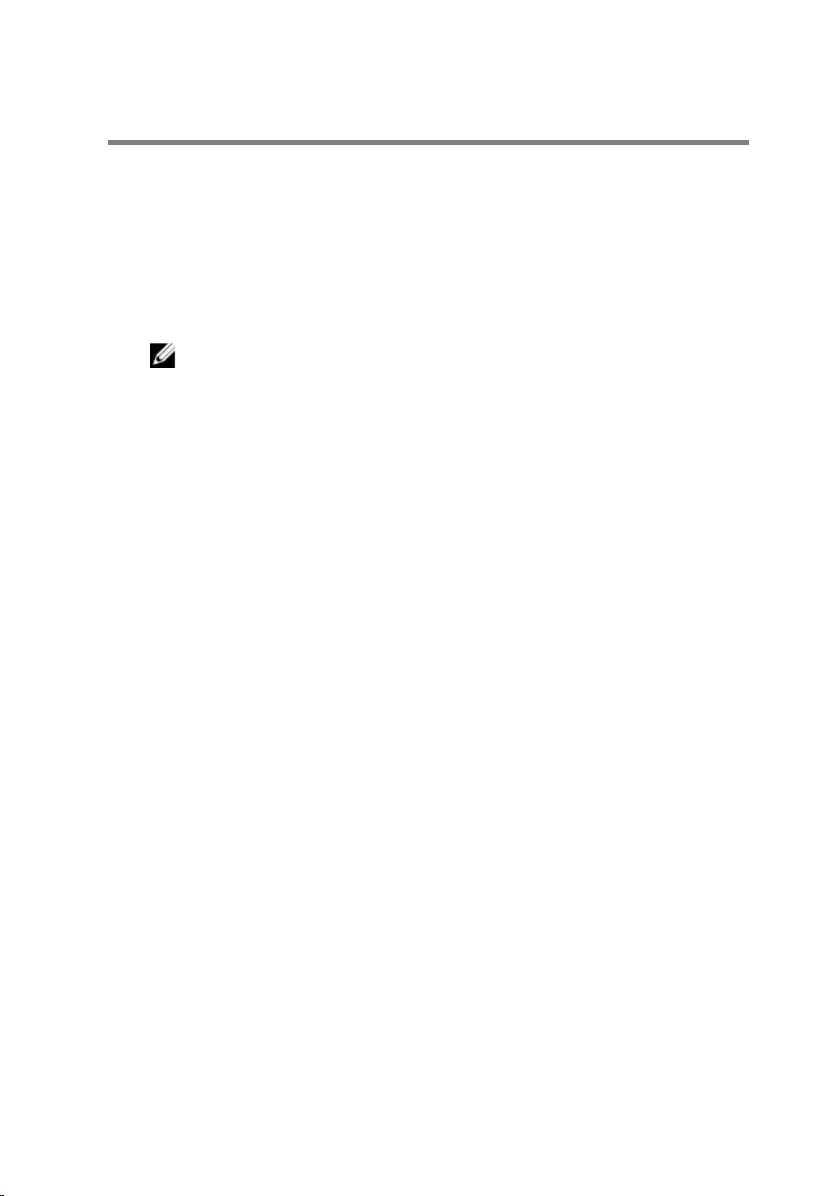
Flashing the BIOS
You may need to flash (update) the BIOS when an update is available or when
you replace the system board. To flash the BIOS:
1 Turn on the computer.
2 Go to www.dell.com/support.
3 Click Product Support, enter the Service Tag of your computer and click
Submit.
NOTE: If you do not have the Service Tag, use the auto-detect
feature or manually browse for your computer model.
4 Click Drivers & downloads.
5 Select the operating system installed on your computer.
6 Scroll down the page and expand BIOS.
7 Click Download File to download the latest version of the BIOS for your
computer.
8 Save the file and, once the download is complete, navigate to the folder
where you saved the BIOS update file.
9 Double-click the BIOS update file icon and follow the instructions on the
screen.
96
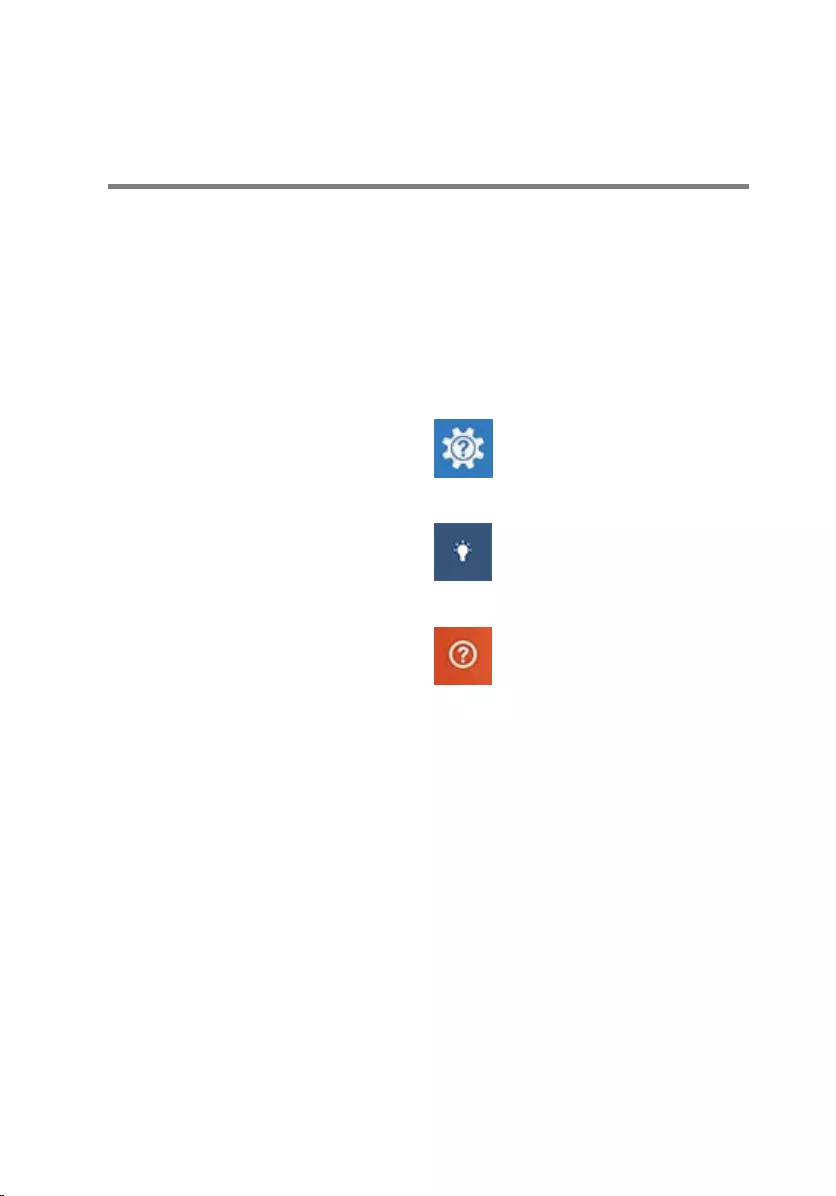
Getting help and contacting
Dell
Self-help resources
You can get information and help on Dell products and services using these
self-help resources:
Information about Dell products and
services
www.dell.com
Windows 8.1 and Windows 10 Dell Help & Support app
Windows 10 Get started app
Windows 8.1 Help + Tips app
Accessing help in Windows 8,
Windows 8.1, and Windows 10
In Windows search, type Help and
Support, and press Enter.
Accessing help in Windows 7 Click Start → Help and Support.
Online help for operating system www.dell.com/support/windows
www.dell.com/support/linux
Troubleshooting information, user
manuals, setup instructions, product
specifications, technical help blogs,
drivers, software updates, and so on
www.dell.com/support
Learn about your operating system,
setting up and using your computer,
data backup, diagnostics, and so on.
See Me and My Dell at
www.dell.com/support/manuals.
97
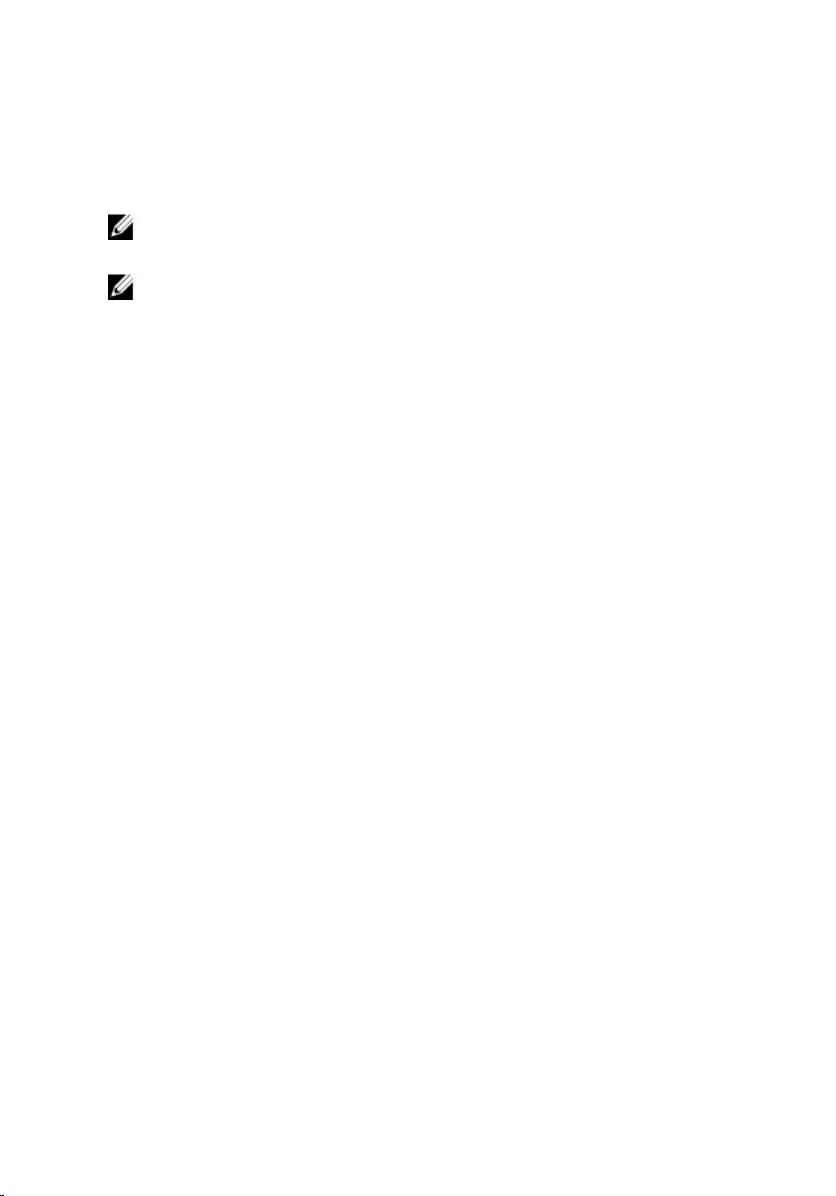
Contacting Dell
To contact Dell for sales, technical support, or customer service issues, see
www.dell.com/contactdell.
NOTE: Availability varies by country and product, and some services may
not be available in your country.
NOTE: If you do not have an active internet connection, you can find
contact information on your purchase invoice, packing slip, bill, or Dell
product catalog.
98