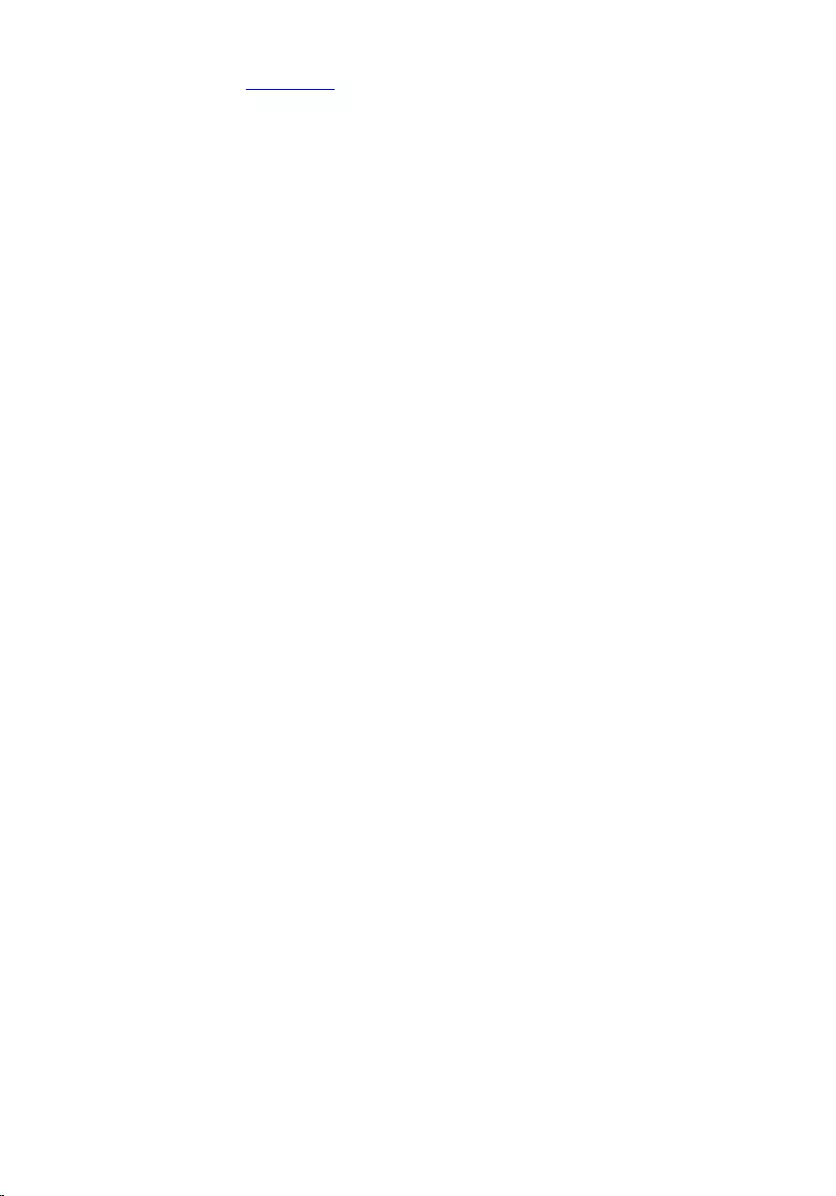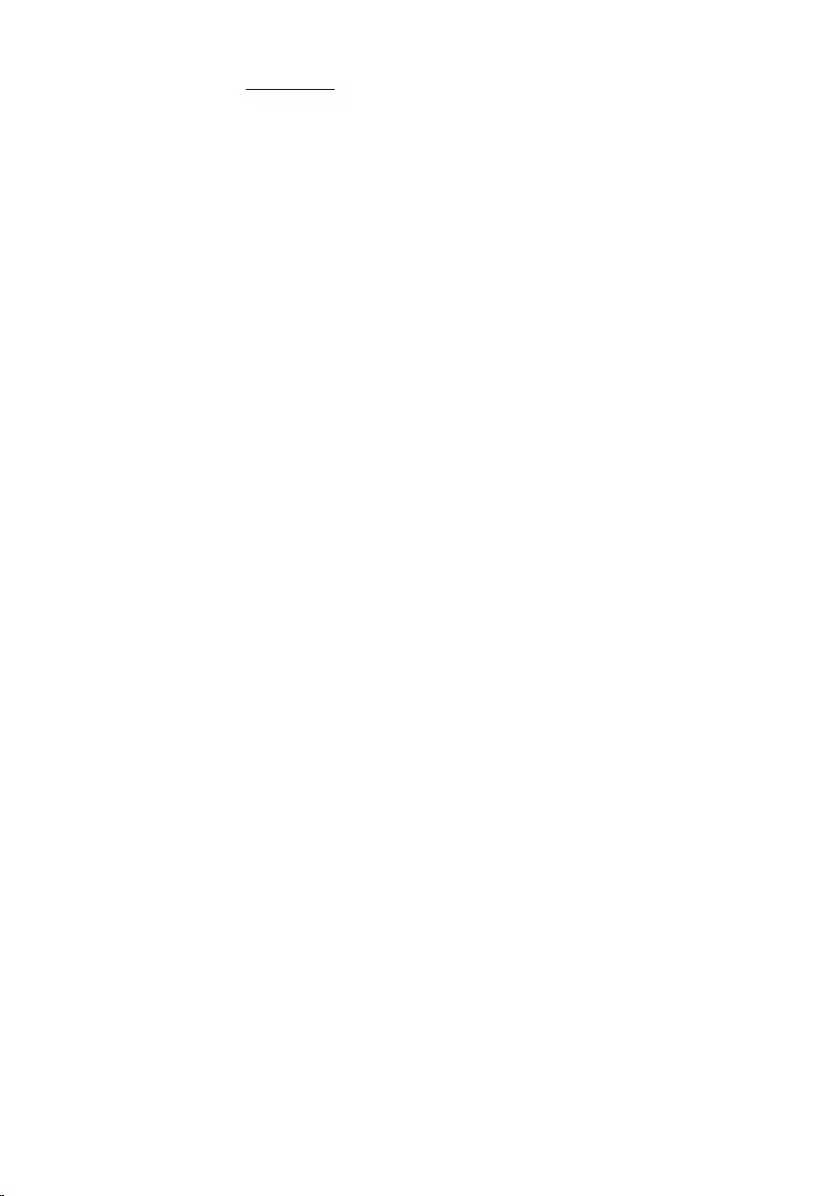Table of Contents
- Inspiron 15 7000 Series Service Manual
- Before working inside your computer
- After working inside your computer
- Removing the base cover
- Replacing the base cover
- Removing the battery
- Replacing the battery
- Removing the memory module
- Replacing the memory module
- Removing the hard drive
- Replacing the hard drive
- Removing the coin-cell battery
- Replacing the coin-cell battery
- Removing the wireless card
- Replacing the wireless card
- Removing the keyboard daughter-board
- Replacing the keyboard daughter-board
- Removing the speakers
- Replacing the speakers
- Removing the touch pad
- Replacing the touch pad
- Removing the fan
- Replacing the fan
- Removing the heat sink
- Replacing the heat sink
- Removing the power-adapter port
- Replacing the power-adapter port
- Removing the power and volume-buttons board
- Replacing the power and volume-buttons board
- Removing the I/O board
- Replacing the I/O board
- Removing the display assembly
- Replacing the display assembly
- Removing the system board
- Replacing the system board
- Removing the keyboard
- Replacing the keyboard
- Removing the computer base
- Replacing the computer base
- Flashing the BIOS
- Getting help and contacting Dell
DELL 15 User Manual
Displayed below is the user manual for 15 by DELL which is a product in the Notebooks category. This manual has pages.
Related Manuals
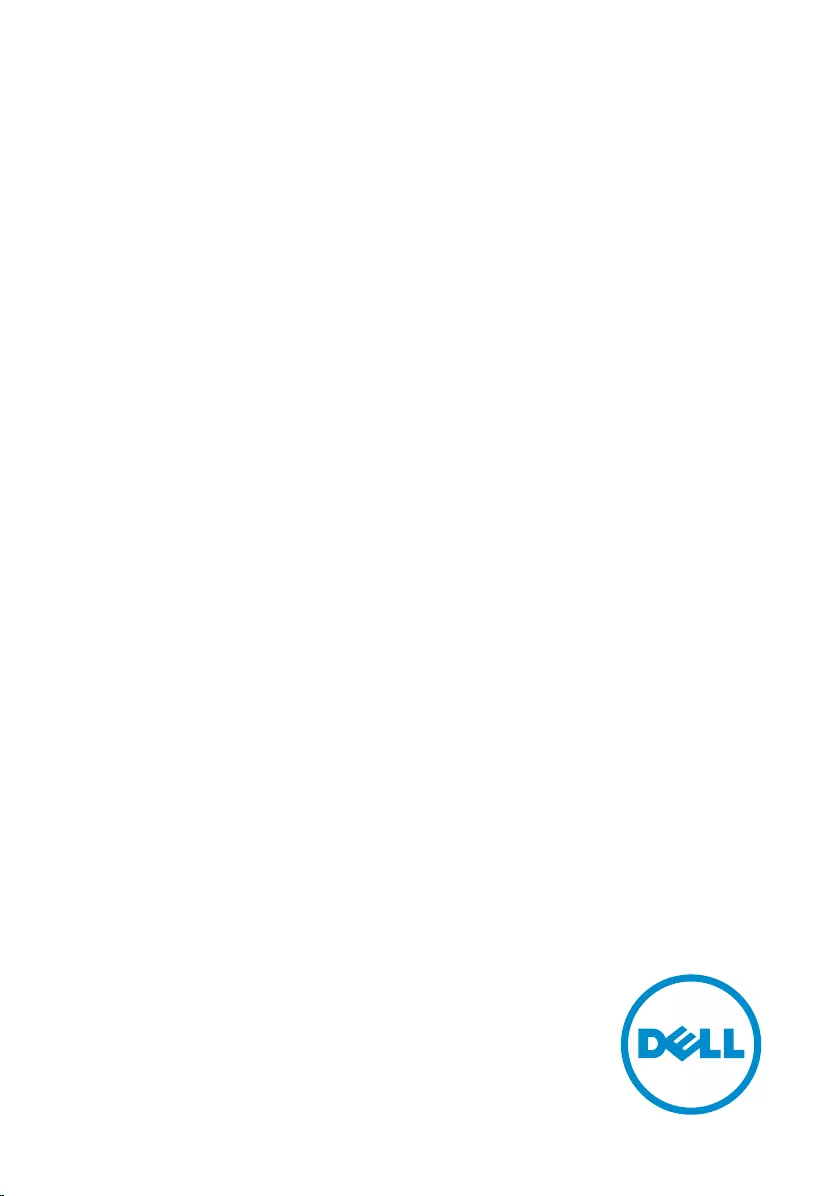
Inspiron 15
7000 Series
Service Manual
Computer Model: Inspiron 15-7568
Regulatory Model: P55F
Regulatory Type: P55F002
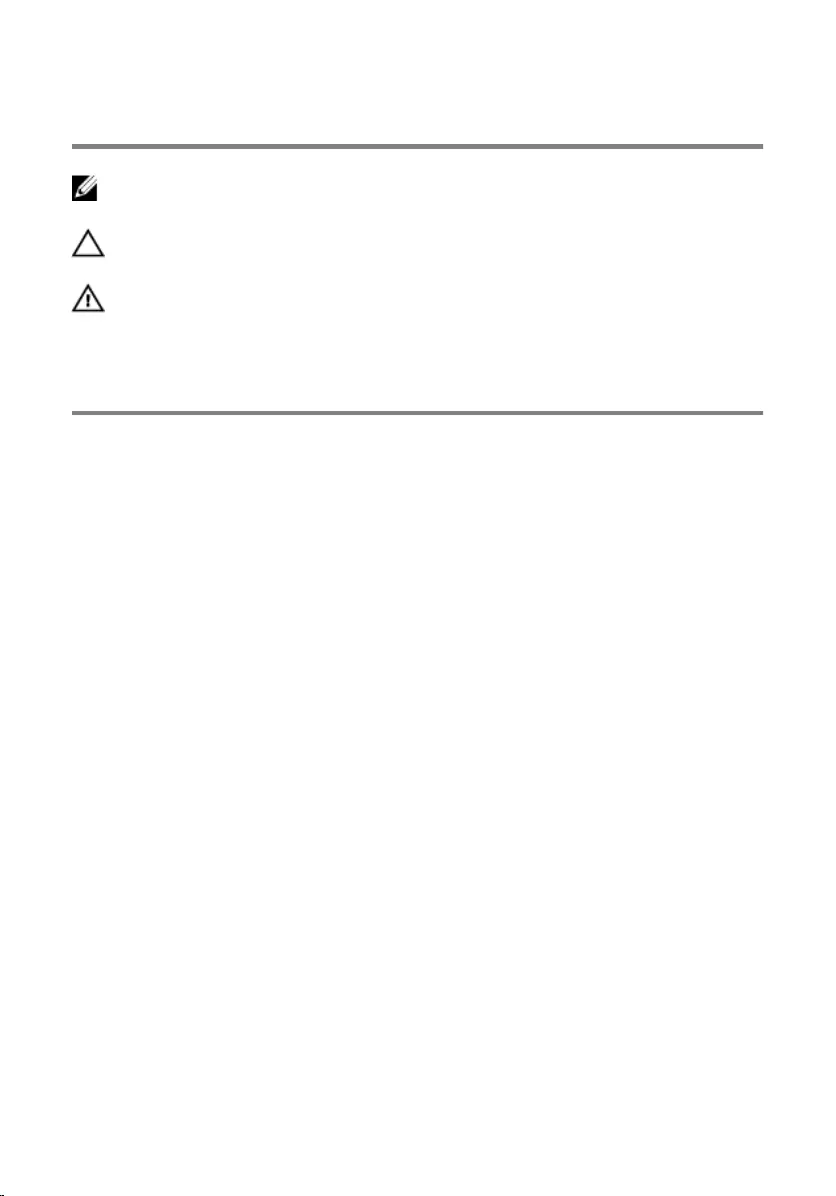
Notes, cautions, and warnings
NOTE: A NOTE indicates important information that helps you make better
use of your computer.
CAUTION: A CAUTION indicates either potential damage to hardware or loss
of data and tells you how to avoid the problem.
WARNING: A WARNING indicates a potential for property damage, personal
injury, or death.
Copyright © 2015 Dell Inc. All rights reserved. This product is protected by U.S. and
international copyright and intellectual property laws. Dell™ and the Dell logo are trademarks
of Dell Inc. in the United States and/or other jurisdictions. All other marks and names
mentioned herein may be trademarks of their respective companies.
2015 - 09
Rev. A00
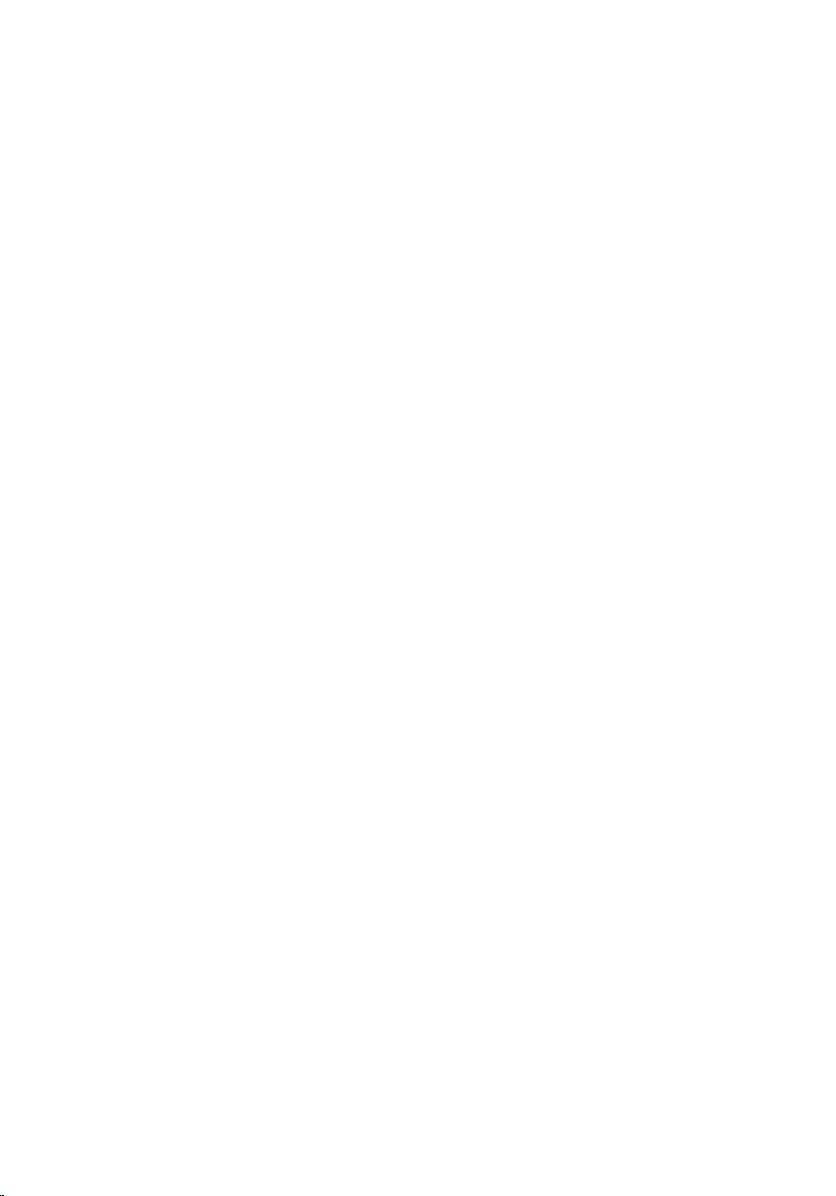
Contents
Before working inside your computer.....................................8
Before you begin ...............................................................................................8
Safety instructions..............................................................................................8
Recommended tools......................................................................................... 9
After working inside your computer......................................10
Removing the base cover......................................................... 11
Procedure......................................................................................................... 11
Replacing the base cover......................................................... 12
Procedure.........................................................................................................12
Removing the battery............................................................... 13
Prerequisites..................................................................................................... 13
Procedure.........................................................................................................13
Replacing the battery................................................................15
Procedure.........................................................................................................15
Post-requisites................................................................................................. 15
Removing the memory module.............................................. 16
Prerequisites.....................................................................................................16
Procedure.........................................................................................................16
Replacing the memory module.............................................. 18
Procedure.........................................................................................................18
Post-requisites................................................................................................. 19
3
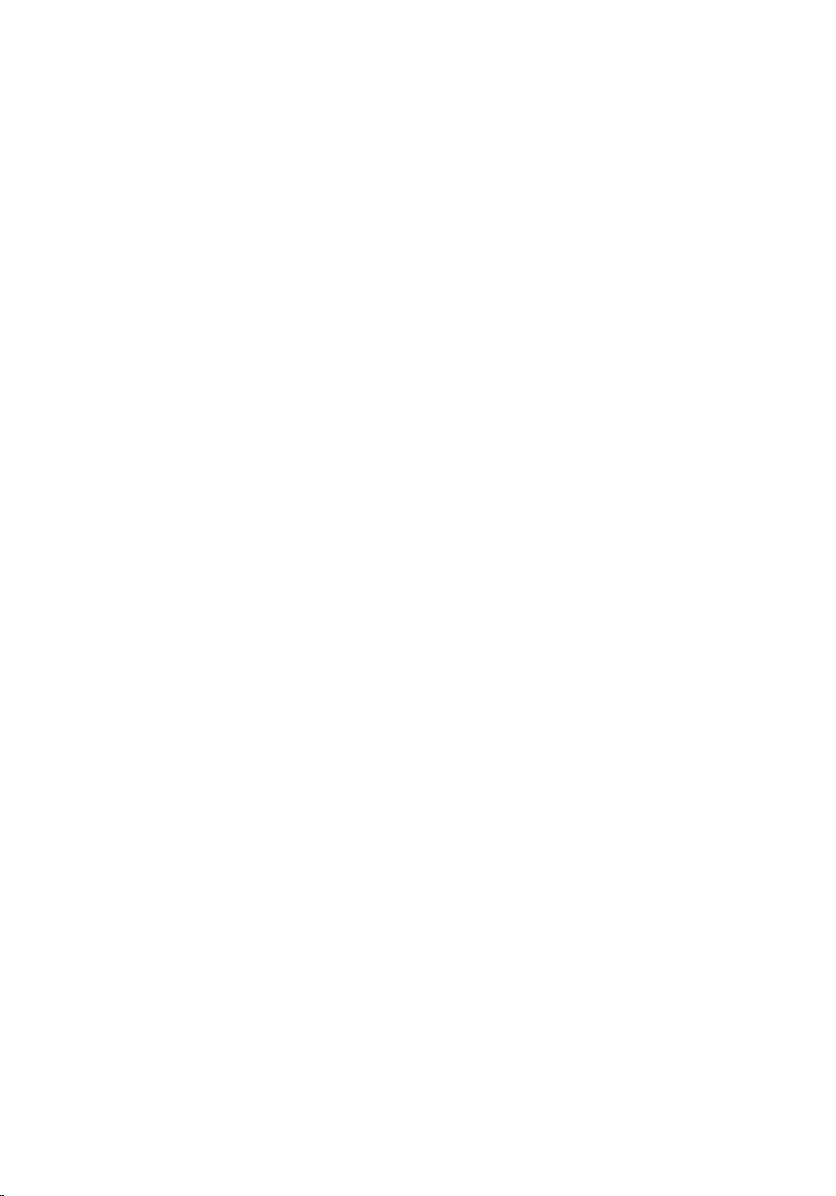
Removing the hard drive......................................................... 20
Prerequisites.................................................................................................... 20
Procedure........................................................................................................ 20
Replacing the hard drive..........................................................23
Procedure.........................................................................................................23
Post-requisites................................................................................................. 23
Removing the coin-cell battery..............................................24
Prerequisites.....................................................................................................24
Procedure........................................................................................................ 24
Replacing the coin-cell battery.............................................. 26
Procedure........................................................................................................ 26
Post-requisites.................................................................................................26
Removing the wireless card.....................................................27
Prerequisites.....................................................................................................27
Procedure.........................................................................................................27
Replacing the wireless card.....................................................29
Procedure........................................................................................................ 29
Post-requisites.................................................................................................30
Removing the keyboard daughter-board............................. 31
Prerequisites..................................................................................................... 31
Procedure.........................................................................................................31
Replacing the keyboard daughter-board............................. 33
Procedure.........................................................................................................33
Post-requisites................................................................................................. 33
4
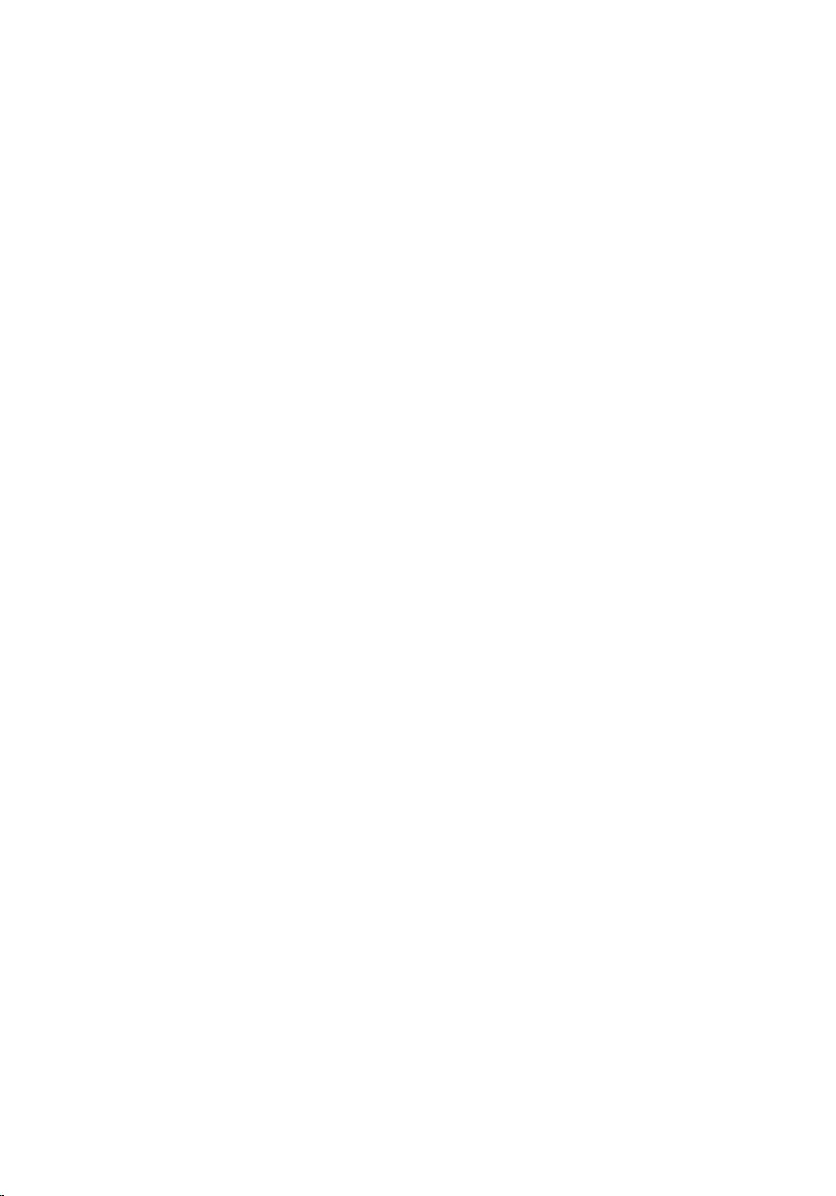
Removing the speakers............................................................34
Prerequisites.....................................................................................................34
Procedure........................................................................................................ 34
Replacing the speakers............................................................ 36
Procedure........................................................................................................ 36
Post-requisites.................................................................................................36
Removing the touch pad..........................................................37
Prerequisites.....................................................................................................37
Procedure.........................................................................................................37
Replacing the touch pad..........................................................43
Procedure........................................................................................................ 43
Post-requisites.................................................................................................43
Removing the fan...................................................................... 45
Prerequisites.....................................................................................................45
Procedure........................................................................................................ 45
Replacing the fan...................................................................... 48
Procedure........................................................................................................ 48
Post-requisites.................................................................................................48
Removing the heat sink............................................................49
Prerequisites.................................................................................................... 49
Procedure........................................................................................................ 49
Replacing the heat sink............................................................ 51
Procedure.........................................................................................................51
Post-requisites................................................................................................. 51
5
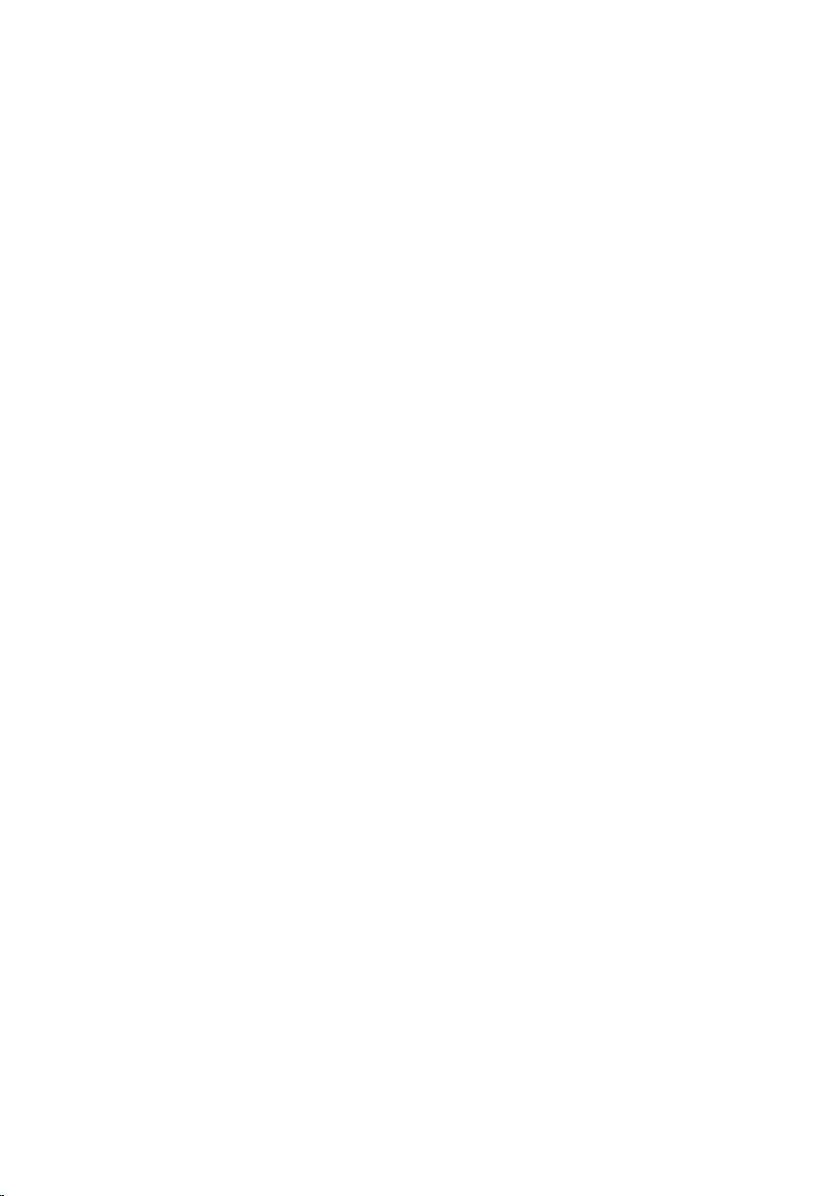
Removing the power-adapter port........................................52
Prerequisites.....................................................................................................52
Procedure.........................................................................................................52
Replacing the power-adapter port........................................ 54
Procedure........................................................................................................ 54
Post-requisites.................................................................................................54
Removing the power and volume-buttons board.............. 55
Prerequisites.....................................................................................................55
Procedure.........................................................................................................55
Replacing the power and volume-buttons board...............58
Procedure........................................................................................................ 58
Post-requisites.................................................................................................58
Removing the I/O board.......................................................... 59
Prerequisites.....................................................................................................59
Procedure........................................................................................................ 59
Replacing the I/O board...........................................................61
Procedure.........................................................................................................61
Post-requisites................................................................................................. 61
Removing the display assembly..............................................62
Prerequisites.....................................................................................................62
Procedure........................................................................................................ 62
Replacing the display assembly..............................................65
Procedure........................................................................................................ 65
Post-requisites.................................................................................................65
6
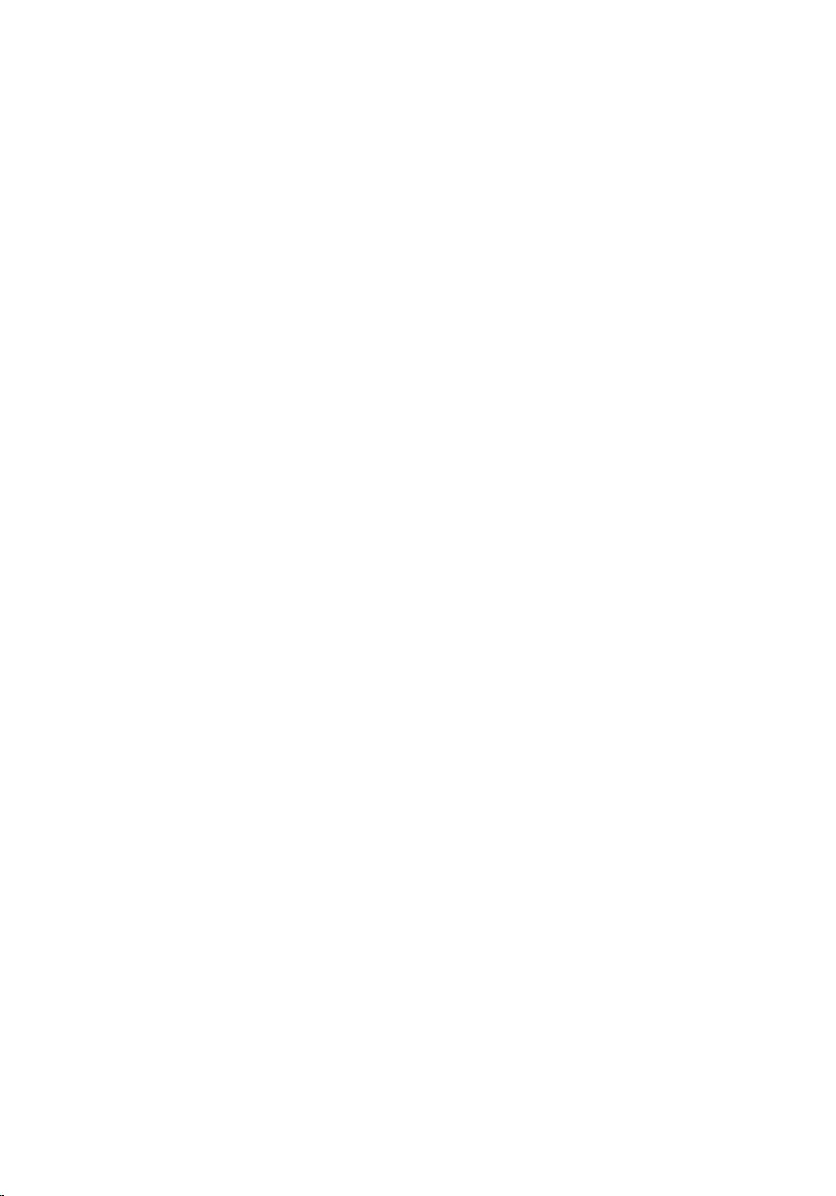
Removing the system board....................................................67
Prerequisites.....................................................................................................67
Procedure.........................................................................................................67
Replacing the system board.................................................... 71
Procedure......................................................................................................... 71
Post-requisites................................................................................................. 72
Entering the Service Tag in the BIOS setup program.....................................72
Removing the keyboard........................................................... 73
Prerequisites.....................................................................................................73
Procedure.........................................................................................................73
Replacing the keyboard........................................................... 76
Procedure.........................................................................................................76
Post-requisites................................................................................................. 76
Removing the computer base................................................. 77
Prerequisites.....................................................................................................77
Procedure.........................................................................................................77
Replacing the computer base................................................. 79
Procedure.........................................................................................................79
Post-requisites................................................................................................. 79
Flashing the BIOS...................................................................... 80
Getting help and contacting Dell........................................... 81
Self-help resources..........................................................................................81
Contacting Dell................................................................................................82
7
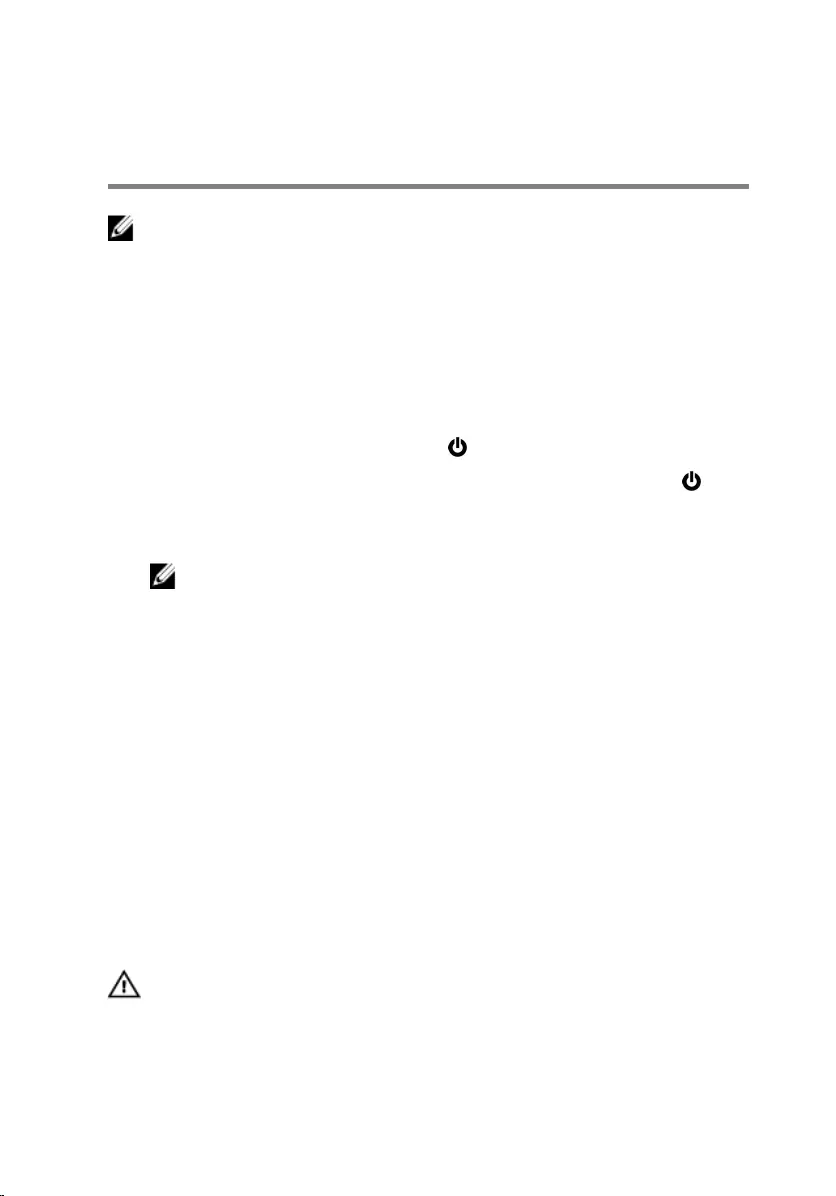
Before working inside your
computer
NOTE: The images in this document may differ from your computer
depending on the configuration you ordered.
Before you begin
1 Save and close all open files and exit all open applications.
2 Shut down your computer.
– Windows 10: Click or tap Start → Power → Shut down.
– Windows 8.1: On the Start screen, click or tap the power icon →
Shut down.
– Windows 7: Click or tap Start → Shut down.
NOTE: If you are using a different operating system, see the
documentation of your operating system for shut-down
instructions.
3 Disconnect your computer and all attached devices from their electrical
outlets.
4 Disconnect all cables such as telephone cables, network cables and so
on, from your computer.
5 Disconnect all attached devices and peripherals, such as keyboard,
mouse, monitor, and so on, from your computer.
6 Remove any media card and optical disc from your computer, if
applicable.
Safety instructions
Use the following safety guidelines to protect your computer from potential
damage and ensure your personal safety.
WARNING: Before working inside your computer, read the safety
information that shipped with your computer. For more safety best
practices, see the Regulatory Compliance home page at
www.dell.com/regulatory_compliance.
8
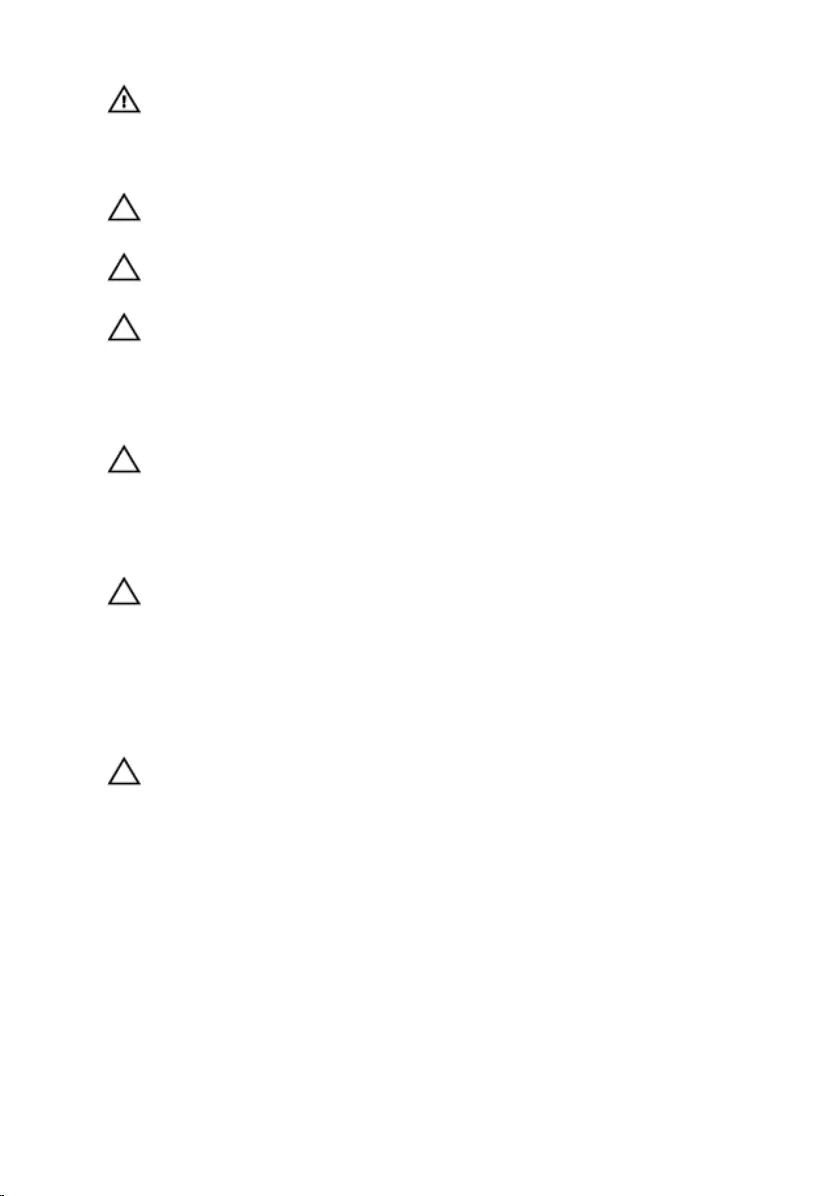
WARNING: Disconnect all power sources before opening the
computer cover or panels. After you finish working inside the
computer, replace all covers, panels, and screws before connecting to
the power source.
CAUTION: To avoid damaging the computer, ensure that the work
surface is flat and clean.
CAUTION: To avoid damaging the components and cards, handle
them by their edges and avoid touching pins and contacts.
CAUTION: You should only perform troubleshooting and repairs as
authorized or directed by the Dell technical assistance team. Damage
due to servicing that is not authorized by Dell is not covered by your
warranty. See the safety instructions that shipped with the product or
at www.dell.com/regulatory_compliance.
CAUTION: Before touching anything inside your computer, ground
yourself by touching an unpainted metal surface, such as the metal at
the back of the computer. While you work, periodically touch an
unpainted metal surface to dissipate static electricity, which could
harm internal components.
CAUTION: When you disconnect a cable, pull on its connector or on
its pull tab, not on the cable itself. Some cables have connectors with
locking tabs or thumb-screws that you must disengage before
disconnecting the cable. When disconnecting cables, keep them
evenly aligned to avoid bending any connector pins. When connecting
cables, ensure that the ports and connectors are correctly oriented
and aligned.
CAUTION: Press and eject any installed card from the media-card
reader.
Recommended tools
The procedures in this document may require the following tools:
• Phillips screwdriver
• Plastic scribe
9
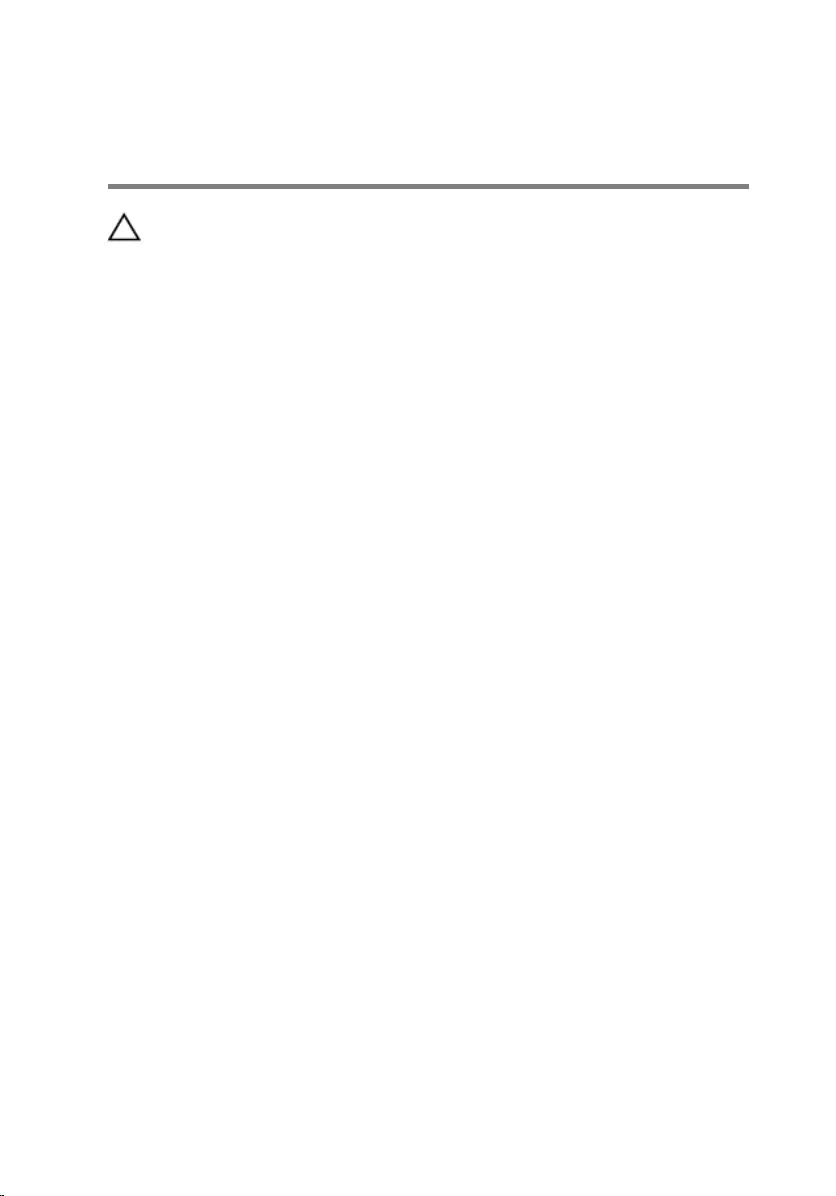
After working inside your
computer
CAUTION: Leaving stray or loose screws inside your computer may
severely damage your computer.
1 Replace all screws and ensure that no stray screws remain inside your
computer.
2 Connect any external devices, peripherals, and cables you removed
before working on your computer.
3 Replace any media cards, discs, and any other parts that you removed
before working on your computer.
4 Connect your computer and all attached devices to their electrical
outlets.
5 Turn on your computer.
10
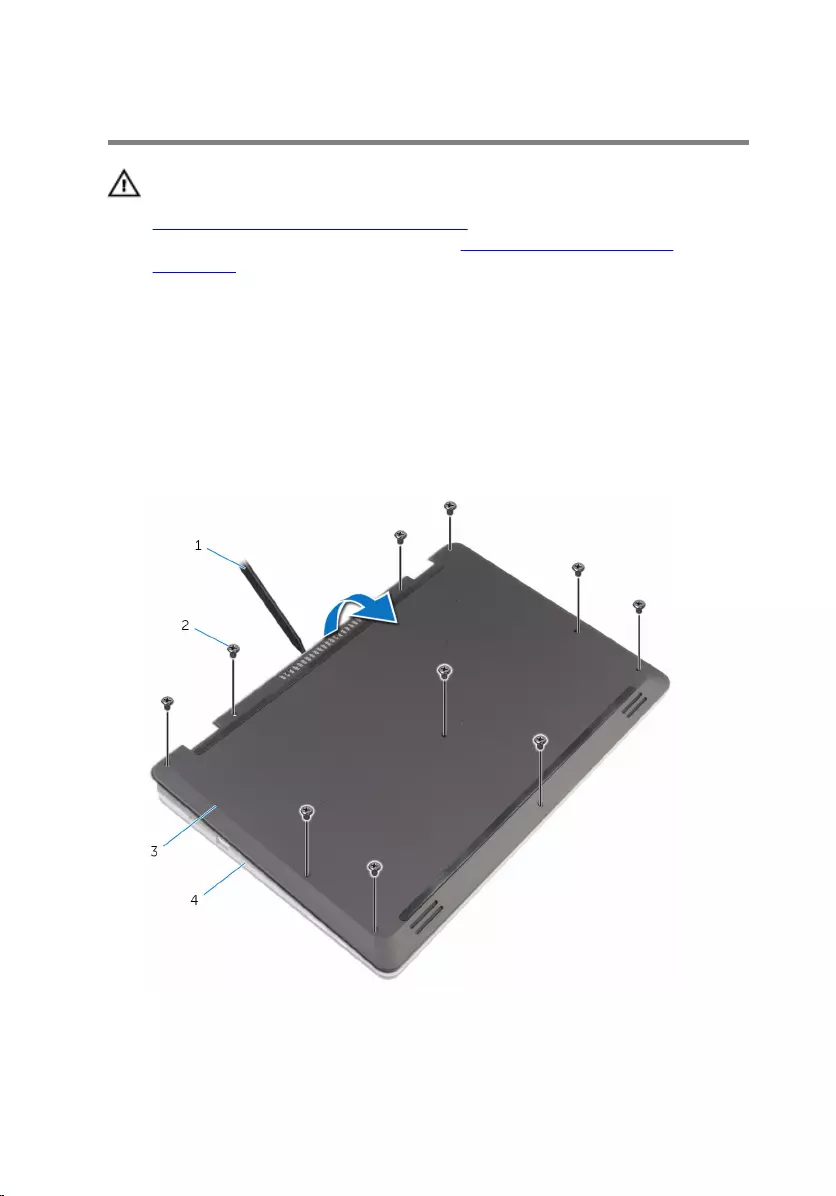
Removing the base cover
WARNING: Before working inside your computer, read the safety
information that shipped with your computer and follow the steps in
Before working inside your computer. After working inside your
computer, follow the instructions in After working inside your
computer. For more safety best practices, see the Regulatory
Compliance home page at www.dell.com/regulatory_compliance.
Procedure
1 Close the display and turn the computer over.
2 Remove the screws that secure the base cover to the computer base.
3 Using a plastic scribe, pry the base cover off the computer base.
1 plastic scribe 2 screws (10)
3 base cover 4 computer base
11
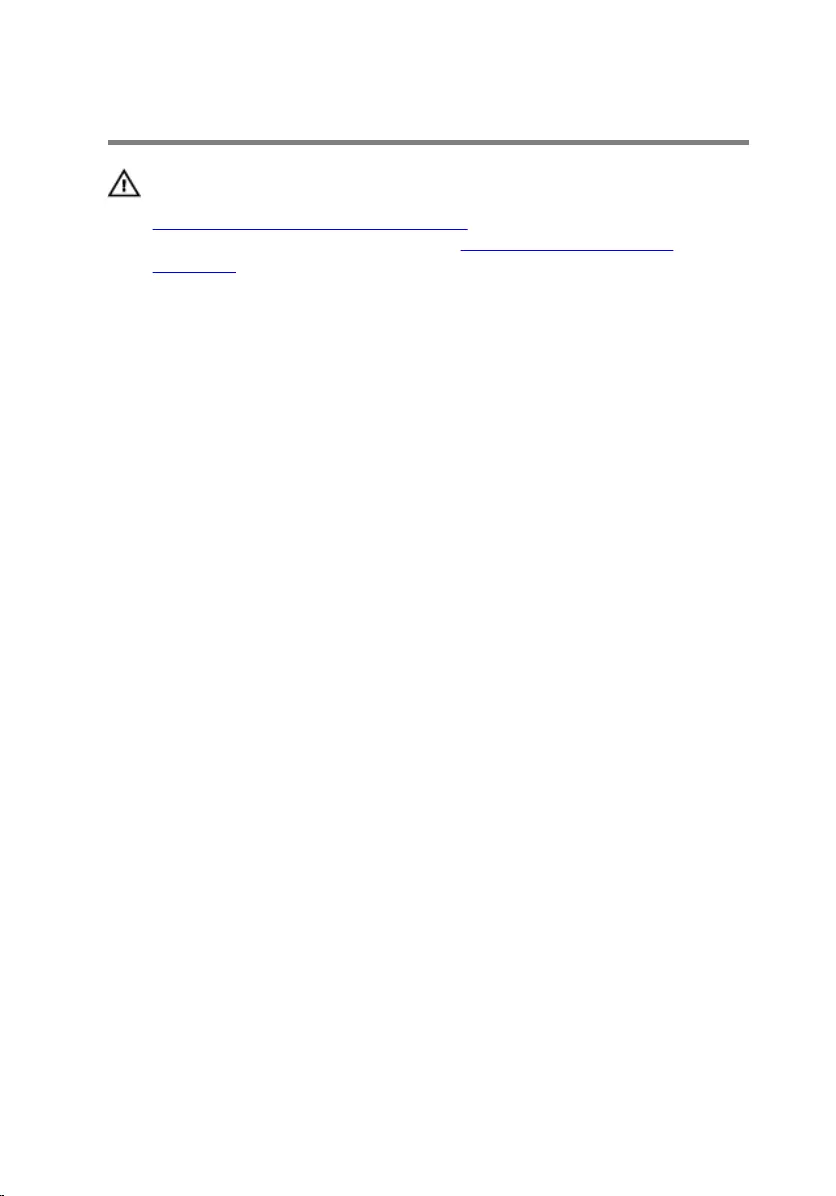
Replacing the base cover
WARNING: Before working inside your computer, read the safety
information that shipped with your computer and follow the steps in
Before working inside your computer. After working inside your
computer, follow the instructions in After working inside your
computer. For more safety best practices, see the Regulatory
Compliance home page at www.dell.com/regulatory_compliance.
Procedure
1 Slide the tabs on the base cover into the slots on the computer base and
snap the base cover into place.
2 Replace the screws that secure the base cover to the computer base.
12
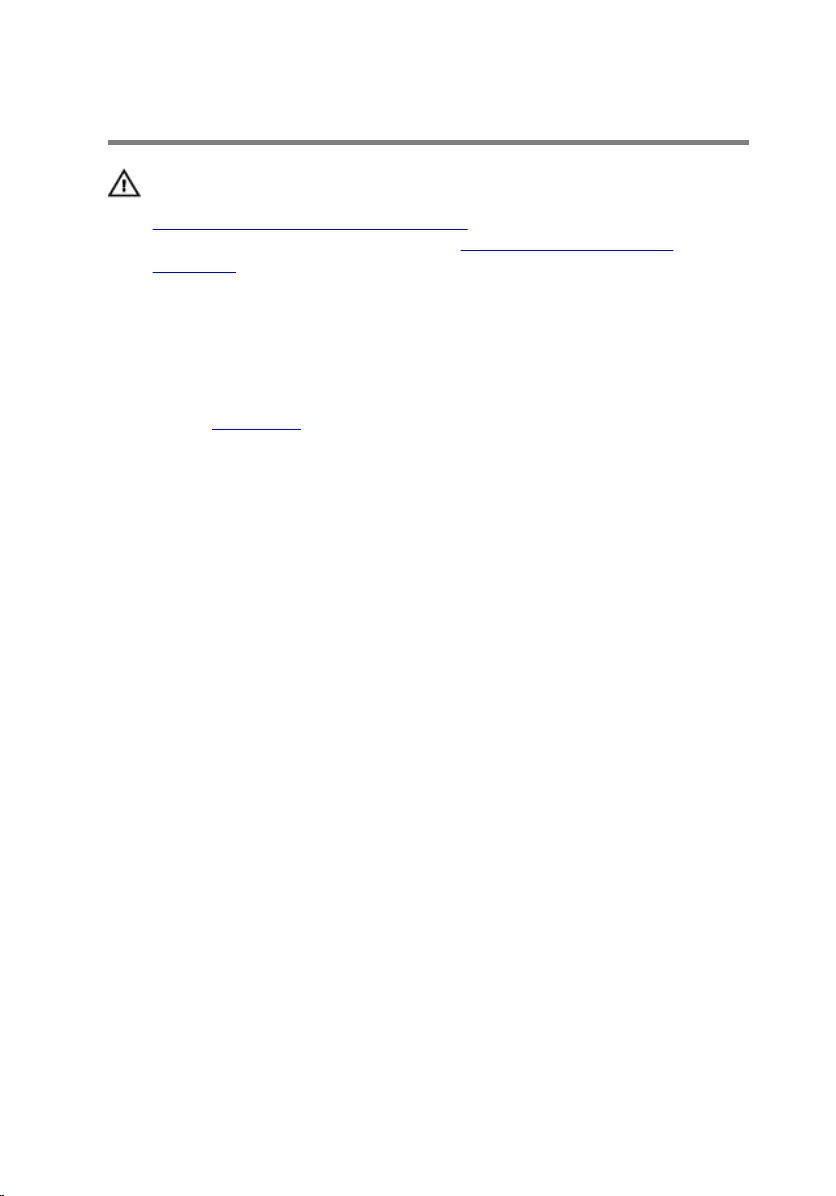
Removing the battery
WARNING: Before working inside your computer, read the safety
information that shipped with your computer and follow the steps in
Before working inside your computer. After working inside your
computer, follow the instructions in After working inside your
computer. For more safety best practices, see the Regulatory
Compliance home page at www.dell.com/regulatory_compliance.
Prerequisites
Remove the base cover.
Procedure
1 Remove the screws that secure the battery to the computer base.
2 Remove the hard-drive cable from the routing guides on the battery.
13
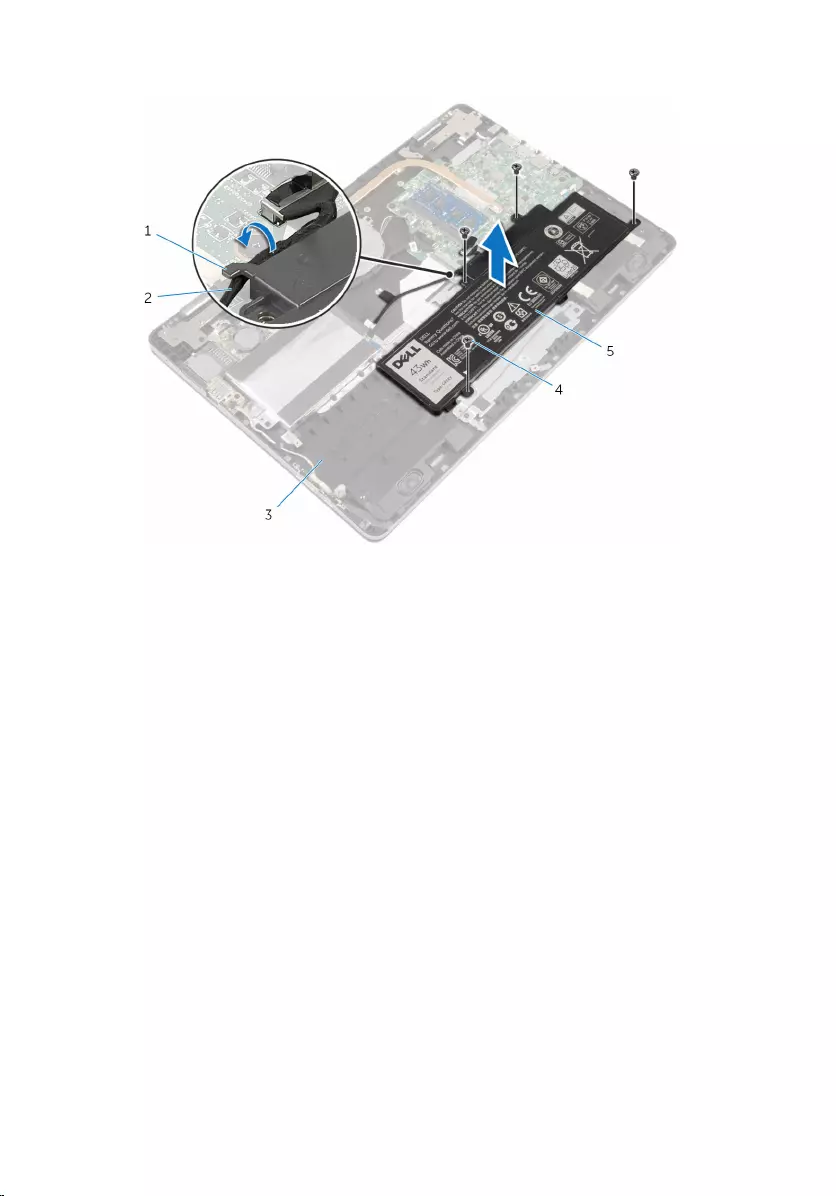
3 Lift the battery off the computer base.
1 routing guide 2 hard-drive cable
3 computer base 4 screws (4)
5 battery
4 Turn the computer over and open the display.
5 Press and hold the power button for 4 seconds to ground the system
board.
14
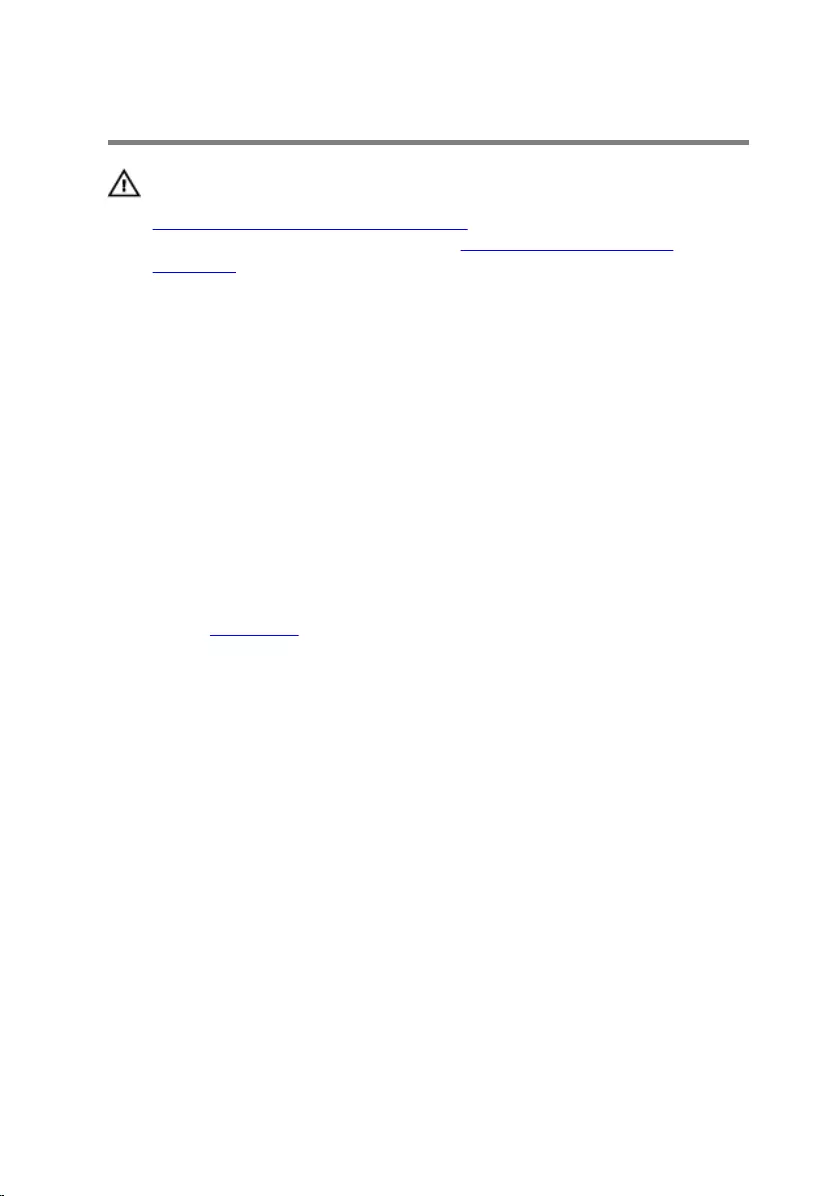
Replacing the battery
WARNING: Before working inside your computer, read the safety
information that shipped with your computer and follow the steps in
Before working inside your computer. After working inside your
computer, follow the instructions in After working inside your
computer. For more safety best practices, see the Regulatory
Compliance home page at www.dell.com/regulatory_compliance.
Procedure
1 Close the display and turn the computer over.
2 Align the screw holes on the battery with the screw holes on the
computer base and place the battery on the computer base.
3 Replace the screws that secure the battery to the computer base.
4 Route the hard-drive cable through the routing guides on the battery.
Post-requisites
Replace the base cover.
15
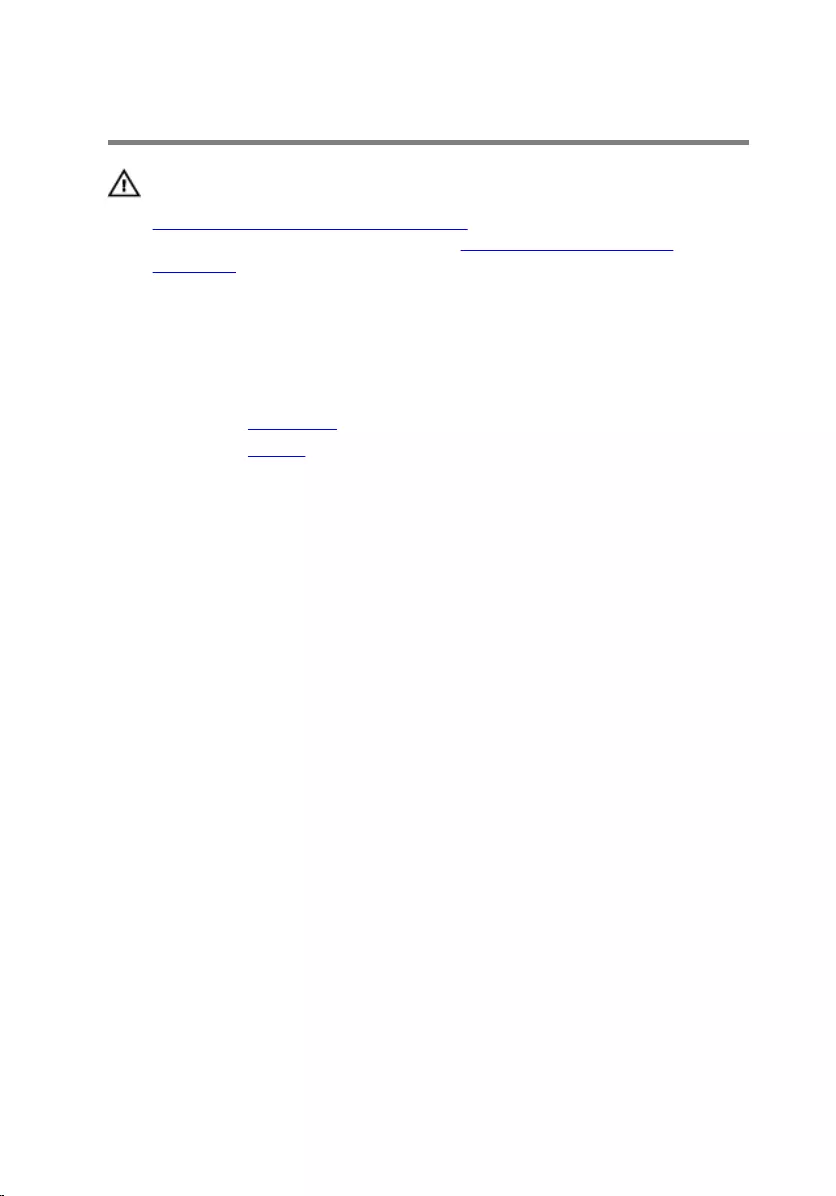
Removing the memory module
WARNING: Before working inside your computer, read the safety
information that shipped with your computer and follow the steps in
Before working inside your computer. After working inside your
computer, follow the instructions in After working inside your
computer. For more safety best practices, see the Regulatory
Compliance home page at www.dell.com/regulatory_compliance.
Prerequisites
1 Remove the base cover.
2 Remove the battery.
Procedure
1 Use your fingertips to carefully spread apart the securing-clips on each
end of the memory-module slot until the memory module pops up.
16

2 Remove the memory module from the memory-module slot.
1 memory-module slot 2 securing clips (2)
3 memory module
17
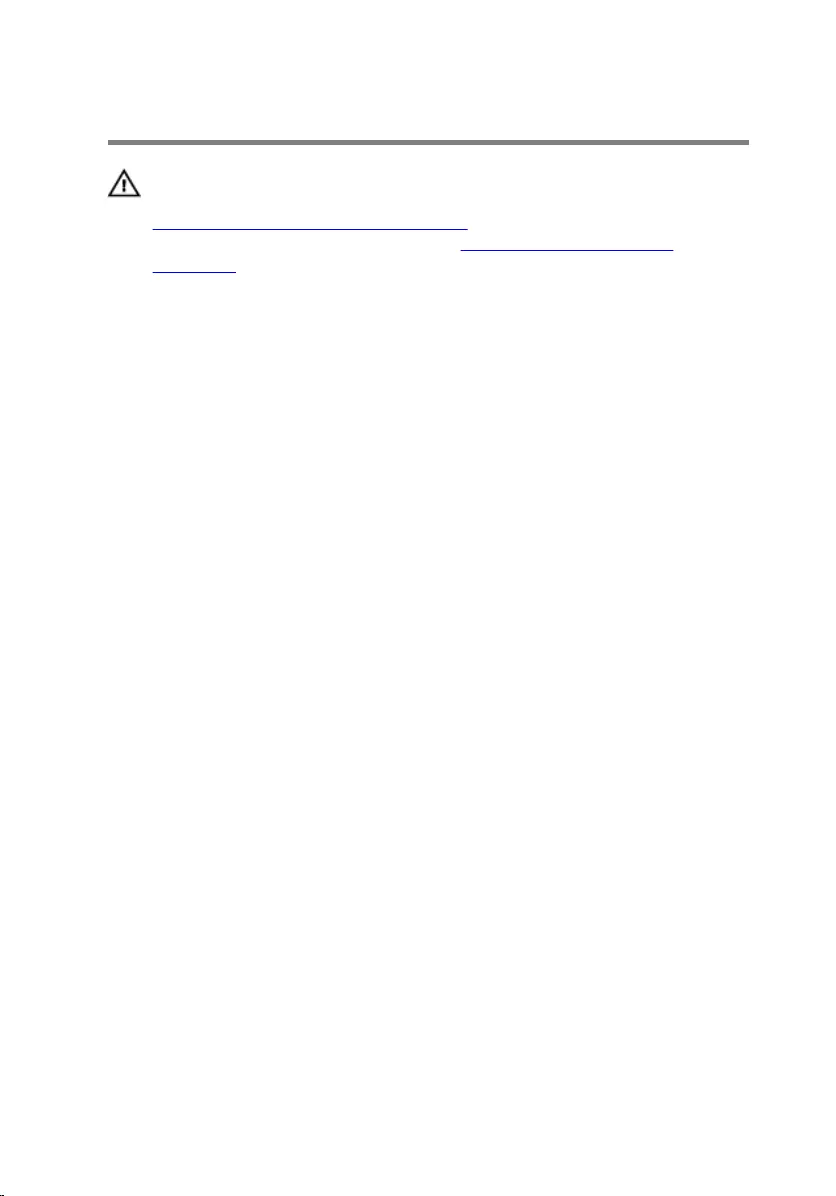
Replacing the memory module
WARNING: Before working inside your computer, read the safety
information that shipped with your computer and follow the steps in
Before working inside your computer. After working inside your
computer, follow the instructions in After working inside your
computer. For more safety best practices, see the Regulatory
Compliance home page at www.dell.com/regulatory_compliance.
Procedure
1 Align the notch on the memory module with the tab on the memory-
module slot.
18

2 Slide the memory module firmly into the slot at an angle and press the
memory module down until it clicks into place.
NOTE: If you do not hear the click, remove the memory module
and reinstall it.
1 tab 2 notch
3 memory-module slot 4 memory module
Post-requisites
1 Replace the battery.
2 Replace the base cover.
19
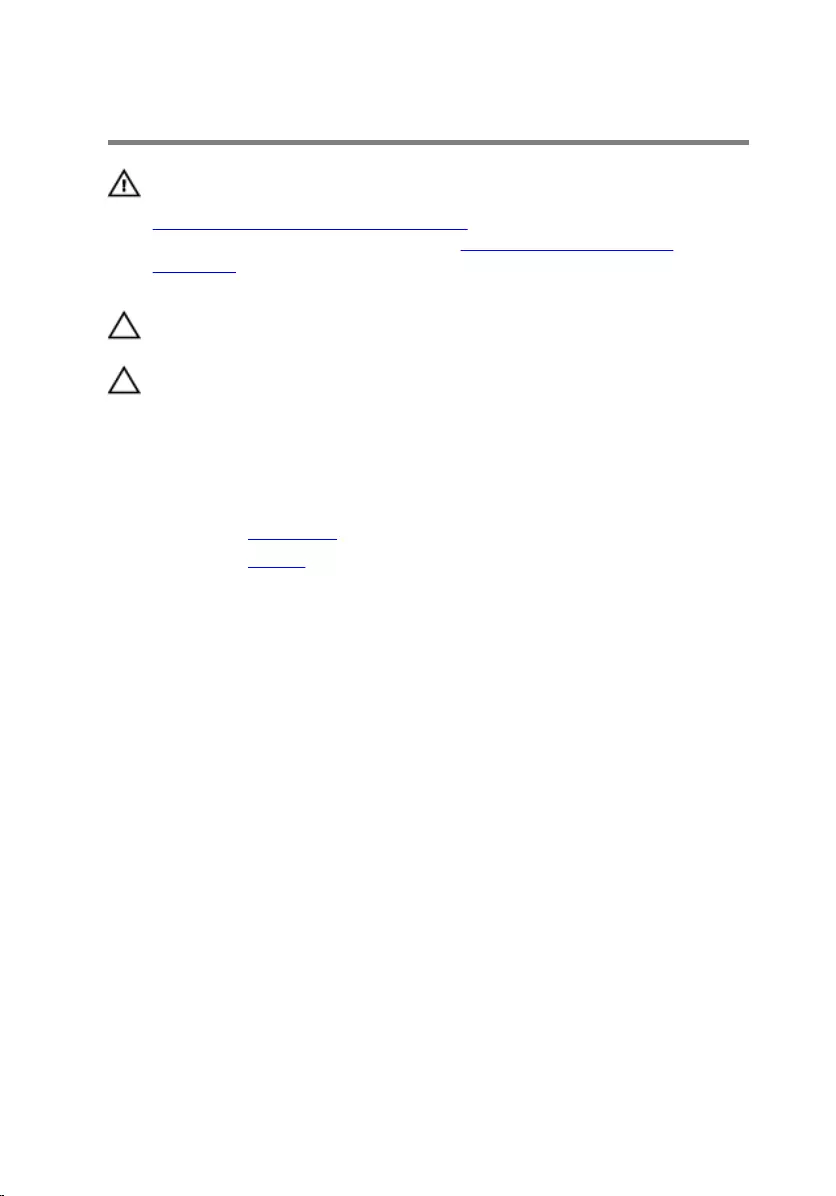
Removing the hard drive
WARNING: Before working inside your computer, read the safety
information that shipped with your computer and follow the steps in
Before working inside your computer. After working inside your
computer, follow the instructions in After working inside your
computer. For more safety best practices, see the Regulatory
Compliance home page at www.dell.com/regulatory_compliance.
CAUTION: Hard drives are fragile. Exercise care when handling the
hard drive.
CAUTION: To avoid data loss, do not remove the hard drive while the
computer is in sleep or on state.
Prerequisites
1 Remove the base cover.
2 Remove the battery.
Procedure
1 Using the pull tab, disconnect the hard-drive cable from the system
board.
2 Peel off the tape that secures the hard-drive cable to the computer base.
3 Remove the screws that secure the hard-drive assembly to the computer
base.
20
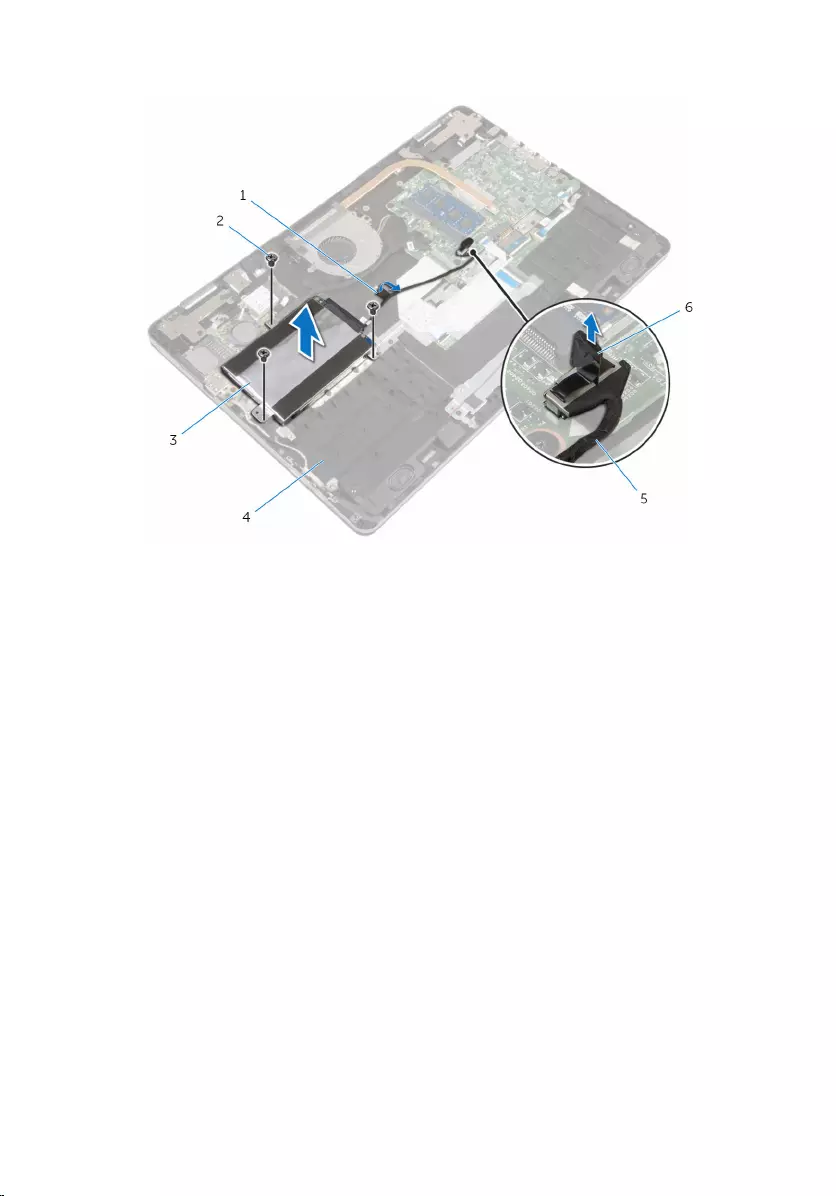
4 Lift the hard-drive assembly along with its cable off the computer base.
1 tape 2 screws (3)
3 hard-drive assembly 4 computer base
5 hard-drive cable 6 pull tab
5 Disconnect the interposer from the hard-drive assembly.
6 Remove the screws that secure the hard-drive bracket to the hard drive.
21

7 Lift the hard drive off the hard-drive bracket.
1 hard drive 2 hard-drive bracket
3 screws (4) 4 interposer
22
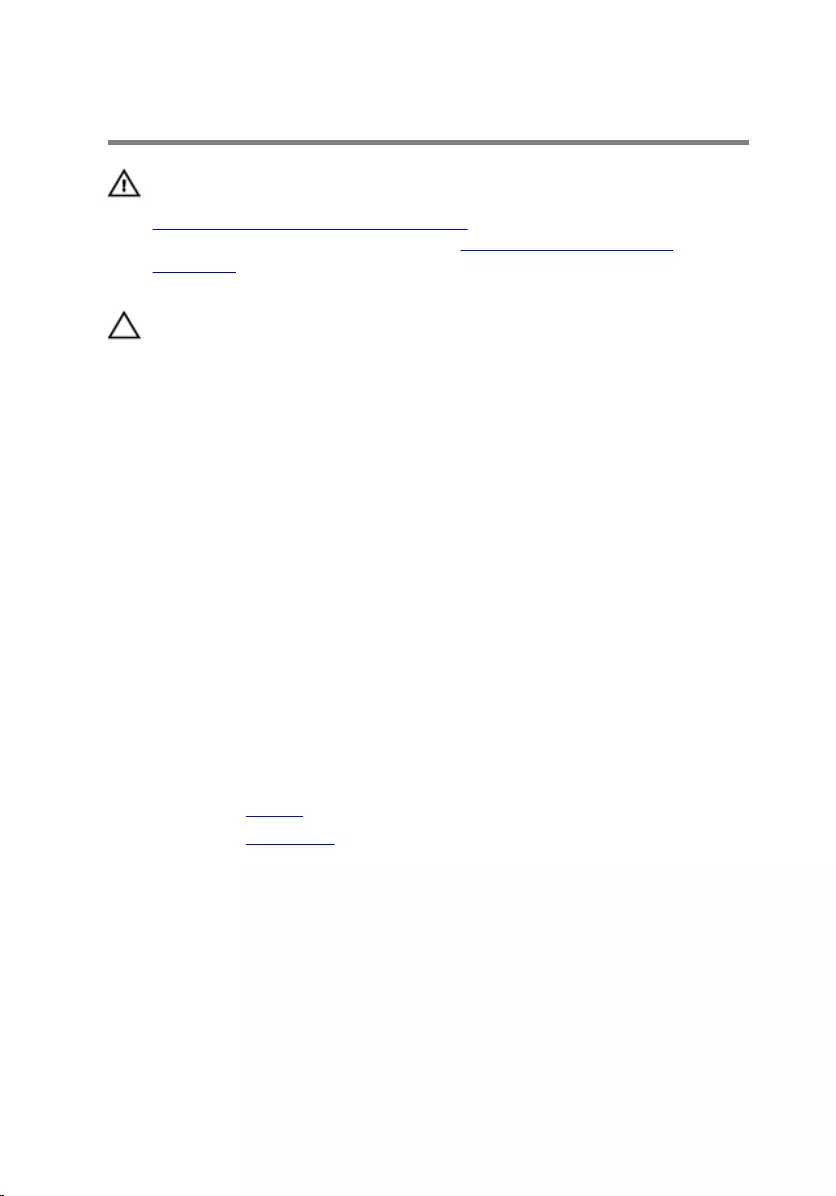
Replacing the hard drive
WARNING: Before working inside your computer, read the safety
information that shipped with your computer and follow the steps in
Before working inside your computer. After working inside your
computer, follow the instructions in After working inside your
computer. For more safety best practices, see the Regulatory
Compliance home page at www.dell.com/regulatory_compliance.
CAUTION: Hard drives are fragile. Exercise care when handling the
hard drive.
Procedure
1 Align the screw holes on the hard-drive bracket with the screw holes on
the hard drive.
2 Replace the screws that secure the hard-drive bracket to the hard drive.
3 Connect the interposer to the hard-drive assembly.
4 Align the screw holes on the hard-drive assembly with the screw holes
on the computer base.
5 Replace the screws that secure the hard-drive assembly to the computer
base.
6 Connect the hard-drive cable to the system board.
7 Adhere the tape that secures the hard-drive cable to the computer base.
Post-requisites
1 Replace the battery.
2 Replace the base cover.
23
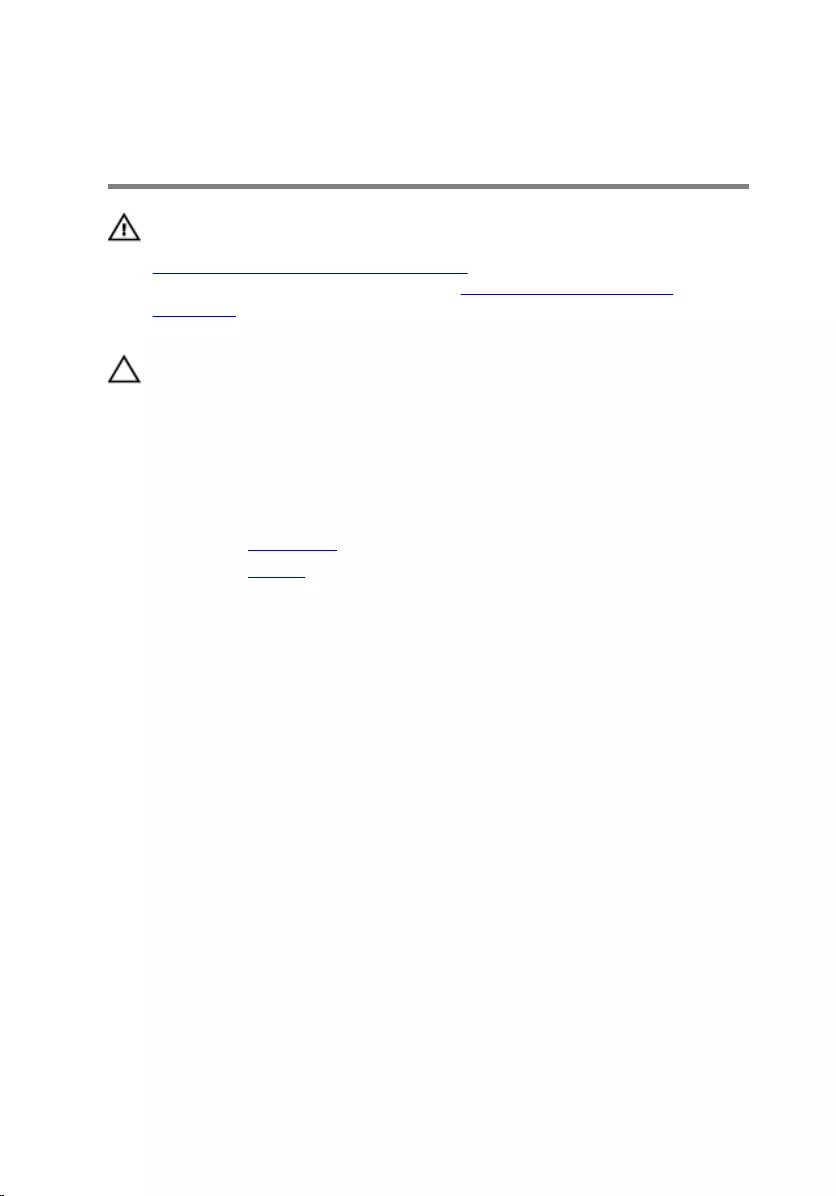
Removing the coin-cell
battery
WARNING: Before working inside your computer, read the safety
information that shipped with your computer and follow the steps in
Before working inside your computer. After working inside your
computer, follow the instructions in After working inside your
computer. For more safety best practices, see the Regulatory
Compliance home page at www.dell.com/regulatory_compliance.
CAUTION: Removing the coin-cell battery resets the BIOS setup
program’s settings to default. It is recommended that you note the
BIOS setup program’s settings before removing the coin-cell battery.
Prerequisites
1 Remove the base cover.
2 Remove the battery.
Procedure
Using a plastic scribe, gently pry the coin-cell battery out of the battery
socket on the I/O board.
24
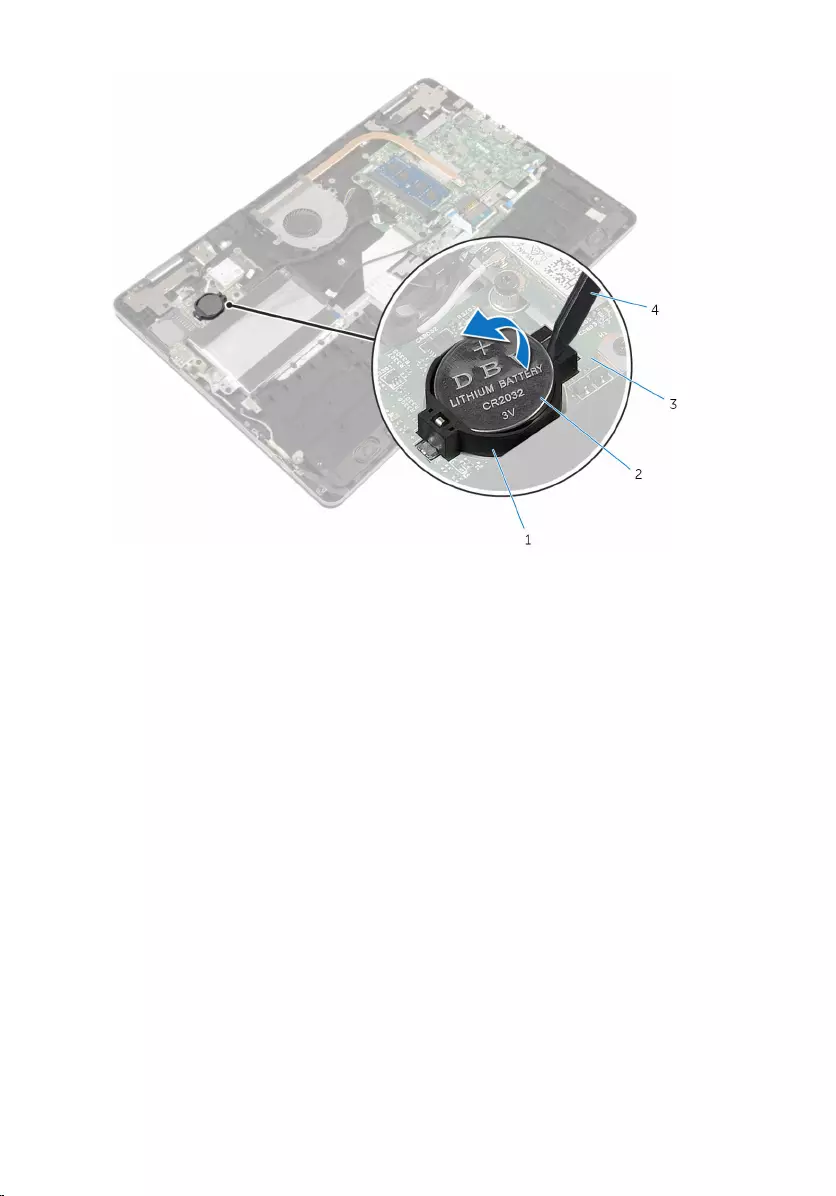
1 battery socket 2 coin-cell battery
3 I/O board 4 plastic scribe
25
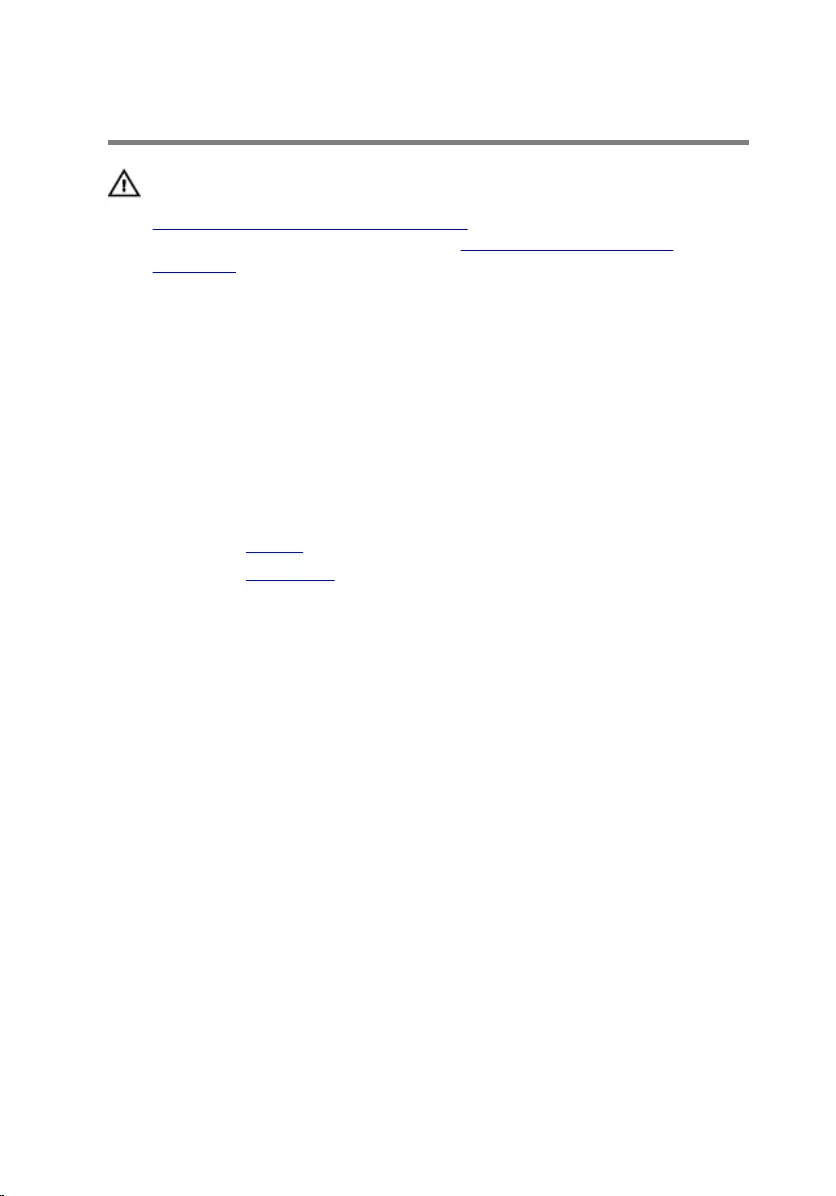
Replacing the coin-cell battery
WARNING: Before working inside your computer, read the safety
information that shipped with your computer and follow the steps in
Before working inside your computer. After working inside your
computer, follow the instructions in After working inside your
computer. For more safety best practices, see the Regulatory
Compliance home page at www.dell.com/regulatory_compliance.
Procedure
With the positive-side facing up, snap the coin-cell battery into the battery
socket on the I/O board.
Post-requisites
1 Replace the battery.
2 Replace the base cover.
26
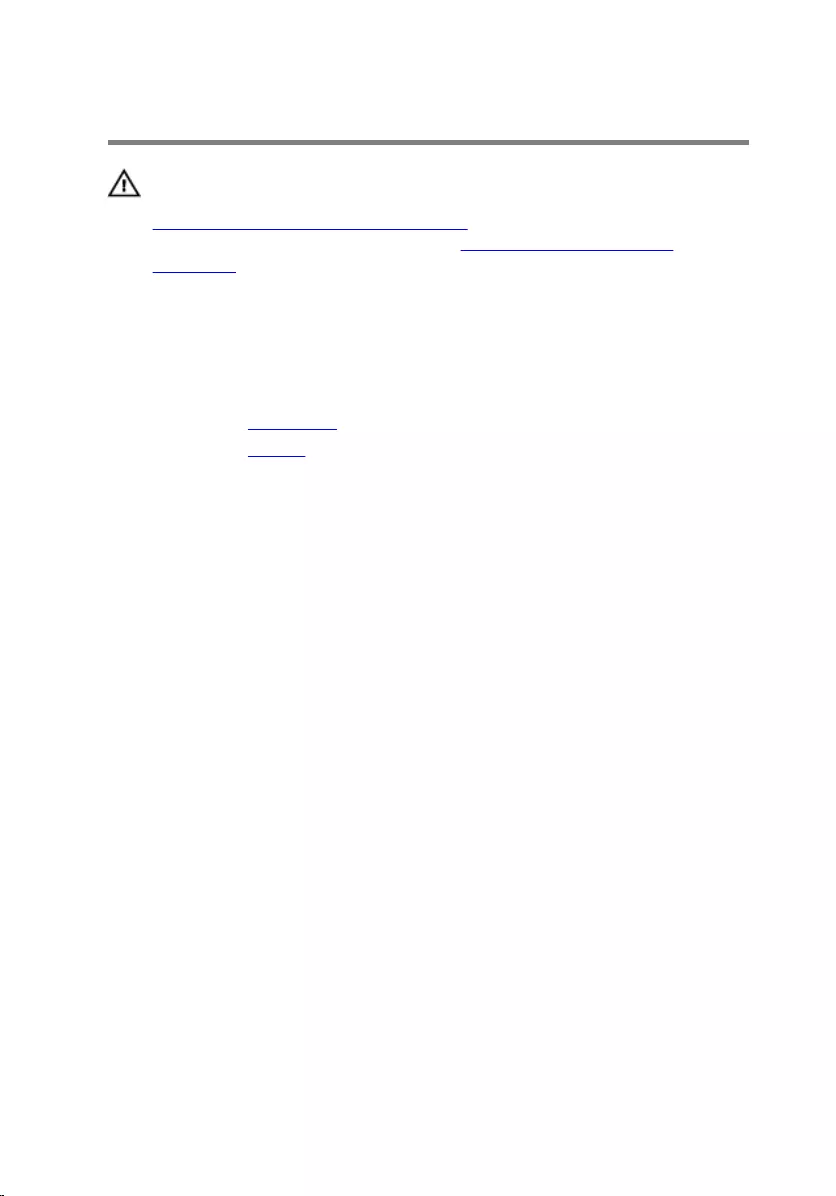
Removing the wireless card
WARNING: Before working inside your computer, read the safety
information that shipped with your computer and follow the steps in
Before working inside your computer. After working inside your
computer, follow the instructions in After working inside your
computer. For more safety best practices, see the Regulatory
Compliance home page at www.dell.com/regulatory_compliance.
Prerequisites
1 Remove the base cover.
2 Remove the battery.
Procedure
1 Disconnect the antenna cables from the wireless card.
2 Remove the screw that secures the wireless card to the I/O board.
27

3 Slide and remove the wireless card from the wireless-card slot.
1 antenna cables (2) 2 wireless card
3 screw 4 notch
5 wireless-card slot 6 I/O board
7 tab
28
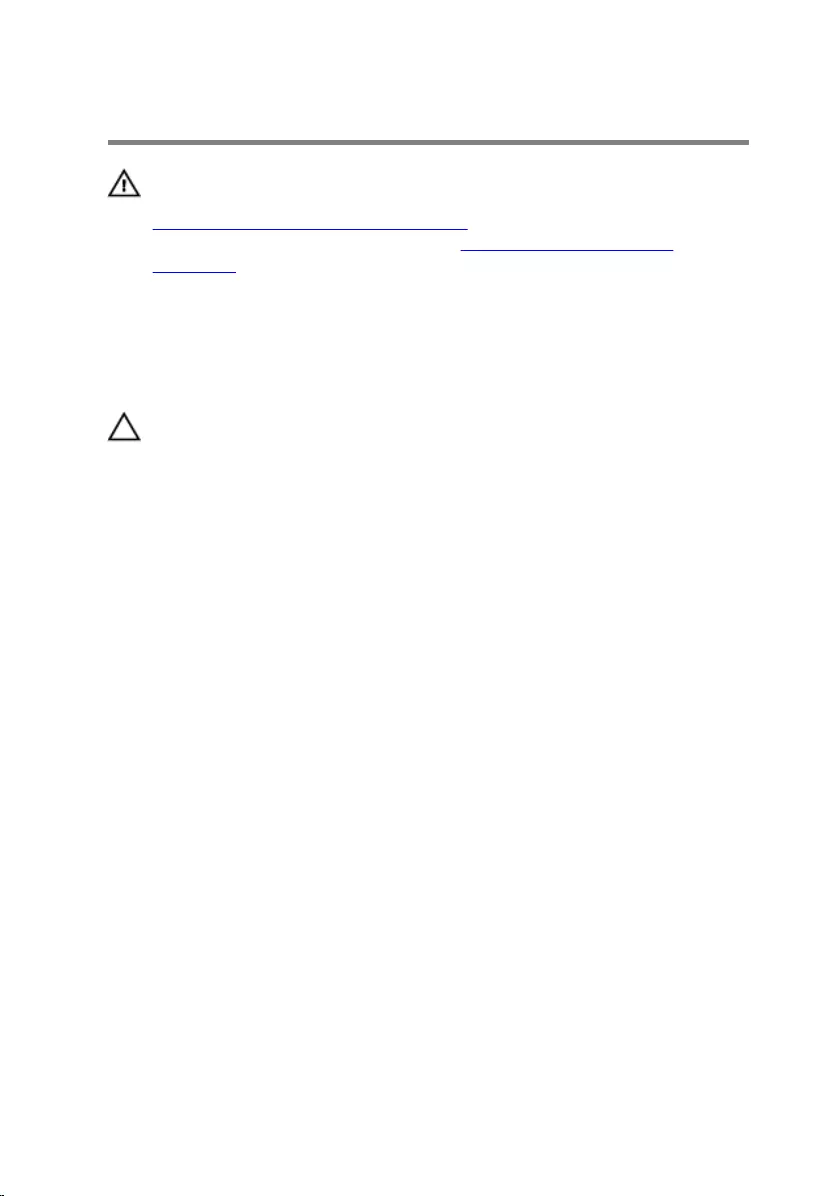
Replacing the wireless card
WARNING: Before working inside your computer, read the safety
information that shipped with your computer and follow the steps in
Before working inside your computer. After working inside your
computer, follow the instructions in After working inside your
computer. For more safety best practices, see the Regulatory
Compliance home page at www.dell.com/regulatory_compliance.
Procedure
CAUTION: To avoid damaging the wireless card, do not place any
cables under it.
1 Align the notch on the wireless card with the tab on the wireless-card
slot.
2 Insert the wireless card at an angle into the wireless-card slot.
3 Align the screw hole on the wireless card with the screw hole on the I/O
board.
4 Replace the screw that secures the wireless card to the I/O board.
29
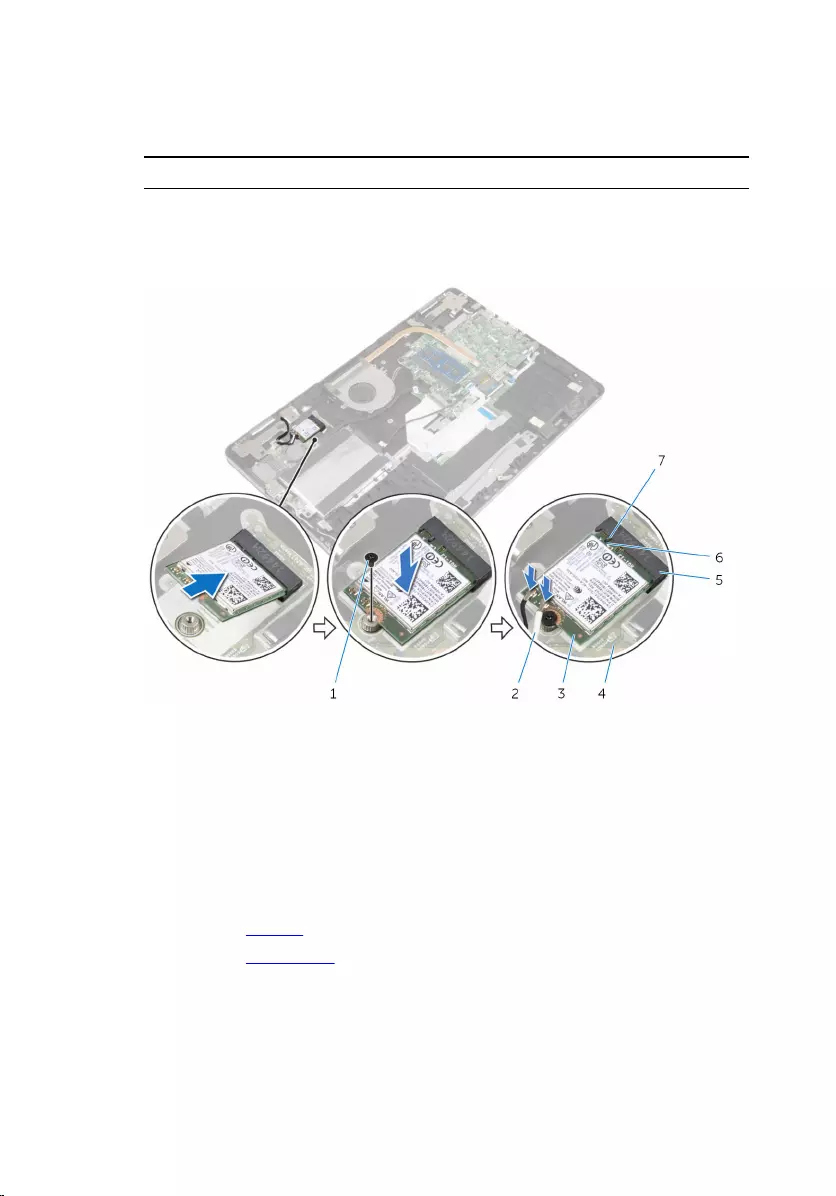
5 Connect the antenna cables to the wireless card.
The following table provides the antenna-cable color scheme for the
wireless card supported by your computer.
Connectors on the wireless card Antenna-cable color
Main (white triangle) White
Auxiliary (black triangle) Black
1 screw 2 antenna cables (2)
3 wireless card 4 I/O board
5 wireless-card slot 6 notch
7 tab
Post-requisites
1 Replace the battery.
2 Replace the base cover.
30
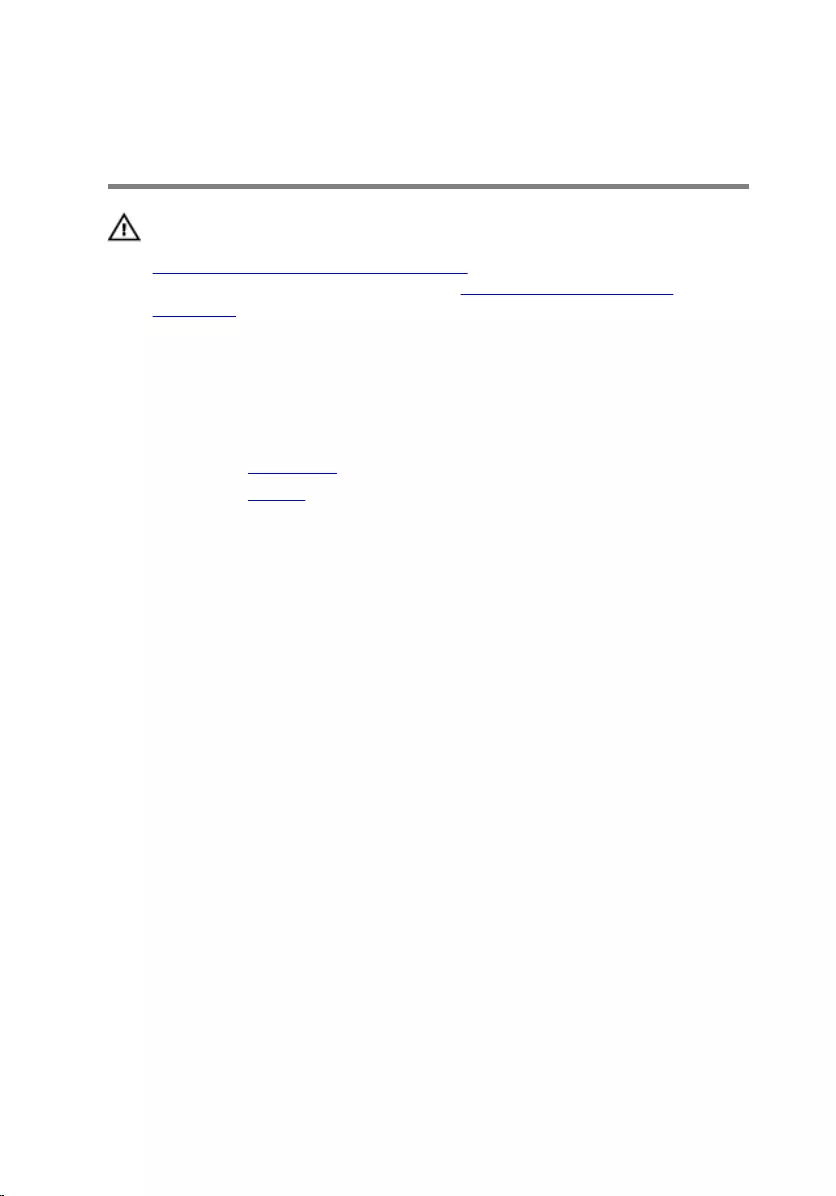
Removing the keyboard
daughter-board
WARNING: Before working inside your computer, read the safety
information that shipped with your computer and follow the steps in
Before working inside your computer. After working inside your
computer, follow the instructions in After working inside your
computer. For more safety best practices, see the Regulatory
Compliance home page at www.dell.com/regulatory_compliance.
Prerequisites
1 Remove the base cover.
2 Remove the battery.
Procedure
1 Lift and hold the touch-pad cable to access the keyboard cable and
keyboard-backlight cable latches under it.
2 Lift the latches and disconnect the keyboard cables and keyboard-
backlight cables from the keyboard daughter-board.
31

3 Using a plastic scribe, gently pry out the keyboard daughter-board from
the computer base.
1 touch-pad cable 2 latches (4)
3 keyboard cables (2) 4 keyboard-backlight cables
(2)
5 plastic scribe 6 keyboard daughter-board
7 computer base
32
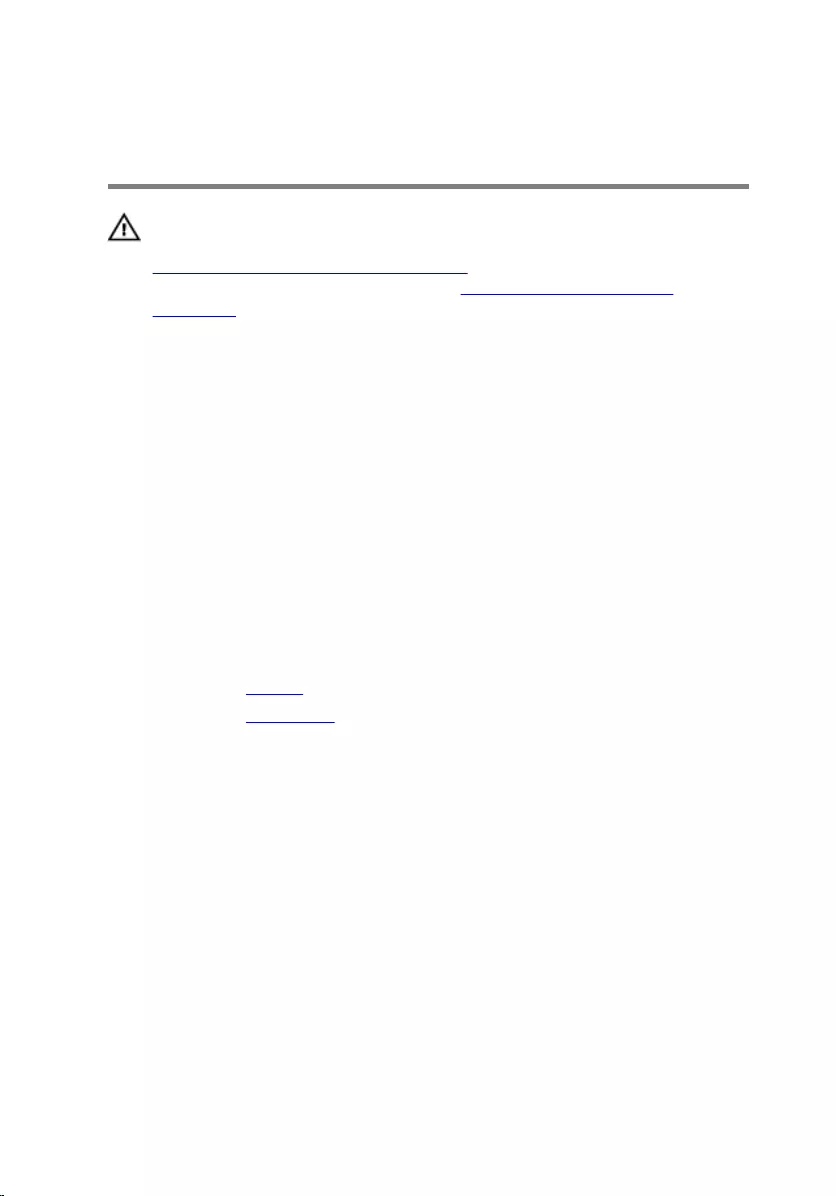
Replacing the keyboard
daughter-board
WARNING: Before working inside your computer, read the safety
information that shipped with your computer and follow the steps in
Before working inside your computer. After working inside your
computer, follow the instructions in After working inside your
computer. For more safety best practices, see the Regulatory
Compliance home page at www.dell.com/regulatory_compliance.
Procedure
1 Adhere the keyboard daughter-board to the computer base.
2 Lift and hold the touch-pad cable to access the keyboard cable and
keyboard-backlight cable latches under it.
3 Slide the keyboard cables and keyboard-backlight cables into the
keyboard daughter-board connectors and press down on the latches to
secure the cables.
Post-requisites
1 Replace the battery.
2 Replace the base cover.
33
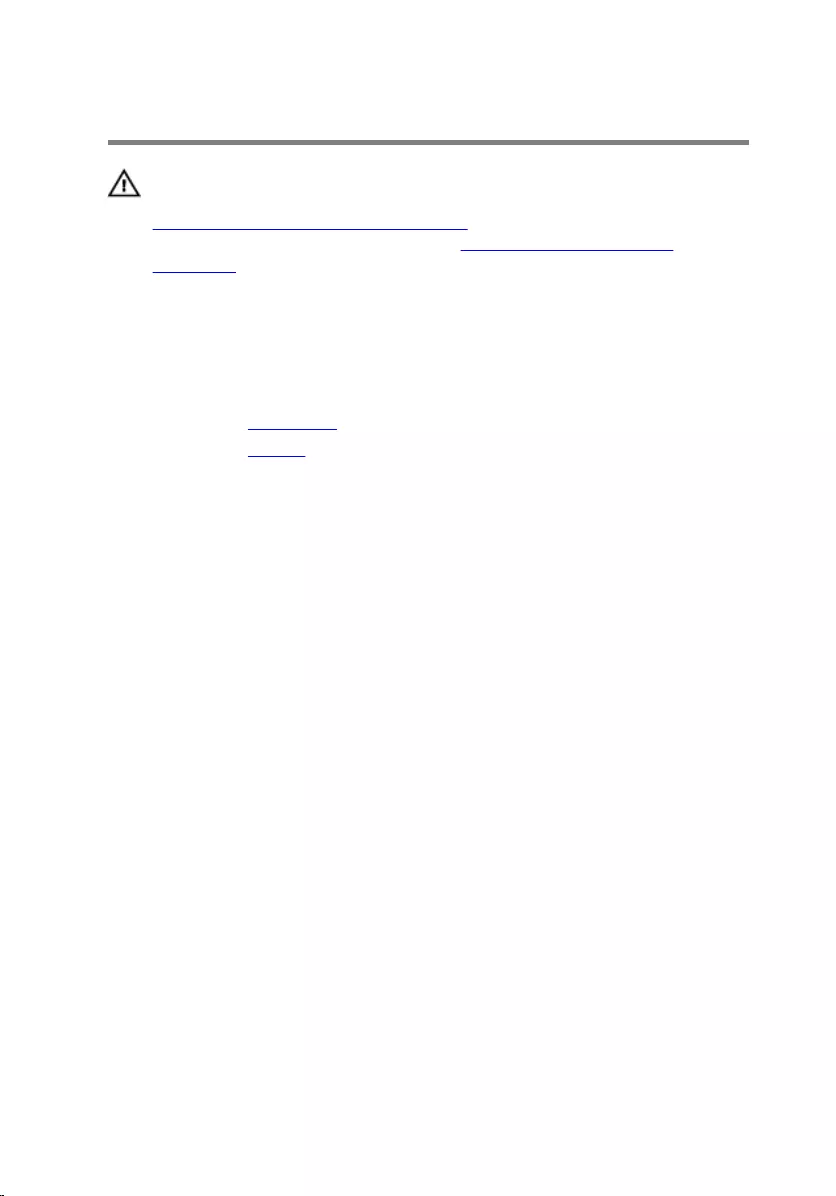
Removing the speakers
WARNING: Before working inside your computer, read the safety
information that shipped with your computer and follow the steps in
Before working inside your computer. After working inside your
computer, follow the instructions in After working inside your
computer. For more safety best practices, see the Regulatory
Compliance home page at www.dell.com/regulatory_compliance.
Prerequisites
1 Remove the base cover.
2 Remove the battery.
Procedure
1 Disconnect the speaker cable from the system board.
2 Remove the speaker cable from the routing guide on the computer base.
3 Peel off the tapes that secure the speaker cable to the touch-pad
bracket.
4 Release the speakers from the tabs on the computer base.
34
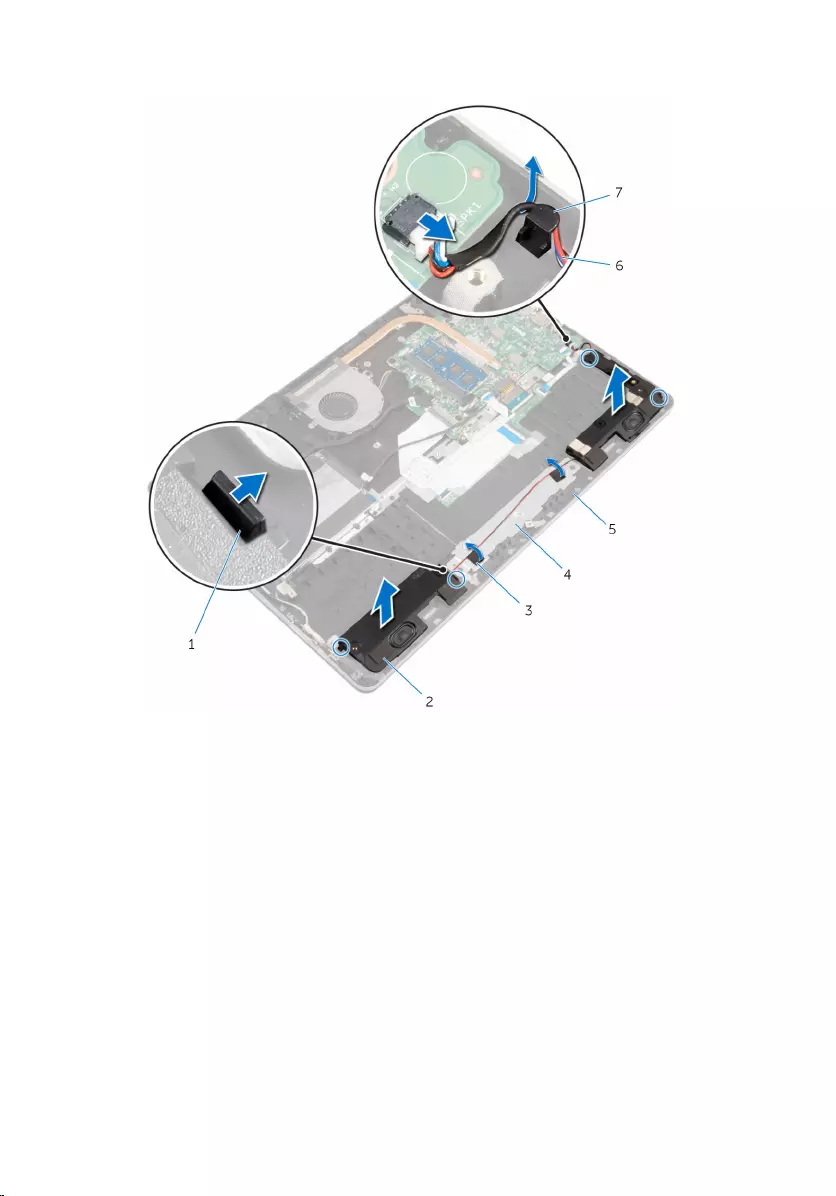
5 Lift the speakers along with its cable off the computer base.
1 tabs (4) 2 speakers (2)
3 tapes (2) 4 touch-pad bracket
5 computer base 6 speaker cable
7 routing guide
35
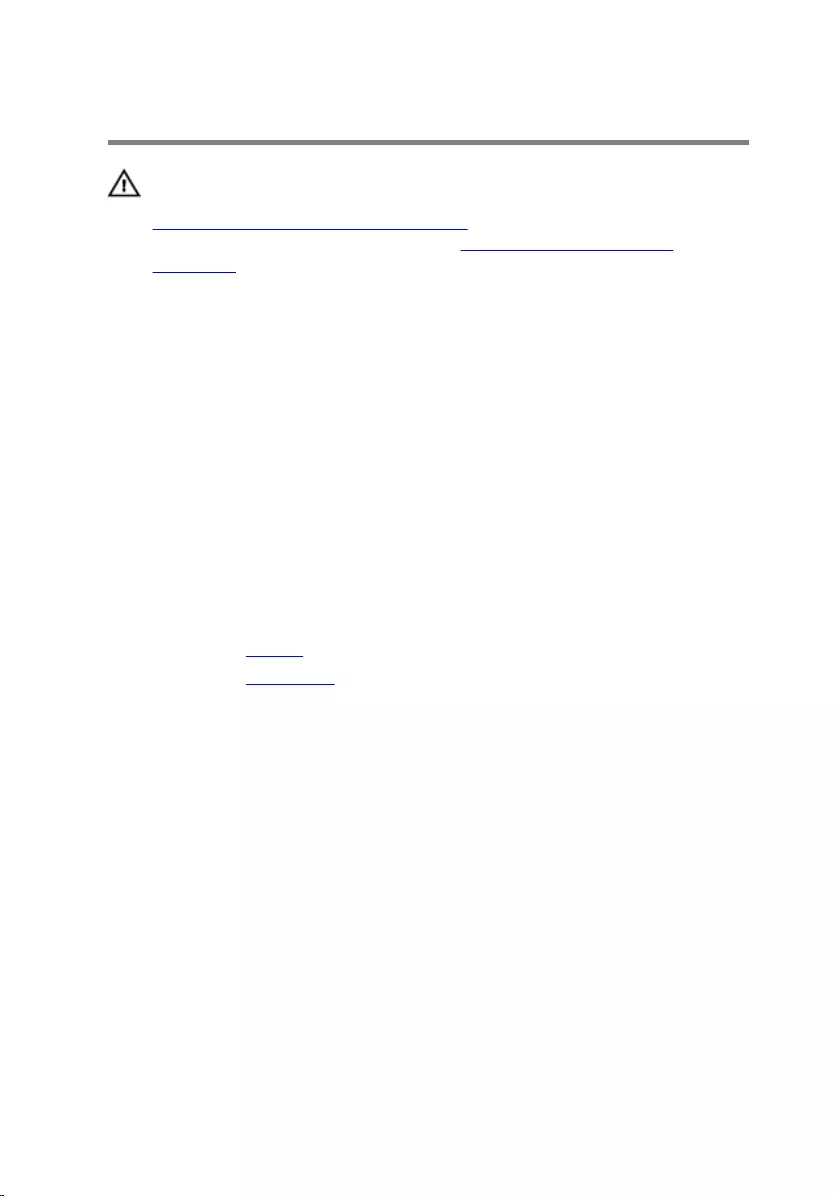
Replacing the speakers
WARNING: Before working inside your computer, read the safety
information that shipped with your computer and follow the steps in
Before working inside your computer. After working inside your
computer, follow the instructions in After working inside your
computer. For more safety best practices, see the Regulatory
Compliance home page at www.dell.com/regulatory_compliance.
Procedure
1 Using the alignment posts, place the speakers in the slots on the
computer base and snap the speakers into place.
2 Adhere the tapes that secure the speaker cable to the touch-pad bracket.
3 Route the speaker cable through the routing guide on the computer
base.
4 Connect the speaker cable to the system board.
Post-requisites
1 Replace the battery.
2 Replace the base cover.
36
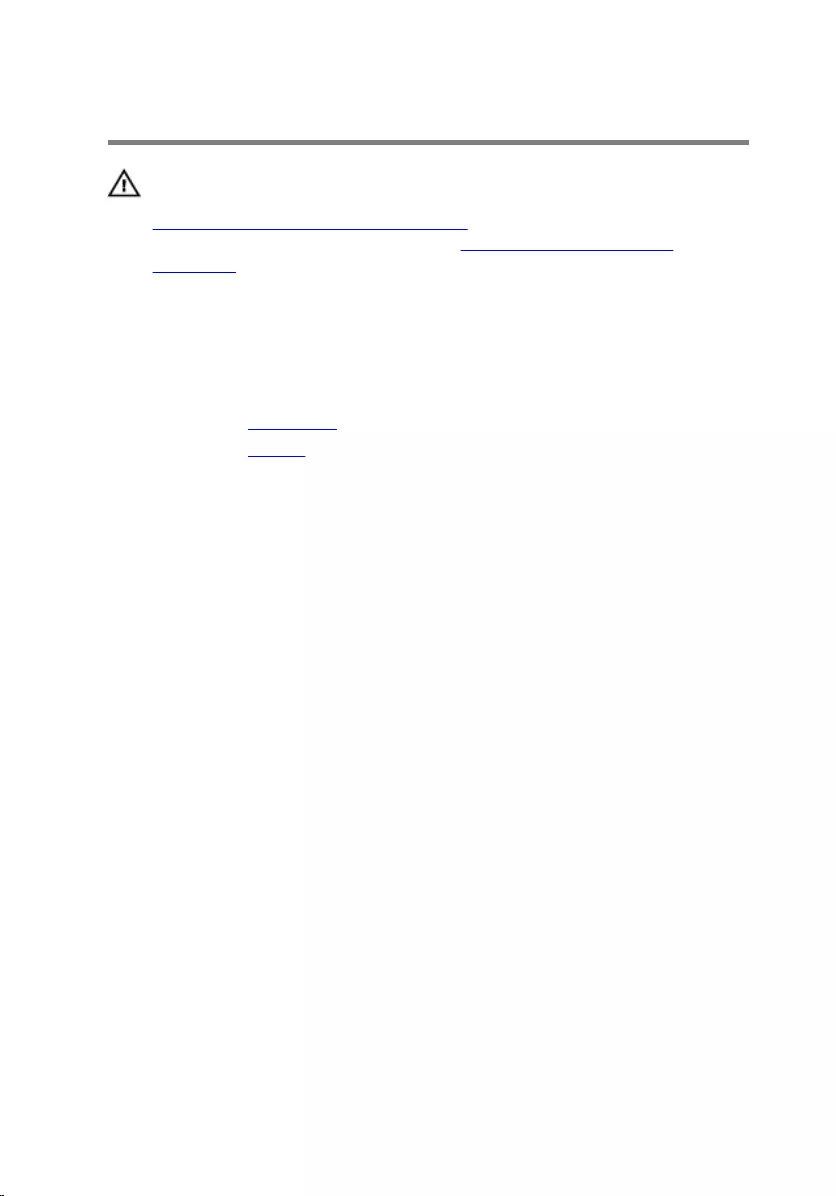
Removing the touch pad
WARNING: Before working inside your computer, read the safety
information that shipped with your computer and follow the steps in
Before working inside your computer. After working inside your
computer, follow the instructions in After working inside your
computer. For more safety best practices, see the Regulatory
Compliance home page at www.dell.com/regulatory_compliance.
Prerequisites
1 Remove the base cover.
2 Remove the battery.
Procedure
1 Using the pull tab, disconnect the hard-drive cable from the system
board.
2 Lift the latch and disconnect the touch-pad cable from the touch pad.
37

3 Note the touch-pad cable routing and remove the cable from the touch
pad.
1 hard-drive cable 2 pull tab
3 touch-pad cable 4 latch
4 Lift the latch and disconnect the keyboard cable from the keyboard
daughter-board.
5 Peel off the tape that secures the keyboard cable to the system board.
6 Slide the latches and disconnect the keyboard cable from the system
board.
38

7 Peel off the keyboard cable from the computer base.
1 keyboard cable 2 latches (3)
3 tape 4 system board
5 keyboard daughter-board
8 Peel off the foil that secures the touch pad to the computer base.
39
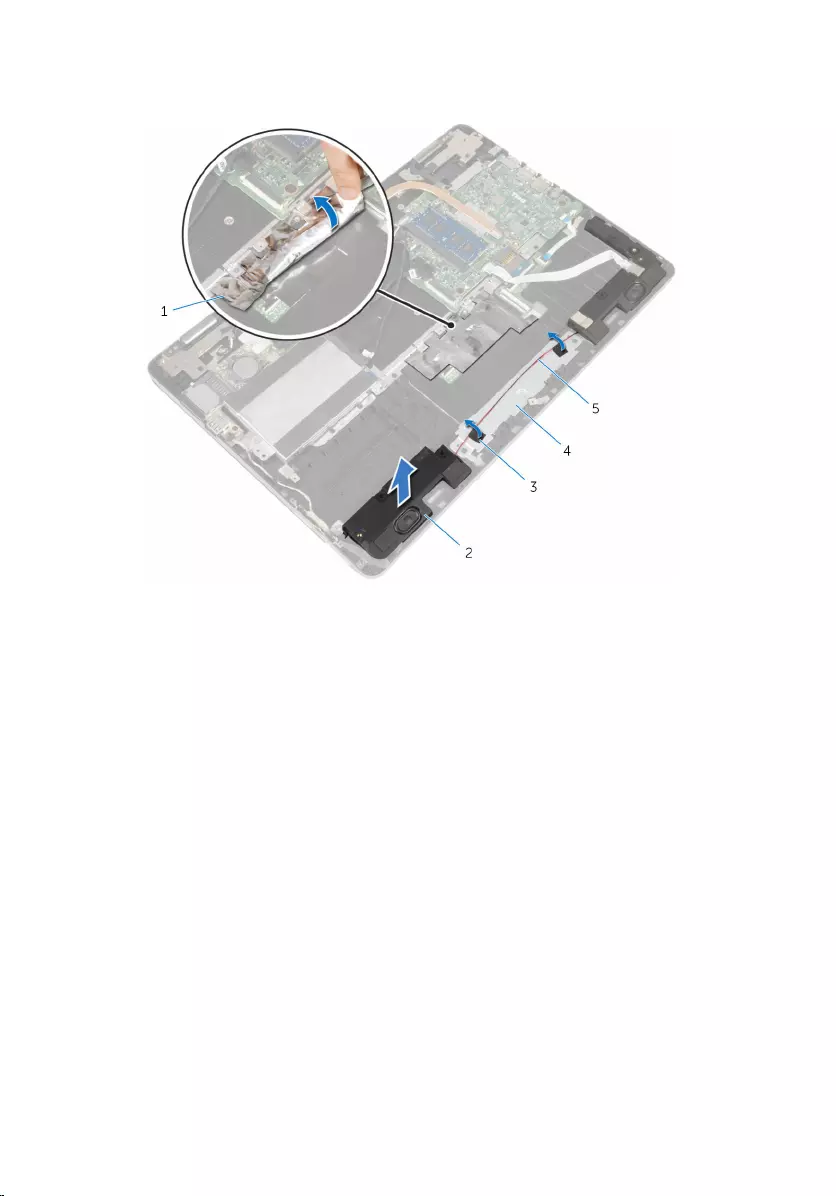
9 Lift the left speaker and peel off the tapes that secure the speaker cable
to the touch-pad bracket.
1 foil 2 speaker
3 tapes (2) 4 touch-pad bracket
5 speaker cable
10 Remove the screws that secure the touch-pad bracket to the computer
base.
40
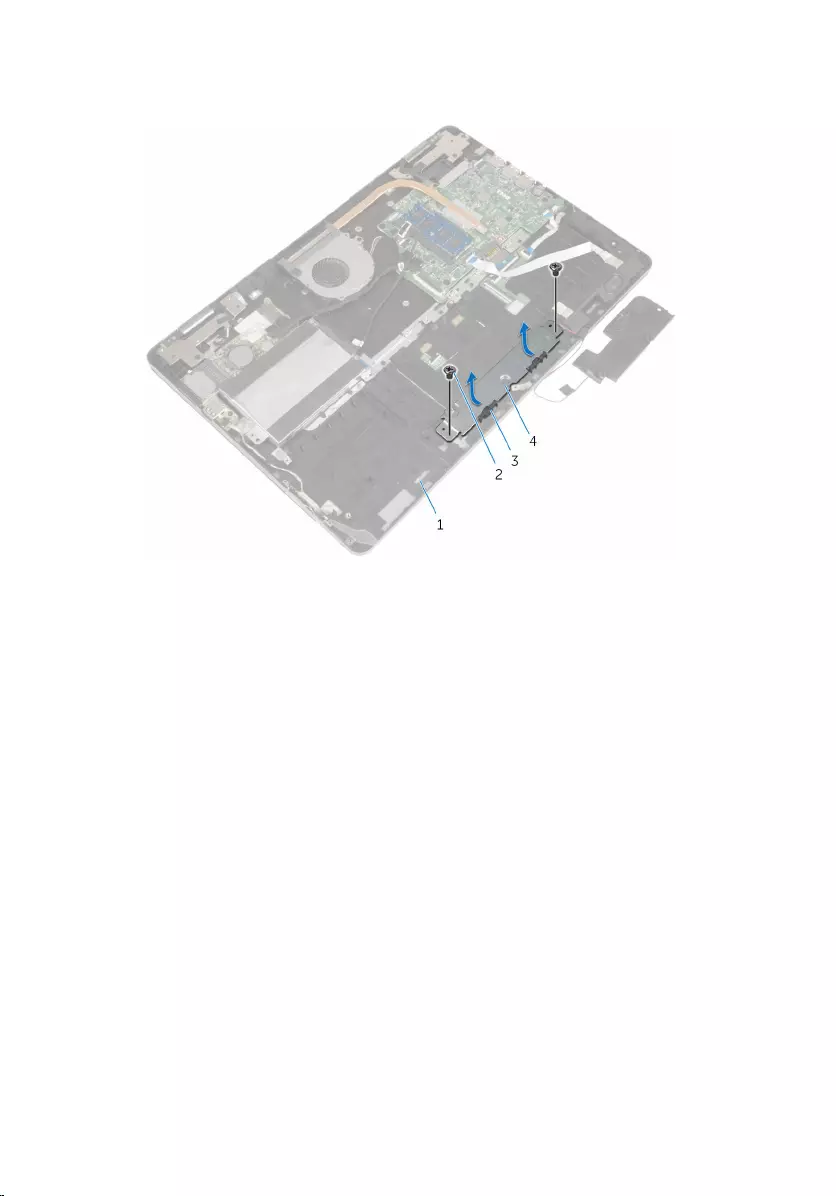
11 Lift the touch-pad bracket at an angle and remove it from under the tabs
on the computer base.
1 computer base 2 screws (2)
3 tabs (2) 4 touch-pad bracket
12 Remove the screws that secure the touch pad to the computer base.
41
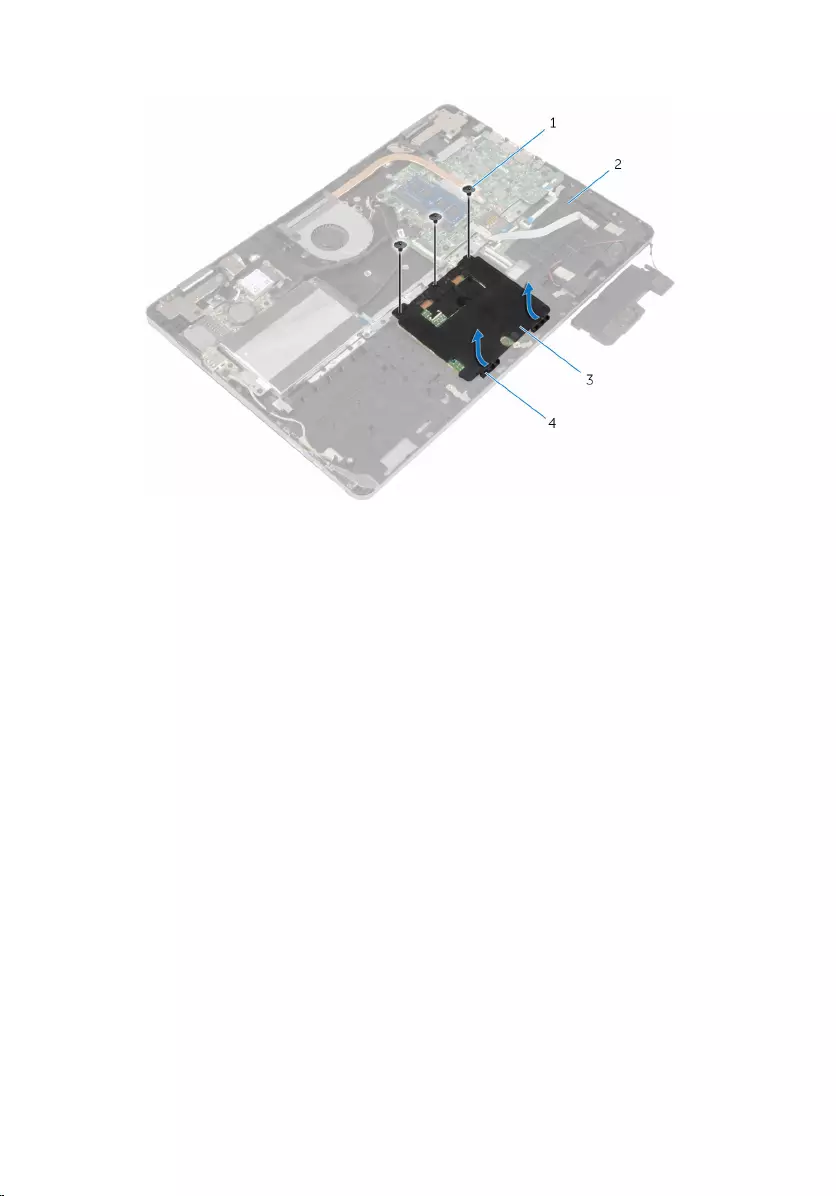
13 Lift and slide the touch pad from under the tabs on the computer base.
1 screws (3) 2 computer base
3 touch pad 4 tabs (2)
42

Replacing the touch pad
WARNING: Before working inside your computer, read the safety
information that shipped with your computer and follow the steps in
Before working inside your computer. After working inside your
computer, follow the instructions in After working inside your
computer. For more safety best practices, see the Regulatory
Compliance home page at www.dell.com/regulatory_compliance.
Procedure
1 Slide the touch pad under the tabs on the computer base.
2 Align the screw holes on the touch pad with the screw holes on the
computer base.
3 Replace the screws that secure the touch pad to the computer base.
4 Slide the tabs on the touch-pad bracket into the slots on the computer
base.
5 Align the screw holes on the touch-pad bracket with the screw holes on
the computer base.
6 Replace the screws that secure the touch-pad bracket to the computer
base.
7 Using the alignment post, place the left speaker on the computer base
and snap it into place.
8 Adhere the tapes that secure the speaker cable to the touch-pad bracket.
9 Adhere the foil to the touch pad.
10 Slide the keyboard cable into the keyboard daughter-board connector
and press down on the latch to secure the cable.
11 Slide the keyboard cable into the system-board connector and slide the
latches to secure the cable.
12 Adhere the tape to the keyboard-cable connector on the system board.
13 Slide the touch-pad cable into the touch-pad connector and press down
on the latch to secure the cable.
14 Connect the hard-drive cable to the system board.
Post-requisites
1 Replace the battery.
43
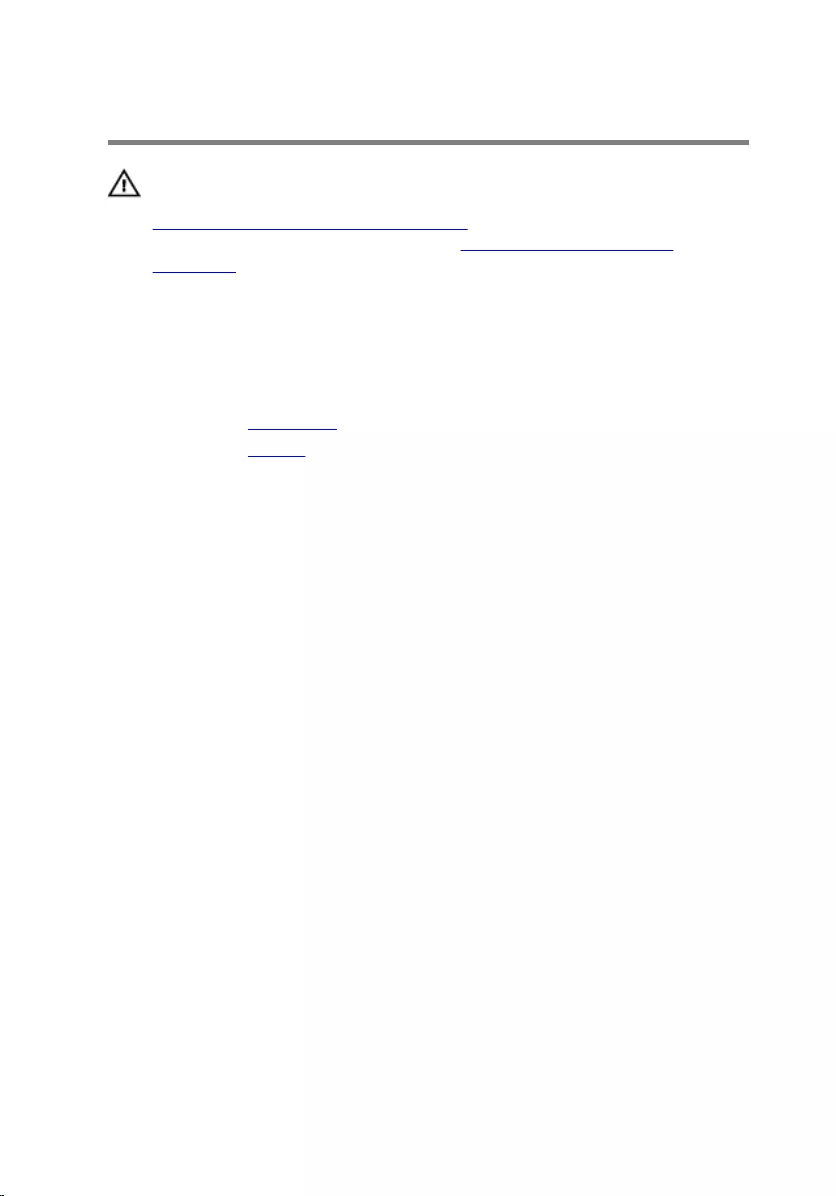
Removing the fan
WARNING: Before working inside your computer, read the safety
information that shipped with your computer and follow the steps in
Before working inside your computer. After working inside your
computer, follow the instructions in After working inside your
computer. For more safety best practices, see the Regulatory
Compliance home page at www.dell.com/regulatory_compliance.
Prerequisites
1 Remove the base cover.
2 Remove the battery.
Procedure
1 Using the pull tab, disconnect the I/O-board cable from the system
board.
45
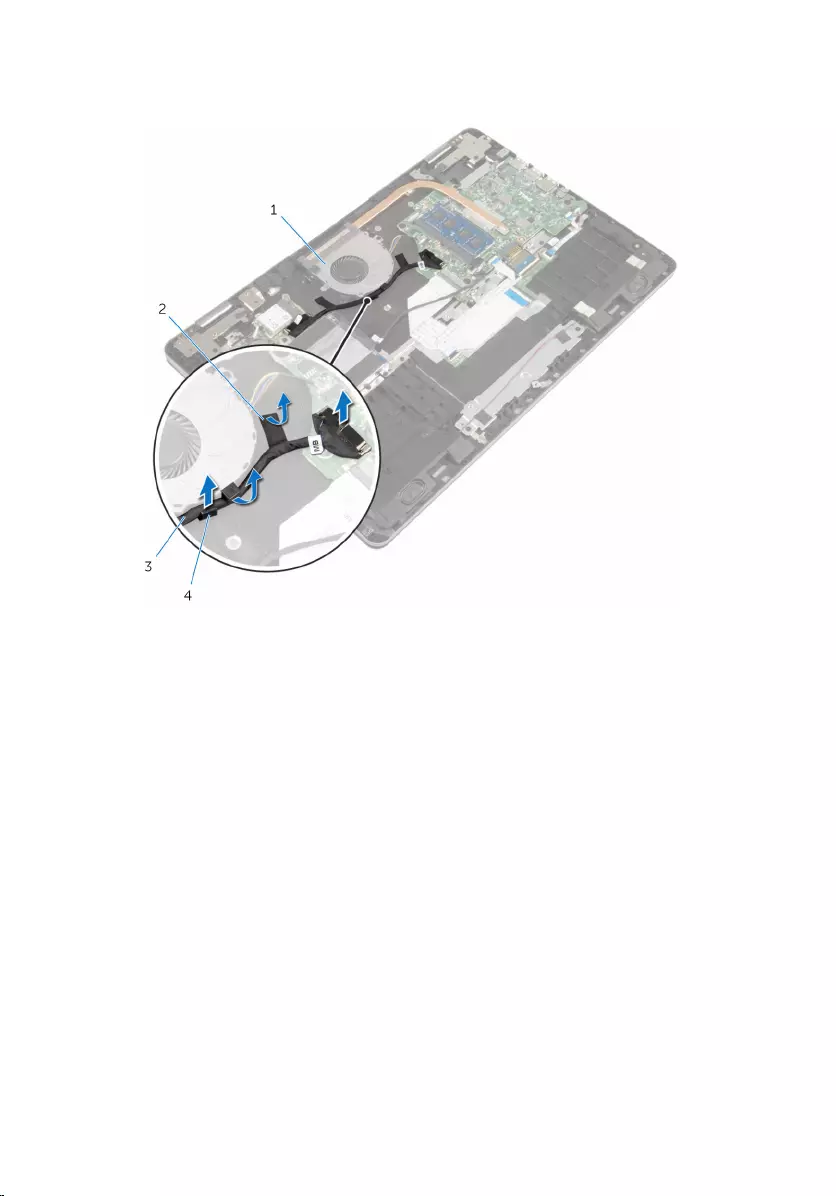
2 Peel off the tape and remove the I/O-board cable from the routing
guides on the fan.
1 fan 2 tape
3 I/O-board cable 4 routing guide
3 Disconnect the fan cable from the system board.
4 Remove the screws that secure the fan to the computer base.
46

5 Lift the fan along with its cable off the computer base.
1 fan 2 screws (2)
3 computer base 4 fan cable
47
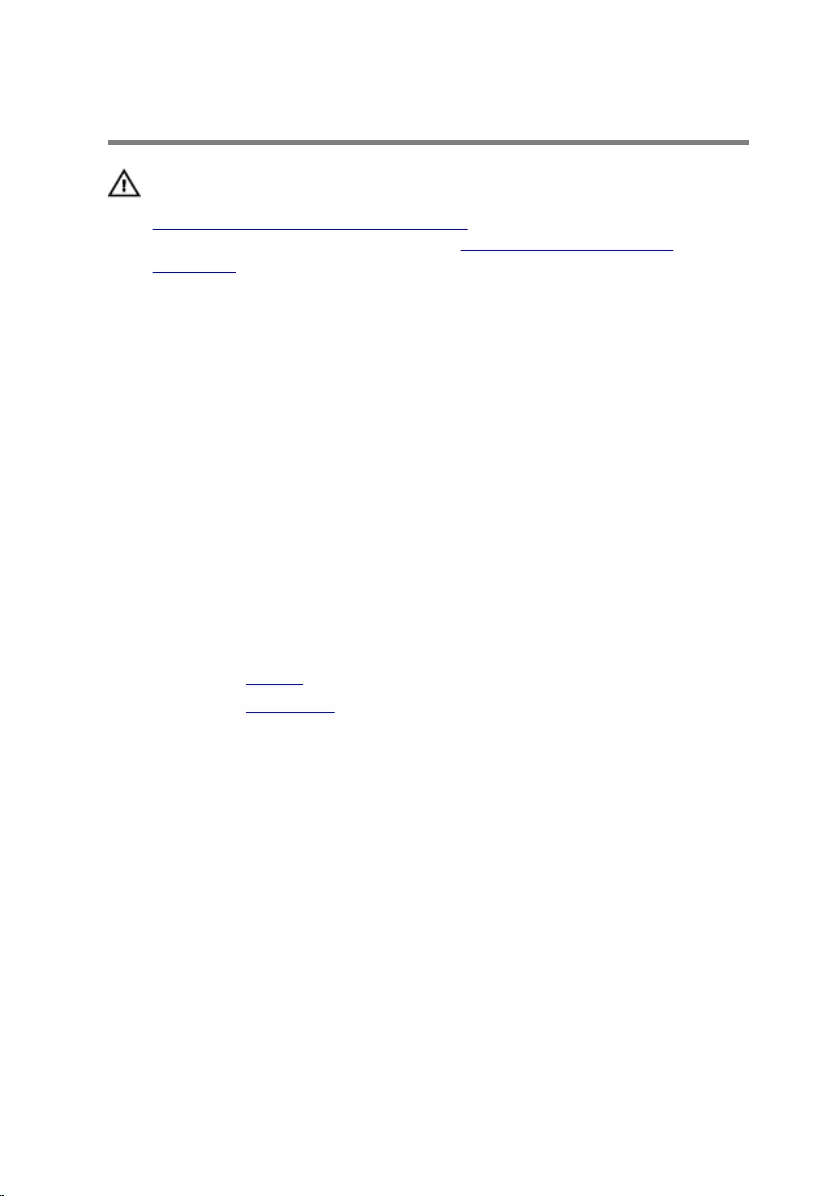
Replacing the fan
WARNING: Before working inside your computer, read the safety
information that shipped with your computer and follow the steps in
Before working inside your computer. After working inside your
computer, follow the instructions in After working inside your
computer. For more safety best practices, see the Regulatory
Compliance home page at www.dell.com/regulatory_compliance.
Procedure
1 Align the screw holes on the fan with the screw holes on the computer
base.
2 Replace the screws that secure the fan to the computer base.
3 Connect the fan cable to the system board.
4 Route the I/O-board cable through the routing guides on the fan.
5 Adhere the I/O-board cable to the computer base and connect the cable
to the system board.
Post-requisites
1 Replace the battery.
2 Replace the base cover.
48
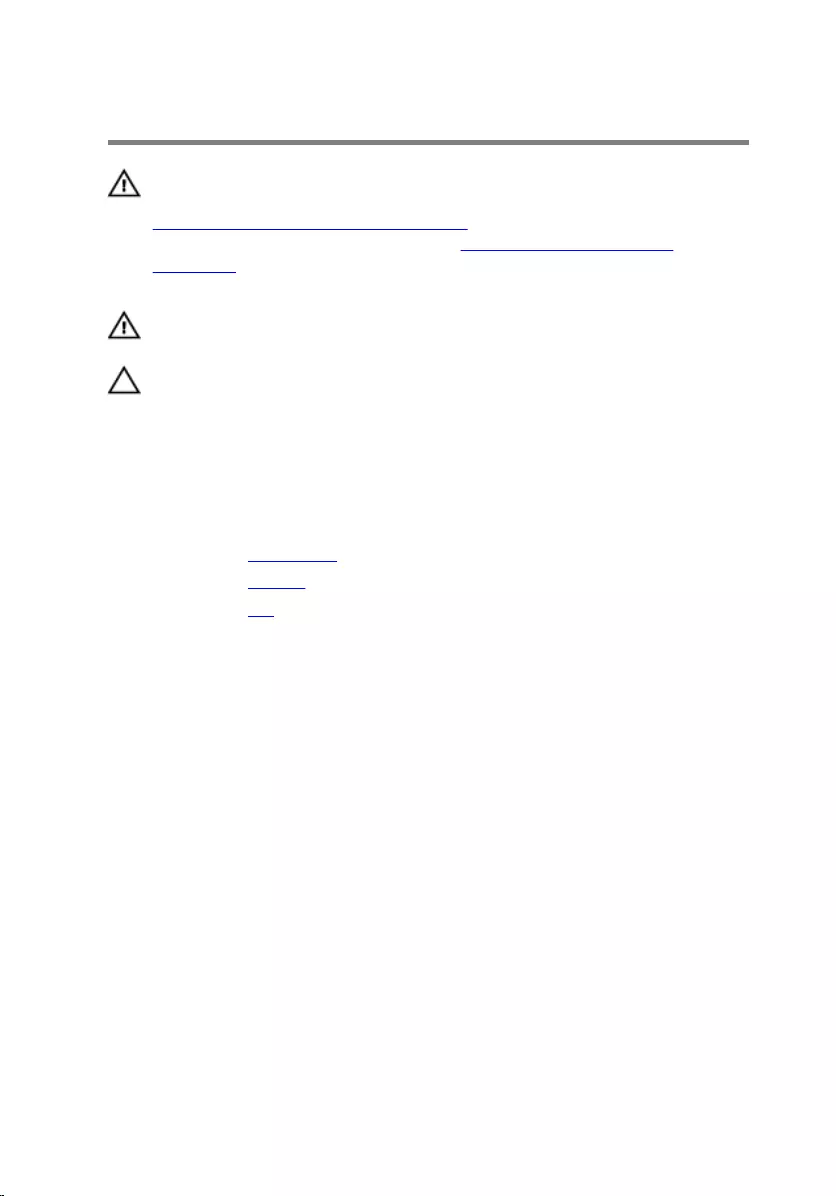
Removing the heat sink
WARNING: Before working inside your computer, read the safety
information that shipped with your computer and follow the steps in
Before working inside your computer. After working inside your
computer, follow the instructions in After working inside your
computer. For more safety best practices, see the Regulatory
Compliance home page at www.dell.com/regulatory_compliance.
WARNING: The heat sink may become hot during normal operation.
Allow sufficient time for the heat sink to cool before you touch it.
CAUTION: For maximum cooling of the processor, do not touch the
heat transfer areas on the heat sink. The oils in your skin can reduce
the heat transfer capability of the thermal grease.
Prerequisites
1 Remove the base cover.
2 Remove the battery.
3 Remove the fan.
Procedure
1 In sequential order (as indicated on the heat sink), loosen the captive
screws that secure the heat sink to the system board.
49

2 Lift the heat sink off the system board.
1 heat sink 2 captive screws (3)
3 system board
50
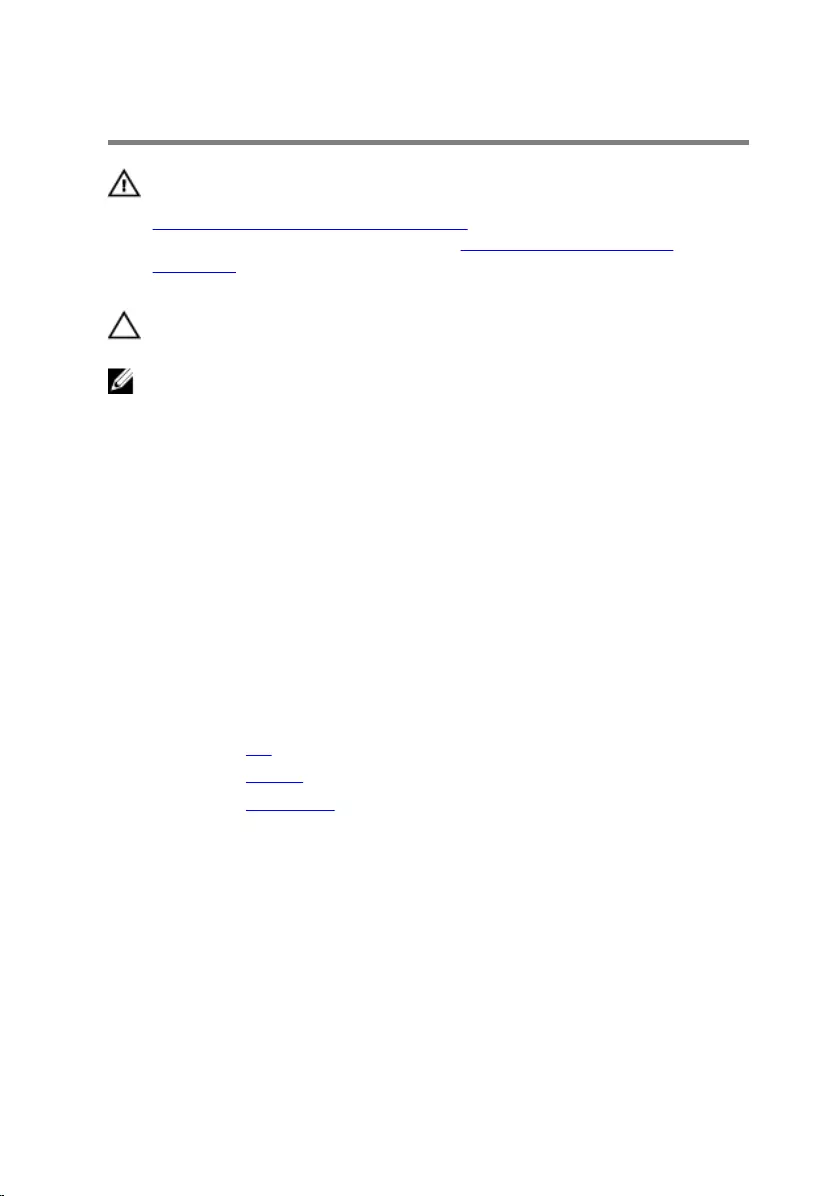
Replacing the heat sink
WARNING: Before working inside your computer, read the safety
information that shipped with your computer and follow the steps in
Before working inside your computer. After working inside your
computer, follow the instructions in After working inside your
computer. For more safety best practices, see the Regulatory
Compliance home page at www.dell.com/regulatory_compliance.
CAUTION: Incorrect alignment of the heat sink can damage the
system board and processor.
NOTE: The original thermal grease can be reused if the original system
board and heat sink are reinstalled together. If either the system board
or the heat sink is replaced, use the thermal pad provided in the kit to
ensure that thermal conductivity is achieved.
Procedure
1 Align the screw holes on the heat sink with the screw holes on the
system board.
2 In sequential order (indicated on the heat sink), tighten the captive screws
that secure the heat sink to the system board.
Post-requisites
1 Replace the fan.
2 Replace the battery.
3 Replace the base cover.
51
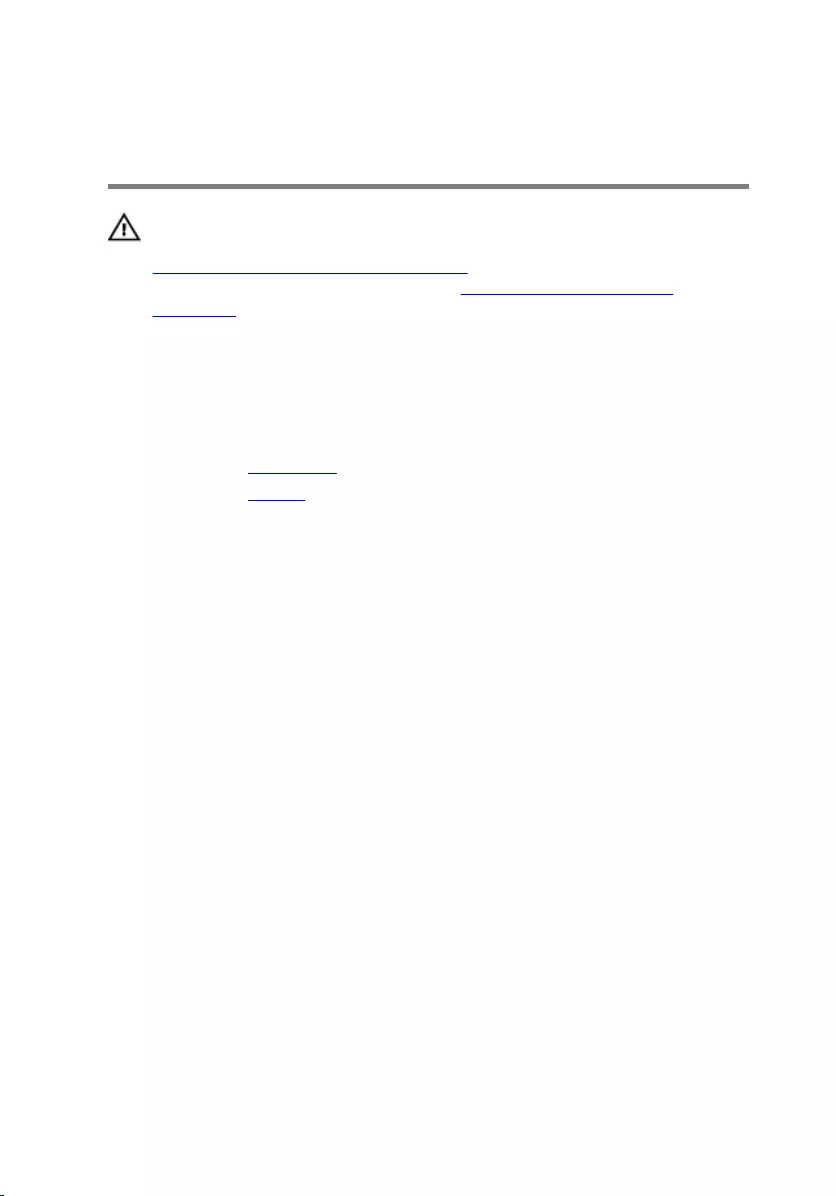
Removing the power-adapter
port
WARNING: Before working inside your computer, read the safety
information that shipped with your computer and follow the steps in
Before working inside your computer. After working inside your
computer, follow the instructions in After working inside your
computer. For more safety best practices, see the Regulatory
Compliance home page at www.dell.com/regulatory_compliance.
Prerequisites
1 Remove the base cover.
2 Remove the battery.
Procedure
1 Disconnect the power-adapter port cable from the system board.
2 Remove the screw that secures the power-adapter port to the computer
base.
52
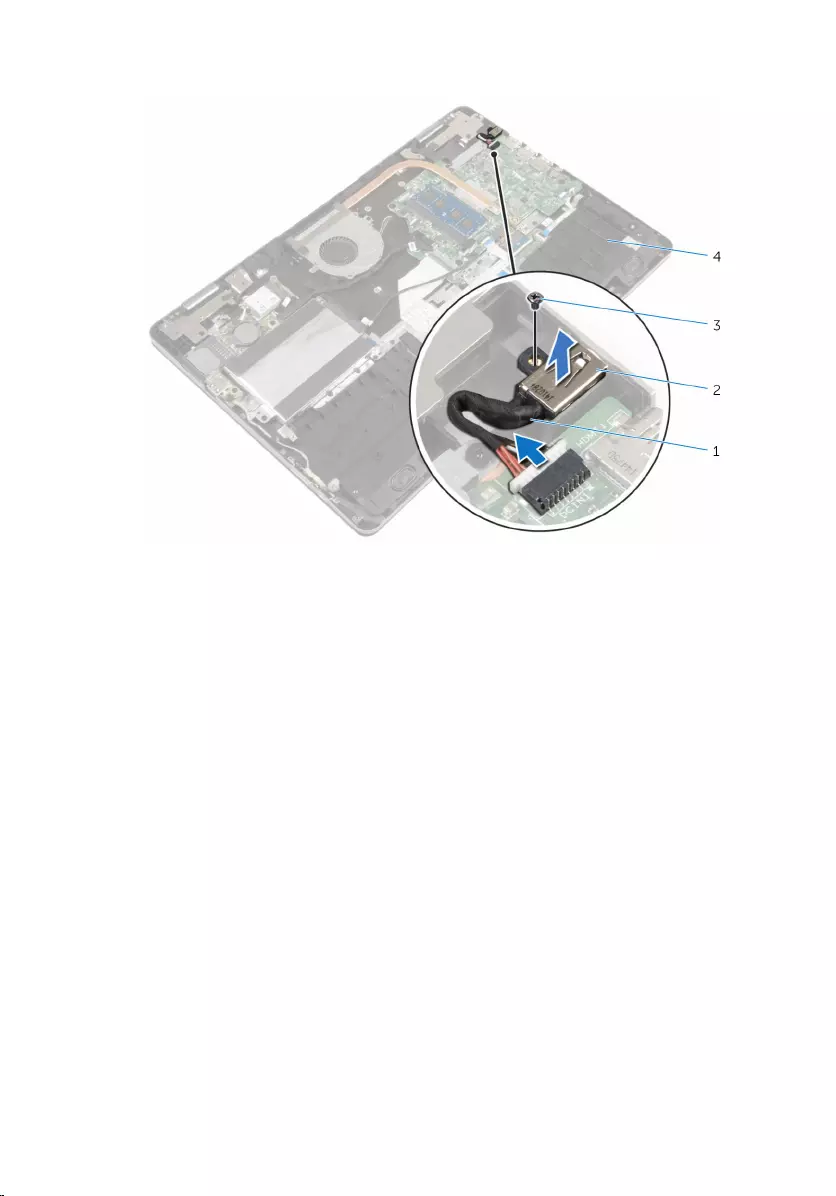
3 Lift the power-adapter port along with its cable off the computer base.
1 power-adapter port cable 2 power-adapter port
3 screw 4 computer base
53
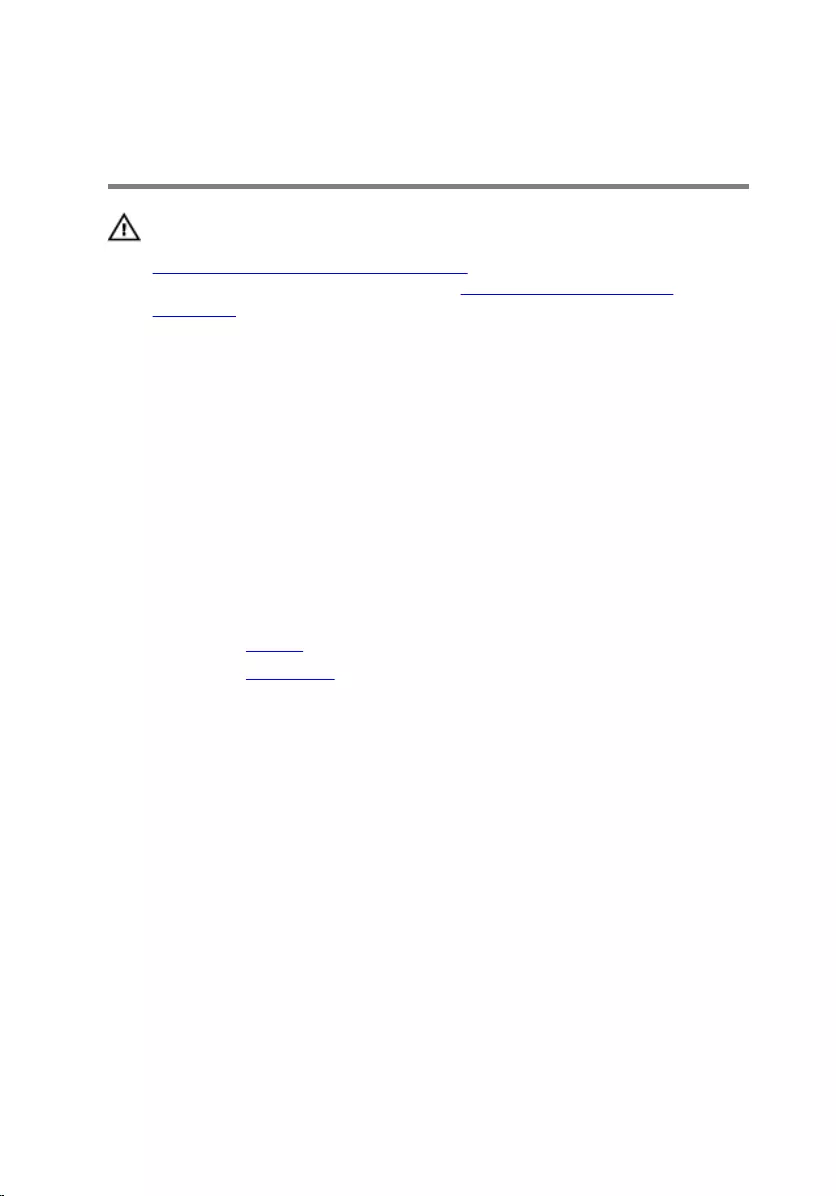
Replacing the power-adapter
port
WARNING: Before working inside your computer, read the safety
information that shipped with your computer and follow the steps in
Before working inside your computer. After working inside your
computer, follow the instructions in After working inside your
computer. For more safety best practices, see the Regulatory
Compliance home page at www.dell.com/regulatory_compliance.
Procedure
1 Slide the power-adapter port into the slot on the computer base.
2 Replace the screw that secures the power-adapter port to the computer
base.
3 Connect the power-adapter port cable to the system board.
Post-requisites
1 Replace the battery.
2 Replace the base cover.
54
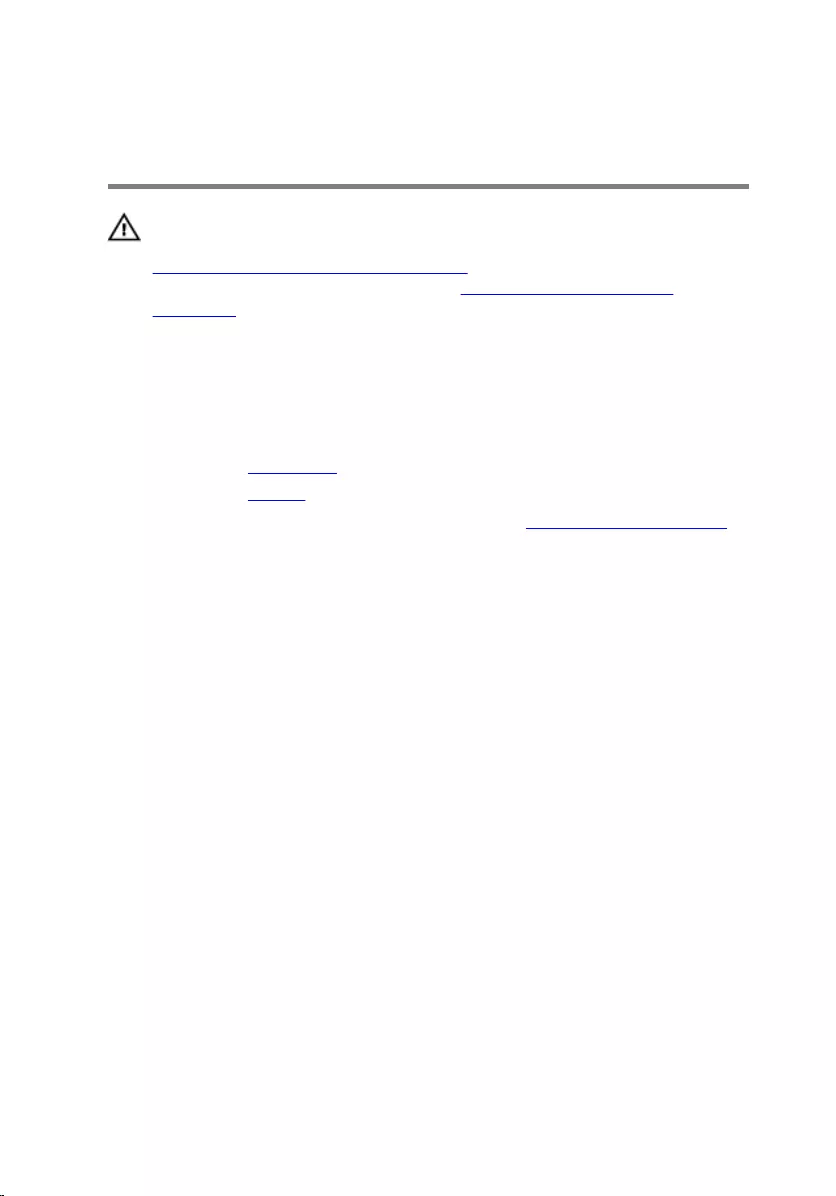
Removing the power and
volume-buttons board
WARNING: Before working inside your computer, read the safety
information that shipped with your computer and follow the steps in
Before working inside your computer. After working inside your
computer, follow the instructions in After working inside your
computer. For more safety best practices, see the Regulatory
Compliance home page at www.dell.com/regulatory_compliance.
Prerequisites
1 Remove the base cover.
2 Remove the battery.
3 Follow the procedure from step 1 to step 4 in “Removing the hard drive”.
Procedure
1 Peel off the tape that secures the power and volume-buttons board cable
to the computer base.
2 Disconnect the power and volume-buttons board cable from the I/O
board.
55
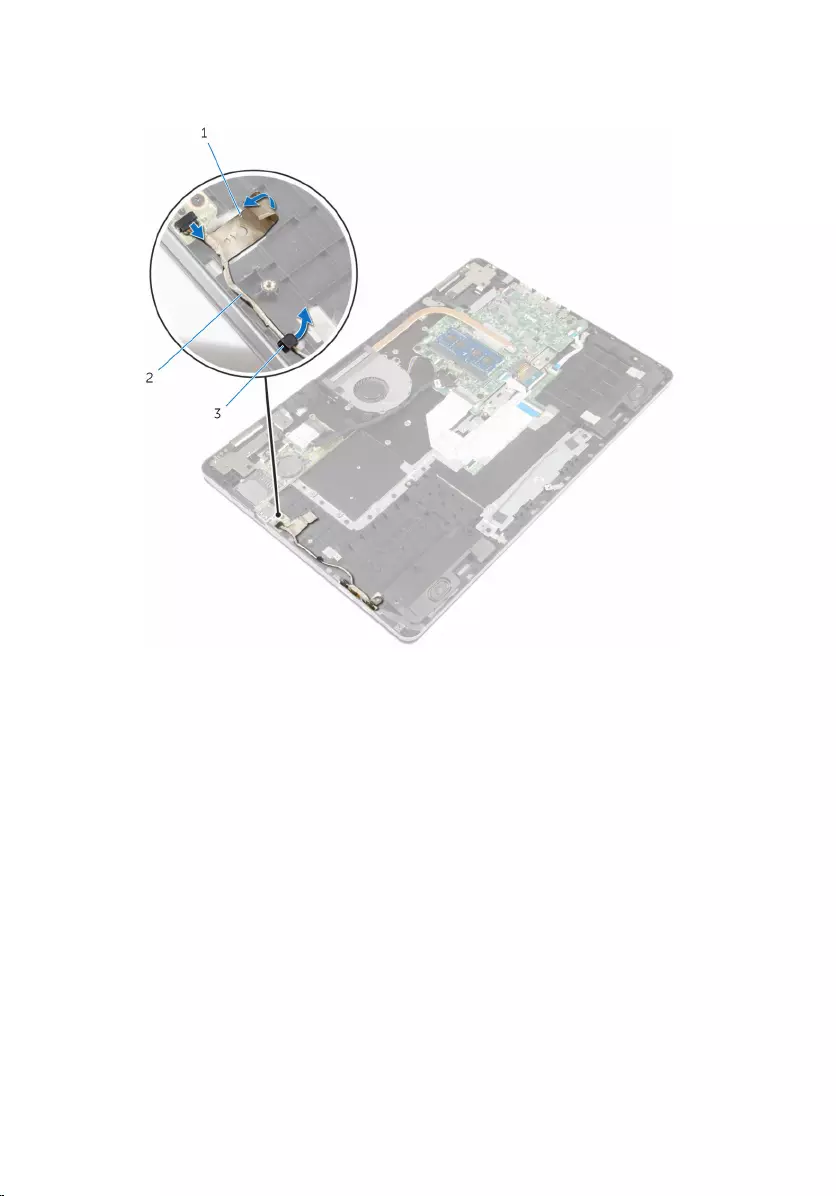
3 Remove the power and volume-buttons board cable from the routing
guide on the computer base.
1 tape 2 power and volume-
buttons board cable
3 routing guide
4 Peel off the tape that secures the power and volume-buttons board to
the computer base.
5 Slide and remove the power and volume-buttons board from under the
tabs on the computer base.
56

6 Lift the power and volume-buttons board along with its cable off the
computer base.
1 computer base 2 power and volume-
buttons board
3 tabs (2) 4 tape
5 power and volume-buttons
board cable
57
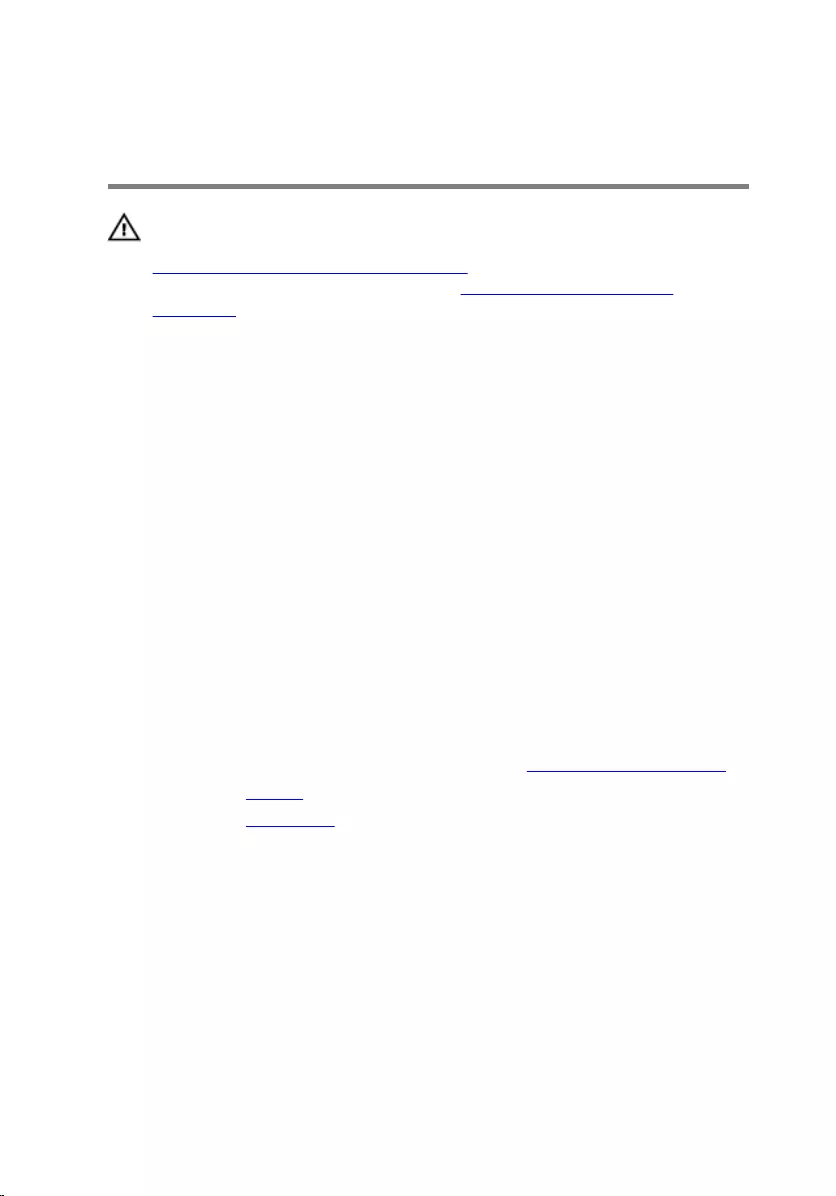
Replacing the power and
volume-buttons board
WARNING: Before working inside your computer, read the safety
information that shipped with your computer and follow the steps in
Before working inside your computer. After working inside your
computer, follow the instructions in After working inside your
computer. For more safety best practices, see the Regulatory
Compliance home page at www.dell.com/regulatory_compliance.
Procedure
1 Slide the power and volume-buttons board into the slot on the computer
base and snap the power and volume-buttons board into place.
2 Adhere the tape that secures the power and volume-buttons board to the
computer base.
3 Route the power and volume-buttons board cable through the routing
guide on the computer base.
4 Connect the power and volume-buttons board cable to the I/O board.
5 Adhere the tape that secures the power and volume-buttons board cable
to the computer base.
Post-requisites
1 Follow the procedure from step 4 to step 7 in “Replacing the hard drive”.
2 Replace the battery.
3 Replace the base cover.
58
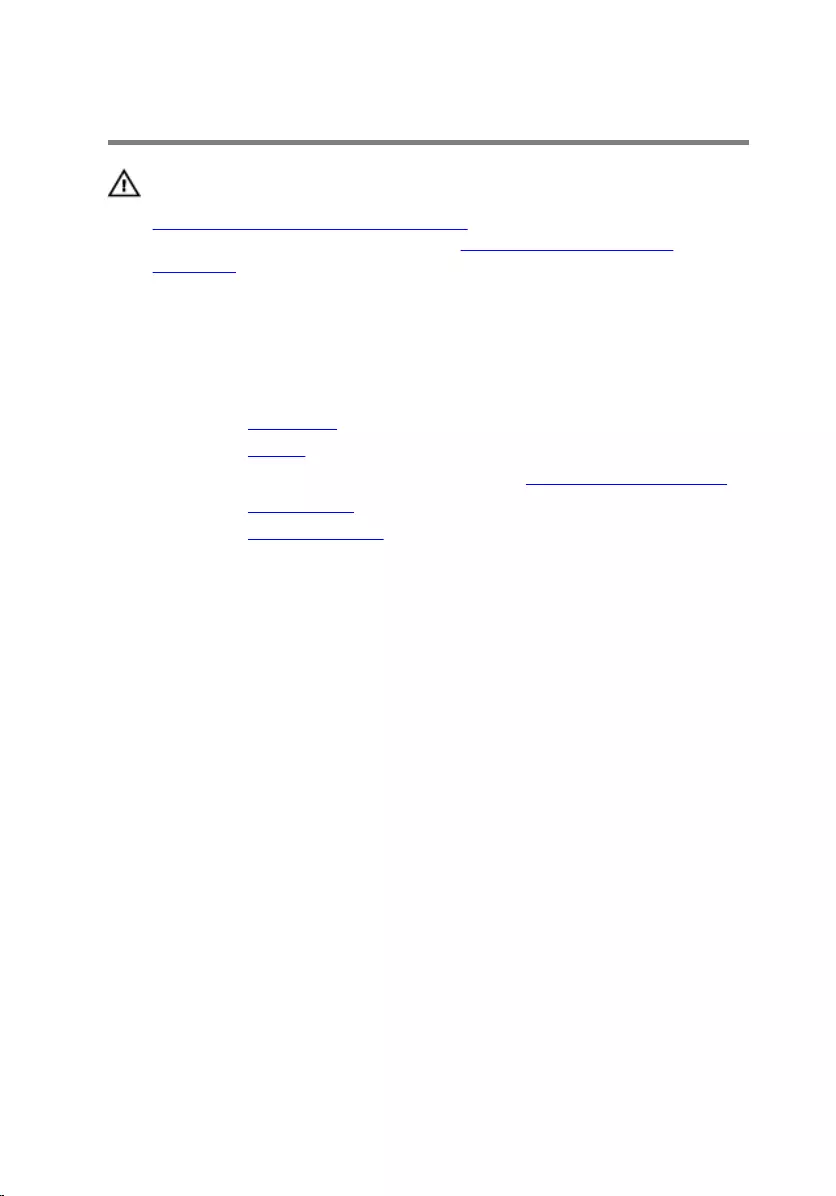
Removing the I/O board
WARNING: Before working inside your computer, read the safety
information that shipped with your computer and follow the steps in
Before working inside your computer. After working inside your
computer, follow the instructions in After working inside your
computer. For more safety best practices, see the Regulatory
Compliance home page at www.dell.com/regulatory_compliance.
Prerequisites
1 Remove the base cover.
2 Remove the battery.
3 Follow the procedure from step 1 to step 4 in “Removing the hard drive”.
4 Remove the wireless card.
5 Remove the coin-cell battery.
Procedure
1 Using the pull tab, disconnect the I/O-board cable from the I/O board.
2 Disconnect the power and volume-buttons board cable from the I/O
board.
3 Remove the screw that secures the I/O board to the computer base.
59

4 Lift the I/O board off the computer base.
1 screw 2 I/O-board
3 power and volume-buttons
board cable
4 computer base
5 I/O-board cable 6 pull tab
60
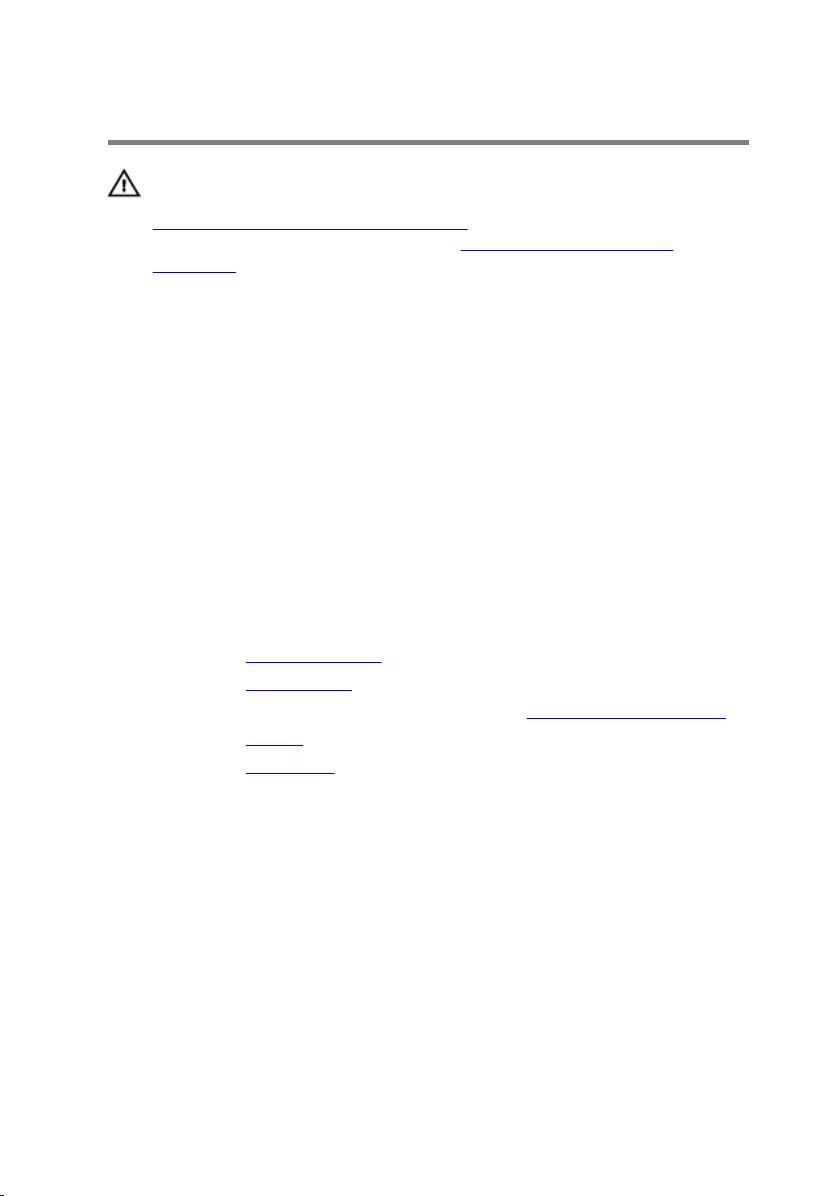
Replacing the I/O board
WARNING: Before working inside your computer, read the safety
information that shipped with your computer and follow the steps in
Before working inside your computer. After working inside your
computer, follow the instructions in After working inside your
computer. For more safety best practices, see the Regulatory
Compliance home page at www.dell.com/regulatory_compliance.
Procedure
1 Using the alignment posts, place the I/O board on the computer base.
2 Align the screw holes on the I/O board with the screw holes on the
computer base.
3 Replace the screw that secures the I/O board to the computer base.
4 Connect the power and volume-buttons board cable to the I/O board.
5 Connect the I/O-board cable to the I/O board.
Post-requisites
1 Replace the coin-cell battery.
2 Replace the wireless card.
3 Follow the procedure from step 4 to step 7 in “Replacing the hard drive”.
4 Replace the battery.
5 Replace the base cover.
61
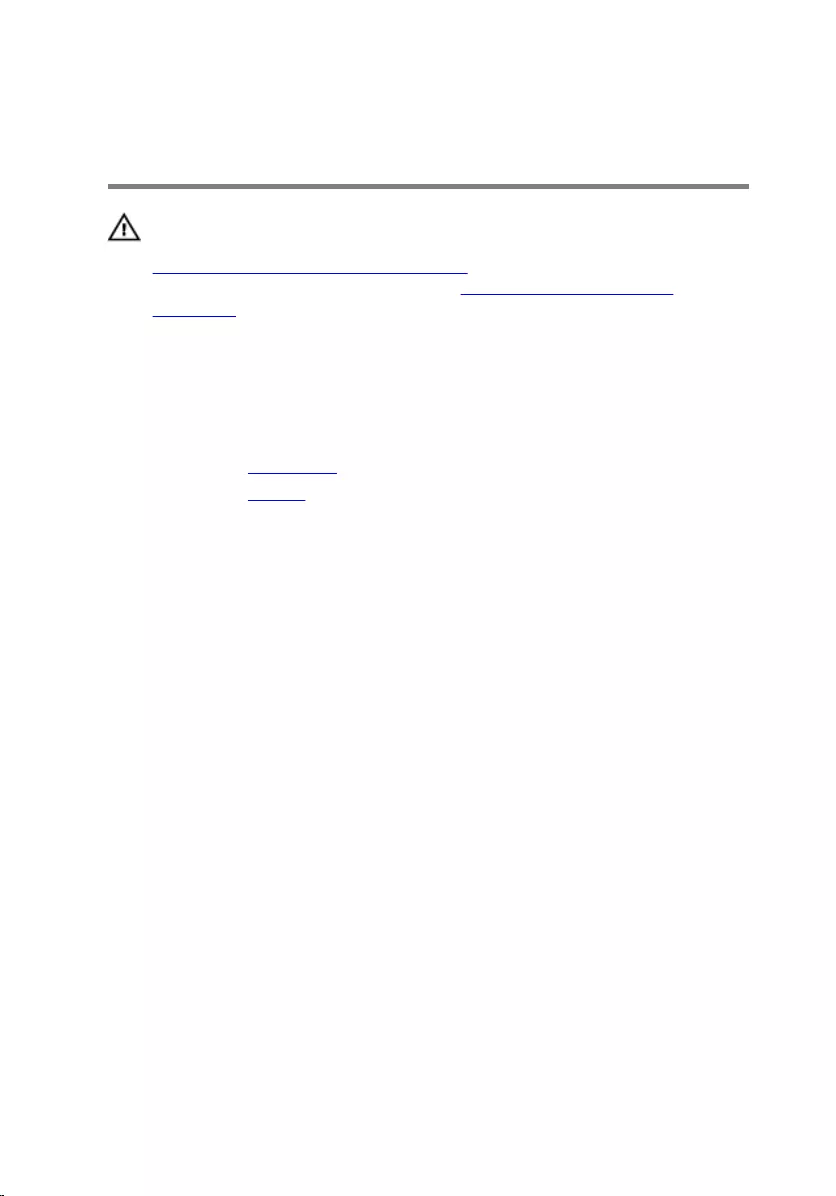
Removing the display
assembly
WARNING: Before working inside your computer, read the safety
information that shipped with your computer and follow the steps in
Before working inside your computer. After working inside your
computer, follow the instructions in After working inside your
computer. For more safety best practices, see the Regulatory
Compliance home page at www.dell.com/regulatory_compliance.
Prerequisites
1 Remove the base cover.
2 Remove the battery.
Procedure
1 Disconnect the antenna cables from the wireless card.
2 Peel off the tape that secures the antenna cables to the display hinge.
3 Remove the antenna cables from the routing guides on the computer
base.
4 Remove the screws that secure the display-cable bracket to the system
board.
5 Lift the display-cable bracket off the system board.
6 Using the pull tab, disconnect the display cable from the system board.
7 Peel off the tape that secures the Windows-button board cable to the
system board.
8 Lift the latch and disconnect the Windows-button board cable from the
system board.
62
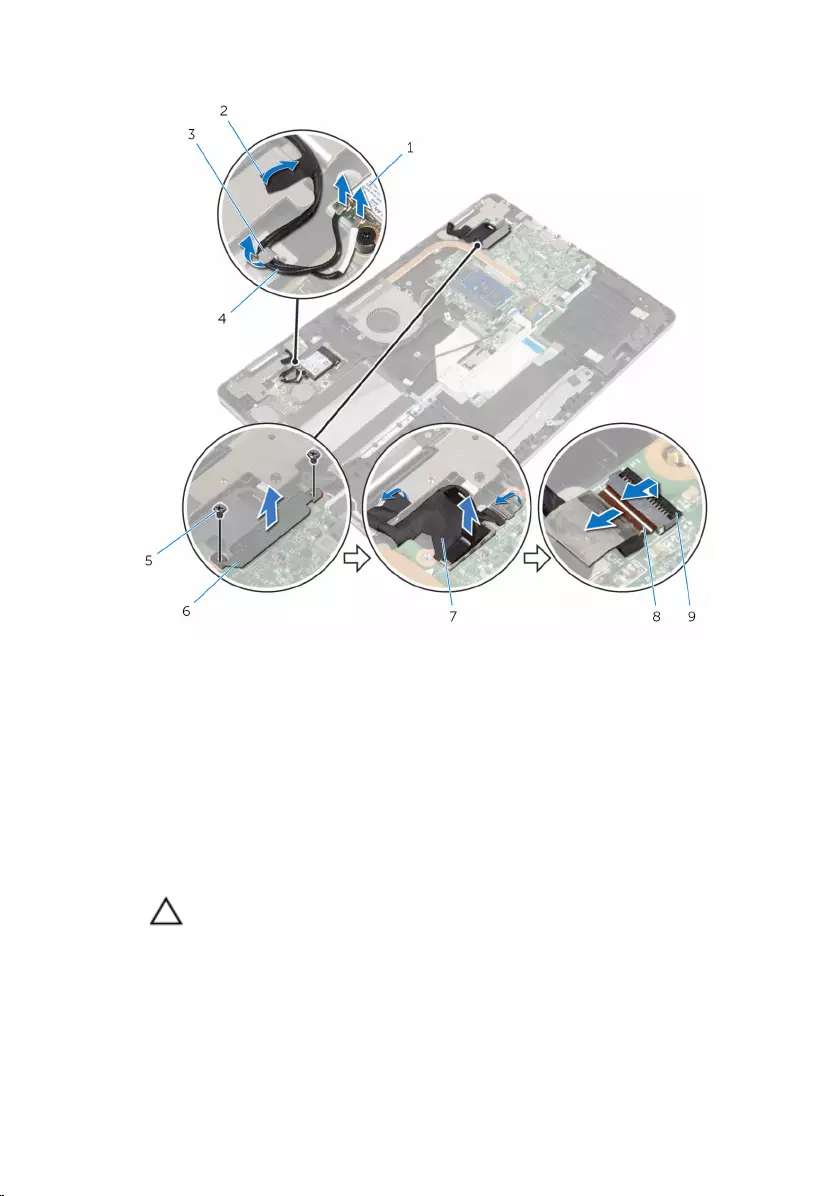
9 Peel off the tape that secures the display cable to the display hinge.
1 wireless card 2 tapes (2)
3 routing guide 4 antenna cables (2)
5 screws (2) 6 display-cable bracket
7 display cable 8 Windows-button board
cable
9 latch
10 Turn the computer over and open the display to 180-degree angle.
CAUTION: Place the computer on a soft and clean surface to avoid
scratching the display.
11 Place the computer face down on a clean and flat surface.
12 Remove the screws that secure the display assembly to the computer
base.
63
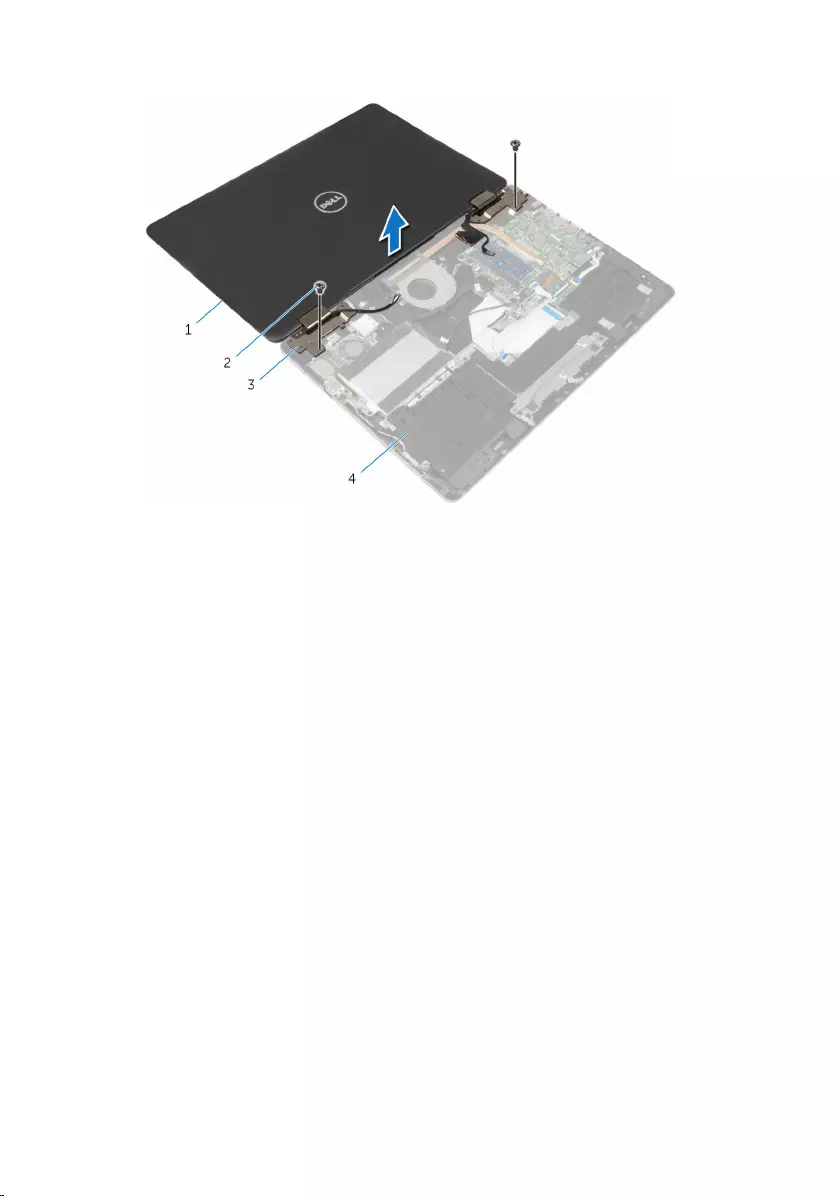
13 Lift the display assembly off the computer base.
1 display assembly 2 screws (2)
3 display hinges (2) 4 computer base
64
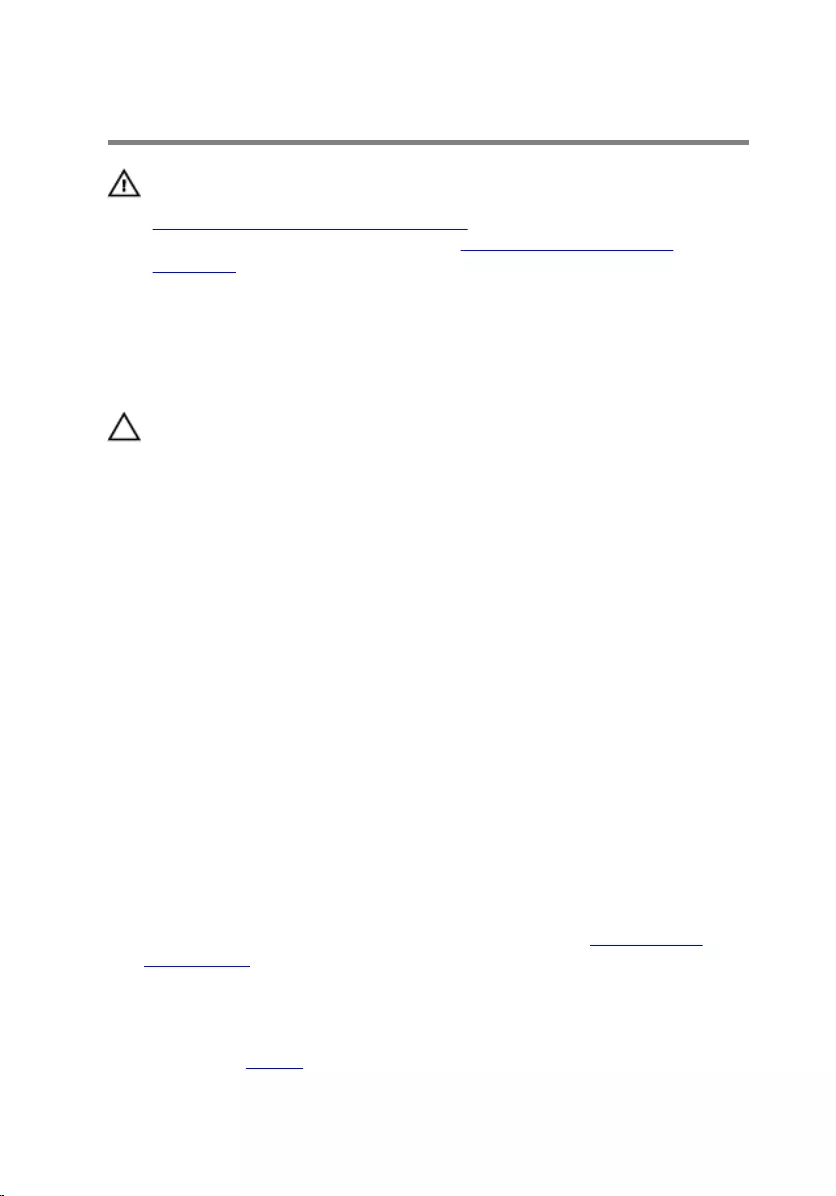
Replacing the display assembly
WARNING: Before working inside your computer, read the safety
information that shipped with your computer and follow the steps in
Before working inside your computer. After working inside your
computer, follow the instructions in After working inside your
computer. For more safety best practices, see the Regulatory
Compliance home page at www.dell.com/regulatory_compliance.
Procedure
CAUTION: Place the computer on a soft and clean surface to avoid
scratching the display.
1 With the display screen facing down, align the screw holes on the display
hinges with the screw holes on the computer base.
2 Replace the screws that secure the display assembly to the computer
base.
3 Turn the computer over and close the display.
4 Turn the computer over.
5 Slide the Windows button-board cable into the system-board connector
and press down on the latch to secure the cable.
6 Adhere the tape to the Windows button-board connector.
7 Connect the display cable to the system board.
8 Align the screw holes on the display-cable bracket with the screw holes
on the system board.
9 Replace the screws that secure the display-cable bracket to the system
board.
10 Adhere the tape that secures the display cable to the display hinge.
11 Route the antenna cables through the routing guides on the computer
base and adhere the tape that secures the antenna cables to the display
hinge.
12 Connect the antenna cables to the wireless card. See “Replacing the
wireless card”.
Post-requisites
1 Replace the battery.
65
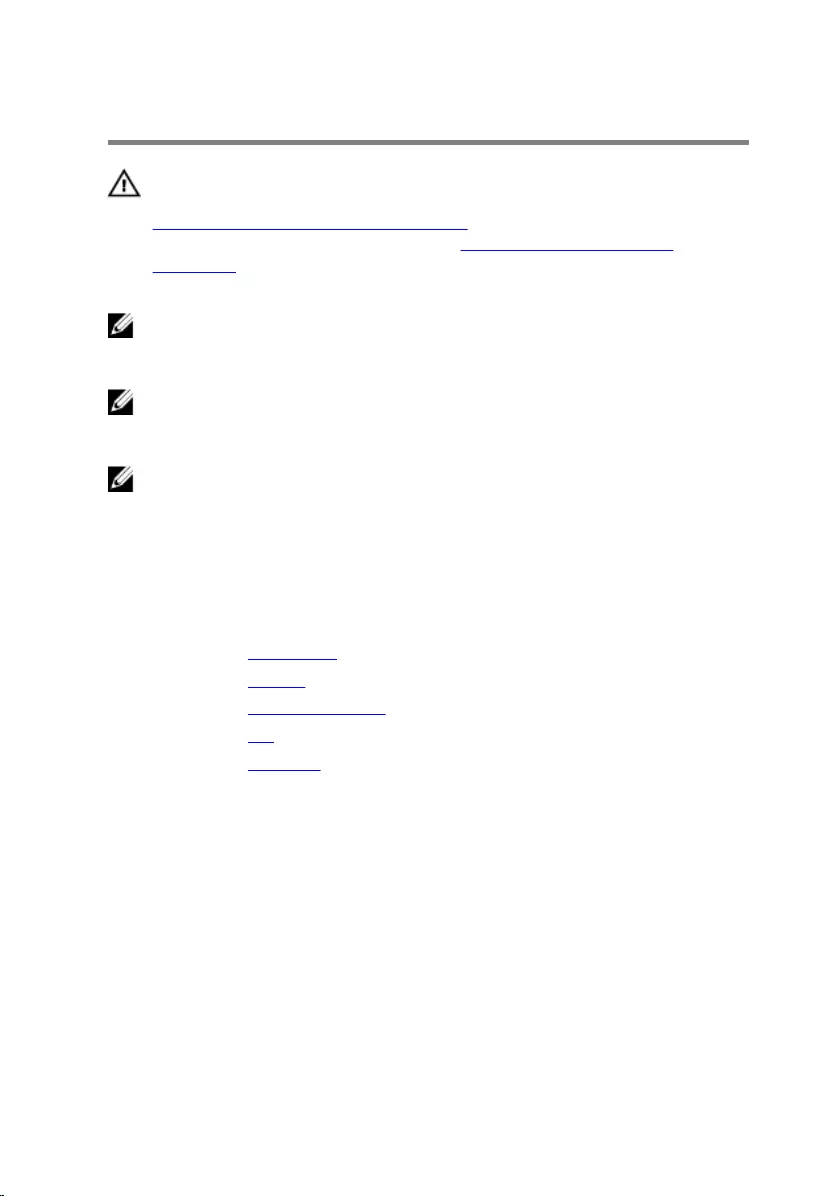
Removing the system board
WARNING: Before working inside your computer, read the safety
information that shipped with your computer and follow the steps in
Before working inside your computer. After working inside your
computer, follow the instructions in After working inside your
computer. For more safety best practices, see the Regulatory
Compliance home page at www.dell.com/regulatory_compliance.
NOTE: Your computer’s Service Tag is stored in the system board. You
must enter the Service Tag in the BIOS setup program after you replace
the system board.
NOTE: Replacing the system board removes any changes you have
made to the BIOS using the BIOS setup program. You must make the
desired changes again after you replace the system board.
NOTE: Before disconnecting the cables from the system board, note the
location of the connectors so that you can reconnect the cables
correctly after you replace the system board.
Prerequisites
1 Remove the base cover.
2 Remove the battery.
3 Remove the memory module.
4 Remove the fan.
5 Remove the heat sink.
Procedure
1 Remove the screws that secure the display-cable bracket to the system
board.
2 Lift the display-cable bracket off the system board.
3 Using the pull tab, disconnect the display cable from the system board.
4 Peel off the tape that secures the Windows-button board cable to the
system board.
5 Lift the latches and disconnect the Windows-button board cable and
keyboard-backlight cable from the system board.
67
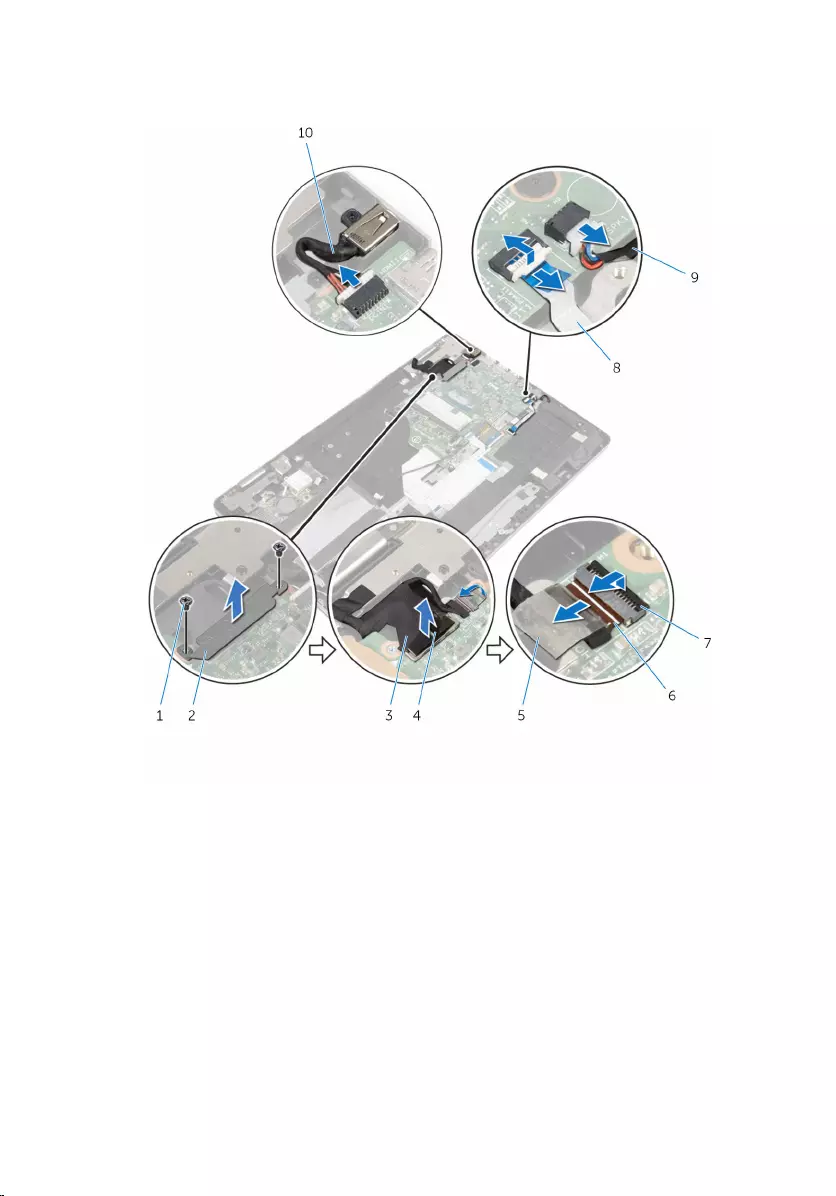
6 Disconnect the speaker cable and the power-adapter port cable from the
system board.
1 screws (2) 2 display-cable bracket
3 display cable 4 pull tab
5 tape 6 Windows-button board
cable
7 latches (2) 8 keyboard-backlight cable
9 speaker cable 10 power-adapter port cable
7 Using the pull tab, disconnect the hard-drive cable from the system
board.
68
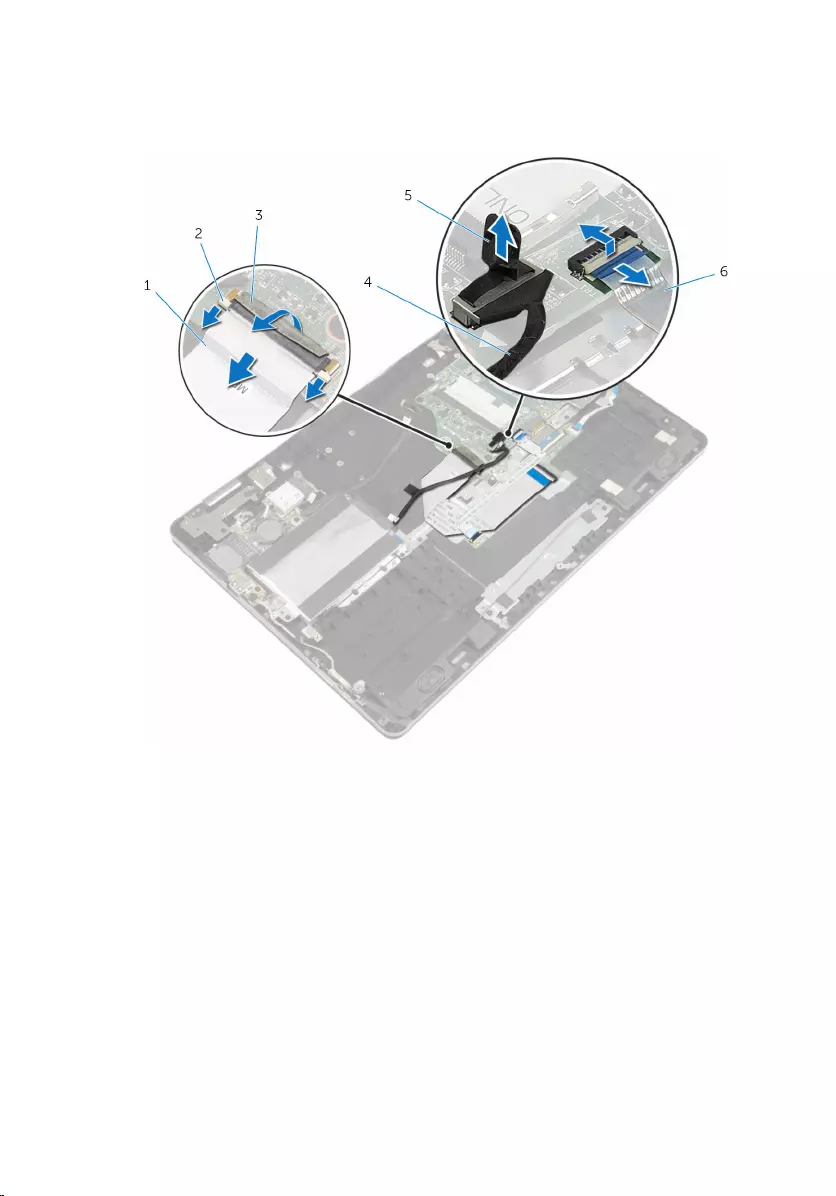
8 Lift the latch and disconnect the touch-pad cable from the system board.
9 Peel off the tape, slide the latches, and disconnect the keyboard cable
from the system board.
1 keyboard cable 2 latches (3)
3 tape 4 hard-drive cable
5 pull tab 6 touch-pad cable
10 Remove the screws that secure the system board to the computer base.
69
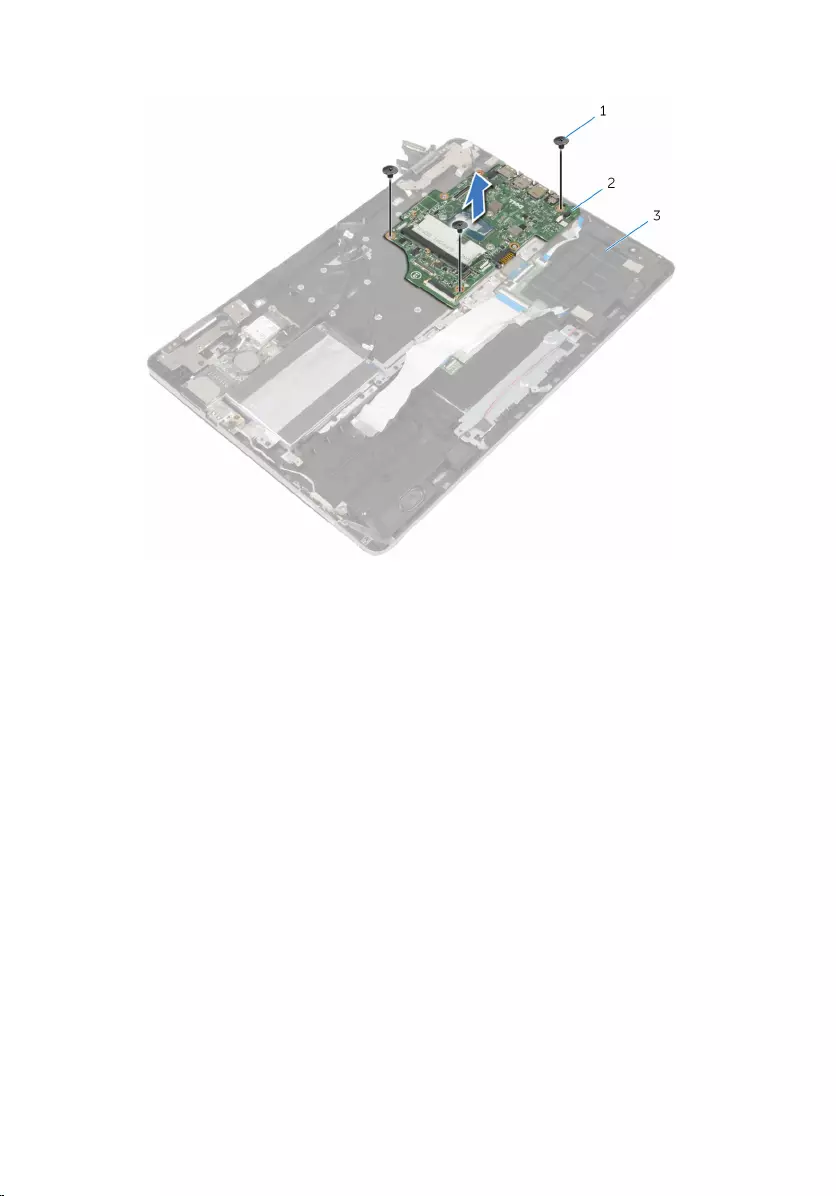
11 Lift the system board off the computer base.
1 screws (3) 2 system board
3 computer base
70
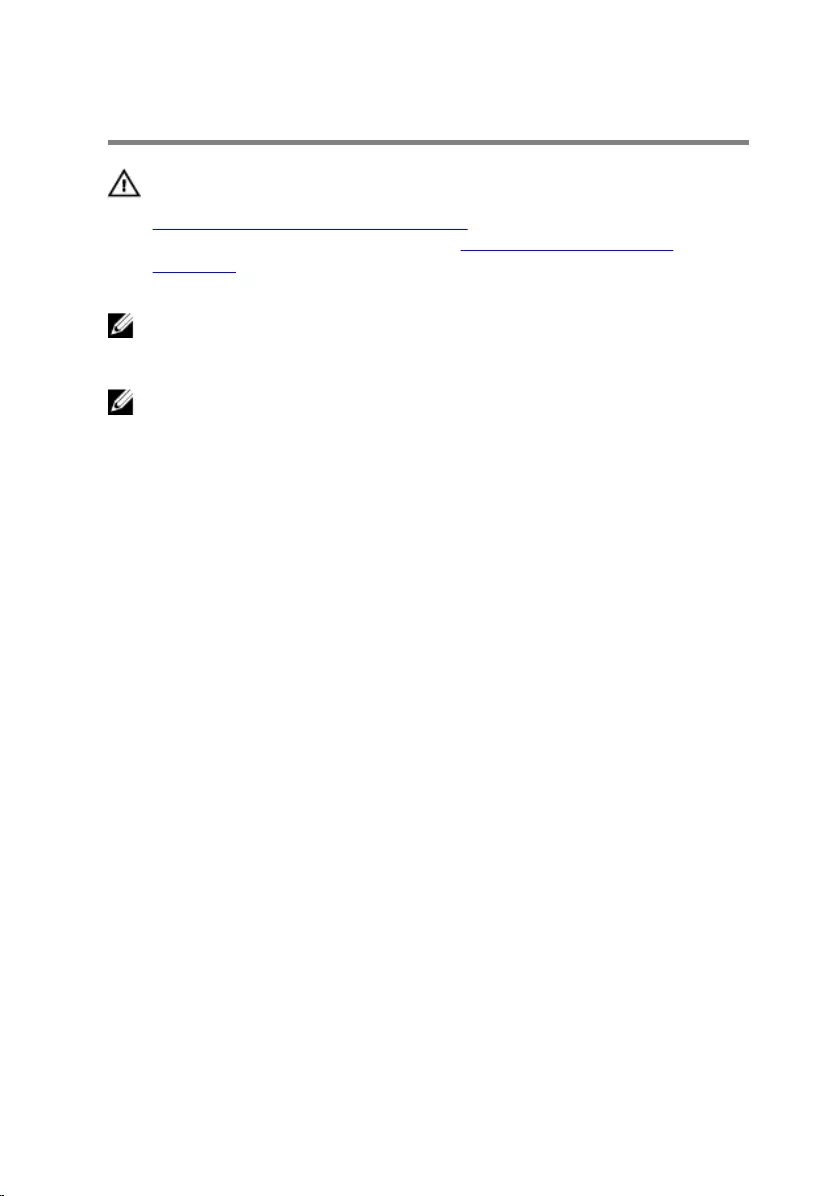
Replacing the system board
WARNING: Before working inside your computer, read the safety
information that shipped with your computer and follow the steps in
Before working inside your computer. After working inside your
computer, follow the instructions in After working inside your
computer. For more safety best practices, see the Regulatory
Compliance home page at www.dell.com/regulatory_compliance.
NOTE: Your computer’s Service Tag is stored in the system board. You
must enter the Service Tag in the BIOS setup program after you replace
the system board.
NOTE: Replacing the system board removes any changes you have
made to the BIOS using the BIOS setup program. You must make the
desired changes again after you replace the system board.
Procedure
1 Align the screw holes on the system board with the screw holes on the
computer base.
2 Replace the screws that secure the system board to the computer base.
3 Slide the keyboard cable into the system-board connector and slide the
latches to secure the cable.
4 Adhere the tape to the keyboard-cable connector on the system board.
5 Slide the touch-pad cable and keyboard-backlight cable into the system-
board connectors and press down on the latches to secure the cable.
6 Connect the hard-drive cable, power-adapter port cable, and speaker
cable to the system board.
7 Slide the Windows-button board cable into the system-board connector
and press down on the latch to secure the cable.
8 Adhere the tape to the Windows-button board connector.
9 Connect the display cable to the system board.
10 Align the screw holes on the display-cable bracket with the screw holes
on the system board.
11 Replace the screws that secure the display-cable bracket to the system
board.
71
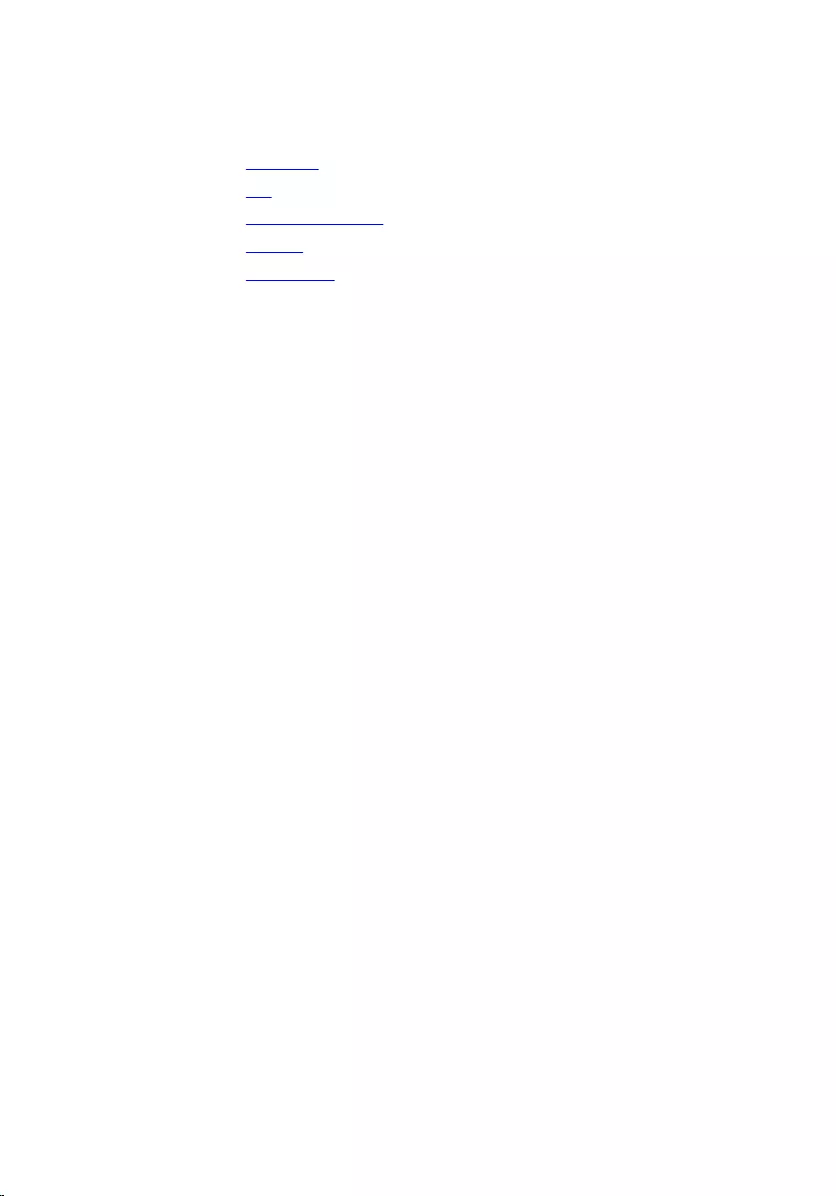
Post-requisites
1 Replace the heat sink.
2 Replace the fan.
3 Replace the memory module.
4 Replace the battery.
5 Replace the base cover.
Entering the Service Tag in the BIOS setup
program
1 Turn on the computer.
2 Press F2 when the DELL logo is displayed to enter the BIOS setup
program.
3 Navigate to the Main tab and enter the Service Tag in the Service Tag
Input field.
72
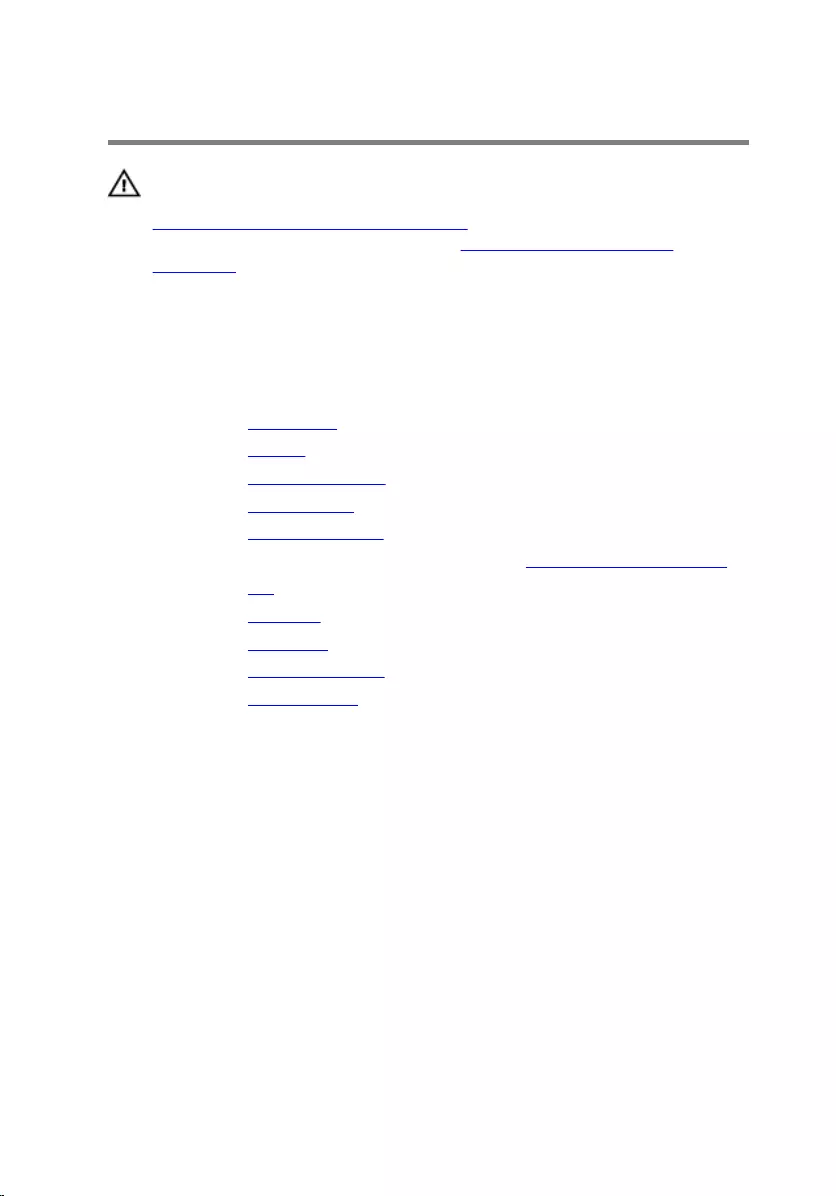
Removing the keyboard
WARNING: Before working inside your computer, read the safety
information that shipped with your computer and follow the steps in
Before working inside your computer. After working inside your
computer, follow the instructions in After working inside your
computer. For more safety best practices, see the Regulatory
Compliance home page at www.dell.com/regulatory_compliance.
Prerequisites
1 Remove the base cover.
2 Remove the battery.
3 Remove the memory module.
4 Remove the wireless card.
5 Remove the coin-cell battery.
6 Follow the procedure from step 1 to step 4 in “Removing the hard drive”.
7 Remove the fan.
8 Remove the heat sink.
9 Remove the I/O board.
10 Remove the display assembly.
11 Remove the system board.
Procedure
1 Lift the latches and disconnect the keyboard cable and keyboard-
backlight cable from the keyboard daughter-board.
2 Remove the screws that secure the keyboard assembly to the computer
base.
73
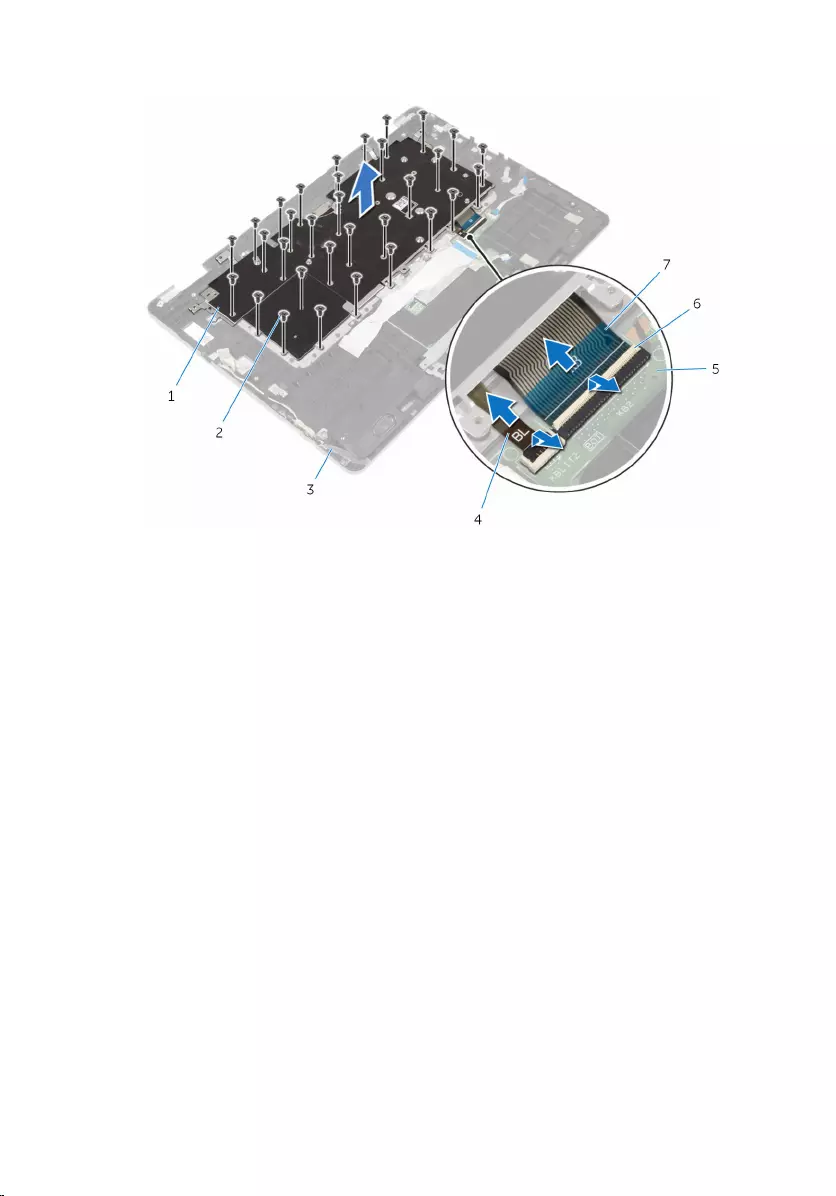
3 Lift the keyboard assembly off the computer base.
1 keyboard assembly 2 screws (32)
3 computer base 4 keyboard-backlight cable
5 keyboard daughter-board 6 latches (2)
7 keyboard cable
4 Turn the keyboard assembly over and place it on a clean and flat surface.
5 Pry the keyboard off the keyboard bracket.
74

6 Lift the keyboard along with its cables off the keyboard bracket.
1 keyboard bracket 2 keyboard
75
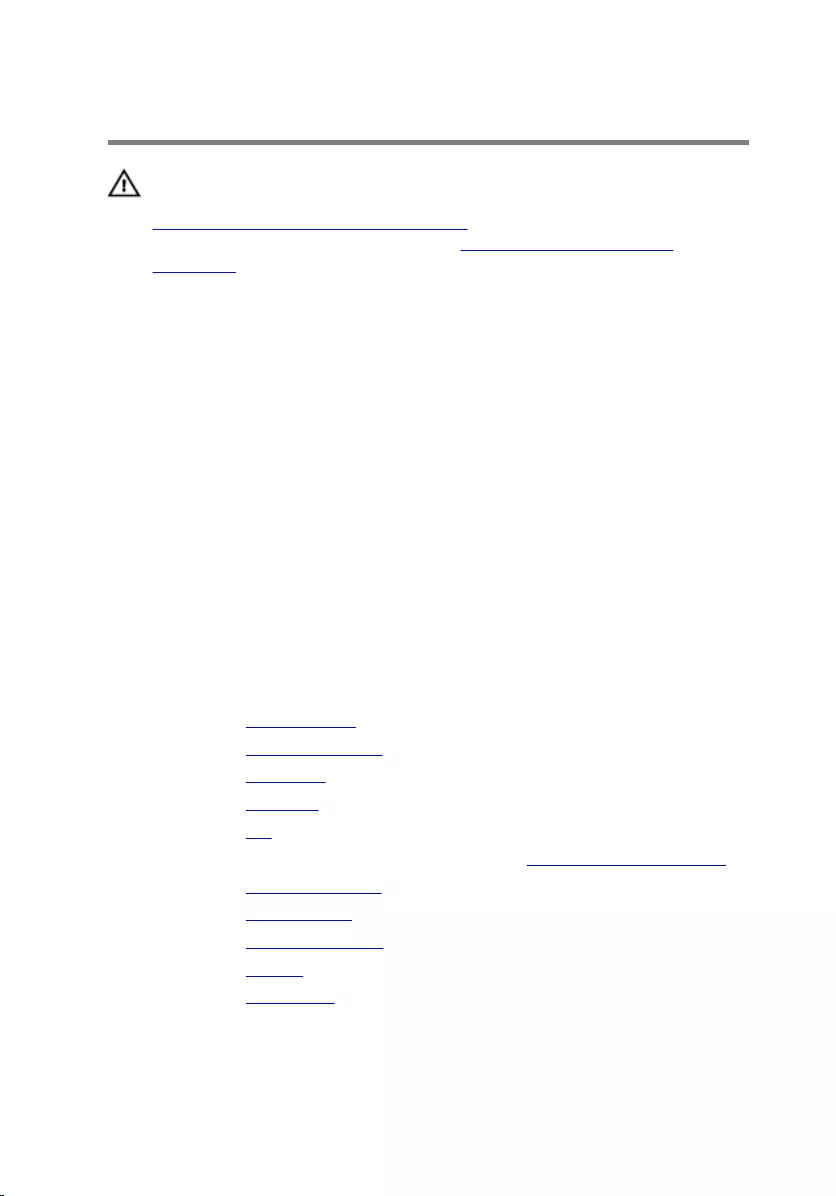
Replacing the keyboard
WARNING: Before working inside your computer, read the safety
information that shipped with your computer and follow the steps in
Before working inside your computer. After working inside your
computer, follow the instructions in After working inside your
computer. For more safety best practices, see the Regulatory
Compliance home page at www.dell.com/regulatory_compliance.
Procedure
1 Adhere the keyboard to the keyboard bracket.
2 Turn the keyboard assembly over.
3 Align the screw holes on the keyboard assembly with the screw holes on
the computer base.
4 Replace the screws that secure the keyboard assembly to the computer
base.
5 Slide the keyboard cable and keyboard-backlight cable into the keyboard
daughter-board connectors and press down on the latches to secure the
cables.
Post-requisites
1 Replace the system board.
2 Replace the display assembly.
3 Replace the I/O board.
4 Replace the heat sink.
5 Replace the fan.
6 Follow the procedure from step 4 to step 7 in “Replacing the hard drive”.
7 Replace the coin-cell battery.
8 Replace the wireless card.
9 Replace the memory module.
10 Replace the battery.
11 Replace the base cover.
76
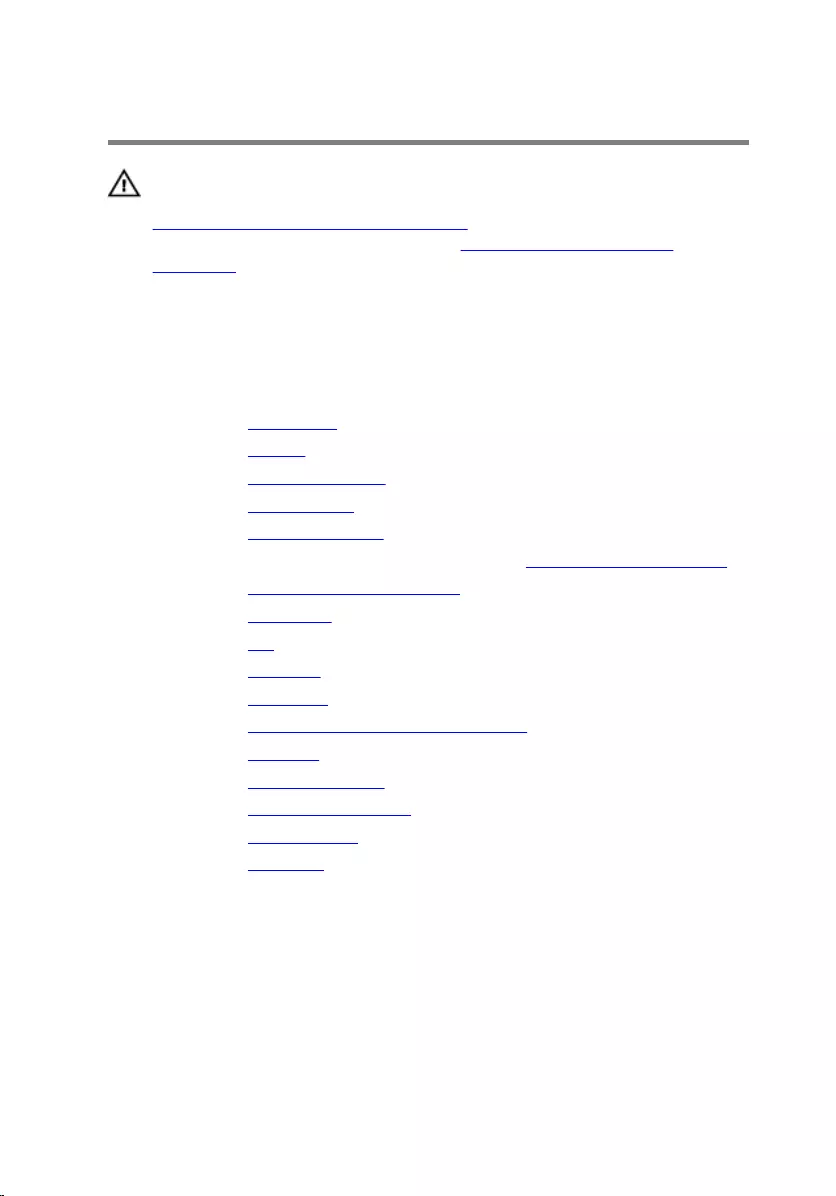
Removing the computer base
WARNING: Before working inside your computer, read the safety
information that shipped with your computer and follow the steps in
Before working inside your computer. After working inside your
computer, follow the instructions in After working inside your
computer. For more safety best practices, see the Regulatory
Compliance home page at www.dell.com/regulatory_compliance.
Prerequisites
1 Remove the base cover.
2 Remove the battery.
3 Remove the memory module.
4 Remove the wireless card.
5 Remove the coin-cell battery.
6 Follow the procedure from step 1 to step 4 in “Removing the hard drive”.
7 Remove the keyboard daughter-board.
8 Remove the touch pad.
9 Remove the fan.
10 Remove the heat sink.
11 Remove the I/O board.
12 Remove the power and volume-buttons board.
13 Remove the speakers.
14 Remove the display assembly.
15 Remove the power-adapter port.
16 Remove the system board.
17 Remove the keyboard.
Procedure
After performing the steps in prerequisites we are left with the computer base.
77

1 computer base
78
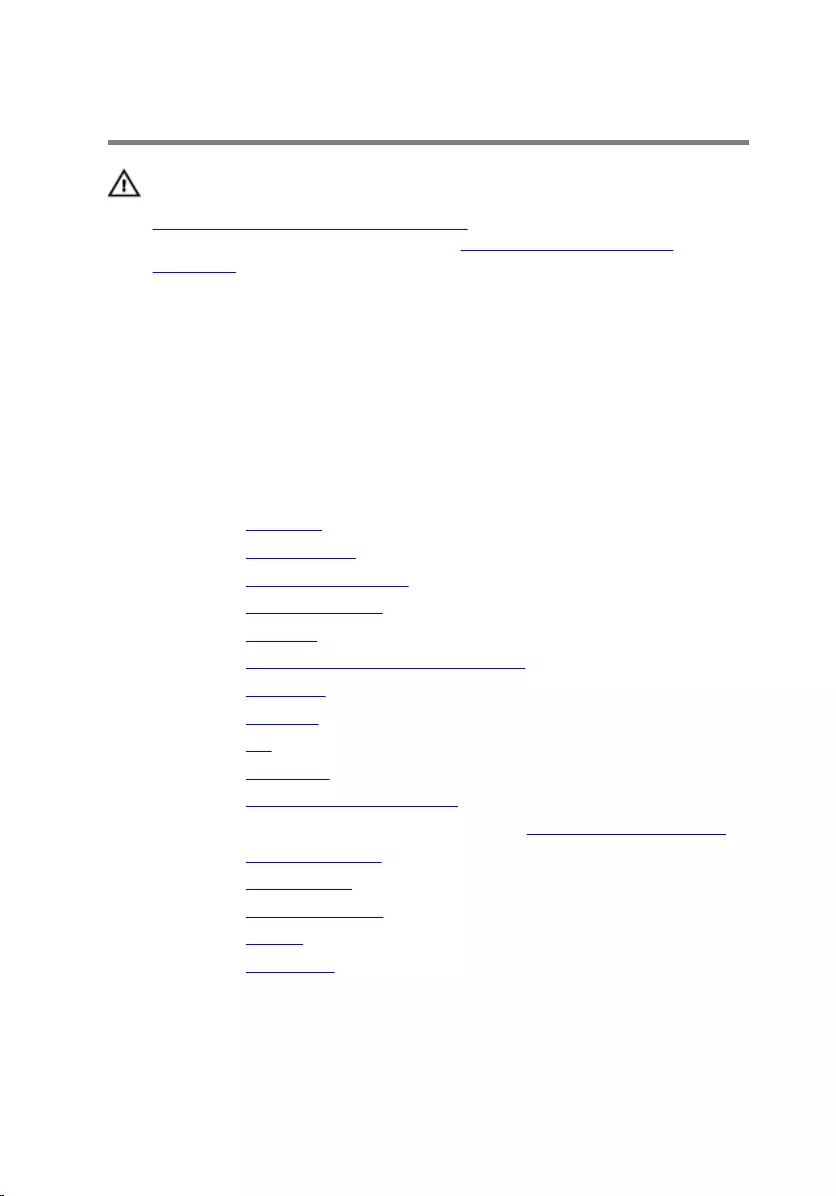
Replacing the computer base
WARNING: Before working inside your computer, read the safety
information that shipped with your computer and follow the steps in
Before working inside your computer. After working inside your
computer, follow the instructions in After working inside your
computer. For more safety best practices, see the Regulatory
Compliance home page at www.dell.com/regulatory_compliance.
Procedure
Place the computer base on a clean and flat surface.
Post-requisites
1 Replace the keyboard.
2 Replace the system board.
3 Replace the power-adapter port.
4 Replace the display assembly.
5 Replace the speakers.
6 Replace the power and volume-buttons board.
7 Replace the I/O board.
8 Replace the heat sink.
9 Replace the fan.
10 Replace the touch pad.
11 Replace the keyboard daughter-board.
12 Follow the procedure from step 4 to step 7 in “Replacing the hard drive”.
13 Replace the coin-cell battery.
14 Replace the wireless card.
15 Replace the memory module.
16 Replace the battery.
17 Replace the base cover.
79
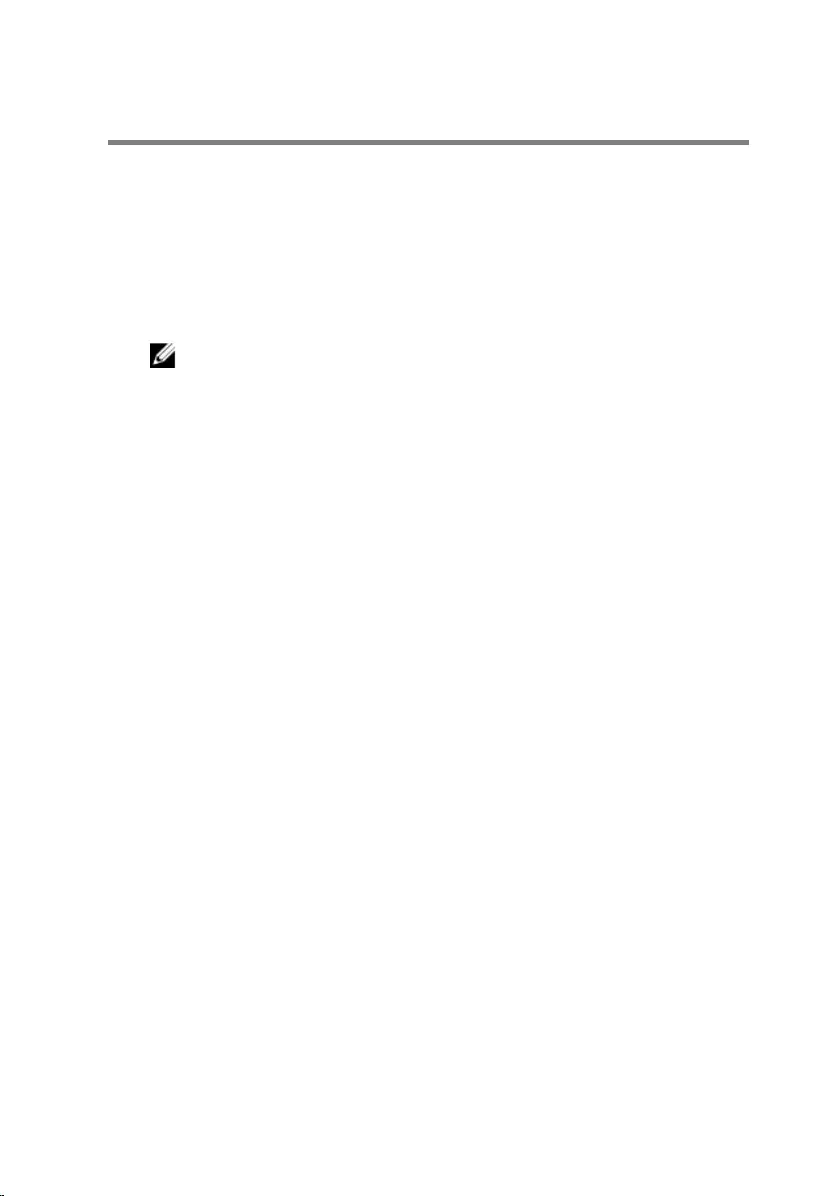
Flashing the BIOS
You may need to flash (update) the BIOS when an update is available or when
you replace the system board. To flash the BIOS:
1 Turn on the computer.
2 Go to www.dell.com/support.
3 Click Product Support, enter the Service Tag of your computer and click
Submit.
NOTE: If you do not have the Service Tag, use the auto-detect
feature or manually browse for your computer model.
4 Click Drivers & downloads.
5 Select the operating system installed on your computer.
6 Scroll down the page and expand BIOS.
7 Click Download File to download the latest version of the BIOS for your
computer.
8 Save the file and, once the download is complete, navigate to the folder
where you saved the BIOS update file.
9 Double-click the BIOS update file icon and follow the instructions on the
screen.
80
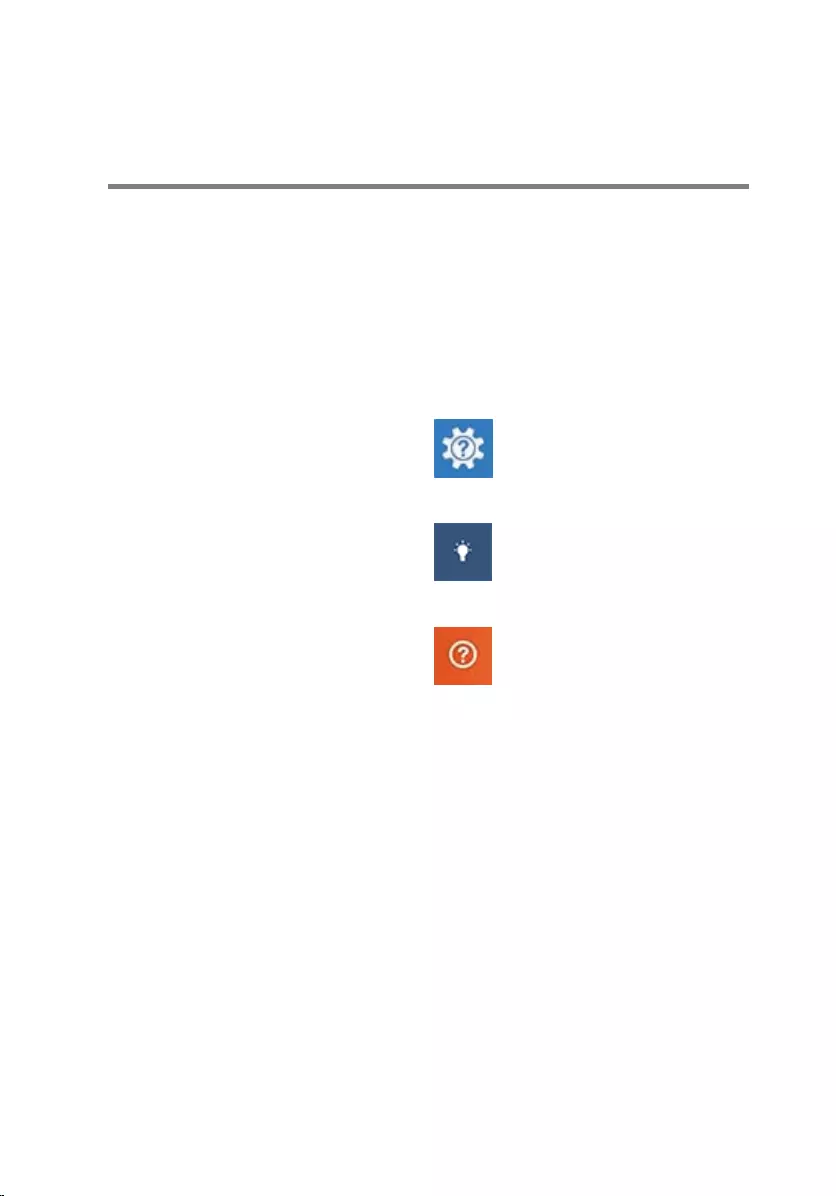
Getting help and contacting
Dell
Self-help resources
You can get information and help on Dell products and services using these
self-help resources:
Information about Dell products and
services
www.dell.com
Windows 8.1 and Windows 10 Dell Help & Support app
Windows 10 Get started app
Windows 8.1 Help + Tips app
Accessing help in Windows 8,
Windows 8.1, and Windows 10
In Windows search, type Help and
Support, and press Enter.
Accessing help in Windows 7 Click Start → Help and Support.
Online help for operating system www.dell.com/support/windows
www.dell.com/support/linux
Troubleshooting information, user
manuals, setup instructions, product
specifications, technical help blogs,
drivers, software updates, and so on
www.dell.com/support
Learn about your operating system,
setting up and using your computer,
data backup, diagnostics, and so on.
See Me and My Dell at
www.dell.com/support/manuals.
81
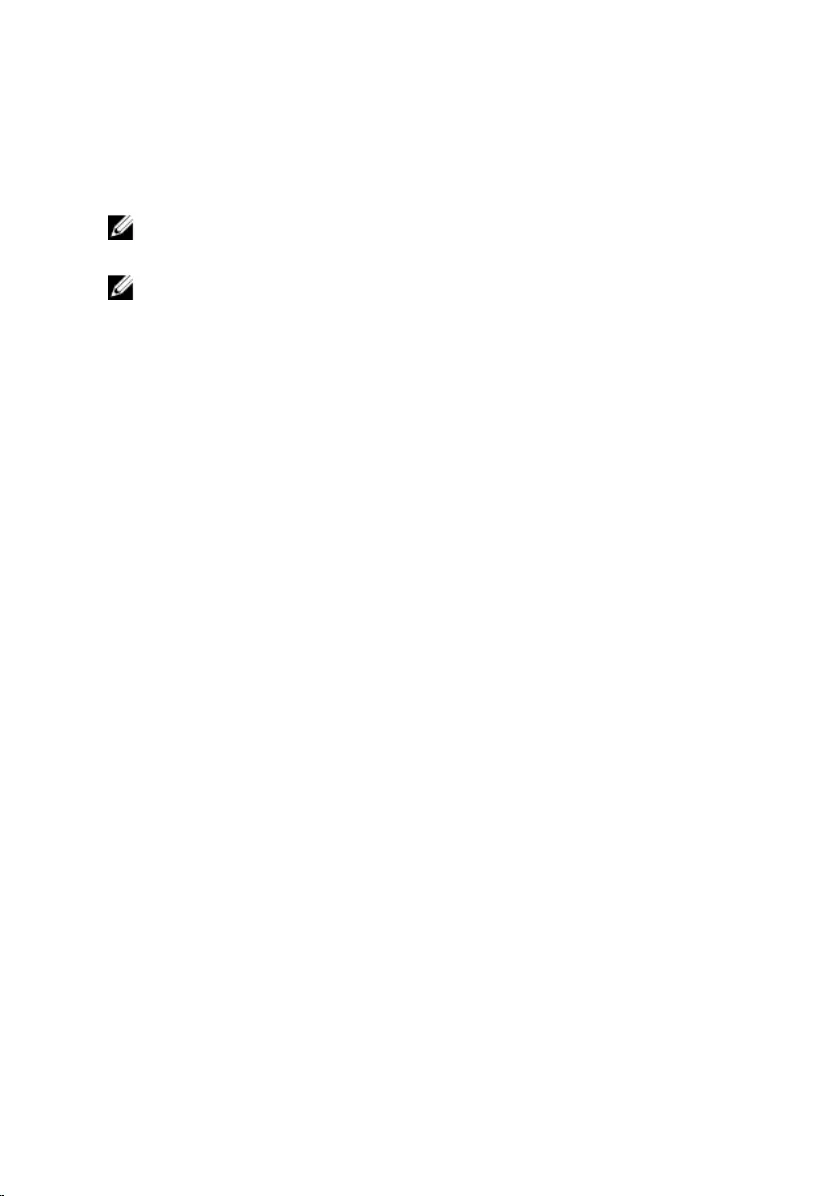
Contacting Dell
To contact Dell for sales, technical support, or customer service issues, see
www.dell.com/contactdell.
NOTE: Availability varies by country and product, and some services may
not be available in your country.
NOTE: If you do not have an active internet connection, you can find
contact information on your purchase invoice, packing slip, bill, or Dell
product catalog.
82