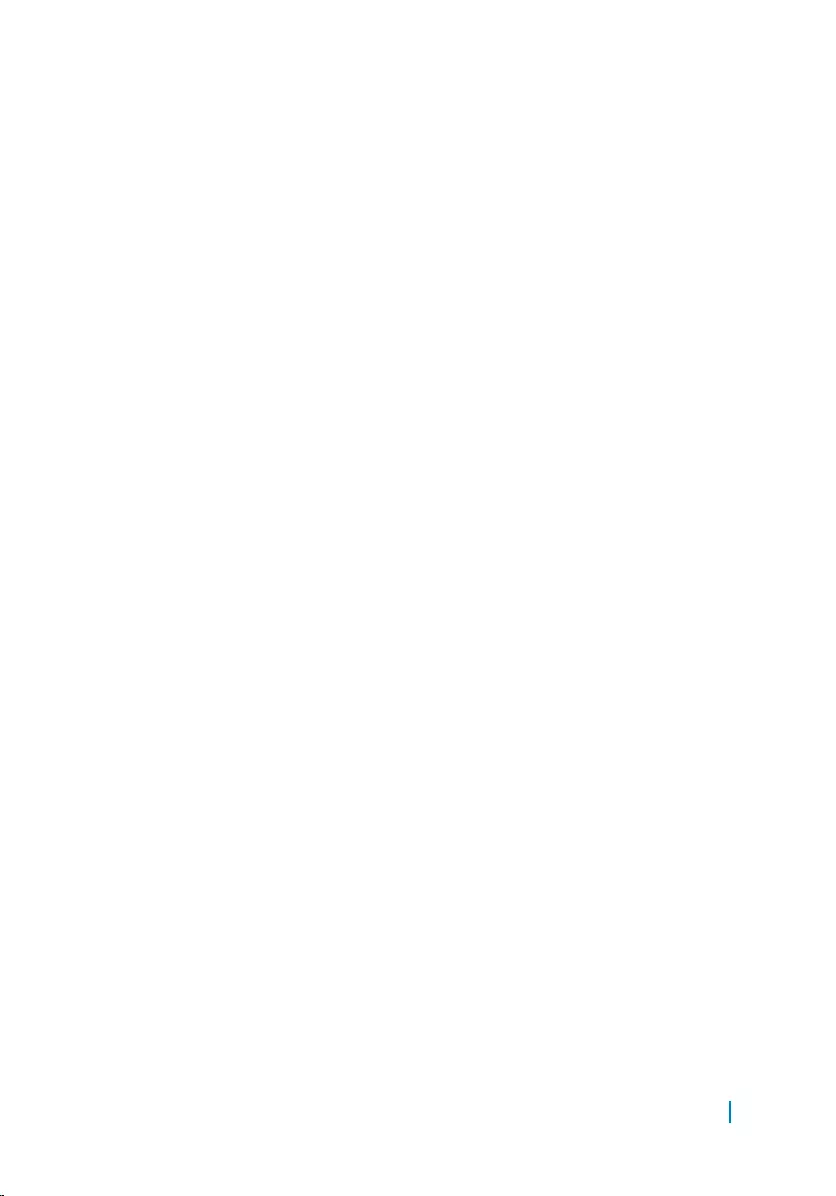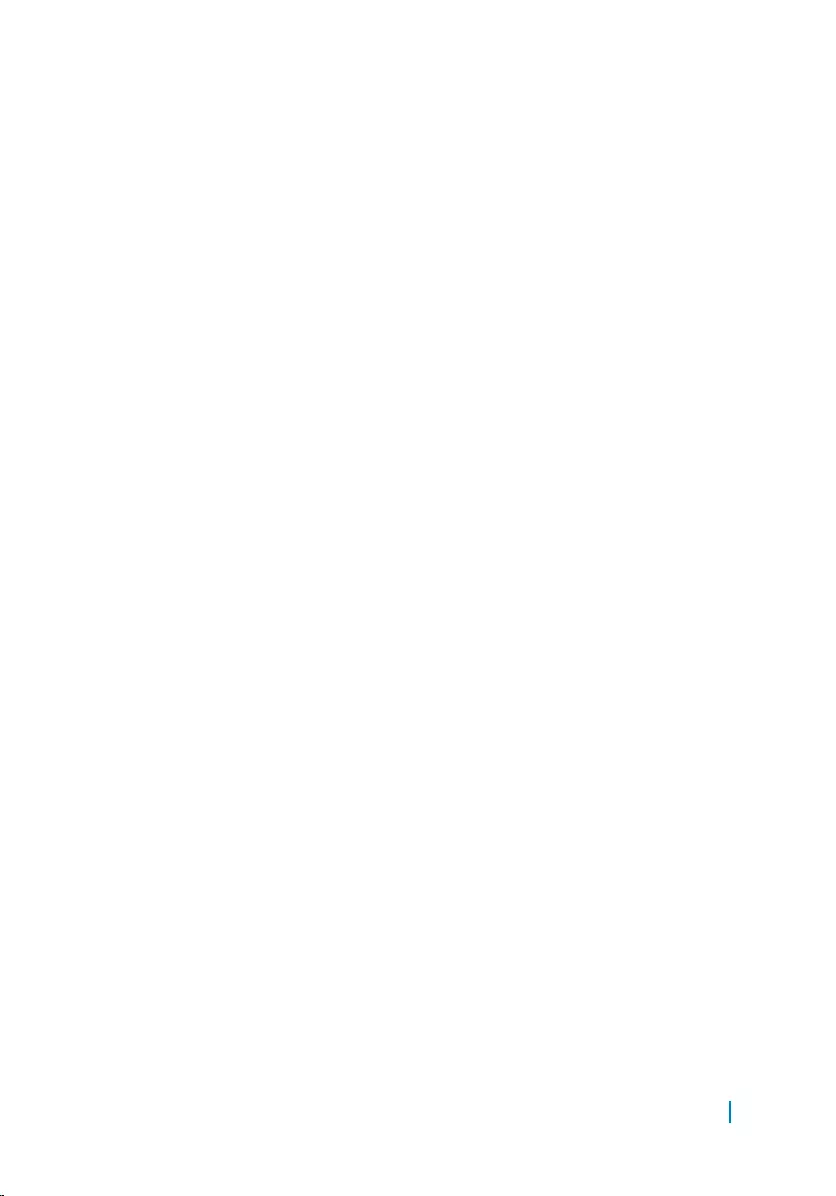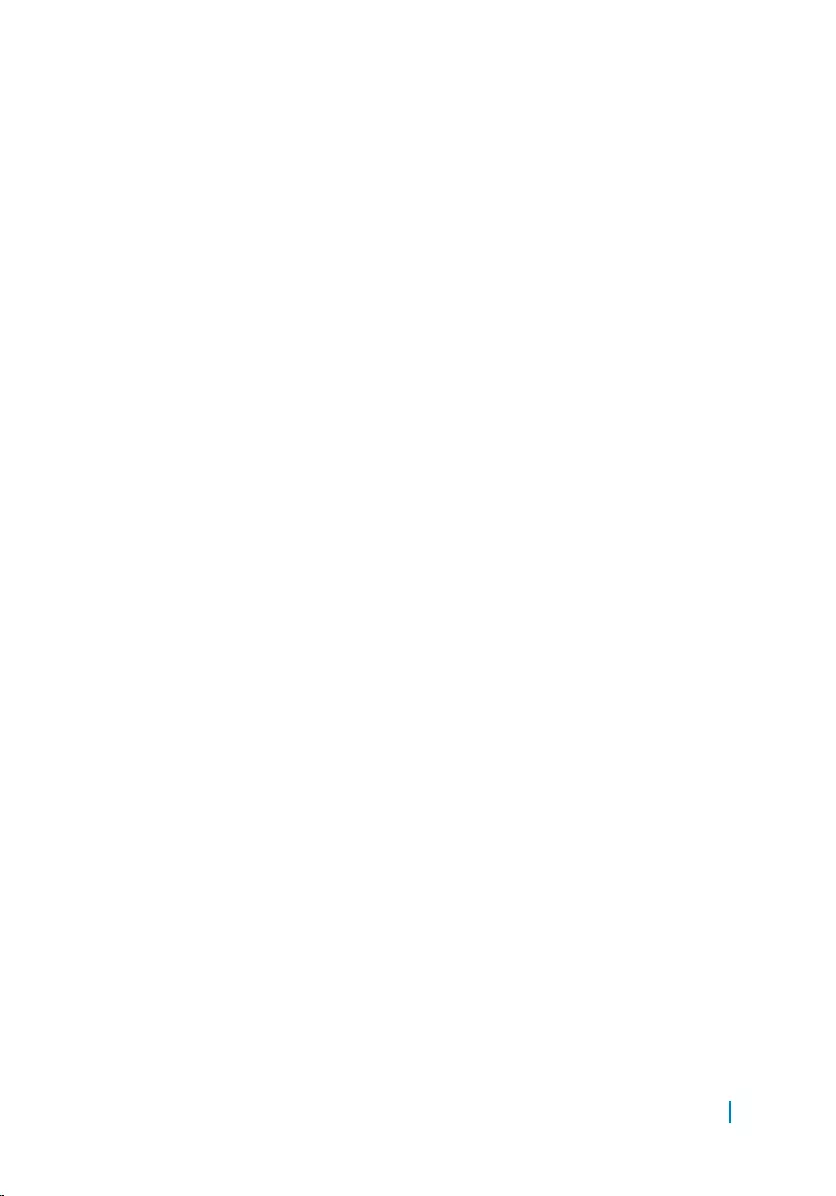Table of Contents
- Inspiron 20 3000 Series Service Manual
- Before working inside your computer
- After working inside your computer
- Technical overview
- Removing the stand
- Replacing the stand
- Removing the back cover
- Replacing the back cover
- Removing the battery
- Replacing the battery
- Removing the hard drive
- Replacing the hard drive
- Removing the memory module
- Replacing the memory module
- Removing the system-board shield
- Replacing the system-board shield
- Removing the wireless card
- Replacing the wireless card
- Removing the control-buttons board
- Replacing the control-buttons board
- Removing the microphone
- Replacing the microphone
- Removing the camera
- Replacing the camera
- Removing the coin-cell battery
- Replacing the coin-cell battery
- Removing the heat sink
- Replacing the heat sink
- Removing the speakers
- Replacing the speakers
- Removing the system board
- Replacing the system board
- Removing the display cable
- Replacing the display cable
- Removing the display assembly
- Replacing the display assembly
- Removing the rubber feet
- Replacing the rubber feet
- BIOS setup program
- Flashing the BIOS
DELL 20 User Manual
Displayed below is the user manual for 20 by DELL which is a product in the All-in-One PCs/Workstations category. This manual has pages.
Related Manuals
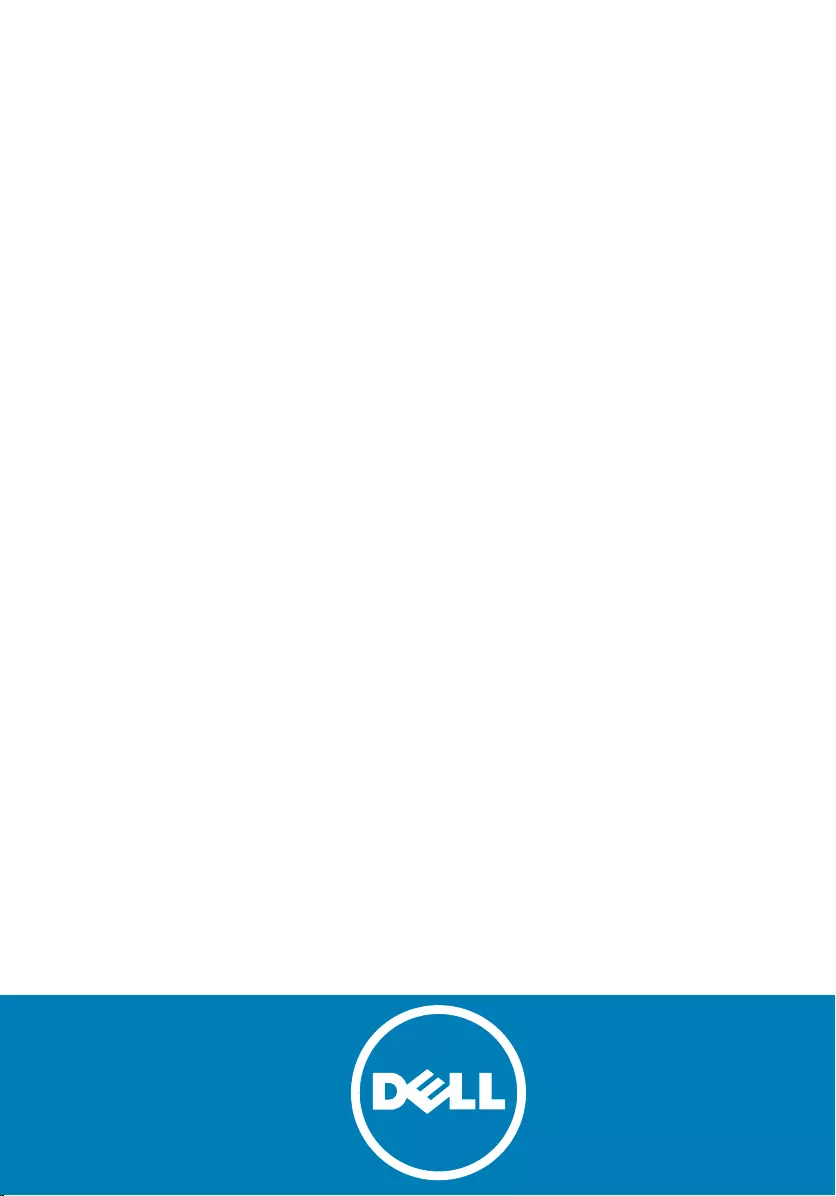
Inspiron 20
3000 Series
Service Manual
Regulatory Model: W15B
Regulatory Type: W15B002
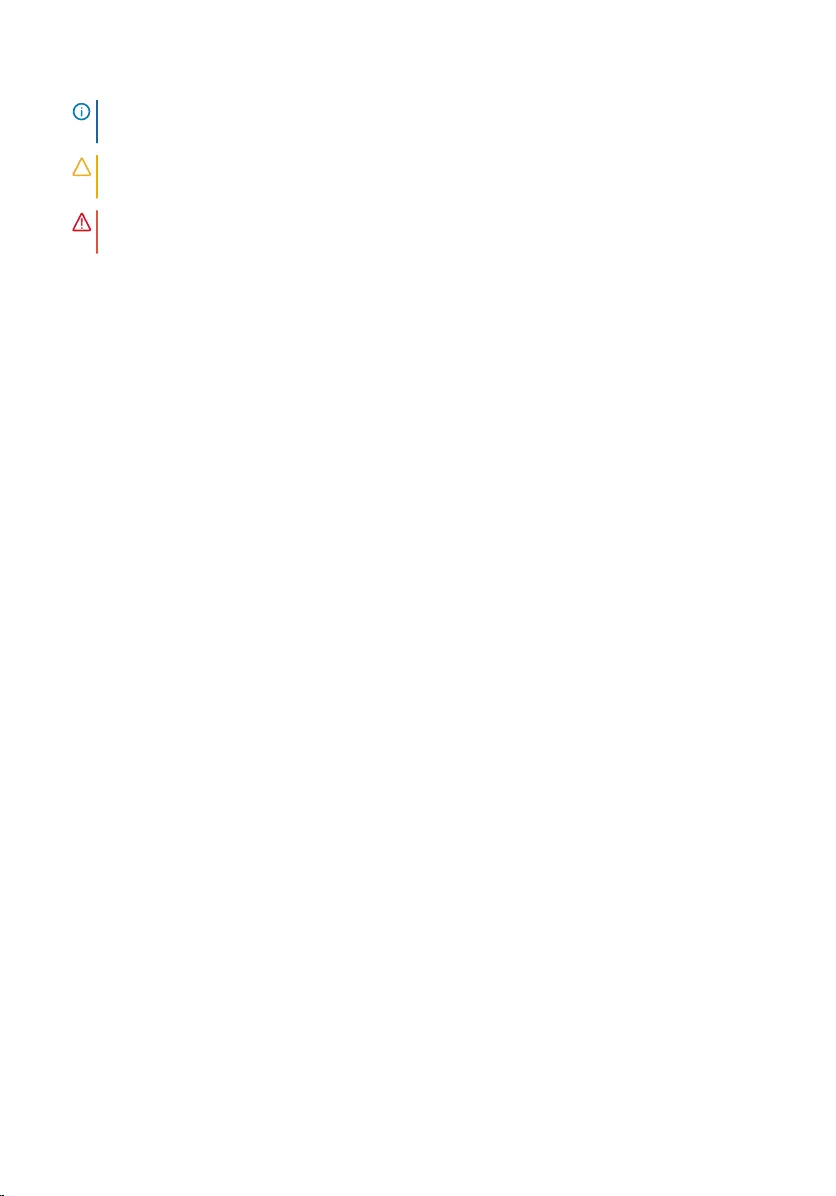
Notes, cautions, and warnings
NOTE: A NOTE indicates important information that helps you make better use
of your computer.
CAUTION: A CAUTION indicates either potential damage to hardware or loss
of data and tells you how to avoid the problem.
WARNING: A WARNING indicates a potential for property damage, personal
injury, or death.
Copyright © 2016 Dell Inc. All rights reserved. This product is protected by U.S. and
international copyright and intellectual property laws. Dell™ and the Dell logo are trademarks
of Dell Inc. in the United States and/or other jurisdictions. All other marks and names
mentioned herein may be trademarks of their respective companies.
Updated - 2016 - 03
Rev. A00
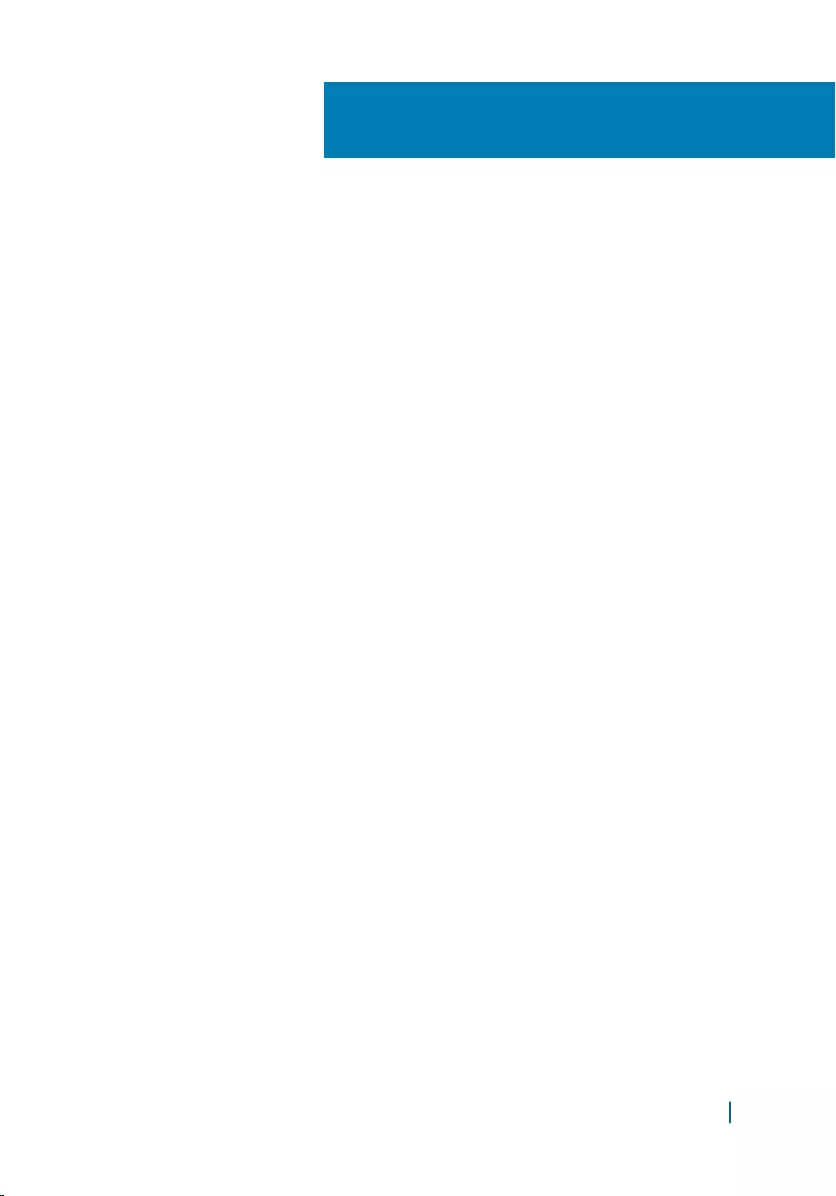
Contents
1 Before working inside your computer......................................... 8
Before you begin ....................................................................................8
Safety instructions...................................................................................9
Recommended tools............................................................................10
2 After working inside your computer.......................................... 11
3 Technical overview........................................................................12
Inside view of your computer.............................................................13
System-board components................................................................ 14
4 Removing the stand...................................................................... 16
Procedure................................................................................................16
5 Replacing the stand.......................................................................18
Procedure................................................................................................18
6 Removing the back cover.............................................................19
Prerequisites........................................................................................... 19
Procedure................................................................................................19
7 Replacing the back cover............................................................. 21
Procedure................................................................................................21
Post-requisites....................................................................................... 21
8 Removing the battery................................................................... 22
Prerequisites...........................................................................................22
Procedure............................................................................................... 22
9 Replacing the battery....................................................................25
Procedure............................................................................................... 25
3000 Series 3
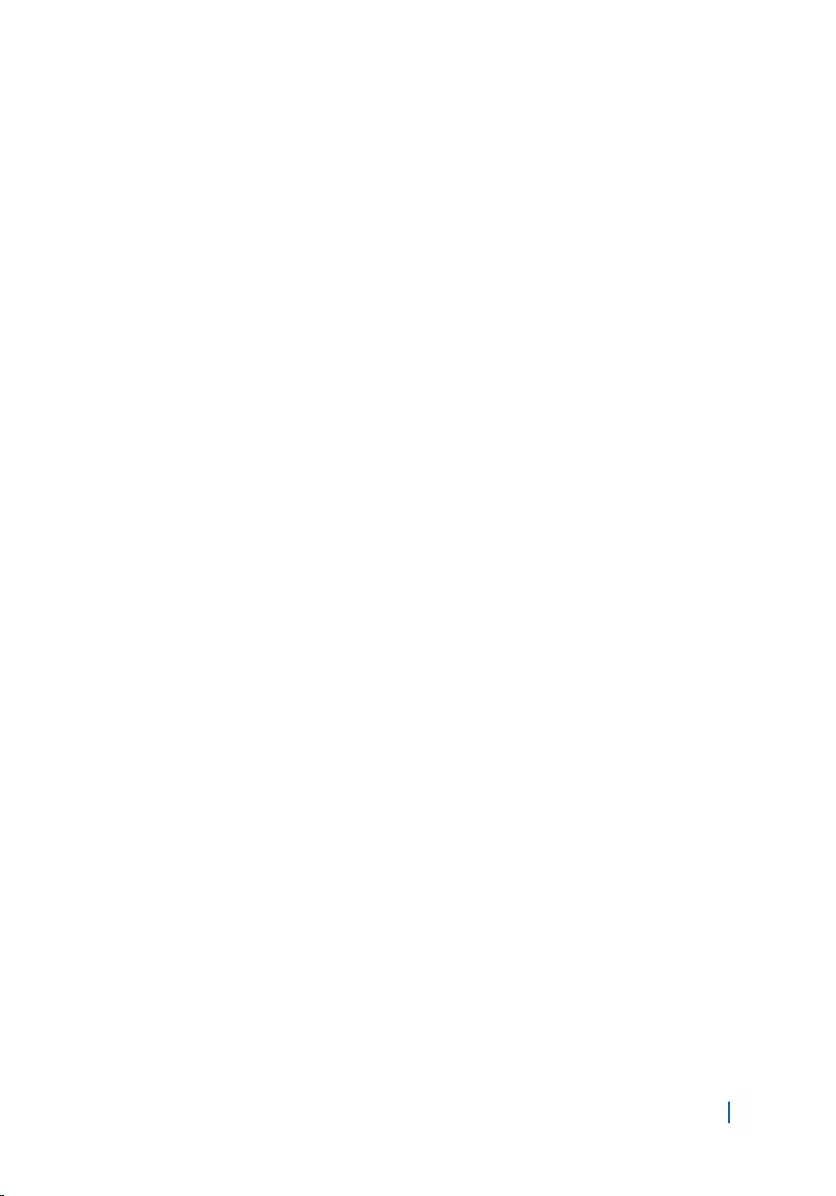
Post-requisites.......................................................................................25
10 Removing the hard drive............................................................26
Prerequisites...........................................................................................26
Procedure............................................................................................... 26
11 Replacing the hard drive............................................................ 29
Procedure............................................................................................... 29
Post-requisites.......................................................................................29
12 Removing the memory module.................................................31
Prerequisites........................................................................................... 31
Procedure................................................................................................31
13 Replacing the memory module.................................................33
Procedure............................................................................................... 33
Post-requisites.......................................................................................34
14 Removing the system-board shield......................................... 35
Prerequisites...........................................................................................35
Procedure............................................................................................... 35
15 Replacing the system-board shield..........................................37
Procedure................................................................................................37
Post-requisites....................................................................................... 37
16 Removing the wireless card...................................................... 38
Prerequisites...........................................................................................38
Procedure............................................................................................... 38
17 Replacing the wireless card.......................................................40
Procedure...............................................................................................40
Post-requisites....................................................................................... 41
3000 Series 4
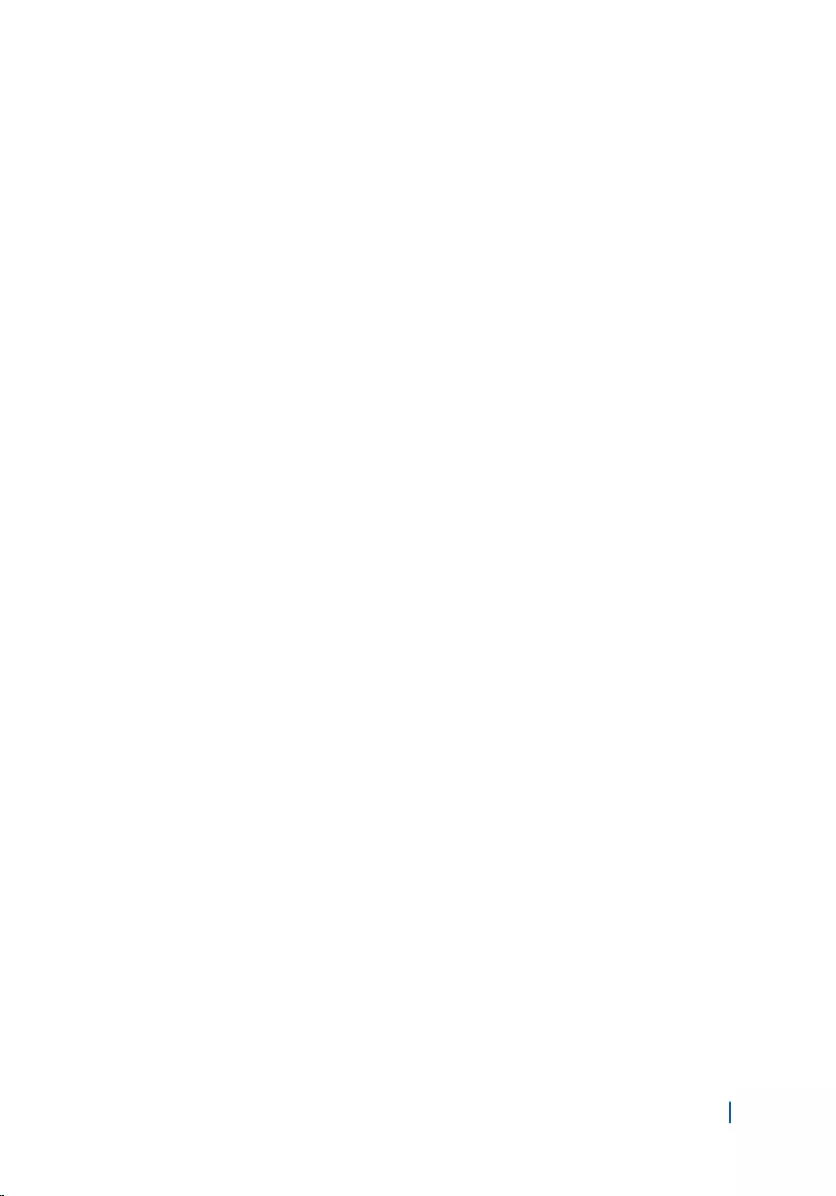
18 Removing the control-buttons board.....................................42
Prerequisites...........................................................................................42
Procedure............................................................................................... 42
19 Replacing the control-buttons board..................................... 44
Procedure............................................................................................... 44
Post-requisites.......................................................................................44
20 Removing the microphone....................................................... 45
Prerequisites...........................................................................................45
Procedure............................................................................................... 45
21 Replacing the microphone........................................................ 47
Procedure............................................................................................... 47
Post-requisites....................................................................................... 47
22 Removing the camera................................................................ 48
Prerequisites...........................................................................................48
Procedure...............................................................................................48
23 Replacing the camera................................................................. 51
Procedure................................................................................................51
Post-requisites....................................................................................... 51
24 Removing the coin-cell battery................................................52
Prerequisites...........................................................................................52
Procedure............................................................................................... 52
25 Replacing the coin-cell battery................................................ 54
Procedure............................................................................................... 54
Post-requisites.......................................................................................54
26 Removing the heat sink..............................................................55
3000 Series 5
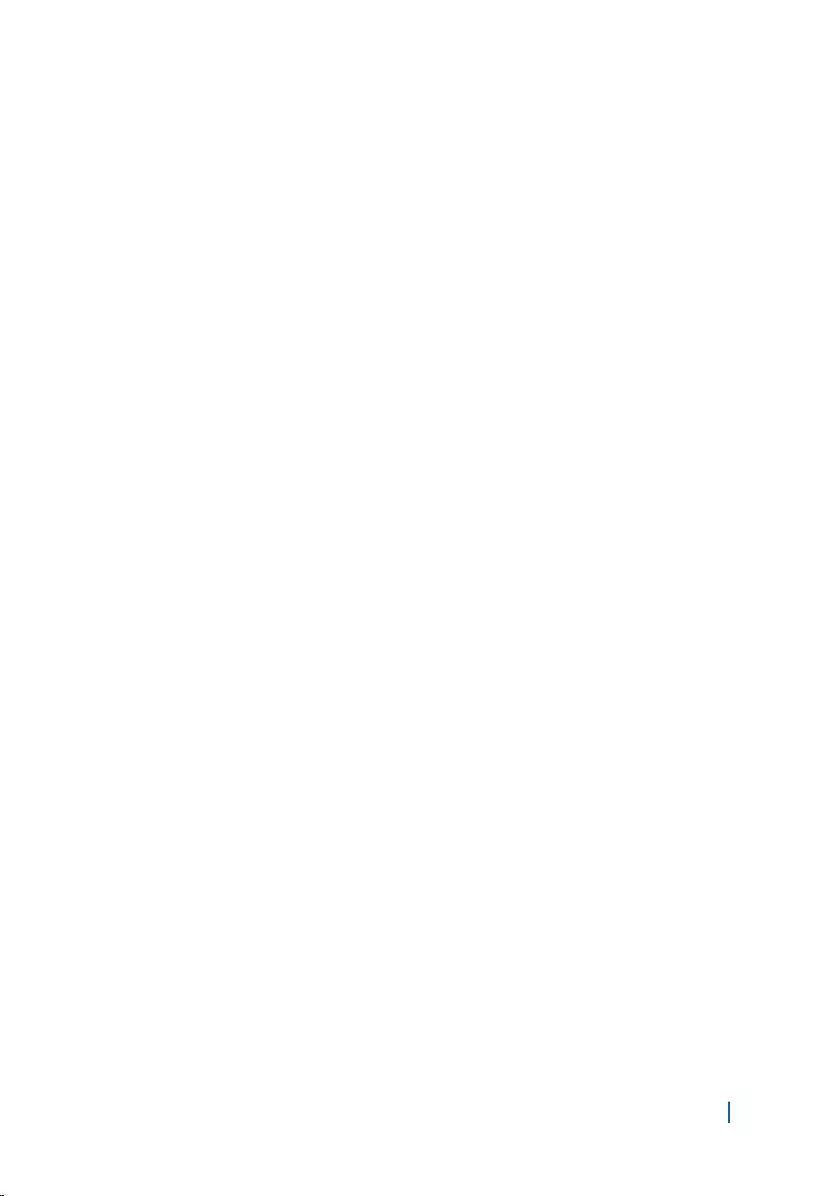
Prerequisites...........................................................................................55
Procedure............................................................................................... 55
27 Replacing the heat sink.............................................................. 57
Procedure................................................................................................57
Post-requisites....................................................................................... 57
28 Removing the speakers..............................................................58
Prerequisites...........................................................................................58
Procedure............................................................................................... 58
29 Replacing the speakers.............................................................. 60
Procedure...............................................................................................60
Post-requisites.......................................................................................60
30 Removing the system board......................................................61
Prerequisites........................................................................................... 61
Procedure............................................................................................... 62
31 Replacing the system board...................................................... 64
Procedure............................................................................................... 64
Post-requisites.......................................................................................65
32 Removing the display cable...................................................... 66
Prerequisites...........................................................................................66
Procedure............................................................................................... 66
33 Replacing the display cable.......................................................68
Procedure...............................................................................................68
Post-requisites.......................................................................................68
34 Removing the display assembly............................................... 69
Prerequisites...........................................................................................69
Procedure............................................................................................... 70
3000 Series 6
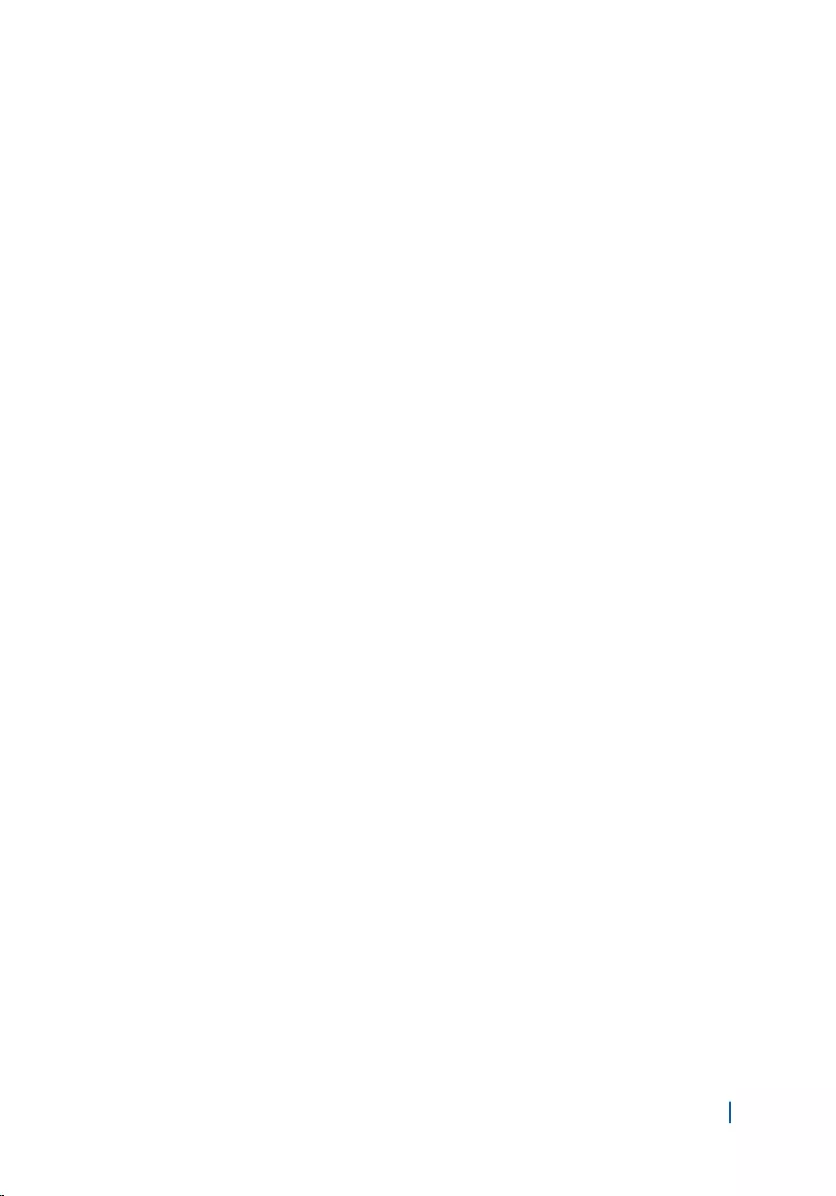
35 Replacing the display assembly................................................ 73
Procedure................................................................................................73
Post-requisites....................................................................................... 73
36 Removing the rubber feet..........................................................75
Prerequisites........................................................................................... 75
Procedure................................................................................................75
37 Replacing the rubber feet...........................................................77
Procedure................................................................................................77
Post-requisites....................................................................................... 77
38 BIOS setup program....................................................................78
Overview................................................................................................. 78
Entering BIOS setup program.............................................................78
Clearing forgotten passwords............................................................ 79
Prerequisites....................................................................................79
Procedure........................................................................................ 79
Post-requisites............................................................................... 80
Clearing CMOS settings...................................................................... 80
Prerequisites................................................................................... 80
Procedure........................................................................................80
Post-requisites................................................................................81
39 Flashing the BIOS........................................................................ 82
3000 Series 7
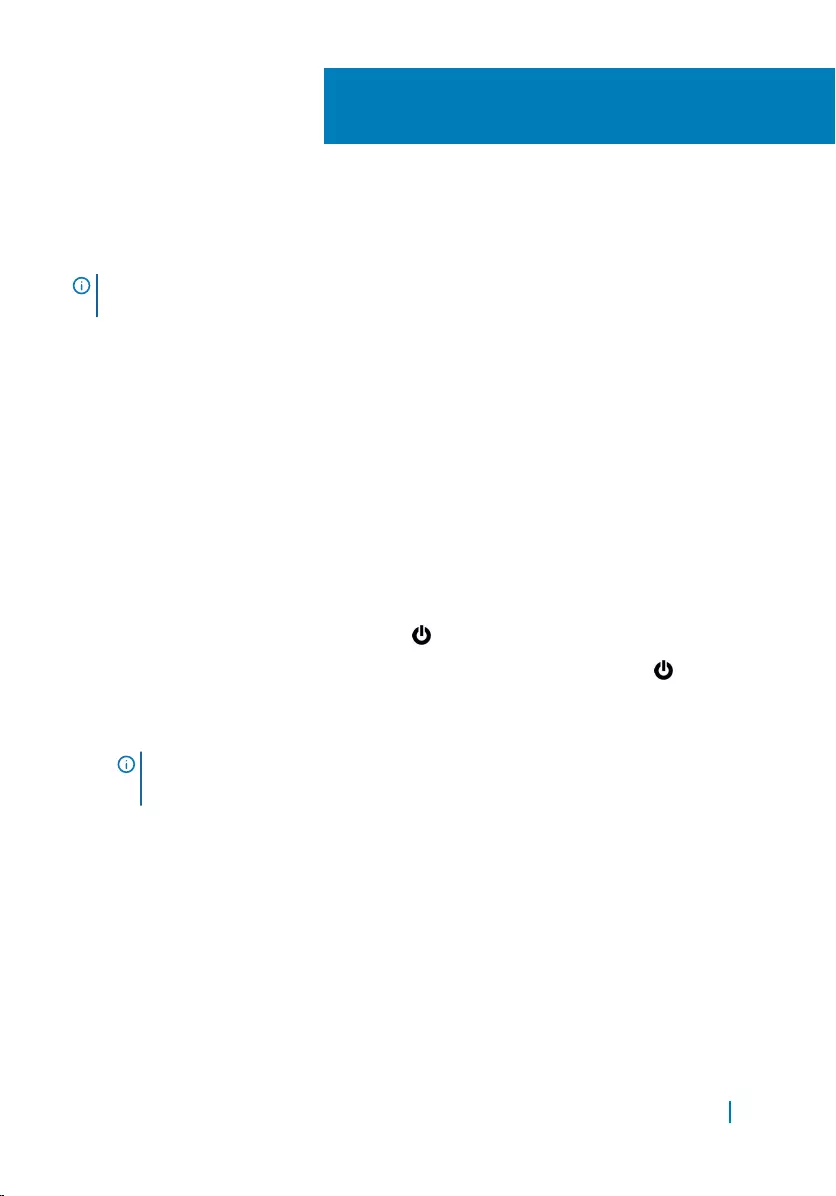
Before working inside your
computer
NOTE: The images in this document may differ from your computer depending
on the configuration you ordered.
Topics:
• Before you begin
• Safety instructions
• Recommended tools
Before you begin
1 Save and close all open files and exit all open applications.
2 Shut down your computer.
• Windows 10: Click or tap Start > Power > Shut down.
• Windows 8.1: On the Start screen, click or tap the power icon > Shut
down.
• Windows 7: Click or tap Start > Shut down.
NOTE: If you are using a different operating system, see the
documentation of your operating system for shut-down instructions.
3 Disconnect your computer and all attached devices from their electrical
outlets.
4 Disconnect all cables such as telephone cables, network cables, and so on,
from your computer.
5 Disconnect all attached devices and peripherals, such as keyboard, mouse,
monitor, and so on, from your computer.
6 Remove any media card and optical disc from your computer, if applicable.
7 After the computer is unplugged, press and hold the power button for 5
seconds to ground the system board.
1
Before working inside your computer 8
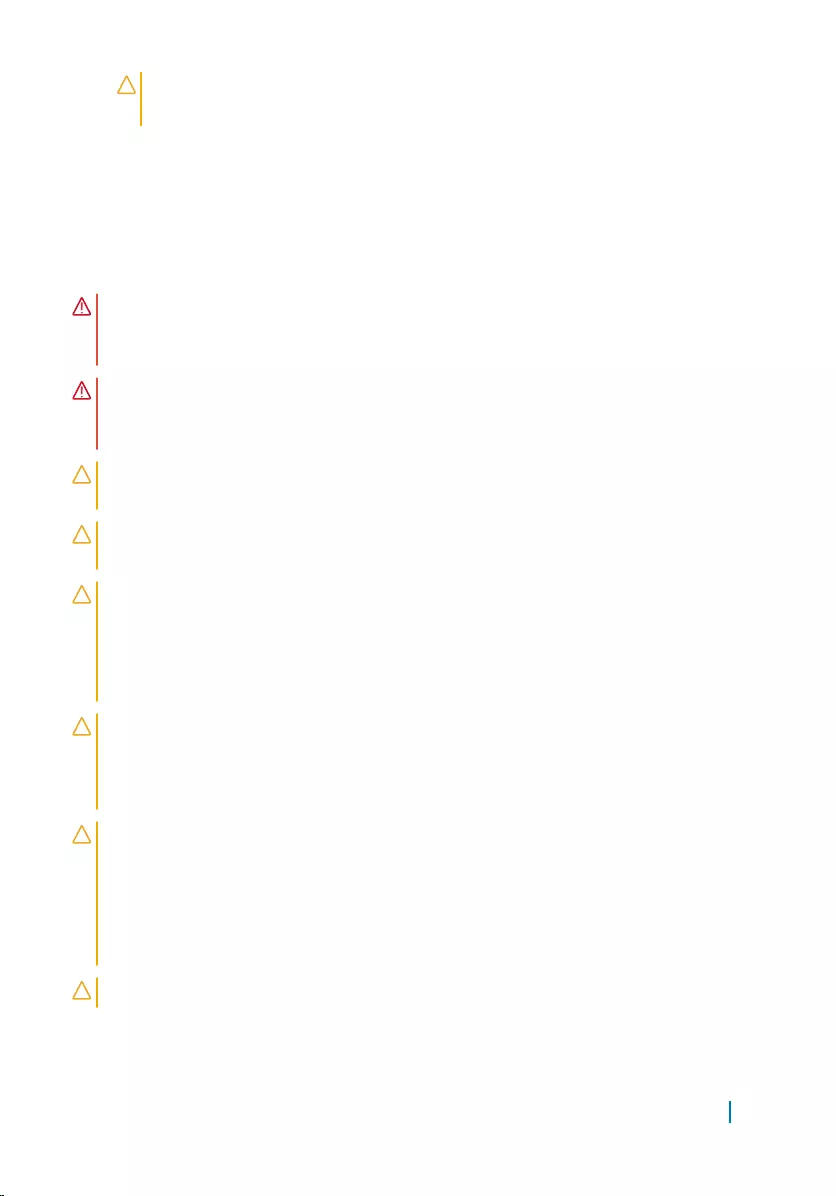
CAUTION: Place the computer on a flat, soft, and clean surface to avoid
scratches on the display.
8 Place the computer face down.
Safety instructions
Use the following safety guidelines to protect your computer from potential
damage and ensure your personal safety.
WARNING: Before working inside your computer, read the safety information
that shipped with your computer. For more safety best practices, see the
Regulatory Compliance home page at www.dell.com/regulatory_compliance.
WARNING: Disconnect all power sources before opening the computer cover
or panels. After you finish working inside the computer, replace all covers,
panels, and screws before connecting to the electrical outlet.
CAUTION: To avoid damaging the computer, ensure that the work surface is
flat and clean.
CAUTION: To avoid damaging the components and cards, handle them by
their edges, and avoid touching pins and contacts.
CAUTION: You should only perform troubleshooting and repairs as authorized
or directed by the Dell technical assistance team. Damage due to servicing
that is not authorized by Dell is not covered by your warranty. See the safety
instructions that shipped with the product or at www.dell.com/
regulatory_compliance.
CAUTION: Before touching anything inside your computer, ground yourself
by touching an unpainted metal surface, such as the metal at the back of the
computer. While you work, periodically touch an unpainted metal surface to
dissipate static electricity, which could harm internal components.
CAUTION: When you disconnect a cable, pull on its connector or on its pull
tab, not on the cable itself. Some cables have connectors with locking tabs or
thumb-screws that you must disengage before disconnecting the cable. When
disconnecting cables, keep them evenly aligned to avoid bending any
connector pins. When connecting cables, ensure that the ports and
connectors are correctly oriented and aligned.
CAUTION: Press and eject any installed card from the media-card reader.
Before working inside your computer 9
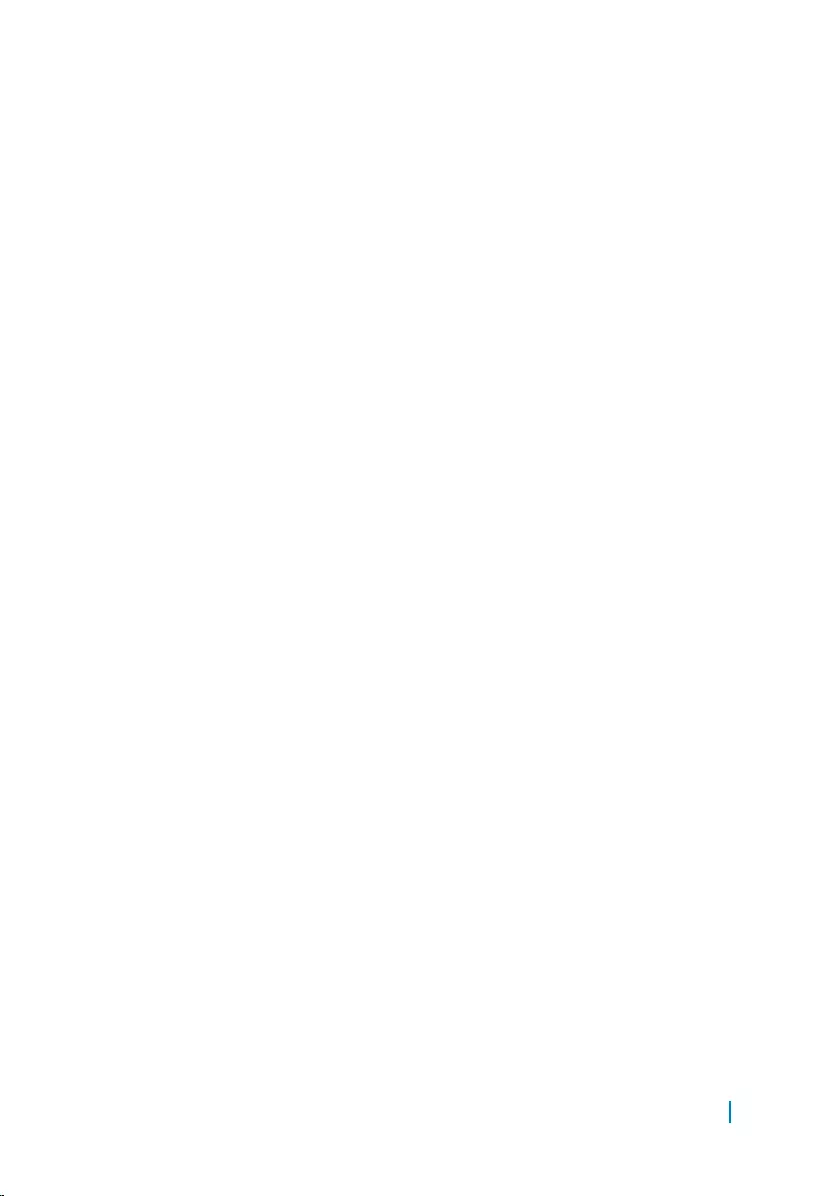
Recommended tools
The procedures in this document may require the following tools:
• Phillips screwdriver
• Plastic scribe
Before working inside your computer 10
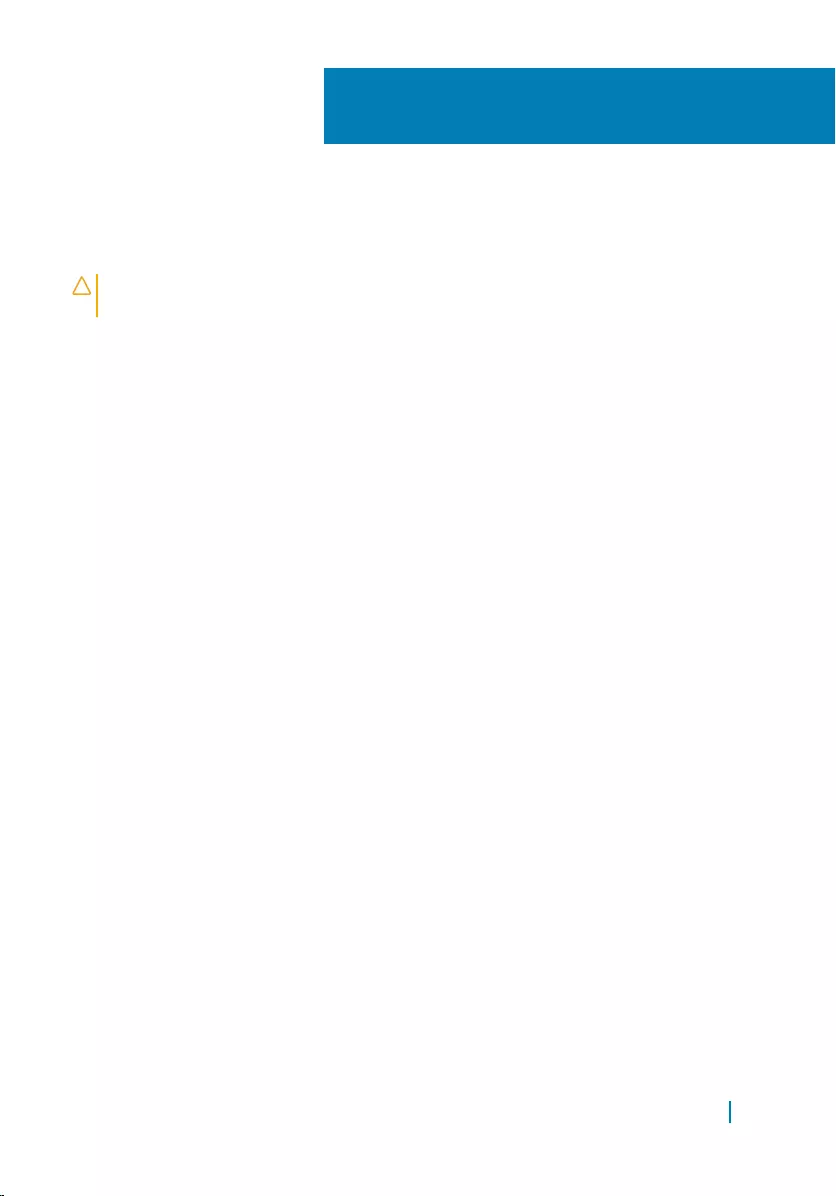
After working inside your
computer
CAUTION: Leaving stray or loose screws inside your computer may severely
damage your computer.
1 Replace all screws and ensure that no stray screws remain inside your
computer.
2 Connect any external devices, peripherals, or cables you removed before
working on your computer.
3 Replace any media cards, discs, or any other parts that you removed before
working on your computer.
4 Connect your computer and all attached devices to their electrical outlets.
5 Turn on your computer.
2
After working inside your computer 11
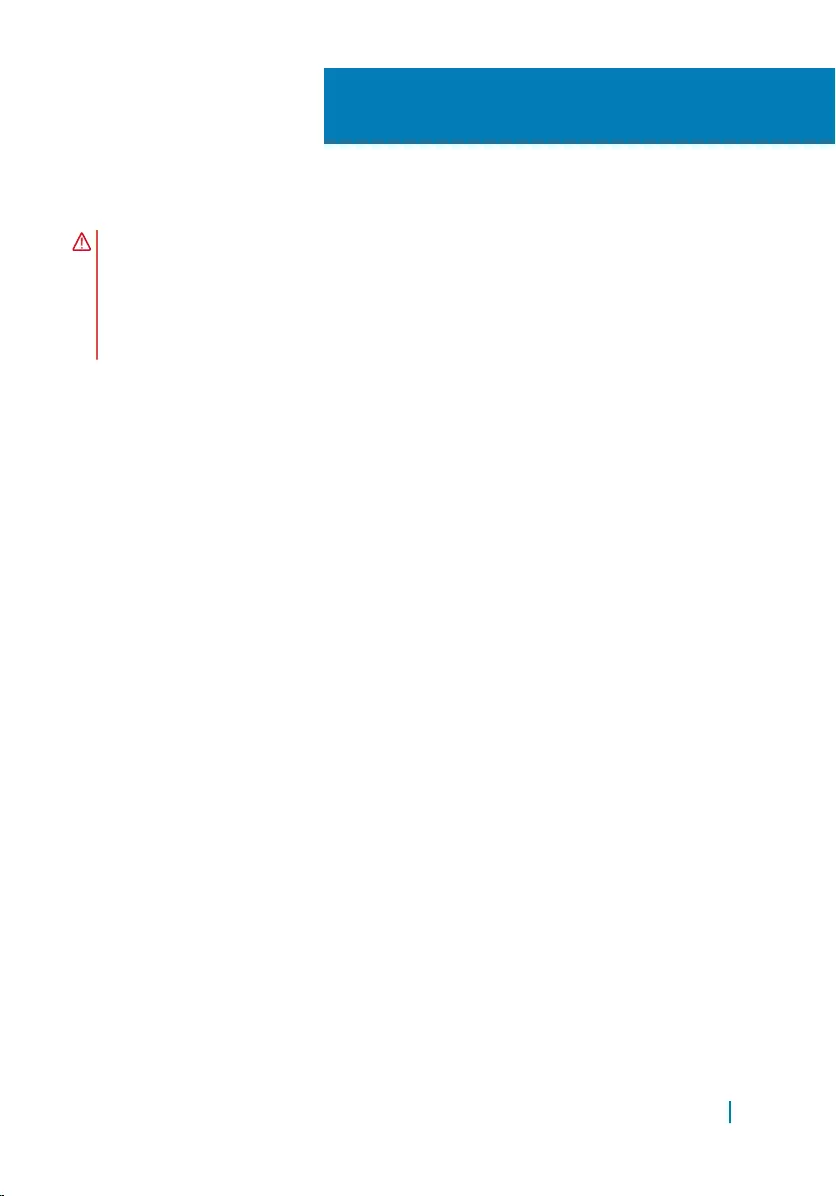
Technical overview
WARNING: Before working inside your computer, read the safety information
that shipped with your computer and follow the steps in
Before working inside your computer. After working inside your computer,
follow the instructions in After working inside your computer. For more safety
best practices, see the Regulatory Compliance home page at www.dell.com/
regulatory_compliance.
Topics:
• Inside view of your computer
• System-board components
3
Technical overview 12
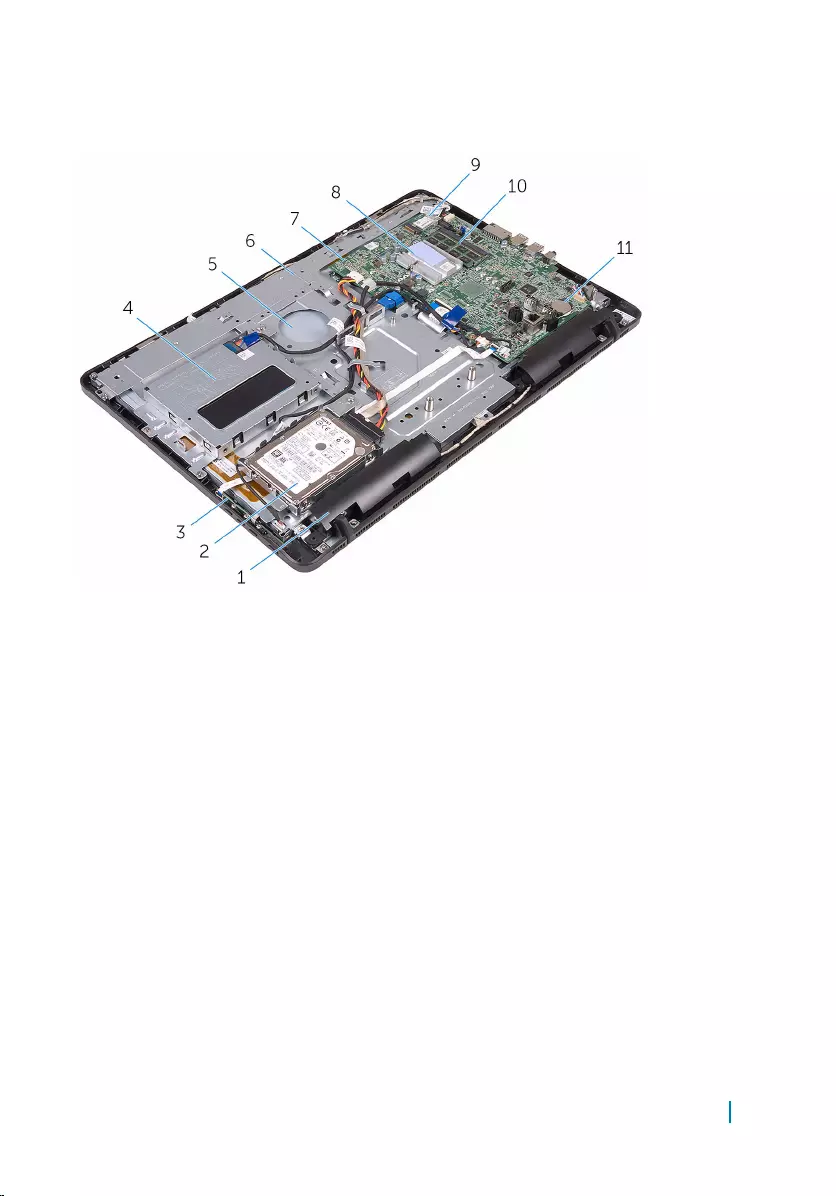
Inside view of your computer
1 speakers (2) 2 hard-drive assembly
3 control-buttons board 4 battery assembly
5 display assembly 6 display-assembly base
7 system board 8 heat sink
9 wireless card 10 memory module
11 coin-cell battery
Technical overview 13
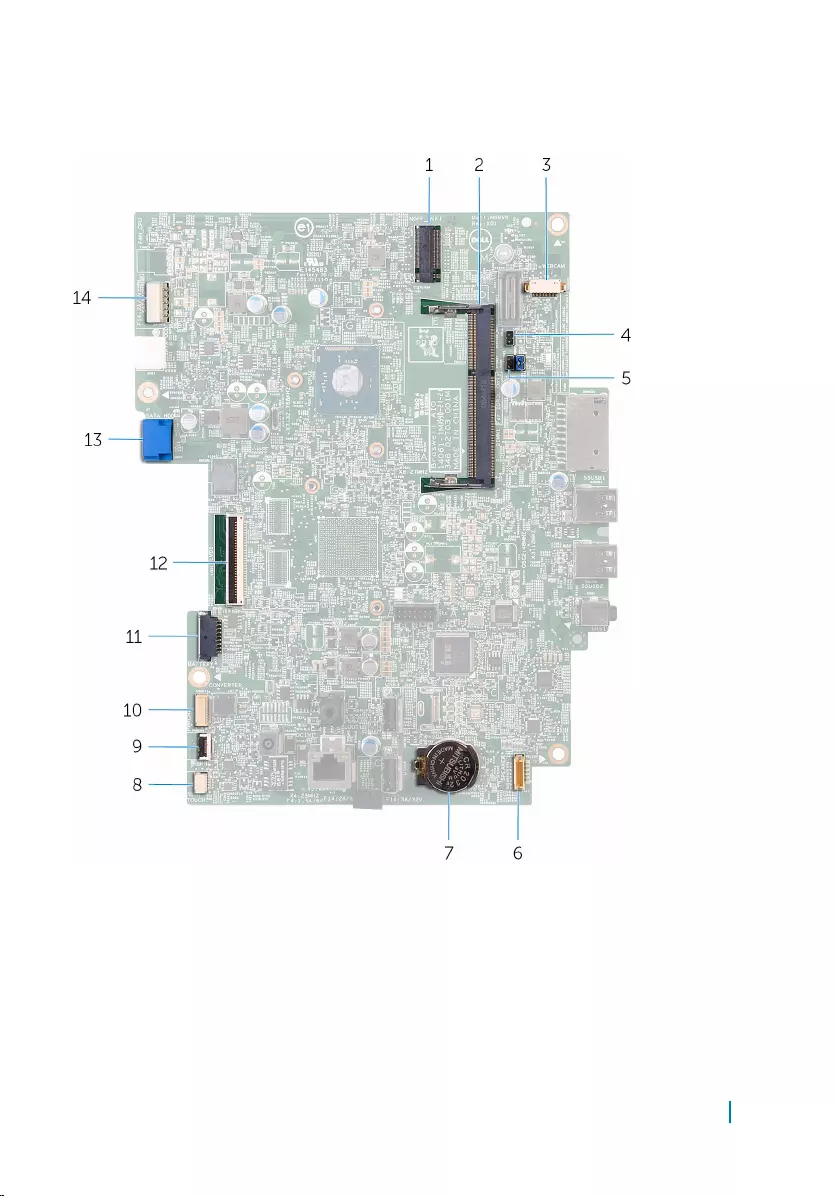
System-board components
1 wireless-card slot (NGFF_WIFI) 2 memory-module slot (DIMM1)
3 camera-cable connector (WEBCAM) 4 CMOS clear jumper (CMCL R2)
5 Password clear jumper (PSWD) 6 speaker-cable connector
(SPEAKER)
Technical overview 14
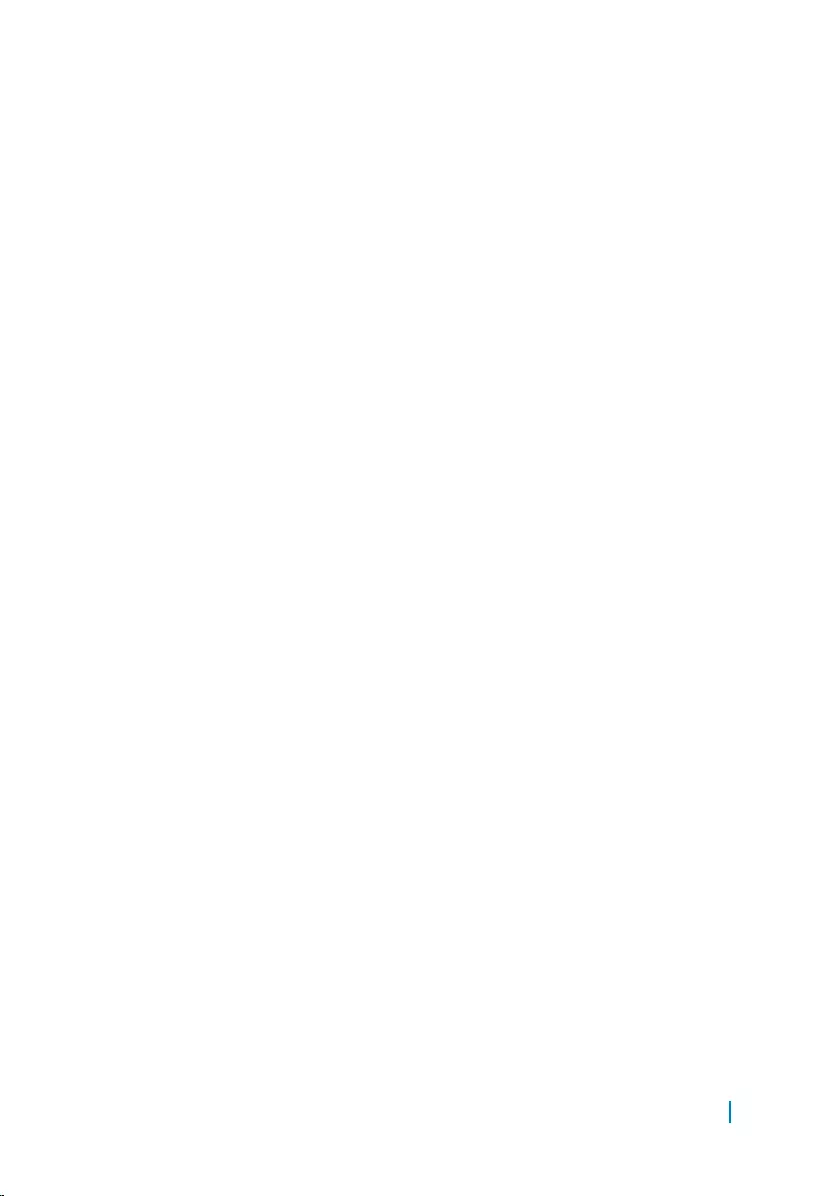
7 coin-cell battery 8 touch-screen board cable
connector (TOUCH)
9 control-buttons board cable
connector 10 display-panel power cable
connector (PWRCN)
11 battery-cable connector 12 display-cable connector
13 hard-drive data cable connector
(SATA_HDD) 14 hard-drive power cable connector
(SATAP1)
Technical overview 15
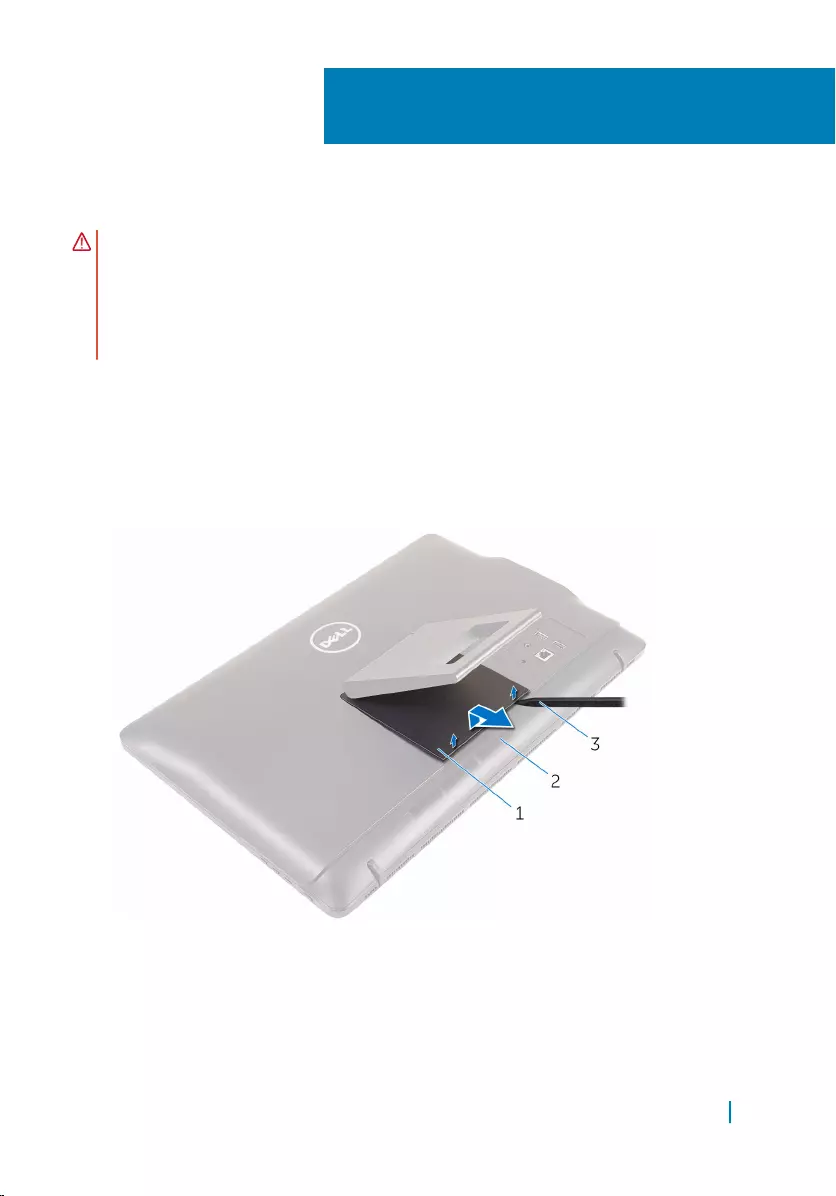
Removing the stand
WARNING: Before working inside your computer, read the safety information
that shipped with your computer and follow the steps in
Before working inside your computer. After working inside your computer,
follow the instructions in After working inside your computer. For more safety
best practices, see the Regulatory Compliance home page at www.dell.com/
regulatory_compliance.
Procedure
1 Using a plastic scribe, pry the stand cover off the back cover.
2 Slide and remove the stand cover from the back cover.
1 stand cover 2 back cover
3 plastic scribe
4
Removing the stand 16

3 Close the stand and remove the screws that secure the stand to the back
cover.
4 Slide and remove the stand from the back cover.
1 screws (2) 2 stand
Removing the stand 17
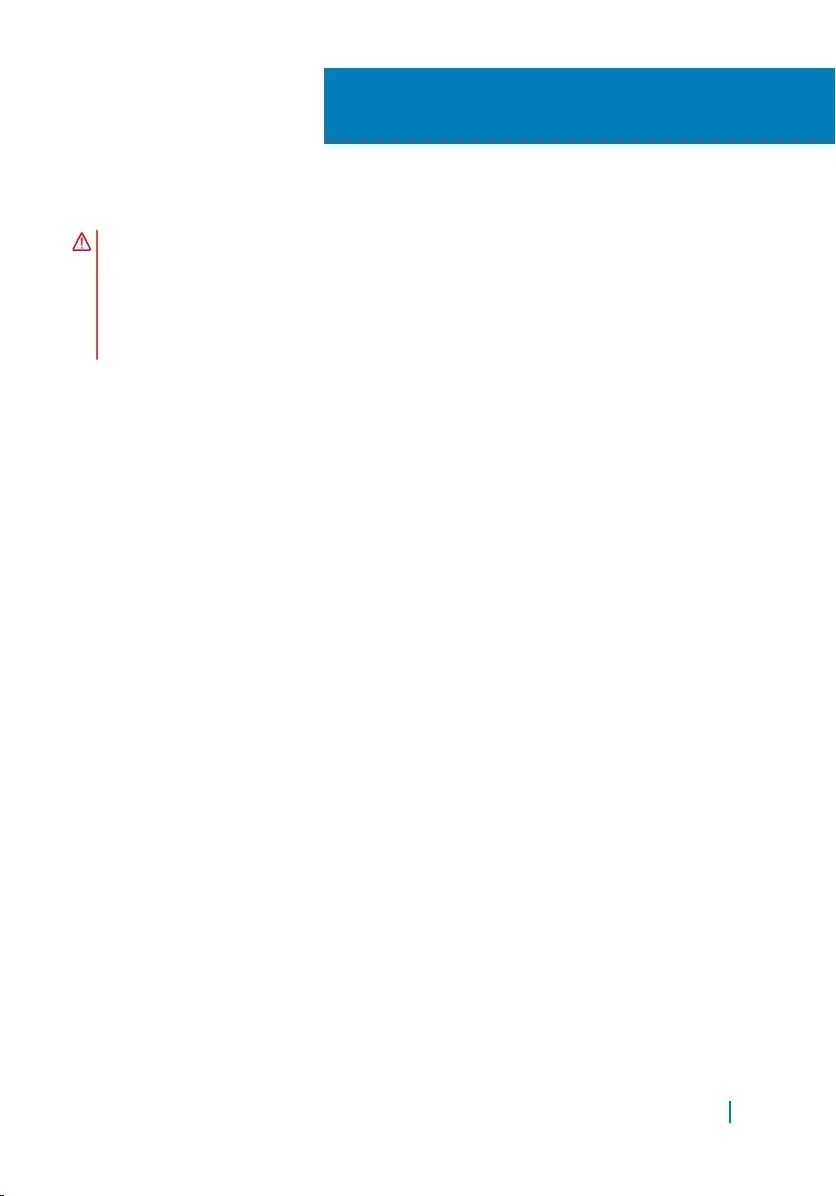
Replacing the stand
WARNING: Before working inside your computer, read the safety information
that shipped with your computer and follow the steps in
Before working inside your computer. After working inside your computer,
follow the instructions in After working inside your computer. For more safety
best practices, see the Regulatory Compliance home page at www.dell.com/
regulatory_compliance.
Procedure
1 Insert the tabs on the stand bracket into the slots on the back cover.
2 Align the screw holes on the stand with the screw holes on the back cover.
3 Replace the screws that secure the stand to the back cover.
4 Replace the stand cover.
5
Replacing the stand 18
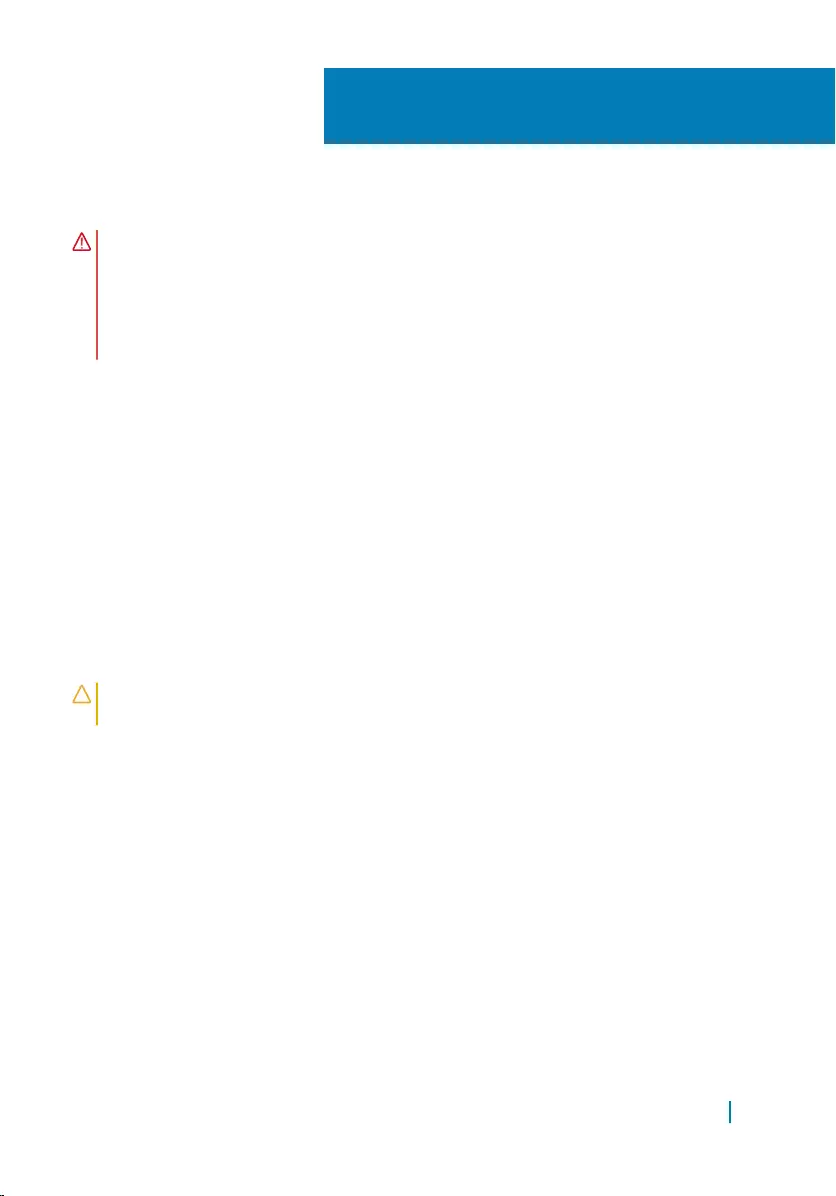
Removing the back cover
WARNING: Before working inside your computer, read the safety information
that shipped with your computer and follow the steps in
Before working inside your computer. After working inside your computer,
follow the instructions in After working inside your computer. For more safety
best practices, see the Regulatory Compliance home page at www.dell.com/
regulatory_compliance.
Topics:
• Prerequisites
• Procedure
Prerequisites
Remove the stand.
Procedure
CAUTION: Do not remove the computer cover unless you need to install or
replace internal components on your computer.
1 Starting from the stand assembly bay, pry off the back cover.
2 Lift the back cover off the computer.
6
Removing the back cover 19

1 back cover
Removing the back cover 20
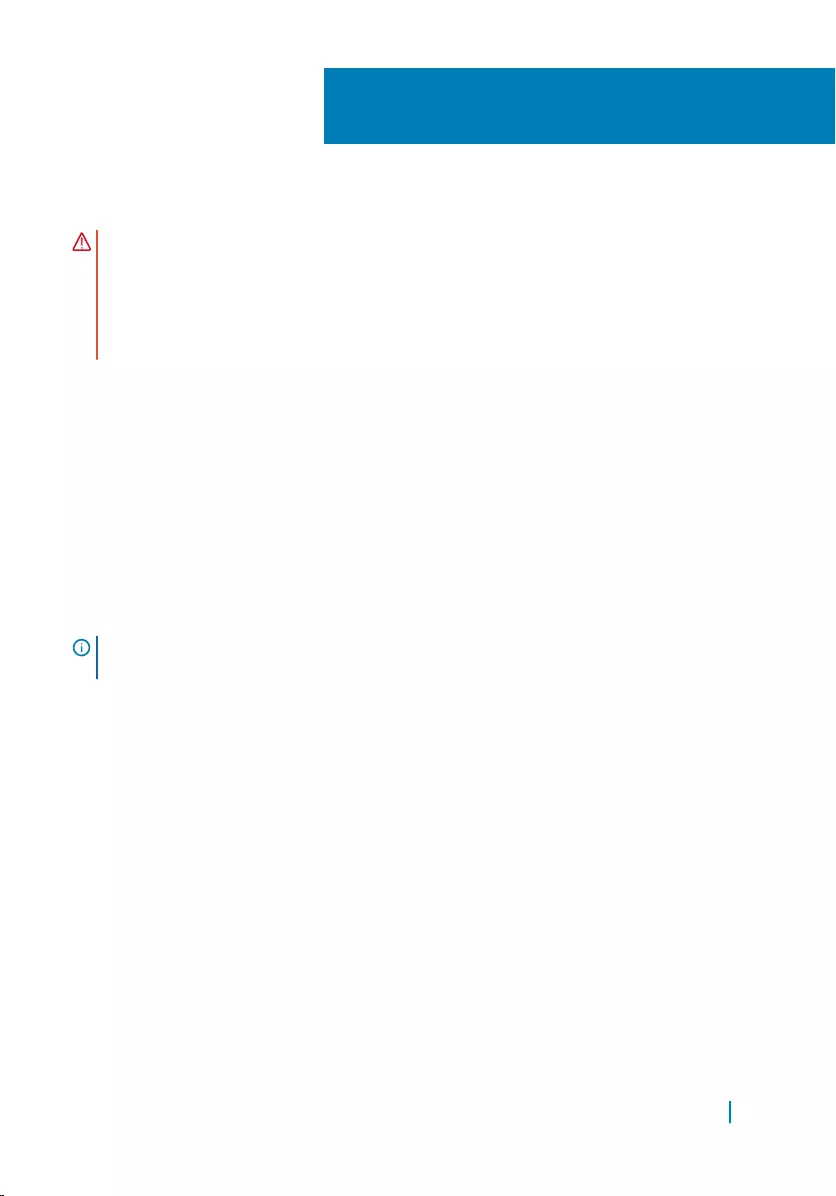
Replacing the back cover
WARNING: Before working inside your computer, read the safety information
that shipped with your computer and follow the steps in
Before working inside your computer. After working inside your computer,
follow the instructions in After working inside your computer. For more safety
best practices, see the Regulatory Compliance home page at www.dell.com/
regulatory_compliance.
Topics:
• Procedure
• Post-requisites
Procedure
Align the tabs on the back cover with the slots on the display bezel and snap the
back cover into place.
NOTE: Make sure that no cables are caught between the back cover and the
display bezel.
Post-requisites
Replace the stand.
7
Replacing the back cover 21
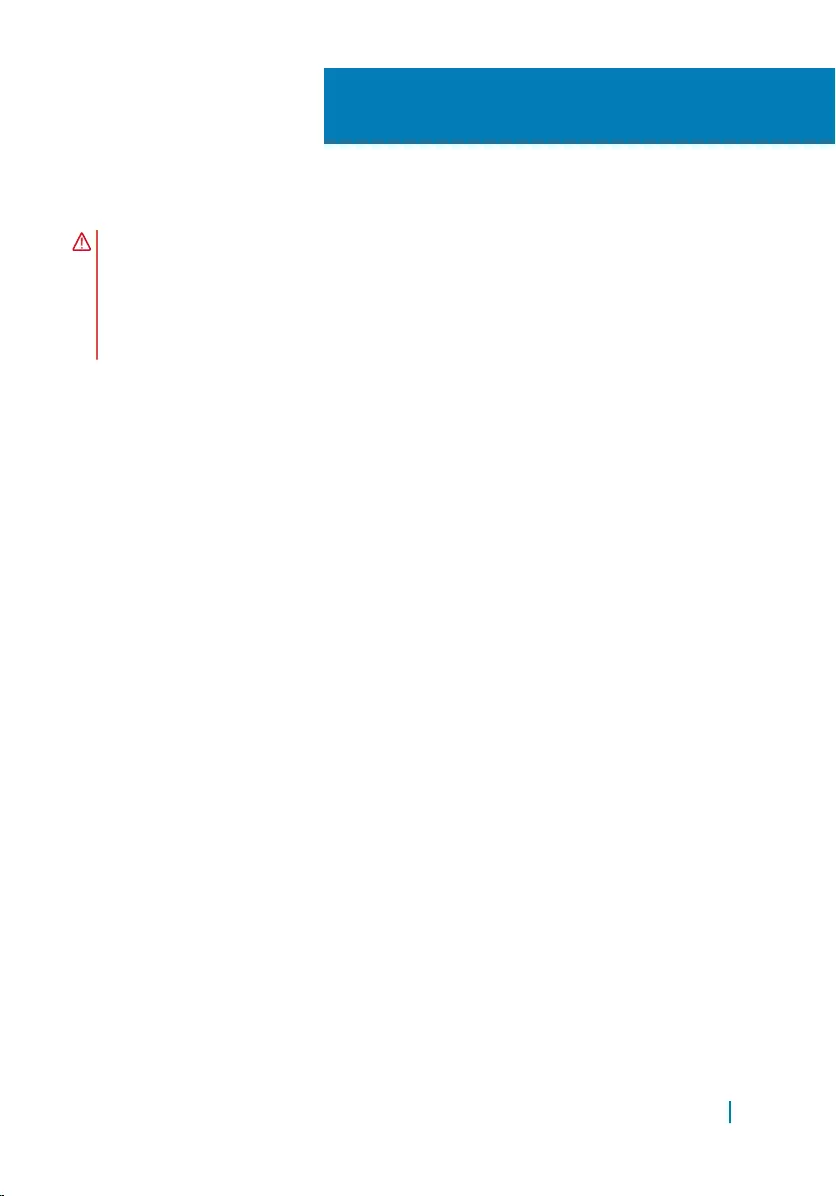
Removing the battery
WARNING: Before working inside your computer, read the safety information
that shipped with your computer and follow the steps in
Before working inside your computer. After working inside your computer,
follow the instructions in After working inside your computer. For more safety
best practices, see the Regulatory Compliance home page at www.dell.com/
regulatory_compliance.
Topics:
• Prerequisites
• Procedure
Prerequisites
1 Remove the stand.
2 Remove the back cover.
Procedure
1 Disconnect the battery cable from the battery assembly.
2 Remove the screws that secure the battery assembly to the display-assembly
base.
3 Slide and lift the battery assembly off the display-assembly base.
8
Removing the battery 22
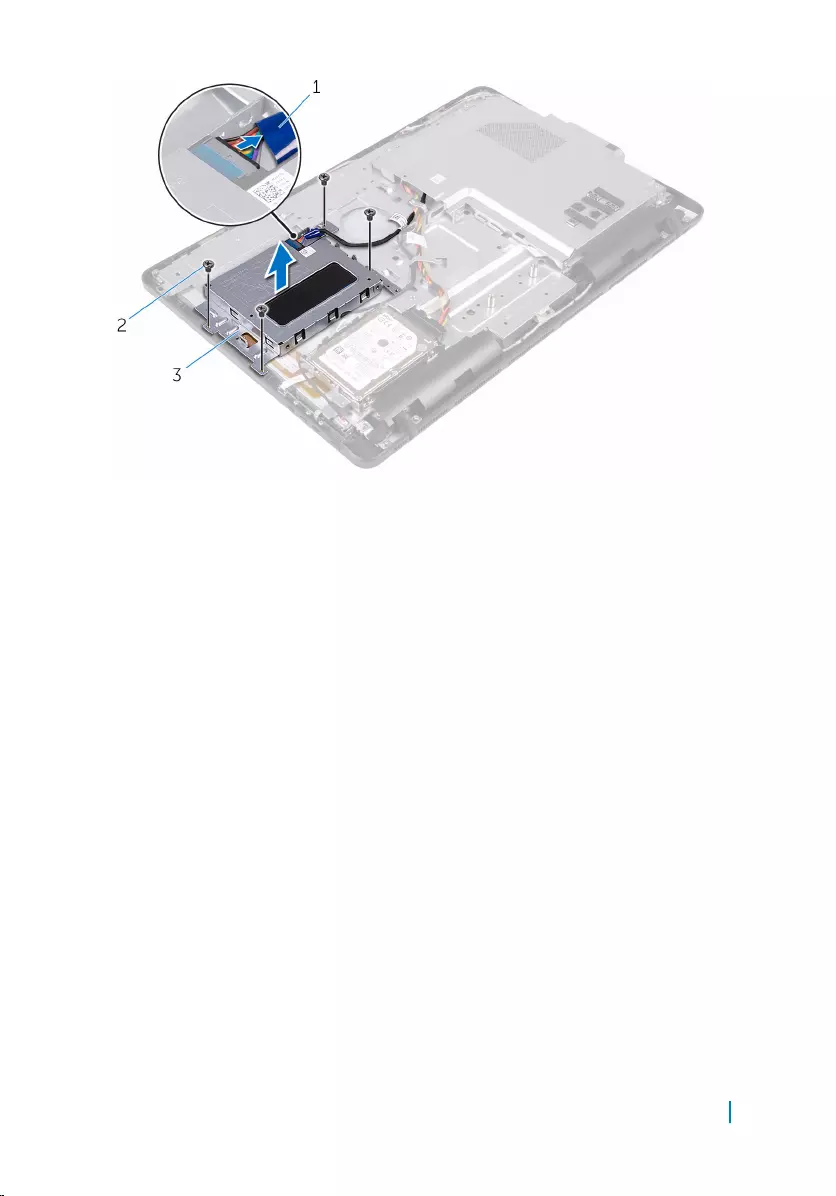
1 battery cable 2 screws (4)
3 battery assembly
4 Remove the battery from the battery bracket.
Removing the battery 23
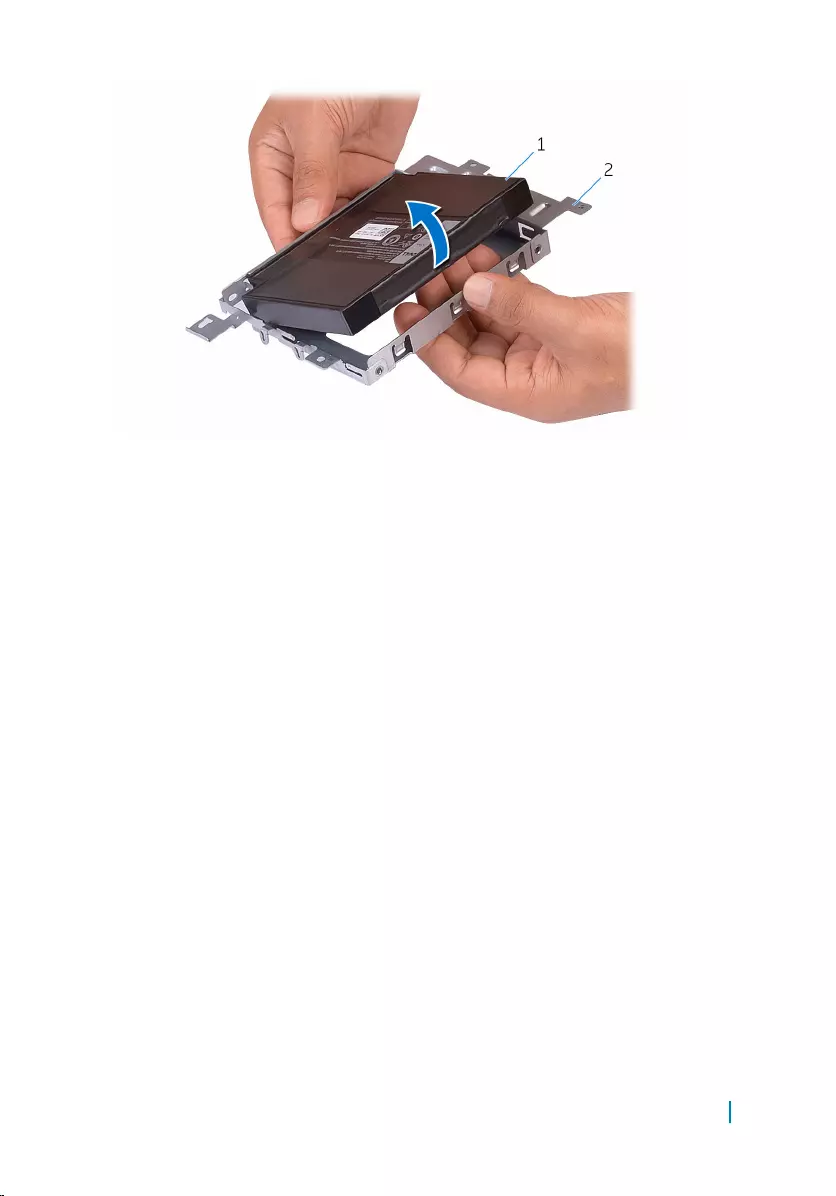
1 battery 2 battery bracket
5 Turn the computer over.
6 Press and hold the power button for 5 seconds, to ground the system board.
Removing the battery 24
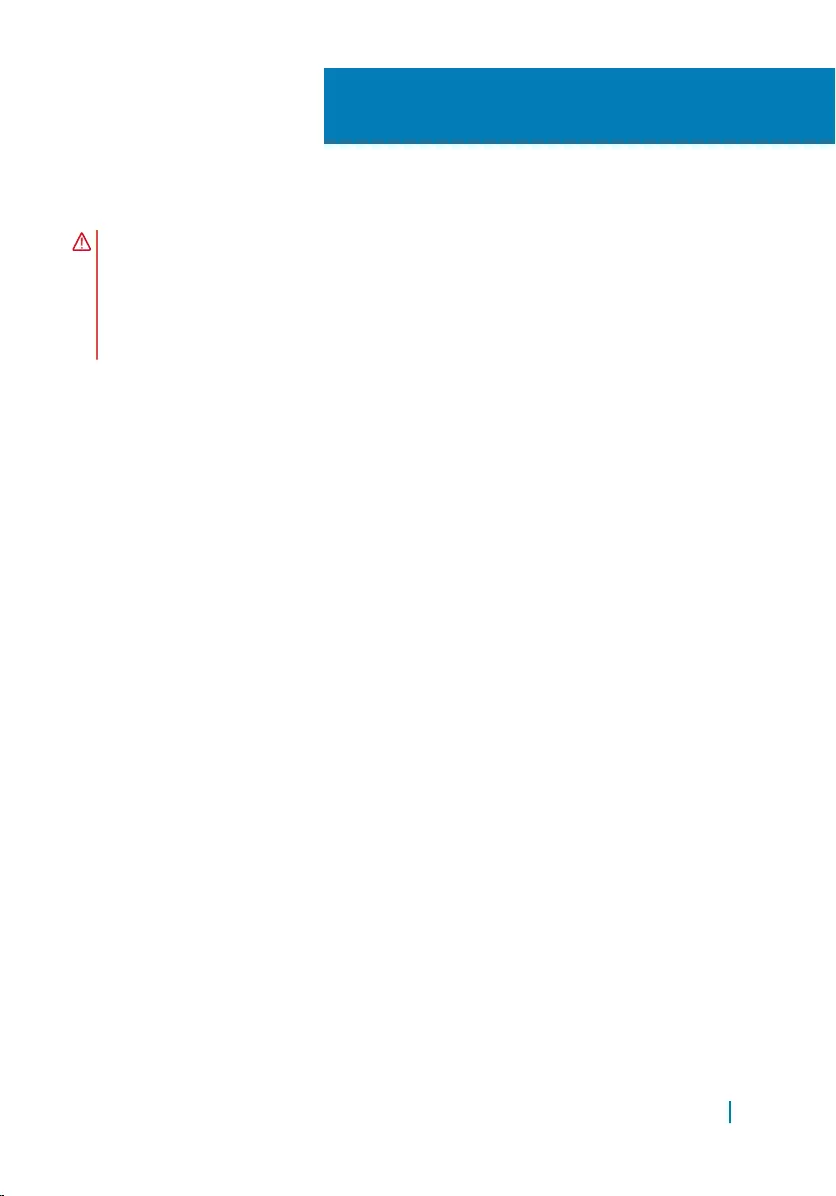
Replacing the battery
WARNING: Before working inside your computer, read the safety information
that shipped with your computer and follow the steps in
Before working inside your computer. After working inside your computer,
follow the instructions in After working inside your computer. For more safety
best practices, see the Regulatory Compliance home page at www.dell.com/
regulatory_compliance.
Topics:
• Procedure
• Post-requisites
Procedure
1 Align the battery with the battery bracket and snap it in place.
2 Align the screw holes on the battery assembly with the screw holes on the
display-assembly base.
3 Replace the screws that secure the battery assembly to the display-assembly
base.
4 Connect the battery cable to the battery assembly.
Post-requisites
1 Replace the back cover.
2 Replace the stand.
9
Replacing the battery 25
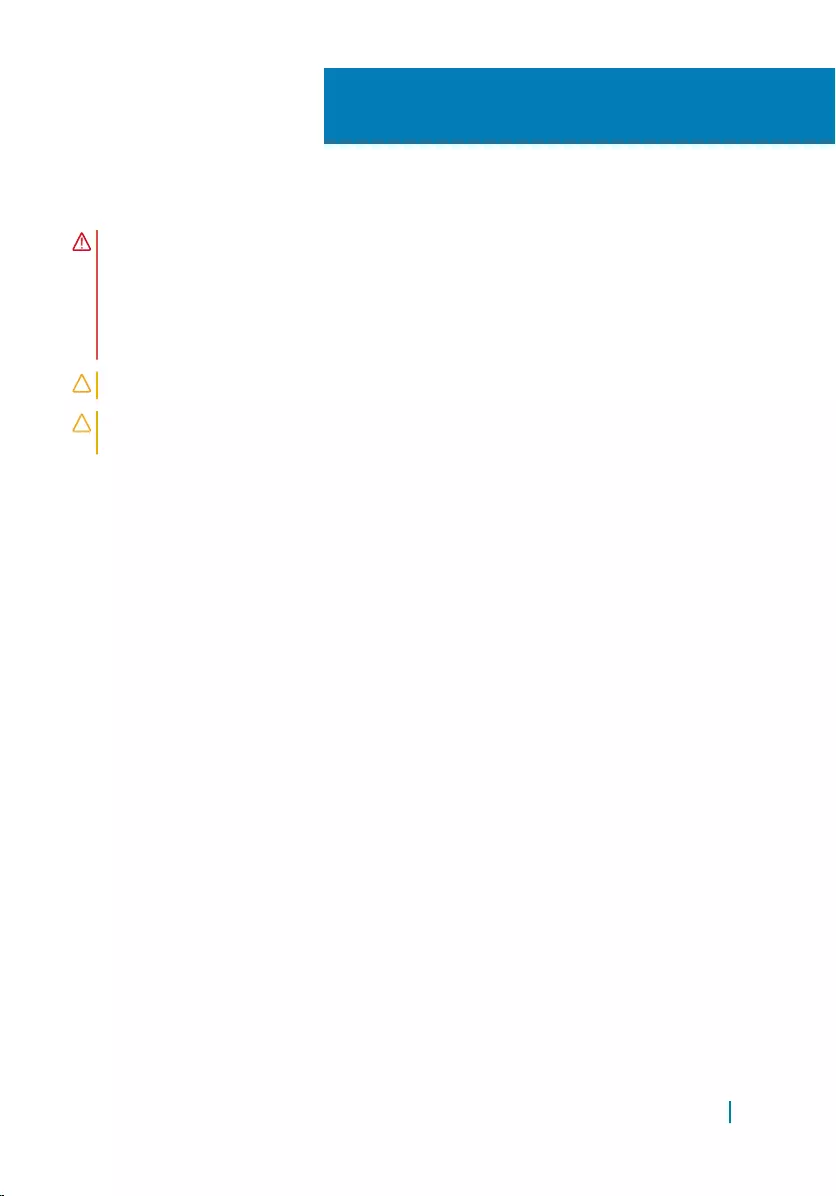
Removing the hard drive
WARNING: Before working inside your computer, read the safety information
that shipped with your computer and follow the steps in
Before working inside your computer. After working inside your computer,
follow the instructions in After working inside your computer. For more safety
best practices, see the Regulatory Compliance home page at www.dell.com/
regulatory_compliance.
CAUTION: Hard drives are fragile. Exercise care when handling the hard drive.
CAUTION: To avoid data loss, do not remove the hard drive while the
computer is in sleep or on state.
Topics:
• Prerequisites
• Procedure
Prerequisites
1 Remove the stand.
2 Remove the back cover.
3 Remove the battery.
Procedure
1 Note the routing of the touch-screen board cable and remove it from the
routing guides on the hard-drive bracket.
2 Disconnect the hard-drive cable from the hard drive.
3 Remove the screw that secures the hard-drive assembly to the display-
assembly base.
4 Slide and lift the hard-drive assembly off the display-assembly base.
10
Removing the hard drive 26

1 touch-screen board cable 2 screw
3 hard-drive cable 4 hard-drive assembly
5 Remove the screws that secure the hard-drive bracket to the hard drive.
6 Remove the hard drive from the hard-drive bracket.
Removing the hard drive 27

1 screws (3) 2 hard-drive bracket
3 hard drive
Removing the hard drive 28
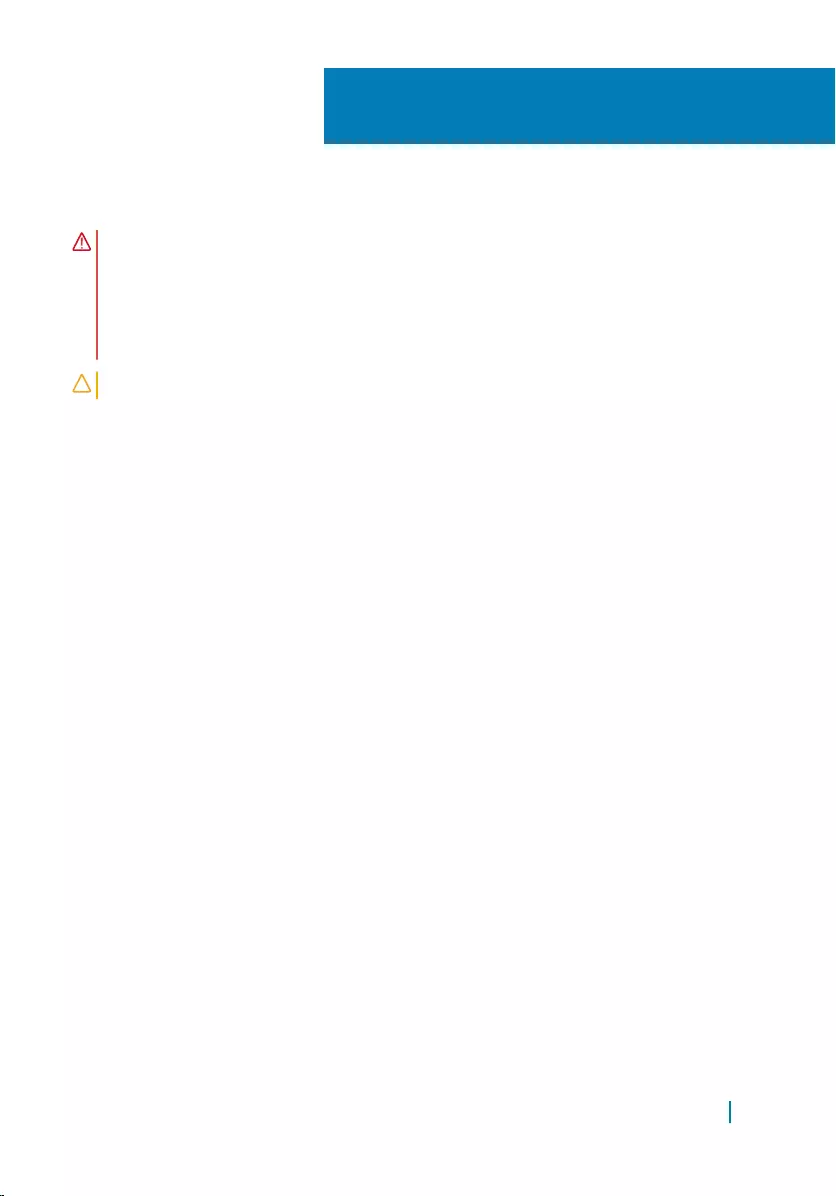
Replacing the hard drive
WARNING: Before working inside your computer, read the safety information
that shipped with your computer and follow the steps in
Before working inside your computer. After working inside your computer,
follow the instructions in After working inside your computer. For more safety
best practices, see the Regulatory Compliance home page at www.dell.com/
regulatory_compliance.
CAUTION: Hard drives are fragile. Exercise care when handling the hard drive.
Topics:
• Procedure
• Post-requisites
Procedure
1 Align the screw holes on the hard drive with the screw holes on the hard-drive
bracket.
2 Replace the screws that secure the hard-drive bracket to the hard drive.
3 Align the tabs on the hard-drive assembly with the slots on the display-
assembly base.
4 Slide the hard-drive assembly toward the edge of the computer to secure it to
the display-assembly base.
5 Replace the screw that secures the hard-drive assembly to the display-
assembly base.
6 Connect the power and data cable to the hard drive.
7 Route the touch-screen board cable through the routing guides on the hard-
drive bracket.
Post-requisites
1 Replace the battery.
2 Replace the back cover.
11
Replacing the hard drive 29
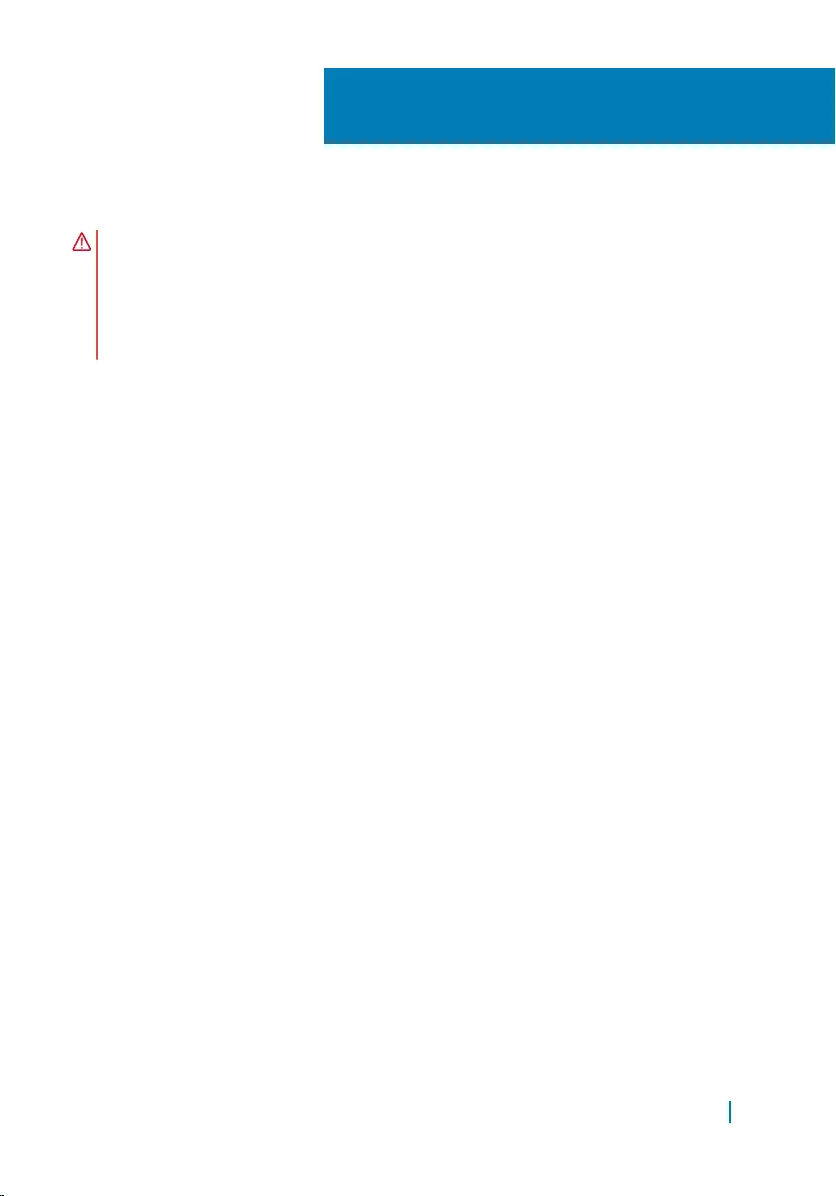
Removing the memory module
WARNING: Before working inside your computer, read the safety information
that shipped with your computer and follow the steps in
Before working inside your computer. After working inside your computer,
follow the instructions in After working inside your computer. For more safety
best practices, see the Regulatory Compliance home page at www.dell.com/
regulatory_compliance.
Topics:
• Prerequisites
• Procedure
Prerequisites
1 Remove the stand.
2 Remove the back cover.
3 Remove the battery.
4 Remove the system-board shield.
Procedure
1 Using your fingertips, spread apart the securing clips at each end of the
memory-module slot until the memory module pops up.
2 Slide and remove the memory module from the memory-module slot.
12
Removing the memory module 31

1 securing clips (2) 2 memory module
3 memory-module slot
Removing the memory module 32
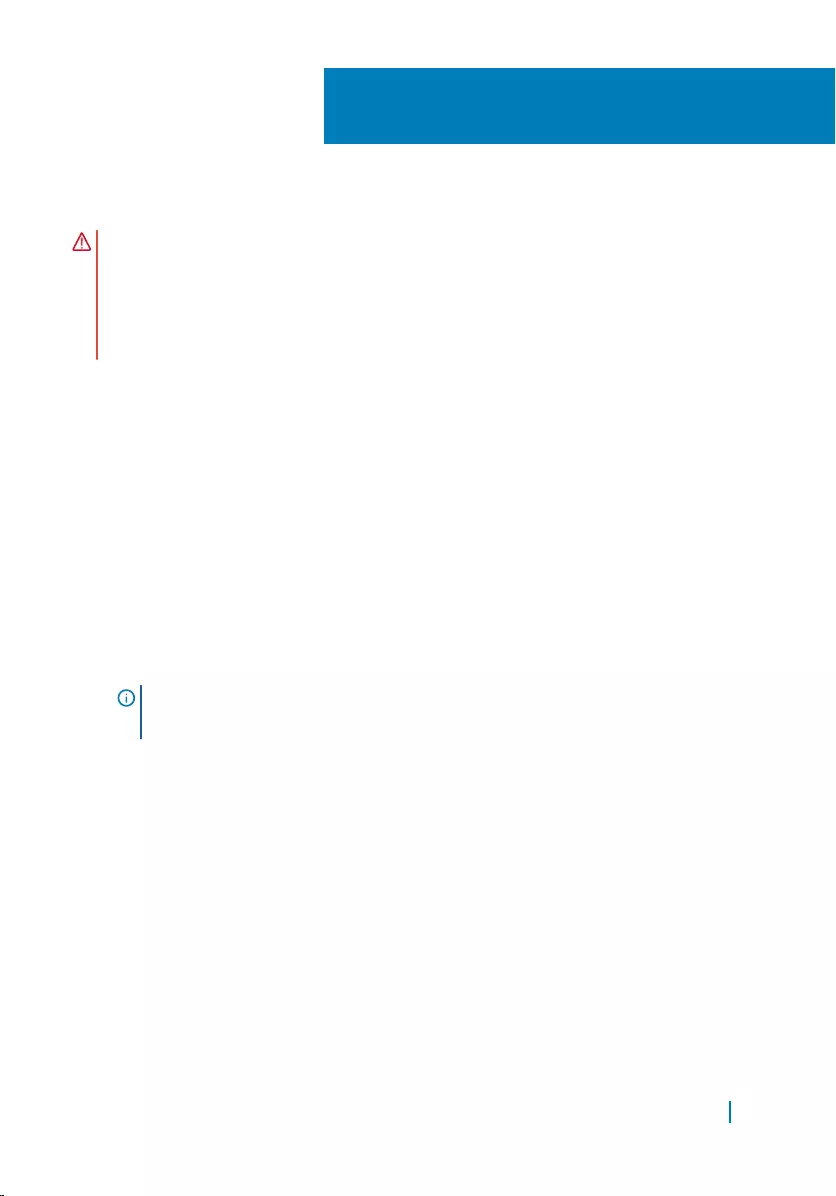
Replacing the memory module
WARNING: Before working inside your computer, read the safety information
that shipped with your computer and follow the steps in
Before working inside your computer. After working inside your computer,
follow the instructions in After working inside your computer. For more safety
best practices, see the Regulatory Compliance home page at www.dell.com/
regulatory_compliance.
Topics:
• Procedure
• Post-requisites
Procedure
1 Align the notch on the memory module with the tab on the memory-module
slot.
2 Slide the memory module firmly into the slot at an angle and press the
memory module down until it clicks into place.
NOTE: If you do not hear the click, remove the memory module and
reinstall it.
13
Replacing the memory module 33
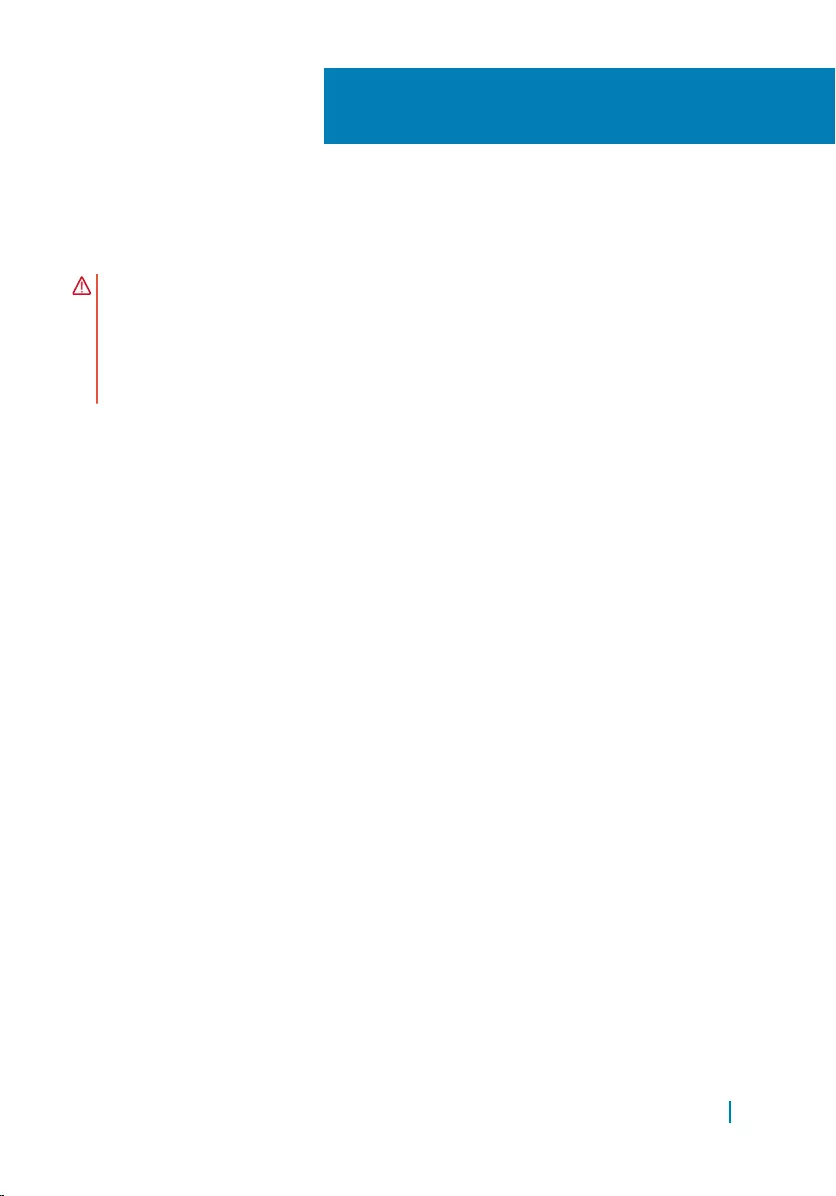
Removing the system-board
shield
WARNING: Before working inside your computer, read the safety information
that shipped with your computer and follow the steps in
Before working inside your computer. After working inside your computer,
follow the instructions in After working inside your computer. For more safety
best practices, see the Regulatory Compliance home page at www.dell.com/
regulatory_compliance.
Topics:
• Prerequisites
• Procedure
Prerequisites
1 Remove the stand.
2 Remove the back cover.
3 Remove the battery.
Procedure
1 Remove the screws that secure the system-board shield to the display-
assembly base.
2 Lift the system-board shield off the display-assembly base.
14
Removing the system-board shield 35
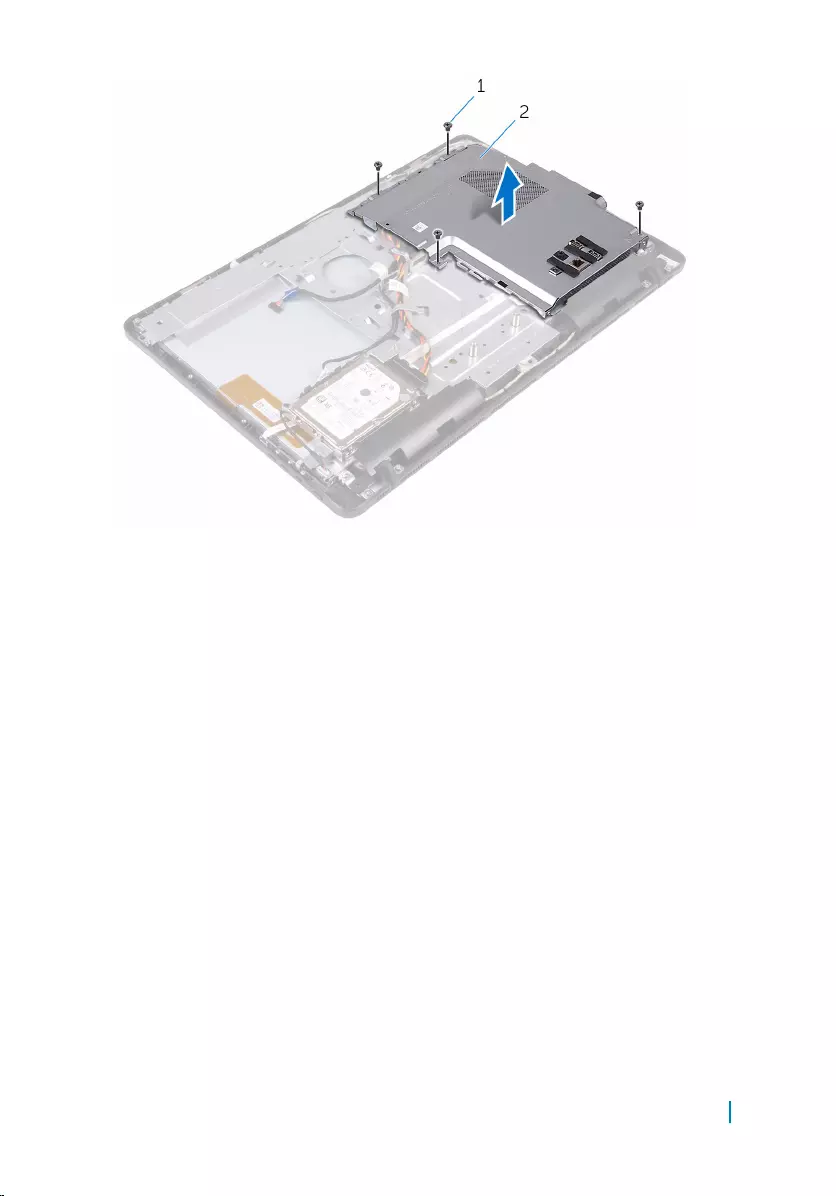
1 screws (4) 2 system-board shield
Removing the system-board shield 36
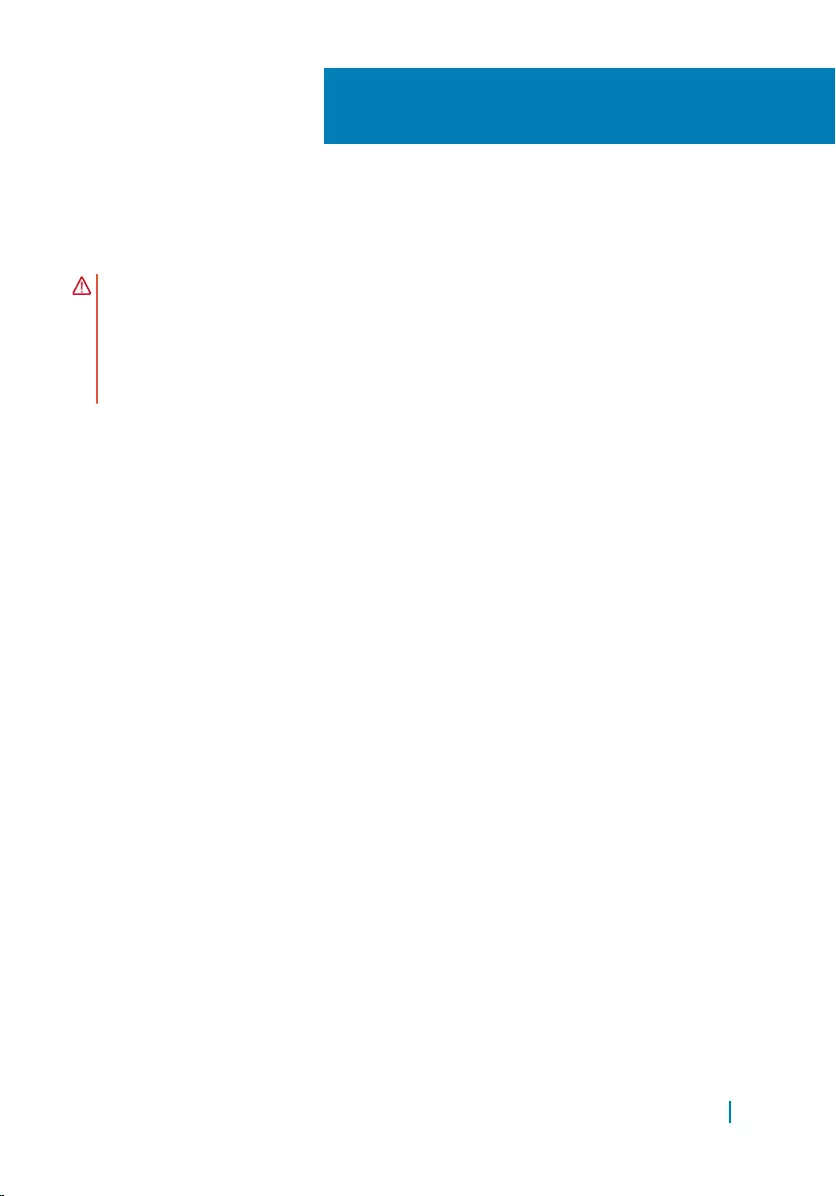
Replacing the system-board
shield
WARNING: Before working inside your computer, read the safety information
that shipped with your computer and follow the steps in
Before working inside your computer. After working inside your computer,
follow the instructions in After working inside your computer. For more safety
best practices, see the Regulatory Compliance home page at www.dell.com/
regulatory_compliance.
Topics:
• Procedure
• Post-requisites
Procedure
1 Align the slots on the system-board shield with the ports on the system board
and place the system-board shield on the display-assembly base.
2 Align the screw holes on the system-board shield with the screw holes on the
display-assembly base.
3 Replace the screws that secure the system-board shield to the display-
assembly base.
Post-requisites
1 Replace the battery.
2 Replace the back cover.
3 Replace the stand.
15
Replacing the system-board shield 37
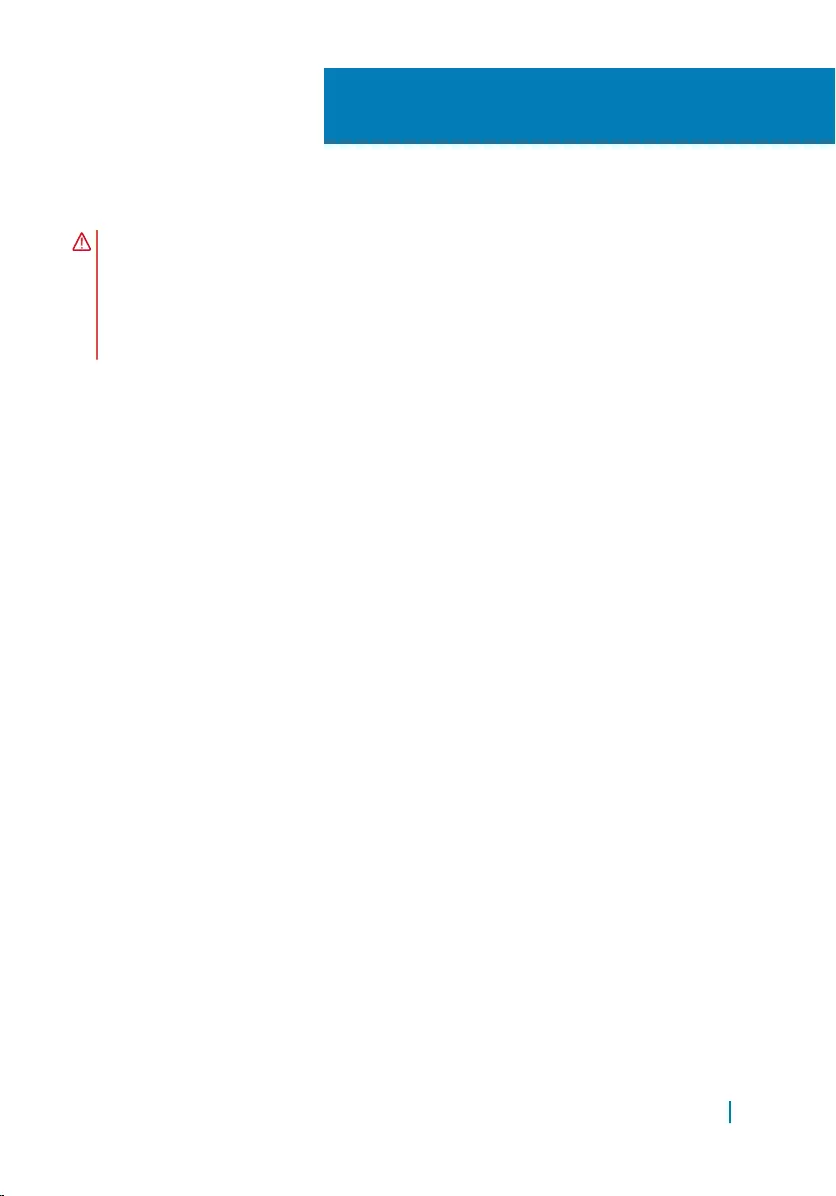
Removing the wireless card
WARNING: Before working inside your computer, read the safety information
that shipped with your computer and follow the steps in
Before working inside your computer. After working inside your computer,
follow the instructions in After working inside your computer. For more safety
best practices, see the Regulatory Compliance home page at www.dell.com/
regulatory_compliance.
Topics:
• Prerequisites
• Procedure
Prerequisites
1 Remove the stand.
2 Remove the back cover.
3 Remove the battery.
4 Remove the system-board shield.
Procedure
1 Remove the screw that secures the wireless-card bracket and the wireless
card to the system board.
2 Slide the wireless-card bracket off the wireless card.
3 Disconnect the antenna cables from the wireless card.
4 Slide the wireless card out of the wireless-card slot.
16
Removing the wireless card 38

1 wireless-card bracket 2 screw
3 wireless card 4 antenna cables
5 wireless-card slot
Removing the wireless card 39
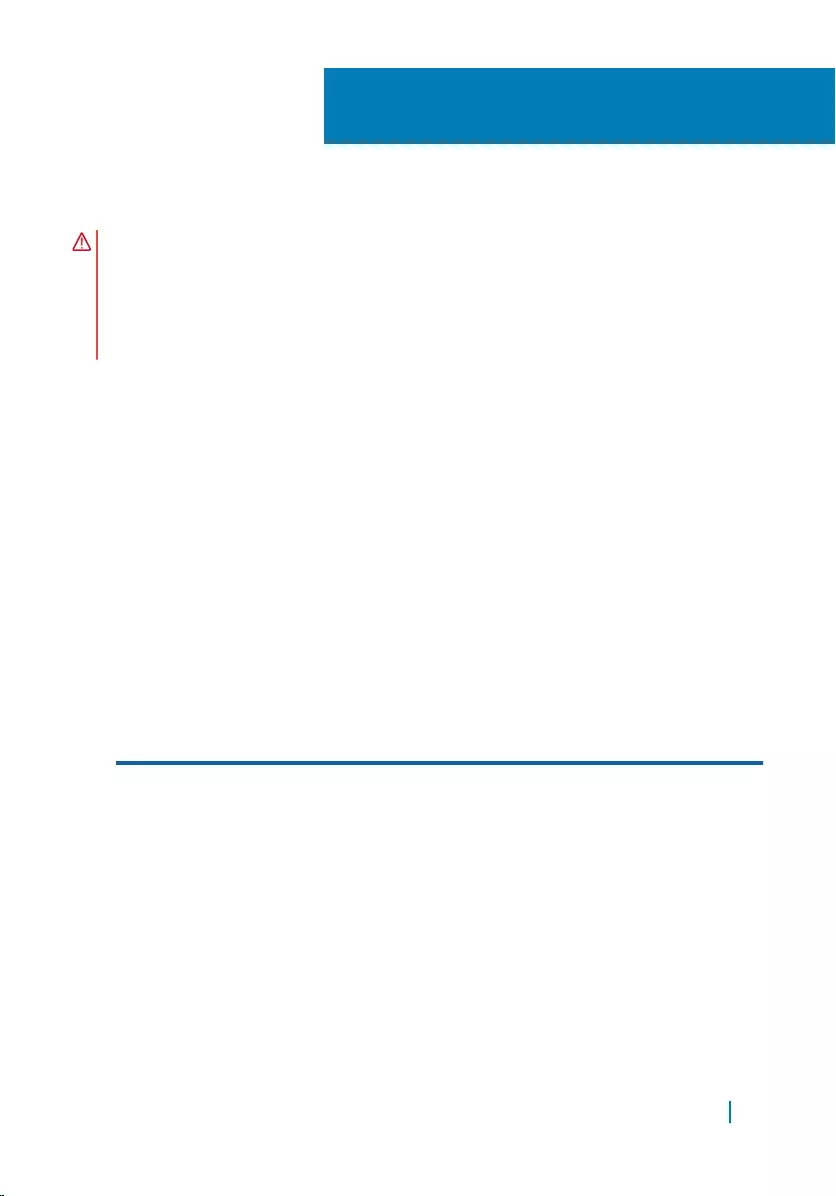
Replacing the wireless card
WARNING: Before working inside your computer, read the safety information
that shipped with your computer and follow the steps in
Before working inside your computer. After working inside your computer,
follow the instructions in After working inside your computer. For more safety
best practices, see the Regulatory Compliance home page at www.dell.com/
regulatory_compliance.
Topics:
• Procedure
• Post-requisites
Procedure
1 Align the notch on the wireless card with the tab on the wireless-card slot.
2 Insert the wireless card into the wireless-card slot.
3 Connect the antenna cables to the wireless card.
The following table provides the antenna-cable color scheme for the wireless
card supported by your computer.
Connectors on the wireless card Antenna-cable color
Main (white triangle) White
Auxiliary (black triangle) Black
4 Press down the other end of the wireless card and align the screw hole on the
wireless-card bracket and wireless card with the screw hole on the system
board.
5 Replace the screw that secures the wireless-card bracket and the wireless card
to the system board.
17
Replacing the wireless card 40
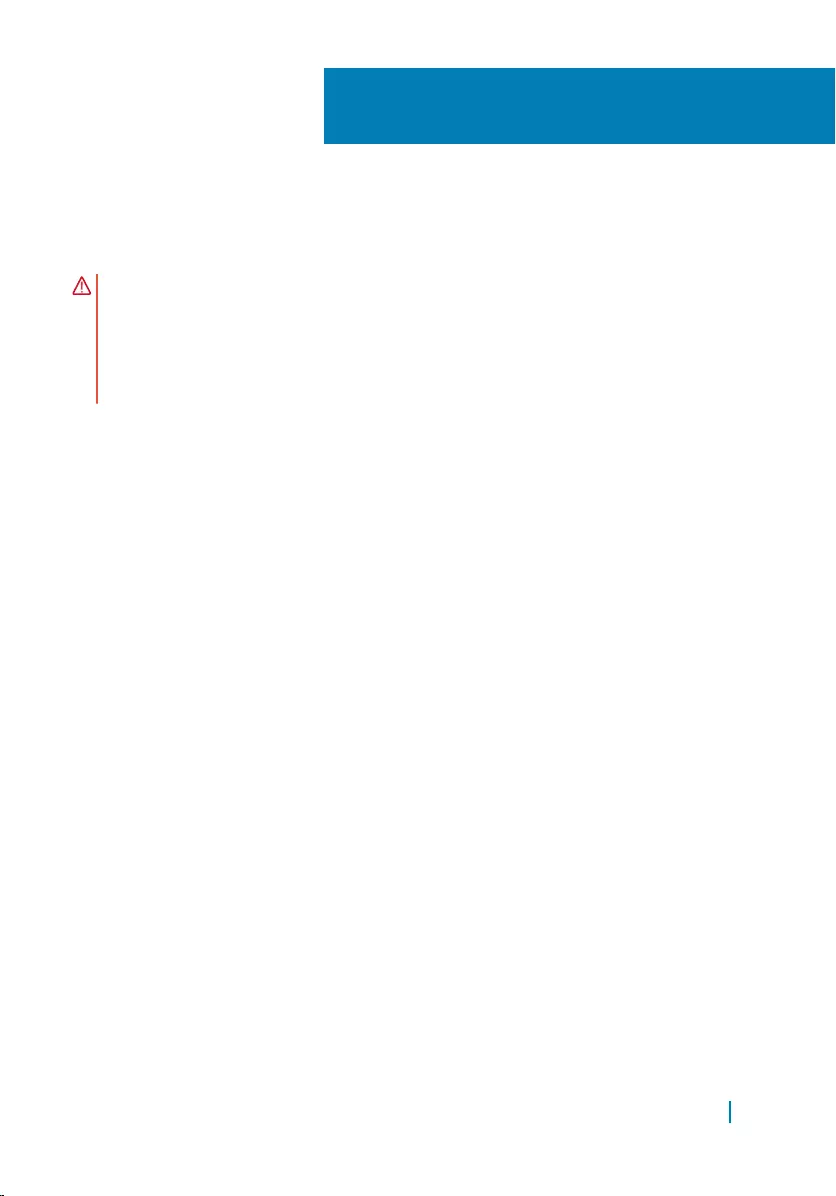
Removing the control-buttons
board
WARNING: Before working inside your computer, read the safety information
that shipped with your computer and follow the steps in
Before working inside your computer. After working inside your computer,
follow the instructions in After working inside your computer. For more safety
best practices, see the Regulatory Compliance home page at www.dell.com/
regulatory_compliance.
Topics:
• Prerequisites
• Procedure
Prerequisites
1 Remove the stand.
2 Remove the back cover.
3 Remove the battery.
Procedure
1 Using your fingertips, push the securing clips on the control-buttons board
slot, and lift the control-buttons board off the display bezel.
2 Open the latch and disconnect the control-buttons board cable from the
control-buttons board.
18
Removing the control-buttons board 42

1 control-buttons board 2 display bezel
3 securing clips (2) 4 control-buttons board
cable
Removing the control-buttons board 43
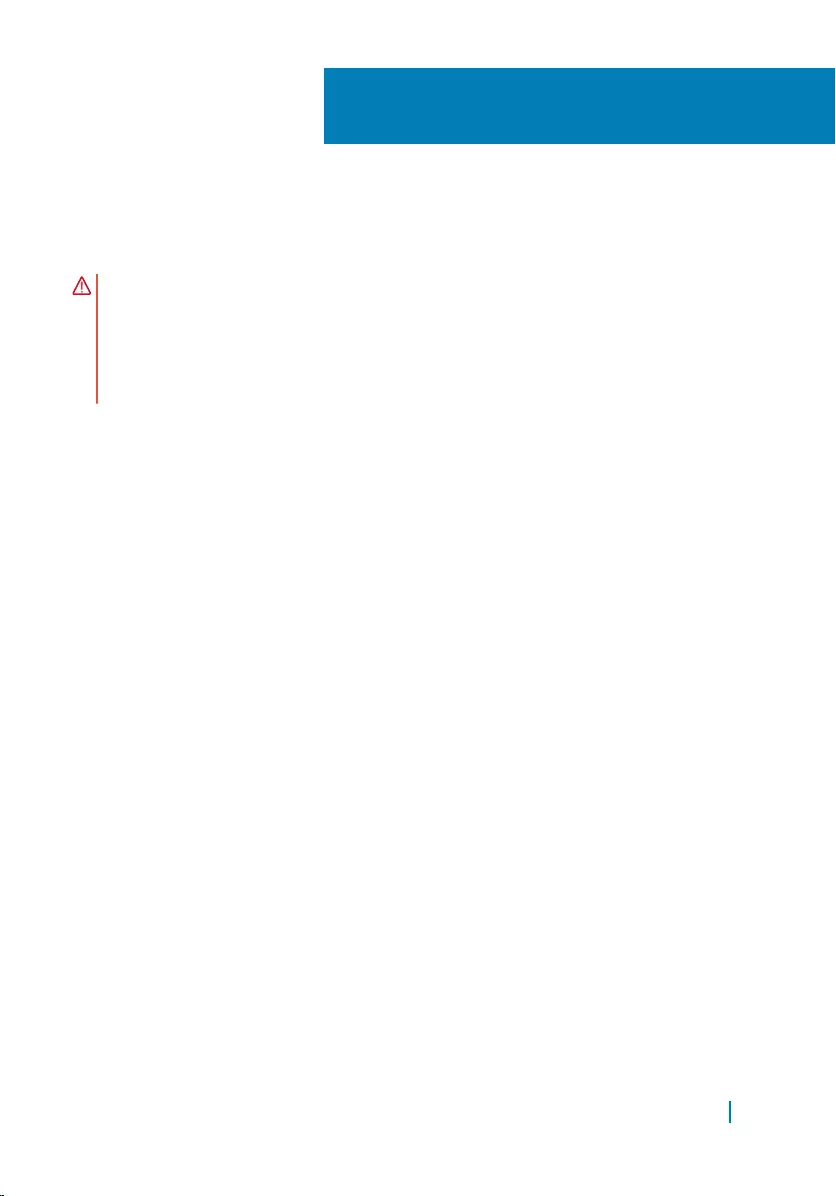
Replacing the control-buttons
board
WARNING: Before working inside your computer, read the safety information
that shipped with your computer and follow the steps in
Before working inside your computer. After working inside your computer,
follow the instructions in After working inside your computer. For more safety
best practices, see the Regulatory Compliance home page at www.dell.com/
regulatory_compliance.
Topics:
• Procedure
• Post-requisites
Procedure
1 Slide the control-buttons board cable into the connector on the control-
buttons board and close the latch to secure the cable.
2 Slide the control-buttons board into the slot on the display bezel till the
securing clips lock in place.
Post-requisites
1 Replace the battery.
2 Replace the back cover.
3 Replace the stand.
19
Replacing the control-buttons board 44
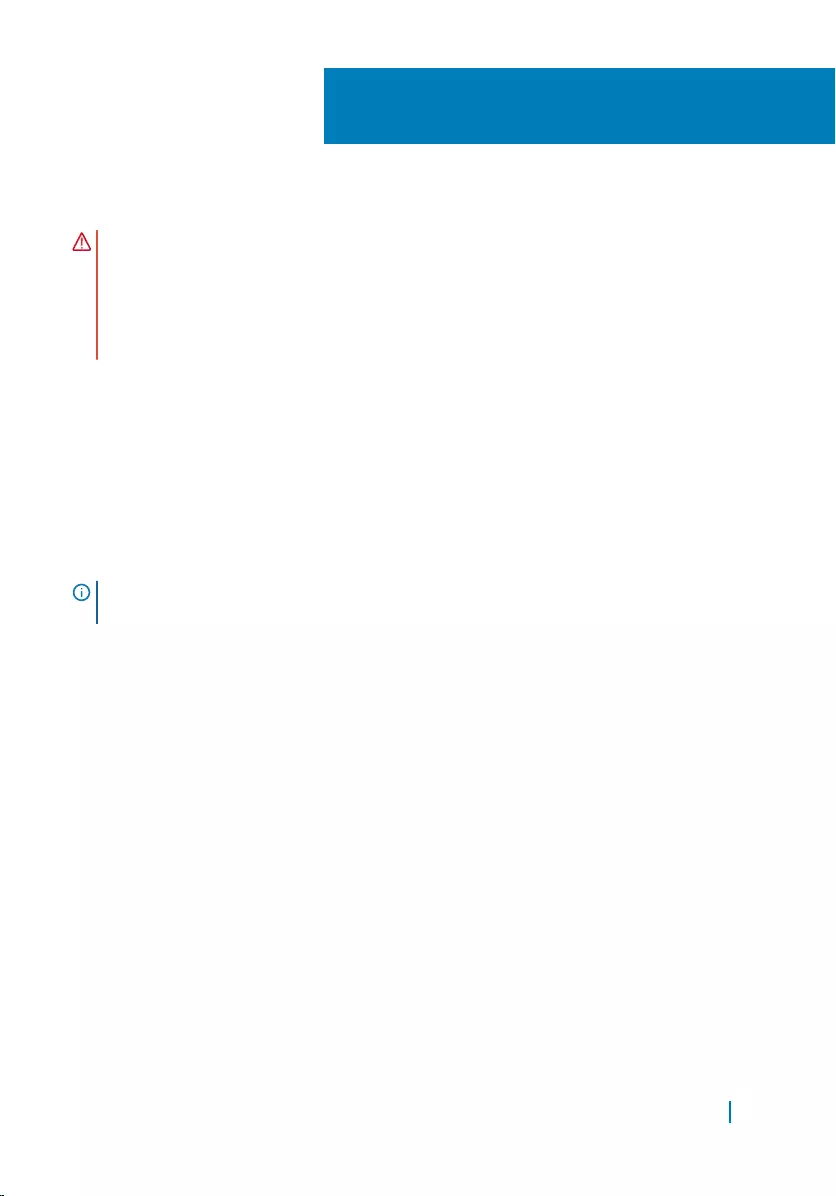
Removing the microphone
WARNING: Before working inside your computer, read the safety information
that shipped with your computer and follow the steps in
Before working inside your computer. After working inside your computer,
follow the instructions in After working inside your computer. For more safety
best practices, see the Regulatory Compliance home page at www.dell.com/
regulatory_compliance.
Topics:
• Prerequisites
• Procedure
Prerequisites
NOTE: These steps are applicable for touch-screen models only. For non-touch
screen models, the microphone is integrated on the camera assembly.
1 Remove the stand.
2 Remove the back cover.
3 Remove the battery.
Procedure
1 Lift the microphone module off the display-assembly base.
2 Disconnect the microphone cable from the microphone module.
20
Removing the microphone 45
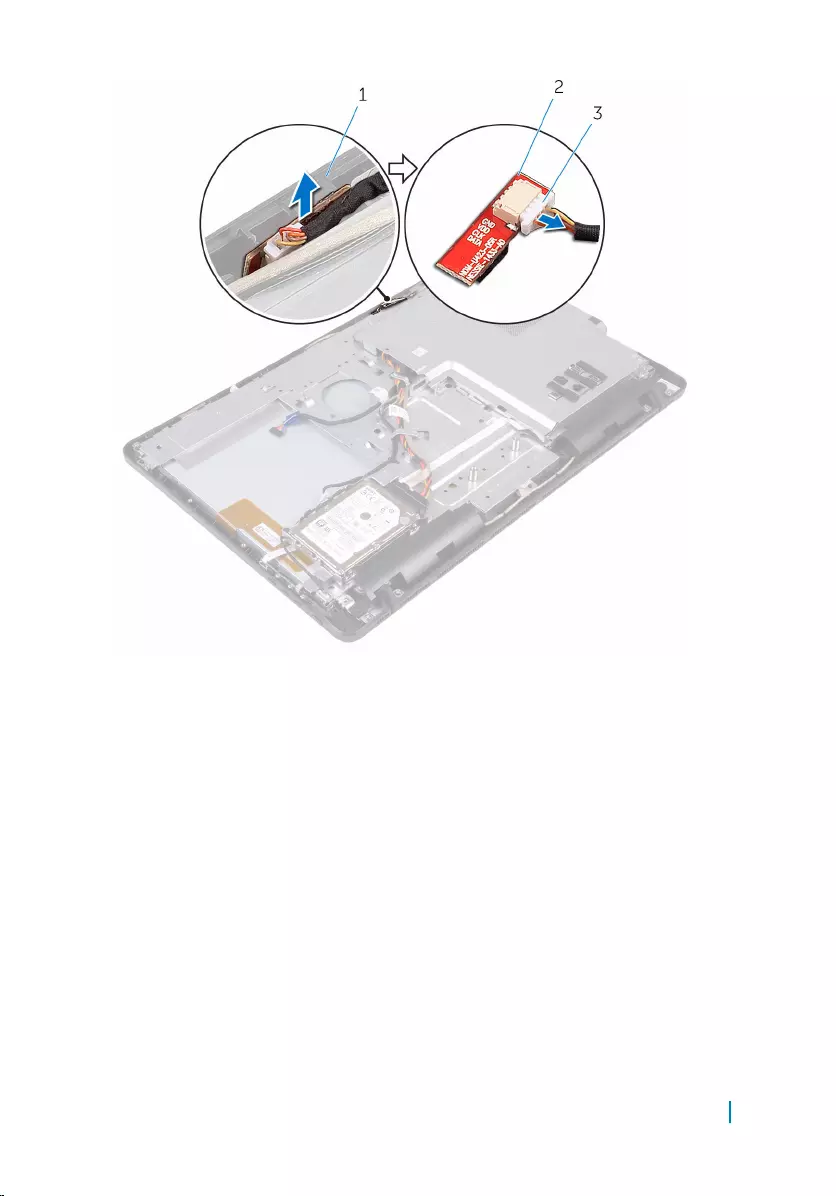
1 display-assembly base 2 microphone module
3 microphone cable
Removing the microphone 46
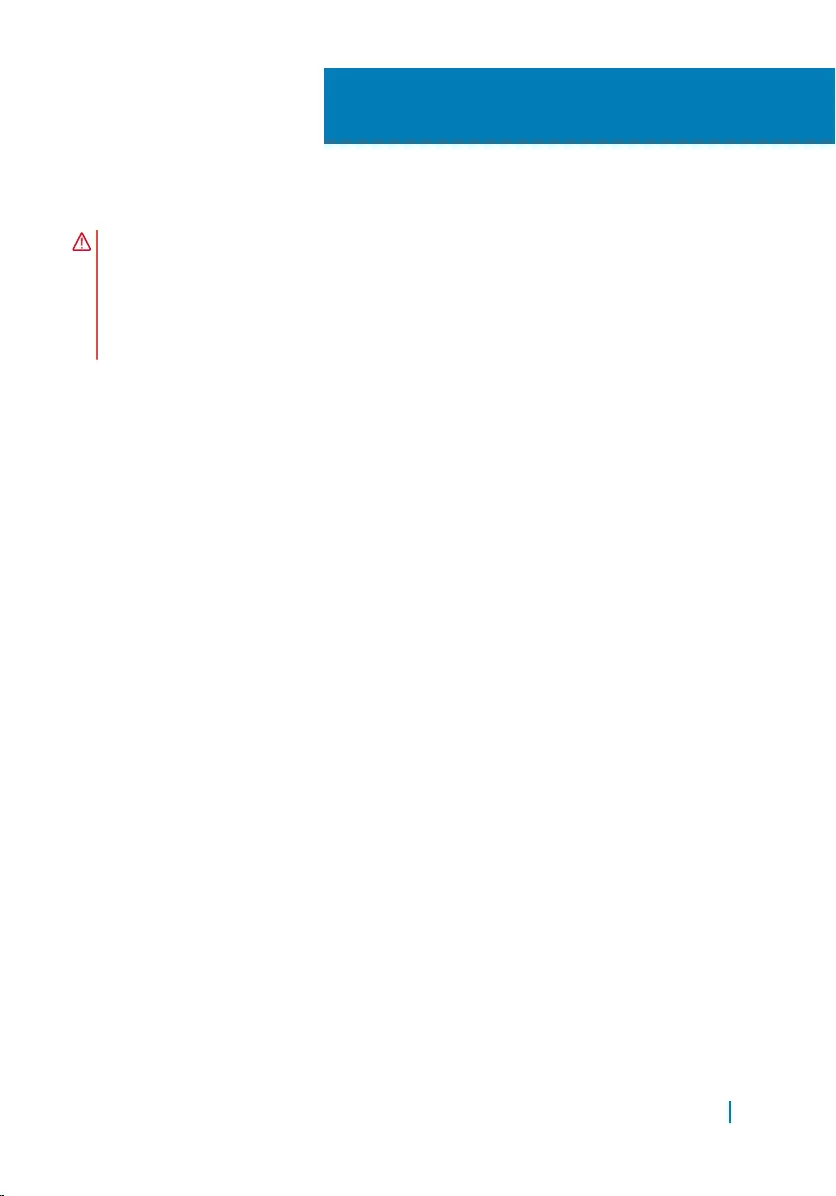
Replacing the microphone
WARNING: Before working inside your computer, read the safety information
that shipped with your computer and follow the steps in
Before working inside your computer. After working inside your computer,
follow the instructions in After working inside your computer. For more safety
best practices, see the Regulatory Compliance home page at www.dell.com/
regulatory_compliance.
Topics:
• Procedure
• Post-requisites
Procedure
1 Connect the microphone cable to the microphone module.
2 Slide the microphone module into the slot on the display-assembly base.
Post-requisites
1 Replace the battery.
2 Replace the back cover.
3 Replace the stand.
21
Replacing the microphone 47
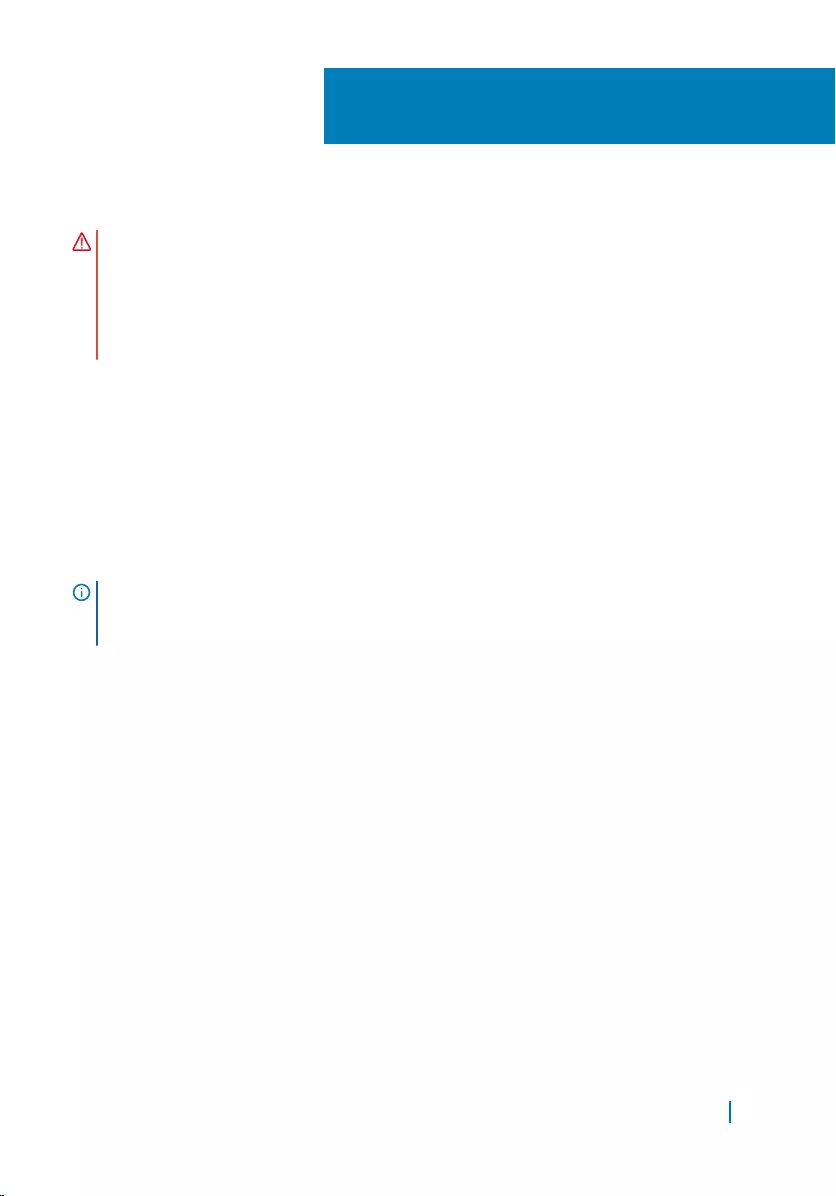
Removing the camera
WARNING: Before working inside your computer, read the safety information
that shipped with your computer and follow the steps in
Before working inside your computer. After working inside your computer,
follow the instructions in After working inside your computer. For more safety
best practices, see the Regulatory Compliance home page at www.dell.com/
regulatory_compliance.
Topics:
• Prerequisites
• Procedure
Prerequisites
NOTE: This chapter is applicable only for systems with a touch screen display.
For systems with a non-touch screen display, the microphones will be
integrated on the camera assembly.
1 Remove the stand.
2 Remove the back cover.
3 Remove the battery.
4 Remove the system-board shield.
Procedure
1 Disconnect the microphone and camera cable from the system board.
2 Note the routing of the camera cable and remove it from the routing guides
and tab on the display-assembly base.
3 Note the routing of the antenna cable and remove it from the tab on the
display-assembly base.
4 Remove the camera cable from the tab on the back of the camera frame.
22
Removing the camera 48
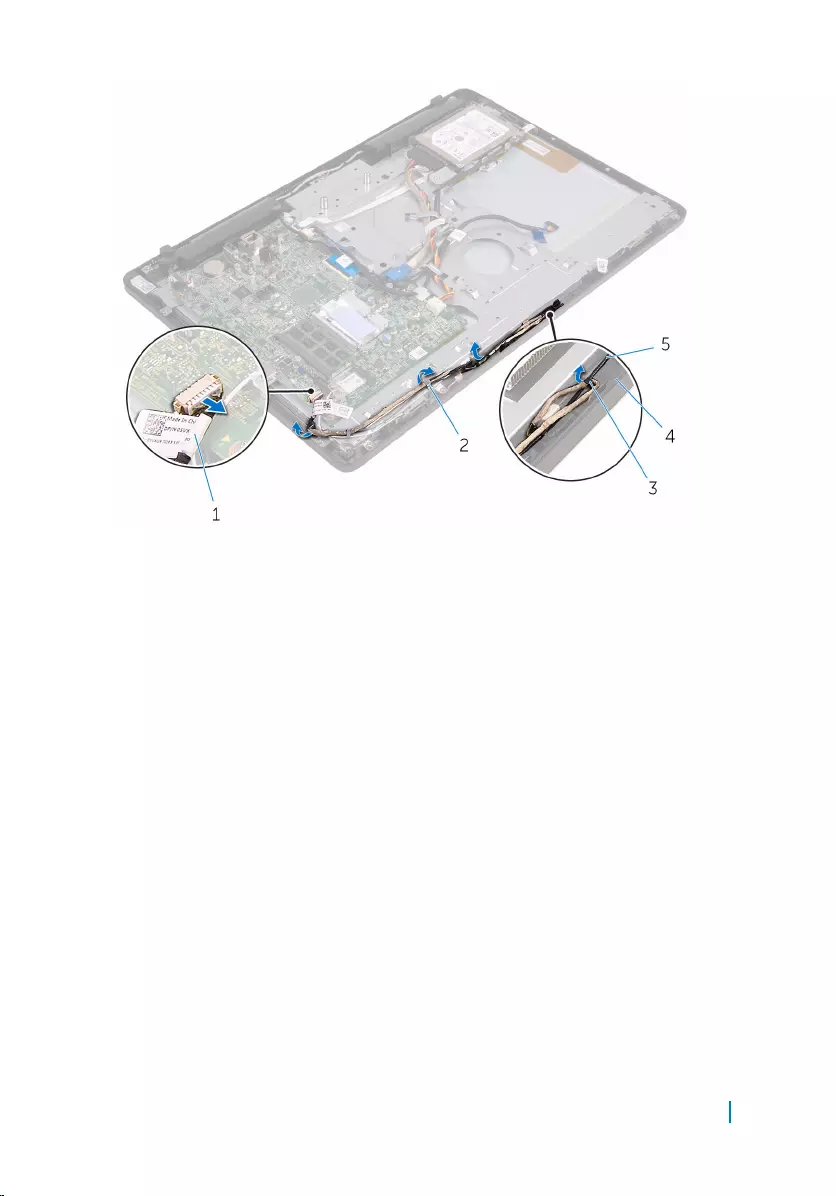
1 microphone and camera
cable 2 routing guides
3 tab 4 display-assembly base
5 antenna cable
5 Using your fingertips, push the securing clip and turn the camera over.
6 Disconnect the camera cable from the camera.
7 Release the camera frame from the tab on the display-assembly base and lift it
off.
Removing the camera 49

1 securing clip 2 camera cable
3 camera frame 4 display-assembly base
8 Peel off the camera from the camera frame.
1 camera frame 2 camera
Removing the camera 50
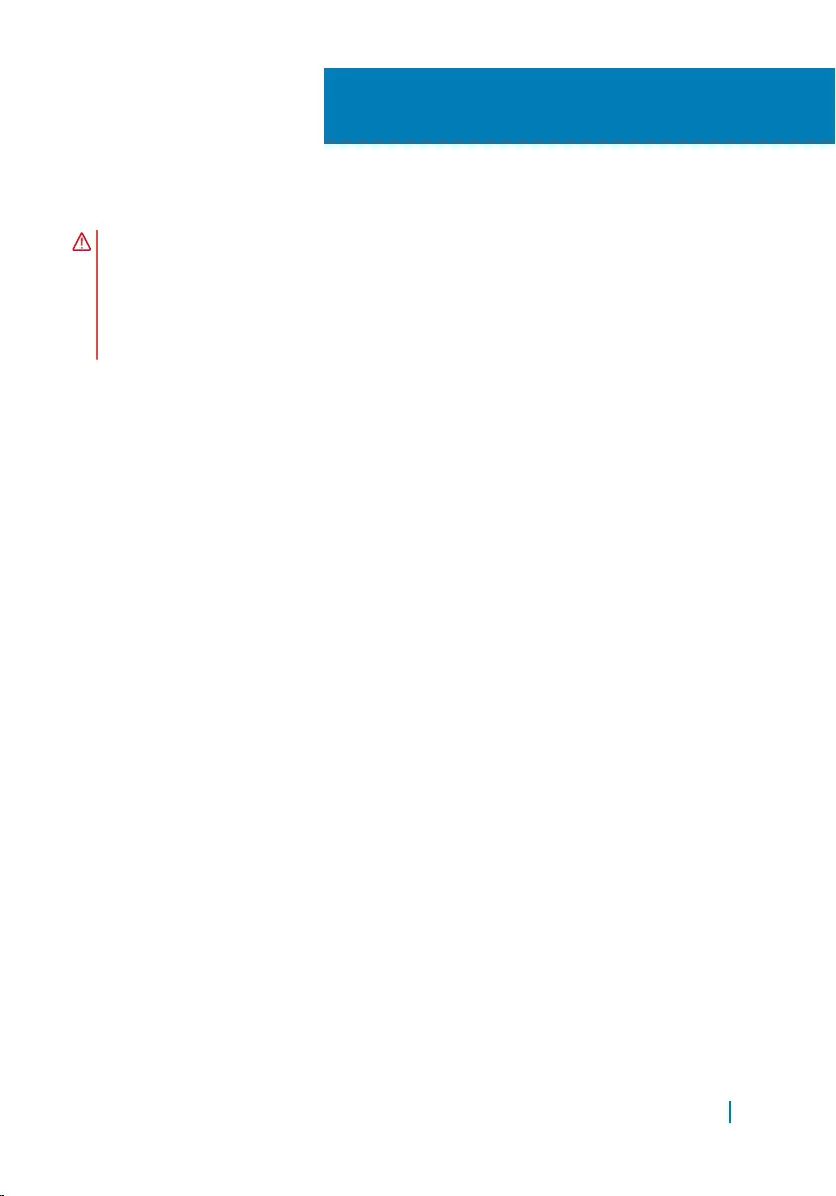
Replacing the camera
WARNING: Before working inside your computer, read the safety information
that shipped with your computer and follow the steps in
Before working inside your computer. After working inside your computer,
follow the instructions in After working inside your computer. For more safety
best practices, see the Regulatory Compliance home page at www.dell.com/
regulatory_compliance.
Topics:
• Procedure
• Post-requisites
Procedure
1 Adhere the camera to the camera frame.
2 Connect the camera cable to the camera module.
3 Press the camera frame down into the slot on the display bezel until it snaps
into place.
4 Route the camera cable and antenna cable through the routing guides on the
display-assembly base.
5 Connect the microphone and camera cable to the system board.
Post-requisites
1 Replace the system-board shield.
2 Replace the battery.
3 Replace the back cover.
4 Replace the stand.
23
Replacing the camera 51
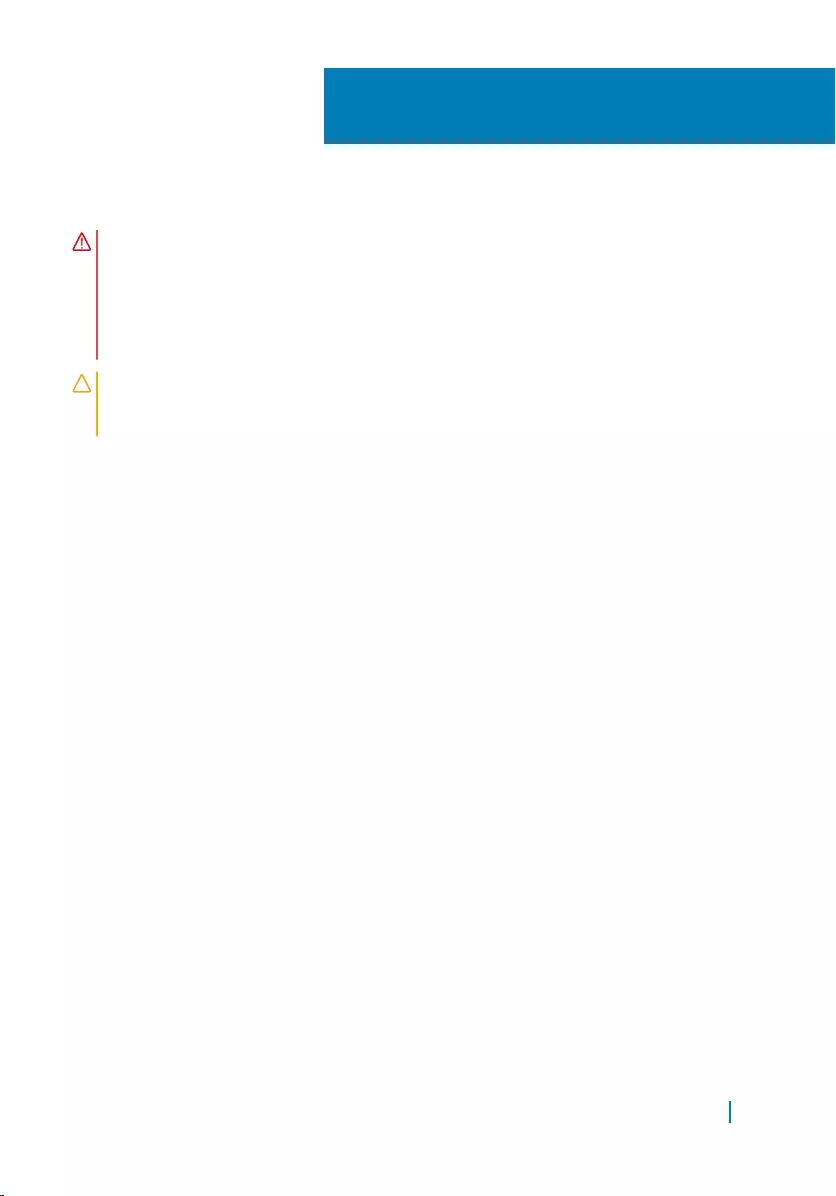
Removing the coin-cell battery
WARNING: Before working inside your computer, read the safety information
that shipped with your computer and follow the steps in
Before working inside your computer. After working inside your computer,
follow the instructions in After working inside your computer. For more safety
best practices, see the Regulatory Compliance home page at www.dell.com/
regulatory_compliance.
CAUTION: Removing the coin-cell battery resets the BIOS setup program’s
settings to default. It is recommended that you note the BIOS setup program’s
settings before removing the coin-cell battery.
Topics:
• Prerequisites
• Procedure
Prerequisites
1 Remove the stand.
2 Remove the back cover.
3 Remove the battery.
4 Remove the system-board shield.
Procedure
Using a plastic scribe, gently pry out the coin-cell battery out of the battery socket
on the system board.
24
Removing the coin-cell battery 52
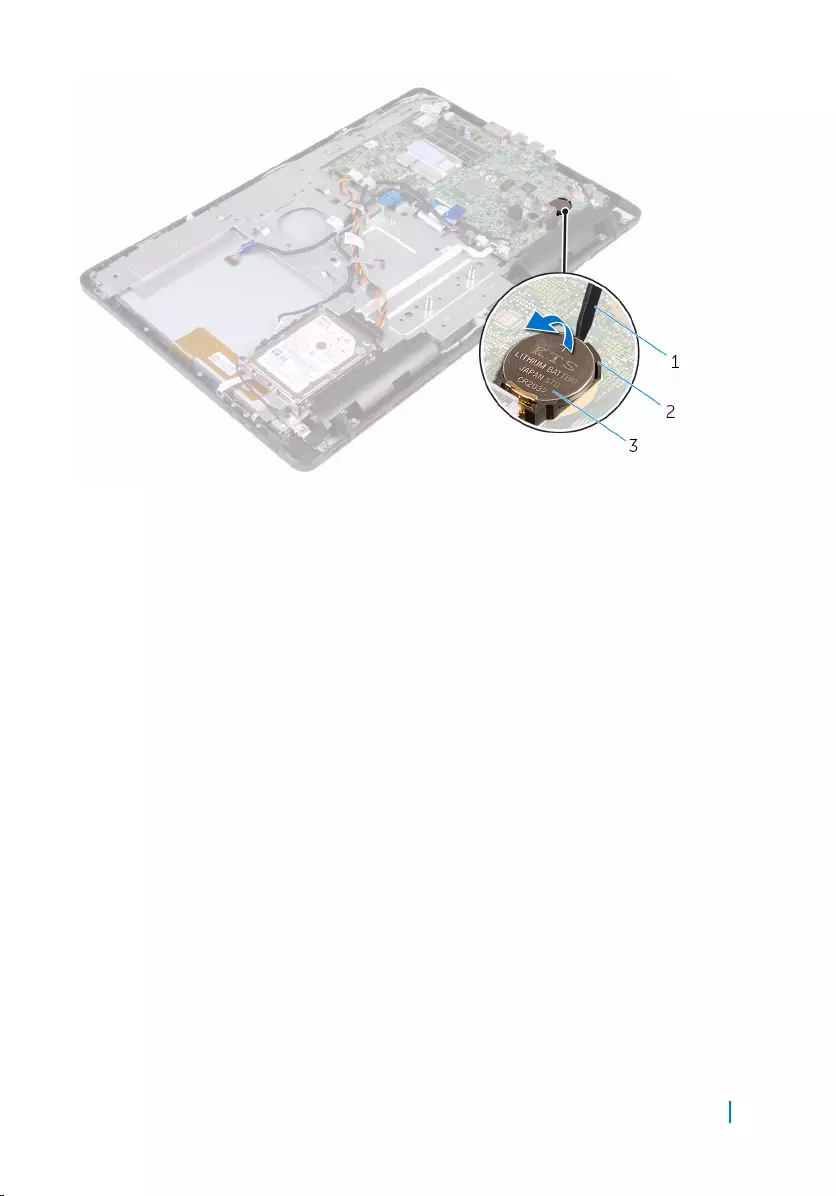
1 plastic scribe 2 battery socket
3 coin-cell battery
Removing the coin-cell battery 53
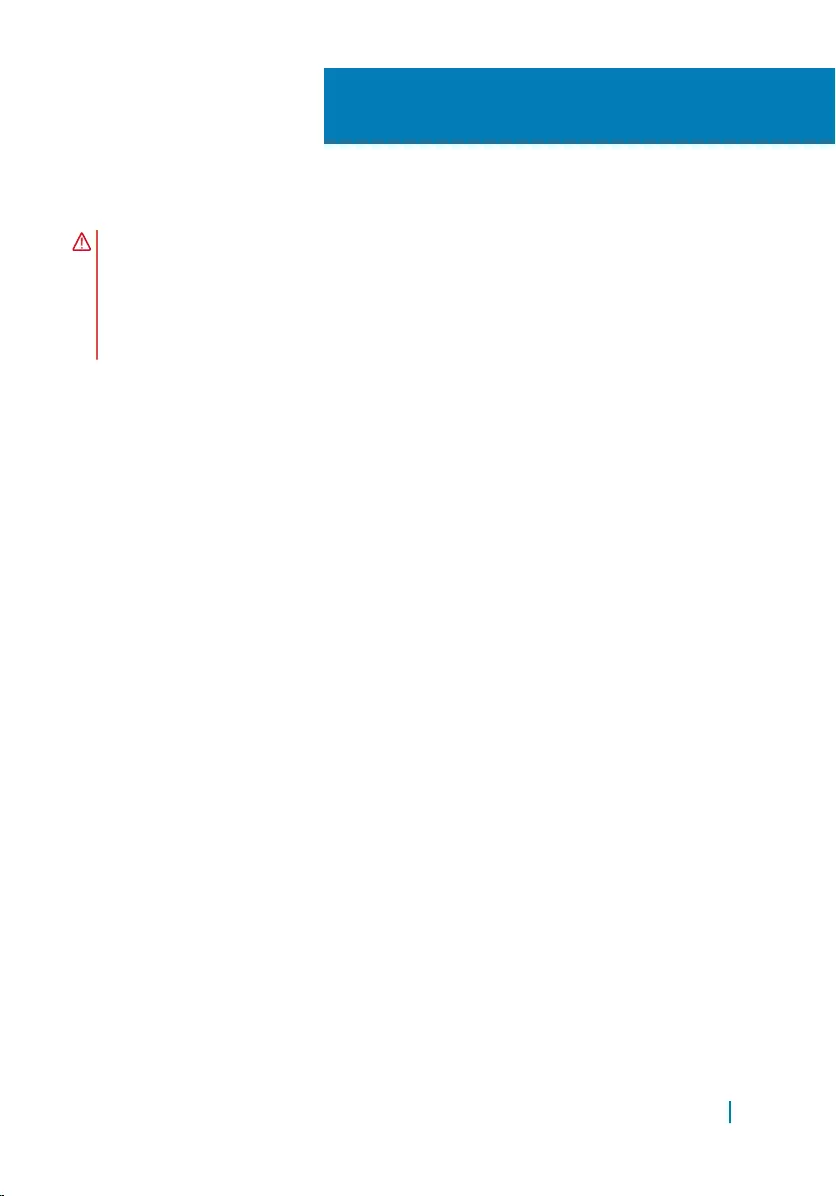
Replacing the coin-cell battery
WARNING: Before working inside your computer, read the safety information
that shipped with your computer and follow the steps in
Before working inside your computer. After working inside your computer,
follow the instructions in After working inside your computer. For more safety
best practices, see the Regulatory Compliance home page at www.dell.com/
regulatory_compliance.
Topics:
• Procedure
• Post-requisites
Procedure
With the positive-side facing up, insert the coin-cell battery into the battery socket,
and press down the battery into place.
Post-requisites
1 Replace the system-board shield.
2 Replace the battery.
3 Replace the back cover.
4 Replace the stand.
25
Replacing the coin-cell battery 54
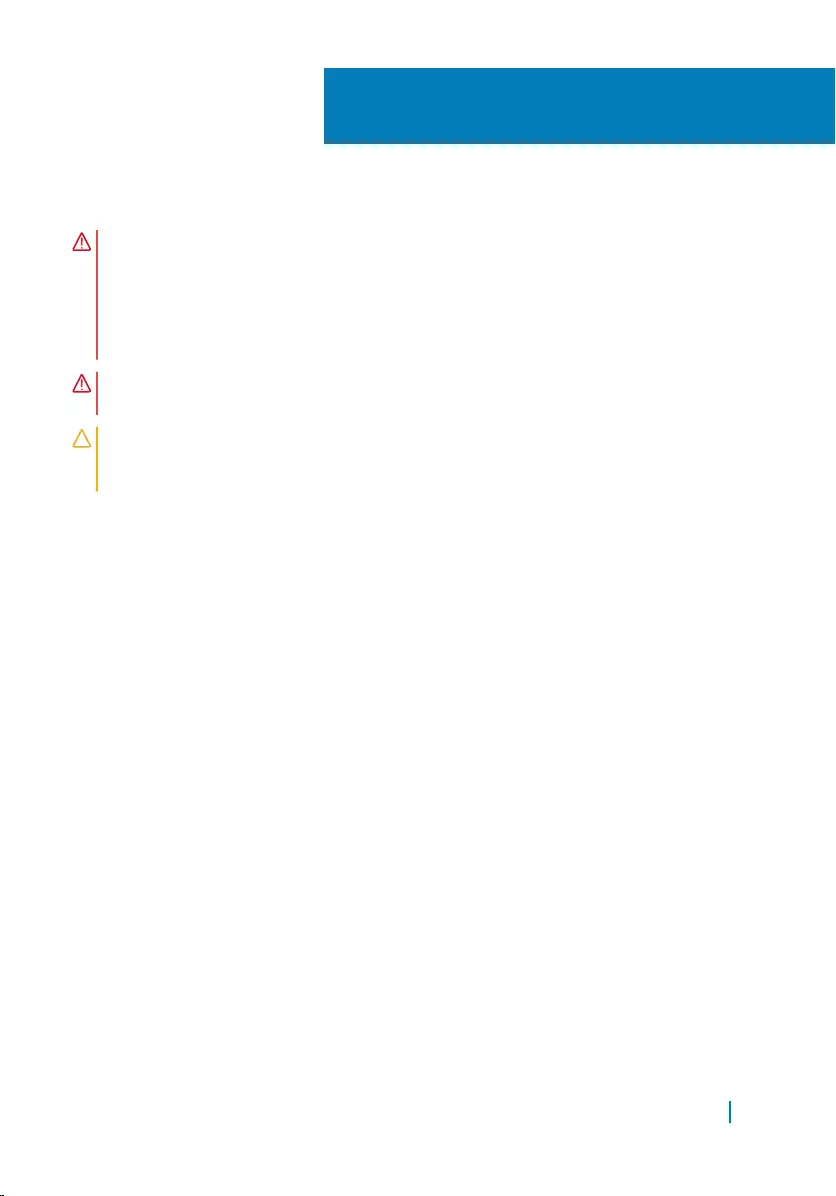
Removing the heat sink
WARNING: Before working inside your computer, read the safety information
that shipped with your computer and follow the steps in
Before working inside your computer. After working inside your computer,
follow the instructions in After working inside your computer. For more safety
best practices, see the Regulatory Compliance home page at www.dell.com/
regulatory_compliance.
WARNING: The heat sink may become hot during normal operation. Allow
sufficient time for the heat sink to cool before you touch it.
CAUTION: For maximum cooling of the processor, do not touch the heat
transfer areas on the heat sink. The oils in your skin can reduce the heat
transfer capability of the thermal grease.
Topics:
• Prerequisites
• Procedure
Prerequisites
1 Remove the stand.
2 Remove the back cover.
3 Remove the battery.
4 Remove the system-board shield.
Procedure
1 Remove the screws that secure the heat sink to the display-assembly base.
2 Lift the heat sink off the system board.
26
Removing the heat sink 55
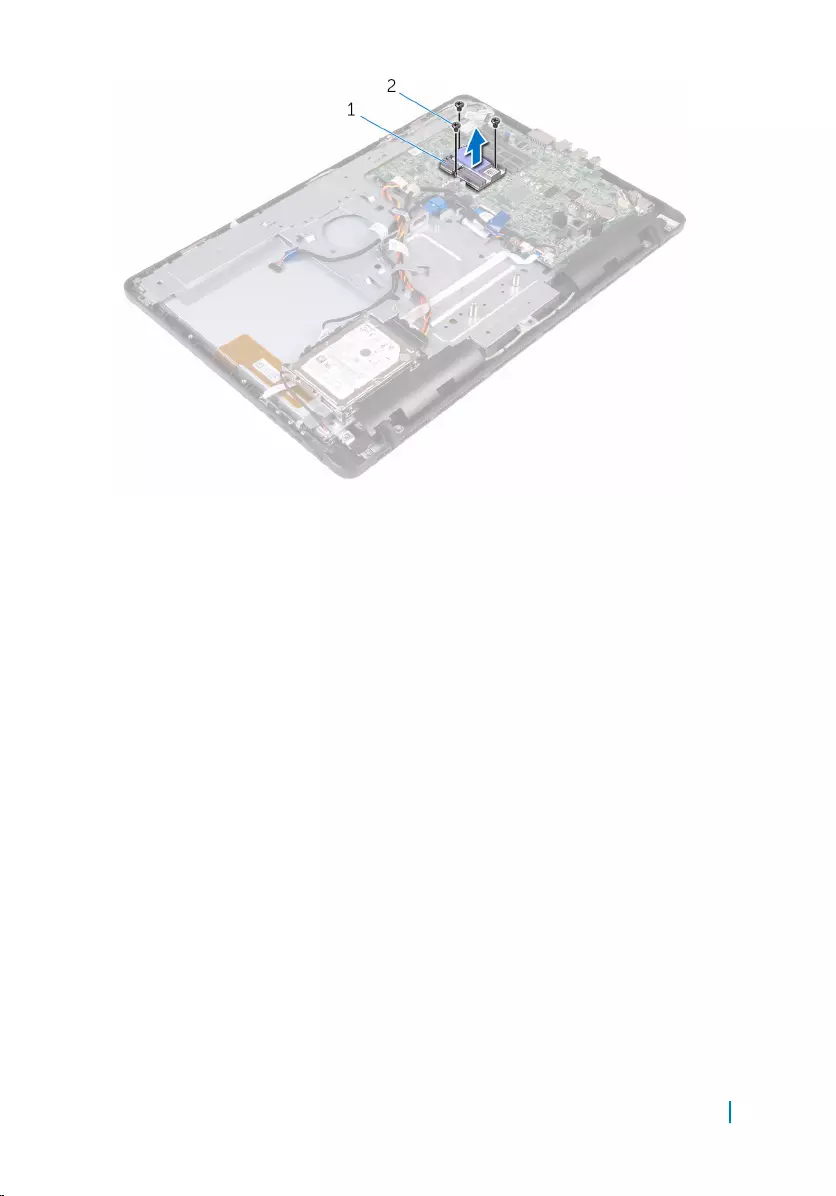
1 heat sink 2 screws (3)
Removing the heat sink 56
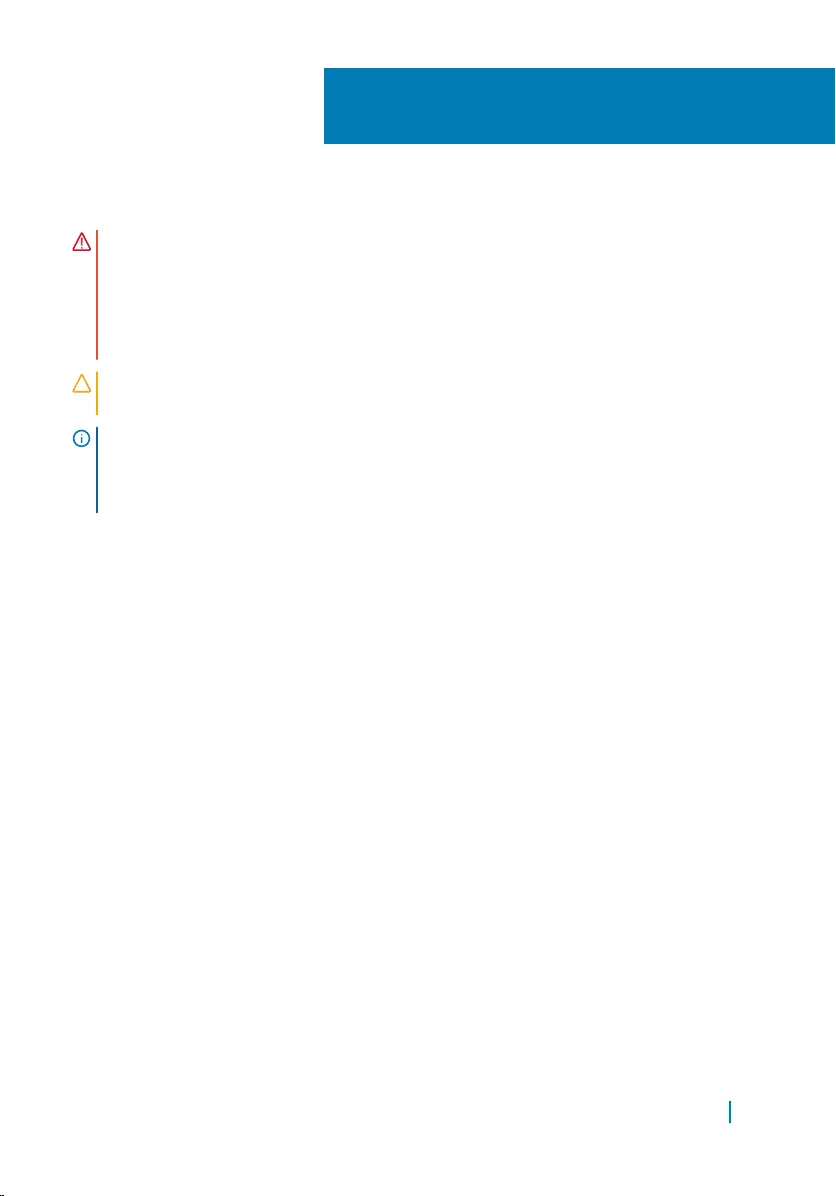
Replacing the heat sink
WARNING: Before working inside your computer, read the safety information
that shipped with your computer and follow the steps in
Before working inside your computer. After working inside your computer,
follow the instructions in After working inside your computer. For more safety
best practices, see the Regulatory Compliance home page at www.dell.com/
regulatory_compliance.
CAUTION: Incorrect alignment of the heat sink can damage the system board
and processor.
NOTE: The original thermal grease can be reused if the original system board
and heat sink are reinstalled together. If either the system board or the heat
sink is replaced, use the thermal pad provided in the kit to ensure that thermal
conductivity is achieved.
Topics:
• Procedure
• Post-requisites
Procedure
1 Align the screw holes on the heat sink with the screw holes on the system
board.
2 Replace the screws that secure the heat sink to the display-assembly base.
Post-requisites
1 Replace the system-board shield.
2 Replace the battery.
3 Replace the back cover.
4 Replace the stand.
27
Replacing the heat sink 57
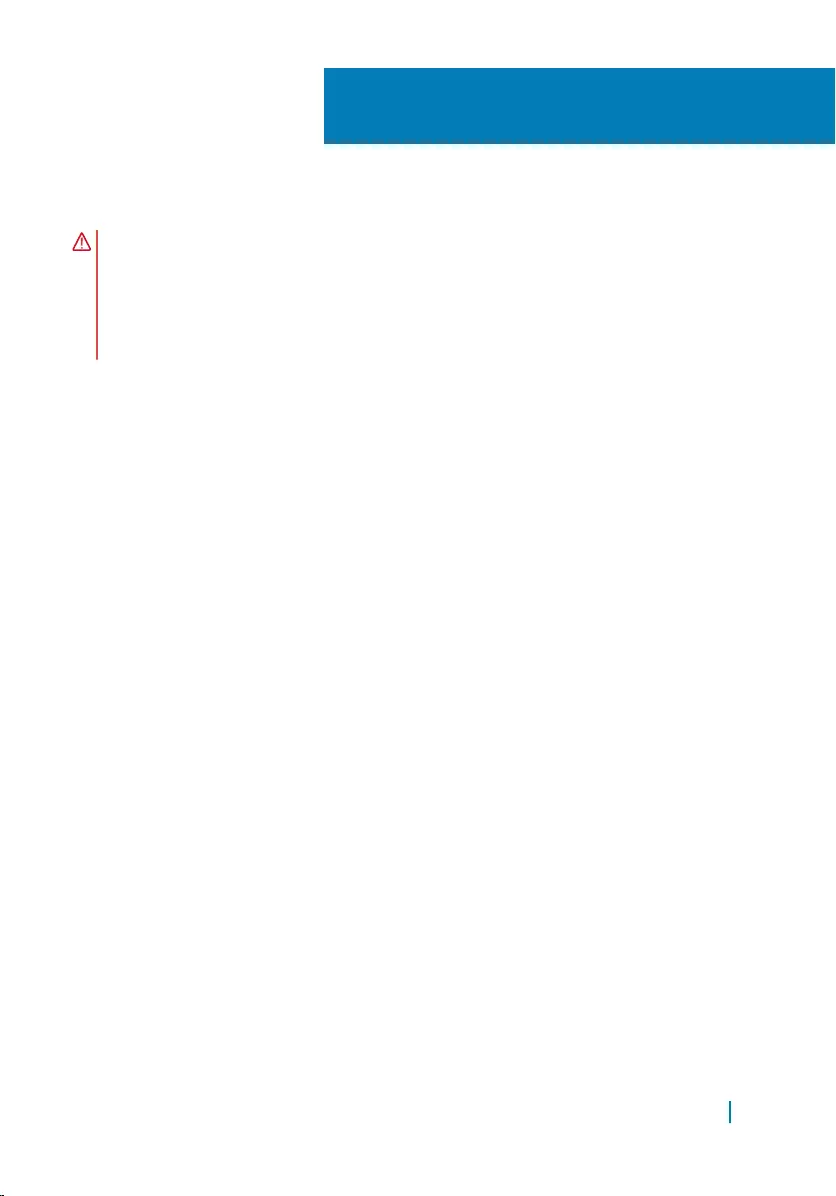
Removing the speakers
WARNING: Before working inside your computer, read the safety information
that shipped with your computer and follow the steps in
Before working inside your computer. After working inside your computer,
follow the instructions in After working inside your computer. For more safety
best practices, see the Regulatory Compliance home page at www.dell.com/
regulatory_compliance.
Topics:
• Prerequisites
• Procedure
Prerequisites
1 Remove the stand.
2 Remove the back cover.
3 Remove the battery.
4 Remove the system-board shield.
Procedure
1 Disconnect the speaker cable from the system board.
2 Remove the screw that secures the speakers to the display-assembly base.
3 Note the routing of the speaker cable and the position of the rubber
grommets on the computer bezel.
4 Lift the speakers, along with the speaker cable, off the display bezel.
28
Removing the speakers 58

1 speaker cable 2 speakers (2)
3 screw 4 routing guides
5 rubber grommets (4)
Removing the speakers 59
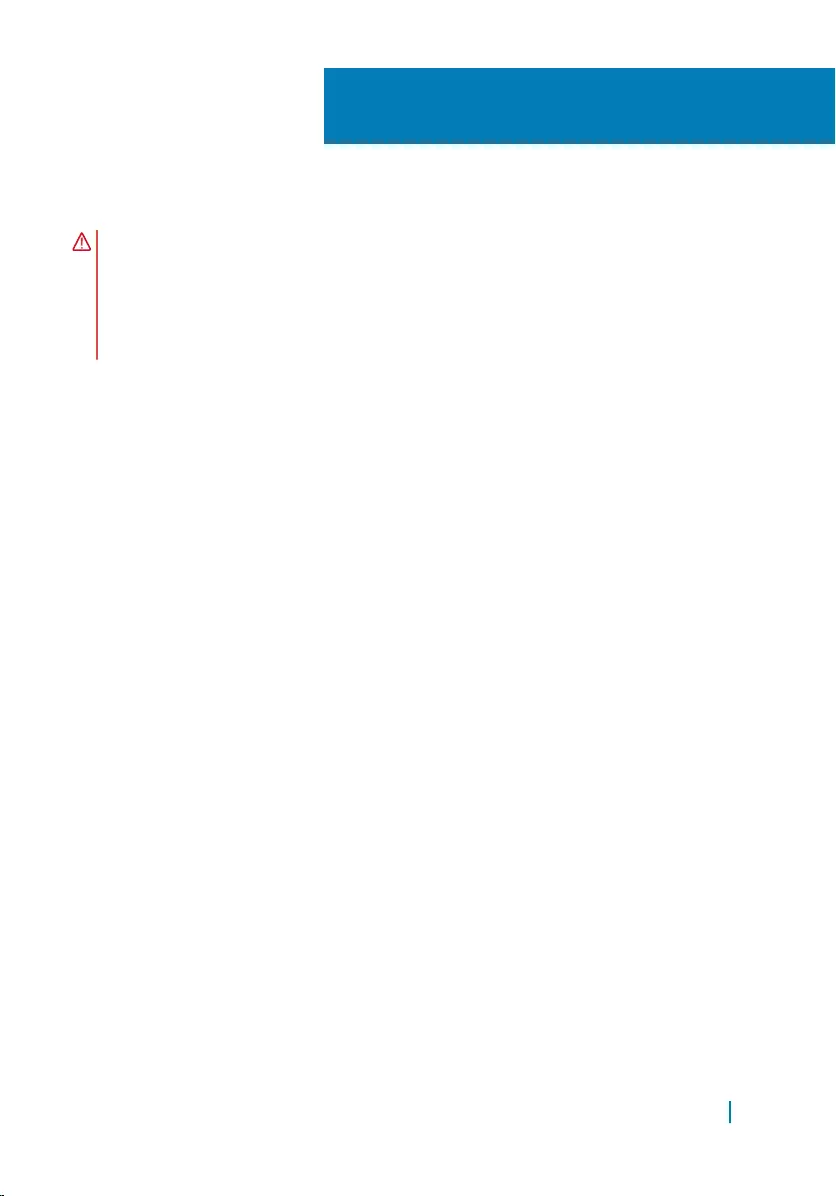
Replacing the speakers
WARNING: Before working inside your computer, read the safety information
that shipped with your computer and follow the steps in
Before working inside your computer. After working inside your computer,
follow the instructions in After working inside your computer. For more safety
best practices, see the Regulatory Compliance home page at www.dell.com/
regulatory_compliance.
Topics:
• Procedure
• Post-requisites
Procedure
1 Using the alignment posts and rubber grommets on the display bezel, place
the speakers on the display bezel.
2 Route the speaker cable through the routing guides on the display bezel and
the display-panel base.
3 Replace the screw that secures the speakers to the display-assembly base.
4 Connect the speaker cable to the system board.
Post-requisites
1 Replace the system-board shield.
2 Replace the battery.
3 Replace the back cover.
4 Replace the stand.
29
Replacing the speakers 60
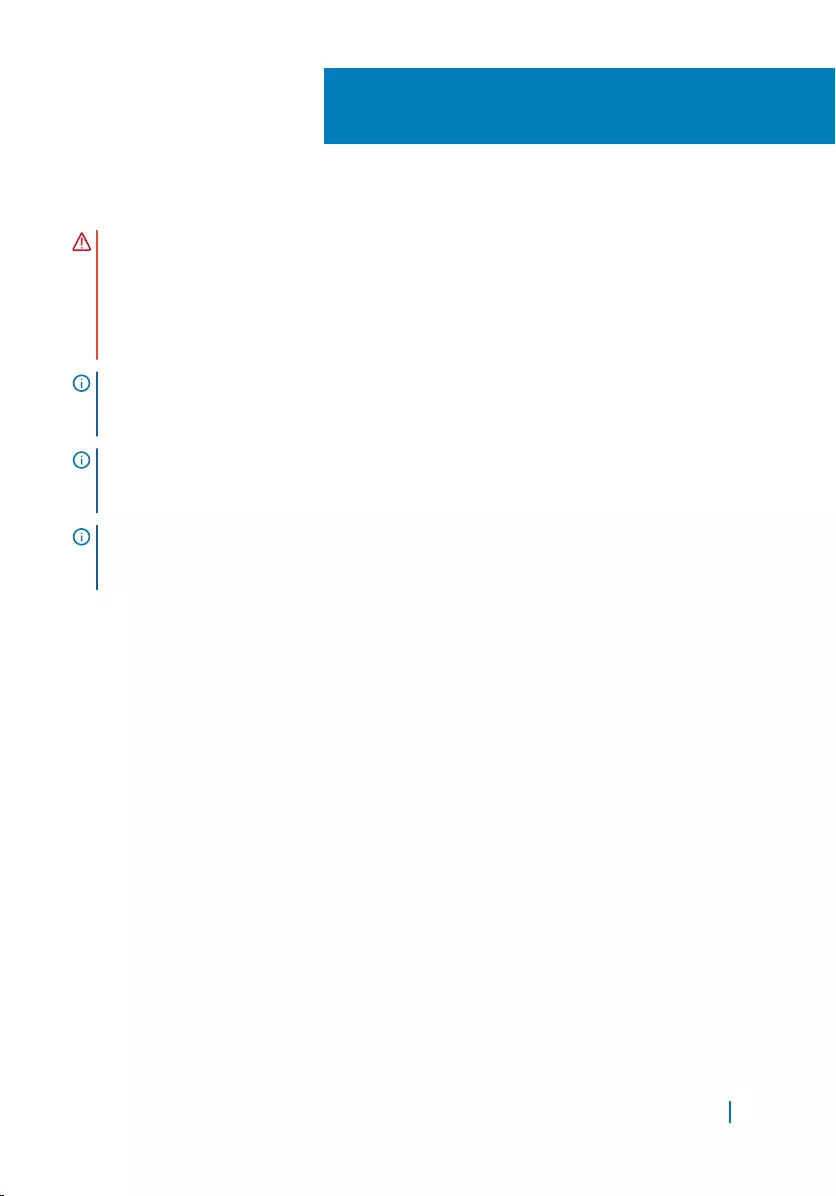
Removing the system board
WARNING: Before working inside your computer, read the safety information
that shipped with your computer and follow the steps in
Before working inside your computer. After working inside your computer,
follow the instructions in After working inside your computer. For more safety
best practices, see the Regulatory Compliance home page at www.dell.com/
regulatory_compliance.
NOTE: Your computer’s Service Tag is stored in the system board. You must
enter the Service Tag in the BIOS setup program after you replace the system
board.
NOTE: Replacing the system board removes any changes you have made to the
BIOS using the BIOS setup program. You must make the desired changes again
after you replace the system board.
NOTE: Before disconnecting the cables from the system board, note the
location of the connectors so that you can reconnect the cables correctly after
you replace the system board.
Topics:
• Prerequisites
• Procedure
Prerequisites
1 Remove the stand.
2 Remove the back cover.
3 Remove the battery.
4 Remove the system-board shield.
5 Remove the heat sink.
6 Remove the memory module.
7 Remove the wireless card.
30
Removing the system board 61
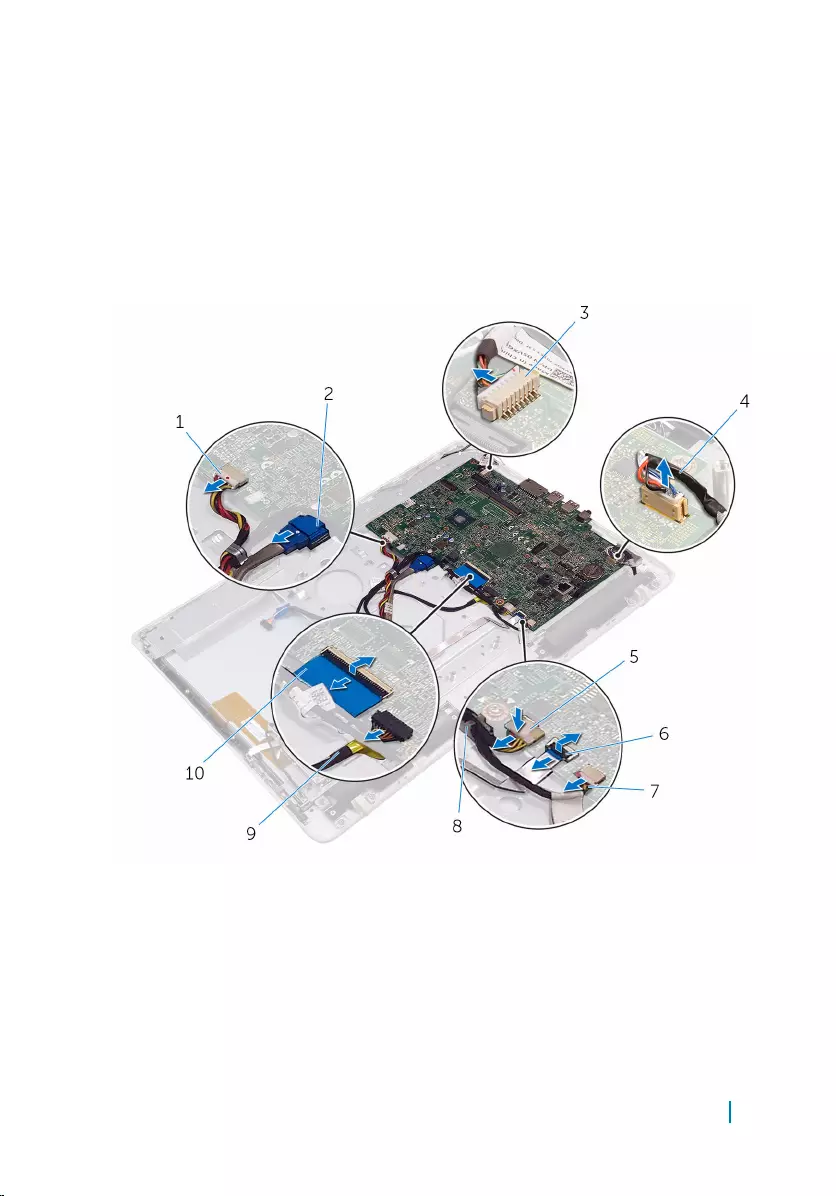
Procedure
1 Remove the battery cable from the routing guide on the system board.
2 Disconnect the battery cable, hard-drive power cable, hard-drive data cable,
microphone and camera cable, speaker cable, display-panel power cable, and
touch-screen board cable from the system board.
3 Open the latches and disconnect the control-buttons board cable and display
cable from the system board.
1 hard-drive power cable 2 hard-drive data cable
3 microphone and camera
cable 4 speaker cable
5 display-panel power cable 6 control-buttons board
cable
Removing the system board 62

7 touch-screen board cable 8 routing guide
9 battery cable 10 display cable
4 Remove the screws that secure the system board to the display-assembly
base.
5 Lift the system board off the display-assembly base.
1 screws (4) 2 system board
Removing the system board 63
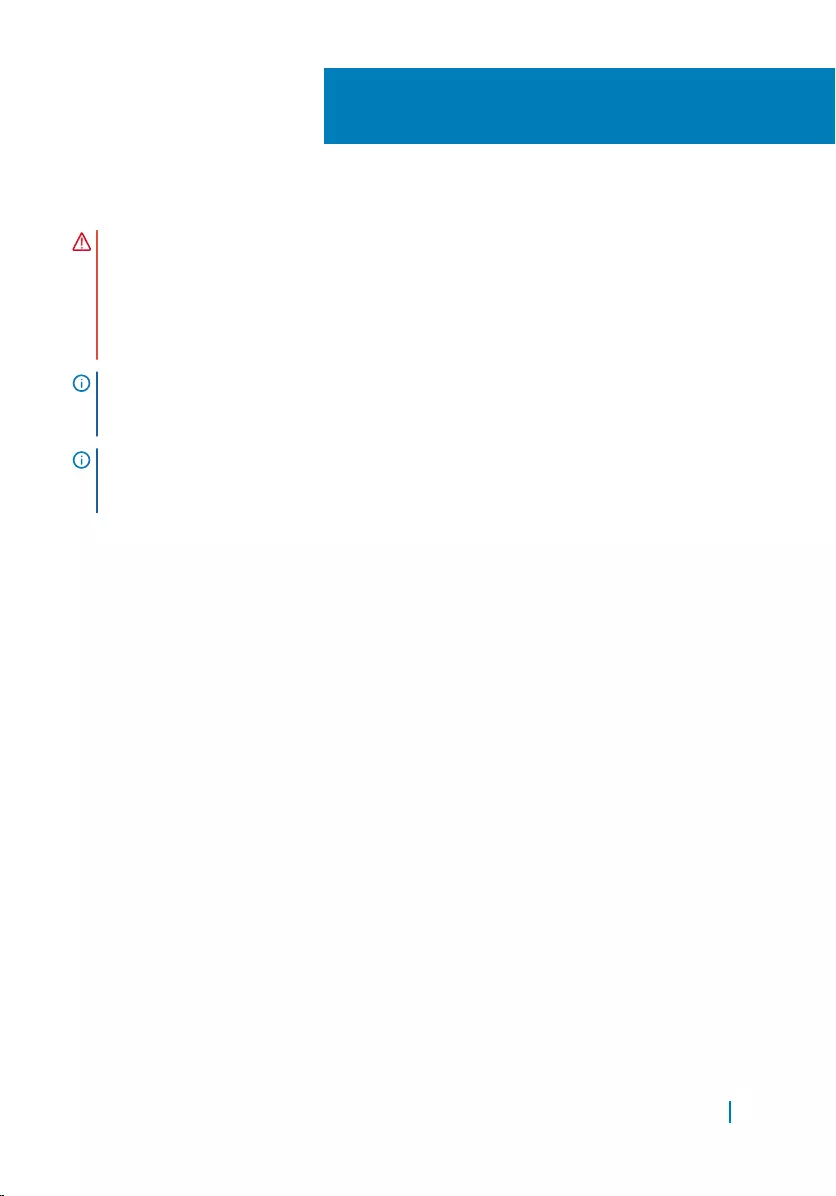
Replacing the system board
WARNING: Before working inside your computer, read the safety information
that shipped with your computer and follow the steps in
Before working inside your computer. After working inside your computer,
follow the instructions in After working inside your computer. For more safety
best practices, see the Regulatory Compliance home page at www.dell.com/
regulatory_compliance.
NOTE: Your computer’s Service Tag is stored in the system board. You must
enter the Service Tag in the BIOS setup program after you replace the system
board.
NOTE: Replacing the system board removes any changes you have made to the
BIOS using the BIOS setup program. You must make the desired changes again
after you replace the system board.
Topics:
• Procedure
• Post-requisites
Procedure
1 Align the screw holes on the system board with the screw holes on the
display-assembly base.
2 Replace the screws that secure the system board to the display-assembly
base.
3 Slide the control-buttons board and display cables into its connectors on the
system board and close the latches to secure the cables.
4 Route the battery cable through the routing guide on the system board.
5 Connect the touch-screen board cable, display-panel power cable, speaker
cable, microphone and camera cable, hard-drive data cable, hard-drive power
cable, and battery cable to the system board.
31
Replacing the system board 64
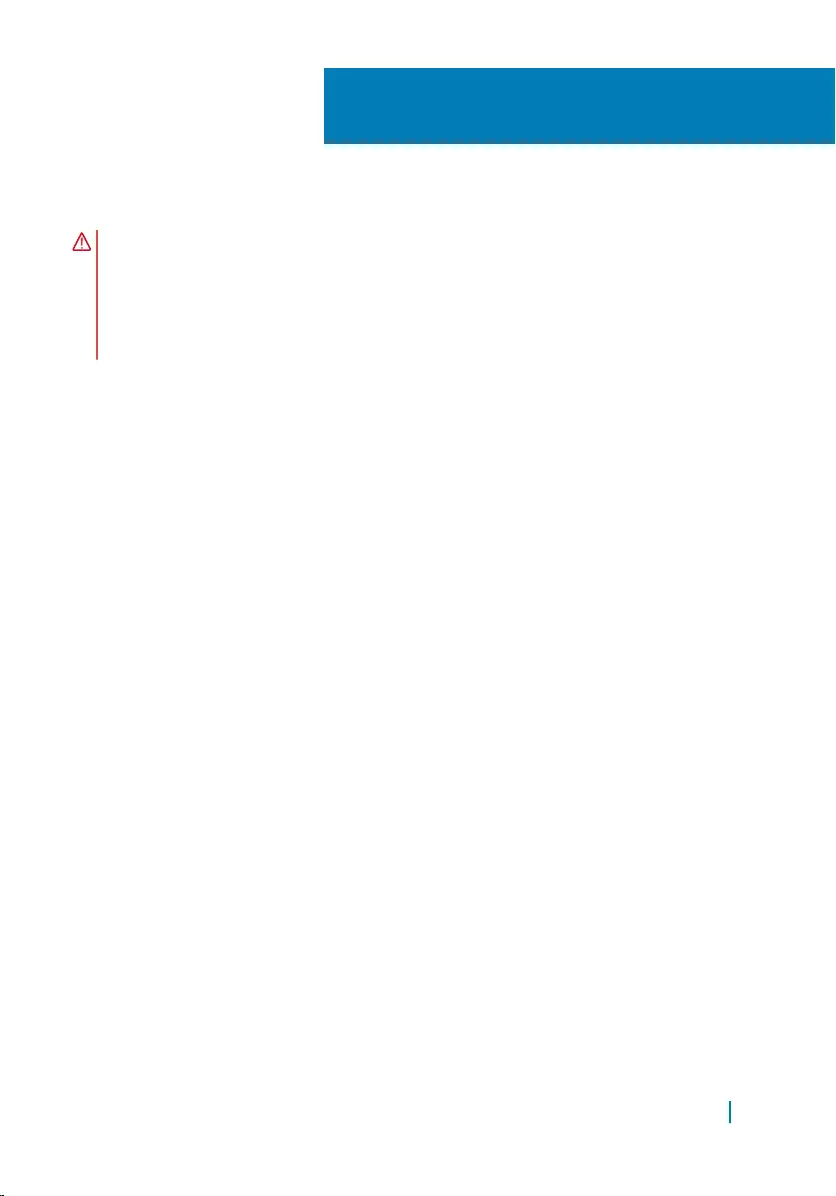
Removing the display cable
WARNING: Before working inside your computer, read the safety information
that shipped with your computer and follow the steps in
Before working inside your computer. After working inside your computer,
follow the instructions in After working inside your computer. For more safety
best practices, see the Regulatory Compliance home page at www.dell.com/
regulatory_compliance.
Topics:
• Prerequisites
• Procedure
Prerequisites
1 Remove the stand.
2 Remove the back cover.
3 Remove the battery.
4 Remove the memory module.
5 Remove the wireless card.
6 Remove the control-buttons board.
7 Remove the microphone.
8 Remove the system-board shield.
9 Remove the heat sink.
10 Remove the system board.
Procedure
1 Peel off the tape that secures the display cable to the display assembly.
2 Press the clips and disconnect the display cable from the display assembly.
3 Lift the display cable off the display assembly.
32
Removing the display cable 66
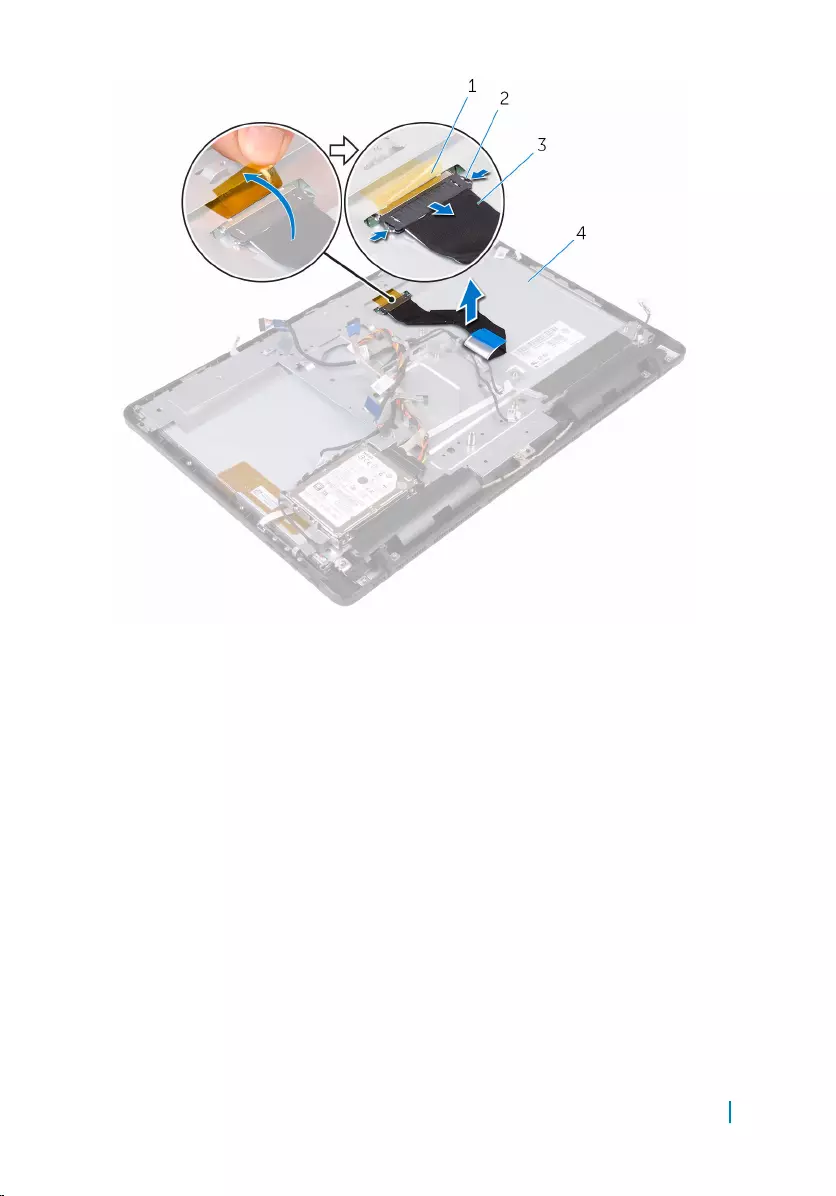
1 tape 2 clips (2)
3 display cable 4 display assembly
Removing the display cable 67
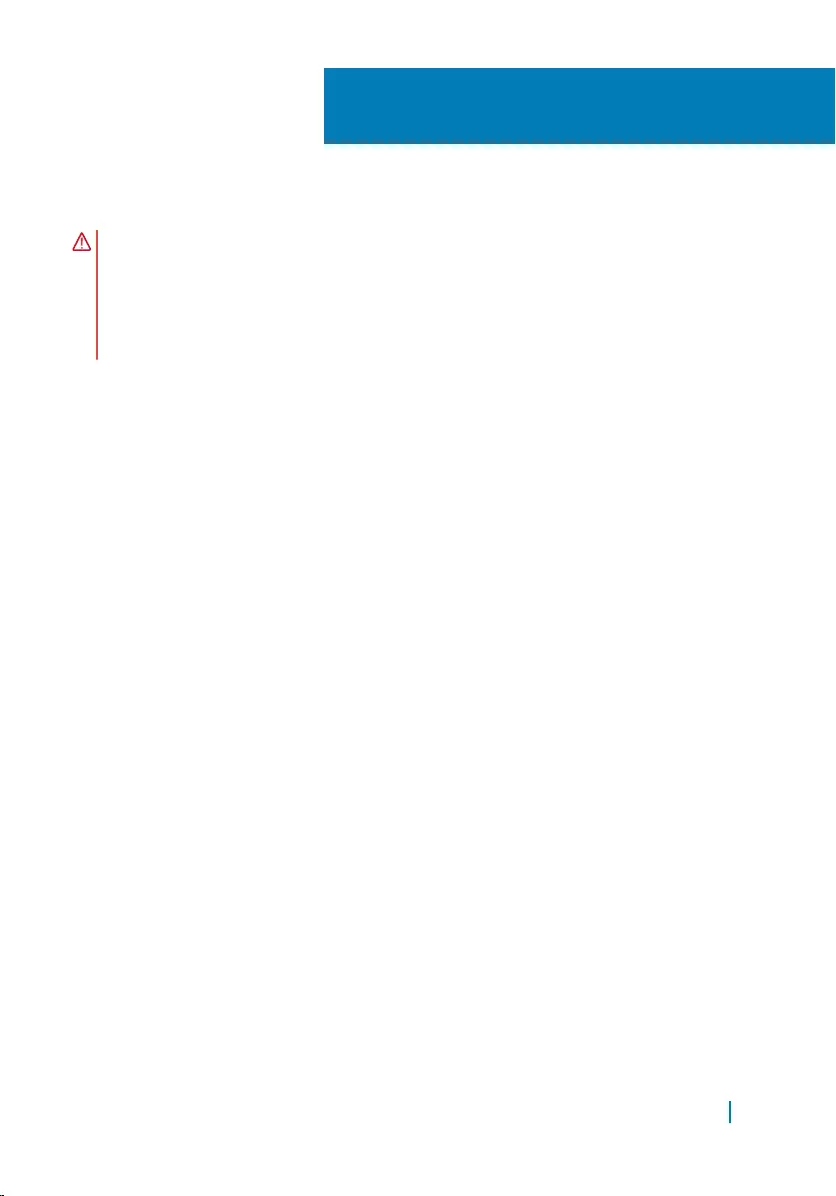
Replacing the display cable
WARNING: Before working inside your computer, read the safety information
that shipped with your computer and follow the steps in
Before working inside your computer. After working inside your computer,
follow the instructions in After working inside your computer. For more safety
best practices, see the Regulatory Compliance home page at www.dell.com/
regulatory_compliance.
Topics:
• Procedure
• Post-requisites
Procedure
1 Connect the display cable to the display assembly and close the latch to
secure the cable.
2 Adhere the tape that secures the display cable to the display assembly.
Post-requisites
1 Replace the system board.
2 Replace the heat sink.
3 Replace the system-board shield.
4 Replace the microphone.
5 Replace the control-buttons board.
6 Replace the wireless card.
7 Replace the memory module.
8 Replace the battery.
9 Replace the back cover.
10 Replace the stand.
33
Replacing the display cable 68
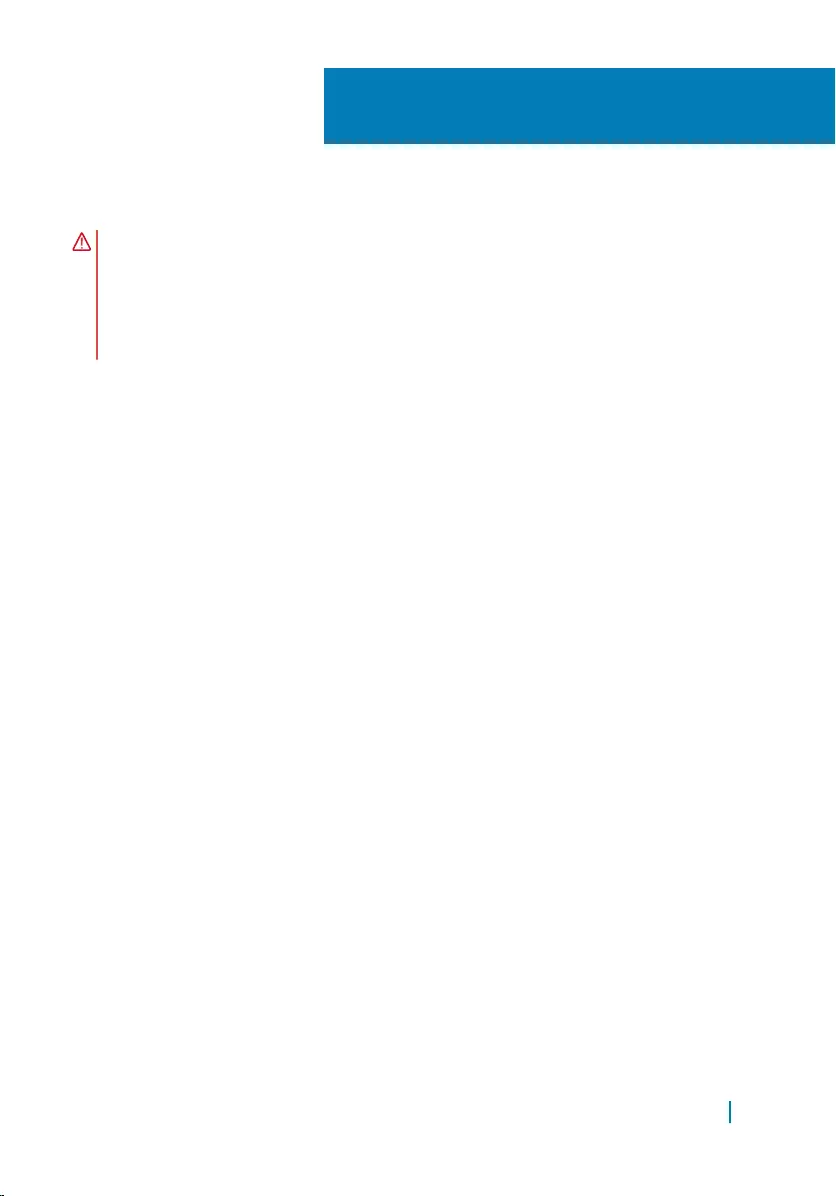
Removing the display assembly
WARNING: Before working inside your computer, read the safety information
that shipped with your computer and follow the steps in
Before working inside your computer. After working inside your computer,
follow the instructions in After working inside your computer. For more safety
best practices, see the Regulatory Compliance home page at www.dell.com/
regulatory_compliance.
Topics:
• Prerequisites
• Procedure
Prerequisites
1 Remove the stand.
2 Remove the back cover.
3 Remove the battery.
4 Follow the procedure from step 1 to step 4 in “Removing the hard drive”.
5 Remove the control-buttons board.
6 Remove the microphone.
7 Remove the system-board shield.
8 Remove the camera.
9 Remove the heat sink.
10 Remove the memory module.
11 Remove the speakers.
12 Remove the wireless card.
13 Remove the system board.
14 Remove the display cable.
34
Removing the display assembly 69

Procedure
1 Disconnect the touch-screen board cable and display-panel power cable from
their connectors on the display-assembly base.
2 Note the routing of the battery cable, touch-screen board cable, display
backlight cable, hard-drive cable, and control-buttons board cable, and then
remove them from the routing guides on the display-assembly base.
1 touch-screen board cable 2 display-panel power cable
3 hard-drive cable 4 control-buttons board
cable
3 Remove the screws that secure the display-assembly base to the display
assembly.
4 Release the display-assembly base from the tabs on the display assembly.
Removing the display assembly 70

1 display assembly
Removing the display assembly 72
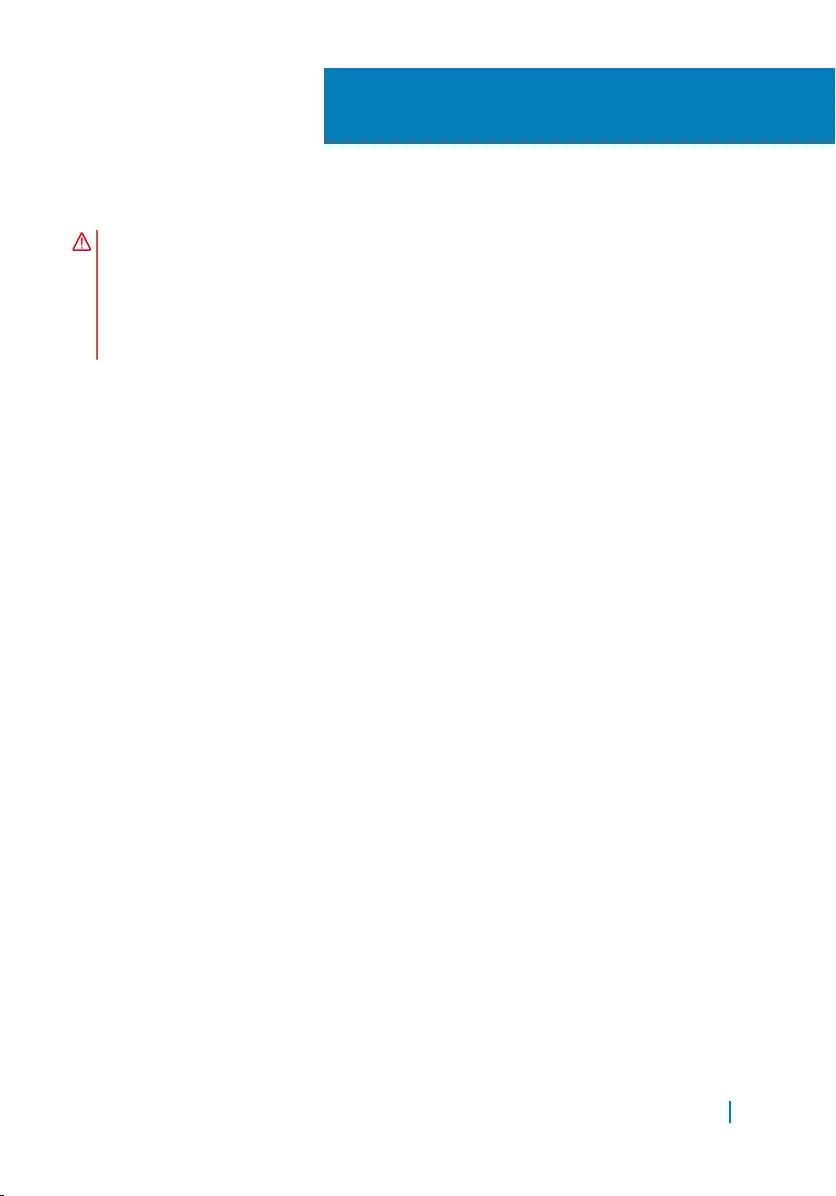
Replacing the display assembly
WARNING: Before working inside your computer, read the safety information
that shipped with your computer and follow the steps in
Before working inside your computer. After working inside your computer,
follow the instructions in After working inside your computer. For more safety
best practices, see the Regulatory Compliance home page at www.dell.com/
regulatory_compliance.
Topics:
• Procedure
• Post-requisites
Procedure
1 Replace the rubber feet.
2 Slide the tabs on the display assembly into the slots on the display-assembly
base.
3 Replace the display-assembly base on the display assembly.
4 Replace the screws that secure the display-assembly base to the display
assembly.
5 Route the battery cable, touch-screen board cable, display backlight cable,
hard-drive cable, and control-buttons board cable through the routing guides
on the display-assembly base.
Post-requisites
1 Replace the display cable.
2 Replace the system board.
3 Replace the wireless card.
4 Replace the speakers.
5 Replace the memory module.
6 Replace the heat sink.
35
Replacing the display assembly 73
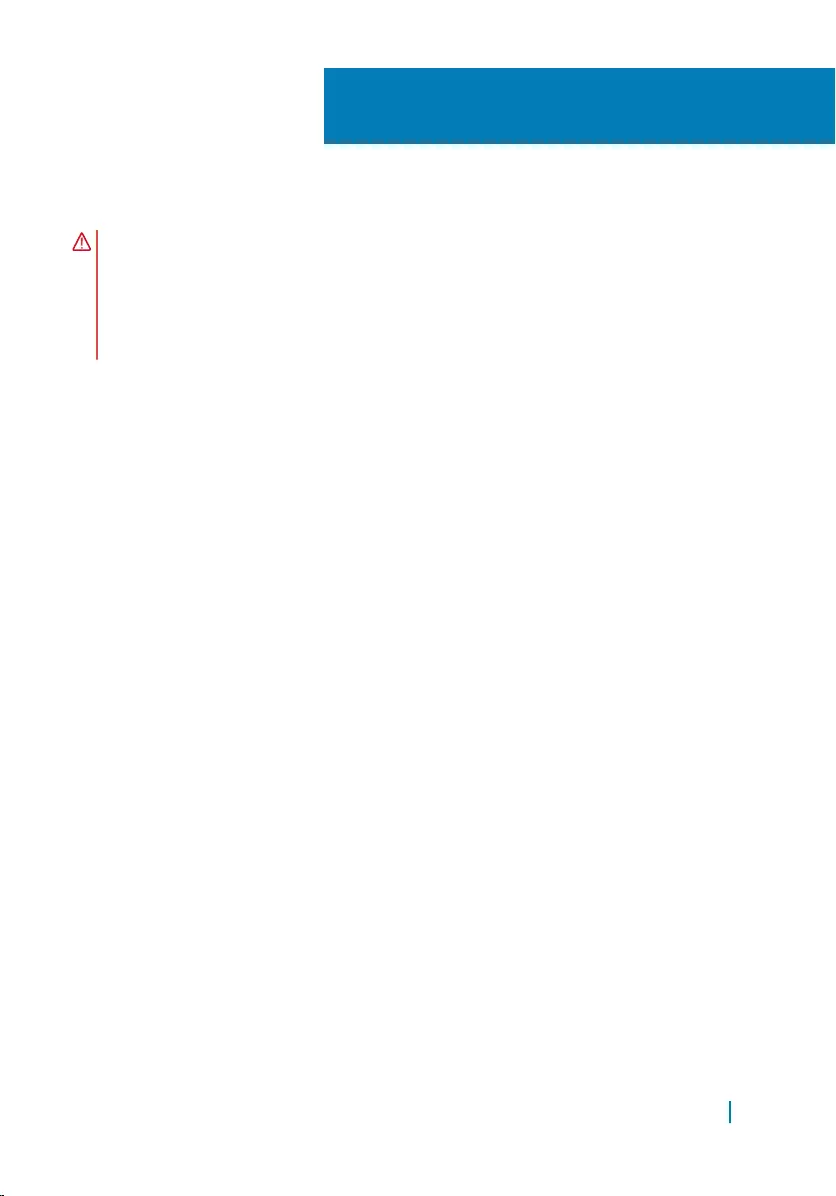
Removing the rubber feet
WARNING: Before working inside your computer, read the safety information
that shipped with your computer and follow the steps in
Before working inside your computer. After working inside your computer,
follow the instructions in After working inside your computer. For more safety
best practices, see the Regulatory Compliance home page at www.dell.com/
regulatory_compliance.
Topics:
• Prerequisites
• Procedure
Prerequisites
1 Remove the stand.
2 Remove the back cover.
3 Remove the battery.
4 Follow the procedure from step 1 to step 4 in “Removing the hard drive”.
5 Remove the system-board shield.
6 Remove the heat sink.
7 Remove the memory module.
8 Remove the speakers.
9 Remove the wireless card.
10 Remove the system board.
11 Follow the procedure from step 1 to step 5 in
“Removing the display assembly”.
Procedure
1 Remove the screws that secure the rubber feet to the display bezel.
2 Lift the rubber feet off the display bezel.
36
Removing the rubber feet 75

1 display bezel 2 screws (4)
3 rubber feet (2)
Removing the rubber feet 76
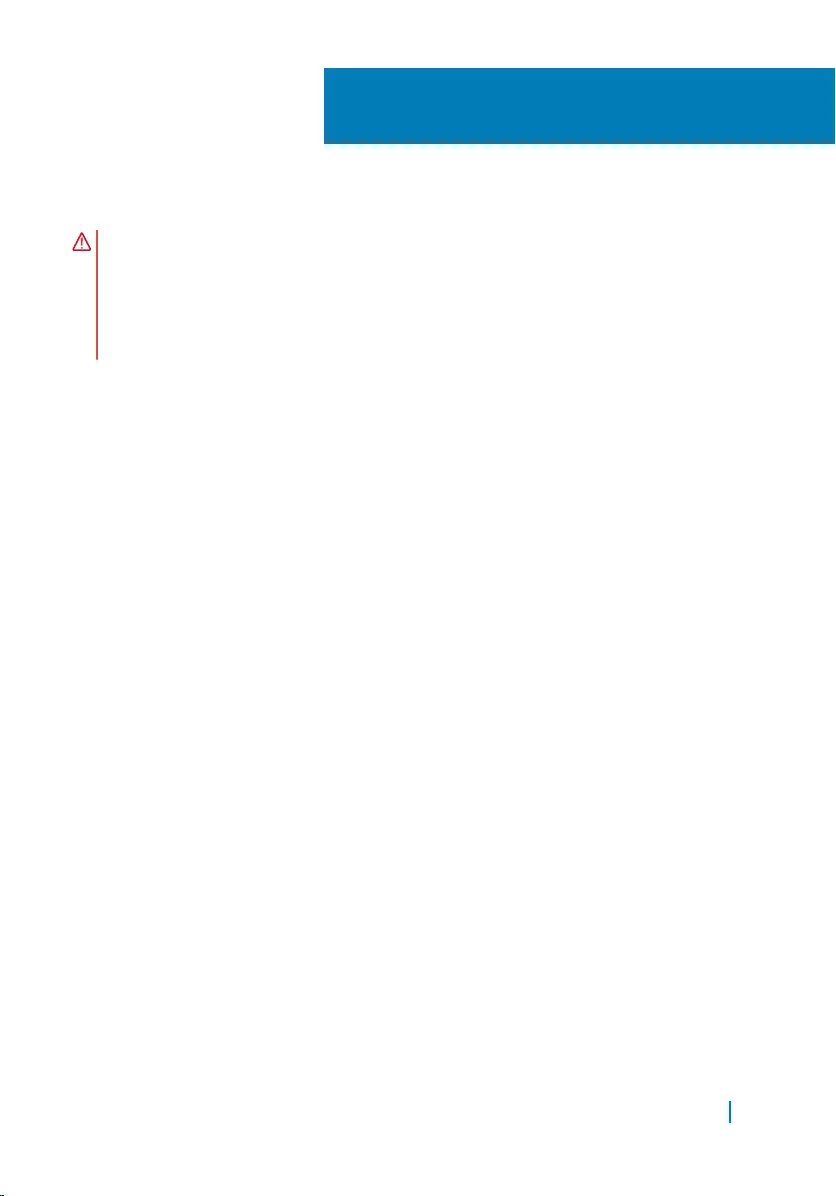
Replacing the rubber feet
WARNING: Before working inside your computer, read the safety information
that shipped with your computer and follow the steps in
Before working inside your computer. After working inside your computer,
follow the instructions in After working inside your computer. For more safety
best practices, see the Regulatory Compliance home page at www.dell.com/
regulatory_compliance.
Topics:
• Procedure
• Post-requisites
Procedure
1 Align the screw holes on the rubber feet with the screw holes on the display
bezel.
2 Replace the screws that secure the rubber feet to the display bezel.
Post-requisites
1 Follow the procedure in step 2 to step 5 in “Replacing the display assembly”.
2 Replace the system board.
3 Replace the wireless card.
4 Replace the speakers.
5 Replace the memory module.
6 Replace the heat sink.
7 Replace the system-board shield.
8 Follow the procedure in step 3 to step 7 in “Replacing the hard drive”.
9 Replace the battery.
10 Replace the back cover.
11 Replace the stand.
37
Replacing the rubber feet 77
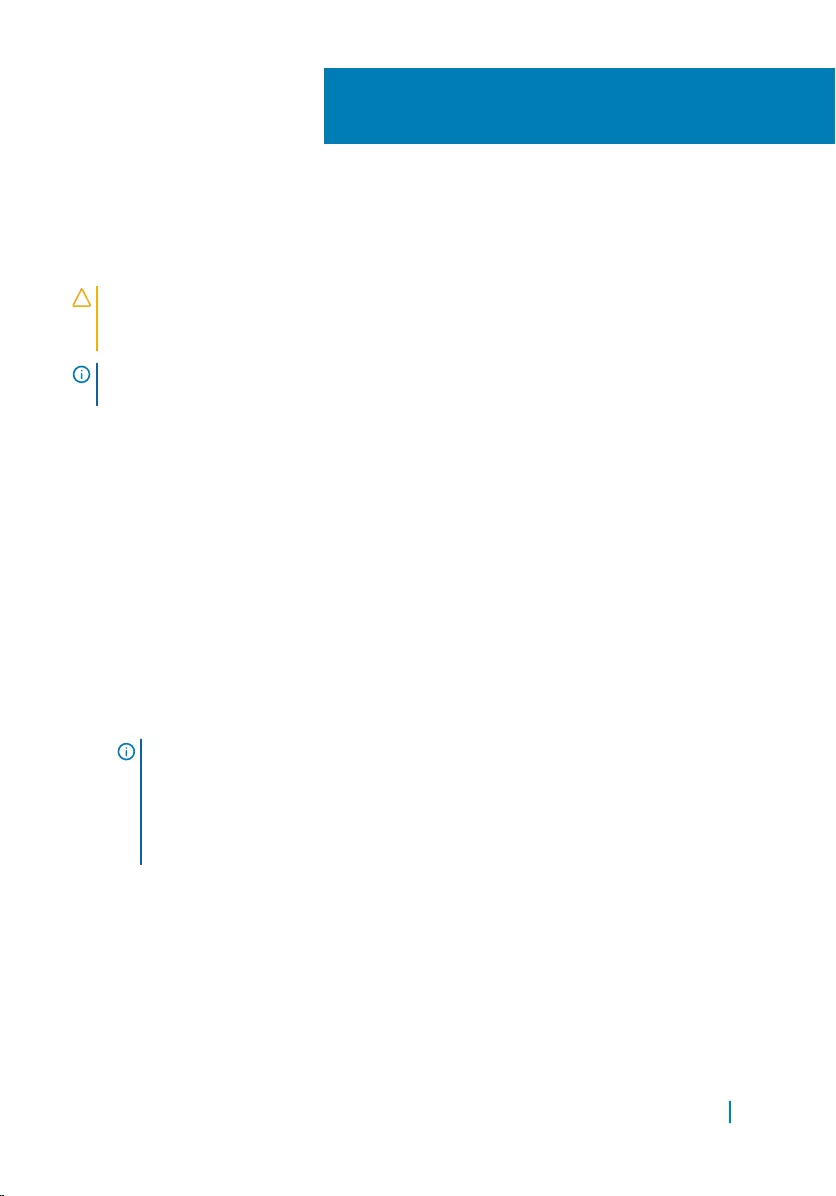
BIOS setup program
Overview
CAUTION: Unless you are an expert computer user, do not change the
settings in the BIOS setup program. Certain changes can make your computer
work incorrectly.
NOTE: Before you change BIOS setup program, it is recommended that you
write down the BIOS setup program screen information for future reference.
Use BIOS setup program to:
• Get information about the hardware installed in your computer, such as the
amount of RAM, the size of the hard drive, and so on.
• Change the system configuration information.
• Set or change a user-selectable option, such as the user password, type of hard
drive installed, enabling or disabling base devices, and so on.
Entering BIOS setup program
1 Turn on (or restart) your computer.
2 During POST, when the DELL logo is displayed, watch for the F2 prompt to
appear, and then press F2 immediately.
NOTE: The F2 prompt indicates that the keyboard is initialized. This
prompt can appear very quickly, so you must watch for it, and then press
F2. If you press F2 before the F2 prompt, this keystroke is lost. If you wait
too long and the operating system logo appears, continue to wait until you
see the desktop. Then, turn off your computer and try again.
38
BIOS setup program 78
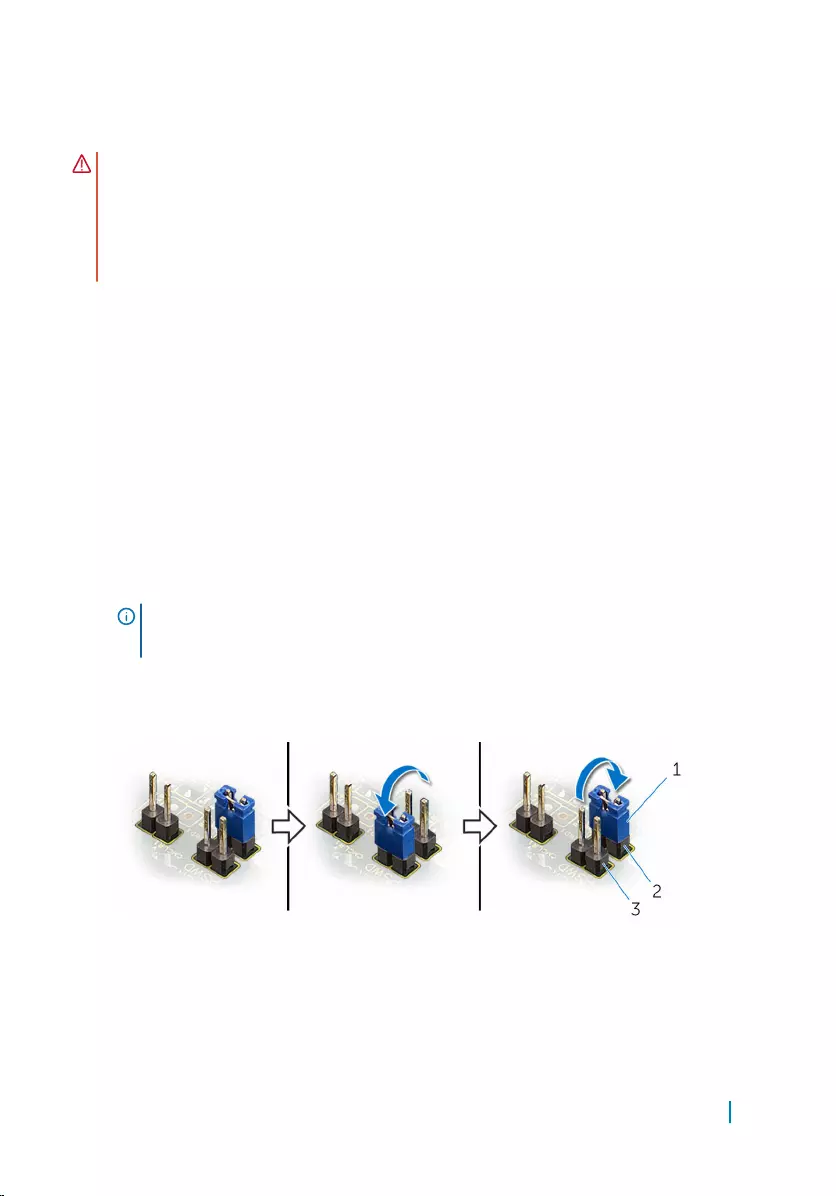
Clearing forgotten passwords
WARNING: Before working inside your computer, read the safety information
that shipped with your computer and follow the steps in
Before working inside your computer. After working inside your computer,
follow the instructions in After working inside your computer. For more safety
best practices, see the Regulatory Compliance home page at www.dell.com/
regulatory_compliance.
Prerequisites
1 Remove the stand.
2 Remove the back cover.
3 Remove the battery.
4 Remove the system-board shield.
Procedure
1 Locate the password reset jumper (PSWD) on the system board.
NOTE: For more information on the location of CMOS and password reset
jumper, see “System-board components”.
2 Remove the jumper plug from the default jumper-pins and connect it to the
password jumper-pins.
3 Wait for 5 seconds and then replace the jumper plug in its original location.
1 jumper plug 2 default jumper-pins
3 password jumper-pins
BIOS setup program 79
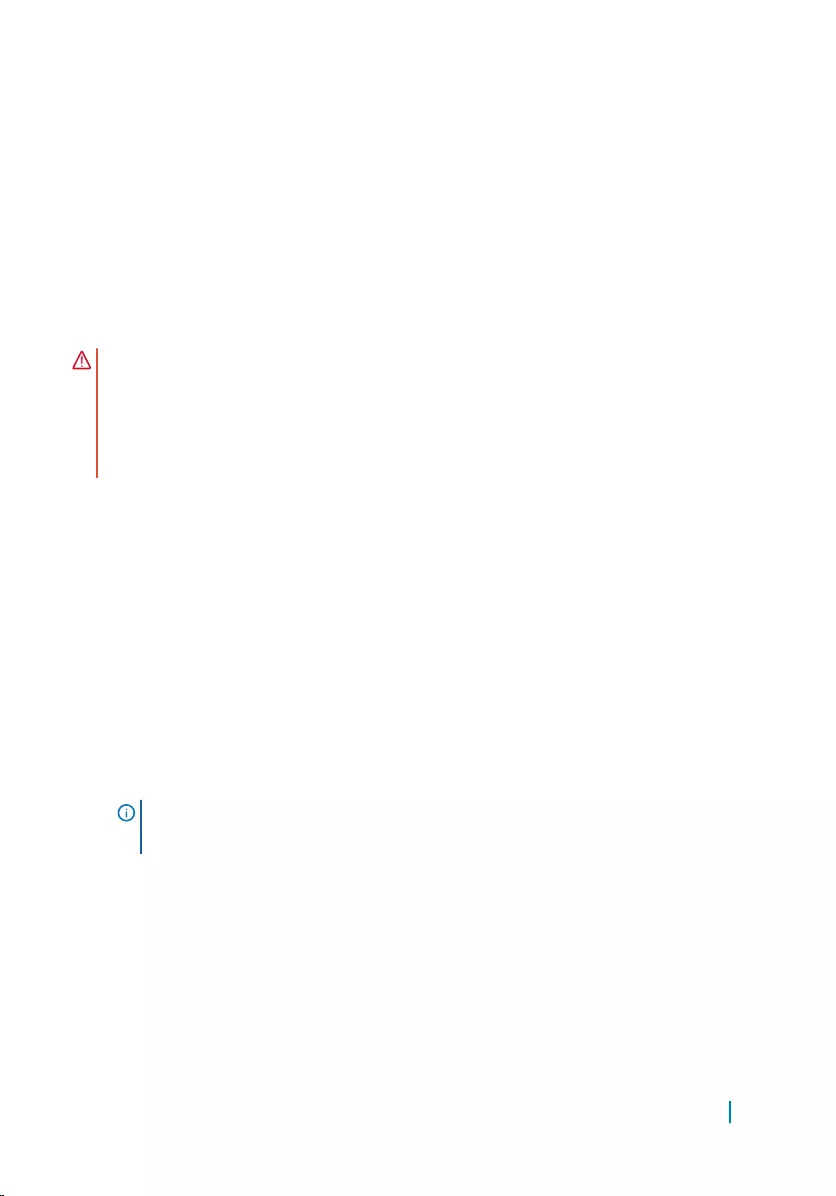
Post-requisites
1 Replace the system-board shield.
2 Replace the battery.
3 Replace the back cover.
4 Replace the stand.
Clearing CMOS settings
WARNING: Before working inside your computer, read the safety information
that shipped with your computer and follow the steps in
Before working inside your computer. After working inside your computer,
follow the instructions in After working inside your computer. For more safety
best practices, see the Regulatory Compliance home page at www.dell.com/
regulatory_compliance.
Prerequisites
1 Remove the stand.
2 Remove the back cover.
3 Remove the battery.
4 Remove the system-board shield.
Procedure
1 Locate the CMOS reset jumper (CMCL R2) on the system board.
NOTE: For more information on the location of CMOS and password reset
jumper, see “System-board components”.
2 Remove the jumper plug from the default jumper-pins and connect it to the
CMOS jumper-pins.
3 Wait for 5 seconds and then replace the jumper plug to its original location.
BIOS setup program 80
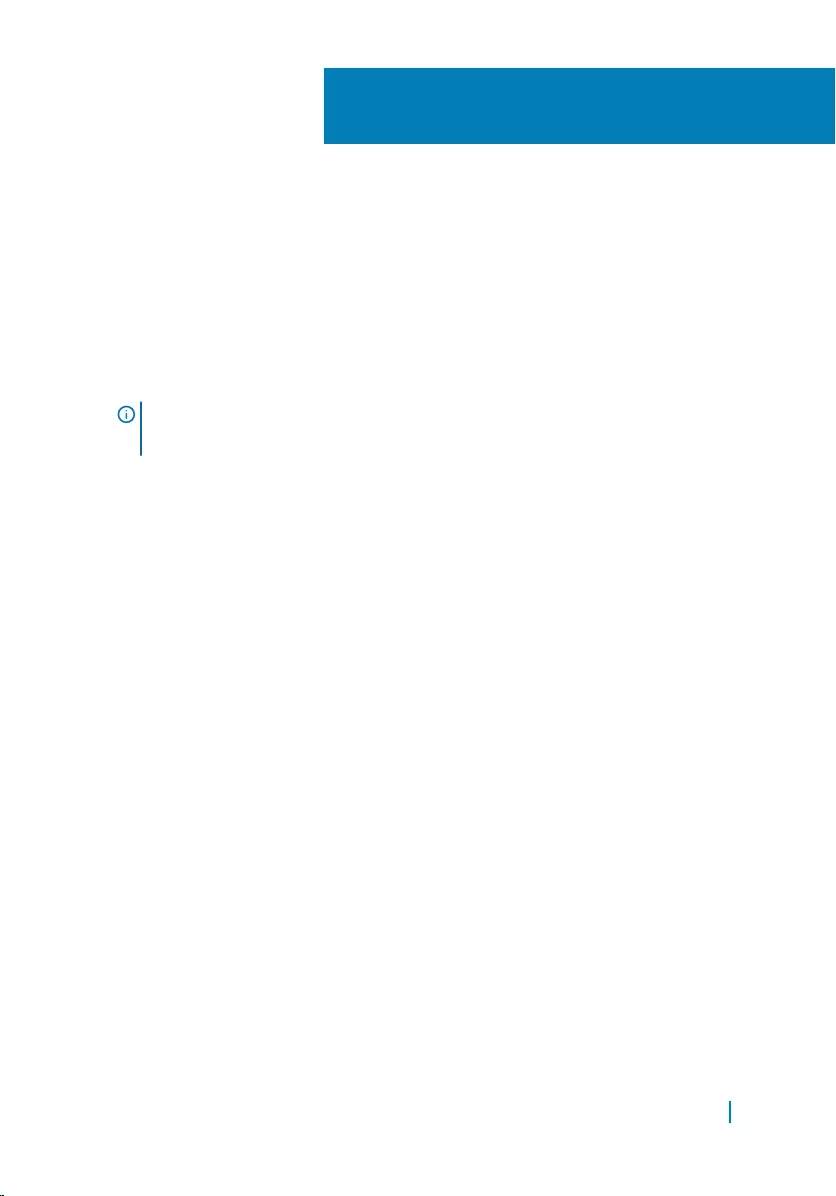
Flashing the BIOS
You may need to flash (update) the BIOS when an update is available or when you
replace the system board. To flash the BIOS:
1 Turn on the computer.
2 Go to www.dell.com/support.
3 Click or tap Product support, enter the Service Tag of your computer, and
click Submit.
NOTE: If you do not have the Service Tag, use the auto-detect feature or
manually browse for your computer model.
4 Click or tap Drivers & downloads.
5 Select the operating system installed on your computer.
6 Scroll down the page and expand BIOS.
7 Click or tap Download File to download the latest version of the BIOS for your
computer.
8 After the download is complete, navigate to the folder where you saved the
BIOS update file.
9 Double-click or double-tap the BIOS update file icon and follow the
instructions on the screen.
39
Flashing the BIOS 82