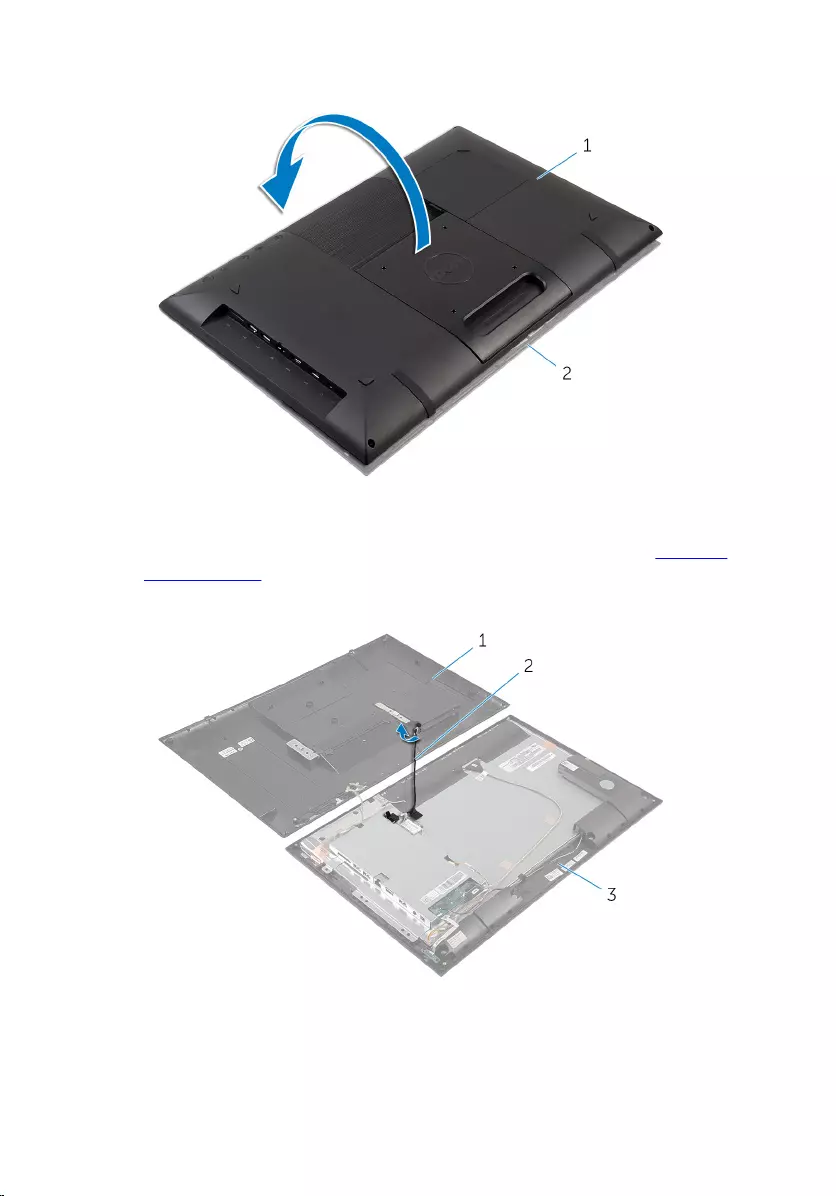Table of Contents
- Inspiron 20 Service Manual
- Before Working Inside Your Computer
- After Working Inside Your Computer
- Technical Overview
- Removing the Hard Drive
- Replacing the Hard Drive
- Removing the Back Cover
- Replacing the Back Cover
- Removing the Control-Buttons Board
- Replacing the Control-Buttons Board
- Removing the Wireless Card
- Replacing the Wireless Card
- Removing the Power-Status Light Board
- Replacing the Power-Status Light Board
- Removing the Speakers
- Replacing the Speakers
- Removing the System Board
- Replacing the System Board
- Removing the Coin-Cell Battery
- Replacing the Coin-Cell Battery
- Removing the Memory Module
- Replacing the Memory Module
- Removing the Heat Sink
- Replacing the Heat Sink
- Removing the Display Assembly
- Replacing the Display Assembly
- Removing the Antenna
- Replacing the Antenna
- Removing the Camera
- Replacing the Camera
- Removing the Display Bezel
- Replacing the Display Bezel
- Flashing the BIOS
- Getting Help and Contacting Dell
DELL 20 User Manual
Displayed below is the user manual for 20 by DELL which is a product in the All-in-One PCs/Workstations category. This manual has pages.
Related Manuals
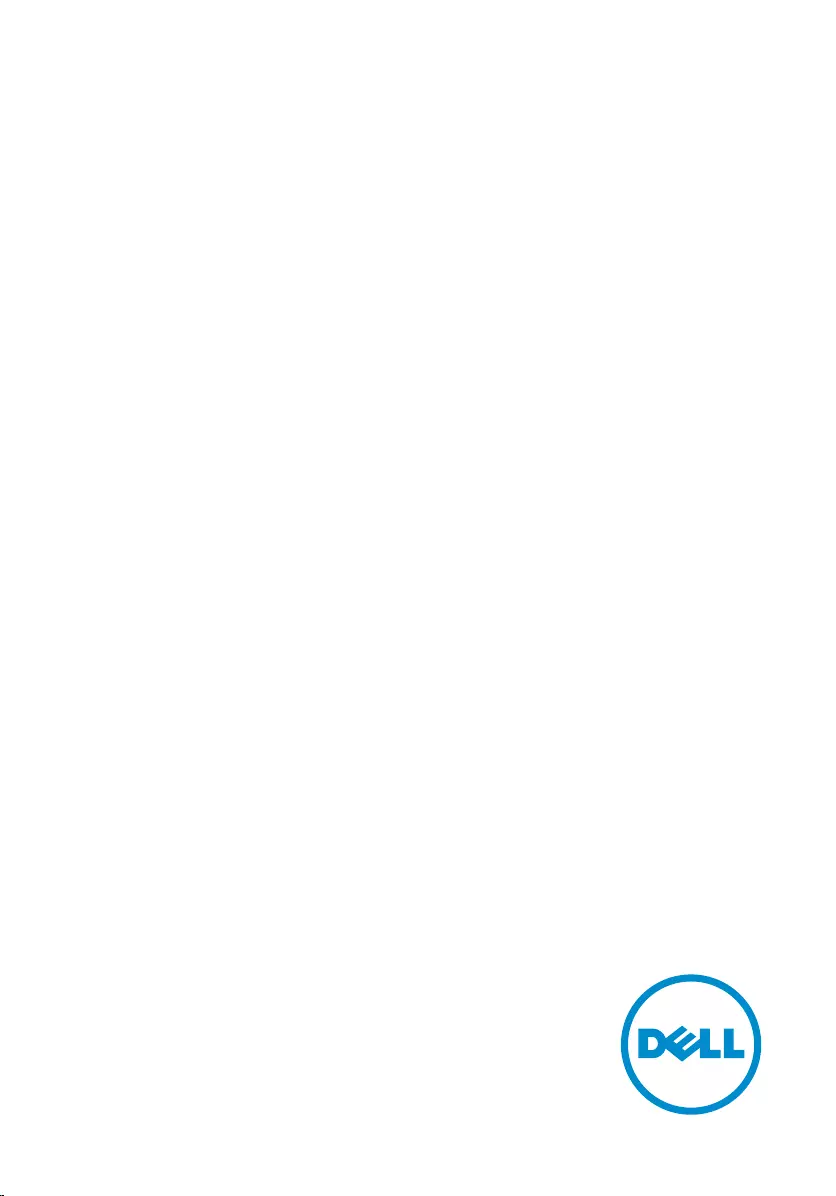
Inspiron 20
Service Manual
Computer Model: Inspiron 20 Model 3043
Regulatory Model: W13B
Regulatory Type: W13B001
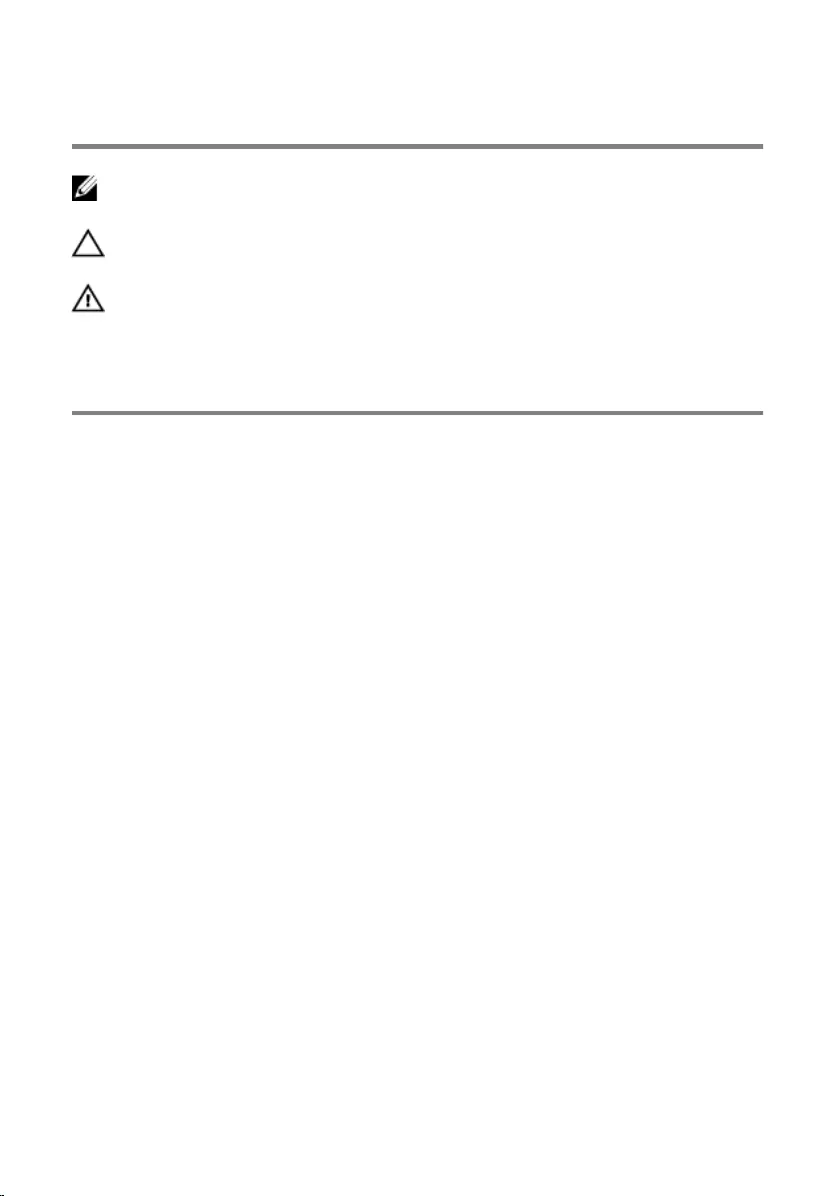
Notes, Cautions, and Warnings
NOTE: A NOTE indicates important information that helps you make better
use of your computer.
CAUTION: A CAUTION indicates either potential damage to hardware or loss
of data and tells you how to avoid the problem.
WARNING: A WARNING indicates a potential for property damage, personal
injury, or death.
Copyright © 2014 Dell Inc. All rights reserved. This product is protected by U.S. and
international copyright and intellectual property laws. Dell™ and the Dell logo are trademarks
of Dell Inc. in the United States and/or other jurisdictions. All other marks and names
mentioned herein may be trademarks of their respective companies.
2014 - 05
Rev. A00
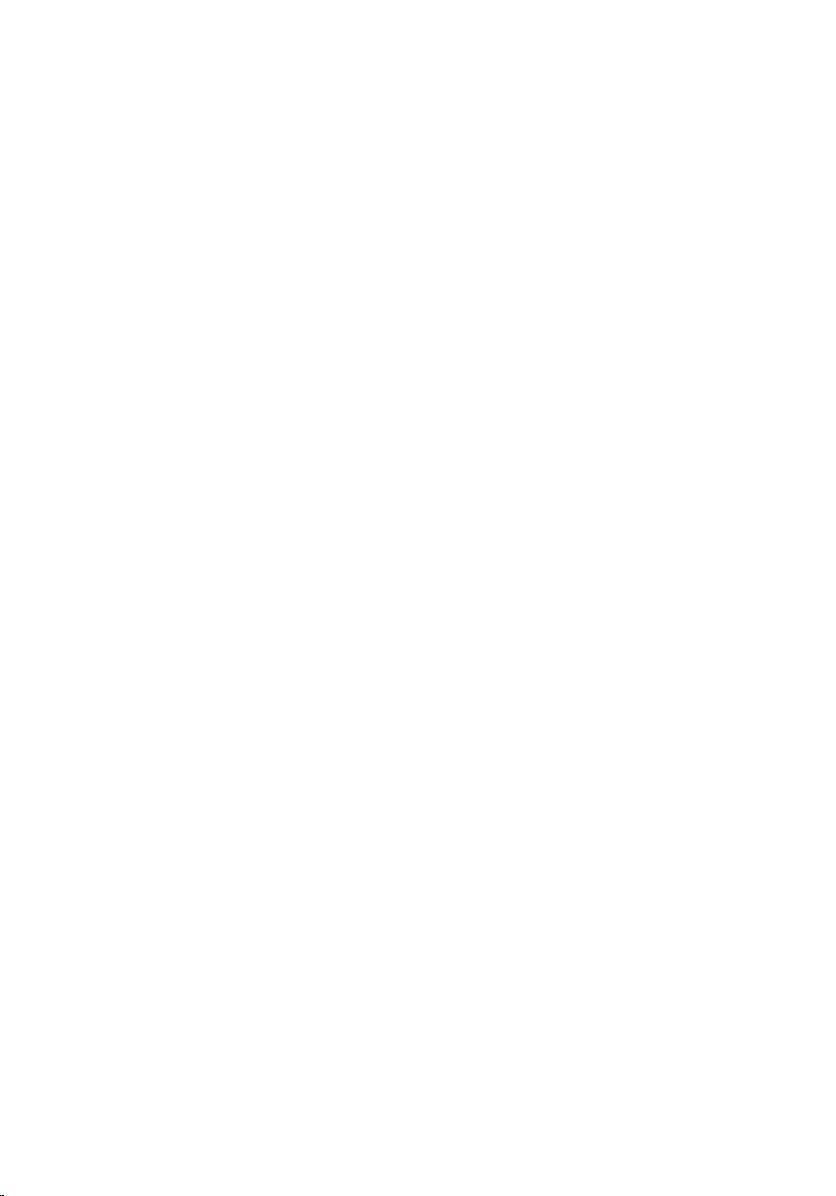
Contents
Before Working Inside Your Computer.....................................7
Before You Begin .............................................................................................. 7
Safety Instructions..............................................................................................7
Recommended Tools........................................................................................ 8
After Working Inside Your Computer......................................10
Technical Overview...................................................................... 11
Inside View of Your Computer.........................................................................11
System Board Components ............................................................................12
Removing the Hard Drive........................................................... 14
Procedure.........................................................................................................14
Replacing the Hard Drive............................................................18
Procedure.........................................................................................................18
Removing the Back Cover.......................................................... 19
Prerequisites.....................................................................................................19
Procedure........................................................................................................ 20
Replacing the Back Cover..........................................................24
Procedure........................................................................................................ 24
Post-requisites ................................................................................................24
Removing the Control-Buttons Board....................................25
Prerequisites.....................................................................................................25
Procedure.........................................................................................................25
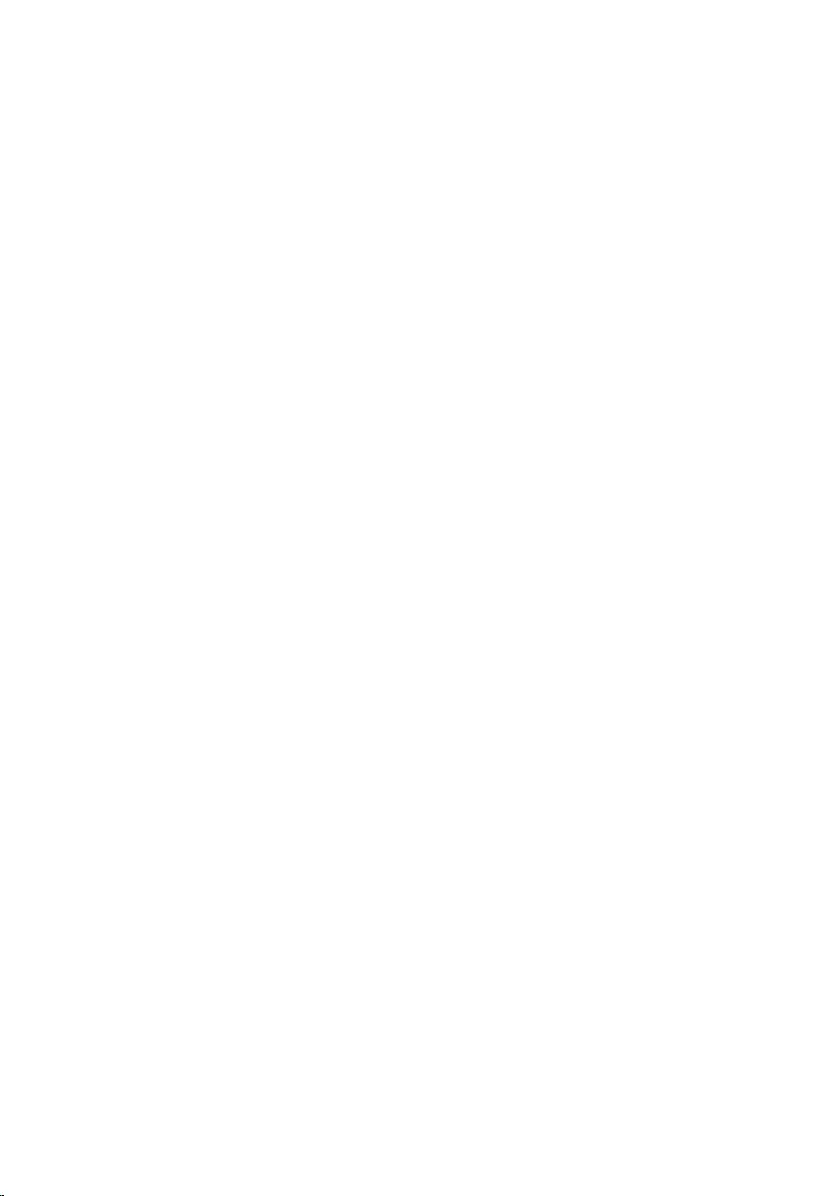
Replacing the Control-Buttons Board....................................27
Procedure.........................................................................................................27
Post-requisites................................................................................................. 27
Removing the Wireless Card..................................................... 28
Prerequisites.................................................................................................... 28
Procedure........................................................................................................ 28
Replacing the Wireless Card..................................................... 30
Procedure........................................................................................................ 30
Post-requisites.................................................................................................30
Removing the Power-Status Light Board...............................31
Prerequisites..................................................................................................... 31
Procedure.........................................................................................................31
Replacing the Power-Status Light Board...............................33
Procedure.........................................................................................................33
Post-requisites ................................................................................................ 33
Removing the Speakers.............................................................. 34
Prerequisites.....................................................................................................34
Procedure ....................................................................................................... 34
Replacing the Speakers...............................................................36
Procedure ....................................................................................................... 36
Post-requisites.................................................................................................36
Removing the System Board......................................................37
Prerequisites.....................................................................................................37
Procedure ....................................................................................................... 38
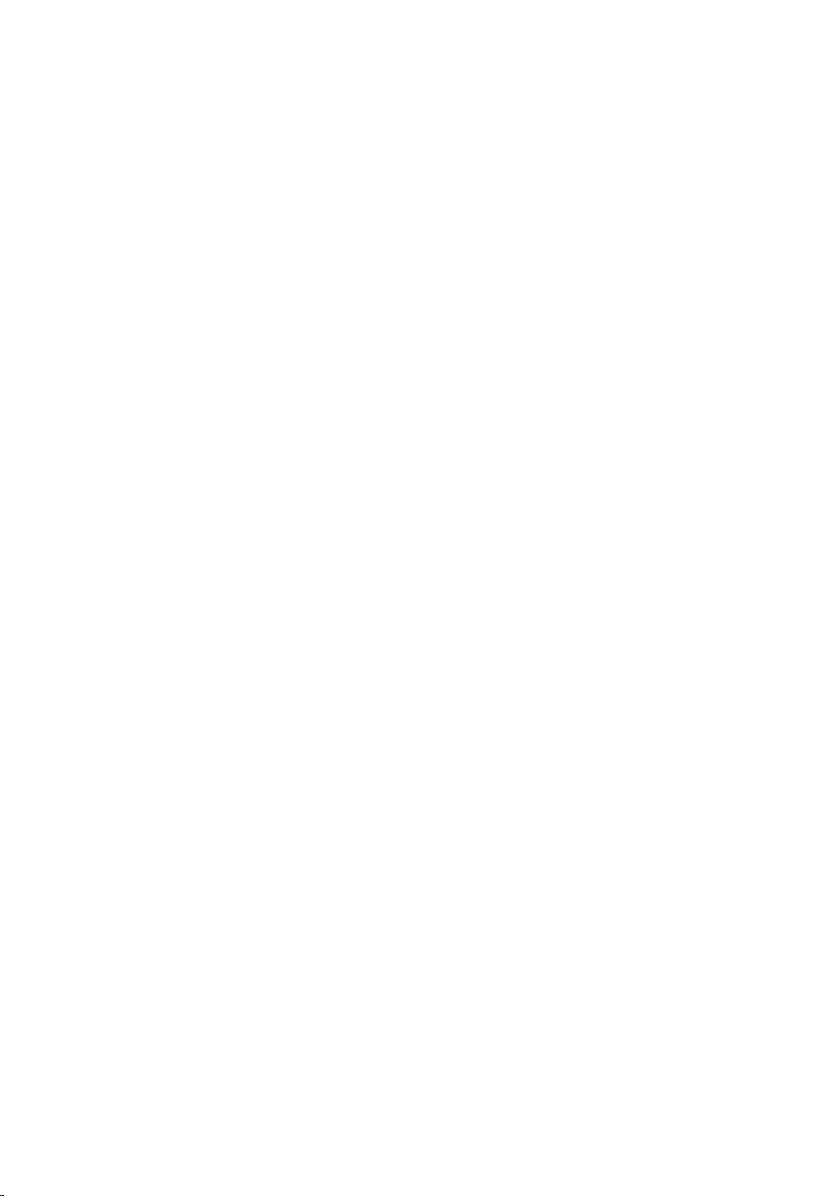
Replacing the System Board......................................................42
Procedure........................................................................................................ 42
Post-requisites.................................................................................................43
Entering the Service Tag in the BIOS..............................................................43
Removing the Coin-Cell Battery.............................................. 44
Prerequisites.................................................................................................... 44
Procedure........................................................................................................ 45
Replacing the Coin-Cell Battery.............................................. 46
Procedure........................................................................................................ 46
Post-requisites.................................................................................................46
Removing the Memory Module................................................ 47
Prerequisites.....................................................................................................47
Procedure........................................................................................................ 48
Replacing the Memory Module................................................ 49
Procedure........................................................................................................ 50
Post-requisites.................................................................................................50
Removing the Heat Sink..............................................................51
Prerequisites..................................................................................................... 51
Procedure.........................................................................................................52
Replacing the Heat Sink..............................................................53
Procedure.........................................................................................................53
Post-requisites ................................................................................................ 53
Removing the Display Assembly...............................................54
Prerequisites.....................................................................................................54
Procedure........................................................................................................ 54
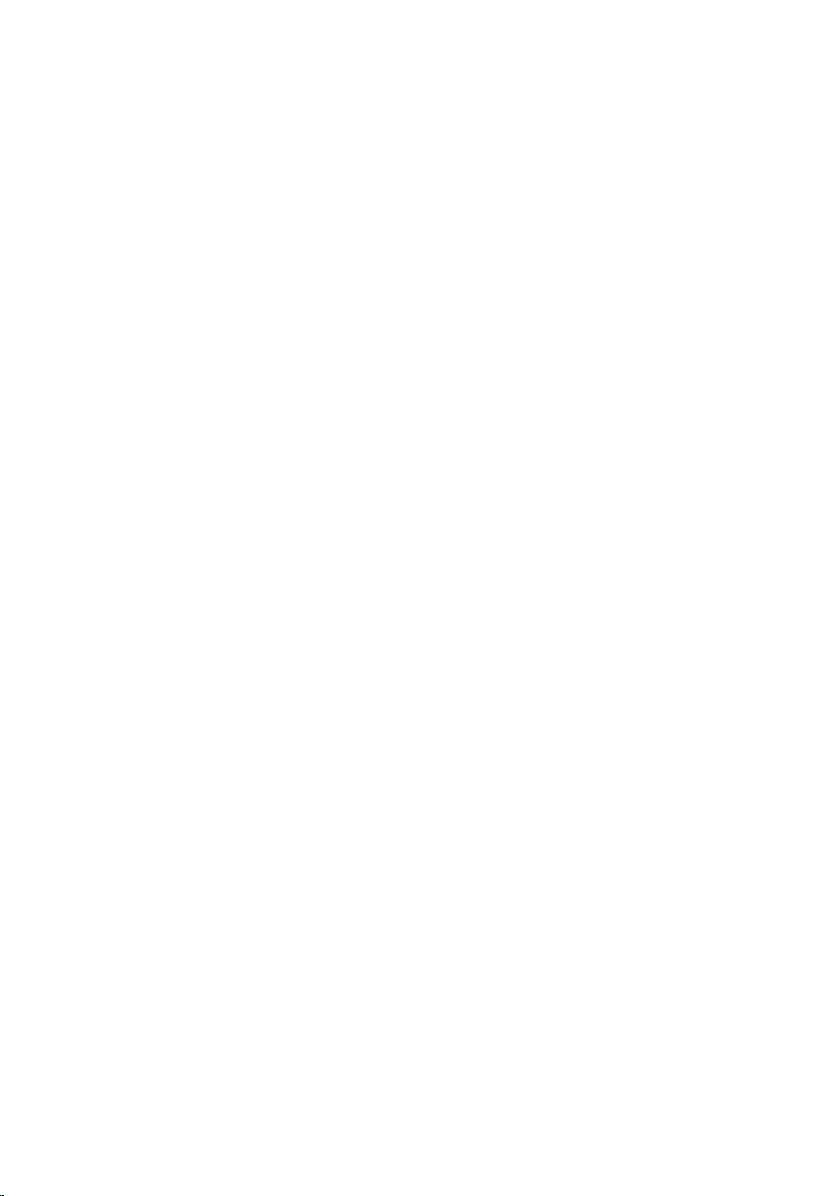
Replacing the Display Assembly...............................................58
Procedure........................................................................................................ 58
Post-requisites.................................................................................................58
Removing the Antenna............................................................... 59
Prerequisites.....................................................................................................59
Procedure........................................................................................................ 59
Replacing the Antenna................................................................62
Procedure........................................................................................................ 62
Post-requisites.................................................................................................62
Removing the Camera................................................................ 63
Prerequisites.....................................................................................................63
Procedure........................................................................................................ 63
Replacing the Camera.................................................................65
Procedure........................................................................................................ 65
Post-requisites.................................................................................................65
Removing the Display Bezel......................................................66
Prerequisites.................................................................................................... 66
Procedure........................................................................................................ 66
Replacing the Display Bezel...................................................... 68
Procedure........................................................................................................ 68
Post-requisites.................................................................................................68
Flashing the BIOS......................................................................... 69
Getting Help and Contacting Dell........................................... 70
Self-Help Resources........................................................................................70
Contacting Dell................................................................................................70
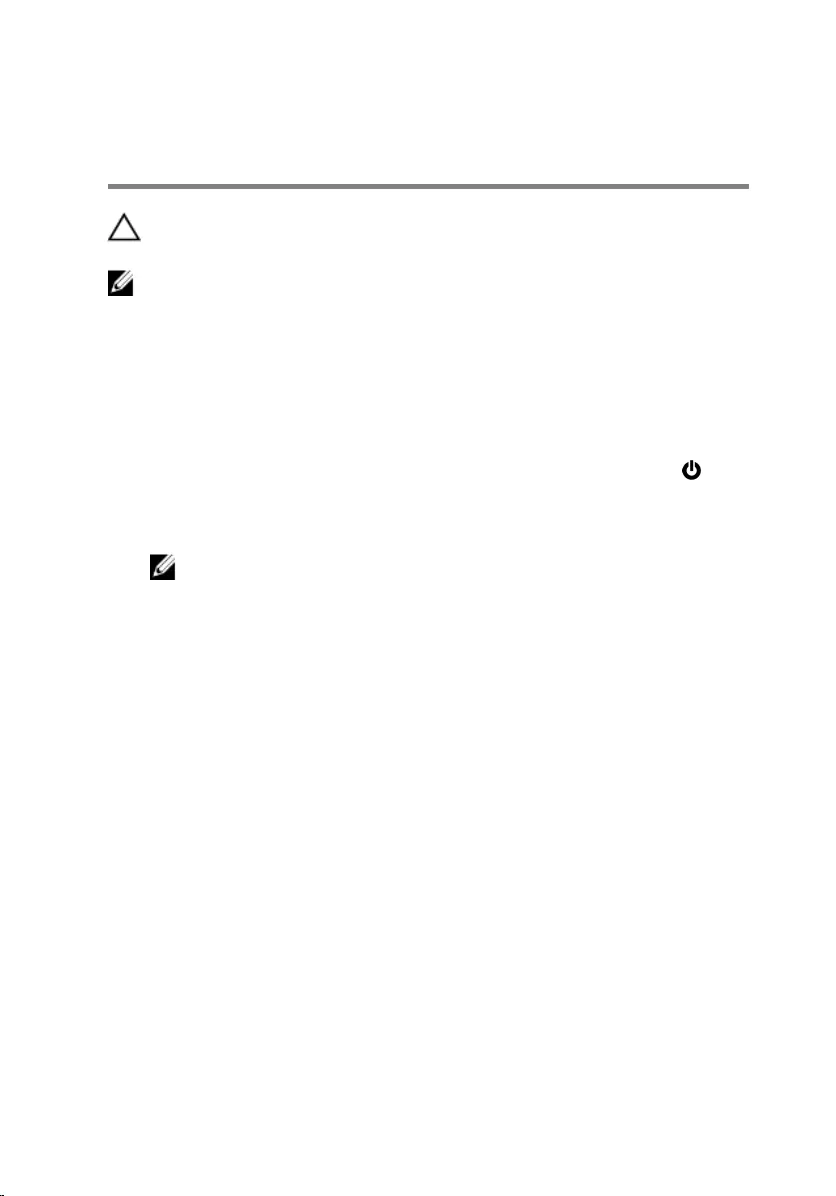
Before Working Inside Your
Computer
CAUTION: To avoid damaging the components and cards, handle
them by their edges and avoid touching pins and contacts.
NOTE: The images in this document may differ from your computer
depending on the configuration you ordered.
Before You Begin
1 Save and close all open files and exit all open applications.
2 Shut down your computer.
– Windows 8.1: On the Start screen, click or tap the power icon →
Shut down.
– Windows 7: Click or tap Start → Shut down.
NOTE: If you are using a different operating system, see the
documentation of your operating system for shut-down
instructions.
3 Disconnect your computer and all attached devices from their electrical
outlets.
4 Disconnect all cables such as telephone cables, network cables and so
on, from your computer.
5 Disconnect all attached devices and peripherals, such as keyboard,
mouse, monitor, and so on, from your computer.
6 Remove any media card and optical disc from your computer, if
applicable.
7 After the computer is unplugged, press and hold the power button for 5
seconds to ground the system board.
Safety Instructions
Use the following safety guidelines to protect your computer from potential
damage and ensure your personal safety.
7

WARNING: Before working inside your computer, read the safety
information that shipped with your computer. For more safety best
practices, see the Regulatory Compliance home page at dell.com/
regulatory_compliance.
WARNING: Disconnect all power sources before opening the
computer cover or panels. After you finish working inside the
computer, replace all covers, panels, and screws before connecting to
the power source.
CAUTION: To avoid damaging the computer, make sure that the work
surface is flat and clean.
CAUTION: To avoid damaging the components and cards, handle
them by their edges and avoid touching pins and contacts.
CAUTION: Only a certified service technician is authorized to remove
the computer cover and access any of the components inside the
computer. See the safety instructions for complete information about
safety precautions, working inside your computer, and protecting
against electrostatic discharge.
CAUTION: Before touching anything inside your computer, ground
yourself by touching an unpainted metal surface, such as the metal at
the back of the computer. While you work, periodically touch an
unpainted metal surface to dissipate static electricity, which could
harm internal components.
CAUTION: When you disconnect a cable, pull on its connector or on
its pull-tab, not on the cable itself. Some cables have connectors with
locking tabs or thumb-screws that you must disengage before
disconnecting the cable. When disconnecting cables, keep them
evenly aligned to avoid bending any connector pins. When connecting
cables, make sure that the ports and connectors are correctly oriented
and aligned.
CAUTION: To disconnect a network cable, first unplug the cable from
your computer and then unplug the cable from the network device.
CAUTION: Press and eject any installed card from the media-card
reader.
Recommended Tools
The procedures in this document may require the following tools:
8
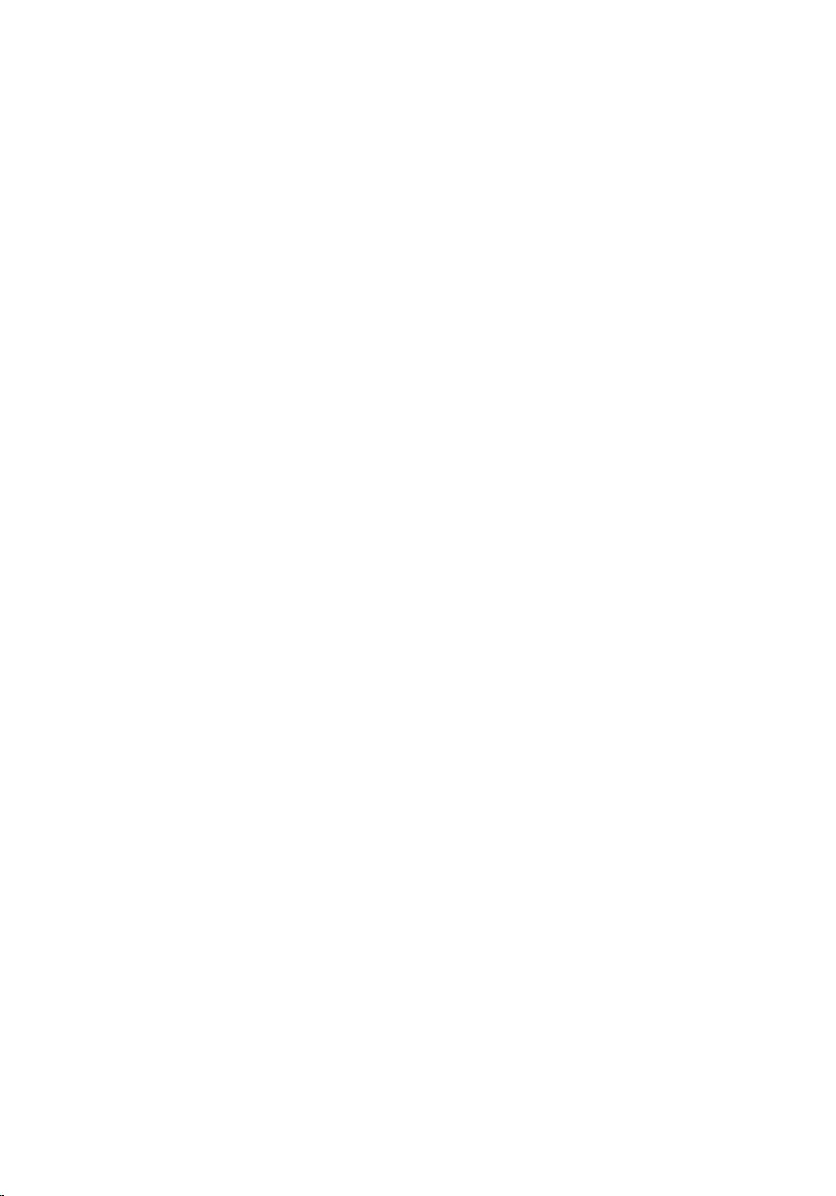
• Philips screwdriver
• Flat-head screwdriver
• Plastic scribe
9
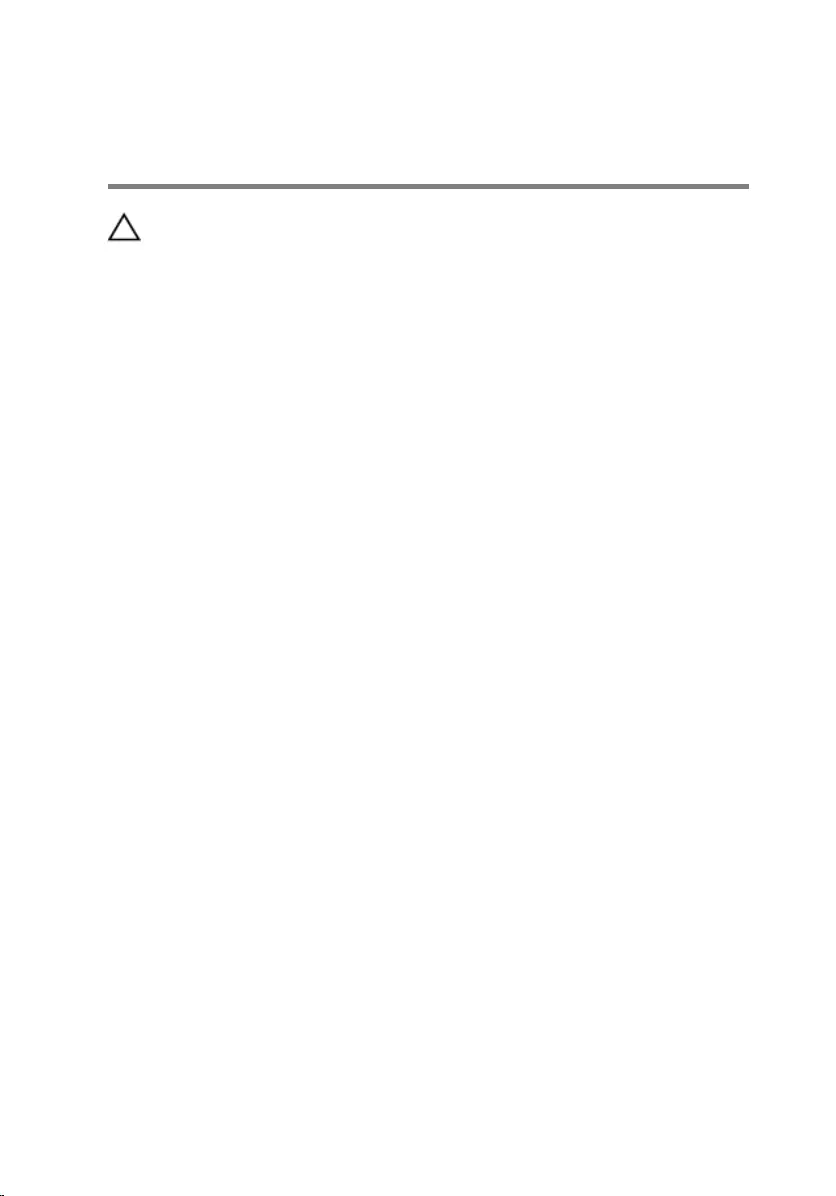
After Working Inside Your
Computer
CAUTION: Leaving stray or loose screws inside your computer may
severely damage your computer.
1 Replace all screws and make sure that no stray screws remain inside your
computer.
2 Connect any external devices, peripherals, and cables you removed
before working on your computer.
3 Replace any media cards, discs, and any other part(s) that you removed
before working on your computer.
4 Connect your computer and all attached devices to their electrical
outlets.
5 Turn on your computer.
10
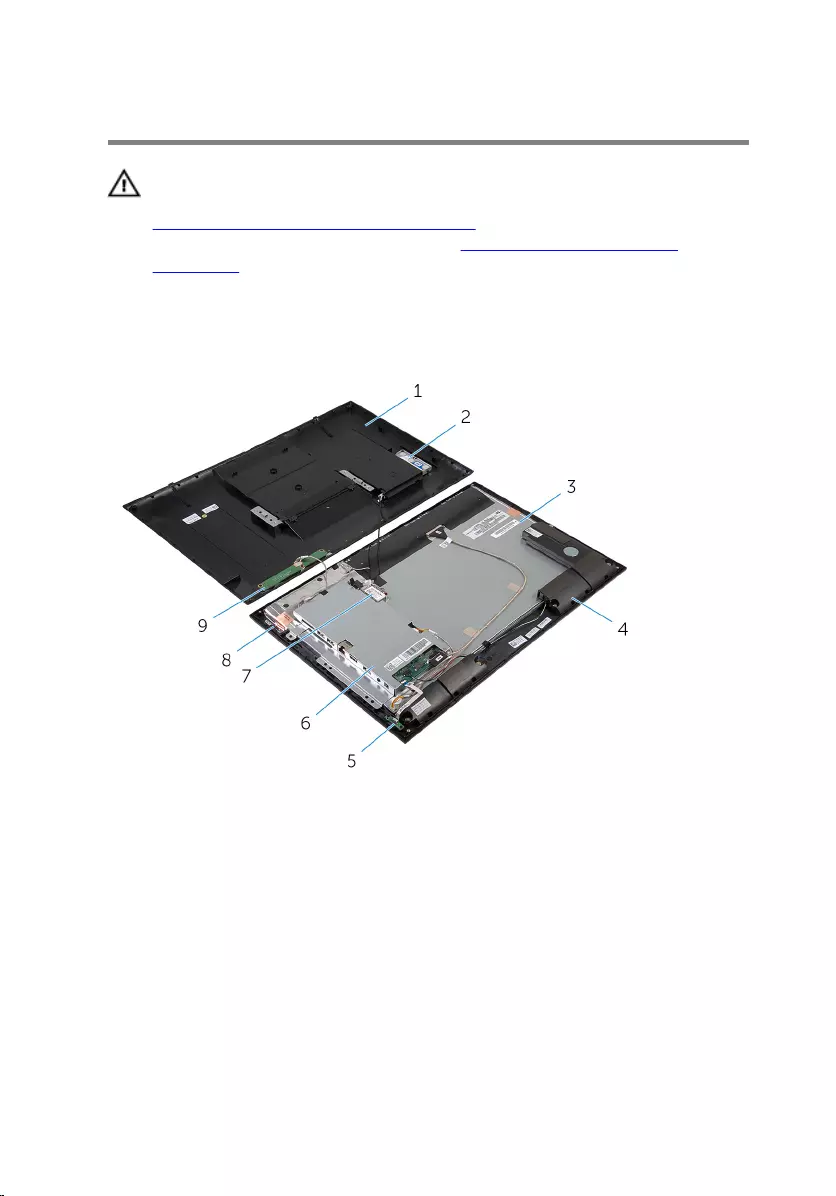
Technical Overview
WARNING: Before working inside your computer, read the safety
information that shipped with your computer and follow the steps in
Before Working Inside Your Computer. After working inside your
computer, follow the instructions in After Working Inside Your
Computer. For more safety best practices, see the Regulatory
Compliance home page at dell.com/regulatory_compliance.
Inside View of Your Computer
1 back cover 2 hard-drive assembly
3 display panel 4 speakers (2)
5 power-status light board 6 system-board bracket
7 wireless card 8 antenna modules (2)
9 control-buttons board
11
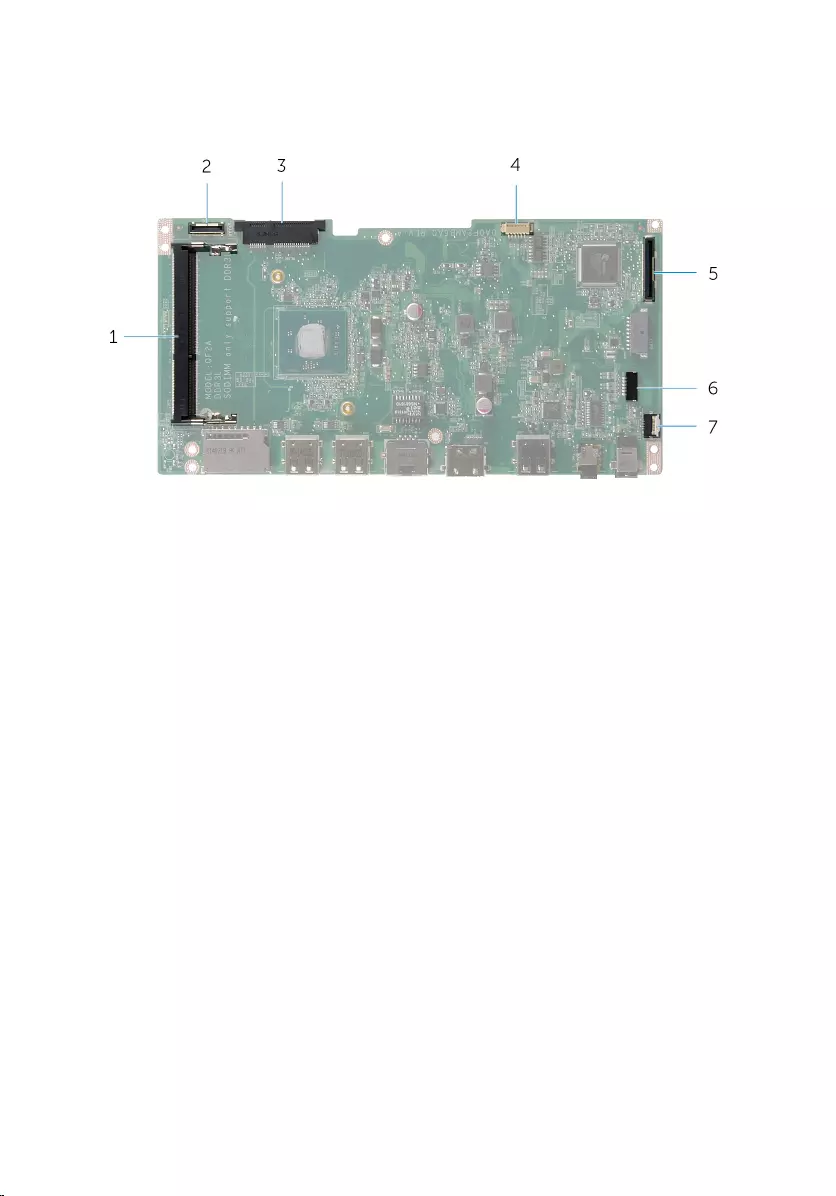
System Board Components
1 memory-module slot (DDR3L) 2 hard-drive cable connector
(HDD)
3 wireless-card slot (WLAN) 4 display-backlight cable
connector
5 display-cable connector (LVDS) 6 speaker-cable connector (SPK)
7 power-status light board cable
connector (LED)
12
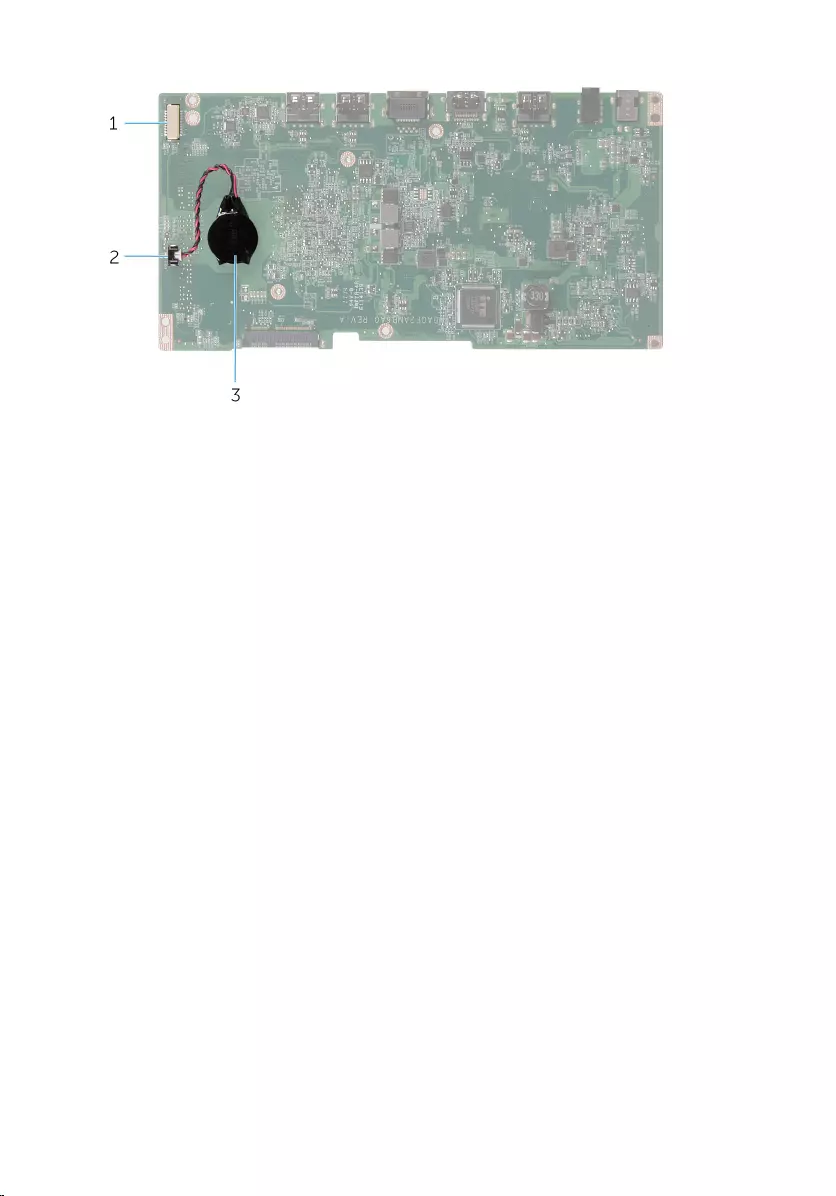
1 camera and control-buttons
board cable connector 2 coin-cell battery cable
connector
3 coin-cell battery
13
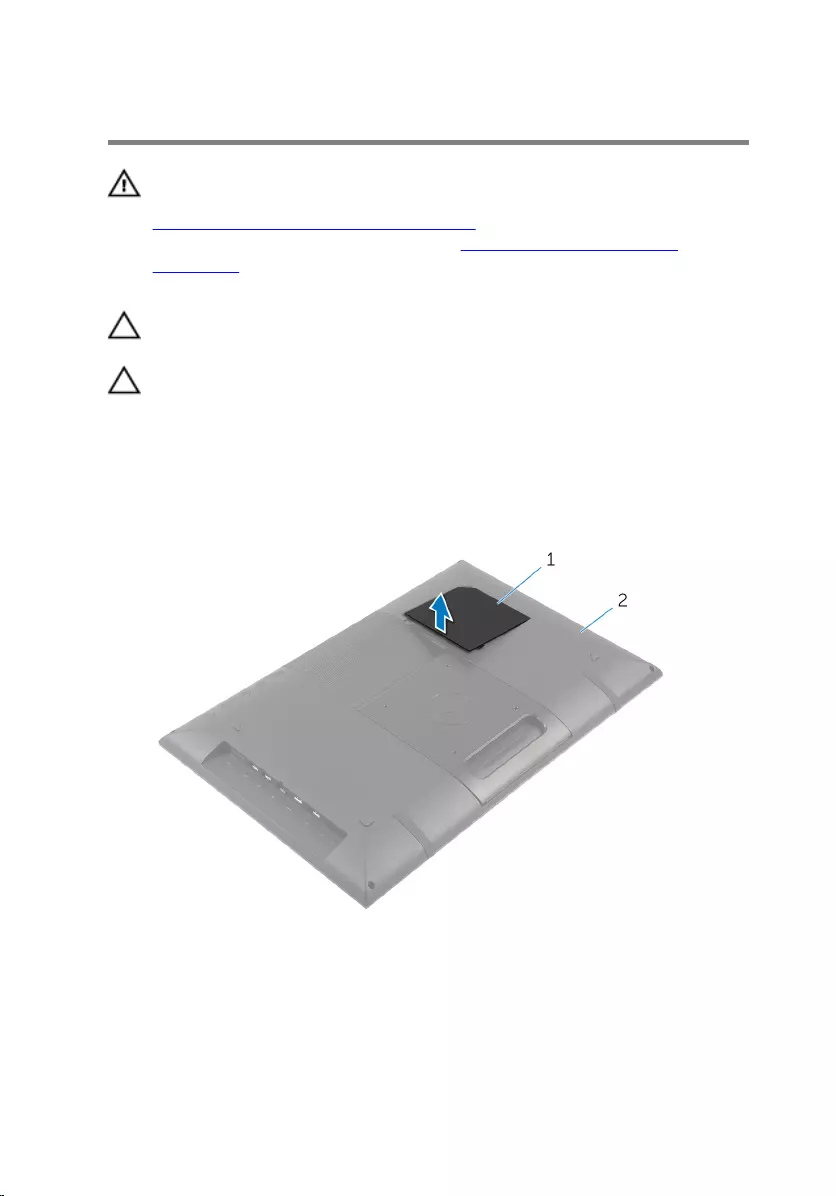
Removing the Hard Drive
WARNING: Before working inside your computer, read the safety
information that shipped with your computer and follow the steps in
Before Working Inside Your Computer. After working inside your
computer, follow the instructions in After Working Inside Your
Computer. For more safety best practices, see the Regulatory
Compliance home page at dell.com/regulatory_compliance.
CAUTION: Hard drives are fragile. Exercise care when handling the
hard drive.
CAUTION: To avoid data loss, do not remove the hard drive while the
computer is in Sleep or On state.
Procedure
1 Place the computer face down on a flat and clean surface.
2 Using your fingertips, pry the hard-drive door off the back cover.
1 hard-drive door 2 back cover
3 Using the pull tab, disconnect the hard-drive cable from the interposer
board.
4 Remove the screws that secure the hard-drive assembly to the back
cover.
14
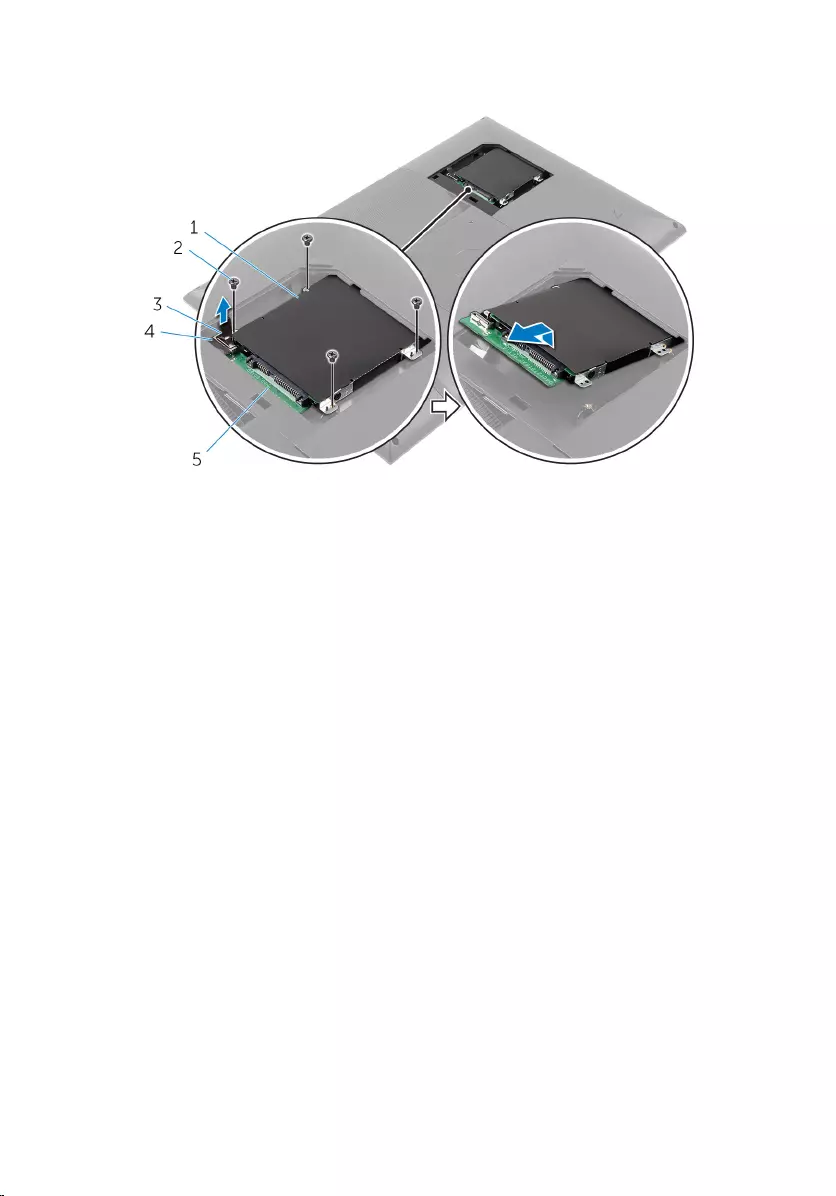
5 Lift and slide the hard-drive assembly out of the slot on the back cover.
1 hard-drive assembly 2 screws (4)
3 pull tab 4 hard-drive cable
5 interposer board
6 Turn the hard-drive assembly over.
15

7 Peel off the tape that secures the interposer board to the hard-drive
assembly.
1 hard-drive assembly 2 interposer board
3 tape
8 Turn the hard-drive assembly over.
9 Pull the interposer board to disconnect it from the hard-drive assembly.
10 Remove the screws that secure the hard-drive bracket to the hard drive.
16

11 Lift the hard-drive bracket off the hard drive.
1 interposer board 2 screws (4)
3 hard drive 4 hard-drive bracket
17
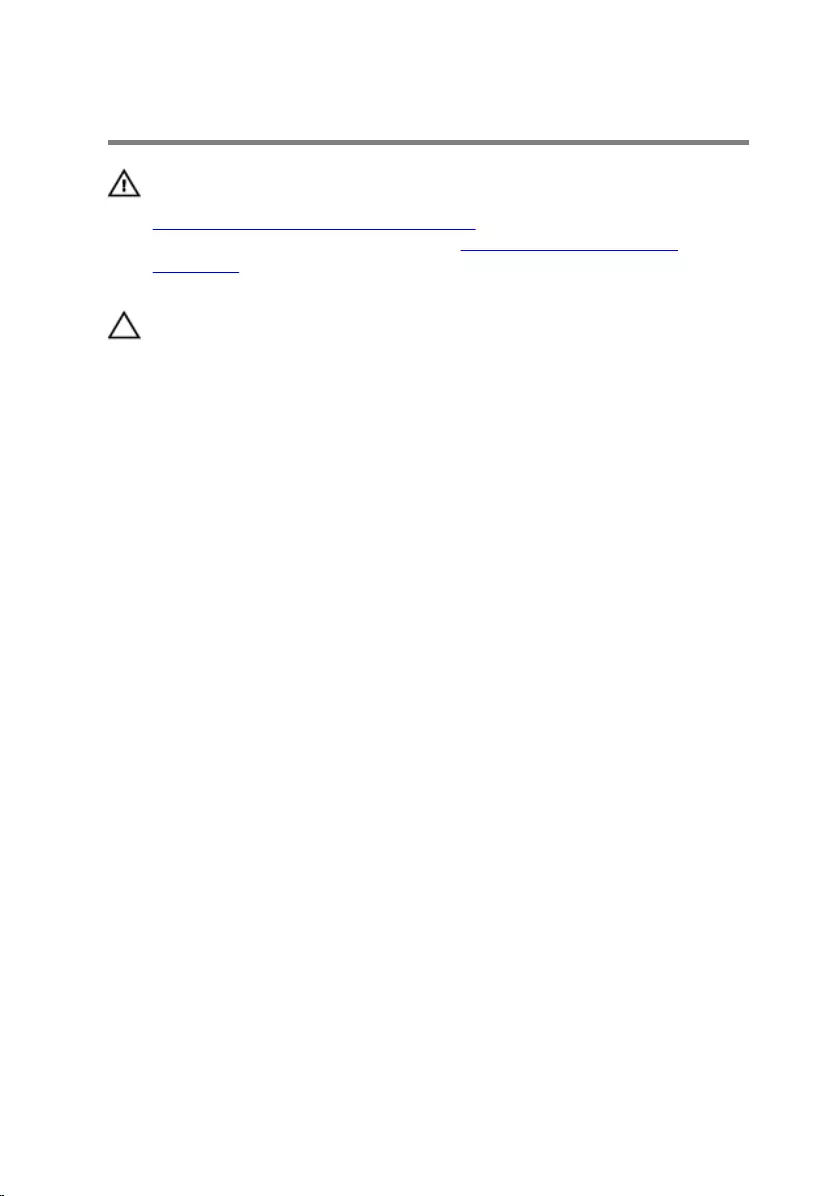
Replacing the Hard Drive
WARNING: Before working inside your computer, read the safety
information that shipped with your computer and follow the steps in
Before Working Inside Your Computer. After working inside your
computer, follow the instructions in After Working Inside Your
Computer. For more safety best practices, see the Regulatory
Compliance home page at dell.com/regulatory_compliance.
CAUTION: Hard drives are fragile. Exercise care when handling the
hard drive.
Procedure
1 Align the screw holes on the hard-drive bracket with the screw holes on
the hard drive.
2 Replace the screws that secure the hard-drive bracket to the hard drive.
3 Connect the interposer board to the hard-drive assembly.
4 Turn the hard-drive assembly over.
5 Adhere the tape to the interposer board and hard-drive assembly.
6 Turn the hard-drive assembly over.
7 Slide the hard-drive assembly into the slot on the back cover.
8 Align the screw holes on the hard-drive assembly with the screw holes
on the back cover.
9 Replace the screws that secure the hard-drive assembly to the back
cover.
10 Connect the hard-drive cable to the interposer board.
11 Slide the tabs on the hard-drive door into the slots on the back cover and
snap the hard-drive door into place.
12 Place the computer in an upright position.
18
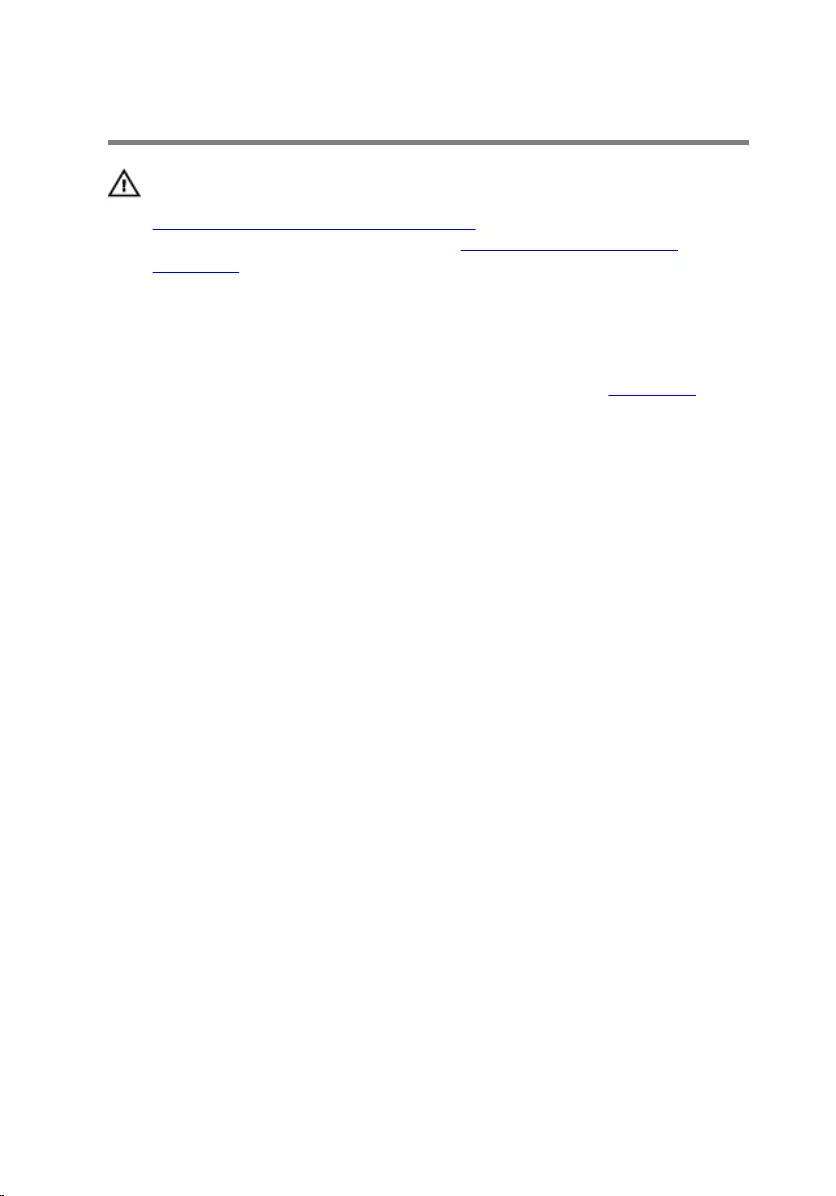
Removing the Back Cover
WARNING: Before working inside your computer, read the safety
information that shipped with your computer and follow the steps in
Before Working Inside Your Computer. After working inside your
computer, follow the instructions in After Working Inside Your
Computer. For more safety best practices, see the Regulatory
Compliance home page at dell.com/regulatory_compliance.
Prerequisites
Follow the procedure from step 1 to step 5 in “Removing the Hard Drive”.
19
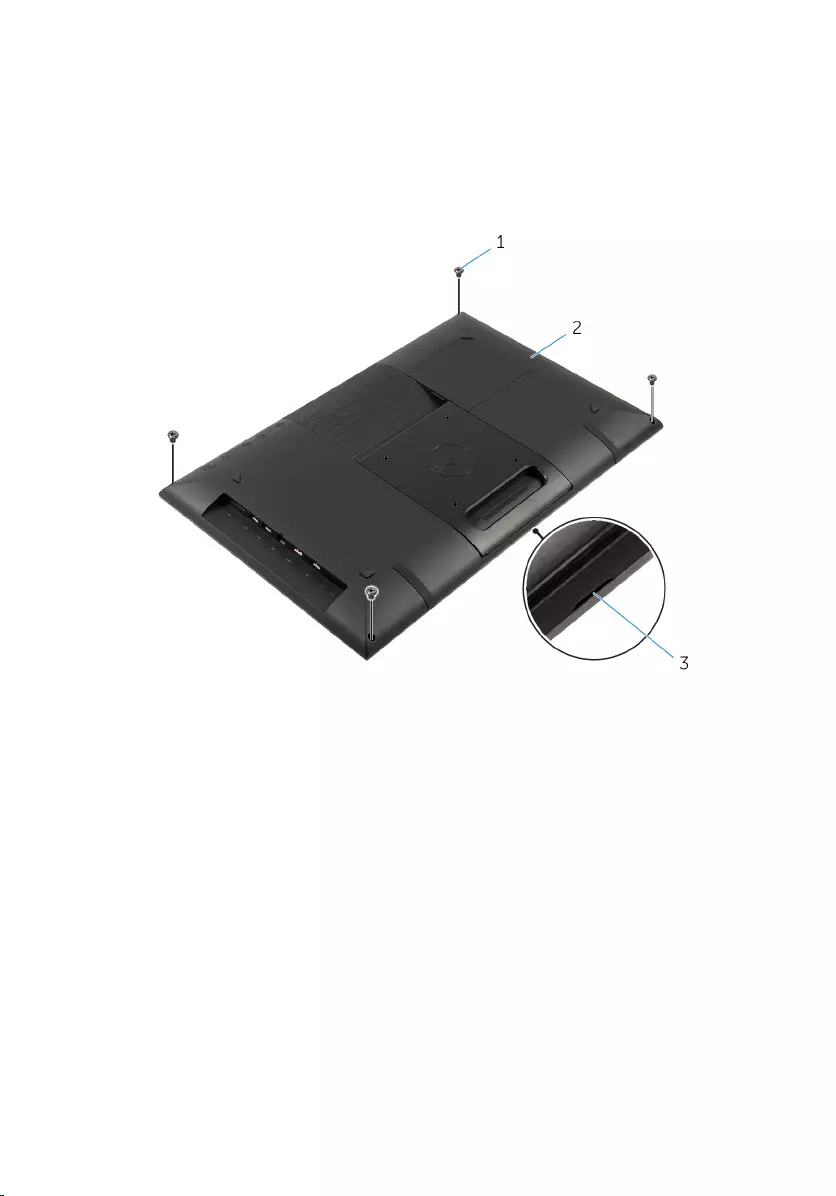
Procedure
1 Slide the tabs on the hard-drive door into the slots on the back cover and
snap the hard-drive door into place.
2 Remove the screws that secure the back cover to the display bezel.
1 screws (4) 2 back cover
3 notch
20

3 Using a plastic scribe, pry the back cover from the display bezel starting
from the notch at the bottom of the back cover.
CAUTION: To avoid damaging the rubber foot, do not use the
plastic scribe under the rubber-foot area.
1 back cover 2 rubber foot (2)
3 plastic scribe 4 display bezel
21

7 Lift the back cover off the surface.
1 back cover
23
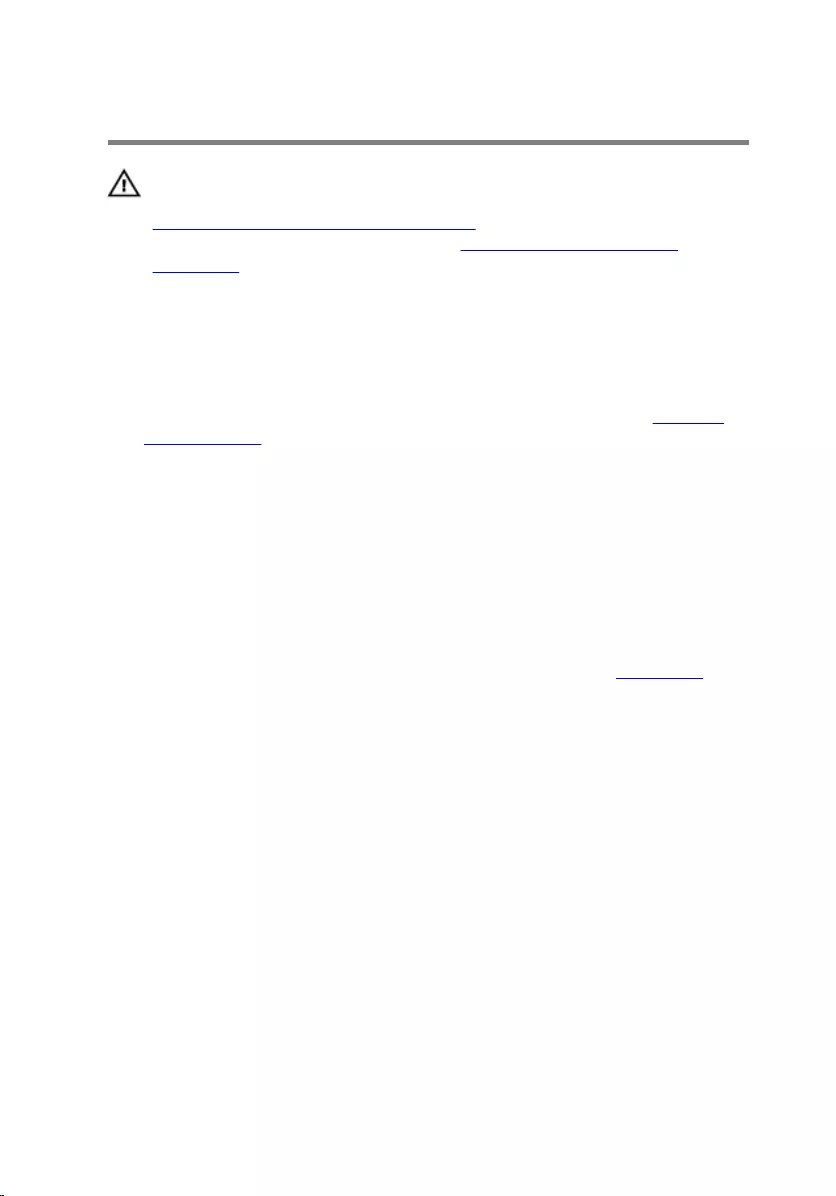
Replacing the Back Cover
WARNING: Before working inside your computer, read the safety
information that shipped with your computer and follow the steps in
Before Working Inside Your Computer. After working inside your
computer, follow the instructions in After Working Inside Your
Computer. For more safety best practices, see the Regulatory
Compliance home page at dell.com/regulatory_compliance.
Procedure
1 Slide the hard-drive cable into the slot on the back cover.
2 Follow the instructions from step 1 to step 3 in “Replacing the Control-
Buttons Board”.
3 Carefully turn the back cover over and align the tabs on the back cover
with the slots on the display bezel.
4 Snap the back cover into place.
5 Replace the screws that secure the back cover to the display bezel.
6 Using your fingertips, pry the hard-drive door off the back cover.
Post-requisites
Follow the procedure from step 7 to step 12 in “Replacing the Hard Drive”.
24
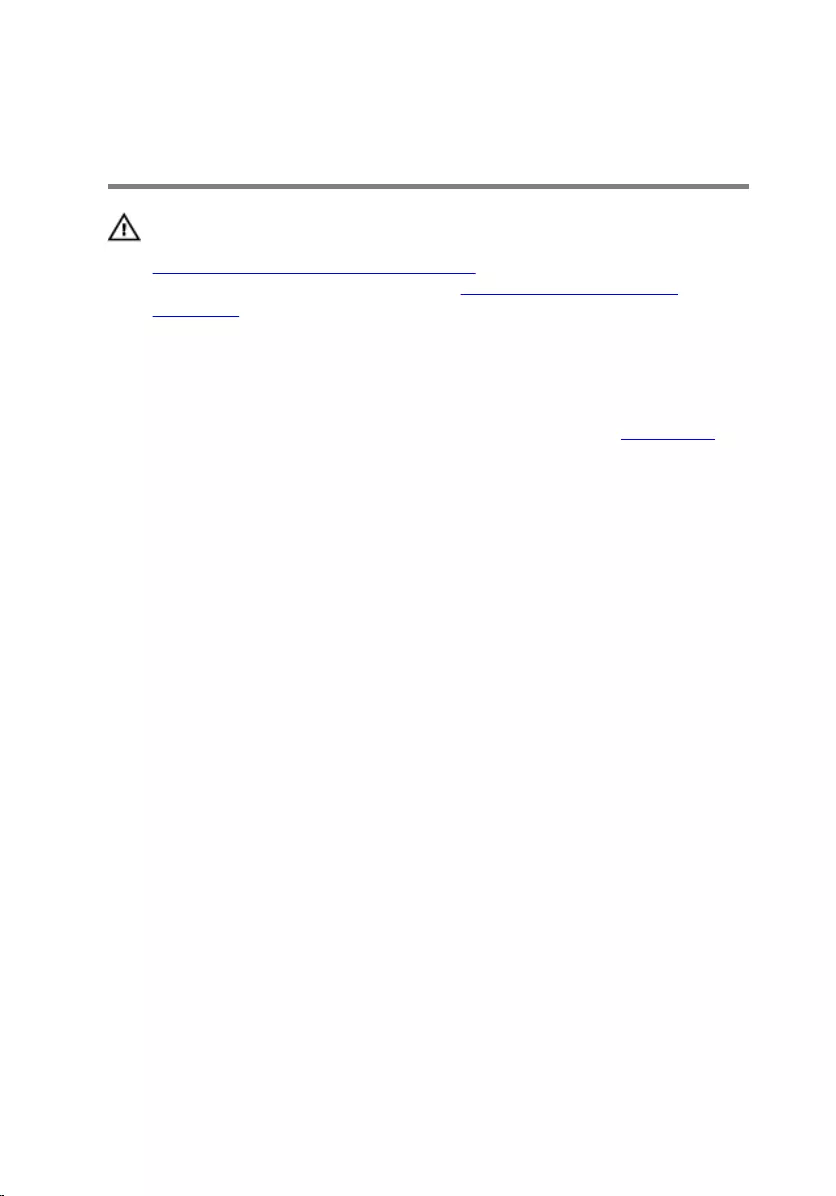
Removing the Control-
Buttons Board
WARNING: Before working inside your computer, read the safety
information that shipped with your computer and follow the steps in
Before Working Inside Your Computer. After working inside your
computer, follow the instructions in After Working Inside Your
Computer. For more safety best practices, see the Regulatory
Compliance home page at dell.com/regulatory_compliance.
Prerequisites
Follow the instructions from step 2 to step 4 in “Removing the Back Cover”.
Procedure
1 Remove the screws that secure the control-buttons board to the back
cover.
2 Peel the tape that secures the control-buttons board cable to the
control-buttons board.
3 Disconnect the control-buttons board cable from the control-buttons
board.
25
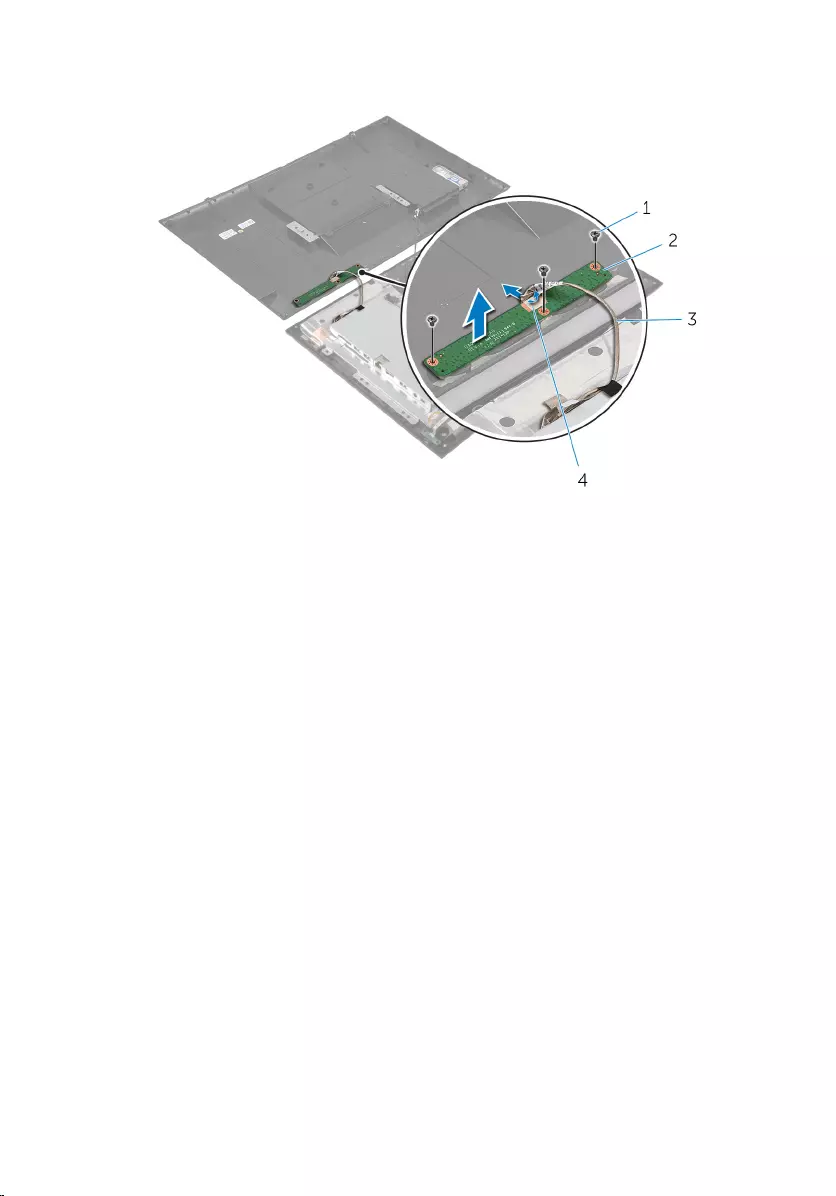
4 Lift the control-buttons board off the back cover.
1 screws (3) 2 control-buttons board
3 control-buttons board
cable 4 tape
26
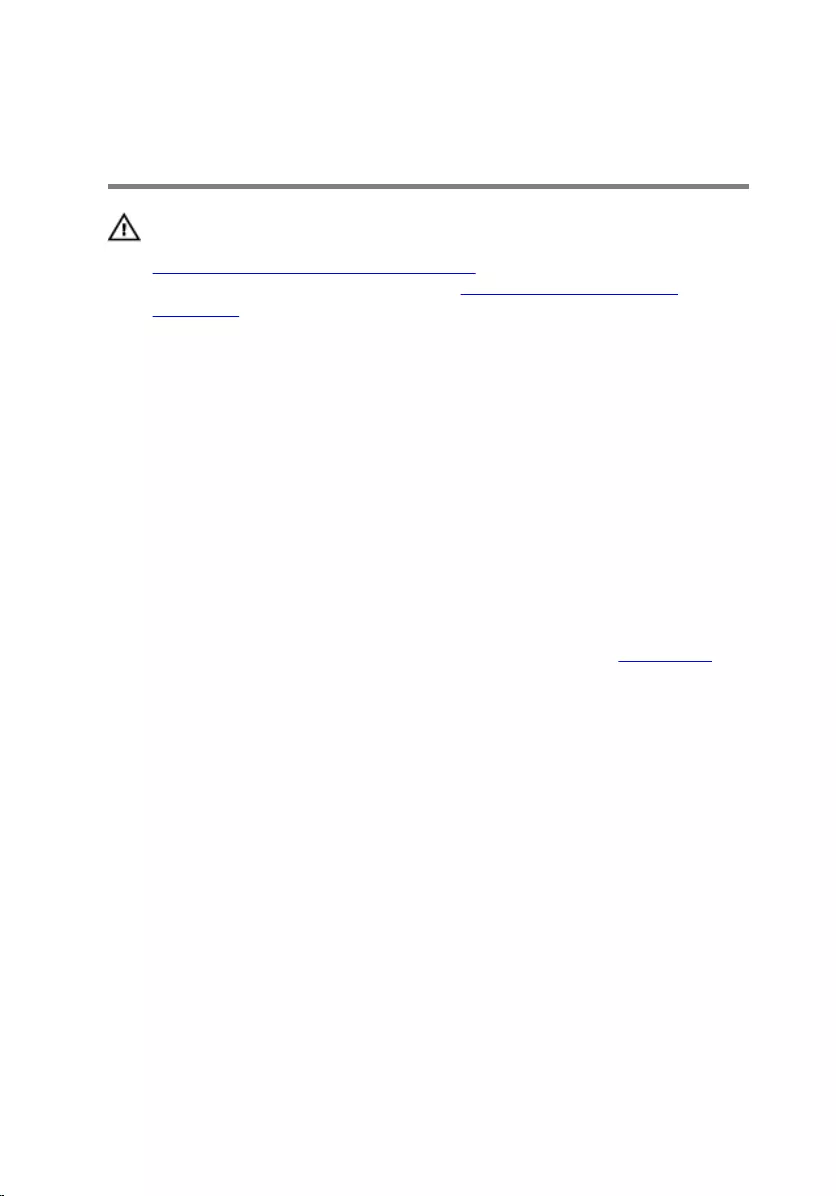
Replacing the Control-Buttons
Board
WARNING: Before working inside your computer, read the safety
information that shipped with your computer and follow the steps in
Before Working Inside Your Computer. After working inside your
computer, follow the instructions in After Working Inside Your
Computer. For more safety best practices, see the Regulatory
Compliance home page at dell.com/regulatory_compliance.
Procedure
1 Align the screw holes on the control-buttons board with the screw holes
on the back cover.
2 Replace the screws that secure the control-buttons board to the back
cover.
3 Connect the control-buttons board cable to the control-buttons board
and secure it with the tape.
Post-requisites
Follow the instructions from step 3 to step 5 in “Replacing the Back Cover”.
27
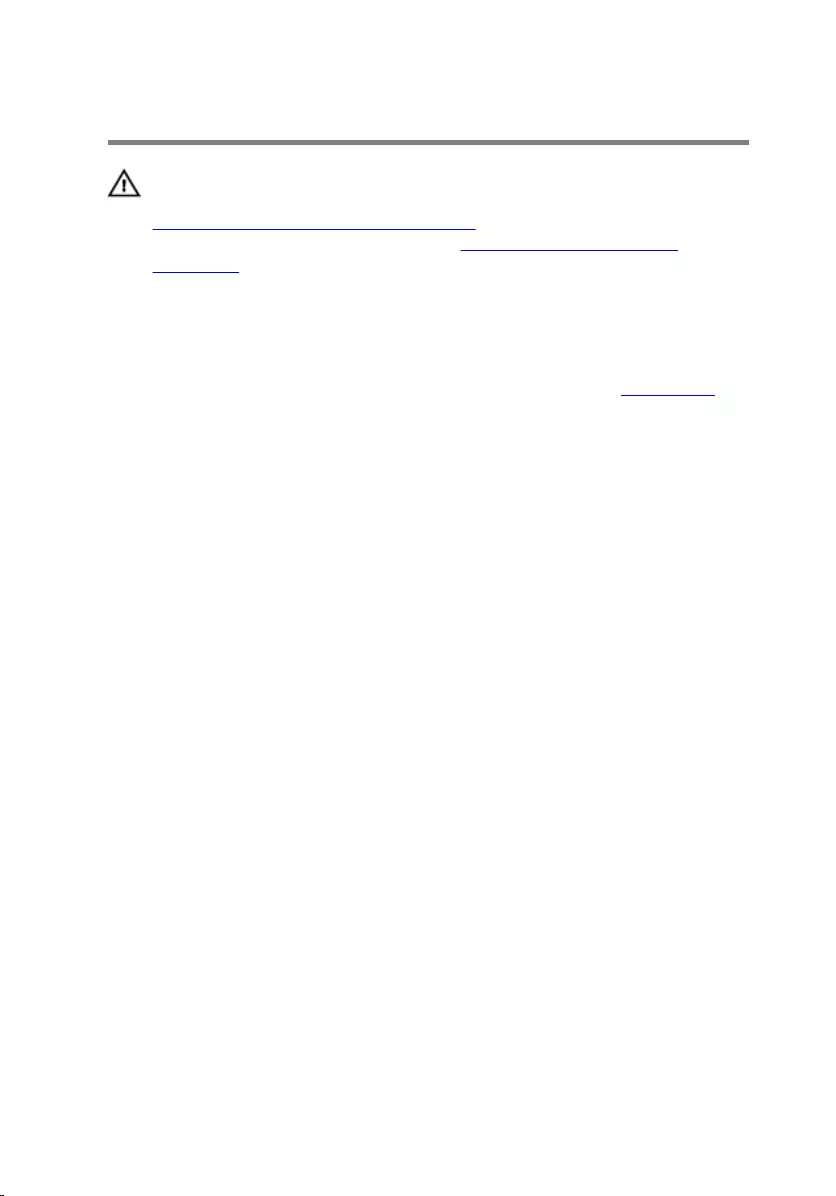
Removing the Wireless Card
WARNING: Before working inside your computer, read the safety
information that shipped with your computer and follow the steps in
Before Working Inside Your Computer. After working inside your
computer, follow the instructions in After Working Inside Your
Computer. For more safety best practices, see the Regulatory
Compliance home page at dell.com/regulatory_compliance.
Prerequisites
Follow the instructions from step 2 to step 4 in “Removing the Back Cover”.
Procedure
1 Disconnect the antenna cables from the wireless card.
2 Remove the screw that secures the wireless card to the system-board
bracket.
28

3 Slide and remove the wireless card from the wireless-card slot.
1 antenna cables (2) 2 tab
3 wireless card 4 screw
5 notch 6 wireless-card slot
29
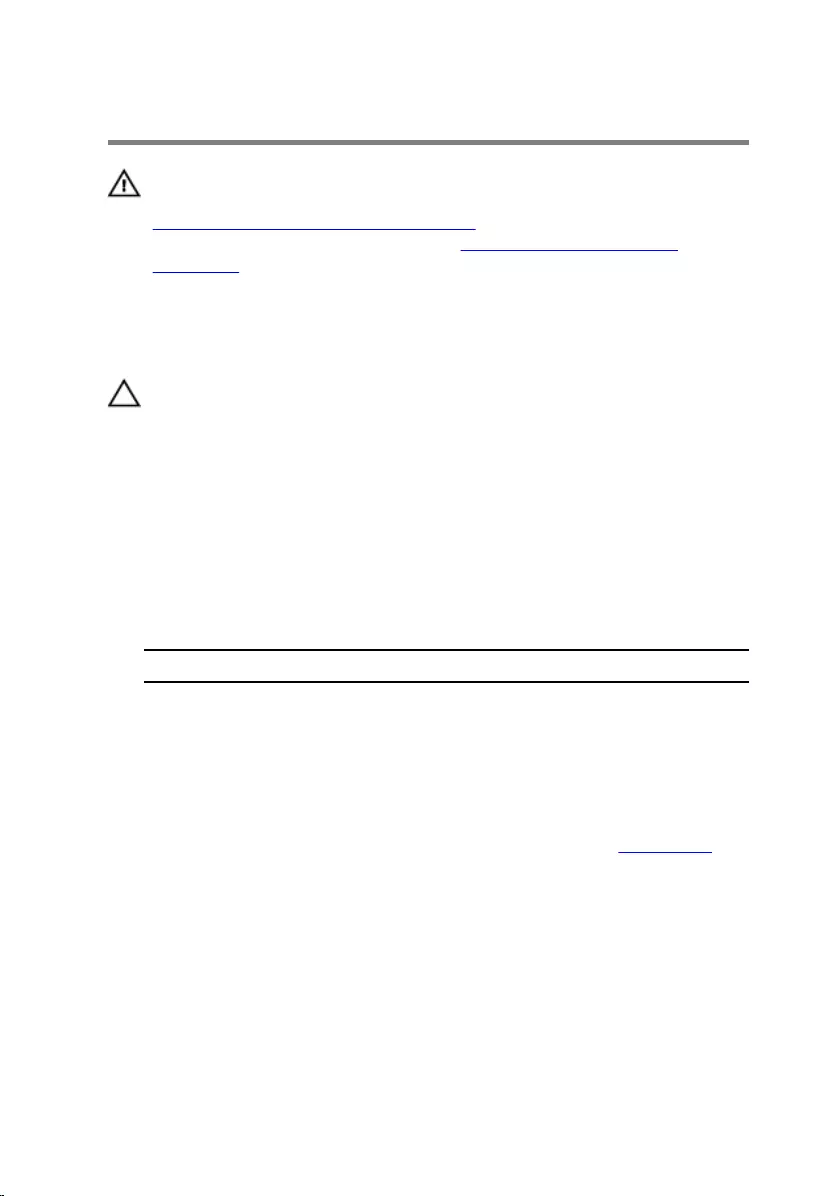
Replacing the Wireless Card
WARNING: Before working inside your computer, read the safety
information that shipped with your computer and follow the steps in
Before Working Inside Your Computer. After working inside your
computer, follow the instructions in After Working Inside Your
Computer. For more safety best practices, see the Regulatory
Compliance home page at dell.com/regulatory_compliance.
Procedure
CAUTION: To avoid damaging the wireless card, do not place any
cables under it.
1 Align the notch on the wireless card with the tab on the wireless-card
slot.
2 Slide the wireless card at an angle into the wireless-card slot.
3 Press the other end of the wireless card down and replace the screw that
secures the wireless card to the system-board bracket.
4 Connect the antenna cables to the wireless card.
The following table provides the antenna-cable color scheme for the
wireless card supported by your computer.
Connectors on the wireless card Antenna-cable color
Main (white triangle) White
Auxiliary (black triangle) Black
Post-requisites
Follow the instructions from step 3 to step 5 in “Replacing the Back Cover”.
30
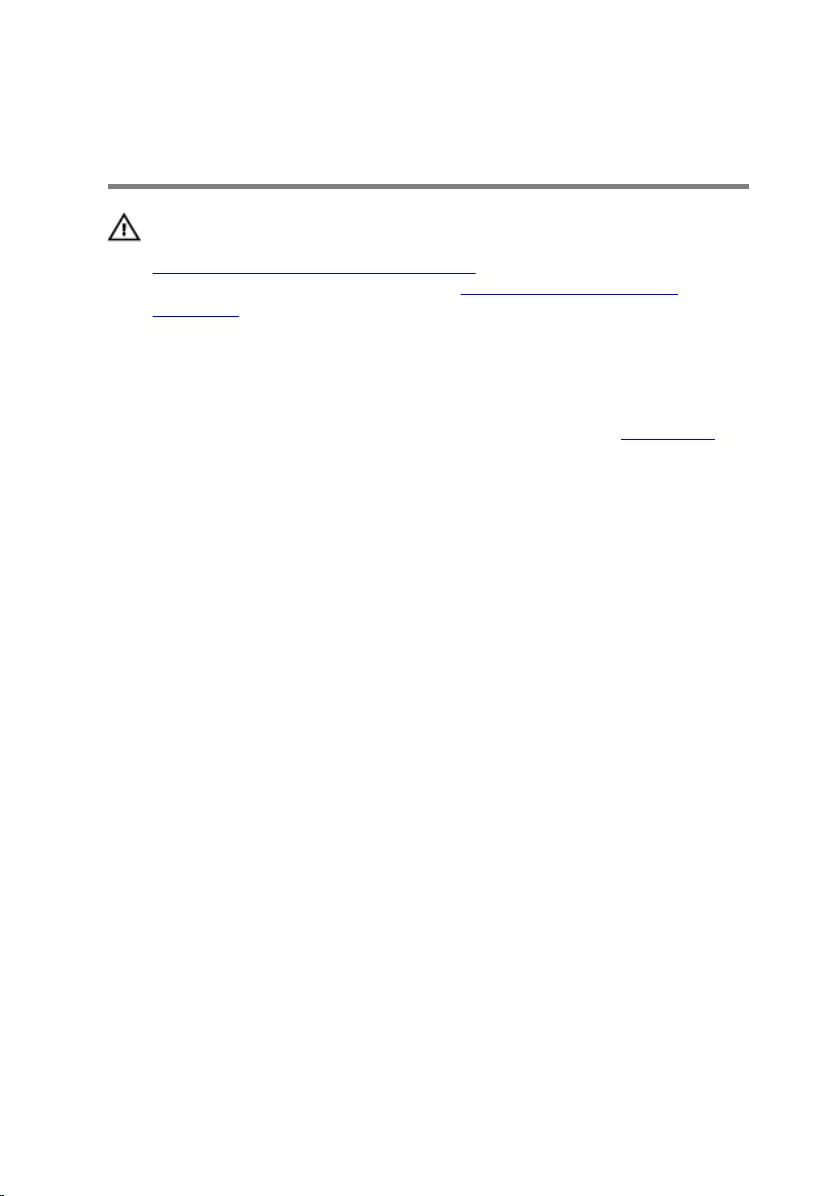
Removing the Power-Status
Light Board
WARNING: Before working inside your computer, read the safety
information that shipped with your computer and follow the steps in
Before Working Inside Your Computer. After working inside your
computer, follow the instructions in After Working Inside Your
Computer. For more safety best practices, see the Regulatory
Compliance home page at dell.com/regulatory_compliance.
Prerequisites
Follow the instructions from step 2 to step 4 in “Removing the Back Cover”.
Procedure
1 Lift the connector latch and disconnect the power-status light cable from
the power-status light board.
2 Remove the screws that secure the power status-light board to the
display bezel.
31

3 Lift the power status-light board off the display bezel.
1 power status-light cable 2 screws (2)
3 power status-light board 4 connector latch
32
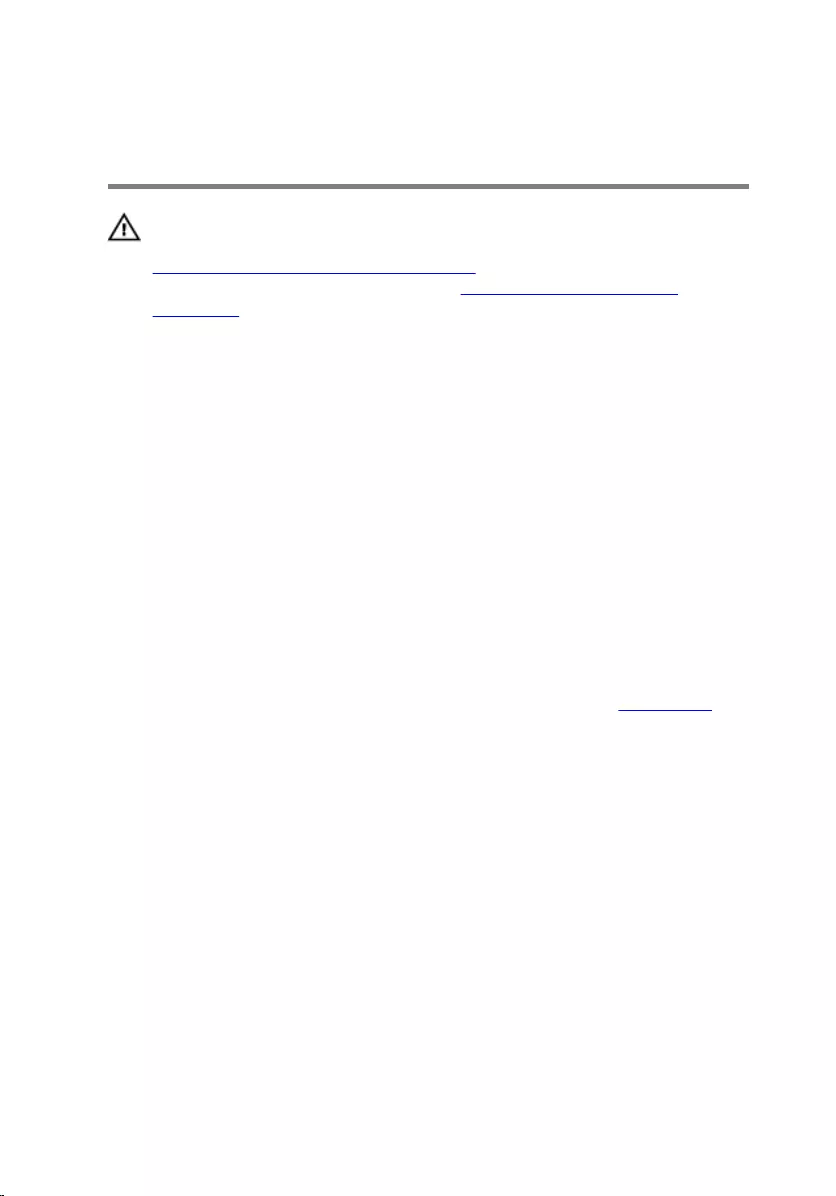
Replacing the Power-Status
Light Board
WARNING: Before working inside your computer, read the safety
information that shipped with your computer and follow the steps in
Before Working Inside Your Computer. After working inside your
computer, follow the instructions in After Working Inside Your
Computer. For more safety best practices, see the Regulatory
Compliance home page at dell.com/regulatory_compliance.
Procedure
1 Slide the power status-light board into the alignment post on the display
bezel.
2 Align the screw holes on the power status-light board with the screw
holes on the display bezel.
3 Replace the screws that secure the power status-light board to the
display bezel.
4 Slide the power-status light cable into the power-status light board
connector and press down on the connector latch to secure the cable.
Post-requisites
Follow the instructions from step 3 to step 5 in “Replacing the Back Cover”.
33
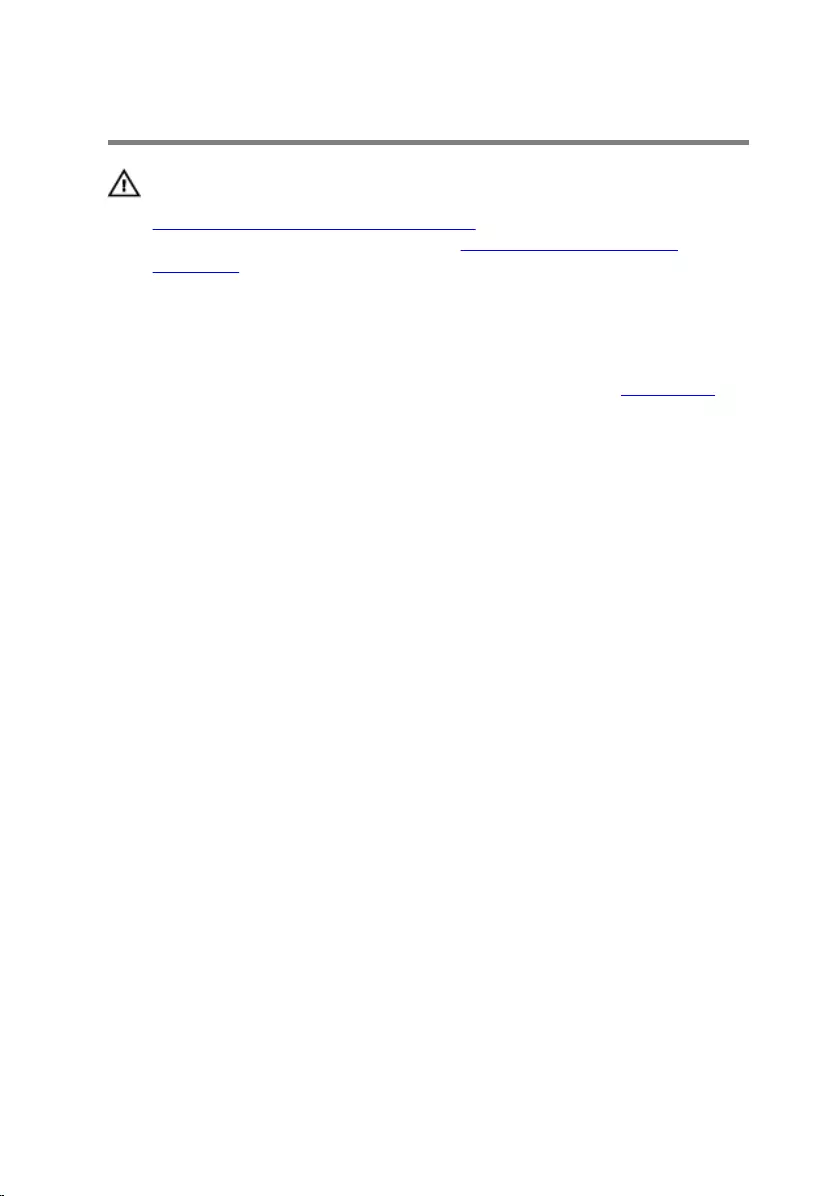
Removing the Speakers
WARNING: Before working inside your computer, read the safety
information that shipped with your computer and follow the steps in
Before Working Inside Your Computer. After working inside your
computer, follow the instructions in After Working Inside Your
Computer. For more safety best practices, see the Regulatory
Compliance home page at dell.com/regulatory_compliance.
Prerequisites
Follow the instructions from step 2 to step 4 in “Removing the Back Cover”.
Procedure
1 Lift the connector latch and disconnect the power-status light cable from
the power-status light board.
2 Peel off the power-status light cable from the speaker.
3 Note the speaker cable routing and peel off the tape that secures the
speaker cable to the display bezel.
4 Disconnect the speaker cable from the system board.
5 Remove the screws that secure the speakers to the display bezel.
34
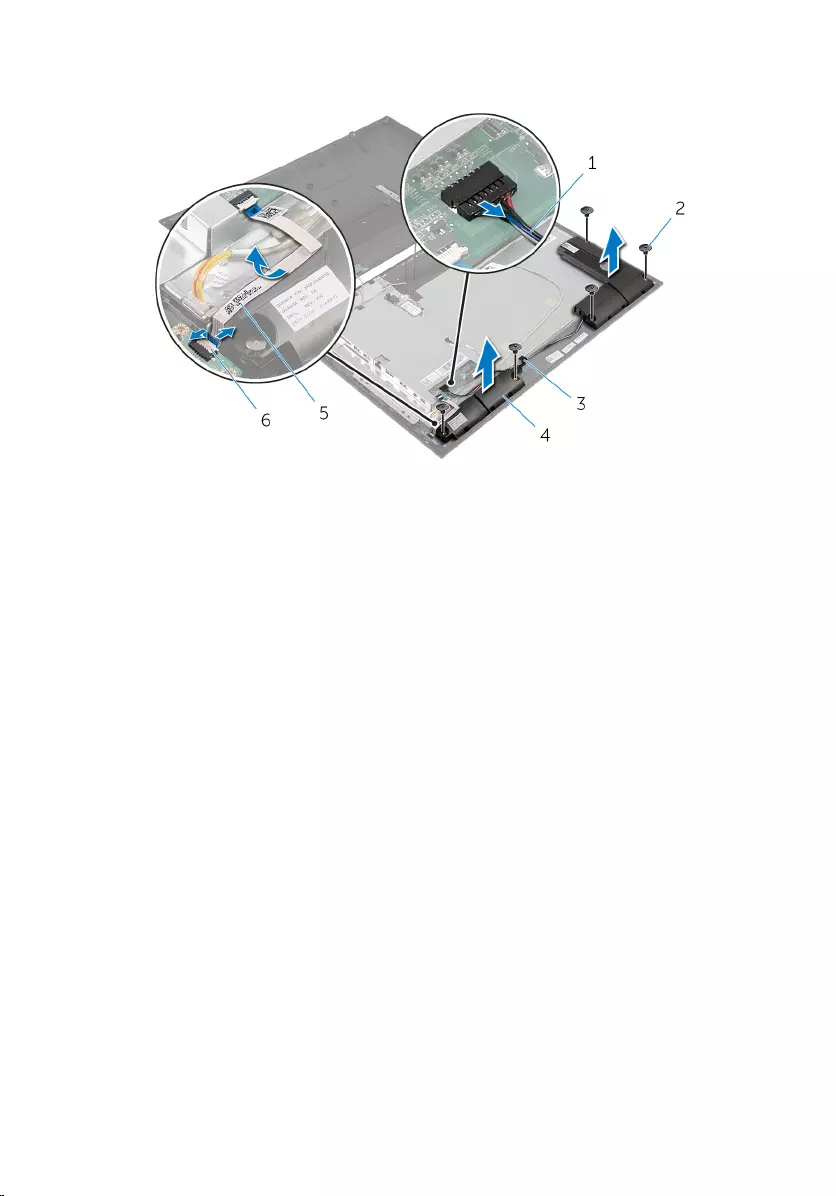
6 Lift the speakers along with the cable off the display bezel.
1 speaker cable 2 screws (5)
3 tape 4 speakers (2)
5 power-status light cable 6 connector latch
35
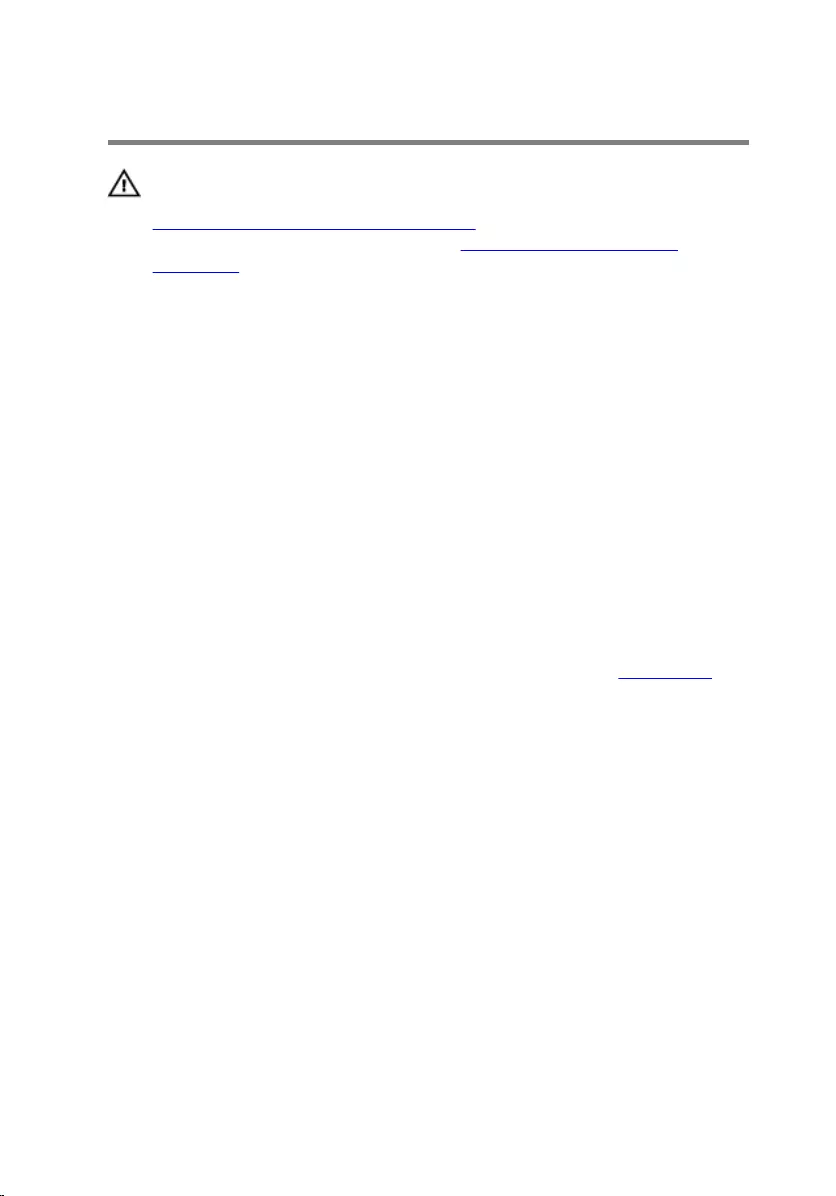
Replacing the Speakers
WARNING: Before working inside your computer, read the safety
information that shipped with your computer and follow the steps in
Before Working Inside Your Computer. After working inside your
computer, follow the instructions in After Working Inside Your
Computer. For more safety best practices, see the Regulatory
Compliance home page at dell.com/regulatory_compliance.
Procedure
1 Align the screw holes on the speakers with the screw holes on the display
bezel.
2 Replace the screws that secure the speakers to the display bezel.
3 Route the speaker cable on the display bezel and secure it with the tape.
4 Connect the speaker cable to the system board.
5 Slide the power-status light cable into the power-status light board
connector and press down on the connector latch to secure the cable.
6 Adhere the power-status light cable to the speaker.
Post-requisites
Follow the instructions from step 3 to step 5 in “Replacing the Back Cover”.
36
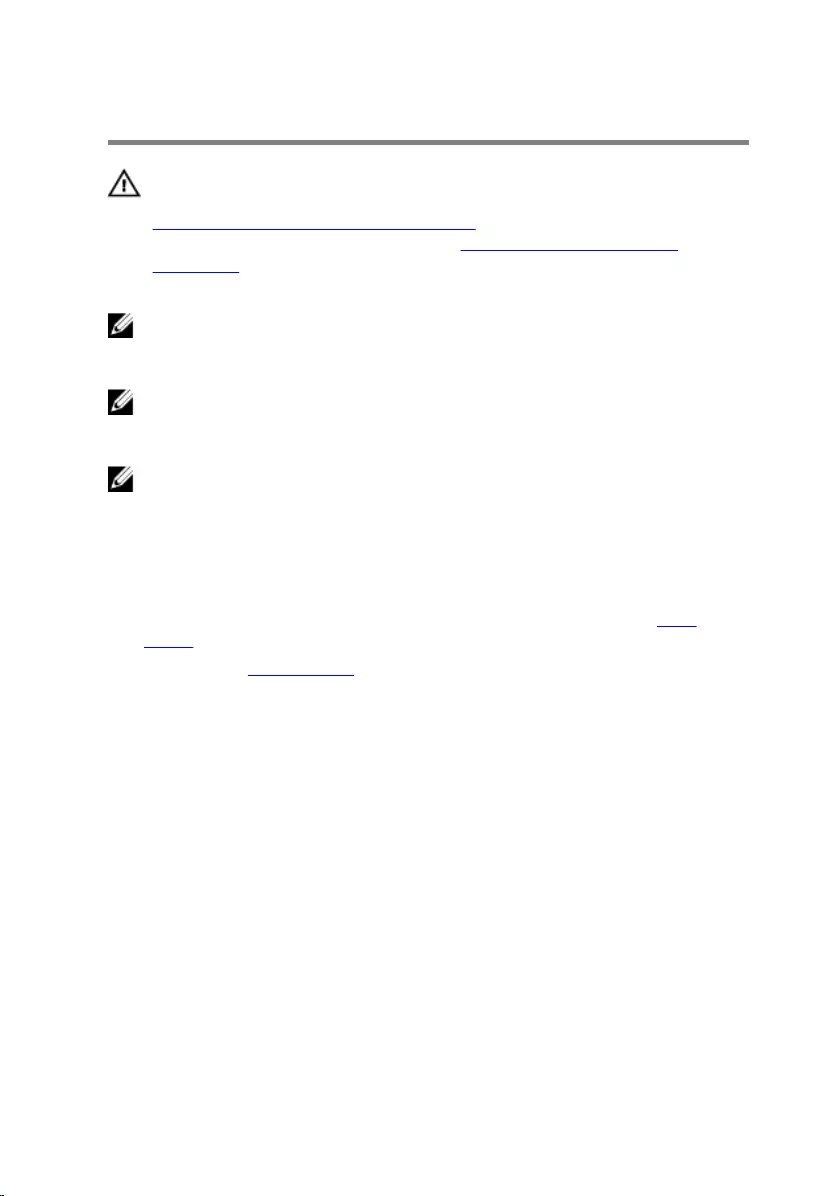
Removing the System Board
WARNING: Before working inside your computer, read the safety
information that shipped with your computer and follow the steps in
Before Working Inside Your Computer. After working inside your
computer, follow the instructions in After Working Inside Your
Computer. For more safety best practices, see the Regulatory
Compliance home page at dell.com/regulatory_compliance.
NOTE: Your computer’s Service Tag is stored in the system board. You
must enter the Service Tag in the System Setup after you replace the
system board.
NOTE: Replacing the system board removes any changes you have
made to the BIOS using System Setup. You must make the desired
changes again after you replace the system board.
NOTE: Before disconnecting the cables from the system board, note the
location of the connectors so that you can reconnect them correctly
after you replace the system board.
Prerequisites
1 Follow the instructions from step 2 to step 4 in “Removing the Back
Cover”.
2 Remove the wireless card.
37

Procedure
1 Lift the connector latch and disconnect the power-status light cable from
the system board.
2 Disconnect the hard-drive cable, speaker cable, display cable, and
display-backlight cable from the system board.
For more information, see “System Board Components”.
1 hard-drive cable 2 display cable
3 speaker cable 4 power-status light cable
5 connector latch 6 display-backlight cable
3 Remove the screws that secure the system-board bracket to the display
bezel.
38
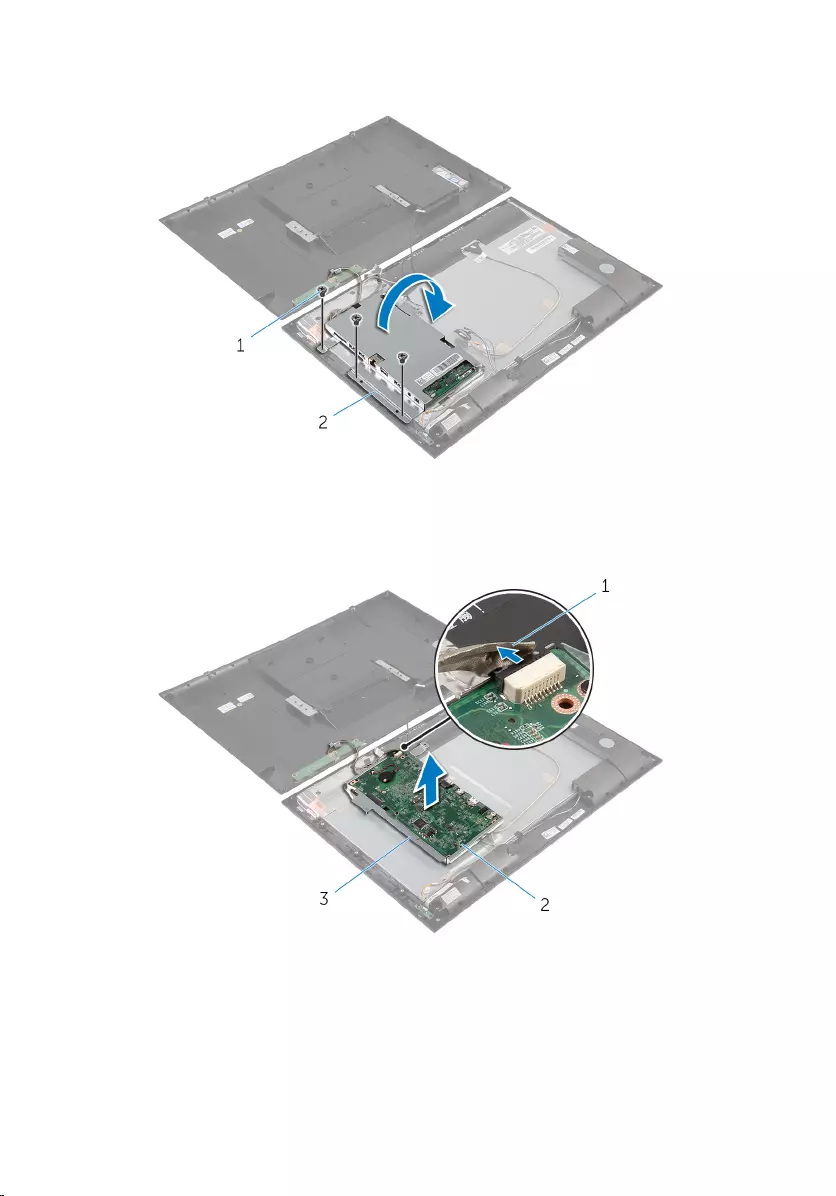
4 Carefully lift the system-board bracket and turn it over.
1 screws (3) 2 system-board bracket
5 Disconnect the camera and control-buttons board cable from the system
board.
1 camera and control-
buttons board cable 2 system board
3 system-board bracket
39
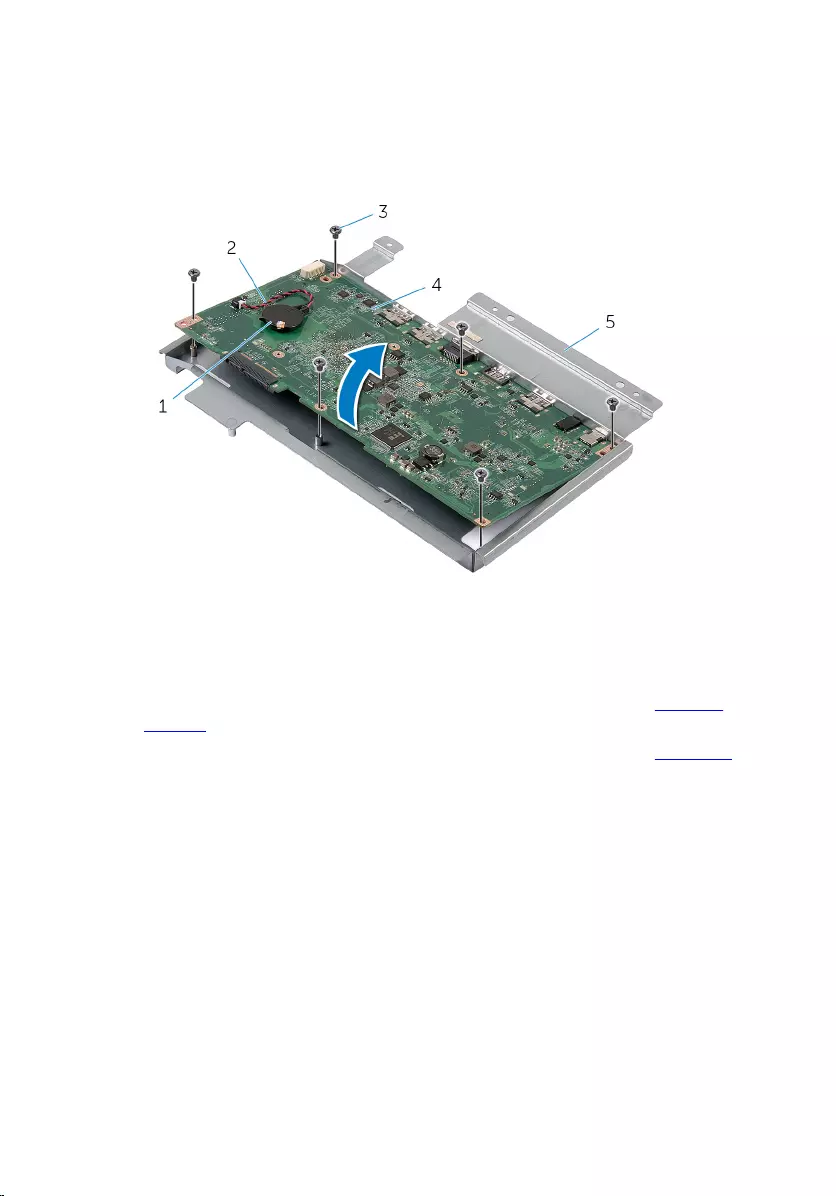
6 Remove the screws that secure the system-board to the system-board
bracket.
7 Lift the system board at an angle and release the ports on the system
board from the slots on the system-board bracket.
8 Turn the system board over and place it on a clean and flat surface.
1 coin-cell battery 2 coin-cell battery cable
3 screws (6) 4 system board
5 system-board bracket
9 Follow the instructions from step 1 to step 2 in “Removing the Memory
Module”.
10 Follow the instructions from step 1 to step 2 in “Removing the Heat Sink”.
40

11 Remove the system board off the surface.
1 system board
41
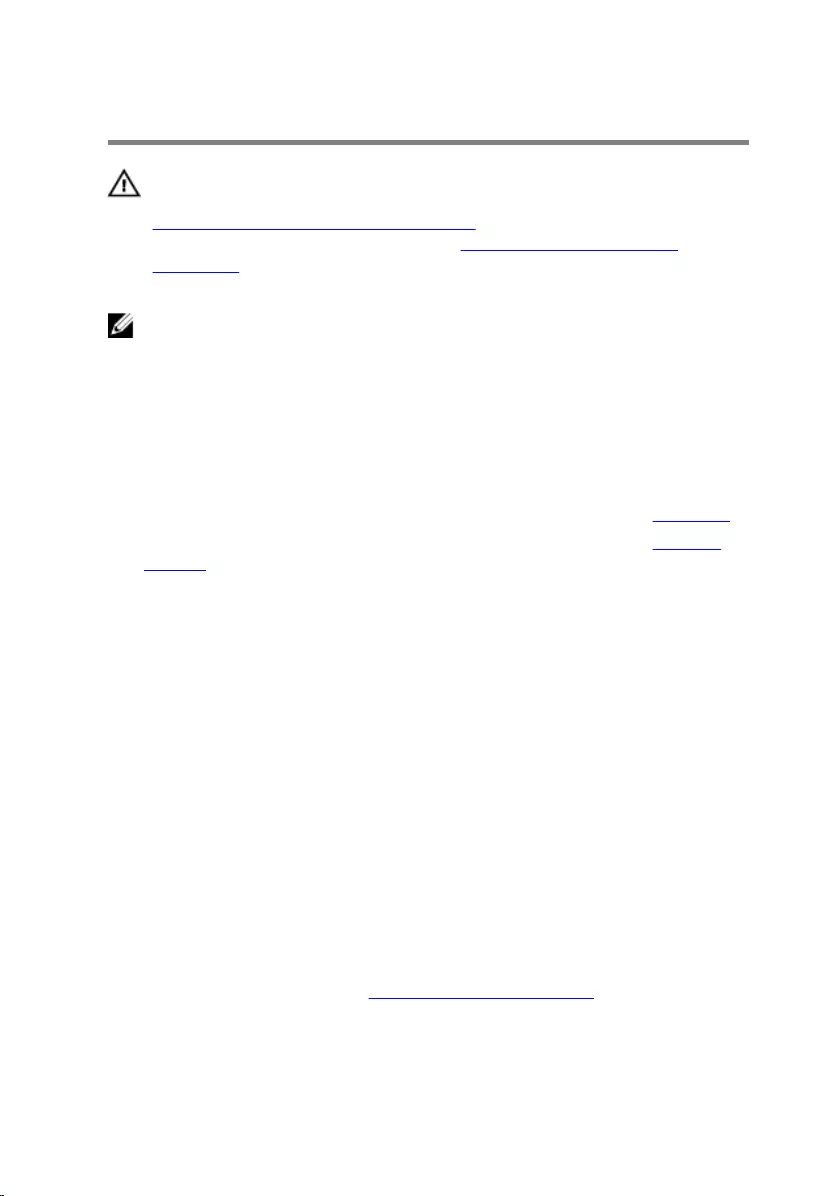
Replacing the System Board
WARNING: Before working inside your computer, read the safety
information that shipped with your computer and follow the steps in
Before Working Inside Your Computer. After working inside your
computer, follow the instructions in After Working Inside Your
Computer. For more safety best practices, see the Regulatory
Compliance home page at dell.com/regulatory_compliance.
NOTE: Your computer’s Service Tag is stored in the system board. You
must enter the Service Tag in the System Setup after you replace the
system board.
Procedure
1 Place the system board on a clean and flat surface with memory-module
slot facing upwards.
2 Follow the instructions from step 1 to step 2 in “Replacing the Heat Sink”.
3 Follow the instructions from step 1 to step 2 in “Replacing the Memory
Module”.
4 Turn the system board over.
5 Slide the ports on the system board into the slots on the system-board
bracket.
6 Align the screw holes on the system board with the screw holes on the
system-board bracket.
7 Replace the screws that secure the system board to the system-board
bracket.
8 Connect the camera and control-buttons board cable to the system
board.
9 Carefully turn the system-board bracket over.
10 Align the screw holes on the system-board bracket with the screw holes
on the display bezel.
11 Replace the screws that secure the system-board bracket to the display
bezel.
12 Connect the hard-drive cable, speaker cable, display cable, and display-
backlight cable to the system board.
For more information, see “System Board Components”.
13 Slide the power-status light cable into the system-board connector and
press down on the connector latch to secure the cable.
42
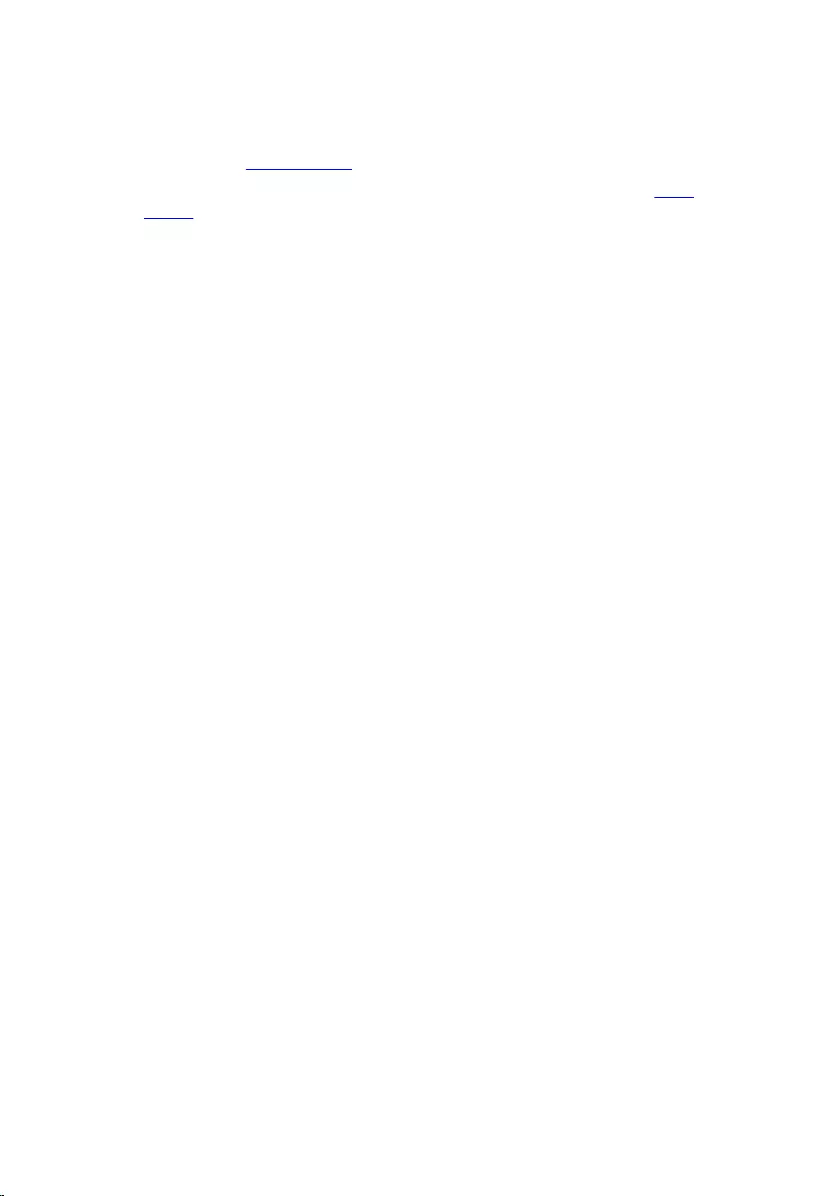
Post-requisites
1 Replace the wireless card.
2 Follow the instructions from step 3 to step 5 in “Replacing the Back
Cover”.
Entering the Service Tag in the BIOS
1 Turn on the computer.
2 Enter System Setup:
– during POST, when the DELL logo is displayed, watch for the F2
prompt to appear, press F2 key on your keyboard immediately.
– press the power and volume-down button simultaneously to enter
System Setup.
– press the power and volume-up button to launch the One Time Boot
Menu and select Enter Setup .
3 Navigate to the Main tab and enter the Service Tag in the Service Tag
Input field.
43
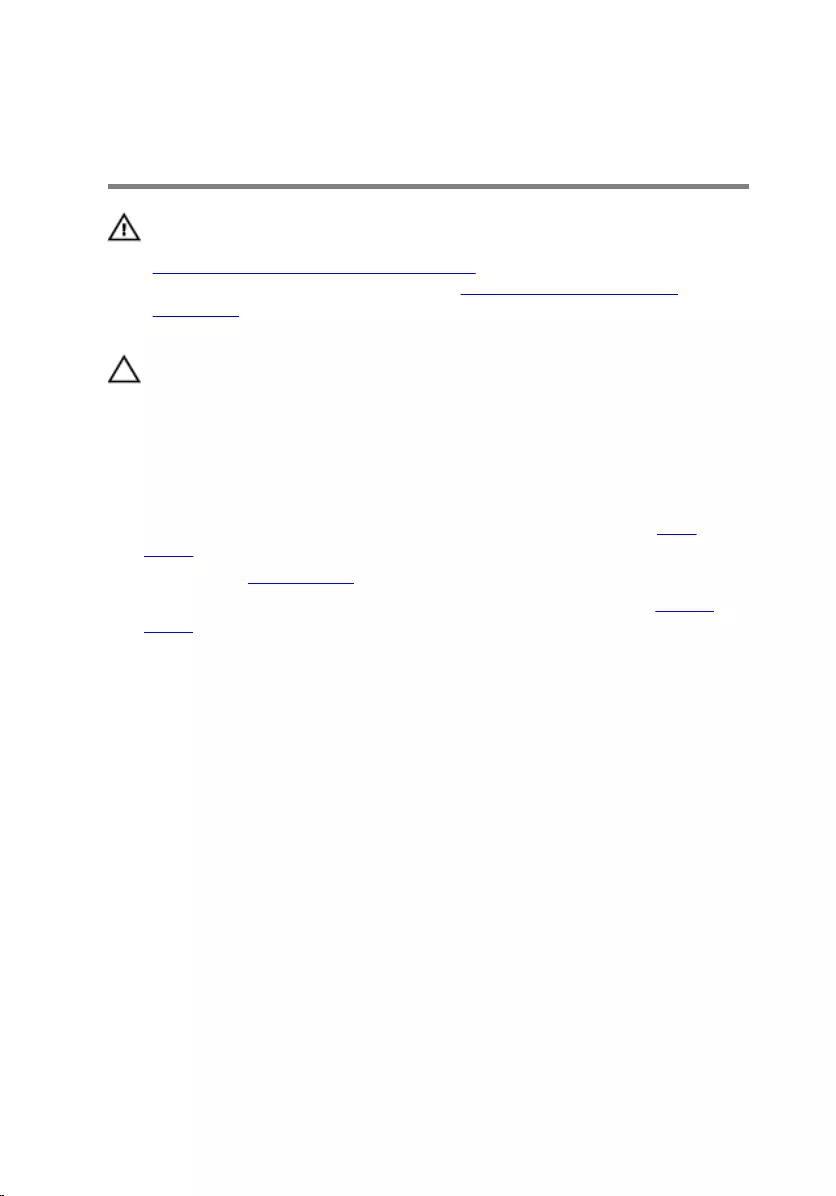
Removing the Coin-Cell
Battery
WARNING: Before working inside your computer, read the safety
information that shipped with your computer and follow the steps in
Before Working Inside Your Computer. After working inside your
computer, follow the instructions in After Working Inside Your
Computer. For more safety best practices, see the Regulatory
Compliance home page at dell.com/regulatory_compliance.
CAUTION: Removing the coin-cell battery resets the BIOS settings to
default. It is recommended that you note the BIOS settings before
removing the coin-cell battery.
Prerequisites
1 Follow the instructions from step 2 to step 4 in “Removing the Back
Cover”.
2 Remove the wireless card.
3 Follow the instructions from step 1 to step 4 in “Removing the System
Board”.
44

Procedure
1 Disconnect the coin-cell battery cable from the system board.
2 Pry the coin-cell battery off the system board.
1 coin-cell battery cable 2 system board
3 coin-cell battery
45
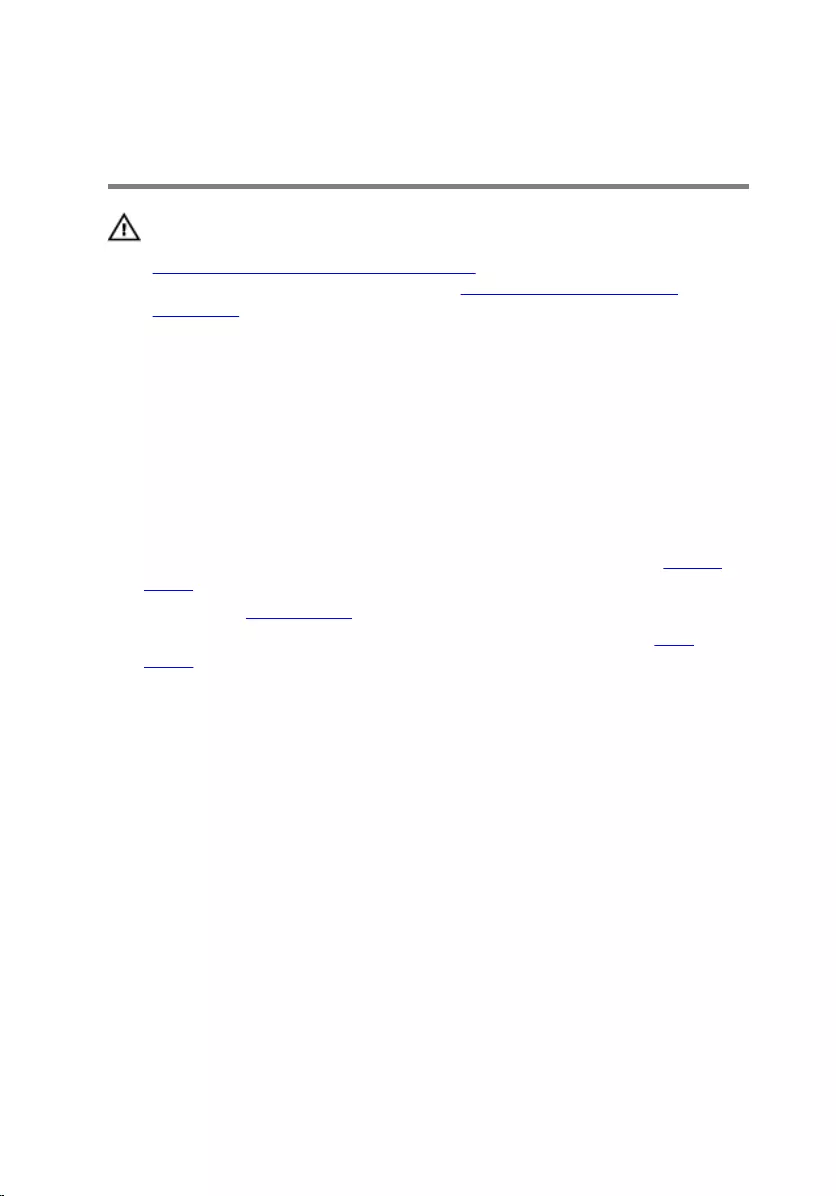
Replacing the Coin-Cell
Battery
WARNING: Before working inside your computer, read the safety
information that shipped with your computer and follow the steps in
Before Working Inside Your Computer. After working inside your
computer, follow the instructions in After Working Inside Your
Computer. For more safety best practices, see the Regulatory
Compliance home page at dell.com/regulatory_compliance.
Procedure
1 Adhere the coin-cell battery to the system board.
2 Connect the coin-cell battery cable to the system board.
Post-requisites
1 Follow the instructions from step 9 to step 13 in “Replacing the System
Board”.
2 Replace the wireless card.
3 Follow the instructions from step 3 to step 5 in “Replacing the Back
Cover”.
46
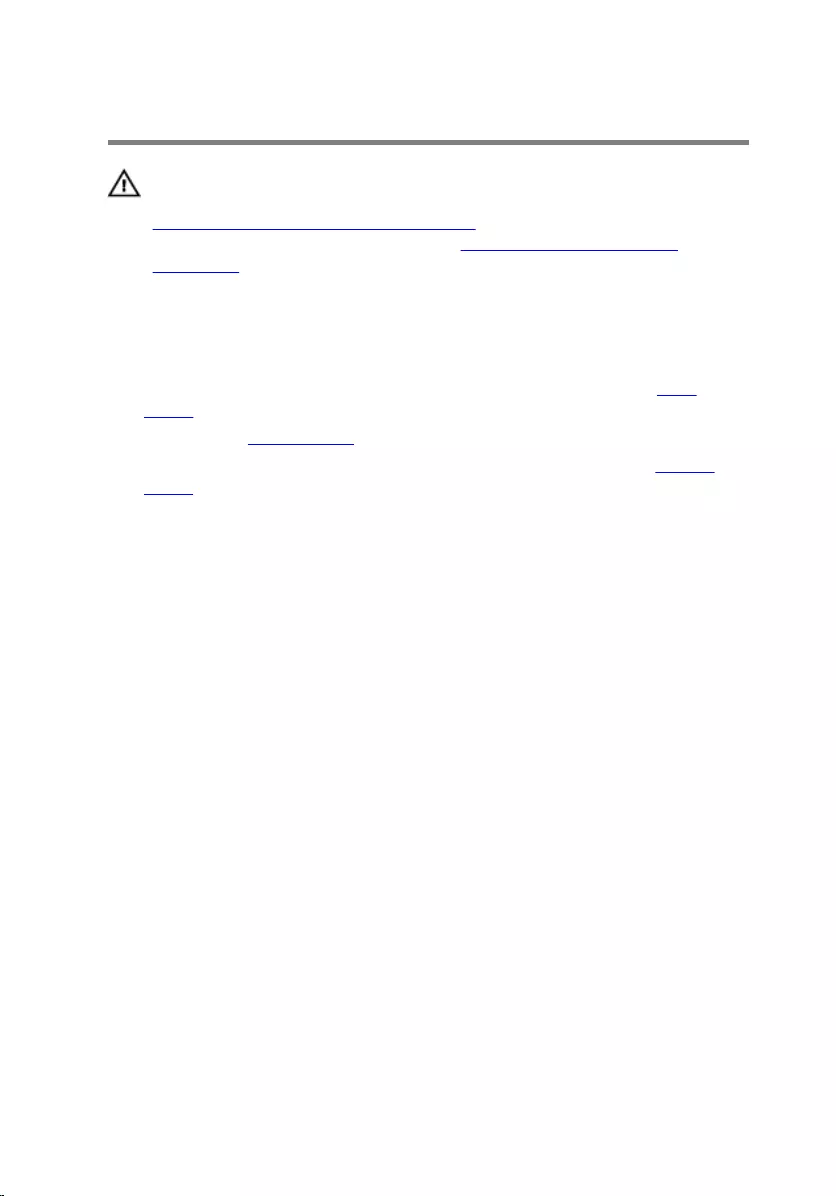
Removing the Memory Module
WARNING: Before working inside your computer, read the safety
information that shipped with your computer and follow the steps in
Before Working Inside Your Computer. After working inside your
computer, follow the instructions in After Working Inside Your
Computer. For more safety best practices, see the Regulatory
Compliance home page at dell.com/regulatory_compliance.
Prerequisites
1 Follow the instructions from step 2 to step 4 in “Removing the Back
Cover”.
2 Remove the wireless card.
3 Follow the instructions from step 1 to step 8 in “Removing the System
Board”.
47

Procedure
1 Use your fingertips to spread apart the securing clips on each end of the
memory-module slot until the memory module pops up.
2 Remove the memory module from the memory-module slot on the
system board.
1 memory-module slot 2 securing clips (2)
3 memory module
48
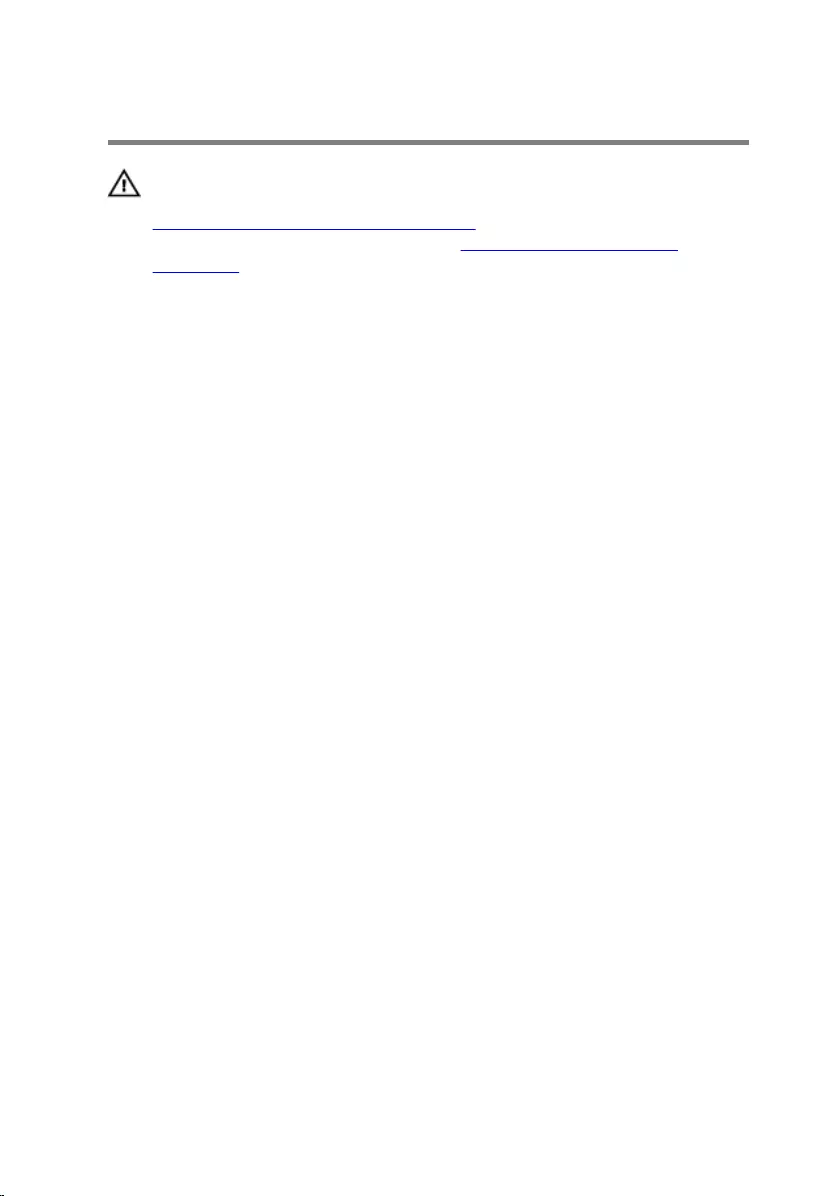
Replacing the Memory Module
WARNING: Before working inside your computer, read the safety
information that shipped with your computer and follow the steps in
Before Working Inside Your Computer. After working inside your
computer, follow the instructions in After Working Inside Your
Computer. For more safety best practices, see the Regulatory
Compliance home page at dell.com/regulatory_compliance.
49
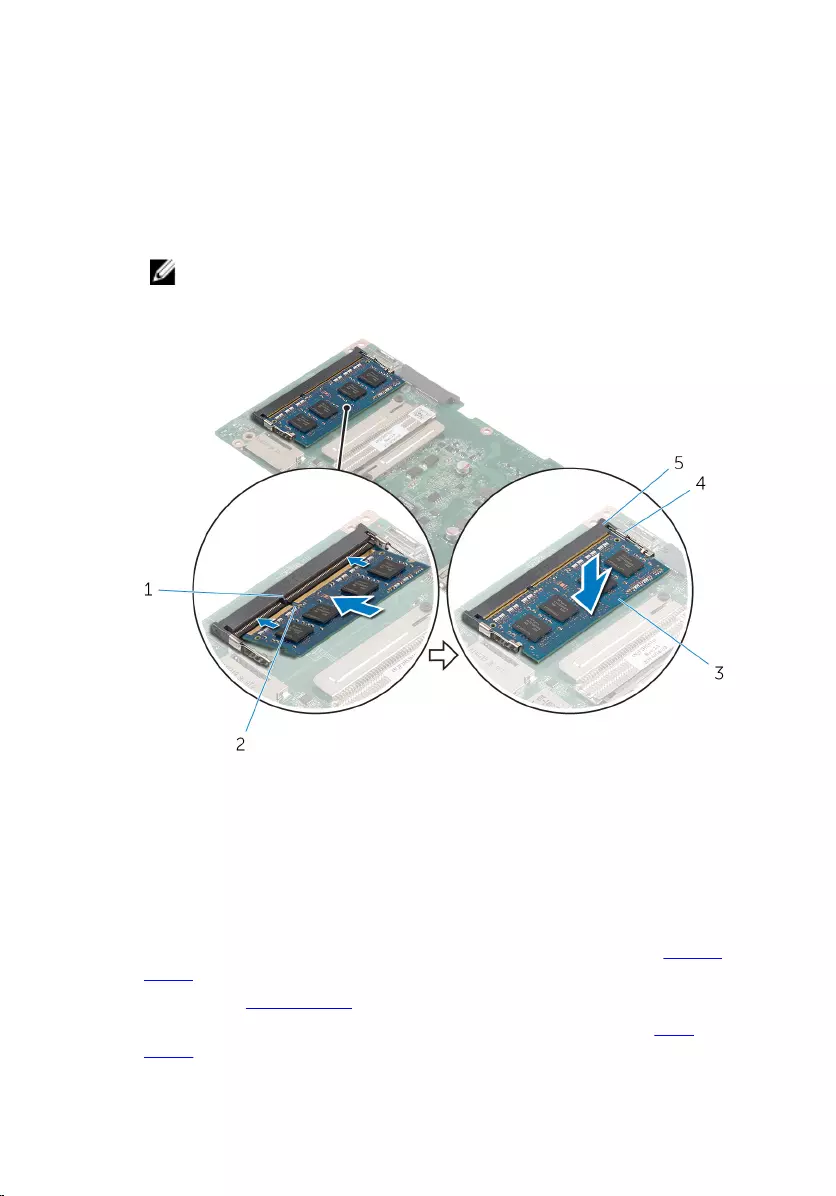
Procedure
1 Align the notch on the memory module with the tab on the memory-
module slot.
2 Insert the memory module into the memory-module slot, and press the
memory module down until it clicks into place.
NOTE: If you do not hear the click, remove the memory module
and reinstall it.
1 tab 2 notch
3 memory module 4 securing clips (2)
5 memory-module slot
Post-requisites
1 Follow the instructions from step 4 to step 13 in “Replacing the System
Board”.
2 Replace the wireless card.
3 Follow the instructions from step 3 to step 5 in “Replacing the Back
Cover”.
50
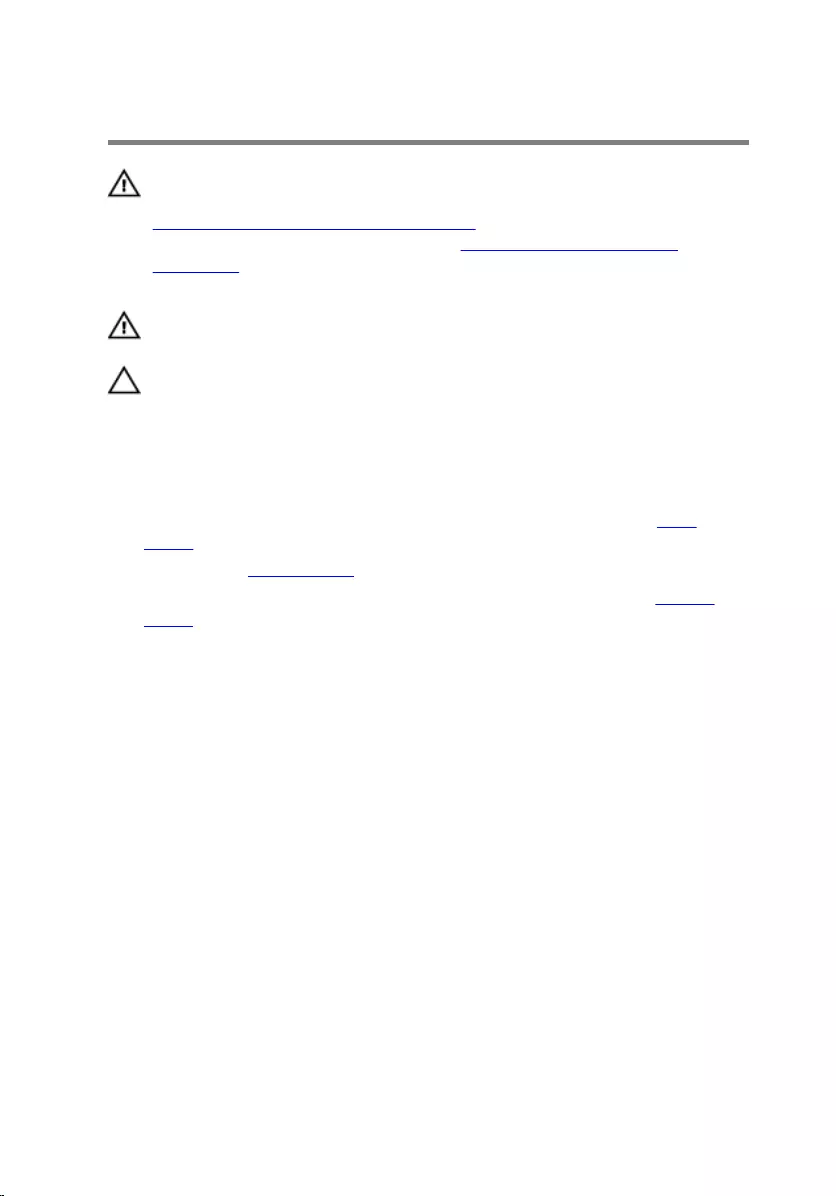
Removing the Heat Sink
WARNING: Before working inside your computer, read the safety
information that shipped with your computer and follow the steps in
Before Working Inside Your Computer. After working inside your
computer, follow the instructions in After Working Inside Your
Computer. For more safety best practices, see the Regulatory
Compliance home page at dell.com/regulatory_compliance.
WARNING: The heat sink may become hot during normal operation.
Allow sufficient time for the heat sink to cool before you touch it.
CAUTION: To ensure maximum cooling for the processor, do not
touch the heat transfer areas on the heat sink. The oils in your skin can
reduce the heat transfer capability of the thermal grease.
Prerequisites
1 Follow the instructions from step 2 to step 4 in “Removing the Back
Cover”.
2 Remove the wireless card.
3 Follow the instructions from step 1 to step 8 in “Removing the System
Board”.
51
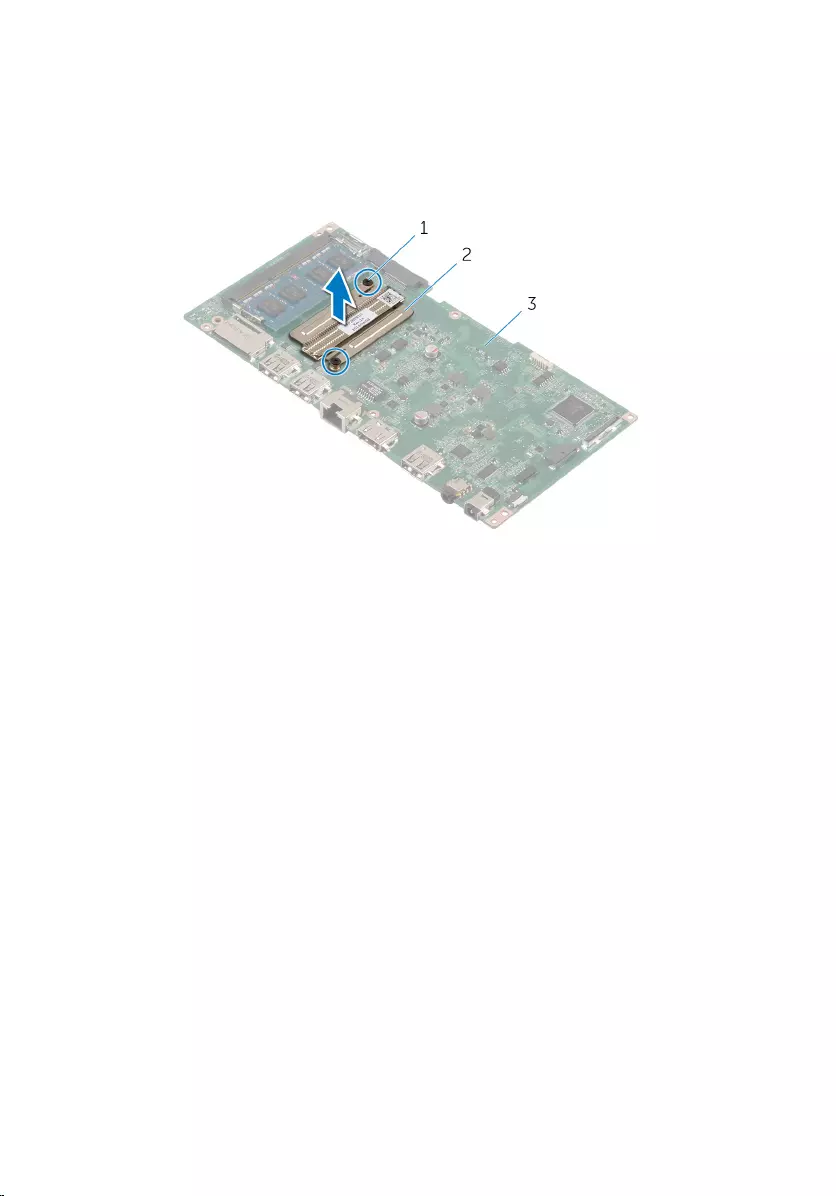
Procedure
1 Loosen the captive screws that secure the heat sink to the system board.
2 Lift the heat sink off the system board.
1 captive screws (2) 2 heat sink
3 system board
52
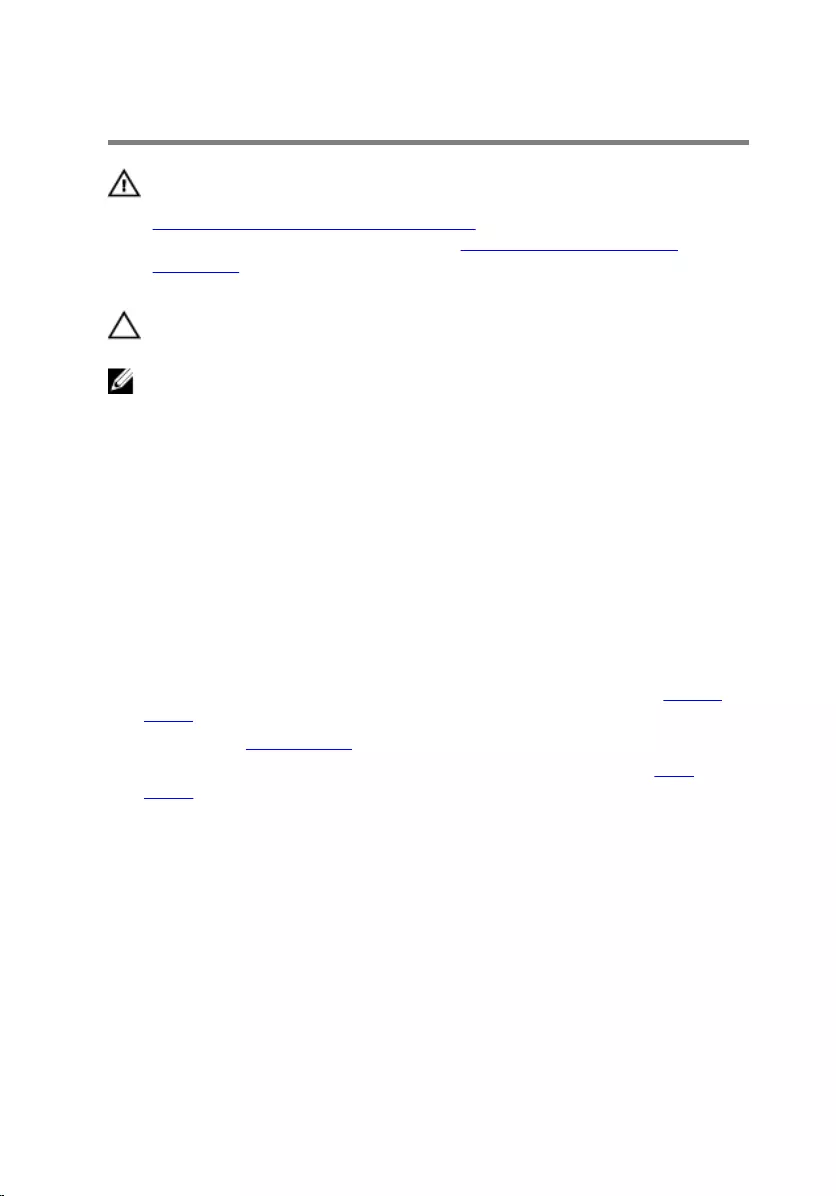
Replacing the Heat Sink
WARNING: Before working inside your computer, read the safety
information that shipped with your computer and follow the steps in
Before Working Inside Your Computer. After working inside your
computer, follow the instructions in After Working Inside Your
Computer. For more safety best practices, see the Regulatory
Compliance home page at dell.com/regulatory_compliance.
CAUTION: Incorrect alignment of the heat sink can cause damage to
the system board and processor.
NOTE: The original thermal grease can be reused if the original system
board and fan are reinstalled together. If either the system board or the
fan is replaced, use the thermal pad provided in the kit to make sure that
thermal conductivity is achieved.
Procedure
1 Align the screw holes on the heat sink with the screw holes on the
system board.
2 Tighten the captive screws that secure the heat sink to the system board.
Post-requisites
1 Follow the instructions from step 4 to step 13 in “Replacing the System
Board”.
2 Replace the wireless card.
3 Follow the instructions from step 3 to step 5 in “Replacing the Back
Cover”.
53
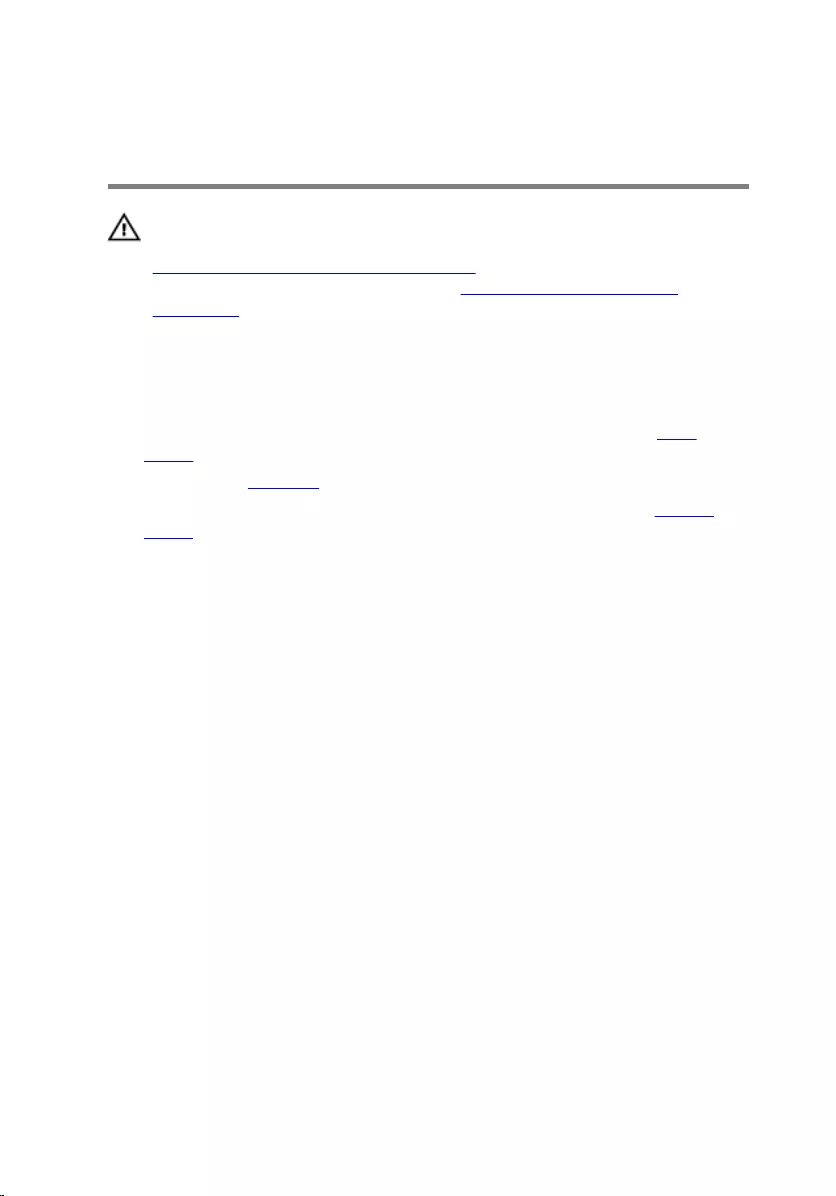
Removing the Display
Assembly
WARNING: Before working inside your computer, read the safety
information that shipped with your computer and follow the steps in
Before Working Inside Your Computer. After working inside your
computer, follow the instructions in After Working Inside Your
Computer. For more safety best practices, see the Regulatory
Compliance home page at dell.com/regulatory_compliance.
Prerequisites
1 Follow the instructions from step 2 to step 4 in “Removing the Back
Cover”.
2 Remove the speakers.
3 Follow the instructions from step 1 to step 5 in “Removing the System
Board”.
Procedure
1 Peel off the Aluminium foil tape that secures the antenna cable and
camera and control-buttons board cable to the display panel.
2 Peel off the Aluminium foil tape that secures the antenna cable to the
display panel.
3 Press the connector latches and disconnect the display cable from the
display panel.
4 Disconnect the display-backlight cable from the display panel.
54
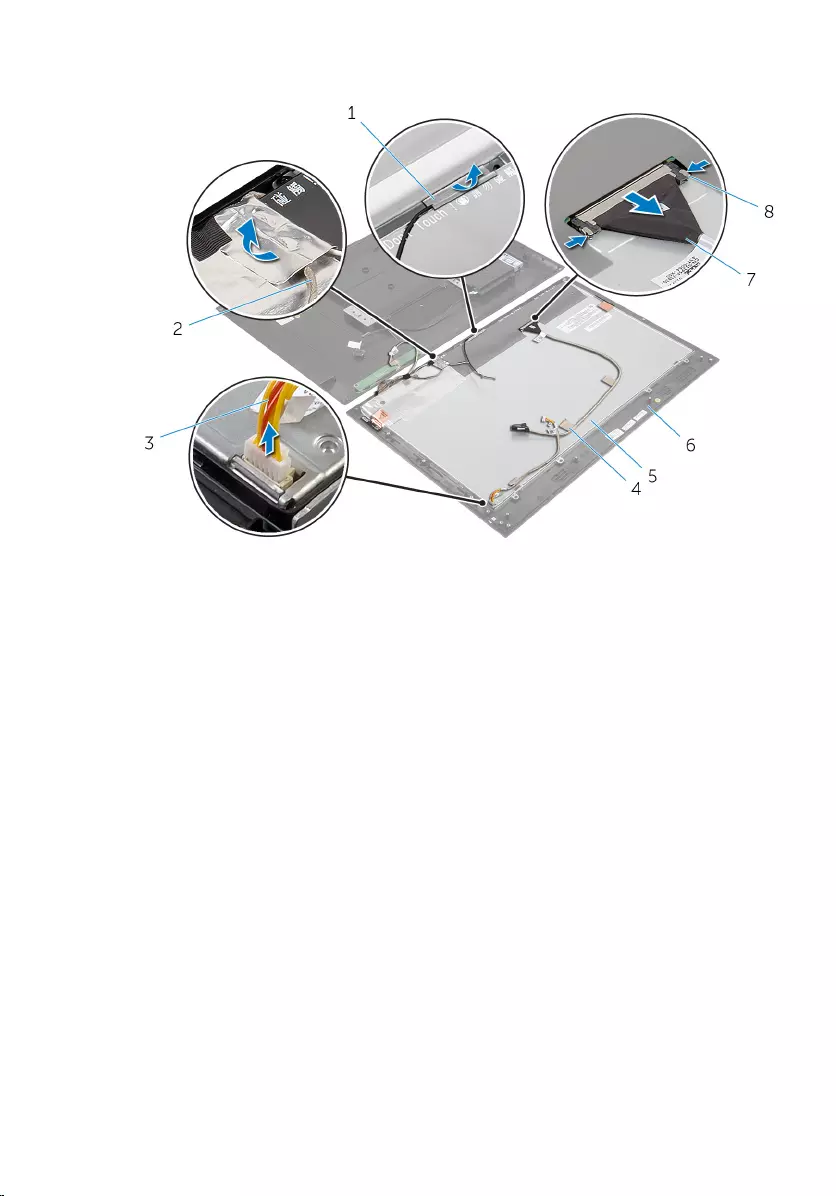
5 Peel off the tapes that secure the display cable to the display panel.
1 Aluminium foil tapes (2) 2 camera and control-
buttons board cable
3 display-backlight cable 4 tapes (2)
5 display panel 6 display bezel
7 display cable 8 connector latches (2)
6 Peel off the Aluminium foil tapes that secure the antenna modules to the
display panel.
55
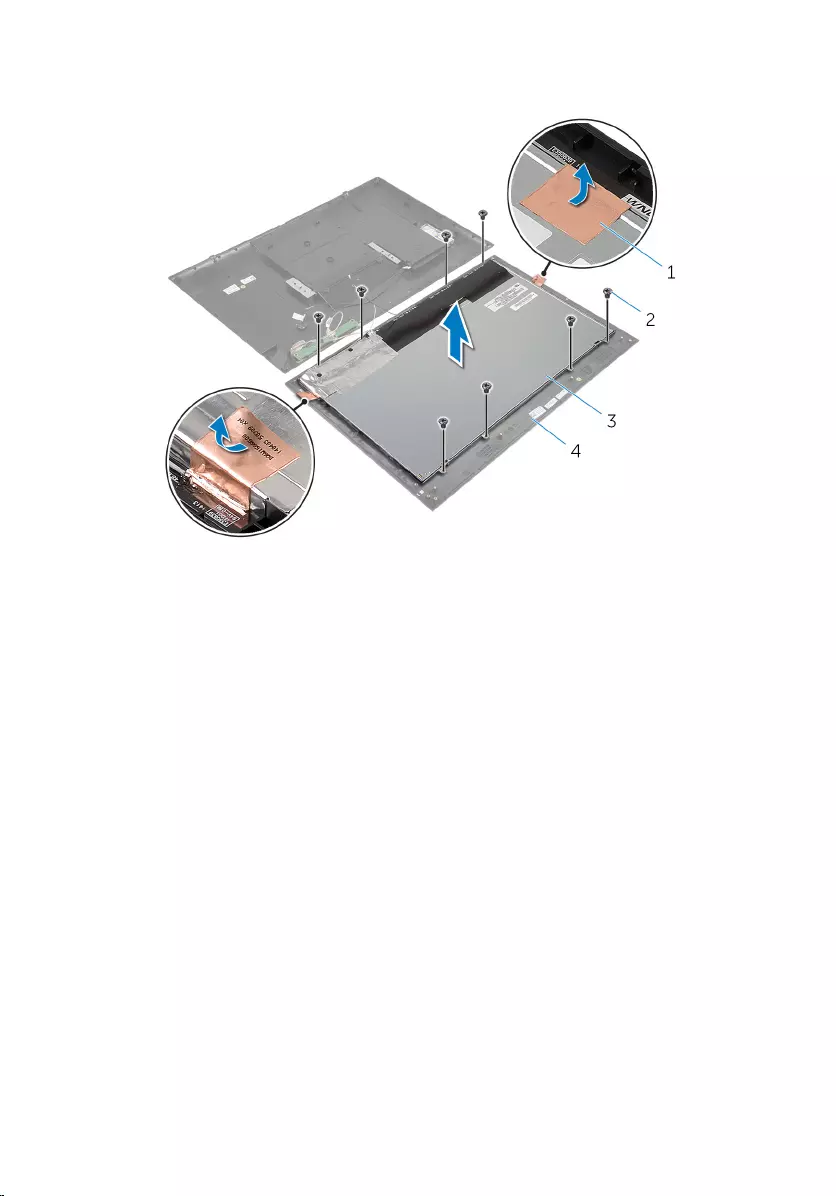
7 Remove the screws that secure the display panel to the display bezel.
1 Aluminium foil tapes (2) 2 screws (8)
3 display panel 4 display bezel
8 Pry the display panel off the display bezel and place it on a flat and clean
surface.
9 Remove the screws that secure the display-panel brackets to the display
panel.
56
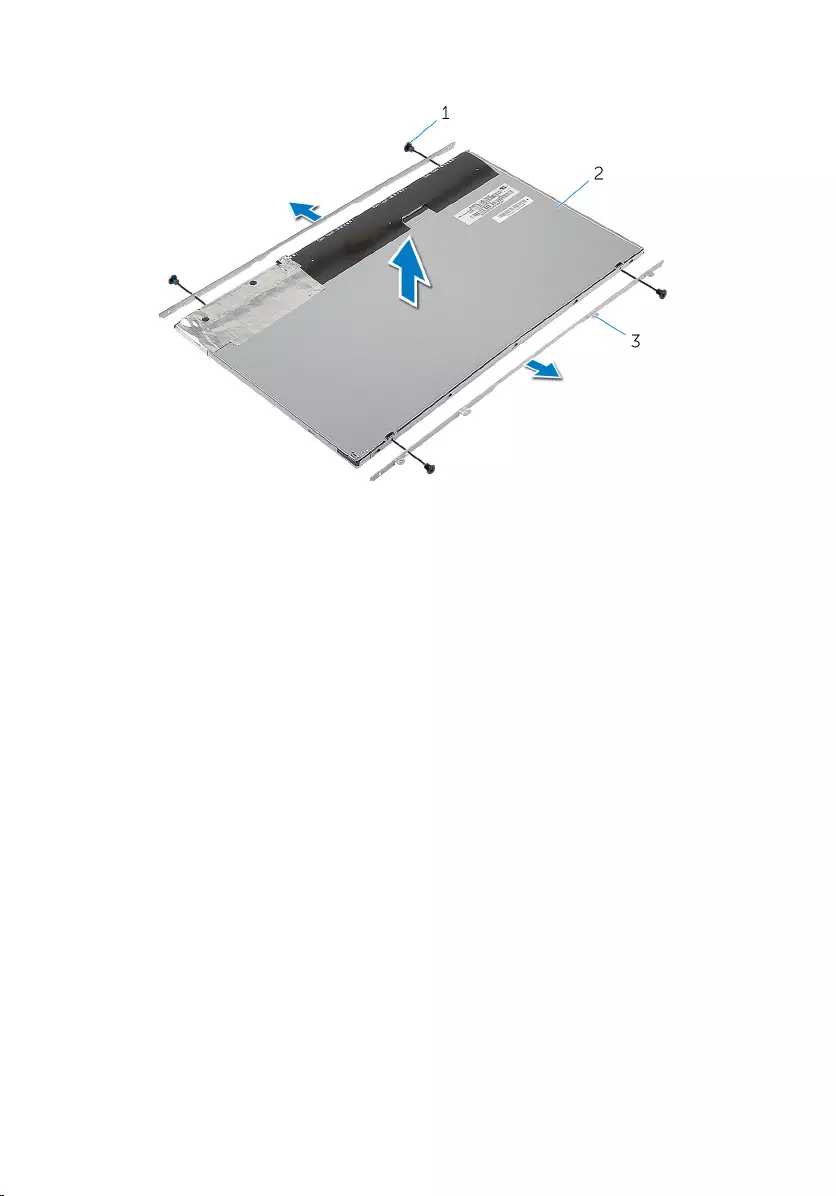
10 Lift the display panel off the surface.
1 screws (4) 2 display panel
3 display-panel brackets (2)
57
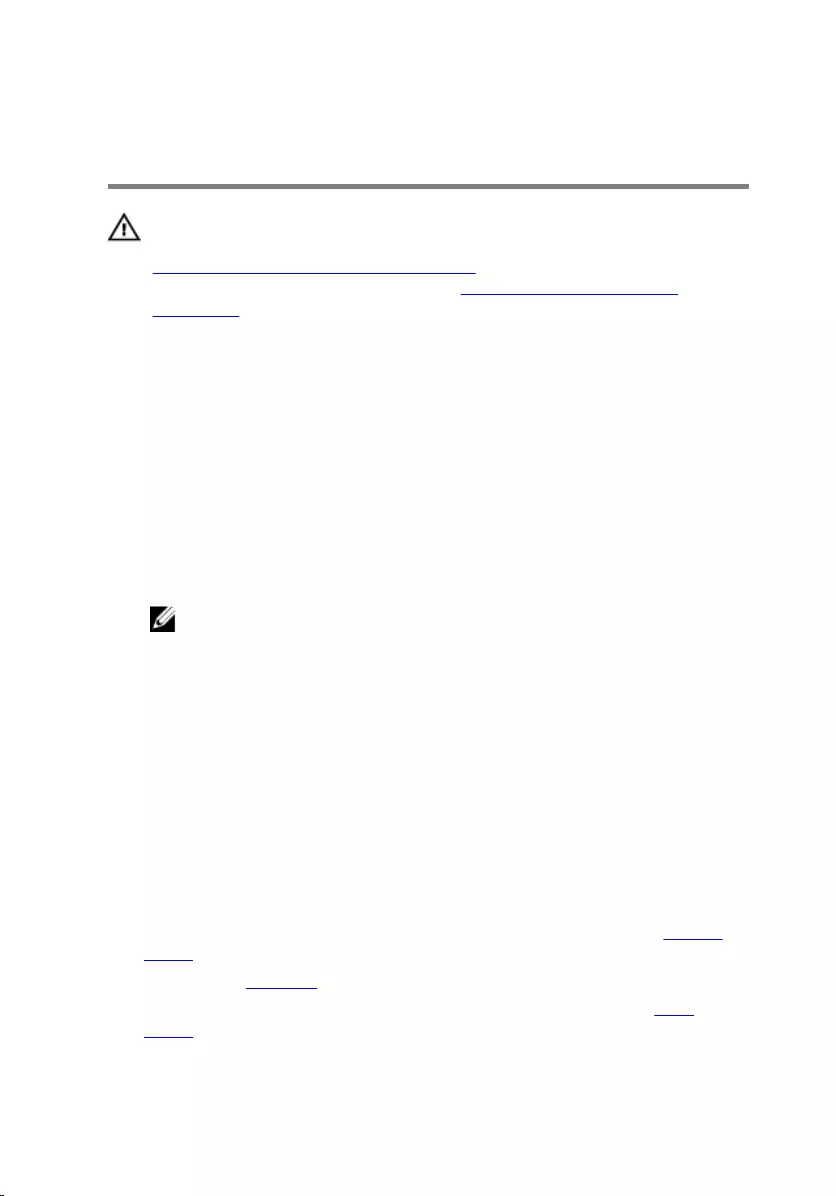
Replacing the Display
Assembly
WARNING: Before working inside your computer, read the safety
information that shipped with your computer and follow the steps in
Before Working Inside Your Computer. After working inside your
computer, follow the instructions in After Working Inside Your
Computer. For more safety best practices, see the Regulatory
Compliance home page at dell.com/regulatory_compliance.
Procedure
1 Place the display panel on a flat and clean surface.
2 Align the screw holes on the display-panel brackets with the screw holes
on the display panel.
3 Replace the screws that secure display-panel brackets to the display
panel.
4 Align the screw holes on the display-panel brackets with the screw holes
on the display bezel and adhere the display panel to the display bezel.
NOTE: Make sure that no cables are under the display panel.
5 Replace the screws that secure the display-panel brackets to the display
bezel.
6 Connect the display cable and secure the cable with the tapes.
7 Connect the display-backlight cable to the display panel.
8 Adhere the Aluminium foil tapes to the antenna modules.
9 Adhere the Aluminium foil tape to the antenna cable.
10 Adhere the Aluminium foil tape to the antenna cable and camera and
control-buttons board cable.
Post-requisites
1 Follow the instructions from step 8 to step 13 in “Replacing the System
Board”.
2 Replace the speakers.
3 Follow the instructions from step 3 to step 5 in “Replacing the Back
Cover”.
58
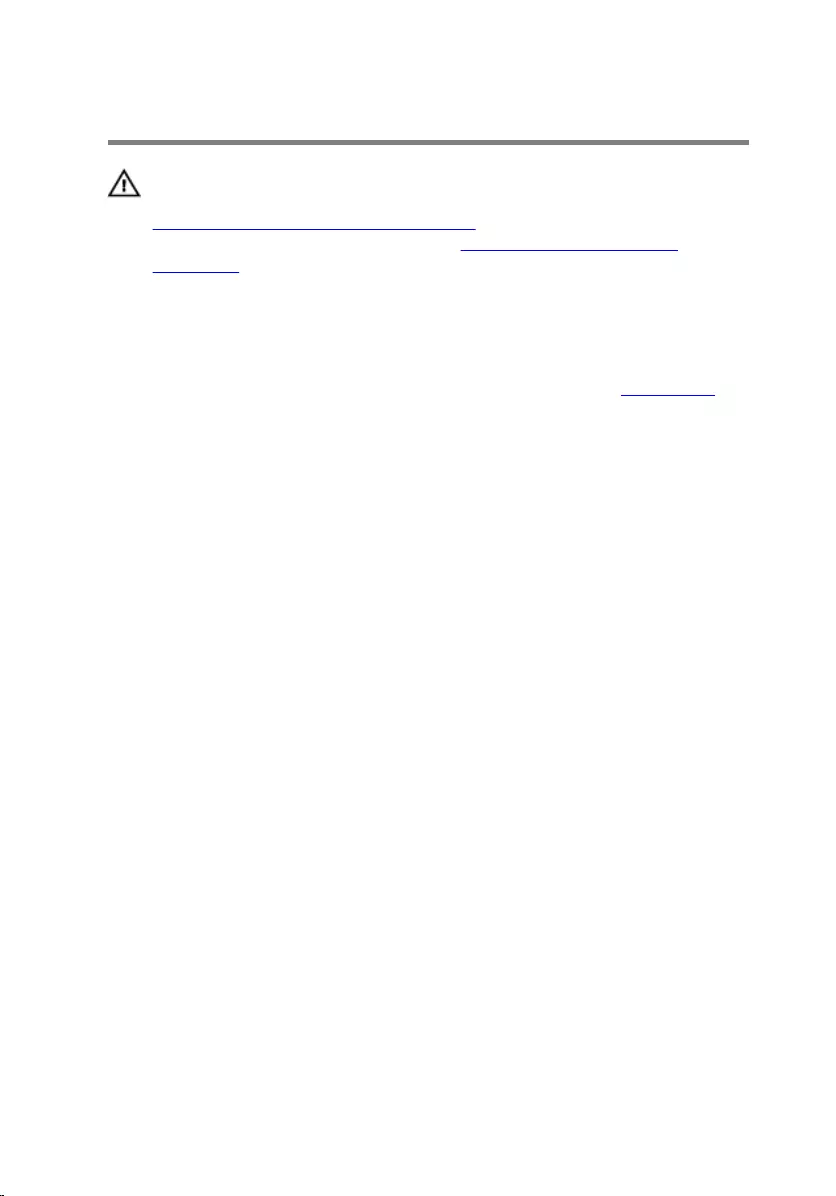
Removing the Antenna
WARNING: Before working inside your computer, read the safety
information that shipped with your computer and follow the steps in
Before Working Inside Your Computer. After working inside your
computer, follow the instructions in After Working Inside Your
Computer. For more safety best practices, see the Regulatory
Compliance home page at dell.com/regulatory_compliance.
Prerequisites
Follow the instructions from step 2 to step 4 in “Removing the Back Cover”.
Procedure
1 Note the antenna cables routing and disconnect the antenna cables from
the wireless card.
2 Peel off the Aluminium foil tapes that secure the antenna cables and
camera and control-buttons board cable to the display panel.
59
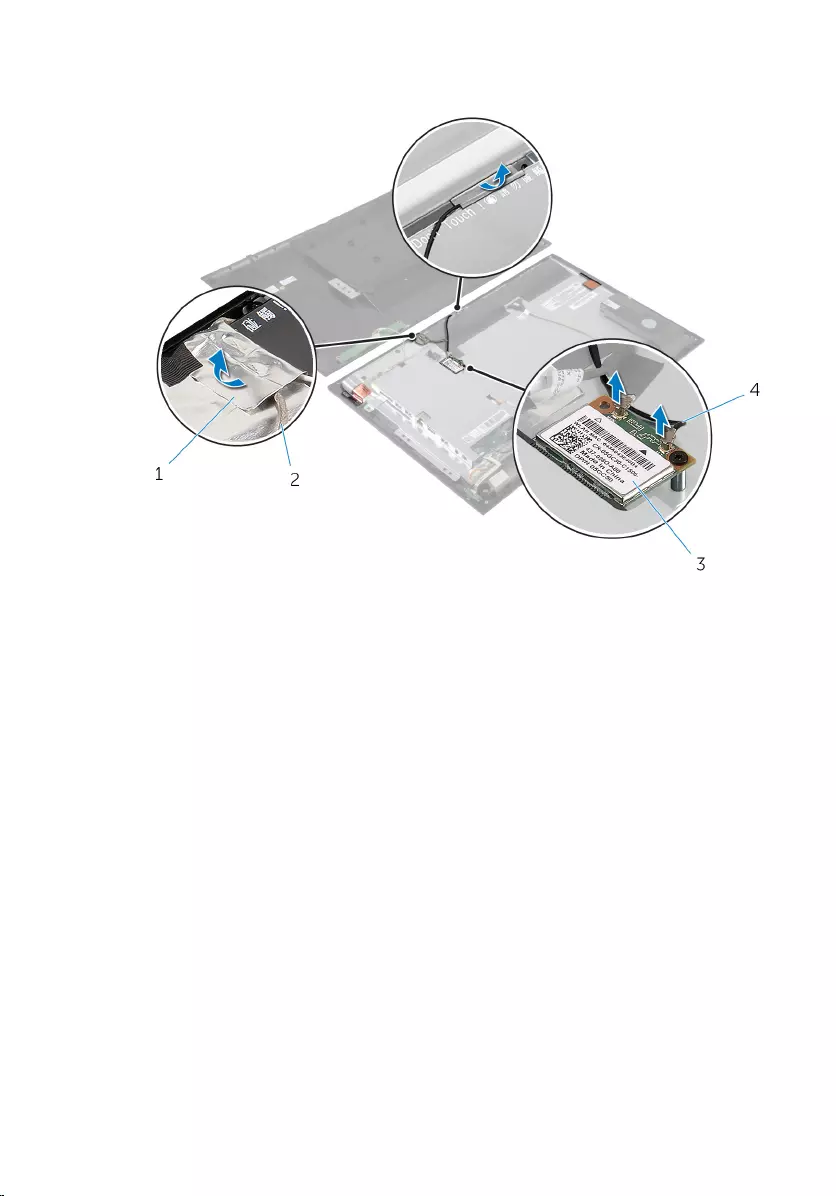
3 Remove the antenna cables from routing guides on the display bezel.
1 Aluminium foil tapes (2) 2 camera and control-
buttons board cable
3 wireless card 4 antenna cables (2)
4 Note the location of the antenna modules and peel off the Aluminium foil
tapes that secure the antenna modules to the display panel.
5 Pry off the antenna modules from the display bezel.
60
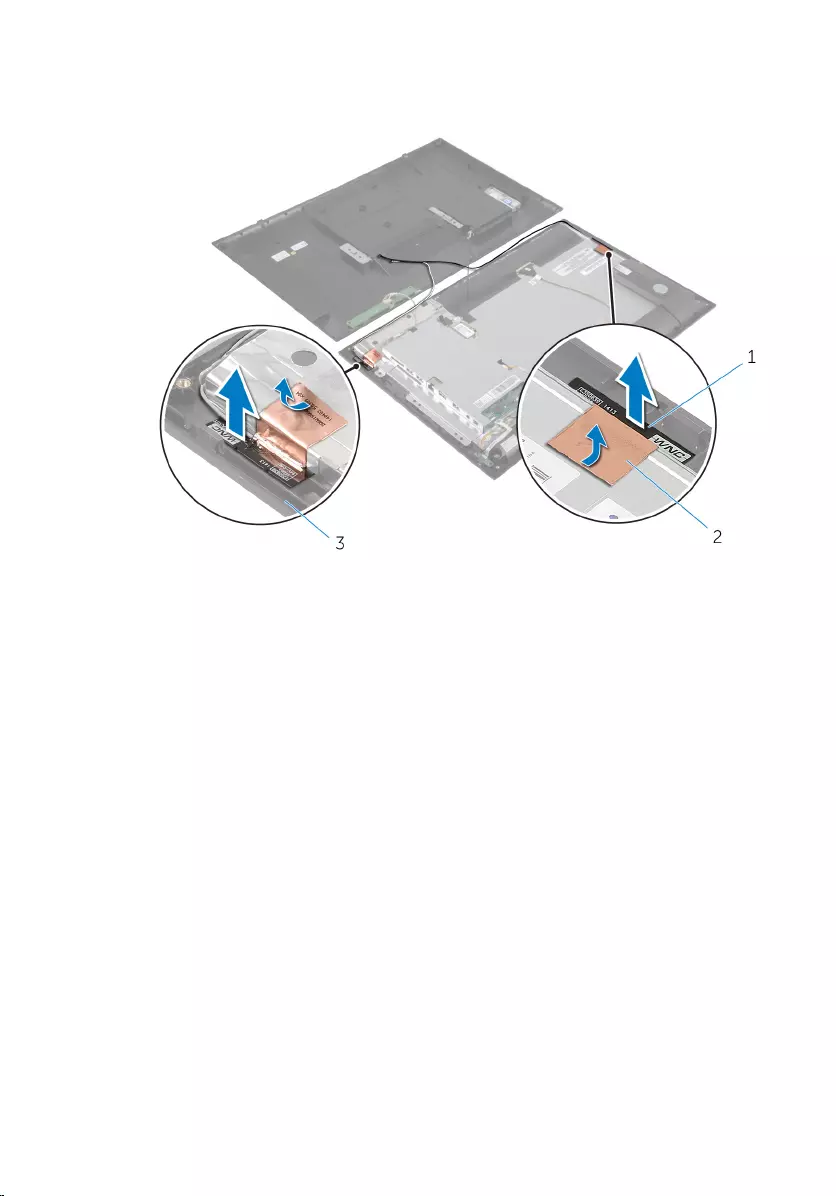
6 Lift the antenna modules along with the antenna cables off the display
bezel.
1 antenna modules (2) 2 Aluminium foil tapes (2)
3 display bezel
61
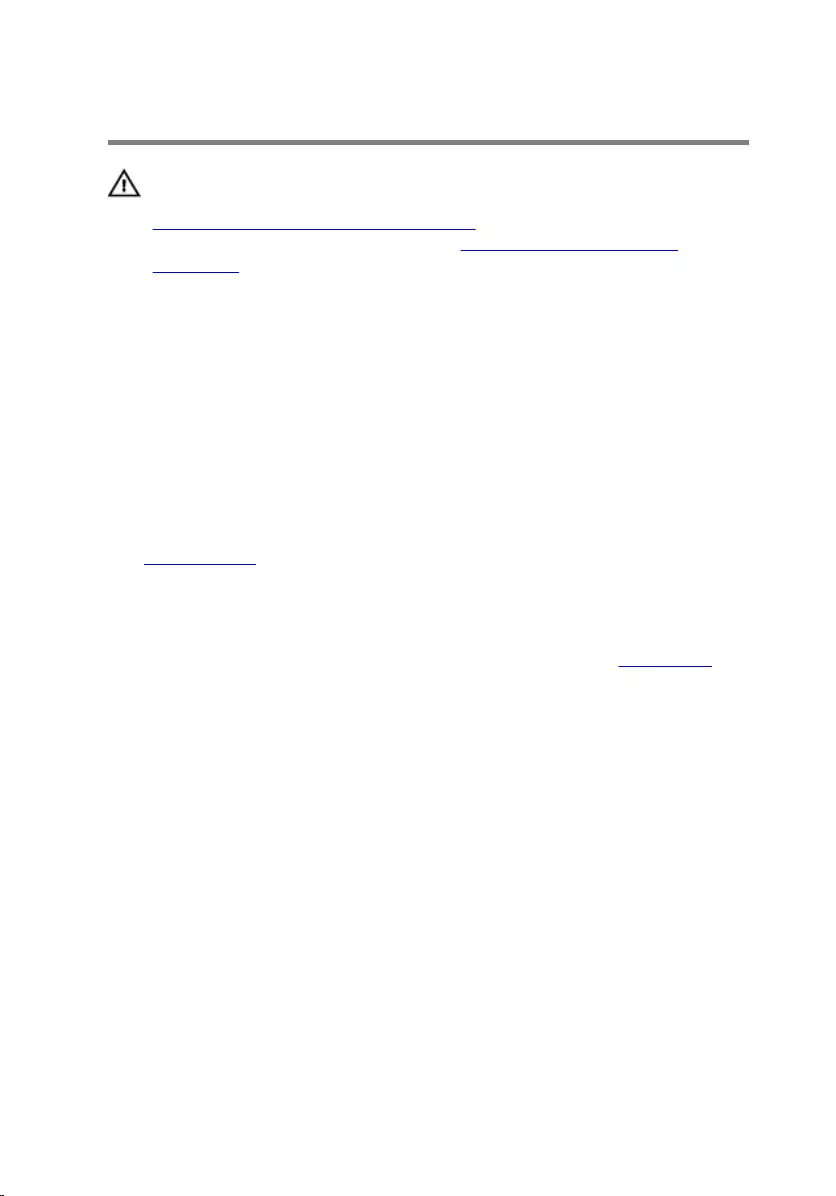
Replacing the Antenna
WARNING: Before working inside your computer, read the safety
information that shipped with your computer and follow the steps in
Before Working Inside Your Computer. After working inside your
computer, follow the instructions in After Working Inside Your
Computer. For more safety best practices, see the Regulatory
Compliance home page at dell.com/regulatory_compliance.
Procedure
1 Adhere the antenna modules to the display bezel and secure the antenna
modules with the Aluminium foil tapes.
2 Route the antenna cables through the routing guides on the display
bezel.
3 Adhere the Aluminium foil tapes to the antenna cables and camera and
control-buttons board cable.
4 Connect the antenna cables to the wireless card. See “Replacing the
Wireless Card”.
Post-requisites
Follow the instructions from step 3 to step 5 in “Replacing the Back Cover”.
62
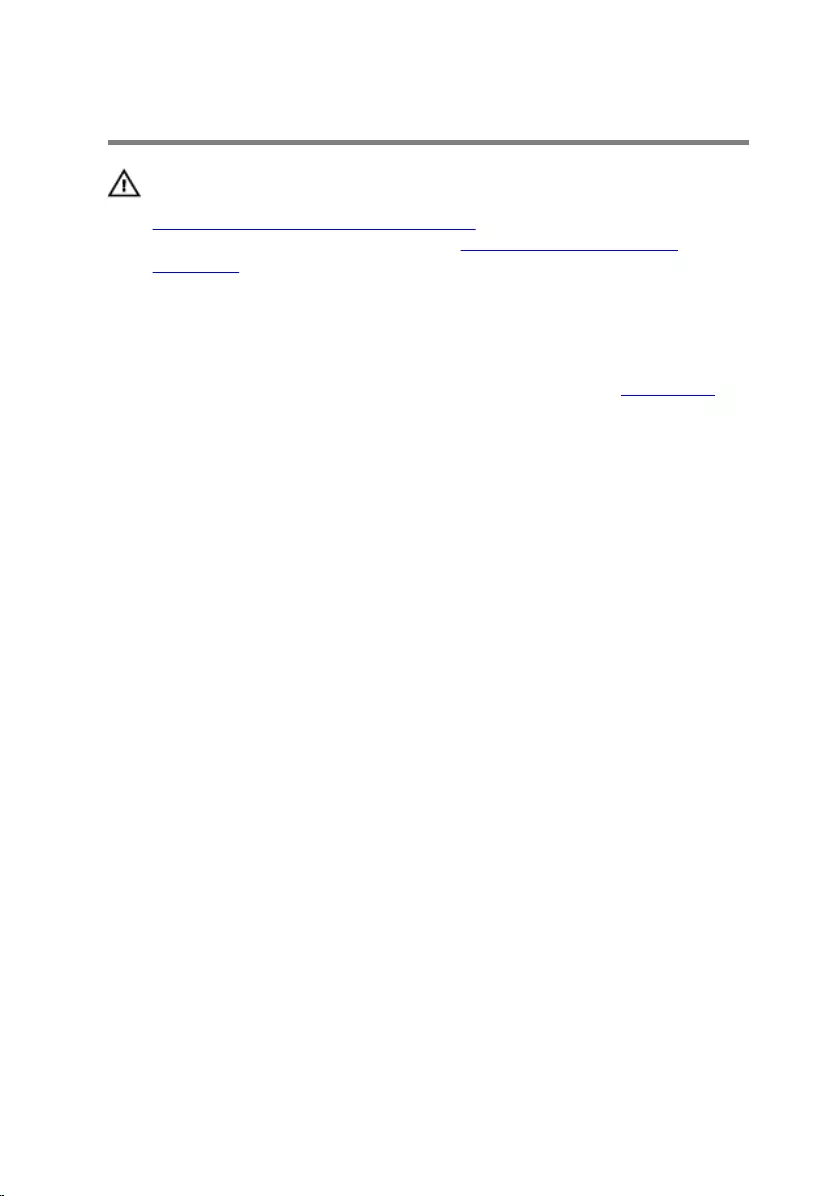
Removing the Camera
WARNING: Before working inside your computer, read the safety
information that shipped with your computer and follow the steps in
Before Working Inside Your Computer. After working inside your
computer, follow the instructions in After Working Inside Your
Computer. For more safety best practices, see the Regulatory
Compliance home page at dell.com/regulatory_compliance.
Prerequisites
Follow the instructions from step 2 to step 4 in “Removing the Back Cover”.
Procedure
1 Remove the screws that secure the camera module to the display bezel.
2 Peel off the Aluminium foil tape that secures the camera module and the
antenna cable to the display panel.
3 Carefully lift the camera module and turn it over.
63
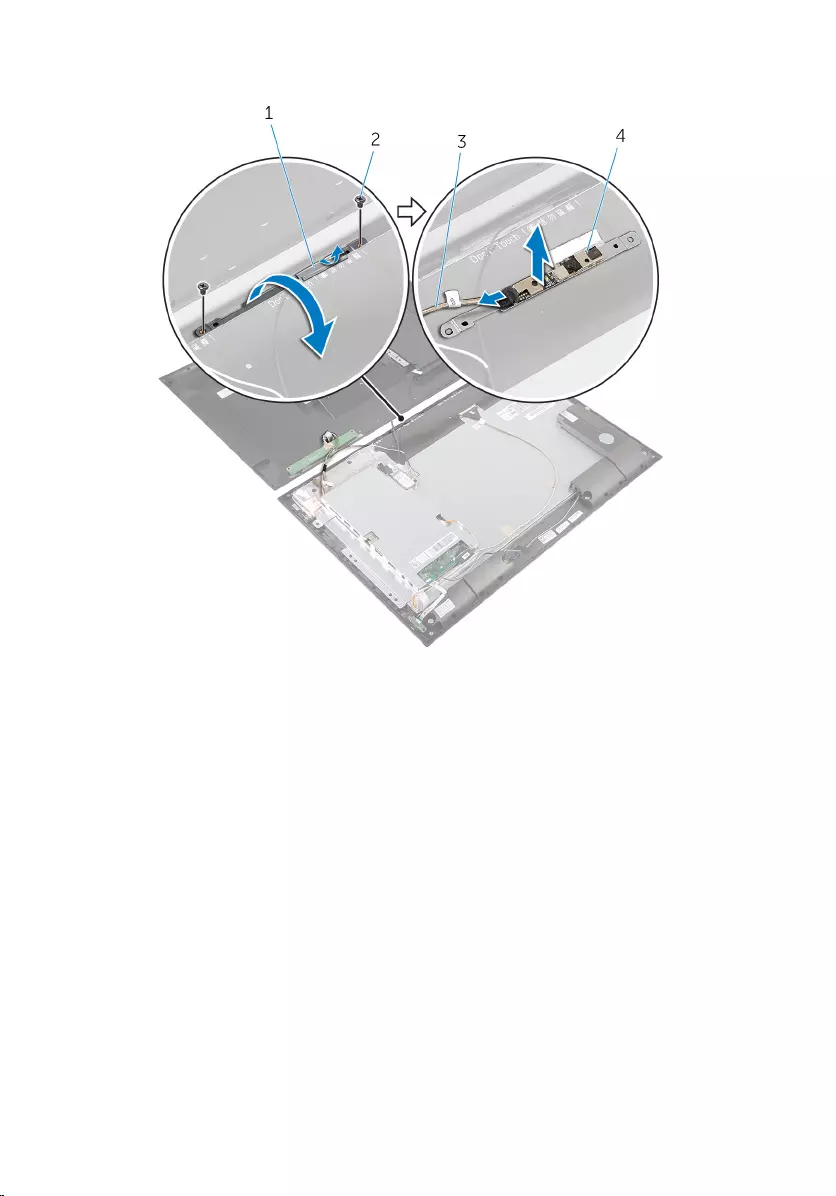
4 Disconnect the camera cable from the camera module.
1 Aluminium foil tape 2 screws (2)
3 camera cable 4 camera module
64
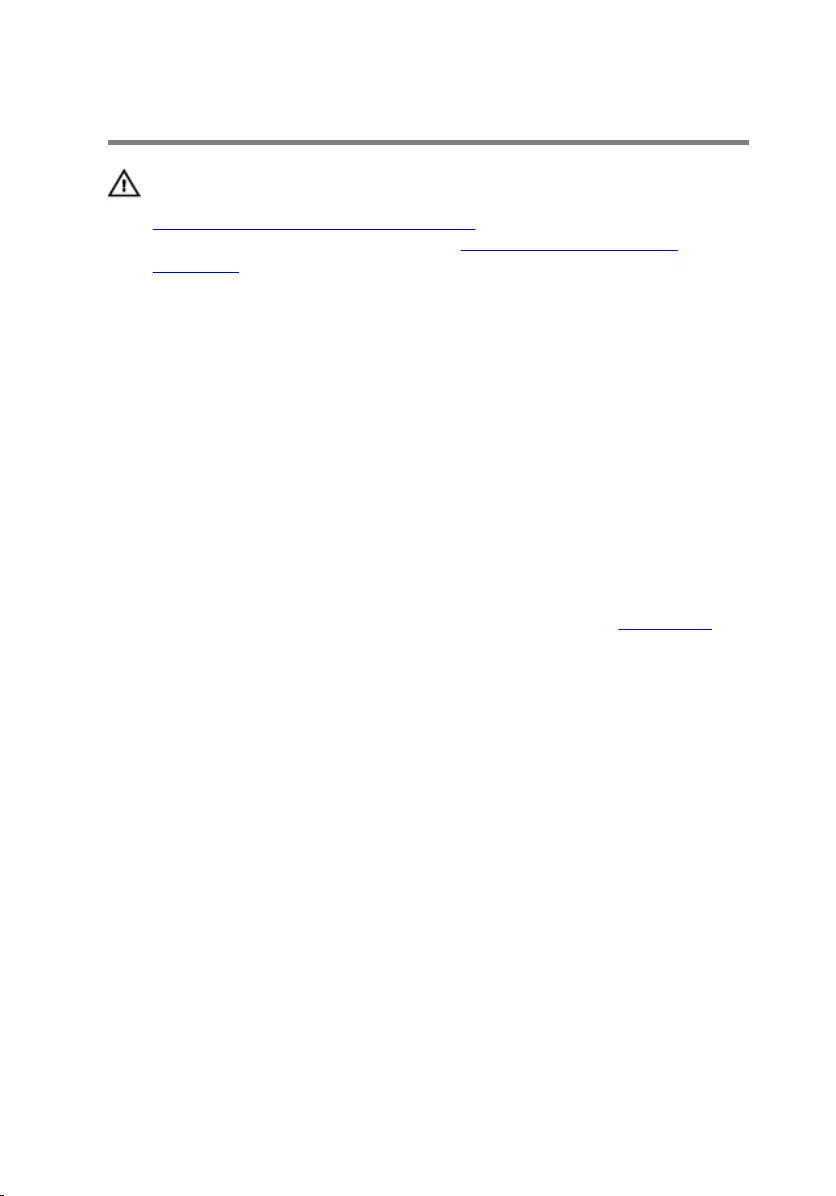
Replacing the Camera
WARNING: Before working inside your computer, read the safety
information that shipped with your computer and follow the steps in
Before Working Inside Your Computer. After working inside your
computer, follow the instructions in After Working Inside Your
Computer. For more safety best practices, see the Regulatory
Compliance home page at dell.com/regulatory_compliance.
Procedure
1 Connect the camera cable to the camera module.
2 Turn the camera module over.
3 Align the screw holes on the camera module with the screw holes on the
display bezel.
4 Replace the screws that secure the camera module to the display bezel.
5 Adhere the Aluminium foil tape to the camera module and antenna cable.
Post-requisites
Follow the instructions from step 3 to step 5 in “Replacing the Back Cover”.
65
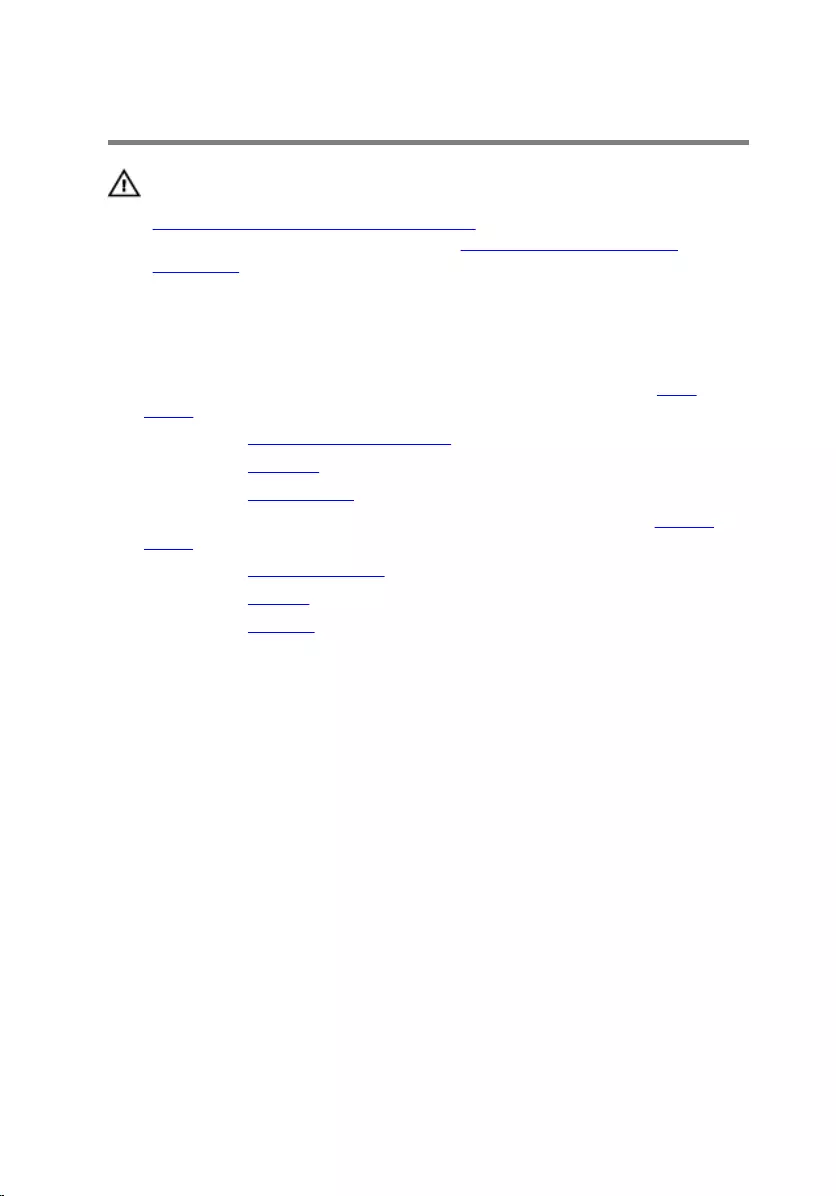
Removing the Display Bezel
WARNING: Before working inside your computer, read the safety
information that shipped with your computer and follow the steps in
Before Working Inside Your Computer. After working inside your
computer, follow the instructions in After Working Inside Your
Computer. For more safety best practices, see the Regulatory
Compliance home page at dell.com/regulatory_compliance.
Prerequisites
1 Follow the instructions from step 2 to step 4 in “Removing the Back
Cover”.
2 Remove the power-status light board.
3 Remove the speakers.
4 Remove the wireless card.
5 Follow the instructions from step 1 to step 5 in “Removing the System
Board”.
6 Remove the display assembly.
7 Remove the camera.
8 Remove the antenna.
Procedure
Lift the display bezel off the surface.
66
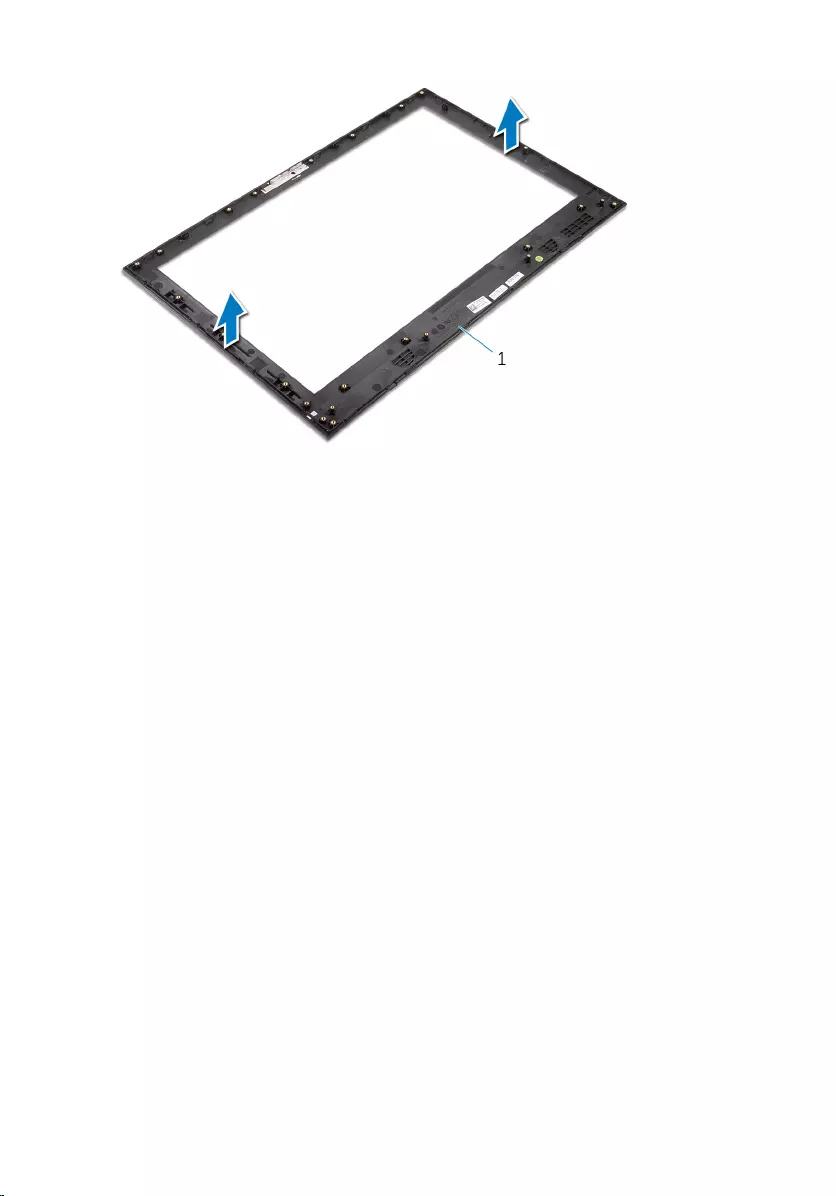
1 display bezel
67
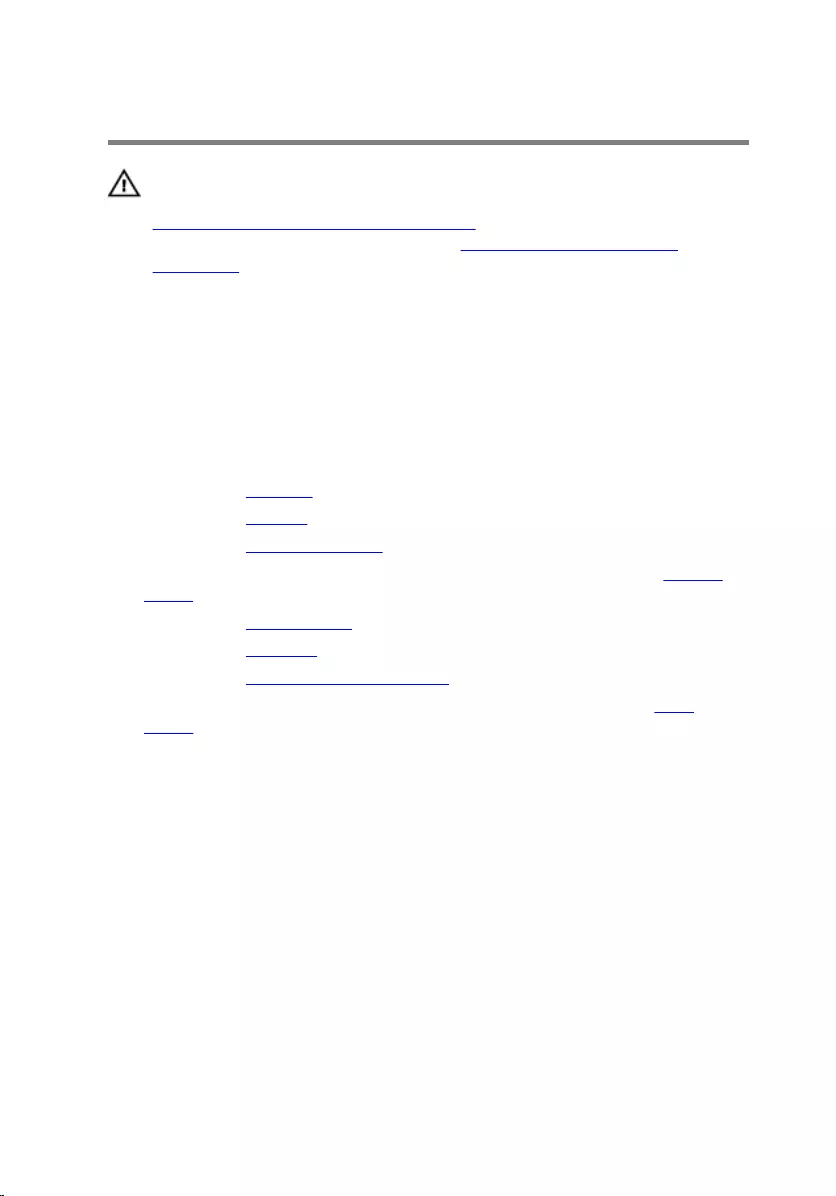
Replacing the Display Bezel
WARNING: Before working inside your computer, read the safety
information that shipped with your computer and follow the steps in
Before Working Inside Your Computer. After working inside your
computer, follow the instructions in After Working Inside Your
Computer. For more safety best practices, see the Regulatory
Compliance home page at dell.com/regulatory_compliance.
Procedure
Place the display bezel on a flat and clean surface.
Post-requisites
1 Replace the antenna.
2 Replace the camera.
3 Replace the display assembly.
4 Follow the instructions from step 8 to step 13 in “Replacing the System
Board”.
5 Replace the wireless card.
6 Replace the speakers.
7 Replace the power-status light board.
8 Follow the instructions from step 3 to step 5 in “Replacing the Back
Cover”.
68
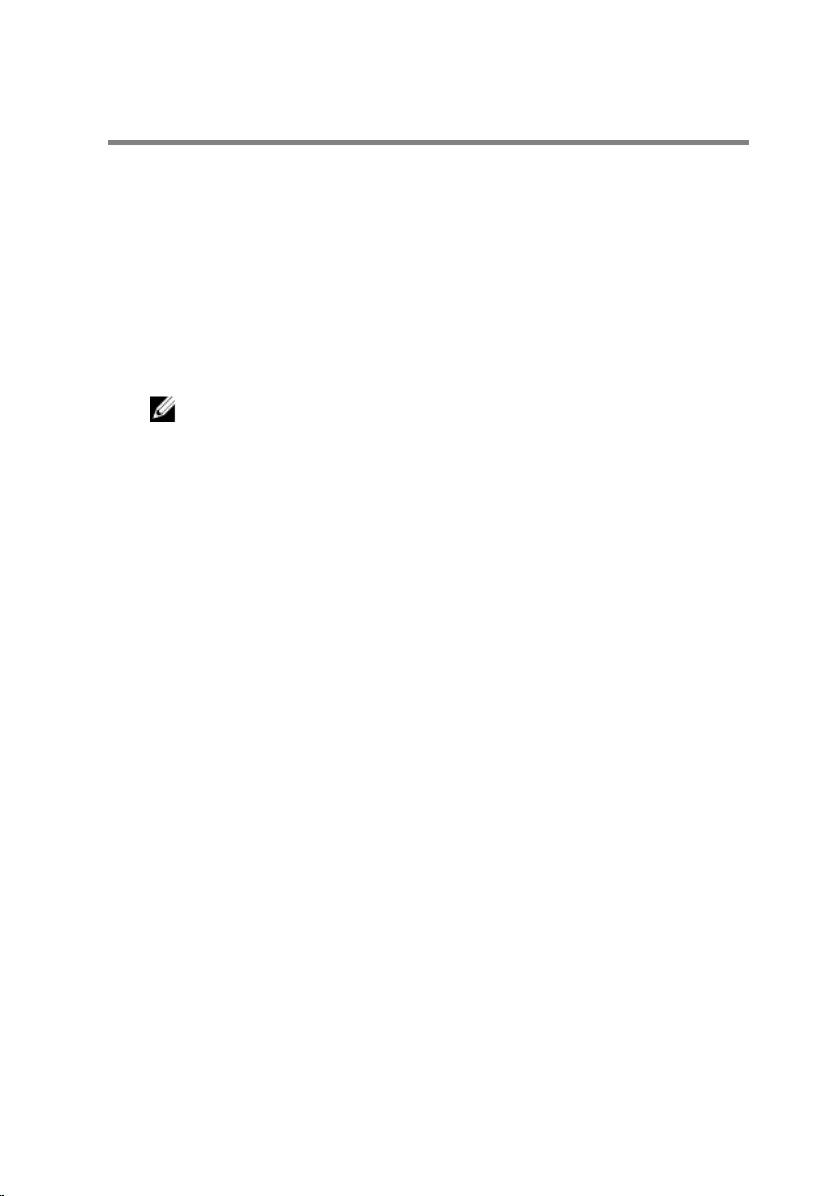
Flashing the BIOS
You may need to flash (update) the BIOS when an update is available or when
you replace the system board. To flash the BIOS:
1 Turn on the computer.
2 Go to dell.com/support.
3 If you have your computer's Service Tag, type your computer's Service
Tag and click Submit.
If you do not have your computer's Service Tag, click Detect My Product
to allow automatic detection of the Service Tag.
NOTE: If the Service Tag cannot be detected automatically, select
your product under the product categories.
4 Click Get Drivers and Downloads.
5 Click View All Drivers.
6 In the Operating System drop-down, select the operating system
installed on your computer.
7 Click BIOS.
8 Click Download File to download the latest version of the BIOS for your
computer.
9 On the next page, select Single-file download and click Continue.
10 Save the file and once the download is complete, navigate to the folder
where you saved the BIOS update file.
11 Double-click the BIOS update file icon and follow the instructions on the
screen.
69
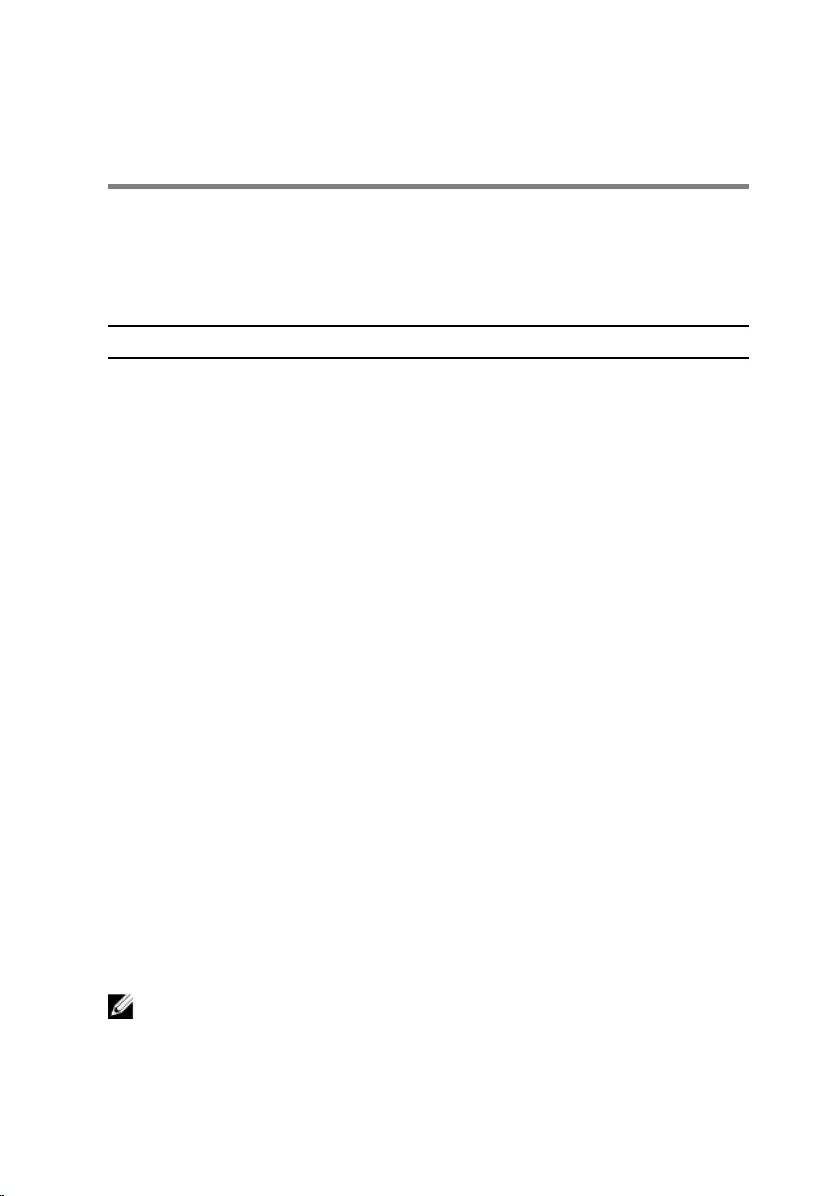
Getting Help and Contacting
Dell
Self-Help Resources
You can get information and help on Dell products and services using these
online self-help resources:
Self-Help Information Self-Help Options
Accessing Windows Help Windows 8.1 — Open the Search
charm, type Help and Support in
the search box and press Enter.
Windows 7 — Click Start → Help and
Support.
Information about Dell products and
services
See dell.com.
Troubleshooting information, user
manuals, setup instructions, product
specifications, technical help blogs,
drivers, software updates, and so on
See dell.com/support.
Information about Microsoft
Windows 8/8.1
See dell.com/windows8.
Information about Microsoft
Windows 7
Click Start → All Programs → Dell
Help Documentation.
Learn about your operating system,
setting up and using your computer,
data backup, diagnostics, and so on.
See Me and My Dell at dell.com/
support/manuals.
Contacting Dell
To contact Dell for sales, technical support, or customer service issues, see
dell.com/contactdell.
NOTE: Availability varies by country and product, and some services may
not be available in your country.
70
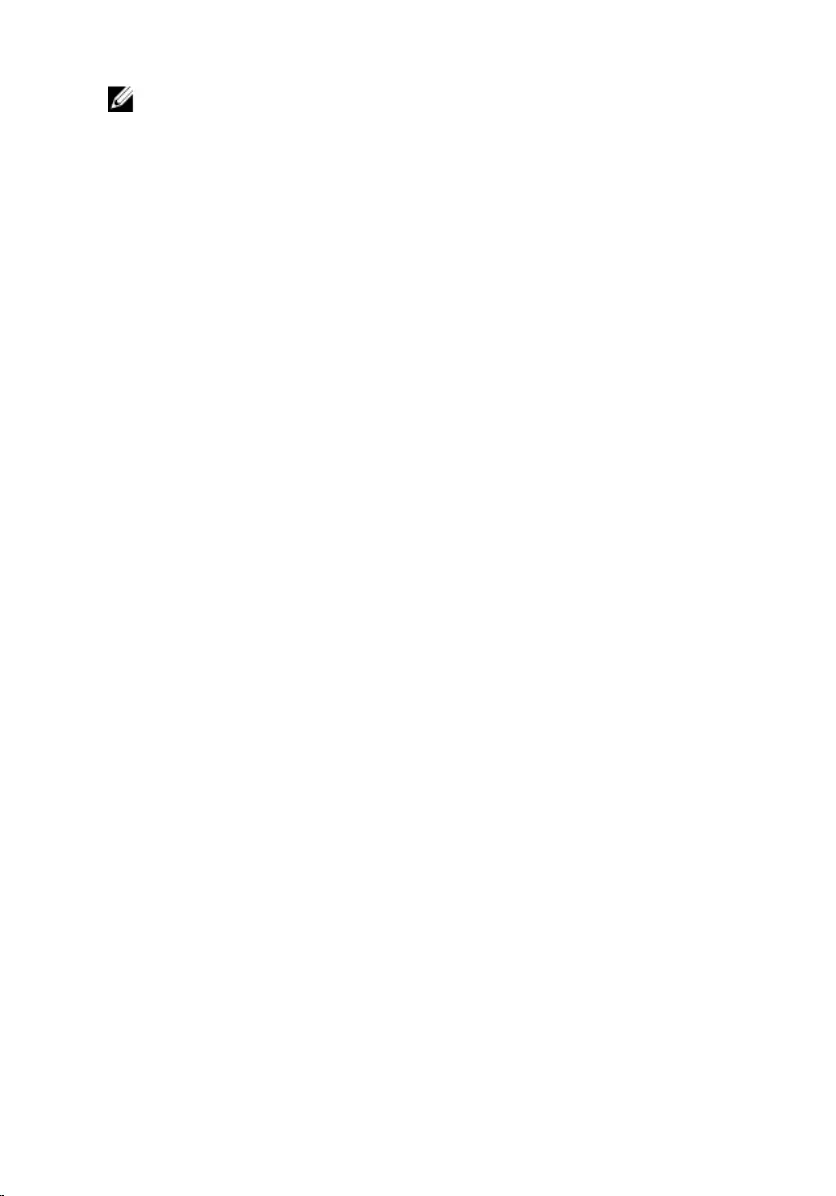
NOTE: If you do not have an active internet connection, you can find
contact information on your purchase invoice, packing slip, bill, or Dell
product catalog.
71