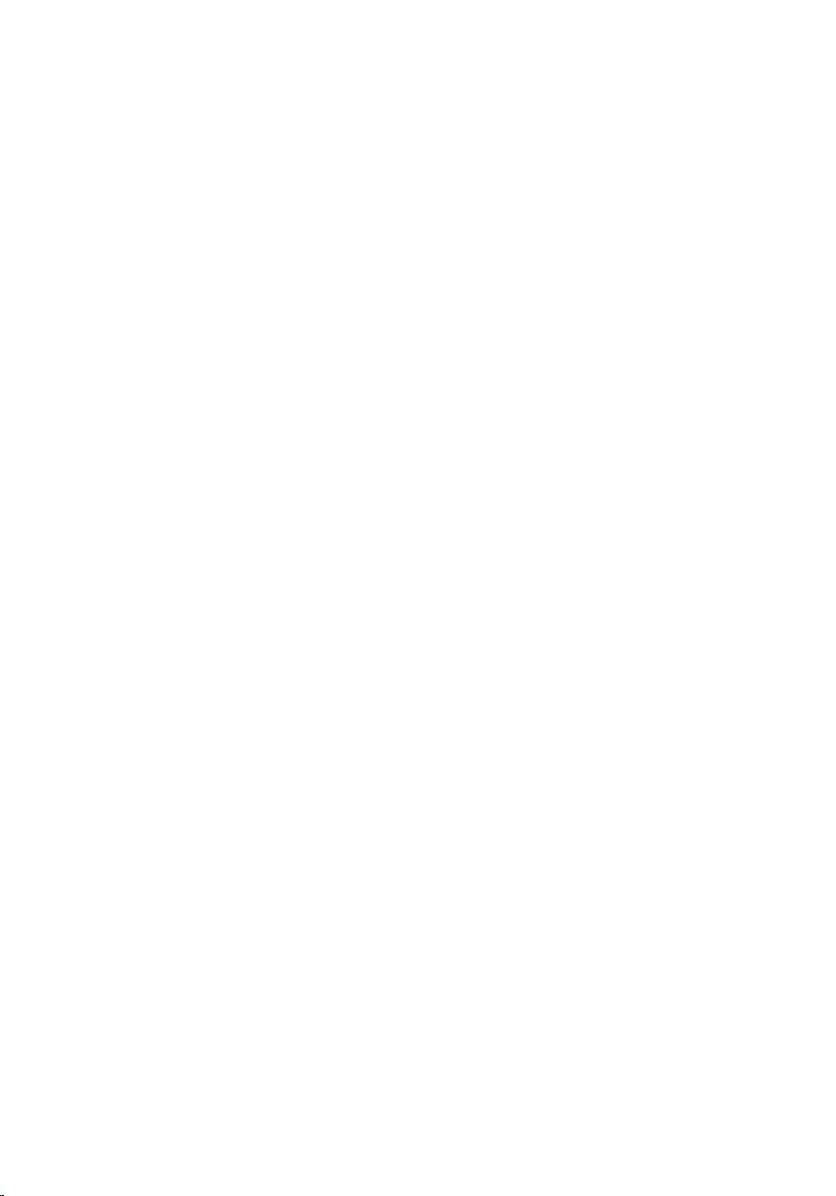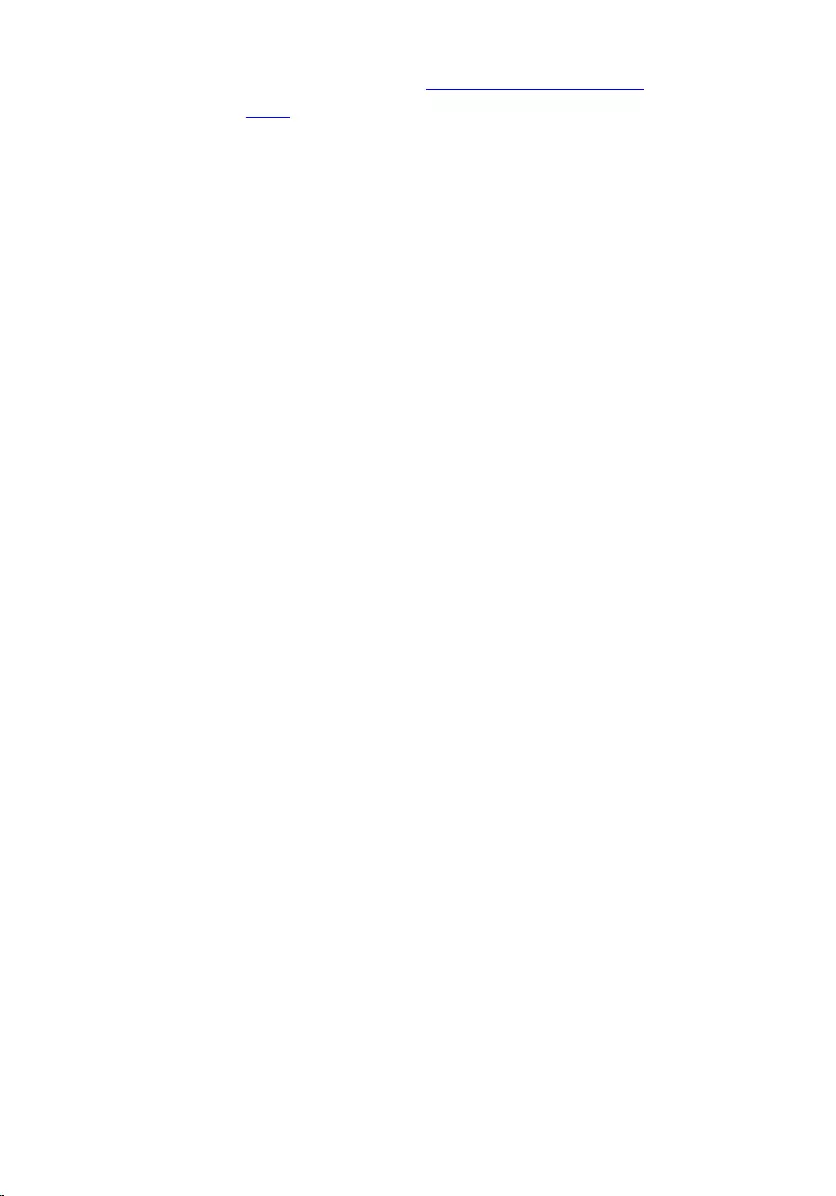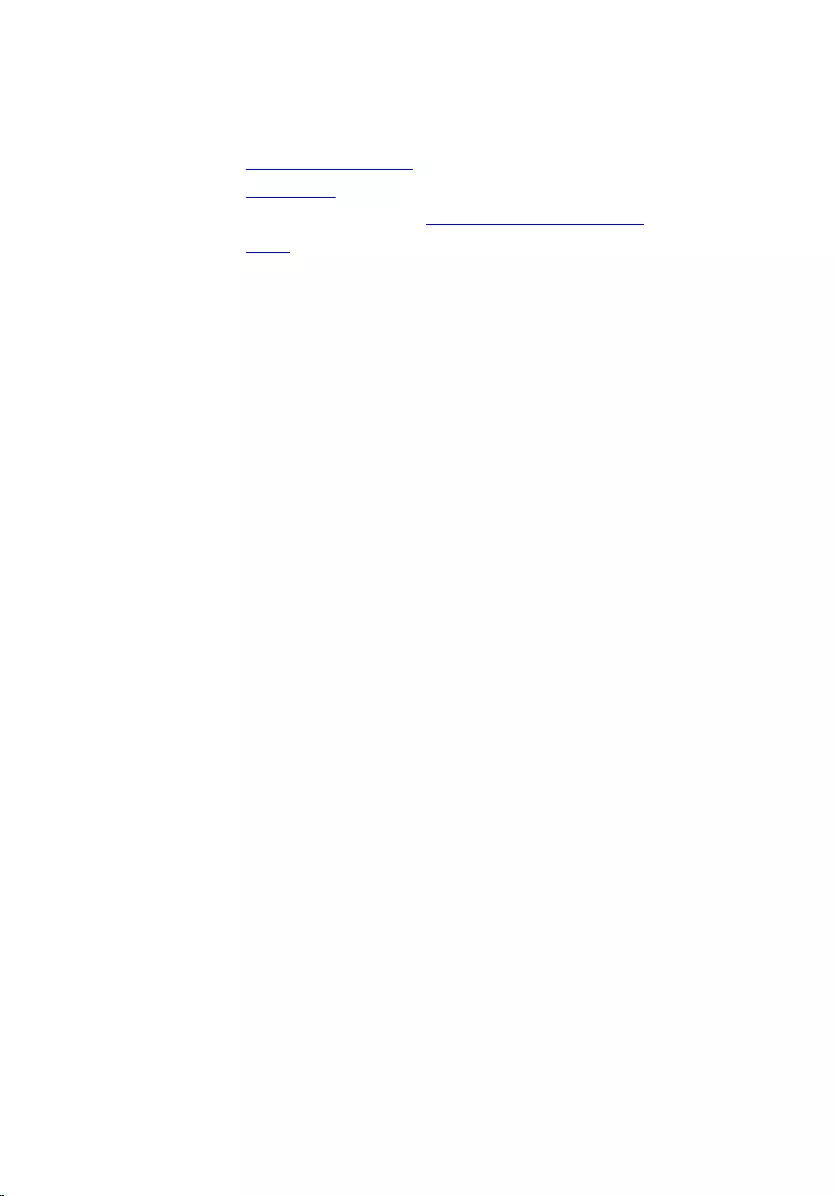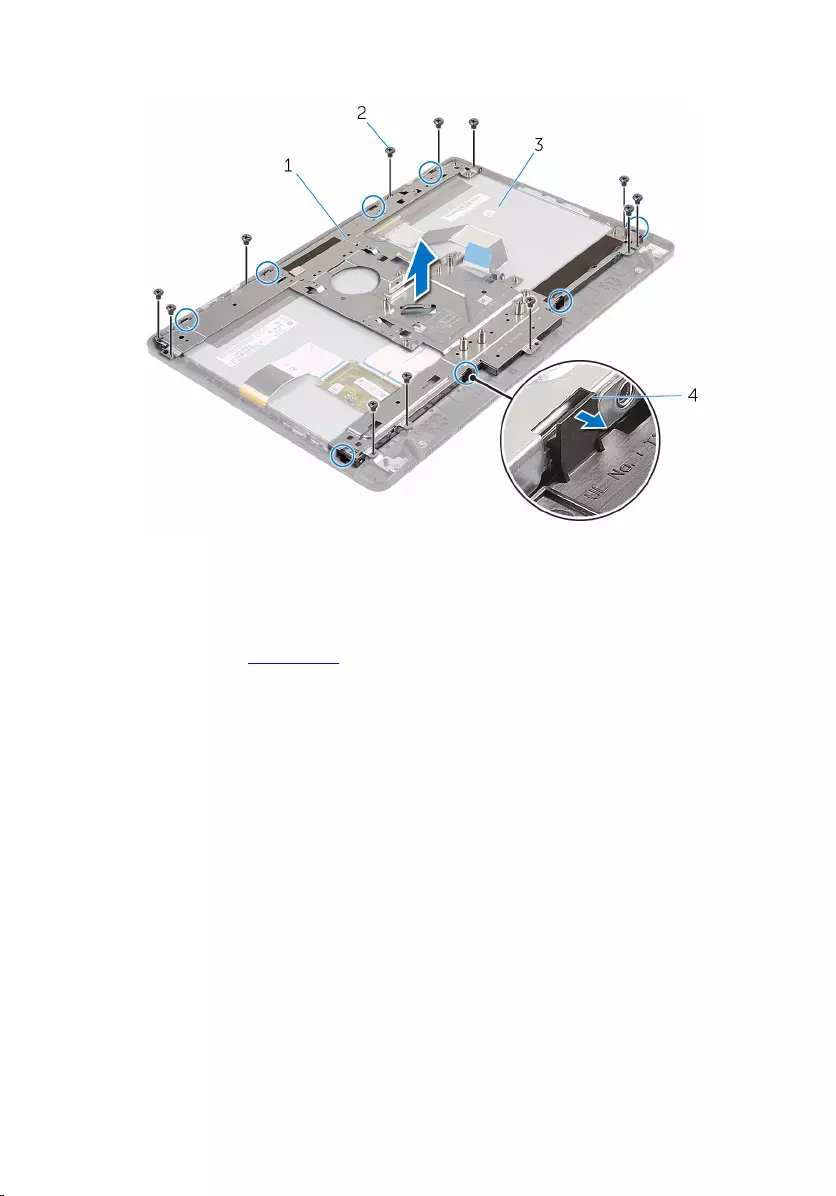Table of Contents
- Inspiron 20 3000 Series Service Manual
- Before working inside your computer
- After working inside your computer
- Technical overview
- Removing the stand
- Replacing the stand
- Removing the optical drive
- Replacing the optical drive
- Removing the back cover
- Replacing the back cover
- Removing the hard drive
- Replacing the hard drive
- Removing the memory module
- Replacing the memory module
- Removing the wireless card
- Replacing the wireless card
- Removing the control-buttons board
- Replacing the control-buttons board
- Removing the microphone
- Replacing the microphone
- Removing the system-board shield
- Replacing the system-board shield
- Removing the camera
- Replacing the camera
- Removing the coin-cell battery
- Replacing the coin-cell battery
- Removing the fan
- Replacing the fan
- Removing the heat sink
- Replacing the heat sink
- Removing the speakers
- Replacing the speakers
- Removing the system board
- Replacing the system board
- Removing the display cable
- Replacing the display cable
- Removing the display assembly
- Replacing the display assembly
- Removing the rubber feet
- Replacing the rubber feet
- BIOS setup program
- Flashing the BIOS
DELL 20 User Manual
Displayed below is the user manual for 20 by DELL which is a product in the All-in-One PCs/Workstations category. This manual has pages.
Related Manuals
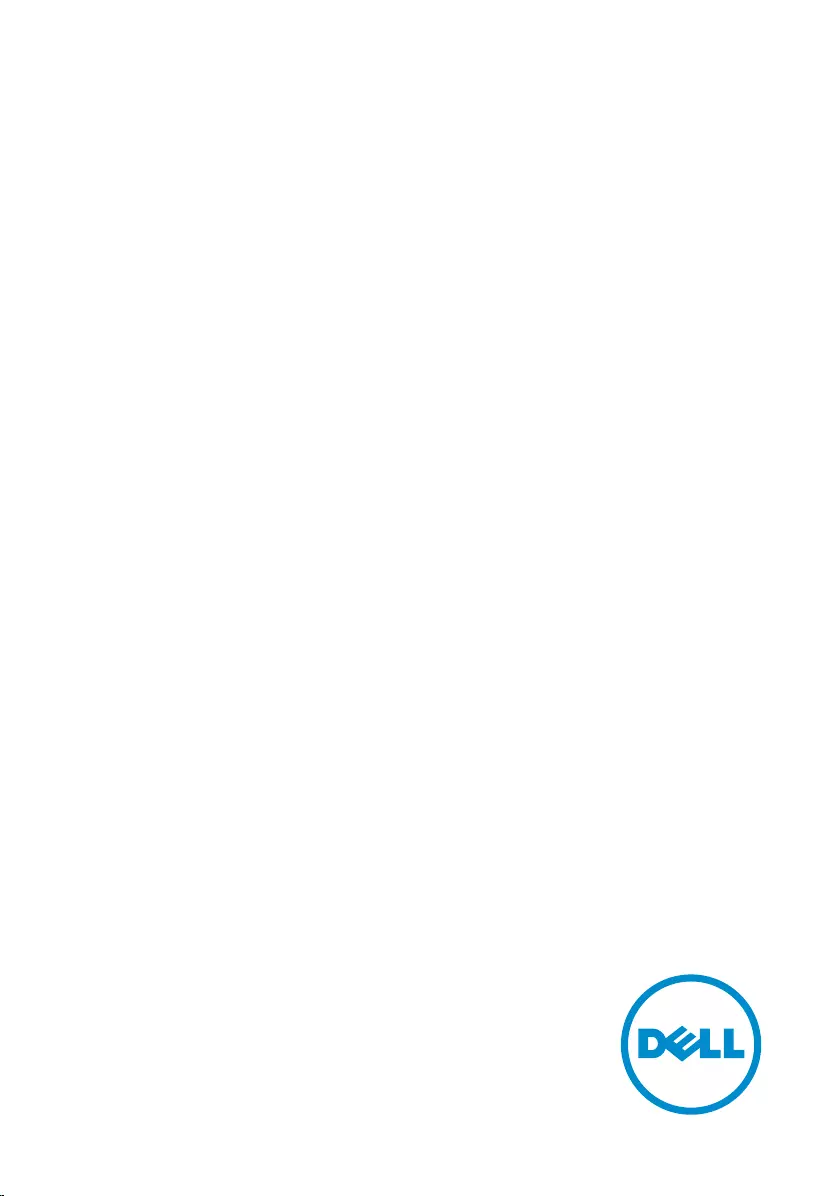
Inspiron 20
3000 Series
Service Manual
Computer Model: Inspiron 20–3059
Regulatory Model: W15B
Regulatory Type: W15B003
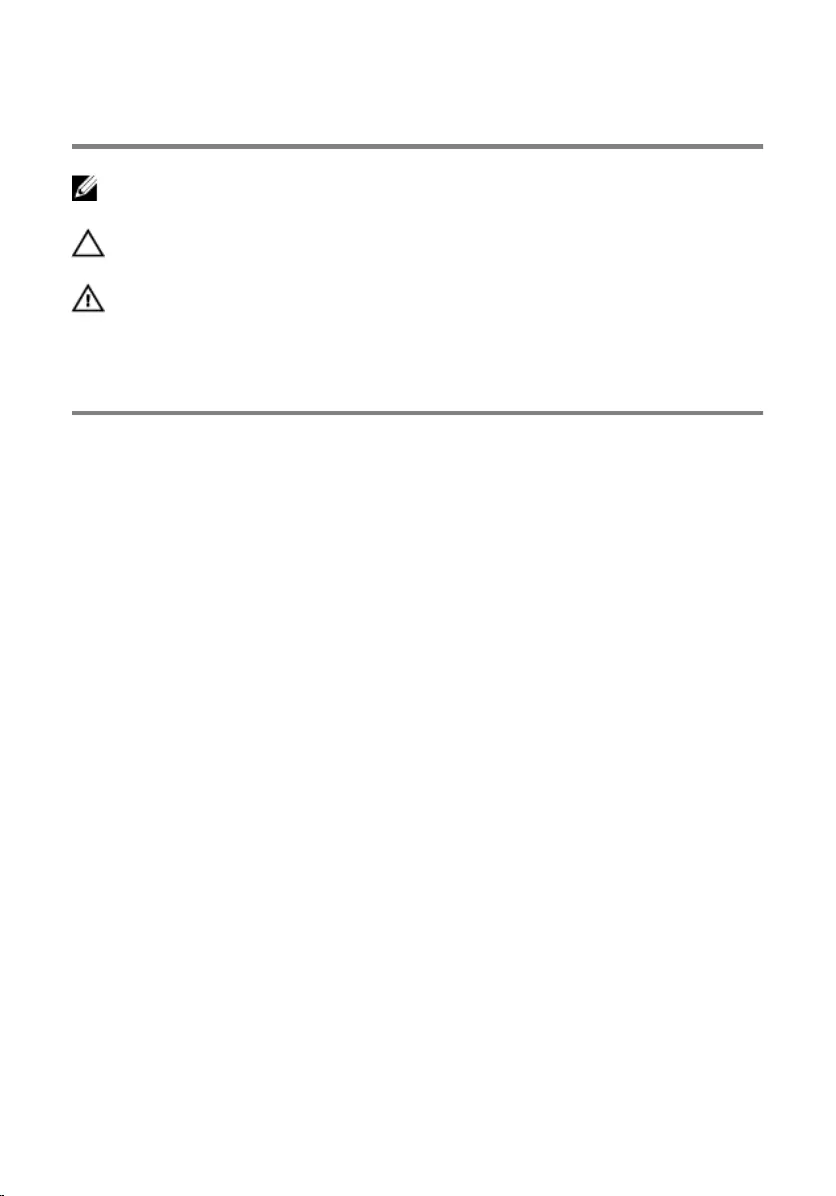
Notes, cautions, and warnings
NOTE: A NOTE indicates important information that helps you make better
use of your computer.
CAUTION: A CAUTION indicates either potential damage to hardware or loss
of data and tells you how to avoid the problem.
WARNING: A WARNING indicates a potential for property damage, personal
injury, or death.
Copyright © 2015 Dell Inc. All rights reserved. This product is protected by U.S. and
international copyright and intellectual property laws. Dell™ and the Dell logo are trademarks
of Dell Inc. in the United States and/or other jurisdictions. All other marks and names
mentioned herein may be trademarks of their respective companies.
2015 - 07
Rev. A00
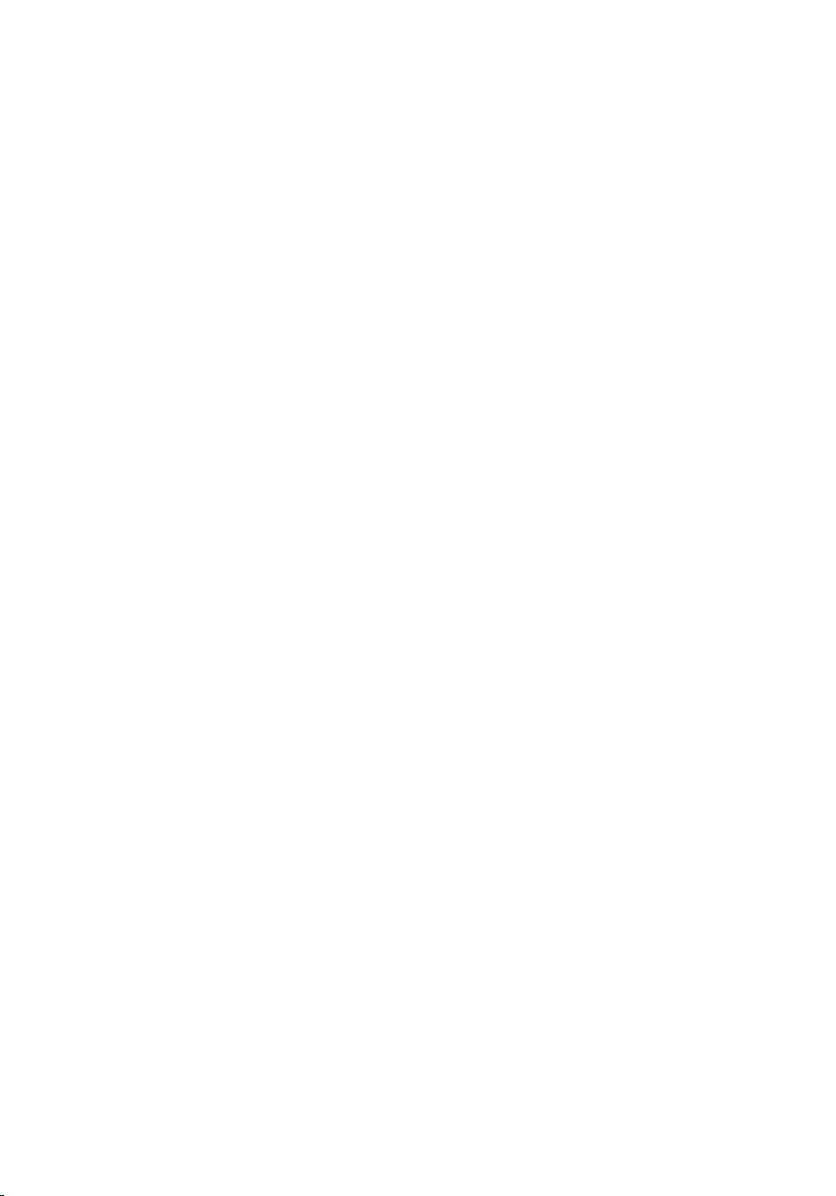
Contents
Before working inside your computer.....................................9
Before you begin ...............................................................................................9
Safety instructions............................................................................................10
Recommended tools........................................................................................11
After working inside your computer......................................12
Technical overview....................................................................13
Inside view of your computer..........................................................................13
System-board components............................................................................ 14
Removing the stand.................................................................. 16
Procedure.........................................................................................................16
Replacing the stand...................................................................18
Procedure.........................................................................................................18
Removing the optical drive......................................................19
Prerequisites.....................................................................................................19
Procedure.........................................................................................................19
Replacing the optical drive......................................................22
Procedure.........................................................................................................22
Post-requisites................................................................................................. 22
Removing the back cover........................................................ 23
Prerequisites.....................................................................................................23
Procedure.........................................................................................................23
3
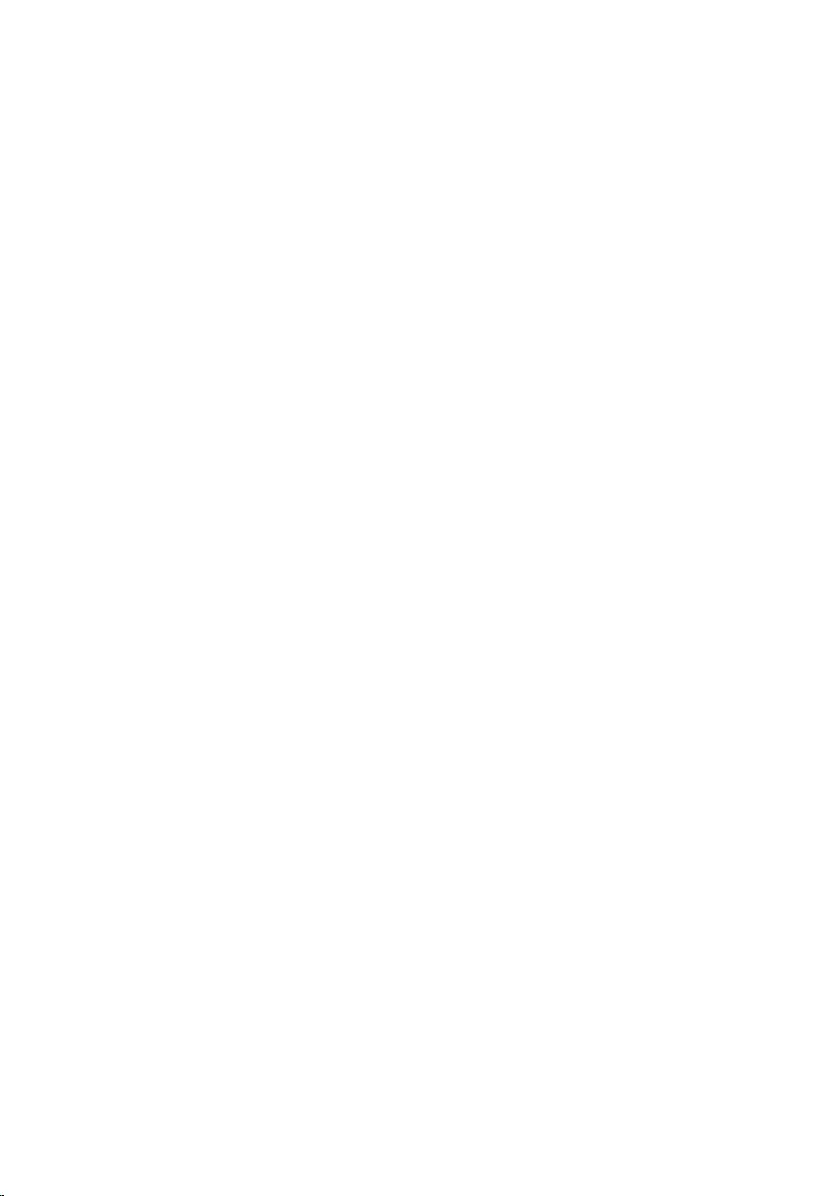
Replacing the back cover.........................................................25
Procedure.........................................................................................................25
Post-requisites................................................................................................. 25
Removing the hard drive..........................................................26
Prerequisites.....................................................................................................26
Procedure........................................................................................................ 26
Replacing the hard drive..........................................................29
Procedure........................................................................................................ 29
Post-requisites.................................................................................................29
Removing the memory module..............................................30
Prerequisites.................................................................................................... 30
Procedure........................................................................................................ 30
Replacing the memory module.............................................. 32
Procedure.........................................................................................................32
Post-requisites................................................................................................. 33
Removing the wireless card.................................................... 35
Prerequisites.....................................................................................................35
Procedure.........................................................................................................35
Replacing the wireless card.....................................................37
Procedure.........................................................................................................37
Post-requisites.................................................................................................39
Removing the control-buttons board...................................40
Prerequisites.................................................................................................... 40
Procedure........................................................................................................ 40
4
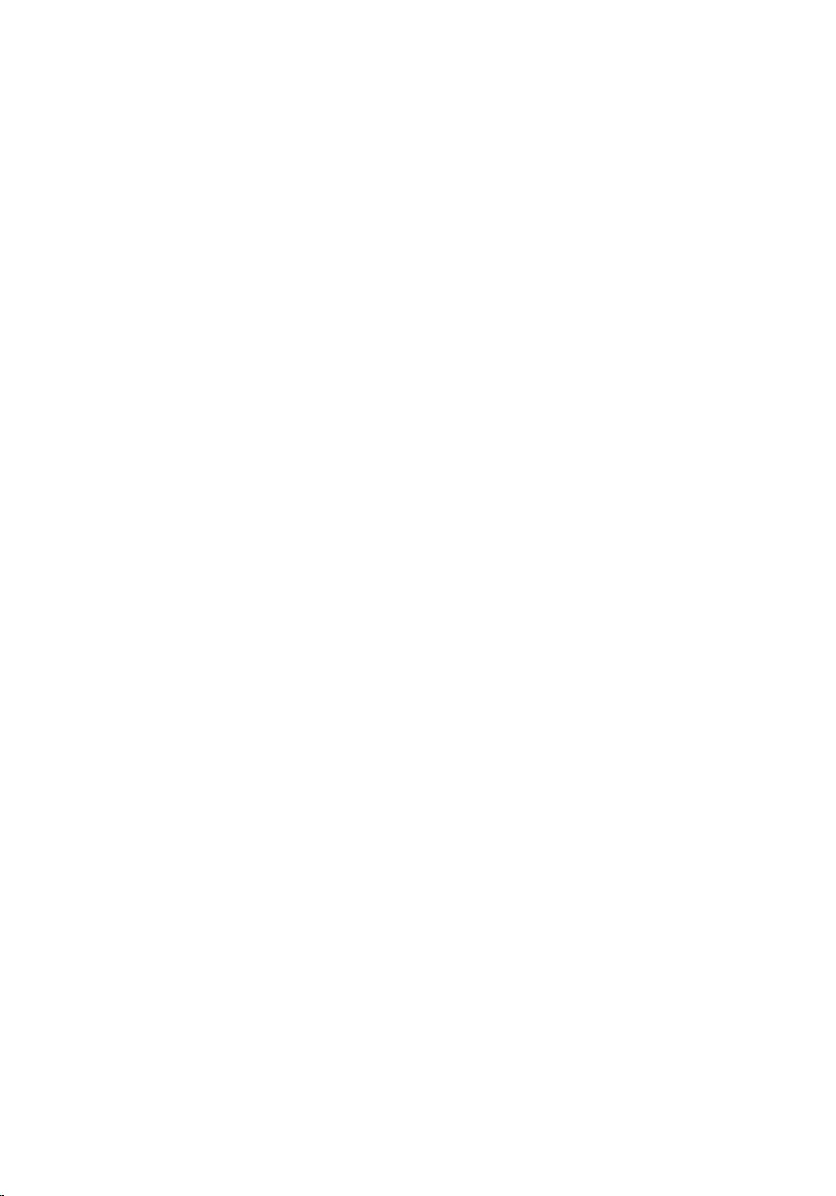
Replacing the control-buttons board...................................42
Procedure........................................................................................................ 42
Post-requisites.................................................................................................42
Removing the microphone......................................................43
Prerequisites.....................................................................................................43
Procedure........................................................................................................ 43
Replacing the microphone......................................................45
Procedure........................................................................................................ 45
Post-requisites.................................................................................................45
Removing the system-board shield.......................................46
Prerequisites.................................................................................................... 46
Procedure........................................................................................................ 46
Replacing the system-board shield....................................... 48
Procedure........................................................................................................ 48
Post-requisites.................................................................................................48
Removing the camera.............................................................. 49
Prerequisites.................................................................................................... 49
Procedure........................................................................................................ 49
Replacing the camera...............................................................52
Procedure.........................................................................................................52
Post-requisites................................................................................................. 52
Removing the coin-cell battery..............................................53
Prerequisites.....................................................................................................53
Procedure.........................................................................................................53
5
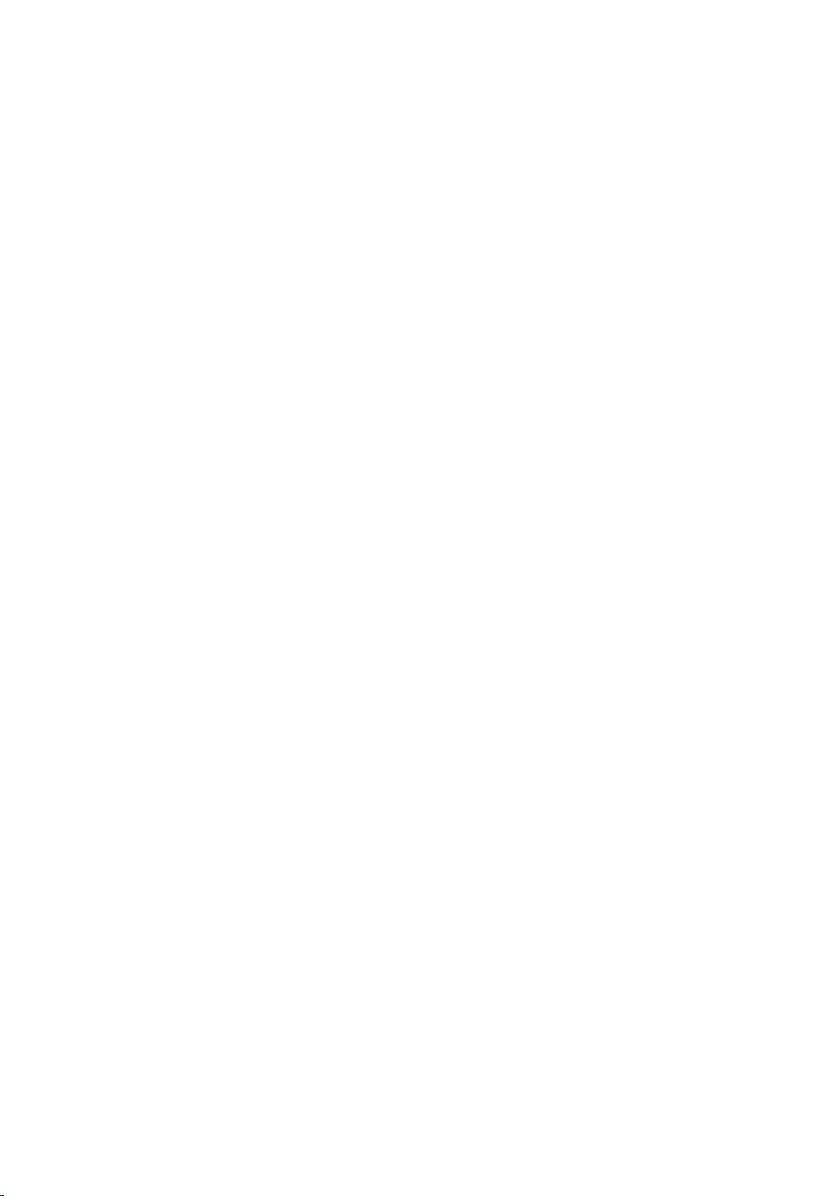
Replacing the coin-cell battery.............................................. 55
Procedure.........................................................................................................55
Post-requisites................................................................................................. 55
Removing the fan...................................................................... 56
Prerequisites.....................................................................................................56
Procedure........................................................................................................ 56
Replacing the fan.......................................................................58
Procedure........................................................................................................ 58
Post-requisites.................................................................................................58
Removing the heat sink............................................................59
Prerequisites.....................................................................................................59
Procedure........................................................................................................ 59
Replacing the heat sink............................................................ 61
Procedure.........................................................................................................61
Post-requisites................................................................................................. 61
Removing the speakers............................................................ 62
Prerequisites.....................................................................................................62
Procedure........................................................................................................ 62
Replacing the speakers............................................................ 64
Procedure........................................................................................................ 64
Post-requisites.................................................................................................64
Removing the system board....................................................65
Prerequisites.....................................................................................................65
Procedure........................................................................................................ 65
6
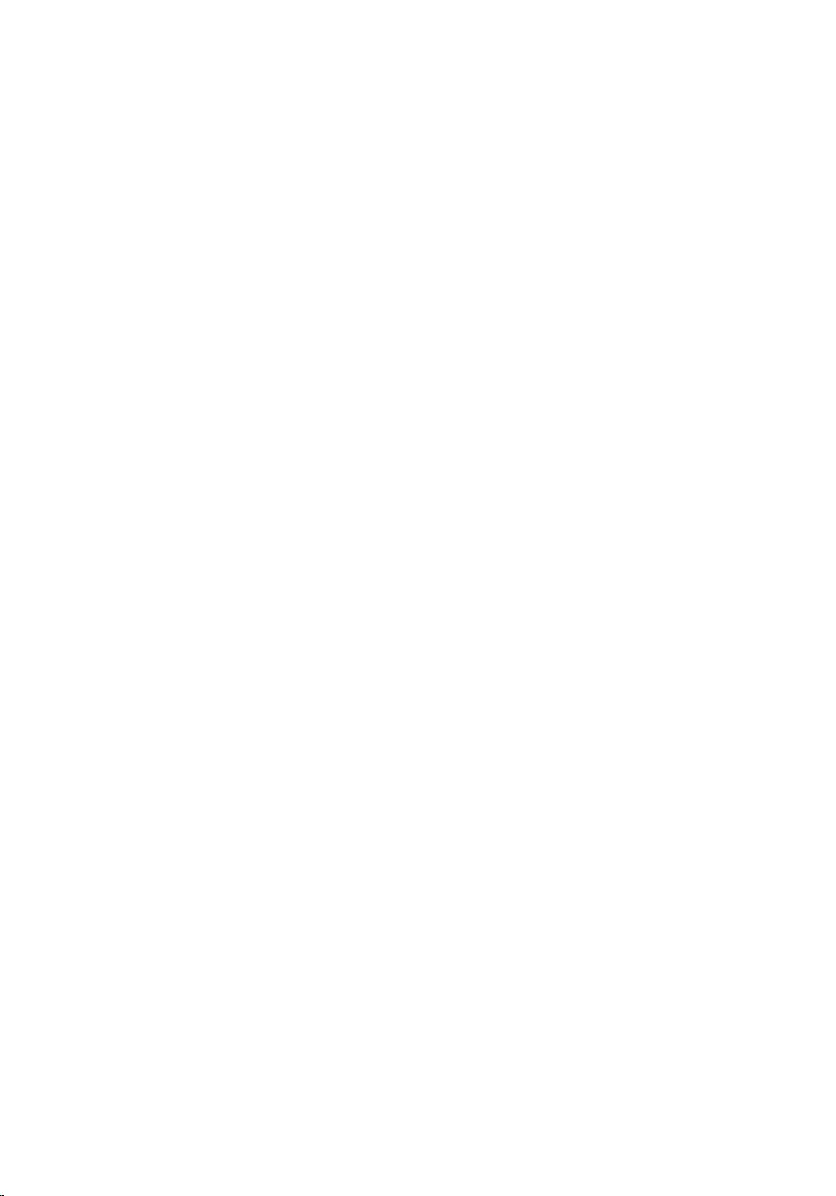
Replacing the system board....................................................68
Procedure........................................................................................................ 68
Post-requisites.................................................................................................68
Removing the display cable.................................................... 69
Prerequisites.................................................................................................... 69
Procedure........................................................................................................ 69
Replacing the display cable..................................................... 71
Procedure......................................................................................................... 71
Post-requisites..................................................................................................71
Removing the display assembly..............................................72
Prerequisites.....................................................................................................72
Procedure.........................................................................................................72
Replacing the display assembly..............................................76
Procedure.........................................................................................................76
Post-requisites................................................................................................. 76
Removing the rubber feet........................................................78
Prerequisites.....................................................................................................78
Procedure.........................................................................................................78
Replacing the rubber feet........................................................80
Procedure........................................................................................................ 80
Post-requisites.................................................................................................80
BIOS setup program..................................................................81
Overview...........................................................................................................81
Entering BIOS setup program..........................................................................81
Clearing Forgotten Passwords........................................................................ 81
Procedure...................................................................................................82
Clearing CMOS Settings..................................................................................82
7
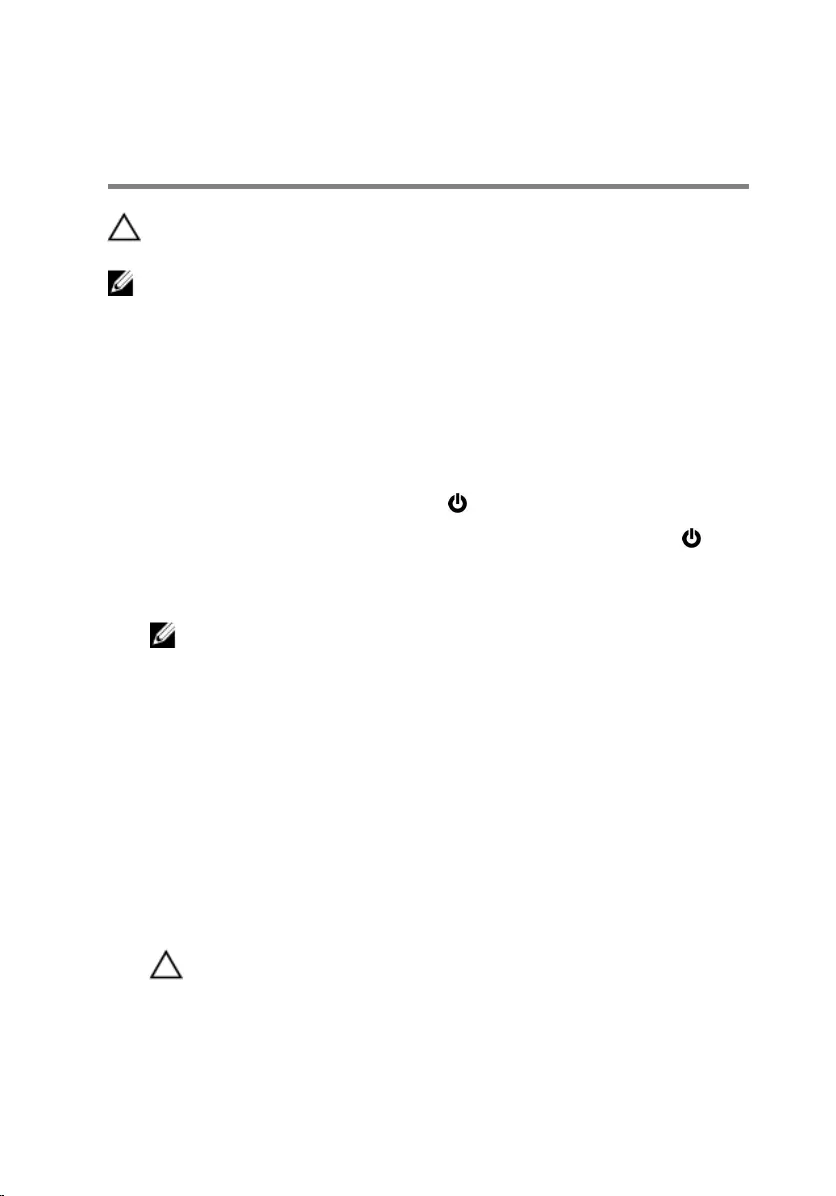
Before working inside your
computer
CAUTION: To avoid damaging the components and cards, handle
them by their edges and avoid touching pins and contacts.
NOTE: The images in this document may differ from your computer
depending on the configuration you ordered.
Before you begin
1 Save and close all open files and exit all open applications.
2 Shut down your computer.
– Windows 10: Click or tap Start → Power → Shut down.
– Windows 8.1: On the Start screen, click or tap the power icon →
Shut down.
– Windows 7: Click or tap Start → Shut down.
NOTE: If you are using a different operating system, see the
documentation of your operating system for shut-down
instructions.
3 Disconnect your computer and all attached devices from their electrical
outlets.
4 Disconnect all cables such as telephone cables, network cables and so
on, from your computer.
5 Disconnect all attached devices and peripherals, such as keyboard,
mouse, monitor, and so on, from your computer.
6 Remove any media card and optical disc from your computer, if
applicable.
7 After the computer is unplugged, press and hold the power button for 5
seconds to ground the system board.
CAUTION: Place the computer on a flat, soft and clean surface to
avoid scratching the display.
8 Place the computer face down.
9
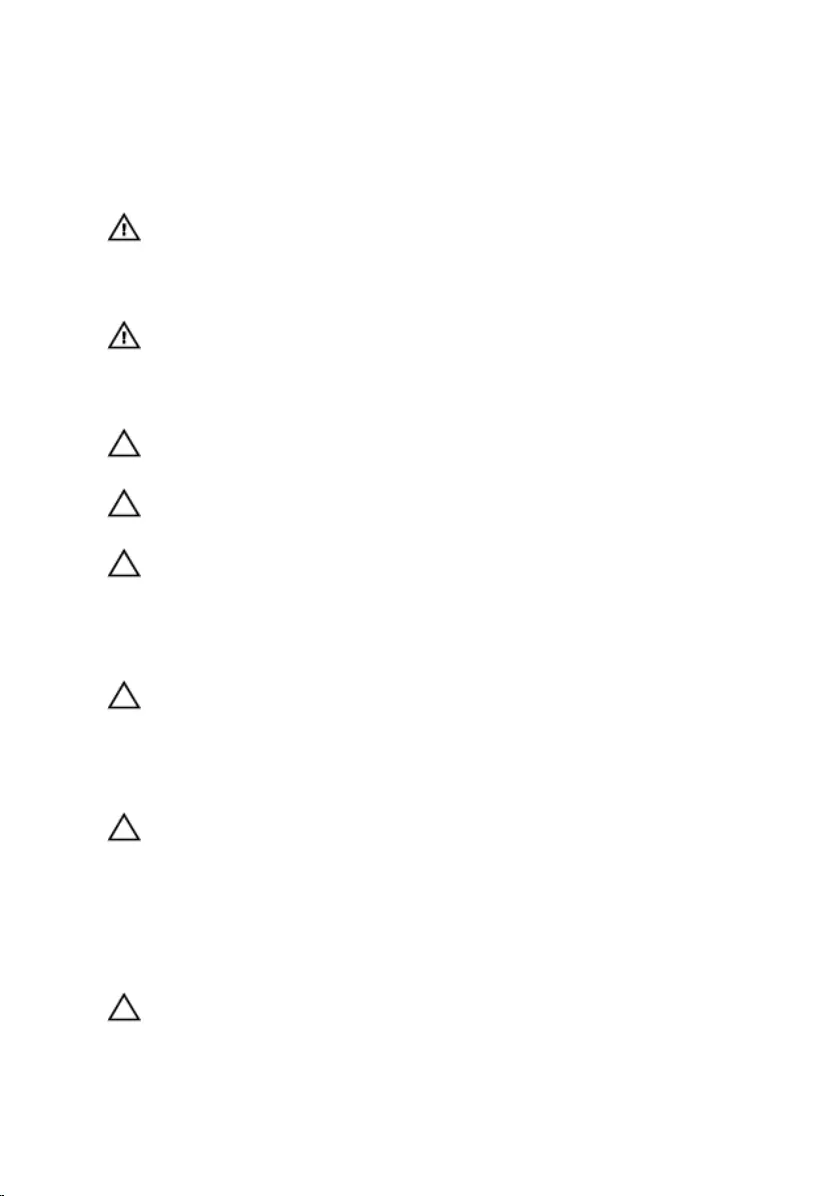
Safety instructions
Use the following safety guidelines to protect your computer from potential
damage and ensure your personal safety.
WARNING: Before working inside your computer, read the safety
information that shipped with your computer. For more safety best
practices, see the Regulatory Compliance home page at
www.dell.com/regulatory_compliance.
WARNING: Disconnect all power sources before opening the
computer cover or panels. After you finish working inside the
computer, replace all covers, panels, and screws before connecting to
the power source.
CAUTION: To avoid damaging the computer, ensure that the work
surface is flat and clean.
CAUTION: To avoid damaging the components and cards, handle
them by their edges and avoid touching pins and contacts.
CAUTION: You should only perform troubleshooting and repairs as
authorized or directed by the Dell technical assistance team. Damage
due to servicing that is not authorized by Dell is not covered by your
warranty. See the safety instructions that shipped with the product or
at www.dell.com/regulatory_compliance.
CAUTION: Before touching anything inside your computer, ground
yourself by touching an unpainted metal surface, such as the metal at
the back of the computer. While you work, periodically touch an
unpainted metal surface to dissipate static electricity, which could
harm internal components.
CAUTION: When you disconnect a cable, pull on its connector or on
its pull tab, not on the cable itself. Some cables have connectors with
locking tabs or thumb-screws that you must disengage before
disconnecting the cable. When disconnecting cables, keep them
evenly aligned to avoid bending any connector pins. When connecting
cables, ensure that the ports and connectors are correctly oriented
and aligned.
CAUTION: Press and eject any installed card from the media-card
reader.
10
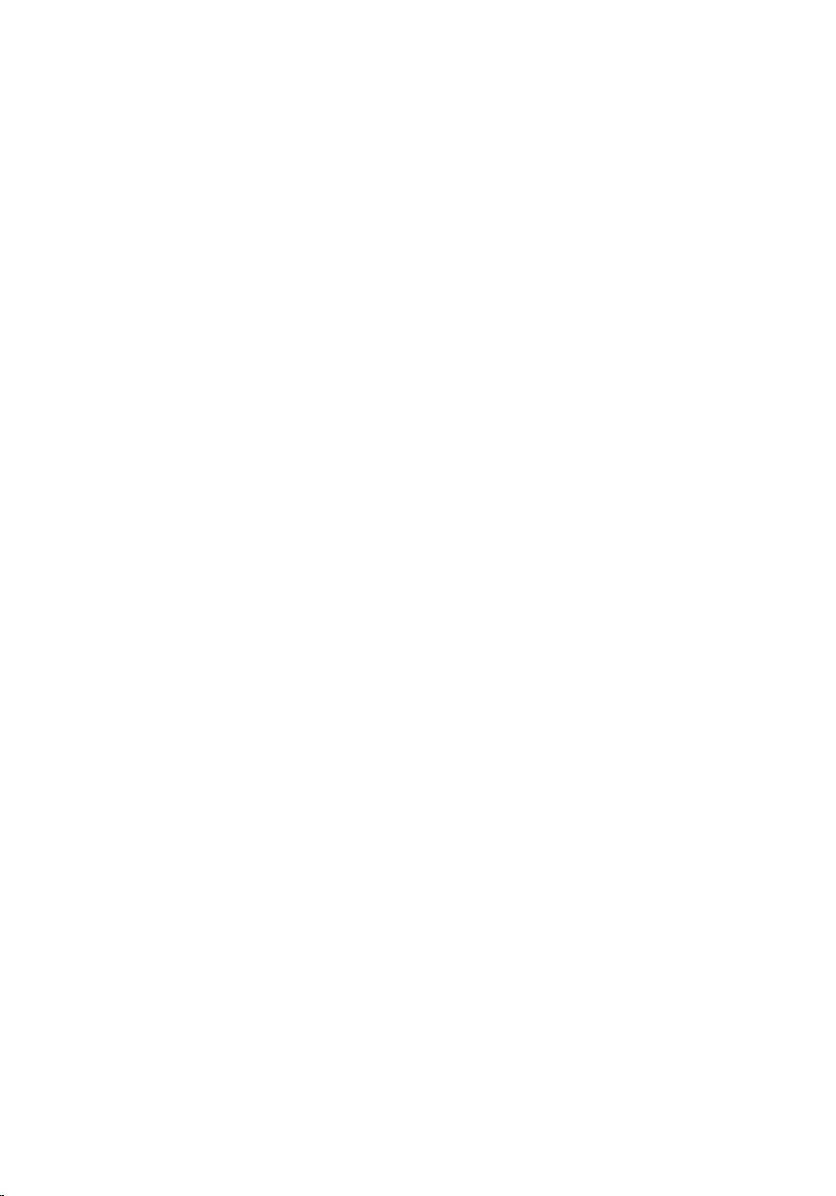
Recommended tools
The procedures in this document may require the following tools:
• Phillips screwdriver
• Plastic scribe
11
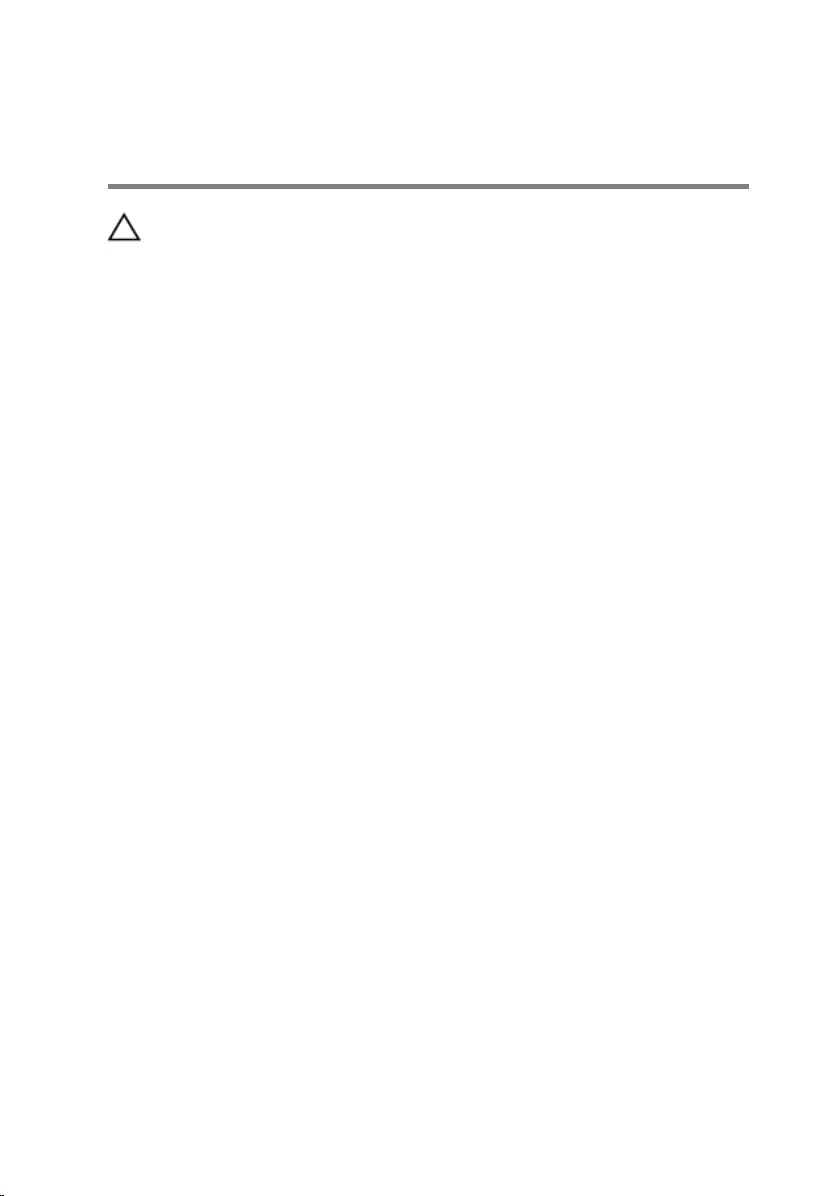
After working inside your
computer
CAUTION: Leaving stray or loose screws inside your computer may
severely damage your computer.
1 Replace all screws and ensure that no stray screws remain inside your
computer.
2 Connect any external devices, peripherals, and cables you removed
before working on your computer.
3 Replace any media cards, discs, and any other parts that you removed
before working on your computer.
4 Connect your computer and all attached devices to their electrical
outlets.
5 Turn on your computer.
12
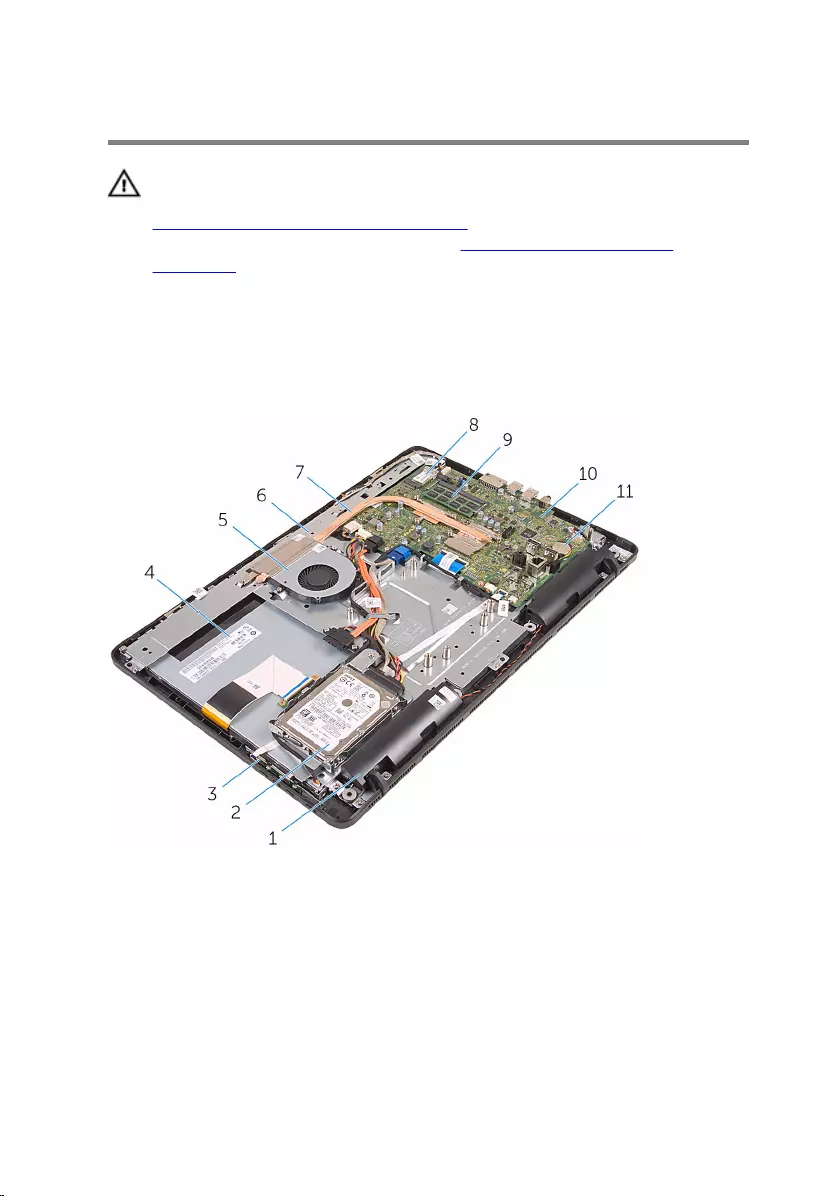
Technical overview
WARNING: Before working inside your computer, read the safety
information that shipped with your computer and follow the steps in
Before working inside your computer. After working inside your
computer, follow the instructions in After working inside your
computer. For more safety best practices, see the Regulatory
Compliance home page at www.dell.com/regulatory_compliance.
Inside view of your computer
1 speakers (2) 2 hard-drive assembly
3 control-buttons board 4 display assembly
5 fan 6 display-assembly base
7 heat sink 8 wireless card
9 memory module 10 system board
11 coin-cell battery
13
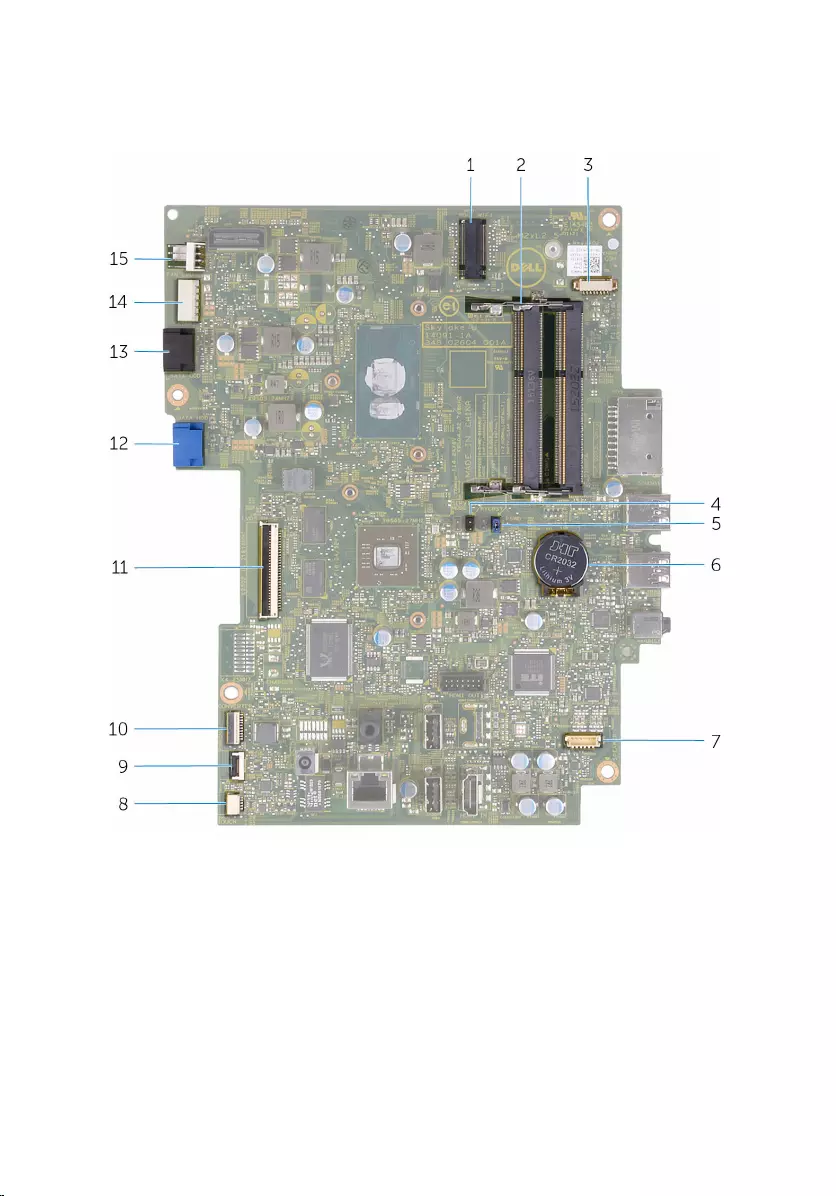
System-board components
1 wireless-card slot (NGFF_WIFI) 2 memory-module slots (2)
3 camera-cable connector
(WEBCAM) 4 CMOS jumper (CMCL R2)
5 password jumper (PSWD) 6 coin-cell battery
7 speaker-cable connector
(SPEAKER) 8 touch-screen board cable
connector (TOUCH)
9 control-buttons board cable
connector 10 display-panel power cable
connector (PWRCN)
14
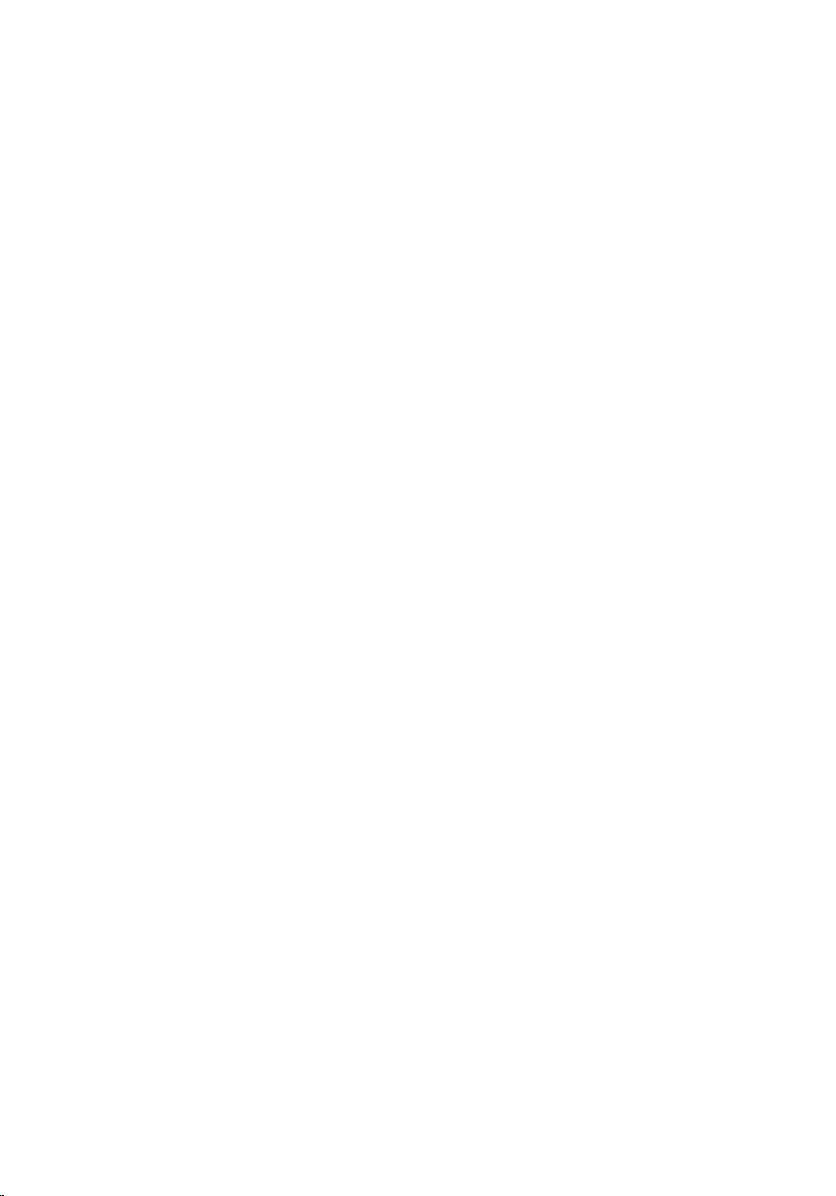
11 display-cable connector 12 hard-drive data cable
connector (SATA_HDD)
13 optical-drive data cable
connector (SATA_HDD) 14 hard-drive and optical-drive
power cable connector
(SATAP1)
15 fan-cable connector (FAN_CPU)
15
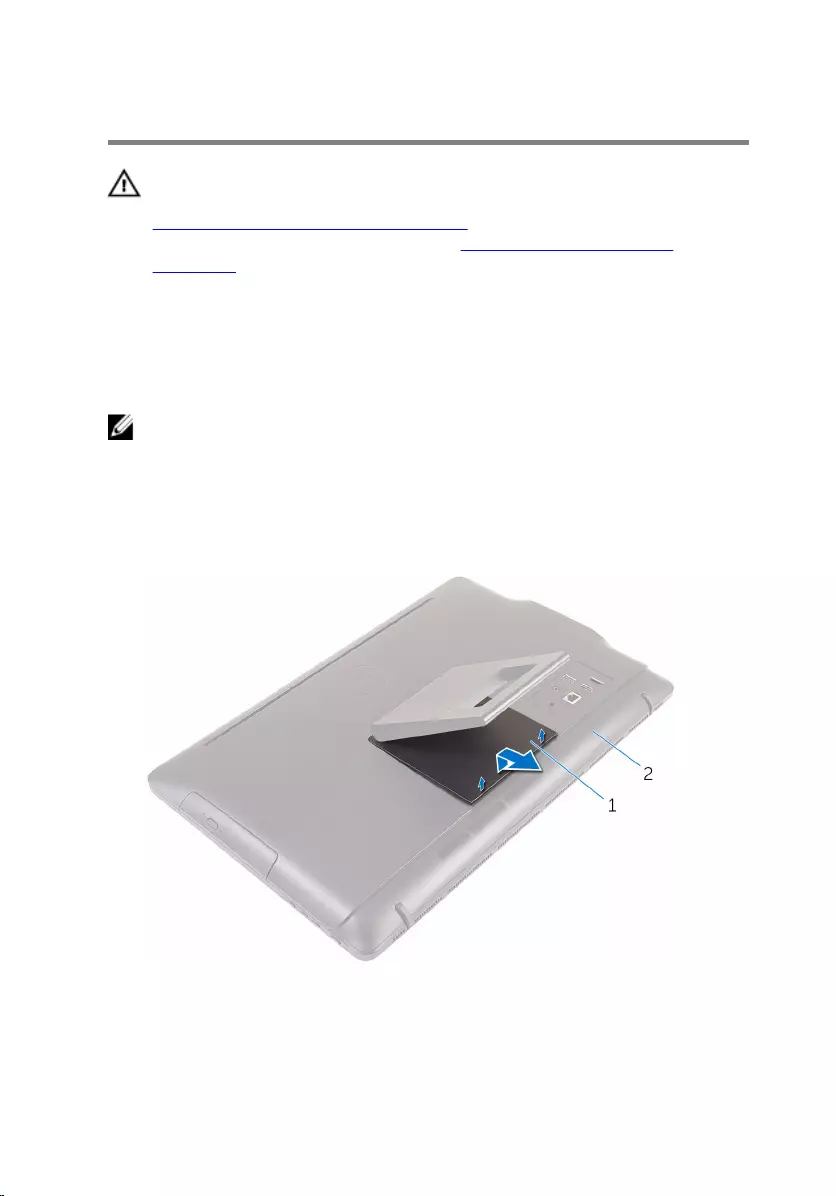
Removing the stand
WARNING: Before working inside your computer, read the safety
information that shipped with your computer and follow the steps in
Before working inside your computer. After working inside your
computer, follow the instructions in After working inside your
computer. For more safety best practices, see the Regulatory
Compliance home page at www.dell.com/regulatory_compliance.
Procedure
NOTE: These procedures are applicable only for computers with an
easel stand. If you ordered a computer with a pedestal stand, see the
Quick Start Guide that shipped with your computer or on the Dell
Support website.
1 Using a plastic scribe, pry the stand cover off the back cover.
2 Slide and remove the stand cover from the back cover.
1 stand cover 2 back cover
3 Close the stand and remove the screws that secure the stand to the back
cover.
16

4 Slide and remove the stand from the back cover.
1 screws (2) 2 stand
17
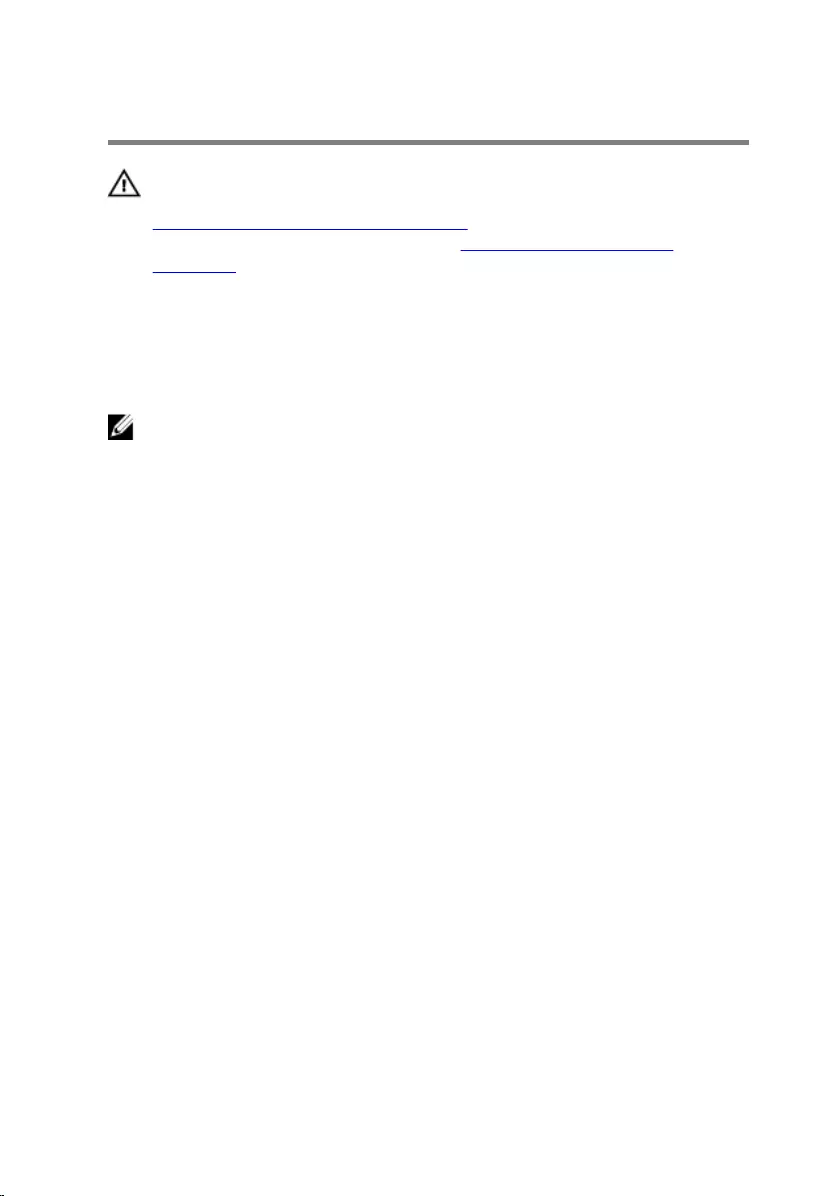
Replacing the stand
WARNING: Before working inside your computer, read the safety
information that shipped with your computer and follow the steps in
Before working inside your computer. After working inside your
computer, follow the instructions in After working inside your
computer. For more safety best practices, see the Regulatory
Compliance home page at www.dell.com/regulatory_compliance.
Procedure
NOTE: This chapter is applicable only for systems with an easel stand.
For systems with a pedestal stand, refer to the Quick Start Guide that
came with your computer.
1 Insert the tabs on the stand bracket into the slots on the back cover.
2 Align the screw holes on the stand with the screw holes on the back
cover.
3 Replace the screws that secure the stand to the back cover.
4 Replace the stand cover.
18
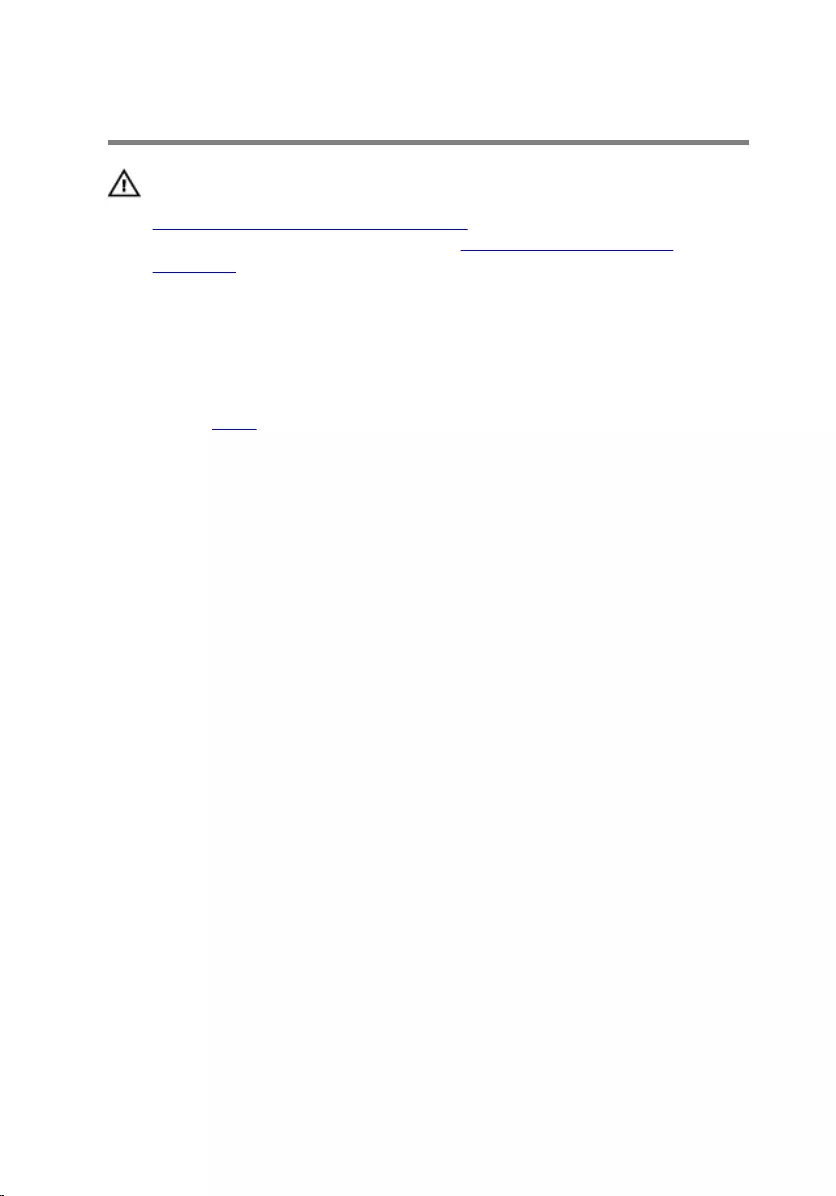
Removing the optical drive
WARNING: Before working inside your computer, read the safety
information that shipped with your computer and follow the steps in
Before working inside your computer. After working inside your
computer, follow the instructions in After working inside your
computer. For more safety best practices, see the Regulatory
Compliance home page at www.dell.com/regulatory_compliance.
Prerequisites
Remove the stand.
Procedure
1 Using a plastic scribe, push the optical-drive bracket down and then push
it outward.
19

2 Pull the optical-drive assembly out of the optical-drive bay.
1 optical-drive assembly 2 optical-drive bracket
3 plastic scribe
3 Carefully pull the optical-drive bezel and remove it from the optical drive.
4 Remove the screws that secure the optical-drive bracket to the optical
drive.
20
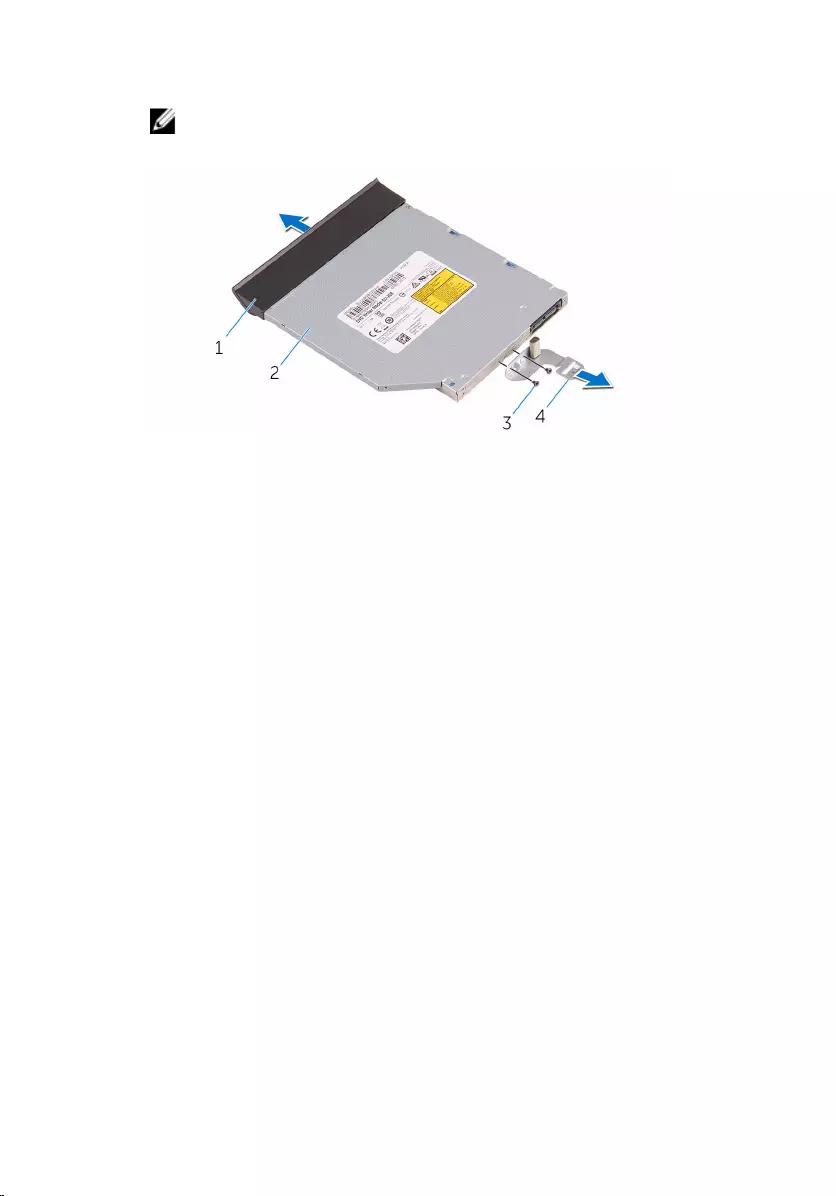
5 Remove the optical-drive bracket from the optical drive.
NOTE: Note the orientation of the optical-drive bracket so that you
can replace it correctly.
1 optical-drive bezel 2 optical drive
3 screws (2) 4 optical-drive bracket
21
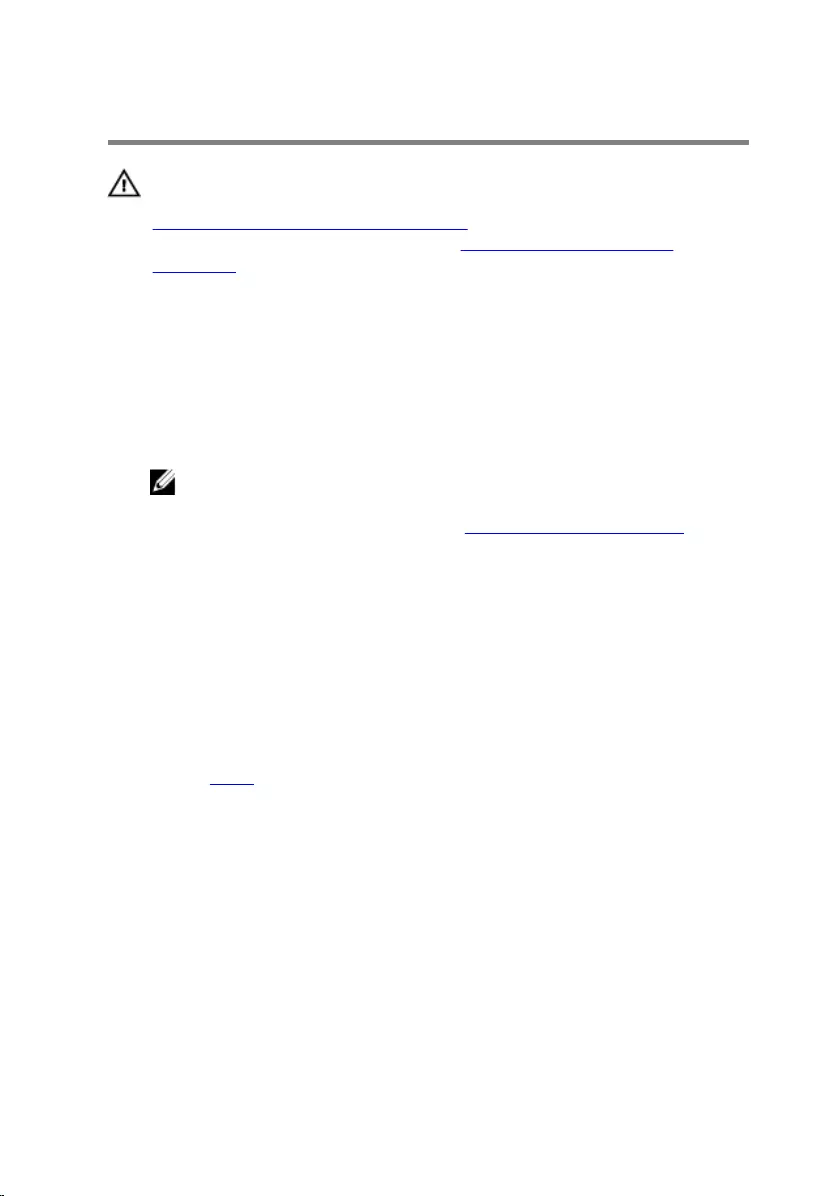
Replacing the optical drive
WARNING: Before working inside your computer, read the safety
information that shipped with your computer and follow the steps in
Before working inside your computer. After working inside your
computer, follow the instructions in After working inside your
computer. For more safety best practices, see the Regulatory
Compliance home page at www.dell.com/regulatory_compliance.
Procedure
1 Align the screw holes on the optical-drive bracket with the screw holes
on the optical drive.
NOTE: You must correctly align the optical-drive bracket to ensure
that the optical drive can be properly secured to the computer. For
correct orientation, see step 5 in "Removing the optical drive".
2 Replace the screws that secure the optical-drive bracket to the optical
drive.
3 Align the tabs on the optical-drive bezel with the slots on the optical-
drive assembly and snap it into place.
4 Slide the optical-drive assembly into the optical-drive bay and snap it into
place.
Post-requisites
Replace the stand.
22
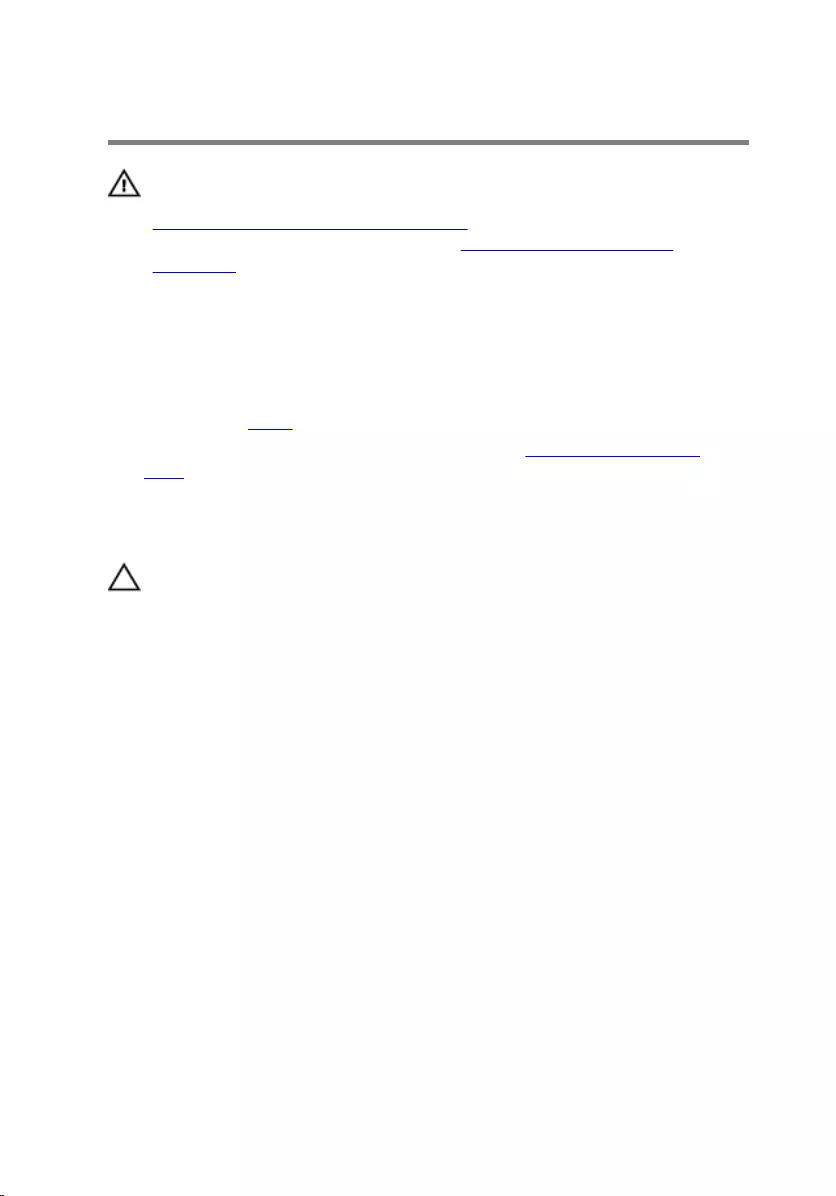
Removing the back cover
WARNING: Before working inside your computer, read the safety
information that shipped with your computer and follow the steps in
Before working inside your computer. After working inside your
computer, follow the instructions in After working inside your
computer. For more safety best practices, see the Regulatory
Compliance home page at www.dell.com/regulatory_compliance.
Prerequisites
1 Remove the stand.
2 Follow the procedure from step 1 to step 2 in “Removing the optical
drive”.
Procedure
CAUTION: Do not remove the computer cover unless you need to
install or replace internal components on your computer.
1 Starting from the optical-drive bay, pry off the back cover.
23

2 Lift the back cover off the computer.
1 back cover
24
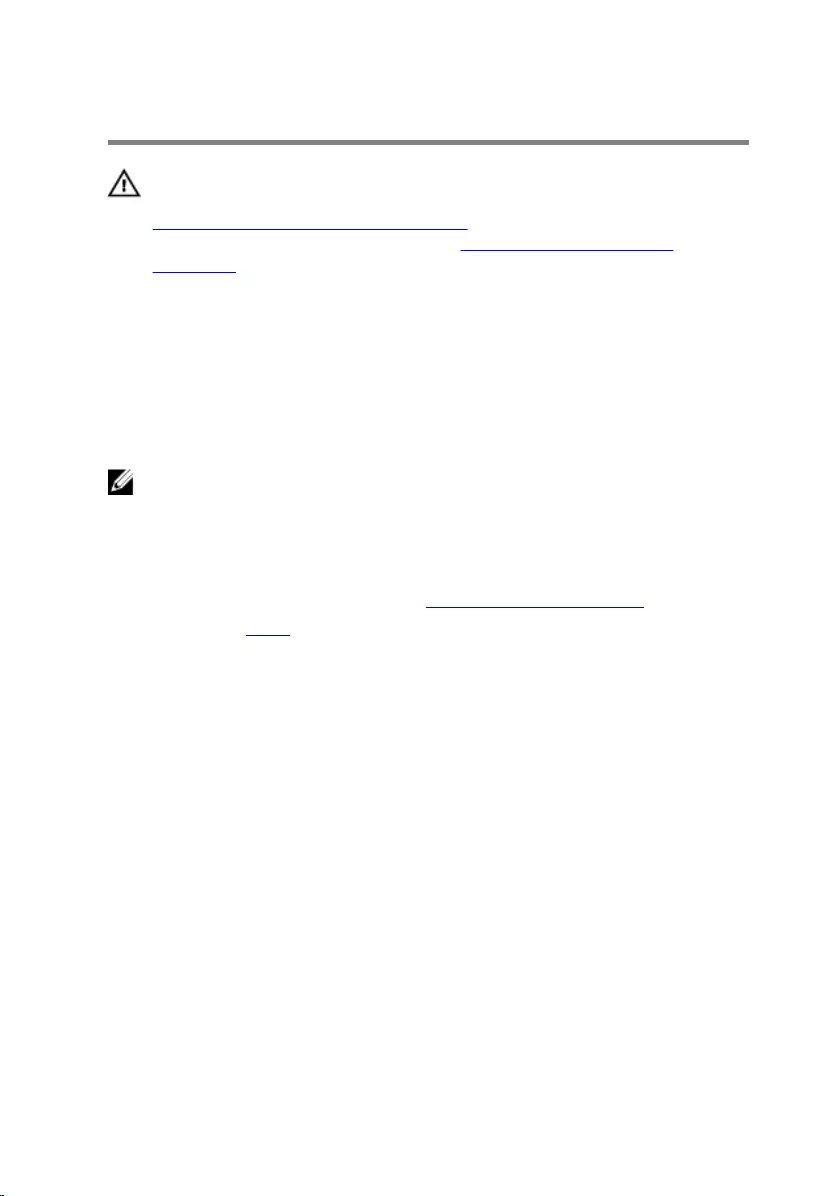
Replacing the back cover
WARNING: Before working inside your computer, read the safety
information that shipped with your computer and follow the steps in
Before working inside your computer. After working inside your
computer, follow the instructions in After working inside your
computer. For more safety best practices, see the Regulatory
Compliance home page at www.dell.com/regulatory_compliance.
Procedure
Align the tabs on the back cover with the slots on the display bezel and snap
the back cover into place.
NOTE: Make sure that no cables are caught between the back cover and
the display bezel.
Post-requisites
1 Follow the procedure in step 4 in “Replacing the optical drive”.
2 Replace the stand.
25
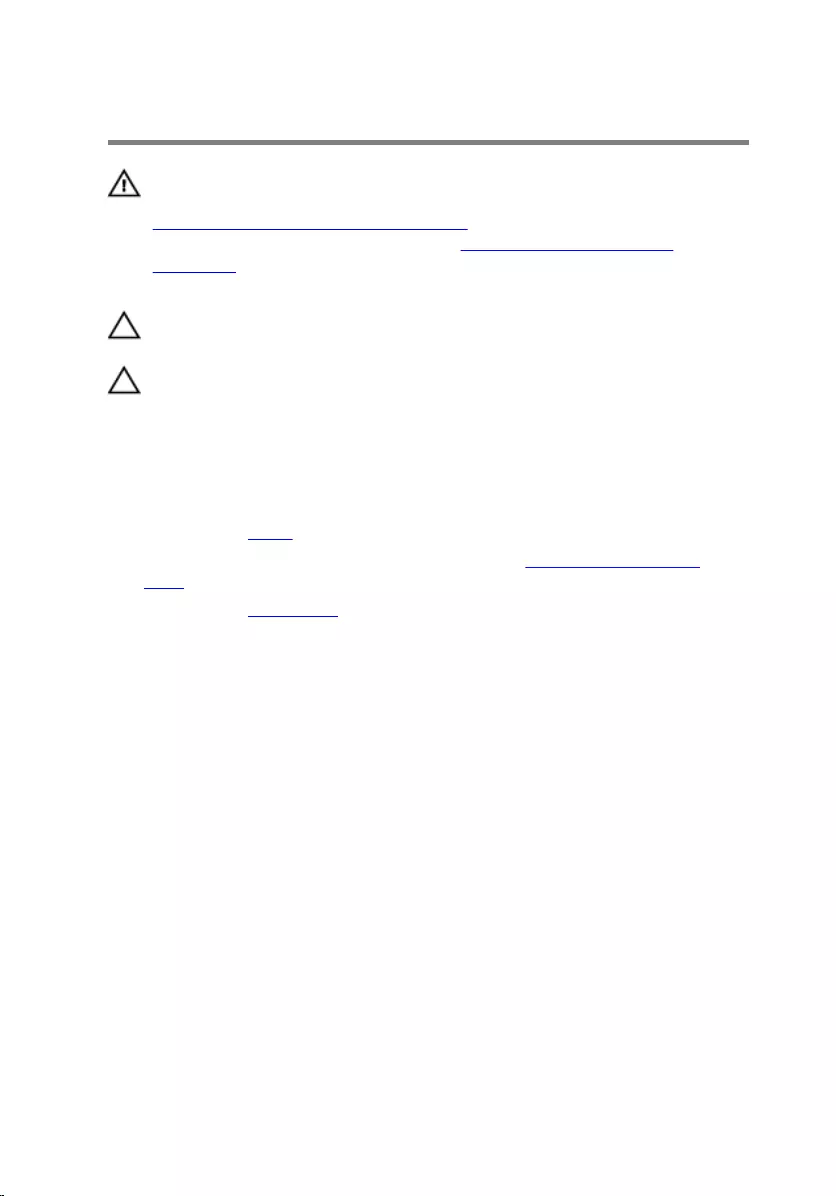
Removing the hard drive
WARNING: Before working inside your computer, read the safety
information that shipped with your computer and follow the steps in
Before working inside your computer. After working inside your
computer, follow the instructions in After working inside your
computer. For more safety best practices, see the Regulatory
Compliance home page at www.dell.com/regulatory_compliance.
CAUTION: Hard drives are fragile. Exercise care when handling the
hard drive.
CAUTION: To avoid data loss, do not remove the hard drive while the
computer is in sleep or on state.
Prerequisites
1 Remove the stand.
2 Follow the procedure from step 1 to step 2 in “Removing the optical
drive”.
3 Remove the back cover.
Procedure
1 Note the routing of the touch-screen board cable and remove it from the
routing guides on the hard-drive bracket.
2 Disconnect the hard-drive cable from the hard drive.
3 Remove the screw that secures the hard-drive assembly to the display-
assembly base.
26

4 Slide and lift the hard-drive assembly off the display-assembly base.
1 touch-screen board cable 2 screw
3 hard-drive cable 4 hard-drive assembly
5 Remove the screws that secure the hard-drive bracket to the hard drive.
27
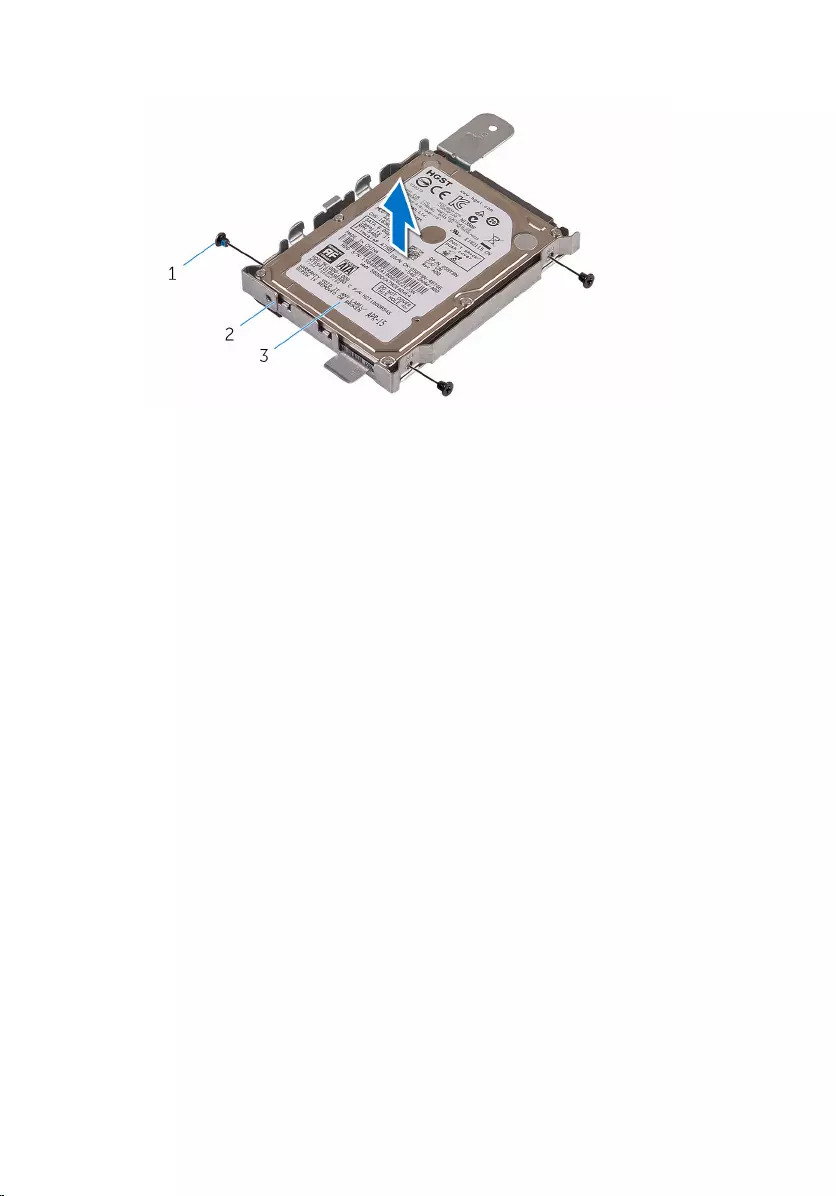
6 Remove the hard drive from the hard-drive bracket.
1 screws (3) 2 hard-drive bracket
3 hard drive
28
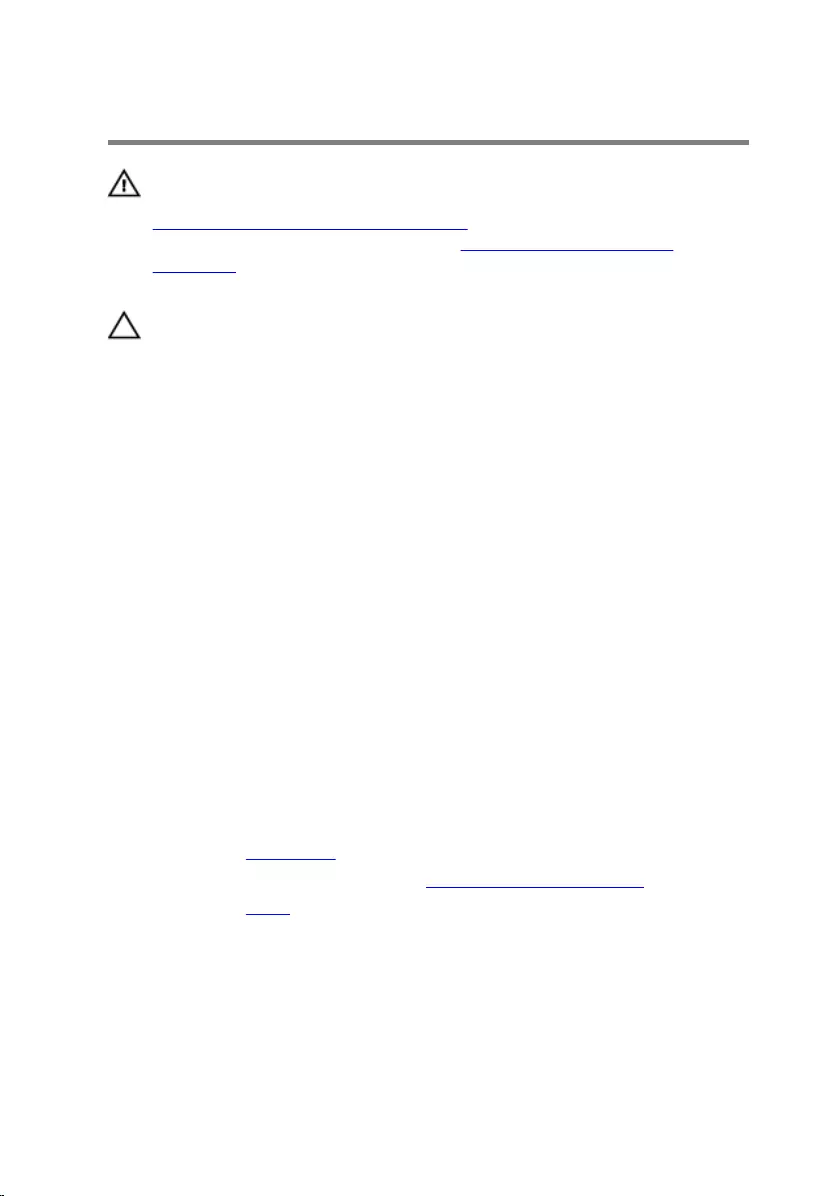
Replacing the hard drive
WARNING: Before working inside your computer, read the safety
information that shipped with your computer and follow the steps in
Before working inside your computer. After working inside your
computer, follow the instructions in After working inside your
computer. For more safety best practices, see the Regulatory
Compliance home page at www.dell.com/regulatory_compliance.
CAUTION: Hard drives are fragile. Exercise care when handling the
hard drive.
Procedure
1 Align the screw holes on the hard drive with the screw holes on the hard-
drive bracket .
2 Replace the screws that secure the hard-drive bracket to the hard drive.
3 Align the tabs on the hard-drive assembly with the slots on the display-
assembly base.
4 Slide the hard-drive assembly toward the edge of the computer to secure
it to the display-assembly base.
5 Replace the screw that secures the hard-drive assembly to the display-
assembly base.
6 Connect the power and data cable to the hard drive.
7 Route the touch-board cable through the routing guides on the hard-
drive bracket.
Post-requisites
1 Replace the back cover.
2 Follow the procedure in step 4 in “Replacing the optical drive”.
3 Replace the stand.
29
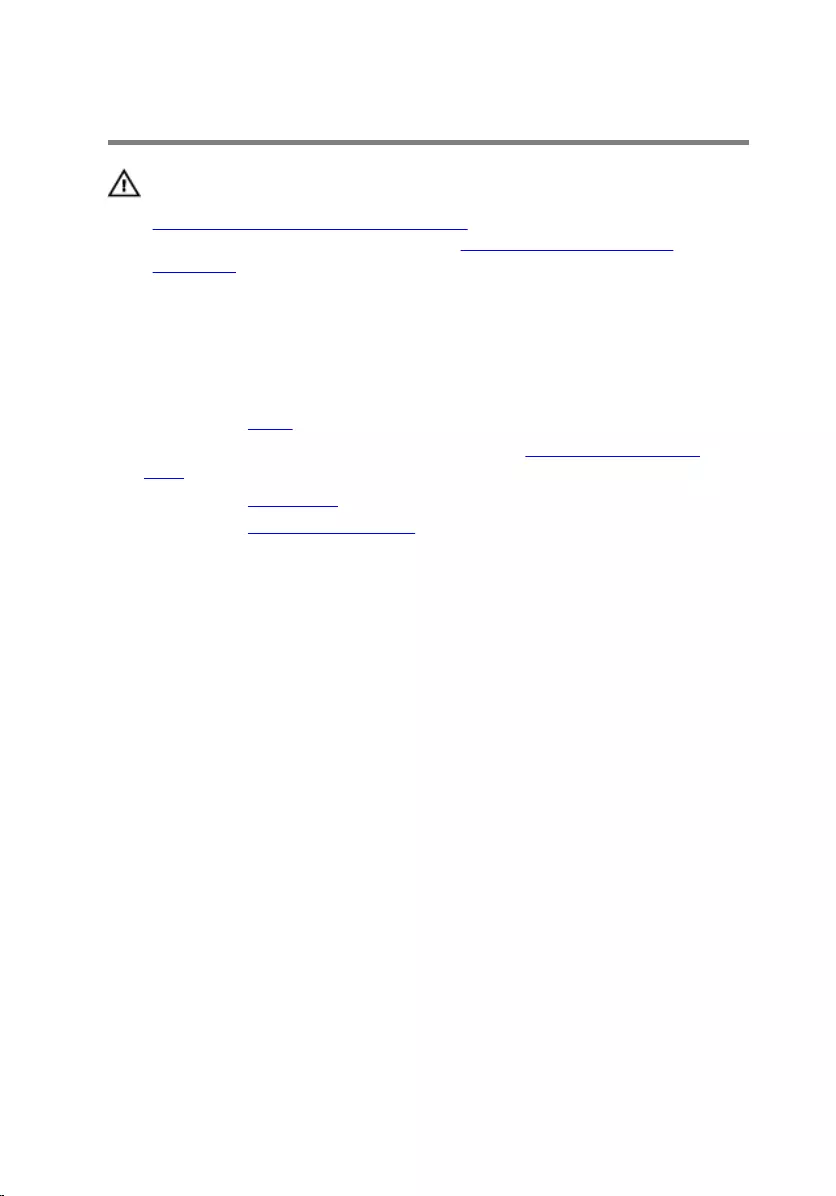
Removing the memory module
WARNING: Before working inside your computer, read the safety
information that shipped with your computer and follow the steps in
Before working inside your computer. After working inside your
computer, follow the instructions in After working inside your
computer. For more safety best practices, see the Regulatory
Compliance home page at www.dell.com/regulatory_compliance.
Prerequisites
1 Remove the stand.
2 Follow the procedure from step 1 to step 2 in “Removing the optical
drive”.
3 Remove the back cover.
4 Remove the system-board shield.
Procedure
1 Using your fingertips, spread apart the securing clips at each end of the
memory-module slot until the memory module pops up.
30

2 Slide and remove the memory module from the memory-module slot.
1 securing clips (2) 2 memory module
3 memory-module slot
31
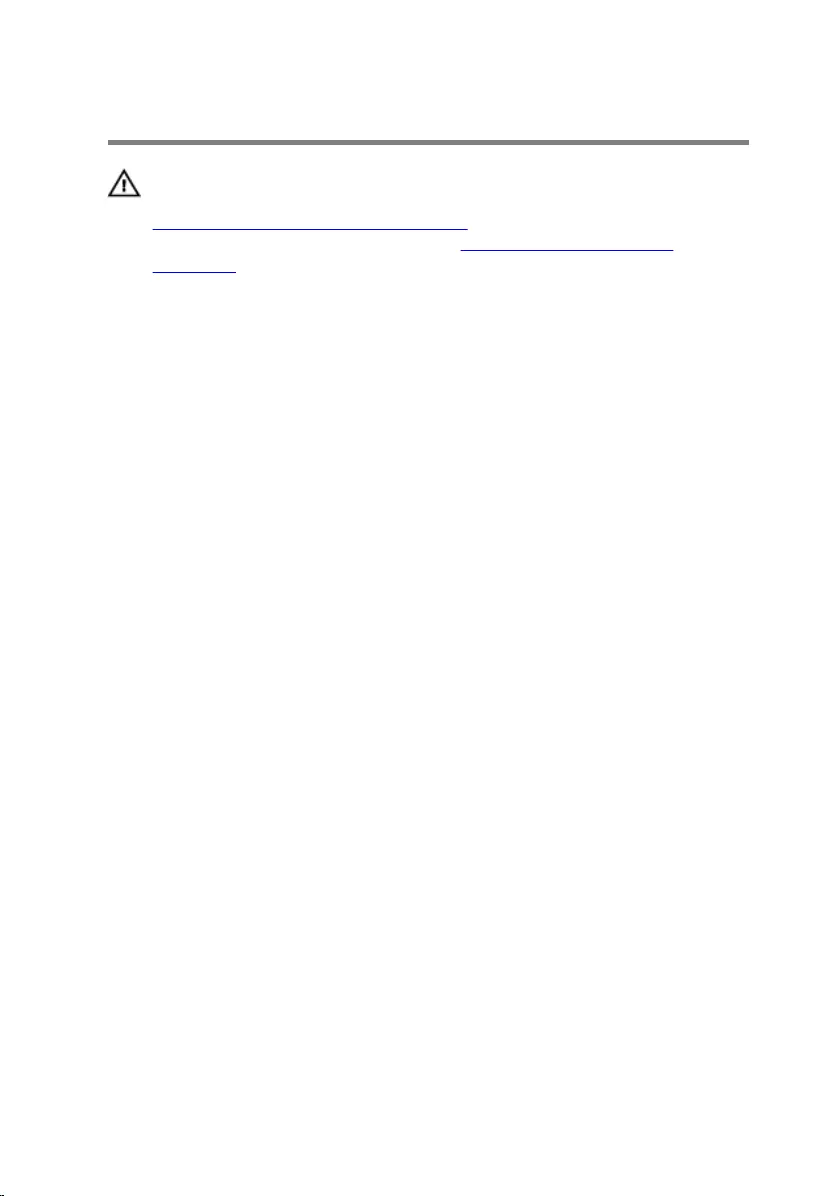
Replacing the memory module
WARNING: Before working inside your computer, read the safety
information that shipped with your computer and follow the steps in
Before working inside your computer. After working inside your
computer, follow the instructions in After working inside your
computer. For more safety best practices, see the Regulatory
Compliance home page at www.dell.com/regulatory_compliance.
Procedure
1 Align the notch on the memory module with the tab on the memory-
module slot.
32
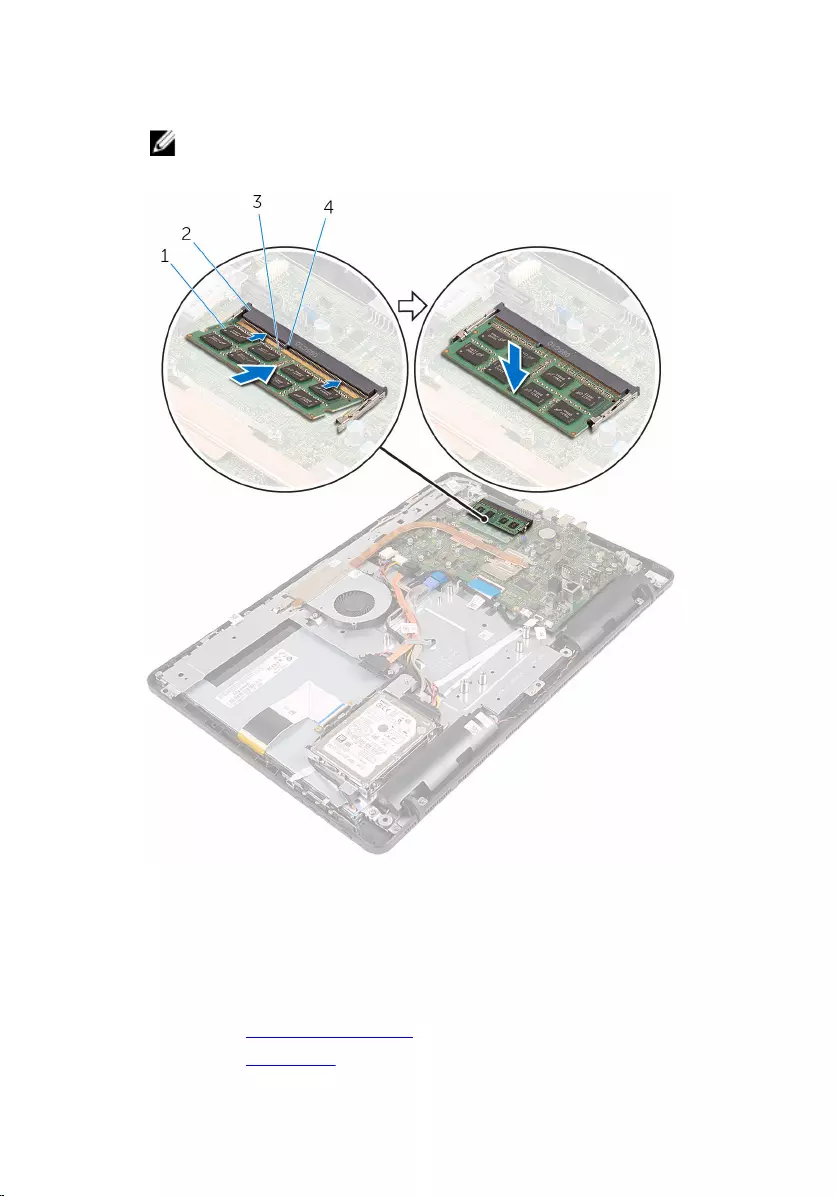
2 Slide the memory module firmly into the slot at an angle and press the
memory module down until it clicks into place.
NOTE: If you do not hear the click, remove the memory module
and reinstall it.
1 memory module 2 memory-module slot
3 notch 4 tab
Post-requisites
1 Replace the system-board shield.
2 Replace the back cover.
33
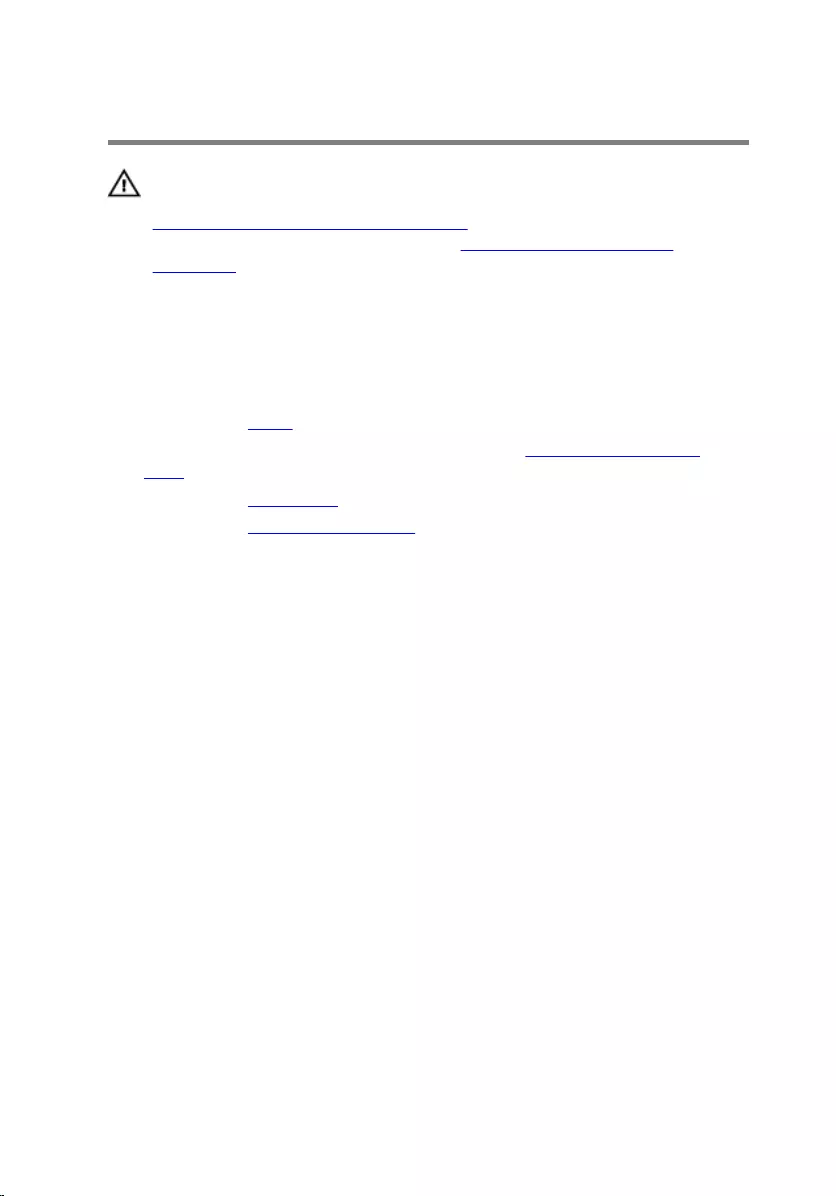
Removing the wireless card
WARNING: Before working inside your computer, read the safety
information that shipped with your computer and follow the steps in
Before working inside your computer. After working inside your
computer, follow the instructions in After working inside your
computer. For more safety best practices, see the Regulatory
Compliance home page at www.dell.com/regulatory_compliance.
Prerequisites
1 Remove the stand.
2 Follow the procedure from step 1 to step 2 in “Removing the optical
drive”.
3 Remove the back cover.
4 Remove the system-board shield.
Procedure
1 Remove the screw that secures the wireless card to the system board.
2 Disconnect the antenna cables from the wireless card.
35

3 Slide the wireless card out of the wireless-card slot.
1 wireless card 2 antenna cables
3 wireless-card slot 4 screw
36
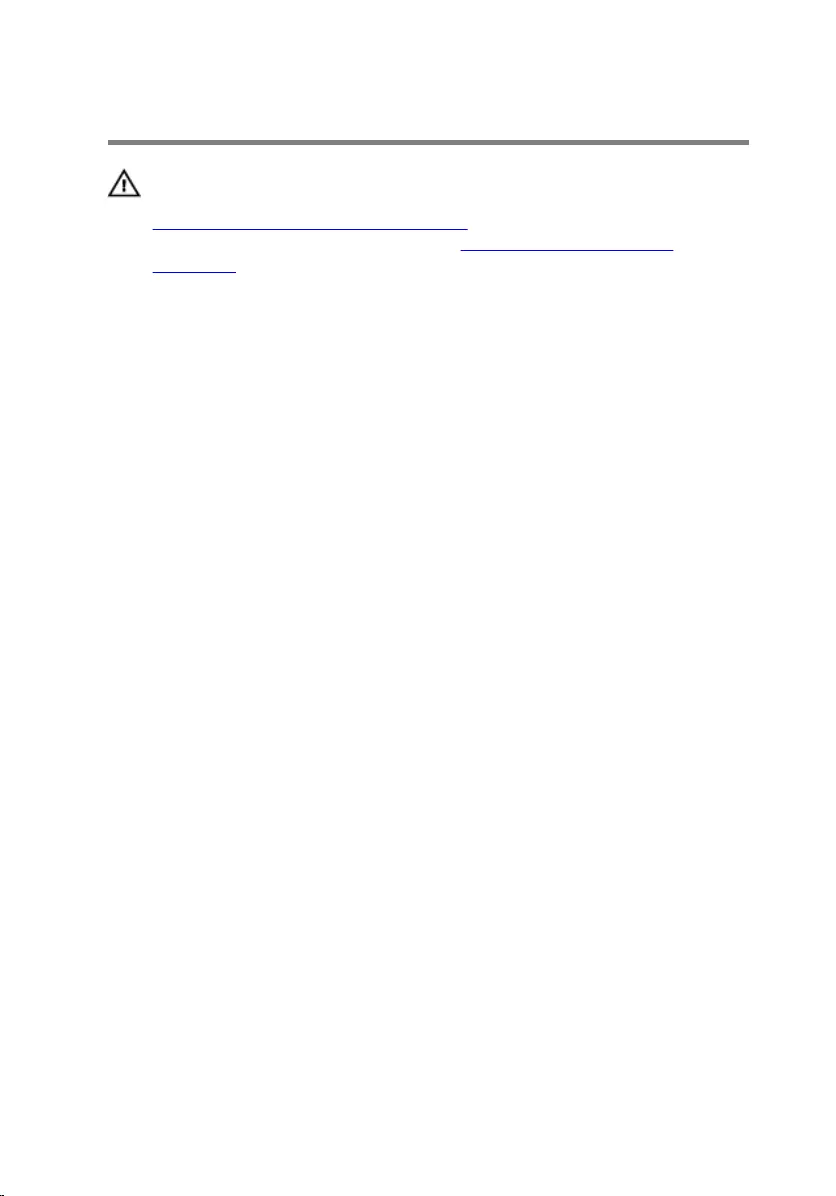
Replacing the wireless card
WARNING: Before working inside your computer, read the safety
information that shipped with your computer and follow the steps in
Before working inside your computer. After working inside your
computer, follow the instructions in After working inside your
computer. For more safety best practices, see the Regulatory
Compliance home page at www.dell.com/regulatory_compliance.
Procedure
1 Align the notch on the wireless card with the tab on the wireless-card
slot.
2 Insert the wireless card into the wireless-card slot.
3 Press down the other end of the wireless card and align the screw hole
on the wireless card with the screw hole on the system board.
4 Replace the screw that secures the wireless card to the system board.
37
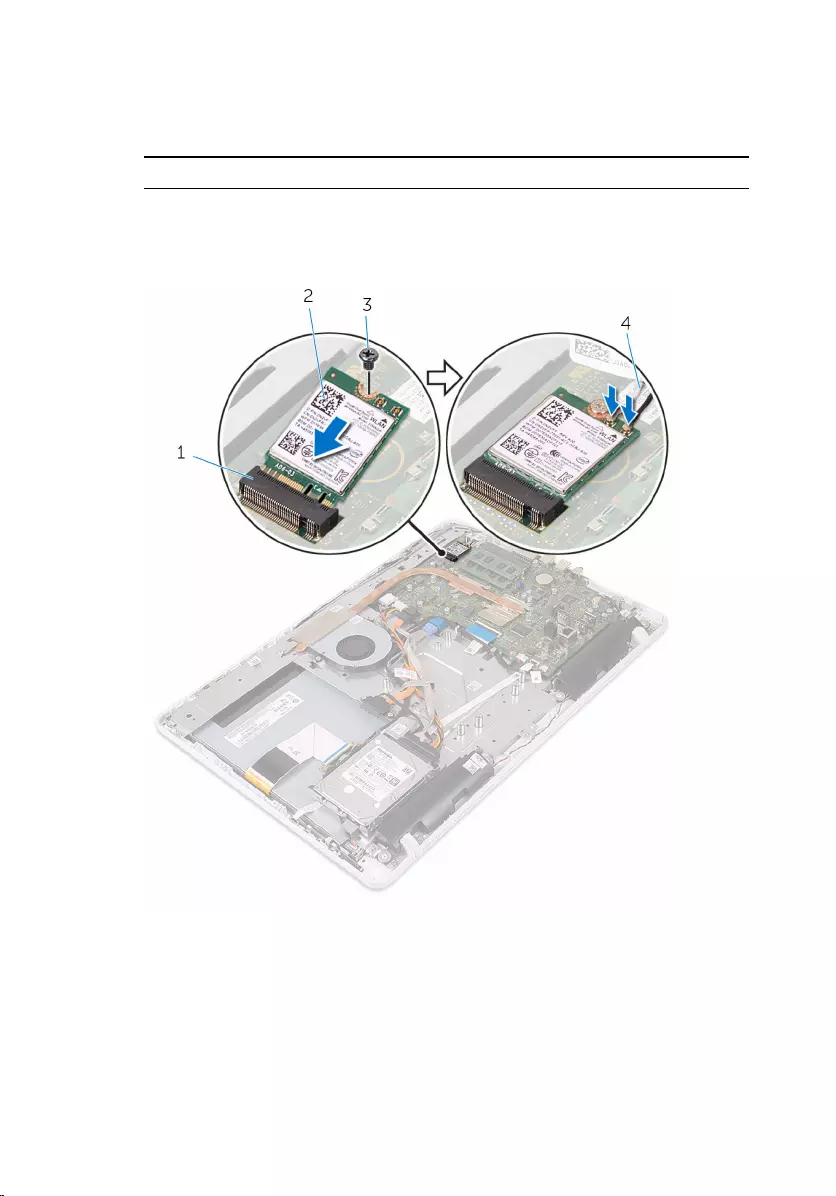
5 Connect the antenna cables to the wireless card.
The following table provides the antenna-cable color scheme for the
wireless card supported by your computer:
Connectors on the wireless card Antenna-cable color
Main (white triangle) White
Auxiliary (black triangle) Black
1 wireless-card slot 2 wireless card
3 screw 4 antenna cables
38
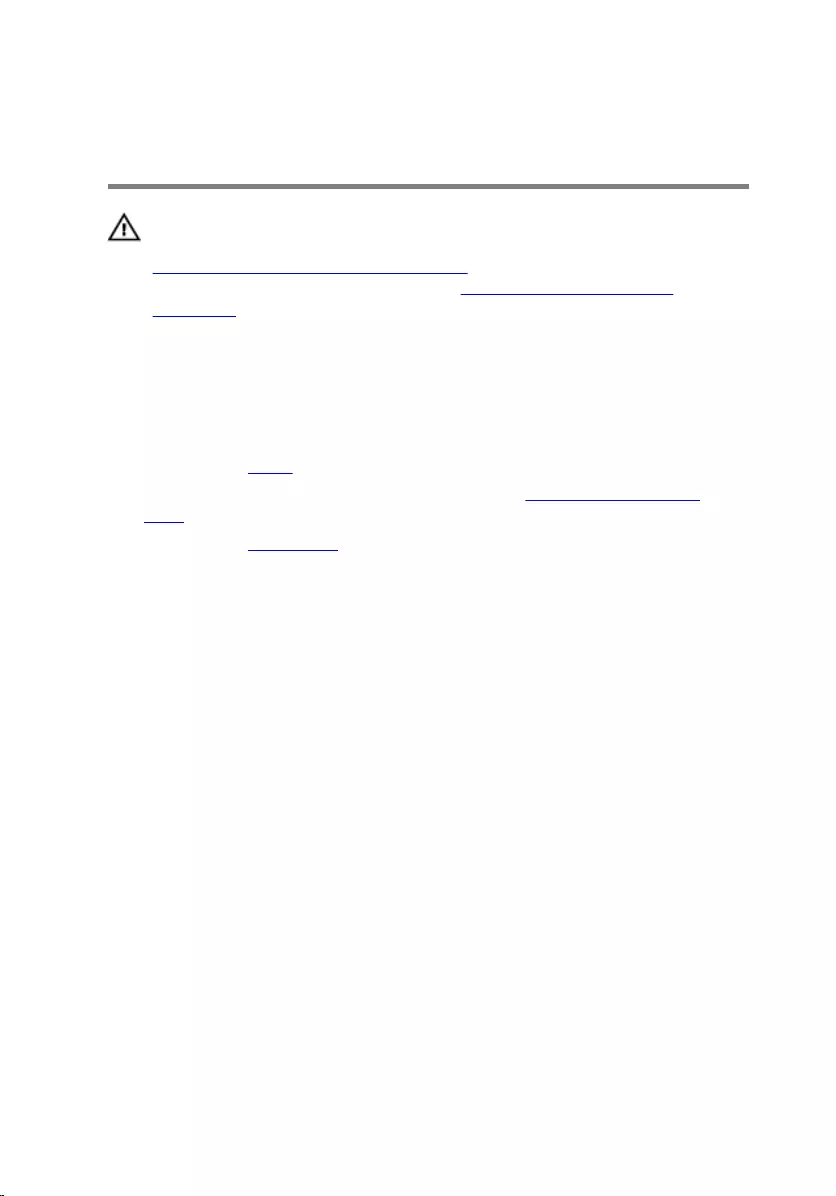
Removing the control-buttons
board
WARNING: Before working inside your computer, read the safety
information that shipped with your computer and follow the steps in
Before working inside your computer. After working inside your
computer, follow the instructions in After working inside your
computer. For more safety best practices, see the Regulatory
Compliance home page at www.dell.com/regulatory_compliance.
Prerequisites
1 Remove the stand.
2 Follow the procedure from step 1 to step 2 in “Removing the optical
drive”.
3 Remove the back cover.
Procedure
1 Using your fingertips, push the securing clips on the control-buttons
board slot and lift the control-buttons board off the display bezel.
40
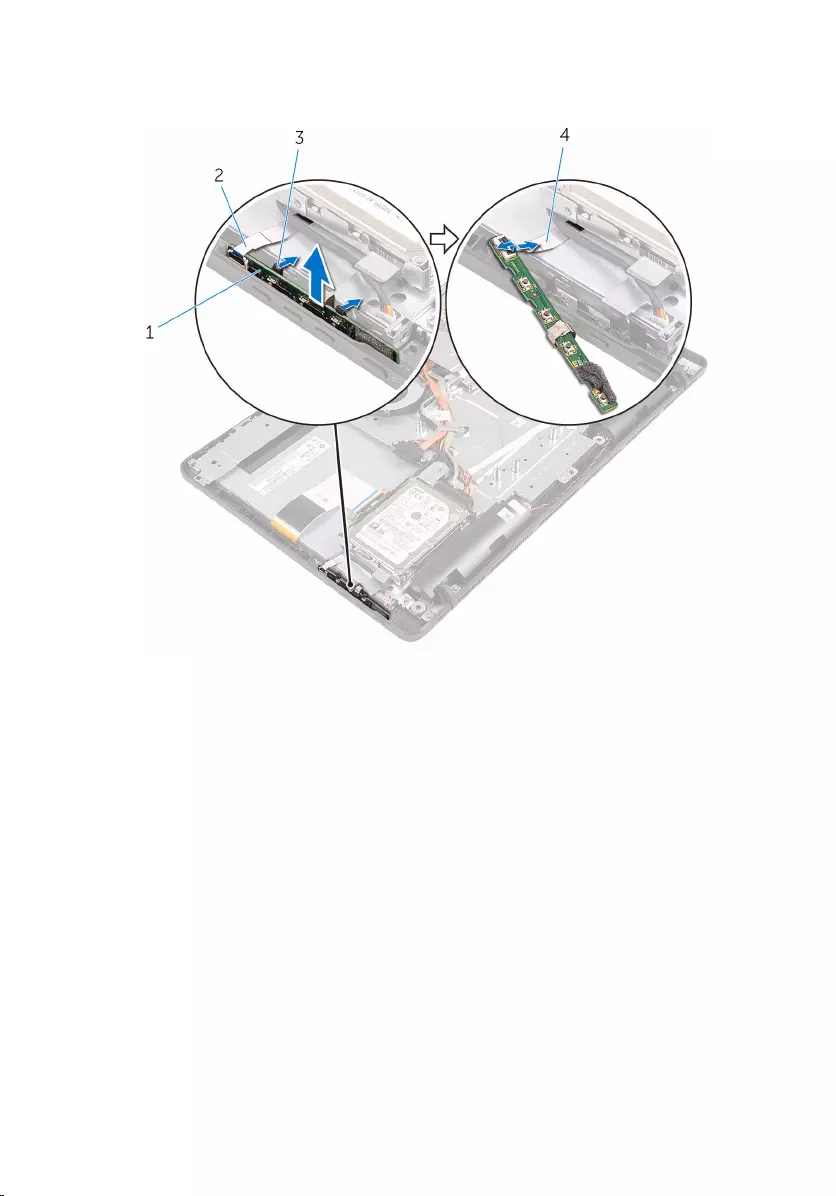
2 Open the latch and disconnect the control-buttons board cable from the
control-buttons board.
1 control-buttons board 2 display bezel
3 securing clips (2) 4 control-buttons board
cable
41
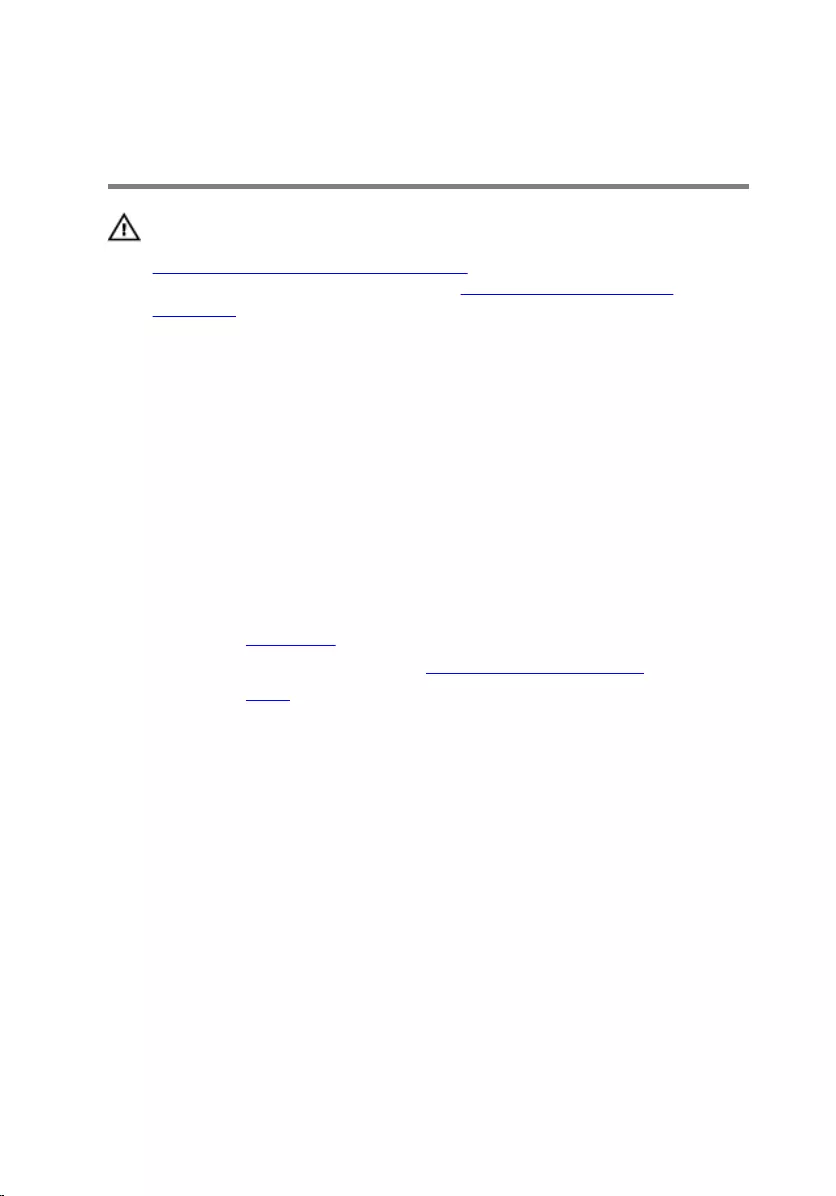
Replacing the control-buttons
board
WARNING: Before working inside your computer, read the safety
information that shipped with your computer and follow the steps in
Before working inside your computer. After working inside your
computer, follow the instructions in After working inside your
computer. For more safety best practices, see the Regulatory
Compliance home page at www.dell.com/regulatory_compliance.
Procedure
1 Slide the control-buttons board cable into the connector on the control-
buttons board and close the latch to secure the cable.
2 Slide the control-buttons board into the slot on the display bezel till the
securing clips lock in place.
Post-requisites
1 Replace the back cover.
2 Follow the procedure in step 4 in “Replacing the optical drive”.
3 Replace the stand.
42
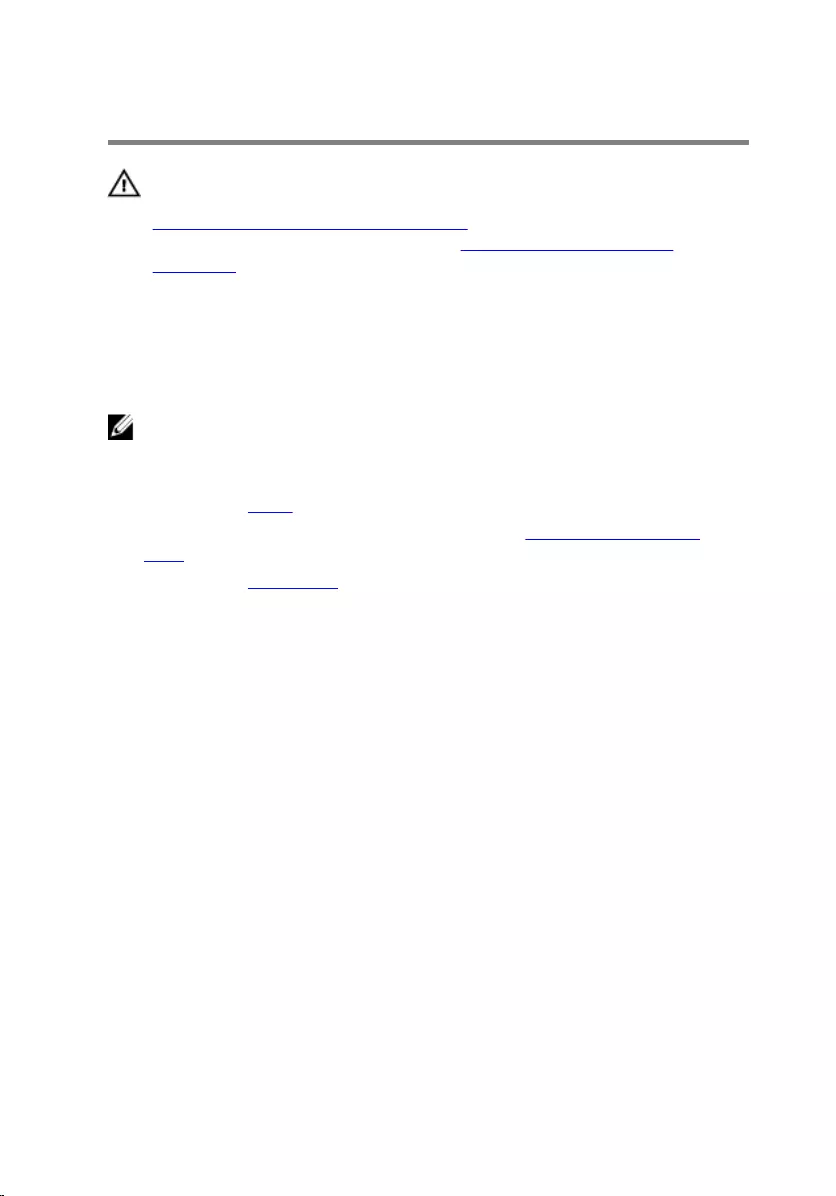
Removing the microphone
WARNING: Before working inside your computer, read the safety
information that shipped with your computer and follow the steps in
Before working inside your computer. After working inside your
computer, follow the instructions in After working inside your
computer. For more safety best practices, see the Regulatory
Compliance home page at www.dell.com/regulatory_compliance.
Prerequisites
NOTE: These steps are applicable for touch-screen models only. For
non-touch screen models, the microphone is integrated on the camera
assembly.
1 Remove the stand.
2 Follow the procedure from step 1 to step 2 in “Removing the optical
drive”.
3 Remove the back cover.
Procedure
1 Lift the microphone module off the display-assembly base.
43
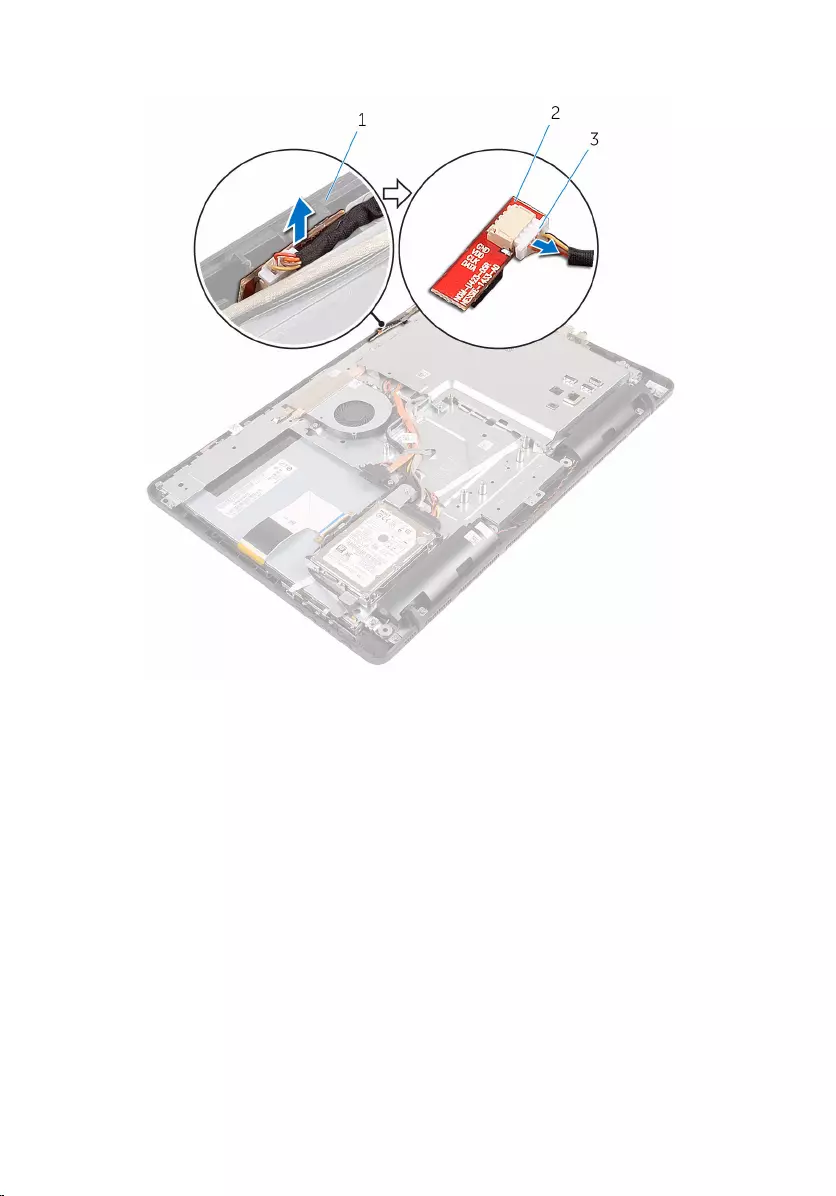
2 Disconnect the microphone cable from the microphone module.
1 display-assembly base 2 microphone module
3 microphone cable
44
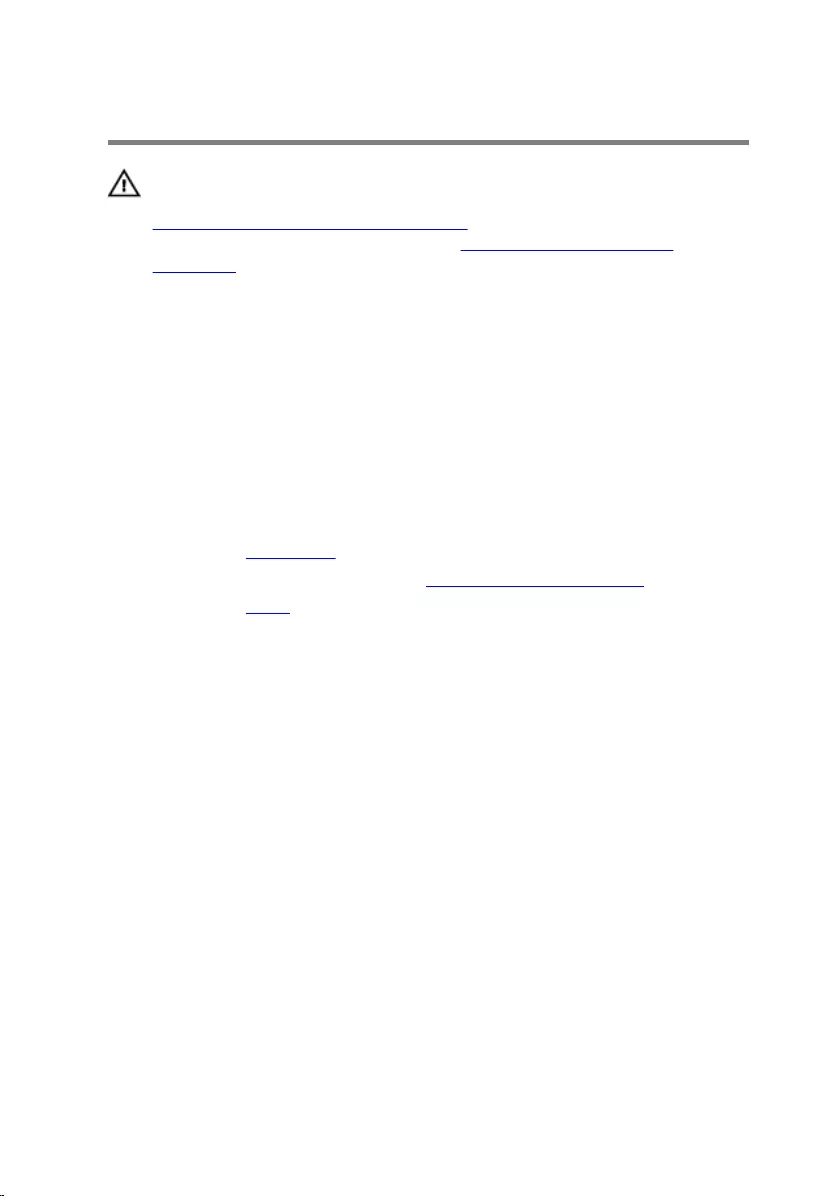
Replacing the microphone
WARNING: Before working inside your computer, read the safety
information that shipped with your computer and follow the steps in
Before working inside your computer. After working inside your
computer, follow the instructions in After working inside your
computer. For more safety best practices, see the Regulatory
Compliance home page at www.dell.com/regulatory_compliance.
Procedure
1 Connect the microphone cable to the microphone module.
2 Slide the microphone module into the slot on the display-assembly base.
Post-requisites
1 Replace the back cover.
2 Follow the procedure in step 4 in “Replacing the optical drive”.
3 Replace the stand.
45
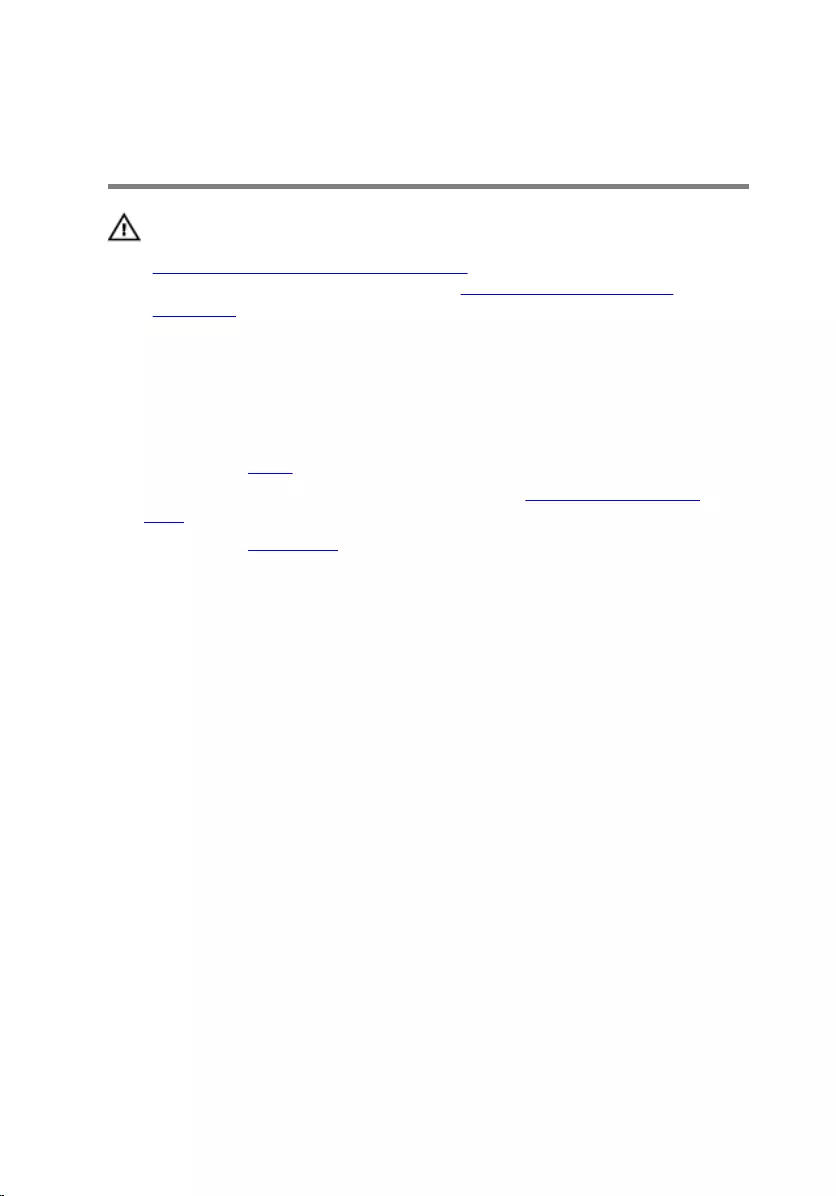
Removing the system-board
shield
WARNING: Before working inside your computer, read the safety
information that shipped with your computer and follow the steps in
Before working inside your computer. After working inside your
computer, follow the instructions in After working inside your
computer. For more safety best practices, see the Regulatory
Compliance home page at www.dell.com/regulatory_compliance.
Prerequisites
1 Remove the stand.
2 Follow the procedure from step 1 to step 2 in “Removing the optical
drive”.
3 Remove the back cover.
Procedure
1 Remove the screws that secure the system-board shield to the display-
assembly base.
46
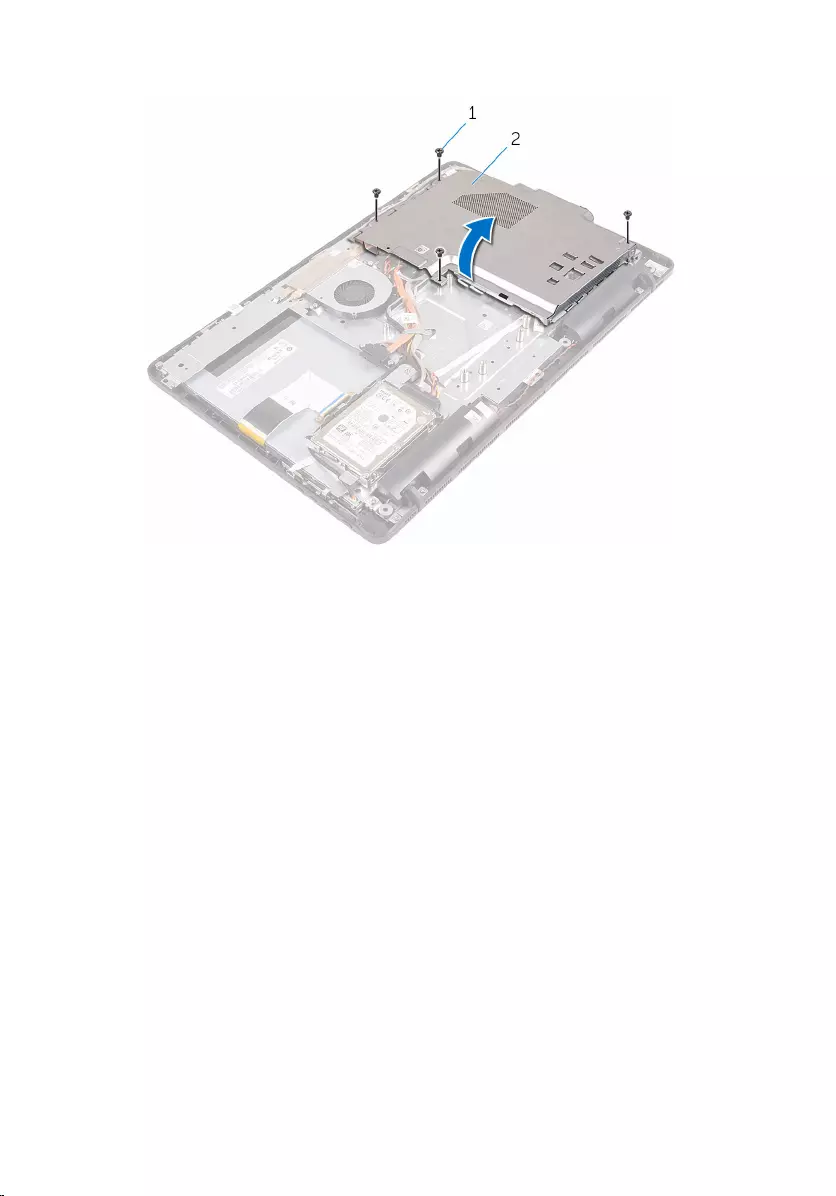
2 Lift the system-board shield off the display-assembly base.
1 screws (4) 2 system-board shield
47
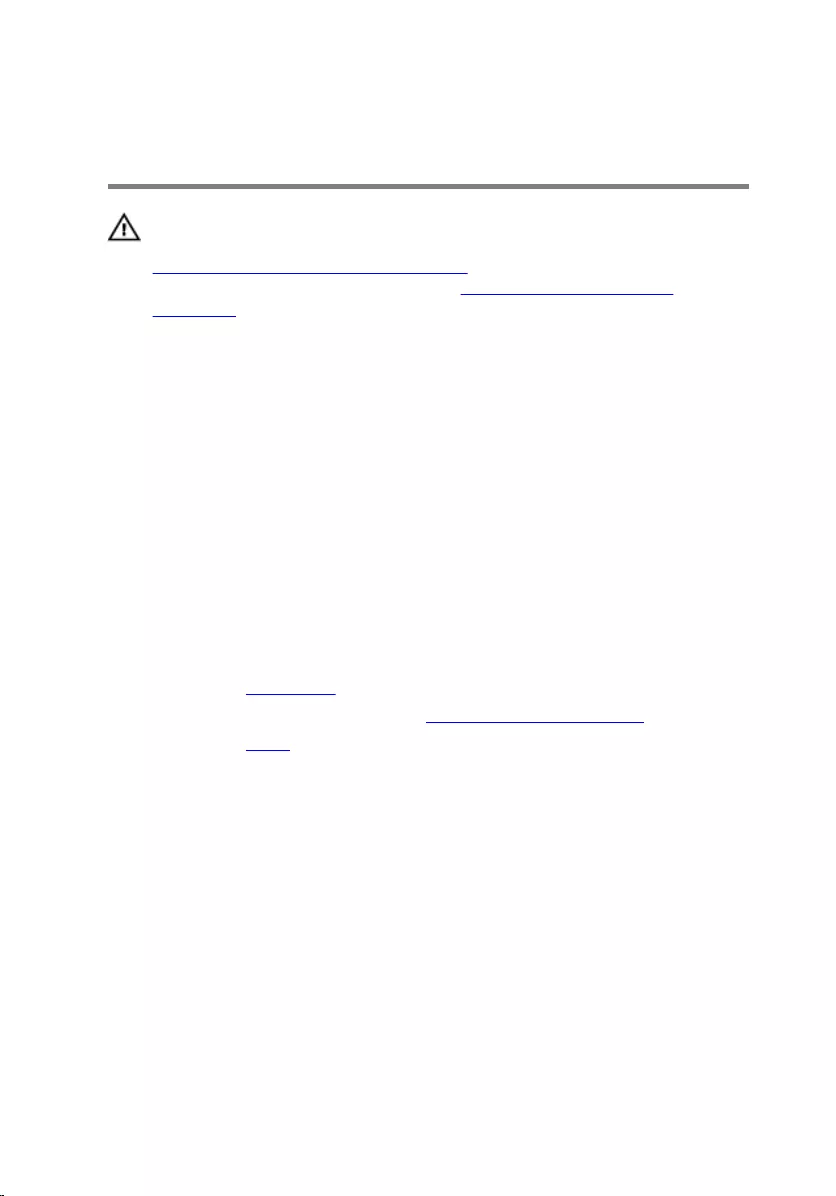
Replacing the system-board
shield
WARNING: Before working inside your computer, read the safety
information that shipped with your computer and follow the steps in
Before working inside your computer. After working inside your
computer, follow the instructions in After working inside your
computer. For more safety best practices, see the Regulatory
Compliance home page at www.dell.com/regulatory_compliance.
Procedure
1 Align the slots on the system-board shield with the ports on the system
board and place the system-board shield on the display-assembly base.
2 Align the screw holes on the system-board shield with the screw holes
on the display-assembly base.
3 Replace the screws that secure the system-board shield to the display-
assembly base.
Post-requisites
1 Replace the back cover.
2 Follow the procedure in step 4 in “Replacing the optical drive”.
3 Replace the stand.
48
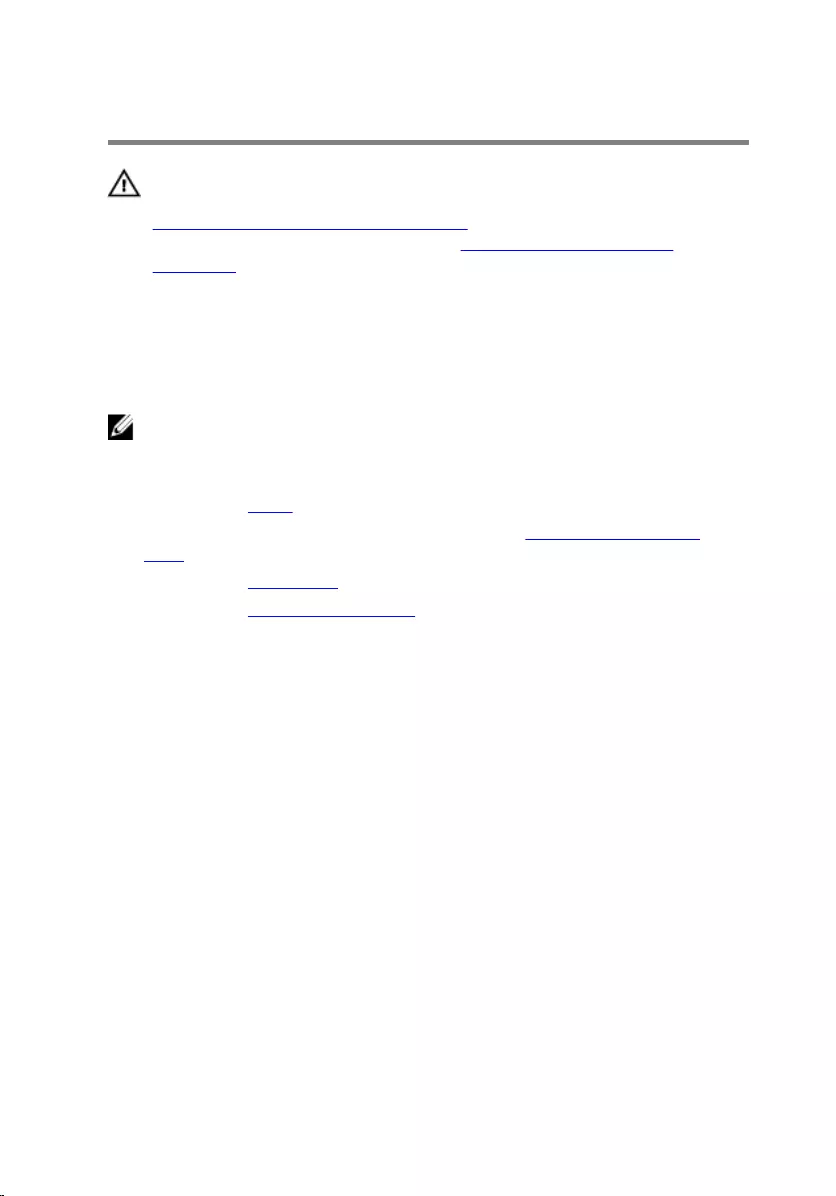
Removing the camera
WARNING: Before working inside your computer, read the safety
information that shipped with your computer and follow the steps in
Before working inside your computer. After working inside your
computer, follow the instructions in After working inside your
computer. For more safety best practices, see the Regulatory
Compliance home page at www.dell.com/regulatory_compliance.
Prerequisites
NOTE: This chapter is applicable only for systems with a touch screen
display. For systems with a non-touch screen display, the microphones
will be integrated on the camera assembly.
1 Remove the stand.
2 Follow the procedure from step 1 to step 2 in “Removing the optical
drive”.
3 Remove the back cover.
4 Remove the system-board shield.
Procedure
1 Disconnect the microphone and camera cable from the system board.
2 Note the routing of the camera cable and remove it from the routing
guides and tab on the display-assembly base.
3 Note the routing of the antenna cable and remove it from the tab on the
display-assembly base.
49

4 Remove the camera cable from the tab on the back of the camera frame.
1 microphone and camera
cable 2 routing guides
3 tab 4 display-assembly base
5 antenna cable
5 Using your fingertips, push the securing clip and turn the camera over.
6 Disconnect the camera cable from the camera.
50

7 Release the camera frame from the tab on the display-assembly base and
lift it off.
1 securing clip 2 camera cable
3 camera frame 4 display-assembly base
8 Peel off the camera from the camera frame.
1 tab 2 camera frame
51
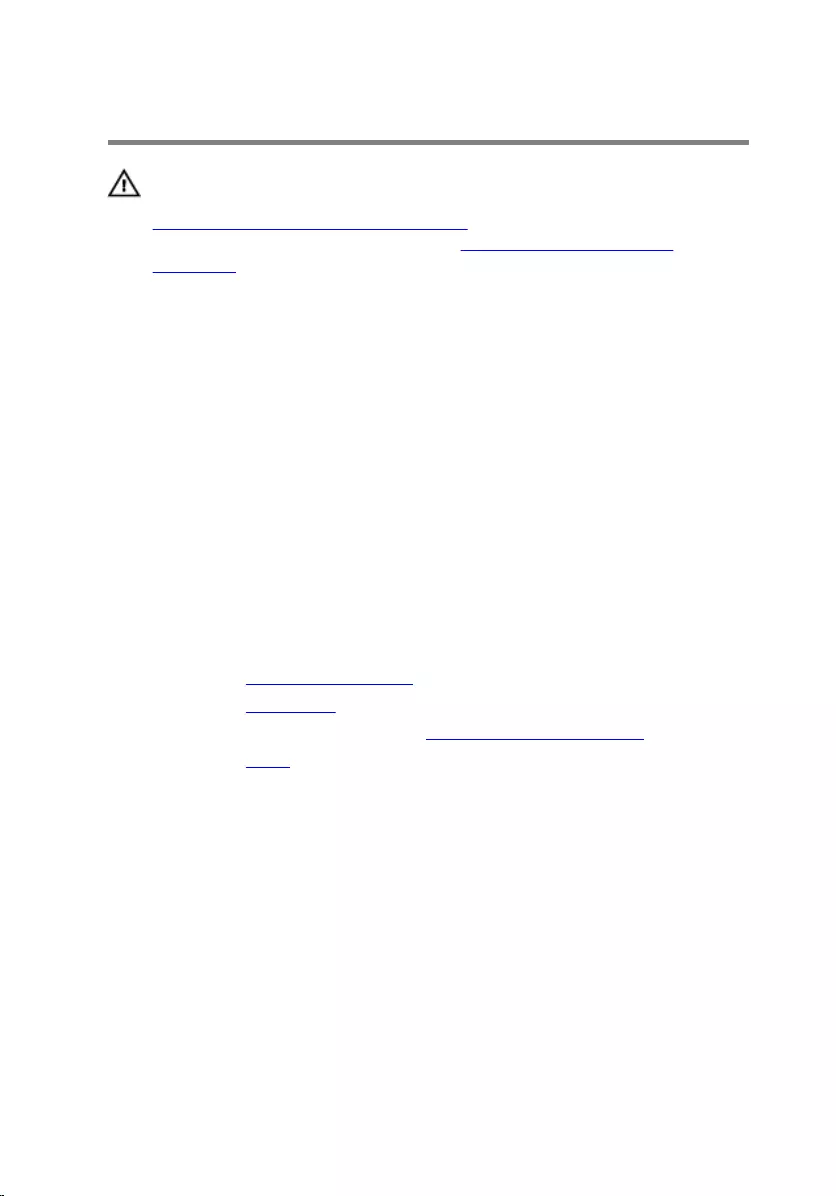
Replacing the camera
WARNING: Before working inside your computer, read the safety
information that shipped with your computer and follow the steps in
Before working inside your computer. After working inside your
computer, follow the instructions in After working inside your
computer. For more safety best practices, see the Regulatory
Compliance home page at www.dell.com/regulatory_compliance.
Procedure
1 Adhere the camera to the camera frame.
2 Connect the camera cable to the camera module.
3 Press the camera frame down into the slot on the display bezel until it
snaps into place.
4 Route the camera cable and antenna cable through the routing guides on
the display-assembly base.
5 Connect the microphone and camera cable to the system board.
Post-requisites
1 Replace the system-board shield.
2 Replace the back cover.
3 Follow the procedure in step 4 in “Replacing the optical drive”.
4 Replace the stand.
52
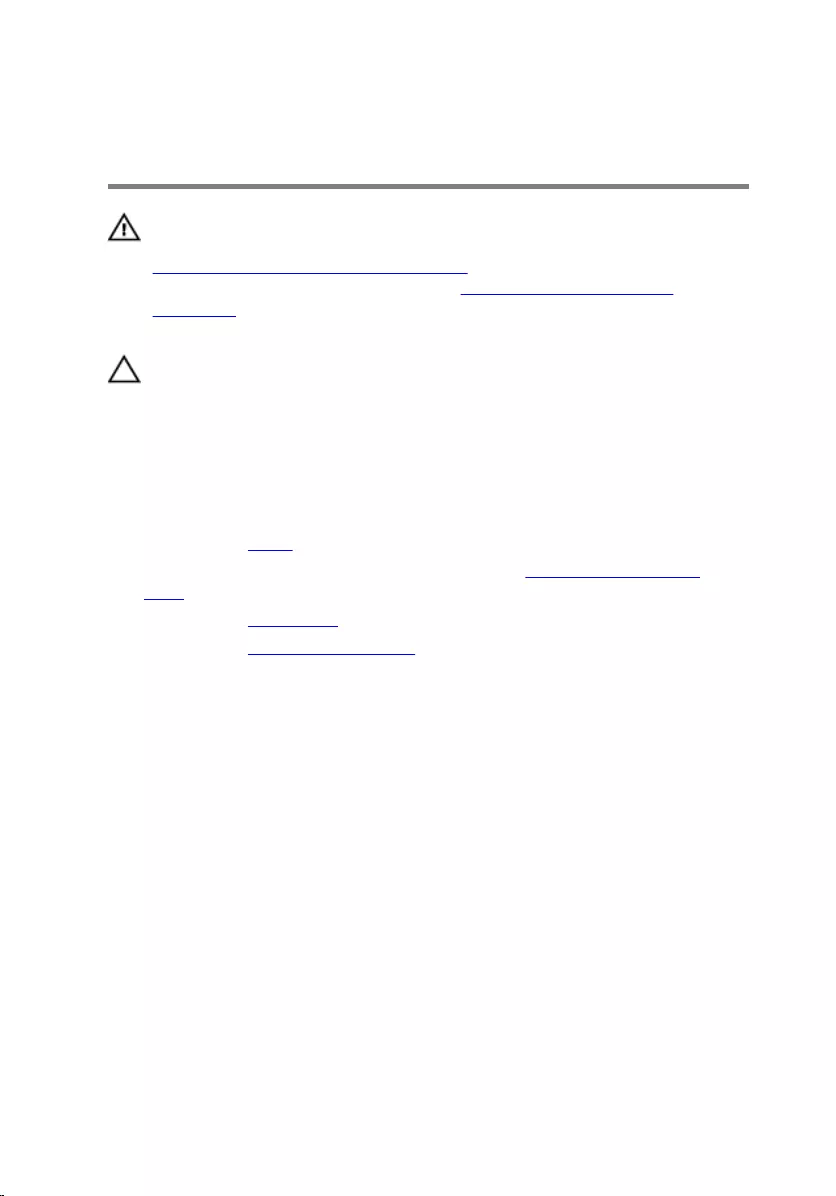
Removing the coin-cell
battery
WARNING: Before working inside your computer, read the safety
information that shipped with your computer and follow the steps in
Before working inside your computer. After working inside your
computer, follow the instructions in After working inside your
computer. For more safety best practices, see the Regulatory
Compliance home page at www.dell.com/regulatory_compliance.
CAUTION: Removing the coin-cell battery resets the BIOS setup
program’s settings to default. It is recommended that you note the
BIOS setup program’s settings before removing the coin-cell battery.
Prerequisites
1 Remove the stand.
2 Follow the procedure from step 1 to step 2 in “Removing the optical
drive”.
3 Remove the back cover.
4 Remove the system-board shield.
Procedure
Using a plastic scribe, gently pry out the coin-cell battery out of the battery
socket on the system board.
53
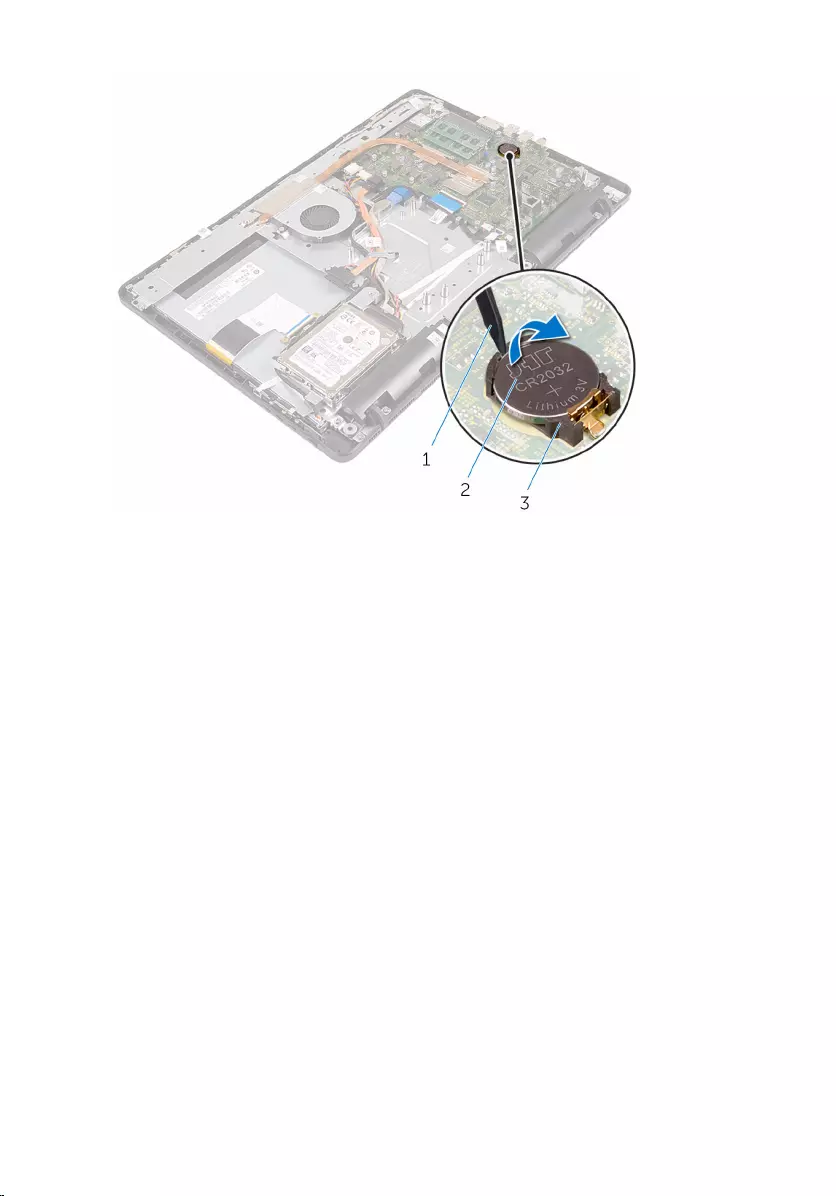
1 plastic scribe 2 coin-cell battery
3 battery socket
54
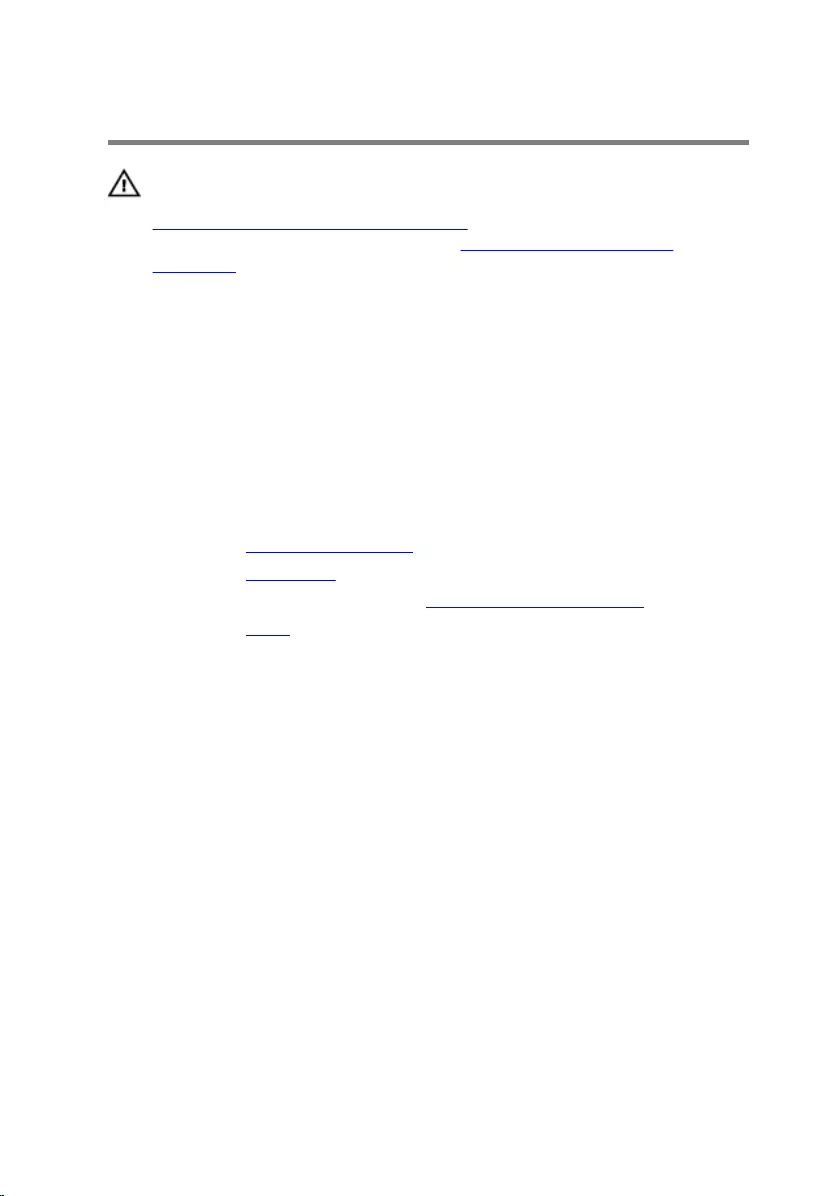
Replacing the coin-cell battery
WARNING: Before working inside your computer, read the safety
information that shipped with your computer and follow the steps in
Before working inside your computer. After working inside your
computer, follow the instructions in After working inside your
computer. For more safety best practices, see the Regulatory
Compliance home page at www.dell.com/regulatory_compliance.
Procedure
With the positive-side facing up, insert the coin-cell battery into the battery
socket and press down the battery into place.
Post-requisites
1 Replace the system-board shield.
2 Replace the back cover.
3 Follow the procedure in step 4 in “Replacing the optical drive”.
4 Replace the stand.
55
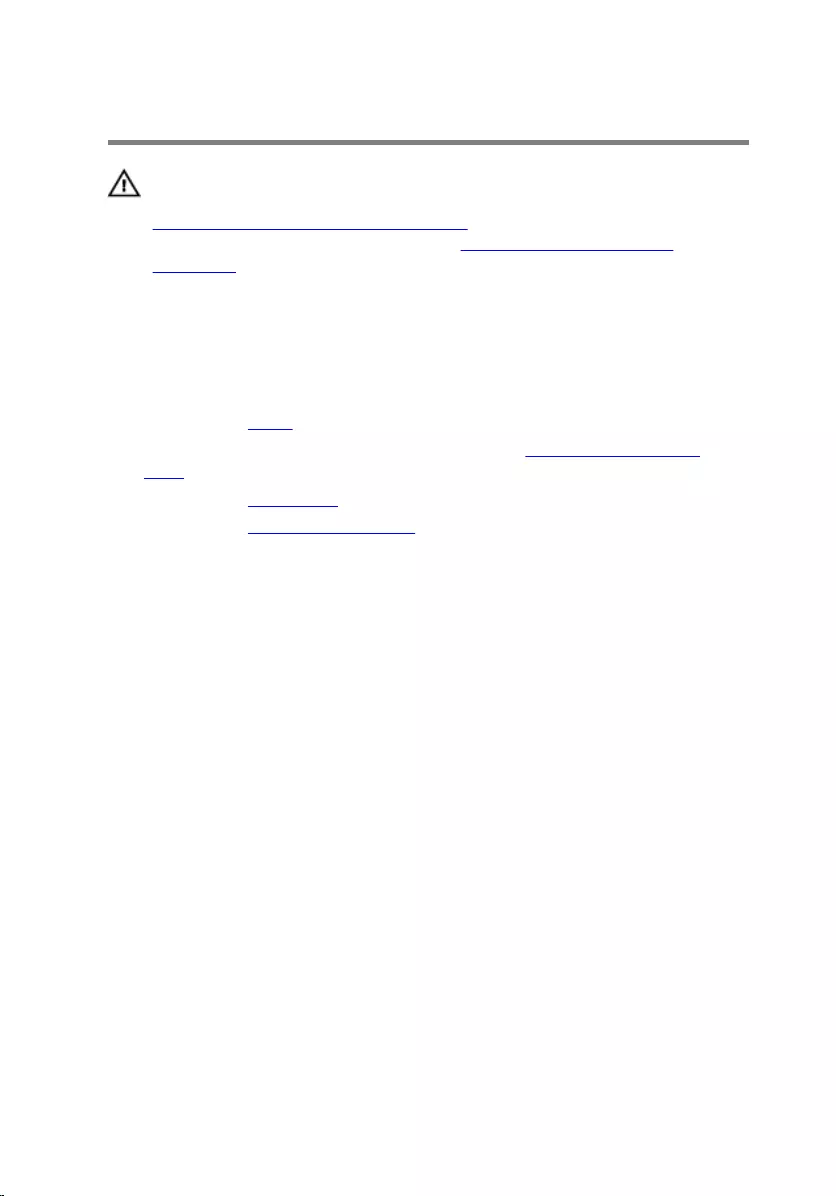
Removing the fan
WARNING: Before working inside your computer, read the safety
information that shipped with your computer and follow the steps in
Before working inside your computer. After working inside your
computer, follow the instructions in After working inside your
computer. For more safety best practices, see the Regulatory
Compliance home page at www.dell.com/regulatory_compliance.
Prerequisites
1 Remove the stand.
2 Follow the procedure from step 1 to step 2 in “Removing the optical
drive”.
3 Remove the back cover.
4 Remove the system-board shield.
Procedure
1 Disconnect the fan cable from the system board.
2 Remove the screws that secure the fan to the display-assembly base.
56
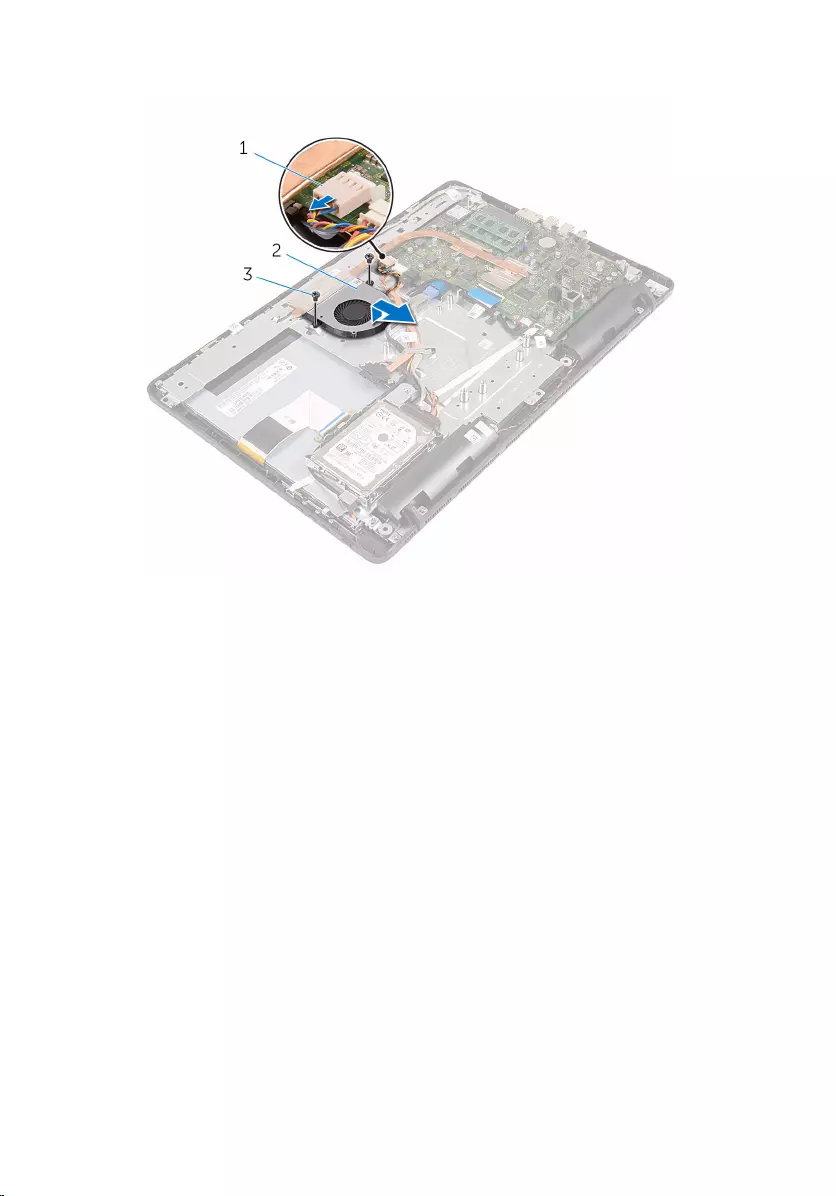
3 Lift and slide the fan from under the heat sink.
1 fan cable 2 fan
3 screws (2)
57
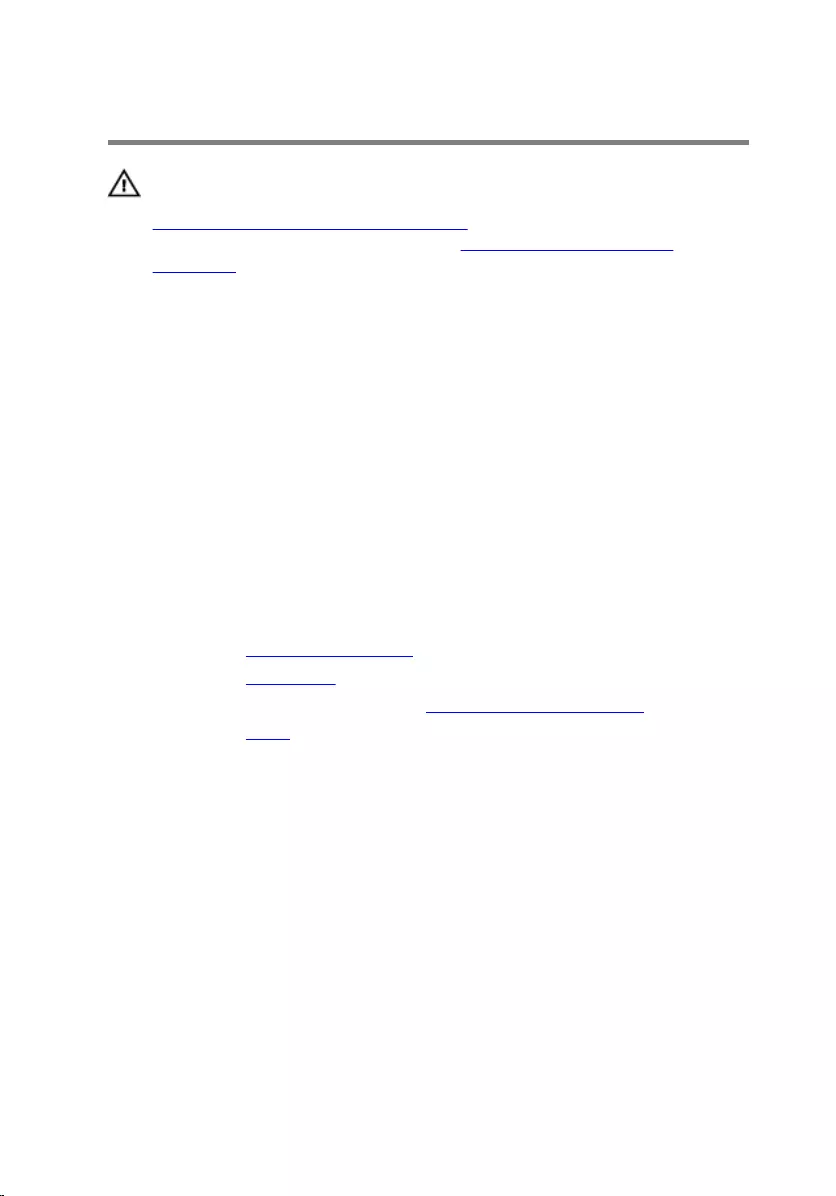
Replacing the fan
WARNING: Before working inside your computer, read the safety
information that shipped with your computer and follow the steps in
Before working inside your computer. After working inside your
computer, follow the instructions in After working inside your
computer. For more safety best practices, see the Regulatory
Compliance home page at www.dell.com/regulatory_compliance.
Procedure
1 Slide the fan under the heat sink and place it on the display-assembly
base.
2 Align the screw holes on the fan with the screw holes on the display-
assembly base.
3 Replace the screws that secure the fan to the display-assembly base.
4 Connect the fan cable to the system board.
Post-requisites
1 Replace the system-board shield.
2 Replace the back cover.
3 Follow the procedure in step 4 in “Replacing the optical drive”.
4 Replace the stand.
58
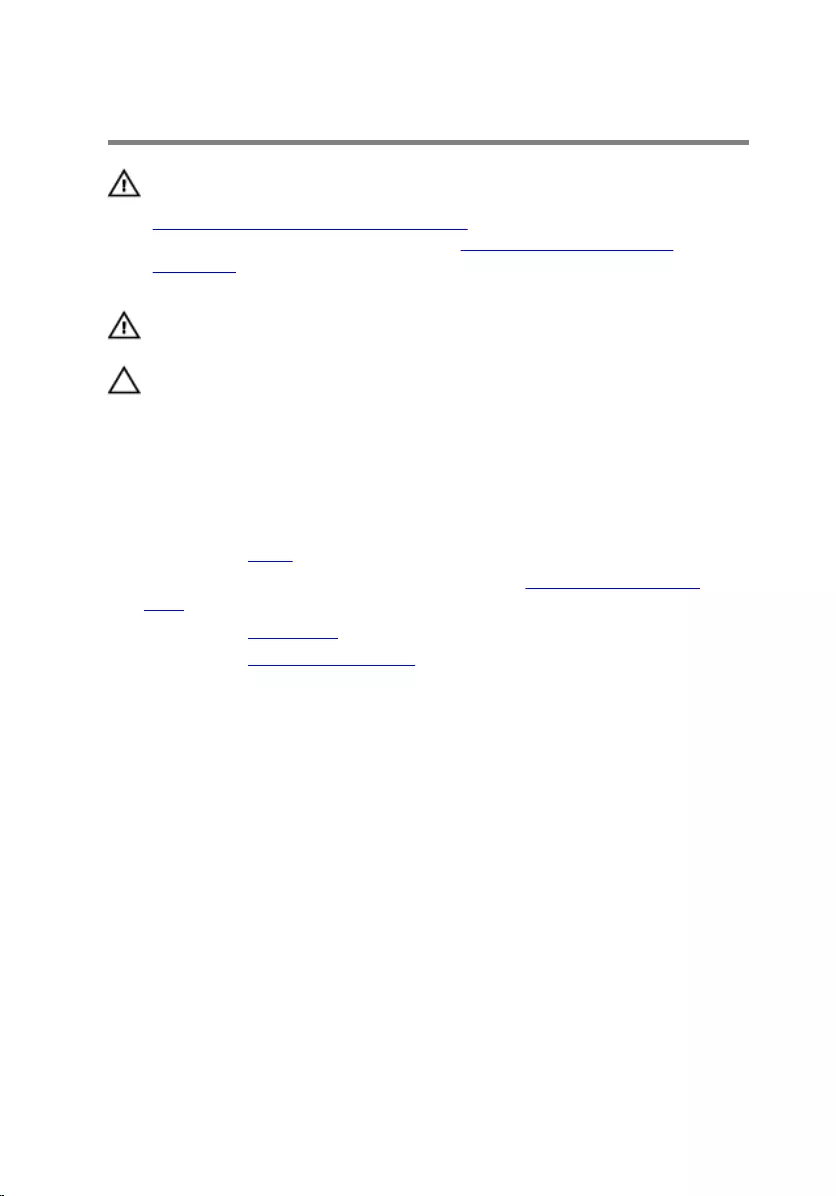
Removing the heat sink
WARNING: Before working inside your computer, read the safety
information that shipped with your computer and follow the steps in
Before working inside your computer. After working inside your
computer, follow the instructions in After working inside your
computer. For more safety best practices, see the Regulatory
Compliance home page at www.dell.com/regulatory_compliance.
WARNING: The heat sink may become hot during normal operation.
Allow sufficient time for the heat sink to cool before you touch it.
CAUTION: For maximum cooling of the processor, do not touch the
heat transfer areas on the heat sink. The oils in your skin can reduce
the heat transfer capability of the thermal grease.
Prerequisites
1 Remove the stand.
2 Follow the procedure from step 1 to step 2 in “Removing the optical
drive”.
3 Remove the back cover.
4 Remove the system-board shield.
Procedure
1 Remove the screw that secures the heat sink to the display-assembly
base.
2 In sequential order (as indicated on the heat sink), loosen the captive
screws that secure the heat sink to the system board.
59
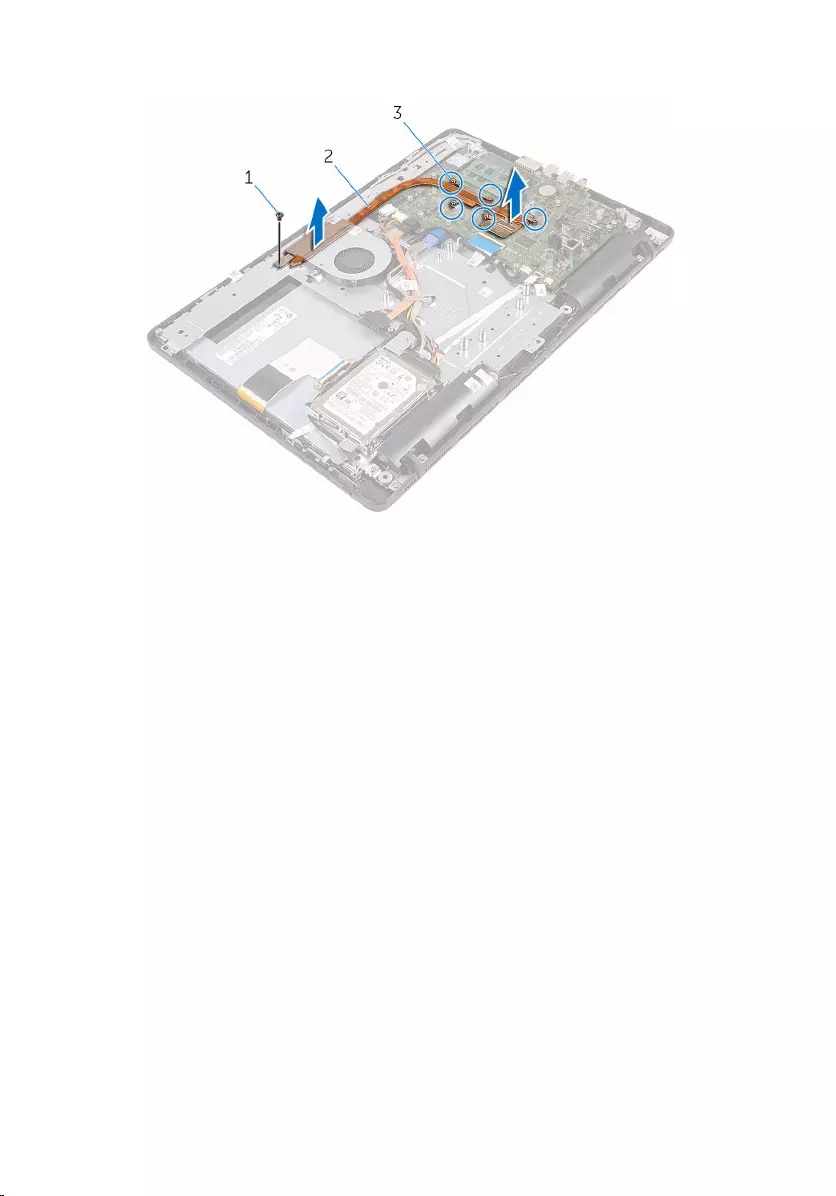
3 Lift the heat sink off the system board.
1 screw 2 heat sink
3 captive screws (5)
60
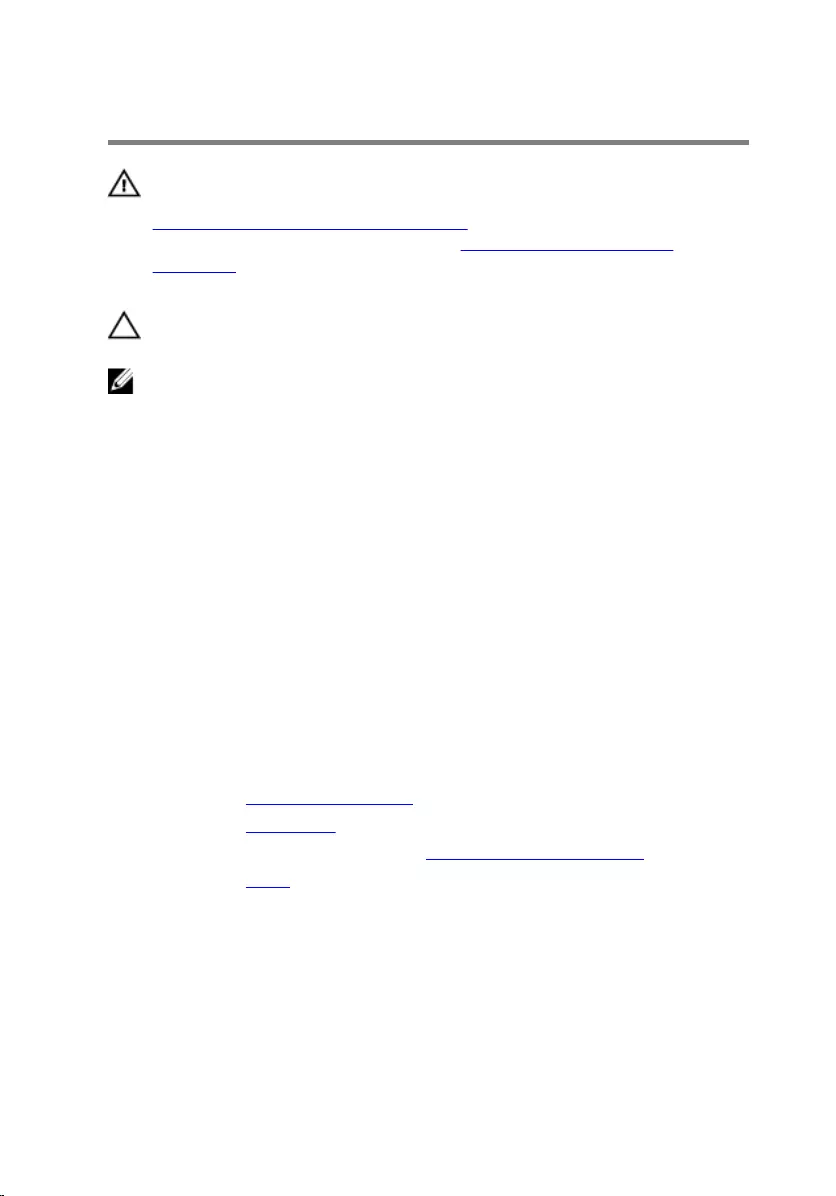
Replacing the heat sink
WARNING: Before working inside your computer, read the safety
information that shipped with your computer and follow the steps in
Before working inside your computer. After working inside your
computer, follow the instructions in After working inside your
computer. For more safety best practices, see the Regulatory
Compliance home page at www.dell.com/regulatory_compliance.
CAUTION: Incorrect alignment of the heat sink can damage the
system board and processor.
NOTE: The original thermal grease can be reused if the original system
board and heat sink are reinstalled together. If either the system board
or the heat sink is replaced, use the thermal pad provided in the kit to
ensure that thermal conductivity is achieved.
Procedure
1 Align the captive screws on the heat sink with the screw holes on the
system board.
2 In sequential order (as indicated on the heat sink), tighten the captive
screws that secure the heat sink to the system board.
3 Replace the screw that secures the heat sink to the display-assembly
base.
Post-requisites
1 Replace the system-board shield.
2 Replace the back cover.
3 Follow the procedure in step 4 in “Replacing the optical drive”.
4 Replace the stand.
61
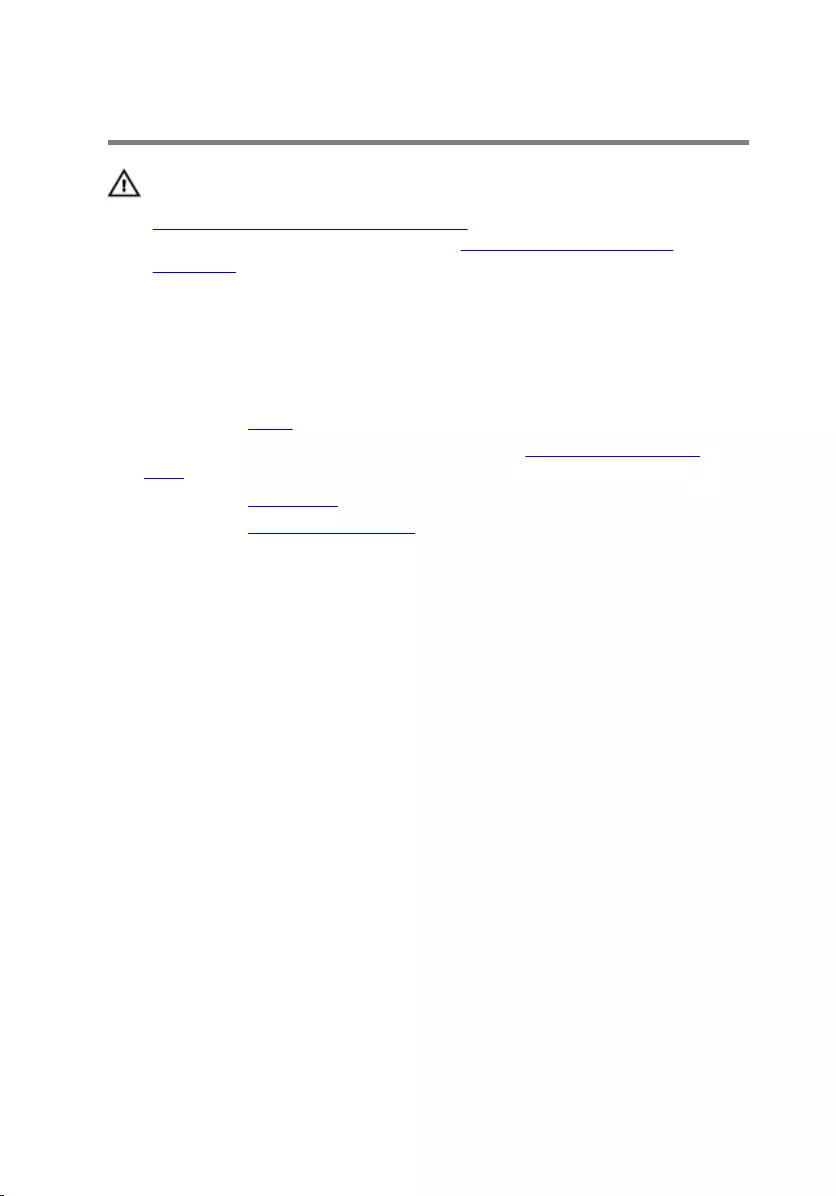
Removing the speakers
WARNING: Before working inside your computer, read the safety
information that shipped with your computer and follow the steps in
Before working inside your computer. After working inside your
computer, follow the instructions in After working inside your
computer. For more safety best practices, see the Regulatory
Compliance home page at www.dell.com/regulatory_compliance.
Prerequisites
1 Remove the stand.
2 Follow the procedure from step 1 to step 2 in “Removing the optical
drive”.
3 Remove the back cover.
4 Remove the system-board shield.
Procedure
1 Disconnect the speaker cable from the system board.
2 Note the routing of the speaker cable and the position of the rubber
grommets on the computer bezel.
62

3 Lift the speakers, along with the speaker cable, off the display bezel.
1 speaker cable 2 speakers (2)
3 routing guides 4 rubber grommets (4)
63
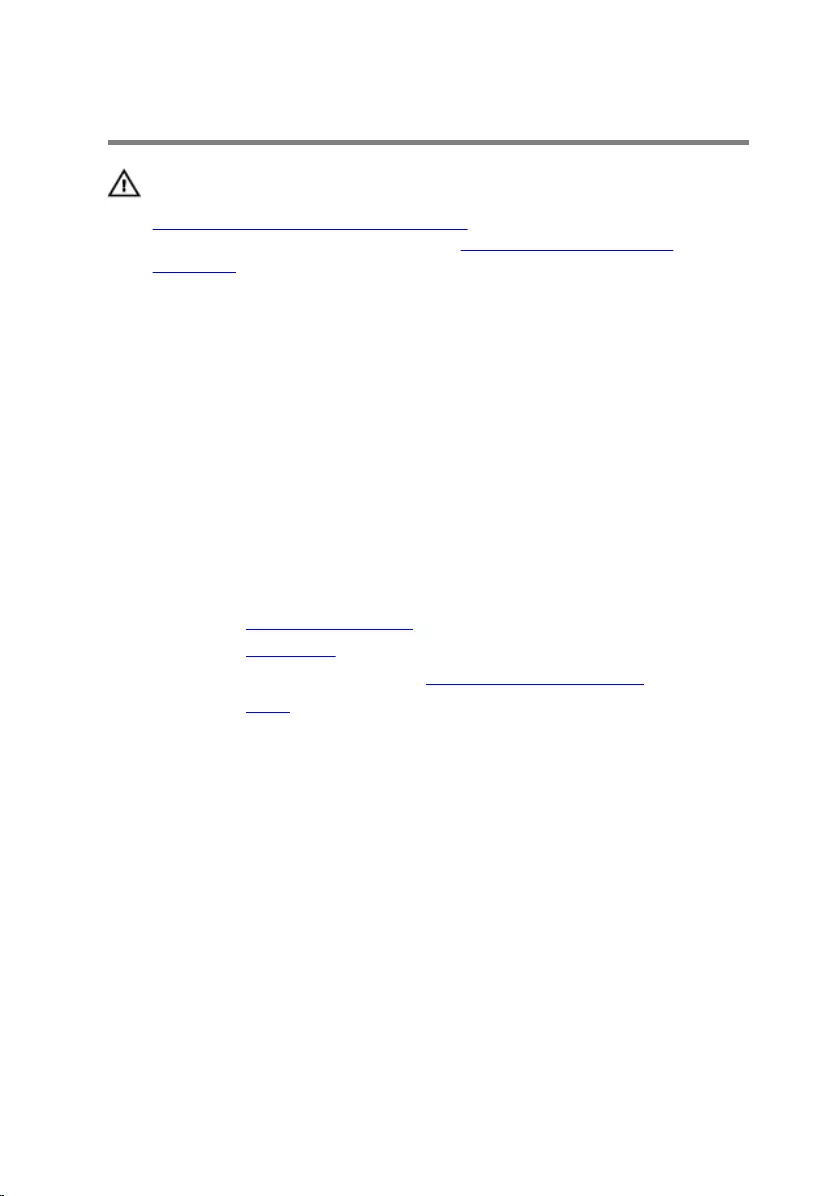
Replacing the speakers
WARNING: Before working inside your computer, read the safety
information that shipped with your computer and follow the steps in
Before working inside your computer. After working inside your
computer, follow the instructions in After working inside your
computer. For more safety best practices, see the Regulatory
Compliance home page at www.dell.com/regulatory_compliance.
Procedure
1 Using the alignment posts and rubber grommets on the display bezel,
place the speakers on the display bezel.
2 Route the speaker cable through the routing guides on the display bezel
and the display-panel base.
3 Connect the speaker cable to the system board.
Post-requisites
1 Replace the system-board shield.
2 Replace the back cover.
3 Follow the procedure in step 4 in “Replacing the optical drive”.
4 Replace the stand.
64
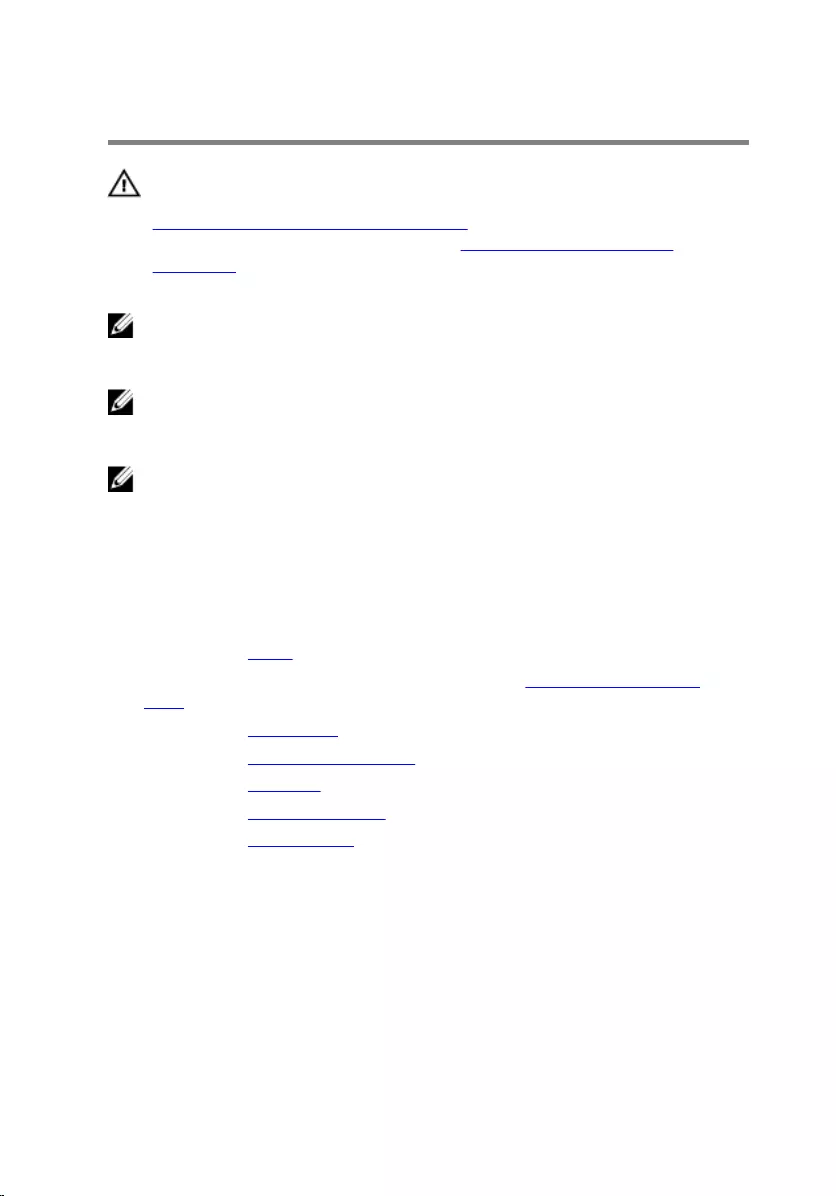
Removing the system board
WARNING: Before working inside your computer, read the safety
information that shipped with your computer and follow the steps in
Before working inside your computer. After working inside your
computer, follow the instructions in After working inside your
computer. For more safety best practices, see the Regulatory
Compliance home page at www.dell.com/regulatory_compliance.
NOTE: Your computer’s Service Tag is stored in the system board. You
must enter the Service Tag in the BIOS setup program after you replace
the system board.
NOTE: Replacing the system board removes any changes you have
made to the BIOS using the BIOS setup program. You must make the
desired changes again after you replace the system board.
NOTE: Before disconnecting the cables from the system board, note the
location of the connectors so that you can reconnect the cables
correctly after you replace the system board.
Prerequisites
1 Remove the stand.
2 Follow the procedure from step 1 to step 2 in “Removing the optical
drive”.
3 Remove the back cover.
4 Remove the system-board shield.
5 Remove the heat sink.
6 Remove the memory module.
7 Remove the wireless card.
Procedure
1 Disconnect the fan cable, hard-drive and optical-drive power cable,
optical-drive data cable, hard-drive data cable, microphone and camera
cable, speaker cable, display-panel power cable, and touch-board cable
from the system board.
65
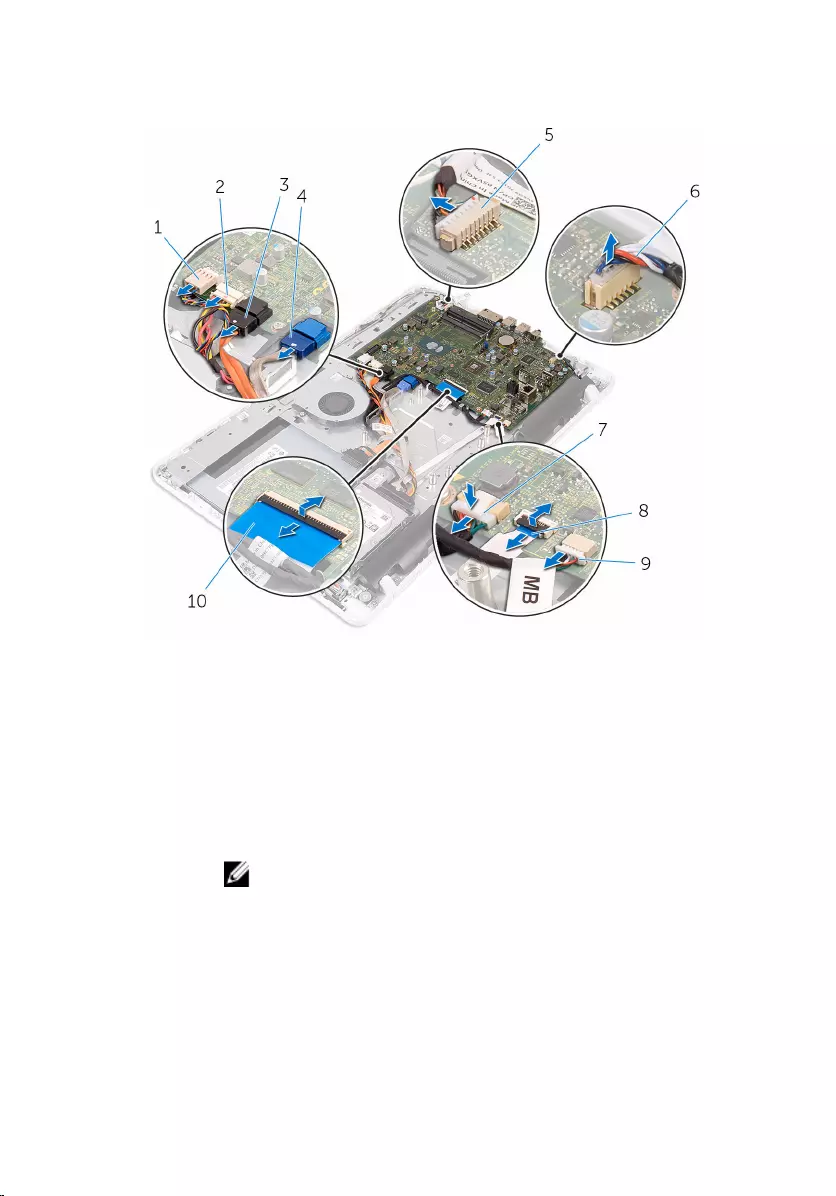
2 Open the latches and disconnect the control-buttons board cable and
display cable from the system board.
1 fan cable 2 hard-drive and optical-
drive power cable
3 optical-drive data cable 4 hard-drive data cable
5 microphone and camera
cable 6 speaker cable
7 display-panel power cable 8 control-buttons board
cable
9 touch-board cable
NOTE: The touch-
board cable is not
available on the non-
touch systems.
10 display cable
3 Remove the screws that secure the system board to the display-assembly
base.
66
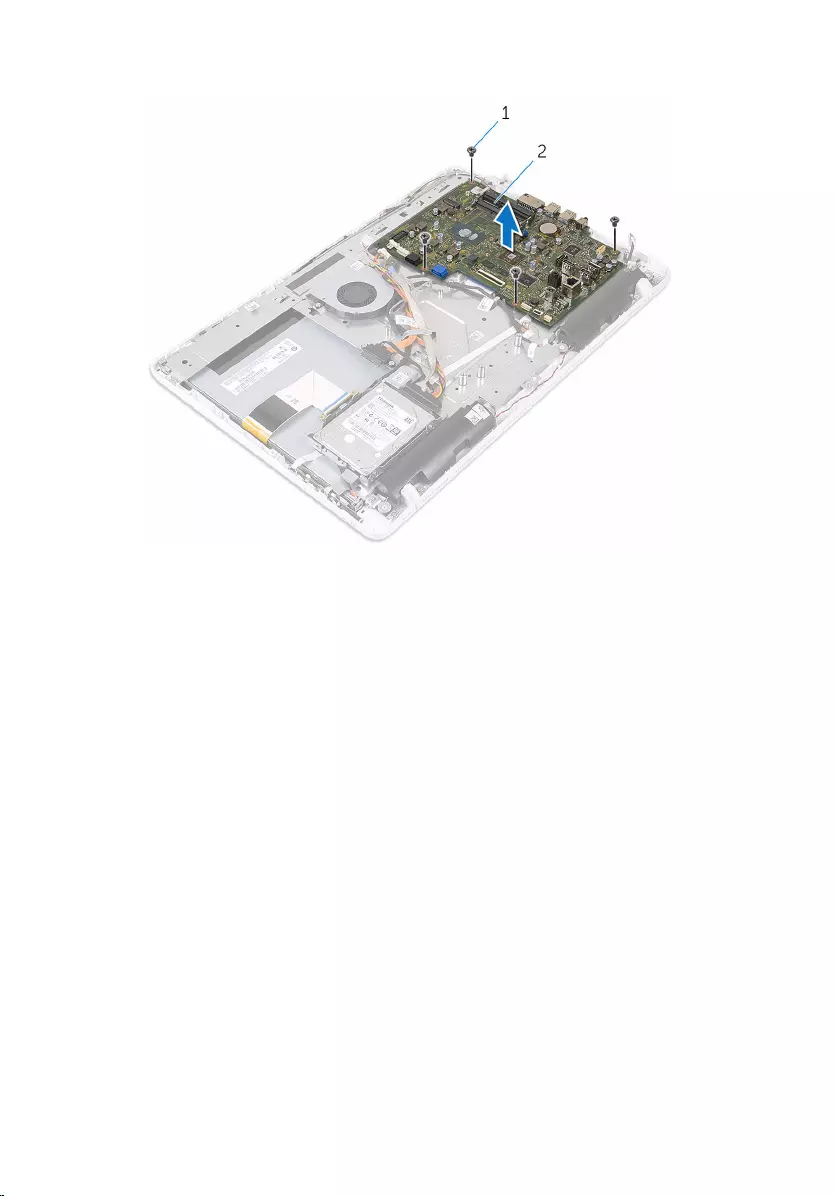
4 Lift the system board off the display-assembly base.
1 screws (4) 2 system board
67
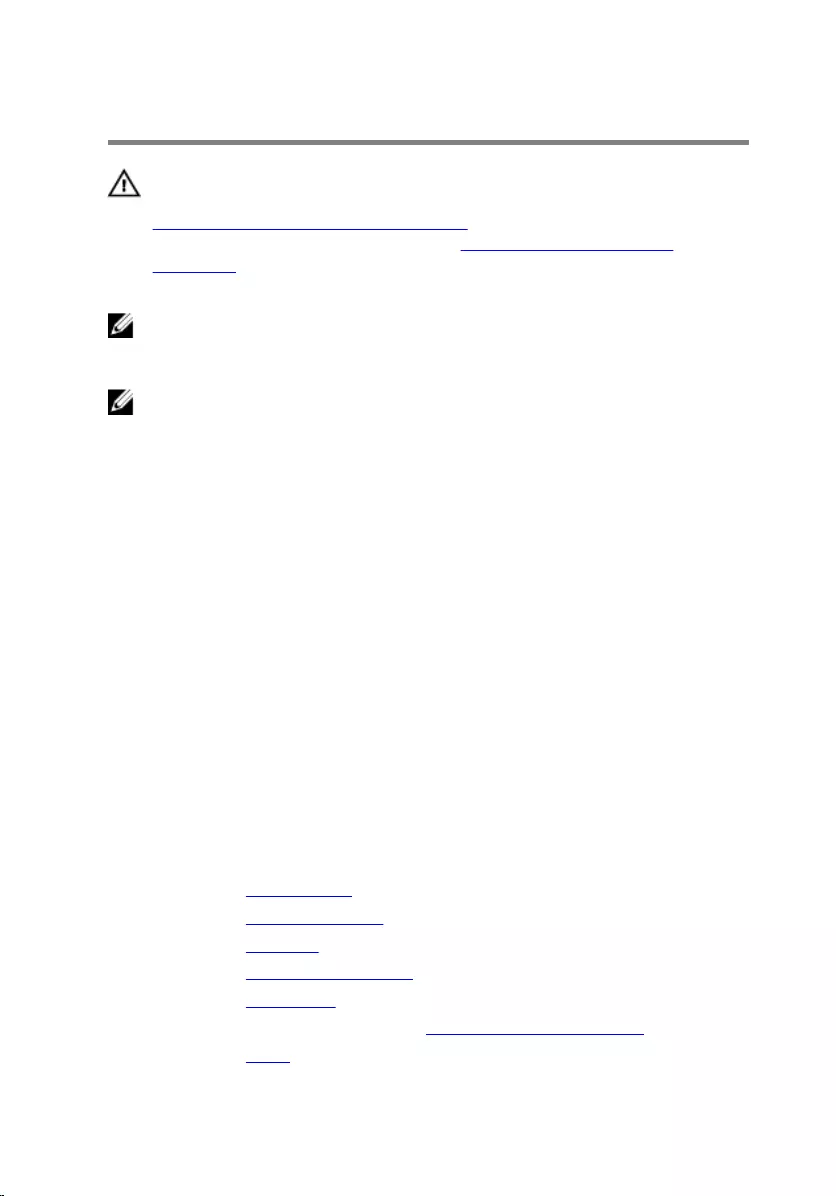
Replacing the system board
WARNING: Before working inside your computer, read the safety
information that shipped with your computer and follow the steps in
Before working inside your computer. After working inside your
computer, follow the instructions in After working inside your
computer. For more safety best practices, see the Regulatory
Compliance home page at www.dell.com/regulatory_compliance.
NOTE: Your computer’s Service Tag is stored in the system board. You
must enter the Service Tag in the BIOS setup program after you replace
the system board.
NOTE: Replacing the system board removes any changes you have
made to the BIOS using the BIOS setup program. You must make the
desired changes again after you replace the system board.
Procedure
1 Align the screw holes on the system board with the screw holes on the
display-assembly base.
2 Replace the screws that secure the system board to the display-assembly
base.
3 Slide the control-buttons board and display cables into its connectors on
the system board and close the latches to secure the cables.
4 Connect the touch-board cable, display-panel power cable, speaker
cable, microphone and camera cable, hard-drive data cable, optical-drive
data cable, hard-drive and optical-drive power cable, and fan cable to the
system board.
Post-requisites
1 Replace the wireless card.
2 Replace the memory module.
3 Replace the heat sink.
4 Replace the system-board shield.
5 Replace the back cover.
6 Follow the procedure in step 4 in “Replacing the optical drive”.
7 Replace the stand.
68
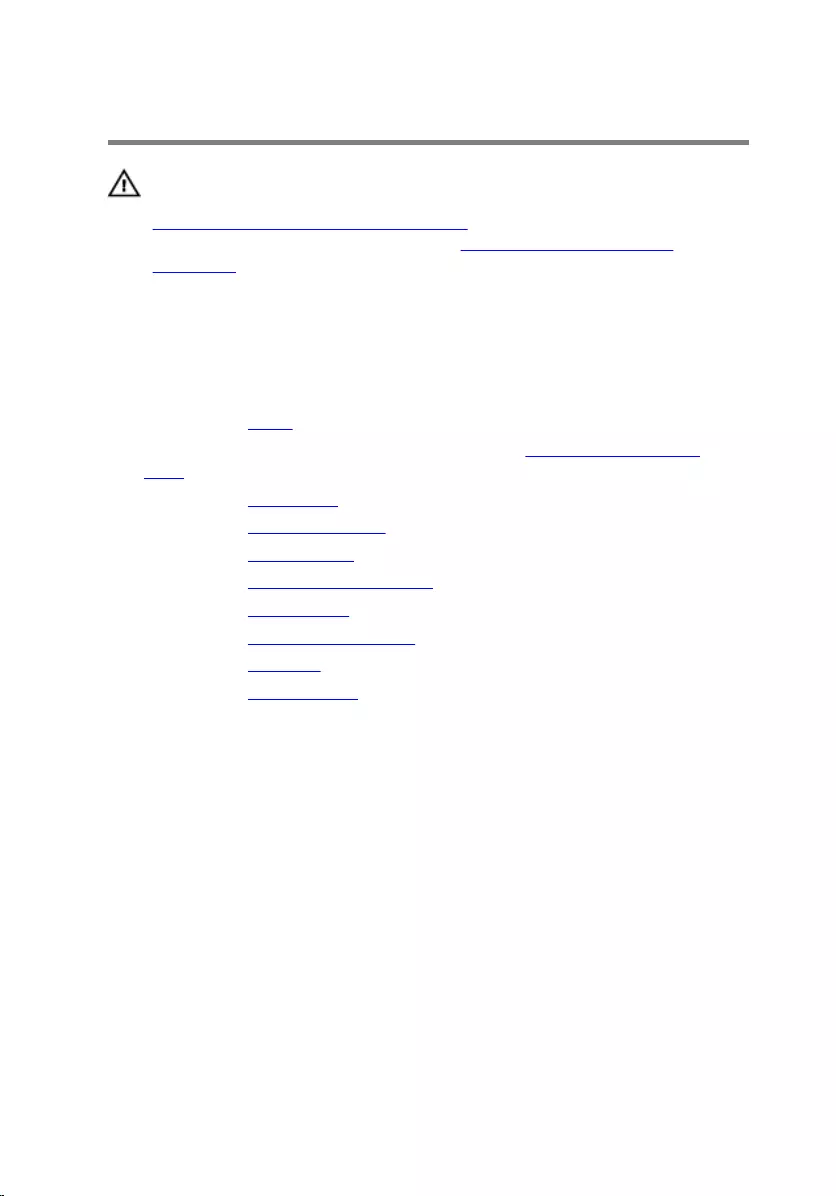
Removing the display cable
WARNING: Before working inside your computer, read the safety
information that shipped with your computer and follow the steps in
Before working inside your computer. After working inside your
computer, follow the instructions in After working inside your
computer. For more safety best practices, see the Regulatory
Compliance home page at www.dell.com/regulatory_compliance.
Prerequisites
1 Remove the stand.
2 Follow the procedure from step 1 to step 2 in “Removing the optical
drive”.
3 Remove the back cover.
4 Remove the memory module.
5 Remove the wireless card.
6 Remove the control-buttons board.
7 Remove the microphone.
8 Remove the system-board shield.
9 Remove the heat sink.
10 Remove the system board.
Procedure
1 Peel off the tape that secures the display cable to the display assembly.
2 Press the clips and disconnect the display cable from the display
assembly.
69
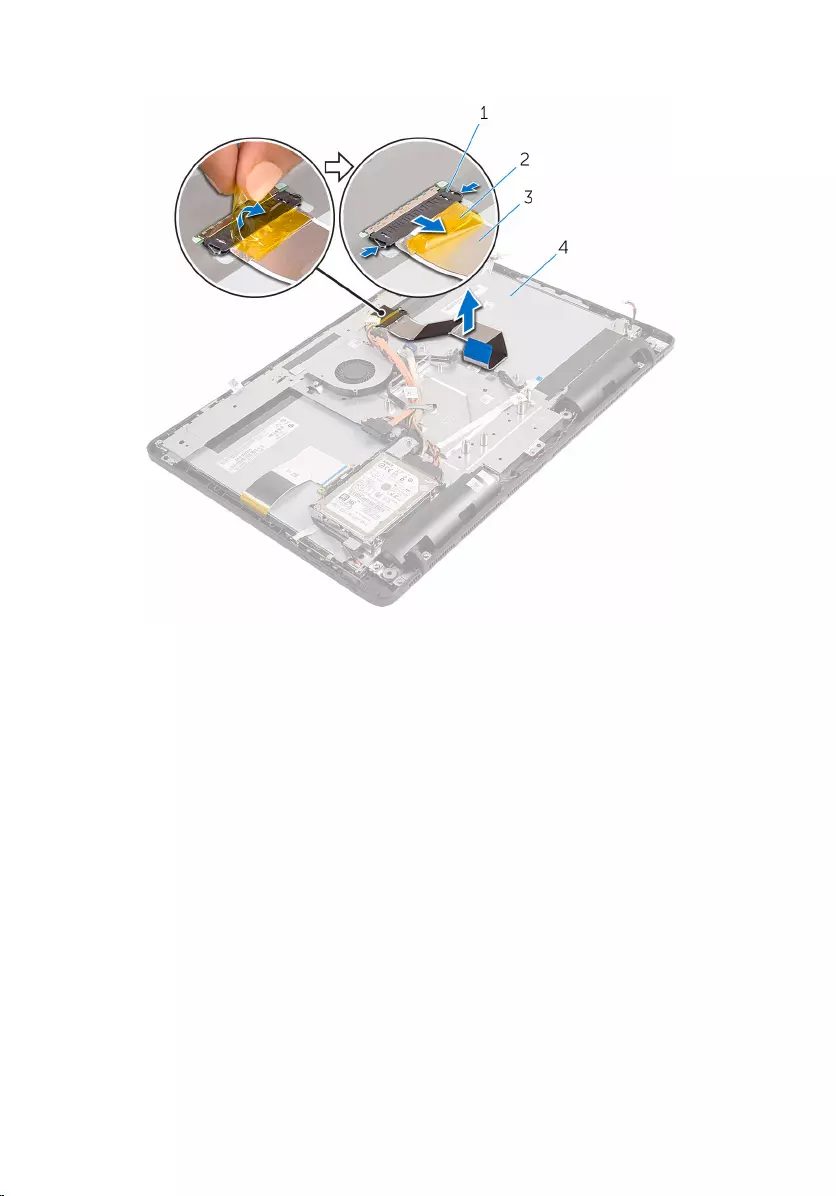
3 Lift the display cable off the display assembly.
1 clips (2) 2 tape
3 display cable 4 display assembly
70
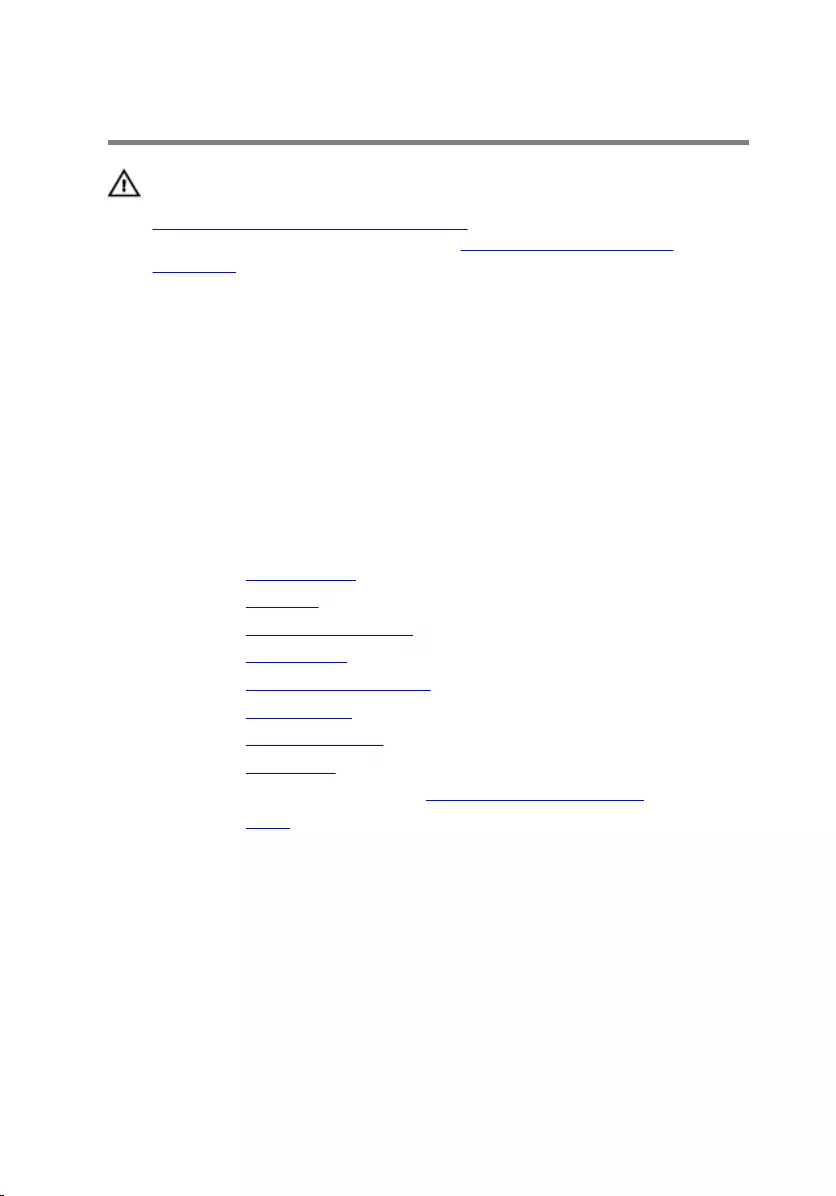
Replacing the display cable
WARNING: Before working inside your computer, read the safety
information that shipped with your computer and follow the steps in
Before working inside your computer. After working inside your
computer, follow the instructions in After working inside your
computer. For more safety best practices, see the Regulatory
Compliance home page at www.dell.com/regulatory_compliance.
Procedure
1 Connect the display cable to the display assembly and close the latch to
secure the cable.
2 Adhere the tape that secures the display cable to the display assembly.
Post-requisites
1 Replace the system board.
2 Replace the heat sink.
3 Replace the system-board shield.
4 Replace the microphone.
5 Replace the control-buttons board.
6 Replace the wireless card.
7 Replace the memory module.
8 Replace the back cover.
9 Follow the procedure in step 4 in “Replacing the optical drive”.
10 Replace the stand.
71
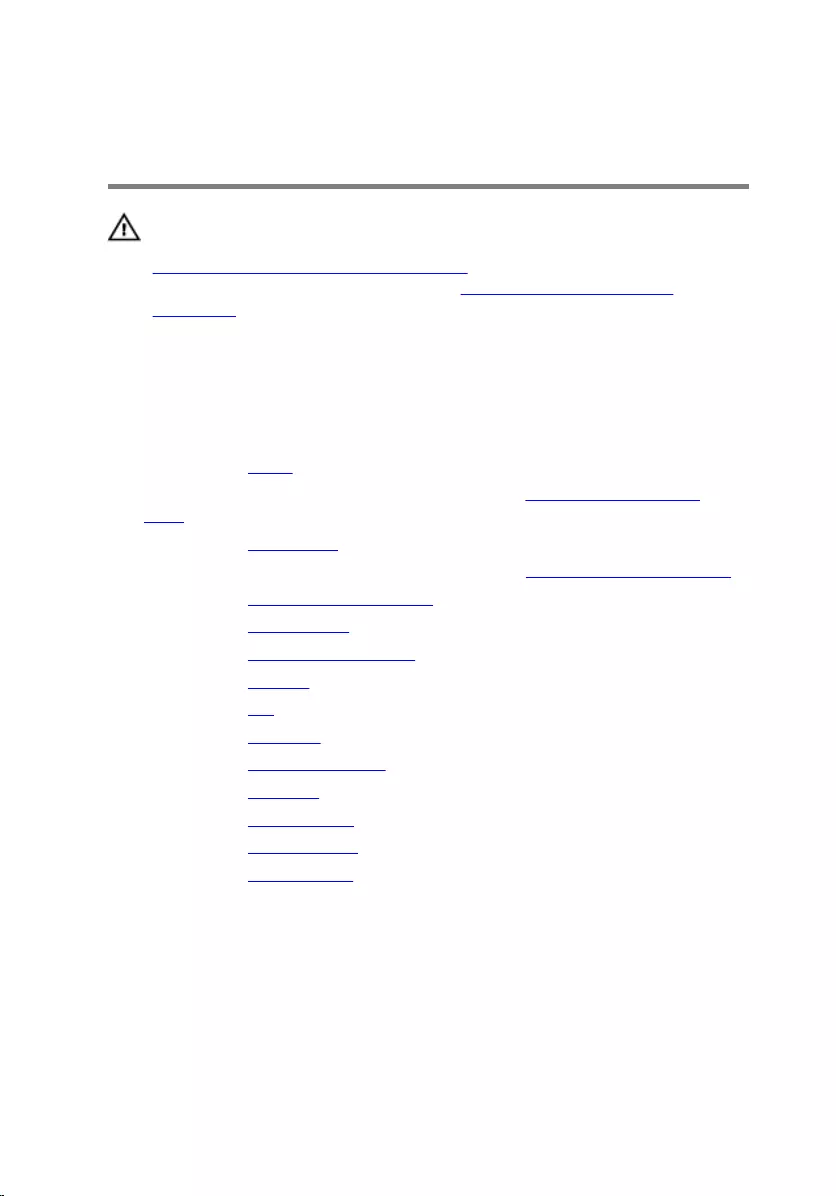
Removing the display
assembly
WARNING: Before working inside your computer, read the safety
information that shipped with your computer and follow the steps in
Before working inside your computer. After working inside your
computer, follow the instructions in After working inside your
computer. For more safety best practices, see the Regulatory
Compliance home page at www.dell.com/regulatory_compliance.
Prerequisites
1 Remove the stand.
2 Follow the procedure from step 1 to step 2 in “Removing the optical
drive”.
3 Remove the back cover.
4 Follow the procedure from step 1 to step 4 in “Removing the hard-drive”.
5 Remove the control-buttons board.
6 Remove the microphone.
7 Remove the system-board shield.
8 Remove the camera.
9 Remove the fan.
10 Remove the heat sink.
11 Remove the memory module.
12 Remove the speakers.
13 Remove the wireless card.
14 Remove the system board.
15 Remove the display cable.
Procedure
1 Remove the screws that secure the optical-drive data cable to the
display-assembly base.
2 Disconnect the touch-screen board cable and display-panel power cable
from their connectors on the display-assembly base.
72
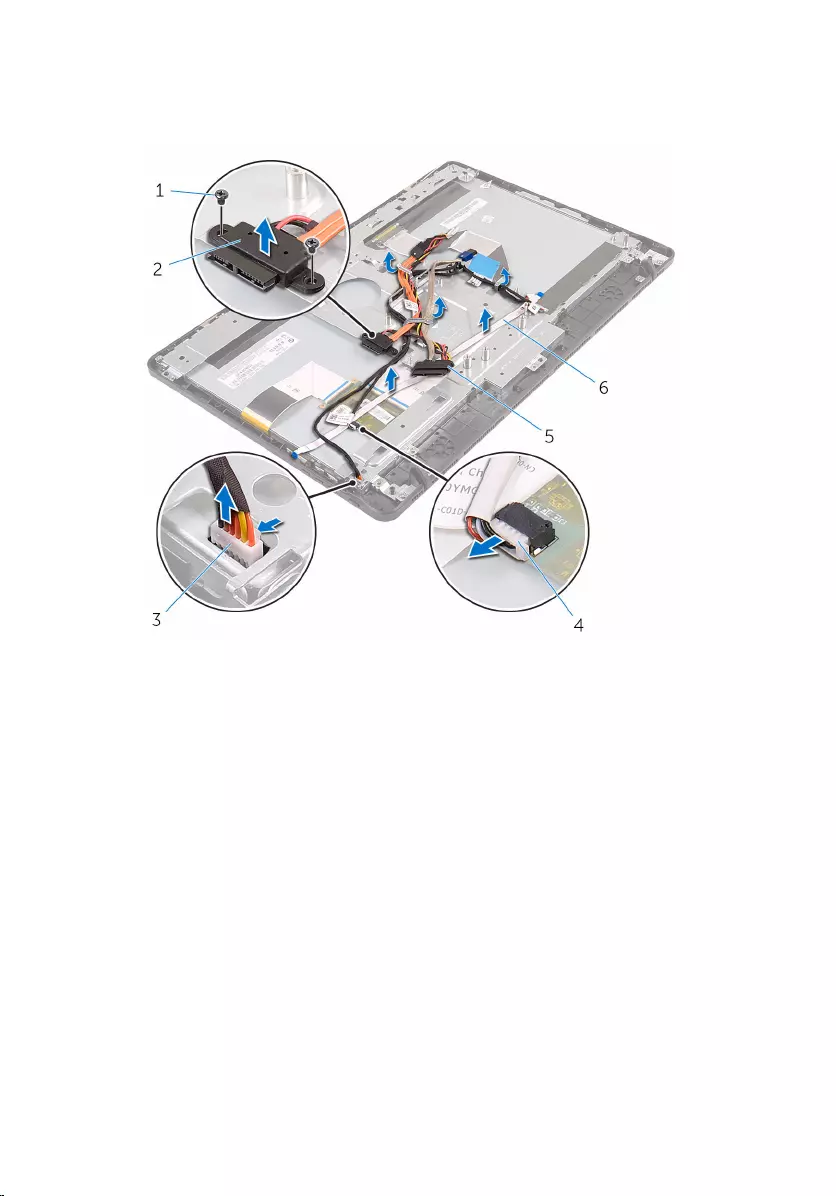
3 Note the routing of the optical-drive data, touch-board, display backlight,
hard drive, and control-buttons board cables and remove the cables from
the routing guides on the display-assembly base.
1 screws (2) 2 optical-drive data cable
3 touch-screen board cable 4 display-panel power cable
5 hard-drive cable 6 control-buttons board
cable
4 Remove the screws that secure the display-assembly base to the display
assembly.
73

1 display assembly
75
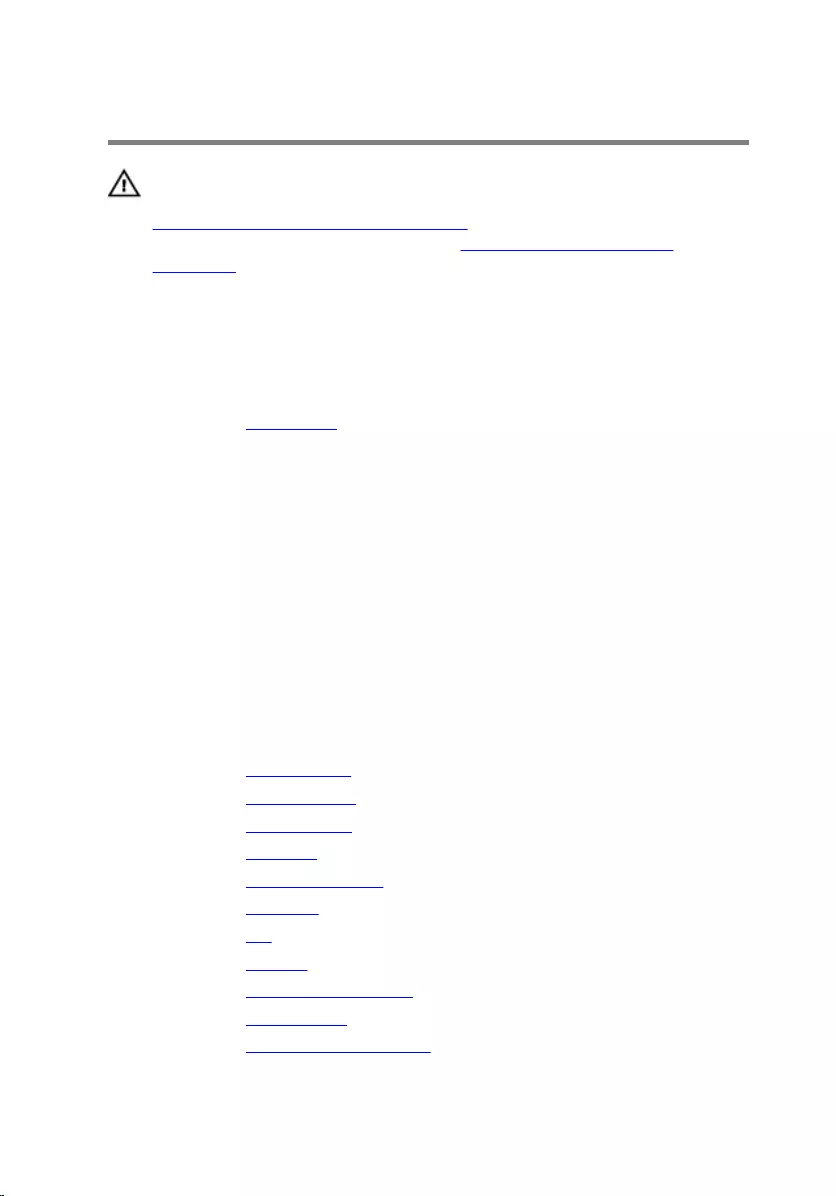
Replacing the display assembly
WARNING: Before working inside your computer, read the safety
information that shipped with your computer and follow the steps in
Before working inside your computer. After working inside your
computer, follow the instructions in After working inside your
computer. For more safety best practices, see the Regulatory
Compliance home page at www.dell.com/regulatory_compliance.
Procedure
1 Replace the rubber feet.
2 Slide the tabs on the display assembly into the slots on the display-
assembly base.
3 Replace the display-assembly base on the display assembly.
4 Replace the screws that secure the display-assembly base to the display
assembly.
5 Route the optical-drive data cable, touch-board cable, display backlight
cable, hard drive cables and control-buttons board cable through the
routing guides on the display-assembly base.
6 Replace the screws that secure the optical-drive data cable to the
display-assembly base.
Post-requisites
1 Replace the display cable.
2 Replace the system board.
3 Replace the wireless card.
4 Replace the speakers.
5 Replace the memory module.
6 Replace the heat sink.
7 Replace the fan.
8 Replace the camera.
9 Replace the system-board shield.
10 Replace the microphone.
11 Replace the control-buttons board.
76
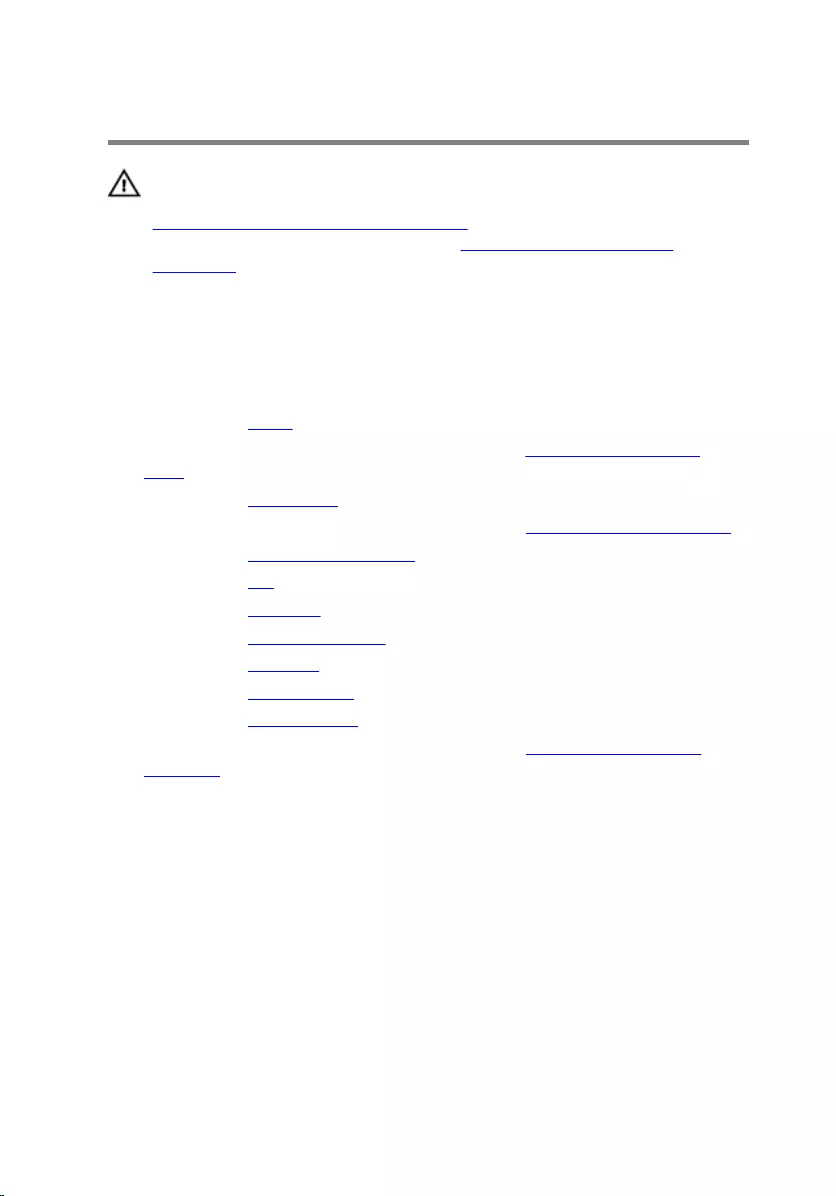
Removing the rubber feet
WARNING: Before working inside your computer, read the safety
information that shipped with your computer and follow the steps in
Before working inside your computer. After working inside your
computer, follow the instructions in After working inside your
computer. For more safety best practices, see the Regulatory
Compliance home page at www.dell.com/regulatory_compliance.
Prerequisites
1 Remove the stand.
2 Follow the procedure from step 1 to step 2 in “Removing the optical
drive”.
3 Remove the back cover.
4 Follow the procedure from step 1 to step 4 in “Removing the hard-drive”.
5 Remove the system-board shield.
6 Remove the fan.
7 Remove the heat sink.
8 Remove the memory module.
9 Remove the speakers.
10 Remove the wireless card.
11 Remove the system board.
12 Follow the procedure from step 1 to step 6 in “Removing the display
assembly”.
Procedure
1 Remove the screws that secure the rubber feet to the display bezel.
78

2 Lift the rubber feet off the display bezel.
1 display bezel 2 screws (4)
3 rubber feet (2)
79
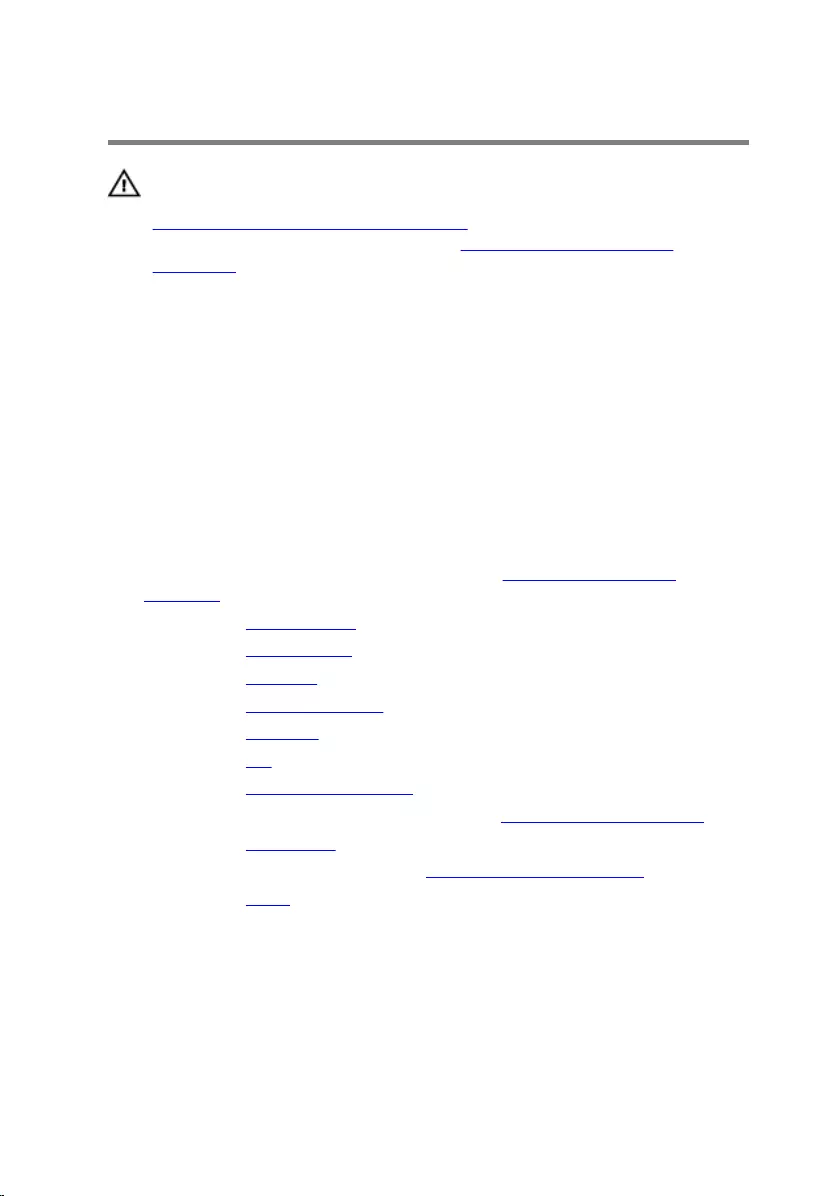
Replacing the rubber feet
WARNING: Before working inside your computer, read the safety
information that shipped with your computer and follow the steps in
Before working inside your computer. After working inside your
computer, follow the instructions in After working inside your
computer. For more safety best practices, see the Regulatory
Compliance home page at www.dell.com/regulatory_compliance.
Procedure
1 Align the screw holes on the rubber feet with the screw holes on the
display bezel.
2 Replace the screws that secure the rubber feet to the display bezel.
Post-requisites
1 Follow the procedure in step 2 to step 6 in “Replacing the display
assembly”.
2 Replace the system board.
3 Replace the wireless card.
4 Replace the speakers.
5 Replace the memory module.
6 Replace the heat sink.
7 Replace the fan.
8 Replace the system-board shield.
9 Follow the procedure in step 3 to step 7 in “Replacing the hard-drive”.
10 Replace the back cover.
11 Follow the procedure in step 4 in “Replacing the optical drive”.
12 Replace the stand.
80
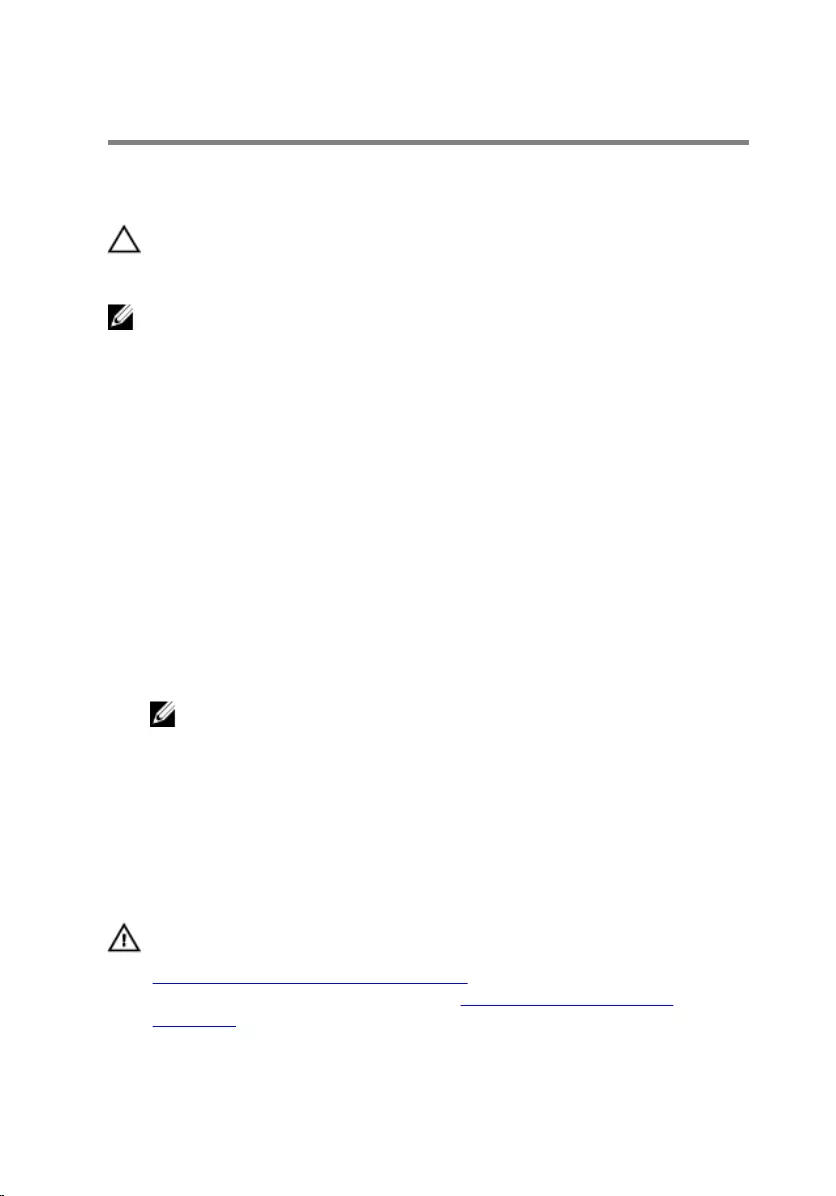
BIOS setup program
Overview
CAUTION: Unless you are an expert computer user, do not change the
settings in the BIOS setup program. Certain changes can make your
computer work incorrectly.
NOTE: Before you change BIOS setup program, it is recommended that
you write down the BIOS setup program screen information for future
reference.
Use BIOS setup program to:
• Get information about the hardware installed in your computer, such as
the amount of RAM, the size of the hard drive, and so on.
• Change the system configuration information.
• Set or change a user-selectable option, such as the user password, type of
hard drive installed, enabling or disabling base devices, and so on.
Entering BIOS setup program
1 Turn on (or restart) your computer.
2 During POST, when the DELL logo is displayed, watch for the F2 prompt
to appear and then press F2 immediately.
NOTE: The F2 prompt indicates that the keyboard has initialized.
This prompt can appear very quickly, so you must watch for it, and
then press F2. If you press F2 before the F2 prompt, this keystroke is
lost. If you wait too long and the operating system logo appears,
continue to wait until you see the operating system’s desktop. Then,
turn off your computer and try again.
Clearing Forgotten Passwords
WARNING: Before working inside your computer, read the safety
information that shipped with your computer and follow the steps in
Before working inside your computer. After working inside your
computer, follow the instructions in After working inside your
computer. For more safety best practices, see the Regulatory
Compliance home page at www.dell.com/regulatory_compliance.
81
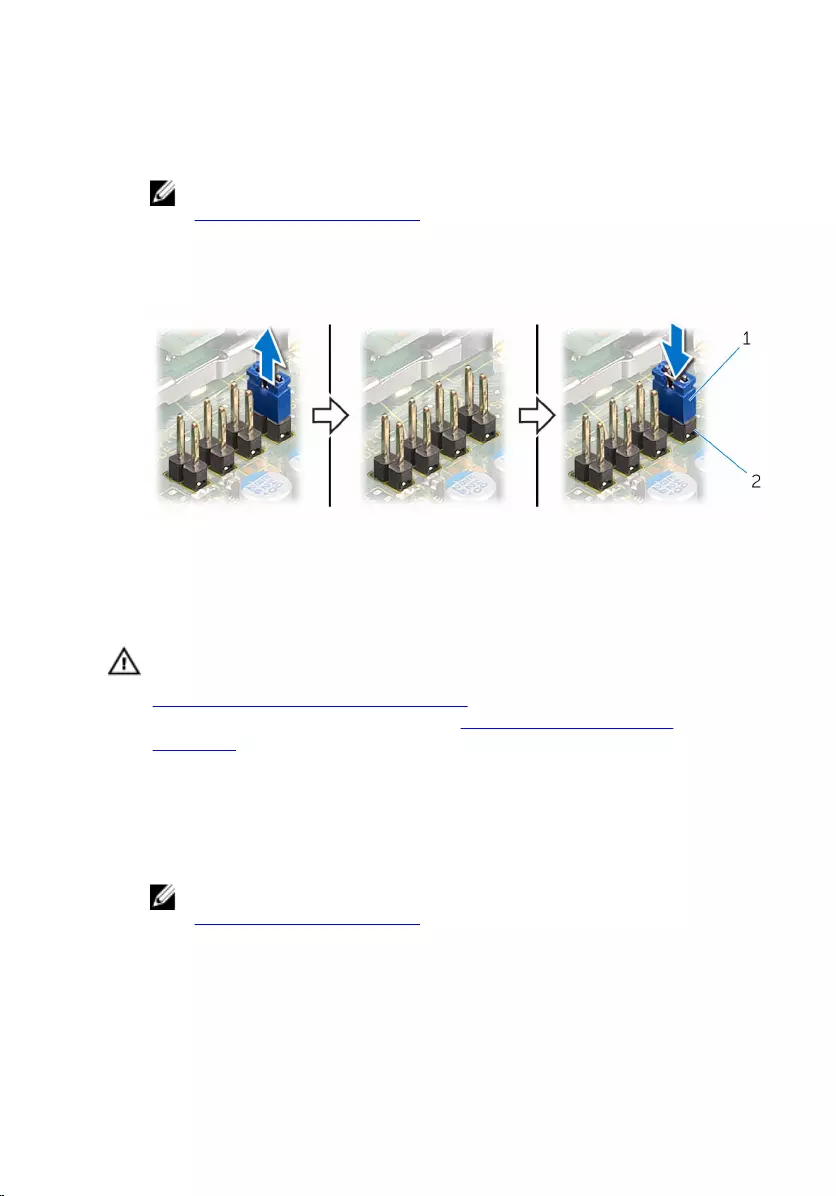
Procedure
1 Locate the password jumper (PSWD) on the system board.
NOTE: For more information on the location of the jumper, see
“System-board components”.
2 Remove the jumper plug from the password jumper-pins.
3 Wait for 5 seconds and then replace the jumper plug in its original
location.
1 jumper plug 2 password jumper-pins
Clearing CMOS Settings
WARNING: Before working inside your computer, read the safety
information that shipped with your computer and follow the steps in
Before working inside your computer. After working inside your
computer, follow the instructions in After working inside your
computer. For more safety best practices, see the Regulatory
Compliance home page at www.dell.com/regulatory_compliance.
Procedure
1 Locate the CMOS jumper (CMCL R2) on the system board.
NOTE: For more information on the location of the jumper, see
“System-board components”.
2 Remove the jumper plug from the password jumper-pins and connect it
to the CMOS jumper-pins.
82
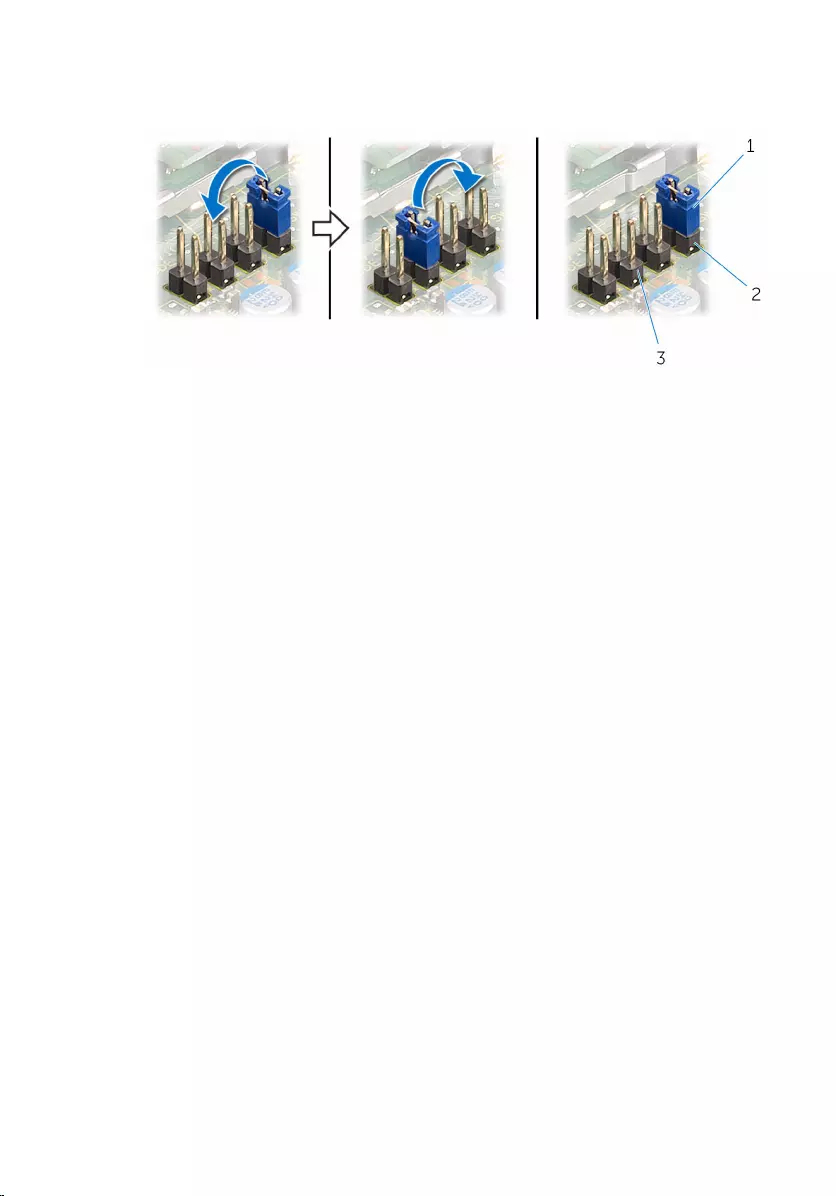
3 Wait for 5 seconds and then replace the jumper plug to its original
location.
1 jumper plug 2 Password jumper-pins
3 CMOS jumper-pins
83
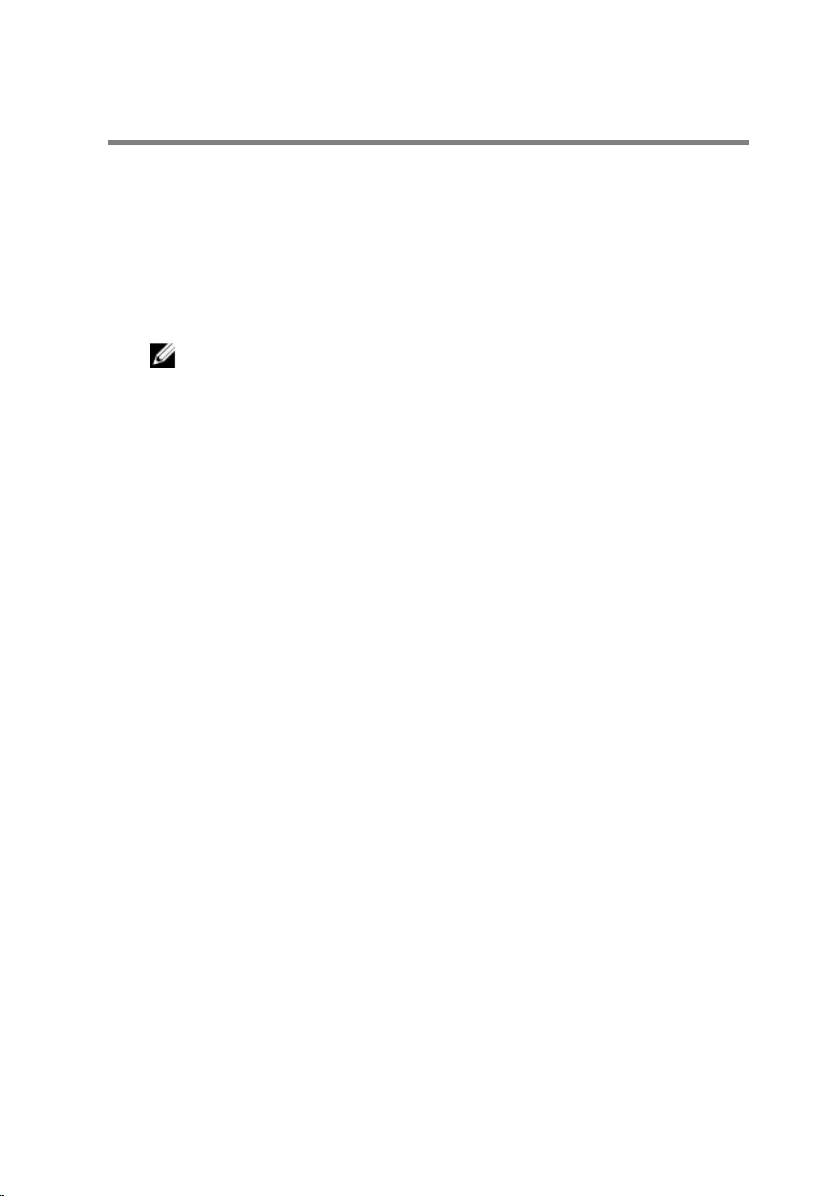
Flashing the BIOS
You may need to flash (update) the BIOS when an update is available or when
you replace the system board. To flash the BIOS:
1 Turn on the computer.
2 Go to www.dell.com/support.
3 Click Product Support, enter the Service Tag of your computer and click
Submit.
NOTE: If you do not have the Service Tag, use the auto-detect
feature or manually browse for your computer model.
4 Click Drivers & downloads.
5 Select the operating system installed on your computer.
6 Scroll down the page and expand BIOS.
7 Click Download File to download the latest version of the BIOS for your
computer.
8 Save the file and, once the download is complete, navigate to the folder
where you saved the BIOS update file.
9 Double-click the BIOS update file icon and follow the instructions on the
screen.
84