Table of Contents
- Inspiron 14 5000 Series Service Manual
- Before working inside your computer
- After working inside your computer
- Removing the battery
- Replacing the battery
- Removing the optical drive
- Replacing the optical drive
- Removing the keyboard
- Replacing the keyboard
- Removing the base cover
- Replacing the base cover
- Removing the coin-cell battery
- Replacing the coin-cell battery
- Removing the hard drive
- Replacing the hard drive
- Removing the memory modules
- Replacing the memory modules
- Removing the wireless card
- Replacing the wireless card
- Removing the computer base
- Replacing the computer base
- Removing the optical-drive interposer
- Replacing the optical-drive interposer
- Removing the heat-sink assembly
- Replacing the heat-sink assembly
- Removing the I/O board
- Replacing the I/O board
- Removing the system board
- Replacing the system board
- Removing the power-adapter port
- Replacing the power-adapter port
- Removing the power-button board
- Replacing the power-button board
- Removing the speakers
- Replacing the speakers
- Removing the display assembly
- Replacing the display assembly
- Removing the palm-rest assembly
- Replacing the palm-rest assembly
- Removing the display bezel
- Replacing the display bezel
- Removing the camera
- Replacing the camera
- Removing the display panel
- Replacing the display panel
- Removing the display hinges
- Replacing the display hinges
- Removing the display cable
- Replacing the display cable
- Removing the display back-cover and antenna assembly
- Replacing the display back-cover and antenna assembly
- Flashing the BIOS
- Getting help and contacting Dell
DELL 24 User Manual
Displayed below is the user manual for 24 by DELL which is a product in the Notebooks category. This manual has pages.
Related Manuals
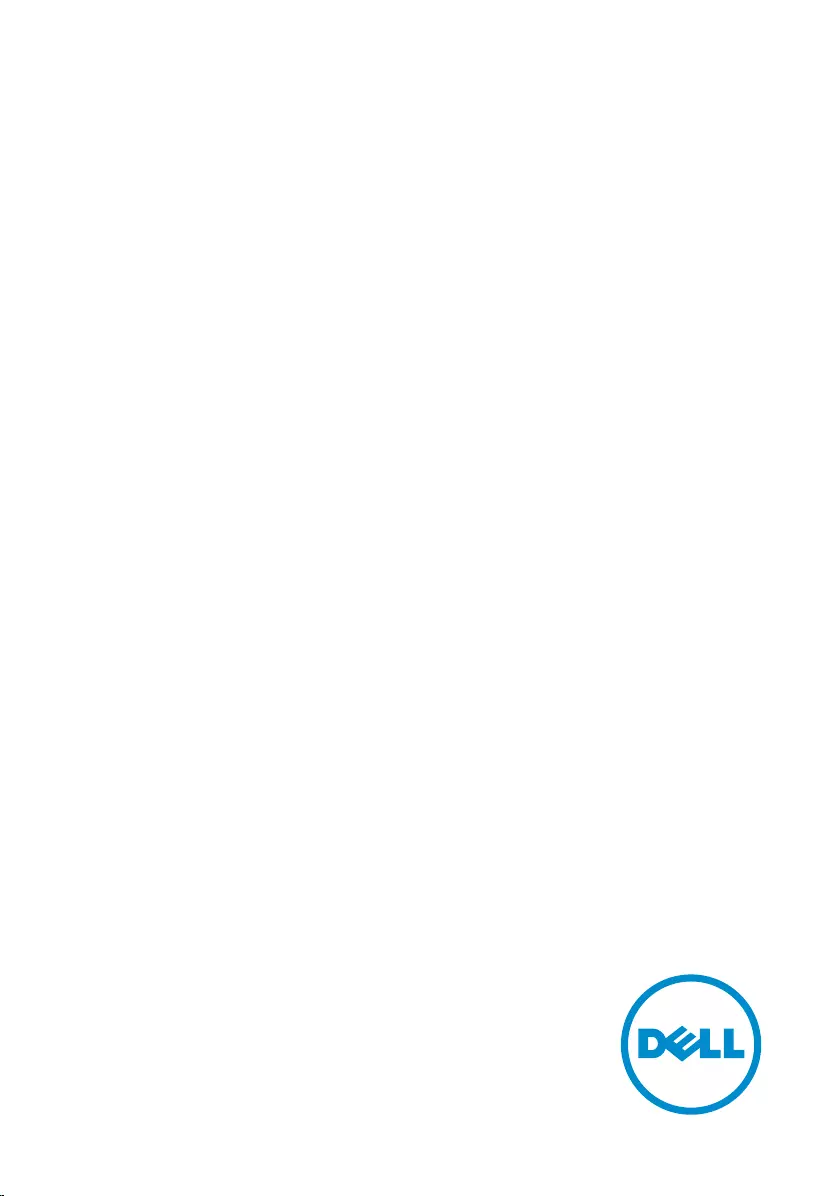
Inspiron 14
5000 Series
Service Manual
Computer Model: Inspiron 14–5459
Regulatory Model: P64G
Regulatory Type: P64G004
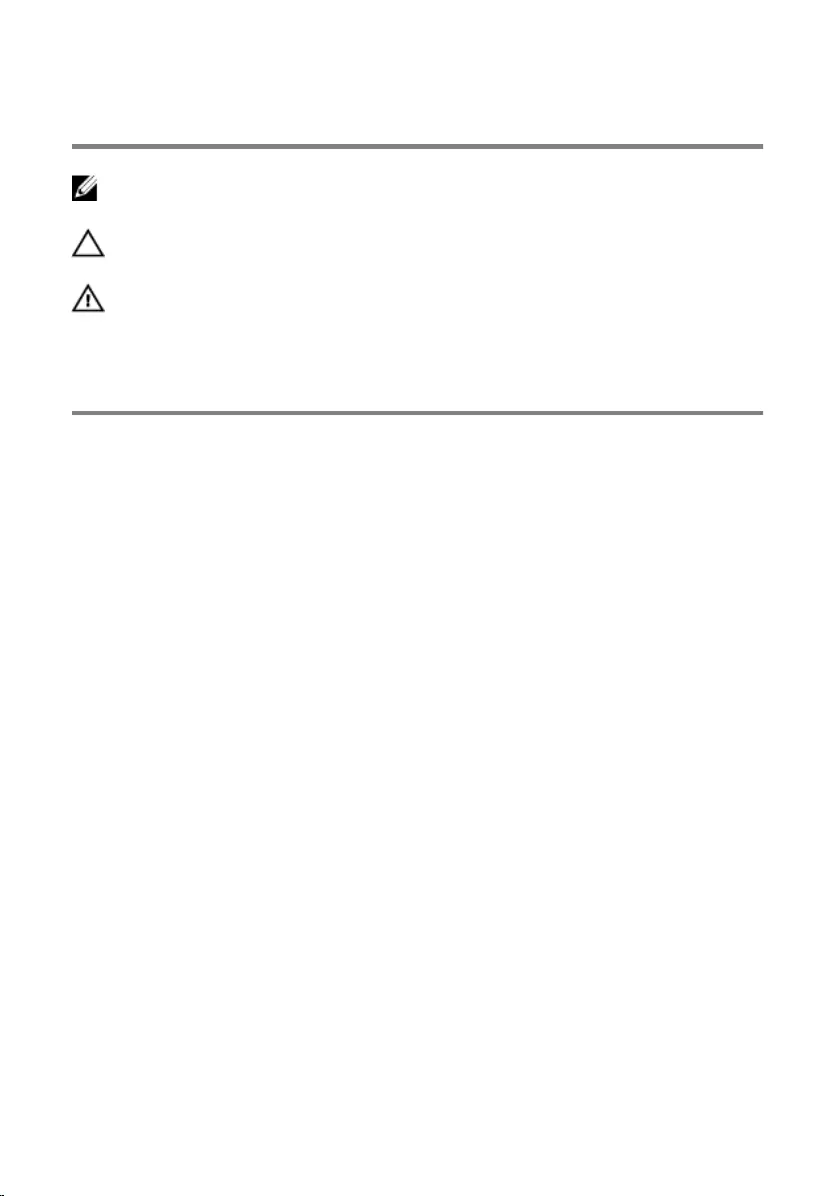
Notes, cautions, and warnings
NOTE: A NOTE indicates important information that helps you make better
use of your computer.
CAUTION: A CAUTION indicates either potential damage to hardware or loss
of data and tells you how to avoid the problem.
WARNING: A WARNING indicates a potential for property damage, personal
injury, or death.
Copyright © 2015 Dell Inc. All rights reserved. This product is protected by U.S. and
international copyright and intellectual property laws. Dell™ and the Dell logo are trademarks
of Dell Inc. in the United States and/or other jurisdictions. All other marks and names
mentioned herein may be trademarks of their respective companies.
2015–07
Rev. A00
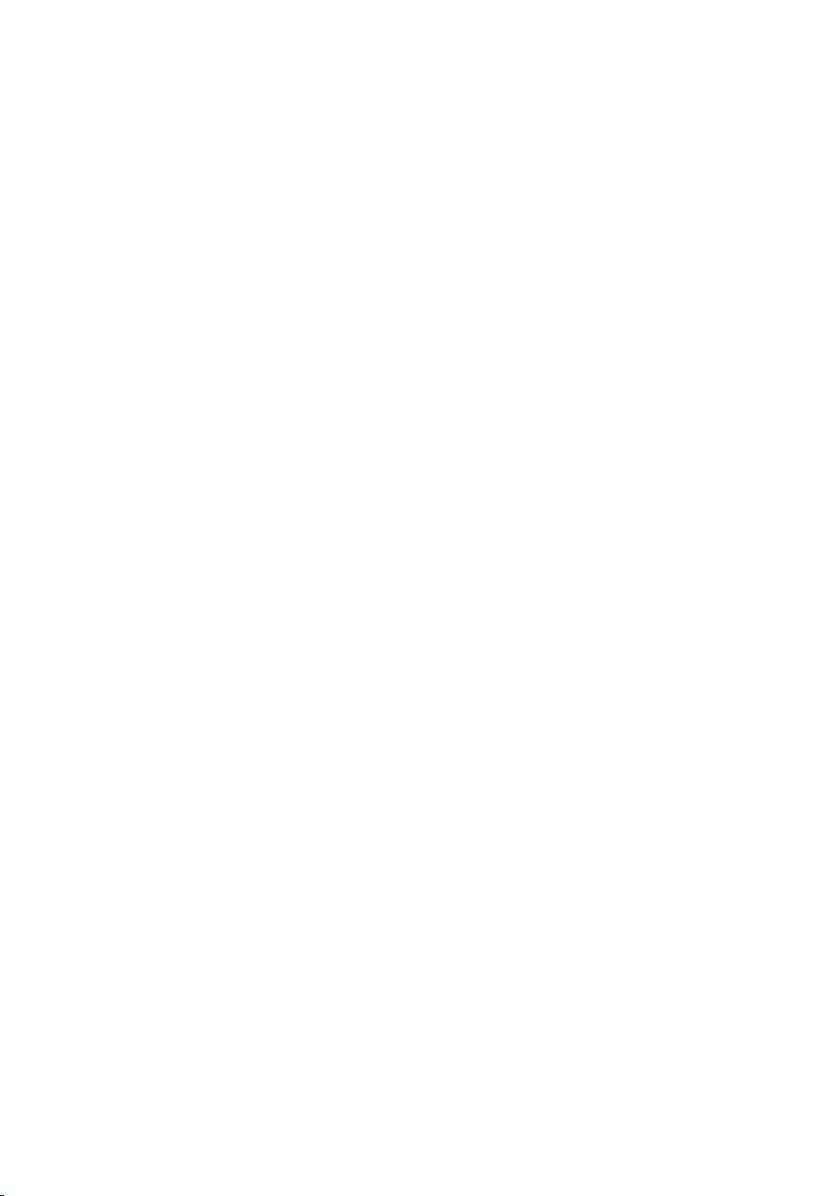
Contents
Before working inside your computer.................................. 10
Before you begin .............................................................................................10
Safety instructions............................................................................................10
Recommended tools........................................................................................11
After working inside your computer......................................13
Removing the battery............................................................... 14
Procedure.........................................................................................................14
Replacing the battery................................................................15
Procedure.........................................................................................................15
Removing the optical drive......................................................16
Prerequisites.....................................................................................................16
Procedure.........................................................................................................16
Replacing the optical drive......................................................19
Procedure.........................................................................................................19
Post-requisites................................................................................................. 19
Removing the keyboard...........................................................20
Prerequisites.................................................................................................... 20
Procedure........................................................................................................ 20
Replacing the keyboard........................................................... 23
Procedure.........................................................................................................23
Post-requisites................................................................................................. 23
3
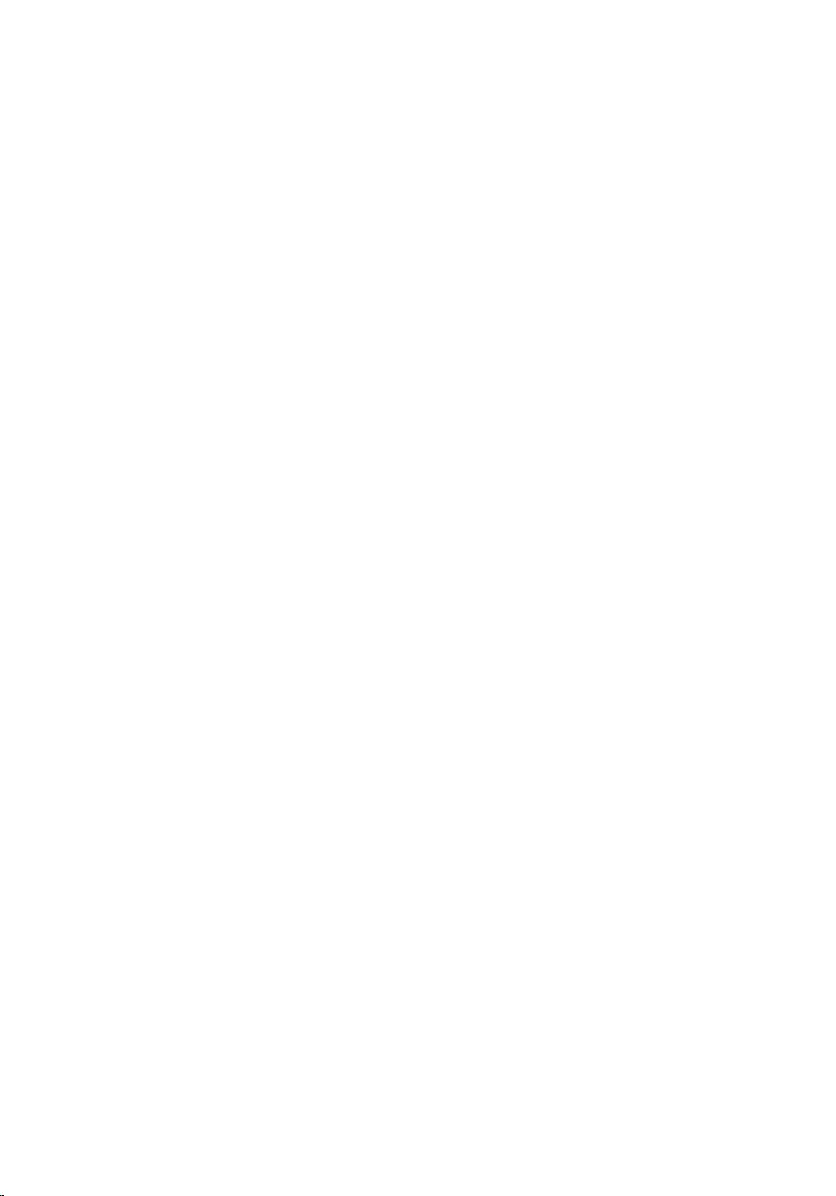
Removing the base cover........................................................ 24
Prerequisites.....................................................................................................24
Procedure........................................................................................................ 24
Replacing the base cover.........................................................26
Procedure........................................................................................................ 26
Post-requisites.................................................................................................26
Removing the coin-cell battery..............................................27
Prerequisites.....................................................................................................27
Procedure.........................................................................................................27
Replacing the coin-cell battery.............................................. 29
Procedure........................................................................................................ 29
Post-requisites.................................................................................................29
Removing the hard drive..........................................................30
Prerequisites.................................................................................................... 30
Procedure........................................................................................................ 30
Replacing the hard drive.......................................................... 33
Procedure.........................................................................................................33
Post-requisites................................................................................................. 33
Removing the memory modules............................................34
Prerequisites.....................................................................................................34
Procedure........................................................................................................ 34
Replacing the memory modules............................................ 36
Procedure........................................................................................................ 36
Post-requisites................................................................................................. 37
4

Removing the wireless card.................................................... 38
Prerequisites.....................................................................................................38
Procedure........................................................................................................ 38
Replacing the wireless card.................................................... 40
Procedure........................................................................................................ 40
Post-requisites.................................................................................................40
Removing the computer base.................................................41
Prerequisites.....................................................................................................41
Procedure.........................................................................................................41
Replacing the computer base.................................................46
Procedure........................................................................................................ 46
Post-requisites.................................................................................................46
Removing the optical-drive interposer.................................47
Prerequisites.....................................................................................................47
Procedure.........................................................................................................47
Replacing the optical-drive interposer.................................49
Procedure........................................................................................................ 49
Post-requisites.................................................................................................49
Removing the heat-sink assembly.........................................50
Prerequisites.................................................................................................... 50
Procedure........................................................................................................ 50
Replacing the heat-sink assembly..........................................52
Procedure.........................................................................................................52
Post-requisites................................................................................................. 52
5
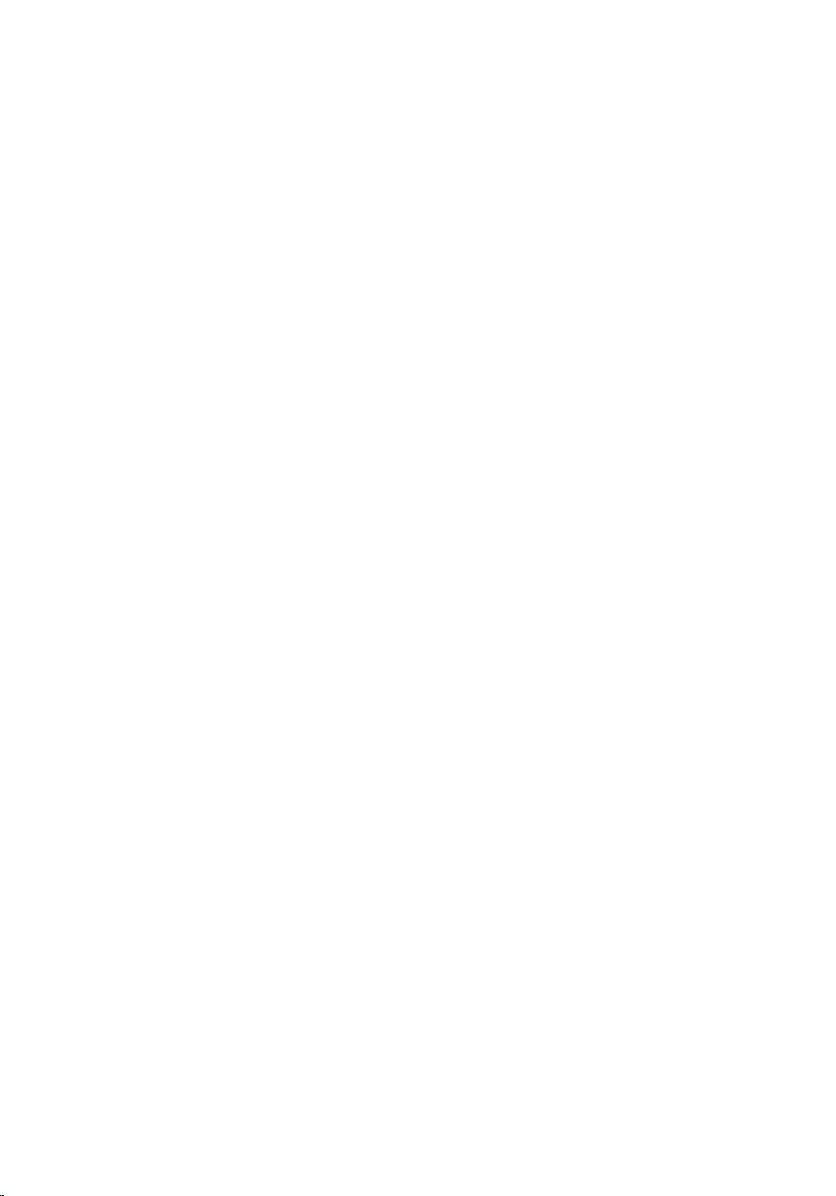
Removing the I/O board.......................................................... 53
Prerequisites.....................................................................................................53
Procedure.........................................................................................................53
Replacing the I/O board...........................................................55
Procedure.........................................................................................................55
Post-requisites................................................................................................. 55
Removing the system board....................................................56
Prerequisites.....................................................................................................56
Procedure........................................................................................................ 56
Replacing the system board.................................................... 61
Procedure.........................................................................................................61
Post-requisites.................................................................................................62
Removing the power-adapter port........................................63
Prerequisites.....................................................................................................63
Procedure........................................................................................................ 63
Replacing the power-adapter port........................................ 65
Procedure........................................................................................................ 65
Post-requisites.................................................................................................65
Removing the power-button board...................................... 66
Prerequisites.................................................................................................... 66
Procedure........................................................................................................ 66
Replacing the power-button board.......................................68
Procedure........................................................................................................ 68
Post-requisites.................................................................................................68
6
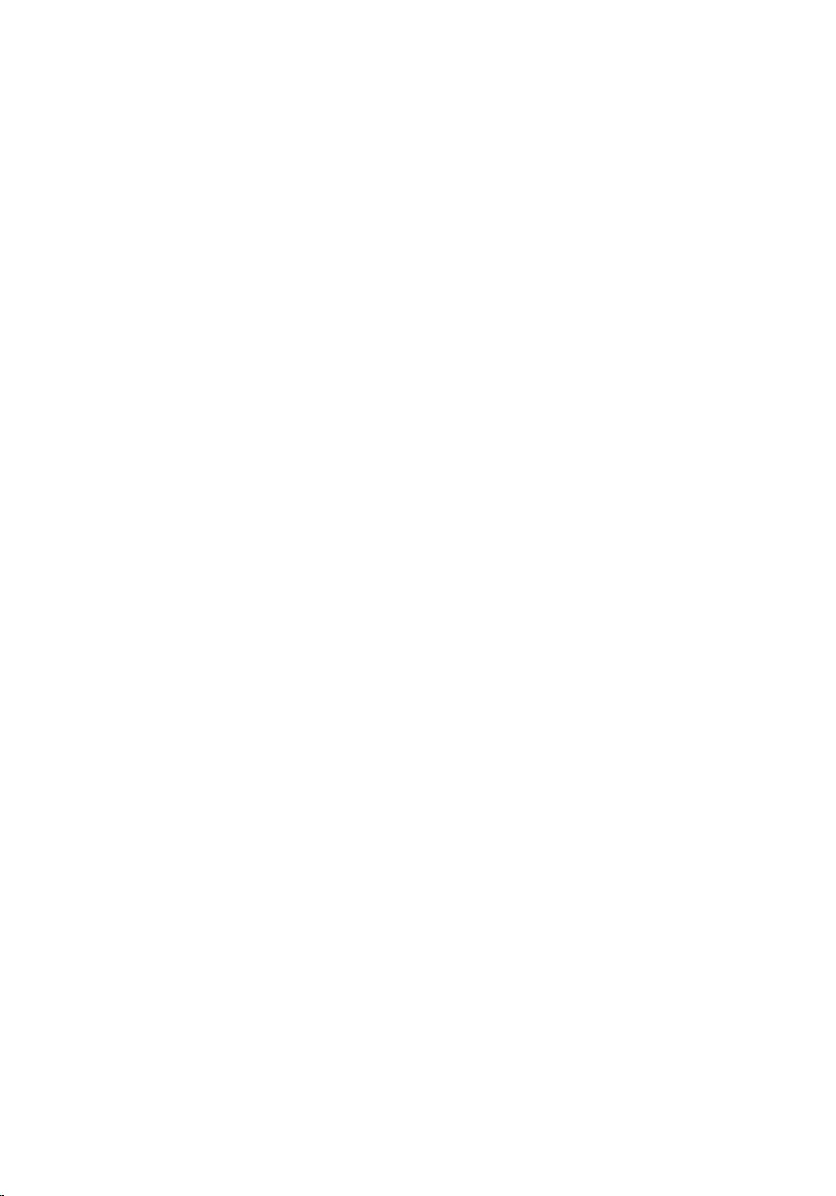
Removing the speakers............................................................69
Prerequisites.................................................................................................... 69
Procedure........................................................................................................ 69
Replacing the speakers.............................................................71
Procedure......................................................................................................... 71
Post-requisites..................................................................................................71
Removing the display assembly..............................................72
Prerequisites.....................................................................................................72
Procedure.........................................................................................................72
Replacing the display assembly..............................................76
Procedure.........................................................................................................76
Post-requisites................................................................................................. 76
Removing the palm-rest assembly.........................................77
Prerequisites.....................................................................................................77
Procedure.........................................................................................................77
Replacing the palm-rest assembly.........................................79
Procedure.........................................................................................................79
Post-requisites................................................................................................. 79
Removing the display bezel.................................................... 80
Prerequisites.................................................................................................... 80
Procedure.........................................................................................................81
Replacing the display bezel.....................................................82
Procedure........................................................................................................ 82
Post-requisites.................................................................................................82
7
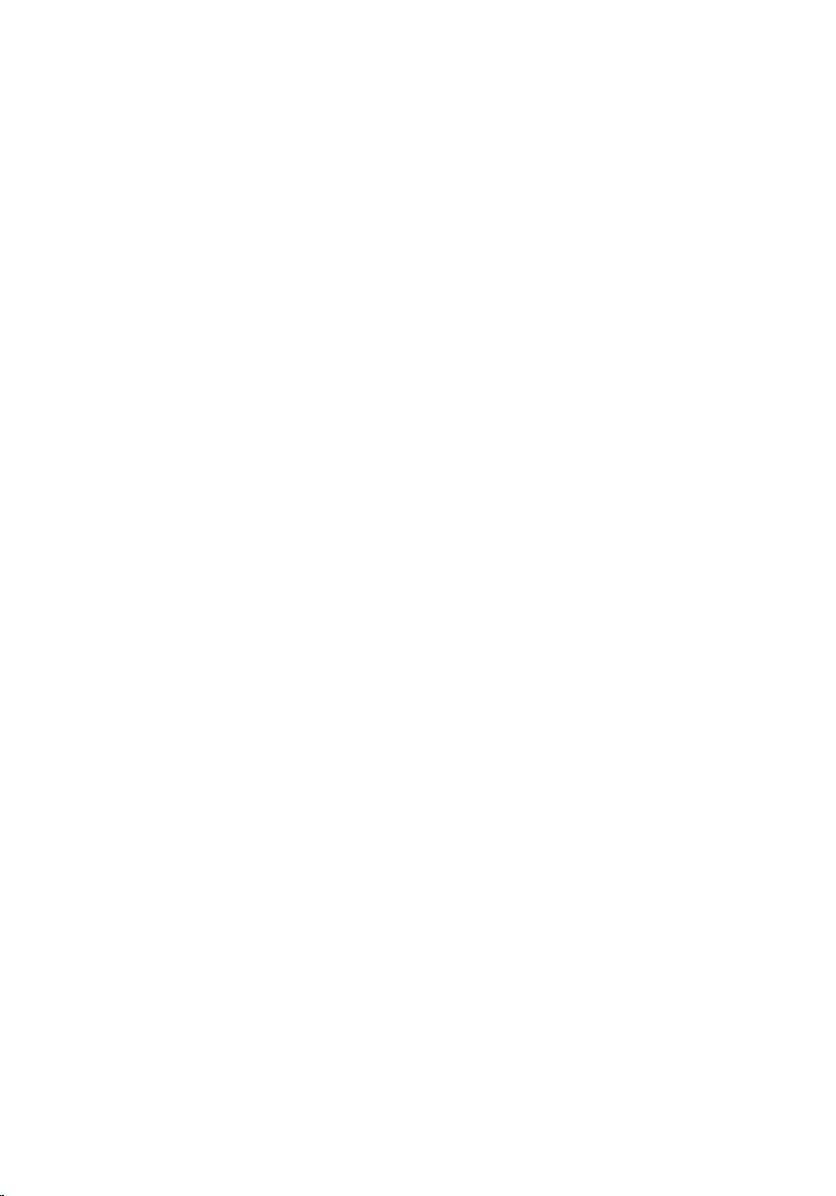
Removing the camera...............................................................83
Prerequisites.....................................................................................................83
Procedure........................................................................................................ 83
Replacing the camera...............................................................85
Procedure........................................................................................................ 85
Post-requisites.................................................................................................85
Removing the display panel.................................................... 86
Prerequisites.................................................................................................... 86
Procedure........................................................................................................ 86
Replacing the display panel.................................................... 89
Procedure........................................................................................................ 89
Post-requisites.................................................................................................89
Removing the display hinges.................................................. 90
Prerequisites.................................................................................................... 90
Procedure........................................................................................................ 90
Replacing the display hinges...................................................92
Procedure........................................................................................................ 92
Post-requisites.................................................................................................92
Removing the display cable.....................................................93
Prerequisites.....................................................................................................93
Procedure........................................................................................................ 93
Replacing the display cable.....................................................95
Procedure........................................................................................................ 95
Post-requisites.................................................................................................95
8
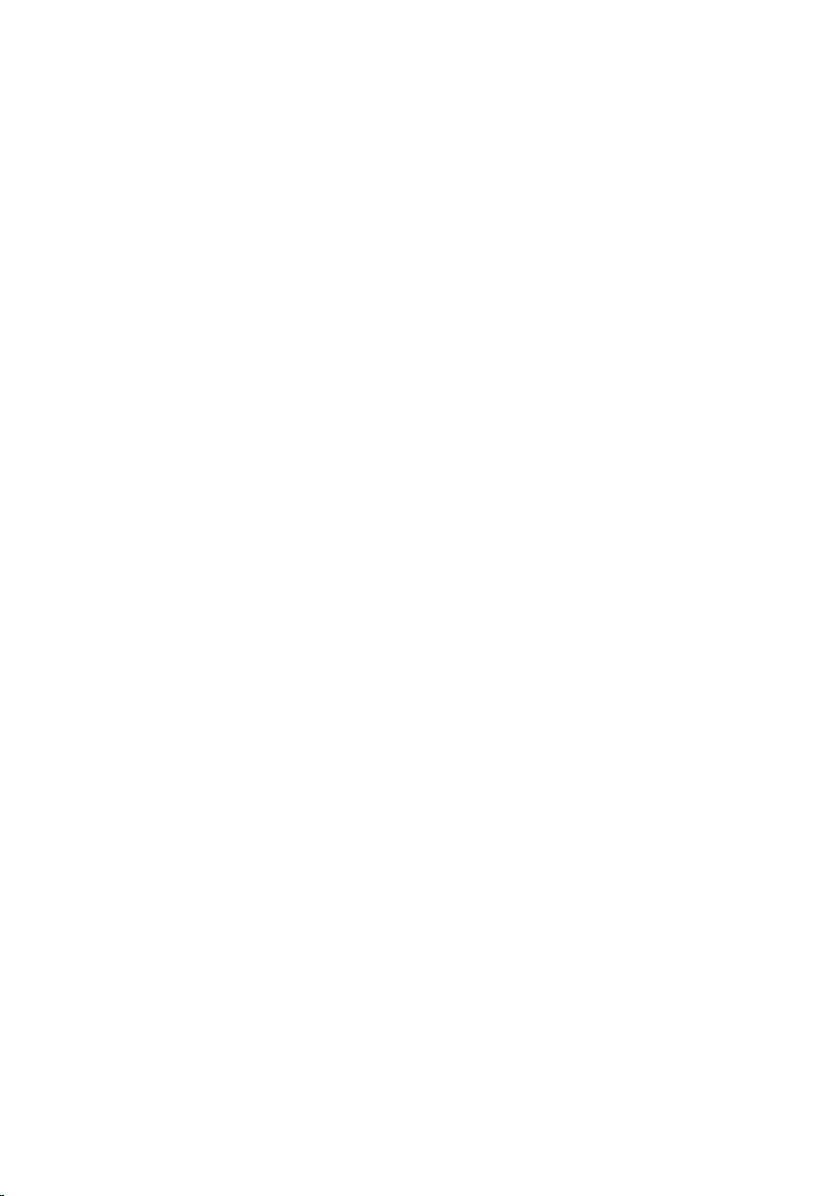
Removing the display back-cover and antenna
assembly......................................................................................96
Prerequisites.................................................................................................... 96
Procedure........................................................................................................ 96
Replacing the display back-cover and antenna
assembly..................................................................................... 98
Procedure........................................................................................................ 98
Post-requisites.................................................................................................98
Flashing the BIOS...................................................................... 99
Getting help and contacting Dell.........................................100
Self-help resources....................................................................................... 100
Contacting Dell.............................................................................................. 101
9
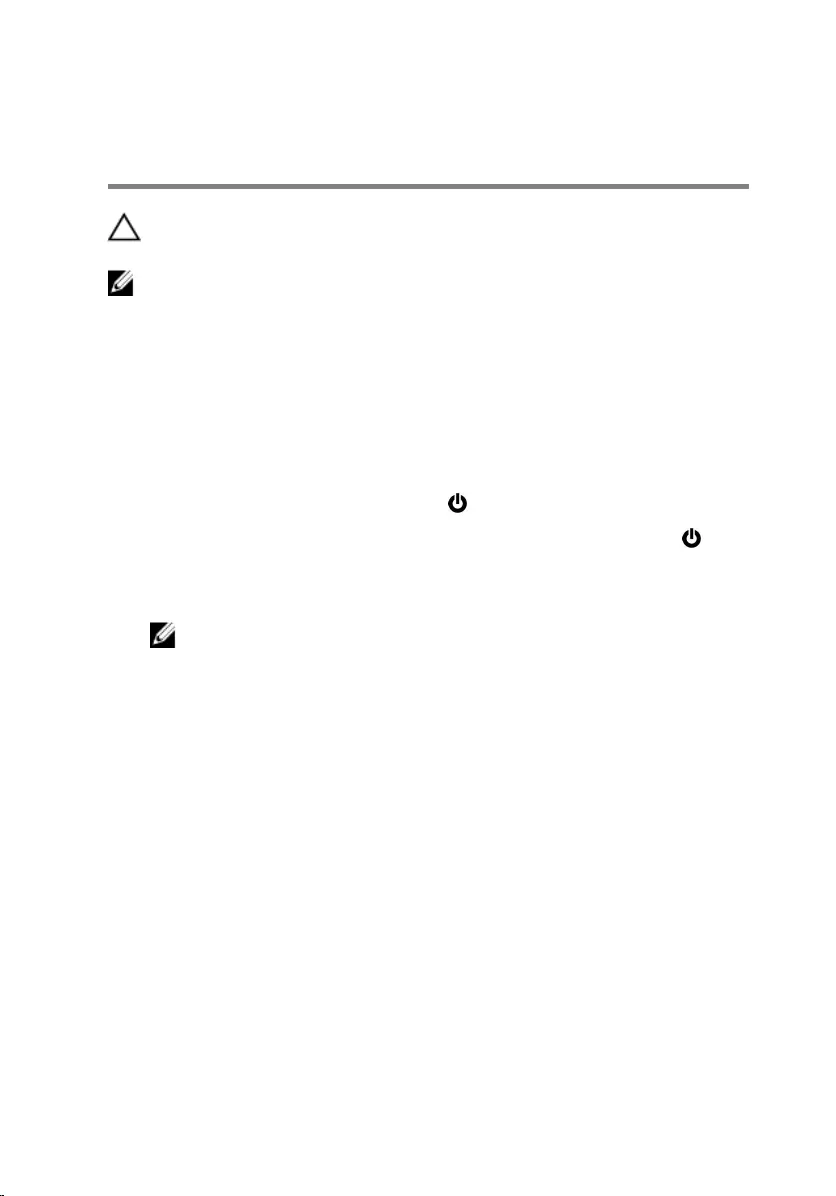
Before working inside your
computer
CAUTION: To avoid damaging the components and cards, handle
them by their edges and avoid touching pins and contacts.
NOTE: The images in this document may differ from your computer
depending on the configuration you ordered.
Before you begin
1 Save and close all open files and exit all open applications.
2 Shut down your computer.
– Windows 10: Click or tap Start → Power → Shut down.
– Windows 8.1: On the Start screen, click or tap the power icon →
Shut down.
– Windows 7: Click or tap Start → Shut down.
NOTE: If you are using a different operating system, see the
documentation of your operating system for shut-down
instructions.
3 Disconnect your computer and all attached devices from their electrical
outlets.
4 Disconnect all cables such as telephone cables, network cables and so
on, from your computer.
5 Disconnect all attached devices and peripherals, such as keyboard,
mouse, monitor, and so on, from your computer.
6 Remove any media card and optical disc from your computer, if
applicable.
Safety instructions
Use the following safety guidelines to protect your computer from potential
damage and ensure your personal safety.
10
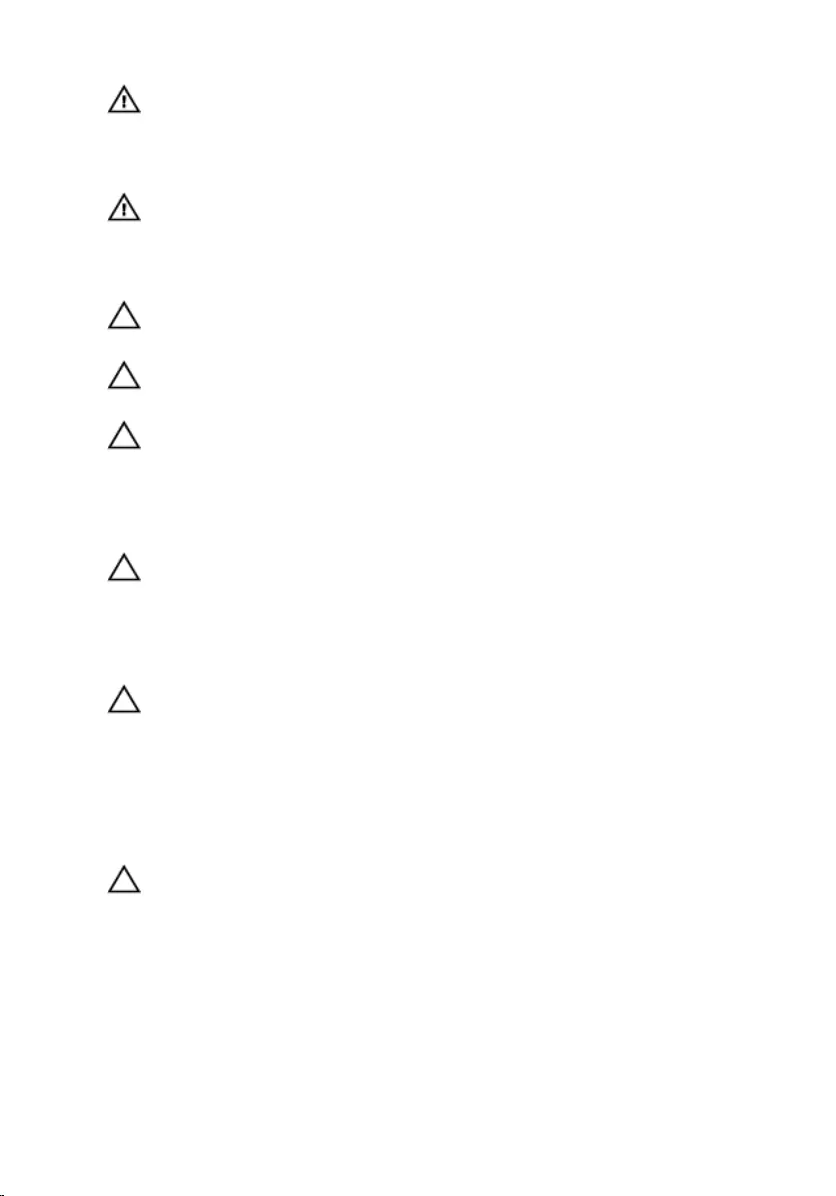
WARNING: Before working inside your computer, read the safety
information that shipped with your computer. For more safety best
practices, see the Regulatory Compliance home page at
www.dell.com/regulatory_compliance.
WARNING: Disconnect all power sources before opening the
computer cover or panels. After you finish working inside the
computer, replace all covers, panels, and screws before connecting to
the power source.
CAUTION: To avoid damaging the computer, ensure that the work
surface is flat and clean.
CAUTION: To avoid damaging the components and cards, handle
them by their edges and avoid touching pins and contacts.
CAUTION: You should only perform troubleshooting and repairs as
authorized or directed by the Dell technical assistance team. Damage
due to servicing that is not authorized by Dell is not covered by your
warranty. See the safety instructions that shipped with the product or
at www.dell.com/regulatory_compliance.
CAUTION: Before touching anything inside your computer, ground
yourself by touching an unpainted metal surface, such as the metal at
the back of the computer. While you work, periodically touch an
unpainted metal surface to dissipate static electricity, which could
harm internal components.
CAUTION: When you disconnect a cable, pull on its connector or on
its pull tab, not on the cable itself. Some cables have connectors with
locking tabs or thumb-screws that you must disengage before
disconnecting the cable. When disconnecting cables, keep them
evenly aligned to avoid bending any connector pins. When connecting
cables, ensure that the ports and connectors are correctly oriented
and aligned.
CAUTION: Press and eject any installed card from the media-card
reader.
Recommended tools
The procedures in this document may require the following tools:
• Phillips screwdriver
11
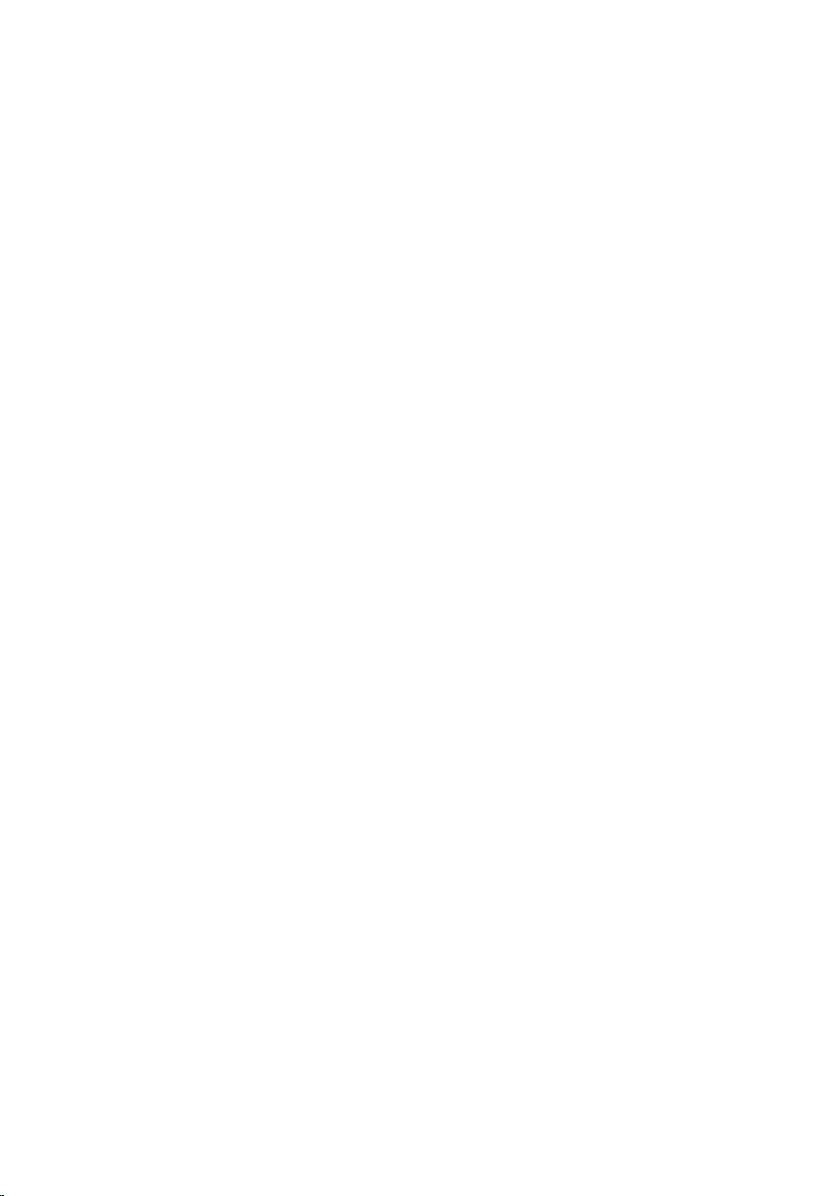
• Plastic scribe
12
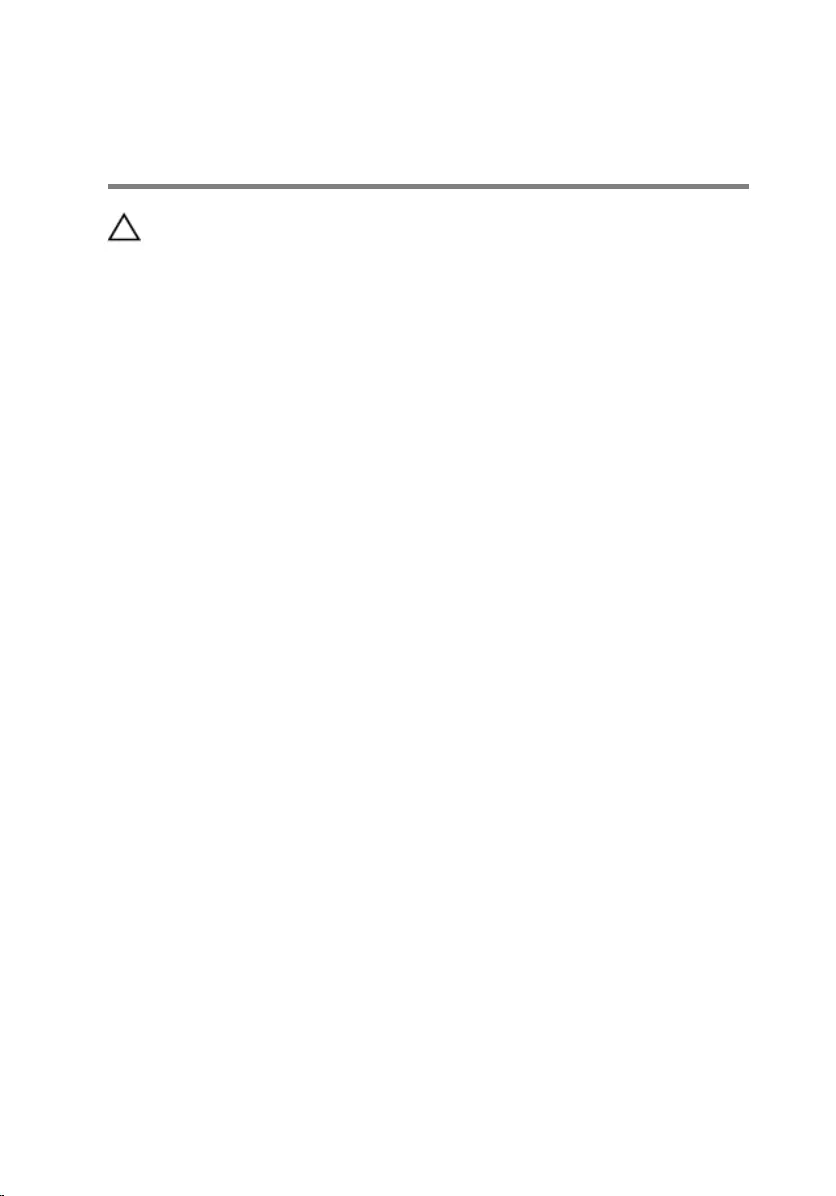
After working inside your
computer
CAUTION: Leaving stray or loose screws inside your computer may
severely damage your computer.
1 Replace all screws and ensure that no stray screws remain inside your
computer.
2 Connect any external devices, peripherals, and cables you removed
before working on your computer.
3 Replace any media cards, discs, and any other parts that you removed
before working on your computer.
4 Connect your computer and all attached devices to their electrical
outlets.
5 Turn on your computer.
13
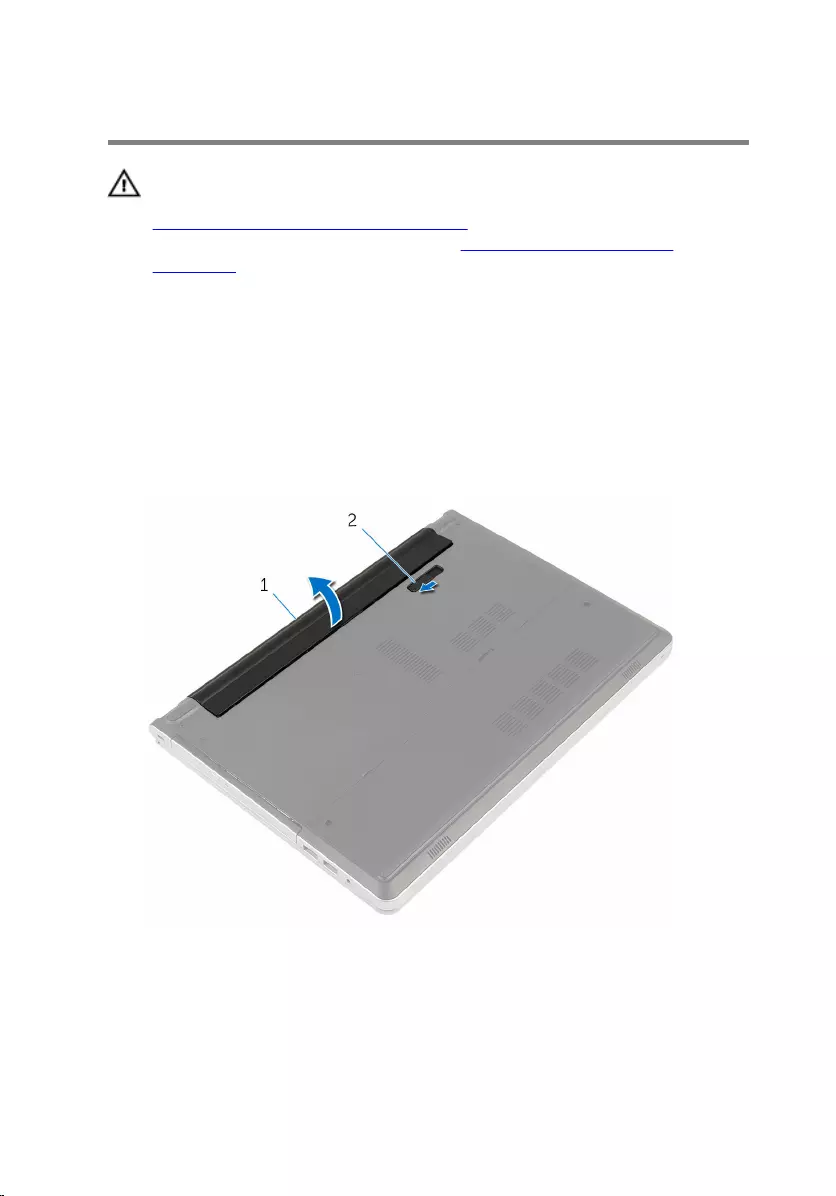
Removing the battery
WARNING: Before working inside your computer, read the safety
information that shipped with your computer and follow the steps in
Before working inside your computer. After working inside your
computer, follow the instructions in After working inside your
computer. For more safety best practices, see the Regulatory
Compliance home page at www.dell.com/regulatory_compliance.
Procedure
1 Close the display and turn the computer over.
2 Slide the battery-release latch to the unlock position.
3 Lift the battery at an angle and remove the battery from the battery bay.
1 battery 2 battery-release latch
4 Turn the computer over, open the display, and press the power button
for five seconds to ground the system board.
14
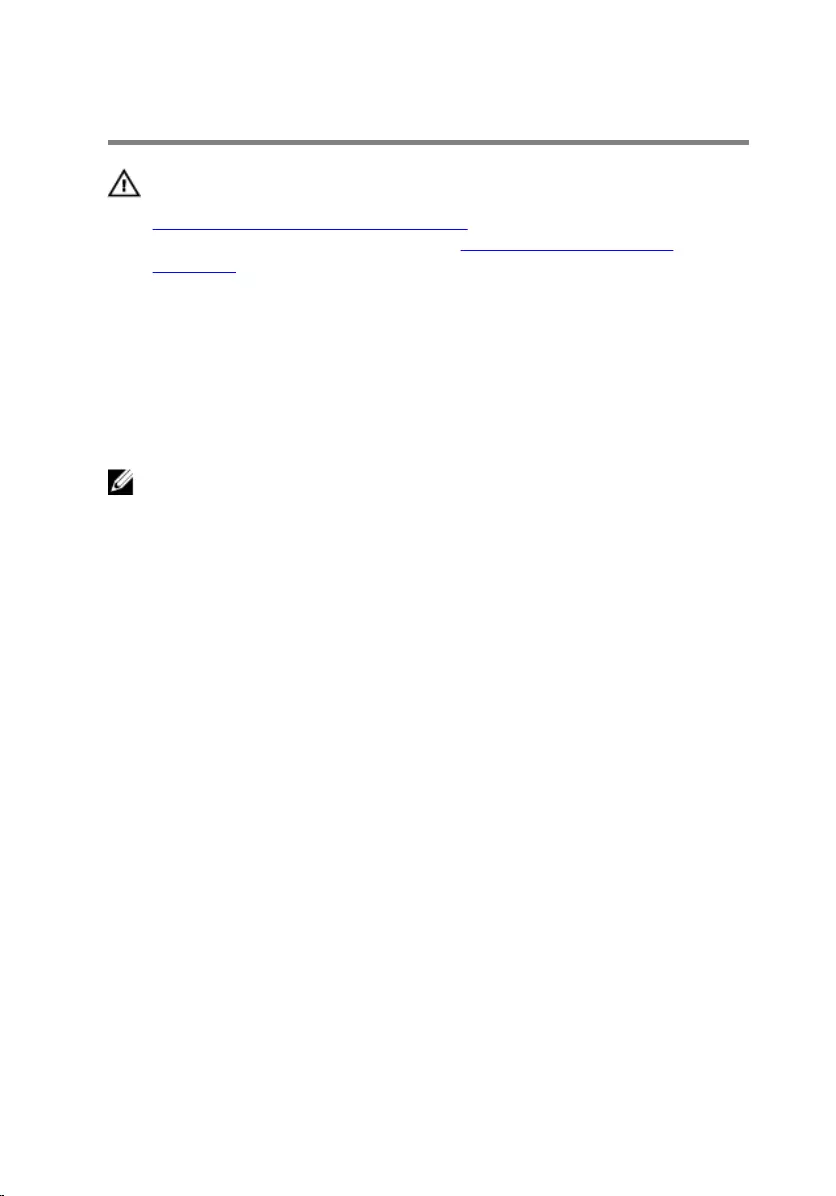
Replacing the battery
WARNING: Before working inside your computer, read the safety
information that shipped with your computer and follow the steps in
Before working inside your computer. After working inside your
computer, follow the instructions in After working inside your
computer. For more safety best practices, see the Regulatory
Compliance home page at www.dell.com/regulatory_compliance.
Procedure
Slide the tabs on the battery into the slots on the battery bay and snap the
battery into place.
NOTE: The battery-release latch returns to the lock position if the
battery is installed properly.
15
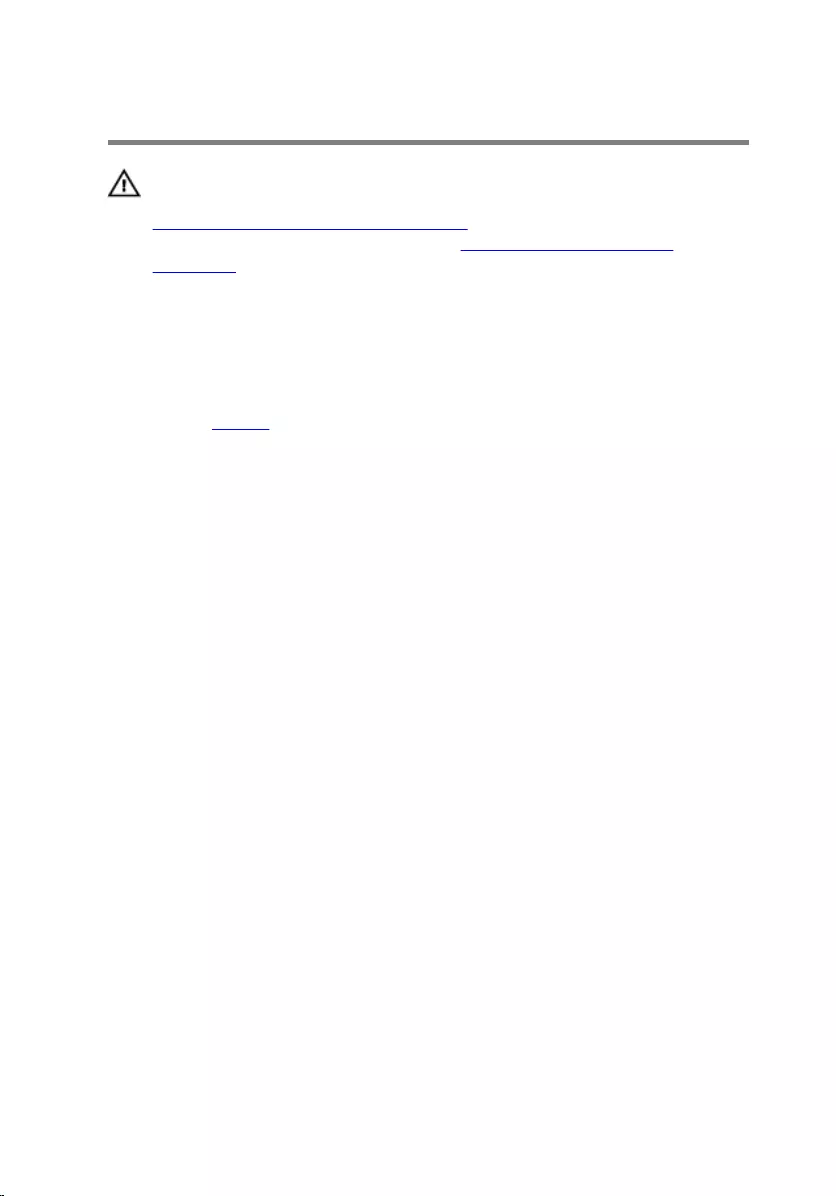
Removing the optical drive
WARNING: Before working inside your computer, read the safety
information that shipped with your computer and follow the steps in
Before working inside your computer. After working inside your
computer, follow the instructions in After working inside your
computer. For more safety best practices, see the Regulatory
Compliance home page at www.dell.com/regulatory_compliance.
Prerequisites
Remove the battery.
Procedure
1 Remove the screw that secures the optical-drive assembly to the
computer base.
16

2 Using a plastic scribe, slide the optical-drive assembly out of the optical-
drive bay.
1 screw 2 plastic scribe
3 computer base 4 optical-drive assembly
3 Carefully pull the optical-drive bezel and remove it from the optical drive.
17
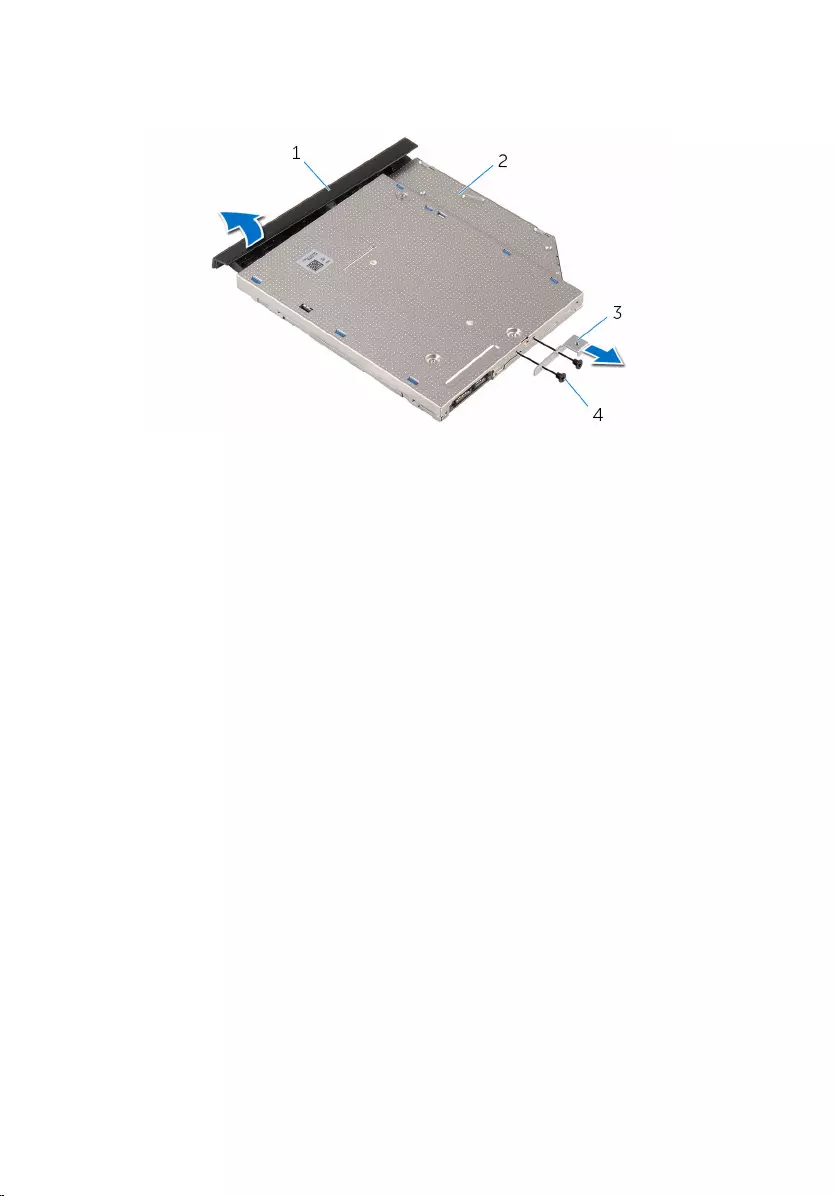
4 Remove the screws that secure the optical-drive bracket to the optical
drive and remove the optical-drive bracket.
1 optical-drive bezel 2 optical drive
3 optical-drive bracket 4 screws (2)
18
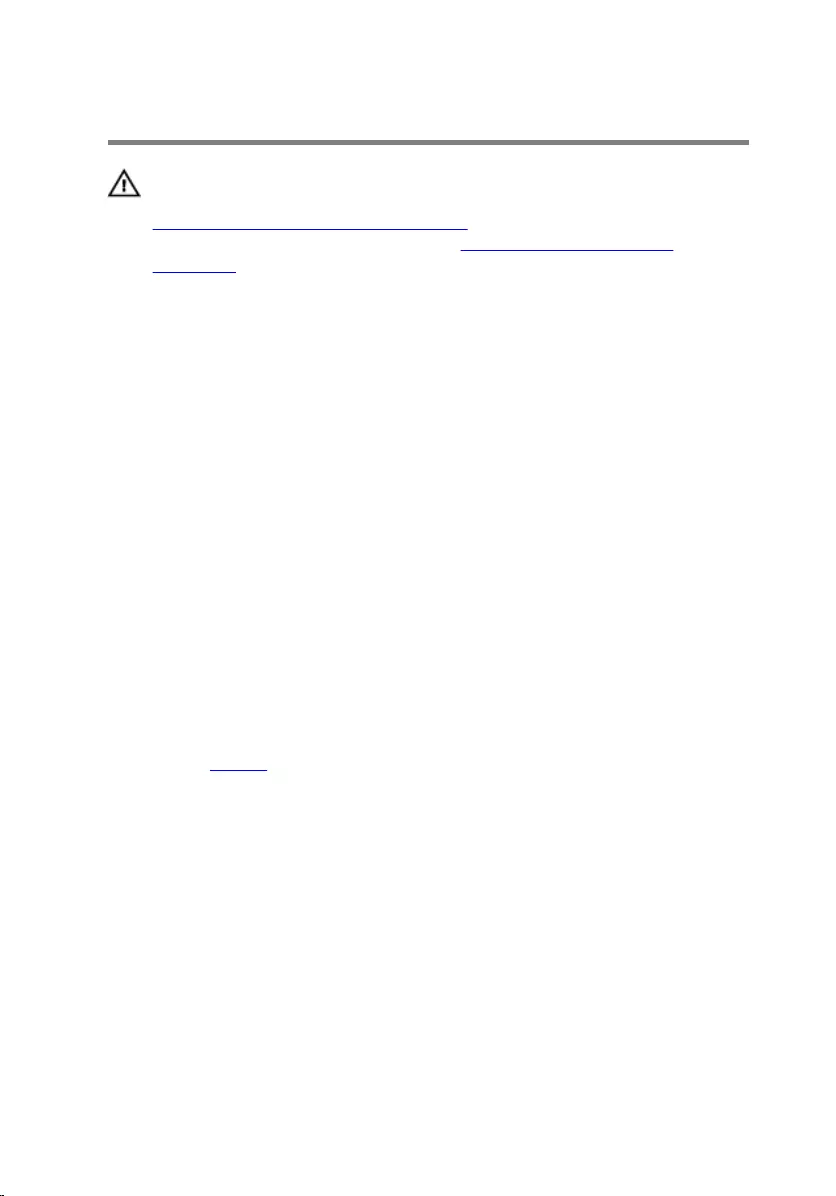
Replacing the optical drive
WARNING: Before working inside your computer, read the safety
information that shipped with your computer and follow the steps in
Before working inside your computer. After working inside your
computer, follow the instructions in After working inside your
computer. For more safety best practices, see the Regulatory
Compliance home page at www.dell.com/regulatory_compliance.
Procedure
1 Align the screw holes on the optical-drive bracket with the screw holes
on the optical drive.
2 Replace the screws that secure the optical-drive bracket to the optical
drive.
3 Align the tabs on the optical-drive bezel with the slots on the optical-
drive assembly and snap the optical-drive bezel into place.
4 Slide the optical-drive assembly into the optical-drive bay and align the
screw hole on the optical-drive bracket with the screw hole on the
computer base.
5 Replace the screw that secures the optical-drive assembly to the
computer base.
Post-requisites
Replace the battery.
19
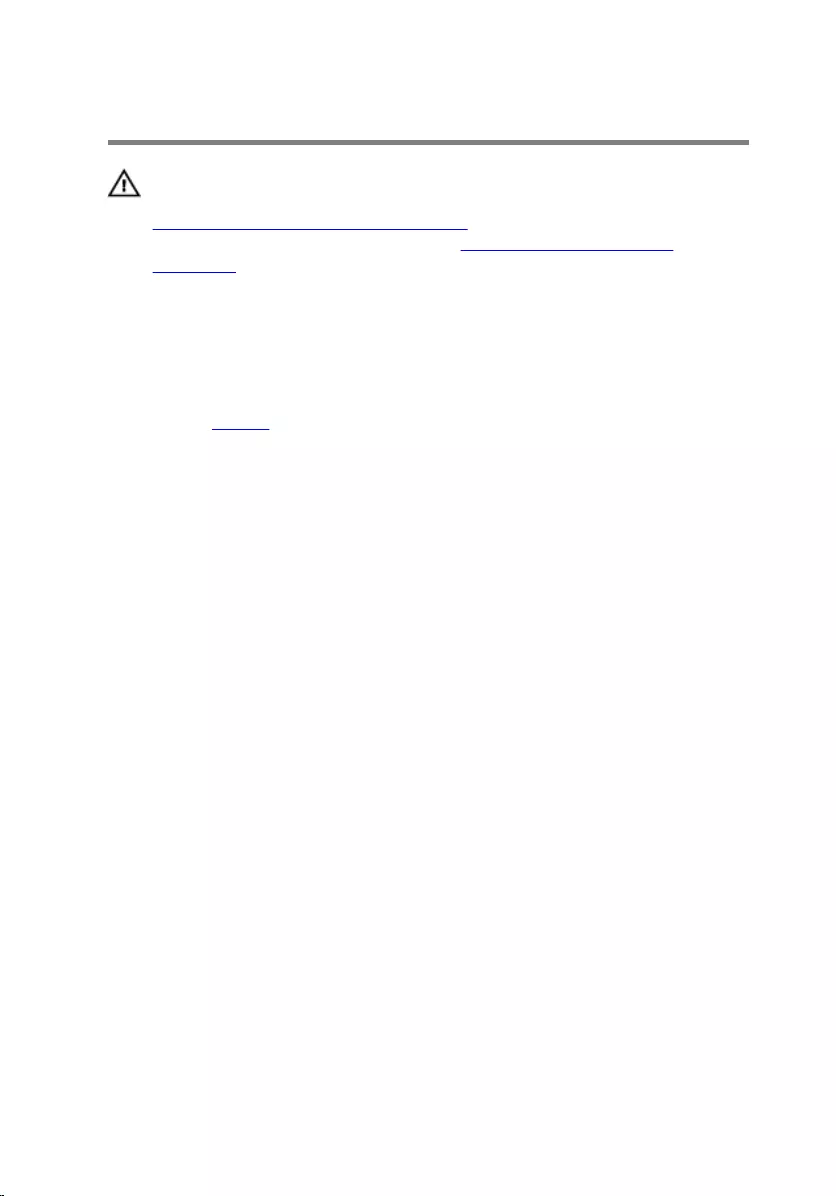
Removing the keyboard
WARNING: Before working inside your computer, read the safety
information that shipped with your computer and follow the steps in
Before working inside your computer. After working inside your
computer, follow the instructions in After working inside your
computer. For more safety best practices, see the Regulatory
Compliance home page at www.dell.com/regulatory_compliance.
Prerequisites
Remove the battery.
Procedure
1 Turn the computer over and open the display as far as possible.
20

2 Using a plastic scribe, gently release the tabs that secure the keyboard to
the palm-rest assembly.
1 plastic scribe 2 keyboard
3 palm-rest assembly 4 tabs (5)
3 Carefully turn the keyboard over and place it on the palm-rest assembly.
21
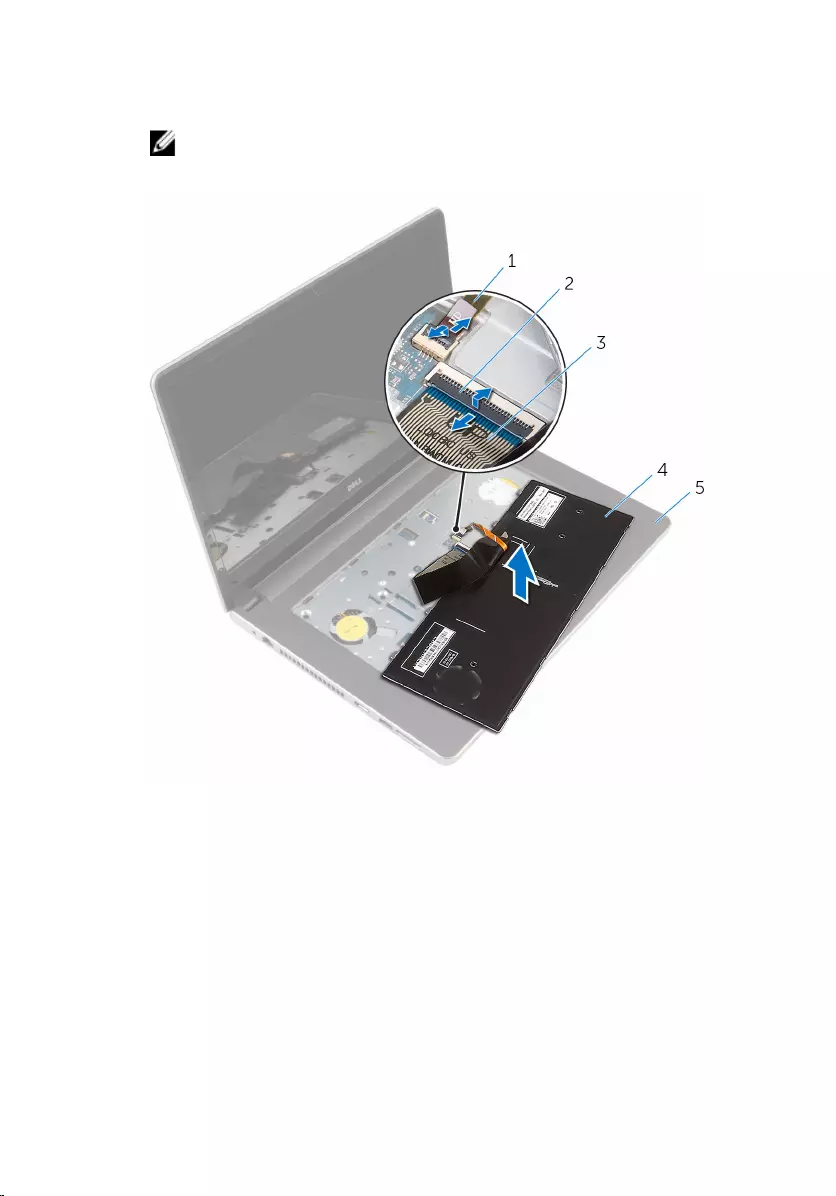
4 Lift the latches and disconnect the keyboard cable and the keyboard-
backlight cable from the system board.
NOTE: The keyboard-backlight cable is present only if the laptop is
shipped with a backlit keyboard.
1 keyboard-backlight cable 2 latch
3 keyboard cable 4 keyboard
5 palm-rest assembly
5 Lift the keyboard, along with the cables, off the palm-rest assembly.
22
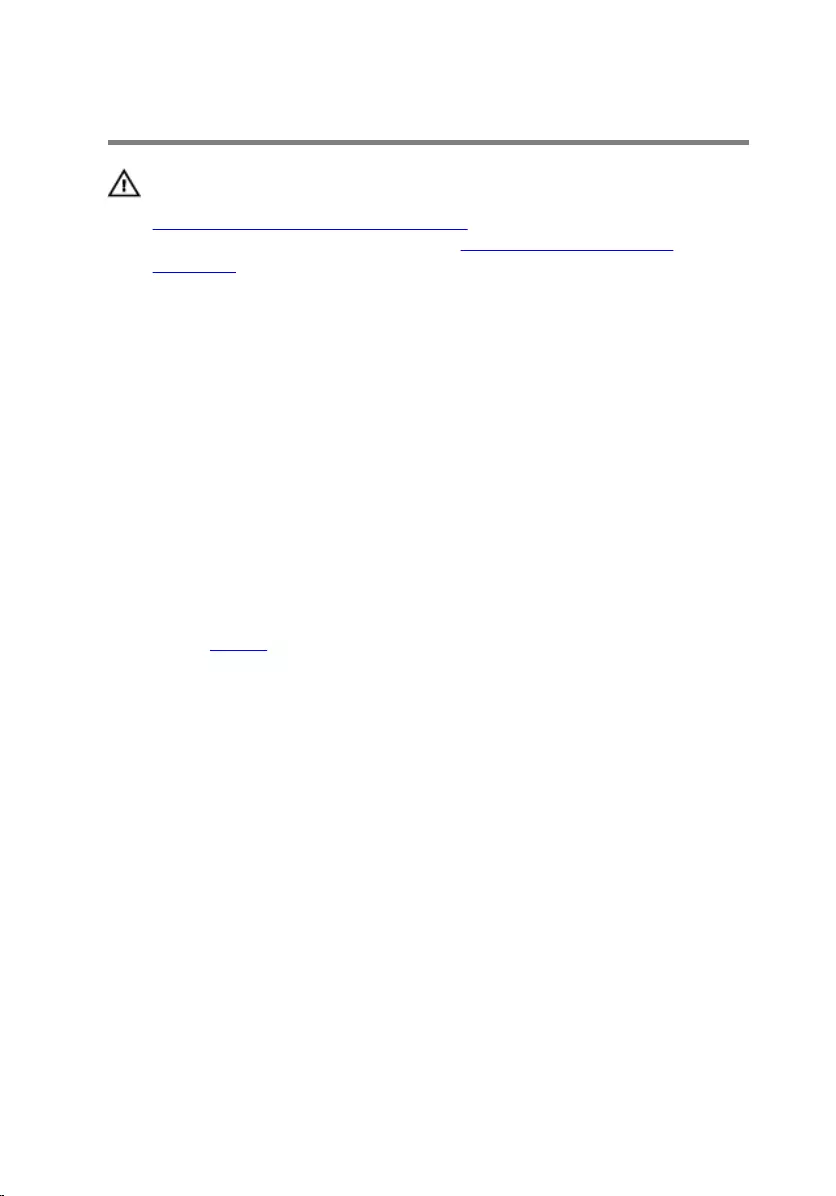
Replacing the keyboard
WARNING: Before working inside your computer, read the safety
information that shipped with your computer and follow the steps in
Before working inside your computer. After working inside your
computer, follow the instructions in After working inside your
computer. For more safety best practices, see the Regulatory
Compliance home page at www.dell.com/regulatory_compliance.
Procedure
1 Slide the keyboard cable and the keyboard-backlight cable into their
connectors on the system board and press down on the latches to
secure the cables.
2 Carefully turn the keyboard over, slide the tabs on the keyboard into the
slots on the palm-rest assembly, and snap the keyboard into place.
3 Close the display and turn the computer over.
Post-requisites
Replace the battery.
23
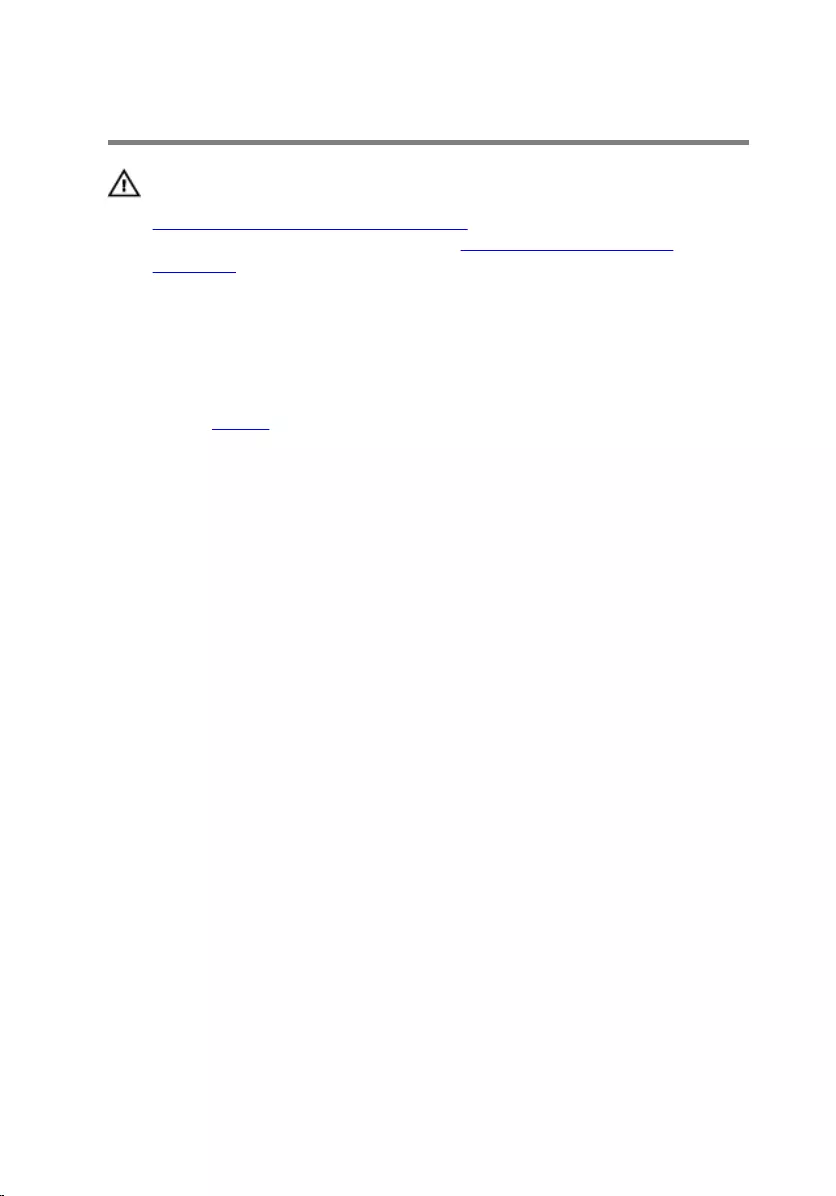
Removing the base cover
WARNING: Before working inside your computer, read the safety
information that shipped with your computer and follow the steps in
Before working inside your computer. After working inside your
computer, follow the instructions in After working inside your
computer. For more safety best practices, see the Regulatory
Compliance home page at www.dell.com/regulatory_compliance.
Prerequisites
Remove the battery.
Procedure
1 Remove the screws that secure the base cover to the computer base.
24
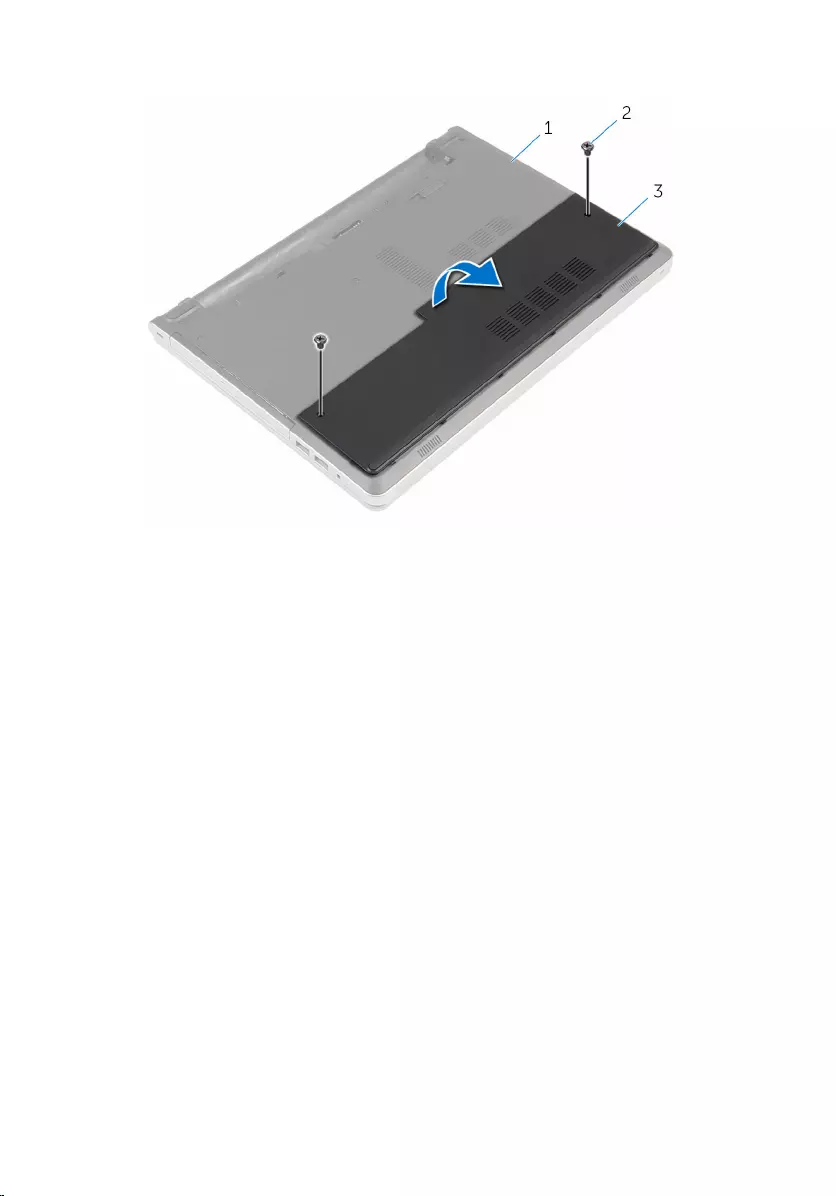
2 Using your fingertips, gently pry the base cover off the computer base.
1 computer base 2 screws (2)
3 base cover
25
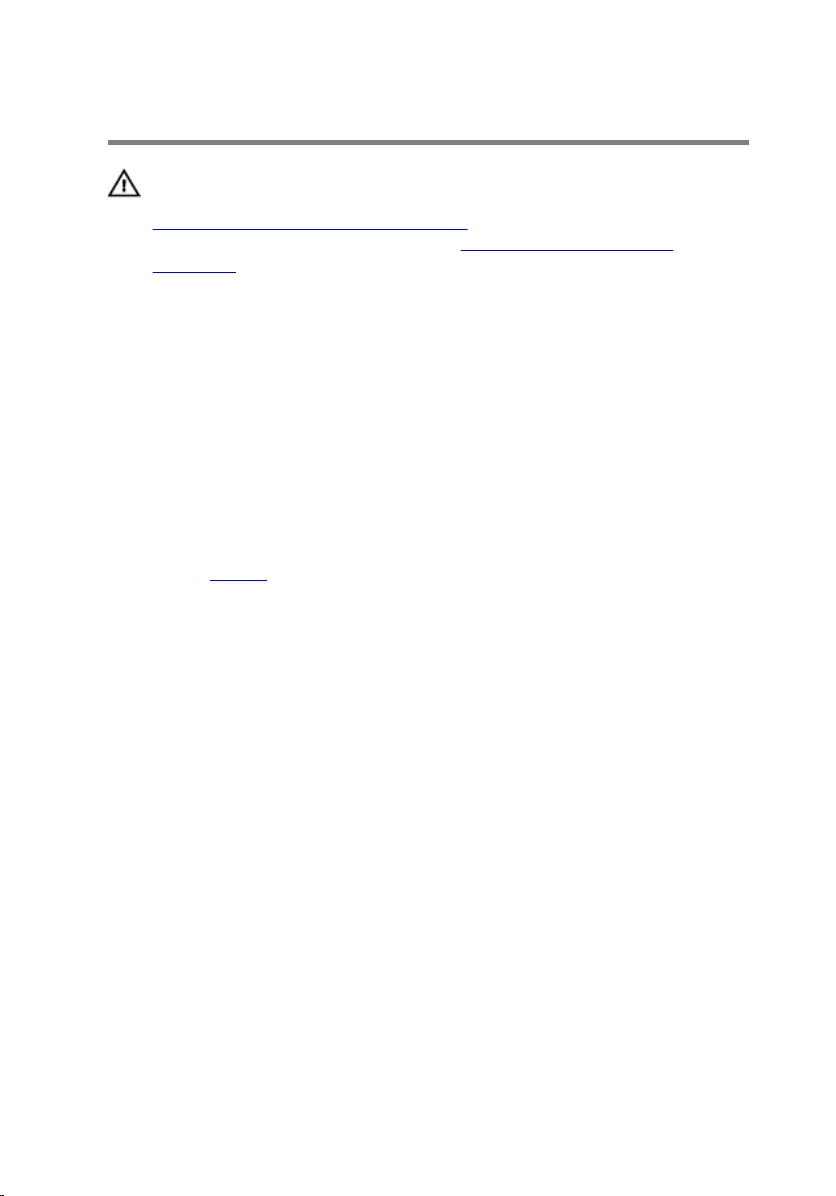
Replacing the base cover
WARNING: Before working inside your computer, read the safety
information that shipped with your computer and follow the steps in
Before working inside your computer. After working inside your
computer, follow the instructions in After working inside your
computer. For more safety best practices, see the Regulatory
Compliance home page at www.dell.com/regulatory_compliance.
Procedure
1 Slide the tabs on the base cover into the slots on the computer base and
snap the base cover into place.
2 Replace the screws that secure the base cover to the computer base.
Post-requisites
Replace the battery.
26
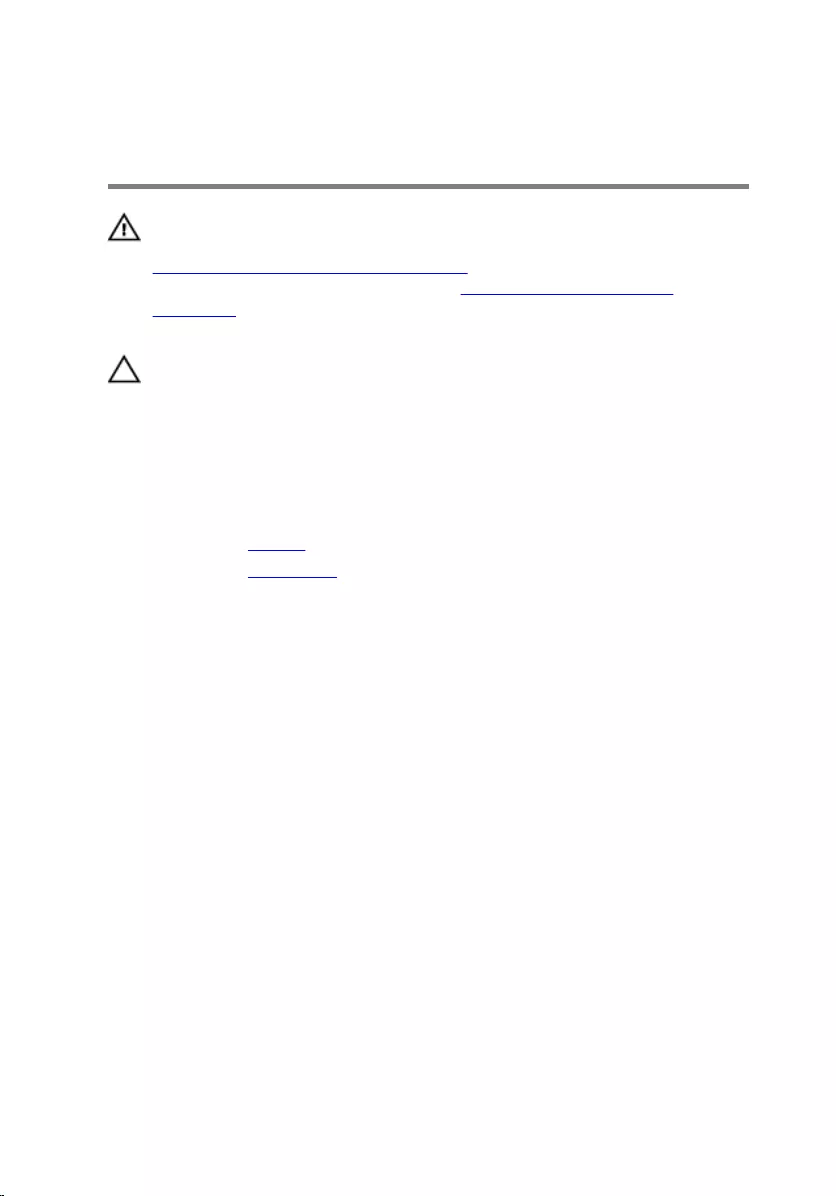
Removing the coin-cell
battery
WARNING: Before working inside your computer, read the safety
information that shipped with your computer and follow the steps in
Before working inside your computer. After working inside your
computer, follow the instructions in After working inside your
computer. For more safety best practices, see the Regulatory
Compliance home page at www.dell.com/regulatory_compliance.
CAUTION: Removing the coin-cell battery resets the BIOS setup
program’s settings to default. It is recommended that you note the
BIOS setup program’s settings before removing the coin-cell battery.
Prerequisites
1 Remove the battery.
2 Remove the base cover.
Procedure
Using a plastic scribe, gently pry the coin-cell battery out of the battery
socket on the system board.
27

1 plastic scribe 2 coin-cell battery
3 battery socket
28
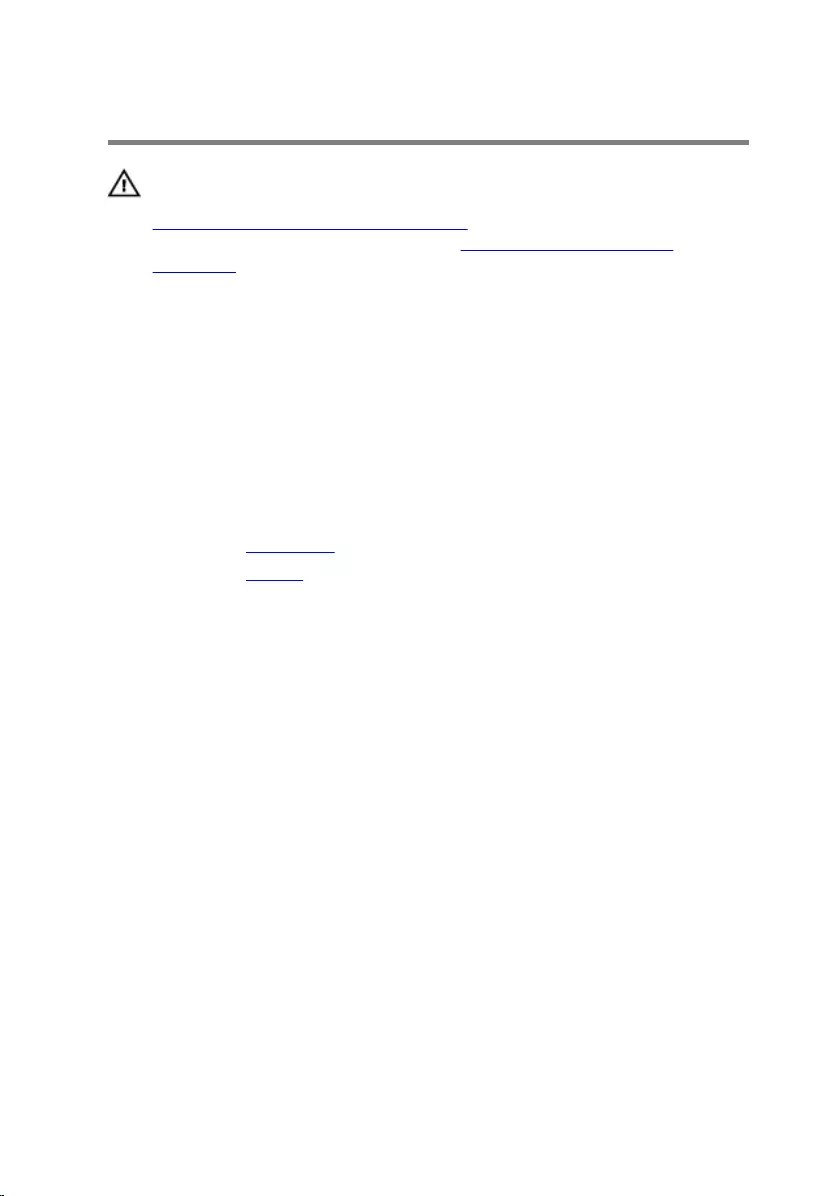
Replacing the coin-cell battery
WARNING: Before working inside your computer, read the safety
information that shipped with your computer and follow the steps in
Before working inside your computer. After working inside your
computer, follow the instructions in After working inside your
computer. For more safety best practices, see the Regulatory
Compliance home page at www.dell.com/regulatory_compliance.
Procedure
With the positive-side facing up, snap the coin-cell battery into the battery
socket on the system board.
Post-requisites
1 Replace the base cover.
2 Replace the battery.
29
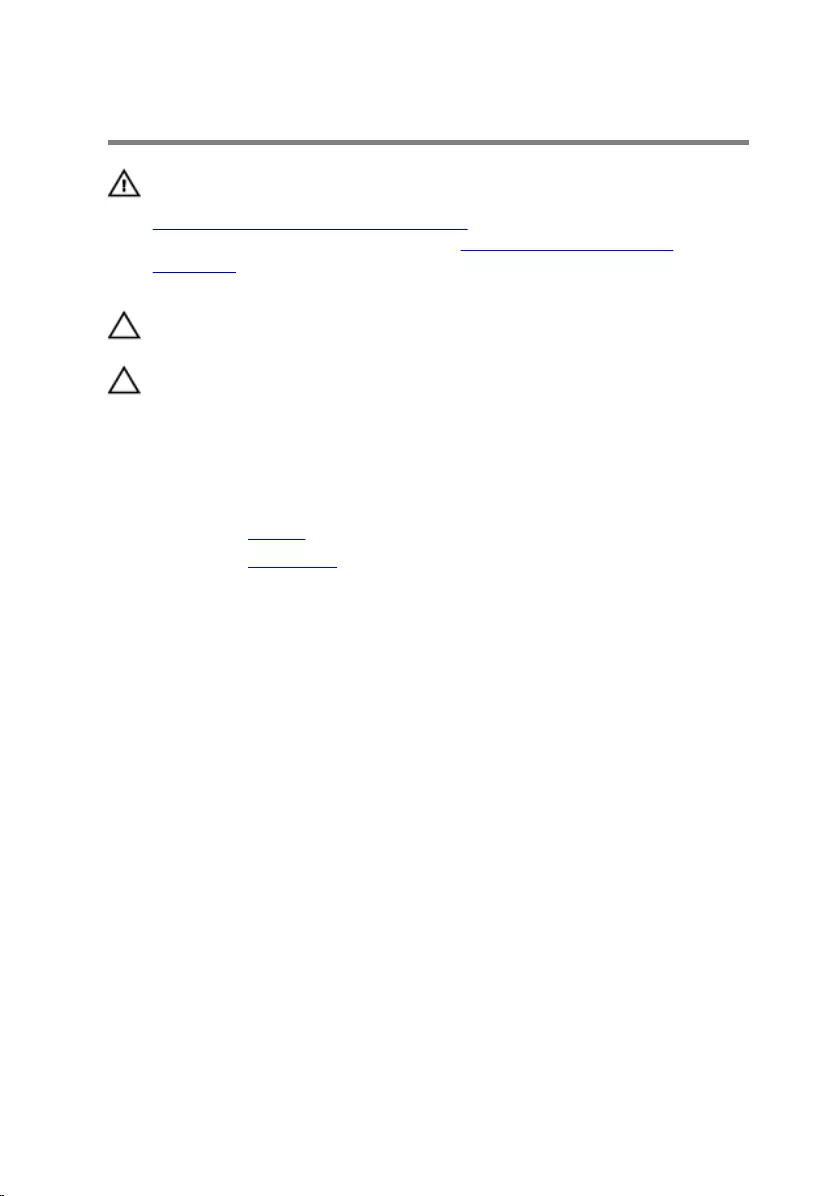
Removing the hard drive
WARNING: Before working inside your computer, read the safety
information that shipped with your computer and follow the steps in
Before working inside your computer. After working inside your
computer, follow the instructions in After working inside your
computer. For more safety best practices, see the Regulatory
Compliance home page at www.dell.com/regulatory_compliance.
CAUTION: Hard drives are fragile. Exercise care when handling the
hard drive.
CAUTION: To avoid data loss, do not remove the hard drive while the
computer is in sleep or on state.
Prerequisites
1 Remove the battery.
2 Remove the base cover.
Procedure
1 Lift the latch and disconnect the hard-drive cable from the system board.
2 Remove the screws that secure the hard-drive assembly to the computer
base.
30
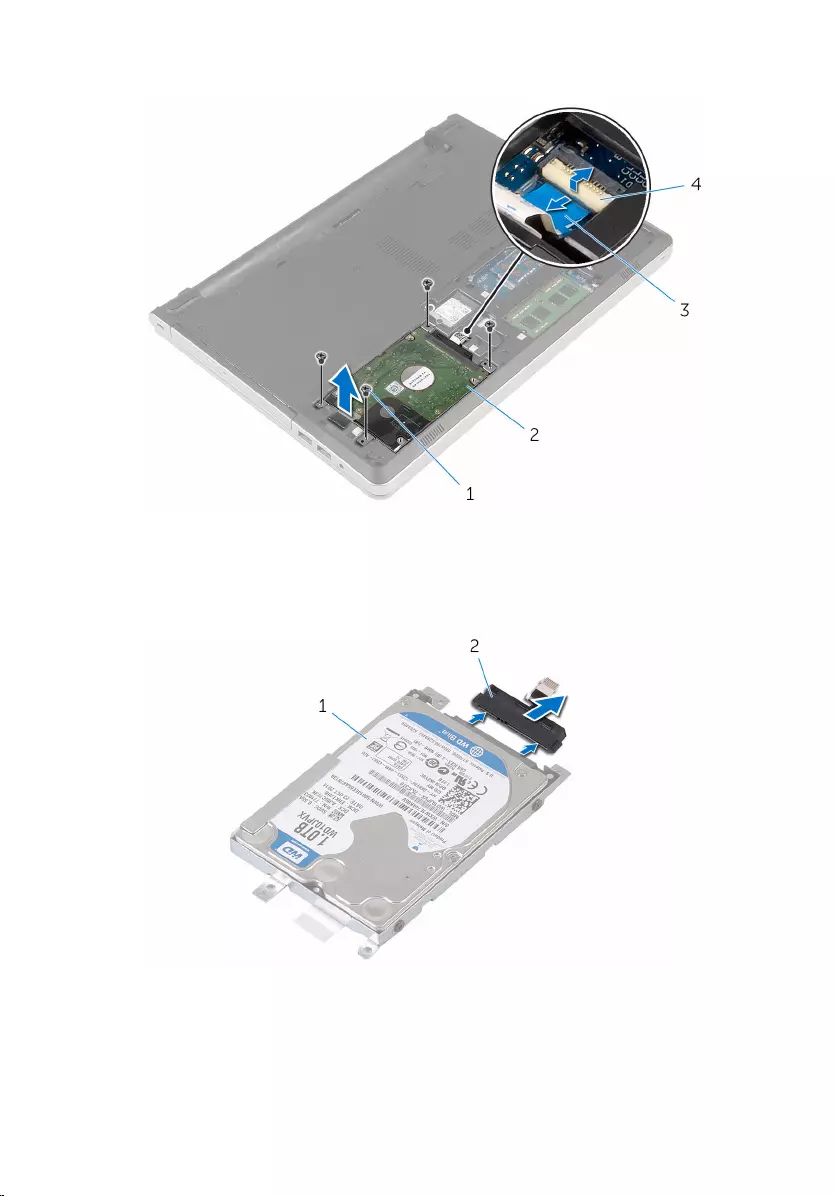
3 Lift the hard-drive assembly off the computer base.
1 screws (4) 2 hard-drive assembly
3 hard-drive cable 4 latch
4 Disconnect the hard-drive interposer from the hard-drive assembly.
1 hard-drive assembly 2 hard-drive interposer
31

5 Remove the screws that secure the hard-drive bracket to the hard drive
and lift the hard drive off the hard-drive bracket.
1 hard drive 2 hard-drive bracket
3 screws (4)
32
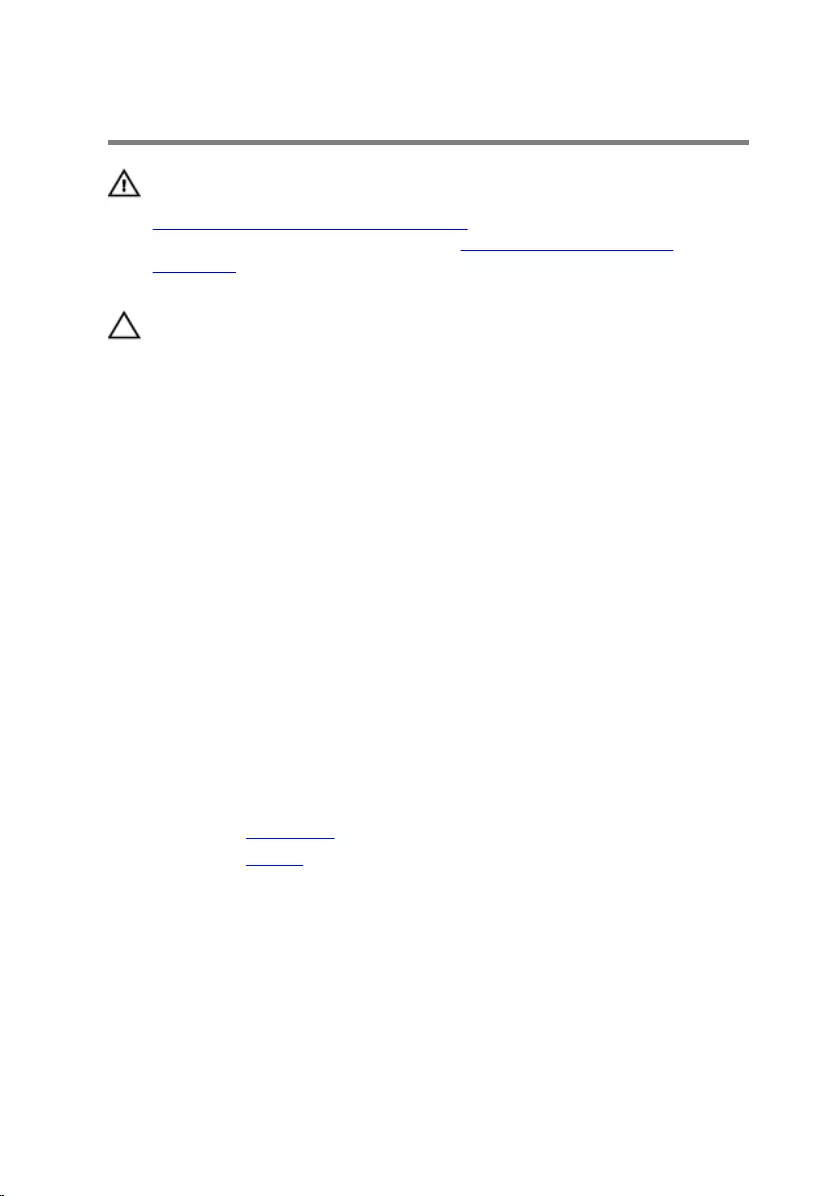
Replacing the hard drive
WARNING: Before working inside your computer, read the safety
information that shipped with your computer and follow the steps in
Before working inside your computer. After working inside your
computer, follow the instructions in After working inside your
computer. For more safety best practices, see the Regulatory
Compliance home page at www.dell.com/regulatory_compliance.
CAUTION: Hard drives are fragile. Exercise care when handling the
hard drive.
Procedure
1 Place the hard drive over the hard-drive bracket.
2 Align the screw holes on the hard-drive bracket with the screw holes on
the hard drive.
3 Replace the screws that secure the hard drive to the hard-drive bracket.
4 Connect the hard-drive interposer to the hard-drive assembly.
5 Slide the hard-drive assembly in the computer base and align the screw
holes on the hard-drive assembly with the screw holes on the computer
base.
6 Replace the screws that secure the hard-drive assembly to the computer
base.
7 Connect the hard-drive cable to the system board.
Post-requisites
1 Replace the base cover.
2 Replace the battery.
33
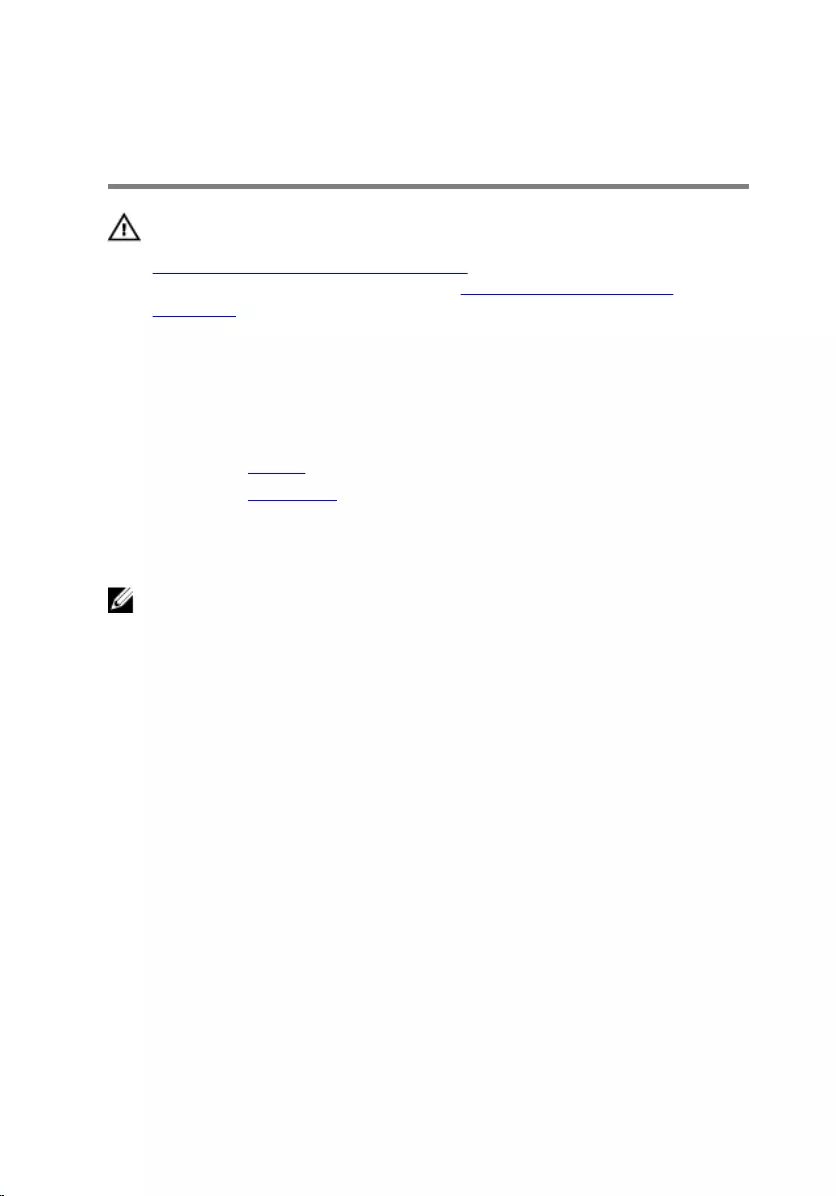
Removing the memory
modules
WARNING: Before working inside your computer, read the safety
information that shipped with your computer and follow the steps in
Before working inside your computer. After working inside your
computer, follow the instructions in After working inside your
computer. For more safety best practices, see the Regulatory
Compliance home page at www.dell.com/regulatory_compliance.
Prerequisites
1 Remove the battery.
2 Remove the base cover.
Procedure
NOTE: The number of the memory-module slots may be different on
your computer depending on the configuration ordered.
1 Using your fingertips, spread apart the securing clips on each end of the
memory-module slot until the memory module pops up.
34

2 Slide and remove the memory module from the memory-module slot.
1 securing clips (2) 2 memory module
35
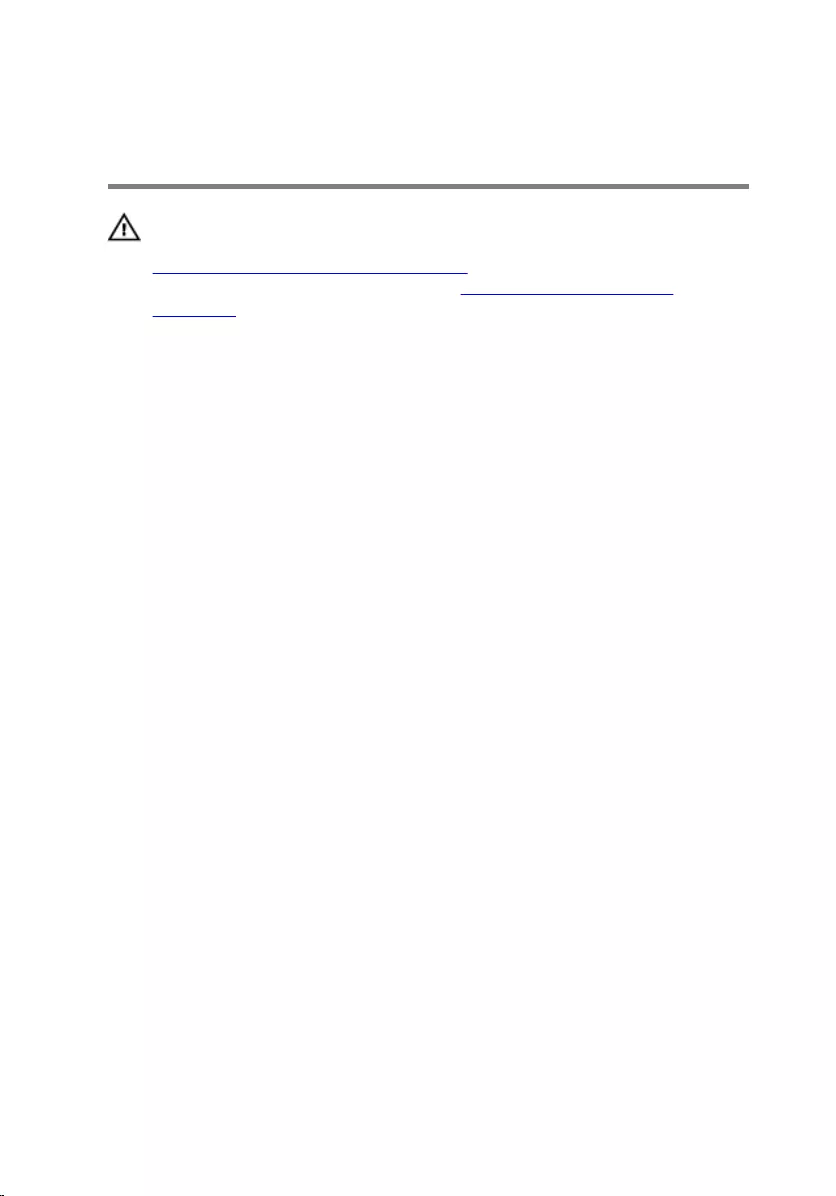
Replacing the memory
modules
WARNING: Before working inside your computer, read the safety
information that shipped with your computer and follow the steps in
Before working inside your computer. After working inside your
computer, follow the instructions in After working inside your
computer. For more safety best practices, see the Regulatory
Compliance home page at www.dell.com/regulatory_compliance.
Procedure
1 Align the notch on the memory module with the tab on the memory-
module slot.
36

2 Slide the memory module firmly into the slot at an angle and gently press
the memory module down until it clicks into place.
NOTE: If you do not hear the click, remove the memory module
and reinstall it.
1 notch 2 memory module
3 securing clips 4 memory-module slot
5 tab
Post-requisites
1 Replace the base cover.
2 Replace the battery.
37
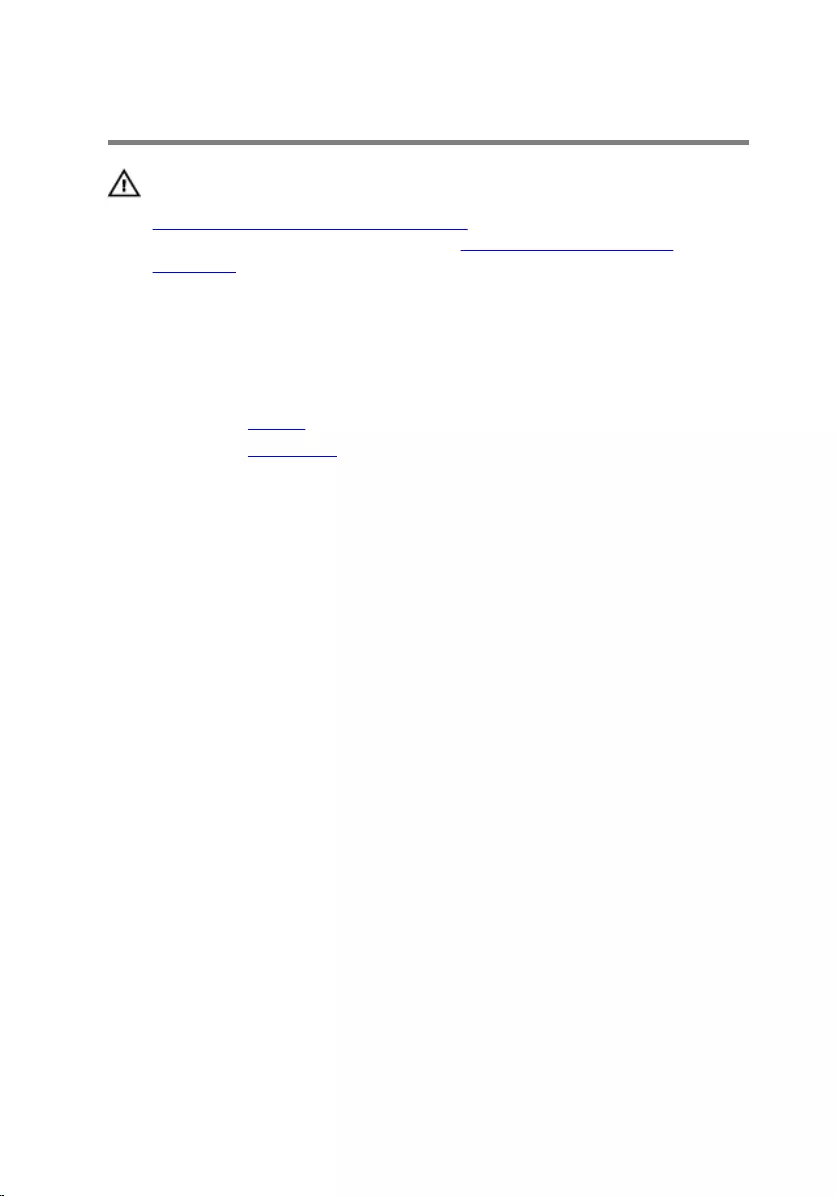
Removing the wireless card
WARNING: Before working inside your computer, read the safety
information that shipped with your computer and follow the steps in
Before working inside your computer. After working inside your
computer, follow the instructions in After working inside your
computer. For more safety best practices, see the Regulatory
Compliance home page at www.dell.com/regulatory_compliance.
Prerequisites
1 Remove the battery.
2 Remove the base cover.
Procedure
1 Remove the screw that secures the wireless-card bracket to the wireless
card.
2 Lift the wireless-card bracket off the wireless card.
3 Disconnect the antenna cables from the wireless card.
38

4 Slide and remove the wireless card out of the wireless-card slot.
1 wireless card 2 wireless-card slot
3 screw 4 antenna cables (2)
5 wireless-card bracket
39
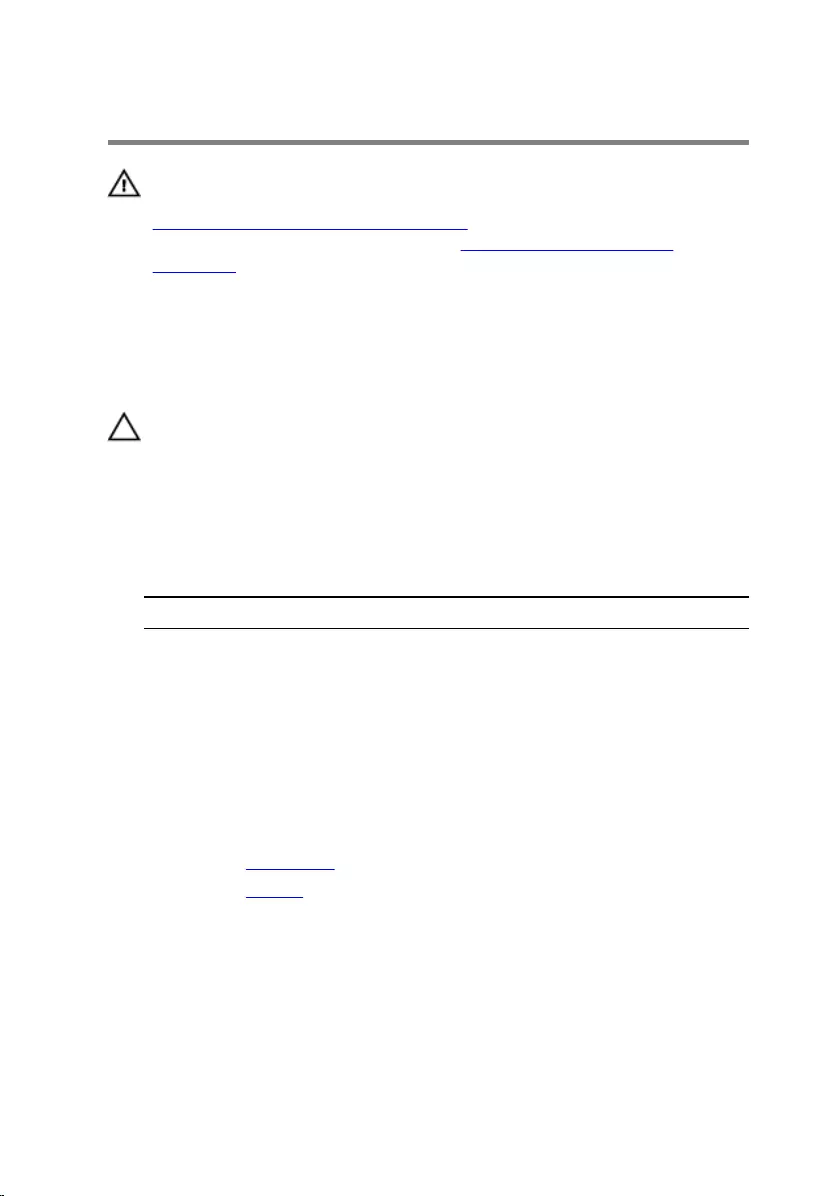
Replacing the wireless card
WARNING: Before working inside your computer, read the safety
information that shipped with your computer and follow the steps in
Before working inside your computer. After working inside your
computer, follow the instructions in After working inside your
computer. For more safety best practices, see the Regulatory
Compliance home page at www.dell.com/regulatory_compliance.
Procedure
CAUTION: To avoid damage to the wireless card, do not place any
cables under it.
1 Align the notch on the wireless card with the tab on the wireless-card
slot and slide the card into the slot.
2 Connect the antenna cables to the wireless card. The following table
provides the antenna-cable color scheme for the wireless card supported
by your computer:
Connectors on the wireless card Antenna-cable color
Main (white triangle) White
Auxiliary (black triangle) Black
3 Align the screw hole on the wireless-card bracket with the screw-hole on
the wireless card and replace the screw that secures the wireless-card
bracket to the wireless card.
Post-requisites
1 Replace the base cover.
2 Replace the battery.
40
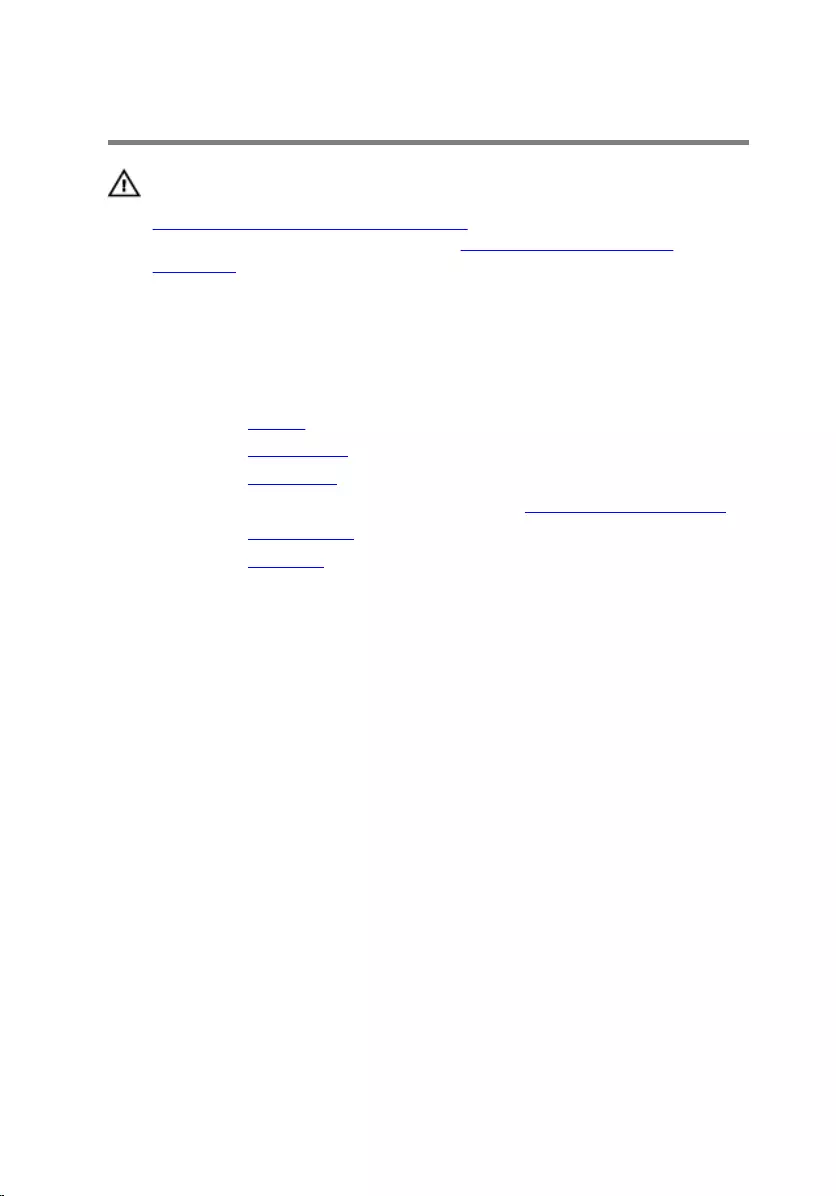
Removing the computer base
WARNING: Before working inside your computer, read the safety
information that shipped with your computer and follow the steps in
Before working inside your computer. After working inside your
computer, follow the instructions in After working inside your
computer. For more safety best practices, see the Regulatory
Compliance home page at www.dell.com/regulatory_compliance.
Prerequisites
1 Remove the battery.
2 Remove the optical drive.
3 Remove the base cover.
4 Follow the procedure from step 1 to step 3 in “Removing the hard drive”.
5 Remove the wireless card.
6 Remove the keyboard.
Procedure
1 Lift the latch and disconnect the optical-drive cable from the system
board.
41
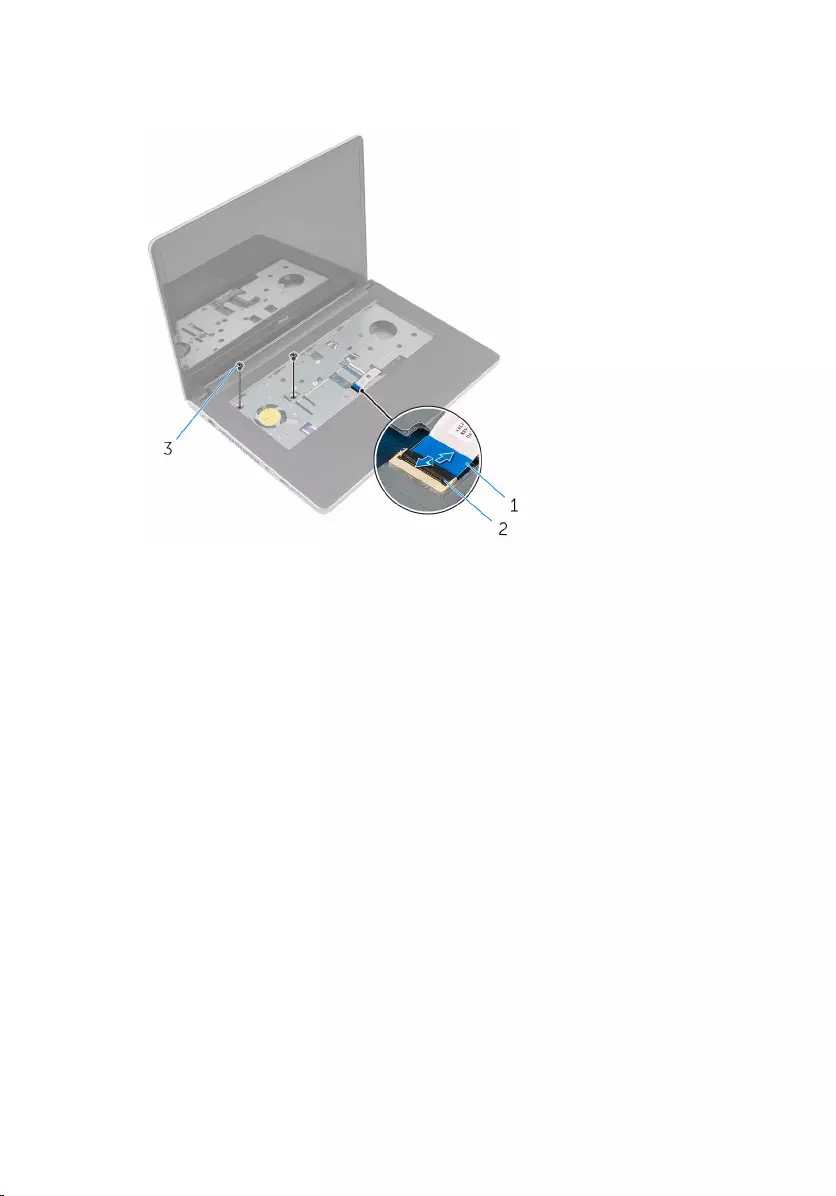
2 Remove the screws that secure the computer base to the palm-rest
assembly.
1 optical-drive cable 2 latch
3 screws (2)
3 Close the display and turn the computer over.
42

4 Remove the screws that secure the computer base to the palm-rest
assembly.
1 screws (13) 2 computer base
5 Using a plastic scribe, pry up the computer base from the palm-rest
assembly, starting from the area around the display hinges.
43

6 Lift the computer base off the palm-rest assembly.
1 palm-rest assembly 2 plastic scribe
3 computer base
44

7 Lift the optical-drive interposer along with the cable off the computer
base.
1 computer base 2 optical-drive interposer
3 optical-drive cable
45
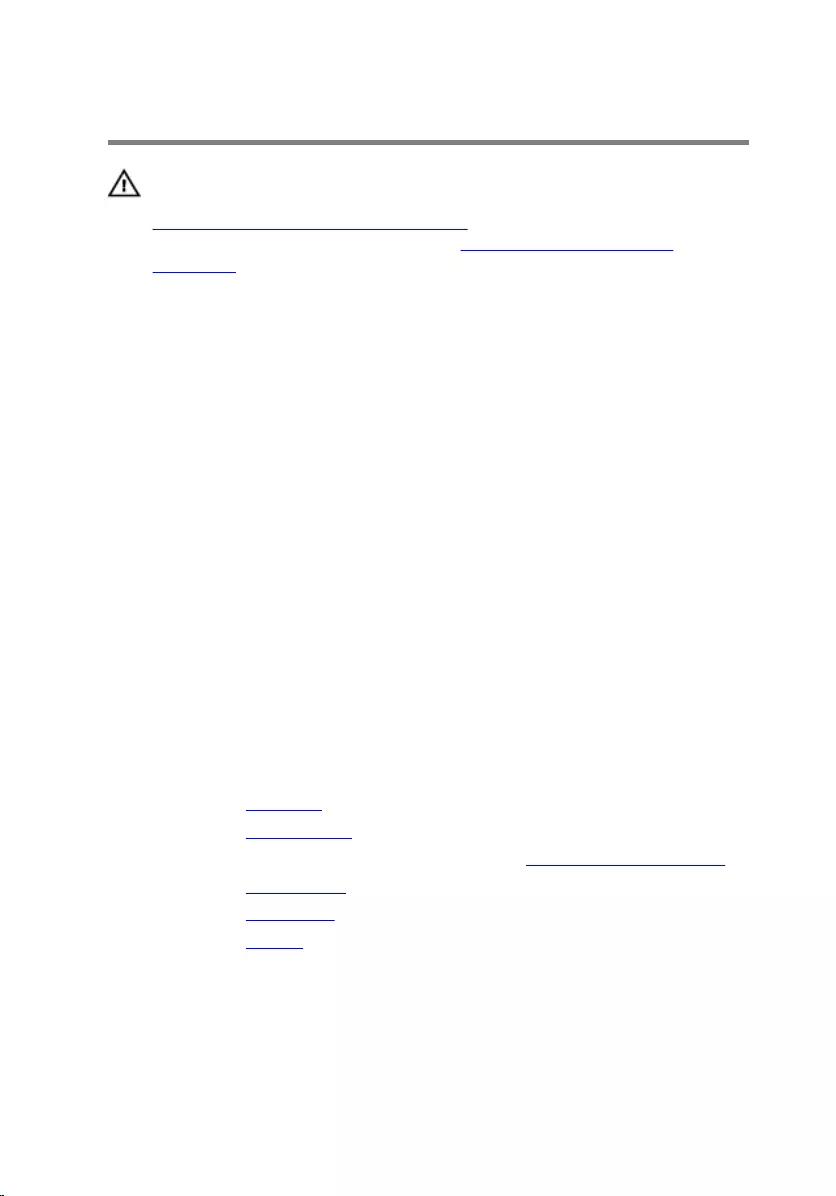
Replacing the computer base
WARNING: Before working inside your computer, read the safety
information that shipped with your computer and follow the steps in
Before working inside your computer. After working inside your
computer, follow the instructions in After working inside your
computer. For more safety best practices, see the Regulatory
Compliance home page at www.dell.com/regulatory_compliance.
Procedure
1 Align the optical-drive interposer with the slot on the computer base and
snap it into place.
2 Turn the computer base over.
3 Align and place the computer base on the palm-rest assembly.
4 Press the computer base down along the edges to snap it into place.
5 Replace the screws that secure the computer base to the palm-rest
assembly.
6 Turn the computer over and open the display.
7 Replace the screws that secure the computer base to the palm-rest
assembly.
8 Slide the optical-drive cable into the connector on the system board and
press down the latch to secure the cable.
Post-requisites
1 Replace the keyboard.
2 Replace the wireless card.
3 Follow the procedure from step 5 to step 7 in “Replacing the hard drive”.
4 Replace the optical drive.
5 Replace the base cover.
6 Replace the battery.
46

Removing the optical-drive
interposer
WARNING: Before working inside your computer, read the safety
information that shipped with your computer and follow the steps in
Before working inside your computer. After working inside your
computer, follow the instructions in After working inside your
computer. For more safety best practices, see the Regulatory
Compliance home page at www.dell.com/regulatory_compliance.
Prerequisites
1 Remove the battery.
2 Remove the base cover.
3 Remove the optical drive.
4 Follow the procedure from step 1 to step 3 in “Removing the hard drive”.
5 Remove the wireless card.
6 Remove the keyboard.
Procedure
1 Follow the procedure from step 1 to step 5 in “Removing the computer
base”.
2 Turn the computer base and place it on a flat surface.
47

3 Lift the optical-drive interposer along with the cable off the computer
base.
1 computer base 2 optical-drive interposer
3 optical-drive cable
48
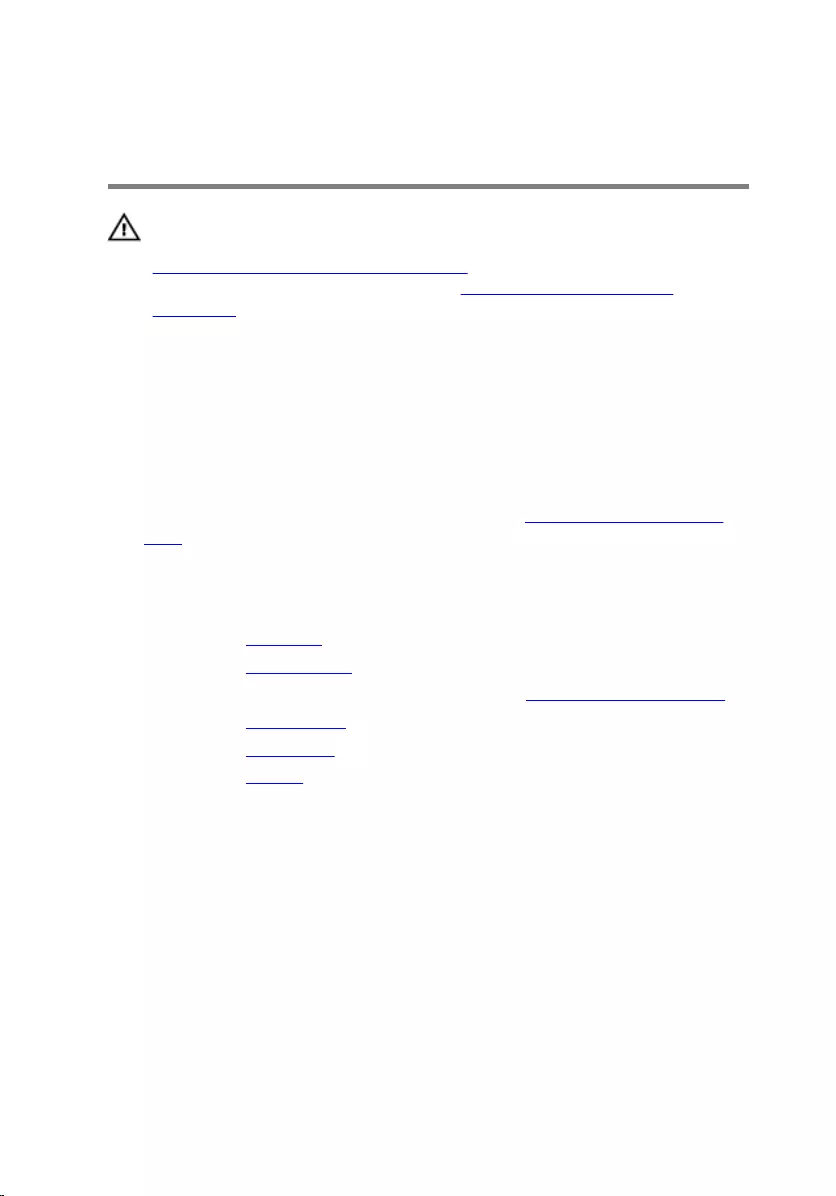
Replacing the optical-drive
interposer
WARNING: Before working inside your computer, read the safety
information that shipped with your computer and follow the steps in
Before working inside your computer. After working inside your
computer, follow the instructions in After working inside your
computer. For more safety best practices, see the Regulatory
Compliance home page at www.dell.com/regulatory_compliance.
Procedure
1 Align the optical-drive interposer with the slot on the computer base and
snap it into place.
2 Follow the procedure from step 1 to step 5 in “Replacing the computer
base”.
Post-requisites
1 Replace the keyboard.
2 Replace the wireless card.
3 Follow the procedure from step 5 to step 7 in “Replacing the hard drive”.
4 Replace the optical drive.
5 Replace the base cover.
6 Replace the battery.
49
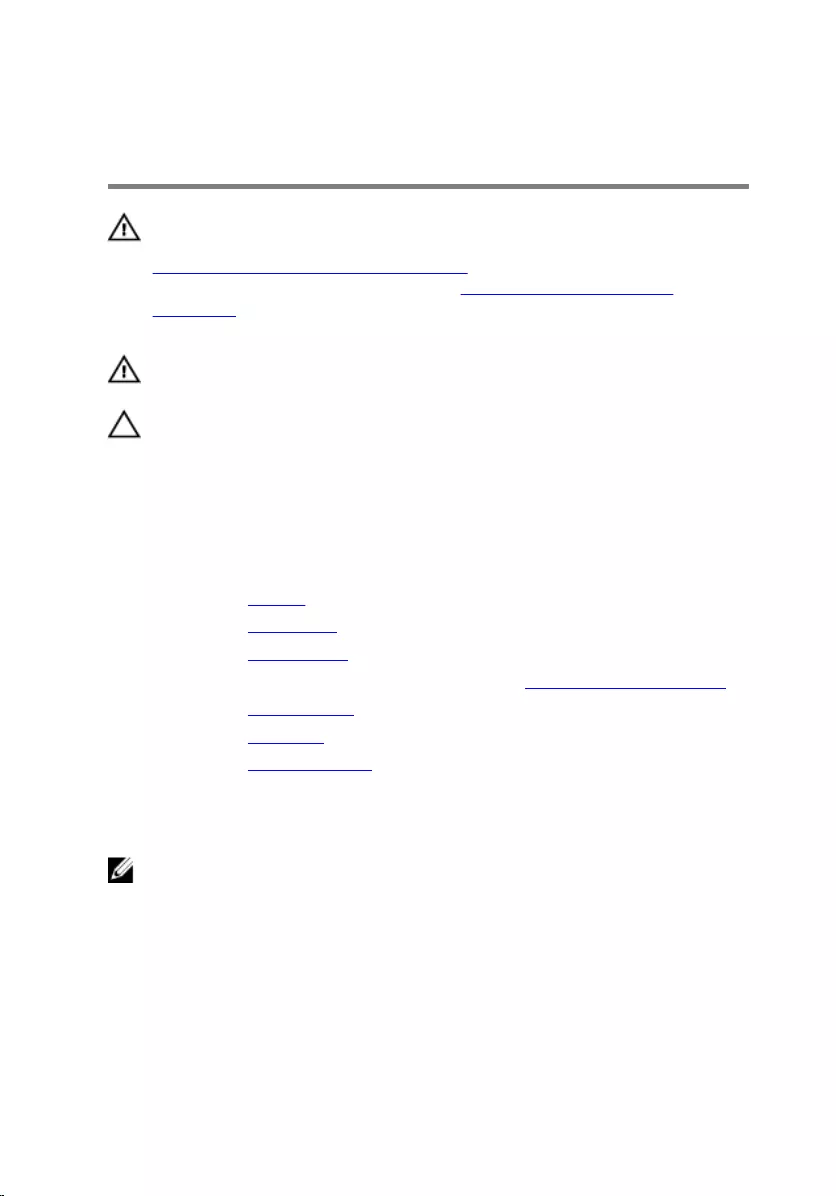
Removing the heat-sink
assembly
WARNING: Before working inside your computer, read the safety
information that shipped with your computer and follow the steps in
Before working inside your computer. After working inside your
computer, follow the instructions in After working inside your
computer. For more safety best practices, see the Regulatory
Compliance home page at www.dell.com/regulatory_compliance.
WARNING: The heat sink may become hot during normal operation.
Allow sufficient time for the heat sink to cool before you touch it.
CAUTION: For maximum cooling of the processor, do not touch the
heat transfer areas on the heat sink. The oils in your skin can reduce
the heat transfer capability of the thermal grease.
Prerequisites
1 Remove the battery.
2 Remove the base cover.
3 Remove the optical drive.
4 Follow the procedure from step 1 to step 3 in “Removing the hard drive”.
5 Remove the wireless card.
6 Remove the keyboard.
7 Remove the computer base.
Procedure
NOTE: The number of screws and the appearance of the heat-sink
assembly may be different on your computer depending on the
configuration ordered.
1 Disconnect the fan cable from the system board.
2 In sequential order, as indicated on the heat-sink assembly, loosen the
captive screws that secure the heat-sink assembly to the system board.
3 Remove the screws that secure the heat-sink assembly to the system
board.
50

4 Lift the heat-sink assembly off the system board.
1 screws (3) 2 fan cable
3 heat-sink assembly 4 captive screws (3)
5 system board
51
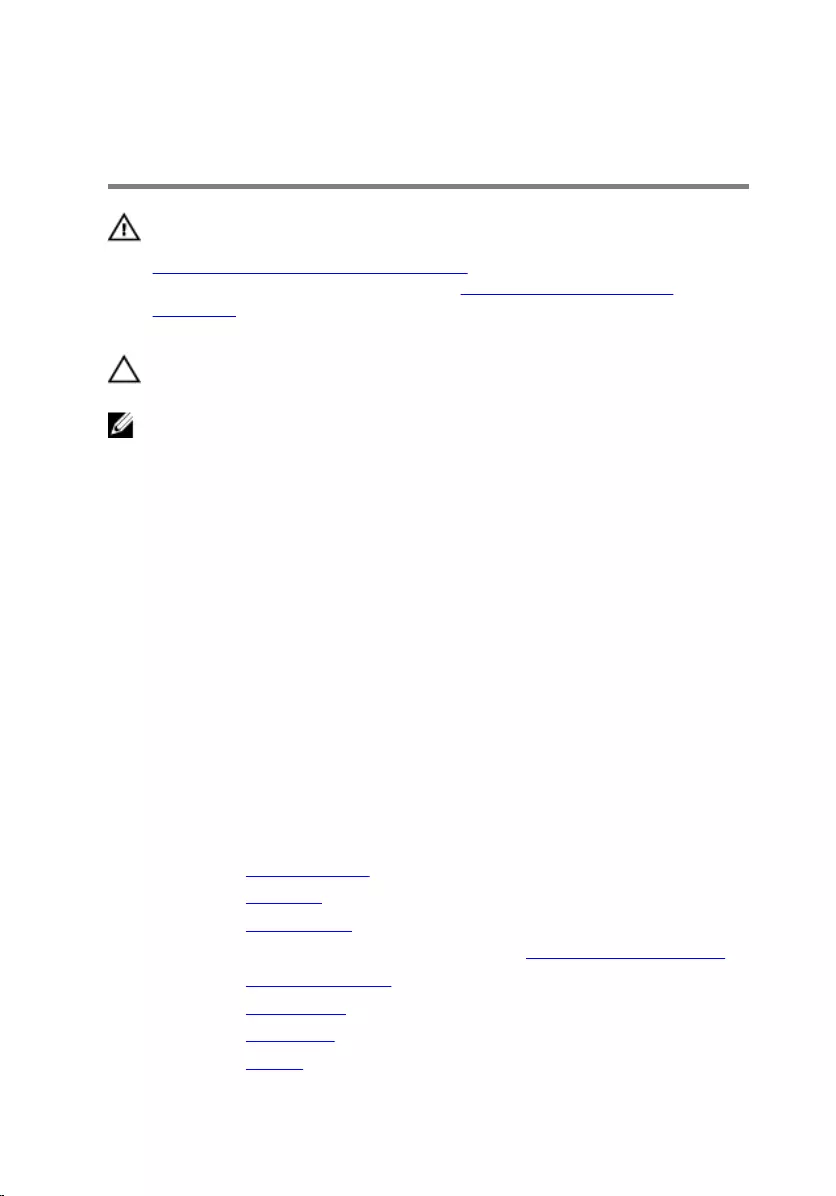
Replacing the heat-sink
assembly
WARNING: Before working inside your computer, read the safety
information that shipped with your computer and follow the steps in
Before working inside your computer. After working inside your
computer, follow the instructions in After working inside your
computer. For more safety best practices, see the Regulatory
Compliance home page at www.dell.com/regulatory_compliance.
CAUTION: Incorrect alignment of the heat sink can cause damage to
the system board and processor.
NOTE: The original thermal grease can be reused if the original system
board and fan are reinstalled together. If either the system board or the
fan is replaced, use the thermal pad provided in the kit to ensure that
thermal conductivity is achieved.
Procedure
1 Align the screw holes on the heat-sink assembly with the screw holes on
the system board.
2 In sequential order, as indicated on the heat-sink assembly, tighten the
captive screws that secure the heat-sink assembly to the system board.
3 Replace the screws that secure the heat-sink assembly to the system
board.
4 Connect the fan cable to the system board.
Post-requisites
1 Replace the computer base.
2 Replace the keyboard.
3 Replace the wireless card.
4 Follow the procedure from step 5 to step 7 in “Replacing the hard drive”.
5 Replace the memory modules.
6 Replace the optical drive.
7 Replace the base cover.
8 Replace the battery.
52
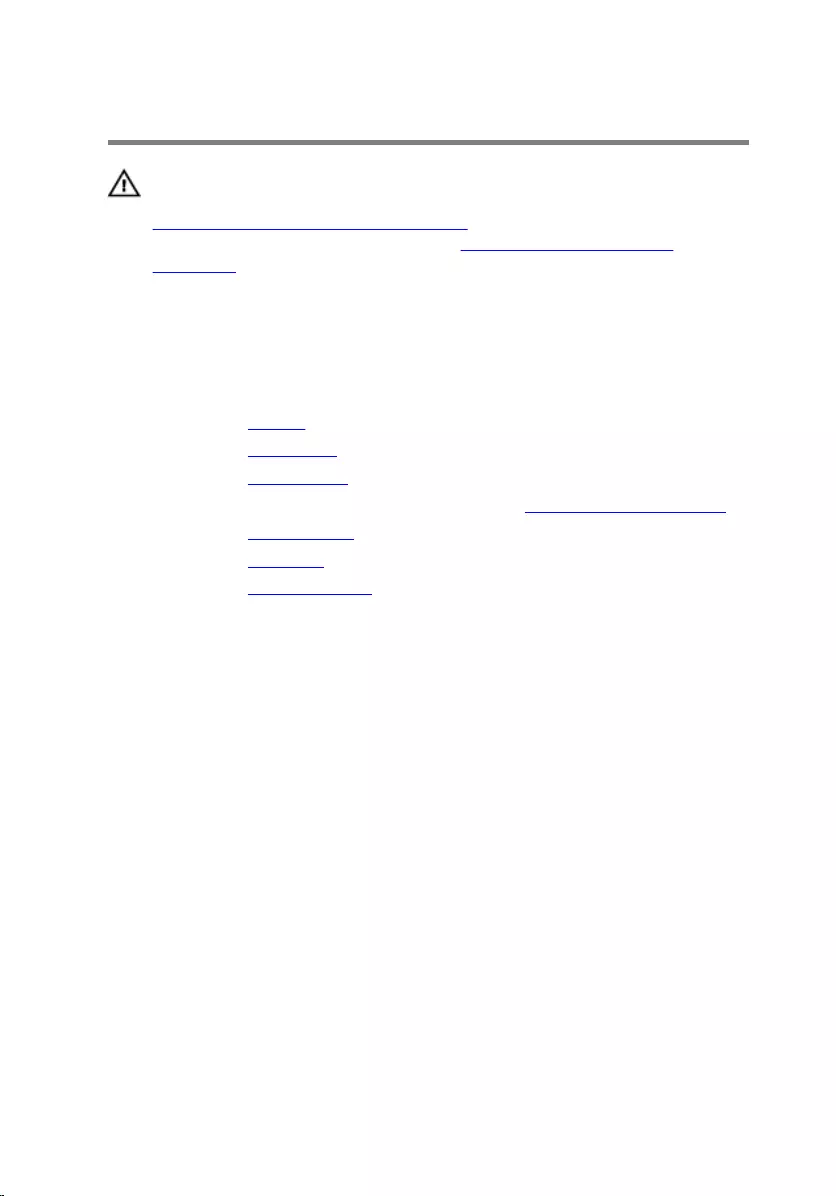
Removing the I/O board
WARNING: Before working inside your computer, read the safety
information that shipped with your computer and follow the steps in
Before working inside your computer. After working inside your
computer, follow the instructions in After working inside your
computer. For more safety best practices, see the Regulatory
Compliance home page at www.dell.com/regulatory_compliance.
Prerequisites
1 Remove the battery.
2 Remove the base cover.
3 Remove the optical drive.
4 Follow the procedure from step 1 to step 3 in “Removing the hard drive”.
5 Remove the wireless card.
6 Remove the keyboard.
7 Remove the computer base.
Procedure
1 Remove the screw that secures the I/O board to the palm-rest assembly.
2 Lift the I/O board and turn it over.
3 Lift the latch and disconnect the I/O-board cable from the I/O board.
53

4 Lift the I/O board off the palm-rest assembly.
1 I/O board 2 I/O-board cable
3 latch 4 screw
54
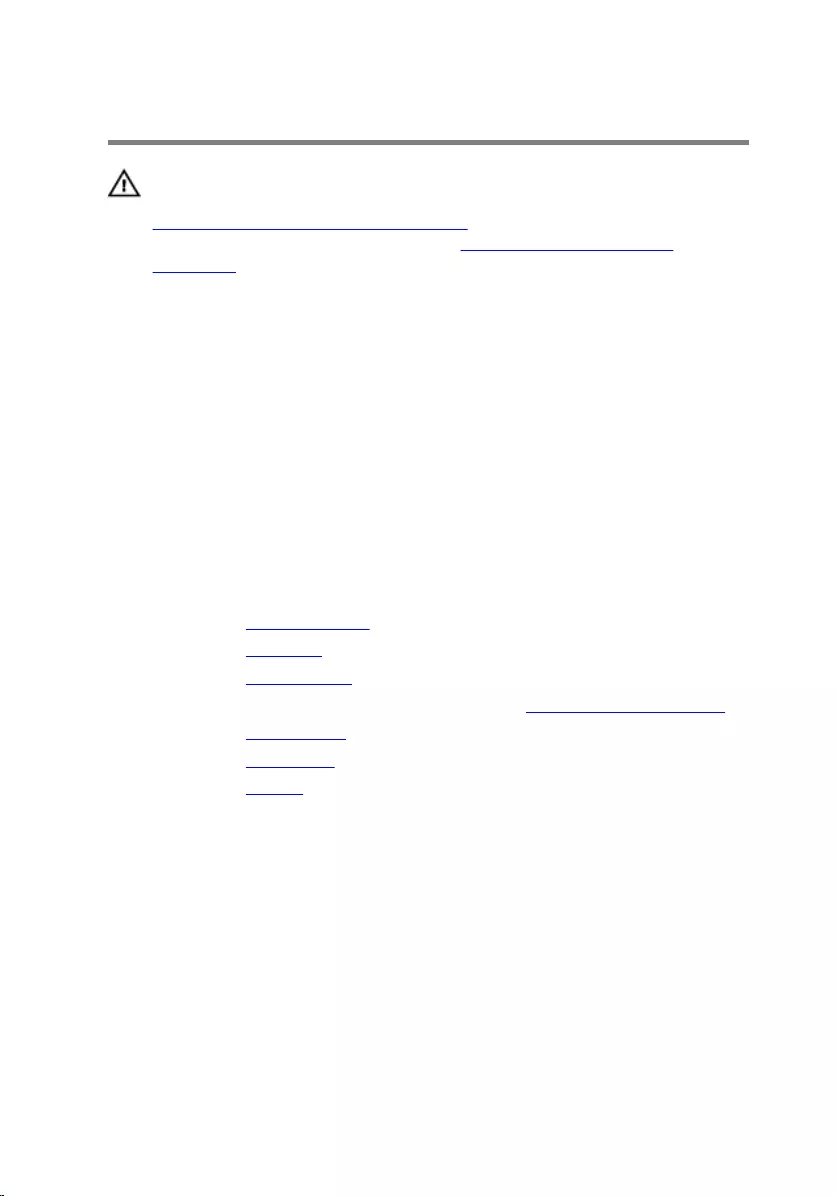
Replacing the I/O board
WARNING: Before working inside your computer, read the safety
information that shipped with your computer and follow the steps in
Before working inside your computer. After working inside your
computer, follow the instructions in After working inside your
computer. For more safety best practices, see the Regulatory
Compliance home page at www.dell.com/regulatory_compliance.
Procedure
1 Slide the I/O-board cable into the connector on the I/O-board and press
down on the latch to secure the cable.
2 Turn the I/O board over and align the screw hole on the I/O board with
the screw hole on the palm-rest assembly.
3 Replace the screw that secures the I/O board to the palm-rest assembly.
Post-requisites
1 Replace the computer base.
2 Replace the keyboard.
3 Replace the wireless card.
4 Follow the procedure from step 5 to step 7 in “Replacing the hard drive”.
5 Replace the optical drive.
6 Replace the base cover.
7 Replace the battery.
55

Removing the system board
WARNING: Before working inside your computer, read the safety
information that shipped with your computer and follow the steps in
Before working inside your computer. After working inside your
computer, follow the instructions in After working inside your
computer. For more safety best practices, see the Regulatory
Compliance home page at www.dell.com/regulatory_compliance.
NOTE: Your computer’s Service Tag is stored in the system board. You
must enter the Service Tag in the BIOS setup program after you replace
the system board.
NOTE: Replacing the system board removes any changes you have
made to the BIOS using the BIOS setup program. You must make the
desired changes again after you replace the system board.
NOTE: Before disconnecting the cables from the system board, note the
location of the connectors so that you can reconnect the cables
correctly after you replace the system board.
Prerequisites
1 Remove the battery.
2 Remove the base cover.
3 Remove the optical drive.
4 Remove the memory modules.
5 Follow the procedure from step 1 to step 3 in “Removing the hard drive”.
6 Remove the wireless card.
7 Remove the keyboard.
8 Remove the computer base.
9 Remove the heat-sink assembly.
10 Remove the I/O board.
Procedure
1 Turn the computer over and open the display as far as possible.
56

2 Lift the latches and disconnect the touch-pad cable and the power-
button board cable from the system board.
1 power-button board cable 2 palm-rest assembly
3 touch-pad cable
3 Close the display and turn the computer over.
4 Lift the latch and disconnect the display cable from the system board.
5 Disconnect the speaker cable from the system board.
6 Peel the tape from the antenna cables.
57

7 Remove the screw that secures the system board to the palm-rest
assembly.
1 screw 2 display cable
3 speaker cable 4 system board
5 palm-rest assembly 6 tape
58

8 Lift the system board off the palm-rest assembly and carefully turn the
system board over.
1 system board 2 palm-rest assembly
9 Disconnect the power-adapter port cable from the system board.
10 Lift the latch and disconnect the I/O-board cable from the system board.
59

11 Lift the system board off the palm-rest assembly.
1 system board 2 power-adapter port cable
3 I/O-board cable 4 latch
60
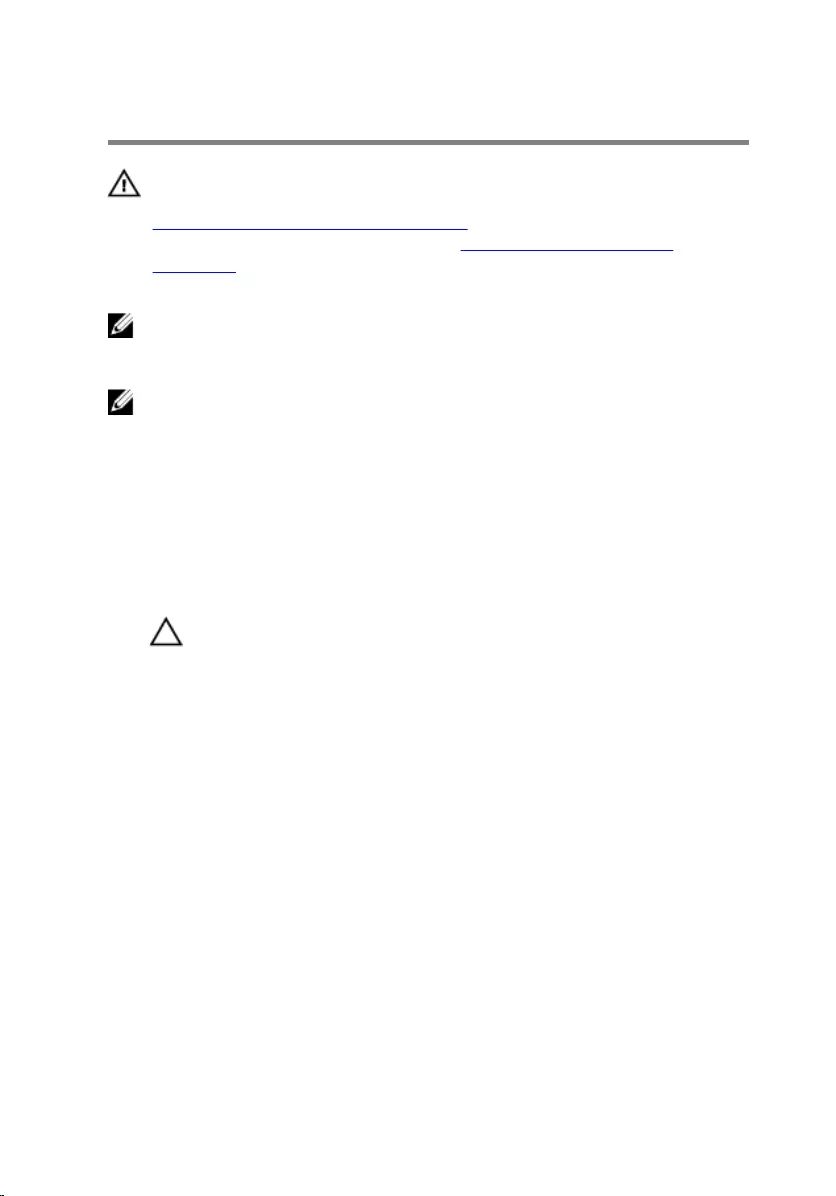
Replacing the system board
WARNING: Before working inside your computer, read the safety
information that shipped with your computer and follow the steps in
Before working inside your computer. After working inside your
computer, follow the instructions in After working inside your
computer. For more safety best practices, see the Regulatory
Compliance home page at www.dell.com/regulatory_compliance.
NOTE: Your computer’s Service Tag is stored in the system board. You
must enter the Service Tag in the BIOS setup program after you replace
the system board.
NOTE: Replacing the system board removes any changes you have
made to the BIOS using the BIOS setup program. You must make the
desired changes again after you replace the system board.
Procedure
1 Connect the power-adapter port cable to the system board.
CAUTION: To avoid damaging the system board, ensure that no
cables are placed under it.
2 Slide the I/O-board cable into its connector on the system board and
press down the latch to secure the cable.
3 Connect the power-adapter port cable to the system board
4 Turn the system board over.
5 Slide the ports on the system board into the slots on the palm-rest
assembly and place the system board on the palm-rest assembly.
6 Align the screw hole on the system board with the screw hole on the
palm-rest assembly.
7 Replace the screw that secures the system board to the palm-rest
assembly.
8 Adhere the tape to the antenna cables.
9 Connect the speaker cable to the system board.
10 Slide the display cable into its connector on the system board and press
down the latch to secure the cable.
11 Turn the computer over and open the display as far as possible.
61
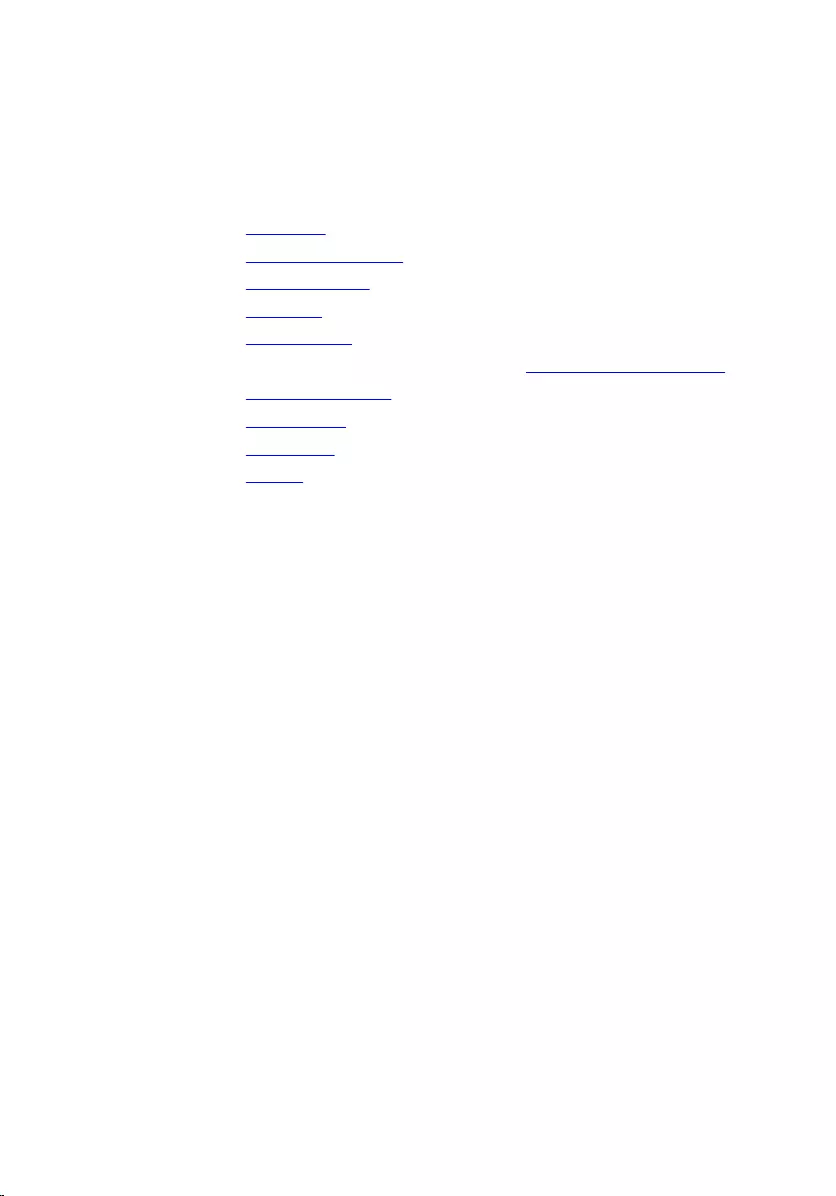
12 Slide the touch-pad cable and the power-button board cable into their
connectors on the system board and press down the latches to secure
the cables.
Post-requisites
1 Replace the I/O board.
2 Replace the heat-sink assembly.
3 Replace the computer base.
4 Replace the keyboard.
5 Replace the wireless card.
6 Follow the procedure from step 5 to step 7 in “Replacing the hard drive”.
7 Replace the memory modules.
8 Replace the optical drive.
9 Replace the base cover.
10 Replace the battery.
62
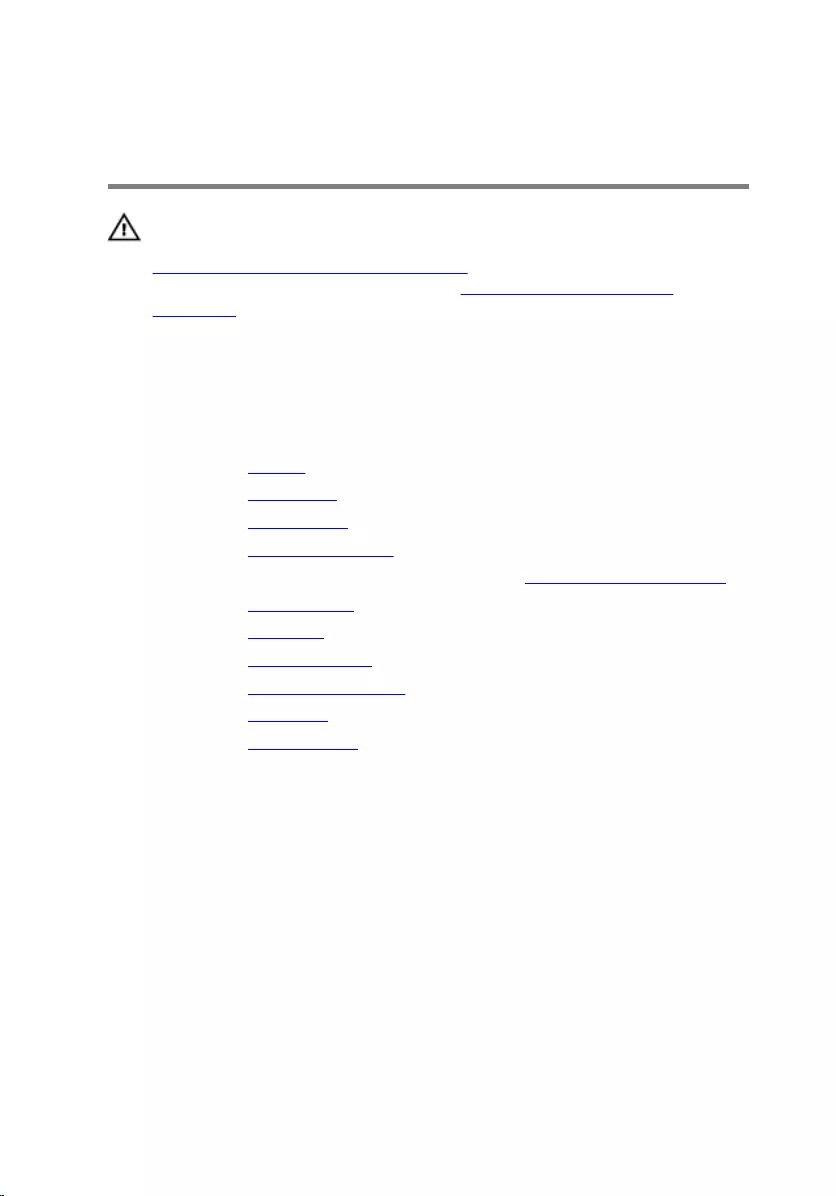
Removing the power-adapter
port
WARNING: Before working inside your computer, read the safety
information that shipped with your computer and follow the steps in
Before working inside your computer. After working inside your
computer, follow the instructions in After working inside your
computer. For more safety best practices, see the Regulatory
Compliance home page at www.dell.com/regulatory_compliance.
Prerequisites
1 Remove the battery.
2 Remove the base cover.
3 Remove the optical drive.
4 Remove the memory modules.
5 Follow the procedure from step 1 to step 3 in “Removing the hard drive”.
6 Remove the wireless card.
7 Remove the keyboard.
8 Remove the computer base.
9 Remove the heat-sink assembly.
10 Remove the I/O board.
11 Remove the system board.
Procedure
1 Note the power-adapter-port cable routing and remove the cable from
its routing guides on the palm-rest assembly.
2 Remove the screw that secures the power-adapter port to the palm-rest
assembly.
63

3 Lift the power-adapter port, along with the power-adapter port cable, off
the palm-rest assembly.
1 screw 2 power-adapter port
3 power-adapter port cable 4 palm-rest assembly
64
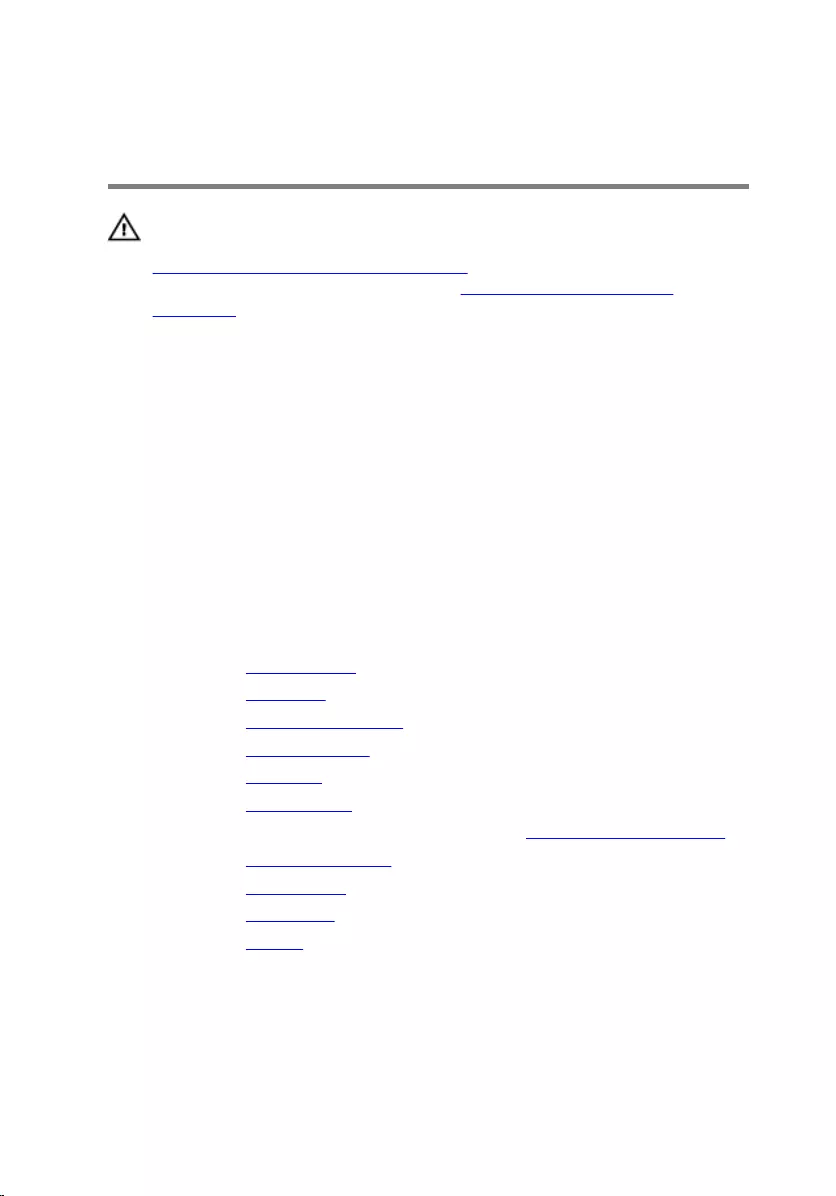
Replacing the power-adapter
port
WARNING: Before working inside your computer, read the safety
information that shipped with your computer and follow the steps in
Before working inside your computer. After working inside your
computer, follow the instructions in After working inside your
computer. For more safety best practices, see the Regulatory
Compliance home page at www.dell.com/regulatory_compliance.
Procedure
1 Place the power-adapter port into the slot on the palm-rest assembly.
2 Route the power-adapter port cable through its routing guides on the
palm-rest assembly.
3 Replace the screw that secures the power-adapter port to the palm-rest
assembly.
Post-requisites
1 Replace the system board.
2 Replace the I/O board.
3 Replace the heat-sink assembly.
4 Replace the computer base.
5 Replace the keyboard.
6 Replace the wireless card.
7 Follow the procedure from step 5 to step 7 in “Replacing the hard drive”.
8 Replace the memory modules.
9 Replace the optical drive.
10 Replace the base cover.
11 Replace the battery.
65
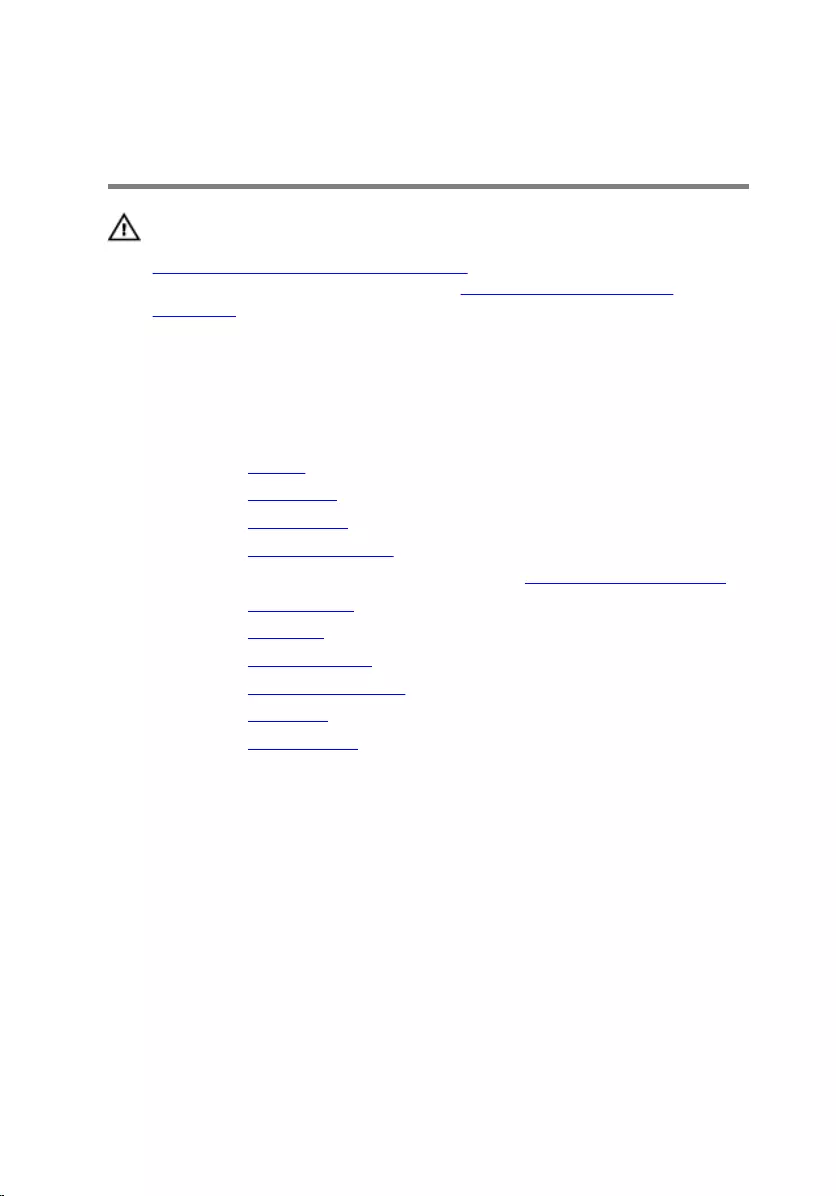
Removing the power-button
board
WARNING: Before working inside your computer, read the safety
information that shipped with your computer and follow the steps in
Before working inside your computer. After working inside your
computer, follow the instructions in After working inside your
computer. For more safety best practices, see the Regulatory
Compliance home page at www.dell.com/regulatory_compliance.
Prerequisites
1 Remove the battery.
2 Remove the base cover.
3 Remove the optical drive.
4 Remove the memory modules.
5 Follow the procedure from step 1 to step 3 in “Removing the hard drive”.
6 Remove the wireless card.
7 Remove the keyboard.
8 Remove the computer base.
9 Remove the heat-sink assembly.
10 Remove the I/O board.
11 Remove the system board.
Procedure
1 Remove the screw that secures the power-button board to the palm-rest
assembly.
2 Peel the tape to access the power-button board.
66

3 Lift the power-button board, along with its cable, off the palm-rest
assembly.
1 screw 2 power-button board
3 tape 4 power-button board cable
67
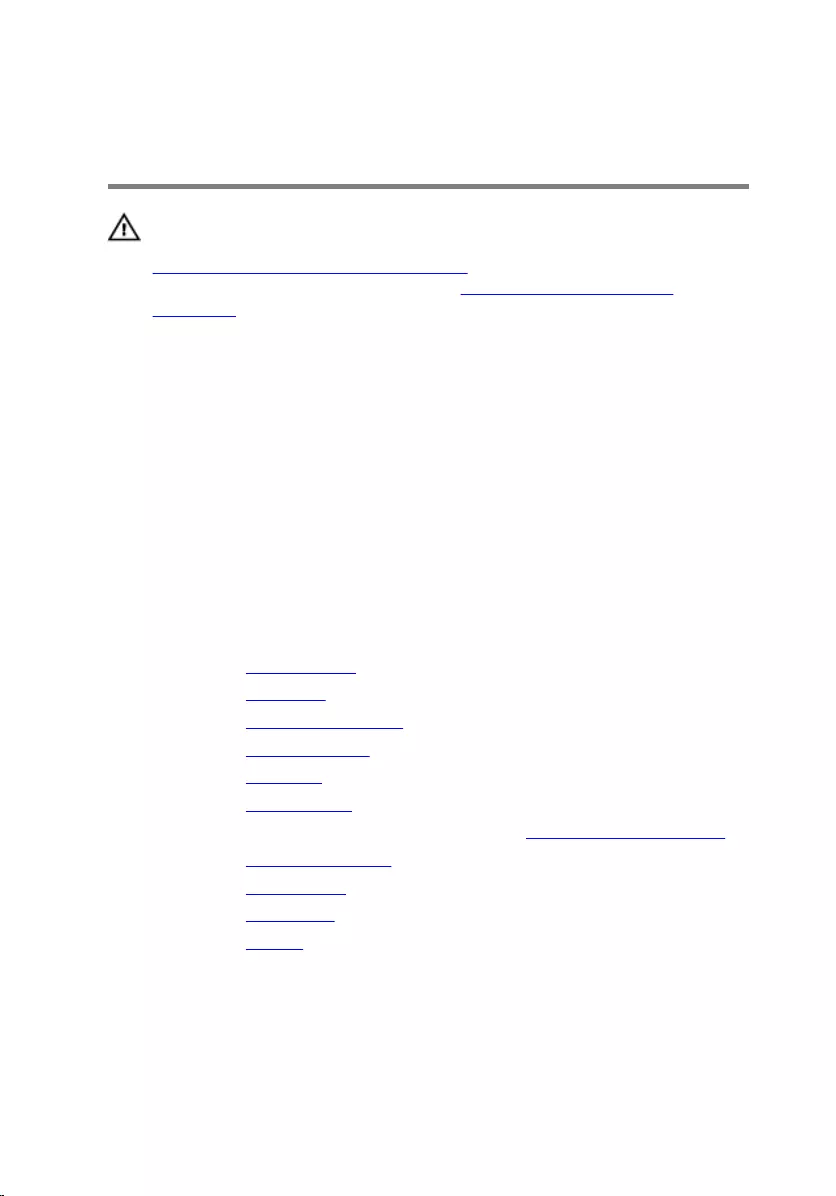
Replacing the power-button
board
WARNING: Before working inside your computer, read the safety
information that shipped with your computer and follow the steps in
Before working inside your computer. After working inside your
computer, follow the instructions in After working inside your
computer. For more safety best practices, see the Regulatory
Compliance home page at www.dell.com/regulatory_compliance.
Procedure
1 Align the screw hole on the power-button board with the screw hole on
the palm-rest assembly.
2 Adhere the tape on the power-button board.
3 Replace the screw that secures the power-button board to the palm-rest
assembly.
Post-requisites
1 Replace the system board.
2 Replace the I/O board.
3 Replace the heat-sink assembly.
4 Replace the computer base.
5 Replace the keyboard.
6 Replace the wireless card.
7 Follow the procedure from step 5 to step 7 in “Replacing the hard drive”.
8 Replace the memory modules.
9 Replace the optical drive.
10 Replace the base cover.
11 Replace the battery.
68
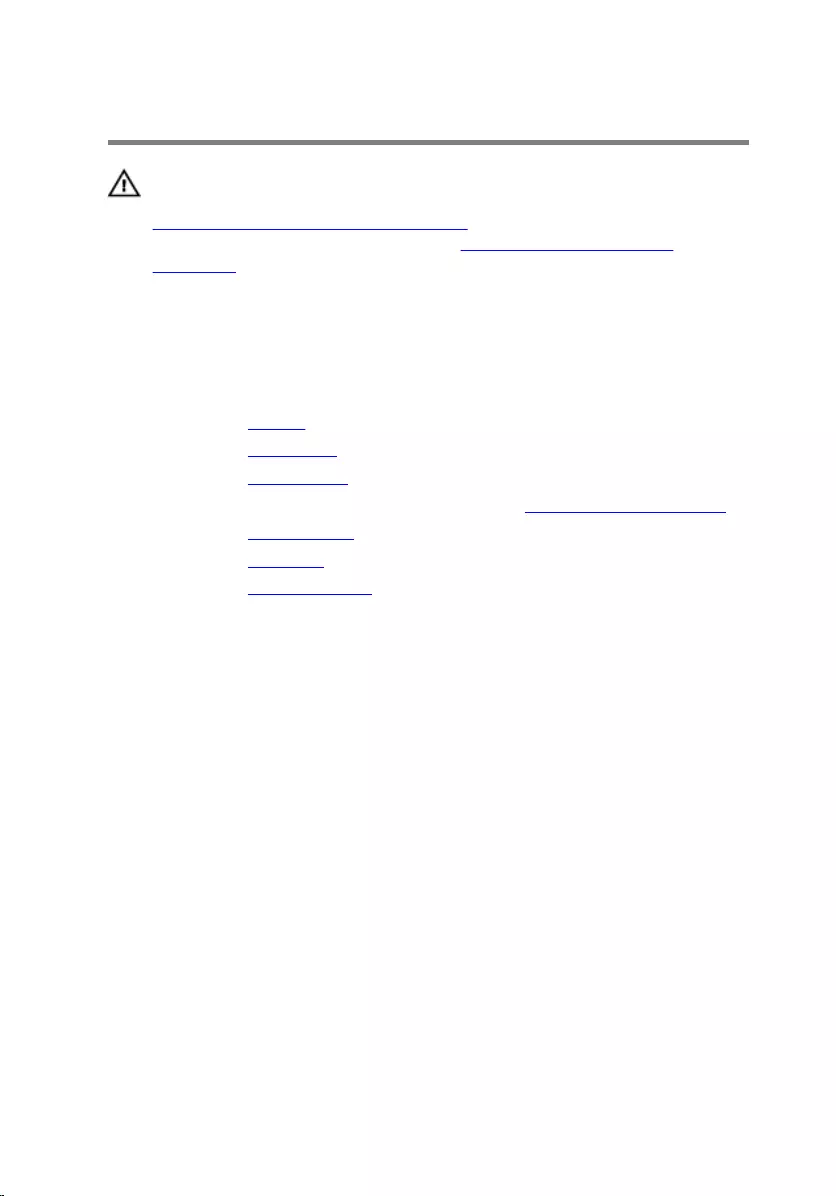
Removing the speakers
WARNING: Before working inside your computer, read the safety
information that shipped with your computer and follow the steps in
Before working inside your computer. After working inside your
computer, follow the instructions in After working inside your
computer. For more safety best practices, see the Regulatory
Compliance home page at www.dell.com/regulatory_compliance.
Prerequisites
1 Remove the battery.
2 Remove the base cover.
3 Remove the optical drive.
4 Follow the procedure from step 1 to step 3 in “Removing the hard drive”.
5 Remove the wireless card.
6 Remove the keyboard.
7 Remove the computer base.
Procedure
1 Disconnect the speaker cable from the system board.
69

2 Lift the speakers, along with the speaker cable, off the palm-rest
assembly.
1 speaker cable 2 speakers (2)
3 palm-rest assembly
70
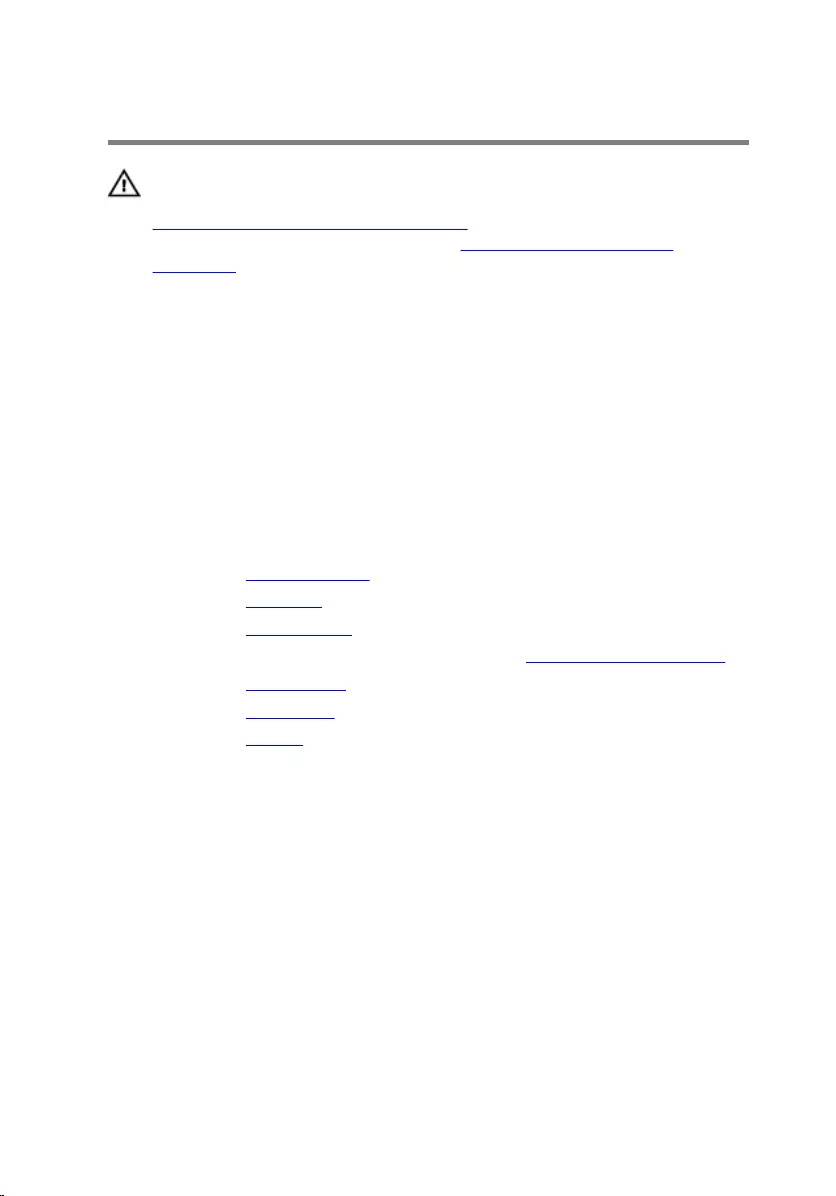
Replacing the speakers
WARNING: Before working inside your computer, read the safety
information that shipped with your computer and follow the steps in
Before working inside your computer. After working inside your
computer, follow the instructions in After working inside your
computer. For more safety best practices, see the Regulatory
Compliance home page at www.dell.com/regulatory_compliance.
Procedure
1 Using the alignment posts, align and place the speakers on the palm-rest
assembly.
2 Connect the speaker cable to the system board.
Post-requisites
1 Replace the computer base.
2 Replace the keyboard.
3 Replace the wireless card.
4 Follow the procedure from step 5 to step 7 in “Replacing the hard drive”.
5 Replace the optical drive.
6 Replace the base cover.
7 Replace the battery.
71
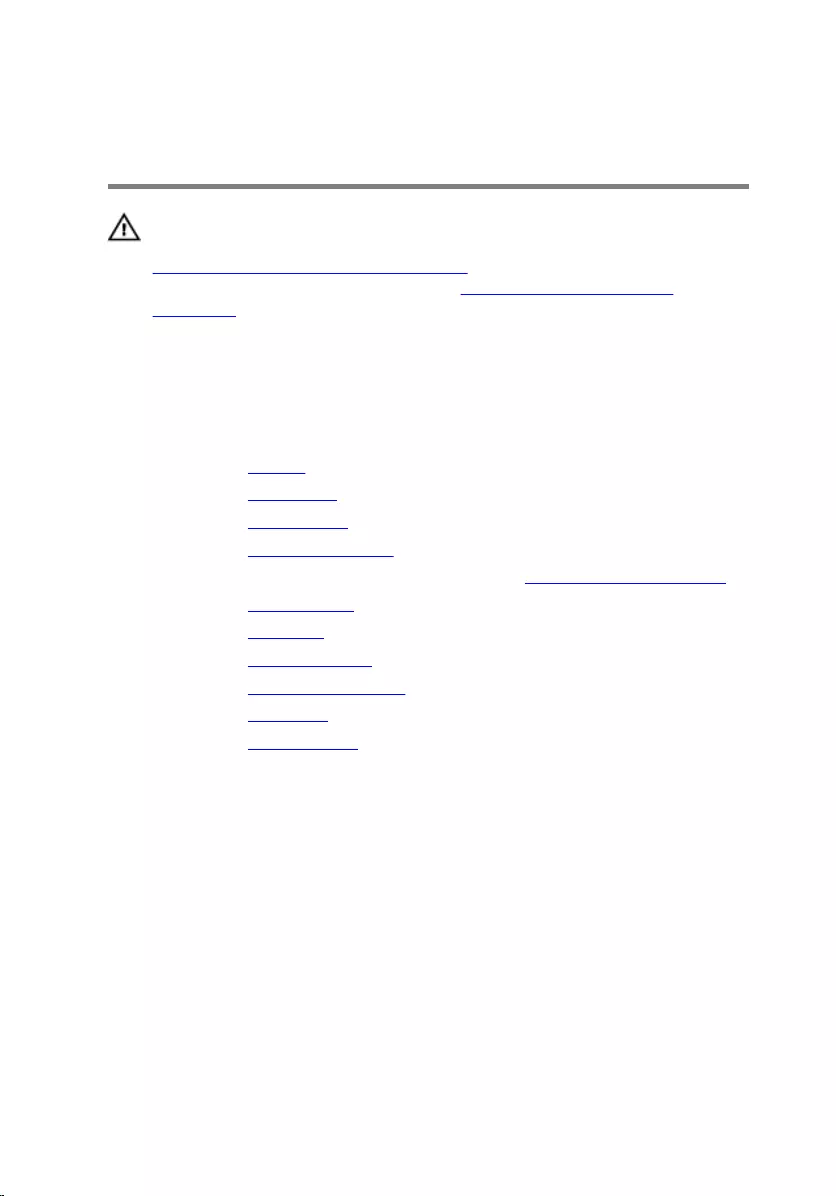
Removing the display
assembly
WARNING: Before working inside your computer, read the safety
information that shipped with your computer and follow the steps in
Before working inside your computer. After working inside your
computer, follow the instructions in After working inside your
computer. For more safety best practices, see the Regulatory
Compliance home page at www.dell.com/regulatory_compliance.
Prerequisites
1 Remove the battery.
2 Remove the base cover.
3 Remove the optical drive.
4 Remove the memory modules.
5 Follow the procedure from step 1 to step 3 in “Removing the hard drive”.
6 Remove the wireless card.
7 Remove the keyboard.
8 Remove the computer base.
9 Remove the heat-sink assembly.
10 Remove the I/O board.
11 Remove the system board.
Procedure
1 Note the antenna-cable routing and remove the antenna cables from its
routing guides on the palm-rest assembly.
72

2 Note the display-cable routing and remove the cable from its routing
guides on the palm-rest assembly.
1 display cable 2 routing guides
3 antenna cables (2)
3 Turn the computer over and open the display at an angle of 90 degrees.
4 Turn the computer over and place it on the edge of the table in a position
that allows access to the screws on the display hinges.
5 Remove the screws that secure the display hinges to the palm-rest
assembly.
73

6 Carefully lift the display assembly from the palm-rest assembly.
1 computer base 2 screws (3)
3 display hinges (2) 4 display assembly
74

7 Carefully place the display assembly on a clean, flat surface.
1 display assembly
75
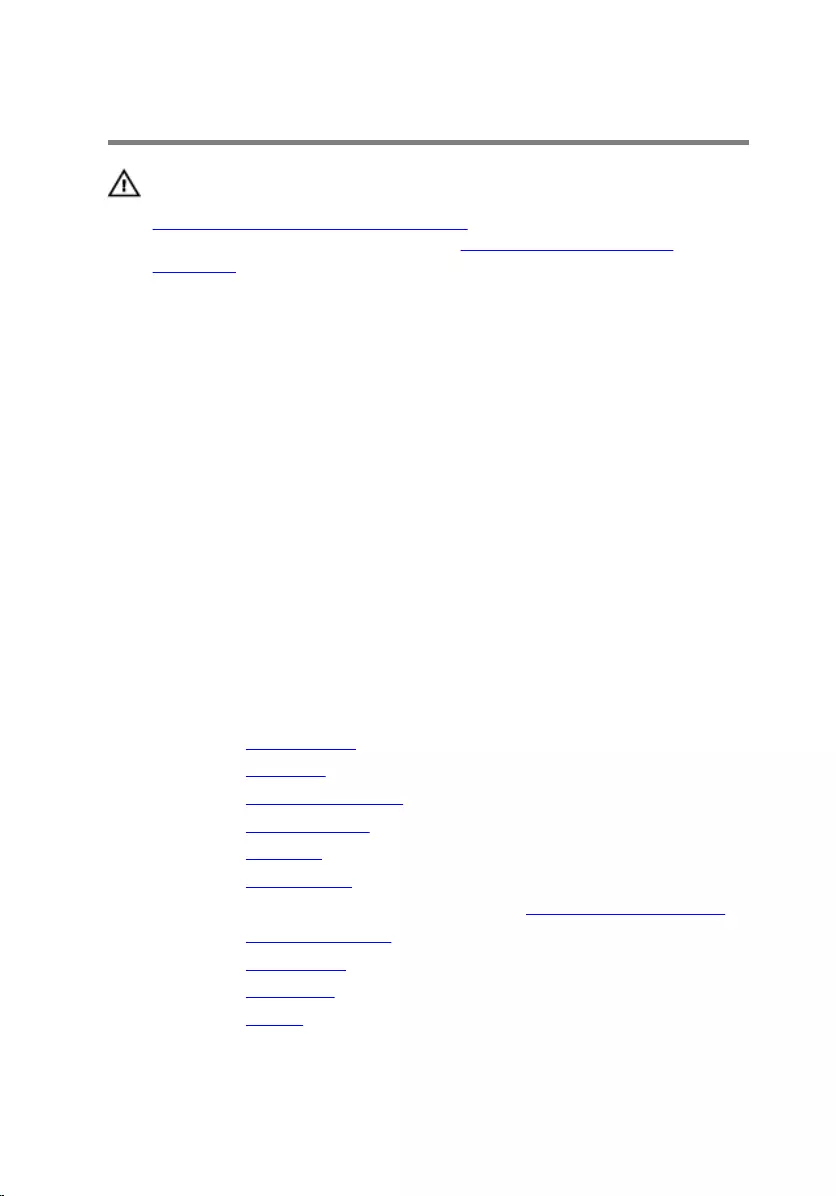
Replacing the display assembly
WARNING: Before working inside your computer, read the safety
information that shipped with your computer and follow the steps in
Before working inside your computer. After working inside your
computer, follow the instructions in After working inside your
computer. For more safety best practices, see the Regulatory
Compliance home page at www.dell.com/regulatory_compliance.
Procedure
1 Place the palm rest at the edge of the table with the speakers facing away
from the edge.
2 Align the screw holes on the palm-rest assembly with the screw holes on
the display hinges.
3 Replace the screws that secure the display hinges to the palm-rest
assembly.
4 Route the antenna cables through its routing guides on the palm-rest
assembly.
5 Route the display cable through its routing guides on the palm-rest
assembly.
Post-requisites
1 Replace the system board.
2 Replace the I/O board.
3 Replace the heat-sink assembly.
4 Replace the computer base.
5 Replace the keyboard.
6 Replace the wireless card.
7 Follow the procedure from step 5 to step 7 in “Replacing the hard drive”.
8 Replace the memory modules.
9 Replace the optical drive.
10 Replace the base cover.
11 Replace the battery.
76
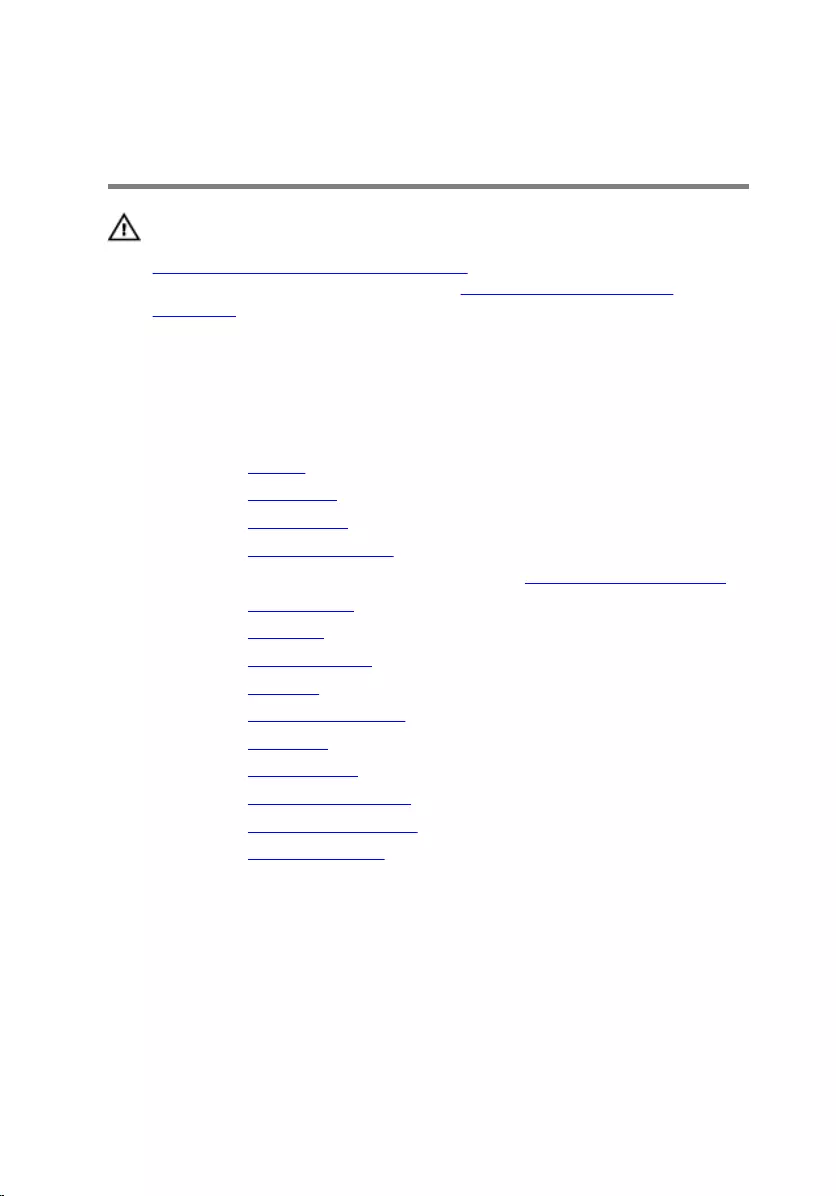
Removing the palm-rest
assembly
WARNING: Before working inside your computer, read the safety
information that shipped with your computer and follow the steps in
Before working inside your computer. After working inside your
computer, follow the instructions in After working inside your
computer. For more safety best practices, see the Regulatory
Compliance home page at www.dell.com/regulatory_compliance.
Prerequisites
1 Remove the battery.
2 Remove the base cover.
3 Remove the optical drive.
4 Remove the memory modules.
5 Follow the procedure from step 1 to step 3 in “Removing the hard drive”.
6 Remove the wireless card.
7 Remove the keyboard.
8 Remove the computer base.
9 Remove the speakers.
10 Remove the heat-sink assembly.
11 Remove the I/O board.
12 Remove the system board.
13 Remove the power-adapter port.
14 Remove the power-button board.
15 Remove the display assembly.
Procedure
After performing the steps in the prerequisites we are left with the palm-rest
assembly.
77

1 palm-rest assembly
78
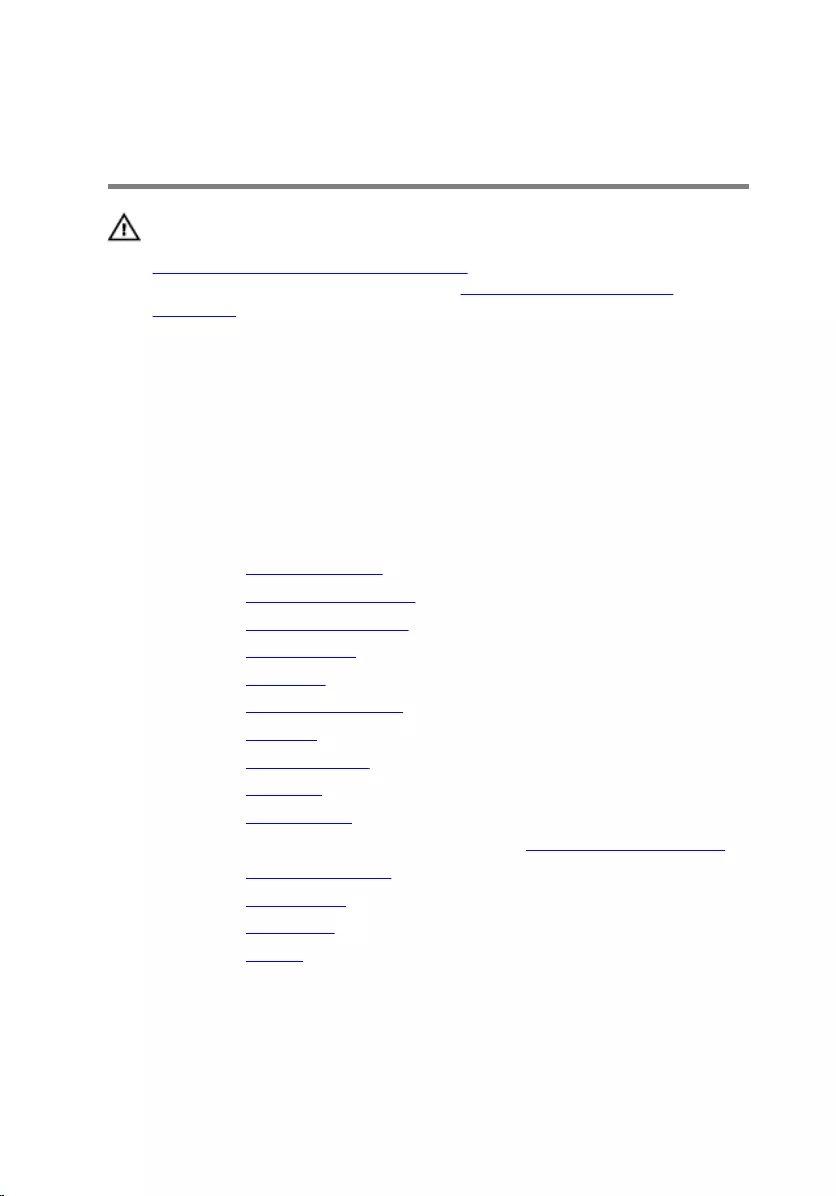
Replacing the palm-rest
assembly
WARNING: Before working inside your computer, read the safety
information that shipped with your computer and follow the steps in
Before working inside your computer. After working inside your
computer, follow the instructions in After working inside your
computer. For more safety best practices, see the Regulatory
Compliance home page at www.dell.com/regulatory_compliance.
Procedure
Place the palm-rest assembly on a clean and flat surface.
Post-requisites
1 Replace the display assembly.
2 Replace the power-button board.
3 Replace the power-adapter port.
4 Replace the system board.
5 Replace the I/O board.
6 Replace the heat-sink assembly.
7 Replace the speakers.
8 Replace the computer base.
9 Replace the keyboard.
10 Replace the wireless card.
11 Follow the procedure from step 5 to step 7 in “Replacing the hard drive”.
12 Replace the memory modules.
13 Replace the optical drive.
14 Replace the base cover.
15 Replace the battery.
79
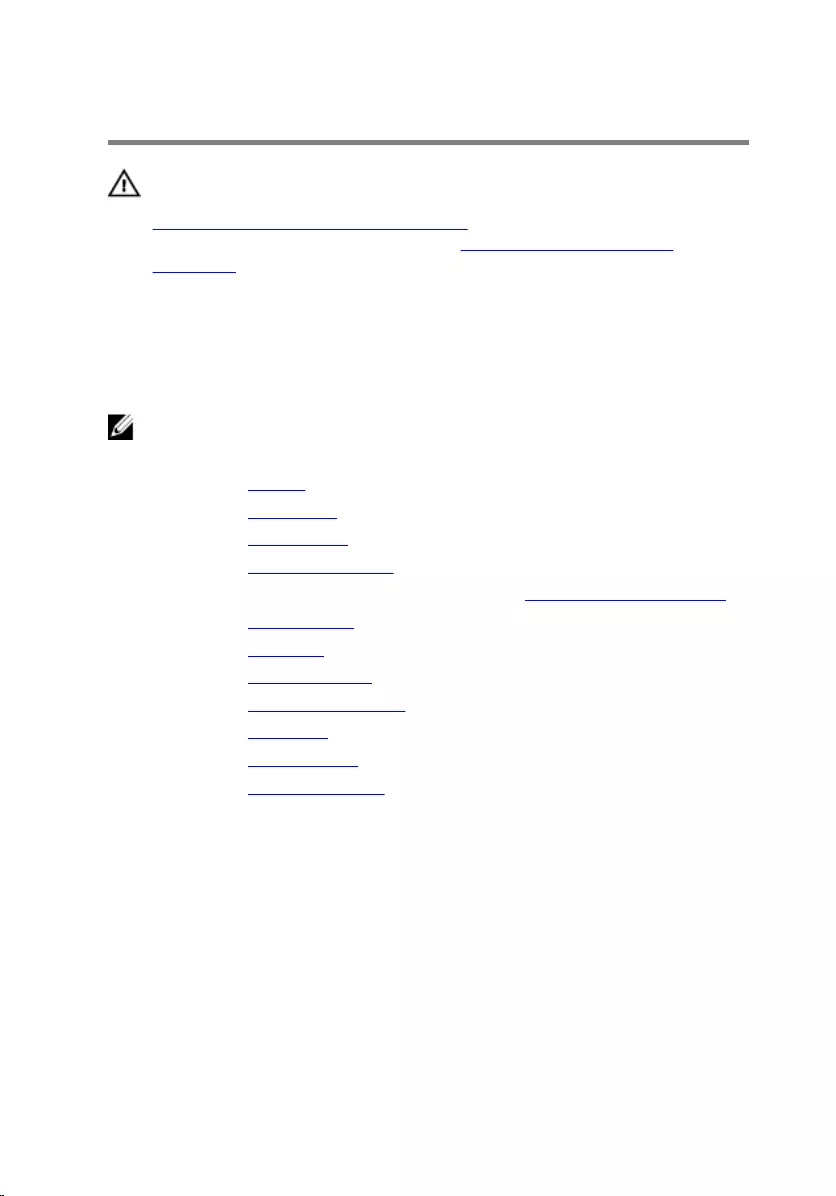
Removing the display bezel
WARNING: Before working inside your computer, read the safety
information that shipped with your computer and follow the steps in
Before working inside your computer. After working inside your
computer, follow the instructions in After working inside your
computer. For more safety best practices, see the Regulatory
Compliance home page at www.dell.com/regulatory_compliance.
Prerequisites
NOTE: These instructions are applicable only for laptops with a non-
touch screen display.
1 Remove the battery.
2 Remove the base cover.
3 Remove the optical drive.
4 Remove the memory modules.
5 Follow the procedure from step 1 to step 3 in “Removing the hard drive”.
6 Remove the wireless card.
7 Remove the keyboard.
8 Remove the computer base.
9 Remove the heat-sink assembly.
10 Remove the I/O board.
11 Remove the system board.
12 Remove the display assembly.
80

Procedure
1 Using your fingertips, gently pry up the inner edges of the display bezel.
1 display bezel 2 display panel
2 Lift the display bezel off the display assembly.
81
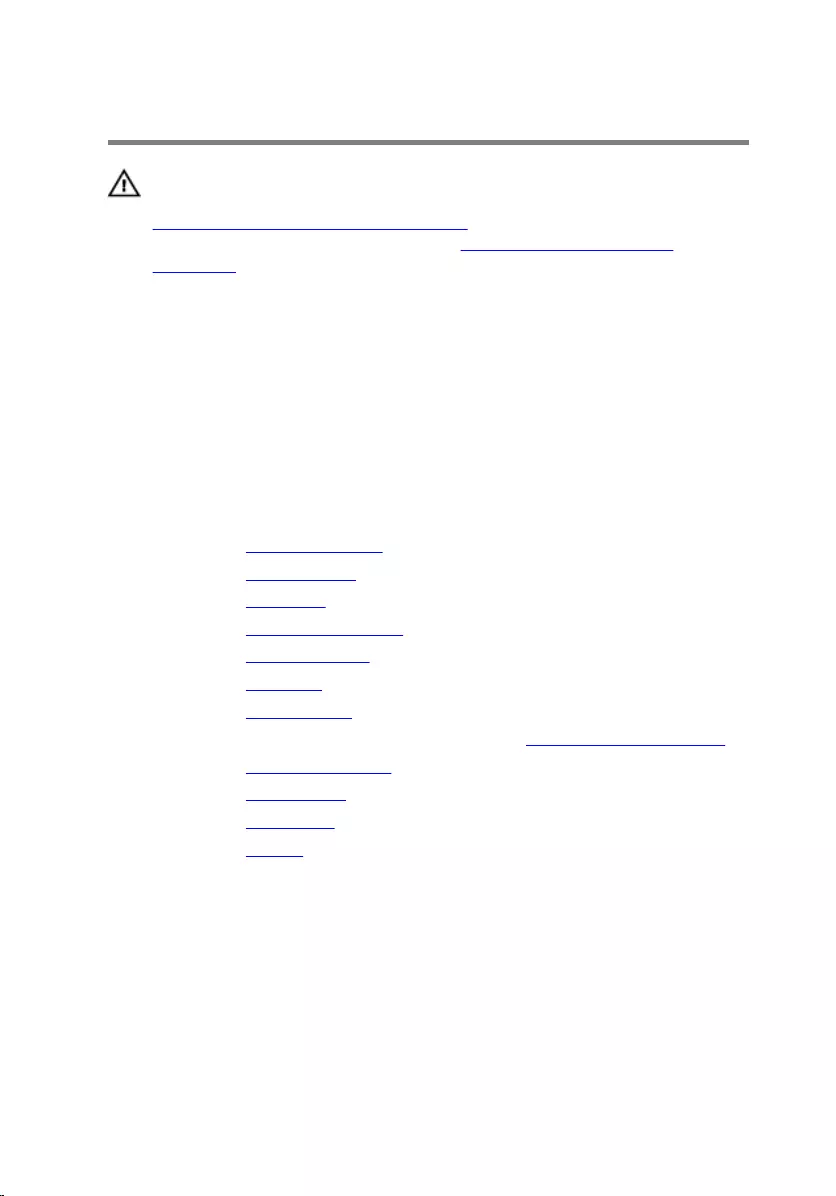
Replacing the display bezel
WARNING: Before working inside your computer, read the safety
information that shipped with your computer and follow the steps in
Before working inside your computer. After working inside your
computer, follow the instructions in After working inside your
computer. For more safety best practices, see the Regulatory
Compliance home page at www.dell.com/regulatory_compliance.
Procedure
Align the display bezel with the display back-cover and gently snap the display
bezel into place.
Post-requisites
1 Replace the display assembly.
2 Replace the system board.
3 Replace the I/O board.
4 Replace the heat-sink assembly.
5 Replace the computer base.
6 Replace the keyboard.
7 Replace the wireless card.
8 Follow the procedure from step 5 to step 7 in “Replacing the hard drive”.
9 Replace the memory modules.
10 Replace the optical drive.
11 Replace the base cover.
12 Replace the battery.
82
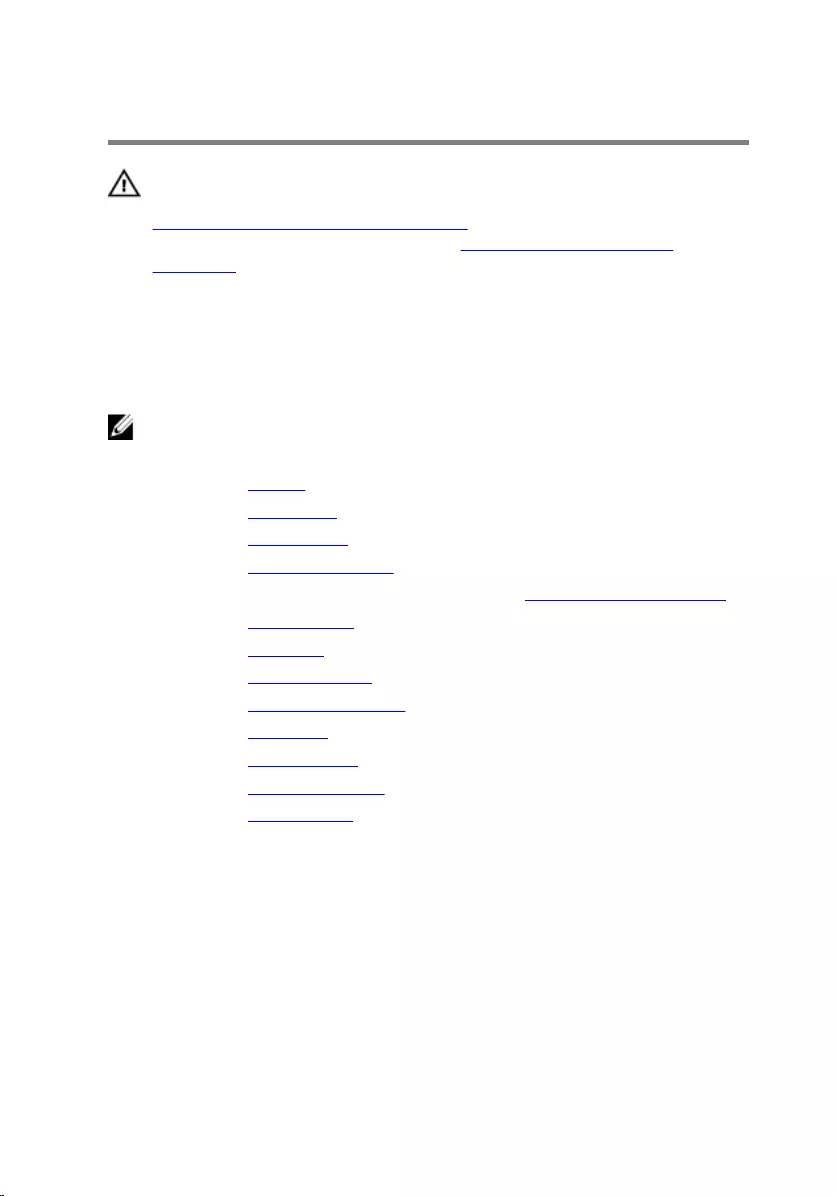
Removing the camera
WARNING: Before working inside your computer, read the safety
information that shipped with your computer and follow the steps in
Before working inside your computer. After working inside your
computer, follow the instructions in After working inside your
computer. For more safety best practices, see the Regulatory
Compliance home page at www.dell.com/regulatory_compliance.
Prerequisites
NOTE: These instructions are applicable only for laptops with a non-
touchscreen display.
1 Remove the battery.
2 Remove the base cover.
3 Remove the optical drive.
4 Remove the memory modules.
5 Follow the procedure from step 1 to step 3 in “Removing the hard drive”.
6 Remove the wireless card.
7 Remove the keyboard.
8 Remove the computer base.
9 Remove the heat-sink assembly.
10 Remove the I/O board.
11 Remove the system board.
12 Remove the display assembly.
13 Remove the display bezel.
Procedure
1 Disconnect the camera cable from the camera.
83

2 Using a plastic scribe, gently pry the camera off the display back-cover.
1 plastic scribe 2 camera cable
3 camera 4 display back-cover
84
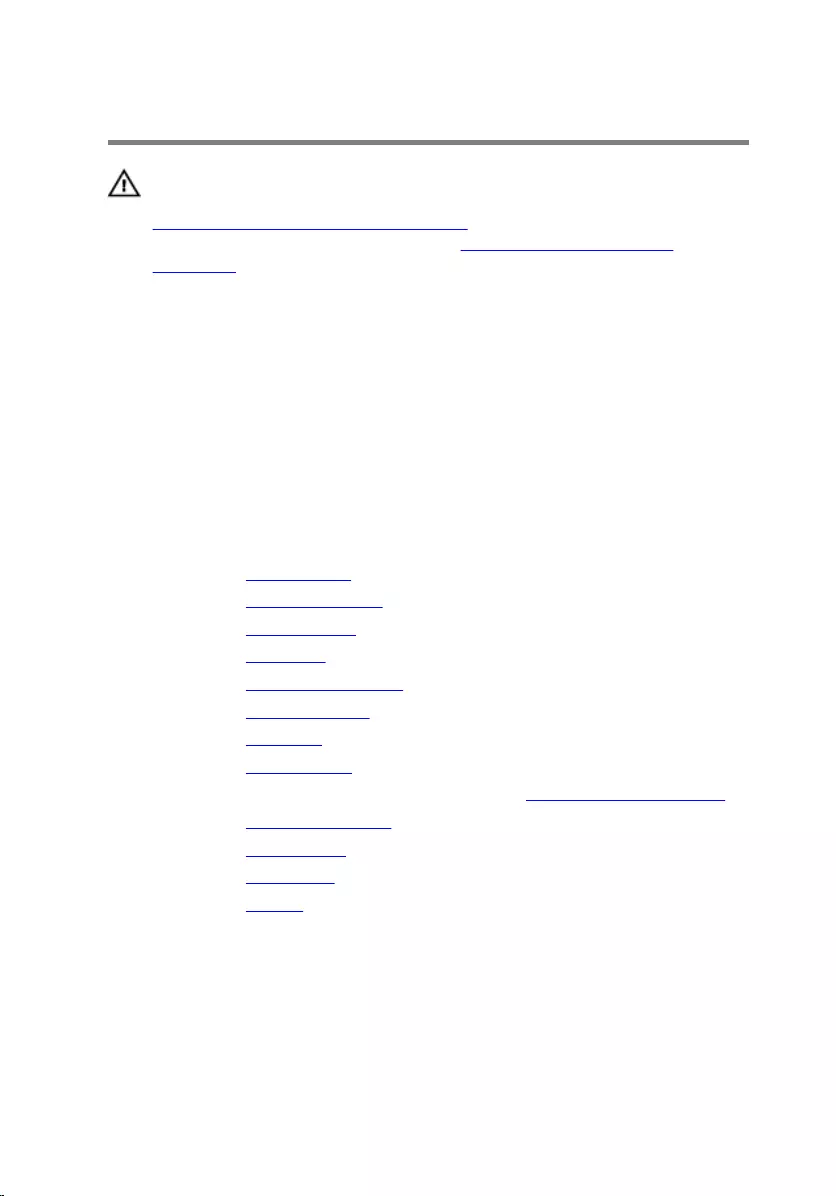
Replacing the camera
WARNING: Before working inside your computer, read the safety
information that shipped with your computer and follow the steps in
Before working inside your computer. After working inside your
computer, follow the instructions in After working inside your
computer. For more safety best practices, see the Regulatory
Compliance home page at www.dell.com/regulatory_compliance.
Procedure
1 Align the camera to the slot on the display back-cover and adhere the
camera in place.
2 Connect the camera cable to the camera.
Post-requisites
1 Replace the display bezel.
2 Replace the display assembly.
3 Replace the system board.
4 Replace the I/O board.
5 Replace the heat-sink assembly.
6 Replace the computer base.
7 Replace the keyboard.
8 Replace the wireless card.
9 Follow the procedure from step 5 to step 7 in “Replacing the hard drive”.
10 Replace the memory modules.
11 Replace the optical drive.
12 Replace the base cover.
13 Replace the battery.
85
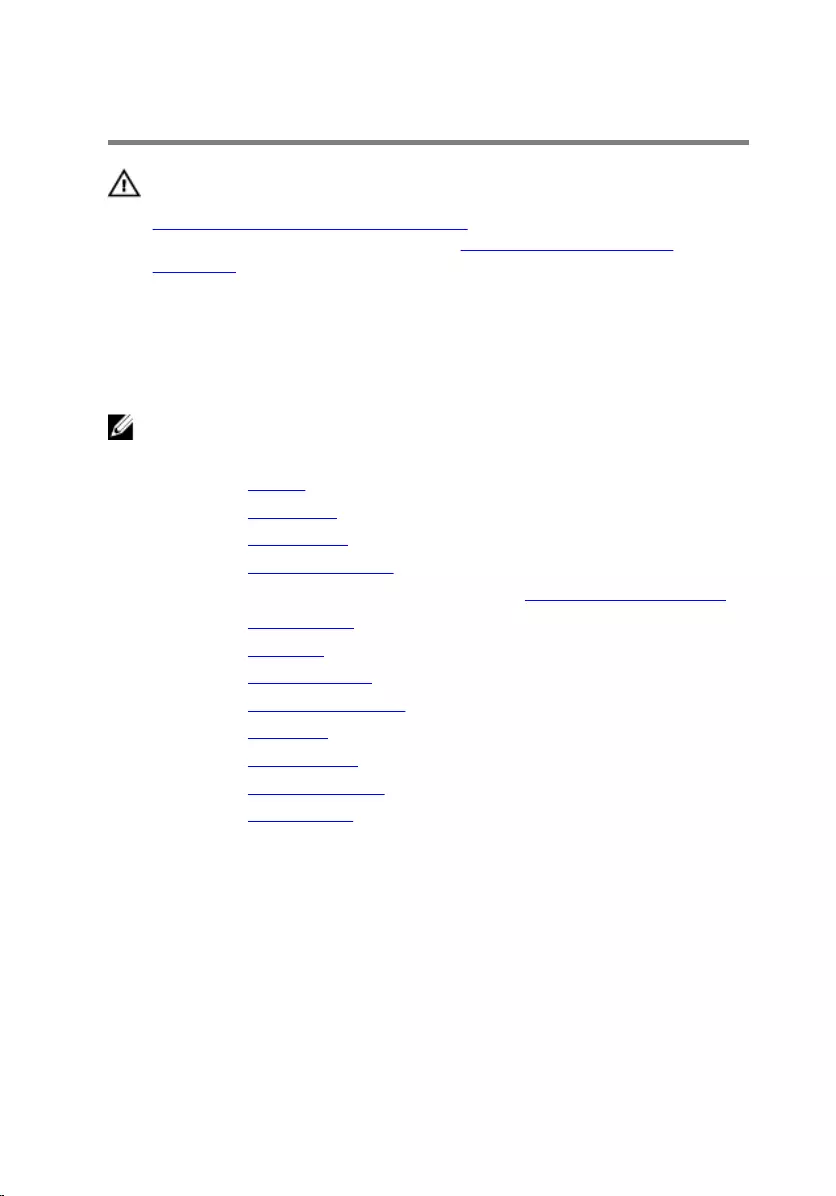
Removing the display panel
WARNING: Before working inside your computer, read the safety
information that shipped with your computer and follow the steps in
Before working inside your computer. After working inside your
computer, follow the instructions in After working inside your
computer. For more safety best practices, see the Regulatory
Compliance home page at www.dell.com/regulatory_compliance.
Prerequisites
NOTE: These instructions are applicable only for laptops with a non-
touch screen display.
1 Remove the battery.
2 Remove the base cover.
3 Remove the optical drive.
4 Remove the memory modules.
5 Follow the procedure from step 1 to step 3 in “Removing the hard drive”.
6 Remove the wireless card.
7 Remove the keyboard.
8 Remove the computer base.
9 Remove the heat-sink assembly.
10 Remove the I/O board.
11 Remove the system board.
12 Remove the display assembly.
13 Remove the display bezel.
Procedure
1 Remove the screws that secure the display panel to the display back-
cover.
86

2 Turn the display panel over.
1 screws (4) 2 display panel
3 display-back cover
3 Peel the tape that secures the display cable to the display panel.
4 Lift the latch and disconnect the display cable from the display panel.
87
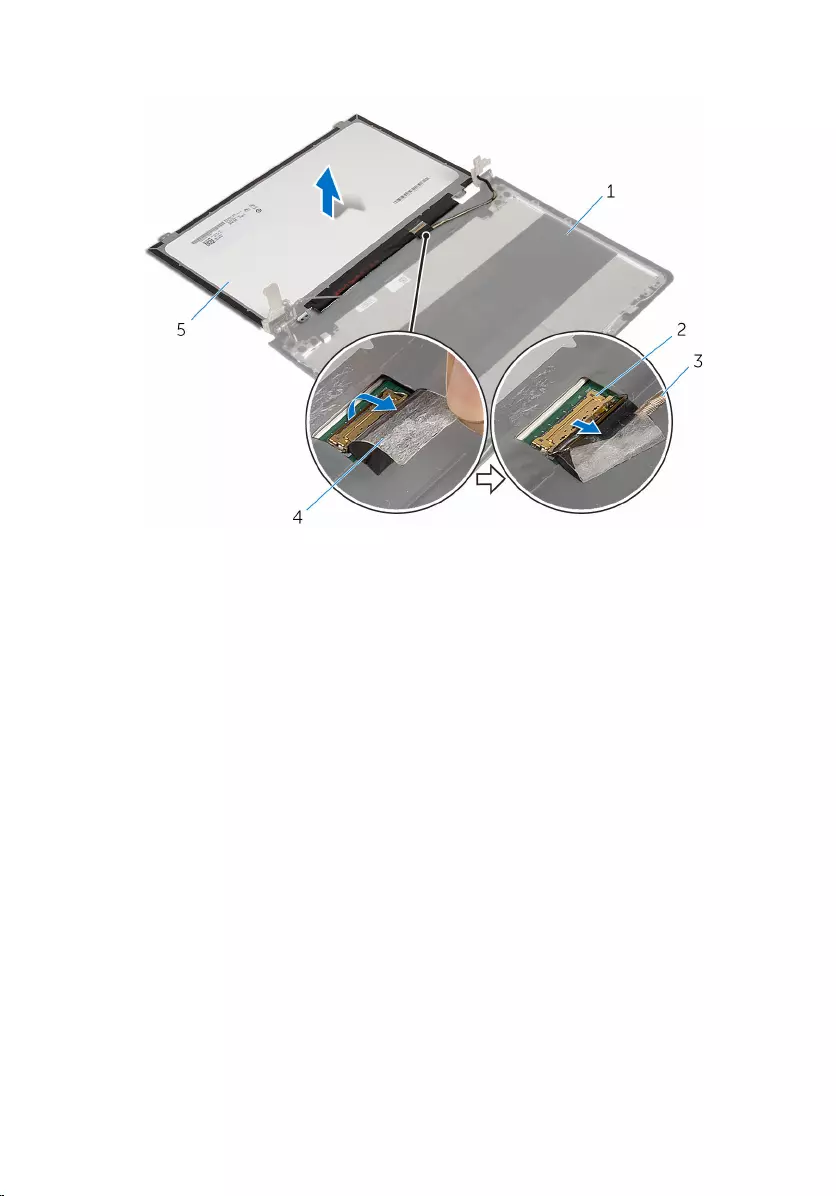
5 Lift the display panel off the display back-cover.
1 display back-cover 2 latch
3 display cable 4 tape
5 display panel
88
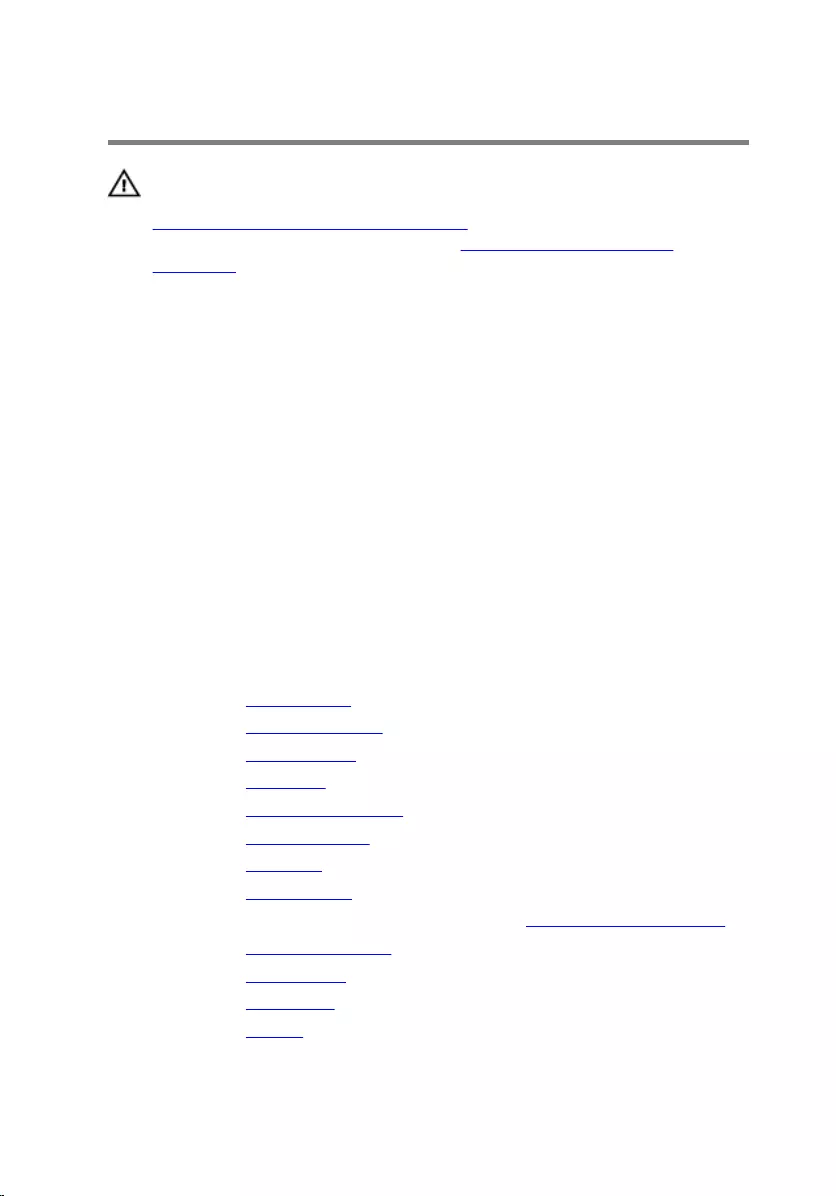
Replacing the display panel
WARNING: Before working inside your computer, read the safety
information that shipped with your computer and follow the steps in
Before working inside your computer. After working inside your
computer, follow the instructions in After working inside your
computer. For more safety best practices, see the Regulatory
Compliance home page at www.dell.com/regulatory_compliance.
Procedure
1 Slide the display cable into the connector on the display panel and press
down the latch to secure the cable.
2 Adhere the tape that secures the display cable to the display panel.
3 Turn the display panel over and place it on the display back-cover.
4 Align the screw holes on the display panel with the screw holes on the
display back-cover.
5 Replace the screws that secure the display panel to the display back-
cover.
Post-requisites
1 Replace the display bezel.
2 Replace the display assembly.
3 Replace the system board.
4 Replace the I/O board.
5 Replace the heat-sink assembly.
6 Replace the computer base.
7 Replace the keyboard.
8 Replace the wireless card.
9 Follow the procedure from step 5 to step 7 in “Replacing the hard drive”.
10 Replace the memory modules.
11 Replace the optical drive.
12 Replace the base cover.
13 Replace the battery.
89
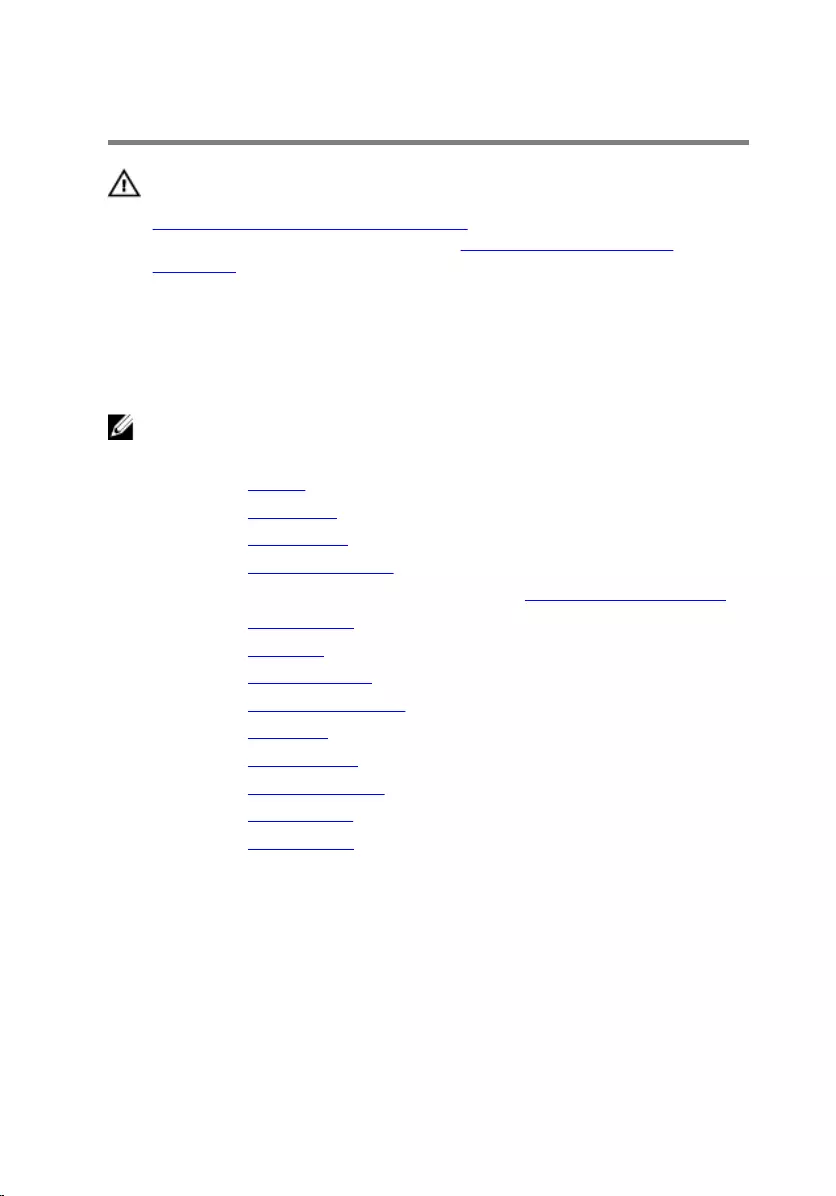
Removing the display hinges
WARNING: Before working inside your computer, read the safety
information that shipped with your computer and follow the steps in
Before working inside your computer. After working inside your
computer, follow the instructions in After working inside your
computer. For more safety best practices, see the Regulatory
Compliance home page at www.dell.com/regulatory_compliance.
Prerequisites
NOTE: These instructions are applicable only for laptops with a non-
touchscreen display.
1 Remove the battery.
2 Remove the base cover.
3 Remove the optical drive.
4 Remove the memory modules.
5 Follow the procedure from step 1 to step 3 in “Removing the hard drive”.
6 Remove the wireless card.
7 Remove the keyboard.
8 Remove the computer base.
9 Remove the heat-sink assembly.
10 Remove the I/O board.
11 Remove the system board.
12 Remove the display assembly.
13 Remove the display bezel.
14 Remove the display panel.
Procedure
1 Remove the screws that secure the display hinges to the display back-
cover.
90
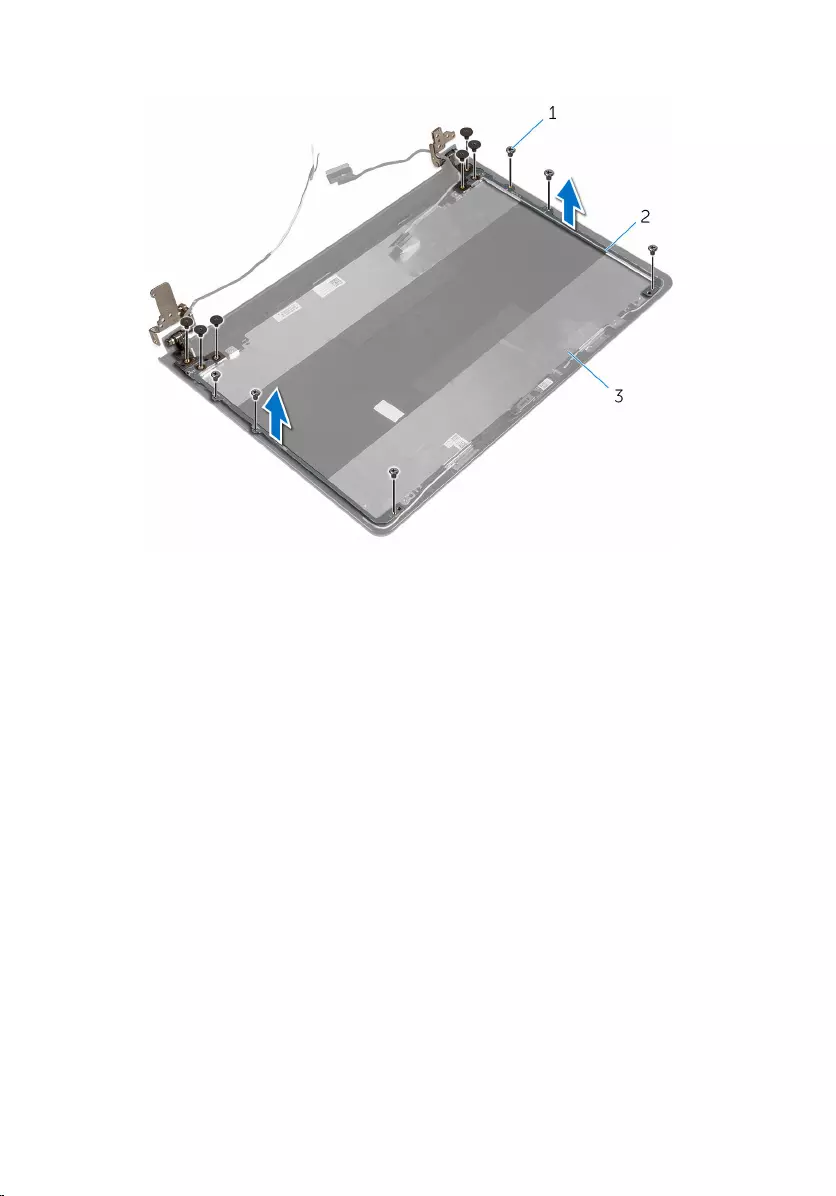
2 Carefully lift the display hinges off the display back-cover.
1 screws (12) 2 display hinges (2)
3 display back-cover
91
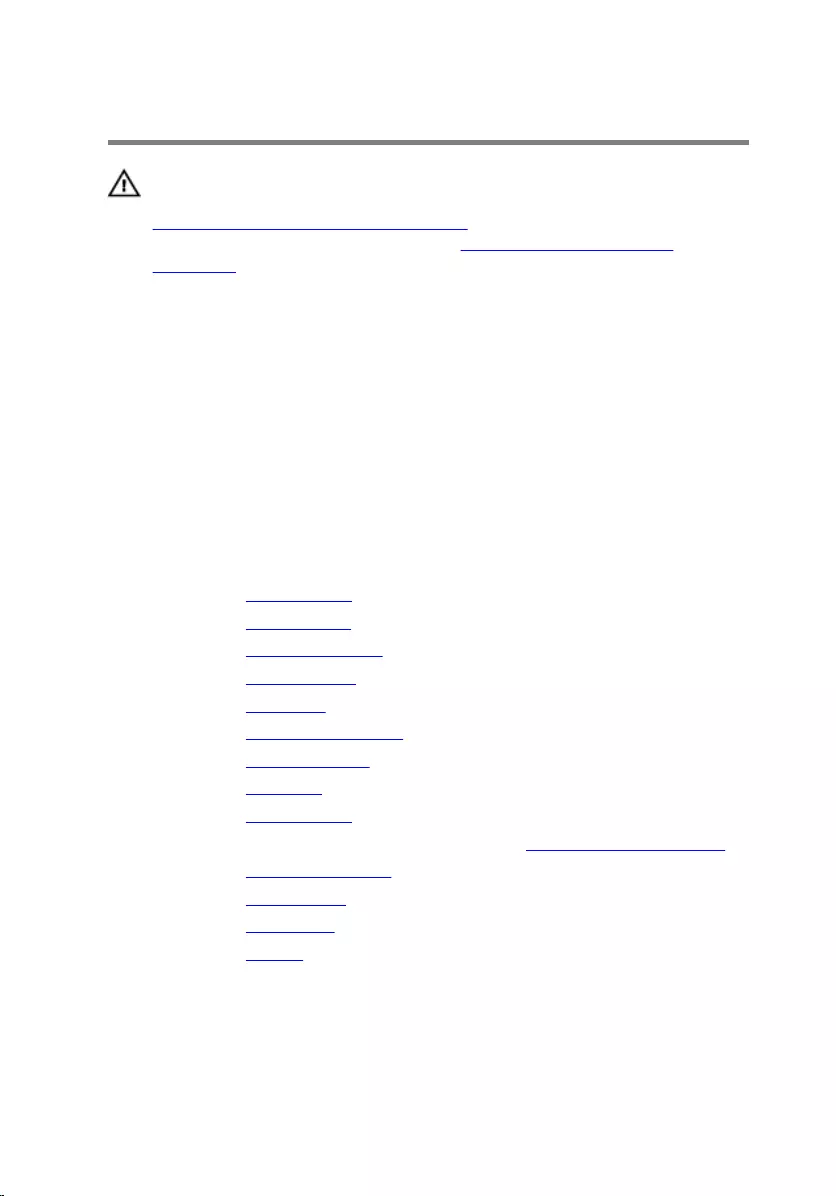
Replacing the display hinges
WARNING: Before working inside your computer, read the safety
information that shipped with your computer and follow the steps in
Before working inside your computer. After working inside your
computer, follow the instructions in After working inside your
computer. For more safety best practices, see the Regulatory
Compliance home page at www.dell.com/regulatory_compliance.
Procedure
1 Align the screw holes on the display hinges with the screw holes on the
display back-cover.
2 Replace the screws that secure the display hinges to the display back-
cover.
Post-requisites
1 Replace the display panel.
2 Replace the display bezel.
3 Replace the display assembly.
4 Replace the system board.
5 Replace the I/O board.
6 Replace the heat-sink assembly.
7 Replace the computer base.
8 Replace the keyboard.
9 Replace the wireless card.
10 Follow the procedure from step 5 to step 7 in “Replacing the hard drive”.
11 Replace the memory modules.
12 Replace the optical drive.
13 Replace the base cover.
14 Replace the battery.
92
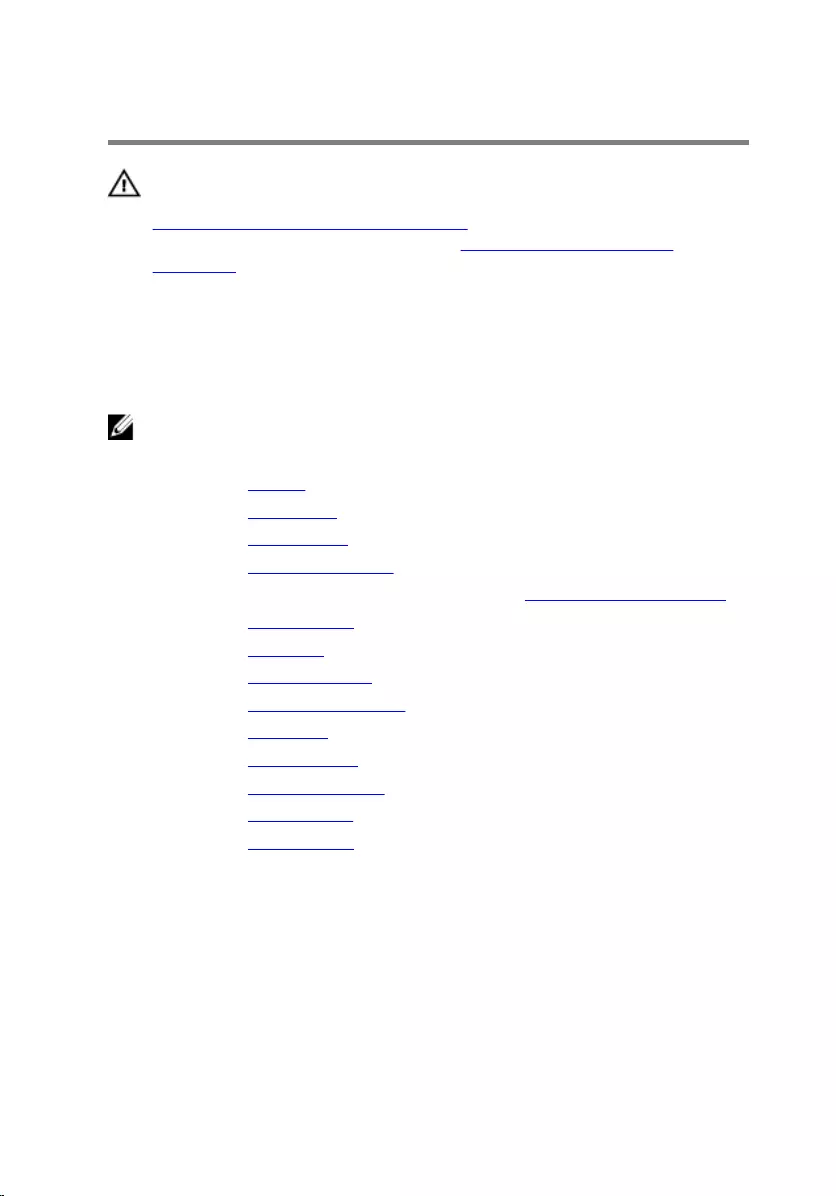
Removing the display cable
WARNING: Before working inside your computer, read the safety
information that shipped with your computer and follow the steps in
Before working inside your computer. After working inside your
computer, follow the instructions in After working inside your
computer. For more safety best practices, see the Regulatory
Compliance home page at www.dell.com/regulatory_compliance.
Prerequisites
NOTE: These instructions are applicable only for laptops with a non-
touchscreen display.
1 Remove the battery.
2 Remove the base cover.
3 Remove the optical drive.
4 Remove the memory modules.
5 Follow the procedure from step 1 to step 3 in “Removing the hard drive”.
6 Remove the wireless card.
7 Remove the keyboard.
8 Remove the computer base.
9 Remove the heat-sink assembly.
10 Remove the I/O board.
11 Remove the system board.
12 Remove the display assembly.
13 Remove the display bezel.
14 Remove the display panel.
Procedure
1 Peel off the tape that secures the camera cable to the display back-cover.
2 Disconnect the camera cable from the camera.
3 Note the display cable routing and remove the display cable from the
routing guides on the display back-cover.
93
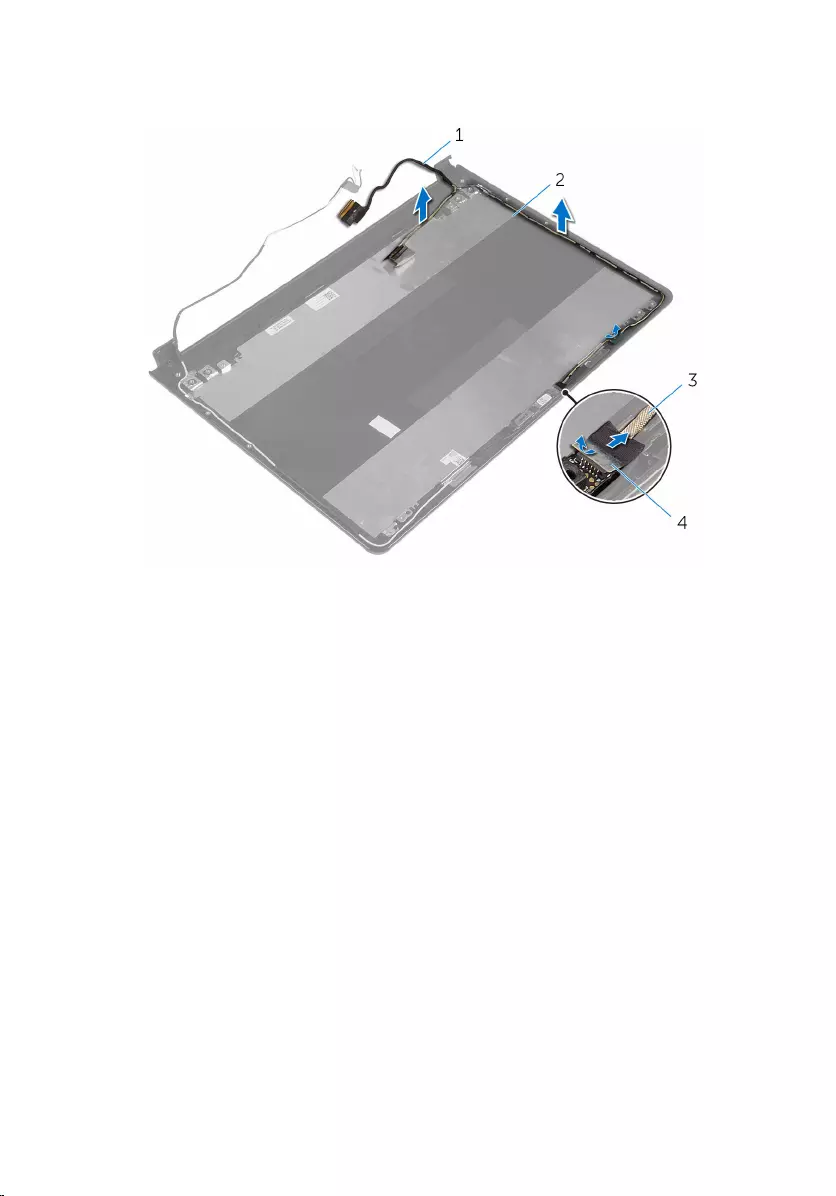
4 Note the camera cable routing and remove the camera cable from the
display back-cover.
1 display cable 2 display back-cover
3 camera cable 4 tape
94

Replacing the display cable
WARNING: Before working inside your computer, read the safety
information that shipped with your computer and follow the steps in
Before working inside your computer. After working inside your
computer, follow the instructions in After working inside your
computer. For more safety best practices, see the Regulatory
Compliance home page at www.dell.com/regulatory_compliance.
Procedure
1 Route the display cable through the routing guides on the display back-
cover.
2 Connect the camera cable to the camera.
3 Adhere the tape that secures the camera cable to the display back-cover.
Post-requisites
1 Replace the display hinges.
2 Replace the display panel.
3 Replace the display bezel.
4 Replace the display assembly.
5 Replace the system board.
6 Replace the I/O board.
7 Replace the heat-sink assembly.
8 Replace the computer base.
9 Replace the keyboard.
10 Replace the wireless card.
11 Follow the procedure from step 5 to step 7 in “Replacing the hard drive”.
12 Replace the memory modules.
13 Replace the optical drive.
14 Replace the base cover.
15 Replace the battery.
95
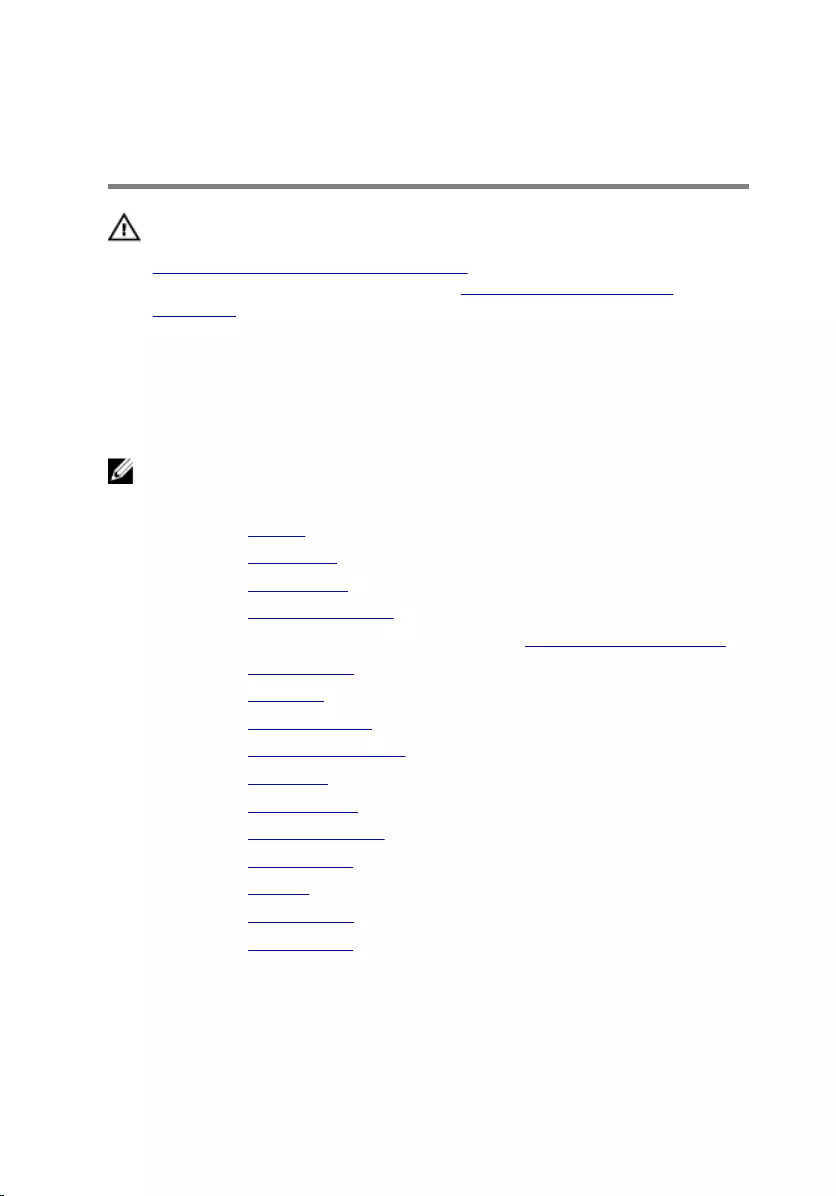
Removing the display back-
cover and antenna assembly
WARNING: Before working inside your computer, read the safety
information that shipped with your computer and follow the steps in
Before working inside your computer. After working inside your
computer, follow the instructions in After working inside your
computer. For more safety best practices, see the Regulatory
Compliance home page at www.dell.com/regulatory_compliance.
Prerequisites
NOTE: These instructions are applicable only for laptops with a non-
touchscreen display.
1 Remove the battery.
2 Remove the base cover.
3 Remove the optical drive.
4 Remove the memory modules.
5 Follow the procedure from step 1 to step 3 in “Removing the hard drive”.
6 Remove the wireless card.
7 Remove the keyboard.
8 Remove the computer base.
9 Remove the heat-sink assembly.
10 Remove the I/O board.
11 Remove the system board.
12 Remove the display assembly.
13 Remove the display bezel.
14 Remove the camera.
15 Remove the display panel.
16 Remove the display cable.
Procedure
After performing the steps mentioned in the prerequisites, we are left with the
display back-cover and antenna assembly.
96

1 display back-cover and antenna
assembly.
97
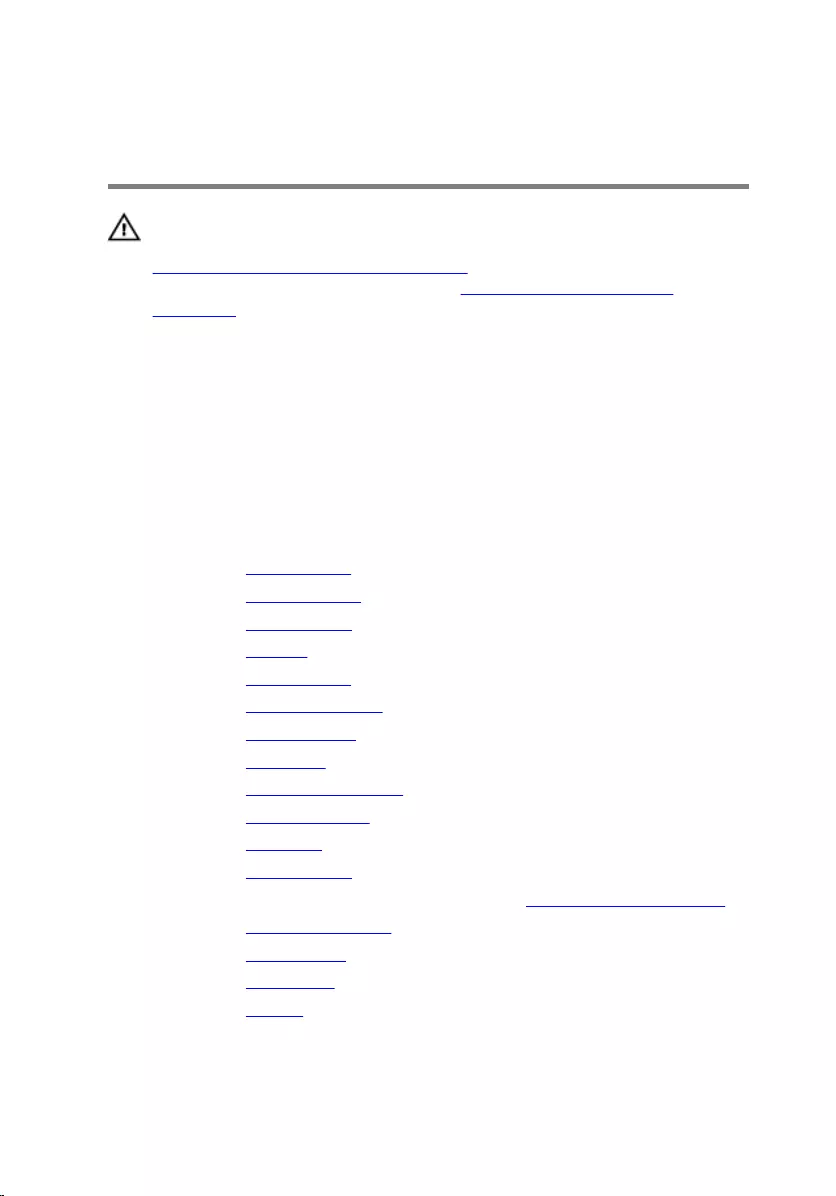
Replacing the display back-
cover and antenna assembly
WARNING: Before working inside your computer, read the safety
information that shipped with your computer and follow the steps in
Before working inside your computer. After working inside your
computer, follow the instructions in After working inside your
computer. For more safety best practices, see the Regulatory
Compliance home page at www.dell.com/regulatory_compliance.
Procedure
Place the display back-cover and antenna assembly on a clean, flat surface.
Post-requisites
1 Replace the display cable.
2 Replace the display hinges.
3 Replace the display panel.
4 Replace the camera.
5 Replace the display bezel.
6 Replace the display assembly.
7 Replace the system board.
8 Replace the I/O board.
9 Replace the heat-sink assembly.
10 Replace the computer base.
11 Replace the keyboard.
12 Replace the wireless card.
13 Follow the procedure from step 5 to step 7 in “Replacing the hard drive”.
14 Replace the memory modules.
15 Replace the optical drive.
16 Replace the base cover.
17 Replace the battery.
98
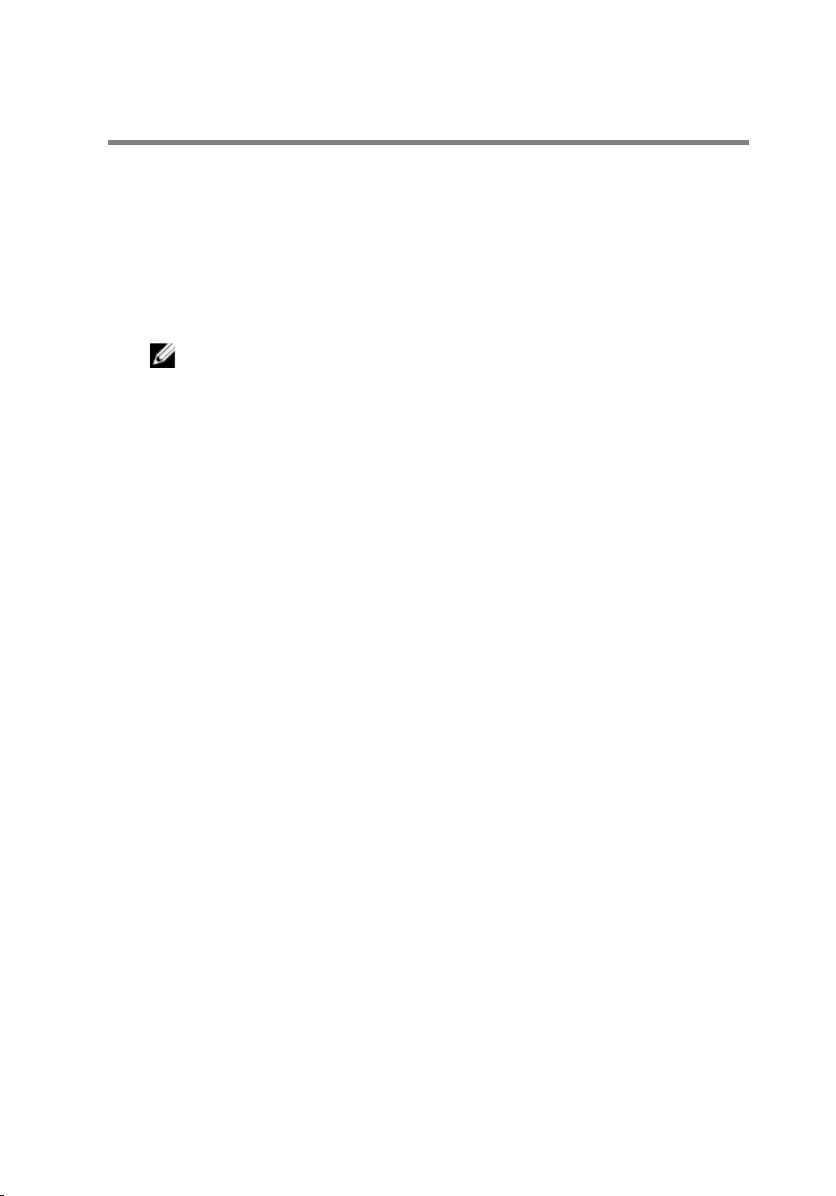
Flashing the BIOS
You may need to flash (update) the BIOS when an update is available or when
you replace the system board. To flash the BIOS:
1 Turn on the computer.
2 Go to www.dell.com/support.
3 Click Product Support, enter the Service Tag of your computer and click
Submit.
NOTE: If you do not have the Service Tag, use the auto-detect
feature or manually browse for your computer model.
4 Click Drivers & downloads.
5 Select the operating system installed on your computer.
6 Scroll down the page and expand BIOS.
7 Click Download File to download the latest version of the BIOS for your
computer.
8 Save the file and, once the download is complete, navigate to the folder
where you saved the BIOS update file.
9 Double-click the BIOS update file icon and follow the instructions on the
screen.
99
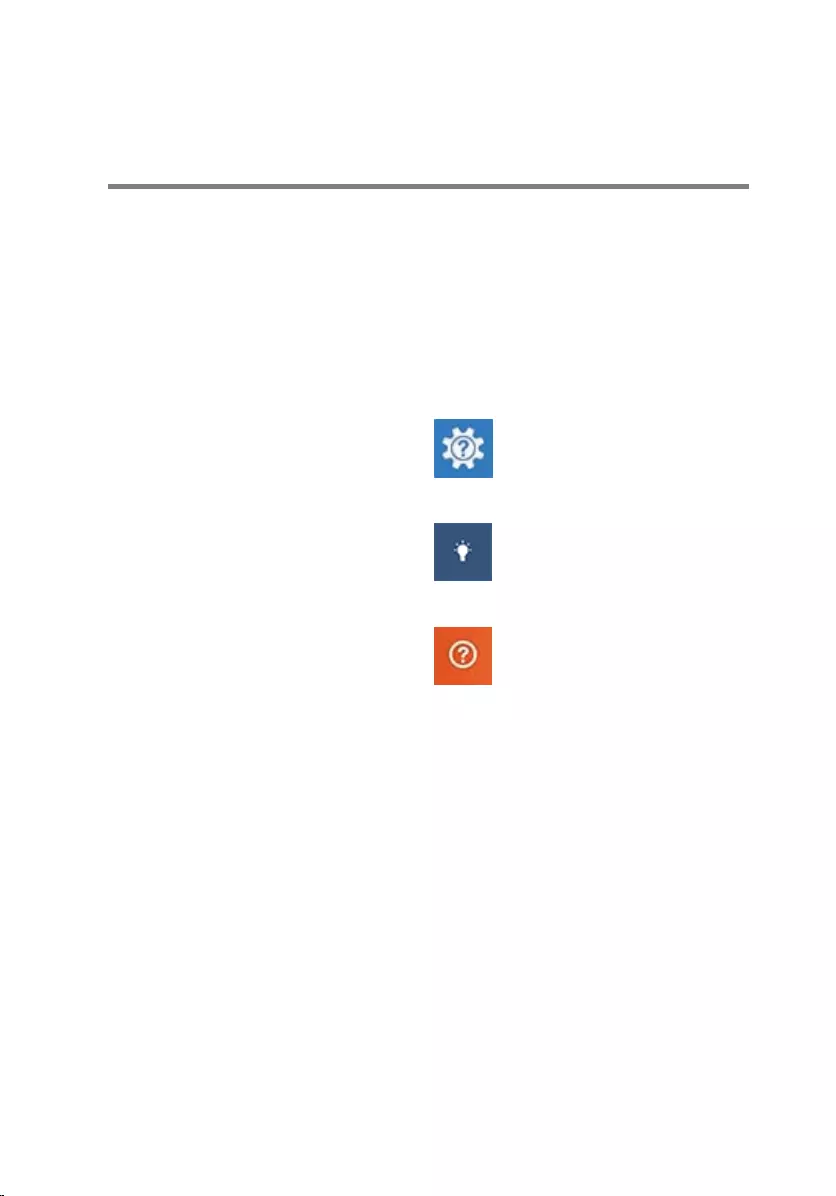
Getting help and contacting
Dell
Self-help resources
You can get information and help on Dell products and services using these
self-help resources:
Information about Dell products and
services
www.dell.com
Windows 8.1 and Windows 10 Dell Help & Support app
Windows 10 Get started app
Windows 8.1 Help + Tips app
Accessing help in Windows 8,
Windows 8.1, and Windows 10
In Windows search, type Help and
Support, and press Enter.
Accessing help in Windows 7 Click Start → Help and Support.
Online help for operating system www.dell.com/support/windows
www.dell.com/support/linux
Troubleshooting information, user
manuals, setup instructions, product
specifications, technical help blogs,
drivers, software updates, and so on
www.dell.com/support
Learn about your operating system,
setting up and using your computer,
data backup, diagnostics, and so on.
See Me and My Dell at
www.dell.com/support/manuals.
100
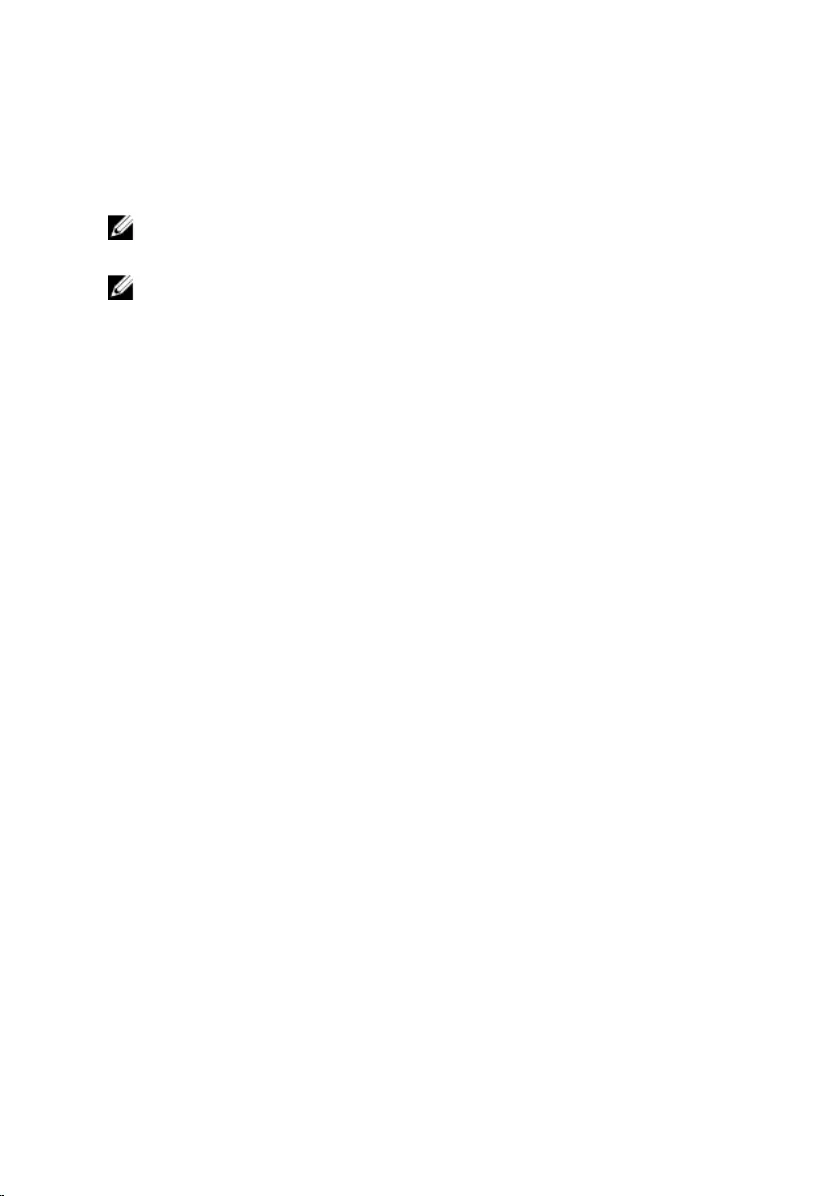
Contacting Dell
To contact Dell for sales, technical support, or customer service issues, see
www.dell.com/contactdell.
NOTE: Availability varies by country and product, and some services may
not be available in your country.
NOTE: If you do not have an active internet connection, you can find
contact information on your purchase invoice, packing slip, bill, or Dell
product catalog.
101