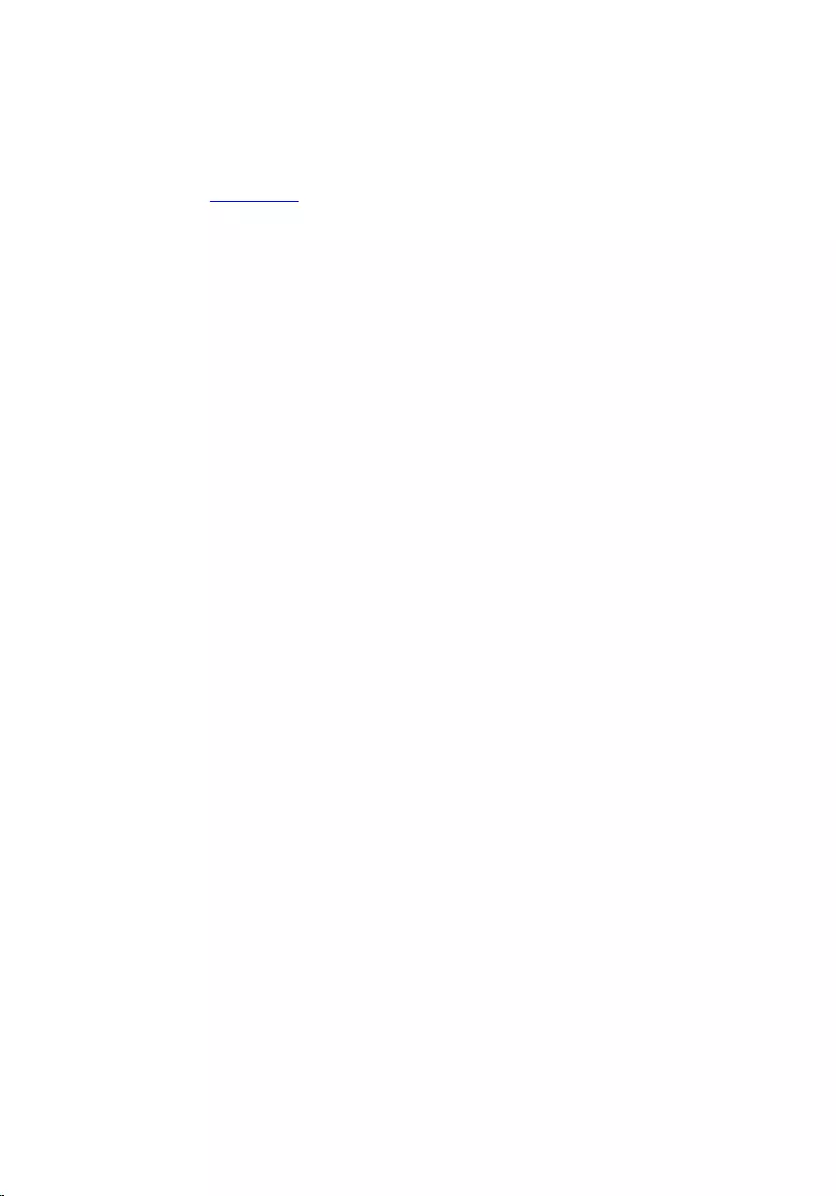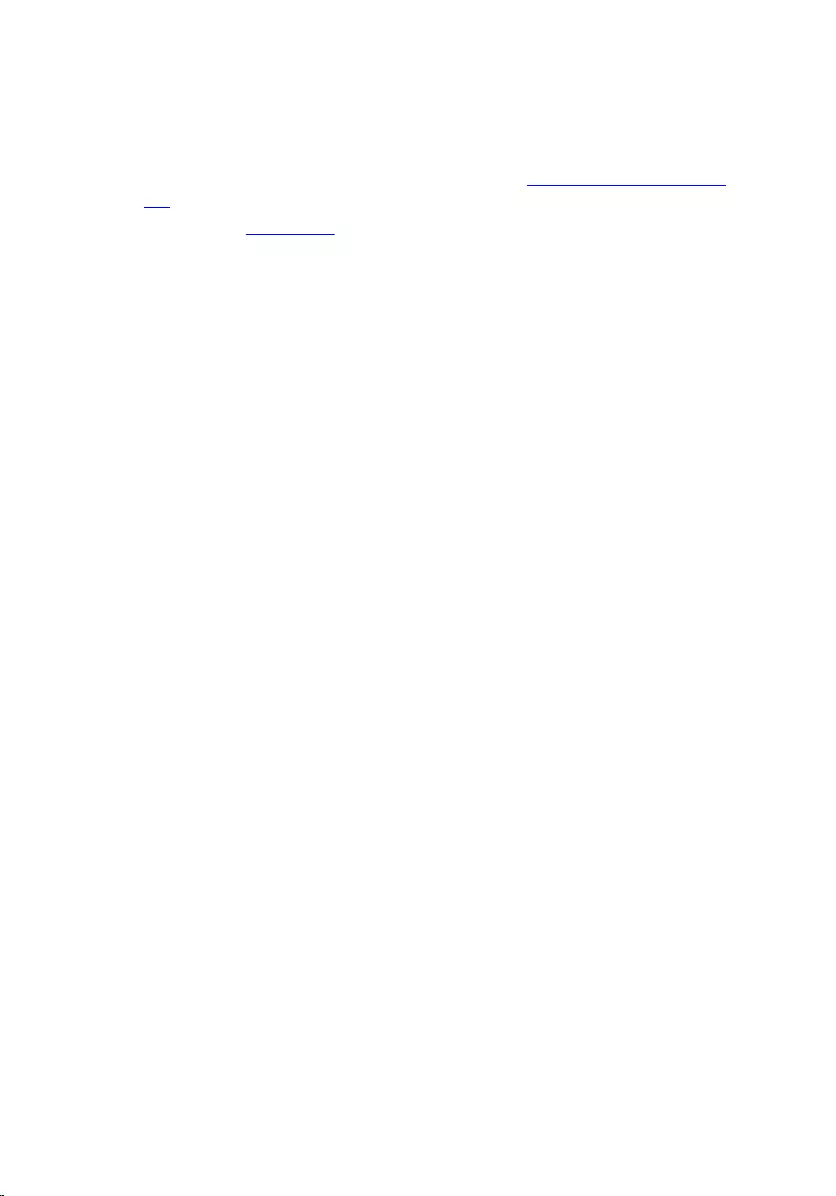Table of Contents
- Inspiron Micro Desktop 3000 Series Service Manual
- Before working inside your computer
- After working inside your computer
- Technical overview
- Removing the base cover
- Replacing the base cover
- Removing the memory module
- Replacing the memory module
- Removing the processor fan
- Replacing the processor fan
- Removing the processor heat-sink
- Replacing the processor heat-sink
- Removing the wireless card
- Replacing the wireless card
- Removing the coin-cell battery
- Replacing the coin-cell battery
- Removing the solid-state drive
- Replacing the solid-state drive
- Removing the hard drive
- Replacing the hard drive
- Removing the system board
- Replacing the system board
- Removing the top-cover assembly
- Replacing the top-cover assembly
- BIOS setup program
- Flashing the BIOS
- Getting help and contacting Dell
DELL 3050 User Manual
Displayed below is the user manual for 3050 by DELL which is a product in the PCs/Workstations category. This manual has pages.
Related Manuals
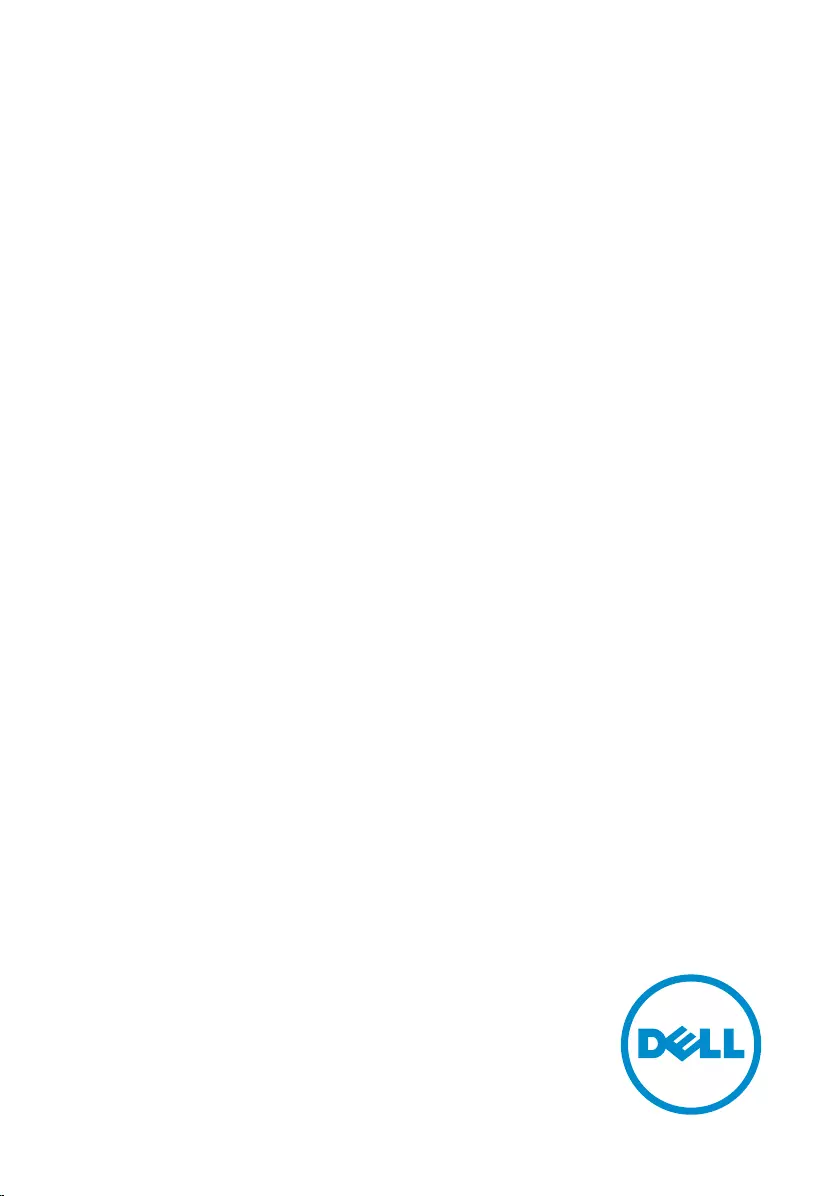
Inspiron Micro Desktop
3000 Series
Service Manual
Computer Model: Inspiron 3050
Regulatory Model: D12U
Regulatory Type: D12U001
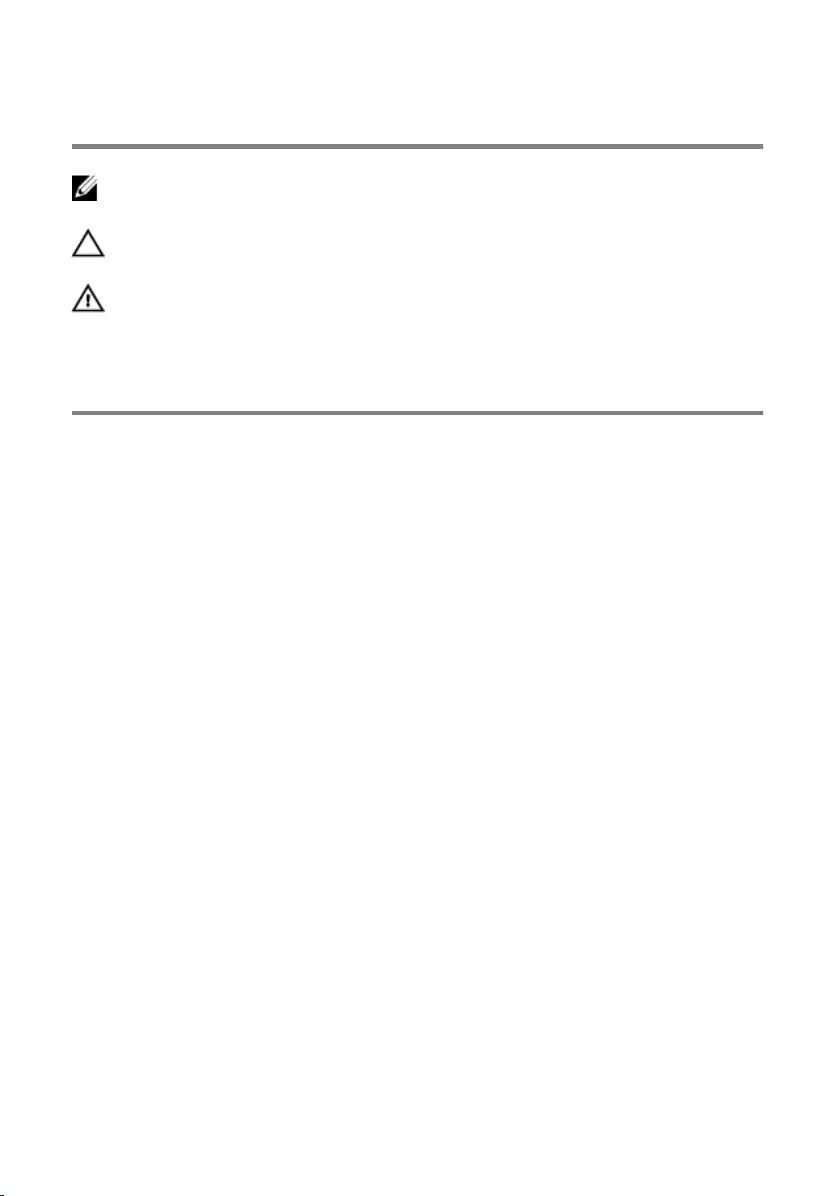
Notes, cautions, and warnings
NOTE: A NOTE indicates important information that helps you make better
use of your computer.
CAUTION: A CAUTION indicates either potential damage to hardware or loss
of data and tells you how to avoid the problem.
WARNING: A WARNING indicates a potential for property damage, personal
injury, or death.
Copyright © 2015 Dell Inc. All rights reserved. This product is protected by U.S. and
international copyright and intellectual property laws. Dell™ and the Dell logo are trademarks
of Dell Inc. in the United States and/or other jurisdictions. All other marks and names
mentioned herein may be trademarks of their respective companies.
2015 - 04
Rev. A00
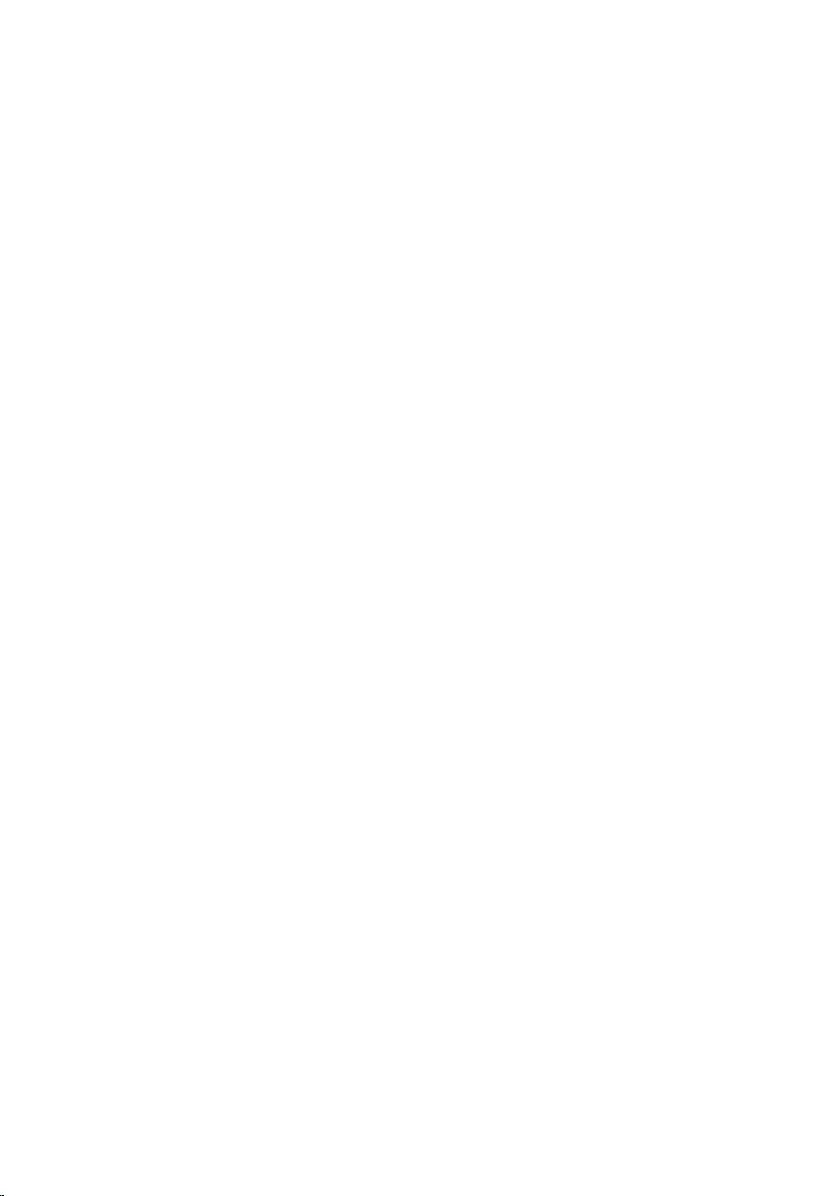
Contents
Before working inside your computer.....................................7
Before you begin ...............................................................................................7
Safety instructions..............................................................................................8
Recommended tools......................................................................................... 9
After working inside your computer......................................10
Technical overview....................................................................11
Inside view of your computer.......................................................................... 11
System-board components (top view)........................................................... 12
System-board components (bottom view).....................................................13
Removing the base cover.........................................................14
Procedure.........................................................................................................14
Replacing the base cover......................................................... 17
Procedure......................................................................................................... 17
Removing the memory module.............................................. 18
Prerequisites.....................................................................................................18
Procedure.........................................................................................................18
Replacing the memory module.............................................. 20
Procedure........................................................................................................ 20
Post-requisites................................................................................................. 22
Removing the processor fan................................................... 23
Prerequisites.....................................................................................................23
Procedure.........................................................................................................23
3
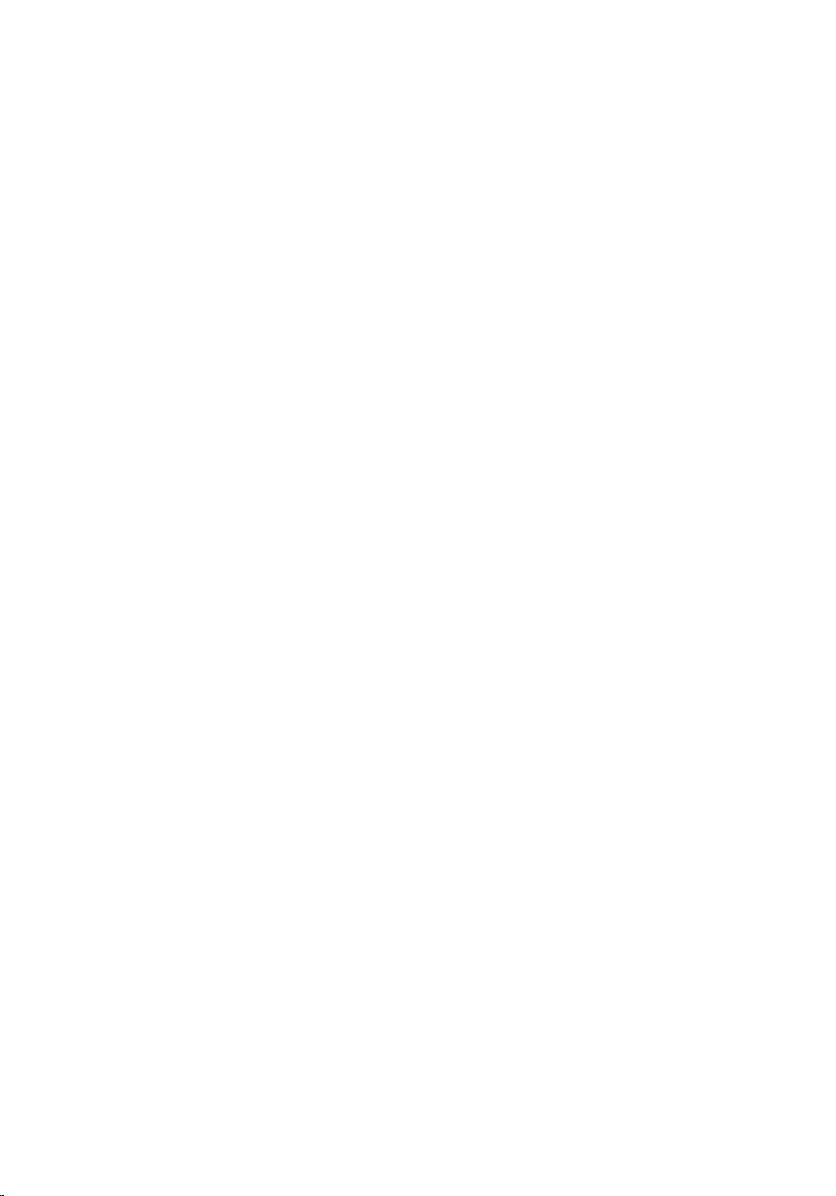
Replacing the processor fan................................................... 26
Procedure........................................................................................................ 26
Post-requisites.................................................................................................26
Removing the processor heat-sink........................................27
Prerequisites.....................................................................................................27
Procedure.........................................................................................................27
Replacing the processor heat-sink........................................ 29
Procedure........................................................................................................ 29
Post-requisites.................................................................................................29
Removing the wireless card.................................................... 30
Prerequisites.................................................................................................... 30
Procedure.........................................................................................................31
Replacing the wireless card.....................................................33
Procedure.........................................................................................................33
Post-requisites................................................................................................. 35
Removing the coin-cell battery..............................................36
Prerequisites.....................................................................................................36
Procedure.........................................................................................................37
Replacing the coin-cell battery.............................................. 39
Procedure........................................................................................................ 39
Post-requisites.................................................................................................39
Removing the solid-state drive.............................................. 40
Prerequisites.................................................................................................... 40
Procedure.........................................................................................................41
4
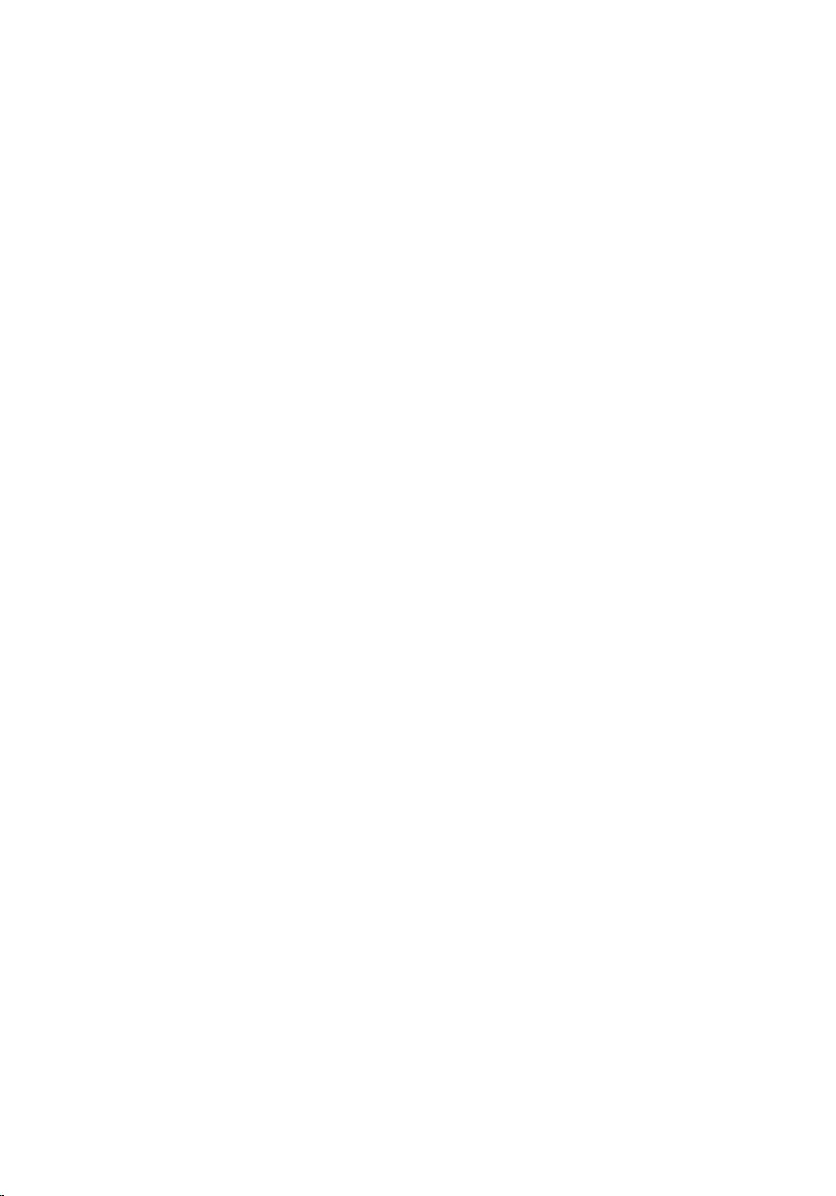
Replacing the solid-state drive...............................................43
Procedure........................................................................................................ 43
Post-requisites.................................................................................................43
Removing the hard drive......................................................... 44
Prerequisites.................................................................................................... 44
Procedure........................................................................................................ 45
Replacing the hard drive..........................................................48
Procedure........................................................................................................ 48
Post-requisites.................................................................................................48
Removing the system board................................................... 49
Prerequisites.................................................................................................... 49
Procedure........................................................................................................ 49
Replacing the system board.................................................... 51
Procedure.........................................................................................................51
Post-requisites................................................................................................. 51
Removing the top-cover assembly........................................ 52
Prerequisites.....................................................................................................52
Procedure.........................................................................................................52
Replacing the top-cover assembly........................................ 54
Procedure........................................................................................................ 54
Post-requisites.................................................................................................54
BIOS setup program..................................................................55
Overview.......................................................................................................... 55
Entering BIOS setup program......................................................................... 55
Clearing Forgotten Passwords........................................................................56
Prerequisites...............................................................................................56
Procedure...................................................................................................57
5
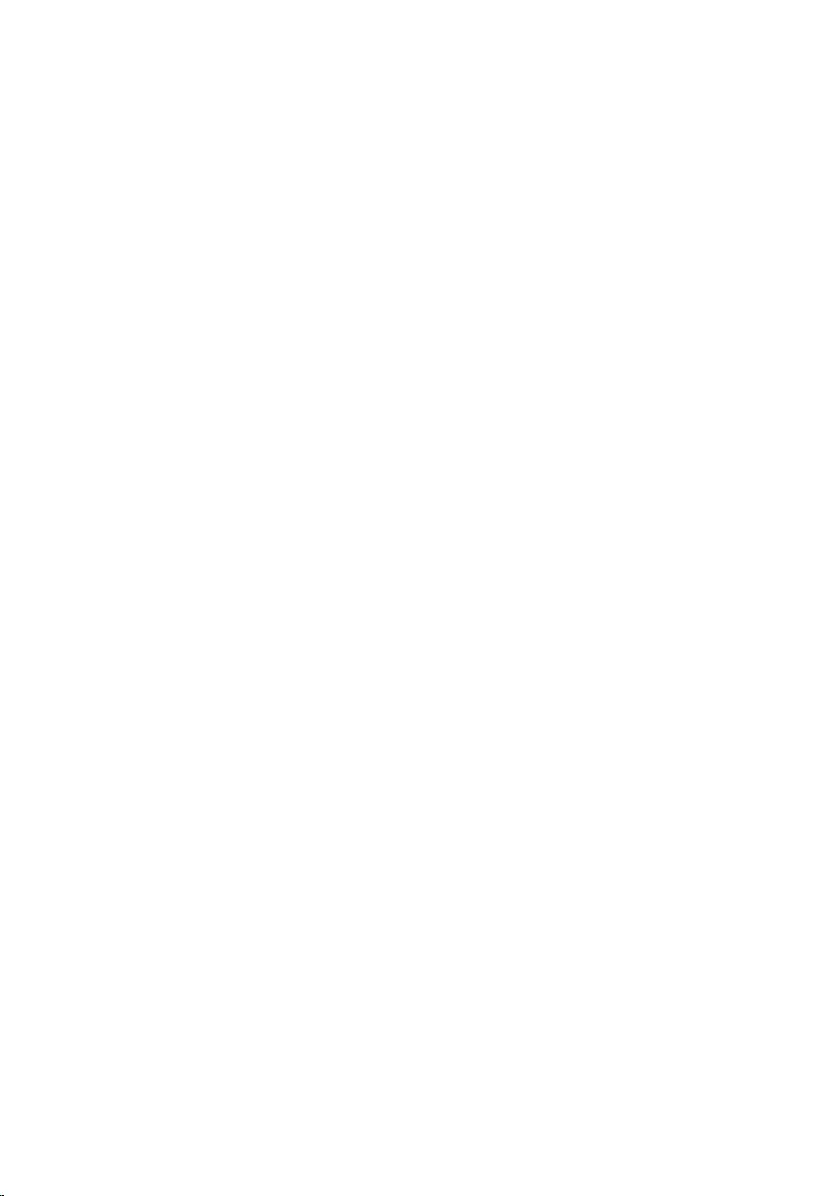
Post-requisites........................................................................................... 59
Clearing CMOS Settings.................................................................................. 59
Prerequisites...............................................................................................59
Procedure.................................................................................................. 60
Post-requisites........................................................................................... 62
Flashing the BIOS...................................................................... 63
Getting help and contacting Dell...........................................64
Self-help resources......................................................................................... 64
Contacting Dell................................................................................................64
6
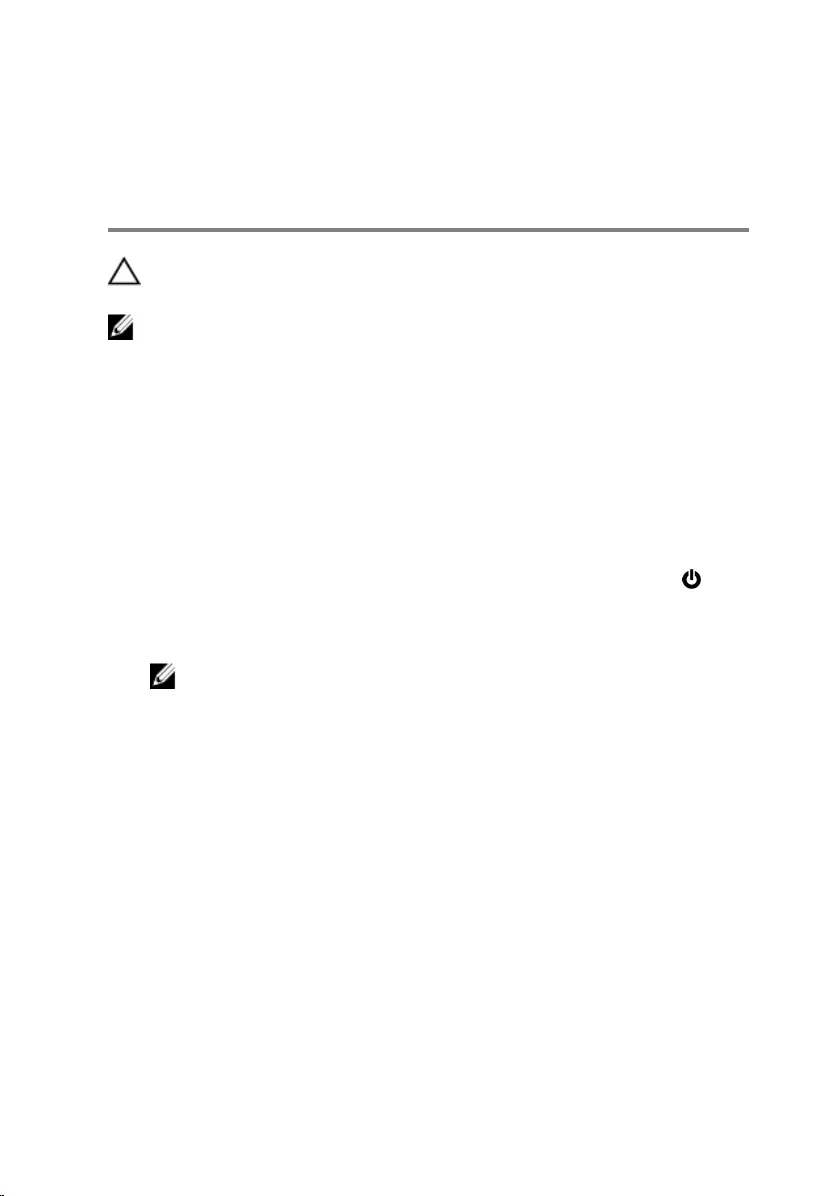
Before working inside your
computer
CAUTION: To avoid damaging the components and cards, handle
them by their edges and avoid touching pins and contacts.
NOTE: The images in this document may differ from your computer
depending on the configuration you ordered.
Before you begin
1 Save and close all open files and exit all open applications.
2 Shut down your computer.
– Windows 8.1: On the Start screen, click or tap the power icon →
Shut down.
– Windows 7: Click or tap Start → Shut down.
NOTE: If you are using a different operating system, see the
documentation of your operating system for shut-down
instructions.
3 Disconnect your computer and all attached devices from their electrical
outlets.
4 Disconnect all cables such as telephone cables, network cables and so
on, from your computer.
5 Disconnect all attached devices and peripherals, such as keyboard,
mouse, monitor, and so on, from your computer.
6 Remove any media card and optical disc from your computer, if
applicable.
7 After the computer is unplugged, press and hold the power button for 5
seconds to ground the system board.
7
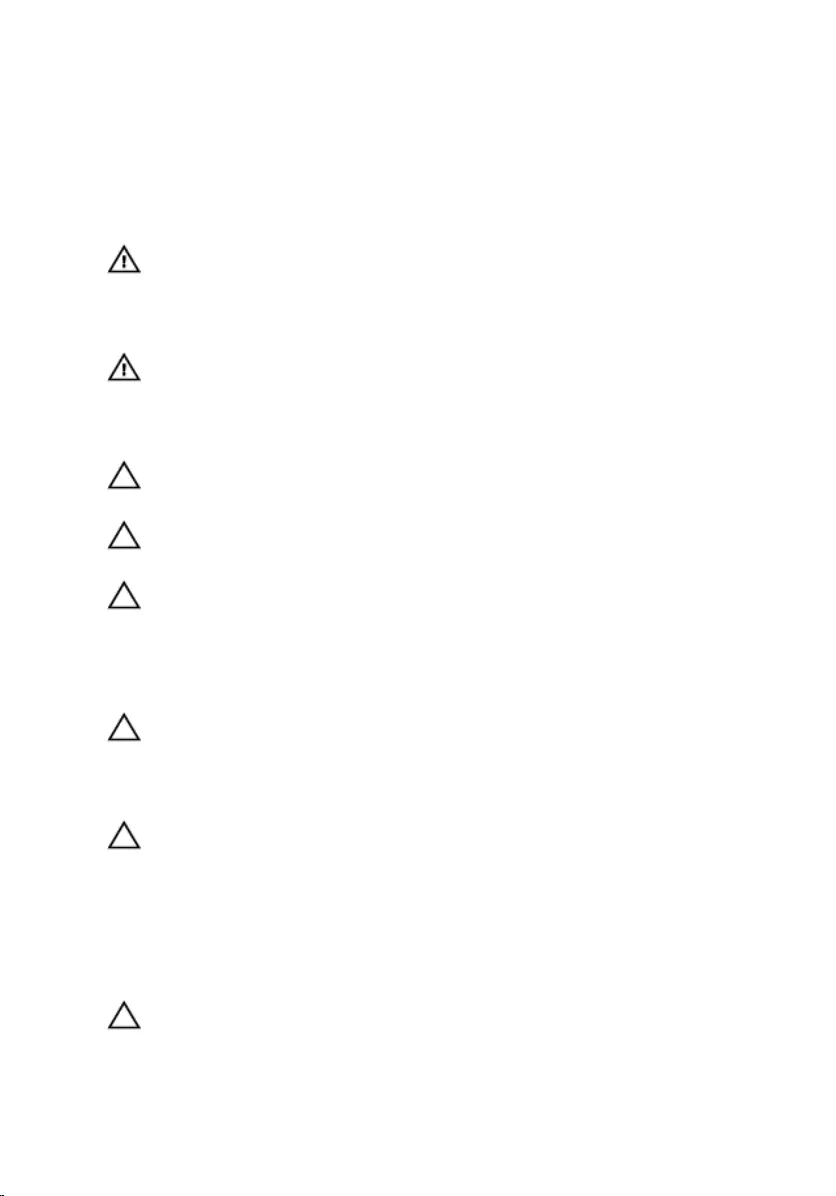
Safety instructions
Use the following safety guidelines to protect your computer from potential
damage and ensure your personal safety.
WARNING: Before working inside your computer, read the safety
information that shipped with your computer. For more safety best
practices, see the Regulatory Compliance home page at dell.com/
regulatory_compliance.
WARNING: Disconnect all power sources before opening the
computer cover or panels. After you finish working inside the
computer, replace all covers, panels, and screws before connecting to
the power source.
CAUTION: To avoid damaging the computer, ensure that the work
surface is flat and clean.
CAUTION: To avoid damaging the components and cards, handle
them by their edges and avoid touching pins and contacts.
CAUTION: You should only perform troubleshooting and repairs as
authorized or directed by the Dell technical assistance team. Damage
due to servicing that is not authorized by Dell is not covered by your
warranty. See the safety instructions that shipped with the product or
at dell.com/regulatory_compliance.
CAUTION: Before touching anything inside your computer, ground
yourself by touching an unpainted metal surface. While you work,
periodically touch an unpainted metal surface to dissipate static
electricity, which could harm internal components.
CAUTION: When you disconnect a cable, pull on its connector or on
its pull tab, not on the cable itself. Some cables have connectors with
locking tabs or thumb-screws that you must disengage before
disconnecting the cable. When disconnecting cables, keep them
evenly aligned to avoid bending any connector pins. When connecting
cables, ensure that the ports and connectors are correctly oriented
and aligned.
CAUTION: To disconnect a network cable, first unplug the cable from
your computer and then unplug the cable from the network device.
8
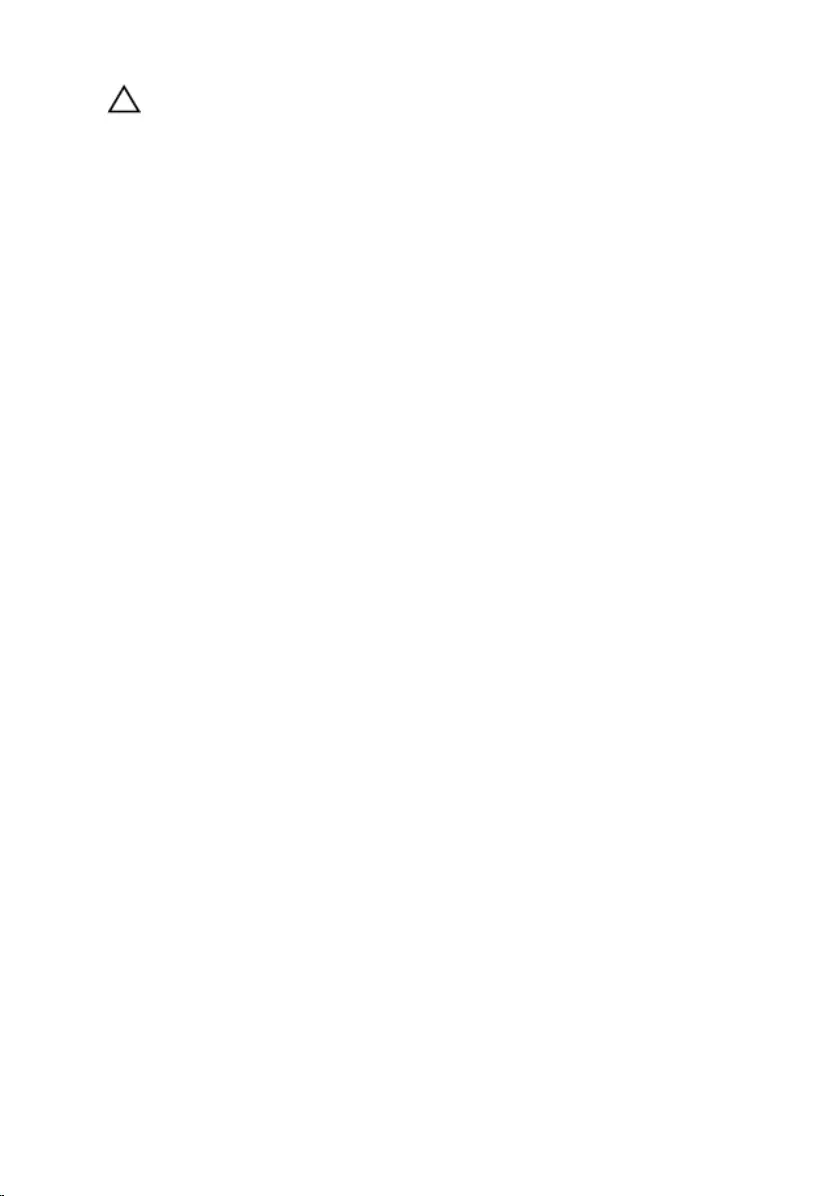
CAUTION: Press and eject any installed card from the media-card
reader.
Recommended tools
The procedures in this document may require the following tools:
• Philips screwdriver
• Plastic scribe
9
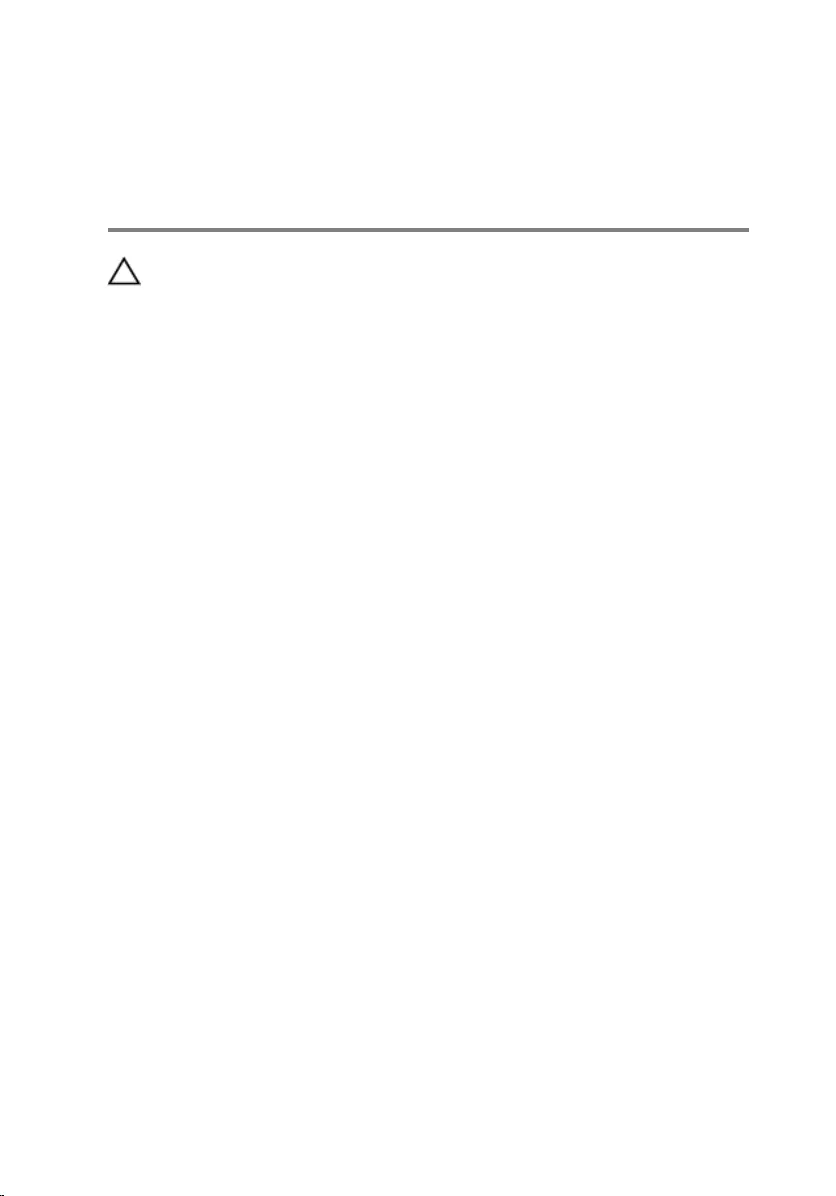
After working inside your
computer
CAUTION: Leaving stray or loose screws inside your computer may
severely damage your computer.
1 Replace all screws and ensure that no stray screws remain inside your
computer.
2 Connect any external devices, peripherals, and cables you removed
before working on your computer.
3 Replace any media cards, discs, and any other parts that you removed
before working on your computer.
4 Connect your computer and all attached devices to their electrical
outlets.
5 Turn on your computer.
10
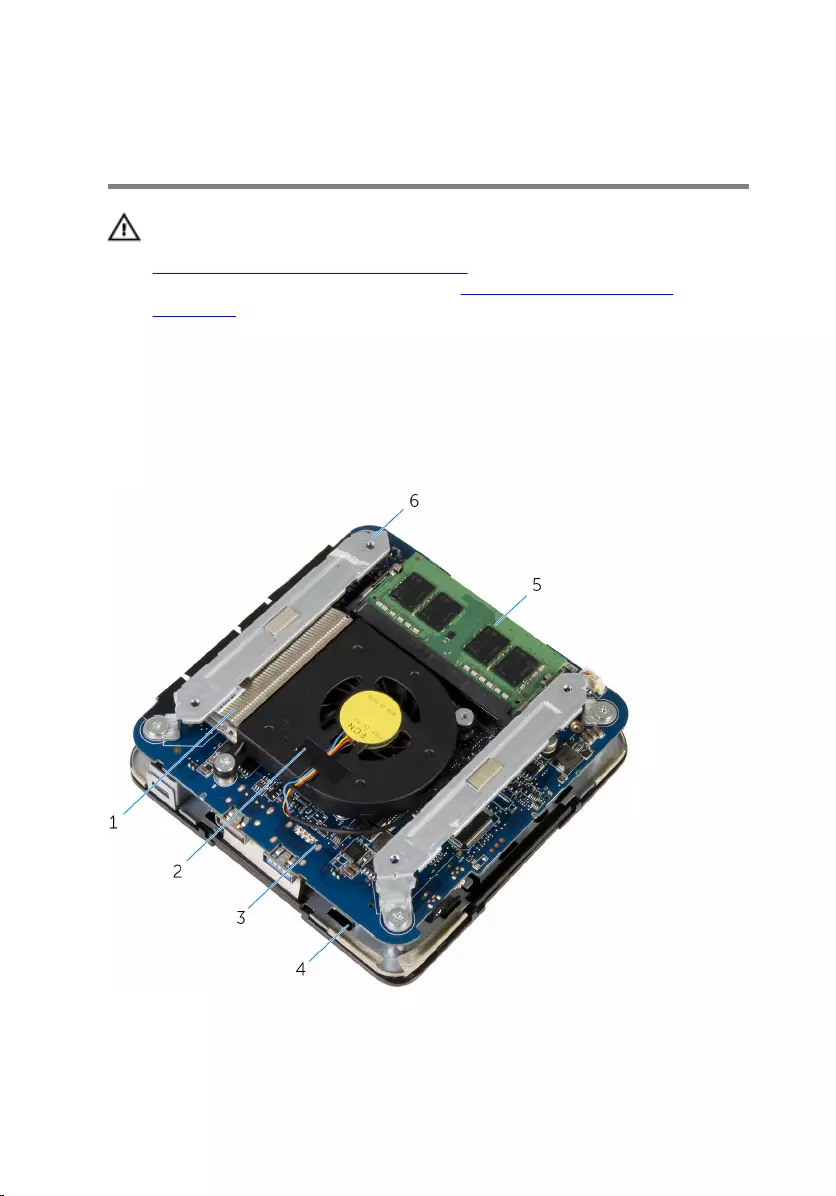
Technical overview
WARNING: Before working inside your computer, read the safety
information that shipped with your computer and follow the steps in
Before working inside your computer. After working inside your
computer, follow the instructions in After working inside your
computer. For more safety best practices, see the Regulatory
Compliance home page at dell.com/regulatory_compliance.
Inside view of your computer
1 processor heat-sink 2 processor fan
3 system board 4 top-cover assembly
11

5 memory module 6 brackets (2)
System-board components (top view)
1 memory-module slot 2 processor-fan cable connector
(CPU FAN)
3 processor
12

System-board components (bottom view)
1 solid-state drive slot (NGF_SSD) 2 CMOS and password reset
jumper (CMOS+PW)
3 wireless-card slot (NGF_WLAN) 4 coin-cell battery
5 hard-drive cable connector
(SATA_HDD) 6 coin-cell battery cable
connector (BATTERY)
13
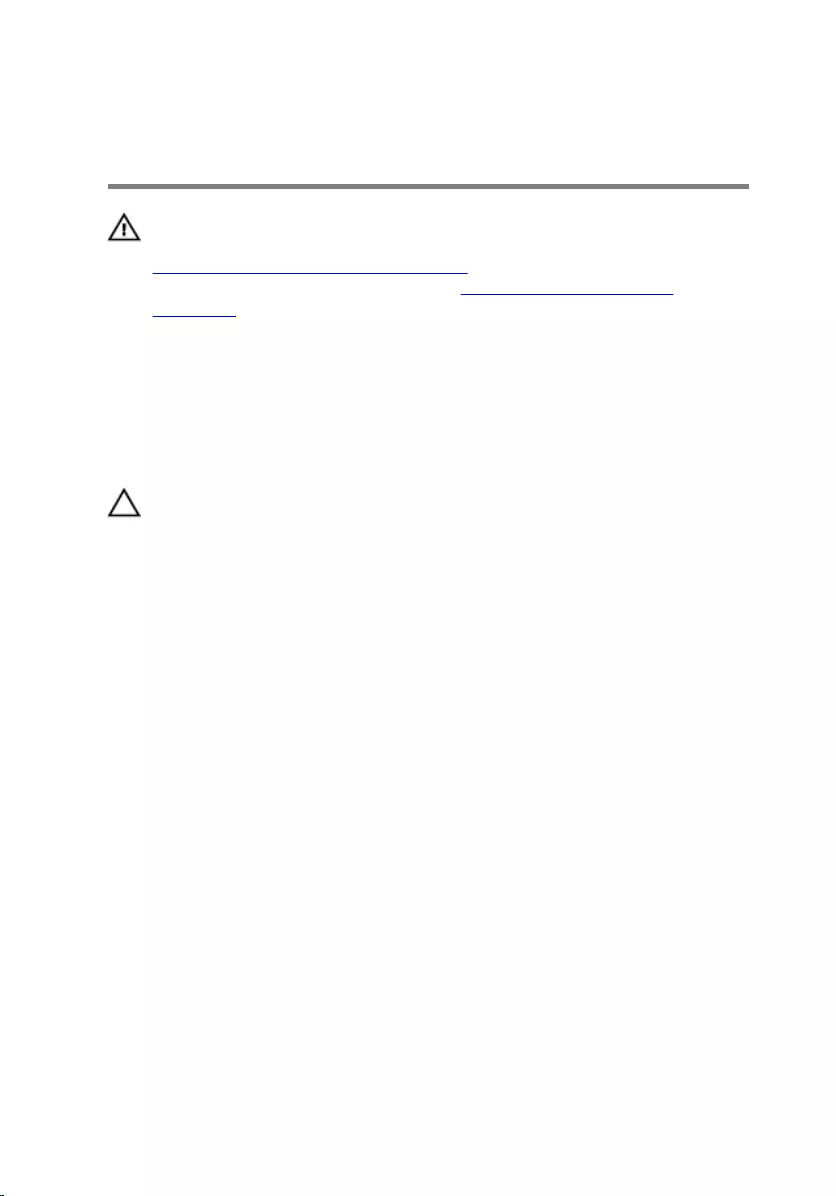
Removing the base cover
WARNING: Before working inside your computer, read the safety
information that shipped with your computer and follow the steps in
Before working inside your computer. After working inside your
computer, follow the instructions in After working inside your
computer. For more safety best practices, see the Regulatory
Compliance home page at dell.com/regulatory_compliance.
Procedure
CAUTION: Place the computer on a soft and clean surface to avoid
scratching the top cover.
1 Turn the computer over.
14

2 Remove the screws that secure the base cover to the top-cover
assembly.
1 screws (4) 2 base cover
3 Hold the base cover and gently loosen it to release the tabs that secure
the base cover to the top-cover assembly.
15

4 Lift the base cover off the top-cover assembly.
1 base cover 2 top-cover assembly
3 tabs (4)
16
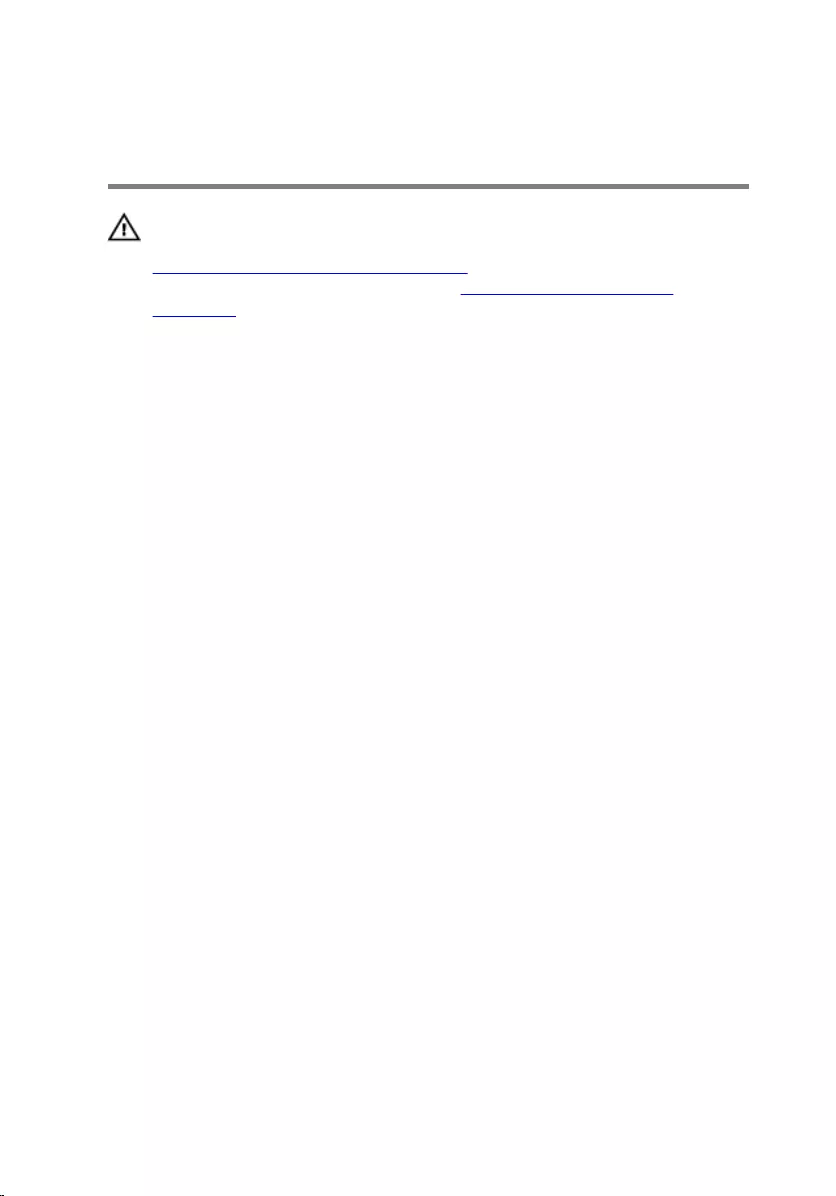
Replacing the base cover
WARNING: Before working inside your computer, read the safety
information that shipped with your computer and follow the steps in
Before working inside your computer. After working inside your
computer, follow the instructions in After working inside your
computer. For more safety best practices, see the Regulatory
Compliance home page at dell.com/regulatory_compliance.
Procedure
1 Align the tabs on the top-cover assembly with the slots on the base cover
and snap the top-cover assembly in place.
2 Replace the screws that secure the base cover to the top-cover
assembly.
3 Turn the computer over.
17
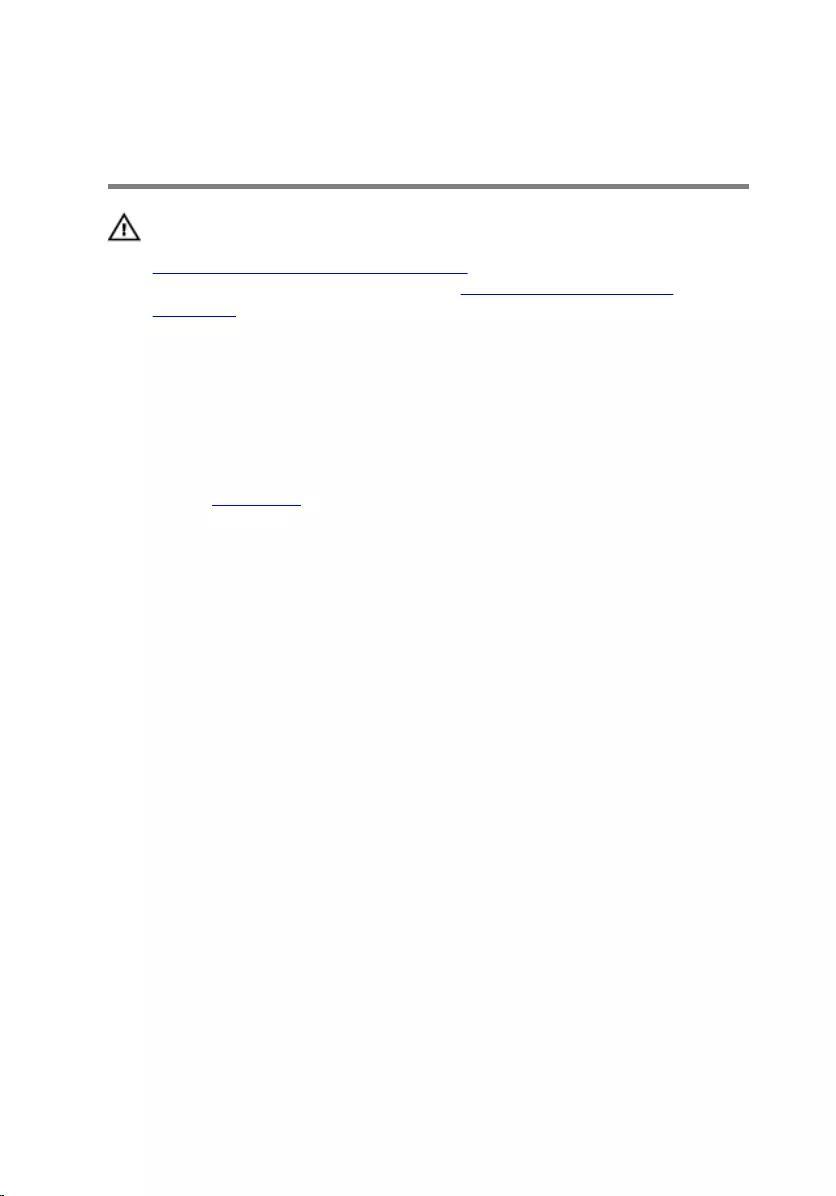
Removing the memory module
WARNING: Before working inside your computer, read the safety
information that shipped with your computer and follow the steps in
Before working inside your computer. After working inside your
computer, follow the instructions in After working inside your
computer. For more safety best practices, see the Regulatory
Compliance home page at dell.com/regulatory_compliance.
Prerequisites
Remove the base cover.
Procedure
1 Use your fingertips to carefully spread apart the securing clips on each
end of the memory-module slot until the memory module pops up.
18

2 Slide and remove the memory module from the memory-module slot.
1 memory-module slot 2 securing clips (2)
3 memory module
19
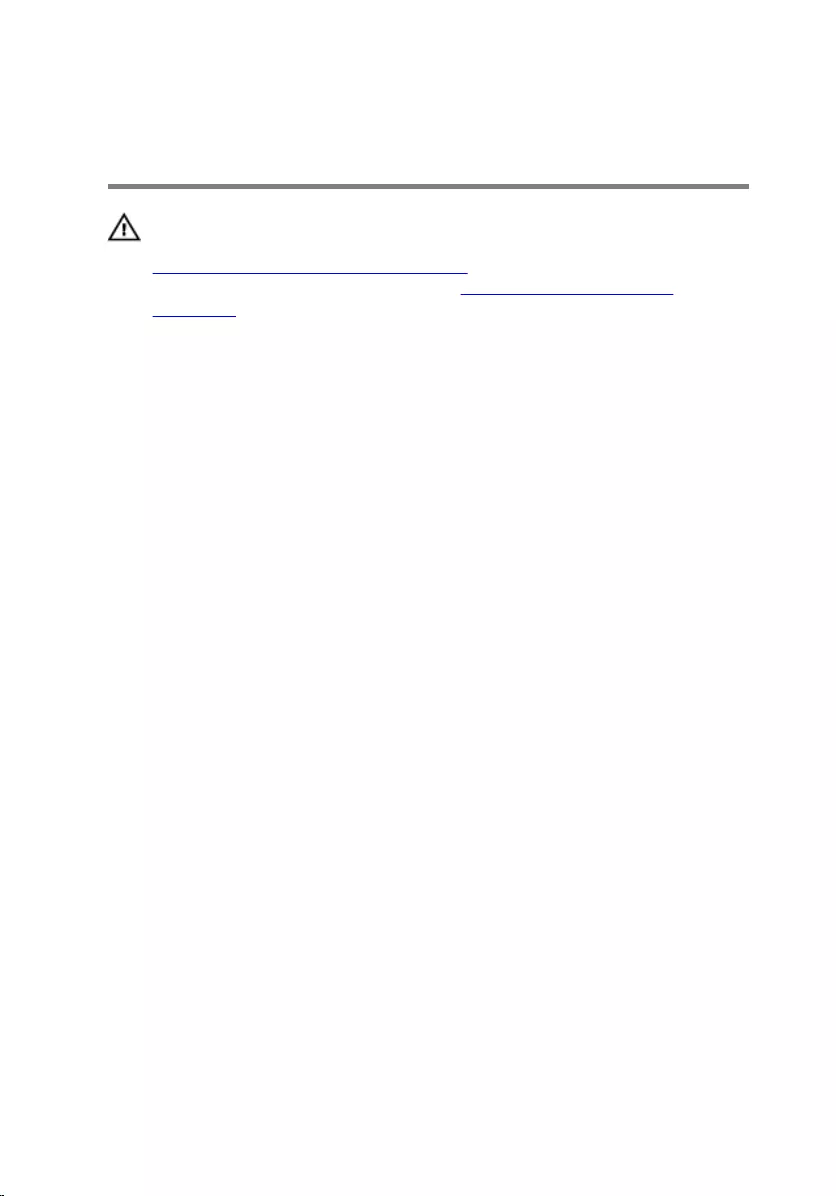
Replacing the memory module
WARNING: Before working inside your computer, read the safety
information that shipped with your computer and follow the steps in
Before working inside your computer. After working inside your
computer, follow the instructions in After working inside your
computer. For more safety best practices, see the Regulatory
Compliance home page at dell.com/regulatory_compliance.
Procedure
1 Align the notch on the memory module with the tab on the memory-
module slot.
20

2 Slide the memory module firmly into the slot at an angle and gently press
the memory module down until it clicks into place.
NOTE: If you do not hear the click, remove the memory module
and reinstall it.
1 notch 2 tab
3 memory-module slot 4 memory module
21
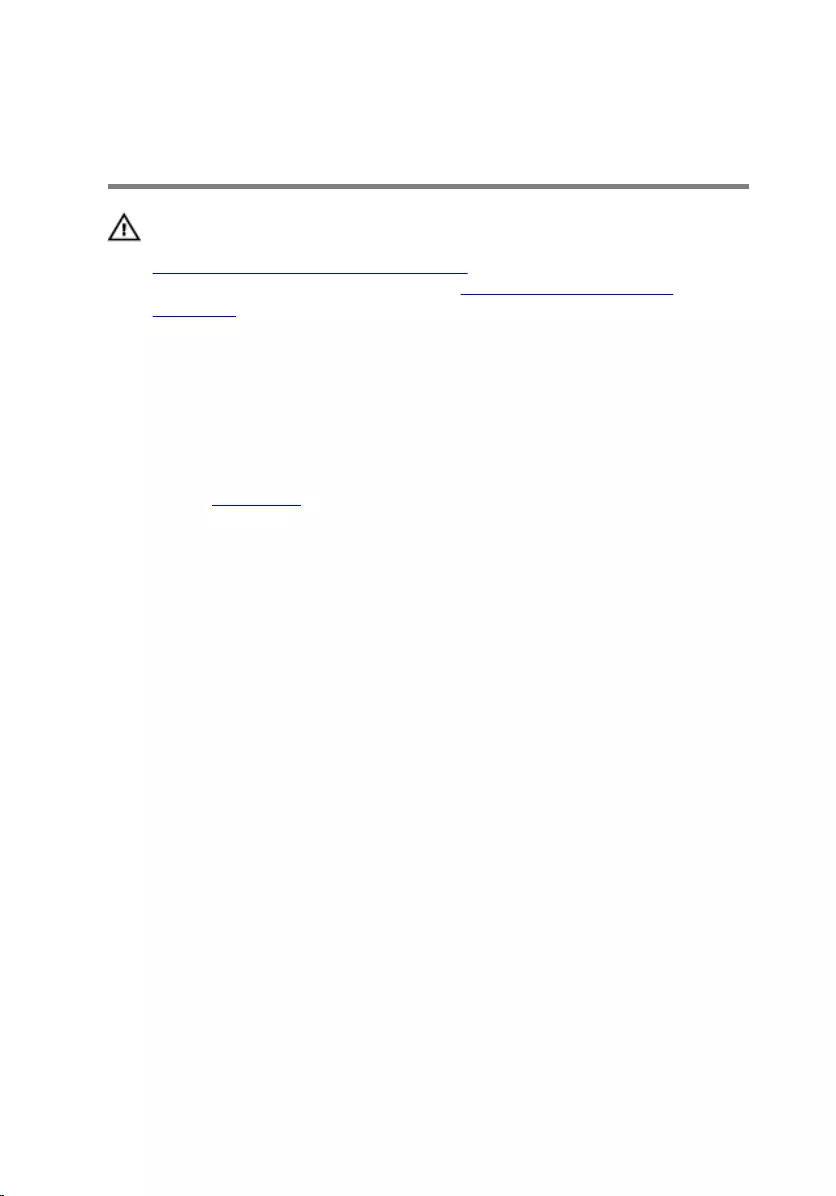
Removing the processor fan
WARNING: Before working inside your computer, read the safety
information that shipped with your computer and follow the steps in
Before working inside your computer. After working inside your
computer, follow the instructions in After working inside your
computer. For more safety best practices, see the Regulatory
Compliance home page at dell.com/regulatory_compliance.
Prerequisites
Remove the base cover.
Procedure
1 Remove the screws that secure the brackets to the system board.
23
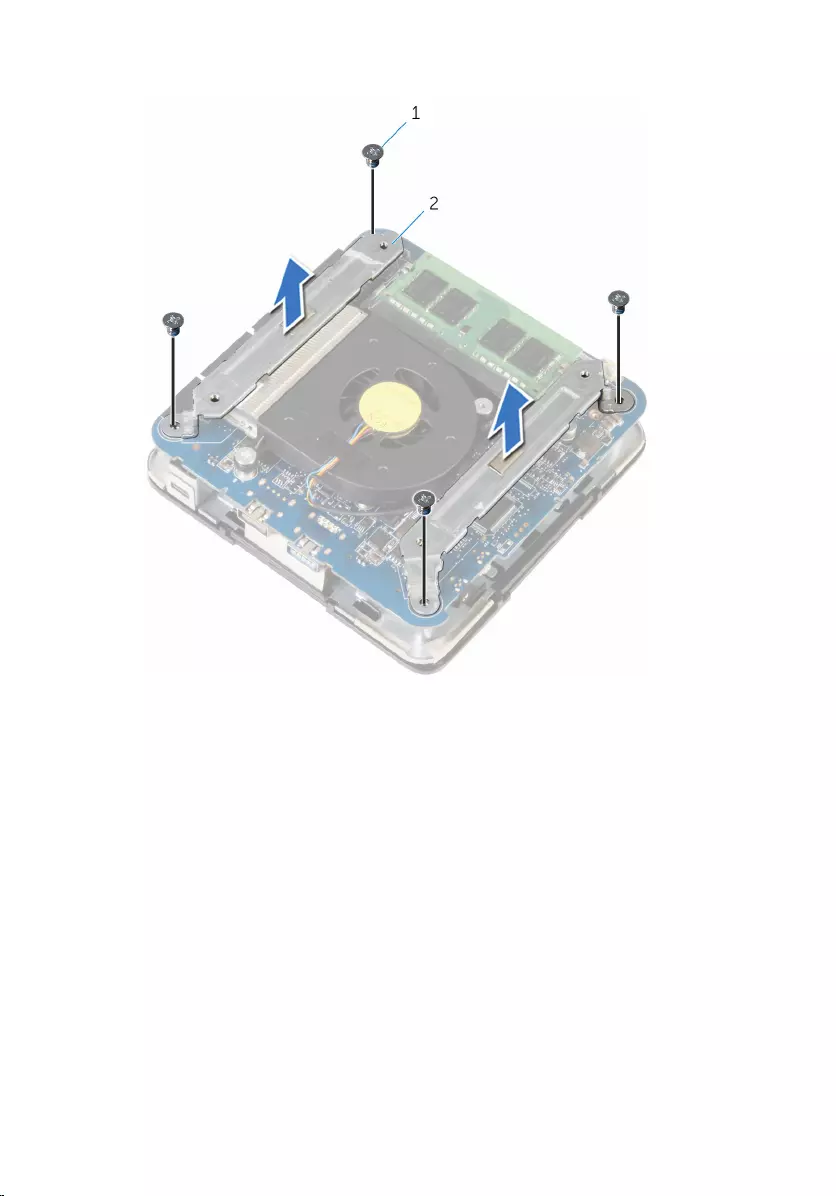
2 Lift the brackets off the system board.
1 screws (4) 2 brackets (2)
3 Remove the screws that secure the processor fan to the system board.
24

4 Disconnect the processor-fan cable from the system board and lift the
processor fan off the system board.
1 screws (2) 2 processor fan
3 processor fan-cable
25
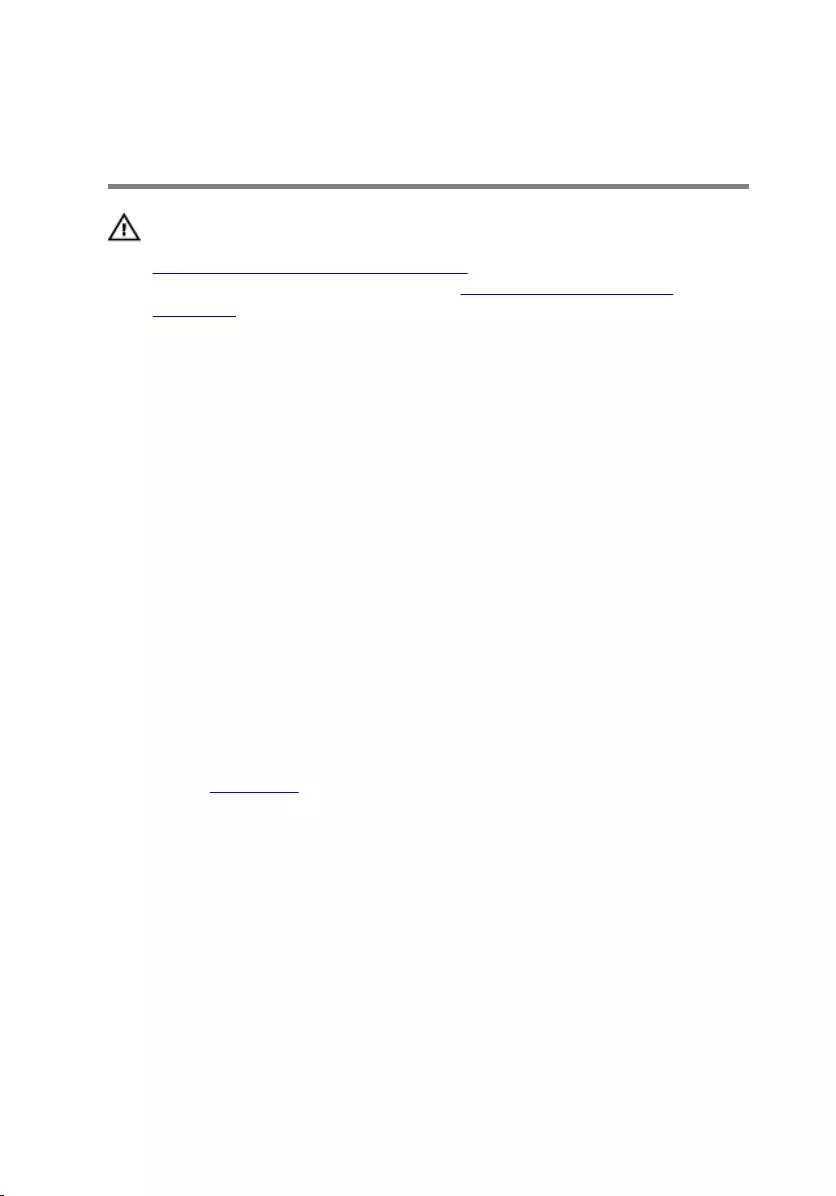
Replacing the processor fan
WARNING: Before working inside your computer, read the safety
information that shipped with your computer and follow the steps in
Before working inside your computer. After working inside your
computer, follow the instructions in After working inside your
computer. For more safety best practices, see the Regulatory
Compliance home page at dell.com/regulatory_compliance.
Procedure
1 Connect the processor-fan cable to the system board.
2 Align the screw holes on the processor fan with the screw holes on the
system board.
3 Replace the screws that secure the processor fan to the system board.
4 Align the screw holes on the brackets with the screw holes on the system
board.
5 Replace the screws that secure the brackets to the system board.
Post-requisites
Replace the base cover.
26
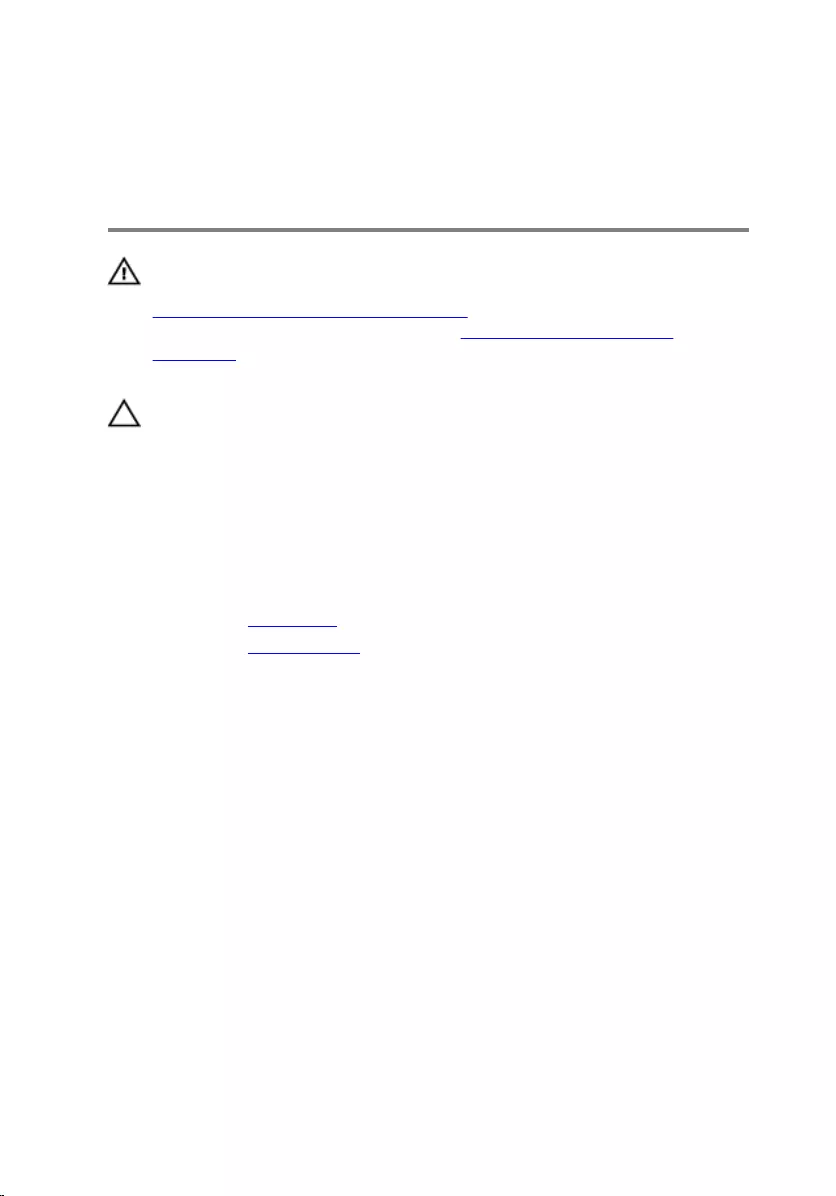
Removing the processor heat-
sink
WARNING: Before working inside your computer, read the safety
information that shipped with your computer and follow the steps in
Before working inside your computer. After working inside your
computer, follow the instructions in After working inside your
computer. For more safety best practices, see the Regulatory
Compliance home page at dell.com/regulatory_compliance.
CAUTION: For maximum cooling of the processor, do not touch the
heat transfer areas on the heat sink. The oils in your skin can reduce
the heat transfer capability of the thermal grease.
Prerequisites
1 Remove the base cover.
2 Remove the processor fan.
Procedure
1 Loosen the captive screws that secure the processor heat-sink to the
system board.
27

2 Lift the processor heat-sink off system board.
1 processor heat-sink 2 captive screws (4)
28
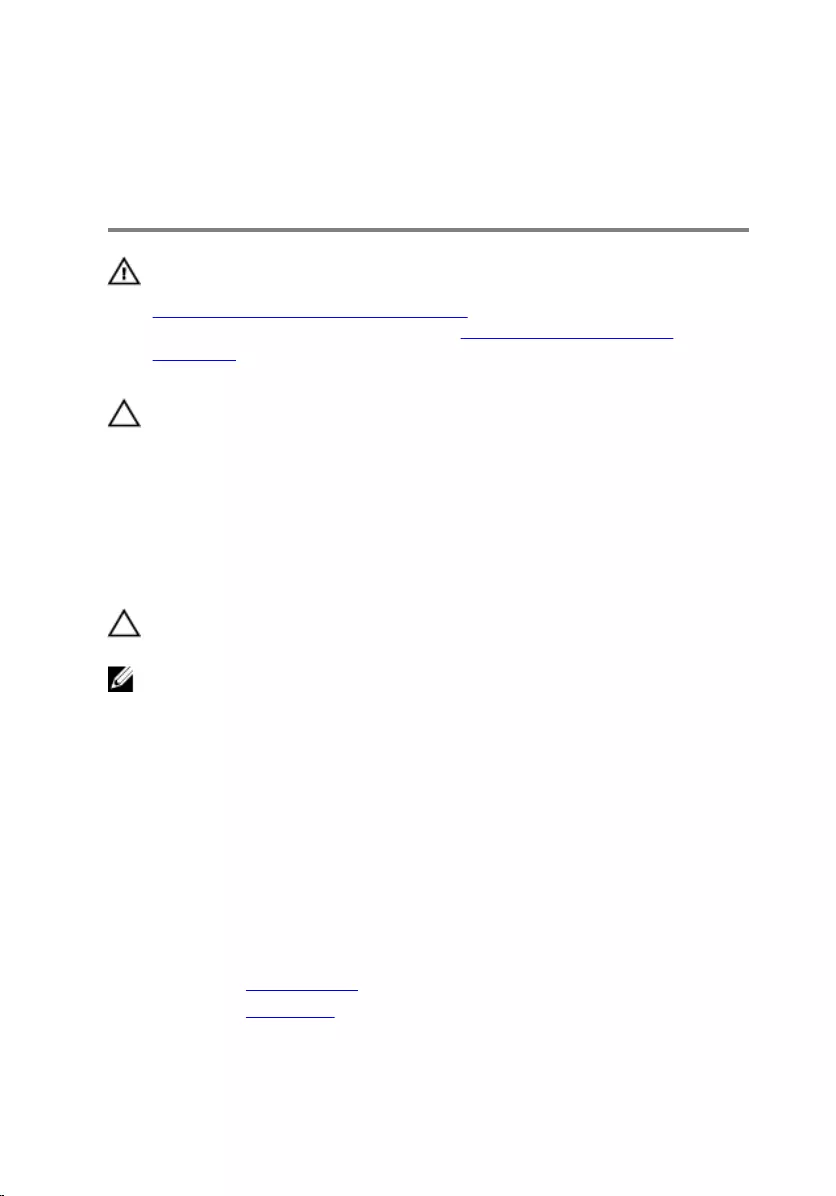
Replacing the processor heat-
sink
WARNING: Before working inside your computer, read the safety
information that shipped with your computer and follow the steps in
Before working inside your computer. After working inside your
computer, follow the instructions in After working inside your
computer. For more safety best practices, see the Regulatory
Compliance home page at dell.com/regulatory_compliance.
CAUTION: For maximum cooling of the processor, do not touch the
heat transfer areas on the heat sink. The oils in your skin can reduce
the heat transfer capability of the thermal grease.
Procedure
CAUTION: Incorrect alignment of the heat sink may damage the
system board and processor.
NOTE: The original thermal grease can be reused if the original
processor and heat sink are reinstalled together. If either the processor
or the heat sink is replaced, use the thermal grease provided in the kit to
make sure that thermal conductivity is achieved.
1 Align the captive screws on the processor heat-sink with the screw holes
on the system board.
2 Tighten the captive screws that secure the processor heat-sink to the
system board.
Post-requisites
1 Replace the processor fan.
2 Replace the base cover.
29
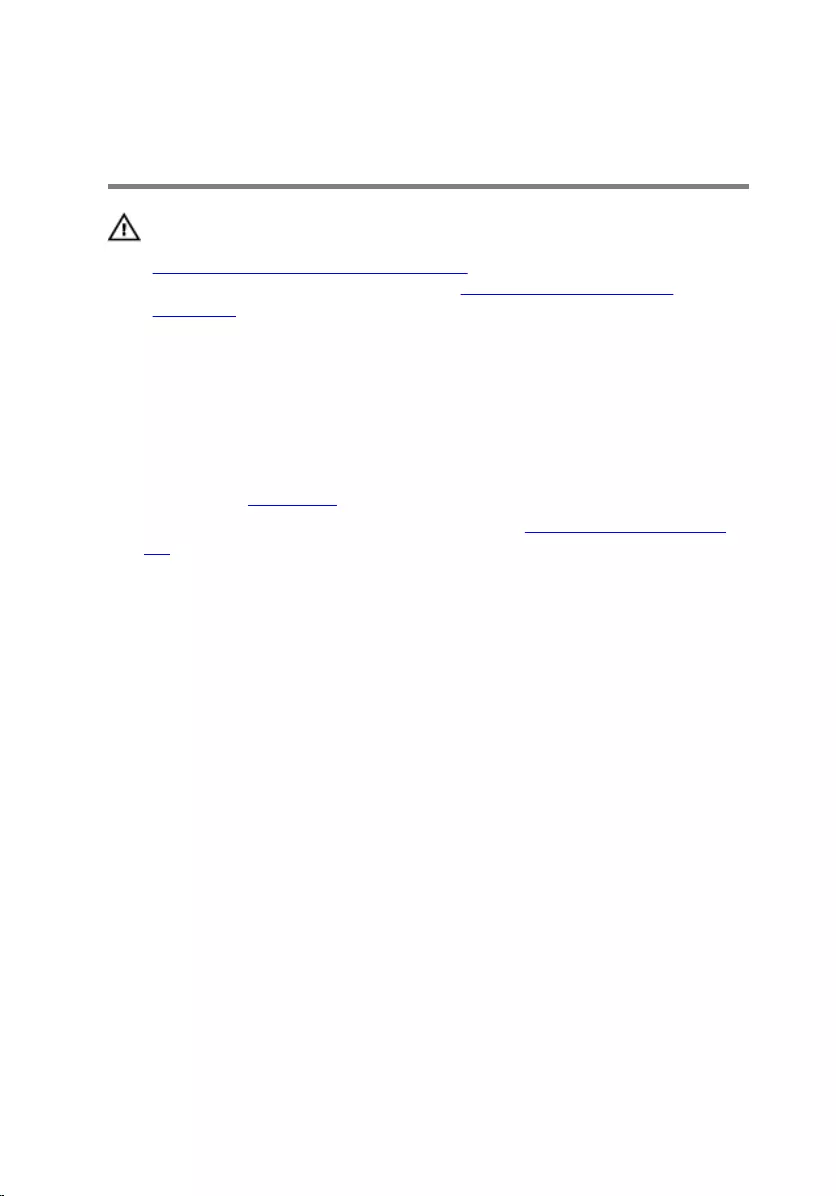
Removing the wireless card
WARNING: Before working inside your computer, read the safety
information that shipped with your computer and follow the steps in
Before working inside your computer. After working inside your
computer, follow the instructions in After working inside your
computer. For more safety best practices, see the Regulatory
Compliance home page at dell.com/regulatory_compliance.
Prerequisites
1 Remove the base cover.
2 Follow the procedure from step 1 to step 2 in "Removing the processor
fan".
30

Procedure
1 Carefully lift the system-board assembly and turn it over.
1 top-cover assembly 2 system-board assembly
3 alignment posts (4)
2 Remove the screw that secures the wireless-card bracket to the wireless
card.
3 Slide and lift the wireless-card bracket off the wireless card.
4 Disconnect the antenna cables from the wireless card.
31

5 Slide and remove the wireless card from the wireless-card slot.
1 wireless-card bracket 2 antenna cables (2)
3 screw 4 wireless card
5 wireless-card slot
32
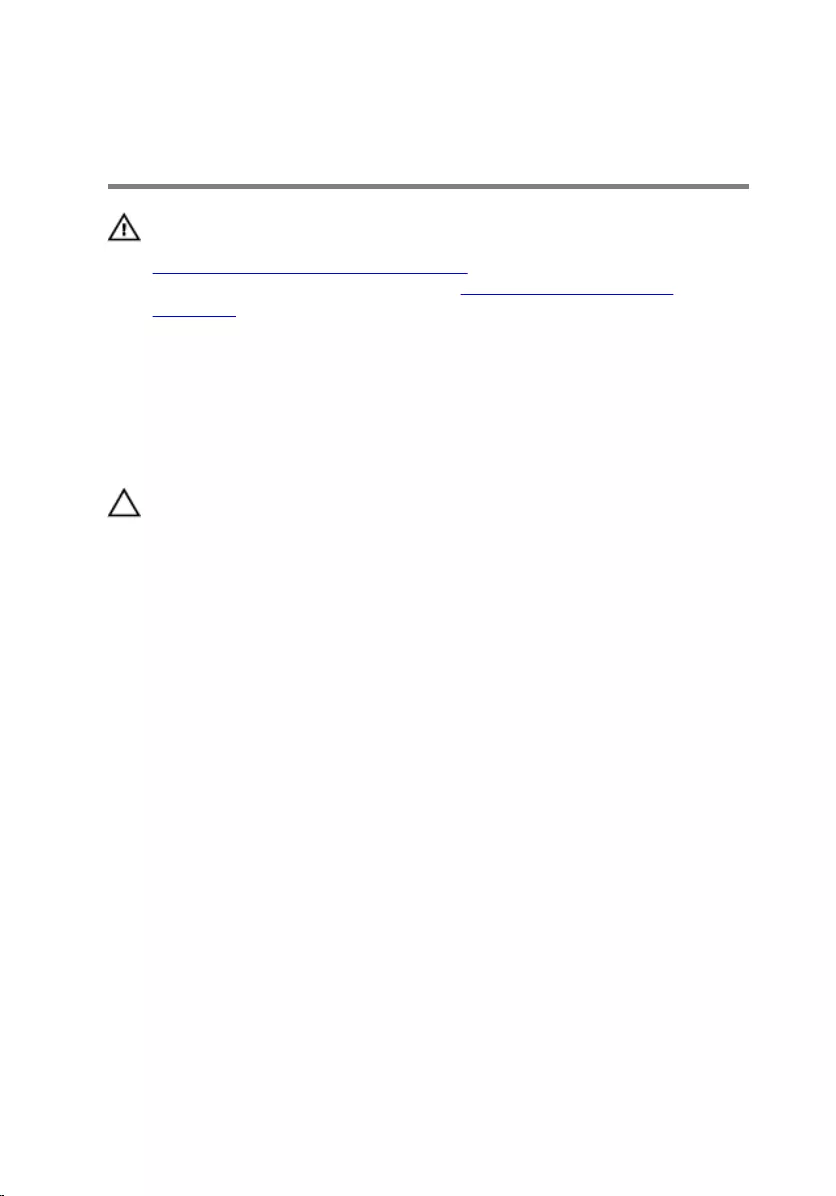
Replacing the wireless card
WARNING: Before working inside your computer, read the safety
information that shipped with your computer and follow the steps in
Before working inside your computer. After working inside your
computer, follow the instructions in After working inside your
computer. For more safety best practices, see the Regulatory
Compliance home page at dell.com/regulatory_compliance.
Procedure
CAUTION: To avoid damage to the wireless card, do not place any
cables under it.
1 Align the notch on the wireless card with the tab on the wireless-card
slot.
2 Slide the wireless card at an angle into the wireless-card slot.
33
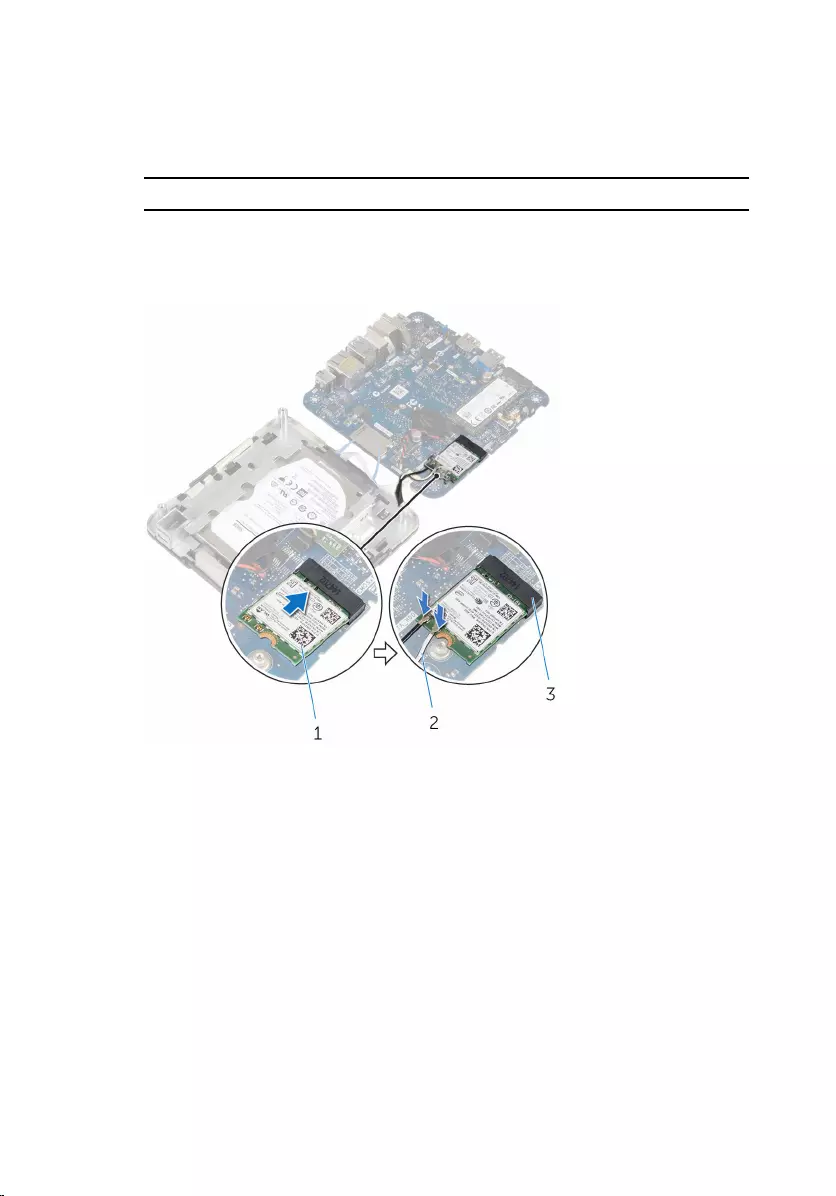
3 Press the other end of the wireless card down and connect the antenna
cables to the wireless card.
The following table provides the antenna-cable color scheme for the
wireless card supported by your computer:
Connectors on the wireless card Antenna-cable sticker color
Main (white triangle) White
Auxiliary (black triangle) Black
1 wireless card 2 antenna cables (2)
3 wireless-card slot
4 Press the other end of the wireless card down and slide the wireless-card
bracket into the wireless card.
34
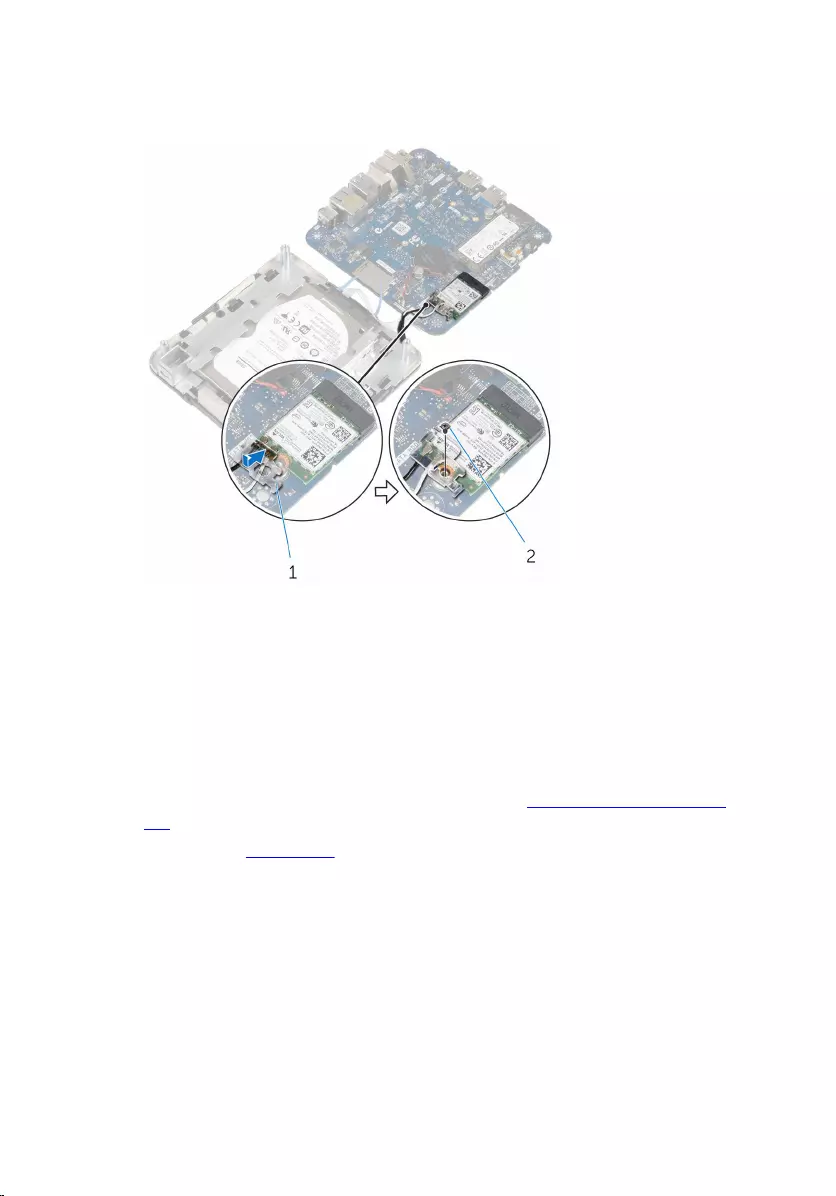
5 Align the screw hole on the wireless-card bracket with the screw hole on
the wireless card and replace the screw that secures the wireless-card
bracket to the wireless card.
1 wireless-card bracket 2 screw
6 Turn the system-board assembly over and using the alignment posts,
snap the system-board assembly into place.
Post-requisites
1 Follow the procedure from step 4 to step 5 in "Replacing the processor
fan”.
2 Replace the base cover.
35
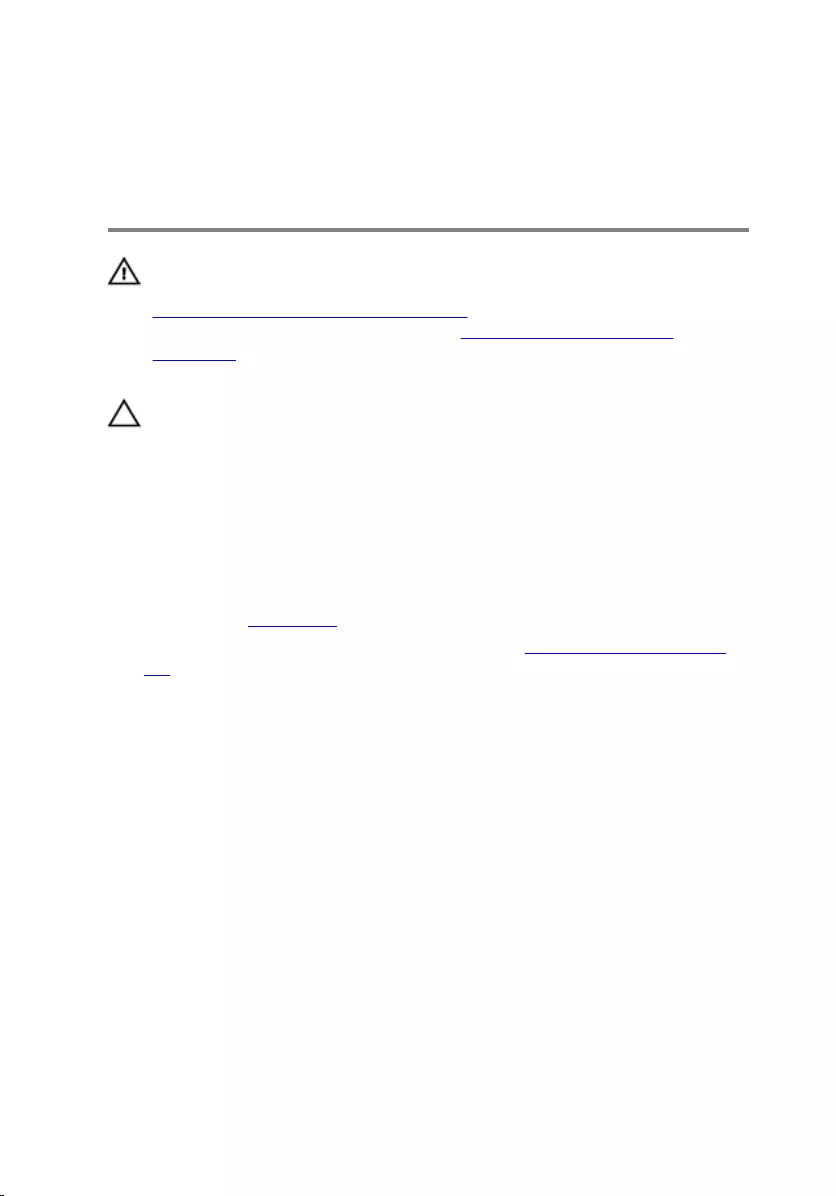
Removing the coin-cell
battery
WARNING: Before working inside your computer, read the safety
information that shipped with your computer and follow the steps in
Before working inside your computer. After working inside your
computer, follow the instructions in After working inside your
computer. For more safety best practices, see the Regulatory
Compliance home page at dell.com/regulatory_compliance.
CAUTION: Removing the coin-cell battery resets the BIOS setup
program’s settings to default. It is recommended that you note the
BIOS setup program’s settings before removing the coin-cell battery.
Prerequisites
1 Remove the base cover.
2 Follow the procedure from step 1 to step 2 in "Removing the processor
fan".
36

Procedure
1 Carefully lift the system-board assembly and turn it over.
1 top-cover assembly 2 system-board assembly
3 alignment posts (4)
2 Disconnect the coin-cell battery cable from the system board.
37

3 Peel off the coin-cell battery from the system board.
1 coin-cell battery connector 2 coin-cell battery cable
3 coin-cell battery
38
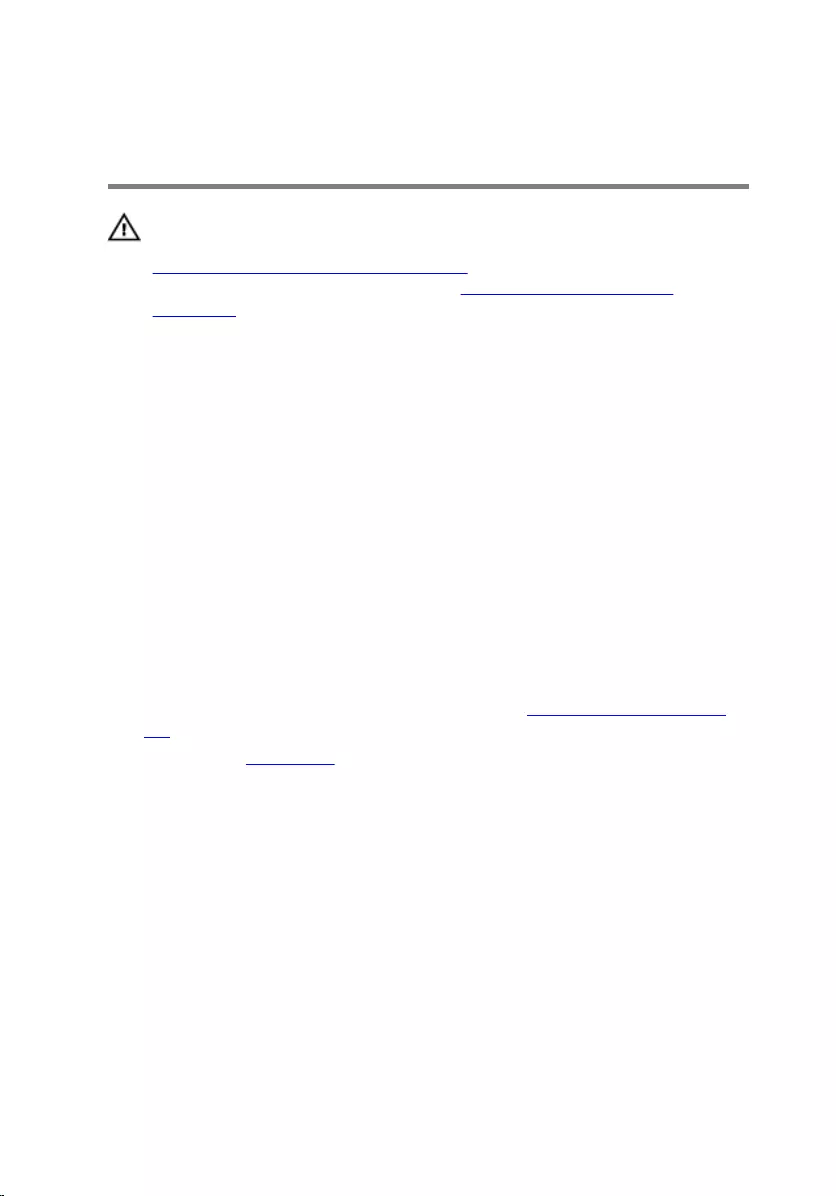
Replacing the coin-cell battery
WARNING: Before working inside your computer, read the safety
information that shipped with your computer and follow the steps in
Before working inside your computer. After working inside your
computer, follow the instructions in After working inside your
computer. For more safety best practices, see the Regulatory
Compliance home page at dell.com/regulatory_compliance.
Procedure
1 Adhere the coin-cell battery to the system board.
2 Connect the coin-cell battery cable to the system board.
3 Turn the system-board assembly over and using the alignment posts,
snap the system-board assembly into place.
Post-requisites
1 Follow the procedure from step 4 to step 5 in "Replacing the processor
fan”.
2 Replace the base cover.
39
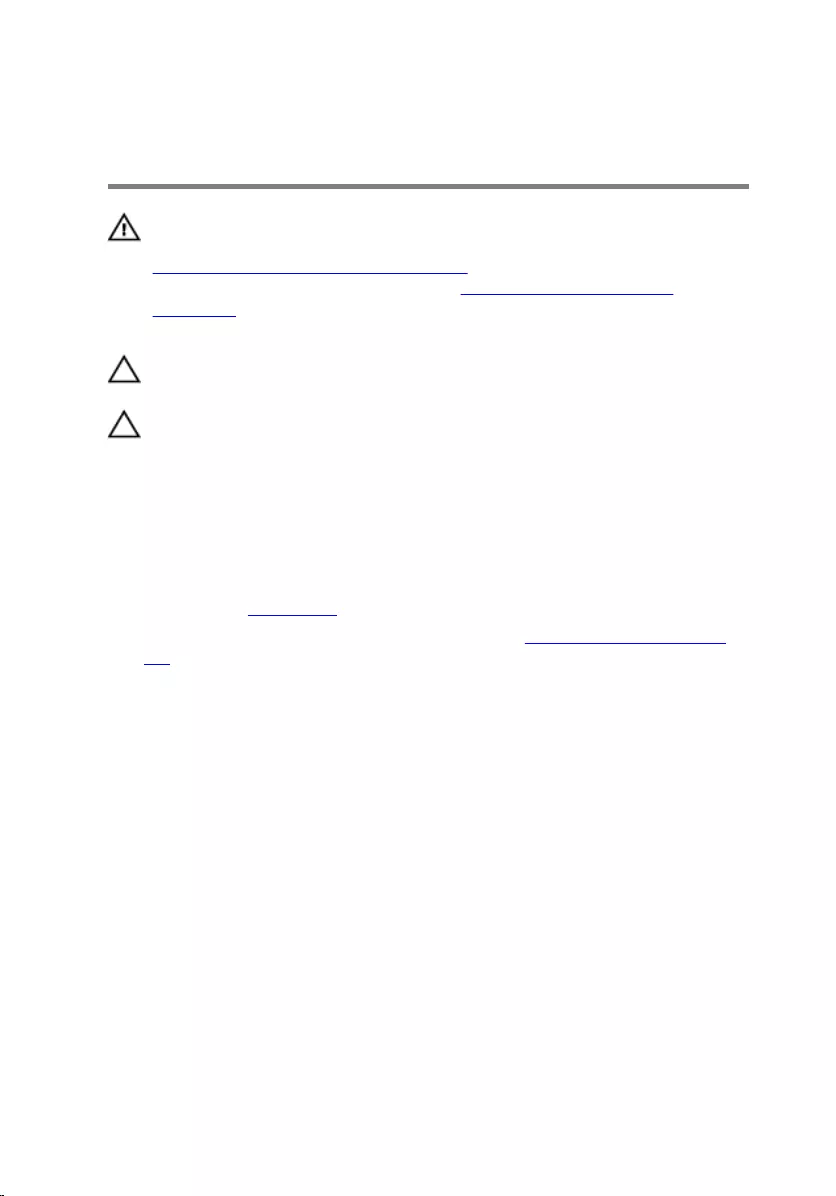
Removing the solid-state drive
WARNING: Before working inside your computer, read the safety
information that shipped with your computer and follow the steps in
Before working inside your computer. After working inside your
computer, follow the instructions in After working inside your
computer. For more safety best practices, see the Regulatory
Compliance home page at dell.com/regulatory_compliance.
CAUTION: Solid-state drives are fragile. Exercise care when handling
the hard drive.
CAUTION: To avoid data loss, do not remove the solid-state drive
while the computer is in sleep or on state.
Prerequisites
1 Remove the base cover.
2 Follow the procedure from step 1 to step 2 in "Removing the processor
fan".
40

Procedure
1 Carefully lift the system-board assembly and turn it over.
1 top-cover assembly 2 system-board assembly
3 alignment posts (4)
2 Using a plastic scribe, push the securing tab to release the solid-state
drive.
41

3 Slide and lift the solid-state drive off the system-board assembly.
1 securing tab 2 plastic scribe
3 solid-state drive 4 solid-state drive slot
42

Replacing the solid-state drive
WARNING: Before working inside your computer, read the safety
information that shipped with your computer and follow the steps in
Before working inside your computer. After working inside your
computer, follow the instructions in After working inside your
computer. For more safety best practices, see the Regulatory
Compliance home page at dell.com/regulatory_compliance.
CAUTION: Solid-state drives are fragile. Exercise care when handling
the hard drive.
Procedure
1 Slide the solid-state drive firmly into the slot at an angle and gently press
the solid-state drive down until it snaps into position.
NOTE: Ensure that the solid-state drive is firmly seated.
2 Turn the system board over.
3 Using the alignment posts on the top-cover assembly, snap the system-
board assembly into place.
Post-requisites
1 Follow the procedure from step 4 to step 5 in "Replacing the processor
fan”.
2 Replace the base cover.
43
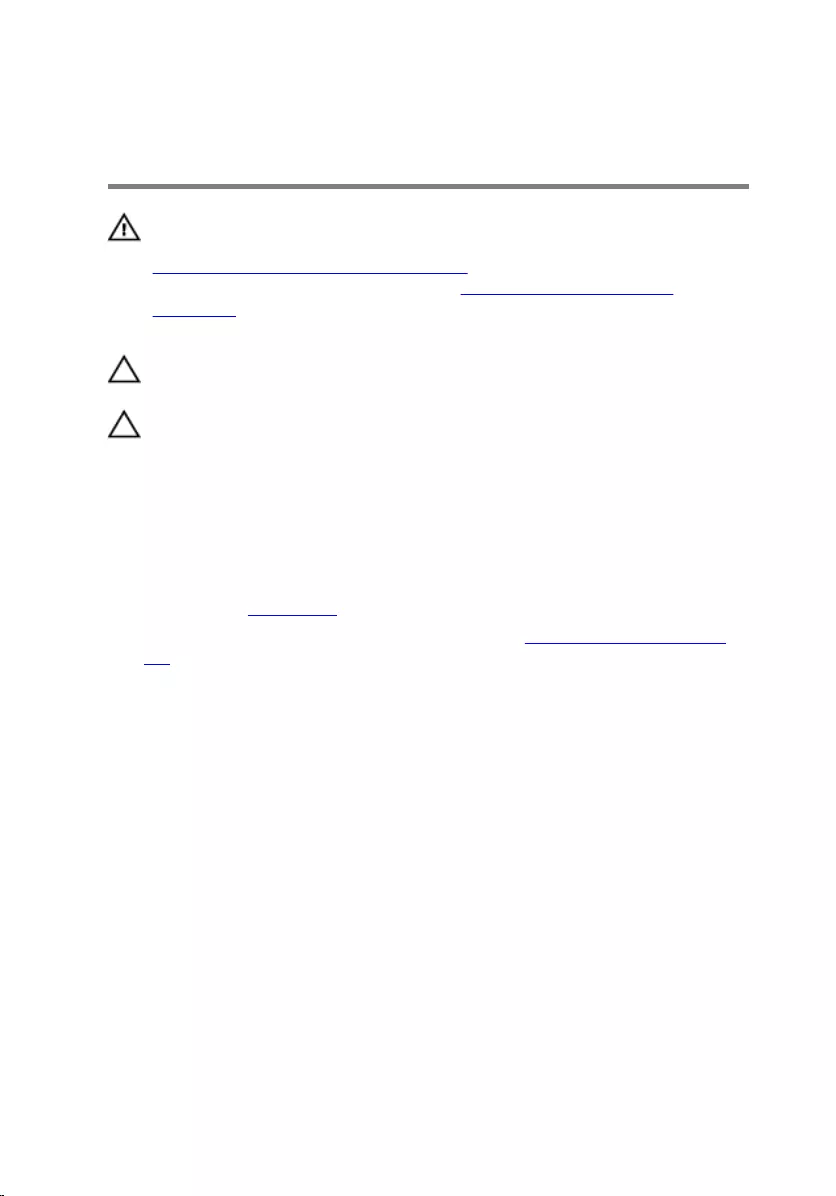
Removing the hard drive
WARNING: Before working inside your computer, read the safety
information that shipped with your computer and follow the steps in
Before working inside your computer. After working inside your
computer, follow the instructions in After working inside your
computer. For more safety best practices, see the Regulatory
Compliance home page at dell.com/regulatory_compliance.
CAUTION: Hard drives are fragile. Exercise care when handling the
hard drive.
CAUTION: To avoid data loss, do not remove the hard drive while the
computer is in sleep or on state.
Prerequisites
1 Remove the base cover.
2 Follow the procedure from step 1 to step 2 in "Removing the processor
fan".
44

Procedure
1 Carefully lift the system-board assembly and turn it over.
1 top-cover assembly 2 system-board assembly
3 alignment posts (4)
2 Using your fingertips, gently release the securing tabs on the hard-drive
cable.
3 Disconnect the hard-drive cable from the system board.
4 Remove the screws that secure the hard drive to the hard-drive bay.
45

5 Slide and lift the hard-drive assembly off the hard-drive bay.
1 securing tabs (2) 2 hard-drive cable
3 hard-drive assembly 4 hard-drive bay
5 screws (4)
46

6 Disconnect the interposer from the hard drive.
1 interposer 2 hard drive
47

Replacing the hard drive
WARNING: Before working inside your computer, read the safety
information that shipped with your computer and follow the steps in
Before working inside your computer. After working inside your
computer, follow the instructions in After working inside your
computer. For more safety best practices, see the Regulatory
Compliance home page at dell.com/regulatory_compliance.
CAUTION: Hard drives are fragile. Exercise care when handling the
hard drive.
Procedure
1 Connect the interposer to the hard drive.
2 Slide the hard-drive assembly into the hard-drive bay.
3 Align the screw holes on the hard-drive assembly with the screw holes
on the hard-drive bay.
4 Replace the screws that secure the hard-drive assembly to the hard-drive
bay.
5 Slide the hard-drive cable into the connector on the system board and
push the securing tabs to secure the cable.
6 Turn the system-board assembly over and using the alignment posts,
snap the system-board assembly into place.
Post-requisites
1 Follow the procedure from step 4 to step 5 in "Replacing the processor
fan”.
2 Replace the base cover.
48
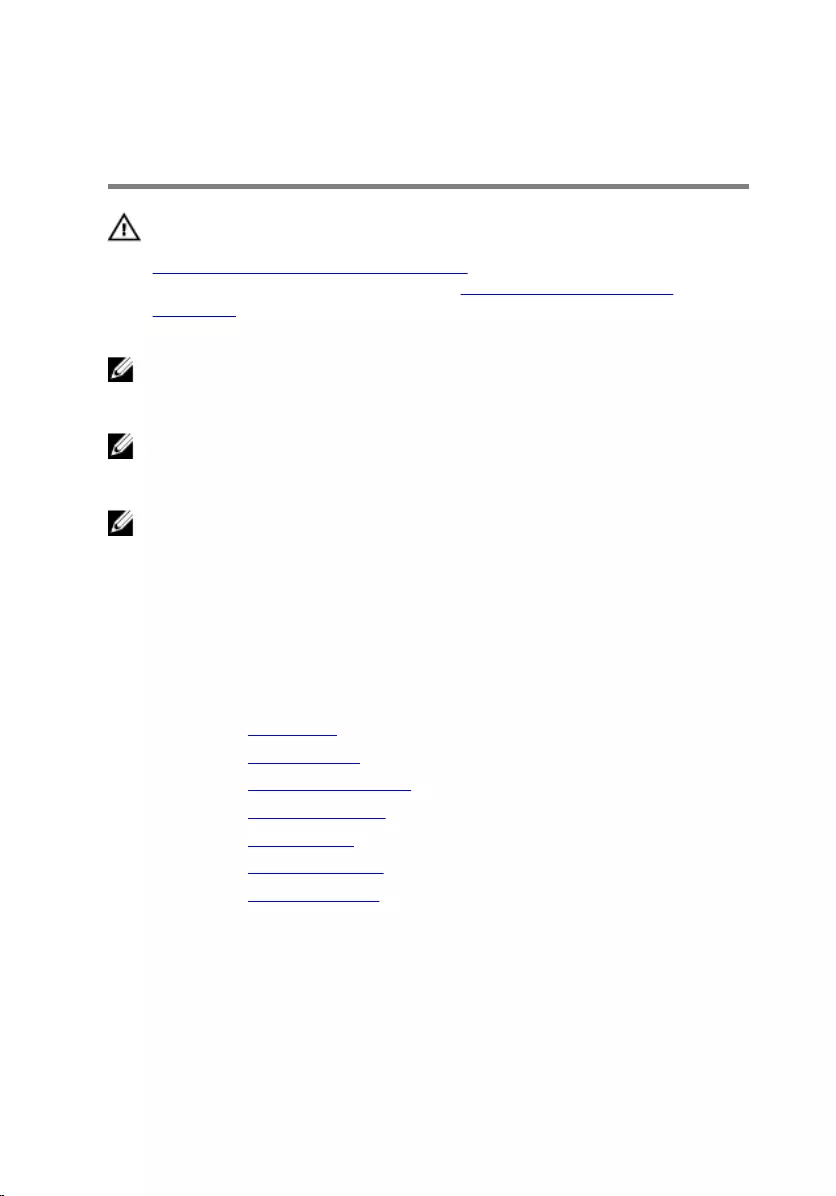
Removing the system board
WARNING: Before working inside your computer, read the safety
information that shipped with your computer and follow the steps in
Before working inside your computer. After working inside your
computer, follow the instructions in After working inside your
computer. For more safety best practices, see the Regulatory
Compliance home page at dell.com/regulatory_compliance.
NOTE: Your computer’s Service Tag is stored in the system board. You
must enter the Service Tag in the BIOS setup program after you replace
the system board.
NOTE: Replacing the system board removes any changes you have
made to the BIOS using the BIOS setup program. You must make the
desired changes again after you replace the system board.
NOTE: Before disconnecting the cables from the system board, note the
location of the connectors so that you can reconnect them correctly
after you replace the system board.
Prerequisites
1 Remove the base cover.
2 Remove the processor fan.
3 Remove the processor heat-sink.
4 Remove the memory module.
5 Remove the wireless card.
6 Remove the coin-cell battery.
7 Remove the solid-state drive.
Procedure
After performing all the steps in prerequisites, we are left with the system
board.
49

1 system board
50
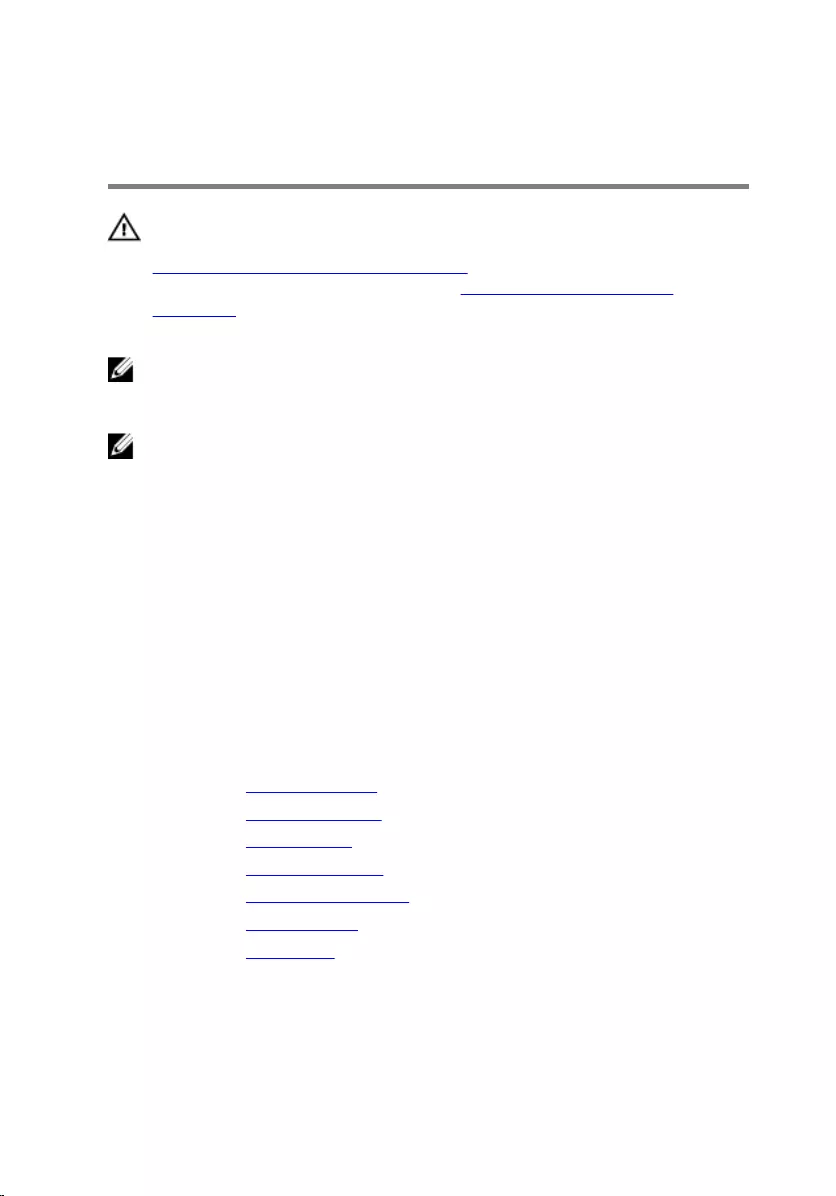
Replacing the system board
WARNING: Before working inside your computer, read the safety
information that shipped with your computer and follow the steps in
Before working inside your computer. After working inside your
computer, follow the instructions in After working inside your
computer. For more safety best practices, see the Regulatory
Compliance home page at dell.com/regulatory_compliance.
NOTE: Your computer’s Service Tag is stored in the system board. You
must enter the Service Tag in the BIOS setup program after you replace
the system board.
NOTE: Replacing the system board removes any changes you have
made to the BIOS using the BIOS setup program. You must make the
desired changes again after you replace the system board.
Procedure
Place the system board on a clean, flat surface.
Post-requisites
1 Replace the solid-state drive.
2 Replace the coin-cell battery.
3 Replace the wireless card.
4 Replace the memory module.
5 Replace the processor heat-sink.
6 Replace the processor fan.
7 Replace the base cover.
51
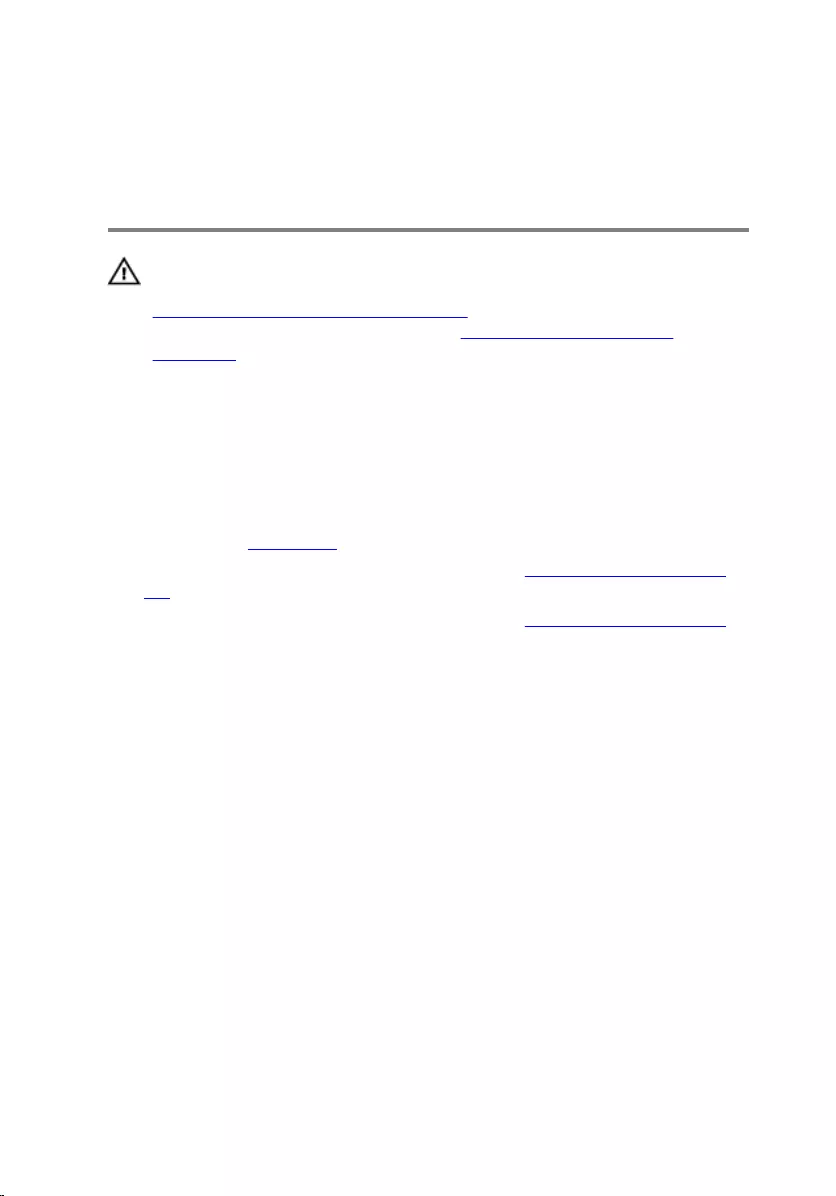
Removing the top-cover
assembly
WARNING: Before working inside your computer, read the safety
information that shipped with your computer and follow the steps in
Before working inside your computer. After working inside your
computer, follow the instructions in After working inside your
computer. For more safety best practices, see the Regulatory
Compliance home page at dell.com/regulatory_compliance.
Prerequisites
1 Remove the base cover.
2 Follow the procedure from step 1 to step 2 in "Removing the processor
fan".
3 Follow the procedure from step 1 to step 5 in "Removing the hard drive".
Procedure
1 Remove the screw that secures the wireless-card bracket to the wireless
card.
2 Lift the wireless-card bracket off the wireless card.
3 Disconnect the antenna cables from the wireless card.
52

4 Lift the top-cover assembly and keep it aside.
1 top-cover assembly 2 antenna cables (2)
3 wireless-card bracket 4 screw
1 top-cover assembly
53
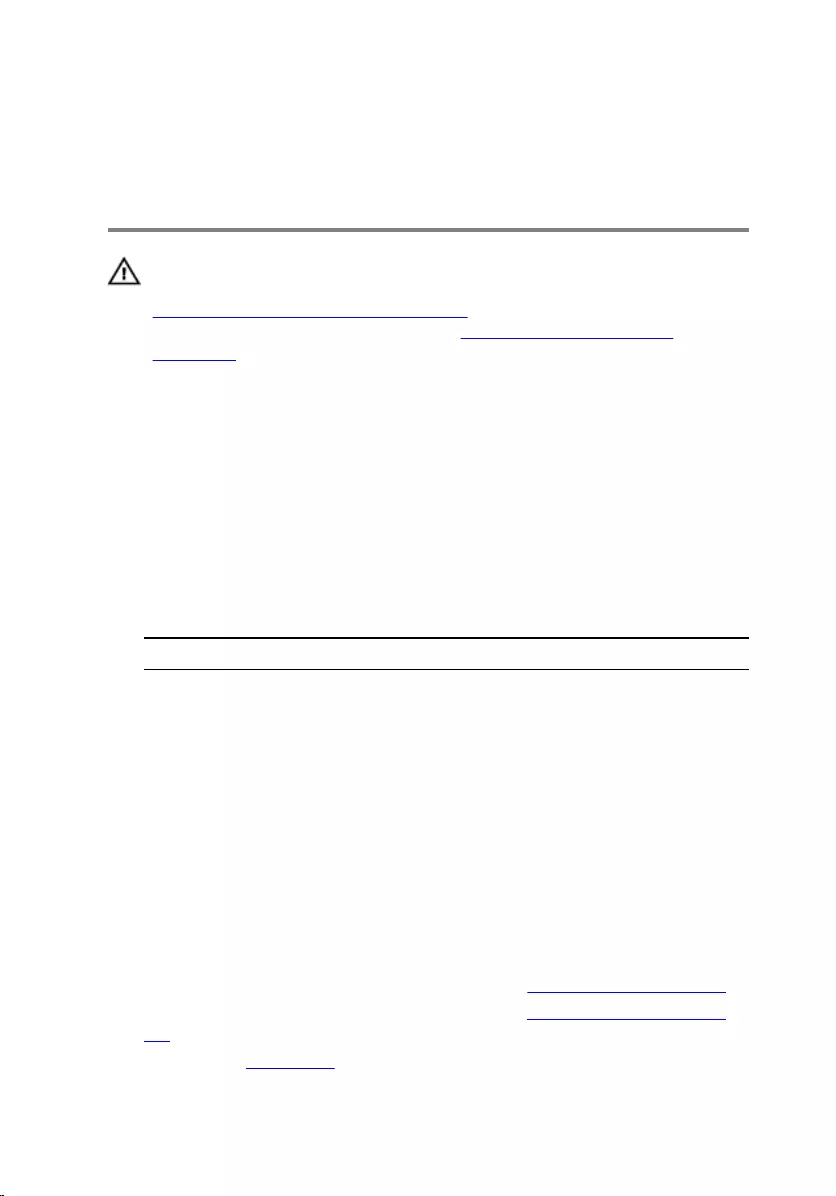
Replacing the top-cover
assembly
WARNING: Before working inside your computer, read the safety
information that shipped with your computer and follow the steps in
Before working inside your computer. After working inside your
computer, follow the instructions in After working inside your
computer. For more safety best practices, see the Regulatory
Compliance home page at dell.com/regulatory_compliance.
Procedure
1 Press the other end of the wireless card down and connect the antenna
cables to the wireless card.
The following table provides the antenna-cable color scheme for the
wireless card supported by your computer:
Connectors on the wireless card Antenna-cable sticker color
Main (white triangle) White
Auxiliary (black triangle) Black
2 Press the other end of the wireless card down and place the wireless-
card bracket on the wireless card.
3 Align the screw hole on the wireless-card bracket with the screw hole on
the wireless card and replace the screw that secures the wireless-card
bracket to the wireless card.
Post-requisites
1 Follow the procedure from step 2 to step 6 in "Replacing the hard drive".
2 Follow the procedure from step 4 to step 5 in "Replacing the processor
fan”.
3 Replace the base cover.
54
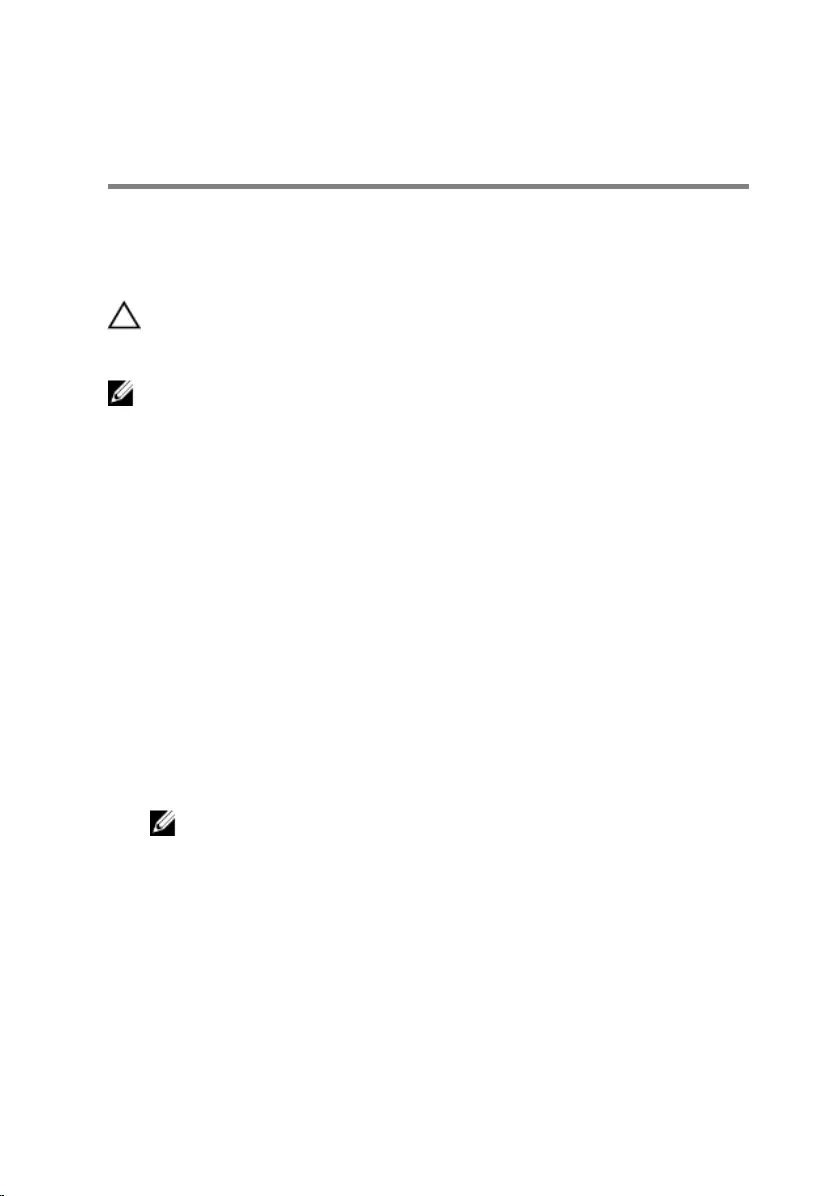
BIOS setup program
Overview
CAUTION: Unless you are an expert computer user, do not change the
settings in the BIOS setup program. Certain changes can make your
computer work incorrectly.
NOTE: Before you change BIOS setup program, it is recommended that
you write down the BIOS setup program screen information for future
reference.
Use BIOS setup program to:
• Get information about the hardware installed in your computer, such as
the amount of RAM, the size of the hard drive, and so on.
• Change the system configuration information.
• Set or change a user-selectable option, such as the user password, type of
hard drive installed, enabling or disabling base devices, and so on.
Entering BIOS setup program
1 Turn on (or restart) your computer.
2 During POST, when the DELL logo is displayed, watch for the F2 prompt
to appear and then press F2 immediately.
NOTE: The F2 prompt indicates that the keyboard has initialized.
This prompt can appear very quickly, so you must watch for it, and
then press F2. If you press F2 before the F2 prompt, this keystroke
is lost. If you wait too long and the operating system logo appears,
continue to wait until you see the operating system’s desktop. Then,
turn off your computer and try again.
55
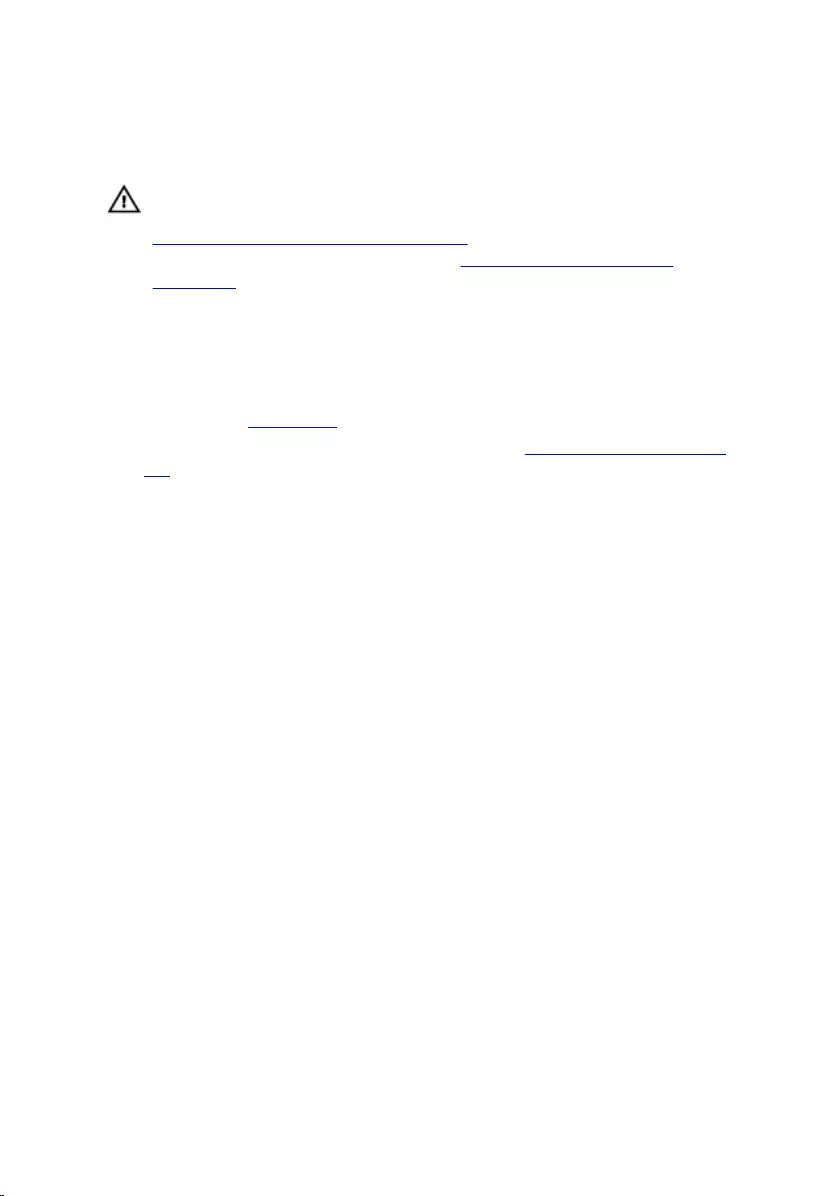
Clearing Forgotten Passwords
WARNING: Before working inside your computer, read the safety
information that shipped with your computer and follow the steps in
Before working inside your computer. After working inside your
computer, follow the instructions in After working inside your
computer. For more safety best practices, see the Regulatory
Compliance home page at dell.com/regulatory_compliance.
Prerequisites
1 Remove the base cover.
2 Follow the procedure from step 1 to step 2 in "Removing the processor
fan".
56
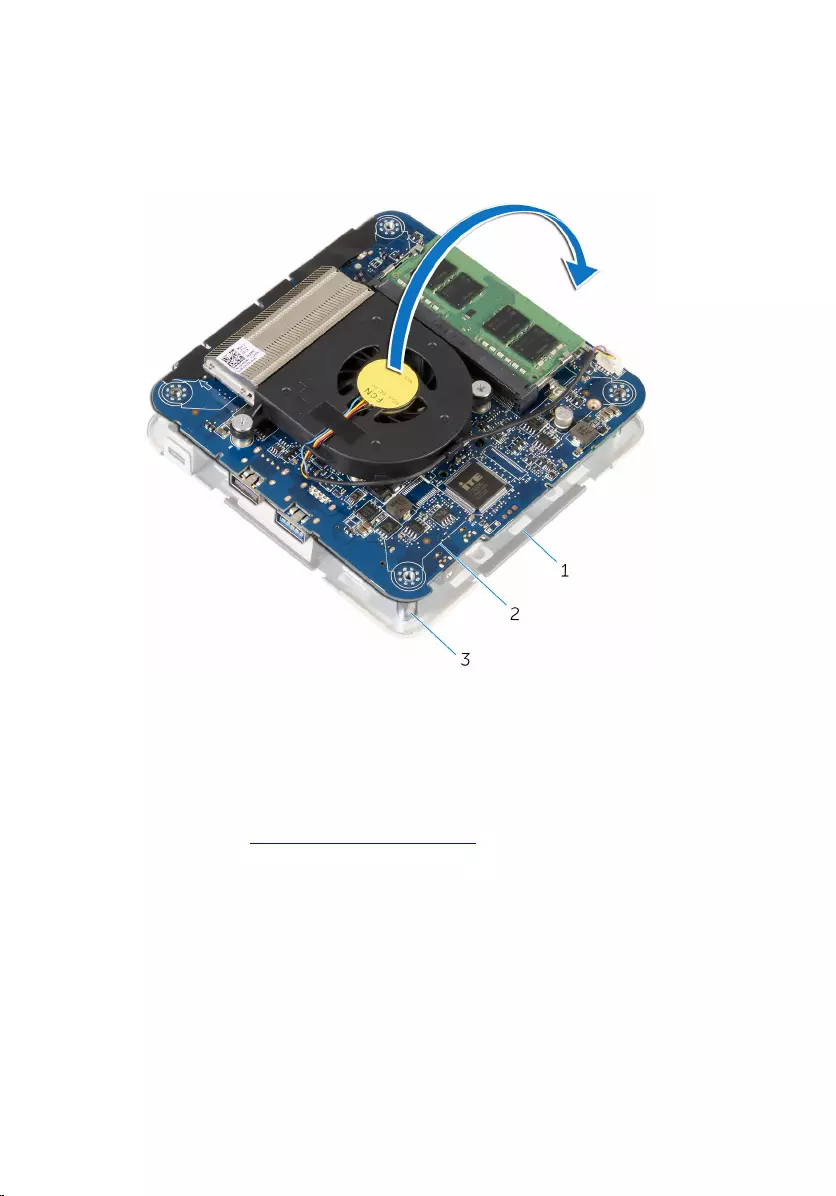
Procedure
1 Carefully lift the system-board assembly and turn it over.
1 top-cover assembly 2 system-board assembly
3 alignment posts (4)
2 Locate the CMOS and password reset jumper (CMOS+PW) on the system
board.
For more information on the location of CMOS and password reset
jumper, see “System-board components”.
57

3 Remove the jumper plug and replace it on the password jumper-pins.
1 jumper plug 2 CMOS jumper-pins
3 password jumper-pins
4 Follow the procedure from step 4 to step 5 in “Replacing the processor
fan”.
5 Replace the base cover.
6 Turn on your computer and wait till the operating system is completely
loaded.
7 Shut down your computer.
8 Remove the base cover.
9 Follow the procedure from step 1 to step 2 in “Removing the processor
fan”.
10 Replace the jumper plug to its original position.
58
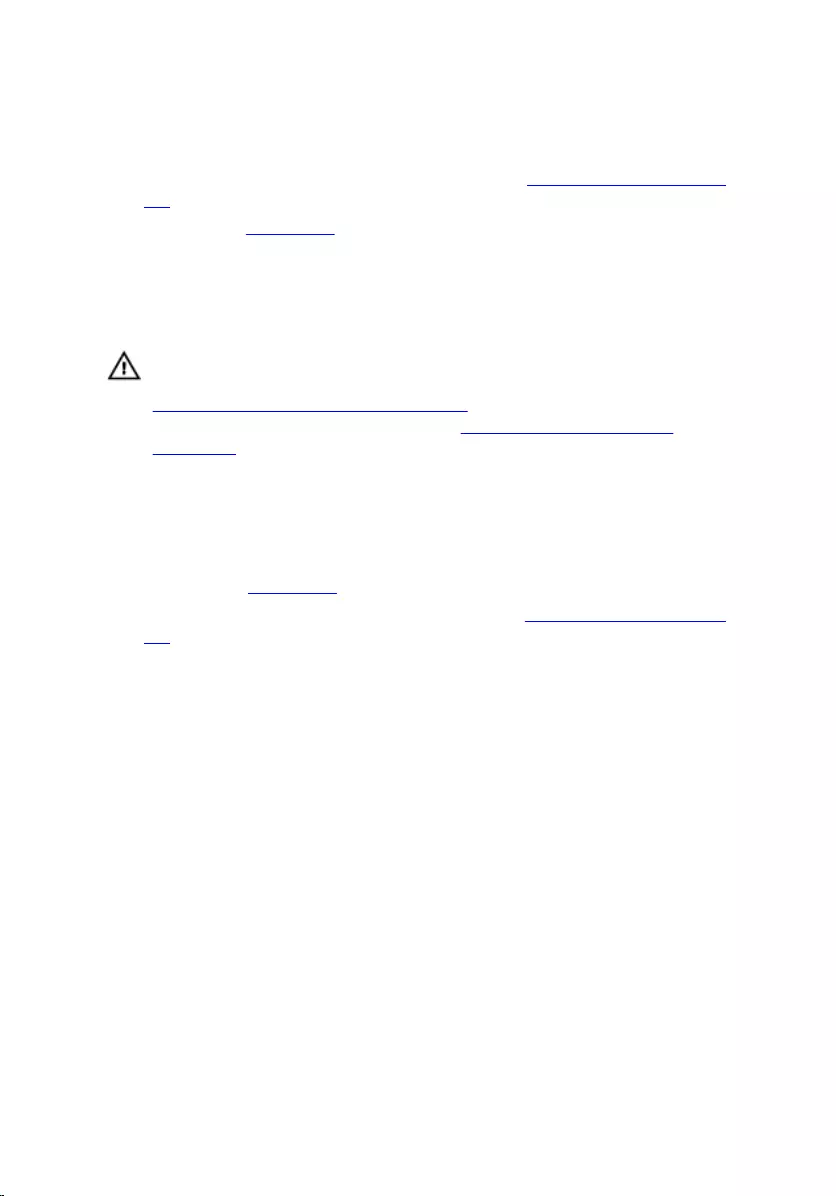
Post-requisites
1 Follow the procedure from step 4 to step 5 in "Replacing the processor
fan”.
2 Replace the base cover.
Clearing CMOS Settings
WARNING: Before working inside your computer, read the safety
information that shipped with your computer and follow the steps in
Before working inside your computer. After working inside your
computer, follow the instructions in After working inside your
computer. For more safety best practices, see the Regulatory
Compliance home page at dell.com/regulatory_compliance.
Prerequisites
1 Remove the base cover.
2 Follow the procedure from step 1 to step 2 in "Removing the processor
fan".
59
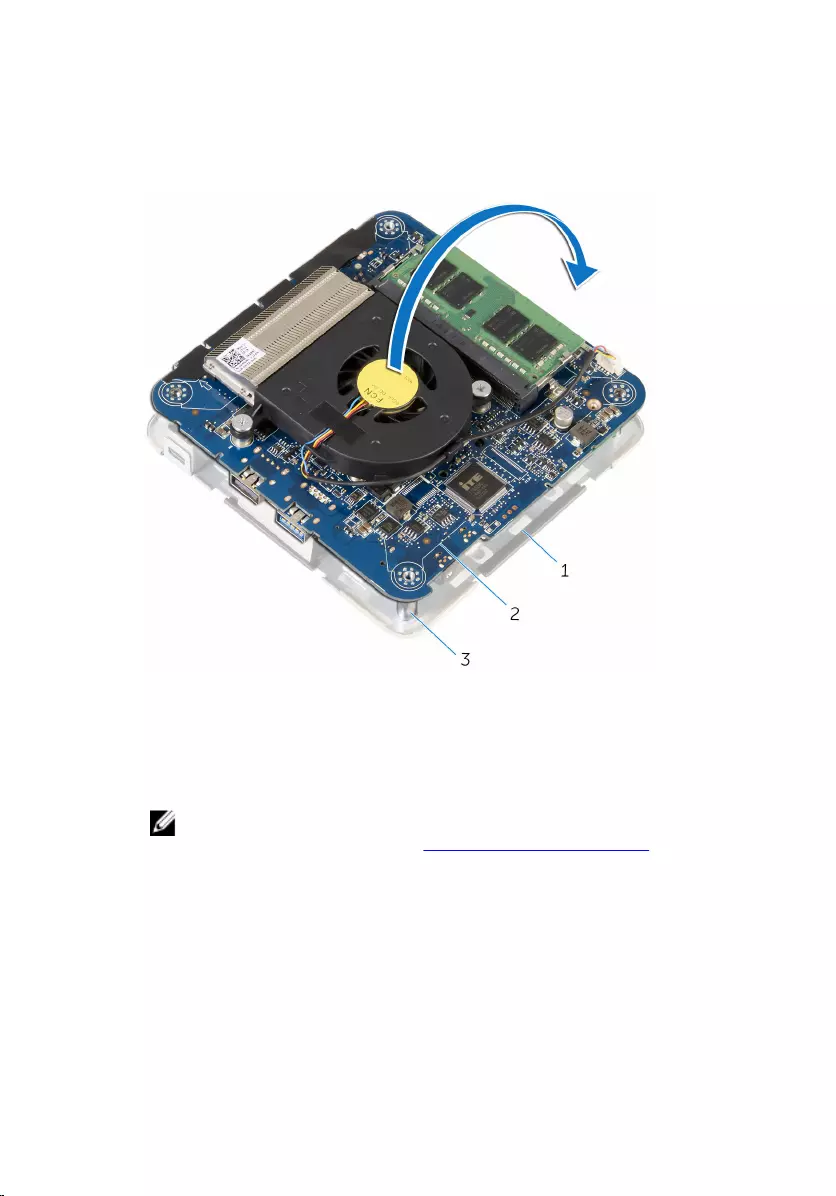
Procedure
1 Carefully lift the system-board assembly and turn it over.
1 top-cover assembly 2 system-board assembly
3 alignment posts (4)
2 Locate the CMOS and password reset jumper (CMOS+PW) on the system
board.
NOTE: For more information on the location of CMOS and
password reset jumper, see “System-board components”.
60
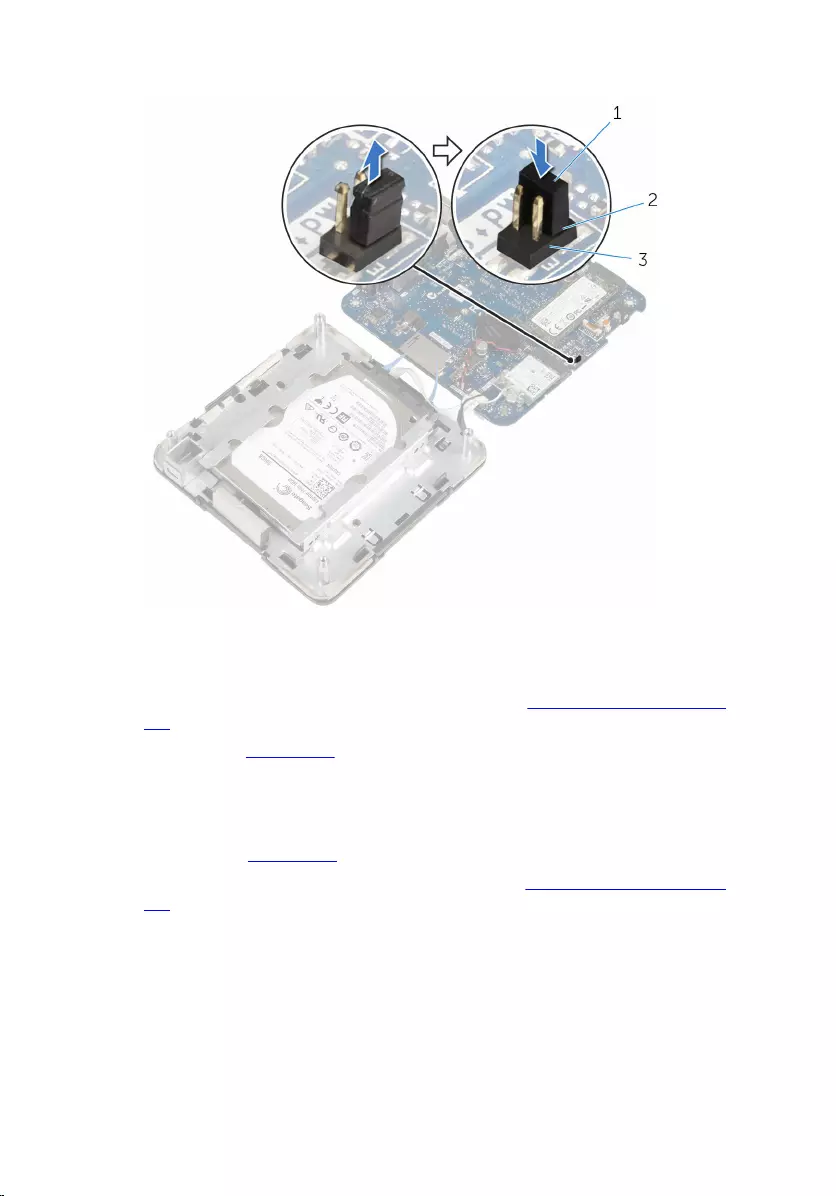
3 Remove the jumper plug and replace it on the CMOS jumper-pins.
1 jumper plug 2 CMOS jumper-pins
3 password jumper-pins
4 Follow the procedure from step 4 to step 5 in “Replacing the processor
fan”.
5 Replace the base cover.
6 Turn on your computer and wait till the operating system is completely
loaded.
7 Shut down your computer.
8 Remove the base cover.
9 Follow the procedure from step 1 to step 2 in “Removing the processor
fan”.
10 Replace the jumper plug to its original position.
61
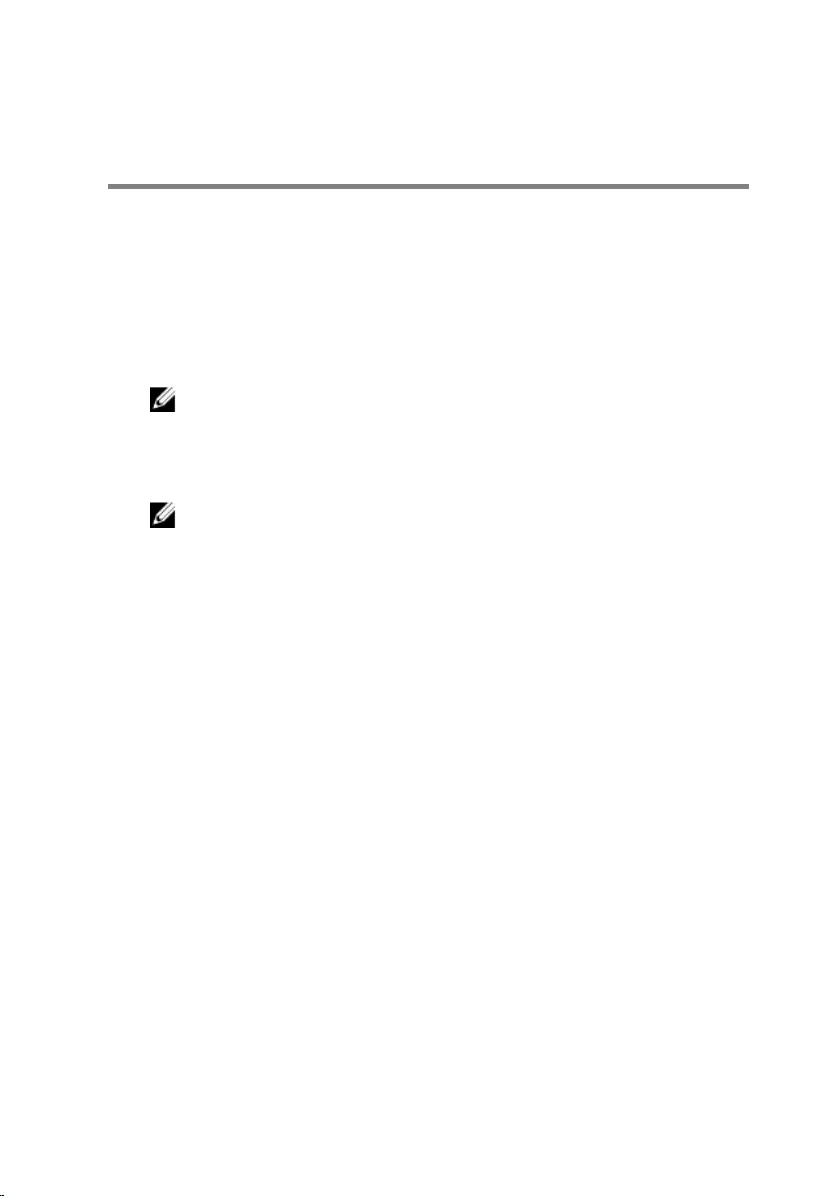
Flashing the BIOS
You may need to flash (update) the BIOS when an update is available or when
you replace the system board. To flash the BIOS:
1 Turn on the computer.
2 Go to dell.com/support.
3 Click Product Support, enter the Service Tag of your laptop and click
Submit.
NOTE: If you do not have the Service Tag, use the auto-detect
feature or manually browse for your computer model.
4 Click Drivers & downloads.
5 Scroll down the page and select BIOS from the Category drop-down list.
NOTE: In the Change OS drop-down list, select the operating
system installed on your computer.
6 Expand BIOS to view the available BIOS files.
7 Click Download File to download the latest version of the BIOS for your
computer.
8 Save the file and once the download is complete, navigate to the folder
where you saved the BIOS update file.
9 Double-click the BIOS update file icon and follow the instructions on the
screen.
63
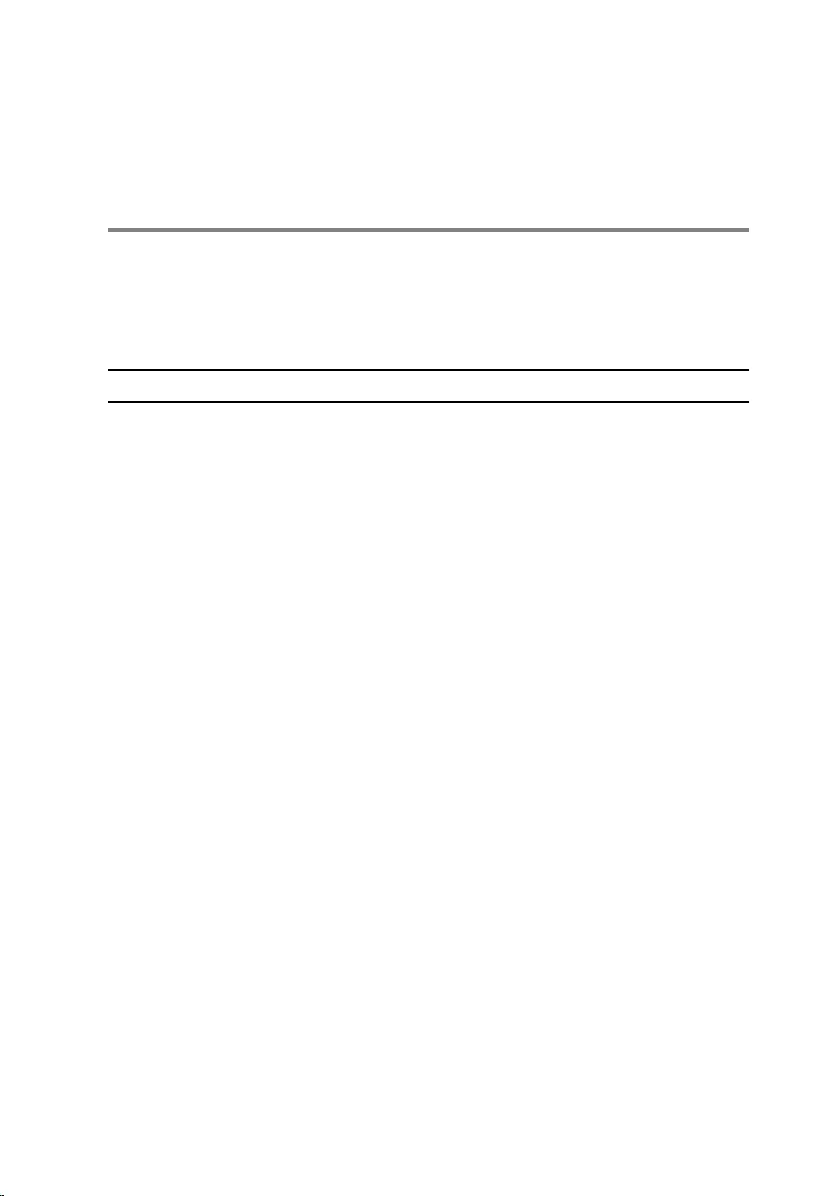
Getting help and contacting
Dell
Self-help resources
You can get information and help on Dell products and services using these
online self-help resources:
Self-Help Information Self-Help Options
Accessing Windows Help Windows 8.1—Open the Search
charm, type Help and Support in the
search box, and press Enter.
Windows 7—Click Start → Help and
Support.
Information about Dell products and
services
See dell.com.
Troubleshooting information, user
manuals, setup instructions, product
specifications, technical help blogs,
drivers, software updates, and so on
See dell.com/support.
Information about Microsoft
Windows 8.1
See dell.com/windows8.
Information about Microsoft
Windows 7
Click Start → All Programs → Dell
Help Documentation.
Learn about your operating system,
setting up and using your computer,
data backup, diagnostics, and so on.
See Me and My Dell at dell.com/
support/manuals.
Contacting Dell
To contact Dell for sales, technical support, or customer service issues, see
dell.com/contactdell.
64
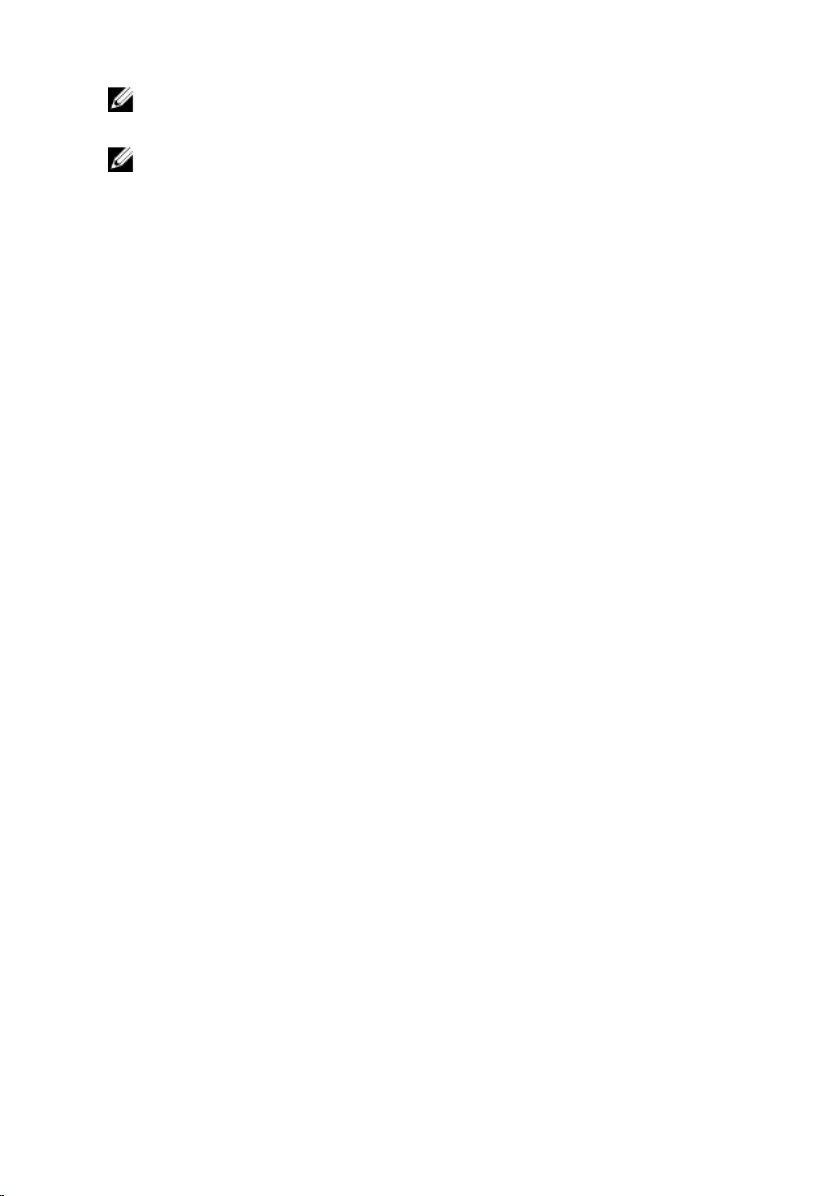
NOTE: Availability varies by country and product, and some services may
not be available in your country.
NOTE: If you do not have an active internet connection, you can find
contact information on your purchase invoice, packing slip, bill, or Dell
product catalog.
65