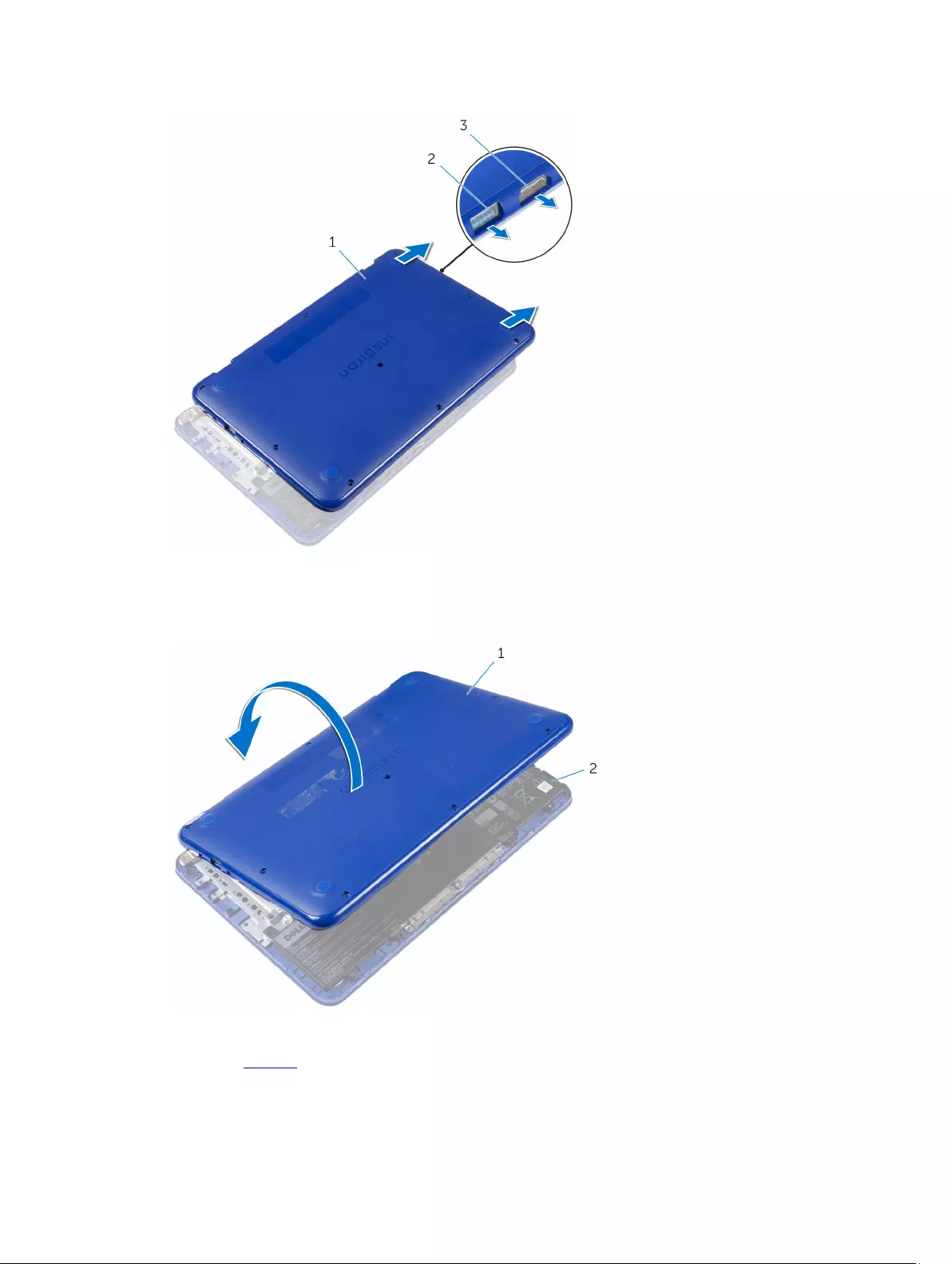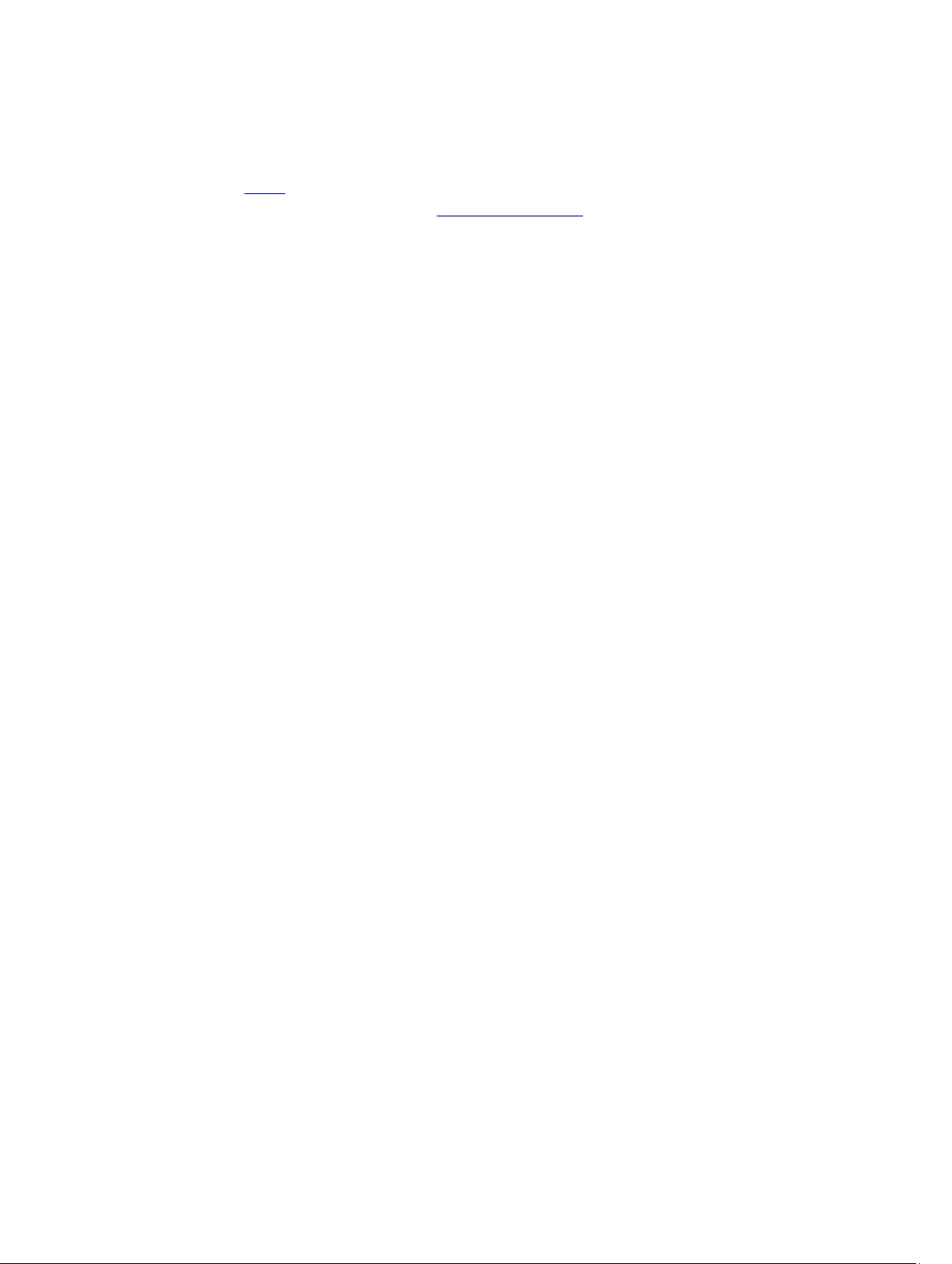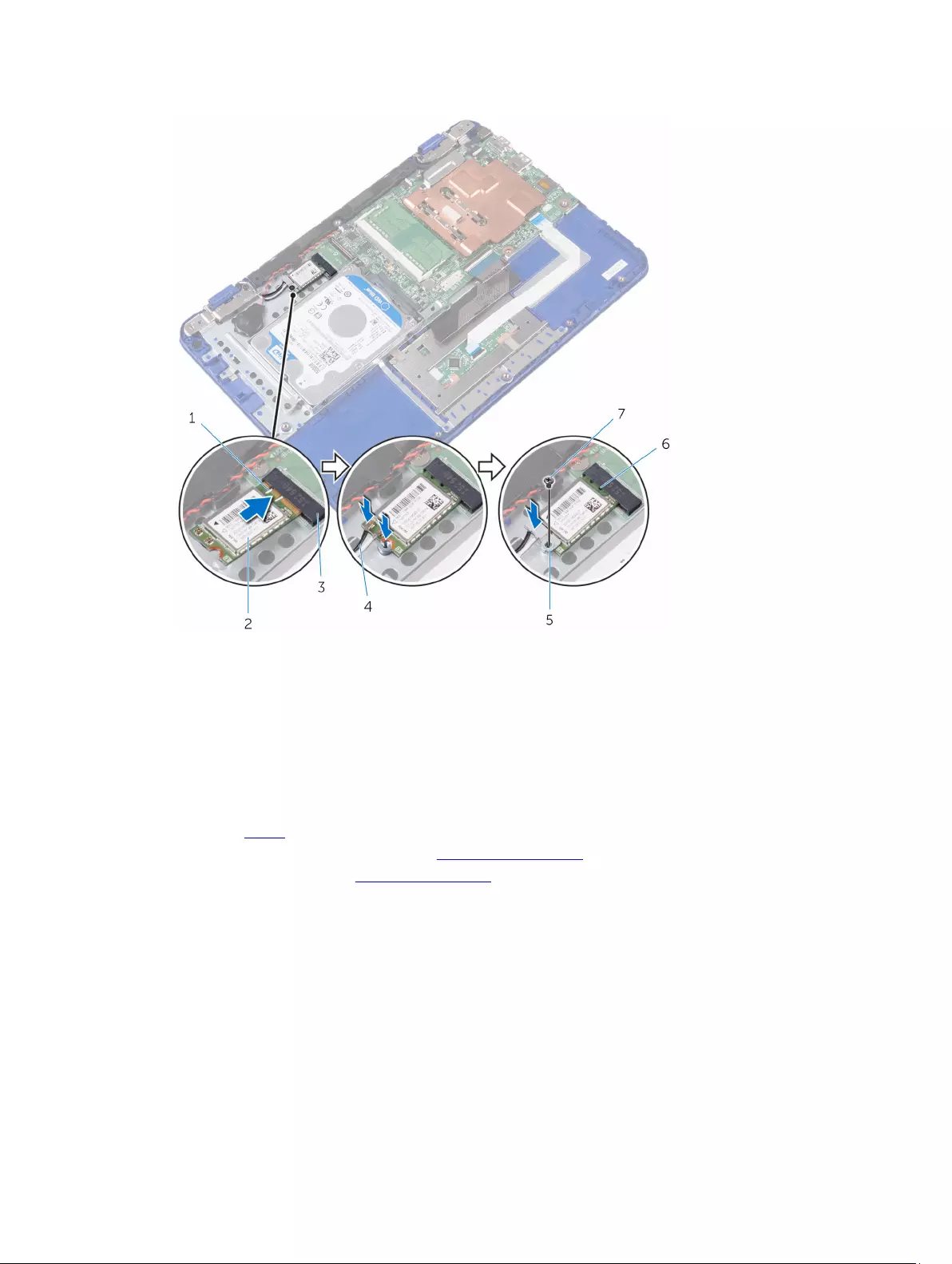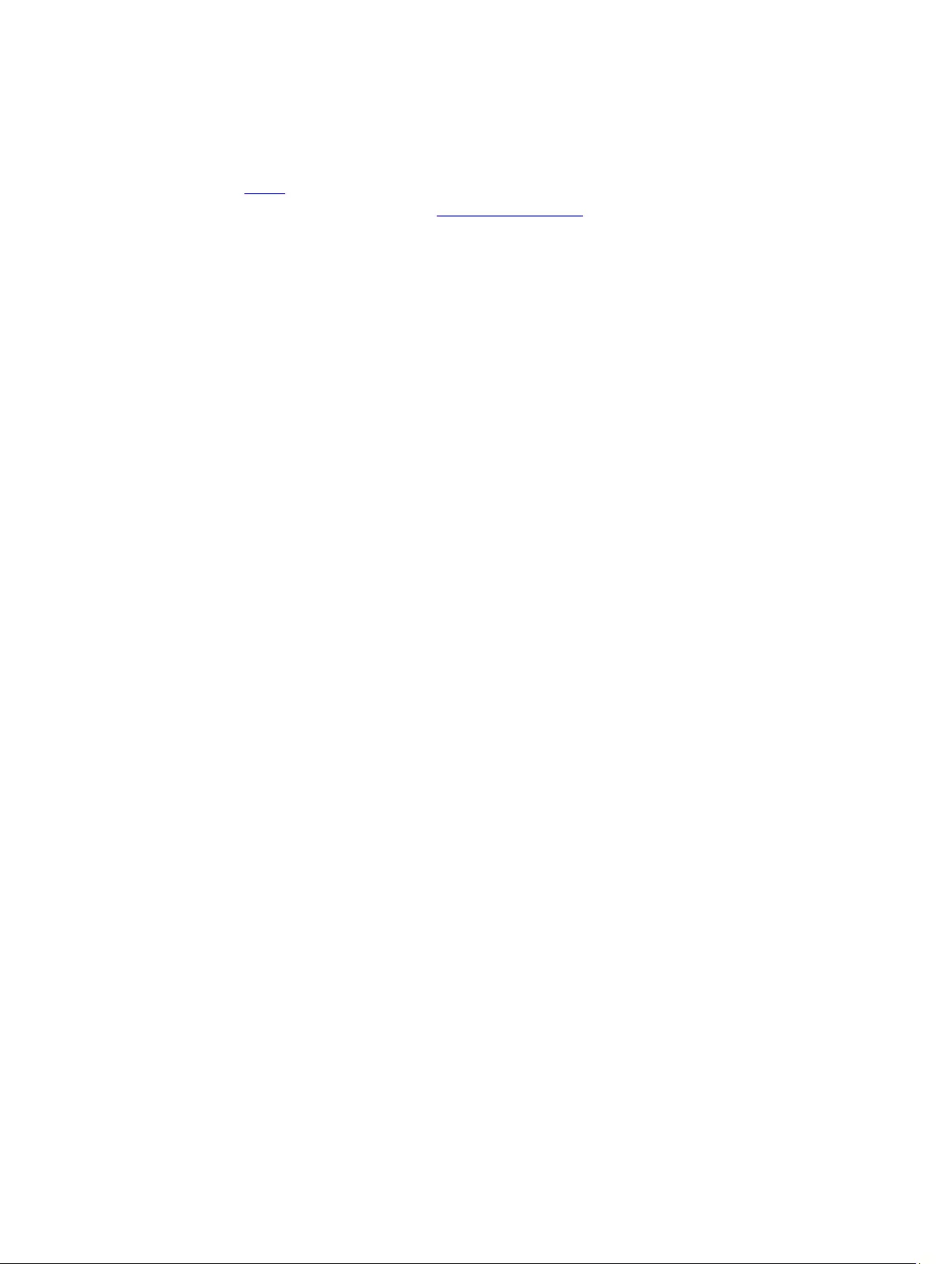Table of Contents
- Inspiron 11 3000 Series Service Manual
- Before working inside your computer
- After working inside your computer
- Removing the base cover
- Replacing the base cover
- Removing the battery
- Replacing the battery
- Removing the I/O board
- Replacing the I/O board
- Removing the memory module
- Replacing the memory module
- Removing the hard drive
- Replacing the hard drive
- Removing the power-adapter port
- Replacing the power-adapter port
- Removing the wireless card
- Replacing the wireless card
- Removing the coin-cell battery
- Replacing the coin-cell battery
- Removing the touch pad
- Replacing the touch pad
- Removing the speaker
- Replacing the speaker
- Removing the display assembly
- Replacing the display assembly
- Removing the system board
- Replacing the system board
- Removing the palm rest and keyboard assembly
- Replacing the palm rest and keyboard assembly
- Removing the display bezel
- Replacing the display bezel
- Removing the display hinges
- Replacing the display hinges
- Removing the display panel
- Replacing the display panel
- Removing the camera
- Replacing the camera
- Removing the display back-cover and antenna assembly
- Replacing the display back-cover and antenna assembly
- Flashing the BIOS
- Getting help and contacting Dell
DELL 3162 User Manual
Displayed below is the user manual for 3162 by DELL which is a product in the Notebooks category. This manual has pages.
Related Manuals
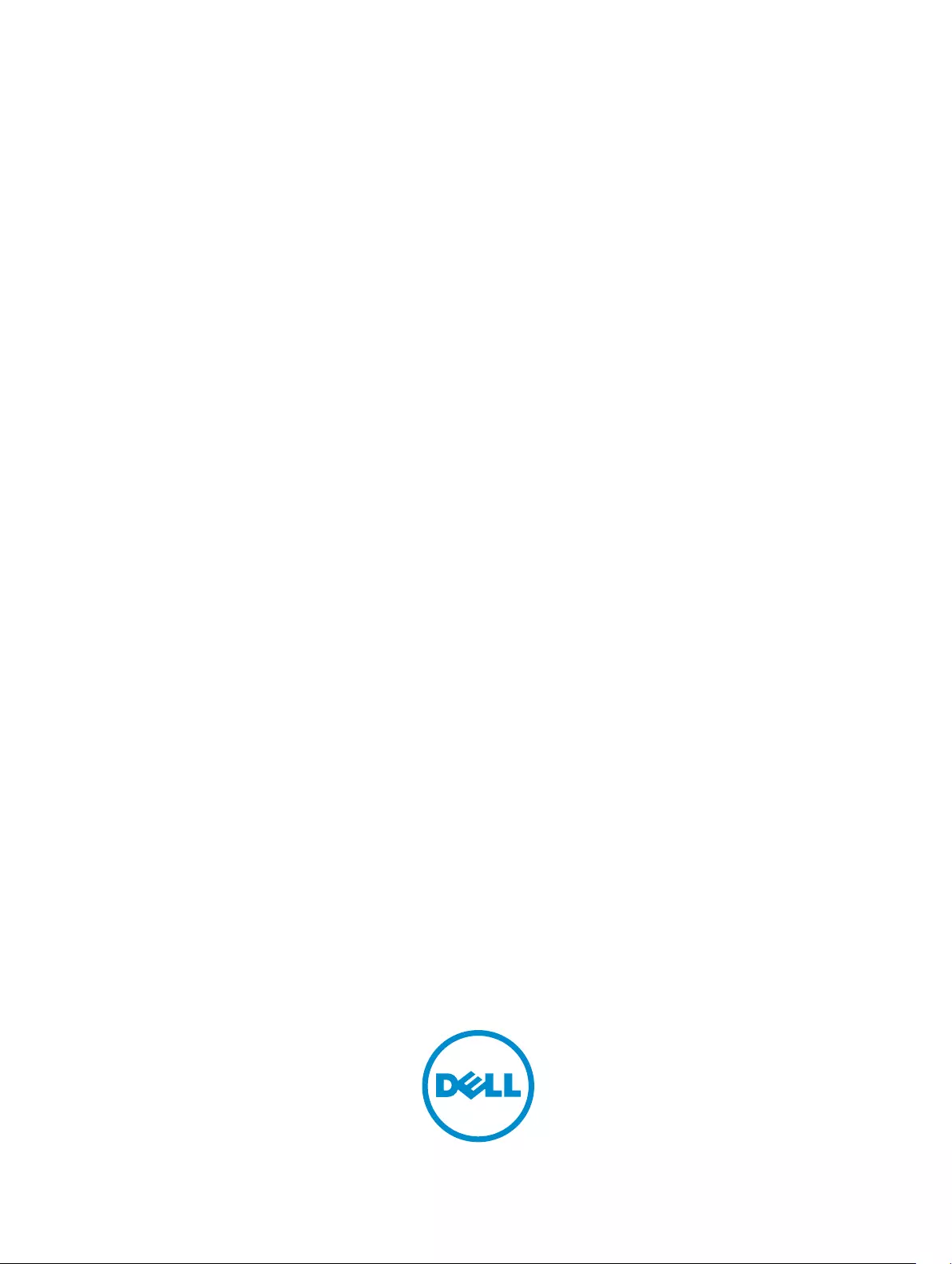
Inspiron 11
3000 Series
Service Manual
Regulatory Model: P24T
Regulatory Type: P24T001
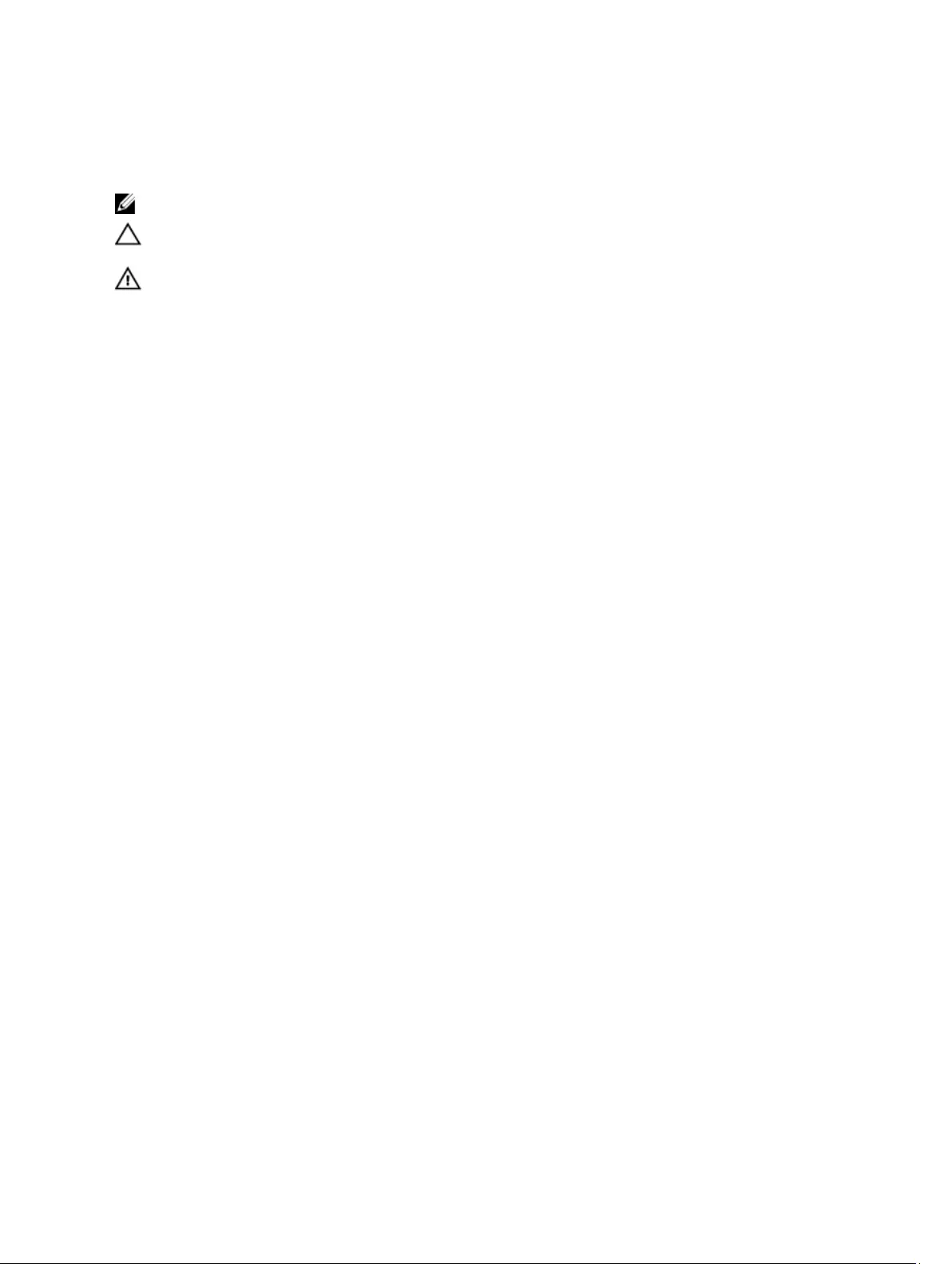
Notes, cautions, and warnings
NOTE: A NOTE indicates important information that helps you make better use of your computer.
CAUTION: A CAUTION indicates either potential damage to hardware or loss of data and tells you how to avoid the
problem.
WARNING: A WARNING indicates a potential for property damage, personal injury, or death.
Copyright © 2016 Dell Inc. All rights reserved. This product is protected by U.S. and international copyright and intellectual property
laws. Dell™ and the Dell logo are trademarks of Dell Inc. in the United States and/or other jurisdictions. All other marks and names
mentioned herein may be trademarks of their respective companies.
2016 - 01
Rev. A00
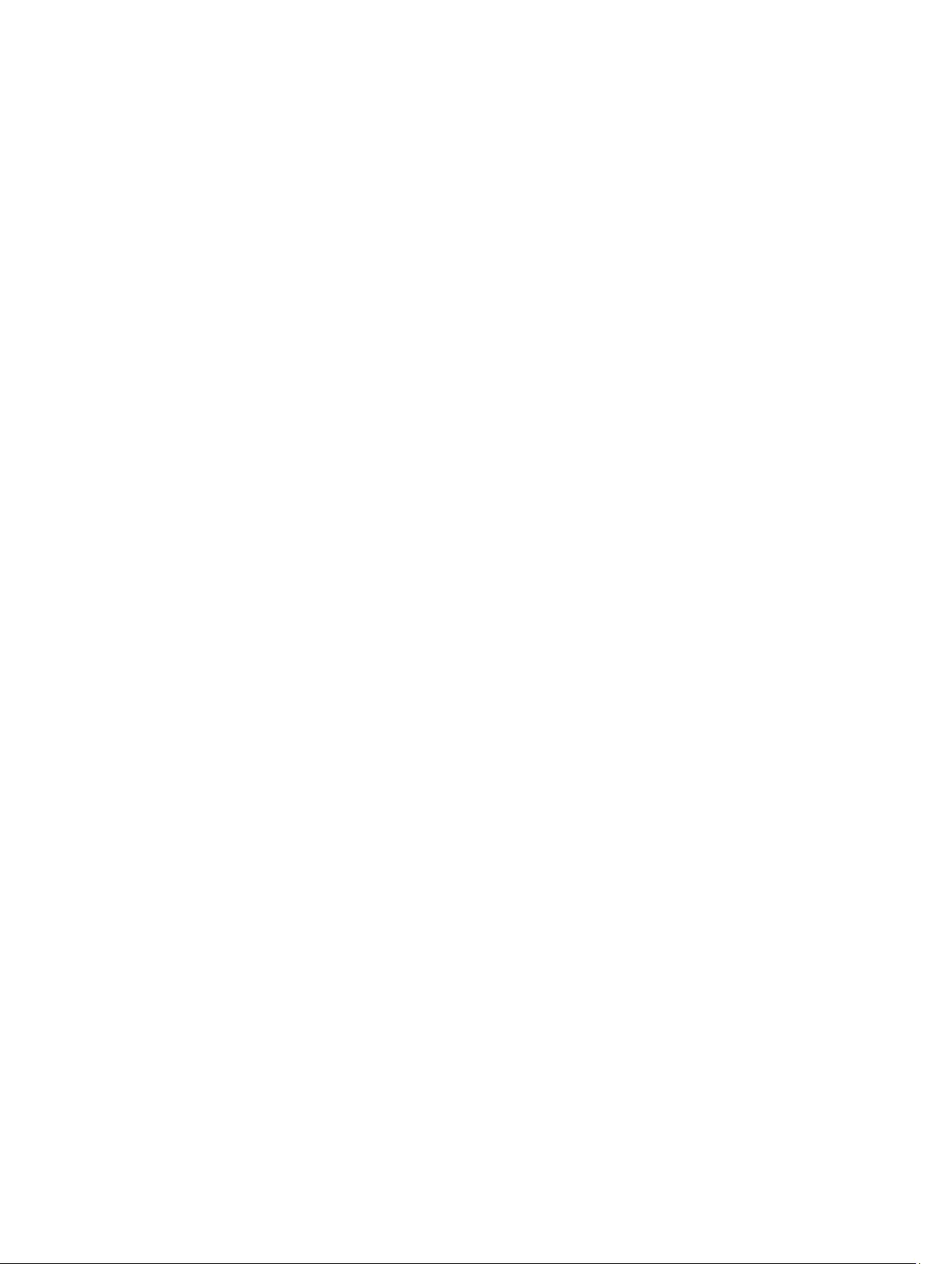
Contents
1 Before working inside your computer..................................................................................... 7
Before you begin ......................................................................................................................................................7
Safety instructions....................................................................................................................................................7
Recommended tools................................................................................................................................................. 8
2 After working inside your computer........................................................................................ 9
3 Removing the base cover........................................................................................................ 10
Procedure............................................................................................................................................................... 10
4 Replacing the base cover........................................................................................................ 13
Procedure............................................................................................................................................................... 13
5 Removing the battery................................................................................................................14
Prerequisites...........................................................................................................................................................14
Procedure............................................................................................................................................................... 14
6 Replacing the battery............................................................................................................... 16
Procedure............................................................................................................................................................... 16
Post-requisites........................................................................................................................................................16
7 Removing the I/O board............................................................................................................17
Prerequisites...........................................................................................................................................................17
Procedure............................................................................................................................................................... 17
8 Replacing the I/O board........................................................................................................... 19
Procedure............................................................................................................................................................... 19
Post-requisites........................................................................................................................................................19
9 Removing the memory module................................................................................................20
Prerequisites...........................................................................................................................................................20
Procedure............................................................................................................................................................... 20
10 Replacing the memory module............................................................................................. 21
Procedure............................................................................................................................................................... 21
Post-requisites........................................................................................................................................................22
11 Removing the hard drive........................................................................................................ 23
Prerequisites...........................................................................................................................................................23
3
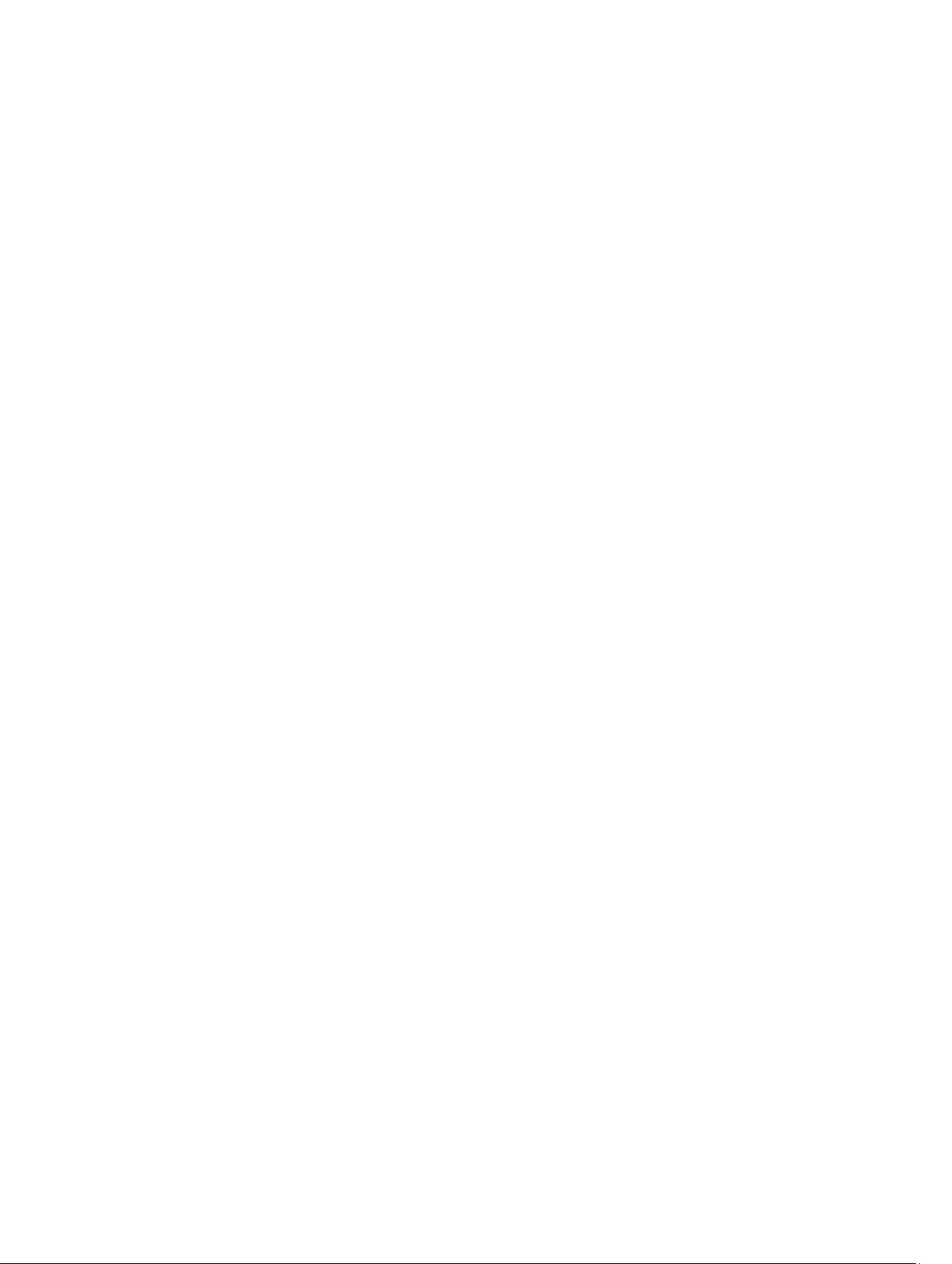
Procedure............................................................................................................................................................... 23
12 Replacing the hard drive........................................................................................................25
Procedure............................................................................................................................................................... 25
Post-requisites........................................................................................................................................................25
13 Removing the power-adapter port....................................................................................... 26
Prerequisites...........................................................................................................................................................26
Procedure............................................................................................................................................................... 26
14 Replacing the power-adapter port.......................................................................................27
Procedure............................................................................................................................................................... 27
Post-requisites........................................................................................................................................................27
15 Removing the wireless card..................................................................................................28
Prerequisites...........................................................................................................................................................28
Procedure............................................................................................................................................................... 28
16 Replacing the wireless card..................................................................................................30
Procedure............................................................................................................................................................... 30
Post-requisites........................................................................................................................................................31
17 Removing the coin-cell battery.............................................................................................32
Prerequisites...........................................................................................................................................................32
Procedure............................................................................................................................................................... 32
18 Replacing the coin-cell battery.............................................................................................34
Procedure............................................................................................................................................................... 34
Post-requisites........................................................................................................................................................34
19 Removing the touch pad........................................................................................................ 35
Prerequisites...........................................................................................................................................................35
Procedure............................................................................................................................................................... 35
20 Replacing the touch pad........................................................................................................ 37
Procedure............................................................................................................................................................... 37
Post-requisites........................................................................................................................................................38
21 Removing the speaker............................................................................................................39
Prerequisites...........................................................................................................................................................39
Procedure............................................................................................................................................................... 39
22 Replacing the speaker............................................................................................................41
4
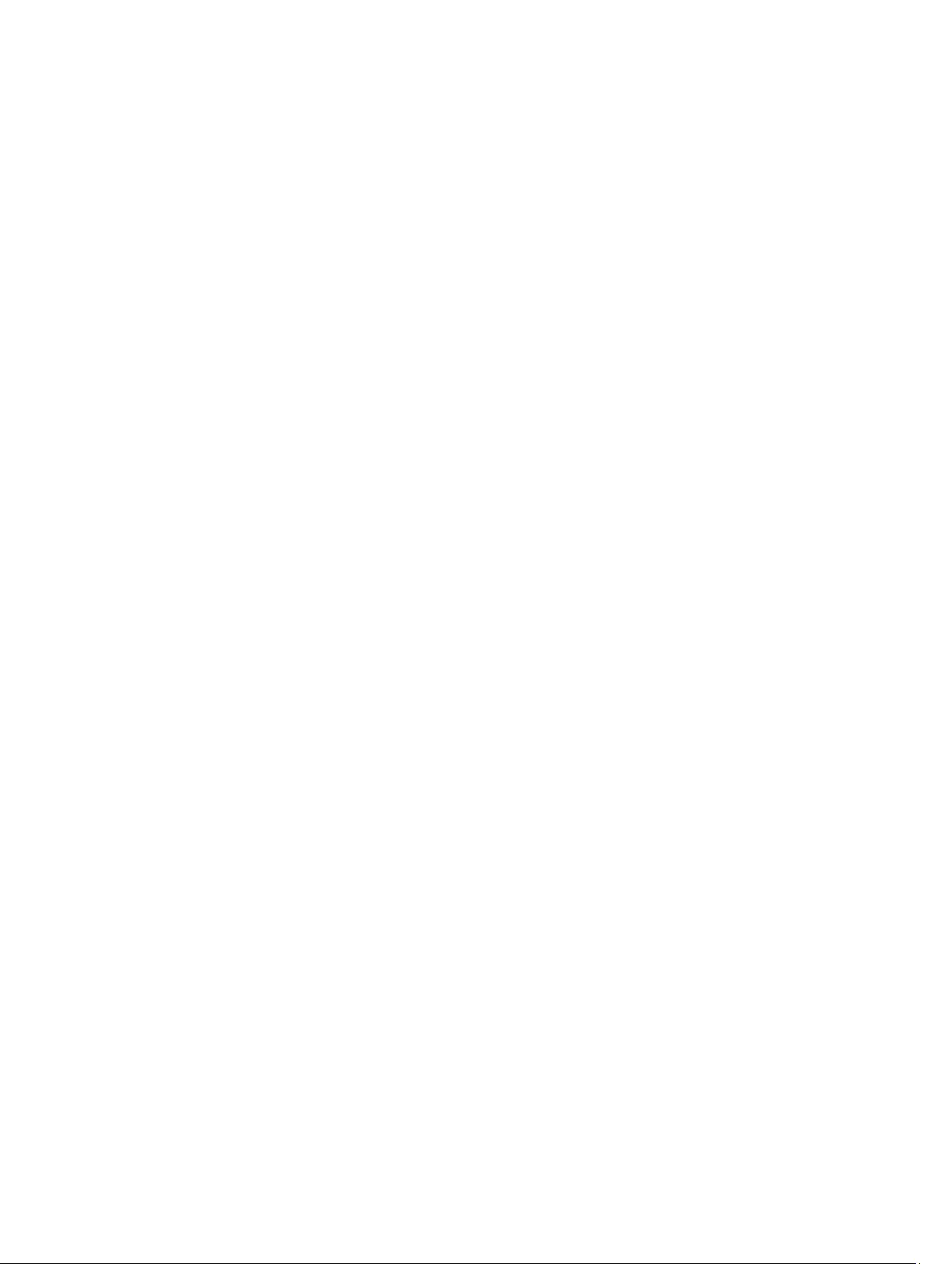
Procedure............................................................................................................................................................... 41
Post-requisites........................................................................................................................................................41
23 Removing the display assembly............................................................................................42
Prerequisites...........................................................................................................................................................42
Procedure............................................................................................................................................................... 42
24 Replacing the display assembly........................................................................................... 45
Procedure............................................................................................................................................................... 45
Post-requisites........................................................................................................................................................45
25 Removing the system board.................................................................................................. 46
Prerequisites...........................................................................................................................................................46
Procedure............................................................................................................................................................... 46
26 Replacing the system board..................................................................................................50
Procedure............................................................................................................................................................... 50
Post-requisites........................................................................................................................................................50
27 Removing the palm rest and keyboard assembly.............................................................. 51
Prerequisites...........................................................................................................................................................51
Procedure............................................................................................................................................................... 51
28 Replacing the palm rest and keyboard assembly..............................................................53
Procedure............................................................................................................................................................... 53
Post-requisites........................................................................................................................................................53
29 Removing the display bezel................................................................................................... 54
Prerequisites...........................................................................................................................................................54
Procedure............................................................................................................................................................... 54
30 Replacing the display bezel...................................................................................................56
Procedure............................................................................................................................................................... 56
Post-requisites........................................................................................................................................................56
31 Removing the display hinges.................................................................................................57
Prerequisites...........................................................................................................................................................57
Procedure............................................................................................................................................................... 57
32 Replacing the display hinges................................................................................................ 59
Procedure............................................................................................................................................................... 59
Post-requisites........................................................................................................................................................59
5
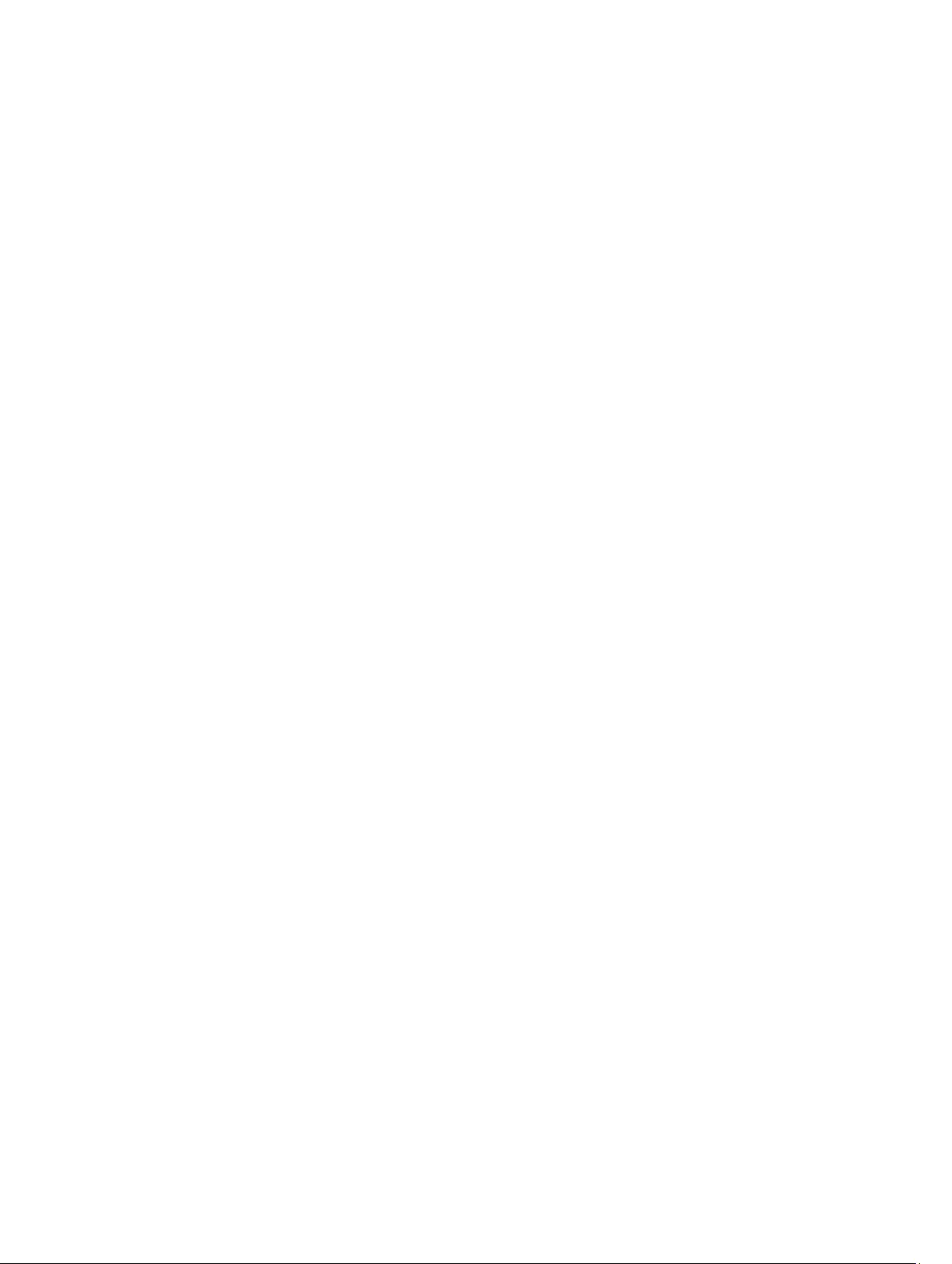
33 Removing the display panel...................................................................................................60
Prerequisites...........................................................................................................................................................60
Procedure............................................................................................................................................................... 60
34 Replacing the display panel.................................................................................................. 62
Procedure............................................................................................................................................................... 62
Post-requisites........................................................................................................................................................62
35 Removing the camera.............................................................................................................63
Prerequisites...........................................................................................................................................................63
Procedure............................................................................................................................................................... 63
36 Replacing the camera............................................................................................................ 65
Procedure............................................................................................................................................................... 65
Post-requisites........................................................................................................................................................65
37 Removing the display back-cover and antenna assembly...............................................66
Prerequisites...........................................................................................................................................................66
Procedure............................................................................................................................................................... 66
38 Replacing the display back-cover and antenna assembly.............................................. 67
Procedure............................................................................................................................................................... 67
Post-requisites........................................................................................................................................................67
39 Flashing the BIOS....................................................................................................................68
40 Getting help and contacting Dell.......................................................................................... 69
Self-help resources................................................................................................................................................ 69
Contacting Dell....................................................................................................................................................... 69
6
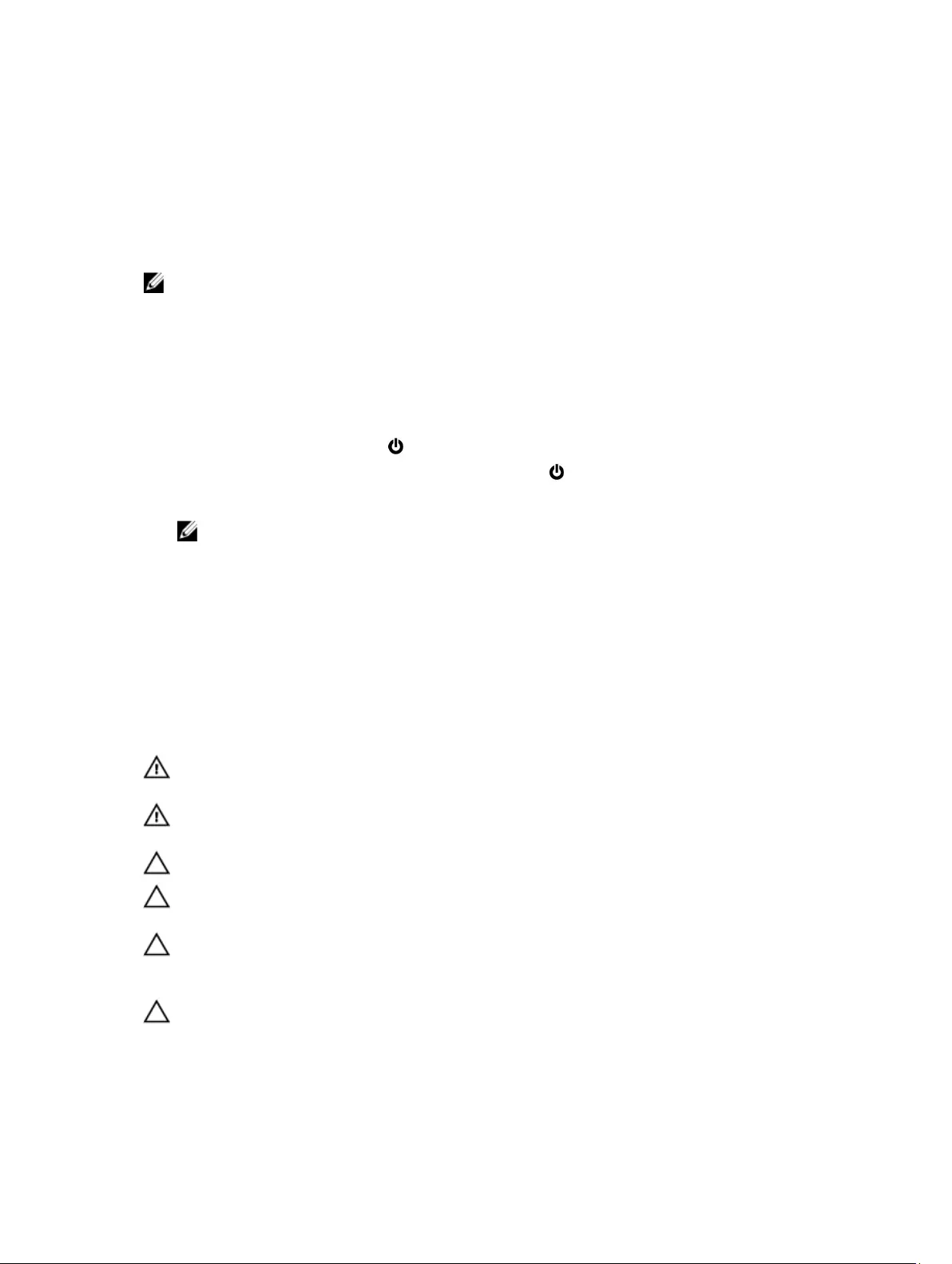
1
Before working inside your computer
NOTE: The images in this document may differ from your computer depending on the configuration you ordered.
Before you begin
1. Save and close all open files and exit all open applications.
2. Shut down your computer.
• Windows 10: Click or tap Start → Power → Shut down.
• Windows 8.1: On the Start screen, click or tap the power icon → Shut down.
• Windows 7: Click or tap Start → Shut down.
NOTE: If you are using a different operating system, see the documentation of your operating system for shut-
down instructions.
3. Disconnect your computer and all attached devices from their electrical outlets.
4. Disconnect all cables such as telephone cables, network cables and so on, from your computer.
5. Disconnect all attached devices and peripherals, such as keyboard, mouse, monitor, and so on, from your
computer.
6. Remove any media card and optical disc from your computer, if applicable.
Safety instructions
Use the following safety guidelines to protect your computer from potential damage and ensure your personal safety.
WARNING: Before working inside your computer, read the safety information that shipped with your computer. For
more safety best practices, see the Regulatory Compliance home page at www.dell.com/regulatory_compliance.
WARNING: Disconnect all power sources before opening the computer cover or panels. After you finish working
inside the computer, replace all covers, panels, and screws before connecting to the electrical outlet.
CAUTION: To avoid damaging the computer, ensure that the work surface is flat and clean.
CAUTION: To avoid damaging the components and cards, handle them by their edges, and avoid touching pins and
contacts.
CAUTION: You should only perform troubleshooting and repairs as authorized or directed by the Dell technical
assistance team. Damage due to servicing that is not authorized by Dell is not covered by your warranty. See the
safety instructions that shipped with the product or at www.dell.com/regulatory_compliance.
CAUTION: Before touching anything inside your computer, ground yourself by touching an unpainted metal
surface, such as the metal at the back of the computer. While you work, periodically touch an unpainted metal
surface to dissipate static electricity, which could harm internal components.
7
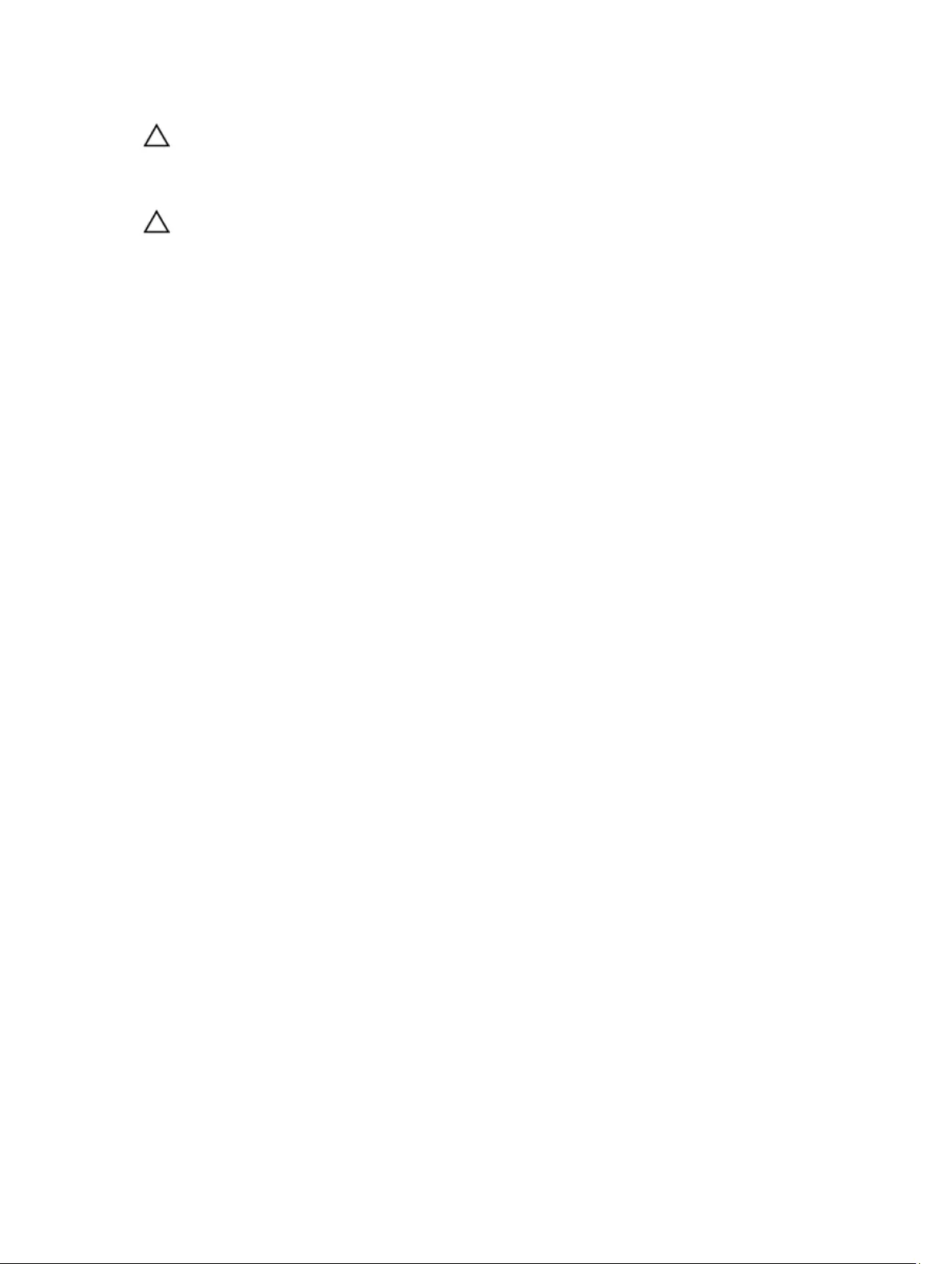
CAUTION: When you disconnect a cable, pull on its connector or on its pull tab, not on the cable itself. Some
cables have connectors with locking tabs or thumb-screws that you must disengage before disconnecting the
cable. When disconnecting cables, keep them evenly aligned to avoid bending any connector pins. When
connecting cables, ensure that the ports and connectors are correctly oriented and aligned.
CAUTION: Press and eject any installed card from the media-card reader.
Recommended tools
The procedures in this document may require the following tools:
• Philips screwdriver
• Flat-head screwdriver
• Plastic scribe
8
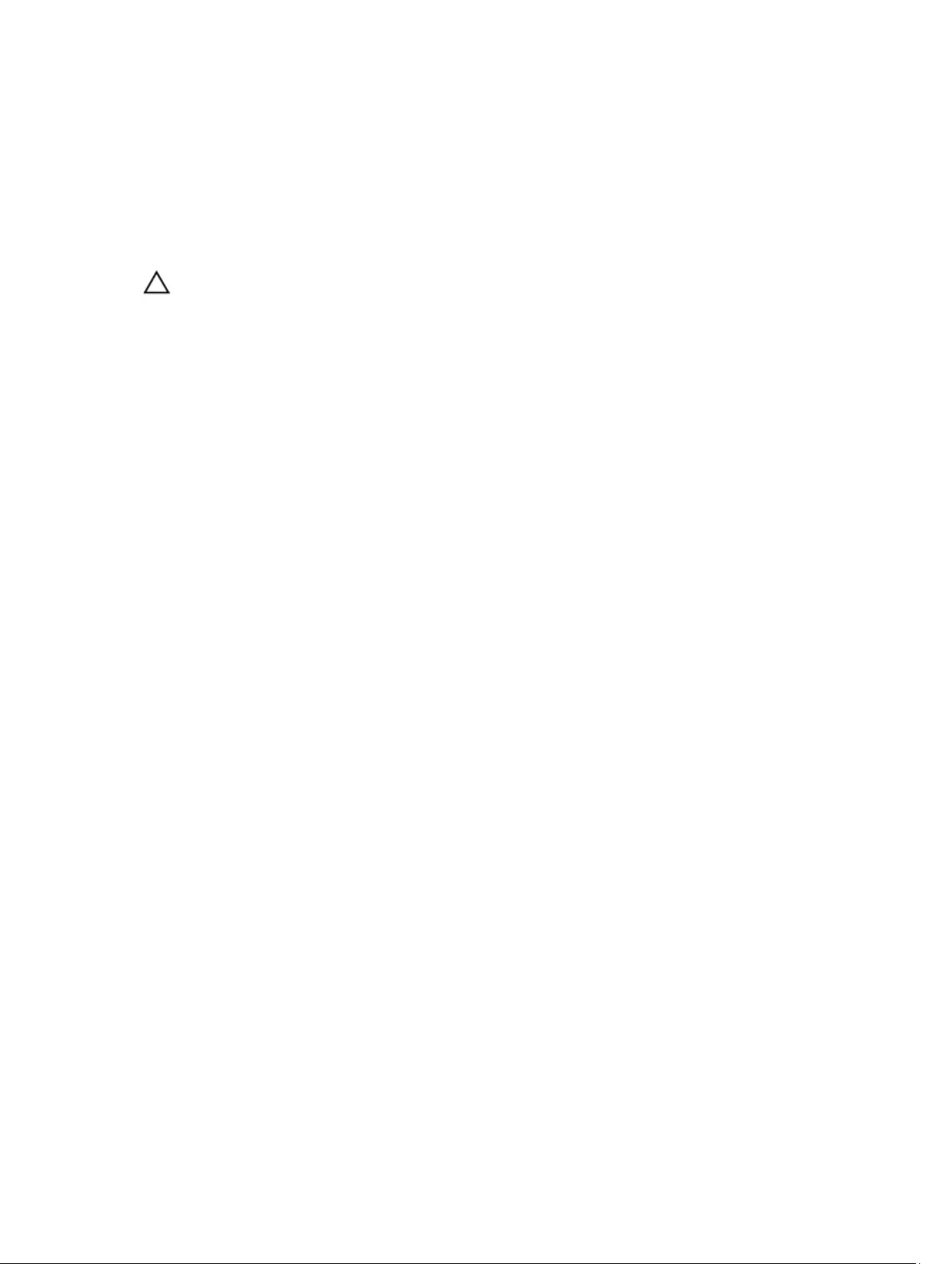
2
After working inside your computer
CAUTION: Leaving stray or loose screws inside your computer may severely damage your computer.
1. Replace all screws and ensure that no stray screws remain inside your computer.
2. Connect any external devices, peripherals, or cables you removed before working on your computer.
3. Replace any media cards, discs, or any other parts that you removed before working on your computer.
4. Connect your computer and all attached devices to their electrical outlets.
5. Turn on your computer.
9
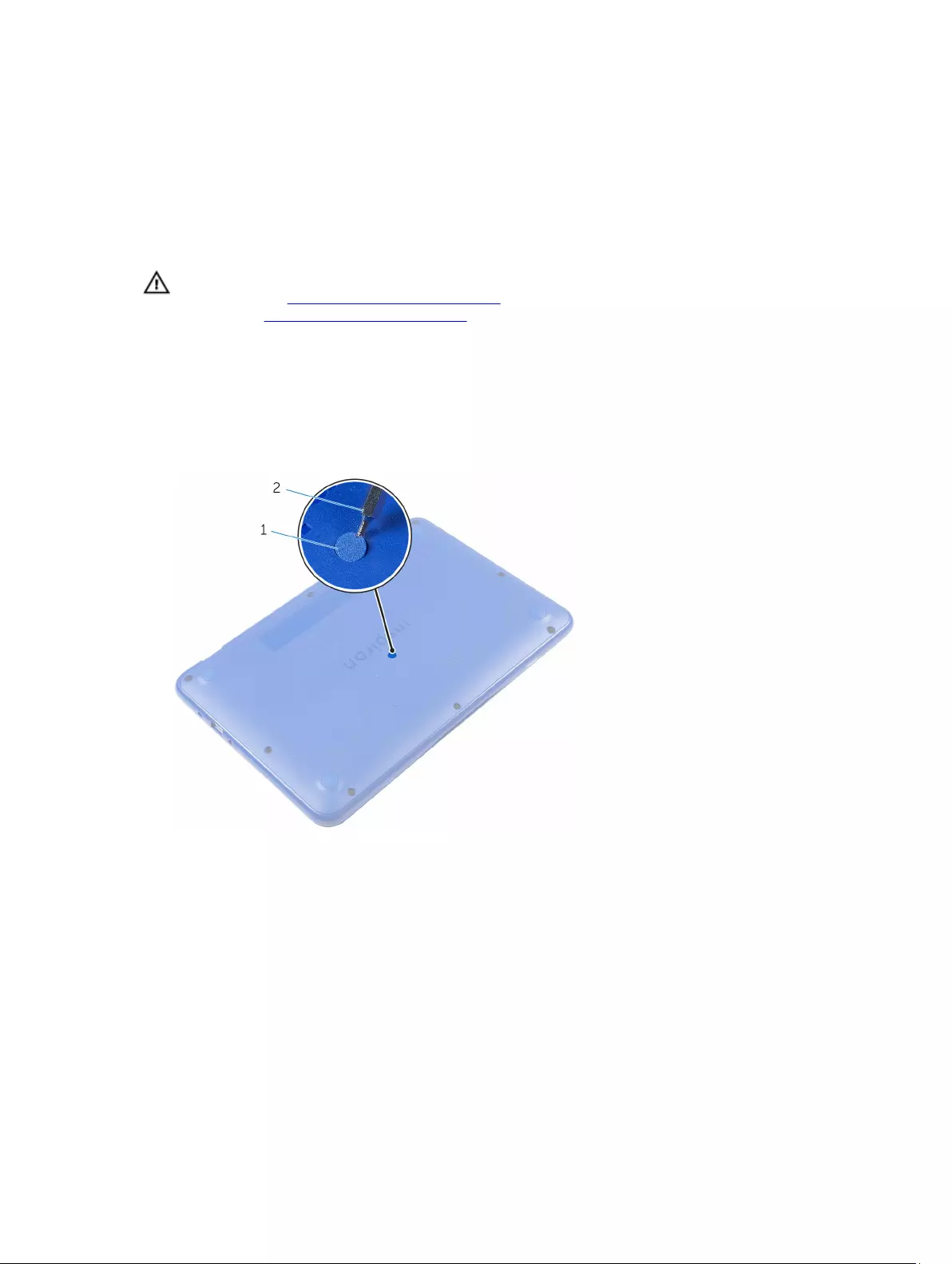
3
Removing the base cover
WARNING: Before working inside your computer, read the safety information that shipped with your computer and
follow the steps in Before working inside your computer. After working inside your computer, follow the
instructions in After working inside your computer. For more safety best practices, see the Regulatory Compliance
home page at www.dell.com/regulatory_compliance.
Procedure
1. Close the display and turn the computer over.
2. Using a plastic scribe, remove the screw cap from the base-cover assembly.
1. screw cap 2. plastic scribe
3. Remove the screws that secure the base-cover assembly to the palm-rest and keyboard assembly.
10
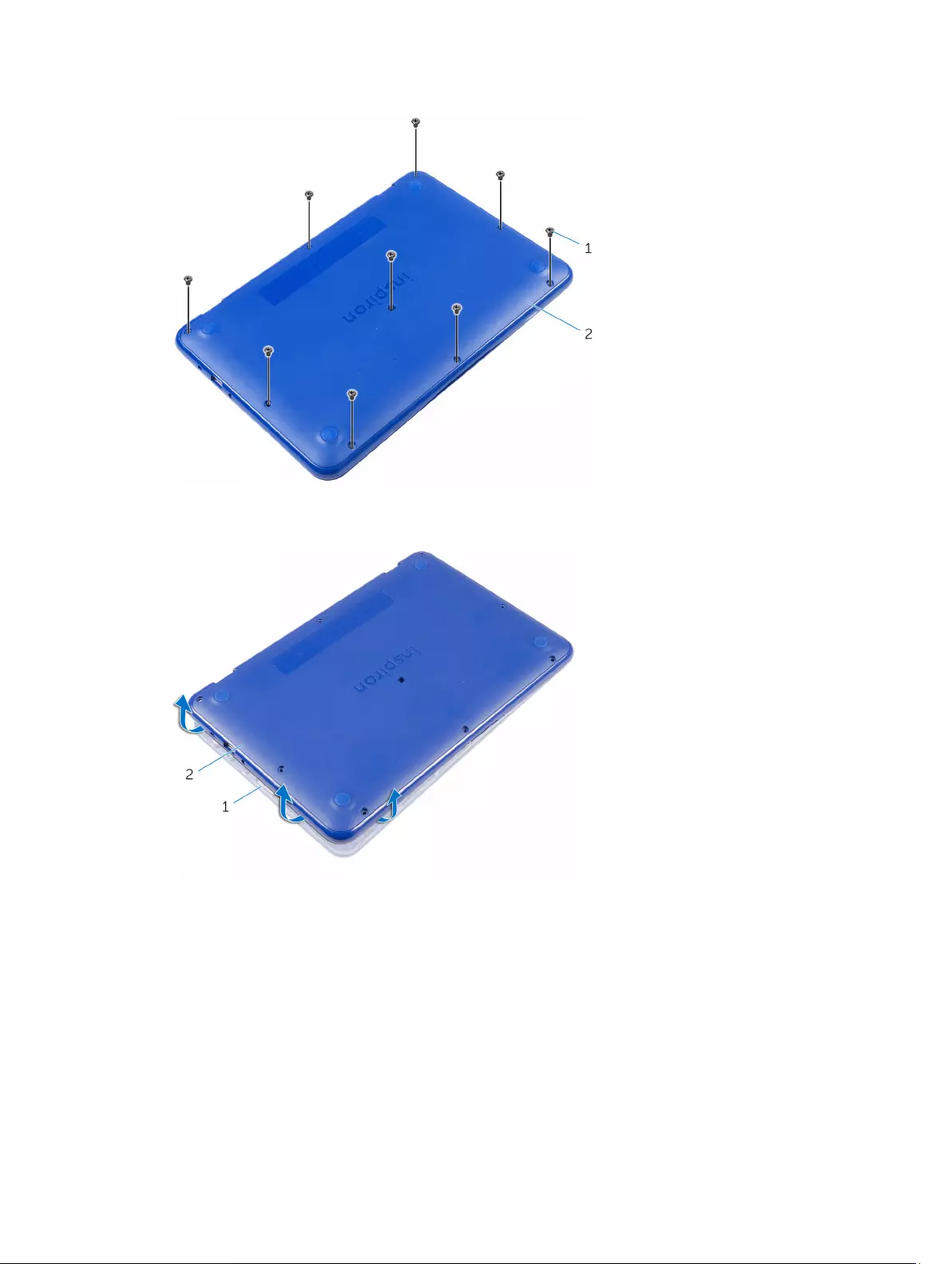
1. screws (9) 2. base-cover assembly
4. Pry loose the left side of the base-cover assembly from the palm rest and keyboard assembly.
1. palm-rest and keyboard assembly 2. base-cover assembly
5. Slide the base-cover assembly to the right and release it from the HDMI and USB ports.
11
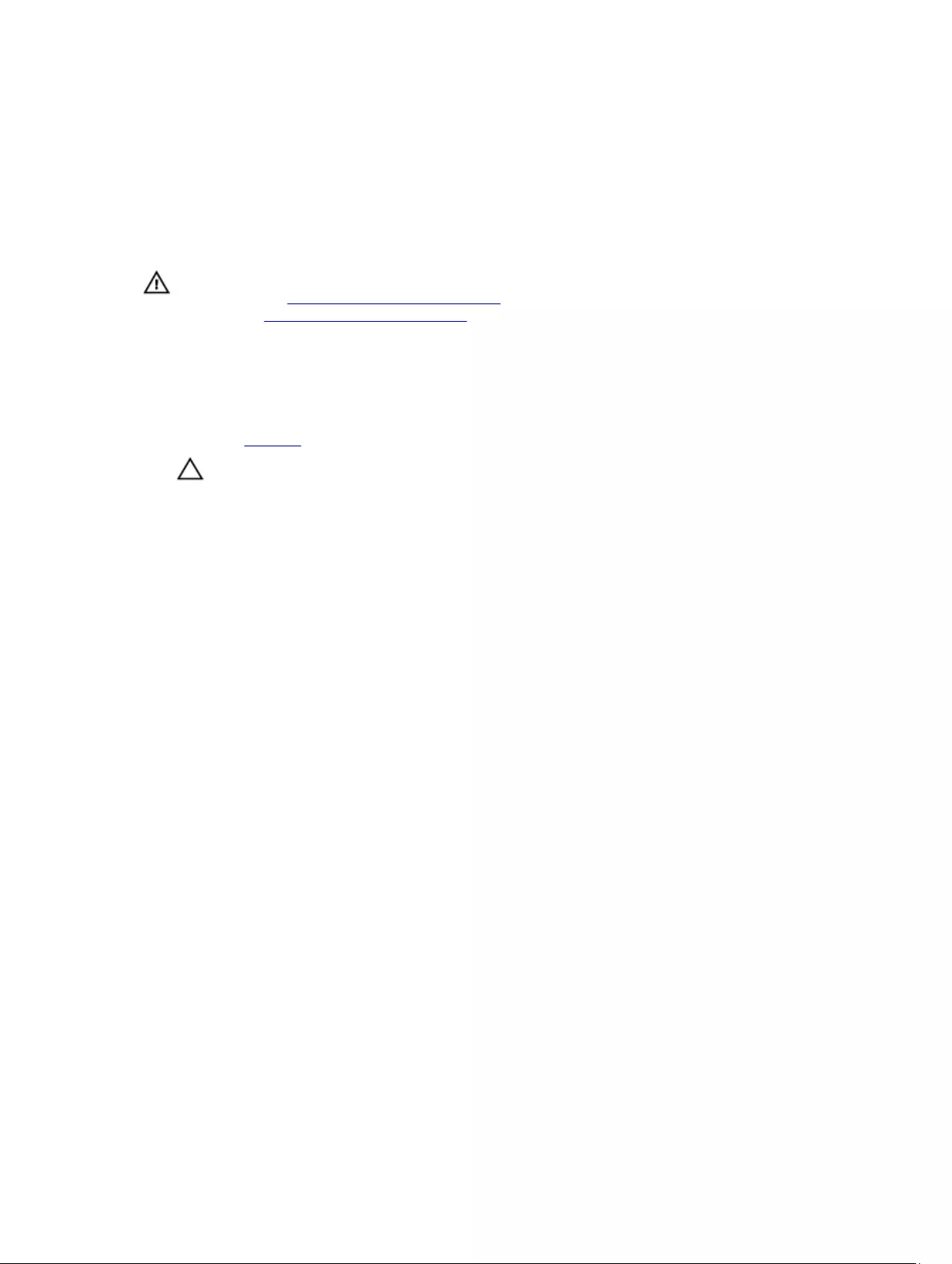
4
Replacing the base cover
WARNING: Before working inside your computer, read the safety information that shipped with your computer and
follow the steps in Before working inside your computer. After working inside your computer, follow the
instructions in After working inside your computer. For more safety best practices, see the Regulatory Compliance
home page at www.dell.com/regulatory_compliance.
Procedure
1. Replace the I/O board.
CAUTION: To avoid damage to the computer, ensure that the USB and HDMI port cut-outs on the base-cover
assembly is correctly aligned with the USB and HDMI ports on the palm rest and keyboard assembly.
2. Place the base-cover assembly on the palm rest and keyboard assembly while aligning the USB and HDMI port cut-
out on the base-cover assembly with the USB and HDMI ports.
3. Slide the tabs on the base-cover assembly into the slots on the palm rest and keyboard assembly and snap the
base-cover assembly into place.
4. Replace the screws that secure the base-cover assembly to the palm rest and keyboard assembly .
5. Replace the screw cap on the base-cover assembly.
13
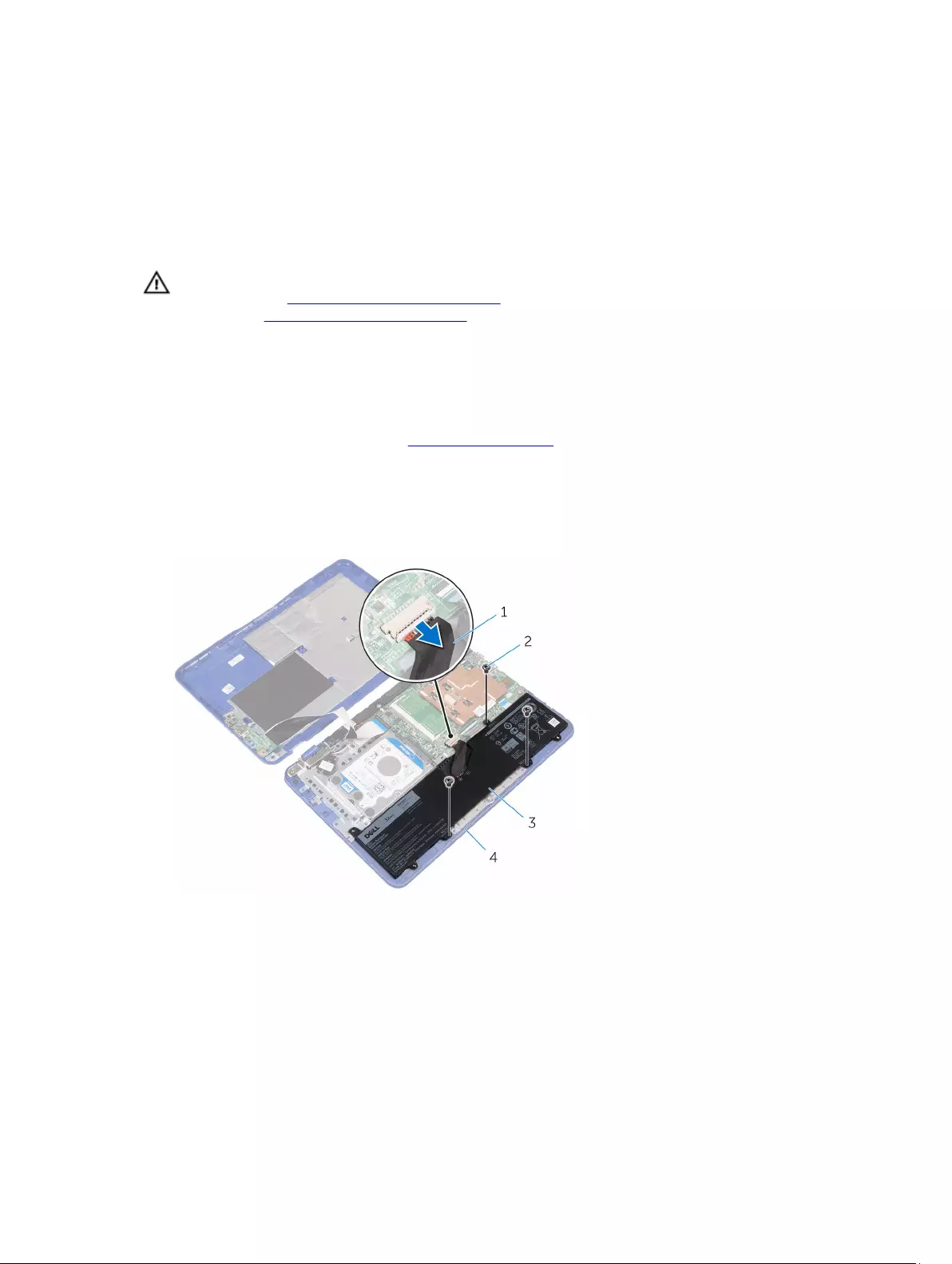
5
Removing the battery
WARNING: Before working inside your computer, read the safety information that shipped with your computer and
follow the steps in Before working inside your computer. After working inside your computer, follow the
instructions in After working inside your computer. For more safety best practices, see the Regulatory Compliance
home page at www.dell.com/regulatory_compliance.
Prerequisites
Follow the procedure from step 1 to step 6 in “Removing the base cover”.
Procedure
1. Disconnect the battery cable from the system board.
2. Remove the screws that secure the battery to the palm rest and keyboard assembly.
1. battery cable 2. screws (3)
3. battery 4. palm rest and keyboard assembly
3. Tilt the battery (applicable for configuration with hard drive only) to release the tab on the battery from the hard-
drive bracket.
4. Lift the battery off the palm rest and keyboard assembly.
14
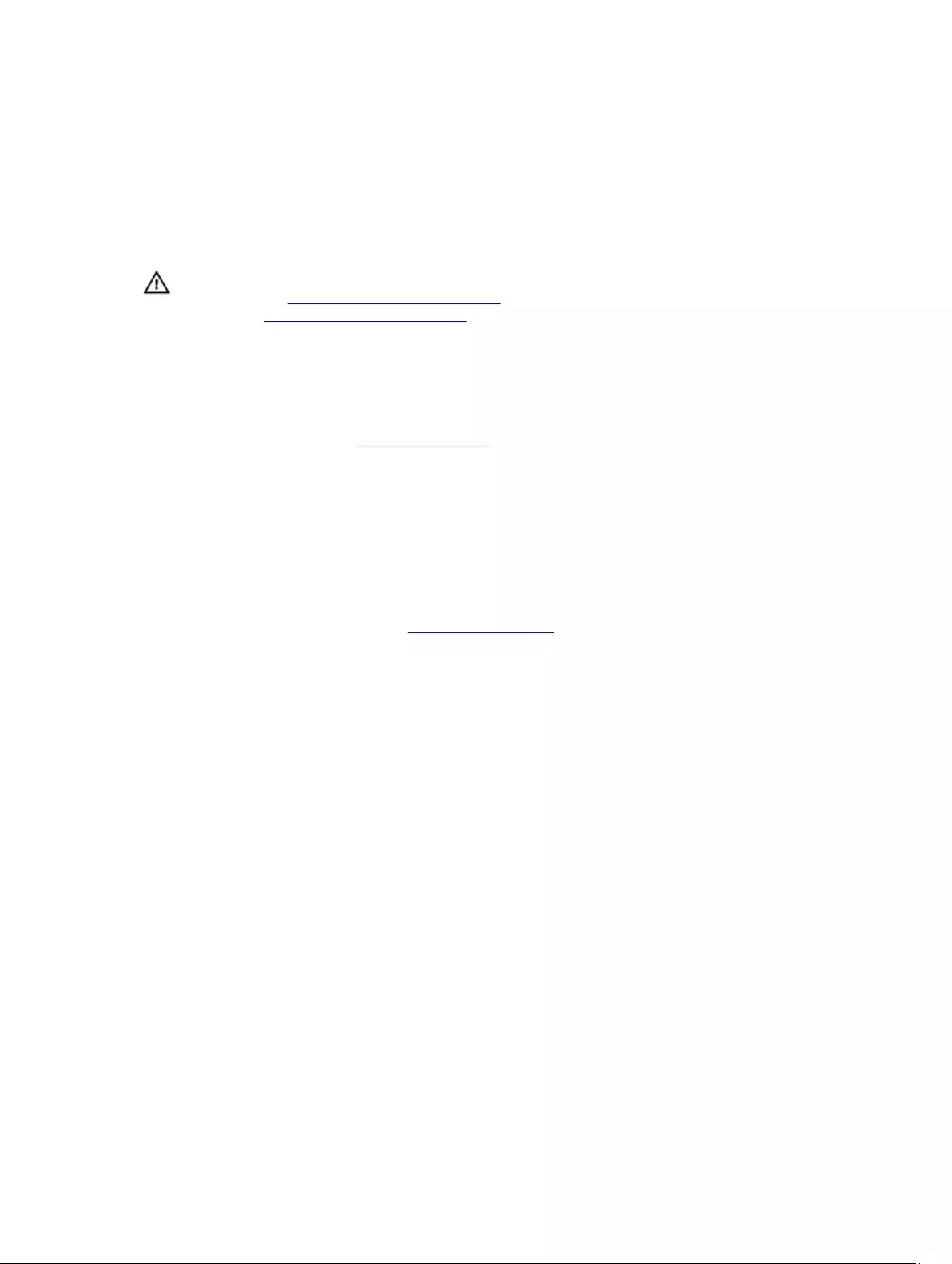
6
Replacing the battery
WARNING: Before working inside your computer, read the safety information that shipped with your computer and
follow the steps in Before working inside your computer. After working inside your computer, follow the
instructions in After working inside your computer. For more safety best practices, see the Regulatory Compliance
home page at www.dell.com/regulatory_compliance.
Procedure
1. Follow the step 4 procedure in “Replacing the I/O board”.
2. Slide the tab on the battery (applicable for configuration with hard drive only) under the hard-drive bracket and
place the battery on the palm-rest and keyboard assembly.
3. Align the screw holes on the battery with the screw holes on the palm-rest and keyboard assembly.
4. Replace the screws that secure the battery to the palm-rest and keyboard assembly.
5. Connect the battery cable to the system board.
Post-requisites
Follow the procedure from step 2 to step 5 in “Replacing the base cover”.
16
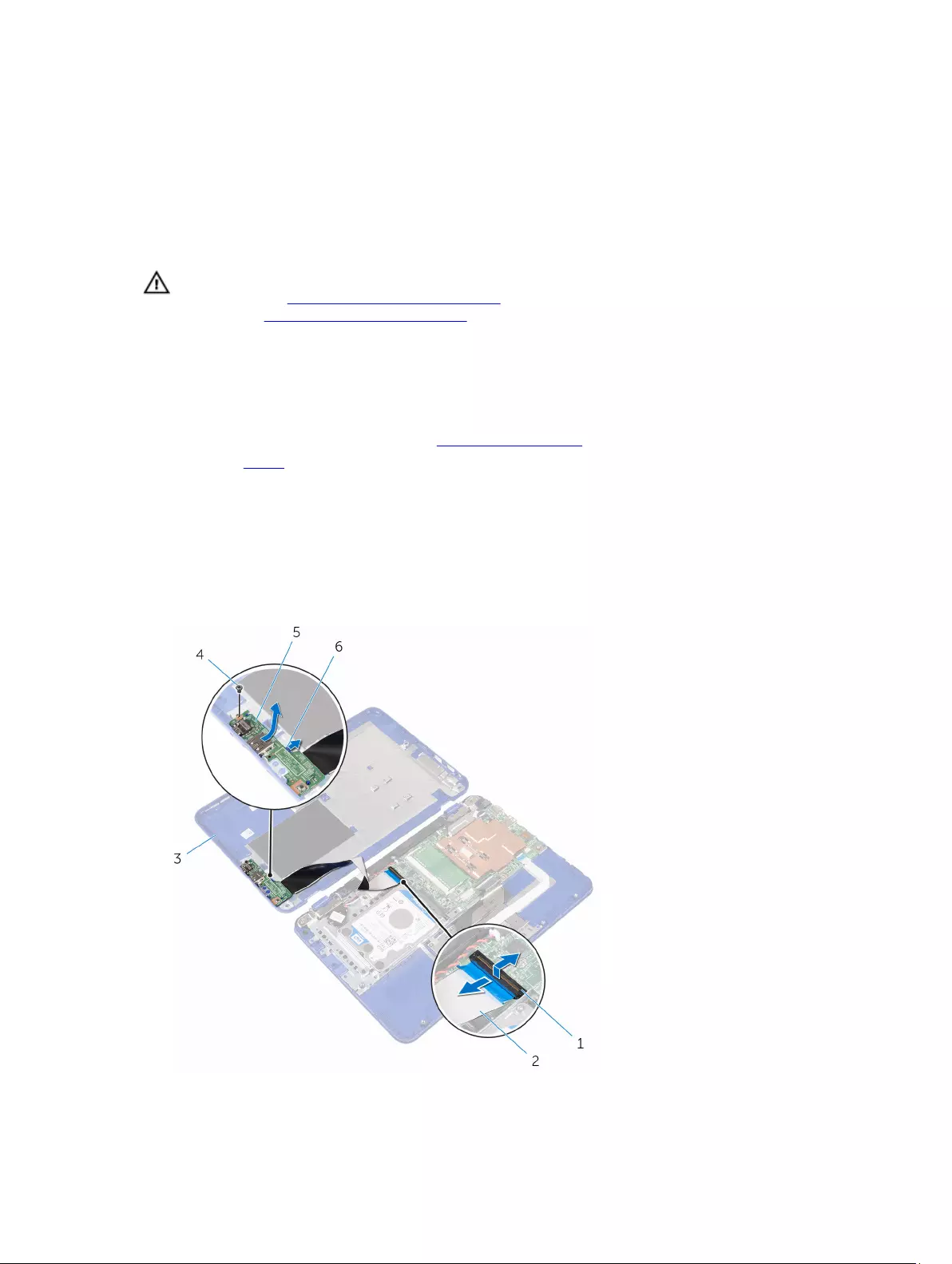
7
Removing the I/O board
WARNING: Before working inside your computer, read the safety information that shipped with your computer and
follow the steps in Before working inside your computer. After working inside your computer, follow the
instructions in After working inside your computer. For more safety best practices, see the Regulatory Compliance
home page at www.dell.com/regulatory_compliance.
Prerequisites
1. Follow the procedure from step 1 to step 6 in “Removing the base cover”.
2. Remove the battery.
Procedure
1. Open the latch and disconnect the I/O-board cable from system board.
2. Remove the screw that secures the I/O board to the base cover.
3. Push the securing tab to release the I/O board from the base cover.
4. Slide and lift the I/O board off the base cover.
17
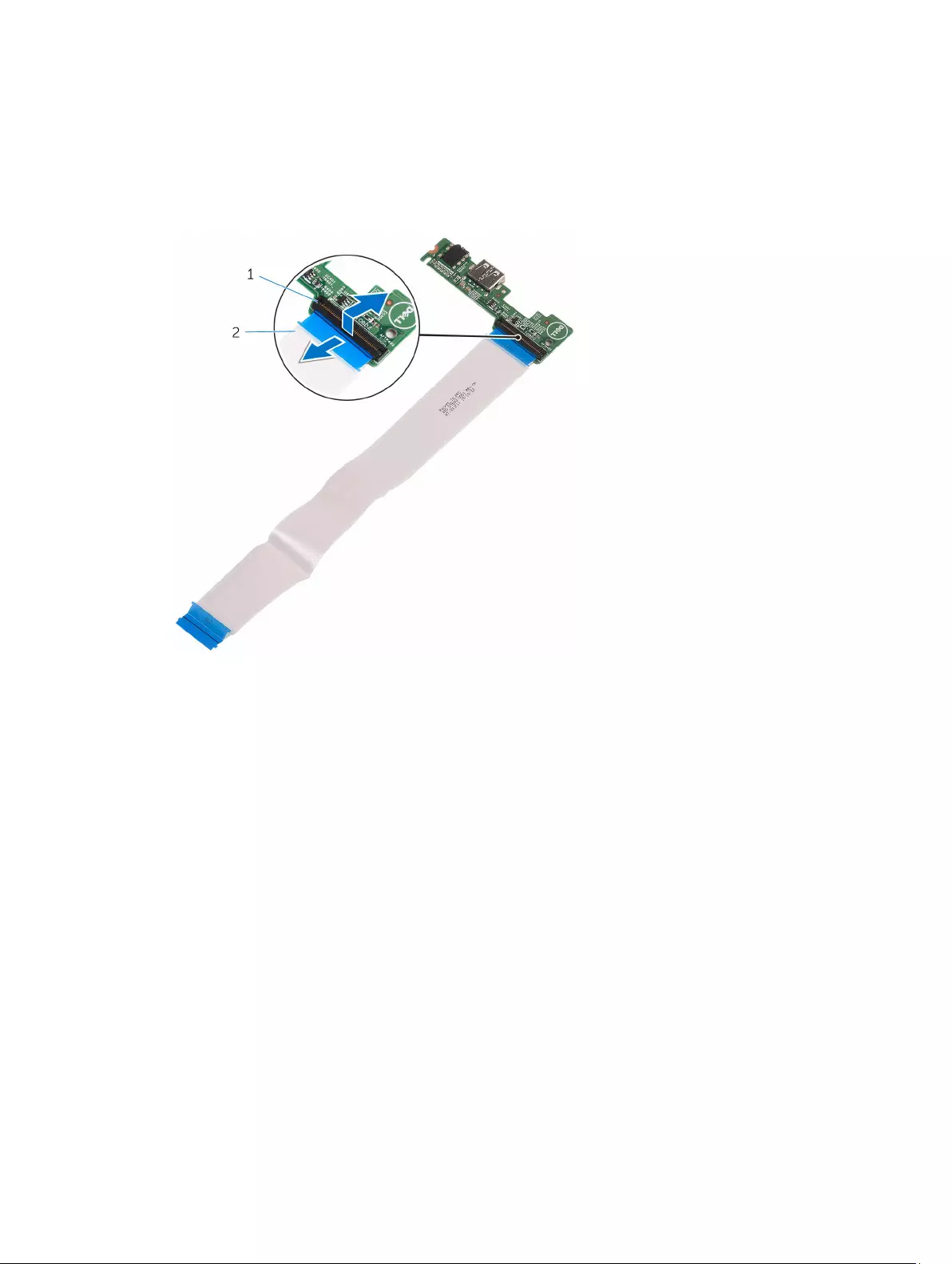
1. latch 2. I/O-board cable
3. base cover 4. screw
5. I/O board 6. securing tab
5. Open the latch and disconnect the I/O-board cable from the I/O board.
1. latch 2. I/O-board cable
18
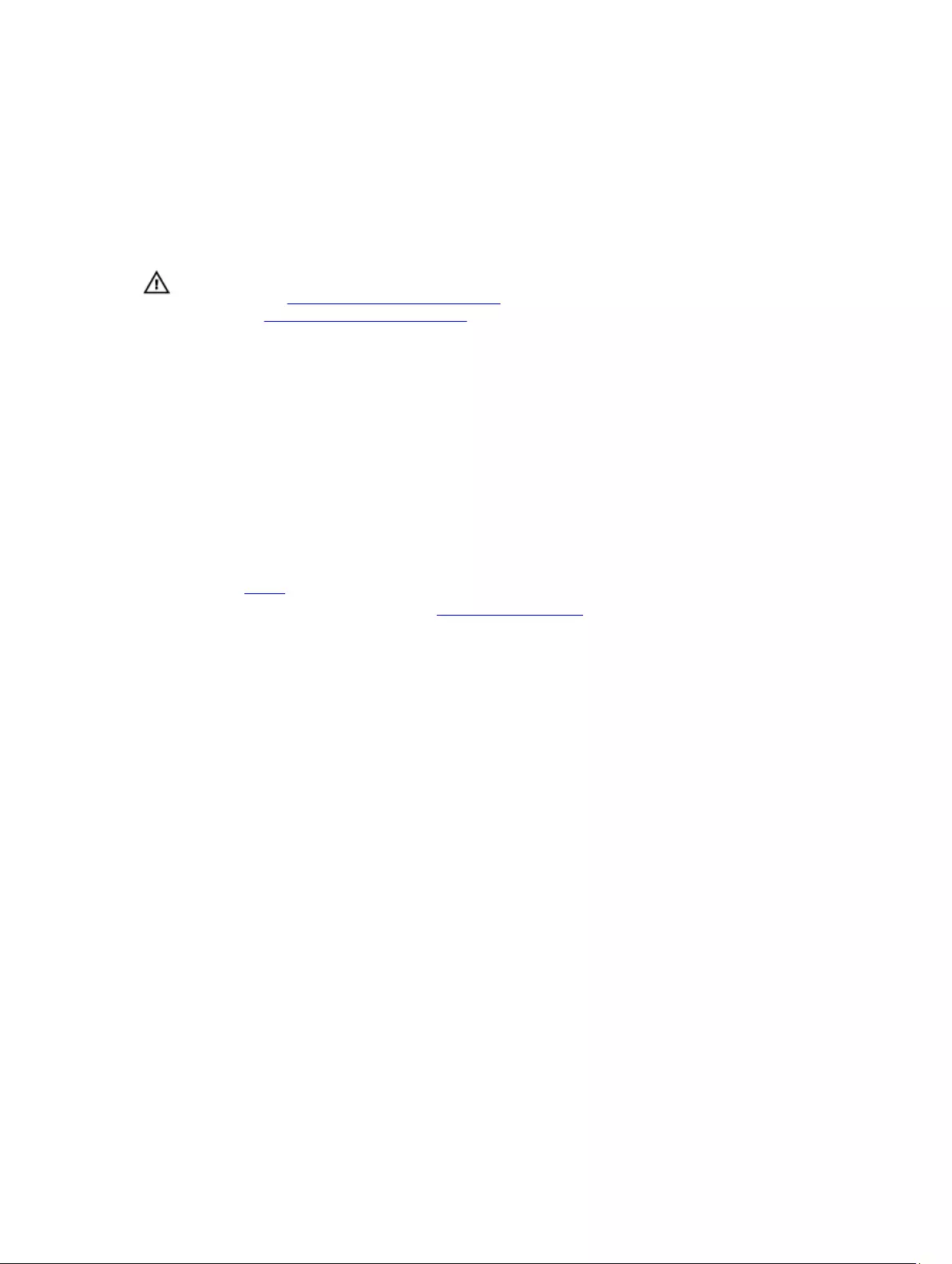
8
Replacing the I/O board
WARNING: Before working inside your computer, read the safety information that shipped with your computer and
follow the steps in Before working inside your computer. After working inside your computer, follow the
instructions in After working inside your computer. For more safety best practices, see the Regulatory Compliance
home page at www.dell.com/regulatory_compliance.
Procedure
1. Slide the I/O-board cable into the connector on the I/O board and close the latch to secure the cable.
2. Slide the ports on the I/O board into the slots on the base cover and snap the I/O board into place.
3. Align the screw hole on the I/O board with the screw hole on the base cover and replace the screw.
4. Slide the I/O-board cable into the connector on the system board and close the latch to secure the cable.
Post-requisites
1. Replace the battery.
2. Follow the procedure from step 2 to step 5 in “Replacing the base cover”.
19
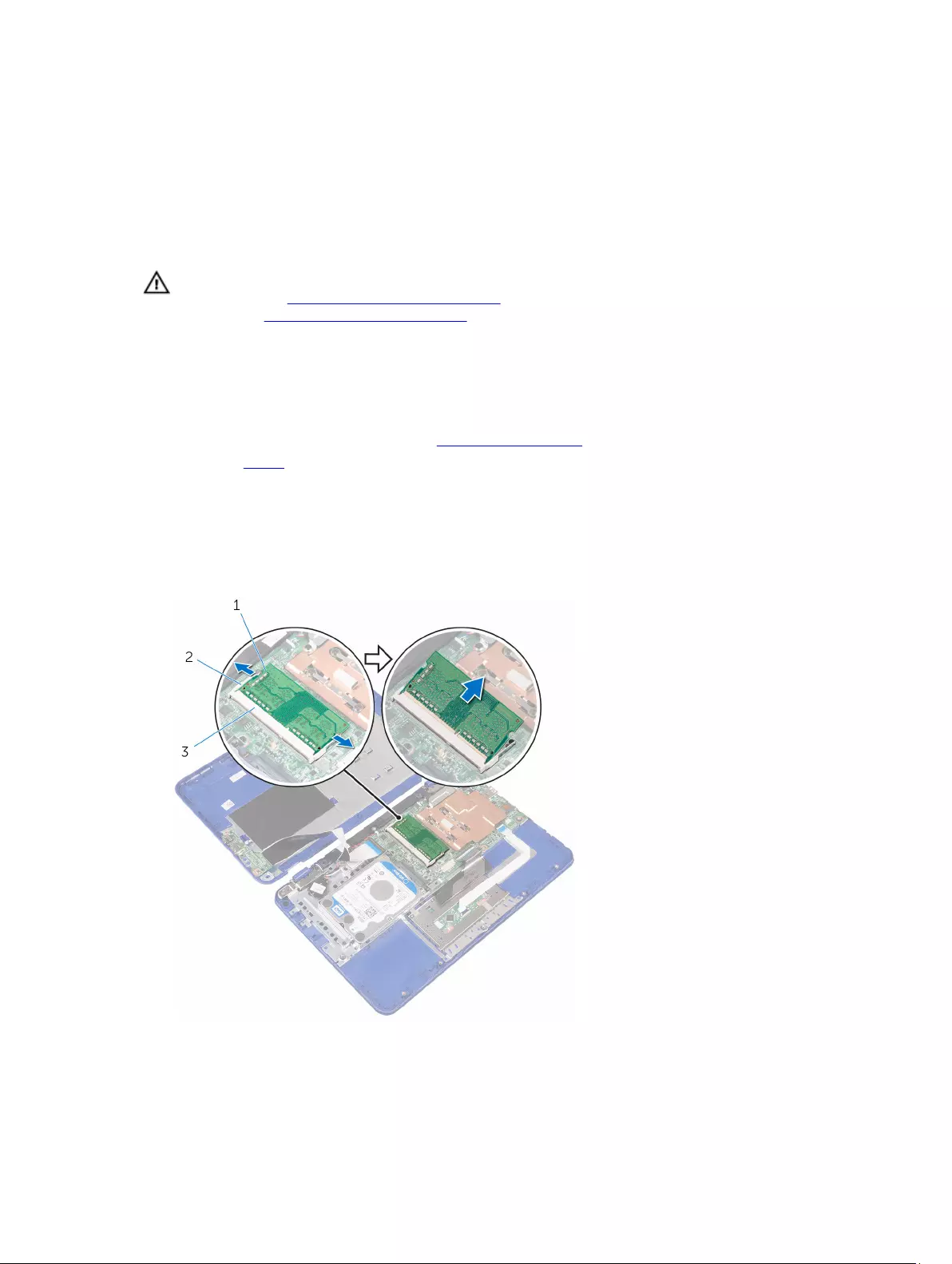
9
Removing the memory module
WARNING: Before working inside your computer, read the safety information that shipped with your computer and
follow the steps in Before working inside your computer. After working inside your computer, follow the
instructions in After working inside your computer. For more safety best practices, see the Regulatory Compliance
home page at www.dell.com/regulatory_compliance.
Prerequisites
1. Follow the procedure from step 1 to step 6 in “Removing the base cover”.
2. Remove the battery.
Procedure
1. Use your fingertips to carefully spread apart the securing-clips on each end of the memory-module slot until the
memory module pops up.
2. Remove the memory module from the memory-module slot.
1. memory module 2. securing clips (2)
3. memory-module slot
20
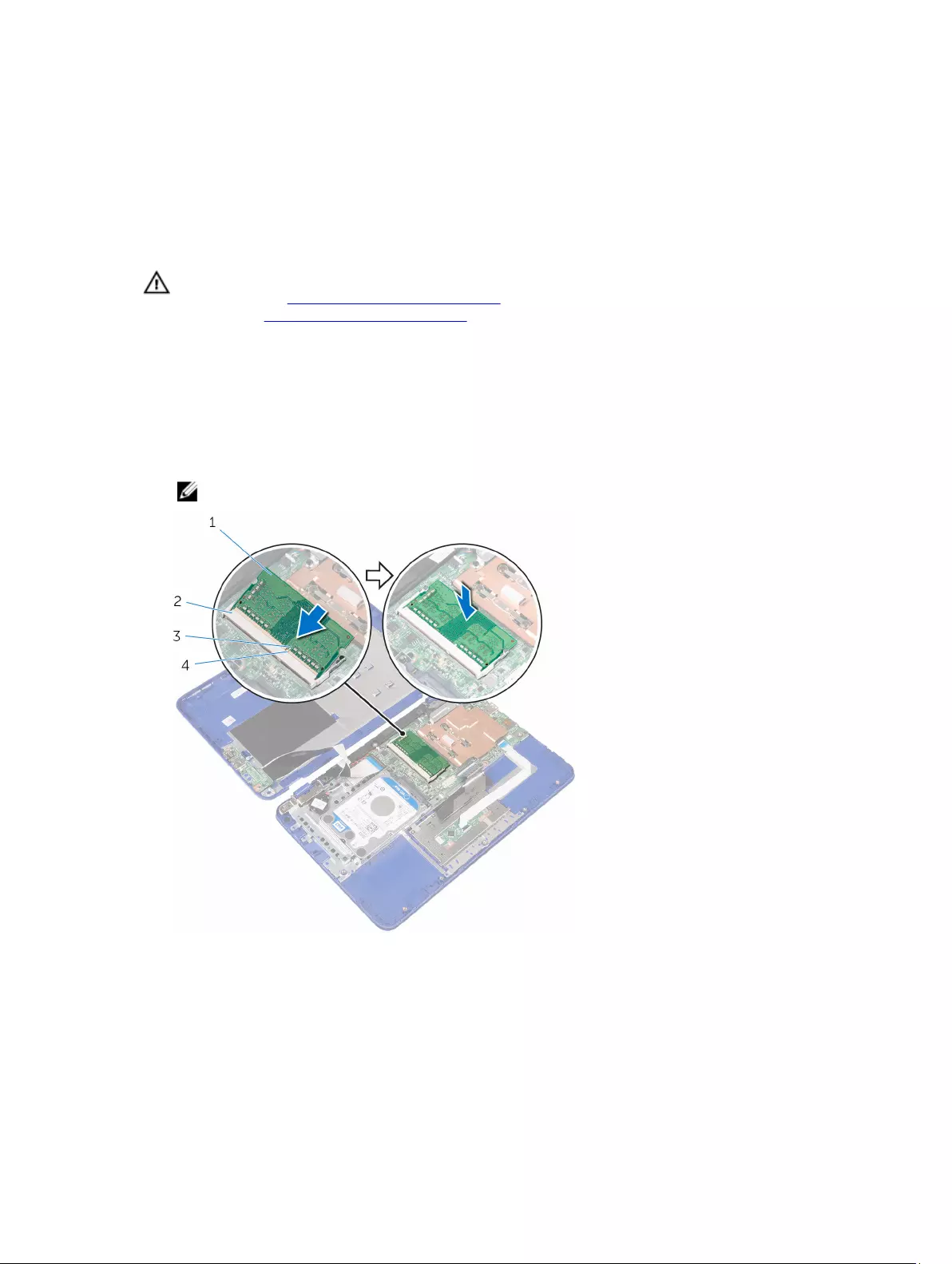
10
Replacing the memory module
WARNING: Before working inside your computer, read the safety information that shipped with your computer and
follow the steps in Before working inside your computer. After working inside your computer, follow the
instructions in After working inside your computer. For more safety best practices, see the Regulatory Compliance
home page at www.dell.com/regulatory_compliance.
Procedure
1. Align the notch on the memory module with the tab on the memory-module slot.
2. Slide the memory module firmly into the memory-module slot at an angle and press it down until it clicks into place.
NOTE: If you do not hear the click, remove the memory module and reinstall it.
1. memory module 2. memory-module slot
3. notch 4. tab
21
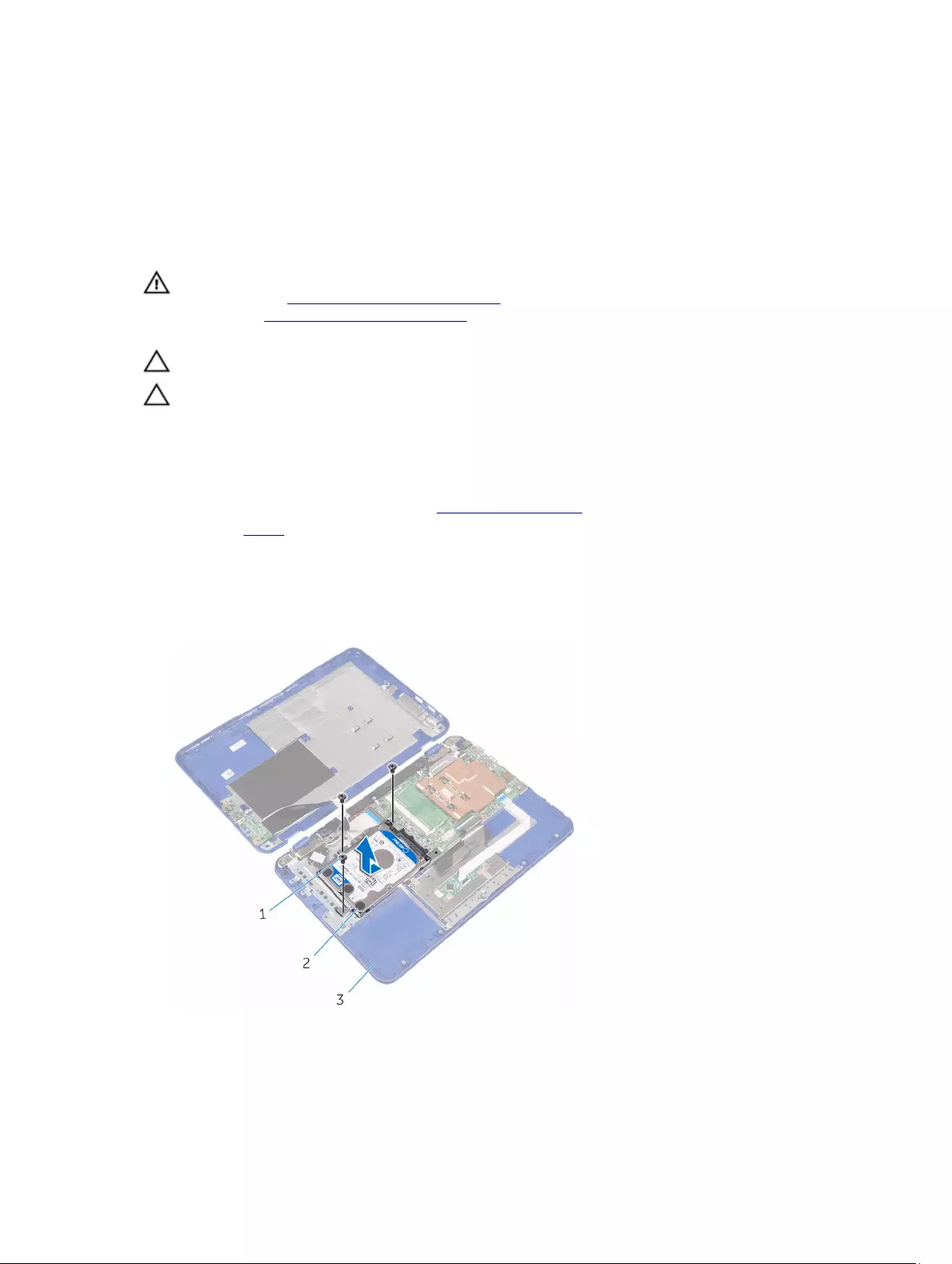
11
Removing the hard drive
WARNING: Before working inside your computer, read the safety information that shipped with your computer and
follow the steps in Before working inside your computer. After working inside your computer, follow the
instructions in After working inside your computer. For more safety best practices, see the Regulatory Compliance
home page at www.dell.com/regulatory_compliance.
CAUTION: Hard drives are fragile. Exercise care when handling the hard drive.
CAUTION: To avoid data loss, do not remove the hard drive while the computer is in sleep or on state.
Prerequisites
1. Follow the procedure from step 1 to step 6 in “Removing the base cover”.
2. Remove the battery.
Procedure
1. Remove the screws that secure the hard-drive assembly to the palm rest and keyboard assembly.
2. Slide and lift the hard-drive assembly off the palm rest and keyboard assembly.
1. screws (3) 2. hard-drive assembly
3. palm rest and keyboard assembly
23
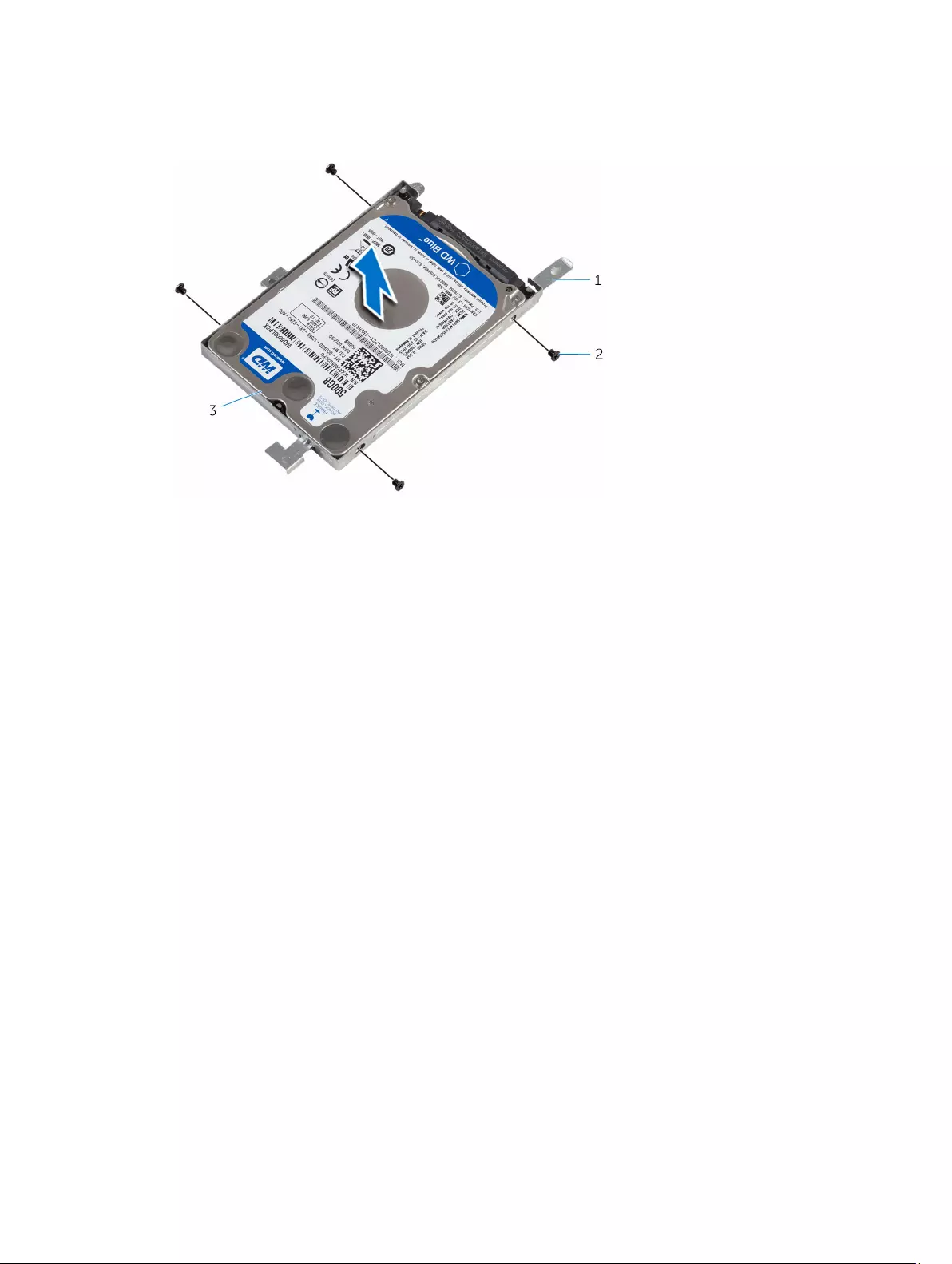
3. Remove the screws that secure the hard-drive bracket to the hard drive.
4. Lift the hard drive from the hard-drive bracket.
1. hard-drive bracket 2. screws (4)
3. hard drive
24
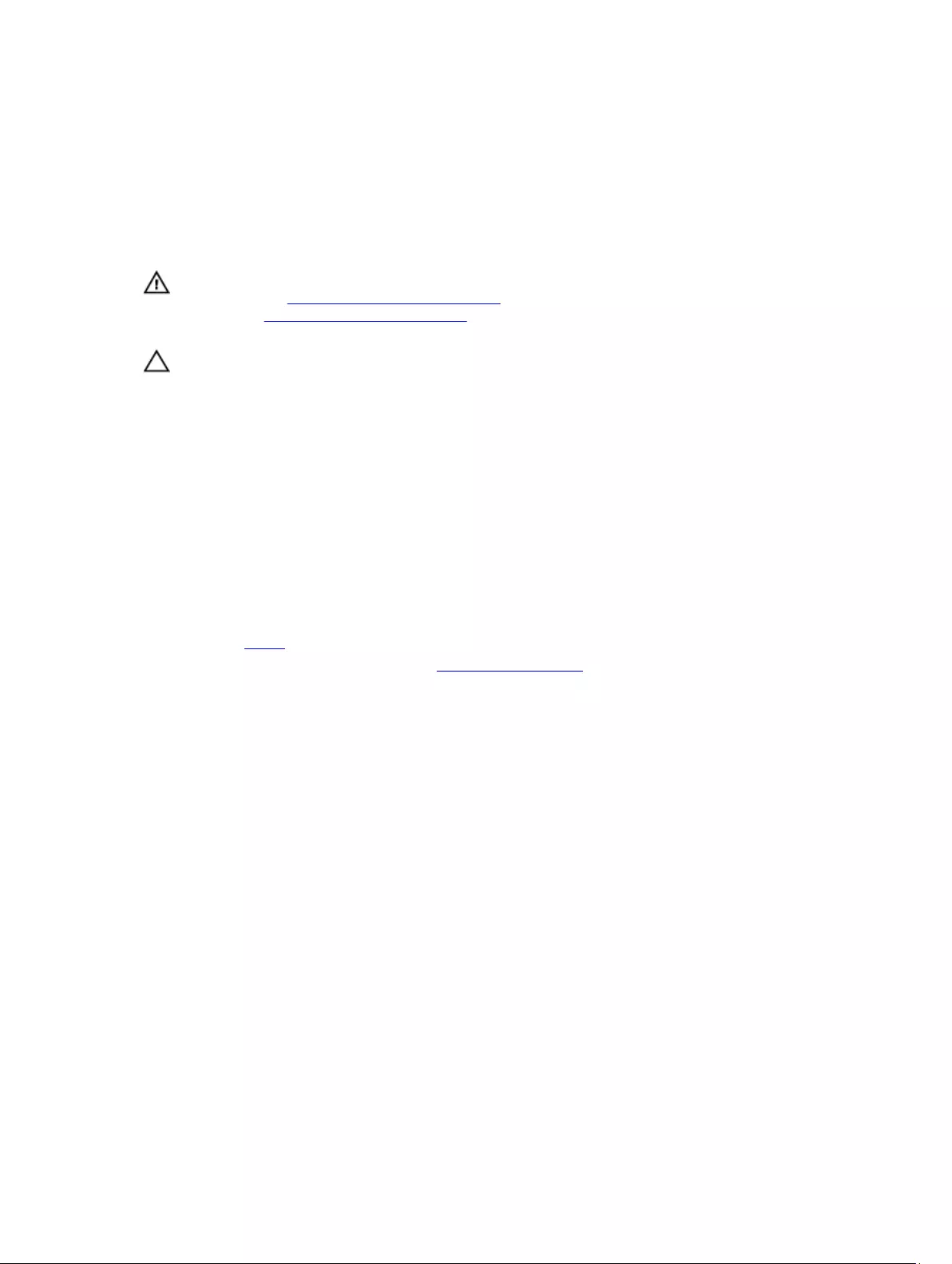
12
Replacing the hard drive
WARNING: Before working inside your computer, read the safety information that shipped with your computer and
follow the steps in Before working inside your computer. After working inside your computer, follow the
instructions in After working inside your computer. For more safety best practices, see the Regulatory Compliance
home page at www.dell.com/regulatory_compliance.
CAUTION: Hard drives are fragile. Exercise care when handling the hard drive.
Procedure
1. Align the screw holes on the hard drive with the screw holes on the hard-drive bracket.
2. Replace the screws that secure the hard-drive bracket to the hard drive.
3. Slide and connect the hard-drive assembly to the connector on the system board.
4. Align the screw holes on the hard-drive assembly with the screw holes on the palm rest and keyboard assembly.
5. Replace the screws that secure the hard-drive assembly to the palm rest and keyboard assembly.
Post-requisites
1. Replace the battery.
2. Follow the procedure from step 2 to step 5 in “Replacing the base cover”.
25
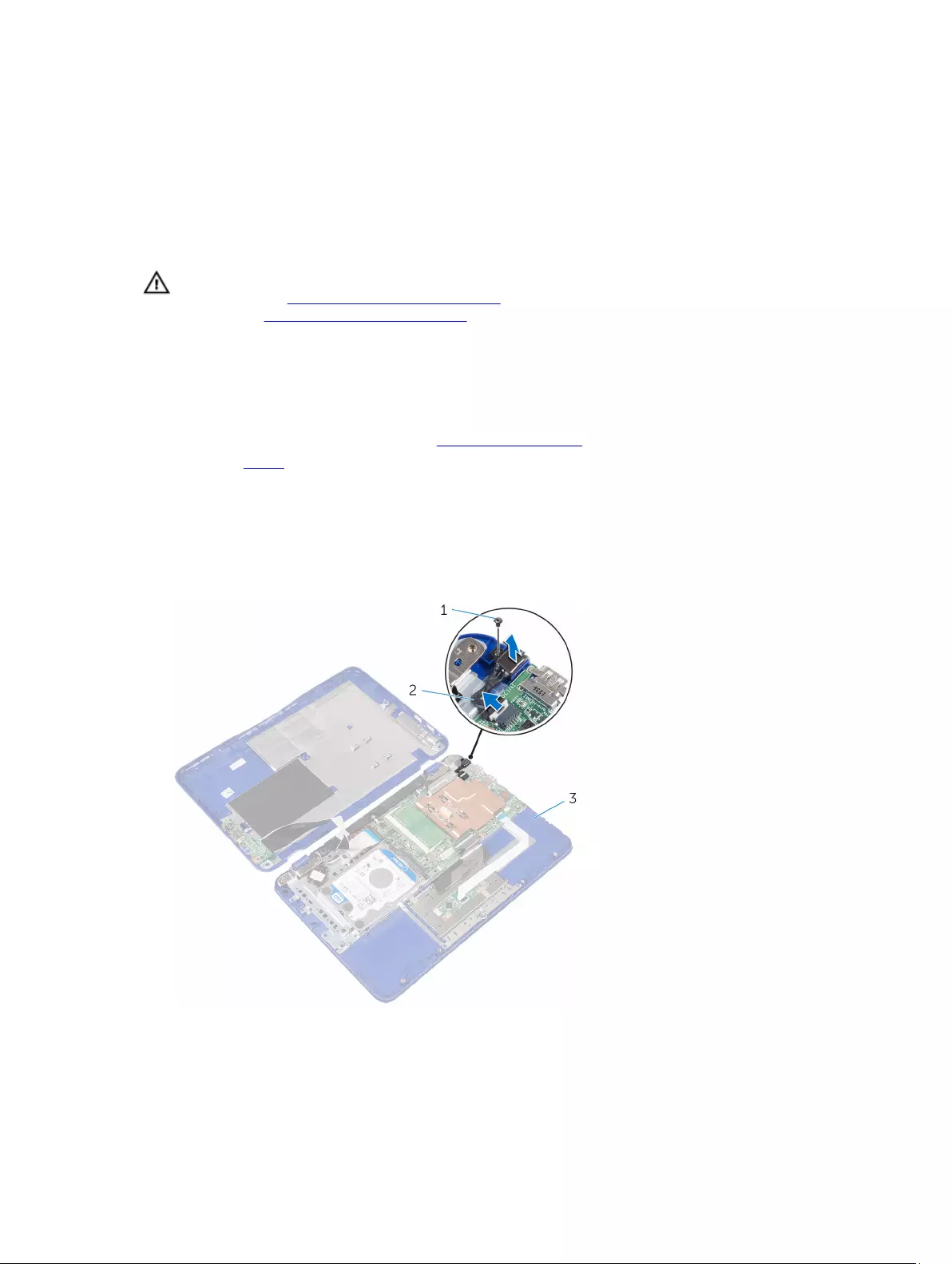
13
Removing the power-adapter port
WARNING: Before working inside your computer, read the safety information that shipped with your computer and
follow the steps in Before working inside your computer. After working inside your computer, follow the
instructions in After working inside your computer. For more safety best practices, see the Regulatory Compliance
home page at www.dell.com/regulatory_compliance.
Prerequisites
1. Follow the procedure from step 1 to step 6 in “Removing the base cover”.
2. Remove the battery.
Procedure
1. Disconnect the power-adapter port cable from the system board.
2. Remove the screw that secures the power-adapter port to the palm rest and keyboard assembly.
3. Lift the power-adapter port with its cable, off the palm rest and keyboard assembly.
1. screw 2. power-adapter port cable
3. palm rest and keyboard assembly
26
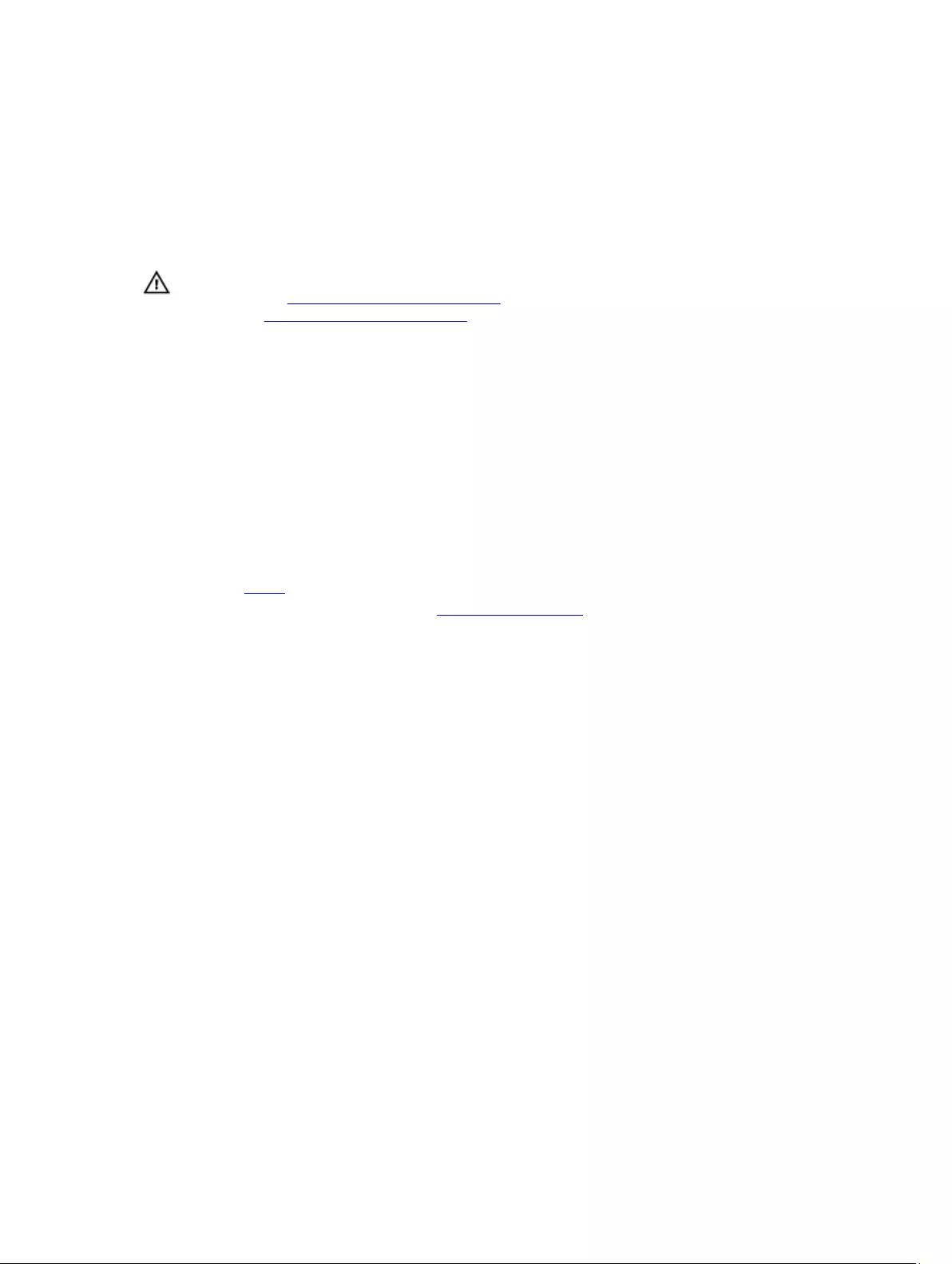
14
Replacing the power-adapter port
WARNING: Before working inside your computer, read the safety information that shipped with your computer and
follow the steps in Before working inside your computer. After working inside your computer, follow the
instructions in After working inside your computer. For more safety best practices, see the Regulatory Compliance
home page at www.dell.com/regulatory_compliance.
Procedure
1. Place the power-adapter port into the slot on the palm rest and keyboard assembly.
2. Align the screw hole on the power-adapter port with the screw hole on the palm rest and keyboard assembly.
3. Replace the screw that secures the power-adapter port to the palm rest and keyboard assembly.
4. Connect the power-adapter port cable to the system board.
Post-requisites
1. Replace the battery.
2. Follow the procedure from step 2 to step 5 in “Replacing the base cover”.
27
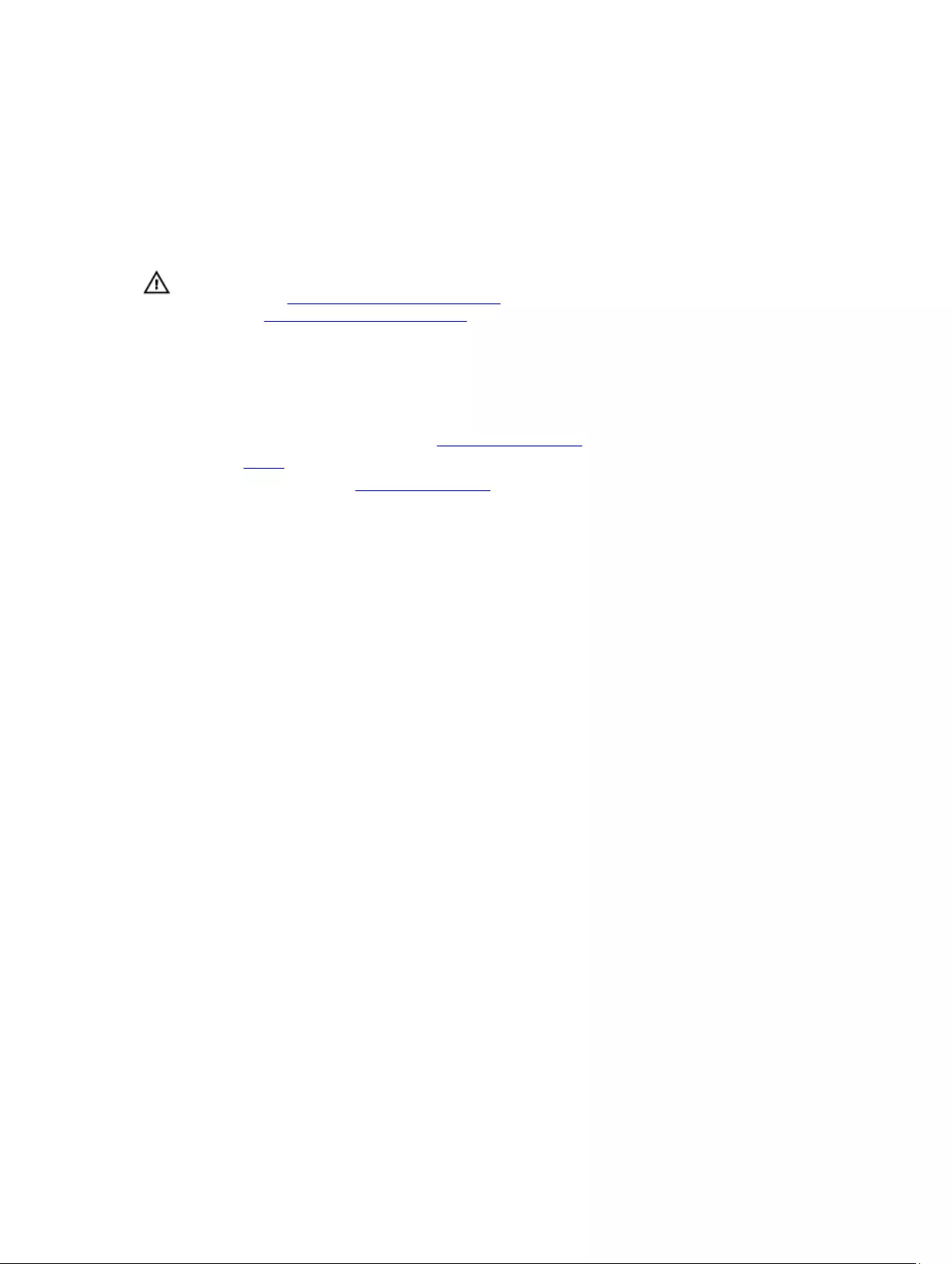
15
Removing the wireless card
WARNING: Before working inside your computer, read the safety information that shipped with your computer and
follow the steps in Before working inside your computer. After working inside your computer, follow the
instructions in After working inside your computer. For more safety best practices, see the Regulatory Compliance
home page at www.dell.com/regulatory_compliance.
Prerequisites
1. Follow the procedure from step 1 to step 6 in “Removing the base cover”.
2. Remove the battery.
3. Follow the step 1 procedure in “Removing the I/O board”.
Procedure
1. Remove the screw that secures the wireless card to the palm rest and keyboard assembly.
2. Lift the wireless-card bracket from the wireless card.
3. Disconnect the antenna cables from the wireless card.
4. Slide the wireless card from the wireless-card slot on the system board.
28
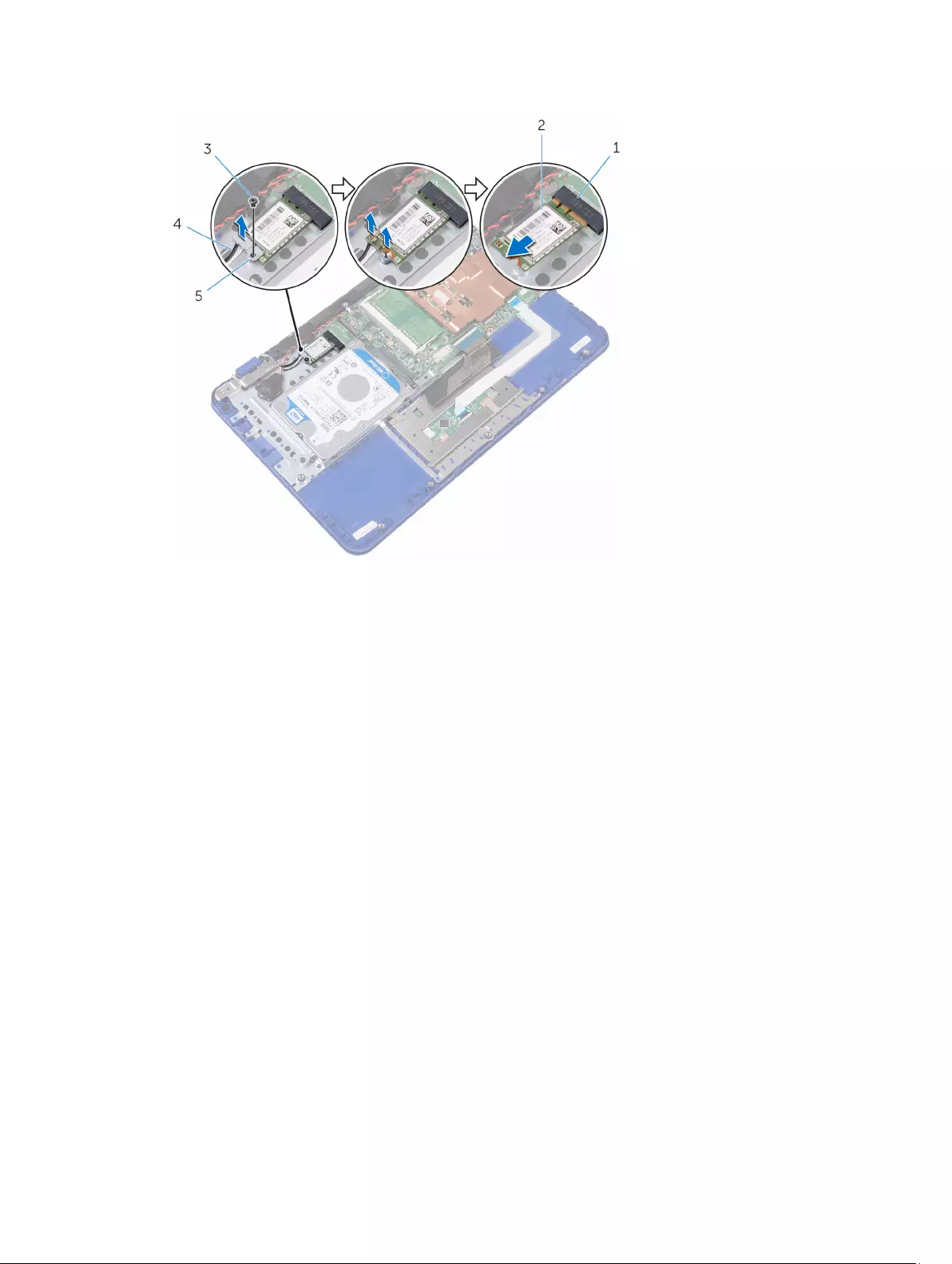
1. wireless-card slot 2. wireless card
3. screw 4. antenna cables (2)
5. wireless-card bracket
29
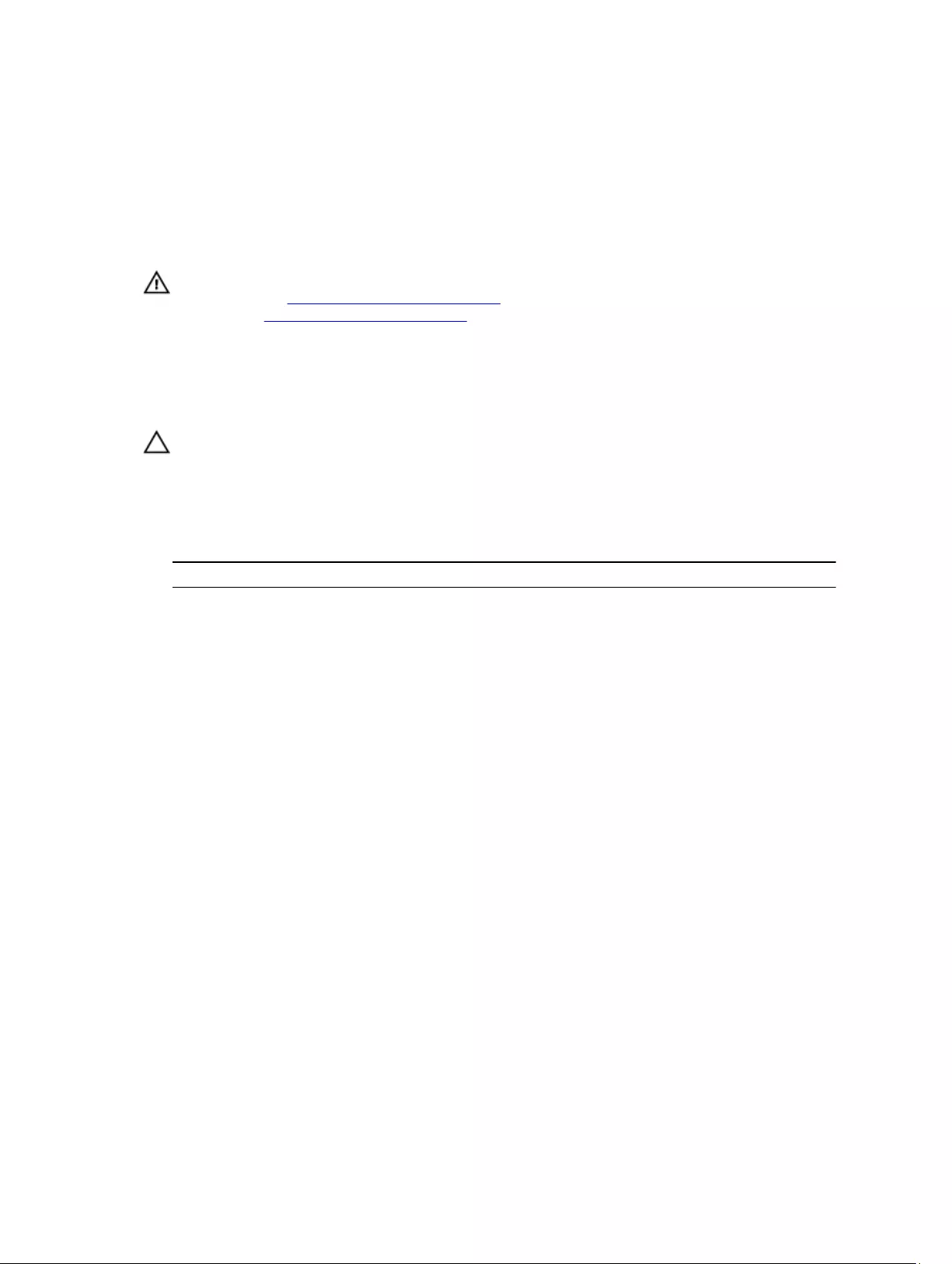
16
Replacing the wireless card
WARNING: Before working inside your computer, read the safety information that shipped with your computer and
follow the steps in Before working inside your computer. After working inside your computer, follow the
instructions in After working inside your computer. For more safety best practices, see the Regulatory Compliance
home page at www.dell.com/regulatory_compliance.
Procedure
CAUTION: To avoid damage to the wireless card, do not place any cables under it.
1. Align the notch on the wireless card with the tab on the wireless-card slot on the system board.
2. Slide the wireless card into the wireless-card slot on the system board.
3. Connect the antenna cables to the wireless card.
The following table provides the antenna-cable color scheme for the wireless card supported by your computer.
Connectors on the wireless card Antenna-cable colour
Main (white triangle) white
Auxiliary (black triangle) black
4. Align the screw hole on the wireless card and the wireless-card bracket with the screw hole on the palm rest and
keyboard assembly.
5. Replace the screw that secures the wireless card to the palm rest and keyboard assembly.
30
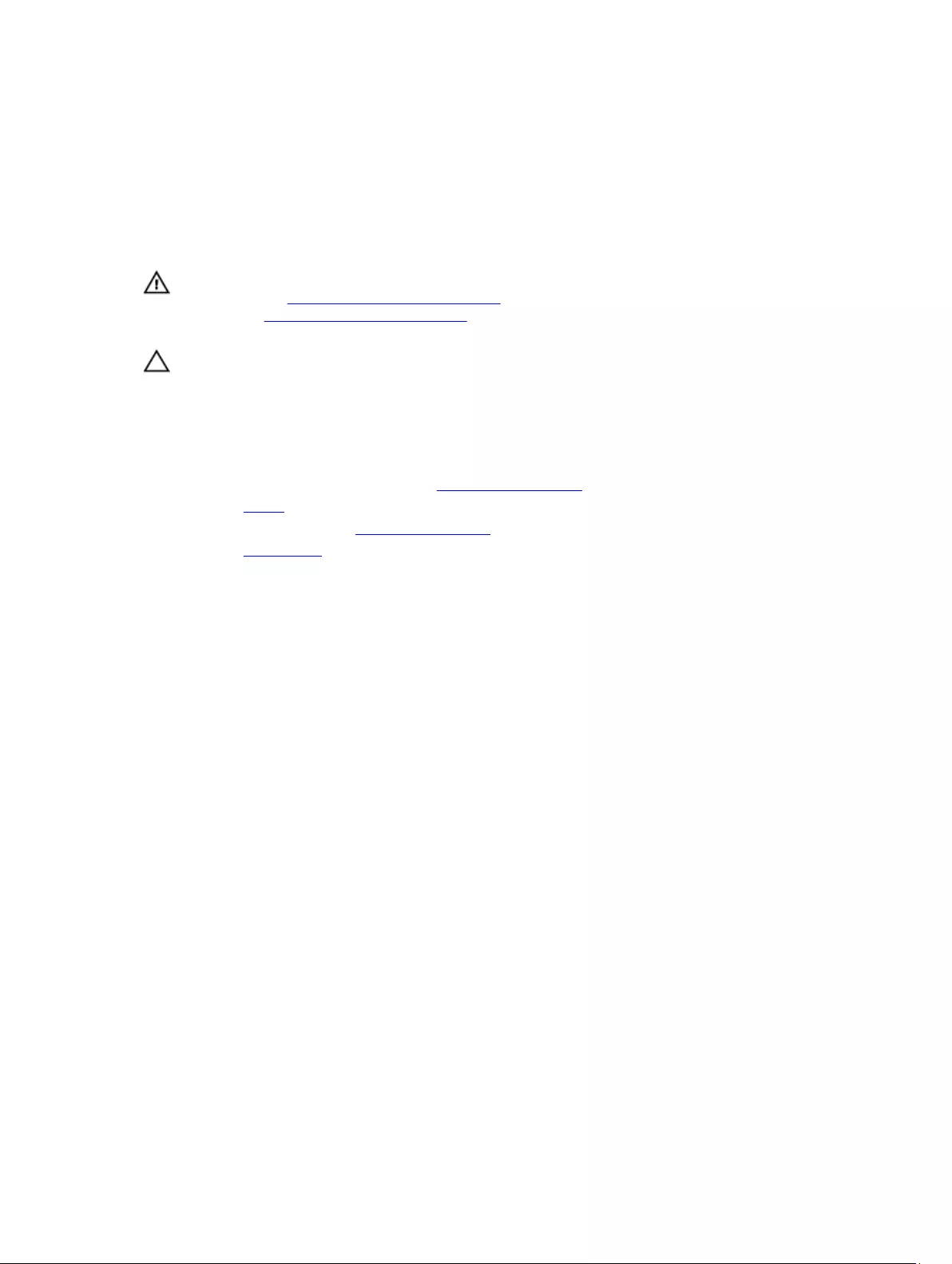
17
Removing the coin-cell battery
WARNING: Before working inside your computer, read the safety information that shipped with your computer and
follow the steps in Before working inside your computer. After working inside your computer, follow the
instructions in After working inside your computer. For more safety best practices, see the Regulatory Compliance
home page at www.dell.com/regulatory_compliance.
CAUTION: Removing the coin-cell battery resets the BIOS setup program’s settings to default. It is recommended
that you note the BIOS setup program’s settings before removing the coin-cell battery.
Prerequisites
1. Follow the procedure from step 1 to step 6 in “Removing the base cover”.
2. Remove the battery.
3. Follow the step 1 procedure in “Removing the I/O board”.
4. Remove the wireless card.
Procedure
1. Disconnect the coin-cell battery cable from the system board.
2. Remove the coin-cell battery cable from the routing guide on the speaker.
3. Carefully peel off and lift the coin-cell battery from the palm rest and keyboard assembly.
32
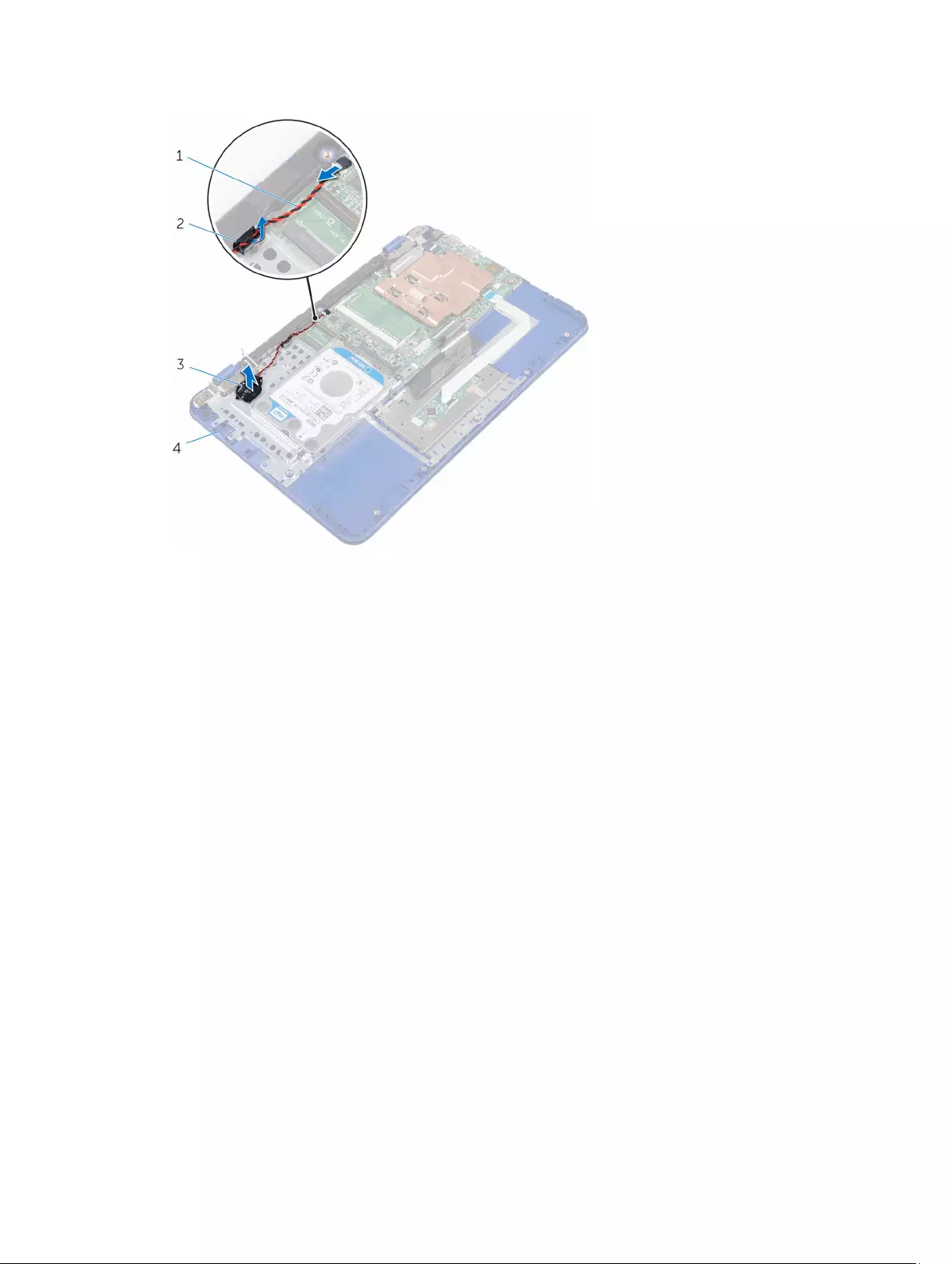
1. coin-cell battery cable 2. routing guide
3. coin-cell battery 4. palm rest and keyboard assembly
33
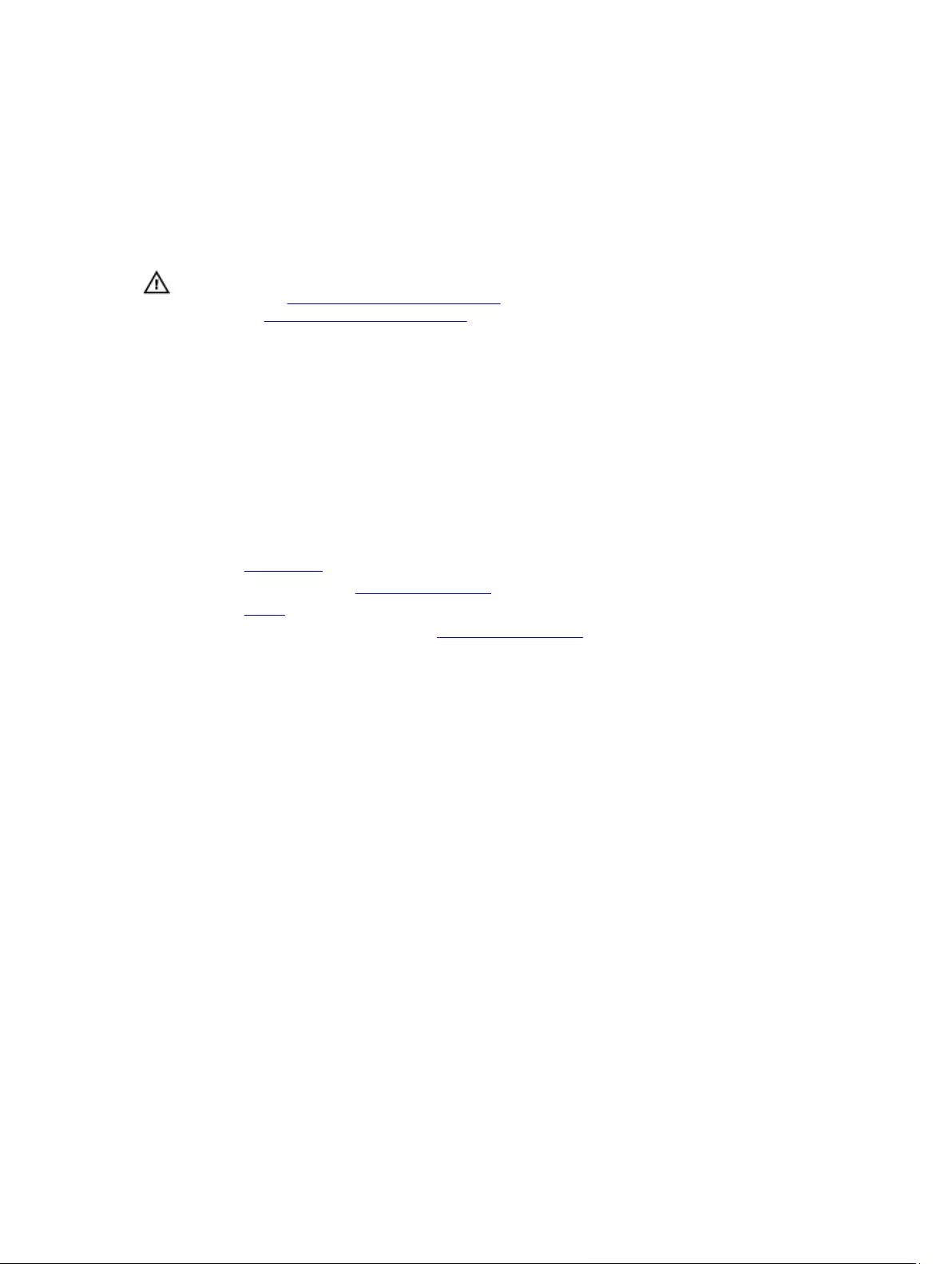
18
Replacing the coin-cell battery
WARNING: Before working inside your computer, read the safety information that shipped with your computer and
follow the steps in Before working inside your computer. After working inside your computer, follow the
instructions in After working inside your computer. For more safety best practices, see the Regulatory Compliance
home page at www.dell.com/regulatory_compliance.
Procedure
1. Adhere the coin-cell battery to the palm rest and keyboard assembly.
2. Route the coin-cell battery cable through the routing guide on the speaker.
3. Connect the coin-cell battery cable to the system board.
Post-requisites
1. Replace the wireless card.
2. Follow the step 4 procedure in “Replacing the I/O board”.
3. Replace the battery.
4. Follow the procedure from step 2 to step 5 in “Replacing the base cover”.
34
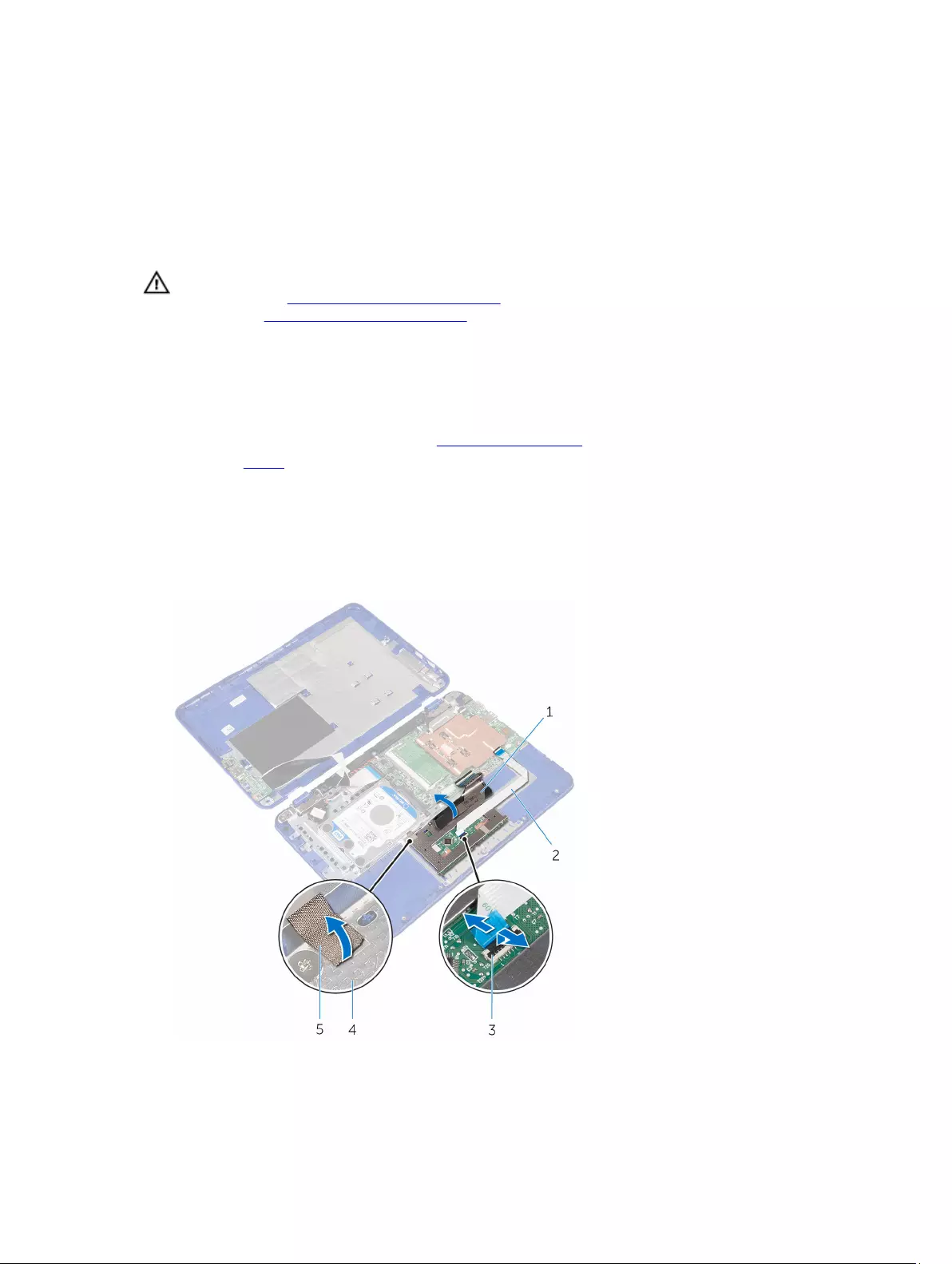
19
Removing the touch pad
WARNING: Before working inside your computer, read the safety information that shipped with your computer and
follow the steps in Before working inside your computer. After working inside your computer, follow the
instructions in After working inside your computer. For more safety best practices, see the Regulatory Compliance
home page at www.dell.com/regulatory_compliance.
Prerequisites
1. Follow the procedure from step 1 to step 6 in “Removing the base cover”.
2. Remove the battery.
Procedure
1. Open the latch and disconnect the touch-pad cable from the touch pad.
2. Peel off the tape from the touch pad.
3. Lift the keyboard cable to access the screws that secure the touch pad to the palm rest and keyboard assembly.
1. keyboard cable 2. touch-pad cable
35
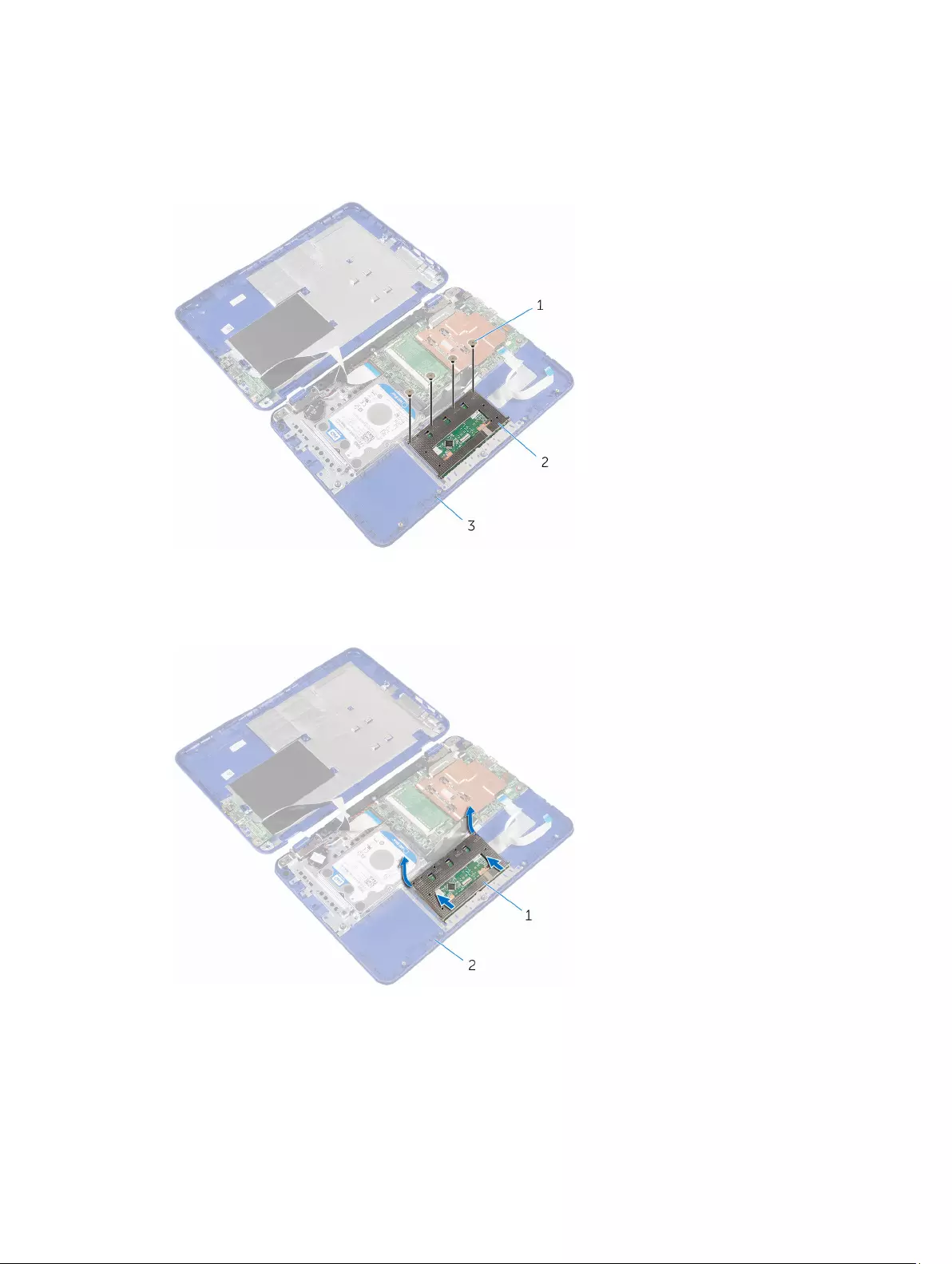
3. latch 4. touch pad
5. tape
4. Remove the screws that secure the touch pad to the palm rest and keyboard assembly.
1. screws (4) 2. touch pad
3. palm rest and keyboard assembly
5. Slide and lift the touch pad from the palm rest and keyboard assembly.
1. touch pad 2. palm rest and keyboard assembly
36

20
Replacing the touch pad
WARNING: Before working inside your computer, read the safety information that shipped with your computer and
follow the steps in Before working inside your computer. After working inside your computer, follow the
instructions in After working inside your computer. For more safety best practices, see the Regulatory Compliance
home page at www.dell.com/regulatory_compliance.
Procedure
1. Slide the tabs on the touch pad into the slots on the palm rest and keyboard assembly.
2. Align the screw holes on the touch pad with the screw holes on the palm rest and keyboard assembly.
3. Replace the screws that secure the touch pad to the palm rest and keyboard assembly.
4. Turn the palm rest and keyboard assembly over.
5. Ensure there is a gap between the mylar and the palm rest and keyboard assembly.
1. mylar 2. palm rest and keyboard assembly
6. Adhere the tape to the touch pad.
7. Slide the touch-pad cable into the connector on the touch pad and close the latch to secure the cable.
37
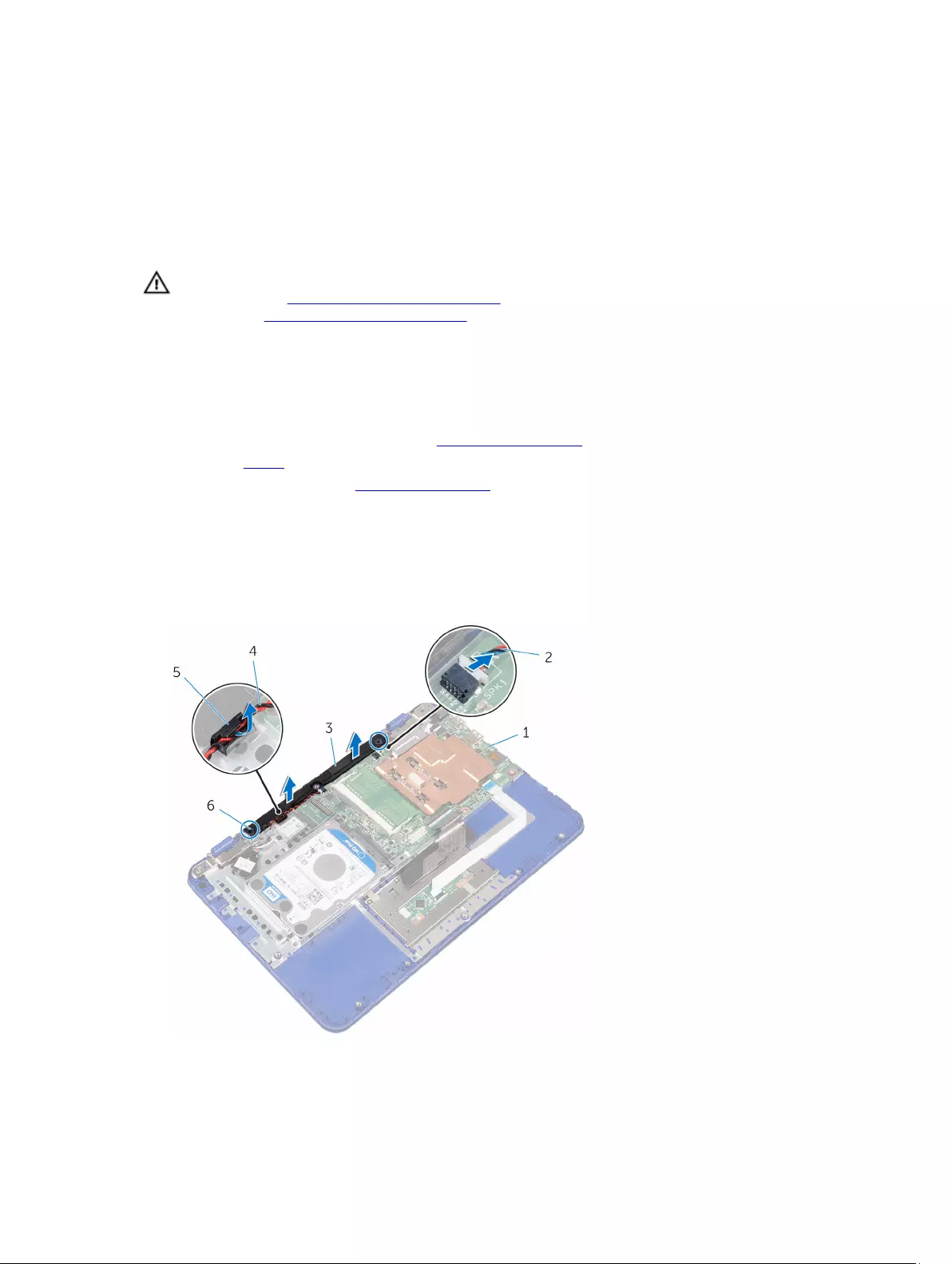
21
Removing the speaker
WARNING: Before working inside your computer, read the safety information that shipped with your computer and
follow the steps in Before working inside your computer. After working inside your computer, follow the
instructions in After working inside your computer. For more safety best practices, see the Regulatory Compliance
home page at www.dell.com/regulatory_compliance.
Prerequisites
1. Follow the procedure from step 1 to step 6 in “Removing the base cover”.
2. Remove the battery.
3. Follow the step 1 procedure in “Removing the I/O board”.
Procedure
1. Disconnect the speaker cable from the system board.
2. Remove the coin-cell battery cable from the routing guide on the speaker.
3. Release the rubber stubs on the speaker and lift the speaker from the palm rest and keyboard assembly.
1. system board 2. speaker cable
39
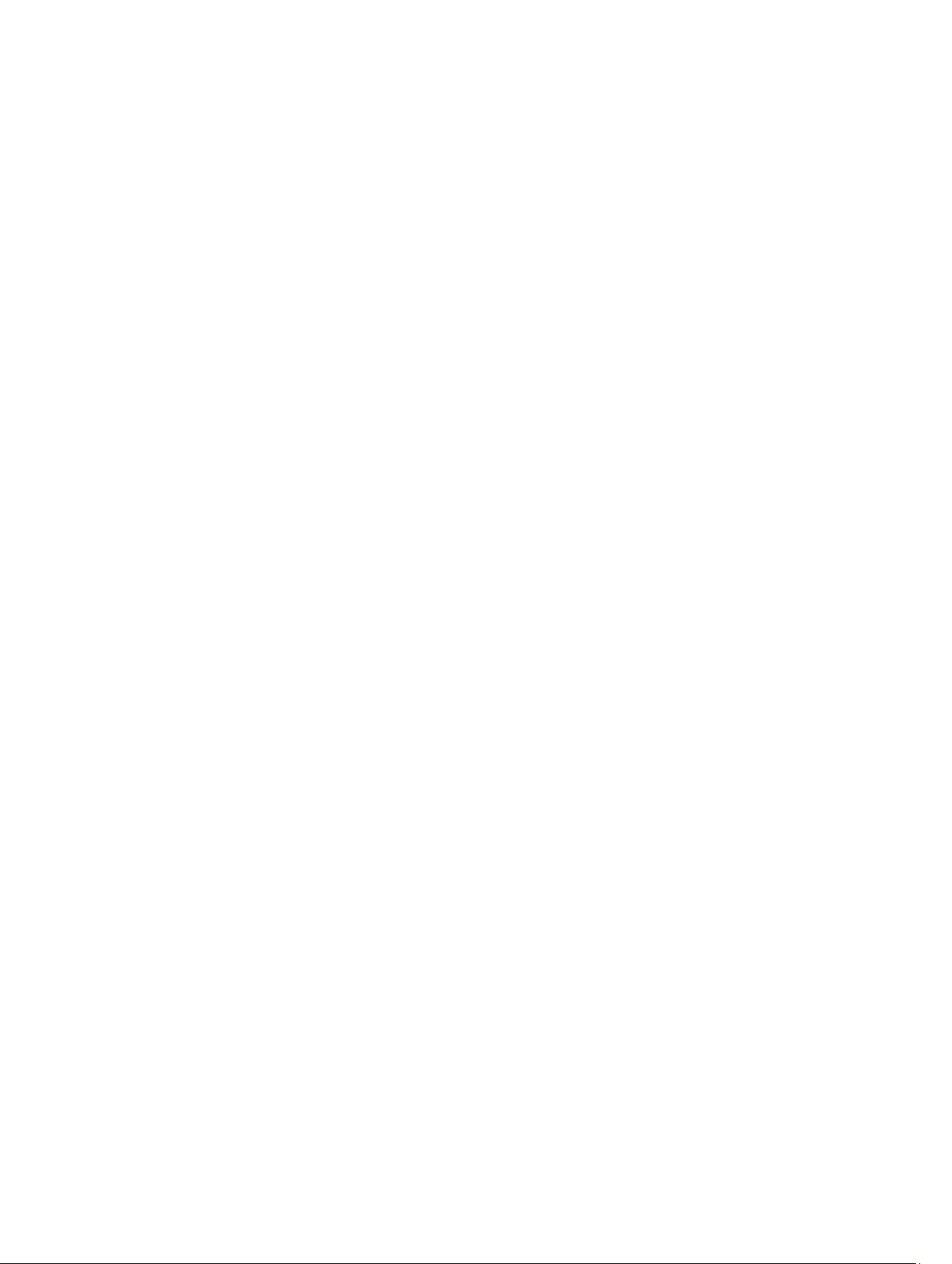
3. speaker 4. coin-cell battery cable
5. routing guide 6. rubber stubs (2)
40
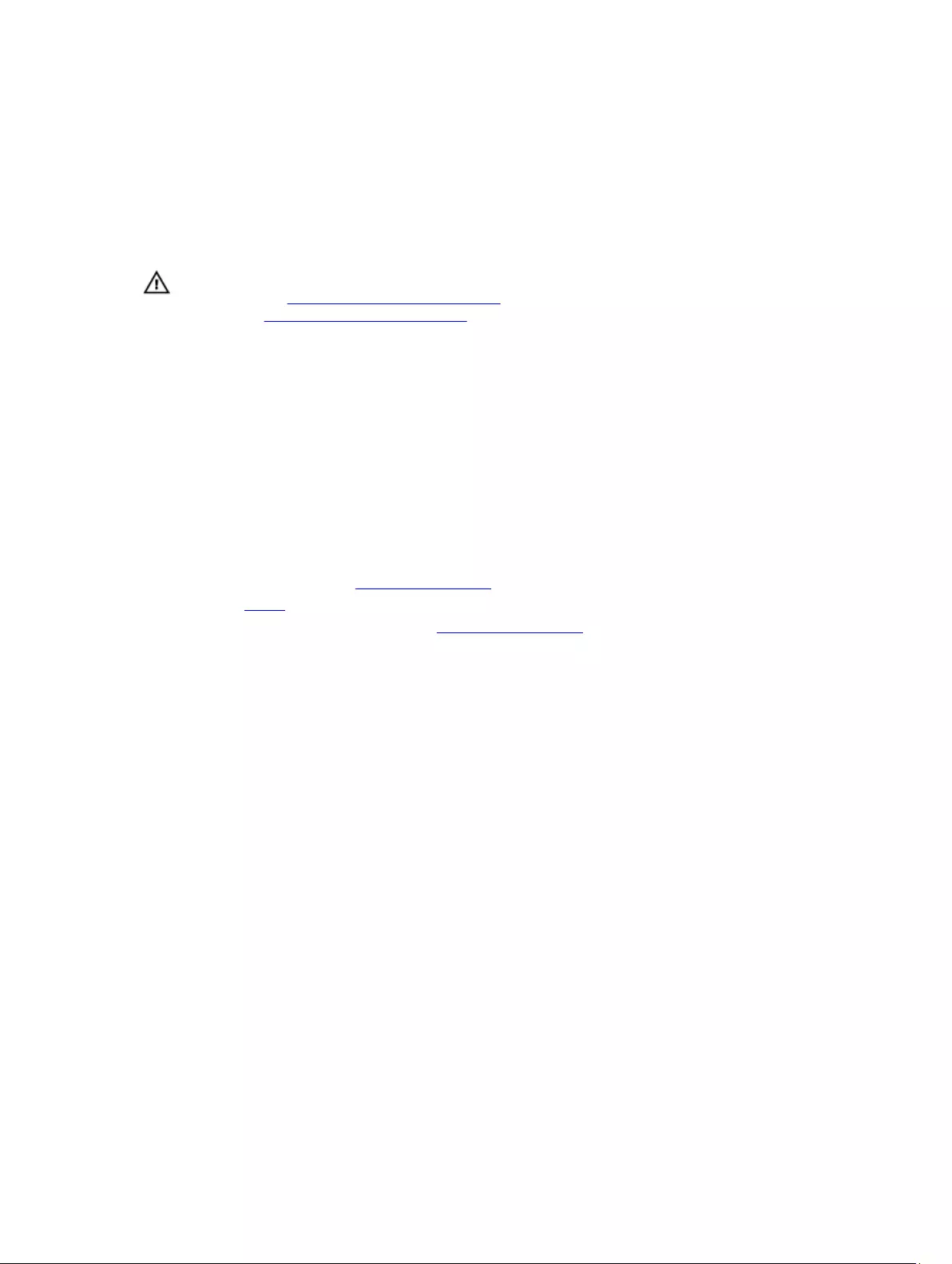
22
Replacing the speaker
WARNING: Before working inside your computer, read the safety information that shipped with your computer and
follow the steps in Before working inside your computer. After working inside your computer, follow the
instructions in After working inside your computer. For more safety best practices, see the Regulatory Compliance
home page at www.dell.com/regulatory_compliance.
Procedure
1. Insert the rubber stubs on the speaker into the slots on the palm rest and keyboard assembly and snap the speaker
into place.
2. Route the coin-cell battery cable through the routing guide on the speaker.
3. Connect the speaker cable to the system board.
Post-requisites
1. Follow the step 4 procedure in “Replacing the I/O board”.
2. Replace the battery.
3. Follow the procedure from step 2 to step 5 in “Replacing the base cover”.
41
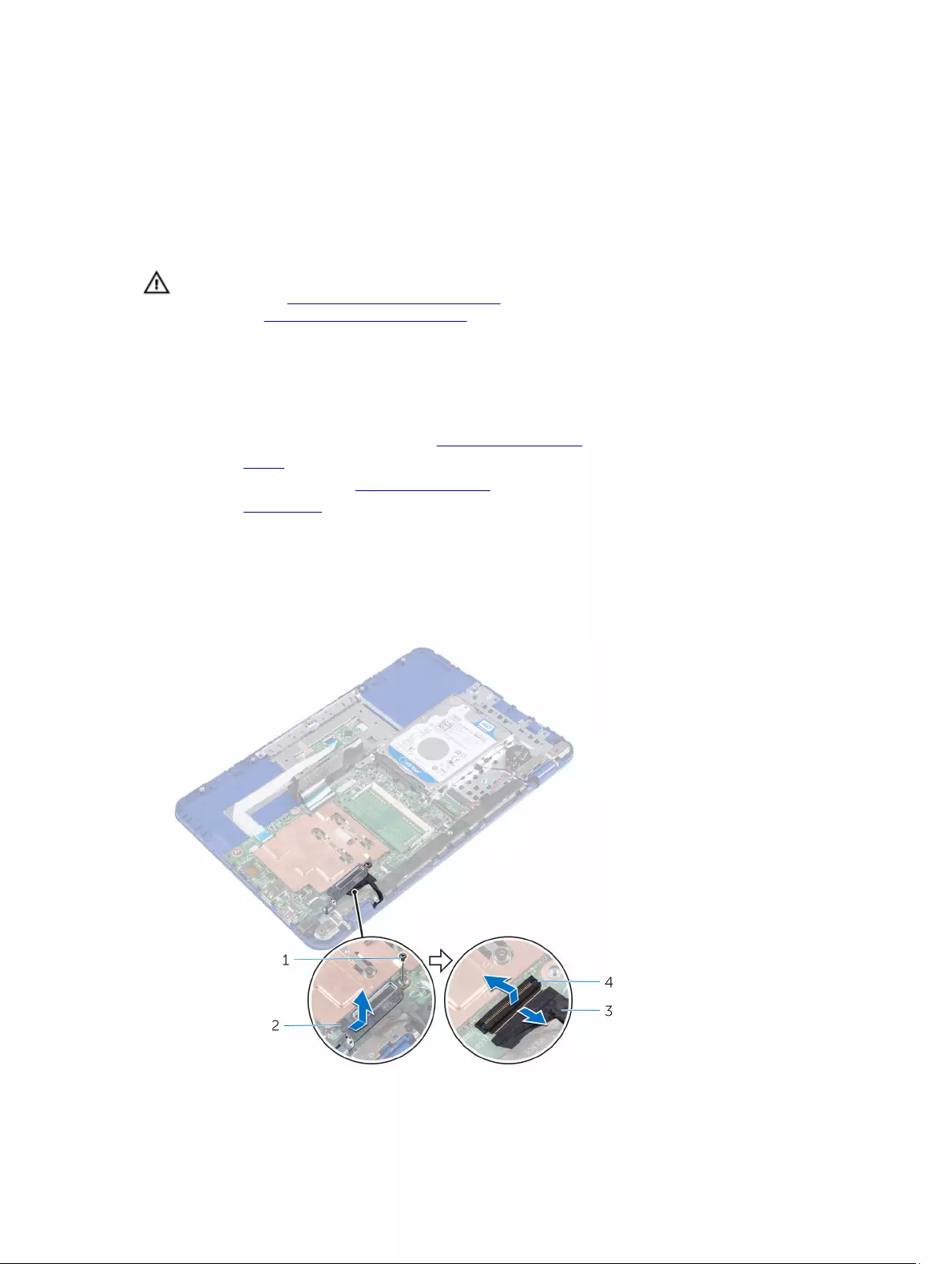
23
Removing the display assembly
WARNING: Before working inside your computer, read the safety information that shipped with your computer and
follow the steps in Before working inside your computer. After working inside your computer, follow the
instructions in After working inside your computer. For more safety best practices, see the Regulatory Compliance
home page at www.dell.com/regulatory_compliance.
Prerequisites
1. Follow the procedure from step 1 to step 6 in “Removing the base cover”.
2. Remove the battery.
3. Follow the step 1 procedure in “Removing the I/O board”.
4. Remove the wireless card.
Procedure
1. Remove the screw that secures the display-cable bracket to the system board.
2. Slide and lift the display-cable bracket off the system board.
3. Open the latch and disconnect the display cable from the system board.
42

1. screw 2. display-cable bracket
3. display cable 4. latch
4. Open the palm rest and keyboard assembly at an angle.
1. palm rest and keyboard assembly
5. Remove the screws that secure the display assembly to the palm rest and keyboard assembly.
6. Slide and lift the palm rest and keyboard assembly off the display assembly.
1. palm rest and keyboard assembly 2. screws (2)
3. display hinges (2)
43

After performing all the steps, we are left with display assembly.
1. display assembly
44
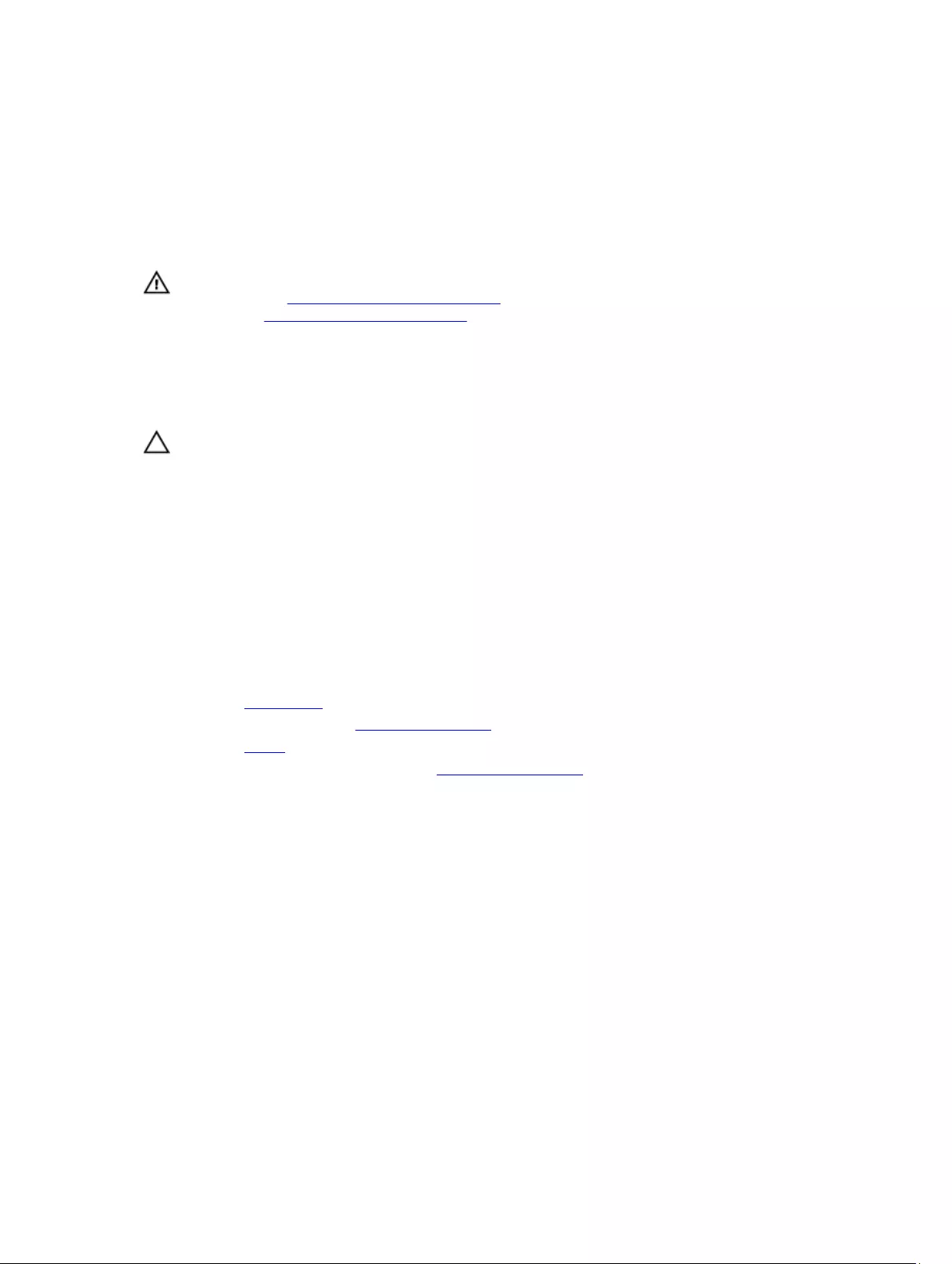
24
Replacing the display assembly
WARNING: Before working inside your computer, read the safety information that shipped with your computer and
follow the steps in Before working inside your computer. After working inside your computer, follow the
instructions in After working inside your computer. For more safety best practices, see the Regulatory Compliance
home page at www.dell.com/regulatory_compliance.
Procedure
CAUTION: Place the computer on a soft and clean surface to avoid scratching the display back-cover and antenna
assembly.
1. Place the display assembly on a flat and clean surface.
2. Align the screw holes on the display hinges with the screw holes on the palm rest and keyboard assembly.
3. Replace the screws that secure the display assembly to the palm rest and keyboard assembly.
4. Slide the display cable into the connector on the system board and close the latch to secure the cable.
5. Slide the display-cable bracket into the slot on the palm rest and keyboard assembly.
6. Align the screw hole on the display-cable bracket with the screw hole on the system board.
7. Replace the screw that secures the display-cable bracket to the system board.
Post-requisites
1. Replace the wireless card.
2. Follow the step 4 procedure in “Replacing the I/O board”.
3. Replace the battery.
4. Follow the procedure from step 2 to step 5 in “Replacing the base cover”.
45
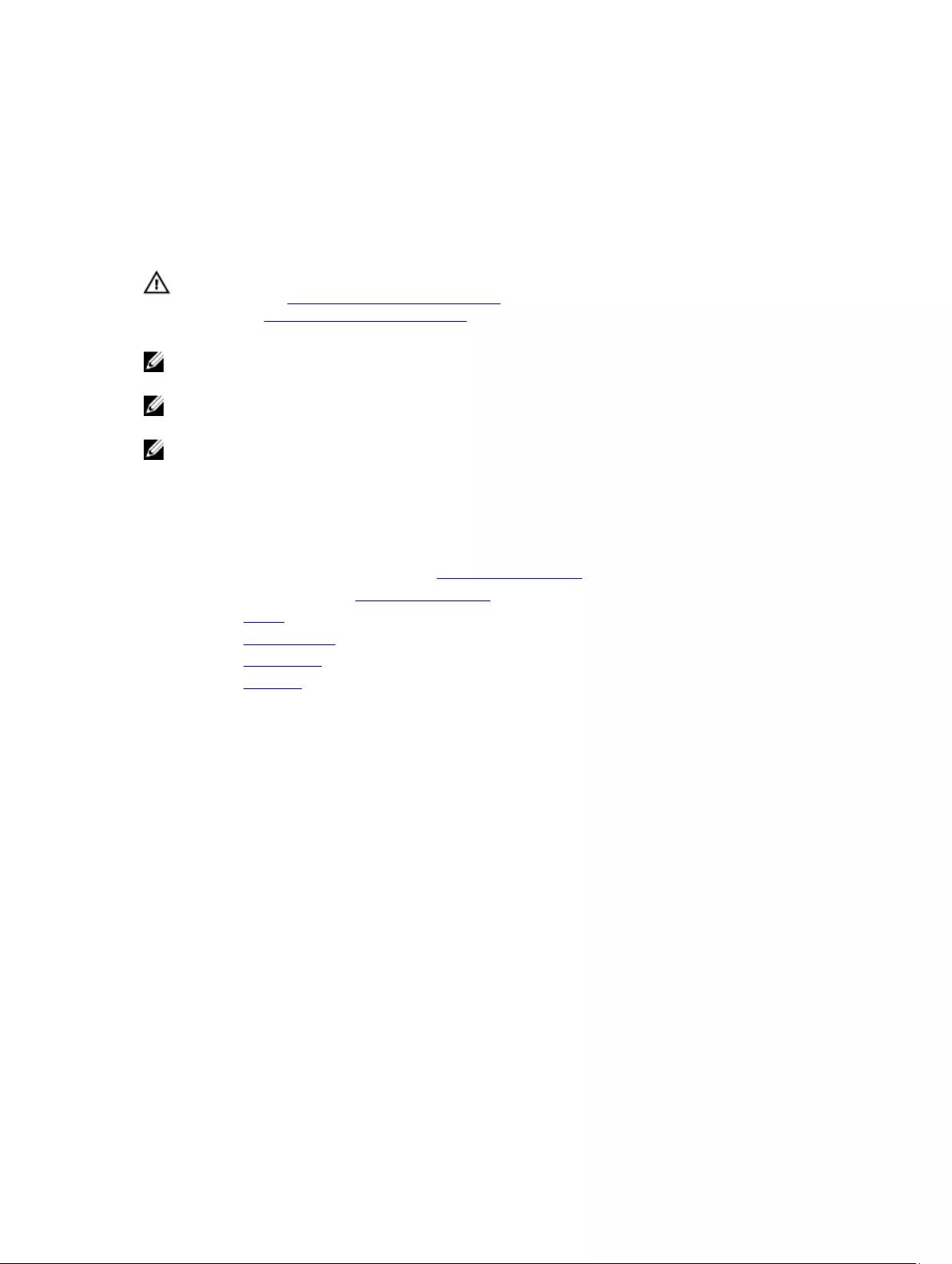
25
Removing the system board
WARNING: Before working inside your computer, read the safety information that shipped with your computer and
follow the steps in Before working inside your computer. After working inside your computer, follow the
instructions in After working inside your computer. For more safety best practices, see the Regulatory Compliance
home page at www.dell.com/regulatory_compliance.
NOTE: Your computer’s Service Tag is stored in the system board. You must enter the Service Tag in the BIOS
setup program after you replace the system board.
NOTE: Replacing the system board removes any changes you have made to the BIOS using the BIOS setup
program. You must make the desired changes again after you replace the system board.
NOTE: Before disconnecting the cables from the system board, note the location of the connectors so that you can
reconnect the cables correctly after you replace the system board.
Prerequisites
1. Follow the procedure from step 1 to step 6 in “Removing the base cover”.
2. Follow the step 1 procedure in “Removing the I/O board”.
3. Remove the battery.
4. Remove the memory module.
5. Remove the wireless card.
6. Remove the hard drive.
Procedure
1. Remove the screw that secures the display-cable bracket to the system board and lift the display-cable bracket off
the system board.
2. Open the latch and disconnect the display cable from the system board.
3. Disconnect the speaker cable from the system board.
4. Disconnect the coin-cell battery cable from the system board.
46
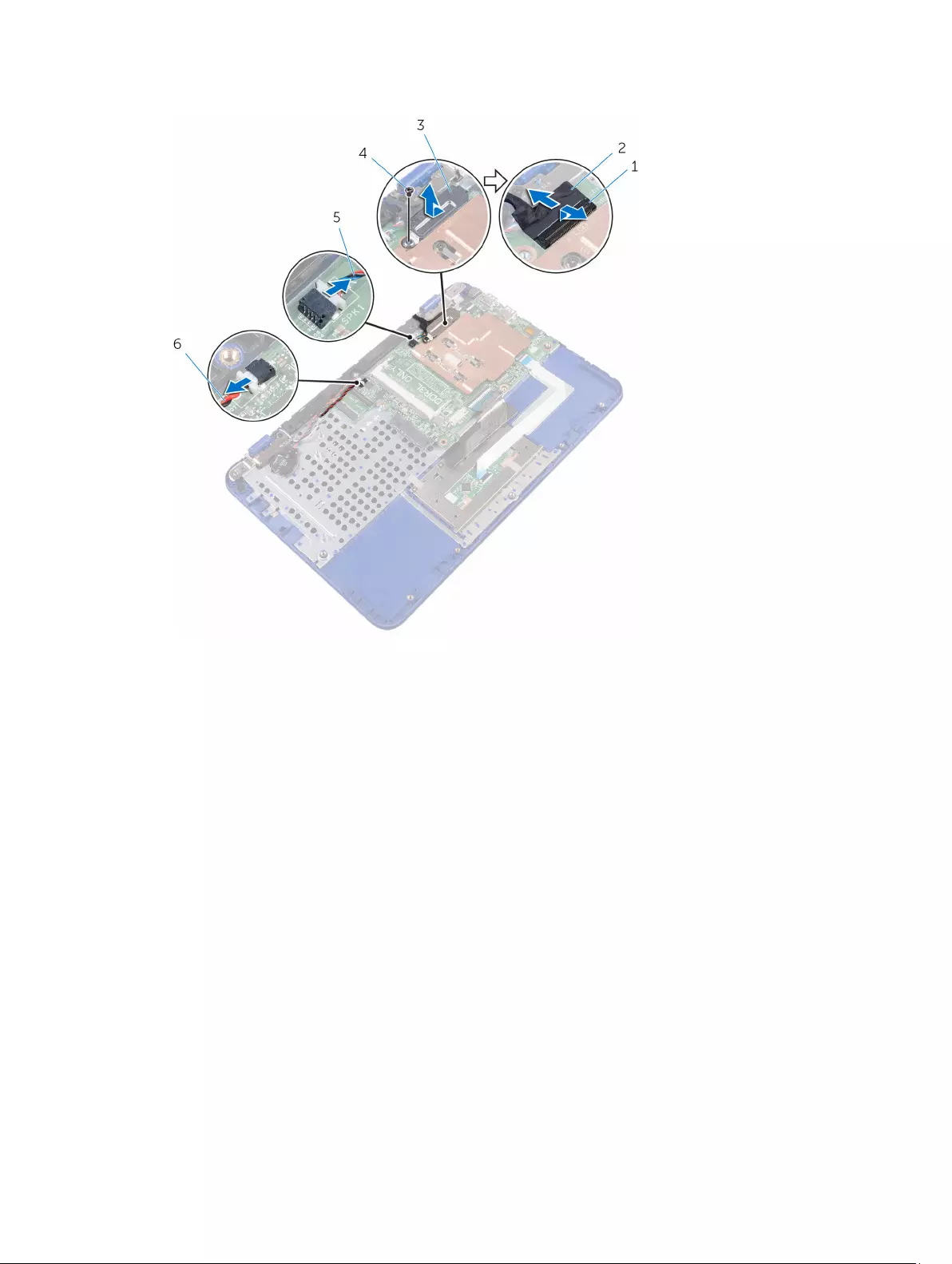
1. latch 2. display cable
3. display-cable bracket 4. screw
5. speaker cable 6. coin-cell battery cable
5. Disconnect the power-adapter port cable from the system board.
6. Open the latches and disconnect the touch-pad cable and keyboard cable from the system board.
47
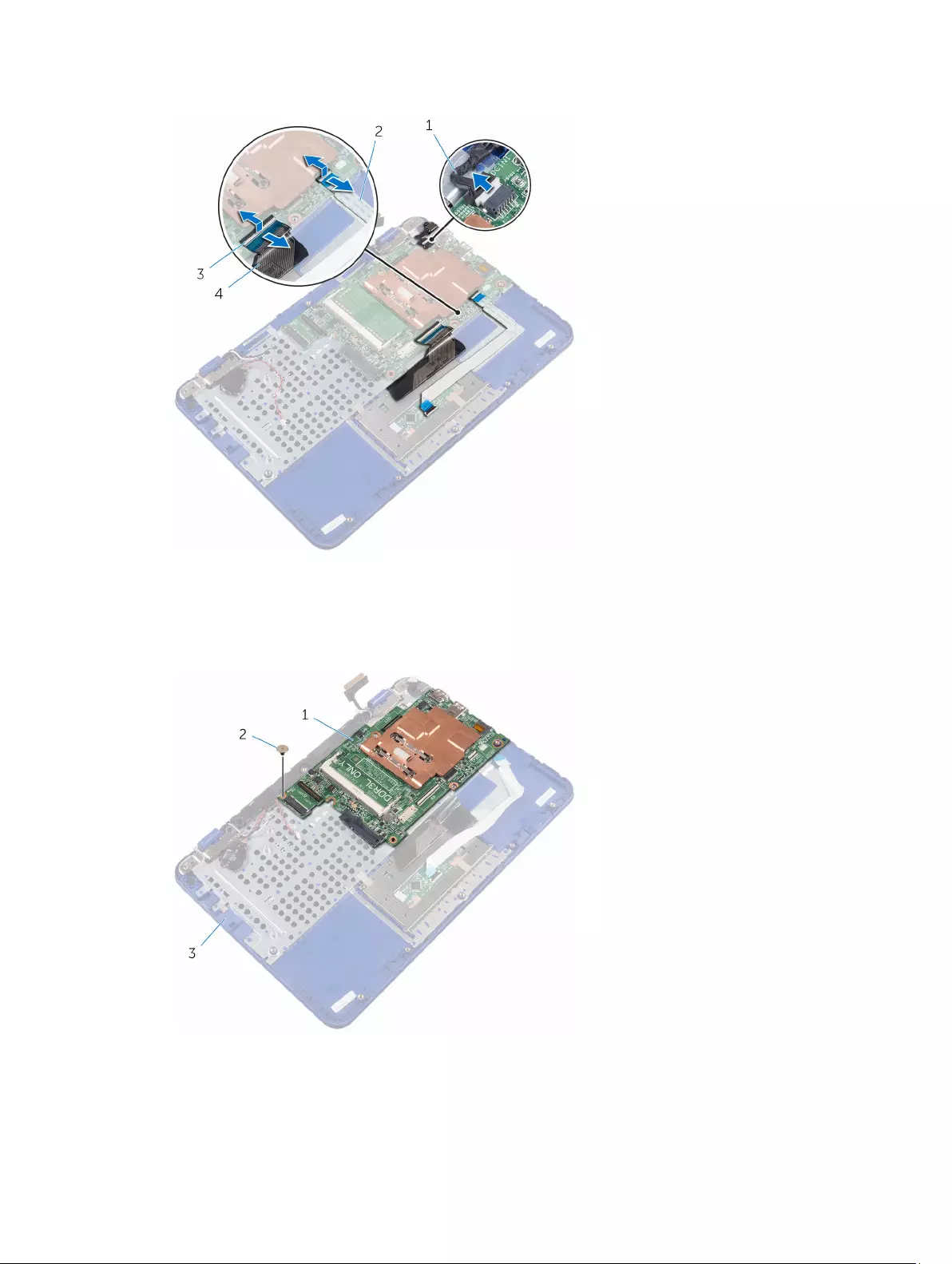
1. power-adapter port cable 2. touch-pad cable
3. latches (2) 4. keyboard cable
7. Remove the screw that secures the system board to the palm rest and keyboard assembly.
8. Lift the system board off the palm rest and keyboard assembly.
1. system board 2. screw
48
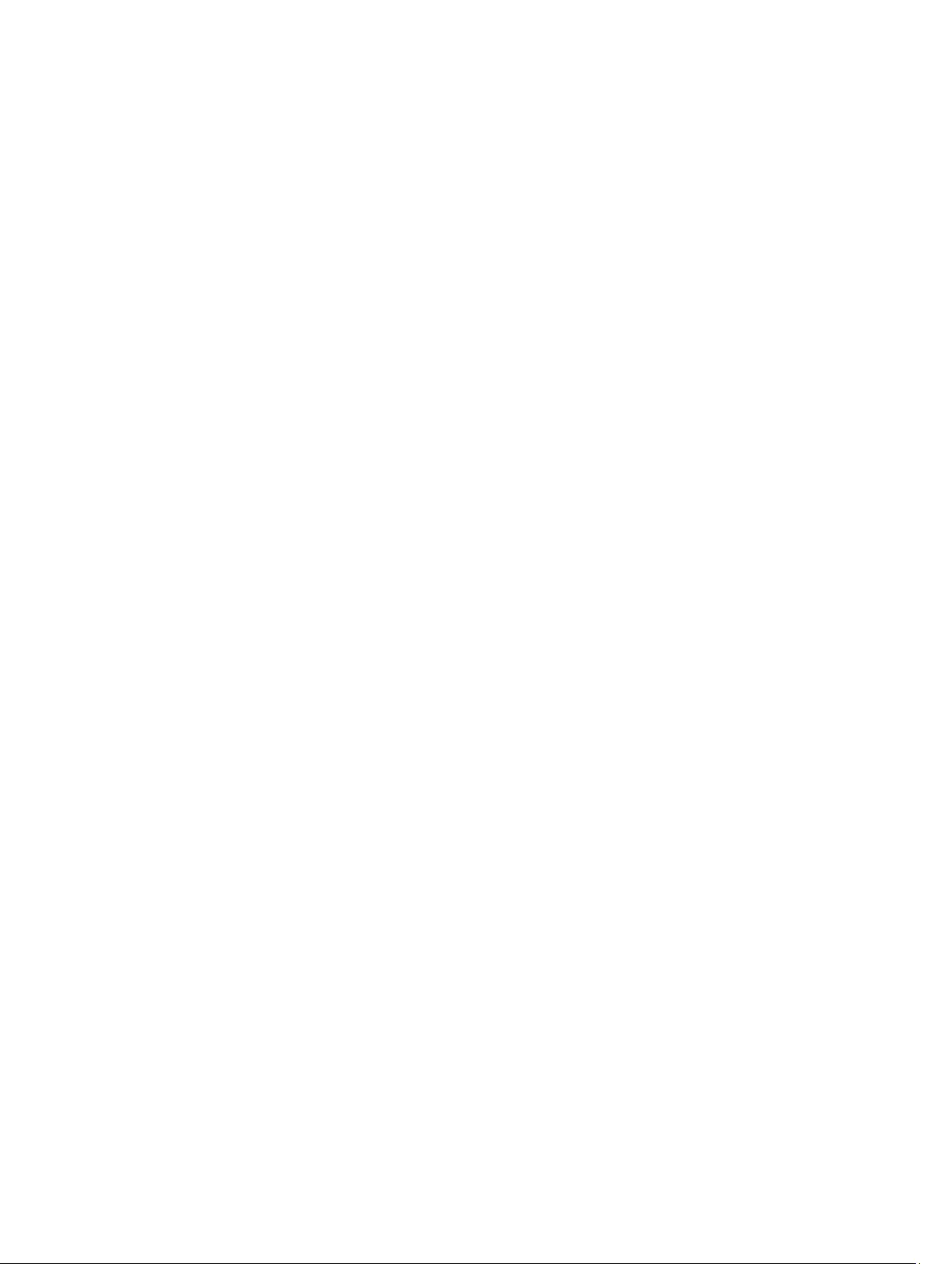
3. palm rest and keyboard assembly
49
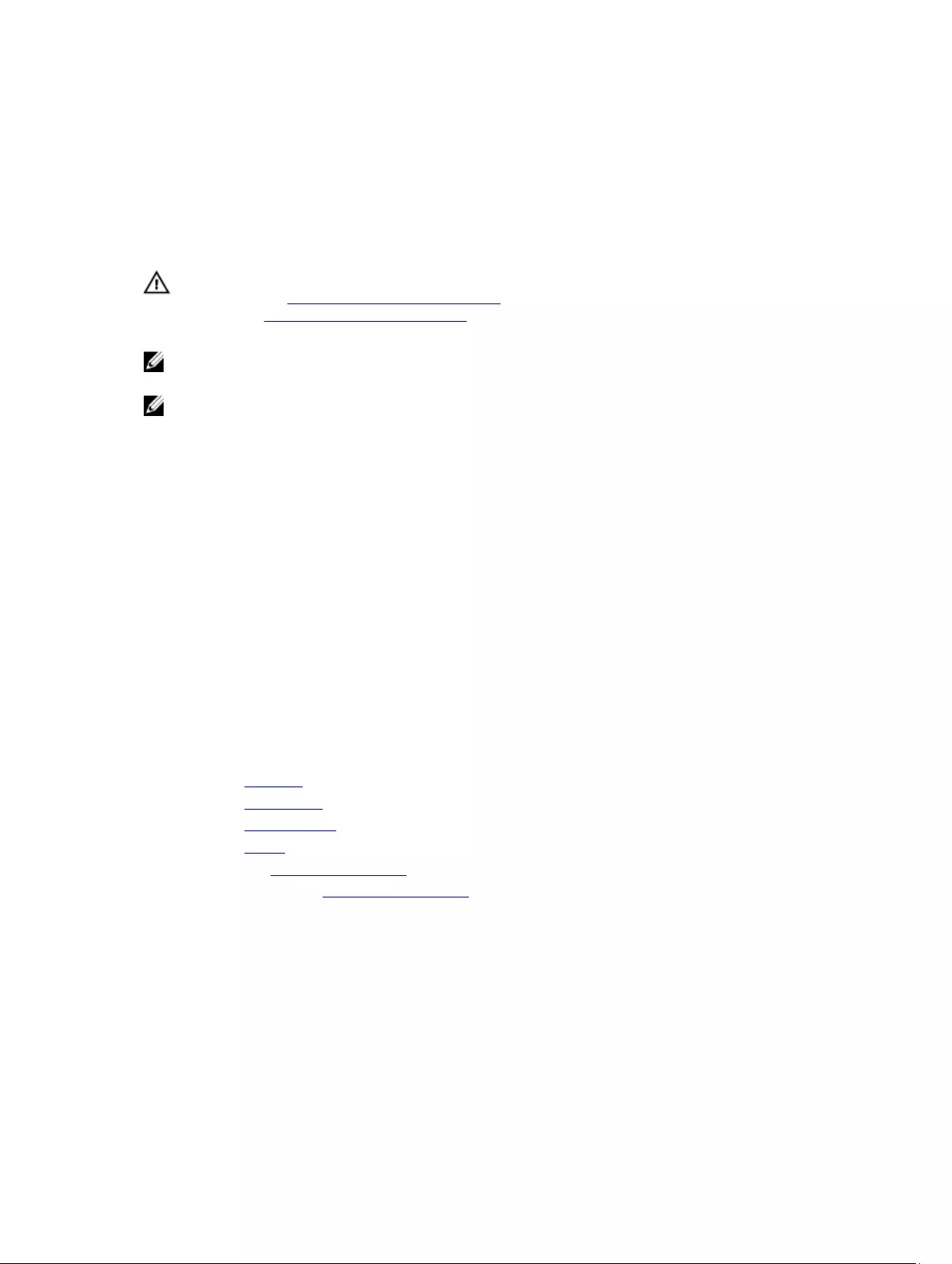
26
Replacing the system board
WARNING: Before working inside your computer, read the safety information that shipped with your computer and
follow the steps in Before working inside your computer. After working inside your computer, follow the
instructions in After working inside your computer. For more safety best practices, see the Regulatory Compliance
home page at www.dell.com/regulatory_compliance.
NOTE: Your computer’s Service Tag is stored in the system board. You must enter the Service Tag in the BIOS
setup program after you replace the system board.
NOTE: Replacing the system board removes any changes you have made to the BIOS using the BIOS setup
program. You must make the desired changes again after you replace the system board.
Procedure
1. Align the screw holes on the system board with the screw holes on the palm rest and keyboard assembly.
2. Replace the screw that secures the system board to the palm rest and keyboard assembly.
3. Slide the touch-pad cable and keyboard cable into their connectors and close the latches to secure the cables.
4. Connect the power-adapter port cable, speaker cable, and coin-cell battery cable to their connectors on the
system board.
5. Slide the display cable into the connector on the system board and close the latch to secure the cable.
6. Slide the display-cable bracket into the slot on the palm rest and keyboard assembly.
7. Align the screw hole on the display-cable bracket with the screw hole on the system board.
8. Replace the screw that secures the display-cable bracket to the system board.
Post-requisites
1. Replace the hard drive.
2. Replace the wireless card.
3. Replace the memory module.
4. Replace the battery.
5. Follow step 4 in “Replacing the I/O board”.
6. Follow step 2 to step 5 in “Replacing the base cover”.
50
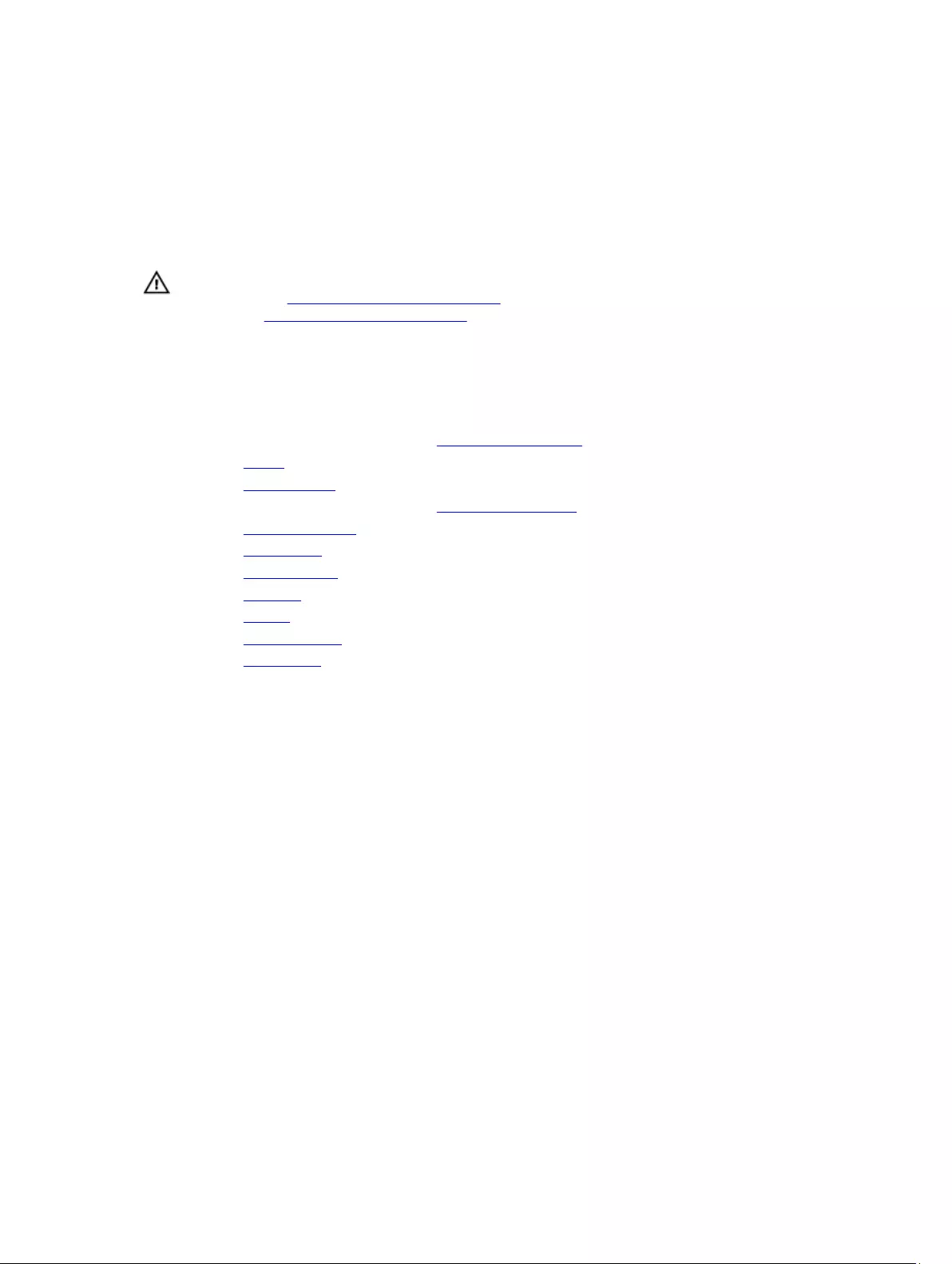
27
Removing the palm rest and keyboard assembly
WARNING: Before working inside your computer, read the safety information that shipped with your computer and
follow the steps in Before working inside your computer. After working inside your computer, follow the
instructions in After working inside your computer. For more safety best practices, see the Regulatory Compliance
home page at www.dell.com/regulatory_compliance.
Prerequisites
1. Follow the procedure from step 1 to step 6 in “Removing the base cover”.
2. Remove the battery.
3. Remove the memory module.
4. Follow the procedure from step 1 to step 2 in “Removing the hard drive”.
5. Remove the power-adapter port.
6. Remove the wireless card.
7. Remove the coin-cell battery.
8. Remove the touch pad.
9. Remove the speaker.
10. Remove the display assembly.
11. Remove the system board.
Procedure
After performing the steps in prerequisites we are left with the palm rest and keyboard assembly.
51

1. palm rest and keyboard assembly
52
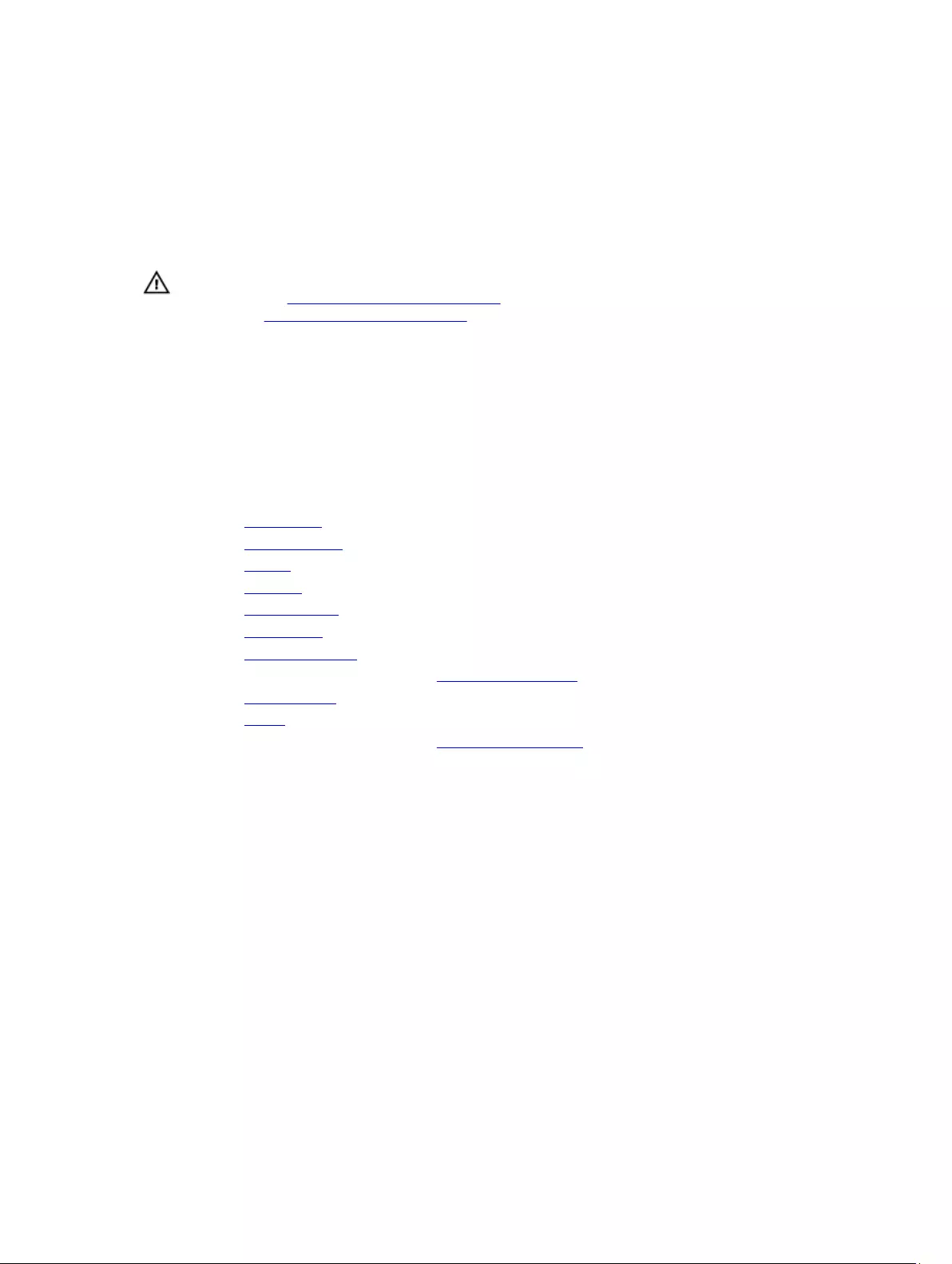
28
Replacing the palm rest and keyboard assembly
WARNING: Before working inside your computer, read the safety information that shipped with your computer and
follow the steps in Before working inside your computer. After working inside your computer, follow the
instructions in After working inside your computer. For more safety best practices, see the Regulatory Compliance
home page at www.dell.com/regulatory_compliance.
Procedure
Place the palm rest and keyboard assembly on a flat surface with the keyboard facing down.
Post-requisites
1. Replace the system board.
2. Replace the display assembly.
3. Replace the speaker.
4. Replace the touch pad.
5. Replace the coin-cell battery.
6. Replace the wireless card.
7. Replace the power-adapter port.
8. Follow the procedure from step 3 to step 5 in “Replacing the hard drive”.
9. Replace the memory module.
10. Replace the battery.
11. Follow the procedure from step 2 to step 5 in “Replacing the base cover”.
53
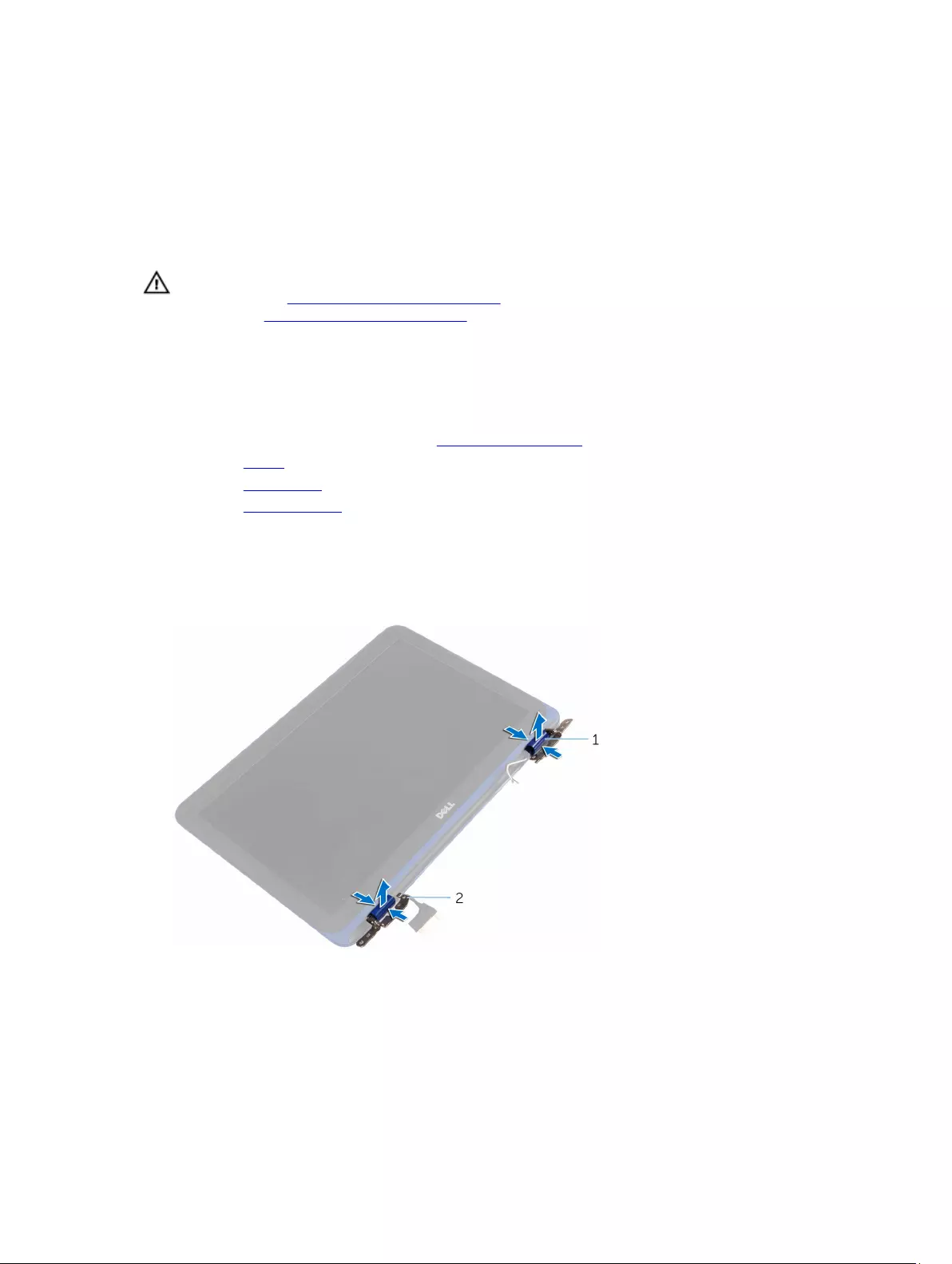
29
Removing the display bezel
WARNING: Before working inside your computer, read the safety information that shipped with your computer and
follow the steps in Before working inside your computer. After working inside your computer, follow the
instructions in After working inside your computer. For more safety best practices, see the Regulatory Compliance
home page at www.dell.com/regulatory_compliance.
Prerequisites
1. Follow the procedure from step 1 to step 6 in “Removing the base cover”.
2. Remove the battery.
3. Remove the wireless card.
4. Remove the display assembly.
Procedure
1. Press the hinge caps to release them from the display hinges.
2. Lift the hinge caps from the display hinges.
1. hinge caps (2) 2. display hinges (2)
3. Using your finger tips gently pry and lift the display bezel off the display back-cover and antenna assembly.
54

1. display bezel 2. display back-cover and antenna assembly
55

30
Replacing the display bezel
WARNING: Before working inside your computer, read the safety information that shipped with your computer and
follow the steps in Before working inside your computer. After working inside your computer, follow the
instructions in After working inside your computer. For more safety best practices, see the Regulatory Compliance
home page at www.dell.com/regulatory_compliance.
Procedure
1. Align the display bezel with the display back-cover and antenna assembly, and gently snap the display bezel into
place.
2. Replace hinge caps on the display hinges and snap them into place.
Post-requisites
1. Replace the display assembly.
2. Replace the wireless card.
3. Replace the battery.
4. Follow the procedure from step 2 to step 5 in “Replacing the base cover”.
56
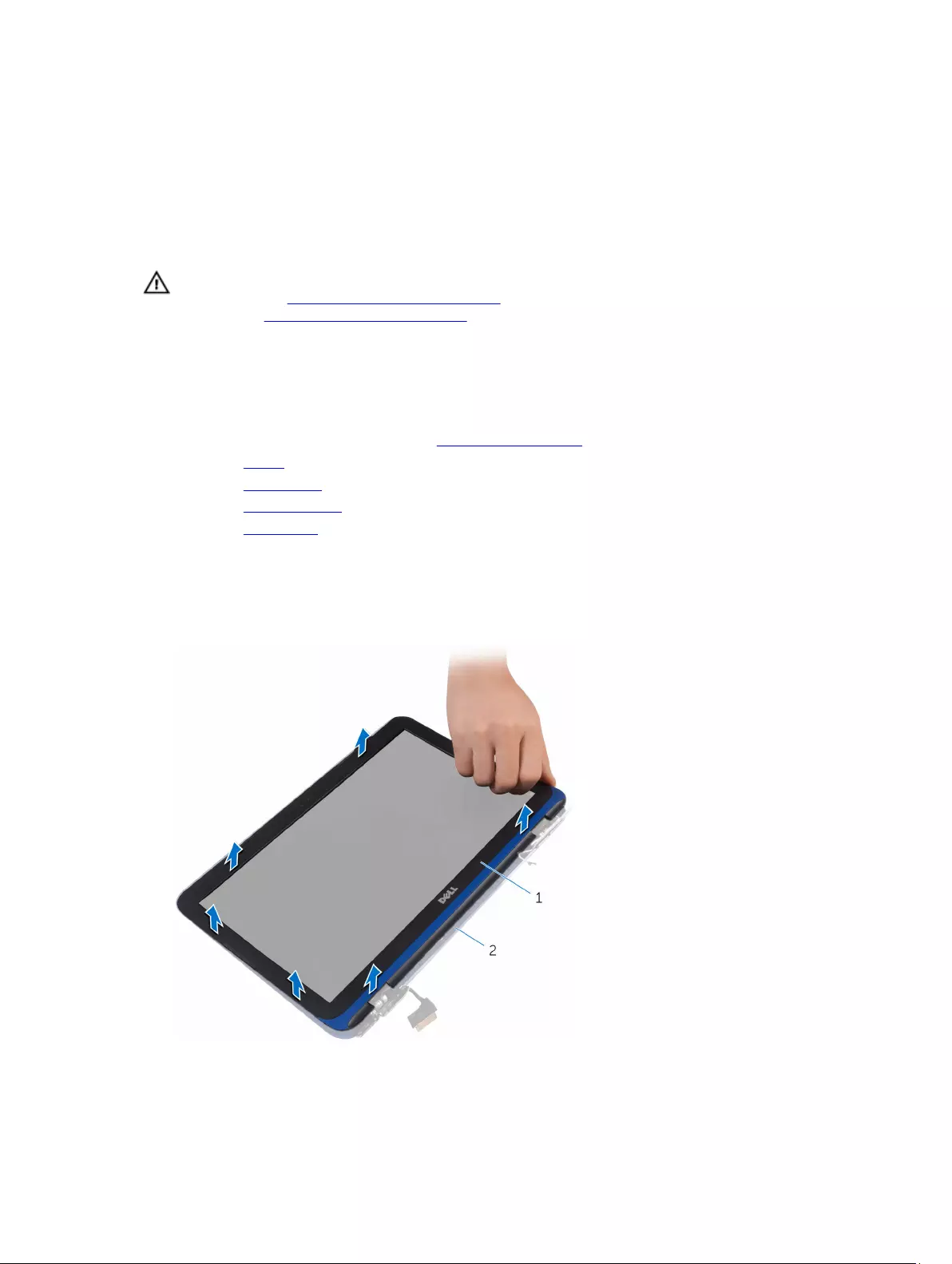
31
Removing the display hinges
WARNING: Before working inside your computer, read the safety information that shipped with your computer and
follow the steps in Before working inside your computer. After working inside your computer, follow the
instructions in After working inside your computer. For more safety best practices, see the Regulatory Compliance
home page at www.dell.com/regulatory_compliance.
Prerequisites
1. Follow the procedure from step 1 to step 6 in “Removing the base cover”.
2. Remove the battery.
3. Remove the wireless card.
4. Remove the display assembly.
5. Remove the display bezel.
Procedure
1. Remove the screws that secure the display hinges to the display back-cover and antenna assembly.
2. Lift the display hinges off the display back-cover and antenna assembly.
1. display back-cover and antenna assembly 2. screws (4)
57
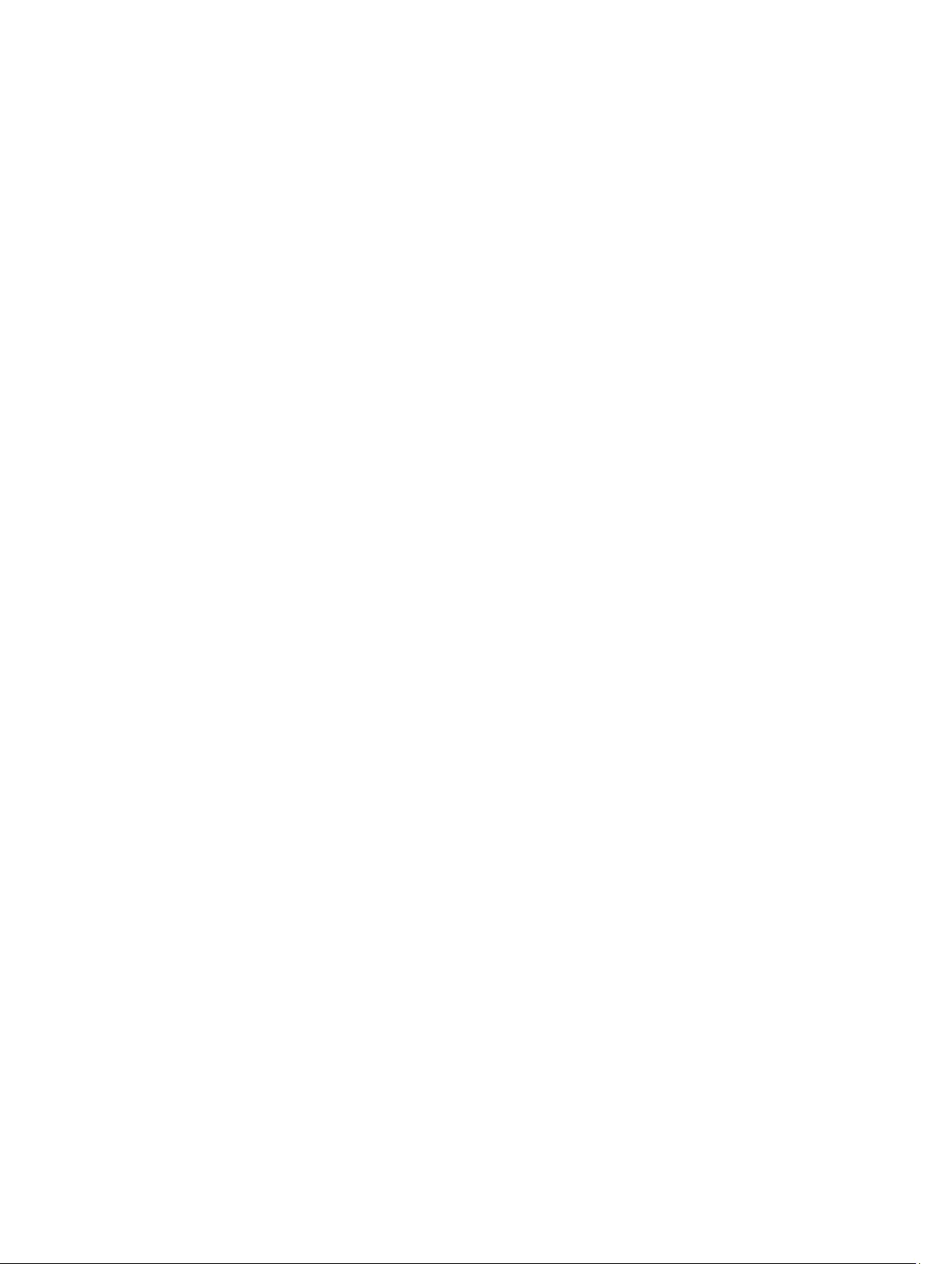
3. display hinges (2)
58
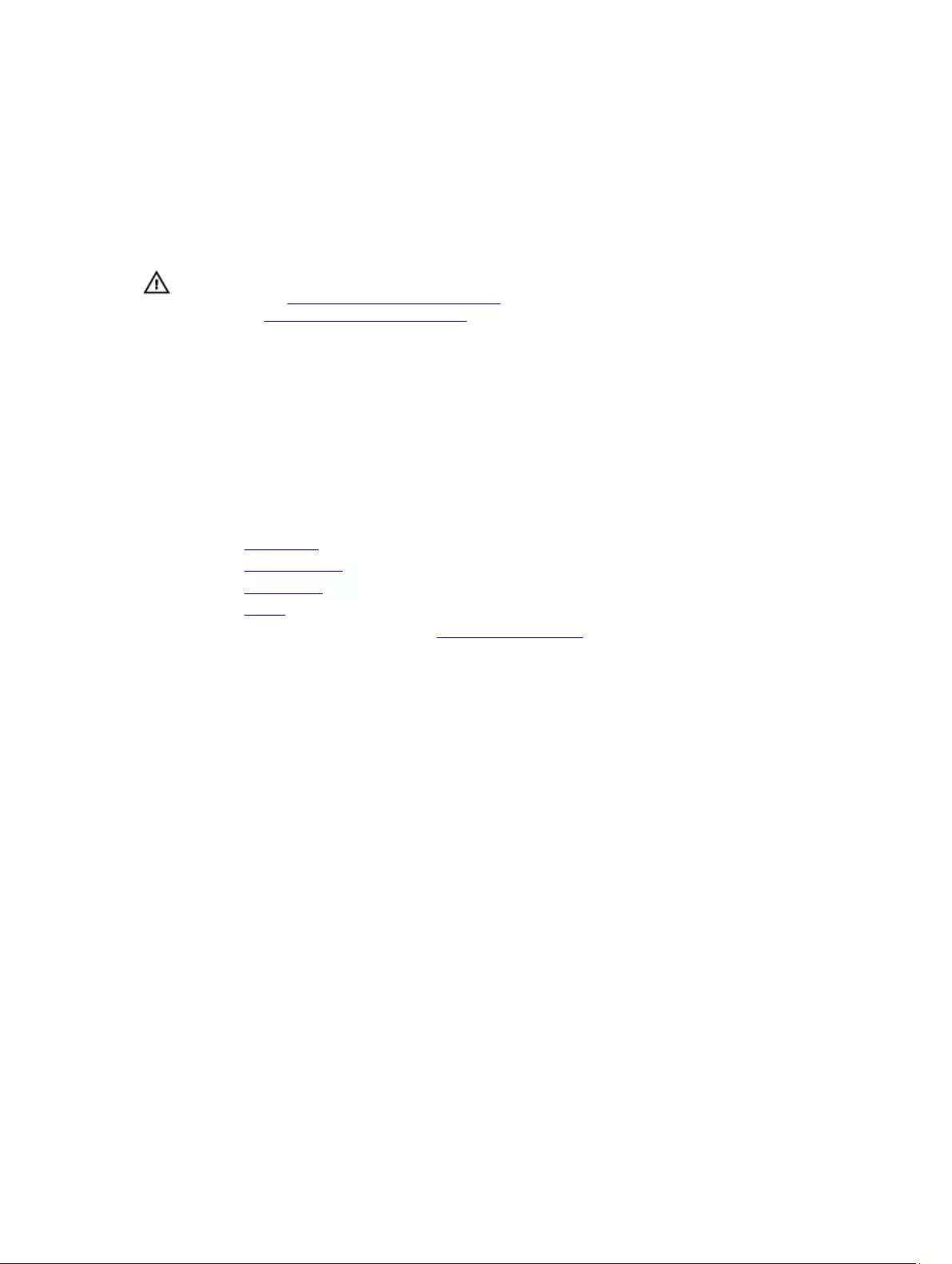
32
Replacing the display hinges
WARNING: Before working inside your computer, read the safety information that shipped with your computer and
follow the steps in Before working inside your computer. After working inside your computer, follow the
instructions in After working inside your computer. For more safety best practices, see the Regulatory Compliance
home page at www.dell.com/regulatory_compliance.
Procedure
1. Align the screw holes on the display hinges with the screw holes on the display back-cover and antenna assembly.
2. Replace the screws that secure the display hinges to the display back-cover and antenna assembly.
Post-requisites
1. Replace the display bezel.
2. Replace the display assembly.
3. Replace the wireless card.
4. Replace the battery.
5. Follow the procedure from step 2 to step 5 in “Replacing the base cover”.
59
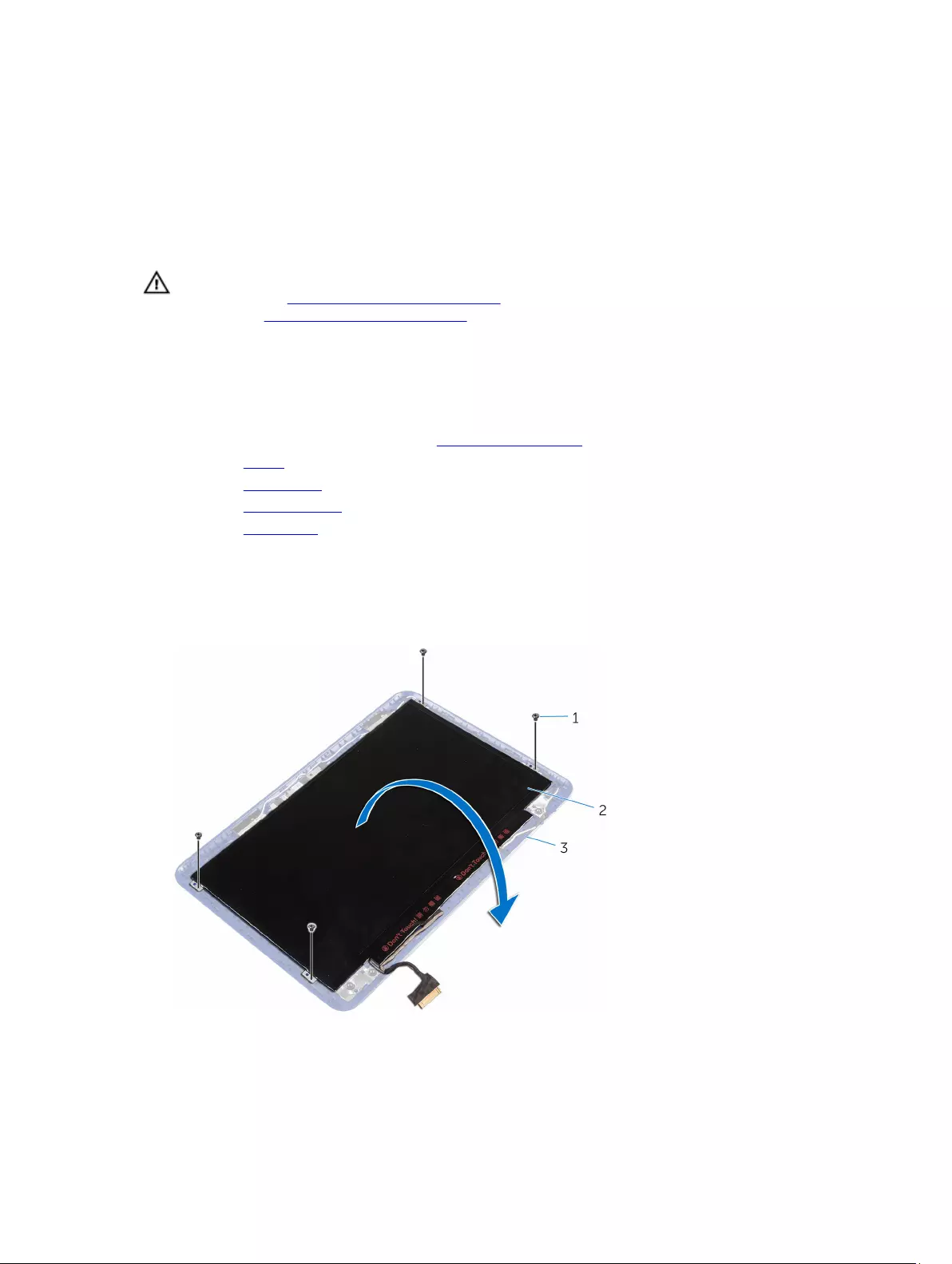
33
Removing the display panel
WARNING: Before working inside your computer, read the safety information that shipped with your computer and
follow the steps in Before working inside your computer. After working inside your computer, follow the
instructions in After working inside your computer. For more safety best practices, see the Regulatory Compliance
home page at www.dell.com/regulatory_compliance.
Prerequisites
1. Follow the procedure from step 1 to step 6 in “Removing the base cover”.
2. Remove the battery.
3. Remove the wireless card.
4. Remove the display assembly.
5. Remove the display bezel.
Procedure
1. Remove the screws that secure the display panel to the display back-cover and antenna assembly.
2. Carefully turn the display panel over.
1. screws (4) 2. display panel
3. display back-cover and antenna assembly
60
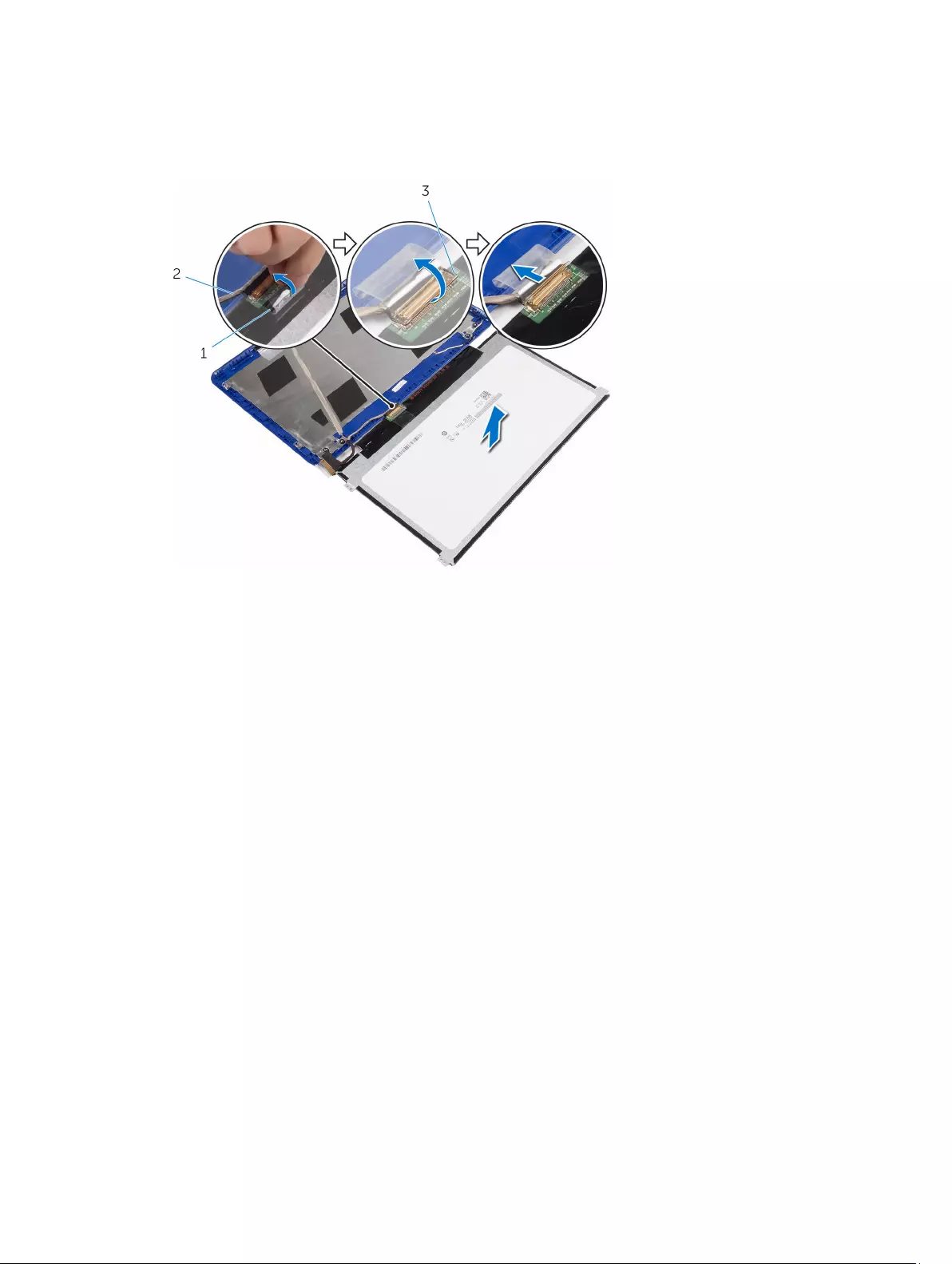
3. Peel off the adhesive tape from the display cable.
4. Open the latch and disconnect the display cable.
5. Lift the display panel off the display back-cover and antenna assembly.
1. adhesive tape 2. display cable
3. latch
61
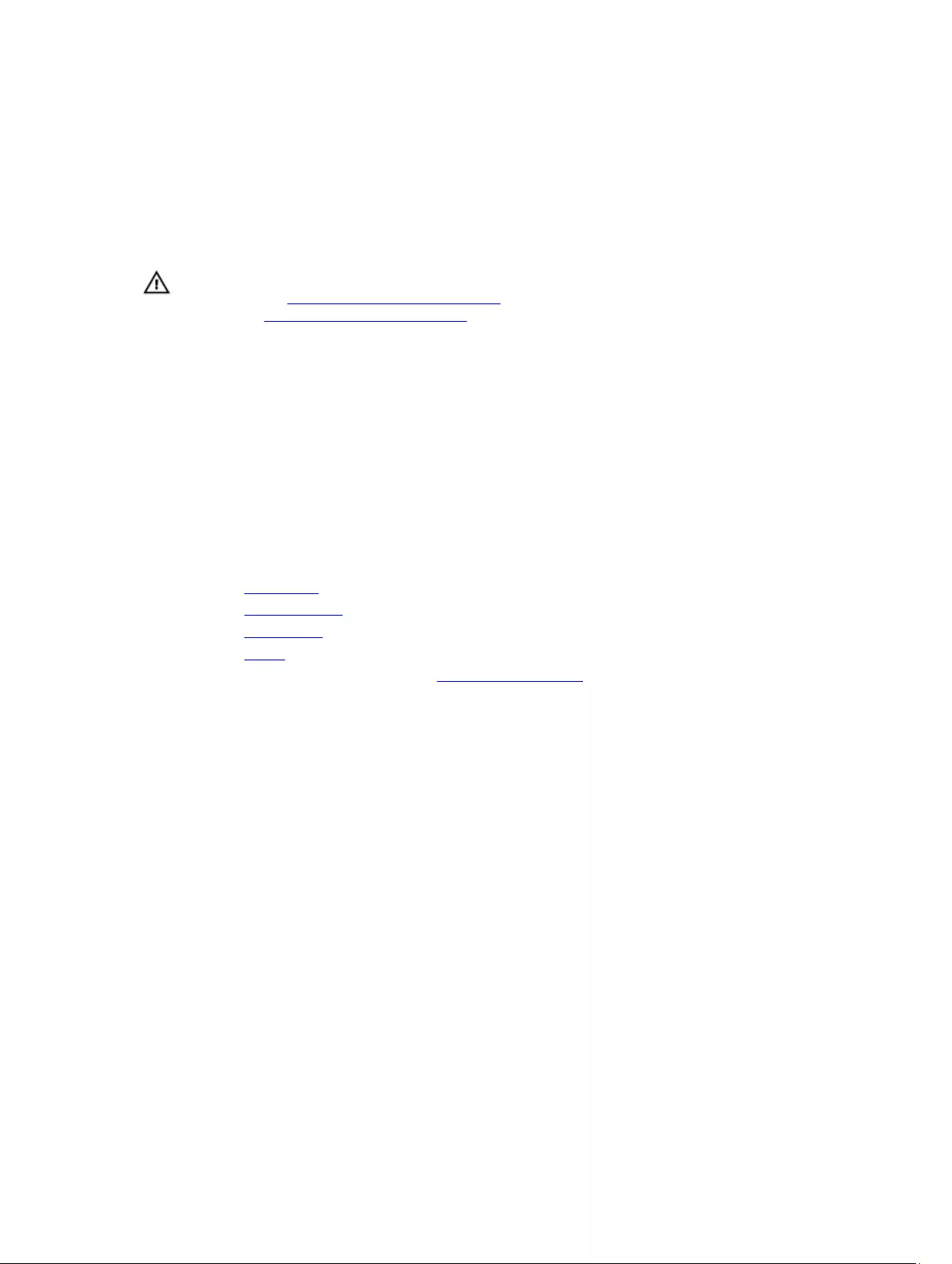
34
Replacing the display panel
WARNING: Before working inside your computer, read the safety information that shipped with your computer and
follow the steps in Before working inside your computer. After working inside your computer, follow the
instructions in After working inside your computer. For more safety best practices, see the Regulatory Compliance
home page at www.dell.com/regulatory_compliance.
Procedure
1. Slide the display cable into the connector on the display panel and close the latch to secure the cable.
2. Adhere the adhesive tape to the display cable.
3. Align the screw holes on the display panel with the screw holes on the display back-cover and antenna assembly.
4. Replace the screws that secure the display panel to the display back-cover and antenna assembly.
Post-requisites
1. Replace the display bezel.
2. Replace the display assembly.
3. Replace the wireless card.
4. Replace the battery.
5. Follow the procedure from step 2 to step 5 in “Replacing the base cover”.
62
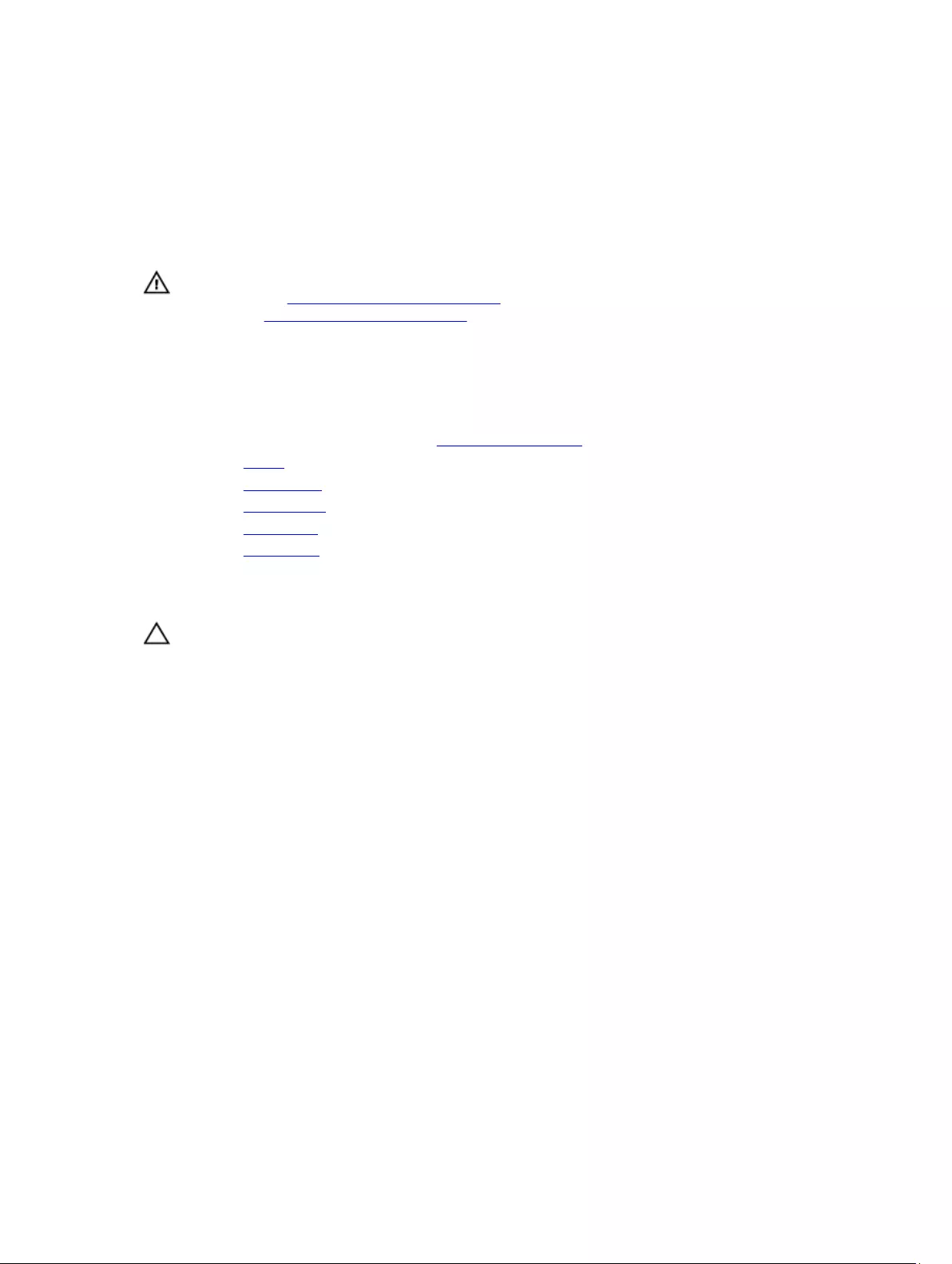
35
Removing the camera
WARNING: Before working inside your computer, read the safety information that shipped with your computer and
follow the steps in Before working inside your computer. After working inside your computer, follow the
instructions in After working inside your computer. For more safety best practices, see the Regulatory Compliance
home page at www.dell.com/regulatory_compliance.
Prerequisites
1. Follow the procedure from step 1 to step 6 in “Removing the base cover”.
2. Remove the battery.
3. Remove the wireless card.
4. Remove the display hinges.
5. Remove the display bezel.
6. Remove the display panel.
Procedure
CAUTION: Place the display-panel assembly on a soft and clean surface to avoid scratching the display.
1. Using a plastic scribe, gently pry the camera from the display back-cover and antenna assembly.
2. Disconnect the camera cable from the camera.
63
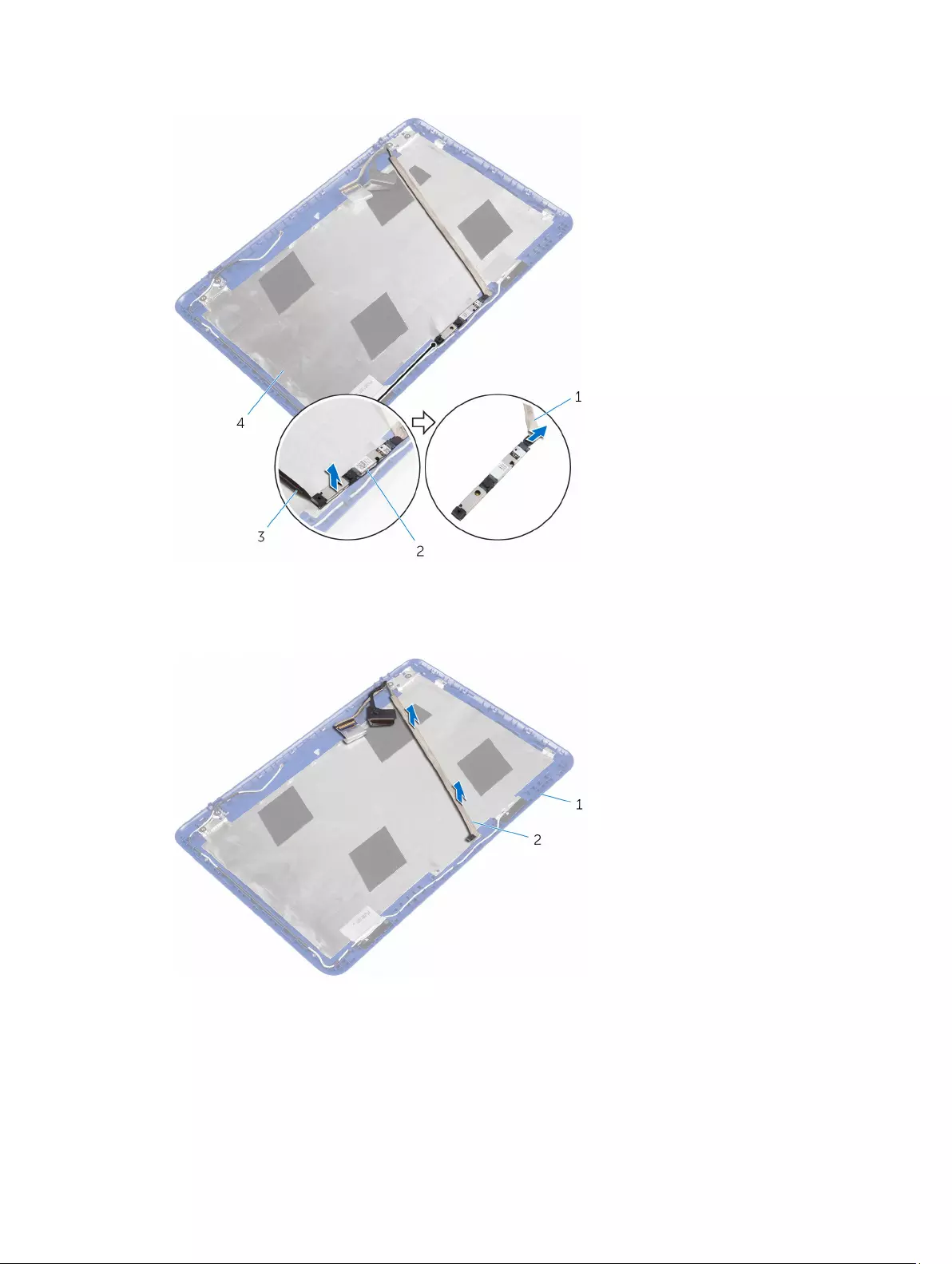
1. camera cable 2. camera
3. plastic scribe 4. display back-cover and antenna assembly
3. Peel the display cable from the display back-cover and antenna assembly.
1. display back-cover and antenna assembly 2. display cable
64
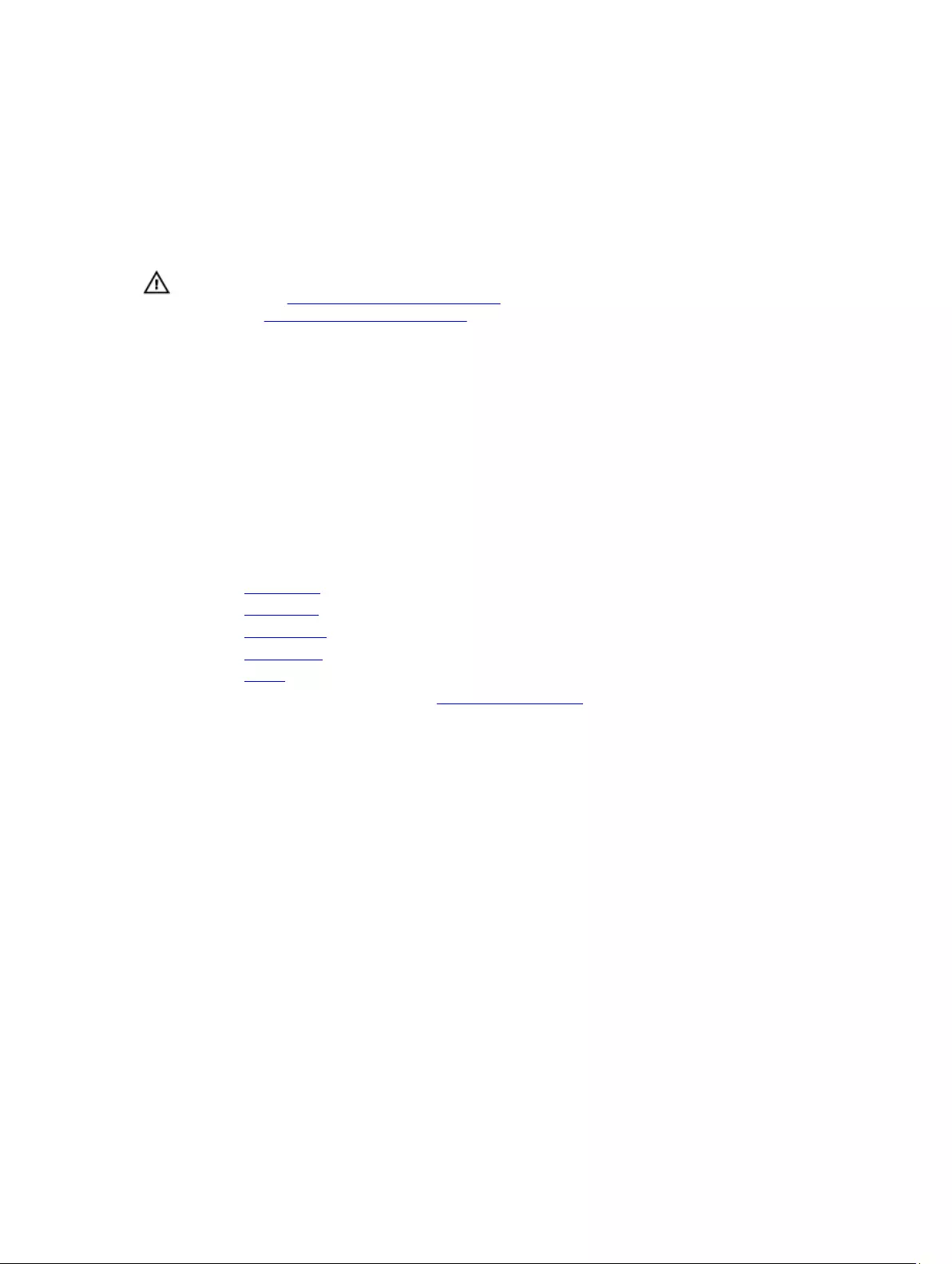
36
Replacing the camera
WARNING: Before working inside your computer, read the safety information that shipped with your computer and
follow the steps in Before working inside your computer. After working inside your computer, follow the
instructions in After working inside your computer. For more safety best practices, see the Regulatory Compliance
home page at www.dell.com/regulatory_compliance.
Procedure
1. Adhere the display cable to the display back-cover and antenna assembly.
2. Connect the camera cable to the camera.
3. Using the alignment post place the camera module on the display back-cover and antenna assembly.
4. Adhere the camera to the display back-cover and antenna assembly and snap the camera into place.
Post-requisites
1. Replace the display panel.
2. Replace the display bezel.
3. Replace the display hinges.
4. Replace the wireless card.
5. Replace the battery.
6. Follow the procedure from step 2 to step 5 in “Replacing the base cover”.
65

37
Removing the display back-cover and antenna
assembly
WARNING: Before working inside your computer, read the safety information that shipped with your computer and
follow the steps in Before working inside your computer. After working inside your computer, follow the
instructions in After working inside your computer. For more safety best practices, see the Regulatory Compliance
home page at www.dell.com/regulatory_compliance.
Prerequisites
1. Follow the procedure from step 1 to step 6 in “Removing the base cover”.
2. Remove the battery.
3. Remove the wireless card.
4. Remove the display hinges.
5. Remove the display bezel.
6. Remove the display panel.
7. Remove the camera.
Procedure
After performing the steps in prerequisites we are left with the display back-cover and antenna assembly.
1. display back-cover and antenna assembly
66
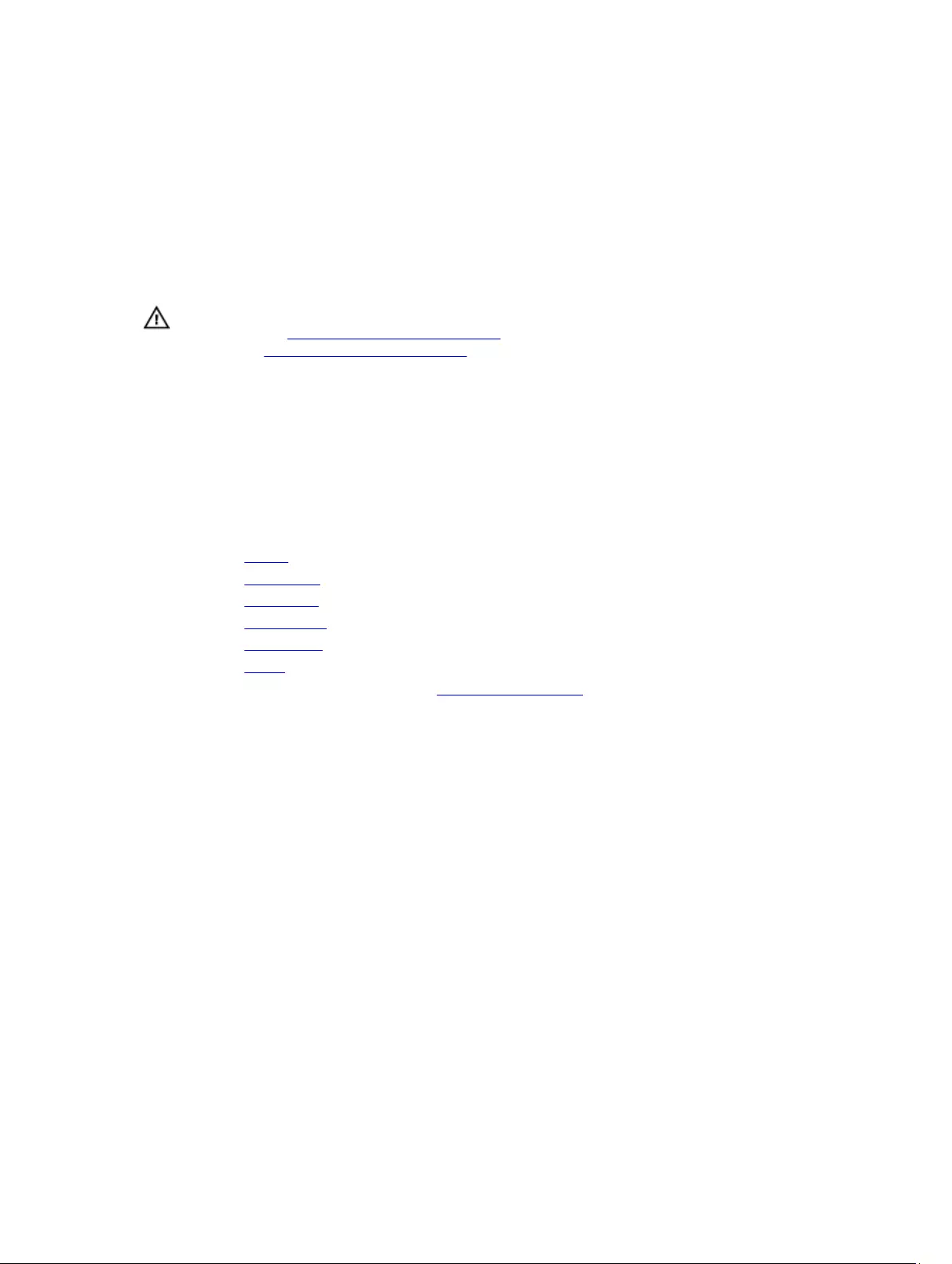
38
Replacing the display back-cover and antenna
assembly
WARNING: Before working inside your computer, read the safety information that shipped with your computer and
follow the steps in Before working inside your computer. After working inside your computer, follow the
instructions in After working inside your computer. For more safety best practices, see the Regulatory Compliance
home page at www.dell.com/regulatory_compliance.
Procedure
Place the display back-cover and antenna assembly on a clean and flat surface.
Post-requisites
1. Replace the camera.
2. Replace the display panel.
3. Replace the display bezel.
4. Replace the display hinges.
5. Replace the wireless card.
6. Replace the battery.
7. Follow the procedure from step 2 to step 5 in “Replacing the base cover”.
67
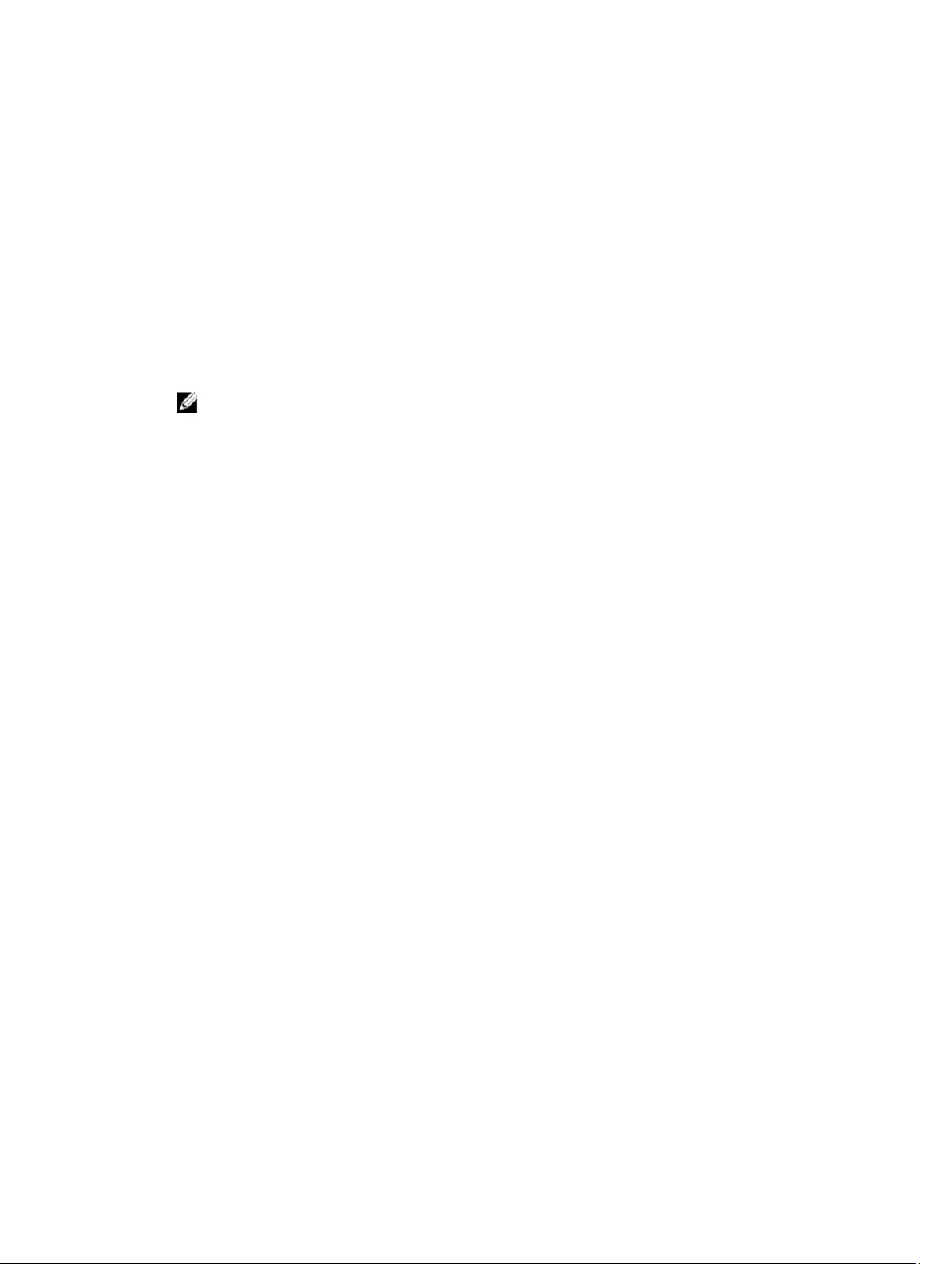
39
Flashing the BIOS
You may need to flash (update) the BIOS when an update is available or when you replace the system board. To flash
the BIOS:
1. Turn on the computer.
2. Go to www.dell.com/support.
3. Click or tap Product Support, enter the Service Tag of your computer and click Submit.
NOTE: If you do not have the Service Tag, use the auto-detect feature or manually browse for your computer
model.
4. Click or tap Drivers & downloads.
5. Select the operating system installed on your computer.
6. Scroll down the page and expand BIOS.
7. Click or tap Download File to download the latest version of the BIOS for your computer.
8. After the download is complete, navigate to the folder where you saved the BIOS update file.
9. Double-click the BIOS update file icon and follow the instructions on the screen.
68
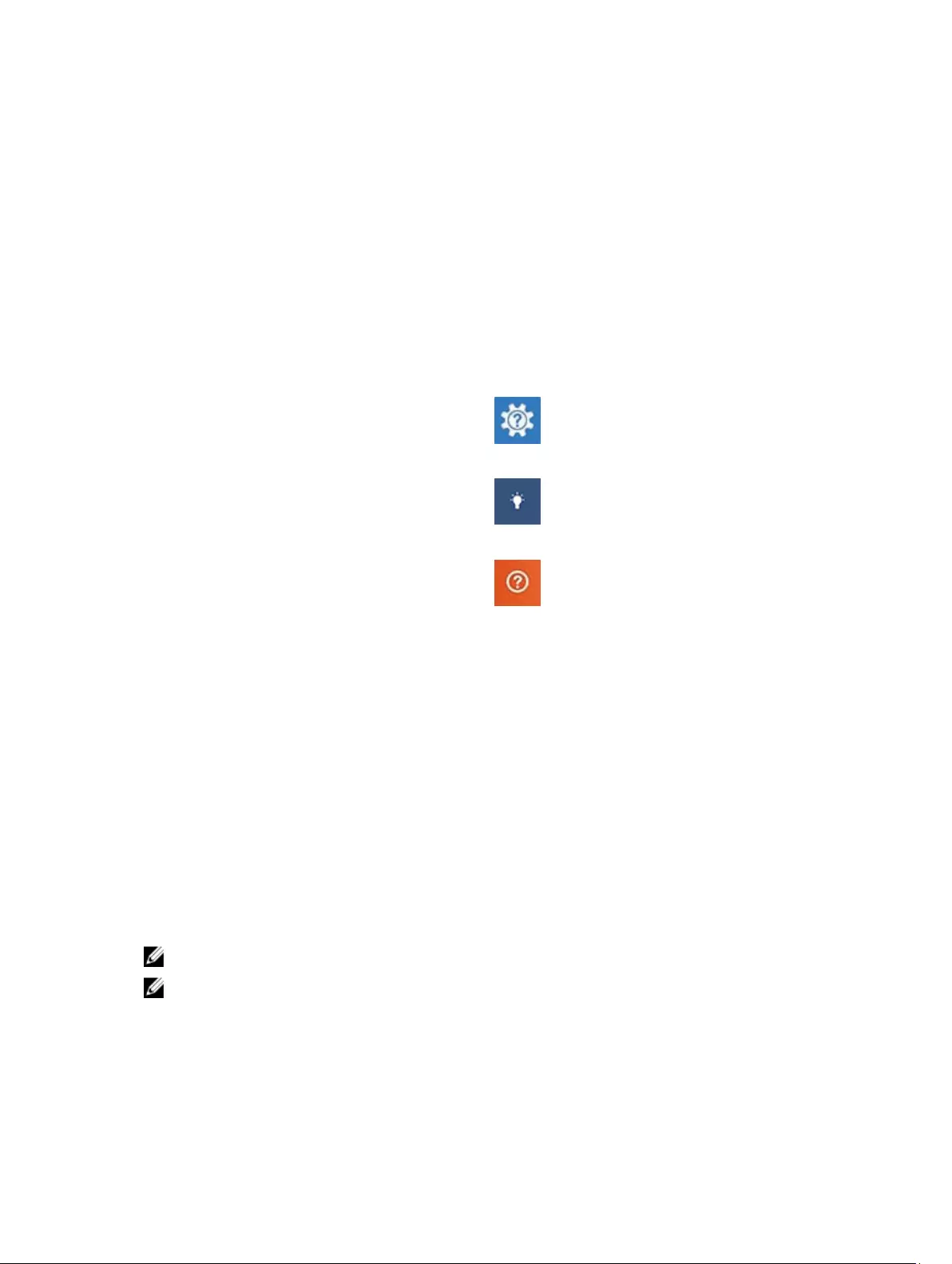
40
Getting help and contacting Dell
Self-help resources
You can get information and help on Dell products and services using these self-help resources:
Information about Dell products and services www.dell.com
Windows 8.1 and Windows 10 Dell Help & Support app
Windows 10 Get started app
Windows 8.1 Help + Tips app
Accessing help in Windows 8, Windows 8.1, and Windows
10
In Windows search, type Help and Support, and press
Enter.
Accessing help in Windows 7 Click Start → Help and Support.
Online help for operating system www.dell.com/support/windows
www.dell.com/support/linux
Troubleshooting information, user manuals, setup
instructions, product specifications, technical help blogs,
drivers, software updates, and so on
www.dell.com/support
Learn about your operating system, setting up and using
your computer, data backup, diagnostics, and so on.
See
Me and My Dell
at www.dell.com/support/manuals.
Contacting Dell
To contact Dell for sales, technical support, or customer service issues, see www.dell.com/contactdell.
NOTE: Availability varies by country and product, and some services may not be available in your country.
NOTE: If you do not have an active internet connection, you can find contact information on your purchase
invoice, packing slip, bill, or Dell product catalog.
69