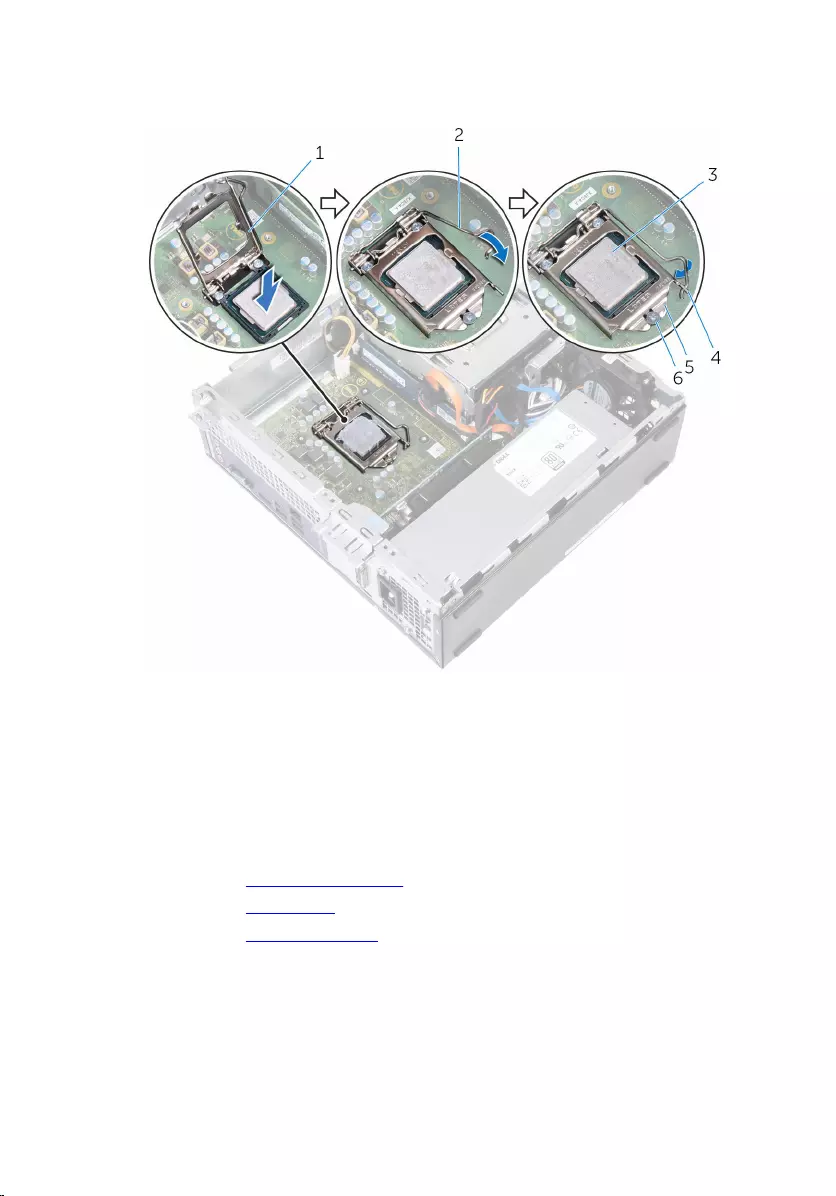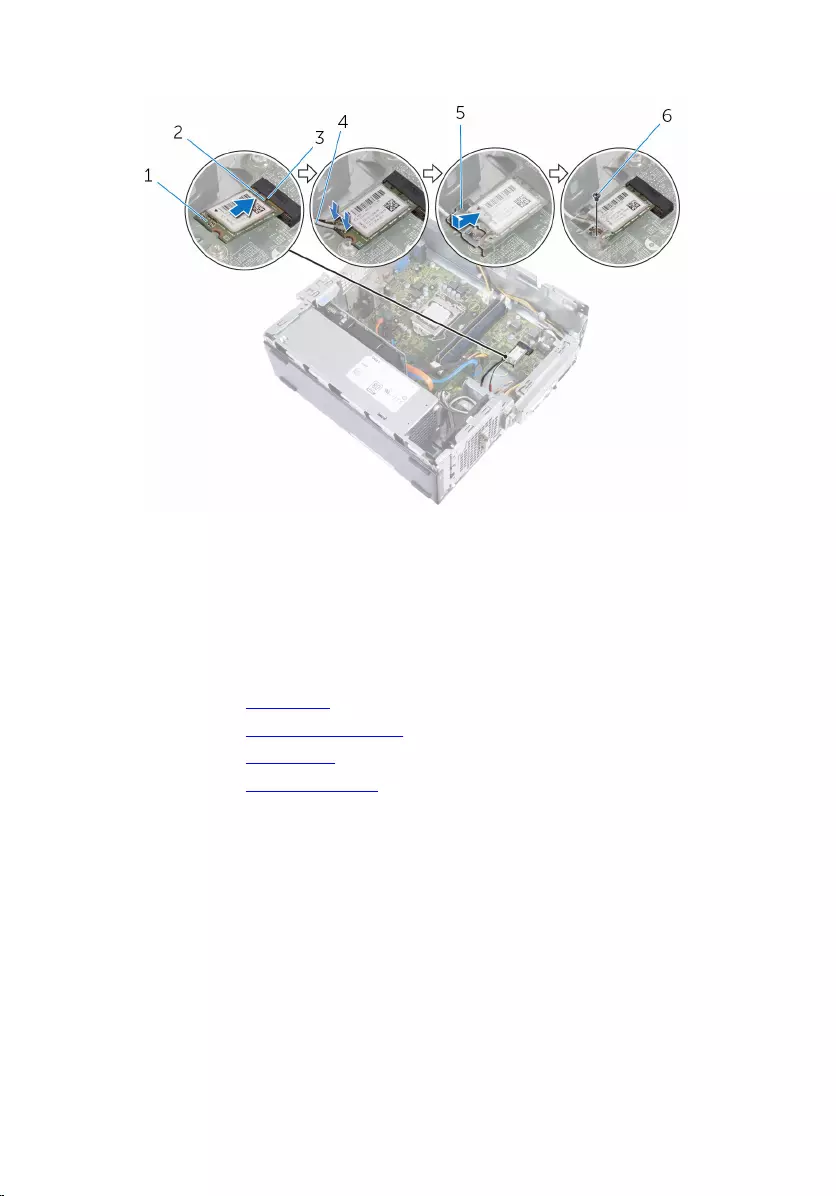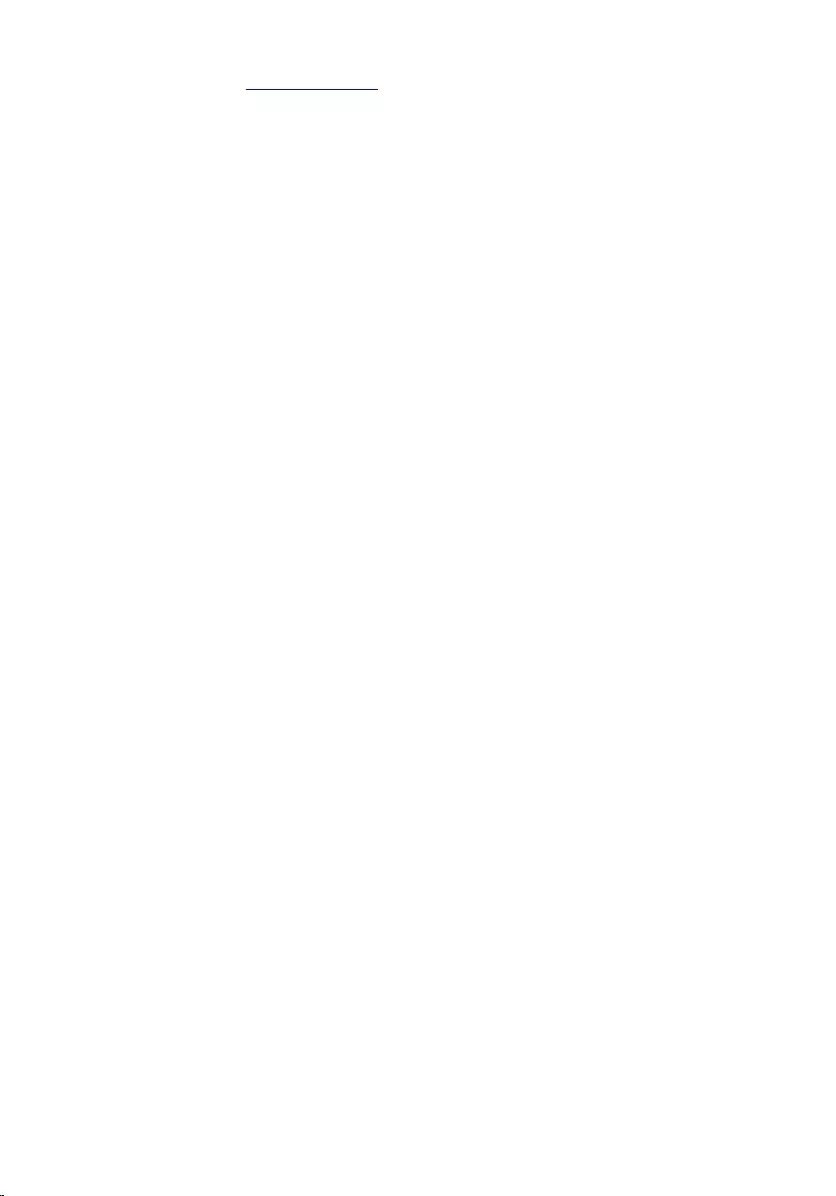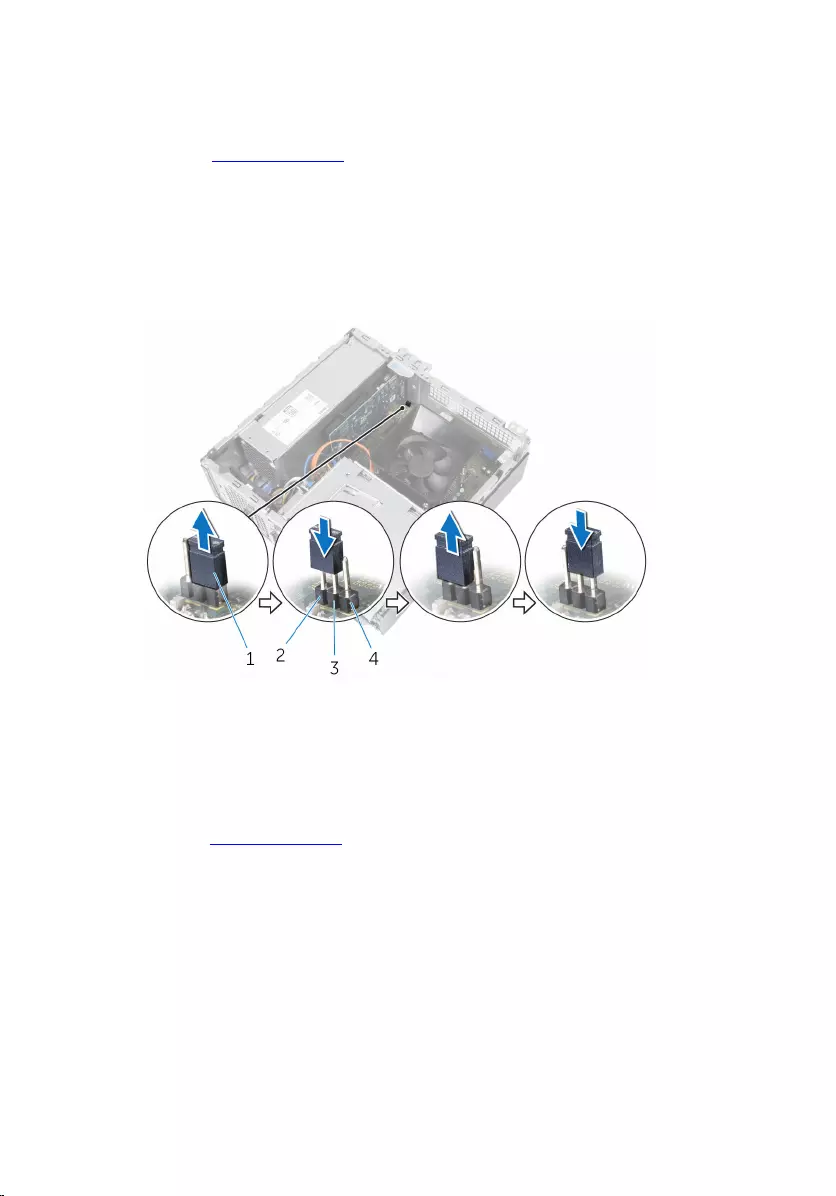Table of Contents
- Inspiron 3250 Service Manual
- Before working inside your computer
- After working inside your computer
- Technical overview
- Removing the computer cover
- Replacing the computer cover
- Removing the front bezel
- Replacing the front bezel
- Removing the 3.5-inch hard drive
- Replacing the 3.5-inch hard drive
- Removing the 2.5-inch hard drives
- Replacing the 2.5-inch hard drives
- Removing the heat-sink assembly
- Replacing the heat-sink assembly
- Removing the memory module
- Replacing the memory module
- Removing the graphics card
- Replacing the graphics card
- Removing the drive cage
- Replacing the drive cage
- Removing the processor
- Replacing the processor
- Removing the optical drive
- Replacing the optical drive
- Removing the coin-cell battery
- Replacing the coin-cell battery
- Removing the wireless card
- Replacing the wireless card
- Removing the chassis fan
- Replacing the chassis fan
- Removing the antenna modules
- Replacing the antenna modules
- Removing the power-button module
- Replacing the power-button module
- Removing the power-supply unit
- Replacing the power-supply unit
- Removing the system board
- Replacing the system board
- BIOS setup program
- Flashing the BIOS
- Getting help and contacting Dell
DELL 3250 User Manual
Displayed below is the user manual for 3250 by DELL which is a product in the PCs/Workstations category. This manual has pages.
Related Manuals
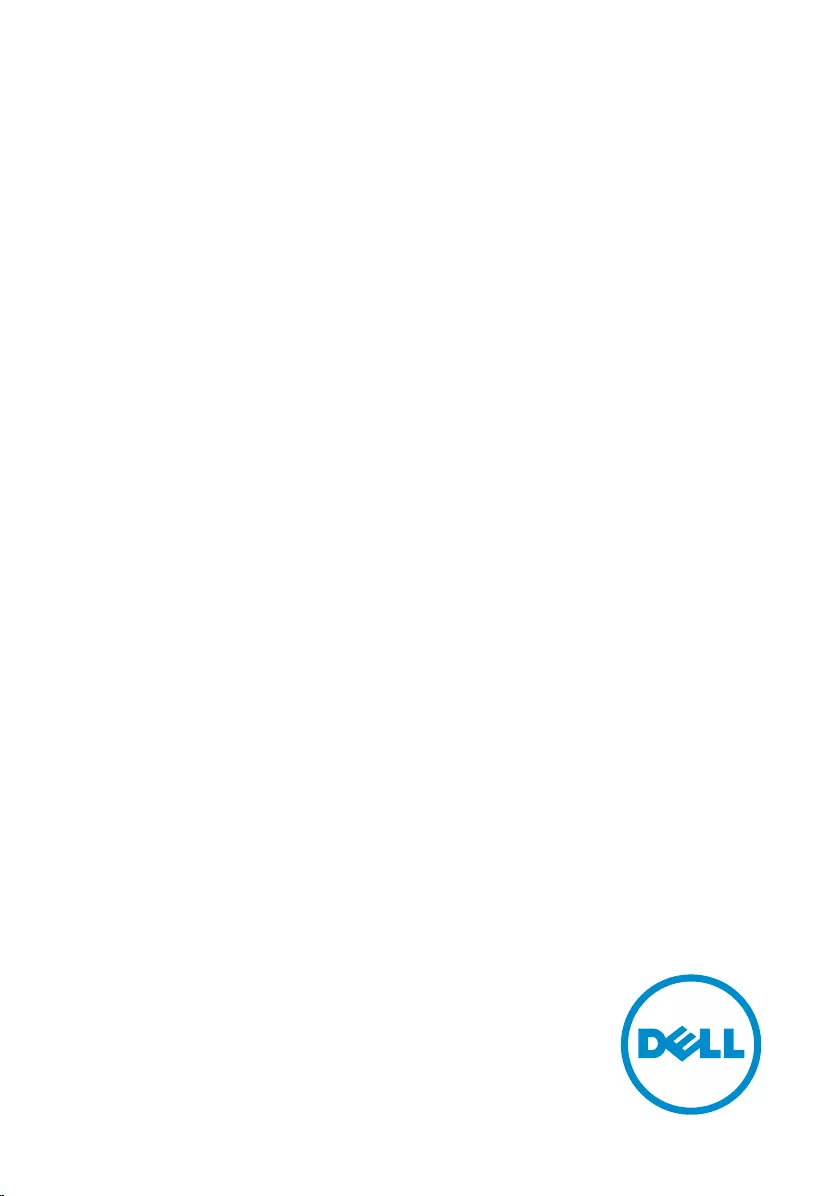
Inspiron 3250
Service Manual
Computer Model: Inspiron 3250
Regulatory Model: D13S
Regulatory Type: D13S001

Notes, cautions, and warnings
NOTE: A NOTE indicates important information that helps you make better
use of your computer.
CAUTION: A CAUTION indicates either potential damage to hardware or loss
of data and tells you how to avoid the problem.
WARNING: A WARNING indicates a potential for property damage, personal
injury, or death.
Copyright © 2015 Dell Inc. All rights reserved. This product is protected by U.S. and
international copyright and intellectual property laws. Dell™ and the Dell logo are trademarks
of Dell Inc. in the United States and/or other jurisdictions. All other marks and names
mentioned herein may be trademarks of their respective companies.
2015 - 09
Rev. A00
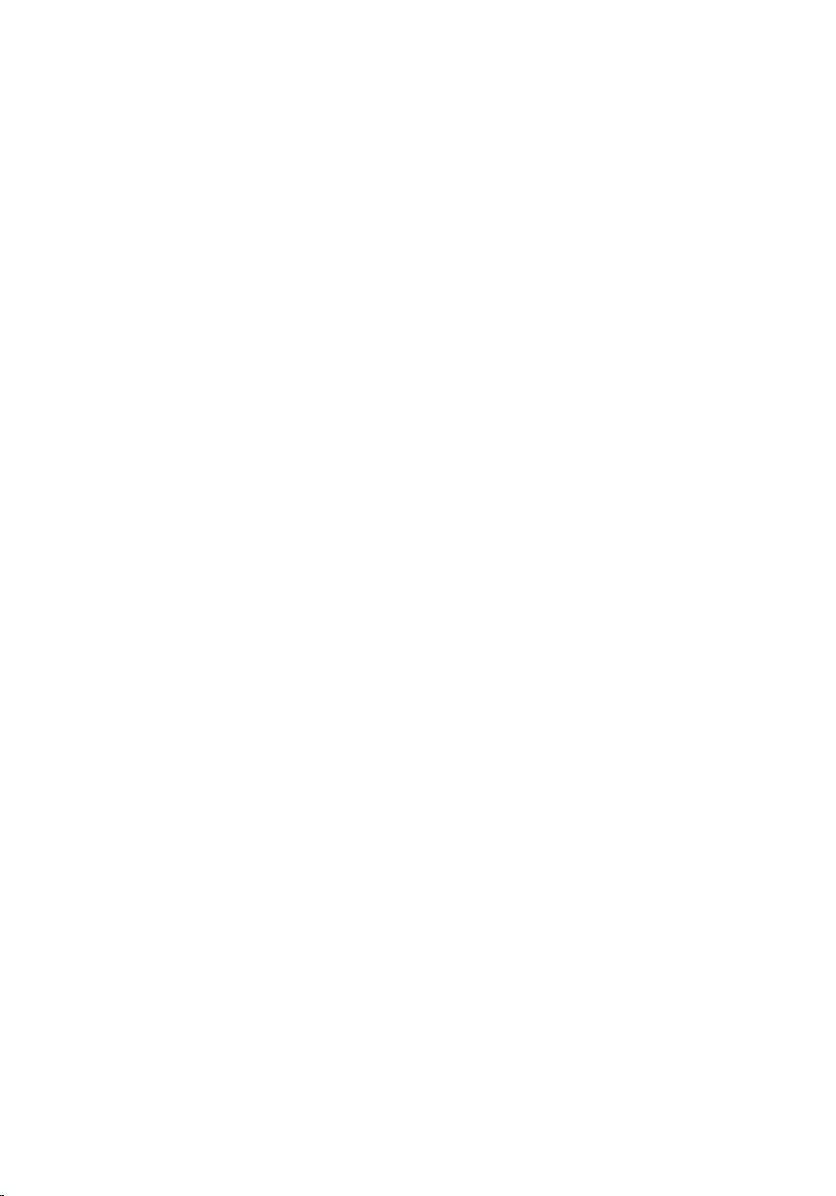
Contents
Before working inside your computer.....................................9
Before you begin ...............................................................................................9
Safety instructions..............................................................................................9
Recommended tools....................................................................................... 10
After working inside your computer......................................12
Technical overview....................................................................13
Inside view of your computer..........................................................................13
System board components............................................................................. 14
Removing the computer cover .............................................. 15
Procedure.........................................................................................................15
Replacing the computer cover .............................................. 16
Procedure.........................................................................................................16
Removing the front bezel ........................................................17
Prerequisites..................................................................................................... 17
Procedure......................................................................................................... 17
Replacing the front bezel.........................................................19
Procedure.........................................................................................................19
Post-requisites................................................................................................. 19
Removing the 3.5-inch hard drive......................................... 20
Prerequisites.................................................................................................... 20
Procedure........................................................................................................ 20
3
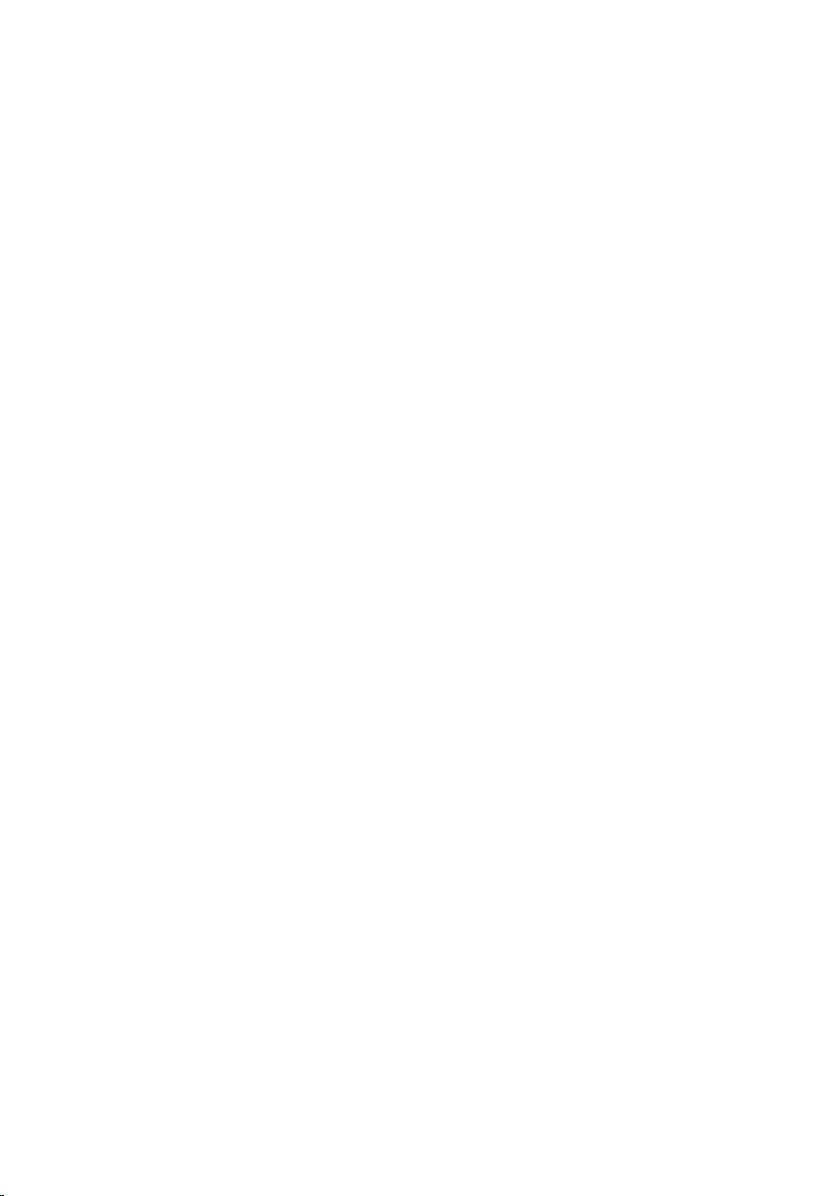
Replacing the 3.5-inch hard drive..........................................24
Procedure........................................................................................................ 24
Post-requisites.................................................................................................24
Removing the 2.5-inch hard drives........................................25
Prerequisites.....................................................................................................25
Procedure........................................................................................................ 26
Replacing the 2.5-inch hard drives........................................29
Procedure........................................................................................................ 29
Post-requisites.................................................................................................29
Removing the heat-sink assembly.........................................30
Prerequisites.................................................................................................... 30
Procedure.........................................................................................................31
Replacing the heat-sink assembly..........................................33
Procedure.........................................................................................................33
Post-requisites................................................................................................. 33
Removing the memory module..............................................34
Prerequisites.....................................................................................................34
Procedure.........................................................................................................35
Replacing the memory module.............................................. 39
Procedure........................................................................................................ 39
Post-requisites.................................................................................................40
Removing the graphics card....................................................41
Prerequisites.....................................................................................................41
Procedure.........................................................................................................41
4
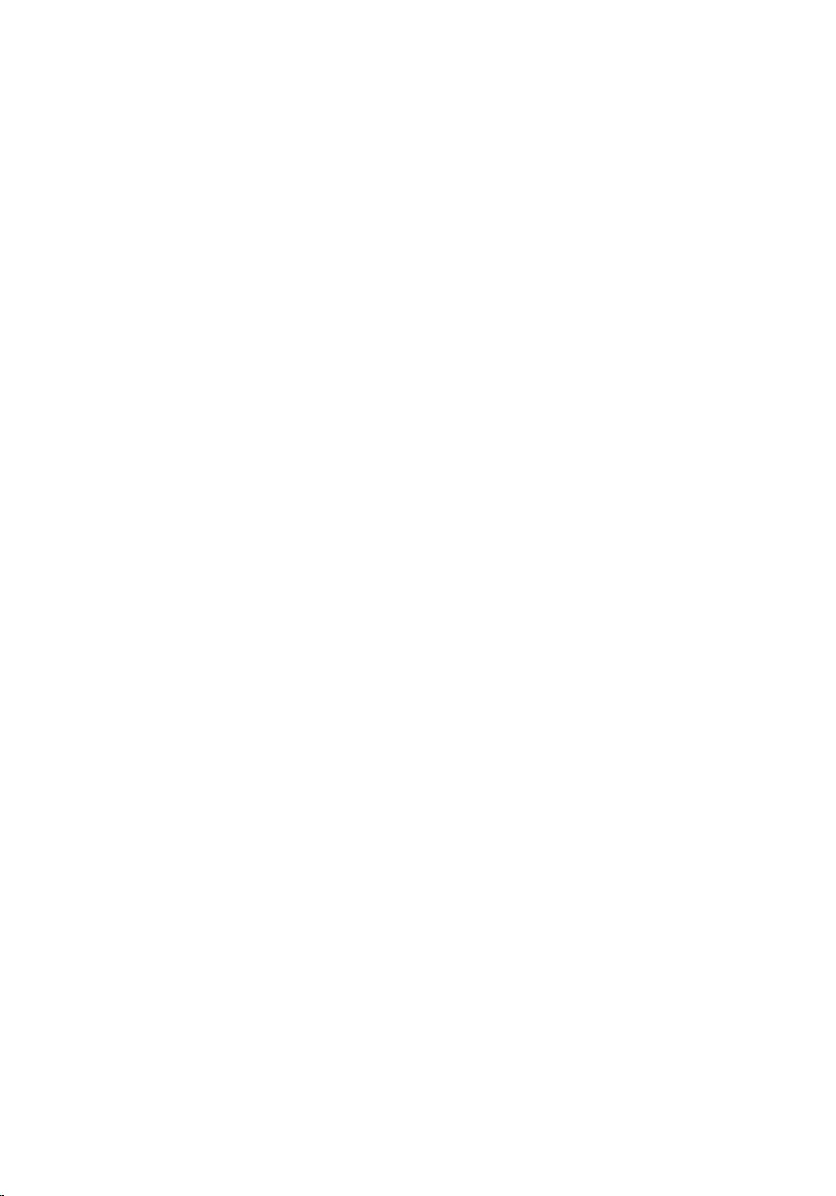
Replacing the graphics card....................................................43
Procedure........................................................................................................ 43
Post-requisites.................................................................................................43
Removing the drive cage ........................................................ 44
Prerequisites.................................................................................................... 44
Procedure for removing drive cage with 2.5 inch hard drive........................ 45
Procedure for removing drive cage with 3.5–inch hard drive.......................47
Replacing the drive cage......................................................... 49
Procedure........................................................................................................ 49
Post-requisites.................................................................................................49
Removing the processor..........................................................50
Prerequisites.................................................................................................... 50
Procedure........................................................................................................ 50
Replacing the processor.......................................................... 52
Procedure.........................................................................................................52
Post-requisites................................................................................................. 53
Removing the optical drive..................................................... 54
Prerequisites.....................................................................................................54
Procedure........................................................................................................ 54
Replacing the optical drive......................................................56
Procedure........................................................................................................ 56
Post-requisites.................................................................................................56
Removing the coin-cell battery..............................................57
Prerequisites.....................................................................................................57
Procedure.........................................................................................................57
5
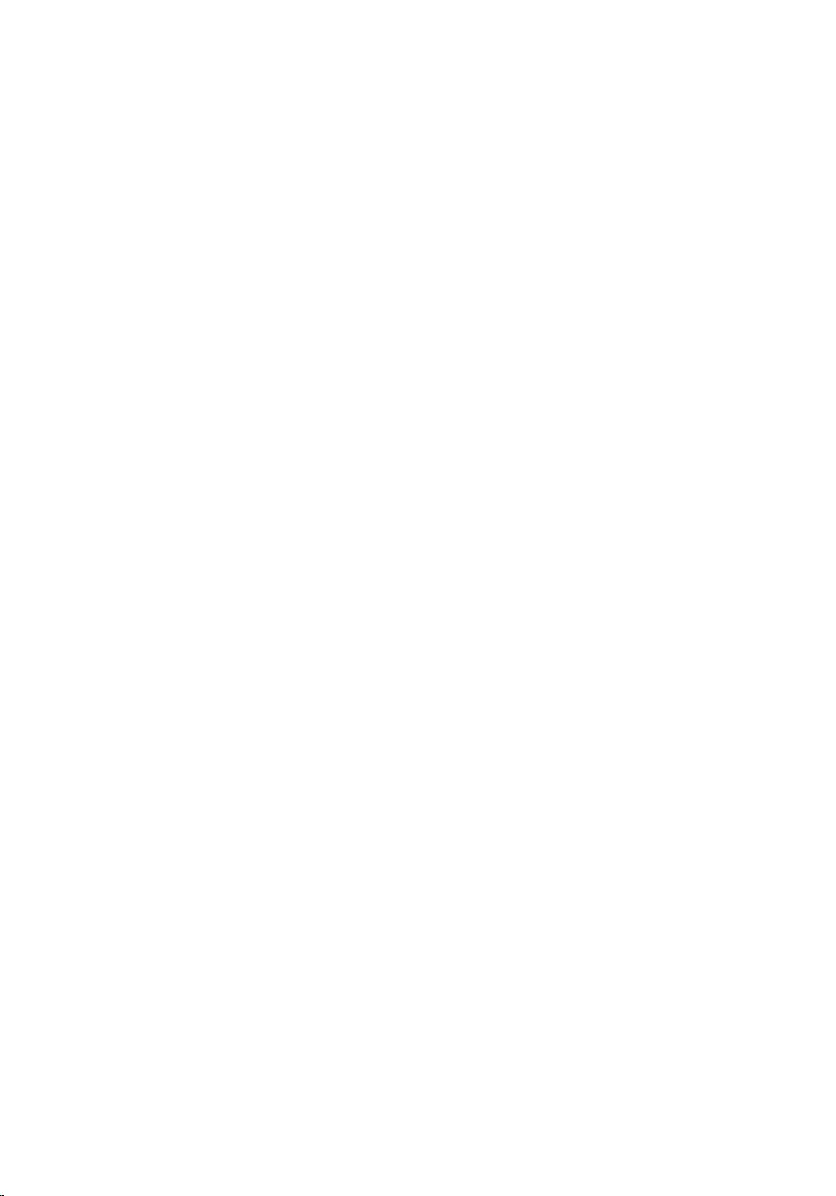
Replacing the coin-cell battery.............................................. 59
Procedure........................................................................................................ 59
Post-requisites.................................................................................................59
Removing the wireless card.................................................... 60
Prerequisites.................................................................................................... 60
Procedure........................................................................................................ 60
Replacing the wireless card.....................................................62
Procedure........................................................................................................ 62
Post-requisites.................................................................................................63
Removing the chassis fan........................................................ 64
Prerequisites.................................................................................................... 64
Procedure........................................................................................................ 64
Replacing the chassis fan.........................................................66
Procedure........................................................................................................ 66
Post-requisites.................................................................................................66
Removing the antenna modules.............................................67
Prerequisites.....................................................................................................67
Procedure........................................................................................................ 68
Replacing the antenna modules.............................................70
Procedure........................................................................................................ 70
Post-requisites.................................................................................................70
Removing the power-button module....................................71
Prerequisites..................................................................................................... 71
Procedure......................................................................................................... 71
6
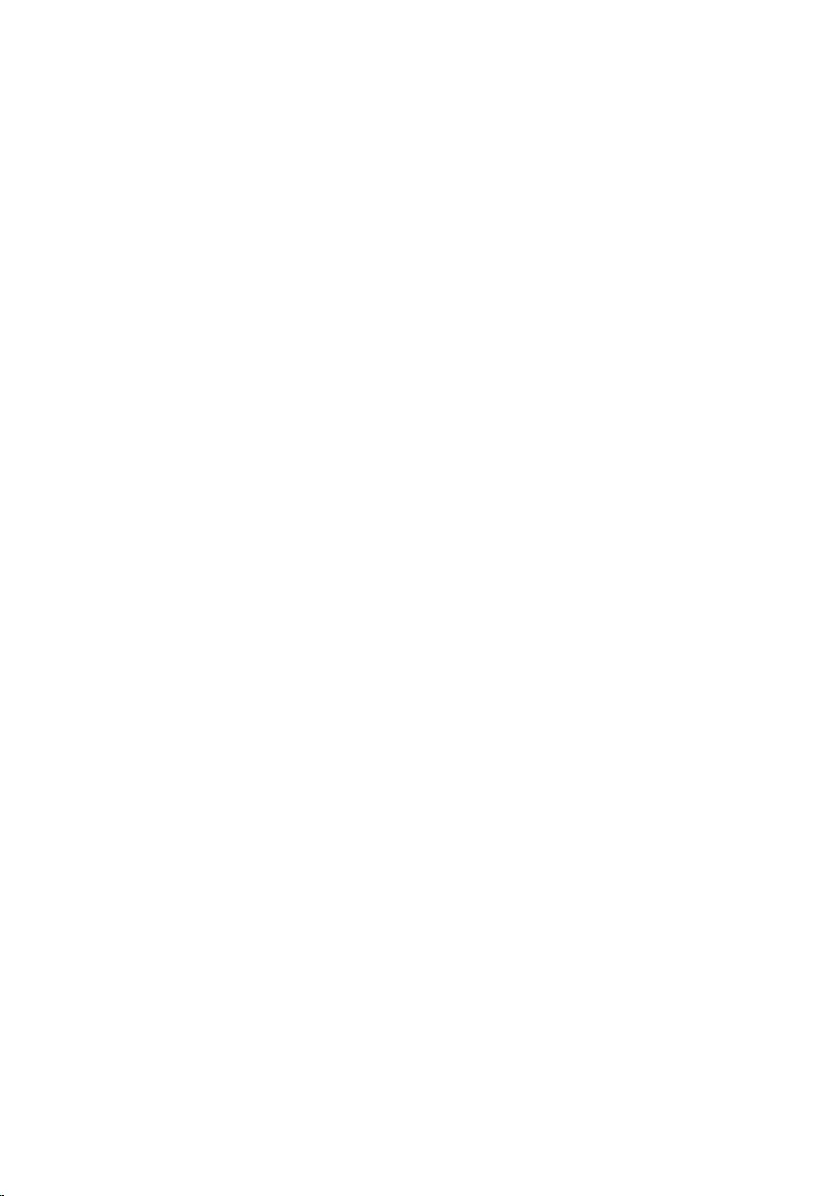
Replacing the power-button module....................................73
Procedure.........................................................................................................73
Post-requisites................................................................................................. 73
Removing the power-supply unit.......................................... 74
Prerequisites.....................................................................................................74
Procedure.........................................................................................................74
Replacing the power-supply unit...........................................77
Procedure.........................................................................................................77
Postrequisites................................................................................................... 77
Removing the system board....................................................78
Prerequisites.....................................................................................................78
Procedure.........................................................................................................78
Replacing the system board.................................................... 81
Procedure.........................................................................................................81
Post-requisites................................................................................................. 81
BIOS setup program..................................................................83
Overview.......................................................................................................... 83
Entering BIOS setup program......................................................................... 83
Clearing Forgotten Passwords........................................................................83
Prerequisites...............................................................................................84
Procedure.................................................................................................. 84
Post-requisites...........................................................................................84
Clearing CMOS Settings..................................................................................84
Prerequisites...............................................................................................85
Procedure...................................................................................................85
Post-requisites........................................................................................... 85
Flashing the BIOS...................................................................... 86
7
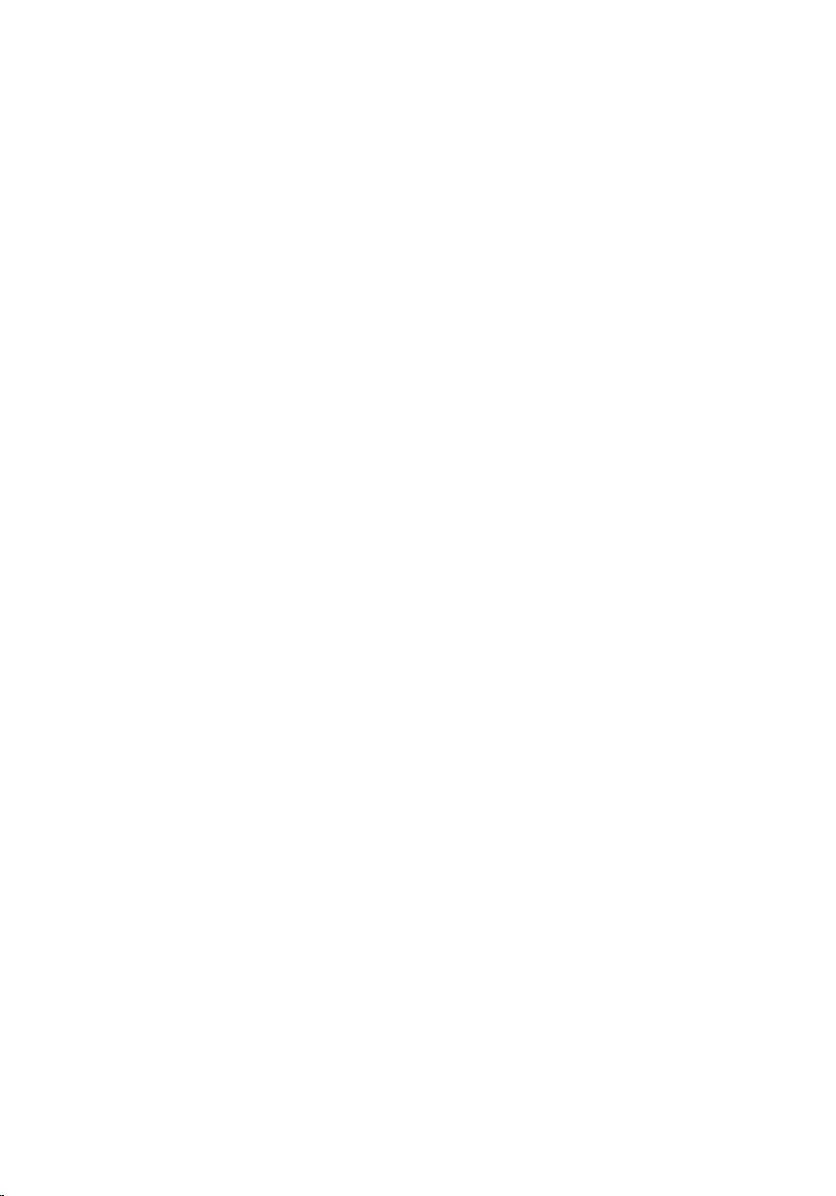
Getting help and contacting Dell...........................................87
Self-help resources..........................................................................................87
Contacting Dell................................................................................................88
8
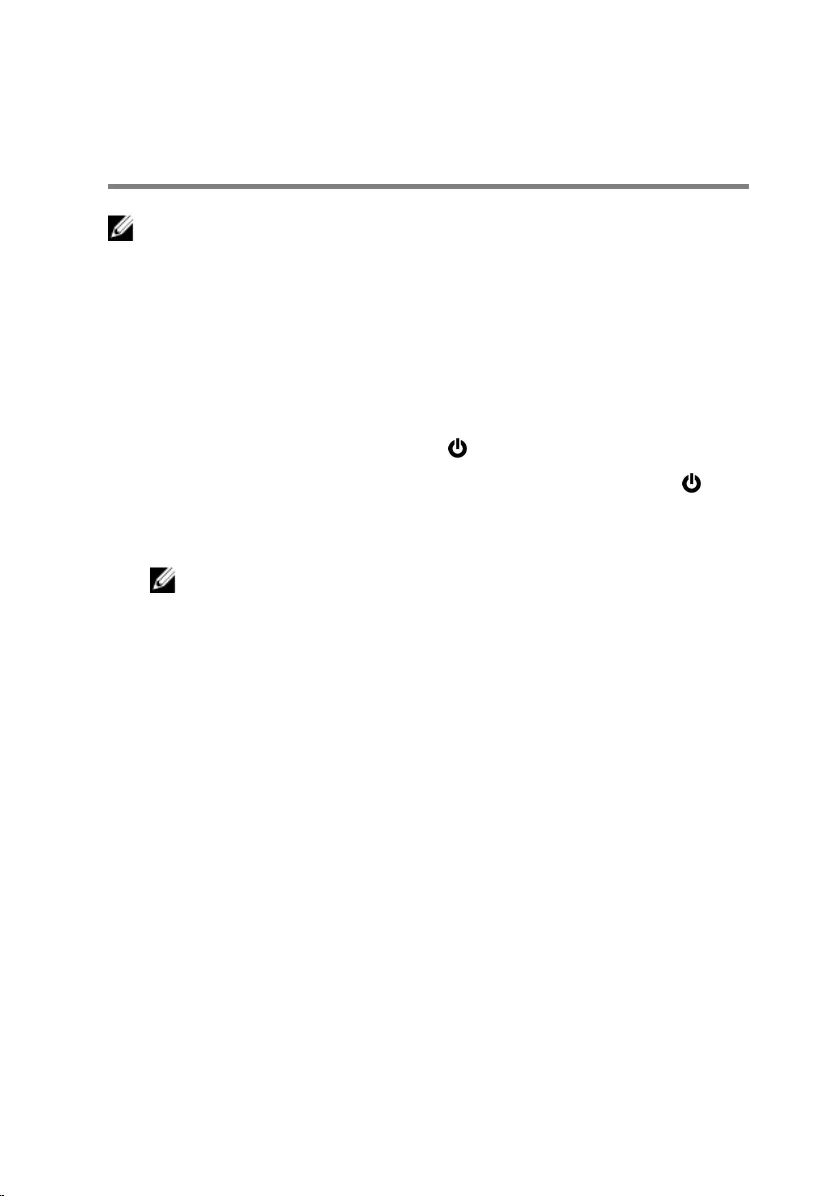
Before working inside your
computer
NOTE: The images in this document may differ from your computer
depending on the configuration you ordered.
Before you begin
1 Save and close all open files and exit all open applications.
2 Shut down your computer.
– Windows 10: Click or tap Start → Power → Shut down.
– Windows 8.1: On the Start screen, click or tap the power icon →
Shut down.
– Windows 7: Click or tap Start → Shut down.
NOTE: If you are using a different operating system, see the
documentation of your operating system for shut-down
instructions.
3 Disconnect your computer and all attached devices from their electrical
outlets.
4 Disconnect all cables such as telephone cables, network cables and so
on, from your computer.
5 Disconnect all attached devices and peripherals, such as keyboard,
mouse, monitor, and so on, from your computer.
6 Remove any media card and optical disc from your computer, if
applicable.
7 After the computer is unplugged, press and hold the power button for 5
seconds to ground the system board.
Safety instructions
Use the following safety guidelines to protect your computer from potential
damage and ensure your personal safety.
9
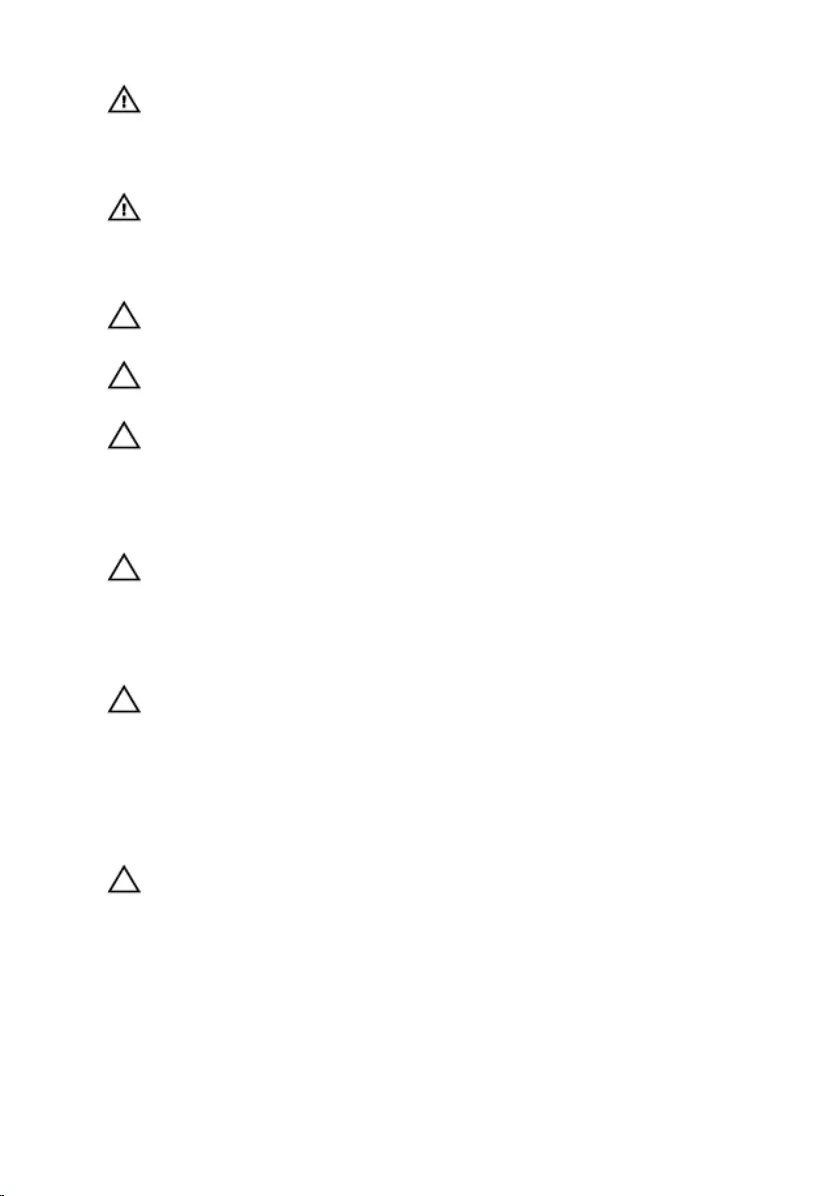
WARNING: Before working inside your computer, read the safety
information that shipped with your computer. For more safety best
practices, see the Regulatory Compliance home page at
www.dell.com/regulatory_compliance.
WARNING: Disconnect all power sources before opening the
computer cover or panels. After you finish working inside the
computer, replace all covers, panels, and screws before connecting to
the power source.
CAUTION: To avoid damaging the computer, ensure that the work
surface is flat and clean.
CAUTION: To avoid damaging the components and cards, handle
them by their edges and avoid touching pins and contacts.
CAUTION: You should only perform troubleshooting and repairs as
authorized or directed by the Dell technical assistance team. Damage
due to servicing that is not authorized by Dell is not covered by your
warranty. See the safety instructions that shipped with the product or
at www.dell.com/regulatory_compliance.
CAUTION: Before touching anything inside your computer, ground
yourself by touching an unpainted metal surface, such as the metal at
the back of the computer. While you work, periodically touch an
unpainted metal surface to dissipate static electricity, which could
harm internal components.
CAUTION: When you disconnect a cable, pull on its connector or on
its pull tab, not on the cable itself. Some cables have connectors with
locking tabs or thumb-screws that you must disengage before
disconnecting the cable. When disconnecting cables, keep them
evenly aligned to avoid bending any connector pins. When connecting
cables, ensure that the ports and connectors are correctly oriented
and aligned.
CAUTION: Press and eject any installed card from the media-card
reader.
Recommended tools
The procedures in this document may require the following tools:
• Philips screwdriver
10
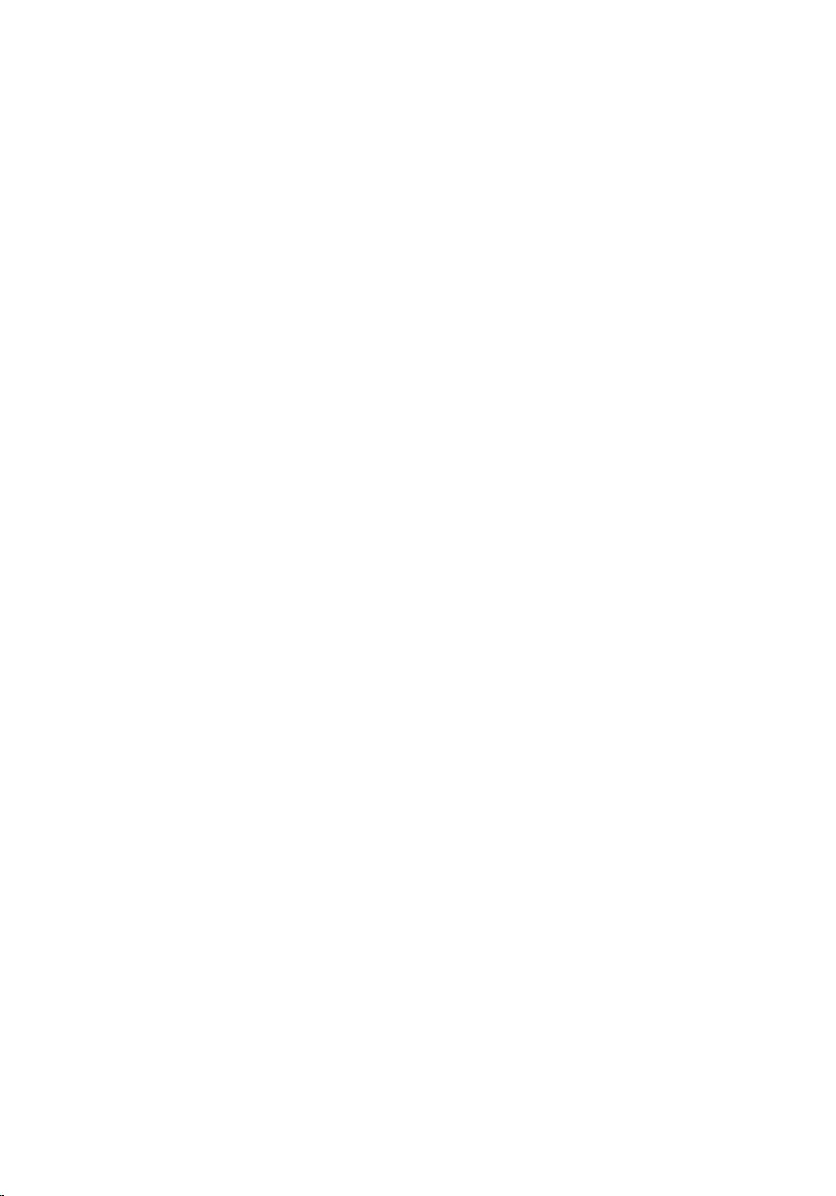
• Flat-head screwdriver
• Plastic scribe
11
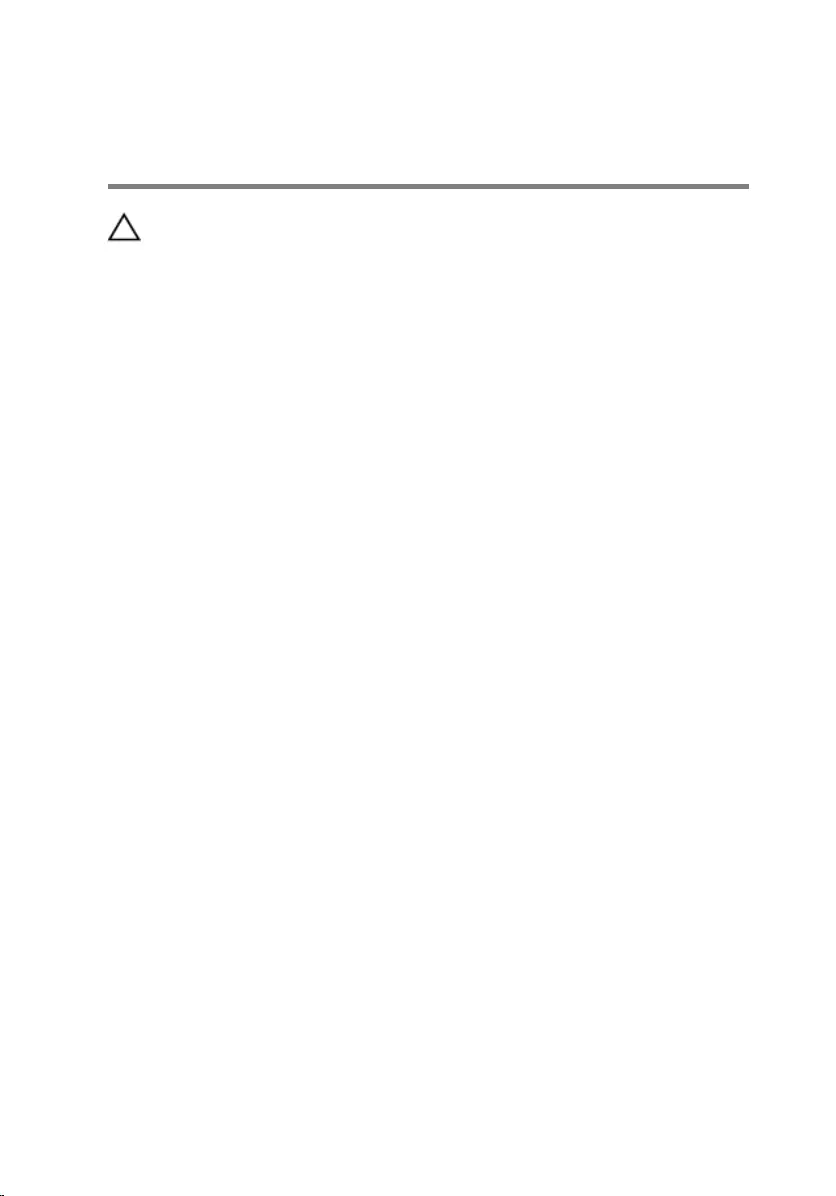
After working inside your
computer
CAUTION: Leaving stray or loose screws inside your computer may
severely damage your computer.
1 Replace all screws and ensure that no stray screws remain inside your
computer.
2 Connect any external devices, peripherals, and cables you removed
before working on your computer.
3 Replace any media cards, discs, and any other parts that you removed
before working on your computer.
4 Connect your computer and all attached devices to their electrical
outlets.
5 Turn on your computer.
12
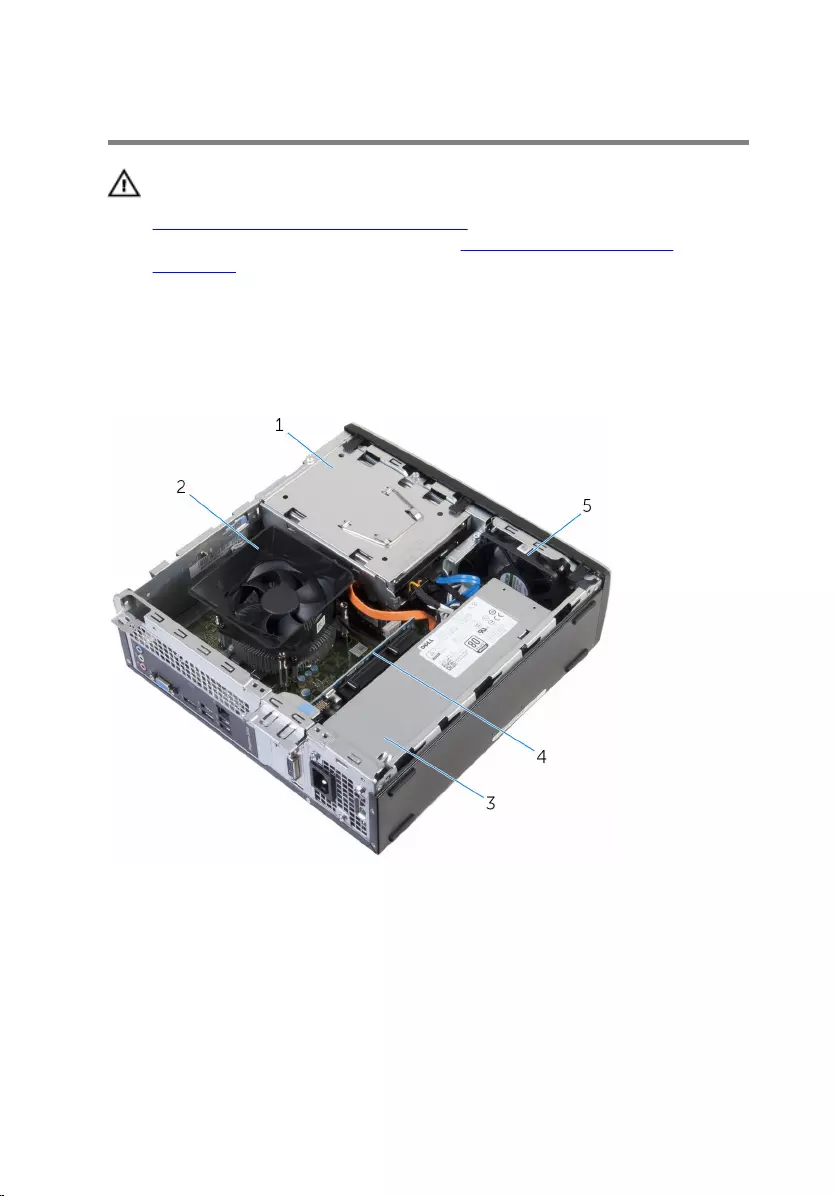
Technical overview
WARNING: Before working inside your computer, read the safety
information that shipped with your computer and follow the steps in
Before working inside your computer. After working inside your
computer, follow the instructions in After working inside your
computer. For more safety best practices, see the Regulatory
Compliance home page at www.dell.com/regulatory_compliance.
Inside view of your computer
1 drive cage 2 processor fan
3 power-supply unit 4 graphics card
5 chassis fan
13
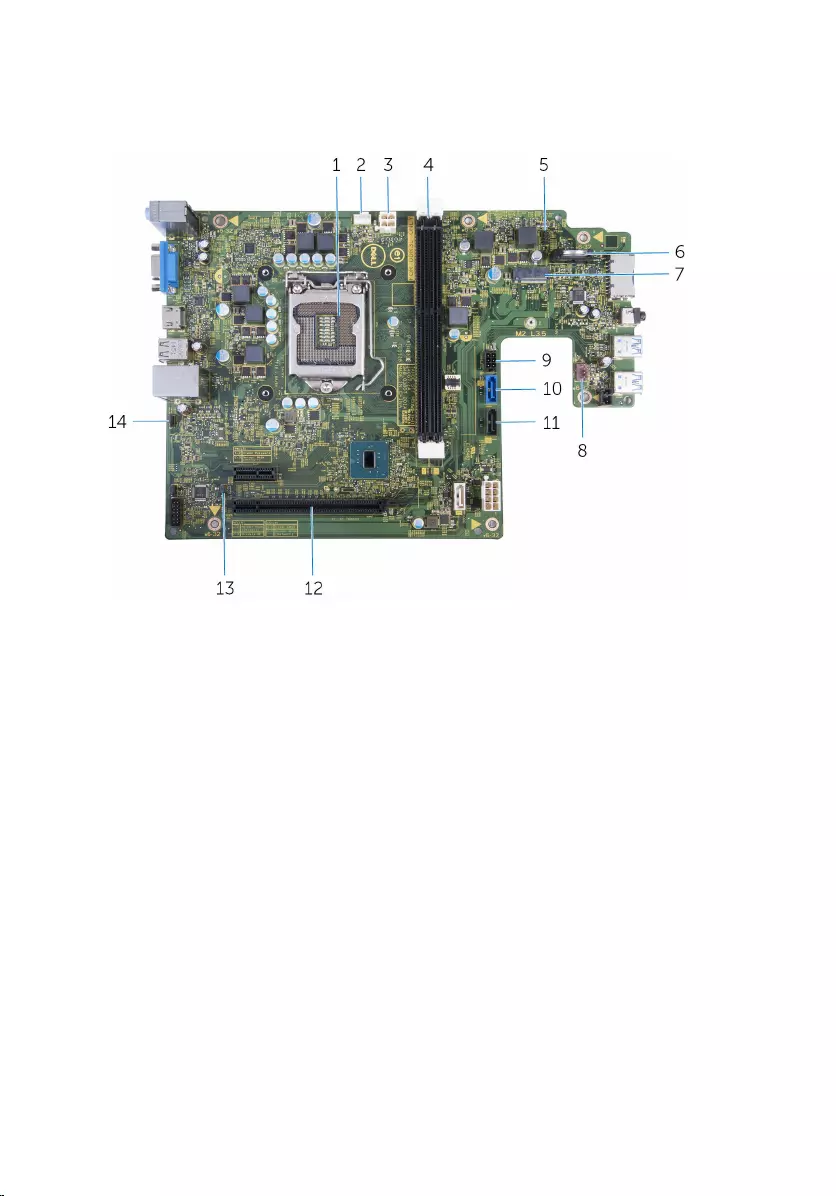
System board components
1 processor 2 processor-fan cable connector
3 power-cable connector 4 memory-module slots
5 power-button cable connector 6 coin-cell battery
7 wireless-card slot 8 chassis-fan cable connector
9 drive power-cable connector 10 primary hard-drive data cable
connector
11 optical-drive data-cable/
secondary hard-drive data-cable
connector
12 graphics-card slot
13 CMOS jumper 14 password jumper
14
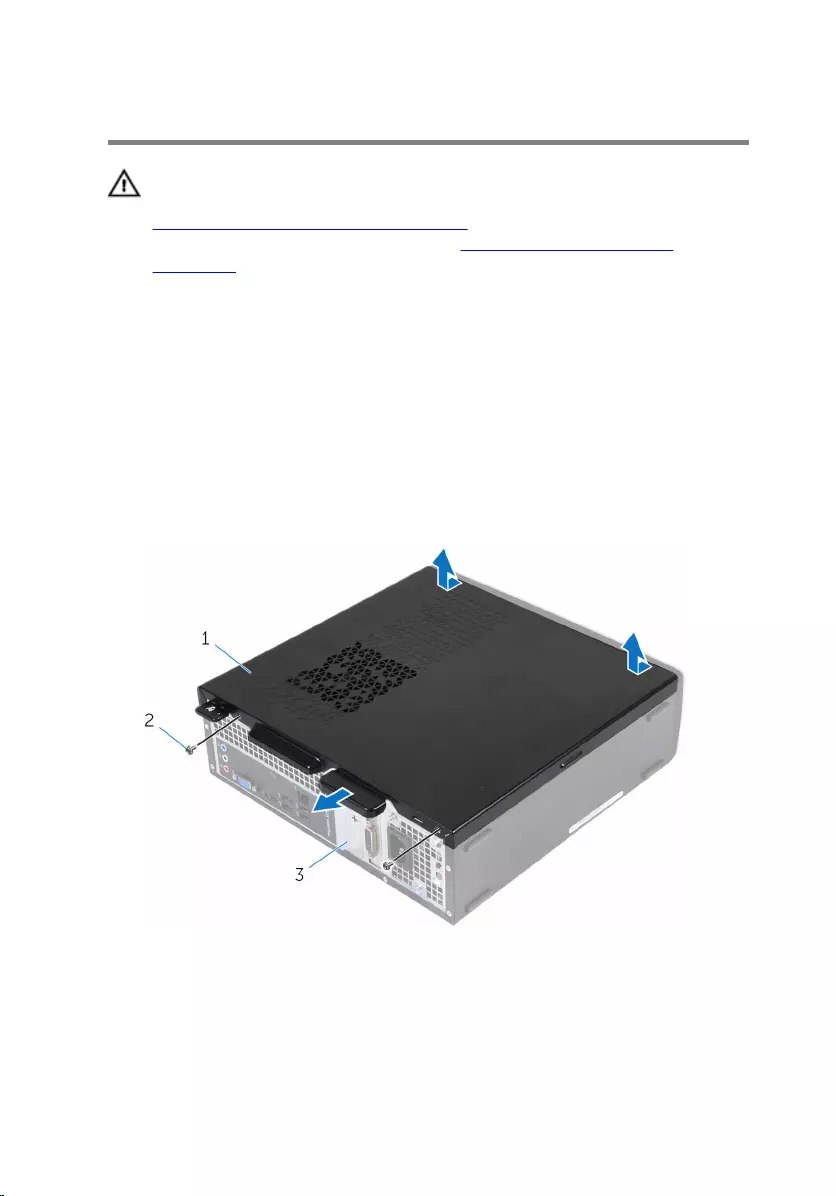
Removing the computer cover
WARNING: Before working inside your computer, read the safety
information that shipped with your computer and follow the steps in
Before working inside your computer. After working inside your
computer, follow the instructions in After working inside your
computer. For more safety best practices, see the Regulatory
Compliance home page at www.dell.com/regulatory_compliance.
Procedure
1 Place the computer on its side with the vents facing up.
2 Remove the screws that secure the computer cover to the chassis.
3 Release the computer cover by sliding it toward the back of the
computer.
4 Lift the computer cover away from the chassis.
1 computer cover 2 screws (2)
3 chassis
15
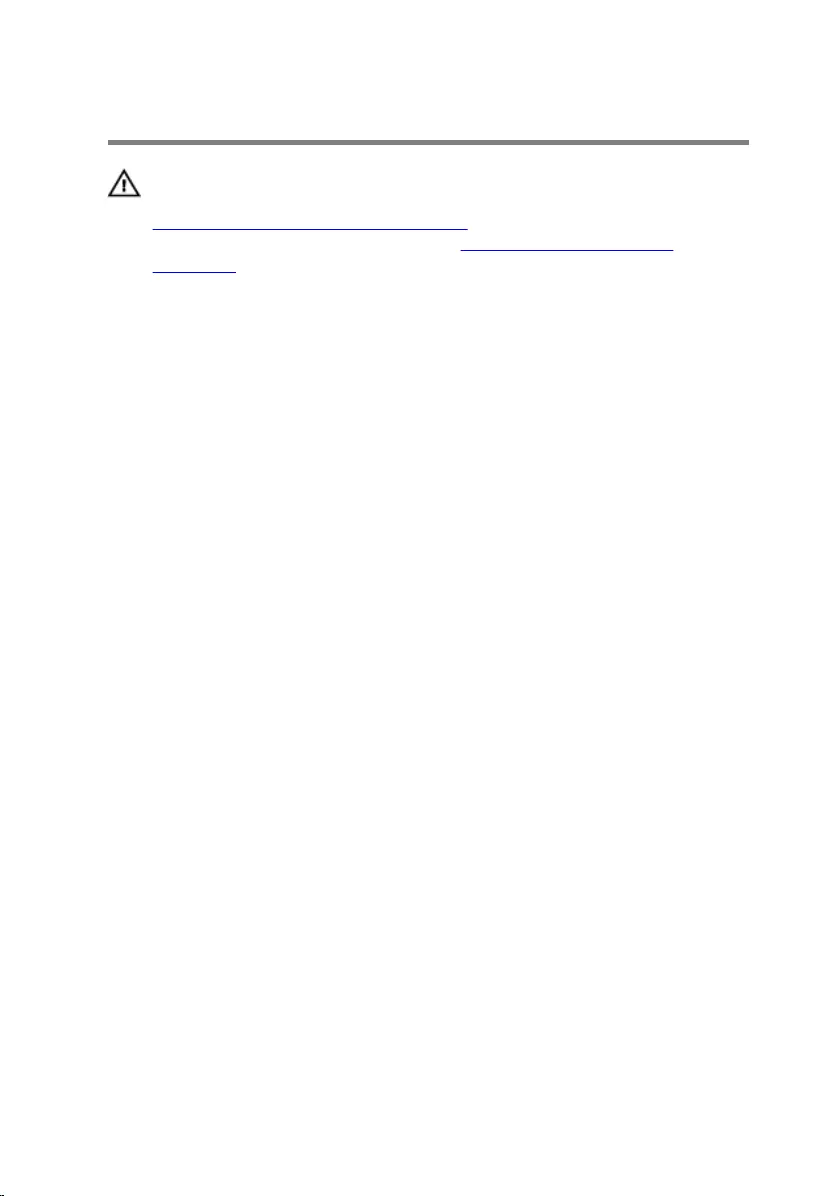
Replacing the computer cover
WARNING: Before working inside your computer, read the safety
information that shipped with your computer and follow the steps in
Before working inside your computer. After working inside your
computer, follow the instructions in After working inside your
computer. For more safety best practices, see the Regulatory
Compliance home page at www.dell.com/regulatory_compliance.
Procedure
1 Align the tabs on the computer cover with the slots on the chassis and
slide it toward the front of the computer.
2 Replace the screws that secure the computer cover to the chassis.
3 Place the computer in an upright position.
16
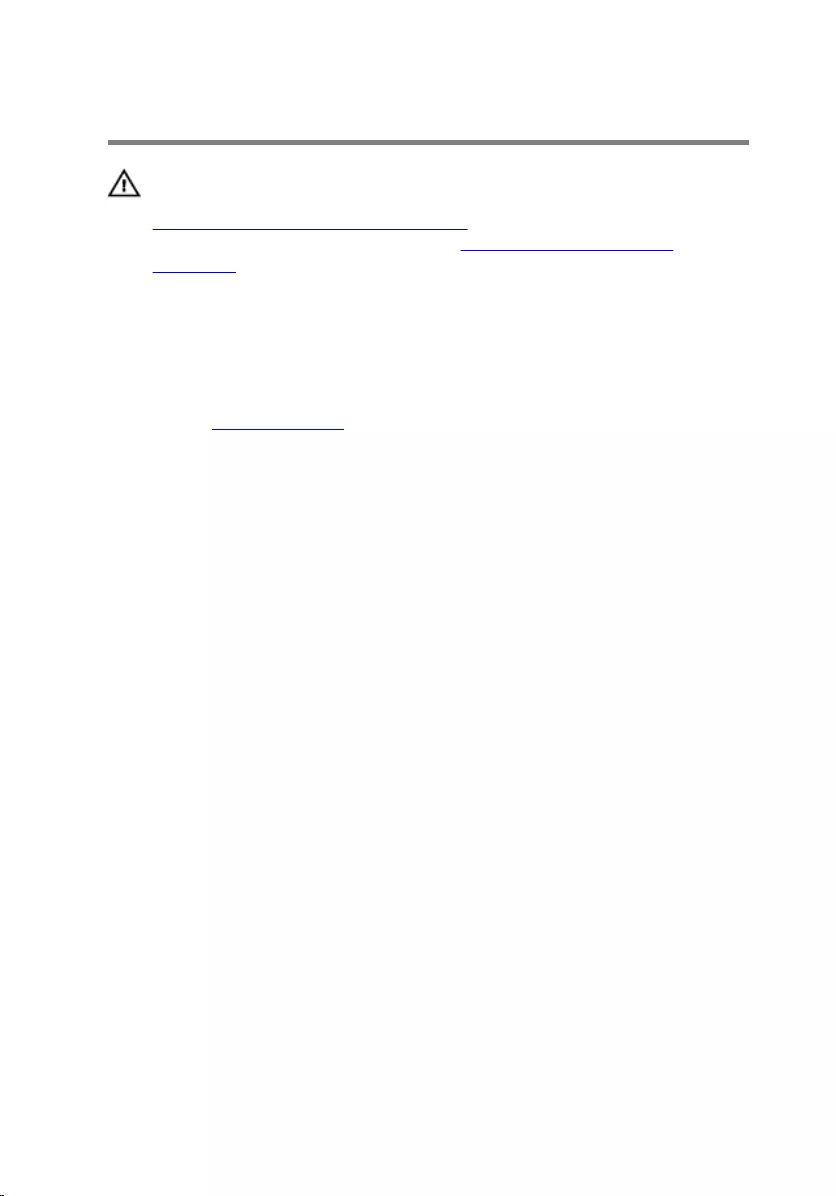
Removing the front bezel
WARNING: Before working inside your computer, read the safety
information that shipped with your computer and follow the steps in
Before working inside your computer. After working inside your
computer, follow the instructions in After working inside your
computer. For more safety best practices, see the Regulatory
Compliance home page at www.dell.com/regulatory_compliance.
Prerequisites
Remove the computer cover.
Procedure
1 Place the computer in an upright position.
2 Release the front-bezel tabs by moving them outward.
17

3 Gently rotate and pull the front bezel away from the chassis.
1 tabs (6) 2 chassis
3 slots (3) 4 front bezel
18
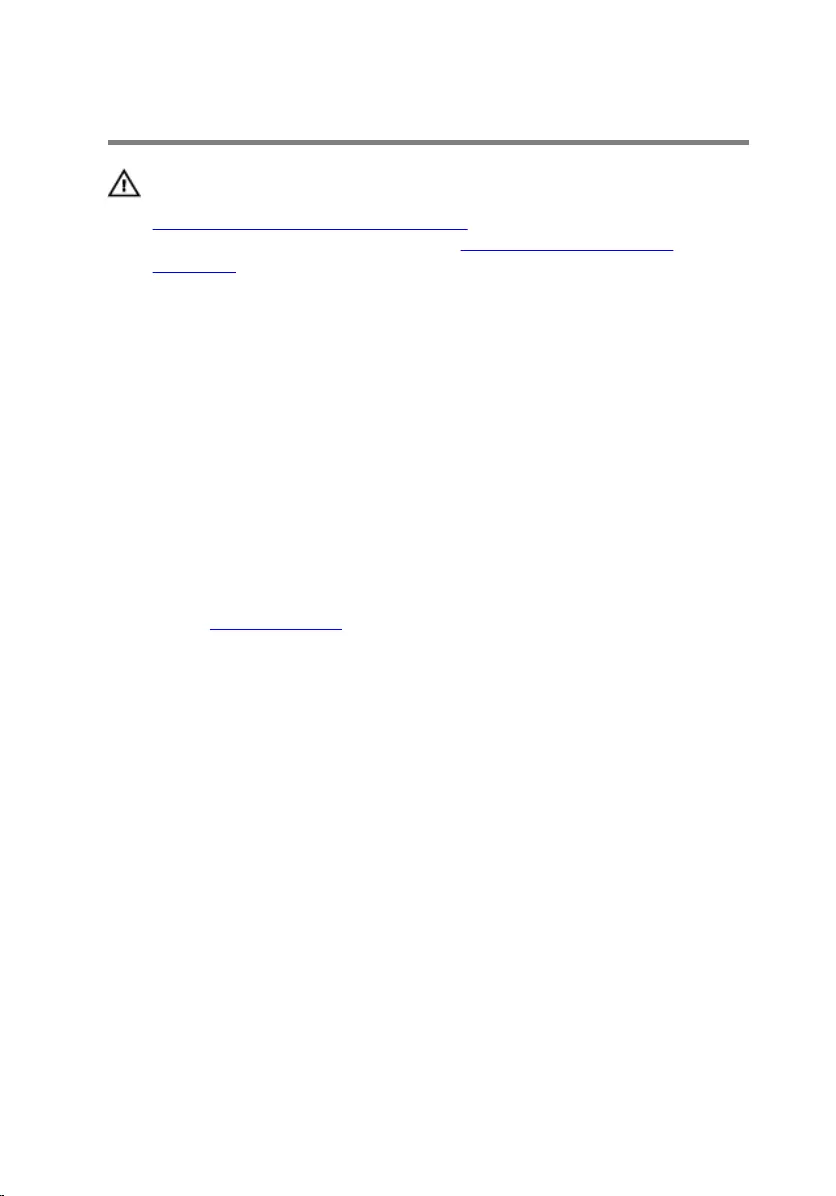
Replacing the front bezel
WARNING: Before working inside your computer, read the safety
information that shipped with your computer and follow the steps in
Before working inside your computer. After working inside your
computer, follow the instructions in After working inside your
computer. For more safety best practices, see the Regulatory
Compliance home page at www.dell.com/regulatory_compliance.
Procedure
1 Align and insert the tabs on the front bezel into the slots on the front
panel.
2 Rotate the front bezel toward the chassis until the front-bezel tabs snap
into place.
3 Place on the computer on its side.
Post-requisites
Replace the computer cover.
19
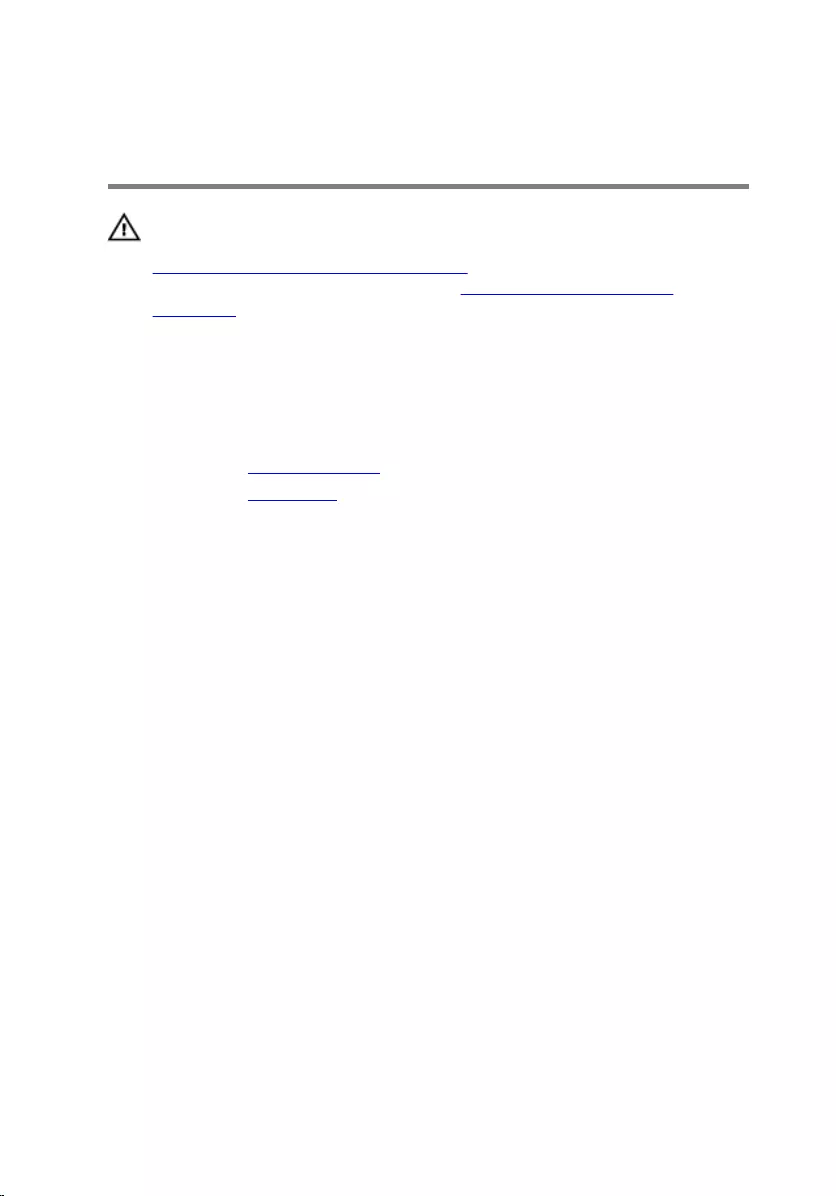
Removing the 3.5-inch hard
drive
WARNING: Before working inside your computer, read the safety
information that shipped with your computer and follow the steps in
Before working inside your computer. After working inside your
computer, follow the instructions in After working inside your
computer. For more safety best practices, see the Regulatory
Compliance home page at www.dell.com/regulatory_compliance.
Prerequisites
1 Remove the computer cover.
2 Remove the front bezel.
Procedure
1 Disconnect the power cable and the data cable from the hard drive.
20

2 Remove the screw that secures the hard-drive assembly to the drive
cage.
1 hard-drive assembly 2 screws (2)
3 data cable 4 power cable
21

3 Using the pull-tab, slide the hard-drive assembly toward the inside of the
computer and lift it off the drive cage.
1 hard-drive assembly 2 pull-tab
4 Turn the hard-drive assembly over.
5 Remove the screws that secure the hard-drive bracket to the hard-drive
assembly.
22

6 Slide the hard drive out of the hard-drive bracket.
1 screws (2) 2 hard drive
3 hard-drive bracket
23
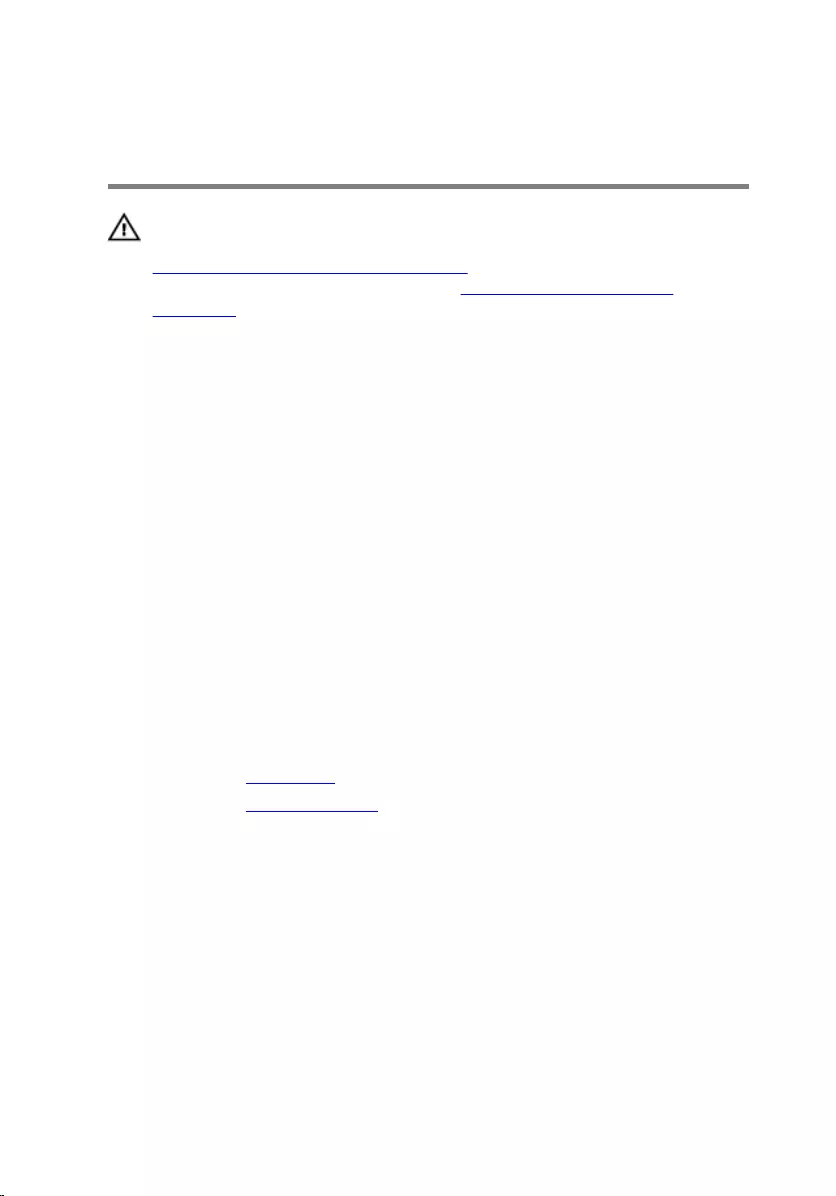
Replacing the 3.5-inch hard
drive
WARNING: Before working inside your computer, read the safety
information that shipped with your computer and follow the steps in
Before working inside your computer. After working inside your
computer, follow the instructions in After working inside your
computer. For more safety best practices, see the Regulatory
Compliance home page at www.dell.com/regulatory_compliance.
Procedure
1 Slide the hard drive into the hard-drive bracket.
2 Align the screw holes on the hard drive with the screw holes on the hard-
drive bracket.
3 Replace the screws that secure the hard-drive bracket to the hard drive.
4 Turn over the hard-drive assembly.
5 Slide and place the hard-drive assembly into the drive cage.
6 Replace the screws that secure the hard-drive assembly to the drive
cage.
7 Connect the power cable and data cable to the hard-drive assembly.
Post-requisites
1 Replace the front bezel.
2 Replace the computer cover.
24
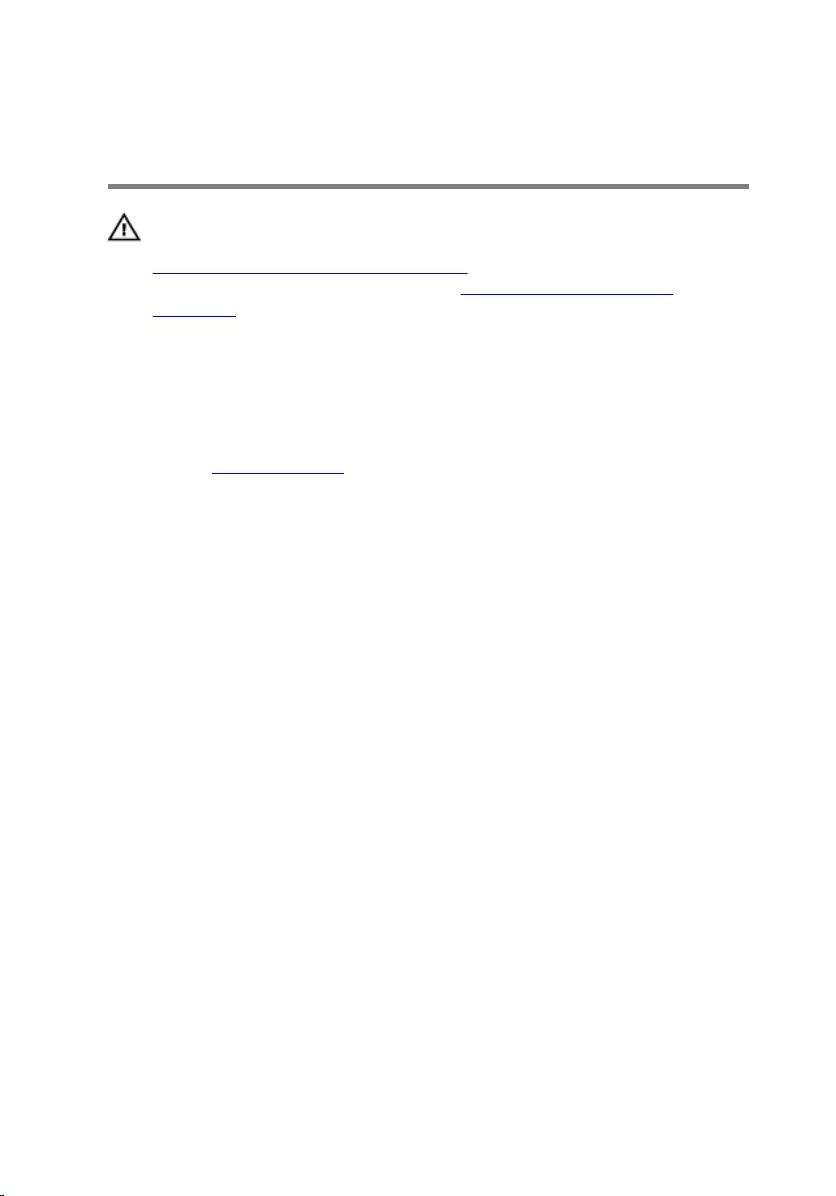
Removing the 2.5-inch hard
drives
WARNING: Before working inside your computer, read the safety
information that shipped with your computer and follow the steps in
Before working inside your computer. After working inside your
computer, follow the instructions in After working inside your
computer. For more safety best practices, see the Regulatory
Compliance home page at www.dell.com/regulatory_compliance.
Prerequisites
Remove the computer cover.
25
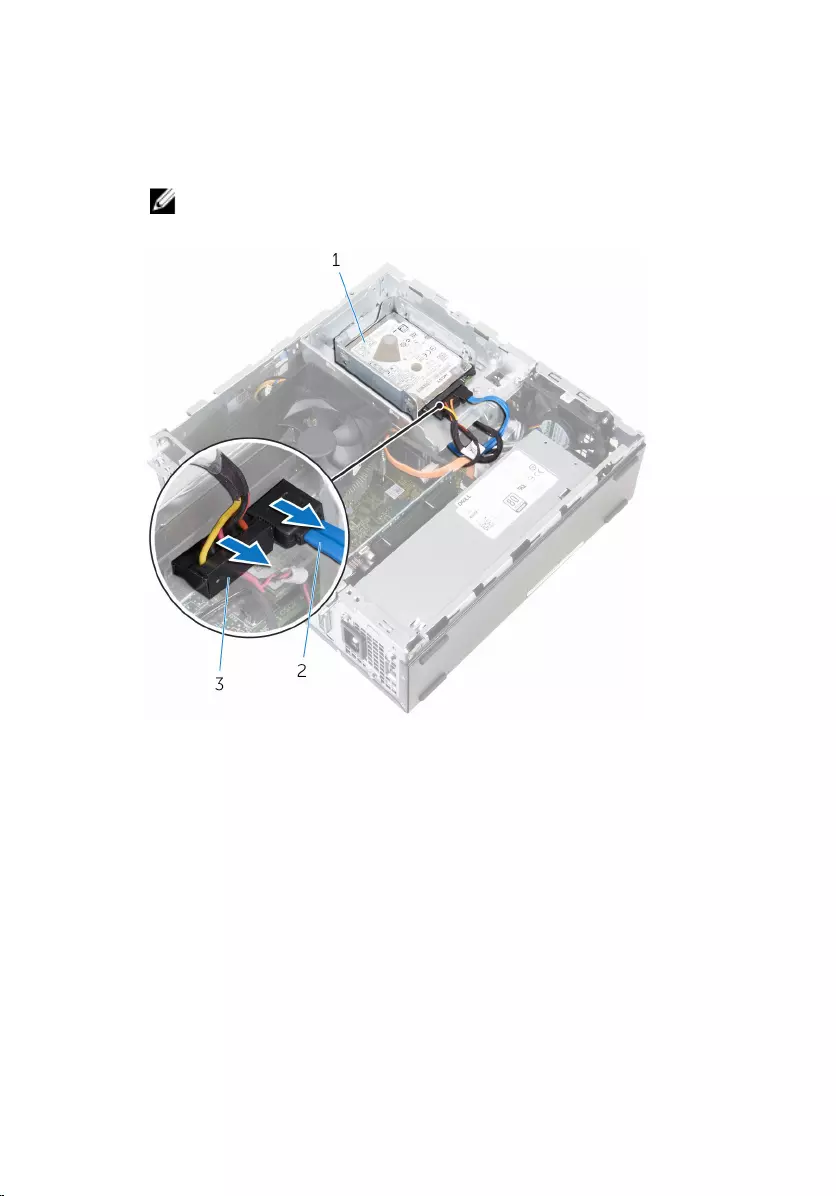
Procedure
1 Disconnect the power cable and the data cable from the hard drive.
NOTE: Disconnect the cables from the second hard drive, if
installed.
1 hard-drive assembly 2 data cable
3 power cable
2 Remove the screw that secures the hard-drive bracket to the drive cage.
26
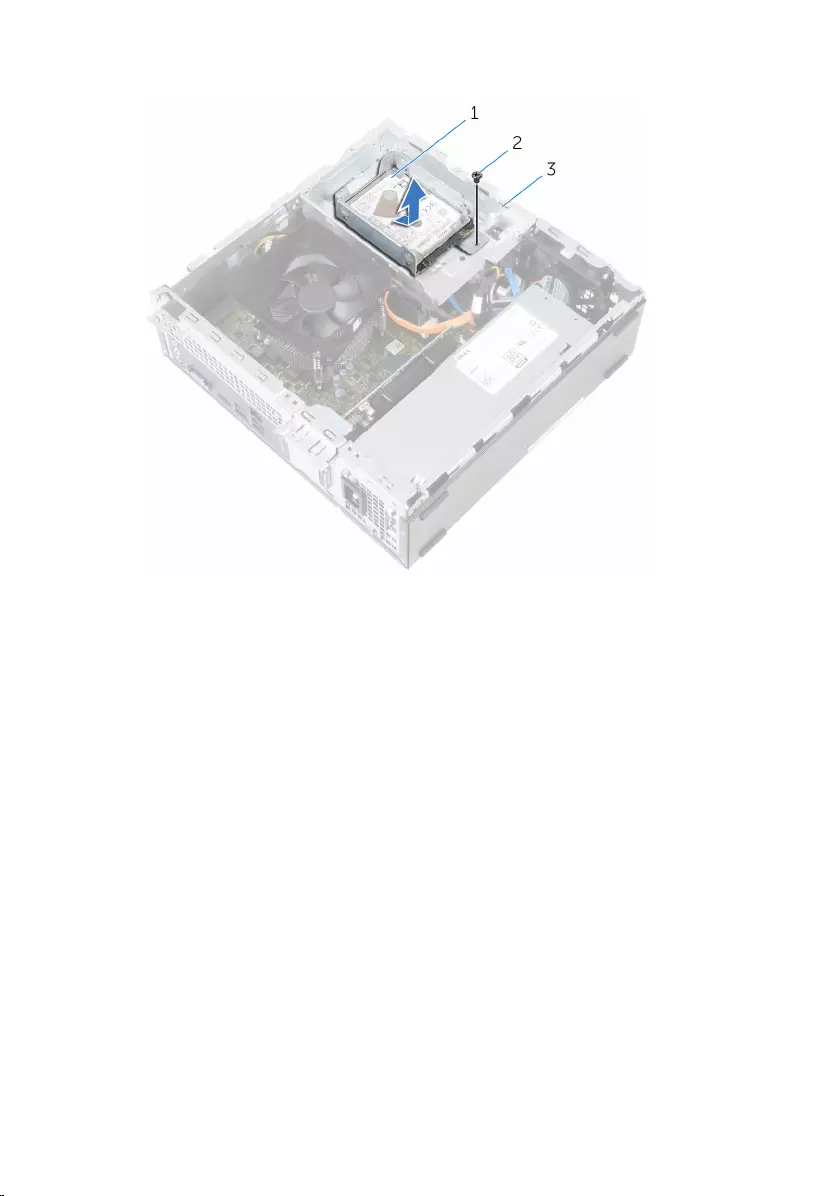
3 Slide and lift the hard-drive assembly off the drive cage.
1 hard-drive assembly 2 screw
3 drive cage
4 Remove the screws that secure the hard drive to the hard-drive bracket.
27
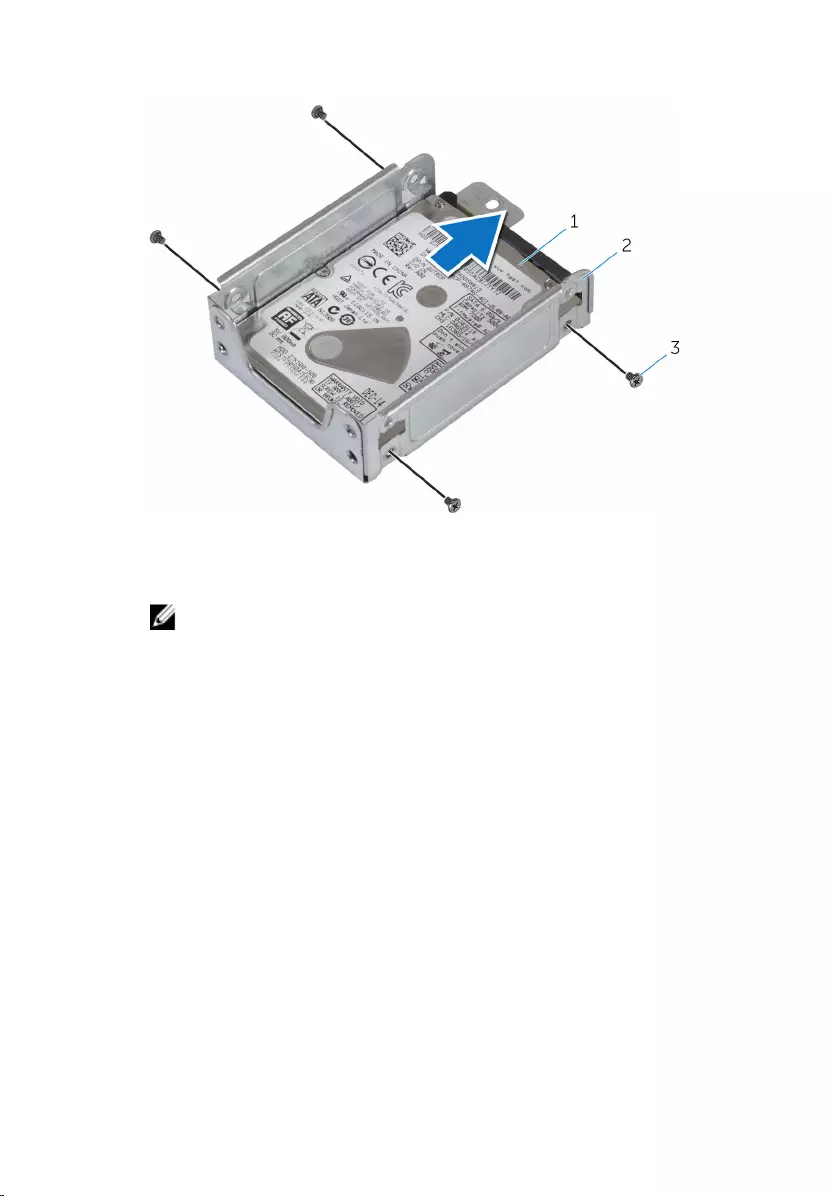
5 Slide the hard drive out of the hard-drive bracket.
1 hard drive 2 hard-drive bracket
3 screws (4)
NOTE: Follow step 4 to step 5 to remove the second hard drive, if
installed.
28
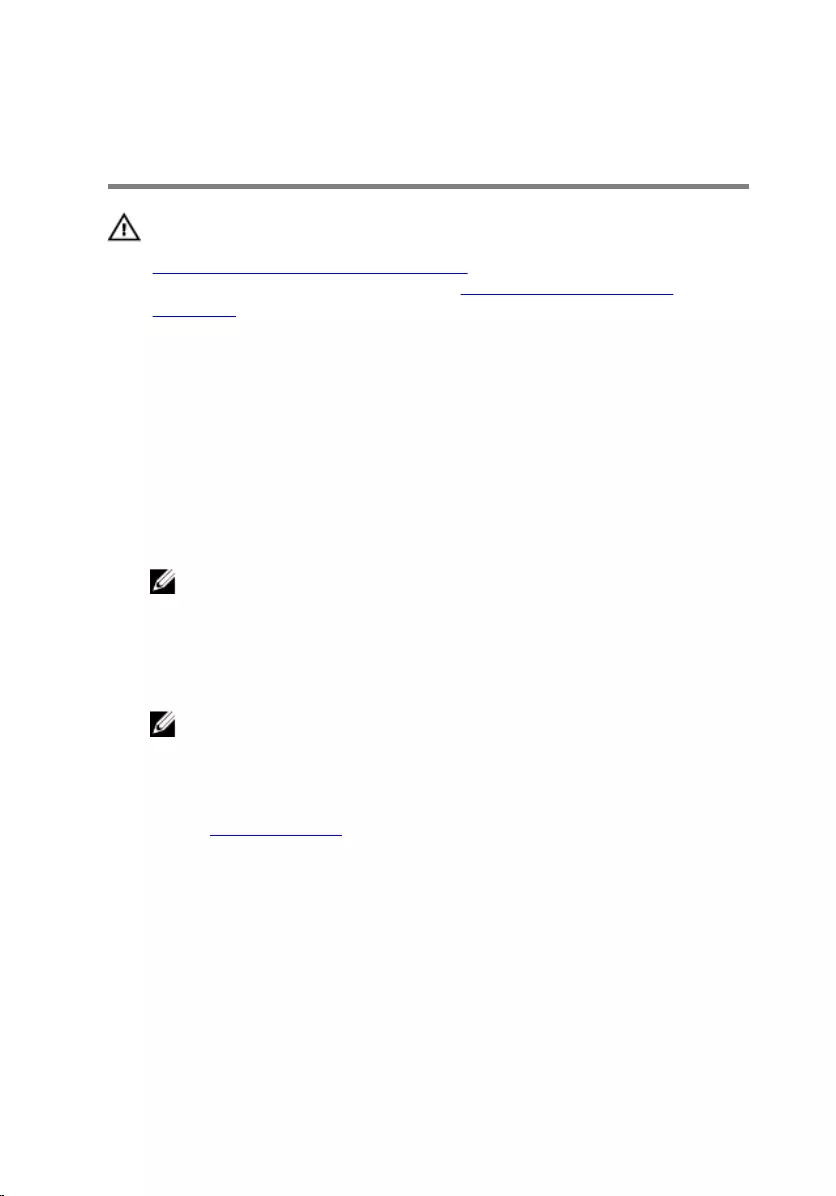
Replacing the 2.5-inch hard
drives
WARNING: Before working inside your computer, read the safety
information that shipped with your computer and follow the steps in
Before working inside your computer. After working inside your
computer, follow the instructions in After working inside your
computer. For more safety best practices, see the Regulatory
Compliance home page at www.dell.com/regulatory_compliance.
Procedure
1 Slide the hard drive into the hard-drive bracket.
2 Align the screw holes on the hard drive with the screw holes on the hard-
drive bracket.
3 Replace the screws that secure the hard drive to the hard-drive bracket.
NOTE: Follow step 1 to step 3 to replace the second hard drive, if
installed.
4 Slide and place the hard-drive assembly into the drive cage.
5 Replace the screw that secures the hard-drive bracket to the drive cage.
6 Connect the power cable and data cable to the hard drive.
NOTE: Connect the cables to the second hard drive, if installed.
Post-requisites
Replace the computer cover.
29
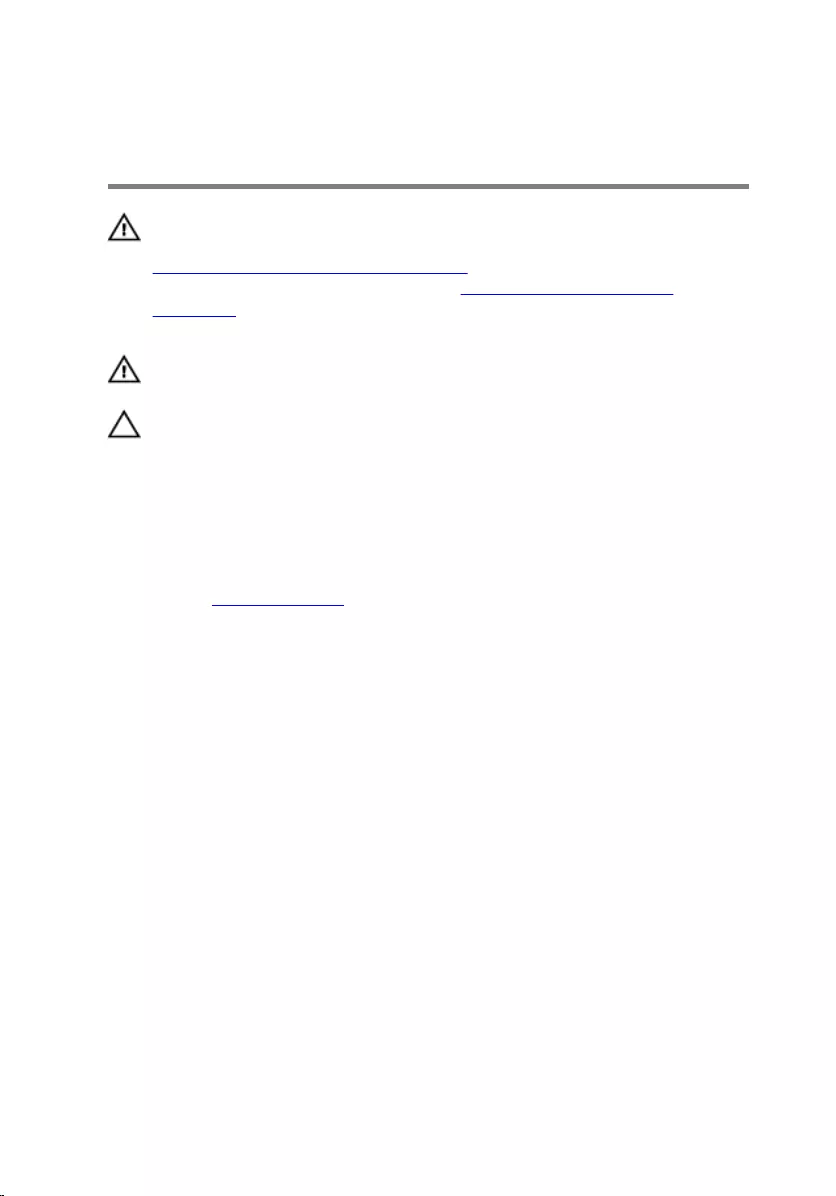
Removing the heat-sink
assembly
WARNING: Before working inside your computer, read the safety
information that shipped with your computer and follow the steps in
Before working inside your computer. After working inside your
computer, follow the instructions in After working inside your
computer. For more safety best practices, see the Regulatory
Compliance home page at www.dell.com/regulatory_compliance.
WARNING: The heat sink may become hot during normal operation.
Allow sufficient time for the heat sink to cool before you touch it.
CAUTION: For maximum cooling of the processor, do not touch the
heat transfer areas on the heat sink. The oils in your skin can reduce
the heat transfer capability of the thermal grease.
Prerequisites
Remove the computer cover.
30

Procedure
1 Pull the tabs outward and release the fan-shroud from the processor fan.
1 tabs (4) 2 fan-shroud
2 Disconnect the processor-fan cable from the system board.
3 In sequential order (indicated on the heat-sink assembly), loosen the
captive screws that secure the heat-sink assembly to the system board.
31
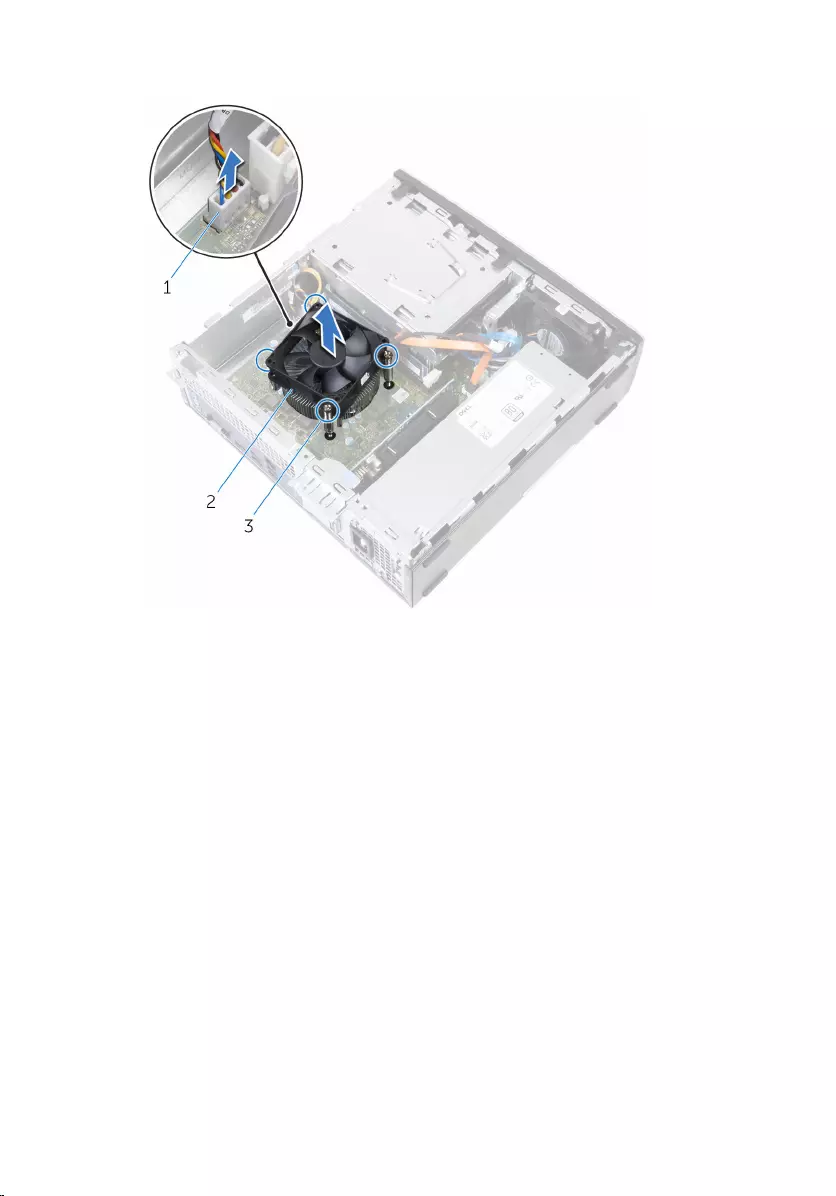
4 Lift the heat-sink assembly along with its cable off the system board.
1 processor-fan cable 2 heat-sink assembly
3 captive screws (4)
32
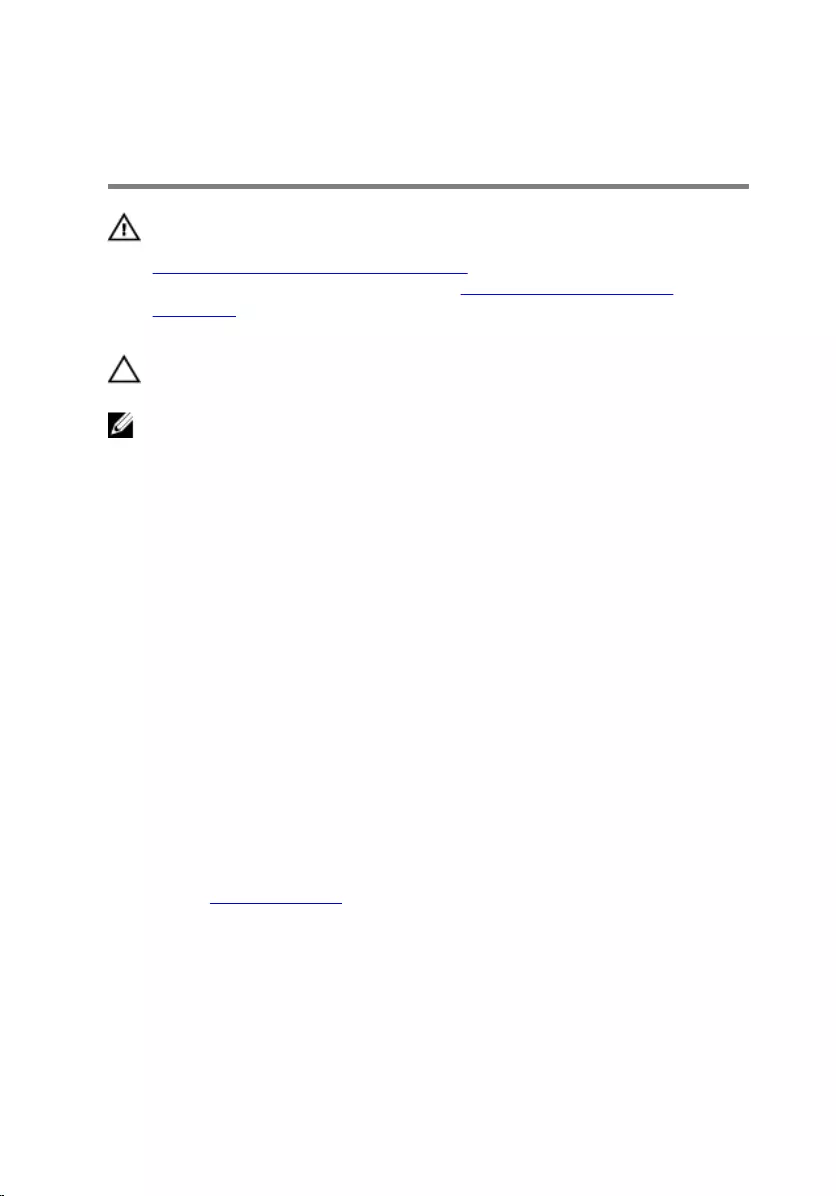
Replacing the heat-sink
assembly
WARNING: Before working inside your computer, read the safety
information that shipped with your computer and follow the steps in
Before working inside your computer. After working inside your
computer, follow the instructions in After working inside your
computer. For more safety best practices, see the Regulatory
Compliance home page at www.dell.com/regulatory_compliance.
CAUTION: Incorrect alignment of the heat sink can damage the
system board and processor.
NOTE: The original thermal grease can be reused if the original system
board and fan are reinstalled together. If either the system board or the
fan is replaced, use the thermal pad provided in the kit to ensure that
thermal conductivity is achieved.
Procedure
1 Place the heat-sink assembly on the system board.
2 Align the captive screws on the heat-sink assembly with the screw holes
on the system board.
3 Tighten the captive screws to secure the heat-sink assembly to the
system board.
4 Connect the processor-fan cable to the system board.
5 Align the tabs according to the direction indicated on the fan-shroud
with the slots on the processor fan and snap it into place.
Post-requisites
Replace the computer cover.
33
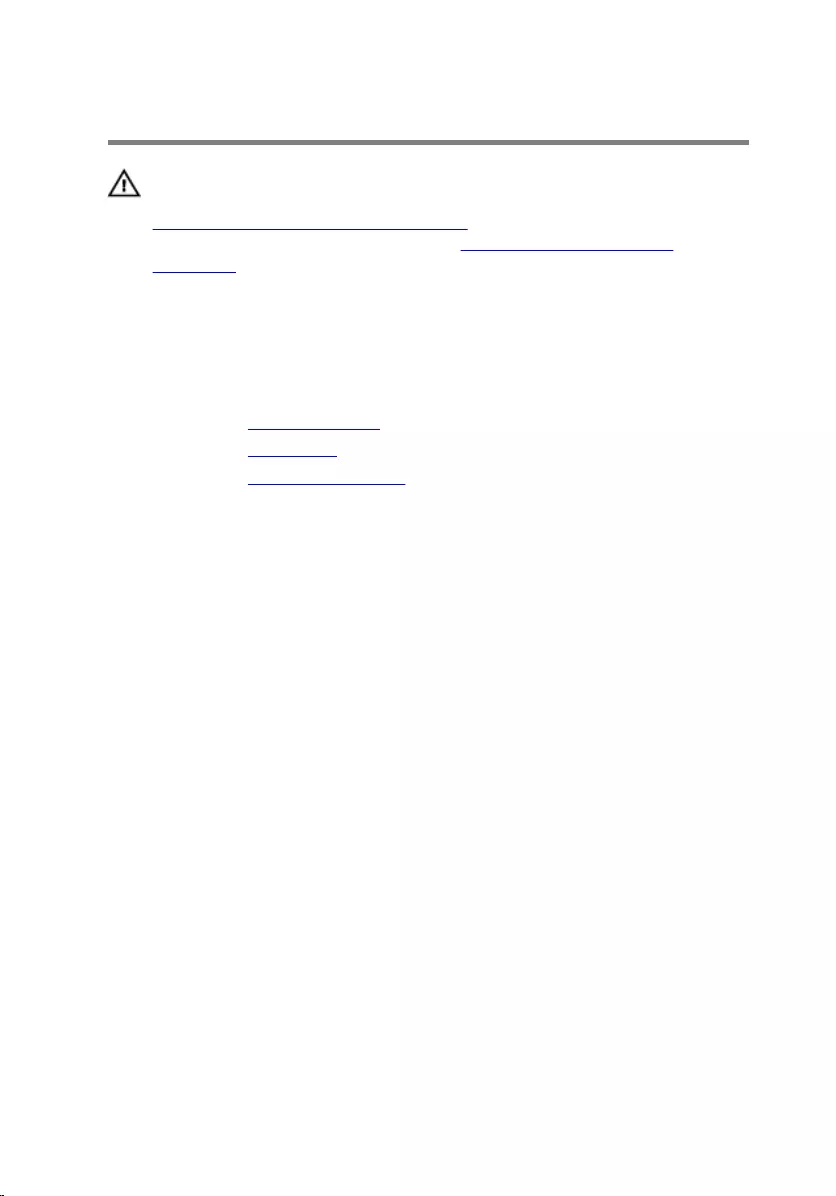
Removing the memory module
WARNING: Before working inside your computer, read the safety
information that shipped with your computer and follow the steps in
Before working inside your computer. After working inside your
computer, follow the instructions in After working inside your
computer. For more safety best practices, see the Regulatory
Compliance home page at www.dell.com/regulatory_compliance.
Prerequisites
1 Remove the computer cover.
2 Remove the front bezel.
3 Remove the heat-sink assembly.
34

Procedure
1 Disconnect the power cable and the data cable from the hard drive.
1 hard-drive assembly 2 data cable
3 power cable
2 Remove the screws that secure the drive cage to the chassis.
35

3 Press the tab and slide the drive cage outward.
1 tab 2 drive cage
3 screws (2)
36

4 Using your fingertips, spread apart the securing clips at each end of the
memory-module slot until the memory module pops up.
CAUTION: To prevent damage to the memory module, hold the
memory module by the edges only. Do not touch the components
on the memory module.
1 memory module 2 securing clips (2)
37

5 Slide and remove the memory module from the memory-module slot.
1 memory module 2 memory-module slot
38
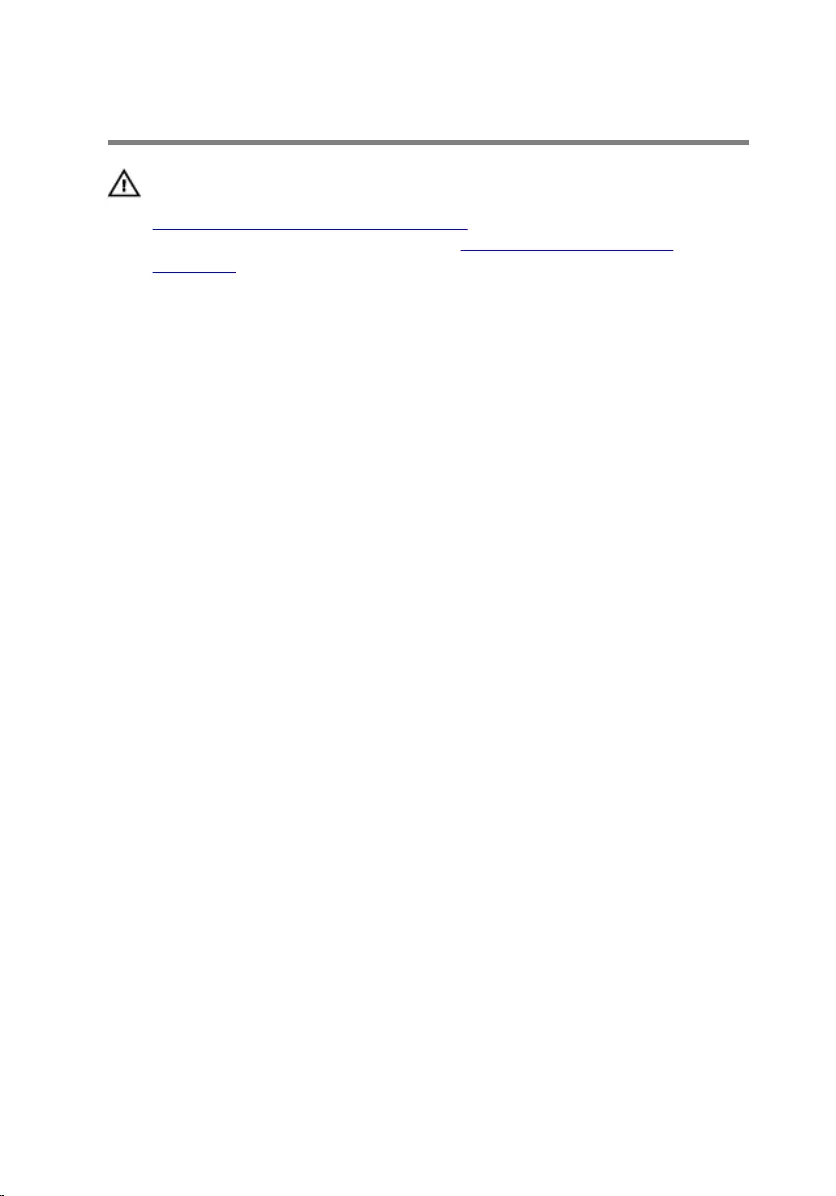
Replacing the memory module
WARNING: Before working inside your computer, read the safety
information that shipped with your computer and follow the steps in
Before working inside your computer. After working inside your
computer, follow the instructions in After working inside your
computer. For more safety best practices, see the Regulatory
Compliance home page at www.dell.com/regulatory_compliance.
Procedure
1 Align the notch on the memory module with the tab on the memory-
module slot.
39
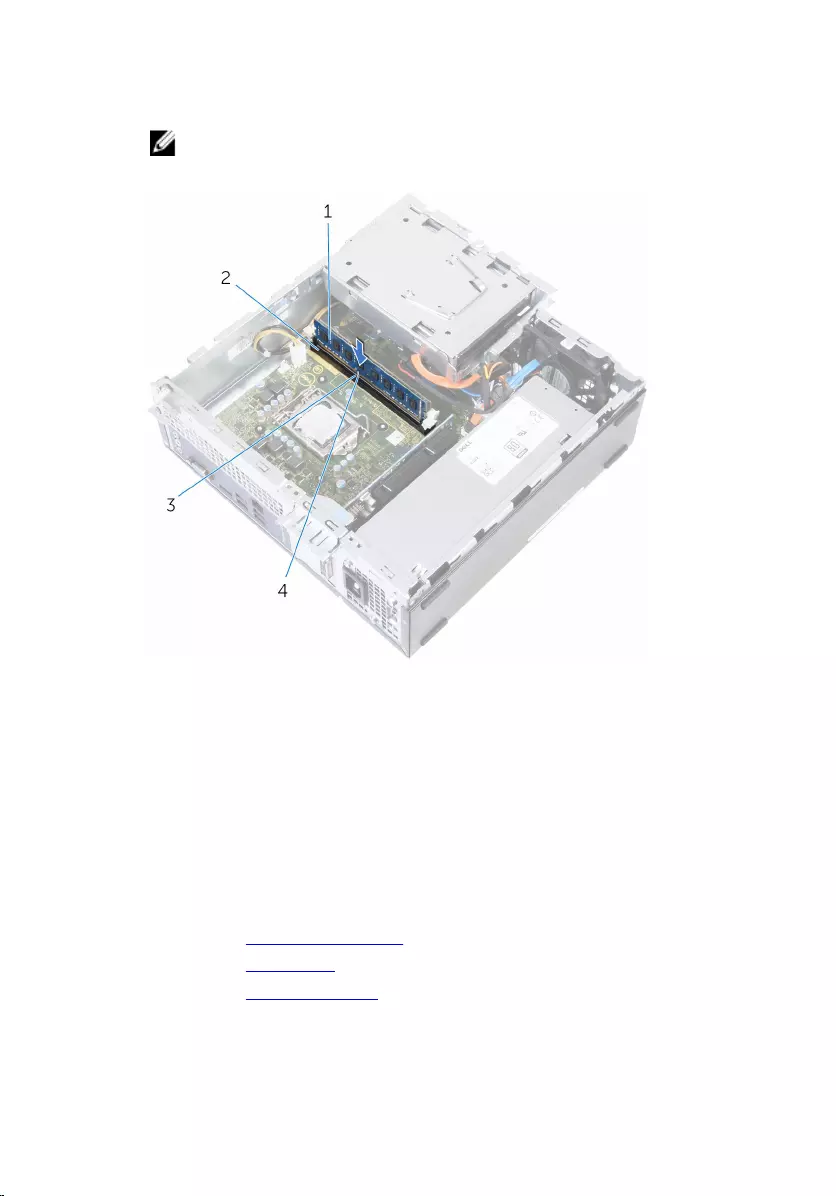
2 Insert the memory module into the memory-module slot and press the
memory module down until it clicks into place.
NOTE: If you do not hear the click, remove the memory module
and reinstall it.
1 memory module 2 memory-module slot
3 tab 4 notch
3 Slide the drive cage into the chassis.
4 Align the screw holes on the drive cage with screw holes on the chassis.
5 Replace the screws that secure the drive cage to the chassis.
6 Connect the power cable and the data cable to the hard drive.
Post-requisites
1 Replace the heat-sink assembly.
2 Replace the front bezel.
3 Replace the computer cover.
40
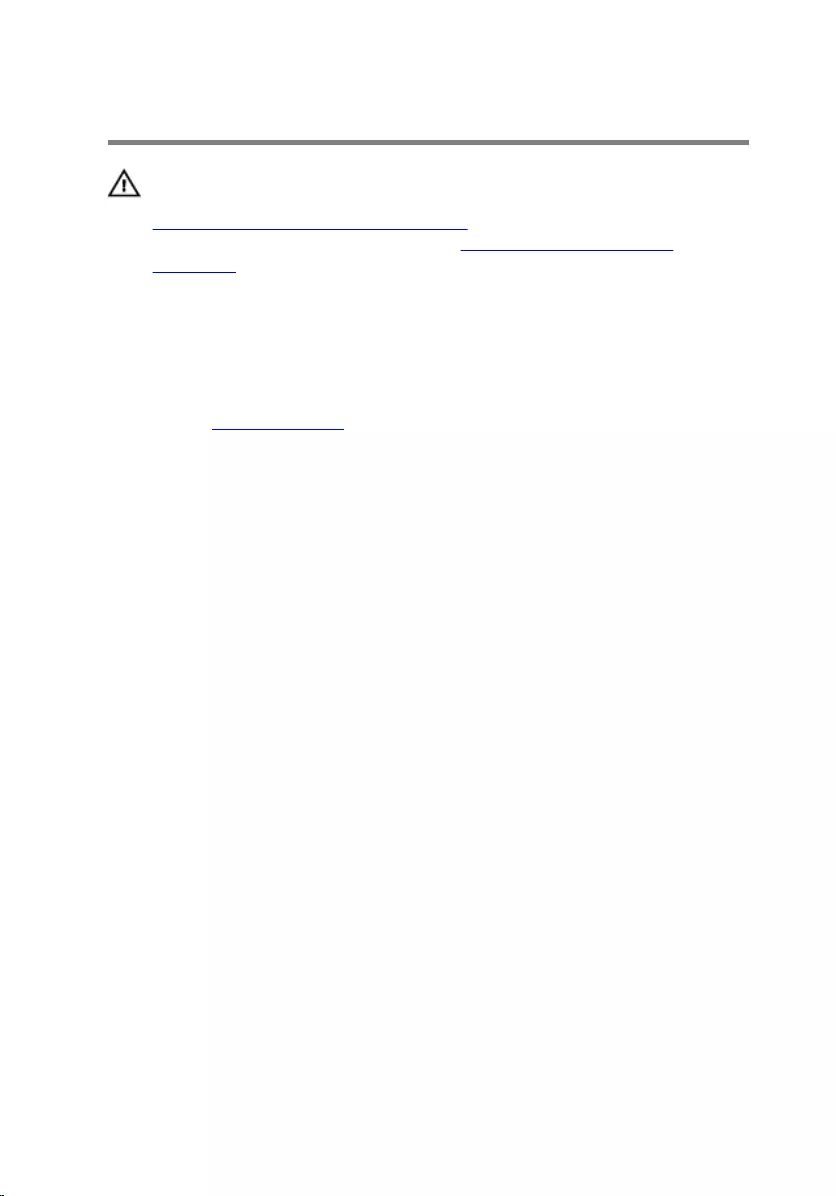
Removing the graphics card
WARNING: Before working inside your computer, read the safety
information that shipped with your computer and follow the steps in
Before working inside your computer. After working inside your
computer, follow the instructions in After working inside your
computer. For more safety best practices, see the Regulatory
Compliance home page at www.dell.com/regulatory_compliance.
Prerequisites
Remove the computer cover.
Procedure
1 Open and release the card-retention bracket from the chassis.
41

2 Pushing the securing tab away from the graphics card, grasp the card by
its top corners and ease it out of the slot.
1 tab 2 graphics card
3 card-retention bracket
42
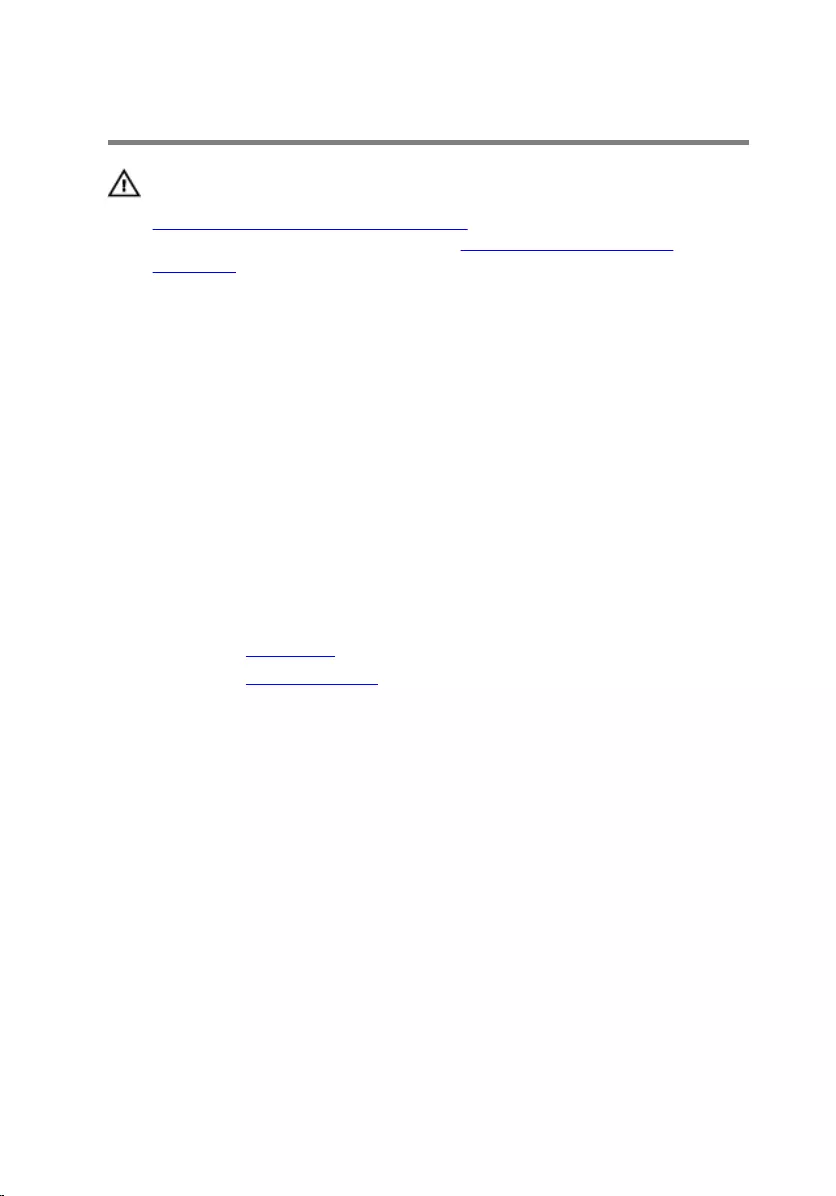
Replacing the graphics card
WARNING: Before working inside your computer, read the safety
information that shipped with your computer and follow the steps in
Before working inside your computer. After working inside your
computer, follow the instructions in After working inside your
computer. For more safety best practices, see the Regulatory
Compliance home page at www.dell.com/regulatory_compliance.
Procedure
1 Align the graphics card with the slot on the system board.
2 Place the card in the slot and press down firmly. Ensure that the card is
firmly seated in the slot.
3 Rotate the card retention bracket towards the computer until it snaps
into place.
4 Close the side-chassis.
Post-requisites
1 Replace the front bezel.
2 Replace the computer cover.
43
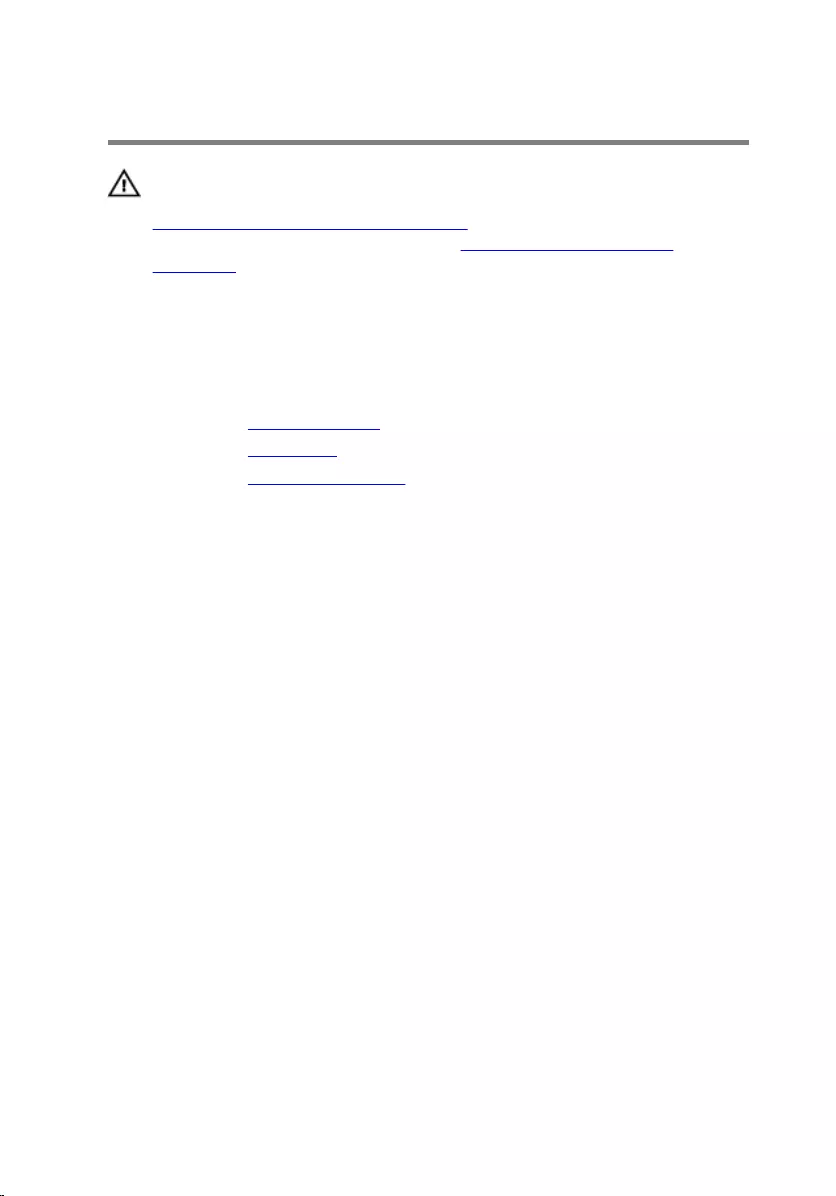
Removing the drive cage
WARNING: Before working inside your computer, read the safety
information that shipped with your computer and follow the steps in
Before working inside your computer. After working inside your
computer, follow the instructions in After working inside your
computer. For more safety best practices, see the Regulatory
Compliance home page at www.dell.com/regulatory_compliance.
Prerequisites
1 Remove the computer cover.
2 Remove the front bezel.
3 Remove the heat-sink assembly.
44

Procedure for removing drive cage with
2.5 inch hard drive
1 Disconnect the power cables and data cables from all the drives.
NOTE: The number and type of drives varies depending on the
configuration you ordered.
1 drive cage 2 hard-drive cable
3 optical-drive cable 4 power cable
2 Remove the screws that secure the drive cage to the chassis, then press
the tab and slide the drive cage outward.
45
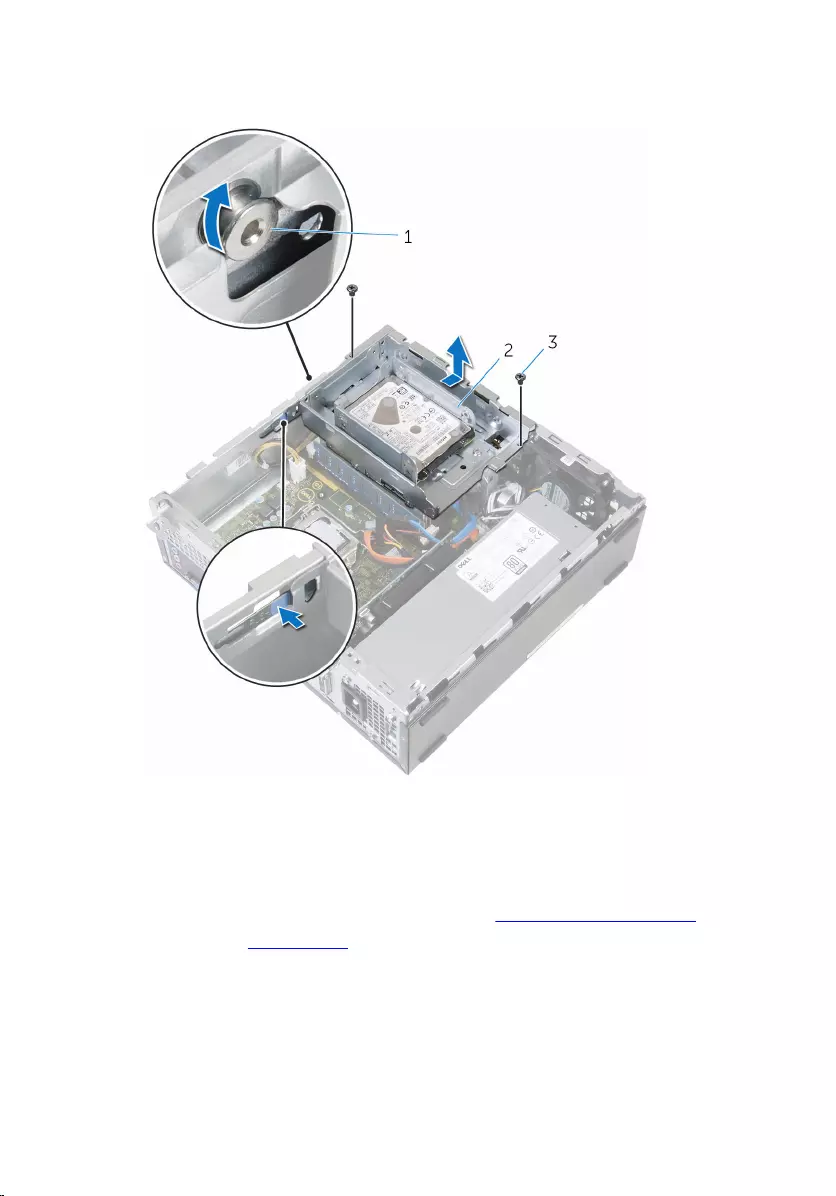
3 Turn the drive cage at an angle to release the tab on the drive cage from
the slot on the chassis.
1 tab 2 2.5–inch hard drive
assembly
3 screws (2)
4 Lift the drive cage off the chassis.
5 Follow procedure from step 2 to step 5 in ”Removing the hard drive".
6 Remove the optical drive, if applicable.
46
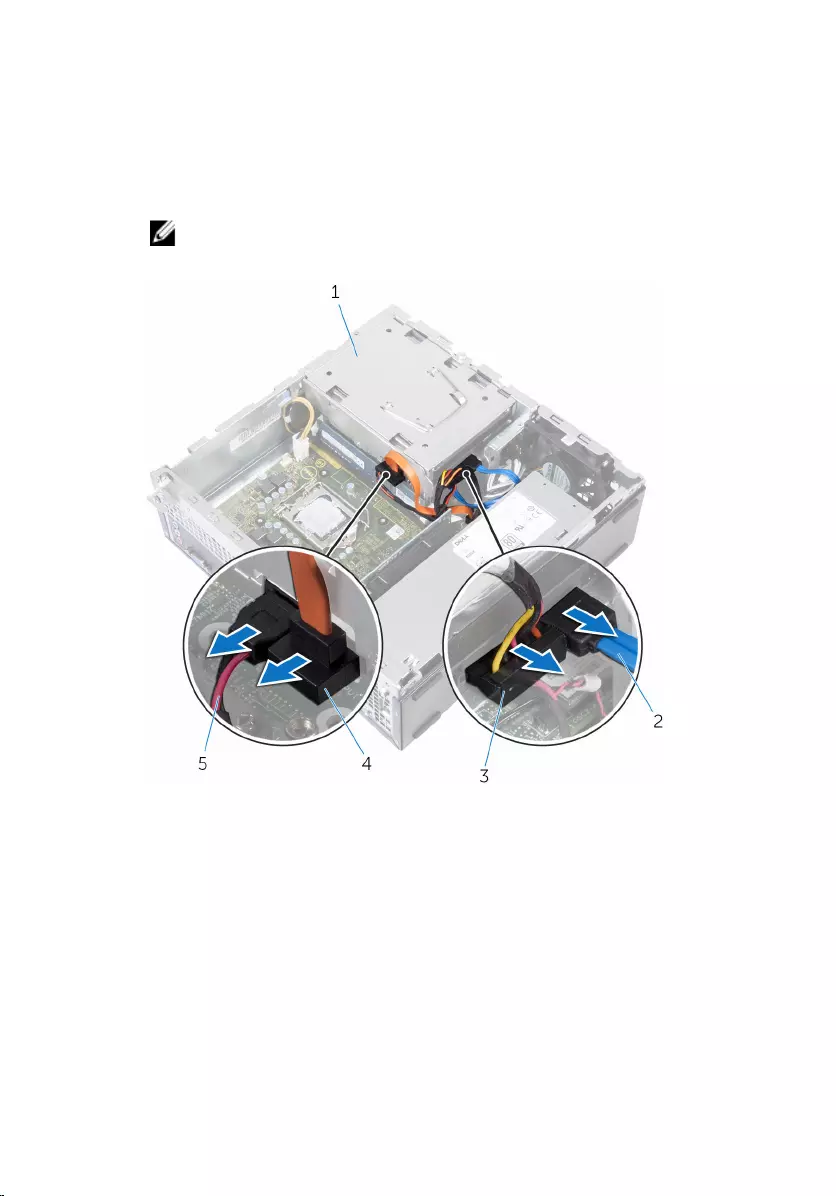
Procedure for removing drive cage with
3.5–inch hard drive
1 Disconnect the power cables and data cables from all the drives.
NOTE: The number and type of drives varies depending on the
configuration you ordered.
1 drive cage 2 hard-drive data cable
3 hard-drive power cable 4 optical-drive data cable
5 optical-drive power cable
2 Remove the screws that secure the drive cage to the chassis, then press
the tab and slide the drive cage outward.
3 Turn the drive cage at an angle to release the tab on the drive cage from
the slot on the chassis.
4 Lift the drive cage off the chassis.
47
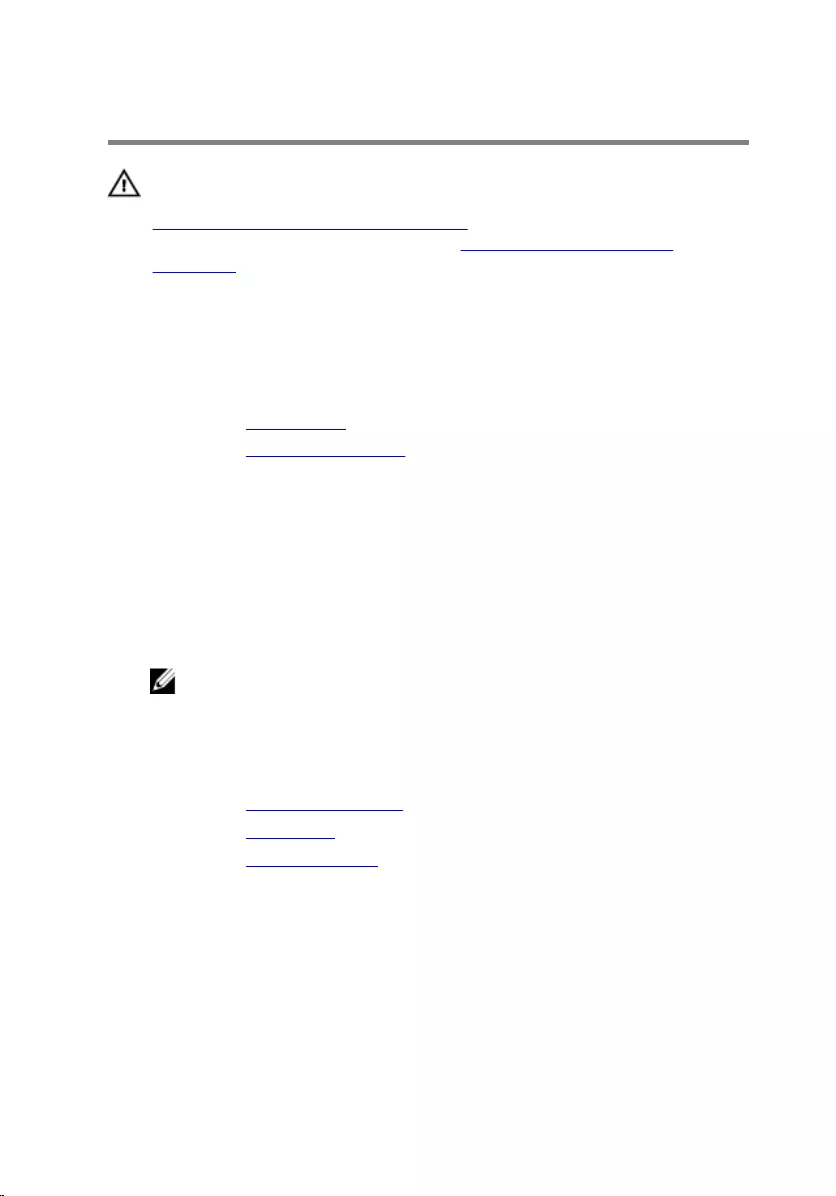
Replacing the drive cage
WARNING: Before working inside your computer, read the safety
information that shipped with your computer and follow the steps in
Before working inside your computer. After working inside your
computer, follow the instructions in After working inside your
computer. For more safety best practices, see the Regulatory
Compliance home page at www.dell.com/regulatory_compliance.
Procedure
1 Replace the optical drive, if applicable.
2 Replace the 2.5–inch hard drive.
or
Slide and place the 3.5 inch hard-drive assembly into the drive cage, if
installed.
3 Align the tab on the drive cage to the slot on the chassis.
4 Slide the drive cage into the chassis.
5 Replace the screws that secure the drive cage to the chassis.
6 Connect the power cables and data cables to all the drives.
NOTE: The number and type of drives varies depending on the
configuration you ordered.
Post-requisites
1 Replace the heat-sink assembly.
2 Replace the front bezel.
3 Replace the computer cover.
49
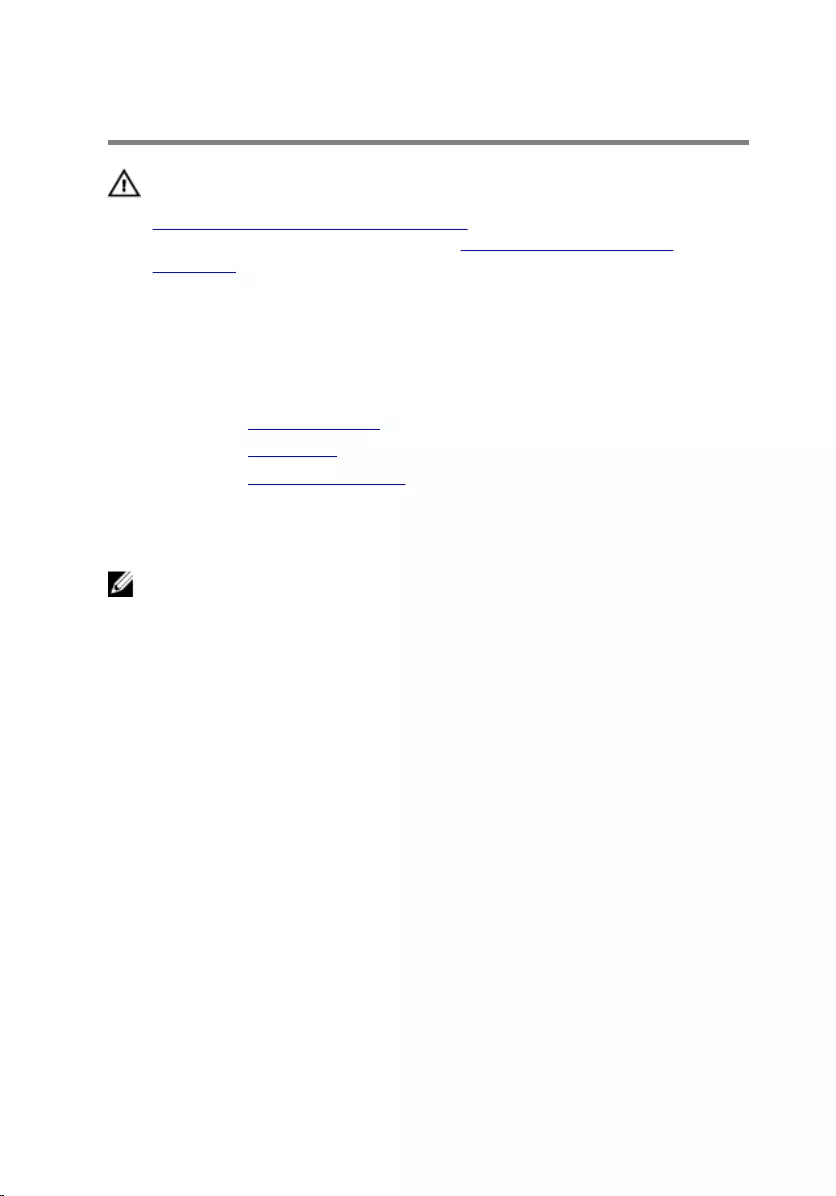
Removing the processor
WARNING: Before working inside your computer, read the safety
information that shipped with your computer and follow the steps in
Before working inside your computer. After working inside your
computer, follow the instructions in After working inside your
computer. For more safety best practices, see the Regulatory
Compliance home page at www.dell.com/regulatory_compliance.
Prerequisites
1 Remove the computer cover.
2 Remove the front bezel.
3 Remove the heat-sink assembly.
Procedure
NOTE: To avoid damaging the processor, handle the processor only by
the edges.
1 Press the release lever down and then pull it outwards to release it from
the securing tab.
2 Extend the release lever completely to open the processor cover.
50

3 Gently lift the processor off the processor socket.
1 release lever 2 securing tab
3 processor cover 4 processor
51
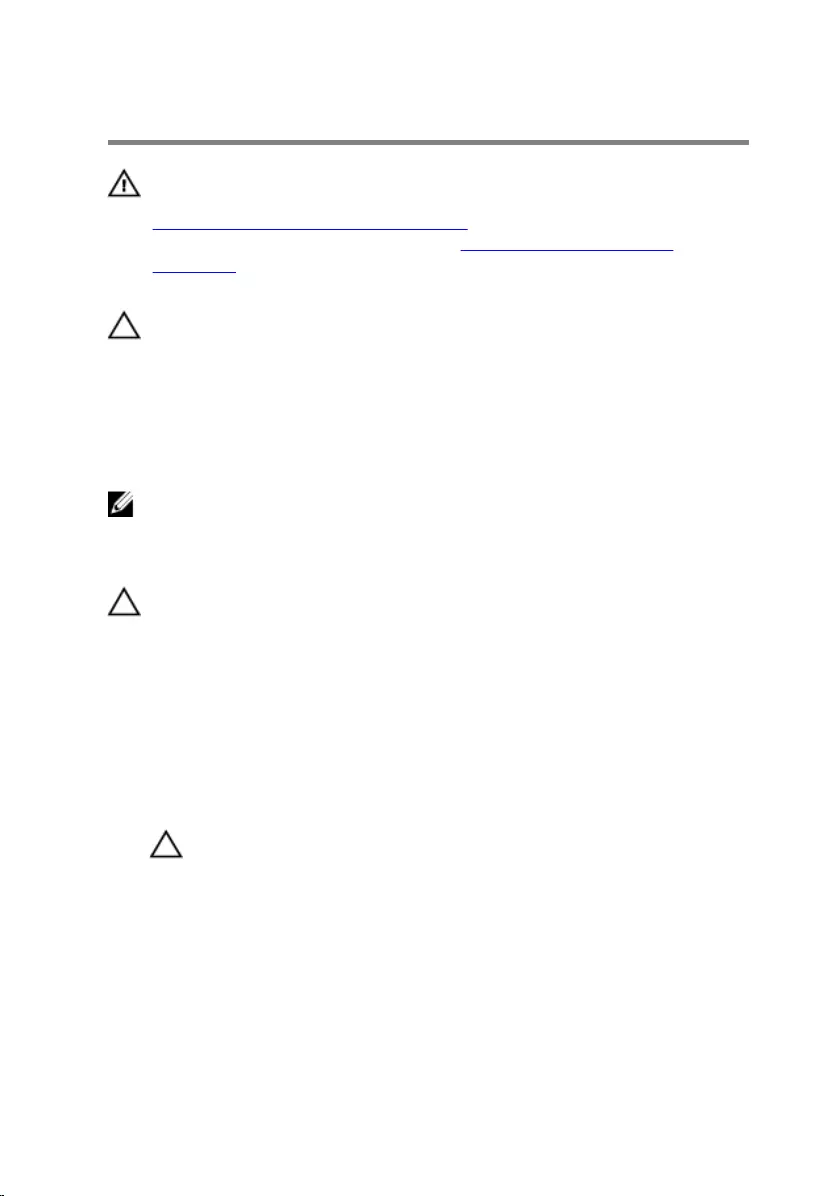
Replacing the processor
WARNING: Before working inside your computer, read the safety
information that shipped with your computer and follow the steps in
Before working inside your computer. After working inside your
computer, follow the instructions in After working inside your
computer. For more safety best practices, see the Regulatory
Compliance home page at www.dell.com/regulatory_compliance.
CAUTION: If either the processor or the heat sink is replaced, use the
thermal grease provided in the kit to ensure that thermal conductivity
is achieved.
Procedure
NOTE: The original thermal grease can be reused, if the original
processor and heat sink are reinstalled together. If either the processor
or the heat sink is replaced, use the thermal pad provided in the kit to
ensure that thermal conductivity is achieved.
CAUTION: You must position the processor correctly in the processor
socket to avoid permanent damage to the processor.
1 Ensure that the processor cover is fully open.
2 Orient the alignment notches on the processor with the alignment tabs
on the processor socket.
3 Align the pin-1 corner on the processor with the pin-1 corner on the
processor socket and place the processor in the processor socket.
4 After the processor is fully seated in the socket, close the processor cover
while keeping the release lever fully extended..
CAUTION: Ensure that the processor-cover notch is positioned
underneath the alignment post.
52
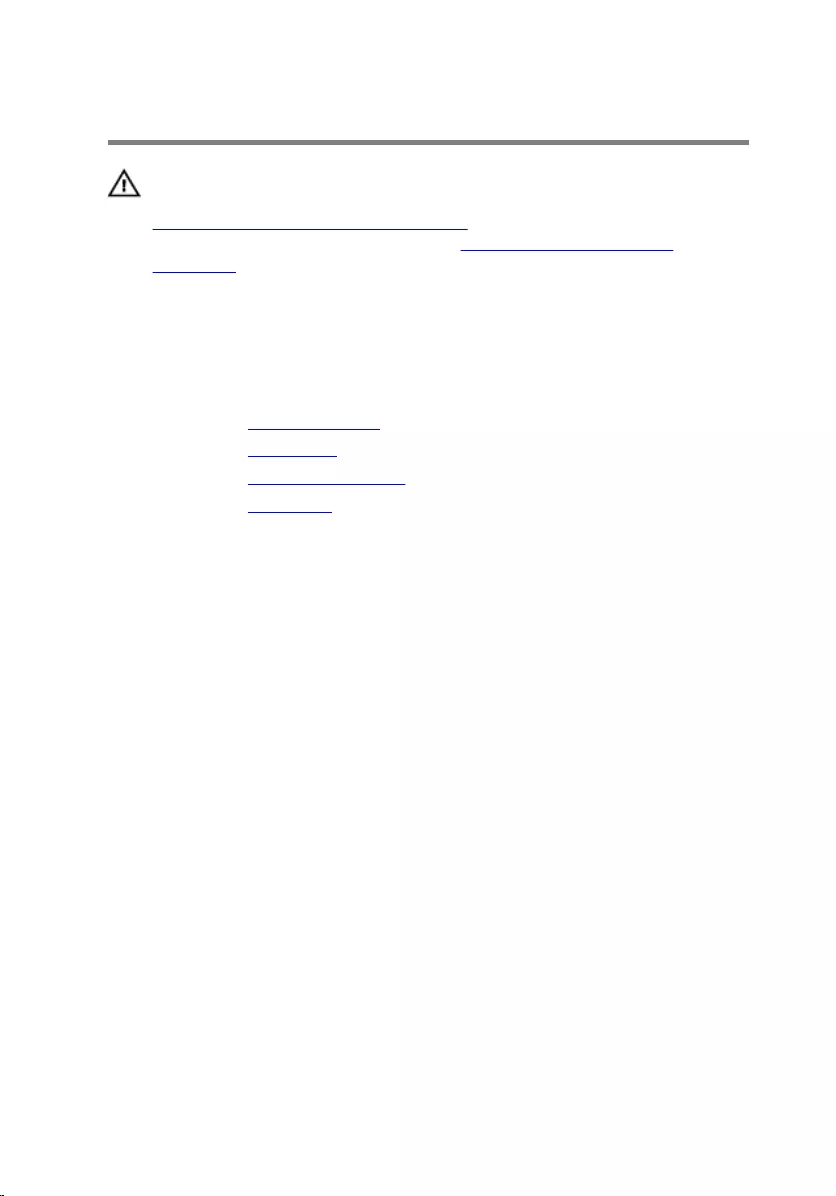
Removing the optical drive
WARNING: Before working inside your computer, read the safety
information that shipped with your computer and follow the steps in
Before working inside your computer. After working inside your
computer, follow the instructions in After working inside your
computer. For more safety best practices, see the Regulatory
Compliance home page at www.dell.com/regulatory_compliance.
Prerequisites
1 Remove the computer cover.
2 Remove the front bezel.
3 Remove the heat-sink assembly.
4 Remove the drive cage.
Procedure
1 Turn the drive cage over.
2 Remove the screws that secure the optical-drive assembly to the drive
cage.
54

3 Slide the optical-drive assembly out of the drive cage.
NOTE: Note the orientation of the optical drive so that you can
replace it correctly.
1 optical-drive assembly 2 drive cage
3 screws (2)
4 Carefully pull the optical-drive bezel and remove it from the optical drive.
1 optical-drive bezel 2 optical drive
55
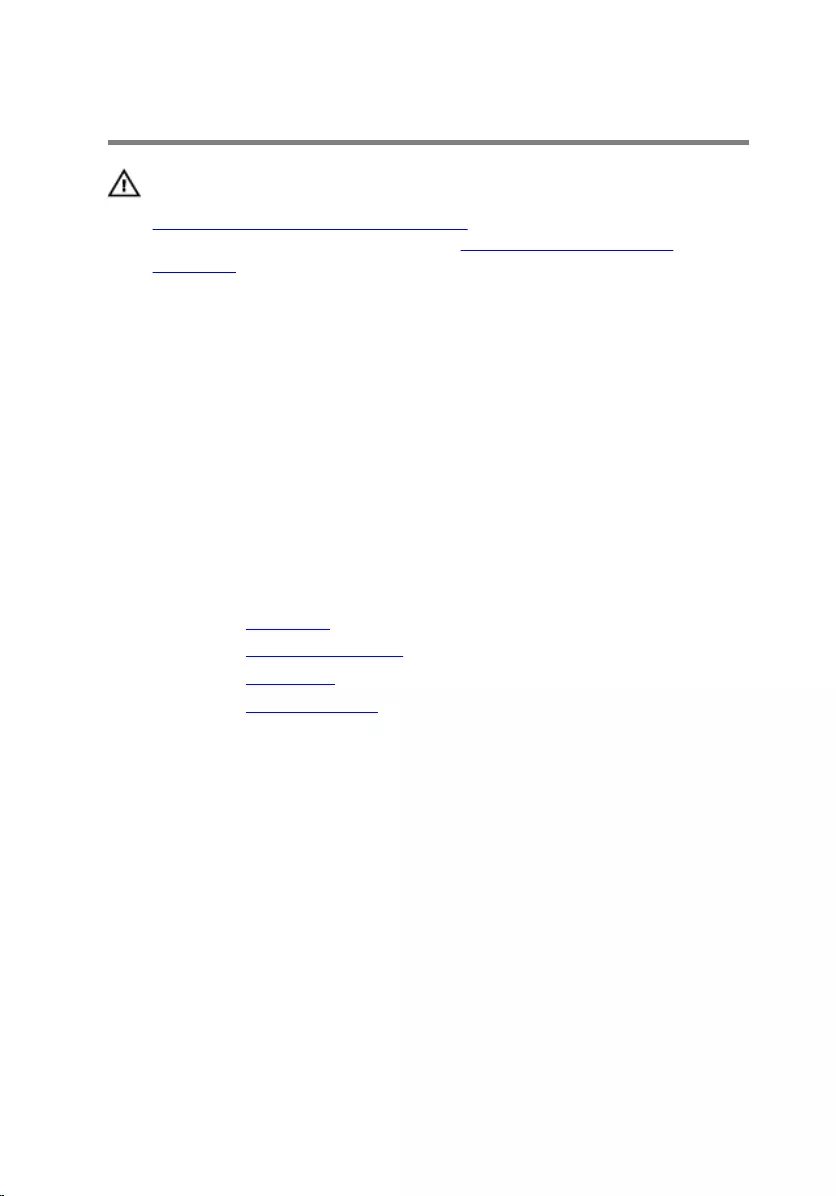
Replacing the optical drive
WARNING: Before working inside your computer, read the safety
information that shipped with your computer and follow the steps in
Before working inside your computer. After working inside your
computer, follow the instructions in After working inside your
computer. For more safety best practices, see the Regulatory
Compliance home page at www.dell.com/regulatory_compliance.
Procedure
1 Align the tabs on the optical-drive bezel with the slots on the optical
drive and snap the optical-drive bezel into place.
2 Slide the optical-drive assembly into the drive cage.
3 Replace the screws that secure the optical-drive assembly to the drive
cage.
Post-requisites
1 Replace the drive cage.
2 Replace the heat-sink assembly.
3 Replace the front bezel.
4 Replace the computer cover.
56
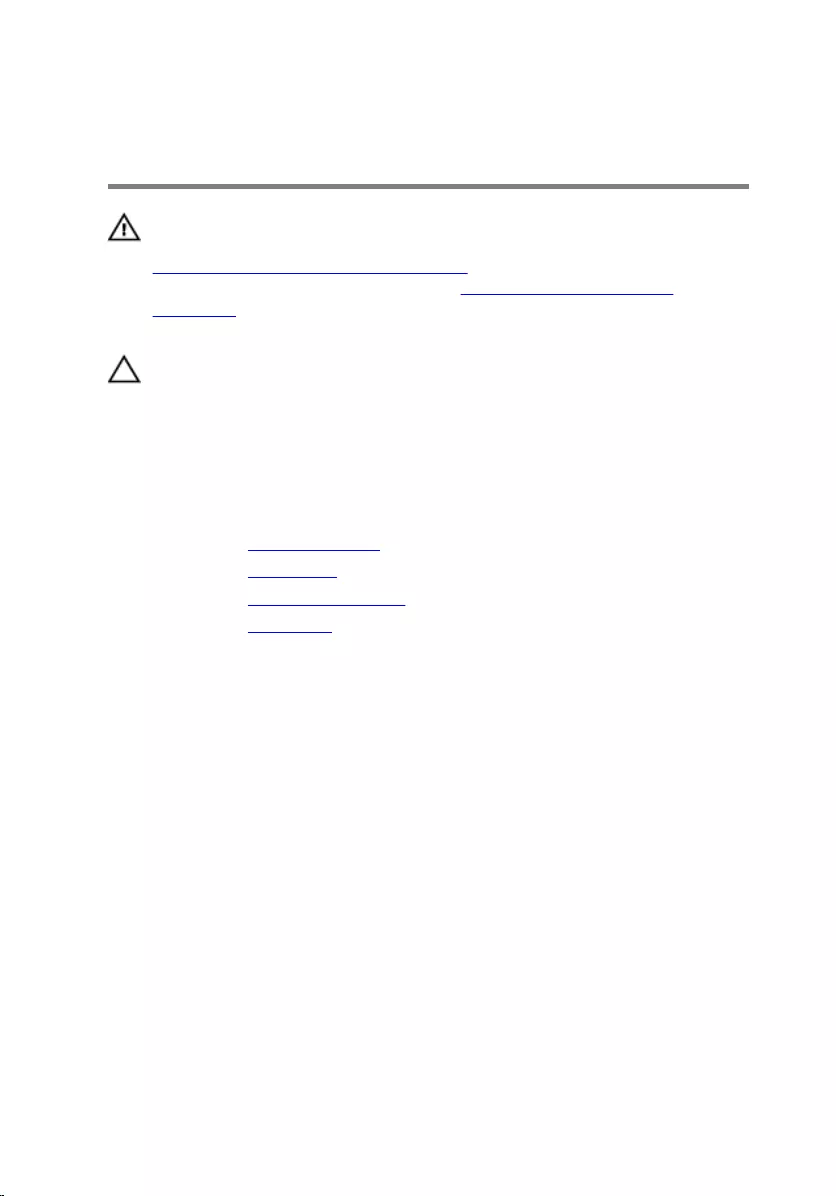
Removing the coin-cell
battery
WARNING: Before working inside your computer, read the safety
information that shipped with your computer and follow the steps in
Before working inside your computer. After working inside your
computer, follow the instructions in After working inside your
computer. For more safety best practices, see the Regulatory
Compliance home page at www.dell.com/regulatory_compliance.
CAUTION: Removing the coin-cell battery resets the BIOS setup
program’s settings to default. It is recommended that you note the
BIOS setup program’s settings before removing the coin-cell battery.
Prerequisites
1 Remove the computer cover.
2 Remove the front bezel.
3 Remove the heat-sink assembly.
4 Remove the drive cage.
Procedure
Using your fingertips, gently push the coin-cell battery to release it from the
coin-cell battery socket.
57

1 coin-cell battery 2 battery socket
58

Replacing the coin-cell battery
WARNING: Before working inside your computer, read the safety
information that shipped with your computer and follow the steps in
Before working inside your computer. After working inside your
computer, follow the instructions in After working inside your
computer. For more safety best practices, see the Regulatory
Compliance home page at www.dell.com/regulatory_compliance.
Procedure
Insert the coin-cell battery into the battery socket sideways and snap it into
place.
Post-requisites
1 Replace the drive cage.
2 Replace the heat-sink assembly.
3 Replace the front bezel.
4 Replace the computer cover.
59
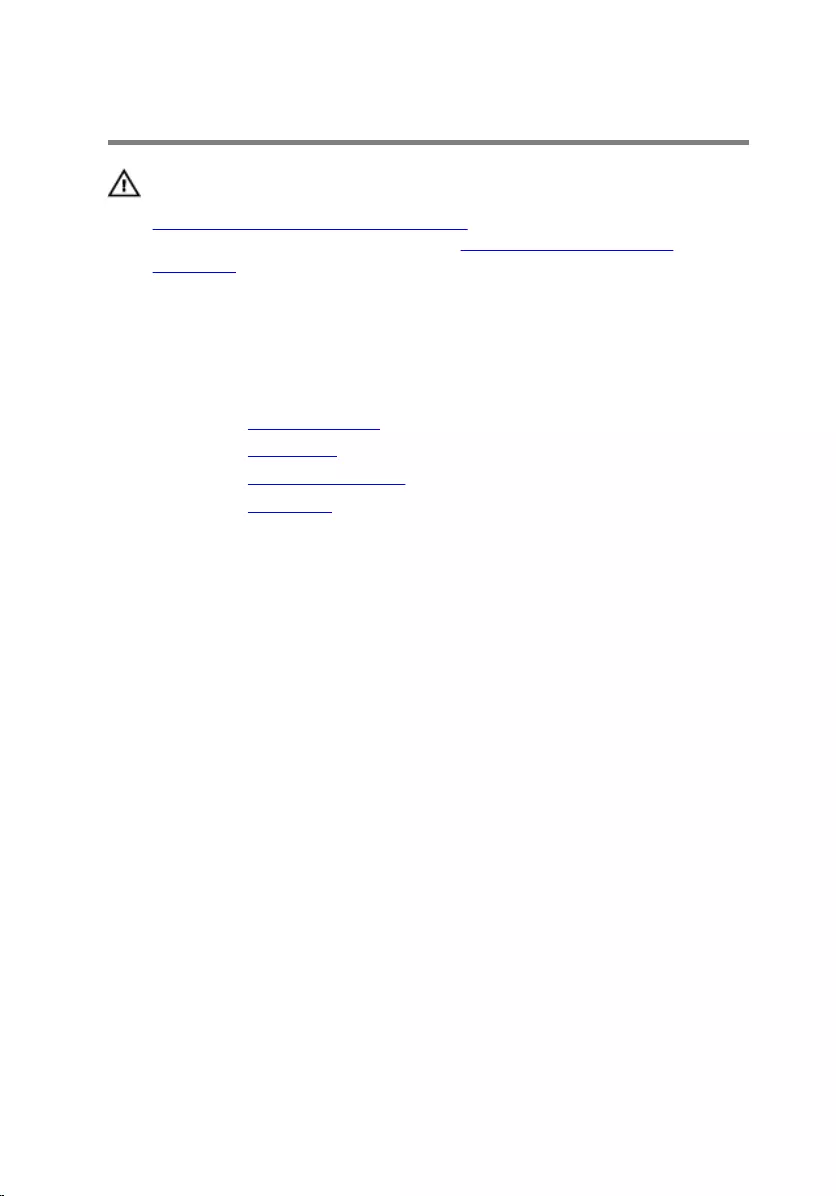
Removing the wireless card
WARNING: Before working inside your computer, read the safety
information that shipped with your computer and follow the steps in
Before working inside your computer. After working inside your
computer, follow the instructions in After working inside your
computer. For more safety best practices, see the Regulatory
Compliance home page at www.dell.com/regulatory_compliance.
Prerequisites
1 Remove the computer cover.
2 Remove the front bezel.
3 Remove the heat-sink assembly.
4 Remove the drive cage.
Procedure
1 Remove the screw that secures the wireless-card bracket to the system
board.
2 Slide and lift the wireless-card bracket off the wireless card.
3 Disconnect the antenna cables from the wireless card.
60

4 Slide the wireless card out of the wireless-card slot.
1 screw 2 wireless-card bracket
3 antenna cables (2) 4 wireless card
5 wireless-card slot
61
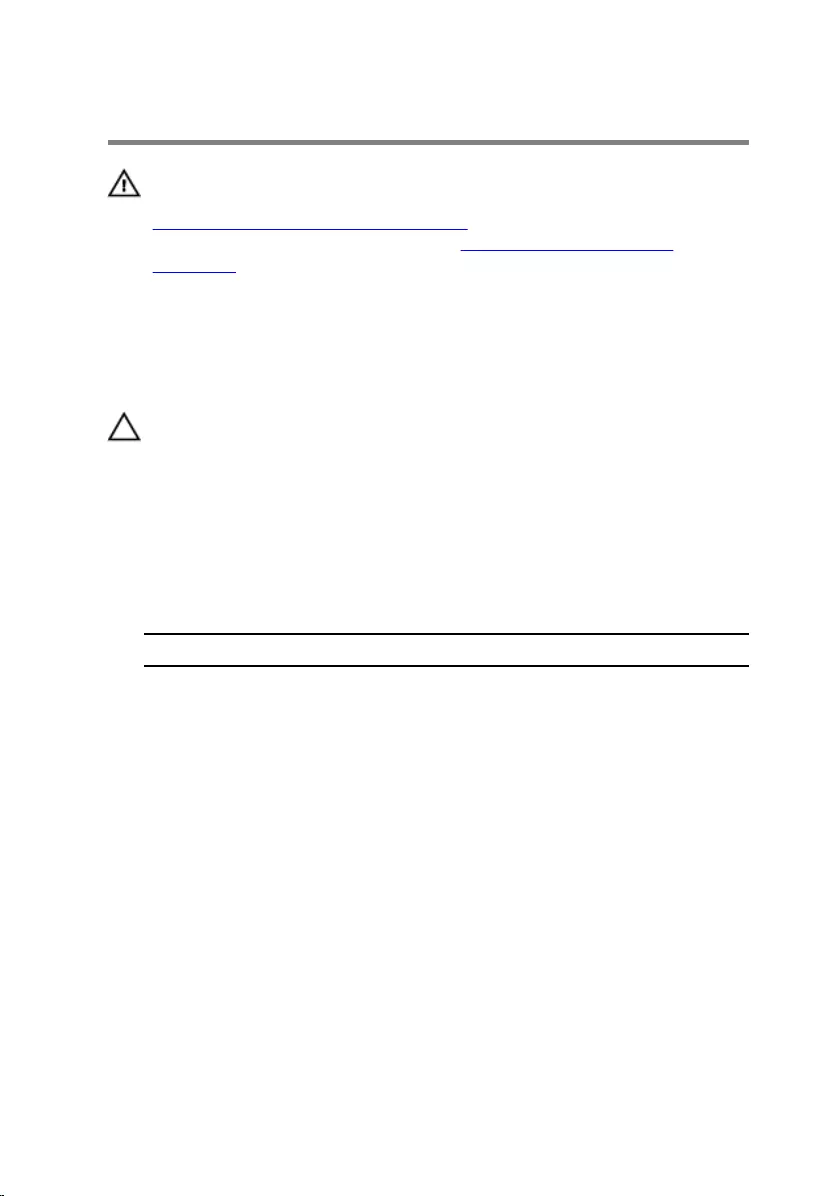
Replacing the wireless card
WARNING: Before working inside your computer, read the safety
information that shipped with your computer and follow the steps in
Before working inside your computer. After working inside your
computer, follow the instructions in After working inside your
computer. For more safety best practices, see the Regulatory
Compliance home page at www.dell.com/regulatory_compliance.
Procedure
CAUTION: To avoid damage to the wireless card, do not place any
cables under it.
1 Align the notch on the wireless card with the tab on the wireless-card
slot.
2 Slide the wireless card into the wireless-card slot.
3 Connect the antenna cables to the wireless card.
The following table provides the antenna-cable color scheme for the
wireless card supported by your computer.
Connectors on the wireless card Antenna-cable color
Main (white triangle) White
Auxiliary (black triangle) Black
4 Place the wireless-card bracket on the wireless card and align the screw
hole on the wireless-card bracket with the screw hole on the system
board.
62
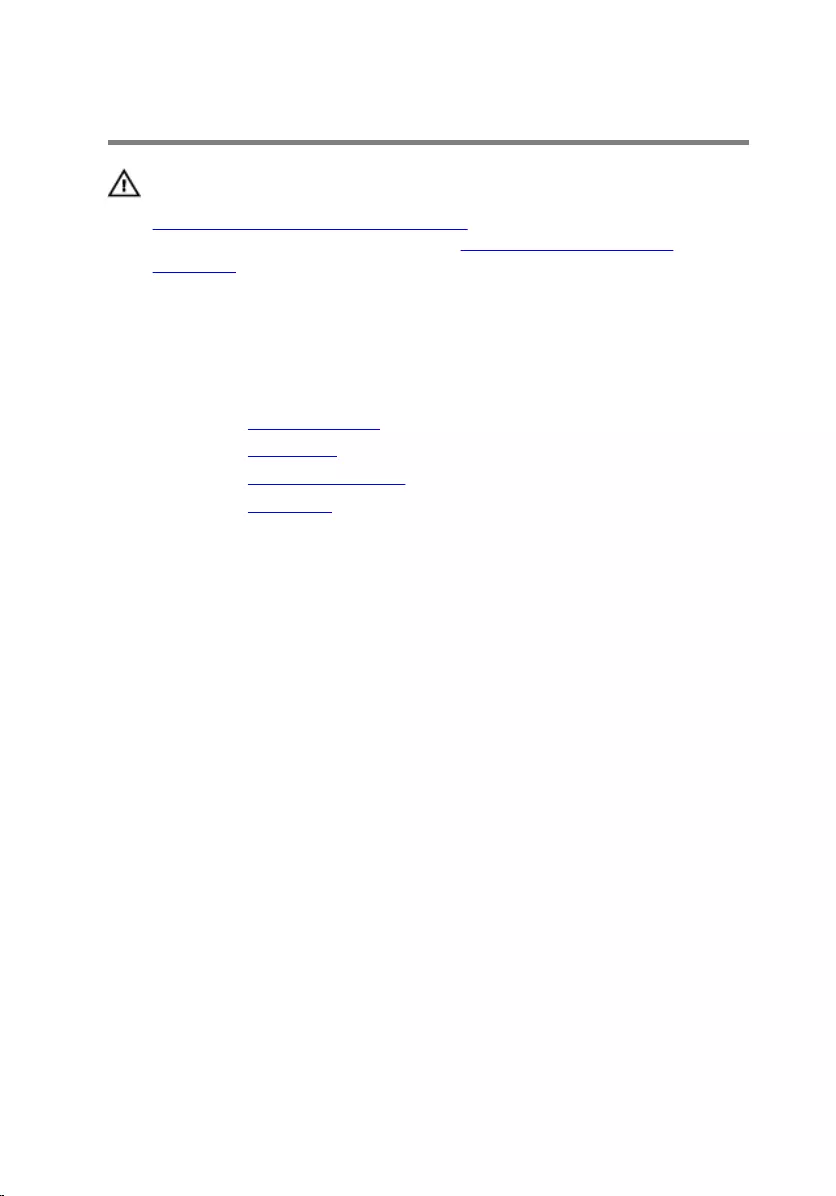
Removing the chassis fan
WARNING: Before working inside your computer, read the safety
information that shipped with your computer and follow the steps in
Before working inside your computer. After working inside your
computer, follow the instructions in After working inside your
computer. For more safety best practices, see the Regulatory
Compliance home page at www.dell.com/regulatory_compliance.
Prerequisites
1 Remove the computer cover.
2 Remove the front bezel.
3 Remove the heat-sink assembly.
4 Remove the drive cage.
Procedure
1 Remove the screws that secure the chassis fan to the chassis.
2 Disconnect the chassis-fan cable from the system board.
64

3 Remove the chassis fan from the chassis.
1 chassis-fan cable 2 screws (4)
3 chassis fan
65
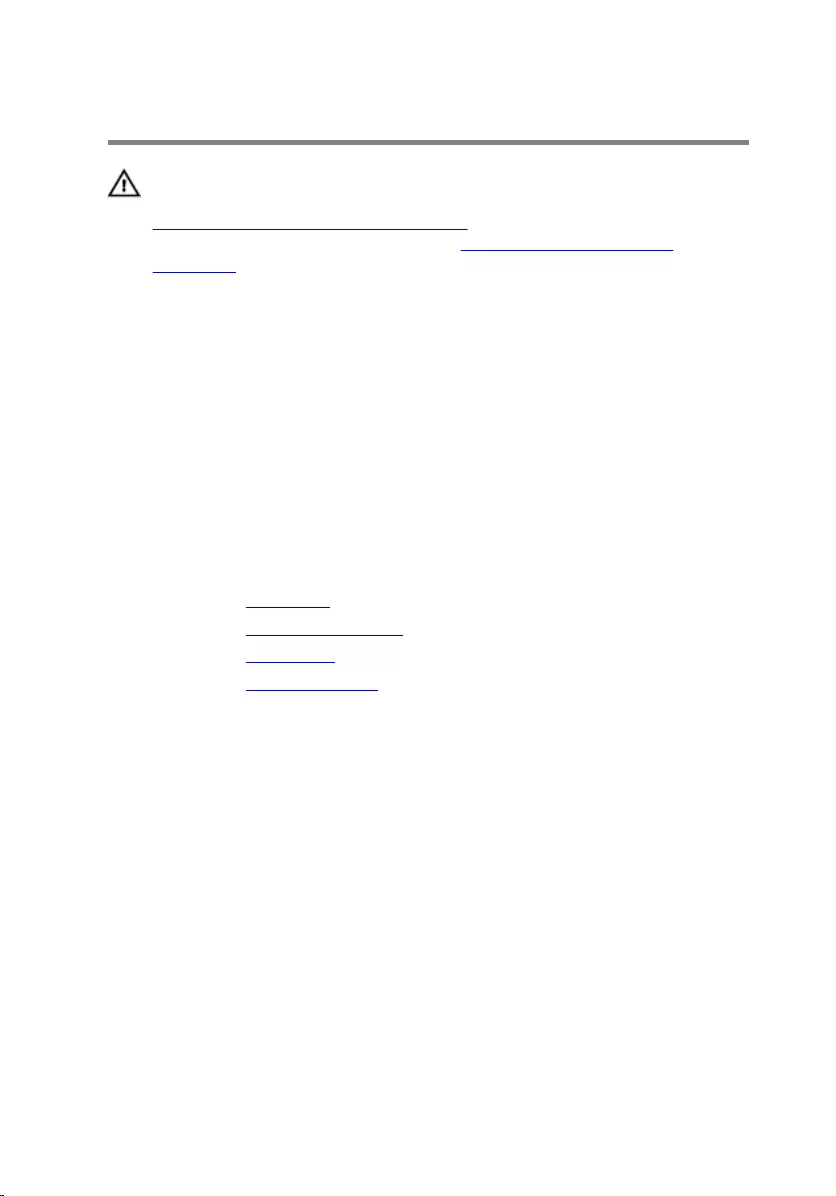
Replacing the chassis fan
WARNING: Before working inside your computer, read the safety
information that shipped with your computer and follow the steps in
Before working inside your computer. After working inside your
computer, follow the instructions in After working inside your
computer. For more safety best practices, see the Regulatory
Compliance home page at www.dell.com/regulatory_compliance.
Procedure
1 Align the screw holes on the chassis fan with the screw holes on the
chassis.
2 Replace the screws that secure the chassis fan to the chassis.
3 Connect the chassis fan cable to the system board.
Post-requisites
1 Replace the drive cage.
2 Replace the heat-sink assembly.
3 Replace the front bezel.
4 Replace the computer cover.
66
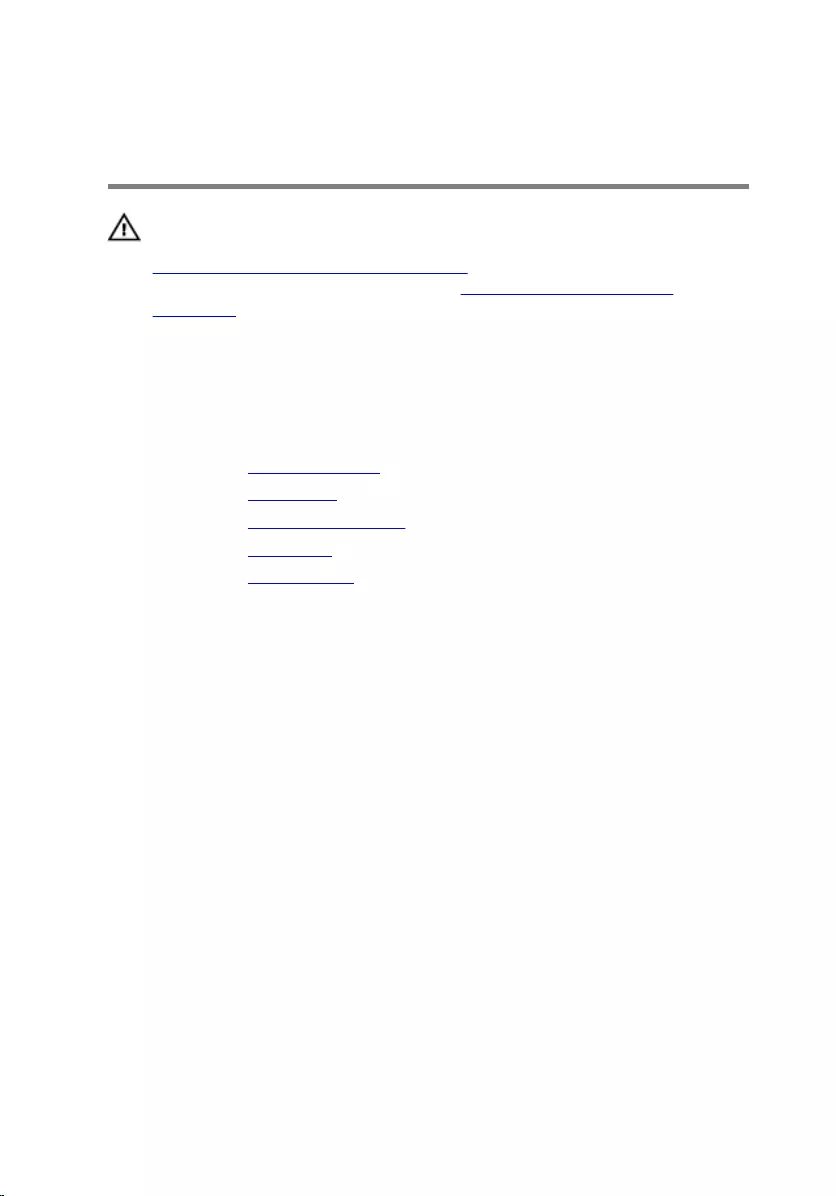
Removing the antenna
modules
WARNING: Before working inside your computer, read the safety
information that shipped with your computer and follow the steps in
Before working inside your computer. After working inside your
computer, follow the instructions in After working inside your
computer. For more safety best practices, see the Regulatory
Compliance home page at www.dell.com/regulatory_compliance.
Prerequisites
1 Remove the computer cover.
2 Remove the front bezel.
3 Remove the heat-sink assembly.
4 Remove the drive cage.
5 Remove the wireless card.
67

Procedure
1 Gently slide the antenna cables through the routing hole on the chassis.
1 routing hole 2 antenna cables (2)
68

2 Using a plastic scribe, gently pry the antenna modules off the chassis.
NOTE: Note the location of the antenna modules so that you can
replace them correctly.
1 plastic scribe 2 antenna cables (2)
3 antenna modules (2)
69
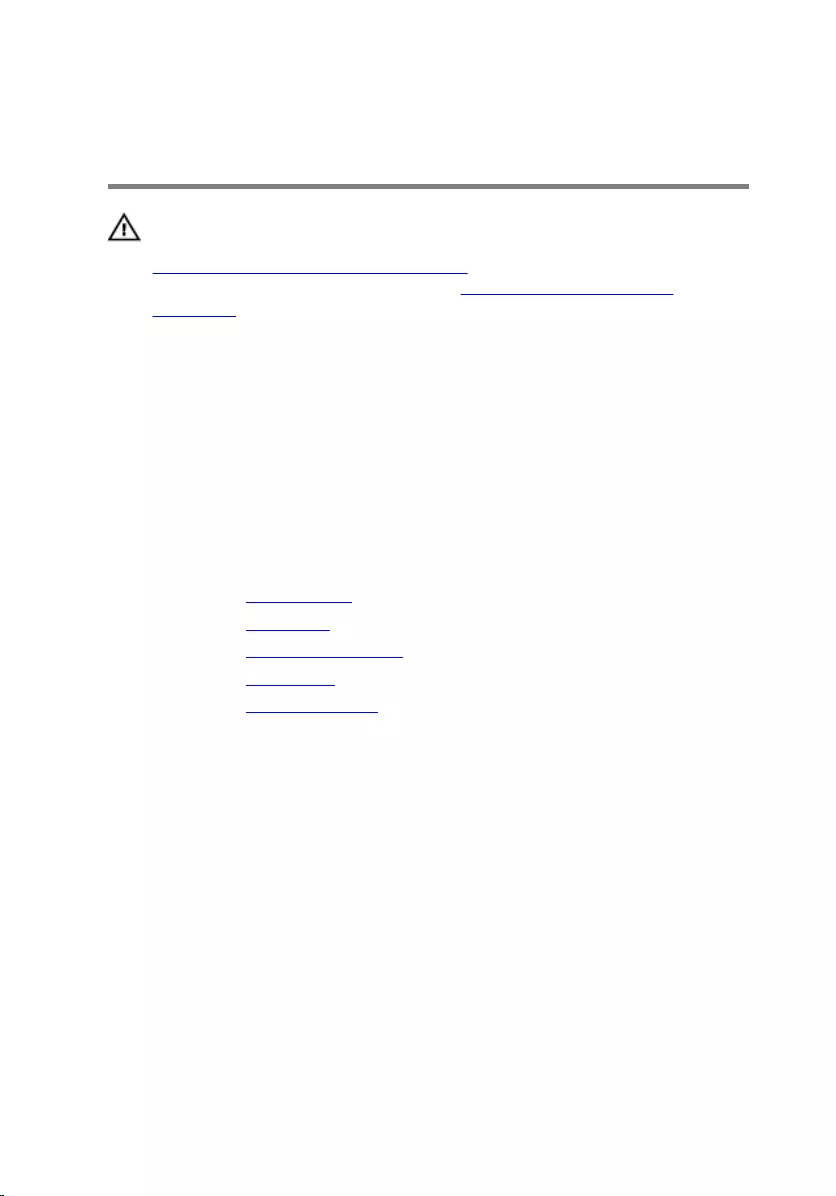
Replacing the antenna
modules
WARNING: Before working inside your computer, read the safety
information that shipped with your computer and follow the steps in
Before working inside your computer. After working inside your
computer, follow the instructions in After working inside your
computer. For more safety best practices, see the Regulatory
Compliance home page at www.dell.com/regulatory_compliance.
Procedure
1 Adhere the antenna modules to the chassis.
2 Slide the antenna cables through the routing hole on the chassis.
Post-requisites
1 Replace the wireless card.
2 Replace the drive cage.
3 Replace the heat-sink assembly.
4 Replace the front bezel.
5 Replace the computer cover.
70
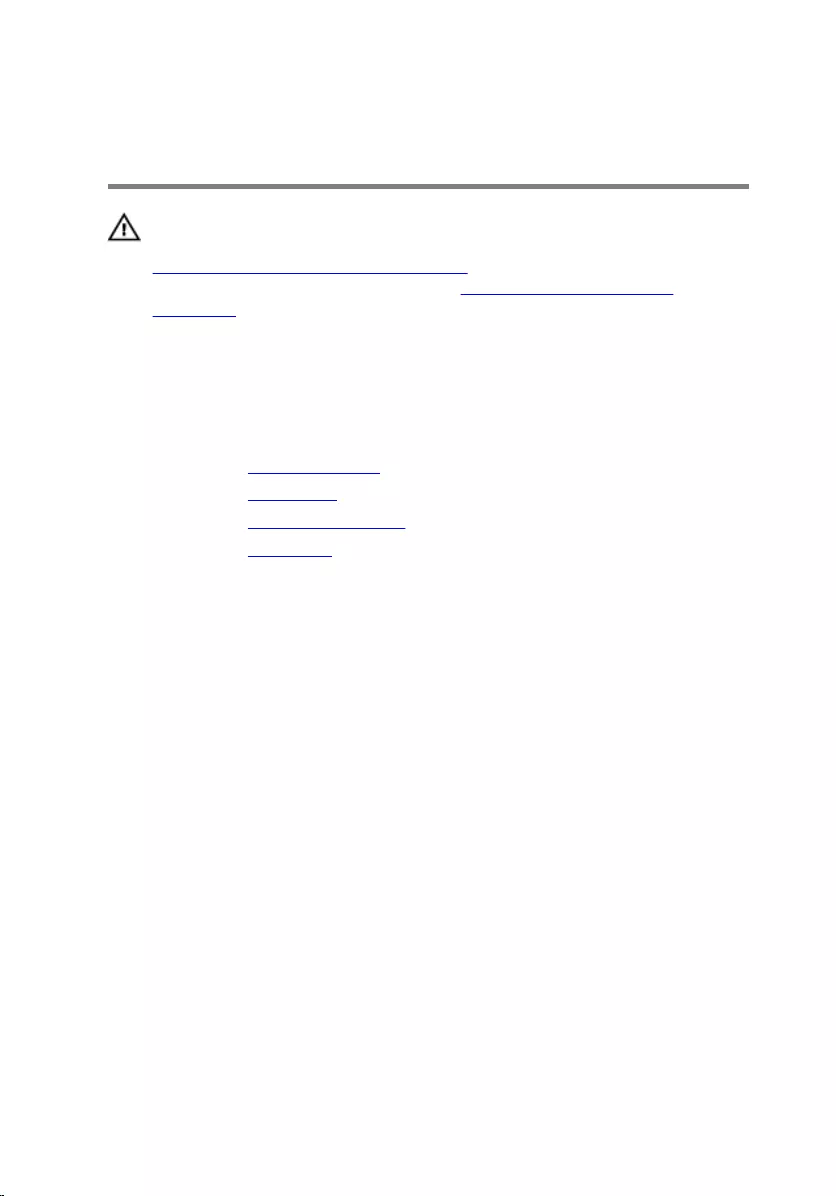
Removing the power-button
module
WARNING: Before working inside your computer, read the safety
information that shipped with your computer and follow the steps in
Before working inside your computer. After working inside your
computer, follow the instructions in After working inside your
computer. For more safety best practices, see the Regulatory
Compliance home page at www.dell.com/regulatory_compliance.
Prerequisites
1 Remove the computer cover.
2 Remove the front bezel.
3 Remove the heat-sink assembly.
4 Remove the drive cage.
Procedure
1 Disconnect the power-button cable from the system board.
2 Using a plastic scribe, press down the clip on top of the power-button
module to release it from the chassis.
3 Using a plastic scribe, press the clip at the bottom of the power-button
module upward.
71

4 Slide the power-button module, along with its cable, through the slot on
the front panel.
1 power-button cable 2 tabs (2)
3 power-button module
72
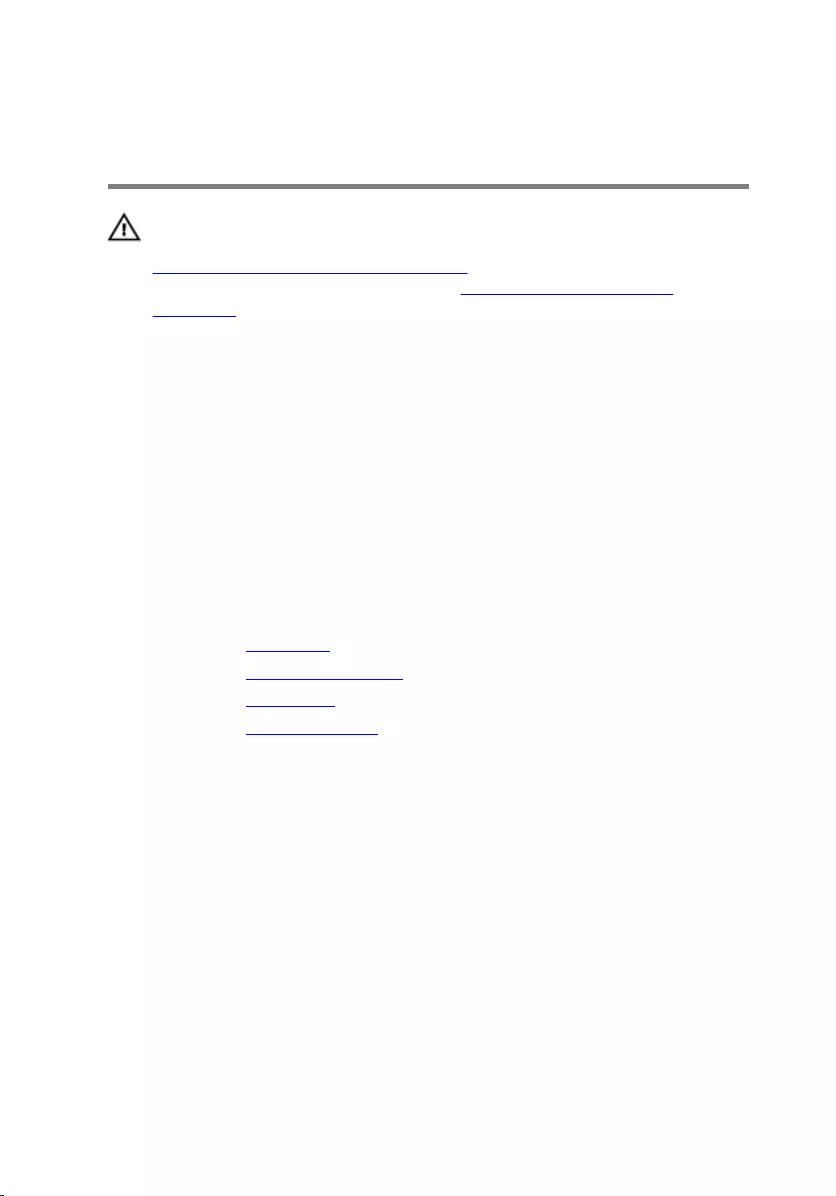
Replacing the power-button
module
WARNING: Before working inside your computer, read the safety
information that shipped with your computer and follow the steps in
Before working inside your computer. After working inside your
computer, follow the instructions in After working inside your
computer. For more safety best practices, see the Regulatory
Compliance home page at www.dell.com/regulatory_compliance.
Procedure
1 Slide the power-button cable through the slot on the chassis.
2 Align and push the power-button module into the slot on the front panel
till the clips on the module snap in place.
3 Connect the power-button cable to the system board.
Post-requisites
1 Replace the drive cage.
2 Replace the heat-sink assembly.
3 Replace the front bezel.
4 Replace the computer cover.
73
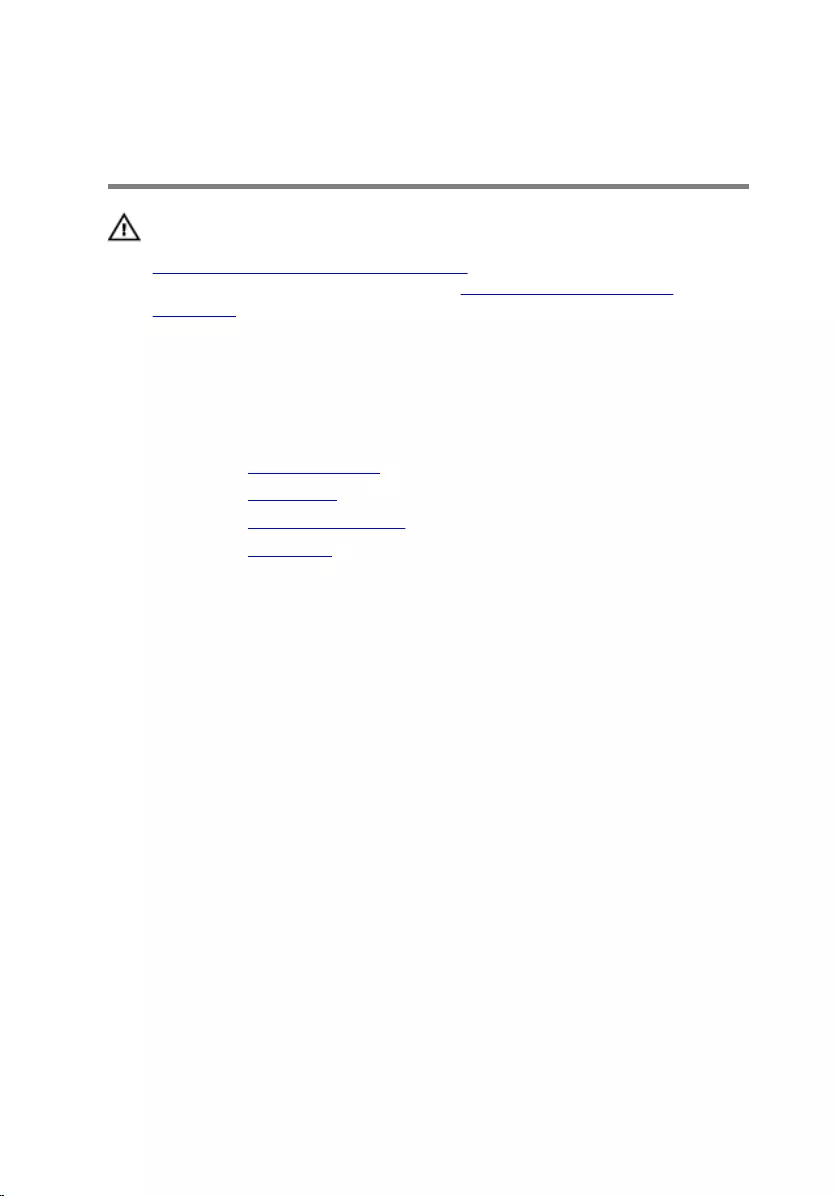
Removing the power-supply
unit
WARNING: Before working inside your computer, read the safety
information that shipped with your computer and follow the steps in
Before working inside your computer. After working inside your
computer, follow the instructions in After working inside your
computer. For more safety best practices, see the Regulatory
Compliance home page at www.dell.com/regulatory_compliance.
Prerequisites
1 Remove the computer cover.
2 Remove the front bezel.
3 Remove the heat-sink assembly.
4 Remove the drive cage.
Procedure
1 Press the securing clips and disconnect the power cables from the
system board.
74

2 Note the routing and remove the power cables from the routing guides.
1 securing clips (2) 2 power cable
3 routing guides
3 Remove the screws that secure the power-supply unit to the chassis.
4 Press the clamp and release the power-supply unit from the chassis.
75

5 Slide and lift the power-supply unit off the chassis.
1 power cables 2 clamp
3 power-supply unit 4 screws (3)
76

Replacing the power-supply
unit
WARNING: Before working inside your computer, read the safety
information that shipped with your computer and follow the steps in
Before working inside your computer. After working inside your
computer, follow the instructions in After working inside your
computer. For more safety best practices, see the Regulatory
Compliance home page at www.dell.com/regulatory_compliance.
Procedure
1 Slide the power supply towards the back of the chassis.
2 Align the screw holes on the power-supply unit with the screw holes on
the chassis.
3 Replace the screws that secure the power-supply unit to the chassis.
4 Route the power cables through the routing guide and connect the
power cables the system board.
5 Close the side-chassis.
Postrequisites
1 Replace the drive cage.
2 Replace the heat-sink assembly.
3 Replace the front bezel.
4 Replace the computer cover.
77
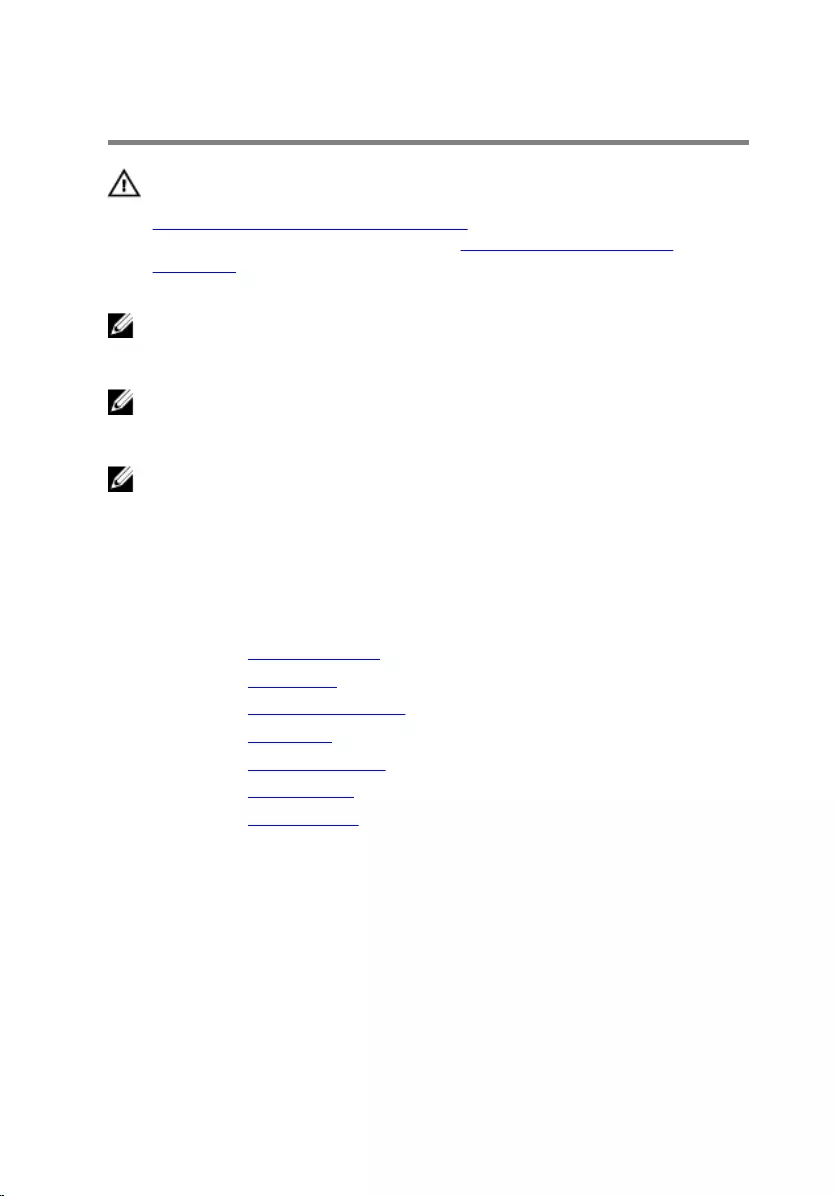
Removing the system board
WARNING: Before working inside your computer, read the safety
information that shipped with your computer and follow the steps in
Before working inside your computer. After working inside your
computer, follow the instructions in After working inside your
computer. For more safety best practices, see the Regulatory
Compliance home page at www.dell.com/regulatory_compliance.
NOTE: Your computer’s Service Tag is stored in the system board. You
must enter the Service Tag in the BIOS setup program after you replace
the system board.
NOTE: Replacing the system board removes any changes you have
made to the BIOS using the BIOS setup program. You must make the
desired changes again after you replace the system board.
NOTE: Before disconnecting the cables from the system board, note the
location of the connectors so that you can reconnect the cables
correctly after you replace the system board.
Prerequisites
1 Remove the computer cover.
2 Remove the front bezel.
3 Remove the heat-sink assembly.
4 Remove the drive cage.
5 Remove the memory module.
6 Remove the wireless card.
7 Remove the graphics card.
Procedure
1 Disconnect the power-button cable, hard-drive data cable, optical-drive
data cable, and hard-drive and optical-drive power cable from the system
board.
78
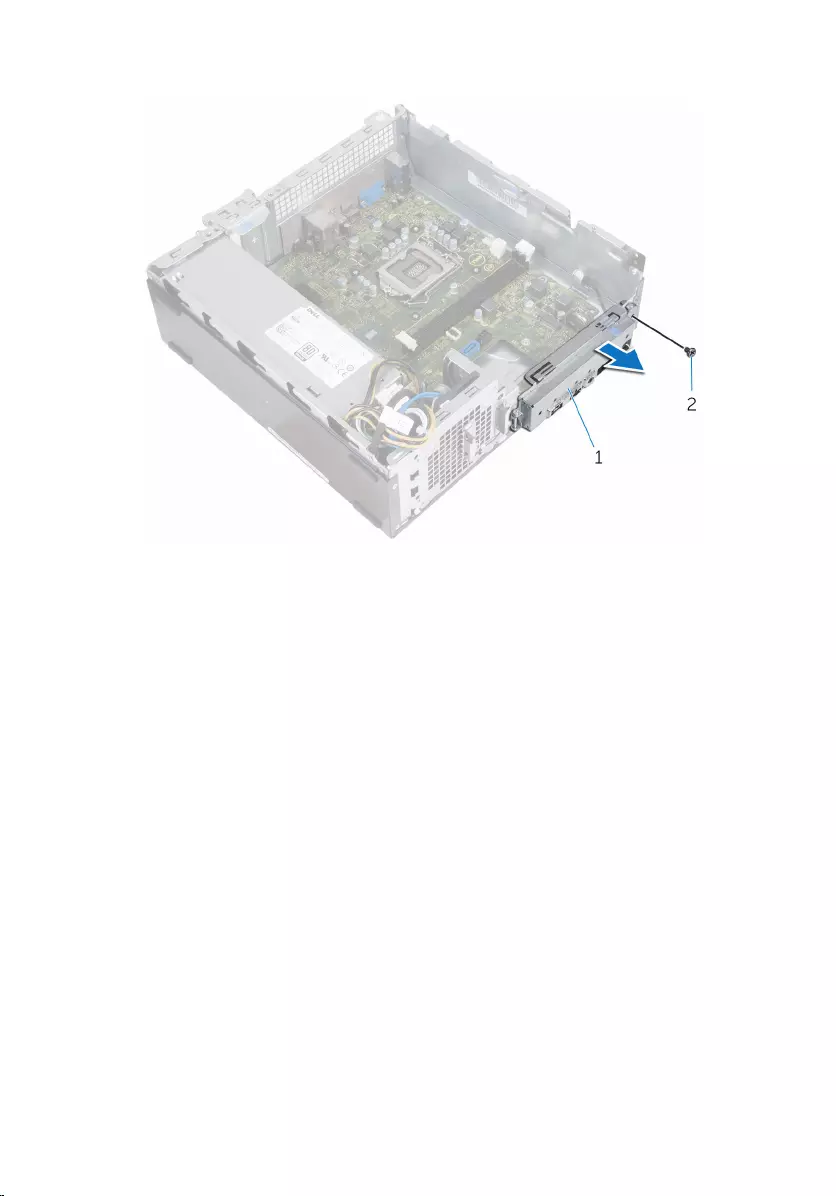
2 Remove the screw that secures the front panel to the chassis.
1 front panel 2 screw
3 Press the tab down to release the front panel from the chassis and then
rotate it outward.
4 Remove the screws that secure the system board to the chassis.
79
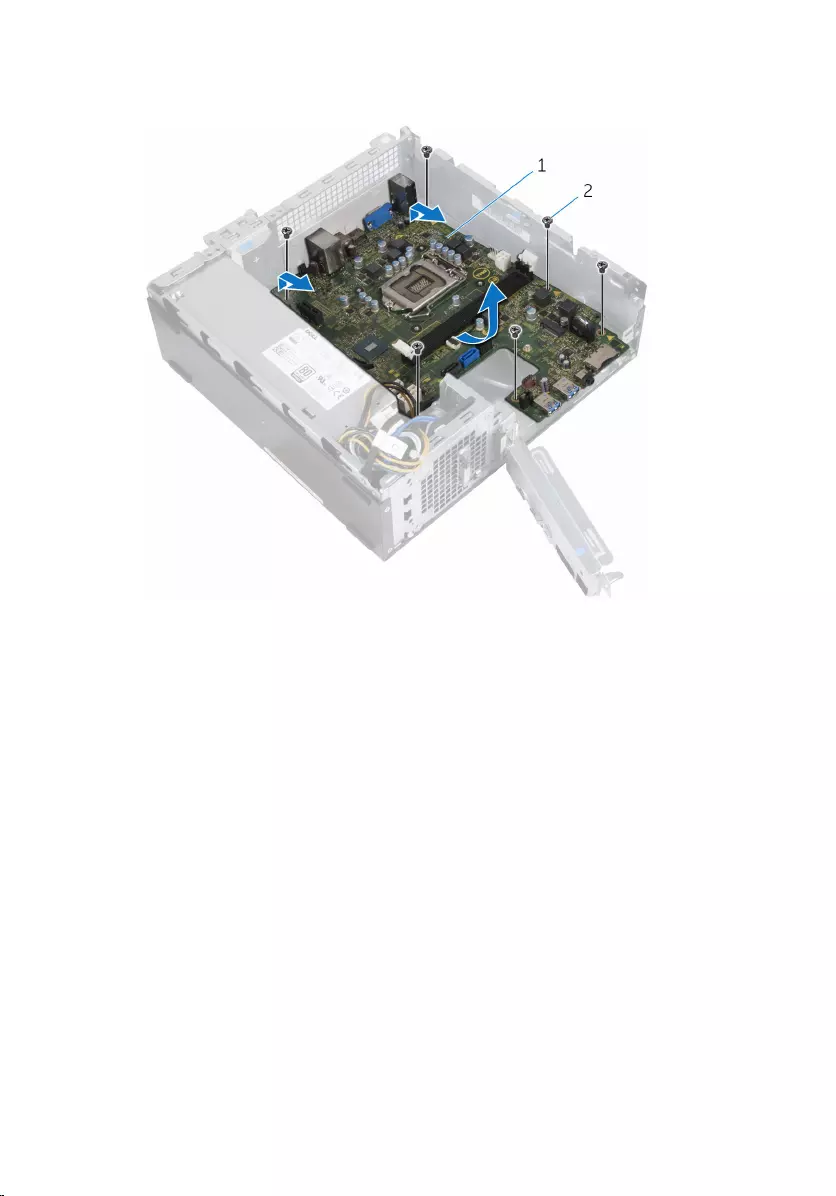
5 Starting from the back of the chassis, lift and slide the system board out
of the chassis.
1 system board 2 screws (6)
80
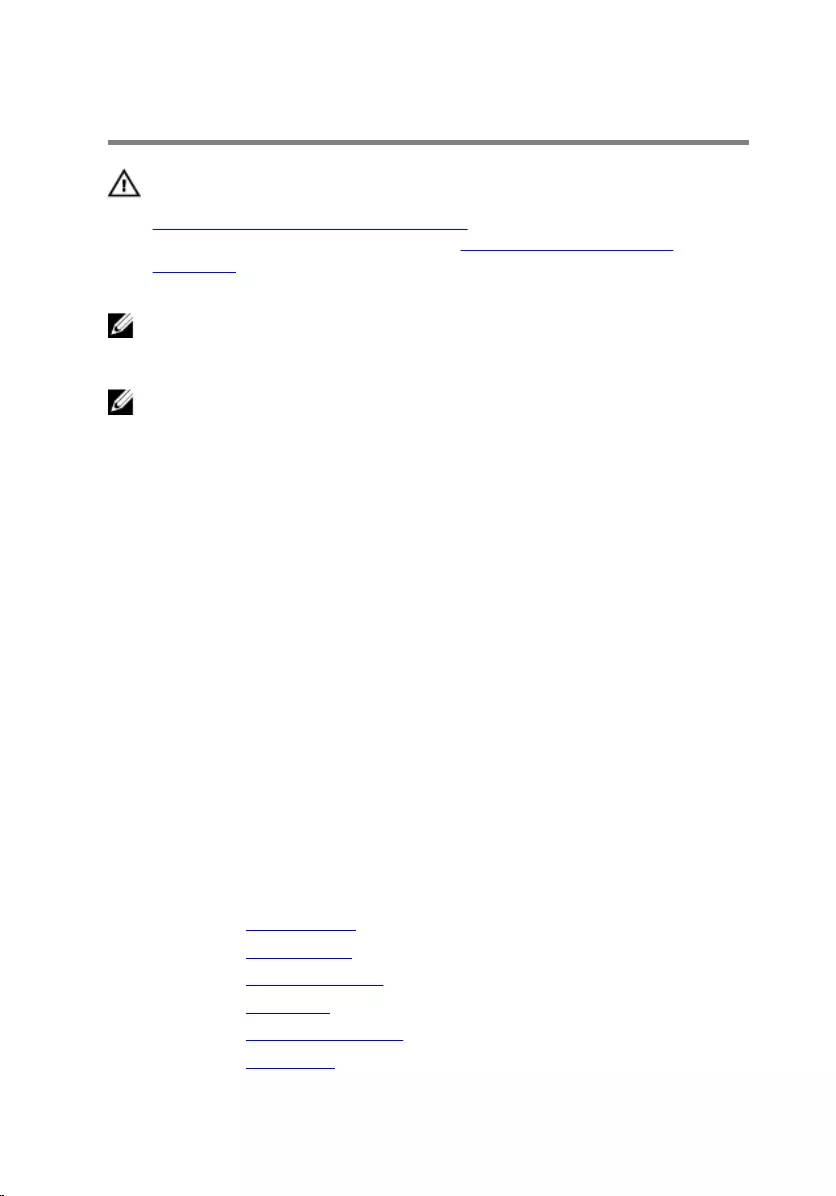
Replacing the system board
WARNING: Before working inside your computer, read the safety
information that shipped with your computer and follow the steps in
Before working inside your computer. After working inside your
computer, follow the instructions in After working inside your
computer. For more safety best practices, see the Regulatory
Compliance home page at www.dell.com/regulatory_compliance.
NOTE: Your computer’s Service Tag is stored in the system board. You
must enter the Service Tag in the BIOS setup program after you replace
the system board.
NOTE: Replacing the system board removes any changes you have
made to the BIOS using the BIOS setup program. You must make the
desired changes again after you replace the system board.
Procedure
1 Slide the ports on the system board into the slots on the back of the
chassis and gently place the system board into the chassis.
2 Align the screw holes on the system board with the screw holes on the
chassis.
3 Replace the screws that secure the system board to the chassis.
4 Close the front panel and align the screw hole on the front panel to the
screw hole on the chassis.
5 Replace the screw that secures the front panel to the chassis.
6 Connect the power-button cable, hard-drive data cable, optical-drive
data cable, and hard-drive and optical-drive power cable to the system
board.
Post-requisites
1 Replace the graphics card.
2 Replace the wireless card.
3 Replace the memory module.
4 Replace the drive cage.
5 Replace the heat-sink assembly.
6 Replace the front bezel.
81
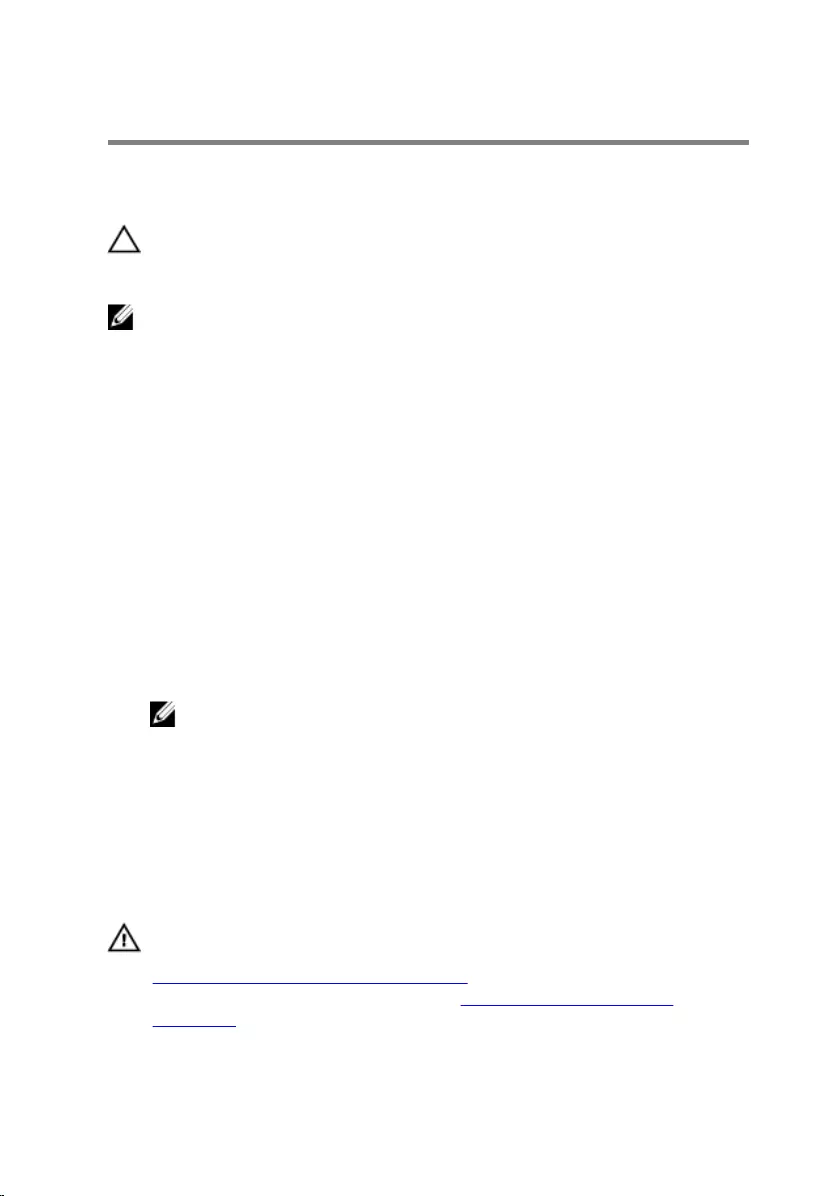
BIOS setup program
Overview
CAUTION: Unless you are an expert computer user, do not change the
settings in the BIOS setup program. Certain changes can make your
computer work incorrectly.
NOTE: Before you change BIOS setup program, it is recommended that
you write down the BIOS setup program screen information for future
reference.
Use BIOS setup program to:
• Get information about the hardware installed in your computer, such as
the amount of RAM, the size of the hard drive, and so on.
• Change the system configuration information.
• Set or change a user-selectable option, such as the user password, type of
hard drive installed, enabling or disabling base devices, and so on.
Entering BIOS setup program
1 Turn on (or restart) your computer.
2 During POST, when the DELL logo is displayed, watch for the F2 prompt
to appear and then press F2 immediately.
NOTE: The F2 prompt indicates that the keyboard has initialized.
This prompt can appear very quickly, so you must watch for it, and
then press F2. If you press F2 before the F2 prompt, this keystroke is
lost. If you wait too long and the operating system logo appears,
continue to wait until you see the operating system’s desktop. Then,
turn off your computer and try again.
Clearing Forgotten Passwords
WARNING: Before working inside your computer, read the safety
information that shipped with your computer and follow the steps in
Before working inside your computer. After working inside your
computer, follow the instructions in After working inside your
computer. For more safety best practices, see the Regulatory
Compliance home page at www.dell.com/regulatory_compliance.
83
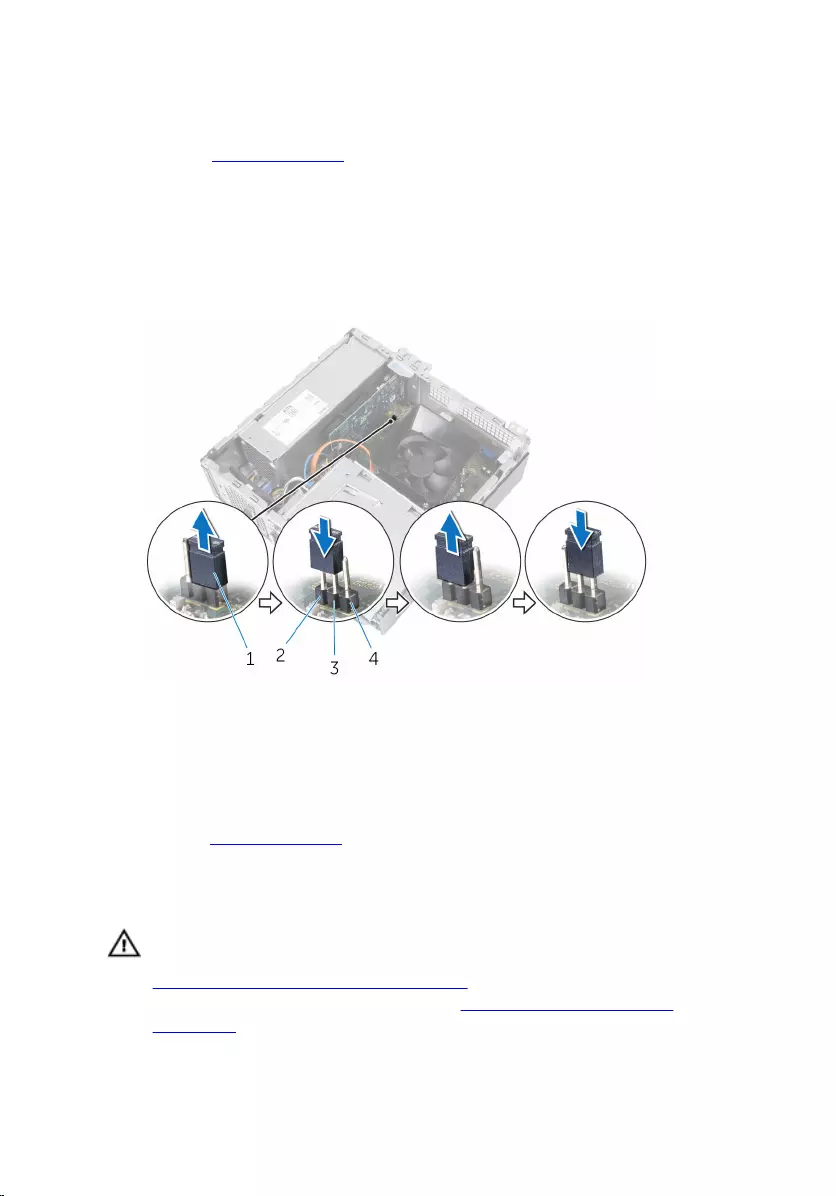
Prerequisites
Remove the computer cover.
Procedure
1 Remove the jumper plug from pins 2 and 3 and replace it on pins 1 and 2.
2 Wait for 5 seconds.
3 Remove the jumper plug from pins 1 and 2 and replace it on pins 2 and 3.
1 jumper plug 2 pin 1
3 pin 2 4 pin 3
Post-requisites
Replace the computer cover.
Clearing CMOS Settings
WARNING: Before working inside your computer, read the safety
information that shipped with your computer and follow the steps in
Before working inside your computer. After working inside your
computer, follow the instructions in After working inside your
computer. For more safety best practices, see the Regulatory
Compliance home page at www.dell.com/regulatory_compliance.
84
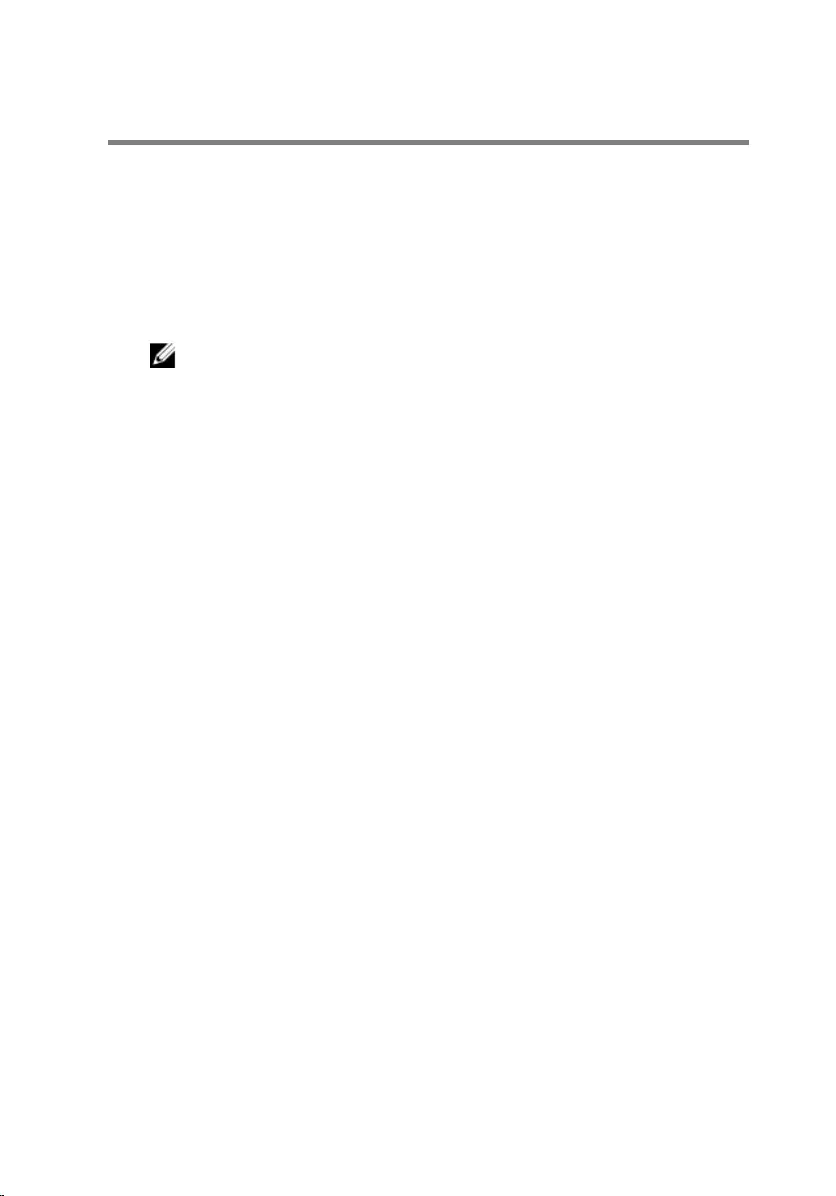
Flashing the BIOS
You may need to flash (update) the BIOS when an update is available or when
you replace the system board. To flash the BIOS:
1 Turn on the computer.
2 Go to www.dell.com/support.
3 Click Product Support, enter the Service Tag of your computer and click
Submit.
NOTE: If you do not have the Service Tag, use the auto-detect
feature or manually browse for your computer model.
4 Click Drivers & downloads.
5 Select the operating system installed on your computer.
6 Scroll down the page and expand BIOS.
7 Click Download File to download the latest version of the BIOS for your
computer.
8 Save the file and, once the download is complete, navigate to the folder
where you saved the BIOS update file.
9 Double-click the BIOS update file icon and follow the instructions on the
screen.
86
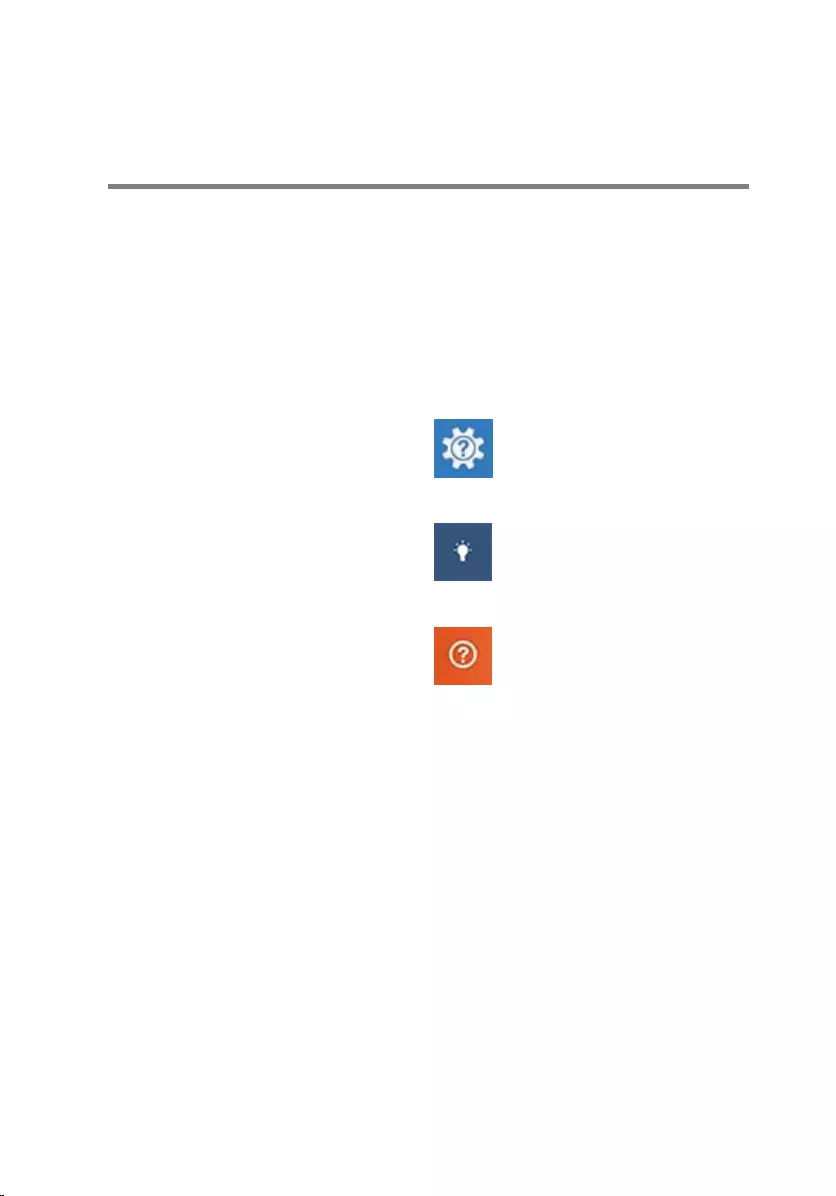
Getting help and contacting
Dell
Self-help resources
You can get information and help on Dell products and services using these
self-help resources:
Information about Dell products and
services
www.dell.com
Windows 8.1 and Windows 10 Dell Help & Support app
Windows 10 Get started app
Windows 8.1 Help + Tips app
Accessing help in Windows 8,
Windows 8.1, and Windows 10
In Windows search, type Help and
Support, and press Enter.
Accessing help in Windows 7 Click Start → Help and Support.
Online help for operating system www.dell.com/support/windows
www.dell.com/support/linux
Troubleshooting information, user
manuals, setup instructions, product
specifications, technical help blogs,
drivers, software updates, and so on
www.dell.com/support
Learn about your operating system,
setting up and using your computer,
data backup, diagnostics, and so on.
See Me and My Dell at
www.dell.com/support/manuals.
87
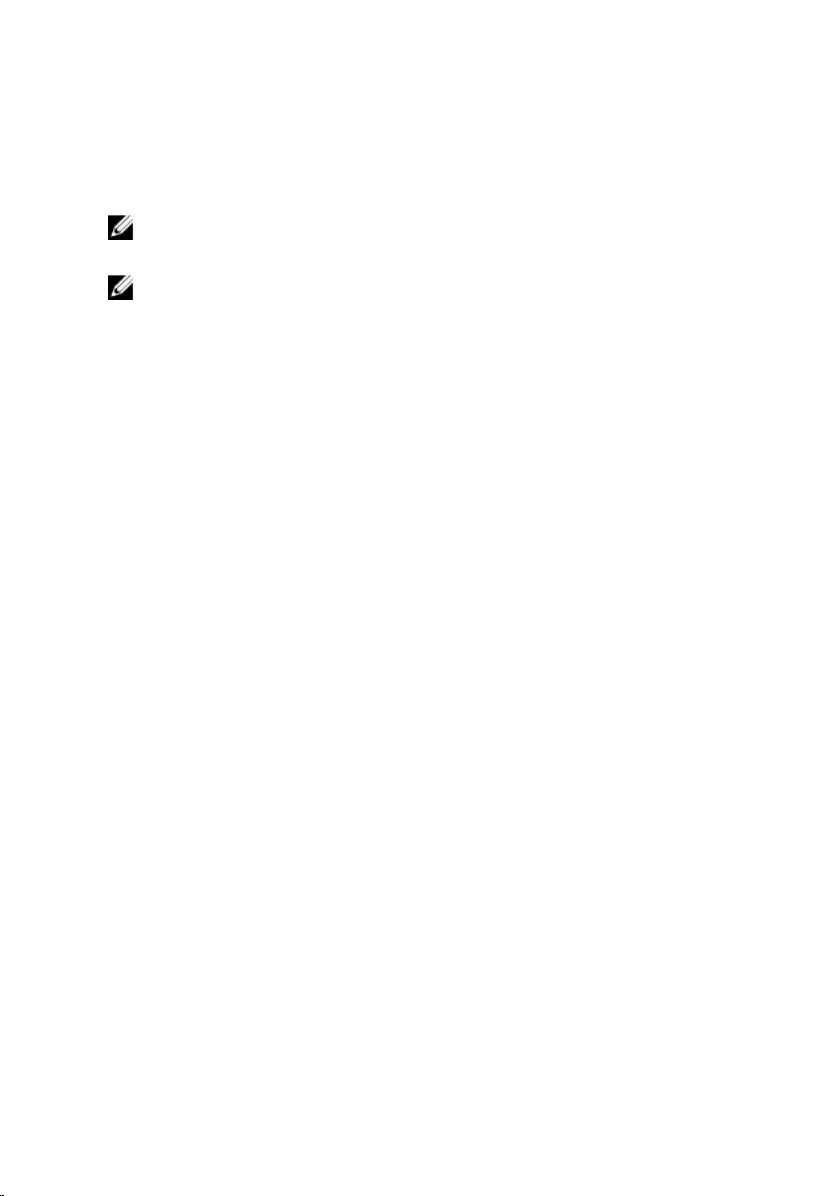
Contacting Dell
To contact Dell for sales, technical support, or customer service issues, see
www.dell.com/contactdell.
NOTE: Availability varies by country and product, and some services may
not be available in your country.
NOTE: If you do not have an active internet connection, you can find
contact information on your purchase invoice, packing slip, bill, or Dell
product catalog.
88