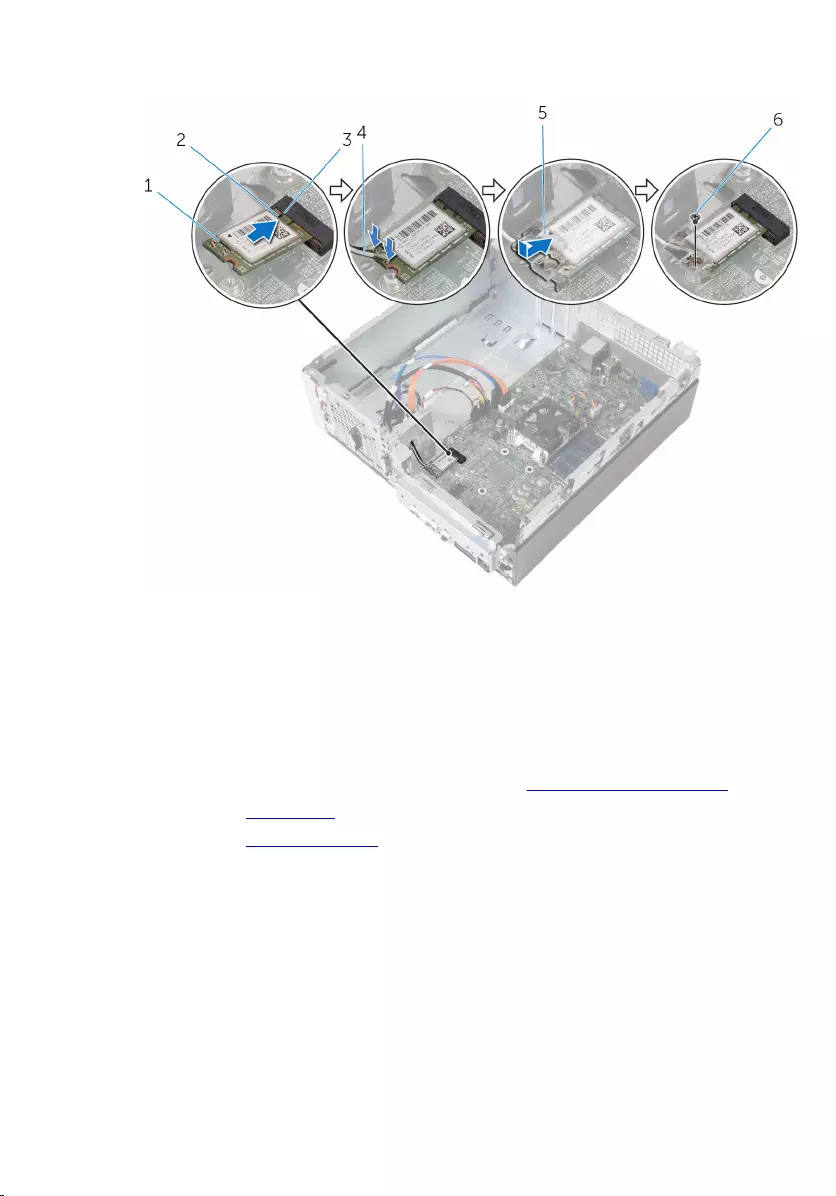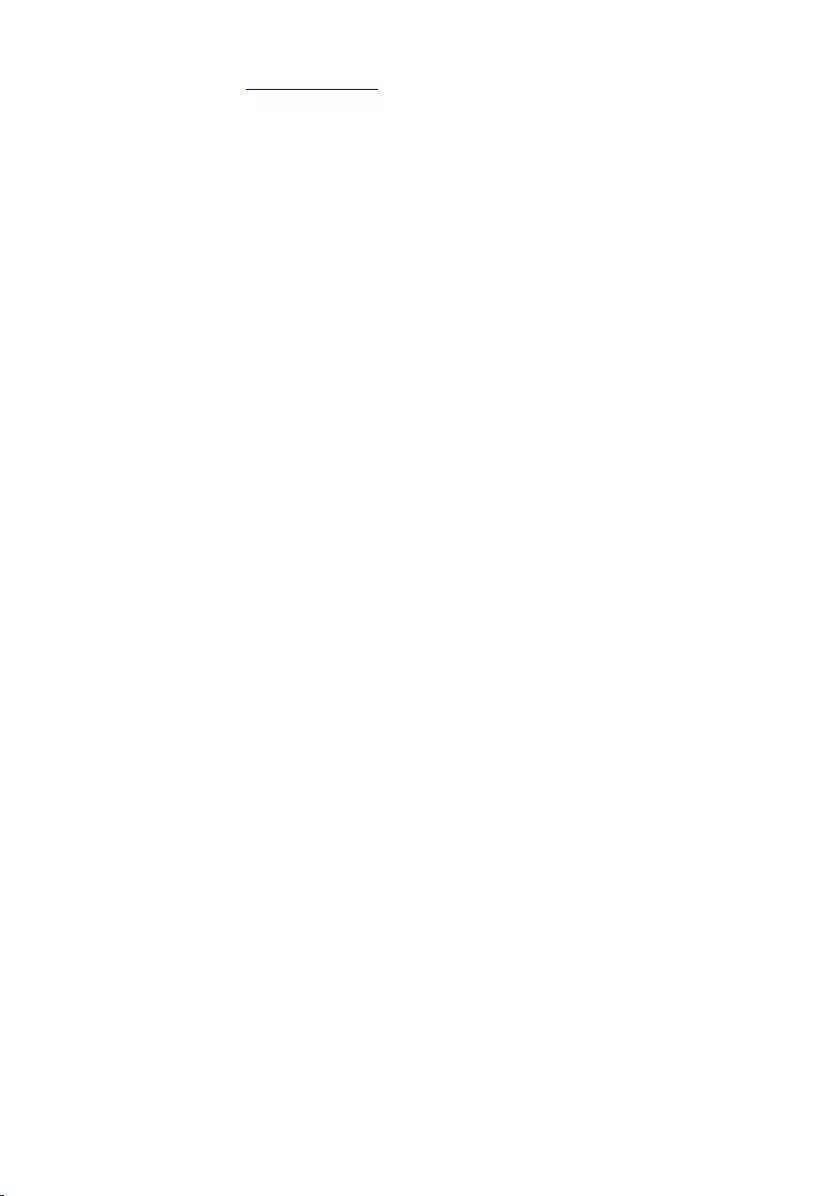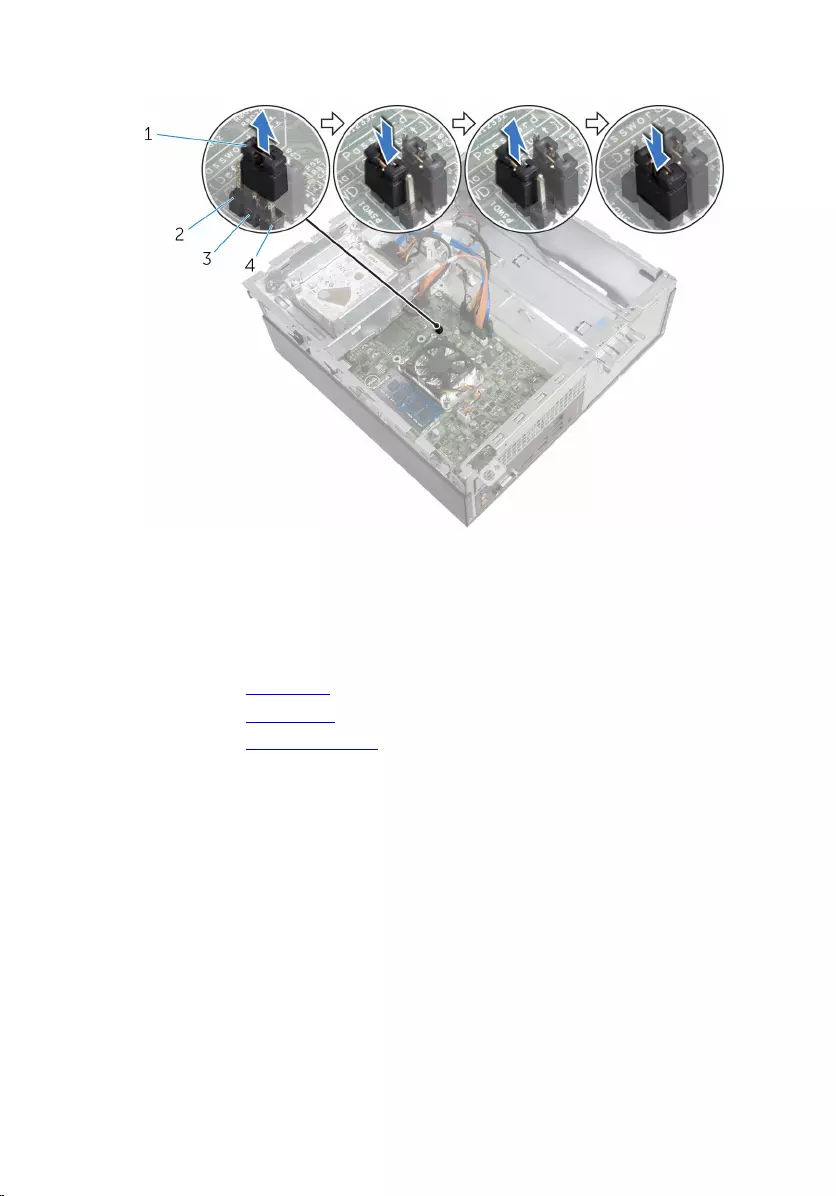Table of Contents
- Inspiron 3252 Service Manual
- Before working inside your computer
- After working inside your computer
- Technical overview
- Removing the computer cover
- Replacing the computer cover
- Removing the coin-cell battery
- Replacing the coin-cell battery
- Removing the front bezel
- Replacing the front bezel
- Removing the fan
- Replacing the fan
- Removing the heat sink
- Replacing the heat sink
- Removing the memory module
- Replacing the memory module
- Removing the 3.5-inch hard drive
- Replacing the 3.5-inch hard drive
- Removing the 2.5-inch hard drives
- Replacing the 2.5-inch hard drives
- Removing the drive cage
- Replacing the drive cage
- Removing the optical drive
- Replacing the optical drive
- Removing the wireless card
- Replacing the wireless card
- Removing the antenna modules
- Replacing the antenna modules
- Removing the power-button module
- Replacing the power-button module
- Removing the system board
- Replacing the system board
- BIOS setup program
- Flashing the BIOS
- Getting help and contacting Dell
DELL 3252 User Manual
Displayed below is the user manual for 3252 by DELL which is a product in the PCs/Workstations category. This manual has pages.
Related Manuals
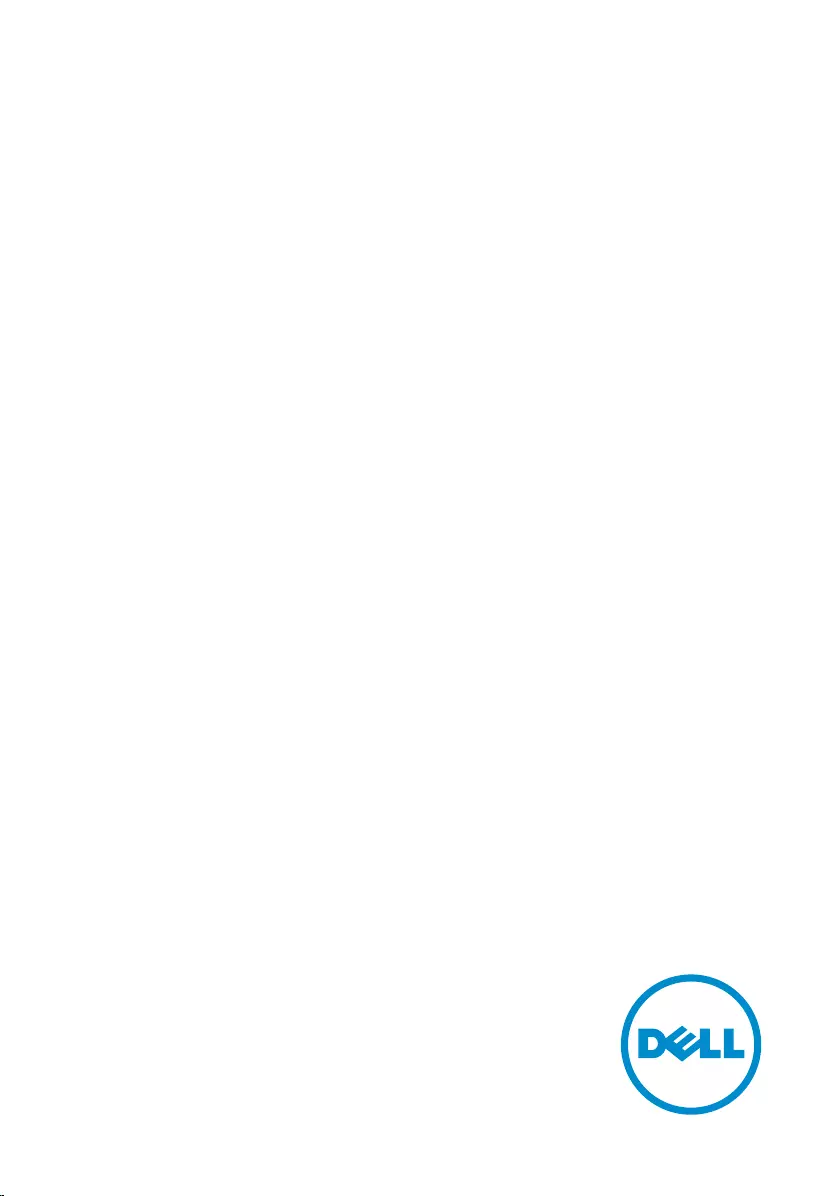
Inspiron 3252
Service Manual
Computer Model: Inspiron 3252
Regulatory Model: D14S
Regulatory Type: D14S001
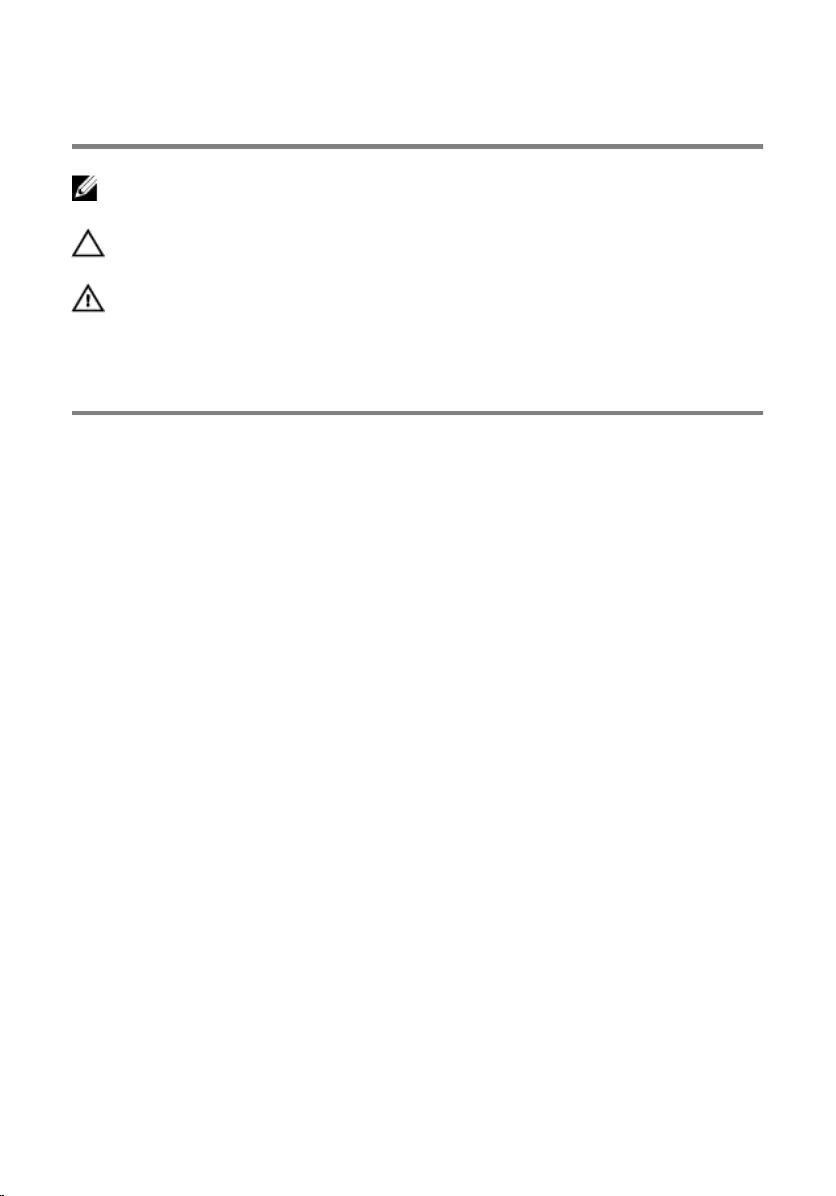
Notes, cautions, and warnings
NOTE: A NOTE indicates important information that helps you make better
use of your computer.
CAUTION: A CAUTION indicates either potential damage to hardware or loss
of data and tells you how to avoid the problem.
WARNING: A WARNING indicates a potential for property damage, personal
injury, or death.
Copyright © 2015 Dell Inc. All rights reserved. This product is protected by U.S. and
international copyright and intellectual property laws. Dell™ and the Dell logo are trademarks
of Dell Inc. in the United States and/or other jurisdictions. All other marks and names
mentioned herein may be trademarks of their respective companies.
2015 - 07
Rev. A00
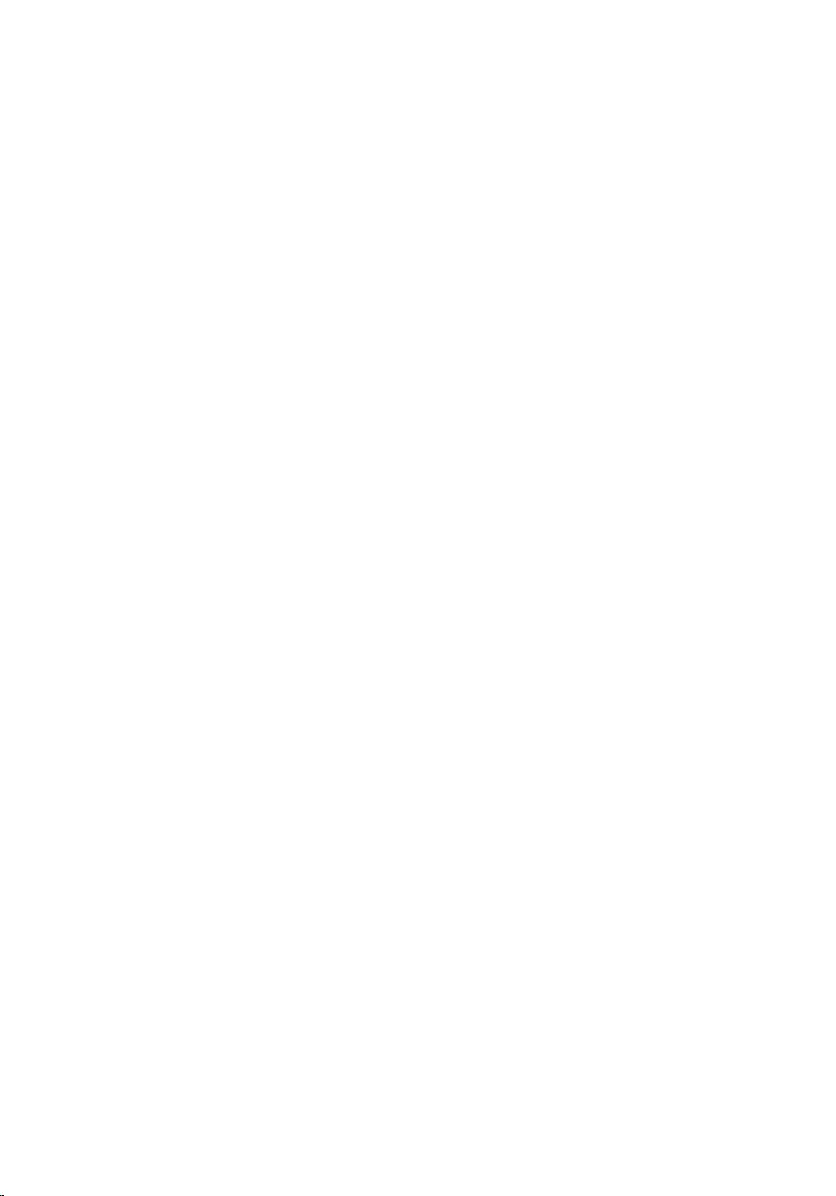
Contents
Before working inside your computer.....................................8
Before you begin ...............................................................................................8
Safety instructions..............................................................................................8
Recommended tools......................................................................................... 9
After working inside your computer...................................... 11
Technical overview....................................................................12
Inside View Of Your Computer........................................................................12
System-Board Components............................................................................13
Removing the computer cover .............................................. 14
Procedure.........................................................................................................14
Replacing the computer cover ...............................................15
Procedure.........................................................................................................15
Removing the coin-cell battery..............................................16
Prerequisites.....................................................................................................16
Procedure.........................................................................................................16
Replacing the coin-cell battery.............................................. 18
Procedure.........................................................................................................18
Post-requisites................................................................................................. 18
Removing the front bezel ....................................................... 19
Prerequisites.....................................................................................................19
Procedure.........................................................................................................19
3
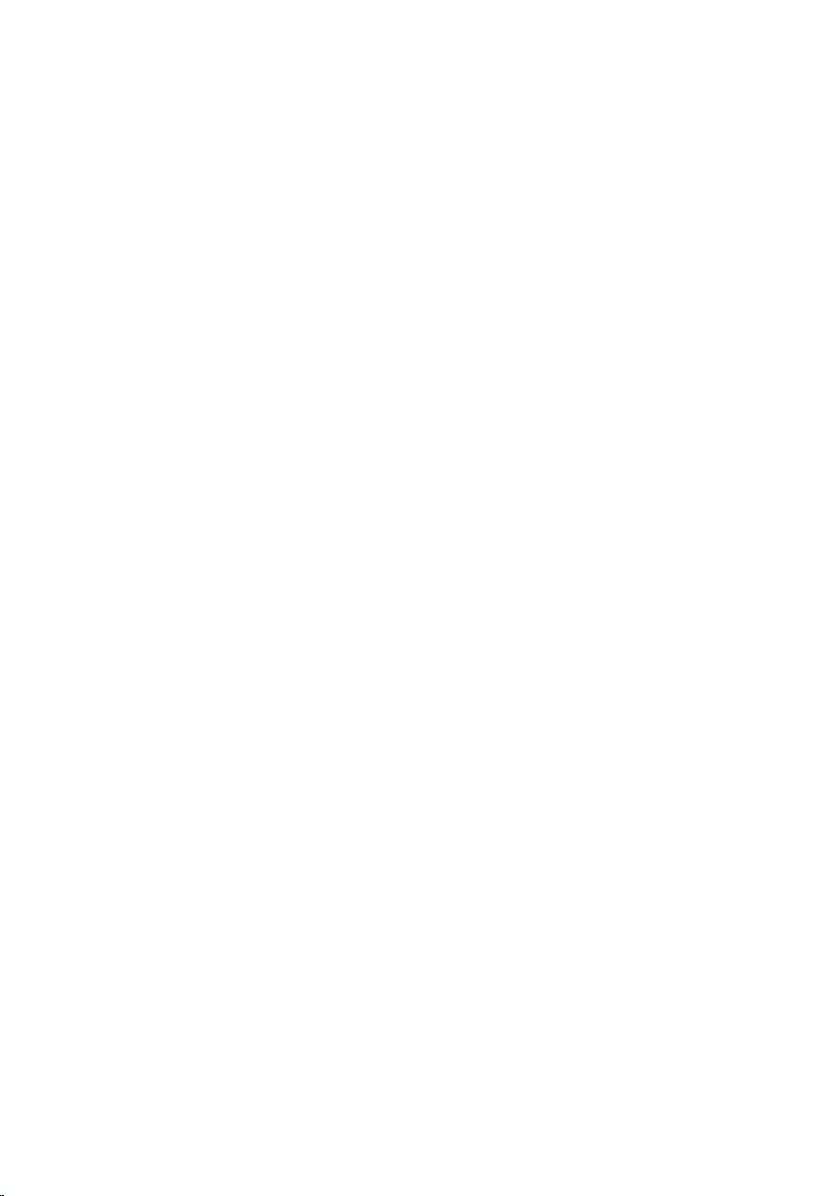
Replacing the front bezel.........................................................21
Procedure.........................................................................................................21
Post-requisites................................................................................................. 21
Removing the fan...................................................................... 22
Prerequisites.....................................................................................................22
Procedure.........................................................................................................22
Replacing the fan.......................................................................25
Procedure.........................................................................................................25
Post-requisites................................................................................................. 25
Removing the heat sink............................................................26
Prerequisites.....................................................................................................26
Procedure........................................................................................................ 26
Replacing the heat sink............................................................28
Procedure........................................................................................................ 28
Post-requisites.................................................................................................28
Removing the memory module..............................................29
Prerequisites.....................................................................................................29
Procedure........................................................................................................ 29
Replacing the memory module...............................................31
Procedure.........................................................................................................31
Post-requisites................................................................................................. 32
Removing the 3.5-inch hard drive..........................................33
Prerequisites.....................................................................................................33
Procedure.........................................................................................................33
4
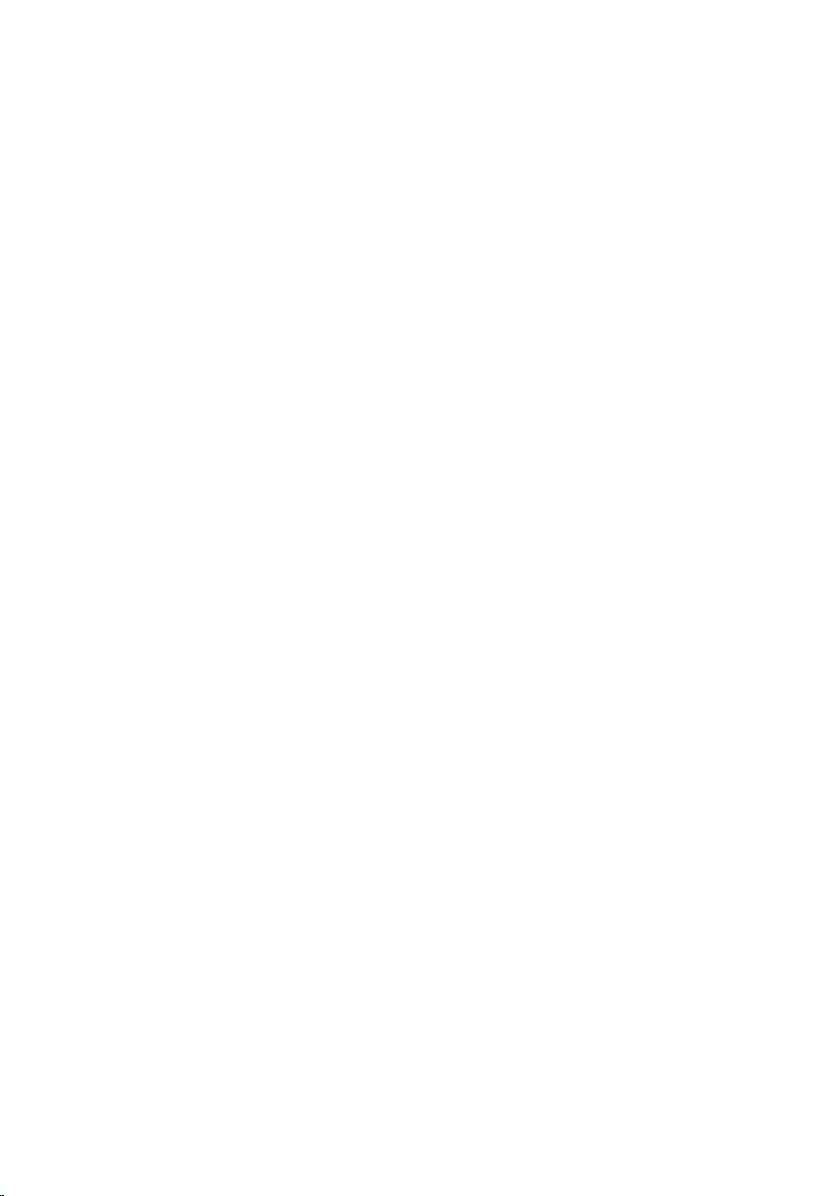
Replacing the 3.5-inch hard drive.......................................... 37
Procedure.........................................................................................................37
Post-requisites................................................................................................. 37
Removing the 2.5-inch hard drives........................................38
Prerequisites.....................................................................................................38
Procedure........................................................................................................ 39
Replacing the 2.5-inch hard drives........................................42
Procedure........................................................................................................ 42
Post-requisites.................................................................................................42
Removing the drive cage ........................................................ 43
Prerequisites.....................................................................................................43
Procedure........................................................................................................ 44
Replacing the drive cage......................................................... 48
Procedure........................................................................................................ 48
Post-requisites.................................................................................................48
Removing the optical drive..................................................... 49
Prerequisites.................................................................................................... 49
Procedure........................................................................................................ 49
Replacing the optical drive...................................................... 51
Procedure.........................................................................................................51
Post-requisites................................................................................................. 51
Removing the wireless card.................................................... 52
Prerequisites.....................................................................................................52
Procedure.........................................................................................................52
5
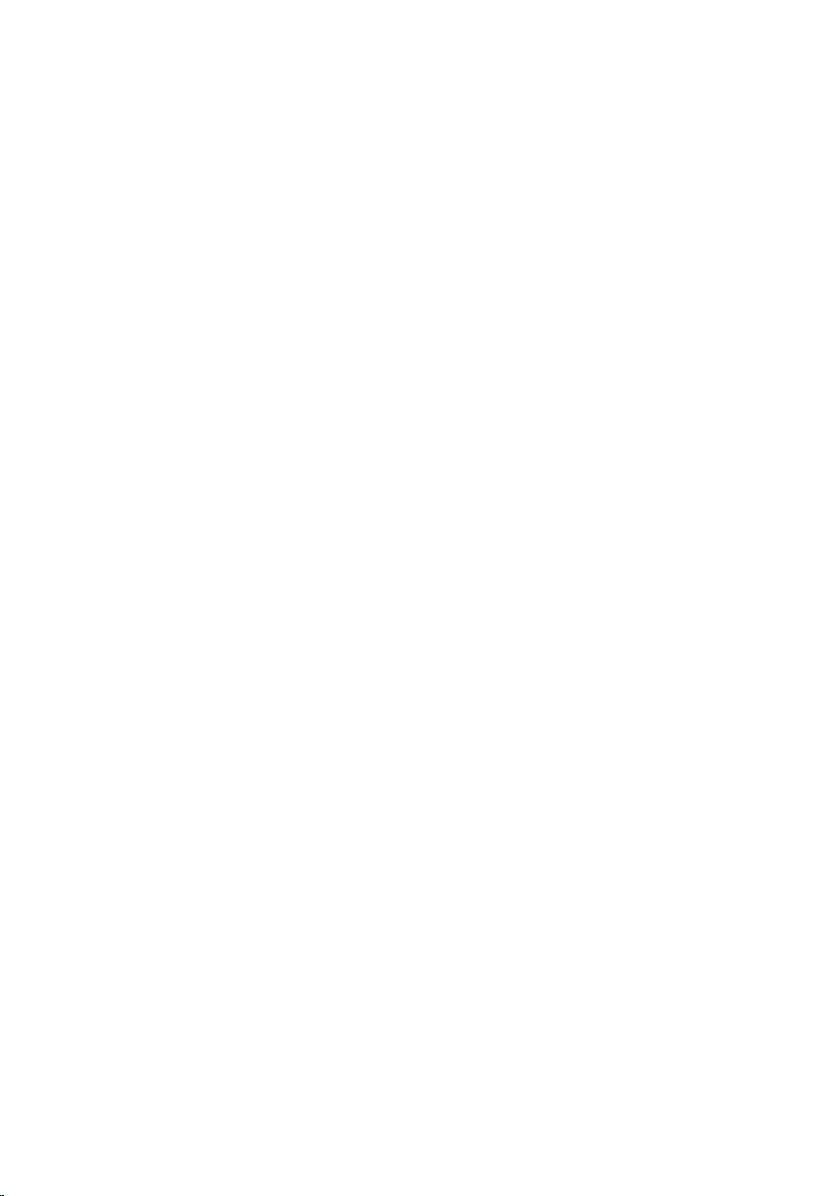
Replacing the wireless card.....................................................54
Procedure........................................................................................................ 54
Post-requisites................................................................................................. 55
Removing the antenna modules............................................ 56
Prerequisites.....................................................................................................56
Procedure.........................................................................................................57
Replacing the antenna modules.............................................59
Procedure........................................................................................................ 59
Post-requisites.................................................................................................59
Removing the power-button module...................................60
Prerequisites.................................................................................................... 60
Procedure........................................................................................................ 60
Replacing the power-button module................................... 62
Procedure........................................................................................................ 62
Post-requisites.................................................................................................62
Removing the system board....................................................63
Prerequisites.....................................................................................................63
Procedure........................................................................................................ 63
Replacing the system board....................................................66
Procedure........................................................................................................ 66
Post-requisites.................................................................................................66
BIOS setup program................................................................. 68
Overview..........................................................................................................68
Entering BIOS setup program.........................................................................68
Clearing Forgotten Passwords........................................................................68
Prerequisites...............................................................................................69
Procedure.................................................................................................. 69
6
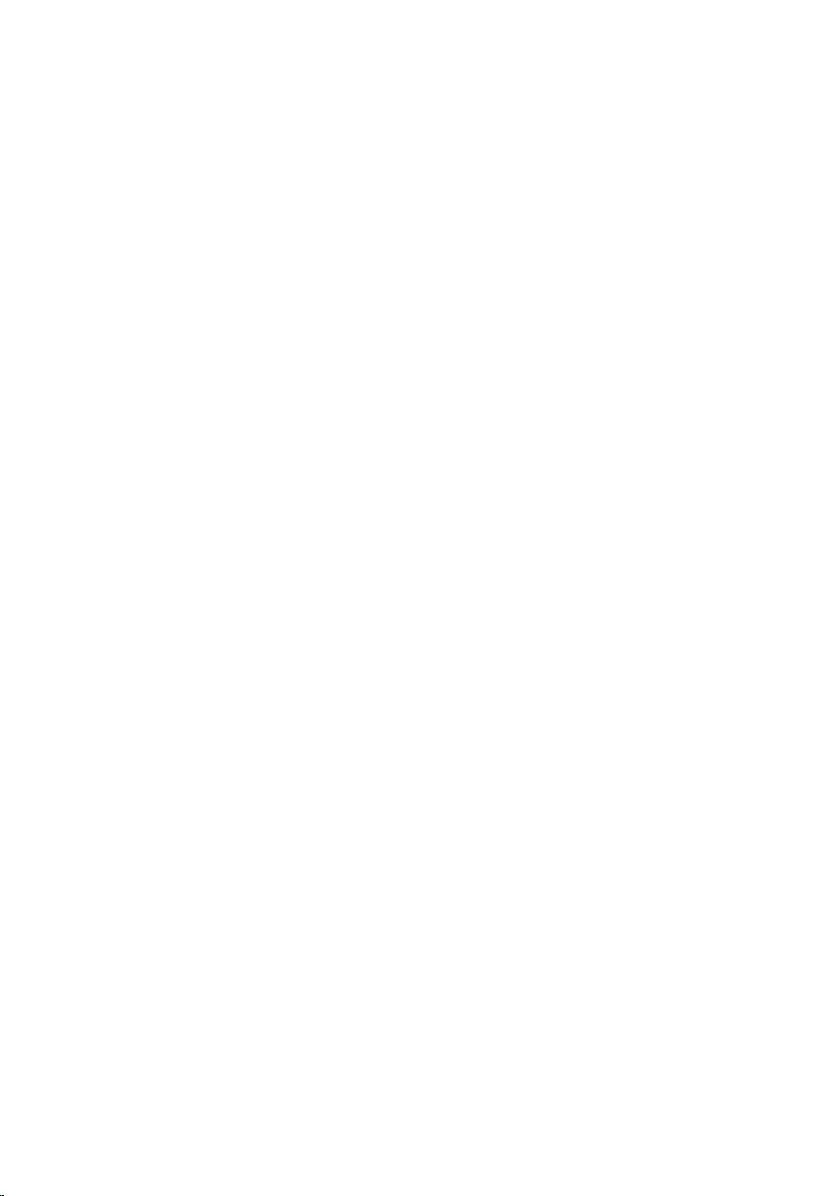
Post-requisites...........................................................................................69
Clearing CMOS Settings.................................................................................. 70
Prerequisites...............................................................................................70
Procedure...................................................................................................70
Post-requisites............................................................................................71
Flashing the BIOS.......................................................................72
Getting help and contacting Dell........................................... 73
Self-help resources..........................................................................................73
Contacting Dell................................................................................................74
7
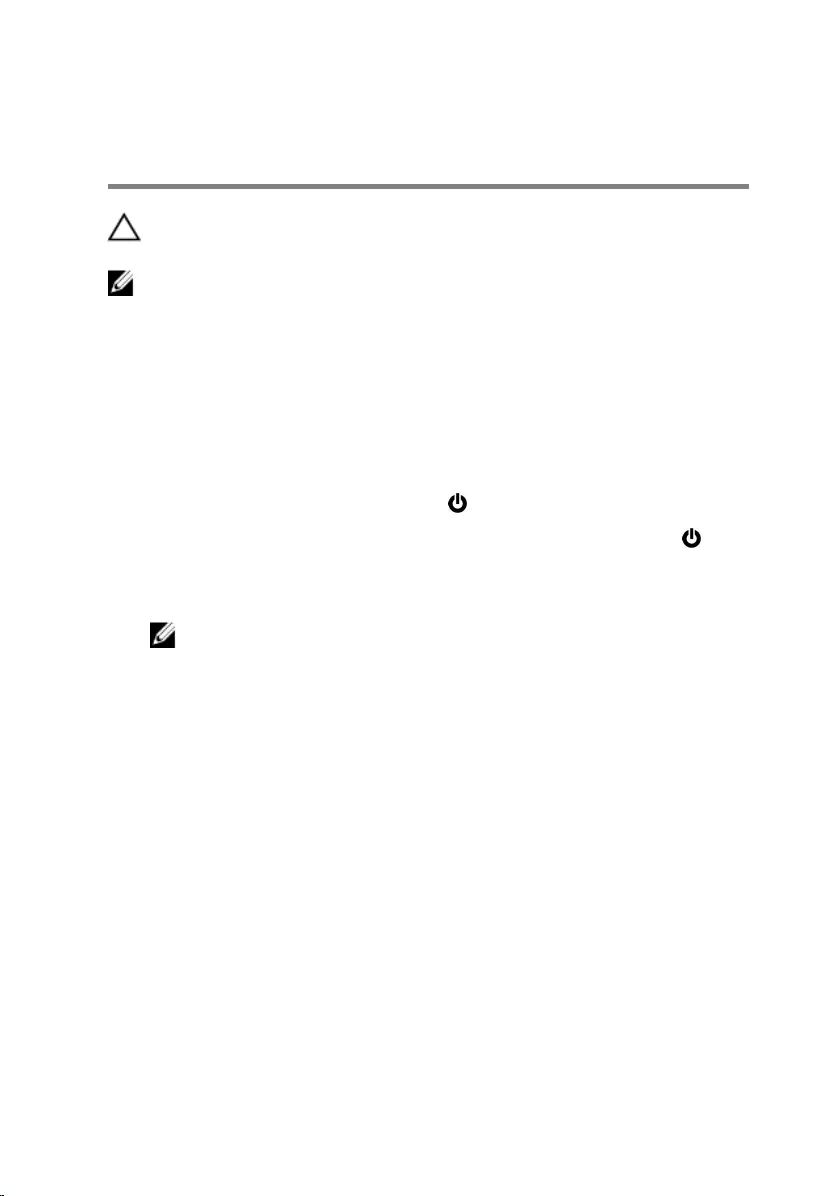
Before working inside your
computer
CAUTION: To avoid damaging the components and cards, handle
them by their edges and avoid touching pins and contacts.
NOTE: The images in this document may differ from your computer
depending on the configuration you ordered.
Before you begin
1 Save and close all open files and exit all open applications.
2 Shut down your computer.
– Windows 10: Click or tap Start → Power → Shut down.
– Windows 8.1: On the Start screen, click or tap the power icon →
Shut down.
– Windows 7: Click or tap Start → Shut down.
NOTE: If you are using a different operating system, see the
documentation of your operating system for shut-down
instructions.
3 Disconnect your computer and all attached devices from their electrical
outlets.
4 Disconnect all cables such as telephone cables, network cables and so
on, from your computer.
5 Disconnect all attached devices and peripherals, such as keyboard,
mouse, monitor, and so on, from your computer.
6 Remove any media card and optical disc from your computer, if
applicable.
7 After the computer is unplugged, press and hold the power button for 5
seconds to ground the system board.
Safety instructions
Use the following safety guidelines to protect your computer from potential
damage and ensure your personal safety.
8
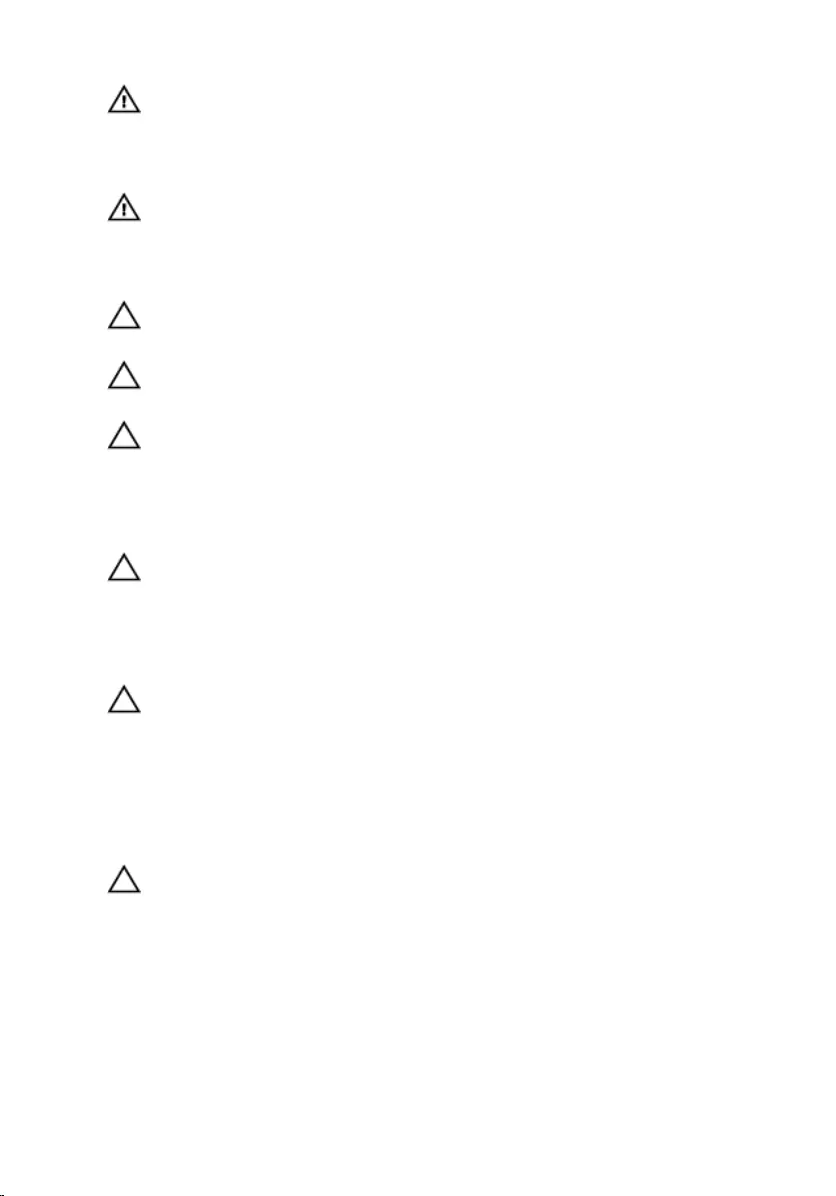
WARNING: Before working inside your computer, read the safety
information that shipped with your computer. For more safety best
practices, see the Regulatory Compliance home page at
www.dell.com/regulatory_compliance.
WARNING: Disconnect all power sources before opening the
computer cover or panels. After you finish working inside the
computer, replace all covers, panels, and screws before connecting to
the power source.
CAUTION: To avoid damaging the computer, ensure that the work
surface is flat and clean.
CAUTION: To avoid damaging the components and cards, handle
them by their edges and avoid touching pins and contacts.
CAUTION: You should only perform troubleshooting and repairs as
authorized or directed by the Dell technical assistance team. Damage
due to servicing that is not authorized by Dell is not covered by your
warranty. See the safety instructions that shipped with the product or
at www.dell.com/regulatory_compliance.
CAUTION: Before touching anything inside your computer, ground
yourself by touching an unpainted metal surface, such as the metal at
the back of the computer. While you work, periodically touch an
unpainted metal surface to dissipate static electricity, which could
harm internal components.
CAUTION: When you disconnect a cable, pull on its connector or on
its pull tab, not on the cable itself. Some cables have connectors with
locking tabs or thumb-screws that you must disengage before
disconnecting the cable. When disconnecting cables, keep them
evenly aligned to avoid bending any connector pins. When connecting
cables, ensure that the ports and connectors are correctly oriented
and aligned.
CAUTION: Press and eject any installed card from the media-card
reader.
Recommended tools
The procedures in this document may require the following tools:
• Philips screwdriver
9
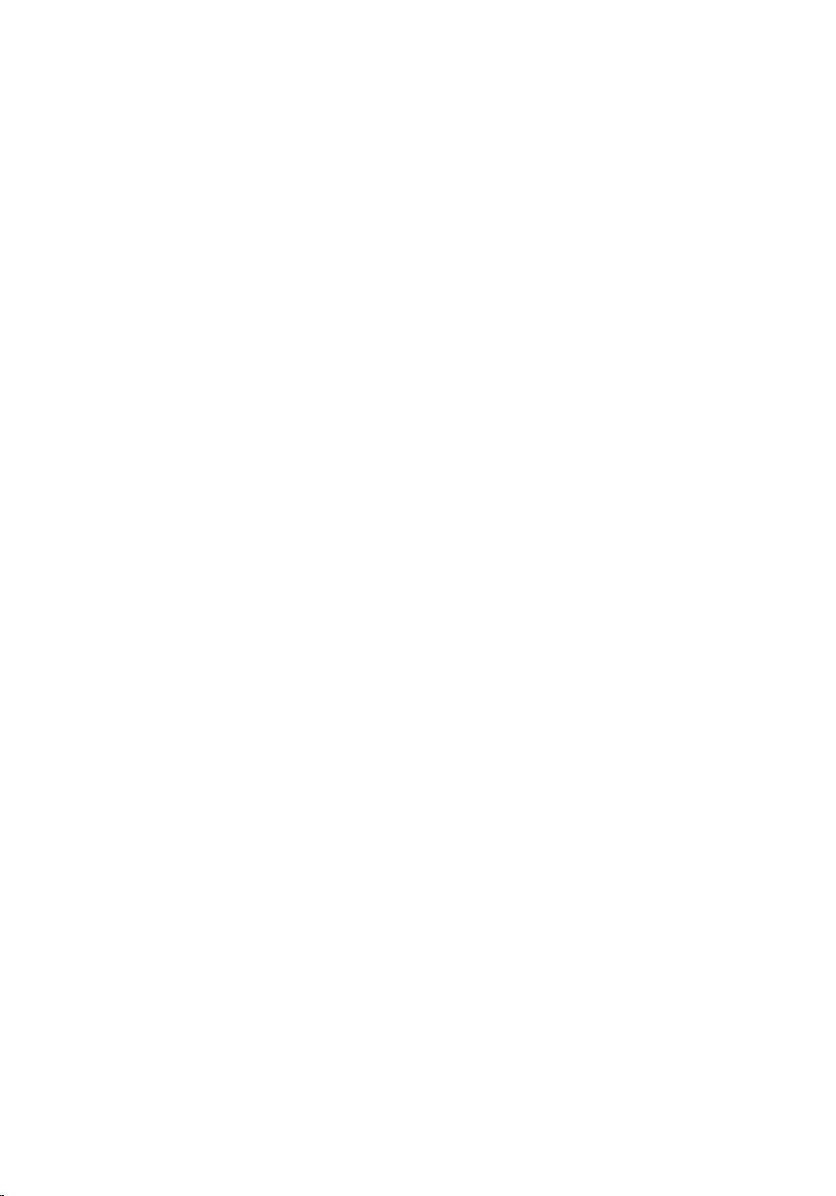
• Flat-head screwdriver
• Plastic scribe
10
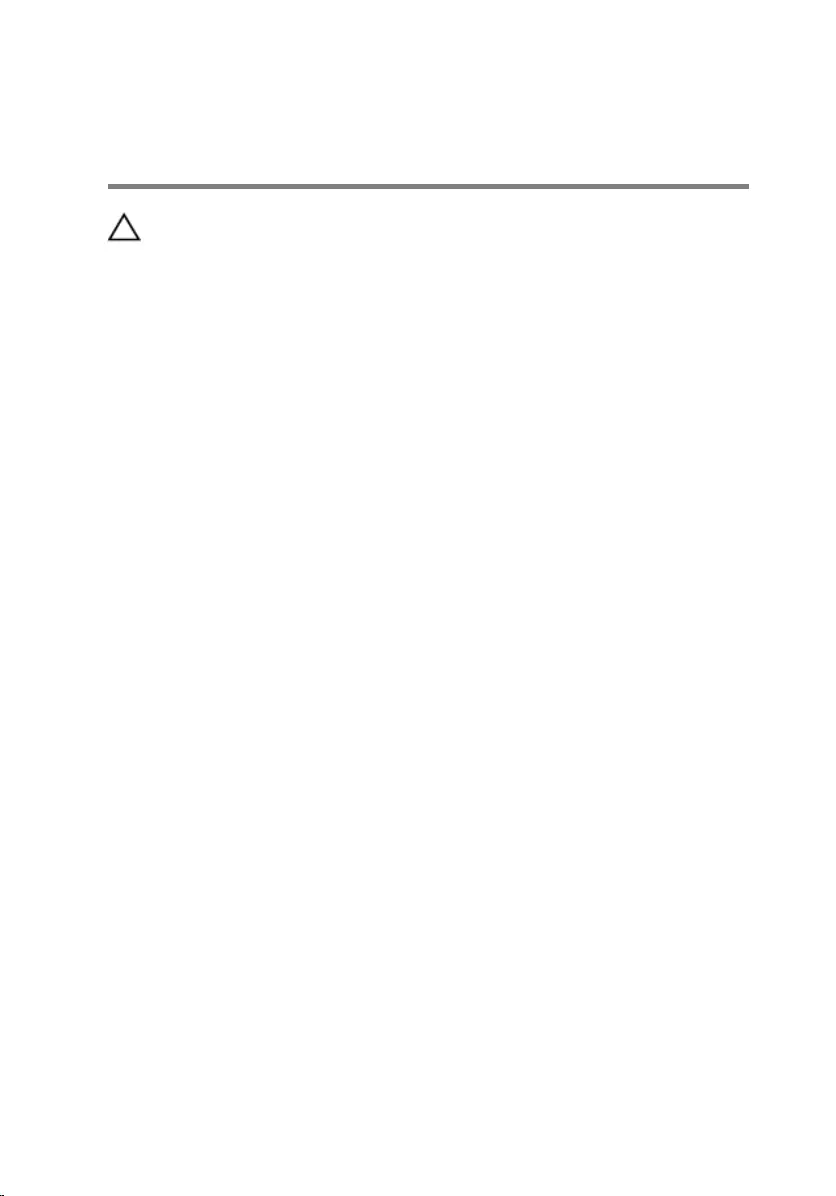
After working inside your
computer
CAUTION: Leaving stray or loose screws inside your computer may
severely damage your computer.
1 Replace all screws and ensure that no stray screws remain inside your
computer.
2 Connect any external devices, peripherals, and cables you removed
before working on your computer.
3 Replace any media cards, discs, and any other parts that you removed
before working on your computer.
4 Connect your computer and all attached devices to their electrical
outlets.
5 Turn on your computer.
11
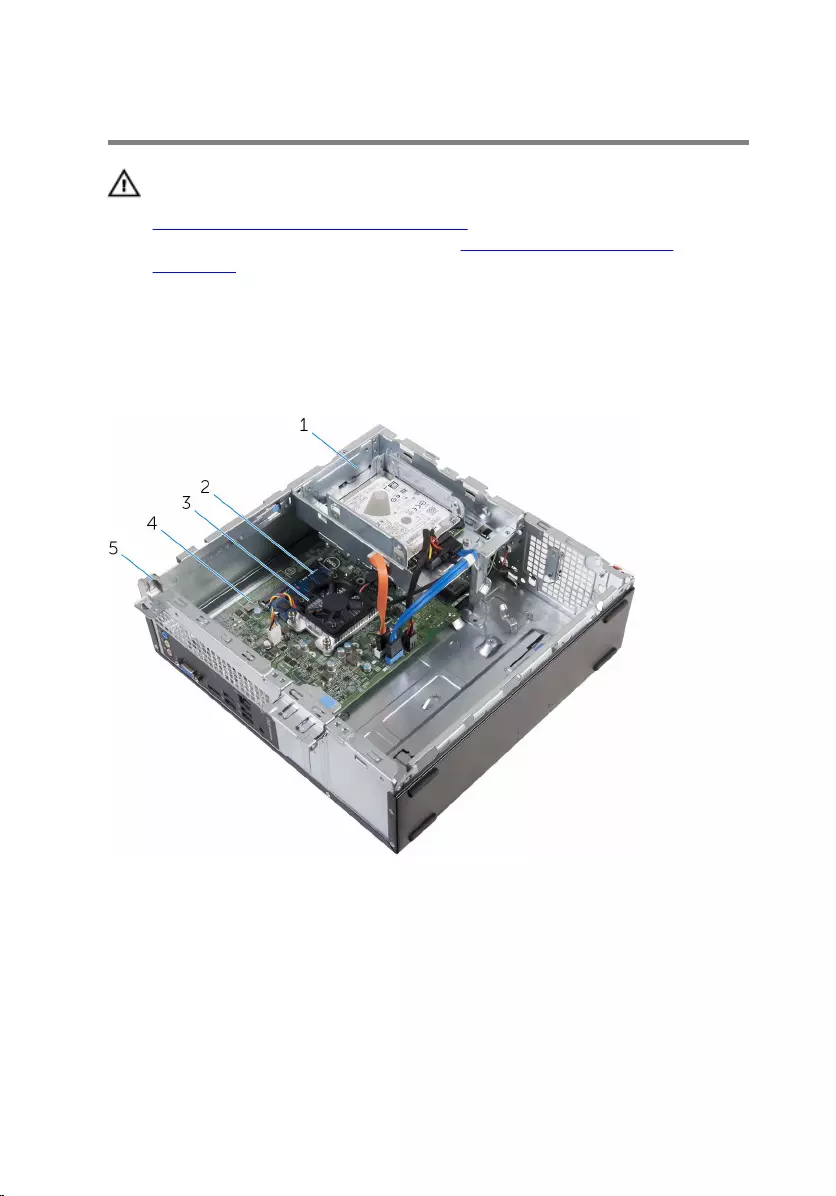
Technical overview
WARNING: Before working inside your computer, read the safety
information that shipped with your computer and follow the steps in
Before working inside your computer. After working inside your
computer, follow the instructions in After working inside your
computer. For more safety best practices, see the Regulatory
Compliance home page at www.dell.com/regulatory_compliance.
Inside View Of Your Computer
1 drive cage 2 memory module
3 cooling assembly 4 system board
5 chassis
12
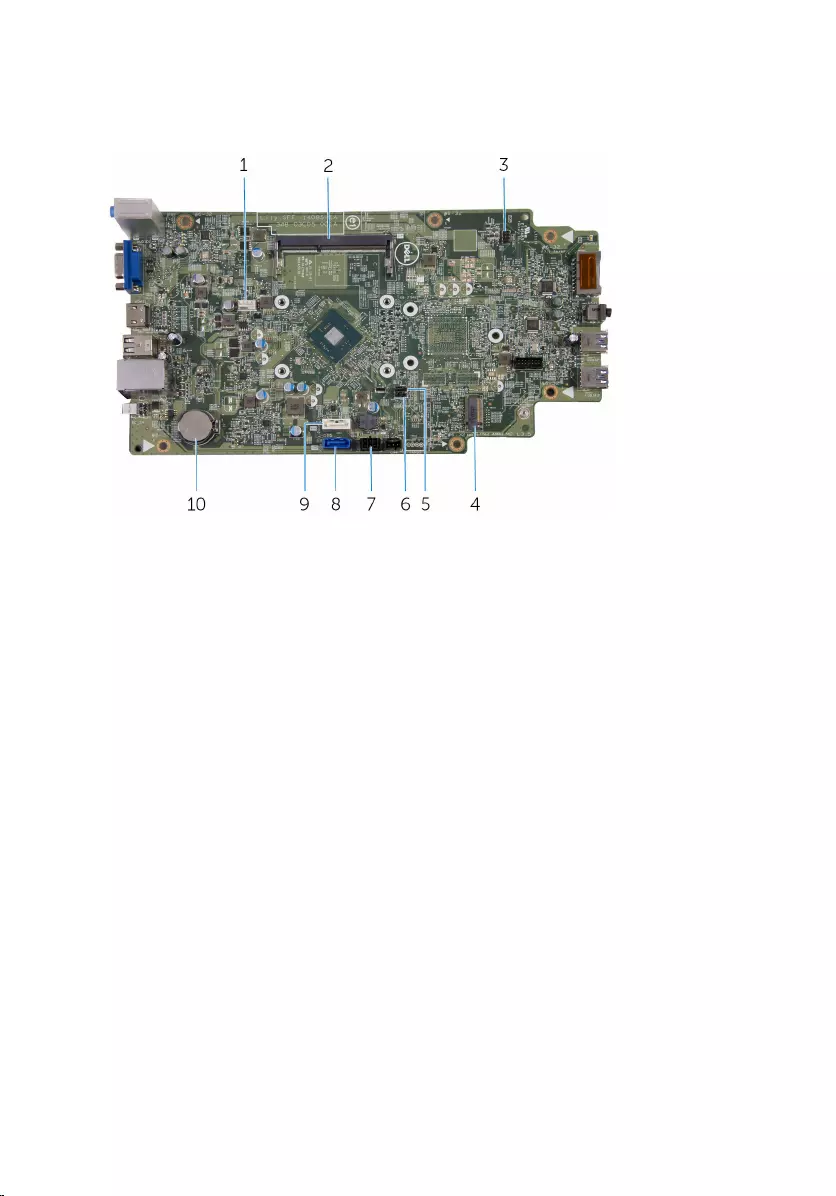
System-Board Components
1 fan-cable connector 2 memory-module slot
3 power-button cable connector 4 wireless-card slot
5 password jumper 6 CMOS jumper
7 drive power-cable connector 8 primary hard-drive data cable
connector
9 optical-drive data-cable/
secondary hard-drive data-cable
connector
10 coin-cell battery
13
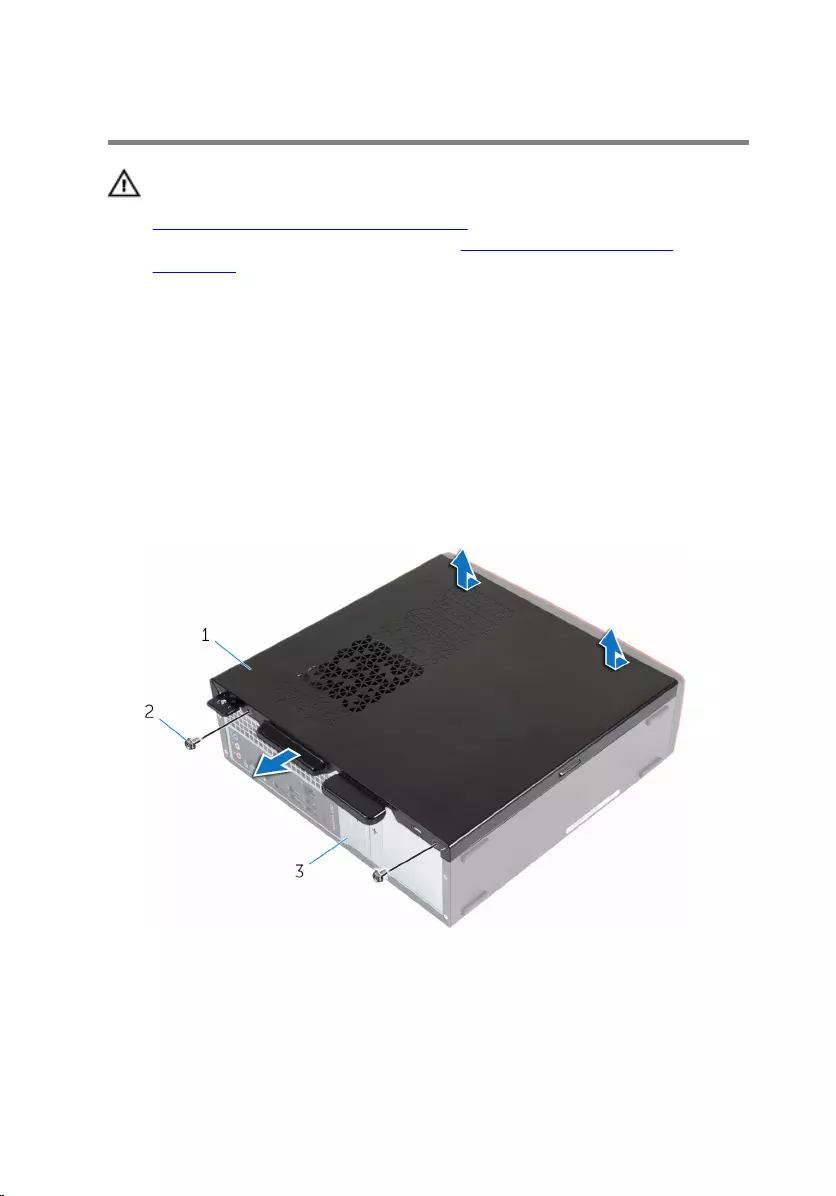
Removing the computer cover
WARNING: Before working inside your computer, read the safety
information that shipped with your computer and follow the steps in
Before working inside your computer. After working inside your
computer, follow the instructions in After working inside your
computer. For more safety best practices, see the Regulatory
Compliance home page at www.dell.com/regulatory_compliance.
Procedure
1 Place the computer on its side with the vents facing up.
2 Remove the screws that secure the computer cover to the chassis.
3 Release the computer cover by sliding it toward the back of the
computer.
4 Lift the computer cover away from the chassis.
1 computer cover 2 screws (2)
3 chassis
14
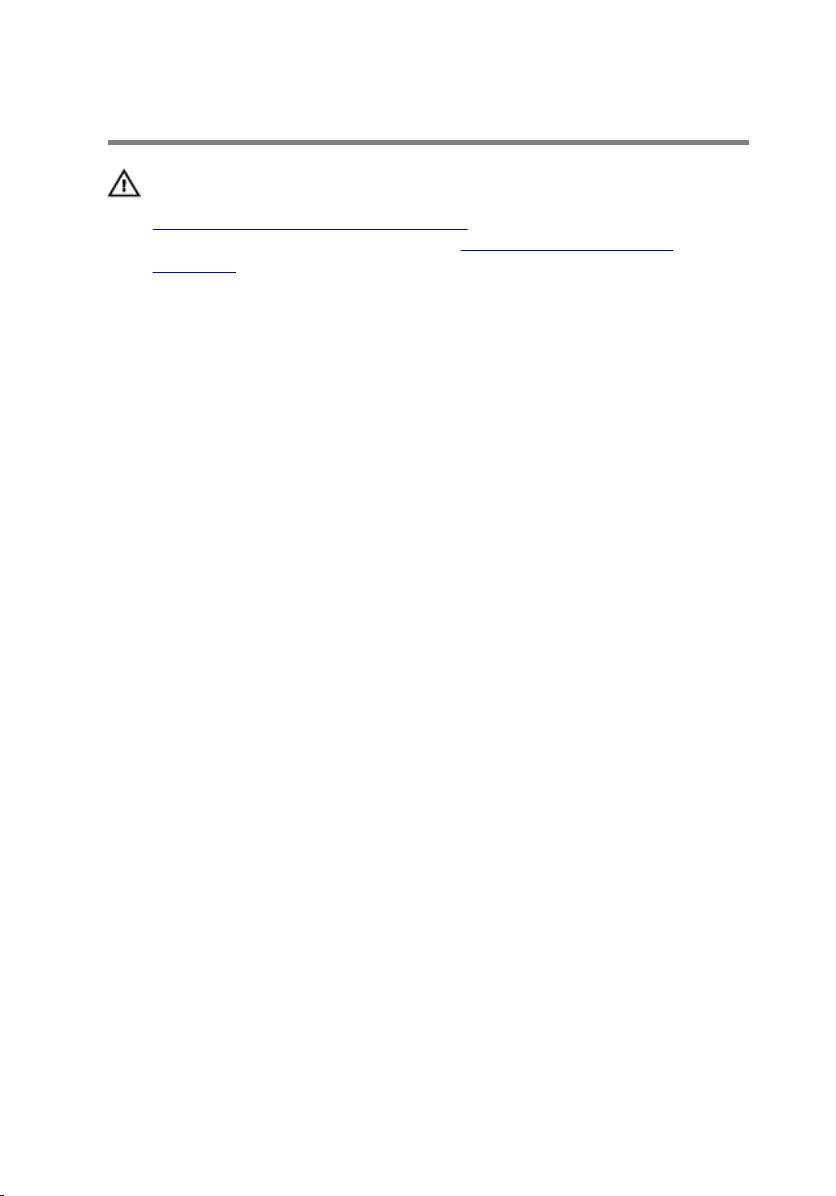
Replacing the computer cover
WARNING: Before working inside your computer, read the safety
information that shipped with your computer and follow the steps in
Before working inside your computer. After working inside your
computer, follow the instructions in After working inside your
computer. For more safety best practices, see the Regulatory
Compliance home page at www.dell.com/regulatory_compliance.
Procedure
1 Align the tabs on the computer cover with the slots on the chassis and
slide it toward the front of the computer.
2 Replace the screws that secure the computer cover to the chassis.
15
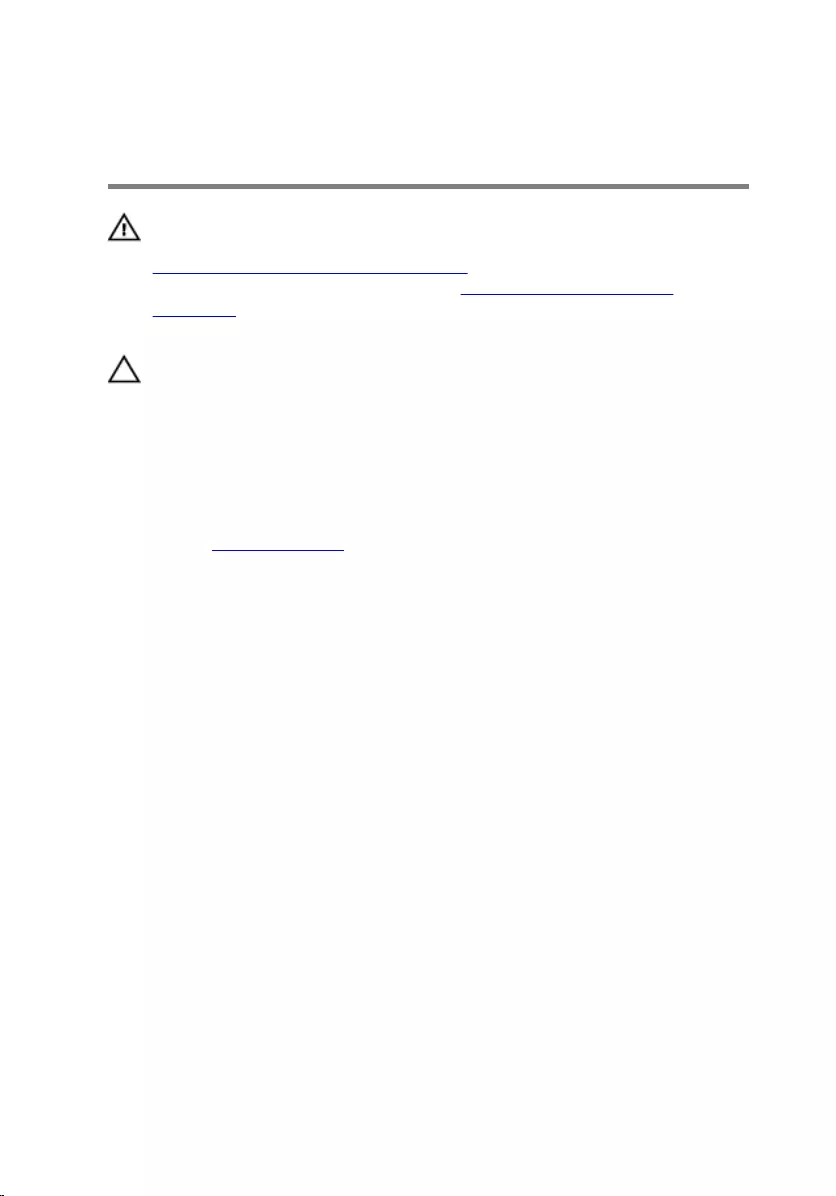
Removing the coin-cell
battery
WARNING: Before working inside your computer, read the safety
information that shipped with your computer and follow the steps in
Before working inside your computer. After working inside your
computer, follow the instructions in After working inside your
computer. For more safety best practices, see the Regulatory
Compliance home page at www.dell.com/regulatory_compliance.
CAUTION: Removing the coin-cell battery resets the BIOS setup
program’s settings to default. It is recommended that you note the
BIOS setup program’s settings before removing the coin-cell battery.
Prerequisites
Remove the computer cover.
Procedure
Using your fingertips, gently press the securing clip on the coin-cell battery
socket to release the coin-cell battery.
16
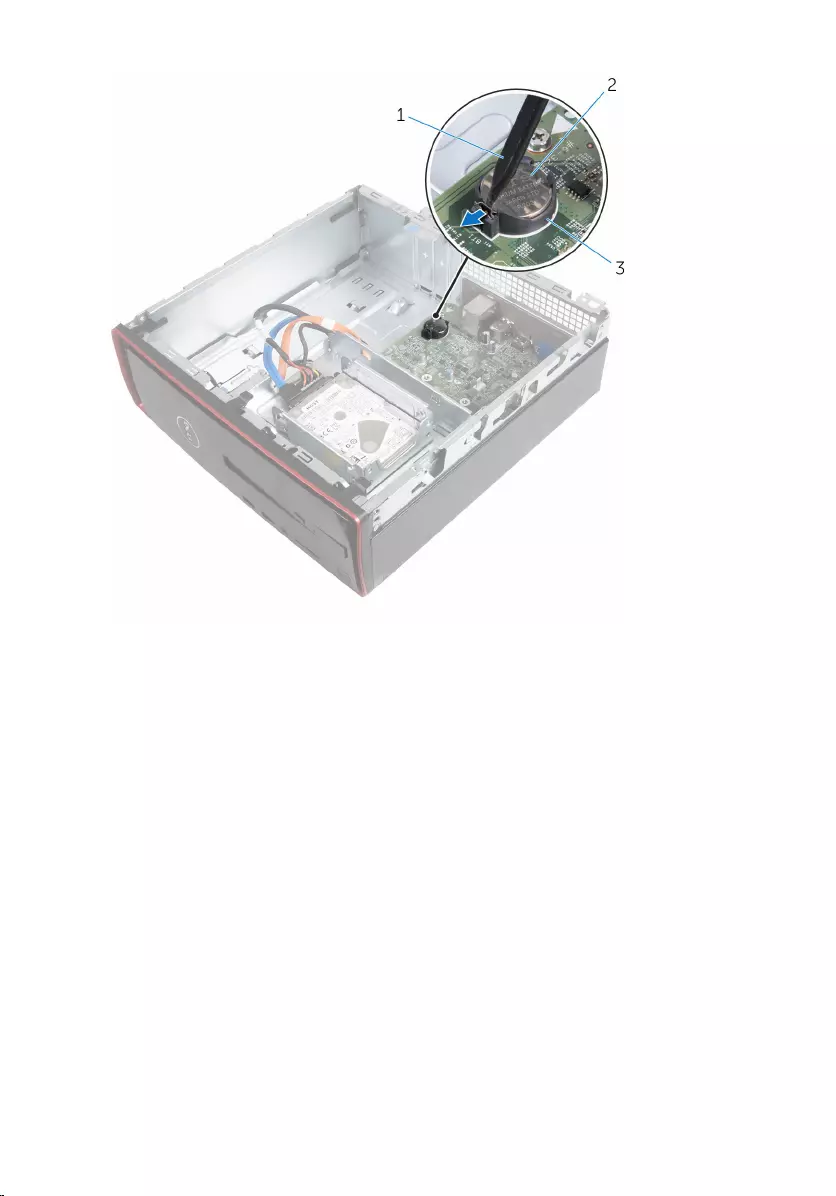
1 plastic scribe 2 coin-cell battery
3 battery socket
17
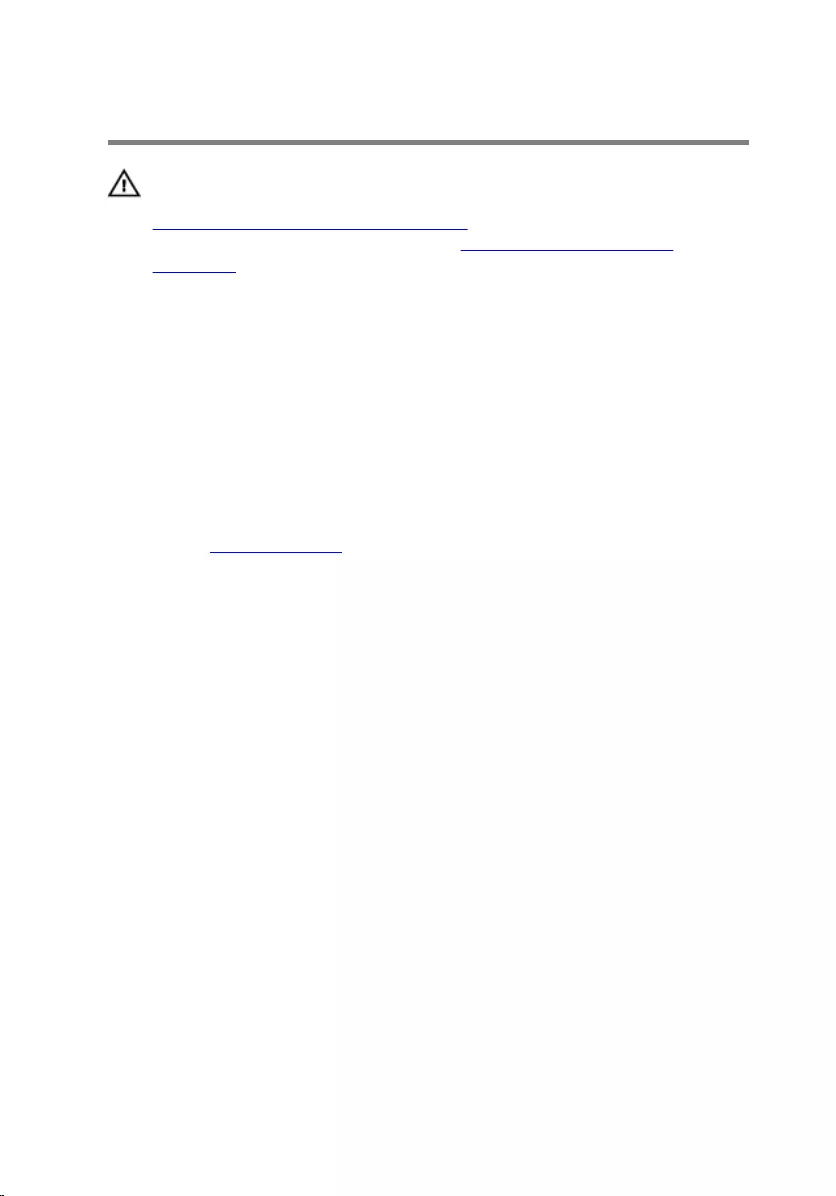
Replacing the coin-cell battery
WARNING: Before working inside your computer, read the safety
information that shipped with your computer and follow the steps in
Before working inside your computer. After working inside your
computer, follow the instructions in After working inside your
computer. For more safety best practices, see the Regulatory
Compliance home page at www.dell.com/regulatory_compliance.
Procedure
With the positive-side facing up, snap the coin-cell battery into the battery
socket.
Post-requisites
Replace the computer cover.
18
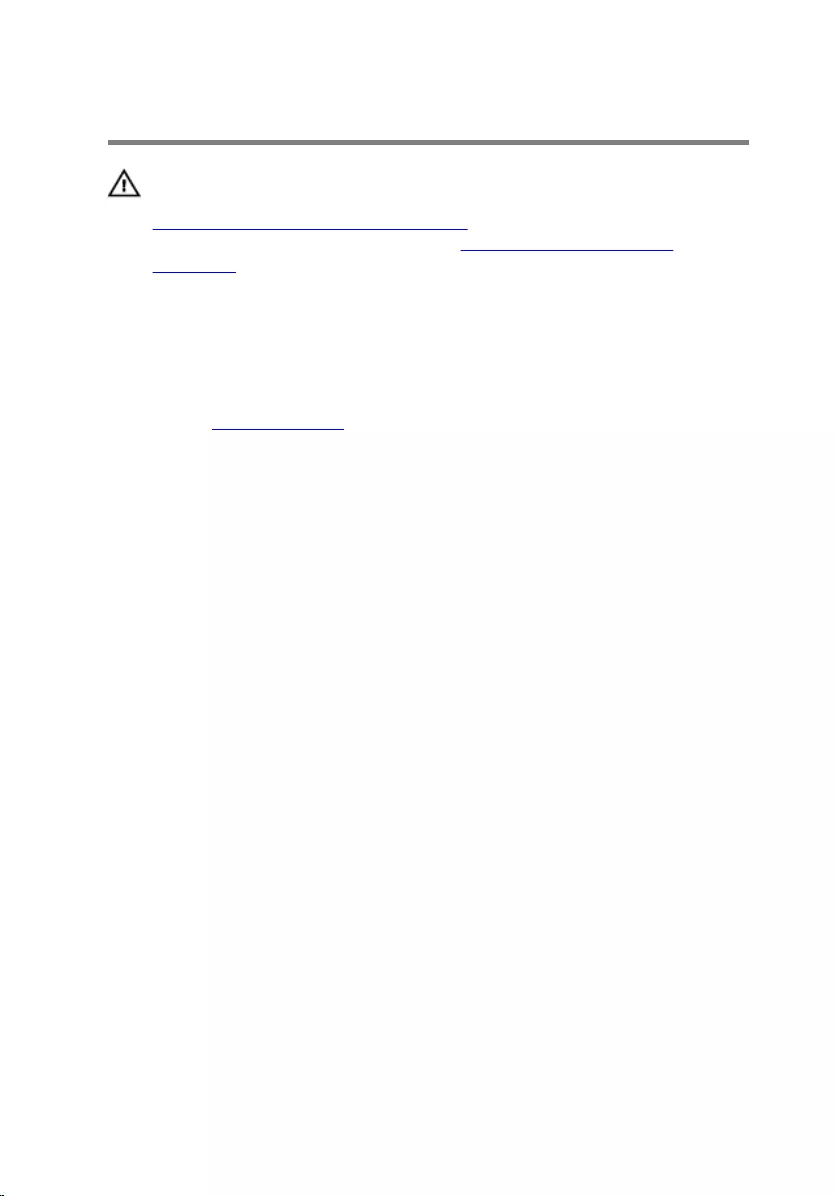
Removing the front bezel
WARNING: Before working inside your computer, read the safety
information that shipped with your computer and follow the steps in
Before working inside your computer. After working inside your
computer, follow the instructions in After working inside your
computer. For more safety best practices, see the Regulatory
Compliance home page at www.dell.com/regulatory_compliance.
Prerequisites
Remove the computer cover.
Procedure
1 Place the computer in an upright position.
2 Release the front-bezel tabs by moving them outward.
19

3 Gently rotate and pull the front bezel away from the chassis.
1 front-bezel tabs (3) 2 chassis
3 front bezel
20
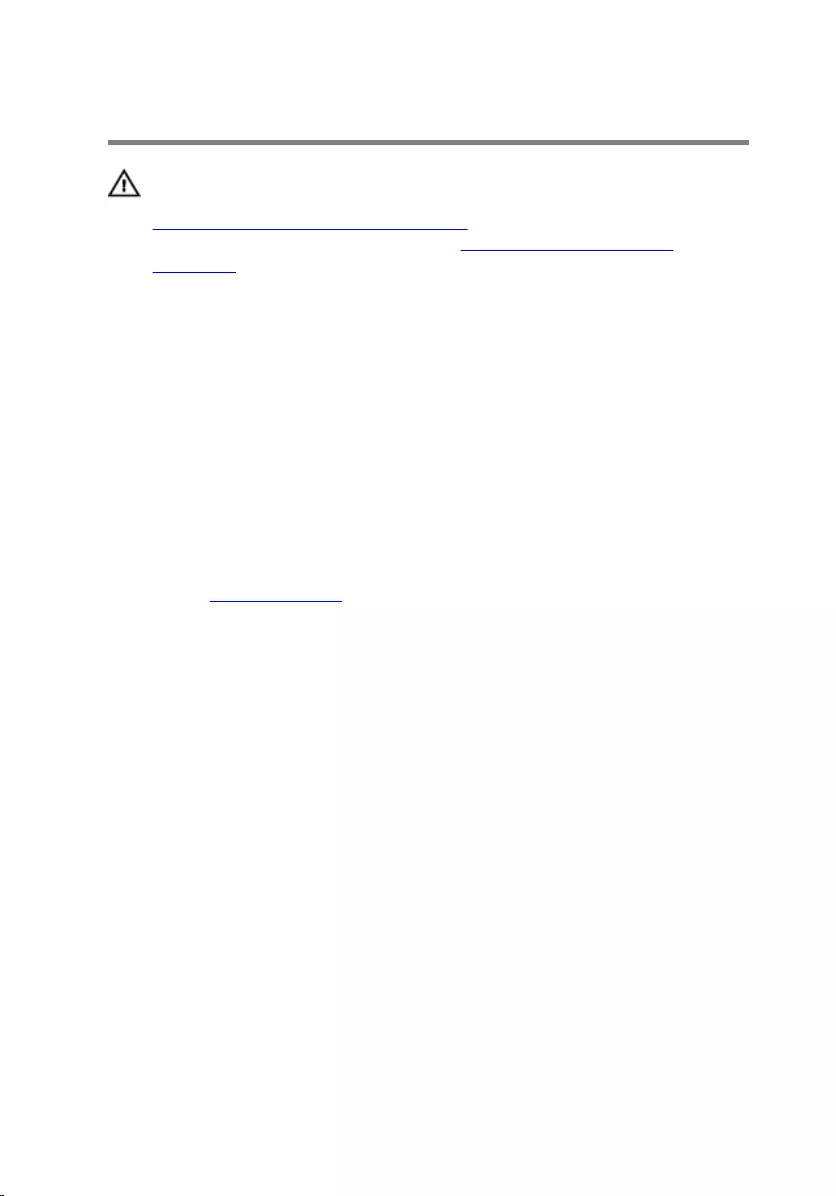
Replacing the front bezel
WARNING: Before working inside your computer, read the safety
information that shipped with your computer and follow the steps in
Before working inside your computer. After working inside your
computer, follow the instructions in After working inside your
computer. For more safety best practices, see the Regulatory
Compliance home page at www.dell.com/regulatory_compliance.
Procedure
1 Align and insert the tabs on the front bezel into the slots on the front
panel.
2 Rotate the front bezel toward the chassis until the front-bezel tabs snap
into place.
Post-requisites
Replace the computer cover.
21
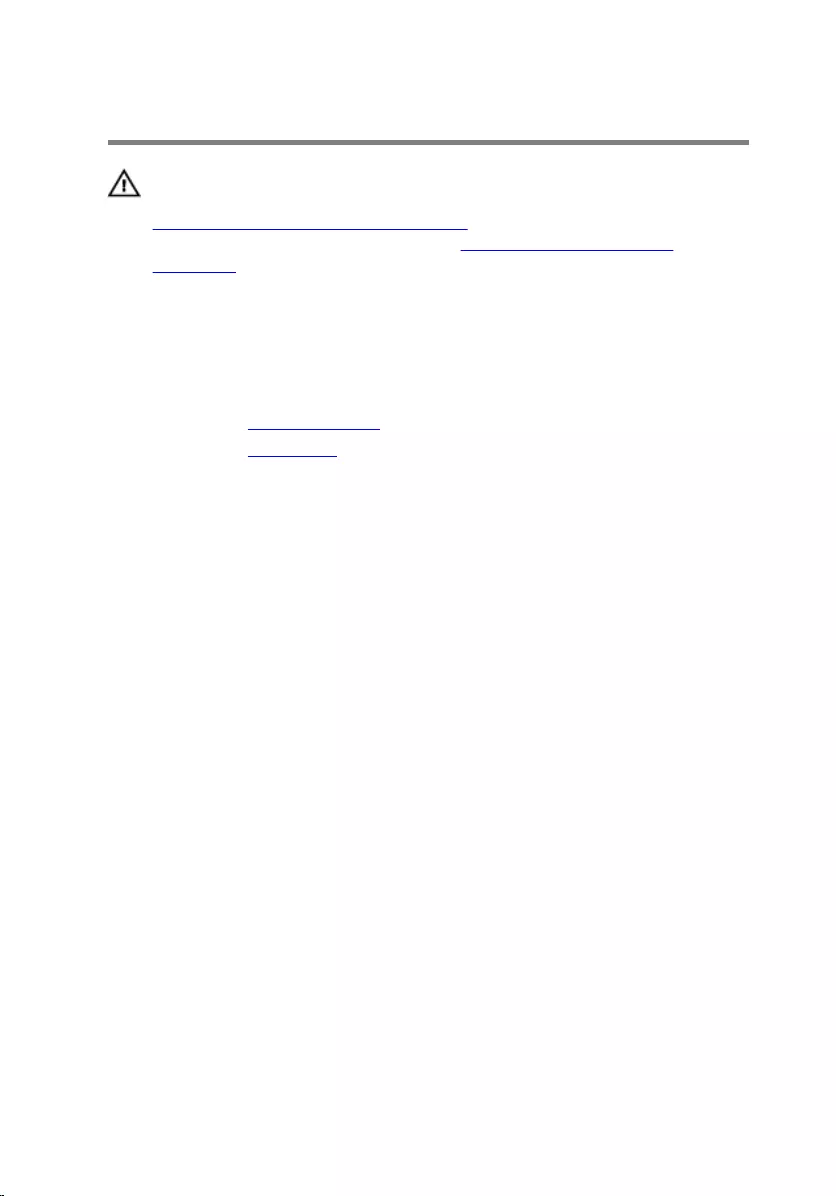
Removing the fan
WARNING: Before working inside your computer, read the safety
information that shipped with your computer and follow the steps in
Before working inside your computer. After working inside your
computer, follow the instructions in After working inside your
computer. For more safety best practices, see the Regulatory
Compliance home page at www.dell.com/regulatory_compliance.
Prerequisites
1 Remove the computer cover.
2 Remove the front bezel.
Procedure
1 Remove the screws that secure the drive cage to the chassis.
22

2 Press the tab and slide the drive cage outward.
1 tab 2 drive cage
3 screws (2)
3 Disconnect the fan cable from the system board.
4 Remove the screws that secure the fan to heat sink.
23

5 Lift the fan, along with its cable, off the heat sink.
1 screws (4) 2 fan
3 fan cable 4 heat sink
24
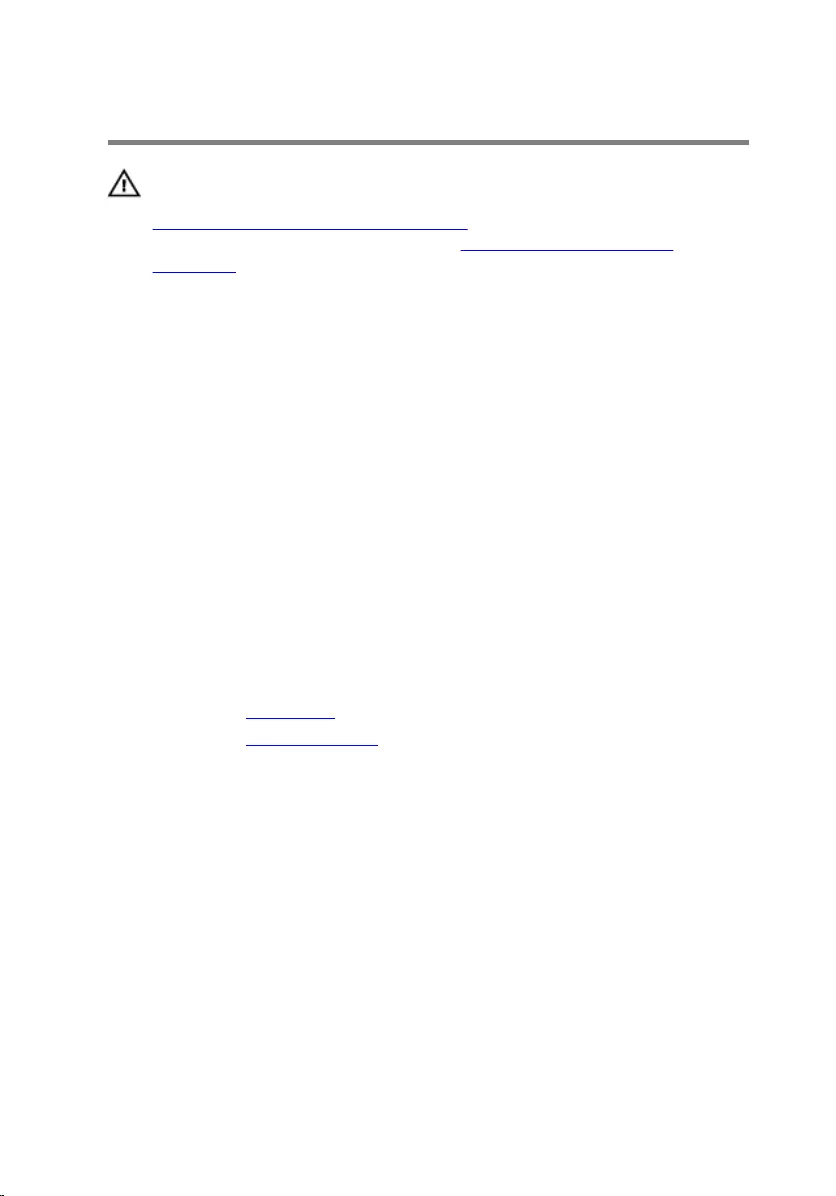
Replacing the fan
WARNING: Before working inside your computer, read the safety
information that shipped with your computer and follow the steps in
Before working inside your computer. After working inside your
computer, follow the instructions in After working inside your
computer. For more safety best practices, see the Regulatory
Compliance home page at www.dell.com/regulatory_compliance.
Procedure
1 Place the fan on the heat sink.
2 Align the screw holes on the fan with the screw holes on the heat sink.
3 Replace the screws that secure the fan to the heat sink on the system
board.
4 Connect the fan cable to the system board.
5 Slide the drive cage into the chassis.
6 Align the screw holes on the drive cage with screw holes on the chassis.
7 Replace the screws that secure the drive cage to the chassis.
Post-requisites
1 Replace the front bezel.
2 Replace the computer cover.
25
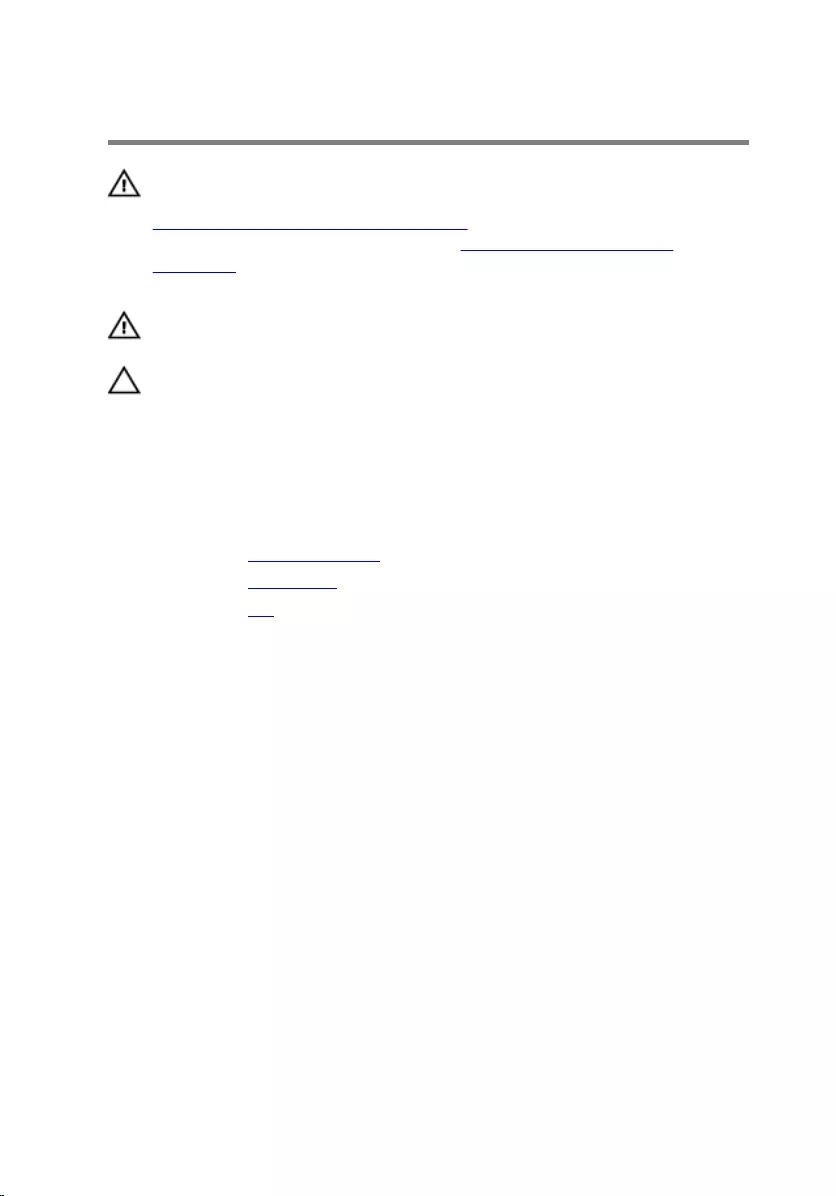
Removing the heat sink
WARNING: Before working inside your computer, read the safety
information that shipped with your computer and follow the steps in
Before working inside your computer. After working inside your
computer, follow the instructions in After working inside your
computer. For more safety best practices, see the Regulatory
Compliance home page at www.dell.com/regulatory_compliance.
WARNING: The heat sink may become hot during normal operation.
Allow sufficient time for the heat sink to cool before you touch it.
CAUTION: For maximum cooling of the processor, do not touch the
heat transfer areas on the heat sink. The oils in your skin can reduce
the heat transfer capability of the thermal grease.
Prerequisites
1 Remove the computer cover.
2 Remove the front bezel.
3 Remove the fan.
Procedure
1 In sequential order (indicated on the heat sink), loosen the captive screws
that secure the heat sink to the system board.
26
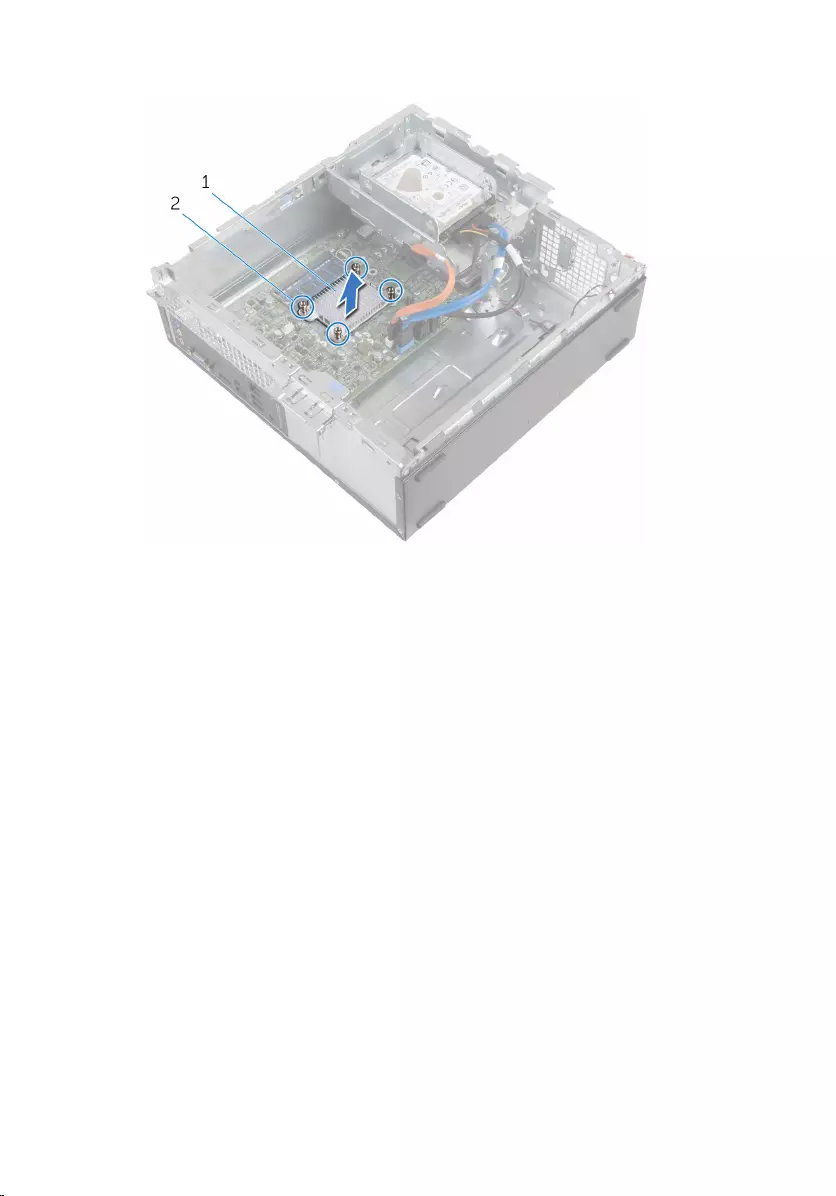
2 Lift the heat sink off the system board.
1 heat sink 2 captive screws (4)
27
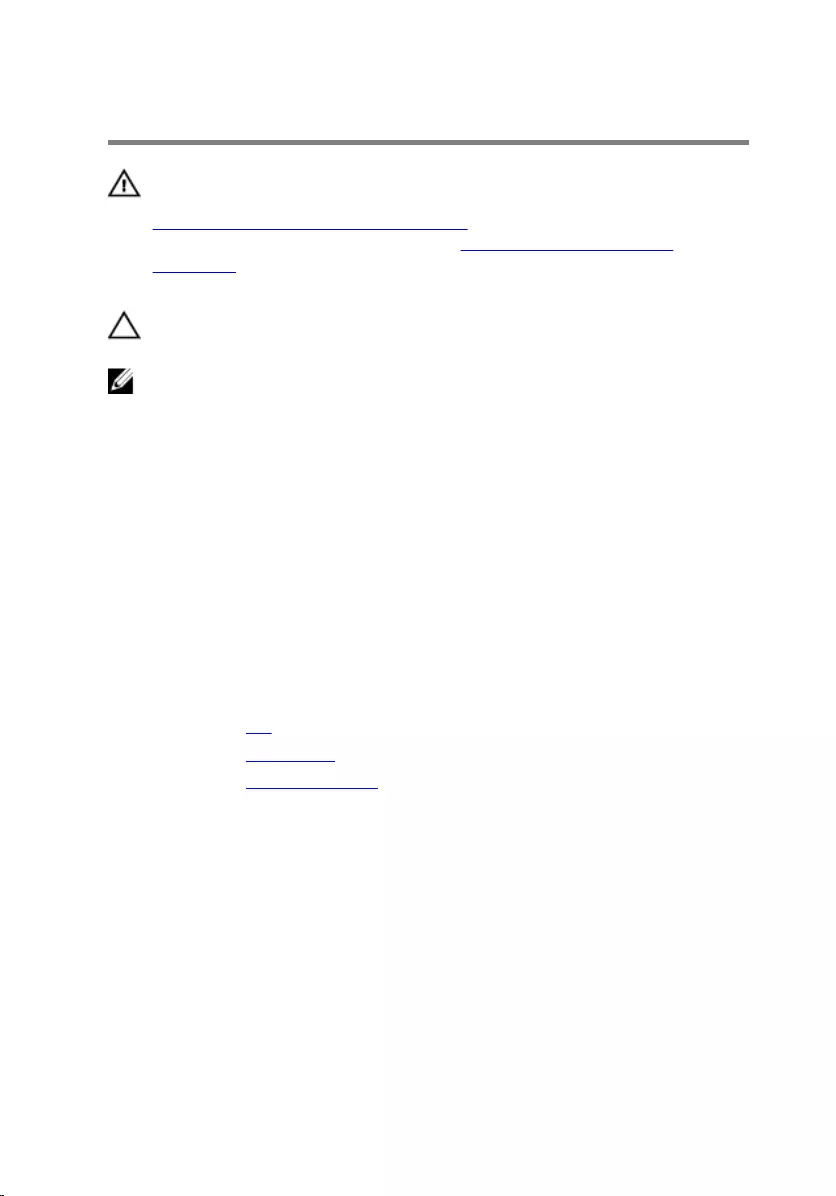
Replacing the heat sink
WARNING: Before working inside your computer, read the safety
information that shipped with your computer and follow the steps in
Before working inside your computer. After working inside your
computer, follow the instructions in After working inside your
computer. For more safety best practices, see the Regulatory
Compliance home page at www.dell.com/regulatory_compliance.
CAUTION: Incorrect alignment of the heat sink can cause damage to
the system board and processor.
NOTE: The original thermal grease can be reused if the original system
board and heat sink are reinstalled together. If either the system board
or the heat sink is replaced, use the thermal pad provided in the kit to
ensure that thermal conductivity is achieved.
Procedure
1 Align the captive screws on the heat sink with the screw holes on the
system board.
2 Tighten the captive screws to secure the heat sink to the system board.
Post-requisites
1 Replace the fan.
2 Replace the front bezel.
3 Replace the computer cover.
28
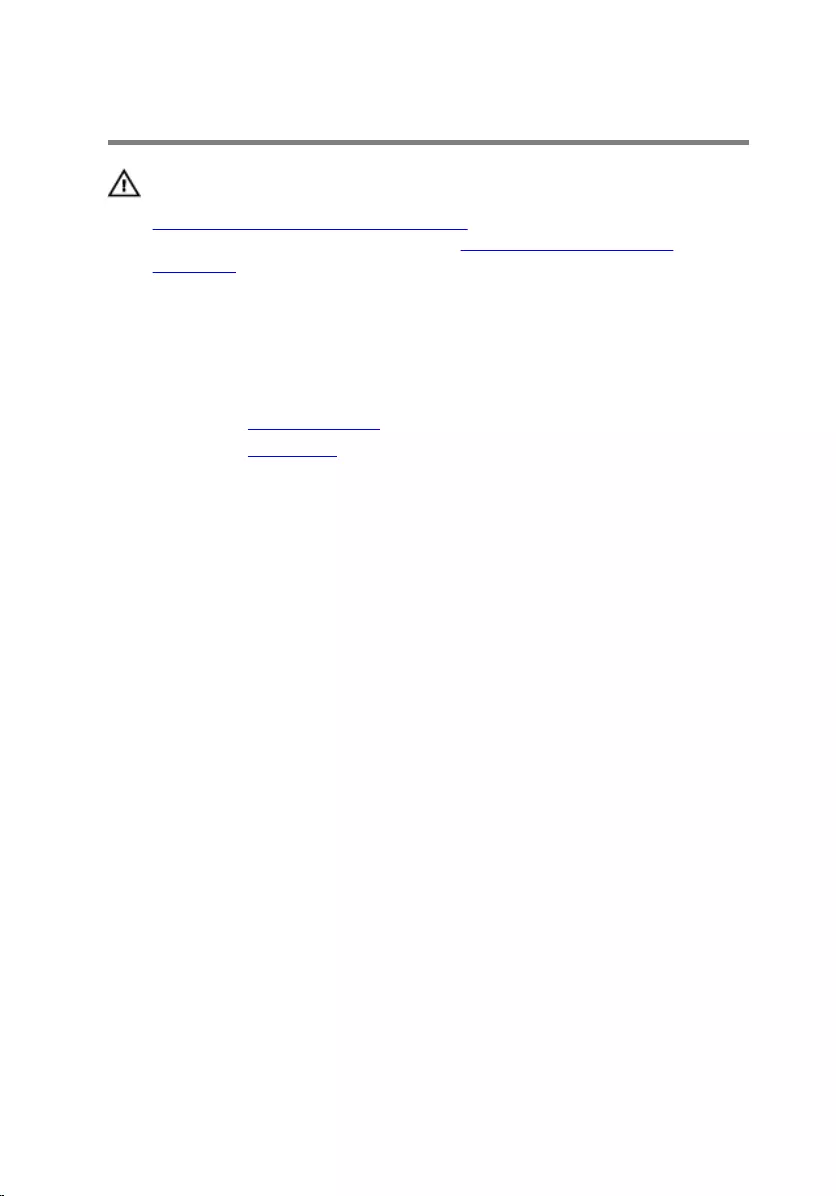
Removing the memory module
WARNING: Before working inside your computer, read the safety
information that shipped with your computer and follow the steps in
Before working inside your computer. After working inside your
computer, follow the instructions in After working inside your
computer. For more safety best practices, see the Regulatory
Compliance home page at www.dell.com/regulatory_compliance.
Prerequisites
1 Remove the computer cover.
2 Remove the front bezel.
Procedure
1 Using your fingertips, spread apart the securing clips at each end of the
memory-module slot until the memory module pops up.
29

2 Slide and remove the memory module from the memory-module slot.
CAUTION: To prevent damage to the memory module, hold the
memory module by the edges only. Do not touch the components
on the memory module.
1 memory module 2 securing clips (2)
30
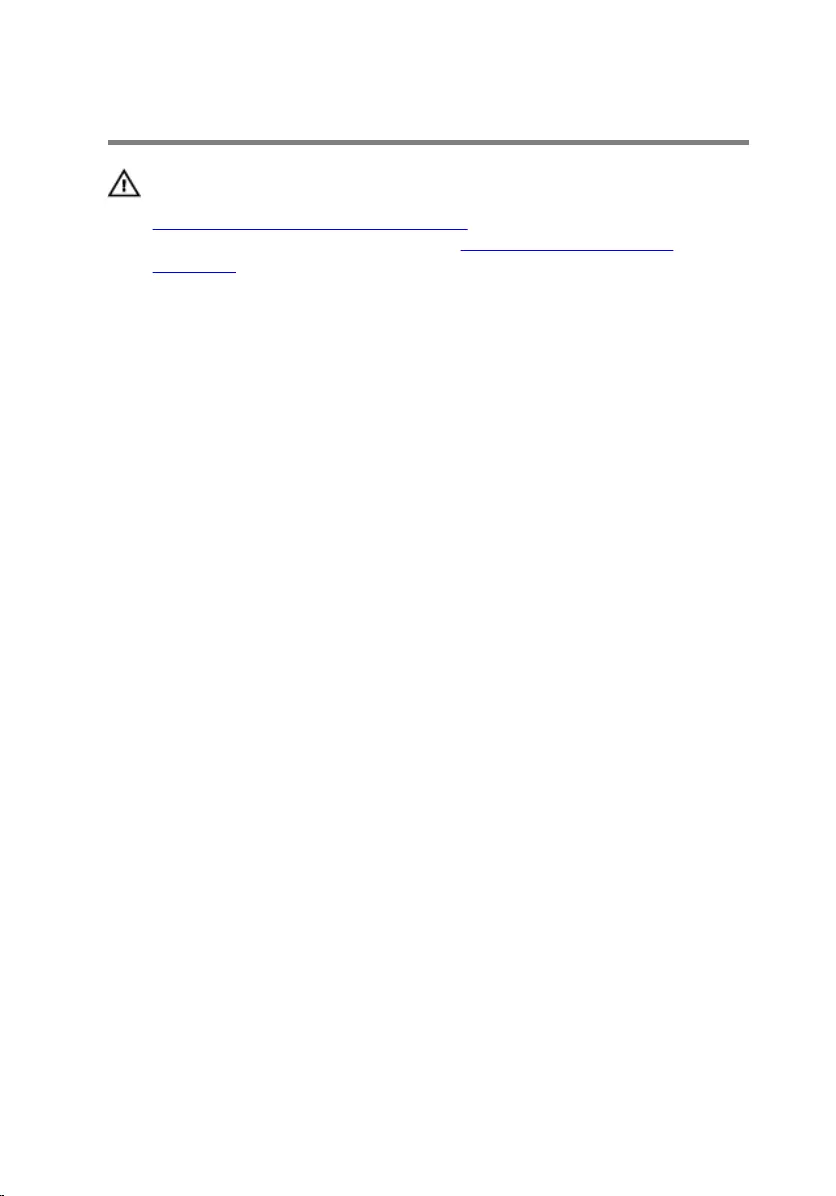
Replacing the memory module
WARNING: Before working inside your computer, read the safety
information that shipped with your computer and follow the steps in
Before working inside your computer. After working inside your
computer, follow the instructions in After working inside your
computer. For more safety best practices, see the Regulatory
Compliance home page at www.dell.com/regulatory_compliance.
Procedure
1 Align the notch on the memory module with the tab on the memory-
module slot.
31
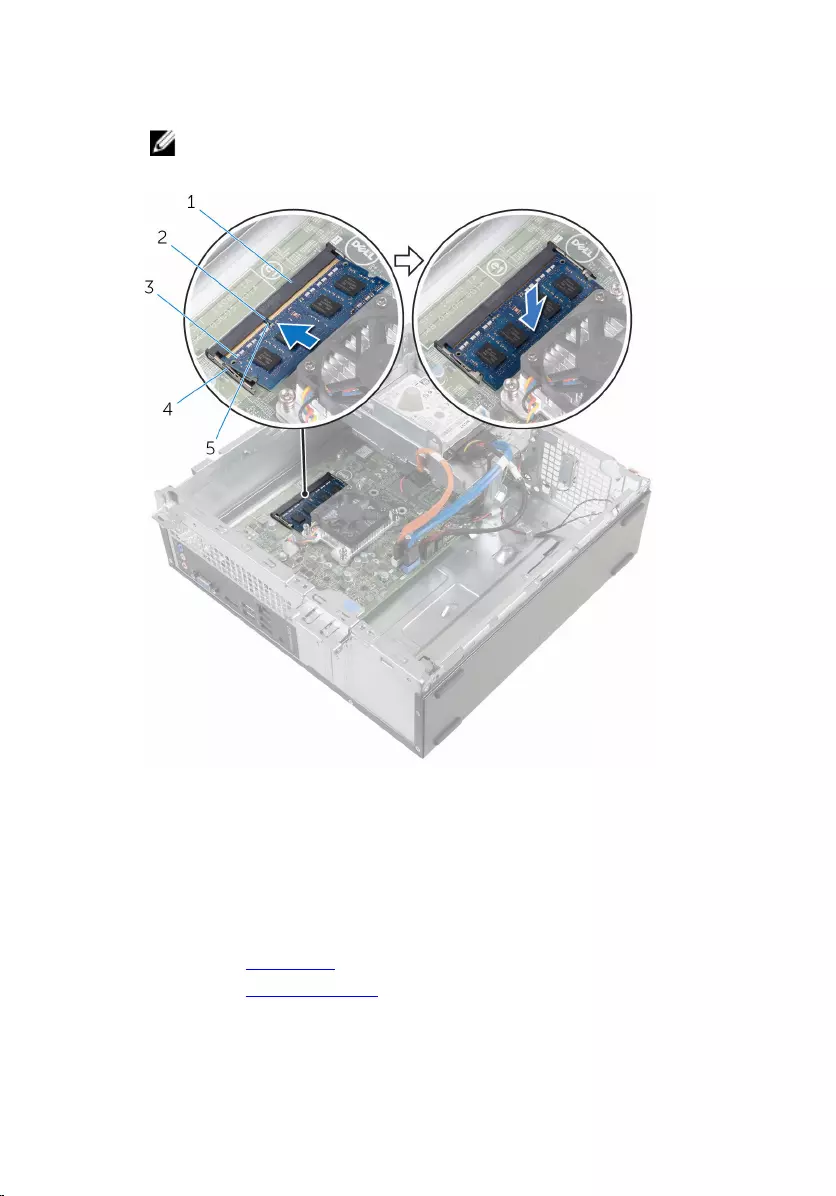
2 Insert the memory module into the memory-module slot and press the
memory module down until it clicks into place.
NOTE: If you do not hear the click, remove the memory module
and reinstall it.
1 memory-module slot 2 tab
3 memory module 4 securing clips (2)
5 notch
Post-requisites
1 Replace the front bezel.
2 Replace the computer cover.
32
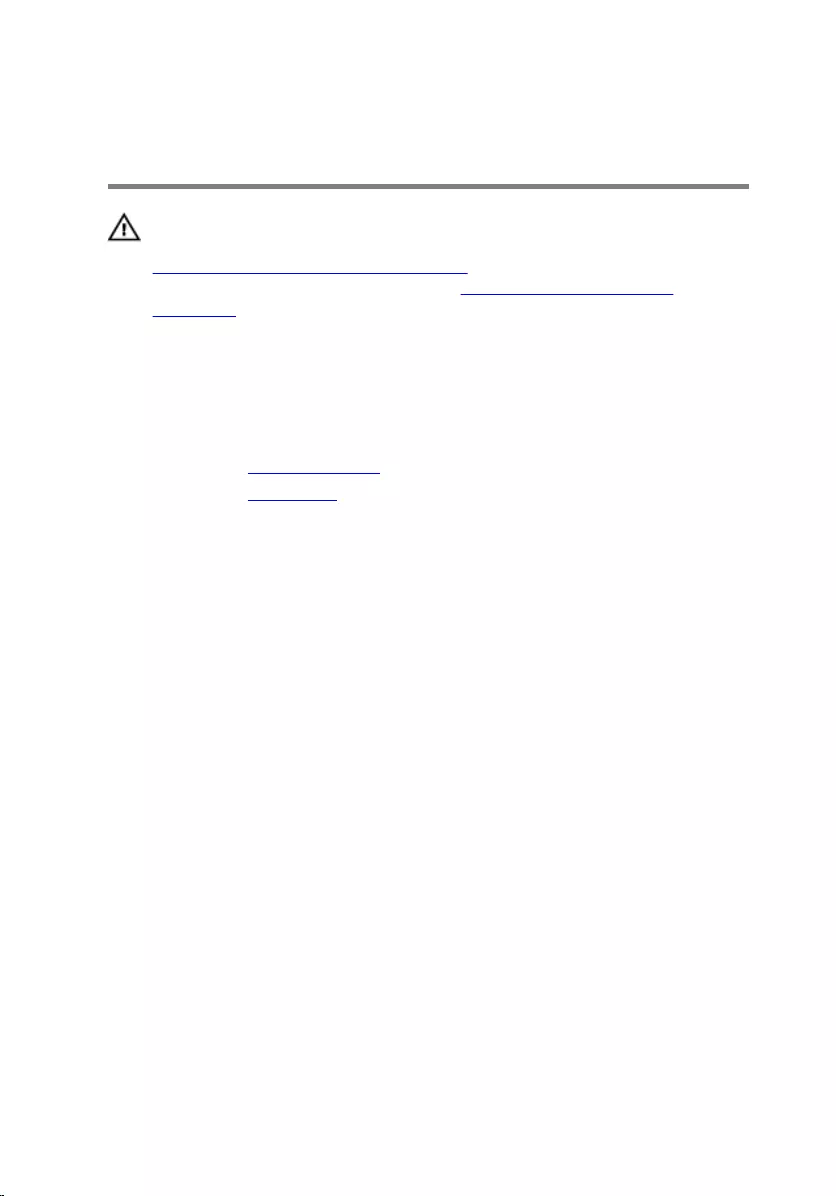
Removing the 3.5-inch hard
drive
WARNING: Before working inside your computer, read the safety
information that shipped with your computer and follow the steps in
Before working inside your computer. After working inside your
computer, follow the instructions in After working inside your
computer. For more safety best practices, see the Regulatory
Compliance home page at www.dell.com/regulatory_compliance.
Prerequisites
1 Remove the computer cover.
2 Remove the front bezel.
Procedure
1 Disconnect the power cable and the data cable from the hard drive.
33

2 Remove the screw that secures the hard-drive assembly to the drive
cage.
1 screws (2) 2 hard-drive assembly
3 power cable 4 data cable
34

3 Using the pull-tab, slide the hard-drive assembly toward the inside of the
computer and lift it off the drive cage.
1 hard-drive assembly
4 Turn the hard-drive assembly over.
5 Remove the screws that secure the hard-drive bracket to the hard-drive
assembly.
35

6 Slide the hard drive out of the hard-drive bracket.
1 screws (2) 2 hard drive
3 hard-drive bracket
36
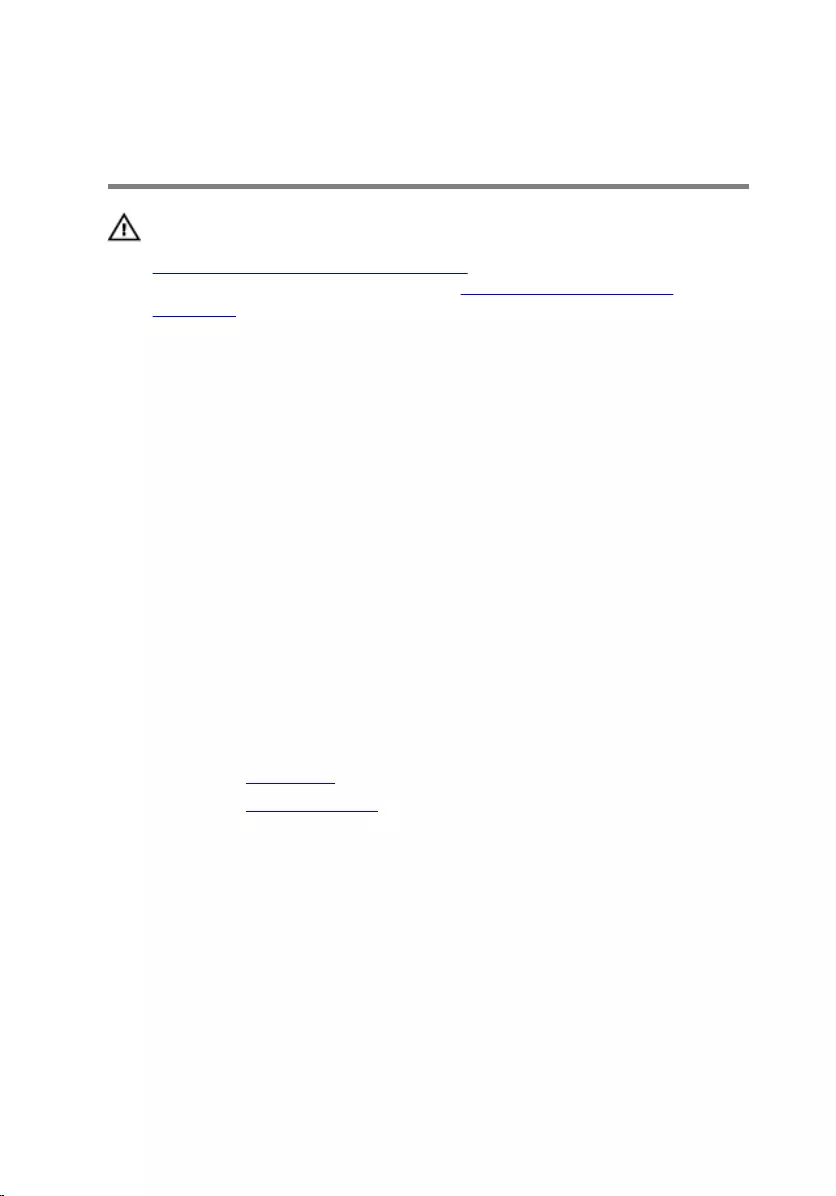
Replacing the 3.5-inch hard
drive
WARNING: Before working inside your computer, read the safety
information that shipped with your computer and follow the steps in
Before working inside your computer. After working inside your
computer, follow the instructions in After working inside your
computer. For more safety best practices, see the Regulatory
Compliance home page at www.dell.com/regulatory_compliance.
Procedure
1 Slide the hard drive into the hard-drive bracket.
2 Align the screw holes on the hard drive with the screw holes on the hard-
drive bracket.
3 Replace the screws that secure the hard-drive bracket to the hard drive.
4 Turn over the hard-drive assembly.
5 Slide and place the hard-drive assembly into the drive cage.
6 Replace the screws that secure the hard-drive assembly to the drive
cage.
7 Connect the power cable and data cable to the hard-drive assembly.
Post-requisites
1 Replace the front bezel.
2 Replace the computer cover.
37
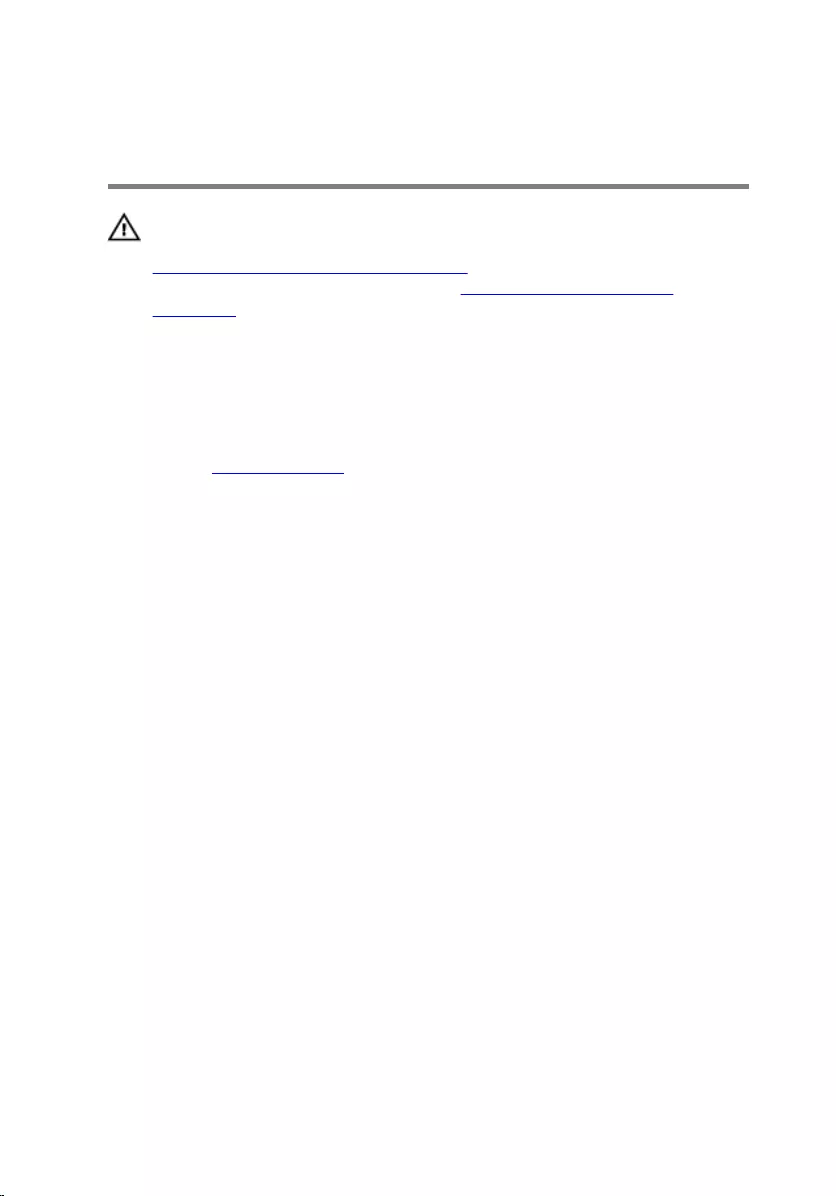
Removing the 2.5-inch hard
drives
WARNING: Before working inside your computer, read the safety
information that shipped with your computer and follow the steps in
Before working inside your computer. After working inside your
computer, follow the instructions in After working inside your
computer. For more safety best practices, see the Regulatory
Compliance home page at www.dell.com/regulatory_compliance.
Prerequisites
Remove the computer cover.
38

Procedure
1 Disconnect the power cable and the data cable from the hard drive.
NOTE: Disconnect the cables from the second hard drive, if
installed.
1 hard-drive assembly 2 data cable
3 power cable
2 Remove the screw that secures the hard-drive bracket to the drive cage.
39
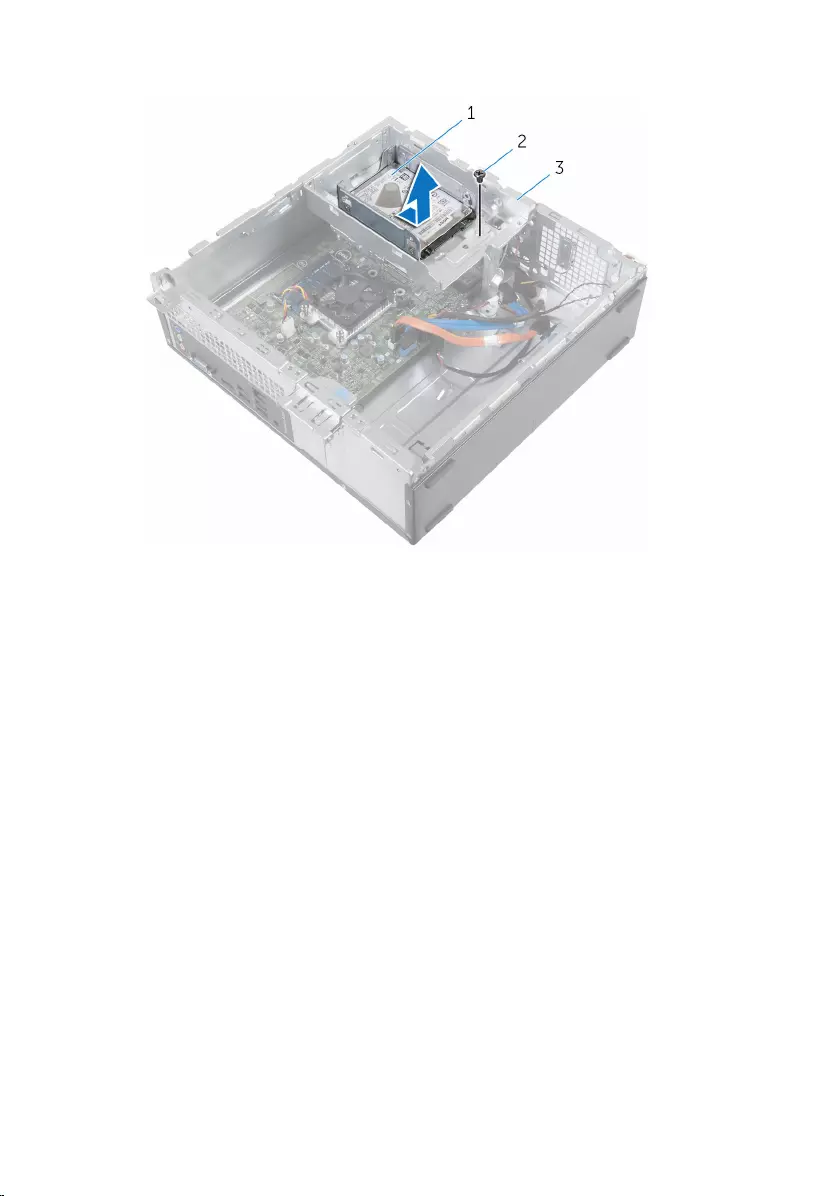
3 Slide and lift the hard-drive assembly off the drive cage.
1 hard-drive assembly 2 screw
3 drive cage
4 Remove the screws that secure the hard drive to the hard-drive bracket.
40
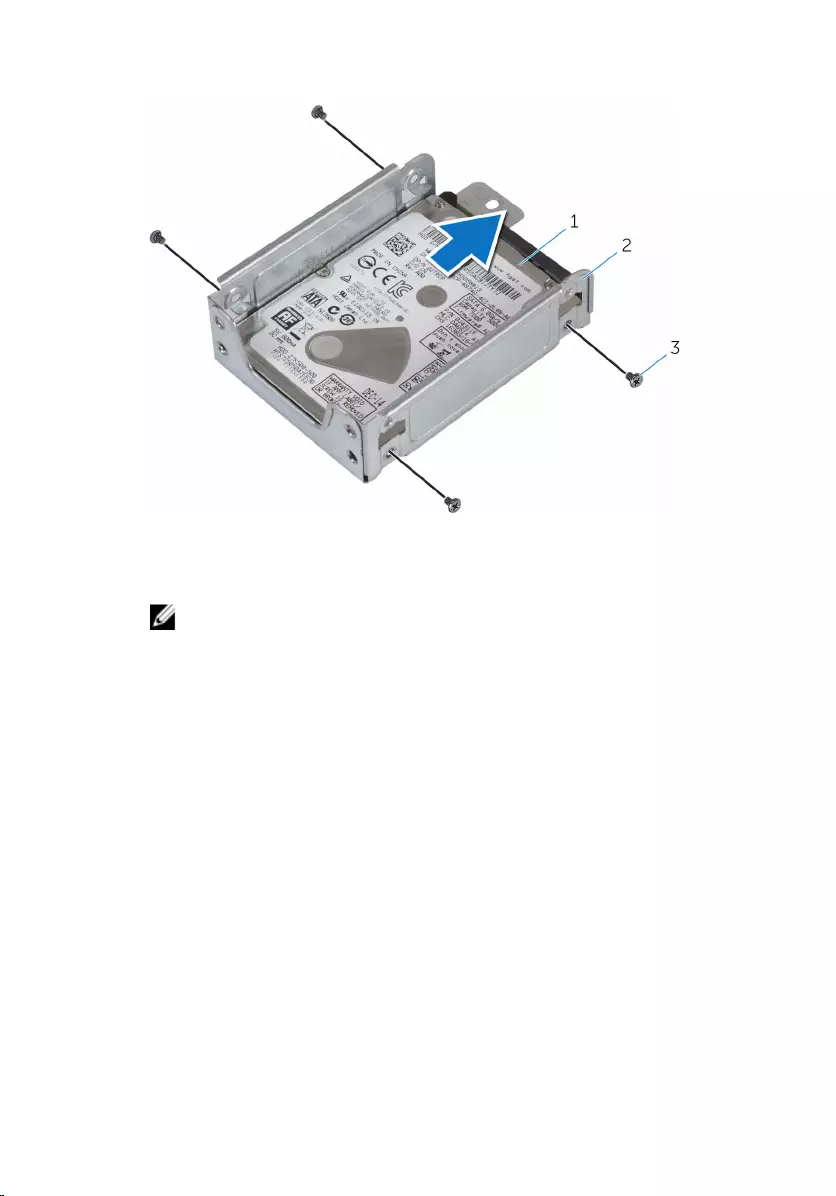
5 Slide the hard drive out of the hard-drive bracket.
1 hard drive 2 hard-drive bracket
3 screws (4)
NOTE: Follow step 4 to step 5 to remove the second hard drive, if
installed.
41
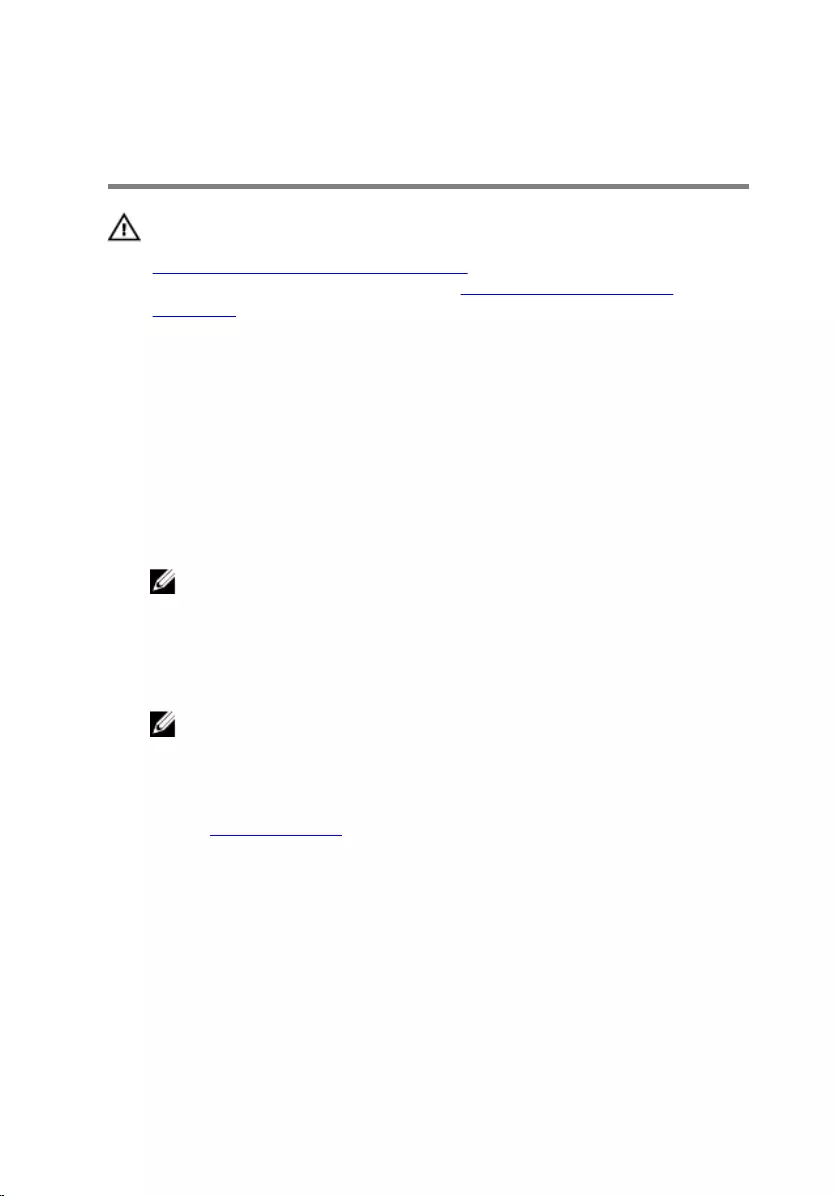
Replacing the 2.5-inch hard
drives
WARNING: Before working inside your computer, read the safety
information that shipped with your computer and follow the steps in
Before working inside your computer. After working inside your
computer, follow the instructions in After working inside your
computer. For more safety best practices, see the Regulatory
Compliance home page at www.dell.com/regulatory_compliance.
Procedure
1 Slide the hard drive into the hard-drive bracket.
2 Align the screw holes on the hard drive with the screw holes on the hard-
drive bracket.
3 Replace the screws that secure the hard drive to the hard-drive bracket.
NOTE: Follow step 1 to step 2 to remove the second hard drive, if
installed.
4 Slide and place the hard-drive assembly into the drive cage.
5 Replace the screw that secures the hard-drive bracket to the drive cage.
6 Connect the power cable and data cable to the hard drive.
NOTE: Connect the cables to the second hard drive, if installed.
Post-requisites
Replace the computer cover.
42
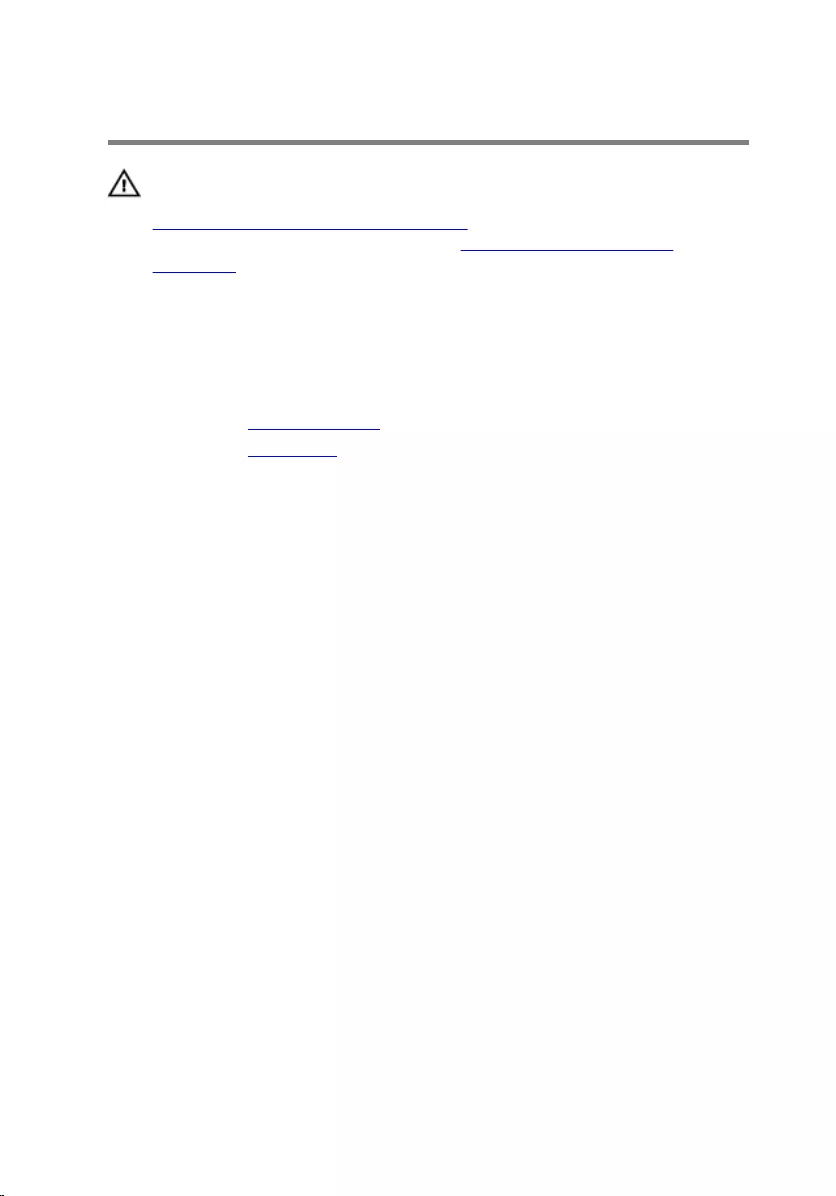
Removing the drive cage
WARNING: Before working inside your computer, read the safety
information that shipped with your computer and follow the steps in
Before working inside your computer. After working inside your
computer, follow the instructions in After working inside your
computer. For more safety best practices, see the Regulatory
Compliance home page at www.dell.com/regulatory_compliance.
Prerequisites
1 Remove the computer cover.
2 Remove the front bezel.
43

Procedure
1 Disconnect the power cables and data cables from all the drives.
NOTE: The number and type of drives varies depending on the
configuration you ordered.
1 drive cage 2 hard-drive cable
3 optical-drive cable 4 power cable
44

2 3.5–inch hard drive: Remove the screws that secure the drive cage to the
chassis, then press the tab and slide the drive cage outward.
1 screws (3) 2 3.5–inch hard drive
assembly
3 tab
45

3 2.5–inch hard drive: Remove the screws that secure the drive cage to the
chassis, then press the tab and slide the drive cage outward.
1 tab 2 2.5–inch hard drive
assembly
3 screws (2)
46
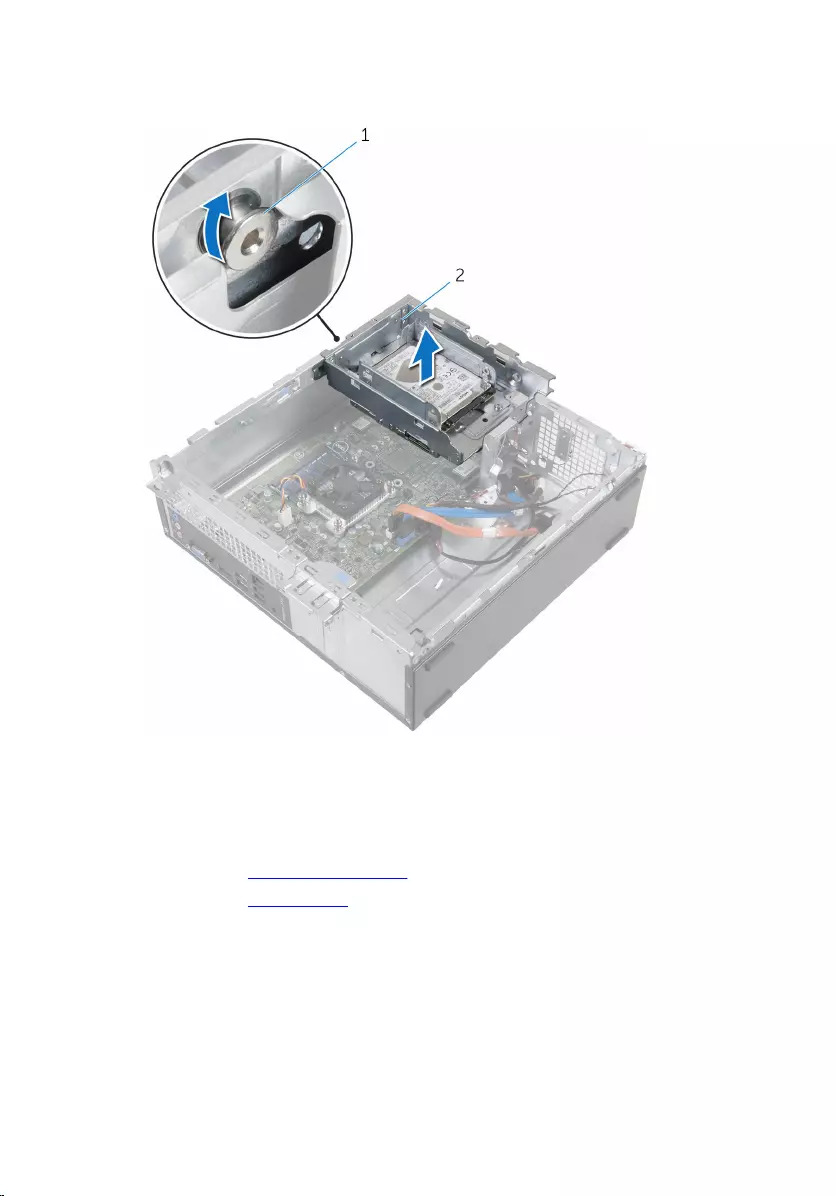
4 Turn the drive cage at an angle to release the tab on the drive cage from
the slot on the chassis.
1 tab 2 drive cage
5 Lift the drive cage off the chassis.
6 Using the pull-tab, slide the 3.5 inch hard-drive assembly toward the
inside of the computer and lift it, if installed.
7 Remove the 2.5–inch hard drive, if installed.
8 Remove the optical drive, if applicable.
47
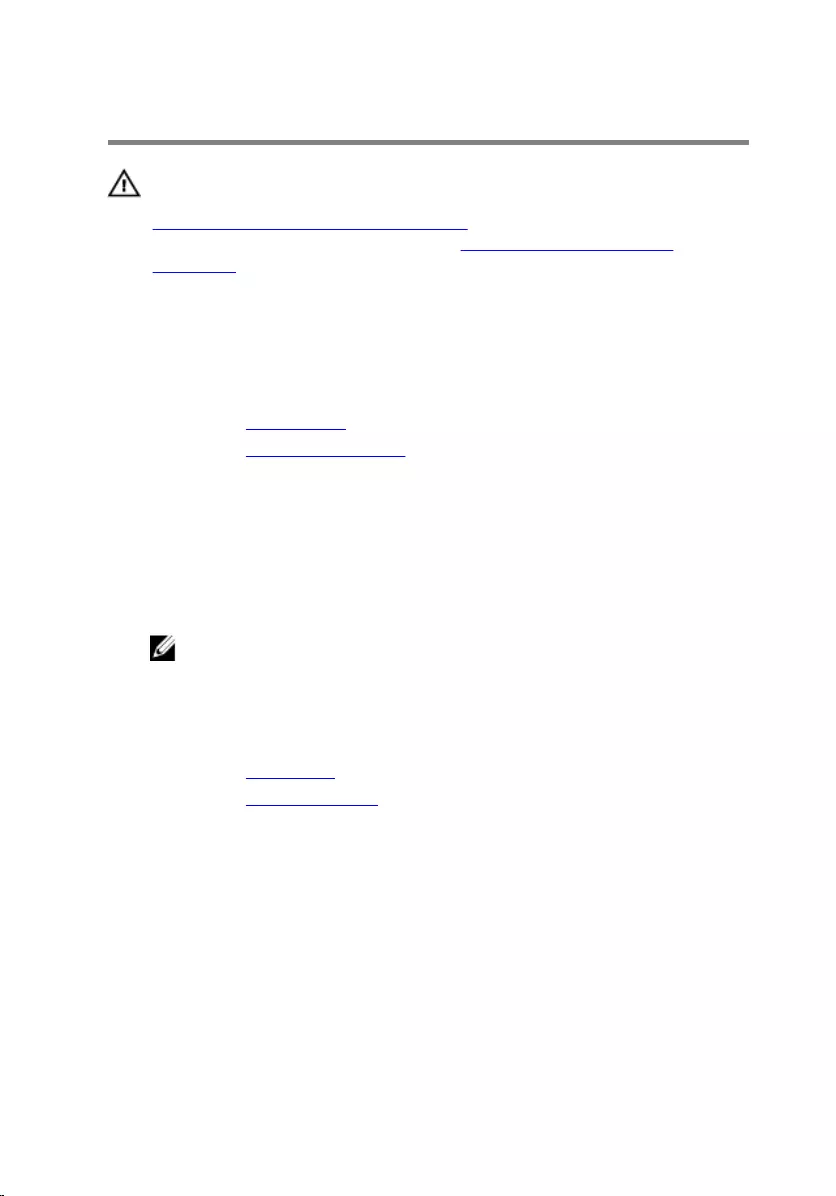
Replacing the drive cage
WARNING: Before working inside your computer, read the safety
information that shipped with your computer and follow the steps in
Before working inside your computer. After working inside your
computer, follow the instructions in After working inside your
computer. For more safety best practices, see the Regulatory
Compliance home page at www.dell.com/regulatory_compliance.
Procedure
1 Replace the optical drive, if applicable.
2 Replace the 2.5–inch hard drive, if installed.
3 Slide and place the 3.5 inch hard-drive assembly into the drive cage, if
installed.
4 Align the tab on the drive cage to the slot on the chassis.
5 Slide the drive cage into the chassis.
6 Replace the screws that secure the drive cage to the chassis.
7 Connect the power cables and data cables to all the drives.
NOTE: The number and type of drives varies depending on the
configuration you ordered.
Post-requisites
1 Replace the front bezel.
2 Replace the computer cover.
48
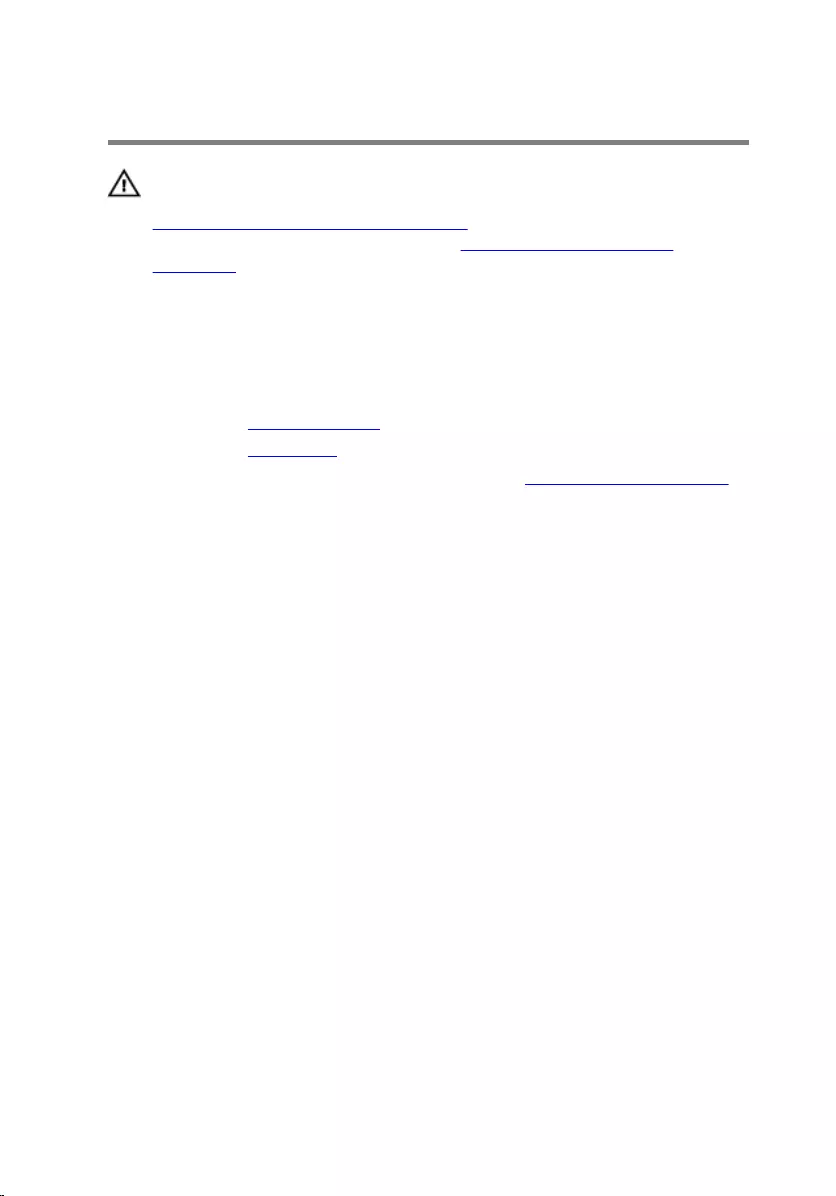
Removing the optical drive
WARNING: Before working inside your computer, read the safety
information that shipped with your computer and follow the steps in
Before working inside your computer. After working inside your
computer, follow the instructions in After working inside your
computer. For more safety best practices, see the Regulatory
Compliance home page at www.dell.com/regulatory_compliance.
Prerequisites
1 Remove the computer cover.
2 Remove the front bezel.
3 Follow the procedure from step 1 to step 5 in ”Removing the drive cage".
Procedure
1 Turn the drive cage over.
2 Remove the screws that secure the optical-drive assembly to the drive
cage.
49

3 Slide the optical-drive assembly out of the drive cage.
NOTE: Note the orientation of the optical drive so that you can
replace it correctly.
1 optical-drive assembly 2 drive cage
3 screws (2)
4 Carefully pull the optical-drive bezel and remove it from the optical drive.
1 optical-drive bezel 2 optical drive
50
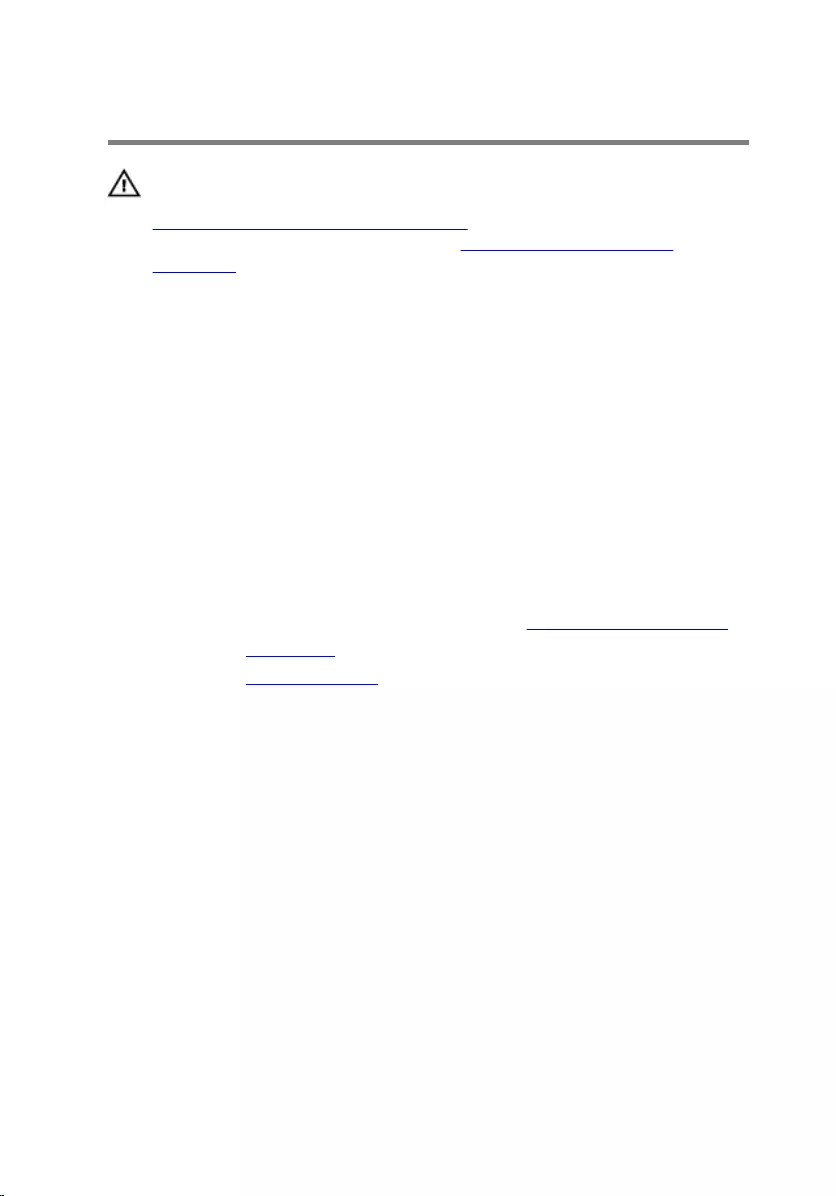
Replacing the optical drive
WARNING: Before working inside your computer, read the safety
information that shipped with your computer and follow the steps in
Before working inside your computer. After working inside your
computer, follow the instructions in After working inside your
computer. For more safety best practices, see the Regulatory
Compliance home page at www.dell.com/regulatory_compliance.
Procedure
1 Align the tabs on the optical-drive bezel with the slots on the optical
drive and snap the optical-drive bezel into place.
2 Slide the optical-drive assembly into the drive cage.
3 Replace the screws that secure the optical-drive assembly to the drive
cage.
Post-requisites
1 Follow the procedure from step 4 to step 7 in ”Replacing the drive cage".
2 Replace the front bezel.
3 Replace the computer cover.
51
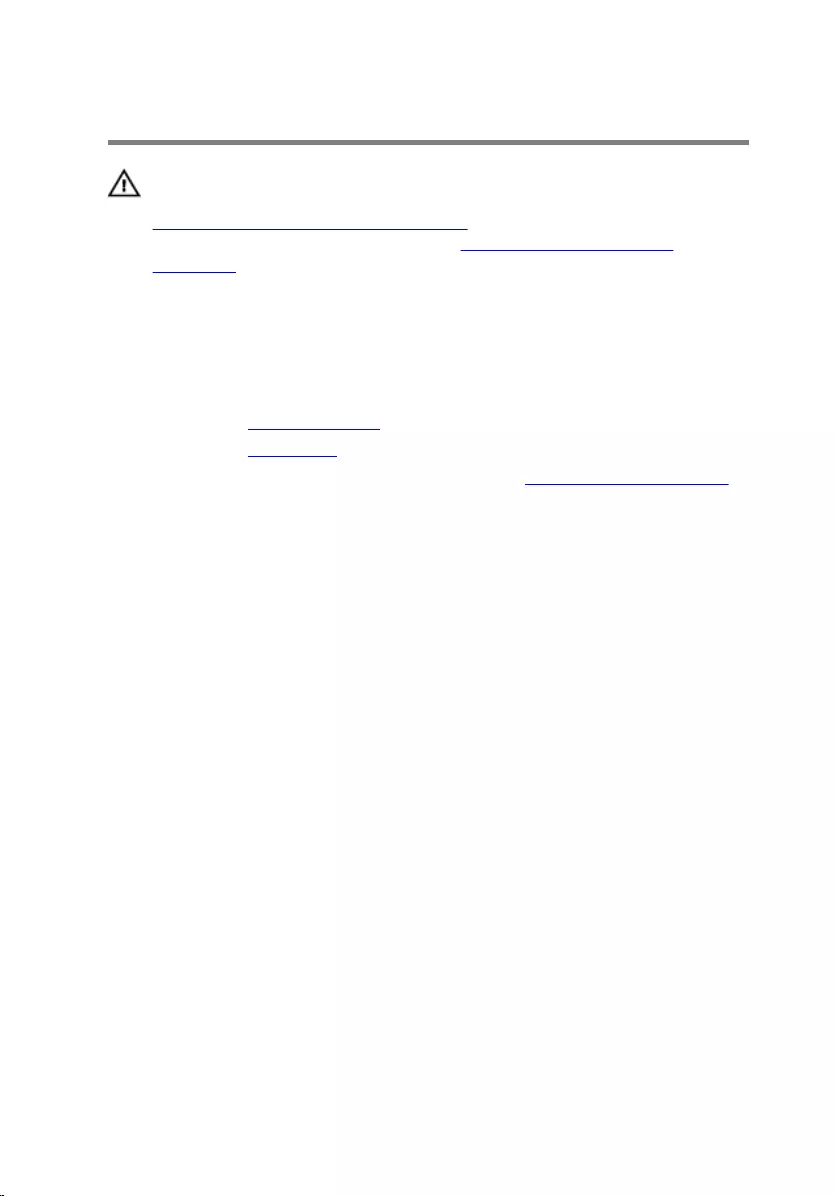
Removing the wireless card
WARNING: Before working inside your computer, read the safety
information that shipped with your computer and follow the steps in
Before working inside your computer. After working inside your
computer, follow the instructions in After working inside your
computer. For more safety best practices, see the Regulatory
Compliance home page at www.dell.com/regulatory_compliance.
Prerequisites
1 Remove the computer cover.
2 Remove the front bezel.
3 Follow the procedure from step 1 to step 5 in ”Removing the drive cage".
Procedure
1 Remove the screw that secures the wireless-card bracket to the system
board.
2 Slide and lift the wireless-card bracket off the wireless card.
3 Disconnect the antenna cables from the wireless card.
52

4 Slide the wireless card out of the wireless-card slot.
1 screw 2 wireless-card bracket
3 antenna cables (2) 4 wireless card
5 wireless-card slot
53
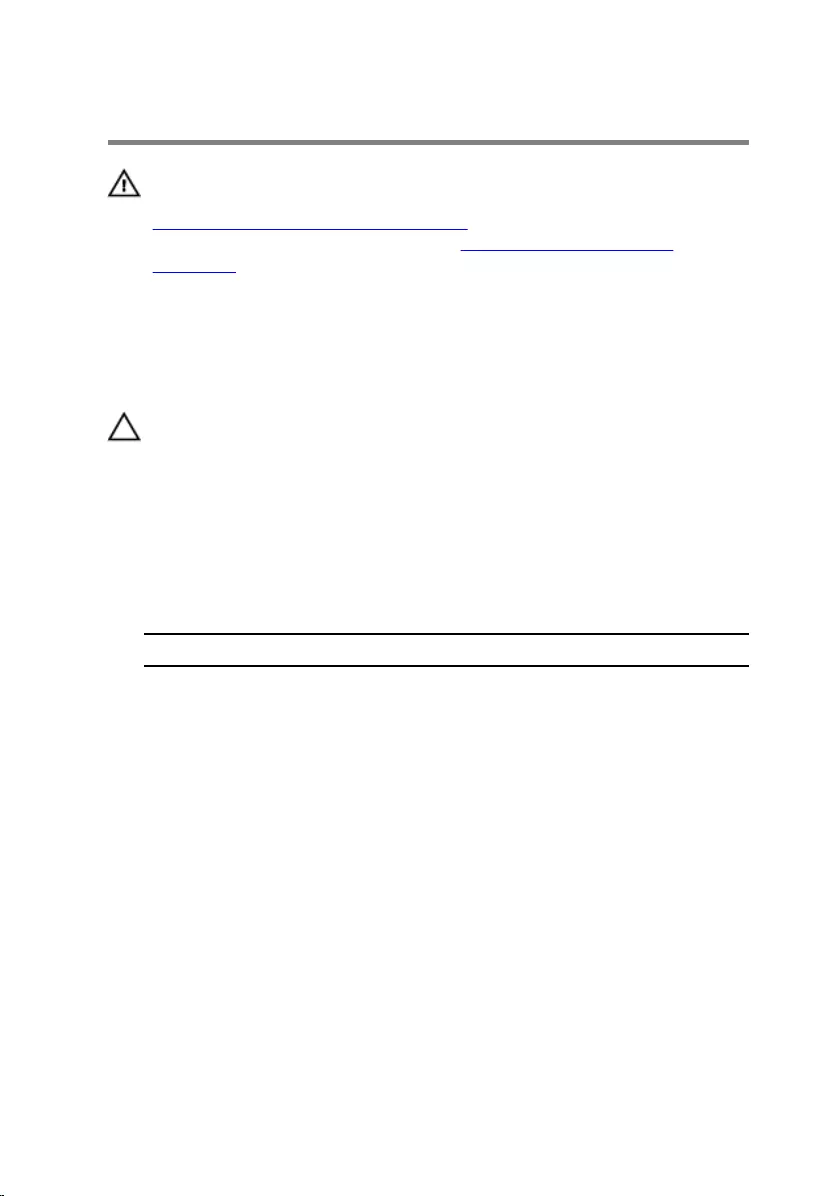
Replacing the wireless card
WARNING: Before working inside your computer, read the safety
information that shipped with your computer and follow the steps in
Before working inside your computer. After working inside your
computer, follow the instructions in After working inside your
computer. For more safety best practices, see the Regulatory
Compliance home page at www.dell.com/regulatory_compliance.
Procedure
CAUTION: To avoid damage to the wireless card, do not place any
cables under it.
1 Align the notch on the wireless card with the tab on the wireless-card
slot.
2 Slide the wireless card into the wireless-card slot.
3 Connect the antenna cables to the wireless card.
The following table provides the antenna-cable color scheme for the
wireless card supported by your computer.
Connectors on the wireless card Antenna-cable color
Main (white triangle) White
Auxiliary (black triangle) Black
4 Place the wireless-card bracket on the wireless card and align the screw
hole on the wireless-card bracket with the screw hole on the system
board.
54
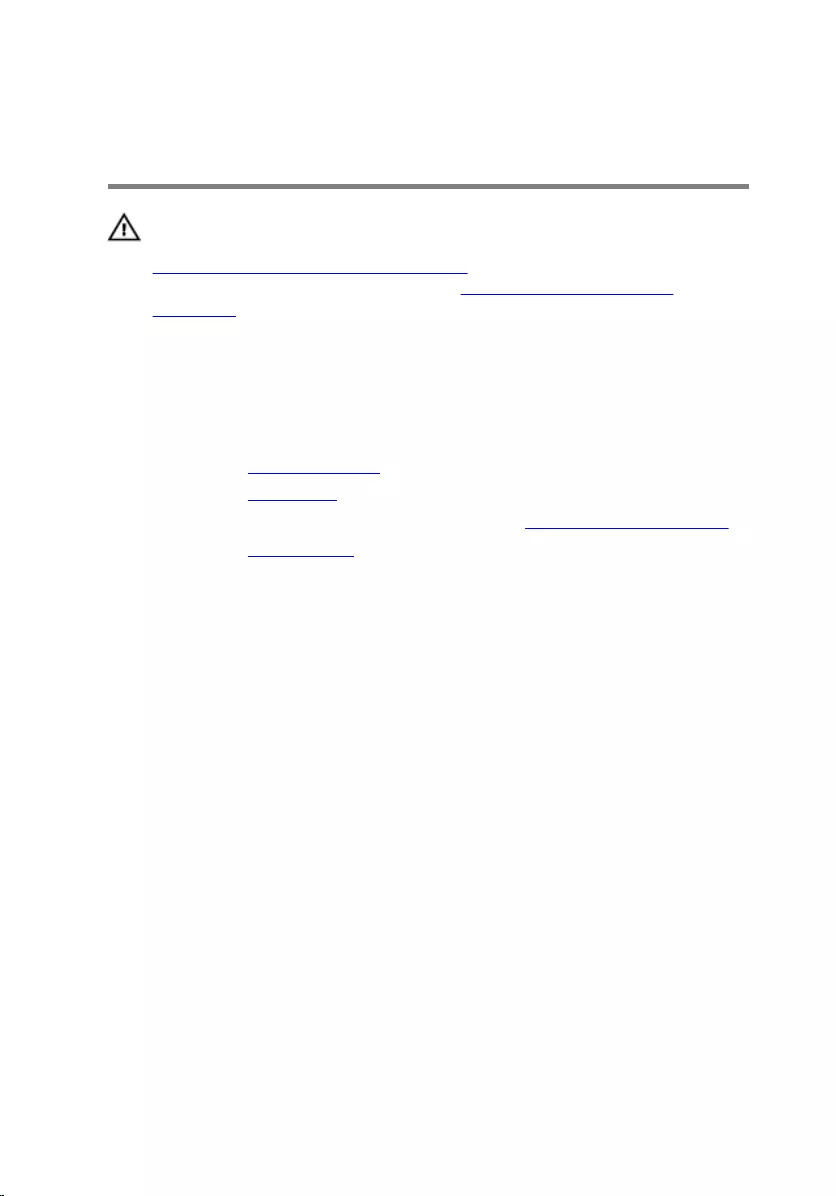
Removing the antenna
modules
WARNING: Before working inside your computer, read the safety
information that shipped with your computer and follow the steps in
Before working inside your computer. After working inside your
computer, follow the instructions in After working inside your
computer. For more safety best practices, see the Regulatory
Compliance home page at www.dell.com/regulatory_compliance.
Prerequisites
1 Remove the computer cover.
2 Remove the front bezel.
3 Follow the procedure from step 1 to step 5 in ”Removing the drive cage".
4 Remove the wireless card.
56

Procedure
1 Gently slide the antenna cables through the routing hole on the chassis.
1 routing hole 2 antenna cables (2)
2 Remove the screws that secure the antenna modules to the chassis.
57

3 Using a plastic scribe, gently pry the antenna modules off the chassis.
1 plastic scribe 2 antenna cables (2)
3 screws (2) 4 antenna modules (2)
58
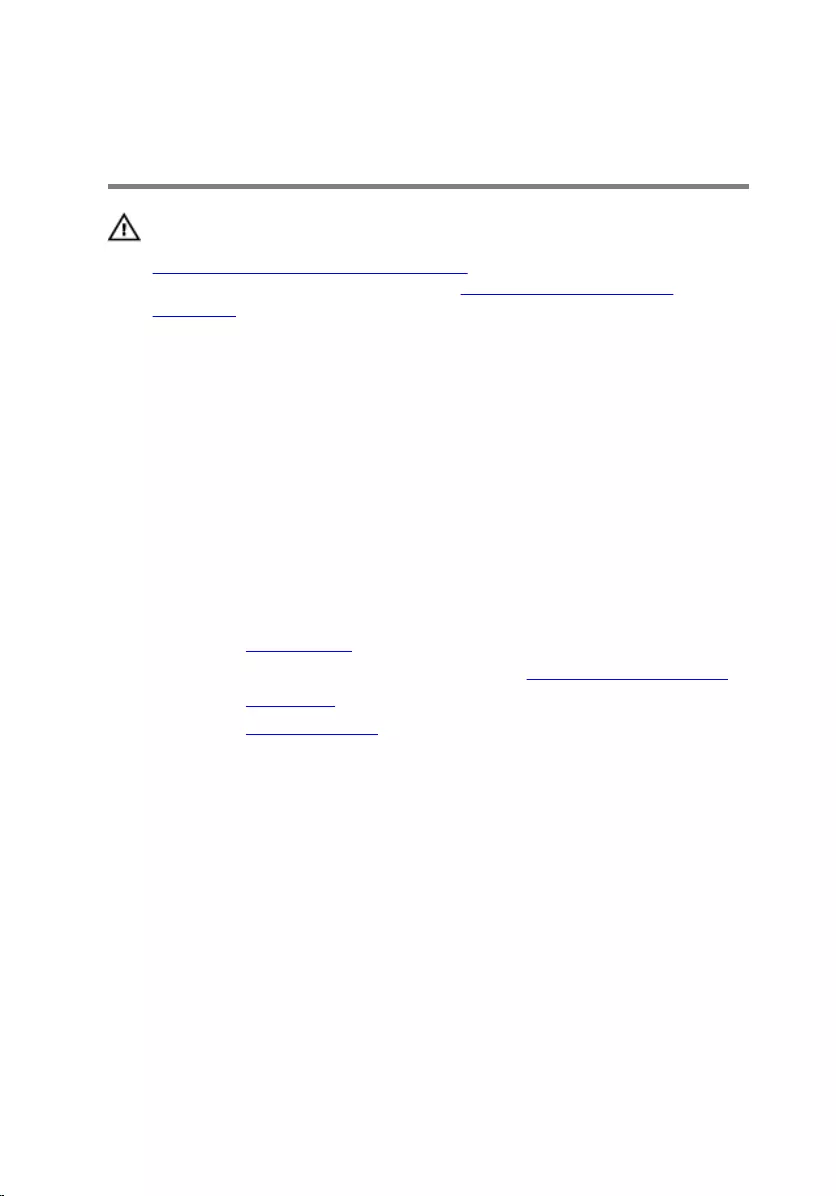
Replacing the antenna
modules
WARNING: Before working inside your computer, read the safety
information that shipped with your computer and follow the steps in
Before working inside your computer. After working inside your
computer, follow the instructions in After working inside your
computer. For more safety best practices, see the Regulatory
Compliance home page at www.dell.com/regulatory_compliance.
Procedure
1 Align the screw holes on the antenna modules with the screw holes on
the chassis.
2 Replace the screws that secure the antenna modules to the chassis.
3 Slide the antenna cables through the routing hole on the chassis.
Post-requisites
1 Replace the wireless card.
2 Follow the procedure from step 4 to step 7 in ”Replacing the drive cage".
3 Replace the front bezel.
4 Replace the computer cover.
59
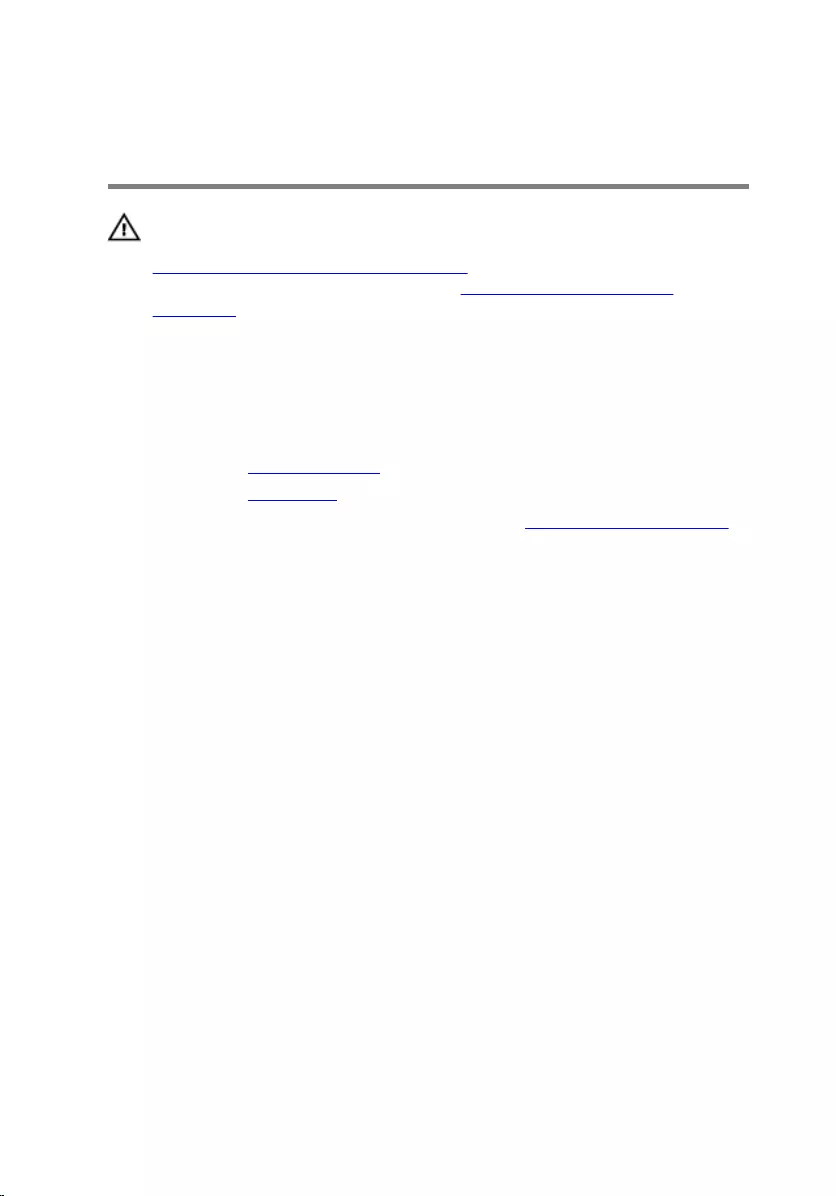
Removing the power-button
module
WARNING: Before working inside your computer, read the safety
information that shipped with your computer and follow the steps in
Before working inside your computer. After working inside your
computer, follow the instructions in After working inside your
computer. For more safety best practices, see the Regulatory
Compliance home page at www.dell.com/regulatory_compliance.
Prerequisites
1 Remove the computer cover.
2 Remove the front bezel.
3 Follow the procedure from step 1 to step 5 in ”Removing the drive cage".
Procedure
1 Disconnect the power-button cable from the system board.
2 Using a plastic scribe, press down the clip on top of the power-button
module to release it from the chassis.
3 Using a plastic scribe, press the clip at the bottom of the power-button
module upward.
60

4 Slide the power-button module, along with its cable, through the slot on
the front panel.
1 power-button cable 2 power-button module
3 tabs (2)
61
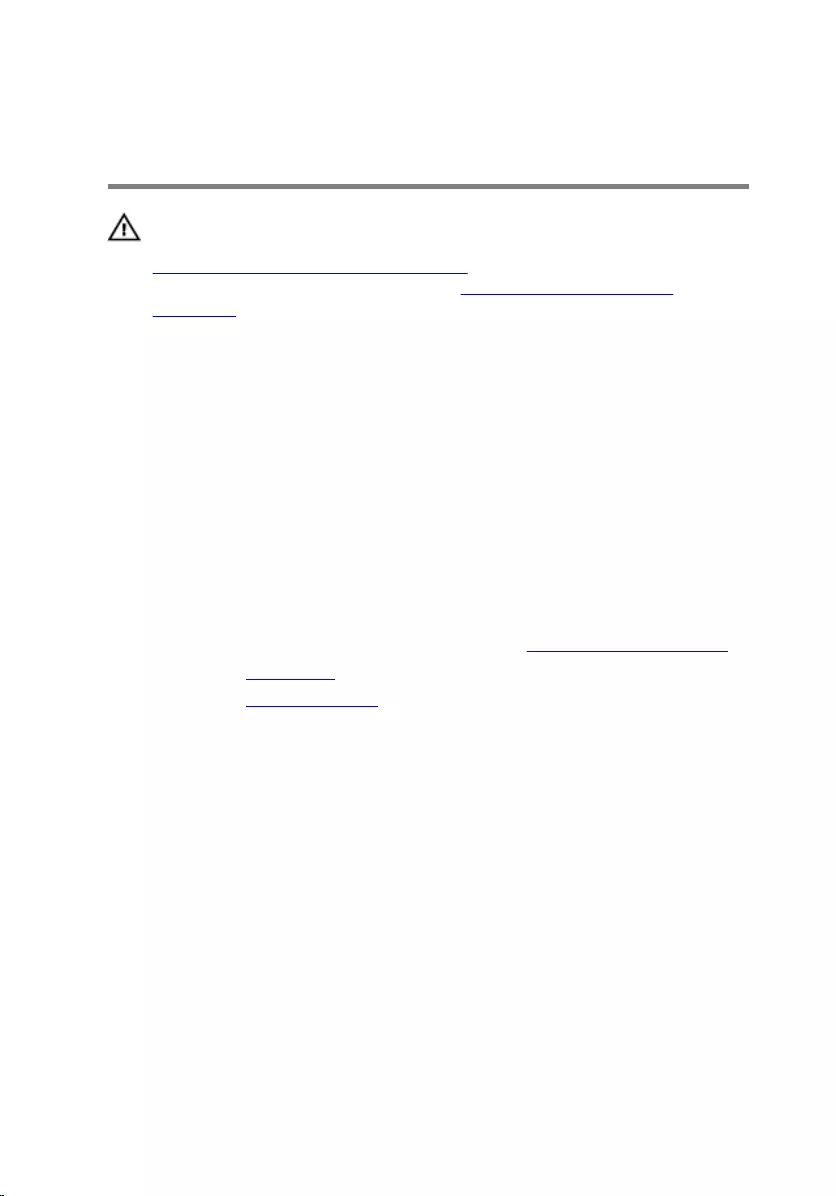
Replacing the power-button
module
WARNING: Before working inside your computer, read the safety
information that shipped with your computer and follow the steps in
Before working inside your computer. After working inside your
computer, follow the instructions in After working inside your
computer. For more safety best practices, see the Regulatory
Compliance home page at www.dell.com/regulatory_compliance.
Procedure
1 Slide the power-button cable through the slot on the chassis.
2 Align and push the power-button module into the slot on the front panel
till the clips on the module snap in place.
3 Connect the power-button cable to the system board.
Post-requisites
1 Follow the procedure from step 4 to step 7 in ”Replacing the drive cage".
2 Replace the front bezel.
3 Replace the computer cover.
62
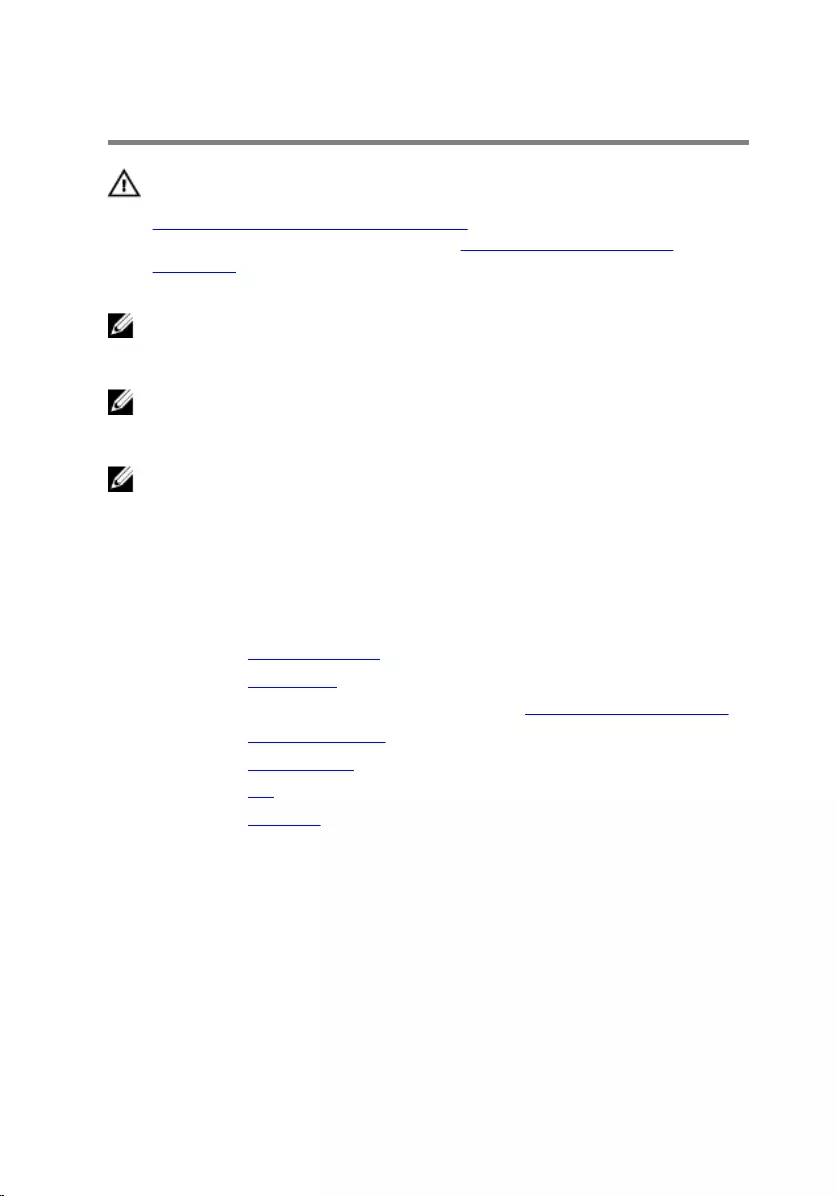
Removing the system board
WARNING: Before working inside your computer, read the safety
information that shipped with your computer and follow the steps in
Before working inside your computer. After working inside your
computer, follow the instructions in After working inside your
computer. For more safety best practices, see the Regulatory
Compliance home page at www.dell.com/regulatory_compliance.
NOTE: Your computer’s Service Tag is stored in the system board. You
must enter the Service Tag in the BIOS setup program after you replace
the system board.
NOTE: Replacing the system board removes any changes you have
made to the BIOS using the BIOS setup program. You must make the
desired changes again after you replace the system board.
NOTE: Before disconnecting the cables from the system board, note the
location of the connectors so that you can reconnect the cables
correctly after you replace the system board.
Prerequisites
1 Remove the computer cover.
2 Remove the front bezel.
3 Follow the procedure from step 1 to step 5 in ”Removing the drive cage".
4 Remove the memory module.
5 Remove the wireless card.
6 Remove the fan.
7 Remove the heat sink.
Procedure
1 Disconnect the power-button cable, hard-drive data cable, optical-drive
data cable, and hard-drive and optical-drive power cable from the system
board.
63

2 Remove the screw that secures the front panel to the chassis.
1 front panel 2 screw
3 Press the tab down to release the front panel from the chassis and then
rotate it outward.
4 Remove the screws that secure the system board to the chassis.
64

5 Starting from the back of the chassis, lift and slide the system board out
of the chassis.
1 screws (6) 2 system board
65
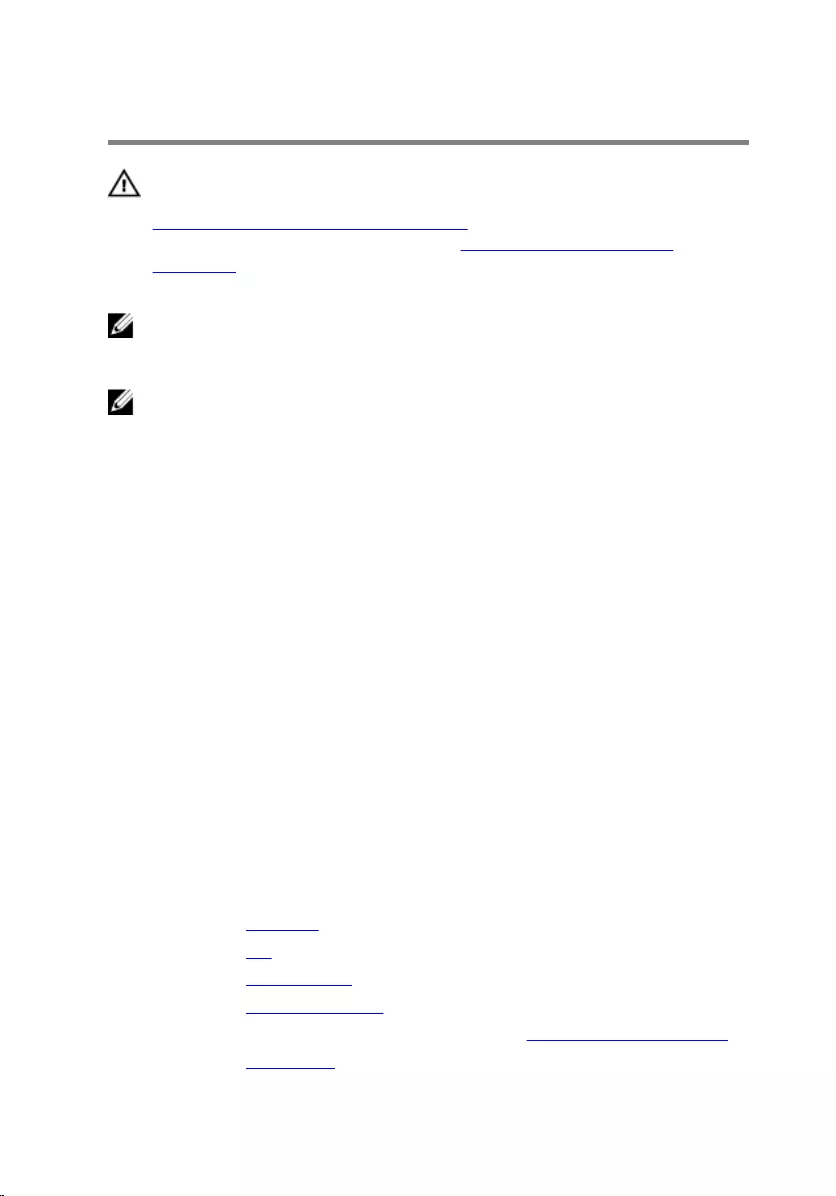
Replacing the system board
WARNING: Before working inside your computer, read the safety
information that shipped with your computer and follow the steps in
Before working inside your computer. After working inside your
computer, follow the instructions in After working inside your
computer. For more safety best practices, see the Regulatory
Compliance home page at www.dell.com/regulatory_compliance.
NOTE: Your computer’s Service Tag is stored in the system board. You
must enter the Service Tag in the BIOS setup program after you replace
the system board.
NOTE: Replacing the system board removes any changes you have
made to the BIOS using the BIOS setup program. You must make the
desired changes again after you replace the system board.
Procedure
1 Slide the ports on the system board into the slots on the back of the
chassis and gently place the system board into the chassis.
2 Align the screw holes on the system board with the screw holes on the
chassis.
3 Replace the screws that secure the system board to the chassis.
4 Close the front panel and align the screw hole on the front panel to the
screw hole on the chassis.
5 Replace the screw that secures the front panel to the chassis.
6 Connect the power-button cable, hard-drive data cable, optical-drive
data cable, and hard-drive and optical-drive power cable to the system
board.
Post-requisites
1 Replace the heat sink.
2 Replace the fan.
3 Replace the wireless card.
4 Replace the memory module.
5 Follow the procedure from step 4 to step 7 in ”Replacing the drive cage".
6 Replace the front bezel.
66
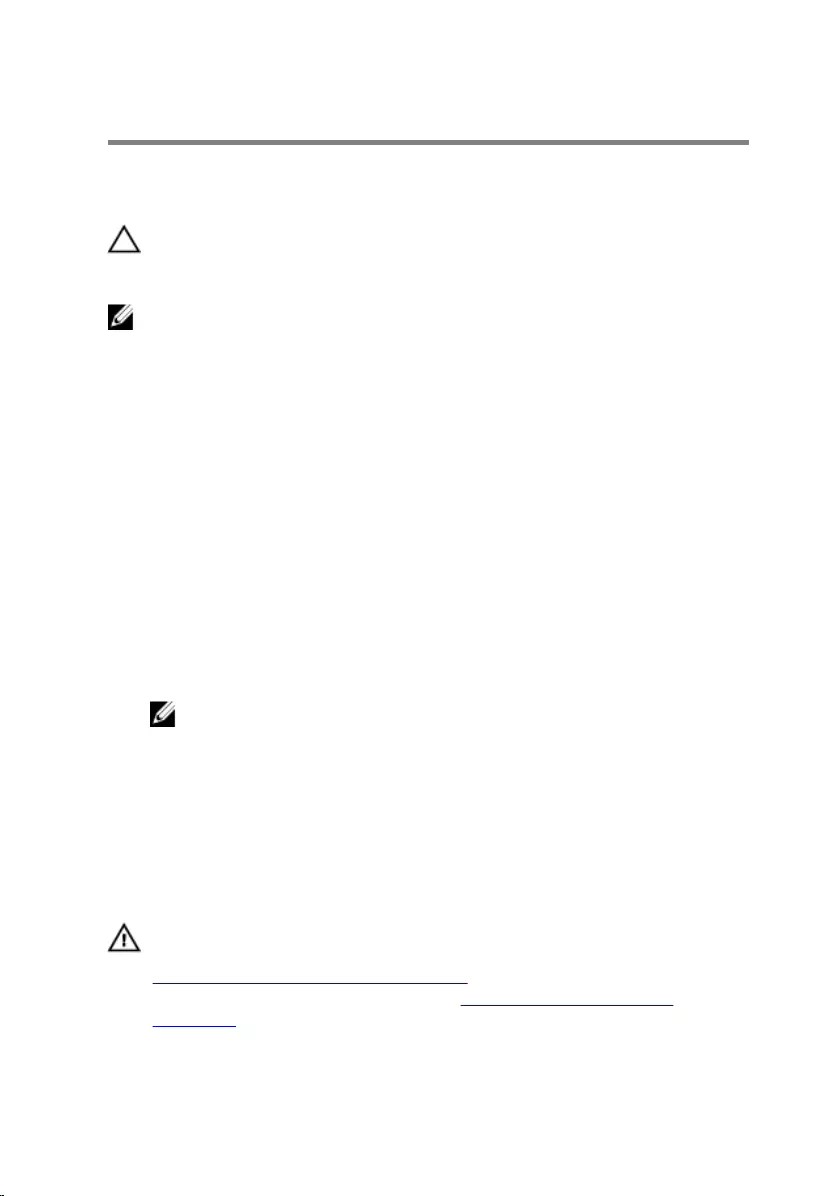
BIOS setup program
Overview
CAUTION: Unless you are an expert computer user, do not change the
settings in the BIOS setup program. Certain changes can make your
computer work incorrectly.
NOTE: Before you change BIOS setup program, it is recommended that
you write down the BIOS setup program screen information for future
reference.
Use BIOS setup program to:
• Get information about the hardware installed in your computer, such as
the amount of RAM, the size of the hard drive, and so on.
• Change the system configuration information.
• Set or change a user-selectable option, such as the user password, type of
hard drive installed, enabling or disabling base devices, and so on.
Entering BIOS setup program
1 Turn on (or restart) your computer.
2 During POST, when the DELL logo is displayed, watch for the F2 prompt
to appear and then press F2 immediately.
NOTE: The F2 prompt indicates that the keyboard has initialized.
This prompt can appear very quickly, so you must watch for it, and
then press F2. If you press F2 before the F2 prompt, this keystroke is
lost. If you wait too long and the operating system logo appears,
continue to wait until you see the operating system’s desktop. Then,
turn off your computer and try again.
Clearing Forgotten Passwords
WARNING: Before working inside your computer, read the safety
information that shipped with your computer and follow the steps in
Before working inside your computer. After working inside your
computer, follow the instructions in After working inside your
computer. For more safety best practices, see the Regulatory
Compliance home page at www.dell.com/regulatory_compliance.
68
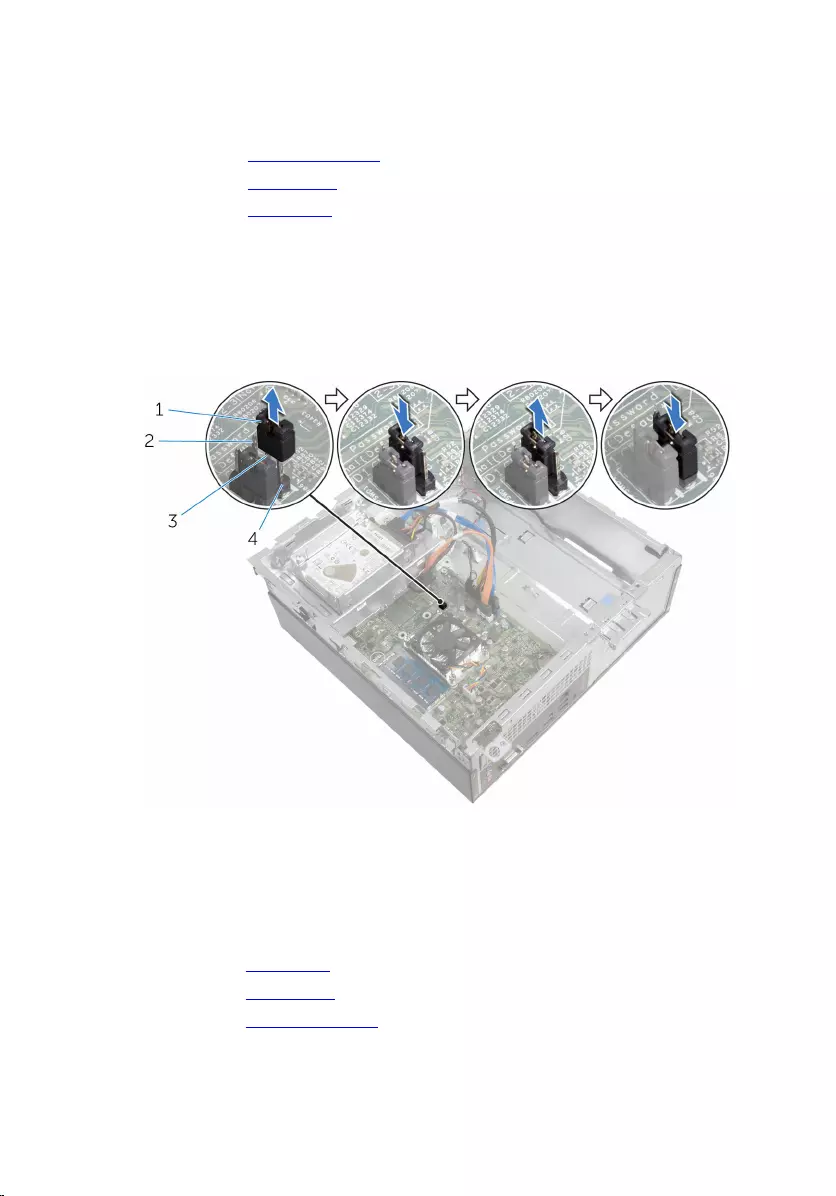
Prerequisites
1 Remove the computer cover.
2 Remove the front bezel.
3 Remove the drive cage.
Procedure
1 Remove the jumper plug from pins 2 and 3 and replace it on pins 1 and 2.
2 Wait for 5 seconds.
3 Remove the jumper plug from pins 1 and 2 and replace it on pins 2 and 3.
1 jumper plug 2 pin 1
3 pin 2 4 pin 3
Post-requisites
1 Replace the drive cage.
2 Replace the front bezel.
3 Replace the computer cover.
69
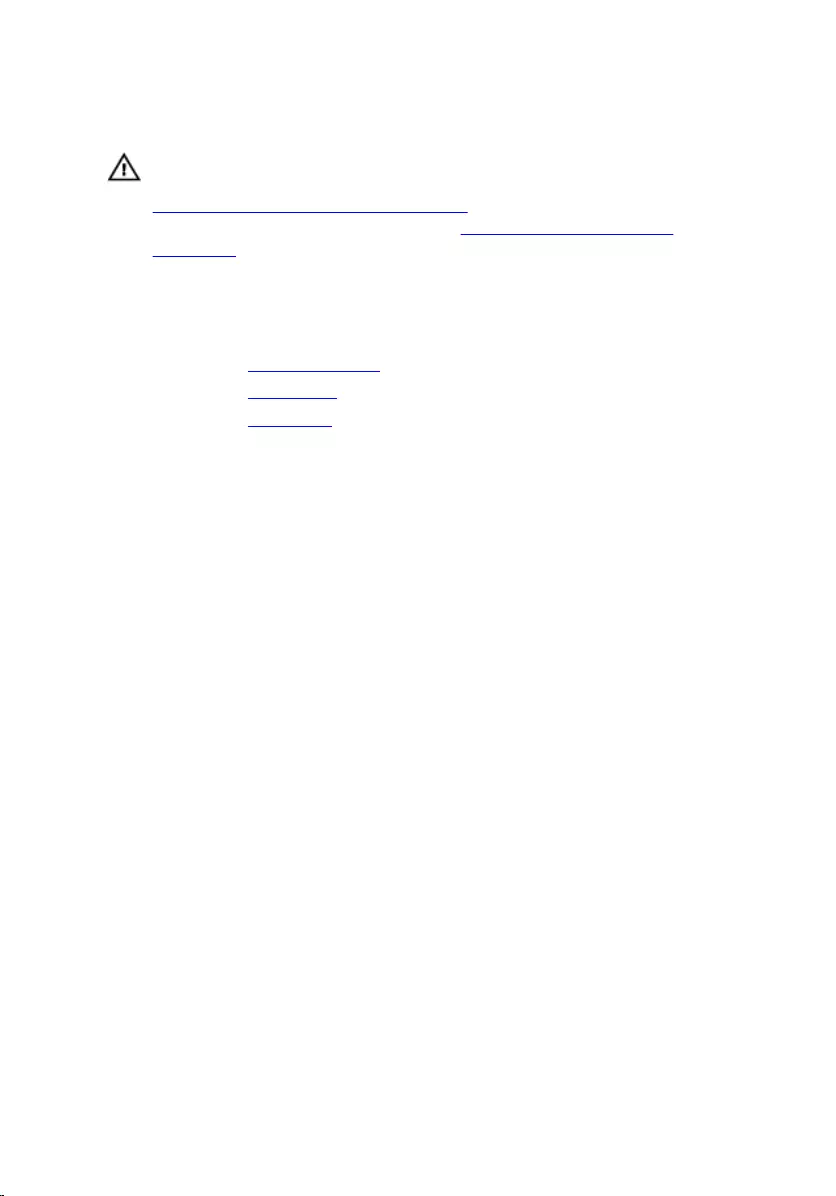
Clearing CMOS Settings
WARNING: Before working inside your computer, read the safety
information that shipped with your computer and follow the steps in
Before working inside your computer. After working inside your
computer, follow the instructions in After working inside your
computer. For more safety best practices, see the Regulatory
Compliance home page at www.dell.com/regulatory_compliance.
Prerequisites
1 Remove the computer cover.
2 Remove the front bezel.
3 Remove the drive cage.
Procedure
1 Remove the jumper plug from pins 2 and 3 and replace it on pins 1 and 2.
2 Wait for 5 seconds.
70
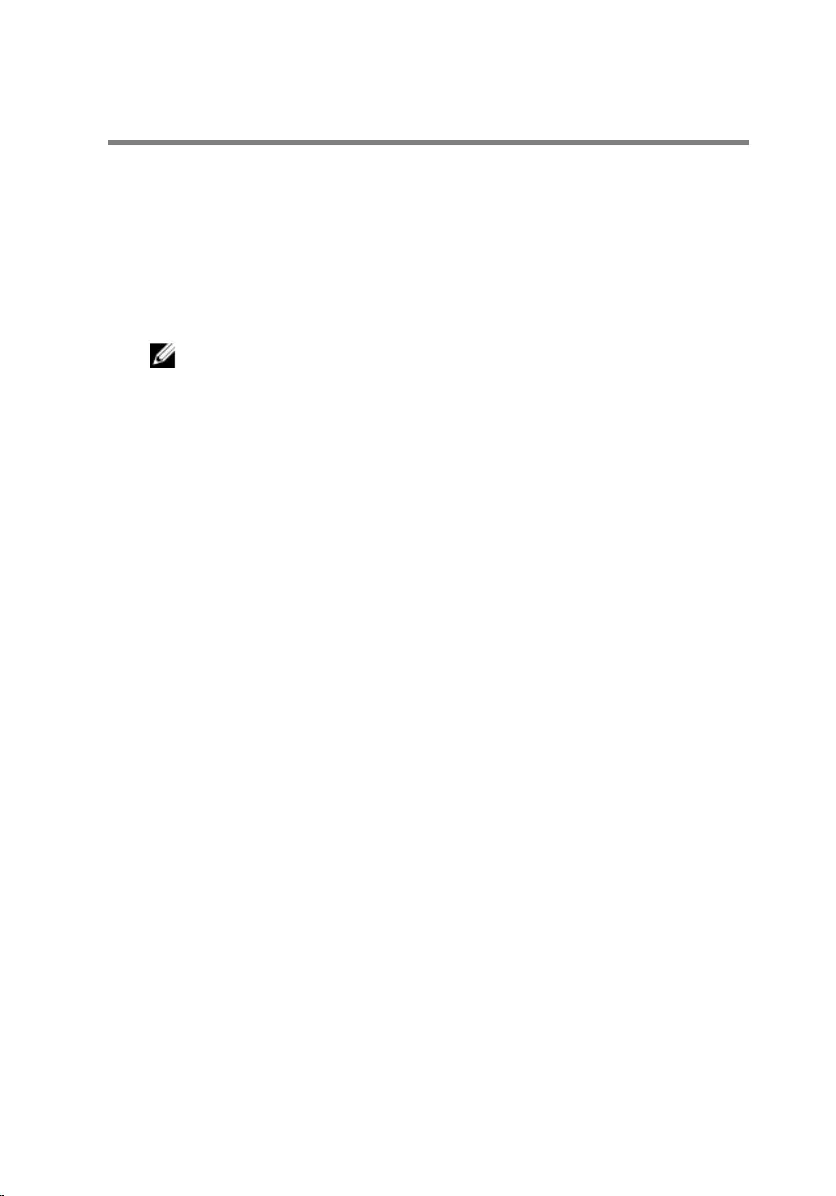
Flashing the BIOS
You may need to flash (update) the BIOS when an update is available or when
you replace the system board. To flash the BIOS:
1 Turn on the computer.
2 Go to www.dell.com/support.
3 Click Product Support, enter the Service Tag of your computer and click
Submit.
NOTE: If you do not have the Service Tag, use the auto-detect
feature or manually browse for your computer model.
4 Click Drivers & downloads.
5 Select the operating system installed on your computer.
6 Scroll down the page and expand BIOS.
7 Click Download File to download the latest version of the BIOS for your
computer.
8 Save the file and, once the download is complete, navigate to the folder
where you saved the BIOS update file.
9 Double-click the BIOS update file icon and follow the instructions on the
screen.
72
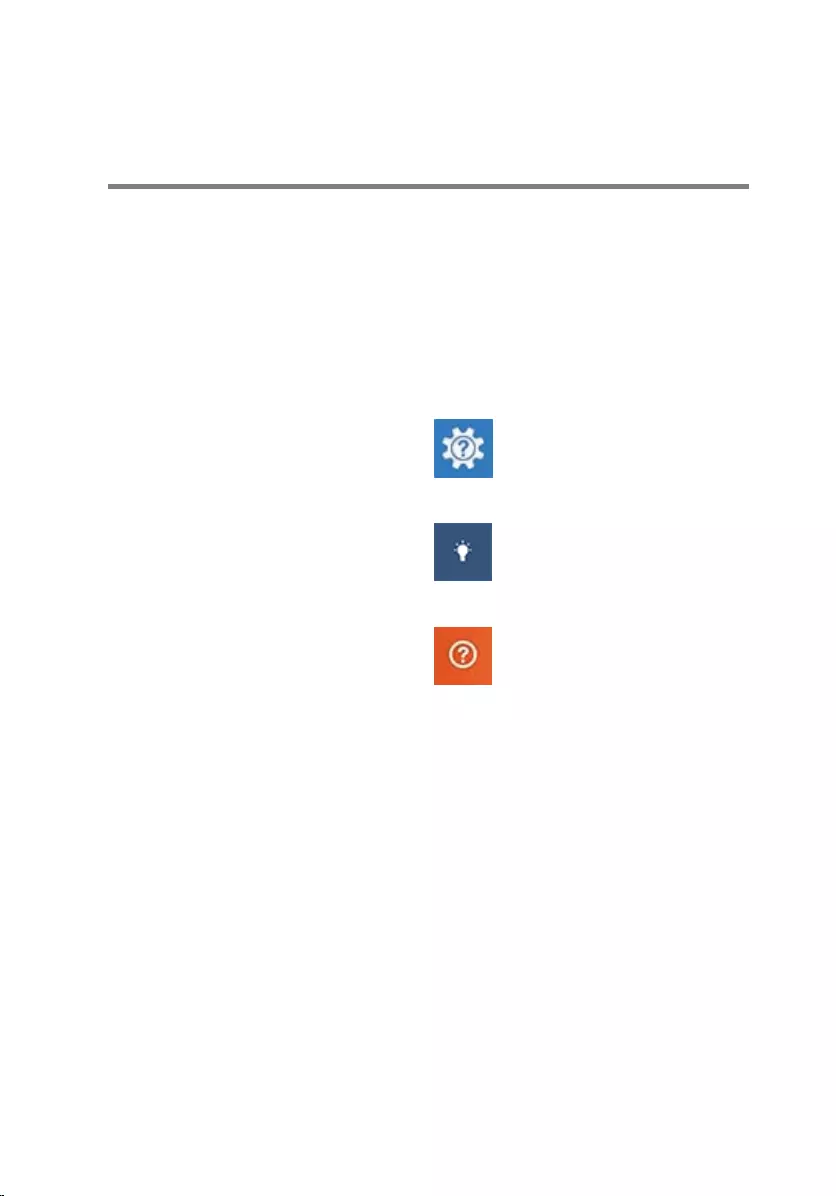
Getting help and contacting
Dell
Self-help resources
You can get information and help on Dell products and services using these
self-help resources:
Information about Dell products and
services
www.dell.com
Windows 8.1 and Windows 10 Dell Help & Support app
Windows 10 Get started app
Windows 8.1 Help + Tips app
Accessing help in Windows 8,
Windows 8.1, and Windows 10
In Windows search, type Help and
Support, and press Enter.
Accessing help in Windows 7 Click Start → Help and Support.
Online help for operating system www.dell.com/support/windows
www.dell.com/support/linux
Troubleshooting information, user
manuals, setup instructions, product
specifications, technical help blogs,
drivers, software updates, and so on
www.dell.com/support
Learn about your operating system,
setting up and using your computer,
data backup, diagnostics, and so on.
See Me and My Dell at
www.dell.com/support/manuals.
73
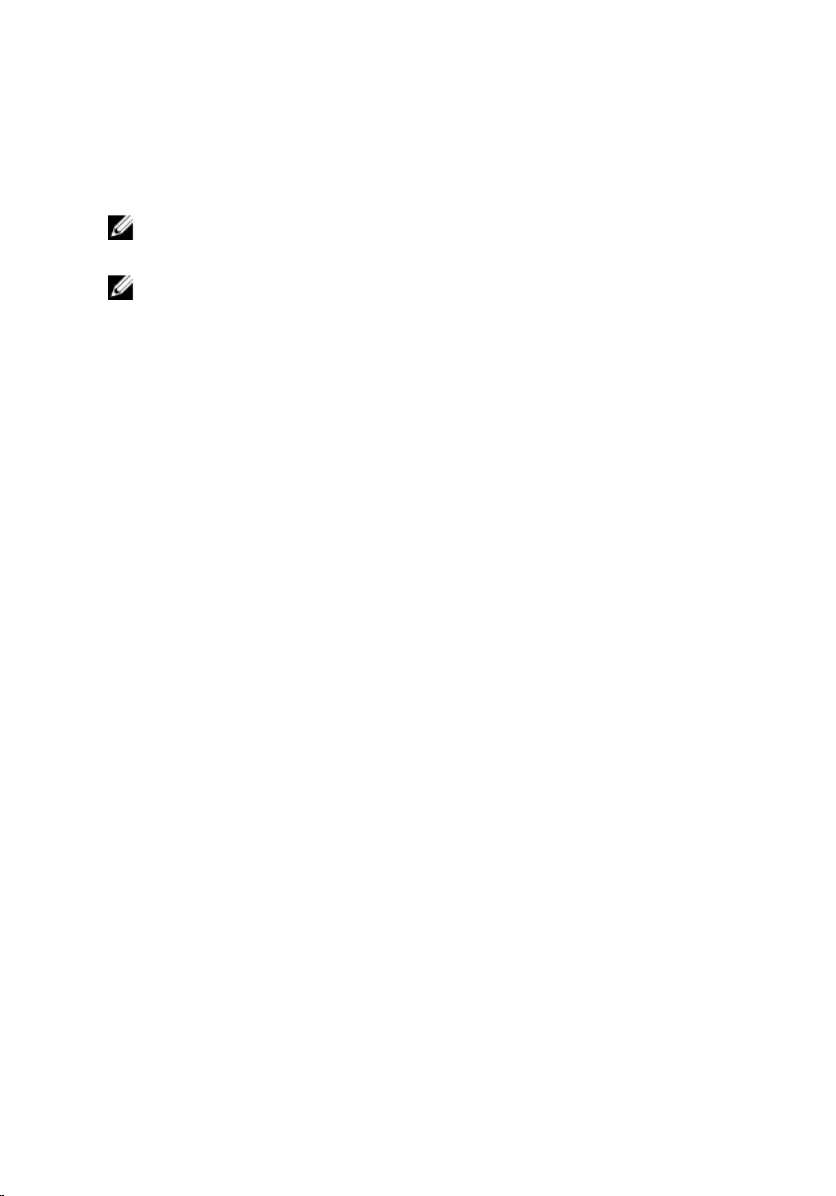
Contacting Dell
To contact Dell for sales, technical support, or customer service issues, see
www.dell.com/contactdell.
NOTE: Availability varies by country and product, and some services may
not be available in your country.
NOTE: If you do not have an active internet connection, you can find
contact information on your purchase invoice, packing slip, bill, or Dell
product catalog.
74