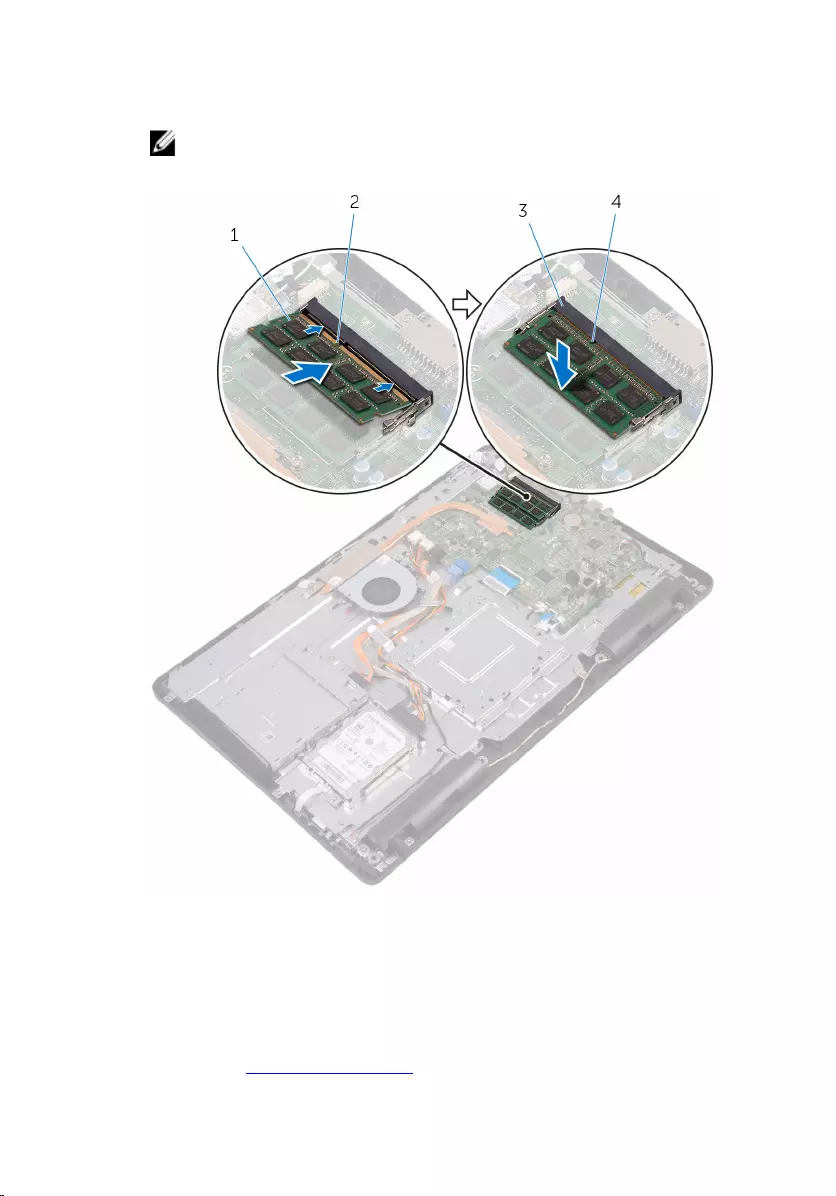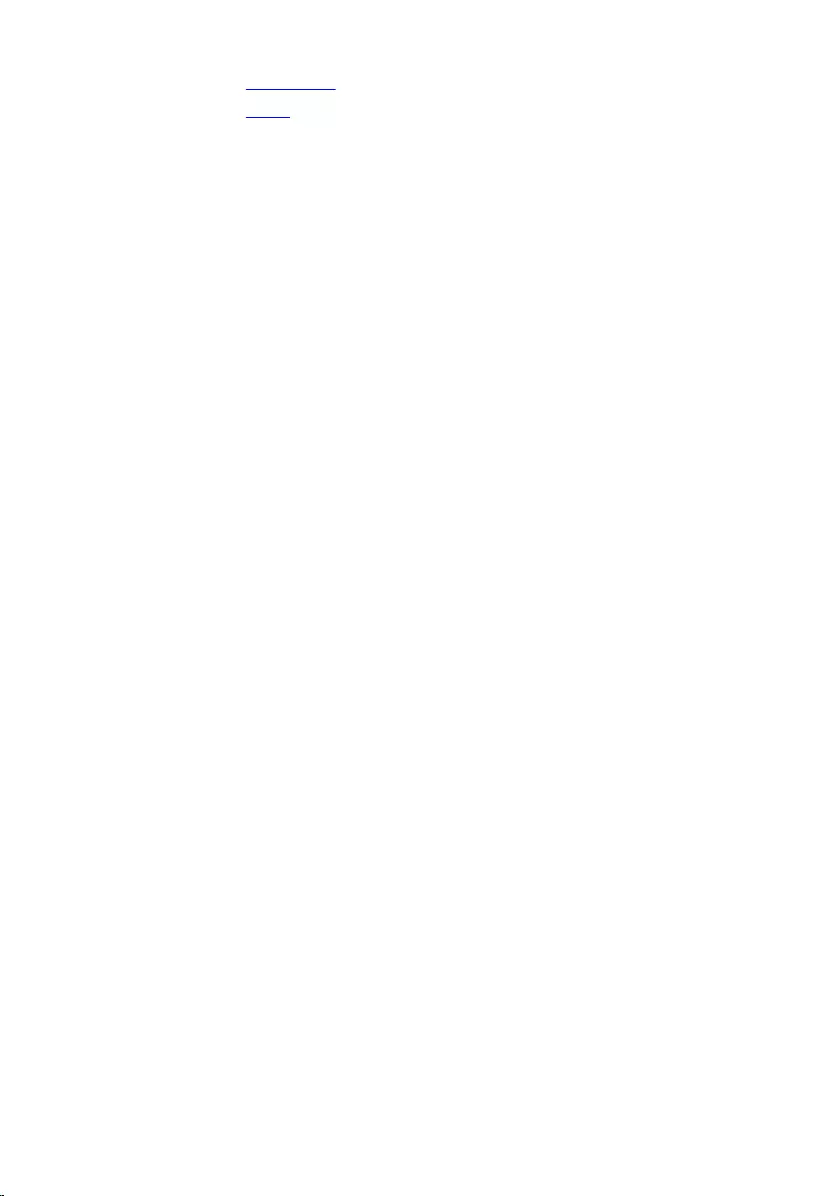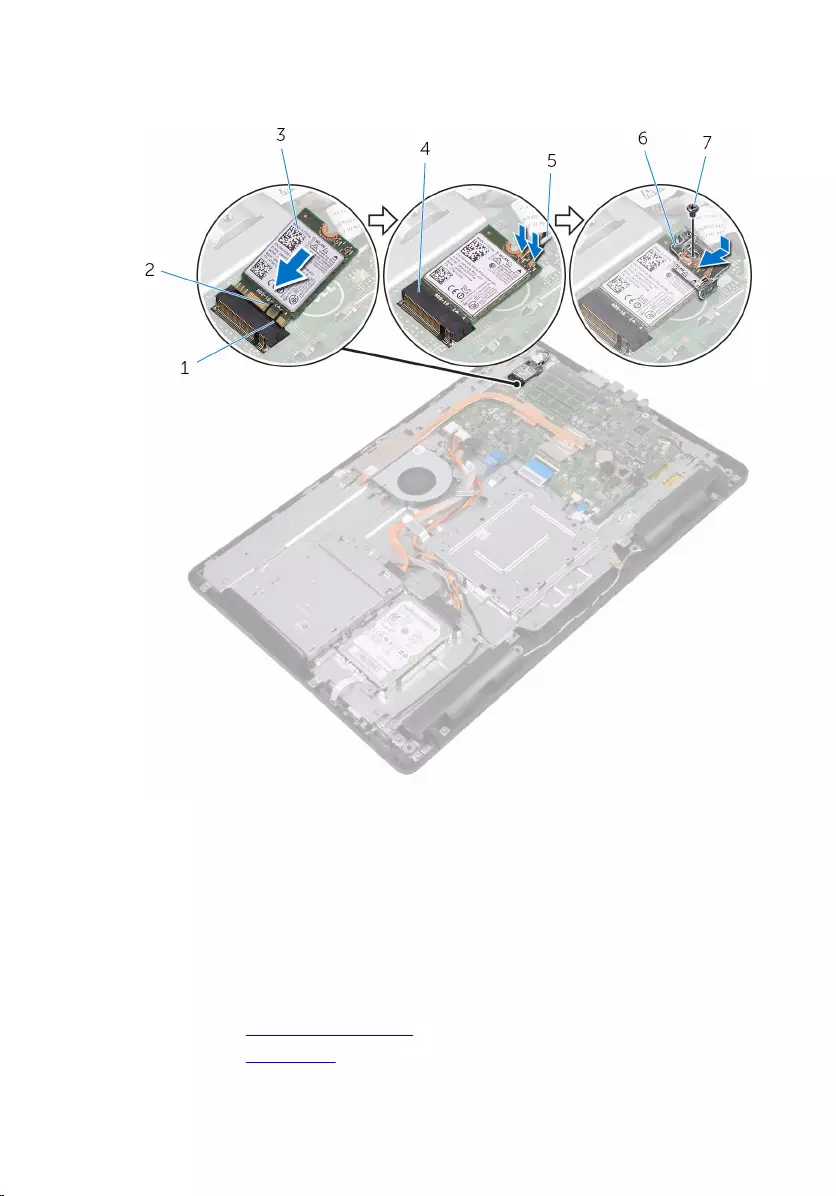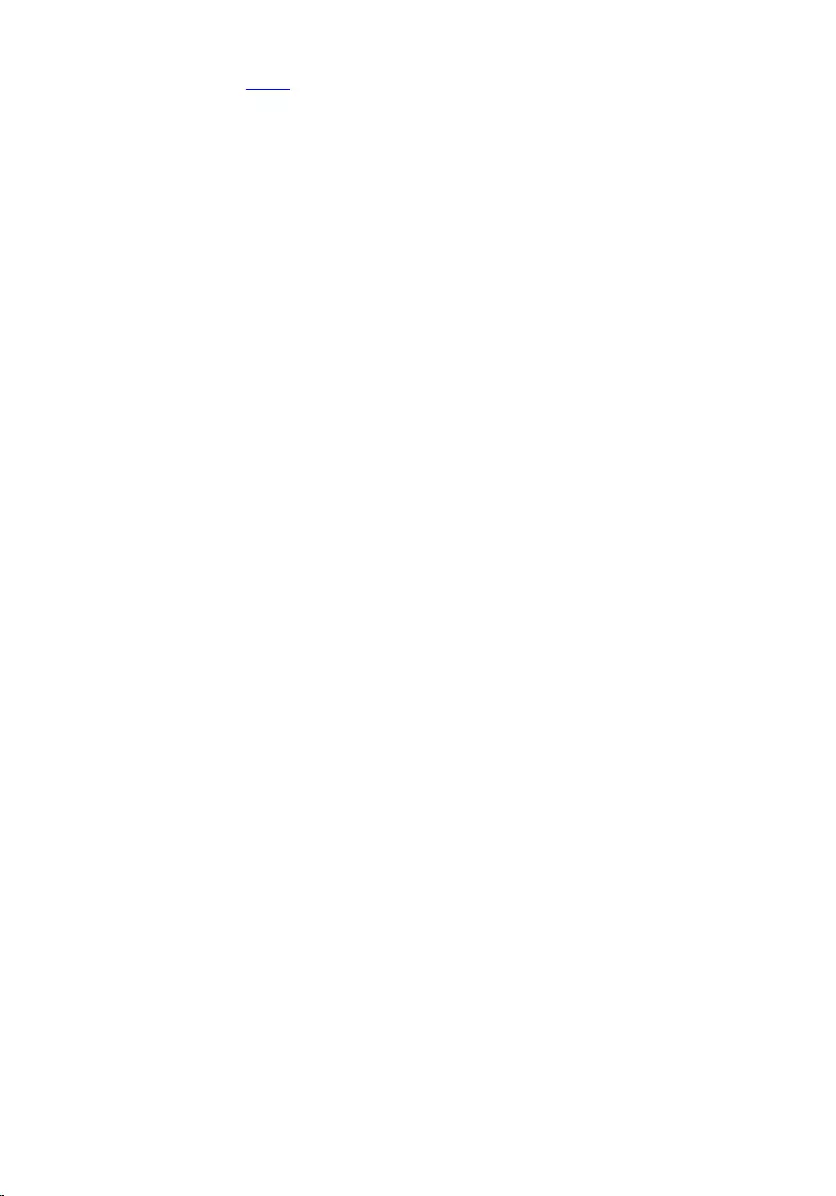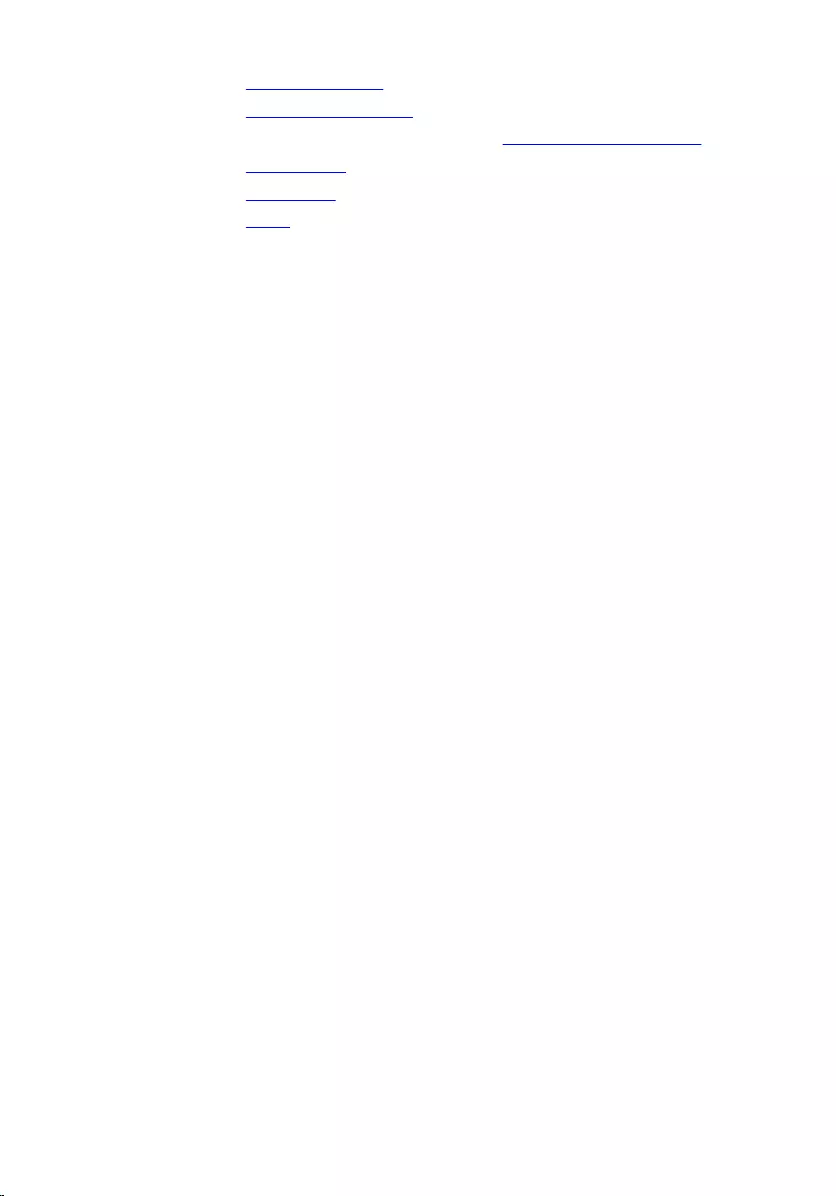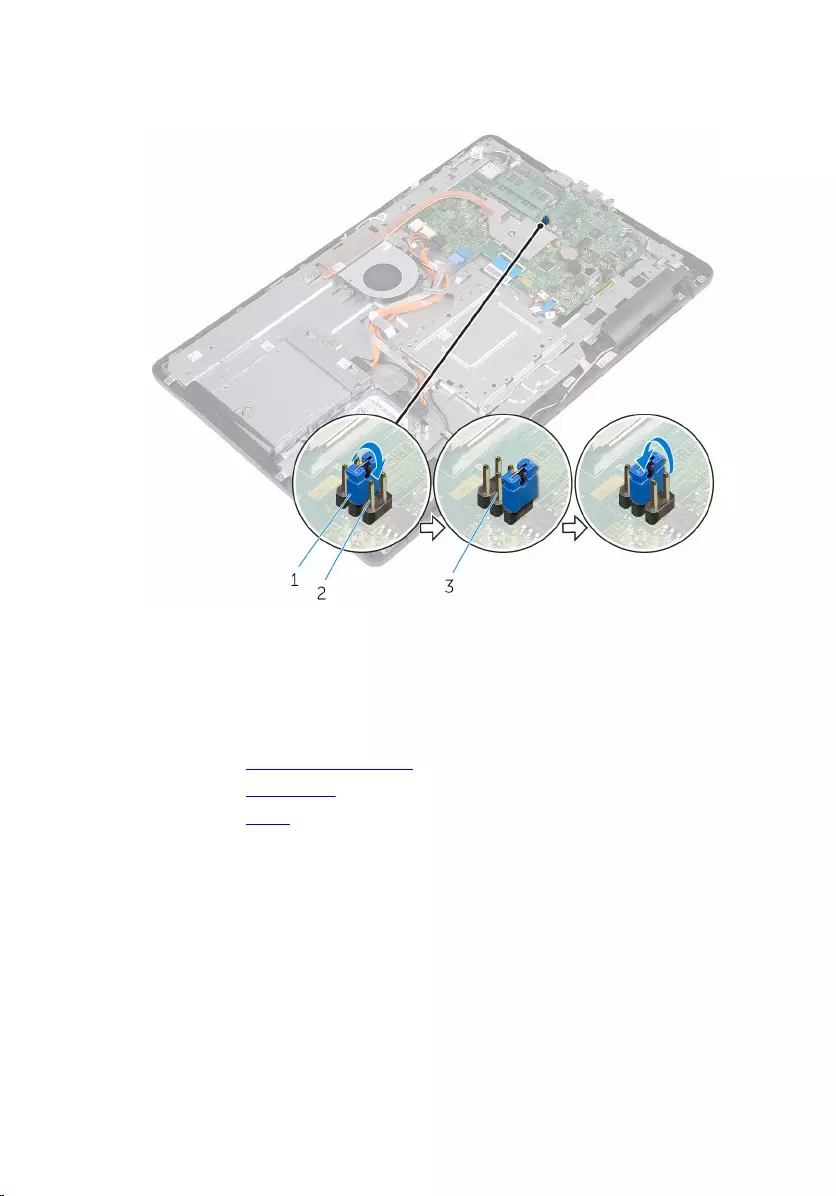Table of Contents
- Inspiron 22 3000 Service Manual
- Before working inside your computer
- After working inside your computer
- Technical overview
- Removing the stand
- Replacing the stand
- Removing the back cover
- Replacing the back cover
- Replacing the optical drive
- Removing the optical drive
- Removing the hard drive
- Replacing the hard drive
- Removing the system-board shield
- Replacing the system-board shield
- Removing the memory module
- Replacing the memory module
- Removing the wireless card
- Replacing the wireless card
- Removing the control-buttons board
- Replacing the control-buttons board
- Removing the microphone
- Replacing the microphone
- Removing the camera
- Replacing the camera
- Removing the coin-cell battery
- Replacing the coin-cell battery
- Removing the fan
- Replacing the fan
- Removing the heat sink
- Replacing the heat sink
- Removing the speakers
- Replacing the speakers
- Removing the system board
- Replacing the system board
- Removing the display assembly
- Replacing the display assembly
- Removing the display cable
- Replacing the display cable
- Removing the rubber feet
- Replacing the rubber feet
- BIOS setup program
- Flashing the BIOS
- System diagnostic lights
- Getting help and contacting Dell
DELL 3264 User Manual
Displayed below is the user manual for 3264 by DELL which is a product in the All-in-One PCs/Workstations category. This manual has pages.
Related Manuals
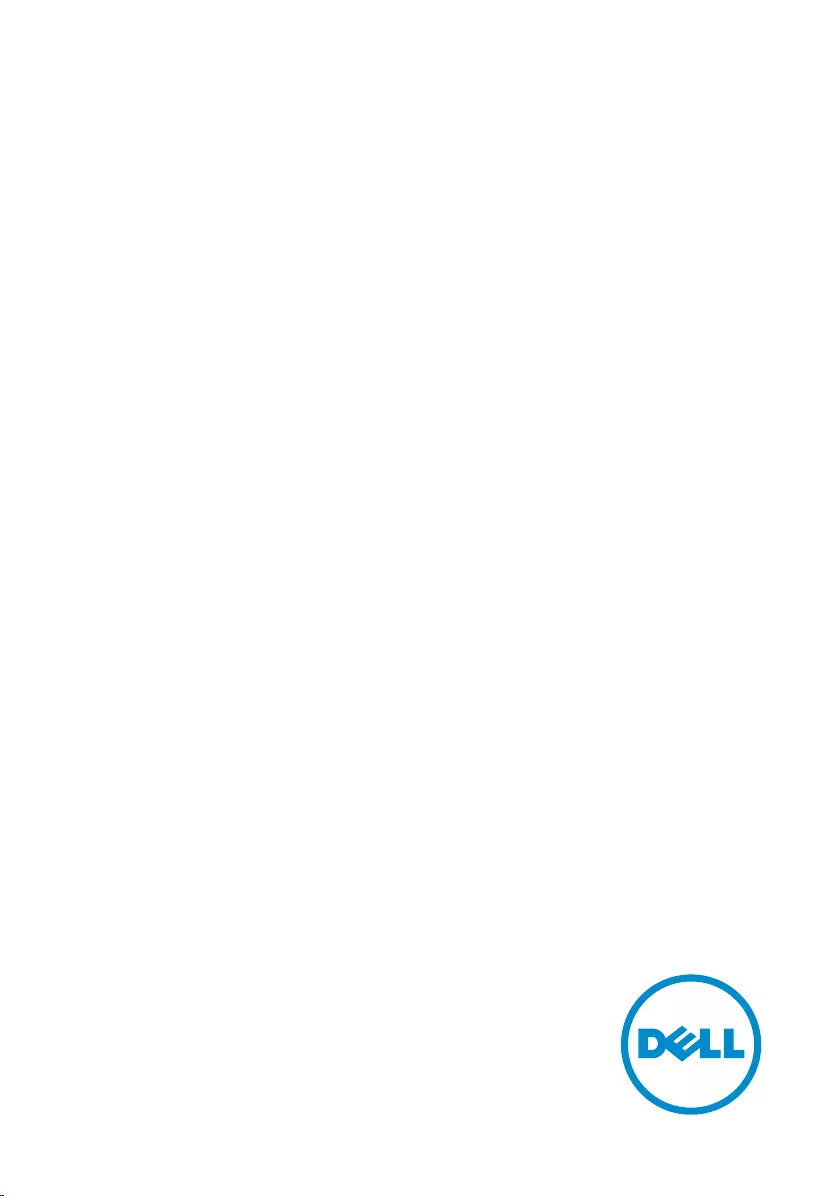
Inspiron 22 3000
Service Manual
Computer Model: Inspiron 22–3264
Regulatory Model: W17B
Regulatory Type: W17B003
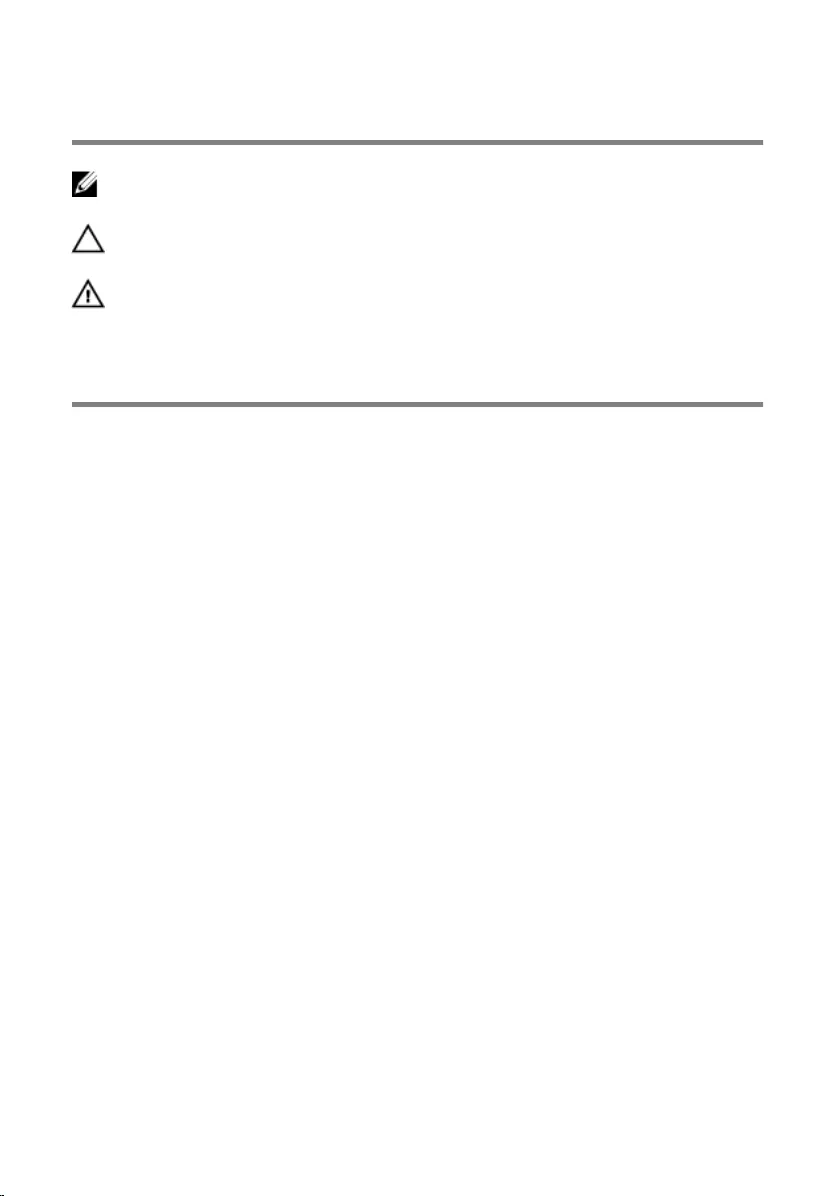
Notes, cautions, and warnings
NOTE: A NOTE indicates important information that helps you make better
use of your product.
CAUTION: A CAUTION indicates either potential damage to hardware or loss
of data and tells you how to avoid the problem.
WARNING: A WARNING indicates a potential for property damage, personal
injury, or death.
© 2016 Dell Inc. All rights reserved. This product is protected by U.S. and international
copyright and intellectual property laws. Dell and the Dell logo are trademarks of Dell Inc. in
the United States and/or other jurisdictions. All other marks and names mentioned herein may
be trademarks of their respective companies.
2016 - 08
Rev. A00
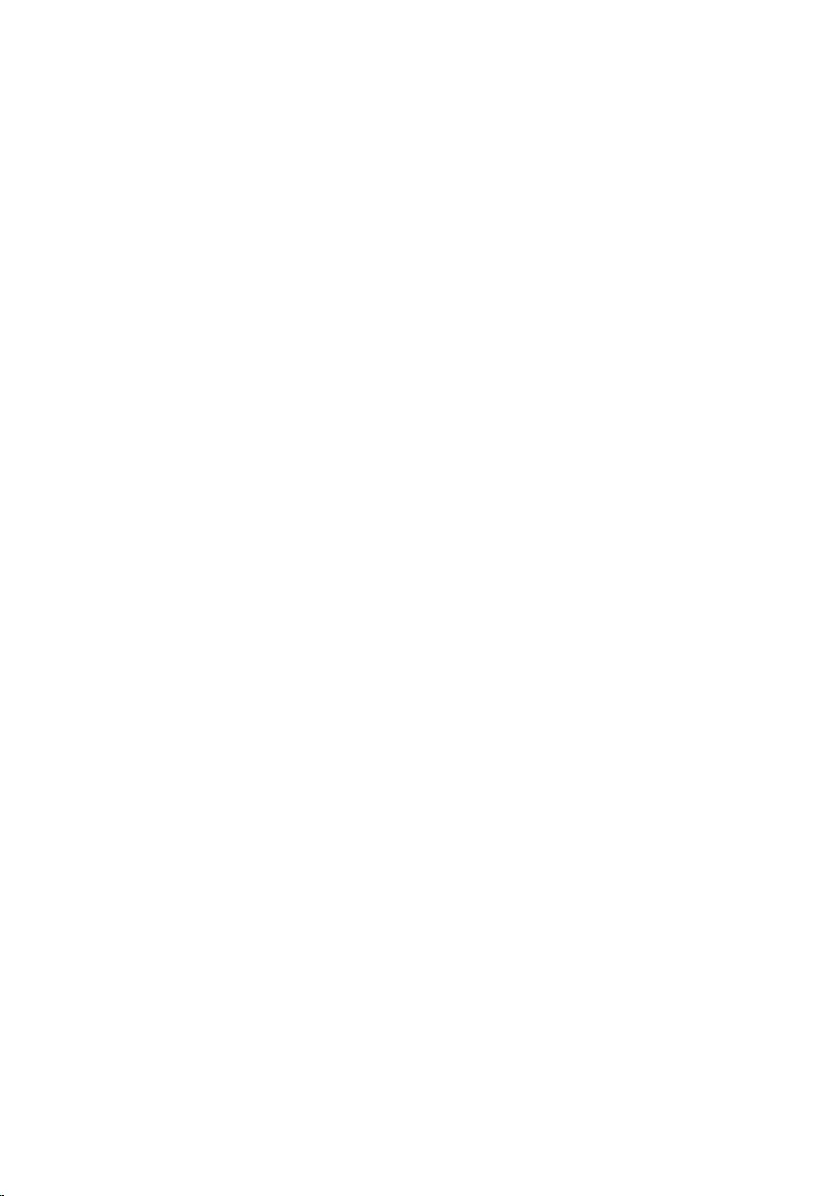
Contents
Before working inside your computer.....................................9
Before you begin ...............................................................................................9
Safety instructions............................................................................................10
Recommended tools........................................................................................11
Screw list...........................................................................................................11
After working inside your computer......................................12
Technical overview....................................................................13
Inside view of your computer..........................................................................13
System-board components............................................................................ 14
Removing the stand.................................................................. 16
Easel stand........................................................................................................16
Pedestal stand.................................................................................................. 18
Procedure to remove stand riser from stand base................................... 19
Replacing the stand.................................................................. 22
Easel stand....................................................................................................... 22
Pedestal stand..................................................................................................22
Procedure to replace stand riser to stand base........................................22
Removing the back cover........................................................ 23
Prerequisites.....................................................................................................23
Procedure.........................................................................................................23
Replacing the back cover.........................................................25
Procedure.........................................................................................................25
Post-requisites................................................................................................. 25
3
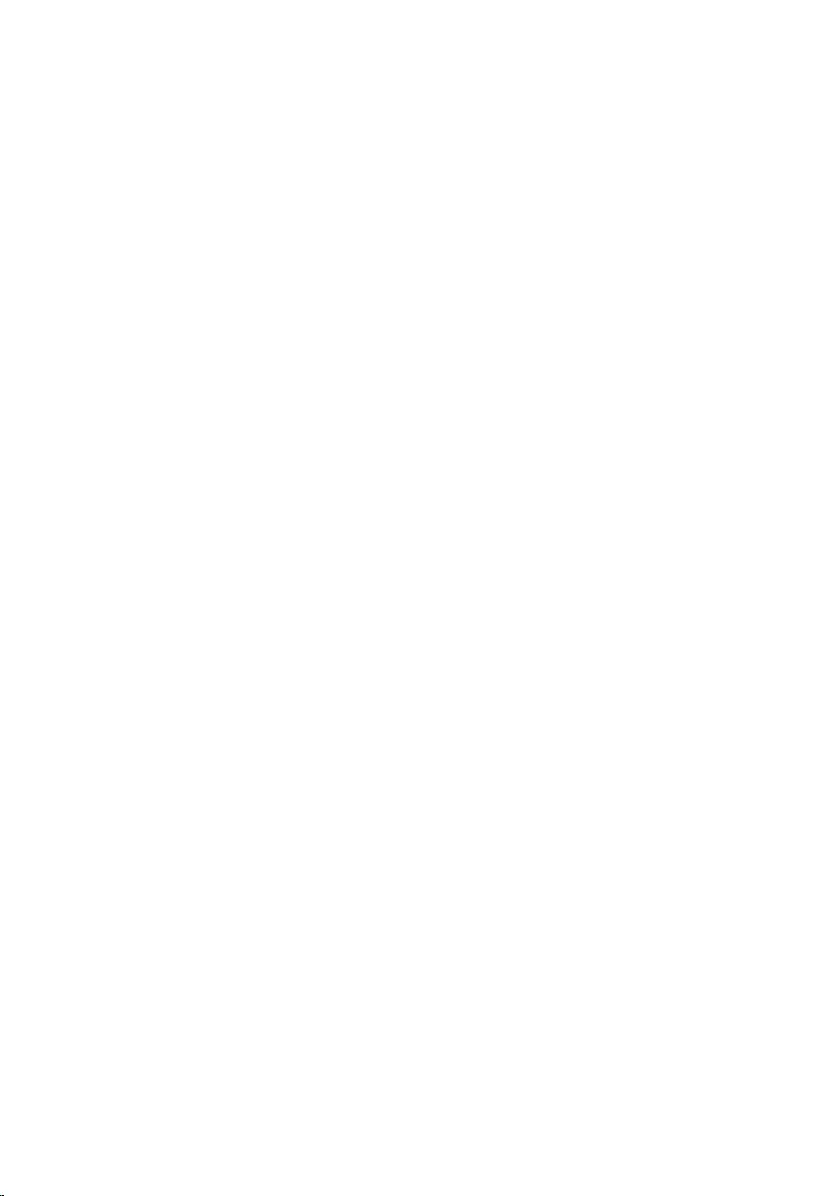
Replacing the optical drive......................................................26
Prerequisites.....................................................................................................26
Procedure........................................................................................................ 26
Removing the optical drive..................................................... 29
Procedure........................................................................................................ 29
Post-requisites.................................................................................................29
Removing the hard drive..........................................................30
Prerequisites.................................................................................................... 30
Procedure........................................................................................................ 30
Replacing the hard drive.......................................................... 33
Procedure.........................................................................................................33
Post-requisites................................................................................................. 33
Removing the system-board shield.......................................34
Prerequisites.....................................................................................................34
Procedure........................................................................................................ 34
Replacing the system-board shield....................................... 36
Procedure........................................................................................................ 36
Post-requisites.................................................................................................36
Removing the memory module.............................................. 37
Prerequisites.....................................................................................................37
Procedure.........................................................................................................37
Replacing the memory module.............................................. 39
Procedure........................................................................................................ 39
Post-requisites.................................................................................................40
4
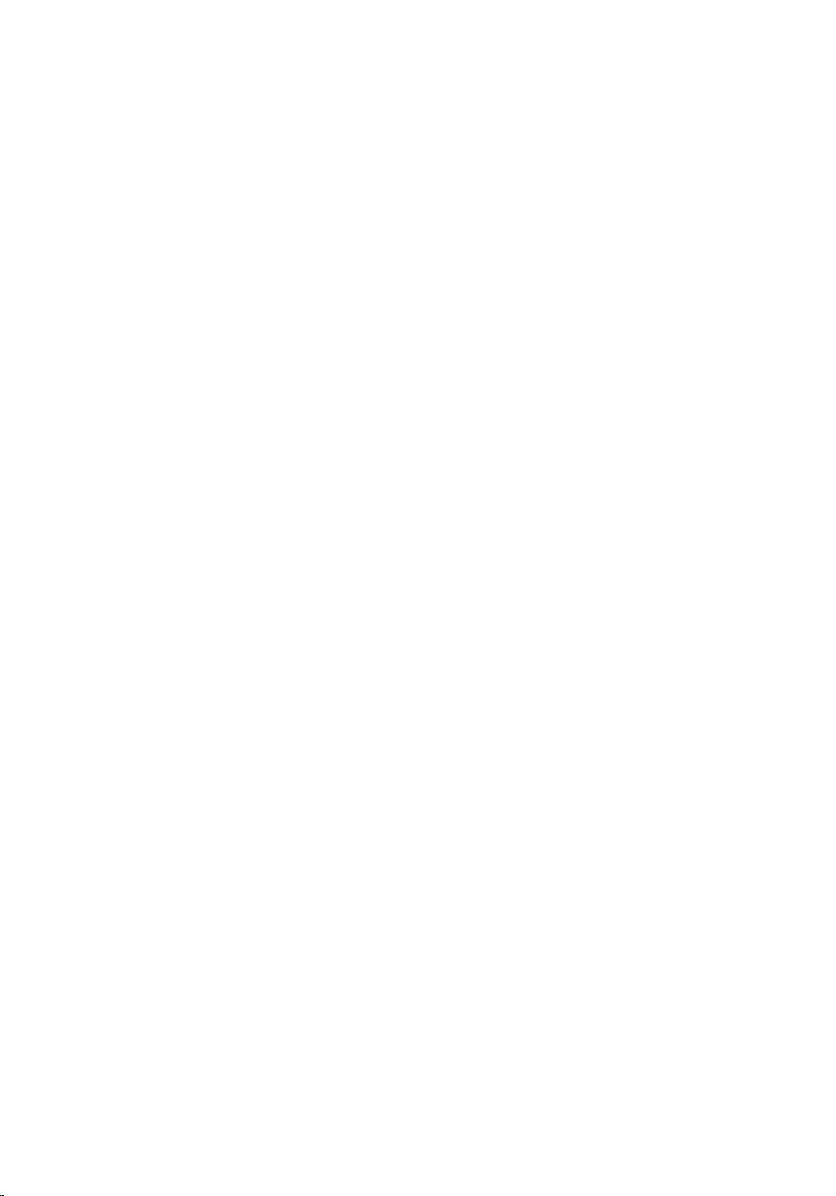
Removing the wireless card.................................................... 42
Prerequisites.....................................................................................................42
Procedure........................................................................................................ 42
Replacing the wireless card.................................................... 44
Procedure........................................................................................................ 44
Post-requisites.................................................................................................45
Removing the control-buttons board...................................47
Prerequisites.....................................................................................................47
Procedure.........................................................................................................47
Replacing the control-buttons board...................................49
Procedure........................................................................................................ 49
Post-requisites.................................................................................................49
Removing the microphone......................................................50
Prerequisites.................................................................................................... 50
Procedure........................................................................................................ 50
Replacing the microphone...................................................... 52
Procedure.........................................................................................................52
Post-requisites................................................................................................. 52
Removing the camera...............................................................53
Prerequisites.....................................................................................................53
Procedure.........................................................................................................53
Replacing the camera............................................................... 57
Procedure.........................................................................................................57
Post-requisites................................................................................................. 57
5
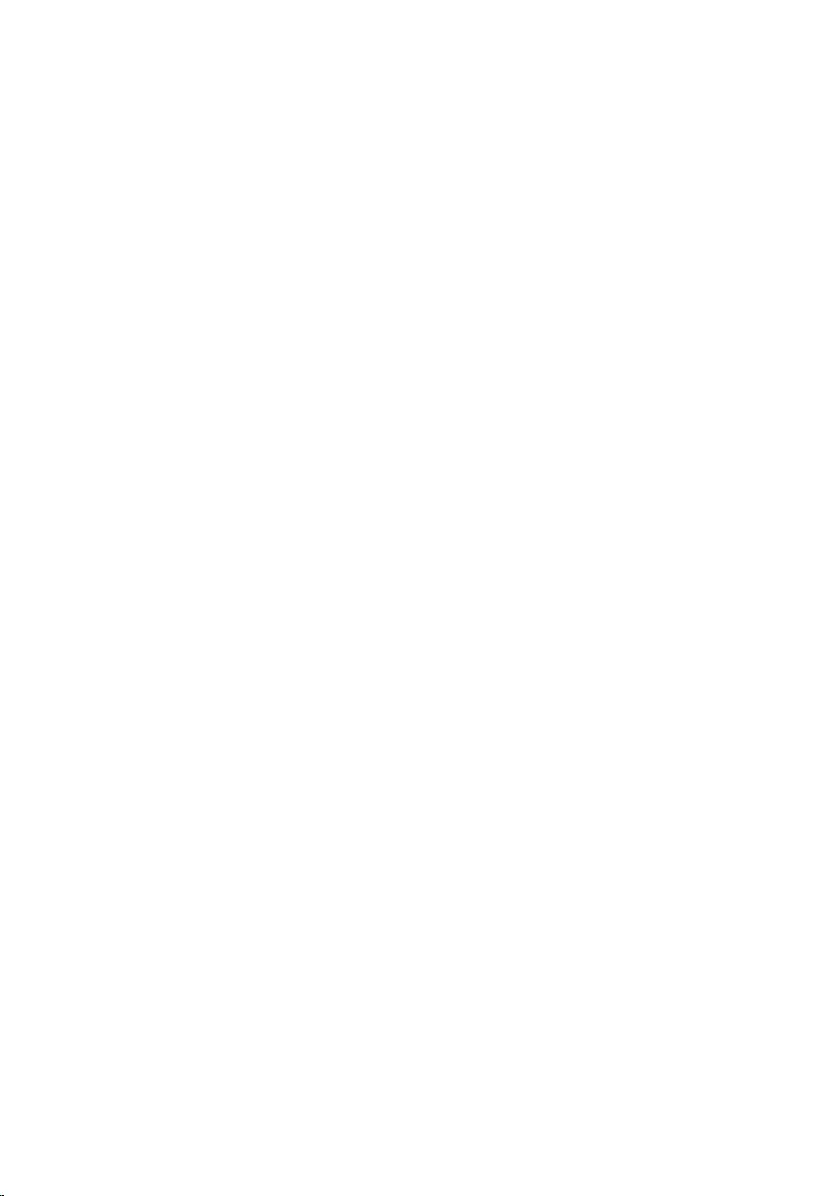
Removing the coin-cell battery..............................................58
Prerequisites.....................................................................................................58
Procedure........................................................................................................ 58
Replacing the coin-cell battery..............................................60
Procedure........................................................................................................ 60
Post-requisites.................................................................................................60
Removing the fan...................................................................... 61
Prerequisites.....................................................................................................61
Procedure.........................................................................................................61
Replacing the fan.......................................................................63
Procedure........................................................................................................ 63
Post-requisites.................................................................................................63
Removing the heat sink............................................................64
Prerequisites.................................................................................................... 64
Procedure........................................................................................................ 64
Replacing the heat sink............................................................66
Procedure........................................................................................................ 66
Post-requisites.................................................................................................66
Removing the speakers............................................................ 67
Prerequisites.....................................................................................................67
Procedure.........................................................................................................67
Replacing the speakers............................................................ 69
Procedure........................................................................................................ 69
Post-requisites.................................................................................................69
6
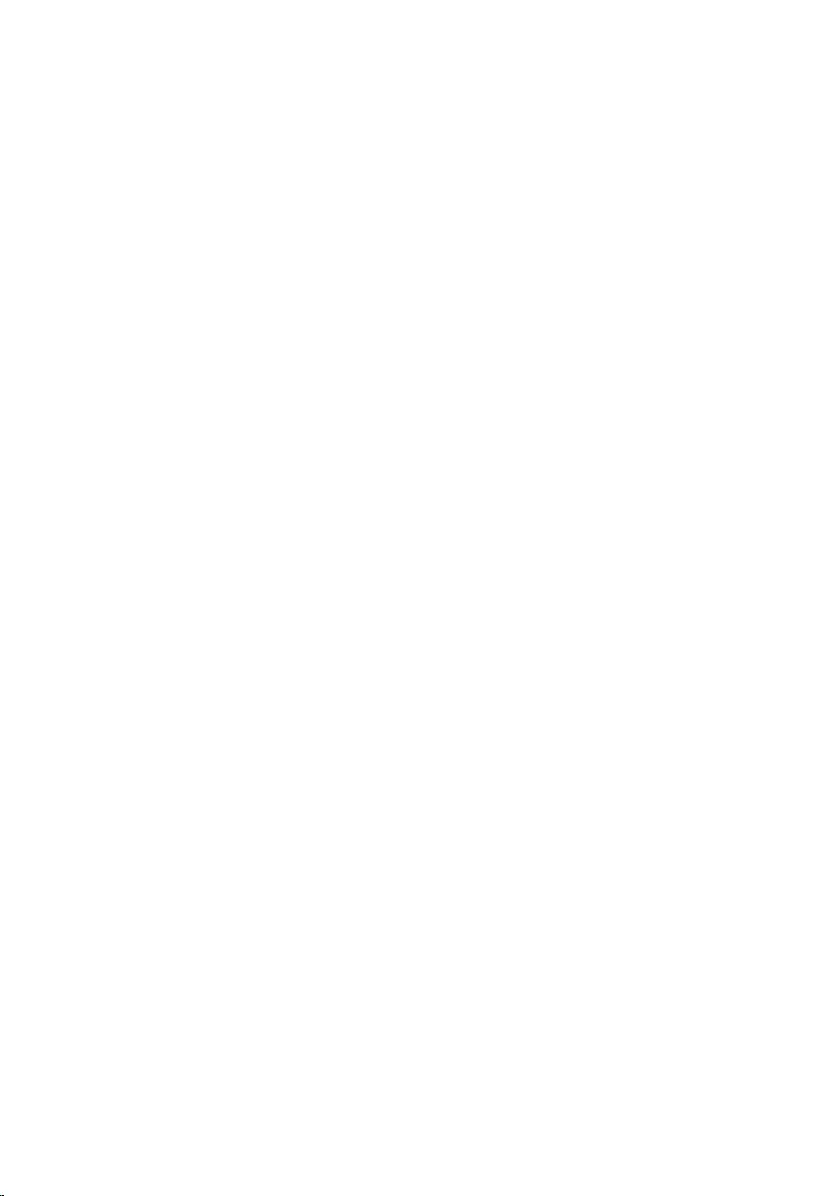
Removing the system board....................................................70
Prerequisites.....................................................................................................70
Procedure........................................................................................................ 70
Replacing the system board.................................................... 73
Procedure.........................................................................................................73
Post-requisites................................................................................................. 73
Removing the display assembly..............................................74
Prerequisites.....................................................................................................74
Procedure.........................................................................................................74
Replacing the display assembly..............................................79
Procedure.........................................................................................................79
Post-requisites................................................................................................. 79
Removing the display cable.....................................................81
Prerequisites.....................................................................................................81
Procedure.........................................................................................................81
Replacing the display cable.....................................................83
Procedure........................................................................................................ 83
Post-requisites.................................................................................................83
Removing the rubber feet....................................................... 84
Prerequisites.................................................................................................... 84
Procedure........................................................................................................ 84
Replacing the rubber feet........................................................86
Procedure........................................................................................................ 86
Post-requisites.................................................................................................86
7
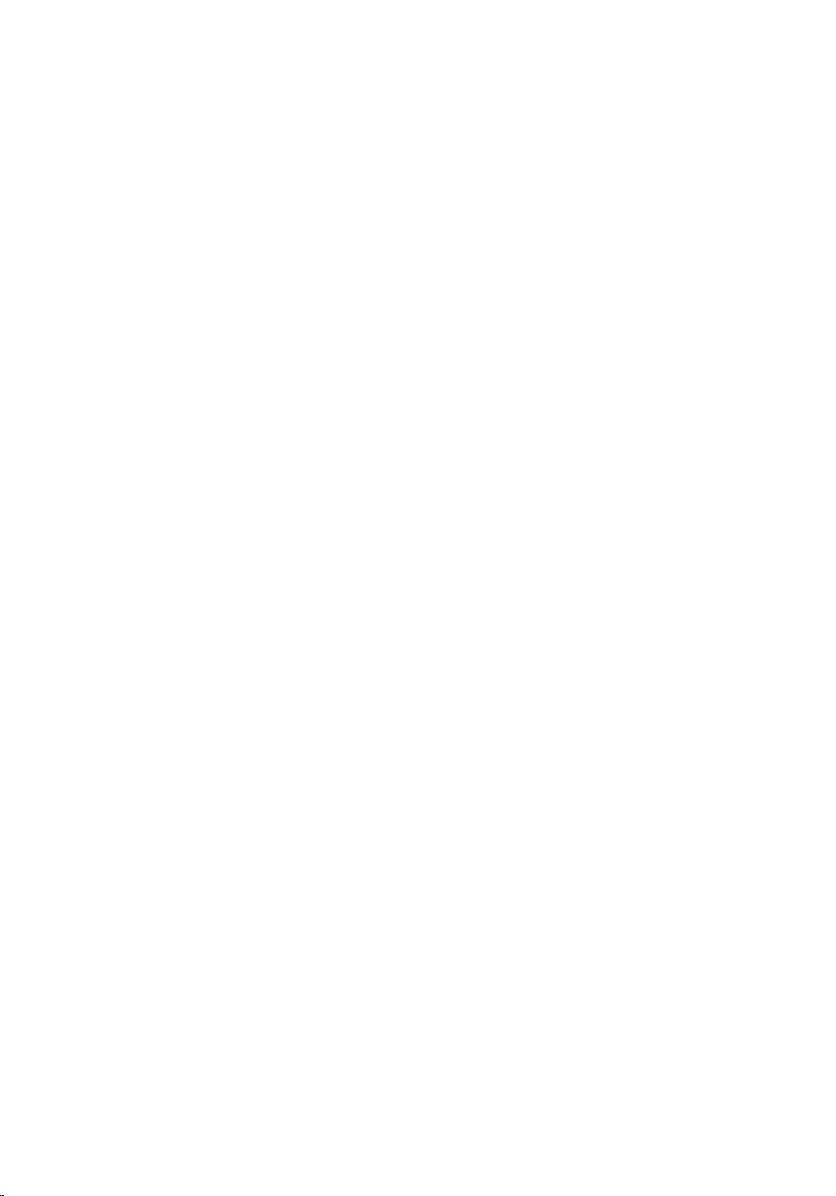
BIOS setup program..................................................................87
BIOS Overview................................................................................................. 87
Entering BIOS setup program......................................................................... 87
Clearing forgotten passwords.........................................................................87
Prerequisites...............................................................................................88
Procedure.................................................................................................. 88
Post-requisites...........................................................................................88
Clearing CMOS Settings..................................................................................89
Prerequisites...............................................................................................89
Procedure.................................................................................................. 89
Post-requisites...........................................................................................90
Flashing the BIOS.......................................................................91
System diagnostic lights.......................................................... 92
Getting help and contacting Dell...........................................94
Self-help resources......................................................................................... 94
Contacting Dell................................................................................................95
8
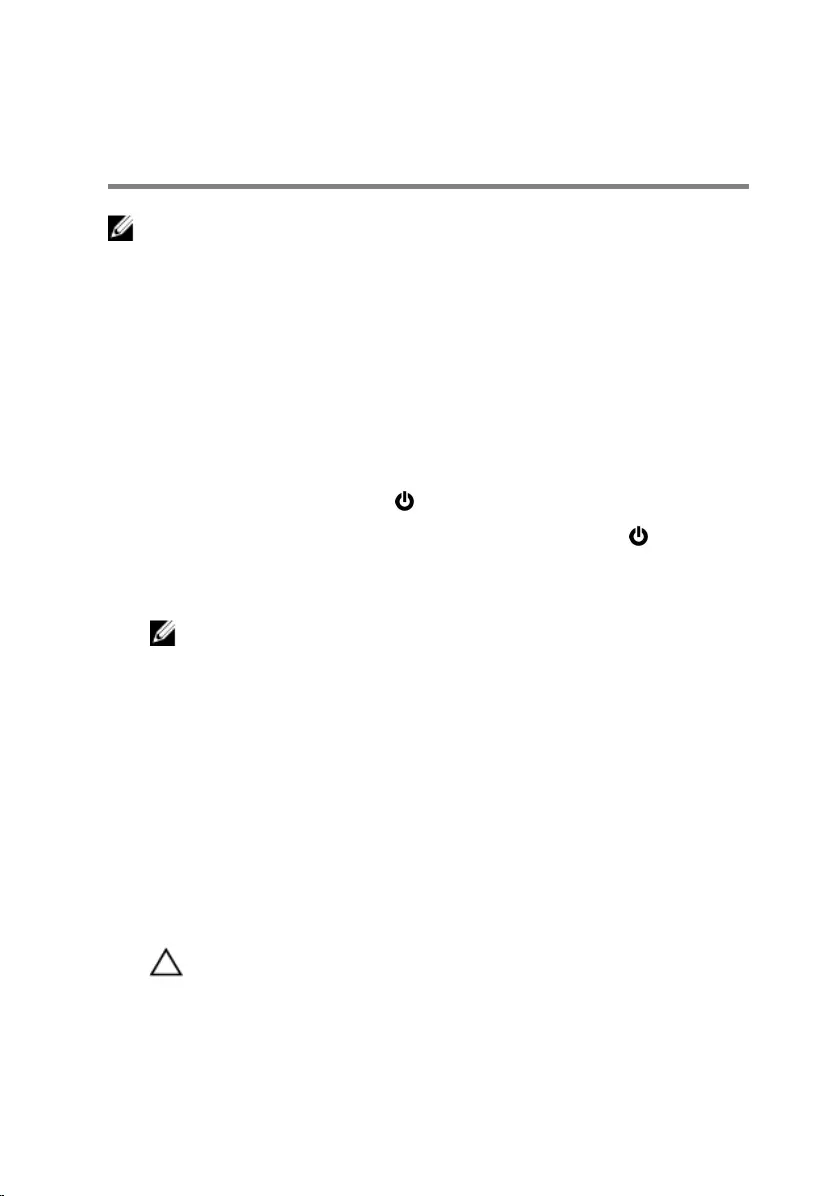
Before working inside your
computer
NOTE: The images in this document may differ from your computer
depending on the configuration you ordered.
Before you begin
1 Save and close all open files and exit all open applications.
2 Shut down your computer.
The shut-down instruction varies depending on the operating system
installed on your computer.
– Windows 10: Click Start → Power → Shut down.
– Windows 8.1: On the Start screen, click the power icon → Shut
down.
– Windows 7: Click Start → Shut down.
NOTE: If you are using a different operating system, see the
documentation of your operating system for shut-down
instructions.
3 Disconnect your computer and all attached devices from their electrical
outlets.
4 Disconnect all cables such as telephone cables, network cables, and so
on, from your computer.
5 Disconnect all attached devices and peripherals, such as keyboard,
mouse, monitor, and so on, from your computer.
6 Remove any media card and optical disc from your computer, if
applicable.
7 After the computer is unplugged, press and hold the power button for 5
seconds to ground the system board.
CAUTION: Place the computer on a flat, soft, and clean surface to
avoid scratches on the display.
8 Place the computer face down.
9
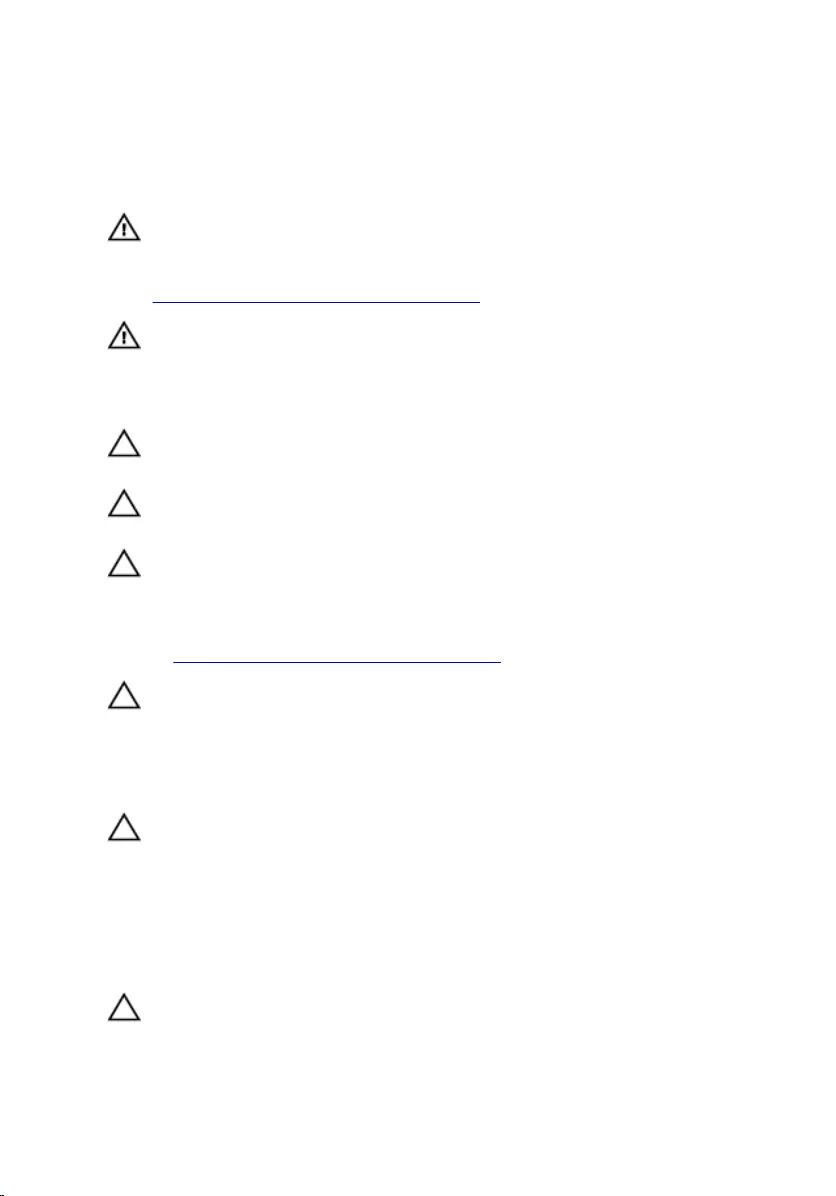
Safety instructions
Use the following safety guidelines to protect your computer from potential
damage and ensure your personal safety.
WARNING: Before working inside your computer, read the safety
information that shipped with your computer. For more safety best
practices, see the Regulatory Compliance home page at
www.dell.com/regulatory_compliance.
WARNING: Disconnect all power sources before opening the
computer cover or panels. After you finish working inside the
computer, replace all covers, panels, and screws before connecting to
the electrical outlet.
CAUTION: To avoid damaging the computer, ensure that the work
surface is flat and clean.
CAUTION: To avoid damaging the components and cards, handle
them by their edges, and avoid touching pins and contacts.
CAUTION: You should only perform troubleshooting and repairs as
authorized or directed by the Dell technical assistance team. Damage
due to servicing that is not authorized by Dell is not covered by your
warranty. See the safety instructions that shipped with the product or
at www.dell.com/regulatory_compliance.
CAUTION: Before touching anything inside your computer, ground
yourself by touching an unpainted metal surface, such as the metal at
the back of the computer. While you work, periodically touch an
unpainted metal surface to dissipate static electricity, which could
harm internal components.
CAUTION: When you disconnect a cable, pull on its connector or on
its pull tab, not on the cable itself. Some cables have connectors with
locking tabs or thumb-screws that you must disengage before
disconnecting the cable. When disconnecting cables, keep them
evenly aligned to avoid bending any connector pins. When connecting
cables, ensure that the ports and connectors are correctly oriented
and aligned.
CAUTION: Press and eject any installed card from the media-card
reader.
10
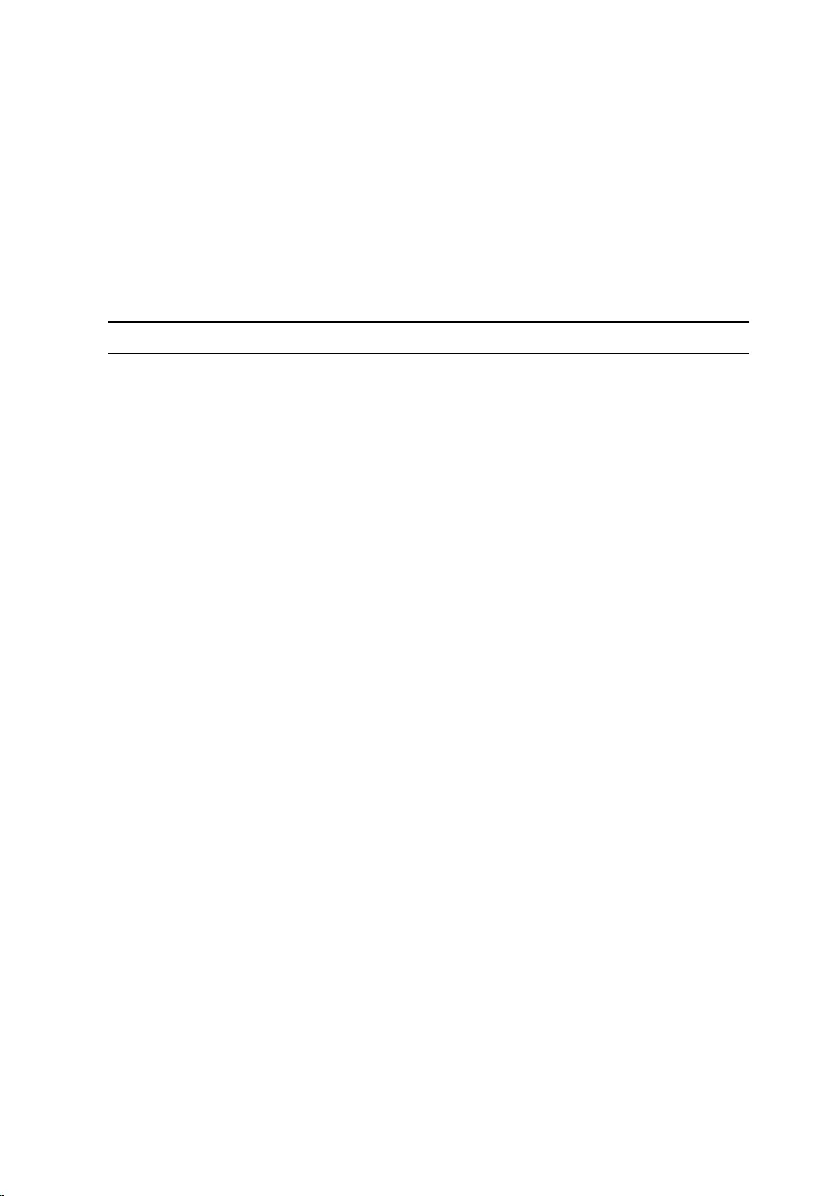
Recommended tools
The procedures in this document may require the following tools:
• Phillips screwdriver
• Plastic scribe
Screw list
Component Secured to Screw type Quantity
Easel Stand Back cover M4X8 2
Pedestal Stand Back cover M4X8 4
Optical-drive bracket Display-assembly base M3X5 1
Optical-drive bracket Optical drive M2X2.5 2
Hard-drive assembly Display-assembly base M3X5 1
Hard-drive bracket Hard drive M3X5 3
System-board shield Display-assembly base M3X5 4
Wireless-card bracket System board M2X2.5 1
Fan Display-assembly base M3X5 2
Heat sink Display-assembly base M3X5 1
Speaker tape Display-assembly base M2X2.5 1
System board Display-assembly base M3X5 4
VESA-mount bracket Display-assembly base M4X8 4
Display-assembly base Display assembly M3X5 19
Rubber feet Display bezel M3X5 4
11
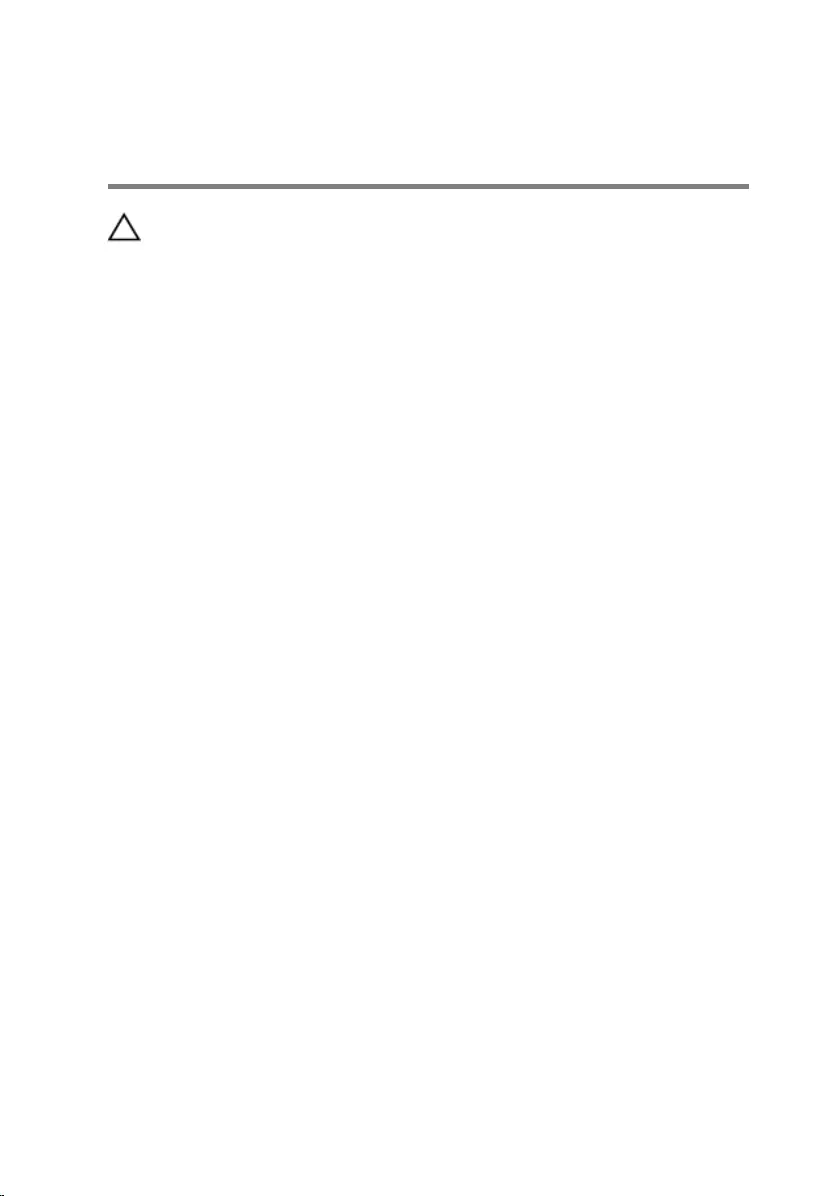
After working inside your
computer
CAUTION: Leaving stray or loose screws inside your computer may
severely damage your computer.
1 Replace all screws and ensure that no stray screws remain inside your
computer.
2 Connect any external devices, peripherals, or cables you removed before
working on your computer.
3 Replace any media cards, discs, or any other parts that you removed
before working on your computer.
4 Connect your computer and all attached devices to their electrical
outlets.
5 Turn on your computer.
12
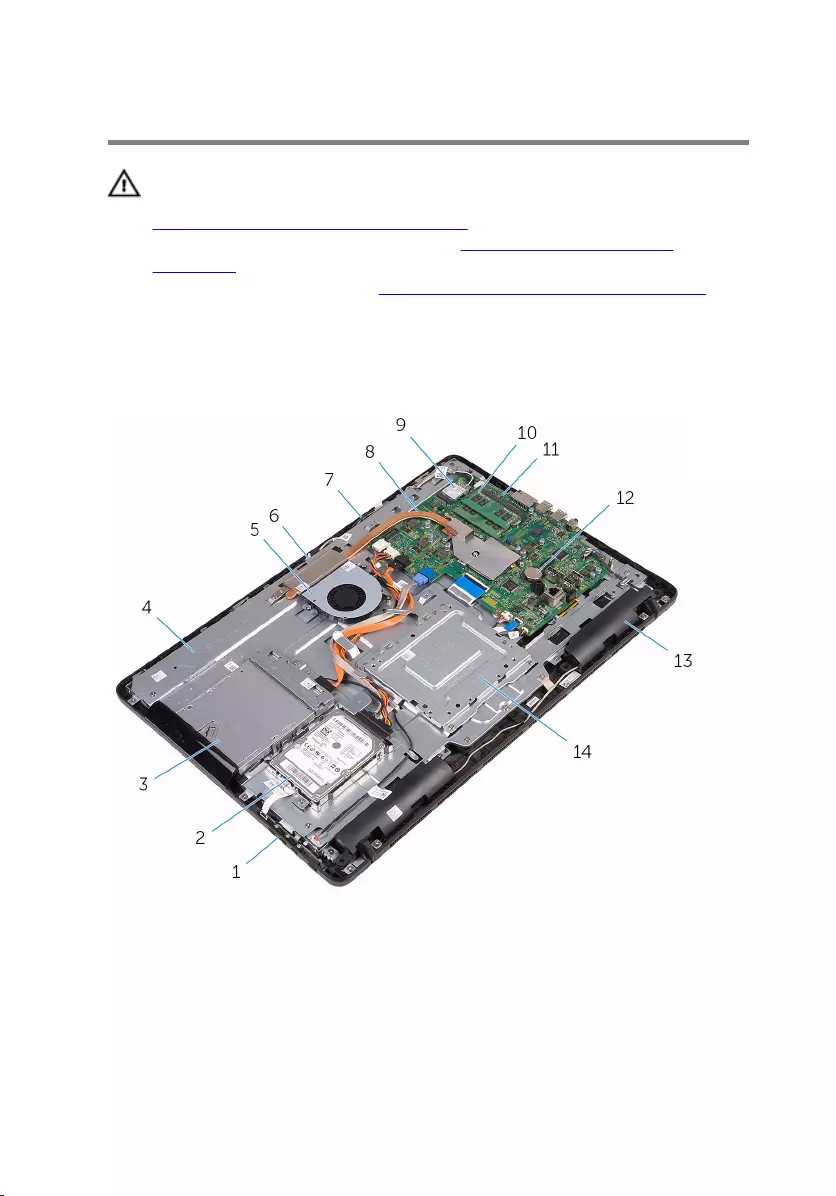
Technical overview
WARNING: Before working inside your computer, read the safety
information that shipped with your computer and follow the steps in
Before working inside your computer. After working inside your
computer, follow the instructions in After working inside your
computer. For more safety best practices, see the Regulatory
Compliance home page at www.dell.com/regulatory_compliance.
Inside view of your computer
1 control-buttons board 2 hard-drive assembly
3 optical-drive assembly 4 display-assembly base
5 fan 6 camera module
7 microphone board 8 heat sink
9 wireless card 10 memory module
13
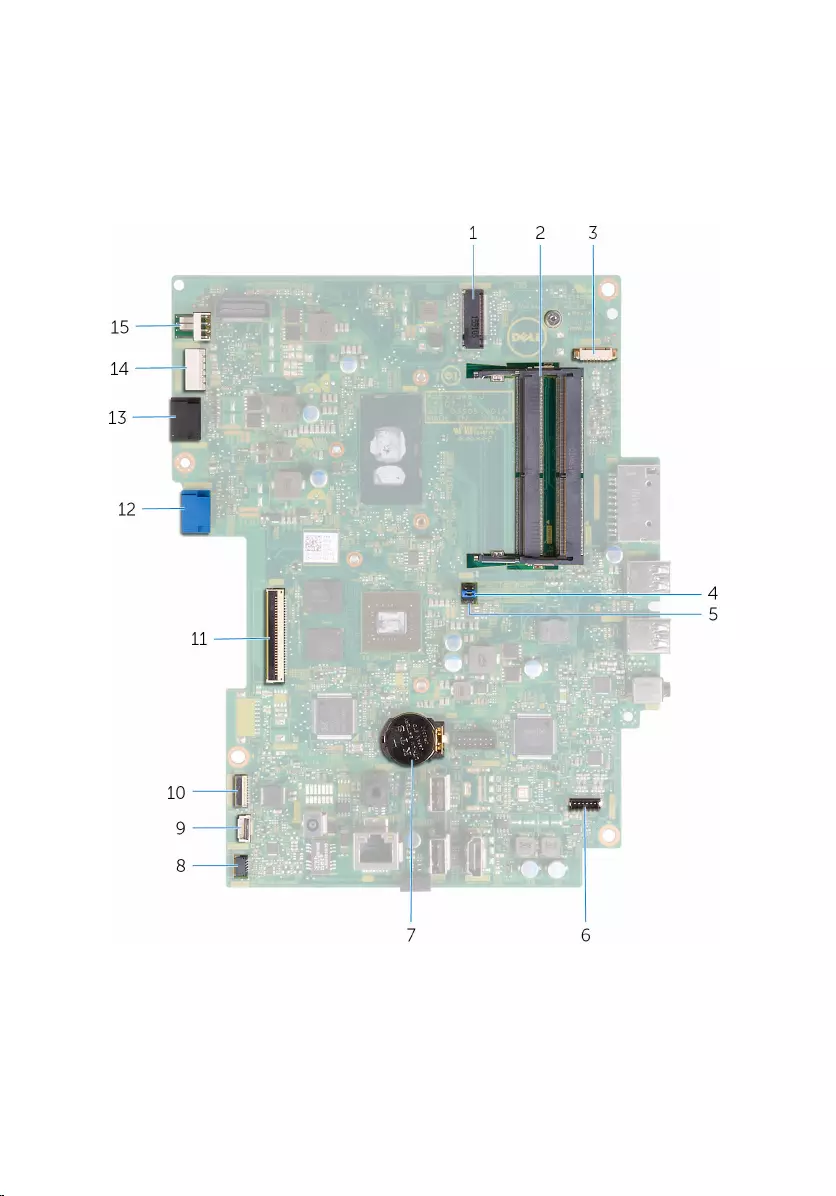
11 system board 12 coin-cell battery
13 speakers (2) 14 VESA-mount bracket
System-board components
1 wireless-card slot (NGFF_WI-FI) 2 memory-module slots (2)
3 camera-cable connector
(WEBCAM) 4 CMOS clear jumper (RTCRST)
14
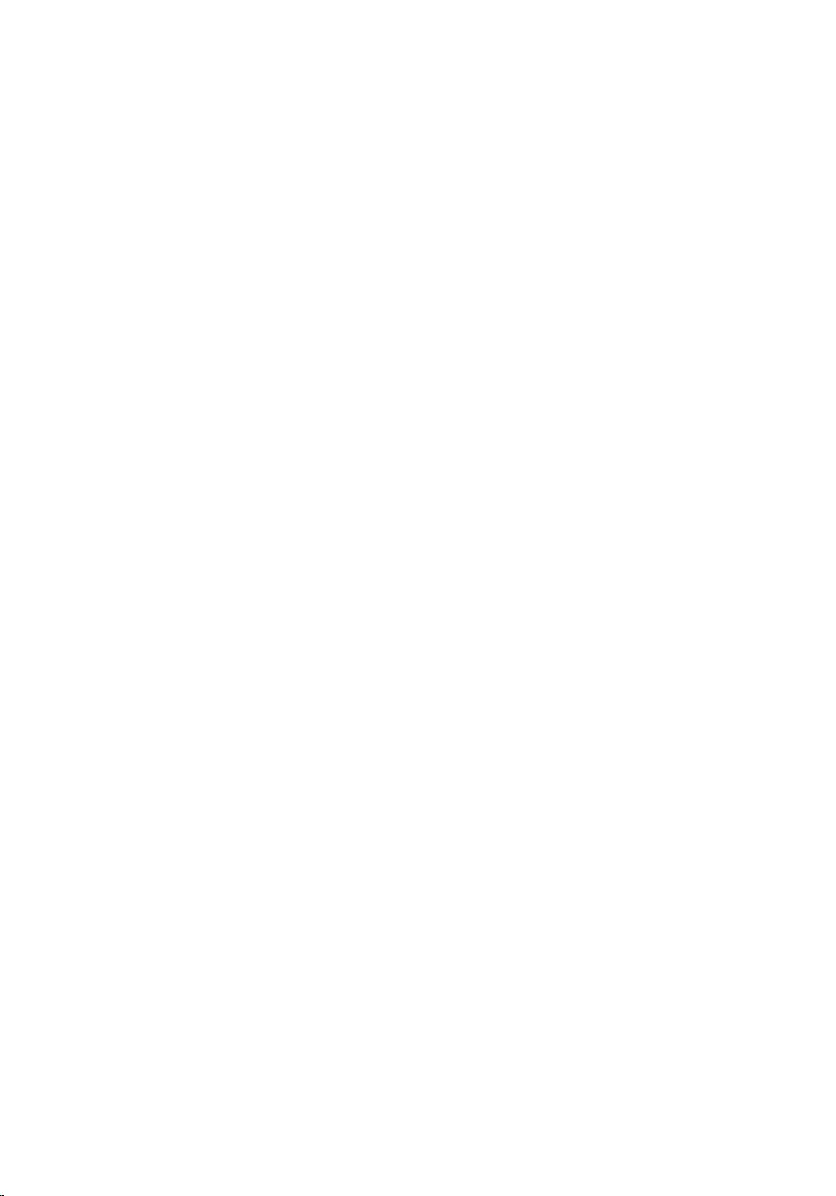
5 Password clear jumper (PSWD) 6 speaker-cable connector
(SPEAKER)
7 coin-cell battery 8 touch-screen board cable
connector (TOUCH)
9 control-buttons board cable
connector 10 display-panel power cable
connector (PWRCN1)
11 display-cable connector 12 hard-drive data cable
connector (SATA HDD)
13 optical-drive cable connector
(SATA ODD) 14 hard-drive and optical-drive
power cable connector
(SATAP1)
15 fan-cable connector (FAN_CPU)
15
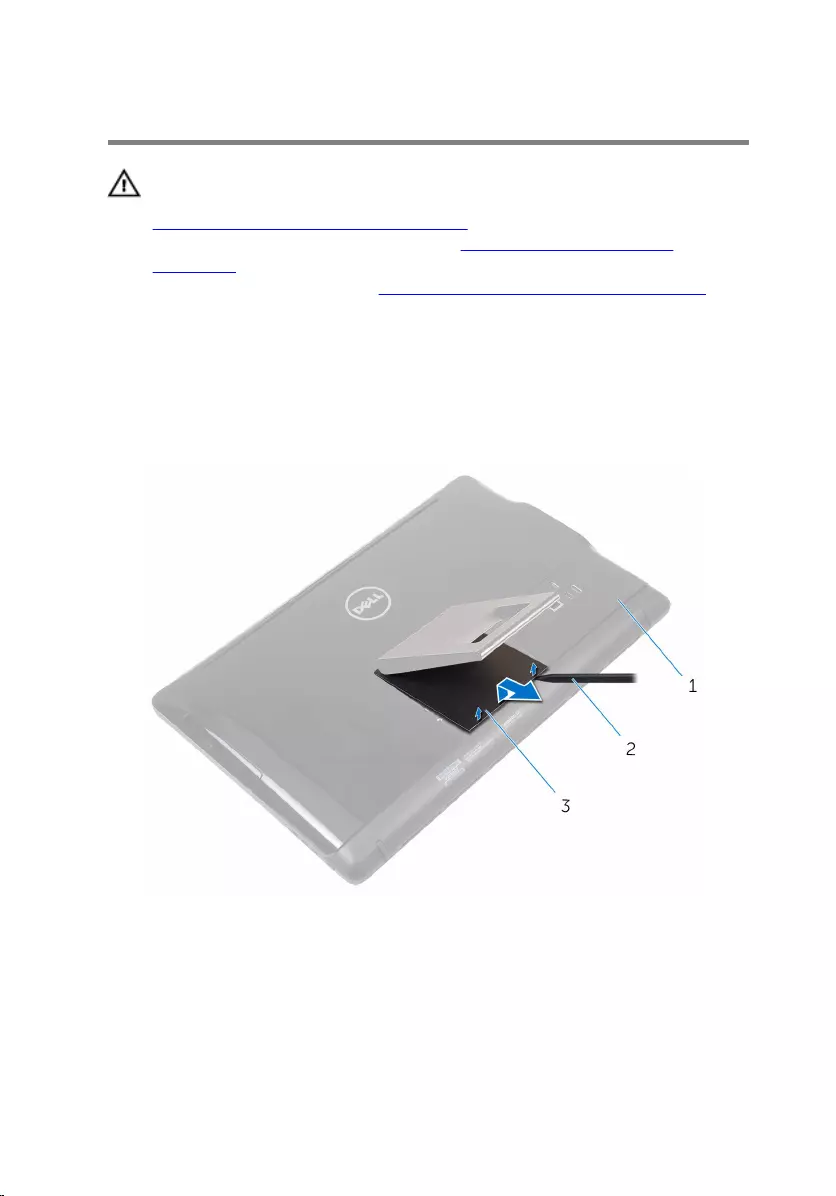
Removing the stand
WARNING: Before working inside your computer, read the safety
information that shipped with your computer and follow the steps in
Before working inside your computer. After working inside your
computer, follow the instructions in After working inside your
computer. For more safety best practices, see the Regulatory
Compliance home page at www.dell.com/regulatory_compliance.
Easel stand
1 Using a plastic scribe, pry the stand cover off the back cover.
2 Slide and remove the stand cover from the back cover.
1 back cover 2 plastic scribe
3 stand cover
3 Close the stand and remove the screws that secure the stand to the back
cover.
16
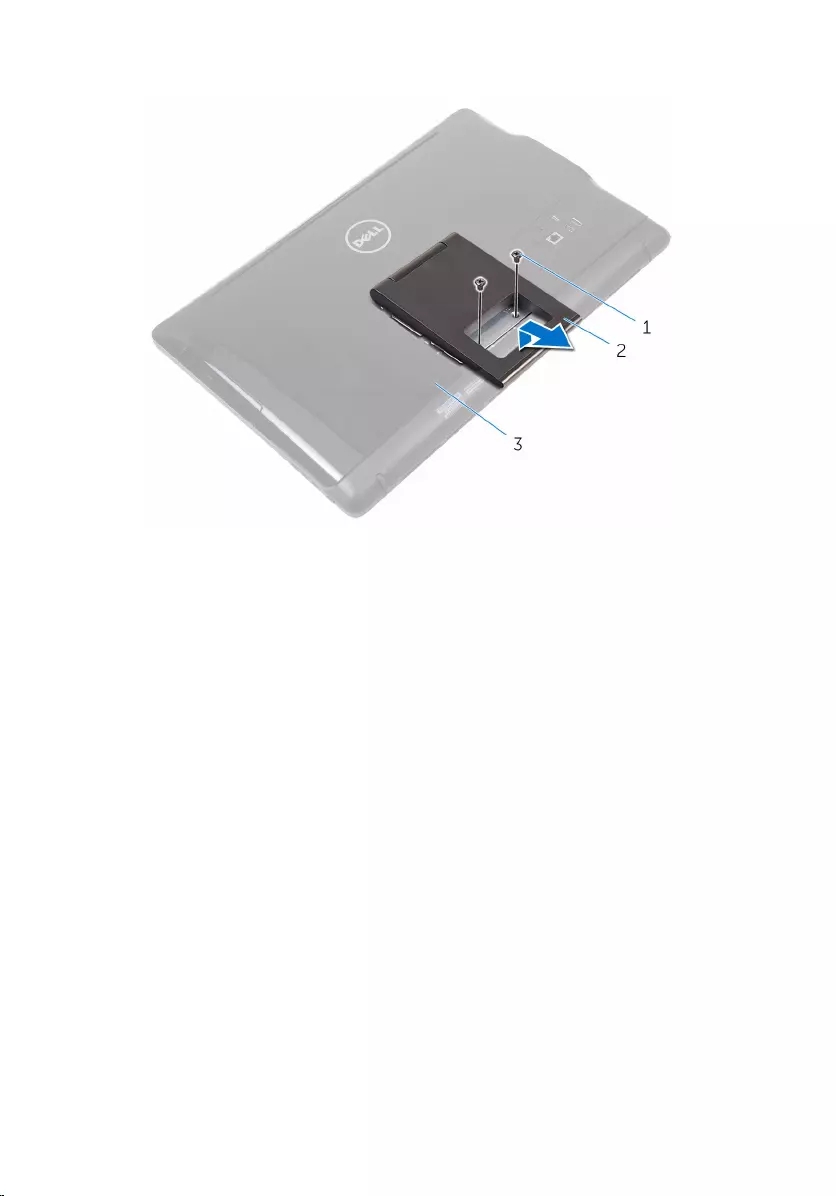
4 Slide and remove the stand from the back cover.
1 screws (2) 2 easel stand
3 back cover
17

Pedestal stand
1 Using a plastic scribe, pry the stand cover off the back cover.
1 stand cover 2 plastic scribe
3 back cover
2 Remove the screws that secure the stand bracket to the back cover.
18
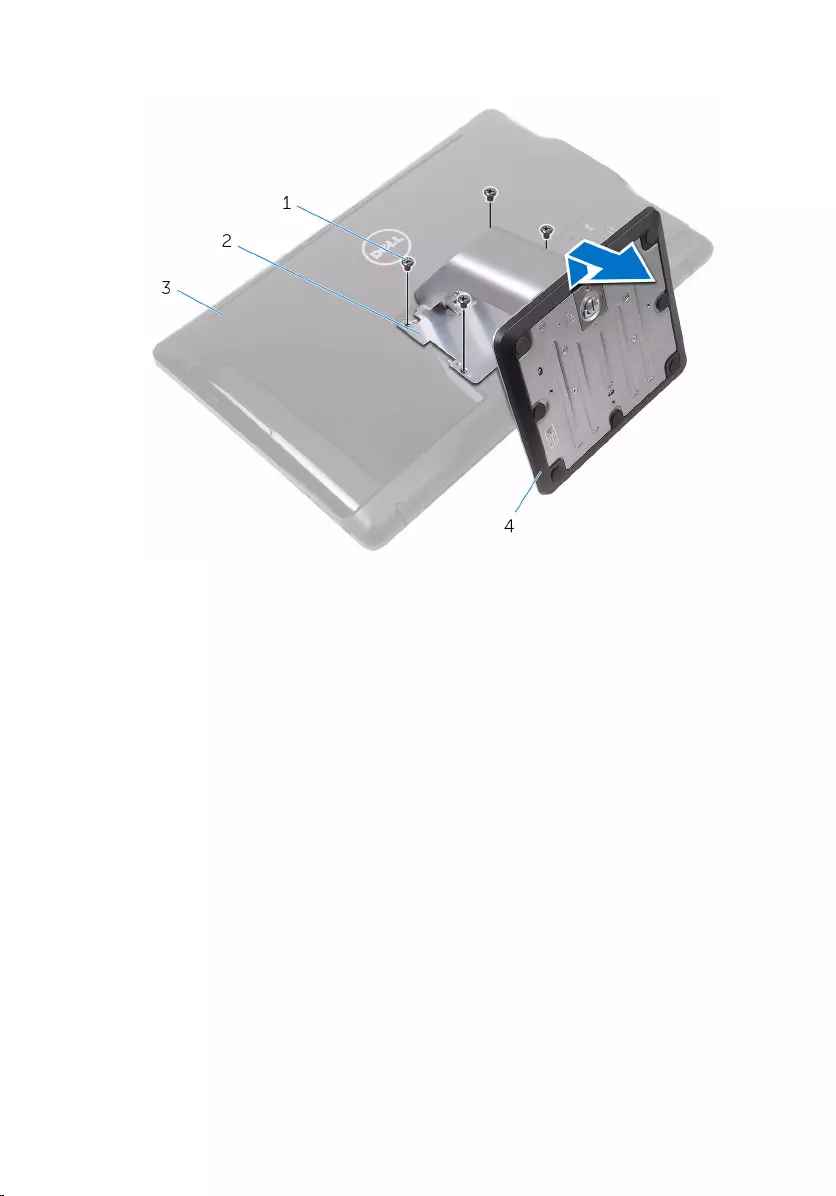
3 Lift the handle and slide it out from the back cover.
1 screws (4) 2 stand bracket
3 back cover 4 pedestal stand
Procedure to remove stand riser from stand base
1 Lift the screw handle on the stand base.
19

2 Using the screw handle, loosen the captive thumbscrew that secures the
stand base to the stand riser.
1 screw handle 2 captive thumbscrew
3 stand base
20

3 Slide the stand base off the stand riser.
1 stand riser 2 stand base
21
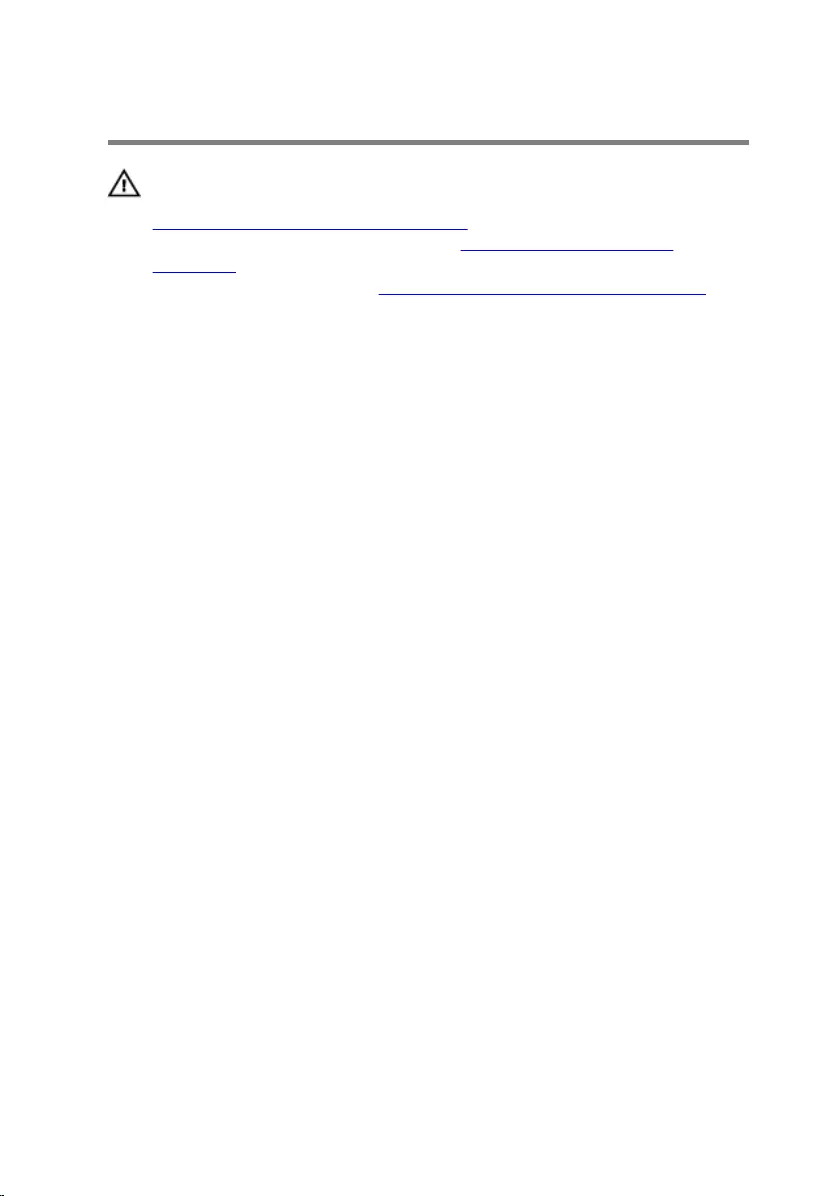
Replacing the stand
WARNING: Before working inside your computer, read the safety
information that shipped with your computer and follow the steps in
Before working inside your computer. After working inside your
computer, follow the instructions in After working inside your
computer. For more safety best practices, see the Regulatory
Compliance home page at www.dell.com/regulatory_compliance.
Easel stand
1 Insert the tabs on the stand bracket into the slots on the back cover.
2 Align the screw holes on the stand with the screw holes on the back
cover.
3 Replace the screws that secure the stand to the back cover.
4 Replace the stand cover.
Pedestal stand
1 Insert the tabs on the stand bracket into the slots on the back cover.
2 Align the screw holes on the stand with the screw holes on the back
cover.
3 Replace the screws that secure the stand bracket to the back cover.
4 Replace the stand cover.
Procedure to replace stand riser to stand base
1 Slide the stand base into the slot on the stand riser.
2 Tighten the captive thumbscrew and fold the screw handle on the stand
base.
22
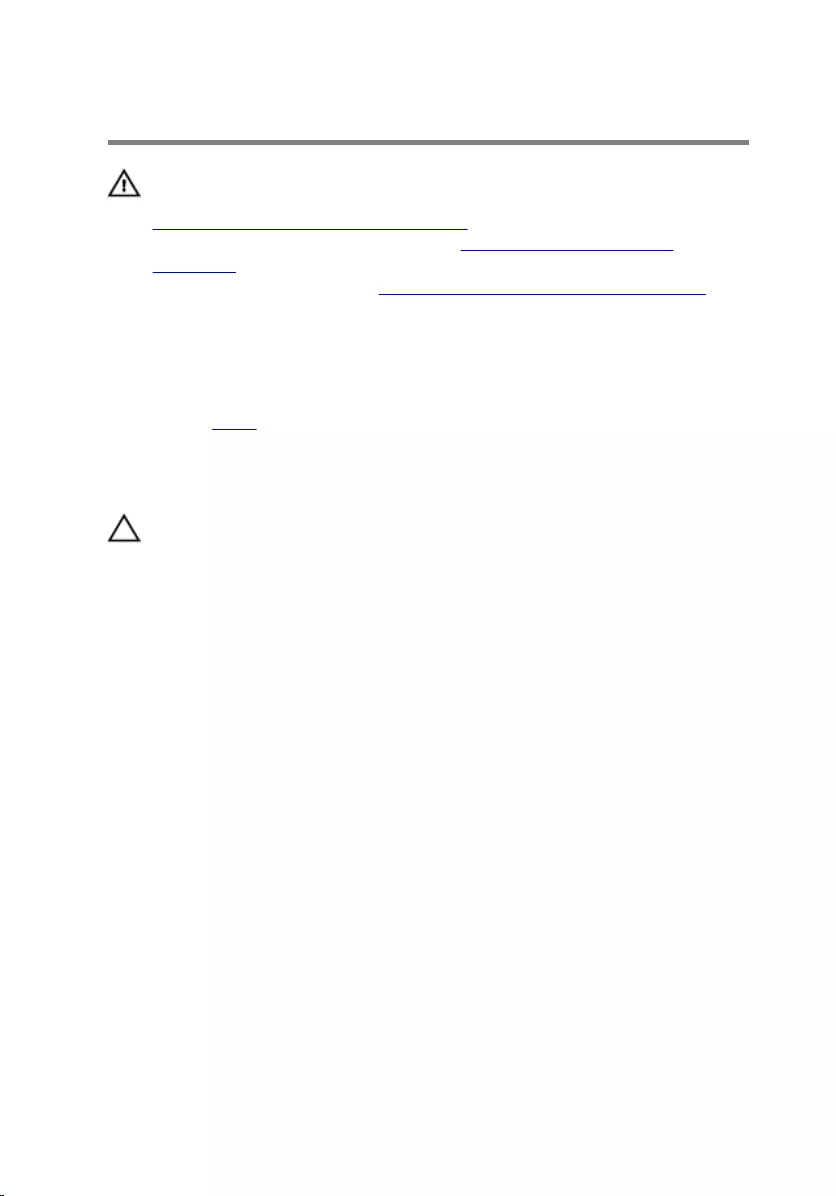
Removing the back cover
WARNING: Before working inside your computer, read the safety
information that shipped with your computer and follow the steps in
Before working inside your computer. After working inside your
computer, follow the instructions in After working inside your
computer. For more safety best practices, see the Regulatory
Compliance home page at www.dell.com/regulatory_compliance.
Prerequisites
Remove the stand.
Procedure
CAUTION: Do not remove the computer cover unless you need to
install or replace internal components on your computer.
1 Using your thumb, press the slot on the back cover.
2 Using your fingertips, pry and release the tabs from the back cover.
23

3 Lift the back cover off the display-assembly base.
1 back cover
24
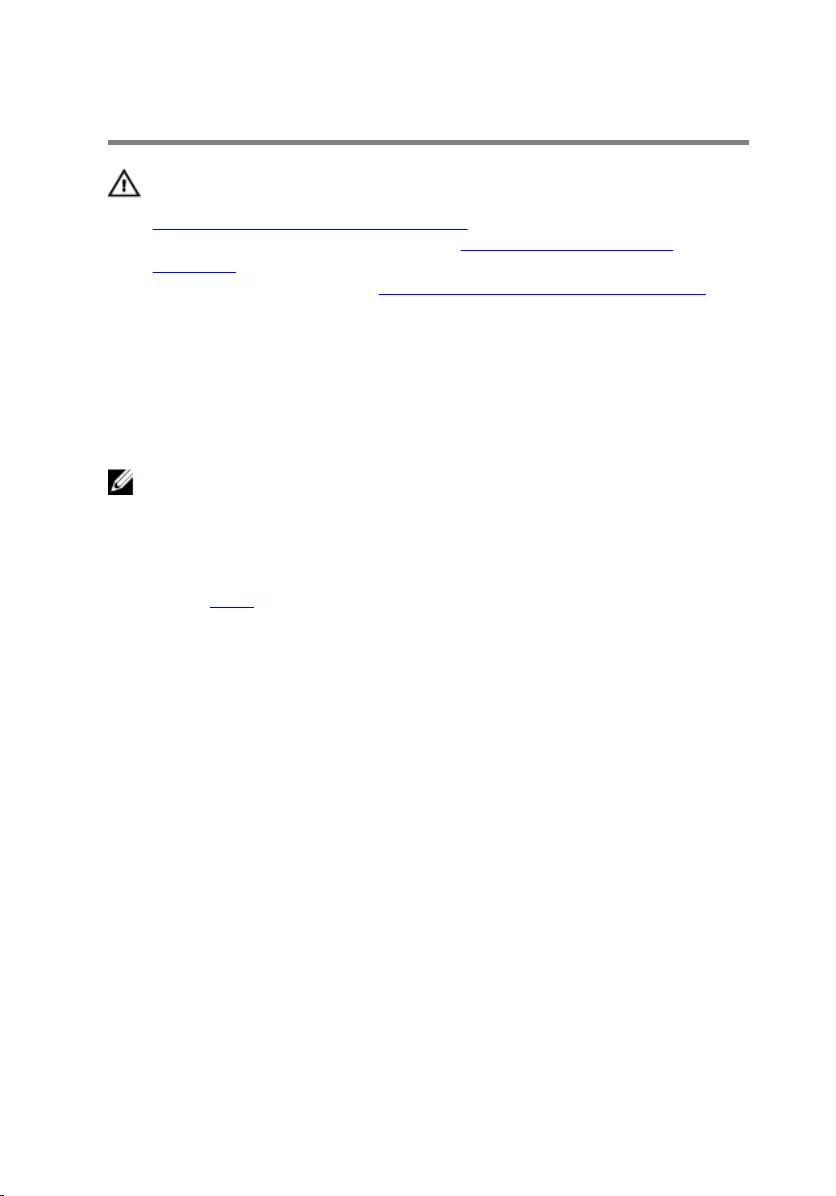
Replacing the back cover
WARNING: Before working inside your computer, read the safety
information that shipped with your computer and follow the steps in
Before working inside your computer. After working inside your
computer, follow the instructions in After working inside your
computer. For more safety best practices, see the Regulatory
Compliance home page at www.dell.com/regulatory_compliance.
Procedure
Align the tabs on the back cover with the slots on the display-assembly base
and snap the back cover into place.
NOTE: Make sure that no cables are caught between the back cover and
the display-assembly base.
Post-requisites
Replace the stand.
25
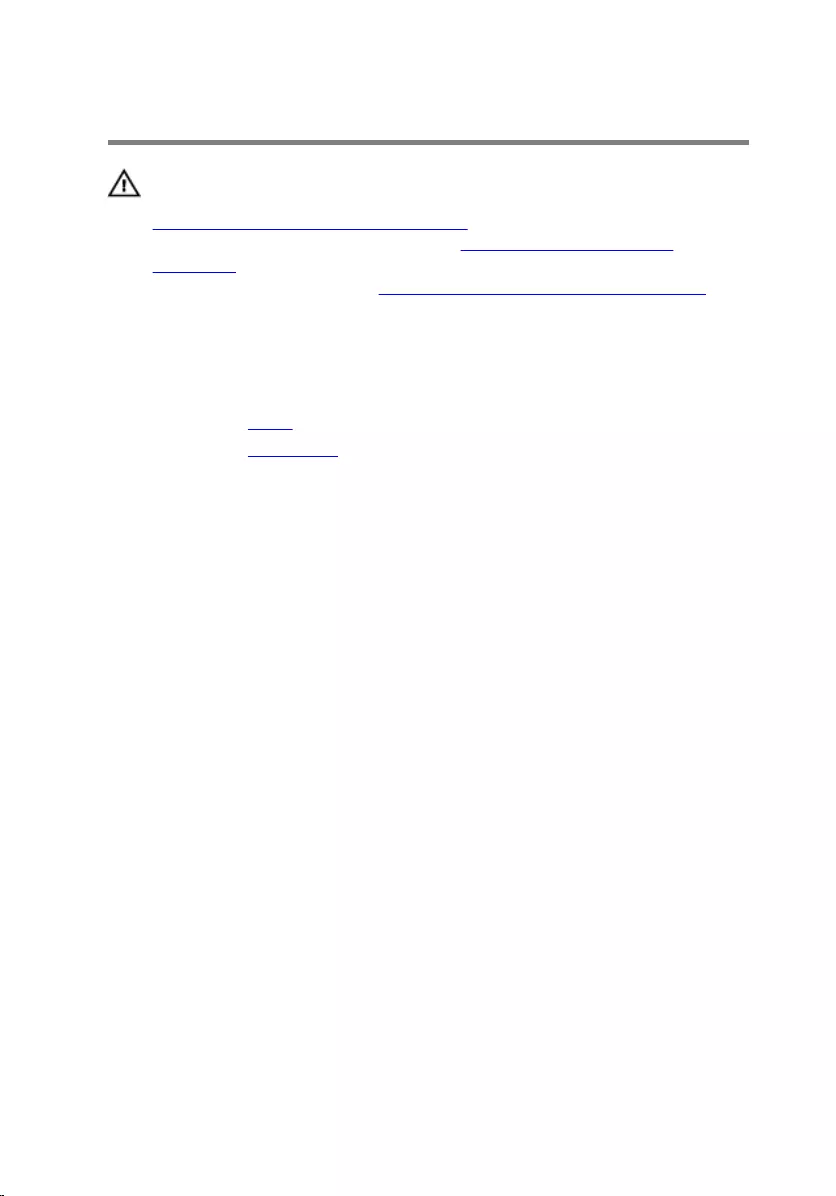
Replacing the optical drive
WARNING: Before working inside your computer, read the safety
information that shipped with your computer and follow the steps in
Before working inside your computer. After working inside your
computer, follow the instructions in After working inside your
computer. For more safety best practices, see the Regulatory
Compliance home page at www.dell.com/regulatory_compliance.
Prerequisites
1 Remove the stand.
2 Remove the back cover.
Procedure
1 Disconnect the optical-drive cable from the optical drive.
2 Remove the screw that secures the optical-drive bracket to the display-
assembly base.
26
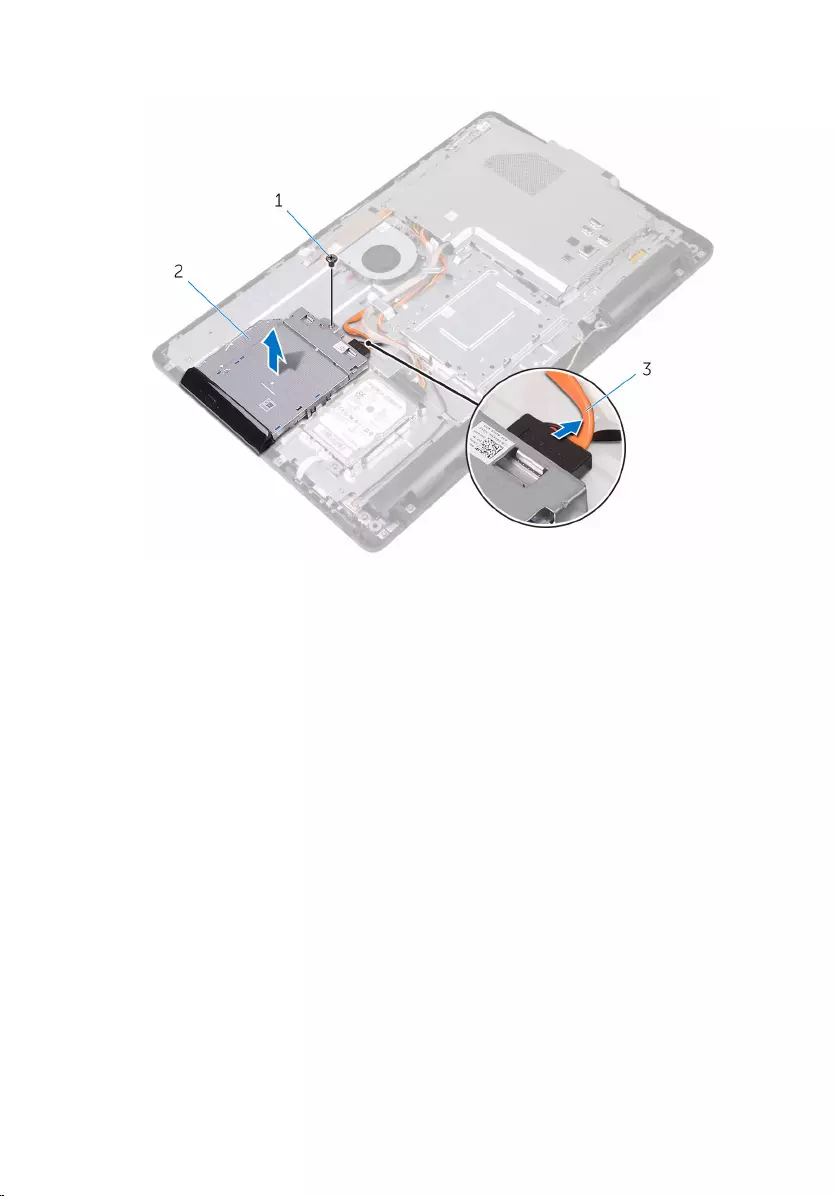
3 Lift the optical-drive bracket from the display-assembly base.
1 screw 2 optical drive
3 optical-drive cable
4 Carefully pull the optical-drive bezel and remove it from the optical drive.
5 Remove the screws that secure the optical-drive bracket to the optical
drive.
27

6 Remove the optical-drive bracket from the optical drive.
NOTE: Note the orientation of the optical-drive bracket so that you
can replace it correctly.
1 optical-drive bezel 2 optical drive
3 optical-drive bracket 4 screws (2)
28
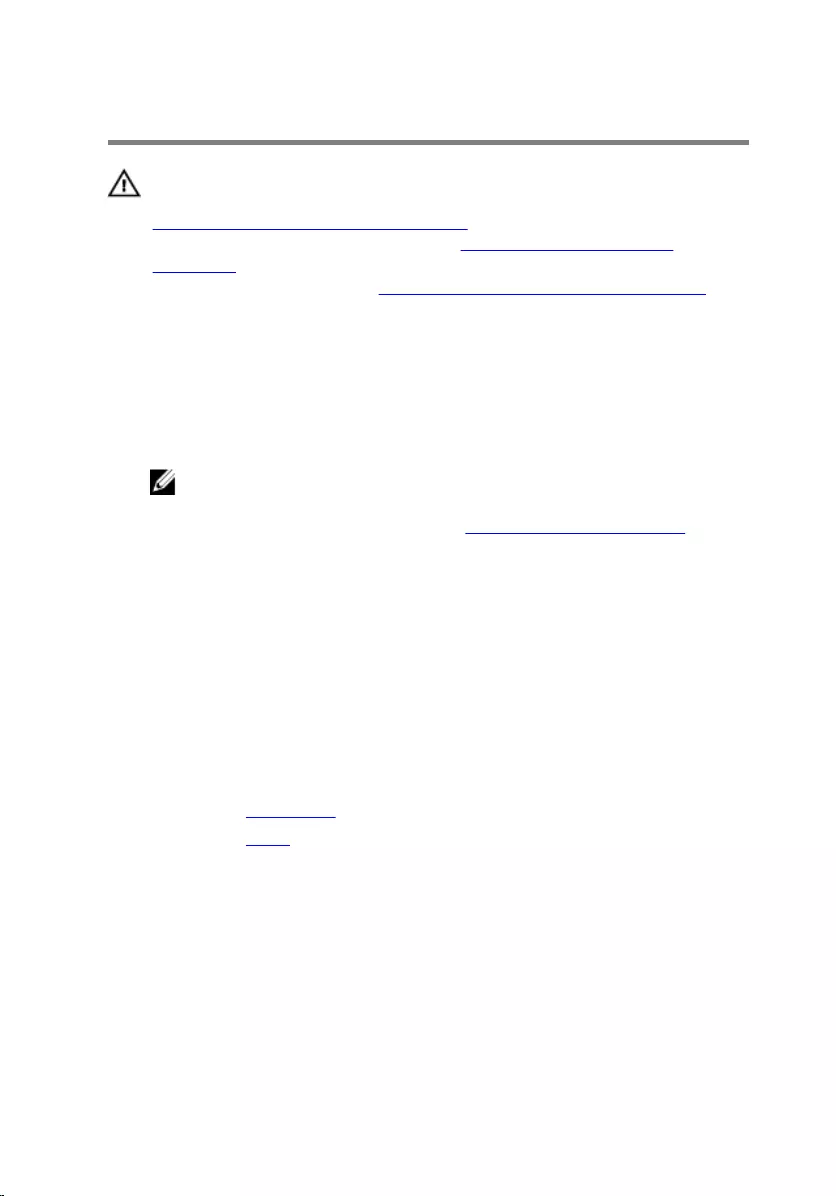
Removing the optical drive
WARNING: Before working inside your computer, read the safety
information that shipped with your computer and follow the steps in
Before working inside your computer. After working inside your
computer, follow the instructions in After working inside your
computer. For more safety best practices, see the Regulatory
Compliance home page at www.dell.com/regulatory_compliance.
Procedure
1 Align the screw holes on the optical-drive bracket with the screw holes
on the optical drive.
NOTE: You must correctly align the optical-drive bracket to ensure
that the optical drive can be properly secured to the computer. For
correct orientation, see step 6 in "Removing the optical drive".
2 Replace the screws that secure the optical-drive bracket to the optical
drive.
3 Carefully push the optical-drive bezel into the optical drive.
4 Place the optical-drive bracket on the display-assembly base.
5 Replace the screw that secures the optical-drive bracket to the display-
assembly base.
6 Connect the optical-drive cable to the optical drive.
Post-requisites
1 Replace the back cover.
2 Replace the stand.
29
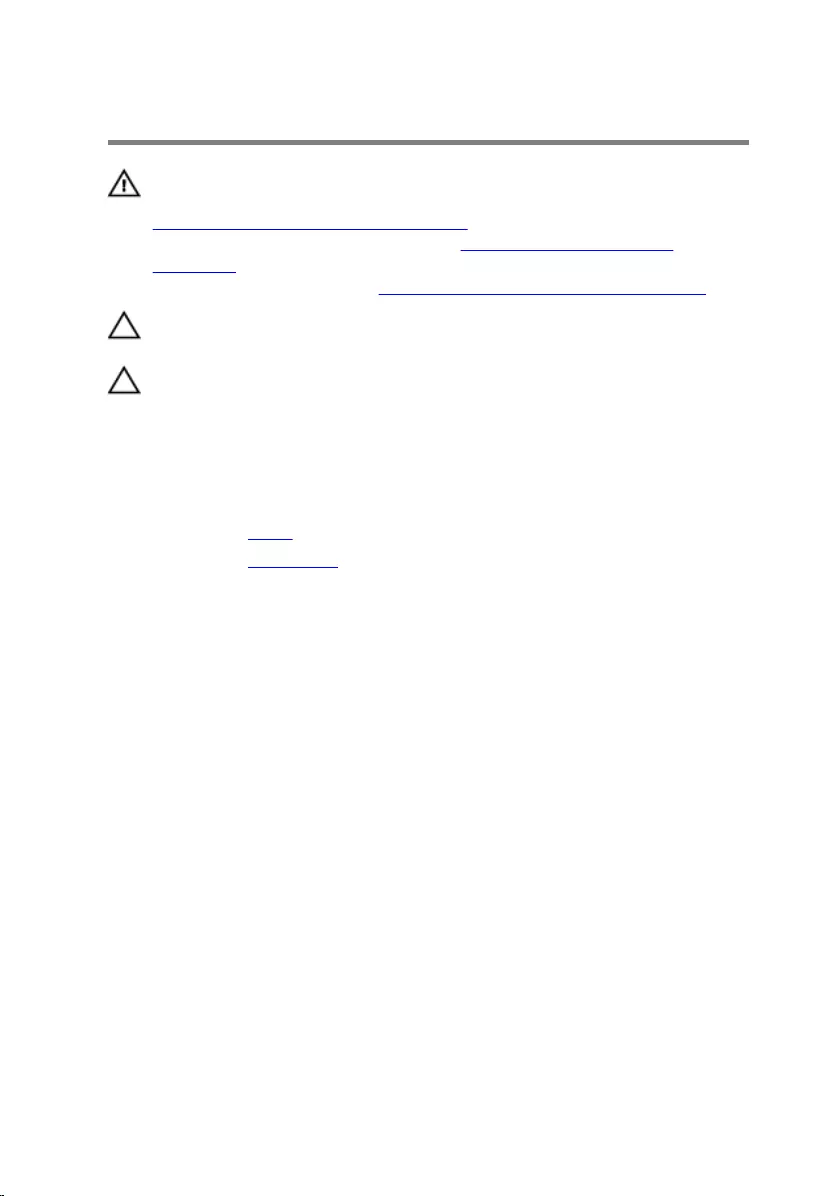
Removing the hard drive
WARNING: Before working inside your computer, read the safety
information that shipped with your computer and follow the steps in
Before working inside your computer. After working inside your
computer, follow the instructions in After working inside your
computer. For more safety best practices, see the Regulatory
Compliance home page at www.dell.com/regulatory_compliance.
CAUTION: Hard drives are fragile. Exercise care when handling the
hard drive.
CAUTION: To avoid data loss, do not remove the hard drive while the
computer is in sleep or on state.
Prerequisites
1 Remove the stand.
2 Remove the back cover.
Procedure
1 Disconnect the hard-drive cable from the hard drive.
2 Remove the screw that secures the hard-drive assembly to the display-
assembly base.
3 Slide the hard-drive assembly until the securing tabs are released from
the slots on the display-assembly base.
30

4 Lift the hard-drive assembly off the display-assembly base.
1 display-assembly base 2 screw
3 hard-drive assembly 4 hard-drive cable
5 Remove the screws that secure the hard-drive bracket to the hard drive.
31
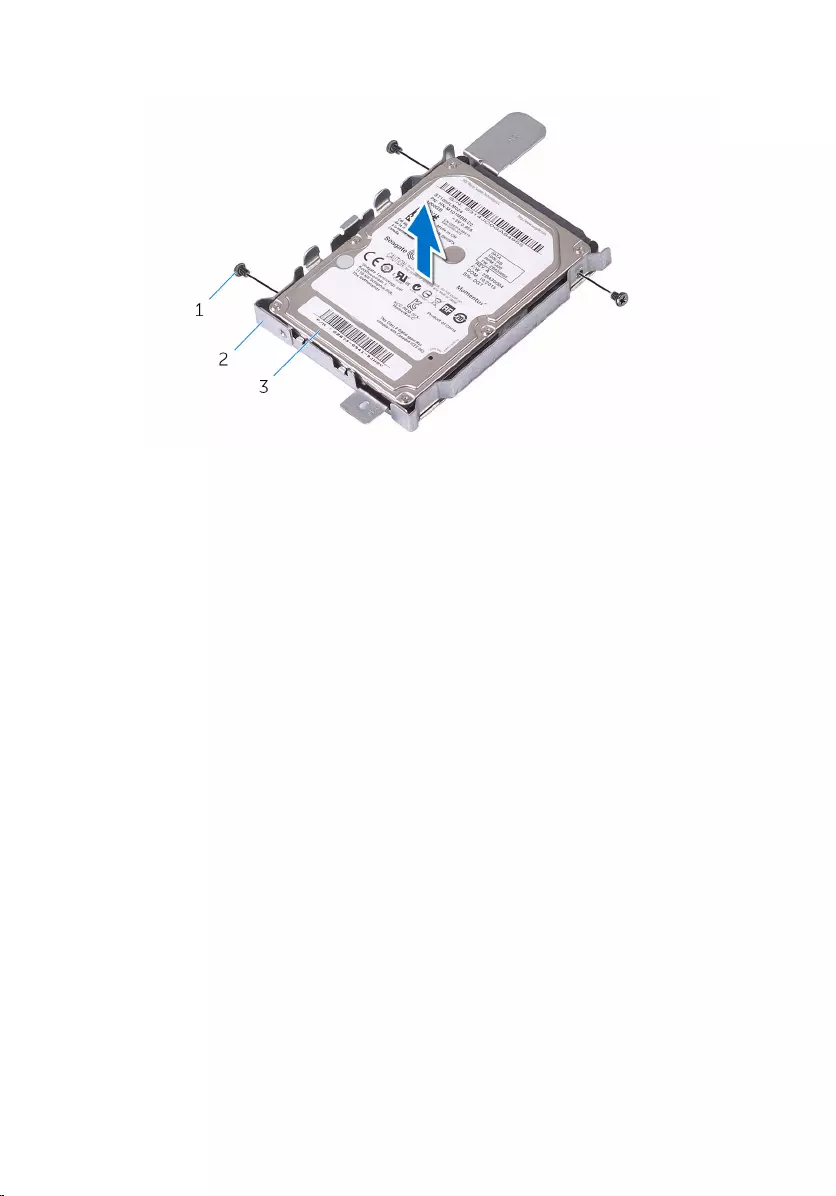
6 Remove the hard drive from the hard-drive bracket.
1 screws (3) 2 hard-drive bracket
3 hard drive
32
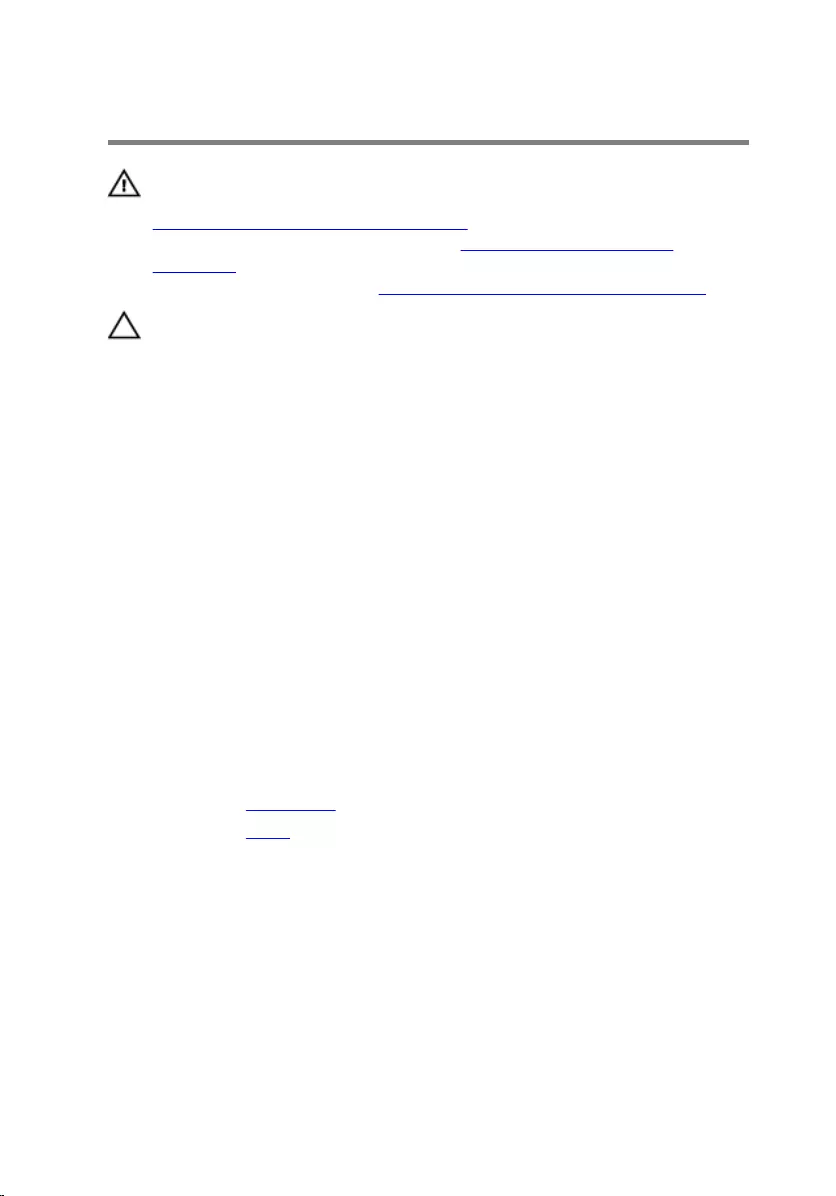
Replacing the hard drive
WARNING: Before working inside your computer, read the safety
information that shipped with your computer and follow the steps in
Before working inside your computer. After working inside your
computer, follow the instructions in After working inside your
computer. For more safety best practices, see the Regulatory
Compliance home page at www.dell.com/regulatory_compliance.
CAUTION: Hard drives are fragile. Exercise care when handling the
hard drive.
Procedure
1 Align the screw holes on the hard drive with the screw holes on the hard-
drive bracket.
2 Replace the screws that secure the hard-drive bracket to the hard drive.
3 Align the tabs on the hard-drive assembly with the slots on the display-
assembly base.
4 Slide the securing tabs on the hard-drive assembly into the slots on the
display-assembly base.
5 Replace the screw that secures the hard-drive assembly to the display-
assembly base.
6 Connect the hard-drive cable to the hard drive.
Post-requisites
1 Replace the back cover.
2 Replace the stand.
33
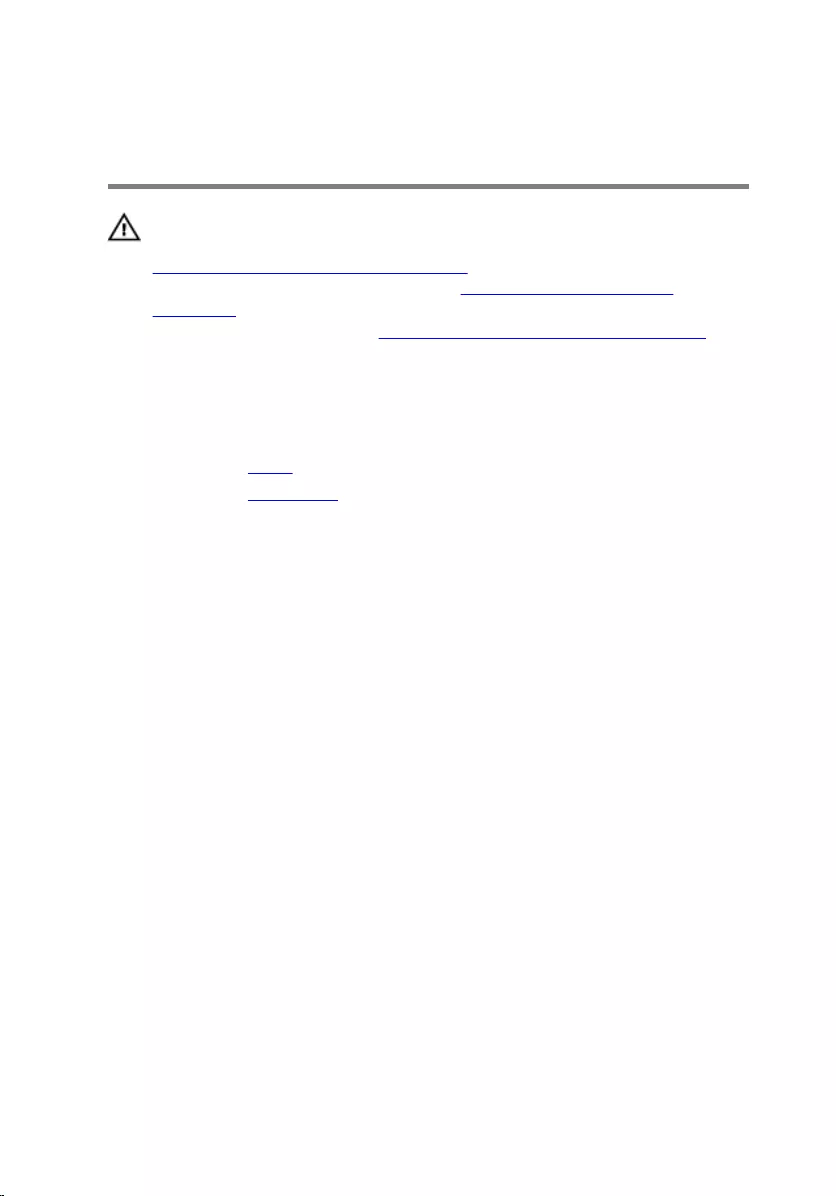
Removing the system-board
shield
WARNING: Before working inside your computer, read the safety
information that shipped with your computer and follow the steps in
Before working inside your computer. After working inside your
computer, follow the instructions in After working inside your
computer. For more safety best practices, see the Regulatory
Compliance home page at www.dell.com/regulatory_compliance.
Prerequisites
1 Remove the stand.
2 Remove the back cover.
Procedure
1 Remove the screws that secure the system-board shield to the display-
assembly base.
34
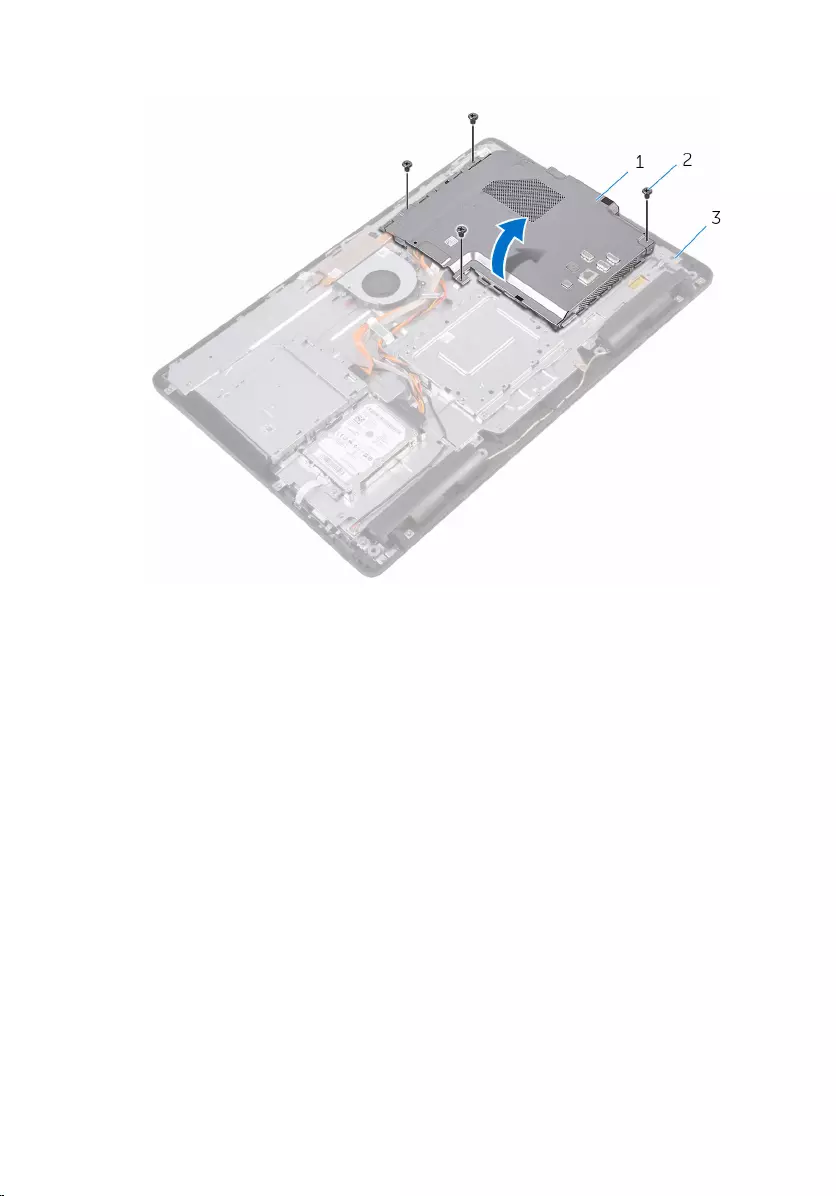
2 Lift the system-board shield off the display-assembly base.
1 system-board shield 2 screws (4)
3 display-assembly base
35
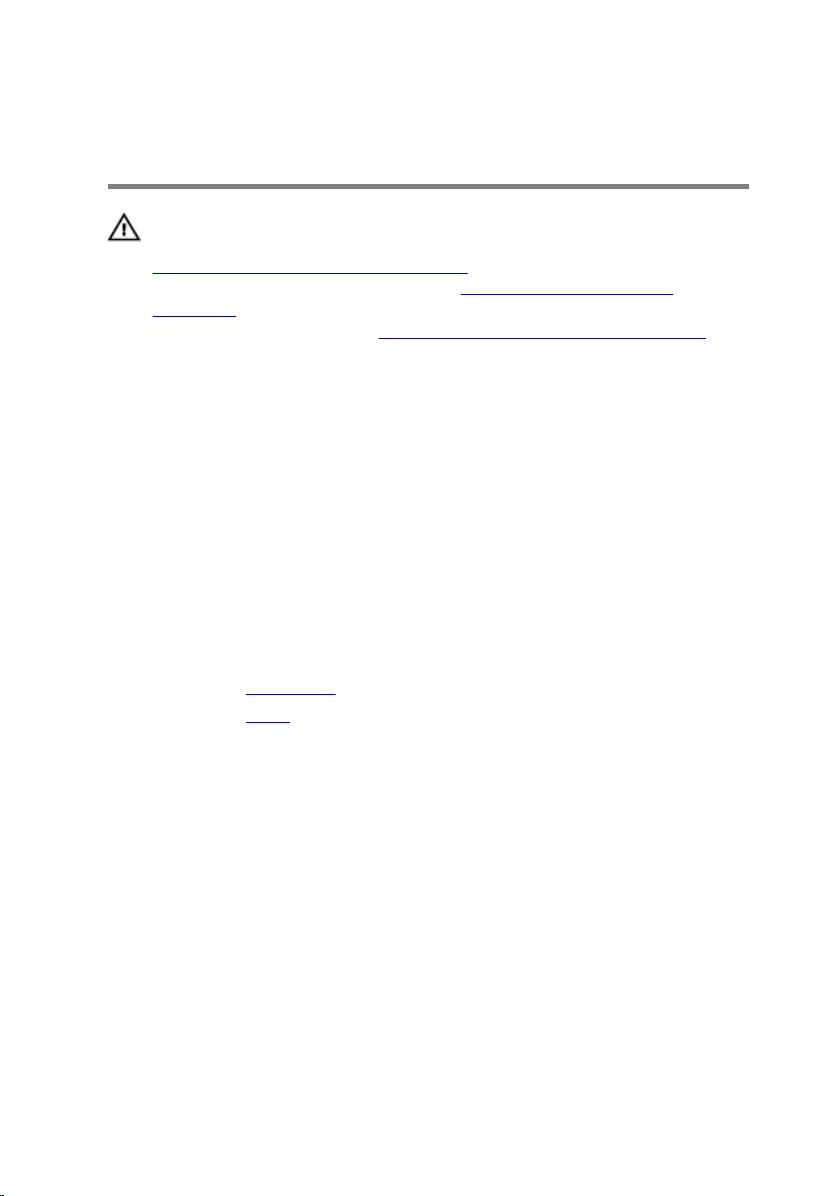
Replacing the system-board
shield
WARNING: Before working inside your computer, read the safety
information that shipped with your computer and follow the steps in
Before working inside your computer. After working inside your
computer, follow the instructions in After working inside your
computer. For more safety best practices, see the Regulatory
Compliance home page at www.dell.com/regulatory_compliance.
Procedure
1 Align the slots on the system-board shield with the ports on the system
board and place the system-board shield on the display-assembly base.
2 Align the screw holes on the system-board shield with the screw holes
on the display-assembly base.
3 Replace the screws that secure the system-board shield to the display-
assembly base.
Post-requisites
1 Replace the back cover.
2 Replace the stand.
36
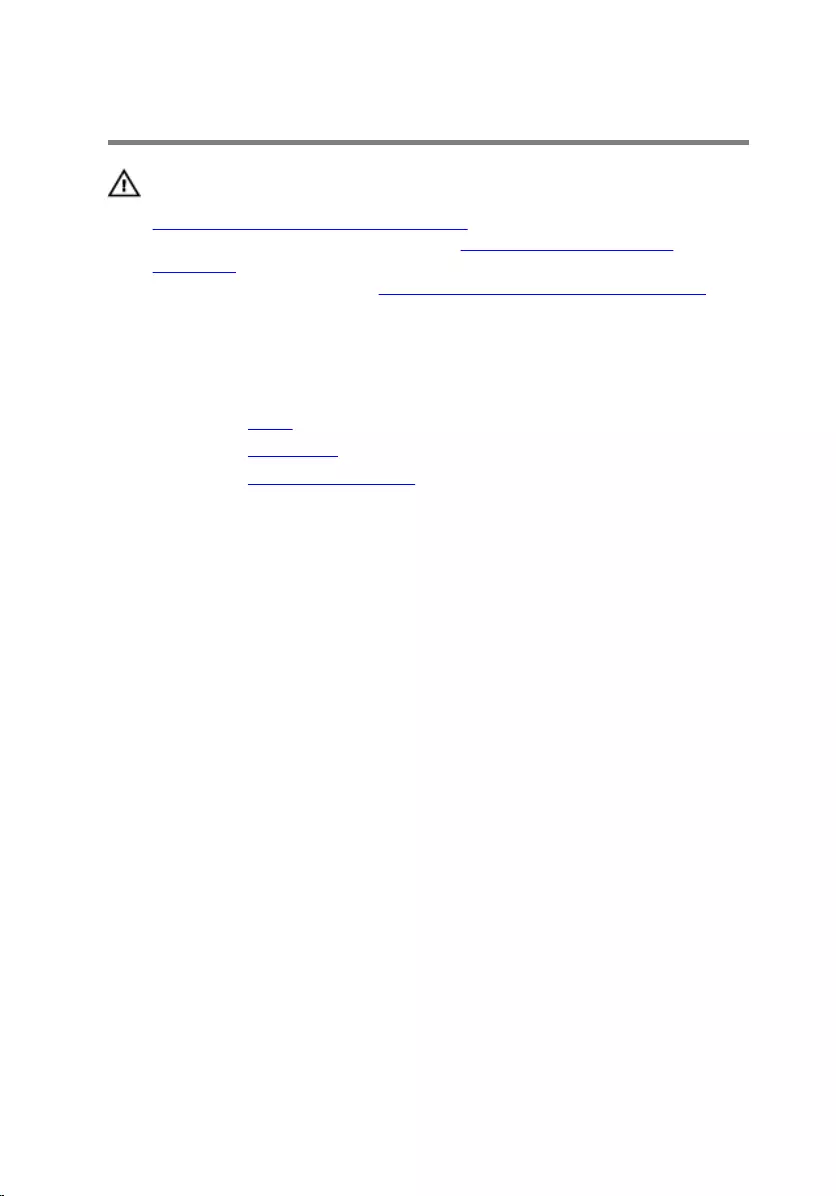
Removing the memory module
WARNING: Before working inside your computer, read the safety
information that shipped with your computer and follow the steps in
Before working inside your computer. After working inside your
computer, follow the instructions in After working inside your
computer. For more safety best practices, see the Regulatory
Compliance home page at www.dell.com/regulatory_compliance.
Prerequisites
1 Remove the stand.
2 Remove the back cover.
3 Remove the system-board shield.
Procedure
1 Using your fingertips, spread apart the securing clips at each end of the
memory-module slot until the memory module pops up.
37

2 Slide and remove the memory module from the memory-module slot.
1 memory module 2 securing clips (2)
3 memory-module slot
38
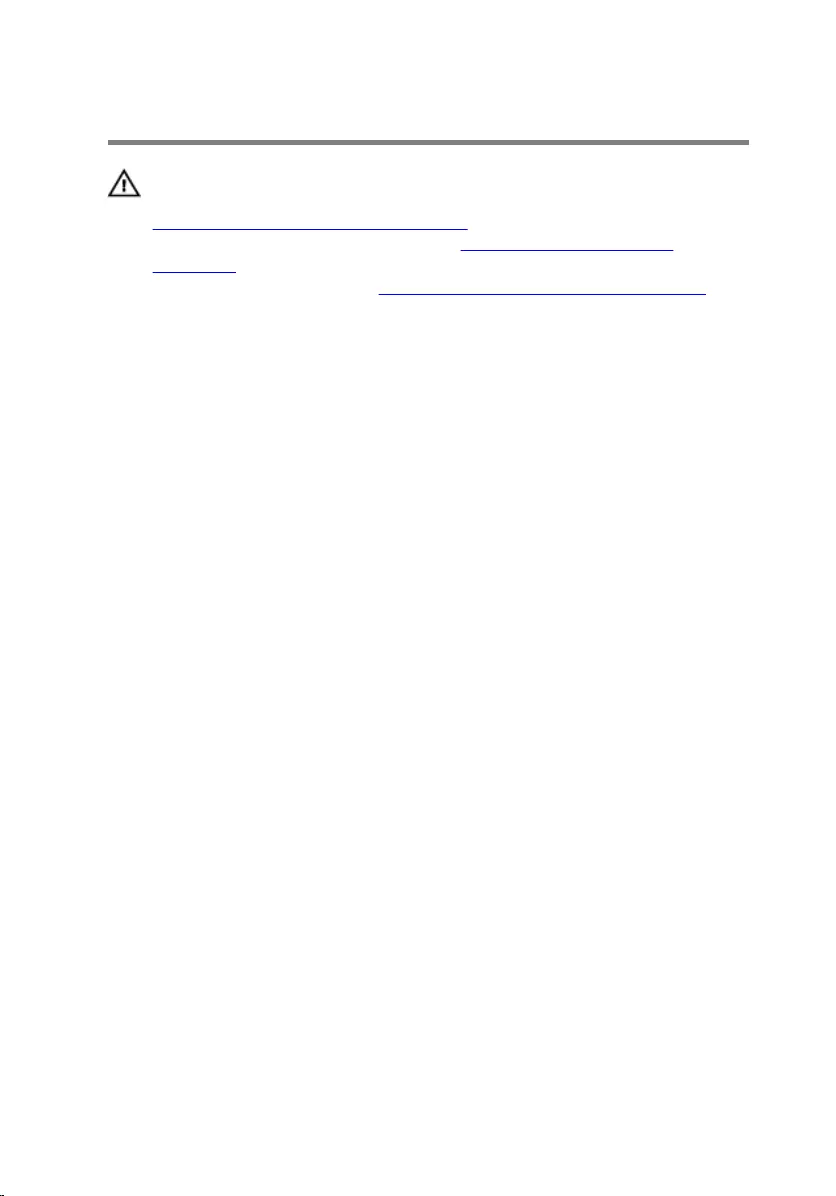
Replacing the memory module
WARNING: Before working inside your computer, read the safety
information that shipped with your computer and follow the steps in
Before working inside your computer. After working inside your
computer, follow the instructions in After working inside your
computer. For more safety best practices, see the Regulatory
Compliance home page at www.dell.com/regulatory_compliance.
Procedure
1 Align the notch on the memory module with the tab on the memory-
module slot.
39
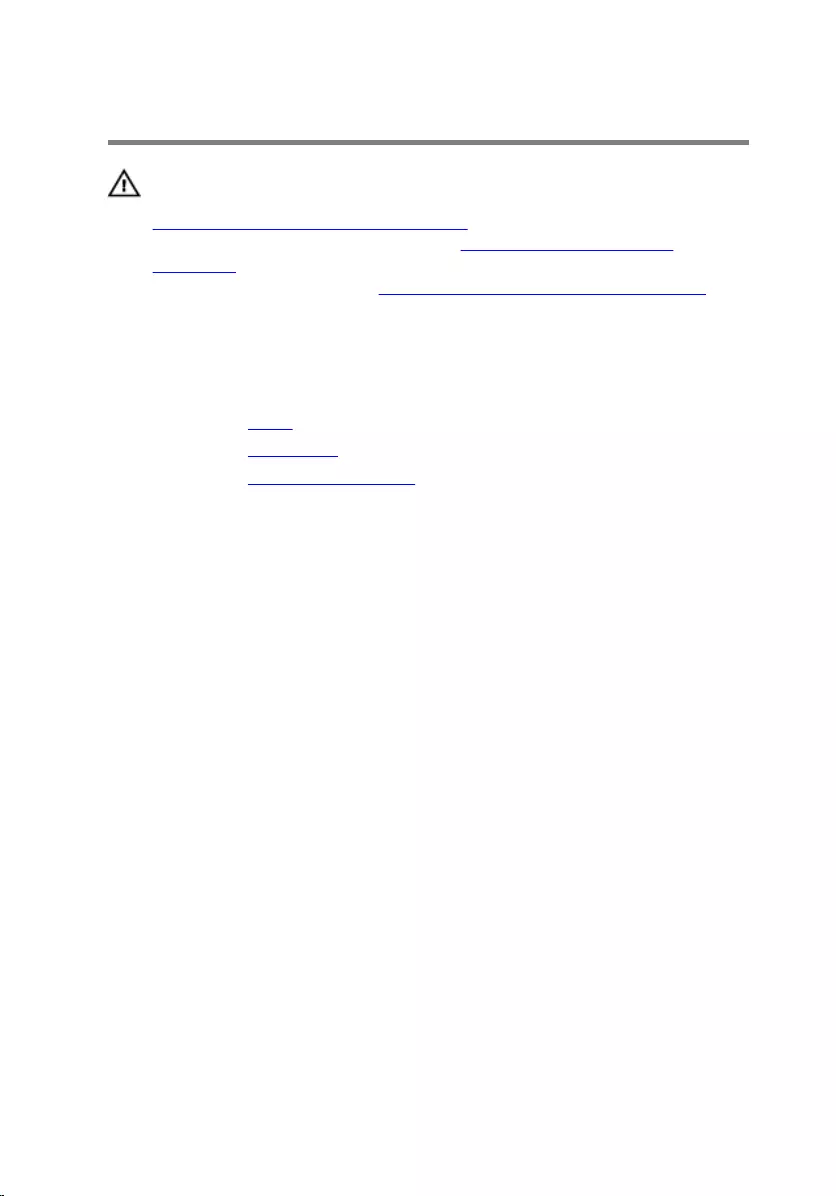
Removing the wireless card
WARNING: Before working inside your computer, read the safety
information that shipped with your computer and follow the steps in
Before working inside your computer. After working inside your
computer, follow the instructions in After working inside your
computer. For more safety best practices, see the Regulatory
Compliance home page at www.dell.com/regulatory_compliance.
Prerequisites
1 Remove the stand.
2 Remove the back cover.
3 Remove the system-board shield.
Procedure
1 Remove the screw that secures the wireless-card bracket and the
wireless card to the system board.
2 Slide the wireless-card bracket off the wireless card.
3 Disconnect the antenna cables from the wireless card.
42
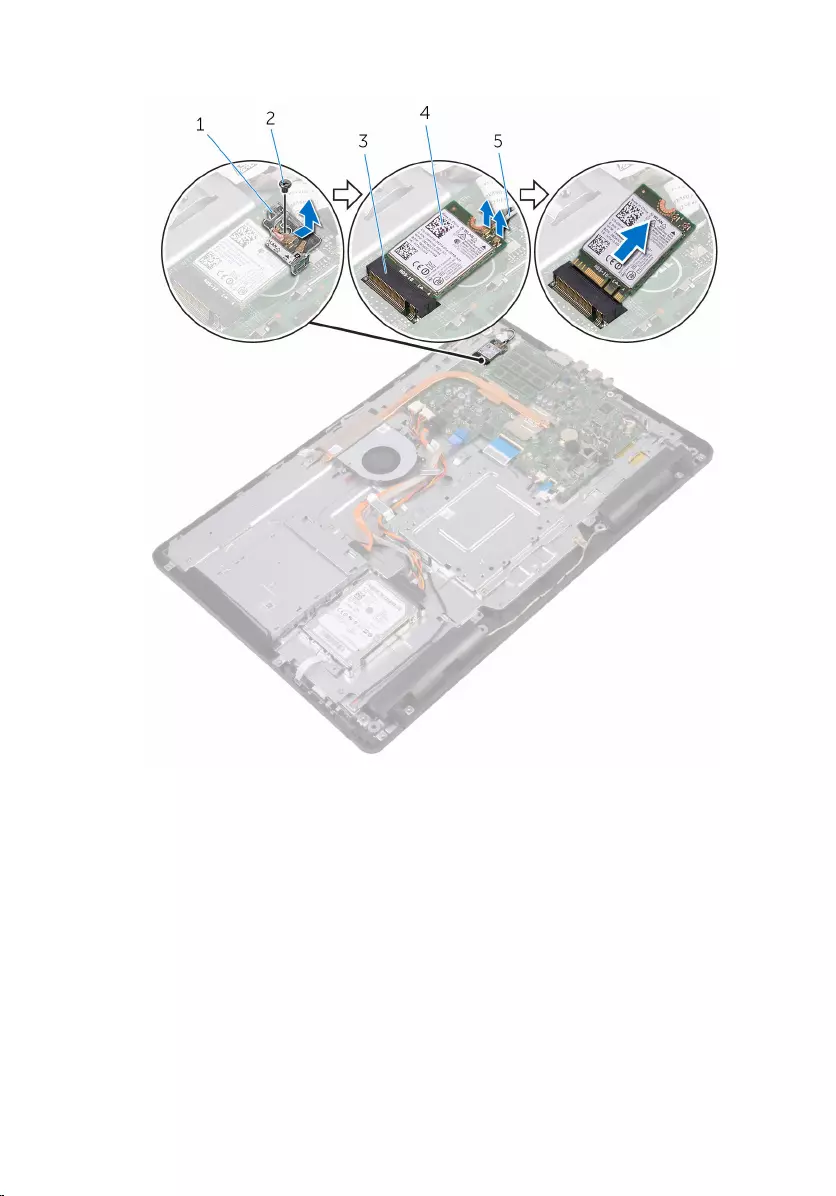
4 Slide the wireless card out of the wireless-card slot.
1 wireless-card bracket 2 screw
3 wireless-card slot 4 wireless card
5 antenna cables
43
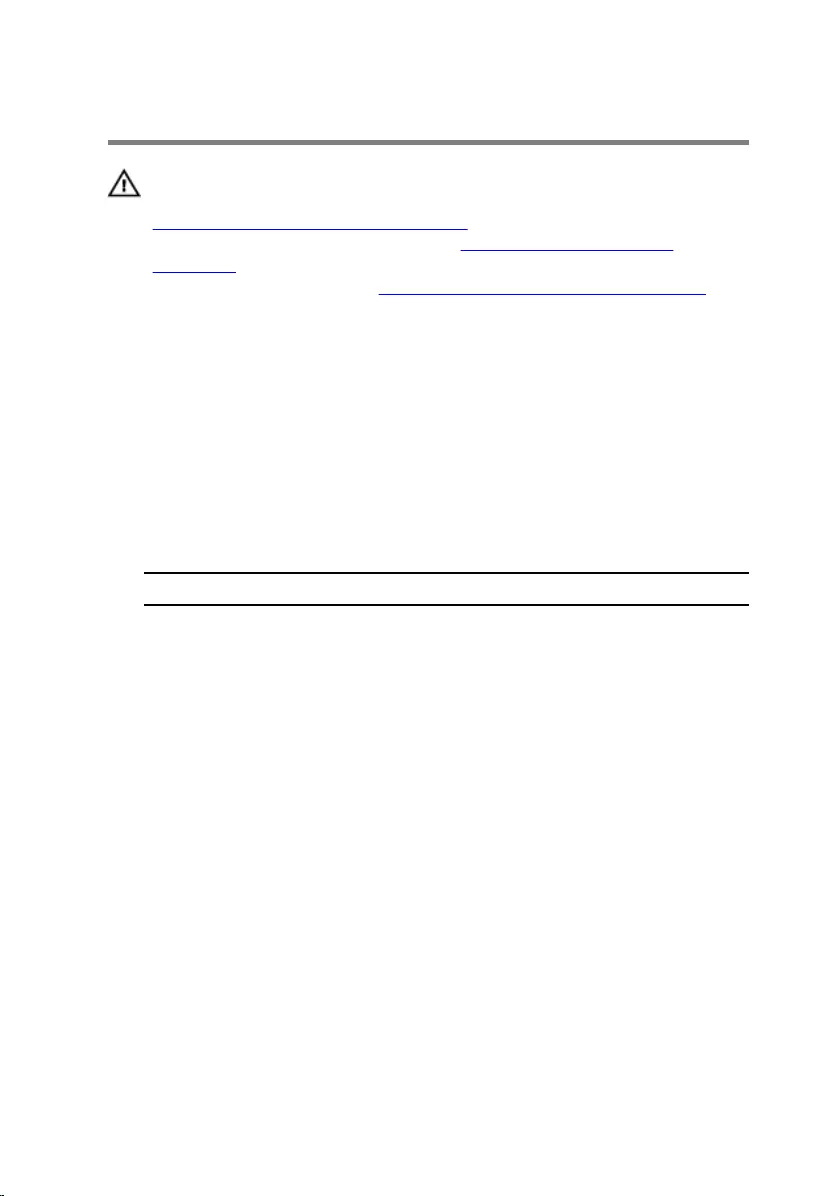
Replacing the wireless card
WARNING: Before working inside your computer, read the safety
information that shipped with your computer and follow the steps in
Before working inside your computer. After working inside your
computer, follow the instructions in After working inside your
computer. For more safety best practices, see the Regulatory
Compliance home page at www.dell.com/regulatory_compliance.
Procedure
1 Align the notch on the wireless card with the tab on the wireless-card
slot.
2 Insert the wireless card into the wireless-card slot.
3 Connect the antenna cables to the wireless card.
The following table provides the antenna-cable color scheme for the
wireless card supported by your computer:
Connectors on the wireless card Antenna-cable color
Main (white triangle) White
Auxiliary (black triangle) Black
4 Press down the other end of the wireless card and align the screw hole
on the wireless-card bracket and wireless card with the screw hole on
the system board.
44
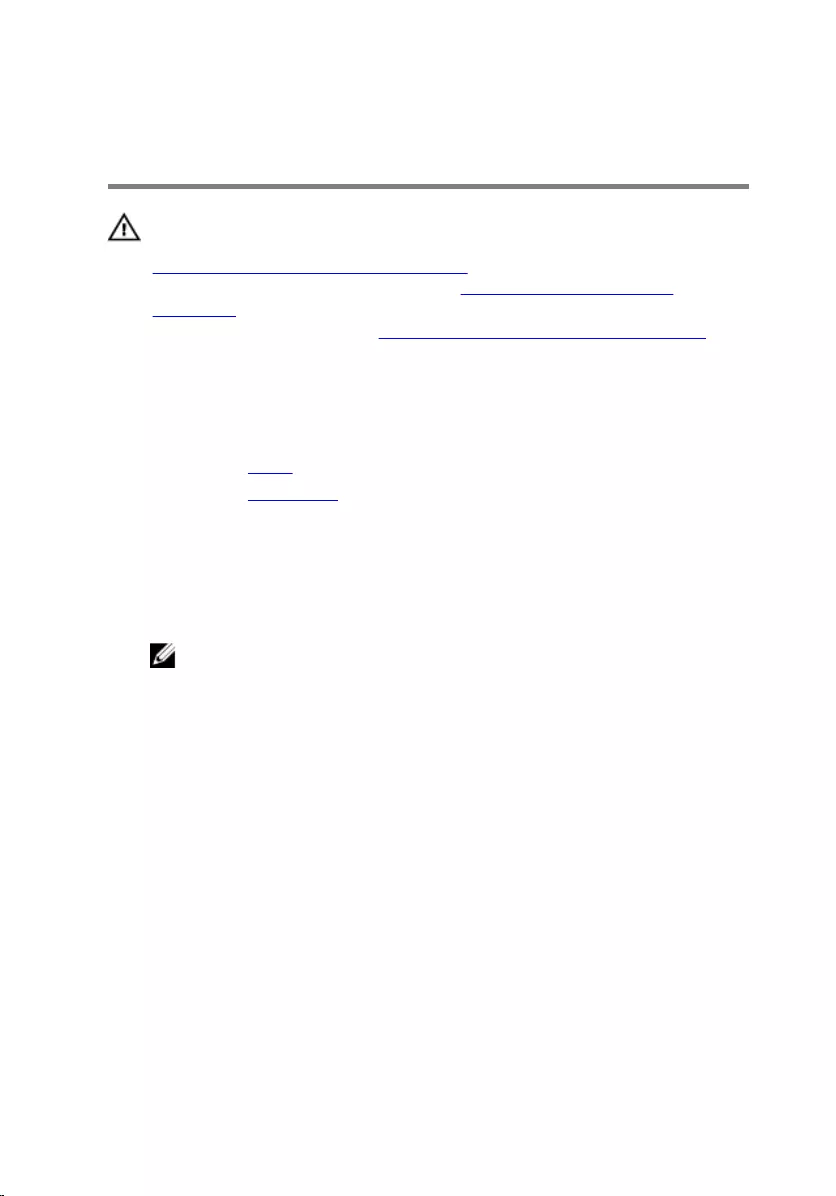
Removing the control-buttons
board
WARNING: Before working inside your computer, read the safety
information that shipped with your computer and follow the steps in
Before working inside your computer. After working inside your
computer, follow the instructions in After working inside your
computer. For more safety best practices, see the Regulatory
Compliance home page at www.dell.com/regulatory_compliance.
Prerequisites
1 Remove the stand.
2 Remove the back cover.
Procedure
1 Using a plastic scribe, push the securing clips on the control-buttons
board slot.
NOTE: Note the orientation of the control-buttons board so that
you can replace it correctly.
2 Press the securing clips and lift the control-buttons board off the display-
assembly base.
47
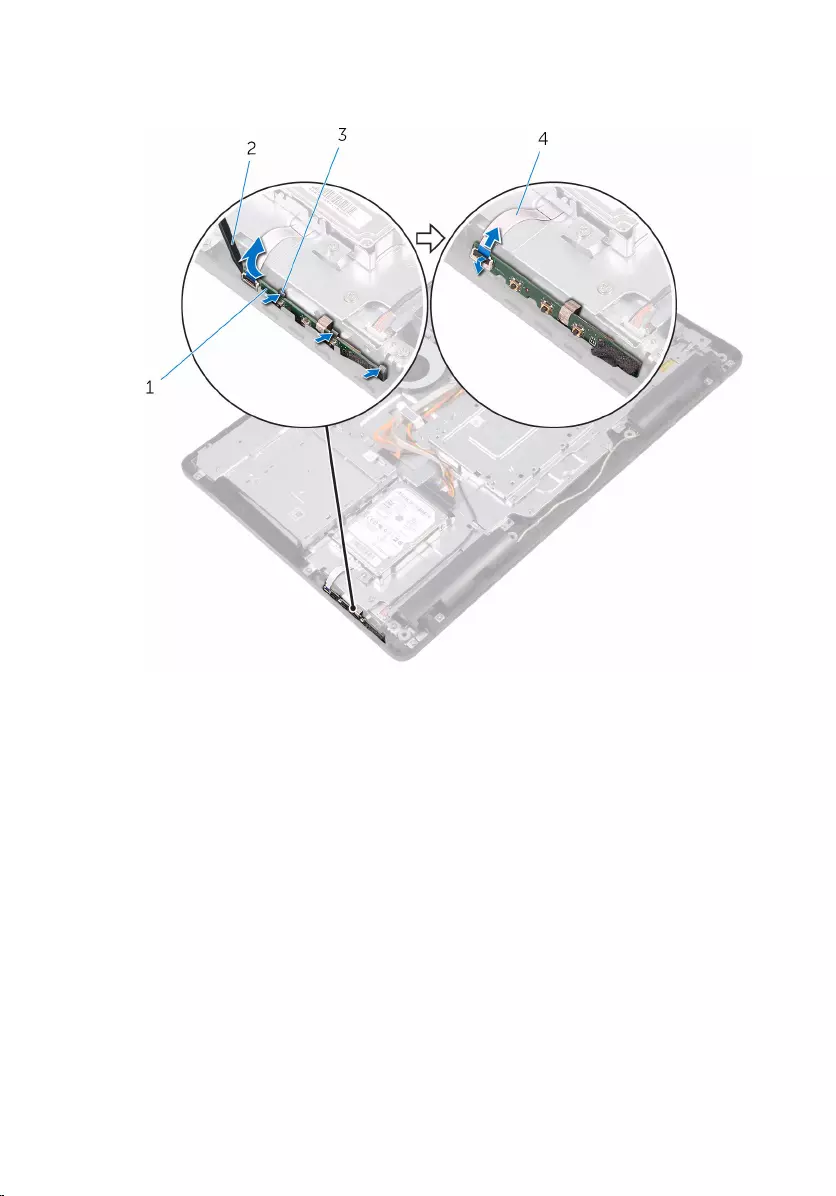
3 Open the latch and disconnect the control-buttons board cable from the
control-buttons board.
1 control-buttons board 2 plastic scribe
3 securing clips (3) 4 control-buttons board
cable
48
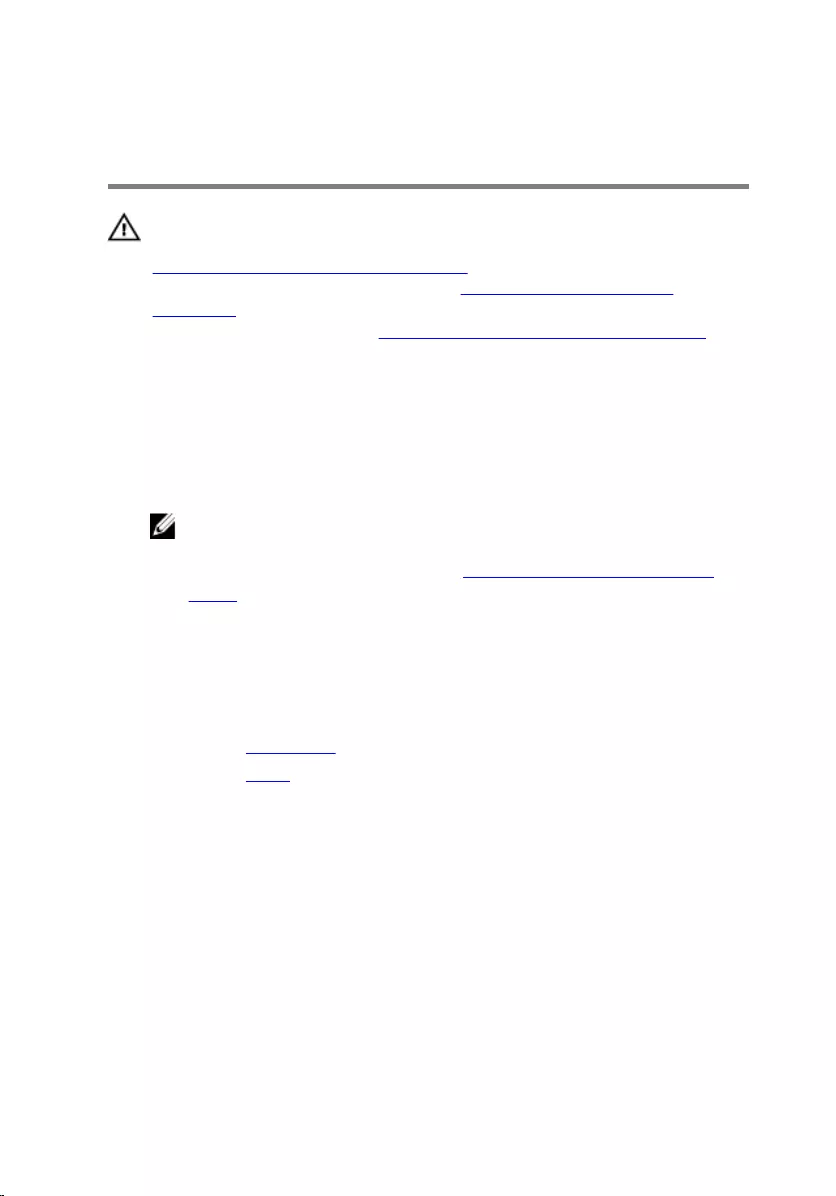
Replacing the control-buttons
board
WARNING: Before working inside your computer, read the safety
information that shipped with your computer and follow the steps in
Before working inside your computer. After working inside your
computer, follow the instructions in After working inside your
computer. For more safety best practices, see the Regulatory
Compliance home page at www.dell.com/regulatory_compliance.
Procedure
1 Slide the control-buttons board cable into the connector on the control-
buttons board and close the latch to secure the cable.
NOTE: You must correctly align the control-buttons board to
ensure that it is properly secured to the display-assembly base. For
correct orientation, see step 1 in "Removing the control-buttons
board".
2 Slide the control-buttons board into the slot on the display-assembly
base until the securing clips lock in place.
Post-requisites
1 Replace the back cover.
2 Replace the stand.
49
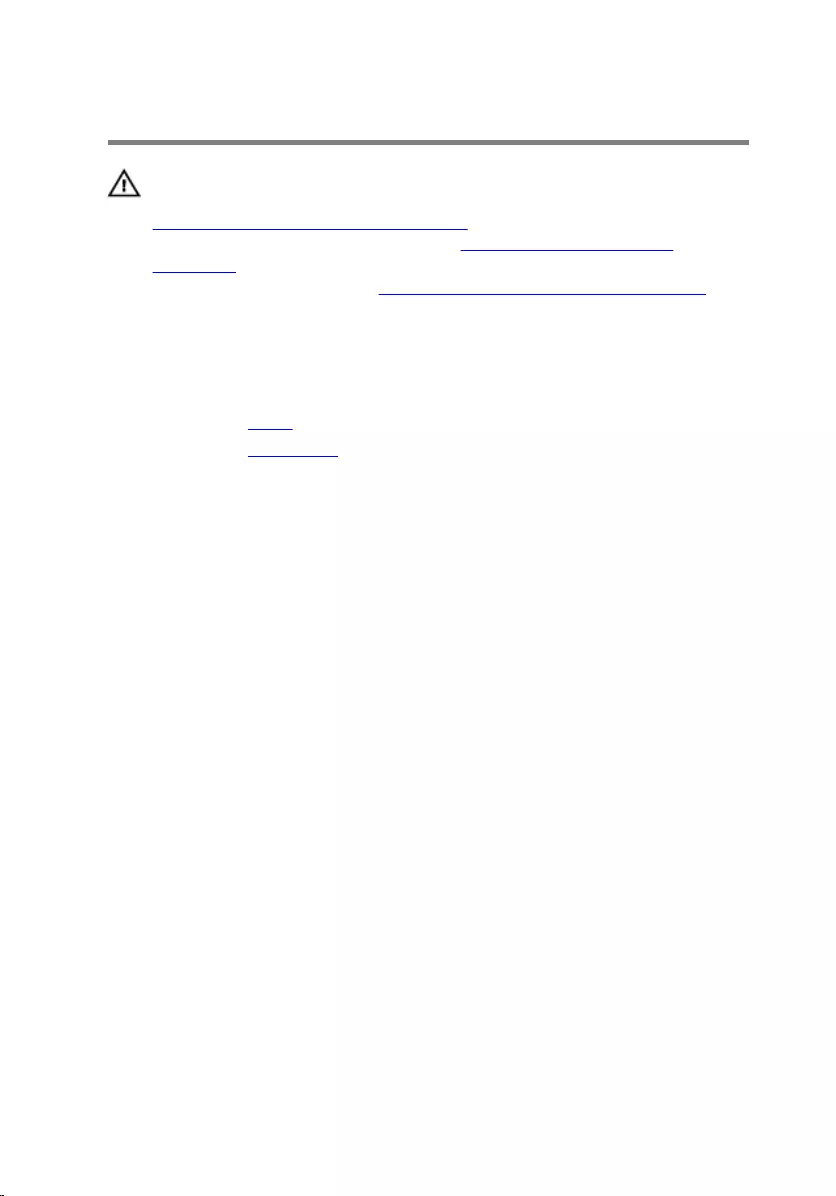
Removing the microphone
WARNING: Before working inside your computer, read the safety
information that shipped with your computer and follow the steps in
Before working inside your computer. After working inside your
computer, follow the instructions in After working inside your
computer. For more safety best practices, see the Regulatory
Compliance home page at www.dell.com/regulatory_compliance.
Prerequisites
1 Remove the stand.
2 Remove the back cover.
Procedure
1 Lift the microphone module off the display-assembly base.
50
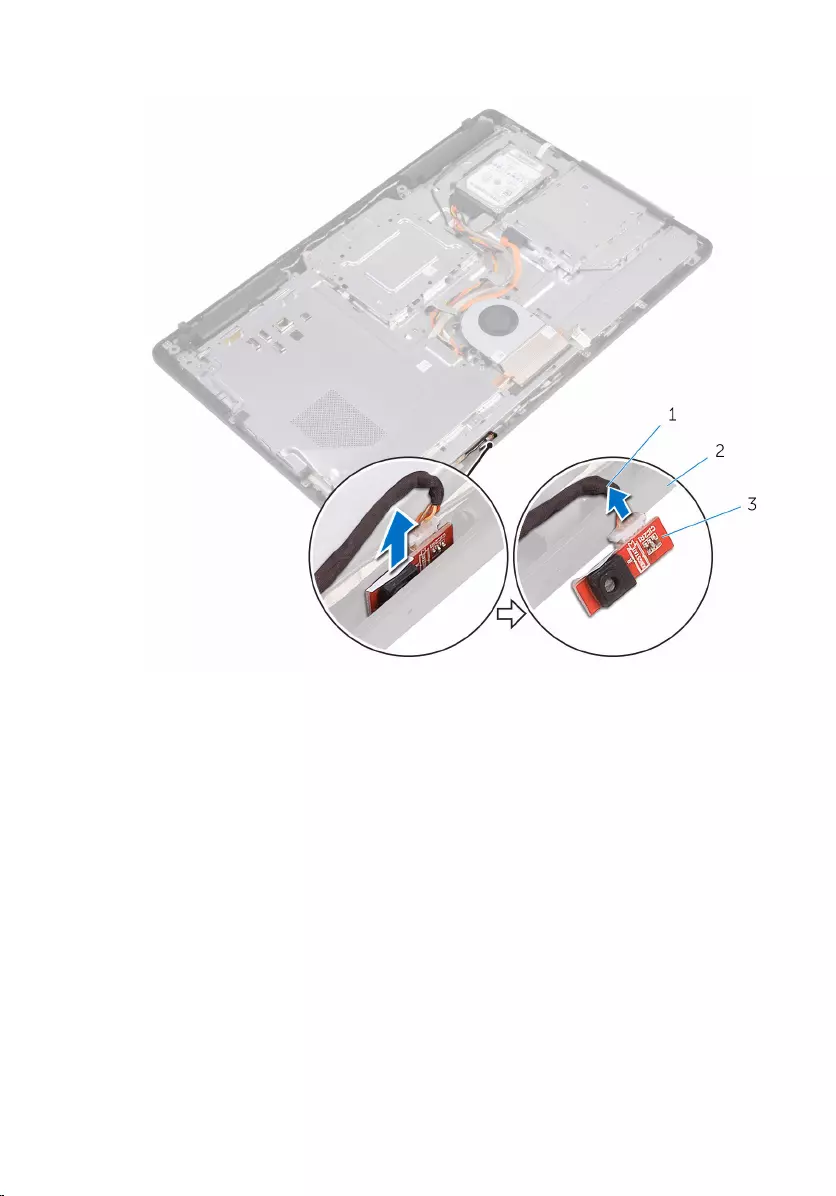
2 Disconnect the microphone cable from the microphone module.
1 microphone cable 2 display-assembly base
3 microphone module
51
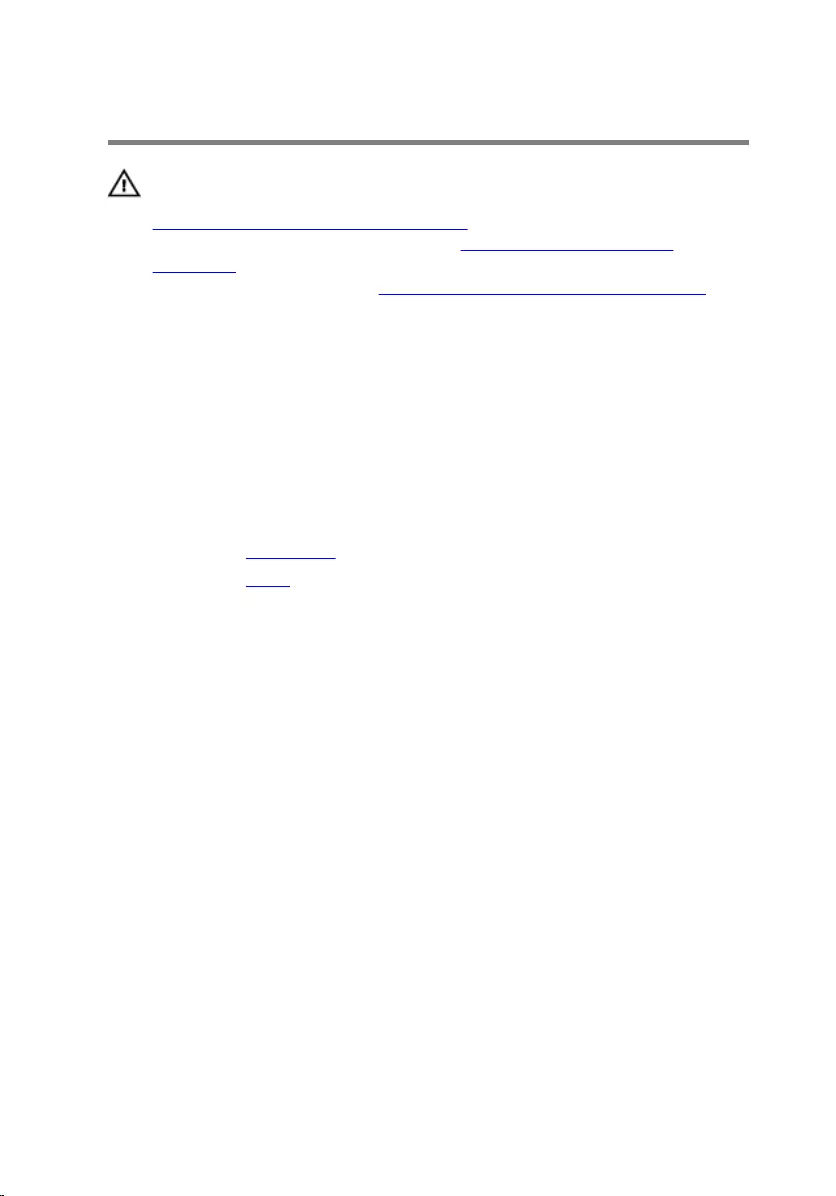
Replacing the microphone
WARNING: Before working inside your computer, read the safety
information that shipped with your computer and follow the steps in
Before working inside your computer. After working inside your
computer, follow the instructions in After working inside your
computer. For more safety best practices, see the Regulatory
Compliance home page at www.dell.com/regulatory_compliance.
Procedure
1 Connect the microphone cable to the microphone module.
2 Slide the microphone module into the slot on the display-assembly base.
Post-requisites
1 Replace the back cover.
2 Replace the stand.
52
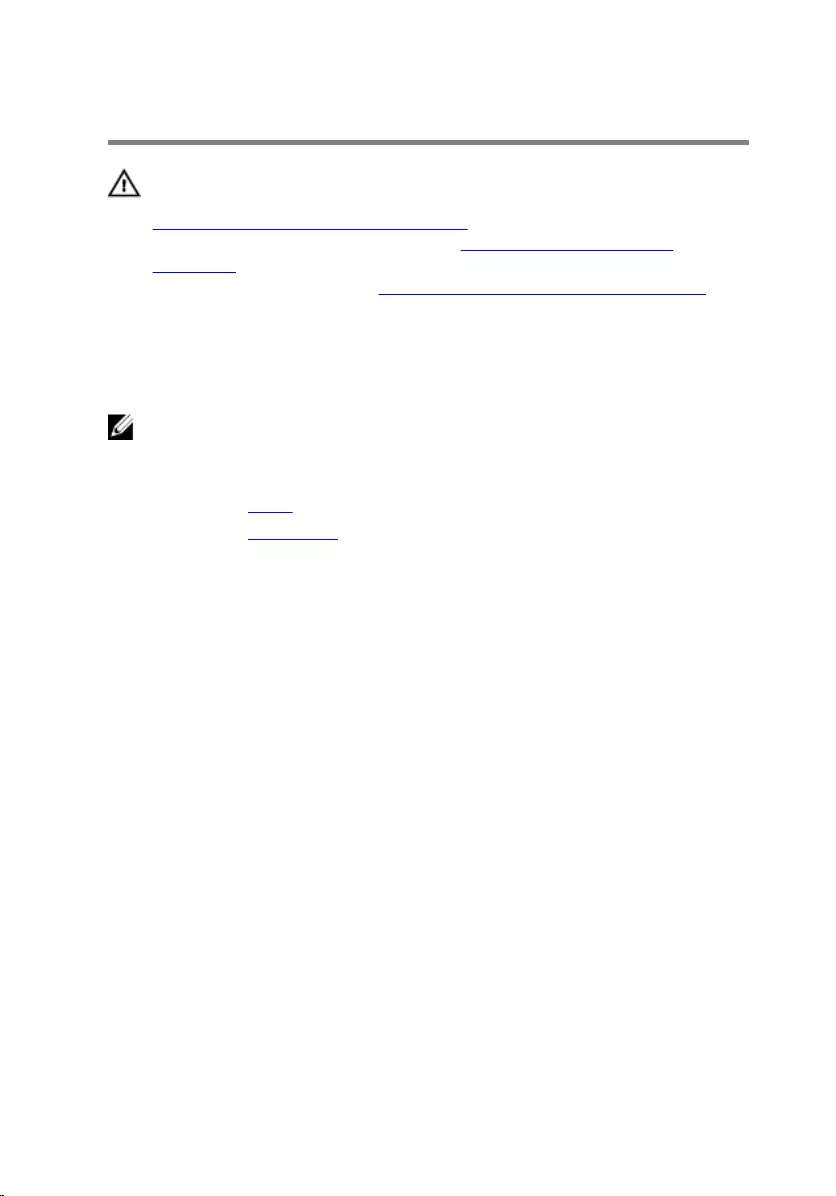
Removing the camera
WARNING: Before working inside your computer, read the safety
information that shipped with your computer and follow the steps in
Before working inside your computer. After working inside your
computer, follow the instructions in After working inside your
computer. For more safety best practices, see the Regulatory
Compliance home page at www.dell.com/regulatory_compliance.
Prerequisites
NOTE: This chapter is applicable only for systems with a touch screen
display. For systems with a non-touch screen display, the microphones
will be integrated on the camera assembly.
1 Remove the stand.
2 Remove the back cover.
Procedure
1 Disconnect the camera cable and antenna cable from the system board.
53
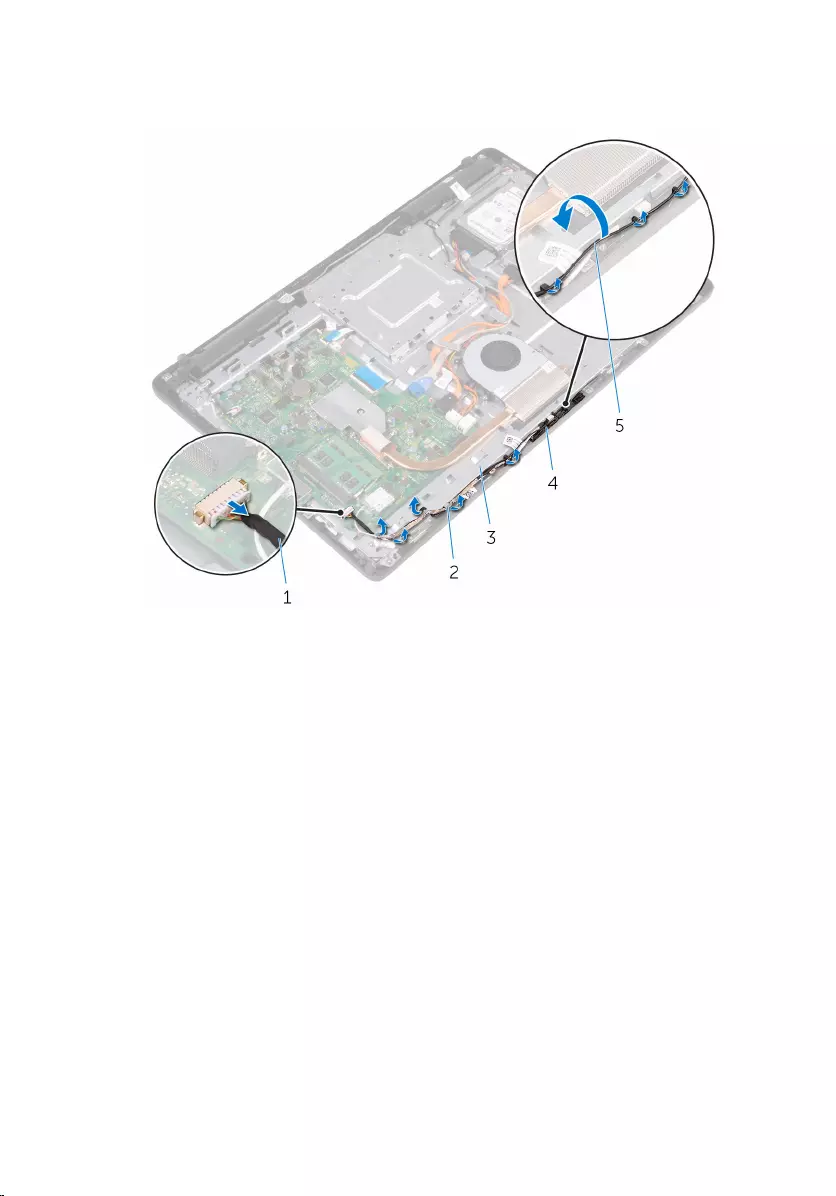
2 Note the routing of the camera cable and antenna cable and remove it
from the routing guides.
1 camera cable 2 routing guides
3 display-assembly base 4 camera frame
5 antenna cable
54
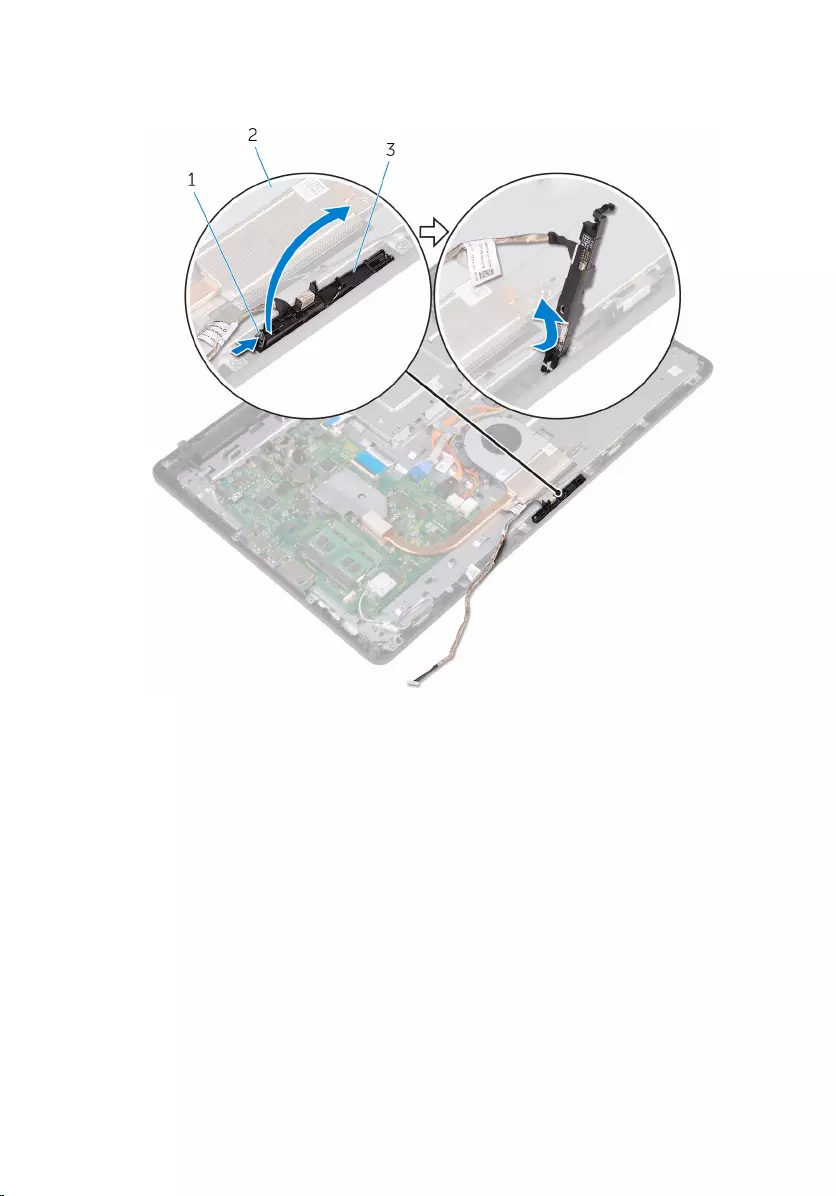
3 Press the securing clip to release the camera frame from the tab on the
display-assembly base and lift it off.
1 securing clip 2 display-assembly base
3 camera frame
4 Turn the camera over.
55
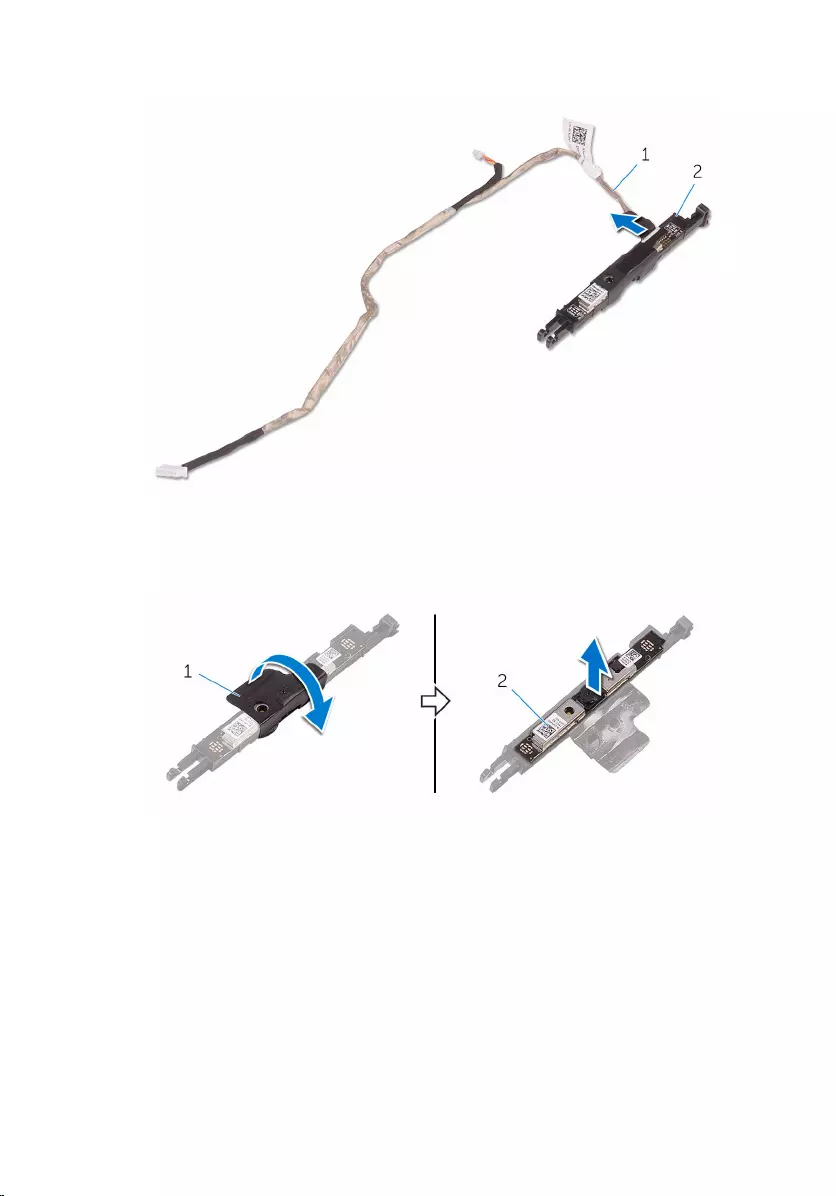
5 Remove the camera cable from the tab on the back of the camera frame.
1 camera cable 2 camera frame
6 Peel off the camera from the camera frame and lift up the camera from
the frame.
1 camera frame 2 camera
56
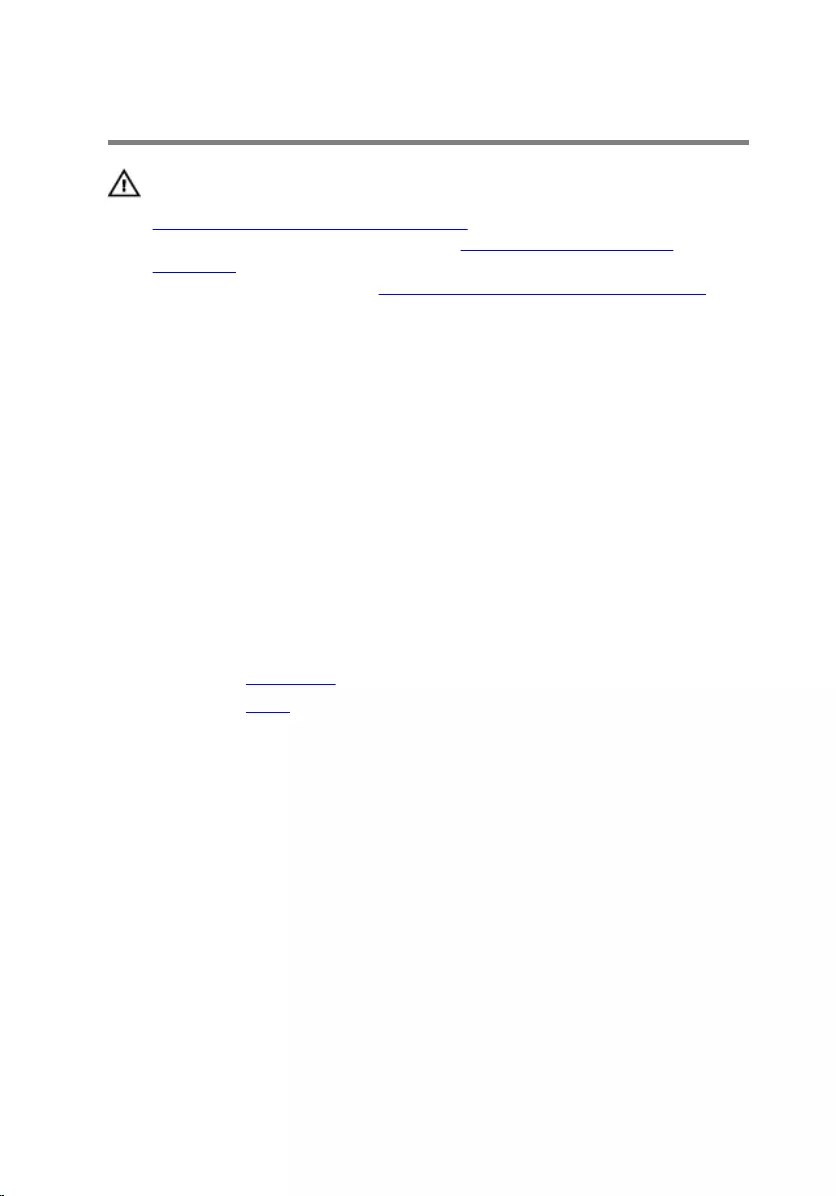
Replacing the camera
WARNING: Before working inside your computer, read the safety
information that shipped with your computer and follow the steps in
Before working inside your computer. After working inside your
computer, follow the instructions in After working inside your
computer. For more safety best practices, see the Regulatory
Compliance home page at www.dell.com/regulatory_compliance.
Procedure
1 Place the camera on the camera frame and secure the camera.
2 Connect the camera cable to the camera module.
3 Press the camera frame down into the slot on the display-assembly base
until it snaps into place.
4 Route the camera cable and antenna cable through the routing guides on
the display-assembly base.
5 Connect the camera cable and antenna cable to the system board.
Post-requisites
1 Replace the back cover.
2 Replace the stand.
57
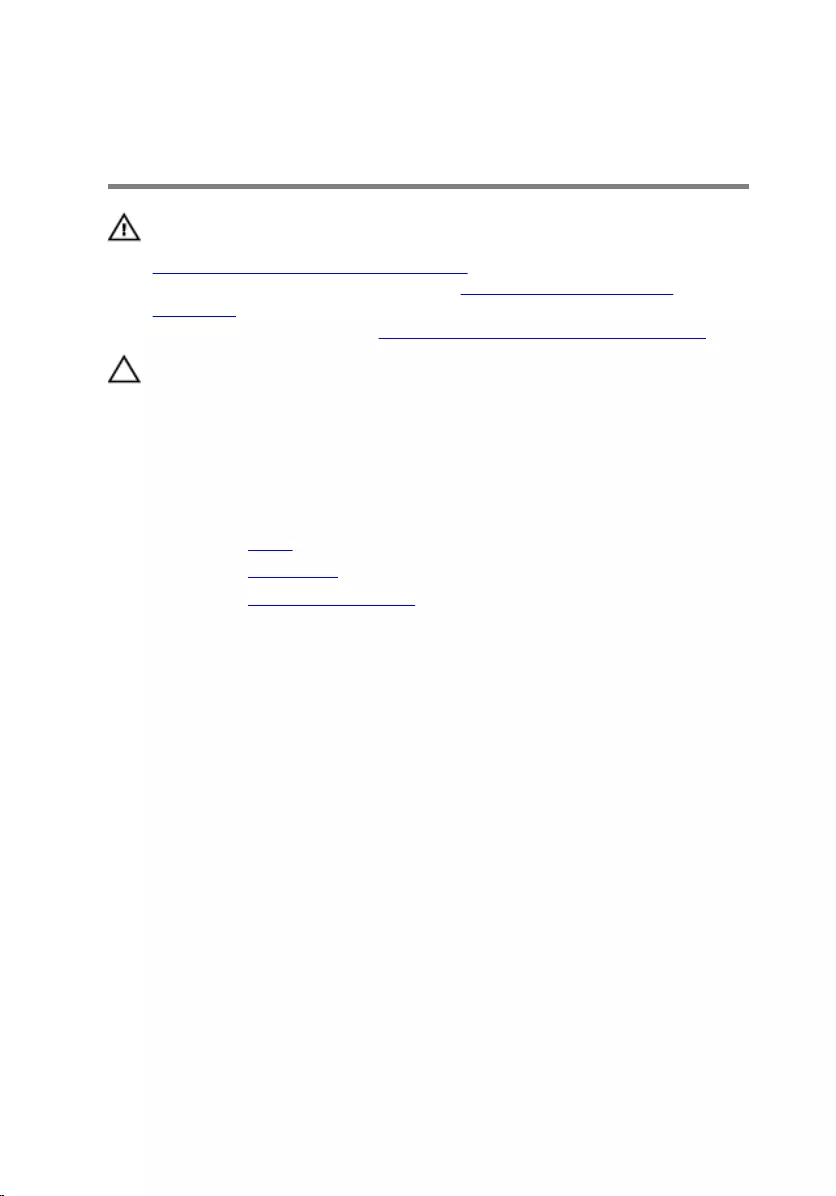
Removing the coin-cell
battery
WARNING: Before working inside your computer, read the safety
information that shipped with your computer and follow the steps in
Before working inside your computer. After working inside your
computer, follow the instructions in After working inside your
computer. For more safety best practices, see the Regulatory
Compliance home page at www.dell.com/regulatory_compliance.
CAUTION: Removing the coin-cell battery resets the BIOS setup
program’s settings to default. It is recommended that you note the
BIOS setup program’s settings before removing the coin-cell battery.
Prerequisites
1 Remove the stand.
2 Remove the back cover.
3 Remove the system-board shield.
Procedure
Using a plastic scribe, gently pry the coin-cell battery out of the battery
socket on the system board.
58
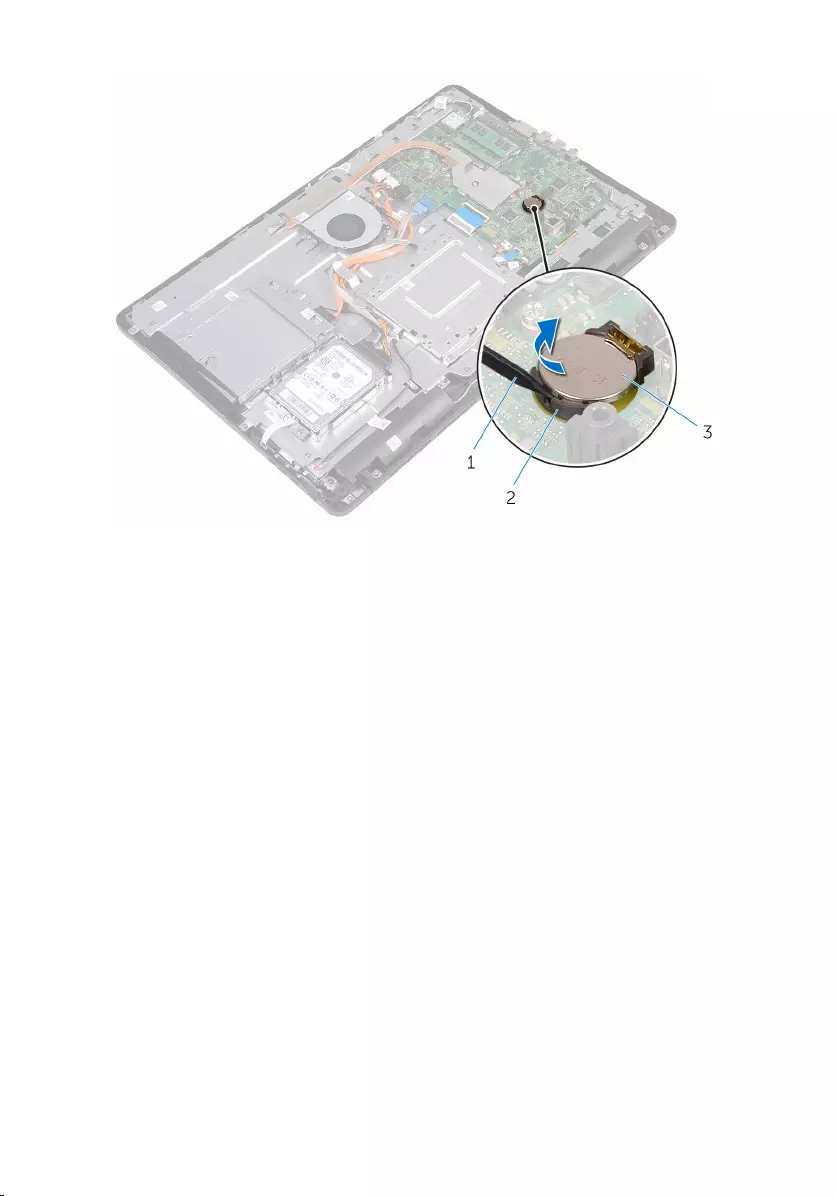
1 plastic scribe 2 battery socket
3 coin-cell battery
59
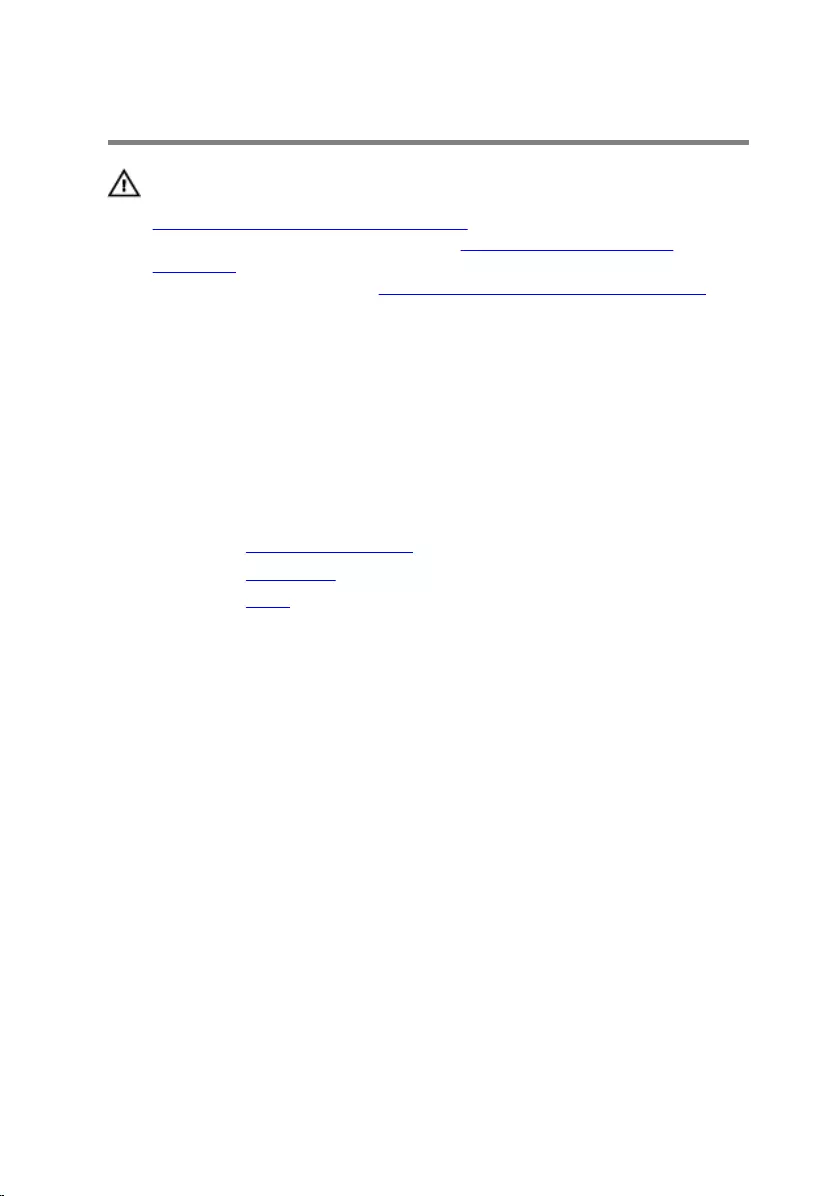
Replacing the coin-cell battery
WARNING: Before working inside your computer, read the safety
information that shipped with your computer and follow the steps in
Before working inside your computer. After working inside your
computer, follow the instructions in After working inside your
computer. For more safety best practices, see the Regulatory
Compliance home page at www.dell.com/regulatory_compliance.
Procedure
With the positive-side facing up, insert the coin-cell battery into the battery
socket and press down the battery into place.
Post-requisites
1 Replace the system-board shield.
2 Replace the back cover.
3 Replace the stand.
60
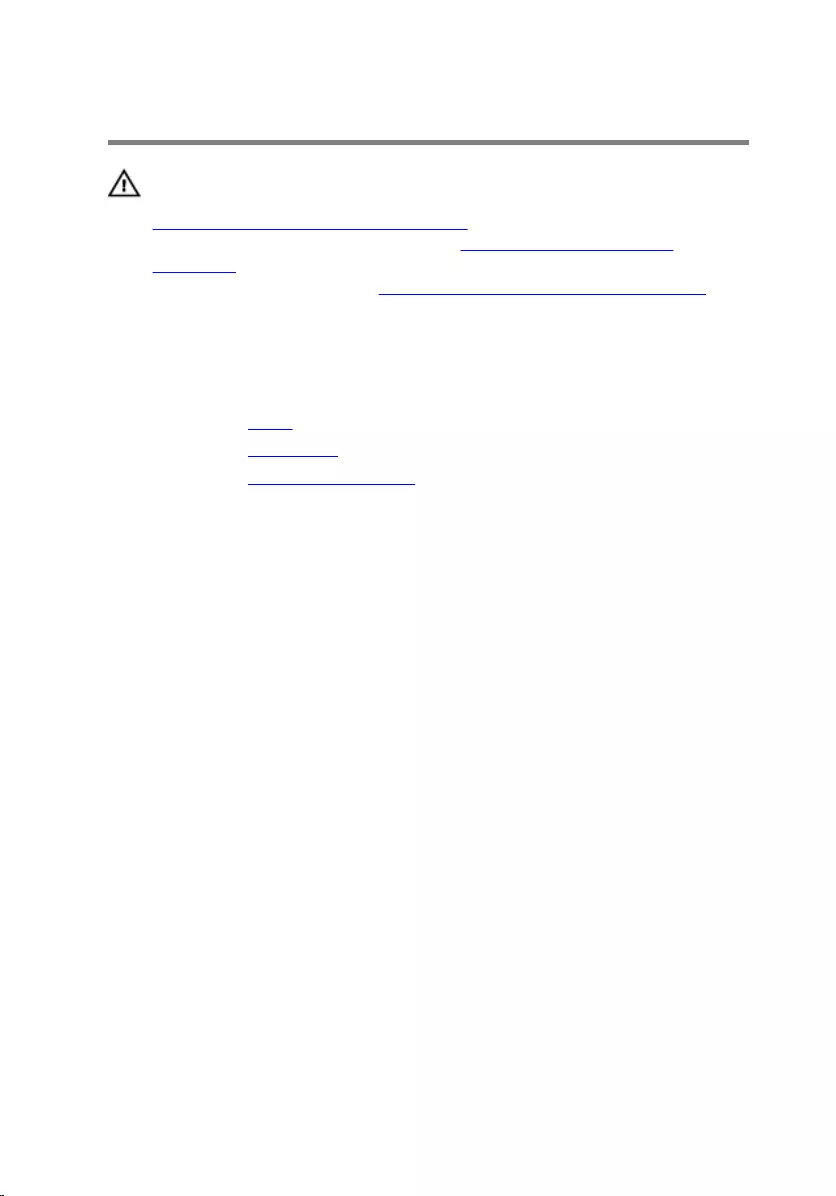
Removing the fan
WARNING: Before working inside your computer, read the safety
information that shipped with your computer and follow the steps in
Before working inside your computer. After working inside your
computer, follow the instructions in After working inside your
computer. For more safety best practices, see the Regulatory
Compliance home page at www.dell.com/regulatory_compliance.
Prerequisites
1 Remove the stand.
2 Remove the back cover.
3 Remove the system-board shield.
Procedure
1 Disconnect the fan cable from the system board.
2 Remove the screws that secure the fan to the display-assembly base.
61
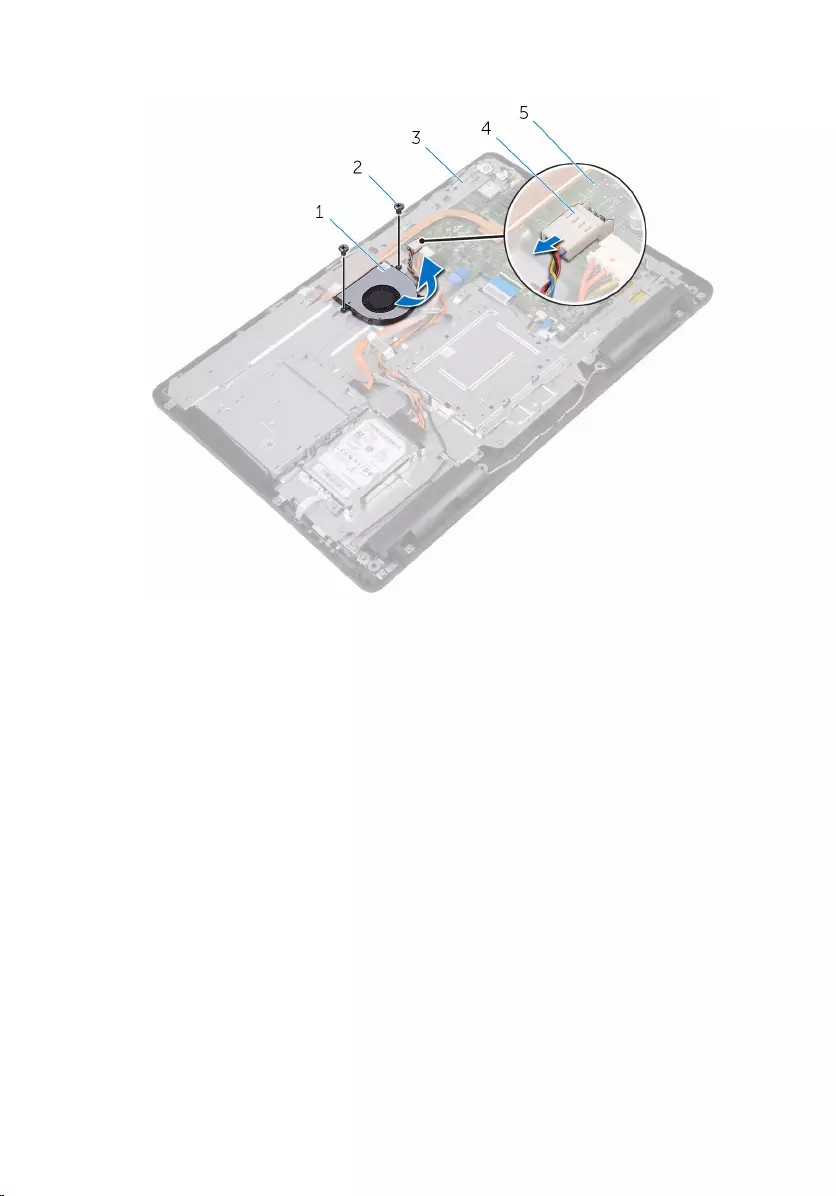
3 Lift and slide the fan from under the heat sink.
1 fan 2 screws (2)
3 display-assembly base 4 fan cable
5 system board
62
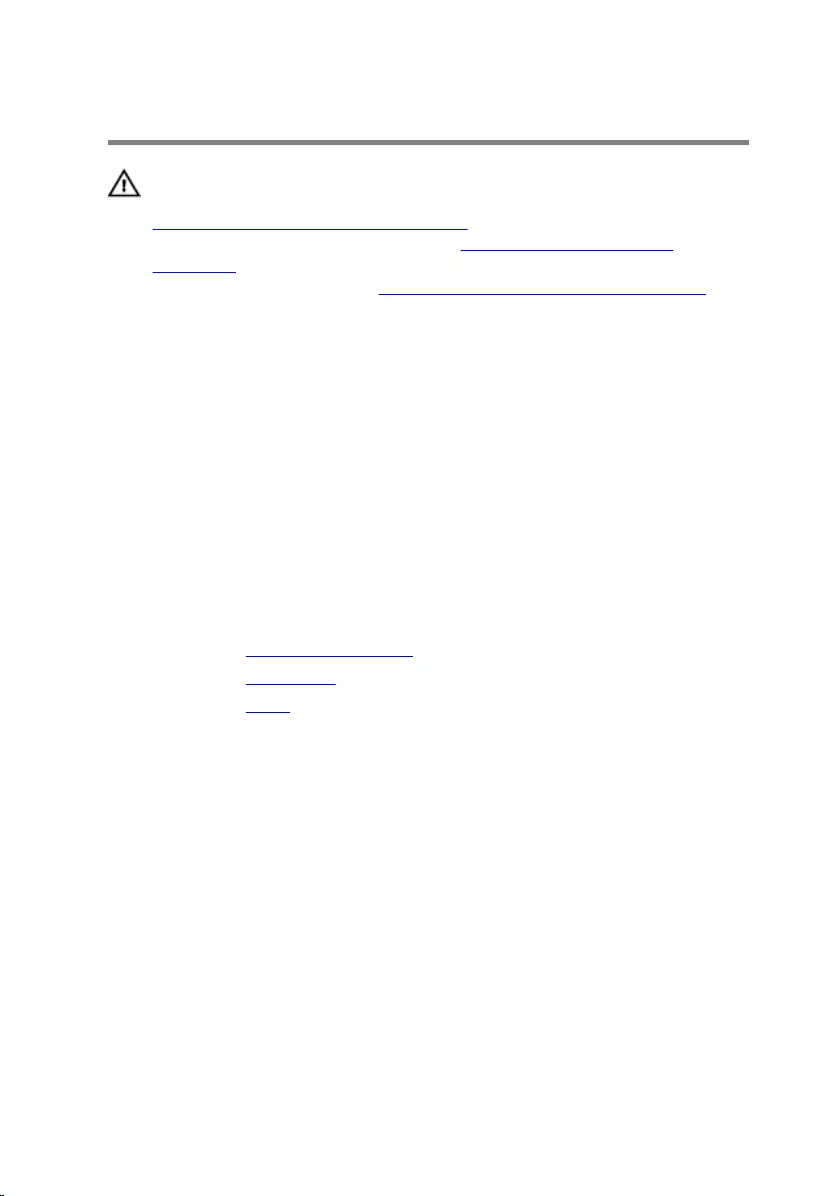
Replacing the fan
WARNING: Before working inside your computer, read the safety
information that shipped with your computer and follow the steps in
Before working inside your computer. After working inside your
computer, follow the instructions in After working inside your
computer. For more safety best practices, see the Regulatory
Compliance home page at www.dell.com/regulatory_compliance.
Procedure
1 Slide the fan under the heat sink and place it on the display-assembly
base.
2 Align the screw holes on the fan with the screw holes on the display-
assembly base.
3 Replace the screws that secure the fan to the display-assembly base.
4 Connect the fan cable to the system board.
Post-requisites
1 Replace the system-board shield.
2 Replace the back cover.
3 Replace the stand.
63
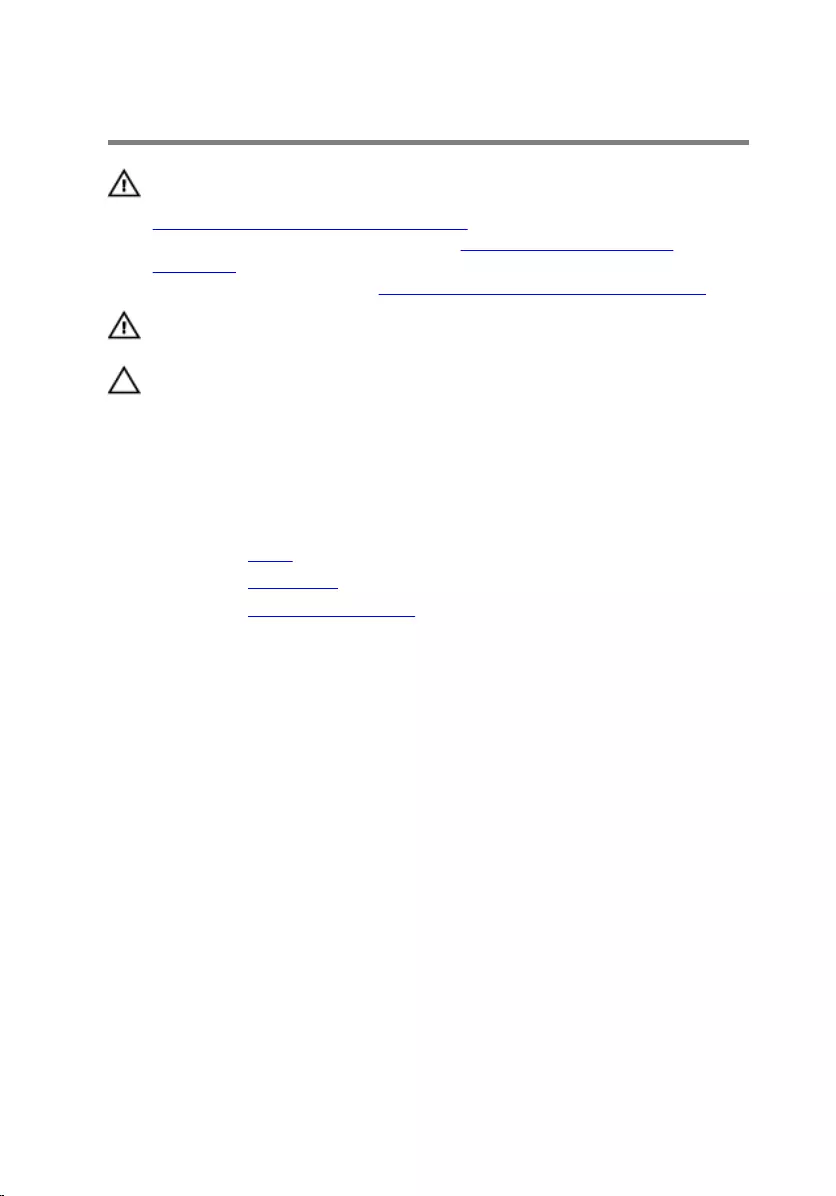
Removing the heat sink
WARNING: Before working inside your computer, read the safety
information that shipped with your computer and follow the steps in
Before working inside your computer. After working inside your
computer, follow the instructions in After working inside your
computer. For more safety best practices, see the Regulatory
Compliance home page at www.dell.com/regulatory_compliance.
WARNING: The heat sink may become hot during normal operation.
Allow sufficient time for the heat sink to cool before you touch it.
CAUTION: For maximum cooling of the processor, do not touch the
heat transfer areas on the heat sink. The oils in your skin can reduce
the heat transfer capability of the thermal grease.
Prerequisites
1 Remove the stand.
2 Remove the back cover.
3 Remove the system-board shield.
Procedure
1 Remove the screw that secures the heat sink to the display-assembly
base.
2 In sequential order (as indicated on the heat sink), loosen the captive
screws that secure the heat sink to the system board.
64
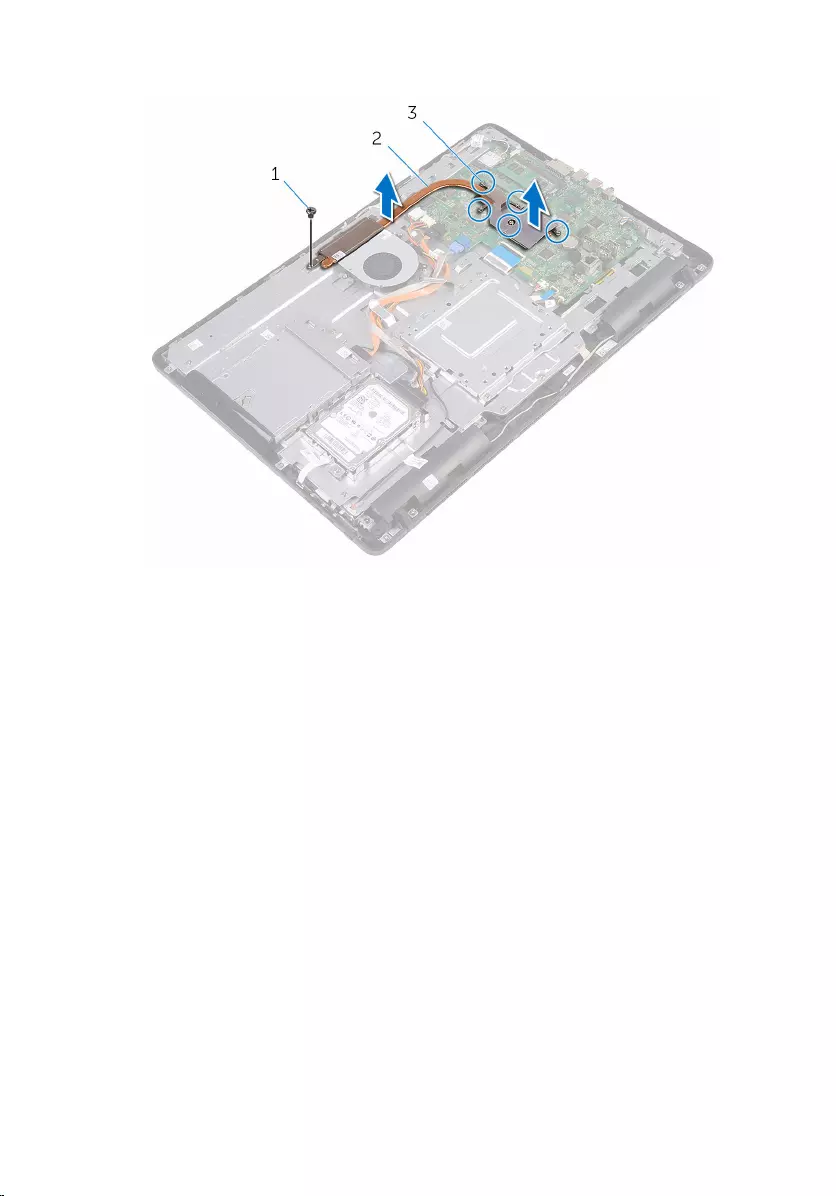
3 Lift the heat sink off the system board.
1 screw 2 heat sink
3 captive screws (5)
65
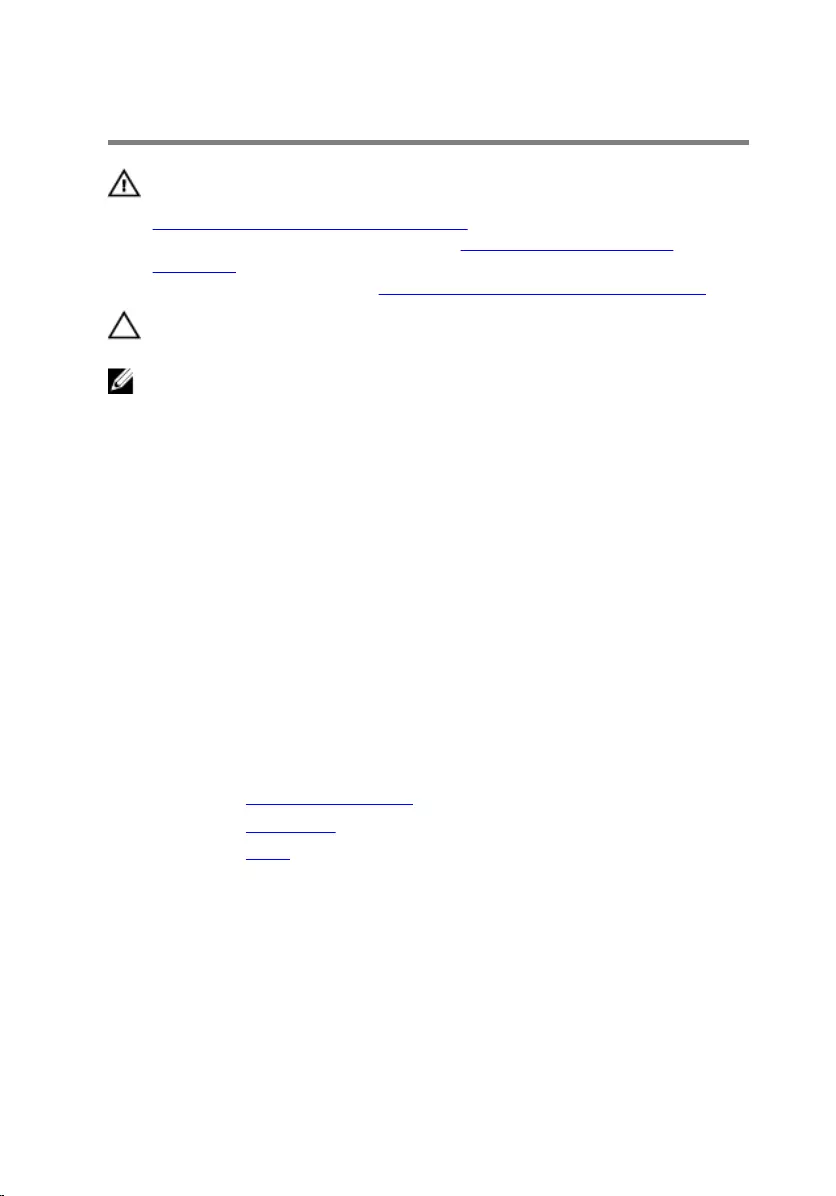
Replacing the heat sink
WARNING: Before working inside your computer, read the safety
information that shipped with your computer and follow the steps in
Before working inside your computer. After working inside your
computer, follow the instructions in After working inside your
computer. For more safety best practices, see the Regulatory
Compliance home page at www.dell.com/regulatory_compliance.
CAUTION: Incorrect alignment of the heat sink can damage the
system board and processor.
NOTE: The original thermal grease can be reused if the original system
board and heat sink are reinstalled together. If either the system board
or the heat sink is replaced, use the thermal pad provided in the kit to
ensure that thermal conductivity is achieved.
Procedure
1 Align the captive screws on the heat sink with the screw holes on the
system board.
2 In sequential order (as indicated on the heat sink), tighten the captive
screws that secure the heat sink to the system board.
3 Replace the screw that secures the heat sink to the display-assembly
base.
Post-requisites
1 Replace the system-board shield.
2 Replace the back cover.
3 Replace the stand.
66
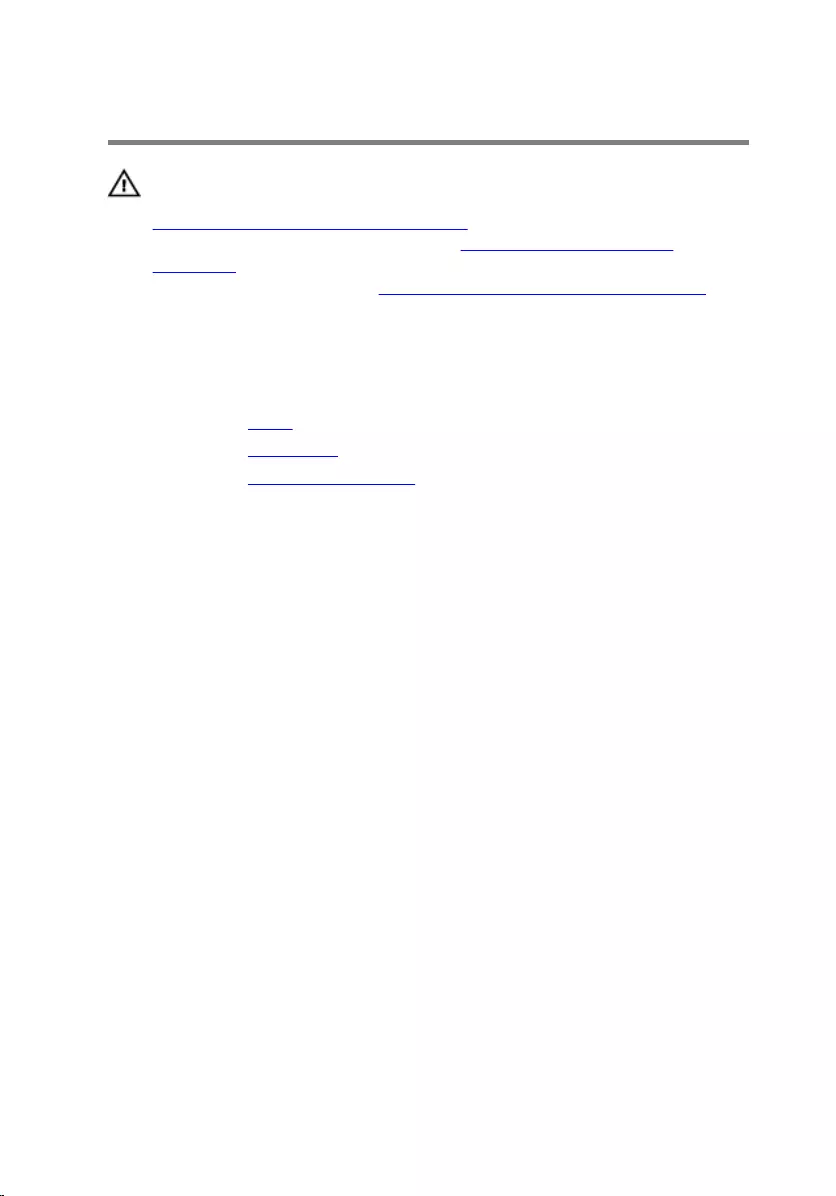
Removing the speakers
WARNING: Before working inside your computer, read the safety
information that shipped with your computer and follow the steps in
Before working inside your computer. After working inside your
computer, follow the instructions in After working inside your
computer. For more safety best practices, see the Regulatory
Compliance home page at www.dell.com/regulatory_compliance.
Prerequisites
1 Remove the stand.
2 Remove the back cover.
3 Remove the system-board shield.
Procedure
1 Disconnect the speaker cable from the system board.
2 Note the routing of the speaker cable and the position of the rubber
grommets on the computer bezel.
3 Remove the speaker cable from the routing guides.
4 Remove the screw that secures the tape to the display-assembly base.
5 Peel off the tape that secures the speaker cable to the display-assembly
base.
67

6 Lift the speakers, along with the speaker cable, off the display assembly.
1 speaker cable 2 routing guides
3 speakers (2) 4 screw
5 tape 6 rubber grommets (4)
68
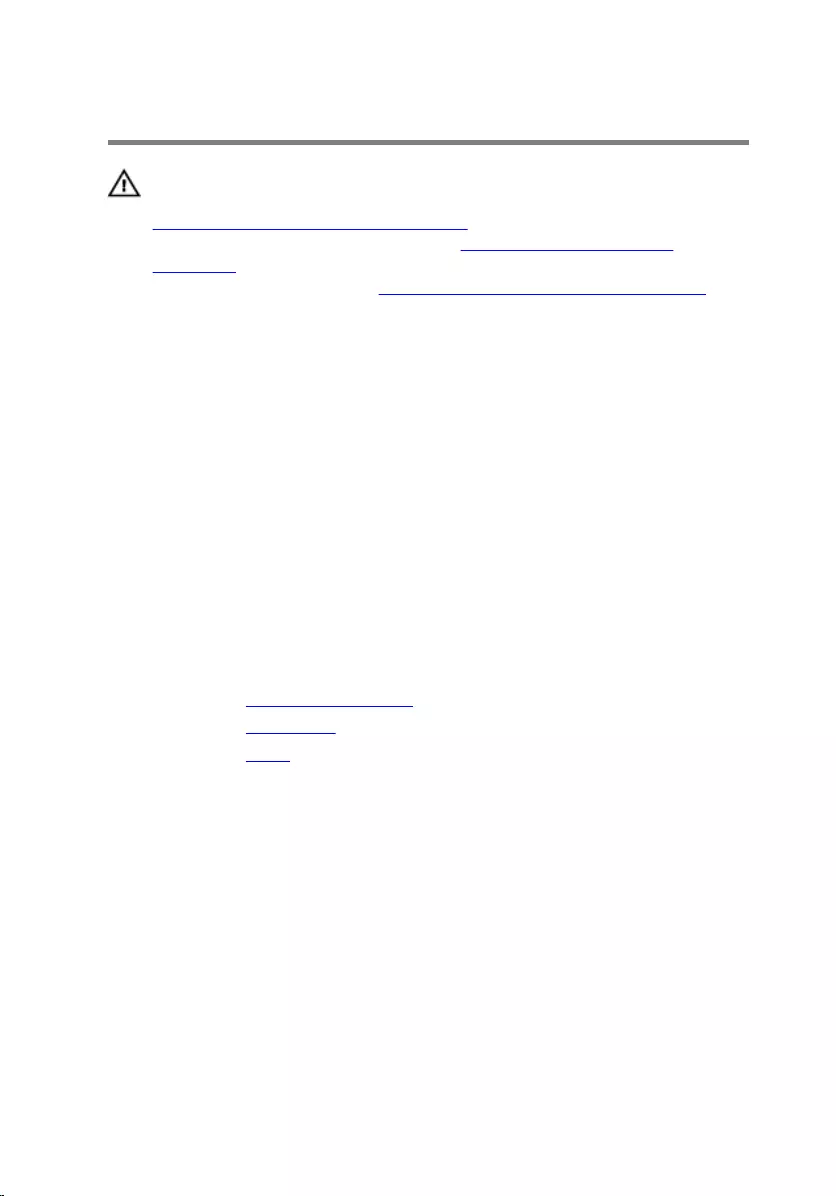
Replacing the speakers
WARNING: Before working inside your computer, read the safety
information that shipped with your computer and follow the steps in
Before working inside your computer. After working inside your
computer, follow the instructions in After working inside your
computer. For more safety best practices, see the Regulatory
Compliance home page at www.dell.com/regulatory_compliance.
Procedure
1 Using the alignment posts and rubber grommets on the display-assembly
base, place the speakers on the display-assembly base.
2 Route the speaker cable through the routing guides on the display-
assembly base.
3 Adhere the tape that secures the speaker cable to the display-assembly
base.
4 Replace the screw that secures the tape to the display-assembly base.
5 Connect the speaker cable to the system board.
Post-requisites
1 Replace the system-board shield.
2 Replace the back cover.
3 Replace the stand.
69
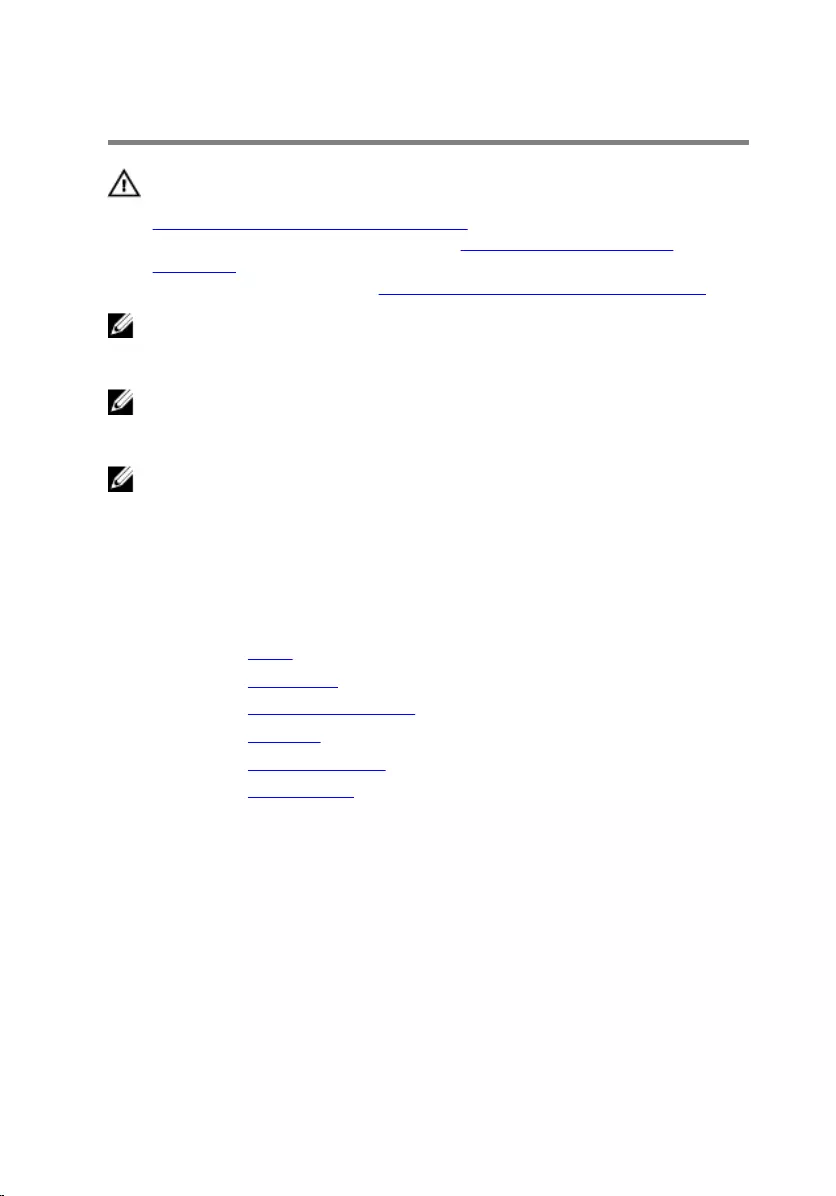
Removing the system board
WARNING: Before working inside your computer, read the safety
information that shipped with your computer and follow the steps in
Before working inside your computer. After working inside your
computer, follow the instructions in After working inside your
computer. For more safety best practices, see the Regulatory
Compliance home page at www.dell.com/regulatory_compliance.
NOTE: Your computer’s Service Tag is stored in the system board. You
must enter the Service Tag in the BIOS setup program after you replace
the system board.
NOTE: Replacing the system board removes any changes you have
made to the BIOS using the BIOS setup program. You must make the
appropriate changes again after you replace the system board.
NOTE: Before disconnecting the cables from the system board, note the
location of the connectors so that you can reconnect the cables
correctly after you replace the system board.
Prerequisites
1 Remove the stand.
2 Remove the back cover.
3 Remove the system-board shield.
4 Remove the heat sink.
5 Remove the memory module.
6 Remove the wireless card.
Procedure
1 Disconnect the fan cable, hard-drive and optical-drive power cable,
optical-drive data cable, hard-drive data cable, microphone and camera
cable, speaker cable, display-panel power cable, and touch-board cable
from the system board.
70
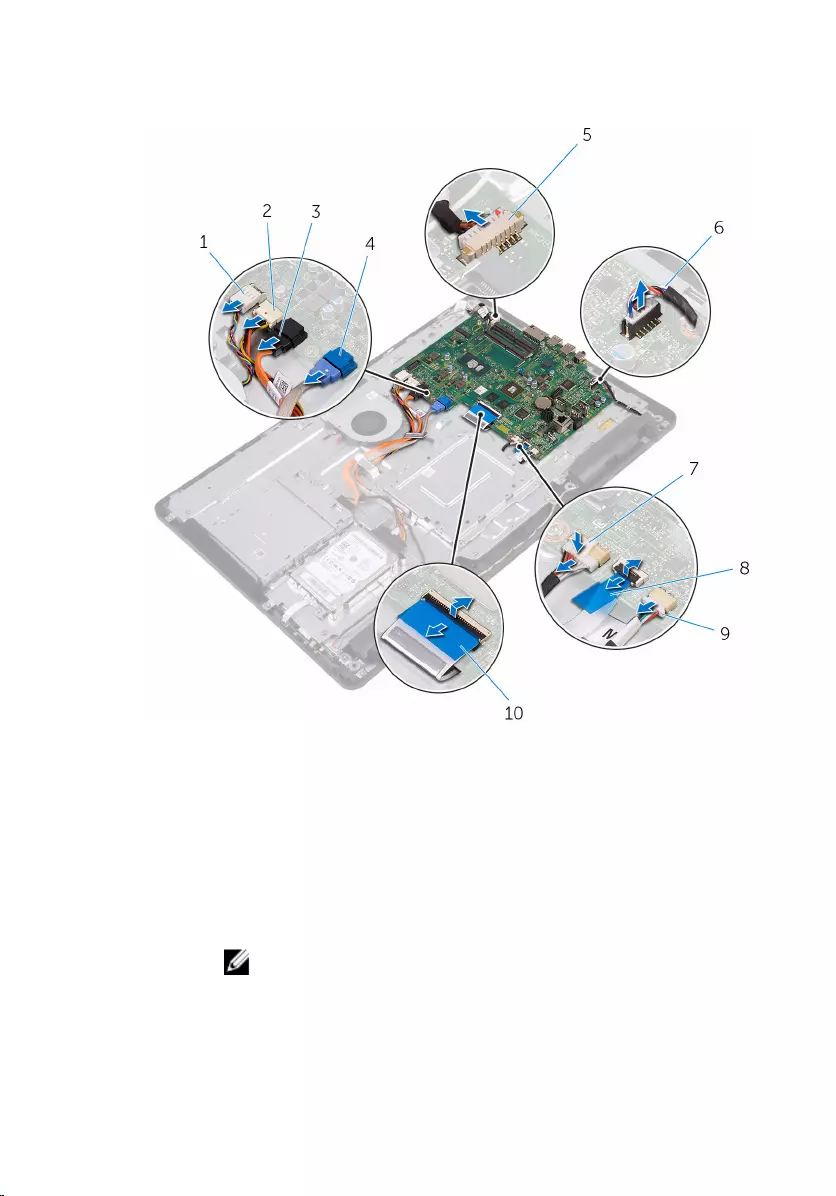
2 Open the latches and disconnect the control-buttons board cable and
display cable from the system board.
1 fan cable 2 hard-drive and optical-
drive power cable
3 optical-drive data cable 4 hard-drive data cable
5 microphone and camera
cable 6 speaker cable
7 display-panel power cable 8 control-buttons board
cable
9 touch-board cable
NOTE: The touch-
board cable is not
available on the non-
touch systems.
10 display cable
71
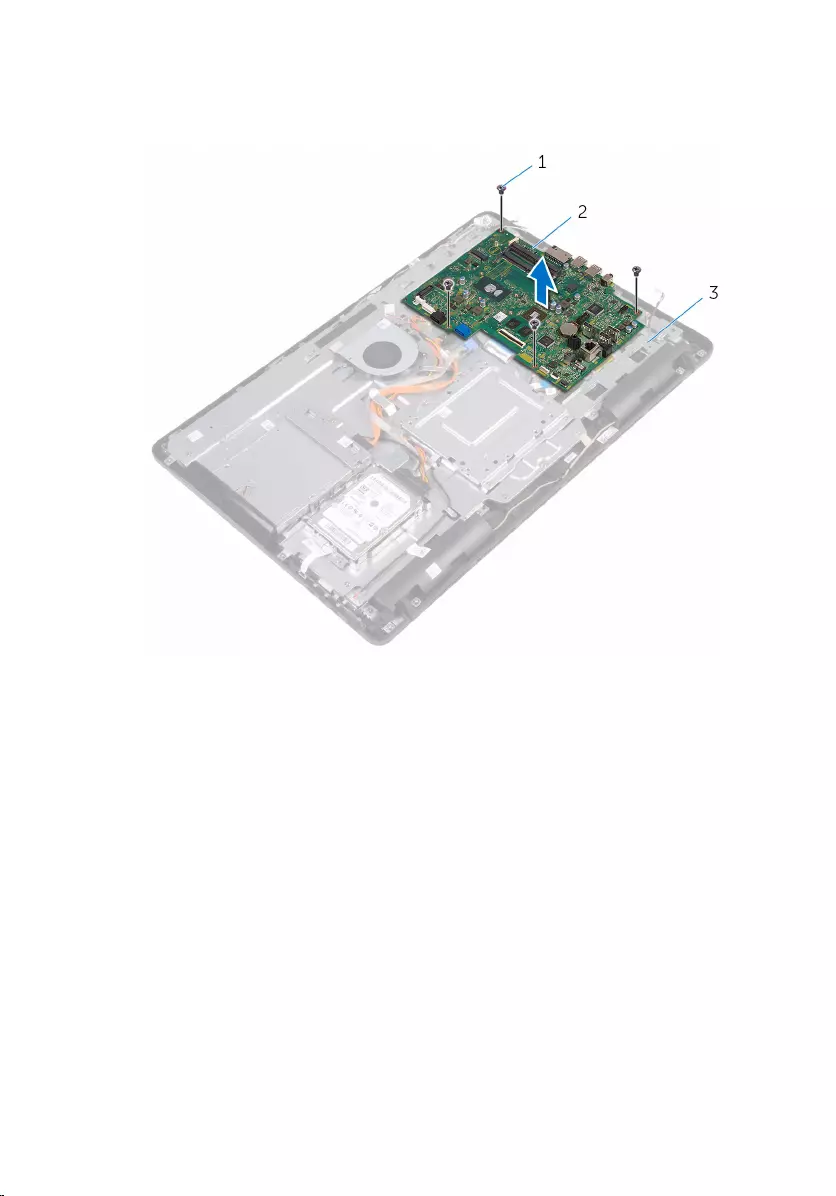
3 Remove the screws that secure the system board to the display-assembly
base.
4 Lift the system board off the display-assembly base.
1 screws (4) 2 system board
3 display-assembly base
72
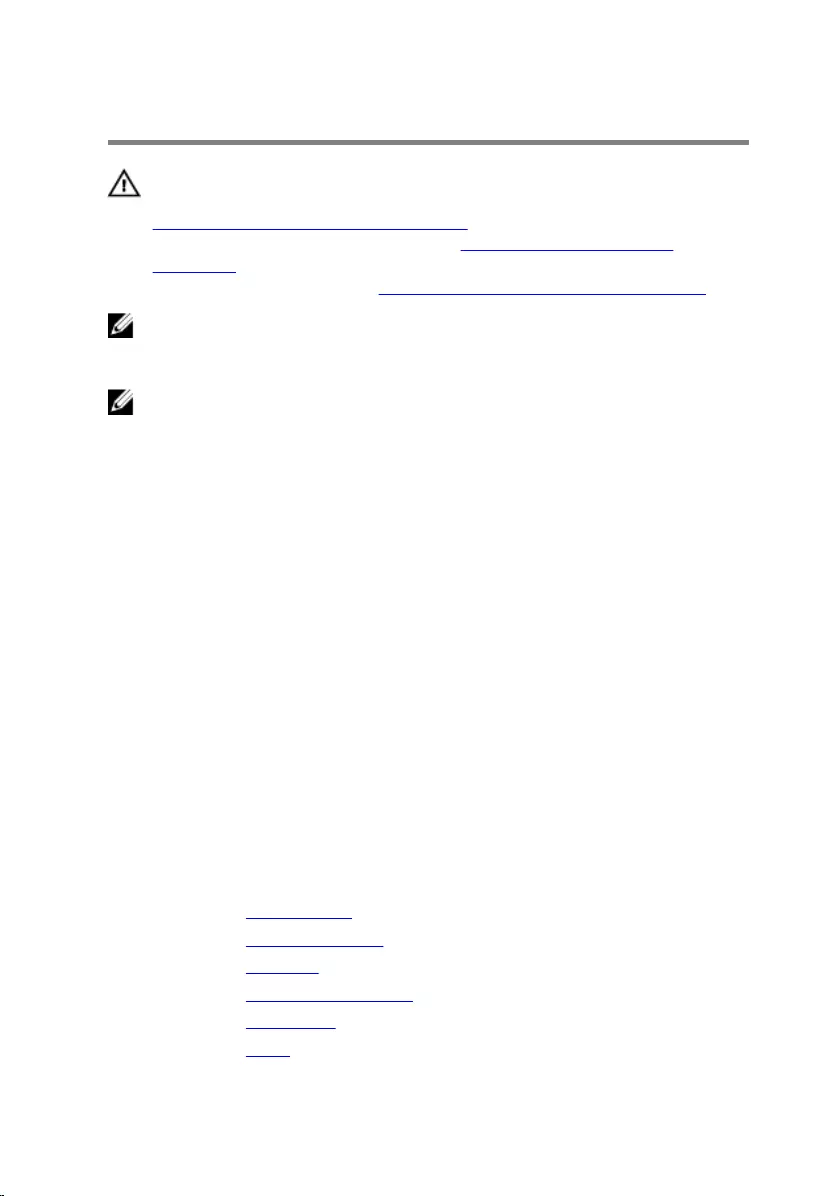
Replacing the system board
WARNING: Before working inside your computer, read the safety
information that shipped with your computer and follow the steps in
Before working inside your computer. After working inside your
computer, follow the instructions in After working inside your
computer. For more safety best practices, see the Regulatory
Compliance home page at www.dell.com/regulatory_compliance.
NOTE: Your computer’s Service Tag is stored in the system board. You
must enter the Service Tag in the BIOS setup program after you replace
the system board.
NOTE: Replacing the system board removes any changes you have
made to the BIOS using the BIOS setup program. You must make the
appropriate changes again after you replace the system board.
Procedure
1 Align the screw holes on the system board with the screw holes on the
display-assembly base.
2 Replace the screws that secure the system board to the display-assembly
base.
3 Slide the control-buttons board cable and the display cable into their
respective connectors on the system board and close the latches to
secure the cables.
4 Connect the touch-board cable, display-panel power cable, speaker
cable, microphone and camera cable, hard-drive data cable, optical-drive
data cable, hard-drive and optical-drive power cable, and fan cable to the
system board.
Post-requisites
1 Replace the wireless card.
2 Replace the memory module.
3 Replace the heat sink.
4 Replace the system-board shield.
5 Replace the back cover.
6 Replace the stand.
73
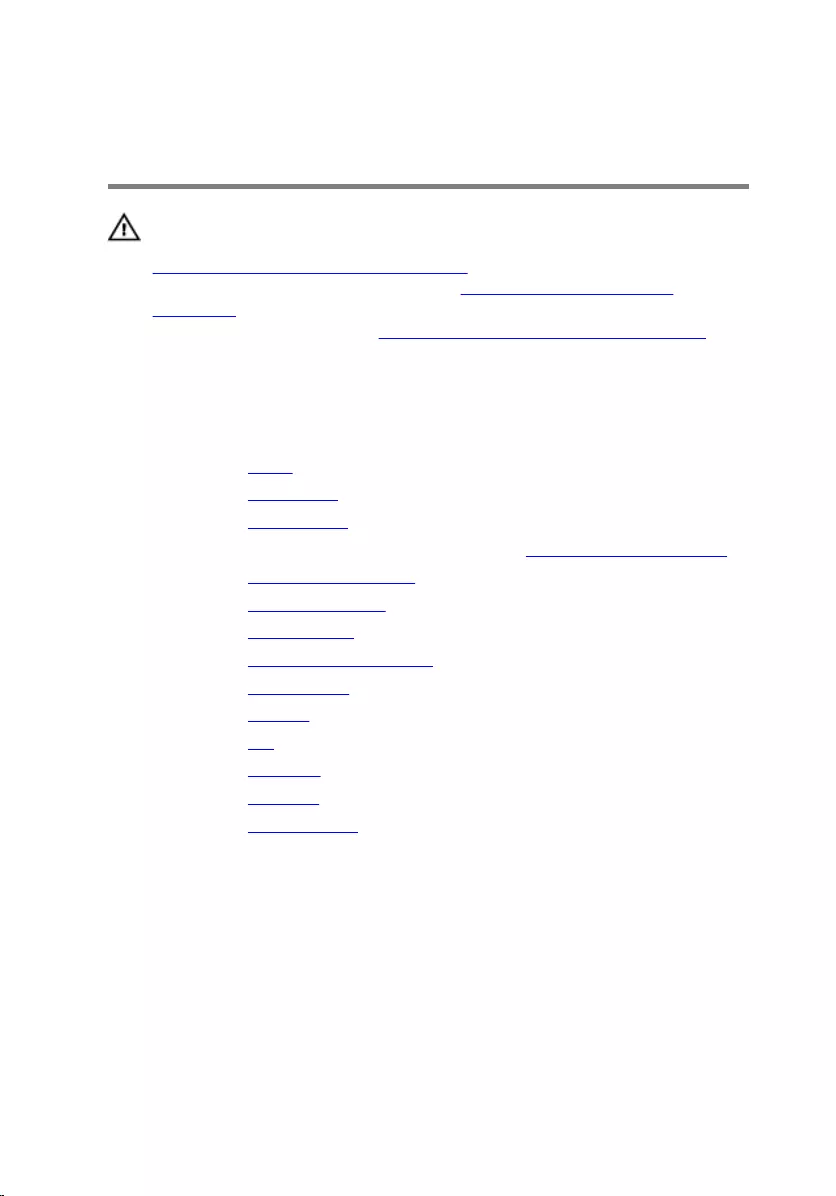
Removing the display
assembly
WARNING: Before working inside your computer, read the safety
information that shipped with your computer and follow the steps in
Before working inside your computer. After working inside your
computer, follow the instructions in After working inside your
computer. For more safety best practices, see the Regulatory
Compliance home page at www.dell.com/regulatory_compliance.
Prerequisites
1 Remove the stand.
2 Remove the back cover.
3 Remove the optical drive.
4 Follow the procedure from step 1 to step 4 in “Removing the hard drive”.
5 Remove the system-board shield.
6 Remove the memory module.
7 Remove the wireless card.
8 Remove the control-buttons board.
9 Remove the microphone.
10 Remove the camera.
11 Remove the fan.
12 Remove the heat sink.
13 Remove the speakers.
14 Remove the system board.
Procedure
1 Remove the screws that secure the VESA-mount bracket to the display-
assembly base.
74
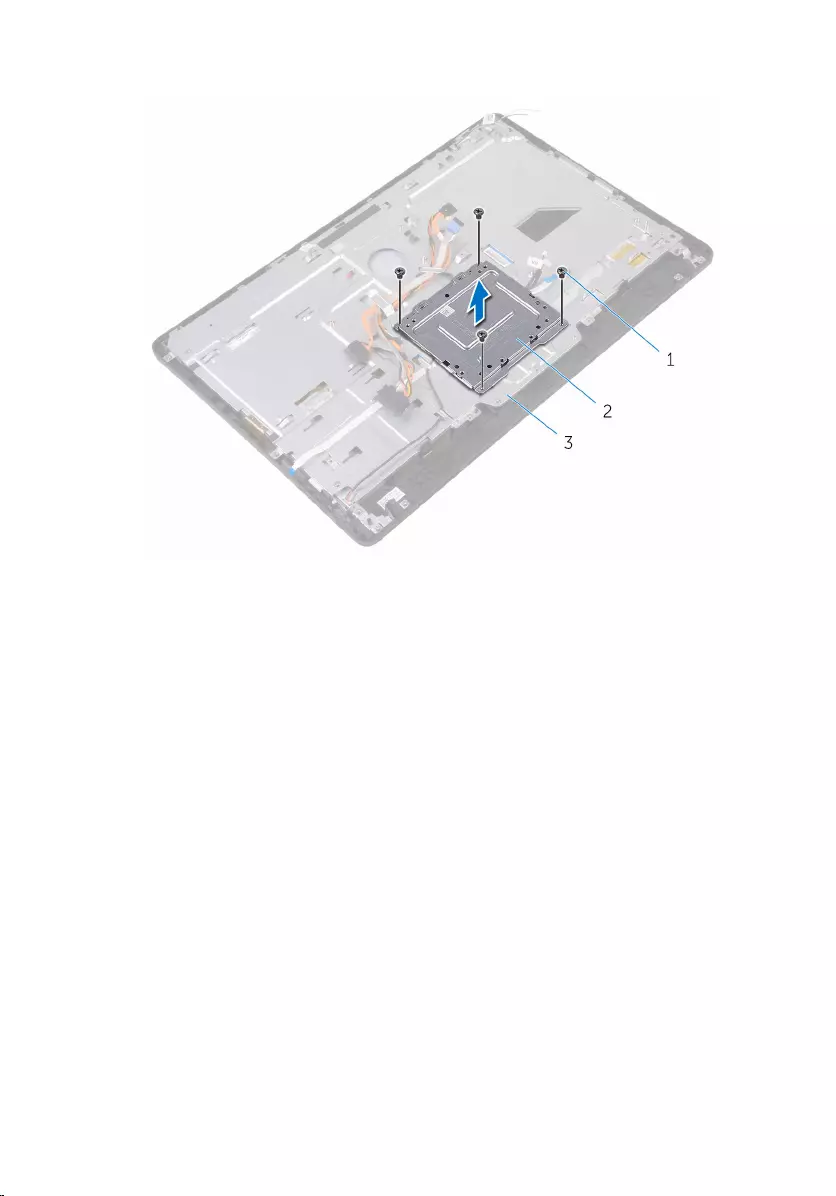
2 Lift the VESA-mount bracket off the display-assembly base.
1 screws (4) 2 VESA-mount bracket
3 display-assembly base
3 Disconnect the touch-screen board cable and display-panel power cable
from their connectors on the display-assembly base.
75
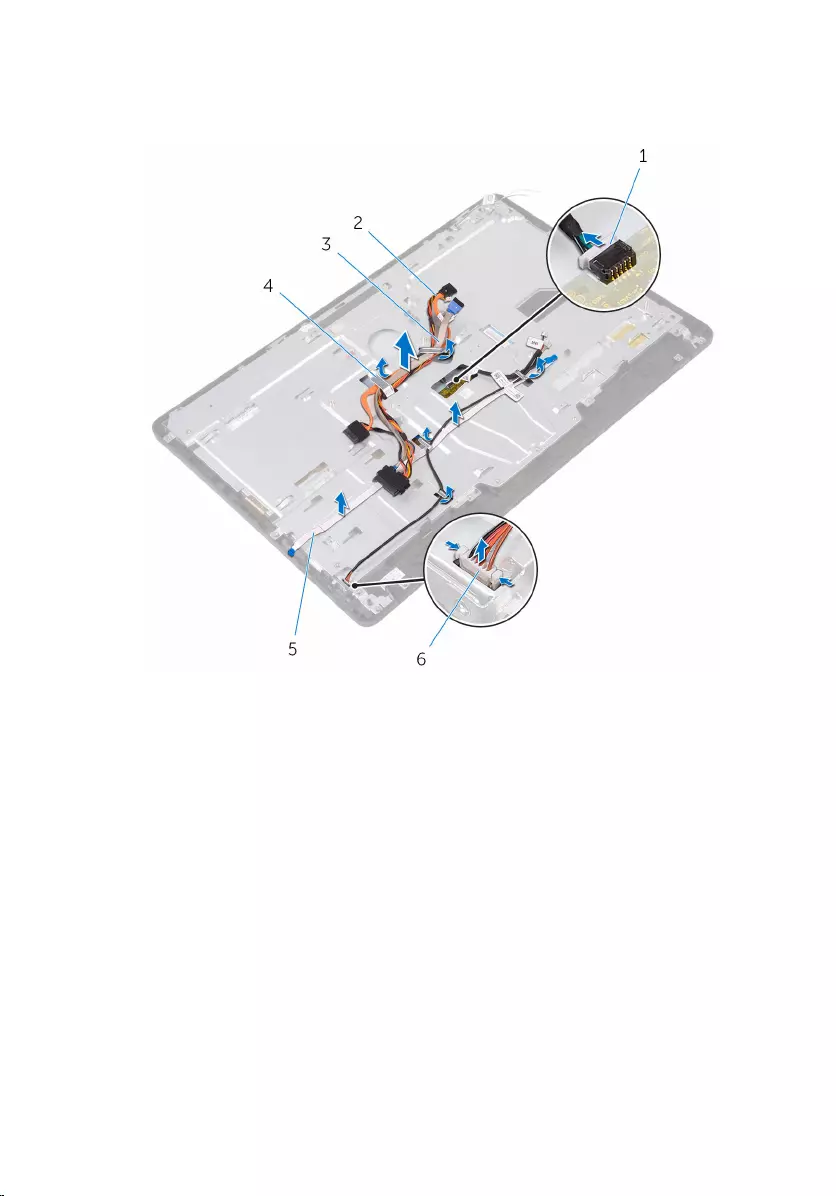
4 Note the routing of the optical-drive data, touch-board, display backlight,
hard drive, and control-buttons board cables and remove the cables from
the routing guides on the display-assembly base.
1 touch-screen board cable 2 optical-drive data cable
3 hard-drive cable 4 routing guide
5 control-buttons board
cable 6 display-panel power cable
5 Remove the screws that secure the display-assembly base to the display
assembly.
76

1 display assembly
78

Replacing the display assembly
WARNING: Before working inside your computer, read the safety
information that shipped with your computer and follow the steps in
Before working inside your computer. After working inside your
computer, follow the instructions in After working inside your
computer. For more safety best practices, see the Regulatory
Compliance home page at www.dell.com/regulatory_compliance.
Procedure
1 Replace the rubber feet.
2 Slide the tabs on the display assembly into the slots on the display-
assembly base.
3 Replace the display-assembly base on the display assembly.
4 Replace the screws that secure the display-assembly base to the display
assembly.
5 Route the optical-drive data cable, touch-board cable, display-backlight
cable, hard-drive cables and control-buttons board cable through the
routing guides on the display-assembly base.
6 Connect the touch-screen board cable and display-panel power cable to
their connectors on the display-assembly base.
7 Align the screw holes on the VESA-mount bracket with the screw holes
on the display-assembly base.
8 Replace the screws that secure the VESA-mount bracket to the display-
assembly base.
Post-requisites
1 Replace the system board.
2 Replace the speakers.
3 Replace the heat sink.
4 Replace the fan.
5 Replace the camera.
6 Replace the microphone.
7 Replace the control-buttons board.
8 Replace the wireless card.
79
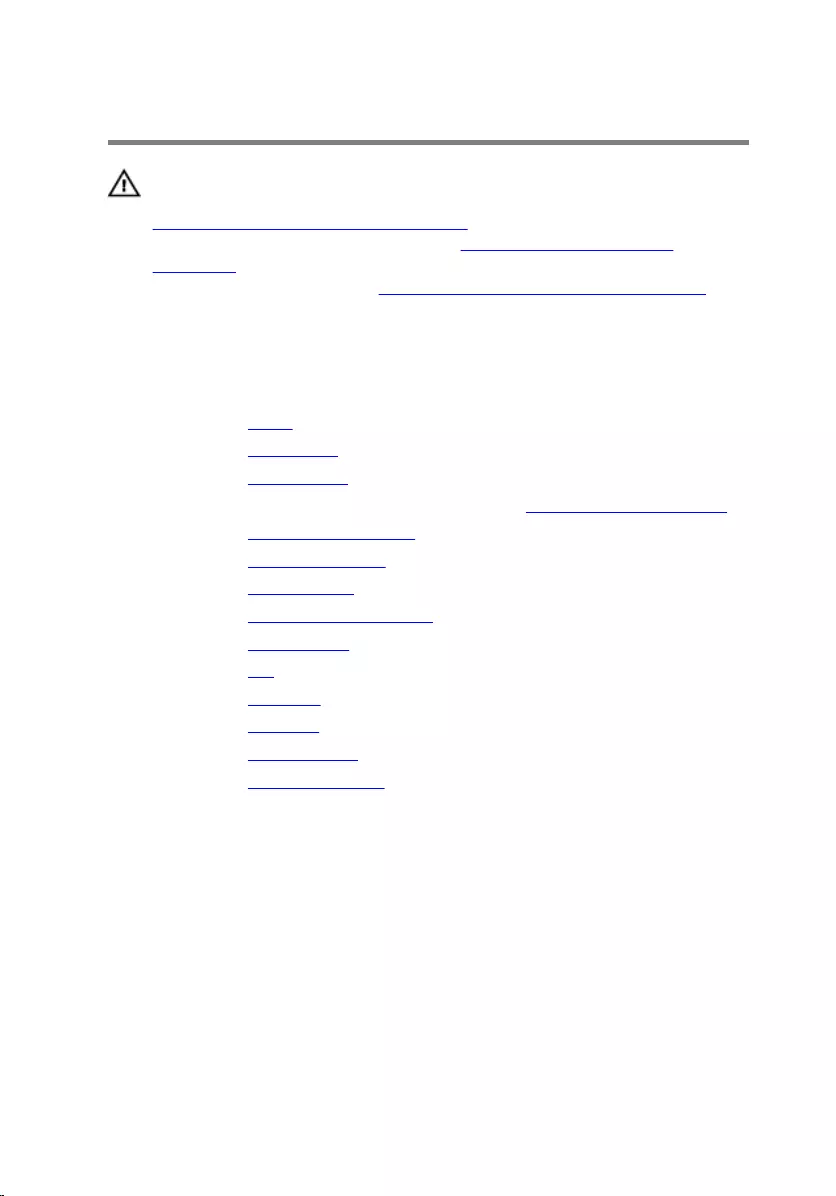
Removing the display cable
WARNING: Before working inside your computer, read the safety
information that shipped with your computer and follow the steps in
Before working inside your computer. After working inside your
computer, follow the instructions in After working inside your
computer. For more safety best practices, see the Regulatory
Compliance home page at www.dell.com/regulatory_compliance.
Prerequisites
1 Remove the stand.
2 Remove the back cover.
3 Remove the optical drive.
4 Follow the procedure from step 1 to step 4 in “Removing the hard drive”.
5 Remove the system-board shield.
6 Remove the memory module.
7 Remove the wireless card.
8 Remove the control-buttons board.
9 Remove the microphone.
10 Remove the fan.
11 Remove the heat sink.
12 Remove the speakers.
13 Remove the system board.
14 Remove the display assembly.
Procedure
1 Peel off the tape that secures the display cable to the display assembly.
2 Press the clips and disconnect the display cable from the display
assembly.
81

3 Lift the display cable off the display assembly.
1 display assembly 2 display cable
3 tape 4 clips (2)
82
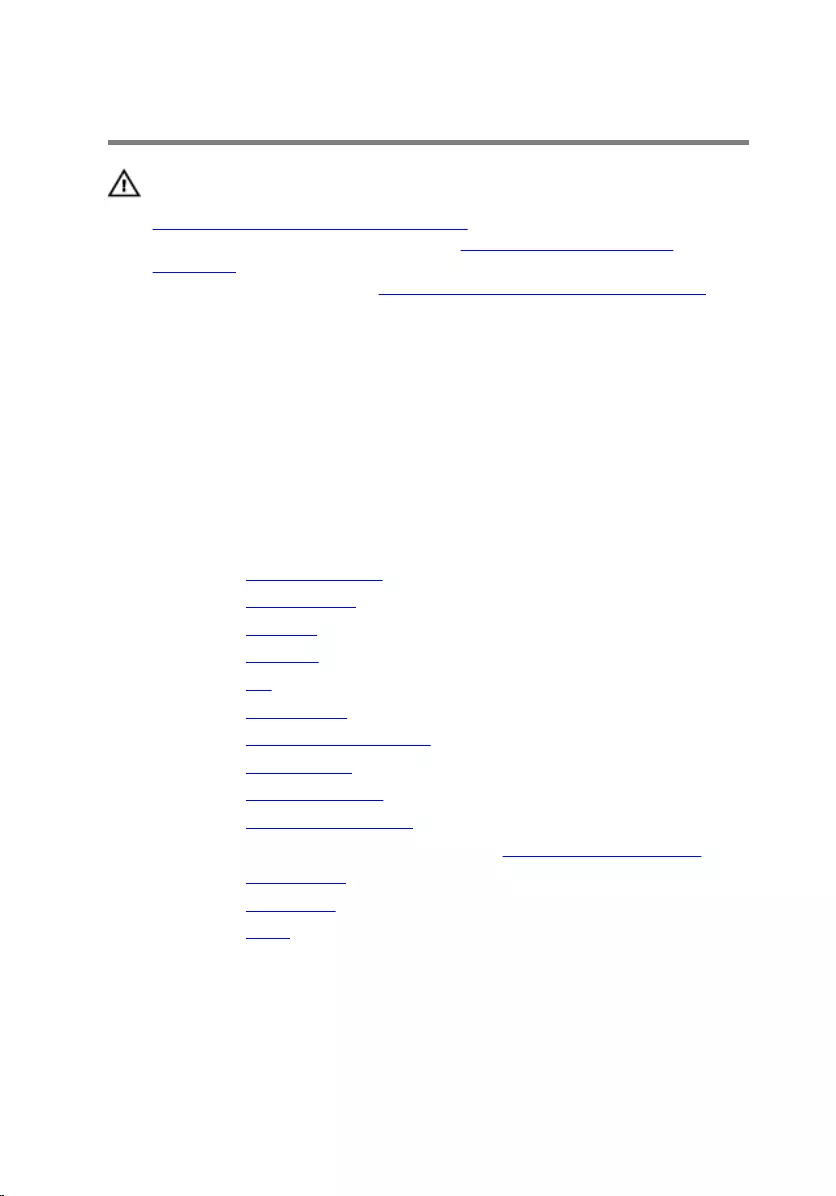
Replacing the display cable
WARNING: Before working inside your computer, read the safety
information that shipped with your computer and follow the steps in
Before working inside your computer. After working inside your
computer, follow the instructions in After working inside your
computer. For more safety best practices, see the Regulatory
Compliance home page at www.dell.com/regulatory_compliance.
Procedure
1 Connect the display cable to the display assembly and close the latch to
secure the cable.
2 Adhere the tape that secures the display cable to the display assembly.
Post-requisites
1 Replace the display assembly.
2 Replace the system board.
3 Replace the speakers.
4 Replace the heat sink.
5 Replace the fan.
6 Replace the microphone.
7 Replace the control-buttons board.
8 Replace the wireless card.
9 Replace the memory module.
10 Replace the system-board shield.
11 Follow the procedure in step 3 to step 6 in “Replacing the hard drive”.
12 Replace the optical drive.
13 Replace the back cover.
14 Replace the stand.
83
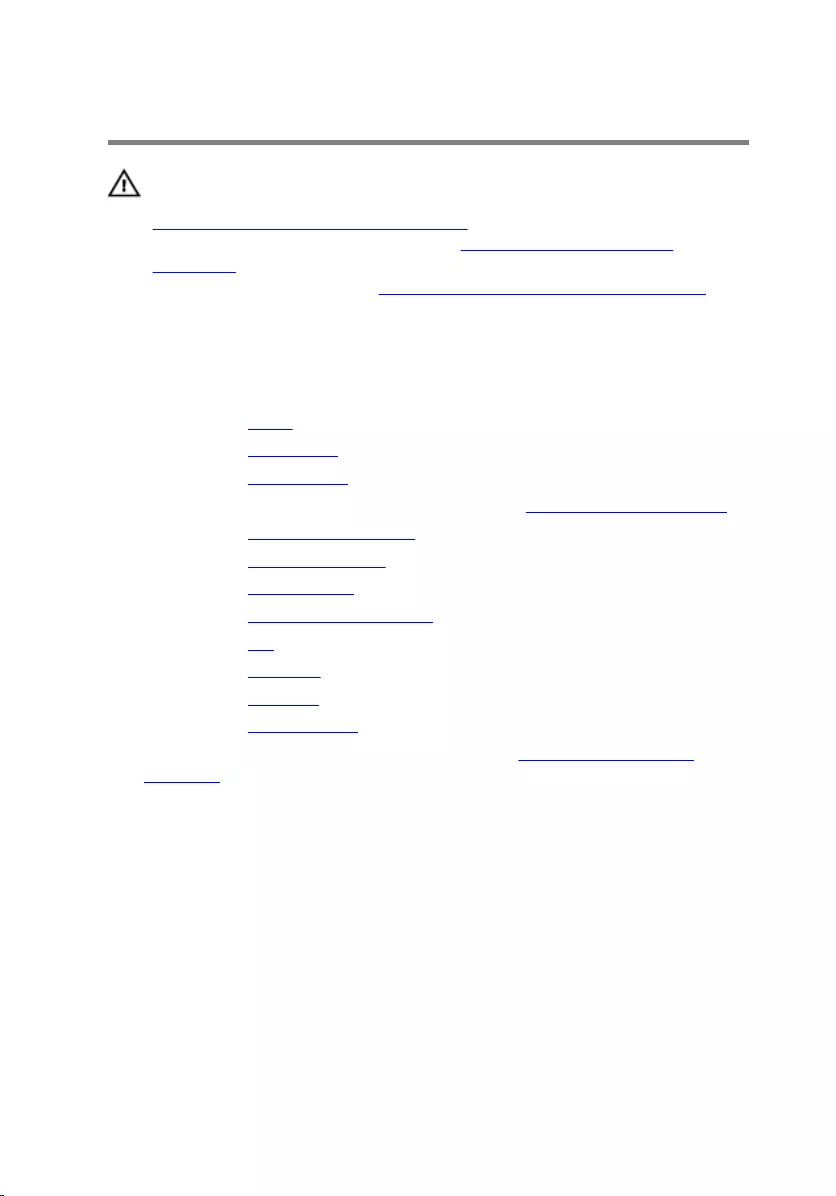
Removing the rubber feet
WARNING: Before working inside your computer, read the safety
information that shipped with your computer and follow the steps in
Before working inside your computer. After working inside your
computer, follow the instructions in After working inside your
computer. For more safety best practices, see the Regulatory
Compliance home page at www.dell.com/regulatory_compliance.
Prerequisites
1 Remove the stand.
2 Remove the back cover.
3 Remove the optical drive.
4 Follow the procedure from step 1 to step 4 in “Removing the hard drive”.
5 Remove the system-board shield.
6 Remove the memory module.
7 Remove the wireless card.
8 Remove the control-buttons board.
9 Remove the fan.
10 Remove the heat sink.
11 Remove the speakers.
12 Remove the system board.
13 Follow the procedure from step 1 to step 7 in Removing the display
assembly.
Procedure
1 Remove the screws that secure the rubber feet to the display bezel.
84

2 Lift the rubber feet off the display bezel.
1 display bezel 2 screws (4)
3 rubber feet (2)
85
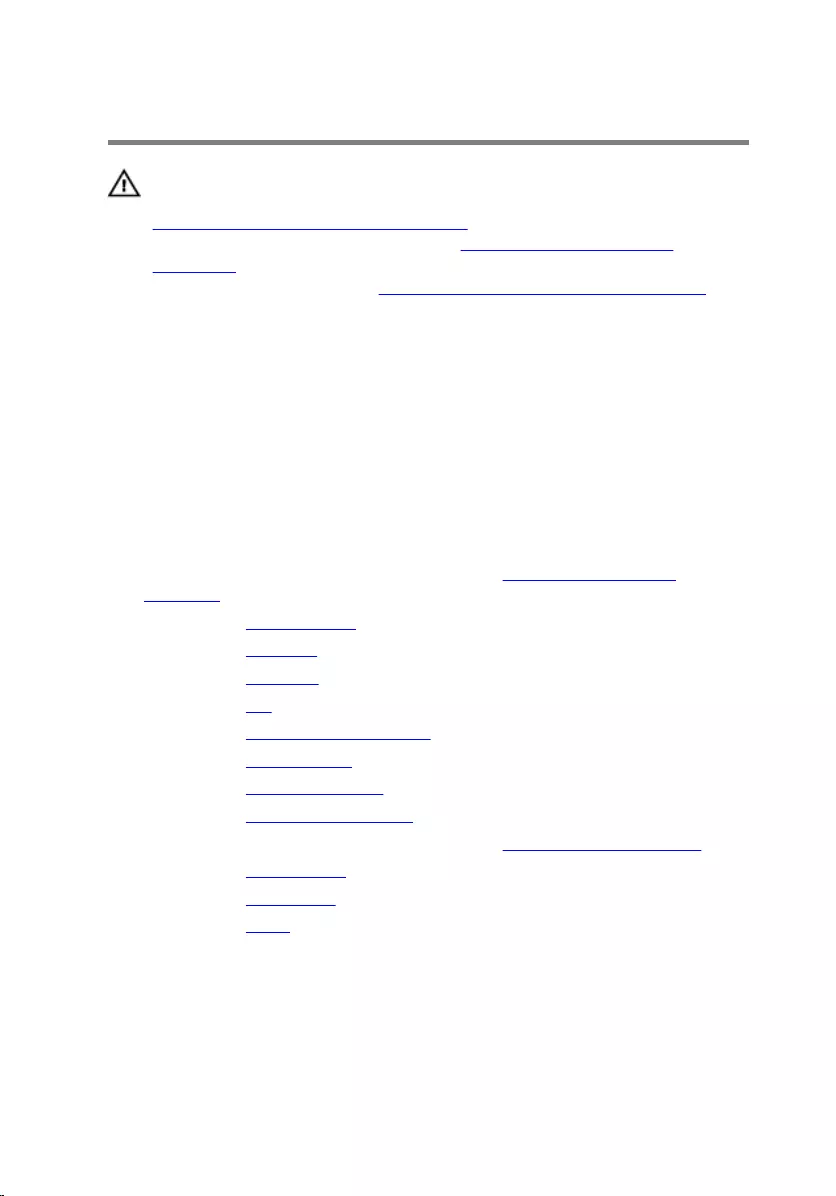
Replacing the rubber feet
WARNING: Before working inside your computer, read the safety
information that shipped with your computer and follow the steps in
Before working inside your computer. After working inside your
computer, follow the instructions in After working inside your
computer. For more safety best practices, see the Regulatory
Compliance home page at www.dell.com/regulatory_compliance.
Procedure
1 Align the screw holes on the rubber feet with the screw holes on the
display bezel.
2 Replace the screws that secure the rubber feet to the display bezel.
Post-requisites
1 Follow the procedure in step 2 to step 8 in “Replacing the display
assembly”.
2 Replace the system board.
3 Replace the speakers.
4 Replace the heat sink.
5 Replace the fan.
6 Replace the control-buttons board.
7 Replace the wireless card.
8 Replace the memory module.
9 Replace the system-board shield.
10 Follow the procedure in step 3 to step 6 in “Replacing the hard drive”.
11 Replace the optical drive.
12 Replace the back cover.
13 Replace the stand.
86
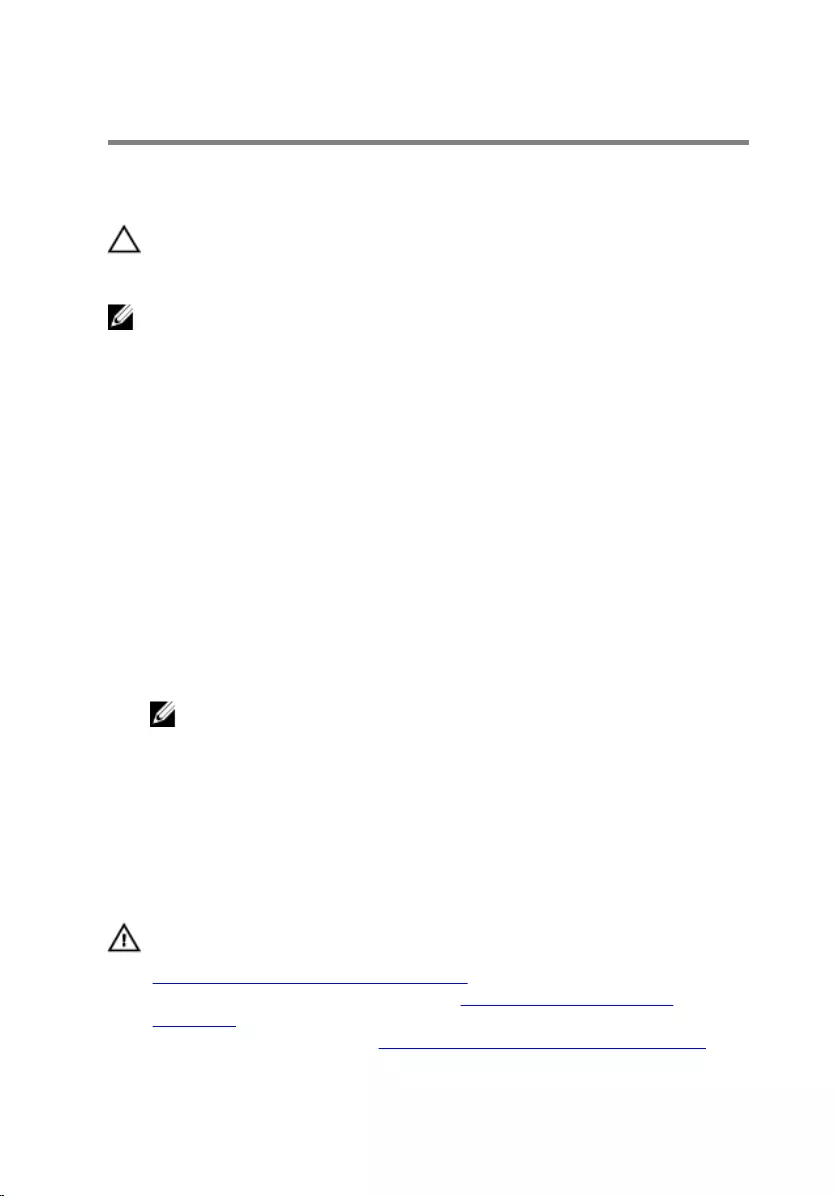
BIOS setup program
BIOS Overview
CAUTION: Unless you are an expert computer user, do not change the
settings in the BIOS setup program. Certain changes can make your
computer work incorrectly.
NOTE: Before you change BIOS setup program, it is recommended that
you write down the BIOS setup program screen information for future
reference.
Use BIOS setup program to:
• Get information about the hardware installed in your computer, such as
the amount of RAM, the size of the hard drive, and so on.
• Change the system configuration information.
• Set or change a user-selectable option, such as the user password, type of
hard drive installed, enabling or disabling base devices, and so on.
Entering BIOS setup program
1 Turn on (or restart) your computer.
2 During POST, when the DELL logo is displayed, watch for the F2 prompt
to appear, and then press F2 immediately.
NOTE: The F2 prompt indicates that the keyboard is initialized. This
prompt can appear very quickly, so you must watch for it, and then
press F2. If you press F2 before the F2 prompt, this keystroke is lost.
If you wait too long and the operating system logo appears,
continue to wait until you see the desktop. Then, turn off your
computer and try again.
Clearing forgotten passwords
WARNING: Before working inside your computer, read the safety
information that shipped with your computer and follow the steps in
Before working inside your computer. After working inside your
computer, follow the instructions in After working inside your
computer. For more safety best practices, see the Regulatory
Compliance home page at www.dell.com/regulatory_compliance.
87
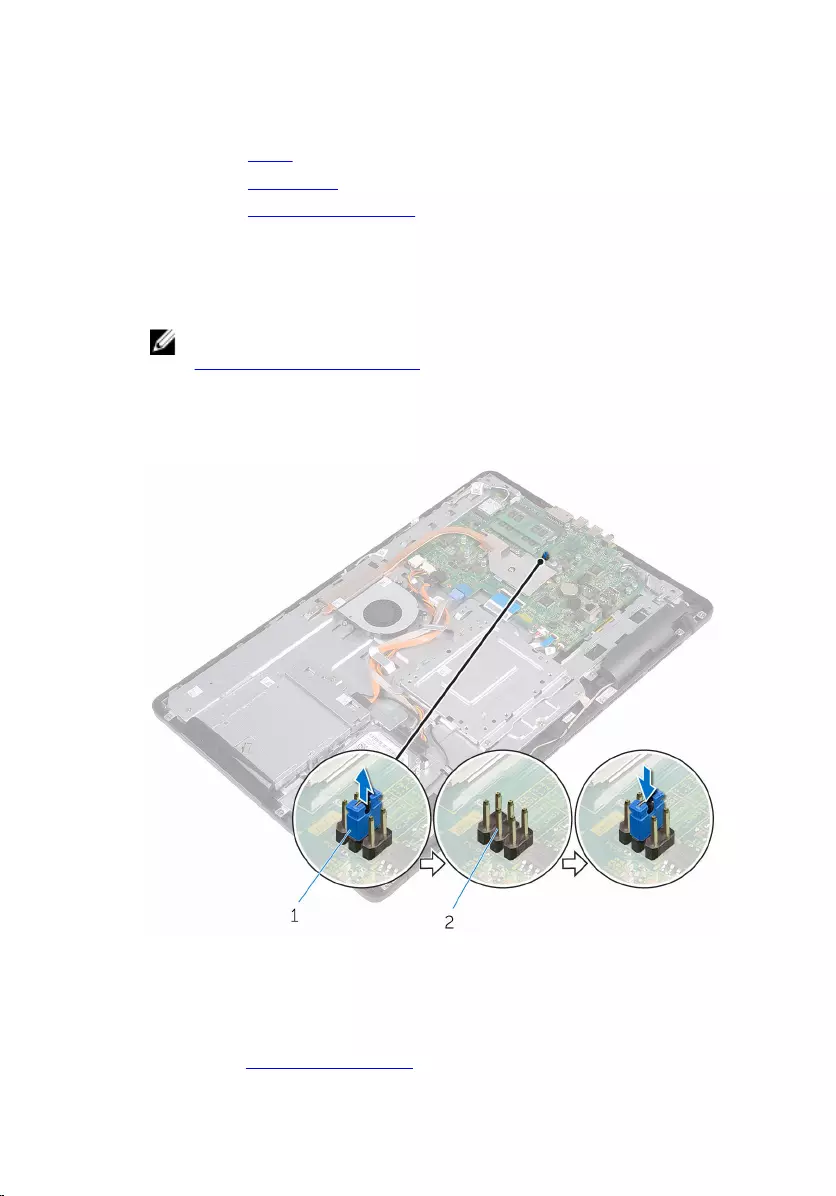
Prerequisites
1 Remove the stand.
2 Remove the back cover.
3 Remove the system-board shield.
Procedure
1 Locate the password reset jumper (PSWD) on the system board.
NOTE: For more information on the location of the jumper, see
“System-board components”.
2 Remove the jumper plug from the password jumper-pins.
3 Wait for 5 seconds and then replace the jumper plug in its original
location.
1 jumper plug 2 password jumper-pins
Post-requisites
1 Replace the system-board shield.
88
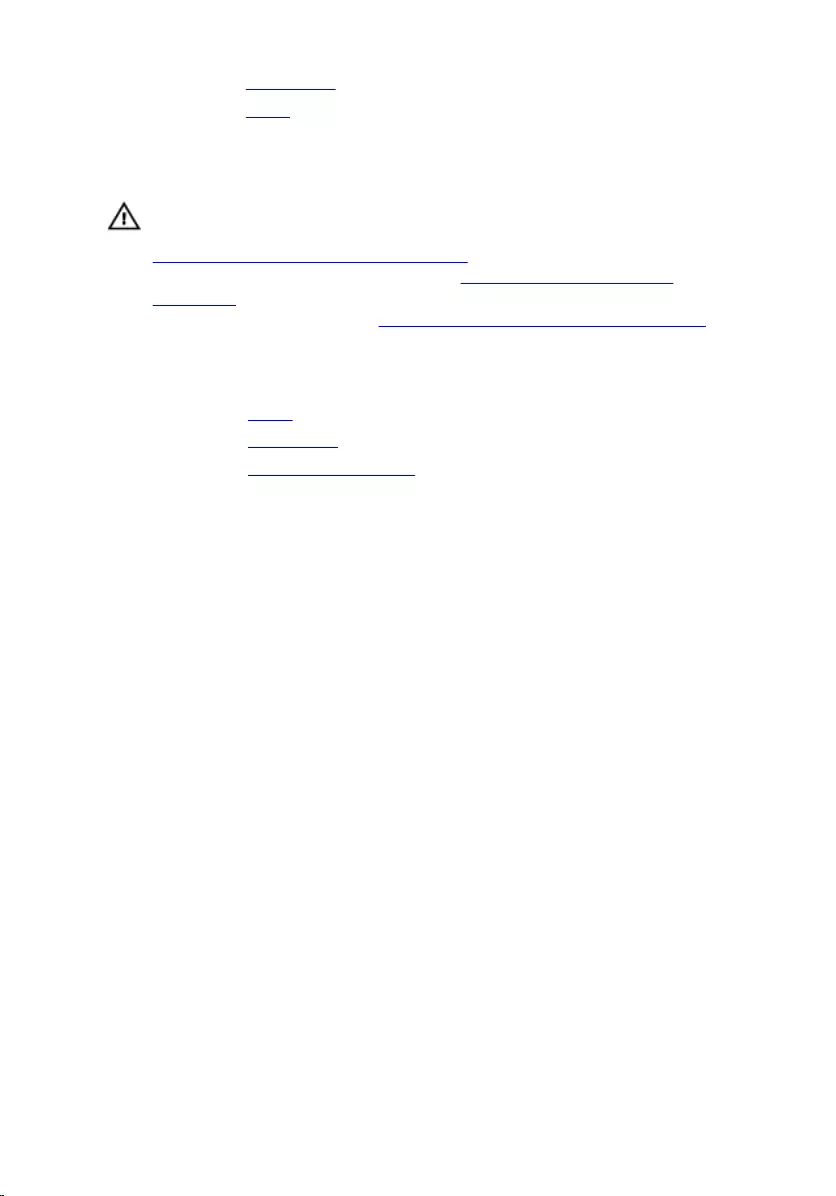
2 Replace the back cover.
3 Replace the stand.
Clearing CMOS Settings
WARNING: Before working inside your computer, read the safety
information that shipped with your computer and follow the steps in
Before working inside your computer. After working inside your
computer, follow the instructions in After working inside your
computer. For more safety best practices, see the Regulatory
Compliance home page at www.dell.com/regulatory_compliance.
Prerequisites
1 Remove the stand.
2 Remove the back cover.
3 Remove the system-board shield.
Procedure
1 Locate the CMOS reset jumper (RTCRST) on the system board.
2 Remove the jumper plug from the password jumper-pins and connect it
to the CMOS jumper-pins.
89
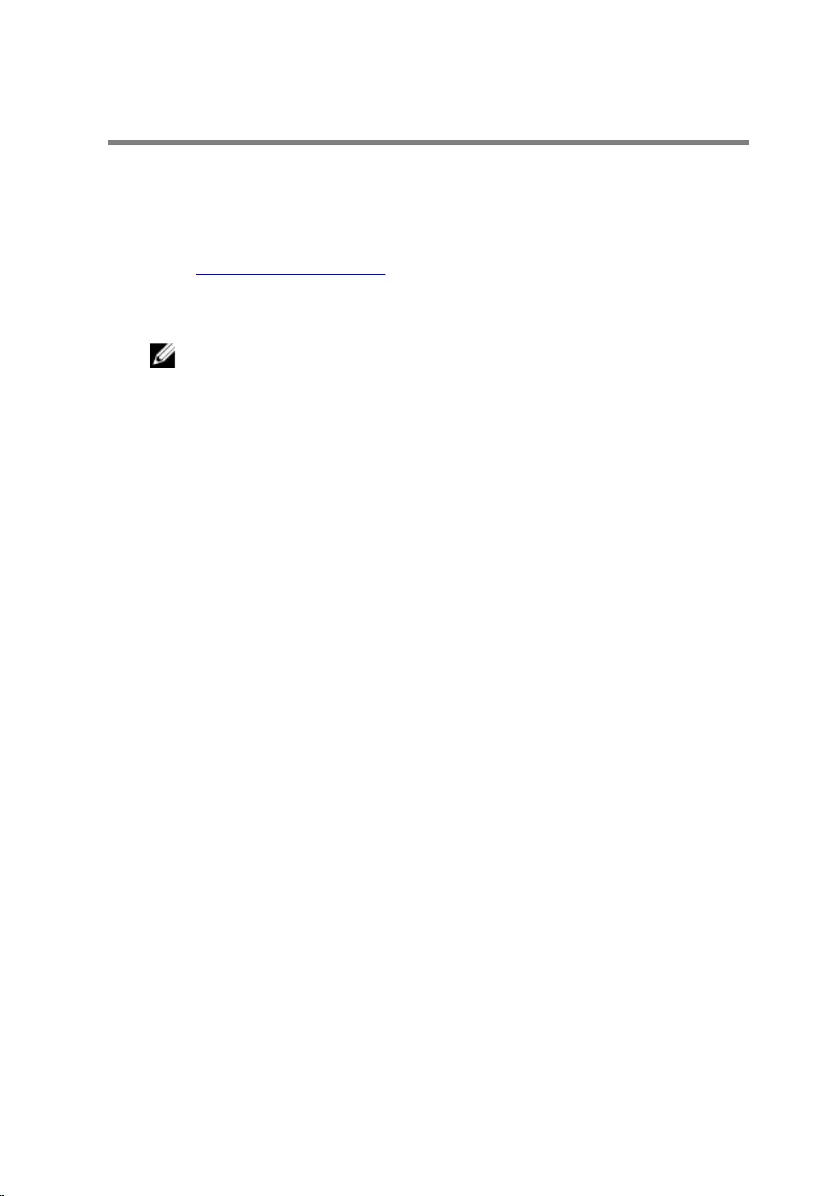
Flashing the BIOS
You may need to flash (update) the BIOS when an update is available or when
you replace the system board. To flash the BIOS:
1 Turn on your computer.
2 Go to www.dell.com/support.
3 Click Product support, enter the Service Tag of your computer, and then
click Submit.
NOTE: If you do not have the Service Tag, use the auto-detect
feature or manually browse for your computer model.
4 Click Drivers & downloads → Find it myself.
5 Select the operating system installed on your computer.
6 Scroll down the page and expand BIOS.
7 Click Download to download the latest version of the BIOS for your
computer.
8 After the download is complete, navigate to the folder where you saved
the BIOS update file.
9 Double-click the BIOS update file icon and follow the instructions on the
screen.
91
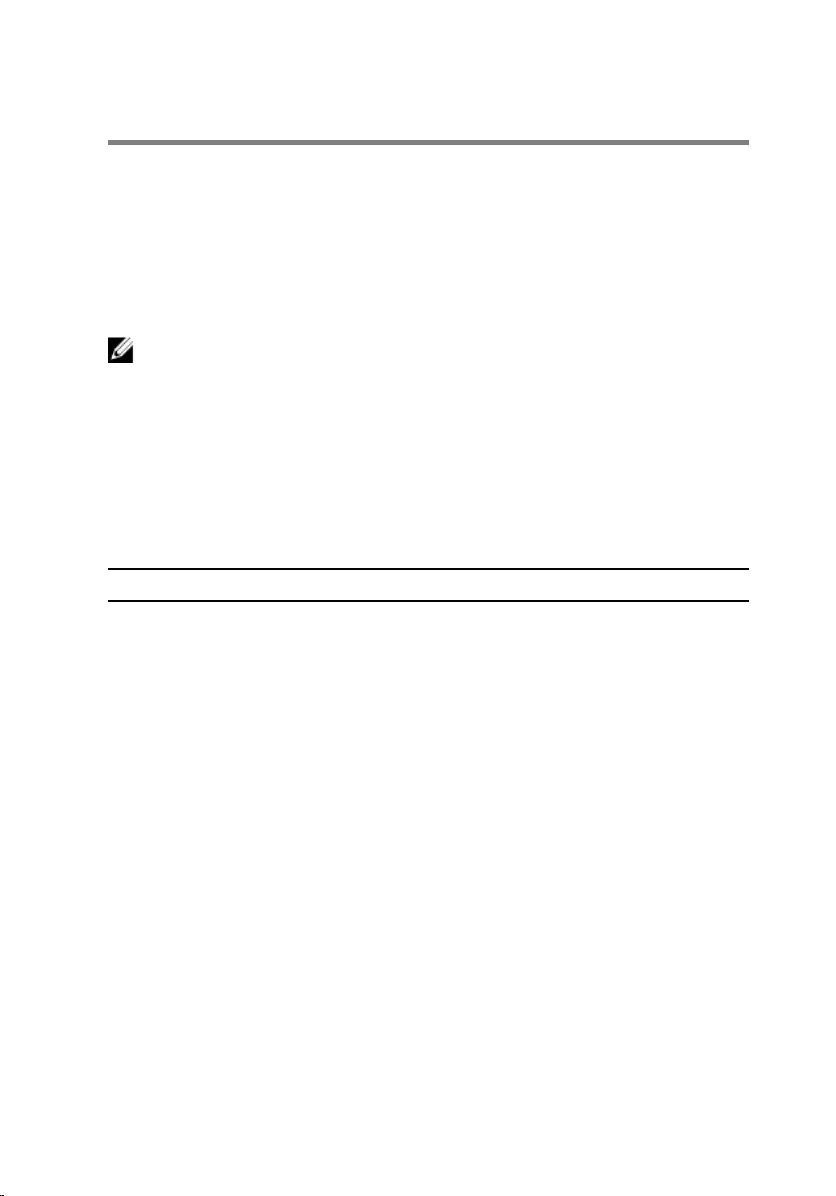
System diagnostic lights
Power status light: Indicates the power status.
Solid Amber – The computer is unable to boot to the operating system. This
indicates that the power supply or another device in the computer is failing.
Blinking Amber – The computer is unable to boot to the operating system.
This indicates that the power supply is normal but another device in the
computer is failing or not installed properly.
NOTE: See the light patterns to determine the device that is failing.
Off – Computer is in hibernation or turned off.
The power status light blinks amber along with beep codes indicating failures.
For example, the power status light blinks amber two times followed by a
pause, and then blinks white three times followed by a pause. This 3,3 pattern
continues until the computer is turned off indicating the Recovery image is
not found.
The following table shows different light patterns and what they indicate:
Light pattern Problem description
1System board: BIOS and ROM failure
2No memory or RAM detected
3System board or chipset error
3,3 Recovery image not found
3,4 Recovery image found but invalid
4Memory or RAM failure
5CMOS battery failure
6Video card or chip failure
7CPU failure
8LCD failure
The computer may emit a series of beeps during start-up if the errors or
problems cannot be displayed. The repetitive beep codes help the user
troubleshoot problems with the computer.
92
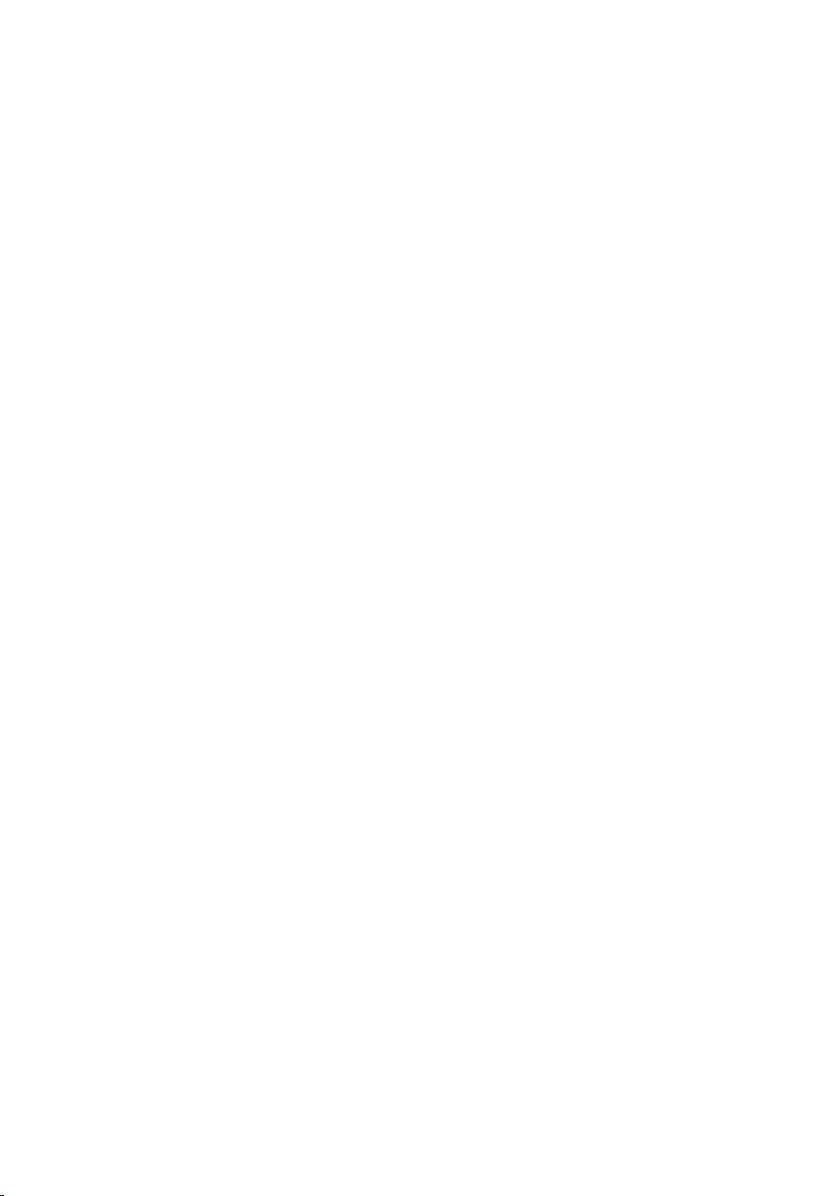
Camera status light: Indicates whether the camera is in use.
• Solid white – Camera is in use.
• Off – Camera is not in use.
93
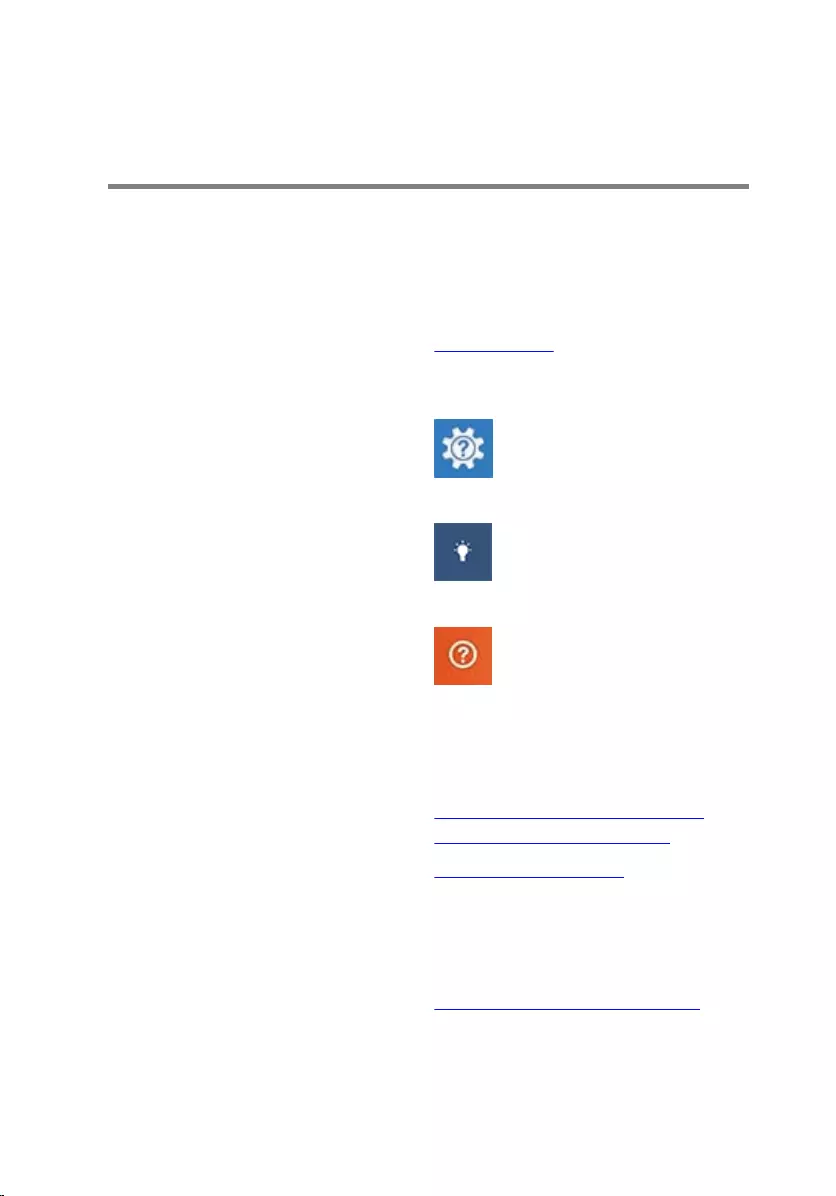
Getting help and contacting
Dell
Self-help resources
You can get information and help on Dell products and services using these
self-help resources:
Information about Dell products and
services
www.dell.com
Windows 8.1 and Windows 10 Dell Help & Support app
Windows 10 Get started app
Windows 8.1 Help + Tips app
Accessing help in Windows 8,
Windows 8.1, and Windows 10
In Windows search, type Help and
Support, and press Enter.
Accessing help in Windows 7 Click Start → Help and Support.
Online help for operating system www.dell.com/support/windows
www.dell.com/support/linux
Troubleshooting information, user
manuals, setup instructions, product
specifications, technical help blogs,
drivers, software updates, and so on.
www.dell.com/support
Learn about your operating system,
setting up and using your computer,
data backup, diagnostics, and so on.
See Me and My Dell at
www.dell.com/support/manuals.
94
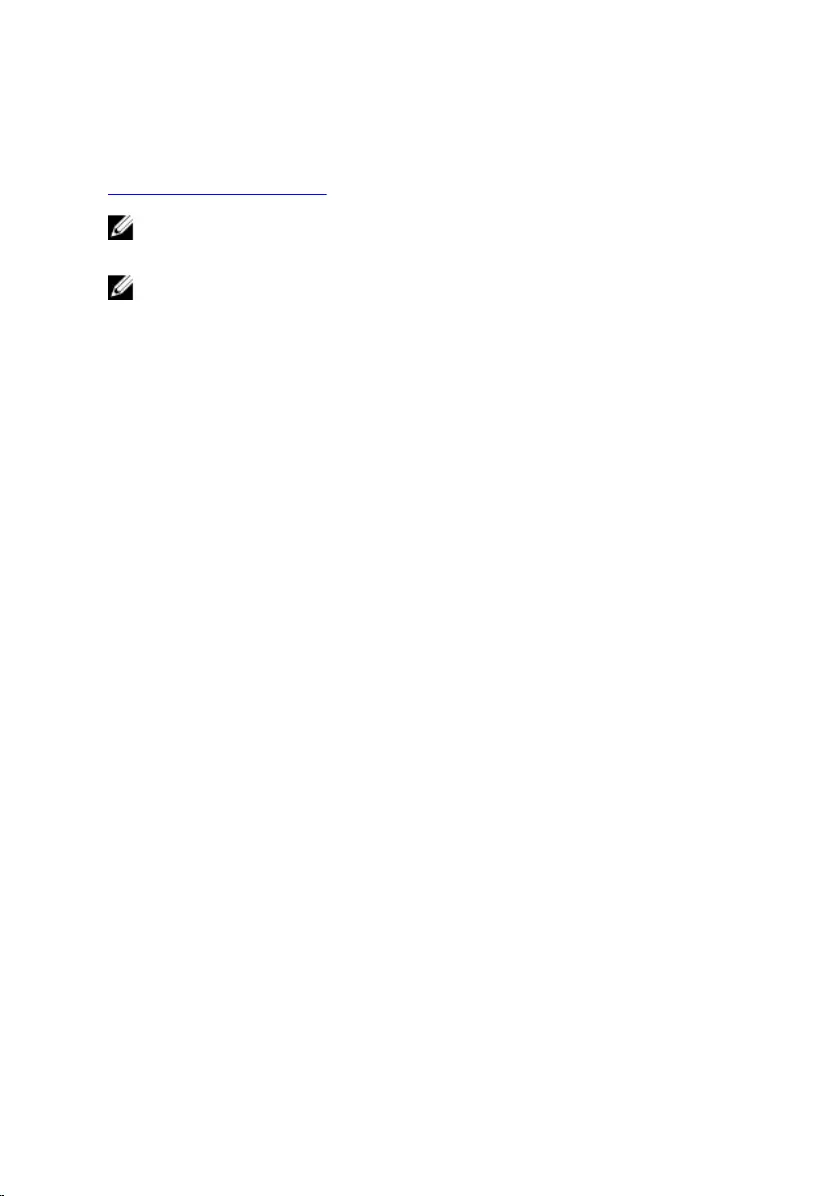
Contacting Dell
To contact Dell for sales, technical support, or customer service issues, see
www.dell.com/contactdell.
NOTE: Availability varies by country and product, and some services may
not be available in your country.
NOTE: If you do not have an active internet connection, you can find
contact information on your purchase invoice, packing slip, bill, or Dell
product catalog.
95