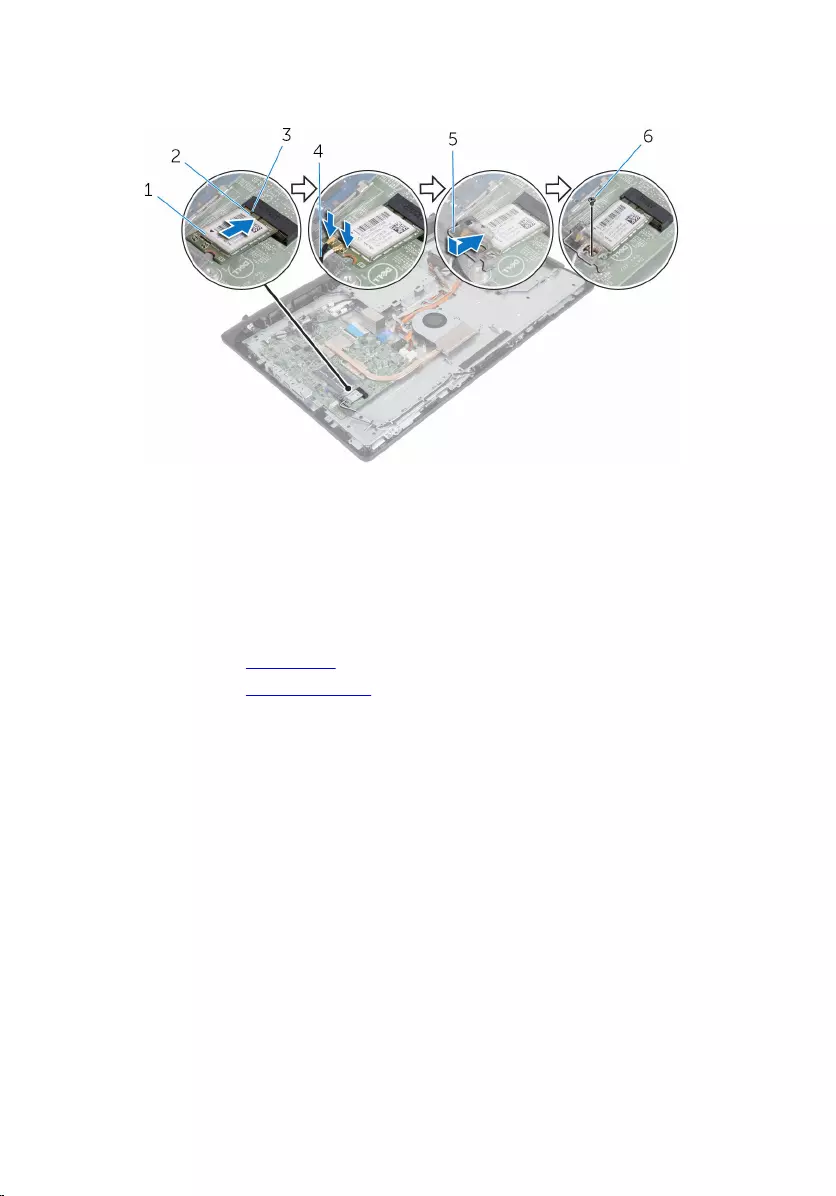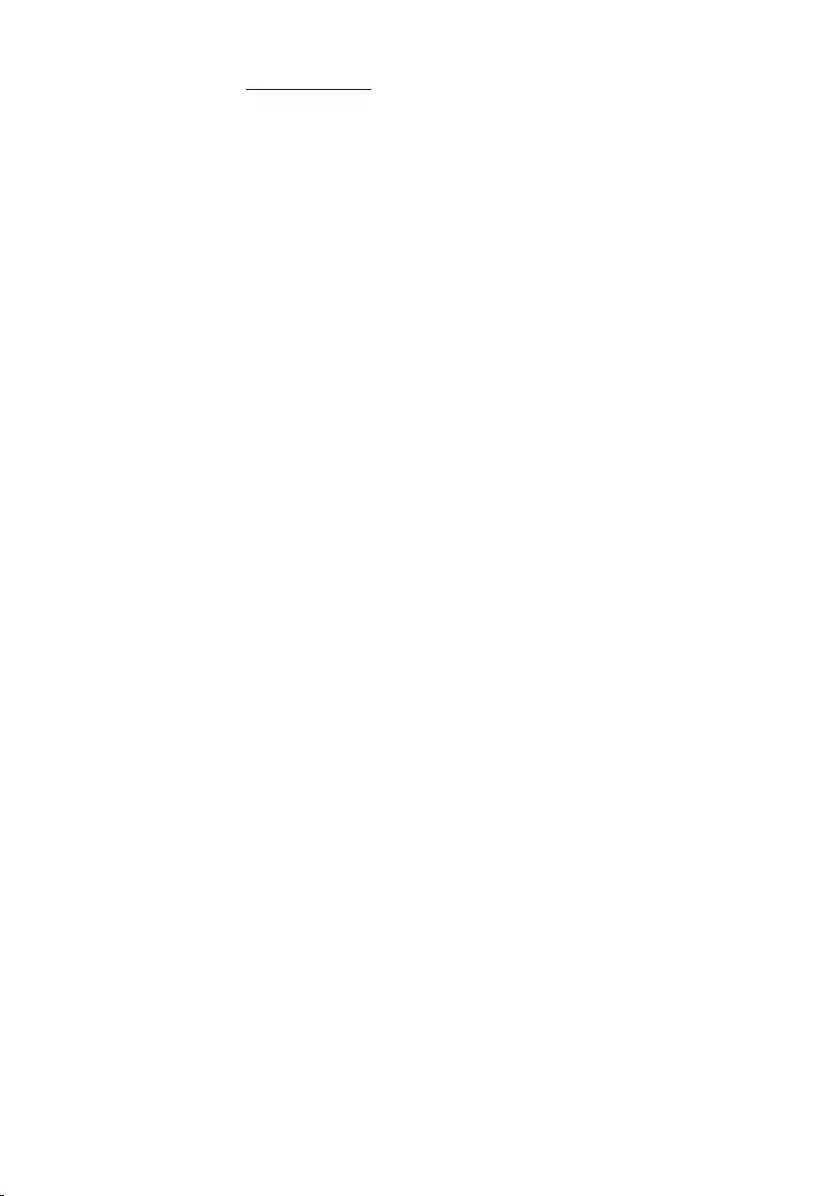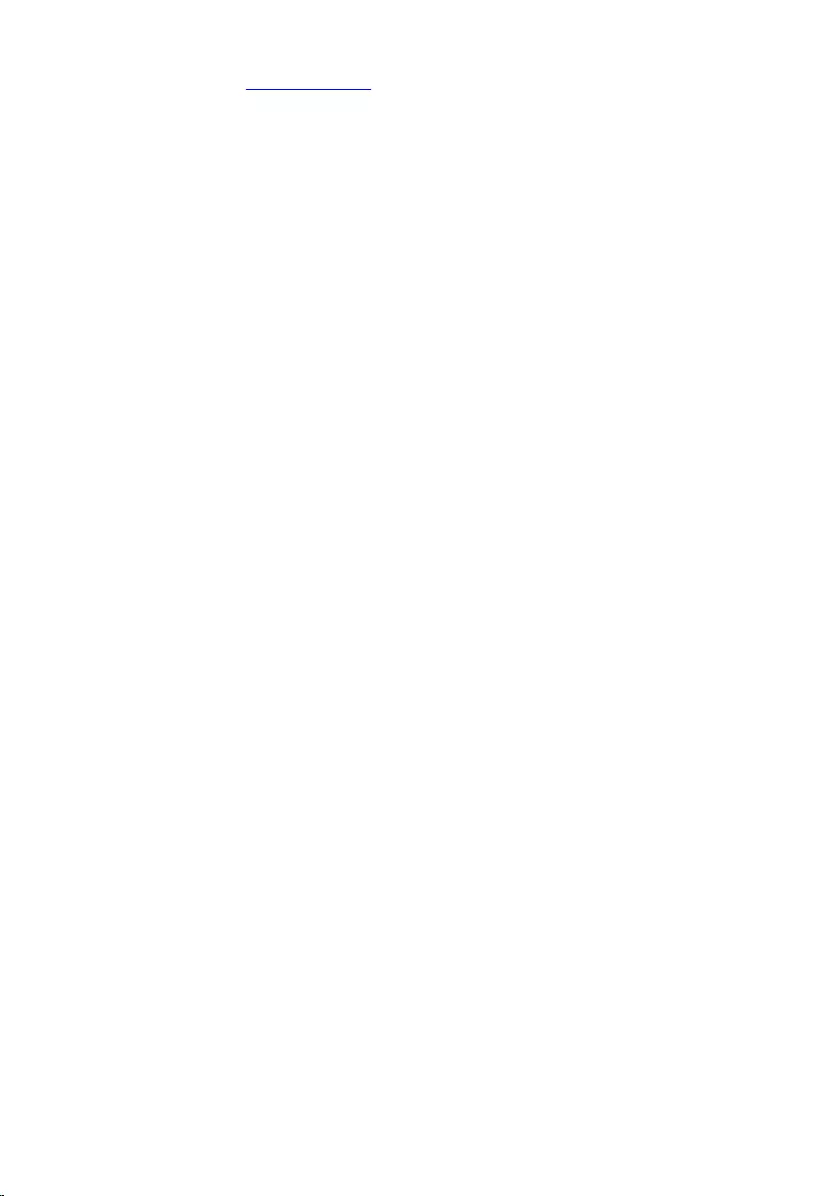Table of Contents
- Inspiron 24 3000 Series Service Manual
- Before working inside your computer
- After working inside your computer
- Technical overview
- Removing the stand assembly
- Replacing the stand assembly
- Removing the back cover
- Replacing the back cover
- Removing the optical drive
- Replacing the optical drive
- Removing the hard drive
- Replacing the hard drive
- Removing the memory module
- Replacing the memory module
- Removing the wireless card
- Replacing the wireless card
- Removing the heat sink
- Replacing the heat sink
- Removing the fan
- Replacing the fan
- Removing the coin-cell battery
- Replacing the coin-cell battery
- Removing the microphone
- Replacing the microphone
- Removing the camera
- Replacing the camera
- Removing the system board
- Replacing the system board
- Removing the VESA-mount bracket
- Replacing the VESA-mount bracket
- Removing the speaker cover
- Replacing the speaker cover
- Removing the speakers
- Replacing the speakers
- Removing the control-buttons board
- Replacing the control-buttons board
- Removing the display assembly
- Replacing the display assembly
- Removing the rubber feet
- Replacing the rubber feet
- Flashing the BIOS
DELL 3452 User Manual
Displayed below is the user manual for 3452 by DELL which is a product in the All-in-One PCs/Workstations category. This manual has pages.
Related Manuals
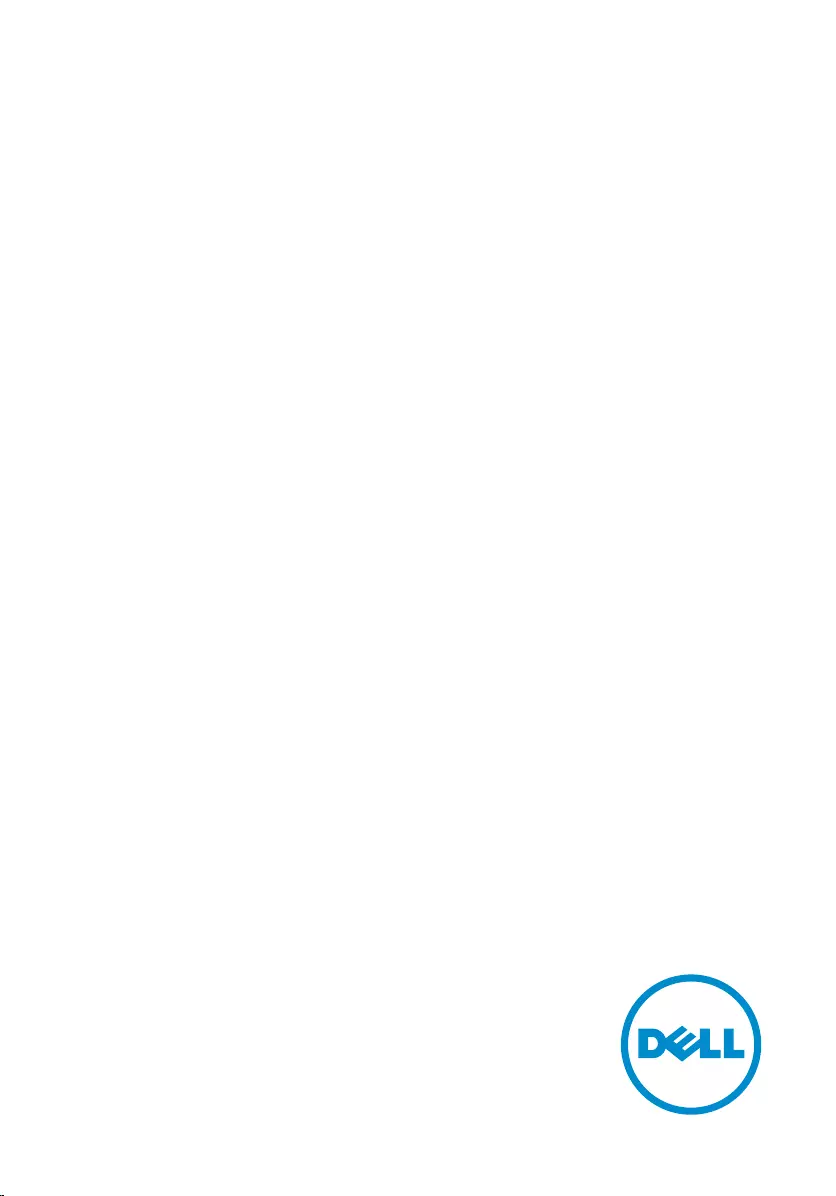
Inspiron 24
3000 Series
Service Manual
Computer Model: Inspiron 24–3452
Regulatory Model: W12C
Regulatory Type: W12C002
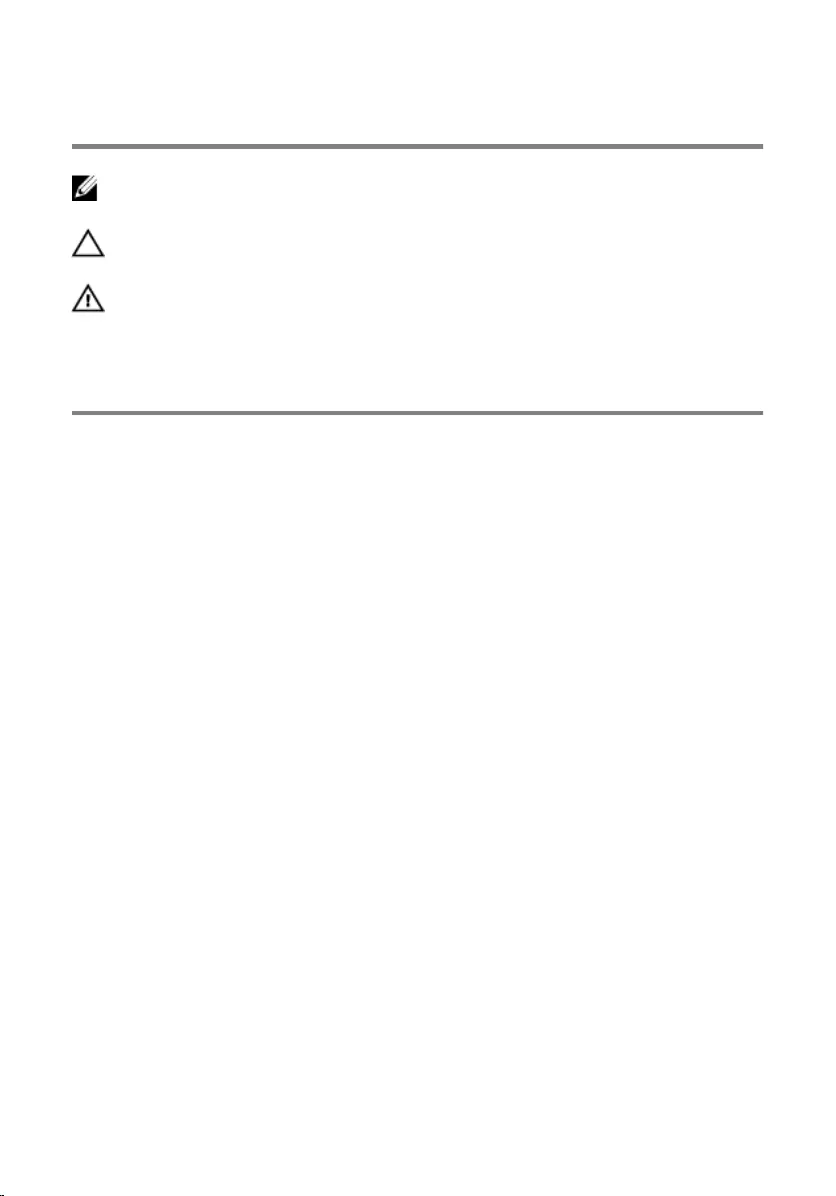
Notes, cautions, and warnings
NOTE: A NOTE indicates important information that helps you make better
use of your computer.
CAUTION: A CAUTION indicates either potential damage to hardware or loss
of data and tells you how to avoid the problem.
WARNING: A WARNING indicates a potential for property damage, personal
injury, or death.
Copyright © 2015 Dell Inc. All rights reserved. This product is protected by U.S. and
international copyright and intellectual property laws. Dell™ and the Dell logo are trademarks
of Dell Inc. in the United States and/or other jurisdictions. All other marks and names
mentioned herein may be trademarks of their respective companies.
2015 - 07
Rev. A00
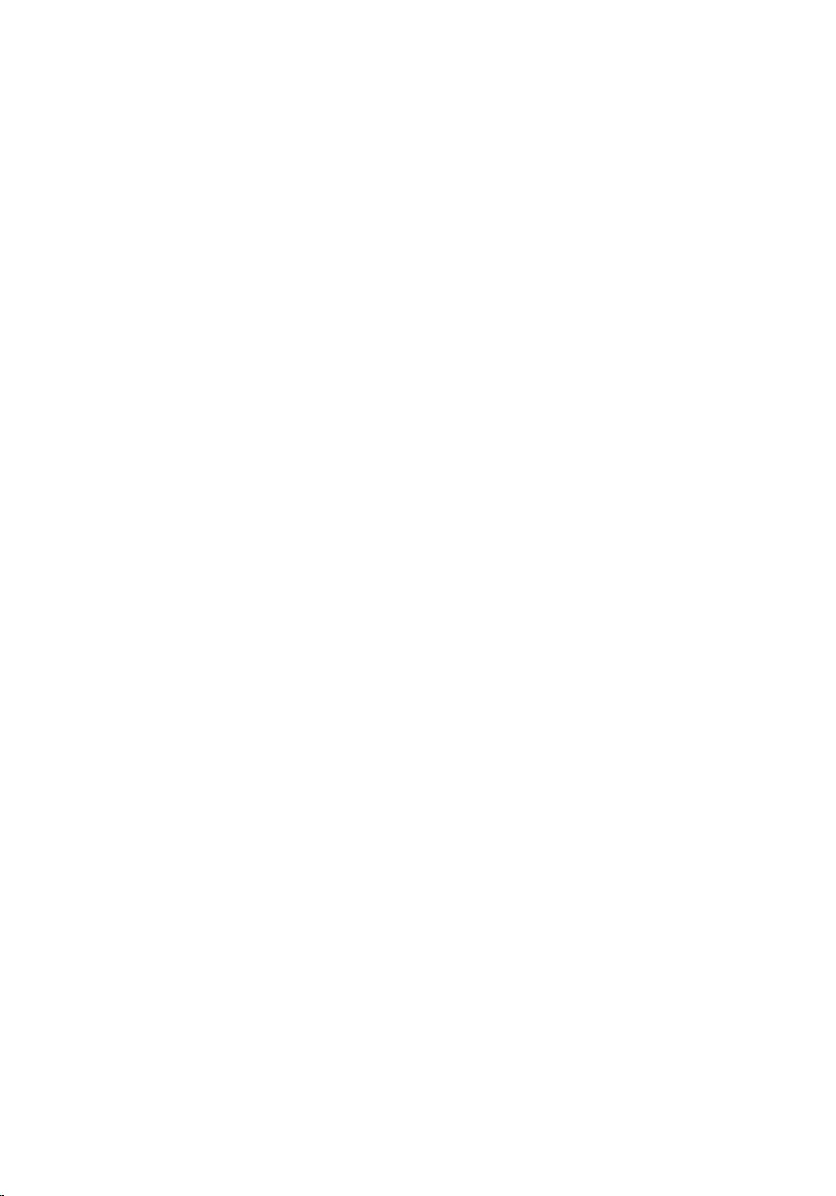
Contents
Before working inside your computer.....................................8
Before you begin ...............................................................................................8
Safety instructions..............................................................................................9
Recommended tools....................................................................................... 10
After working inside your computer...................................... 11
Technical overview....................................................................12
Inside view of your computer..........................................................................12
Removing the stand assembly.................................................13
Procedure.........................................................................................................13
Replacing the stand assembly.................................................15
Procedure.........................................................................................................15
Removing the back cover........................................................ 16
Prerequisites.....................................................................................................16
Procedure.........................................................................................................16
Replacing the back cover.........................................................18
Procedure.........................................................................................................18
Post-requisites................................................................................................. 18
Removing the optical drive......................................................19
Prerequisites.....................................................................................................19
Procedure.........................................................................................................19
Replacing the optical drive......................................................22
Procedure.........................................................................................................22
Post-requisites................................................................................................. 22
3
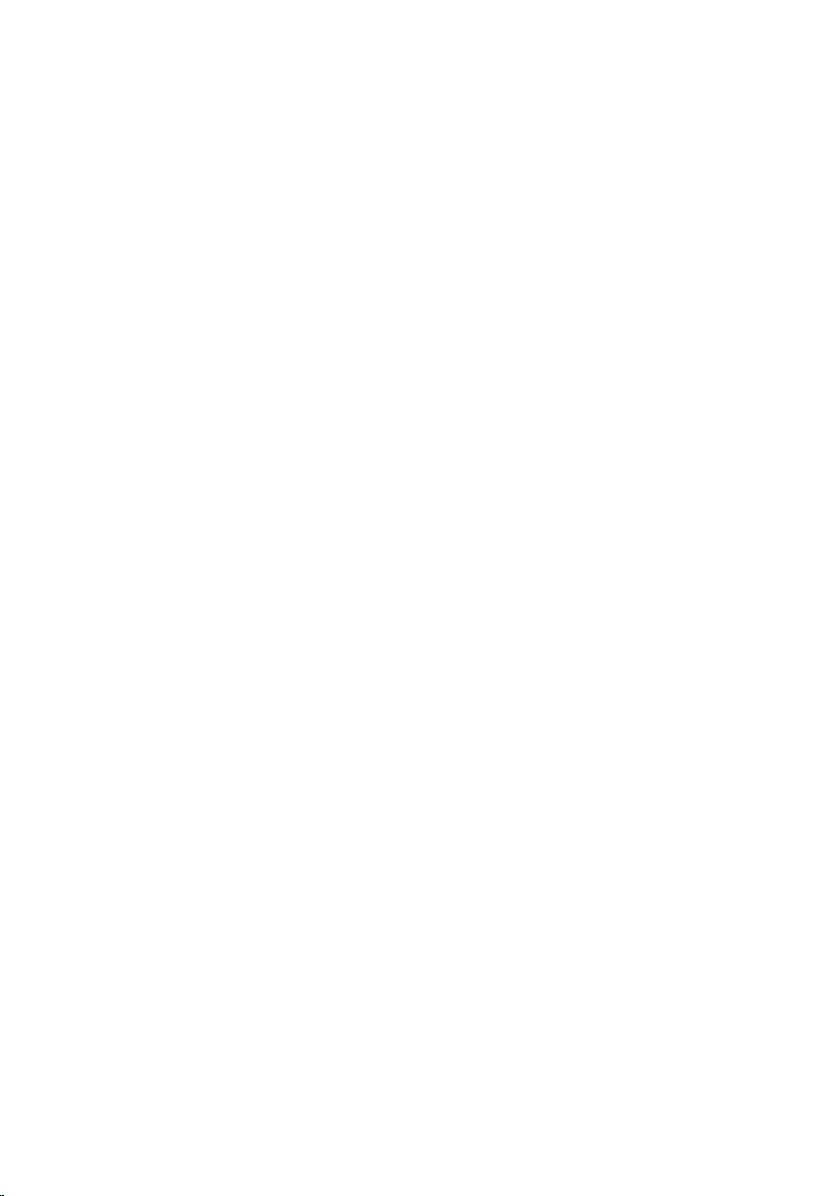
Removing the hard drive..........................................................23
Prerequisites.....................................................................................................23
Procedure.........................................................................................................23
Replacing the hard drive..........................................................26
Procedure........................................................................................................ 26
Post-requisites.................................................................................................26
Removing the memory module.............................................. 27
Prerequisites.....................................................................................................27
Procedure.........................................................................................................27
Replacing the memory module.............................................. 29
Procedure........................................................................................................ 29
Post-requisites.................................................................................................30
Removing the wireless card.....................................................31
Prerequisites..................................................................................................... 31
Procedure.........................................................................................................31
Replacing the wireless card.....................................................33
Procedure.........................................................................................................33
Post-requisites.................................................................................................34
Removing the heat sink............................................................35
Prerequisites.....................................................................................................35
Procedure.........................................................................................................35
Replacing the heat sink............................................................ 37
Procedure.........................................................................................................37
Post-requisites................................................................................................. 37
4
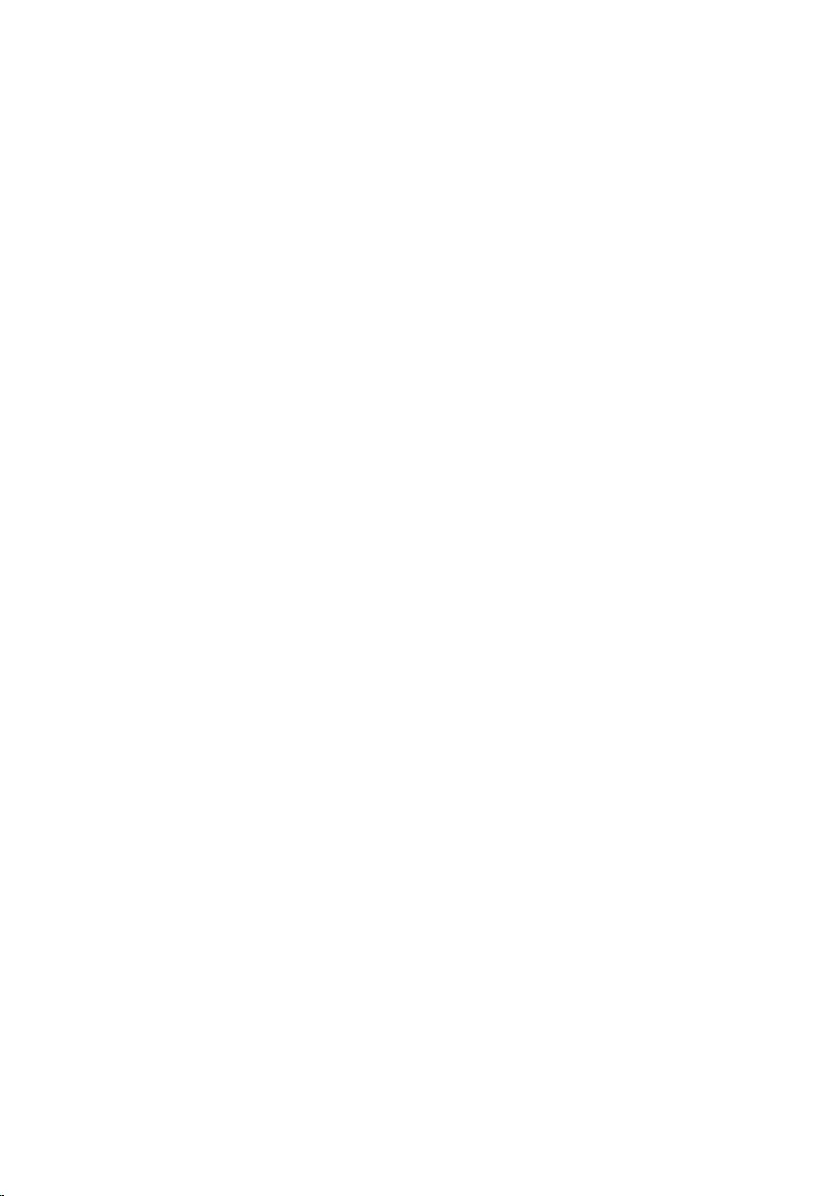
Removing the fan...................................................................... 38
Prerequisites.....................................................................................................38
Procedure........................................................................................................ 38
Replacing the fan...................................................................... 40
Procedure........................................................................................................ 40
Post-requisites.................................................................................................40
Removing the coin-cell battery..............................................41
Prerequisites.....................................................................................................41
Procedure........................................................................................................ 42
Replacing the coin-cell battery..............................................43
Procedure........................................................................................................ 43
Post-requisites.................................................................................................43
Removing the microphone..................................................... 44
Prerequisites.................................................................................................... 44
Procedure........................................................................................................ 44
Replacing the microphone......................................................46
Procedure........................................................................................................ 46
Post-requisites.................................................................................................46
Removing the camera...............................................................47
Prerequisites.....................................................................................................47
Procedure.........................................................................................................47
Replacing the camera...............................................................49
Procedure........................................................................................................ 49
Post-requisites.................................................................................................49
5
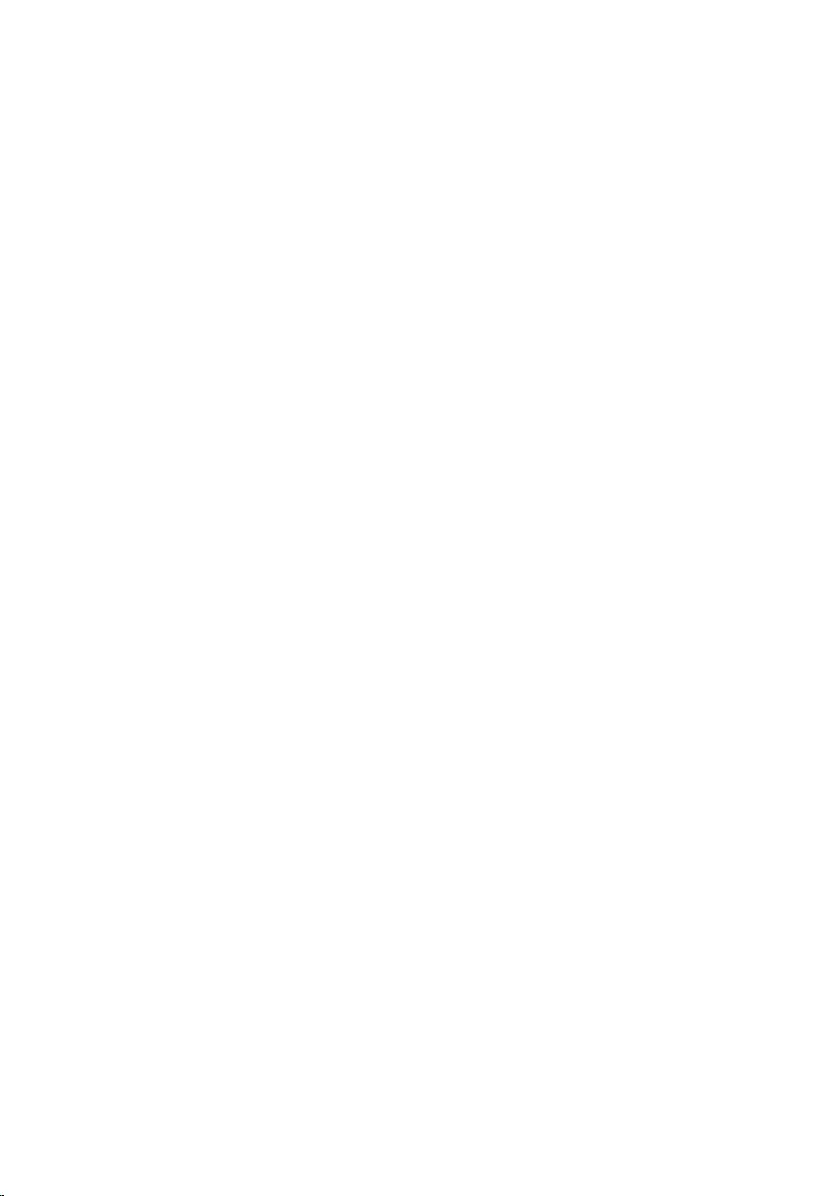
Removing the system board....................................................50
Prerequisites.................................................................................................... 50
Procedure........................................................................................................ 50
Replacing the system board.................................................... 53
Procedure.........................................................................................................53
Post-requisites................................................................................................. 53
Removing the VESA-mount bracket......................................55
Prerequisites.....................................................................................................55
Procedure.........................................................................................................55
Replacing the VESA-mount bracket...................................... 57
Procedure.........................................................................................................57
Post-requisites................................................................................................. 57
Removing the speaker cover...................................................58
Prerequisites.....................................................................................................58
Procedure........................................................................................................ 58
Replacing the speaker cover...................................................60
Procedure........................................................................................................ 60
Post-requisites.................................................................................................60
Removing the speakers............................................................ 61
Prerequisites.....................................................................................................61
Procedure.........................................................................................................61
Replacing the speakers............................................................ 63
Procedure........................................................................................................ 63
Post-requisites.................................................................................................63
6

Removing the control-buttons board...................................64
Prerequisites.................................................................................................... 64
Procedure........................................................................................................ 64
Replacing the control-buttons board...................................66
Procedure........................................................................................................ 66
Post-requisites.................................................................................................66
Removing the display assembly..............................................67
Prerequisites.....................................................................................................67
Procedure........................................................................................................ 68
Replacing the display assembly.............................................. 72
Procedure.........................................................................................................72
Post-requisites................................................................................................. 72
Removing the rubber feet........................................................74
Prerequisites.....................................................................................................74
Procedure.........................................................................................................74
Replacing the rubber feet........................................................ 76
Procedure.........................................................................................................76
Post-requisites................................................................................................. 76
Flashing the BIOS.......................................................................77
7
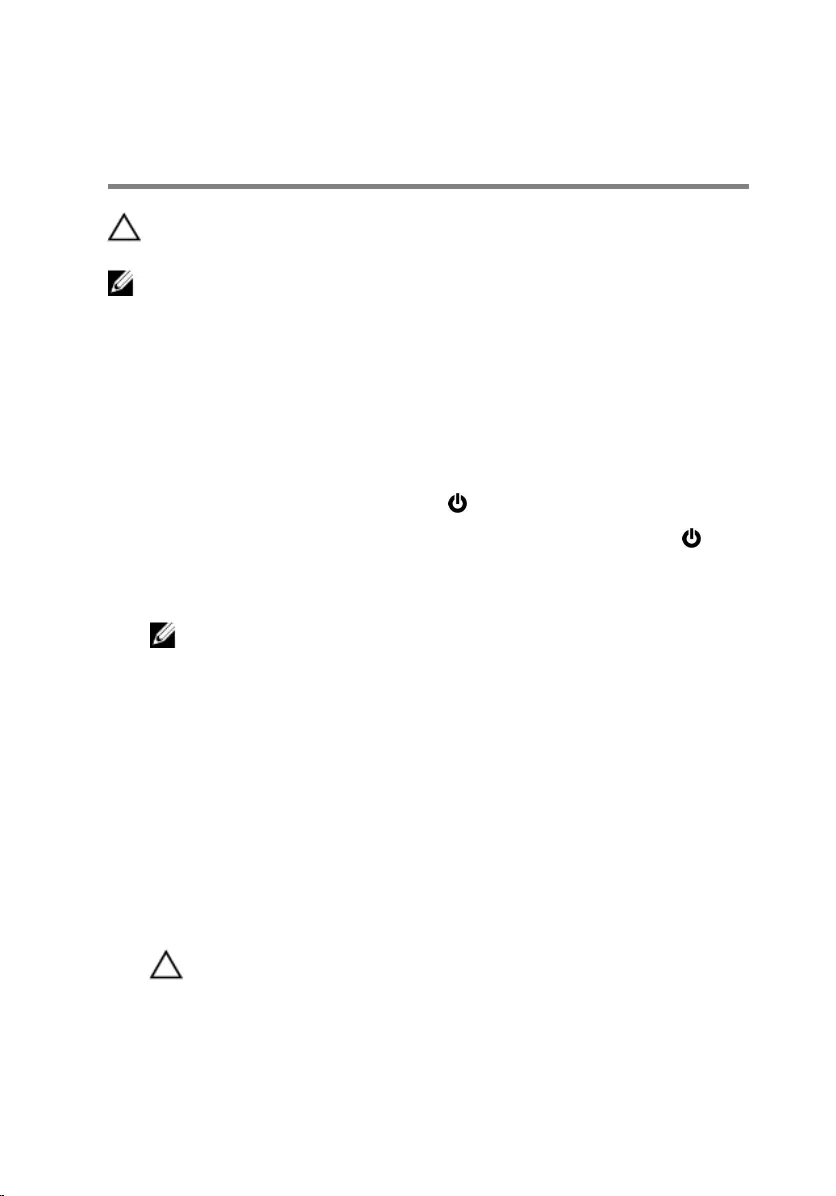
Before working inside your
computer
CAUTION: To avoid damaging the components and cards, handle
them by their edges and avoid touching pins and contacts.
NOTE: The images in this document may differ from your computer
depending on the configuration you ordered.
Before you begin
1 Save and close all open files and exit all open applications.
2 Shut down your computer.
– Windows 10: Click or tap Start → Power → Shut down.
– Windows 8.1: On the Start screen, click or tap the power icon →
Shut down.
– Windows 7: Click or tap Start → Shut down.
NOTE: If you are using a different operating system, see the
documentation of your operating system for shut-down
instructions.
3 Disconnect your computer and all attached devices from their electrical
outlets.
4 Disconnect all cables such as telephone cables, network cables and so
on, from your computer.
5 Disconnect all attached devices and peripherals, such as keyboard,
mouse, monitor, and so on, from your computer.
6 Remove any media card and optical disc from your computer, if
applicable.
7 After the computer is unplugged, press and hold the power button for 5
seconds to ground the system board.
CAUTION: Place the computer on a flat, soft and clean surface to
avoid scratching the display.
8 Place the computer face down.
8
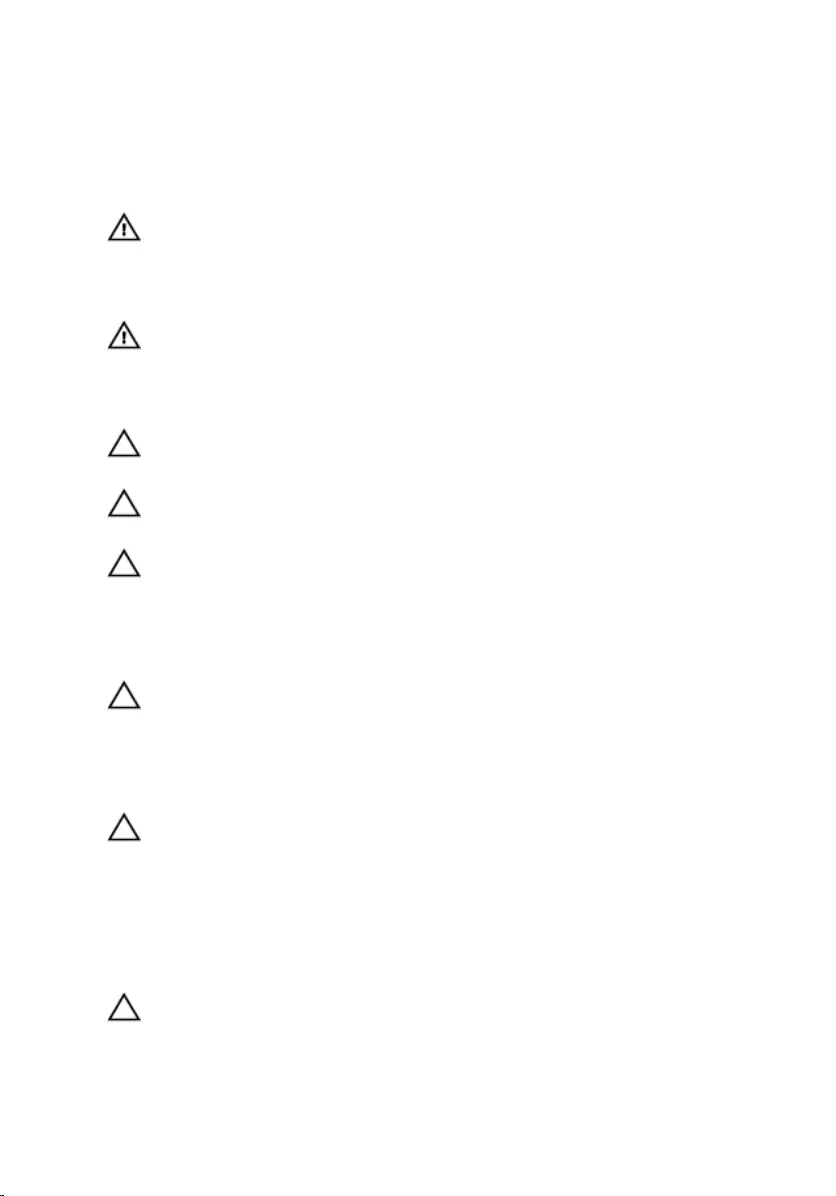
Safety instructions
Use the following safety guidelines to protect your computer from potential
damage and ensure your personal safety.
WARNING: Before working inside your computer, read the safety
information that shipped with your computer. For more safety best
practices, see the Regulatory Compliance home page at
www.dell.com/regulatory_compliance.
WARNING: Disconnect all power sources before opening the
computer cover or panels. After you finish working inside the
computer, replace all covers, panels, and screws before connecting to
the power source.
CAUTION: To avoid damaging the computer, ensure that the work
surface is flat and clean.
CAUTION: To avoid damaging the components and cards, handle
them by their edges and avoid touching pins and contacts.
CAUTION: You should only perform troubleshooting and repairs as
authorized or directed by the Dell technical assistance team. Damage
due to servicing that is not authorized by Dell is not covered by your
warranty. See the safety instructions that shipped with the product or
at www.dell.com/regulatory_compliance.
CAUTION: Before touching anything inside your computer, ground
yourself by touching an unpainted metal surface, such as the metal at
the back of the computer. While you work, periodically touch an
unpainted metal surface to dissipate static electricity, which could
harm internal components.
CAUTION: When you disconnect a cable, pull on its connector or on
its pull tab, not on the cable itself. Some cables have connectors with
locking tabs or thumb-screws that you must disengage before
disconnecting the cable. When disconnecting cables, keep them
evenly aligned to avoid bending any connector pins. When connecting
cables, ensure that the ports and connectors are correctly oriented
and aligned.
CAUTION: Press and eject any installed card from the media-card
reader.
9
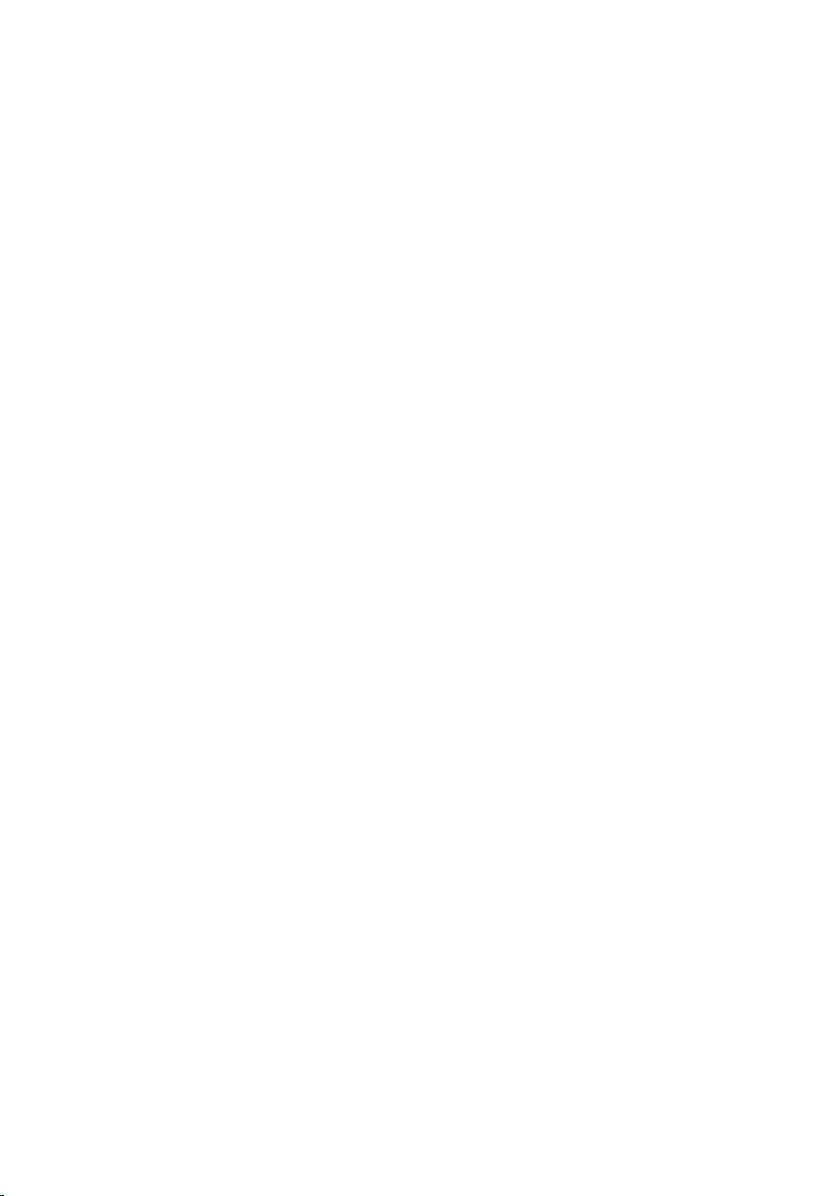
Recommended tools
The procedures in this document may require the following tools:
• Phillips screwdriver
• Plastic scribe
10
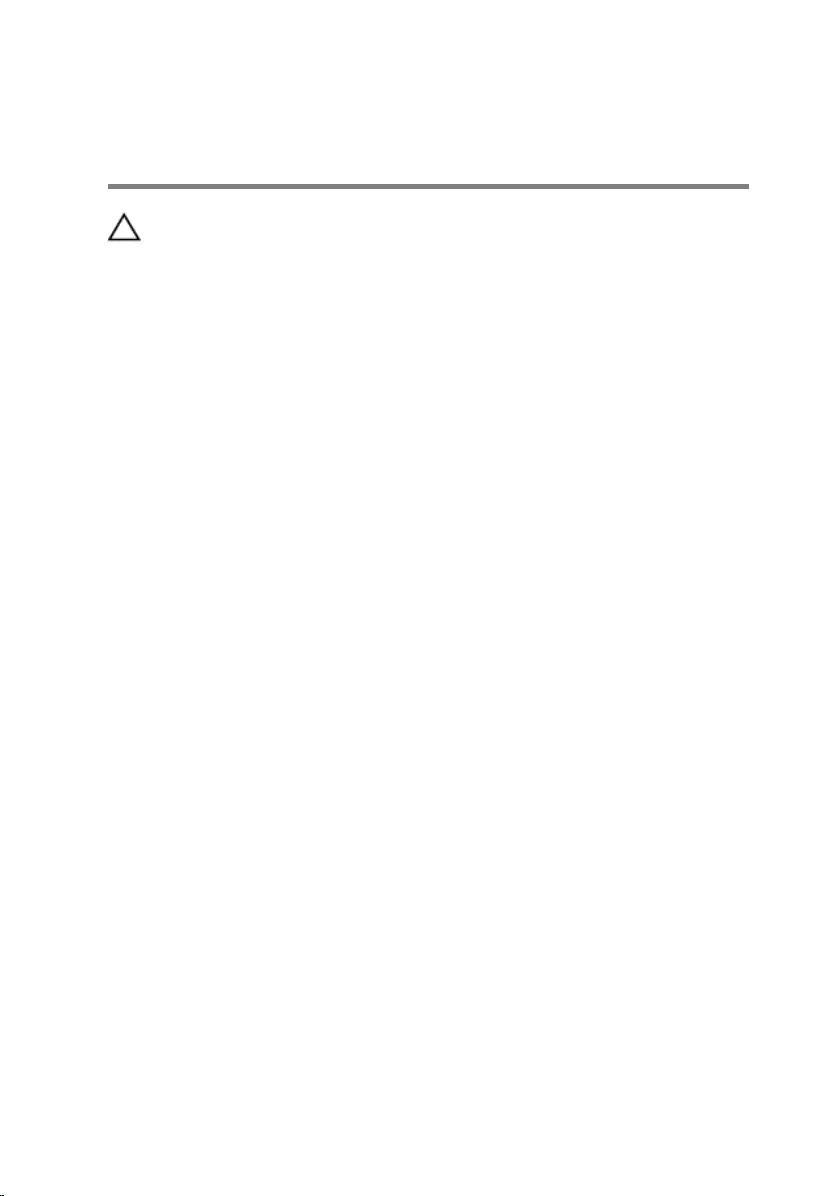
After working inside your
computer
CAUTION: Leaving stray or loose screws inside your computer may
severely damage your computer.
1 Replace all screws and ensure that no stray screws remain inside your
computer.
2 Connect any external devices, peripherals, and cables you removed
before working on your computer.
3 Replace any media cards, discs, and any other parts that you removed
before working on your computer.
4 Connect your computer and all attached devices to their electrical
outlets.
5 Turn on your computer.
11
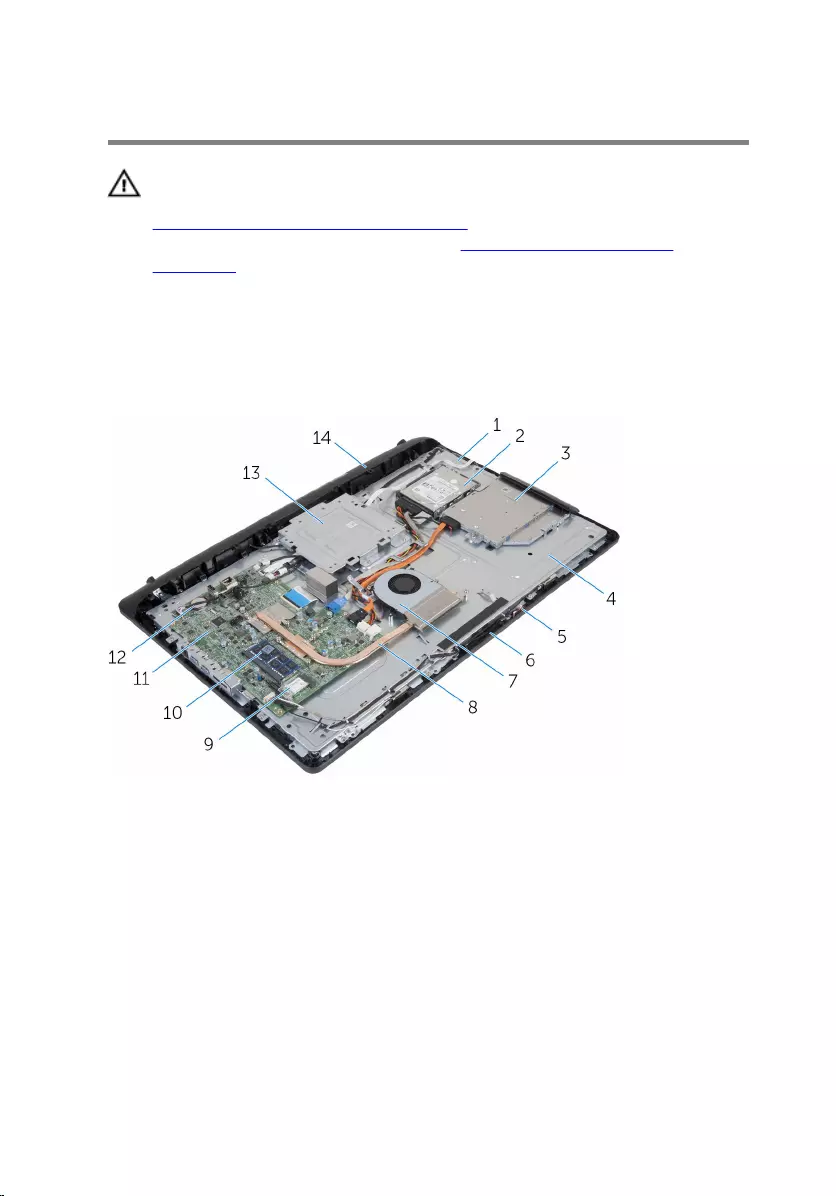
Technical overview
WARNING: Before working inside your computer, read the safety
information that shipped with your computer and follow the steps in
Before working inside your computer. After working inside your
computer, follow the instructions in After working inside your
computer. For more safety best practices, see the Regulatory
Compliance home page at www.dell.com/regulatory_compliance.
Inside view of your computer
1 control-buttons board 2 hard-drive assembly
3 optical-drive assembly 4 display-assembly base
5 microphone board 6 camera module
7 fan 8 heat sink
9 wireless card 10 memory module
11 system board 12 coin-cell battery
13 VESA-mount bracket 14 speaker cover
12
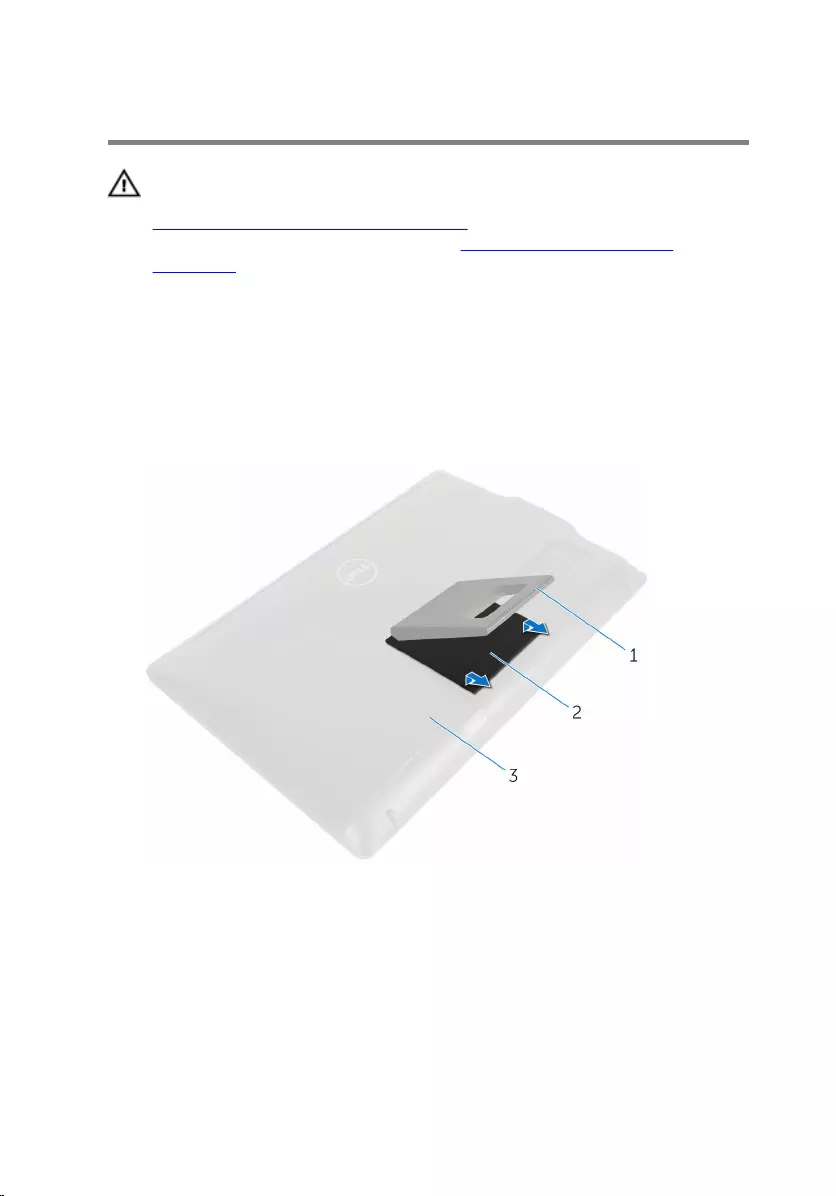
Removing the stand assembly
WARNING: Before working inside your computer, read the safety
information that shipped with your computer and follow the steps in
Before working inside your computer. After working inside your
computer, follow the instructions in After working inside your
computer. For more safety best practices, see the Regulatory
Compliance home page at www.dell.com/regulatory_compliance.
Procedure
1 Using your fingertips, lift the stand cover.
2 Slide and remove the stand cover at an angle away from the stand.
1 stand 2 stand cover
3 back cover
3 Remove the screws that secure the stand bracket to the back cover.
13
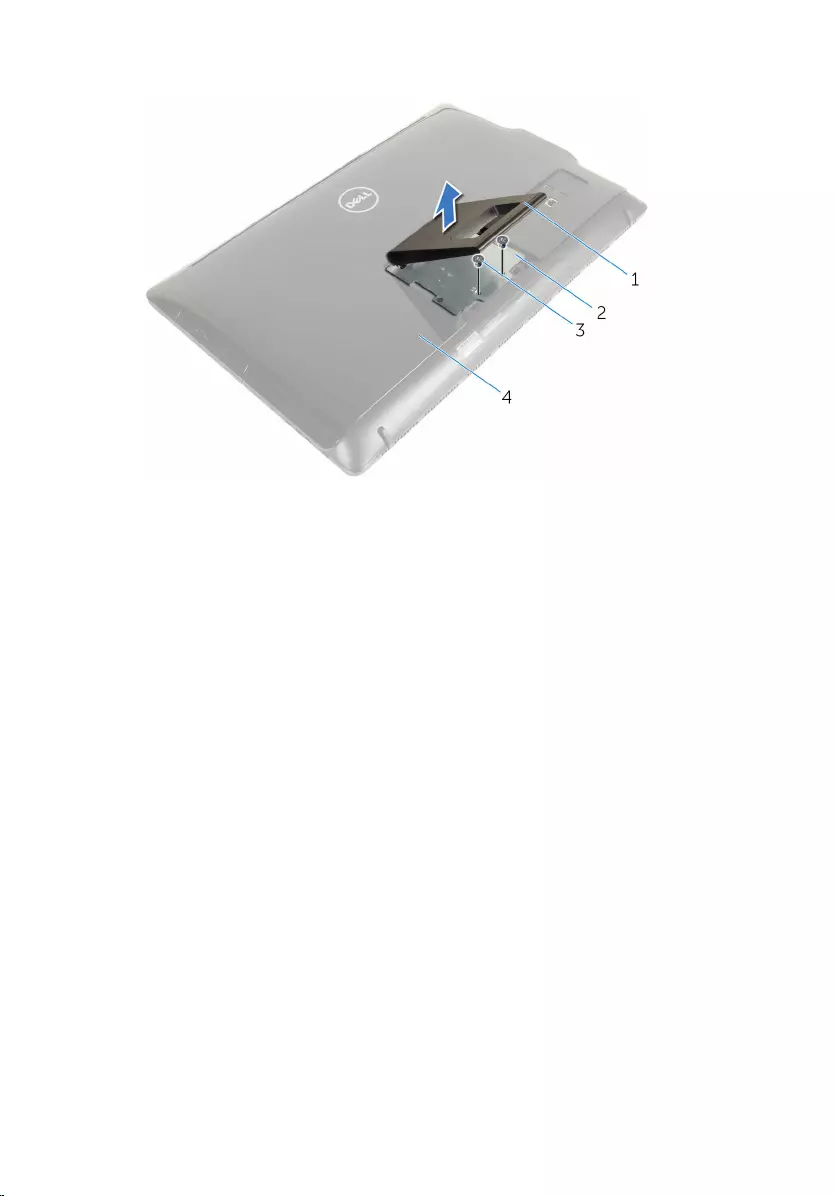
4 Lift the stand off the back cover.
1 stand 2 stand bracket
3 screws (2) 4 back cover
14
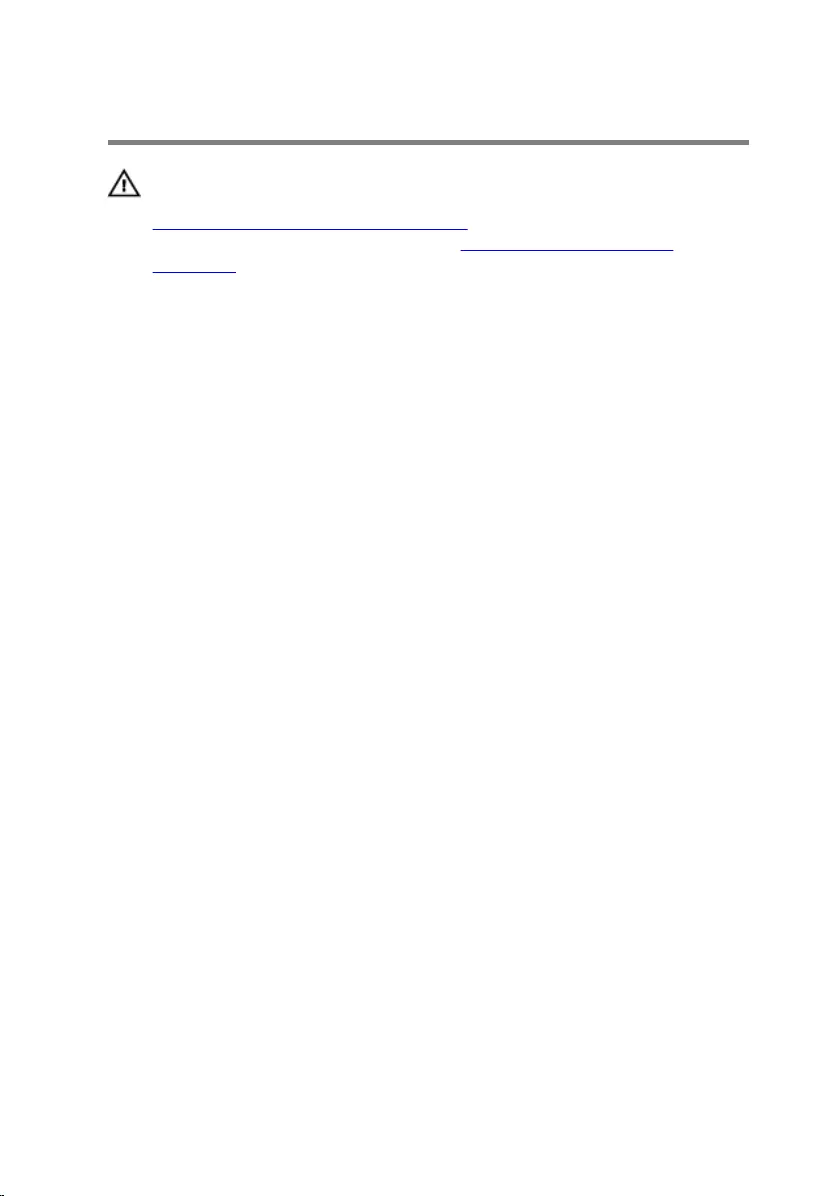
Replacing the stand assembly
WARNING: Before working inside your computer, read the safety
information that shipped with your computer and follow the steps in
Before working inside your computer. After working inside your
computer, follow the instructions in After working inside your
computer. For more safety best practices, see the Regulatory
Compliance home page at www.dell.com/regulatory_compliance.
Procedure
1 Insert the tabs on the stand bracket with the slots on the back cover to
align the screw holes on the stand bracket to the screw holes on the
back cover.
2 Replace the screws that secure the stand bracket to the back cover.
3 Slide and replace the stand cover on the stand bracket.
15

Removing the back cover
WARNING: Before working inside your computer, read the safety
information that shipped with your computer and follow the steps in
Before working inside your computer. After working inside your
computer, follow the instructions in After working inside your
computer. For more safety best practices, see the Regulatory
Compliance home page at www.dell.com/regulatory_compliance.
Prerequisites
Remove the stand assembly.
Procedure
CAUTION: Do not remove the computer cover unless you need to
install internal accessories for your computer.
1 Using a plastic scribe, pry the back cover from the display bezel.
16

2 Lift the back cover off the computer.
1 display bezel 2 back cover
3 plastic scribe
17
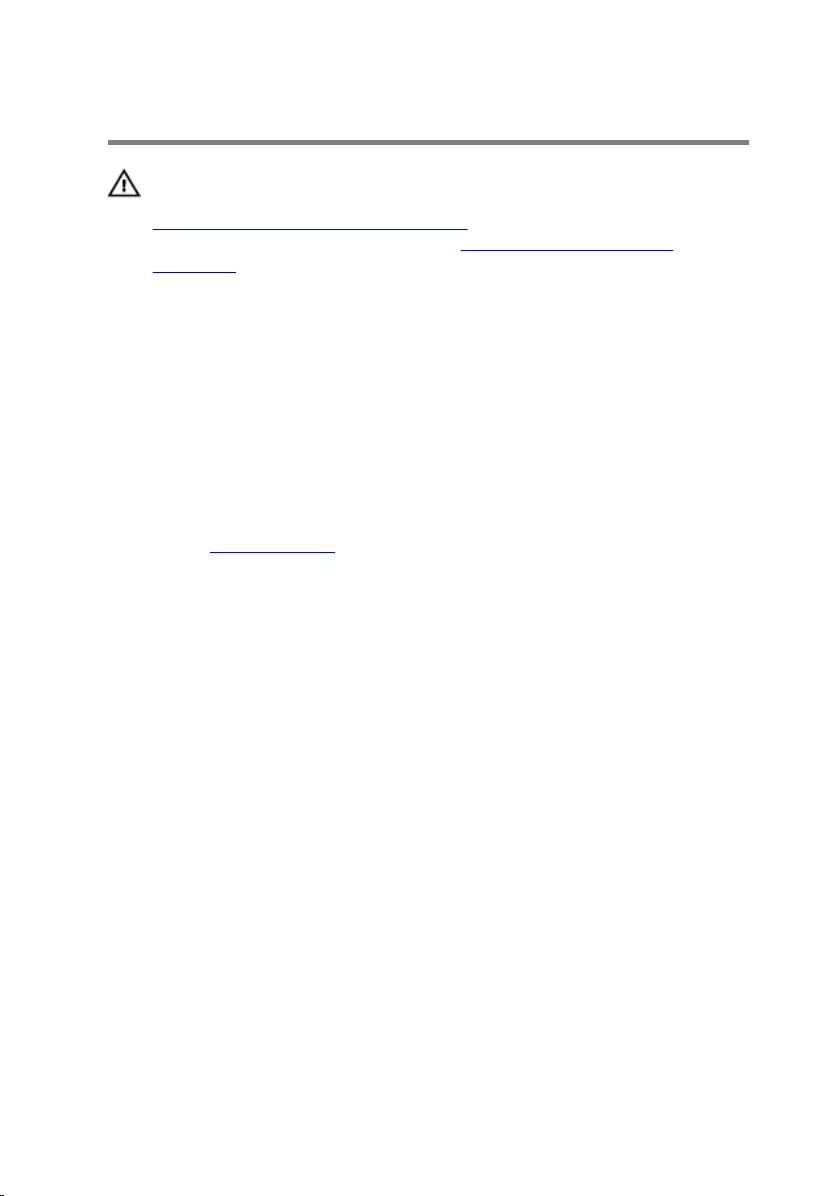
Replacing the back cover
WARNING: Before working inside your computer, read the safety
information that shipped with your computer and follow the steps in
Before working inside your computer. After working inside your
computer, follow the instructions in After working inside your
computer. For more safety best practices, see the Regulatory
Compliance home page at www.dell.com/regulatory_compliance.
Procedure
Align the tabs on the back cover with the slots on the display bezel and snap
the back cover into place.
Post-requisites
Replace the stand assembly.
18
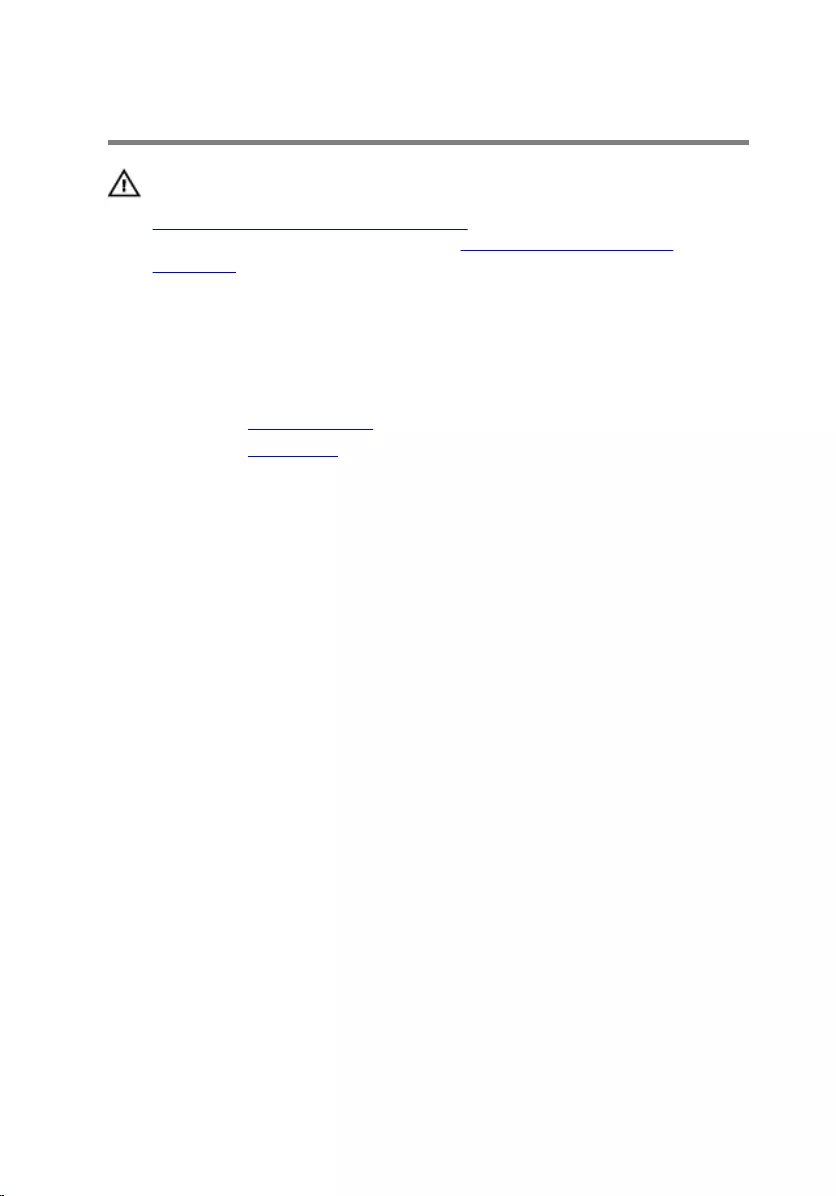
Removing the optical drive
WARNING: Before working inside your computer, read the safety
information that shipped with your computer and follow the steps in
Before working inside your computer. After working inside your
computer, follow the instructions in After working inside your
computer. For more safety best practices, see the Regulatory
Compliance home page at www.dell.com/regulatory_compliance.
Prerequisites
1 Remove the stand assembly.
2 Remove the back cover.
Procedure
1 Disconnect the power and data cable from the optical drive.
2 Remove the screw that secures the optical-drive assembly to the display-
assembly base.
19
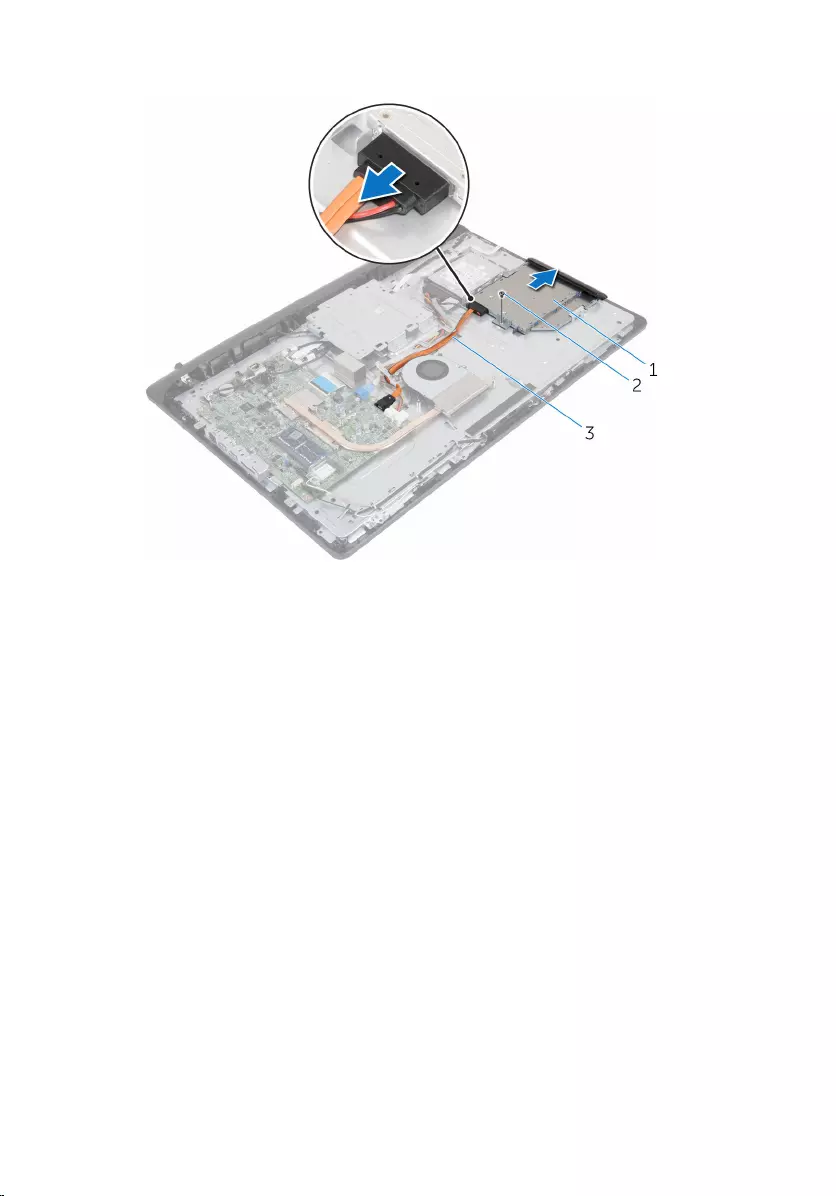
3 Slide the optical-drive assembly out of the optical-drive bay.
1 optical-drive assembly 2 screw
3 power and data cable
4 Carefully pull the optical-drive bezel and remove it from the optical drive.
5 Remove the screw that secures the optical-drive bracket to the optical
drive.
20

6 Remove the optical-drive bracket from the optical drive.
1 screw 2 optical-drive bracket
3 optical drive 4 optical-drive bezel
21
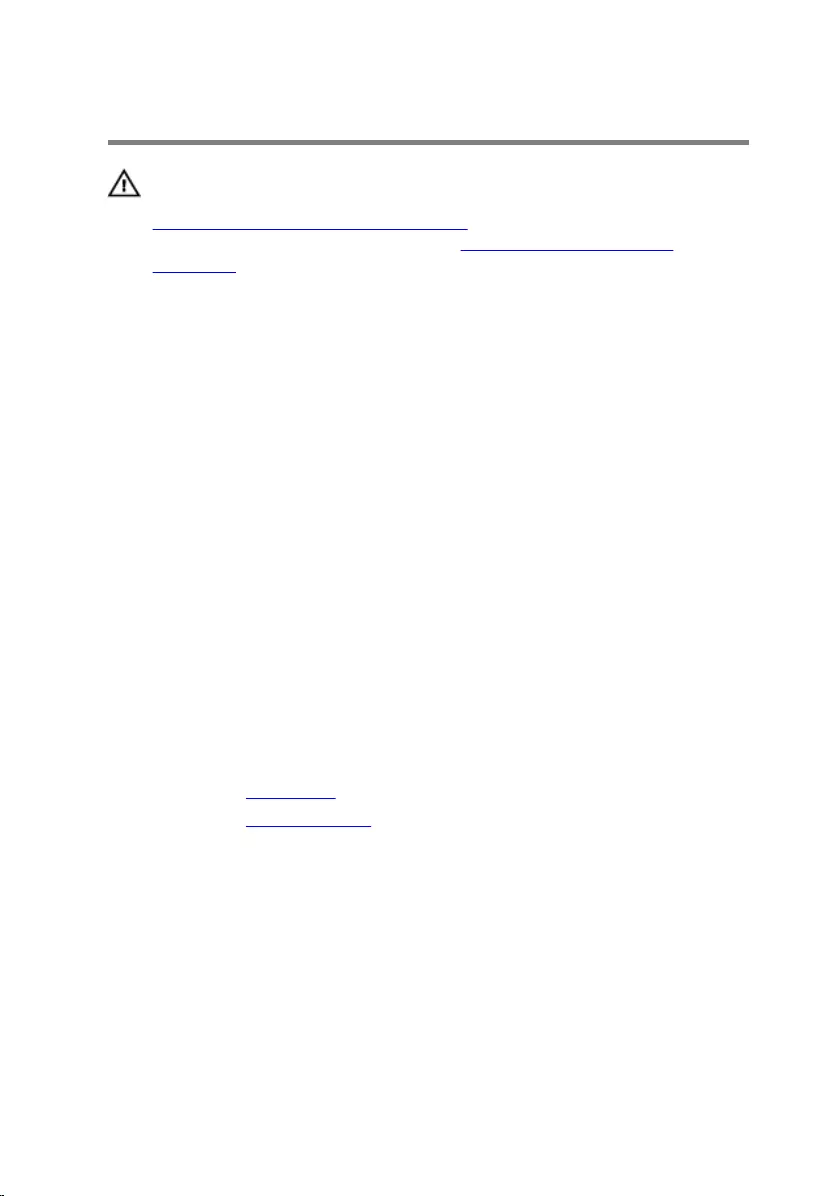
Replacing the optical drive
WARNING: Before working inside your computer, read the safety
information that shipped with your computer and follow the steps in
Before working inside your computer. After working inside your
computer, follow the instructions in After working inside your
computer. For more safety best practices, see the Regulatory
Compliance home page at www.dell.com/regulatory_compliance.
Procedure
1 Align the screw hole on the optical-drive bracket with the screw hole on
the optical drive.
2 Replace the screw that secures the optical-drive bracket to the optical
drive.
3 Align the tabs on the optical-drive bezel with the slots on the optical-
drive assembly and snap it into place.
4 Slide the optical-drive assembly into the optical-drive bay and align the
screw hole on the optical-drive bracket with the screw hole on the
display-assembly base.
5 Replace the screw that secures the optical-drive assembly to the display-
assembly base.
6 Connect the power and data cable to the optical-drive assembly.
Post-requisites
1 Replace the back cover.
2 Replace the stand assembly.
22
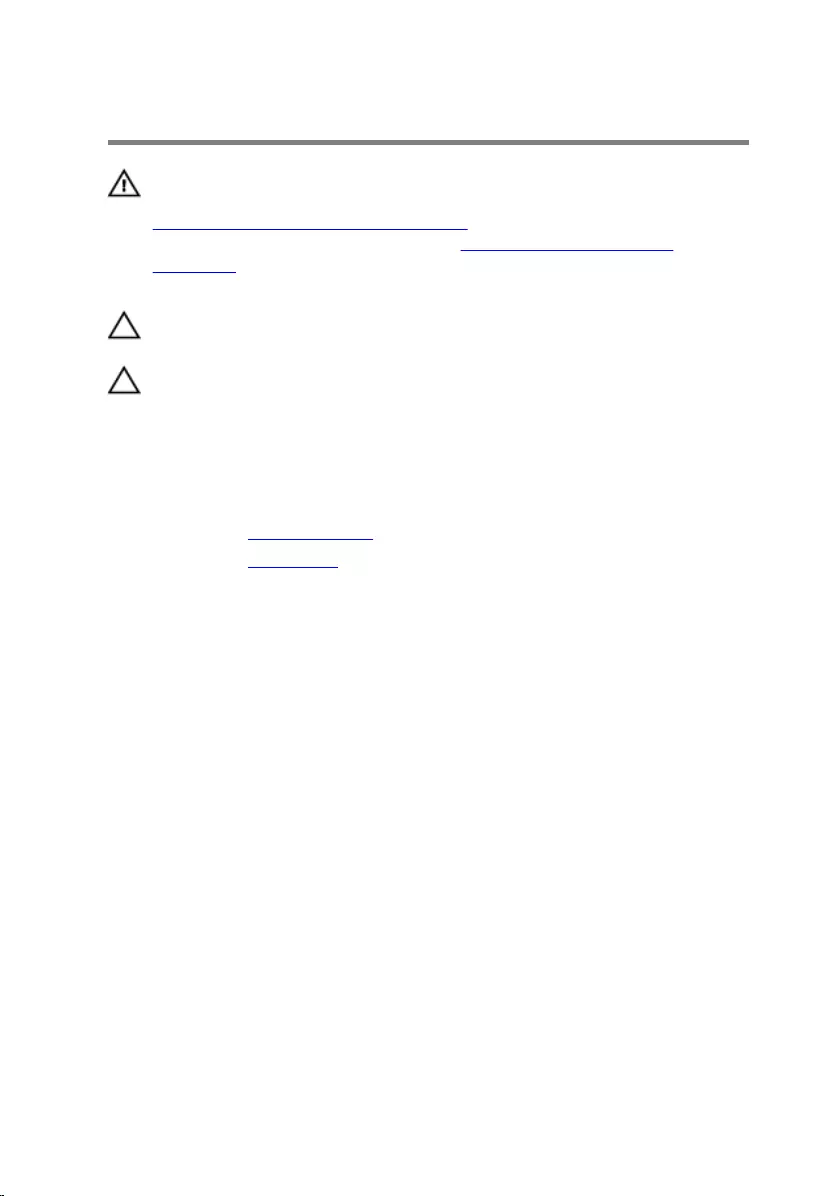
Removing the hard drive
WARNING: Before working inside your computer, read the safety
information that shipped with your computer and follow the steps in
Before working inside your computer. After working inside your
computer, follow the instructions in After working inside your
computer. For more safety best practices, see the Regulatory
Compliance home page at www.dell.com/regulatory_compliance.
CAUTION: Hard drives are fragile. Exercise care when handling the
hard drive.
CAUTION: To avoid data loss, do not remove the hard drive while the
computer is in sleep or on state.
Prerequisites
1 Remove the stand assembly.
2 Remove the back cover.
Procedure
1 Disconnect the power and data cable from the hard drive.
2 Remove the screw that secures the hard-drive assembly to the display-
assembly base.
23
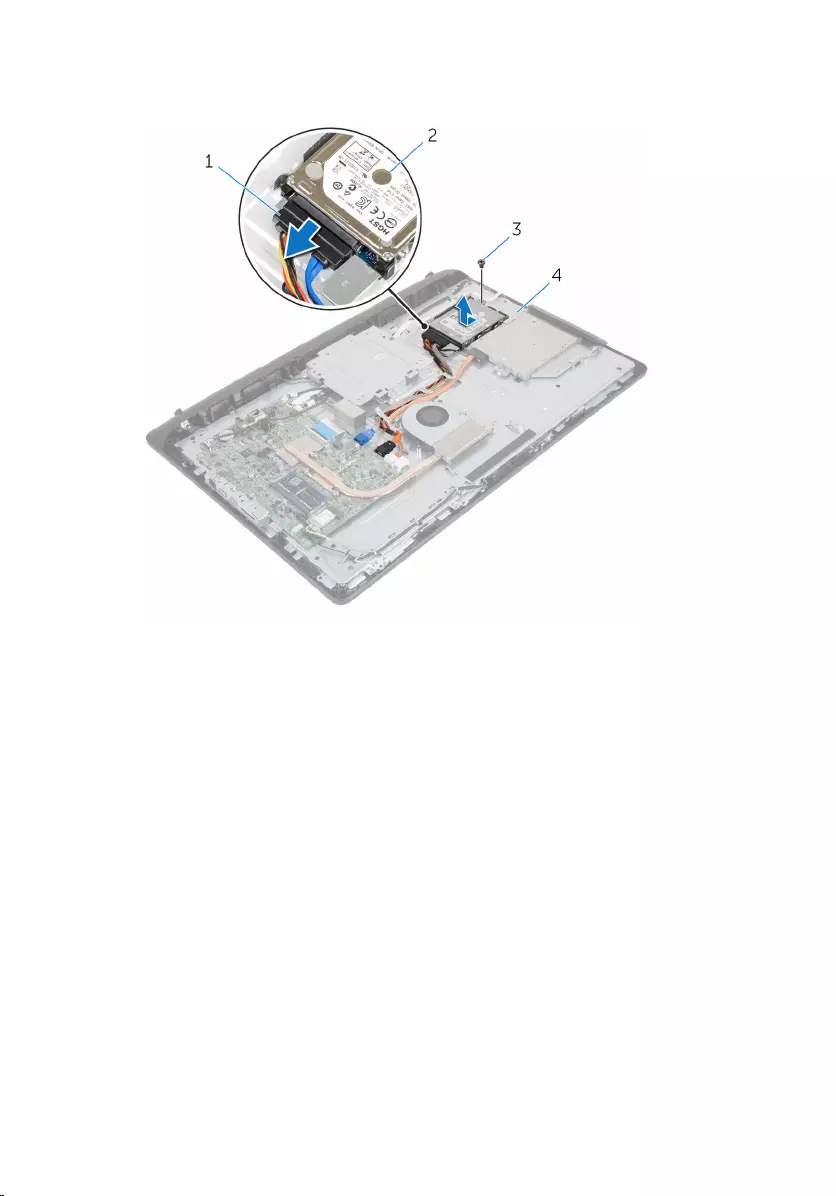
3 Using your fingertips, slide and lift the hard-drive assembly out of the
hard-drive bay.
1 power and data cable 2 hard-drive assembly
3 screw 4 display-assembly base
4 Remove the screws that secure the hard-drive bracket to the hard drive.
24

5 Remove the hard drive from the hard-drive bracket.
1 screws (3) 2 hard drive
3 hard-drive bracket
25
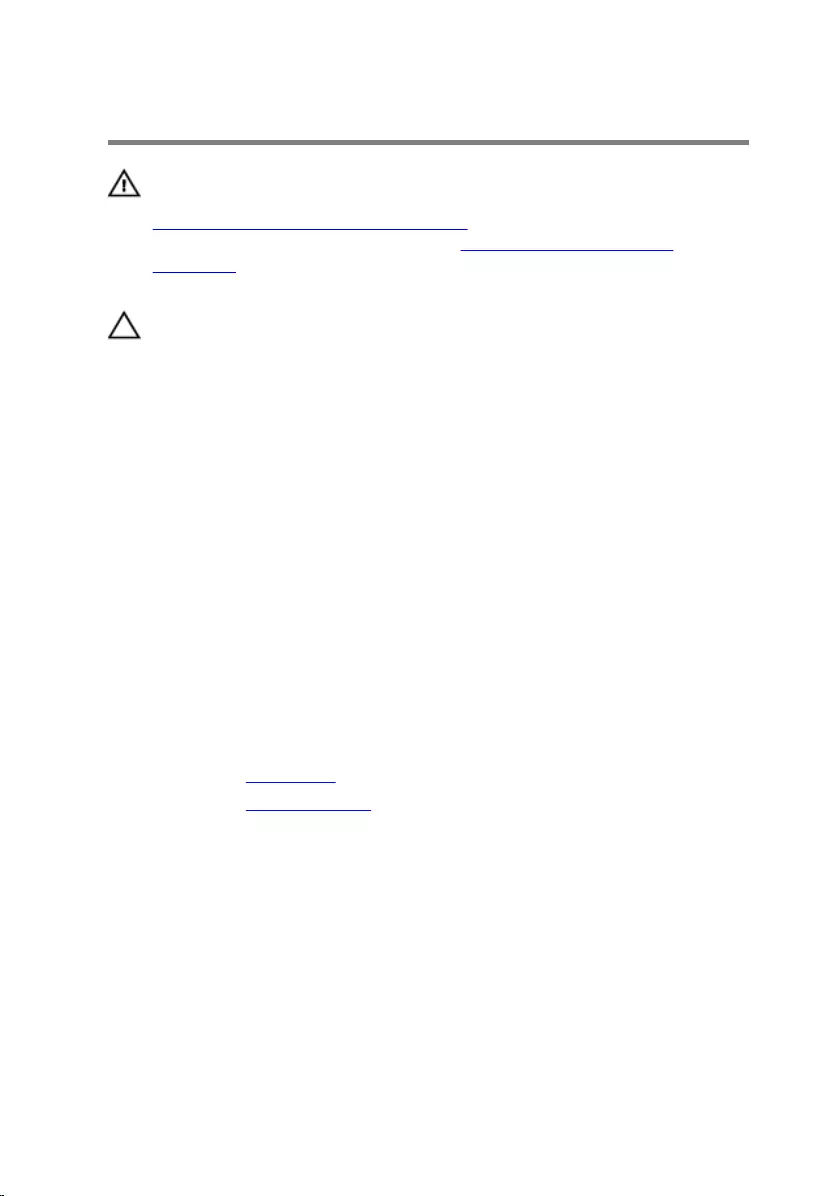
Replacing the hard drive
WARNING: Before working inside your computer, read the safety
information that shipped with your computer and follow the steps in
Before working inside your computer. After working inside your
computer, follow the instructions in After working inside your
computer. For more safety best practices, see the Regulatory
Compliance home page at www.dell.com/regulatory_compliance.
CAUTION: Hard drives are fragile. Exercise care when handling the
hard drive.
Procedure
1 Align the screw holes on the hard-drive bracket with the screw holes on
the hard drive.
2 Replace the screws that secure the hard-drive bracket to the hard drive.
3 Slide the hard-drive assembly into the hard-drive bay and align the screw
hole on the hard-drive bracket with the screw hole on the display-
assembly base.
4 Replace the screw that secures the hard-drive assembly to the display-
assembly base.
5 Connect the power and data cable to the hard drive.
Post-requisites
1 Replace the back cover.
2 Replace the stand assembly.
26
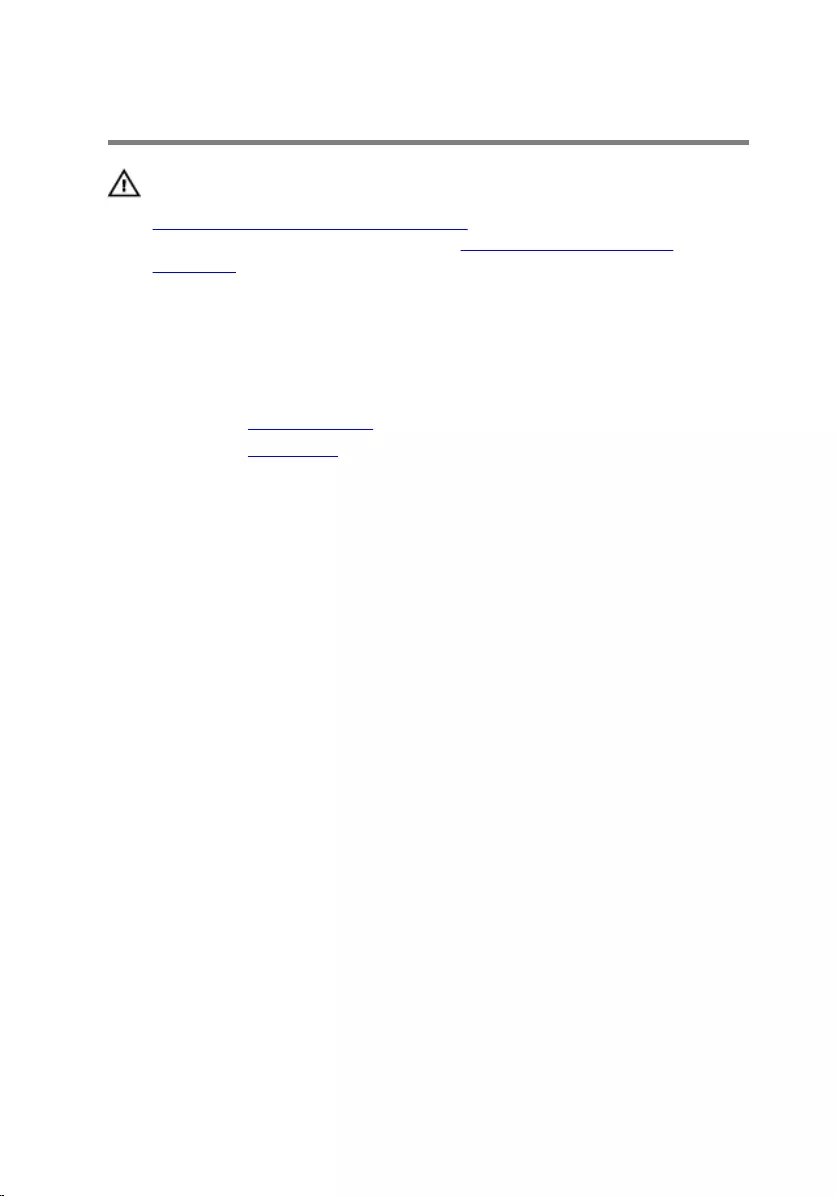
Removing the memory module
WARNING: Before working inside your computer, read the safety
information that shipped with your computer and follow the steps in
Before working inside your computer. After working inside your
computer, follow the instructions in After working inside your
computer. For more safety best practices, see the Regulatory
Compliance home page at www.dell.com/regulatory_compliance.
Prerequisites
1 Remove the stand assembly.
2 Remove the back cover.
Procedure
1 Use your fingertips to carefully spread apart the securing clips on each
end of the memory-module slot until the memory module pops up.
27
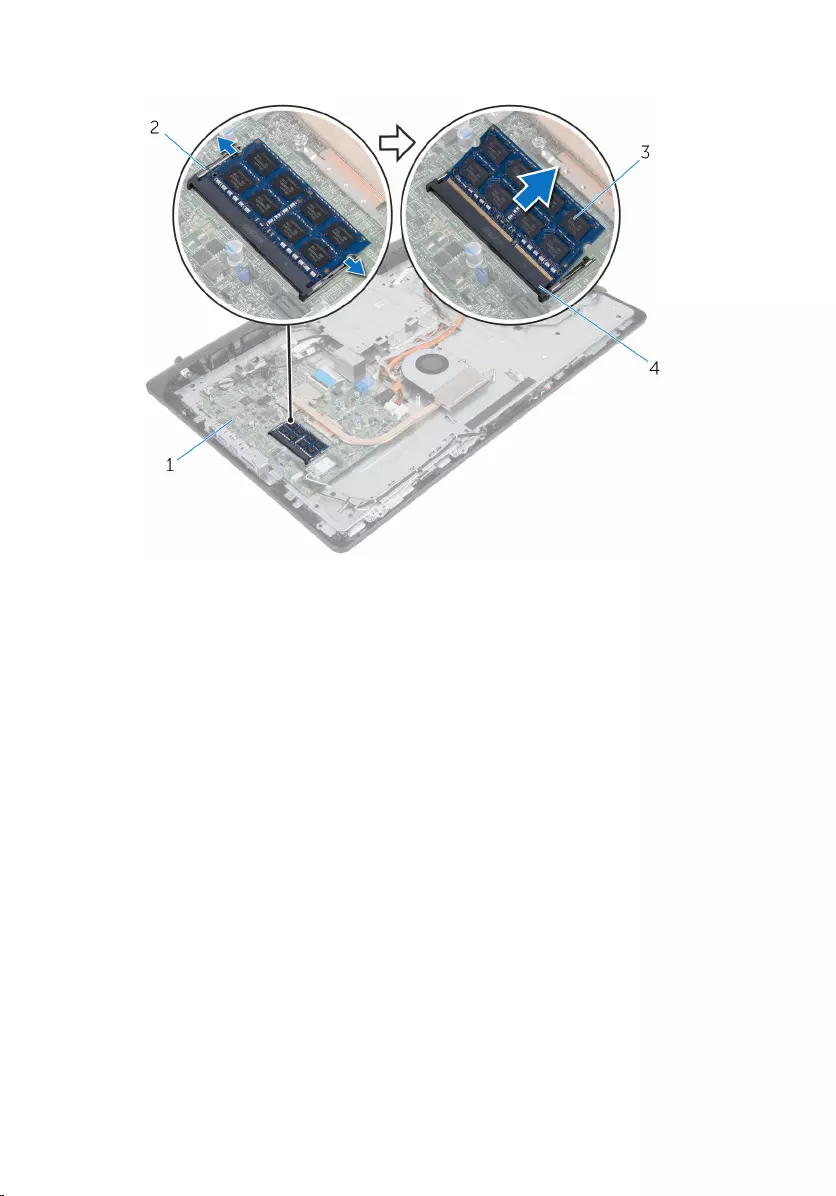
2 Remove the memory module from the memory-module slot.
1 system board 2 securing clips (2)
3 memory module 4 memory-module slot
28
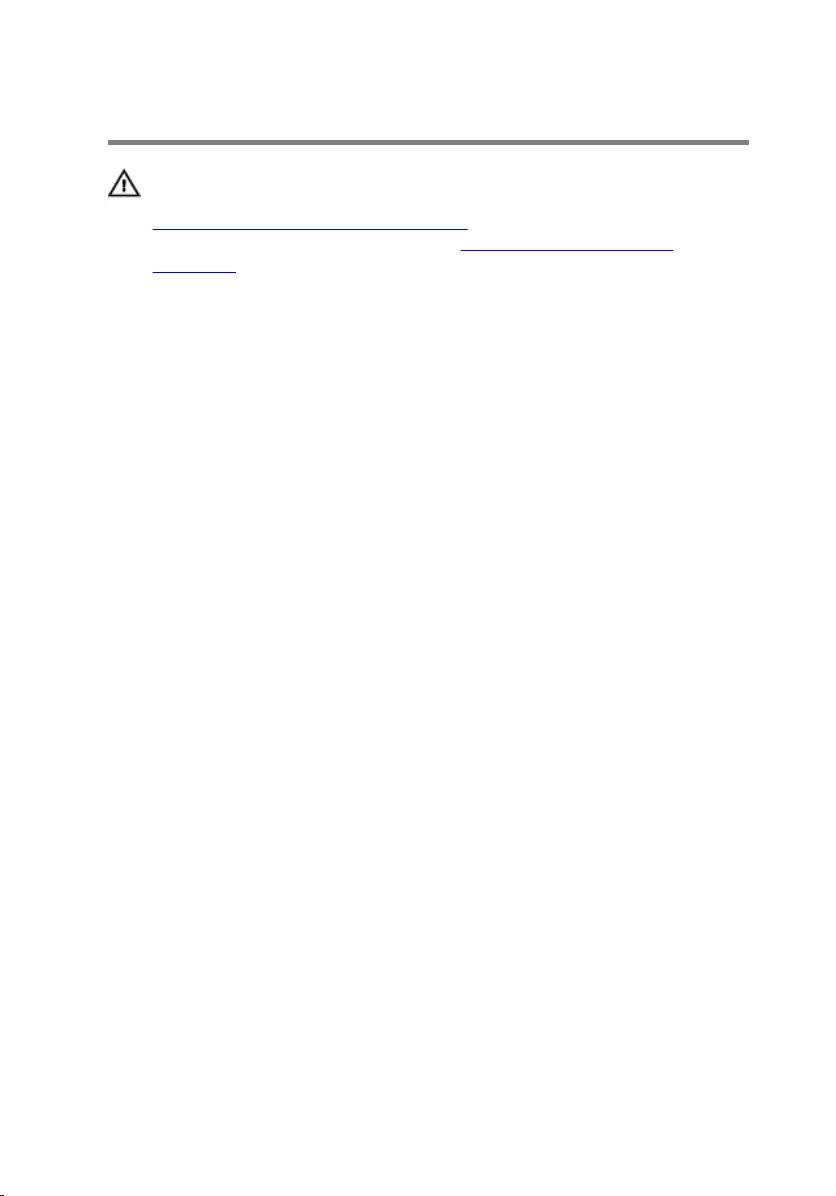
Replacing the memory module
WARNING: Before working inside your computer, read the safety
information that shipped with your computer and follow the steps in
Before working inside your computer. After working inside your
computer, follow the instructions in After working inside your
computer. For more safety best practices, see the Regulatory
Compliance home page at www.dell.com/regulatory_compliance.
Procedure
1 Align the notch on the memory module with the tab on the memory-
module slot.
29
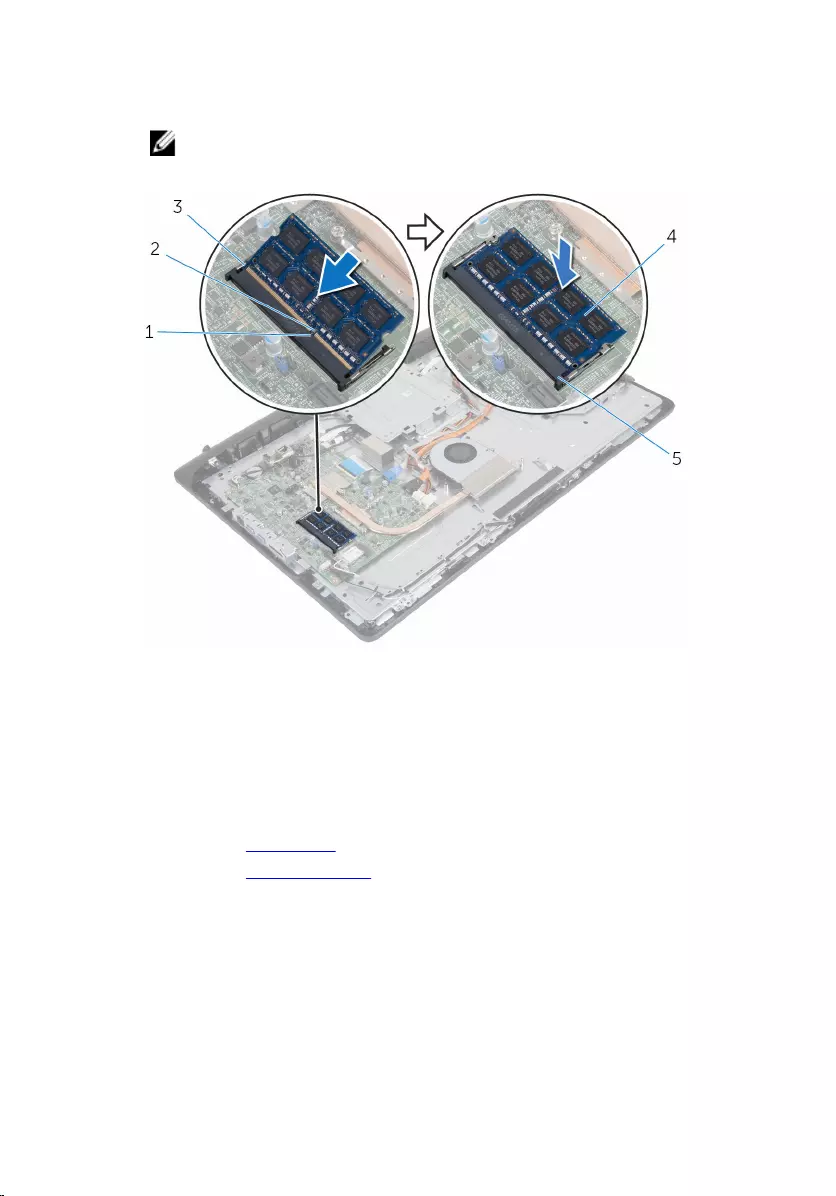
2 Slide the memory module firmly into the slot at an angle and press the
memory module down until it clicks into place.
NOTE: If you do not hear the click, remove the memory module
and reinstall it.
1 notch 2 tab
3 securing clips (2) 4 memory module
5 memory-module slot
Post-requisites
1 Replace the back cover.
2 Replace the stand assembly.
30
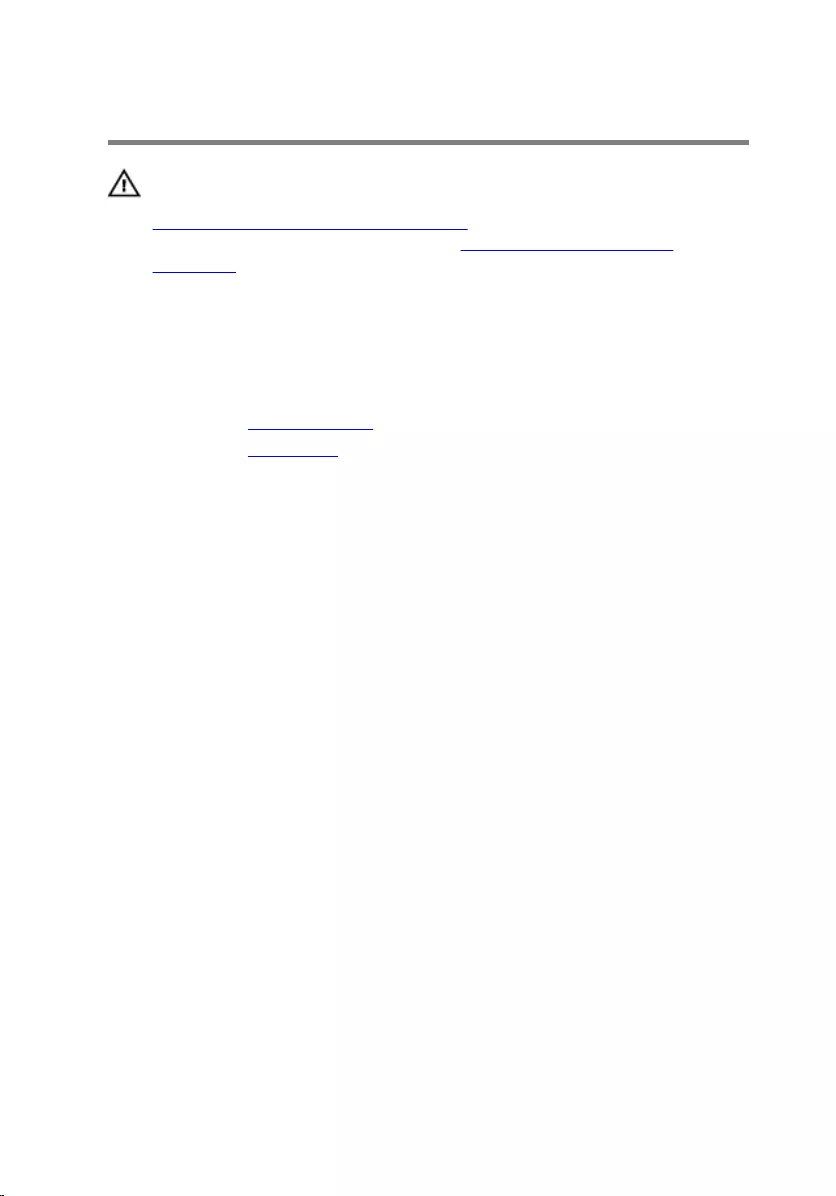
Removing the wireless card
WARNING: Before working inside your computer, read the safety
information that shipped with your computer and follow the steps in
Before working inside your computer. After working inside your
computer, follow the instructions in After working inside your
computer. For more safety best practices, see the Regulatory
Compliance home page at www.dell.com/regulatory_compliance.
Prerequisites
1 Remove the stand assembly.
2 Remove the back cover.
Procedure
1 Remove the screw that secures the wireless-card bracket and the
wireless card to the system board.
2 Slide the wireless-card bracket off the wireless card.
3 Disconnect the antenna cables from the connectors on the wireless card.
31

4 Slide the wireless card out of the wireless-card slot.
1 wireless-card bracket 2 antenna cables
3 screw 4 wireless-card slot
5 wireless card 6 system board
32
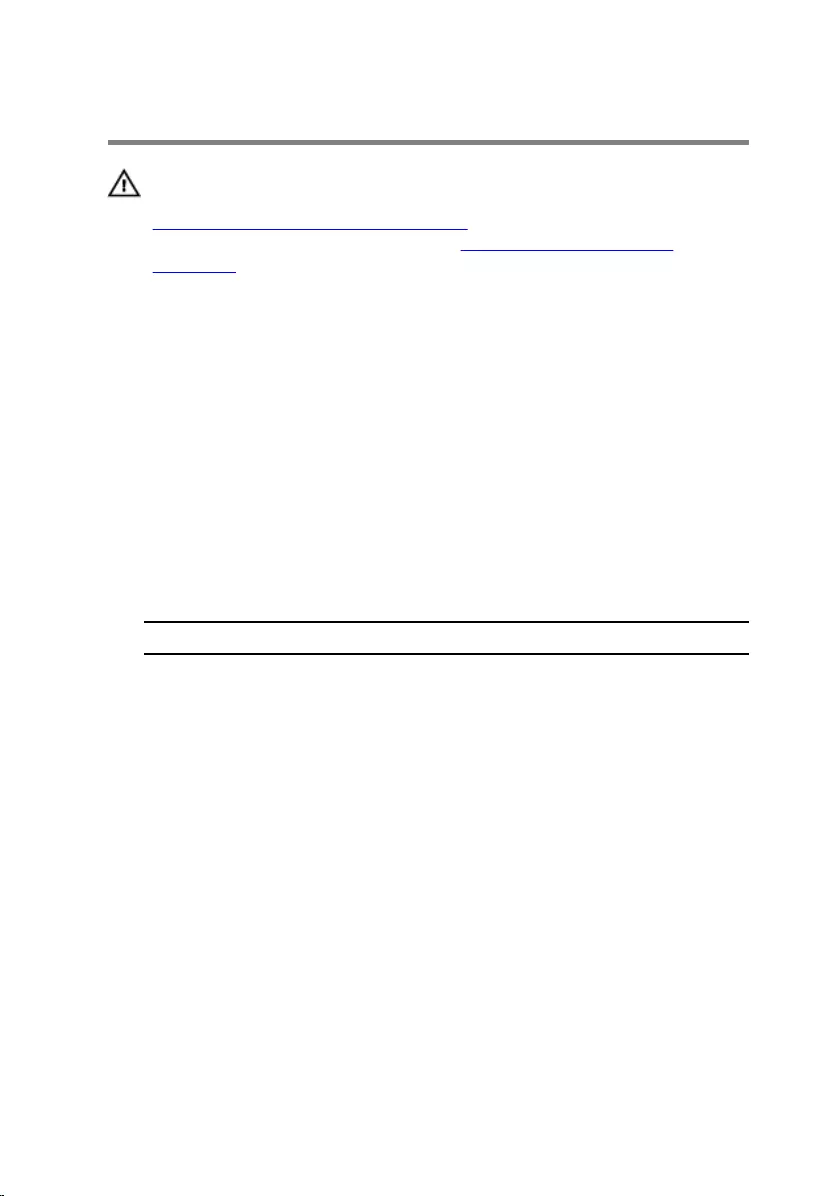
Replacing the wireless card
WARNING: Before working inside your computer, read the safety
information that shipped with your computer and follow the steps in
Before working inside your computer. After working inside your
computer, follow the instructions in After working inside your
computer. For more safety best practices, see the Regulatory
Compliance home page at www.dell.com/regulatory_compliance.
Procedure
1 Align the notch on the wireless card with the tab on the wireless-card
slot.
2 Insert the wireless card into the wireless-card slot.
3 Press the other end of the wireless card down and align the screw hole
on the wireless card with the screw hole on the system board.
4 Connect the antenna cables to the wireless card.
The following table provides the antenna-cable color scheme for the
wireless card supported by your computer:
Connectors on the wireless card Antenna-cable color
Main (white triangle) White
Auxiliary (black triangle) Black
5 Align the screw hole on the wireless-card bracket with the screw hole on
the wireless card.
33
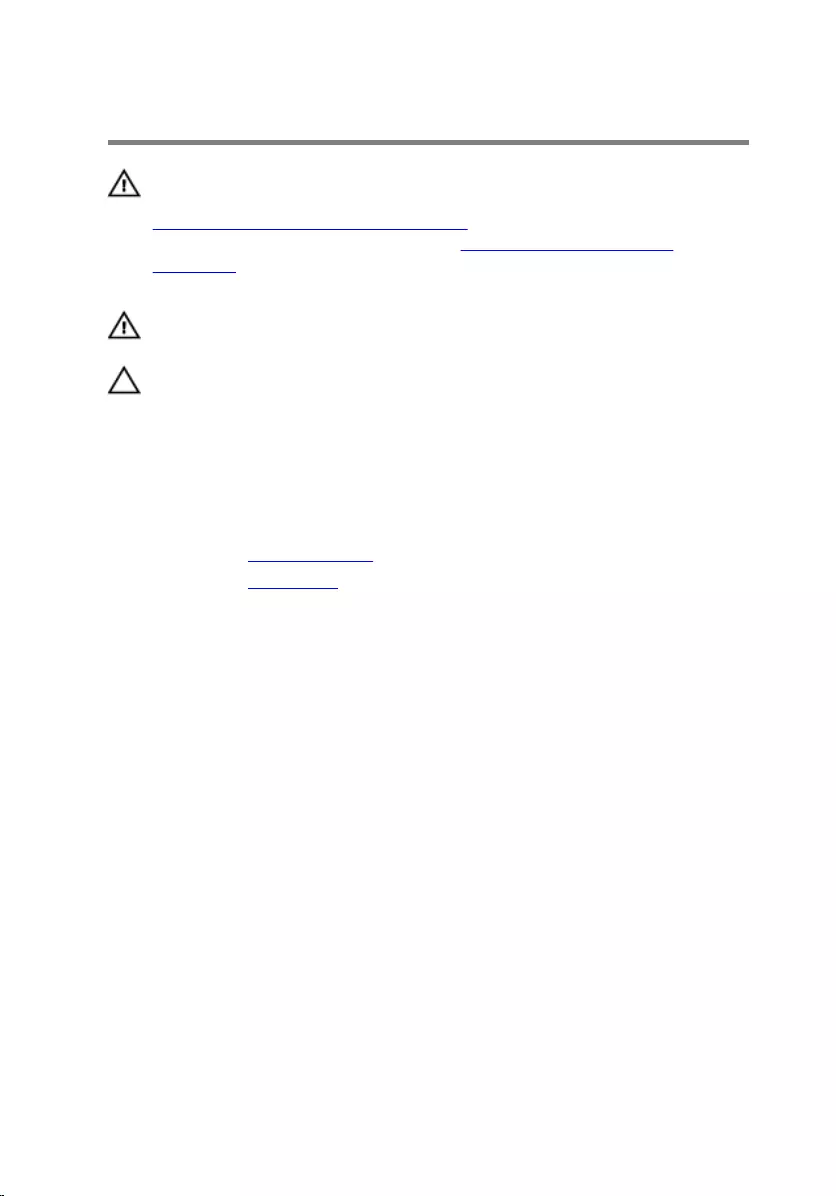
Removing the heat sink
WARNING: Before working inside your computer, read the safety
information that shipped with your computer and follow the steps in
Before working inside your computer. After working inside your
computer, follow the instructions in After working inside your
computer. For more safety best practices, see the Regulatory
Compliance home page at www.dell.com/regulatory_compliance.
WARNING: The heat sink may become hot during normal operation.
Allow sufficient time for the heat sink to cool before you touch it.
CAUTION: For maximum cooling of the processor, do not touch the
heat transfer areas on the heat sink. The oils in your skin can reduce
the heat transfer capability of the thermal grease.
Prerequisites
1 Remove the stand assembly.
2 Remove the back cover.
Procedure
1 In sequential order (as indicated on the heat sink), loosen the captive
screws that secure the heat sink to the system board.
2 Remove the screw that secures the heat sink to the display-assembly
base.
35
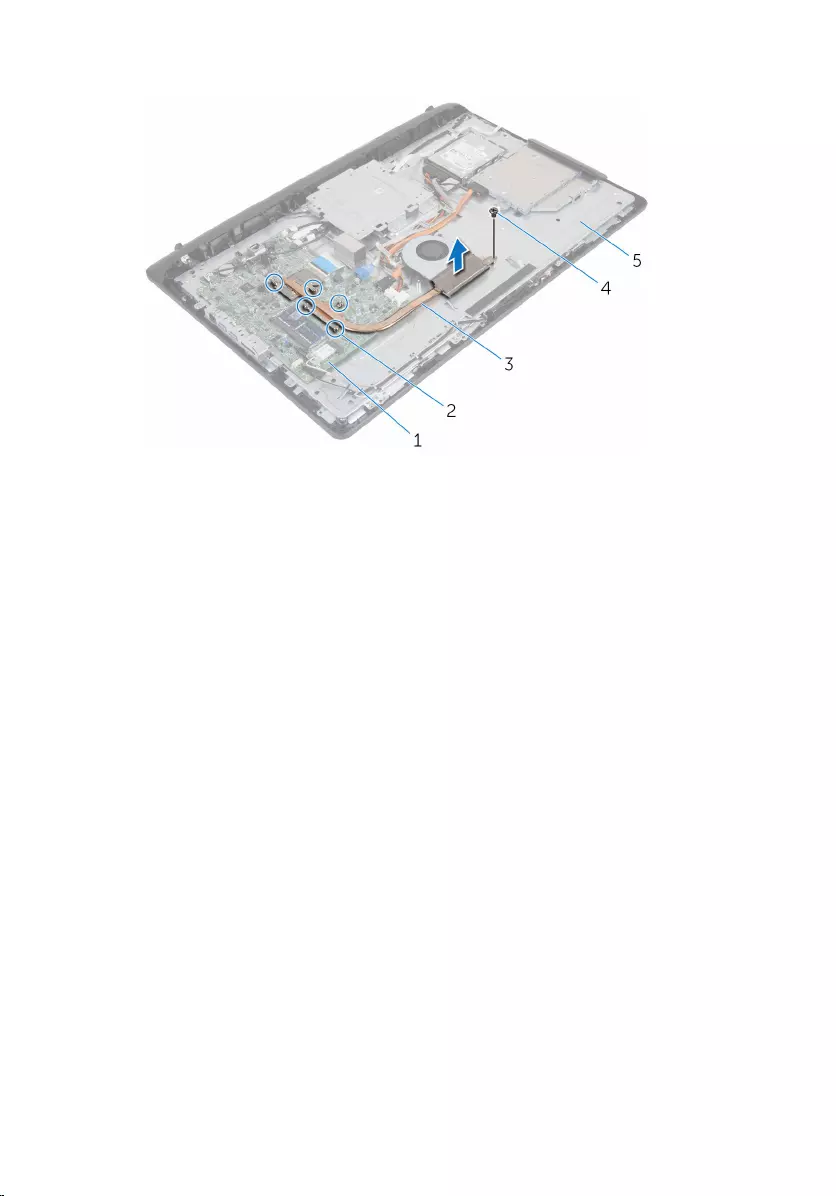
3 Lift the heat sink off the system board.
1 system board 2 captive screws (5)
3 heat sink 4 screw
5 display-assembly base
36
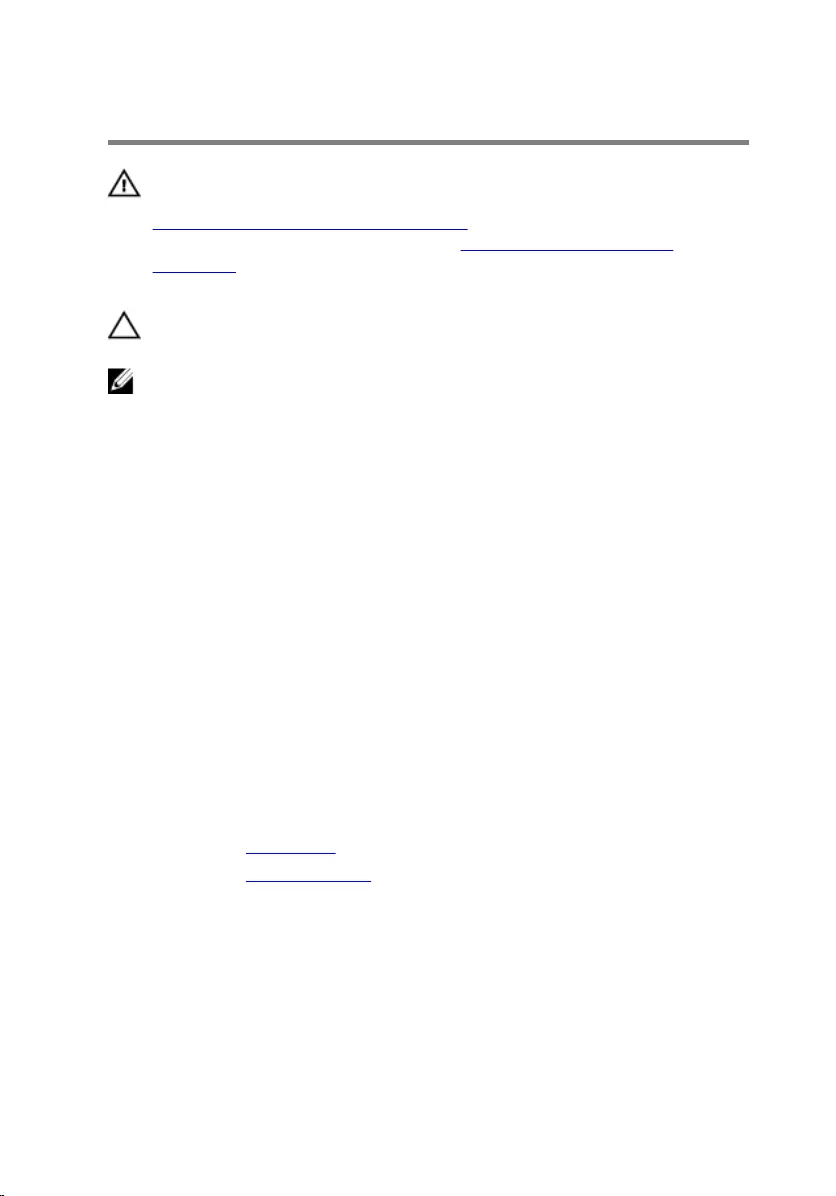
Replacing the heat sink
WARNING: Before working inside your computer, read the safety
information that shipped with your computer and follow the steps in
Before working inside your computer. After working inside your
computer, follow the instructions in After working inside your
computer. For more safety best practices, see the Regulatory
Compliance home page at www.dell.com/regulatory_compliance.
CAUTION: Incorrect alignment of the heat sink can cause damage to
the system board and processor.
NOTE: The original thermal grease can be reused if the original system
board and heat sink are reinstalled together. If either the system board
or the heat sink is replaced, use the thermal pad provided in the kit to
ensure that thermal conductivity is achieved.
Procedure
1 Align the screw hole on the heat sink with the screw hole on the display-
assembly base.
2 Align the captive screws on the heat sink with the screw holes on the
system board.
3 In sequential order (as indicated on the heat sink), tighten the captive
screws that secure the heat sink to the system board.
4 Replace the screw that secures the heat sink to the display-assembly
base.
Post-requisites
1 Replace the back cover.
2 Replace the stand assembly.
37
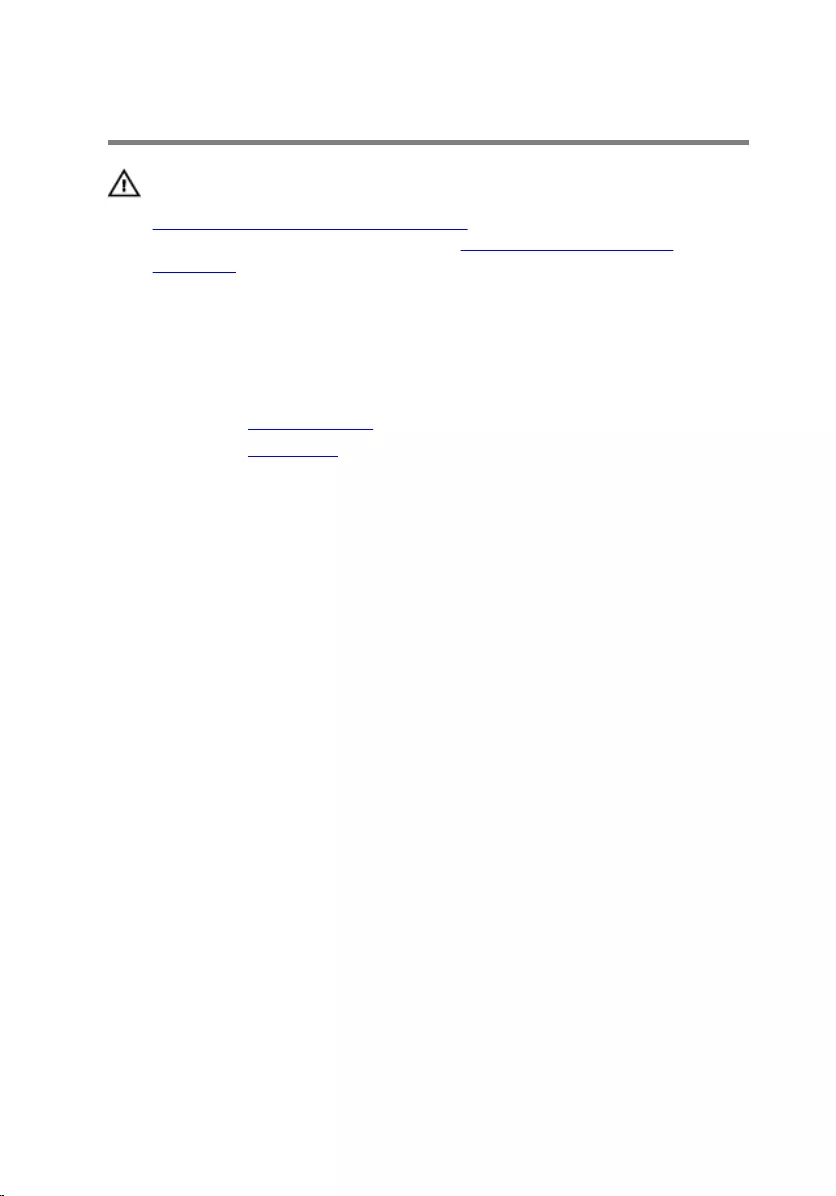
Removing the fan
WARNING: Before working inside your computer, read the safety
information that shipped with your computer and follow the steps in
Before working inside your computer. After working inside your
computer, follow the instructions in After working inside your
computer. For more safety best practices, see the Regulatory
Compliance home page at www.dell.com/regulatory_compliance.
Prerequisites
1 Remove the stand assembly.
2 Remove the back cover.
Procedure
1 Disconnect the fan cable from the system board.
2 Remove the screws that secure the fan to the display-assembly base.
38
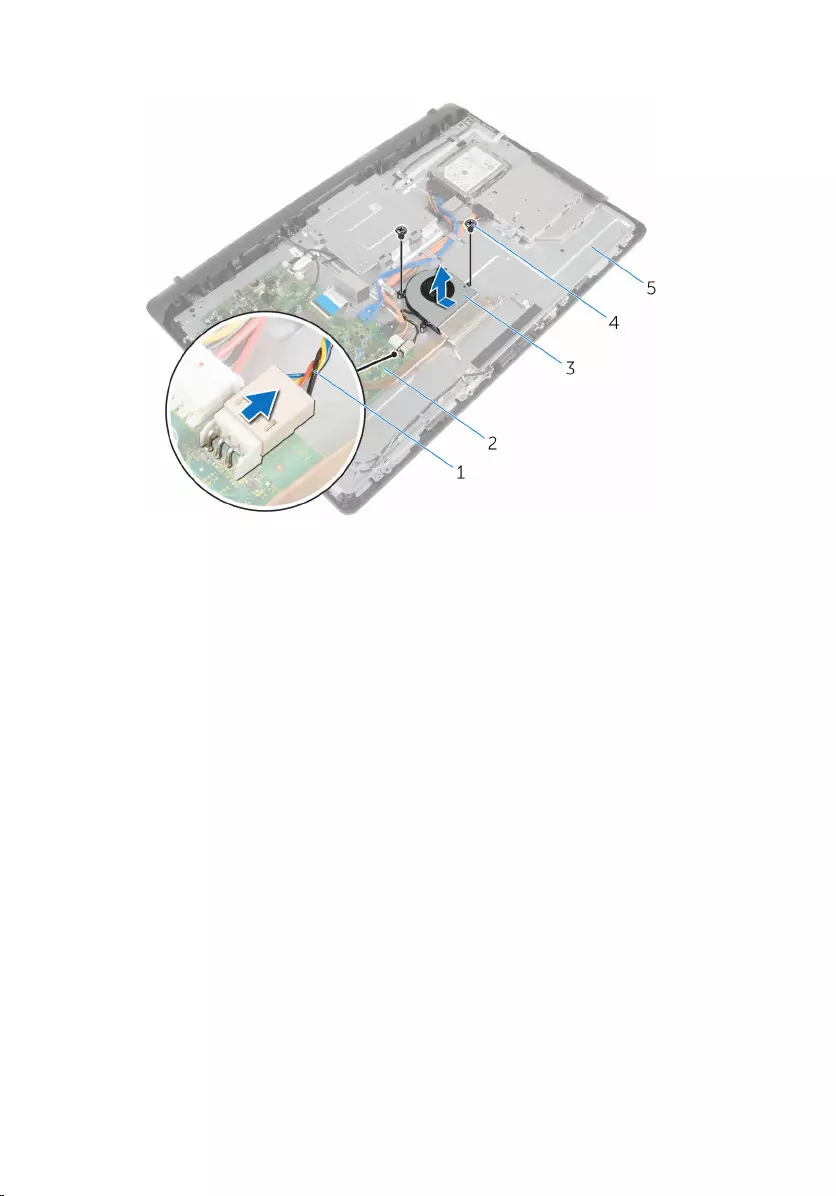
3 Lift the fan at an angle off the display-assembly base.
1 fan cable 2 system board
3 fan 4 screws (2)
5 display-assembly base
39
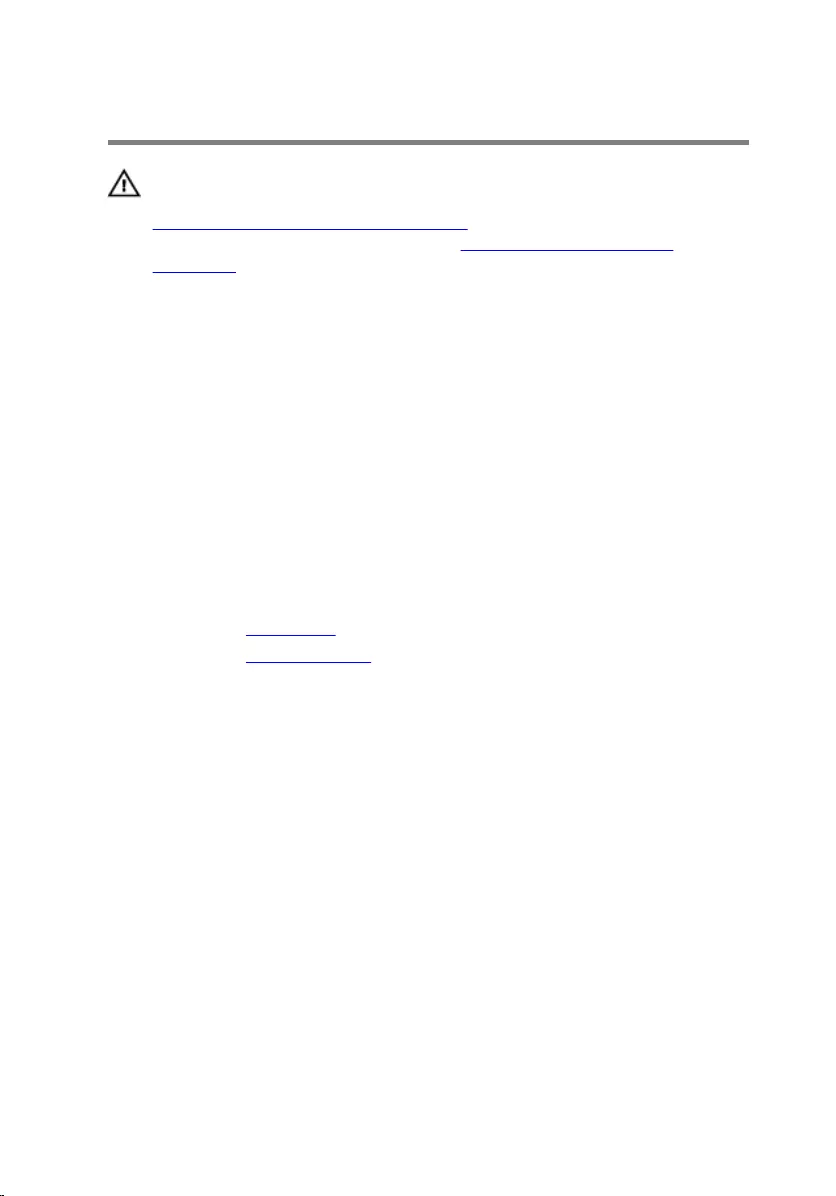
Replacing the fan
WARNING: Before working inside your computer, read the safety
information that shipped with your computer and follow the steps in
Before working inside your computer. After working inside your
computer, follow the instructions in After working inside your
computer. For more safety best practices, see the Regulatory
Compliance home page at www.dell.com/regulatory_compliance.
Procedure
1 Replace the fan at an angle on the display-assembly base.
2 Align the screw holes on the fan with the screw holes on the display-
assembly base.
3 Replace the screws that secure the fan to the display-assembly base.
4 Connect the fan cable to the system board.
Post-requisites
1 Replace the back cover.
2 Replace the stand assembly.
40
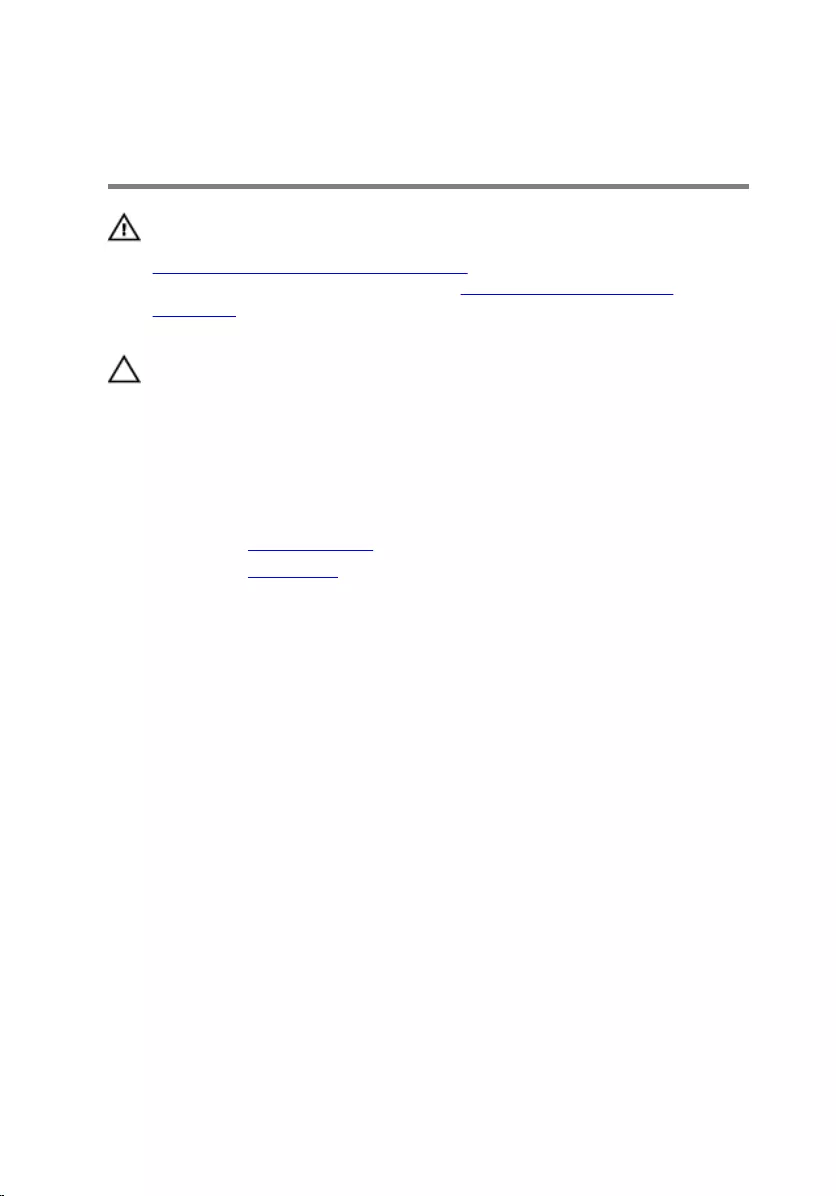
Removing the coin-cell
battery
WARNING: Before working inside your computer, read the safety
information that shipped with your computer and follow the steps in
Before working inside your computer. After working inside your
computer, follow the instructions in After working inside your
computer. For more safety best practices, see the Regulatory
Compliance home page at www.dell.com/regulatory_compliance.
CAUTION: Removing the coin-cell battery resets the BIOS setup
program’s settings to default. It is recommended that you note the
BIOS setup program’s settings before removing the coin-cell battery.
Prerequisites
1 Remove the stand assembly.
2 Remove the back cover.
41

Procedure
Using a plastic scribe, gently pry out the coin-cell battery out of the
battery socket on the system board.
1 system board 2 plastic scribe
3 coin-cell battery
42
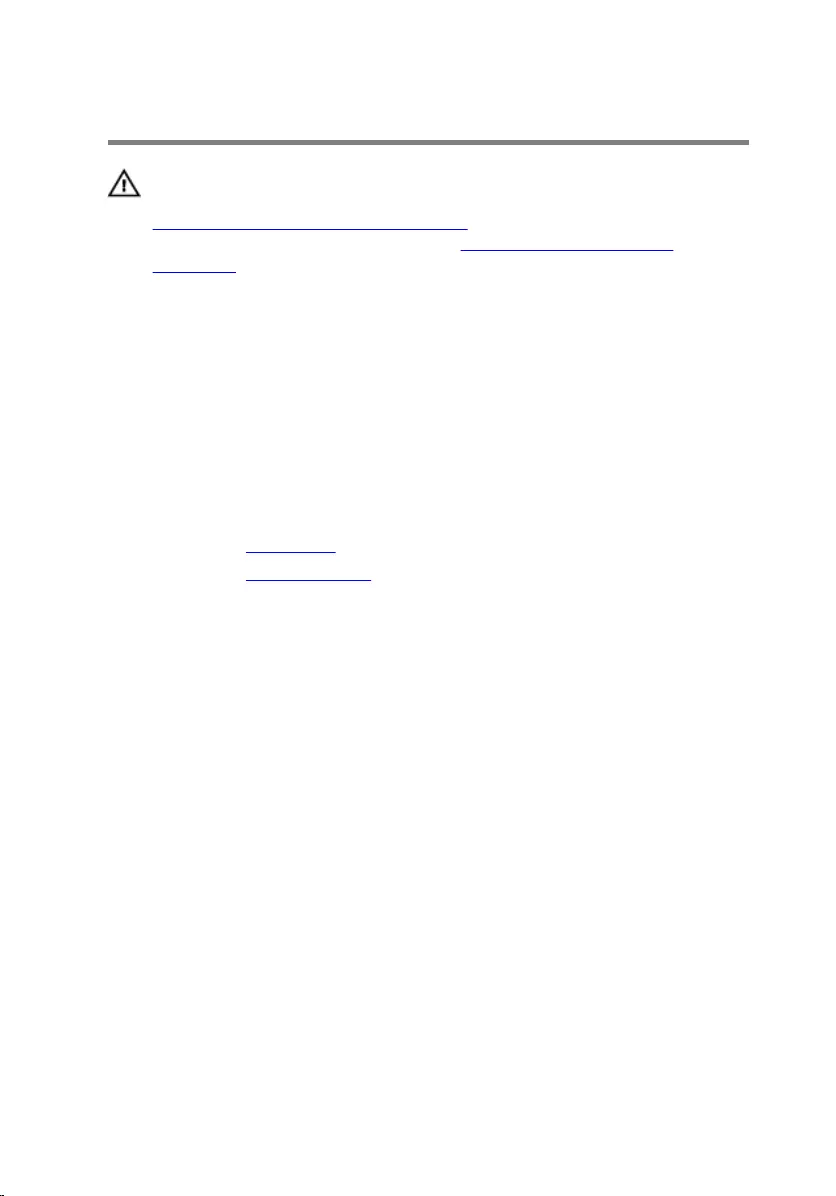
Replacing the coin-cell battery
WARNING: Before working inside your computer, read the safety
information that shipped with your computer and follow the steps in
Before working inside your computer. After working inside your
computer, follow the instructions in After working inside your
computer. For more safety best practices, see the Regulatory
Compliance home page at www.dell.com/regulatory_compliance.
Procedure
With the positive-side facing up, insert the coin-cell battery into the battery
socket and press down the battery into place.
Post-requisites
1 Replace the back cover.
2 Replace the stand assembly.
43
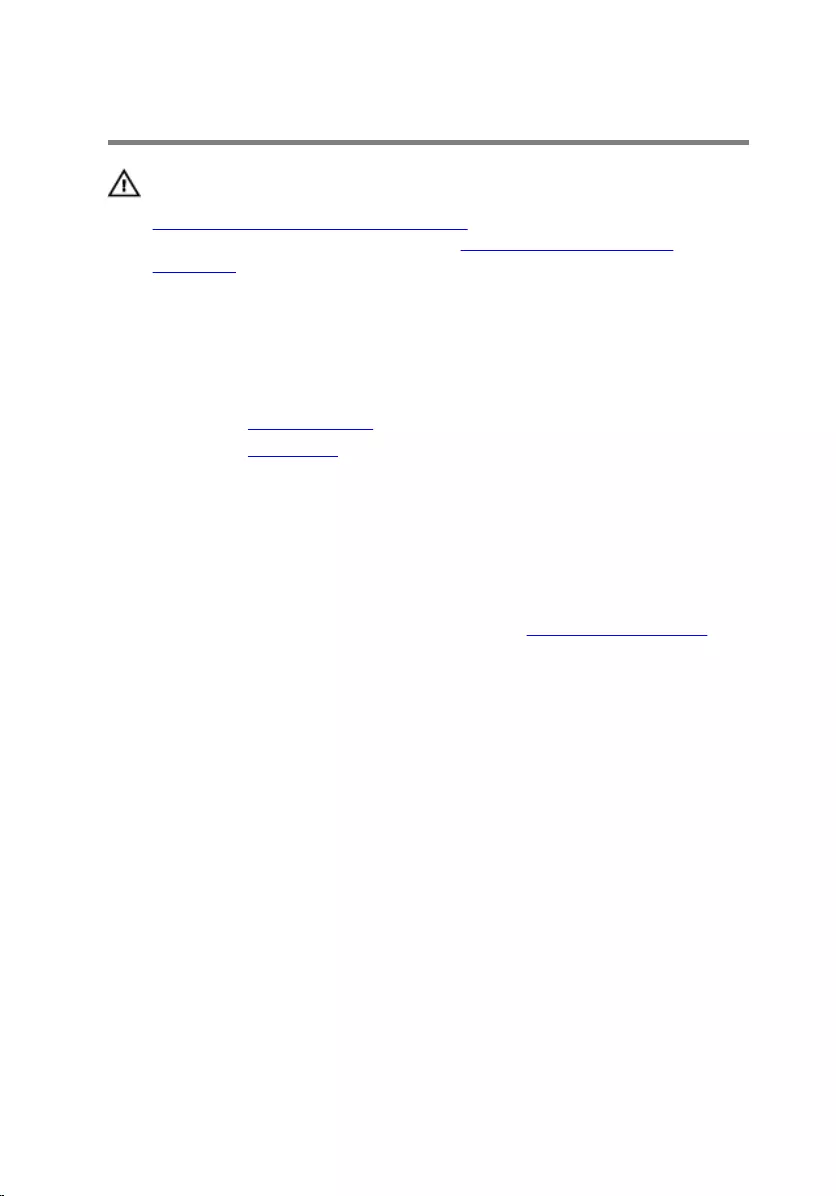
Removing the microphone
WARNING: Before working inside your computer, read the safety
information that shipped with your computer and follow the steps in
Before working inside your computer. After working inside your
computer, follow the instructions in After working inside your
computer. For more safety best practices, see the Regulatory
Compliance home page at www.dell.com/regulatory_compliance.
Prerequisites
1 Remove the stand assembly.
2 Remove the back cover.
Procedure
1 Disconnect the microphone and camera cable from the system board.
2 Note the microphone and camera cable routing and remove the cable
from its routing guides on the display-assembly base.
3 Follow the procedure from step 4 to step 7 in ”Removing the camera".
4 Lift the microphone board at an angle off the display bezel.
44
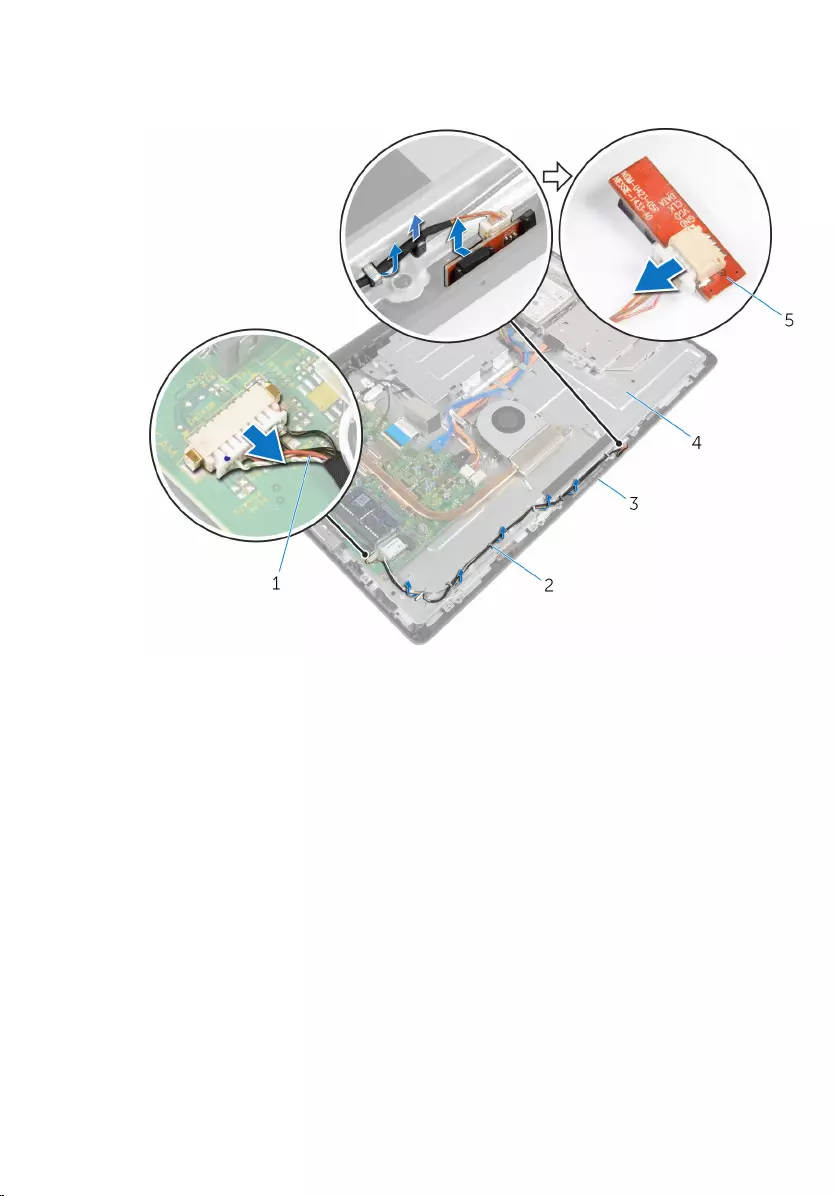
5 Disconnect the microphone and camera cable from the microphone
board.
1 microphone and camera
cable 2 routing guides
3 display bezel 4 display-assembly base
5 microphone board
45
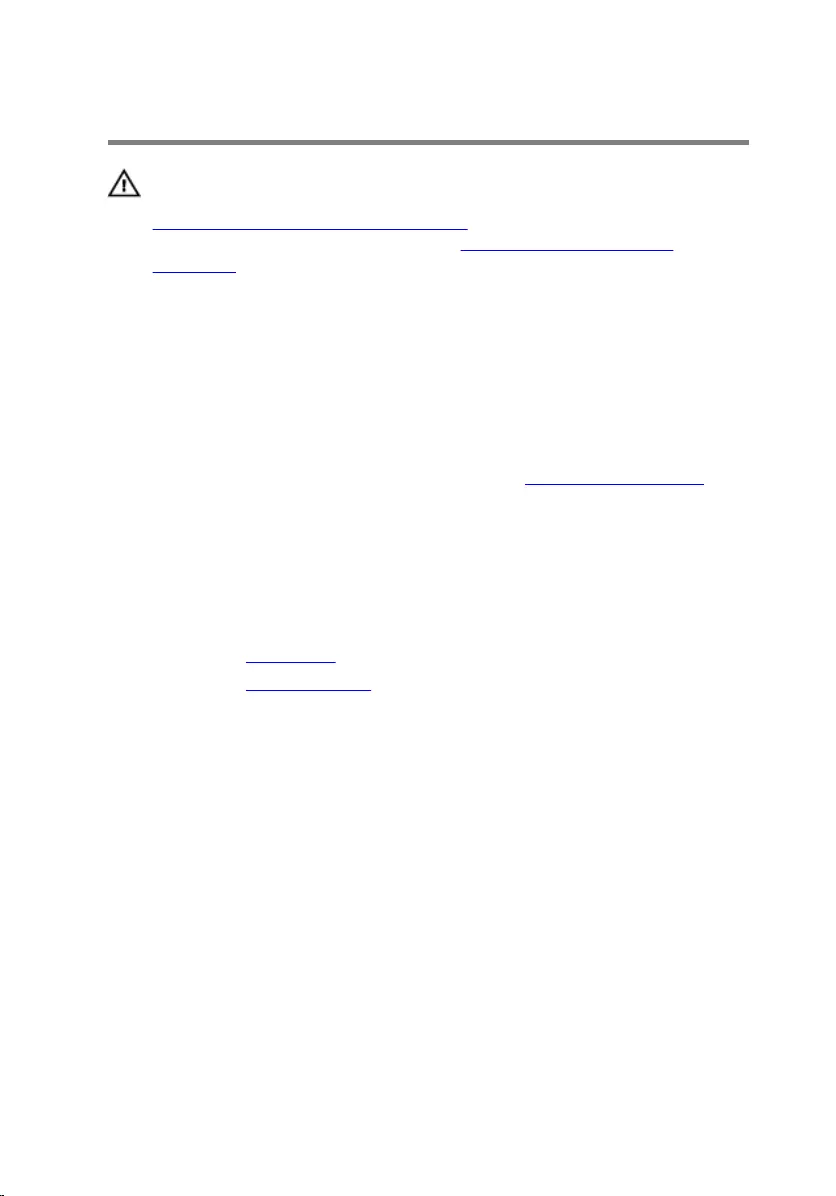
Replacing the microphone
WARNING: Before working inside your computer, read the safety
information that shipped with your computer and follow the steps in
Before working inside your computer. After working inside your
computer, follow the instructions in After working inside your
computer. For more safety best practices, see the Regulatory
Compliance home page at www.dell.com/regulatory_compliance.
Procedure
1 Connect the microphone and camera cable to the microphone-board.
2 Slide the microphone board into the slot on the display bezel.
3 Follow the procedure from step 1 to step 3 in ”Replacing the camera".
4 Route the microphone and camera cable through the routing guides on
the display-assembly base.
5 Connect the microphone and camera cable to the system board.
Post-requisites
1 Replace the back cover.
2 Replace the stand assembly.
46
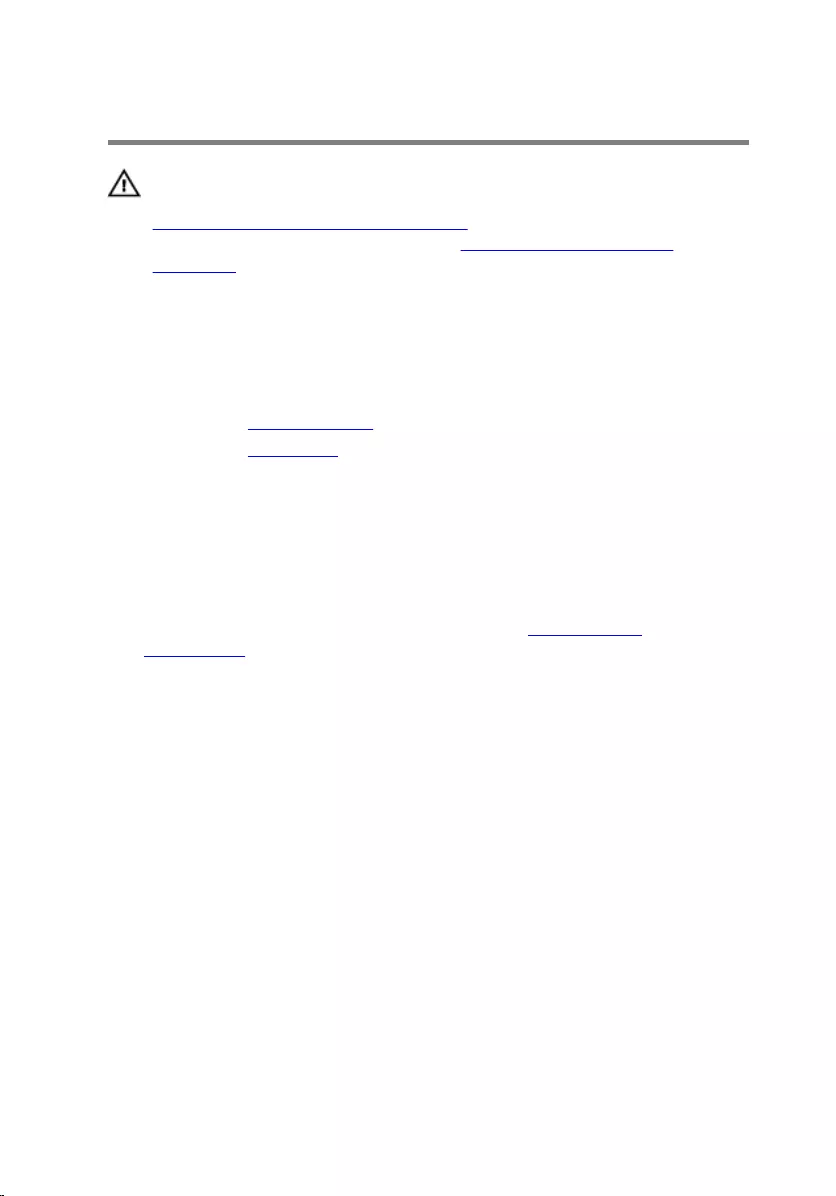
Removing the camera
WARNING: Before working inside your computer, read the safety
information that shipped with your computer and follow the steps in
Before working inside your computer. After working inside your
computer, follow the instructions in After working inside your
computer. For more safety best practices, see the Regulatory
Compliance home page at www.dell.com/regulatory_compliance.
Prerequisites
1 Remove the stand assembly.
2 Remove the back cover.
Procedure
1 Disconnect the microphone and camera cable from the system board.
2 Note the microphone and camera cable routing and remove the cable
from its routing guides on the display-assembly base.
3 Follow the procedure from step 4 to step 6 in ”Removing the
microphone".
4 Using your fingertips, press the securing clip and lift the camera module.
5 Disconnect the camera module from the tab on the camera module-slot
on the display bezel.
6 Lift the camera module away from the display bezel.
47

7 Disconnect the microphone and camera cable from the camera module.
1 securing clip 2 tab
3 camera module 4 microphone and camera
cable
48
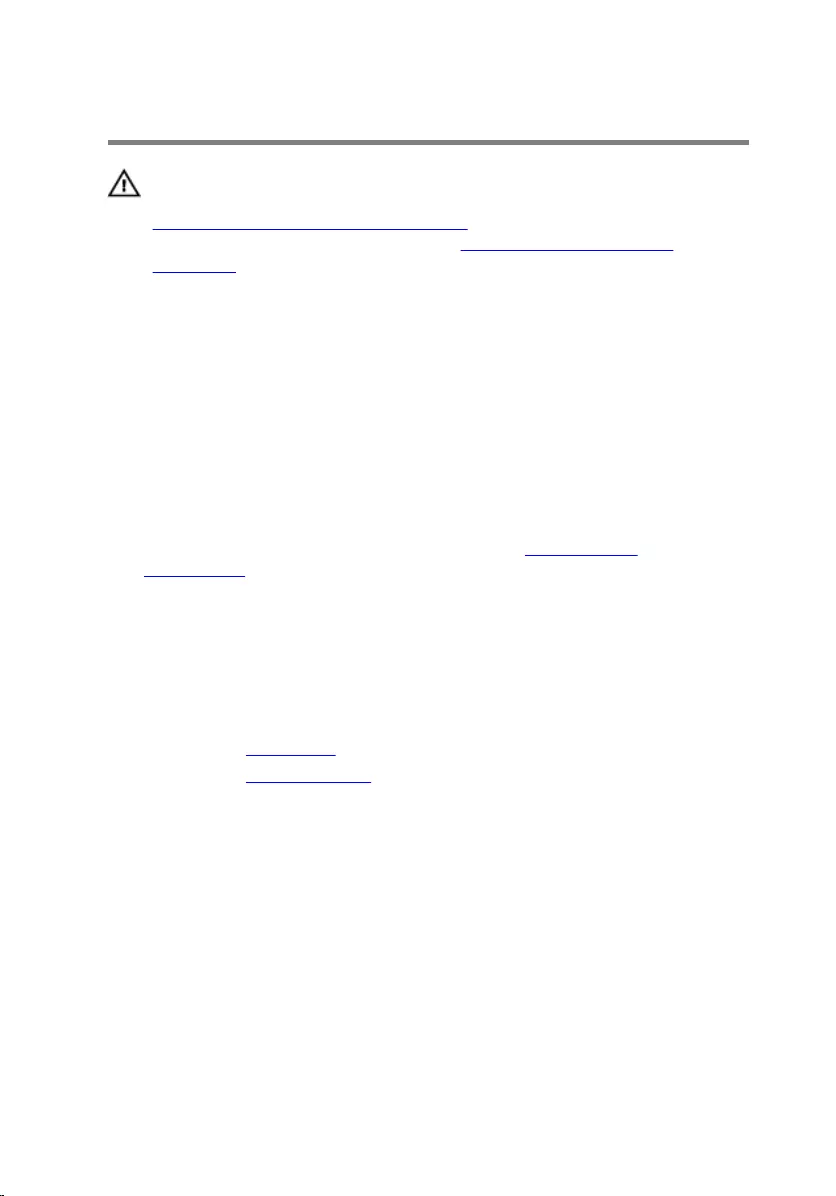
Replacing the camera
WARNING: Before working inside your computer, read the safety
information that shipped with your computer and follow the steps in
Before working inside your computer. After working inside your
computer, follow the instructions in After working inside your
computer. For more safety best practices, see the Regulatory
Compliance home page at www.dell.com/regulatory_compliance.
Procedure
1 Connect the microphone and camera cable to the camera module.
2 Push the tabs on the camera module into the tab on the camera-module
slot.
3 Press the camera module down into the slot on the display bezel until it
snaps into place.
4 Follow the procedure from step 1 to step 2 in ”Replacing the
microphone".
5 Route the microphone and camera cable through the routing guides on
the display-assembly base.
6 Connect the microphone and camera cable to the system board.
Post-requisites
1 Replace the back cover.
2 Replace the stand assembly.
49
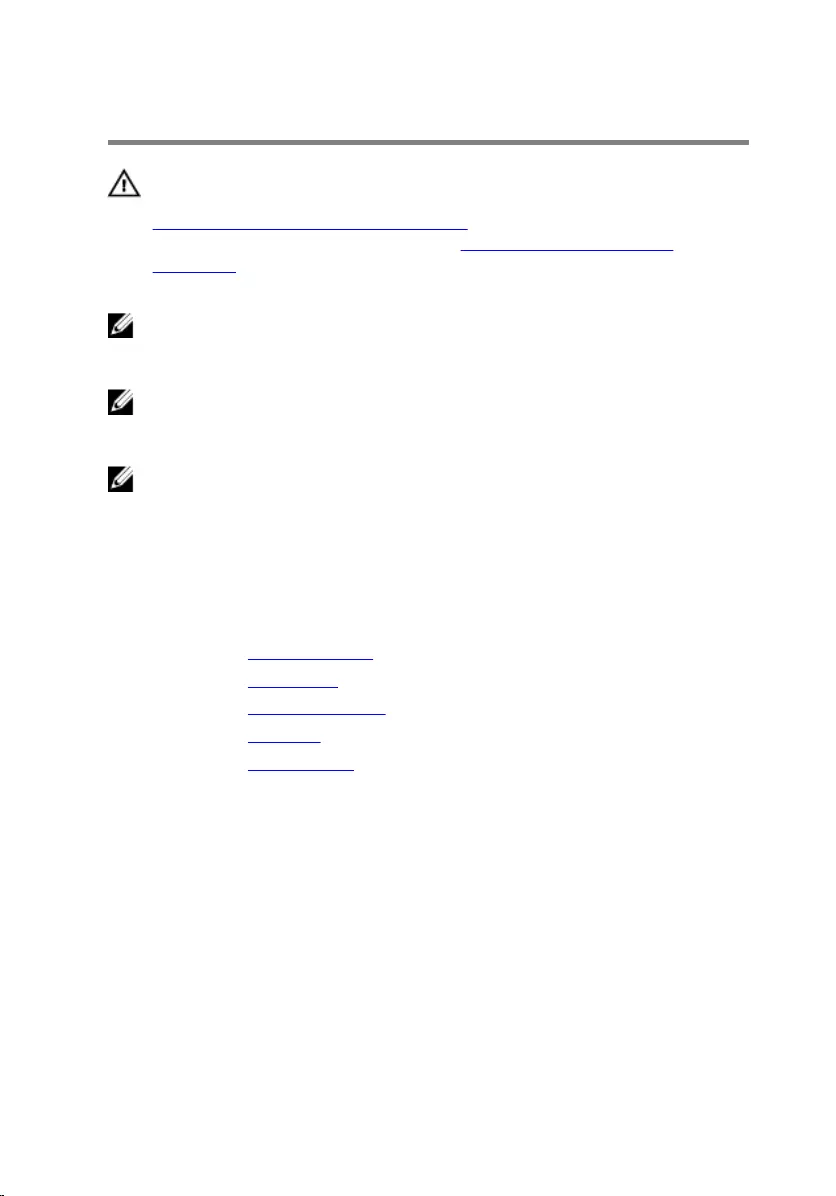
Removing the system board
WARNING: Before working inside your computer, read the safety
information that shipped with your computer and follow the steps in
Before working inside your computer. After working inside your
computer, follow the instructions in After working inside your
computer. For more safety best practices, see the Regulatory
Compliance home page at www.dell.com/regulatory_compliance.
NOTE: Your computer’s Service Tag is stored in the system board. You
must enter the Service Tag in the BIOS setup program after you replace
the system board.
NOTE: Replacing the system board removes any changes you have
made to the BIOS using the BIOS setup program. You must make the
desired changes again after you replace the system board.
NOTE: Before disconnecting the cables from the system board, note the
location of the connectors so that you can reconnect the cables
correctly after you replace the system board.
Prerequisites
1 Remove the stand assembly.
2 Remove the back cover.
3 Remove the memory module.
4 Remove the heat sink.
5 Remove the wireless card.
Procedure
1 Disconnect the speaker, touch-control board, hard-drive data, optical-
drive data, hard-drive and optical-drive power, fan, and microphone and
camera cables from its connectors on the system board.
2 Lift the latches and disconnect the control-buttons board and display
cables from its connectors on the system board.
50

3 Press the latch and disconnect the display-backlight cable from its
connector on the system board.
1 speaker cable 2 touch-control board cable
3 control-buttons board
cable 4 display-backlight cable
5 display cable 6 display-assembly base
7 hard-drive data cable 8 optical-drive data cable
9 hard-drive and optical-drive
power cable 10 fan cable
11 microphone and camera
cable
4 Remove the screws that secure the system board to the display-assembly
base.
51

5 Carefully lift the system board from the inner edge and release the ports
from the slots on the display-assembly base.
6 Lift the system board off the display-assembly base.
1 system board 2 slots
3 screws (4) 4 display-assembly base
52
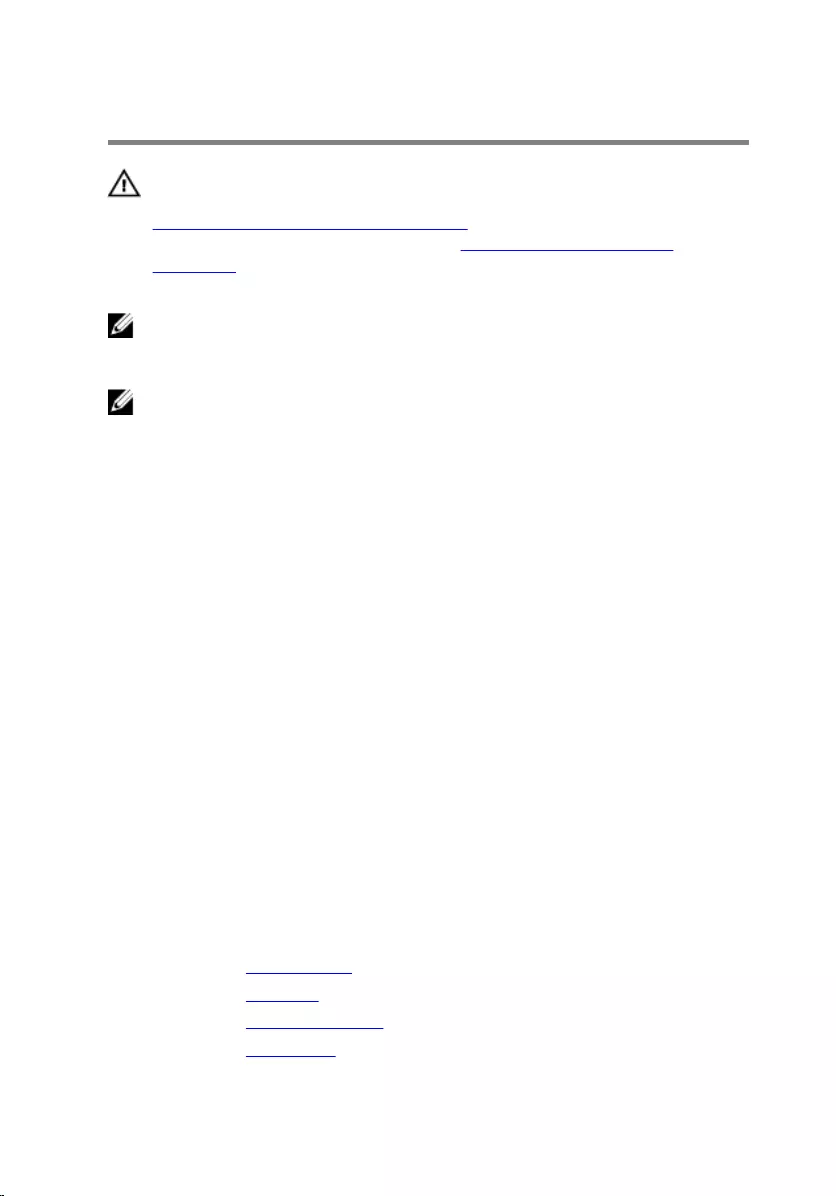
Replacing the system board
WARNING: Before working inside your computer, read the safety
information that shipped with your computer and follow the steps in
Before working inside your computer. After working inside your
computer, follow the instructions in After working inside your
computer. For more safety best practices, see the Regulatory
Compliance home page at www.dell.com/regulatory_compliance.
NOTE: Your computer’s Service Tag is stored in the system board. You
must enter the Service Tag in the BIOS setup program after you replace
the system board.
NOTE: Replacing the system board removes any changes you have
made to the BIOS using the BIOS setup program. You must make the
desired changes again after you replace the system board.
Procedure
1 Slide the ports on the system board into the slots on the display-
assembly base and place the system board on the display-assembly base.
2 Align the screw holes on the system board with the screw holes on the
display-assembly base.
3 Replace the screws that secure the system board to the display-assembly
base.
4 Connect the display-backlight cable to its connector on the system
board.
5 Slide the control-buttons board and display cables into its connectors on
the system board and press down on the latches to secure the cables.
6 Connect the speaker, touch-control board, hard-drive data, optical-drive
data, hard-drive and optical-drive power, fan, and microphone and
camera cables to its connectors on the system board.
Post-requisites
1 Replace the wireless card.
2 Replace the heat sink.
3 Replace the memory module.
4 Replace the back cover.
53

Removing the VESA-mount
bracket
WARNING: Before working inside your computer, read the safety
information that shipped with your computer and follow the steps in
Before working inside your computer. After working inside your
computer, follow the instructions in After working inside your
computer. For more safety best practices, see the Regulatory
Compliance home page at www.dell.com/regulatory_compliance.
Prerequisites
1 Remove the stand assembly.
2 Remove the back cover.
Procedure
1 Note the speaker cable routing under the VESA-mount bracket and
remove it from the routing guides.
2 Remove the screws that secure the VESA-mount bracket to the display-
assembly base.
55

3 Lift the VESA-mount bracket off the display-assembly base.
1 display-assembly base 2 screws (4)
3 VESA-mount bracket 4 speaker cable
5 routing guides
56
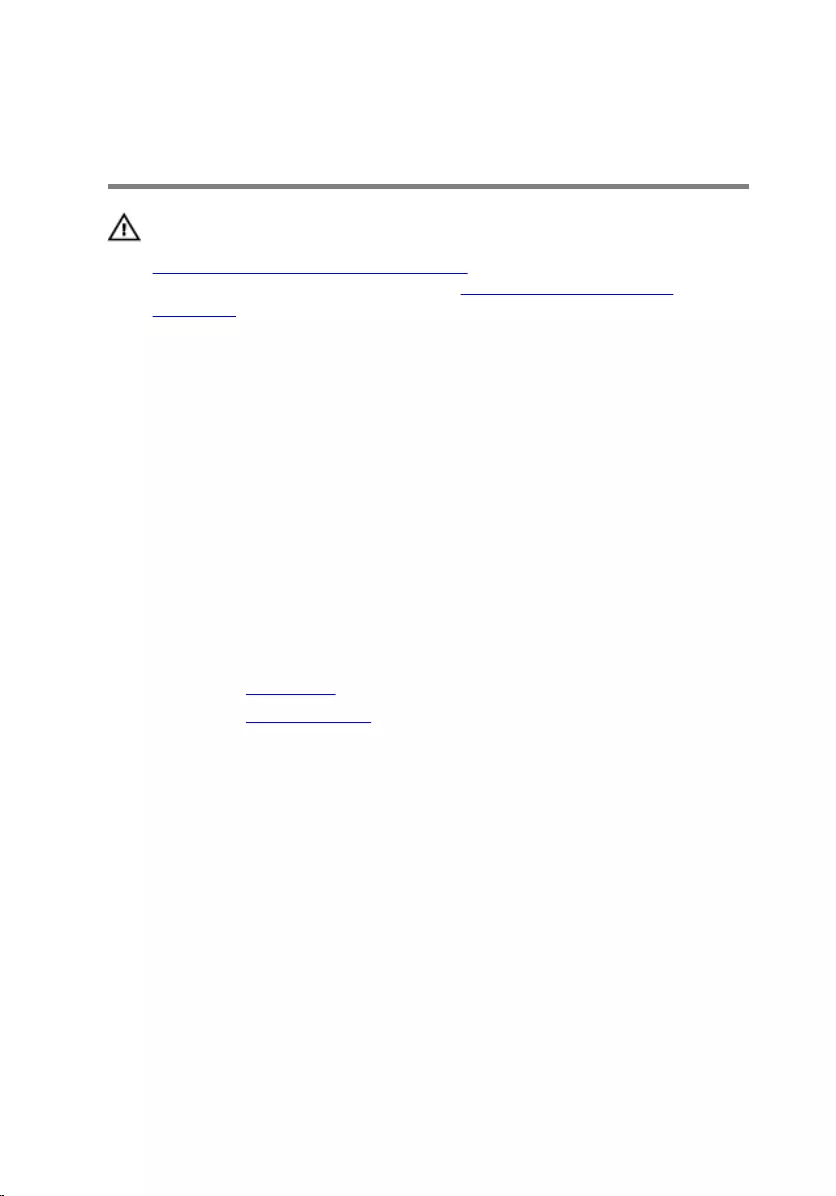
Replacing the VESA-mount
bracket
WARNING: Before working inside your computer, read the safety
information that shipped with your computer and follow the steps in
Before working inside your computer. After working inside your
computer, follow the instructions in After working inside your
computer. For more safety best practices, see the Regulatory
Compliance home page at www.dell.com/regulatory_compliance.
Procedure
1 Align the screw holes on the VESA-mount bracket with the screw holes
on the display-assembly base.
2 Replace the screws that secure the VESA-mount bracket to the display-
assembly base.
3 Route the speaker cable through the routing guides under the VESA-
mount bracket.
Post-requisites
1 Replace the back cover.
2 Replace the stand assembly.
57
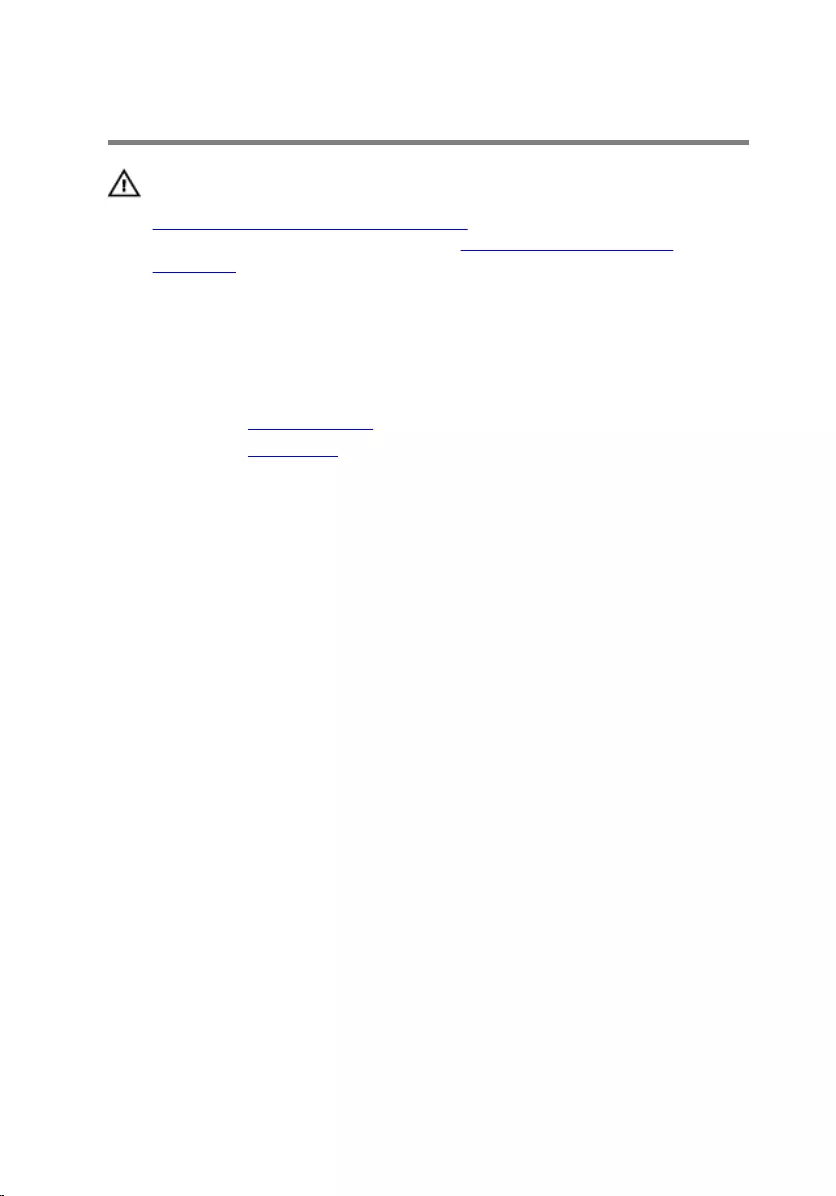
Removing the speaker cover
WARNING: Before working inside your computer, read the safety
information that shipped with your computer and follow the steps in
Before working inside your computer. After working inside your
computer, follow the instructions in After working inside your
computer. For more safety best practices, see the Regulatory
Compliance home page at www.dell.com/regulatory_compliance.
Prerequisites
1 Remove the stand assembly.
2 Remove the back cover.
Procedure
1 Remove the screws that secure the speaker cover to the display-
assembly base.
2 Using your fingertips, pry the speaker cover from the display-assembly
base.
58
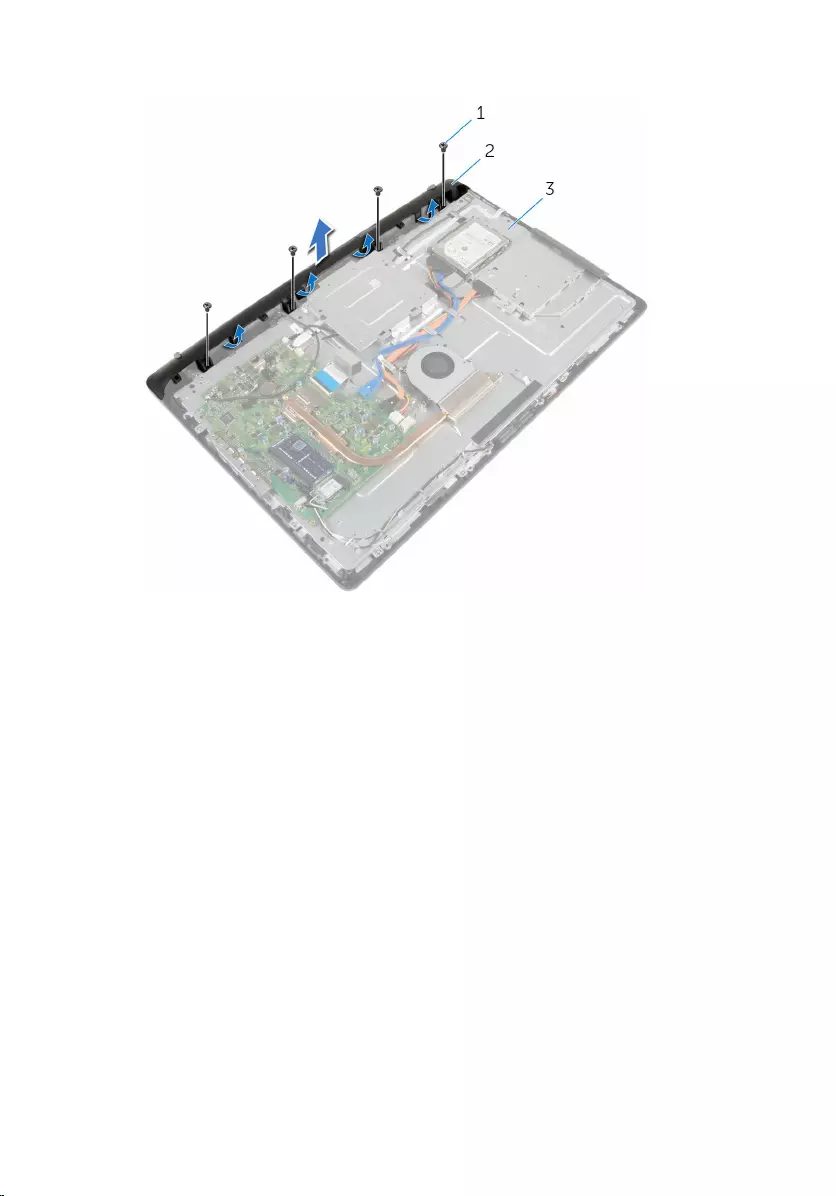
3 Lift the speaker cover off the display bezel.
1 screws (4) 2 speaker cover
3 display-assembly base
59

Replacing the speaker cover
WARNING: Before working inside your computer, read the safety
information that shipped with your computer and follow the steps in
Before working inside your computer. After working inside your
computer, follow the instructions in After working inside your
computer. For more safety best practices, see the Regulatory
Compliance home page at www.dell.com/regulatory_compliance.
Procedure
1 Align the screw holes on the speaker cover with the screw holes on the
display-assembly base and snap the speaker cover into place.
2 Replace the screws that secure the speaker cover to the display-
assembly base.
Post-requisites
1 Replace the back cover.
2 Replace the stand assembly.
60
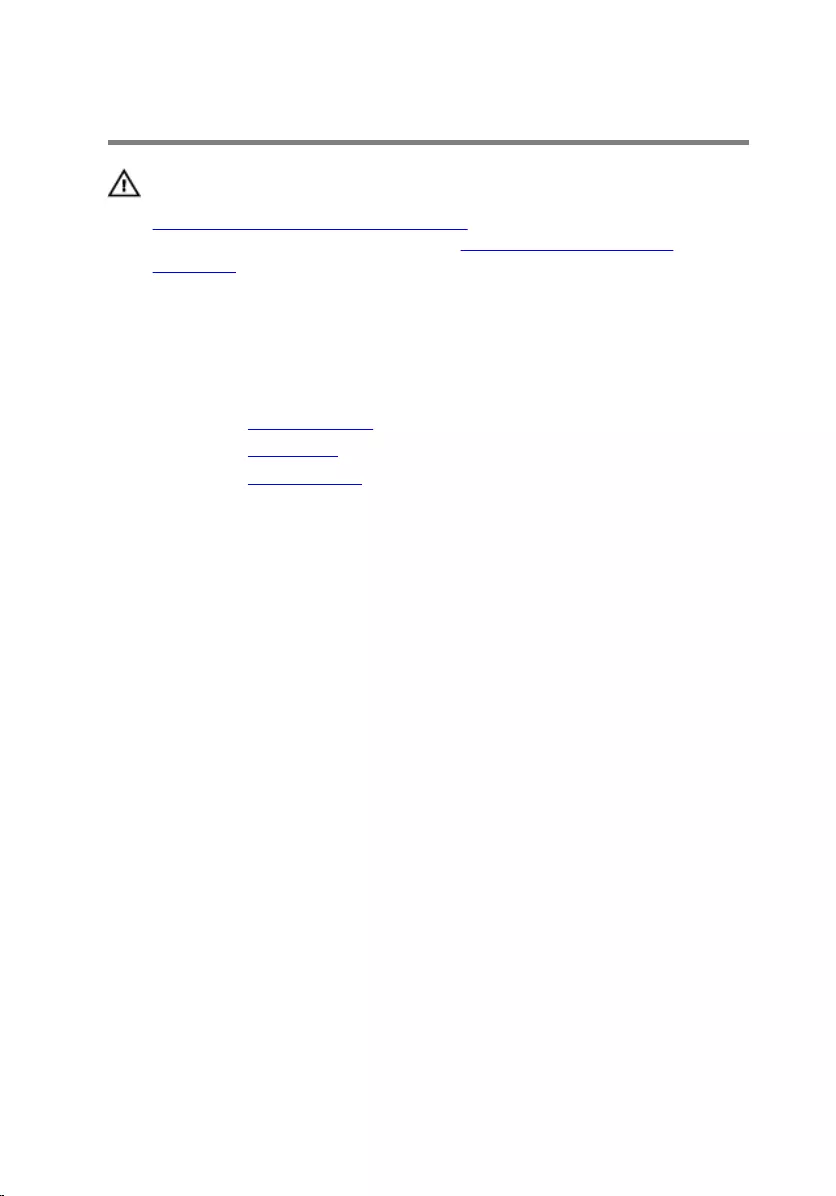
Removing the speakers
WARNING: Before working inside your computer, read the safety
information that shipped with your computer and follow the steps in
Before working inside your computer. After working inside your
computer, follow the instructions in After working inside your
computer. For more safety best practices, see the Regulatory
Compliance home page at www.dell.com/regulatory_compliance.
Prerequisites
1 Remove the stand assembly.
2 Remove the back cover.
3 Remove the speaker cover.
Procedure
1 Disconnect the speaker cable from the system board.
2 Note the speaker-cable routing on the display-panel base.
3 Remove the speaker cable at an angle from the VESA-mount bracket.
4 Remove the screw from the VESA-mount bracket.
5 Peel off the tape that secures the speaker cable to the VESA-mount
bracket.
6 Note the routing of the speaker cable connecting the left speaker to the
right speaker and the position of the rubber grommets on the computer
bezel.
61

7 Lift the speakers, along with the speaker cable, off the display bezel.
1 screw 2 tape
3 speaker-cable routing 4 VESA-mount bracket
5 speaker cable 6 rubber grommets (4)
7 speakers (2)
62
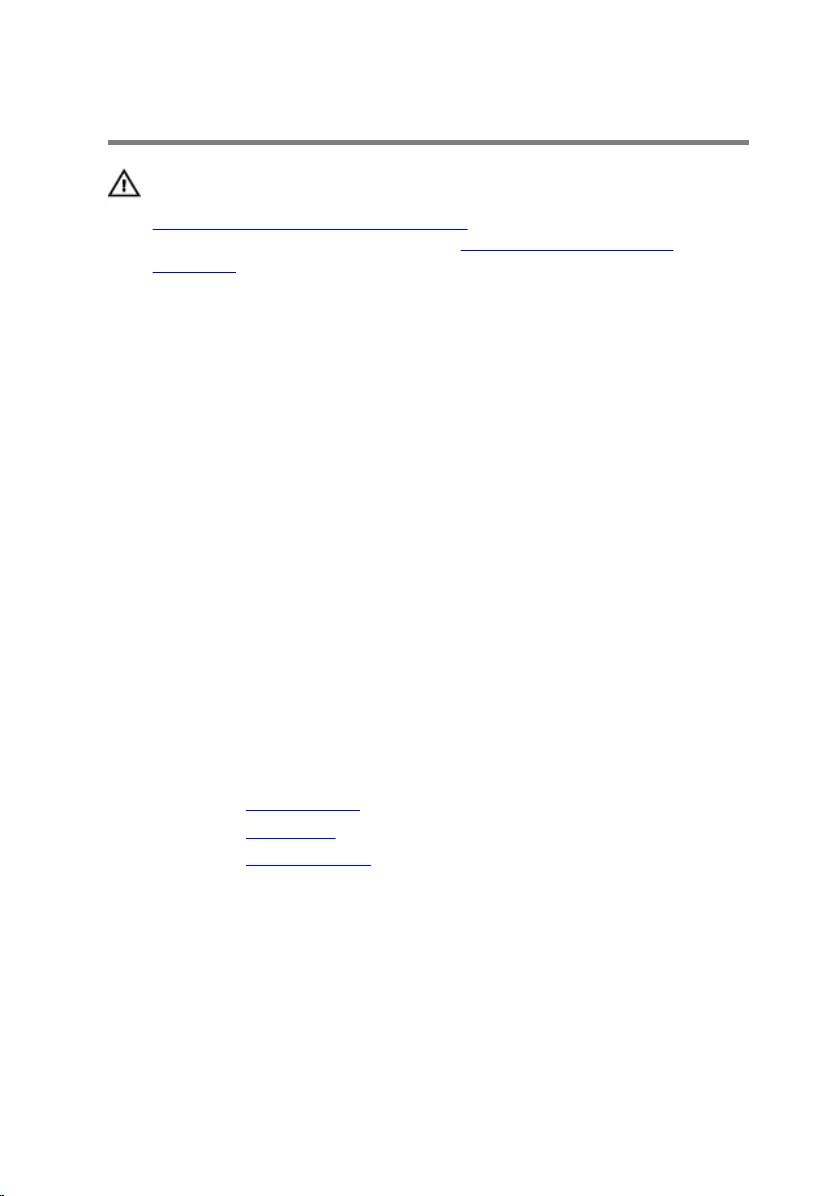
Replacing the speakers
WARNING: Before working inside your computer, read the safety
information that shipped with your computer and follow the steps in
Before working inside your computer. After working inside your
computer, follow the instructions in After working inside your
computer. For more safety best practices, see the Regulatory
Compliance home page at www.dell.com/regulatory_compliance.
Procedure
1 Using the alignment posts and rubber grommets on the display bezel,
place the speakers on the display bezel.
2 Route the speaker cable through the routing guide on the display bezel.
3 Adhere the tape that secures the speaker cable to the VESA-mount
bracket.
4 Replace the screw to the VESA-mount bracket.
5 Replace the rubber grommets if they are pushed up while replacing the
speakers.
6 Route the speaker cable connecting the left speaker to the right speaker
on the display-panel base.
7 Route and replace the speaker cable under the VESA-mount bracket.
8 Connect the speaker cable to the system board.
Post-requisites
1 Replace the speaker cover.
2 Replace the back cover.
3 Replace the stand assembly.
63
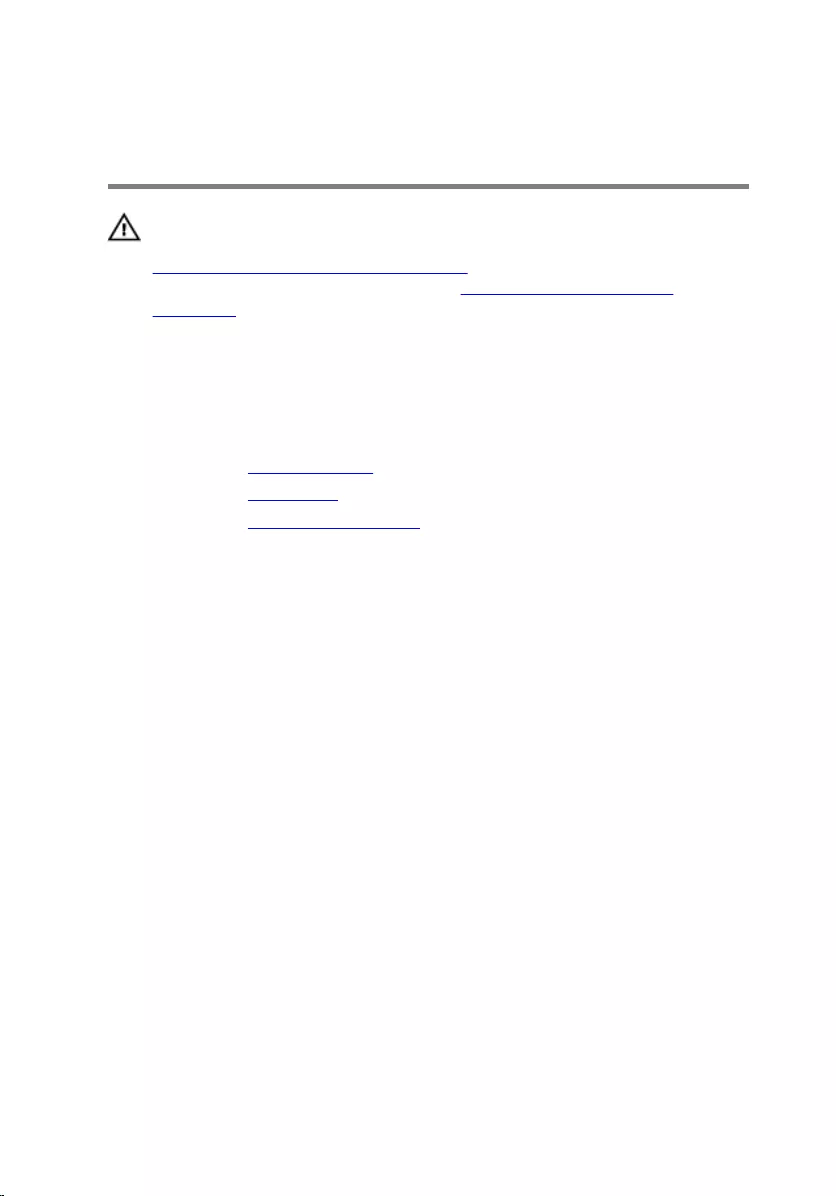
Removing the control-buttons
board
WARNING: Before working inside your computer, read the safety
information that shipped with your computer and follow the steps in
Before working inside your computer. After working inside your
computer, follow the instructions in After working inside your
computer. For more safety best practices, see the Regulatory
Compliance home page at www.dell.com/regulatory_compliance.
Prerequisites
1 Remove the stand assembly.
2 Remove the back cover.
3 Remove the VESA-mount bracket.
Procedure
1 Lift the latch and disconnect the control-buttons board cable from the
system board.
2 Note the control-buttons board cable routing and peel it off from its
routing guides on the display-assembly base.
3 Using your fingertips, press the securing clips on the control-buttons
board slot.
4 Lift the control-buttons board off the display bezel.
64
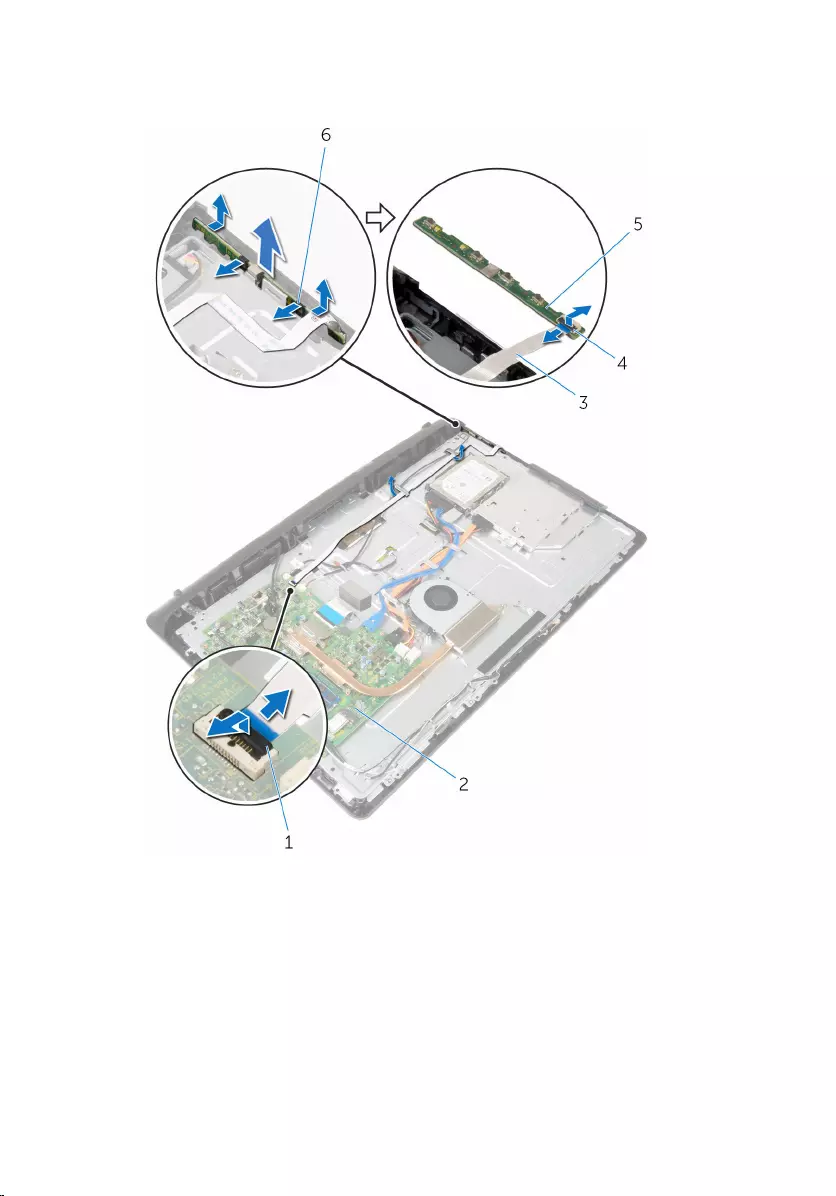
5 Lift the latch and disconnect the control-buttons board cable from the
control-buttons board.
1 latch 2 system board
3 control-buttons board
cable 4 latch
5 control-buttons board 6 securing clips (2)
65
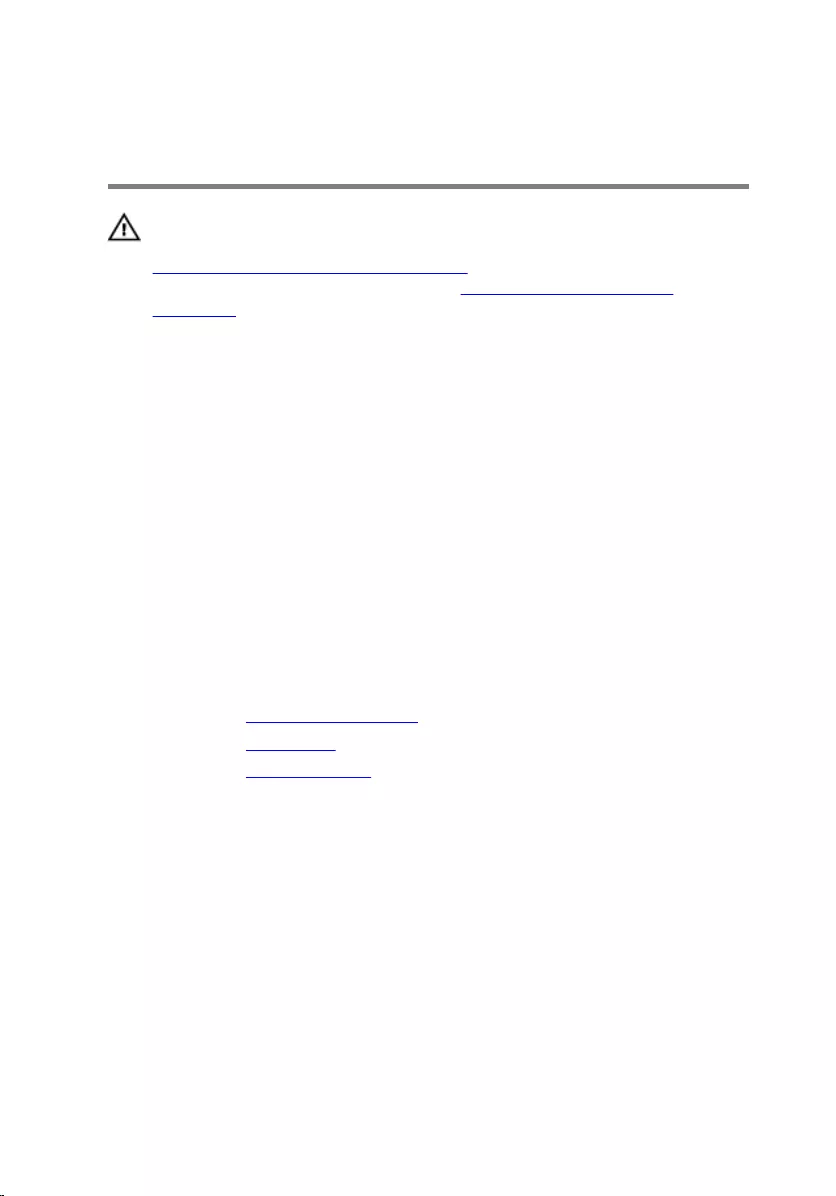
Replacing the control-buttons
board
WARNING: Before working inside your computer, read the safety
information that shipped with your computer and follow the steps in
Before working inside your computer. After working inside your
computer, follow the instructions in After working inside your
computer. For more safety best practices, see the Regulatory
Compliance home page at www.dell.com/regulatory_compliance.
Procedure
1 Slide the control-buttons board cable into the connector on the control-
buttons board and press down on the latch to secure the cable.
2 Replace the control-buttons board into the slot on the display bezel.
3 Route the control-buttons board cable through the routing guides and
adhere the control-buttons board cable to the display-assembly base.
4 Slide the control-buttons board cable into the connector on the systems
board and press down on the latch to secure the cable.
Post-requisites
1 Replace the VESA-mount bracket.
2 Replace the back cover.
3 Replace the stand assembly.
66
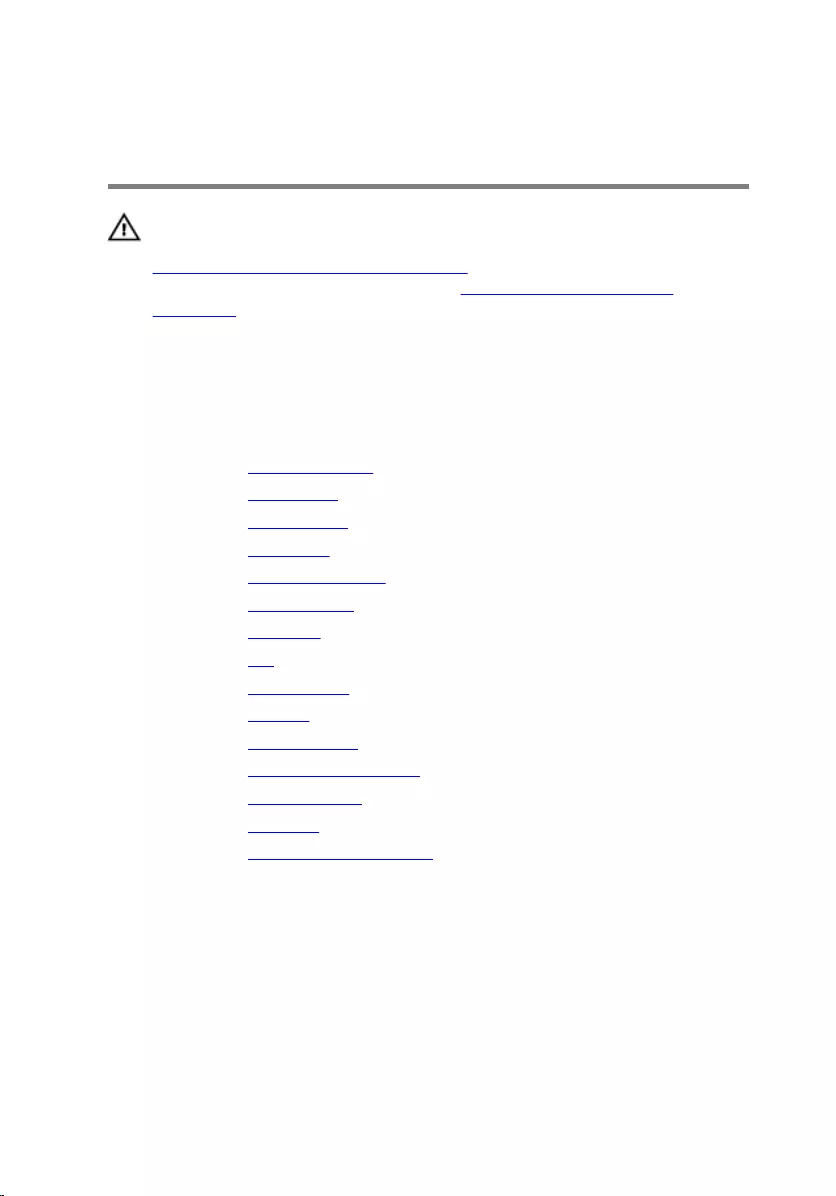
Removing the display
assembly
WARNING: Before working inside your computer, read the safety
information that shipped with your computer and follow the steps in
Before working inside your computer. After working inside your
computer, follow the instructions in After working inside your
computer. For more safety best practices, see the Regulatory
Compliance home page at www.dell.com/regulatory_compliance.
Prerequisites
1 Remove the stand assembly.
2 Remove the back cover.
3 Remove the optical drive.
4 Remove the hard drive.
5 Remove the memory module.
6 Remove the wireless card.
7 Remove the heat sink.
8 Remove the fan.
9 Remove the microphone.
10 Remove the camera.
11 Remove the system board.
12 Remove the VESA-mount bracket.
13 Remove the speaker cover.
14 Remove the speakers.
15 Remove the control-buttons board.
67
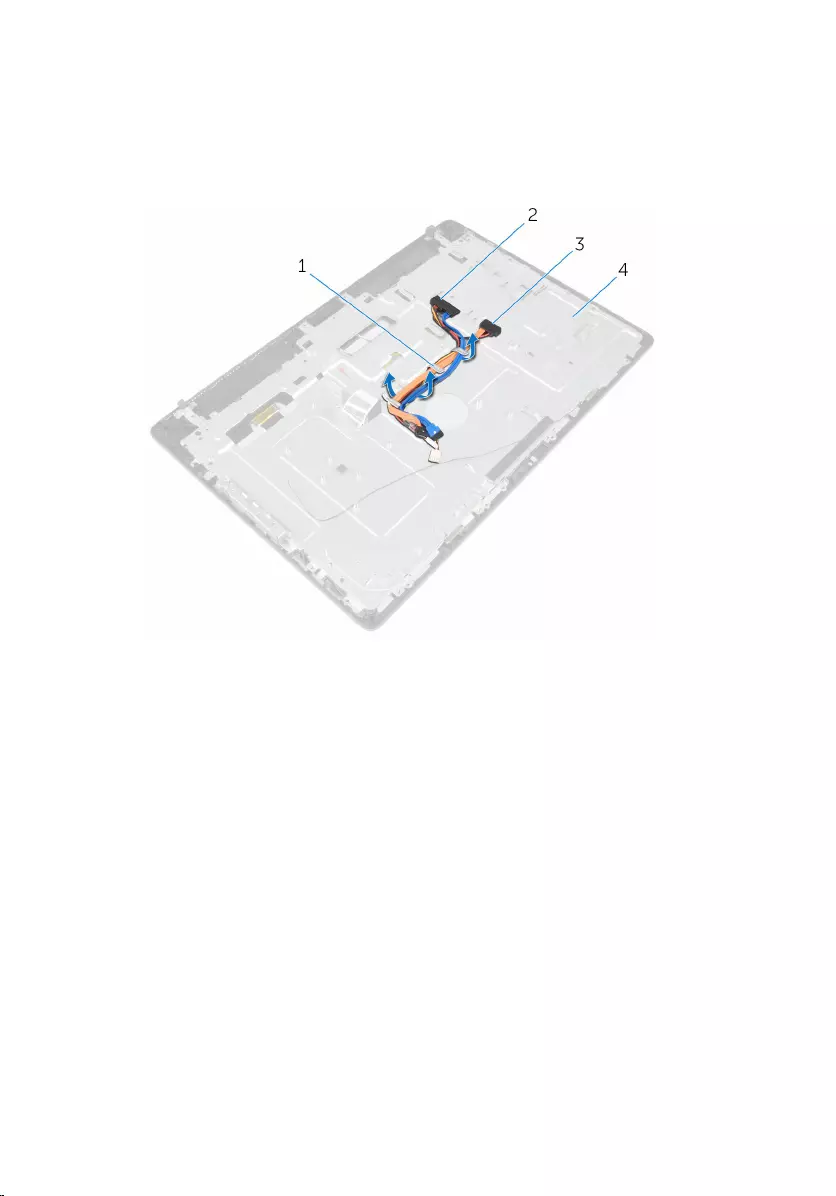
Procedure
1 Note the optical drive and hard drive cables' routing and remove the
cables from its routing guides on the display-assembly base.
1 routing guides 2 hard-drive cable
3 optical-drive cable 4 display-assembly base
68

2 Remove the screws that secure the display-assembly base to the display
bezel.
1 screws (19) 2 display-assembly base
3 Release the display-panel base from the tabs on the display bezel.
4 Slide the display cable through the slot on the display-assembly base.
69

5 Lift the display-assembly base off the display panel.
1 tabs (6) 2 display-assembly base
3 display cable 4 slot
70

1 display assembly
71
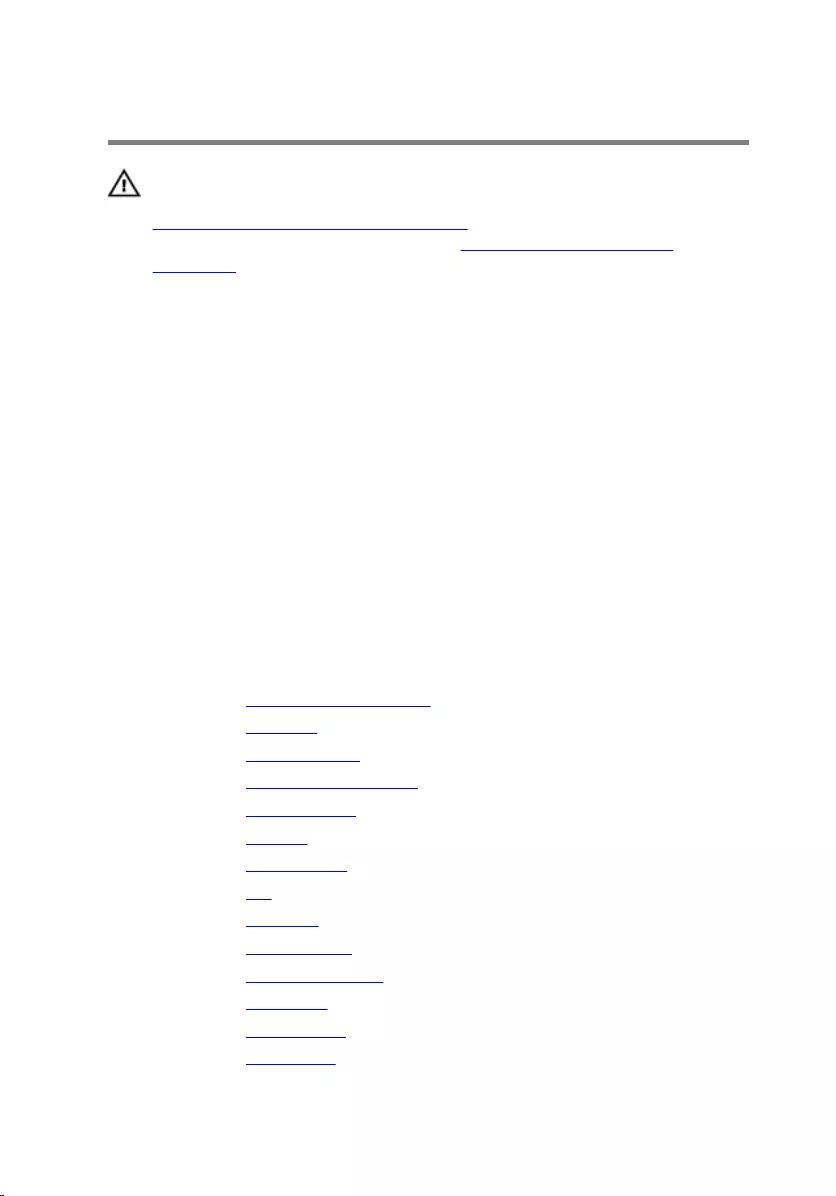
Replacing the display assembly
WARNING: Before working inside your computer, read the safety
information that shipped with your computer and follow the steps in
Before working inside your computer. After working inside your
computer, follow the instructions in After working inside your
computer. For more safety best practices, see the Regulatory
Compliance home page at www.dell.com/regulatory_compliance.
Procedure
1 Slide the display cable through the slot on the display-assembly base.
2 Slide the tabs on the display bezel into the slots on the display-assembly
base.
3 Replace the display-assembly base on the display bezel.
4 Replace the screws that secure the display-assembly base to the display
bezel.
5 Route the optical drive and hard drive cables through the routing guides
on the display-assembly base.
Post-requisites
1 Replace the control-buttons board.
2 Replace the speakers.
3 Replace the speaker cover.
4 Replace the VESA-mount bracket.
5 Replace the system board.
6 Replace the camera.
7 Replace the microphone.
8 Replace the fan.
9 Replace the heat sink.
10 Replace the wireless card.
11 Replace the memory module.
12 Replace the hard drive.
13 Replace the optical drive.
14 Replace the back cover.
72
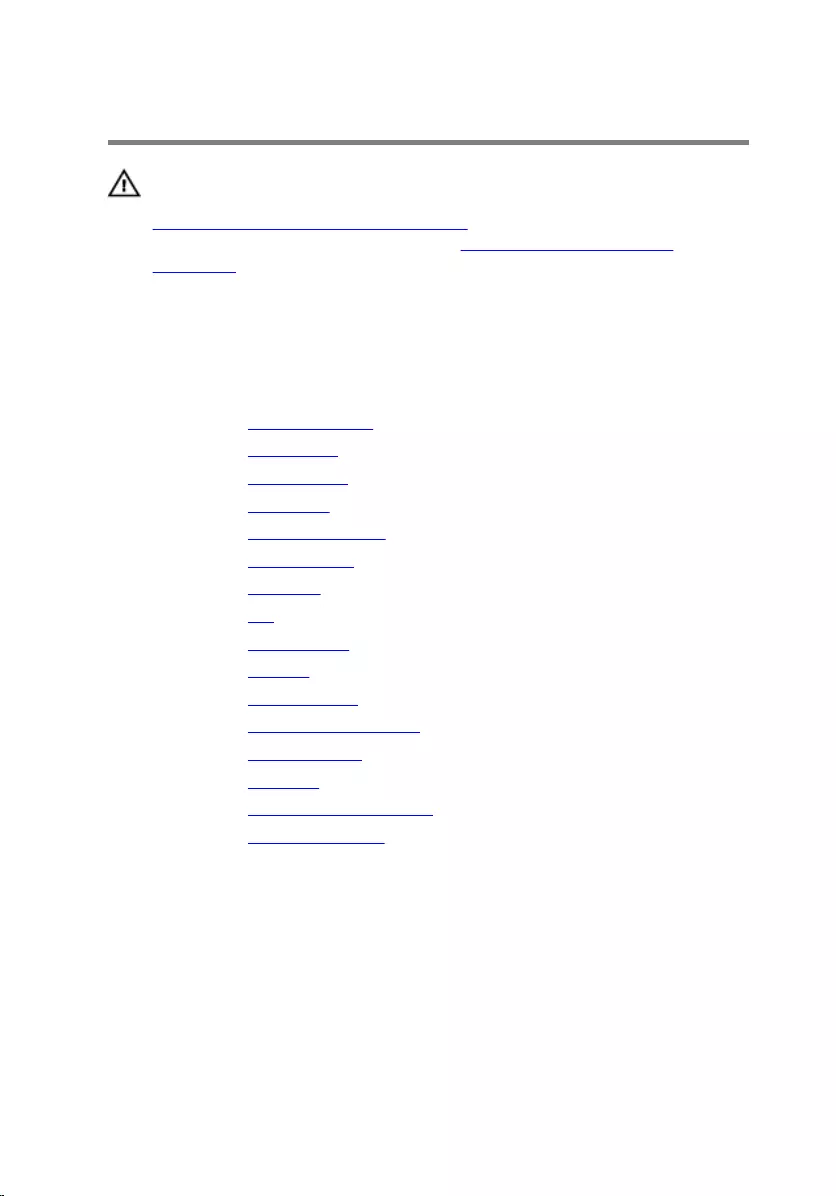
Removing the rubber feet
WARNING: Before working inside your computer, read the safety
information that shipped with your computer and follow the steps in
Before working inside your computer. After working inside your
computer, follow the instructions in After working inside your
computer. For more safety best practices, see the Regulatory
Compliance home page at www.dell.com/regulatory_compliance.
Prerequisites
1 Remove the stand assembly.
2 Remove the back cover.
3 Remove the optical drive.
4 Remove the hard drive.
5 Remove the memory module.
6 Remove the wireless card.
7 Remove the heat sink.
8 Remove the fan.
9 Remove the microphone.
10 Remove the camera.
11 Remove the system board.
12 Remove the VESA-mount bracket.
13 Remove the speaker cover.
14 Remove the speakers.
15 Remove the control-buttons board.
16 Remove the display assembly.
Procedure
1 Remove the screws that secure the rubber feet to the display bezel.
74
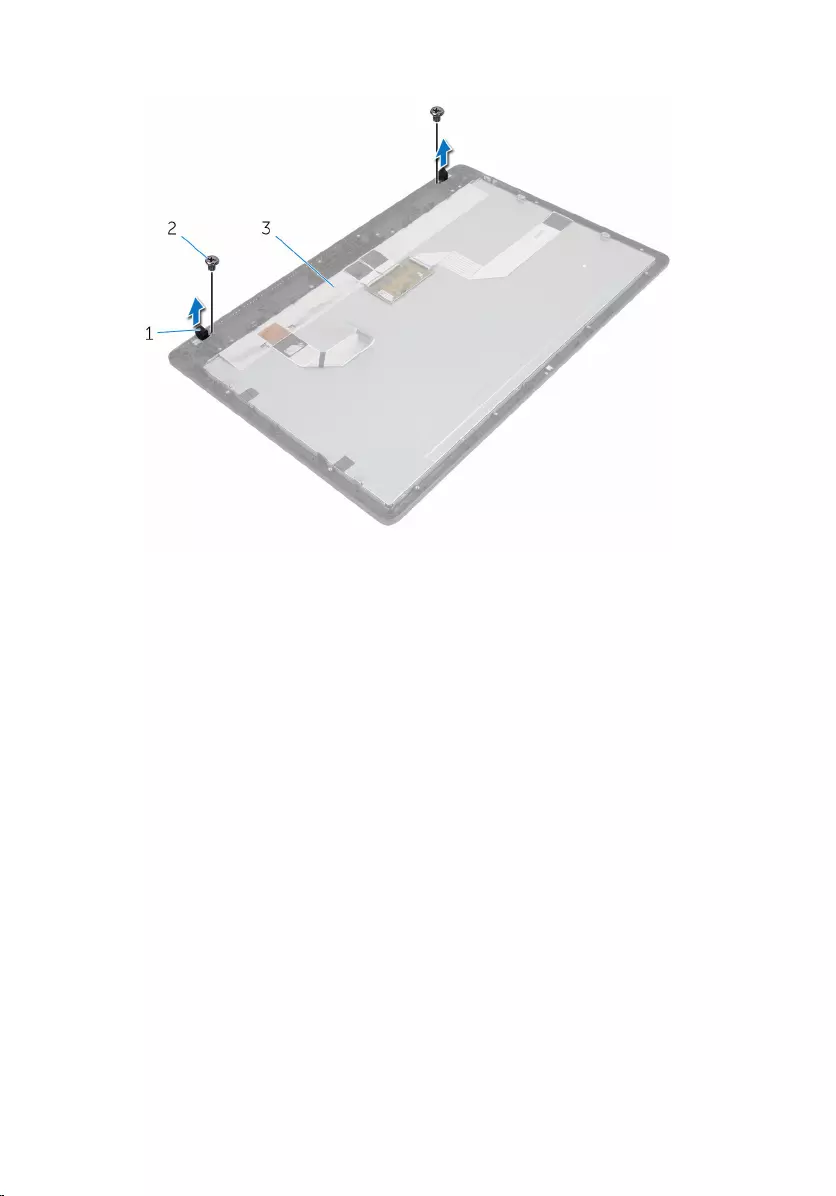
2 Lift the rubber feet off the display bezel.
1 rubber feet (2) 2 screws (2)
3 display bezel
75
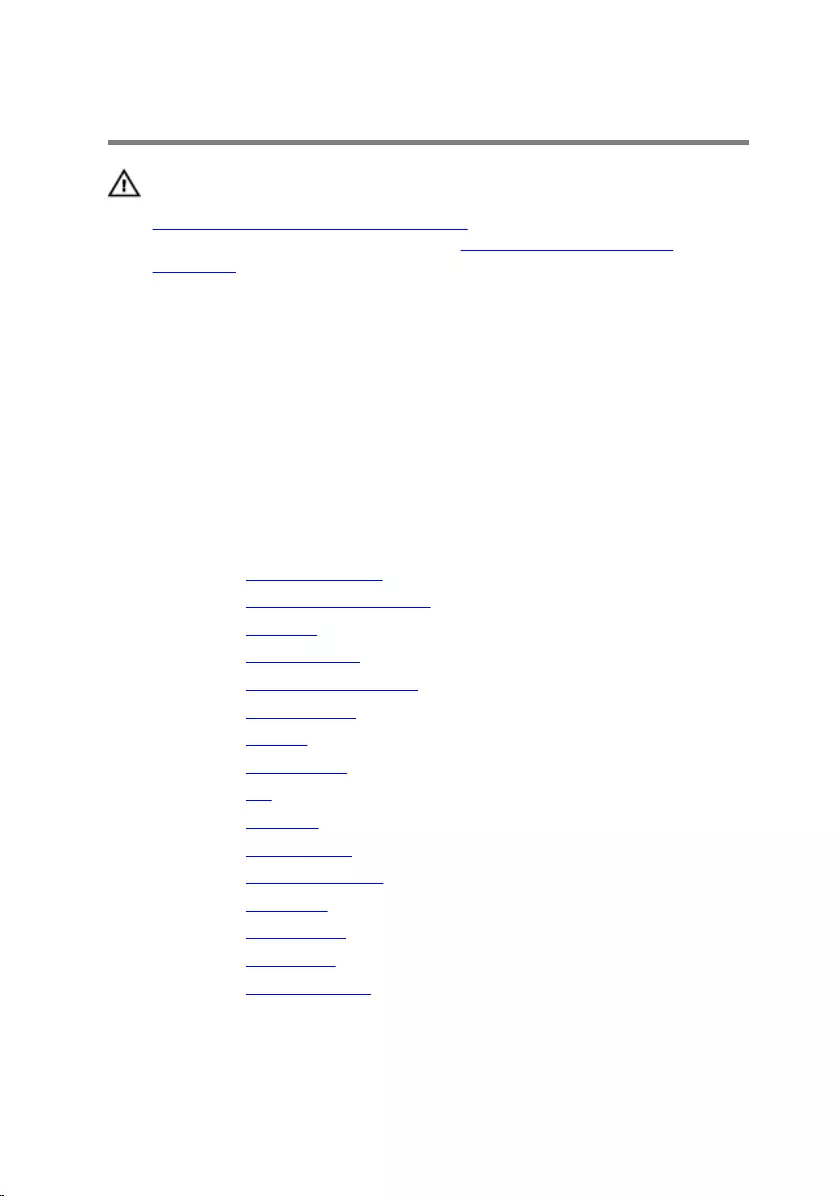
Replacing the rubber feet
WARNING: Before working inside your computer, read the safety
information that shipped with your computer and follow the steps in
Before working inside your computer. After working inside your
computer, follow the instructions in After working inside your
computer. For more safety best practices, see the Regulatory
Compliance home page at www.dell.com/regulatory_compliance.
Procedure
1 Align the screw holes on the rubber feet with the screw holes on the
display bezel.
2 Replace the screws that secure the rubber feet to the display bezel.
Post-requisites
1 Replace the display assembly.
2 Replace the control-buttons board.
3 Replace the speakers.
4 Replace the speaker cover.
5 Replace the VESA-mount bracket.
6 Replace the system board.
7 Replace the camera.
8 Replace the microphone.
9 Replace the fan.
10 Replace the heat sink.
11 Replace the wireless card.
12 Replace the memory module.
13 Replace the hard drive.
14 Replace the optical drive.
15 Replace the back cover.
16 Replace the stand assembly.
76
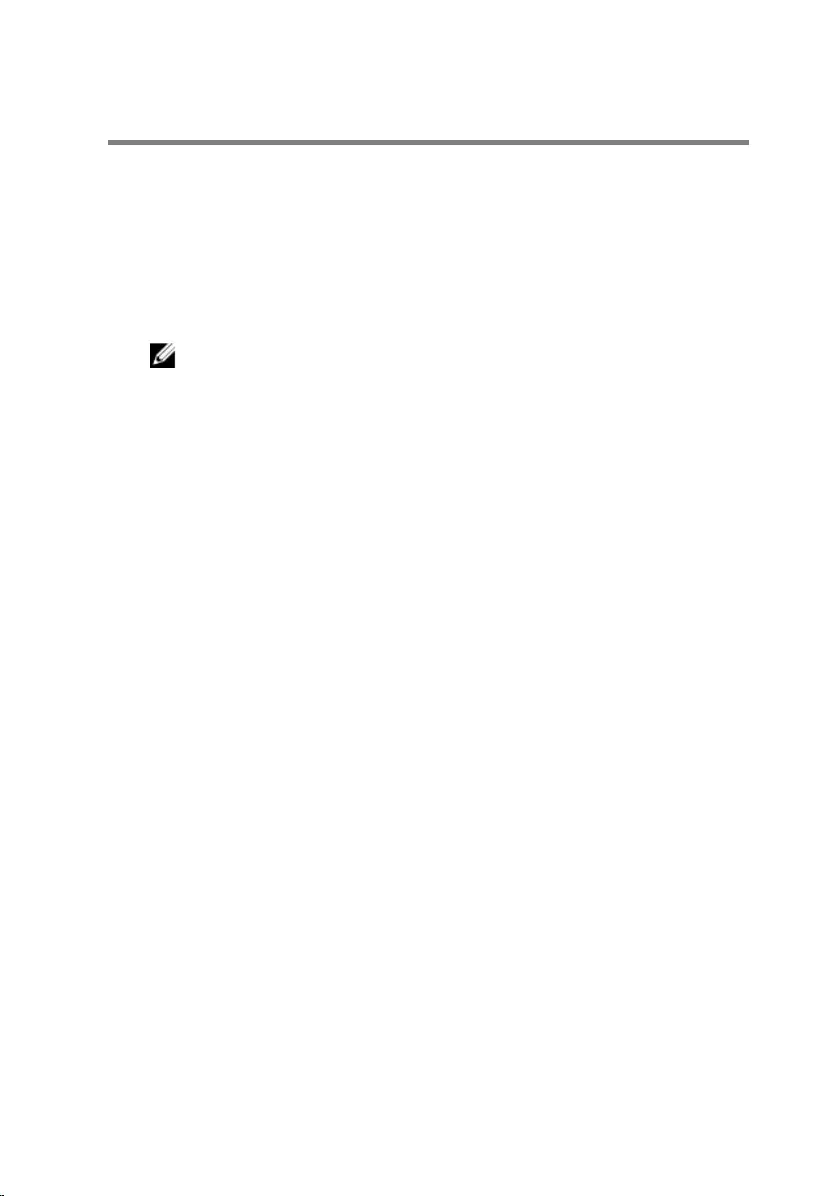
Flashing the BIOS
You may need to flash (update) the BIOS when an update is available or when
you replace the system board. To flash the BIOS:
1 Turn on the computer.
2 Go to www.dell.com/support.
3 Click Product Support, enter the Service Tag of your computer and click
Submit.
NOTE: If you do not have the Service Tag, use the auto-detect
feature or manually browse for your computer model.
4 Click Drivers & downloads.
5 Select the operating system installed on your computer.
6 Scroll down the page and expand BIOS.
7 Click Download File to download the latest version of the BIOS for your
computer.
8 Save the file and, once the download is complete, navigate to the folder
where you saved the BIOS update file.
9 Double-click the BIOS update file icon and follow the instructions on the
screen.
77