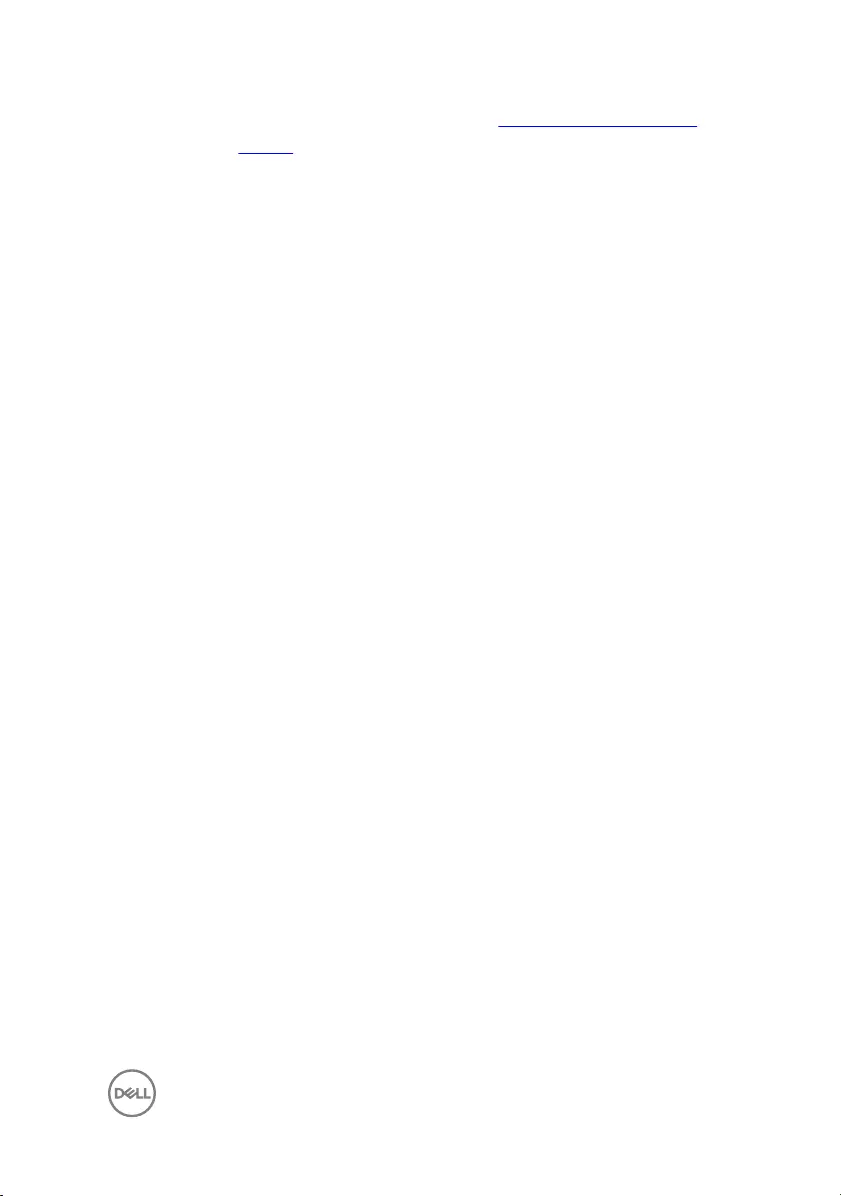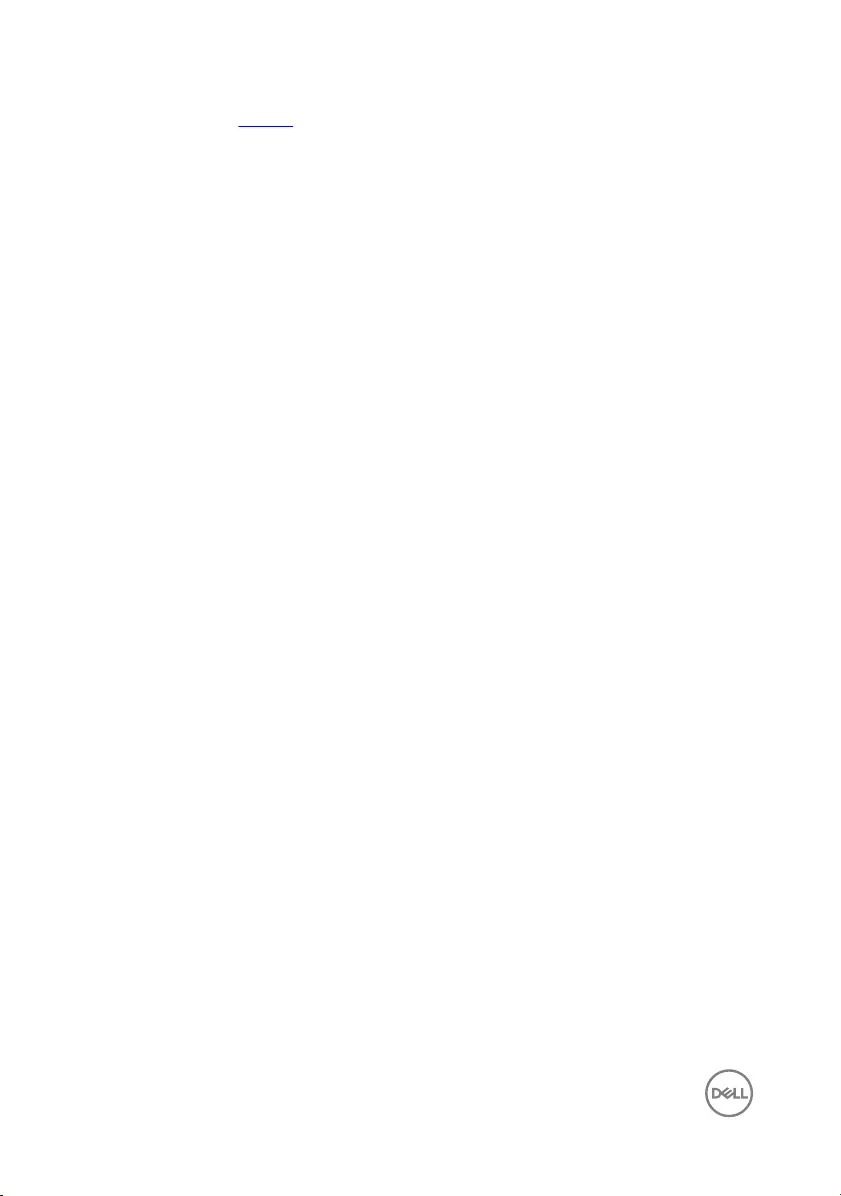Table of Contents
- Inspiron 15 3000 Service Manual
- Before working inside your computer
- After working inside your computer
- Removing the battery
- Replacing the battery
- Removing the optical drive
- Replacing the optical drive
- Removing the keyboard
- Replacing the keyboard
- Removing the base cover
- Replacing the base cover
- Removing the optical-drive interposer
- Replacing the optical-drive interposer
- Removing the hard drive
- Replacing the hard drive
- Removing the memory modules
- Replacing the memory modules
- Removing the wireless card
- Replacing the wireless card
- Removing the power-button board
- Replacing the power-button board
- Removing the speakers
- Replacing the speakers
- Removing the I/O board
- Replacing the I/O board
- Removing the coin-cell battery
- Replacing the coin-cell battery
- Removing the heat sink
- Replacing the heat sink
- Removing the fan
- Replacing the fan
- Removing the status-light lens
- Replacing the status-light lens
- Removing the system board
- Replacing the system board
- Removing the touch pad
- Replacing the touch pad
- Removing the power-adapter port
- Replacing the power-adapter port
- Removing the display assembly
- Replacing the display assembly
- Removing the display bezel
- Replacing the display bezel
- Removing the display panel
- Replacing the display panel
- Removing the camera
- Replacing the camera
- Removing the display hinges
- Replacing the display hinges
- Removing the display back-cover and antenna assembly
- Replacing the display back-cover and antenna assembly
- Removing the palm rest
- Replacing the palm rest
- Diagnostics
- Flashing the BIOS
- Getting help and contacting Dell
DELL 3567 User Manual
Displayed below is the user manual for 3567 by DELL which is a product in the Notebooks category. This manual has pages.
Related Manuals
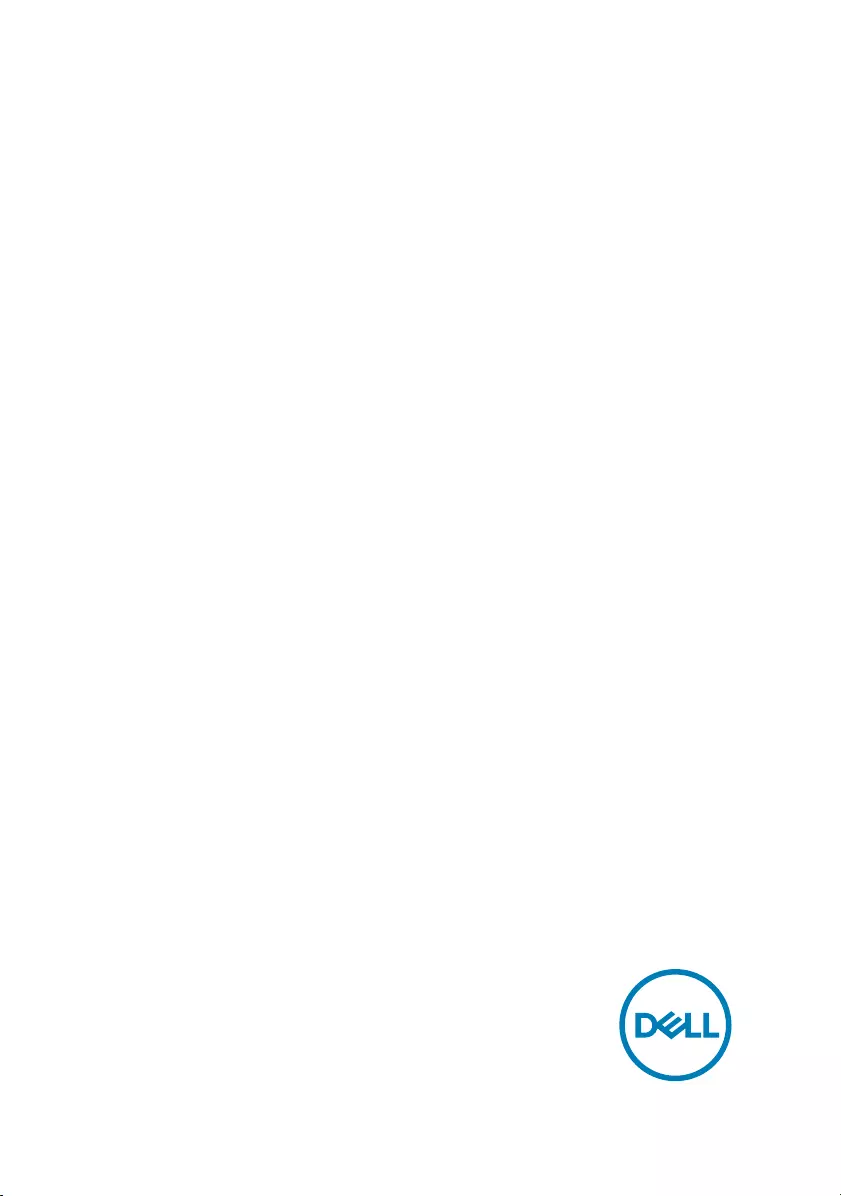
Inspiron 15 3000
Service Manual
Computer Model: Inspiron 15-3567
Regulatory Model: P63F
Regulatory Type: P63F002
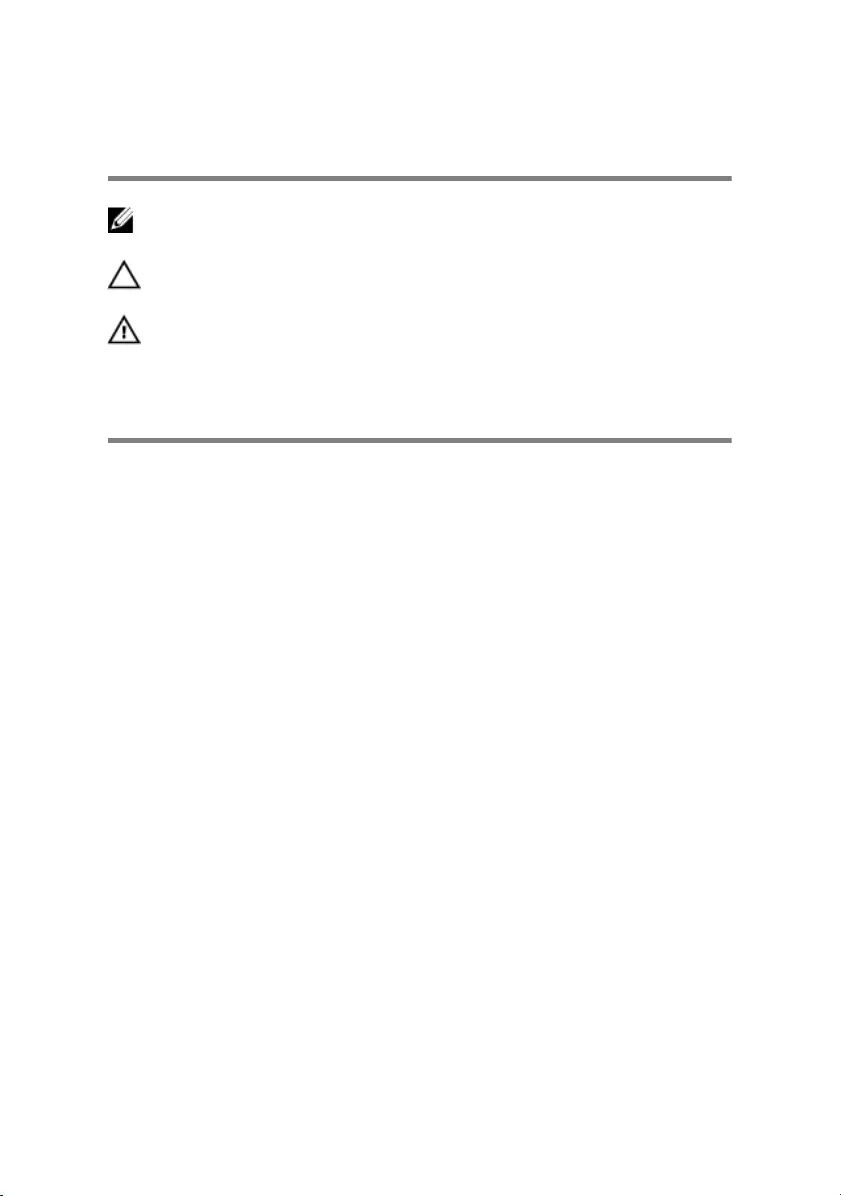
Notes, cautions, and warnings
NOTE: A NOTE indicates important information that helps you make
better use of your product.
CAUTION: A CAUTION indicates either potential damage to hardware or
loss of data and tells you how to avoid the problem.
WARNING: A WARNING indicates a potential for property damage,
personal injury, or death.
Copyright © 2016 Dell Inc. or its subsidiaries. All rights reserved. Dell, EMC, and other
trademarks are trademarks of Dell Inc. or its subsidiaries. Other trademarks may be
trademarks of their respective owners.
2016 - 11
Rev. A00
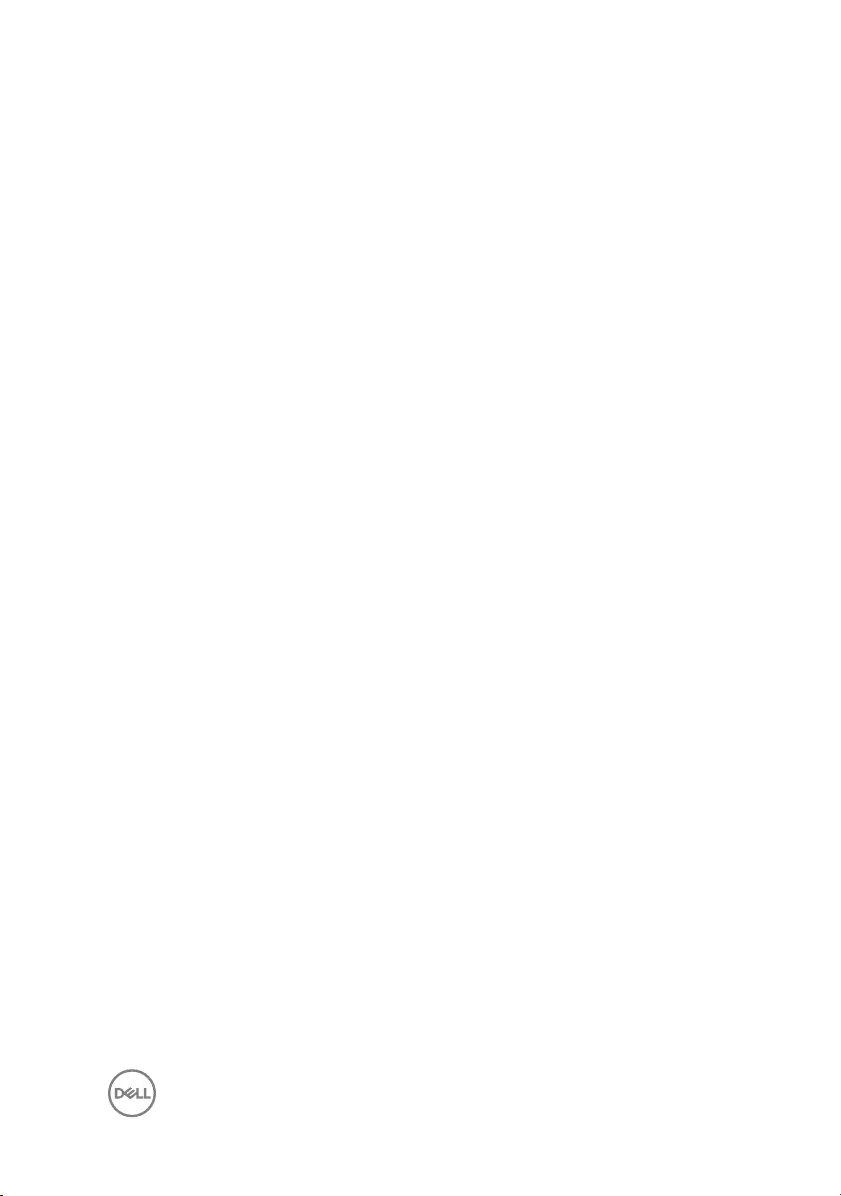
Contents
Before working inside your computer........................... 10
Before you begin .....................................................................................10
Safety instructions...................................................................................10
Recommended tools.................................................................................11
Screw list.................................................................................................12
After working inside your computer..............................14
Removing the battery...................................................15
Procedure................................................................................................15
Replacing the battery................................................... 17
Procedure................................................................................................ 17
Removing the optical drive........................................... 18
Prerequisites............................................................................................18
Procedure................................................................................................18
Replacing the optical drive........................................... 21
Procedure................................................................................................21
Post-requisites.........................................................................................21
Removing the keyboard............................................... 22
Prerequisites........................................................................................... 22
Procedure............................................................................................... 22
3
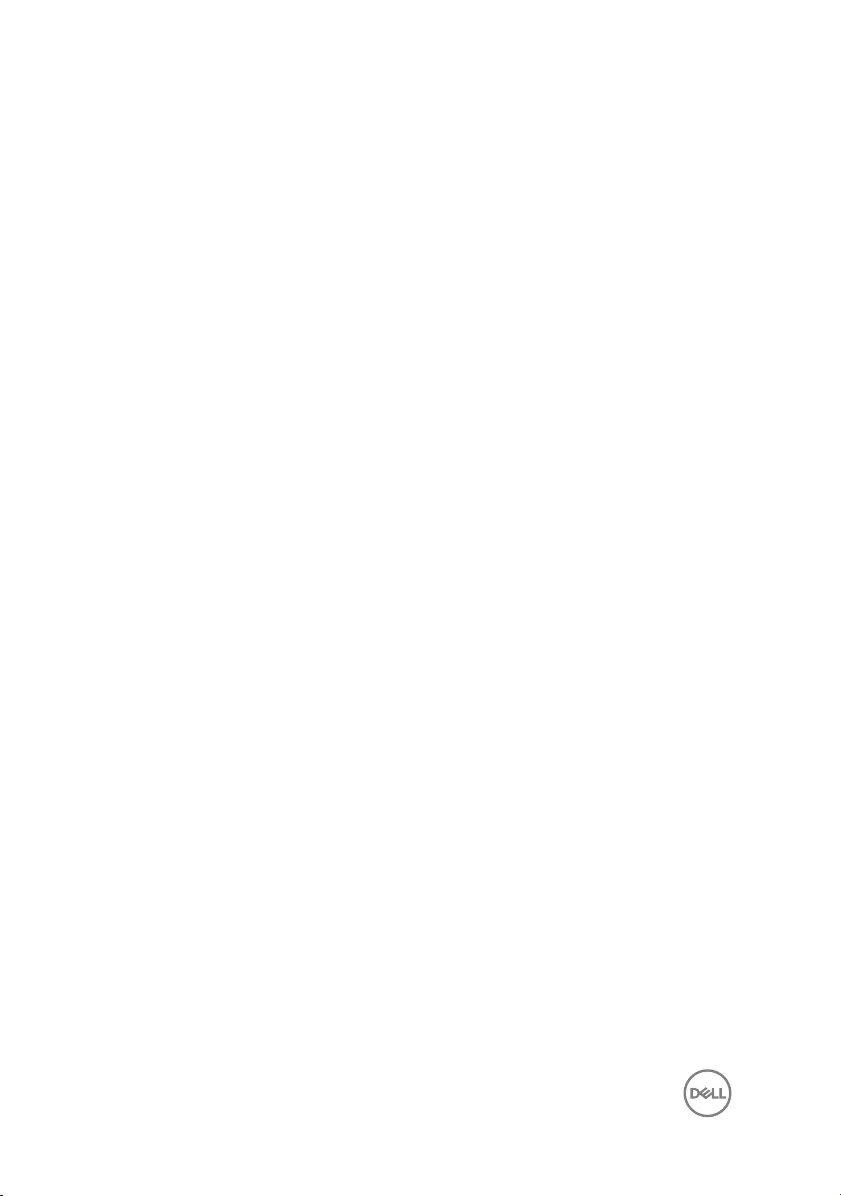
Replacing the keyboard............................................... 25
Procedure............................................................................................... 25
Post-requisites........................................................................................25
Removing the base cover.............................................26
Prerequisites........................................................................................... 26
Procedure............................................................................................... 26
Replacing the base cover............................................. 31
Procedure................................................................................................31
Post-requisites........................................................................................33
Removing the optical-drive interposer......................... 34
Prerequisites........................................................................................... 34
Procedure............................................................................................... 34
Replacing the optical-drive interposer......................... 36
Procedure............................................................................................... 36
Post-requisites........................................................................................36
Removing the hard drive.............................................. 37
Prerequisites........................................................................................... 37
Procedure............................................................................................... 37
Replacing the hard drive.............................................. 40
Procedure............................................................................................... 40
Post-requisites........................................................................................40
Removing the memory modules....................................41
Prerequisites............................................................................................41
Procedure................................................................................................41
4
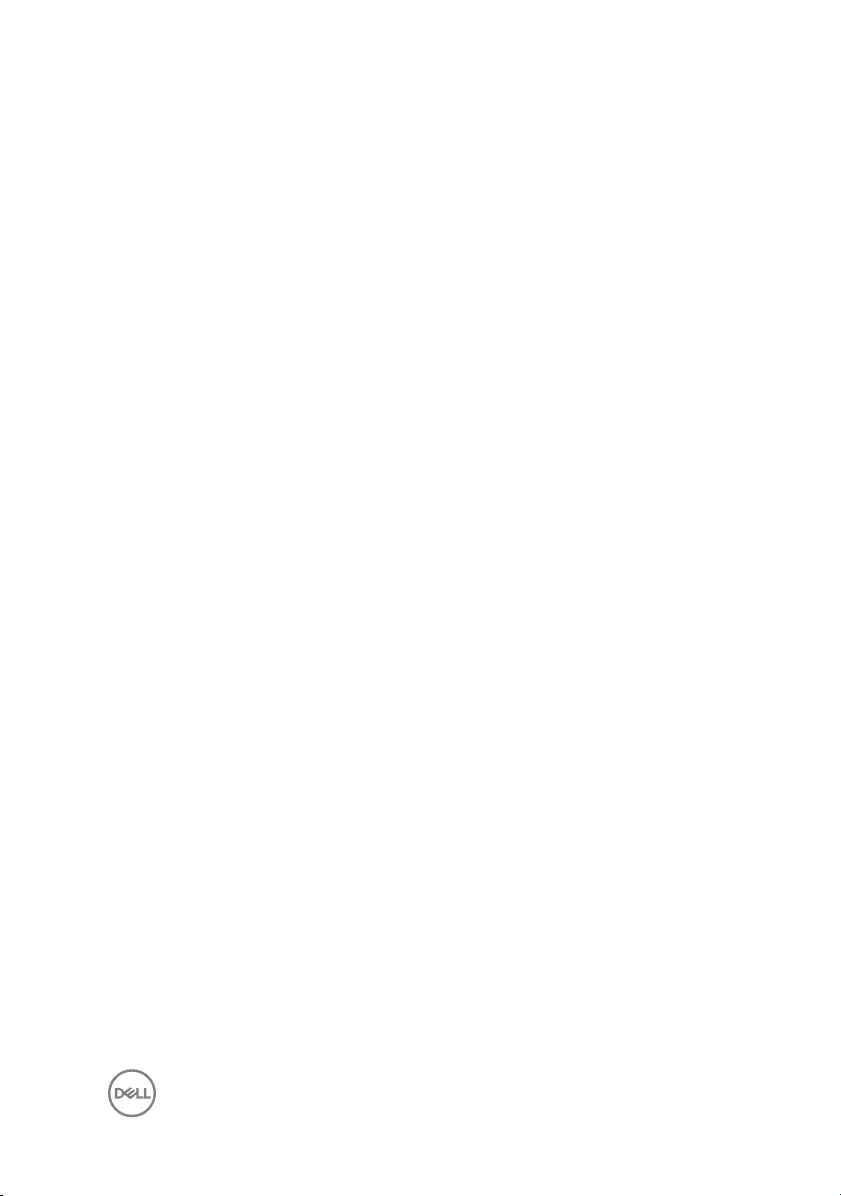
Replacing the memory modules................................... 43
Procedure............................................................................................... 43
Post-requisites........................................................................................44
Removing the wireless card......................................... 45
Prerequisites........................................................................................... 45
Procedure............................................................................................... 45
Replacing the wireless card..........................................47
Procedure............................................................................................... 47
Post-requisites........................................................................................48
Removing the power-button board..............................50
Prerequisites...........................................................................................50
Procedure...............................................................................................50
Replacing the power-button board.............................. 53
Procedure............................................................................................... 53
Post-requisites........................................................................................53
Removing the speakers................................................55
Prerequisites...........................................................................................55
Procedure...............................................................................................55
Replacing the speakers................................................ 57
Procedure............................................................................................... 57
Post-requisites........................................................................................57
Removing the I/O board.............................................. 58
Prerequisites...........................................................................................58
Procedure............................................................................................... 58
5
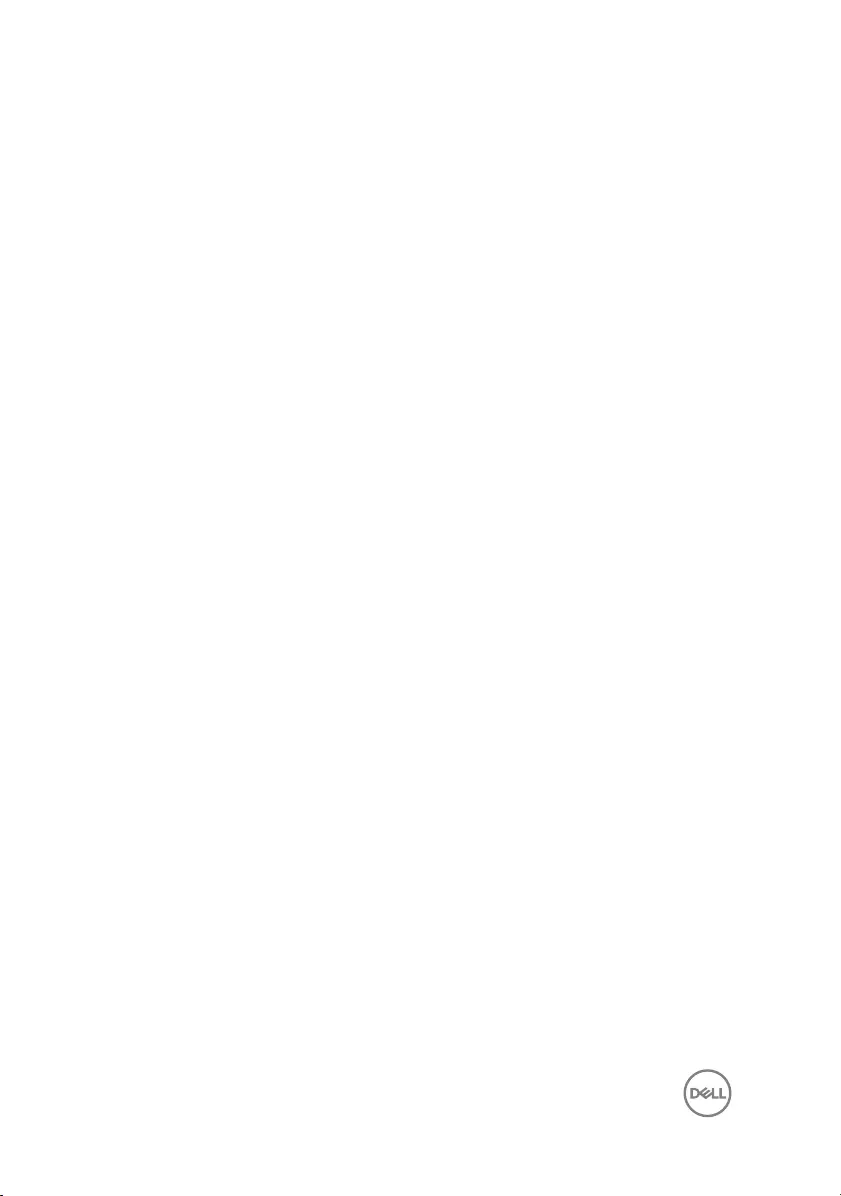
Replacing the I/O board.............................................. 60
Procedure............................................................................................... 60
Post-requisites........................................................................................60
Removing the coin-cell battery.................................... 61
Prerequisites............................................................................................61
Procedure................................................................................................61
Replacing the coin-cell battery.................................... 63
Procedure............................................................................................... 63
Post-requisites........................................................................................63
Removing the heat sink............................................... 64
Prerequisites........................................................................................... 64
Procedure............................................................................................... 64
Replacing the heat sink................................................66
Procedure............................................................................................... 66
Post-requisites........................................................................................66
Removing the fan.........................................................67
Prerequisites........................................................................................... 67
Procedure............................................................................................... 67
Replacing the fan.........................................................69
Procedure............................................................................................... 69
Post-requisites........................................................................................69
Removing the status-light lens.................................... 70
Prerequisites........................................................................................... 70
Procedure............................................................................................... 70
6
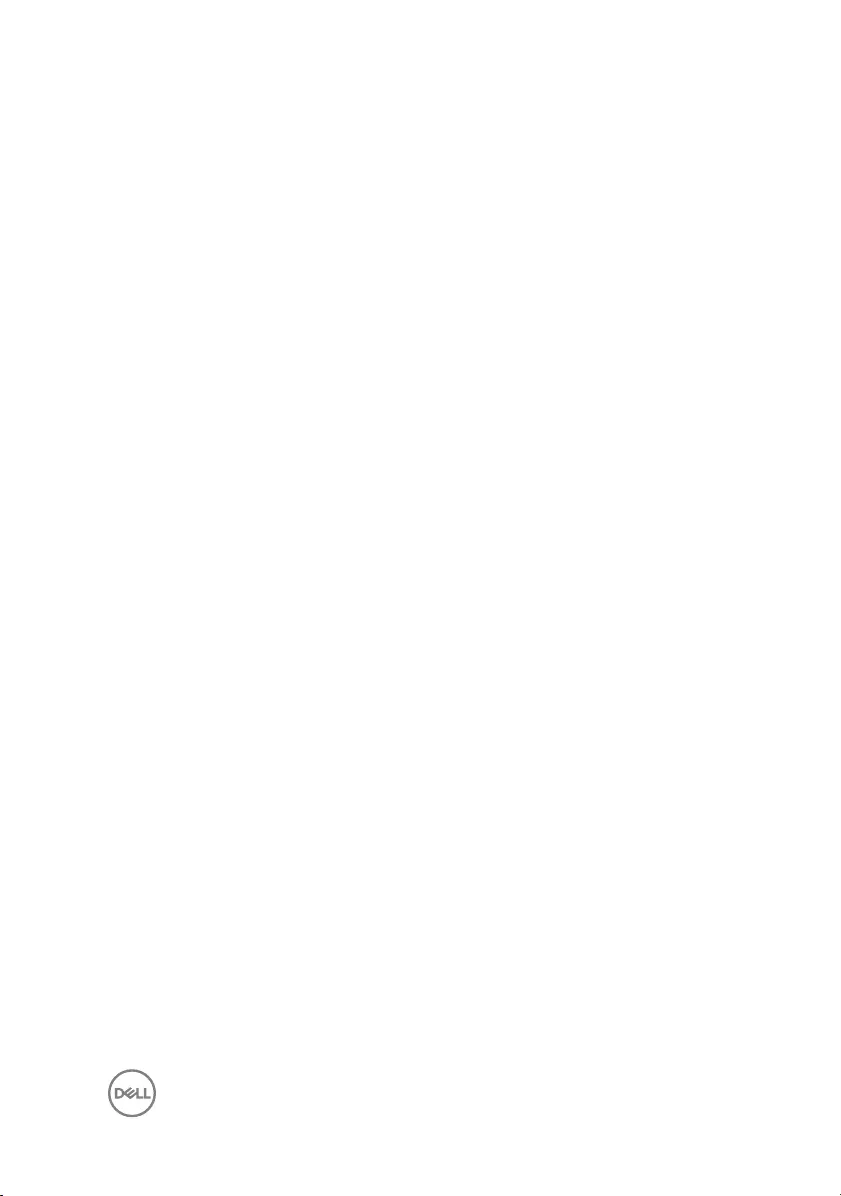
Replacing the status-light lens.....................................72
Post-requisites........................................................................................ 72
Procedure............................................................................................... 72
Removing the system board.........................................73
Prerequisites........................................................................................... 73
Procedure............................................................................................... 74
Replacing the system board.........................................78
Procedure............................................................................................... 78
Post-requisites........................................................................................79
Removing the touch pad..............................................80
Prerequisites...........................................................................................80
Procedure............................................................................................... 80
Replacing the touch pad.............................................. 83
Procedure............................................................................................... 83
Post-requisites........................................................................................83
Removing the power-adapter port...............................84
Prerequisites........................................................................................... 84
Procedure............................................................................................... 84
Replacing the power-adapter port...............................86
Procedure............................................................................................... 86
Post-requisites........................................................................................86
Removing the display assembly....................................87
Prerequisites........................................................................................... 87
Procedure............................................................................................... 87
7
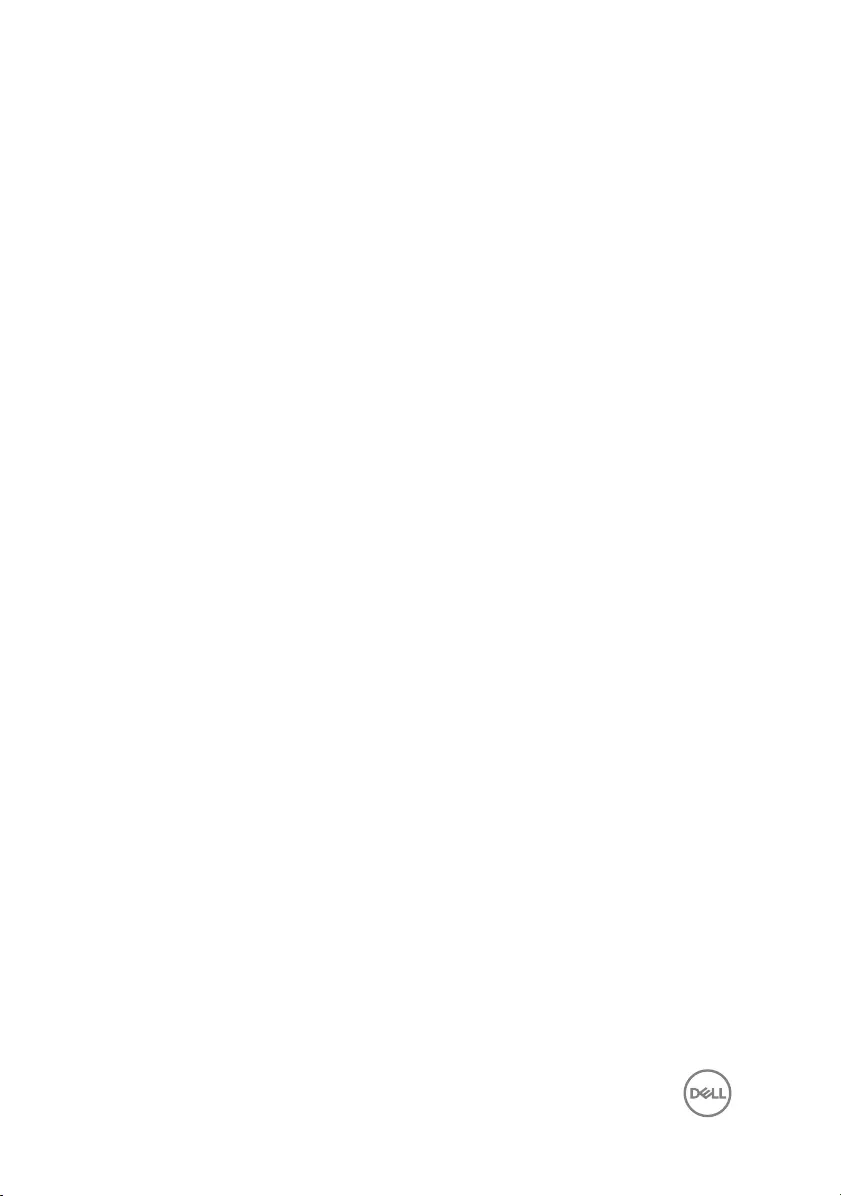
Replacing the display assembly.................................... 91
Procedure................................................................................................91
Post-requisites.........................................................................................91
Removing the display bezel..........................................92
Prerequisites........................................................................................... 92
Procedure............................................................................................... 93
Replacing the display bezel..........................................94
Procedure............................................................................................... 94
Post-requisites........................................................................................94
Removing the display panel......................................... 95
Prerequisites...........................................................................................95
Procedure............................................................................................... 95
Replacing the display panel..........................................98
Post-requisites........................................................................................98
Procedure............................................................................................... 98
Removing the camera..................................................99
Prerequisites...........................................................................................99
Procedure............................................................................................... 99
Replacing the camera................................................. 101
Procedure.............................................................................................. 101
Post-requisites....................................................................................... 101
Removing the display hinges...................................... 102
Prerequisites..........................................................................................102
Procedure..............................................................................................102
8
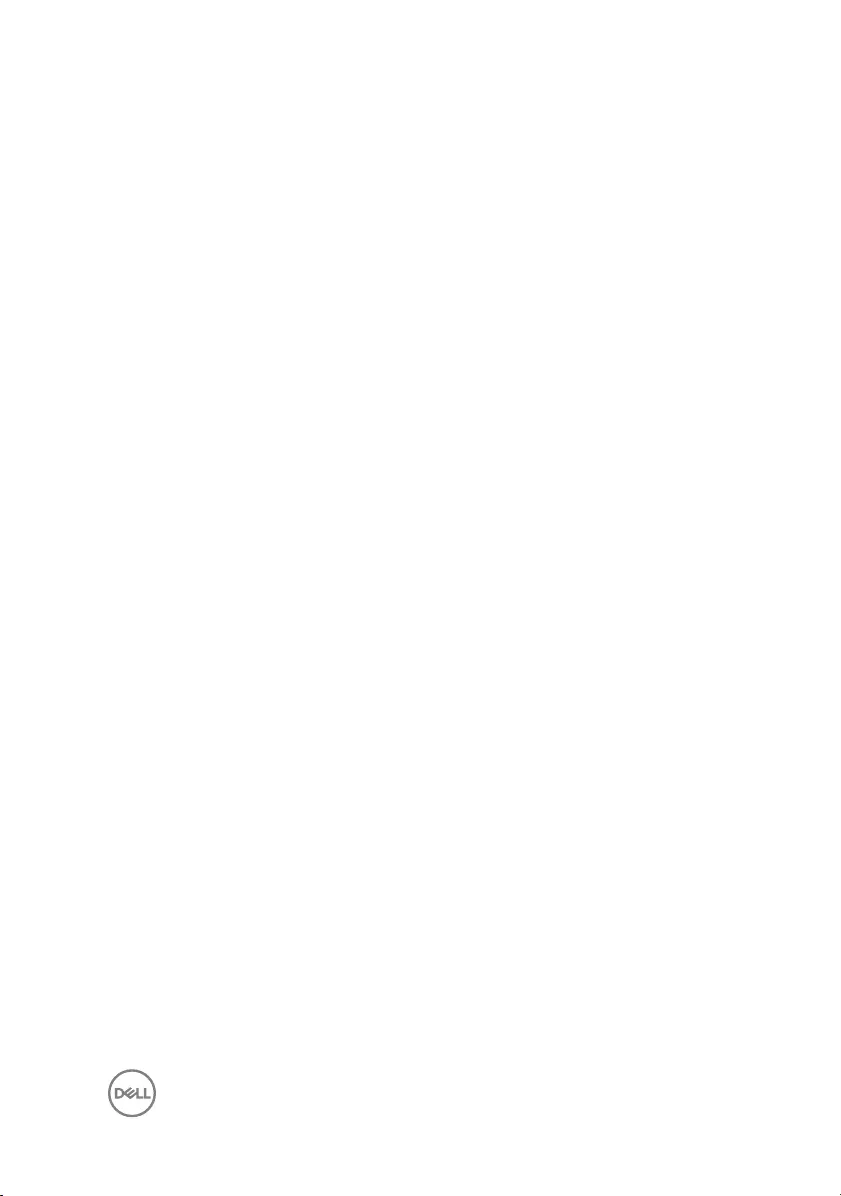
Replacing the display hinges.......................................104
Post-requisites...................................................................................... 104
Procedure..............................................................................................104
Removing the display back-cover and antenna
assembly.................................................................... 105
Prerequisites..........................................................................................105
Procedure..............................................................................................105
Replacing the display back-cover and antenna
assembly.................................................................... 107
Procedure..............................................................................................107
Post-requisites.......................................................................................107
Removing the palm rest..............................................108
Prerequisites..........................................................................................108
Procedure..............................................................................................108
Replacing the palm rest.............................................. 110
Post-requisites....................................................................................... 110
Procedure.............................................................................................. 110
Diagnostics..................................................................111
Flashing the BIOS....................................................... 113
Getting help and contacting Dell................................. 114
Self-help resources.................................................................................114
Contacting Dell.......................................................................................114
9
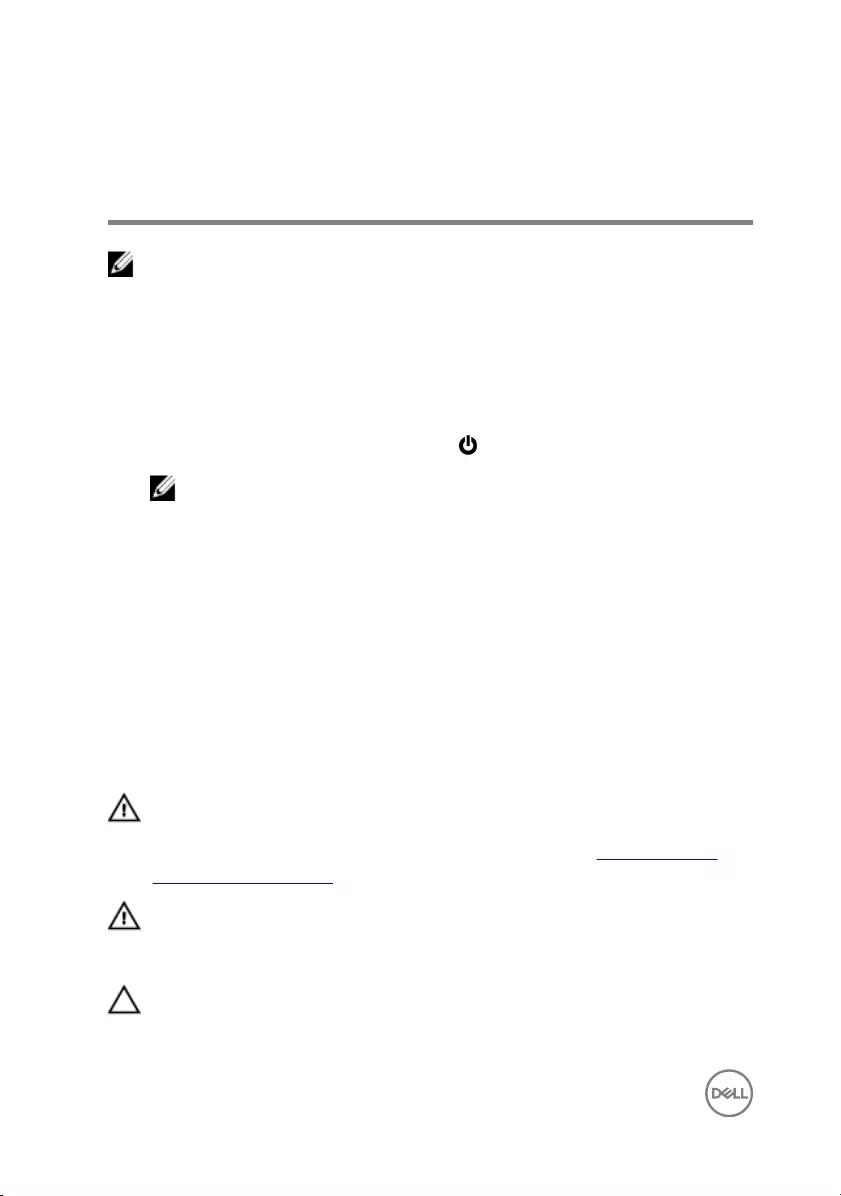
Before working inside your
computer
NOTE: The images in this document may differ from your computer
depending on the configuration you ordered.
Before you begin
1 Save and close all open files and exit all open applications.
2 Shut down your computer. Click Start → Power → Shut down.
NOTE: If you are using a different operating system, see the
documentation of your operating system for shut-down instructions.
3 Disconnect your computer and all attached devices from their electrical outlets.
4 Disconnect all attached network devices and peripherals, such as keyboard,
mouse, and monitor from your computer.
5 Remove any media card and optical disc from your computer, if applicable.
6 Close the display and turn the computer over.
Safety instructions
Use the following safety guidelines to protect your computer from potential damage
and ensure your personal safety.
WARNING: Before working inside your computer, read the safety
information that shipped with your computer. For more safety best
practices, see the Regulatory Compliance home page at www.dell.com/
regulatory_compliance.
WARNING: Disconnect all power sources before opening the computer
cover or panels. After you finish working inside the computer, replace all
covers, panels, and screws before connecting to the electrical outlet.
CAUTION: To avoid damaging the computer, ensure that the work surface
is flat and clean.
10
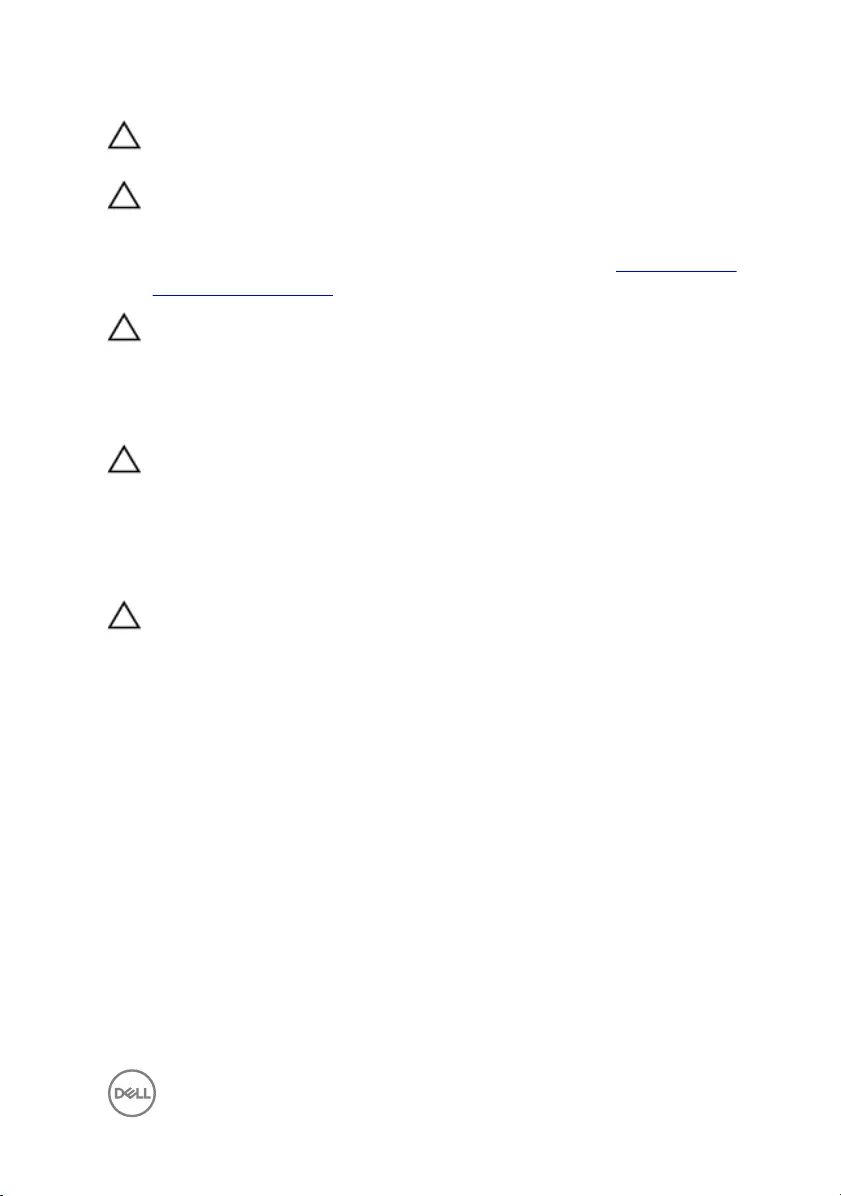
CAUTION: To avoid damaging the components and cards, handle them by
their edges, and avoid touching pins and contacts.
CAUTION: You should only perform troubleshooting and repairs as
authorized or directed by the Dell technical assistance team. Damage due to
servicing that is not authorized by Dell is not covered by your warranty. See
the safety instructions that shipped with the product or at www.dell.com/
regulatory_compliance.
CAUTION: Before touching anything inside your computer, ground yourself
by touching an unpainted metal surface, such as the metal at the back of
the computer. While you work, periodically touch an unpainted metal
surface to dissipate static electricity, which could harm internal
components.
CAUTION: When you disconnect a cable, pull on its connector or on its pull
tab, not on the cable itself. Some cables have connectors with locking tabs
or thumb-screws that you must disengage before disconnecting the cable.
When disconnecting cables, keep them evenly aligned to avoid bending any
connector pins. When connecting cables, ensure that the ports and
connectors are correctly oriented and aligned.
CAUTION: Press and eject any installed card from the media-card reader.
Recommended tools
The procedures in this document may require the following tools:
• Phillips screwdriver
• Plastic scribe
11
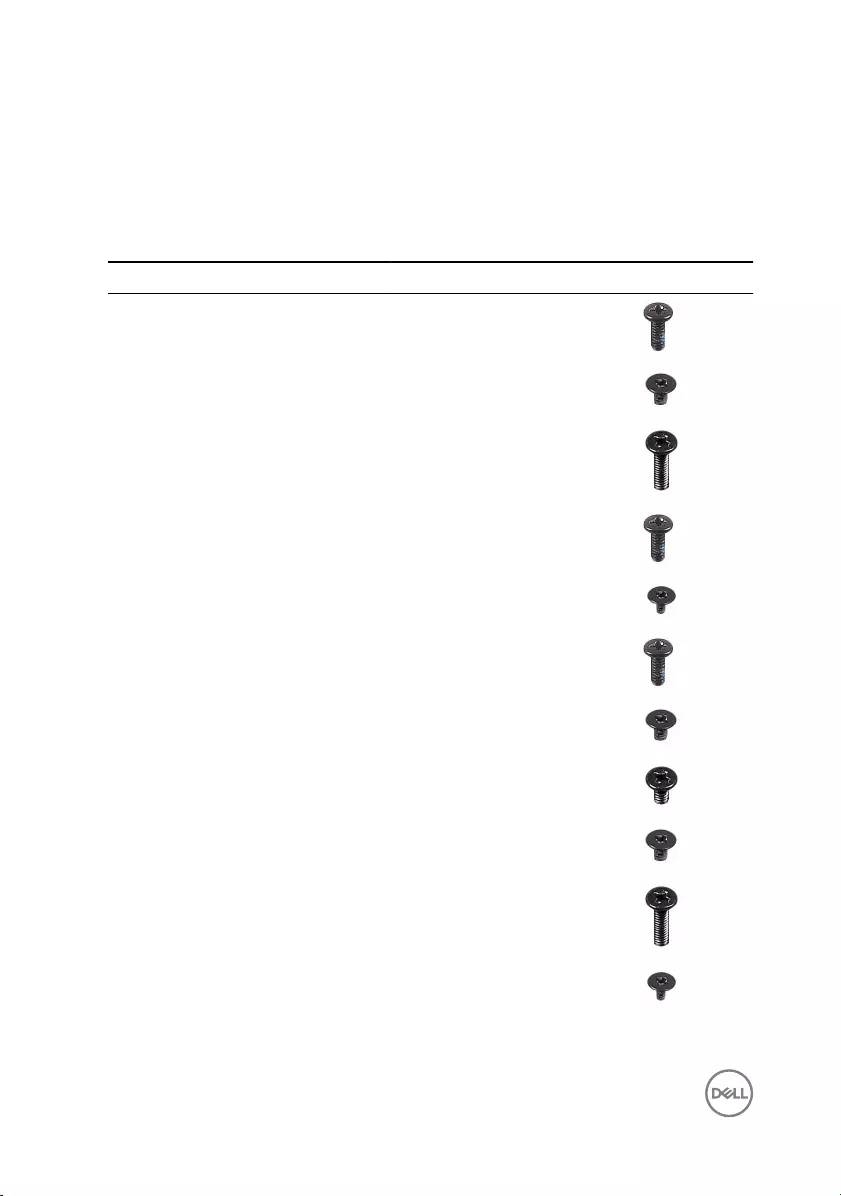
Screw list
The following table provides the list of screws that are used for securing different
components to the palm-rest assembly.
Table 1. Screw list
Component Secured to Screw type Quantity Screw image
Optical-drive
assembly
Base cover M2x5 1
Optical-drive
bracket
Optical drive M2x3 1
Base cover Palm-rest
assembly
M2.5x8 8
Base cover Palm-rest
assembly
M2x5 2
Base cover Palm-rest
assembly
M2x2 3
Base cover Palm-rest
assembly
M2x5 5
Hard-drive
assembly
Palm-rest
assembly
M2x3 4
Hard-drive
bracket
Hard drive M3x3 4
Wireless-card
bracket
System board M2x3 1
Display hinge Palm-rest
assembly
M2.5x8 3
Power-button
board
Palm-rest
assembly
M2x2 1
12
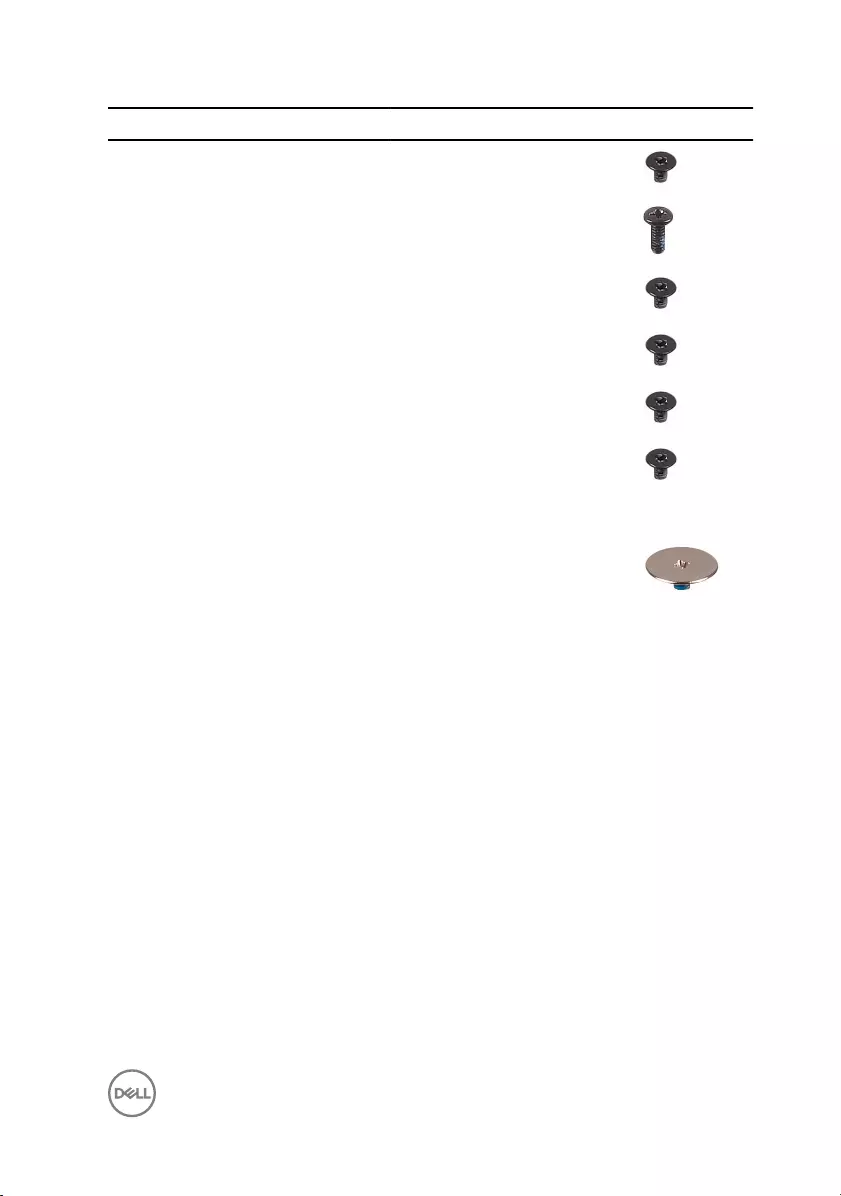
Component Secured to Screw type Quantity Screw image
I/O board Palm-rest
assembly
M2x3 1
Fan System board M2x5 2
System board Palm-rest
assembly
M2x3 2
Touch-pad
bracket
Touch pad M2x3 6
Power-adapter
port
Palm-rest
assembly
M2x3 1
Display panel Display back-
cover and
antenna
assembly
M2x3 4
Display hinges Display back-
cover and
antenna
assembly
M2.5xM2.5 big
head
6
13
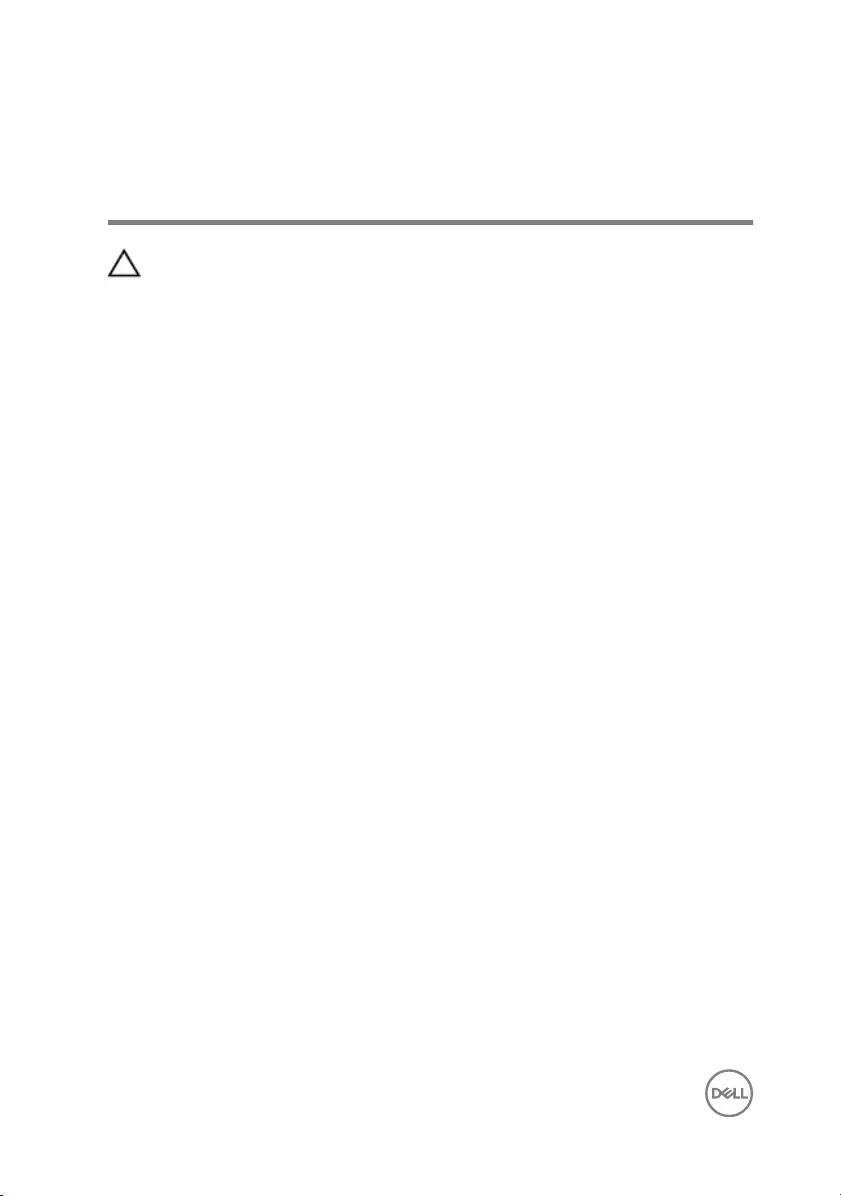
After working inside your
computer
CAUTION: Leaving stray or loose screws inside your computer may severely
damage your computer.
1 Replace all screws and ensure that no stray screws remain inside your computer.
2 Connect any external devices, peripherals, or cables you removed before
working on your computer.
3 Replace any media cards, discs, or any other parts that you removed before
working on your computer.
4 Connect your computer and all attached devices to their electrical outlets.
5 Turn on your computer.
14
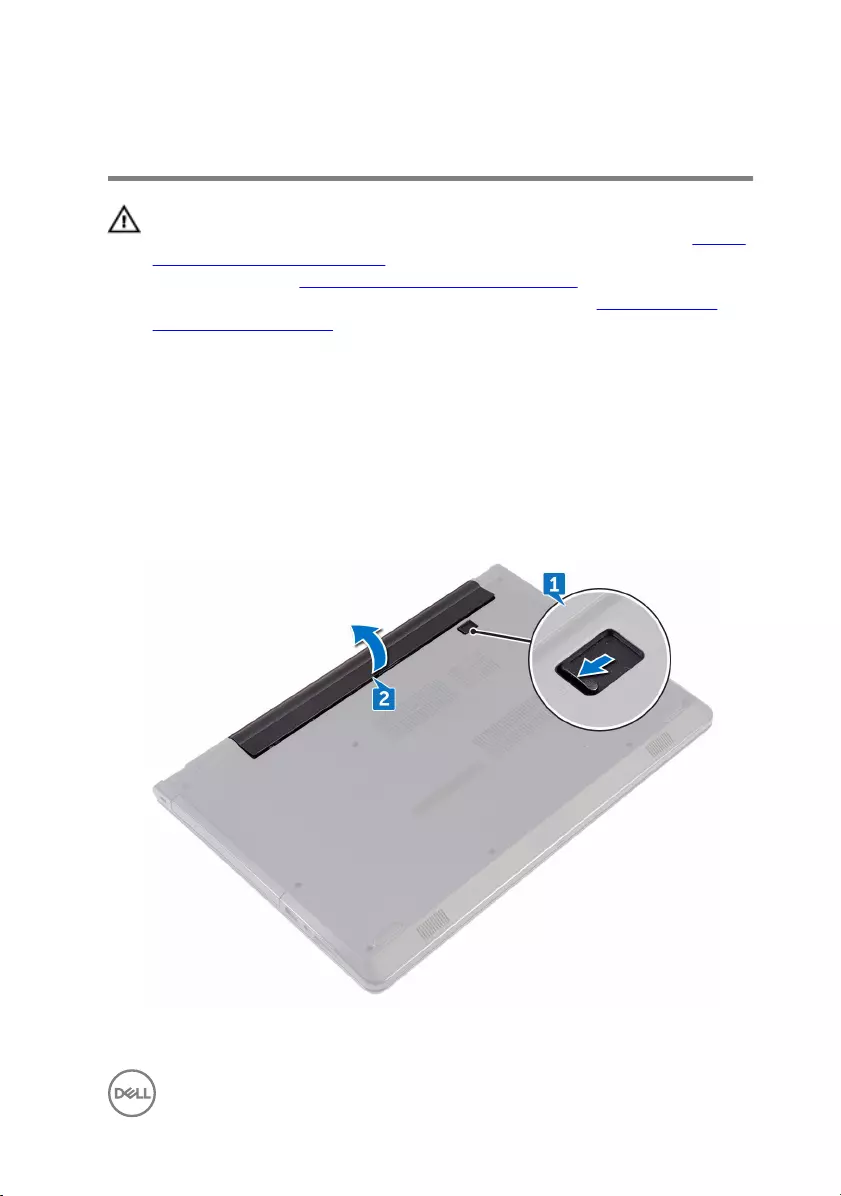
Removing the battery
WARNING: Before working inside your computer, read the safety
information that shipped with your computer and follow the steps in Before
working inside your computer. After working inside your computer, follow
the instructions in After working inside your computer. For more safety best
practices, see the Regulatory Compliance home page at www.dell.com/
regulatory_compliance.
Procedure
1 Slide the battery-release latch to the unlocked position.
You hear a click sound when the battery is unlocked.
2 Using your fingertips, lift the battery at an angle and remove it from the battery
bay.
15
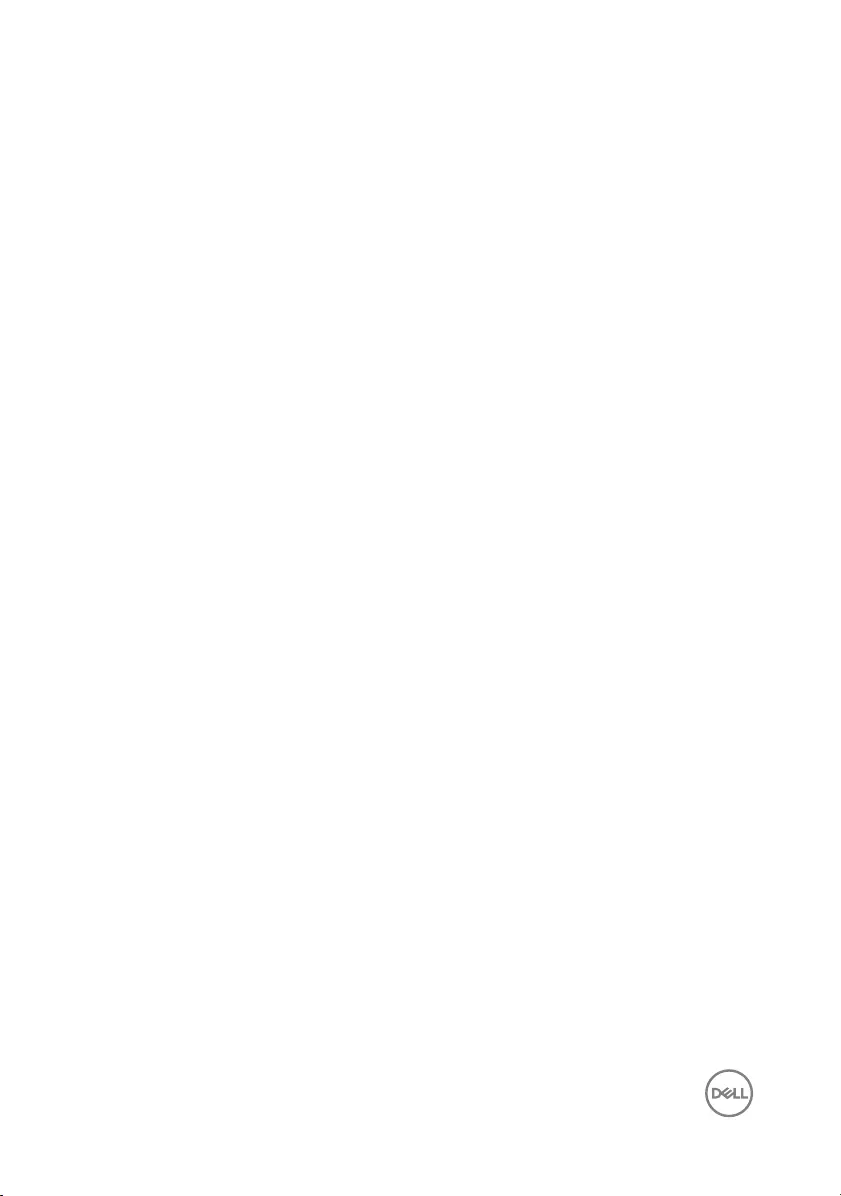
3 Turn the computer over, open the display, and press the power button for five
seconds to ground the system board.
16
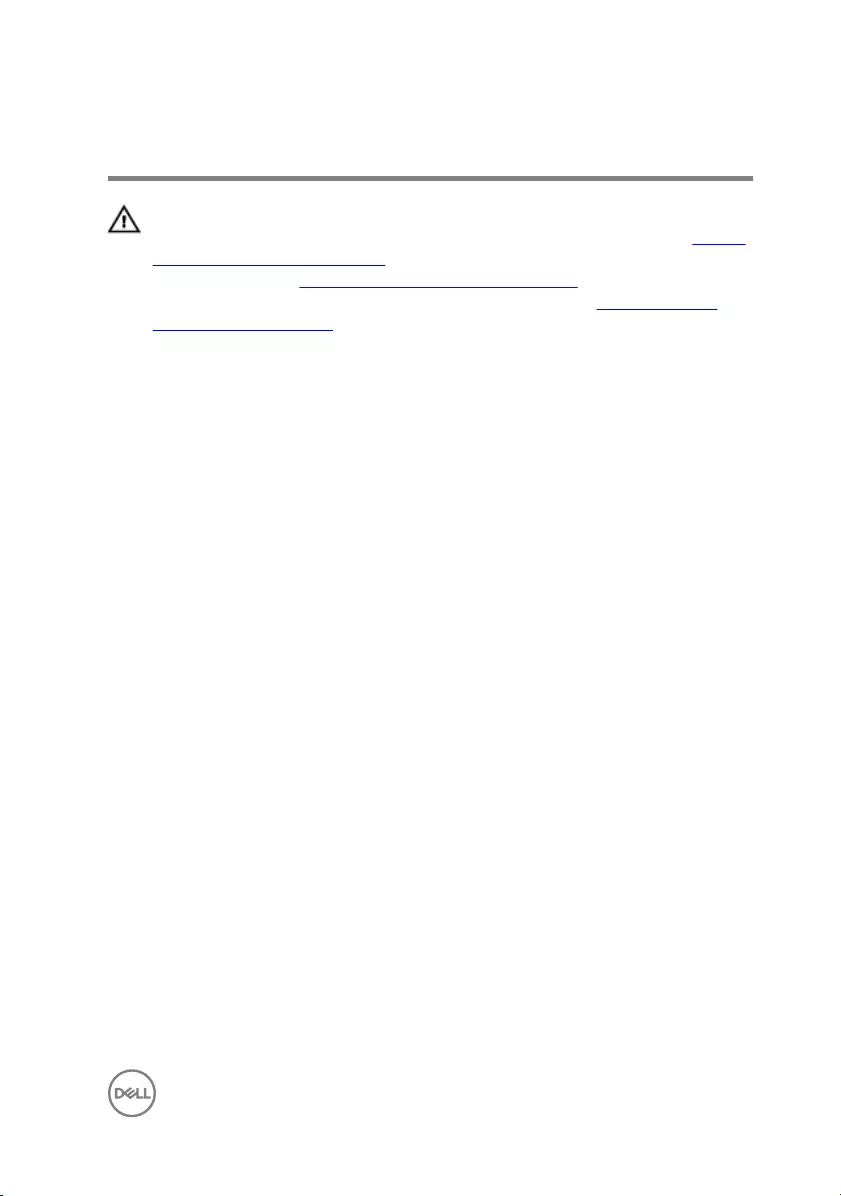
Replacing the battery
WARNING: Before working inside your computer, read the safety
information that shipped with your computer and follow the steps in Before
working inside your computer. After working inside your computer, follow
the instructions in After working inside your computer. For more safety best
practices, see the Regulatory Compliance home page at www.dell.com/
regulatory_compliance.
Procedure
1 Close the display and turn the computer over.
2 Place the battery in the battery bay and snap the battery into place.
17
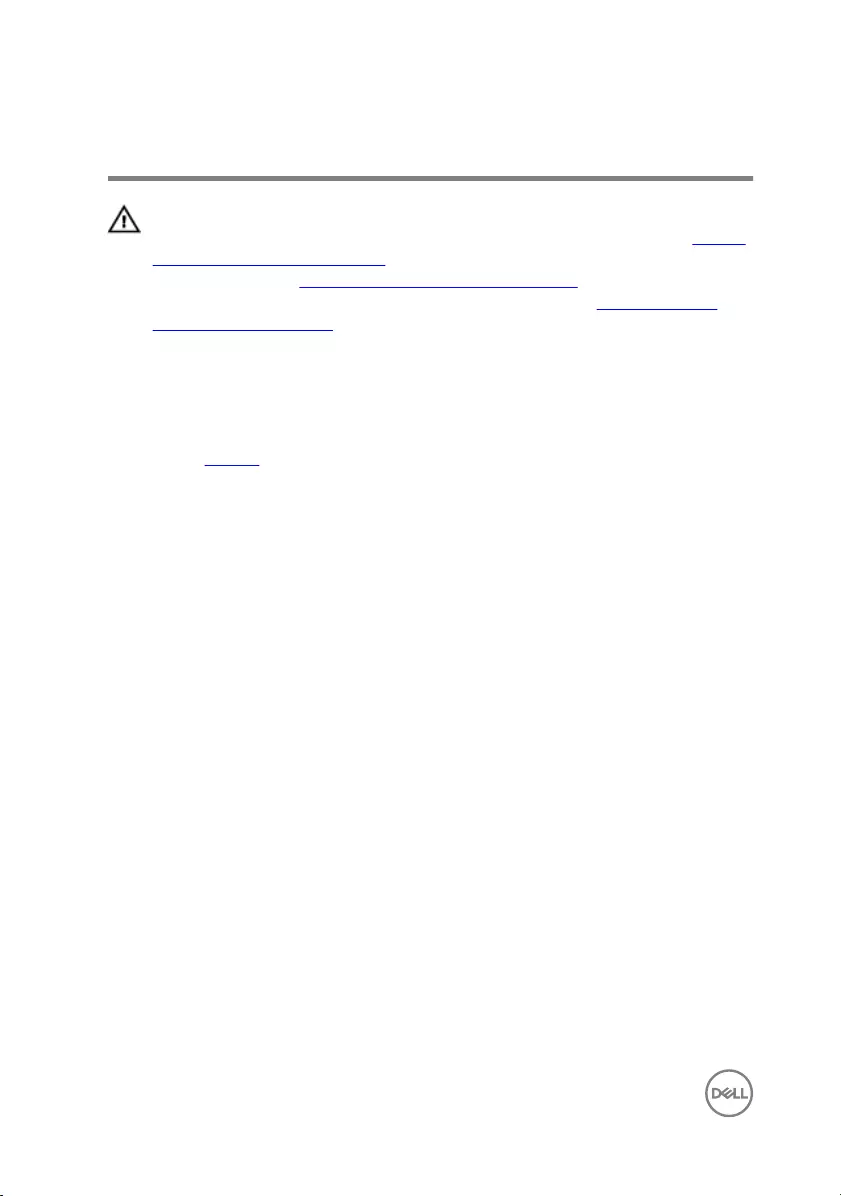
Removing the optical drive
WARNING: Before working inside your computer, read the safety
information that shipped with your computer and follow the steps in Before
working inside your computer. After working inside your computer, follow
the instructions in After working inside your computer. For more safety best
practices, see the Regulatory Compliance home page at www.dell.com/
regulatory_compliance.
Prerequisites
Remove the battery.
Procedure
1 Remove the screw (M2x5) that secures the optical-drive assembly to the base
cover.
2 Using a plastic scribe, push to release the optical-drive assembly from the
optical-drive bay.
18
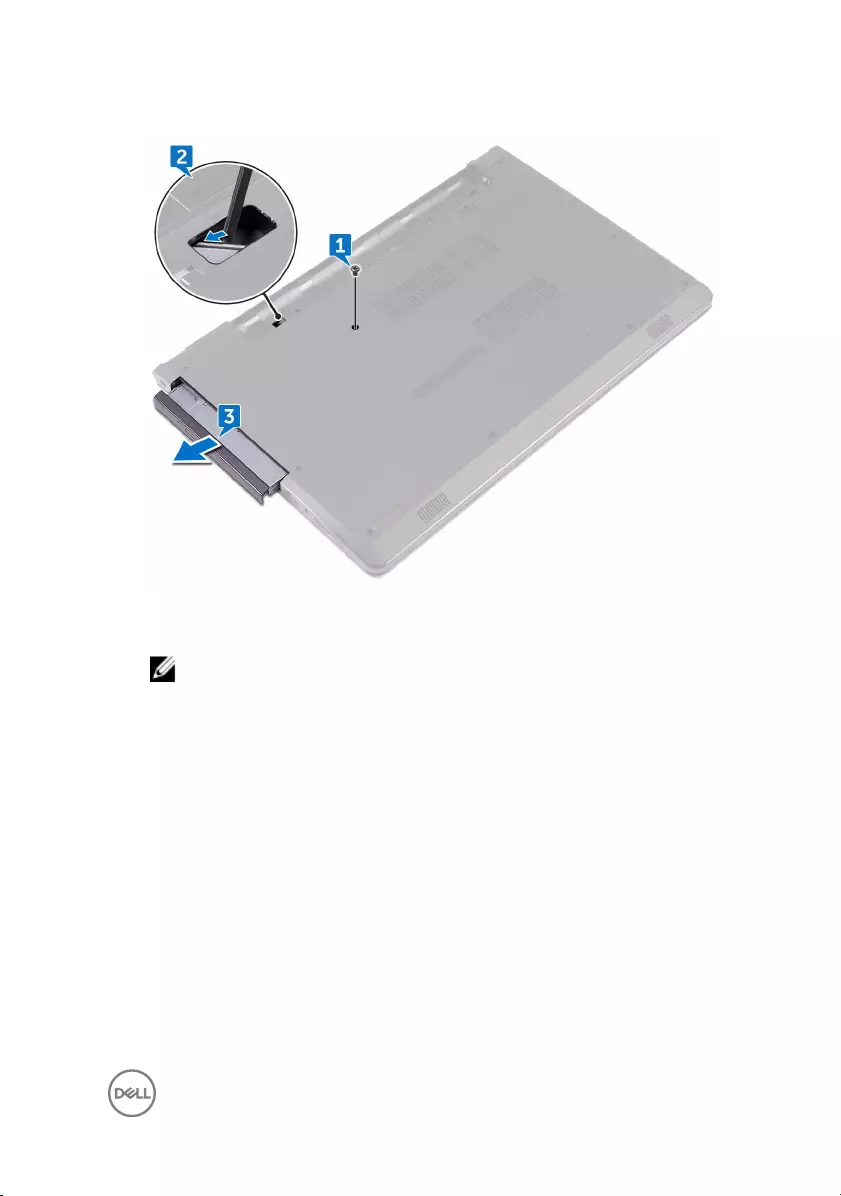
3 Pull the optical-drive assembly out of the optical-drive bay.
4 Remove the screw (M2x3) that secures the optical-drive bracket to the optical
drive.
NOTE: Note the orientation of the optical-drive bracket so that you can
replace it correctly.
19
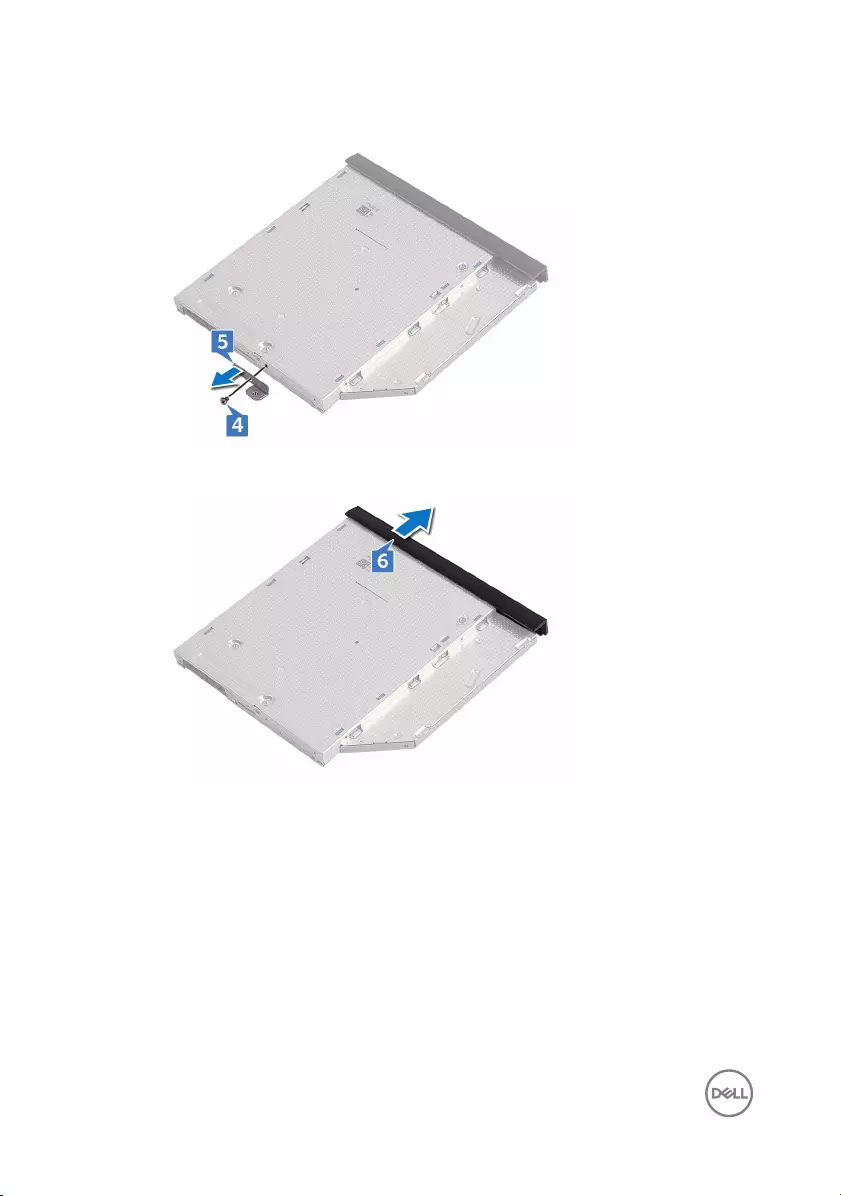
5 Remove the optical-drive bracket from the optical drive.
6 Carefully pull the optical-drive bezel and remove it from the optical drive.
20
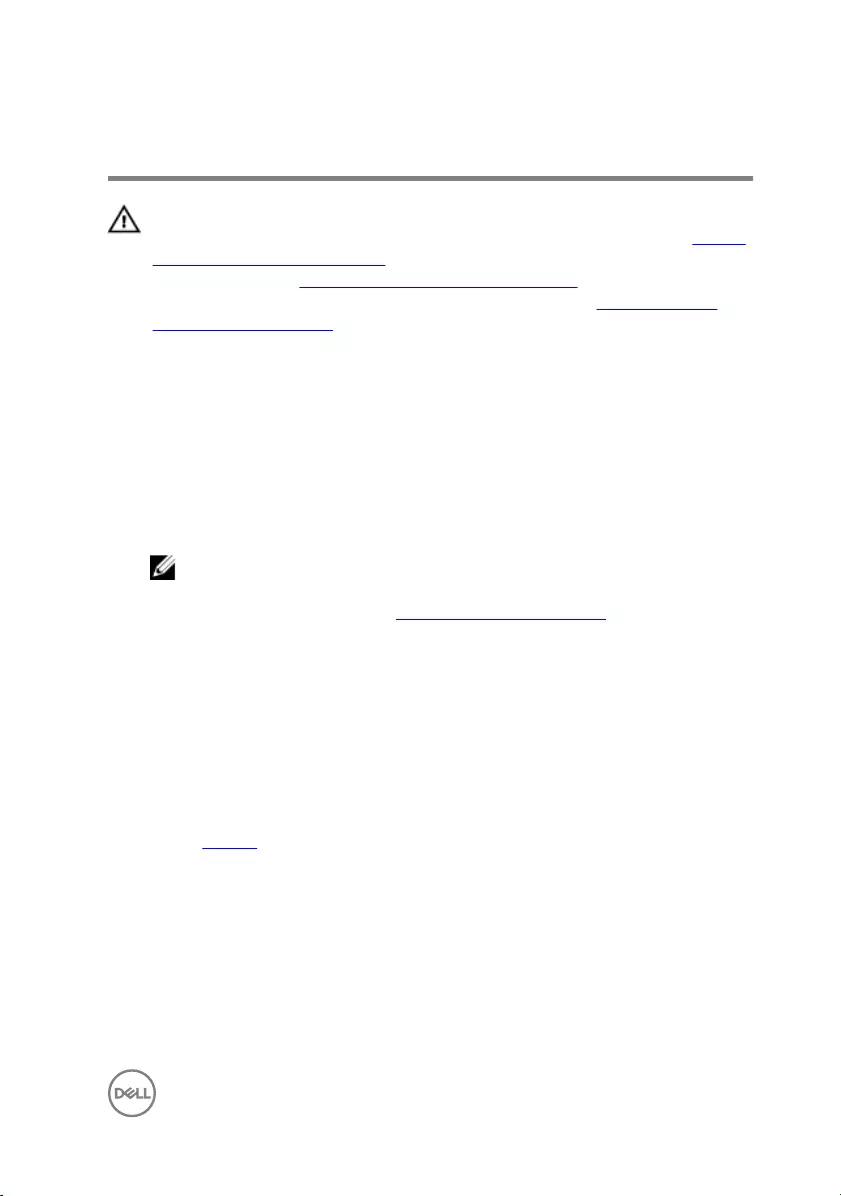
Replacing the optical drive
WARNING: Before working inside your computer, read the safety
information that shipped with your computer and follow the steps in Before
working inside your computer. After working inside your computer, follow
the instructions in After working inside your computer. For more safety best
practices, see the Regulatory Compliance home page at www.dell.com/
regulatory_compliance.
Procedure
1 Align the tabs on the optical-drive bezel with the slots on the optical drive and
snap it into place.
2 Align the screw hole on the optical-drive bracket with the screw hole on the
optical-drive assembly.
NOTE: You must correctly align the optical-drive bracket to ensure that
the optical drive can be properly secured to the computer. For correct
orientation, see step 4 in "Removing the optical drive".
3 Replace the screw (M2x3) that secures the optical-drive bracket to the optical-
drive assembly.
4 Slide the optical-drive assembly into the optical-drive bay and snap it into place.
5 Replace the screw (M2x5) that secures the optical-drive assembly to the
computer base.
Post-requisites
Replace the battery.
21
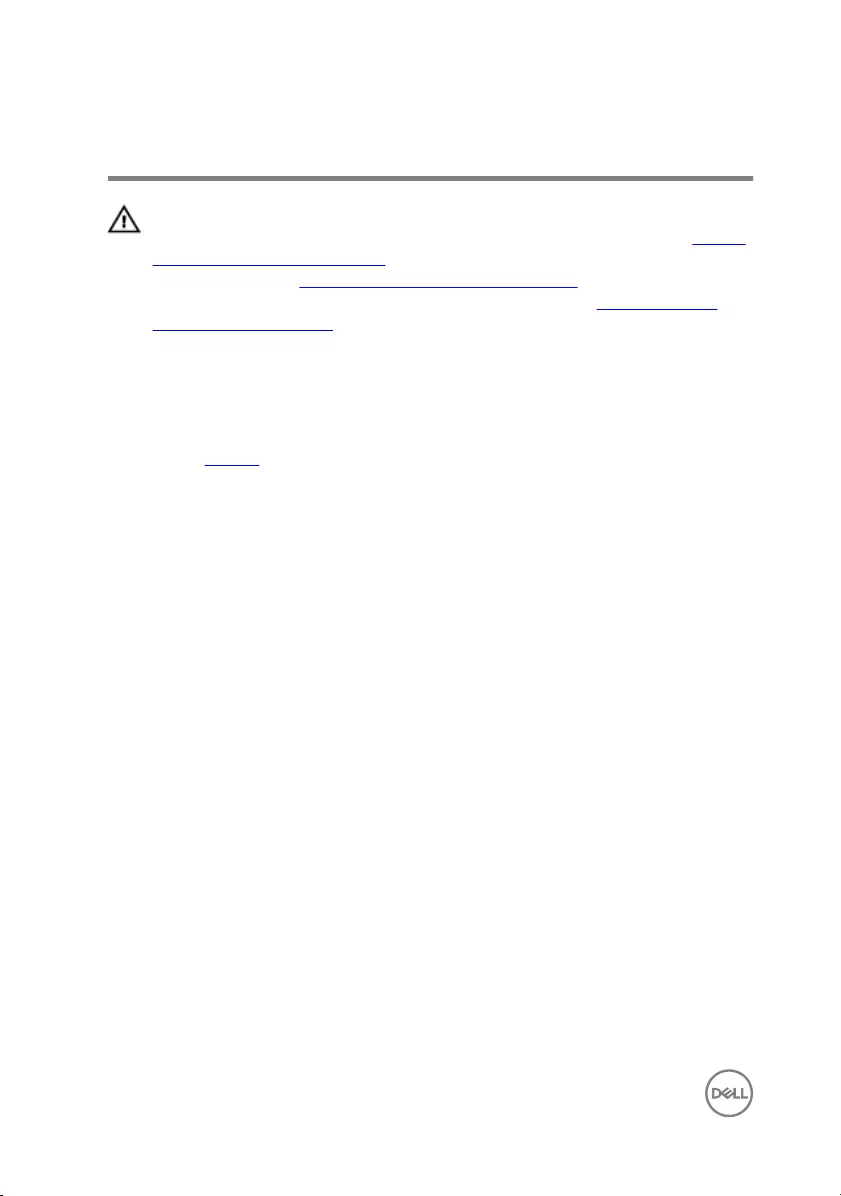
Removing the keyboard
WARNING: Before working inside your computer, read the safety
information that shipped with your computer and follow the steps in Before
working inside your computer. After working inside your computer, follow
the instructions in After working inside your computer. For more safety best
practices, see the Regulatory Compliance home page at www.dell.com/
regulatory_compliance.
Prerequisites
Remove the battery.
Procedure
1 Turn the computer over and open the display as far as possible.
2 Using a plastic scribe, gently release the tabs that secure the keyboard to the
palm-rest assembly.
3 Slide the keyboard up to release it from the slots on the palm-rest assembly.
22

4 Carefully turn the keyboard over and place it on the palm-rest assembly.
5 Open the latch and disconnect the keyboard cable from the system board.
23

6 Lift the keyboard off the palm-rest assembly.
24
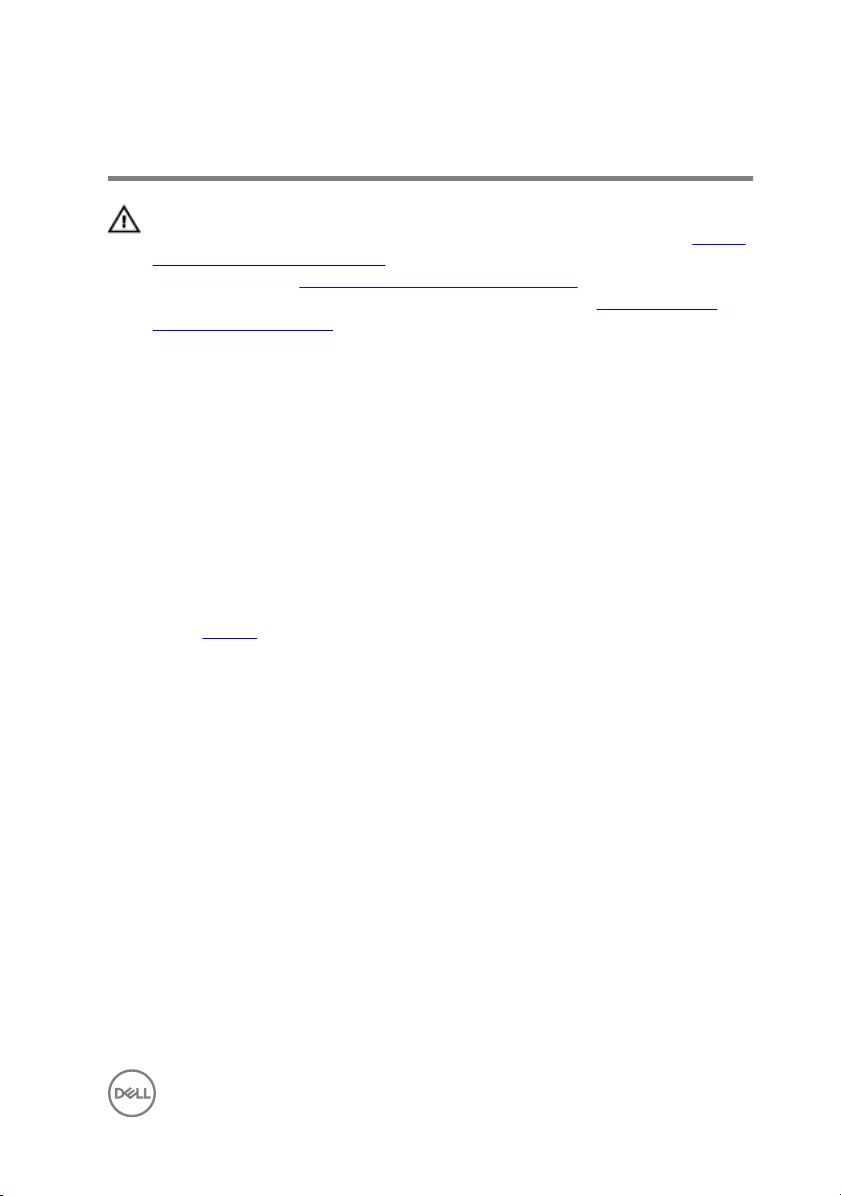
Replacing the keyboard
WARNING: Before working inside your computer, read the safety
information that shipped with your computer and follow the steps in Before
working inside your computer. After working inside your computer, follow
the instructions in After working inside your computer. For more safety best
practices, see the Regulatory Compliance home page at www.dell.com/
regulatory_compliance.
Procedure
1 Slide the keyboard cable into the system-board connector and close the latch to
secure the cable.
2 Turn the keyboard over, slide the tabs on the keyboard into the slots on the
palm-rest assembly, and snap the keyboard into place.
Post-requisites
Replace the battery.
25
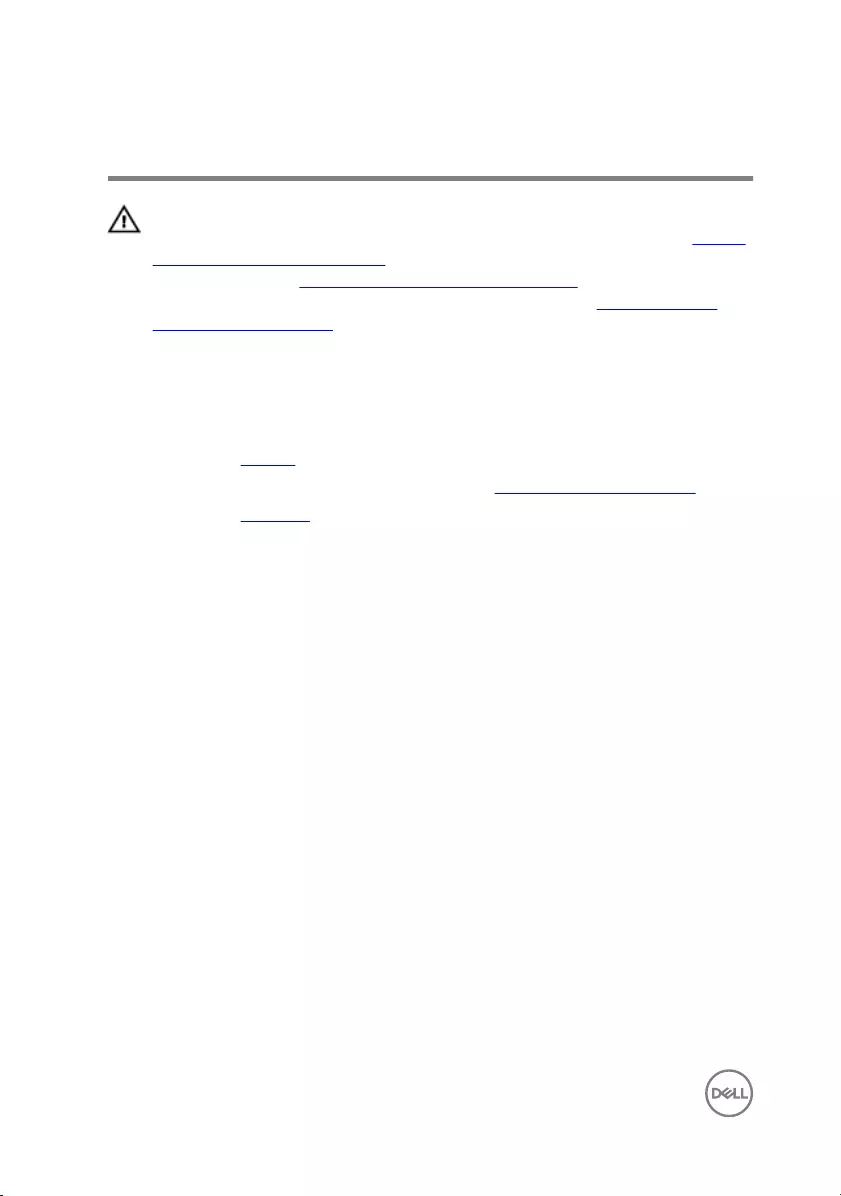
Removing the base cover
WARNING: Before working inside your computer, read the safety
information that shipped with your computer and follow the steps in Before
working inside your computer. After working inside your computer, follow
the instructions in After working inside your computer. For more safety best
practices, see the Regulatory Compliance home page at www.dell.com/
regulatory_compliance.
Prerequisites
1 Remove the battery.
2 Follow the procedure from step 1 to step 3 in “Removing the optical drive”.
3 Remove the keyboard.
Procedure
1 Remove the five screws (M2x5) that secure the base cover to the palm-rest
assembly.
26
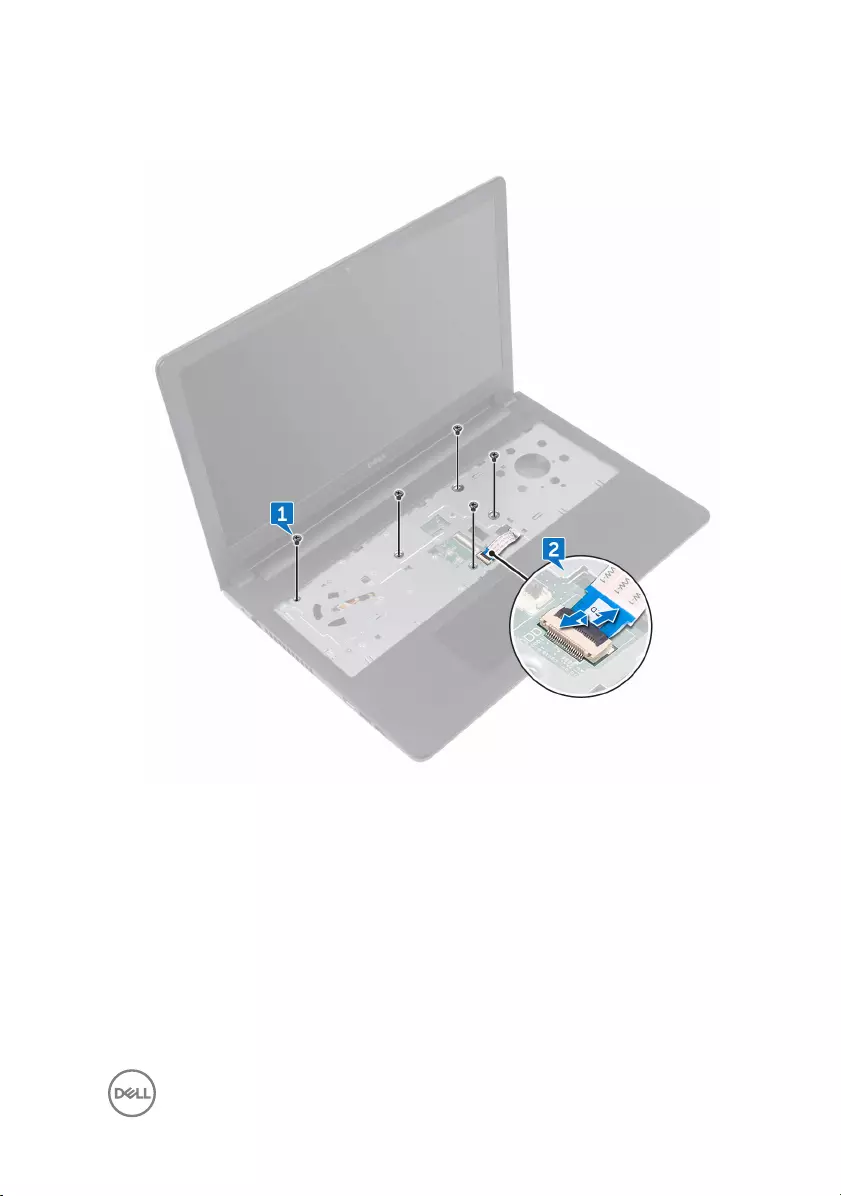
2 Open the latch, and disconnect the optical-drive cable from the connector on
the system board.
3 Close the display and the turn the computer over.
4 Remove the eight screws (M2.5x8) that secure the base cover to the palm-rest
assembly.
5 Remove the three screws (M2x2) that secure the base cover to the palm-rest
assembly.
27
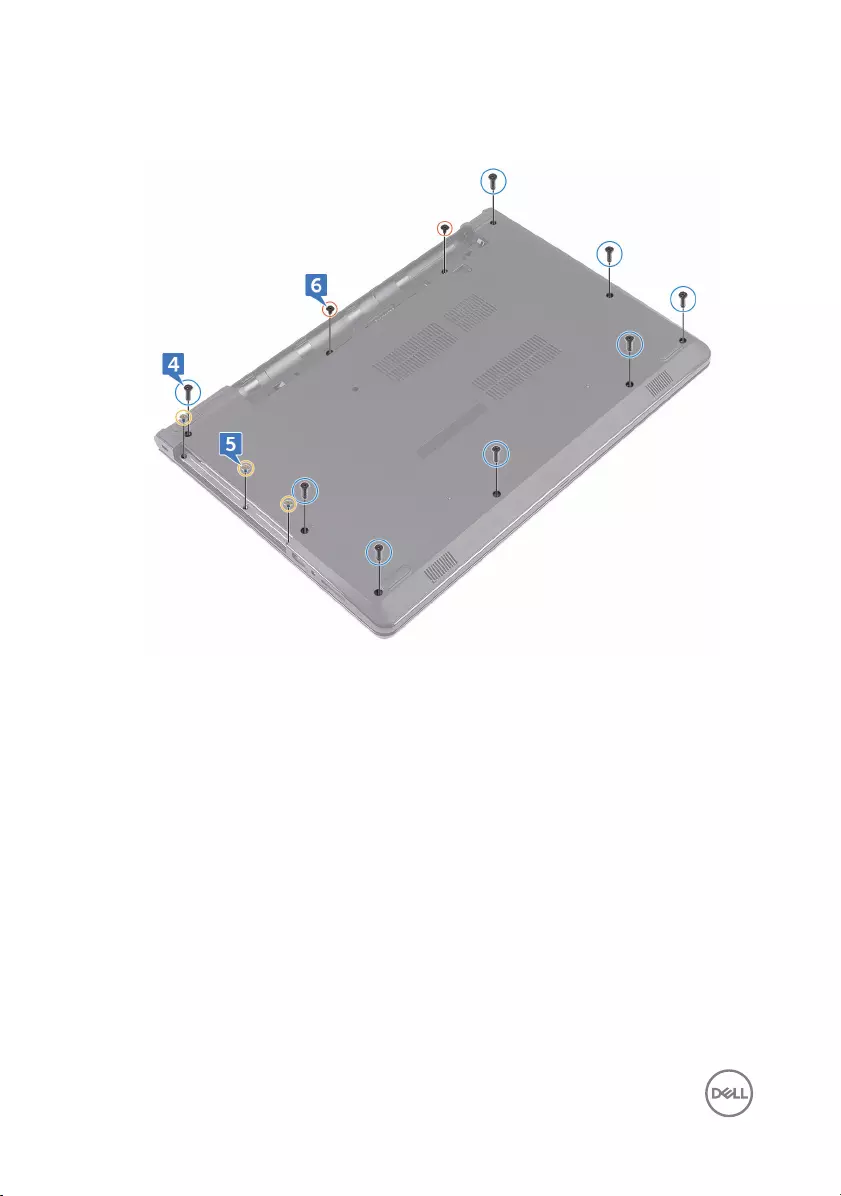
6 Remove the two screws (M2x5) that secure the base cover to the palm-rest
assembly.
28
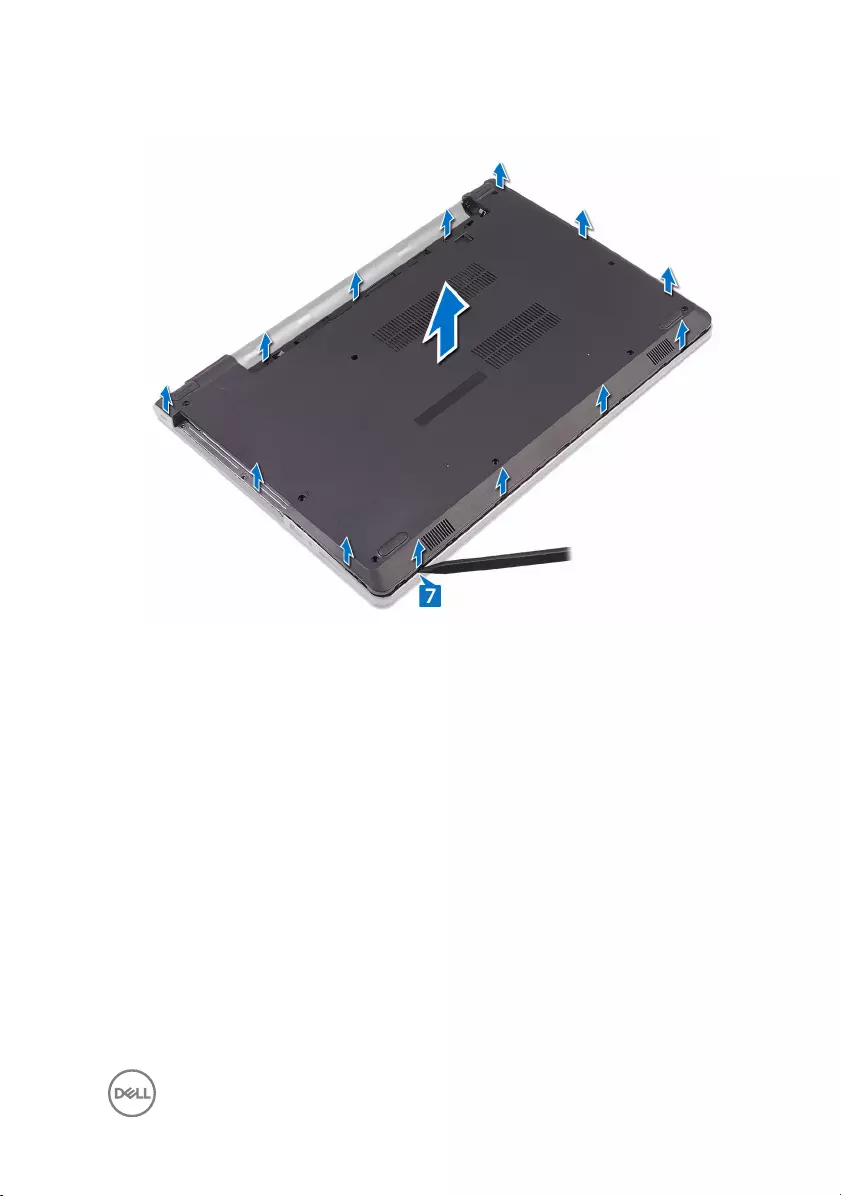
7 Using a plastic scribe, pry the base cover off the palm-rest assembly.
8 Turn the base cover over.
29
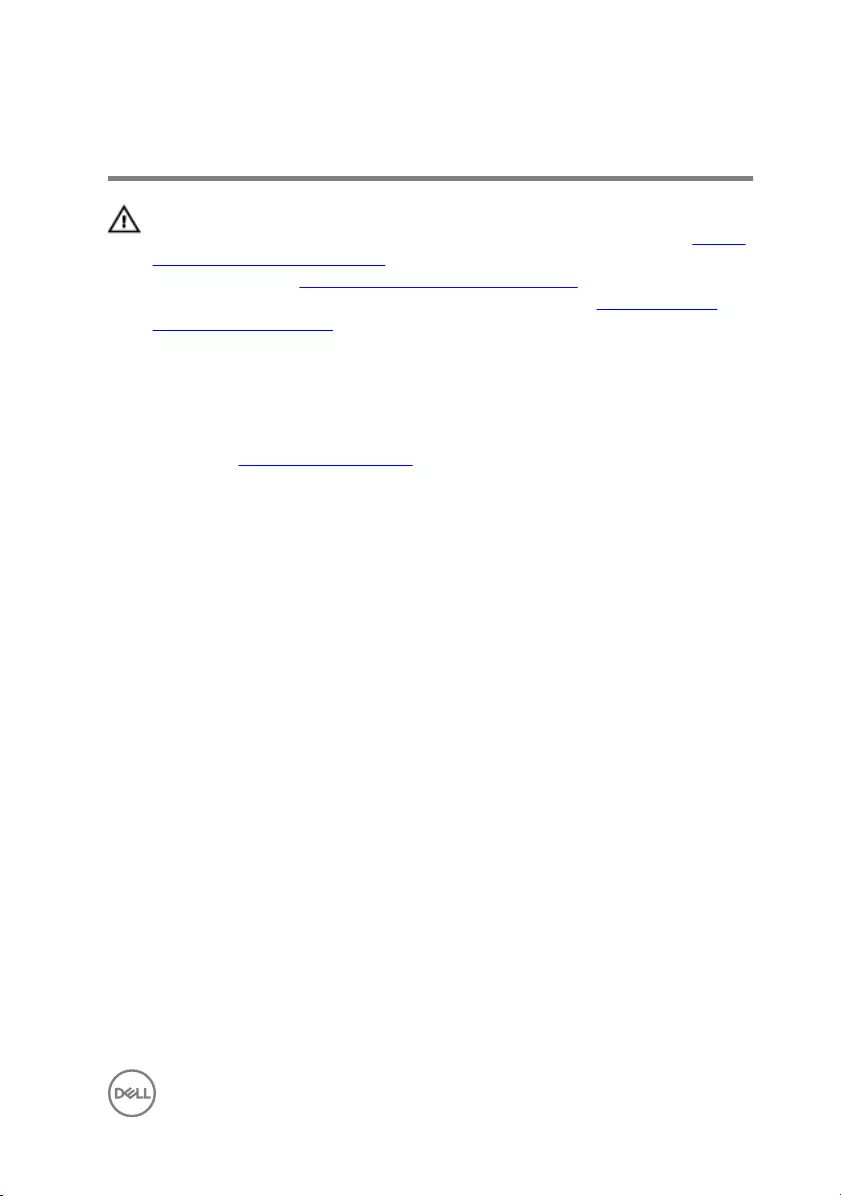
Replacing the base cover
WARNING: Before working inside your computer, read the safety
information that shipped with your computer and follow the steps in Before
working inside your computer. After working inside your computer, follow
the instructions in After working inside your computer. For more safety best
practices, see the Regulatory Compliance home page at www.dell.com/
regulatory_compliance.
Procedure
1 Replace the optical-drive interposer.
2 Turn the base cover over.
31

3 Place the base cover on the palm-rest assembly and route the optical-drive
cable through the slot on the palm-rest assembly.
4 Slide the tabs on the base cover into the slots on the palm-rest assembly and
snap the base cover into place.
5 Slide the optical-drive cable into its connector on the system board and close
the latch to secure the cable.
6 Replace the five screws (M2x5) that secure the palm-rest assembly to the base
cover.
7 Close the display and turn the computer over.
8 Replace the three screws (M2x2) that secure the base cover to the palm-rest
assembly.
32
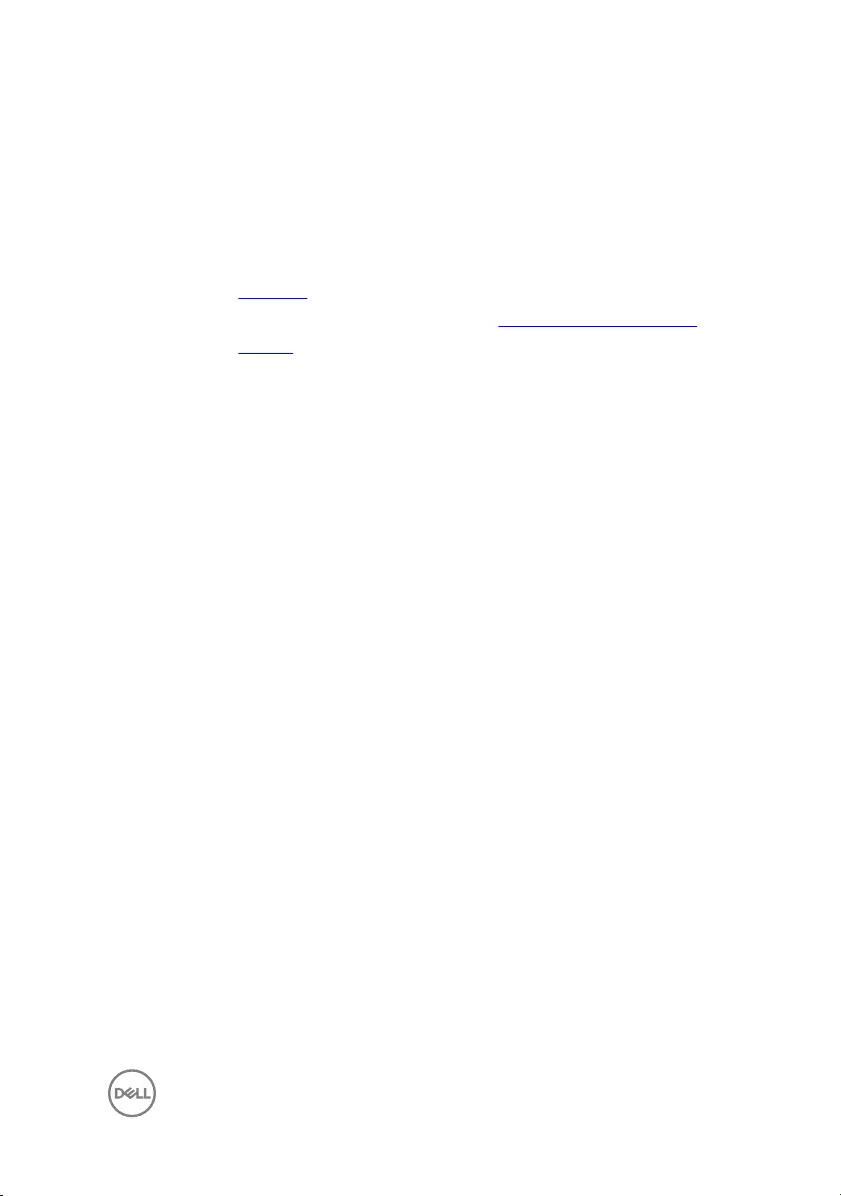
9 Replace the two screws (M2x5) that secure the base cover to the palm-rest
assembly.
10 Replace the eight screws (M2.5x8) that secure the base cover to the palm-rest
assembly.
Post-requisites
1 Replace the keyboard.
2 Follow the procedure from step 4 to step 5 in “Replacing the optical drive”.
3 Replace the battery.
33
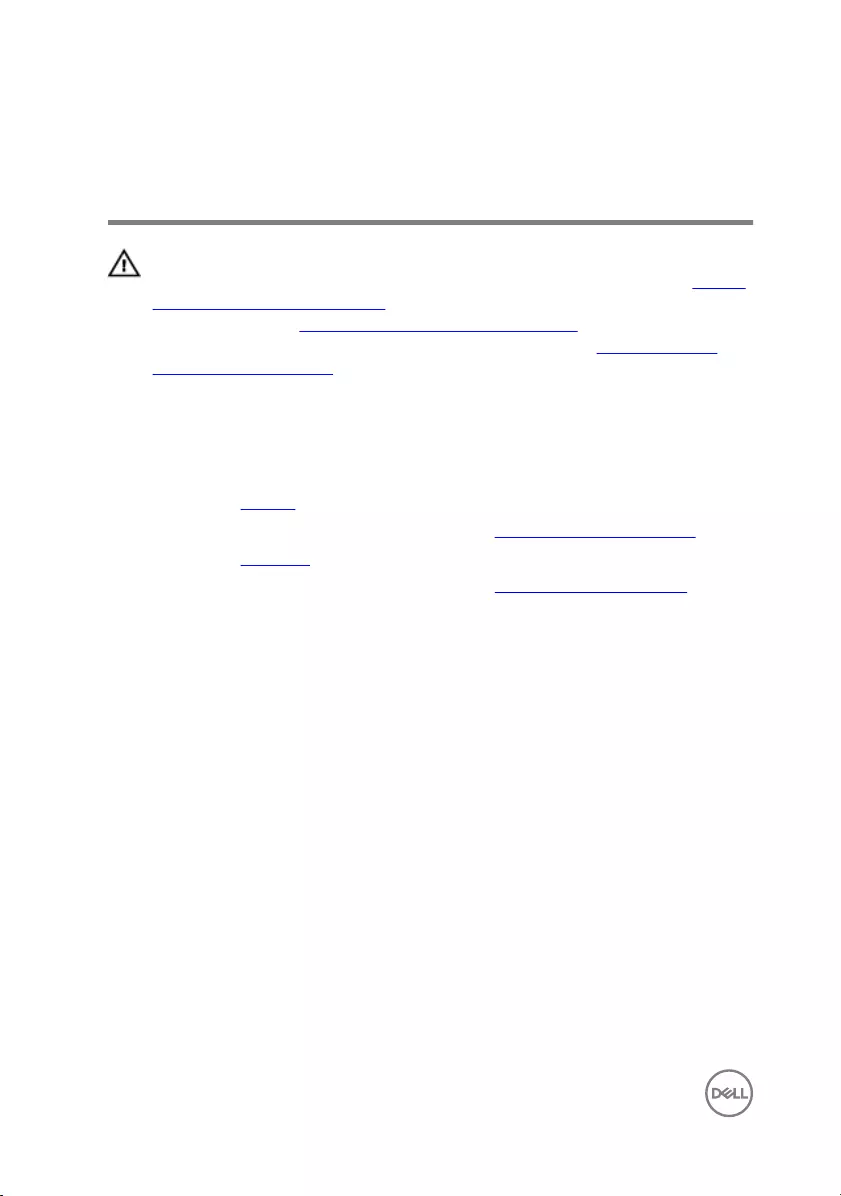
Removing the optical-drive
interposer
WARNING: Before working inside your computer, read the safety
information that shipped with your computer and follow the steps in Before
working inside your computer. After working inside your computer, follow
the instructions in After working inside your computer. For more safety best
practices, see the Regulatory Compliance home page at www.dell.com/
regulatory_compliance.
Prerequisites
1 Remove the battery.
2 Follow the procedure from step 1 to step 3 in “Removing the optical drive”.
3 Remove the keyboard.
4 Follow the procedure from step 1 to step 8 in “Removing the base cover”.
Procedure
Release the optical-drive interposer from the tabs on the base cover.
34

35
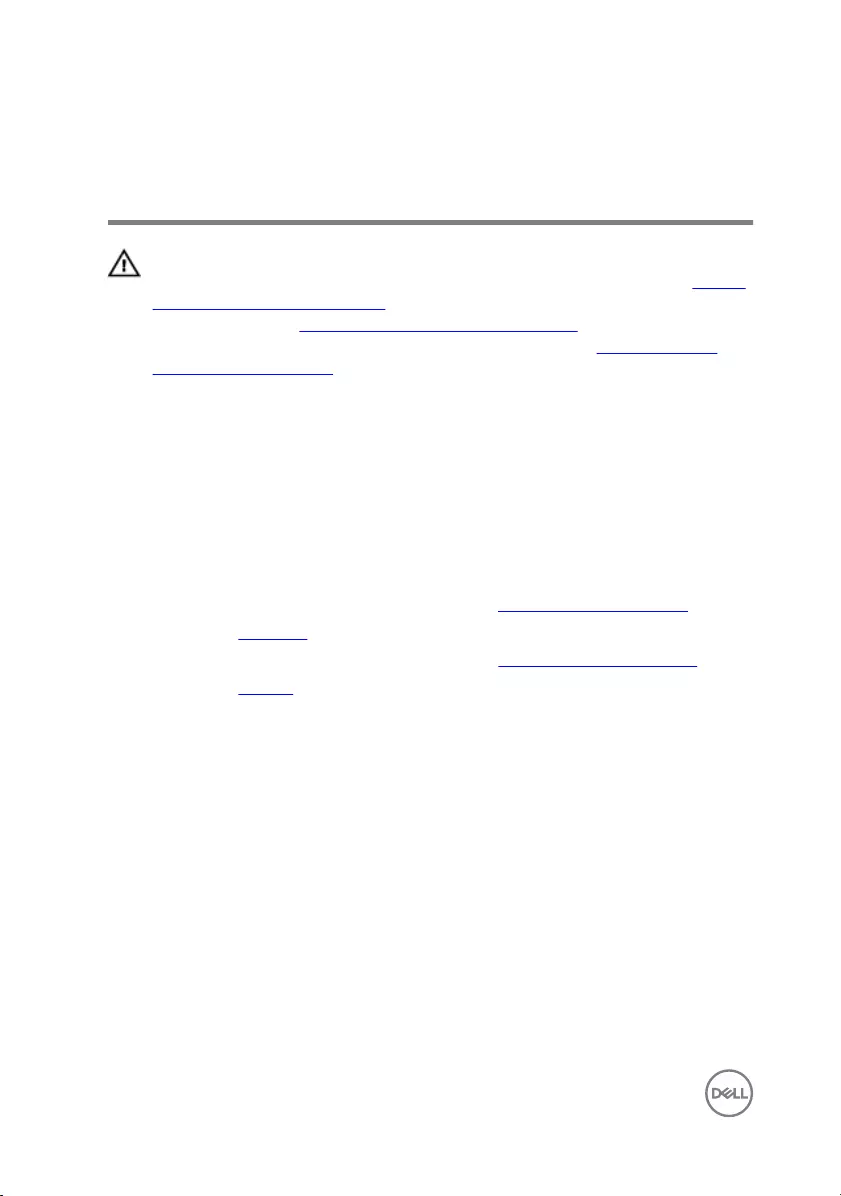
Replacing the optical-drive
interposer
WARNING: Before working inside your computer, read the safety
information that shipped with your computer and follow the steps in Before
working inside your computer. After working inside your computer, follow
the instructions in After working inside your computer. For more safety best
practices, see the Regulatory Compliance home page at www.dell.com/
regulatory_compliance.
Procedure
Align the tabs on the base cover and snap it into place.
Post-requisites
1 Follow the procedure from step 2 to step 9 in “Replacing the base cover”.
2 Replace the keyboard.
3 Follow the procedure from step 4 to step 5 in “Replacing the optical drive”.
4 Replace the battery.
36
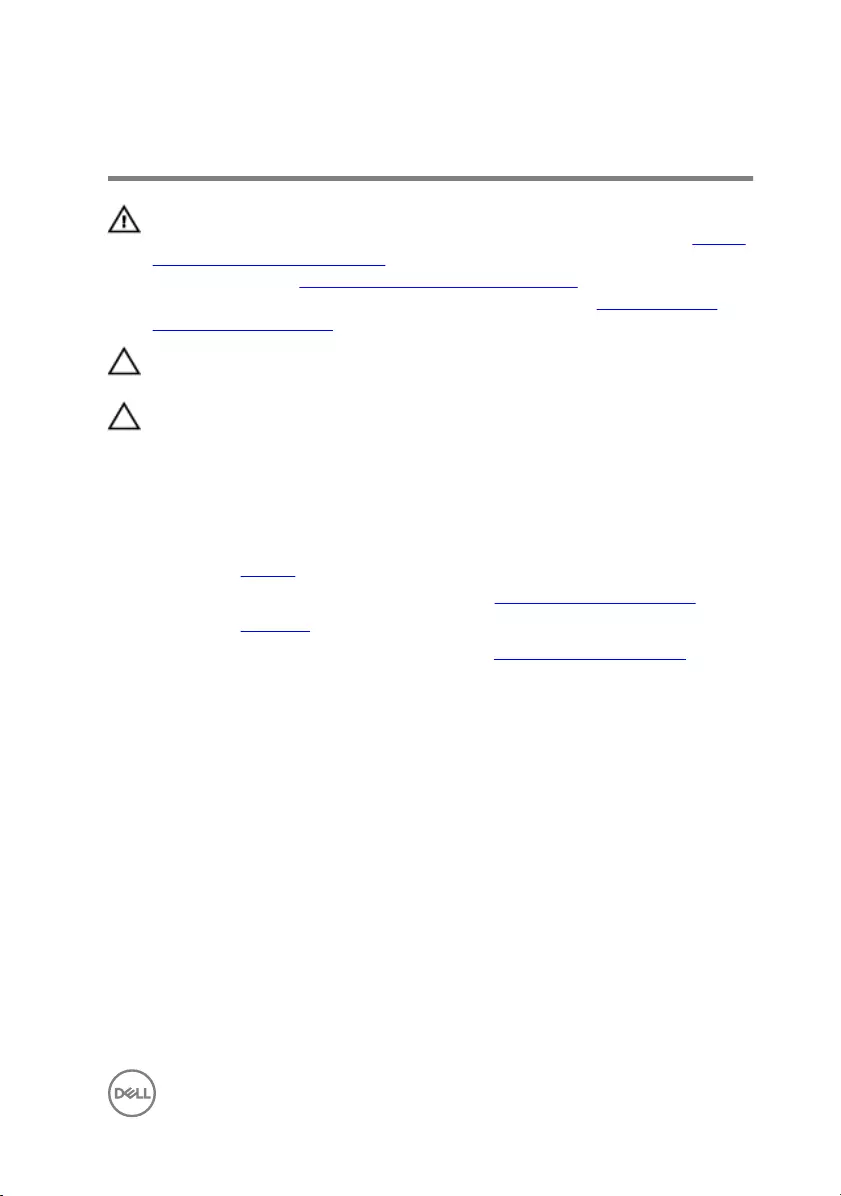
Removing the hard drive
WARNING: Before working inside your computer, read the safety
information that shipped with your computer and follow the steps in Before
working inside your computer. After working inside your computer, follow
the instructions in After working inside your computer. For more safety best
practices, see the Regulatory Compliance home page at www.dell.com/
regulatory_compliance.
CAUTION: Hard drives are fragile. Exercise care when handling the hard
drive.
CAUTION: To avoid data loss, do not remove the hard drive while the
computer is in sleep or on state.
Prerequisites
1 Remove the battery.
2 Follow the procedure from step 1 to step 3 in “Removing the optical drive”.
3 Remove the keyboard.
4 Follow the procedure from step 1 to step 7 in “Removing the base cover”.
Procedure
1 Open the latch and disconnect the hard-drive cable from the system board.
2 Remove the four screws (M2x3) that secure the hard-drive assembly to the
palm-rest assembly.
37
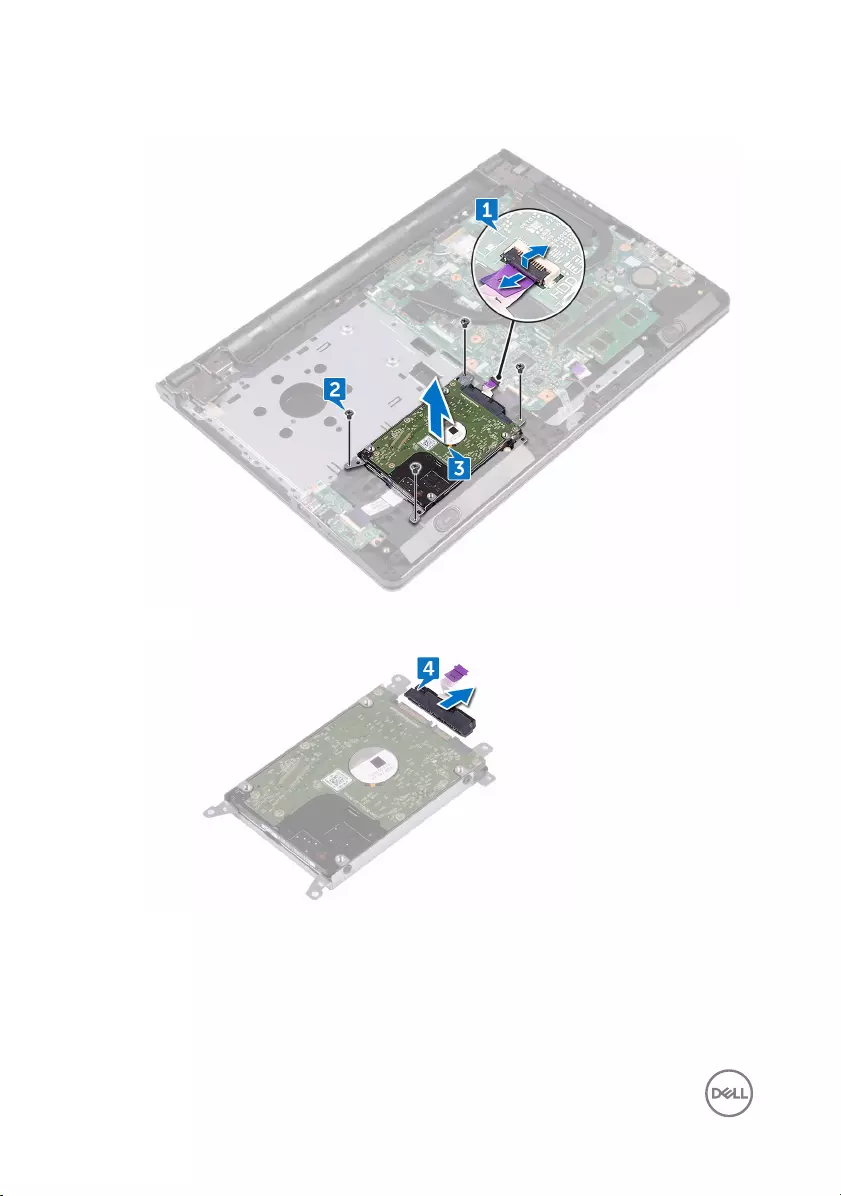
3 Lift the hard-drive assembly off the palm-rest assembly.
4 Disconnect the interposer from the hard-drive assembly.
5 Remove the four screws (M3x3) that secure the hard-drive bracket to the hard
drive.
38
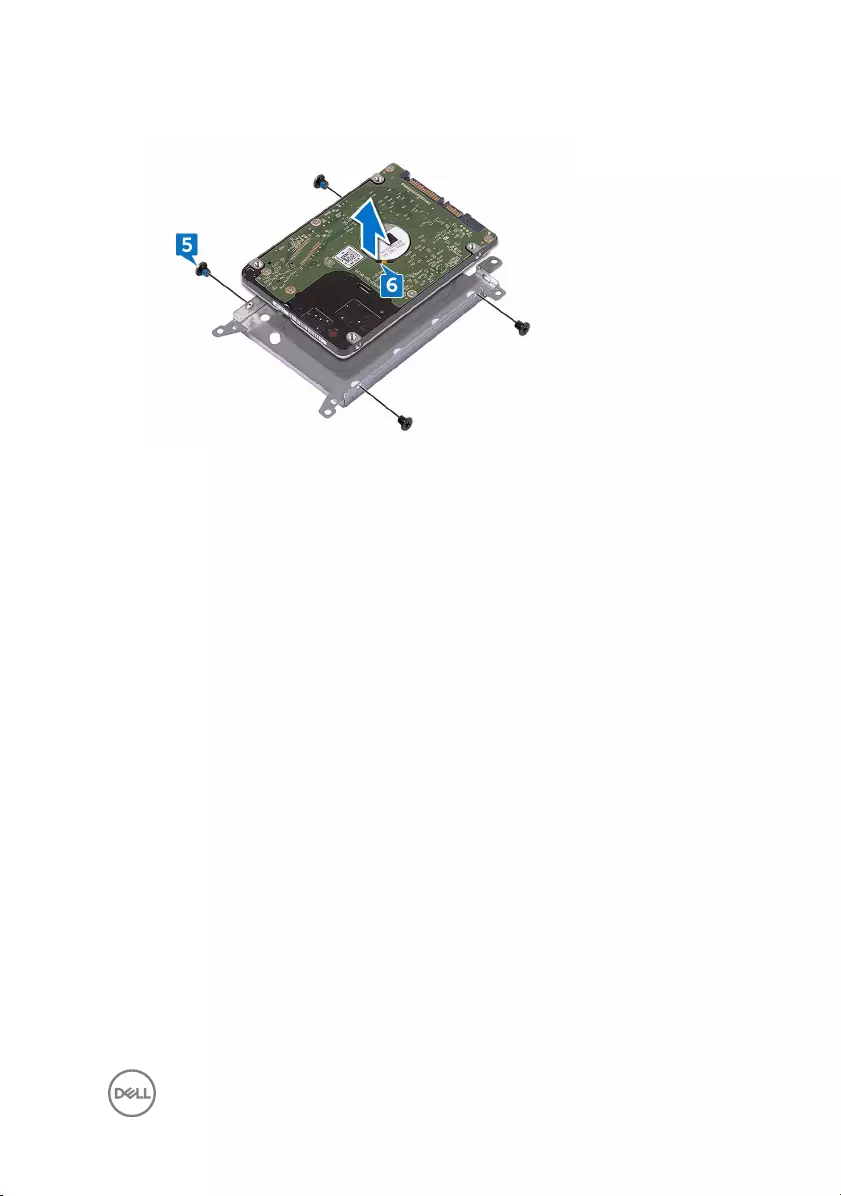
6 Lift the hard drive off the hard-drive bracket.
39
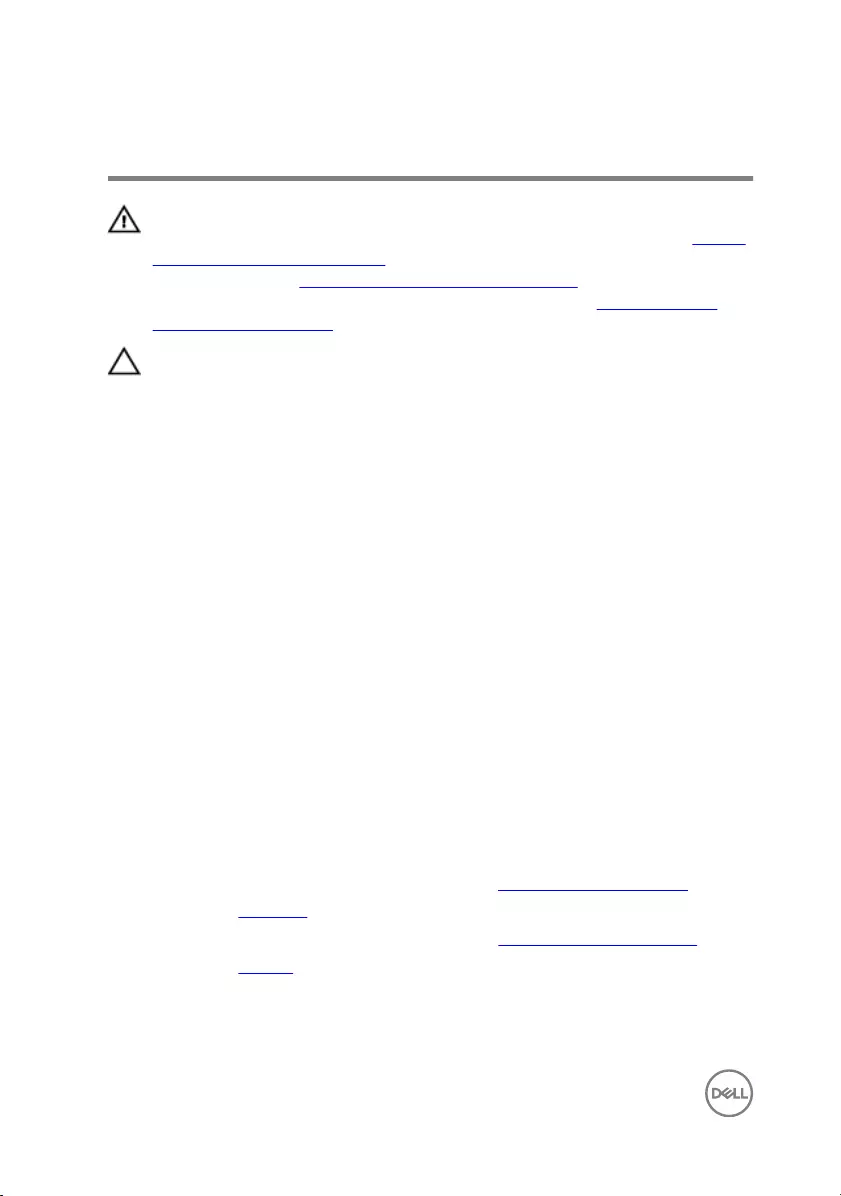
Replacing the hard drive
WARNING: Before working inside your computer, read the safety
information that shipped with your computer and follow the steps in Before
working inside your computer. After working inside your computer, follow
the instructions in After working inside your computer. For more safety best
practices, see the Regulatory Compliance home page at www.dell.com/
regulatory_compliance.
CAUTION: Hard drives are fragile. Exercise care when handling the hard
drive.
Procedure
1 Align the screw holes on the hard-drive bracket with the screw holes on the
hard drive.
2 Replace the four screws (M3x3) that secure the hard-drive bracket to the hard
drive.
3 Connect the interposer to the hard drive.
4 Place the hard-drive assembly in the palm-rest assembly and align the screw
holes on the hard-drive assembly with the screw holes on the palm-rest
assembly.
5 Replace the four screws (M2x3) that secure the hard-drive assembly to the
palm-rest assembly.
6 Slide the hard-drive cable into its connector on the system board and close the
latch to secure the cable.
Post-requisites
1 Follow the procedure from step 2 to step 8 in “Replacing the base cover”.
2 Replace the keyboard.
3 Follow the procedure from step 4 to step 5 in “Replacing the optical drive”.
4 Replace the battery.
40
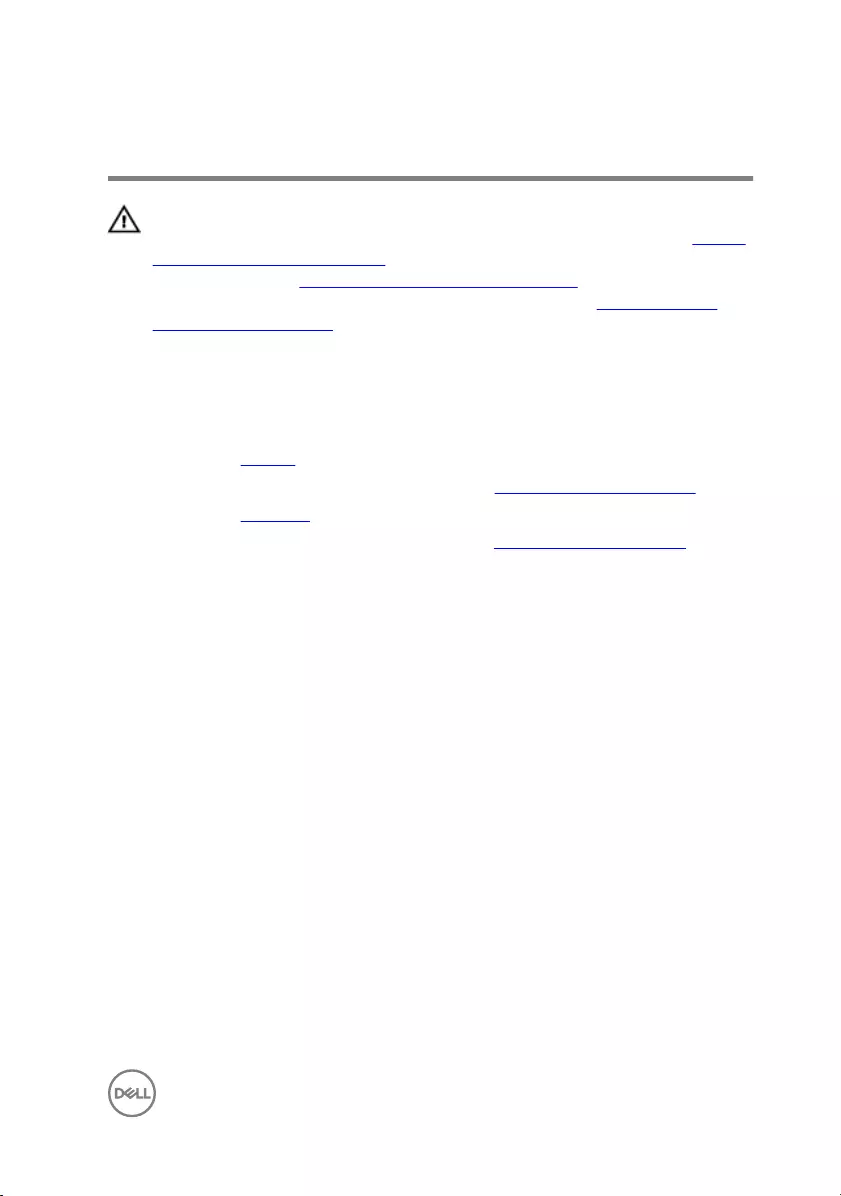
Removing the memory modules
WARNING: Before working inside your computer, read the safety
information that shipped with your computer and follow the steps in Before
working inside your computer. After working inside your computer, follow
the instructions in After working inside your computer. For more safety best
practices, see the Regulatory Compliance home page at www.dell.com/
regulatory_compliance.
Prerequisites
1 Remove the battery.
2 Follow the procedure from step 1 to step 3 in “Removing the optical drive”.
3 Remove the keyboard.
4 Follow the procedure from step 1 to step 7 in “Removing the base cover”.
Procedure
1 Using your fingertips, carefully spread apart the securing clips on each end of
the memory-module slot until the memory module pops up.
41

2 Slide and remove the memory module from the memory-module slot.
42
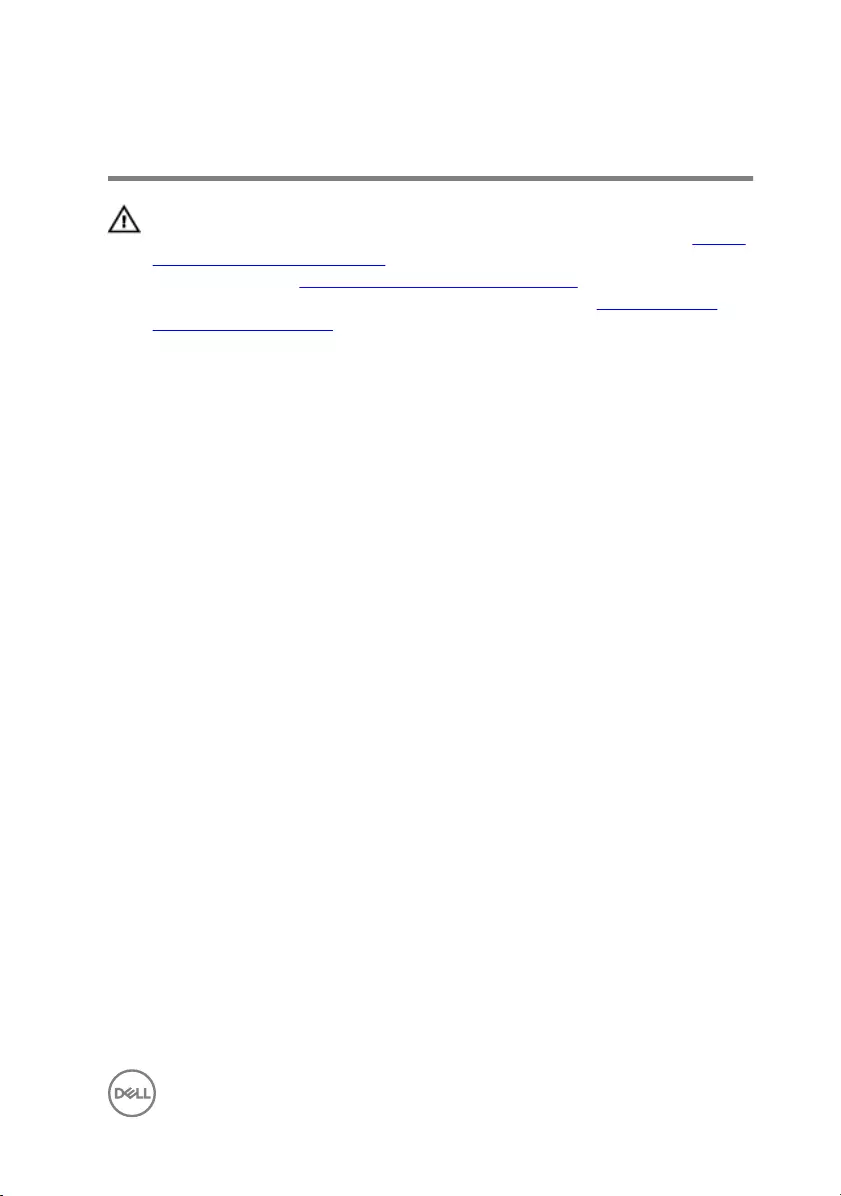
Replacing the memory modules
WARNING: Before working inside your computer, read the safety
information that shipped with your computer and follow the steps in Before
working inside your computer. After working inside your computer, follow
the instructions in After working inside your computer. For more safety best
practices, see the Regulatory Compliance home page at www.dell.com/
regulatory_compliance.
Procedure
1 Align the notch on the memory module with the tab on the memory-module slot
and slide it firmly into the slot at an angle.
43

2 Press the memory module down until it clicks into place.
NOTE: If you do not hear the click, remove the memory module and
reinstall it.
Post-requisites
1 Follow the procedure from step 2 to step 8 in “Replacing the base cover”.
2 Replace the keyboard.
3 Follow the procedure from step 4 to step 5 in “Replacing the optical drive”.
4 Replace the battery.
44
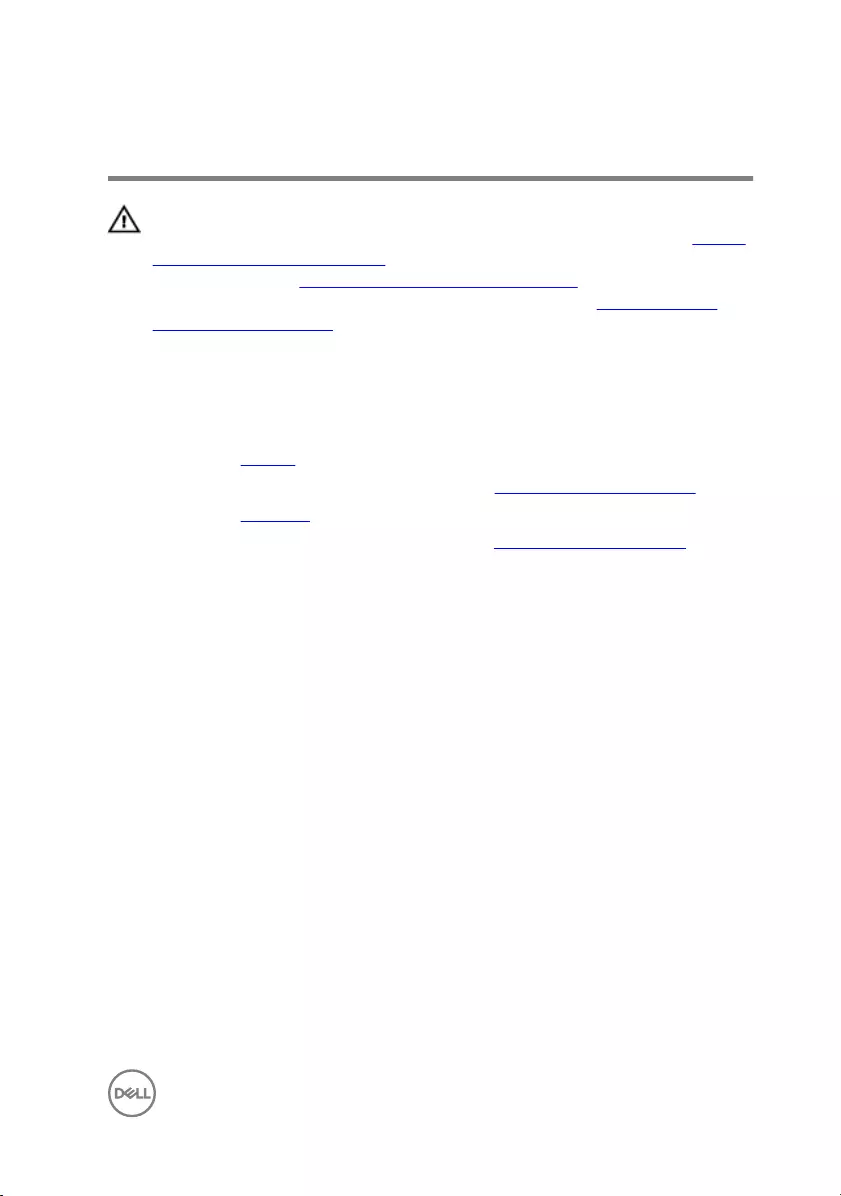
Removing the wireless card
WARNING: Before working inside your computer, read the safety
information that shipped with your computer and follow the steps in Before
working inside your computer. After working inside your computer, follow
the instructions in After working inside your computer. For more safety best
practices, see the Regulatory Compliance home page at www.dell.com/
regulatory_compliance.
Prerequisites
1 Remove the battery.
2 Follow the procedure from step 1 to step 3 in “Removing the optical drive”.
3 Remove the keyboard.
4 Follow the procedure from step 1 to step 7 in “Removing the base cover”.
Procedure
1 Remove the screw (M2x3) that secures the wireless-card bracket to the
wireless card and system board.
2 Remove the wireless-card bracket from the wireless card.
3 Disconnect the antenna cables from the wireless card.
45

4 Slide and remove the wireless card from the wireless-card slot.
46
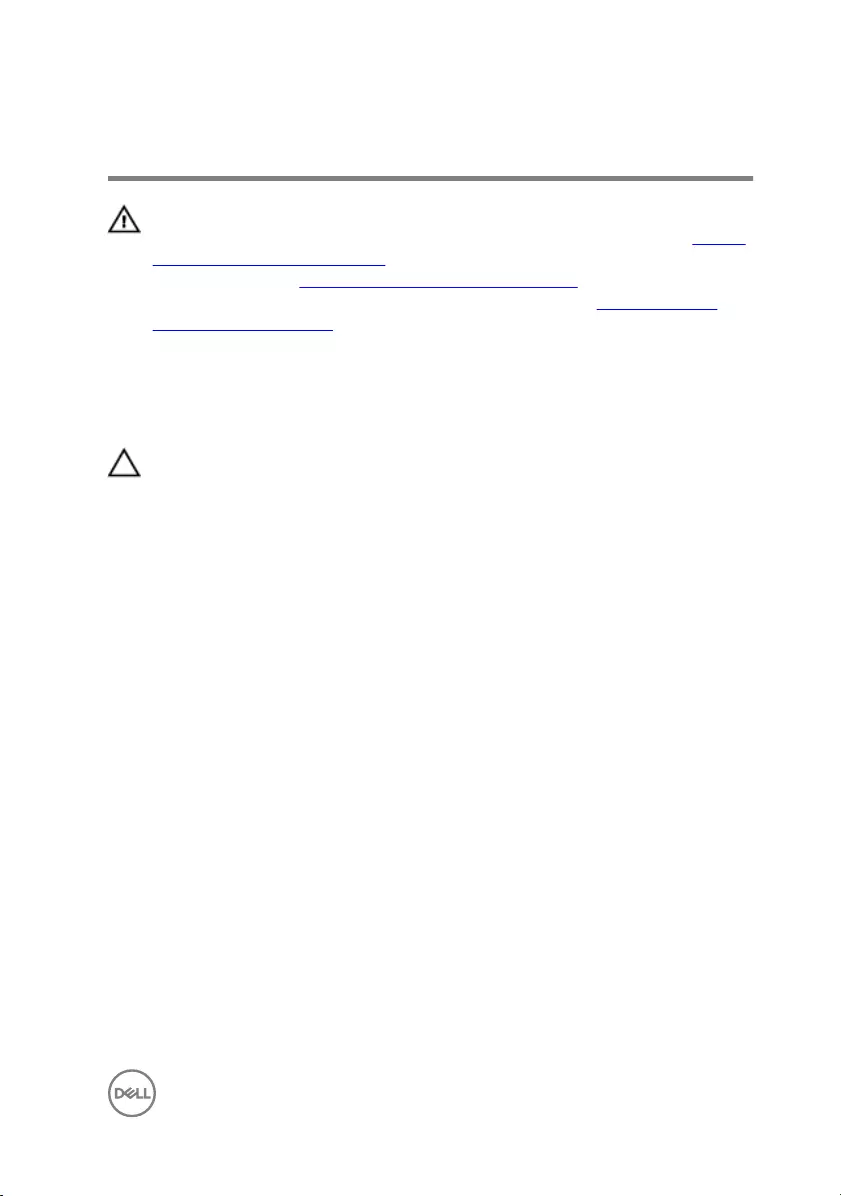
Replacing the wireless card
WARNING: Before working inside your computer, read the safety
information that shipped with your computer and follow the steps in Before
working inside your computer. After working inside your computer, follow
the instructions in After working inside your computer. For more safety best
practices, see the Regulatory Compliance home page at www.dell.com/
regulatory_compliance.
Procedure
CAUTION: To avoid damage to the wireless card, do not place any cables
under it.
1 Align the notch on the wireless card with the tab on the wireless-card slot.
2 Slide the wireless card at an angle into the wireless-card slot.
47

3 Connect the antenna cables to the wireless card.
The following table provides the antenna-cable color scheme for the wireless
card supported by your computer:
Table 2. Antenna-cable color scheme
Connectors on the wireless card Antenna cable color
Auxiliary (black triangle) Black
Main (white triangle) White
4 Align the screw hole on the wireless-card bracket with the screw hole on the
wireless card and the system board.
5 Replace the screw (M2x3) that secures the wireless-card bracket to the
wireless card and system board.
Post-requisites
1 Follow the procedure from step 2 to step 8 in “Replacing the base cover”.
2 Replace the keyboard.
48
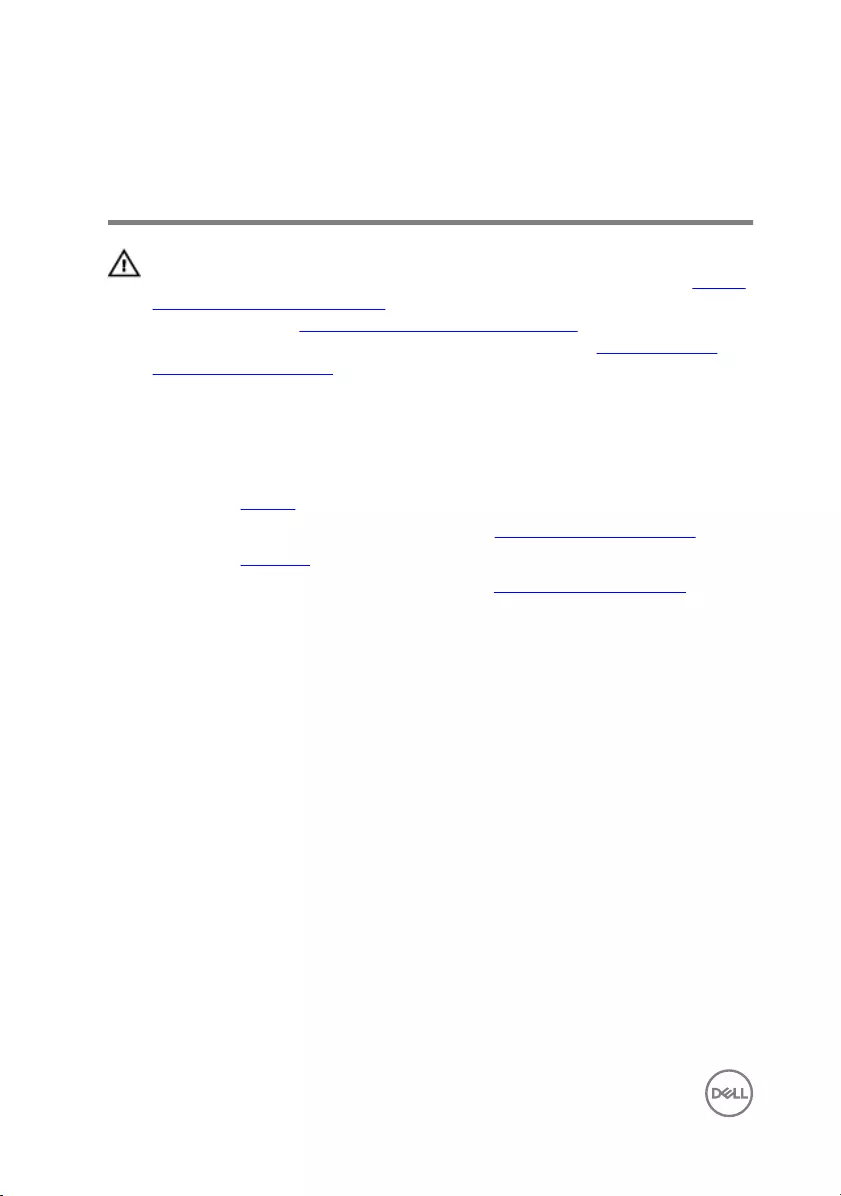
Removing the power-button
board
WARNING: Before working inside your computer, read the safety
information that shipped with your computer and follow the steps in Before
working inside your computer. After working inside your computer, follow
the instructions in After working inside your computer. For more safety best
practices, see the Regulatory Compliance home page at www.dell.com/
regulatory_compliance.
Prerequisites
1 Remove the battery.
2 Follow the procedure from step 1 to step 3 in “Removing the optical drive”.
3 Remove the keyboard.
4 Follow the procedure from step 1 to step 7 in “Removing the base cover”.
Procedure
1 Remove the two screws (M2.5x8) that secure the display hinge to the palm-rest
assembly.
50
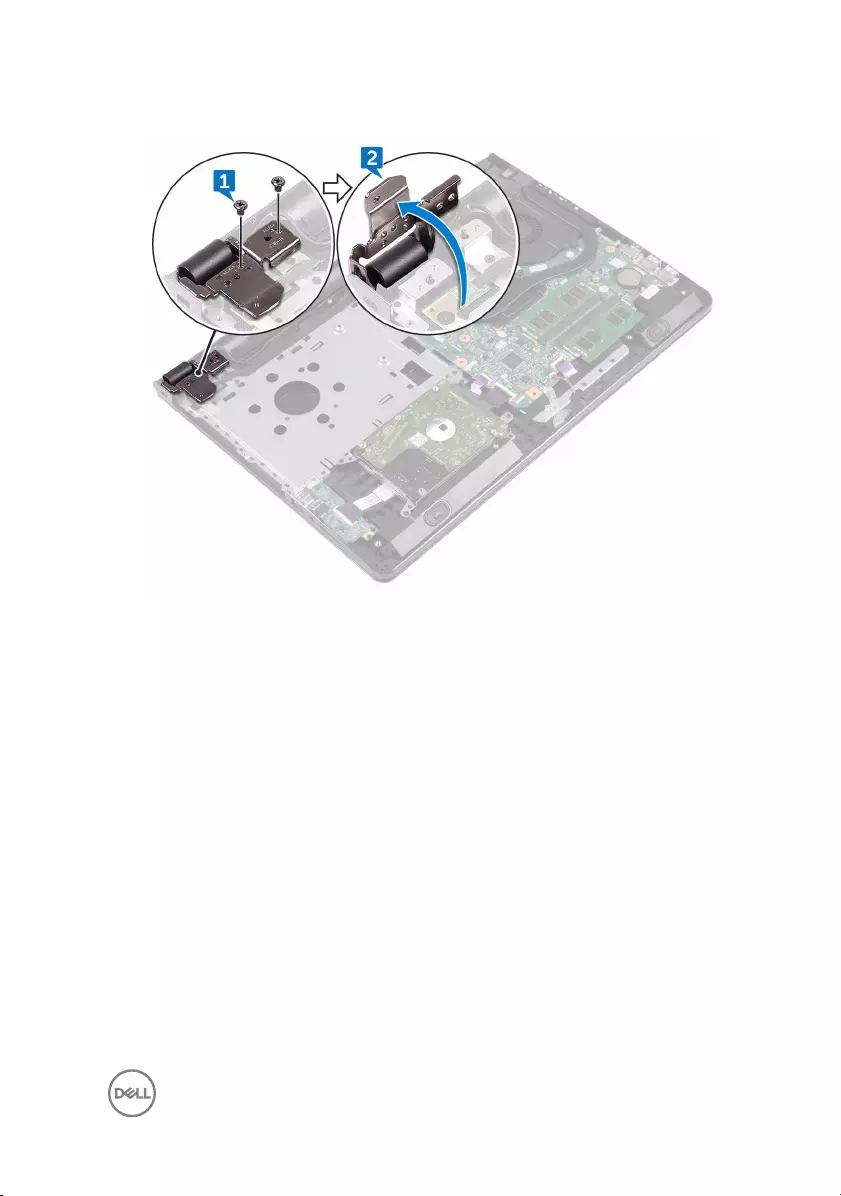
2 Open the hinge to an angle of 90 degrees.
3 Open the latch and disconnect the power-button board cable from the system
board.
4 Remove the screw (M2x2) that secures the power-button board to the palm-
rest assembly.
5 Peel the tape that secures the power-button board to the palm-rest assembly.
6 Slide and remove the power-button board from the tab on the palm-rest
assembly.
51

7 Note the power-button board cable routing and peel it off the palm-rest
assembly.
52
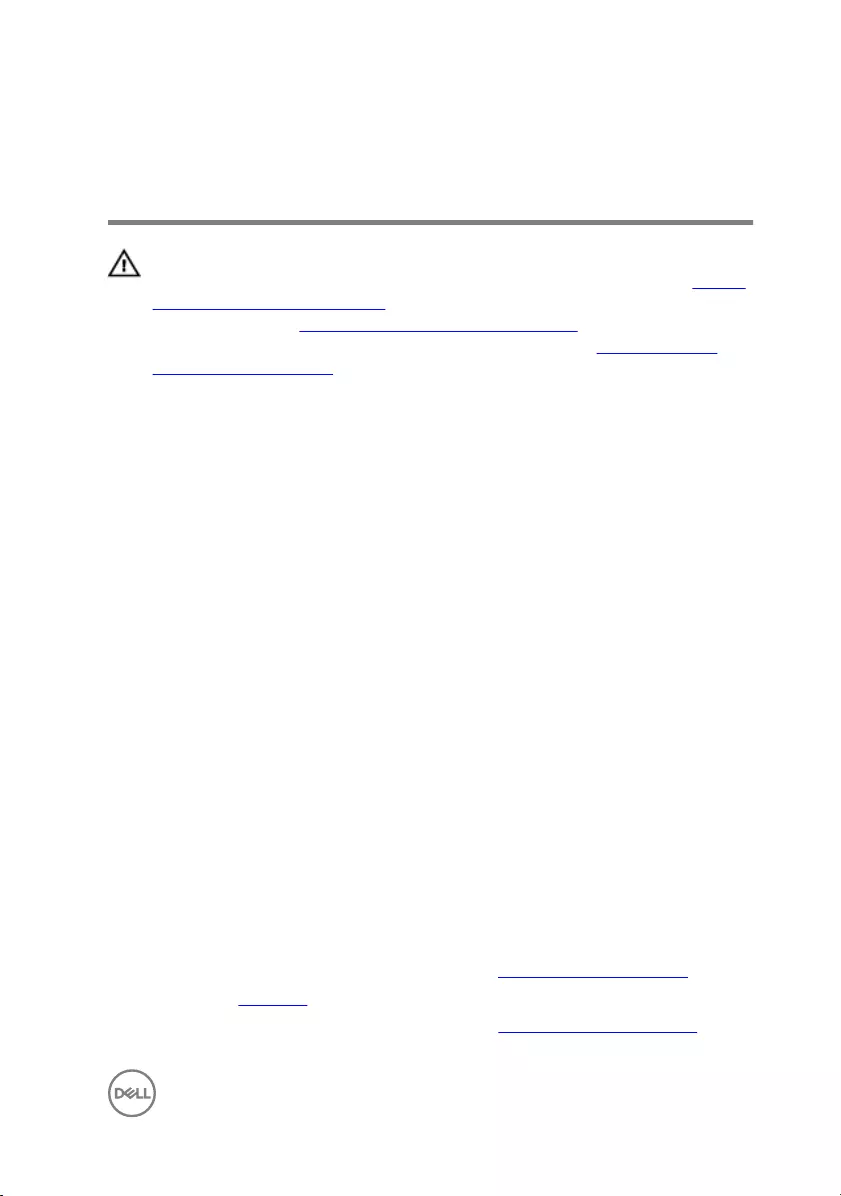
Replacing the power-button
board
WARNING: Before working inside your computer, read the safety
information that shipped with your computer and follow the steps in Before
working inside your computer. After working inside your computer, follow
the instructions in After working inside your computer. For more safety best
practices, see the Regulatory Compliance home page at www.dell.com/
regulatory_compliance.
Procedure
1 Slide the power-button board under the tab on the palm-rest assembly and align
the screw hole on the power-button board with the screw hole on the palm-rest
assembly.
2 Replace the screw (M2x2) that secures the power-button board to the palm-
rest assembly.
3 Adhere the tape that secures the power-button board to the palm-rest
assembly.
4 Route the power-button board cable through the slot on the palm-rest
assembly.
5 Slide the power-button board cable into its connector on the system board and
close the latch to secure the cable.
6 Close the display hinges.
7 Align the screw holes on the display hinges with the screw holes on the palm-
rest assembly.
8 Replace the two screws (M2.5x8) that secure the display hinges to the palm-
rest assembly.
Post-requisites
1 Follow the procedure from step 2 to step 8 in “Replacing the base cover”.
2 Replace the keyboard.
3 Follow the procedure from step 4 to step 5 in “Replacing the optical drive”.
53
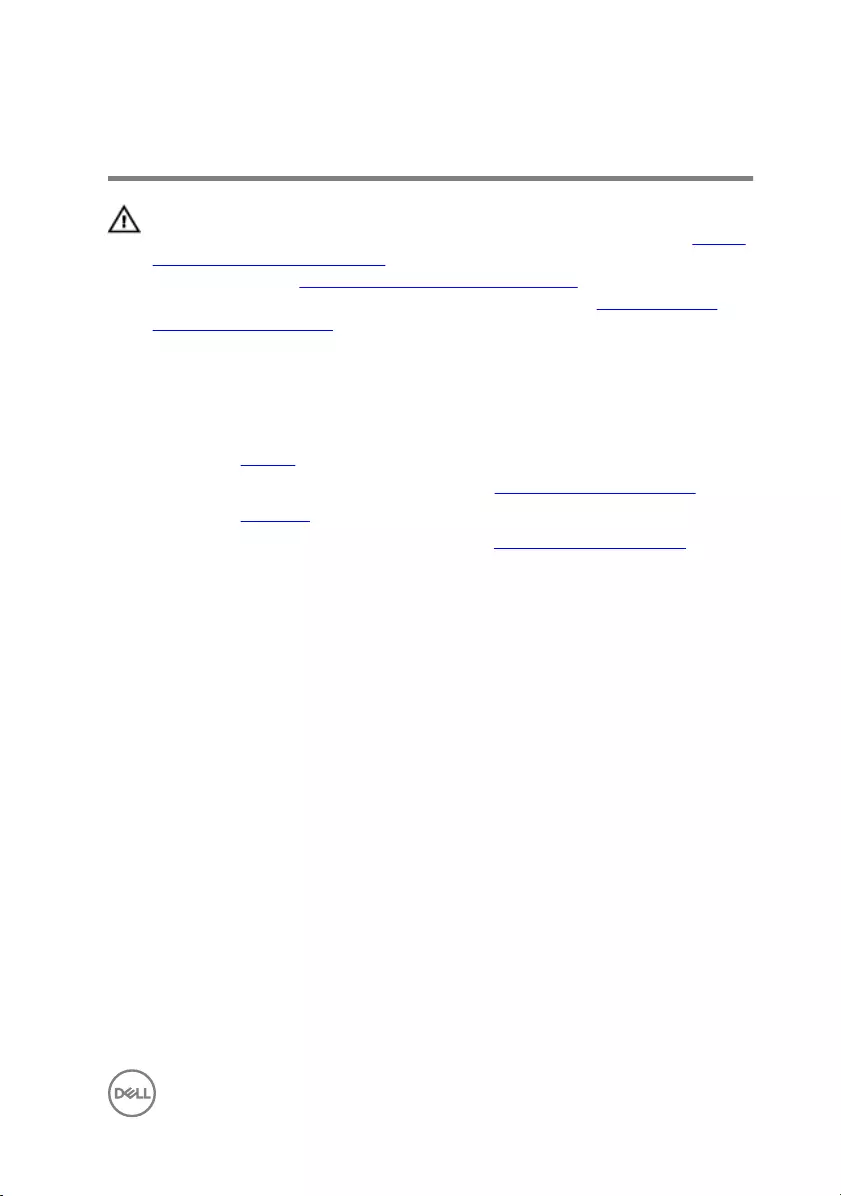
Removing the speakers
WARNING: Before working inside your computer, read the safety
information that shipped with your computer and follow the steps in Before
working inside your computer. After working inside your computer, follow
the instructions in After working inside your computer. For more safety best
practices, see the Regulatory Compliance home page at www.dell.com/
regulatory_compliance.
Prerequisites
1 Remove the battery.
2 Follow the procedure from step 1 to step 3 in “Removing the optical drive”.
3 Remove the keyboard.
4 Follow the procedure from step 1 to step 7 in “Removing the base cover”.
Procedure
1 Disconnect the speaker cable from the system board.
2 Peel off the tape that secures the speaker cable to the palm-rest assembly.
55
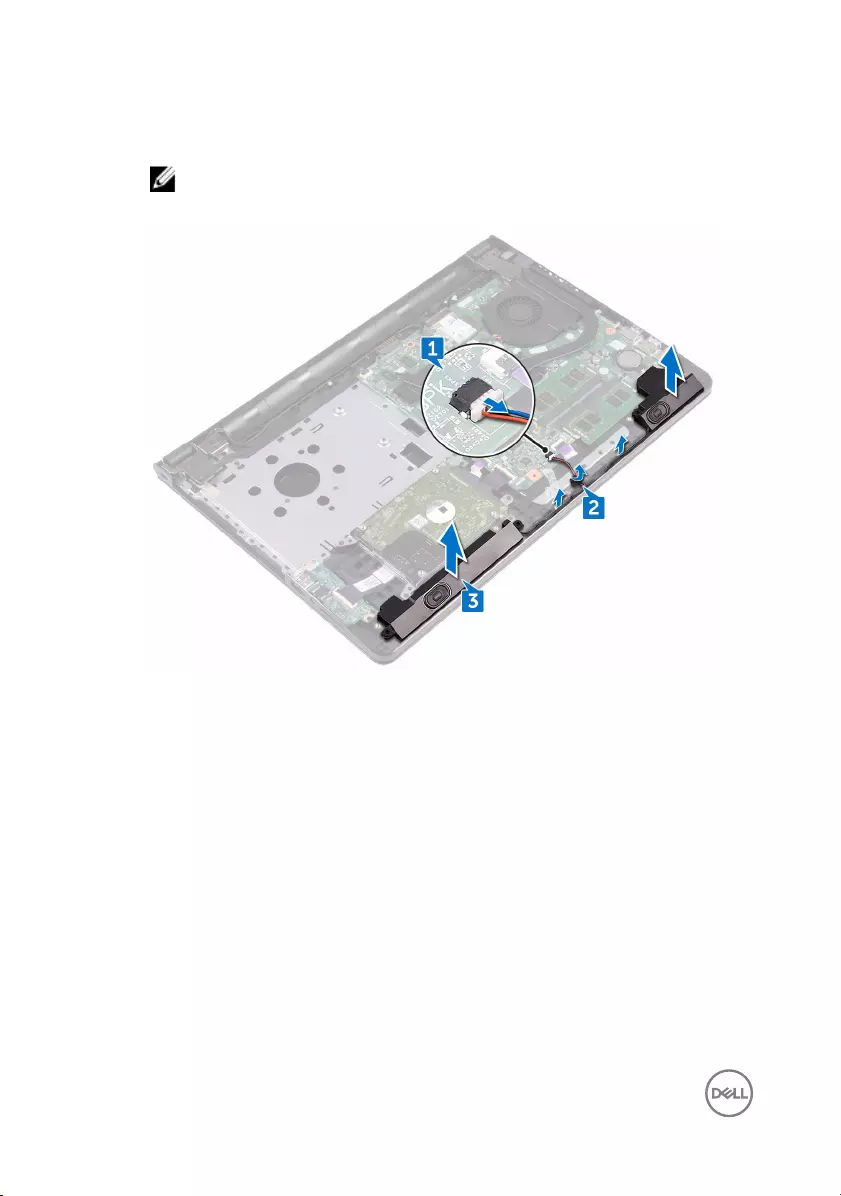
3 Note the speaker-cable routing and lift the speakers, along with the speaker
cable, off the palm-rest assembly.
NOTE: Note the position of the rubber grommets before lifting the
speaker.
56
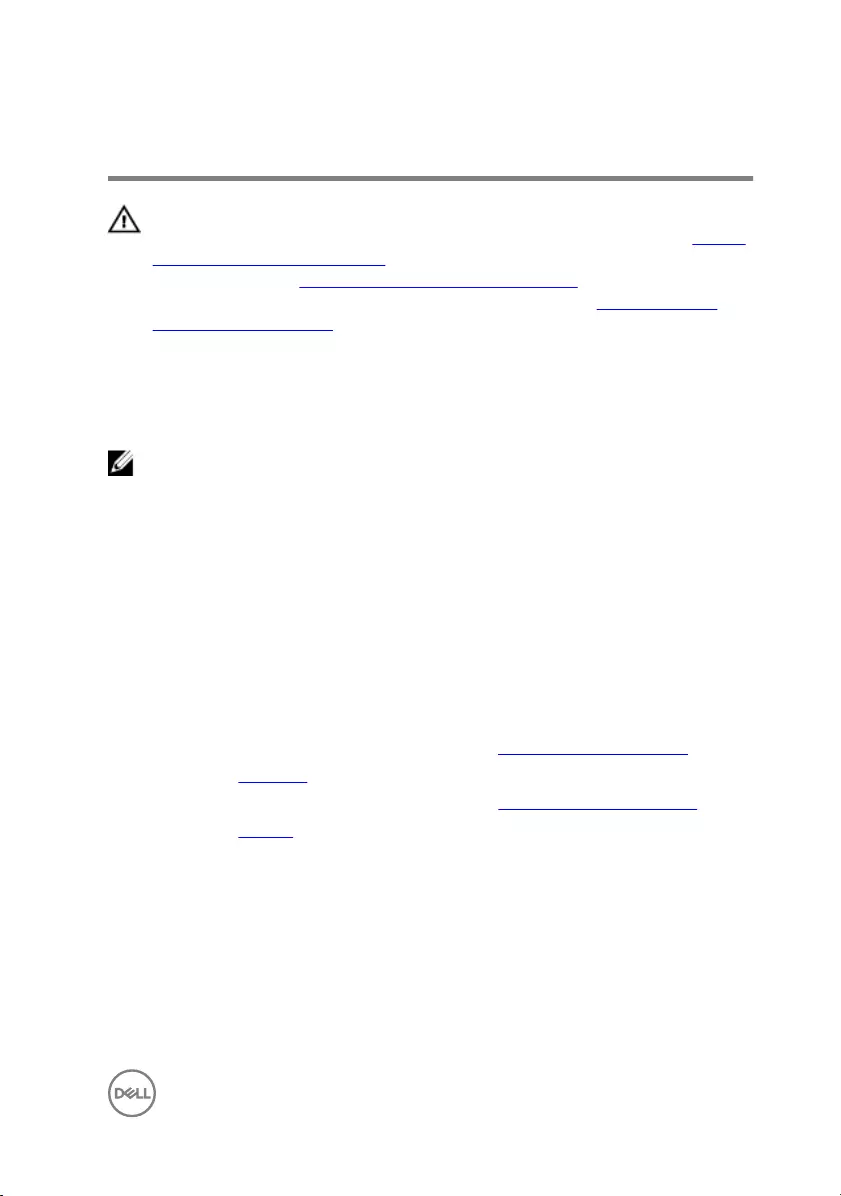
Replacing the speakers
WARNING: Before working inside your computer, read the safety
information that shipped with your computer and follow the steps in Before
working inside your computer. After working inside your computer, follow
the instructions in After working inside your computer. For more safety best
practices, see the Regulatory Compliance home page at www.dell.com/
regulatory_compliance.
Procedure
NOTE: The rubber grommets may get pushed out while replacing the
speaker. Ensure that the rubber grommets are in their position after placing
the speaker on the system board.
1 Align the speakers using the alignment posts on the palm-rest assembly and
snap the speakers into place.
2 Route the speaker cable through the routing guides on the palm-rest assembly.
3 Connect the speaker cable to the system board.
4 Adhere the tape that secures the speaker cable to the palm-rest assembly.
Post-requisites
1 Follow the procedure from step 2 to step 8 in “Replacing the base cover”.
2 Replace the keyboard.
3 Follow the procedure from step 4 to step 5 in “Replacing the optical drive”.
4 Replace the battery.
57
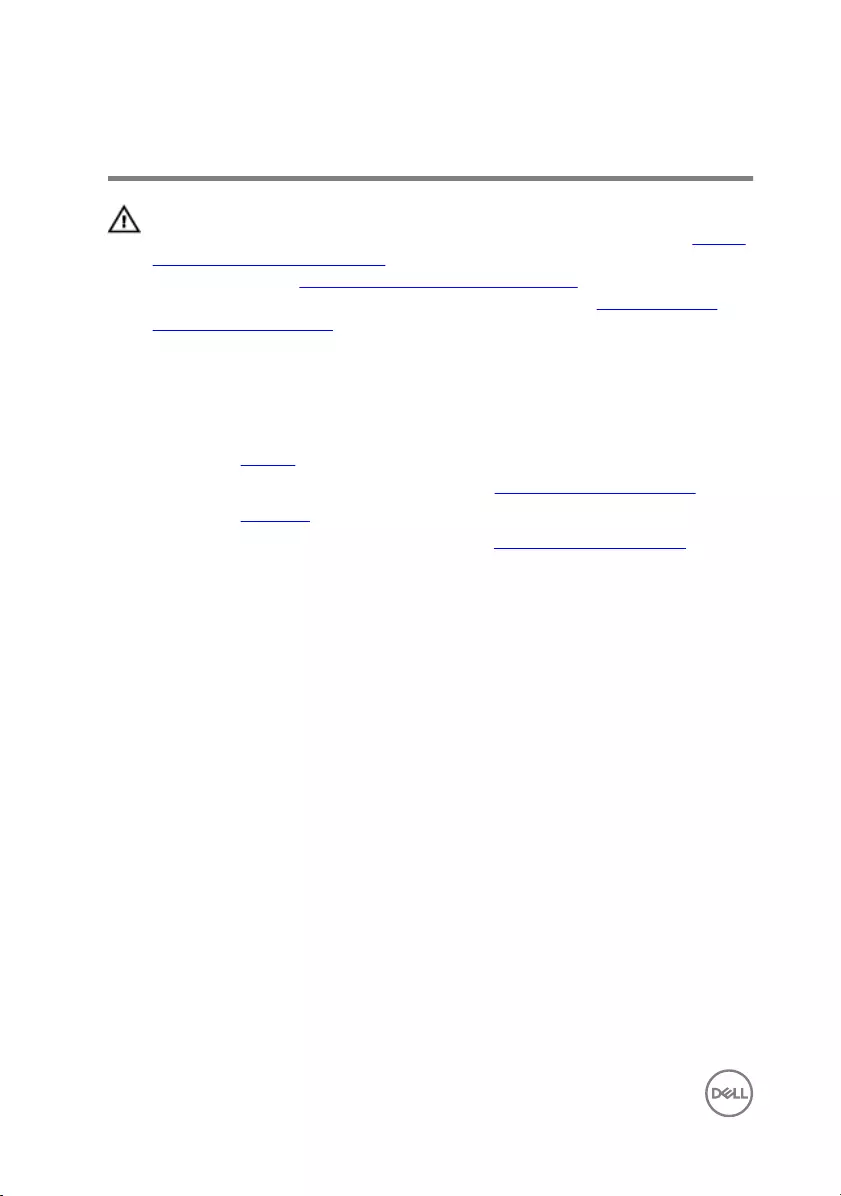
Removing the I/O board
WARNING: Before working inside your computer, read the safety
information that shipped with your computer and follow the steps in Before
working inside your computer. After working inside your computer, follow
the instructions in After working inside your computer. For more safety best
practices, see the Regulatory Compliance home page at www.dell.com/
regulatory_compliance.
Prerequisites
1 Remove the battery.
2 Follow the procedure from step 1 to step 3 in “Removing the optical drive”.
3 Remove the keyboard.
4 Follow the procedure from step 1 to step 7 in “Removing the base cover”.
Procedure
1 Open the latch and disconnect the I/O-board cable from the I/O board.
2 Remove the screw (M2x3) that secures the I/O board to the palm-rest
assembly.
3 Push the securing tab to release the I/O board from the palm-rest assembly.
58
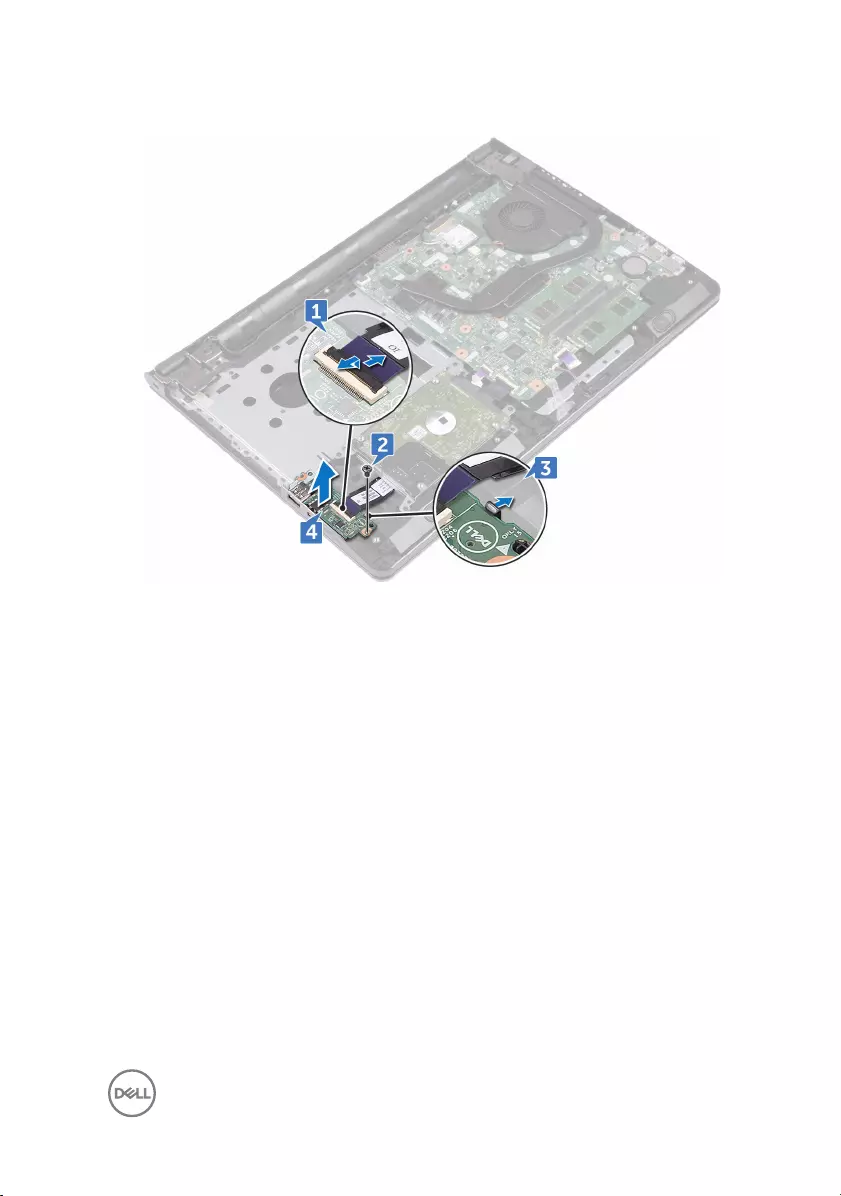
4 Lift the I/O board off the palm-rest assembly.
59
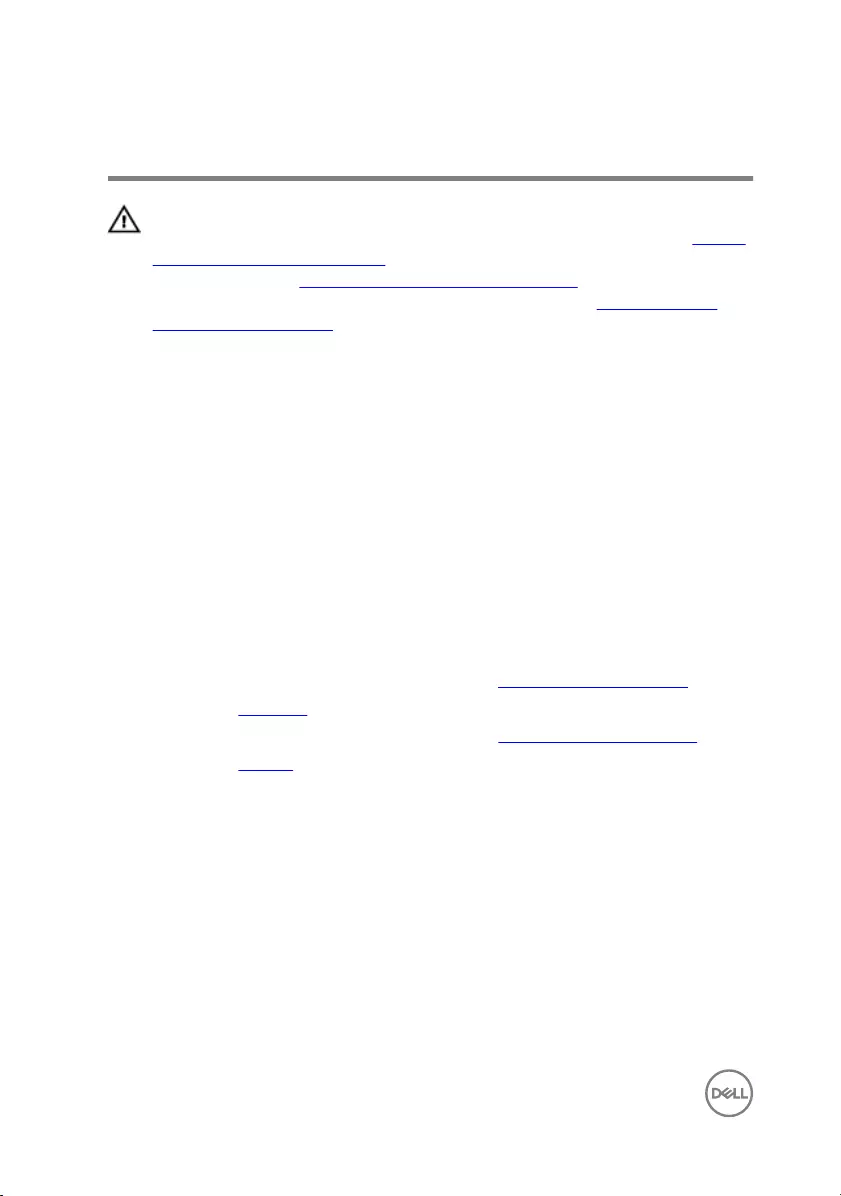
Replacing the I/O board
WARNING: Before working inside your computer, read the safety
information that shipped with your computer and follow the steps in Before
working inside your computer. After working inside your computer, follow
the instructions in After working inside your computer. For more safety best
practices, see the Regulatory Compliance home page at www.dell.com/
regulatory_compliance.
Procedure
1 Using the alignment posts, place the I/O board on the palm-rest assembly and
snap the I/O board into place.
2 Slide the I/O-board cable into its connector on the I/O board and close the latch
to secure the cable.
3 Replace the screw (M2x3) that secures the I/O board to the palm-rest
assembly.
Post-requisites
1 Follow the procedure from step 2 to step 8 in “Replacing the base cover”.
2 Replace the keyboard.
3 Follow the procedure from step 4 to step 5 in “Replacing the optical drive”.
4 Replace the battery.
60
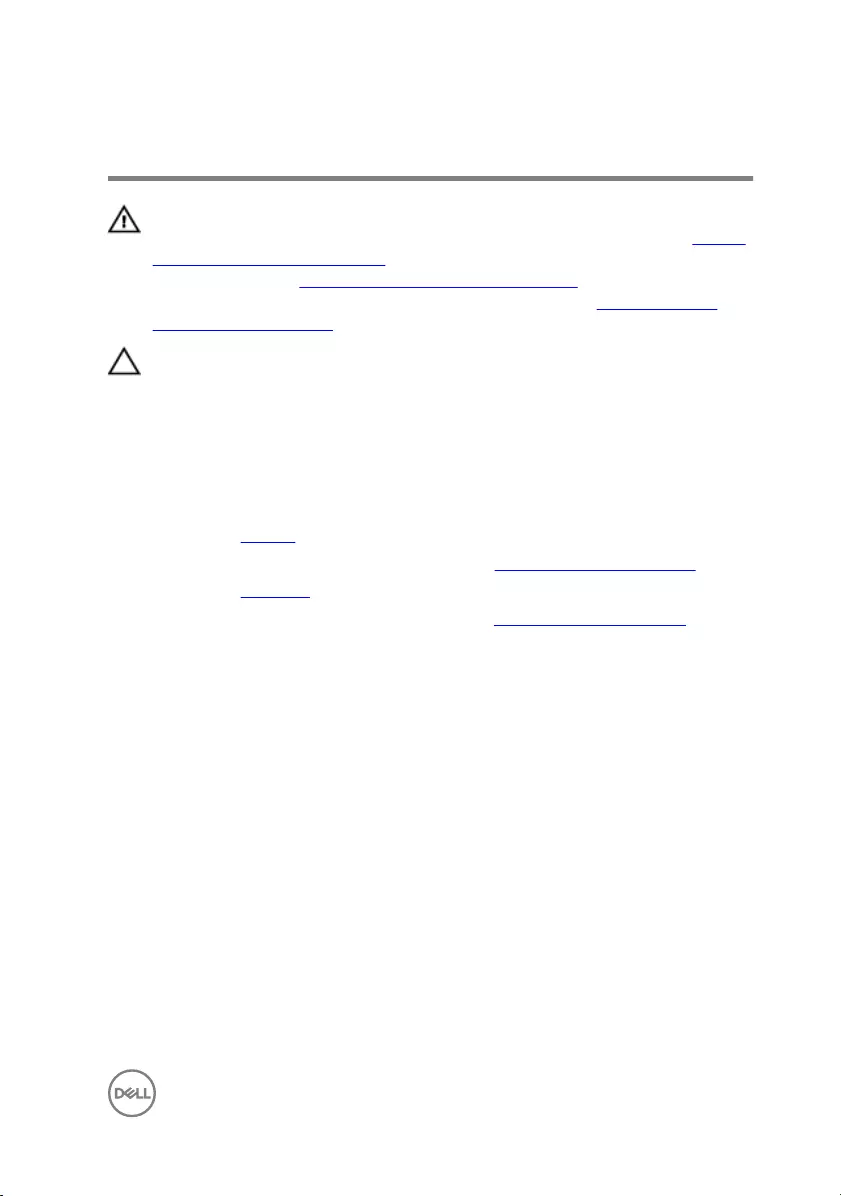
Removing the coin-cell battery
WARNING: Before working inside your computer, read the safety
information that shipped with your computer and follow the steps in Before
working inside your computer. After working inside your computer, follow
the instructions in After working inside your computer. For more safety best
practices, see the Regulatory Compliance home page at www.dell.com/
regulatory_compliance.
CAUTION: Removing the coin-cell battery resets the BIOS setup program’s
settings to default. It is recommended that you note the BIOS setup
program’s settings before removing the coin-cell battery.
Prerequisites
1 Remove the battery.
2 Follow the procedure from step 1 to step 3 in “Removing the optical drive”.
3 Remove the keyboard.
4 Follow the procedure from step 1 to step 7 in “Removing the base cover”.
Procedure
Using a plastic scribe, gently pry the coin-cell battery out of the battery socket.
61
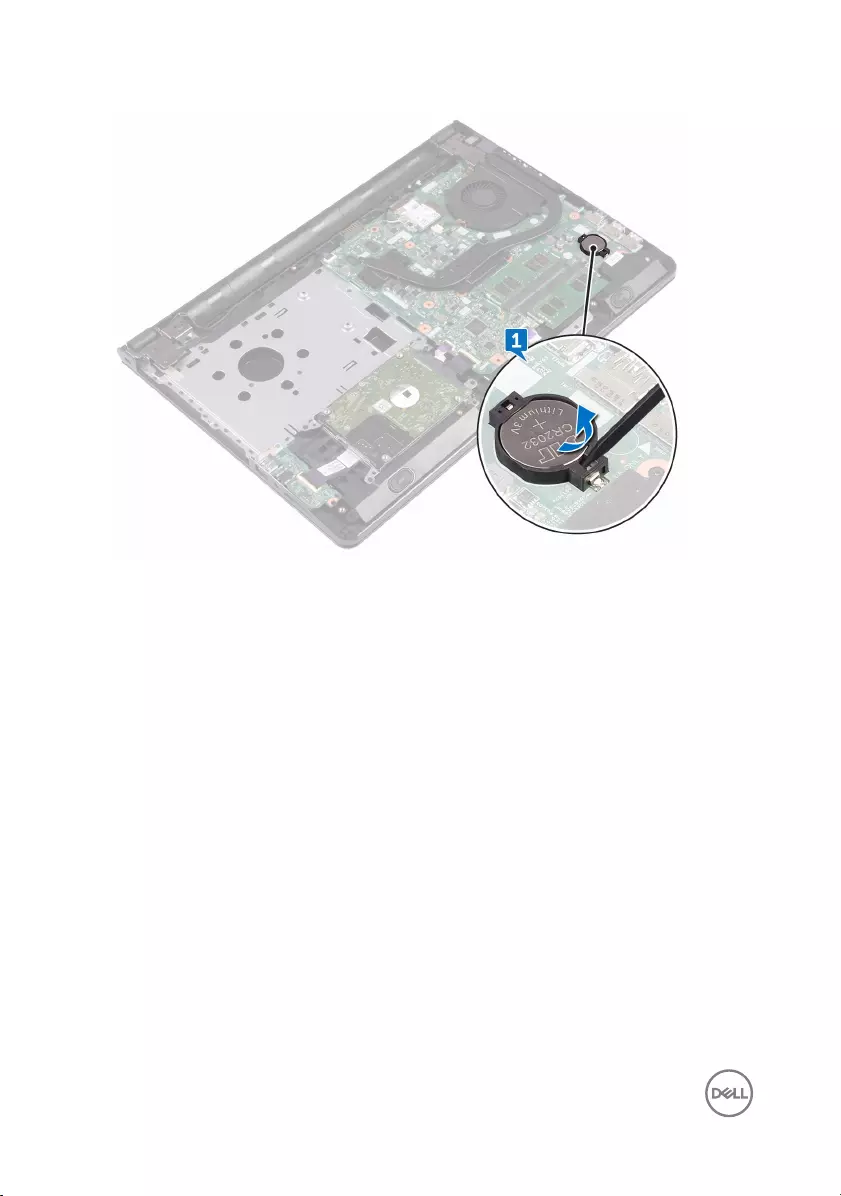
62
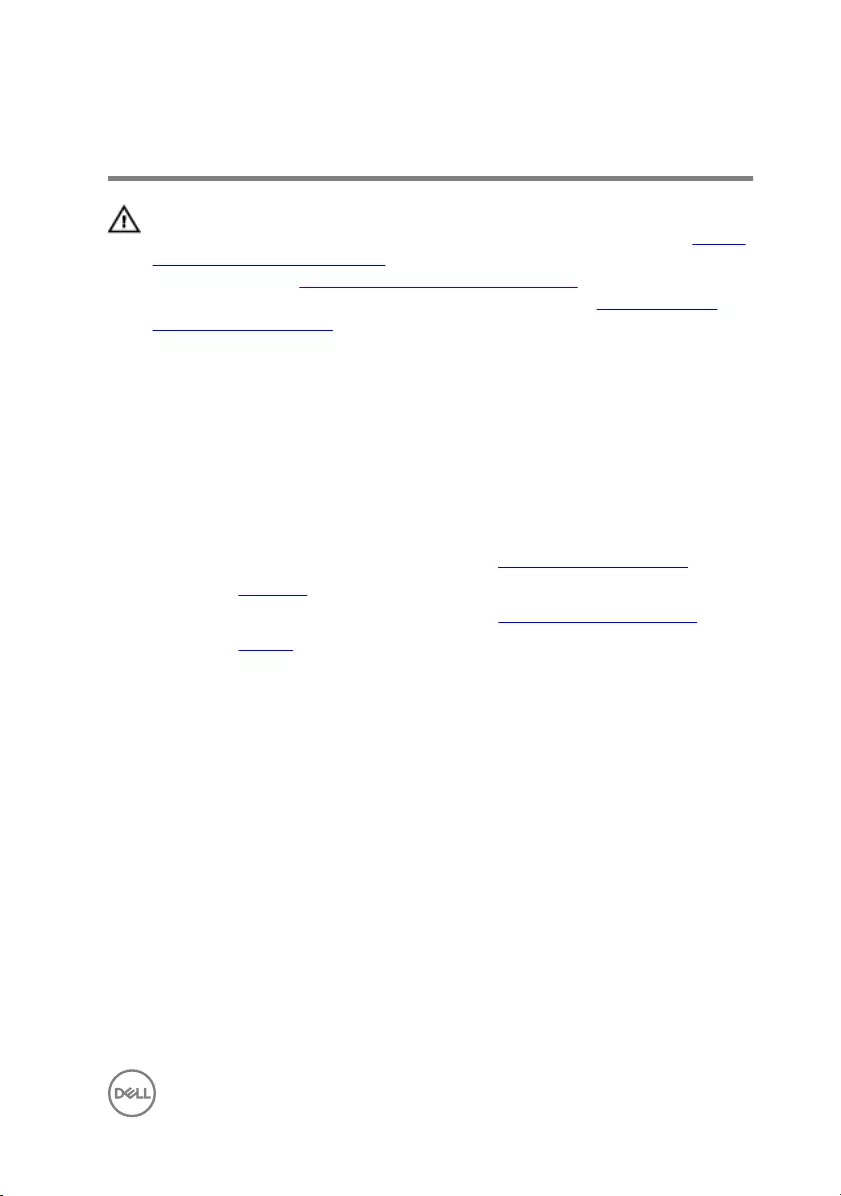
Replacing the coin-cell battery
WARNING: Before working inside your computer, read the safety
information that shipped with your computer and follow the steps in Before
working inside your computer. After working inside your computer, follow
the instructions in After working inside your computer. For more safety best
practices, see the Regulatory Compliance home page at www.dell.com/
regulatory_compliance.
Procedure
With the positive-side facing up, snap the coin-cell battery into the battery socket.
Post-requisites
1 Follow the procedure from step 2 to step 8 in “Replacing the base cover”.
2 Replace the keyboard.
3 Follow the procedure from step 4 to step 5 in “Replacing the optical drive”.
4 Replace the battery.
63
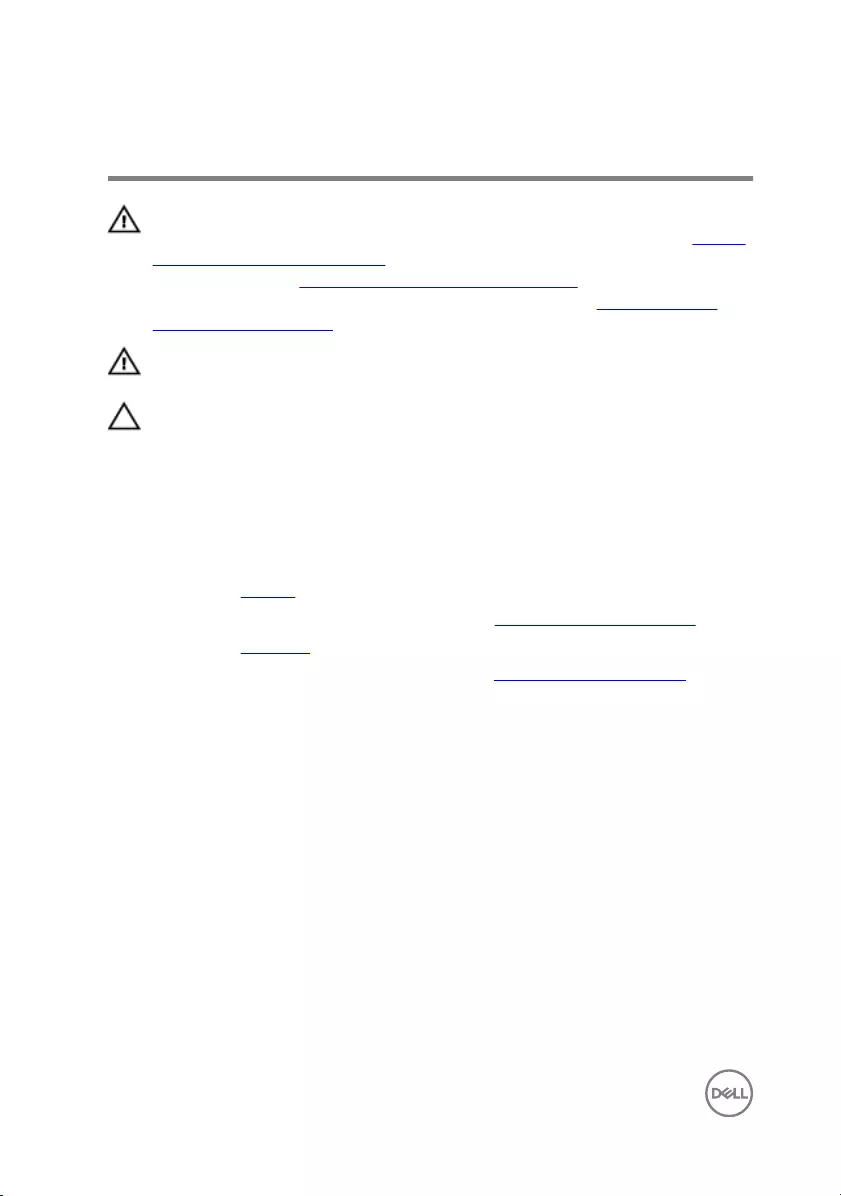
Removing the heat sink
WARNING: Before working inside your computer, read the safety
information that shipped with your computer and follow the steps in Before
working inside your computer. After working inside your computer, follow
the instructions in After working inside your computer. For more safety best
practices, see the Regulatory Compliance home page at www.dell.com/
regulatory_compliance.
WARNING: The heat sink may become hot during normal operation. Allow
sufficient time for the heat sink to cool before you touch it.
CAUTION: For maximum cooling of the processor, do not touch the heat
transfer areas on the heat sink. The oils in your skin can reduce the heat
transfer capability of the thermal grease.
Prerequisites
1 Remove the battery.
2 Follow the procedure from step 1 to step 3 in “Removing the optical drive”.
3 Remove the keyboard.
4 Follow the procedure from step 1 to step 7 in “Removing the base cover”.
Procedure
1 Remove the captive screws that secure the heat sink to the system board.
64
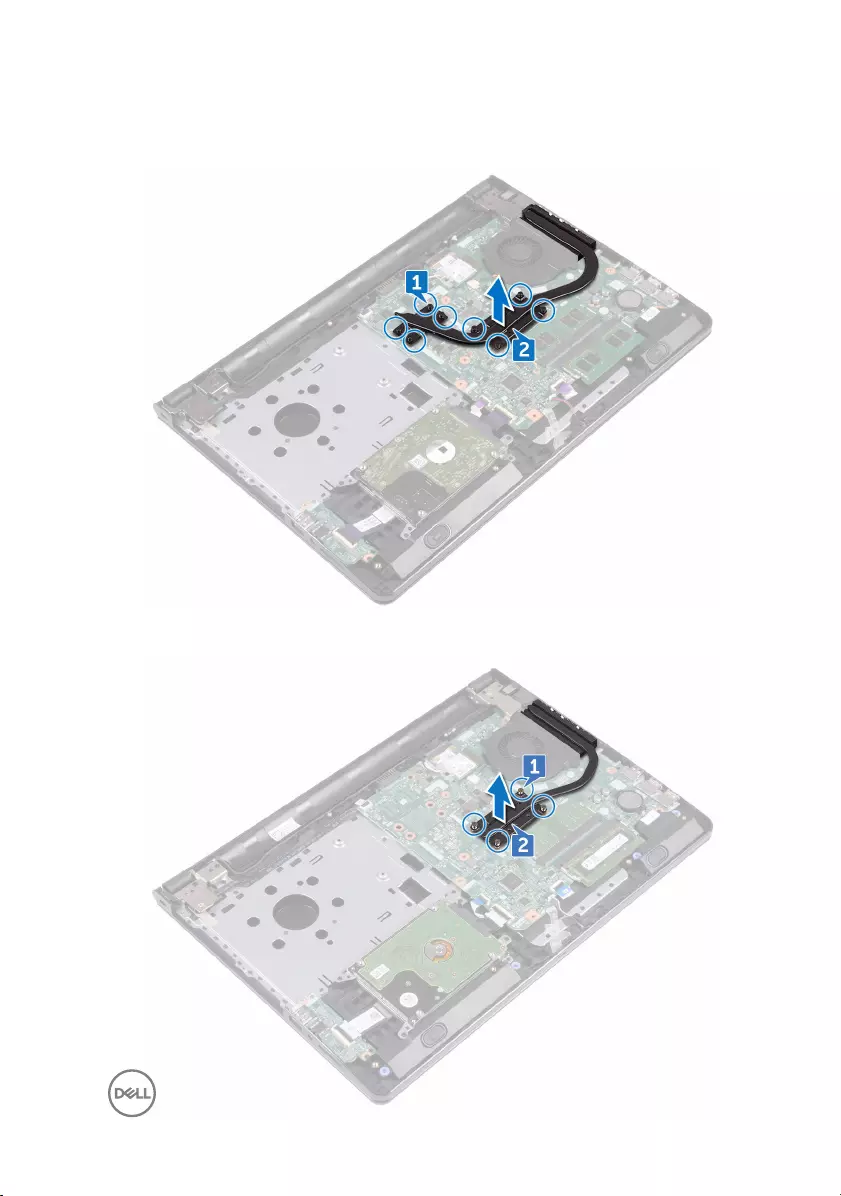
2 Lift the heat sink off the system board.
Integrated: Eight screws
Discrete: Four screws
65
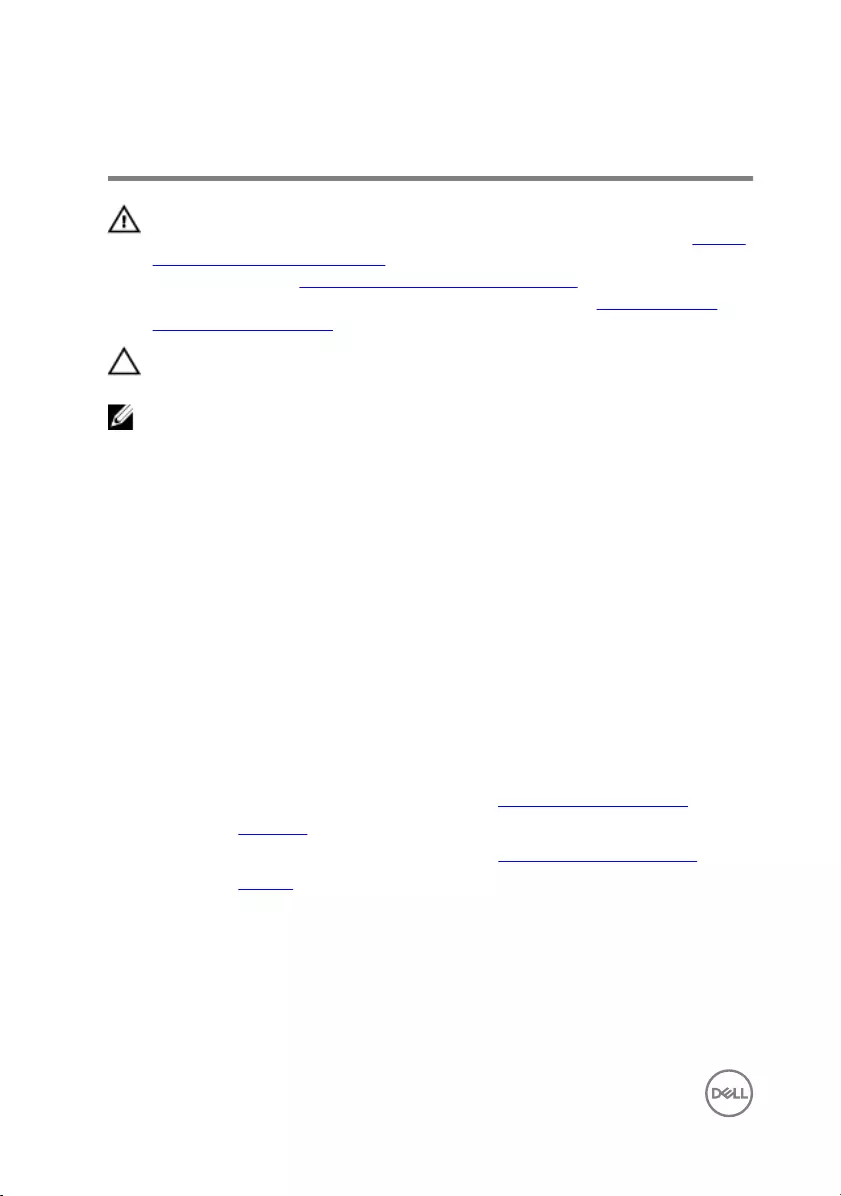
Replacing the heat sink
WARNING: Before working inside your computer, read the safety
information that shipped with your computer and follow the steps in Before
working inside your computer. After working inside your computer, follow
the instructions in After working inside your computer. For more safety best
practices, see the Regulatory Compliance home page at www.dell.com/
regulatory_compliance.
CAUTION: Incorrect alignment of the heat sink can damage the system
board and processor.
NOTE: The original thermal grease can be reused if the original system
board and heat sink are reinstalled together. If either the system board or
the heat sink is replaced, use the thermal pad provided in the kit to ensure
that thermal conductivity is achieved.
Procedure
1 Align the screws on the heat sink with the screw holes on the system board.
2 Replace the captive screws that secure the heat sink to the system board.
Integrated: Eight screws
Discrete: Four screws
Post-requisites
1 Follow the procedure from step 2 to step 8 in “Replacing the base cover”.
2 Replace the keyboard.
3 Follow the procedure from step 4 to step 5 in “Replacing the optical drive”.
4 Replace the battery.
66
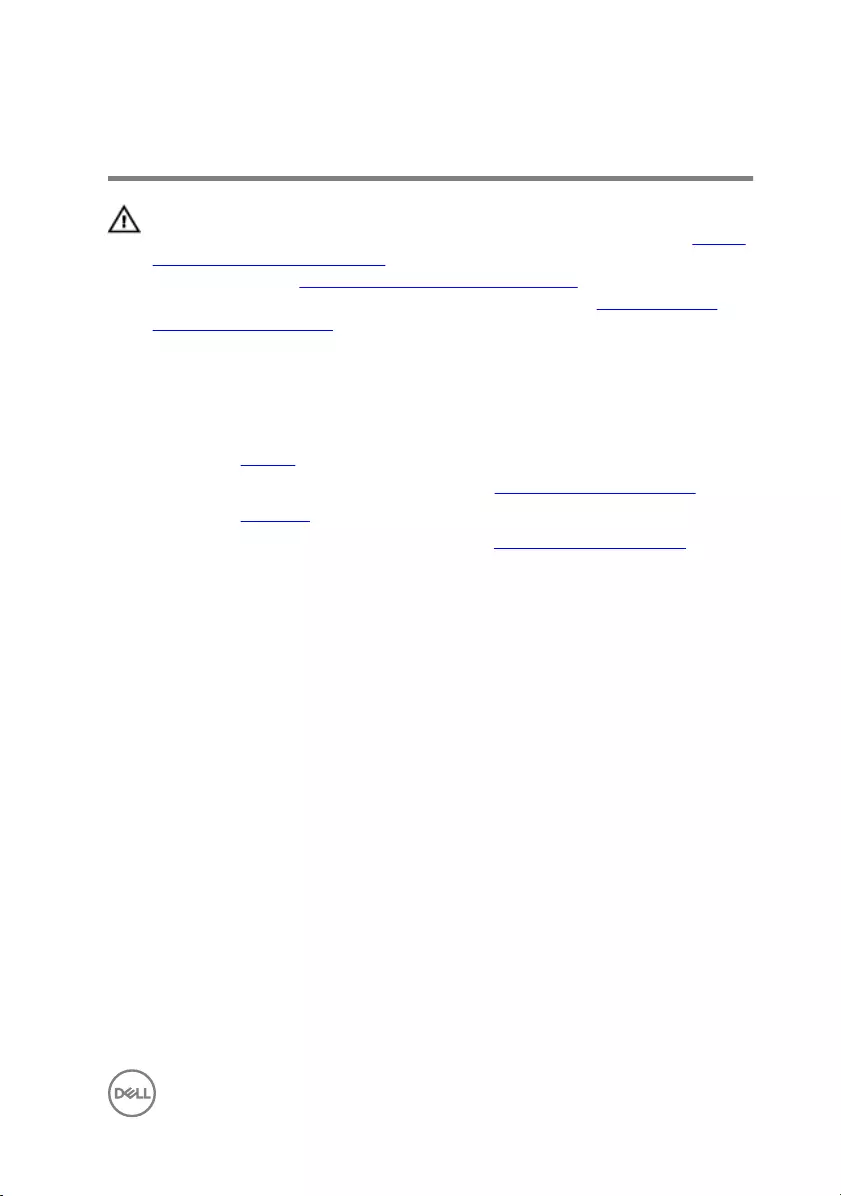
Removing the fan
WARNING: Before working inside your computer, read the safety
information that shipped with your computer and follow the steps in Before
working inside your computer. After working inside your computer, follow
the instructions in After working inside your computer. For more safety best
practices, see the Regulatory Compliance home page at www.dell.com/
regulatory_compliance.
Prerequisites
1 Remove the battery.
2 Follow the procedure from step 1 to step 3 in “Removing the optical drive”.
3 Remove the keyboard.
4 Follow the procedure from step 1 to step 7 in “Removing the base cover”.
Procedure
1 Disconnect the fan cable from the system board.
2 Remove the two screws (M2x5) that secure the fan to the palm-rest assembly.
67

3 Lift the fan off the palm-rest assembly.
68
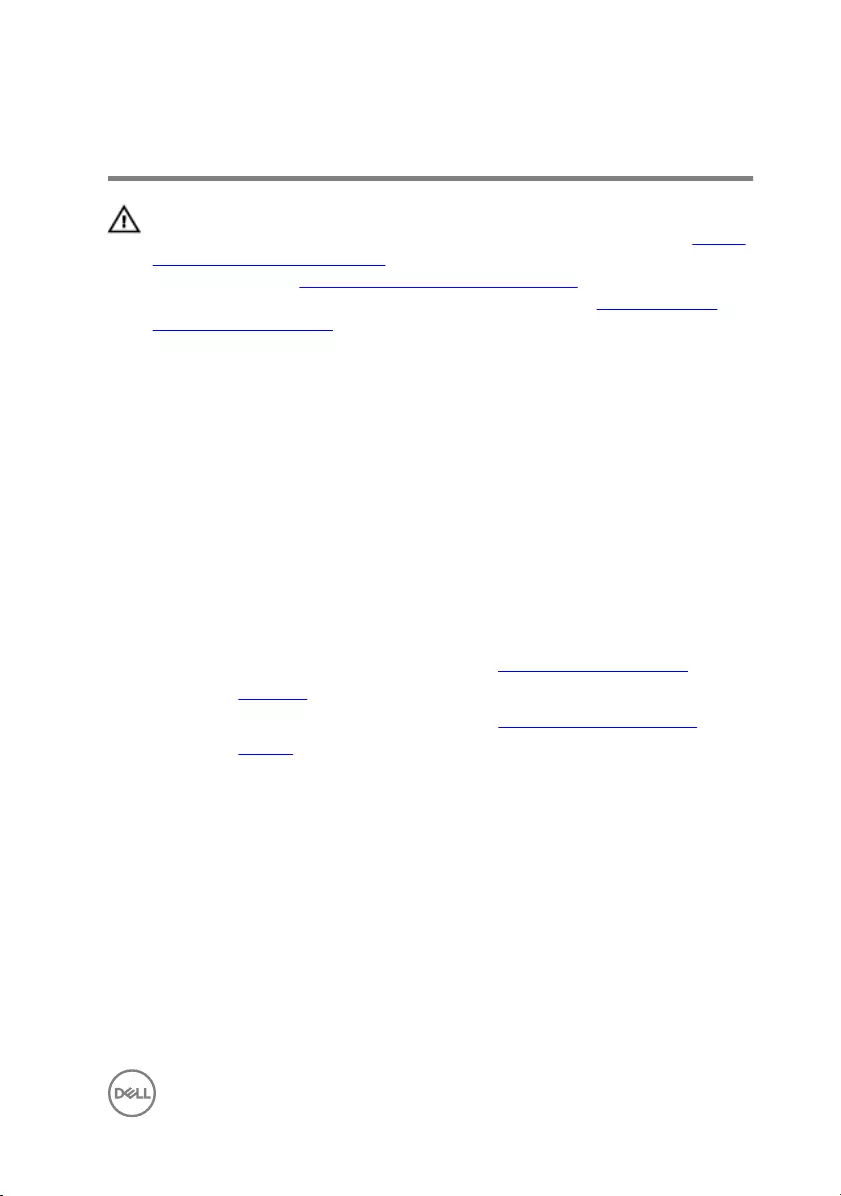
Replacing the fan
WARNING: Before working inside your computer, read the safety
information that shipped with your computer and follow the steps in Before
working inside your computer. After working inside your computer, follow
the instructions in After working inside your computer. For more safety best
practices, see the Regulatory Compliance home page at www.dell.com/
regulatory_compliance.
Procedure
1 Place the fan on the palm-rest assembly.
2 Align the screw holes on the fan with the screw holes on the palm-rest
assembly.
3 Replace the two screws (M2x5) that secure the fan to the system board.
4 Connect the fan cable to the system board.
Post-requisites
1 Follow the procedure from step 2 to step 8 in “Replacing the base cover”.
2 Replace the keyboard.
3 Follow the procedure from step 4 to step 5 in “Replacing the optical drive”.
4 Replace the battery.
69
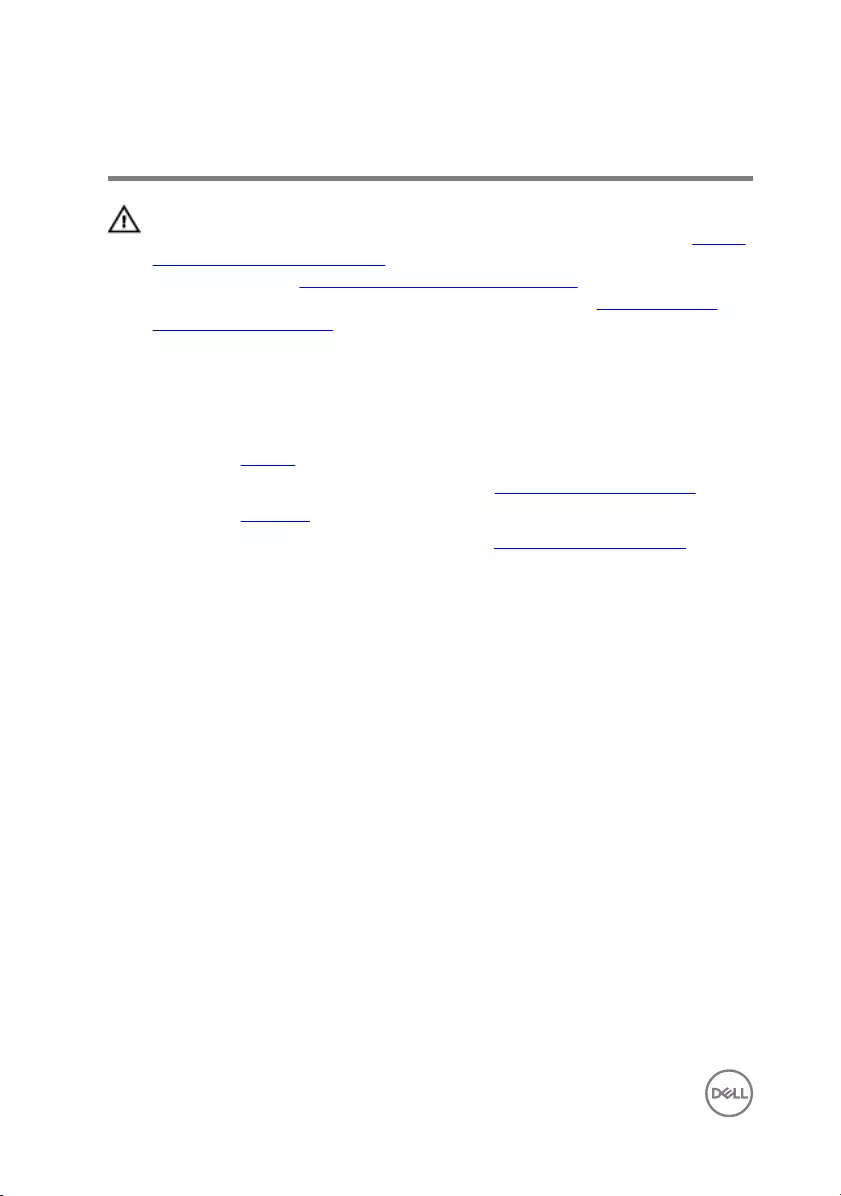
Removing the status-light lens
WARNING: Before working inside your computer, read the safety
information that shipped with your computer and follow the steps in Before
working inside your computer. After working inside your computer, follow
the instructions in After working inside your computer. For more safety best
practices, see the Regulatory Compliance home page at www.dell.com/
regulatory_compliance.
Prerequisites
1 Remove the battery.
2 Follow the procedure from step 1 to step 3 in “Removing the optical drive”.
3 Remove the keyboard.
4 Follow the procedure from step 1 to step 7 in “Removing the base cover”.
Procedure
Remove the status-light lens from the guide on the palm-rest assembly.
70

71
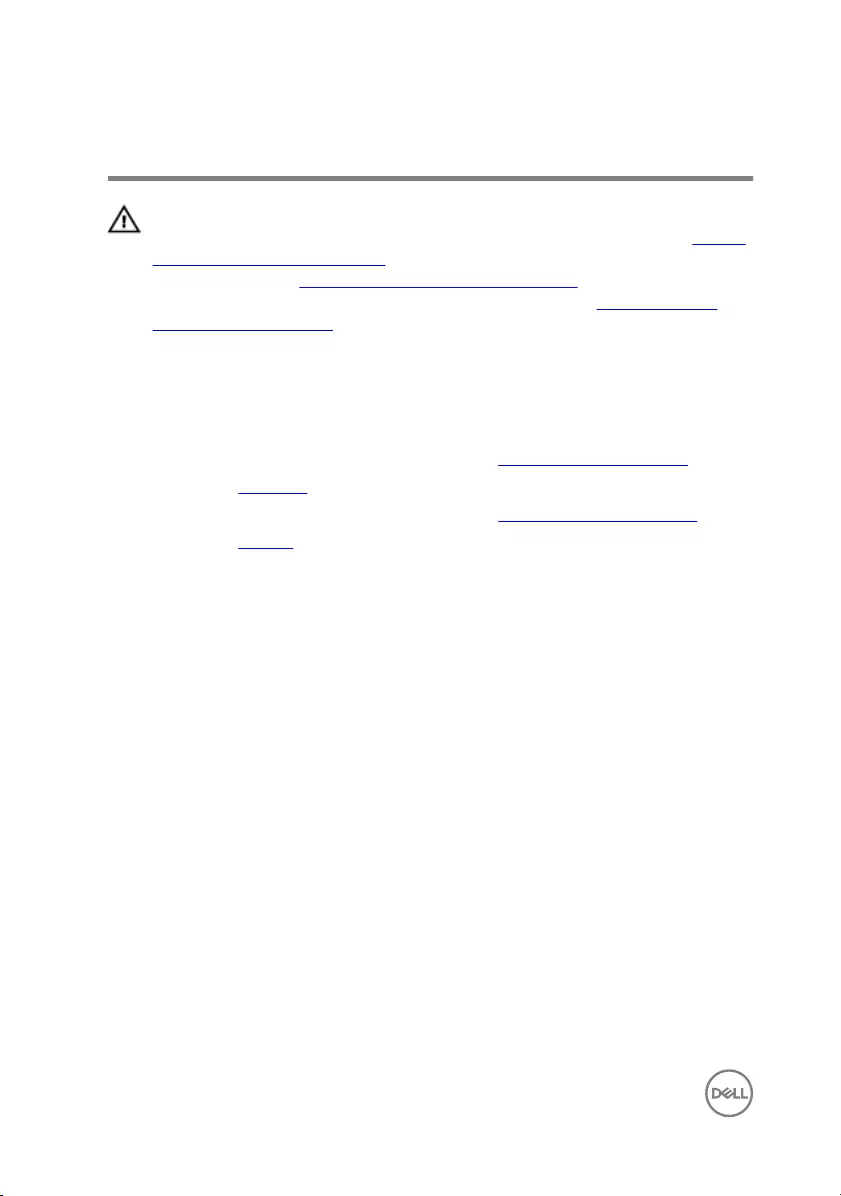
Replacing the status-light lens
WARNING: Before working inside your computer, read the safety
information that shipped with your computer and follow the steps in Before
working inside your computer. After working inside your computer, follow
the instructions in After working inside your computer. For more safety best
practices, see the Regulatory Compliance home page at www.dell.com/
regulatory_compliance.
Post-requisites
1 Follow the procedure from step 2 to step 8 in “Replacing the base cover”.
2 Replace the keyboard.
3 Follow the procedure from step 4 to step 5 in “Replacing the optical drive”.
4 Replace the battery.
Procedure
Align the status-light lens with the guide on the palm-rest assembly.
72
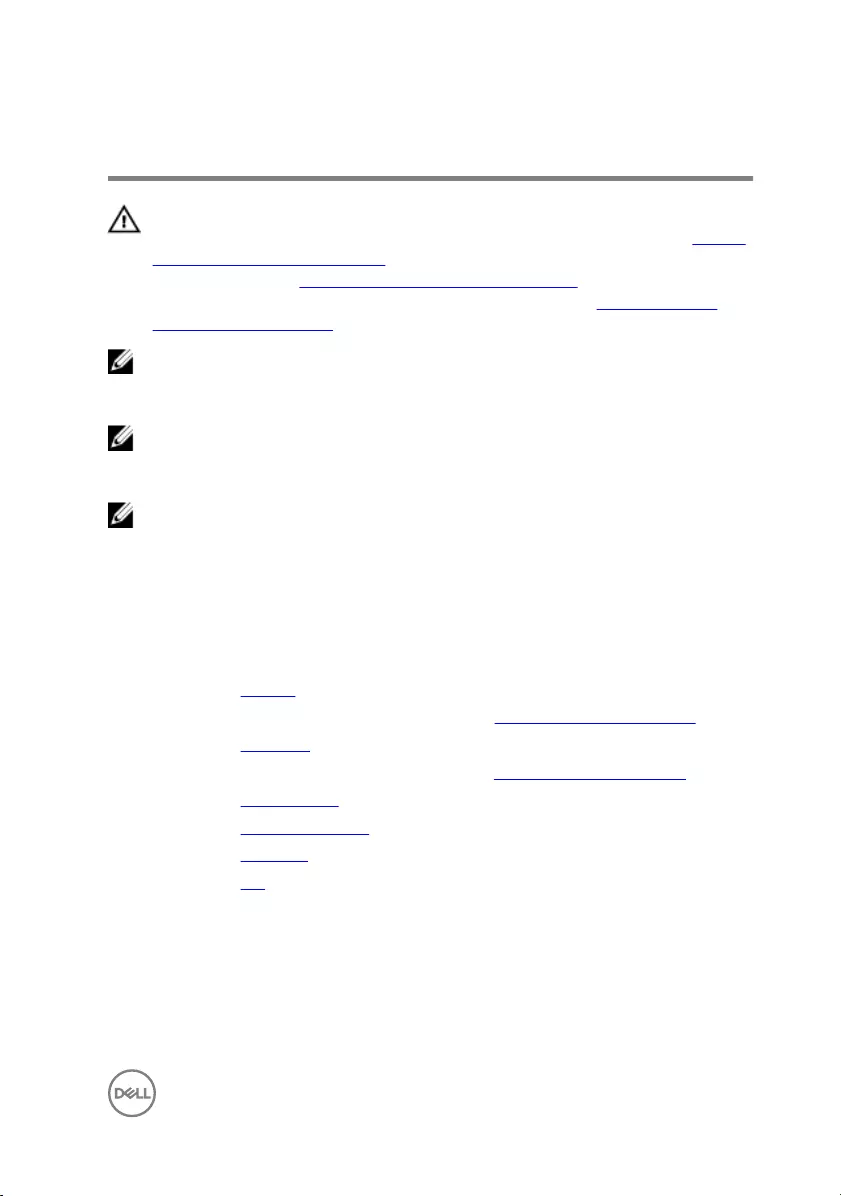
Removing the system board
WARNING: Before working inside your computer, read the safety
information that shipped with your computer and follow the steps in Before
working inside your computer. After working inside your computer, follow
the instructions in After working inside your computer. For more safety best
practices, see the Regulatory Compliance home page at www.dell.com/
regulatory_compliance.
NOTE: Your computer’s Service Tag is stored in the system board. You
must enter the Service Tag in the BIOS setup program after you replace the
system board.
NOTE: Replacing the system board removes any changes you have made to
the BIOS using the BIOS setup program. You must make the appropriate
changes again after you replace the system board.
NOTE: Before disconnecting the cables from the system board, note the
location of the connectors so that you can reconnect the cables correctly
after you replace the system board.
Prerequisites
1 Remove the battery.
2 Follow the procedure from step 1 to step 3 in “Removing the optical drive”.
3 Remove the keyboard.
4 Follow the procedure from step 1 to step 7 in “Removing the base cover”.
5 Remove the wireless card.
6 Remove the memory modules.
7 Remove the heat sink.
8 Remove the fan.
73
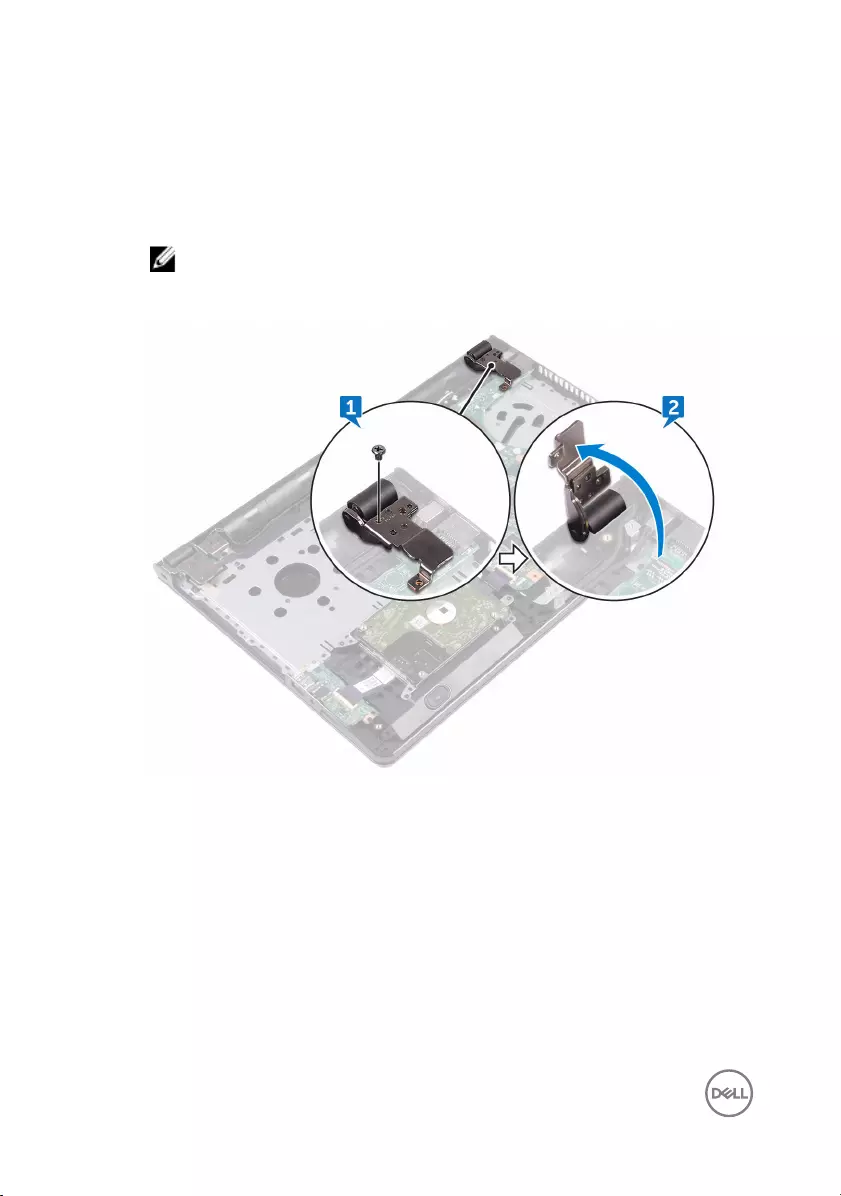
Procedure
1 Remove the screw (2.5x8) that secure the display hinge to the palm-rest
assembly.
NOTE: These instructions are applicable only for laptops with a non-
touch screen display.
2 Open the hinge to an angle of 90 degrees.
3 Peel the tape that secures the display cable to the system board.
4 Open the latch and disconnect the display cable from the system board.
5 Open the latch and disconnect the power-button board cable from the system
board.
6 Open the latch and disconnect the hard-drive cable from the system board.
7 Open the latch and disconnect the I/O-board cable from the system board.
8 Disconnect the speaker cable from the system board.
74
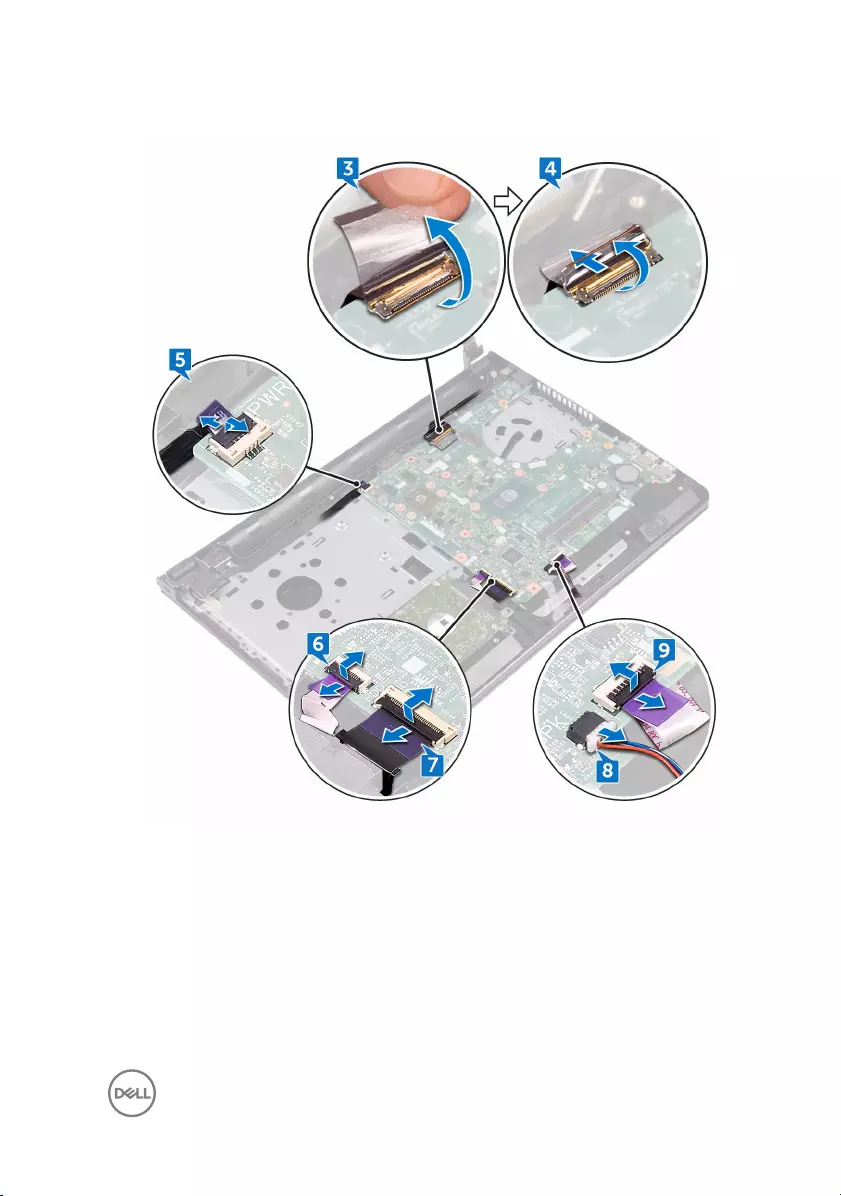
9 Open the latch and disconnect the touch-pad cable from the system board.
10 Remove the two screws (M2x3) that secures the system board to the palm-rest
assembly.
11 Gently release the ports on the system board from the slots on the palm-rest
assembly.
75
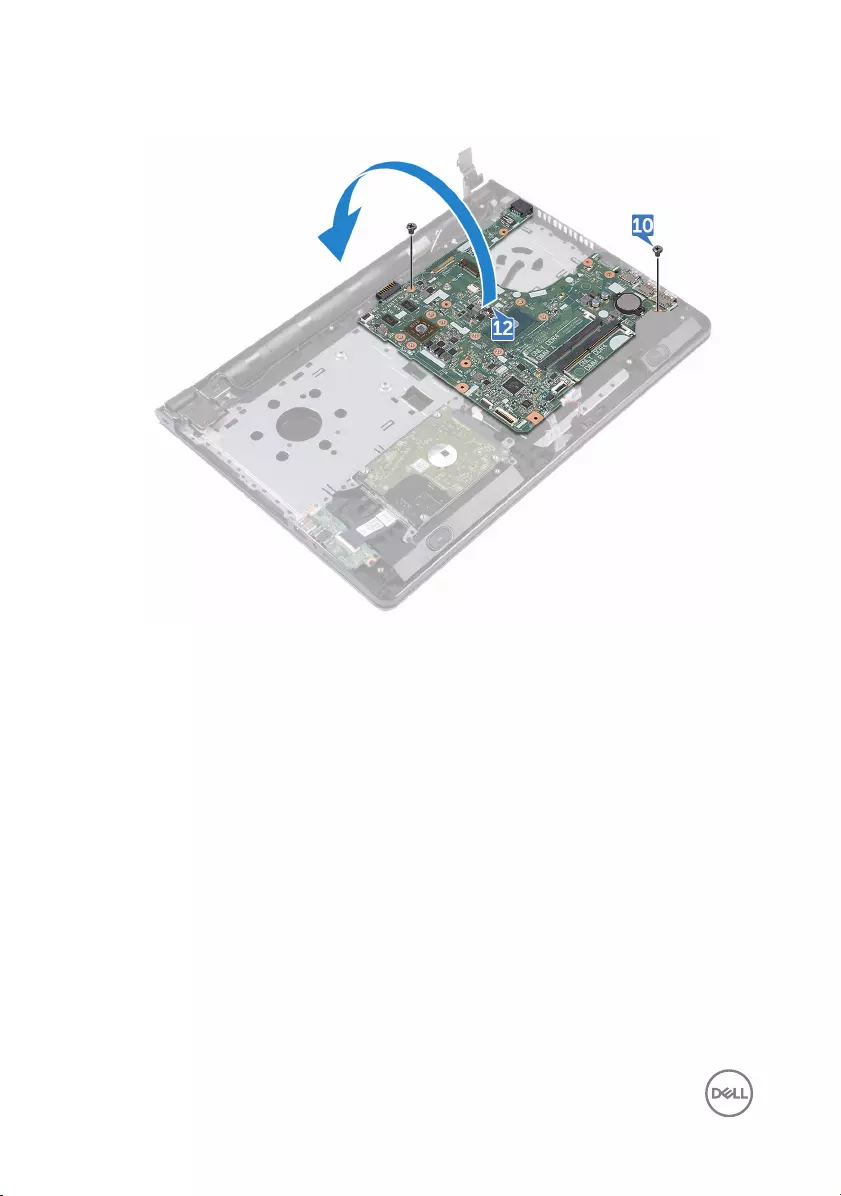
12 Carefully turn the system board over.
13 Peel the tape that secures the power-adapter port cable to the system board
and disconnect the power-adapter port from the system board.
76

14 Lift the system board off the palm-rest assembly.
77
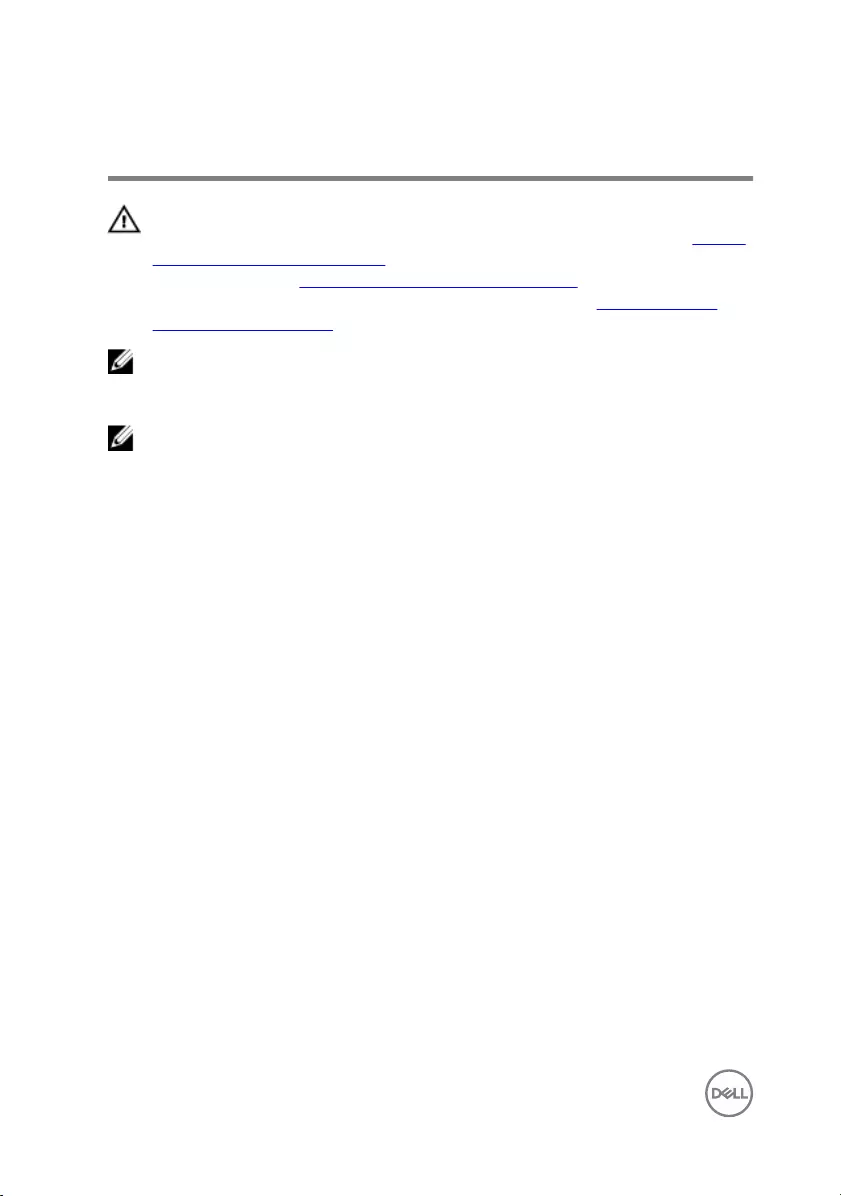
Replacing the system board
WARNING: Before working inside your computer, read the safety
information that shipped with your computer and follow the steps in Before
working inside your computer. After working inside your computer, follow
the instructions in After working inside your computer. For more safety best
practices, see the Regulatory Compliance home page at www.dell.com/
regulatory_compliance.
NOTE: Your computer’s Service Tag is stored in the system board. You
must enter the Service Tag in the BIOS setup program after you replace the
system board.
NOTE: Replacing the system board removes any changes you have made to
the BIOS using the BIOS setup program. You must make the appropriate
changes again after you replace the system board.
Procedure
1 Connect the power-adapter port cable to the system board.
2 Adhere the tape that secures the power-adapter port cable to the system board.
3 Turn the system board over.
4 Align the screw holes on the system board with the screw holes on the palm-
rest assembly.
5 Replace the two screws (M2x3) that secures the system board to the palm-rest
assembly.
6 Connect the touch-pad cable and close the latch to secure the cable.
7 Connect the speaker cable to the system board.
8 Connect the I/O-board cable and close the latch to secure the cable.
9 Connect the hard-drive cable and close the latch to secure the cable.
10 Connect the power-button board cable and close the latch to secure the cable.
11 Connect the display cable and close the latch to secure the cable.
12 Adhere the tape that secures the display cable to the system board.
13 Close the display hinges.
78
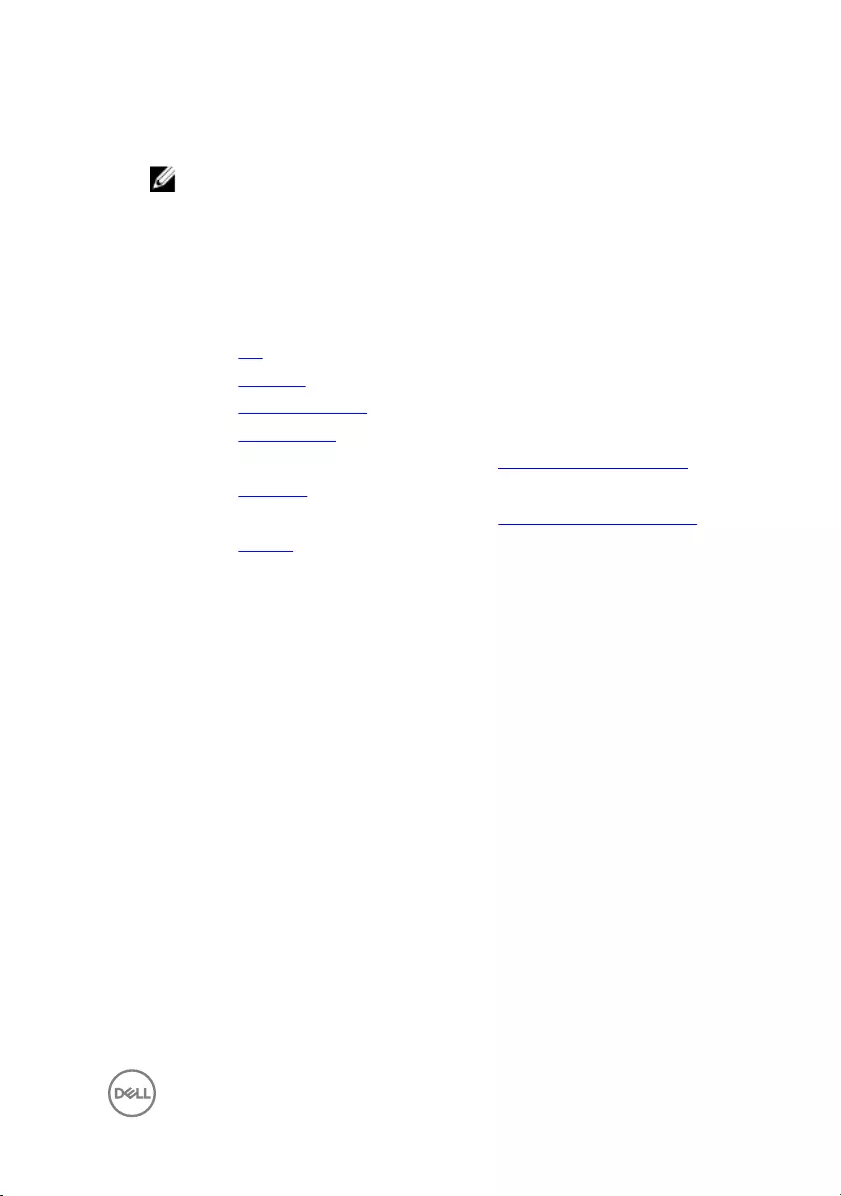
14 Align the screw holes on the display hinges with the screw holes on the palm-
rest assembly.
NOTE: These instructions are applicable only for laptops with a non-
touch screen display.
15 Replace the screw (2.5x8) that secure the display hinges to the palm-rest
assembly.
Post-requisites
1 Replace the fan.
2 Replace the heat sink.
3 Replace the memory modules.
4 Replace the wireless card.
5 Follow the procedure from step 2 to step 8 in “Replacing the base cover”.
6 Replace the keyboard.
7 Follow the procedure from step 4 to step 5 in “Replacing the optical drive”.
8 Replace the battery.
79
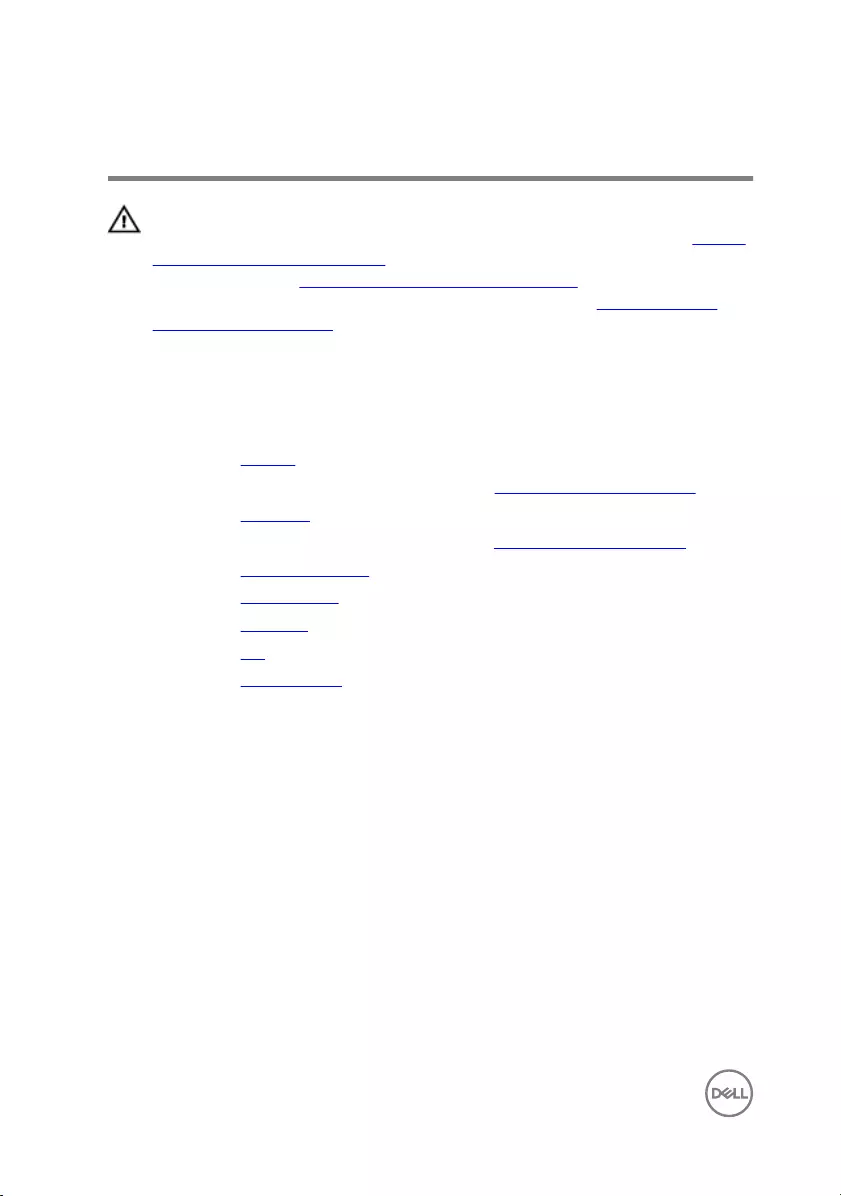
Removing the touch pad
WARNING: Before working inside your computer, read the safety
information that shipped with your computer and follow the steps in Before
working inside your computer. After working inside your computer, follow
the instructions in After working inside your computer. For more safety best
practices, see the Regulatory Compliance home page at www.dell.com/
regulatory_compliance.
Prerequisites
1 Remove the battery.
2 Follow the procedure from step 1 to step 3 in “Removing the optical drive”.
3 Remove the keyboard.
4 Follow the procedure from step 1 to step 7 in “Removing the base cover”.
5 Remove the memory modules.
6 Remove the wireless card.
7 Remove the heat sink.
8 Remove the fan.
9 Remove the system board.
Procedure
1 Peel the tape that secures the touch-pad bracket to the palm-rest assembly.
2 Remove the six screws (M2x3) that secure the touch-pad bracket to the touch
pad.
80
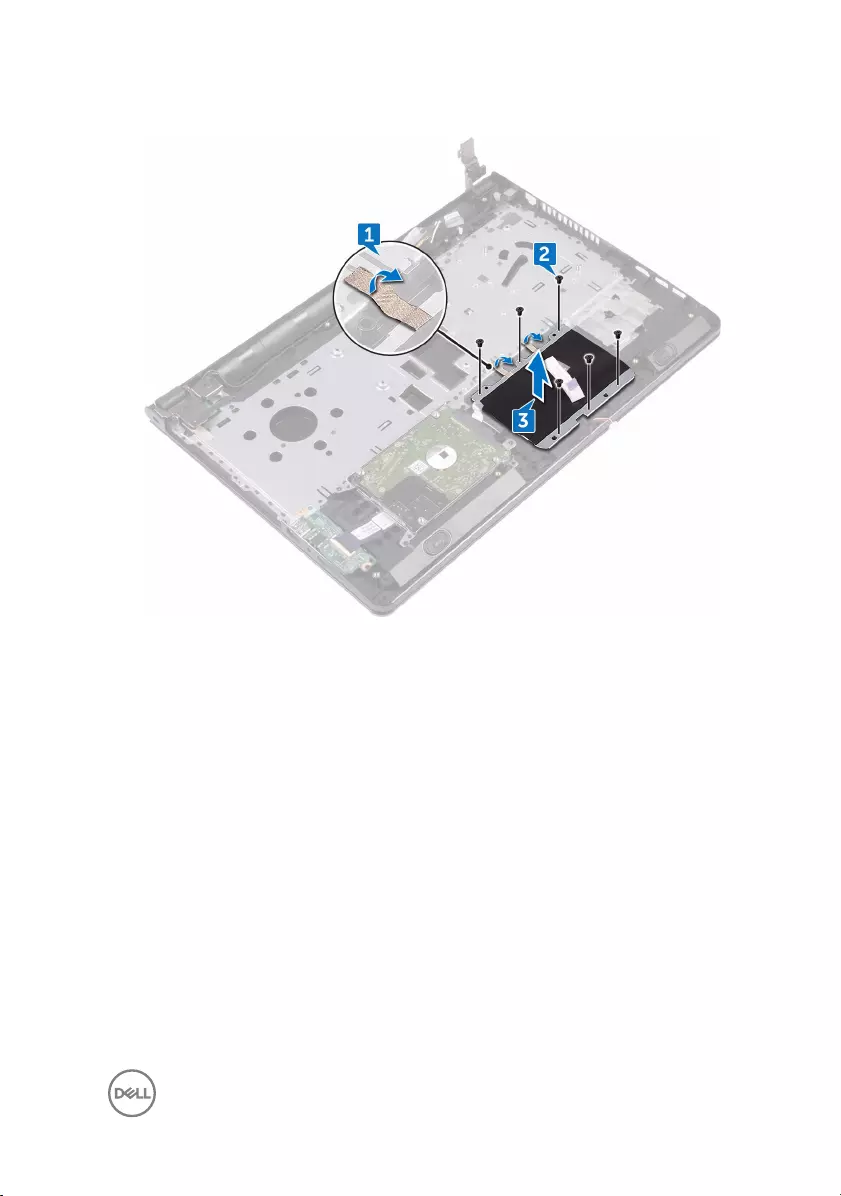
3 Lift the touch-pad bracket off the palm-rest assembly.
81
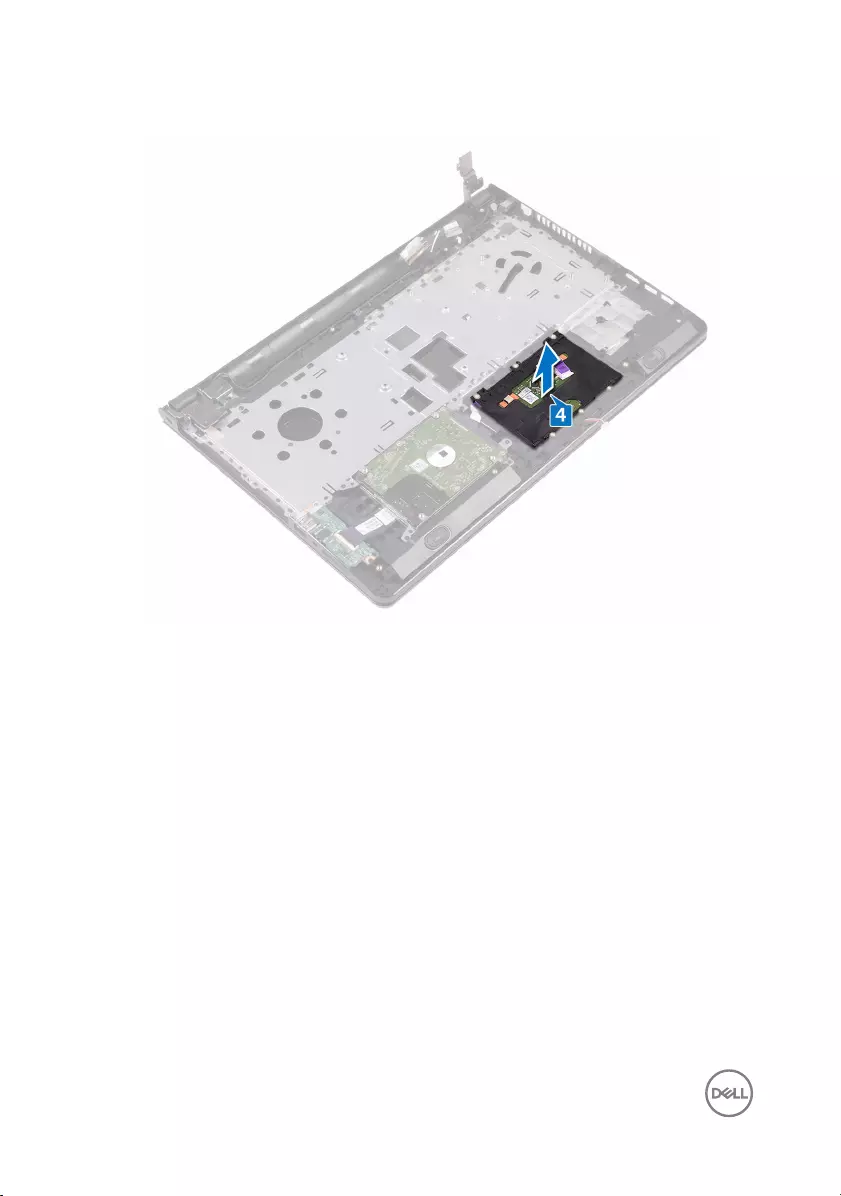
4 Lift the touch pad off the palm-rest assembly.
82
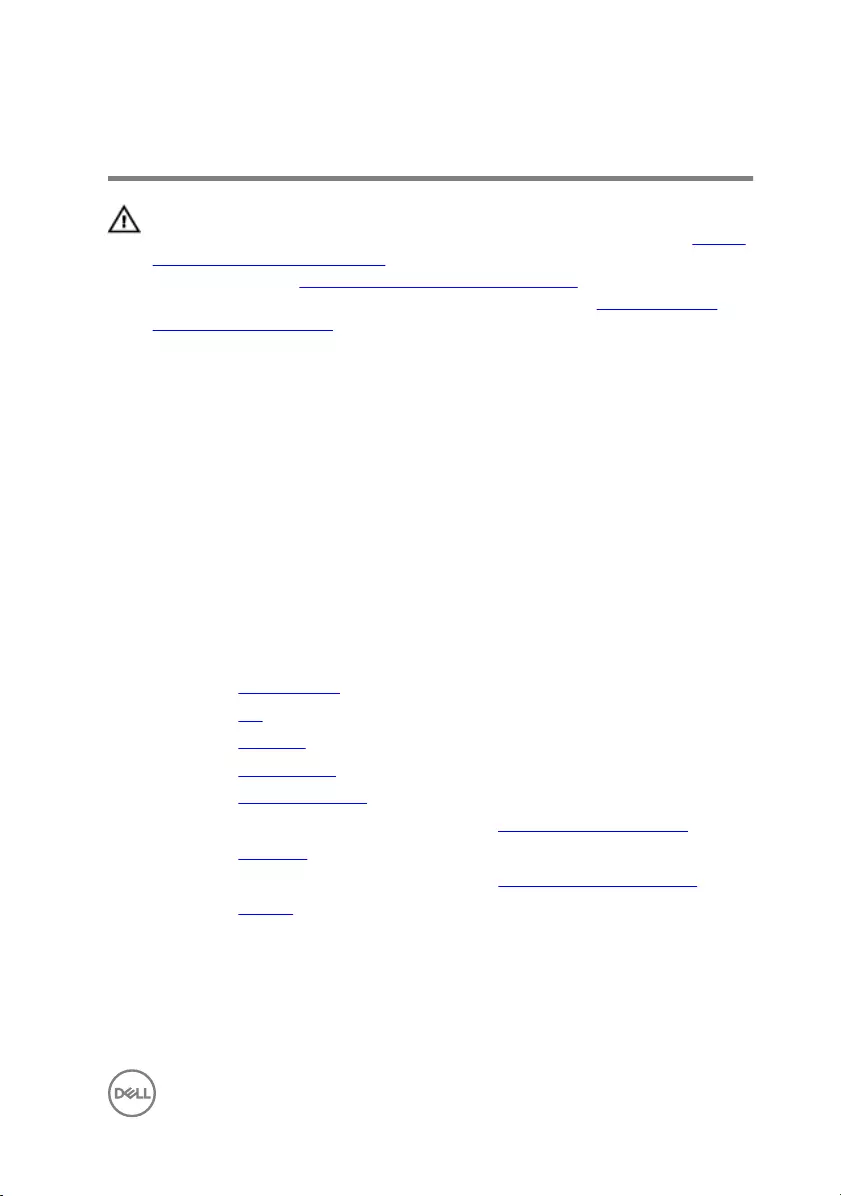
Replacing the touch pad
WARNING: Before working inside your computer, read the safety
information that shipped with your computer and follow the steps in Before
working inside your computer. After working inside your computer, follow
the instructions in After working inside your computer. For more safety best
practices, see the Regulatory Compliance home page at www.dell.com/
regulatory_compliance.
Procedure
1 Place the touch pad on the palm-rest assembly.
2 Align the screw holes on the touch-pad bracket with the screw holes on the
palm-rest assembly.
3 Replace the six screws (M2x3) that secure the touch-pad bracket to the touch
pad.
4 Adhere the tape that secures the touch-pad bracket to the palm-rest assembly.
Post-requisites
1 Replace the system board.
2 Replace the fan.
3 Replace the heat sink.
4 Replace the wireless card.
5 Replace the memory modules.
6 Follow the procedure from step 2 to step 8 in “Replacing the base cover”.
7 Replace the keyboard.
8 Follow the procedure from step 4 to step 5 in “Replacing the optical drive”.
9 Replace the battery.
83
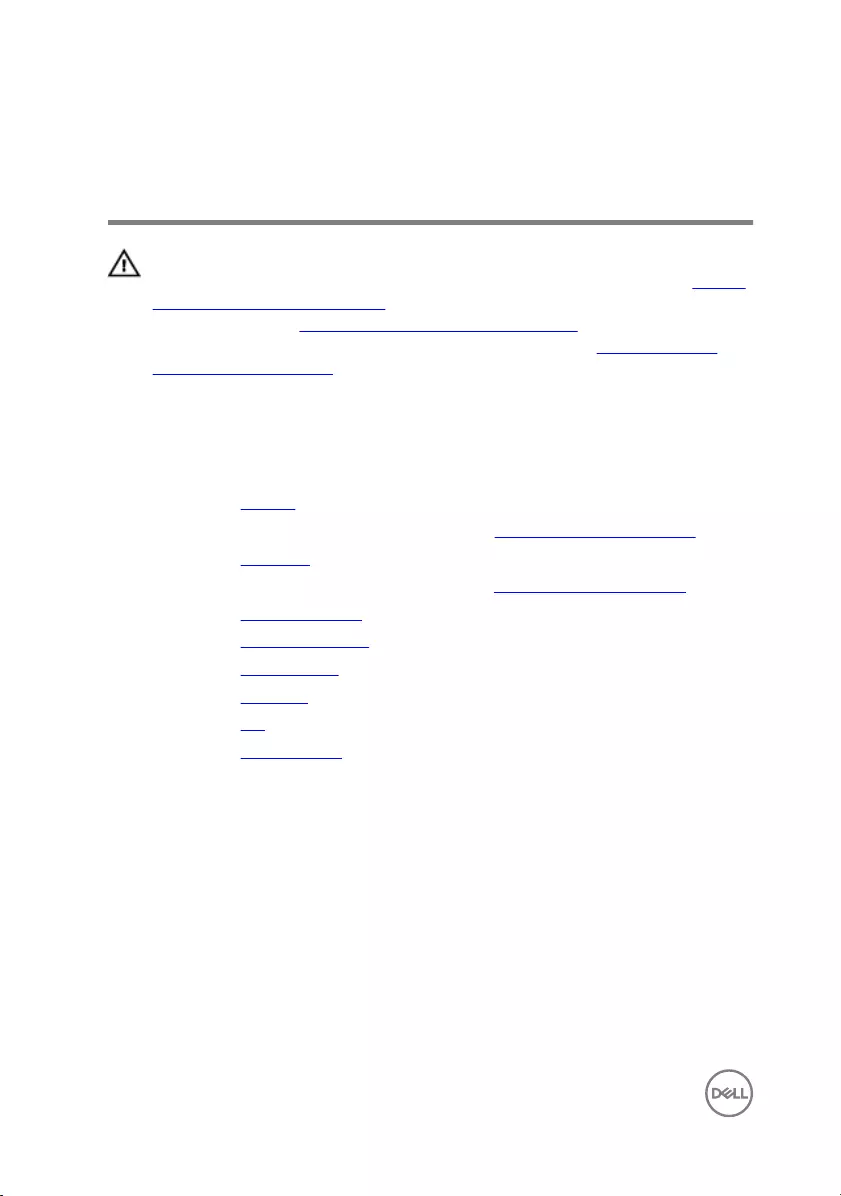
Removing the power-adapter
port
WARNING: Before working inside your computer, read the safety
information that shipped with your computer and follow the steps in Before
working inside your computer. After working inside your computer, follow
the instructions in After working inside your computer. For more safety best
practices, see the Regulatory Compliance home page at www.dell.com/
regulatory_compliance.
Prerequisites
1 Remove the battery.
2 Follow the procedure from step 1 to step 3 in “Removing the optical drive”.
3 Remove the keyboard.
4 Follow the procedure from step 1 to step 7 in “Removing the base cover”.
5 Remove the coin-cell battery.
6 Remove the memory modules.
7 Remove the wireless card.
8 Remove the heat sink.
9 Remove the fan.
10 Remove the system board.
Procedure
1 Remove the screw (M2x3) that secures the power-adapter port to the palm-
rest assembly.
2 Note the power-adapter port cable routing and remove the cable from its
routing guides.
84

3 Lift the power-adapter port off the palm-rest assembly.
85
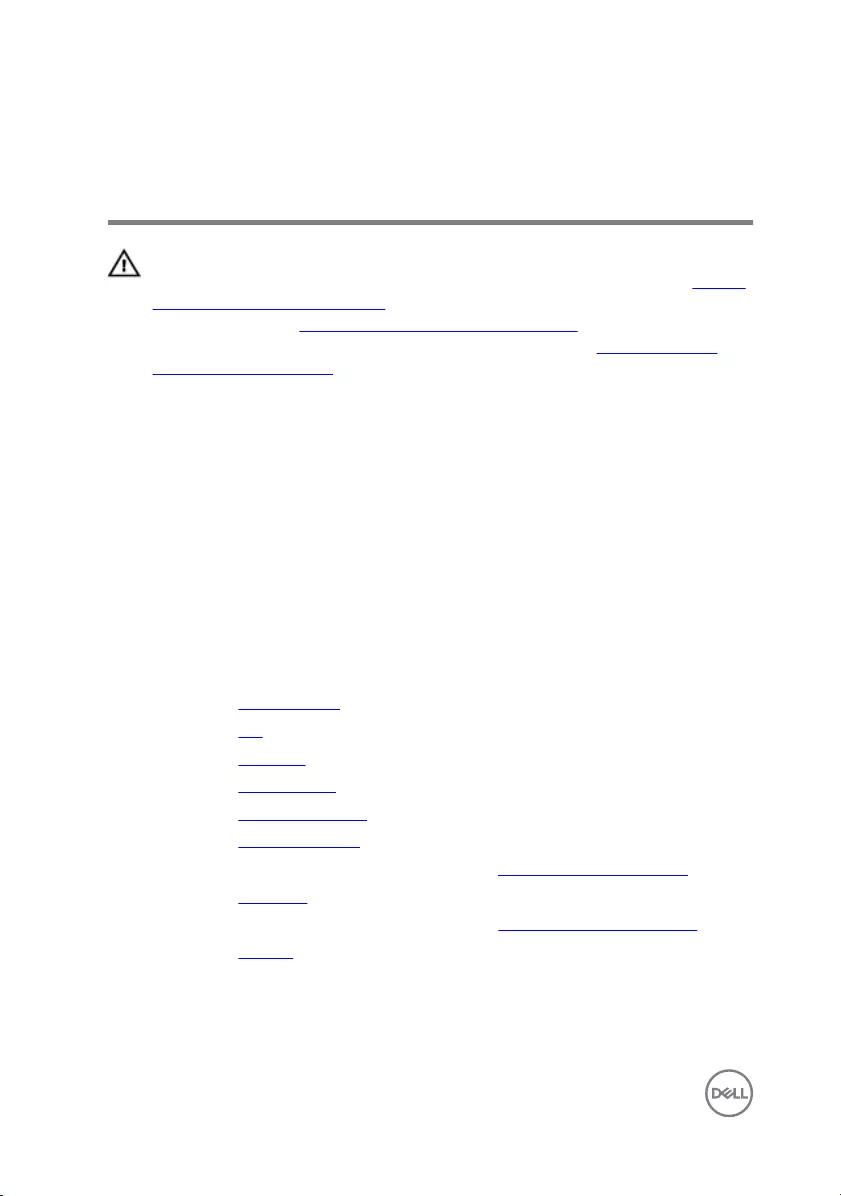
Replacing the power-adapter
port
WARNING: Before working inside your computer, read the safety
information that shipped with your computer and follow the steps in Before
working inside your computer. After working inside your computer, follow
the instructions in After working inside your computer. For more safety best
practices, see the Regulatory Compliance home page at www.dell.com/
regulatory_compliance.
Procedure
1 Slide the power-adapter port into the slot on the palm-rest assembly.
2 Replace the screw (M2x3) that secures the power-adapter port to the palm-
rest assembly.
3 Route the power-adapter port cable along its routing guides on the palm-rest
assembly.
Post-requisites
1 Replace the system board.
2 Replace the fan.
3 Replace the heat sink.
4 Replace the wireless card.
5 Replace the memory modules.
6 Replace the coin-cell battery.
7 Follow the procedure from step 2 to step 8 in “Replacing the base cover”.
8 Replace the keyboard.
9 Follow the procedure from step 4 to step 5 in “Replacing the optical drive”.
10 Replace the battery.
86
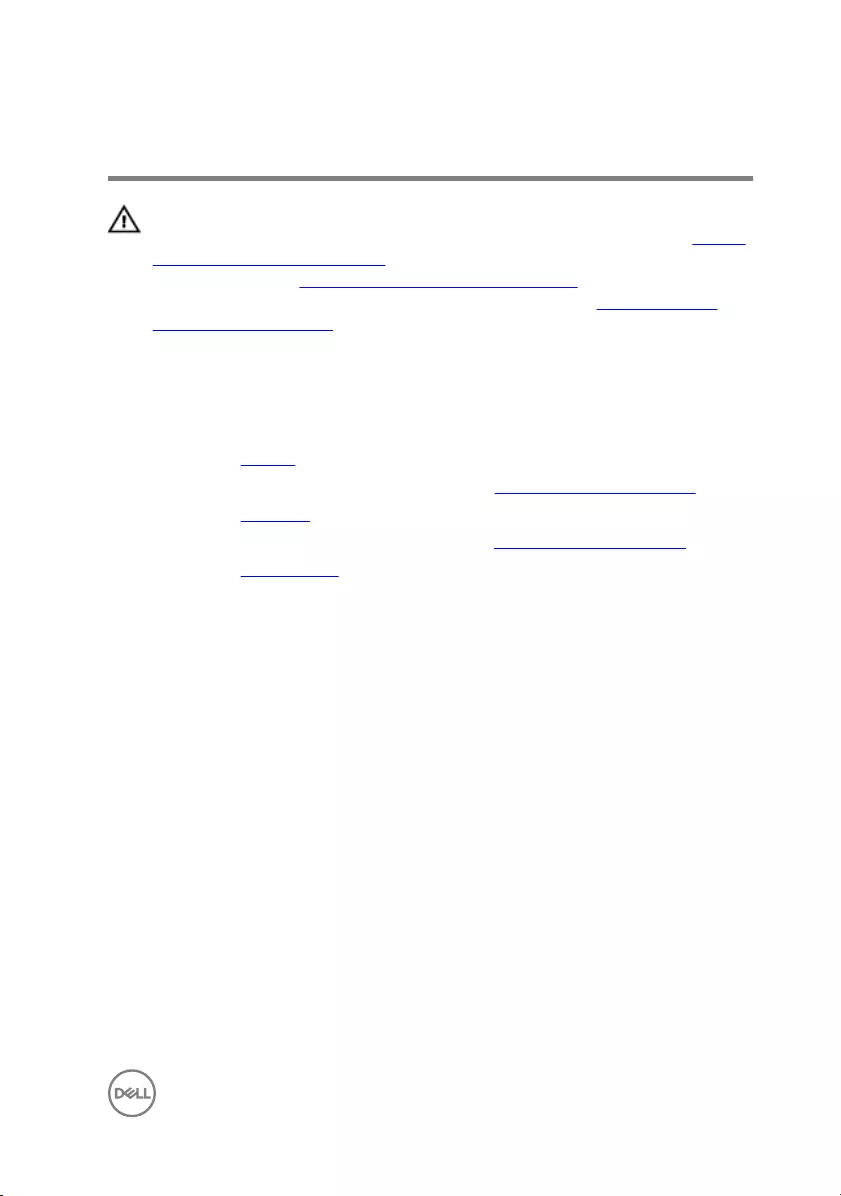
Removing the display assembly
WARNING: Before working inside your computer, read the safety
information that shipped with your computer and follow the steps in Before
working inside your computer. After working inside your computer, follow
the instructions in After working inside your computer. For more safety best
practices, see the Regulatory Compliance home page at www.dell.com/
regulatory_compliance.
Prerequisites
1 Remove the battery.
2 Follow the procedure from step 1 to step 3 in “Removing the optical drive”.
3 Remove the keyboard.
4 Follow the procedure from step 1 to step 7 in “Removing the base cover”.
5 Remove the wireless card.
Procedure
1 Remove the three screws (2.5x8) that secure the display hinges to the palm-
rest assembly.
87
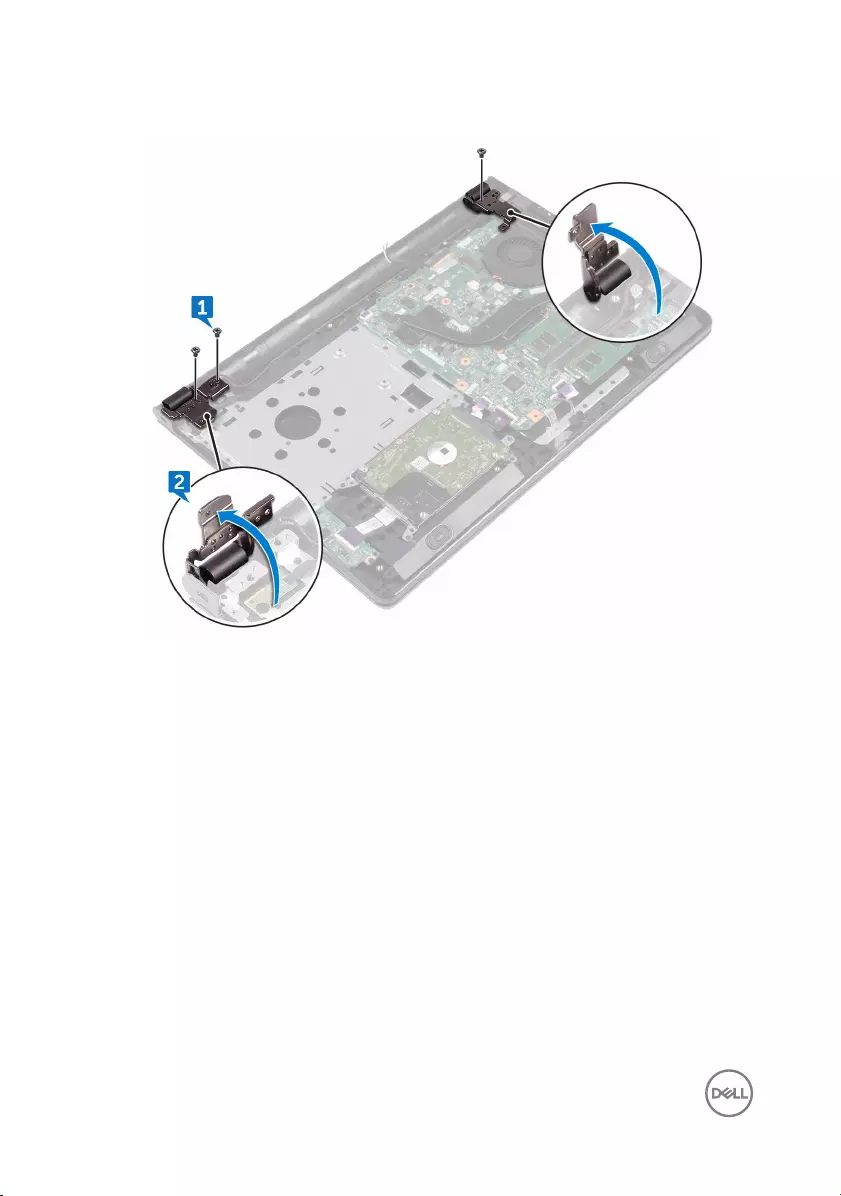
2 Open the display hinges to an angle of 90 degrees.
3 Peel the tape that secures the display cable to the palm-rest assembly.
4 Open the latch and disconnect the display cable.
5 Note the display cable routing and remove the display cable from the routing
guides on the palm-rest assembly.
88

6 Note the antenna cable routing and remove the cable from its routing guides on
the palm-rest assembly.
89

7 Open the palm-rest assembly at an angle and slide it off the display assembly.
90
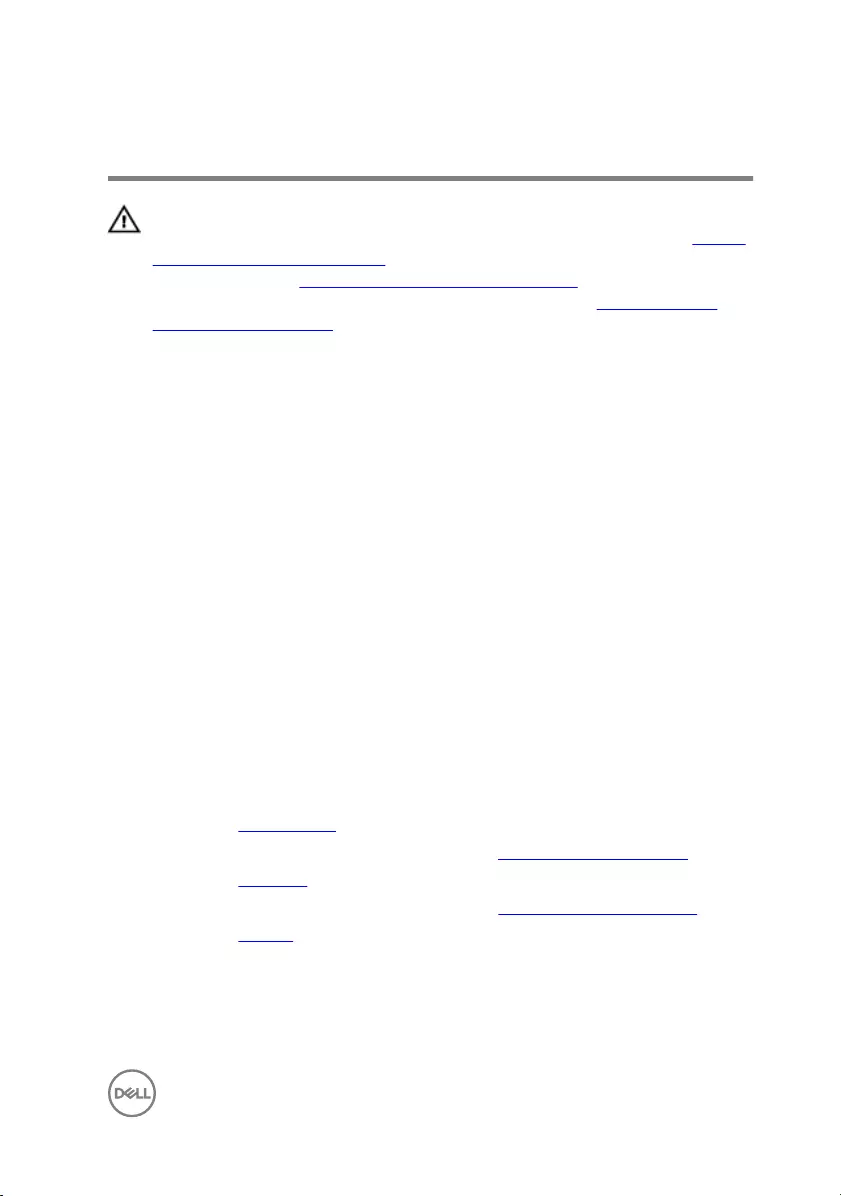
Replacing the display assembly
WARNING: Before working inside your computer, read the safety
information that shipped with your computer and follow the steps in Before
working inside your computer. After working inside your computer, follow
the instructions in After working inside your computer. For more safety best
practices, see the Regulatory Compliance home page at www.dell.com/
regulatory_compliance.
Procedure
1 Place the display assembly on a clean, flat surface.
2 Place the palm-rest assembly on the display assembly.
3 Close the display hinges and align the screw holes on the display hinges with the
screw holes on the palm-rest assembly.
4 Replace the three screws (2.5x8) that secure the display hinges to the palm-
rest assembly.
5 Route the antenna cables through the routing guides on the palm-rest assembly.
6 Connect the display cable and close the latch to secure the cable.
7 Route the display cable through the routing guides on the palm-rest assembly.
8 Adhere the tape that secures the display cable to the palm-rest assembly.
9 Close the display and turn the computer over.
Post-requisites
1 Replace the wireless card.
2 Follow the procedure from step 2 to step 8 in “Replacing the base cover”.
3 Replace the keyboard.
4 Follow the procedure from step 4 to step 5 in “Replacing the optical drive”.
5 Replace the battery.
91
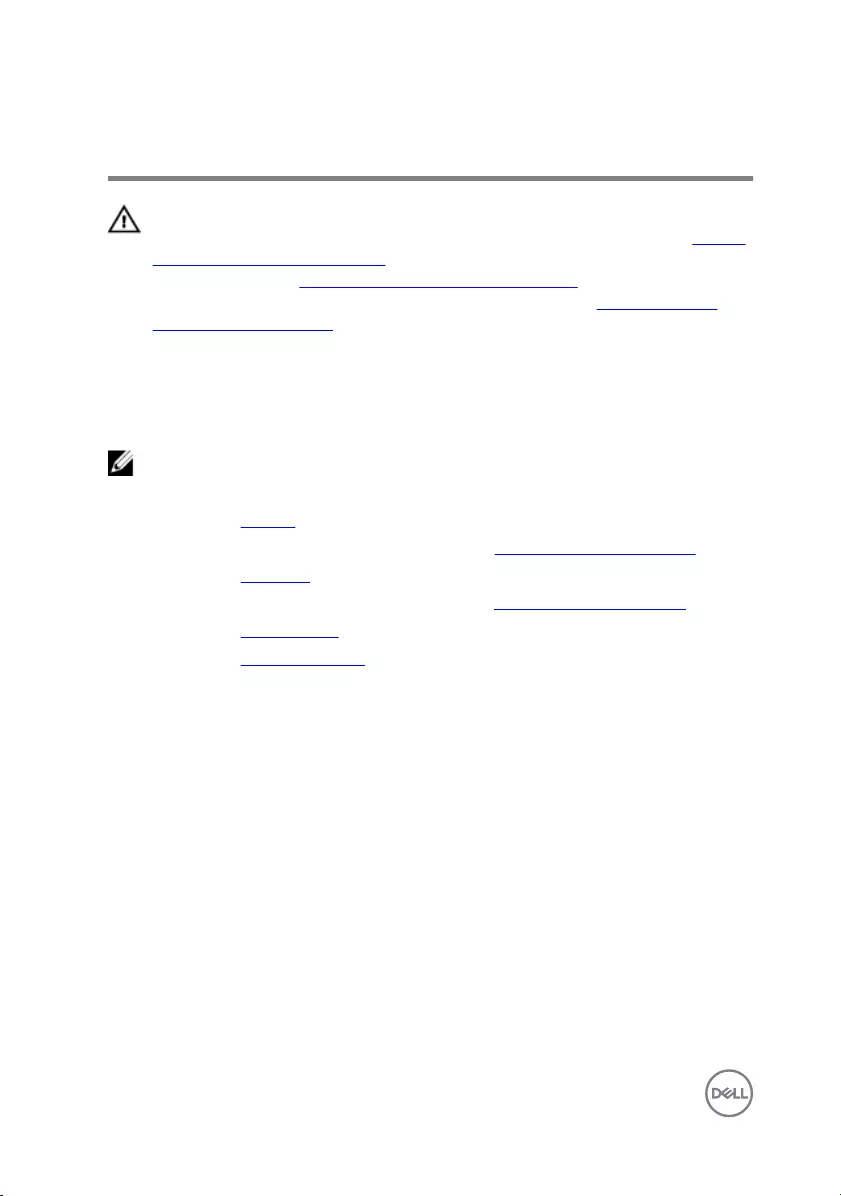
Removing the display bezel
WARNING: Before working inside your computer, read the safety
information that shipped with your computer and follow the steps in Before
working inside your computer. After working inside your computer, follow
the instructions in After working inside your computer. For more safety best
practices, see the Regulatory Compliance home page at www.dell.com/
regulatory_compliance.
Prerequisites
NOTE: These instructions are applicable only for laptops with a non-touch
screen display.
1 Remove the battery.
2 Follow the procedure from step 1 to step 3 in “Removing the optical drive”.
3 Remove the keyboard.
4 Follow the procedure from step 1 to step 7 in “Removing the base cover”.
5 Remove the wireless card.
6 Remove the display assembly.
92

Procedure
1 Using your fingertips, carefully pry up the inner edges of the display bezel.
2 Remove the display bezel off the display back-cover and antenna assembly.
93
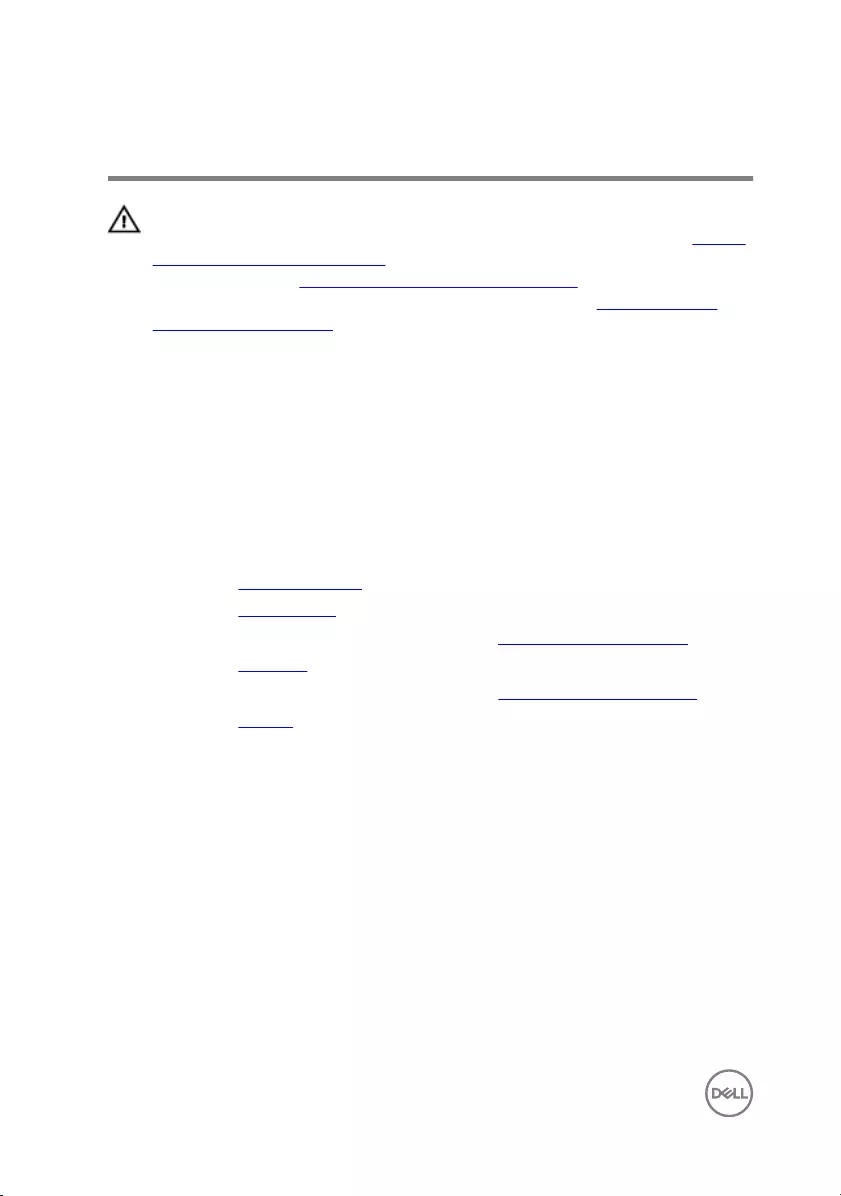
Replacing the display bezel
WARNING: Before working inside your computer, read the safety
information that shipped with your computer and follow the steps in Before
working inside your computer. After working inside your computer, follow
the instructions in After working inside your computer. For more safety best
practices, see the Regulatory Compliance home page at www.dell.com/
regulatory_compliance.
Procedure
Align the display bezel with the display back-cover and gently snap the display bezel
into place.
Post-requisites
1 Replace the display assembly.
2 Replace the wireless card.
3 Follow the procedure from step 2 to step 8 in “Replacing the base cover”.
4 Replace the keyboard.
5 Follow the procedure from step 4 to step 5 in “Replacing the optical drive”.
6 Replace the battery.
94
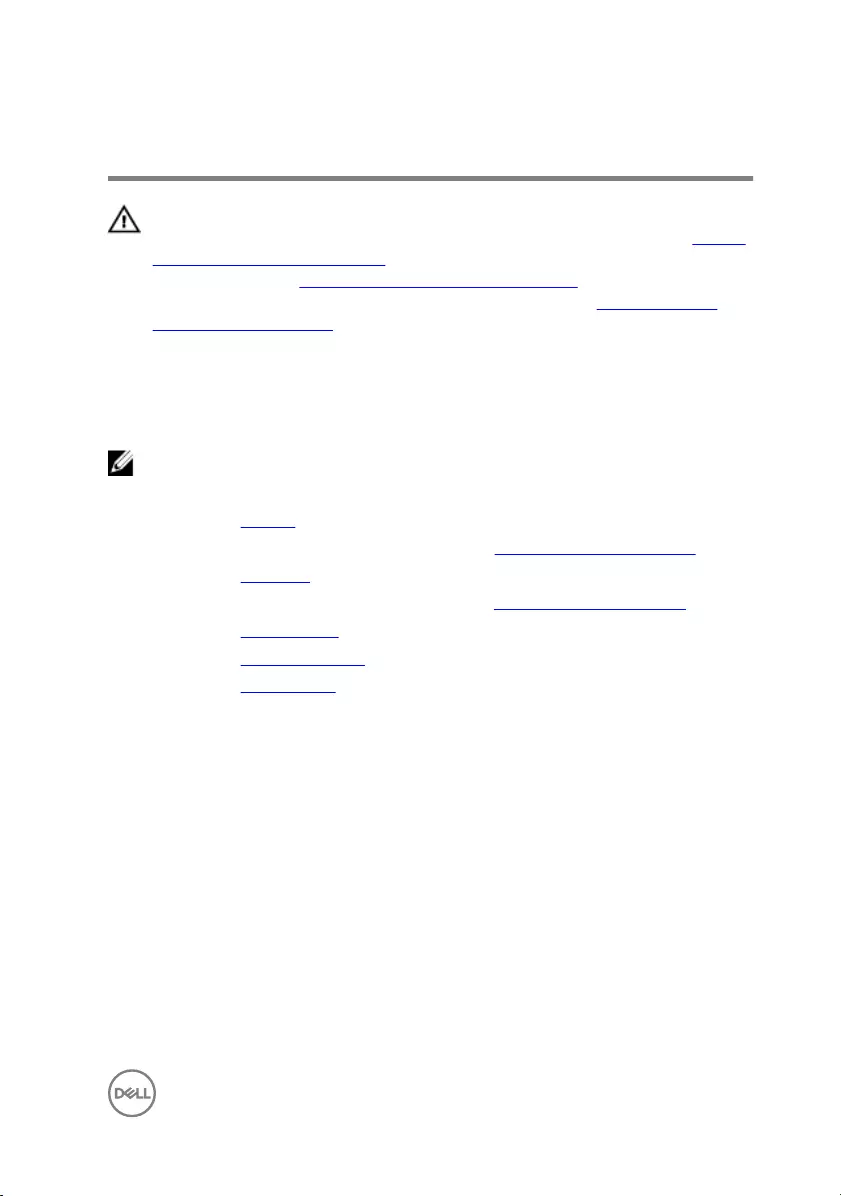
Removing the display panel
WARNING: Before working inside your computer, read the safety
information that shipped with your computer and follow the steps in Before
working inside your computer. After working inside your computer, follow
the instructions in After working inside your computer. For more safety best
practices, see the Regulatory Compliance home page at www.dell.com/
regulatory_compliance.
Prerequisites
NOTE: These instructions are applicable only for laptops with a non-touch
screen display.
1 Remove the battery.
2 Follow the procedure from step 1 to step 3 in “Removing the optical drive”.
3 Remove the keyboard.
4 Follow the procedure from step 1 to step 7 in “Removing the base cover”.
5 Remove the wireless card.
6 Remove the display assembly.
7 Remove the display bezel.
Procedure
1 Remove the four screws (M2x3) that secure the display panel to the display
back-cover and antenna assembly.
95
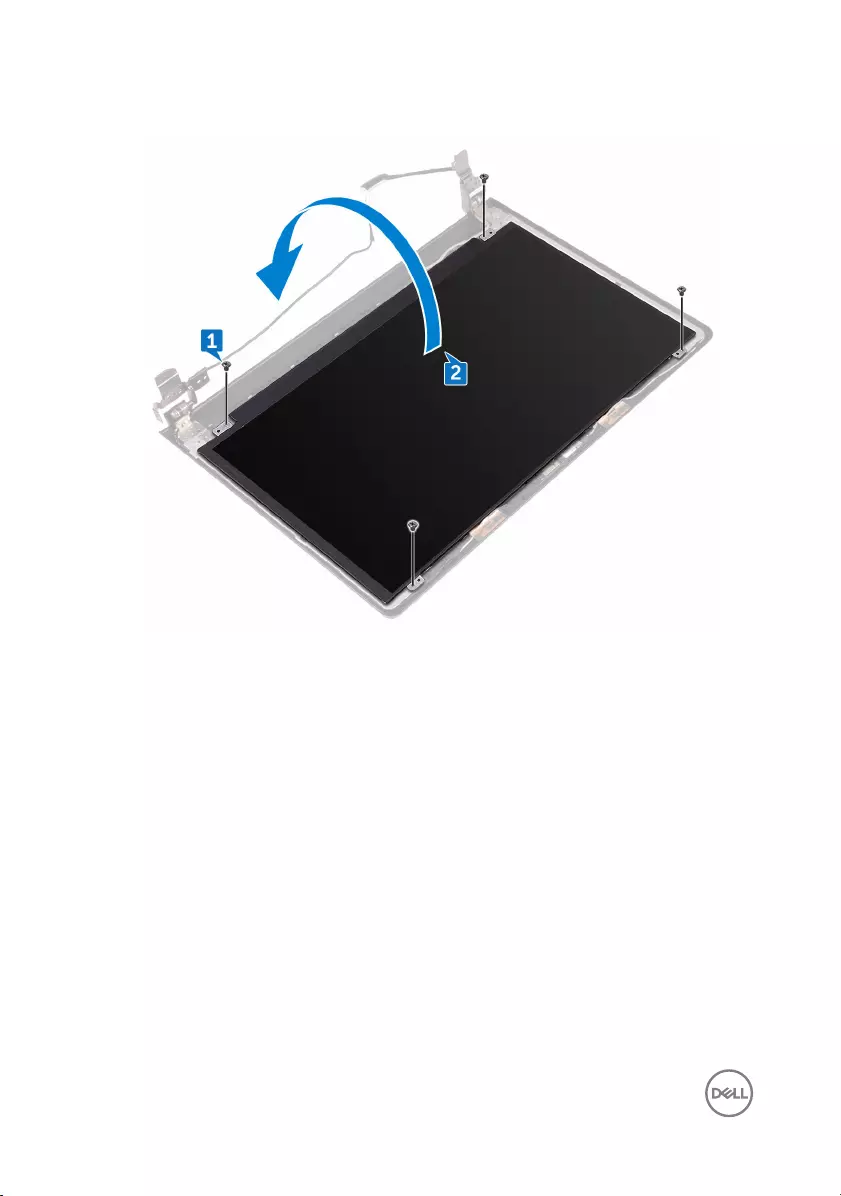
2 Lift the display panel and turn it over.
3 Peel the tape that secures the display cable to the display panel.
4 Open the latch and disconnect the display cable from the display panel.
96

5 Lift the display panel off the display back-cover and antenna assembly.
97
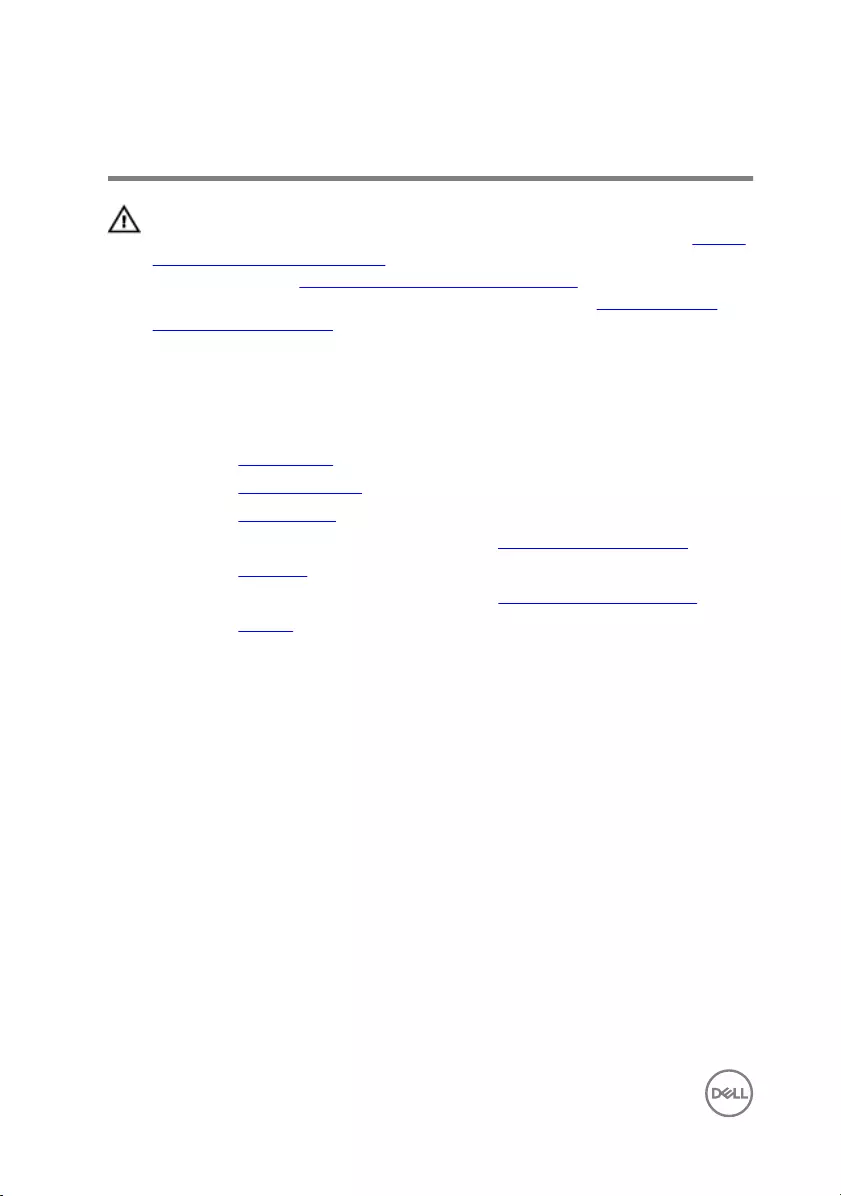
Replacing the display panel
WARNING: Before working inside your computer, read the safety
information that shipped with your computer and follow the steps in Before
working inside your computer. After working inside your computer, follow
the instructions in After working inside your computer. For more safety best
practices, see the Regulatory Compliance home page at www.dell.com/
regulatory_compliance.
Post-requisites
1 Replace the display bezel.
2 Replace the display assembly.
3 Replace the wireless card.
4 Follow the procedure from step 2 to step 8 in “Replacing the base cover”.
5 Replace the keyboard.
6 Follow the procedure from step 4 to step 5 in “Replacing the optical drive”.
7 Replace the battery.
Procedure
1 Slide the display cable into the connector on the display panel and close the latch
to secure the cable.
2 Adhere the tape that secures the display cable to the display panel.
3 Turn the display panel over and place it on the display back-cover and antenna
assembly.
4 Align the screw holes on the display panel with the screw holes on the display
back-cover and antenna assembly.
5 Replace the four screws (M2x3) that secure the display panel to the display
back-cover and antenna assembly.
98
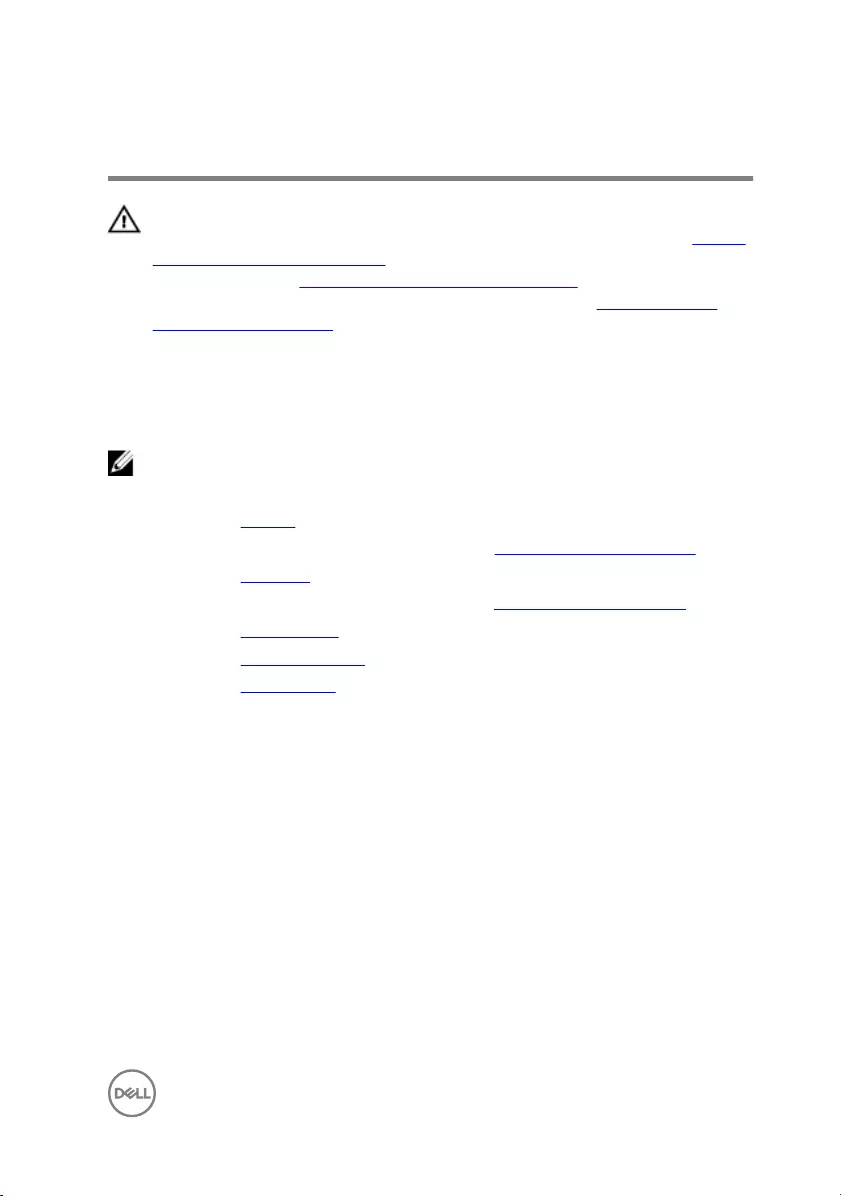
Removing the camera
WARNING: Before working inside your computer, read the safety
information that shipped with your computer and follow the steps in Before
working inside your computer. After working inside your computer, follow
the instructions in After working inside your computer. For more safety best
practices, see the Regulatory Compliance home page at www.dell.com/
regulatory_compliance.
Prerequisites
NOTE: These instructions are applicable only for laptops with a non-
touchscreen display.
1 Remove the battery.
2 Follow the procedure from step 1 to step 3 in “Removing the optical drive”.
3 Remove the keyboard.
4 Follow the procedure from step 1 to step 7 in “Removing the base cover”.
5 Remove the wireless card.
6 Remove the display assembly.
7 Remove the display bezel.
Procedure
1 Using a plastic scribe, gently pry the camera and lift it at an angle.
2 Disconnect the camera cable from the camera.
99

3 Lift the camera off the display back-cover and antenna assembly.
100
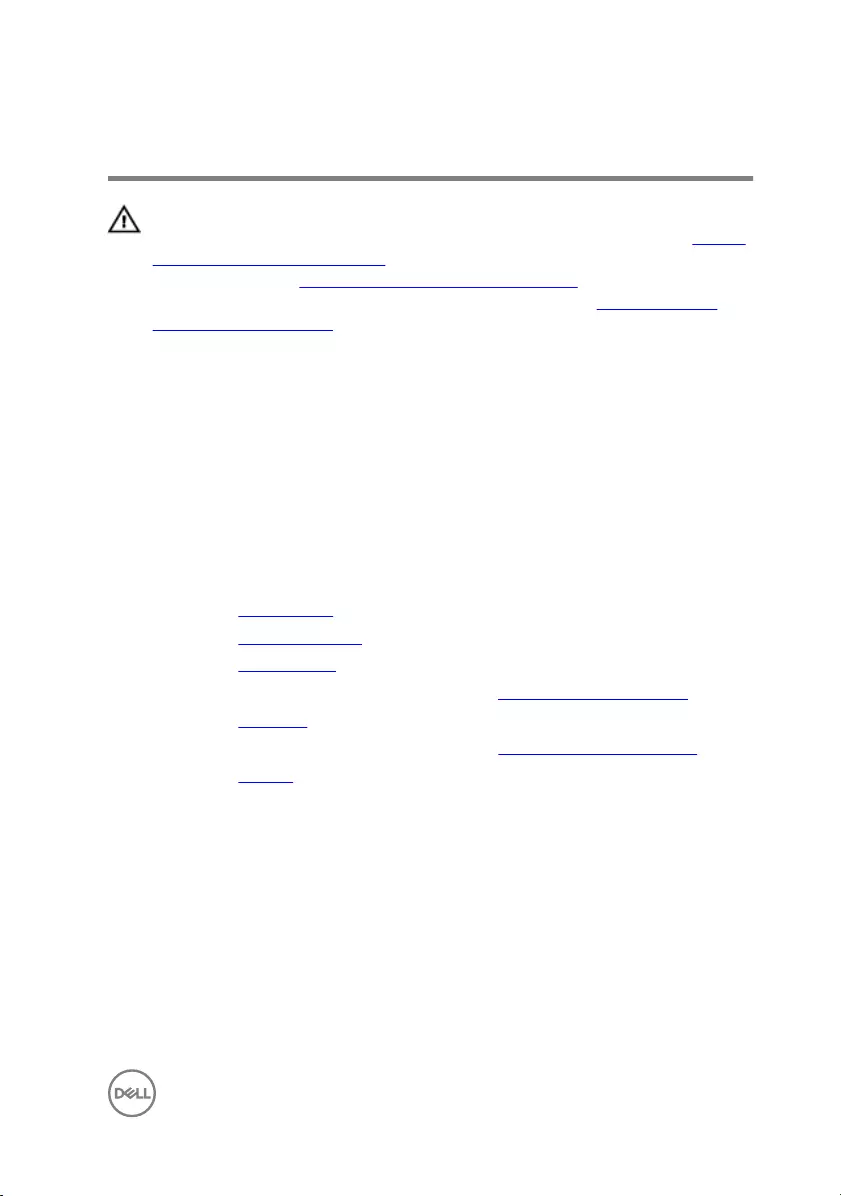
Replacing the camera
WARNING: Before working inside your computer, read the safety
information that shipped with your computer and follow the steps in Before
working inside your computer. After working inside your computer, follow
the instructions in After working inside your computer. For more safety best
practices, see the Regulatory Compliance home page at www.dell.com/
regulatory_compliance.
Procedure
1 Using the alignment post, adhere the camera on the display back-cover and
antenna assembly.
2 Connect the camera cable to the camera.
Post-requisites
1 Replace the display bezel.
2 Replace the display assembly.
3 Replace the wireless card.
4 Follow the procedure from step 2 to step 8 in “Replacing the base cover”.
5 Replace the keyboard.
6 Follow the procedure from step 4 to step 5 in “Replacing the optical drive”.
7 Replace the battery.
101
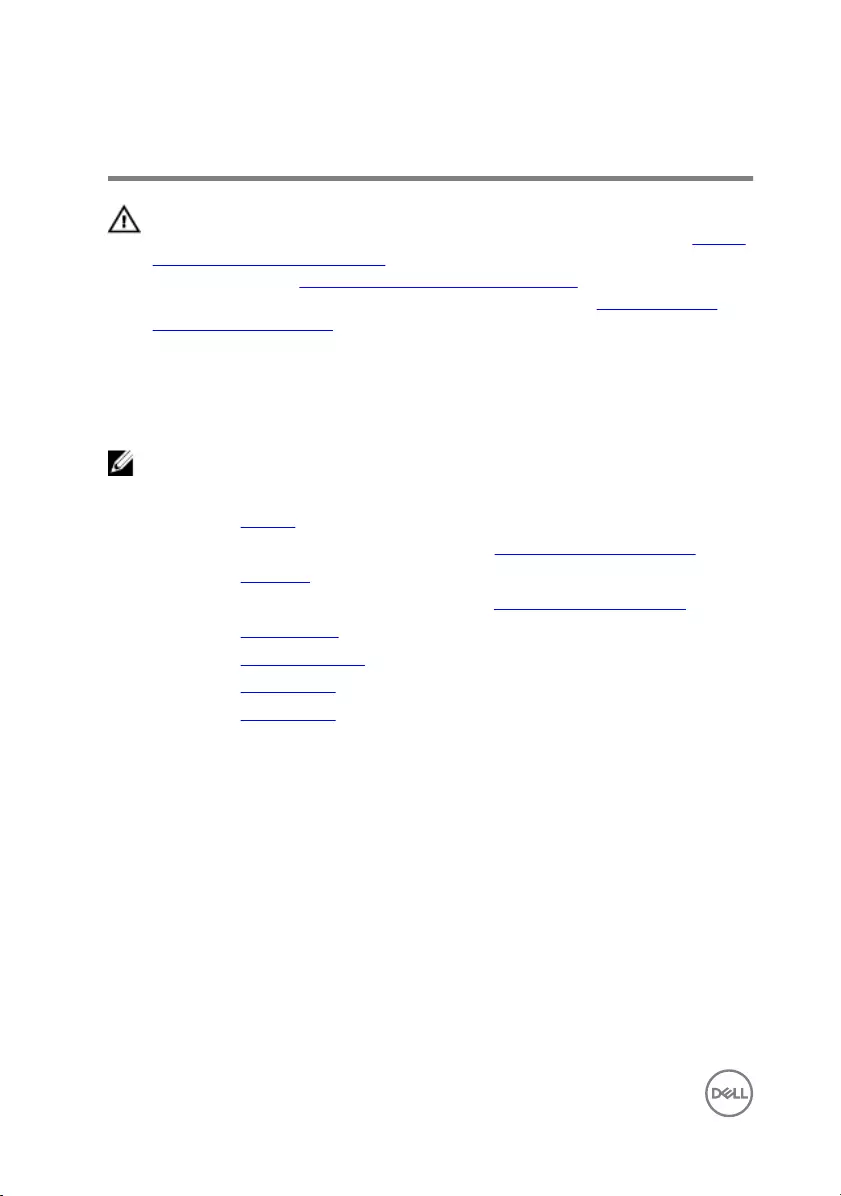
Removing the display hinges
WARNING: Before working inside your computer, read the safety
information that shipped with your computer and follow the steps in Before
working inside your computer. After working inside your computer, follow
the instructions in After working inside your computer. For more safety best
practices, see the Regulatory Compliance home page at www.dell.com/
regulatory_compliance.
Prerequisites
NOTE: These instructions are applicable only for laptops with a non-
touchscreen display.
1 Remove the battery.
2 Follow the procedure from step 1 to step 3 in “Removing the optical drive”.
3 Remove the keyboard.
4 Follow the procedure from step 1 to step 7 in “Removing the base cover”.
5 Remove the wireless card.
6 Remove the display assembly.
7 Remove the display bezel.
8 Remove the display panel.
Procedure
1 Remove the six screws (M2.5x2.5 big head) that secure the display hinges to
the display back-cover and antenna assembly.
102
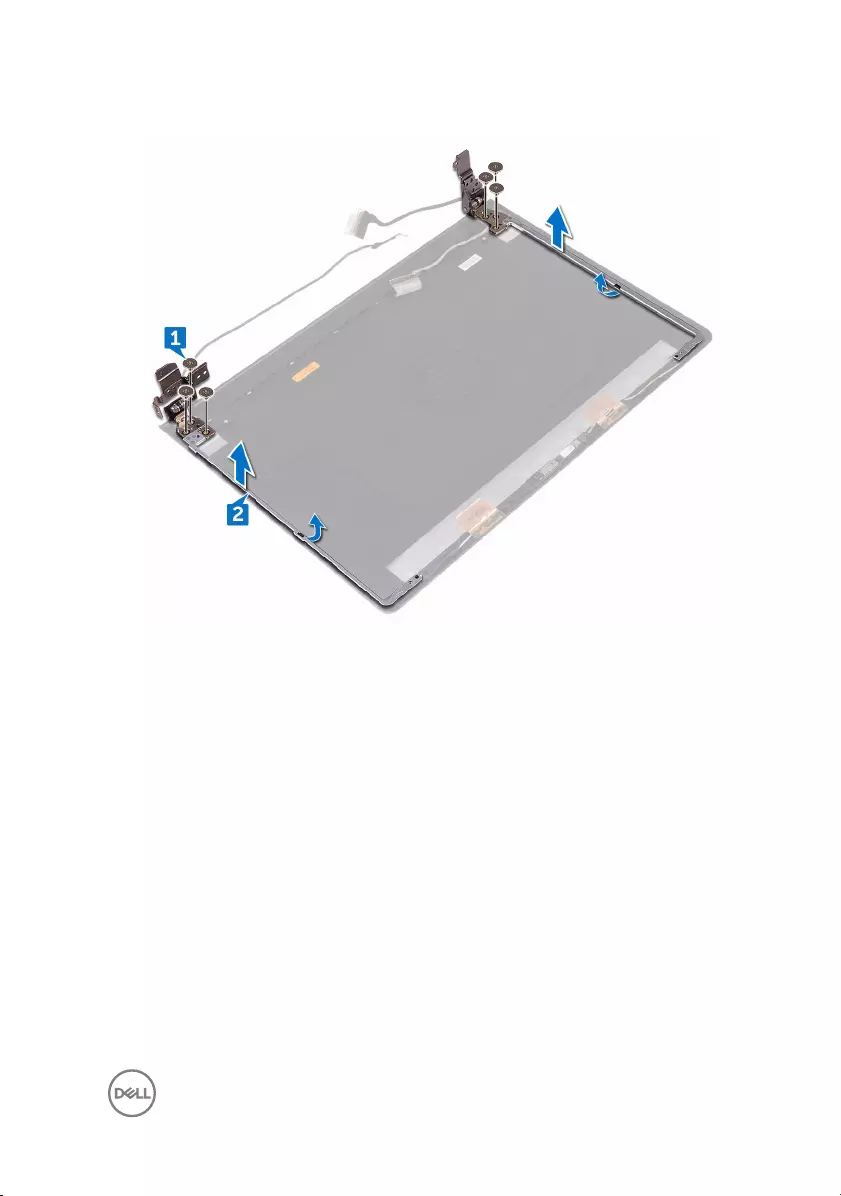
2 Carefully lift the display hinges off the display back-cover and antenna assembly.
103
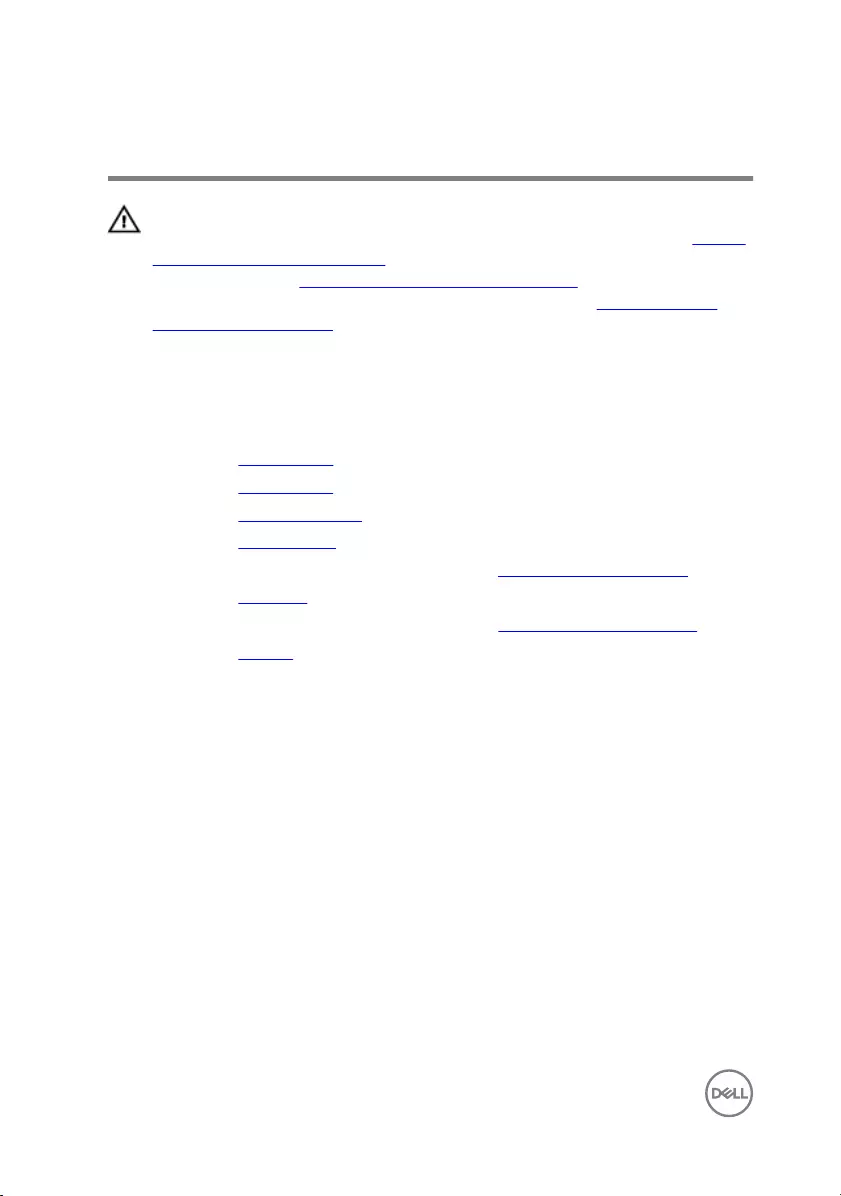
Replacing the display hinges
WARNING: Before working inside your computer, read the safety
information that shipped with your computer and follow the steps in Before
working inside your computer. After working inside your computer, follow
the instructions in After working inside your computer. For more safety best
practices, see the Regulatory Compliance home page at www.dell.com/
regulatory_compliance.
Post-requisites
1 Replace the display panel.
2 Replace the display bezel.
3 Replace the display assembly.
4 Replace the wireless card.
5 Follow the procedure from step 2 to step 8 in “Replacing the base cover”.
6 Replace the keyboard.
7 Follow the procedure from step 4 to step 5 in “Replacing the optical drive”.
8 Replace the battery.
Procedure
1 Align the screw holes on the display hinges with the screw holes on the display
back-cover and antenna assembly.
2 Replace the six screws (M2.5x2.5 big head) that secure the display hinges to
the display back-cover and antenna assembly.
104
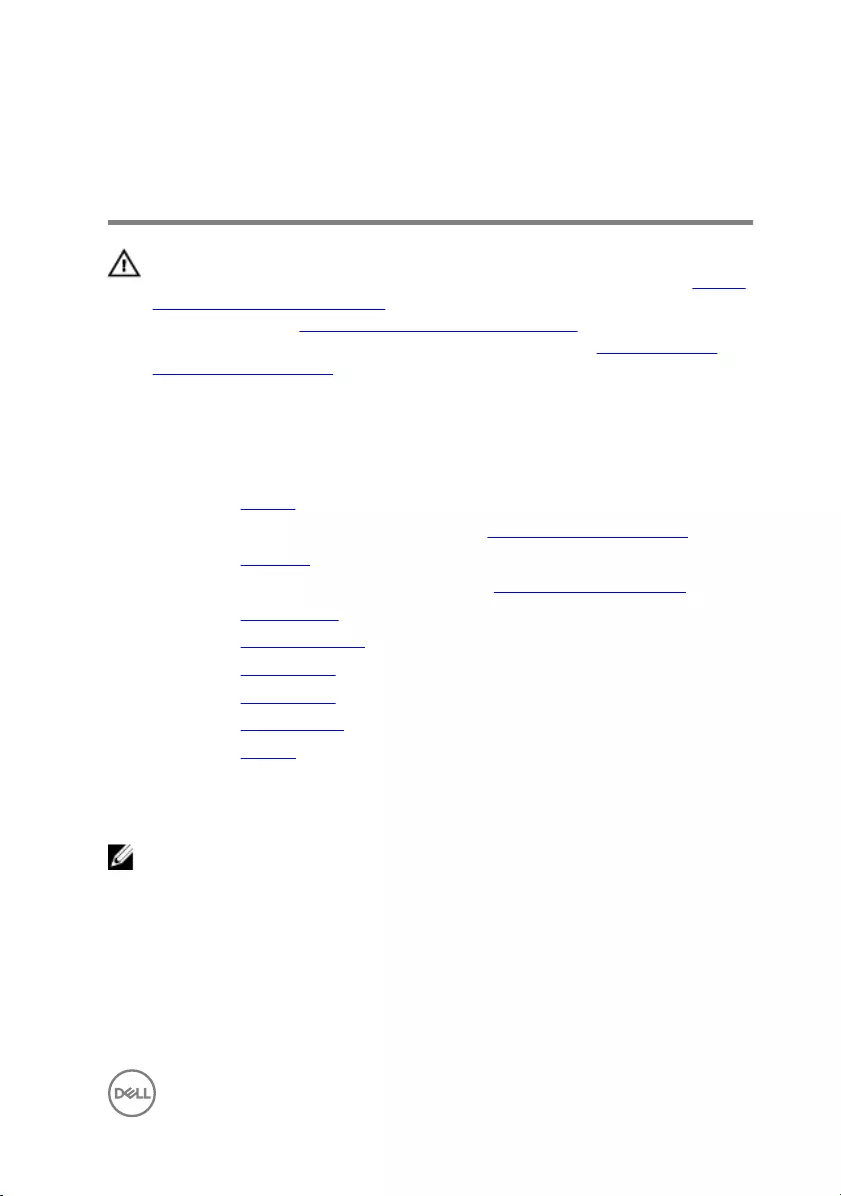
Removing the display back-cover
and antenna assembly
WARNING: Before working inside your computer, read the safety
information that shipped with your computer and follow the steps in Before
working inside your computer. After working inside your computer, follow
the instructions in After working inside your computer. For more safety best
practices, see the Regulatory Compliance home page at www.dell.com/
regulatory_compliance.
Prerequisites
1 Remove the battery.
2 Follow the procedure from step 1 to step 3 in Removing the optical drive
3 Remove the keyboard.
4 Follow the procedure from step 1 to step 7 in “Removing the base cover”.
5 Remove the wireless card.
6 Remove the display assembly.
7 Remove the display bezel.
8 Remove the display panel.
9 Remove the display hinges.
10 Remove the camera.
Procedure
NOTE: These instructions are applicable only for laptops with a non-touch
screen display.
After performing the steps mentioned in the prerequisites, we are left with the
display back-cover and antenna assembly.
105

106
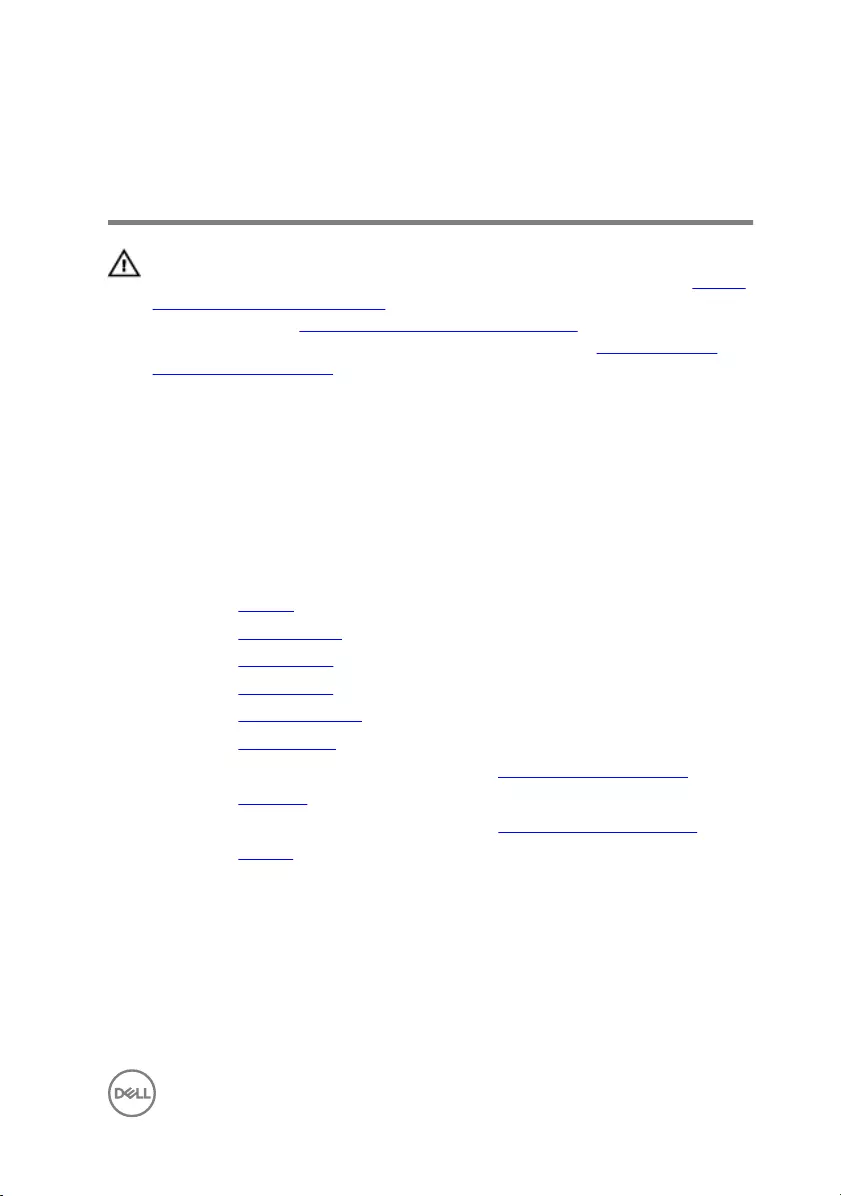
Replacing the display back-cover
and antenna assembly
WARNING: Before working inside your computer, read the safety
information that shipped with your computer and follow the steps in Before
working inside your computer. After working inside your computer, follow
the instructions in After working inside your computer. For more safety best
practices, see the Regulatory Compliance home page at www.dell.com/
regulatory_compliance.
Procedure
Place the display back-cover and antenna assembly on a clean, flat surface.
Post-requisites
1 Replace the camera.
2 Replace the display hinges.
3 Replace the display panel.
4 Replace the display bezel.
5 Replace the display assembly.
6 Replace the wireless card.
7 Follow the procedure from step 2 to step 8 in “Replacing the base cover”.
8 Replace the keyboard.
9 Follow the procedure from step 4 to step 5 in “Replacing the optical drive.
10 Replace the battery.
107
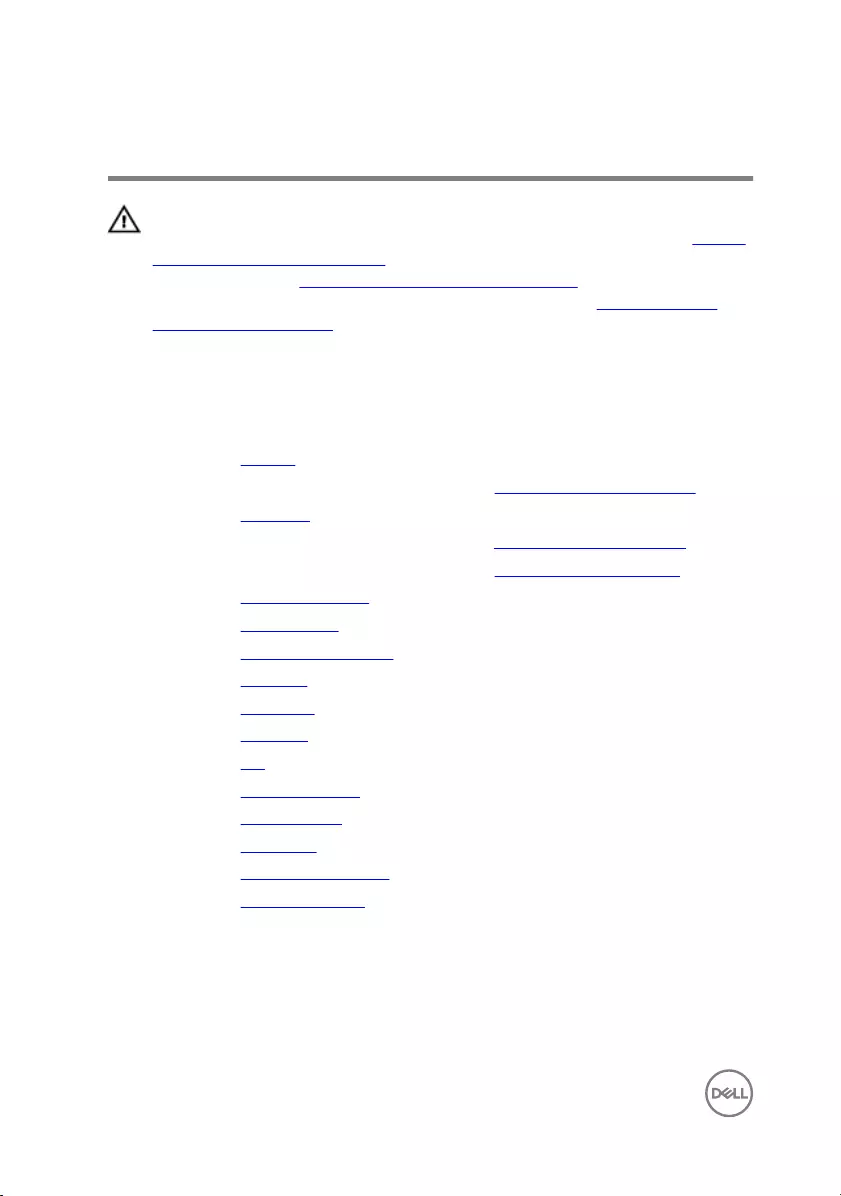
Removing the palm rest
WARNING: Before working inside your computer, read the safety
information that shipped with your computer and follow the steps in Before
working inside your computer. After working inside your computer, follow
the instructions in After working inside your computer. For more safety best
practices, see the Regulatory Compliance home page at www.dell.com/
regulatory_compliance.
Prerequisites
1 Remove the battery.
2 Follow the procedure from step 1 to step 3 in “Removing the optical drive”.
3 Remove the keyboard.
4 Follow the procedure from step 1 to step 7 in “Removing the base cover”.
5 Follow the procedure from step 1 to step 3 in “Removing the hard drive”.
6 Remove the memory modules.
7 Remove the wireless card.
8 Remove the power-button board.
9 Remove the speakers.
10 Remove the I/O board.
11 Remove the heat sink.
12 Remove the fan.
13 Remove the status-light lens.
14 Remove the system board.
15 Remove the touch pad.
16 Remove the power-adapter port.
17 Remove the display assembly.
Procedure
After performing the steps in the prerequisites we are left with the palm rest.
108

109
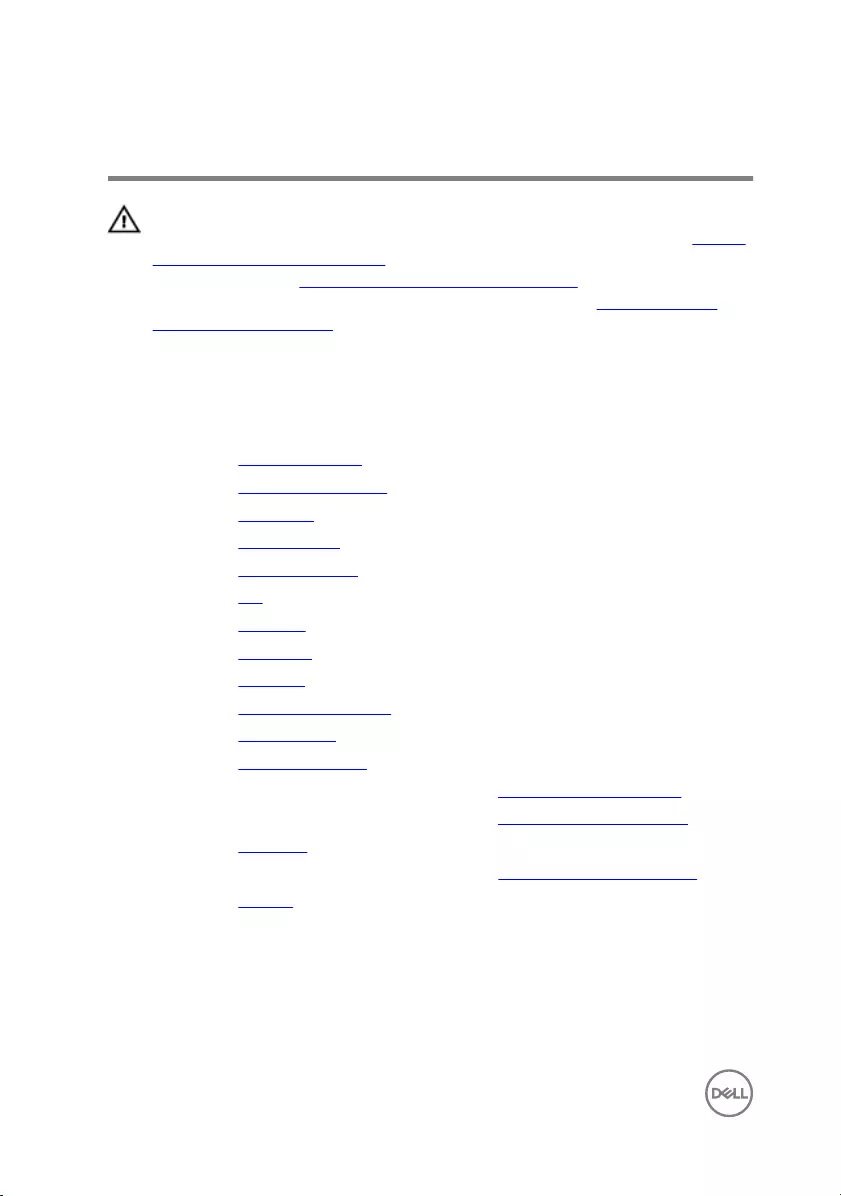
Replacing the palm rest
WARNING: Before working inside your computer, read the safety
information that shipped with your computer and follow the steps in Before
working inside your computer. After working inside your computer, follow
the instructions in After working inside your computer. For more safety best
practices, see the Regulatory Compliance home page at www.dell.com/
regulatory_compliance.
Post-requisites
1 Replace the display assembly.
2 Replace the power-adapter port.
3 Replace the touch pad.
4 Replace the system board.
5 Replace the status-light lens.
6 Replace the fan.
7 Replace the heat sink.
8 Replace the I/O board.
9 Replace the speakers.
10 Replace the power-button board.
11 Replace the wireless card.
12 Replace the memory modules.
13 Follow the procedure from step 4 to step 6 in “Replacing the hard drive”.
14 Follow the procedure from step 2 to step 8 in “Replacing the base cover”.
15 Replace the keyboard.
16 Follow the procedure from step 4 to step 5 in “Replacing the optical drive”.
17 Replace the battery.
Procedure
Place the palm rest on a clean and flat surface.
110
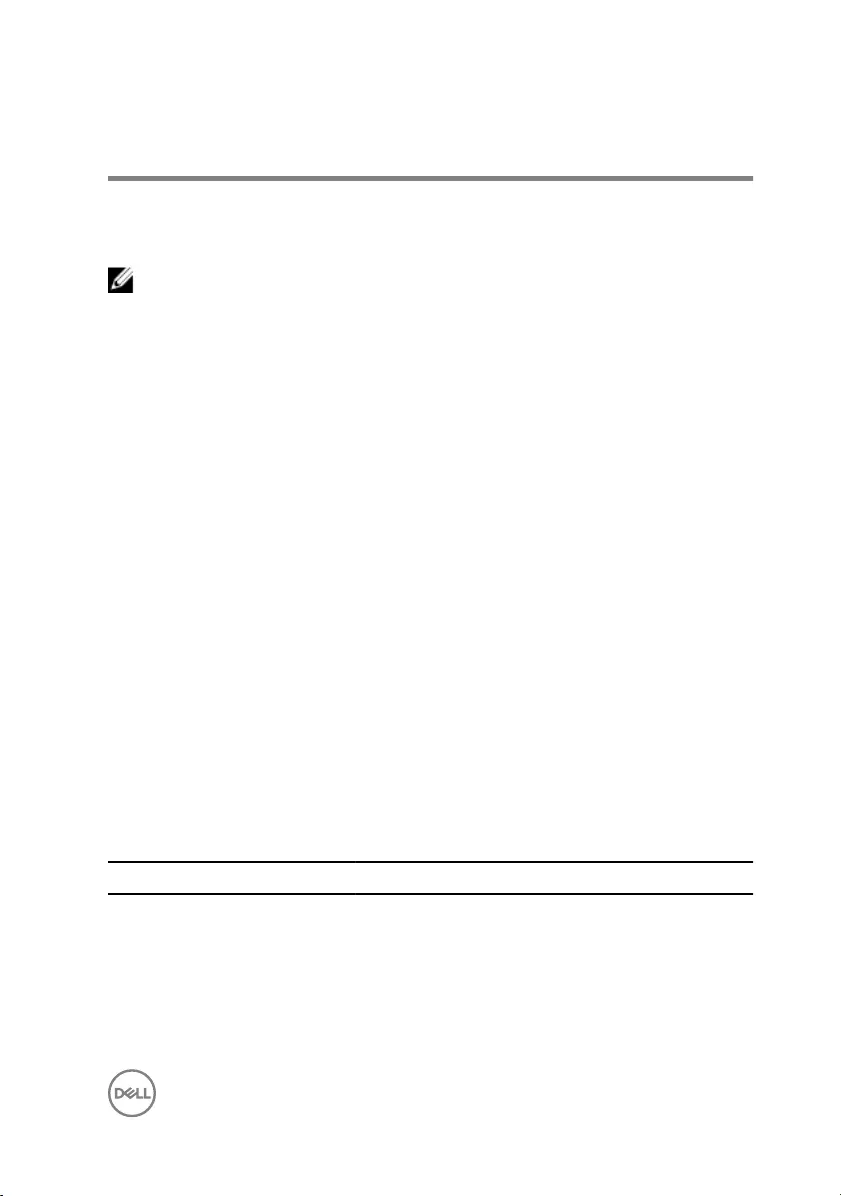
Diagnostics
Power and battery-status light/hard-drive activity light: Indicates the battery-
charge status or the hard-drive activity.
NOTE: Press Fn+H to toggle this light between power and battery-status
light and hard-drive activity light.
Hard-drive activity light
Turns on when the computer reads from or writes to the hard drive.
Power and battery-status light
Indicates the power and battery-charge status.
Solid white – Power adapter is connected and the battery has more than 5 percent
charge.
Amber – Computer is running on battery and the battery has less than 5 percent
charge.
Off
• Power adapter is connected and the battery is fully charged.
• Computer is running on battery and the battery has more than 5 percent charge.
• Computer is in sleep state, hibernation, or turned off.
The power and battery-status light blinks amber along with beep codes indicating
failures.
For example, the power and battery-status light blinks amber two times followed by a
pause, and then blinks white three times followed by a pause. This 2,3 pattern
continues until the computer is turned off indicating no memory or RAM is detected.
The following table shows different light patterns and what they indicate.
Table 3. Diagnostics
Light Pattern Problem description
2,1 CPU failure
2,2 System board: BIOS and ROM failure
2,3 No memory or RAM detected
2,4 Memory or RAM failure
111
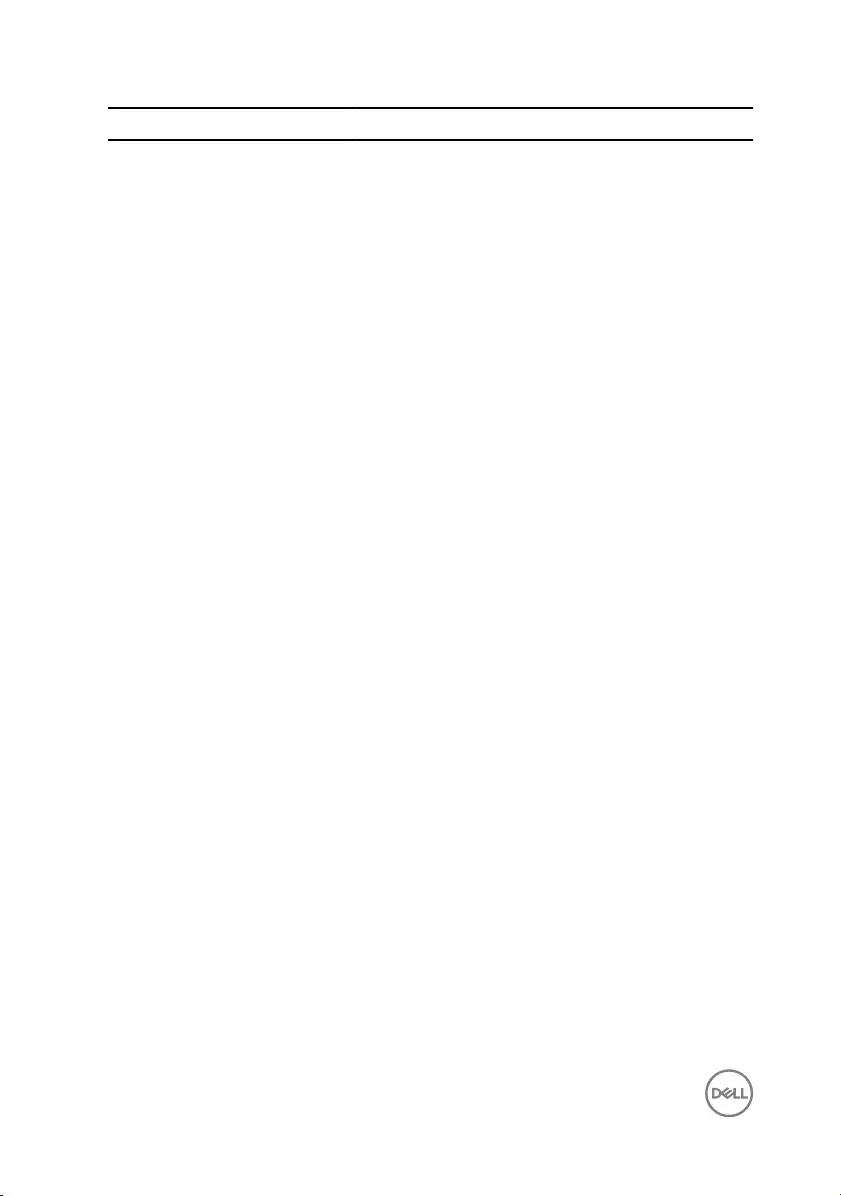
Light Pattern Problem description
2,5 Invalid memory installed
2,6 System board or chipset error
2,7 LCD failure
3,1 CMOS battery failure
3,2 PCI or video card or chip failure
3,3 Recovery image not found
3,4 Recovery image found but invalid
The computer may emit a series of beeps during start-up if the errors or problems
cannot be displayed. The repetitive beep codes help the user troubleshoot problems
with the computer.
Camera status light: Indicates whether the camera is in use.
• Solid white – Camera is in use.
• Off – Camera is not in use.
Caps Lock status light: Indicates whether Caps Lock is enabled or disabled.
• Solid white – Caps Lock enabled.
• Off – Caps Lock disabled.
112
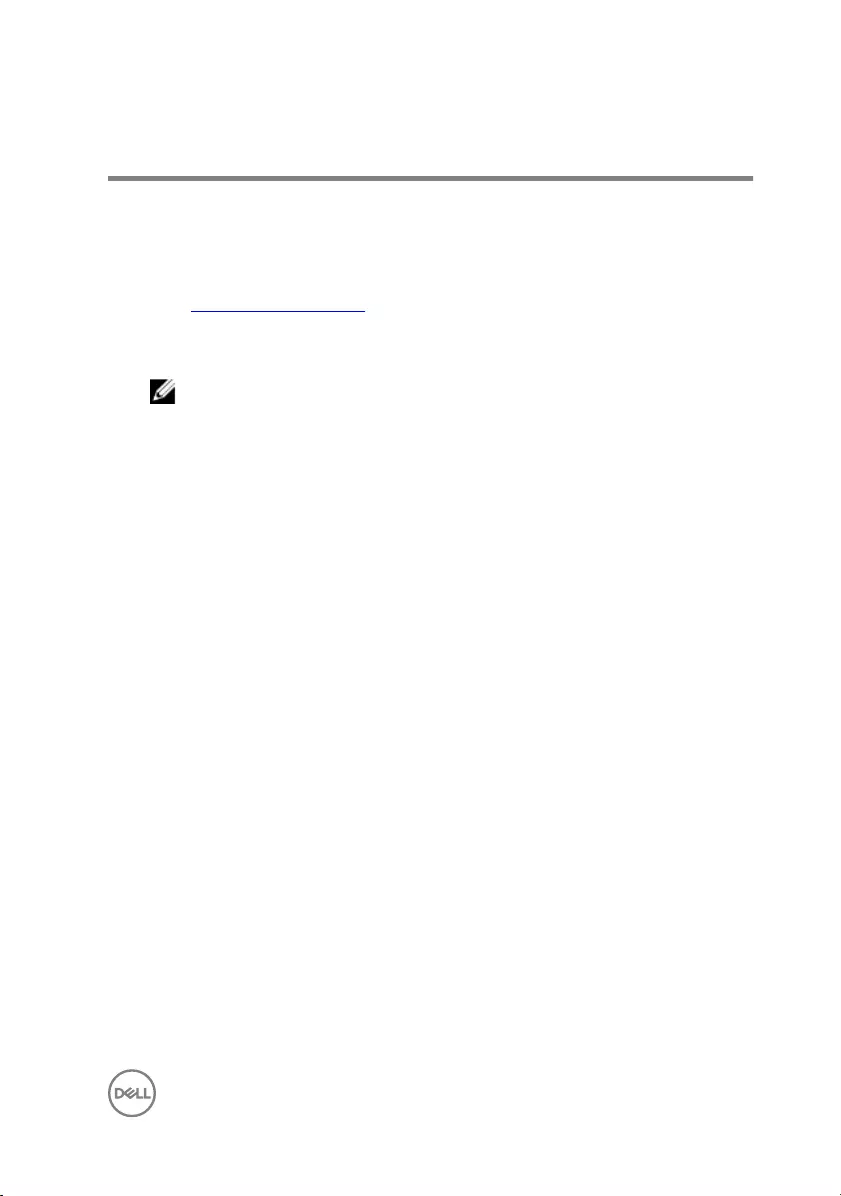
Flashing the BIOS
You may need to flash (update) the BIOS when an update is available or when you
replace the system board. To flash the BIOS:
1 Turn on your computer.
2 Go to www.dell.com/support.
3 Click Product support, enter the Service Tag of your computer, and then click
Submit.
NOTE: If you do not have the Service Tag, use the auto-detect feature
or manually browse for your computer model.
4 Click Drivers & downloads → Find it myself.
5 Select the operating system installed on your computer.
6 Scroll down the page and expand BIOS.
7 Click Download to download the latest version of the BIOS for your computer.
8 After the download is complete, navigate to the folder where you saved the
BIOS update file.
9 Double-click the BIOS update file icon and follow the instructions on the screen.
113
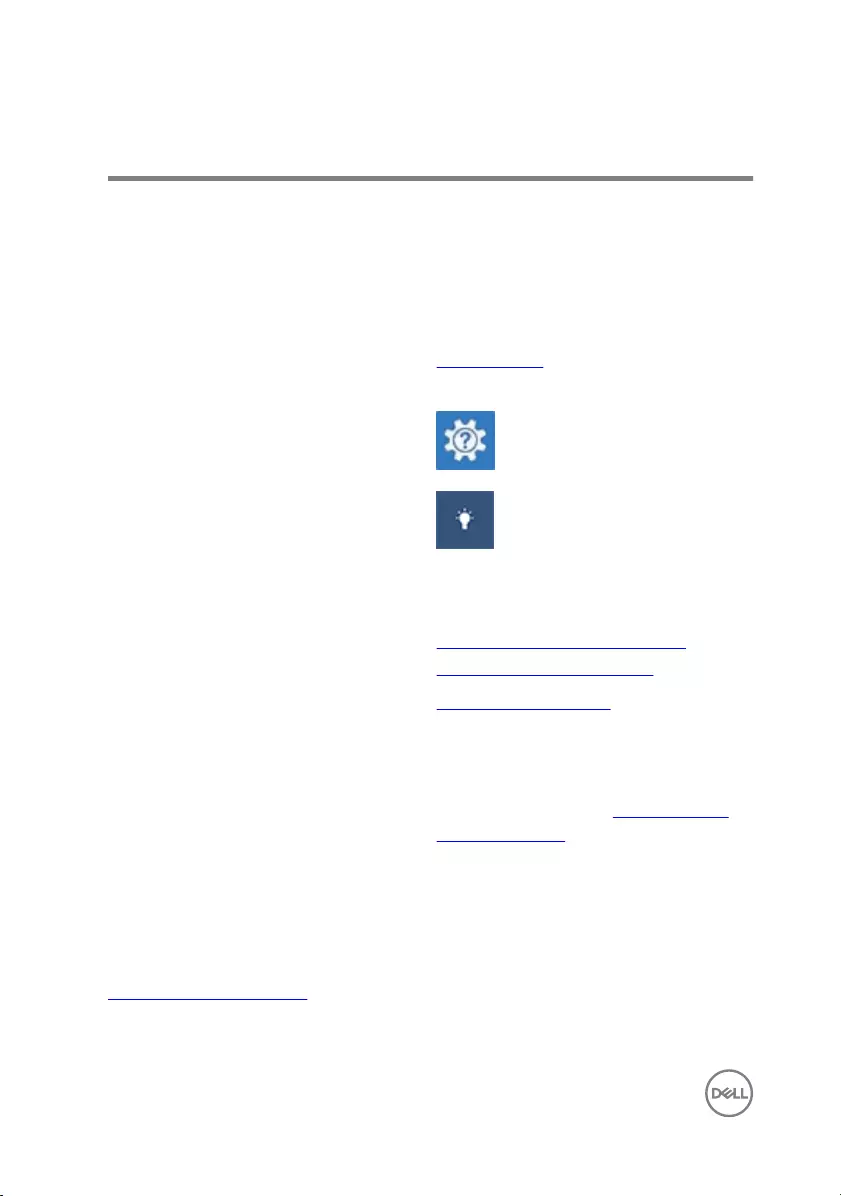
Getting help and contacting Dell
Self-help resources
You can get information and help on Dell products and services using these self-help
resources:
Table 4. Self-help resources
Information about Dell products and
services
www.dell.com
Dell Help & Support app
Get started app
Accessing help In Windows search, type Help and
Support, and press Enter.
Online help for operating system www.dell.com/support/windows
www.dell.com/support/linux
Troubleshooting information, user
manuals, setup instructions, product
specifications, technical help blogs,
drivers, software updates, and so on.
www.dell.com/support
Learn about your operating system,
setting up and using your computer, data
backup, diagnostics, and so on.
See Me and My Dell at www.dell.com/
support/manuals.
Contacting Dell
To contact Dell for sales, technical support, or customer service issues, see
www.dell.com/contactdell.
114
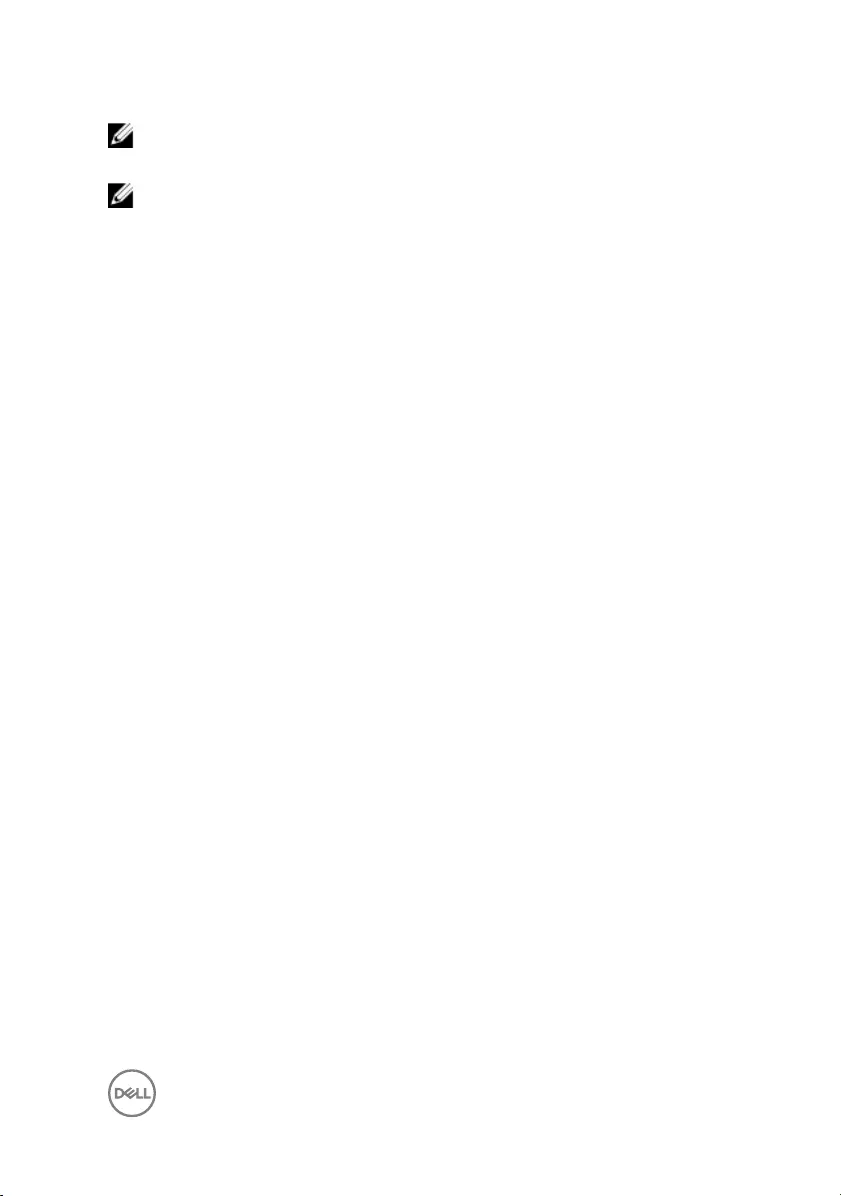
NOTE: Availability varies by country and product, and some services may
not be available in your country.
NOTE: If you do not have an active internet connection, you can find
contact information on your purchase invoice, packing slip, bill, or Dell
product catalog.
115