Table of Contents
- Inspiron 3662 Service Manual
- Before working inside your computer
- After working inside your computer
- Safety instructions
- Recommended tools
- Screw list
- Inside view of your computer
- System board components
- Removing the computer cover
- Replacing the computer cover
- Removing the front bezel
- Replacing the front bezel
- Removing the memory modules
- Replacing the memory modules
- Removing the 3.5-inch hard drive
- Replacing the 3.5-inch hard drive
- Removing the optical drive
- Replacing the optical drive
- Removing the coin-cell battery
- Replacing the coin-cell battery
- Removing the wireless card
- Replacing the wireless card
- Removing the antenna modules
- Replacing the antenna modules
- Removing the power-button module
- Replacing the power-button module
- Removing the processor fan
- Replacing the processor fan
- Removing the processor heat-sink
- Replacing the processor heat-sink
- Removing the front I/O-panel
- Replacing the front I/O-panel
- Removing the system board
- Replacing the system board
- BIOS setup program
- Flashing the BIOS
- Getting help and contacting Dell
DELL 3662 User Manual
Displayed below is the user manual for 3662 by DELL which is a product in the PCs/Workstations category. This manual has pages.
Related Manuals
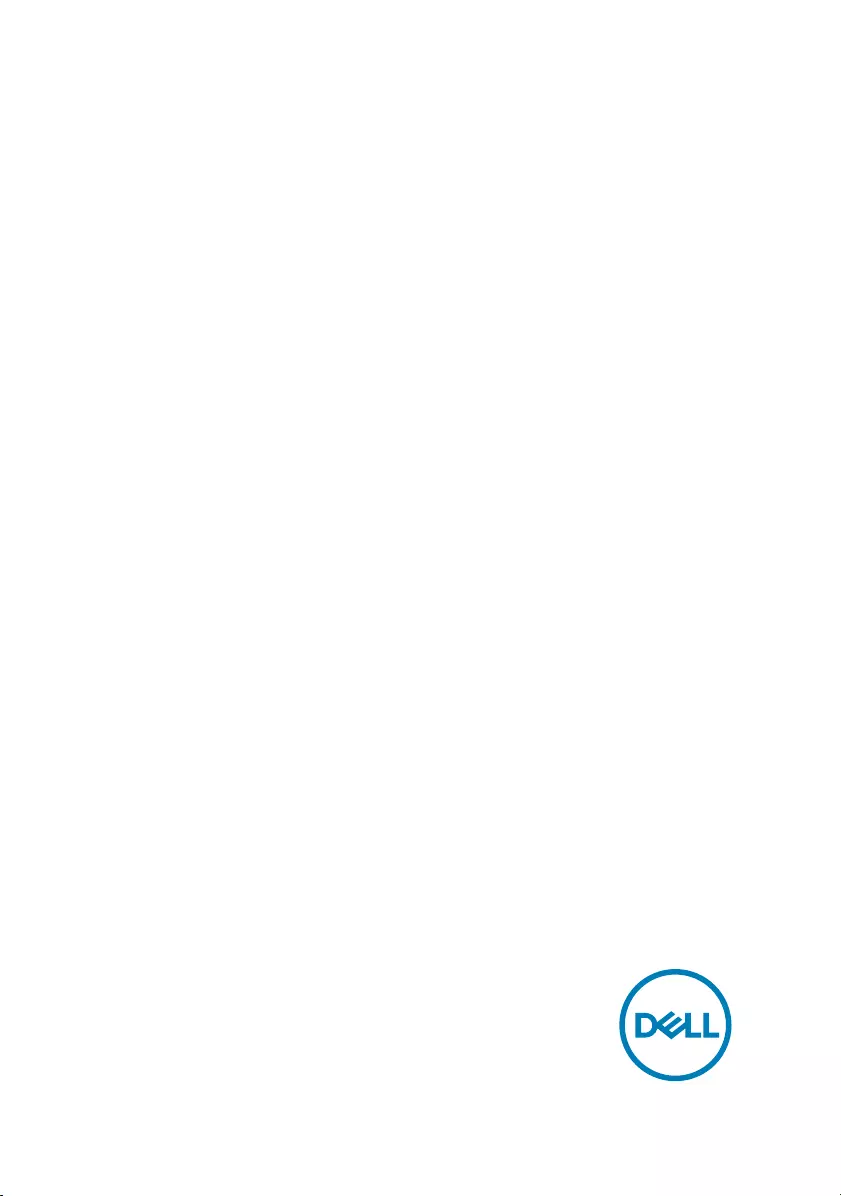
Inspiron 3662
Service Manual
Computer Model: Inspiron 3662
Regulatory Model: D20M
Regulatory Type: D20M002
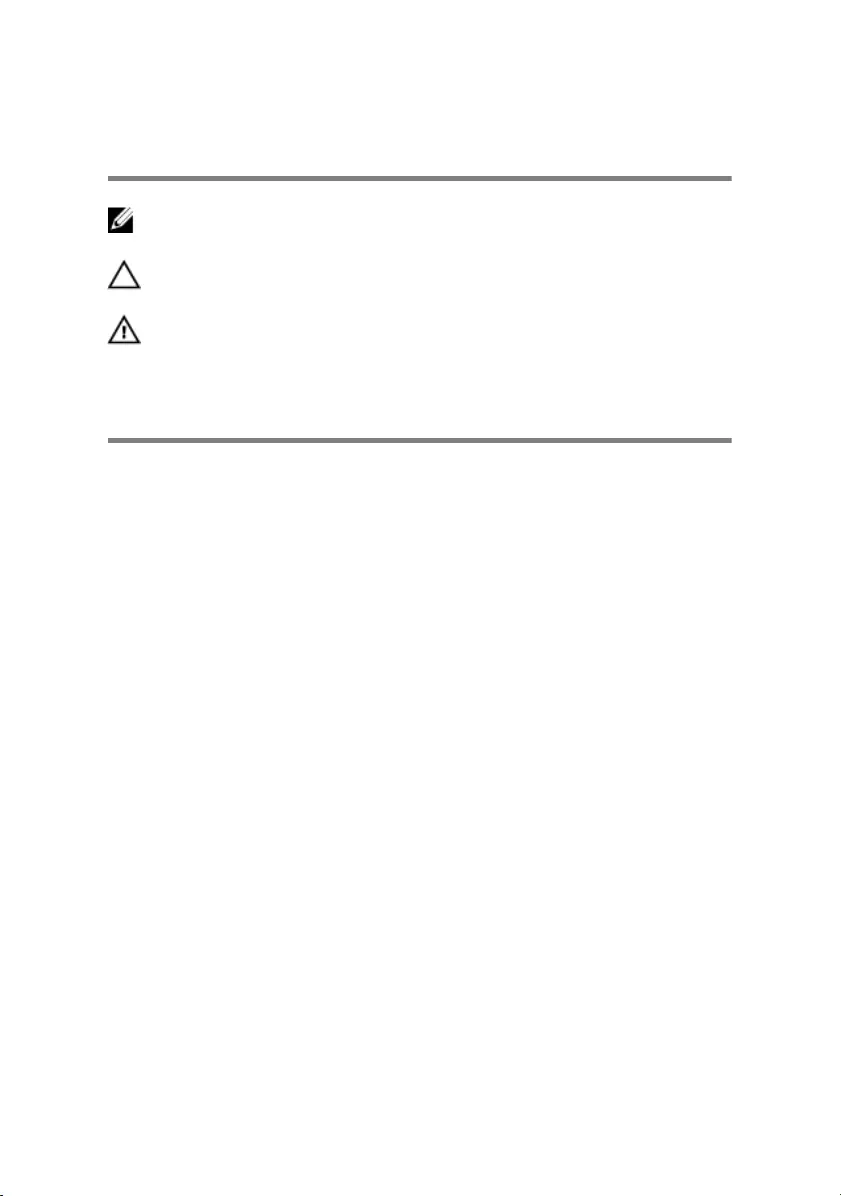
Notes, cautions, and warnings
NOTE: A NOTE indicates important information that helps you make
better use of your product.
CAUTION: A CAUTION indicates either potential damage to hardware or
loss of data and tells you how to avoid the problem.
WARNING: A WARNING indicates a potential for property damage,
personal injury, or death.
Copyright © 2016 Dell Inc. or its subsidiaries. All rights reserved. Dell, EMC, and other
trademarks are trademarks of Dell Inc. or its subsidiaries. Other trademarks may be
trademarks of their respective owners.
2016 - 12
Rev. A00
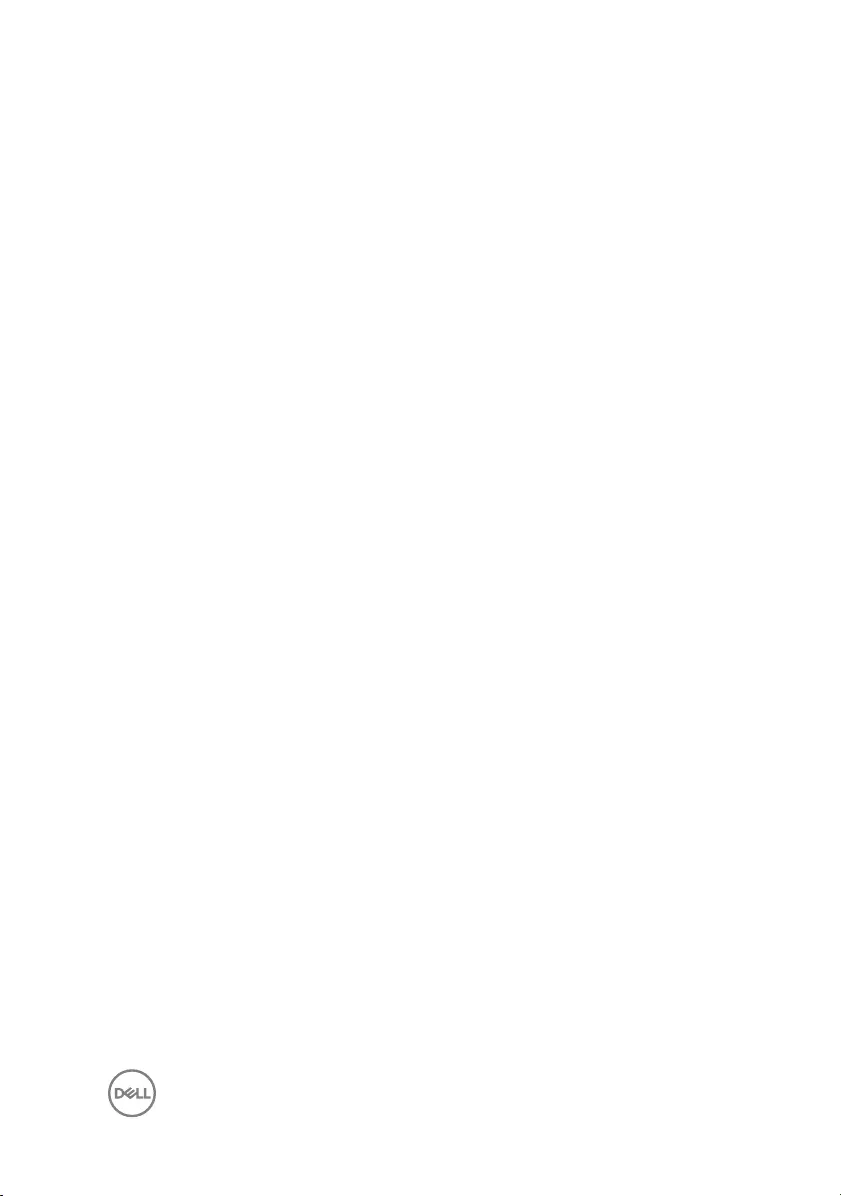
Contents
Before working inside your computer............................ 8
Before you begin ...................................................................................... 8
After working inside your computer...............................9
Safety instructions.......................................................10
Recommended tools.....................................................12
Screw list..................................................................... 13
Inside view of your computer........................................14
System board components...........................................15
Removing the computer cover .....................................17
Procedure................................................................................................ 17
Replacing the computer cover .....................................19
Procedure................................................................................................19
Removing the front bezel ............................................20
Prerequisites........................................................................................... 20
Procedure............................................................................................... 20
Replacing the front bezel.............................................23
Procedure............................................................................................... 23
Post-requisites........................................................................................23
3
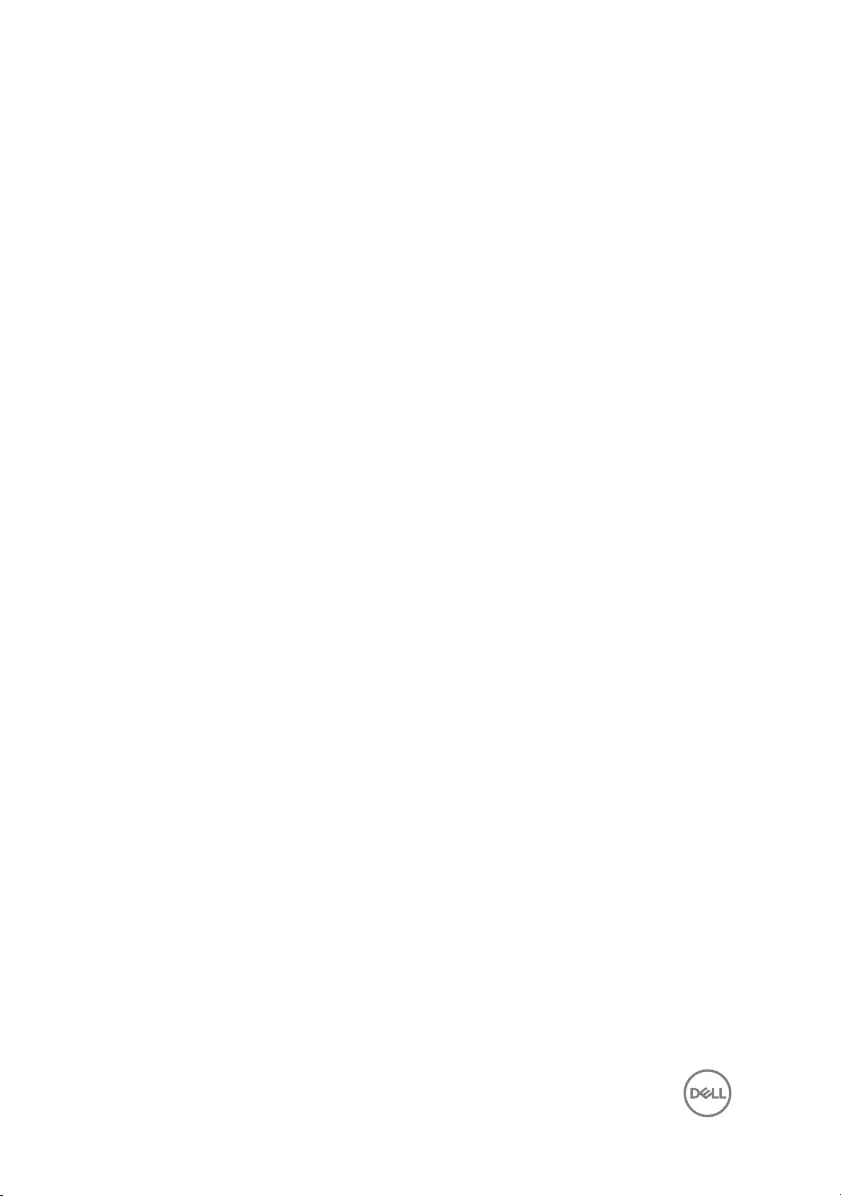
Removing the memory modules...................................24
Prerequisites........................................................................................... 24
Procedure............................................................................................... 24
Replacing the memory modules................................... 27
Procedure............................................................................................... 27
Post-requisites........................................................................................28
Removing the 3.5-inch hard drive................................29
Prerequisites........................................................................................... 29
Procedure............................................................................................... 29
Replacing the 3.5-inch hard drive................................ 34
Procedure............................................................................................... 34
Post-requisites........................................................................................34
Removing the optical drive.......................................... 35
Prerequisites........................................................................................... 35
Procedure............................................................................................... 35
Replacing the optical drive...........................................40
Procedure............................................................................................... 40
Post-requisites........................................................................................40
Removing the coin-cell battery.....................................41
Prerequisites............................................................................................41
Procedure................................................................................................41
Replacing the coin-cell battery.................................... 44
Procedure............................................................................................... 44
Post-requisites........................................................................................44
4
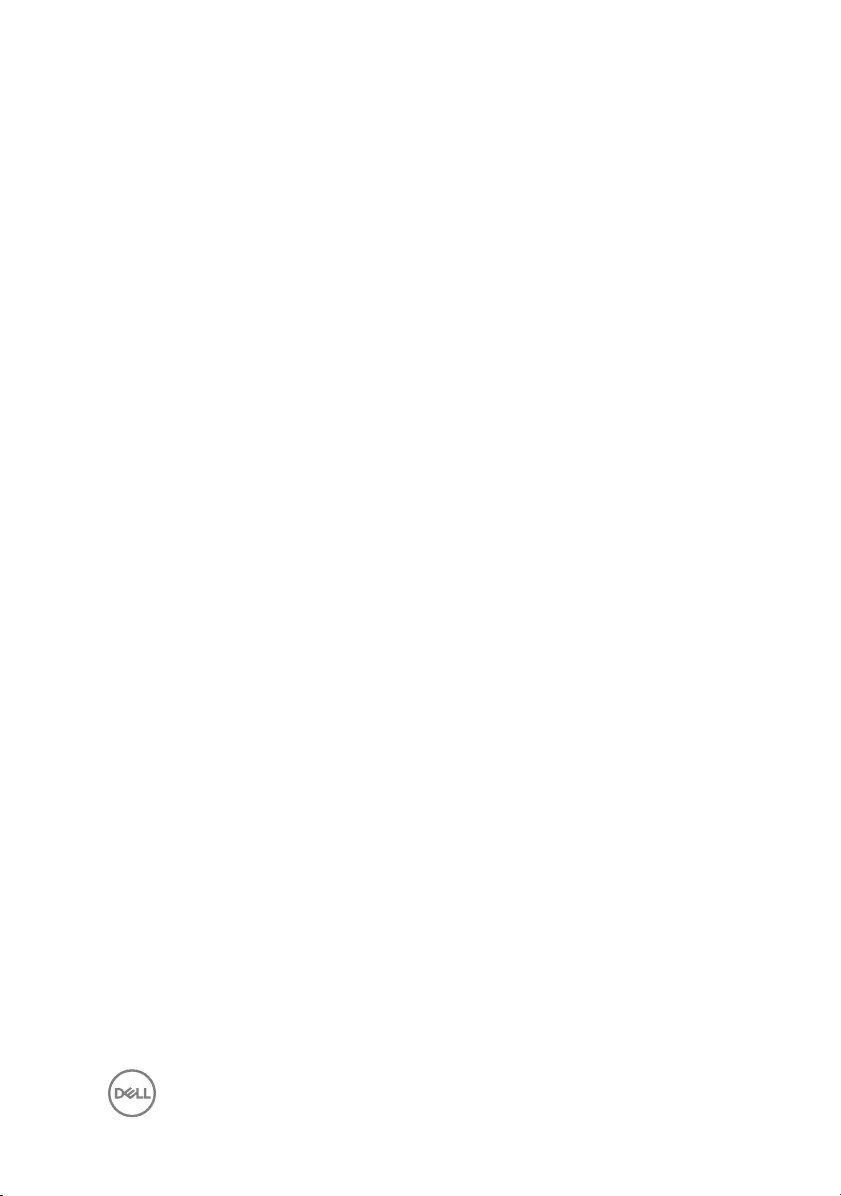
Removing the wireless card......................................... 45
Prerequisites........................................................................................... 45
Procedure............................................................................................... 45
Replacing the wireless card......................................... 48
Procedure............................................................................................... 48
Post-requisites........................................................................................49
Removing the antenna modules...................................50
Prerequisites...........................................................................................50
Procedure...............................................................................................50
Replacing the antenna modules................................... 53
Procedure............................................................................................... 53
Post-requisites........................................................................................53
Removing the power-button module............................54
Prerequisites........................................................................................... 54
Procedure............................................................................................... 54
Replacing the power-button module............................57
Procedure............................................................................................... 57
Post-requisites........................................................................................57
Removing the processor fan........................................ 58
Prerequisites...........................................................................................58
Procedure............................................................................................... 58
Replacing the processor fan.........................................61
Procedure................................................................................................61
Post-requisites.........................................................................................61
5
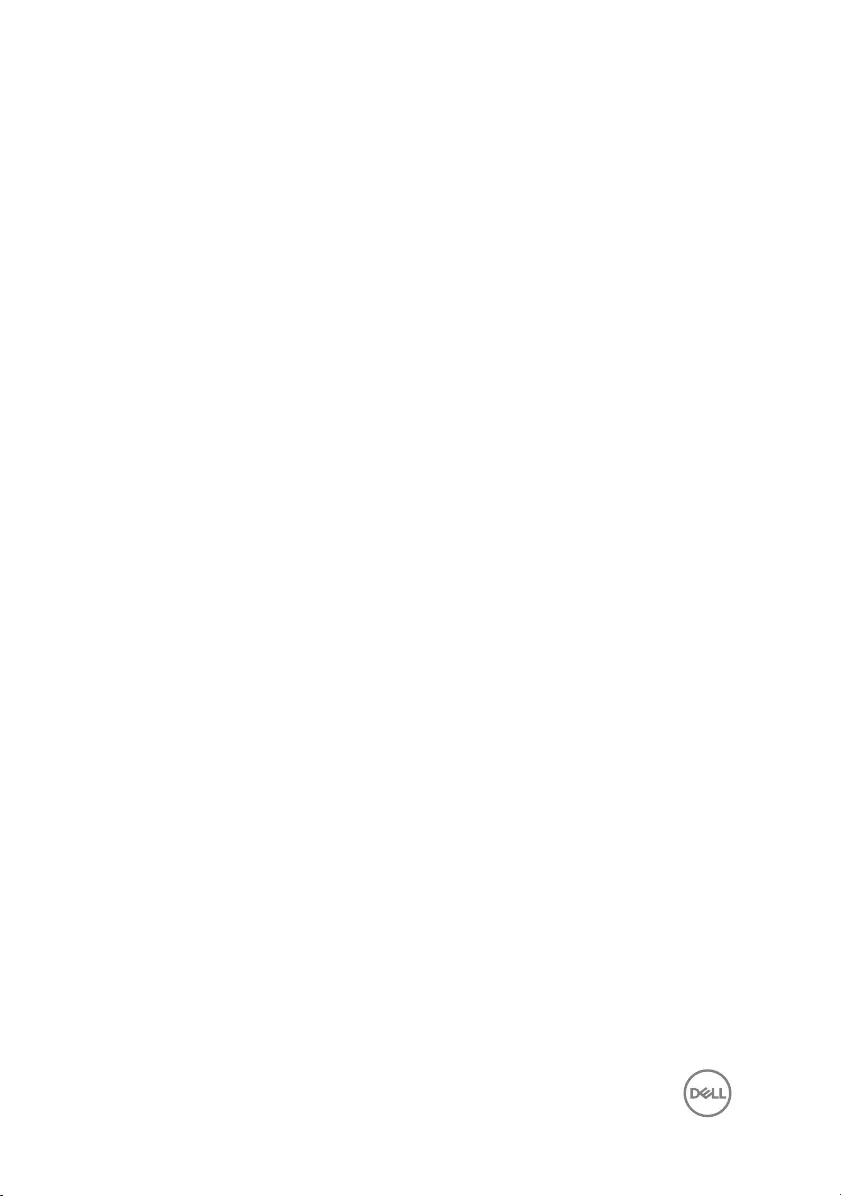
Removing the processor heat-sink...............................62
Prerequisites........................................................................................... 62
Procedure............................................................................................... 62
Replacing the processor heat-sink...............................64
Procedure............................................................................................... 64
Post-requisites........................................................................................64
Removing the front I/O-panel..................................... 65
Prerequisites...........................................................................................65
Procedure............................................................................................... 65
Replacing the front I/O-panel......................................68
Procedure............................................................................................... 68
Post-requisites........................................................................................68
Removing the system board........................................ 69
Prerequisites...........................................................................................69
Procedure............................................................................................... 69
Replacing the system board.........................................72
Procedure............................................................................................... 72
Post-requisites........................................................................................ 72
BIOS setup program.................................................... 73
BIOS overview........................................................................................ 73
Entering BIOS setup program..................................................................73
Clearing Forgotten Passwords................................................................ 73
Prerequisites..................................................................................... 73
Procedure......................................................................................... 73
Post-requisites..................................................................................75
Clearing CMOS Settings......................................................................... 75
6
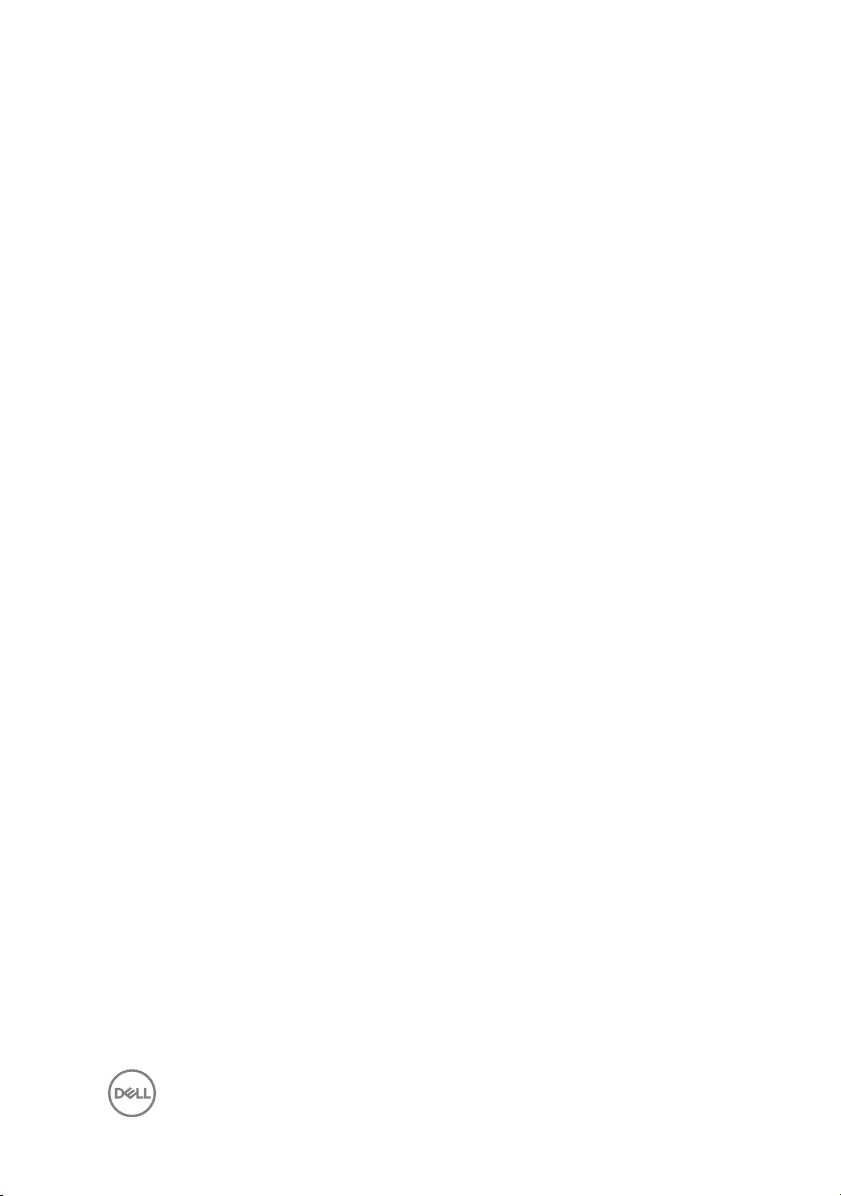
Prerequisites..................................................................................... 76
Procedure......................................................................................... 76
Post-requisites.................................................................................. 77
Flashing the BIOS........................................................ 78
Getting help and contacting Dell..................................79
Self-help resources................................................................................. 79
Contacting Dell........................................................................................79
7
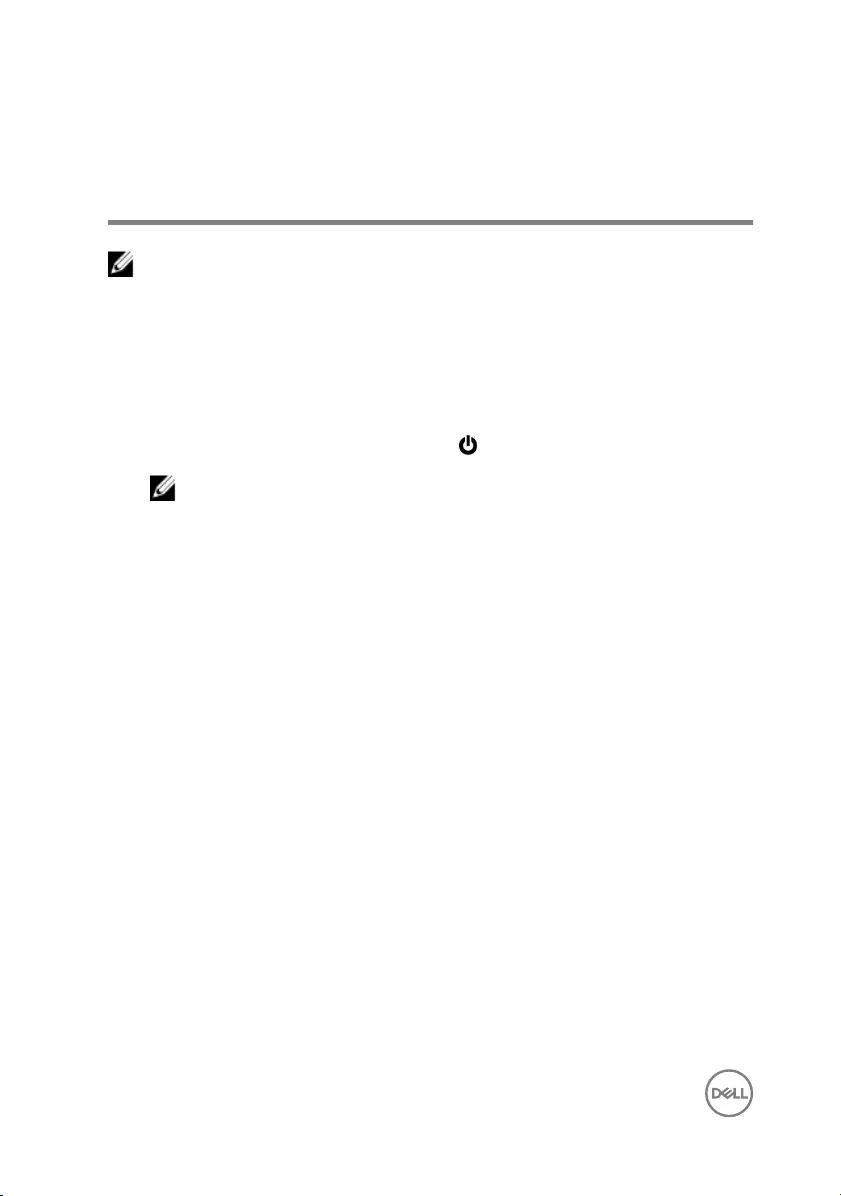
Before working inside your
computer
NOTE: The images in this document may differ from your computer
depending on the configuration you ordered.
Before you begin
1 Save and close all open files and exit all open applications.
2 Shut down your computer. Click Start → Power → Shut down.
NOTE: If you are using a different operating system, see the
documentation of your operating system for shut-down instructions.
3 Disconnect your computer and all attached devices from their electrical outlets.
4 Disconnect all attached network devices and peripherals, such as keyboard,
mouse, and monitor from your computer.
5 Remove any media card and optical disc from your computer, if applicable.
6 After the computer is unplugged, press and hold the power button for 5 seconds
to ground the system board.
8
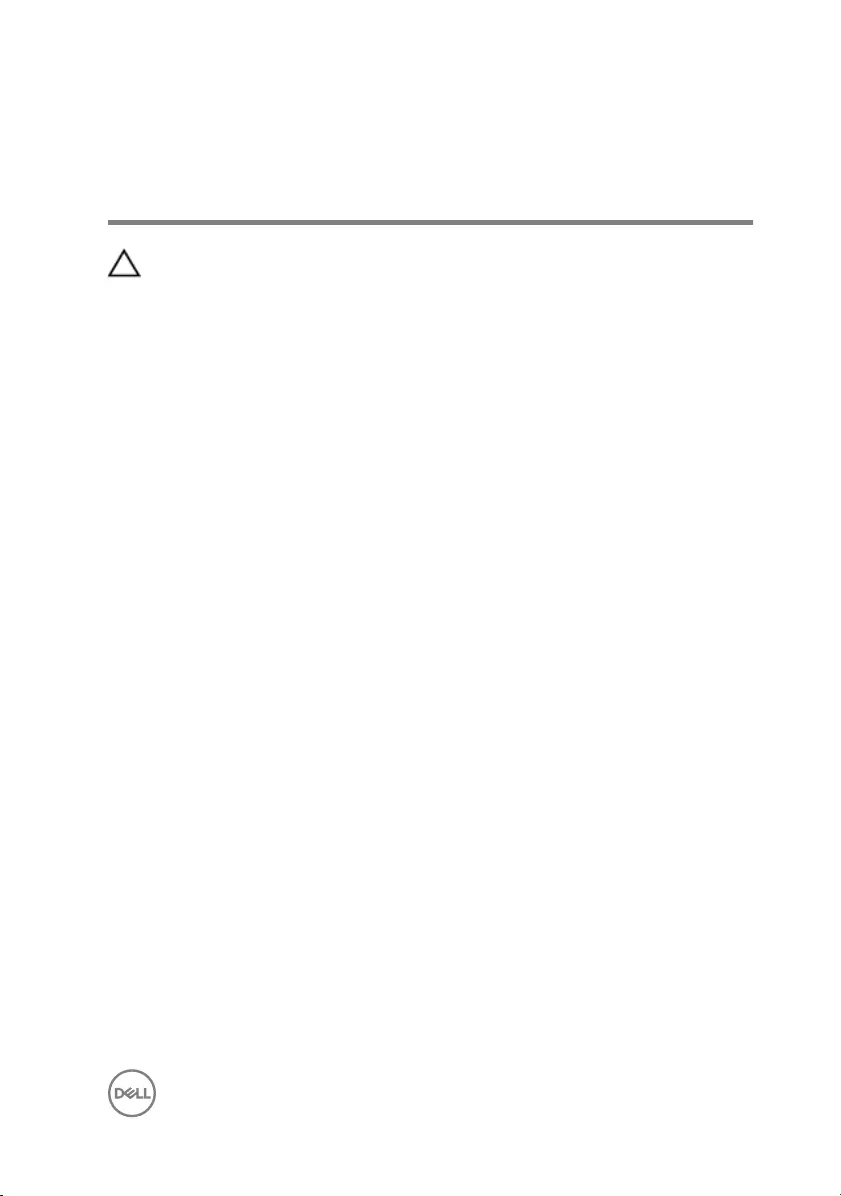
After working inside your
computer
CAUTION: Leaving stray or loose screws inside your computer may severely
damage your computer.
1 Replace all screws and ensure that no stray screws remain inside your computer.
2 Connect any external devices, peripherals, or cables you removed before
working on your computer.
3 Replace any media cards, discs, or any other parts that you removed before
working on your computer.
4 Connect your computer and all attached devices to their electrical outlets.
5 Turn on your computer.
9
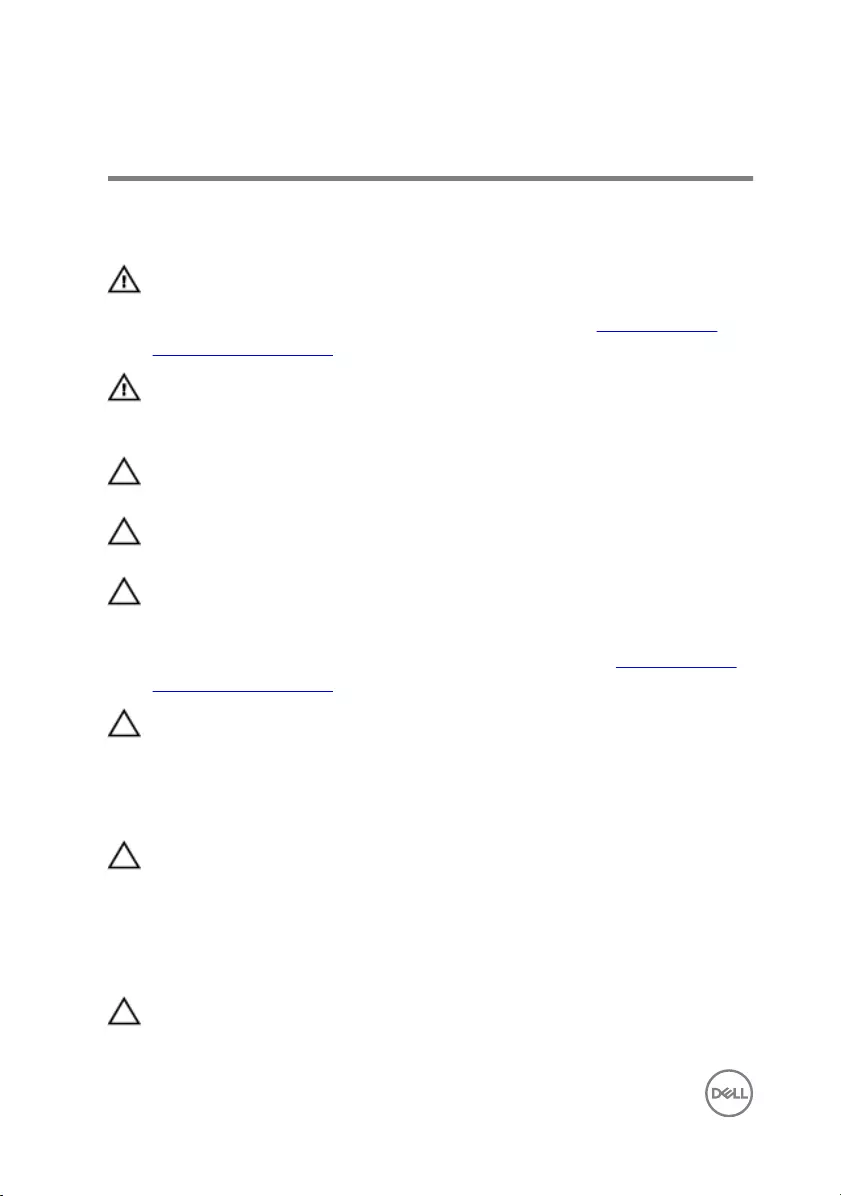
Safety instructions
Use the following safety guidelines to protect your computer from potential damage
and ensure your personal safety.
WARNING: Before working inside your computer, read the safety
information that shipped with your computer. For more safety best
practices, see the Regulatory Compliance home page at www.dell.com/
regulatory_compliance.
WARNING: Disconnect all power sources before opening the computer
cover or panels. After you finish working inside the computer, replace all
covers, panels, and screws before connecting to the electrical outlet.
CAUTION: To avoid damaging the computer, ensure that the work surface
is flat and clean.
CAUTION: To avoid damaging the components and cards, handle them by
their edges, and avoid touching pins and contacts.
CAUTION: You should only perform troubleshooting and repairs as
authorized or directed by the Dell technical assistance team. Damage due to
servicing that is not authorized by Dell is not covered by your warranty. See
the safety instructions that shipped with the product or at www.dell.com/
regulatory_compliance.
CAUTION: Before touching anything inside your computer, ground yourself
by touching an unpainted metal surface, such as the metal at the back of
the computer. While you work, periodically touch an unpainted metal
surface to dissipate static electricity, which could harm internal
components.
CAUTION: When you disconnect a cable, pull on its connector or on its pull
tab, not on the cable itself. Some cables have connectors with locking tabs
or thumb-screws that you must disengage before disconnecting the cable.
When disconnecting cables, keep them evenly aligned to avoid bending any
connector pins. When connecting cables, ensure that the ports and
connectors are correctly oriented and aligned.
CAUTION: Press and eject any installed card from the media-card reader.
10
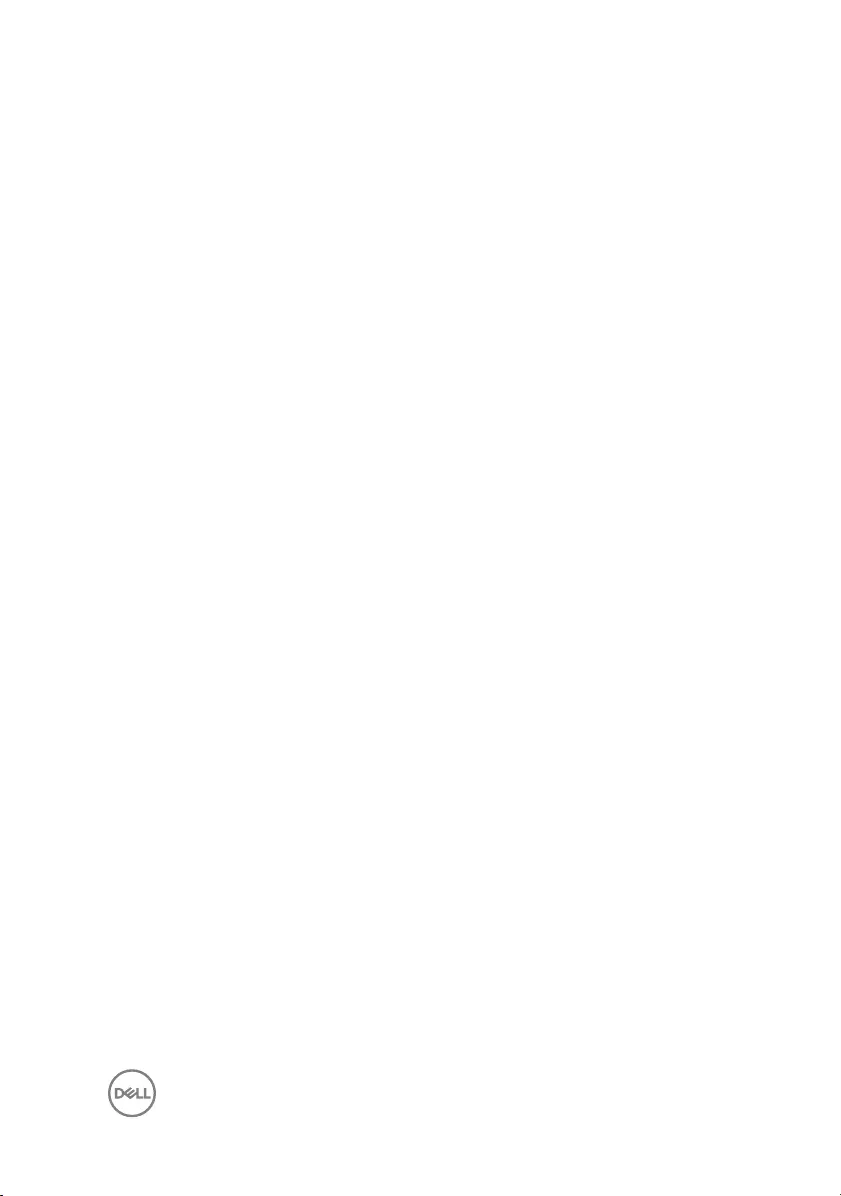
11
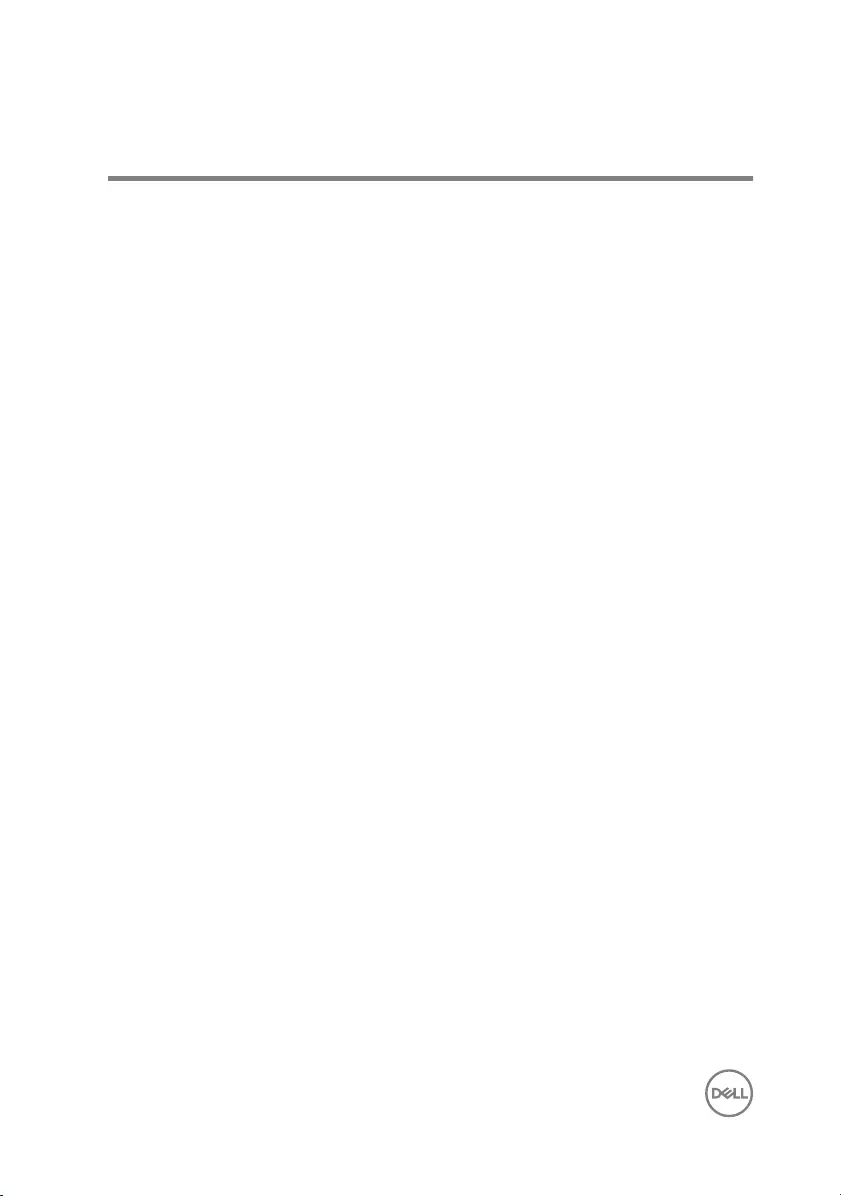
Recommended tools
The procedures in this document may require the following tools:
• Phillips screwdriver
• Plastic scribe
12
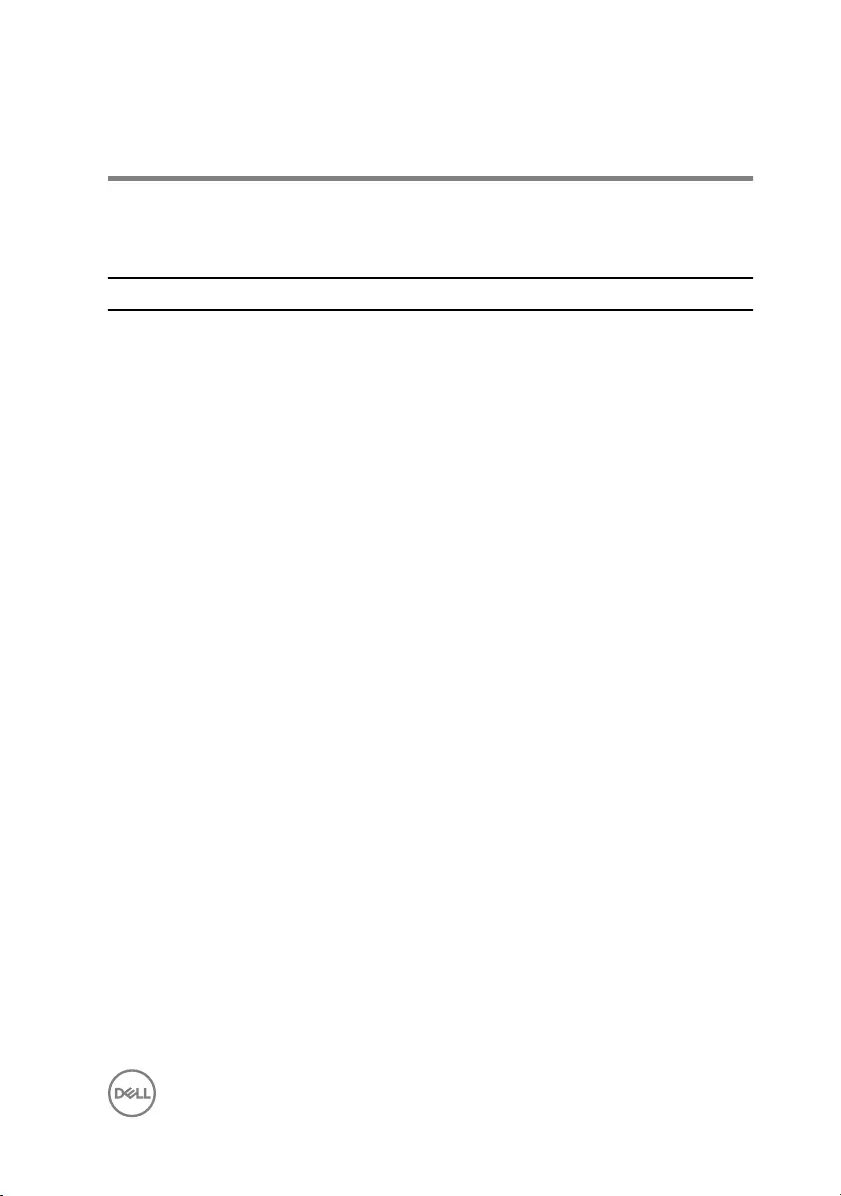
Screw list
The following table provides the list of screws that are used for securing different
components to the computer.
Table 1. Screw list
Component Secured to Screw type Quantity
Computer cover Chassis #6–32 UNC 1/4'' 2
Hard drive Side-chassis #6–32 UNC 1/4'' 1
Hard drive Hard-drive bracket #6–32 UNC 3.6
mm
4
ODD Side-chassis #6–32 UNC 3.6
mm
1
ODD ODD bracket M2xL2 3
Wireless card System board M2xL3.5 1
Processor fan Heat sink M6xL10 4
Front I/O-panel Chassis #6–32 UNC 1/4'' 2
System board Chassis #6–32 UNC 1/4'' 4
13
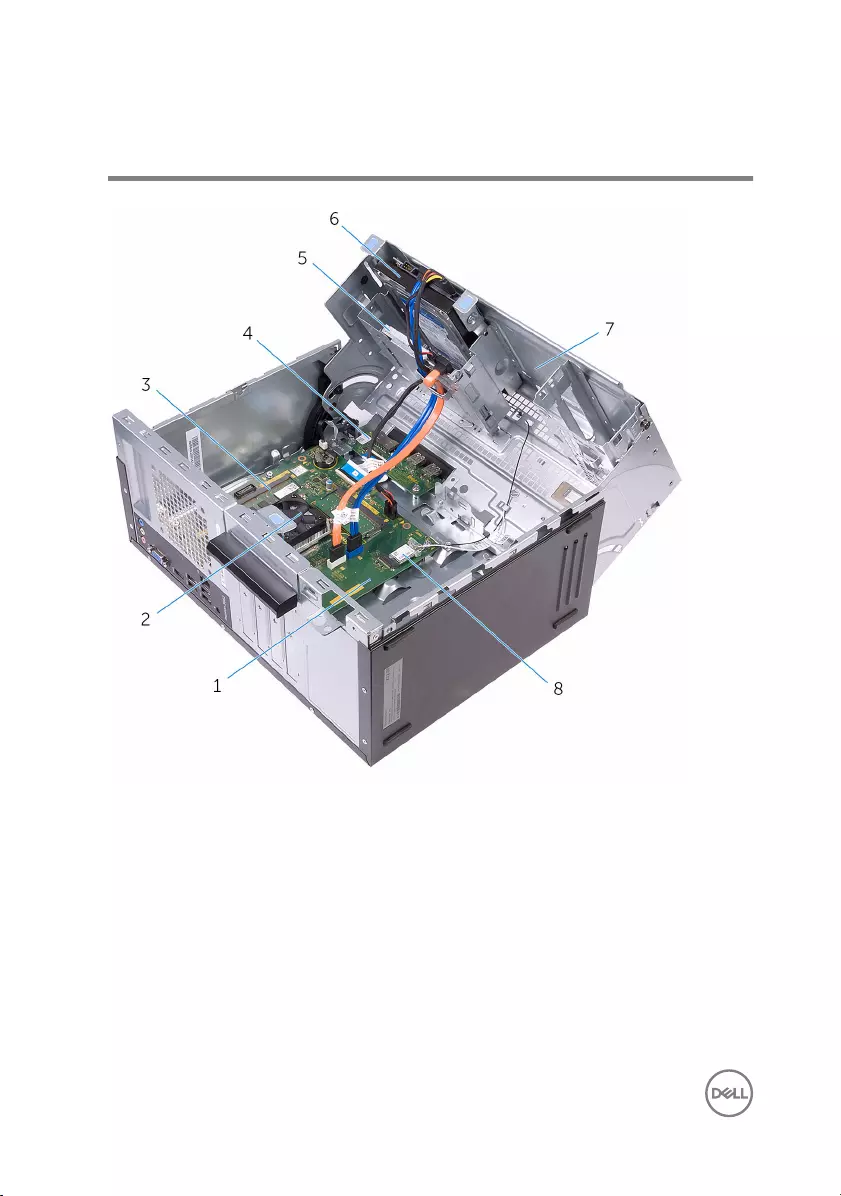
Inside view of your computer
1 system board 2 processor fan and heat-sink
assembly
3 memory module 4 I/O board
5 optical drive 6 hard-drive assembly
7 side chassis 8 wireless card
14
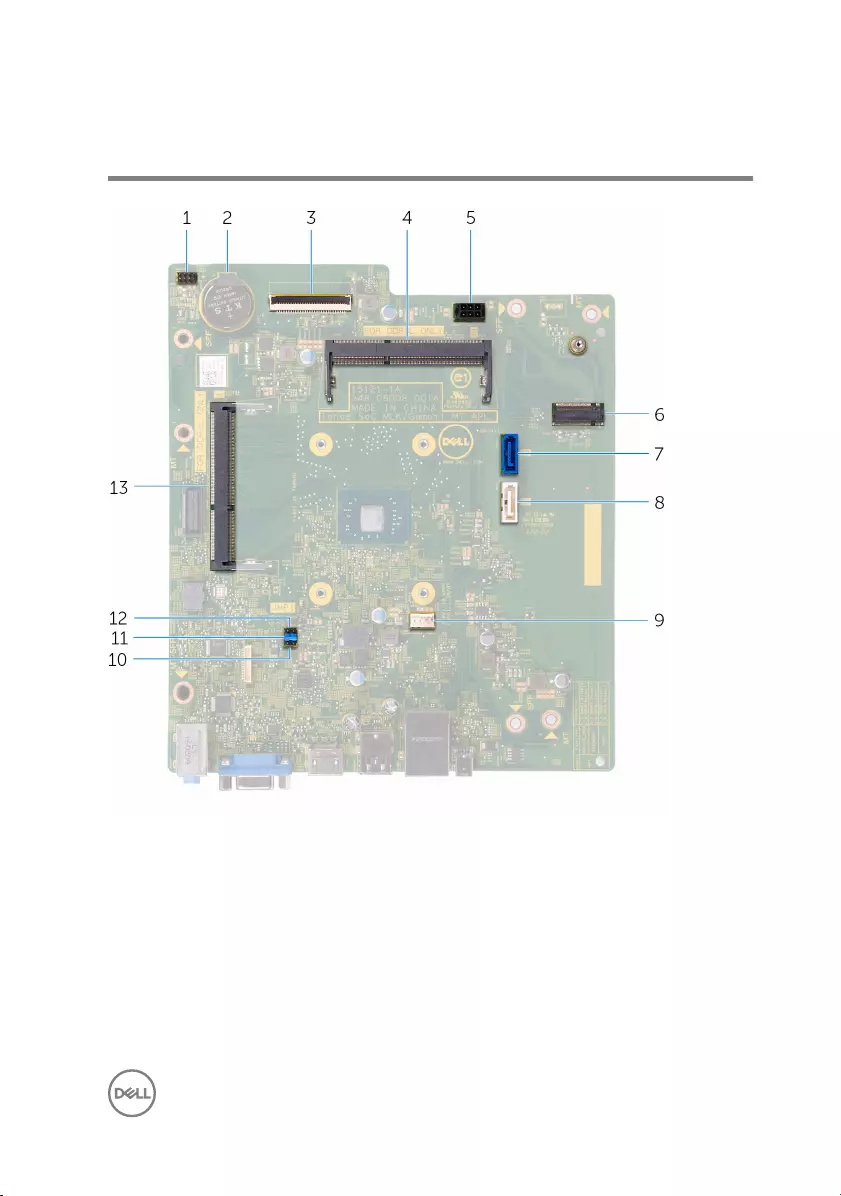
System board components
1 power-button cable connector 2 coin-cell battery
3 I/O-cable connector 4 memory-module (slot 2)
5 hard-drive and optical drive power-
cable connector 6 wireless-card slot
7 hard-drive data cable connector 8 optical-drive data cable connector
9 processor-fan cable connector 10 service mode jumper
11 password clear jumper 12 CMOS clear jumper
15
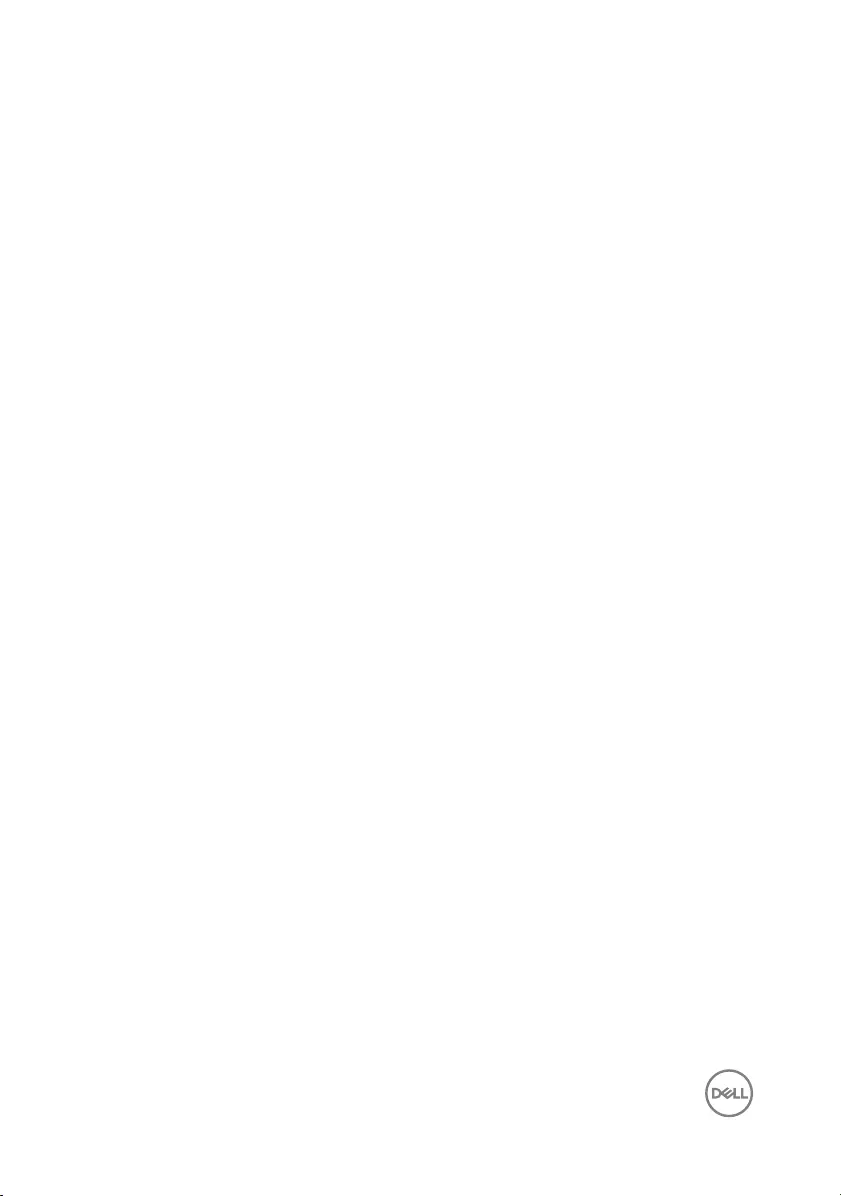
13 memory-module (slot 1)
16
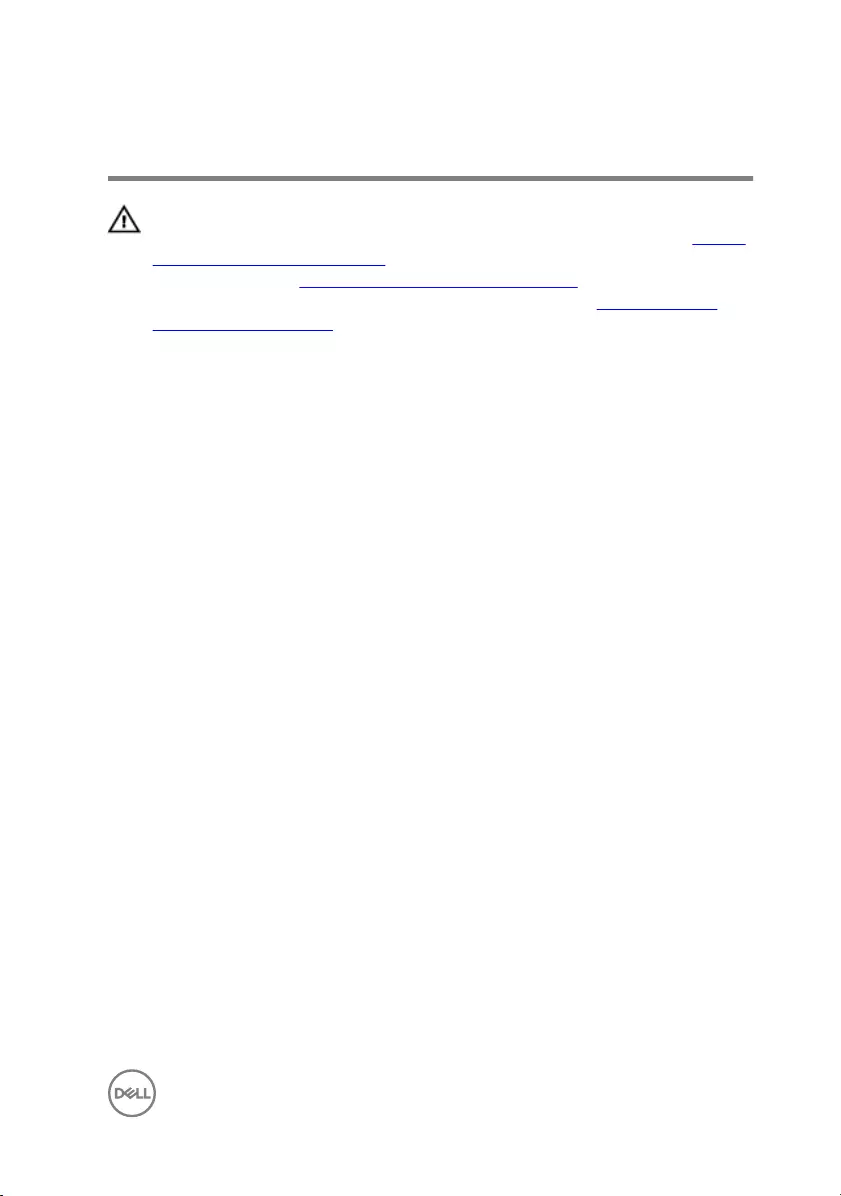
Removing the computer cover
WARNING: Before working inside your computer, read the safety
information that shipped with your computer and follow the steps in Before
working inside your computer. After working inside your computer, follow
the instructions in After working inside your computer. For more safety best
practices, see the Regulatory Compliance home page at www.dell.com/
regulatory_compliance.
Procedure
1 Remove the two screws (#6–32 UNC 1/4'') that secure the cover to the
chassis.
17

2 Release the computer cover by sliding it towards the back of the computer and
lift the cover off the chassis.
18

Replacing the computer cover
WARNING: Before working inside your computer, read the safety
information that shipped with your computer and follow the steps in Before
working inside your computer. After working inside your computer, follow
the instructions in After working inside your computer. For more safety best
practices, see the Regulatory Compliance home page at www.dell.com/
regulatory_compliance.
Procedure
1 Align the tabs on the computer cover with the slots on the chassis and slide it
towards the front of the computer.
2 Replace the two screws (#6–32 UNC 1/4'') that secure the computer cover to
the chassis.
19
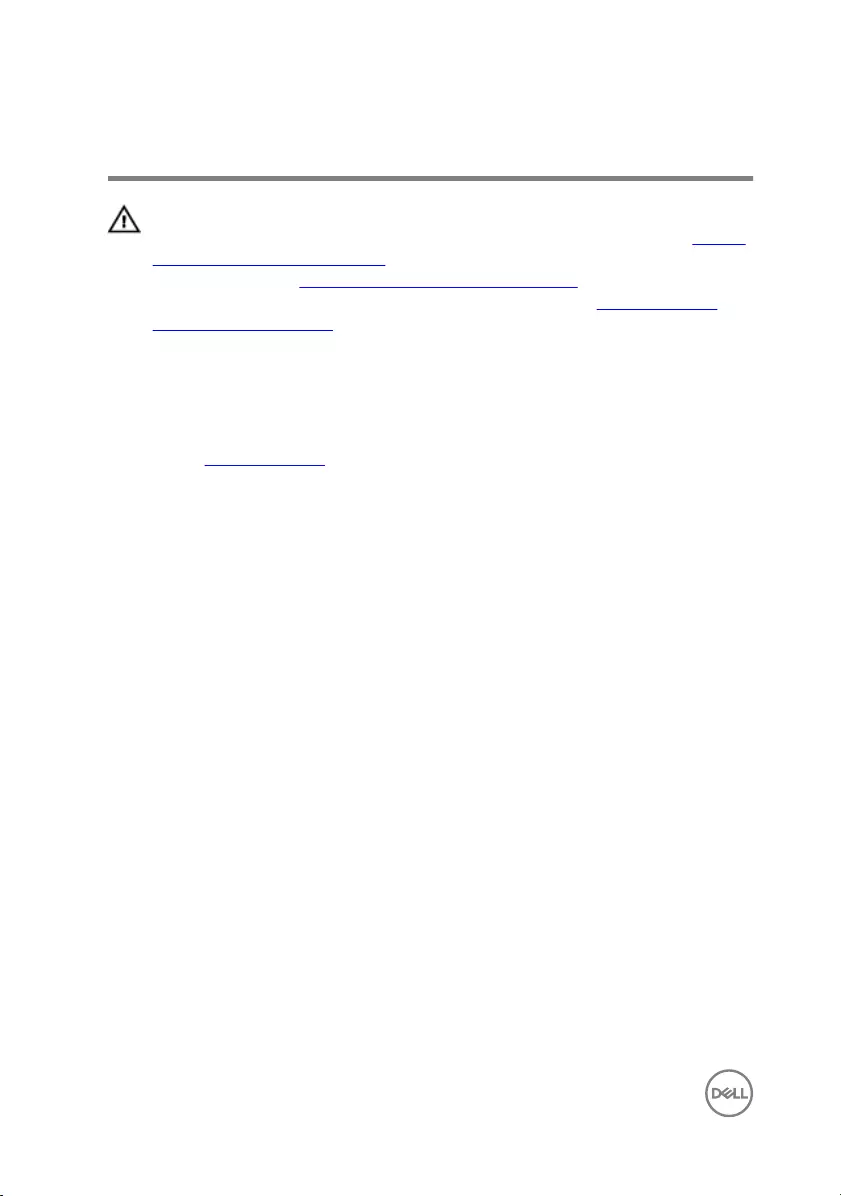
Removing the front bezel
WARNING: Before working inside your computer, read the safety
information that shipped with your computer and follow the steps in Before
working inside your computer. After working inside your computer, follow
the instructions in After working inside your computer. For more safety best
practices, see the Regulatory Compliance home page at www.dell.com/
regulatory_compliance.
Prerequisites
Remove the computer cover.
Procedure
1 Place the computer in an upright position.
20

2 Grasp and release the front bezel tabs sequentially from the top, by moving
them outward from the chassis.
21

3 Rotate and pull the front bezel away from the front of the computer to release
the front bezel clamps from the front panel slots.
22
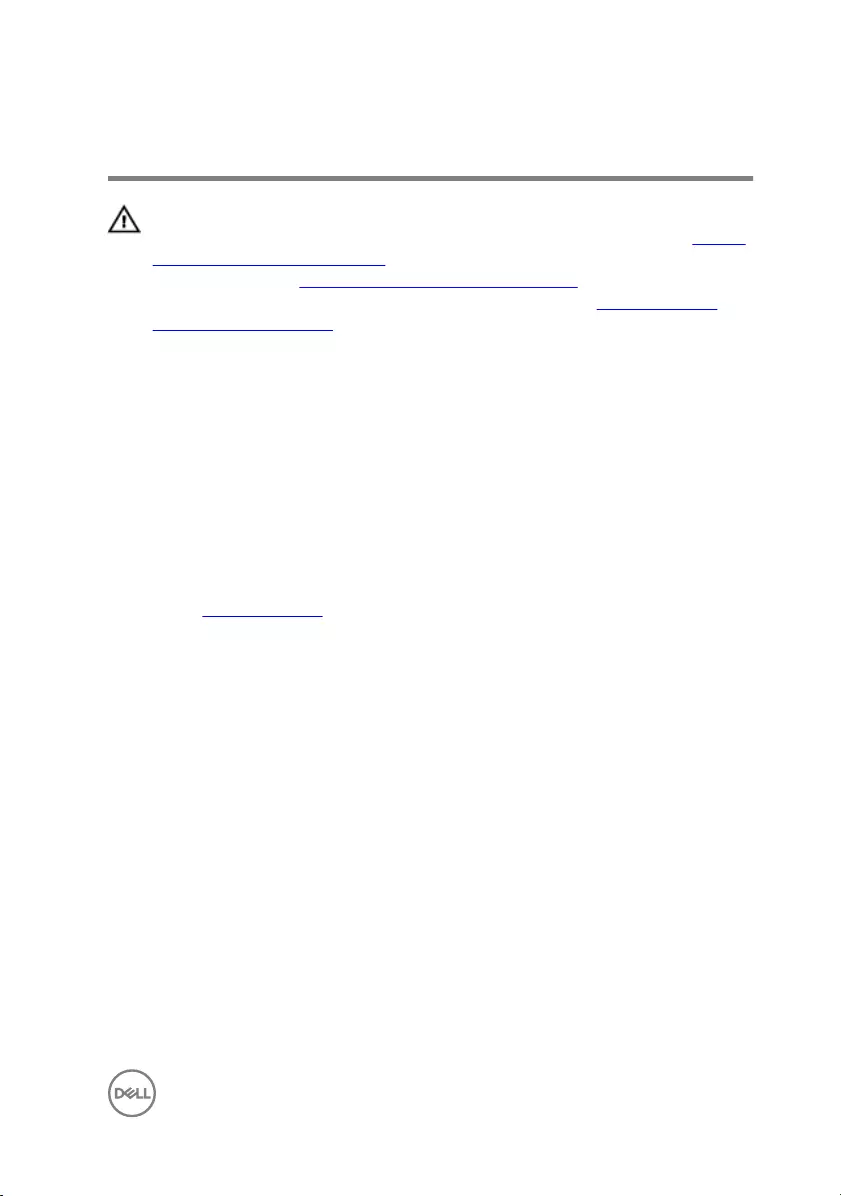
Replacing the front bezel
WARNING: Before working inside your computer, read the safety
information that shipped with your computer and follow the steps in Before
working inside your computer. After working inside your computer, follow
the instructions in After working inside your computer. For more safety best
practices, see the Regulatory Compliance home page at www.dell.com/
regulatory_compliance.
Procedure
1 Align and insert the front bezel clamps into the front panel slots.
2 Rotate the front bezel towards the chassis until the front-bezel tabs snap into
place.
Post-requisites
Replace the computer cover.
23
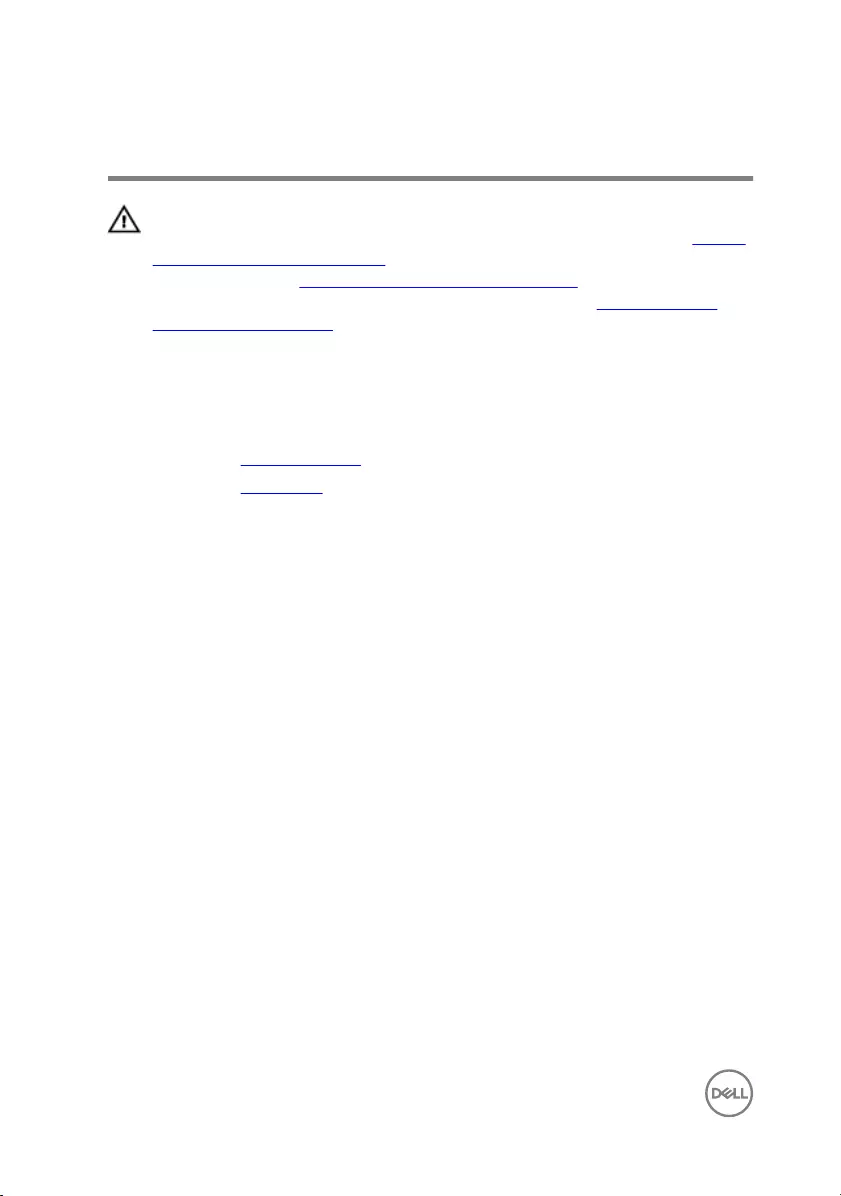
Removing the memory modules
WARNING: Before working inside your computer, read the safety
information that shipped with your computer and follow the steps in Before
working inside your computer. After working inside your computer, follow
the instructions in After working inside your computer. For more safety best
practices, see the Regulatory Compliance home page at www.dell.com/
regulatory_compliance.
Prerequisites
1 Remove the computer cover.
2 Remove the front bezel.
Procedure
1 Place the computer with the side-chassis facing up.
24

2 Lift and rotate the side-chassis away from the computer.
3 Using your fingertips, spread apart the securing clip at each end of the memory-
module slot until the memory module pops up.
25
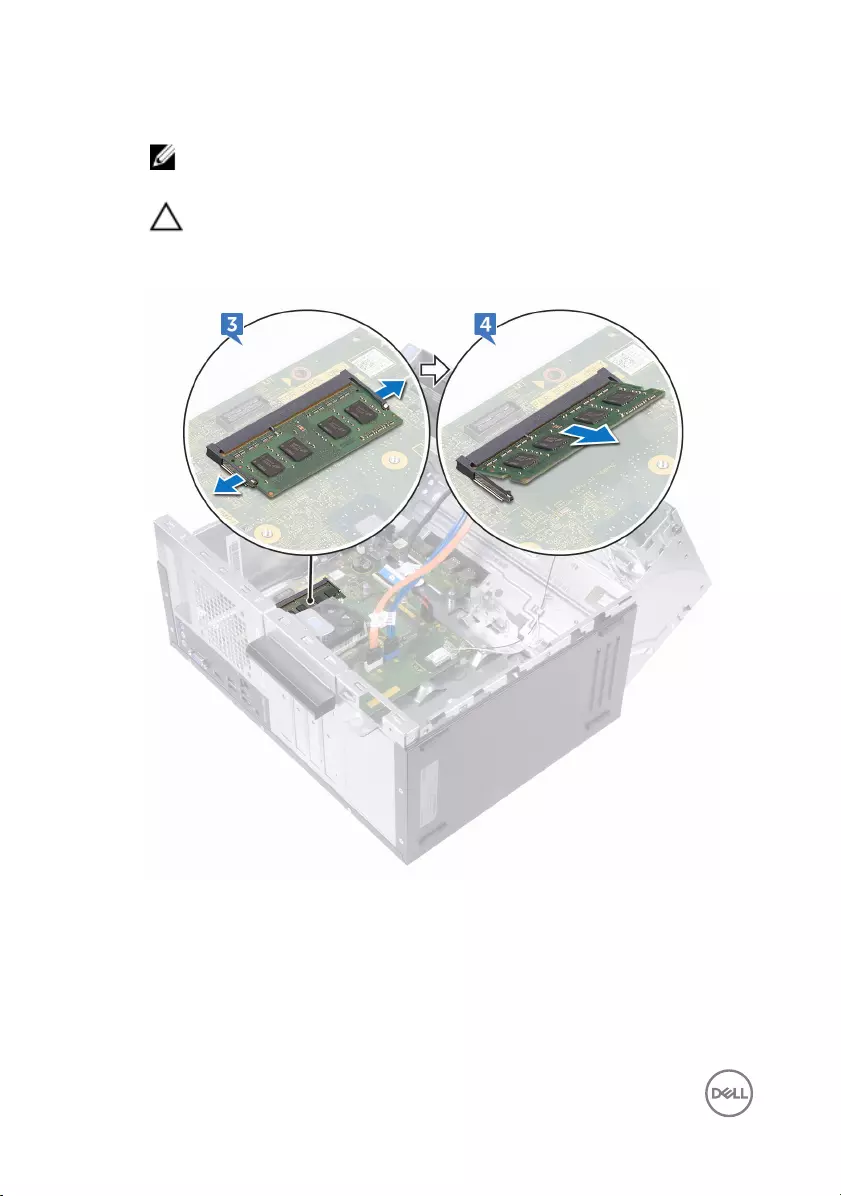
4 Slide and remove the memory module from the memory-module slot.
NOTE: If the memory module is difficult to remove, gently ease the
memory module back and forth to remove it from the slot.
CAUTION: To prevent damage to the memory module, hold the
memory module by the edges. Do not touch the components on the
memory module.
26
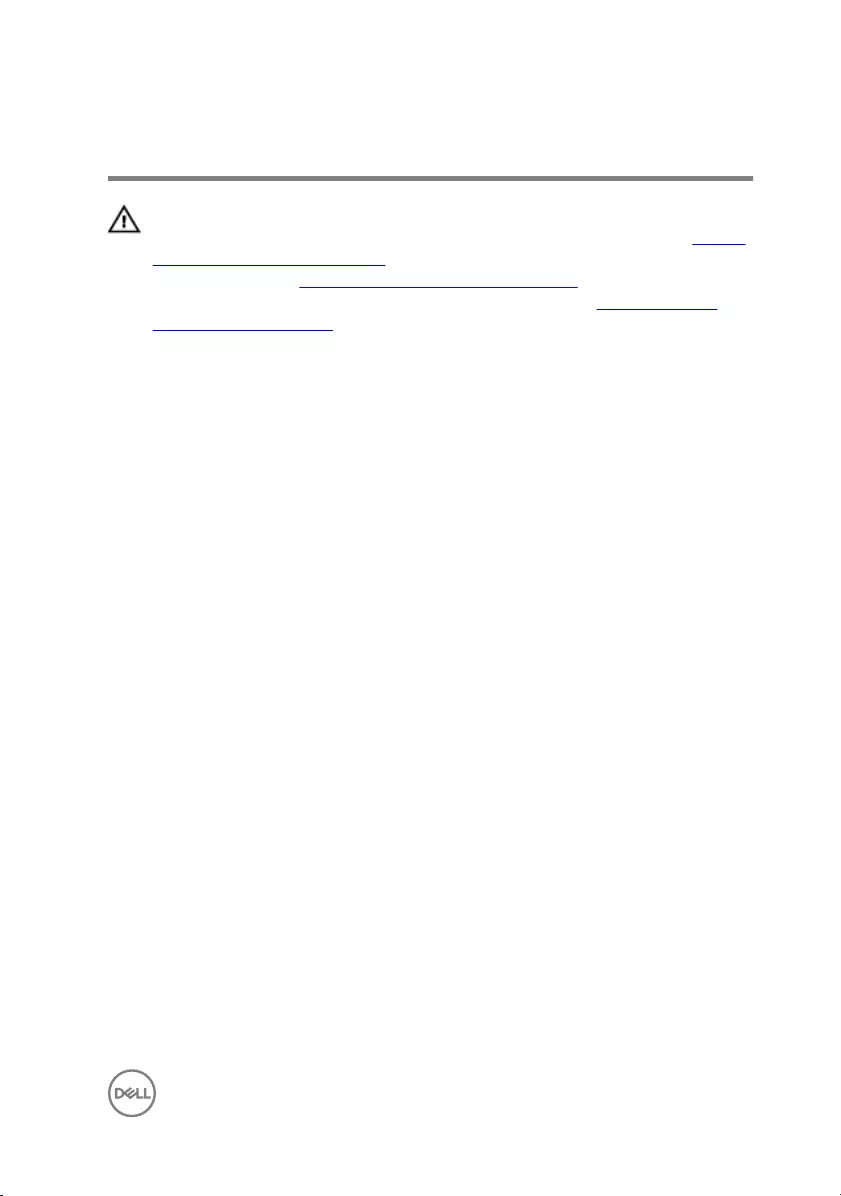
Replacing the memory modules
WARNING: Before working inside your computer, read the safety
information that shipped with your computer and follow the steps in Before
working inside your computer. After working inside your computer, follow
the instructions in After working inside your computer. For more safety best
practices, see the Regulatory Compliance home page at www.dell.com/
regulatory_compliance.
Procedure
1 Ensure that the securing clips are extended away from the memory-module slot.
2 Align the notch on the memory module with the tab on the memory-module slot.
27
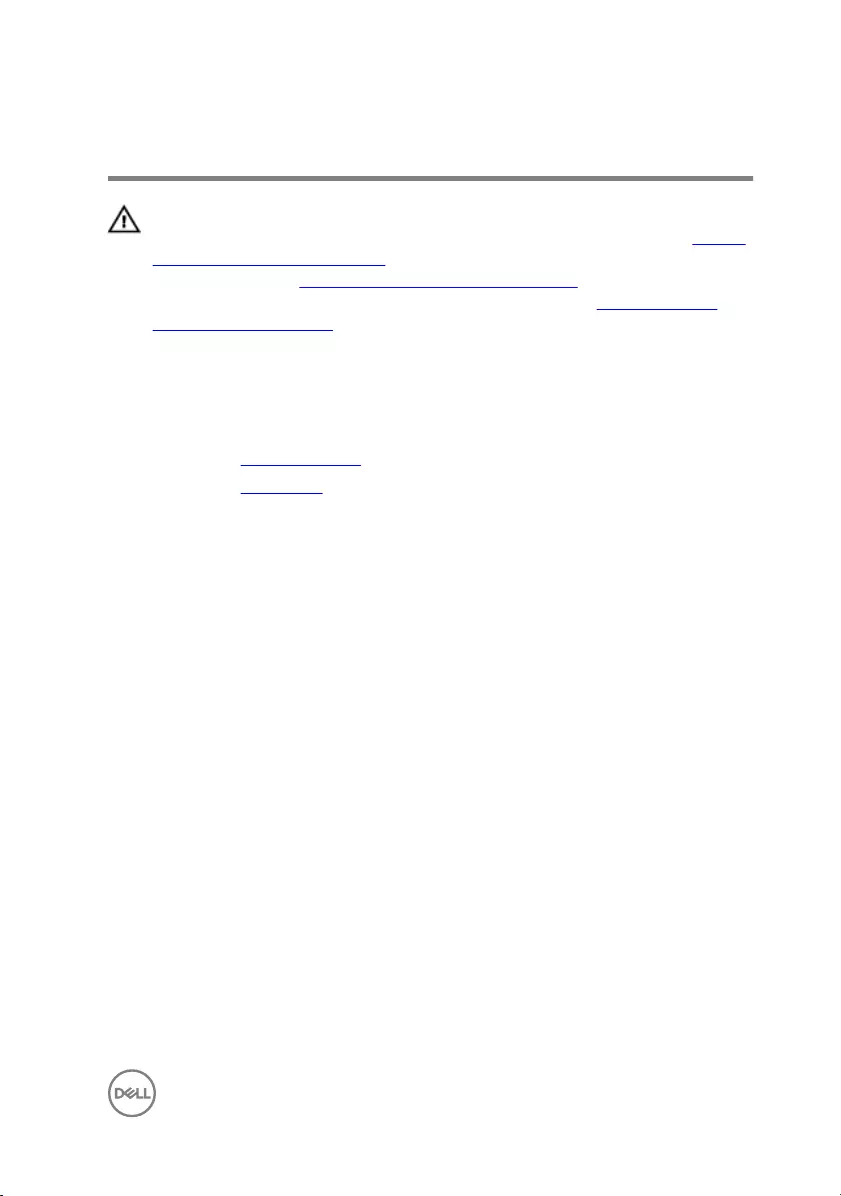
Removing the 3.5-inch hard drive
WARNING: Before working inside your computer, read the safety
information that shipped with your computer and follow the steps in Before
working inside your computer. After working inside your computer, follow
the instructions in After working inside your computer. For more safety best
practices, see the Regulatory Compliance home page at www.dell.com/
regulatory_compliance.
Prerequisites
1 Remove the computer cover.
2 Remove the front bezel.
Procedure
1 Place the computer with the side-chassis facing up.
2 Remove the screw (#6–32 UNC 1/4'') that secures the hard-drive assembly to
the side-chassis.
3 Disconnect the data cable from the hard drive.
29

4 Disconnect the power cable from the hard drive.
30

5 Lift and rotate the side-chassis away from the computer.
31

6 Using the release tabs on the hard-drive assembly, slide the hard-drive assembly
out of the slot on the side-chassis.
7 Remove the four screws (#6–32 UNC 3.6 mm) that secure the hard-drive
bracket to the hard drive.
32
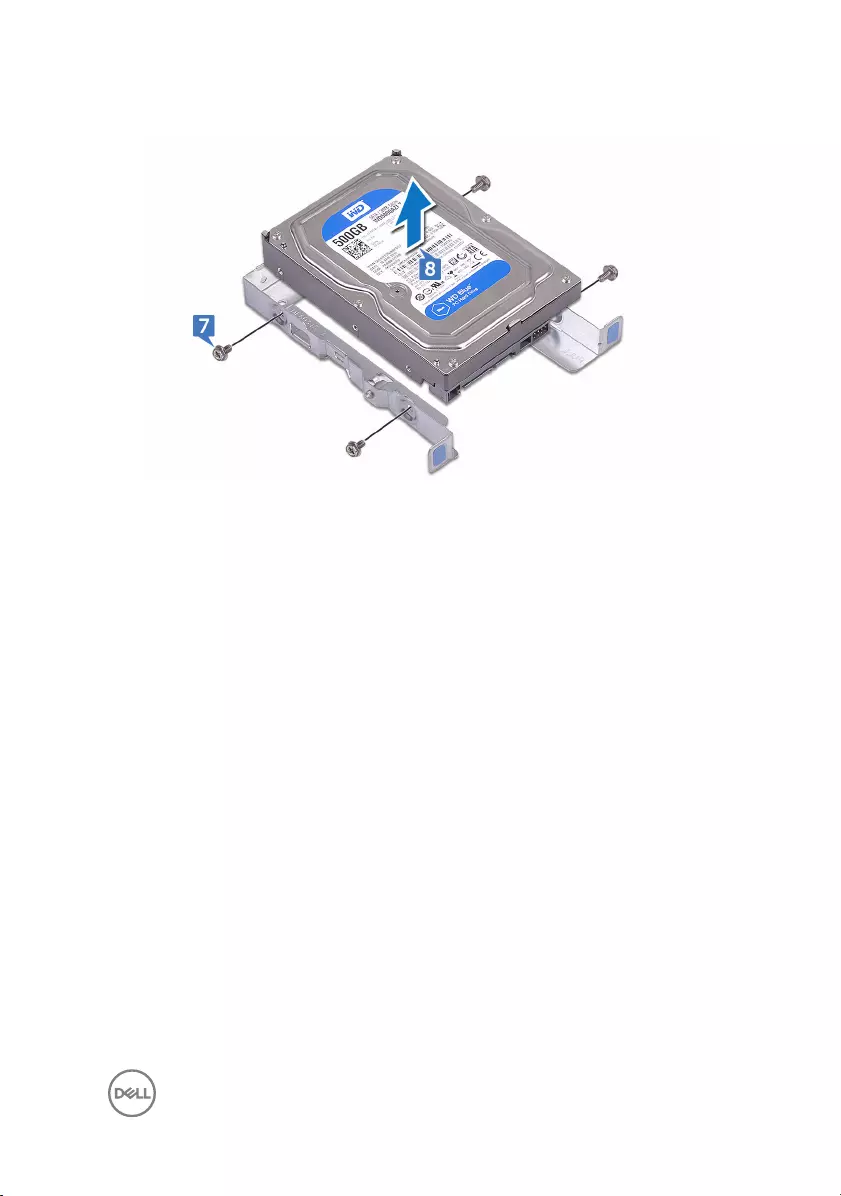
8 Lift the hard drive off the hard-drive bracket.
33
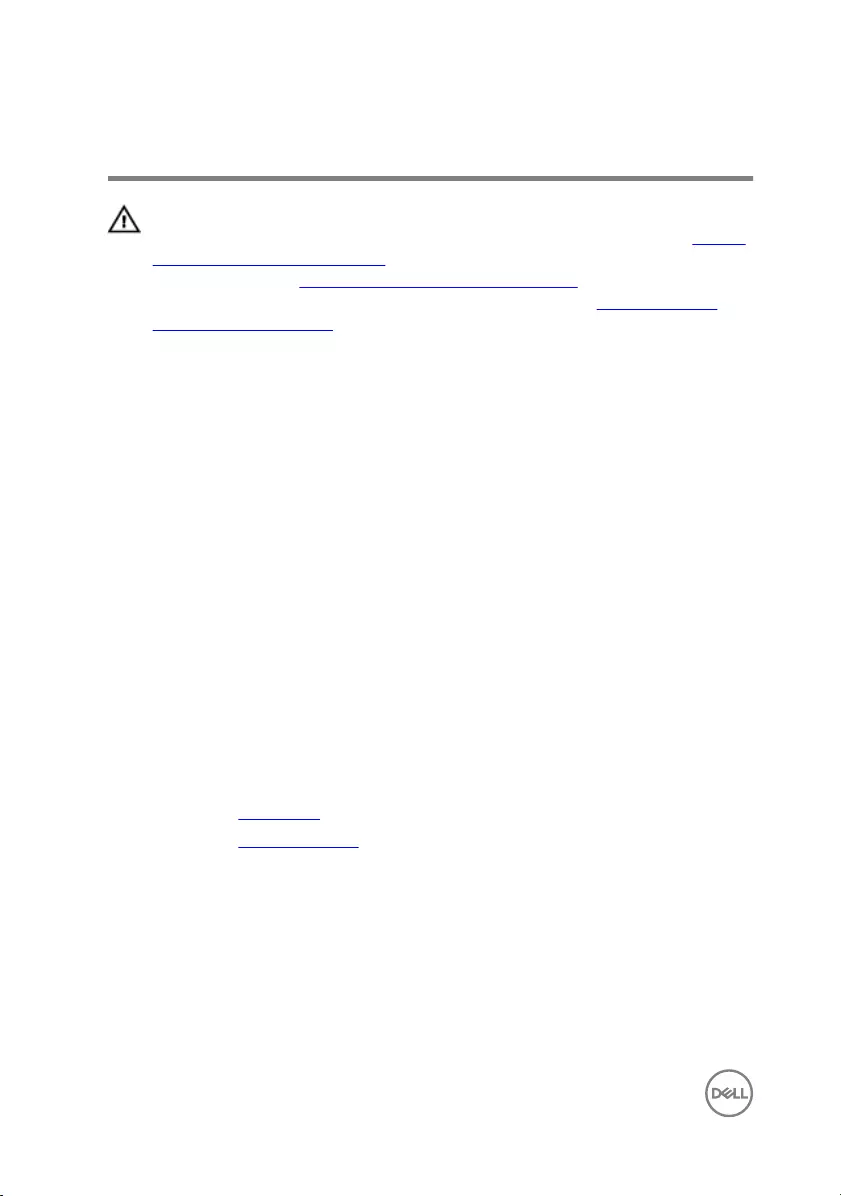
Replacing the 3.5-inch hard drive
WARNING: Before working inside your computer, read the safety
information that shipped with your computer and follow the steps in Before
working inside your computer. After working inside your computer, follow
the instructions in After working inside your computer. For more safety best
practices, see the Regulatory Compliance home page at www.dell.com/
regulatory_compliance.
Procedure
1 Place the hard drive in the hard-drive bracket.
2 Align the screw holes on the hard drive with the screw holes on the hard-drive
bracket.
3 Replace the four screws (#6–32 UNC 3.6 mm) that secure the hard-drive
bracket to the hard drive.
4 Slide the hard-drive assembly into the slot on the side-chassis until it snaps into
place.
5 Connect the data cable and the power cable to the hard drive.
6 Rotate the side-chassis towards the computer until it snaps into place.
7 Replace the screw (#6–32 UNC 1/4'') that secures the hard-drive assembly to
the side-chassis.
Post-requisites
1 Replace the front bezel.
2 Replace the computer cover.
34
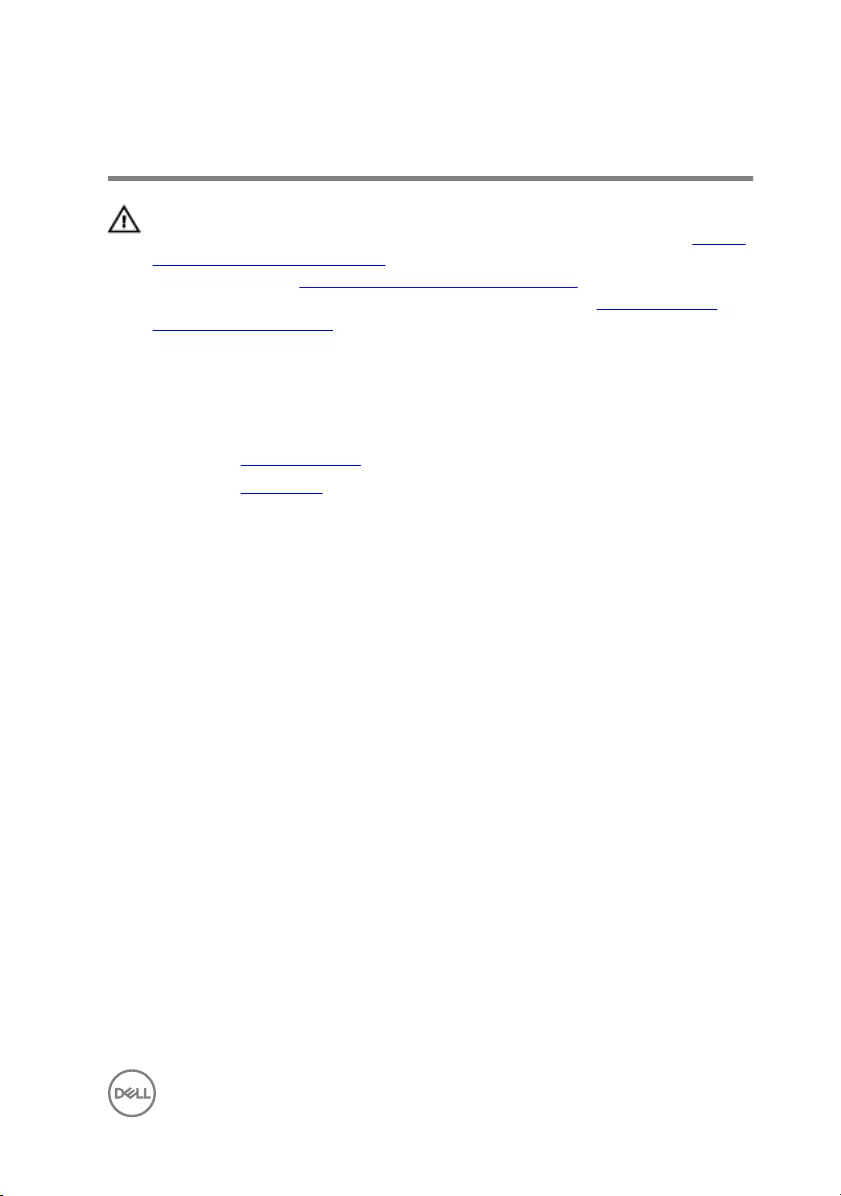
Removing the optical drive
WARNING: Before working inside your computer, read the safety
information that shipped with your computer and follow the steps in Before
working inside your computer. After working inside your computer, follow
the instructions in After working inside your computer. For more safety best
practices, see the Regulatory Compliance home page at www.dell.com/
regulatory_compliance.
Prerequisites
1 Remove the computer cover.
2 Remove the front bezel.
Procedure
1 Place the computer with the side-chassis facing up.
35

2 Lift and rotate the side-chassis away from the computer.
3 Disconnect the power cable from the optical drive.
36

4 Disconnect the data cable from the optical drive.
5 Rotate the side-chassis towards the computer until it snaps into place.
6 Remove the screw (#6–32 UNC 3.6 mm) that secures the optical-drive
assembly to the side-chassis.
37

7 Gently slide the optical-drive assembly out of the optical-drive bay through the
front of the computer.
8 Remove the three screws (M2xL2) that secure the optical-drive bracket to the
optical drive.
38
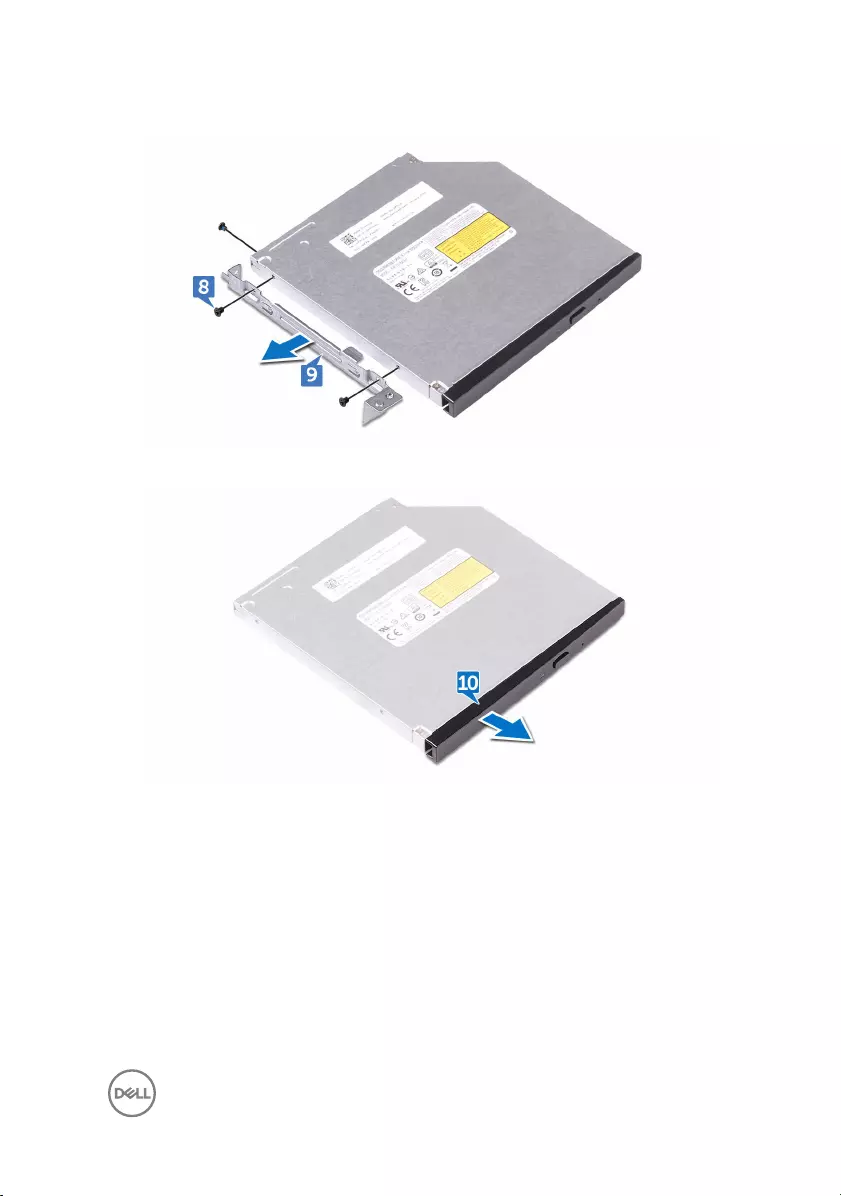
9 Lift the optical-drive bracket off the optical drive.
10 Gently pull and disconnect the optical-drive bezel from the optical drive.
39
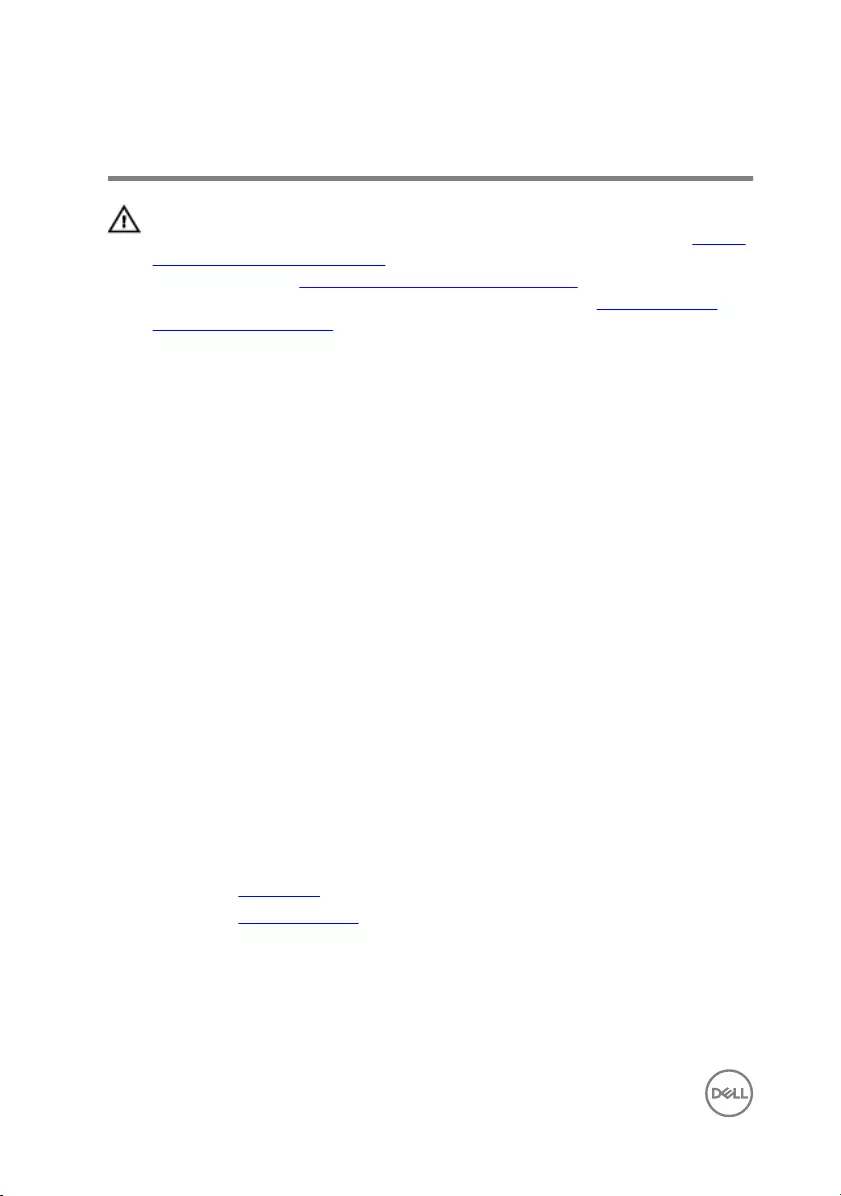
Replacing the optical drive
WARNING: Before working inside your computer, read the safety
information that shipped with your computer and follow the steps in Before
working inside your computer. After working inside your computer, follow
the instructions in After working inside your computer. For more safety best
practices, see the Regulatory Compliance home page at www.dell.com/
regulatory_compliance.
Procedure
1 Align and snap the optical-drive bezel to the optical drive.
2 Align the screw holes on the optical-drive bracket with the screw holes on the
optical drive.
3 Replace the three screws (M2xL2) that secure the optical-drive bracket to the
optical drive.
4 Slide the optical-drive assembly into the optical-drive bay through the front of
the computer.
5 Align the screw hole on the optical-drive assembly with the screw hole on the
chassis.
6 Replace the screw (#6–32 UNC 3.6 mm) that secures the optical-drive
assembly to the chassis.
7 Lift and rotate the side-chassis away from the computer.
8 Connect the data cable and power cable to the optical drive.
9 Rotate the side-chassis towards the computer until it snaps into place.
Post-requisites
1 Replace the front bezel.
2 Replace the computer cover.
40
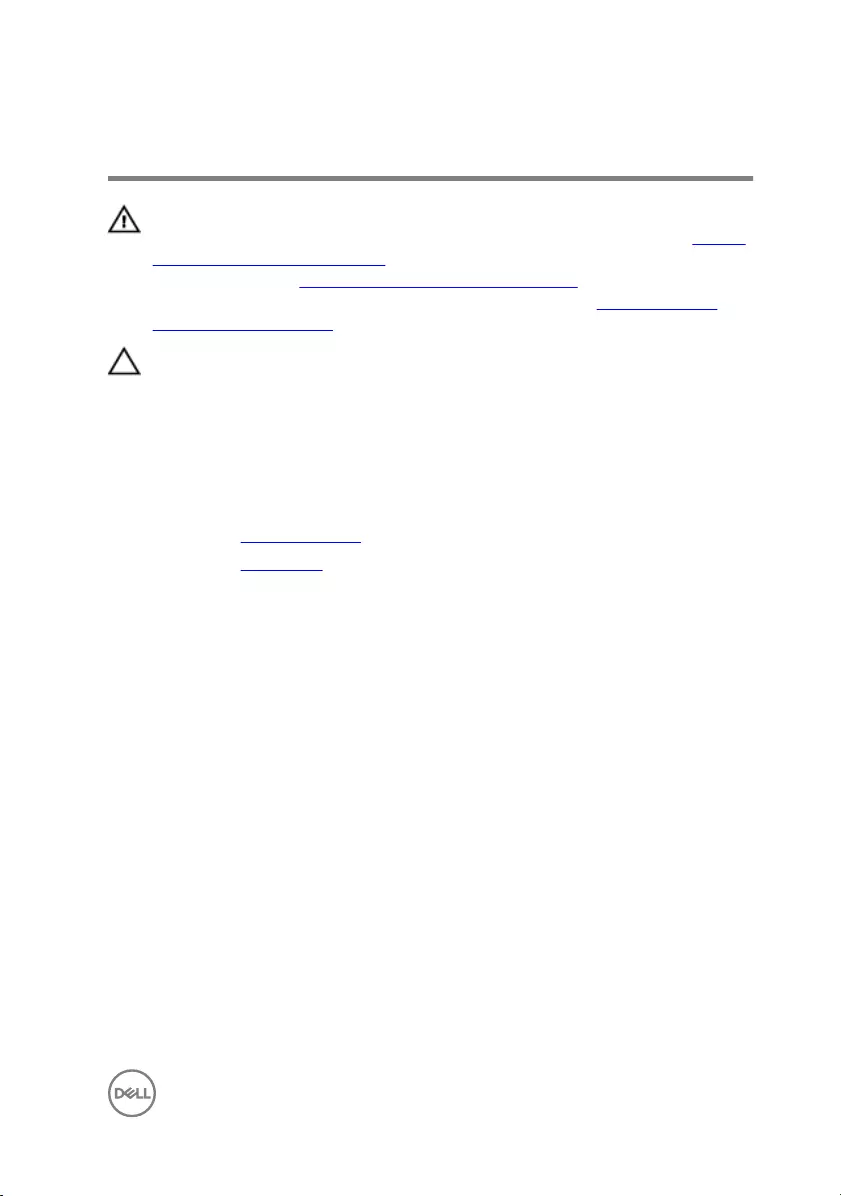
Removing the coin-cell battery
WARNING: Before working inside your computer, read the safety
information that shipped with your computer and follow the steps in Before
working inside your computer. After working inside your computer, follow
the instructions in After working inside your computer. For more safety best
practices, see the Regulatory Compliance home page at www.dell.com/
regulatory_compliance.
CAUTION: Removing the coin-cell battery resets the BIOS setup program’s
settings to default. It is recommended that you note the BIOS setup
program’s settings before removing the coin-cell battery.
Prerequisites
1 Remove the computer cover.
2 Remove the front bezel.
Procedure
1 Place the computer with the side-chassis facing up.
41

2 Lift and rotate the side-chassis away from the computer.
42

3 Using a plastic scribe, pry the coin-cell battery out of its socket.
43
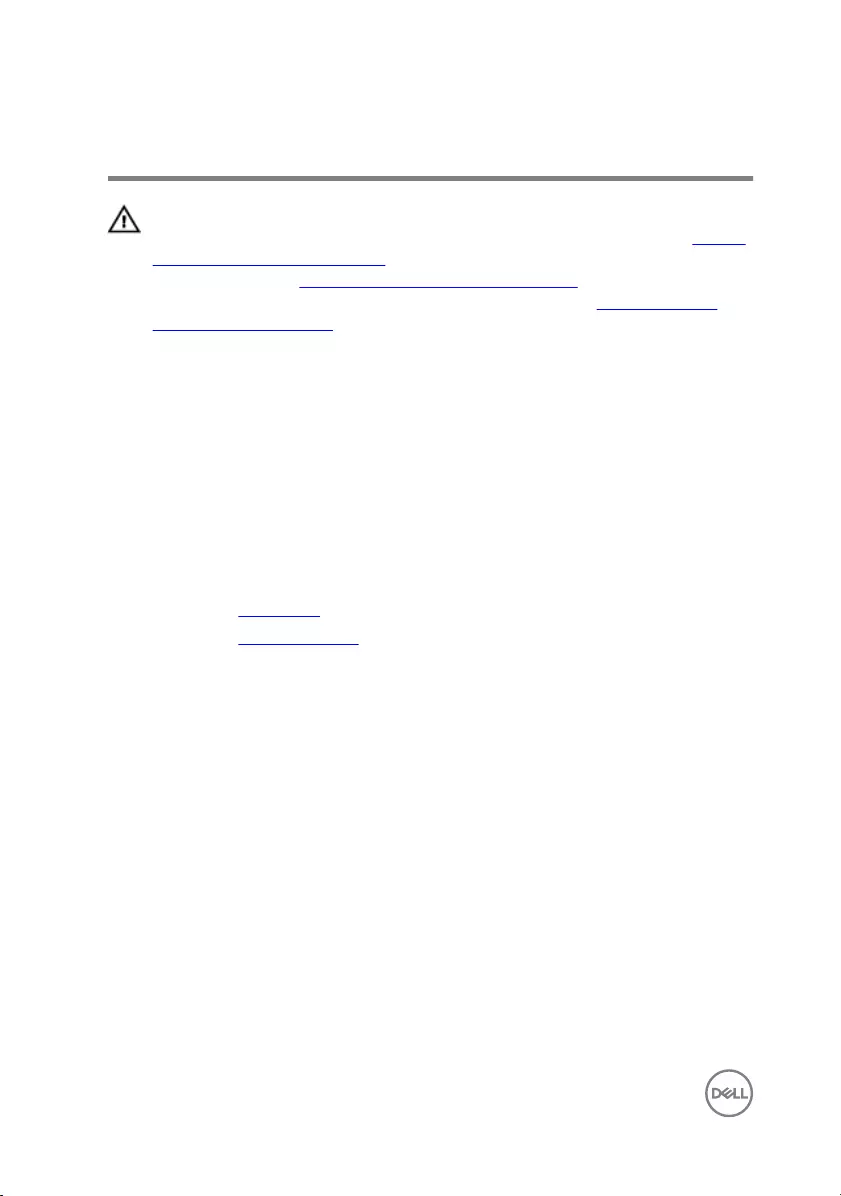
Replacing the coin-cell battery
WARNING: Before working inside your computer, read the safety
information that shipped with your computer and follow the steps in Before
working inside your computer. After working inside your computer, follow
the instructions in After working inside your computer. For more safety best
practices, see the Regulatory Compliance home page at www.dell.com/
regulatory_compliance.
Procedure
1 Insert a new coin-cell battery (CR2032) into the battery socket with the positive
side facing up, and snap the battery into place.
2 Rotate the side-chassis towards the computer until it snaps into place.
Post-requisites
1 Replace the front bezel.
2 Replace the computer cover.
44
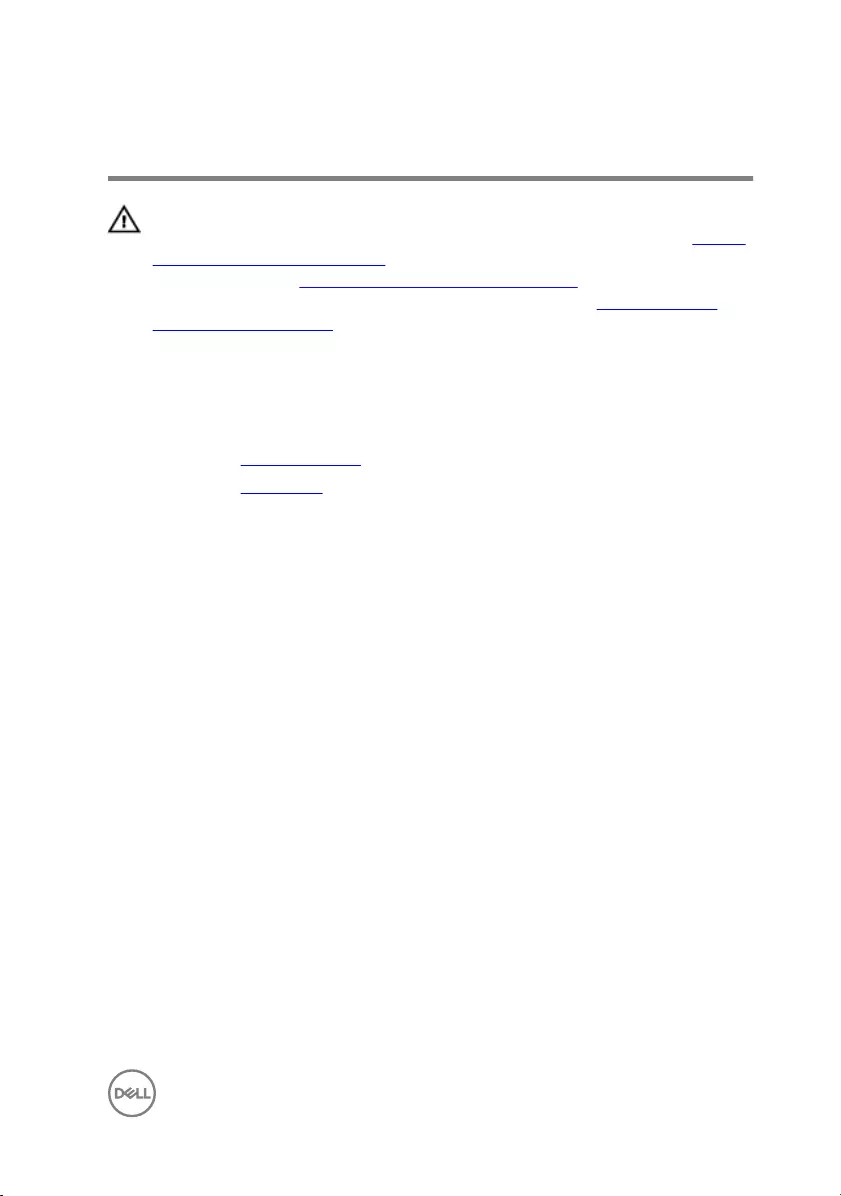
Removing the wireless card
WARNING: Before working inside your computer, read the safety
information that shipped with your computer and follow the steps in Before
working inside your computer. After working inside your computer, follow
the instructions in After working inside your computer. For more safety best
practices, see the Regulatory Compliance home page at www.dell.com/
regulatory_compliance.
Prerequisites
1 Remove the computer cover.
2 Remove the front bezel.
Procedure
1 Place the computer with the side-chassis facing up.
45

2 Lift and rotate the side-chassis away from the computer.
3 Remove the screw (M2xL3.5) that secures the wireless card to the system
board.
4 Lift the wireless-card bracket off the wireless card.
5 Disconnect the antenna cables from the wireless card.
46

6 Slide and remove the wireless card from the wireless-card slot.
47
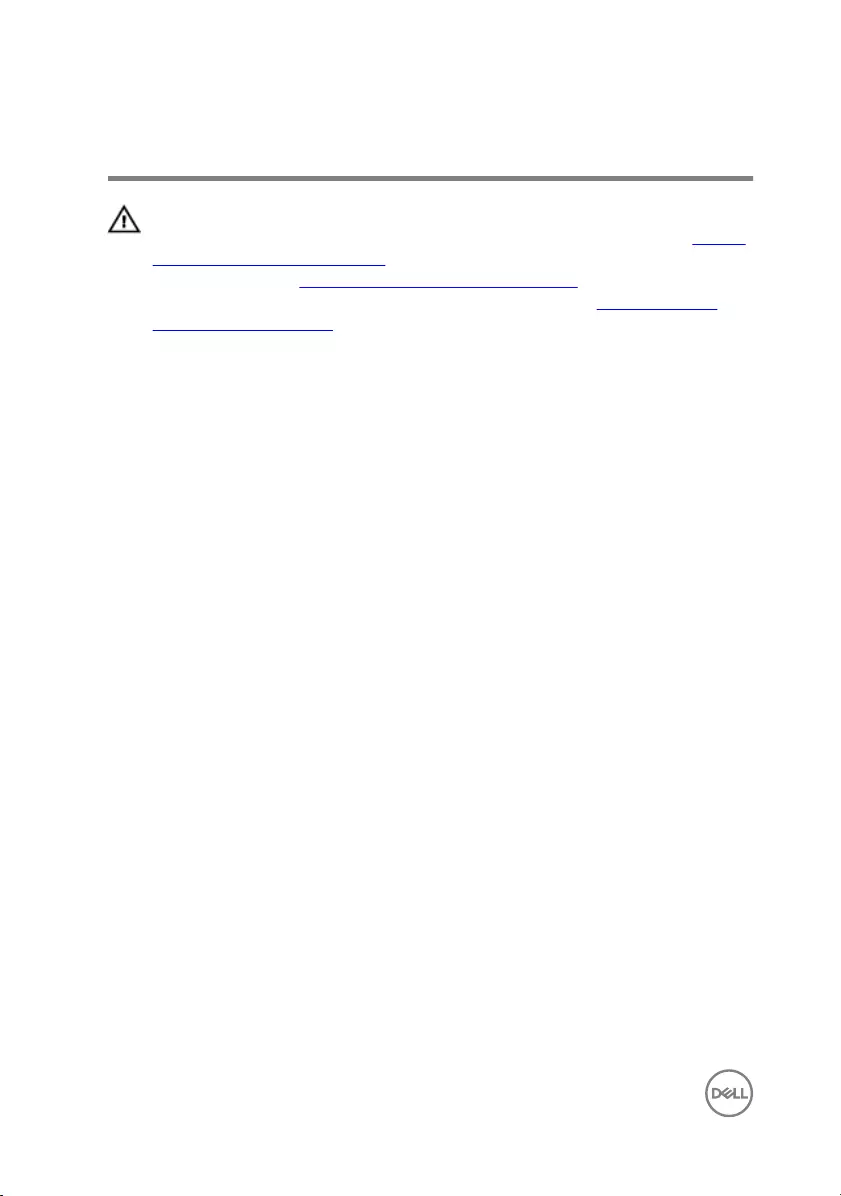
Replacing the wireless card
WARNING: Before working inside your computer, read the safety
information that shipped with your computer and follow the steps in Before
working inside your computer. After working inside your computer, follow
the instructions in After working inside your computer. For more safety best
practices, see the Regulatory Compliance home page at www.dell.com/
regulatory_compliance.
Procedure
1 Align the notch on the wireless card with the tab on the wireless-card slot.
2 Slide the wireless card at an angle into the wireless-card slot.
3 Connect the antenna cables to the wireless card.
4 Place the wireless-card bracket over the wireless card.
48
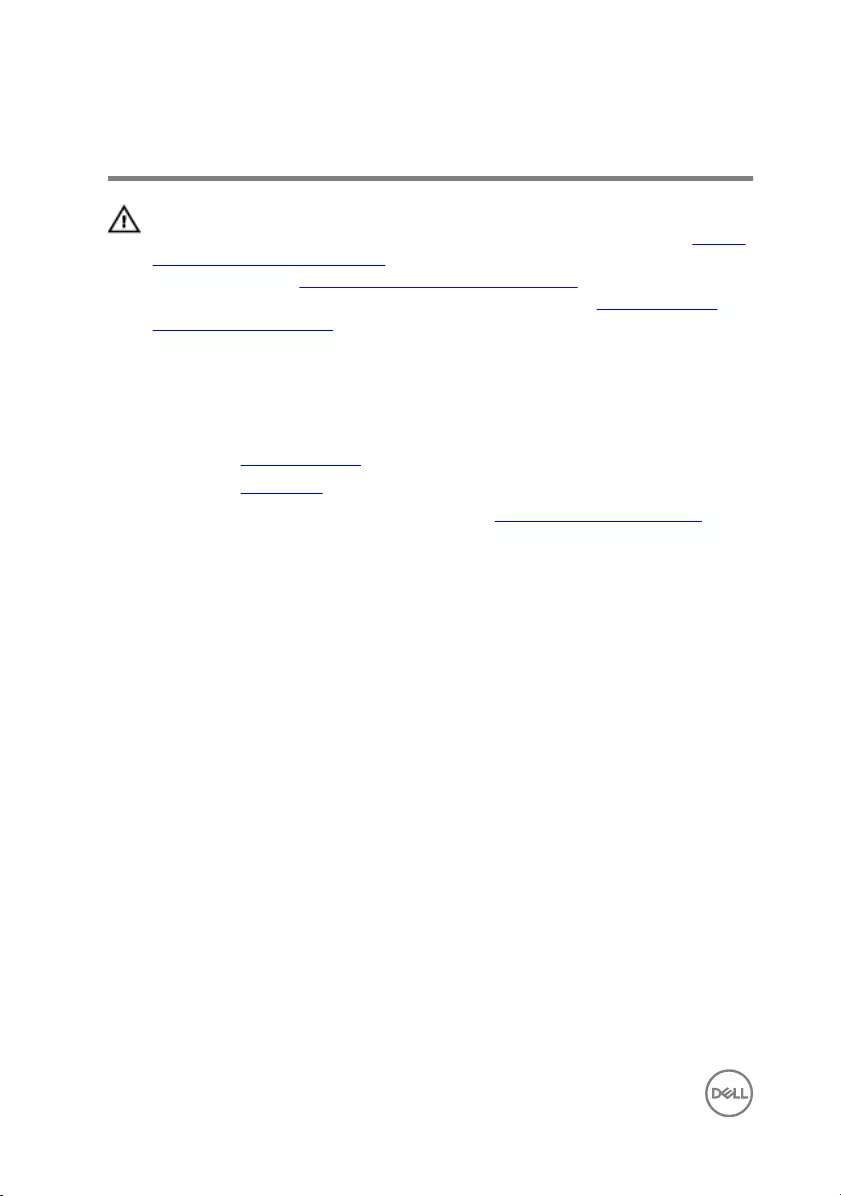
Removing the antenna modules
WARNING: Before working inside your computer, read the safety
information that shipped with your computer and follow the steps in Before
working inside your computer. After working inside your computer, follow
the instructions in After working inside your computer. For more safety best
practices, see the Regulatory Compliance home page at www.dell.com/
regulatory_compliance.
Prerequisites
1 Remove the computer cover.
2 Remove the front bezel.
3 Follow the procedure from step 1 to step 4 in “Removing the wireless card”.
Procedure
1 Note the antenna-cable routing and remove the antenna cables from the routing
guide inside the chassis.
50

2 Push down the antenna cables through the cable-routing slots on the side-
chassis.
3 Rotate the side-chassis towards the computer until it snaps into place.
4 Note the antenna-cable routing and remove the antenna cables from the routing
guides on the side-chassis.
51

5 Using a plastic scribe, gently pry the antenna modules off the side-chassis.
52
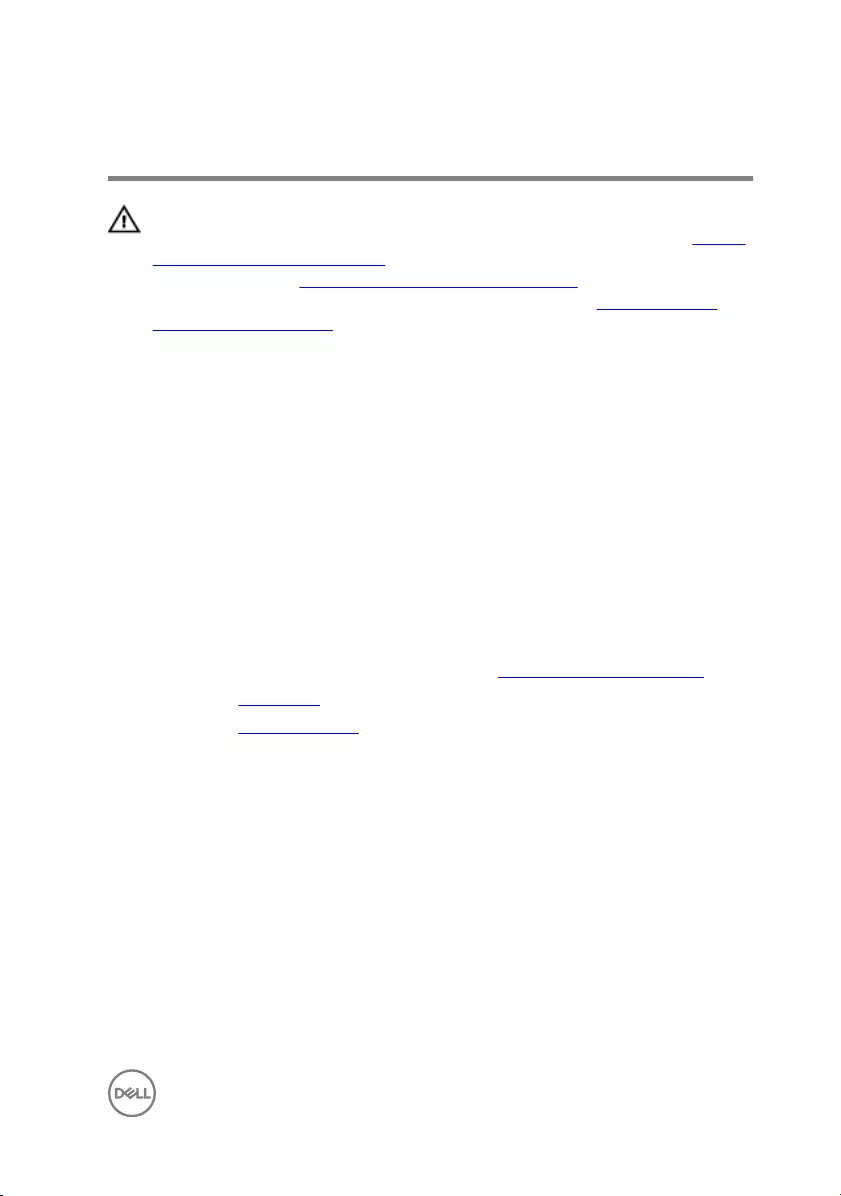
Replacing the antenna modules
WARNING: Before working inside your computer, read the safety
information that shipped with your computer and follow the steps in Before
working inside your computer. After working inside your computer, follow
the instructions in After working inside your computer. For more safety best
practices, see the Regulatory Compliance home page at www.dell.com/
regulatory_compliance.
Procedure
1 Adhere the antenna modules to the side-chassis.
2 Route the antenna cables through the routing guides on the side-chassis.
3 Lift and rotate the side-chassis away from the computer.
4 Slide the antenna cables through the cable-routing slots on the side-chassis.
5 Route the antenna cables through the routing guides inside the chassis.
Post-requisites
1 Follow the procedure from step 3 to step 6 in “Replacing the wireless card”.
2 Replace the front bezel.
3 Replace the computer cover.
53
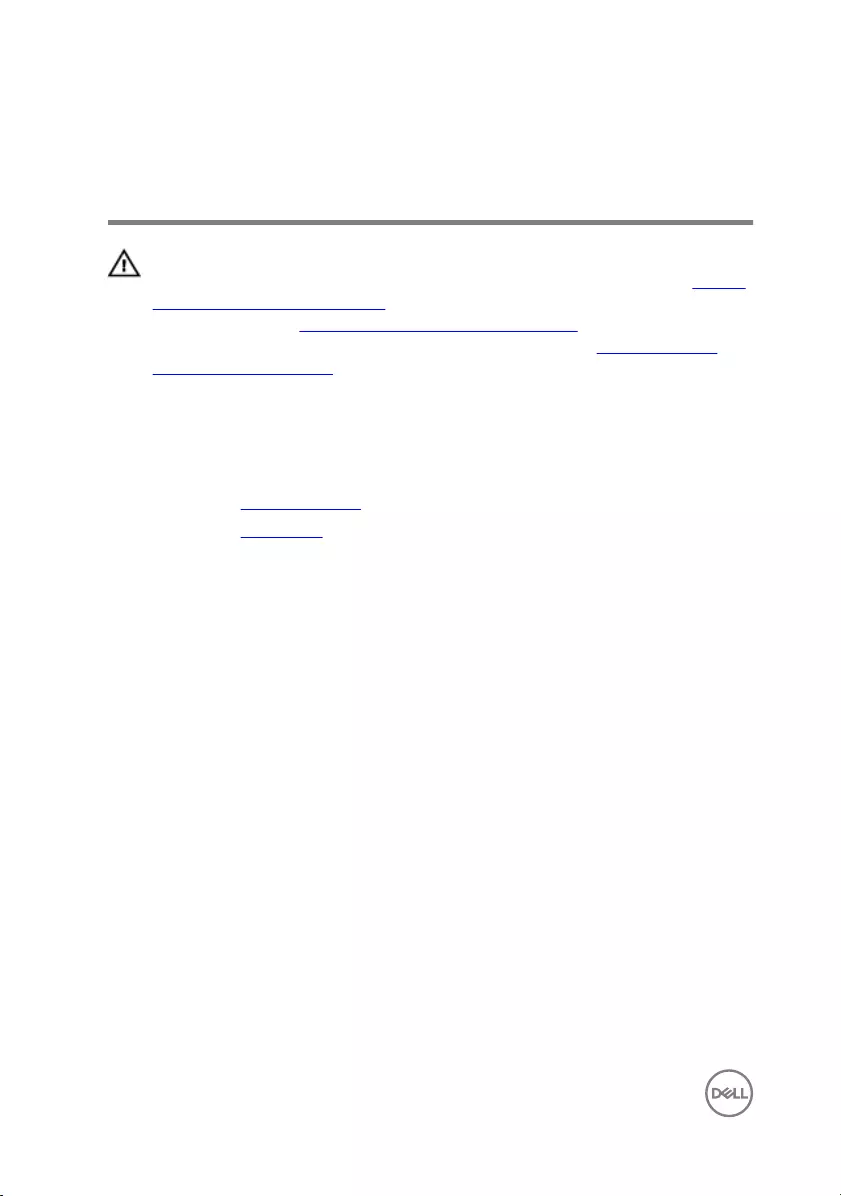
Removing the power-button
module
WARNING: Before working inside your computer, read the safety
information that shipped with your computer and follow the steps in Before
working inside your computer. After working inside your computer, follow
the instructions in After working inside your computer. For more safety best
practices, see the Regulatory Compliance home page at www.dell.com/
regulatory_compliance.
Prerequisites
1 Remove the computer cover.
2 Remove the front bezel.
Procedure
1 Place the computer with the side-chassis facing up.
54

2 Lift and rotate the side-chassis away from the computer.
3 Disconnect the power-button cable from the system board.
4 Press the tab on the power-button module to release the module from the front
panel.
55

5 Remove the power-button module along with its cable through the slot on the
front panel.
56
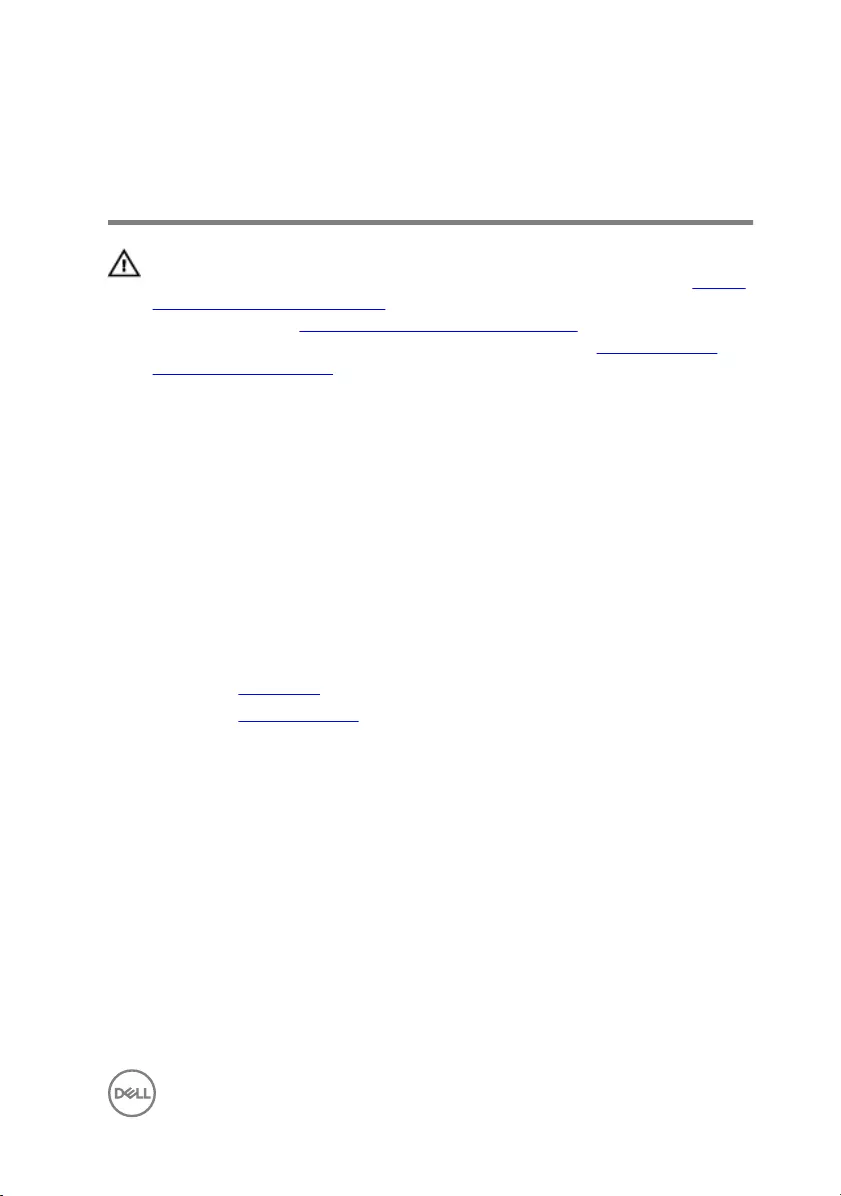
Replacing the power-button
module
WARNING: Before working inside your computer, read the safety
information that shipped with your computer and follow the steps in Before
working inside your computer. After working inside your computer, follow
the instructions in After working inside your computer. For more safety best
practices, see the Regulatory Compliance home page at www.dell.com/
regulatory_compliance.
Procedure
1 Route the power-button board cable through the slot on the front panel.
2 Align and snap the power-button module into the slot on the front panel.
3 Connect the power-button board cable to the system board.
4 Rotate the side-chassis towards the computer until it snaps into place.
Post-requisites
1 Replace the front bezel.
2 Replace the computer cover.
57
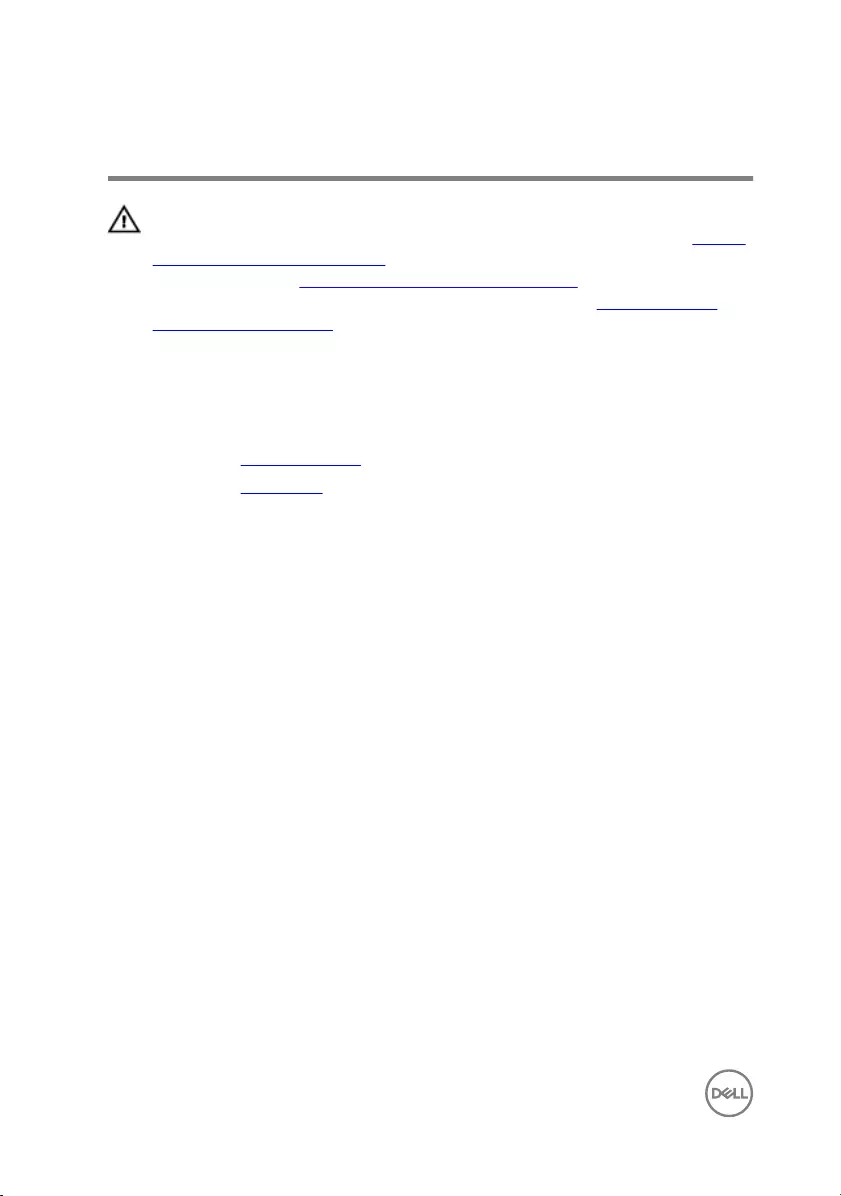
Removing the processor fan
WARNING: Before working inside your computer, read the safety
information that shipped with your computer and follow the steps in Before
working inside your computer. After working inside your computer, follow
the instructions in After working inside your computer. For more safety best
practices, see the Regulatory Compliance home page at www.dell.com/
regulatory_compliance.
Prerequisites
1 Remove the computer cover.
2 Remove the front bezel.
Procedure
1 Place the computer with the side-chassis facing up.
58

2 Lift and rotate the side-chassis away from the computer.
3 Disconnect the processor-fan cable from the system board.
4 Note the location of the fan on the heat sink assembly.
5 Remove the four screws (M6xL10) that secure the processor fan to the heat
sink.
59

6 Lift the processor fan off the heat sink.
60
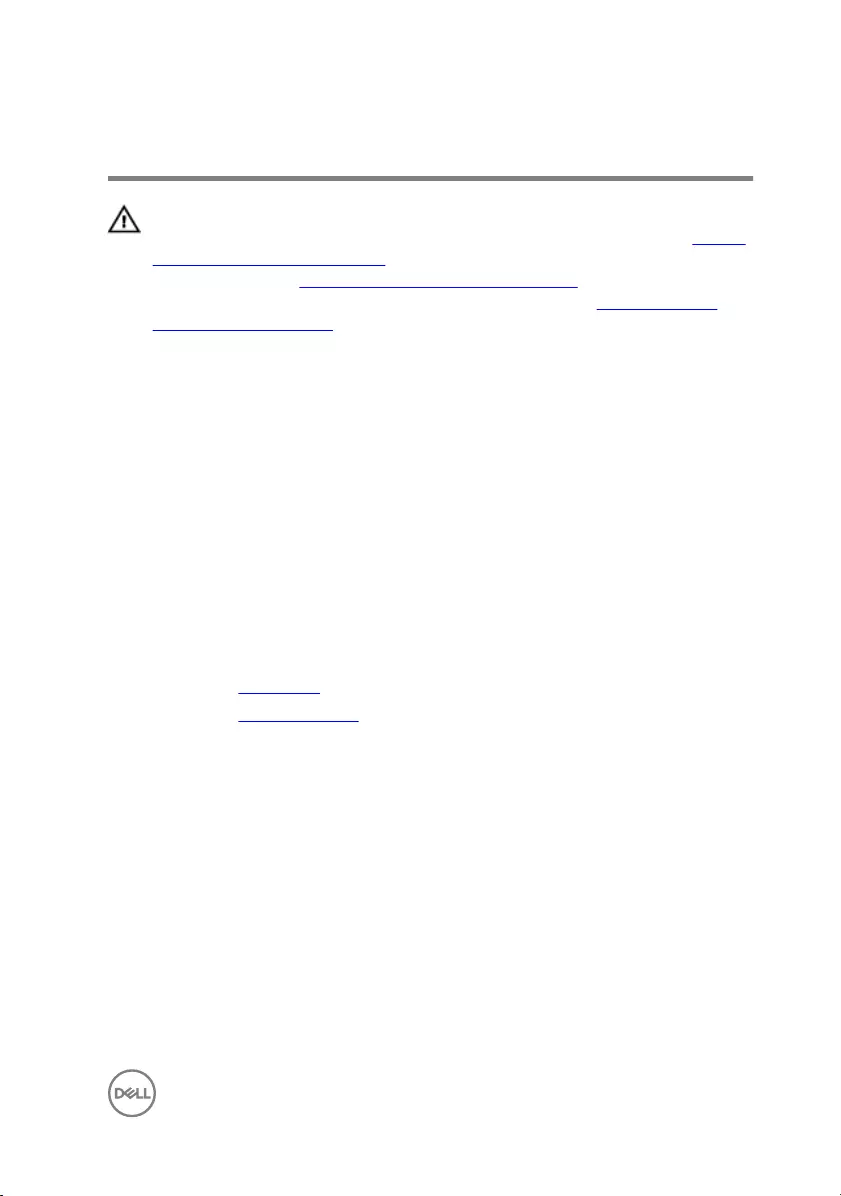
Replacing the processor fan
WARNING: Before working inside your computer, read the safety
information that shipped with your computer and follow the steps in Before
working inside your computer. After working inside your computer, follow
the instructions in After working inside your computer. For more safety best
practices, see the Regulatory Compliance home page at www.dell.com/
regulatory_compliance.
Procedure
1 Align the screw holes on the processor fan with the screw holes on the heat
sink.
2 Replace the four screws (M6xL10) that secure the processor fan to the heat
sink.
3 Connect the processor-fan cable to the system board.
4 Rotate the side-chassis towards the computer until it snaps into place.
Post-requisites
1 Replace the front bezel.
2 Replace the computer cover.
61
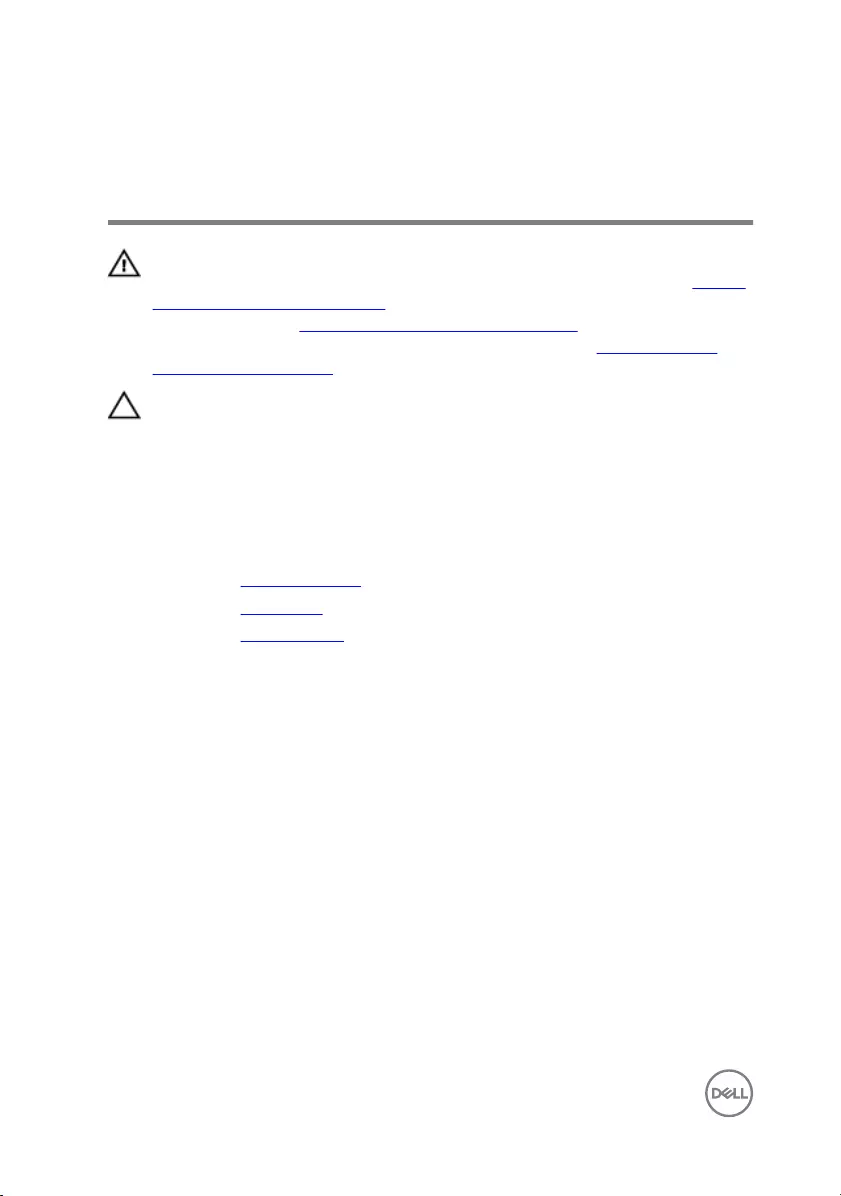
Removing the processor heat-
sink
WARNING: Before working inside your computer, read the safety
information that shipped with your computer and follow the steps in Before
working inside your computer. After working inside your computer, follow
the instructions in After working inside your computer. For more safety best
practices, see the Regulatory Compliance home page at www.dell.com/
regulatory_compliance.
CAUTION: For maximum cooling of the processor, do not touch the heat
transfer areas on the heat sink. The oils in your skin can reduce the heat
transfer capability of the thermal grease.
Prerequisites
1 Remove the computer cover.
2 Remove the front bezel.
3 Remove the processor fan.
Procedure
1 In sequential order (as indicated on the heat sink), loosen the captive screws
that secure the heat sink to the system board.
62

2 Lift the processor heat sink off system board.
63
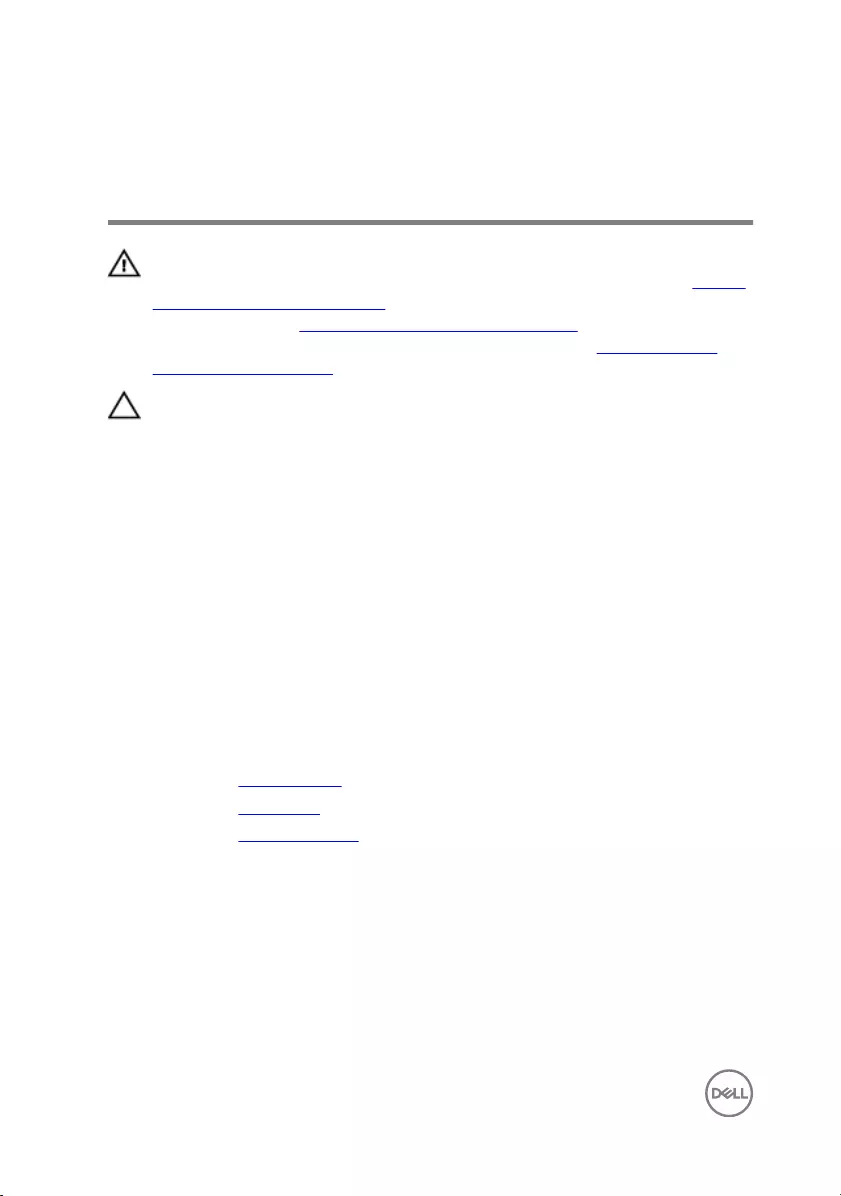
Replacing the processor heat-
sink
WARNING: Before working inside your computer, read the safety
information that shipped with your computer and follow the steps in Before
working inside your computer. After working inside your computer, follow
the instructions in After working inside your computer. For more safety best
practices, see the Regulatory Compliance home page at www.dell.com/
regulatory_compliance.
CAUTION: For maximum cooling of the processor, do not touch the heat
transfer areas on the heat sink. The oils in your skin can reduce the heat
transfer capability of the thermal grease.
Procedure
1 Place the processor heat sink over the processor.
2 Align the captive screws on the heat sink with the screw holes on the system
board.
3 In sequential order (as indicated on the heat sink), tighten the captive screws
that secure the heat sink to the system board.
Post-requisites
1 Replace the processor fan.
2 Replace the front bezel.
3 Replace the computer cover.
64
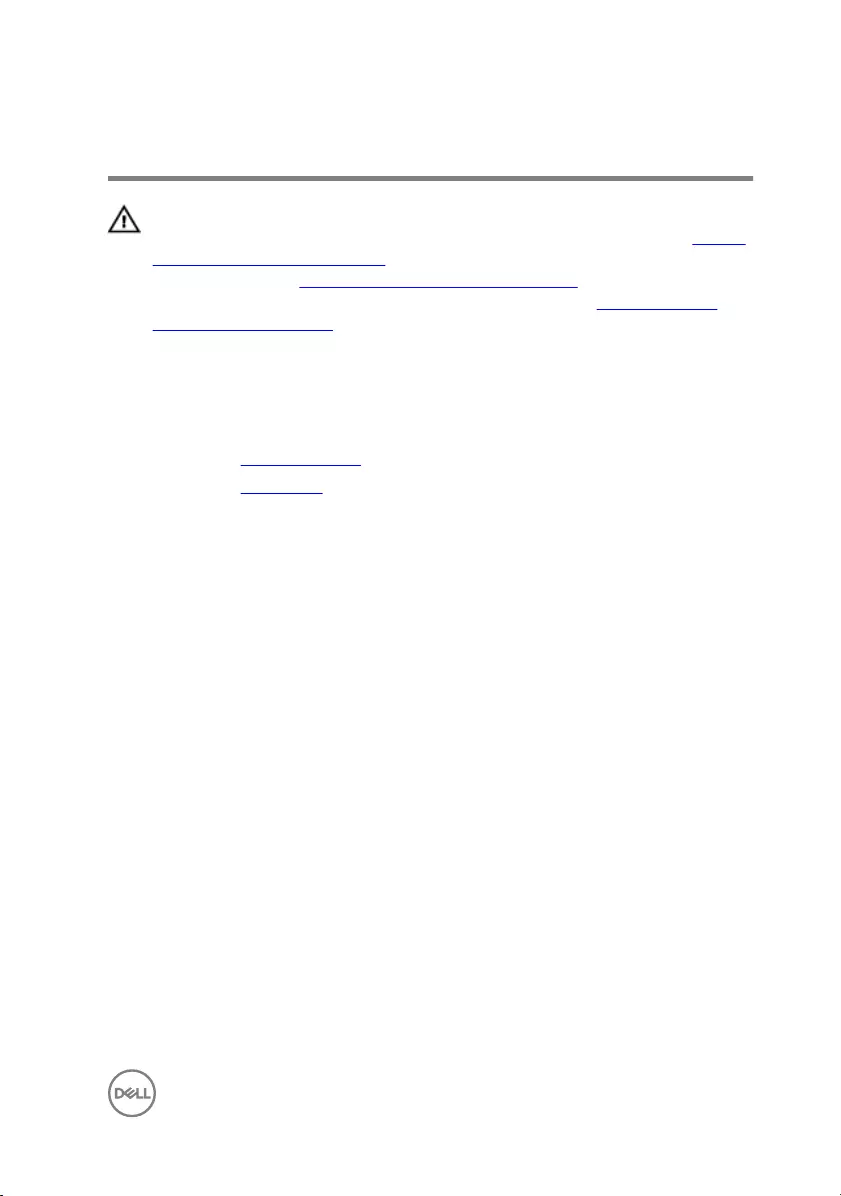
Removing the front I/O-panel
WARNING: Before working inside your computer, read the safety
information that shipped with your computer and follow the steps in Before
working inside your computer. After working inside your computer, follow
the instructions in After working inside your computer. For more safety best
practices, see the Regulatory Compliance home page at www.dell.com/
regulatory_compliance.
Prerequisites
1 Remove the computer cover.
2 Remove the front bezel.
Procedure
1 Place the computer with the side-chassis facing up.
65

2 Lift and rotate the side-chassis away from the computer.
3 Disconnect the I/O-board cable from the I/O board.
4 Remove the two screws (#6–32 UNC 1/4'') that secure the I/O board to the
chassis.
66

5 Lift the I/O board off the chassis.
67
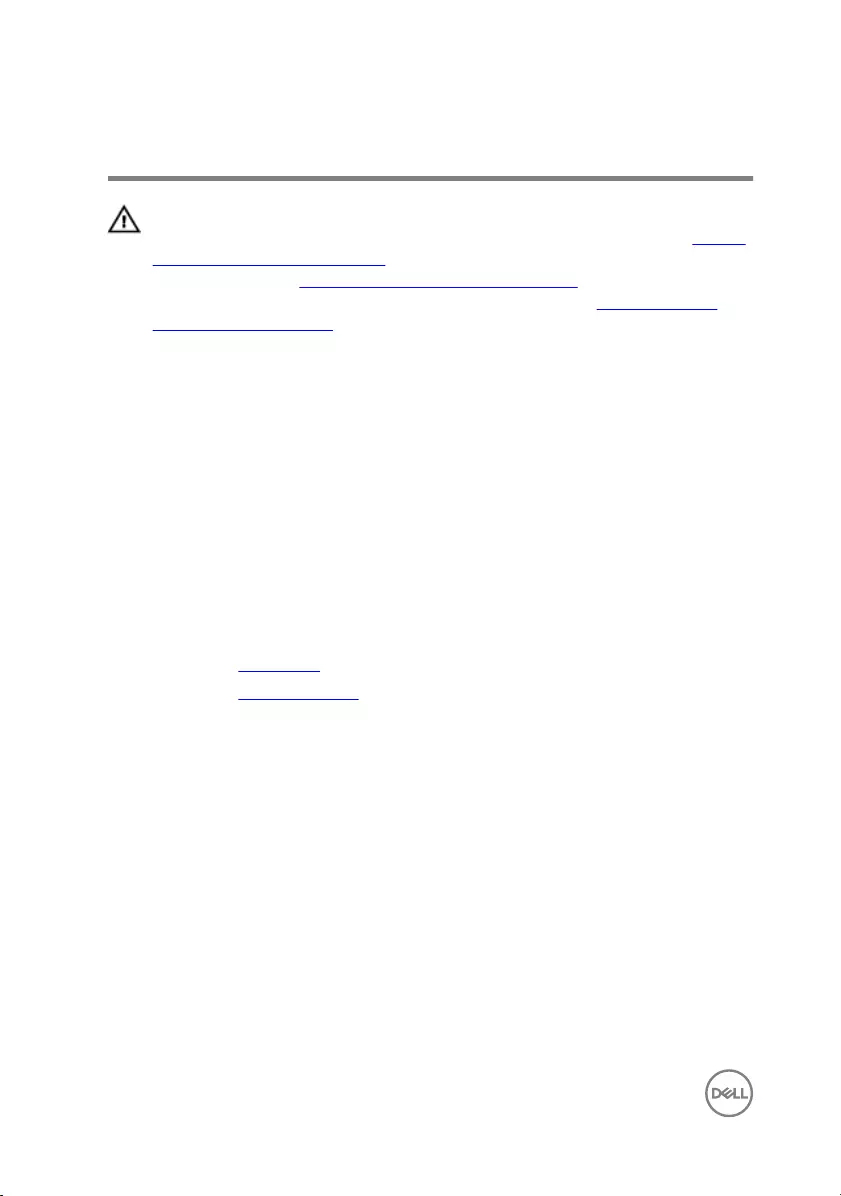
Replacing the front I/O-panel
WARNING: Before working inside your computer, read the safety
information that shipped with your computer and follow the steps in Before
working inside your computer. After working inside your computer, follow
the instructions in After working inside your computer. For more safety best
practices, see the Regulatory Compliance home page at www.dell.com/
regulatory_compliance.
Procedure
1 Place the I/O board in the slot on the chassis.
2 Align the screw holes on the I/O board with the screw holes on the chassis.
3 Replace the two screws (#6–32 UNC 1/4'') that secure the I/O board to the
chassis.
4 Connect the I/O-board cable to the I/O board.
Post-requisites
1 Replace the front bezel.
2 Replace the computer cover.
68
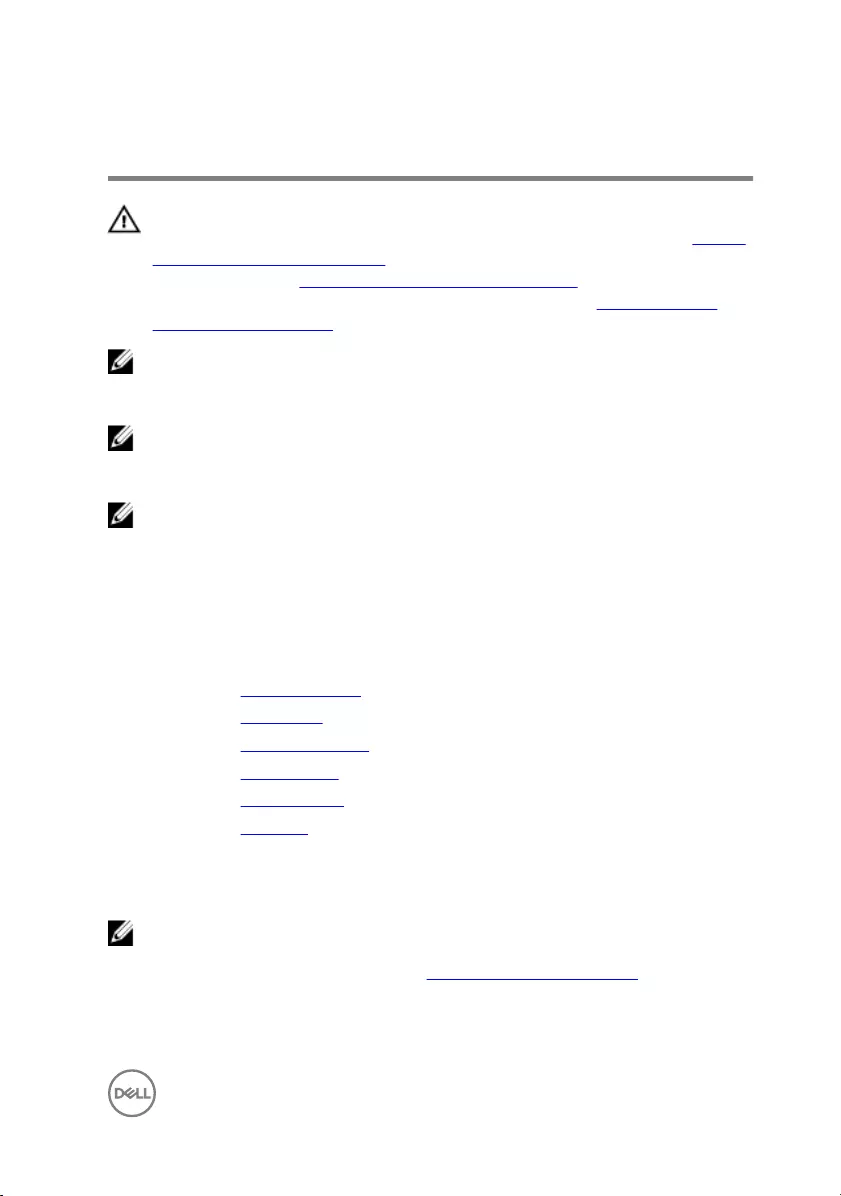
Removing the system board
WARNING: Before working inside your computer, read the safety
information that shipped with your computer and follow the steps in Before
working inside your computer. After working inside your computer, follow
the instructions in After working inside your computer. For more safety best
practices, see the Regulatory Compliance home page at www.dell.com/
regulatory_compliance.
NOTE: Your computer’s Service Tag is stored in the system board. You
must enter the Service Tag in the BIOS setup program after you replace the
system board.
NOTE: Replacing the system board removes any changes you have made to
the BIOS using the BIOS setup program. You must make the appropriate
changes again after you replace the system board.
NOTE: Before disconnecting the cables from the system board, note the
location of the connectors so that you can reconnect the cables correctly
after you replace the system board.
Prerequisites
1 Remove the computer cover.
2 Remove the front bezel.
3 Remove the memory modules.
4 Remove the wireless card.
5 Remove the processor fan.
6 Remove the heat sink.
Procedure
NOTE: Note the routing of all cables as you remove them so that you can
reroute them correctly after you replace the system board. For information
on system board connectors, see “System board components’.
1 Disconnect the optical-drive data cable from the system board.
2 Disconnect the hard-drive data cable from the system board.
69

3 Disconnect the hard-drive and optical-drive power cable from the system board.
4 Disconnect the I/O-board cable from the system board.
5 Disconnect the power-button cable from the system board.
6 Remove the four screws (#6–32 UNC 1/4'') that secure the system board to
the chassis.
70

7 Lift the system board at an angle and remove it from the chassis.
71
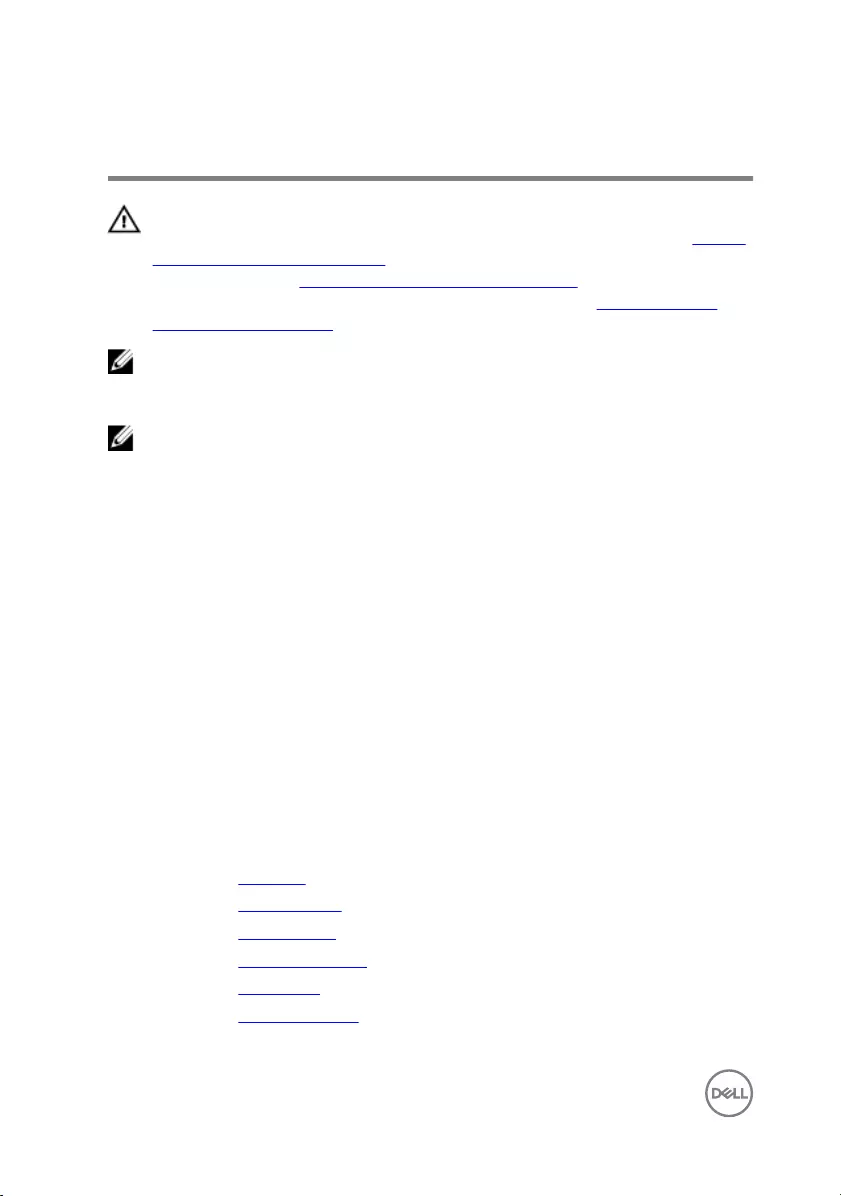
Replacing the system board
WARNING: Before working inside your computer, read the safety
information that shipped with your computer and follow the steps in Before
working inside your computer. After working inside your computer, follow
the instructions in After working inside your computer. For more safety best
practices, see the Regulatory Compliance home page at www.dell.com/
regulatory_compliance.
NOTE: Your computer’s Service Tag is stored in the system board. You
must enter the Service Tag in the BIOS setup program after you replace the
system board.
NOTE: Replacing the system board removes any changes you have made to
the BIOS using the BIOS setup program. You must make the appropriate
changes again after you replace the system board.
Procedure
1 Align the system board with the slots on the chassis and place the system board
in position.
2 Replace the four screws (#6–32 UNC 1/4'') that secure the system board to
the chassis.
3 Route the optical-drive data cable, hard-drive data cable, hard-drive and optical-
drive power cable, I/O-board cable, and power-button cable through their
routing guides and connect the cables to their respective connectors on the
system board.
Post-requisites
1 Replace the heat sink.
2 Replace the processor fan.
3 Replace the wireless card.
4 Replace the memory modules.
5 Replace the front bezel.
6 Replace the computer cover.
72
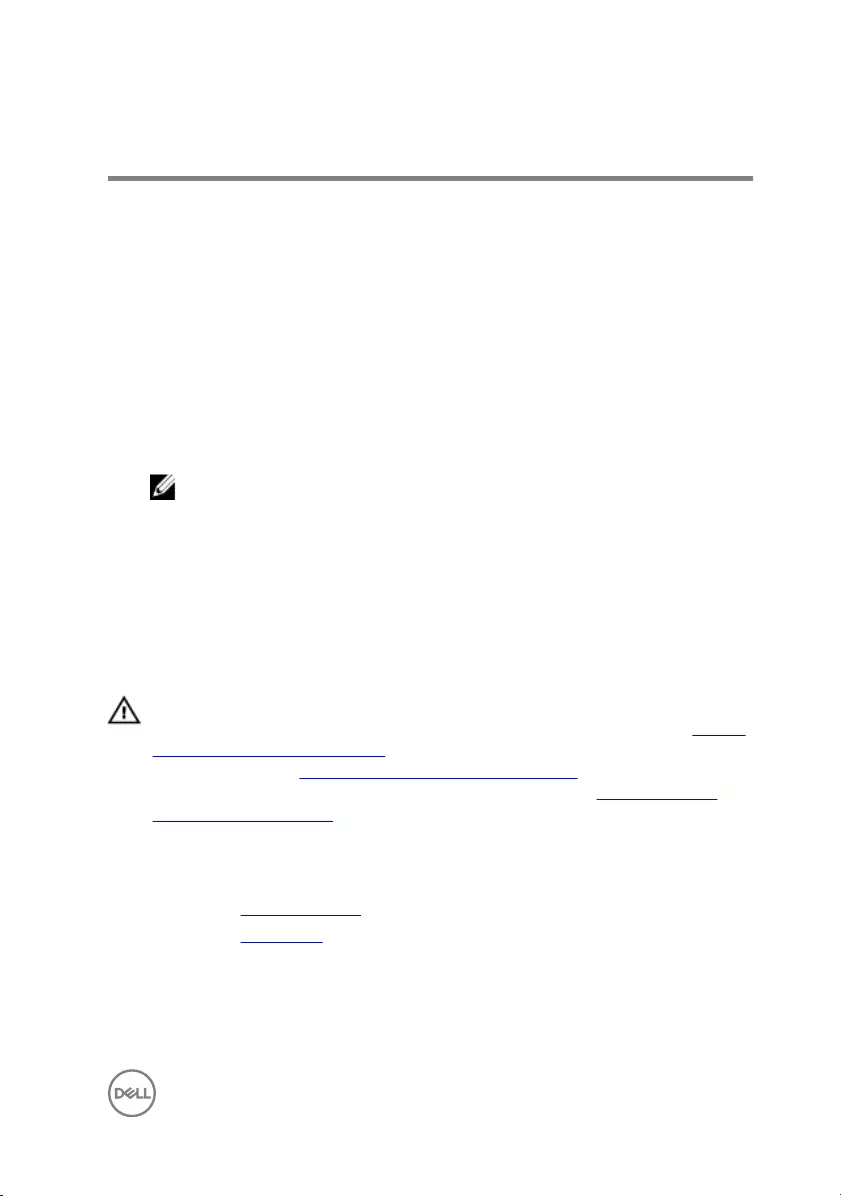
BIOS setup program
BIOS overview
The BIOS manages data flow between the computer's operating system and
attached devices such as hard disk, video adapter, keyboard, mouse, and printer.
Entering BIOS setup program
1 Turn on (or restart) your computer.
2 During POST, when the DELL logo is displayed, watch for the F2 prompt to
appear, and then press F2 immediately.
NOTE: The F2 prompt indicates that the keyboard is initialized. This
prompt can appear very quickly, so you must watch for it, and then
press F2. If you press F2 before the F2 prompt, this keystroke is lost. If
you wait too long and the operating system logo appears, continue to
wait until you see the desktop. Then, turn off your computer and try
again.
Clearing Forgotten Passwords
WARNING: Before working inside your computer, read the safety
information that shipped with your computer and follow the steps in Before
working inside your computer. After working inside your computer, follow
the instructions in After working inside your computer. For more safety best
practices, see the Regulatory Compliance home page at www.dell.com/
regulatory_compliance.
Prerequisites
1 Remove the computer cover.
2 Remove the front bezel.
Procedure
1 Place the computer with the side-chassis facing up.
73
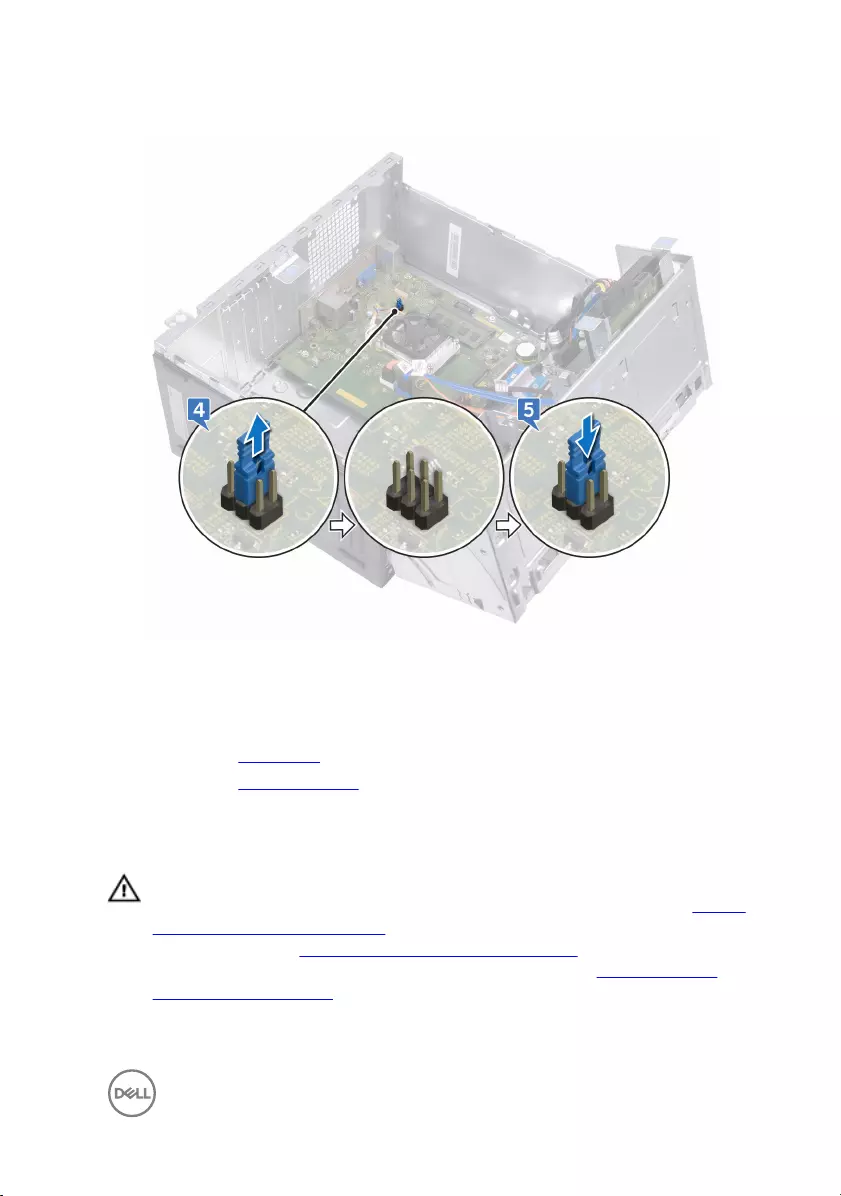
5 Wait for 5 seconds and then replace the jumper plug in its original location.
6 Rotate the side-chassis towards the computer until it snaps into place.
Post-requisites
1 Replace the front bezel.
2 Replace the computer cover.
Clearing CMOS Settings
WARNING: Before working inside your computer, read the safety
information that shipped with your computer and follow the steps in Before
working inside your computer. After working inside your computer, follow
the instructions in After working inside your computer. For more safety best
practices, see the Regulatory Compliance home page at www.dell.com/
regulatory_compliance.
75

Prerequisites
1 Remove the computer cover.
2 Remove the front bezel.
Procedure
1 Place the computer with the side-chassis facing up.
2 Lift and rotate the side-chassis away from the computer.
3 Locate the CMOS jumper (CMCL R2) on the system board.
NOTE: For more information on the location of the jumper, see
“System-board components”.
4 Remove the jumper plug from the password jumper-pins (PSWD) and connect it
to the CMOS jumper-pins.
76
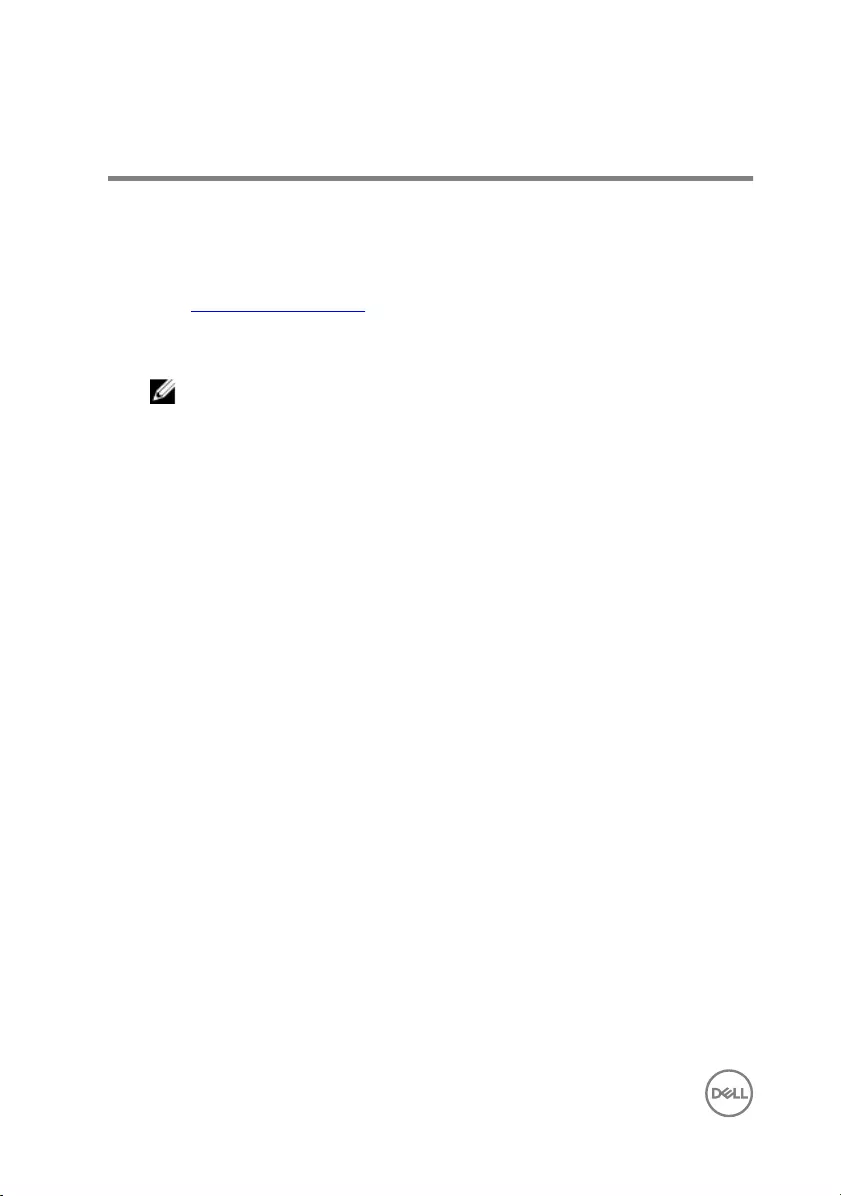
Flashing the BIOS
You may need to flash (update) the BIOS when an update is available or when you
replace the system board. To flash the BIOS:
1 Turn on your computer.
2 Go to www.dell.com/support.
3 Click Product support, enter the Service Tag of your computer, and then click
Submit.
NOTE: If you do not have the Service Tag, use the auto-detect feature
or manually browse for your computer model.
4 Click Drivers & downloads → Find it myself.
5 Select the operating system installed on your computer.
6 Scroll down the page and expand BIOS.
7 Click Download to download the latest version of the BIOS for your computer.
8 After the download is complete, navigate to the folder where you saved the
BIOS update file.
9 Double-click the BIOS update file icon and follow the instructions on the screen.
78

Getting help and contacting Dell
Self-help resources
You can get information and help on Dell products and services using these self-help
resources:
Table 2. Self-help resources
Information about Dell products and
services
www.dell.com
Dell Help & Support app
Get started app
Accessing help In Windows search, type Help and
Support, and press Enter.
Online help for operating system www.dell.com/support/windows
www.dell.com/support/linux
Troubleshooting information, user
manuals, setup instructions, product
specifications, technical help blogs,
drivers, software updates, and so on.
www.dell.com/support
Learn about your operating system,
setting up and using your computer, data
backup, diagnostics, and so on.
See Me and My Dell at www.dell.com/
support/manuals.
Contacting Dell
To contact Dell for sales, technical support, or customer service issues, see
www.dell.com/contactdell.
79
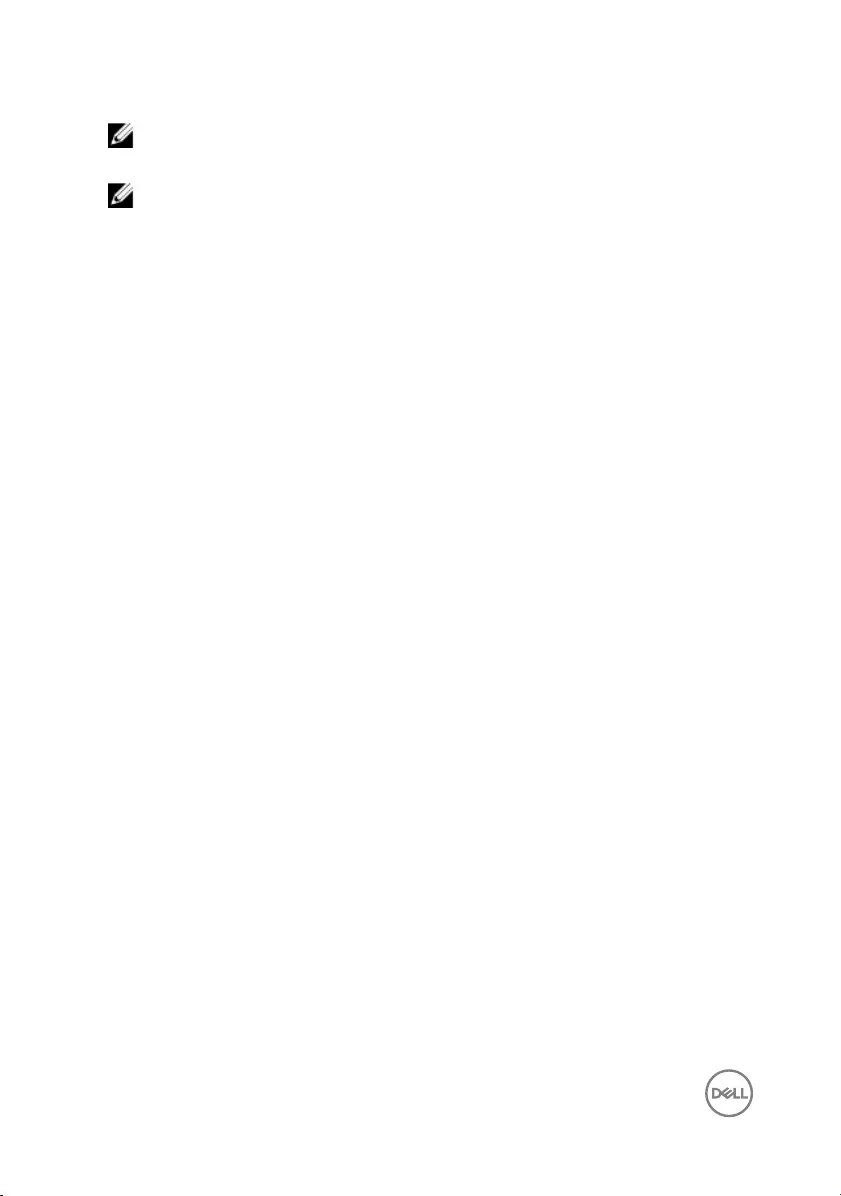
NOTE: Availability varies by country and product, and some services may
not be available in your country.
NOTE: If you do not have an active internet connection, you can find
contact information on your purchase invoice, packing slip, bill, or Dell
product catalog.
80



