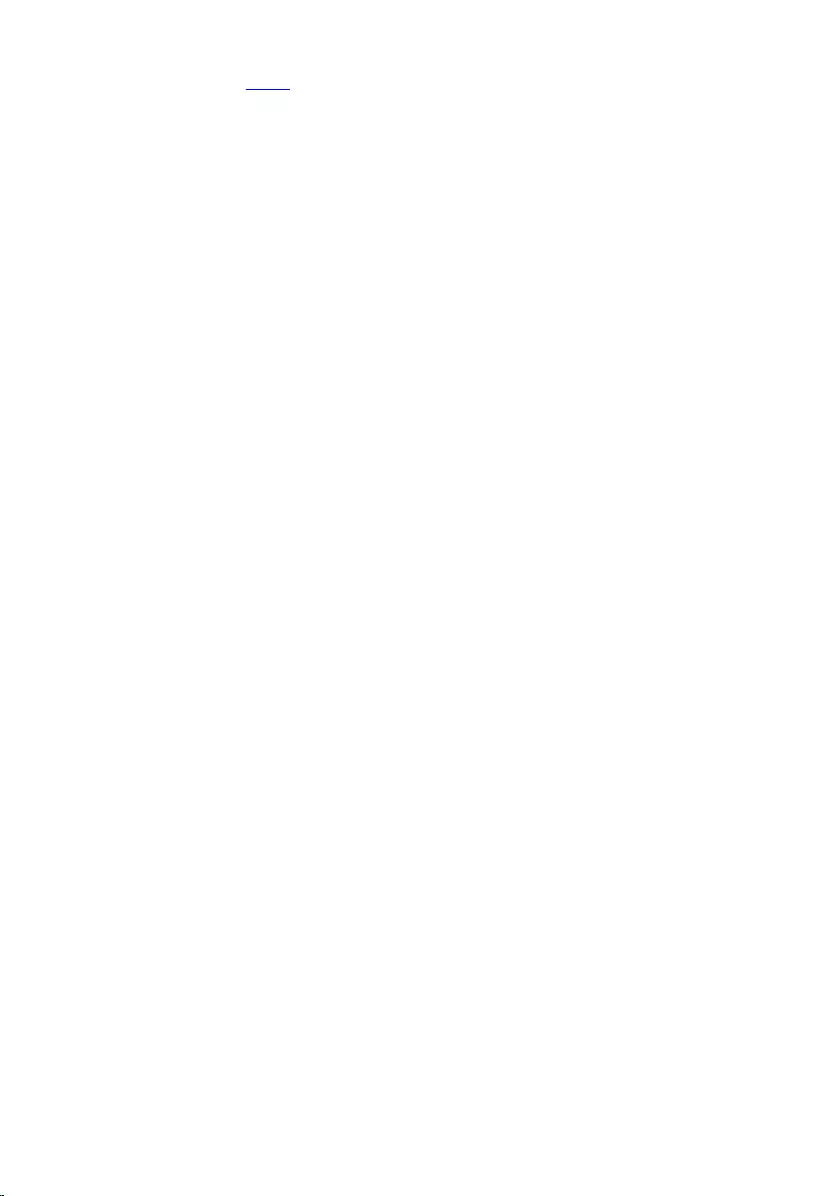Table of Contents
- Inspiron 24 5000 Series Service Manual
- Before working inside your computer
- After working inside your computer
- Technical overview
- Removing the stand
- Replacing the stand
- Removing the back cover
- Replacing the back cover
- Removing the optical drive
- Replacing the optical drive
- Removing the hard drive
- Replacing the hard drive
- Removing the memory modules
- Replacing the memory modules
- Removing the wireless card
- Replacing the wireless card
- Removing the heat sink
- Replacing the heat sink
- Removing the fan
- Replacing the fan
- Removing the coin-cell battery
- Replacing the coin-cell battery
- Removing the processor
- Replacing the processor
- Removing the microphone
- Replacing the microphone
- Removing the camera
- Replacing the camera
- Removing the system board
- Replacing the system board
- Removing the VESA-mount bracket
- Replacing the VESA-mount bracket
- Removing the speaker cover
- Replacing the speaker cover
- Removing the speakers
- Replacing the speakers
- Removing the control-buttons board
- Replacing the control-buttons board
- Removing the middle cover
- Replacing the middle cover
- Removing the rubber feet
- Replacing the rubber feet
- Removing the display assembly
- Replacing the display assembly
- Clearing Forgotten Passwords
- Clearing CMOS Settings
- Flashing the BIOS
- Getting help and contacting Dell
DELL 5459 User Manual
Displayed below is the user manual for 5459 by DELL which is a product in the All-in-One PCs/Workstations category. This manual has pages.
Related Manuals
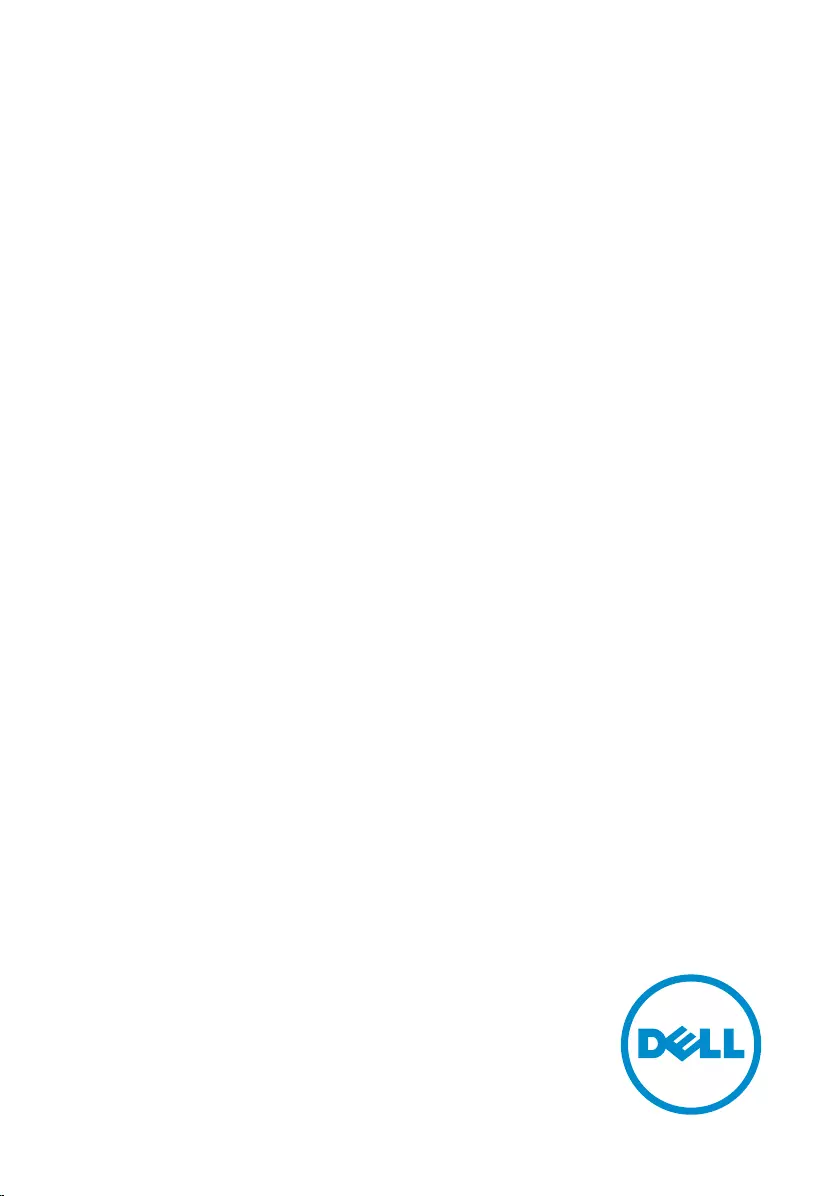
Inspiron 24
5000 Series
Service Manual
Computer Model: Inspiron 24–5459
Regulatory Model: W12C
Regulatory Type: W12C004
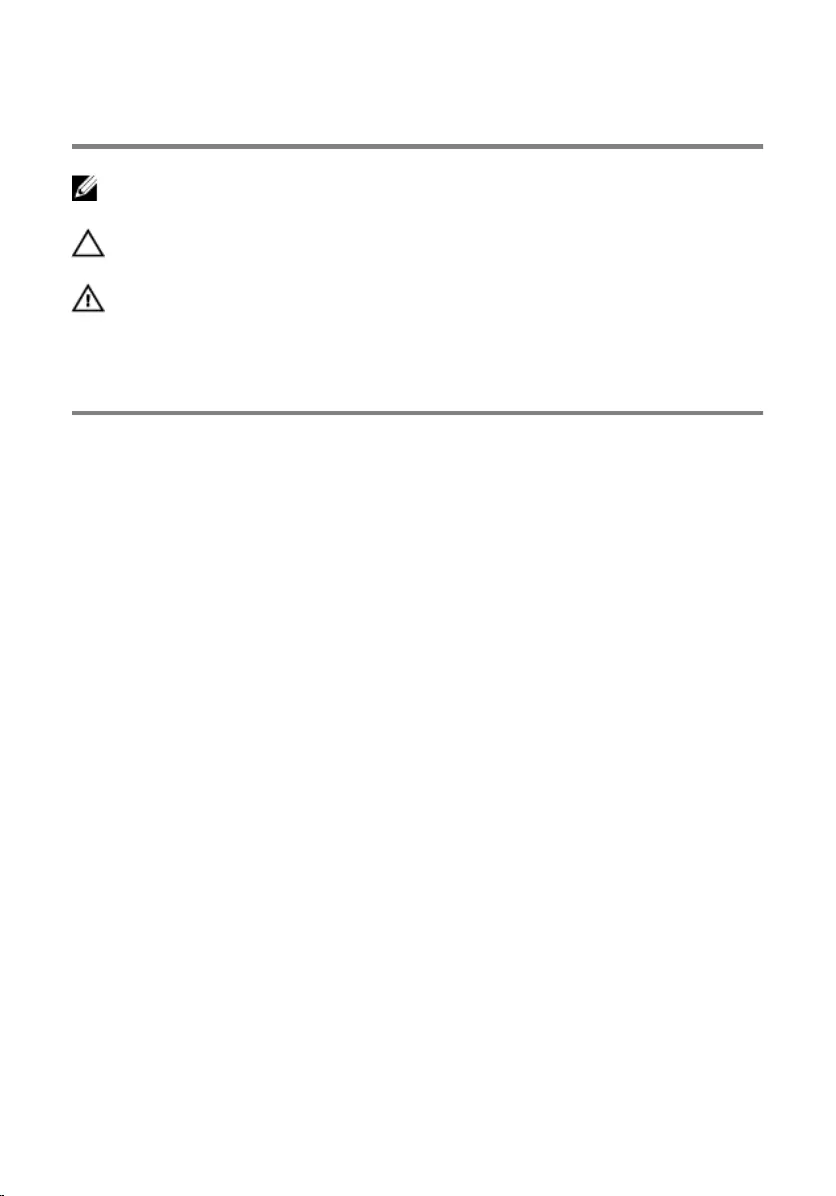
Notes, cautions, and warnings
NOTE: A NOTE indicates important information that helps you make better
use of your computer.
CAUTION: A CAUTION indicates either potential damage to hardware or loss
of data and tells you how to avoid the problem.
WARNING: A WARNING indicates a potential for property damage, personal
injury, or death.
Copyright © 2015 Dell Inc. All rights reserved. This product is protected by U.S. and
international copyright and intellectual property laws. Dell™ and the Dell logo are trademarks
of Dell Inc. in the United States and/or other jurisdictions. All other marks and names
mentioned herein may be trademarks of their respective companies.
2015 - 08
Rev. A00
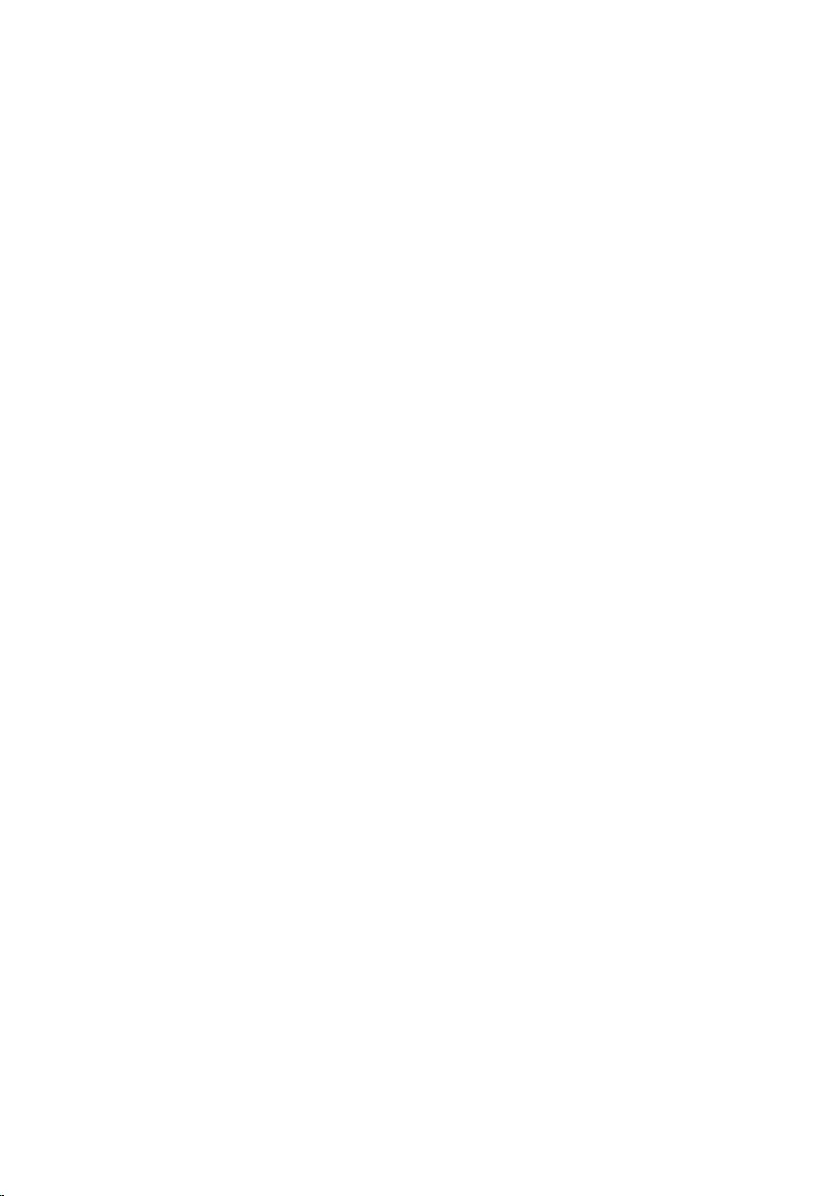
Contents
Before working inside your computer.....................................9
Before you begin ...............................................................................................9
Safety instructions............................................................................................10
Recommended tools........................................................................................11
After working inside your computer......................................12
Technical overview....................................................................13
Inside view of your computer..........................................................................13
System Board Components.............................................................................14
Removing the stand.................................................................. 16
Procedure.........................................................................................................16
Replacing the stand...................................................................18
Procedure.........................................................................................................18
Removing the back cover........................................................ 19
Prerequisites.....................................................................................................19
Procedure.........................................................................................................19
Replacing the back cover........................................................ 20
Procedure........................................................................................................ 20
Post-requisites.................................................................................................20
Removing the optical drive......................................................21
Prerequisites.....................................................................................................21
Procedure.........................................................................................................21
3
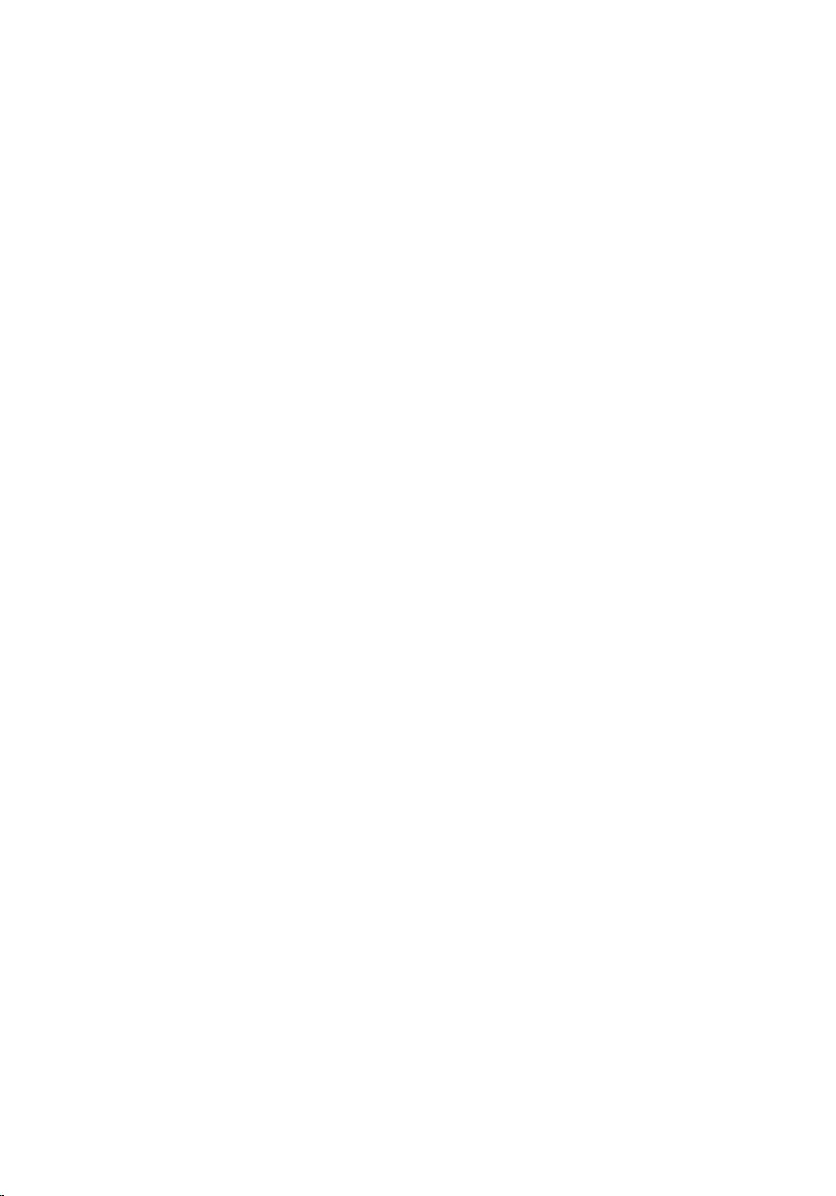
Replacing the optical drive......................................................24
Procedure........................................................................................................ 24
Post-requisites.................................................................................................24
Removing the hard drive..........................................................25
Prerequisites.....................................................................................................25
Procedure.........................................................................................................25
Replacing the hard drive..........................................................28
Procedure........................................................................................................ 28
Post-requisites.................................................................................................28
Removing the memory modules............................................ 29
Prerequisites.....................................................................................................29
Procedure........................................................................................................ 29
Replacing the memory modules.............................................31
Procedure.........................................................................................................31
Post-requisites................................................................................................. 32
Removing the wireless card.................................................... 33
Prerequisites.....................................................................................................33
Procedure.........................................................................................................33
Replacing the wireless card.....................................................35
Procedure.........................................................................................................35
Post-requisites.................................................................................................36
Removing the heat sink............................................................37
Prerequisites.....................................................................................................37
Procedure.........................................................................................................37
4
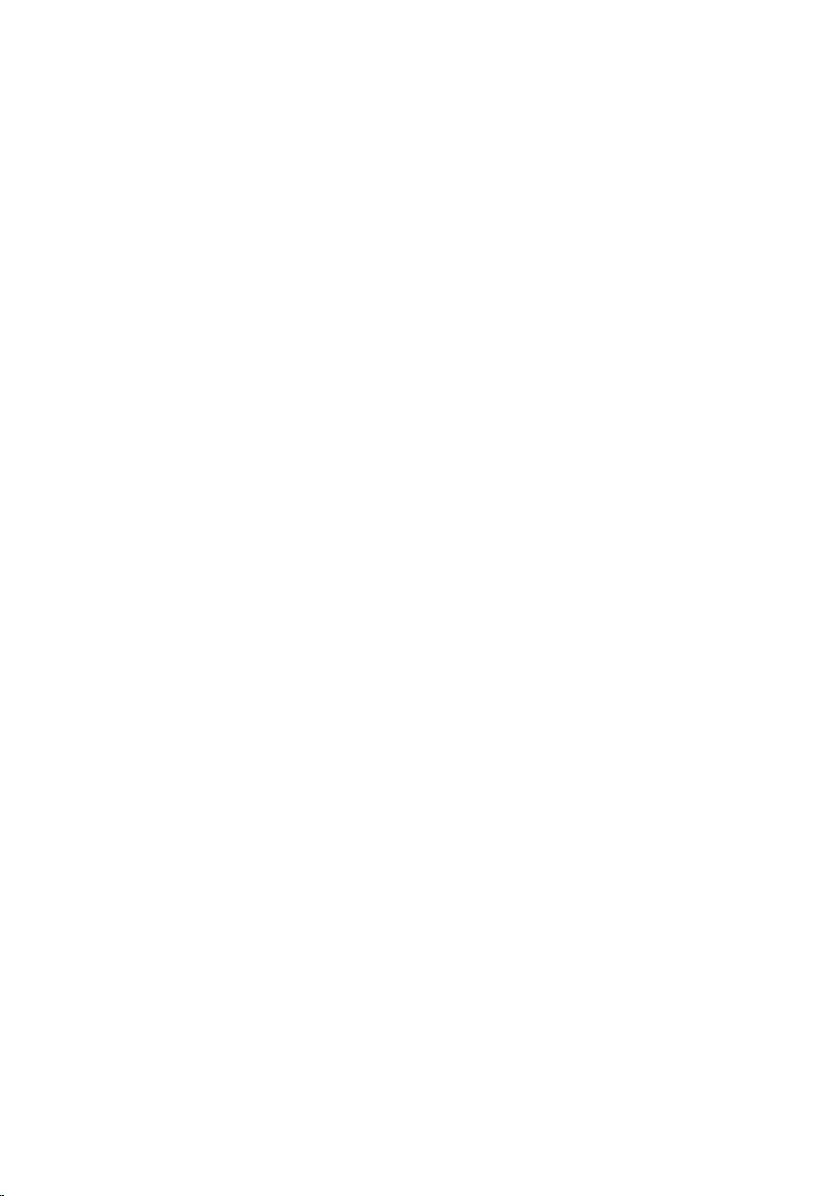
Replacing the heat sink............................................................39
Procedure........................................................................................................ 39
Post-requisites.................................................................................................39
Removing the fan......................................................................40
Prerequisites.................................................................................................... 40
Procedure........................................................................................................ 40
Replacing the fan...................................................................... 42
Procedure........................................................................................................ 42
Post-requisites.................................................................................................42
Removing the coin-cell battery..............................................43
Prerequisites.....................................................................................................43
Procedure........................................................................................................ 43
Replacing the coin-cell battery..............................................45
Procedure........................................................................................................ 45
Post-requisites.................................................................................................45
Removing the processor..........................................................46
Prerequisites.................................................................................................... 46
Procedure........................................................................................................ 46
Replacing the processor.......................................................... 48
Procedure........................................................................................................ 48
Post-requisites.................................................................................................49
Removing the microphone......................................................50
Prerequisites.................................................................................................... 50
Procedure........................................................................................................ 50
5
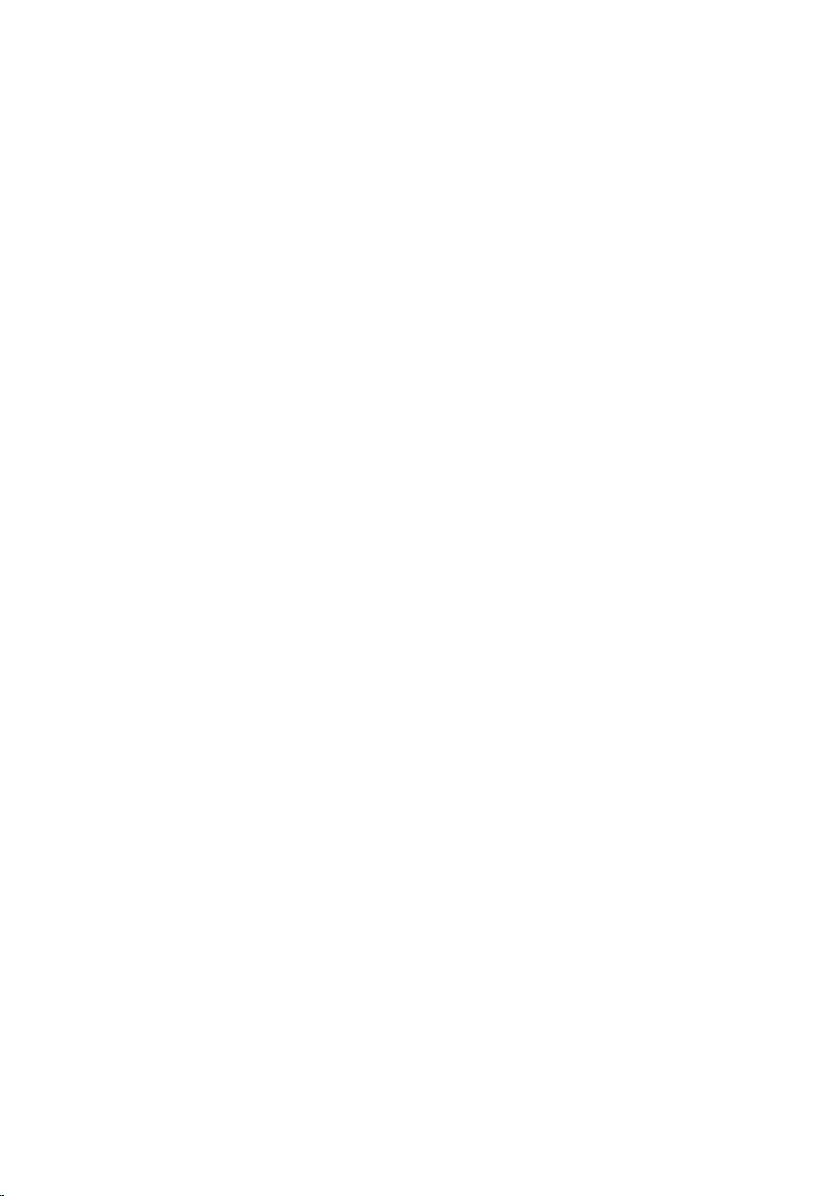
Replacing the microphone...................................................... 52
Procedure.........................................................................................................52
Post-requisites................................................................................................. 52
Removing the camera...............................................................53
Prerequisites.....................................................................................................53
Procedure.........................................................................................................53
Replacing the camera...............................................................55
Procedure.........................................................................................................55
Post-requisites................................................................................................. 55
Removing the system board....................................................56
Prerequisites.....................................................................................................56
Procedure.........................................................................................................57
Replacing the system board....................................................60
Procedure........................................................................................................ 60
Post-requisites.................................................................................................60
Removing the VESA-mount bracket......................................62
Prerequisites.....................................................................................................62
Procedure........................................................................................................ 62
Replacing the VESA-mount bracket......................................64
Procedure........................................................................................................ 64
Post-requisites.................................................................................................64
Removing the speaker cover...................................................65
Prerequisites.....................................................................................................65
Procedure........................................................................................................ 65
6
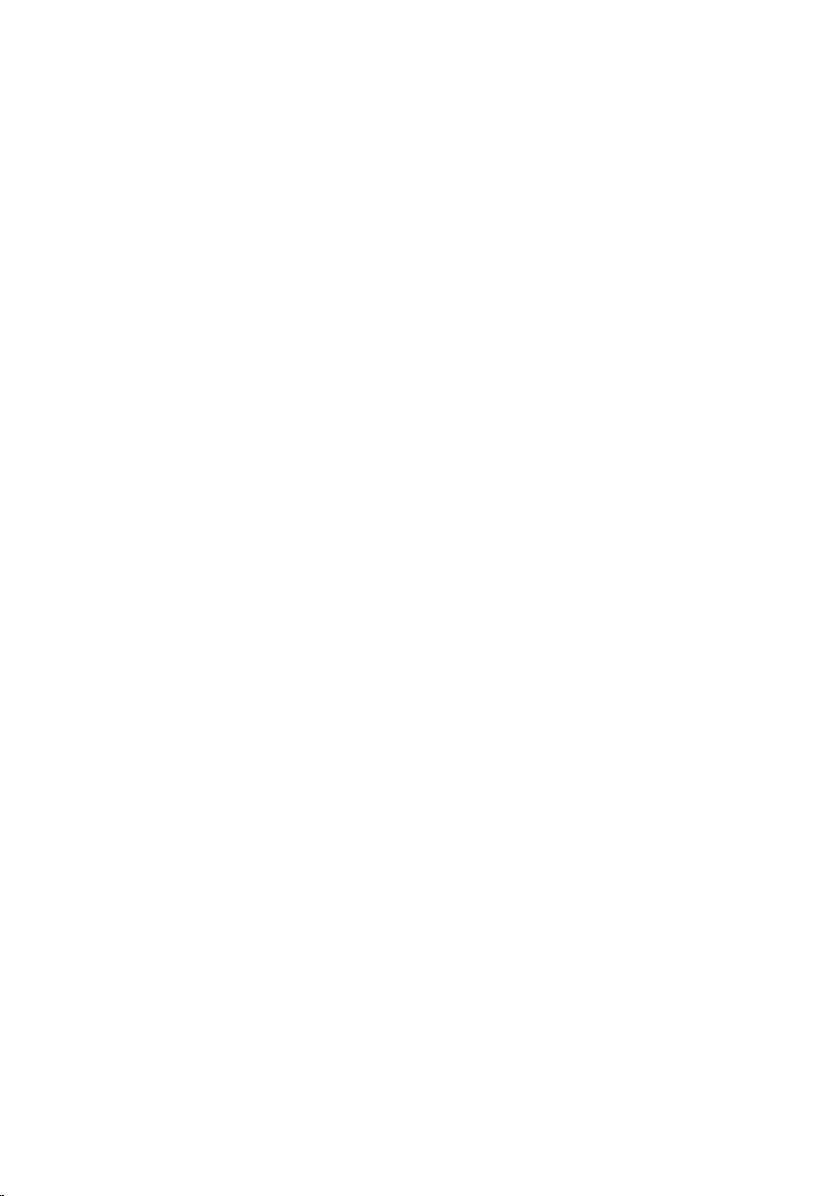
Replacing the speaker cover................................................... 67
Procedure.........................................................................................................67
Post-requisites................................................................................................. 67
Removing the speakers............................................................68
Prerequisites.................................................................................................... 68
Procedure........................................................................................................ 68
Replacing the speakers............................................................ 70
Procedure........................................................................................................ 70
Post-requisites.................................................................................................70
Removing the control-buttons board................................... 71
Prerequisites..................................................................................................... 71
Procedure......................................................................................................... 71
Replacing the control-buttons board................................... 73
Procedure.........................................................................................................73
Post-requisites................................................................................................. 73
Removing the middle cover.................................................... 74
Prerequisites.....................................................................................................74
Procedure.........................................................................................................74
Replacing the middle cover.....................................................79
Procedure.........................................................................................................79
Post-requisites................................................................................................. 79
Removing the rubber feet........................................................81
Prerequisites.....................................................................................................81
Procedure.........................................................................................................81
7

Replacing the rubber feet........................................................83
Procedure........................................................................................................ 83
Post-requisites.................................................................................................83
Removing the display assembly............................................. 84
Prerequisites.................................................................................................... 84
Procedure........................................................................................................ 84
Replacing the display assembly..............................................86
Procedure........................................................................................................ 86
Post-requisites.................................................................................................86
Clearing Forgotten Passwords................................................87
Procedure.........................................................................................................87
Clearing CMOS Settings...........................................................89
Prerequisites.................................................................................................... 89
Procedure........................................................................................................ 89
Post-requisites.................................................................................................90
Flashing the BIOS.......................................................................91
Getting help and contacting Dell...........................................92
Self-help resources......................................................................................... 92
Contacting Dell................................................................................................93
8
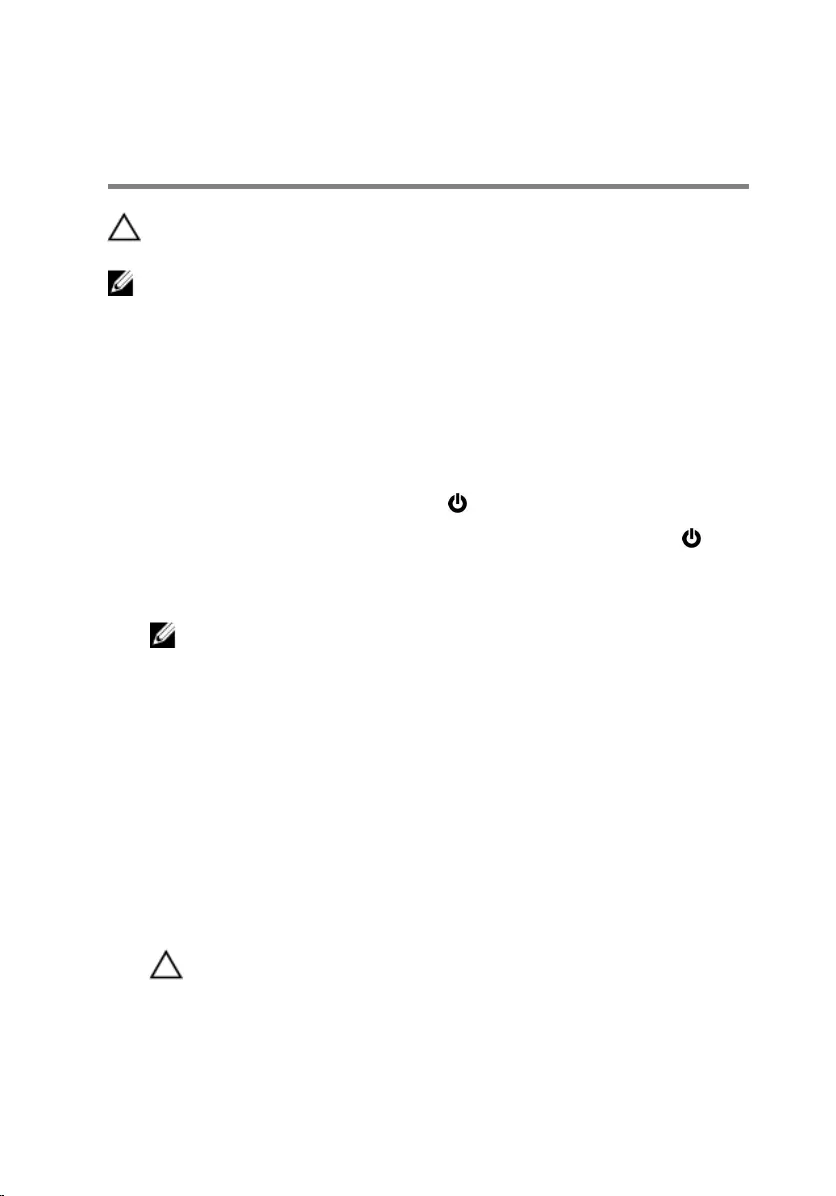
Before working inside your
computer
CAUTION: To avoid damaging the components and cards, handle
them by their edges and avoid touching pins and contacts.
NOTE: The images in this document may differ from your computer
depending on the configuration you ordered.
Before you begin
1 Save and close all open files and exit all open applications.
2 Shut down your computer.
– Windows 10: Click or tap Start → Power → Shut down.
– Windows 8.1: On the Start screen, click or tap the power icon →
Shut down.
– Windows 7: Click or tap Start → Shut down.
NOTE: If you are using a different operating system, see the
documentation of your operating system for shut-down
instructions.
3 Disconnect your computer and all attached devices from their electrical
outlets.
4 Disconnect all cables such as telephone cables, network cables and so
on, from your computer.
5 Disconnect all attached devices and peripherals, such as keyboard,
mouse, monitor, and so on, from your computer.
6 Remove any media card and optical disc from your computer, if
applicable.
7 After the computer is unplugged, press and hold the power button for 5
seconds to ground the system board.
CAUTION: Place the computer on a flat, soft and clean surface to
avoid scratching the display.
8 Place the computer face down.
9
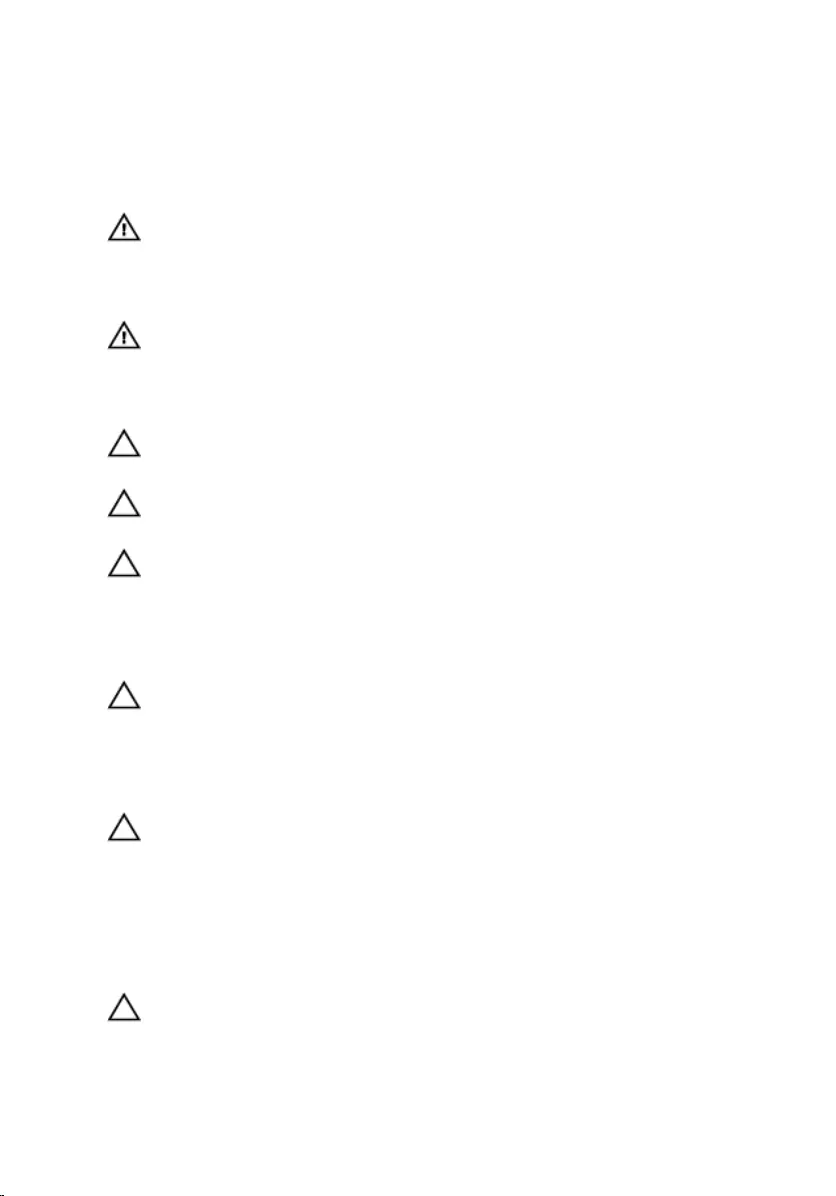
Safety instructions
Use the following safety guidelines to protect your computer from potential
damage and ensure your personal safety.
WARNING: Before working inside your computer, read the safety
information that shipped with your computer. For more safety best
practices, see the Regulatory Compliance home page at
www.dell.com/regulatory_compliance.
WARNING: Disconnect all power sources before opening the
computer cover or panels. After you finish working inside the
computer, replace all covers, panels, and screws before connecting to
the power source.
CAUTION: To avoid damaging the computer, ensure that the work
surface is flat and clean.
CAUTION: To avoid damaging the components and cards, handle
them by their edges and avoid touching pins and contacts.
CAUTION: You should only perform troubleshooting and repairs as
authorized or directed by the Dell technical assistance team. Damage
due to servicing that is not authorized by Dell is not covered by your
warranty. See the safety instructions that shipped with the product or
at www.dell.com/regulatory_compliance.
CAUTION: Before touching anything inside your computer, ground
yourself by touching an unpainted metal surface, such as the metal at
the back of the computer. While you work, periodically touch an
unpainted metal surface to dissipate static electricity, which could
harm internal components.
CAUTION: When you disconnect a cable, pull on its connector or on
its pull tab, not on the cable itself. Some cables have connectors with
locking tabs or thumb-screws that you must disengage before
disconnecting the cable. When disconnecting cables, keep them
evenly aligned to avoid bending any connector pins. When connecting
cables, ensure that the ports and connectors are correctly oriented
and aligned.
CAUTION: Press and eject any installed card from the media-card
reader.
10
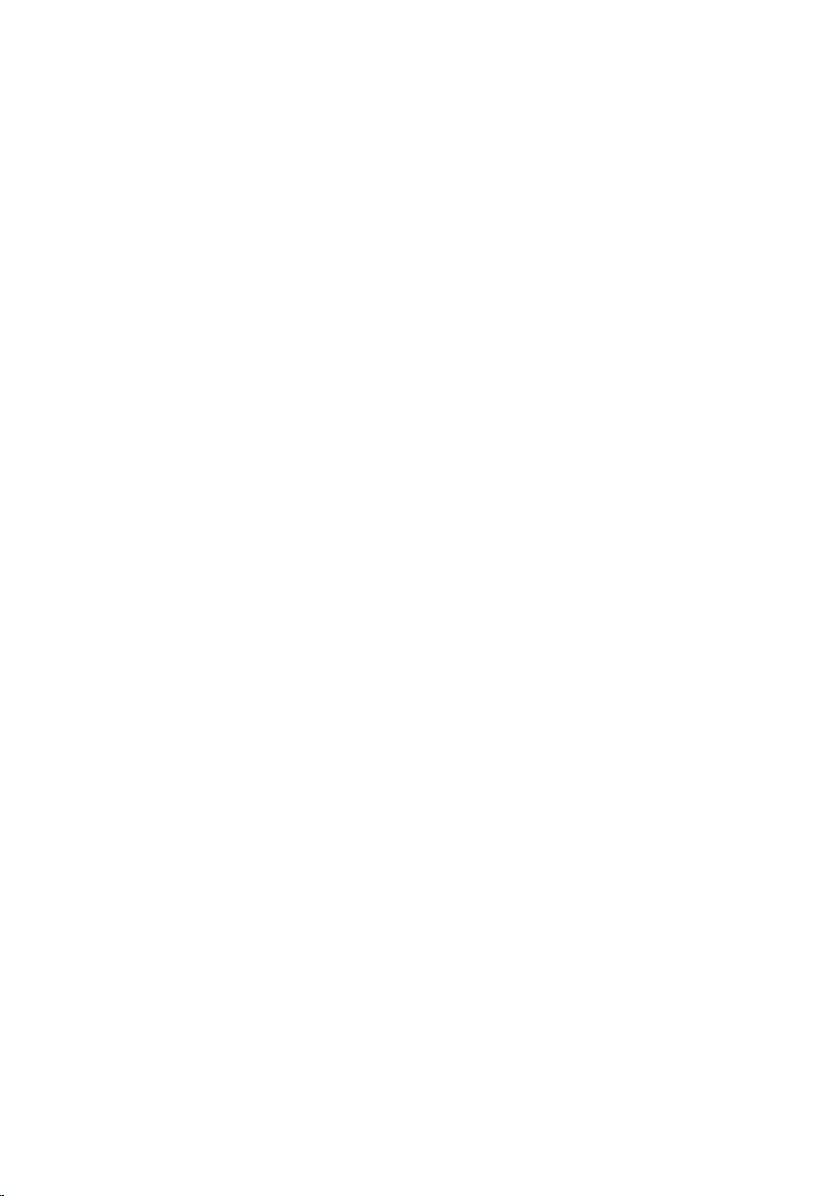
Recommended tools
The procedures in this document may require the following tools:
• Phillips screwdriver
• Plastic scribe
11
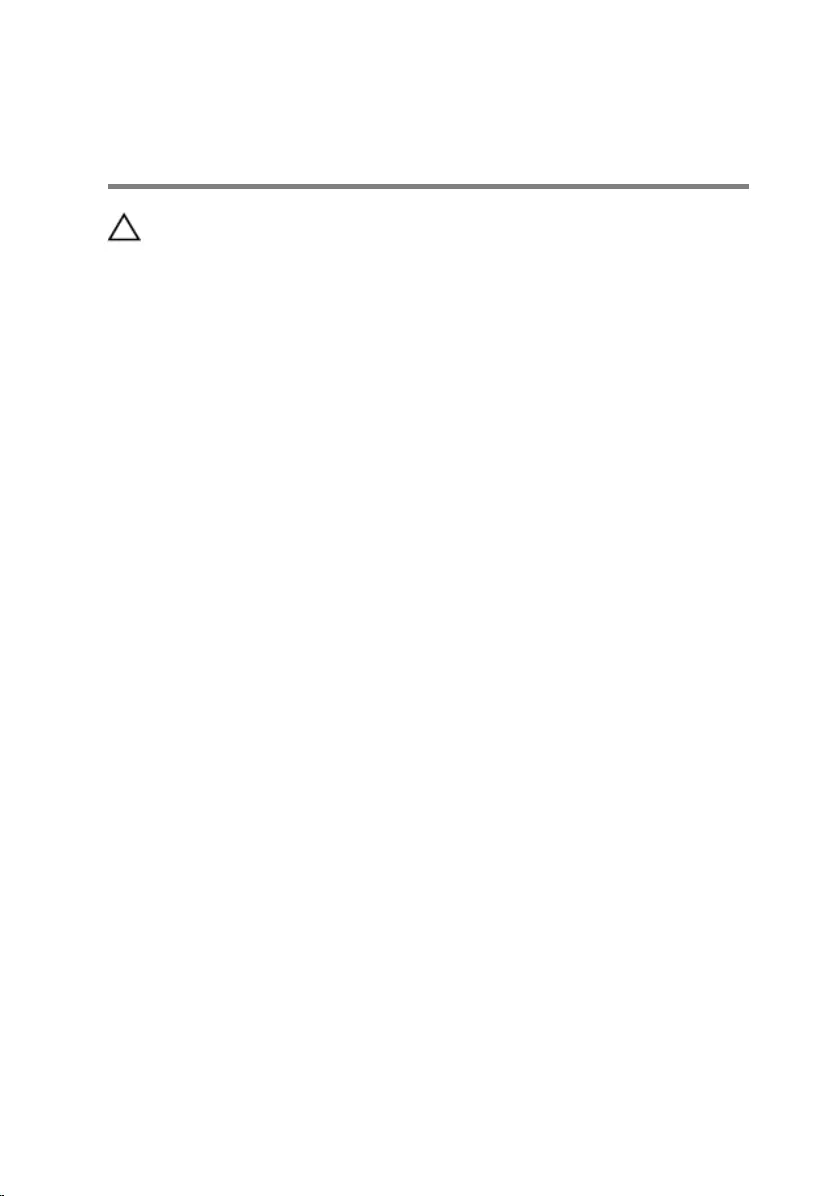
After working inside your
computer
CAUTION: Leaving stray or loose screws inside your computer may
severely damage your computer.
1 Replace all screws and ensure that no stray screws remain inside your
computer.
2 Connect any external devices, peripherals, and cables you removed
before working on your computer.
3 Replace any media cards, discs, and any other parts that you removed
before working on your computer.
4 Connect your computer and all attached devices to their electrical
outlets.
5 Turn on your computer.
12
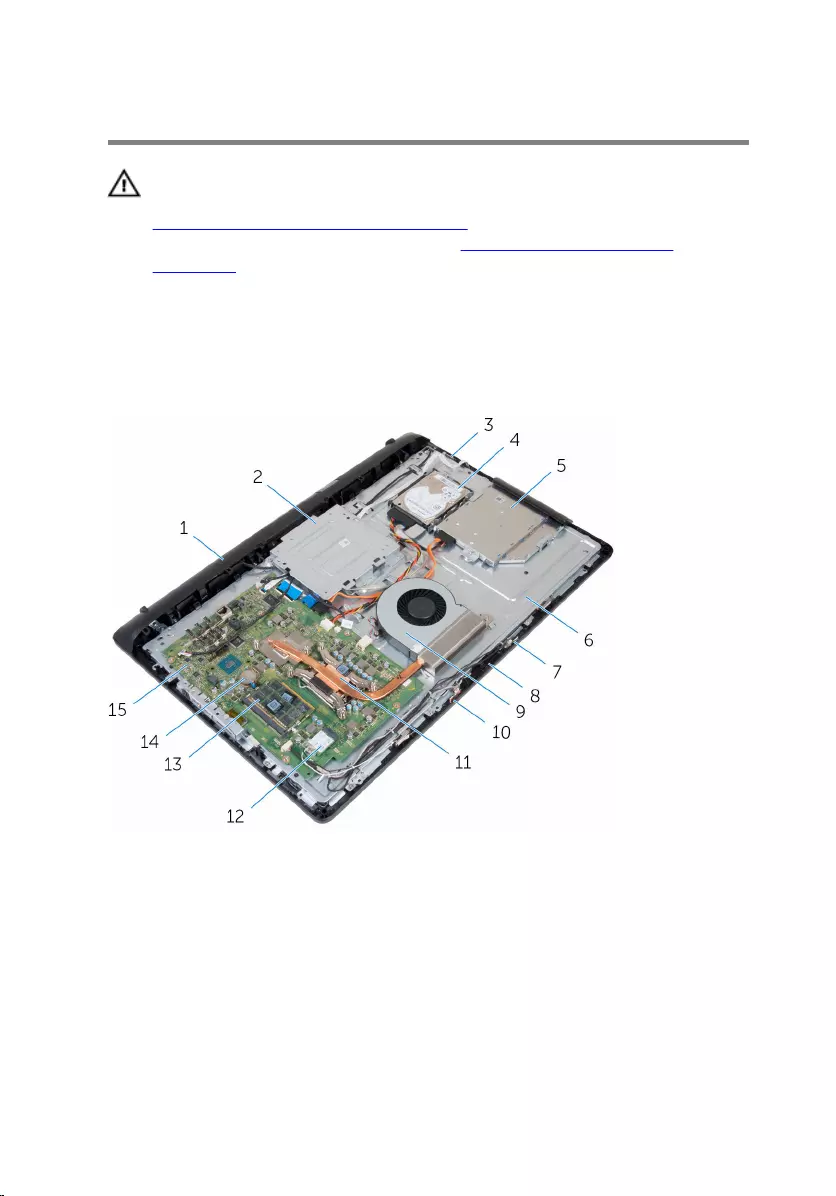
Technical overview
WARNING: Before working inside your computer, read the safety
information that shipped with your computer and follow the steps in
Before working inside your computer. After working inside your
computer, follow the instructions in After working inside your
computer. For more safety best practices, see the Regulatory
Compliance home page at www.dell.com/regulatory_compliance.
Inside view of your computer
1 speaker cover 2 VESA-mount bracket
3 control-buttons board 4 hard-drive assembly
5 optical-drive assembly 6 middle cover
7 right microphone (touch-screen
models only) 8 camera
9 fan 10 left microphone (touch-screen
models only)
11 heat sink 12 wireless card
13
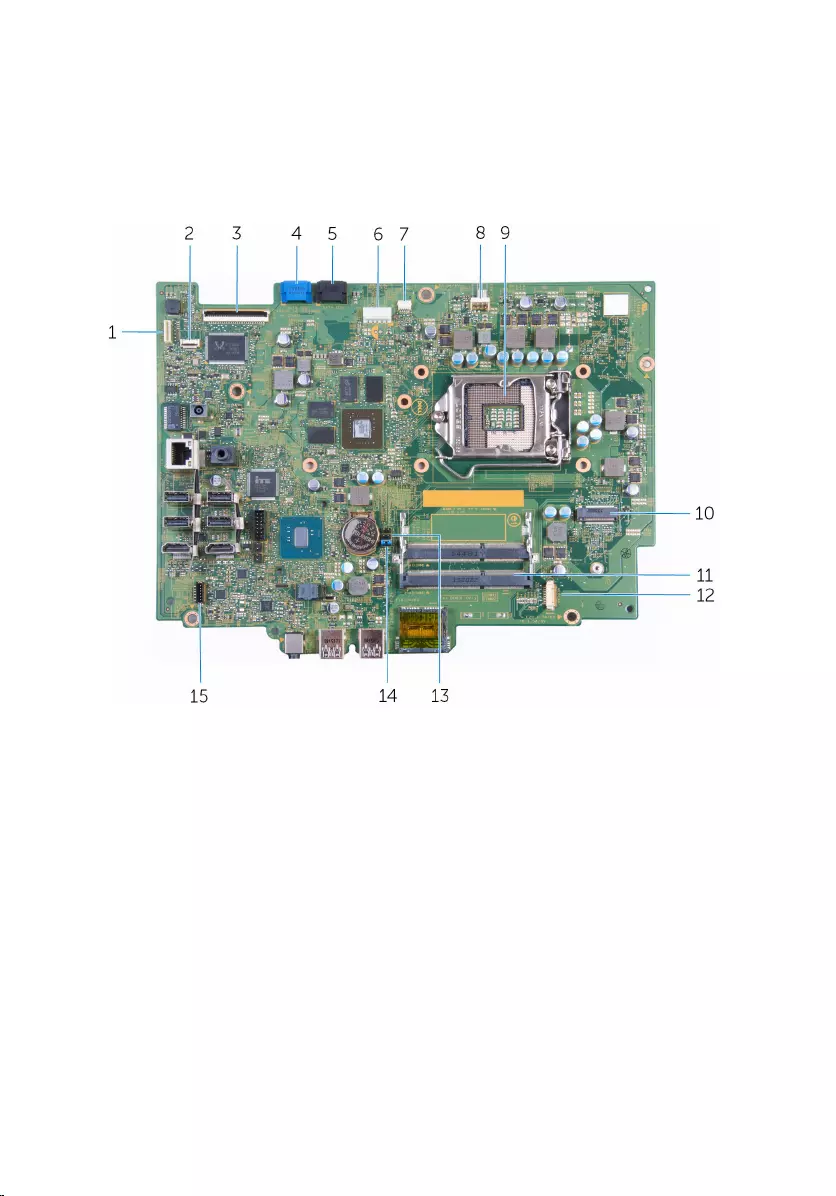
13 memory modules 14 coin-cell battery
15 system board
System Board Components
1 display-backlight cable
connector
2 control-buttons board cable
connector
3 display-cable connector 4 hard-drive data cable
connector
5 optical-drive data cable
connector
6 hard-drive and optical-drive
power cable connector
7 touch-screen board cable
connector
8 fan cable connector
9 processor socket 10 wireless-card slot
11 memory-modules slots (2) 12 camera and microphone-cable
connector
14
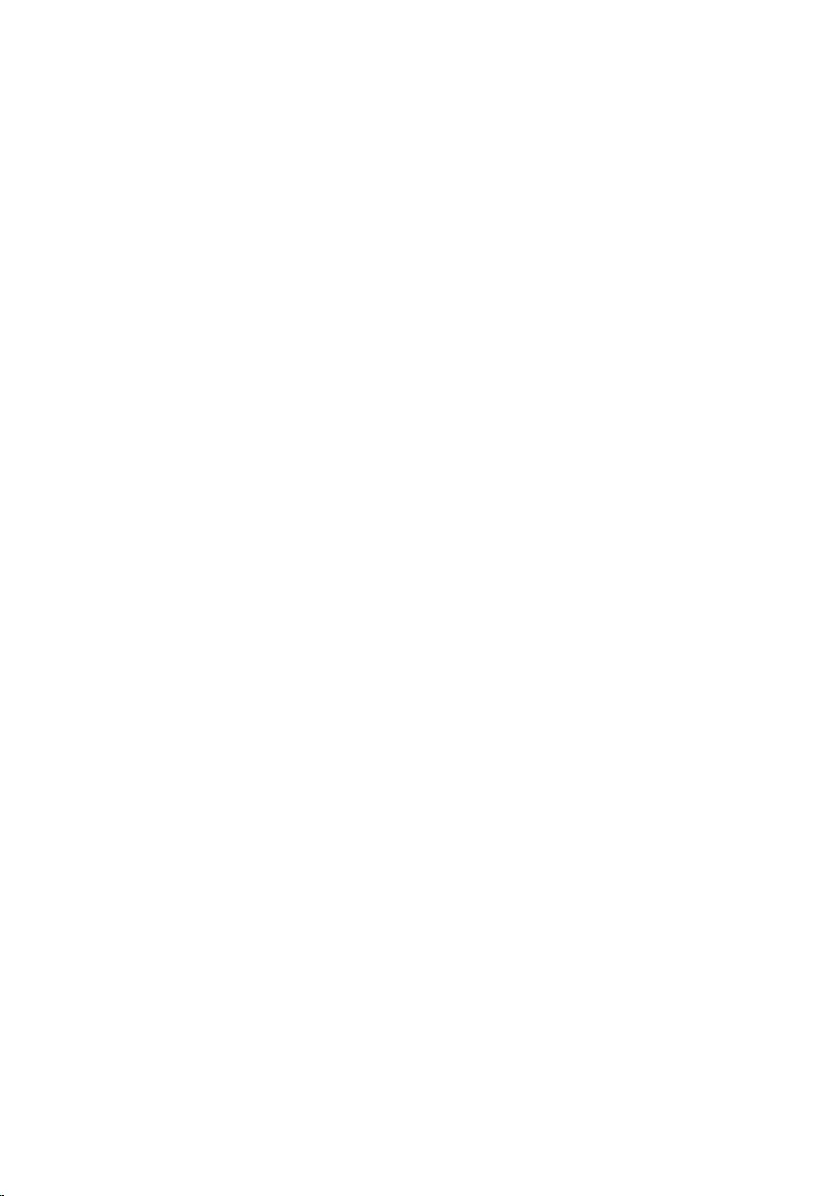
13 CMOS jumper 14 password jumper
15 speaker cable connector
15
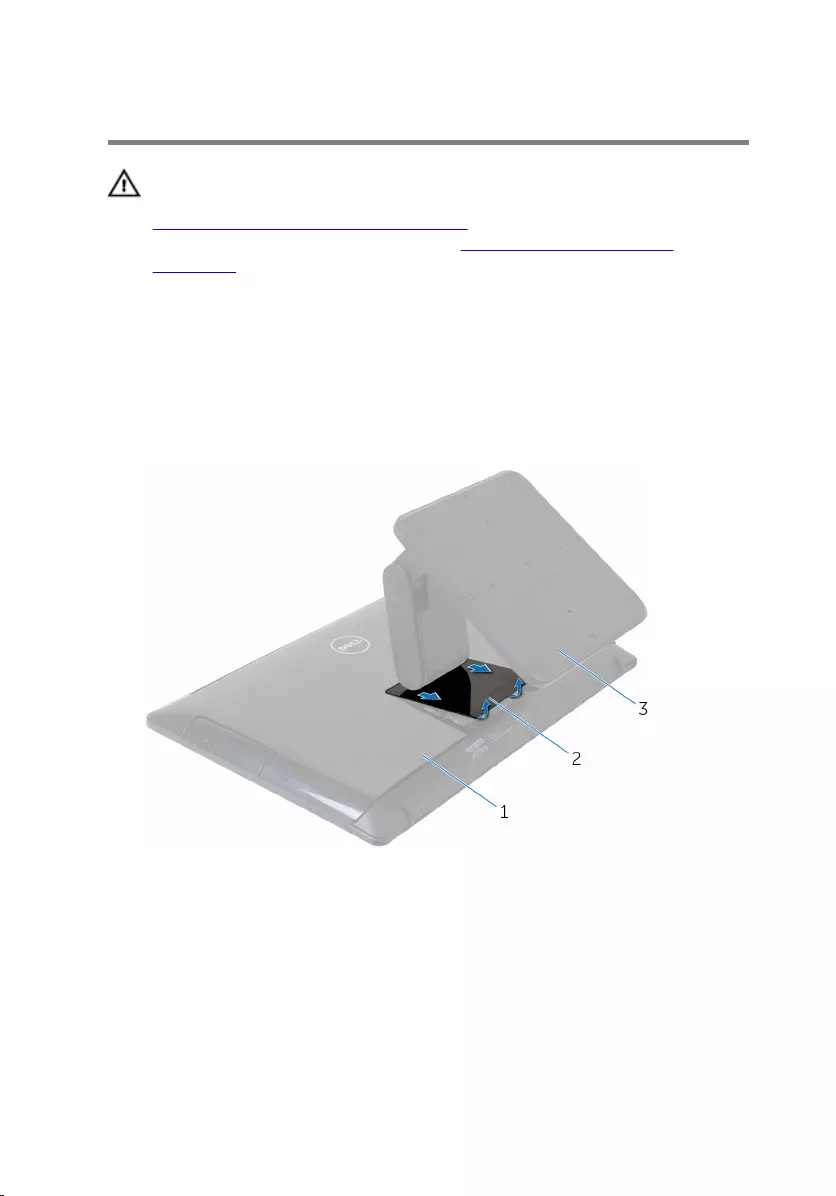
Removing the stand
WARNING: Before working inside your computer, read the safety
information that shipped with your computer and follow the steps in
Before working inside your computer. After working inside your
computer, follow the instructions in After working inside your
computer. For more safety best practices, see the Regulatory
Compliance home page at www.dell.com/regulatory_compliance.
Procedure
1 Using a plastic scribe, pry the stand cover off the back cover.
2 Slide and remove the stand cover from the back cover.
1 back cover 2 stand cover
3 stand
3 Remove the screws that secure the stand to the back cover.
16

4 Lift the stand off the back cover.
1 back cover 2 screws (4)
3 stand
17
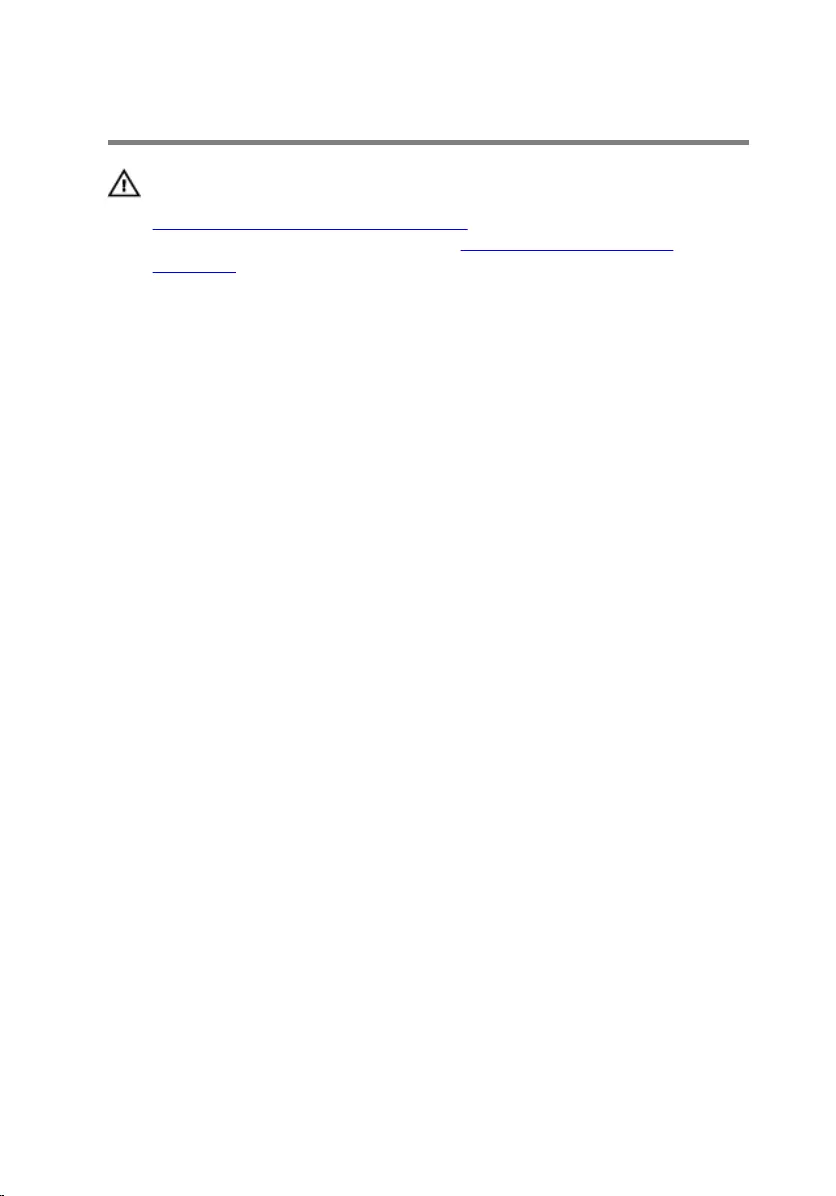
Replacing the stand
WARNING: Before working inside your computer, read the safety
information that shipped with your computer and follow the steps in
Before working inside your computer. After working inside your
computer, follow the instructions in After working inside your
computer. For more safety best practices, see the Regulatory
Compliance home page at www.dell.com/regulatory_compliance.
Procedure
1 Align the screw holes on the stand bracket to the screw holes on the
back cover.
2 Replace the screws that secure the stand bracket to the back cover.
3 Slide and replace the stand cover on the stand bracket.
18
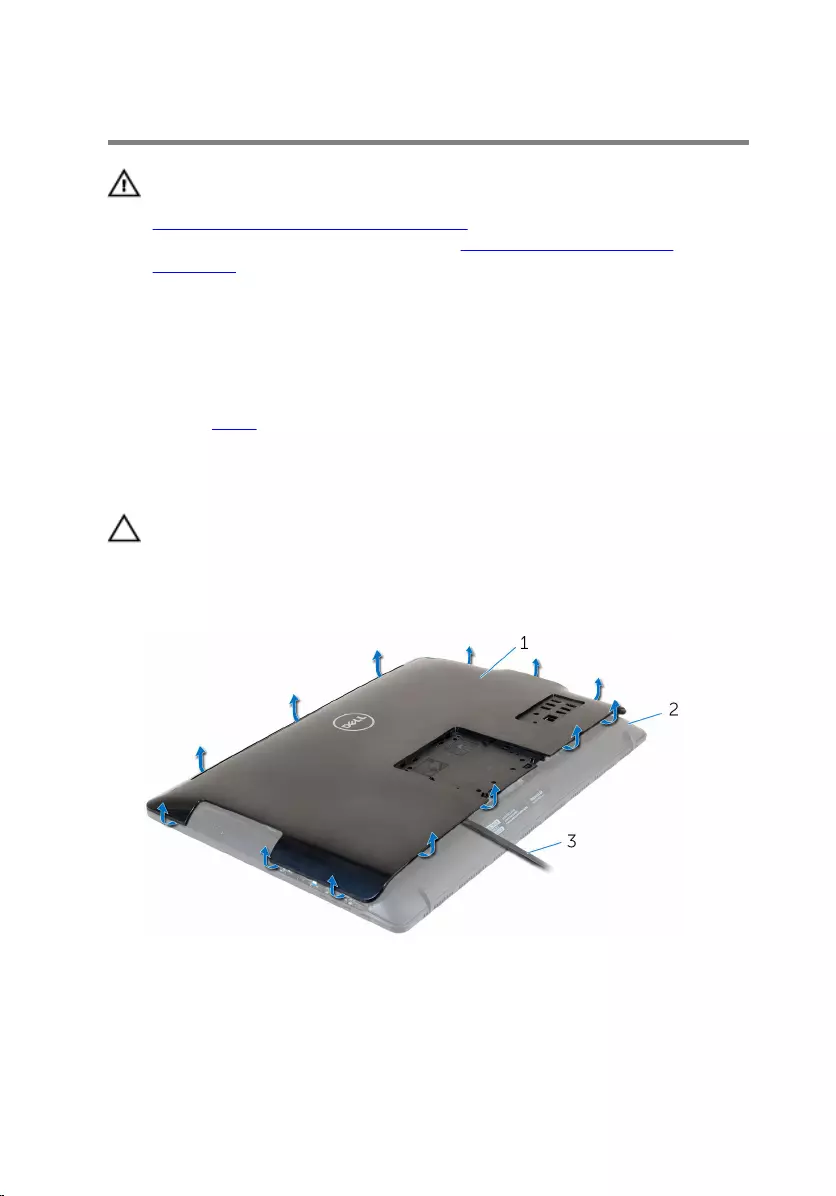
Removing the back cover
WARNING: Before working inside your computer, read the safety
information that shipped with your computer and follow the steps in
Before working inside your computer. After working inside your
computer, follow the instructions in After working inside your
computer. For more safety best practices, see the Regulatory
Compliance home page at www.dell.com/regulatory_compliance.
Prerequisites
Remove the stand.
Procedure
CAUTION: Do not remove the computer cover unless you need to
install internal accessories for your computer.
1 Using a plastic scribe, pry the back cover from the display assembly.
2 Lift the back cover off the computer.
1 back cover 2 display assembly
3 plastic scribe
19
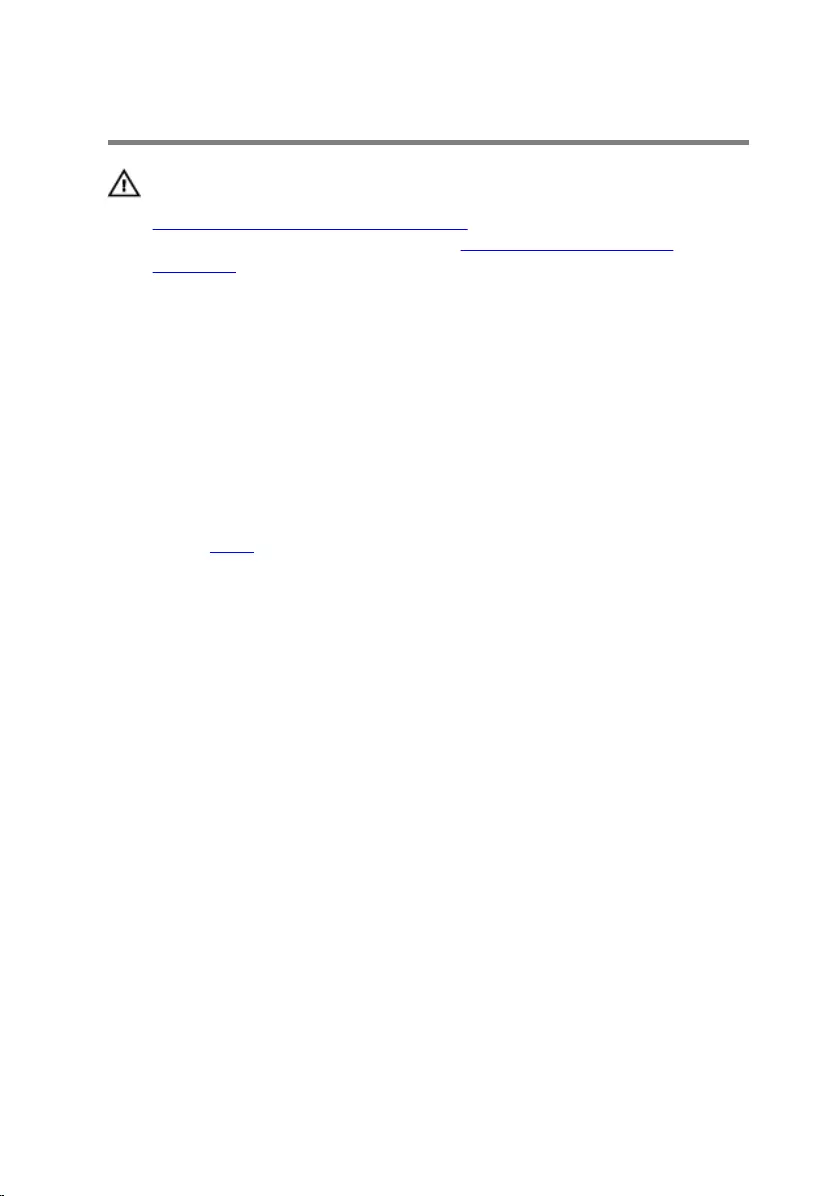
Replacing the back cover
WARNING: Before working inside your computer, read the safety
information that shipped with your computer and follow the steps in
Before working inside your computer. After working inside your
computer, follow the instructions in After working inside your
computer. For more safety best practices, see the Regulatory
Compliance home page at www.dell.com/regulatory_compliance.
Procedure
Align the tabs on the back cover with the slots on the display assembly and
snap the back cover into place.
Post-requisites
Replace the stand.
20
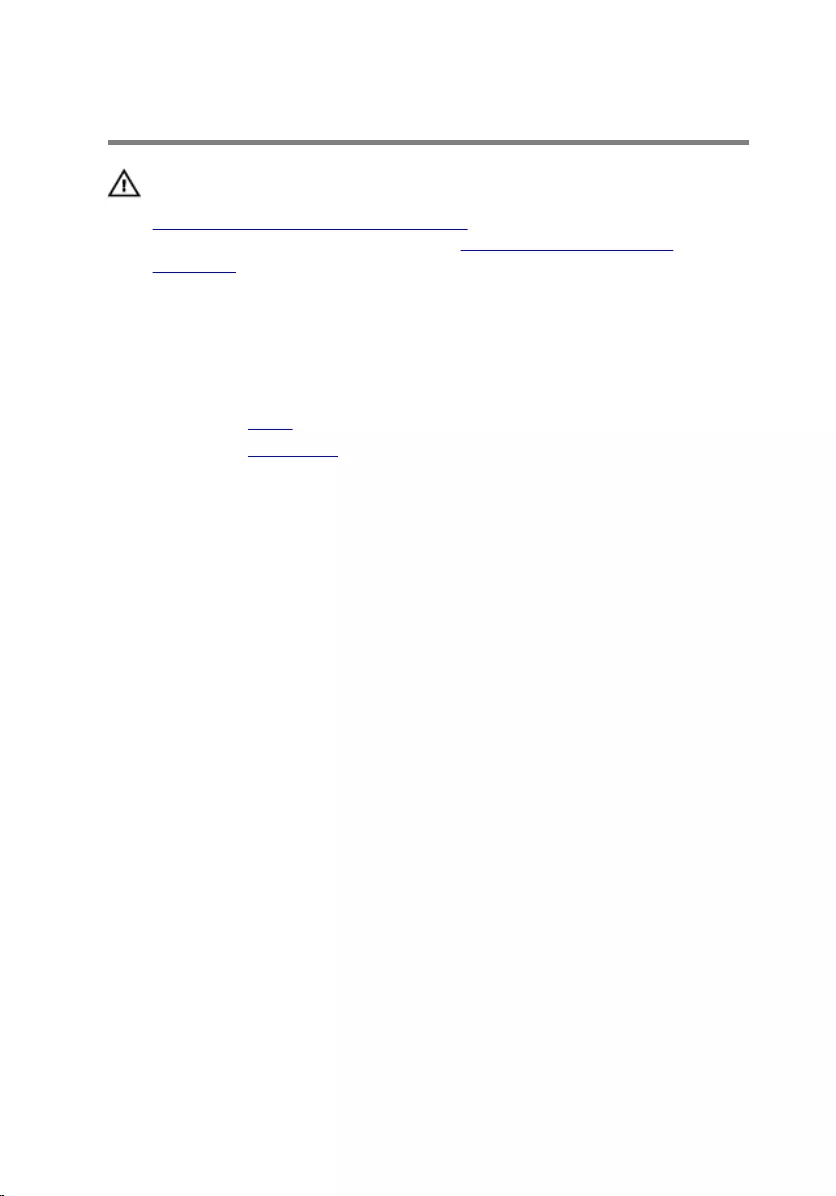
Removing the optical drive
WARNING: Before working inside your computer, read the safety
information that shipped with your computer and follow the steps in
Before working inside your computer. After working inside your
computer, follow the instructions in After working inside your
computer. For more safety best practices, see the Regulatory
Compliance home page at www.dell.com/regulatory_compliance.
Prerequisites
1 Remove the stand.
2 Remove the back cover.
Procedure
1 Disconnect the optical-drive cable from the optical drive.
2 Remove the screw that secures the optical-drive assembly to the middle
cover.
21
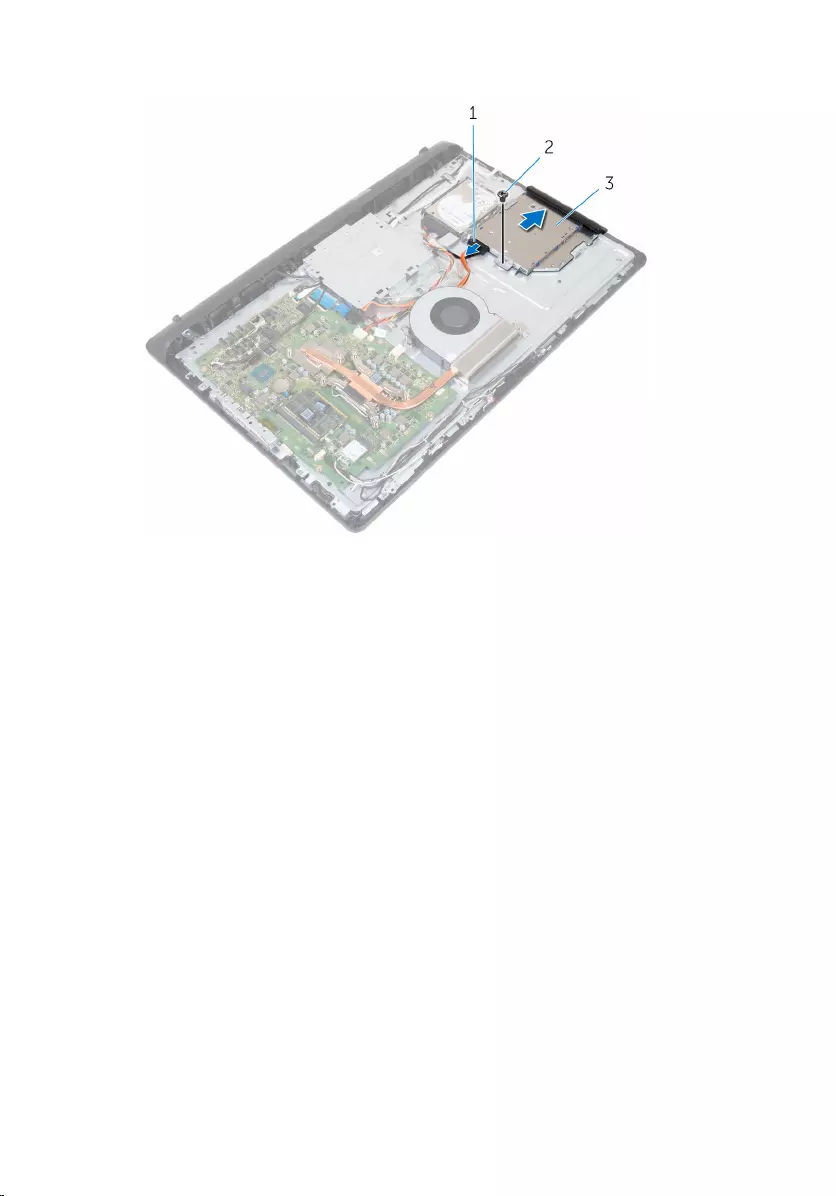
3 Slide the optical-drive assembly out of the optical-drive bay.
1 optical-drive cable 2 screw
3 optical-drive assembly
4 Carefully pull the optical-drive bezel and remove it from the optical drive.
5 Remove the screw that secures the optical-drive bracket to the optical
drive.
22

6 Remove the optical-drive bracket from the optical drive.
1 screw 2 optical-drive bracket
3 optical drive 4 optical-drive bezel
23
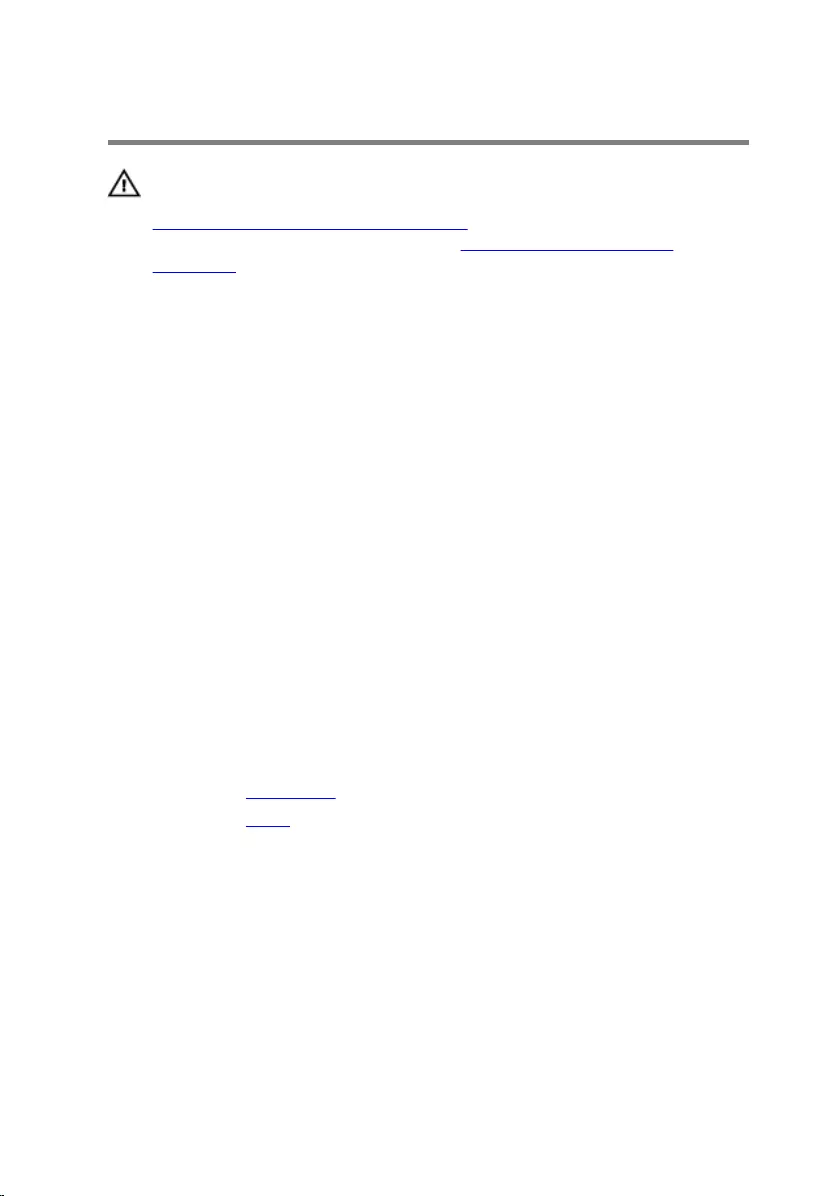
Replacing the optical drive
WARNING: Before working inside your computer, read the safety
information that shipped with your computer and follow the steps in
Before working inside your computer. After working inside your
computer, follow the instructions in After working inside your
computer. For more safety best practices, see the Regulatory
Compliance home page at www.dell.com/regulatory_compliance.
Procedure
1 Align the screw hole on the optical-drive bracket with the screw hole on
the optical drive.
2 Replace the screw that secures the optical-drive bracket to the optical
drive.
3 Align the tabs on the optical-drive bezel with the slots on the optical-
drive assembly and snap it into place.
4 Slide the optical-drive assembly into the optical-drive bay and align the
screw hole on the optical-drive bracket with the screw hole on the
middle cover.
5 Replace the screw that secures the optical-drive assembly to the middle
cover.
6 Connect the optical-drive cable to the optical-drive assembly.
Post-requisites
1 Replace the back cover.
2 Replace the stand.
24
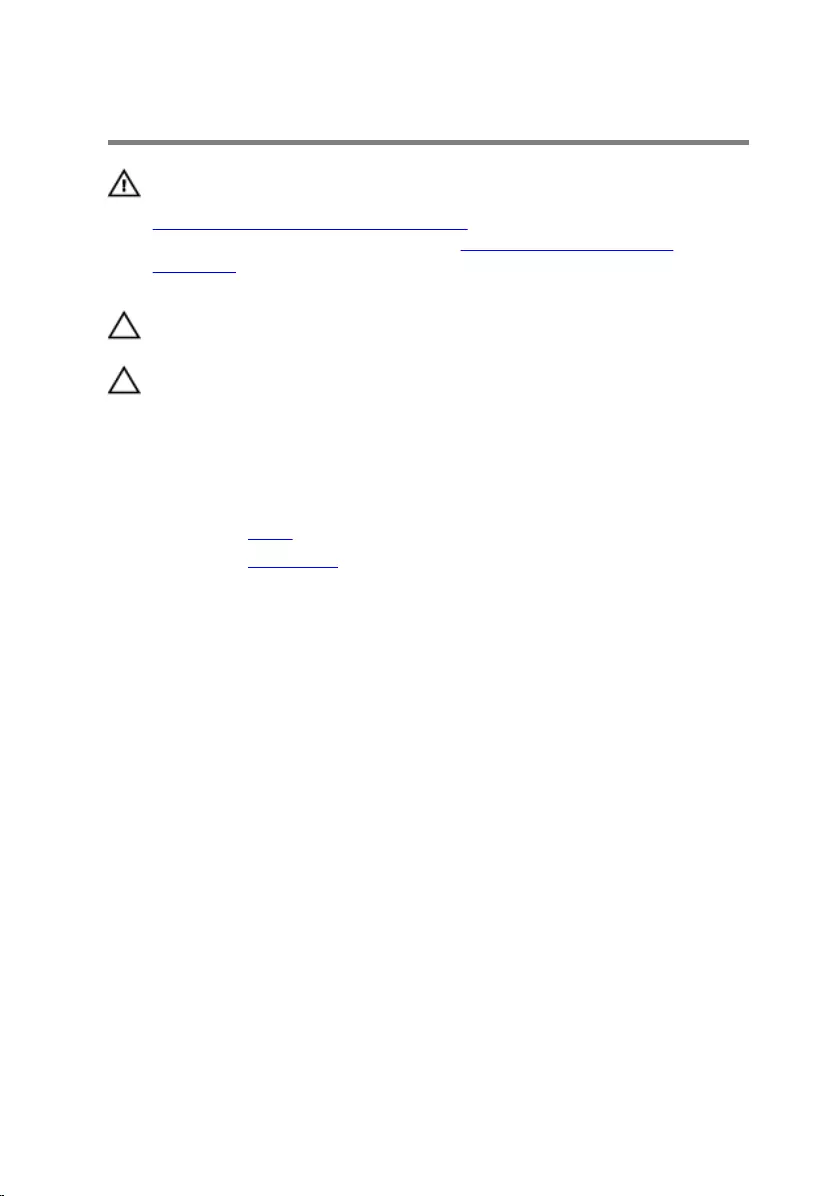
Removing the hard drive
WARNING: Before working inside your computer, read the safety
information that shipped with your computer and follow the steps in
Before working inside your computer. After working inside your
computer, follow the instructions in After working inside your
computer. For more safety best practices, see the Regulatory
Compliance home page at www.dell.com/regulatory_compliance.
CAUTION: Hard drives are fragile. Exercise care when handling the
hard drive.
CAUTION: To avoid data loss, do not remove the hard drive while the
computer is in sleep or on state.
Prerequisites
1 Remove the stand.
2 Remove the back cover.
Procedure
1 Disconnect the hard-drive cable from the hard drive.
2 Remove the screw that secures the hard-drive assembly to the middle
cover.
25
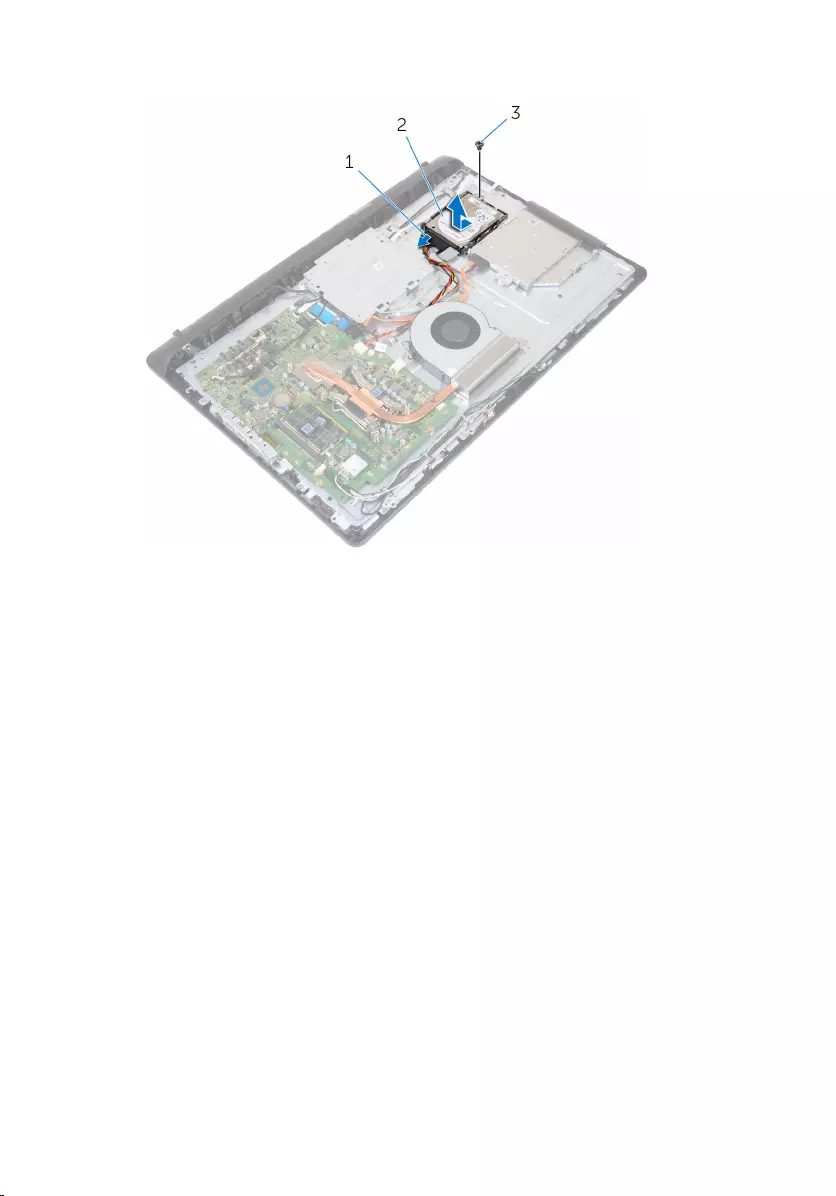
3 Slide and lift the hard-drive assembly off the middle cover.
1 hard-drive cable 2 hard-drive assembly
3 screw
4 Remove the screws that secure the hard-drive bracket to the hard drive.
26

5 Remove the hard drive from the hard-drive bracket.
1 screws (3) 2 hard drive
3 hard-drive bracket
27
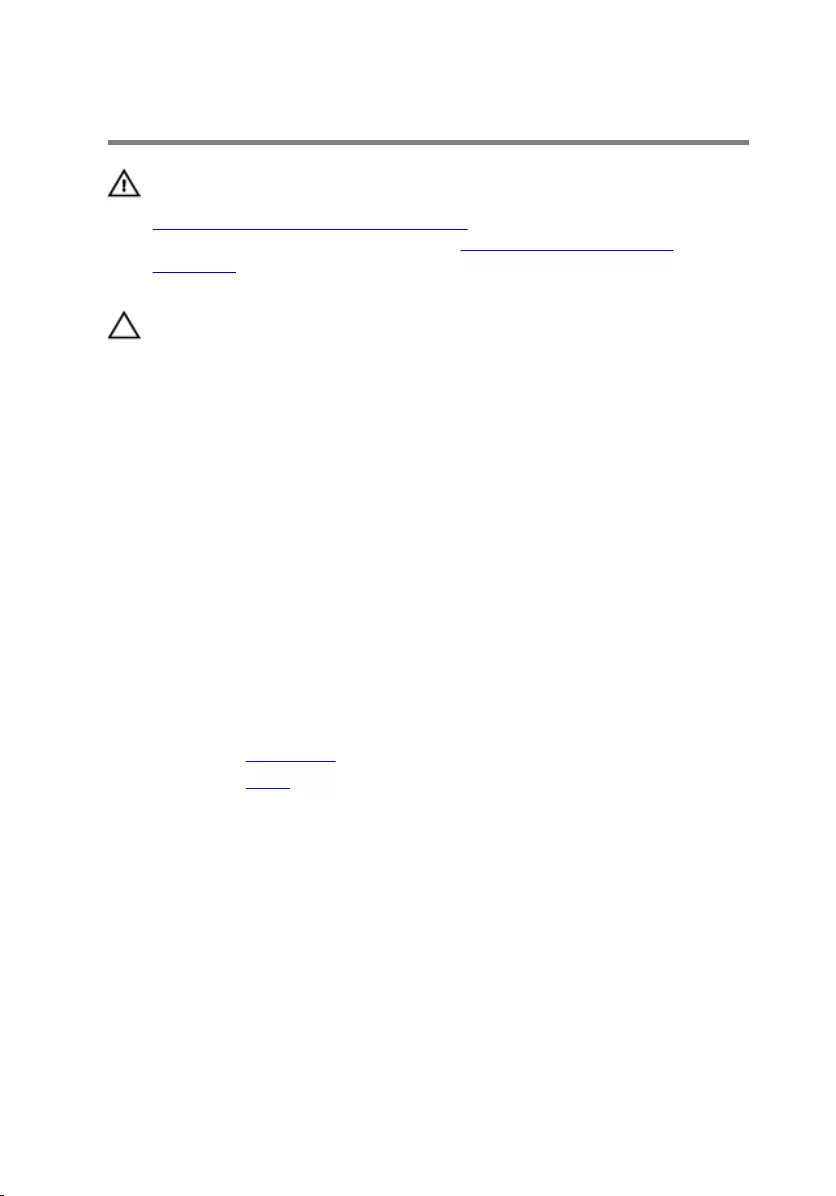
Replacing the hard drive
WARNING: Before working inside your computer, read the safety
information that shipped with your computer and follow the steps in
Before working inside your computer. After working inside your
computer, follow the instructions in After working inside your
computer. For more safety best practices, see the Regulatory
Compliance home page at www.dell.com/regulatory_compliance.
CAUTION: Hard drives are fragile. Exercise care when handling the
hard drive.
Procedure
1 Place the hard drive into the hard-drive bracket and align the screw holes
on the hard drive with the screw holes on the hard-drive bracket.
2 Replace the screws that secure the hard-drive bracket to the hard drive.
3 Slide the hard-drive assembly into the hard-drive bay and align the screw
hole on the hard-drive bracket with the screw hole on the middle cover.
4 Replace the screw that secures the hard-drive assembly to the middle
cover.
5 Connect the hard-drive cable to the hard drive.
Post-requisites
1 Replace the back cover.
2 Replace the stand.
28
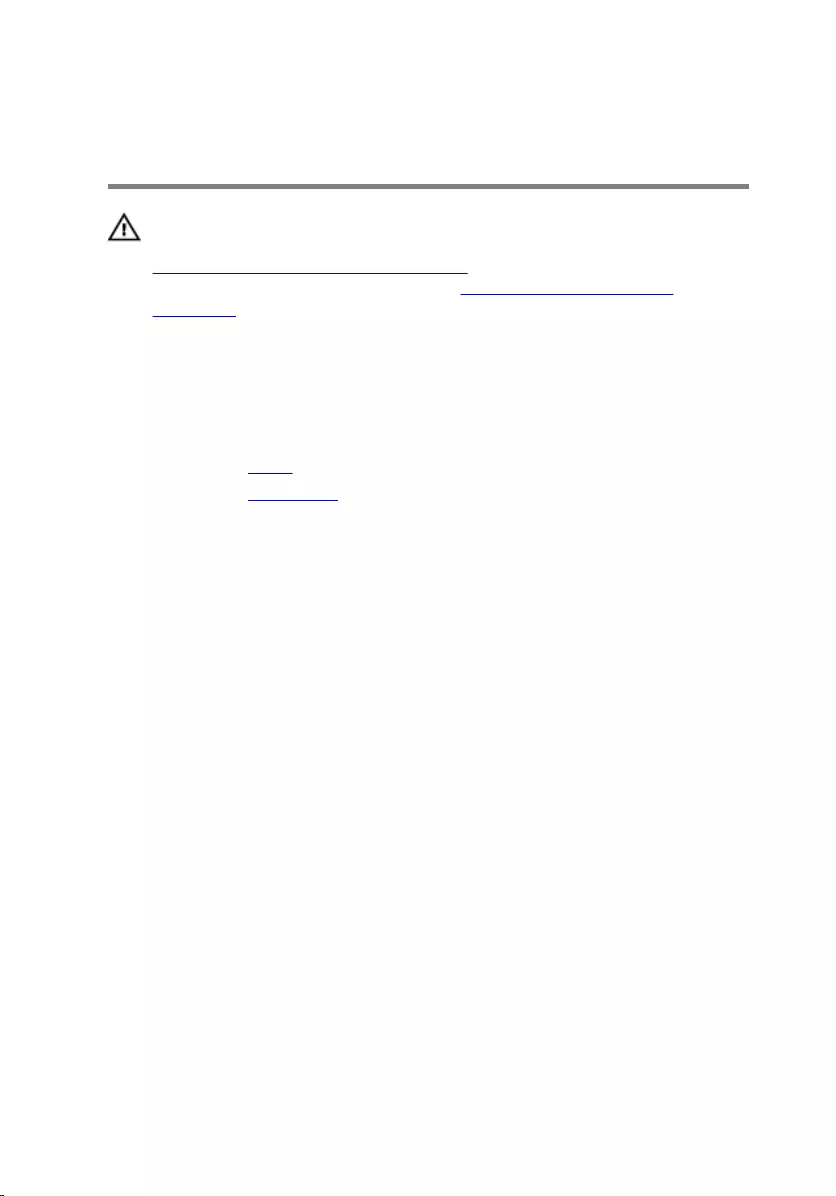
Removing the memory
modules
WARNING: Before working inside your computer, read the safety
information that shipped with your computer and follow the steps in
Before working inside your computer. After working inside your
computer, follow the instructions in After working inside your
computer. For more safety best practices, see the Regulatory
Compliance home page at www.dell.com/regulatory_compliance.
Prerequisites
1 Remove the stand.
2 Remove the back cover.
Procedure
1 Using your fingertips, carefully spread apart the securing clips at each end
of the memory-module slot until the memory module pops up.
29
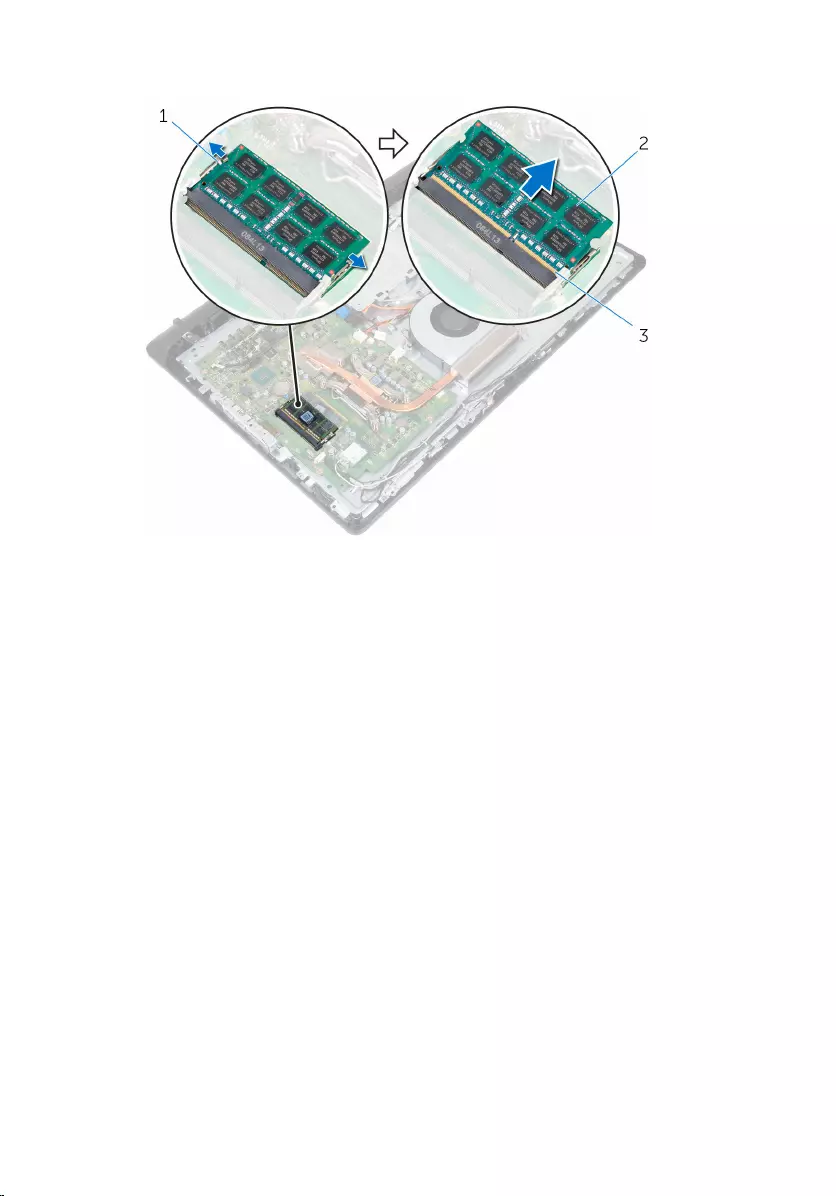
2 Slide and remove the memory module from the memory-module slot.
1 securing clips (2) 2 memory module
3 memory-module slot
30
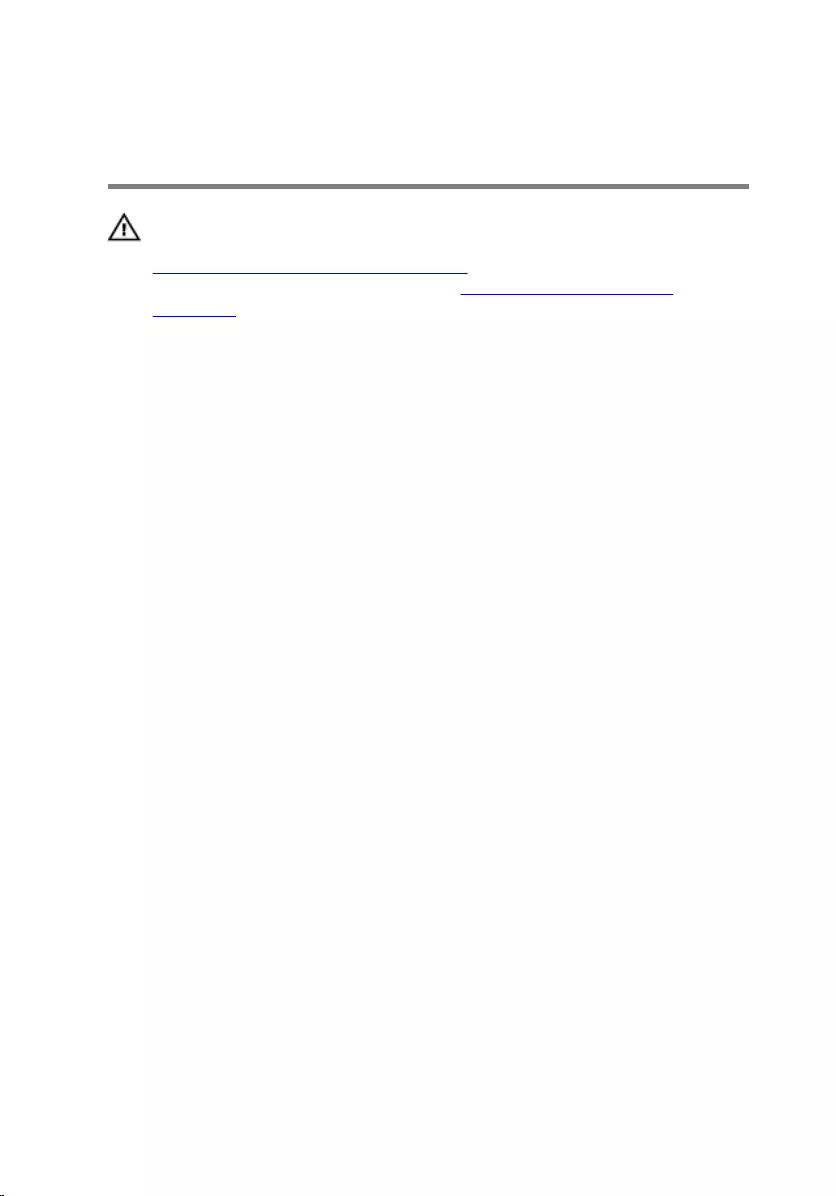
Replacing the memory
modules
WARNING: Before working inside your computer, read the safety
information that shipped with your computer and follow the steps in
Before working inside your computer. After working inside your
computer, follow the instructions in After working inside your
computer. For more safety best practices, see the Regulatory
Compliance home page at www.dell.com/regulatory_compliance.
Procedure
1 Align the notch on the memory module with the tab on the memory-
module slot.
31
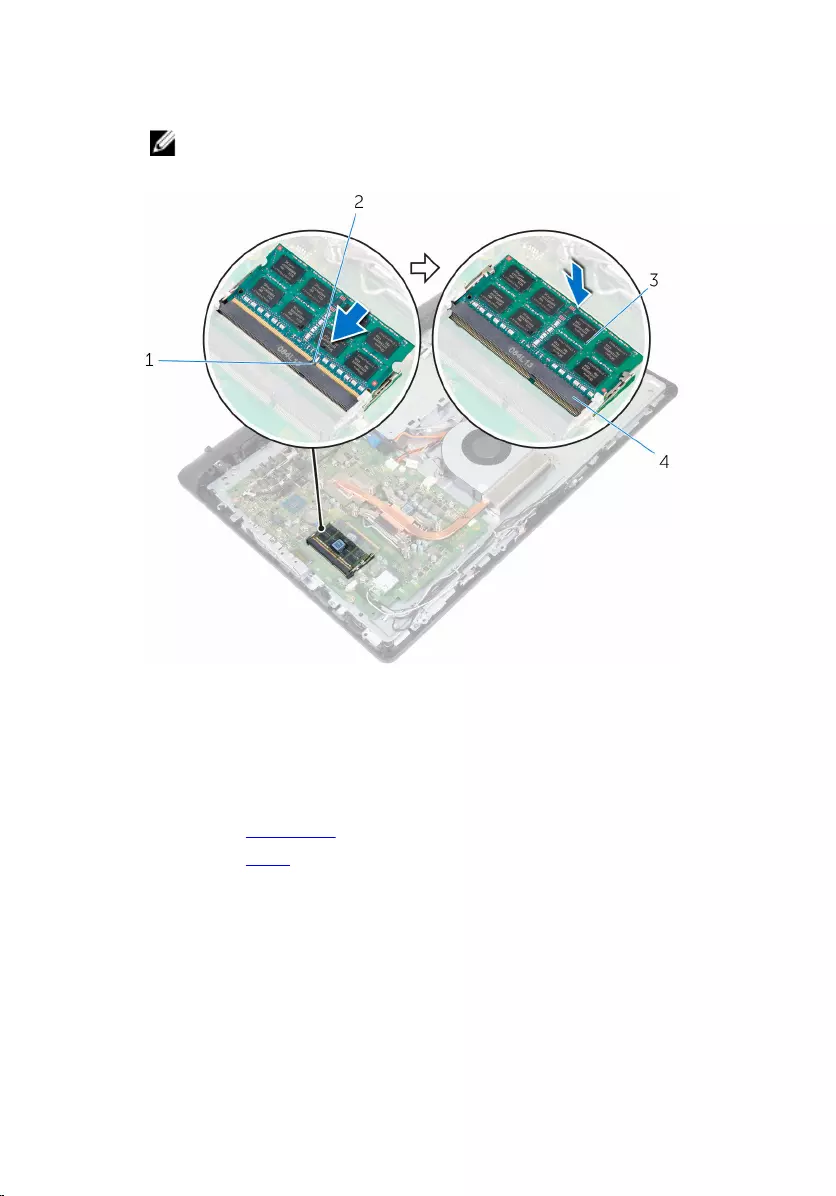
2 Slide the memory module firmly into the slot at an angle and press the
memory module down until it clicks into place.
NOTE: If you do not hear the click, remove the memory module
and reinstall it.
1 tab 2 notch
3 memory module 4 memory-module slot
Post-requisites
1 Replace the back cover.
2 Replace the stand.
32
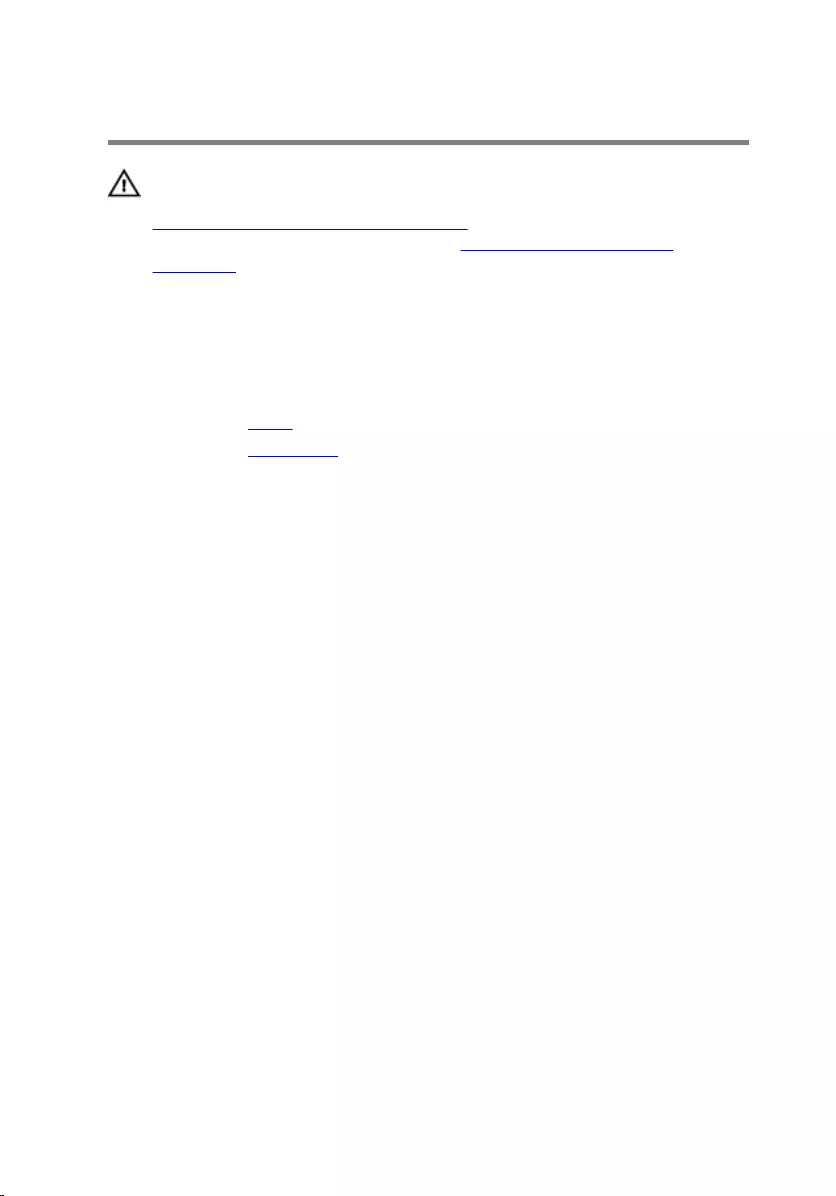
Removing the wireless card
WARNING: Before working inside your computer, read the safety
information that shipped with your computer and follow the steps in
Before working inside your computer. After working inside your
computer, follow the instructions in After working inside your
computer. For more safety best practices, see the Regulatory
Compliance home page at www.dell.com/regulatory_compliance.
Prerequisites
1 Remove the stand.
2 Remove the back cover.
Procedure
1 Remove the screw that secures the wireless-card bracket and the
wireless card to the system board.
2 Slide the wireless-card bracket off the wireless card.
3 Disconnect the antenna cables from the wireless card.
33

4 Slide the wireless card out of the wireless-card slot.
1 antenna cables (2) 2 wireless-card bracket
3 screw 4 wireless-card slot
5 wireless-card
34
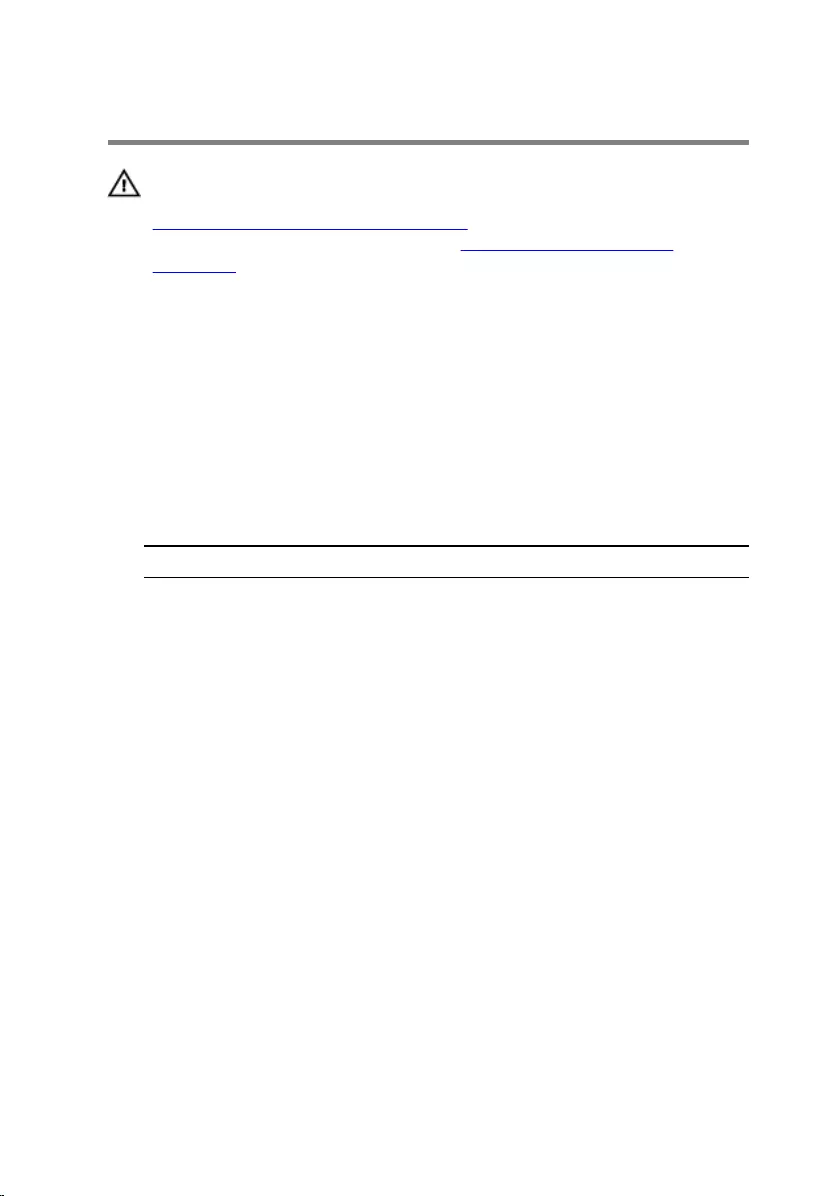
Replacing the wireless card
WARNING: Before working inside your computer, read the safety
information that shipped with your computer and follow the steps in
Before working inside your computer. After working inside your
computer, follow the instructions in After working inside your
computer. For more safety best practices, see the Regulatory
Compliance home page at www.dell.com/regulatory_compliance.
Procedure
1 Align the notch on the wireless card with the tab on the wireless-card
slot and slide the wireless card into the wireless-card slot.
2 Connect the antenna cables to the wireless card.
The following table provides the antenna-cable color scheme for the
wireless card supported by your computer:
Connectors on the wireless card Antenna-cable color
Main (white triangle) White
Auxiliary (black triangle) Black
3 Slide the wireless-card bracket over the wireless card.
4 Align the screw hole on the wireless-card bracket with the screw hole on
the wireless card.
35
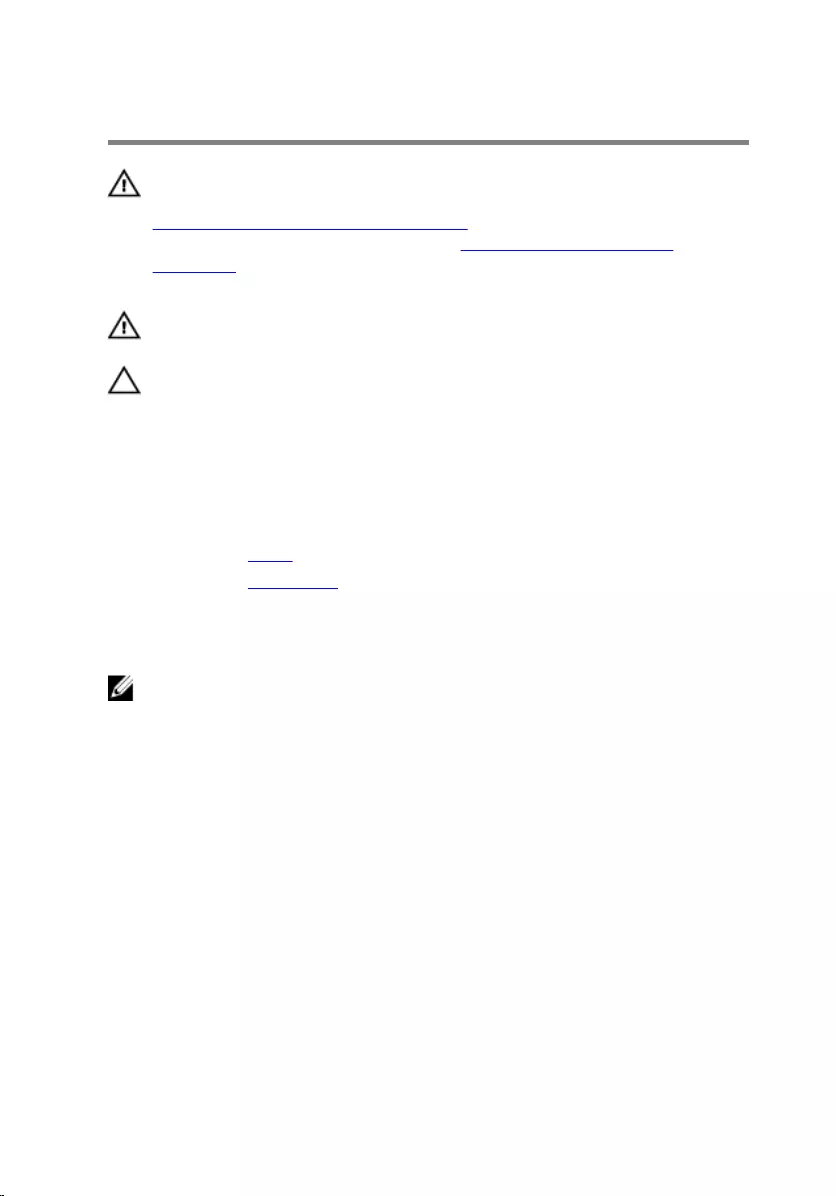
Removing the heat sink
WARNING: Before working inside your computer, read the safety
information that shipped with your computer and follow the steps in
Before working inside your computer. After working inside your
computer, follow the instructions in After working inside your
computer. For more safety best practices, see the Regulatory
Compliance home page at www.dell.com/regulatory_compliance.
WARNING: The heat sink may become hot during normal operation.
Allow sufficient time for the heat sink to cool before you touch it.
CAUTION: For maximum cooling of the processor, do not touch the
heat transfer areas on the heat sink. The oils in your skin can reduce
the heat transfer capability of the thermal grease.
Prerequisites
1 Remove the stand.
2 Remove the back cover.
Procedure
NOTE: Depending on the configuration you ordered, the number of
screws and the appearance of the heat-sink assembly may differ.
1 In sequential order (as indicated on the heat sink), loosen the captive
screws that secure the heat sink to the system board.
2 Remove the screw that secures the heat sink to the middle cover.
37
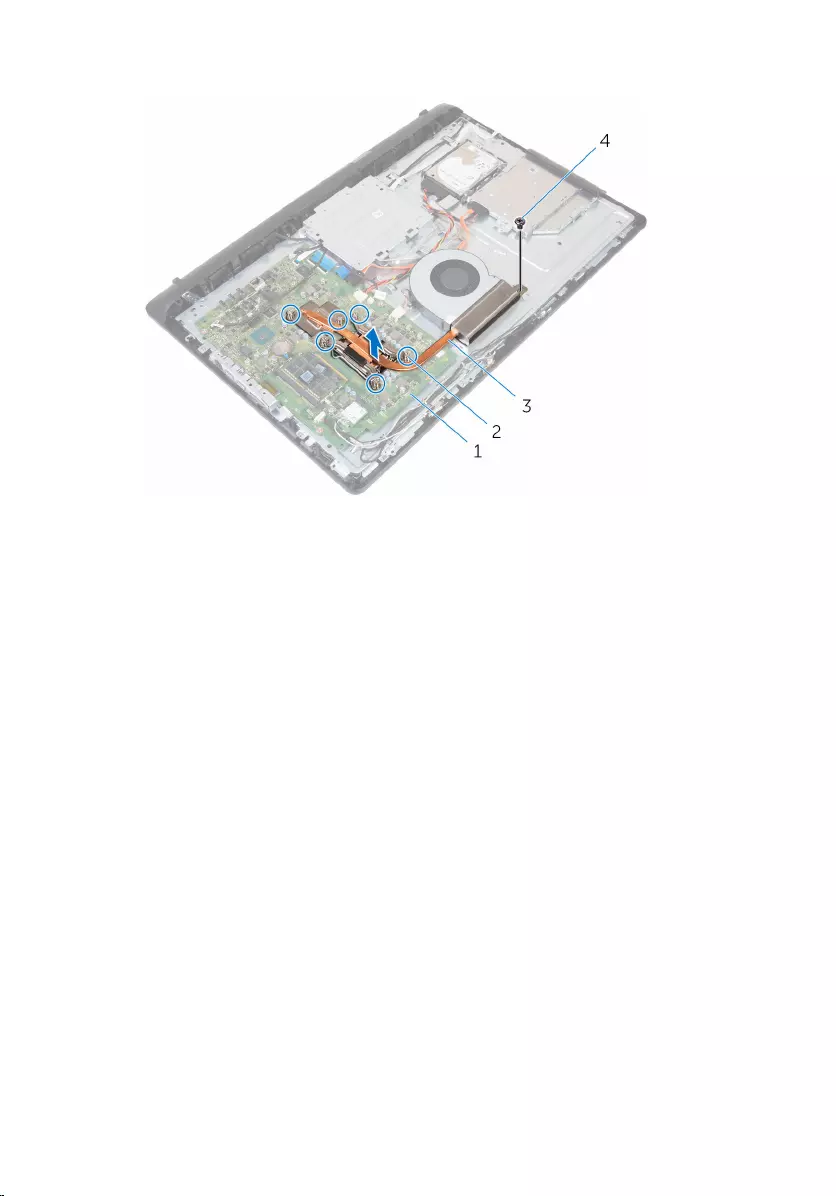
3 Lift the heat sink off the system board.
1 system board 2 captive screws (6)
3 heat sink 4 screw
38

Replacing the heat sink
WARNING: Before working inside your computer, read the safety
information that shipped with your computer and follow the steps in
Before working inside your computer. After working inside your
computer, follow the instructions in After working inside your
computer. For more safety best practices, see the Regulatory
Compliance home page at www.dell.com/regulatory_compliance.
CAUTION: Incorrect alignment of the heat sink can damage the
system board and processor.
NOTE: The original thermal grease can be reused if the original
processor and heat sink are reinstalled together. If either the processor
or the heat sink is replaced, use the thermal pad provided in the kit to
ensure that thermal conductivity is achieved.
Procedure
1 Align the captive screws on the heat sink with the screw holes on the
system board.
2 In sequential order (as indicated on the heat sink), tighten the captive
screws that secure the heat sink to the system board.
3 Replace the screw that secures the heat sink to the middle cover.
Post-requisites
1 Replace the back cover.
2 Replace the stand .
39
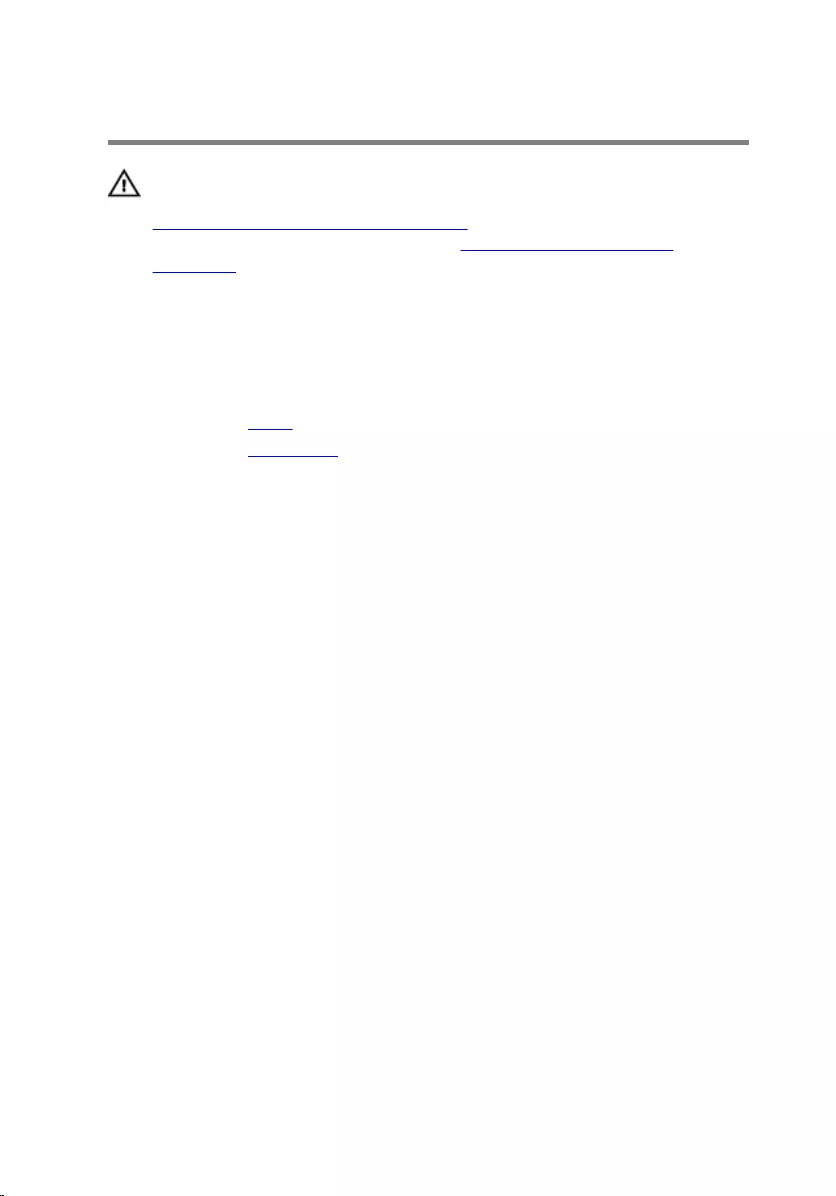
Removing the fan
WARNING: Before working inside your computer, read the safety
information that shipped with your computer and follow the steps in
Before working inside your computer. After working inside your
computer, follow the instructions in After working inside your
computer. For more safety best practices, see the Regulatory
Compliance home page at www.dell.com/regulatory_compliance.
Prerequisites
1 Remove the stand.
2 Remove the back cover.
Procedure
1 Disconnect the fan cable from the system board.
2 Remove the screws that secure the fan to the middle cover.
40
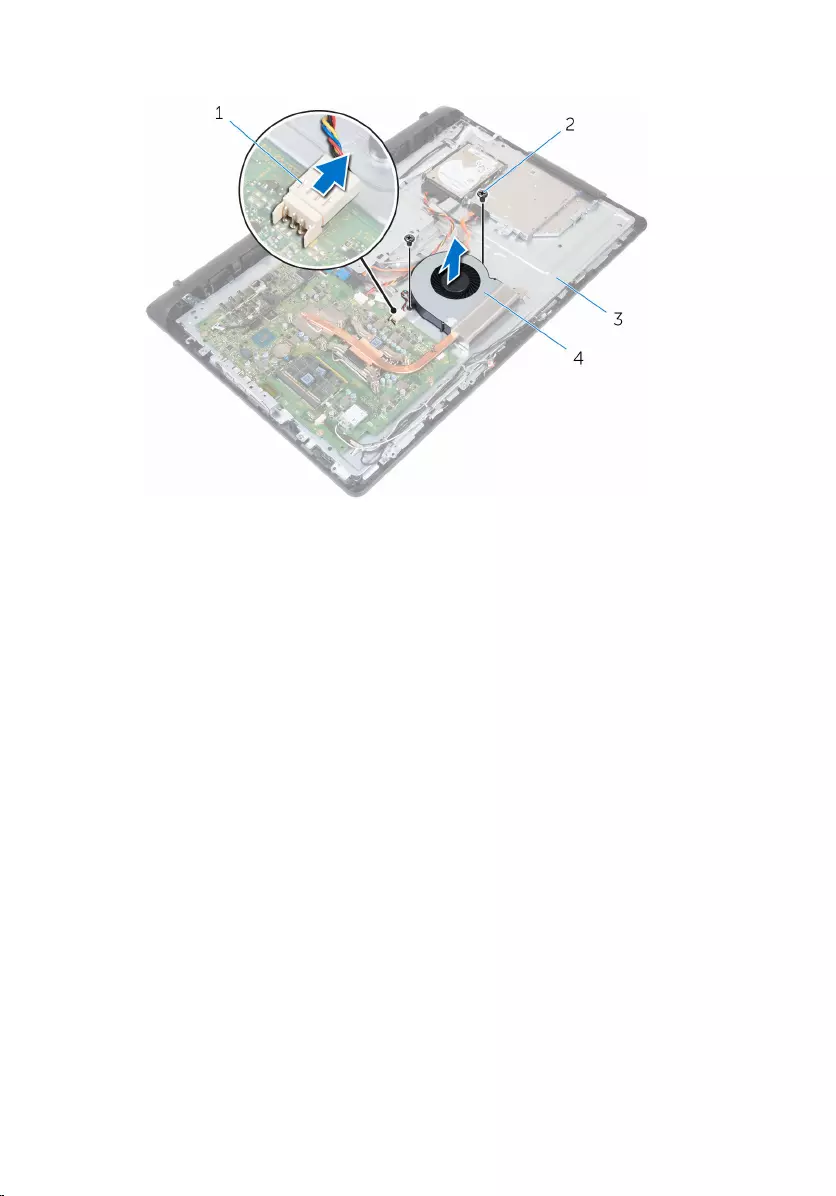
3 Lift the fan off the middle cover.
1 fan cable 2 screws (2)
3 middle cover 4 fan
41
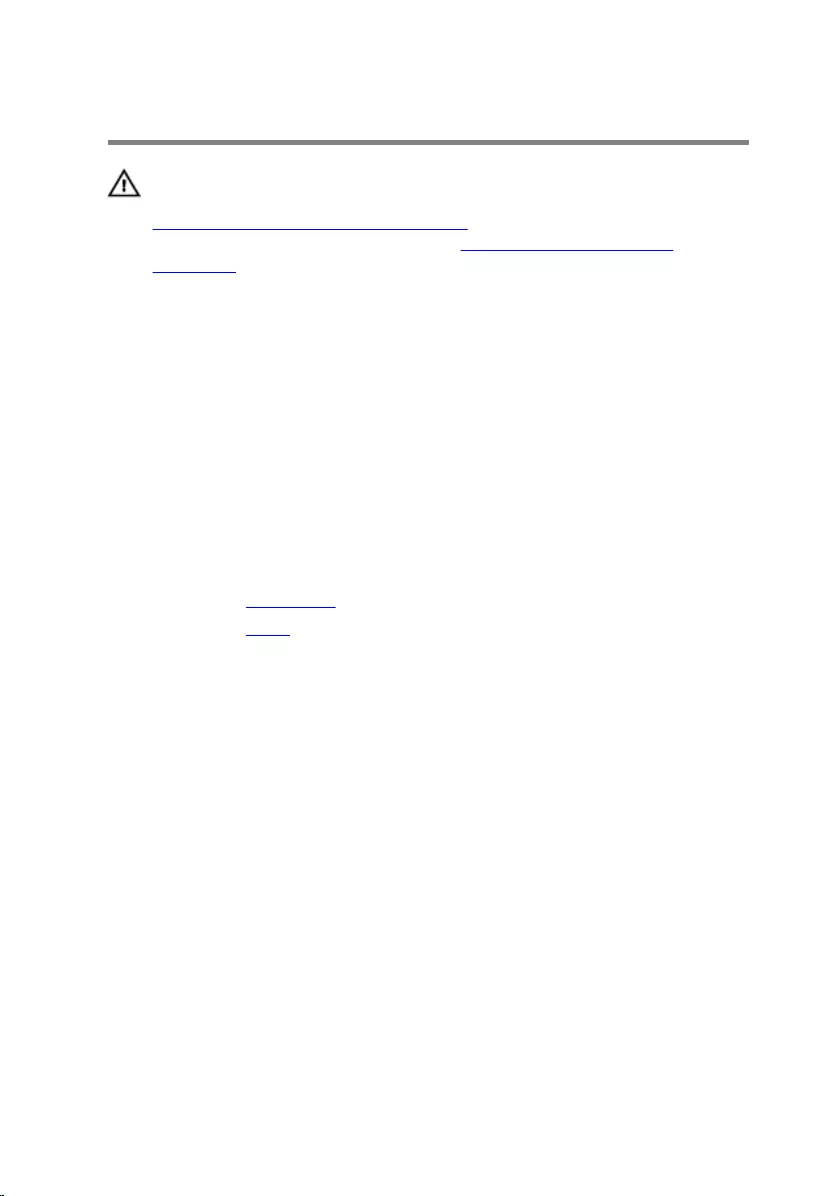
Replacing the fan
WARNING: Before working inside your computer, read the safety
information that shipped with your computer and follow the steps in
Before working inside your computer. After working inside your
computer, follow the instructions in After working inside your
computer. For more safety best practices, see the Regulatory
Compliance home page at www.dell.com/regulatory_compliance.
Procedure
1 Align the screw holes on the fan with the screw holes on the middle
cover.
2 Replace the screws that secure the fan to the middle cover.
3 Connect the fan cable to the system board.
Post-requisites
1 Replace the back cover.
2 Replace the stand.
42
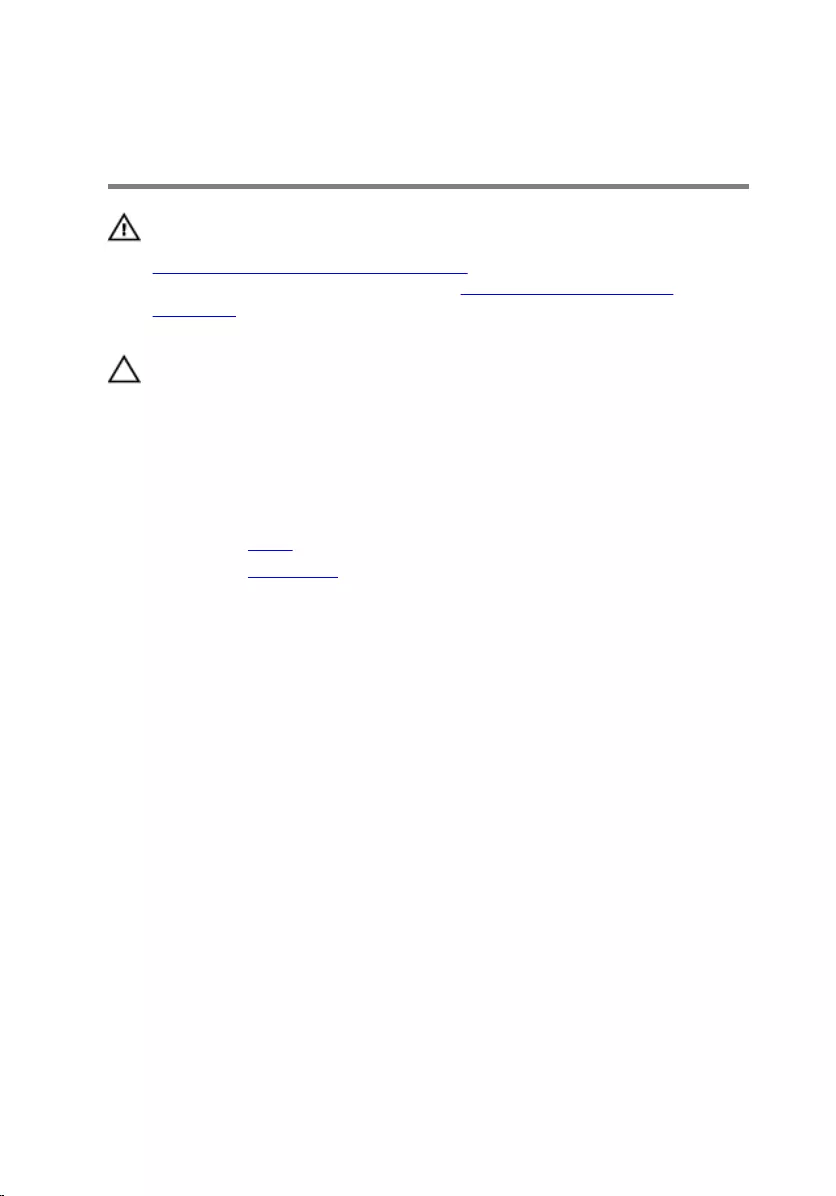
Removing the coin-cell
battery
WARNING: Before working inside your computer, read the safety
information that shipped with your computer and follow the steps in
Before working inside your computer. After working inside your
computer, follow the instructions in After working inside your
computer. For more safety best practices, see the Regulatory
Compliance home page at www.dell.com/regulatory_compliance.
CAUTION: Removing the coin-cell battery resets the BIOS setup
program’s settings to default. It is recommended that you note the
BIOS setup program’s settings before removing the coin-cell battery.
Prerequisites
1 Remove the stand.
2 Remove the back cover.
Procedure
Push the securing clip away from the battery till the battery pops up.
43
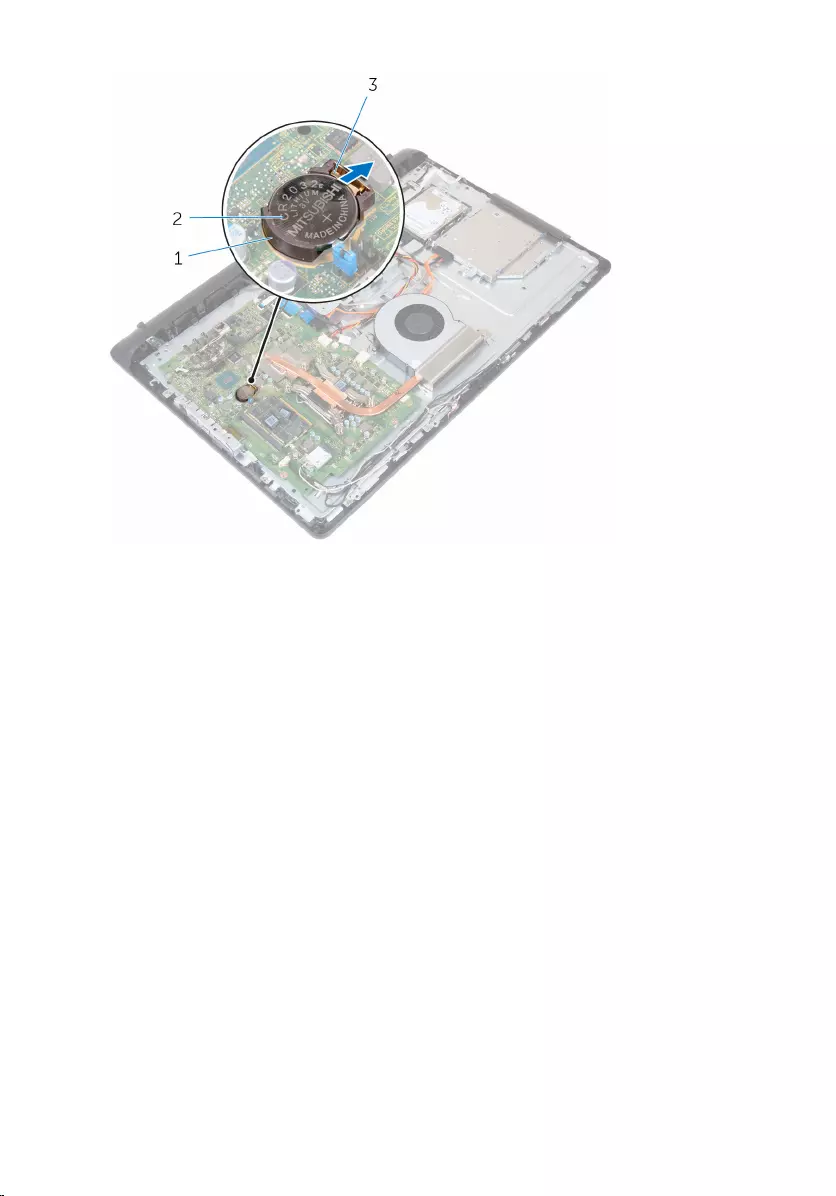
1 battery socket 2 coin-cell battery
3 securing clip
44
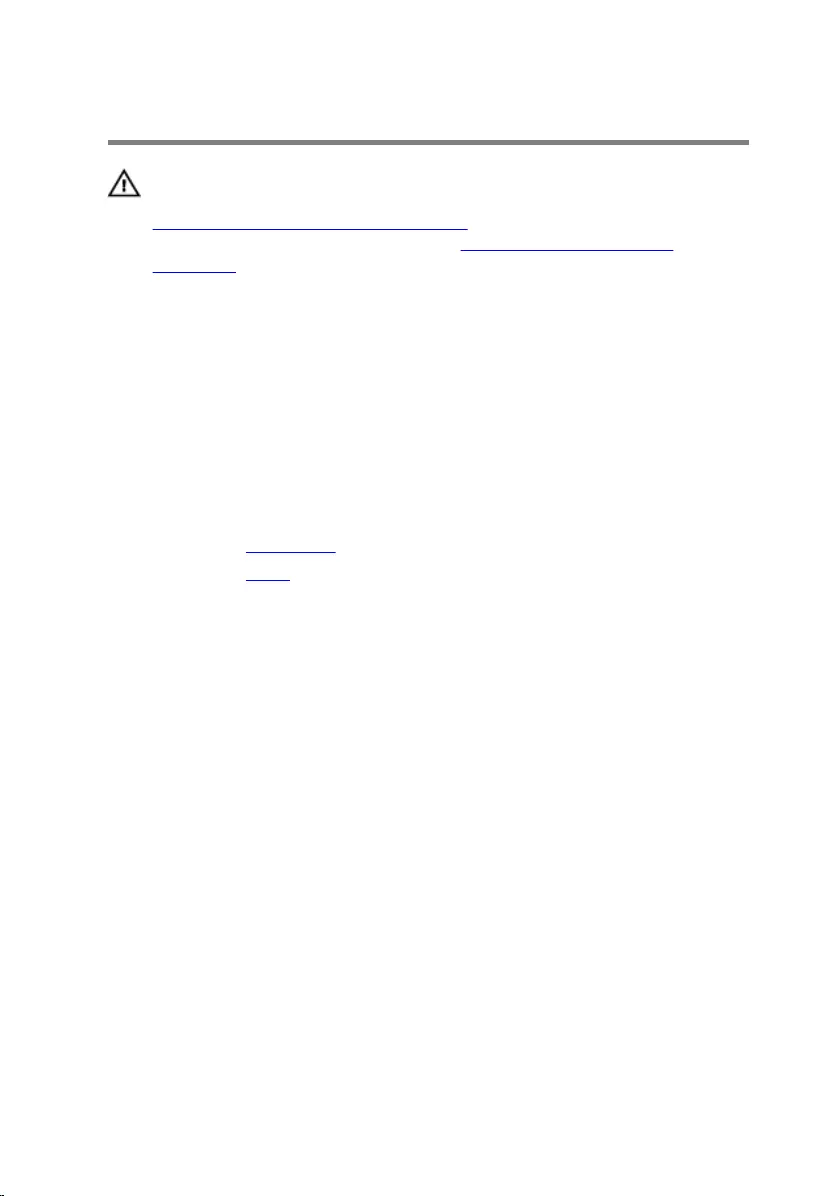
Replacing the coin-cell battery
WARNING: Before working inside your computer, read the safety
information that shipped with your computer and follow the steps in
Before working inside your computer. After working inside your
computer, follow the instructions in After working inside your
computer. For more safety best practices, see the Regulatory
Compliance home page at www.dell.com/regulatory_compliance.
Procedure
With the positive-side facing up, slide the coin-cell battery into the battery
socket and snap the battery in place.
Post-requisites
1 Replace the back cover.
2 Replace the stand.
45
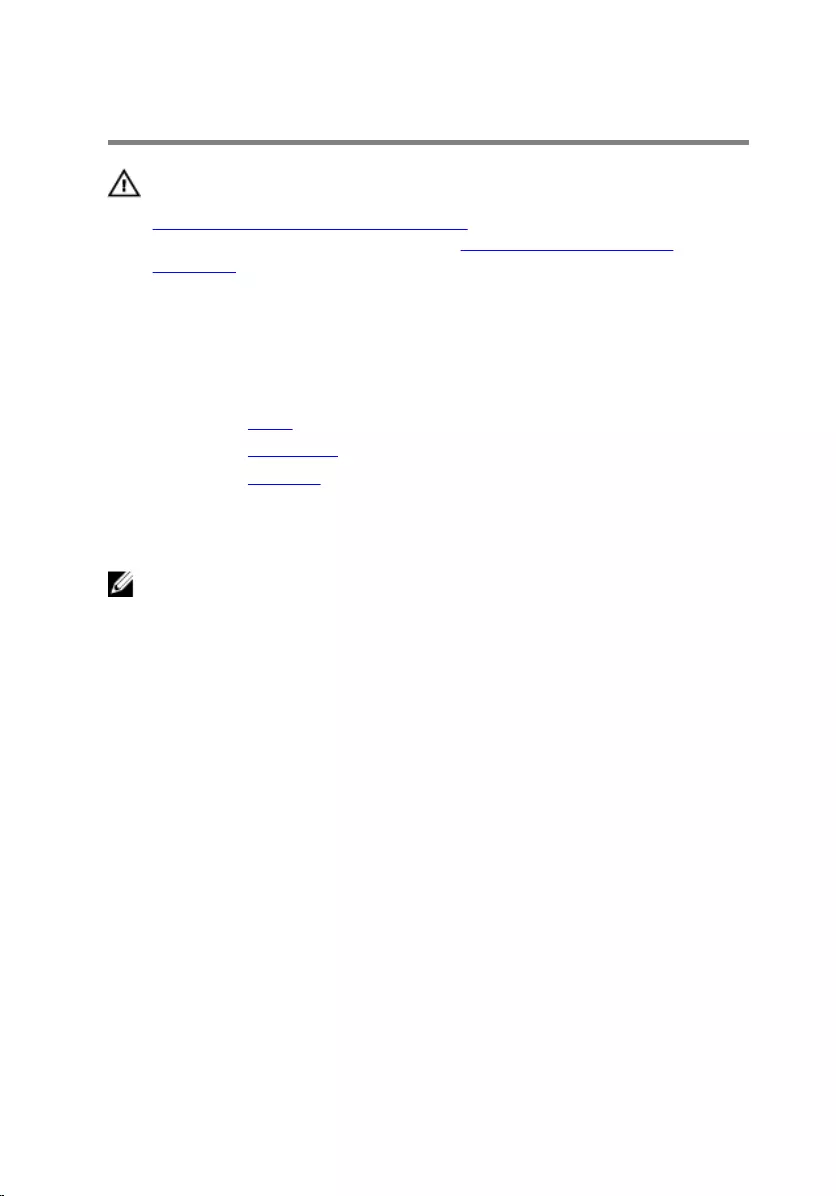
Removing the processor
WARNING: Before working inside your computer, read the safety
information that shipped with your computer and follow the steps in
Before working inside your computer. After working inside your
computer, follow the instructions in After working inside your
computer. For more safety best practices, see the Regulatory
Compliance home page at www.dell.com/regulatory_compliance.
Prerequisites
1 Remove the stand.
2 Remove the back cover.
3 Remove the heat sink.
Procedure
NOTE: To avoid damaging the processor, handle the processor only by
the edges.
1 Press the release lever down and then pull it outward to release it from
the securing tab.
2 Extend the release lever completely to open the processor cover.
46

3 Gently lift the processor off the processor socket.
1 release lever 2 tab
3 processor cover 4 processor
47
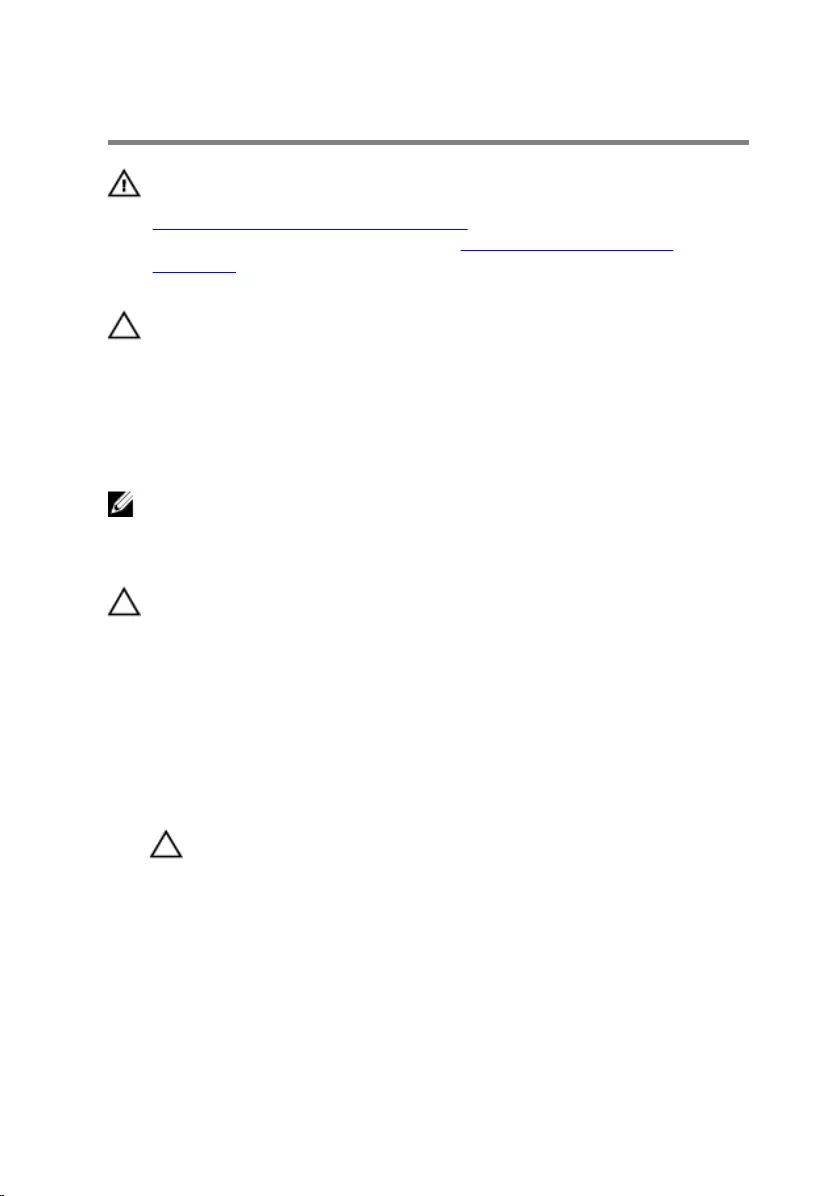
Replacing the processor
WARNING: Before working inside your computer, read the safety
information that shipped with your computer and follow the steps in
Before working inside your computer. After working inside your
computer, follow the instructions in After working inside your
computer. For more safety best practices, see the Regulatory
Compliance home page at www.dell.com/regulatory_compliance.
CAUTION: If either the processor or the heat sink is replaced, use the
thermal grease provided in the kit to ensure that thermal conductivity
is achieved.
Procedure
NOTE: The original thermal grease can be reused, if the original
processor and heat sink are reinstalled together. If either the processor
or the heat sink is replaced, use the thermal pad provided in the kit to
ensure that thermal conductivity is achieved.
CAUTION: You must position the processor correctly in the processor
socket to avoid permanent damage to the processor.
1 Ensure that the processor cover is fully open.
2 Align the pin-1 corner on the processor with the pin-1 corner on the
processor socket and place the processor in the processor socket.
3 Align the notches on the processor with the tabs on the processor
socket.
4 After the processor is fully seated in the socket, close the processor cover
while keeping the release lever fully extended..
CAUTION: Ensure that the processor-cover notch is positioned
underneath the alignment post.
48

Removing the microphone
WARNING: Before working inside your computer, read the safety
information that shipped with your computer and follow the steps in
Before working inside your computer. After working inside your
computer, follow the instructions in After working inside your
computer. For more safety best practices, see the Regulatory
Compliance home page at www.dell.com/regulatory_compliance.
Prerequisites
1 Remove the stand.
2 Remove the back cover.
Procedure
NOTE: The left and right microphones cannot be swapped. Note the
location so that you can replace them correctly.
1 Push the microphone inward and slide it out of the slot on the display
bezel.
50

2 Disconnect the microphone cable from the microphone board.
1 microphone cable 2 microphones (2)
3 display bezel
51
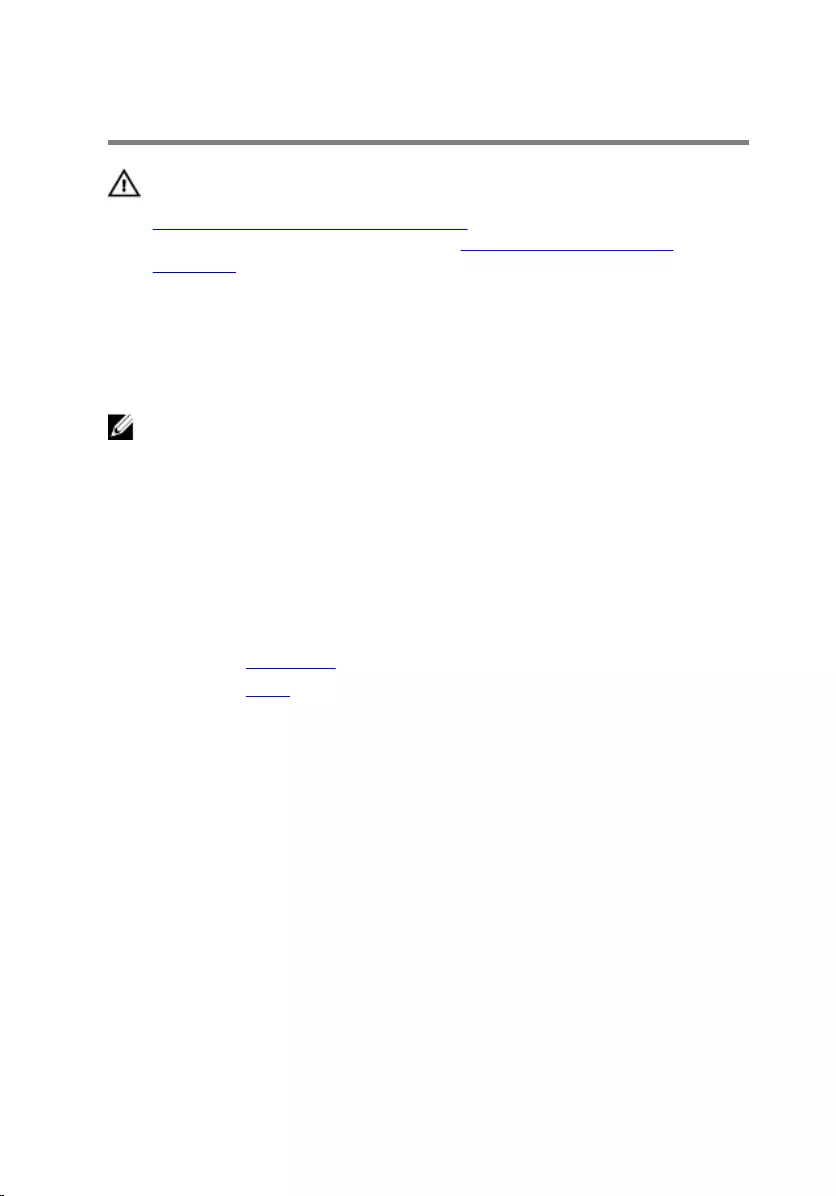
Replacing the microphone
WARNING: Before working inside your computer, read the safety
information that shipped with your computer and follow the steps in
Before working inside your computer. After working inside your
computer, follow the instructions in After working inside your
computer. For more safety best practices, see the Regulatory
Compliance home page at www.dell.com/regulatory_compliance.
Procedure
NOTE: The left and right microphones cannot be swapped. Note the
location so that you can replace them correctly.
1 Connect the microphone cable to the microphone board.
2 Slide the microphone board into the slot on the display bezel.
3 Route the microphone cable through the routing guides on the middle
cover.
Post-requisites
1 Replace the back cover.
2 Replace the stand.
52
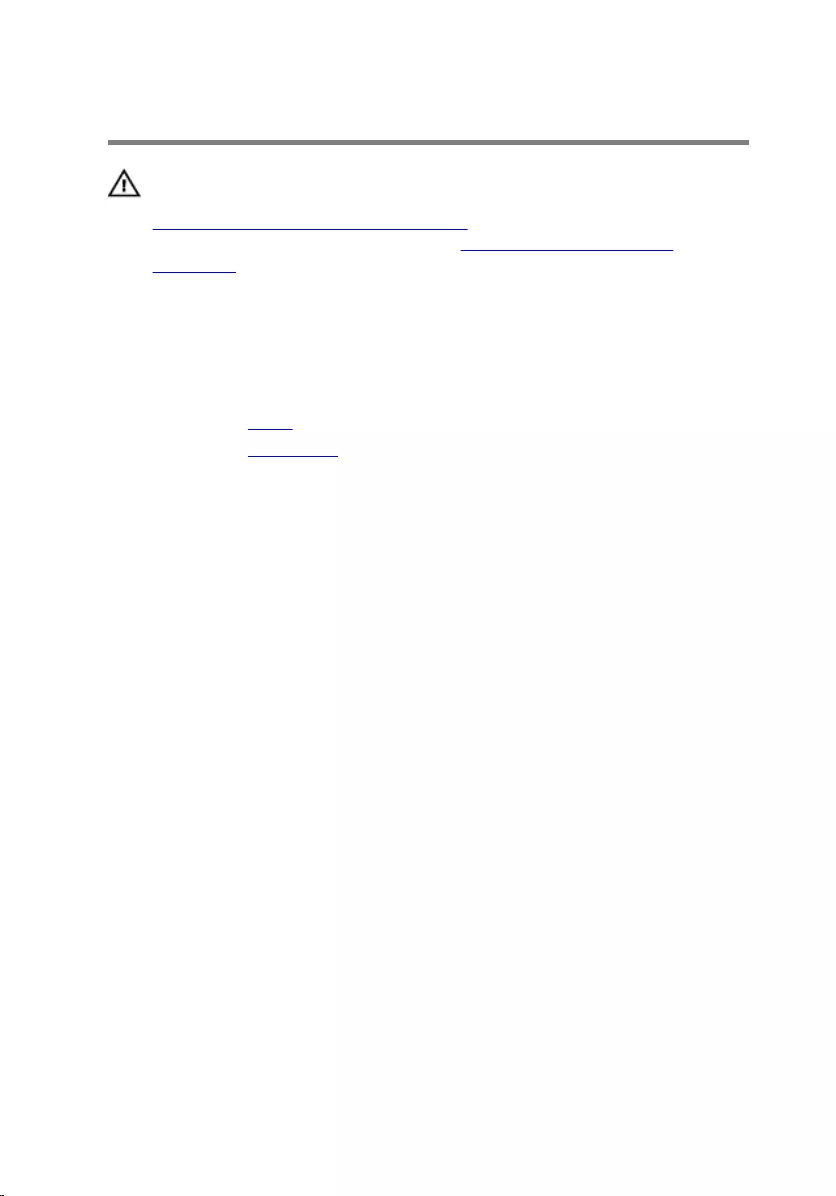
Removing the camera
WARNING: Before working inside your computer, read the safety
information that shipped with your computer and follow the steps in
Before working inside your computer. After working inside your
computer, follow the instructions in After working inside your
computer. For more safety best practices, see the Regulatory
Compliance home page at www.dell.com/regulatory_compliance.
Prerequisites
1 Remove the stand.
2 Remove the back cover.
Procedure
1 Note the antenna, microphone, and camera-cable routing and remove
the cables from the routing guides on the display bezel and middle cover.
2 Using your fingertips, press the securing clip and lift the camera
assembly.
3 Disconnect the camera cable from the camera.
4 Disconnect the camera assembly from the tab on the display bezel.
53
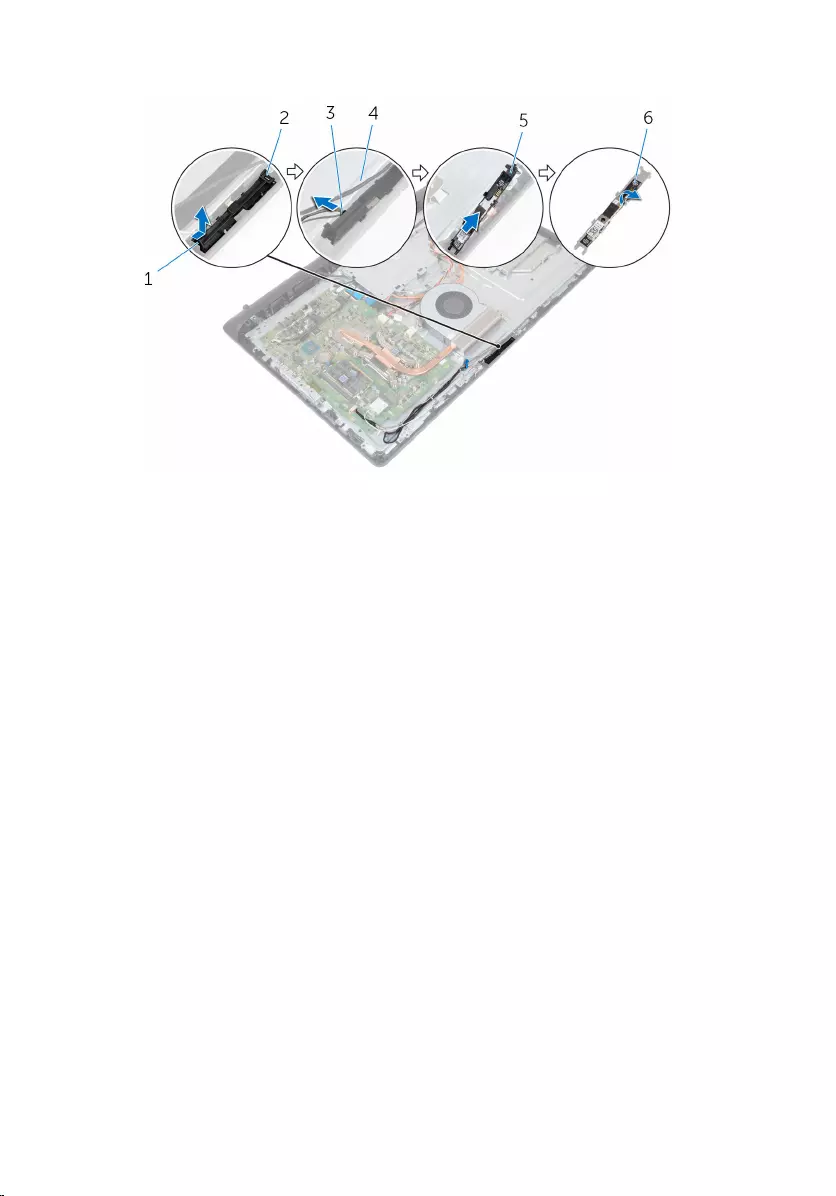
5 Peel off the camera from the camera frame.
1 securing clip 2 tab
3 camera cable 4 display bezel
5 camera frame 6 camera
54
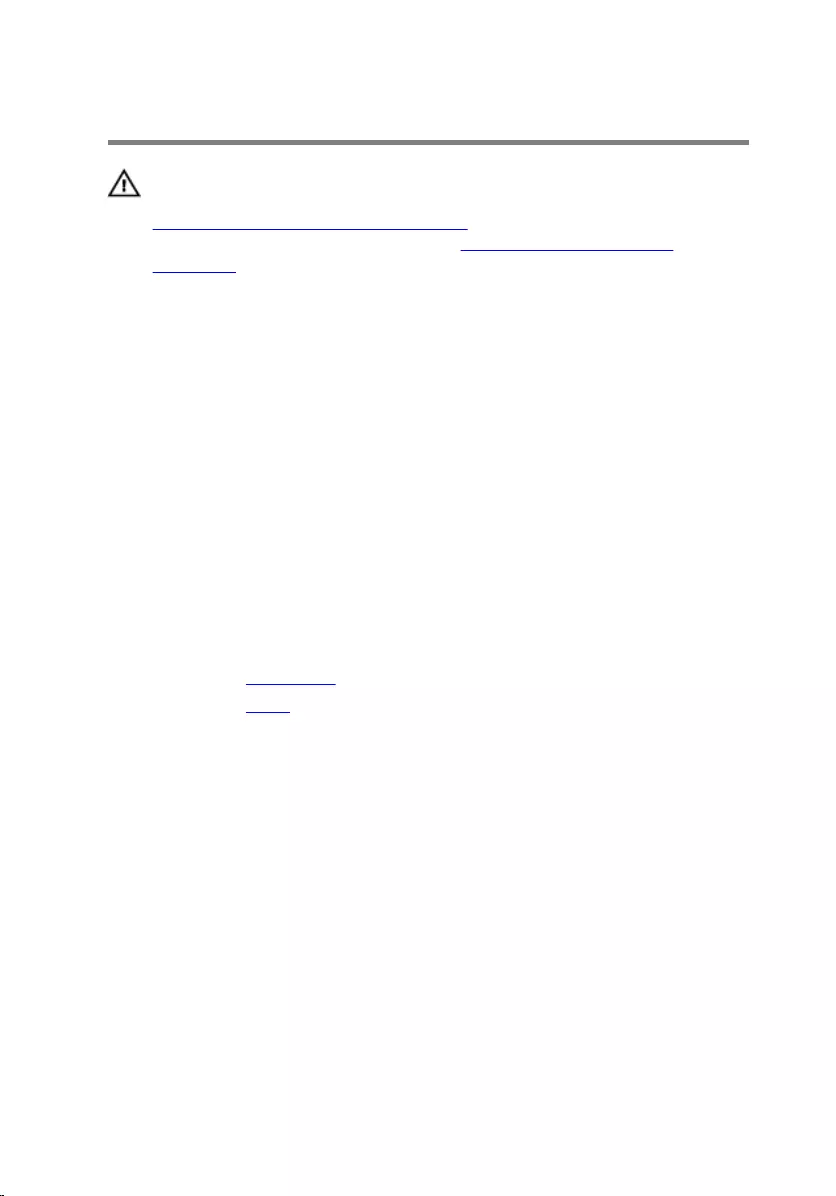
Replacing the camera
WARNING: Before working inside your computer, read the safety
information that shipped with your computer and follow the steps in
Before working inside your computer. After working inside your
computer, follow the instructions in After working inside your
computer. For more safety best practices, see the Regulatory
Compliance home page at www.dell.com/regulatory_compliance.
Procedure
1 Adhere the camera to the camera frame.
2 Connect the camera cable to the camera.
3 Connect the camera assembly to the tabs on the display bezel
4 Press the camera assembly into the slot on the display bezel till the
securing clip locks in place.
5 Route the antenna, microphone, and camera cables through the routing
guides on the middle cover and display bezel.
Post-requisites
1 Replace the back cover.
2 Replace the stand.
55
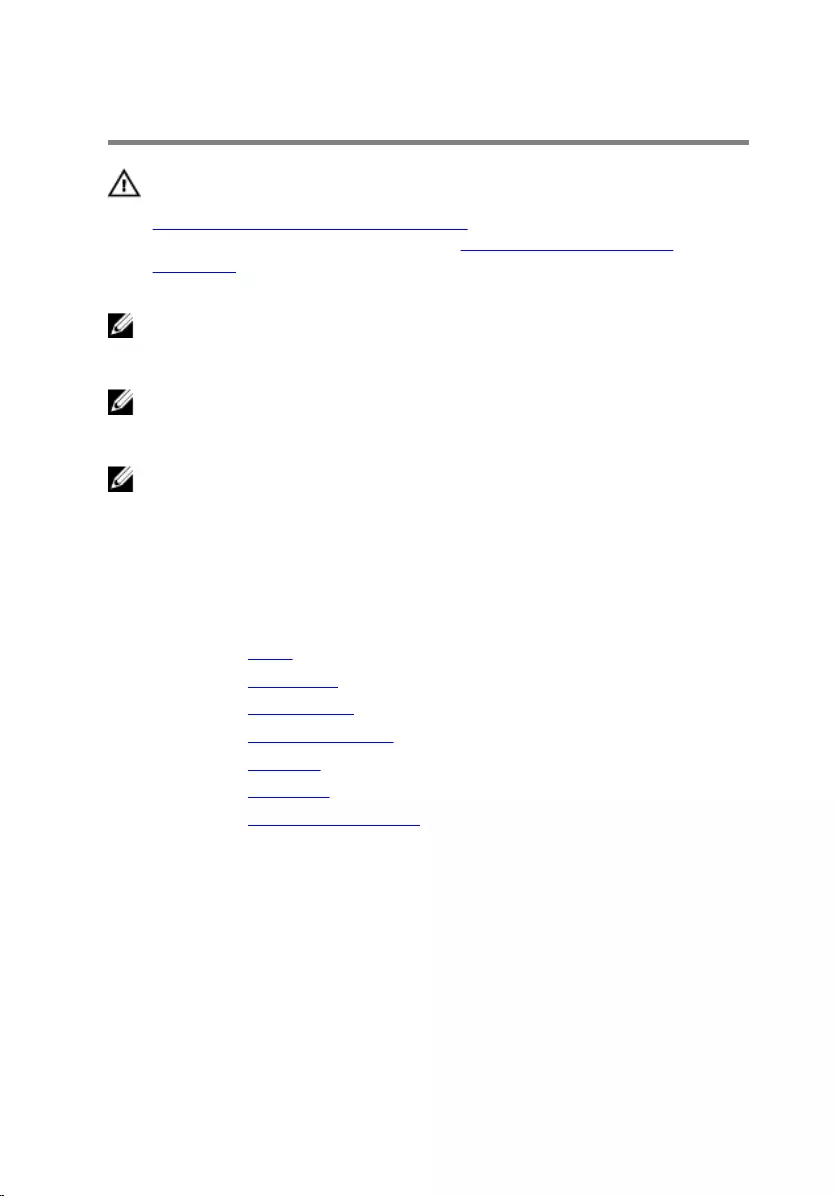
Removing the system board
WARNING: Before working inside your computer, read the safety
information that shipped with your computer and follow the steps in
Before working inside your computer. After working inside your
computer, follow the instructions in After working inside your
computer. For more safety best practices, see the Regulatory
Compliance home page at www.dell.com/regulatory_compliance.
NOTE: Your computer’s Service Tag is stored in the system board. You
must enter the Service Tag in the BIOS setup program after you replace
the system board.
NOTE: Replacing the system board removes any changes you have
made to the BIOS using the BIOS setup program. You must make the
desired changes again after you replace the system board.
NOTE: Before disconnecting the cables from the system board, note the
location of the connectors so that you can reconnect the cables
correctly after you replace the system board.
Prerequisites
1 Remove the stand.
2 Remove the back cover.
3 Remove the wireless card.
4 Remove the memory modules.
5 Remove the heat sink.
6 Remove the processor.
7 Remove the VESA-mount bracket.
56

Procedure
1 Disconnect the speaker, camera and microphone, and fan cables from
the system board.
1 speaker cable 2 camera and microphones
cable
3 fan cable
2 Disconnect the display-backlight, optical-drive data, hard-drive data,
hard-drive and optical-drive power, and touch-screen board cables from
the system board.
57

3 Open the latches and disconnect the control-buttons board cable and
display cable from the system board.
1 display-backlight cable 2 control-buttons board
cable
3 display cable 4 hard-drive data cable
5 optical-drive data cable 6 hard-drive and optical-
drive power cable
7 touch-screen board cable
4 Remove the screws that secure the system board to the middle cover.
5 Starting from the inner edge, carefully lift the system board and release
the ports from the slots on the middle cover.
58
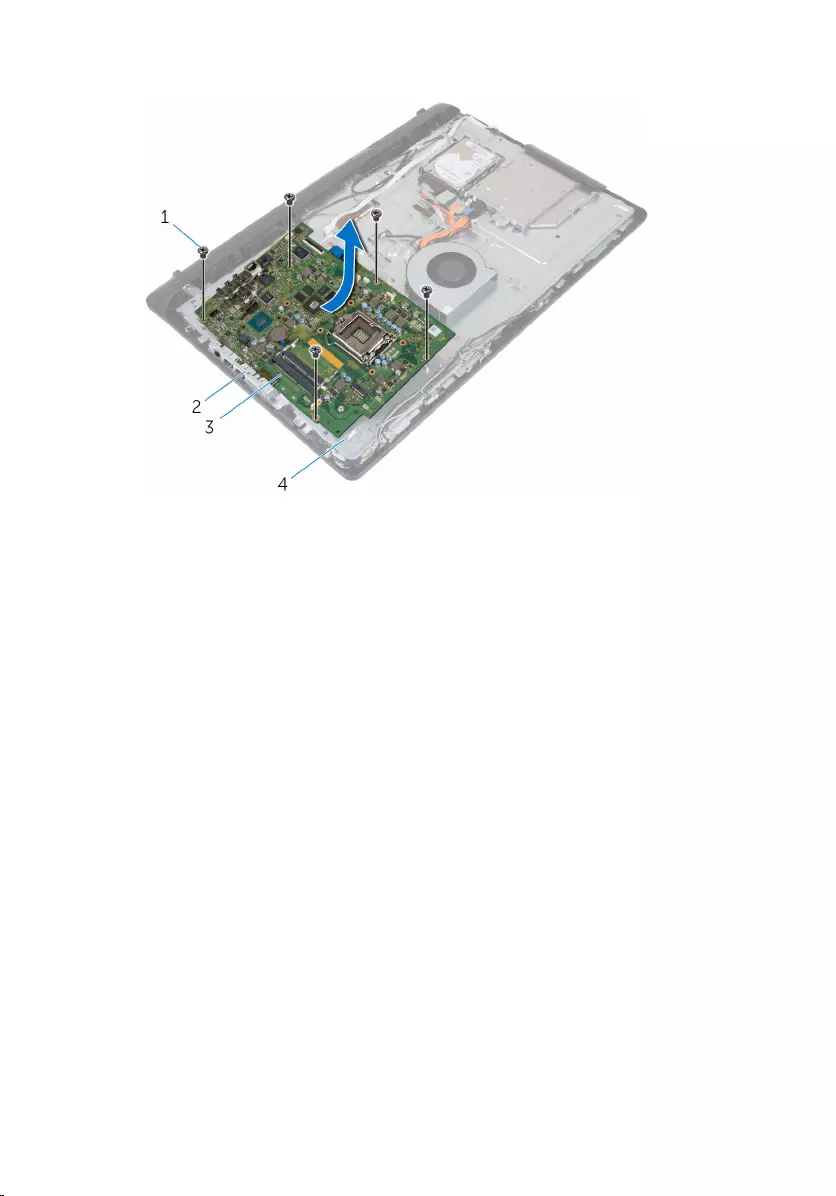
6 Lift the system board off the middle cover.
1 screws (5) 2 slots
3 system board 4 middle cover
59
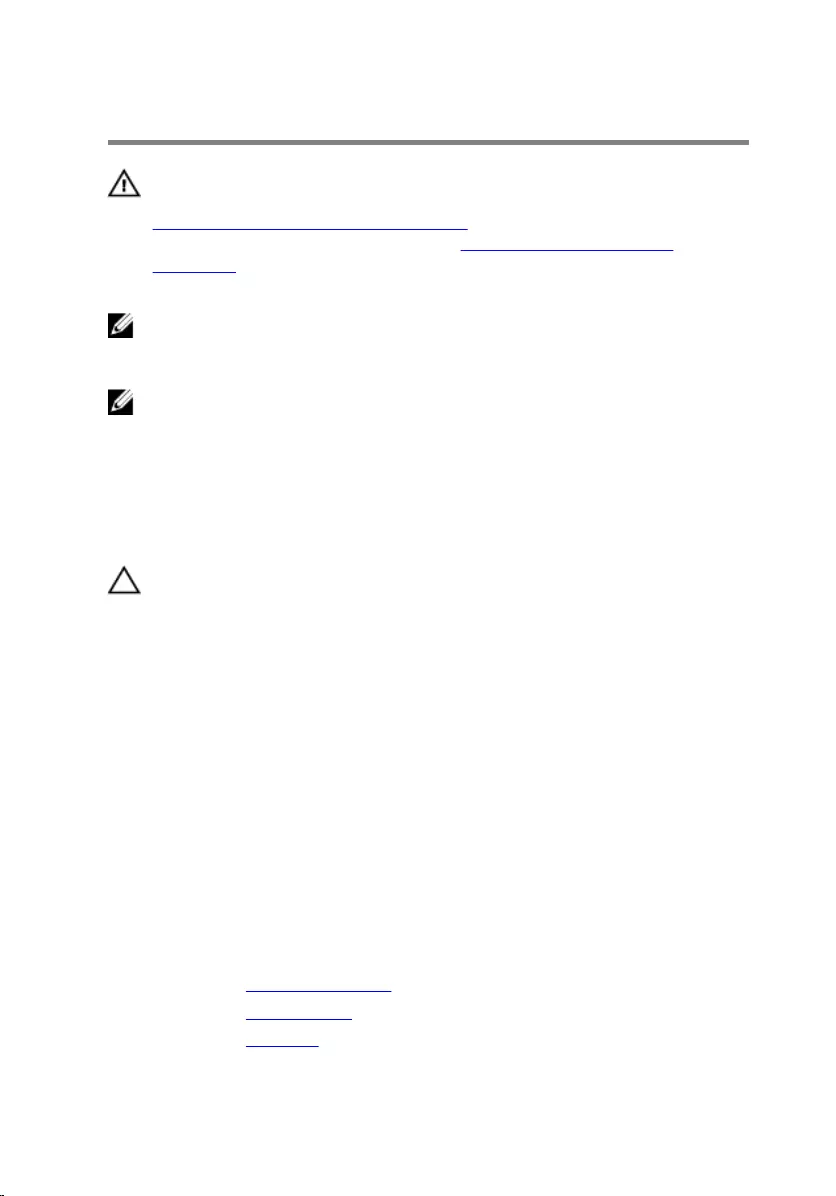
Replacing the system board
WARNING: Before working inside your computer, read the safety
information that shipped with your computer and follow the steps in
Before working inside your computer. After working inside your
computer, follow the instructions in After working inside your
computer. For more safety best practices, see the Regulatory
Compliance home page at www.dell.com/regulatory_compliance.
NOTE: Your computer’s Service Tag is stored in the system board. You
must enter the Service Tag in the BIOS setup program after you replace
the system board.
NOTE: Replacing the system board removes any changes you have
made to the BIOS using the BIOS setup program. You must make the
desired changes again after you replace the system board.
Procedure
CAUTION: Make sure that no cables are placed under the system
board.
1 Slide the ports on the system board into the slots on the middle cover
and place the system board on the middle cover.
2 Align the screw holes on the system board with the screw holes on the
middle cover.
3 Replace the screws that secure the system board to the middle cover.
4 Connect the display-backlight cable to on the system board.
5 Slide the control-buttons board and display cables into their connectors
on the system board and close the latches to secure the cables.
6 Connect the speaker, touch-screen board, hard-drive, optical-drive,
hard-drive and optical-drive power, fan, and microphone and camera
cables to the system board.
Post-requisites
1 Replace the memory modules.
2 Replace the wireless card.
3 Replace the heat sink.
60
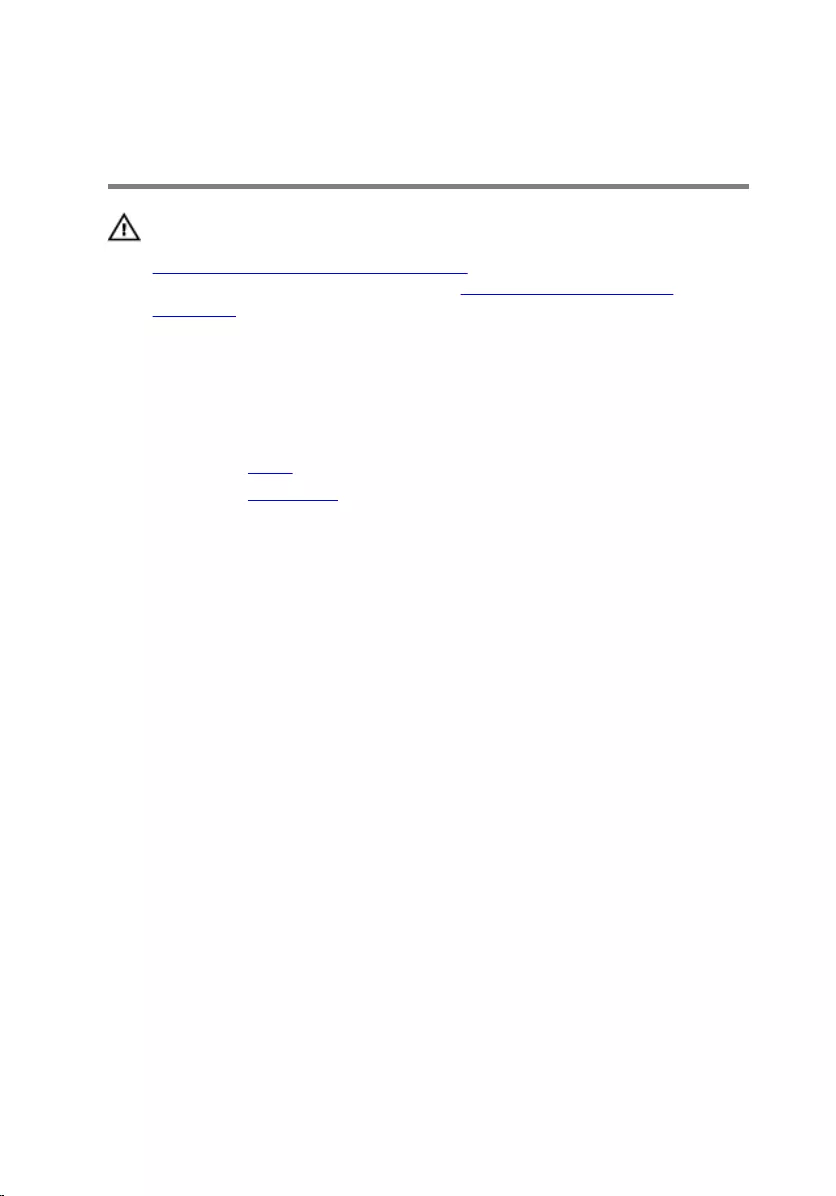
Removing the VESA-mount
bracket
WARNING: Before working inside your computer, read the safety
information that shipped with your computer and follow the steps in
Before working inside your computer. After working inside your
computer, follow the instructions in After working inside your
computer. For more safety best practices, see the Regulatory
Compliance home page at www.dell.com/regulatory_compliance.
Prerequisites
1 Remove the stand.
2 Remove the back cover.
Procedure
1 Note the speaker cable routing on the VESA-mount bracket and remove
it from the routing guides.
2 Remove the screws that secure the VESA-mount bracket to the middle
cover.
62
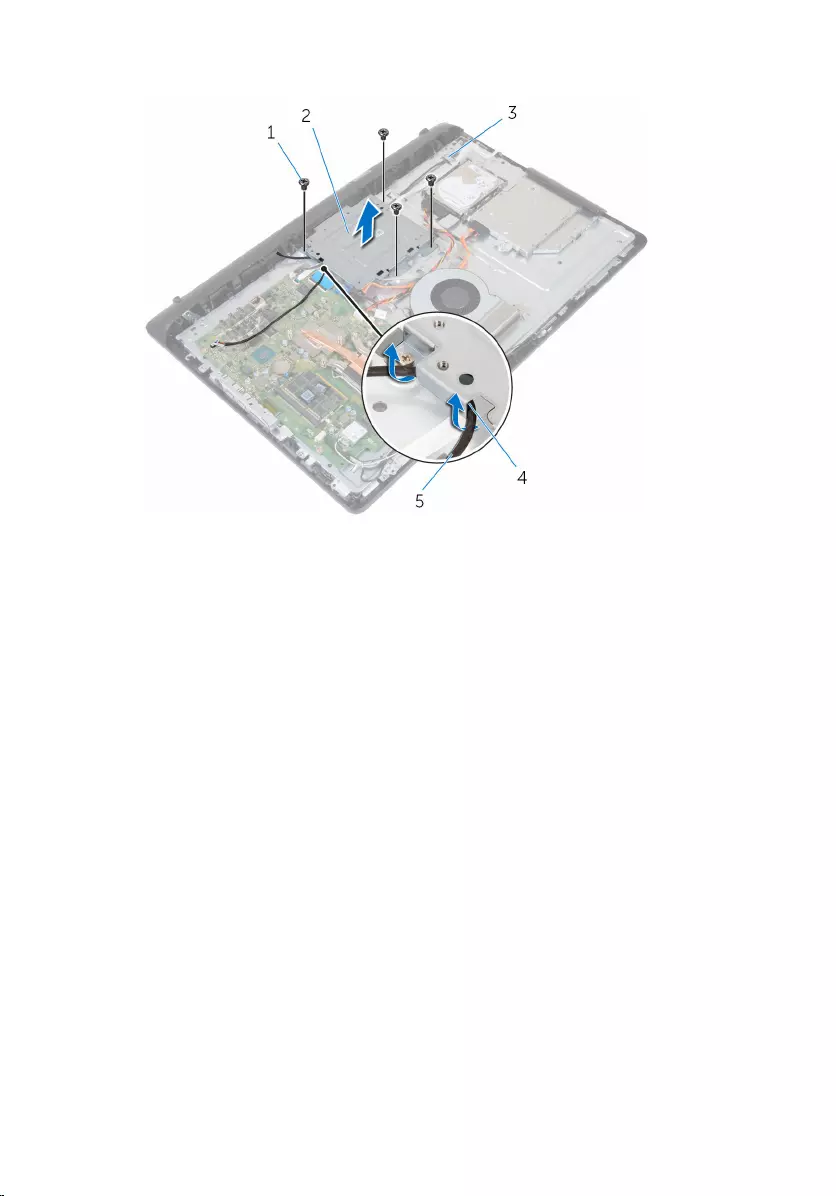
3 Lift the VESA-mount bracket off the middle cover.
1 screws (4) 2 VESA-mount bracket
3 middle cover 4 routing guides
5 speaker cable
63

Replacing the VESA-mount
bracket
WARNING: Before working inside your computer, read the safety
information that shipped with your computer and follow the steps in
Before working inside your computer. After working inside your
computer, follow the instructions in After working inside your
computer. For more safety best practices, see the Regulatory
Compliance home page at www.dell.com/regulatory_compliance.
Procedure
1 Align the screw holes on the VESA-mount bracket with the screw holes
on the middle frame.
2 Replace the screws that secure the VESA-mount bracket to the middle
frame.
3 Route the speaker cable through the routing guides on the VESA-mount
bracket.
Post-requisites
1 Replace the back cover.
2 Replace the stand.
64
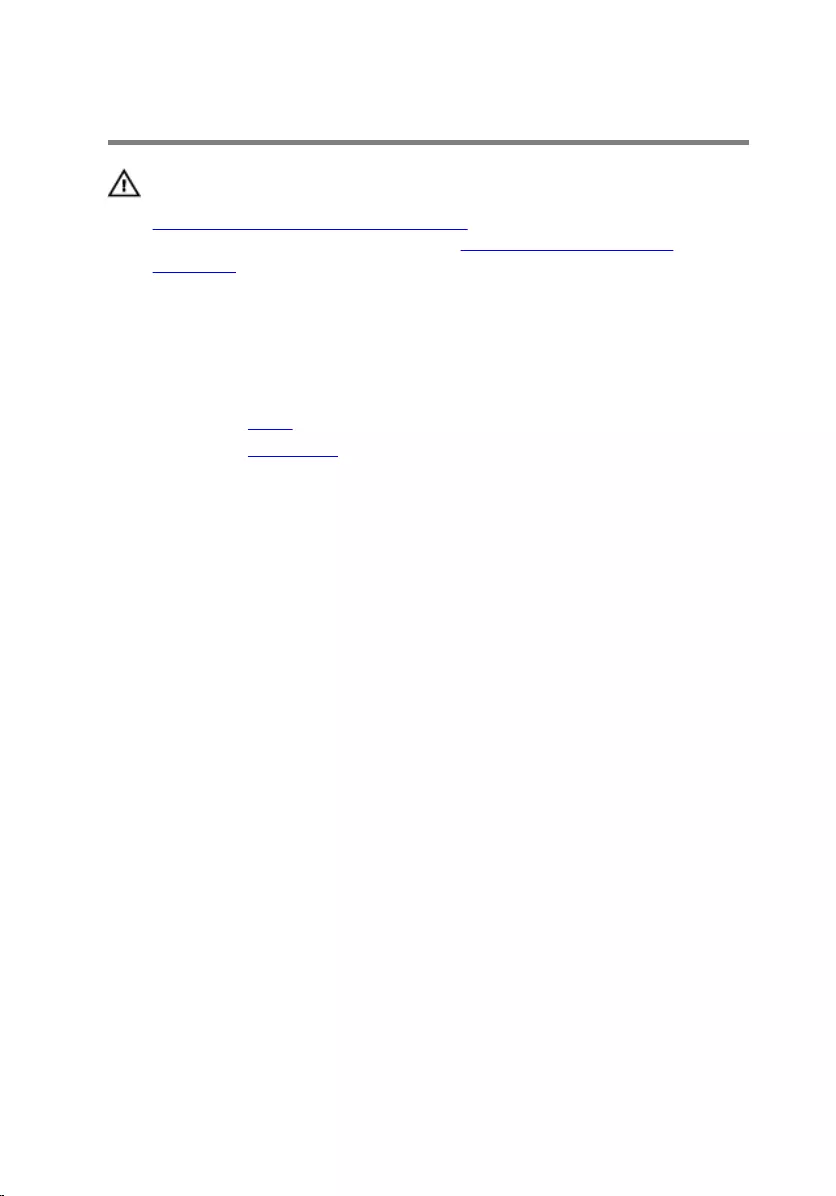
Removing the speaker cover
WARNING: Before working inside your computer, read the safety
information that shipped with your computer and follow the steps in
Before working inside your computer. After working inside your
computer, follow the instructions in After working inside your
computer. For more safety best practices, see the Regulatory
Compliance home page at www.dell.com/regulatory_compliance.
Prerequisites
1 Remove the stand.
2 Remove the back cover.
Procedure
1 Remove the screws that secure the speaker cover to the middle cover.
2 Using your fingertips, pry the speaker cover from the middle cover.
65
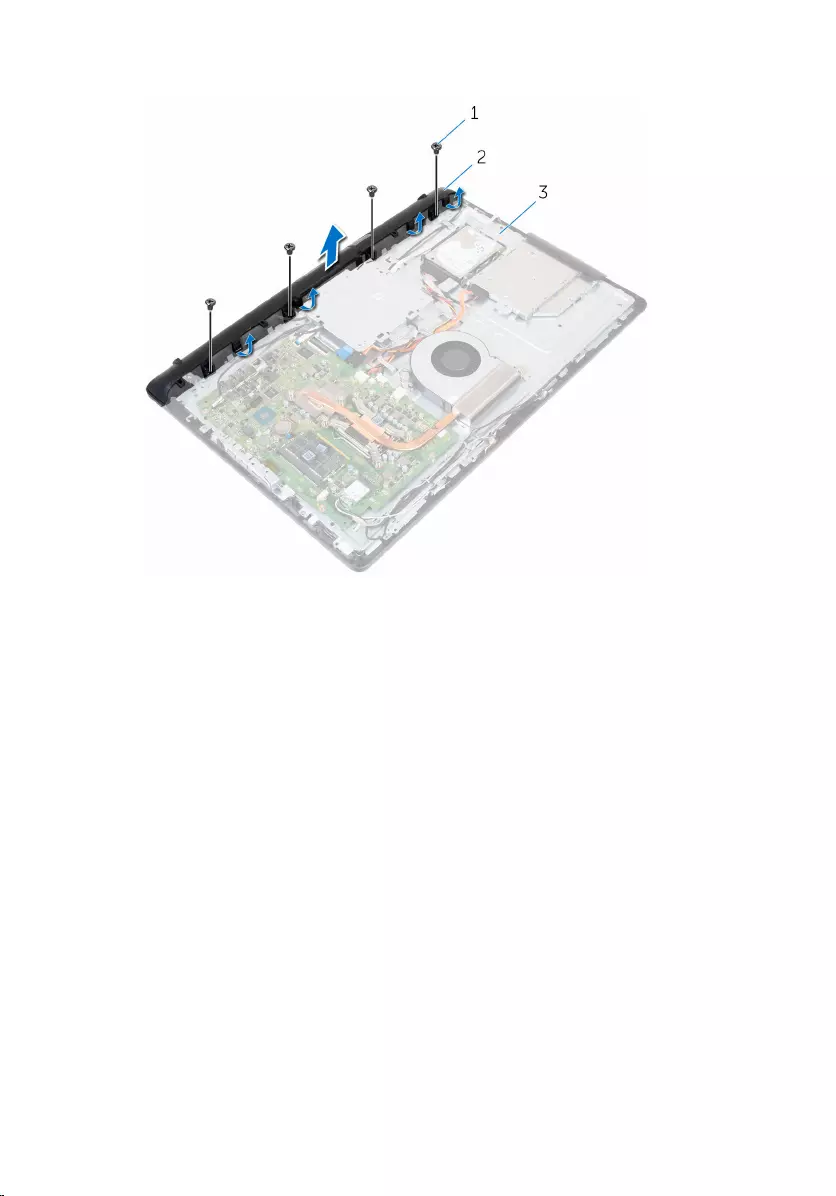
3 Lift the speaker cover off the display assembly.
1 screws (4) 2 speaker cover
3 middle cover
66
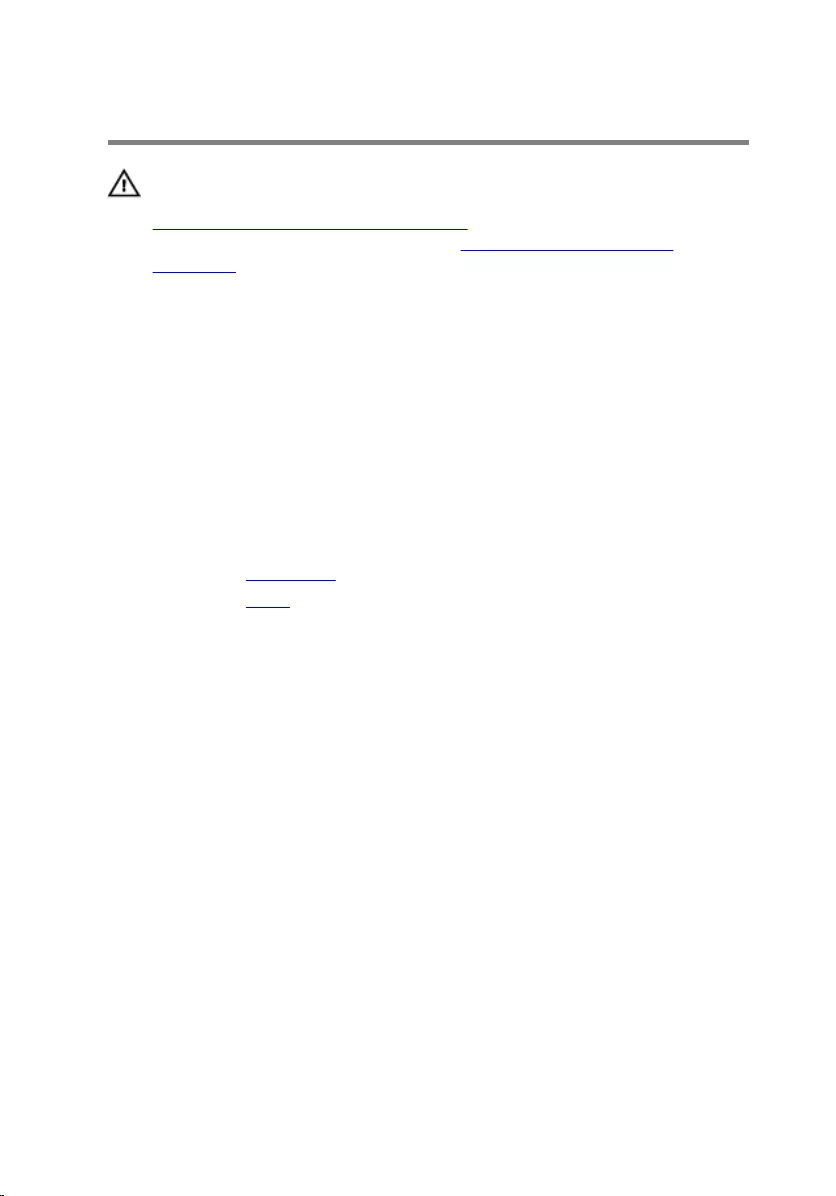
Replacing the speaker cover
WARNING: Before working inside your computer, read the safety
information that shipped with your computer and follow the steps in
Before working inside your computer. After working inside your
computer, follow the instructions in After working inside your
computer. For more safety best practices, see the Regulatory
Compliance home page at www.dell.com/regulatory_compliance.
Procedure
1 Align the screw holes on the speaker cover with the screw holes on the
middle cover and snap the speaker cover into place.
2 Replace the screws that secure the speaker cover to the middle cover.
Post-requisites
1 Replace the back cover.
2 Replace the stand.
67
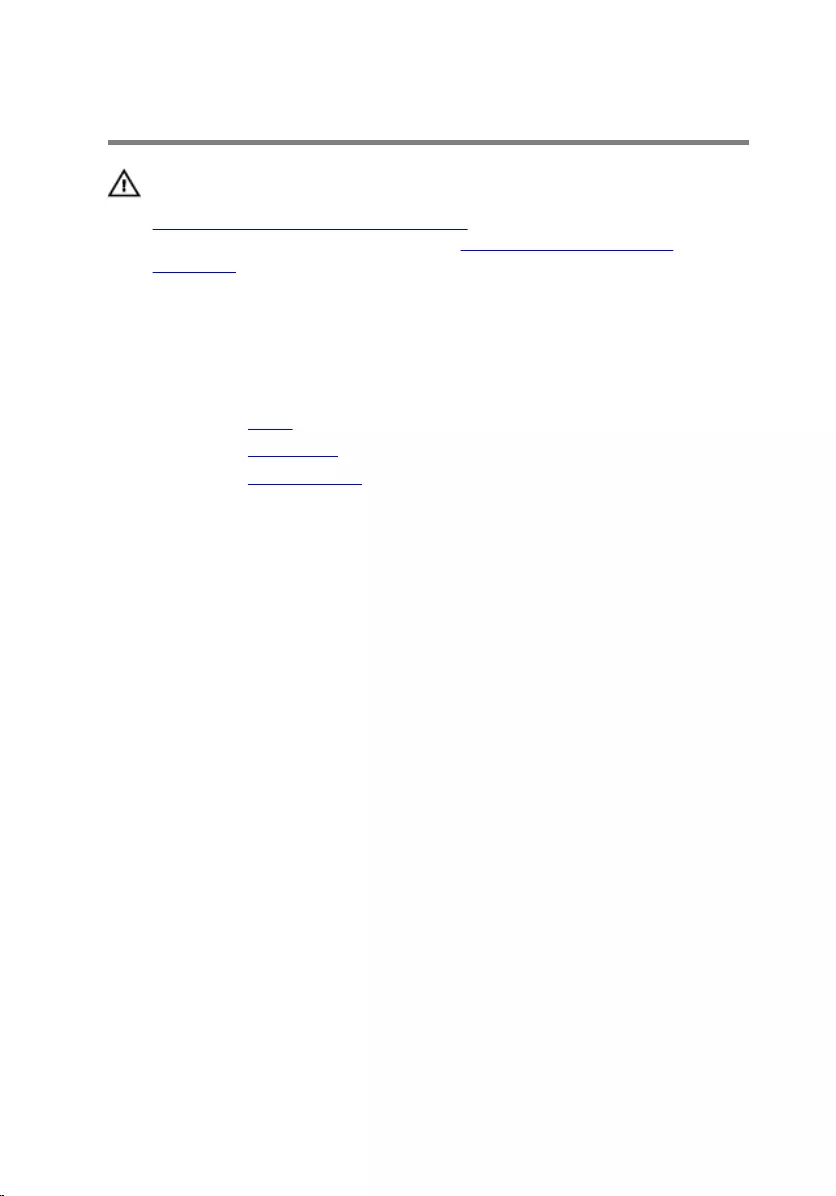
Removing the speakers
WARNING: Before working inside your computer, read the safety
information that shipped with your computer and follow the steps in
Before working inside your computer. After working inside your
computer, follow the instructions in After working inside your
computer. For more safety best practices, see the Regulatory
Compliance home page at www.dell.com/regulatory_compliance.
Prerequisites
1 Remove the stand.
2 Remove the back cover.
3 Remove the speaker cover.
Procedure
1 Disconnect the speaker cable from the system board.
2 Remove the speaker cable from the routing on the VESA-mount bracket.
3 Note the speaker-cable routing on the display bezel and remove the
cable from the routing guides.
68
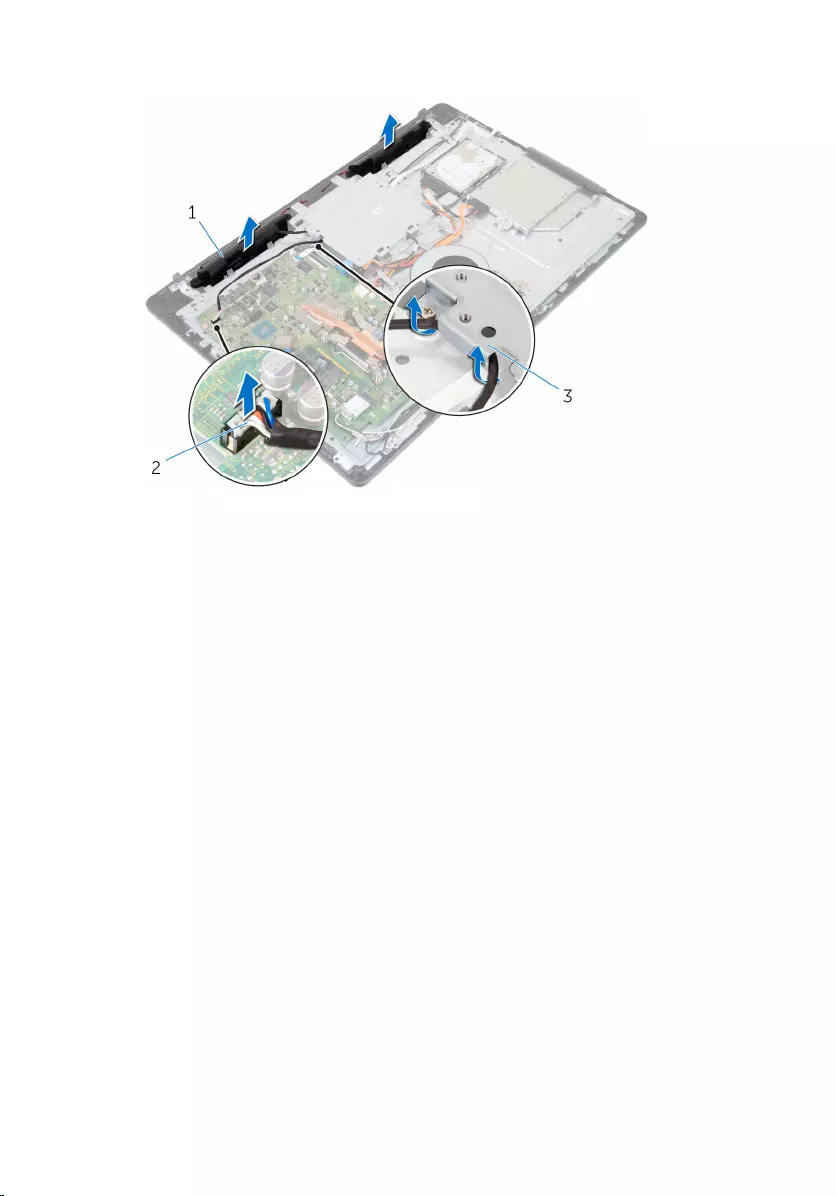
4 Lift the speakers, along with the speaker cable, off the display assembly.
1 speakers (2) 2 speaker cable
3 VESA-mount bracket
69
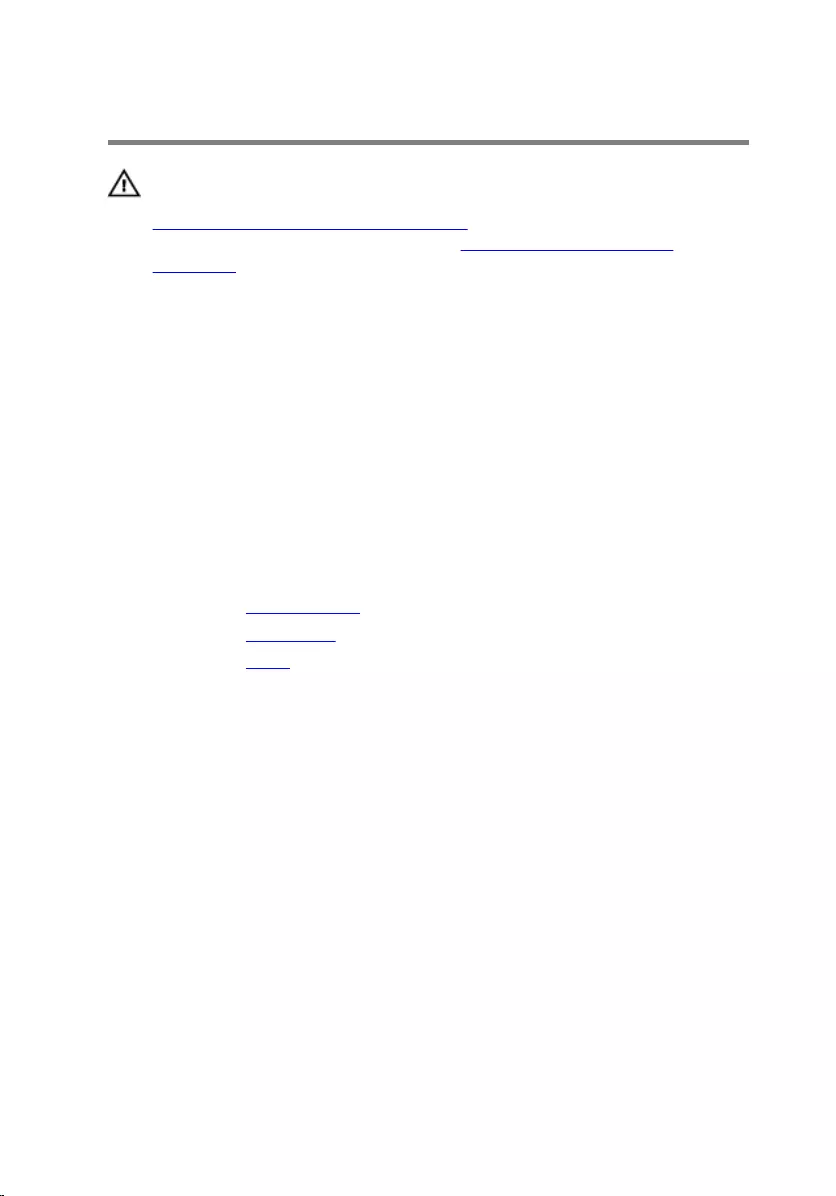
Replacing the speakers
WARNING: Before working inside your computer, read the safety
information that shipped with your computer and follow the steps in
Before working inside your computer. After working inside your
computer, follow the instructions in After working inside your
computer. For more safety best practices, see the Regulatory
Compliance home page at www.dell.com/regulatory_compliance.
Procedure
1 Using the alignment posts, place the speakers on the display assembly.
2 Route the speaker cable through the routing guide on the display bezel.
3 Route the speaker cable through the VESA-mount bracket.
4 Connect the speaker cable to the system board.
Post-requisites
1 Replace the speaker cover.
2 Replace the back cover.
3 Replace the stand.
70
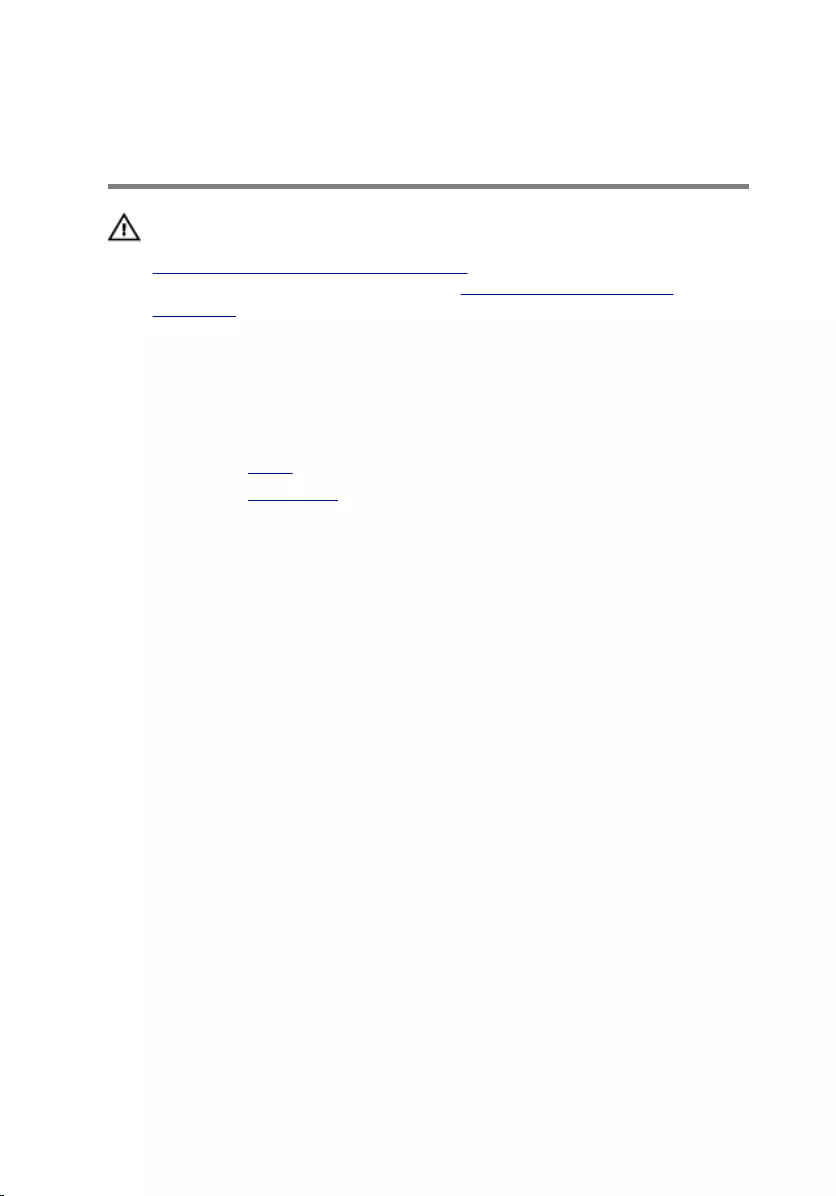
Removing the control-buttons
board
WARNING: Before working inside your computer, read the safety
information that shipped with your computer and follow the steps in
Before working inside your computer. After working inside your
computer, follow the instructions in After working inside your
computer. For more safety best practices, see the Regulatory
Compliance home page at www.dell.com/regulatory_compliance.
Prerequisites
1 Remove the stand.
2 Remove the back cover.
Procedure
1 Move the securing clip away from the control-buttons board and lift the
board out of the slot on the display bezel.
71

2 Open the latch and disconnect the control-buttons board cable from the
control-buttons board.
1 securing clips (2) 2 control-buttons board
3 latch 4 control-buttons board
cable
72
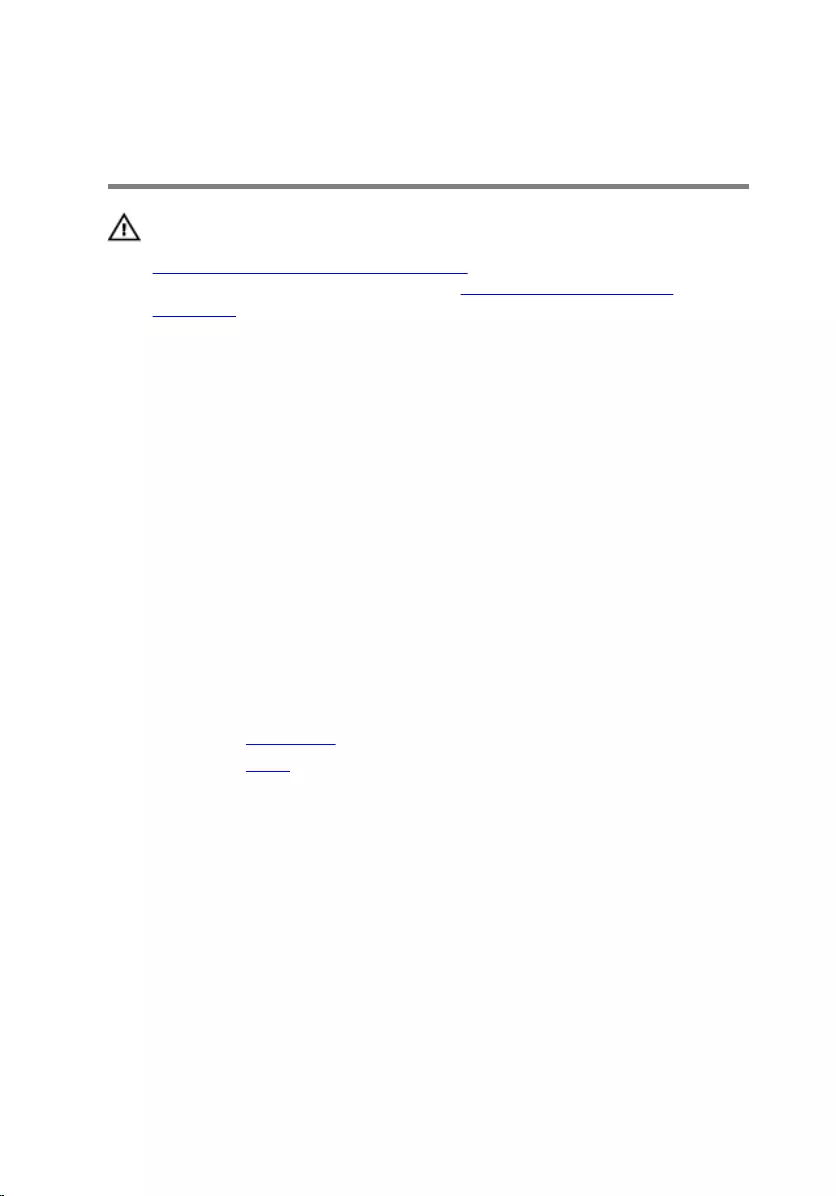
Replacing the control-buttons
board
WARNING: Before working inside your computer, read the safety
information that shipped with your computer and follow the steps in
Before working inside your computer. After working inside your
computer, follow the instructions in After working inside your
computer. For more safety best practices, see the Regulatory
Compliance home page at www.dell.com/regulatory_compliance.
Procedure
1 Align the buttons on the control-buttons board with the buttons on the
display bezel.
2 Slide the control-buttons board cable into the connector on the control-
buttons board and close the latch to secure the cable.
3 Slide the control-buttons board into the slot on the display bezel till the
securing clips lock in place.
4 Route the control-buttons board cable through the routing guides and
adhere the control-buttons board cable to the middle cover.
Post-requisites
1 Replace the back cover.
2 Replace the stand.
73
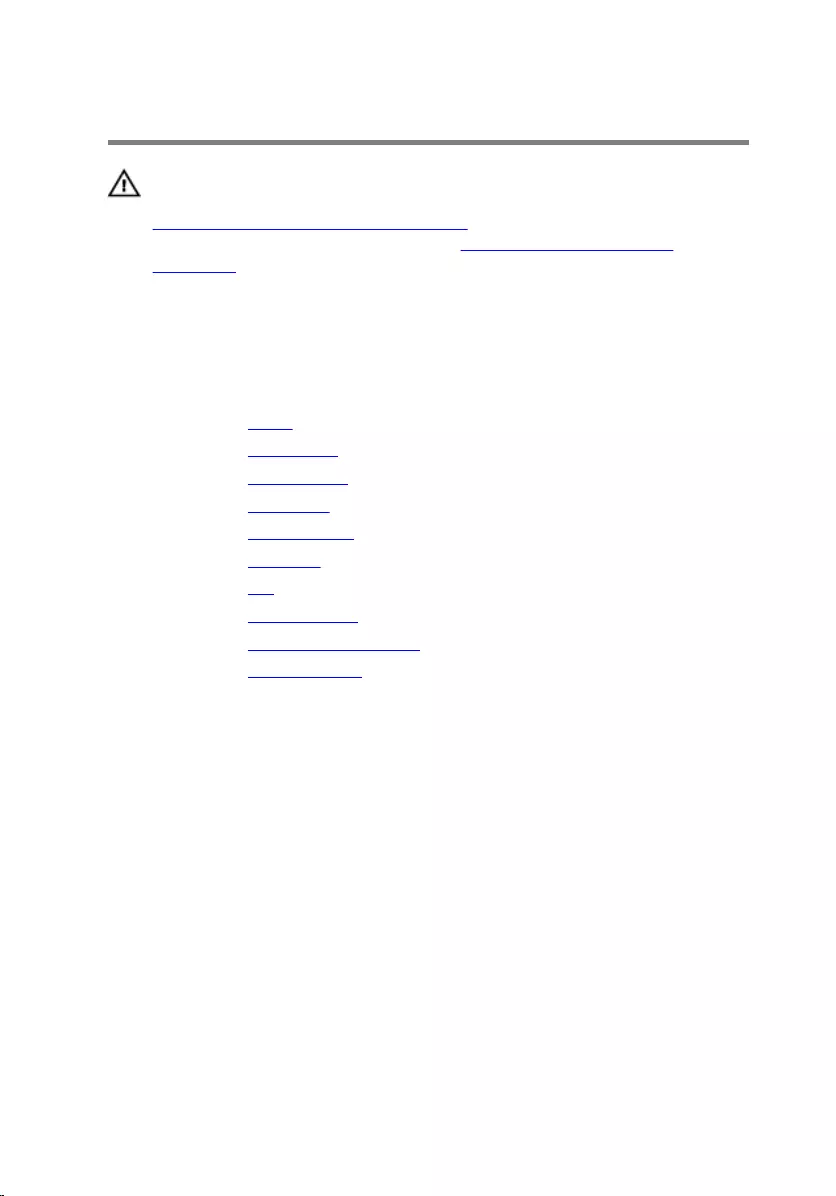
Removing the middle cover
WARNING: Before working inside your computer, read the safety
information that shipped with your computer and follow the steps in
Before working inside your computer. After working inside your
computer, follow the instructions in After working inside your
computer. For more safety best practices, see the Regulatory
Compliance home page at www.dell.com/regulatory_compliance.
Prerequisites
1 Remove the stand.
2 Remove the back cover.
3 Remove the optical drive.
4 Remove the hard drive.
5 Remove the wireless card.
6 Remove the heat sink.
7 Remove the fan.
8 Remove the system board.
9 Remove the VESA-mount bracket.
10 Remove the speaker cover.
Procedure
1 Note the routing of the antenna, camera and microphone, touch-screen
board, optical drive and hard drive cables and remove the cables from the
routing guides on the middle cover.
2 Disconnect the touch-screen board and display-backlight cables from
the display panel.
74
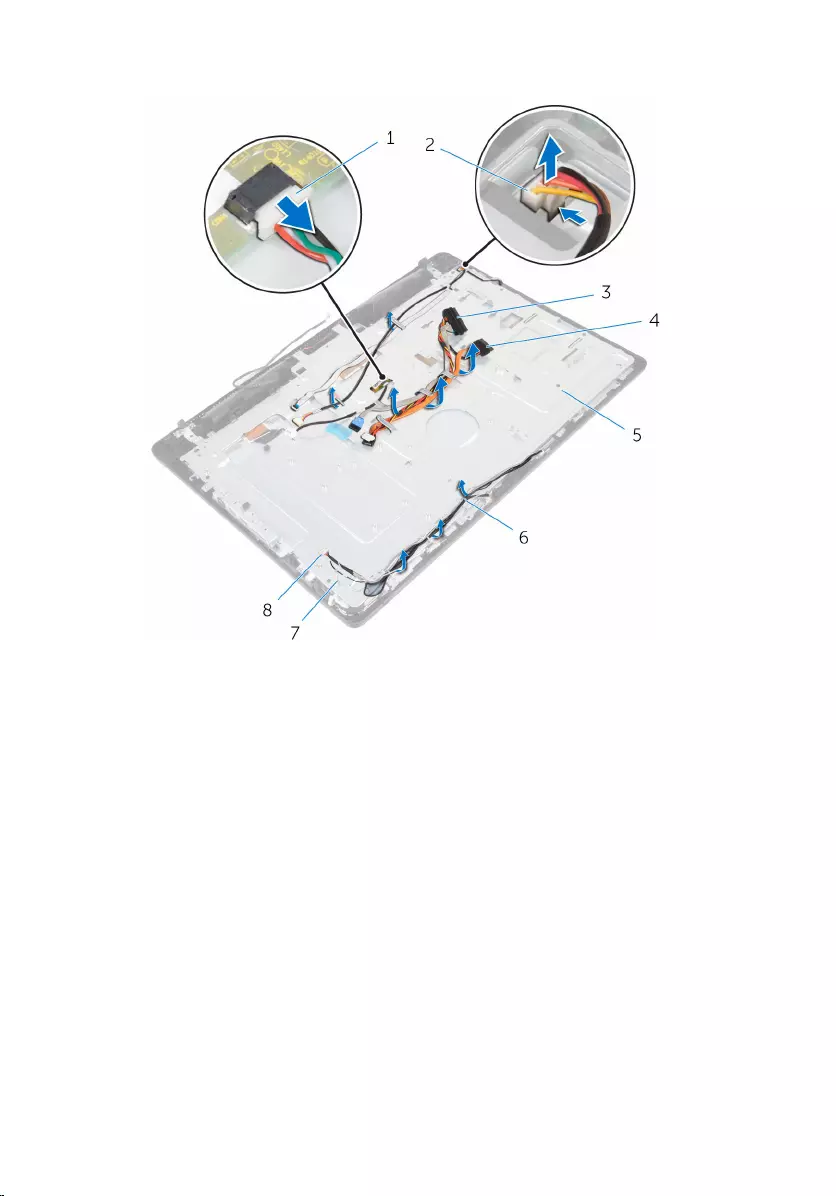
3 Peel the control-buttons board cable from the middle cover.
1 touch-screen board cable 2 display-backlight cable
3 hard-drive cable 4 optical-drive cable
5 middle cover 6 routing guides
7 antenna cables (2) 8 camera and microphone
cable
75

4 Remove the screws that secure the middle cover to the display assembly.
1 screws (16) 2 display assembly
76

5 Remove the screws that secure the middle cover to the display panel.
1 screws (4) 2 display assembly
6 Release the middle cover from the tabs on the display assembly.
7 Slide the display cable through the slot on the display assembly.
77

8 Lift the middle cover off the display assembly.
1 tabs (6) 2 middle cover
3 display cable 4 slot
78
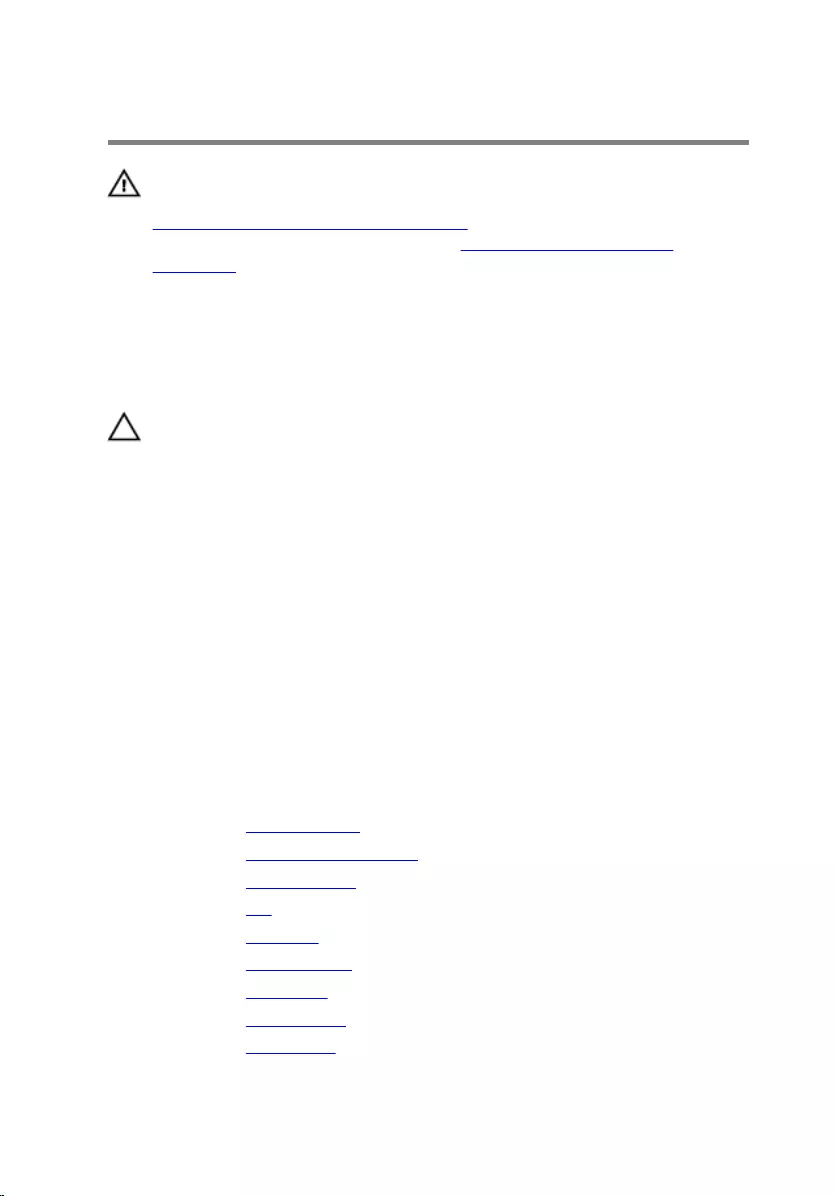
Replacing the middle cover
WARNING: Before working inside your computer, read the safety
information that shipped with your computer and follow the steps in
Before working inside your computer. After working inside your
computer, follow the instructions in After working inside your
computer. For more safety best practices, see the Regulatory
Compliance home page at www.dell.com/regulatory_compliance.
Procedure
CAUTION: Ensure that no cables are placed under the middle cover.
1 Align the slots on the middle cover with the tabs on the display assembly.
2 Slide the display cable through the slot on the middle cover.
3 Place the middle cover on the display assembly and press down till the
tabs lock in place.
4 Replace the screws that secure the middle cover to the display assembly.
5 Route the antenna , camera and microphone, touch-screen board,
optical drive and hard drive cables through the routing guides on the
middle cover.
6 Adhere the control-buttons board cable to the middle cover.
7 Connect the touch-screen board and display-backlight cable to the
display panel.
Post-requisites
1 Replace the speaker cover.
2 Replace the VESA-mount bracket.
3 Replace the system board.
4 Replace the fan.
5 Replace the heat sink.
6 Replace the wireless card.
7 Replace the hard drive.
8 Replace the optical drive.
9 Replace the back cover.
79
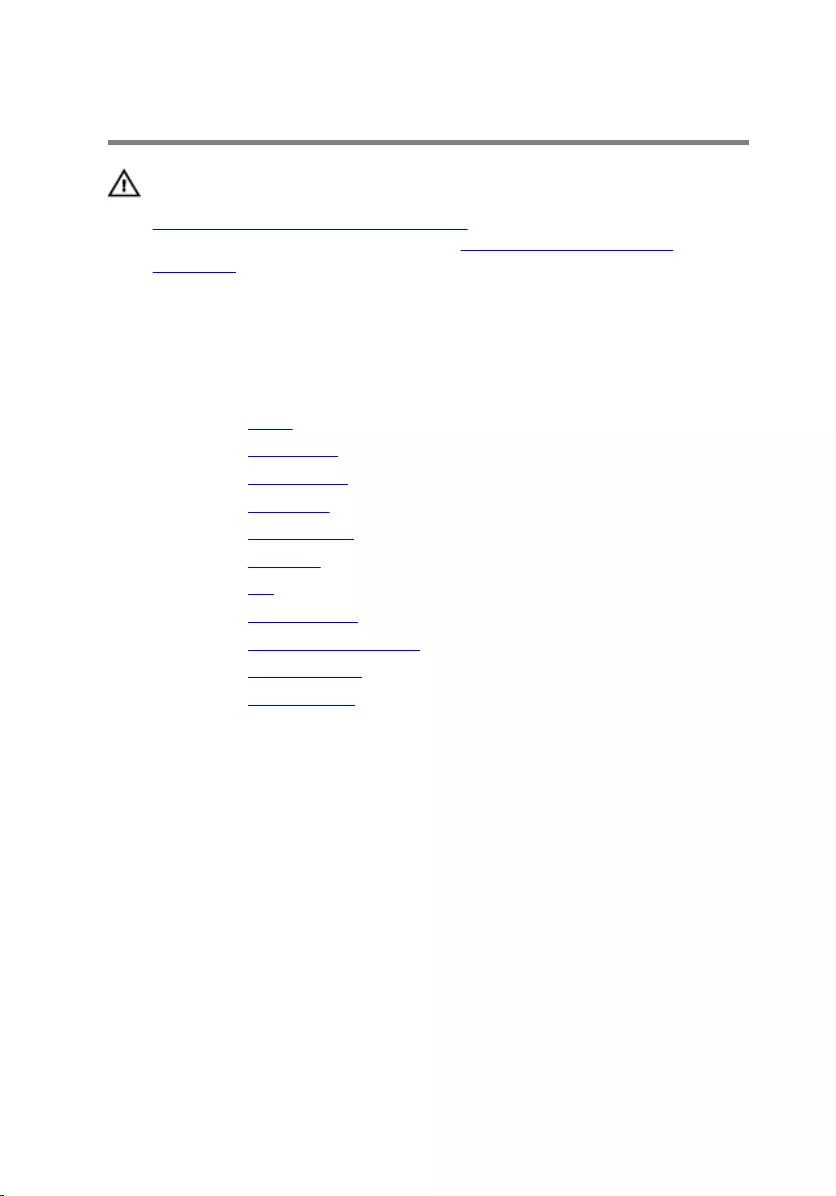
Removing the rubber feet
WARNING: Before working inside your computer, read the safety
information that shipped with your computer and follow the steps in
Before working inside your computer. After working inside your
computer, follow the instructions in After working inside your
computer. For more safety best practices, see the Regulatory
Compliance home page at www.dell.com/regulatory_compliance.
Prerequisites
1 Remove the stand.
2 Remove the back cover.
3 Remove the optical drive.
4 Remove the hard drive.
5 Remove the wireless card.
6 Remove the heat sink.
7 Remove the fan.
8 Remove the system board.
9 Remove the VESA-mount bracket.
10 Remove the speaker cover.
11 Remove the middle cover.
Procedure
1 Remove the screw that secures the rubber foot to the display assembly.
81
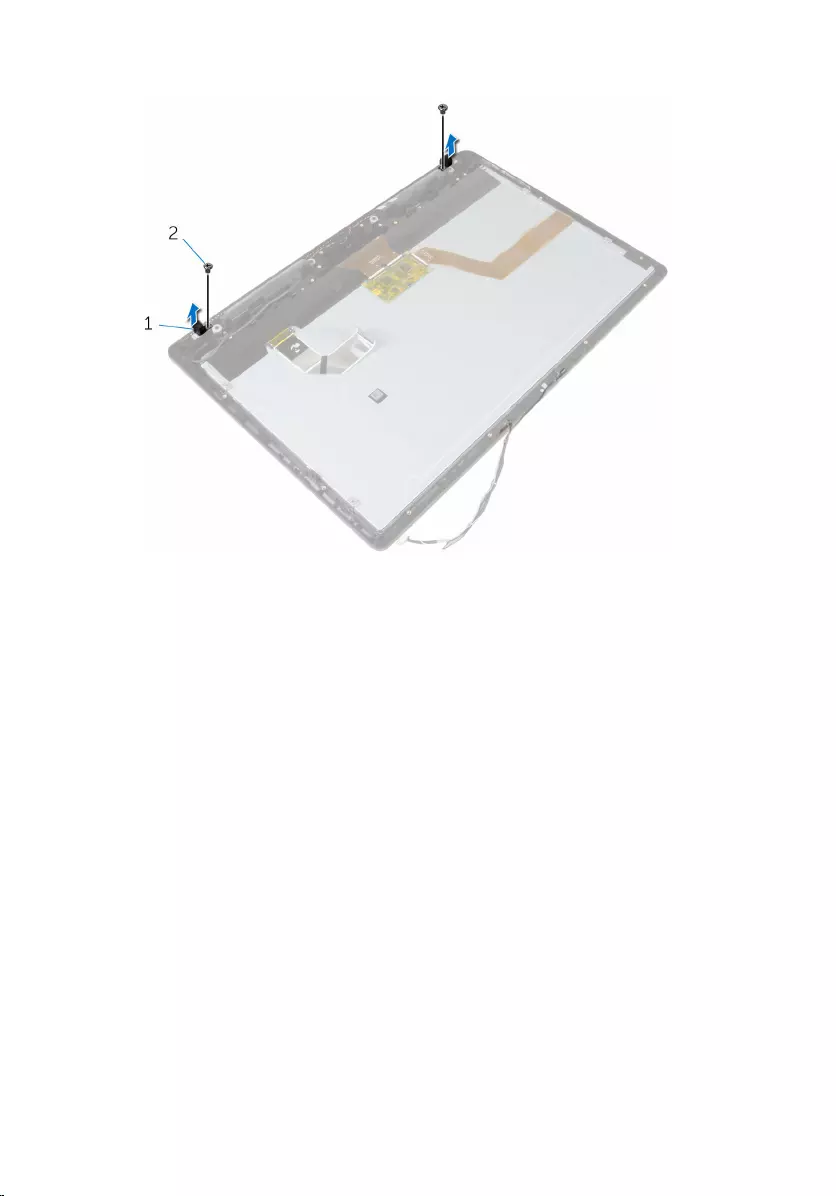
2 Lift the rubber foot off the display bezel.
1 rubber feet (2) 2 screws (2)
3 display assembly
82
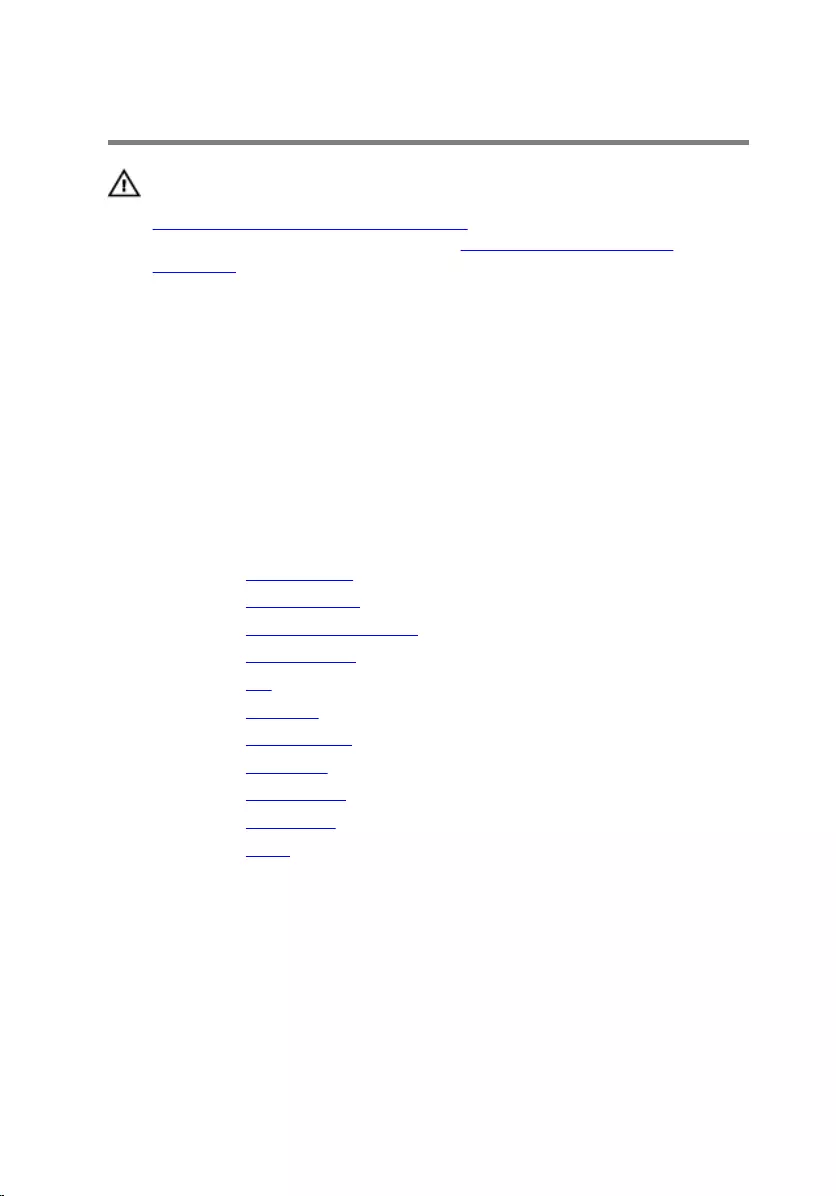
Replacing the rubber feet
WARNING: Before working inside your computer, read the safety
information that shipped with your computer and follow the steps in
Before working inside your computer. After working inside your
computer, follow the instructions in After working inside your
computer. For more safety best practices, see the Regulatory
Compliance home page at www.dell.com/regulatory_compliance.
Procedure
1 Align the screw holes on the rubber foot with the screw holes on the
display bezel.
2 Replace the screw that secures the rubber foot to the display assembly.
Post-requisites
1 Replace the middle cover.
2 Replace the speaker cover.
3 Replace the VESA-mount bracket.
4 Replace the system board.
5 Replace the fan.
6 Replace the heat sink.
7 Replace the wireless card.
8 Replace the hard drive.
9 Replace the optical drive.
10 Replace the back cover.
11 Replace the stand.
83
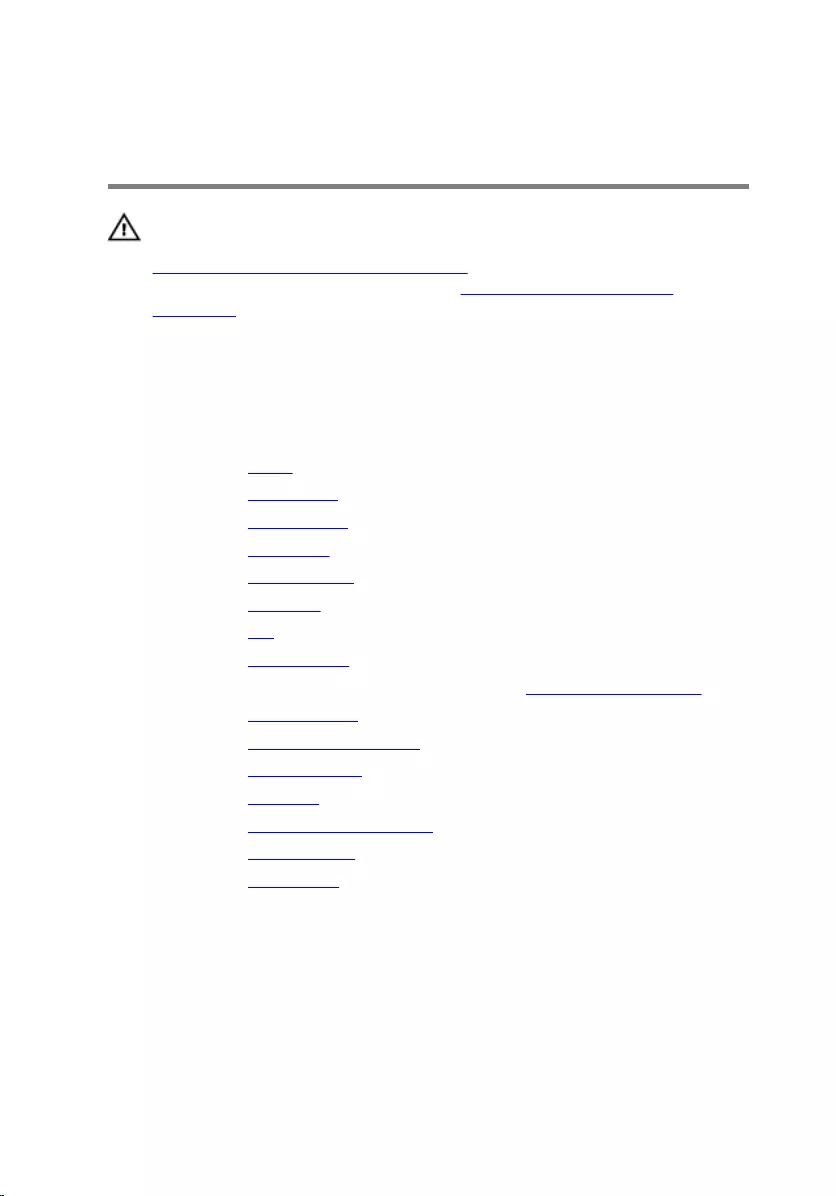
Removing the display
assembly
WARNING: Before working inside your computer, read the safety
information that shipped with your computer and follow the steps in
Before working inside your computer. After working inside your
computer, follow the instructions in After working inside your
computer. For more safety best practices, see the Regulatory
Compliance home page at www.dell.com/regulatory_compliance.
Prerequisites
1 Remove the stand.
2 Remove the back cover.
3 Remove the optical drive.
4 Remove the hard drive.
5 Remove the wireless card.
6 Remove the heat sink.
7 Remove the fan.
8 Remove the microphone.
9 Follow the procedure from step 1 to step 4 in “removing the camera”.
10 Remove the system board.
11 Remove the VESA-mount bracket.
12 Remove the speaker cover.
13 Remove the speakers.
14 Remove the control-buttons board.
15 Remove the middle cover.
16 Remove the rubber feet.
Procedure
After performing the steps in the prerequisites, we are left with the display
assembly.
84

1 display assembly
85
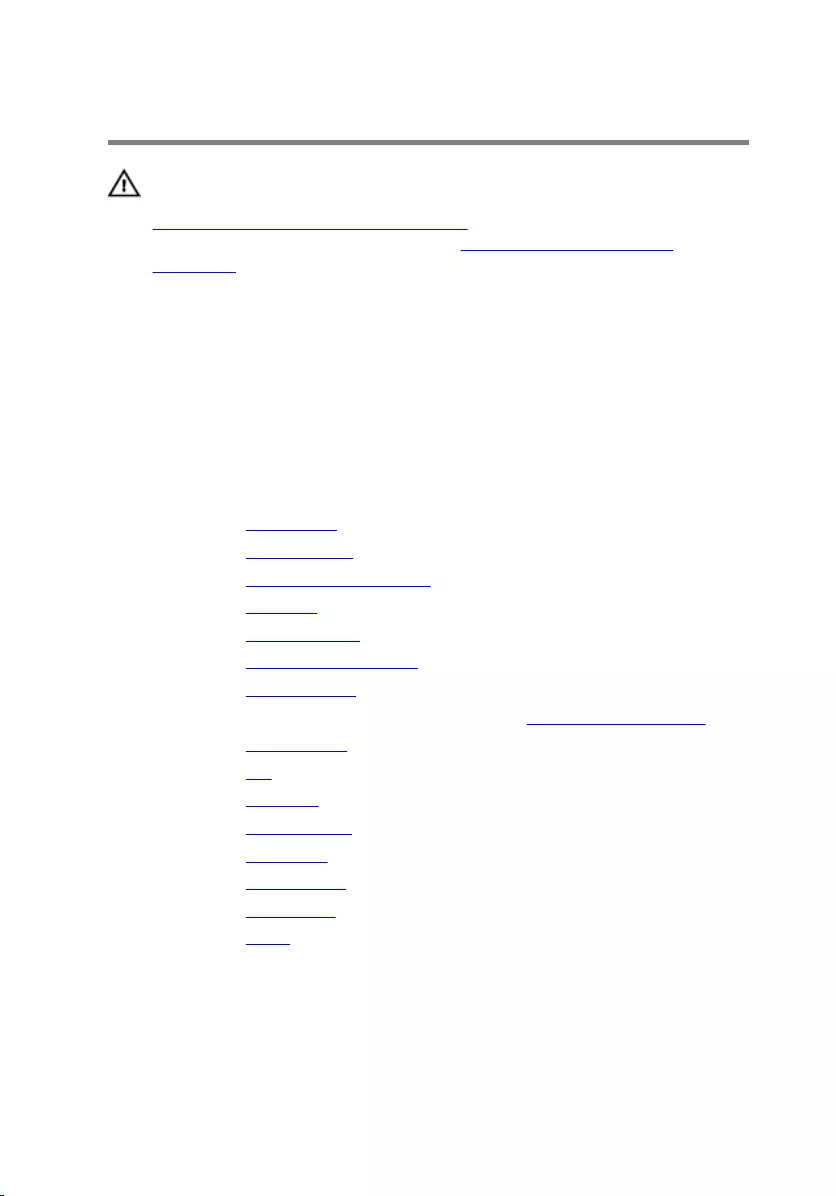
Replacing the display assembly
WARNING: Before working inside your computer, read the safety
information that shipped with your computer and follow the steps in
Before working inside your computer. After working inside your
computer, follow the instructions in After working inside your
computer. For more safety best practices, see the Regulatory
Compliance home page at www.dell.com/regulatory_compliance.
Procedure
Place the display assembly on a flat surface.
Post-requisites
1 Replace the rubber feet.
2 Replace the middle cover.
3 Replace the control-buttons board.
4 Replace the speakers.
5 Replace the speaker cover.
6 Replace the VESA-mount bracket.
7 Replace the system board.
8 Follow the procedure from step 2 to step 5 in “Replacing the camera”.
9 Replace the microphone.
10 Replace the fan.
11 Replace the heat sink.
12 Replace the wireless card.
13 Replace the hard drive.
14 Replace the optical drive.
15 Replace the back cover.
16 Replace the stand.
86
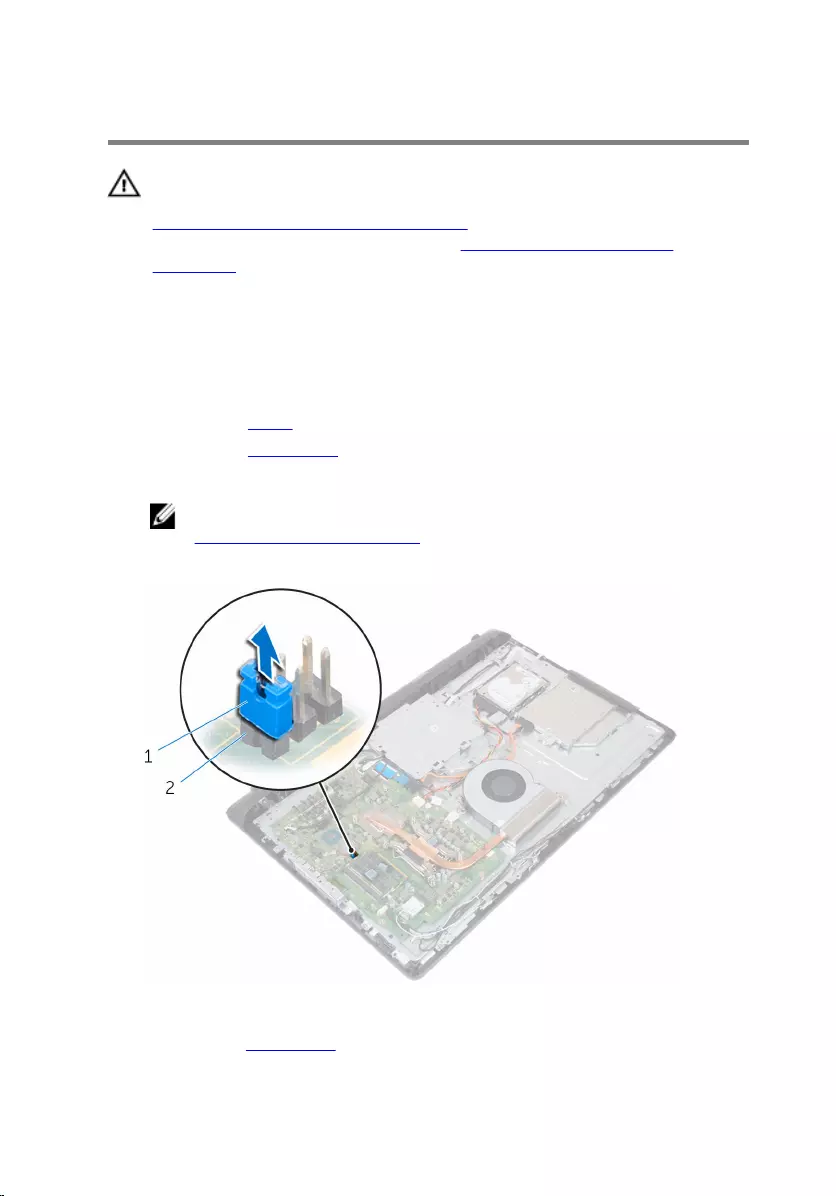
Clearing Forgotten Passwords
WARNING: Before working inside your computer, read the safety
information that shipped with your computer and follow the steps in
Before working inside your computer. After working inside your
computer, follow the instructions in After working inside your
computer. For more safety best practices, see the Regulatory
Compliance home page at www.dell.com/regulatory_compliance.
Procedure
1 Remove the stand.
2 Remove the back cover.
3 Locate the password jumper on the system board.
NOTE: For more information on the location of the jumpers, see
“System-board components”.
4 Remove the jumper plug from the password jumper.
1 jumper plug 2 password jumper
5 Replace the back cover.
87
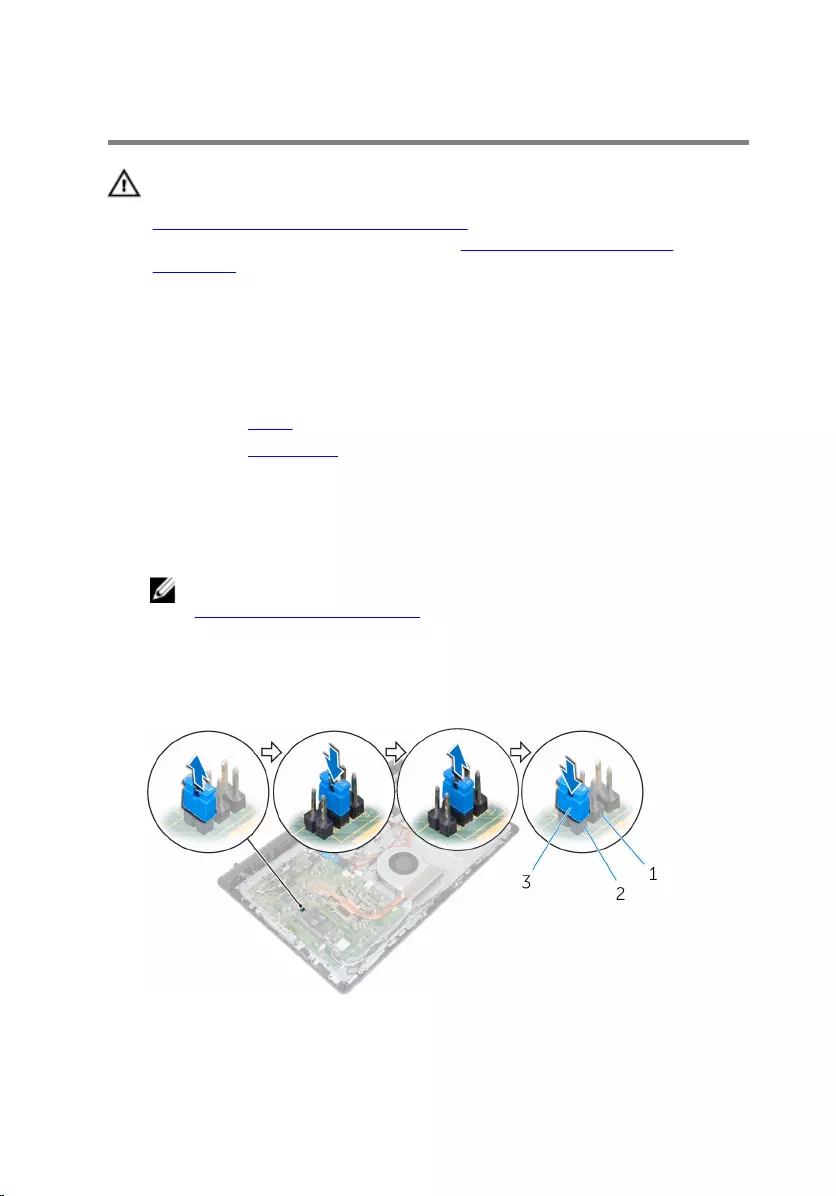
Clearing CMOS Settings
WARNING: Before working inside your computer, read the safety
information that shipped with your computer and follow the steps in
Before working inside your computer. After working inside your
computer, follow the instructions in After working inside your
computer. For more safety best practices, see the Regulatory
Compliance home page at www.dell.com/regulatory_compliance.
Prerequisites
1 Remove the stand.
2 Remove the back cover.
Procedure
1 Locate the CMOS jumper on the system board.
NOTE: For more information on the location of the jumpers, see
“System-board components”.
2 Remove the jumper plug from the password jumper and place it on the
CMOS jumper.
3 Remove the jumper plug from the CMOS jumper and replace it on the
password jumper.
1 CMOS jumper 2 password jumper
3 jumper plug
89
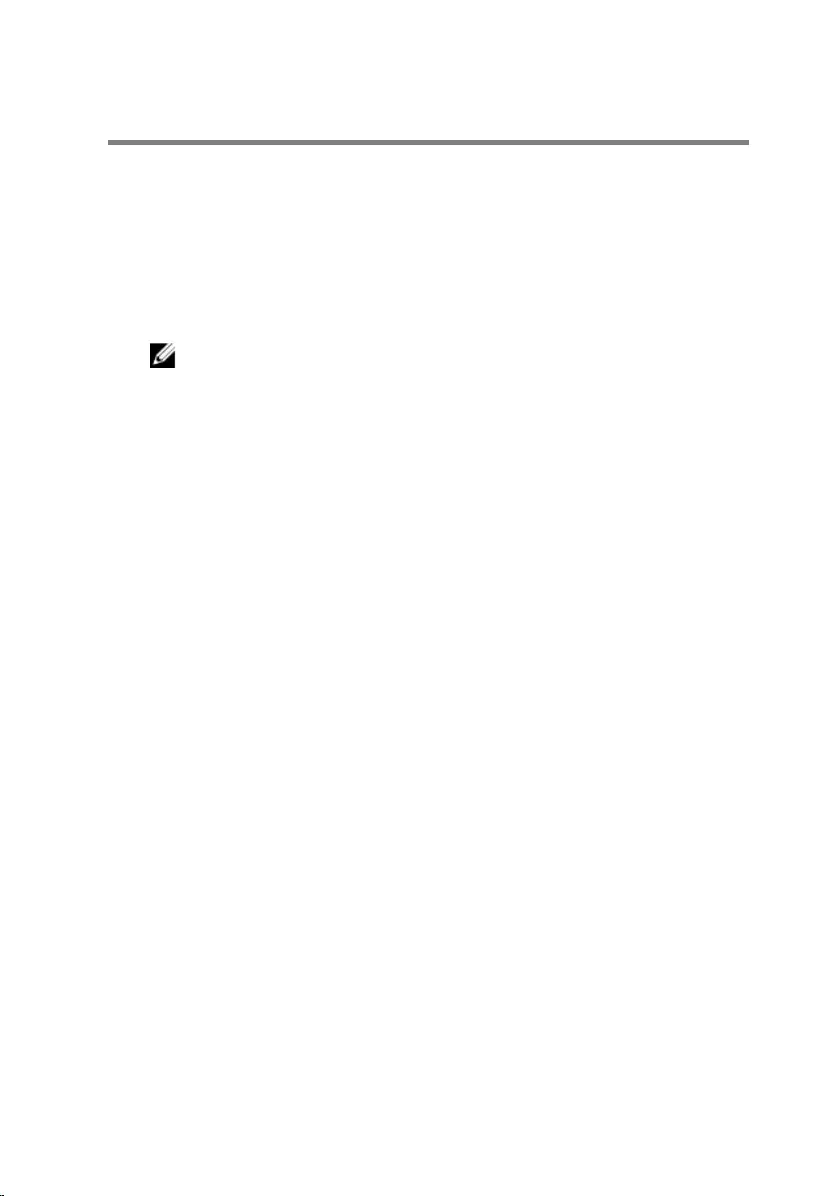
Flashing the BIOS
You may need to flash (update) the BIOS when an update is available or when
you replace the system board. To flash the BIOS:
1 Turn on the computer.
2 Go to www.dell.com/support.
3 Click Product Support, enter the Service Tag of your computer and click
Submit.
NOTE: If you do not have the Service Tag, use the auto-detect
feature or manually browse for your computer model.
4 Click Drivers & downloads.
5 Select the operating system installed on your computer.
6 Scroll down the page and expand BIOS.
7 Click Download File to download the latest version of the BIOS for your
computer.
8 Save the file and, once the download is complete, navigate to the folder
where you saved the BIOS update file.
9 Double-click the BIOS update file icon and follow the instructions on the
screen.
91
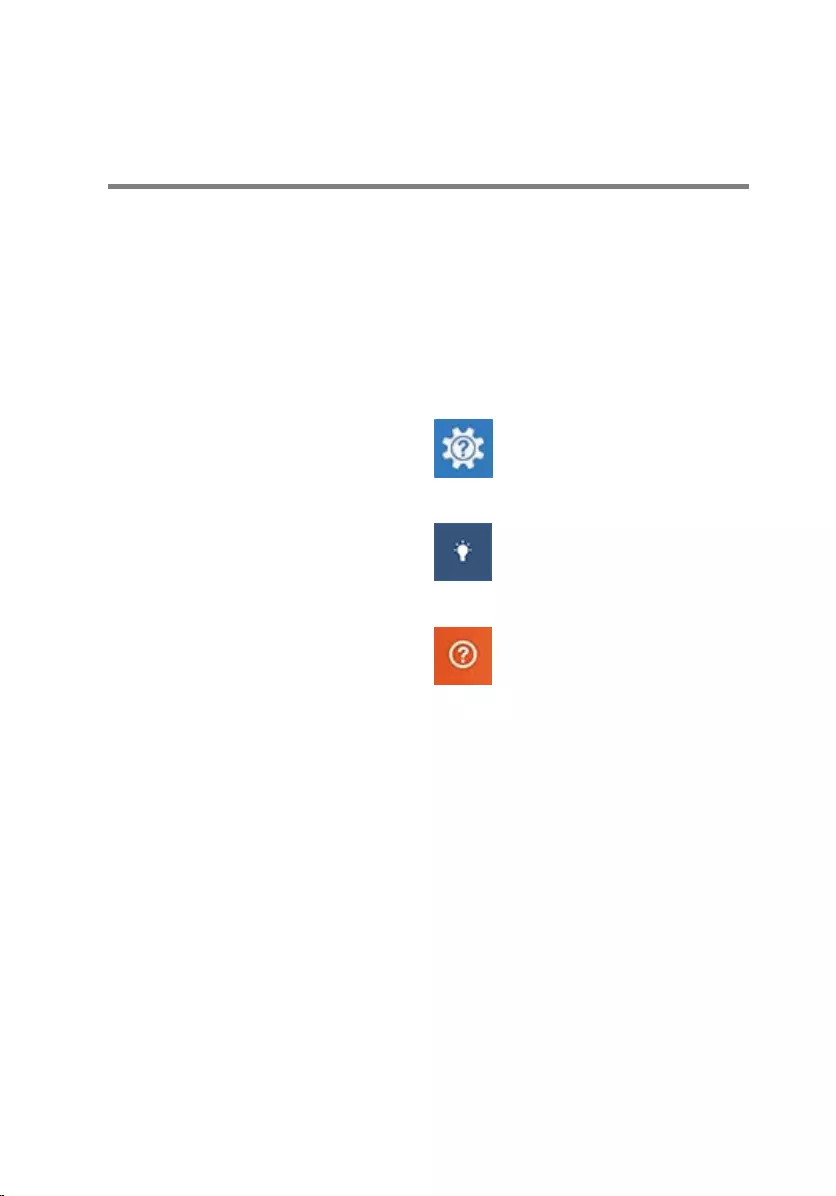
Getting help and contacting
Dell
Self-help resources
You can get information and help on Dell products and services using these
self-help resources:
Information about Dell products and
services
www.dell.com
Windows 8.1 and Windows 10 Dell Help & Support app
Windows 10 Get started app
Windows 8.1 Help + Tips app
Accessing help in Windows 8,
Windows 8.1, and Windows 10
In Windows search, type Help and
Support, and press Enter.
Accessing help in Windows 7 Click Start → Help and Support.
Online help for operating system www.dell.com/support/windows
www.dell.com/support/linux
Troubleshooting information, user
manuals, setup instructions, product
specifications, technical help blogs,
drivers, software updates, and so on
www.dell.com/support
Learn about your operating system,
setting up and using your computer,
data backup, diagnostics, and so on.
See Me and My Dell at
www.dell.com/support/manuals.
92
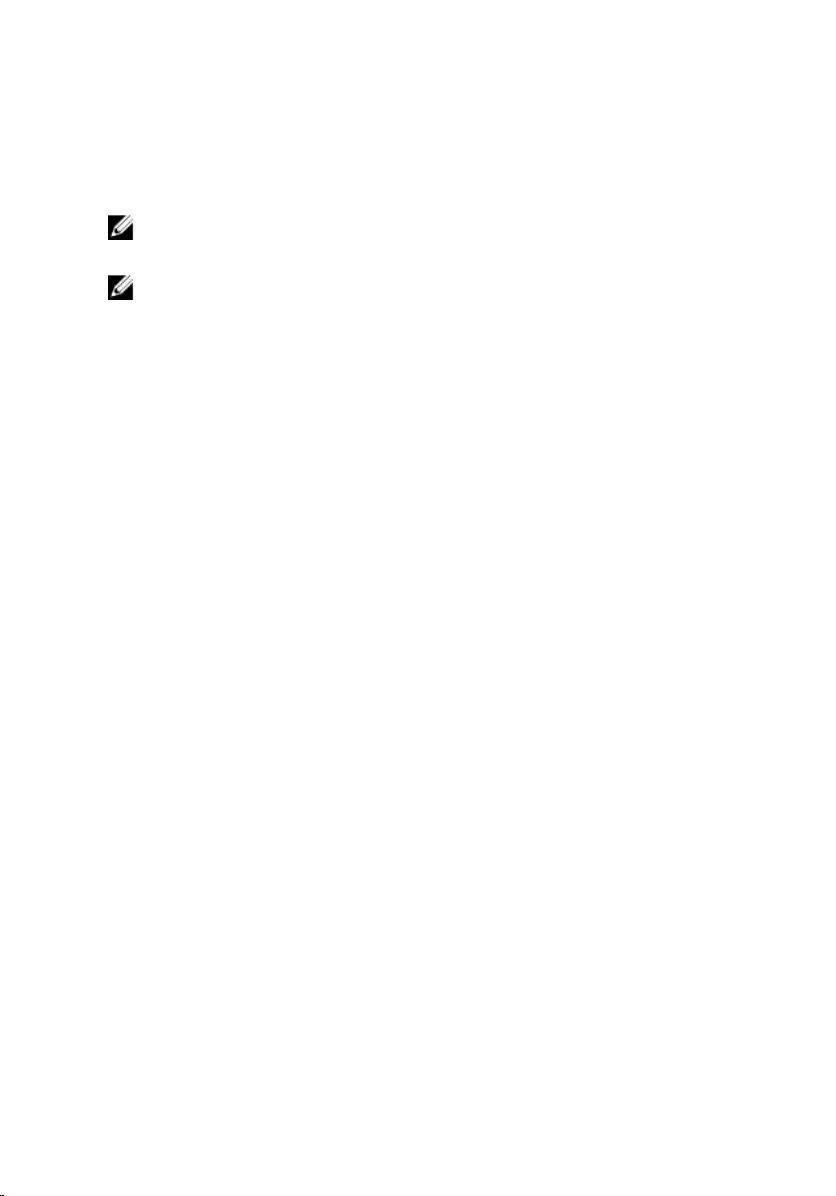
Contacting Dell
To contact Dell for sales, technical support, or customer service issues, see
www.dell.com/contactdell.
NOTE: Availability varies by country and product, and some services may
not be available in your country.
NOTE: If you do not have an active internet connection, you can find
contact information on your purchase invoice, packing slip, bill, or Dell
product catalog.
93