Table of Contents
- Inspiron 24 5000 Service Manual
- Before working inside your computer
- After working inside your computer
- Technical overview
- Removing the back cover
- Replacing the back cover
- Removing the stand
- Replacing the stand
- Removing the hard drive
- Replacing the hard drive
- Removing the inner frame
- Replacing the inner frame
- Removing the camera
- Replacing the camera
- Removing the microphones
- Replacing the microphones
- Removing the power-button board
- Replacing the power-button board
- Removing the front bezel
- Replacing the front bezel
- Removing the system-board shield
- Replacing the system-board shield
- Removing the chassis fan
- Replacing the chassis fan
- Removing the speakers
- Replacing the speakers
- Removing the side I/O-board
- Replacing the side I/O-board
- Removing the coin-cell battery
- Replacing the coin-cell battery
- Removing the memory modules
- Replacing the memory modules
- Removing the solid-state drive
- Replacing the solid-state drive
- Removing the wireless card
- Replacing the wireless card
- Removing the processor heat-sink
- Replacing the processor heat-sink
- Removing the processor
- Replacing the processor
- Removing the I/O bracket
- Replacing the I/O bracket
- Removing the I/O board
- Replacing the I/O board
- Removing the system board
- Replacing the system board
- Removing the middle frame
- Replacing the middle frame
- Removing the display panel
- Replacing the display panel
- BIOS setup program
- Flashing the BIOS
- Diagnostics
- Getting help and contacting Dell
DELL 5475 User Manual
Displayed below is the user manual for 5475 by DELL which is a product in the All-in-One PCs/Workstations category. This manual has pages.
Related Manuals
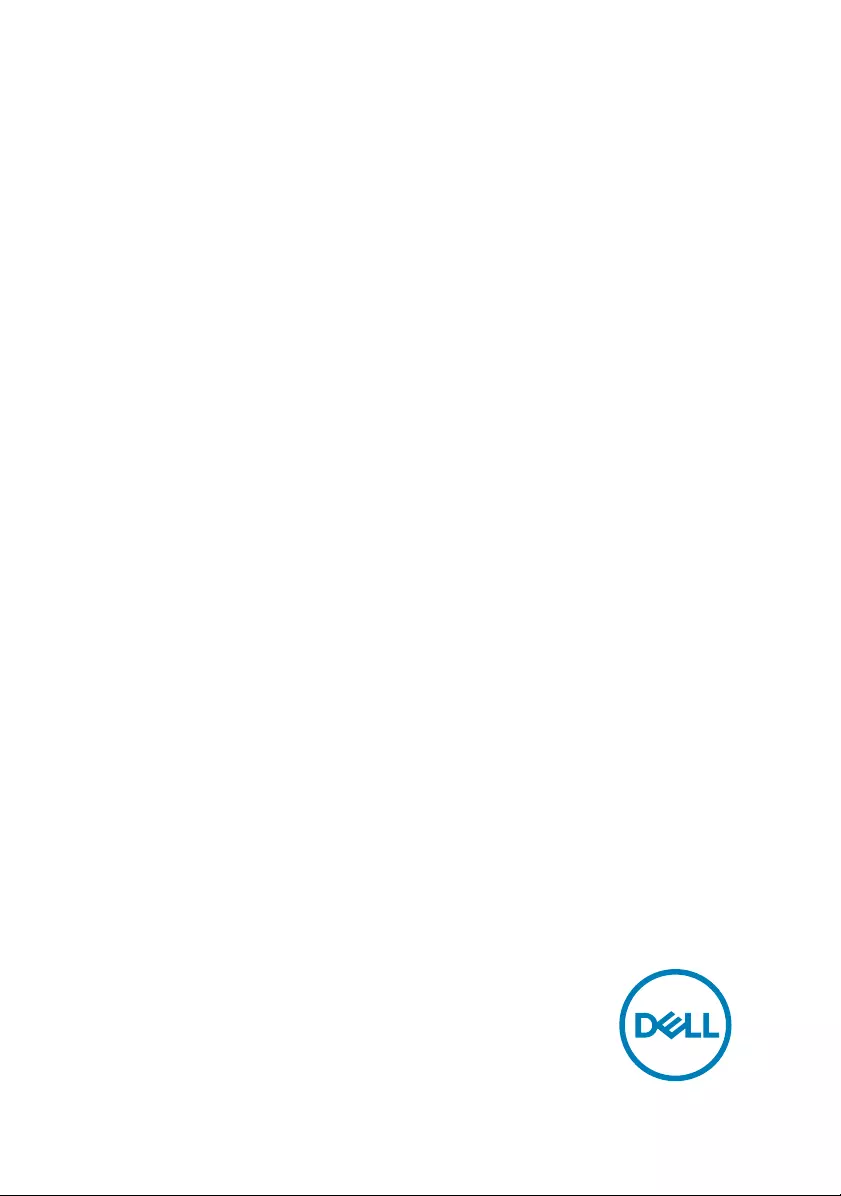
Inspiron 24 5000
Service Manual
Computer Model: Inspiron 24-5475
Regulatory Model: W15C
Regulatory Type: W15C001
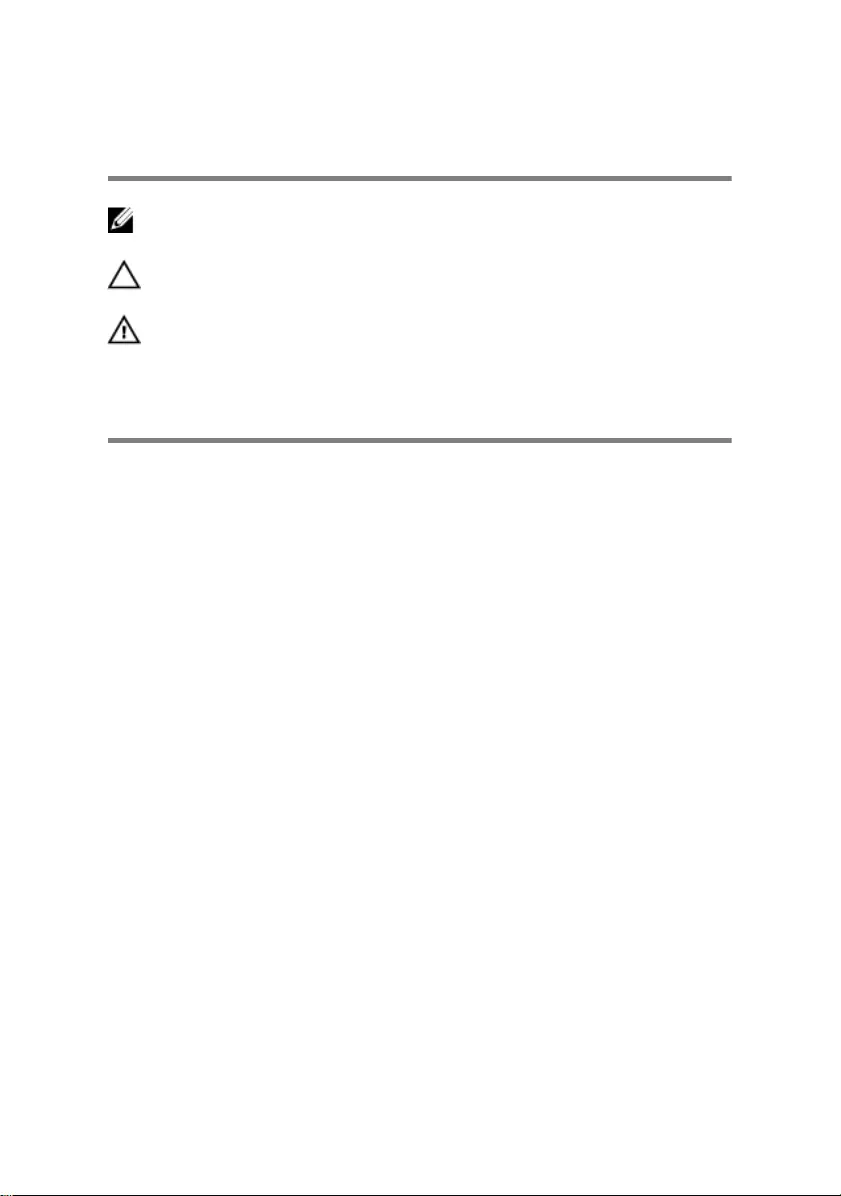
Notes, cautions, and warnings
NOTE: A NOTE indicates important information that helps you make
better use of your product.
CAUTION: A CAUTION indicates either potential damage to hardware or
loss of data and tells you how to avoid the problem.
WARNING: A WARNING indicates a potential for property damage,
personal injury, or death.
Copyright © 2017 Dell Inc. or its subsidiaries. All rights reserved. Dell, EMC, and other
trademarks are trademarks of Dell Inc. or its subsidiaries. Other trademarks may be
trademarks of their respective owners.
2017 - 05
Rev. A00
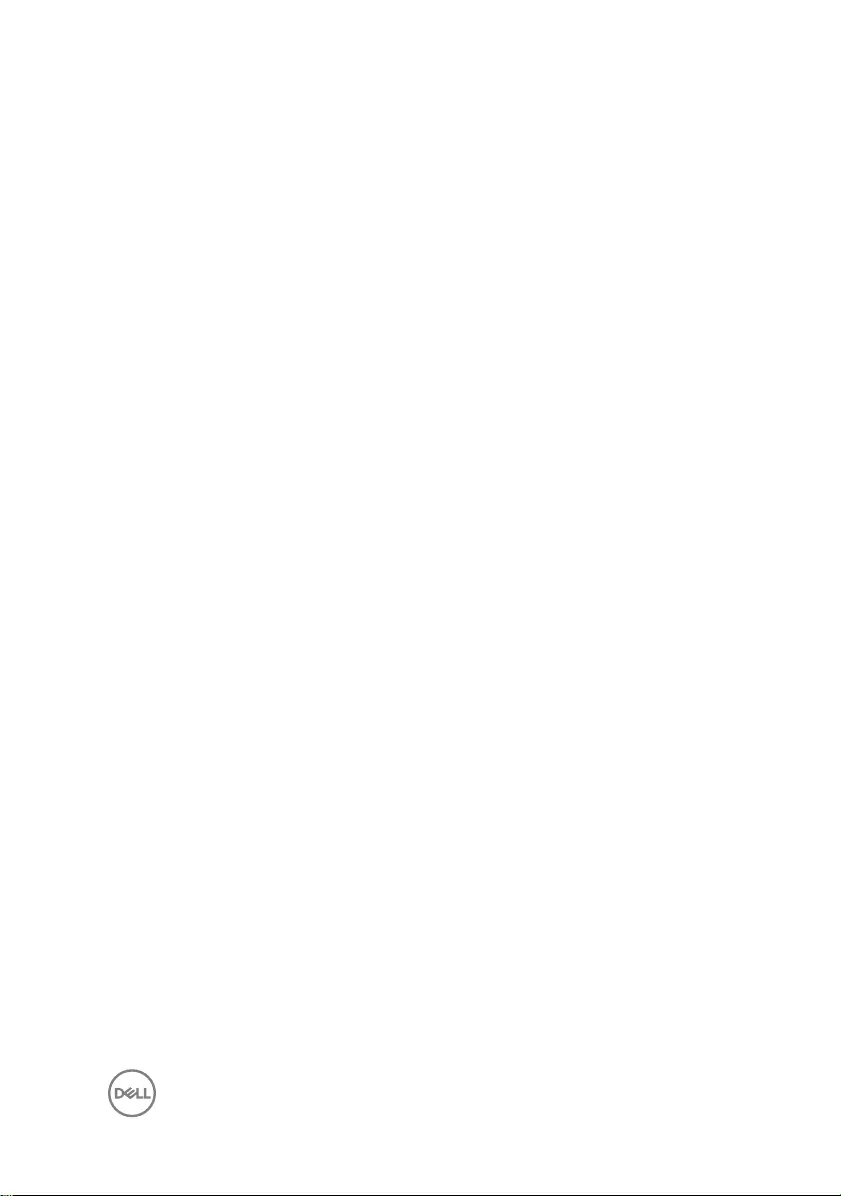
Contents
Before working inside your computer........................... 10
Before you begin .....................................................................................10
Safety instructions....................................................................................11
Recommended tools................................................................................ 12
Screw list................................................................................................. 12
After working inside your computer..............................15
Technical overview....................................................... 16
Inside view of your computer................................................................... 17
System board components ..................................................................... 18
Removing the back cover.............................................20
Procedure............................................................................................... 20
Replacing the back cover.............................................22
Procedure................................................................................................22
Removing the stand..................................................... 23
Prerequisites............................................................................................23
Procedure................................................................................................23
Replacing the stand..................................................... 25
Procedure............................................................................................... 25
Post-requisites........................................................................................ 25
3
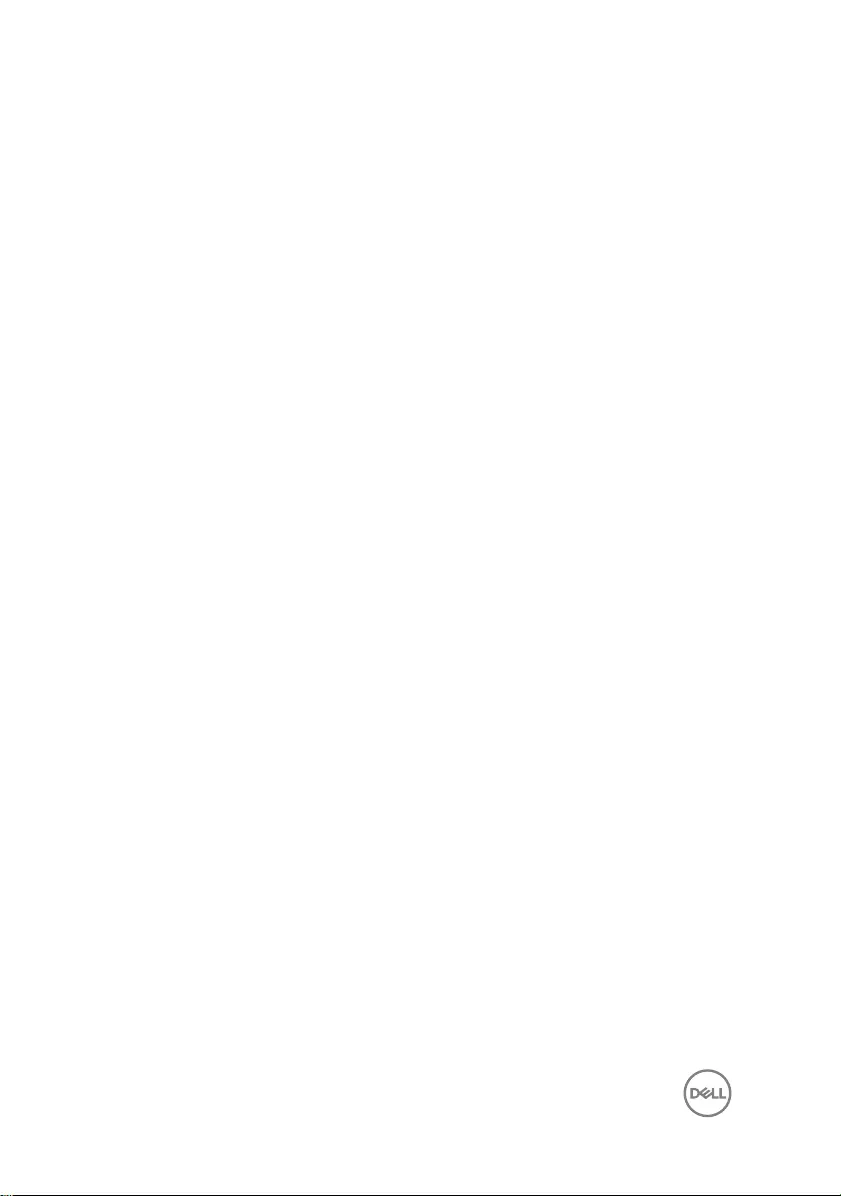
Removing the hard drive.............................................. 26
Prerequisites............................................................................................26
Procedure............................................................................................... 26
Replacing the hard drive.............................................. 29
Procedure............................................................................................... 29
Post-requisites........................................................................................ 29
Removing the inner frame............................................30
Prerequisites........................................................................................... 30
Procedure................................................................................................ 31
Replacing the inner frame............................................ 34
Procedure................................................................................................34
Post-requisites........................................................................................ 34
Removing the camera.................................................. 35
Prerequisites........................................................................................... 35
Procedure............................................................................................... 35
Replacing the camera...................................................37
Procedure................................................................................................37
Post-requisites.........................................................................................37
Removing the microphones..........................................38
Prerequisites............................................................................................38
Procedure............................................................................................... 38
Replacing the microphones..........................................40
Procedure............................................................................................... 40
Post-requisites........................................................................................ 40
4
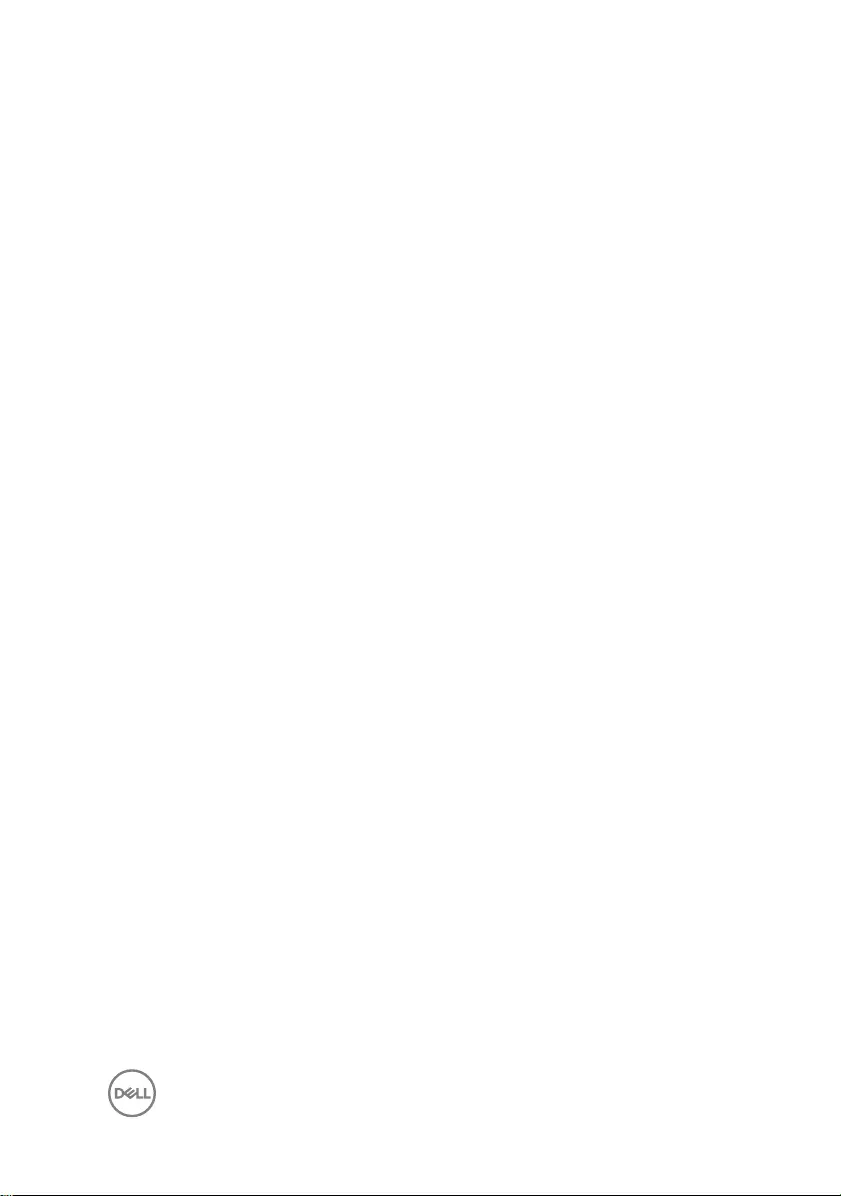
Removing the power-button board............................... 41
Prerequisites............................................................................................ 41
Procedure................................................................................................ 41
Replacing the power-button board...............................43
Procedure................................................................................................43
Post-requisites........................................................................................ 43
Removing the front bezel ............................................45
Prerequisites........................................................................................... 45
Procedure............................................................................................... 46
Replacing the front bezel............................................. 48
Procedure............................................................................................... 48
Post-requisites........................................................................................ 48
Removing the system-board shield.............................. 49
Prerequisites........................................................................................... 49
Procedure............................................................................................... 49
Replacing the system-board shield............................... 51
Procedure................................................................................................ 51
Post-requisites......................................................................................... 51
Removing the chassis fan............................................ 52
Prerequisites........................................................................................... 52
Procedure............................................................................................... 52
Replacing the chassis fan.............................................54
Procedure............................................................................................... 54
Post-requisites........................................................................................ 54
5
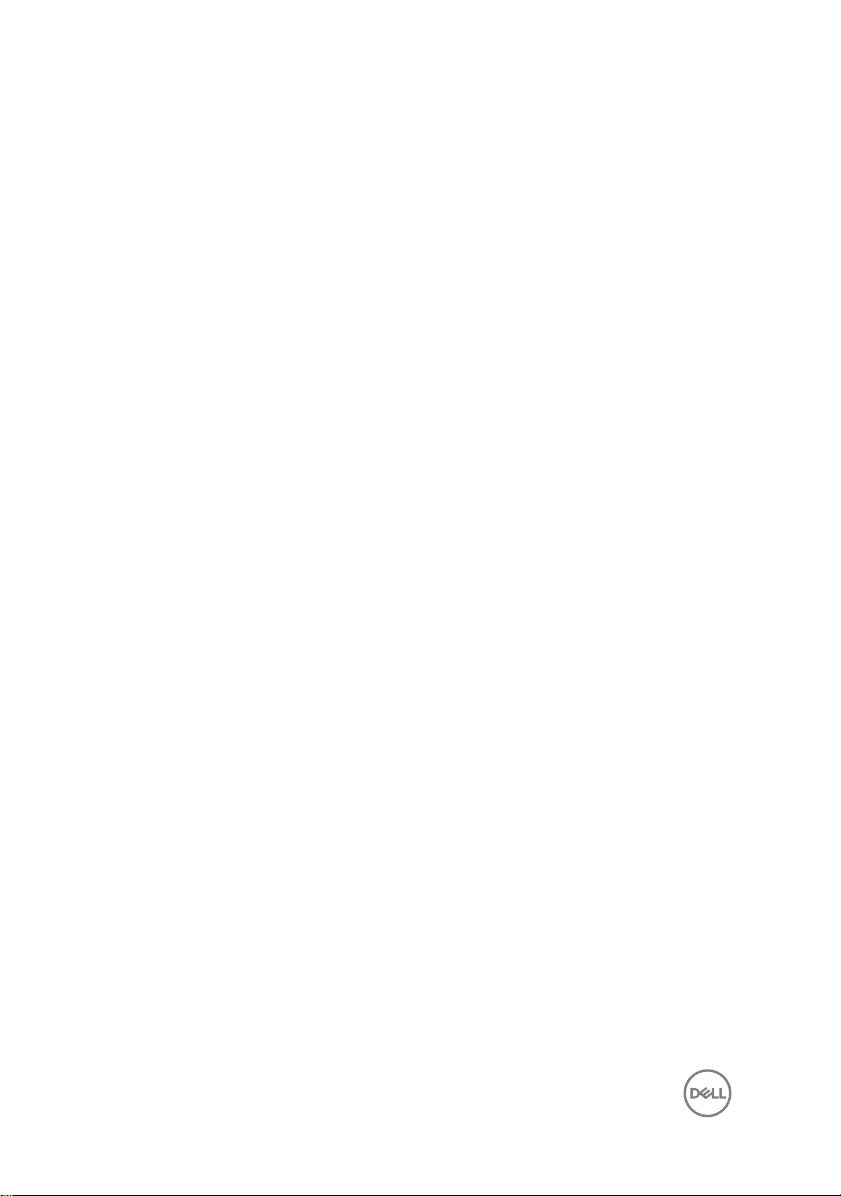
Removing the speakers................................................55
Prerequisites........................................................................................... 55
Procedure .............................................................................................. 55
Replacing the speakers................................................ 57
Procedure ...............................................................................................57
Post-requisites........................................................................................ 57
Removing the side I/O-board.......................................59
Prerequisites........................................................................................... 59
Procedure............................................................................................... 59
Replacing the side I/O-board....................................... 62
Procedure............................................................................................... 62
Post-requisites........................................................................................ 63
Removing the coin-cell battery.................................... 64
Prerequisites........................................................................................... 64
Procedure............................................................................................... 64
Replacing the coin-cell battery.................................... 66
Procedure............................................................................................... 66
Post-requisites........................................................................................ 66
Removing the memory modules................................... 67
Prerequisites............................................................................................67
Procedure............................................................................................... 68
Replacing the memory modules................................... 70
Procedure................................................................................................70
Post-requisites......................................................................................... 71
6
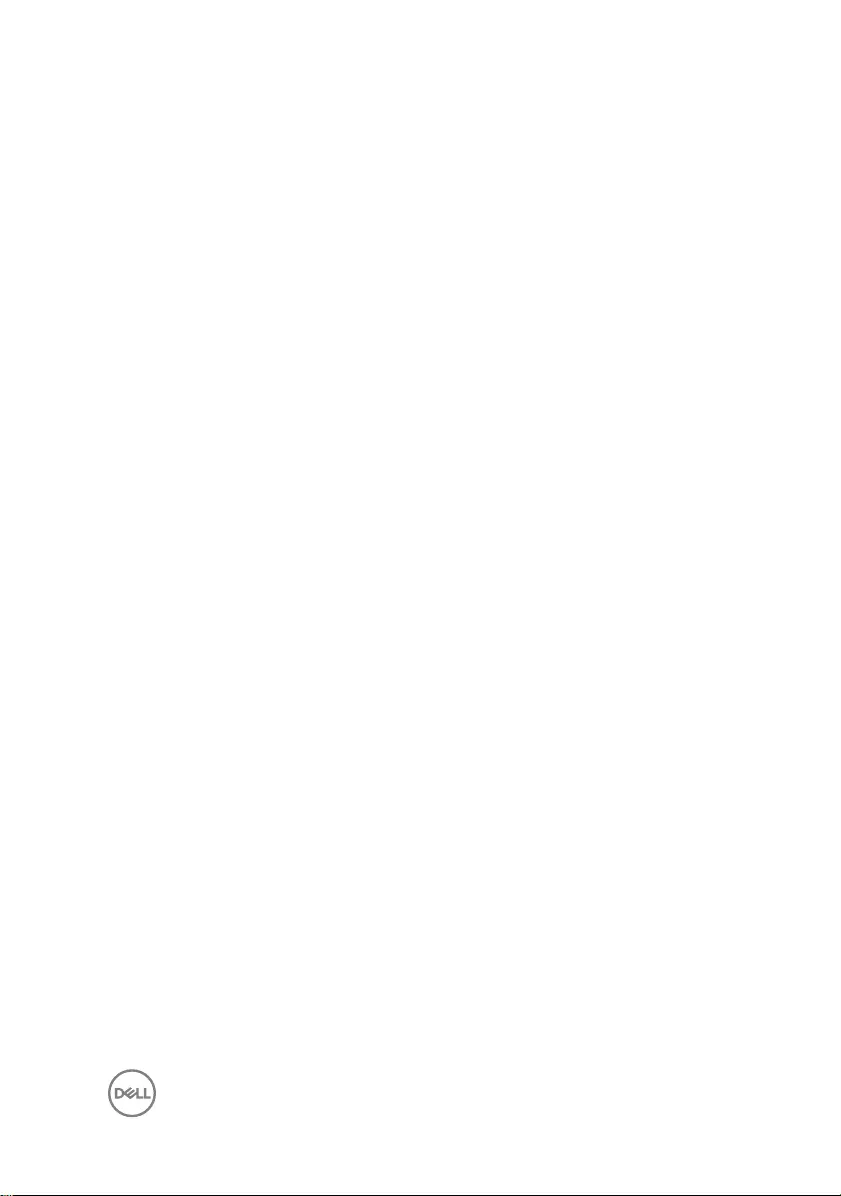
Removing the solid-state drive.....................................72
Prerequisites............................................................................................72
Procedure................................................................................................73
Replacing the solid-state drive..................................... 74
Procedure................................................................................................74
Post-requisites........................................................................................ 75
Removing the wireless card..........................................76
Prerequisites............................................................................................76
Procedure................................................................................................77
Replacing the wireless card..........................................79
Procedure................................................................................................79
Post-requisites........................................................................................ 80
Removing the processor heat-sink................................81
Prerequisites............................................................................................ 81
Procedure for computers with discrete graphics..................................... 82
Replacing the processor heat-sink............................... 84
Procedure............................................................................................... 84
Post-requisites........................................................................................ 84
Removing the processor.............................................. 85
Prerequisites........................................................................................... 85
Procedure............................................................................................... 86
Replacing the processor.............................................. 88
Procedure............................................................................................... 88
Post-requisites........................................................................................ 89
7
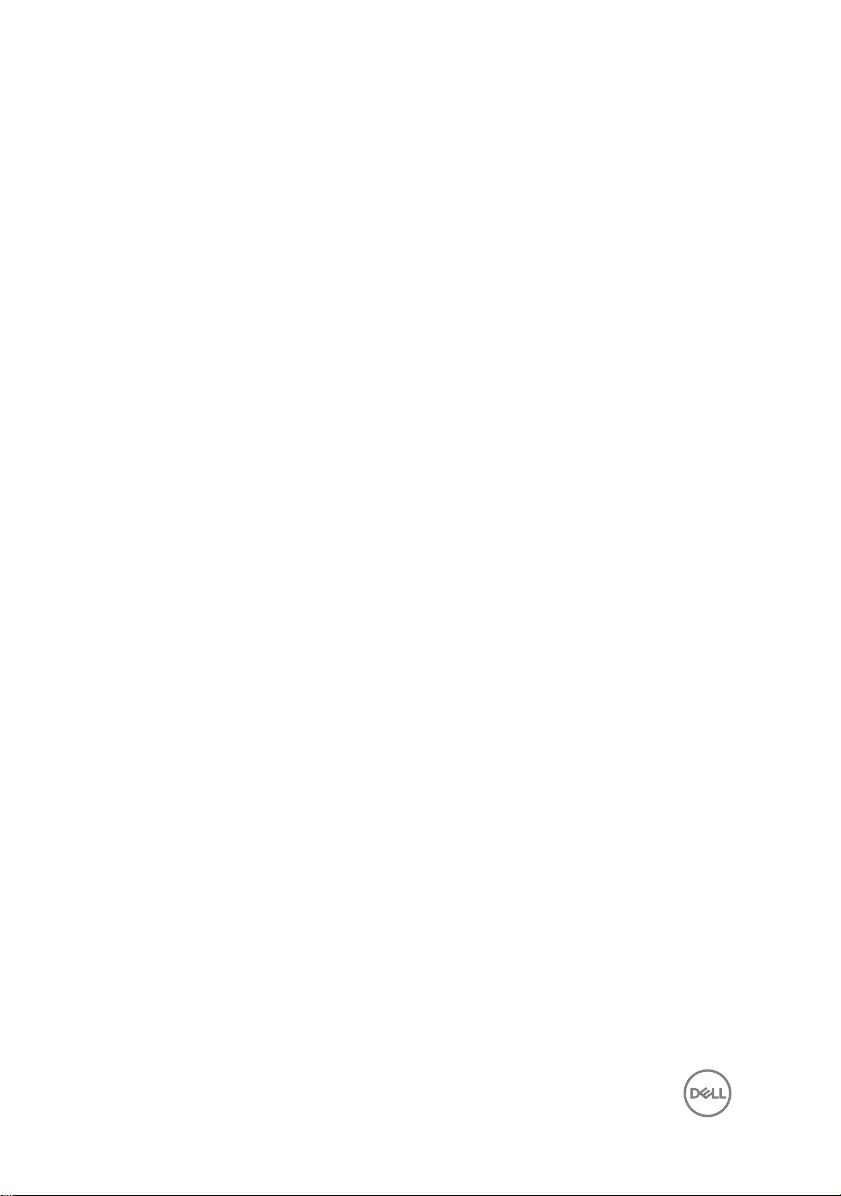
Removing the I/O bracket........................................... 90
Prerequisites........................................................................................... 90
Procedure............................................................................................... 90
Replacing the I/O bracket............................................92
Procedure............................................................................................... 92
Post-requisites........................................................................................ 92
Removing the I/O board...............................................93
Prerequisites............................................................................................93
Procedure............................................................................................... 93
Replacing the I/O board...............................................96
Procedure............................................................................................... 96
Post-requisites.........................................................................................97
Removing the system board.........................................98
Prerequisites........................................................................................... 98
Procedure............................................................................................... 99
Replacing the system board........................................102
Procedure.............................................................................................. 102
Post-requisites.......................................................................................103
Removing the middle frame........................................104
Prerequisites.......................................................................................... 104
Procedure..............................................................................................105
Replacing the middle frame........................................ 107
Procedure.............................................................................................. 107
Post-requisites....................................................................................... 110
8
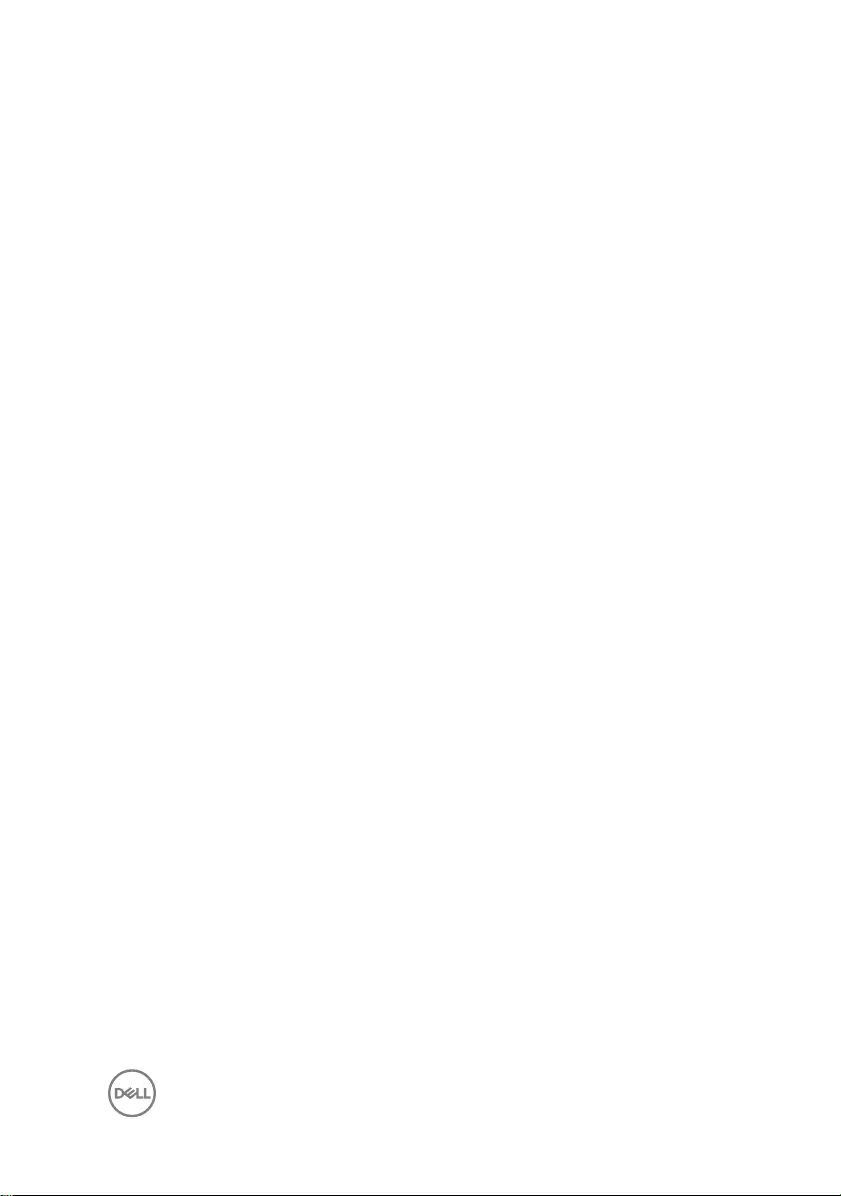
Removing the display panel......................................... 112
Prerequisites...........................................................................................112
Procedure...............................................................................................112
Replacing the display panel......................................... 116
Procedure...............................................................................................116
Post-requisites........................................................................................119
BIOS setup program................................................... 120
BIOS overview.......................................................................................120
Entering BIOS setup program................................................................ 120
System Setup Options............................................................................121
Clearing forgotten passwords................................................................ 126
Prerequisites.................................................................................... 126
Procedure........................................................................................ 127
Post-requisites................................................................................. 127
Clearing CMOS settings........................................................................ 128
Prerequisites.................................................................................... 128
Procedure........................................................................................ 128
Post-requisites.................................................................................129
Flashing the BIOS.......................................................130
Diagnostics................................................................. 131
Getting help and contacting Dell.................................133
Self-help resources................................................................................ 133
Contacting Dell...................................................................................... 134
9
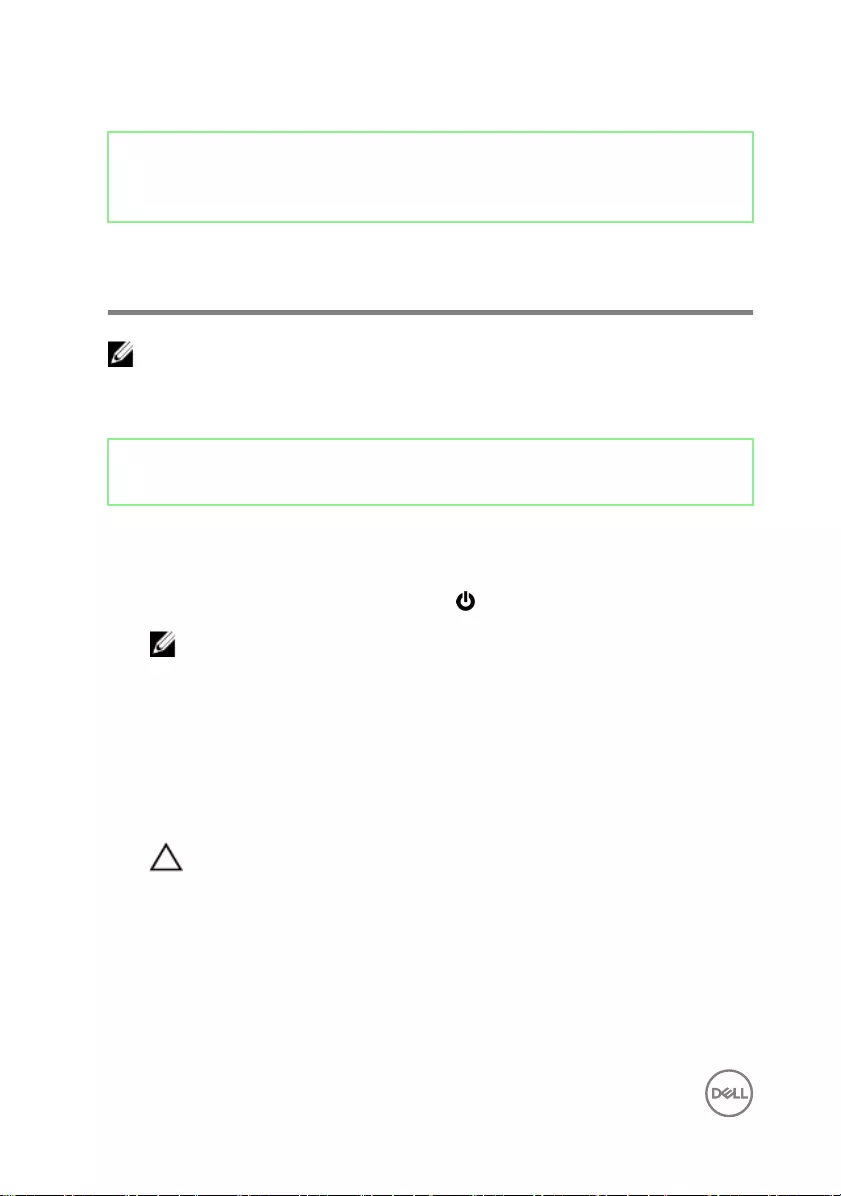
Identifier GUID-5D3B1051-9384-409A-8D5B-9B53BD496DE8
Status Released
Before working inside your
computer
NOTE: The images in this document may dier from your computer
depending on the conguration you ordered.
Identifier GUID-0CBCCCC8-AEDC-4C92-992B-45062AB0B176
Status Released
Before you begin
1 Save and close all open les and exit all open applications.
2 Shut down your computer. Click Start → Power → Shut down.
NOTE: If you are using a dierent operating system, see the
documentation of your operating system for shut-down instructions.
3 Disconnect your computer and all attached devices from their electrical outlets.
4 Disconnect all attached network devices and peripherals, such as keyboard,
mouse, and monitor from your computer.
5 Remove any media card and optical disc from your computer, if applicable.
6 After the computer is unplugged, press and hold the power button for 5 seconds
to ground the system board.
CAUTION: Place the computer on a at, soft, and clean surface to
avoid scratches on the display.
7 Place the computer face down.
10
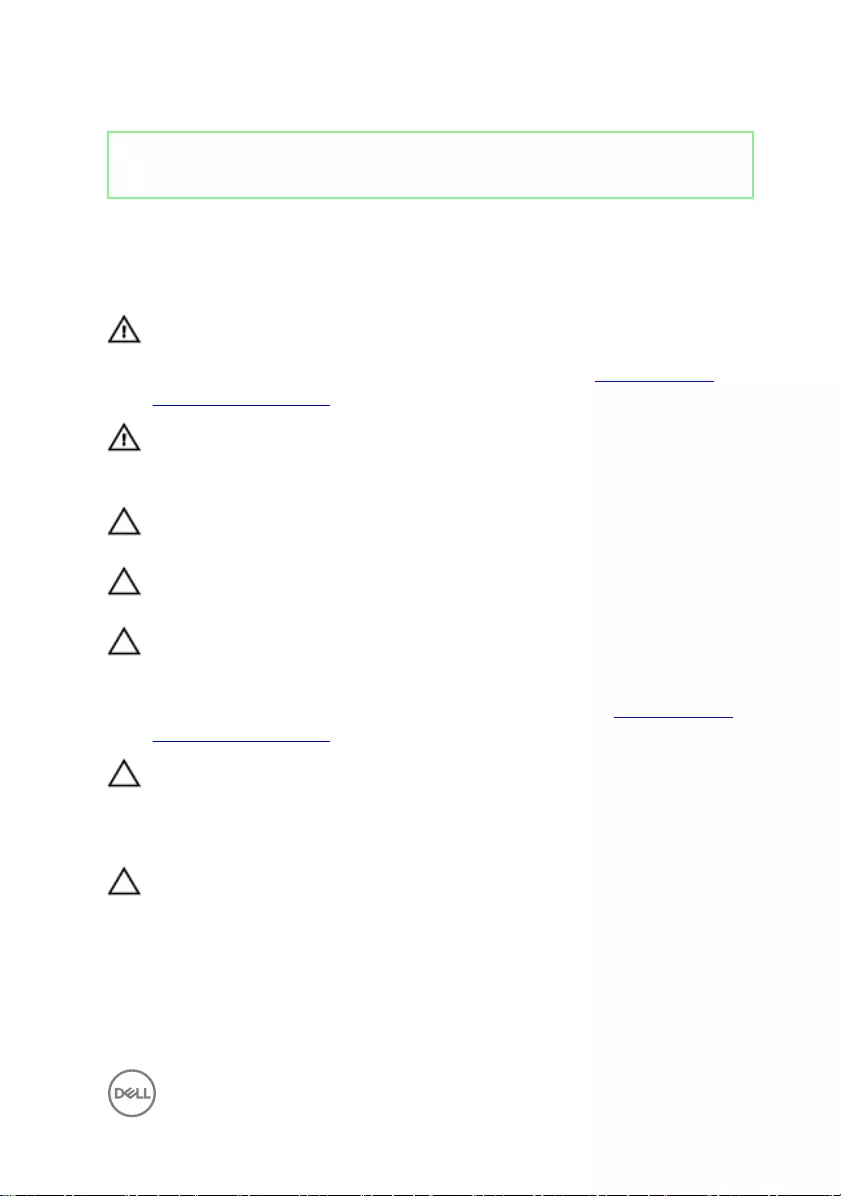
Identifier GUID-71128823-CE64-4E17-9439-DEE95AF668C4
Status Released
Safety instructions
Use the following safety guidelines to protect your computer from potential damage
and ensure your personal safety.
WARNING: Before working inside your computer, read the safety
information that shipped with your computer. For more safety best
practices, see the Regulatory Compliance home page at www.dell.com/
regulatory_compliance.
WARNING: Disconnect all power sources before opening the computer
cover or panels. After you nish working inside the computer, replace all
covers, panels, and screws before connecting to the electrical outlet.
CAUTION: To avoid damaging the computer, ensure that the work surface is
at and clean.
CAUTION: To avoid damaging the components and cards, handle them by
their edges, and avoid touching pins and contacts.
CAUTION: You should only perform troubleshooting and repairs as
authorized or directed by the Dell technical assistance team. Damage due to
servicing that is not authorized by Dell is not covered by your warranty. See
the safety instructions that shipped with the product or at www.dell.com/
regulatory_compliance.
CAUTION: Before touching anything inside your computer, ground yourself
by touching an unpainted metal surface, such as the metal at the back of
the computer. While you work, periodically touch an unpainted metal surface
to dissipate static electricity, which could harm internal components.
CAUTION: When you disconnect a cable, pull on its connector or on its pull
tab, not on the cable itself. Some cables have connectors with locking tabs
or thumb-screws that you must disengage before disconnecting the cable.
When disconnecting cables, keep them evenly aligned to avoid bending any
connector pins. When connecting cables, ensure that the ports and
connectors are correctly oriented and aligned.
11
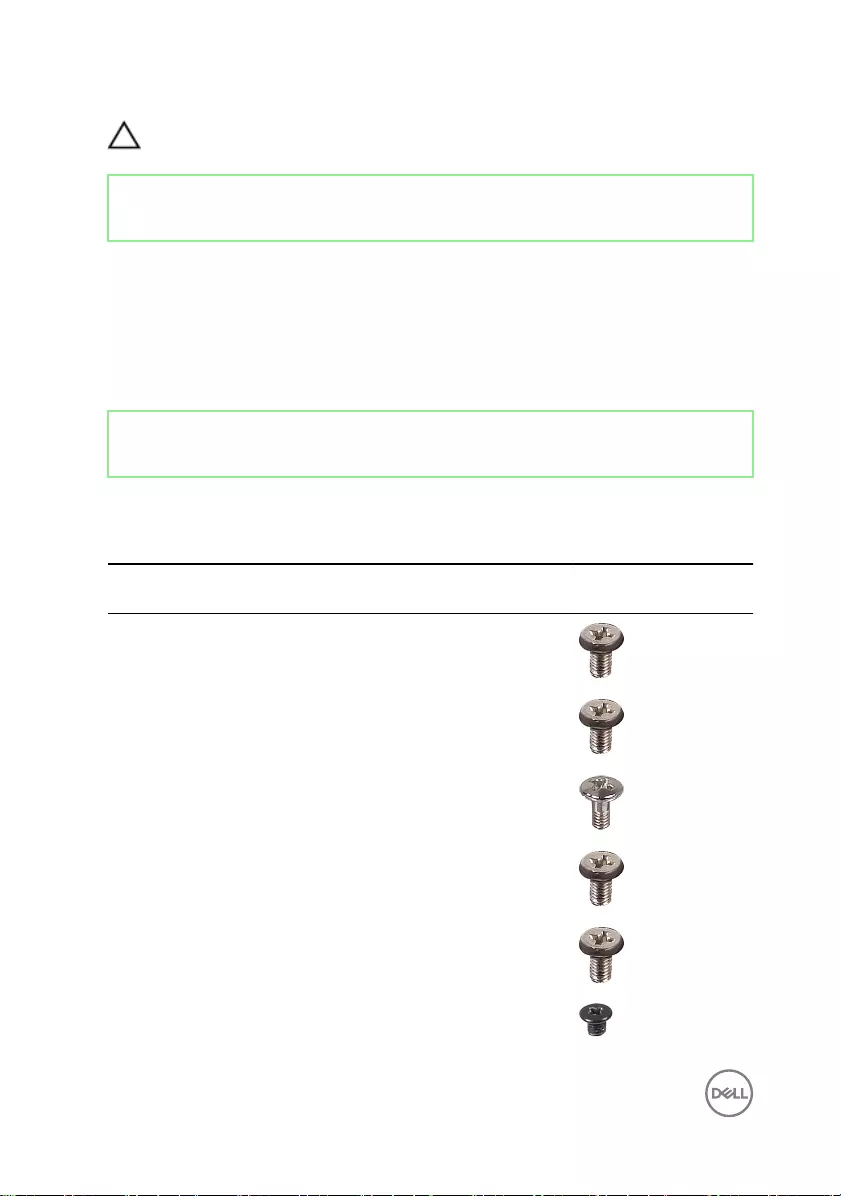
CAUTION: Press and eject any installed card from the media-card reader.
Identifier GUID-DEA55279-6FE6-4A1F-A152-21F8A5572B33
Status Released
Recommended tools
The procedures in this document may require the following tools:
• Phillips screwdriver
• Plastic scribe
Identifier GUID-6F1B5AF8-6CE3-4E68-B99D-25343479BAFF
Status Released
Screw list
Table 1. Screw list
Component Secured to Screw
type
Quantity Screw image
Camera Middle frame M3x5 2
Chassis fan Middle frame M3x5 3
Front bezel Middle frame Step-type
M3x5.6
4
I/O board Middle frame M3x5 4
Hard-drive
bracket
Middle frame M3x5 1
Hard drive Hard-drive
bracket
M3x3.5 3
12
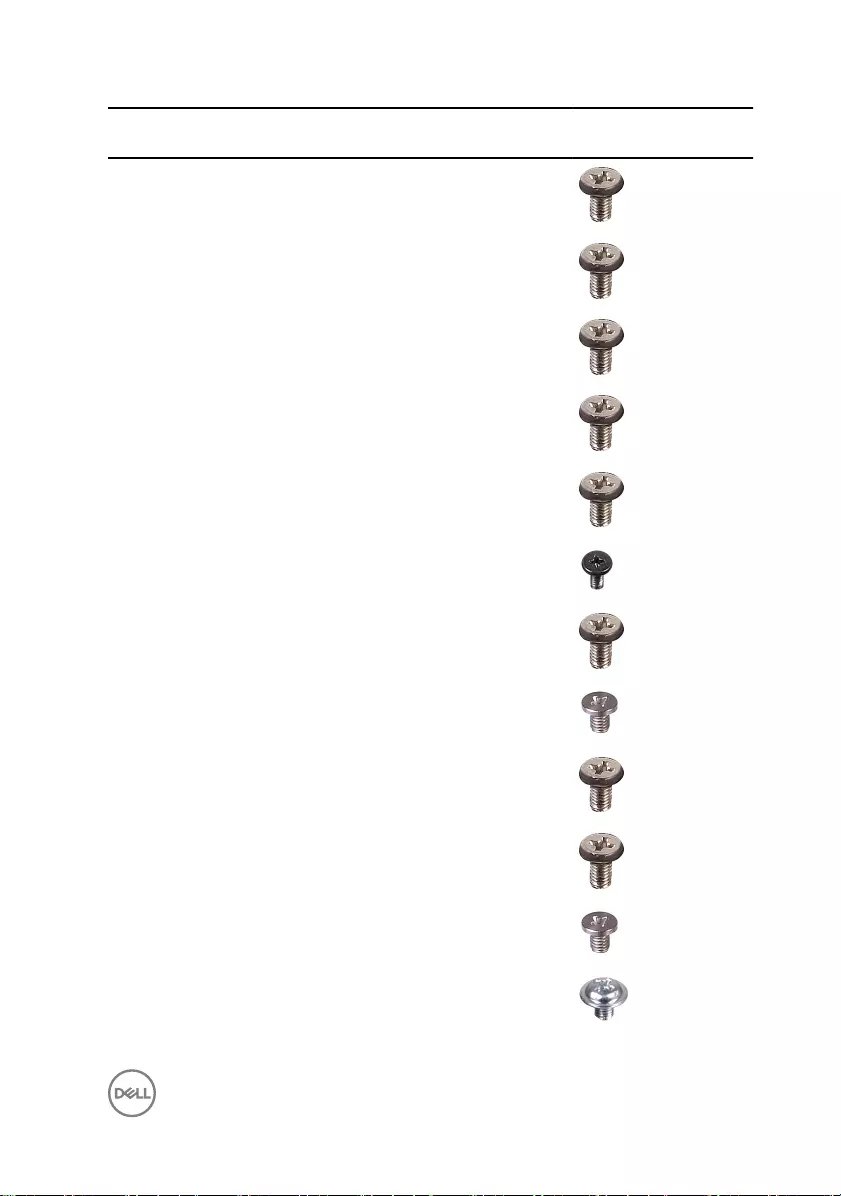
Component Secured to Screw
type
Quantity Screw image
I/O panel Middle frame M3x5 9
I/O board Middle frame M3x5 4
I/O bracket Middle frame M3x5 9
Inner frame Middle frame M3x5 9
Media-card
reader
Middle frame M3x5 2
Microphones (4) Middle frame M2x4 4
Middle frame Display panel M3x5 11
Power-button
board
Middle frame M2x3.5 2
Side I/O-board Middle frame M3x5 2
Side I/O-board
bracket
Middle frame M3x5 2
Solid-state drive System board M2x3.5 1
Speakers (2) Middle frame Washer-
type
M3x4
4
13
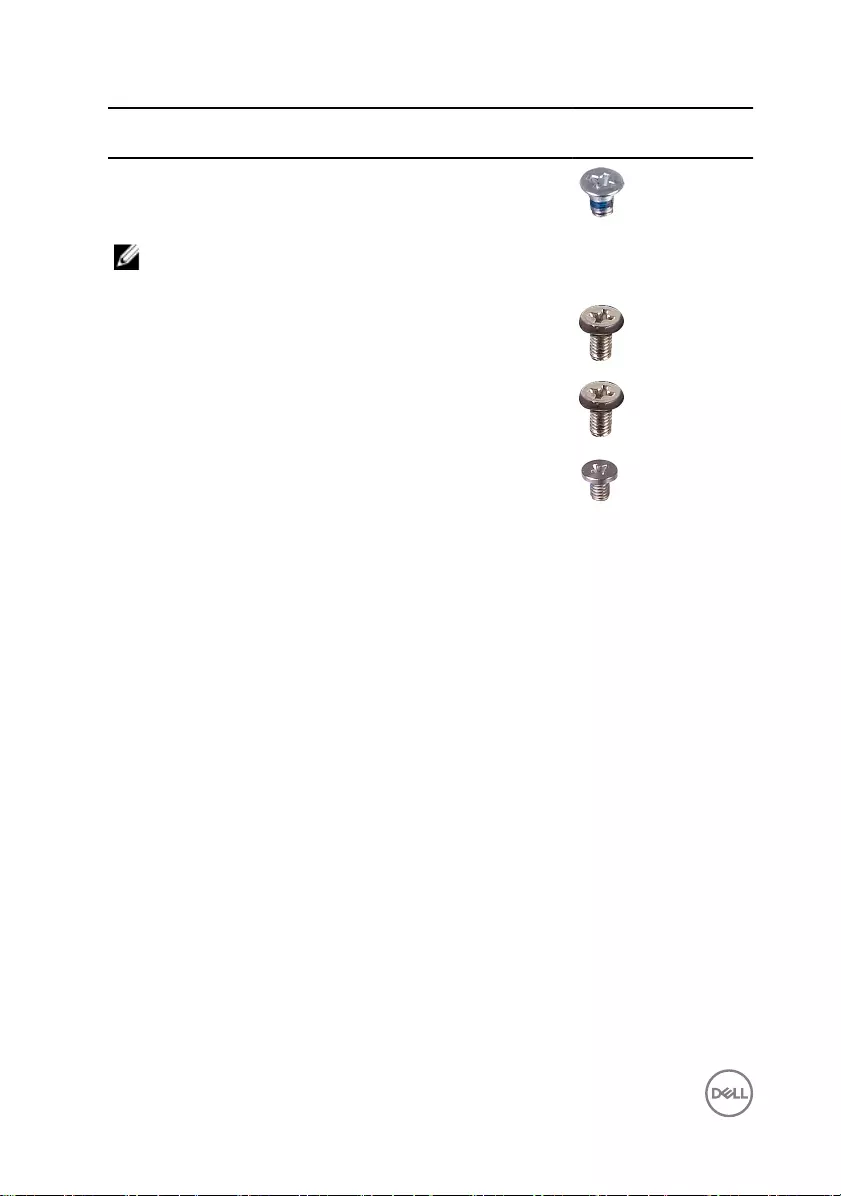
Component Secured to Screw
type
Quantity Screw image
Stand I/O bracket M4x6 6
NOTE: The number and type of screws securing the stand to the computer
is the same for both pedestal and articulating stand options.
System-board
shield
System board M3x5 5
System board Middle frame M3x5 5
Wireless card System board M2x3.5 1
14
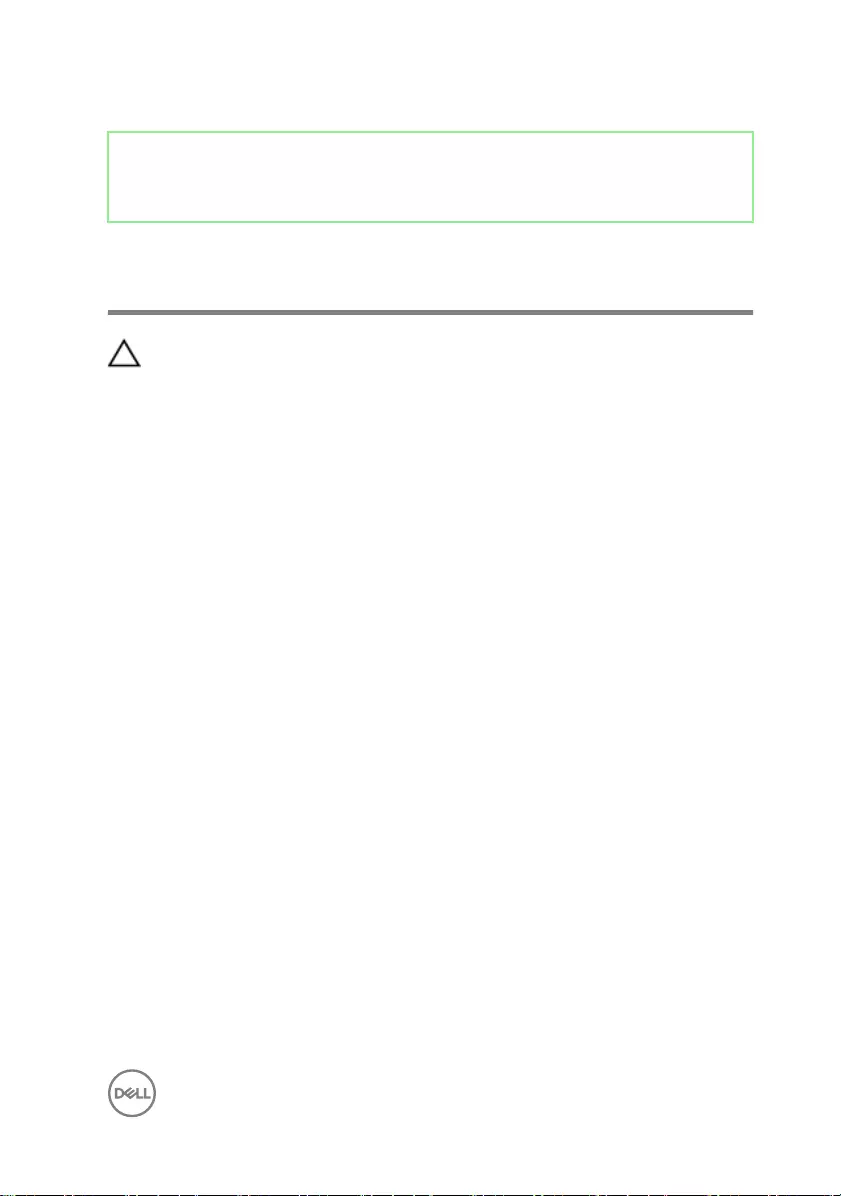
Identifier GUID-06588814-2678-4667-9FF9-C009F4BCE185
Status Released
After working inside your
computer
CAUTION: Leaving stray or loose screws inside your computer may severely
damage your computer.
1 Replace all screws and ensure that no stray screws remain inside your computer.
2 Connect any external devices, peripherals, or cables you removed before working
on your computer.
3 Replace any media cards, discs, or any other parts that you removed before
working on your computer.
4 Connect your computer and all attached devices to their electrical outlets.
5 Turn on your computer.
15
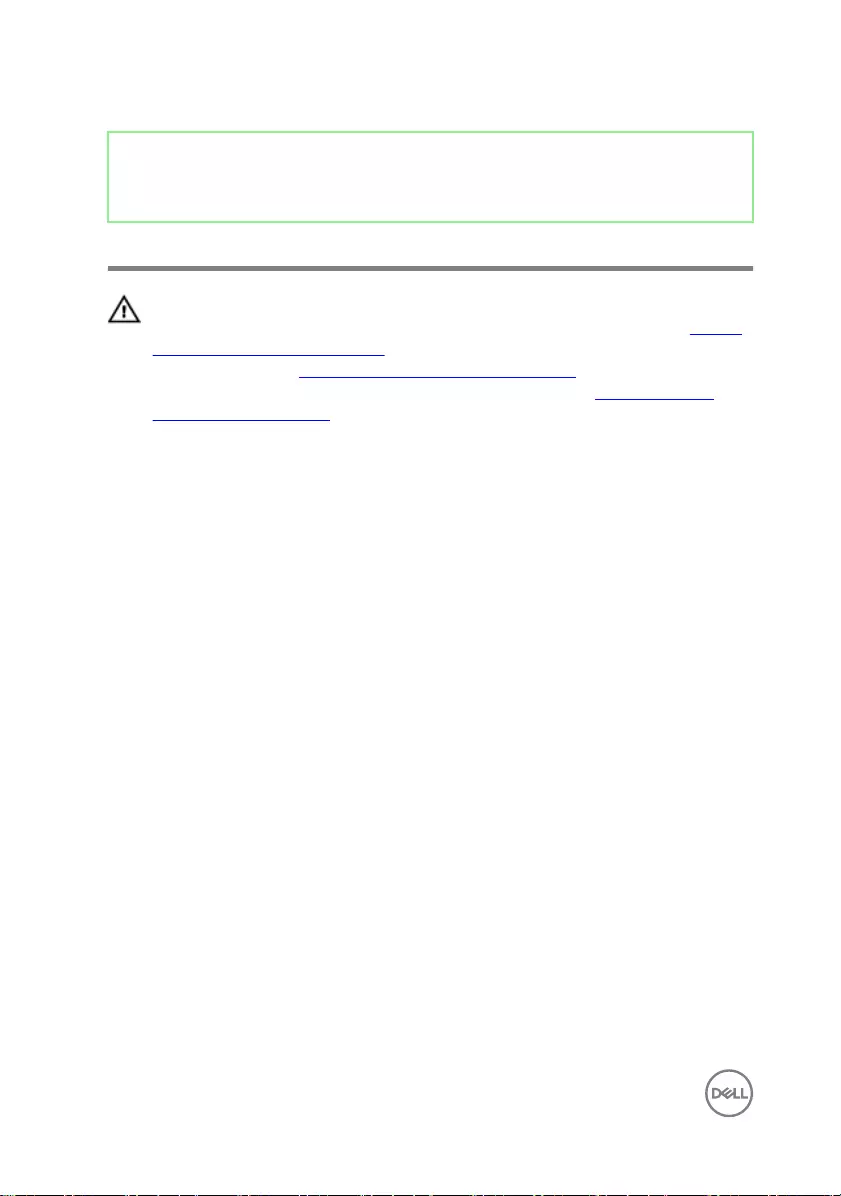
Identifier GUID-93575C2B-9DA3-42EF-B01E-9C841B3CE7F5
Status Released
Technical overview
WARNING: Before working inside your computer, read the safety
information that shipped with your computer and follow the steps in Before
working inside your computer. After working inside your computer, follow
the instructions in After working inside your computer. For more safety best
practices, see the Regulatory Compliance home page at www.dell.com/
regulatory_compliance.
16
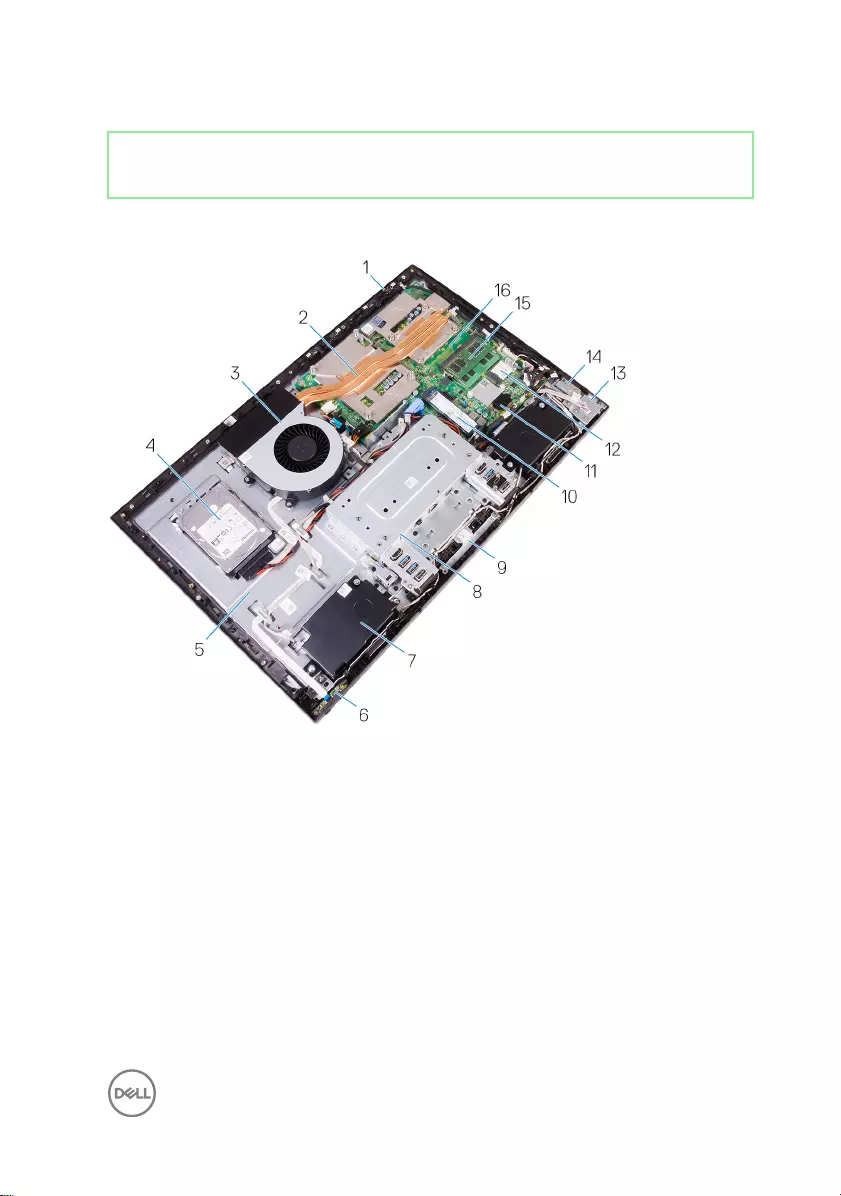
Identifier GUID-2BDC1A6D-A7A6-4E25-BED3-DC959CF150E0
Status Released
Inside view of your computer
Figure 1. : Inside view of your computer
1Microphone 2 Processor heat-sink
3 Chassis fan 4 Hard drive
5 Middle frame 6 Power-button board
7 Speaker 8 I/O bracket
9 Camera assembly 10 Solid-state drive
11 Coin-cell assembly 12 Wireless card
13 Side I/O-board 14 Media-card reader
15 Memory module 16 System board
17
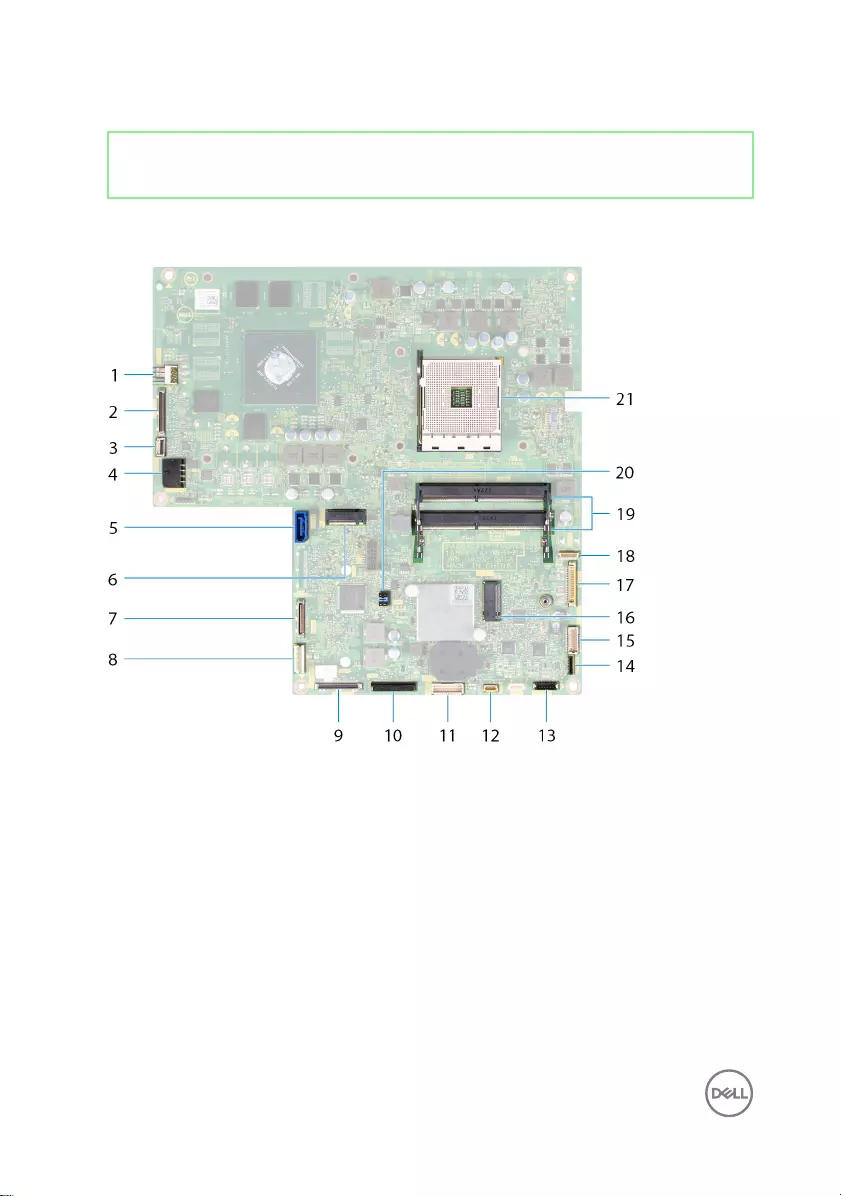
Identifier GUID-71169ED4-E40D-426D-A039-FED8DF441CC4
Status Released
System board components
1 fan-power cable (FAN_SYS)
connector
2 display cable (MB-DISPC)
connector
3 power-button board cable (0SDC1)
connector
4 power cable (MB-DCPWR)
connector
5 hard-drive data cable (SATA0)
connector
6 SSD-card connector (M.2)
7 rear I/O cable (RUSBC1) connector 8 hard-drive power cable
(SATA_PWR1) connector
9 USB Type-C cable (MB-TYPEC1)
connector
10 rear I/O-board power cable
(RPWRC1) connector
11 rear I/O-board cable (LAUOC1)
connector
12 touch-screen cable (TOUCH1)
connector
18
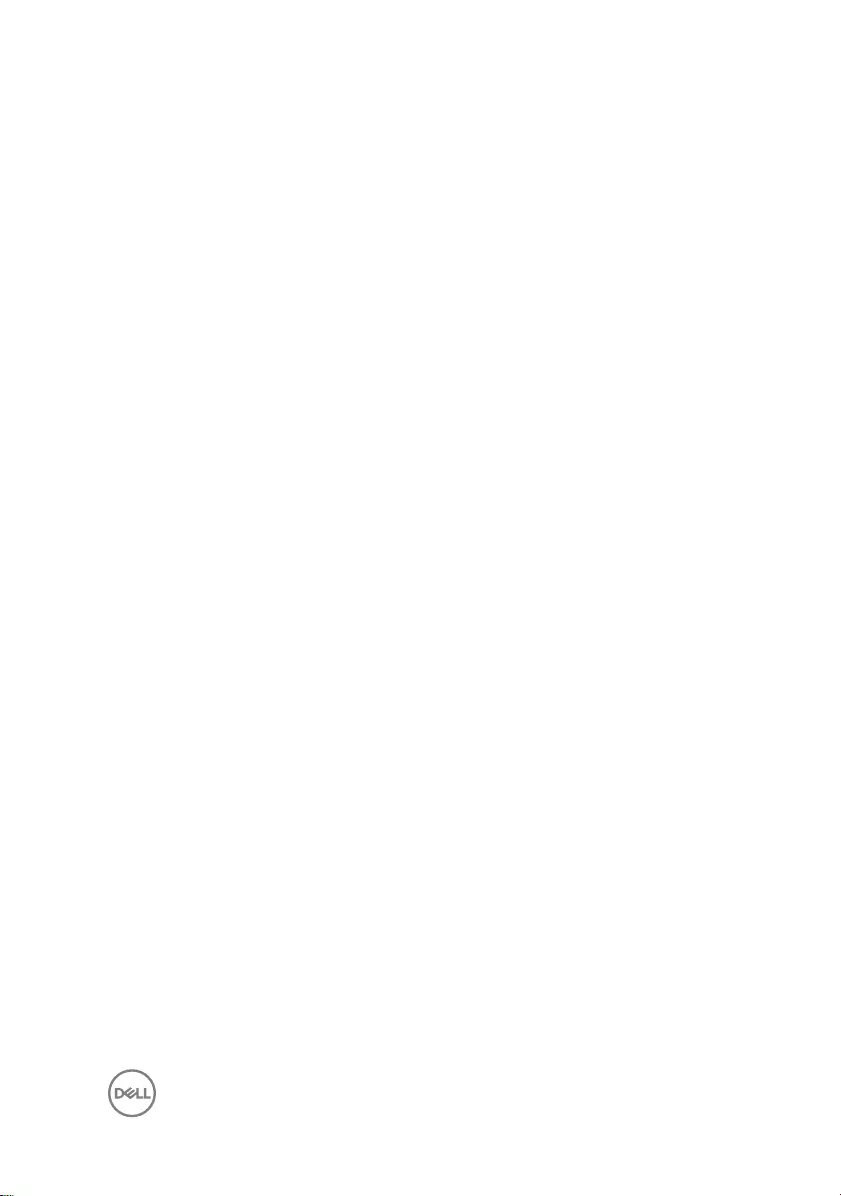
13 speaker cable (SPEAKER)
connector
14 media-card reader cable (SDRDC1)
connector
15 side I/O-board cable (MB-SUSBC)
connector
16 wireless card connector
17 camera cable (WEBCAM) connector 18 microphones cable (DMIC1)
connector
19 memory modules (2) connectors 20 system board jumper
21 processor socket
19
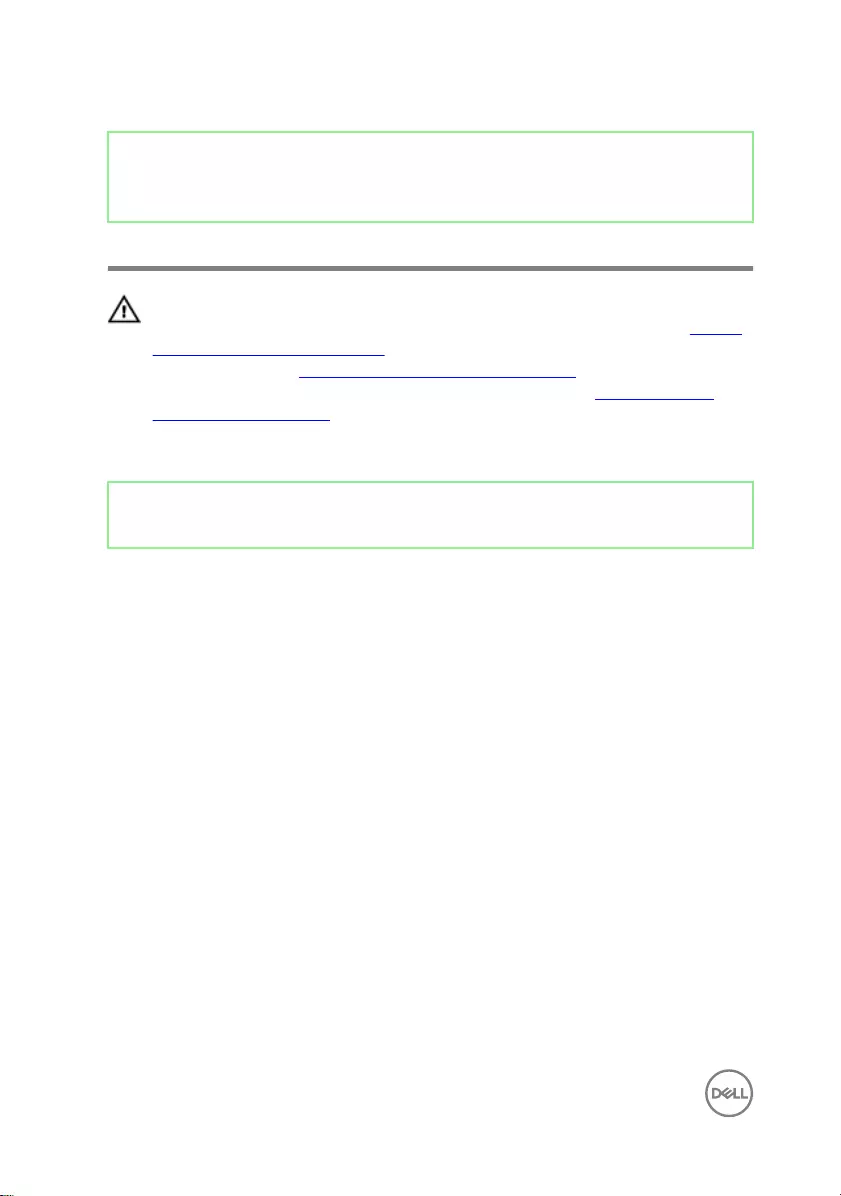
Identifier GUID-AE7F608F-4CAF-464A-B977-4C4D9BB3963A
Status Released
Removing the back cover
WARNING: Before working inside your computer, read the safety
information that shipped with your computer and follow the steps in Before
working inside your computer. After working inside your computer, follow
the instructions in After working inside your computer. For more safety best
practices, see the Regulatory Compliance home page at www.dell.com/
regulatory_compliance.
Identifier GUID-A9010B6F-79A8-45BF-B456-32309E53A1CD
Status Released
Procedure
1 Loosen the two captive screws that secure the back cover to the inner frame.
20
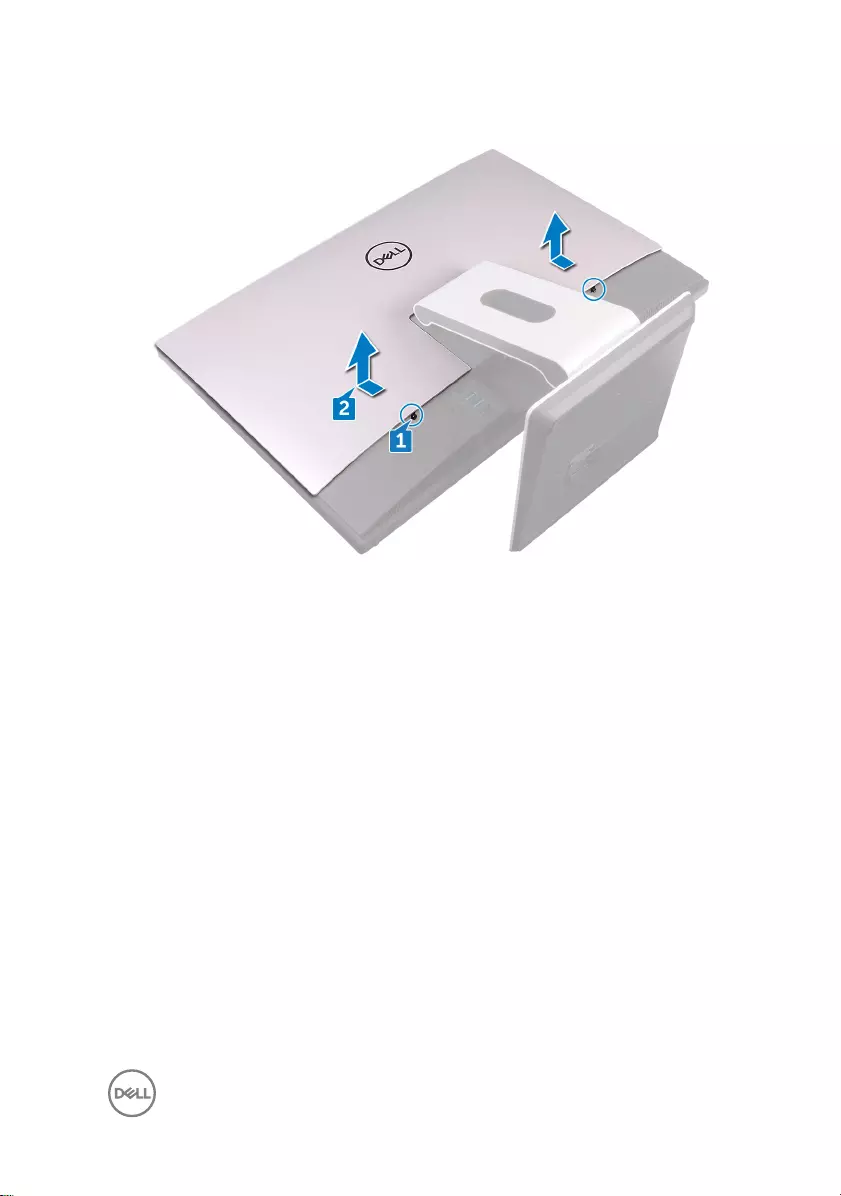
2 Slide and lift the back cover o the inner frame.
21
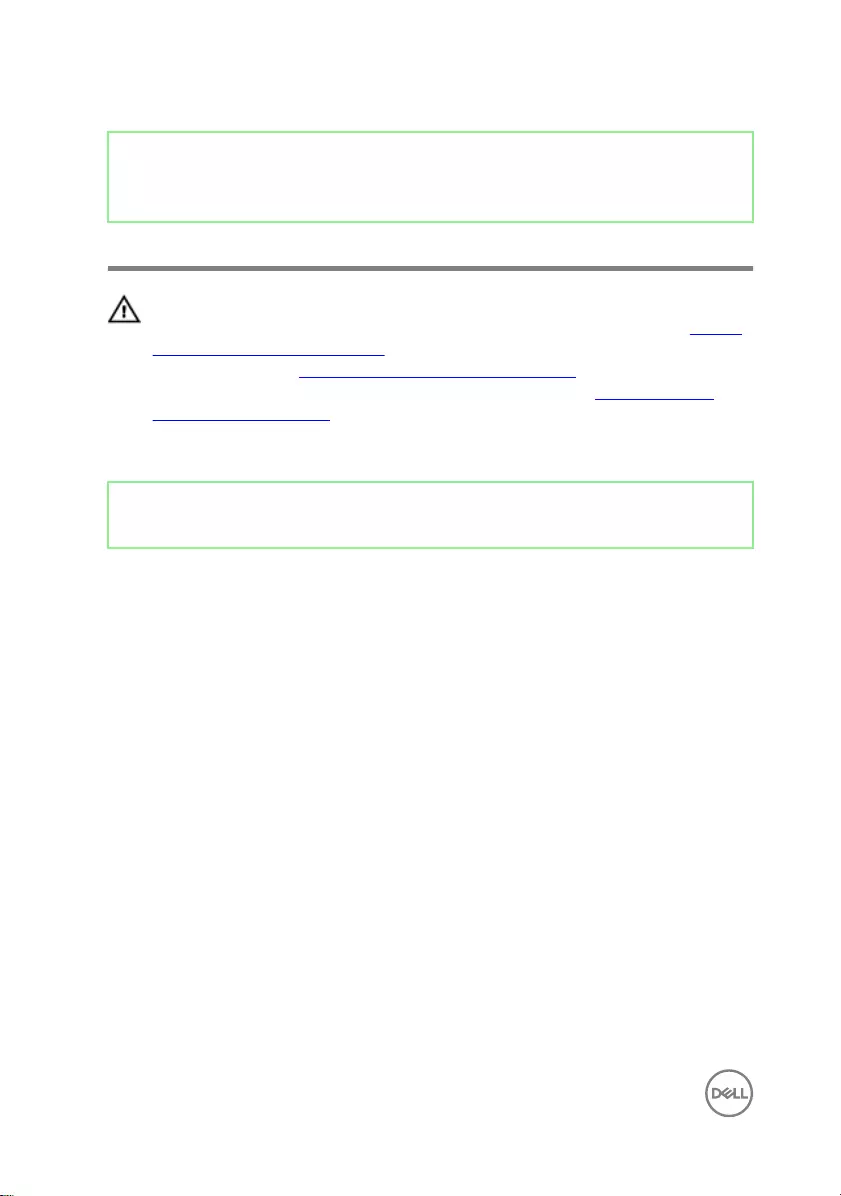
Identifier GUID-411D5FFA-086D-432E-9CE3-0ECBF9B7BA71
Status Released
Replacing the back cover
WARNING: Before working inside your computer, read the safety
information that shipped with your computer and follow the steps in Before
working inside your computer. After working inside your computer, follow
the instructions in After working inside your computer. For more safety best
practices, see the Regulatory Compliance home page at www.dell.com/
regulatory_compliance.
Identifier GUID-5D9B8709-778A-4903-BD7B-77C0D8FB1527
Status Released
Procedure
1 Align the tabs on the back cover with the slots on the inner frame.
2 Slide the back cover towards the bottom of the computer and snap the back
cover in place.
3 Tighten the captive screws that secure the back cover to the inner frame.
22
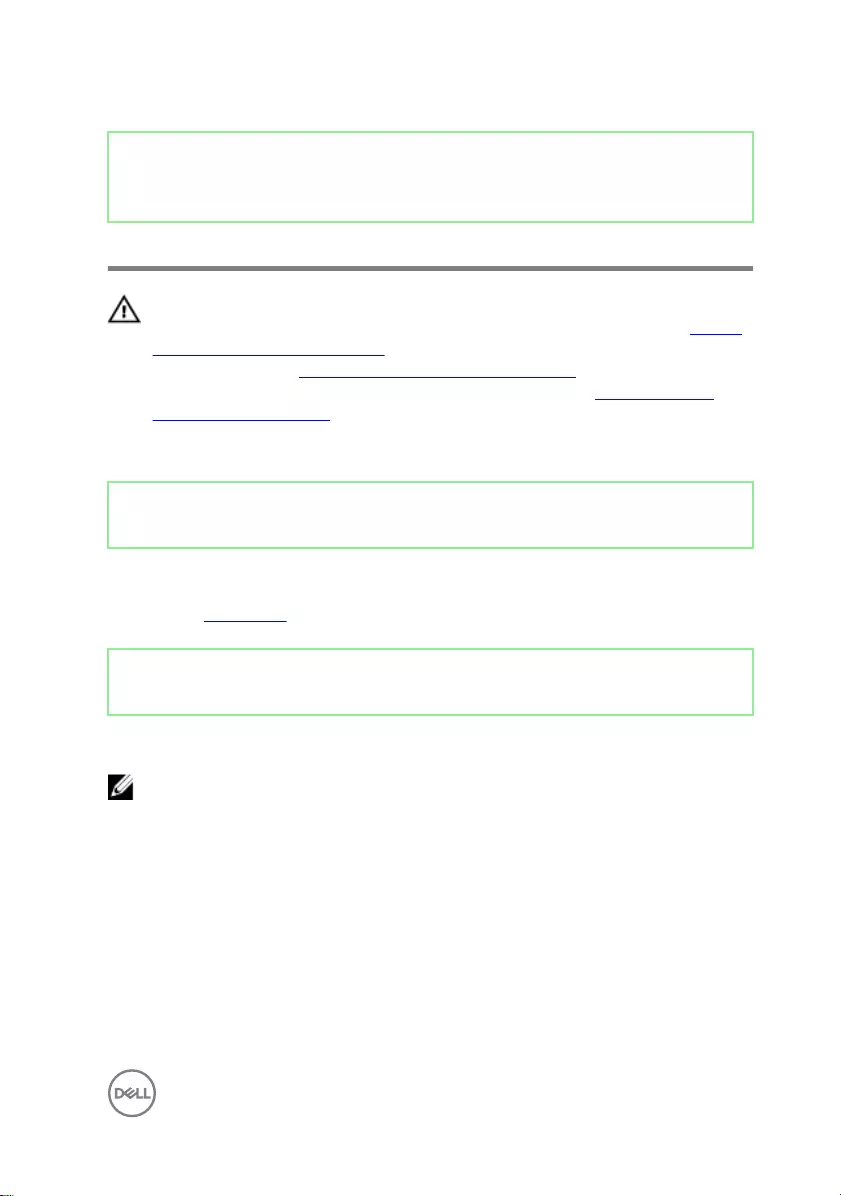
Identifier GUID-4BBD3587-8BDA-47F1-ACEB-3CE6AB50FBB3
Status Released
Removing the stand
WARNING: Before working inside your computer, read the safety
information that shipped with your computer and follow the steps in Before
working inside your computer. After working inside your computer, follow
the instructions in After working inside your computer. For more safety best
practices, see the Regulatory Compliance home page at www.dell.com/
regulatory_compliance.
Identifier GUID-564219C6-A1C8-4CD4-A687-41C399C0187A
Status Released
Prerequisites
Remove the back cover.
Identifier GUID-0BCFB6EF-5225-473F-99D8-146FCBA30AF3
Status Released
Procedure
NOTE: The removal and replacement process is the same for articulating
and pedestal stands.
1 Remove the six screws (M4x6) that secure the stand to the middle frame.
23
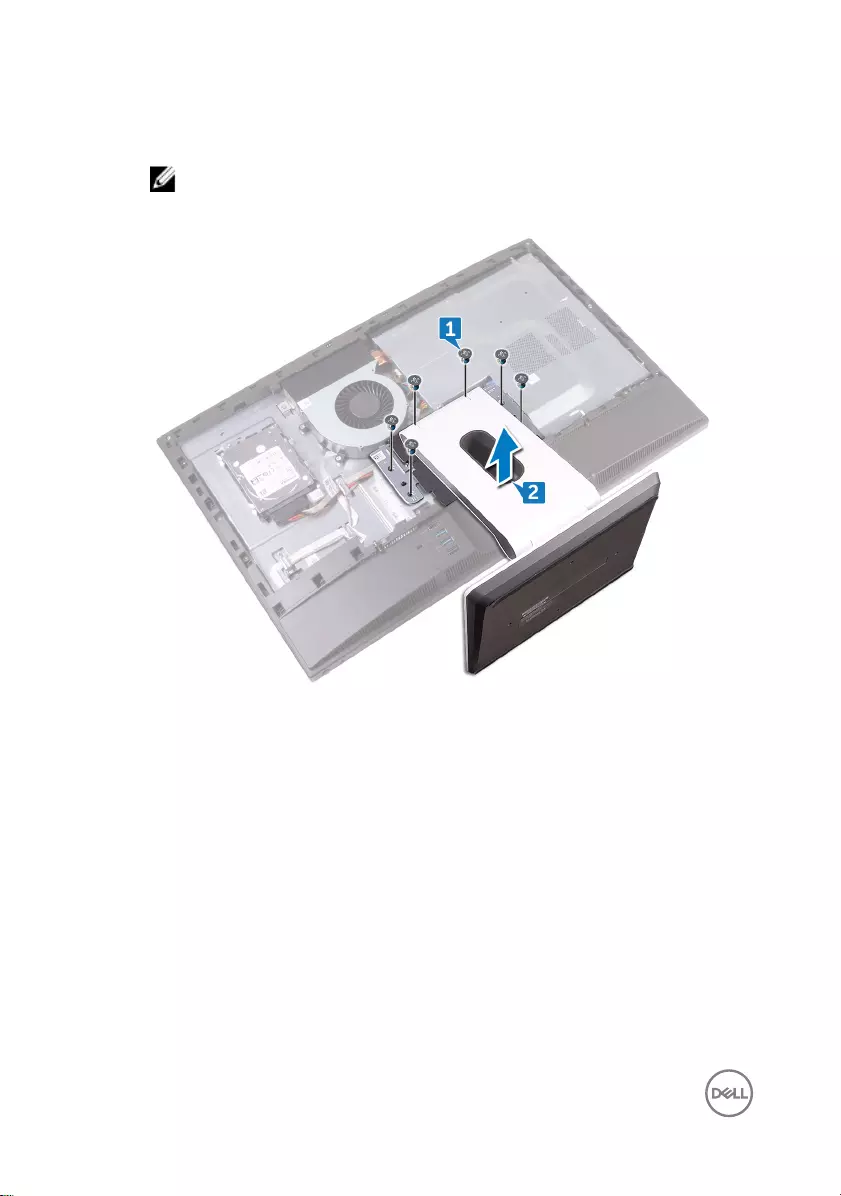
2 Forcefully lift the stand o the I/O bracket. A snapping sound should be heard
when the stand is removed correctly.
NOTE: Exercise caution when removing the stand so as to not damage
the chassis fan.
24
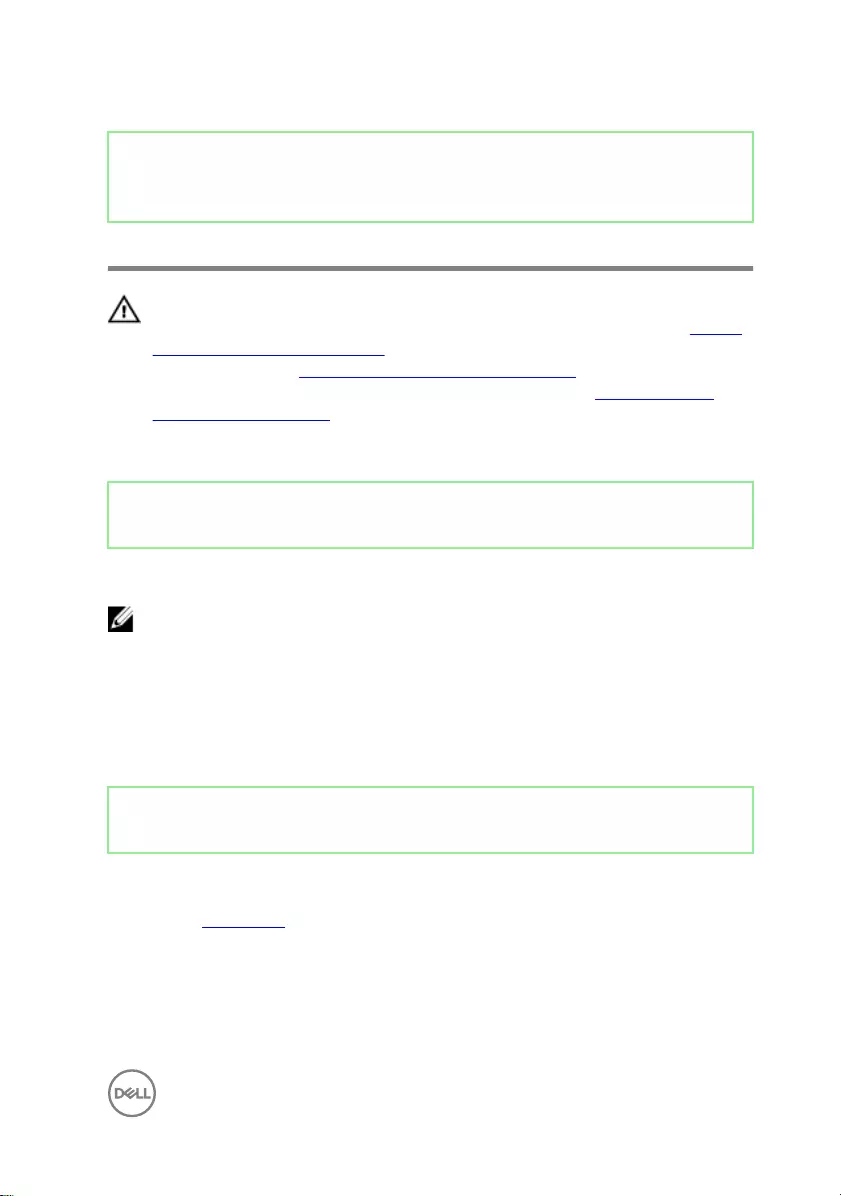
Identifier GUID-A1A7E0D7-52BF-4F80-84FE-DF5301AE97BA
Status Released
Replacing the stand
WARNING: Before working inside your computer, read the safety
information that shipped with your computer and follow the steps in Before
working inside your computer. After working inside your computer, follow
the instructions in After working inside your computer. For more safety best
practices, see the Regulatory Compliance home page at www.dell.com/
regulatory_compliance.
Identifier GUID-2CEB6A7E-9A11-4F89-A0D6-CF401756AE13
Status Released
Procedure
NOTE: The following procedure applies for both articulating and pedestal
stand options.
1 Place the tabs on the stand into the slots on the inner frame and snap them into
place.
2 Align the screw holes on the stand with the screw holes on the middle frame.
3 Replace the six screws (M4x6) that secure the stand to the middle frame.
Identifier GUID-3AF6ABC8-B9EC-4B01-A8E8-B63F09F90FF1
Status Released
Post-requisites
Replace the back cover.
25
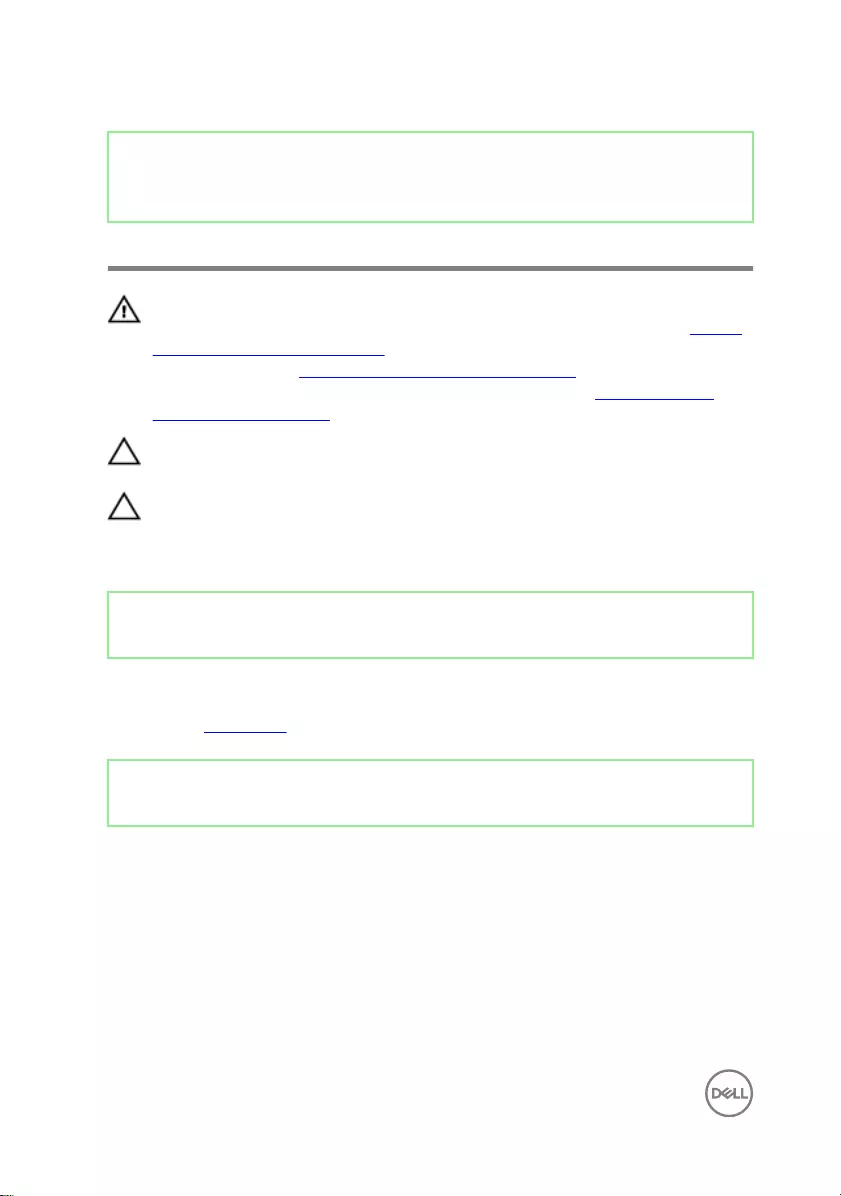
Identifier GUID-5DE1E07B-4633-4536-ACBF-4A3067007FE0
Status Released
Removing the hard drive
WARNING: Before working inside your computer, read the safety
information that shipped with your computer and follow the steps in Before
working inside your computer. After working inside your computer, follow
the instructions in After working inside your computer. For more safety best
practices, see the Regulatory Compliance home page at www.dell.com/
regulatory_compliance.
CAUTION: Hard drives are fragile. Exercise care when handling the hard
drive.
CAUTION: To avoid data loss, do not remove the hard drive while the
computer is in sleep or on state.
Identifier GUID-564219C6-A1C8-4CD4-A687-41C399C0187A
Status Released
Prerequisites
Remove the back cover.
Identifier GUID-90E10C48-C53D-41F4-921D-6812C45F5377
Status Released
Procedure
1 Remove the screw (M3x5) securing the hard-drive assembly to the middle
frame.
2 Slide and lift the hard-drive assembly from the middle frame.
26

3 Disconnect the hard-drive data and power cable (SATA0 and SATA_PWR1) from
the hard-drive assembly.
4 Remove the three screws (M3x3.5) securing the hard drive to the hard-drive
bracket.
27

5 Lift the hard drive o the hard-drive bracket.
NOTE: Note the orientation of the hard drive so that you can replace it
correctly.
28
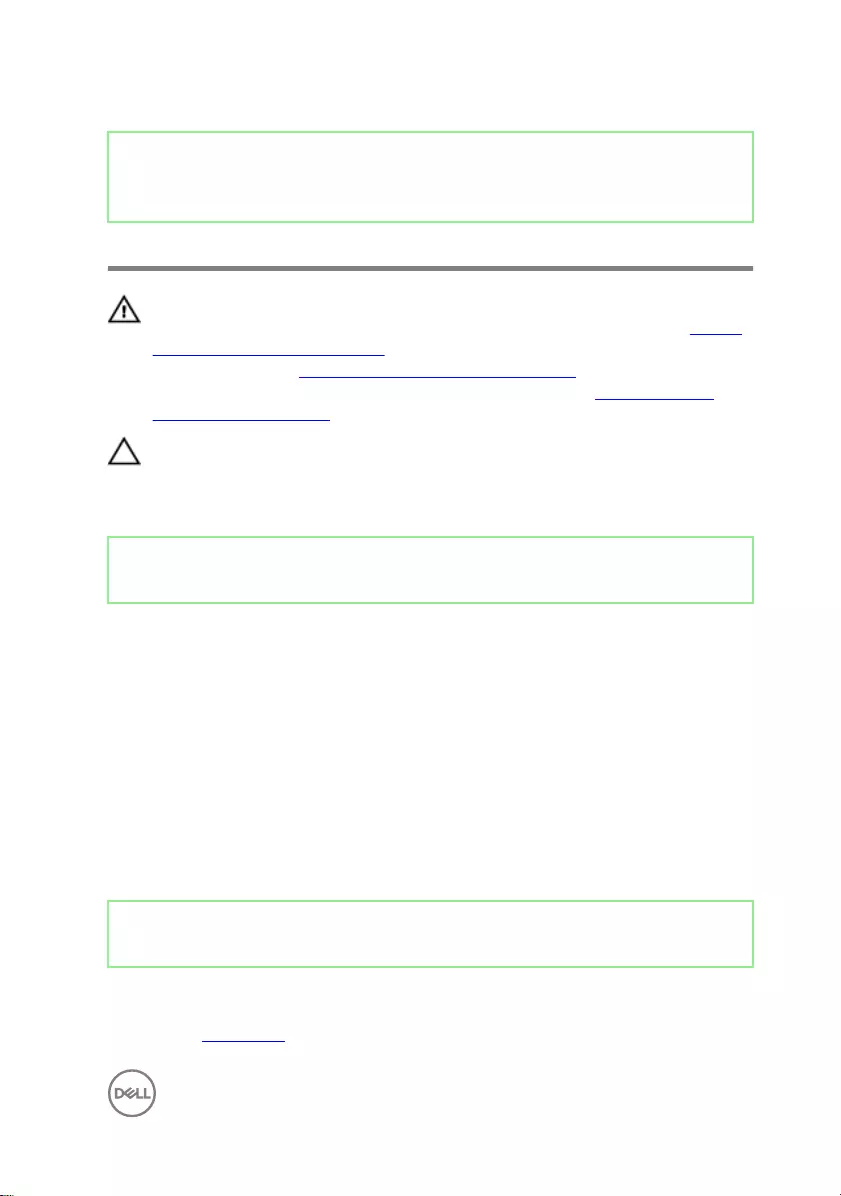
Identifier GUID-8D72BB77-0F8B-428E-A98E-FF7DA2CDA899
Status Released
Replacing the hard drive
WARNING: Before working inside your computer, read the safety
information that shipped with your computer and follow the steps in Before
working inside your computer. After working inside your computer, follow
the instructions in After working inside your computer. For more safety best
practices, see the Regulatory Compliance home page at www.dell.com/
regulatory_compliance.
CAUTION: Hard drives are fragile. Exercise care when handling the hard
drive.
Identifier GUID-E7435AC4-C894-4B54-B01A-0AEF52F5333B
Status Released
Procedure
1 Align the screw holes on the disk drive with the screw holes on the disk-drive
bracket.
2 Replace the three screws (M3x3.5) securing the hard drive to the hard-drive
bracket.
3 Connect the hard-drive data and power cable (SATA0 and SATA_PWR1) to the
hard-drive assembly.
4 Place and slide the hard-drive assembly into the middle frame.
5 Replace the screw (M3x5) securing the hard-drive assembly to the middle
frame.
Identifier GUID-3AF6ABC8-B9EC-4B01-A8E8-B63F09F90FF1
Status Released
Post-requisites
Replace the back cover.
29
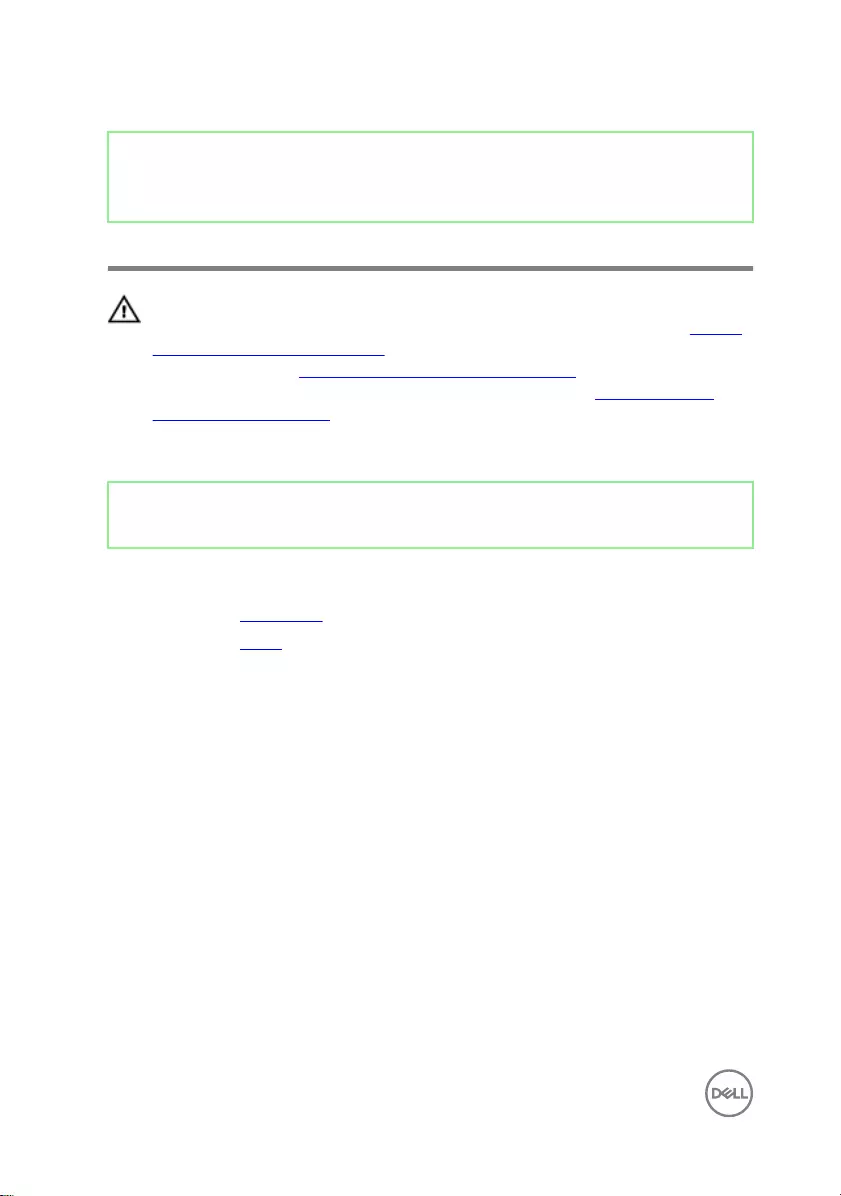
Identifier GUID-D70E2888-388C-4C7A-8DBA-D6AE0E7AF9C5
Status Released
Removing the inner frame
WARNING: Before working inside your computer, read the safety
information that shipped with your computer and follow the steps in Before
working inside your computer. After working inside your computer, follow
the instructions in After working inside your computer. For more safety best
practices, see the Regulatory Compliance home page at www.dell.com/
regulatory_compliance.
Identifier GUID-D59A7B3D-EEDE-4408-A09B-369CCA408ADF
Status Released
Prerequisites
1 Remove the back cover.
2 Remove the stand.
30
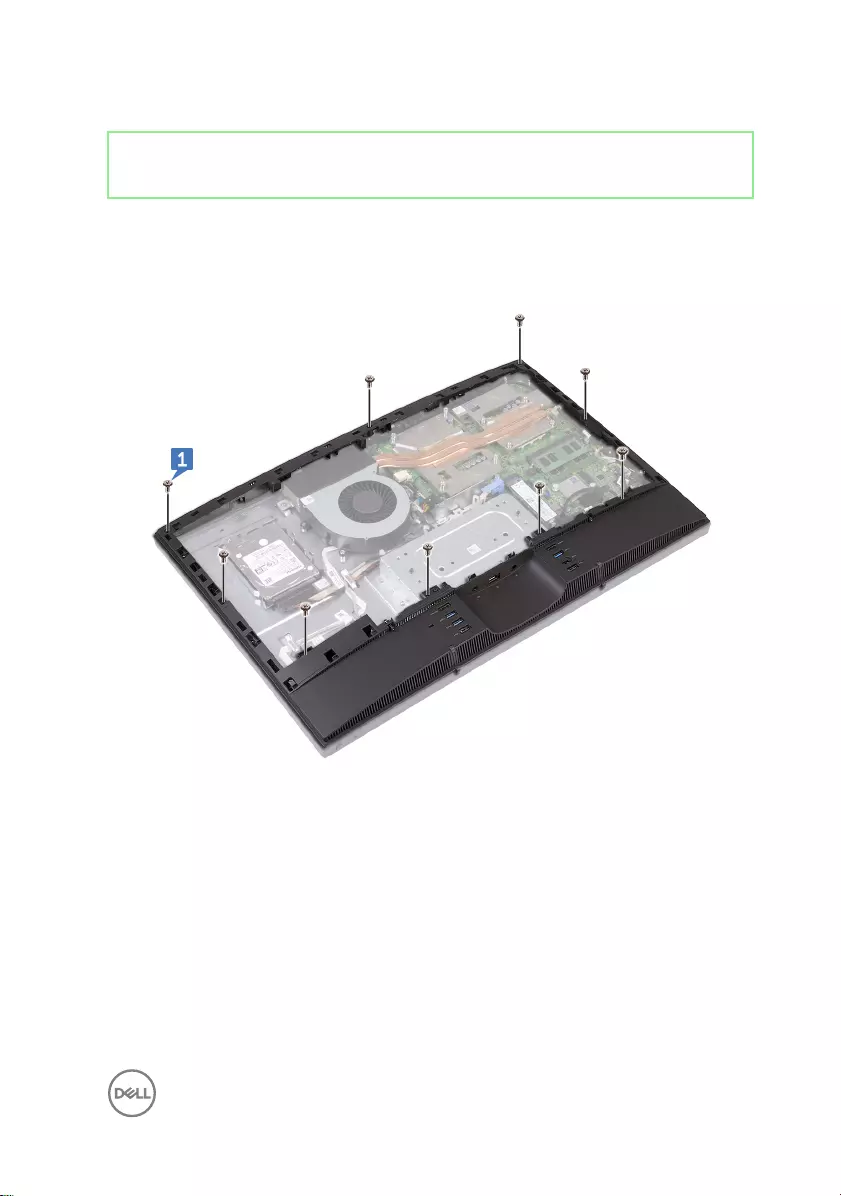
Identifier GUID-68B6B60A-87D5-4CB4-B78C-17738845C2ED
Status Released
Procedure
1 Remove the nine screws (M3x5) that secure the inner frame to the middle
frame.
31

2 Gently pry the inner frame from the sides o the middle frame.
32
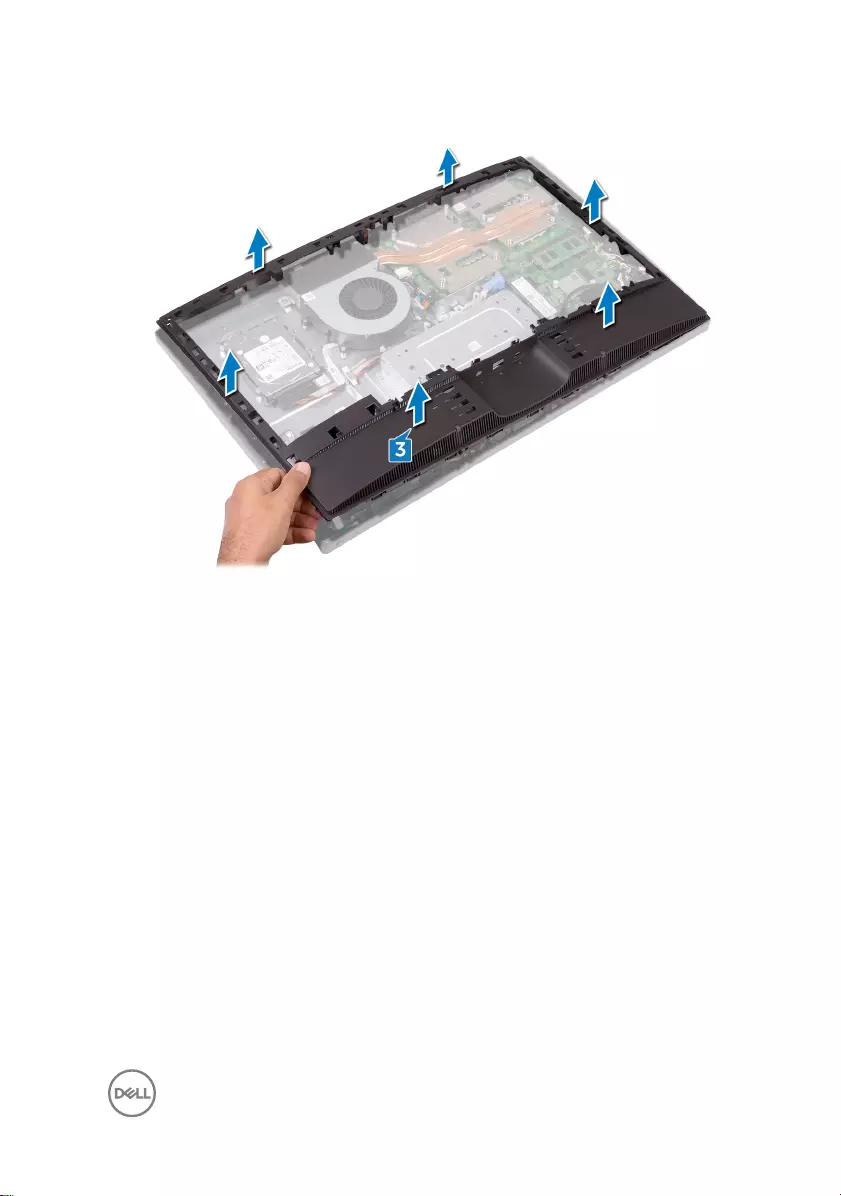
3 Lift the inner frame from the middle frame.
33
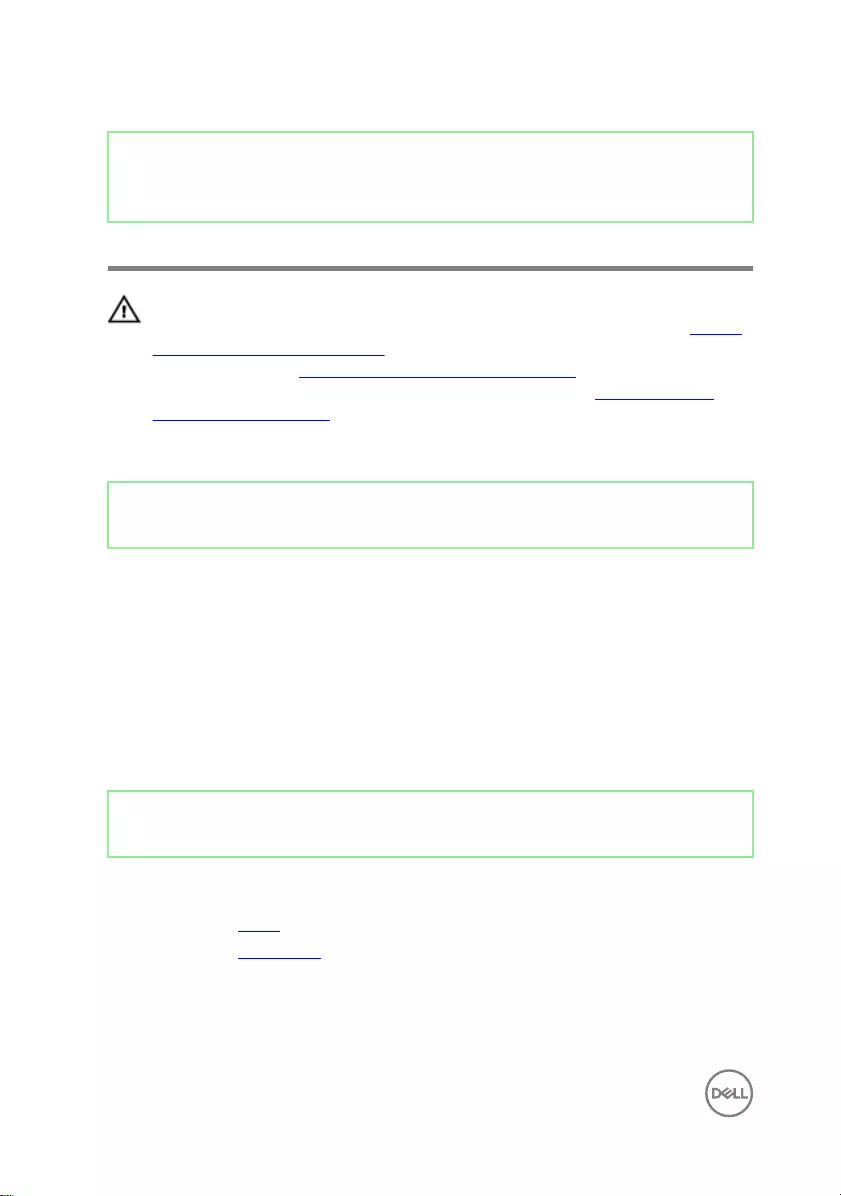
Identifier GUID-037F1F4F-9569-4D86-A8B5-B2ABD95EF213
Status Released
Replacing the inner frame
WARNING: Before working inside your computer, read the safety
information that shipped with your computer and follow the steps in Before
working inside your computer. After working inside your computer, follow
the instructions in After working inside your computer. For more safety best
practices, see the Regulatory Compliance home page at www.dell.com/
regulatory_compliance.
Identifier GUID-FBAE8B99-464B-4844-9934-A5162D7C2C94
Status Released
Procedure
1 Sliding the inner frame at an angle, align the audio-out port through the
respective slot on the inner frame and the screw holes on the inner frame with
the screw holes on the middle frame.
2 Starting from the edge closest to the I/O bracket, press the inner frame down
until it clicks in place.
3 Replace the nine screws (M3x5) that secure the inner frame to the middle
frame.
Identifier GUID-824DB7F2-DD6B-4A5B-8AFB-D64D2FD9CFEF
Status Released
Post-requisites
1 Replace the stand.
2 Replace the back cover.
34
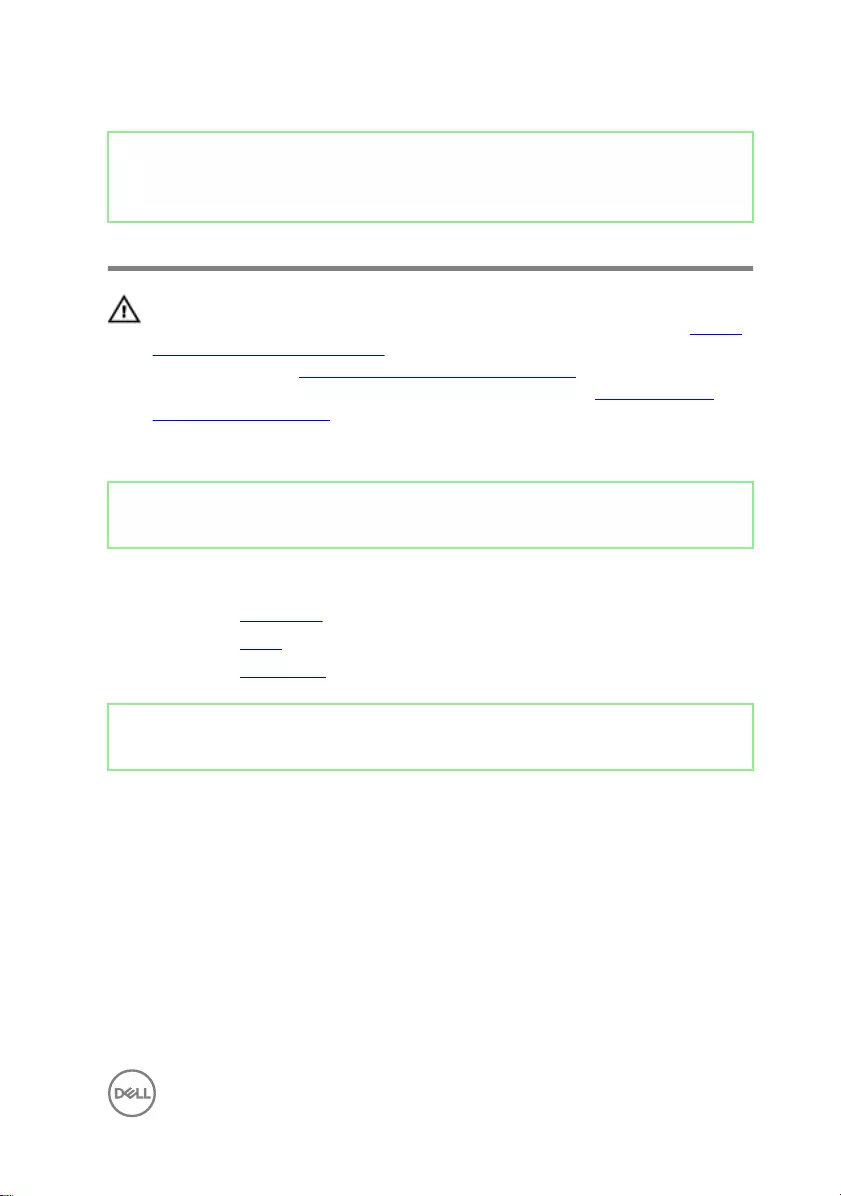
Identifier GUID-1FB16E7C-AF0C-4FA0-8736-EAD91D8969A8
Status Released
Removing the camera
WARNING: Before working inside your computer, read the safety
information that shipped with your computer and follow the steps in Before
working inside your computer. After working inside your computer, follow
the instructions in After working inside your computer. For more safety best
practices, see the Regulatory Compliance home page at www.dell.com/
regulatory_compliance.
Identifier GUID-77F77B30-2AD8-4B7D-988A-9BC1CDDB98C5
Status Released
Prerequisites
1 Remove the back cover.
2 Remove the stand.
3 Remove the inner frame.
Identifier GUID-404C4A75-0B50-40AF-8B48-F6447304ECF8
Status Released
Procedure
1 Remove the two screws (M3x5) that secure the camera assembly to the middle
frame.
2 Lift the camera assembly o the middle frame.
35
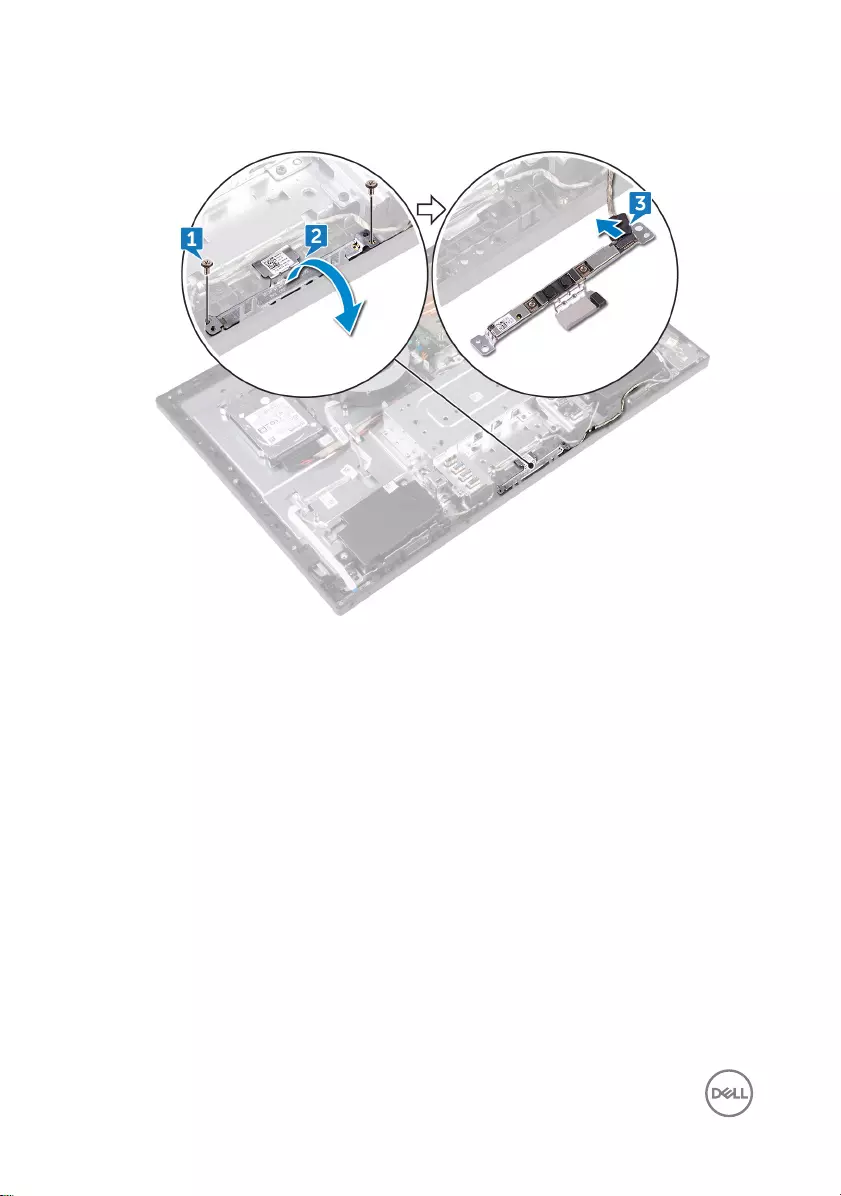
3 Disconnect the camera cable (WEBCAM) from the camera assembly.
36
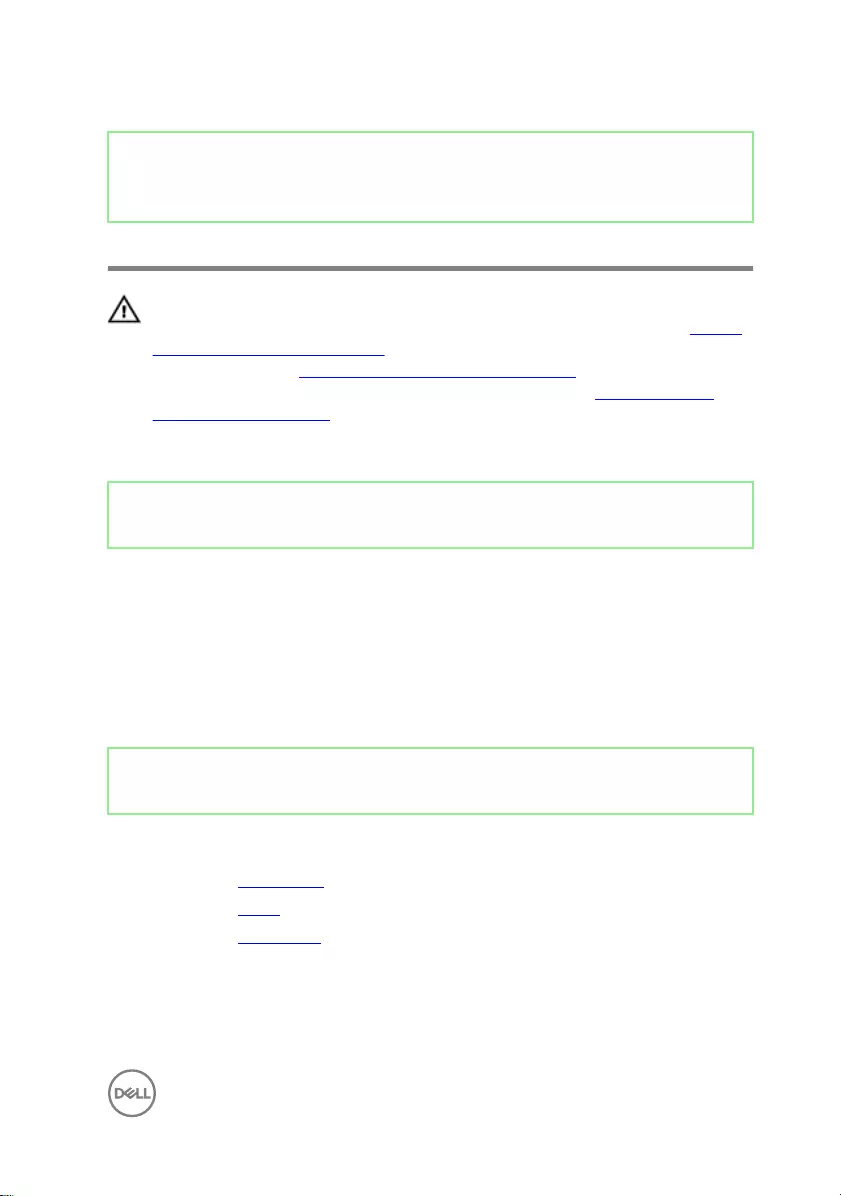
Identifier GUID-690FF12D-2581-4326-8270-C4B813388FD3
Status Released
Replacing the camera
WARNING: Before working inside your computer, read the safety
information that shipped with your computer and follow the steps in Before
working inside your computer. After working inside your computer, follow
the instructions in After working inside your computer. For more safety best
practices, see the Regulatory Compliance home page at www.dell.com/
regulatory_compliance.
Identifier GUID-A450E113-5E46-4B80-819A-5308E3927740
Status Released
Procedure
1 Connect the camera cable (WEBCAM) to the camera assembly.
2 Turn the camera assembly and align the screw holes on the camera assembly
with the screw holes on the middle frame.
3 Replace the two screws (M3x5) that secure camera assembly to the middle
frame.
Identifier GUID-7E8ED145-5E0A-485E-9E46-CFB1A1437B4E
Status Released
Post-requisites
1 Replace the inner frame.
2 Replace the stand.
3 Replace the back cover.
37
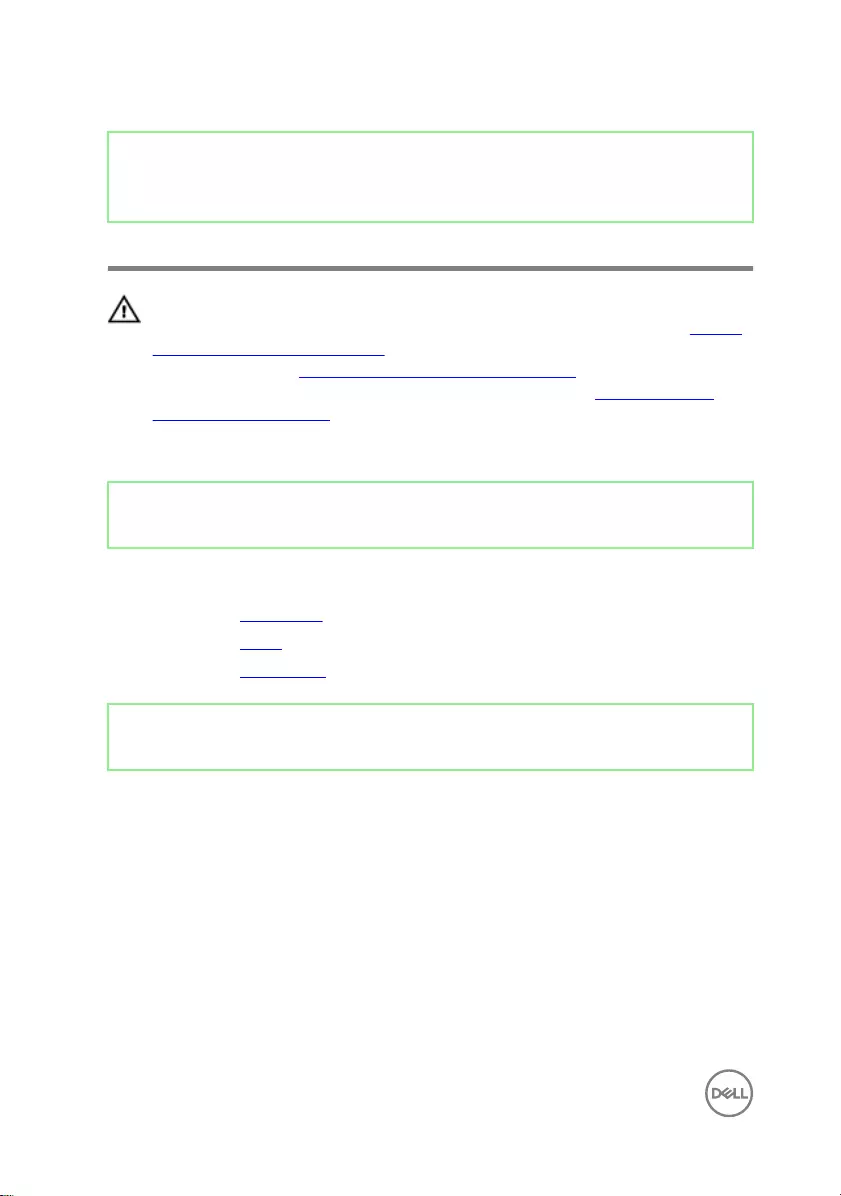
Identifier GUID-4A66256A-A5D7-4E79-972B-16EC49B5A599
Status Released
Removing the microphones
WARNING: Before working inside your computer, read the safety
information that shipped with your computer and follow the steps in Before
working inside your computer. After working inside your computer, follow
the instructions in After working inside your computer. For more safety best
practices, see the Regulatory Compliance home page at www.dell.com/
regulatory_compliance.
Identifier GUID-77F77B30-2AD8-4B7D-988A-9BC1CDDB98C5
Status Released
Prerequisites
1 Remove the back cover.
2 Remove the stand.
3 Remove the inner frame.
Identifier GUID-E08FAFA1-AC83-4A60-BF6C-37BA15B6D937
Status Released
Procedure
1 Disconnect the microphones cable (DMIC1) from the microphone modules (4).
2 Remove the four screws (M2x4) that secure the microphone modules (4) to the
middle frame.
38

3 Using a plastic scribe, carefully pry and lift the microphone modules (4) o the
slots on the middle frame.
39
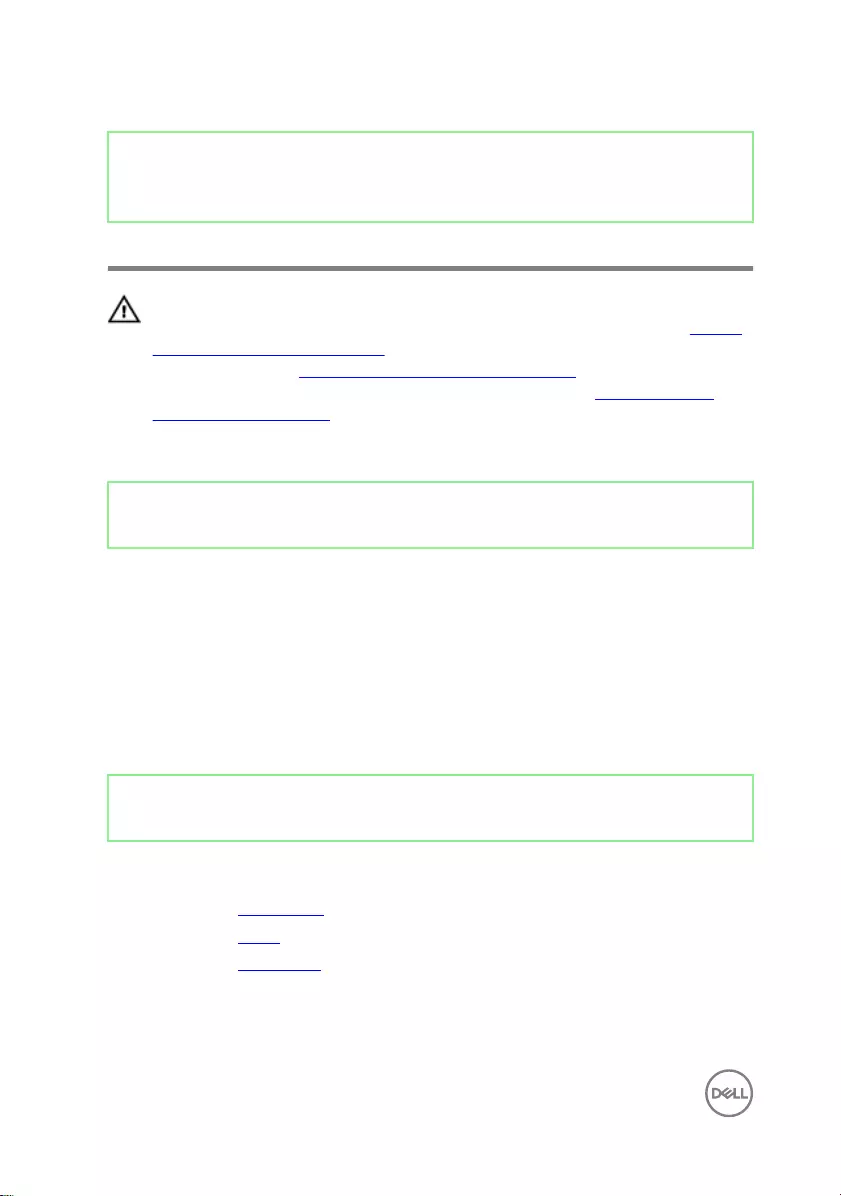
Identifier GUID-3A2F1E45-BFAC-42D9-984B-18155ED41333
Status Released
Replacing the microphones
WARNING: Before working inside your computer, read the safety
information that shipped with your computer and follow the steps in Before
working inside your computer. After working inside your computer, follow
the instructions in After working inside your computer. For more safety best
practices, see the Regulatory Compliance home page at www.dell.com/
regulatory_compliance.
Identifier GUID-032C6904-C94B-42E1-980C-C365DCCF5977
Status Released
Procedure
1 Connect the microphones cable (DMIC1) to the microphone modules.
2 Align the microphone modules (4) with their slots on the middle frame.
3 Route the microphones cable (DMIC1) through the routing guides on middle
frame.
4 Replace the four screws (M2x4) that secures the microphone module to the
middle frame.
Identifier GUID-7E8ED145-5E0A-485E-9E46-CFB1A1437B4E
Status Released
Post-requisites
1 Replace the inner frame.
2 Replace the stand.
3 Replace the back cover.
40
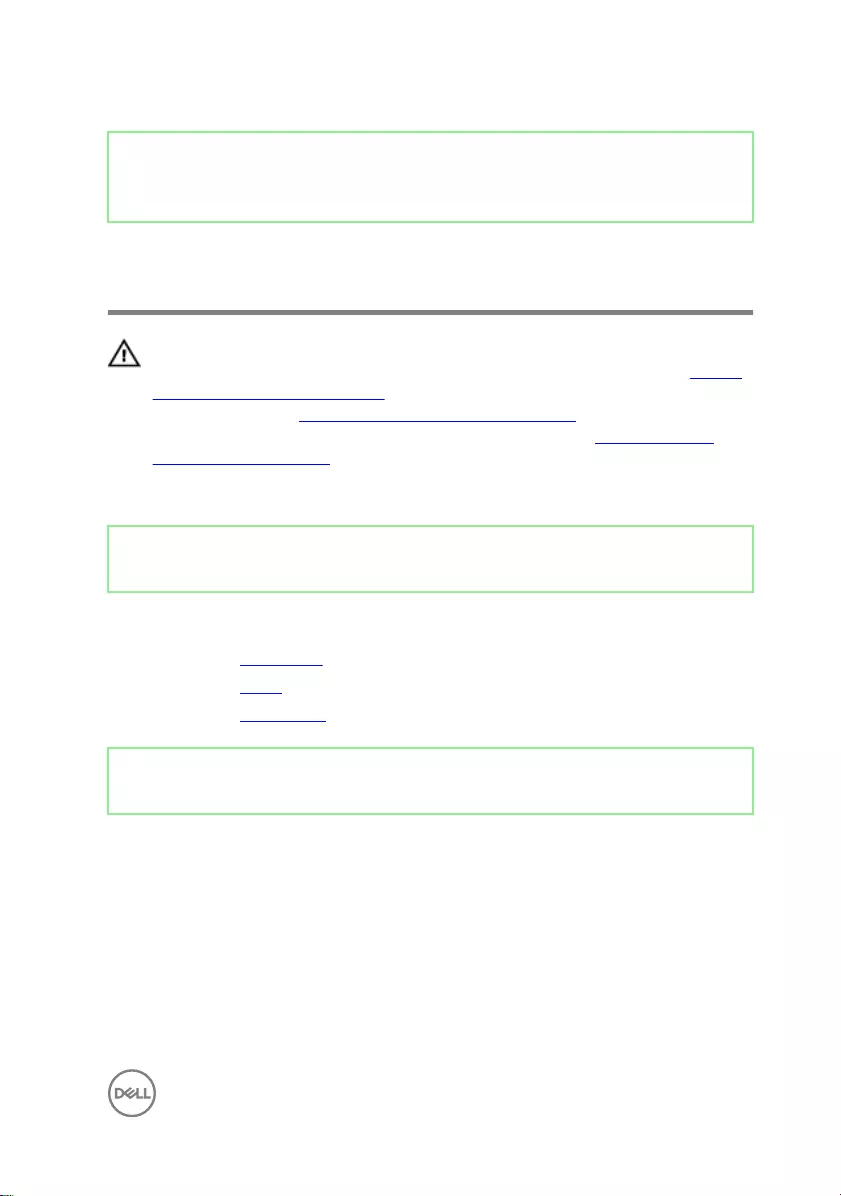
Identifier GUID-A35BD2D5-B3B3-4708-AF1C-D61C58B9F952
Status Released
Removing the power-button
board
WARNING: Before working inside your computer, read the safety
information that shipped with your computer and follow the steps in Before
working inside your computer. After working inside your computer, follow
the instructions in After working inside your computer. For more safety best
practices, see the Regulatory Compliance home page at www.dell.com/
regulatory_compliance.
Identifier GUID-77F77B30-2AD8-4B7D-988A-9BC1CDDB98C5
Status Released
Prerequisites
1 Remove the back cover.
2 Remove the stand.
3 Remove the inner frame.
Identifier GUID-B58F7F11-A315-41A0-806D-DD6BA5EA5239
Status Released
Procedure
1 Remove the two screws (M2x3.5) that secure the power-button board shield to
the middle frame.
2 Slide and lift the power-button board o the middle frame.
41
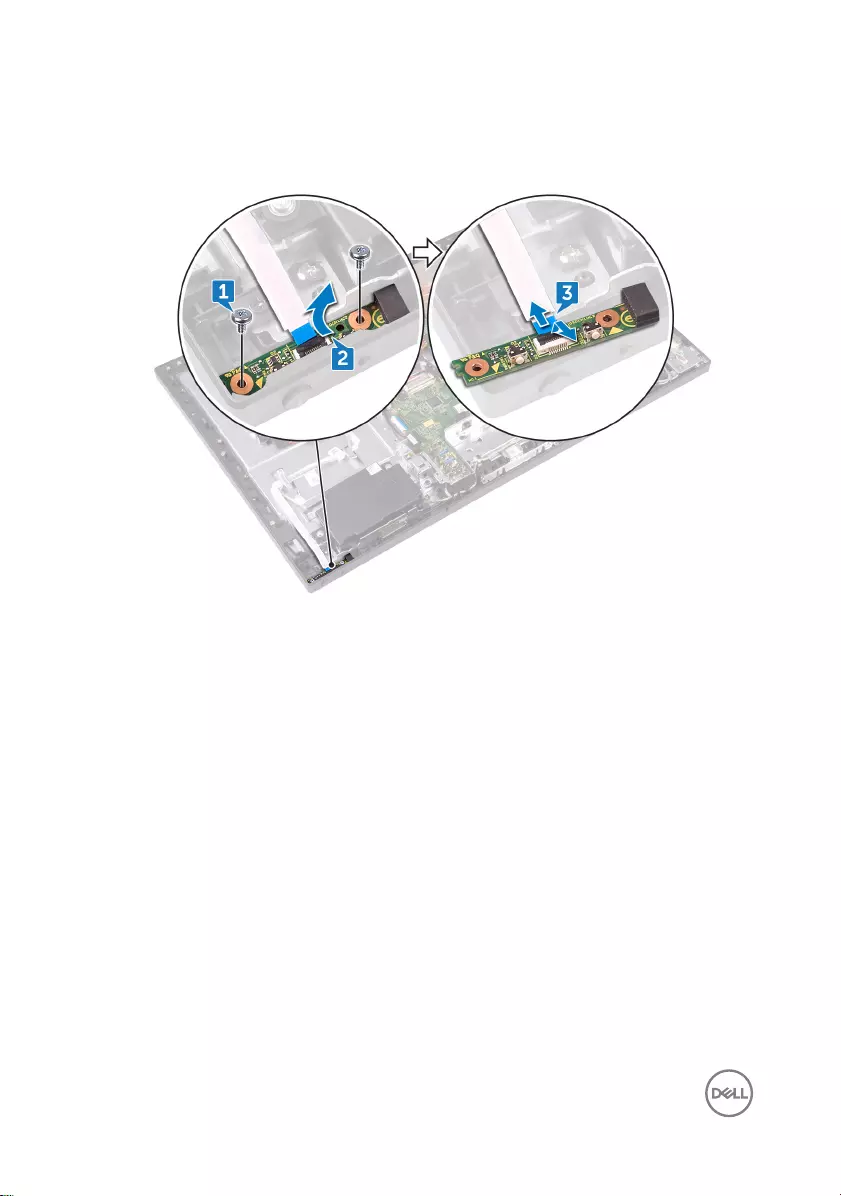
3 Open the latch, disconnecting the power-button board cable (0SDC1) from its
slot on the power-button board. Then, remove the power-button board cable
(0SDC1) from the routing guide on the middle frame.
42
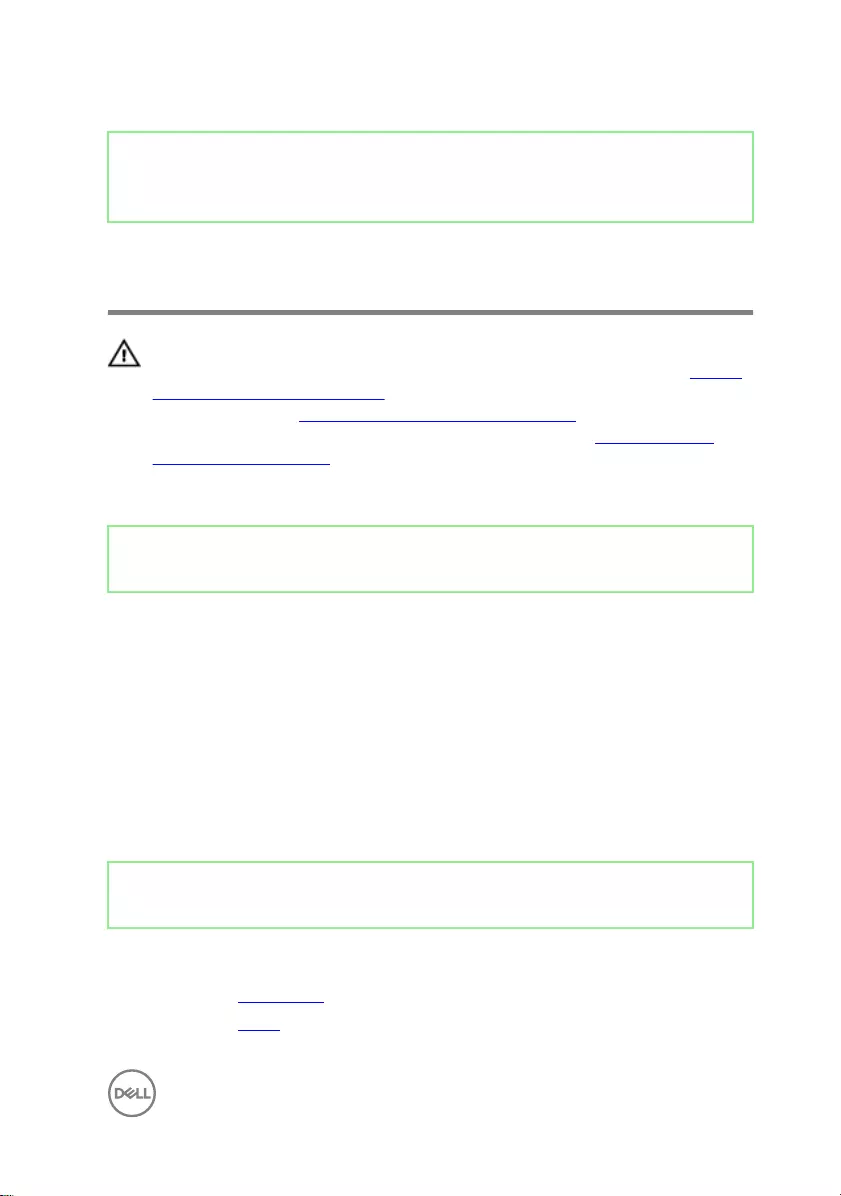
Identifier GUID-FBA68EE4-1E13-4F28-9B84-362694B97060
Status Released
Replacing the power-button
board
WARNING: Before working inside your computer, read the safety
information that shipped with your computer and follow the steps in Before
working inside your computer. After working inside your computer, follow
the instructions in After working inside your computer. For more safety best
practices, see the Regulatory Compliance home page at www.dell.com/
regulatory_compliance.
Identifier GUID-BBCD2F9C-73C1-455D-B425-613C19121447
Status Released
Procedure
1 Connect the power-button board cable (0SDC1) to the power-button board and
route the cable through the routing guide on the middle frame.
2 Align the power-button board to the slot on the middle frame and place the
power-button board on the middle frame.
3 Align the screw holes on power-button board shield to the screw holes on middle
frame.
4 Replace the two screws (M2x3.5) that secures the power-button board shield to
middle frame.
Identifier GUID-7E8ED145-5E0A-485E-9E46-CFB1A1437B4E
Status Released
Post-requisites
1 Replace the inner frame.
2 Replace the stand.
43
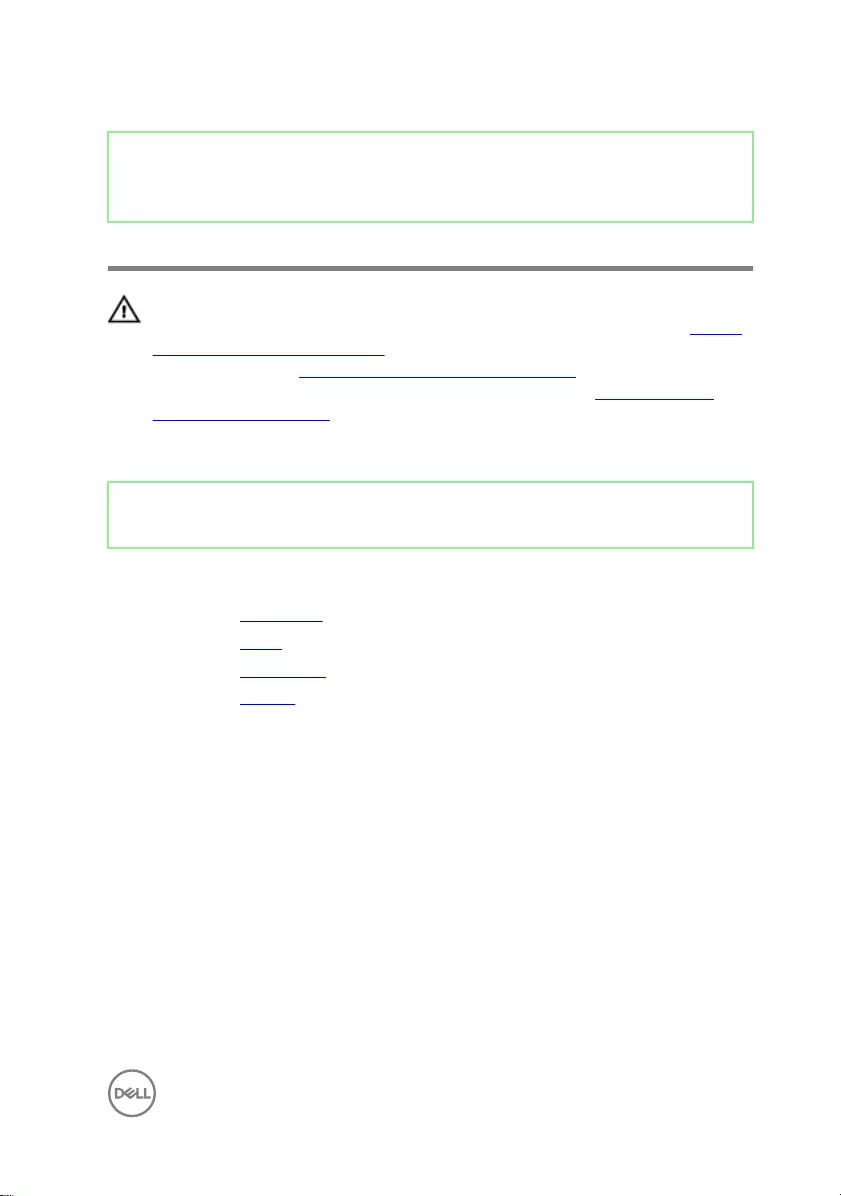
Identifier GUID-E782B6FD-6208-4460-8AD1-2CF3F3D81247
Status Released
Removing the front bezel
WARNING: Before working inside your computer, read the safety
information that shipped with your computer and follow the steps in Before
working inside your computer. After working inside your computer, follow
the instructions in After working inside your computer. For more safety best
practices, see the Regulatory Compliance home page at www.dell.com/
regulatory_compliance.
Identifier GUID-FB928045-3557-470B-AD59-1BAF36A5A5F5
Status Released
Prerequisites
1 Remove the back cover.
2 Remove the stand.
3 Remove the inner frame.
4 Remove the camera.
45
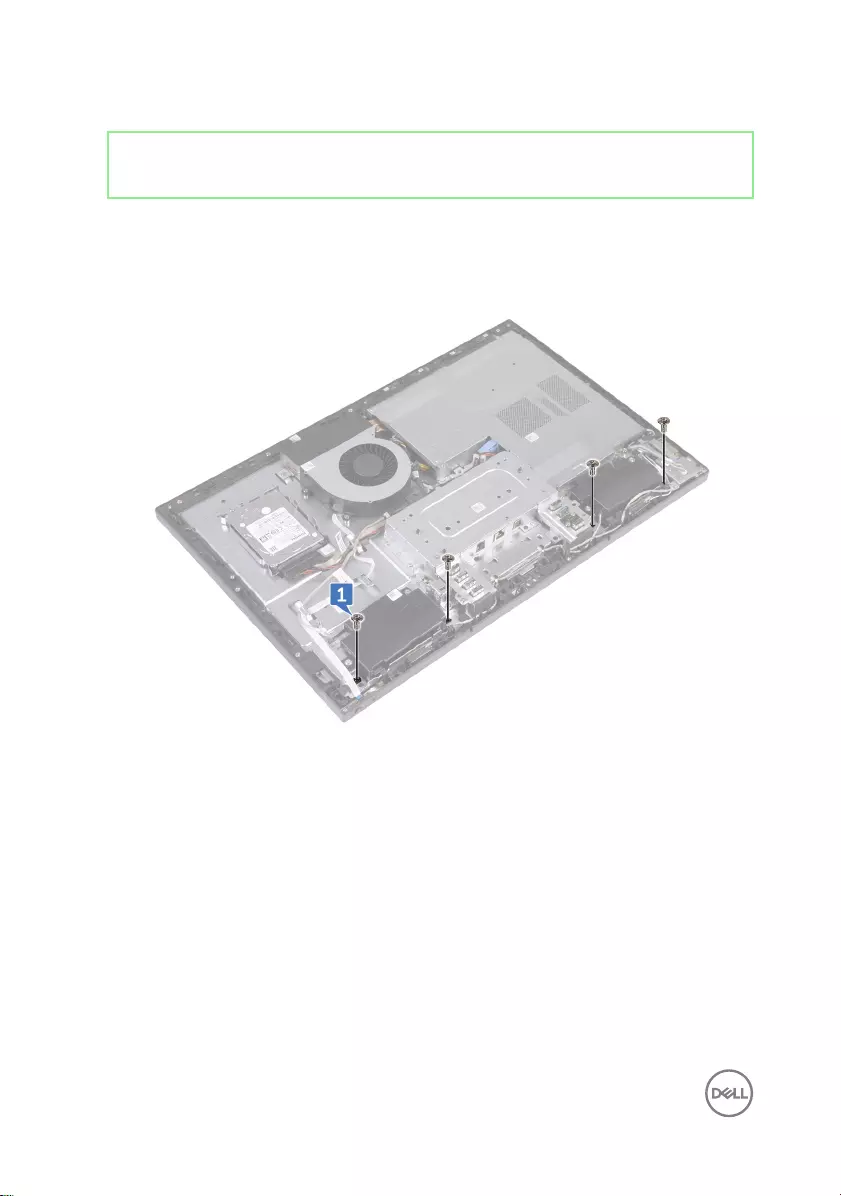
Identifier GUID-BFD5B4AF-EF93-4F85-A2ED-4D3C73894420
Status Released
Procedure
1 Remove the four screws (Step-type M3x5.6) that secure the front bezel to the
middle frame.
2 Lift and hold in place the system at an angle.
46

3 Release the ten latches securing the front bezel to the display panel.
4 Gently lift the front bezel o the display panel.
47

Identifier GUID-60F23EC0-94F6-45C6-B6CD-17F914DA5206
Status Released
Replacing the front bezel
WARNING: Before working inside your computer, read the safety
information that shipped with your computer and follow the steps in Before
working inside your computer. After working inside your computer, follow
the instructions in After working inside your computer. For more safety best
practices, see the Regulatory Compliance home page at www.dell.com/
regulatory_compliance.
Identifier GUID-DD87AC23-2B78-4AD6-B68F-45144509FEB7
Status Released
Procedure
1 Aligning the latches on the front bezel to the slots on the middle frame, snap the
front bezel back in place.
2 Replace the four screws (Step-type M3x5.6) that secure the front bezel to the
middle frame
Identifier GUID-6FF4AE03-CF3B-4901-9D62-1D9E4FF75B20
Status Released
Post-requisites
1 Replace the camera.
2 Replace the inner frame.
3 Replace the stand.
4 Replace the back cover.
48
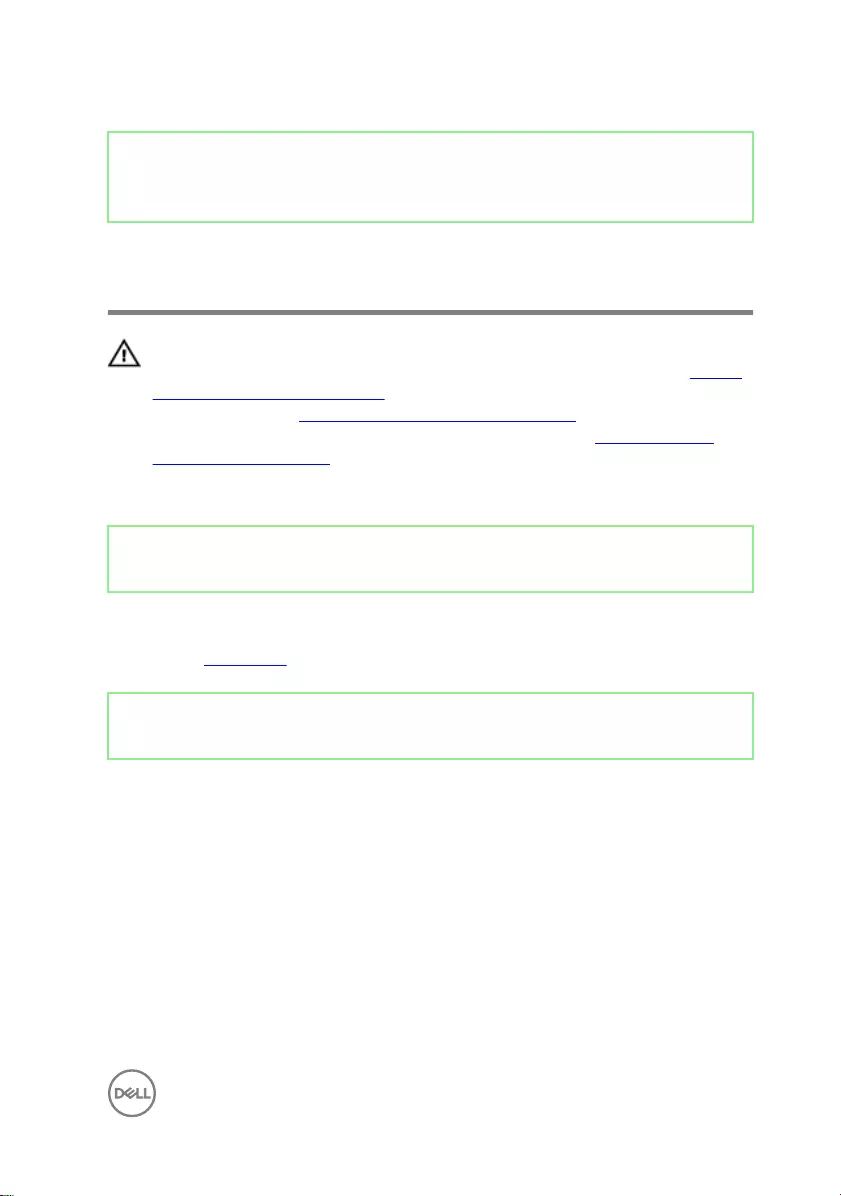
Identifier GUID-342B5CBF-63A8-4038-B670-4F7C53E1E5DE
Status Released
Removing the system-board
shield
WARNING: Before working inside your computer, read the safety
information that shipped with your computer and follow the steps in Before
working inside your computer. After working inside your computer, follow
the instructions in After working inside your computer. For more safety best
practices, see the Regulatory Compliance home page at www.dell.com/
regulatory_compliance.
Identifier GUID-564219C6-A1C8-4CD4-A687-41C399C0187A
Status Released
Prerequisites
Remove the back cover.
Identifier GUID-BF4E3E42-2266-46DB-BDF3-95FFF09038C6
Status Released
Procedure
1 Remove the ve screws (M3x5) that secure the system-board shield to the
middle frame.
49
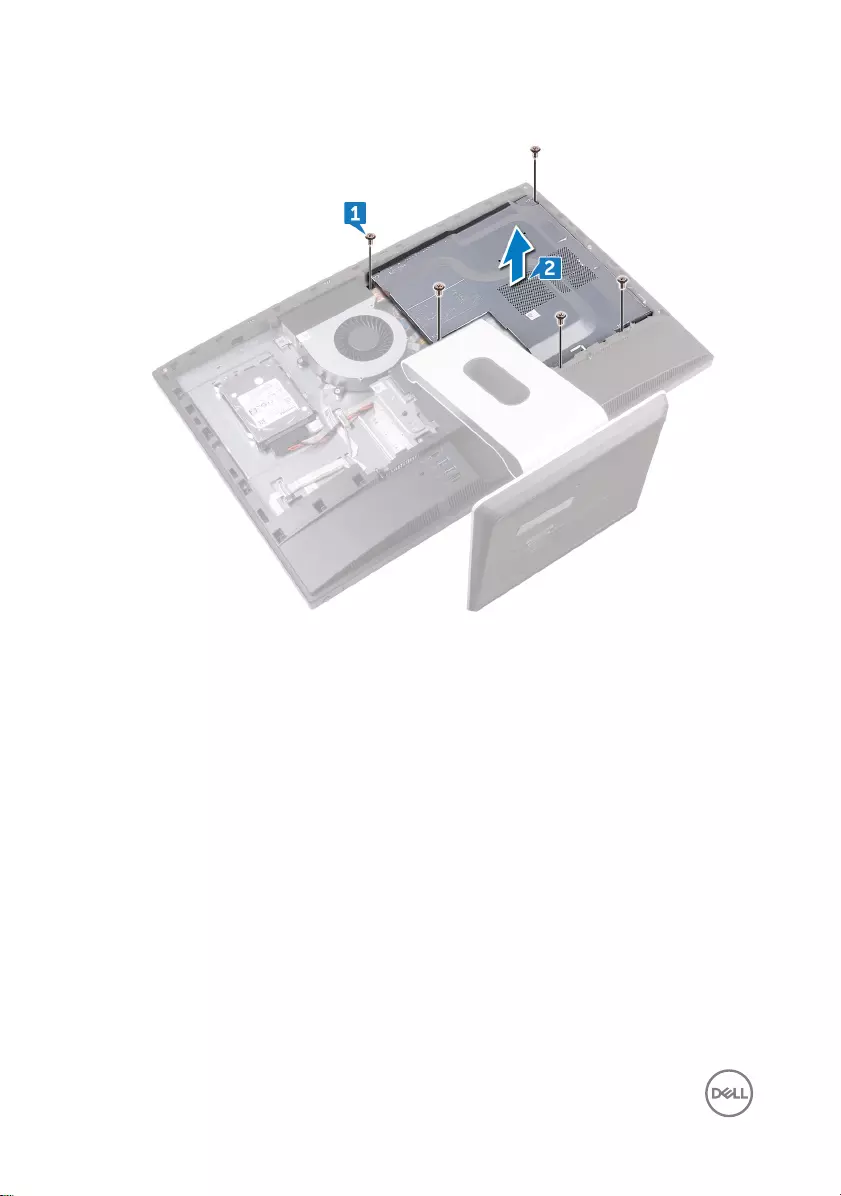
2 Lift the system-board shield o the middle frame.
50
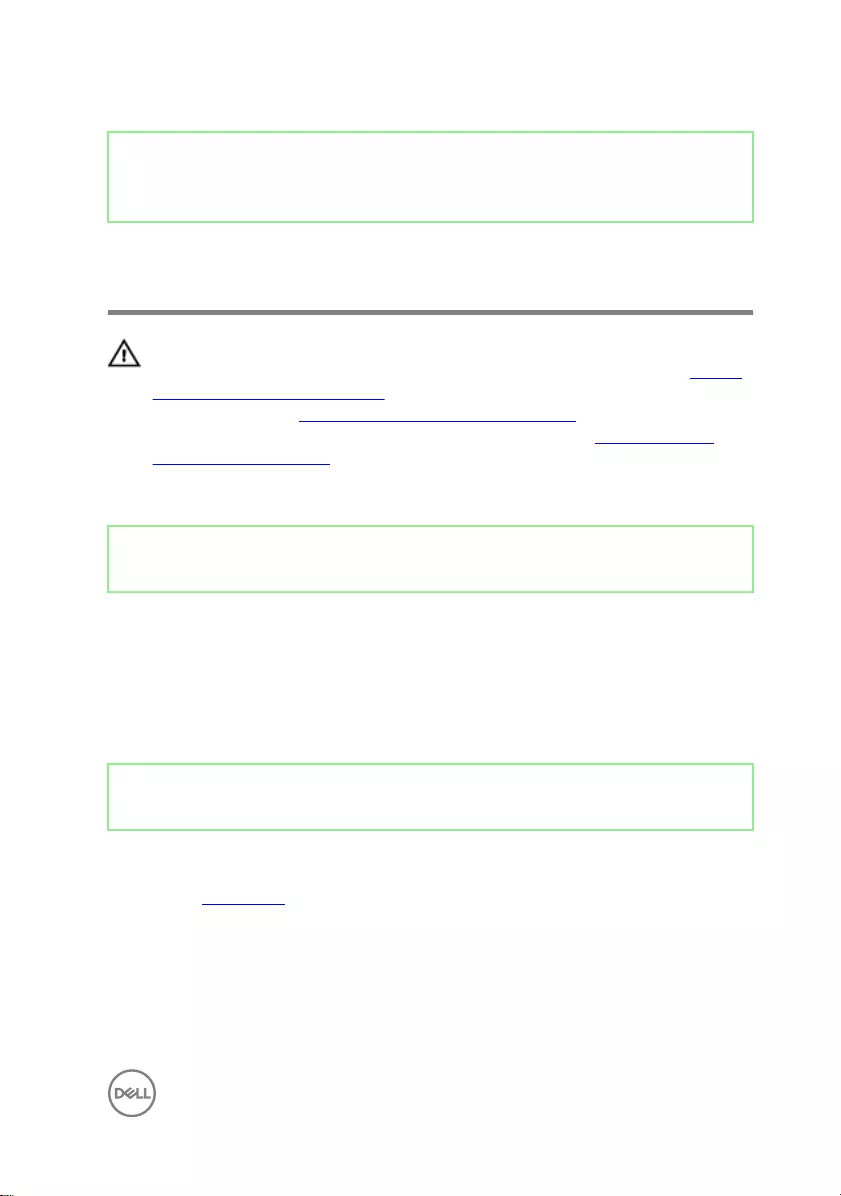
Identifier GUID-5274B19C-AEEA-4EF8-952E-C1CDE89980E4
Status Released
Replacing the system-board
shield
WARNING: Before working inside your computer, read the safety
information that shipped with your computer and follow the steps in Before
working inside your computer. After working inside your computer, follow
the instructions in After working inside your computer. For more safety best
practices, see the Regulatory Compliance home page at www.dell.com/
regulatory_compliance.
Identifier GUID-A37B938C-961A-47B0-AA77-0269FEA026FD
Status Released
Procedure
1 Align the screw holes on the system-board shield with the screw holes on the
middle frame.
2 Replace the ve screws (M3x5) that secure the system-board shield to the
middle frame.
Identifier GUID-3AF6ABC8-B9EC-4B01-A8E8-B63F09F90FF1
Status Released
Post-requisites
Replace the back cover.
51
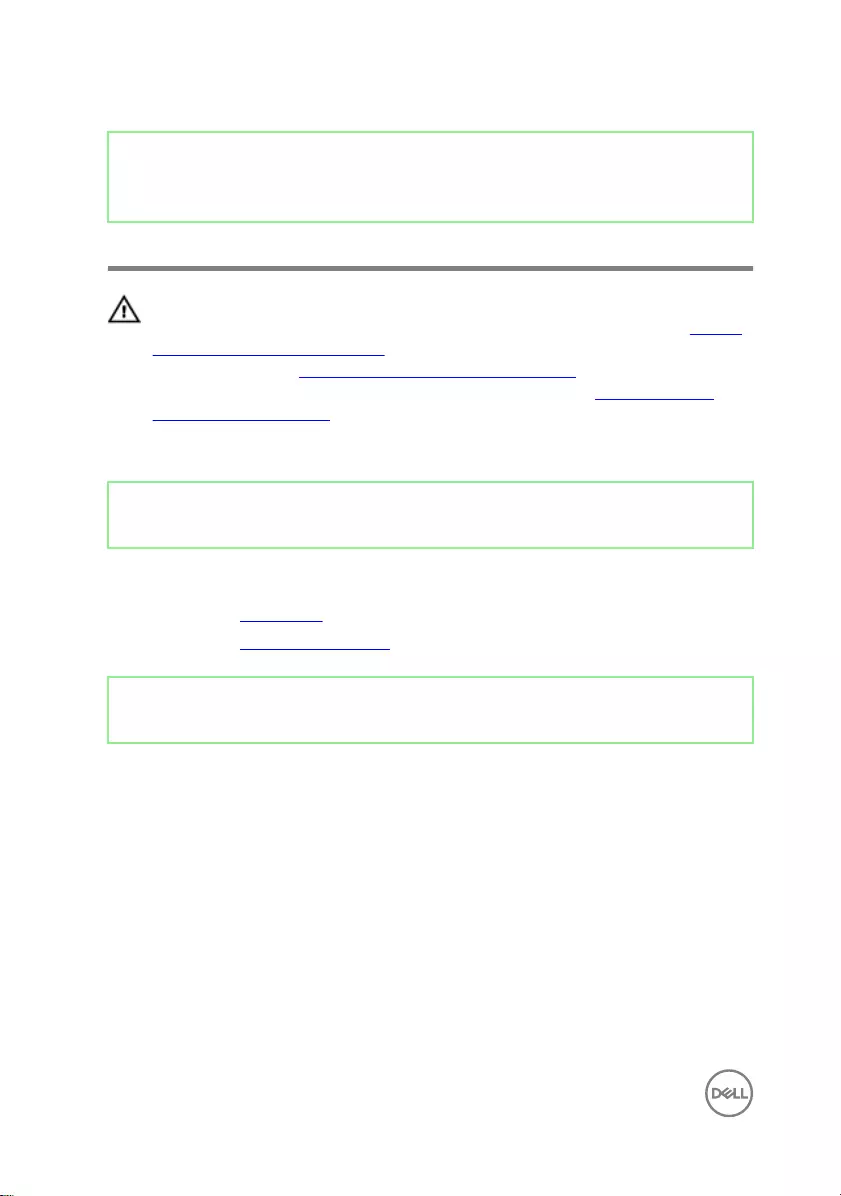
Identifier GUID-CF4B7AEA-F9A9-4432-8BD8-AB77D419F494
Status Released
Removing the chassis fan
WARNING: Before working inside your computer, read the safety
information that shipped with your computer and follow the steps in Before
working inside your computer. After working inside your computer, follow
the instructions in After working inside your computer. For more safety best
practices, see the Regulatory Compliance home page at www.dell.com/
regulatory_compliance.
Identifier GUID-80B6901A-84B9-4E89-AECE-A1BD484B2AEF
Status Released
Prerequisites
1 Remove the back cover.
2 Remove the system-board shield.
Identifier GUID-B2DF68B6-7454-4584-9652-6ECD9242030C
Status Released
Procedure
1 Disconnect the fan-power cable (FAN_SYS) from its connector on the system
board.
2 Remove the three screws (M3x5) that secure the chassis fan to the middle
frame.
52
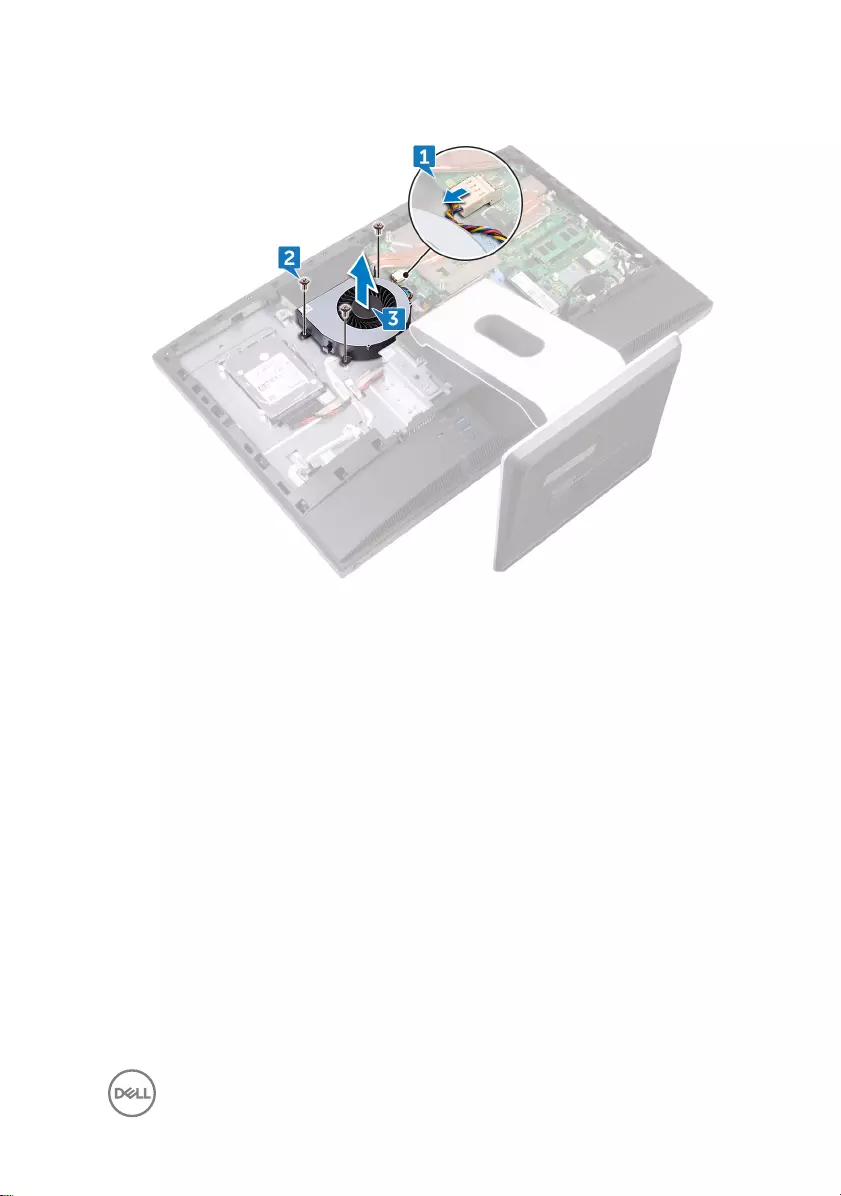
3 Lift the chassis fan o the middle frame.
53
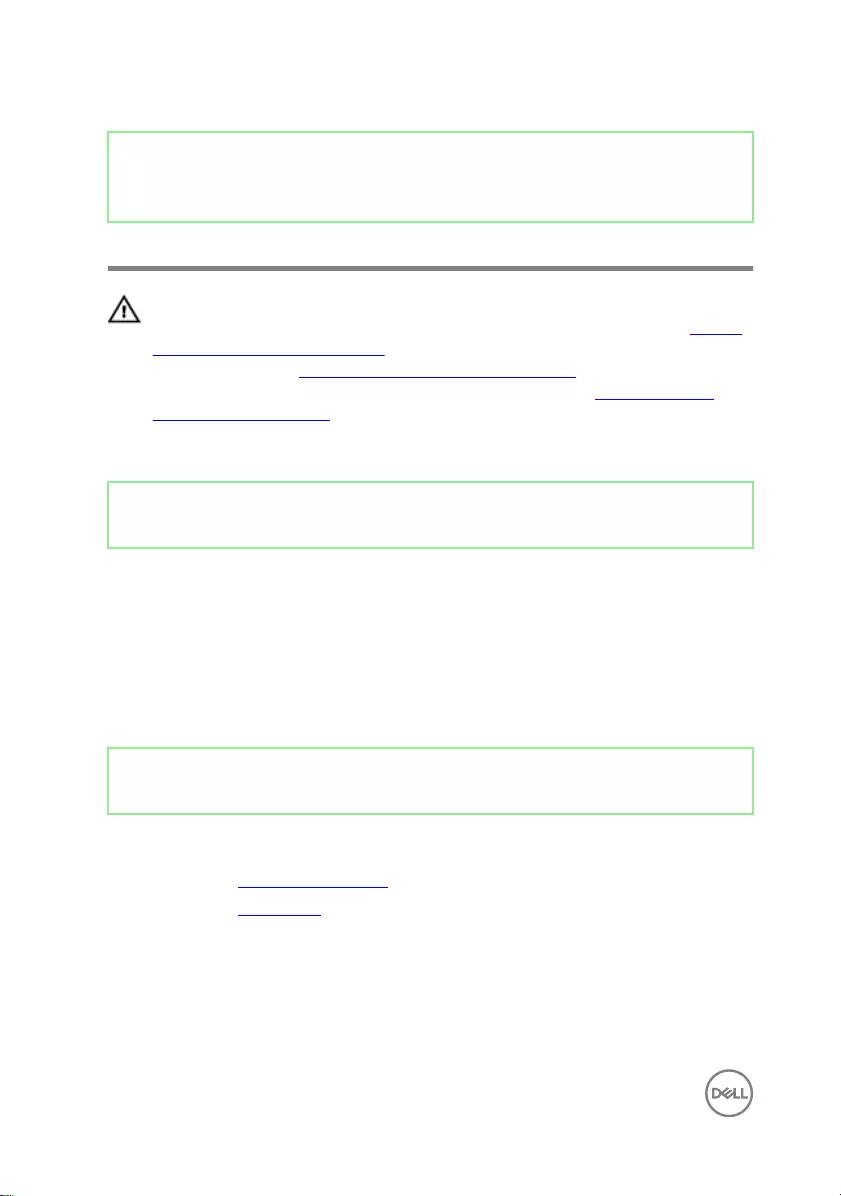
Identifier GUID-A5935F79-B1C0-4412-A1FD-03EA0DB0E2A1
Status Released
Replacing the chassis fan
WARNING: Before working inside your computer, read the safety
information that shipped with your computer and follow the steps in Before
working inside your computer. After working inside your computer, follow
the instructions in After working inside your computer. For more safety best
practices, see the Regulatory Compliance home page at www.dell.com/
regulatory_compliance.
Identifier GUID-600C2E4F-5738-4A4A-A19B-29DF2828654F
Status Released
Procedure
1 Align the screw holes on the chassis fan with the screw holes on the middle
frame.
2 Replace the three screws (M3x5) that secure the chassis fan to the middle
frame.
3 Connect the chassis fan cable to the system board.
Identifier GUID-352452C2-A4B4-43B4-9917-C72AF18BDA02
Status Released
Post-requisites
1 Replace the system-board shield.
2 Replace the back cover.
54
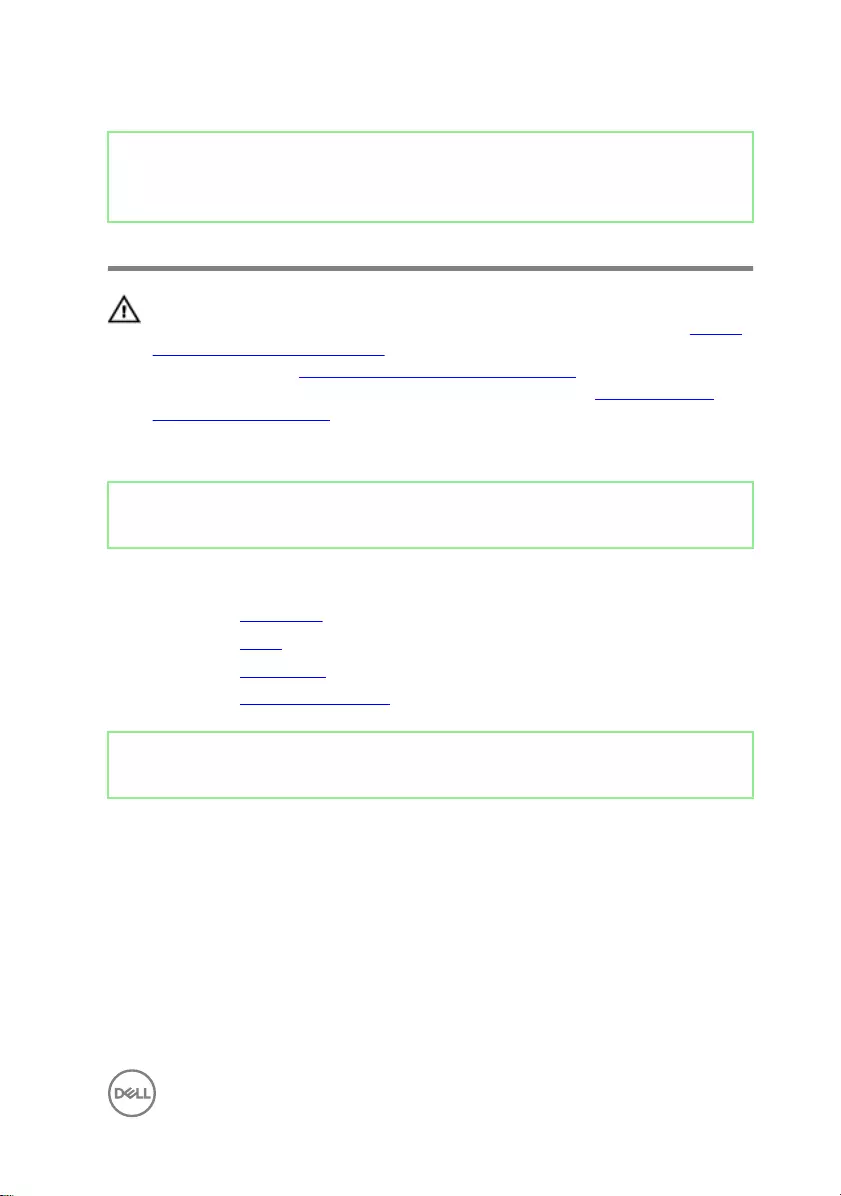
Identifier GUID-BF7F1ECA-BC62-4949-B1BE-EC64E351719E
Status Released
Removing the speakers
WARNING: Before working inside your computer, read the safety
information that shipped with your computer and follow the steps in Before
working inside your computer. After working inside your computer, follow
the instructions in After working inside your computer. For more safety best
practices, see the Regulatory Compliance home page at www.dell.com/
regulatory_compliance.
Identifier GUID-B921E997-CD1E-4A7D-96D6-723B6E2D1F99
Status Released
Prerequisites
1 Remove the back cover.
2 Remove the stand.
3 Remove the inner frame.
4 Remove the system-board shield.
Identifier GUID-A8CDAD08-077C-4EB6-AAD8-0E0FD6FE9AEF
Status Released
Procedure
1 Disconnect the side I/O-board cable (MB-SUSBC) from the system board and
remove it from the routing guide on the middle frame.
2 Disconnect the speaker cable (SPEAKER) from the system board and remove it
from the routing guide on the middle frame.
3 Remove the four screws (Washer-type M3x4) that secure the speakers to the
middle frame.
4 Remove the speaker cable (SPEAKER) from the routing guide on the I/O
bracket.
55

5 Lift the speakers along with the cable o the middle frame.
56
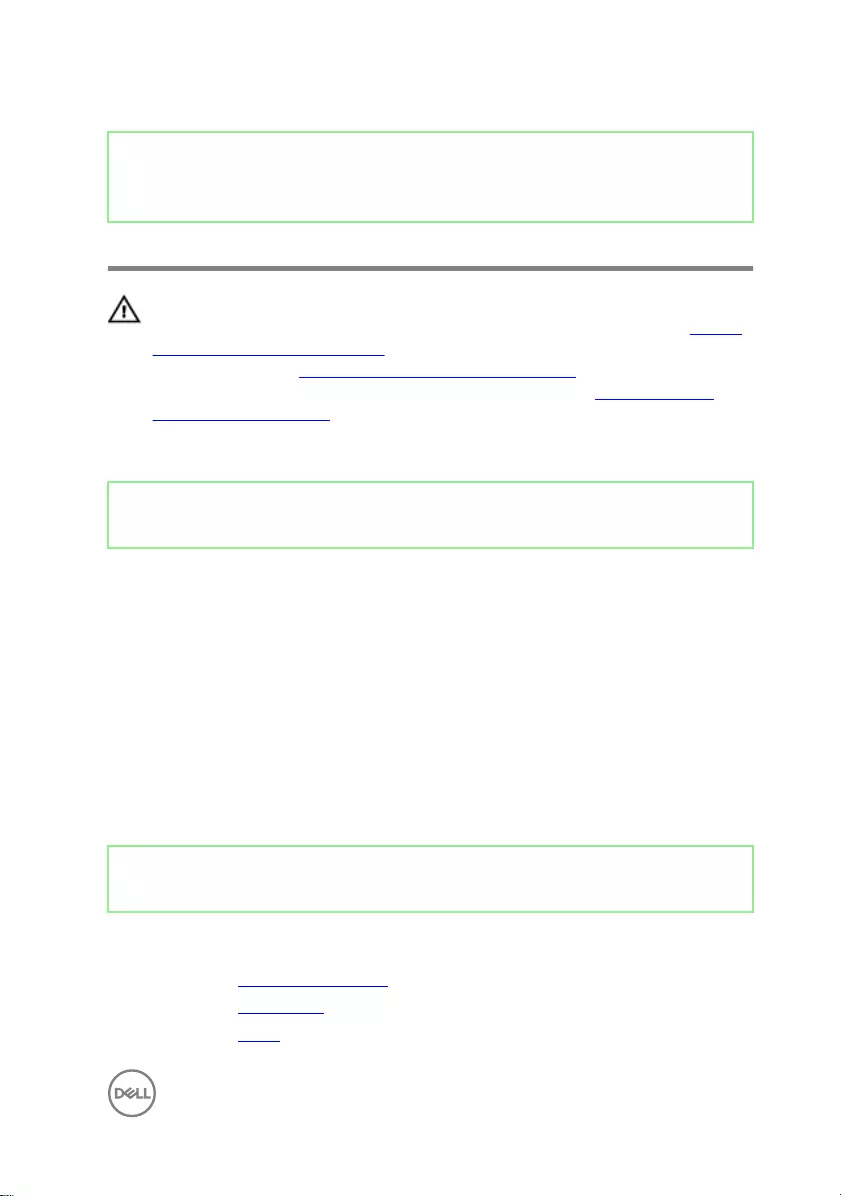
Identifier GUID-40DC76F7-B3EC-450A-848E-632D68C352E2
Status Released
Replacing the speakers
WARNING: Before working inside your computer, read the safety
information that shipped with your computer and follow the steps in Before
working inside your computer. After working inside your computer, follow
the instructions in After working inside your computer. For more safety best
practices, see the Regulatory Compliance home page at www.dell.com/
regulatory_compliance.
Identifier GUID-B3DDAC26-FDE3-49CF-B328-1DB4505F6A70
Status Released
Procedure
1 Align the screw holes on the speakers to the screw holes on the middle frame.
2 Route the speaker (SPEAKER) cable through the routing guide on the I/O
bracket.
3 Replace the four screws (Washer-type M3x4) that secure the speakers to the
middle frame.
4 Reconnect the speaker cable (SPEAKER) from the system board and route the
cable through the routing guide on the middle frame.
5 Reconnect the side I/O-board cable (MB-SUSBC) from the system board and
route the cable through the routing guide on the middle frame.
Identifier GUID-FC905C12-5D10-4857-AB3A-4AD62CEE2D88
Status Released
Post-requisites
1 Replace the system-board shield.
2 Replace the inner frame.
3 Replace the stand.
57
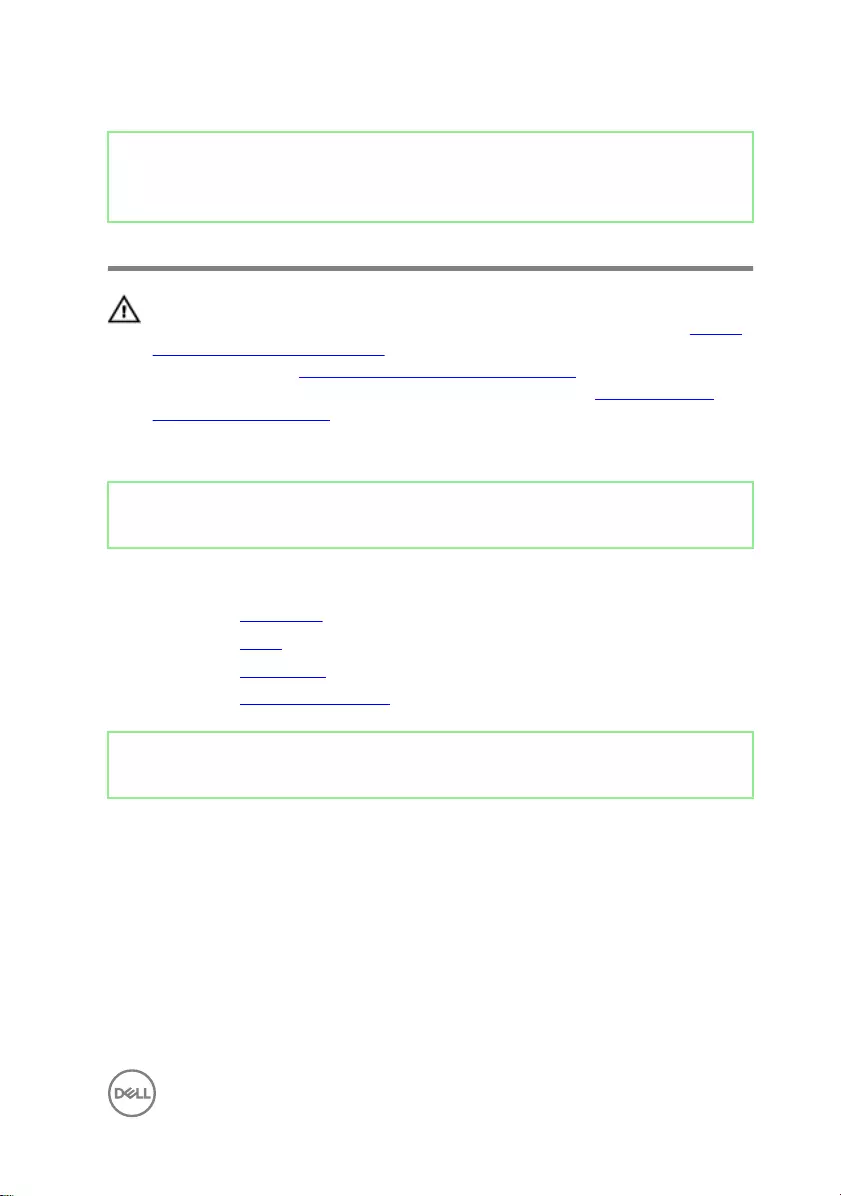
Identifier GUID-7A647C13-3614-4248-8625-5BB2EBA6CAE1
Status Released
Removing the side I/O-board
WARNING: Before working inside your computer, read the safety
information that shipped with your computer and follow the steps in Before
working inside your computer. After working inside your computer, follow
the instructions in After working inside your computer. For more safety best
practices, see the Regulatory Compliance home page at www.dell.com/
regulatory_compliance.
Identifier GUID-B921E997-CD1E-4A7D-96D6-723B6E2D1F99
Status Released
Prerequisites
1 Remove the back cover.
2 Remove the stand.
3 Remove the inner frame.
4 Remove the system-board shield.
Identifier GUID-24C4BAED-5521-41AC-B66D-402B48A6789F
Status Released
Procedure
Before conducting the following removal procedure, disconnect and remove from the
respective routing the following cables:
• Antenna cables from the wireless-card.
• Speaker cable (SPEAKER) from the system board.
• Camera cable (WEBCAM) from the system board.
1 Disconnect the side I/O-board cable (MB-SUSBC) from the side I/O-board.
59

2 Disconnect the media-card reader cable (SDRDC1) from the media-card reader
board.
3 Release the side I/O-board and media-card reader cables (MB-SUSBC and
SDRDC1) from the routing guides on the middle frame.
4 Remove the two screws (M3x5) securing the side I/O-bracket to the middle
frame.
5 Lift the side I/O-bracket from the middle frame.
6 Remove the four screws (M3x5) securing the side I/O-board and the media-
card reader board to the side I/O-bracket.
7 Slide and lift the side I/O-board from the side I/O-bracket.
60
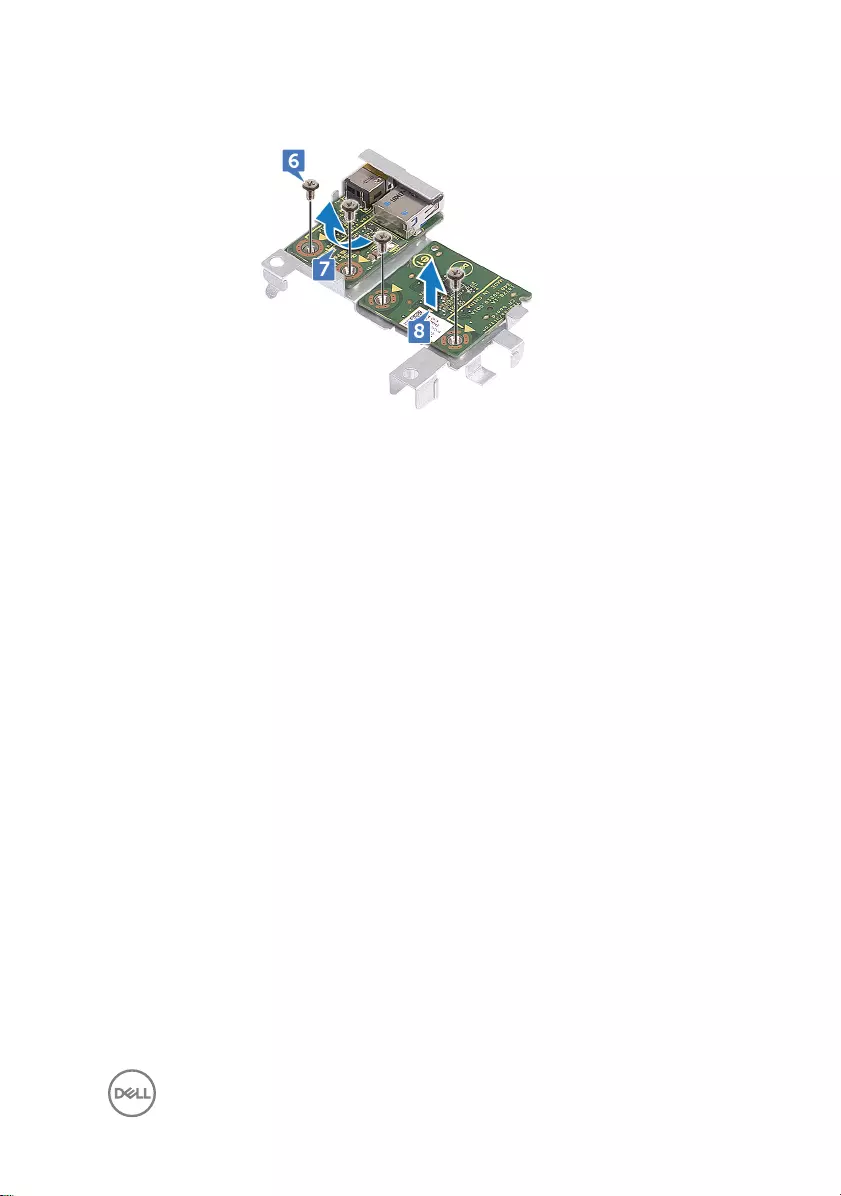
8 Lift the media-card reader board from the side I/O-bracket.
61
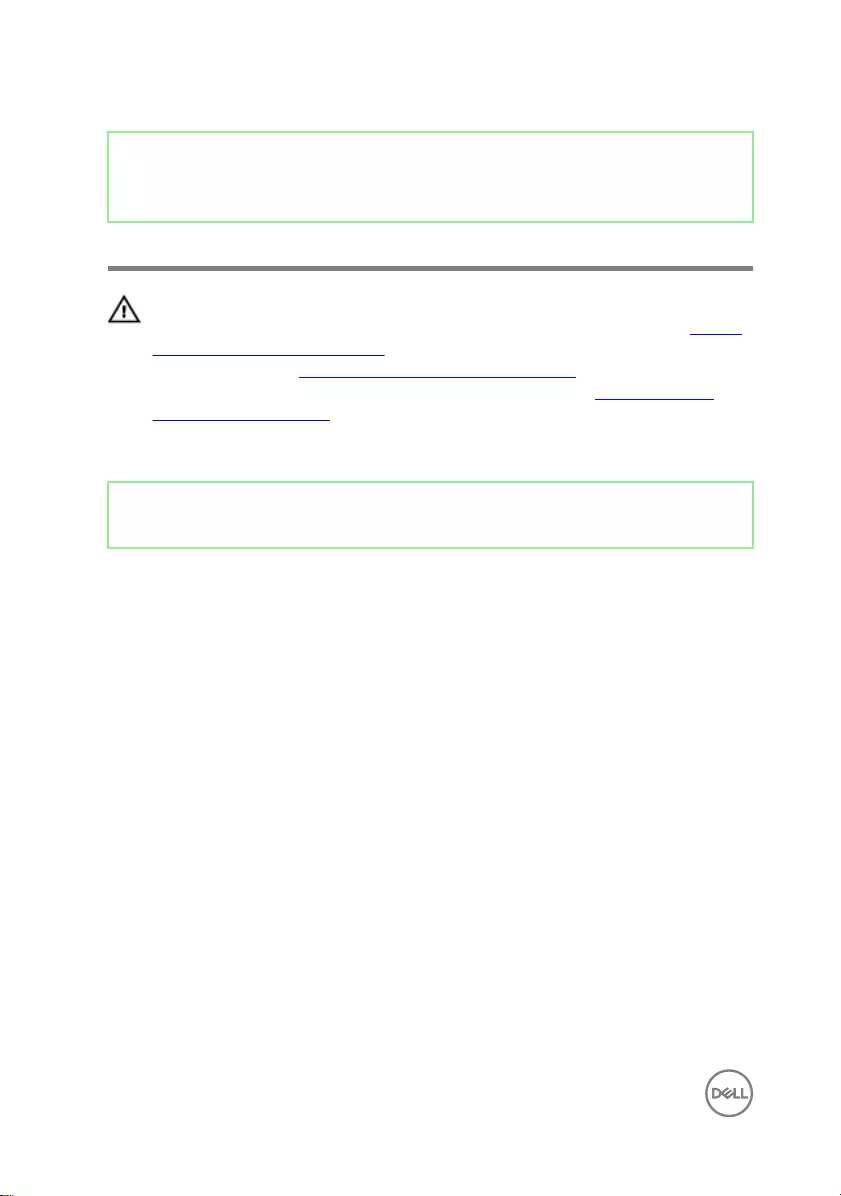
Identifier GUID-2EFE7E92-337F-4710-A2AB-08FF9D39DEFF
Status Released
Replacing the side I/O-board
WARNING: Before working inside your computer, read the safety
information that shipped with your computer and follow the steps in Before
working inside your computer. After working inside your computer, follow
the instructions in After working inside your computer. For more safety best
practices, see the Regulatory Compliance home page at www.dell.com/
regulatory_compliance.
Identifier GUID-B7327466-8B47-4D0D-B1D9-4FA52AD5EB1D
Status Released
Procedure
After conducting the following replacement procedure, and if the following cables
were disconnected and removed in the removal process reconnect and route through
the respective routing guides the following cables:
• Antenna cables from the wireless-card.
• Speaker cable (SPEAKER) from the system board.
• Camera cable (WEBCAM) from the system board.
1 Replace the media-card reader board and the side I/O-board aligning the screw
holes with the screw holes on the side I/O-bracket.
2 Replace the four screws (M3x5) securing the side I/O-board and the media-card
reader board to the side I/O-bracket.
3 Replace the side I/O-bracket aligning the guiding pins and screw holes to the
respective slots and screw holes on the middle frame.
4 Replace the two screws (M3x5) securing the side I/O-bracket to the middle
frame.
5 Route the side I/O-board and media-card reader cables (MB-SUSBC and
SDRDC1) through the routing guides on middle frame.
62
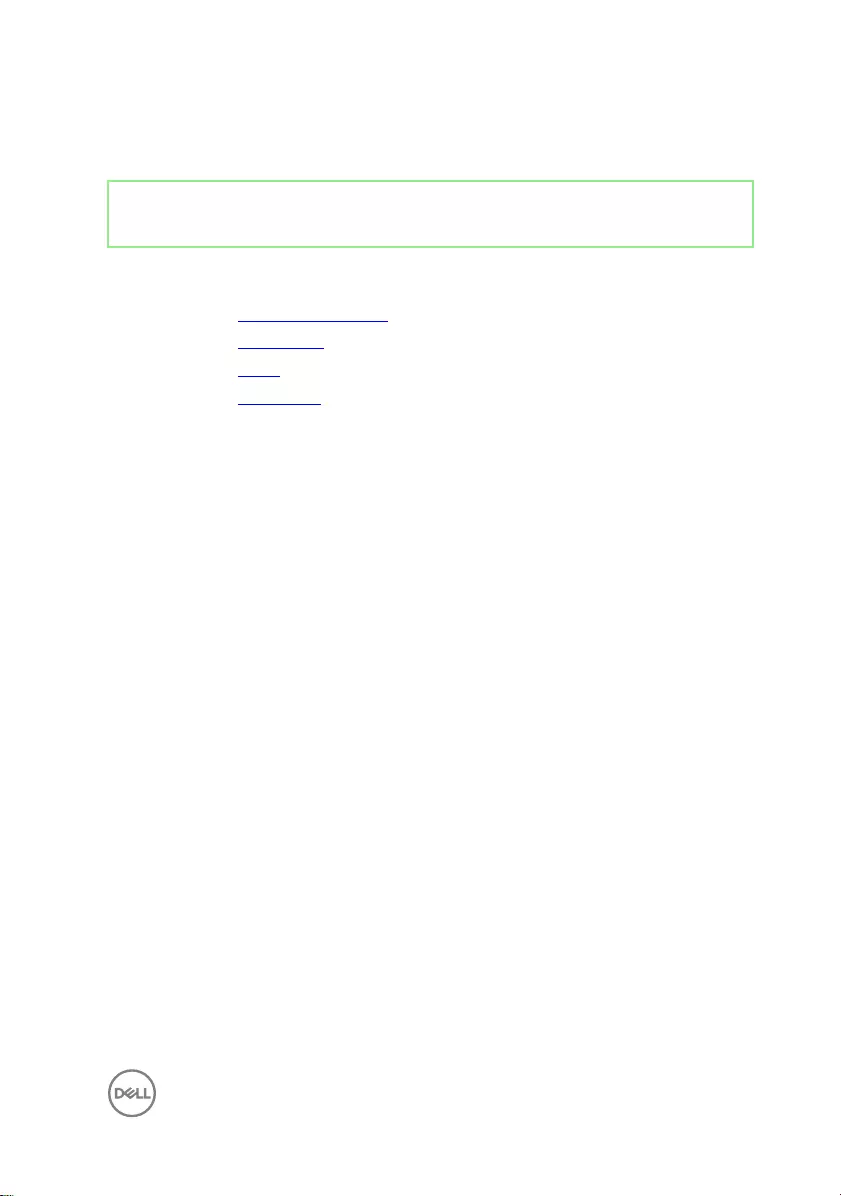
6 Connect the side I/O-board cable (MB-SUSBC) to the side I/O-board
7 Connect the media-card reader cable (SDRDC1) to the media-card reader board.
Identifier GUID-FC905C12-5D10-4857-AB3A-4AD62CEE2D88
Status Released
Post-requisites
1 Replace the system-board shield.
2 Replace the inner frame.
3 Replace the stand.
4 Replace the back cover.
63
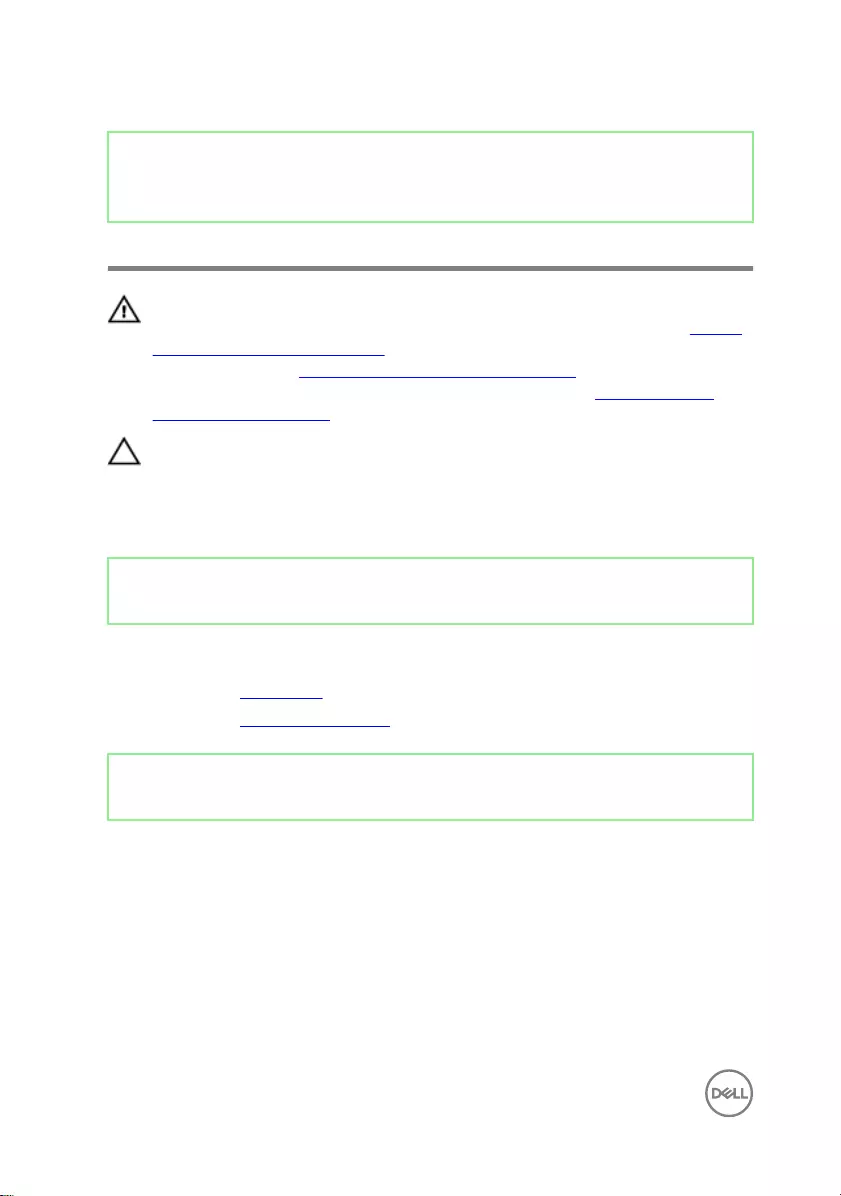
Identifier GUID-30EEBC49-DE3E-4C3F-8226-86CE5F32F388
Status Released
Removing the coin-cell battery
WARNING: Before working inside your computer, read the safety
information that shipped with your computer and follow the steps in Before
working inside your computer. After working inside your computer, follow
the instructions in After working inside your computer. For more safety best
practices, see the Regulatory Compliance home page at www.dell.com/
regulatory_compliance.
CAUTION: Removing the coin-cell battery resets the BIOS setup program’s
settings to default. It is recommended that you note the BIOS setup
program’s settings before removing the coin-cell battery.
Identifier GUID-80B6901A-84B9-4E89-AECE-A1BD484B2AEF
Status Released
Prerequisites
1 Remove the back cover.
2 Remove the system-board shield.
Identifier GUID-04585CBC-D868-4F96-B6A4-D1FEE69E3FD0
Status Released
Procedure
1 Pull the coin-cell rubber cap from the system board.
64
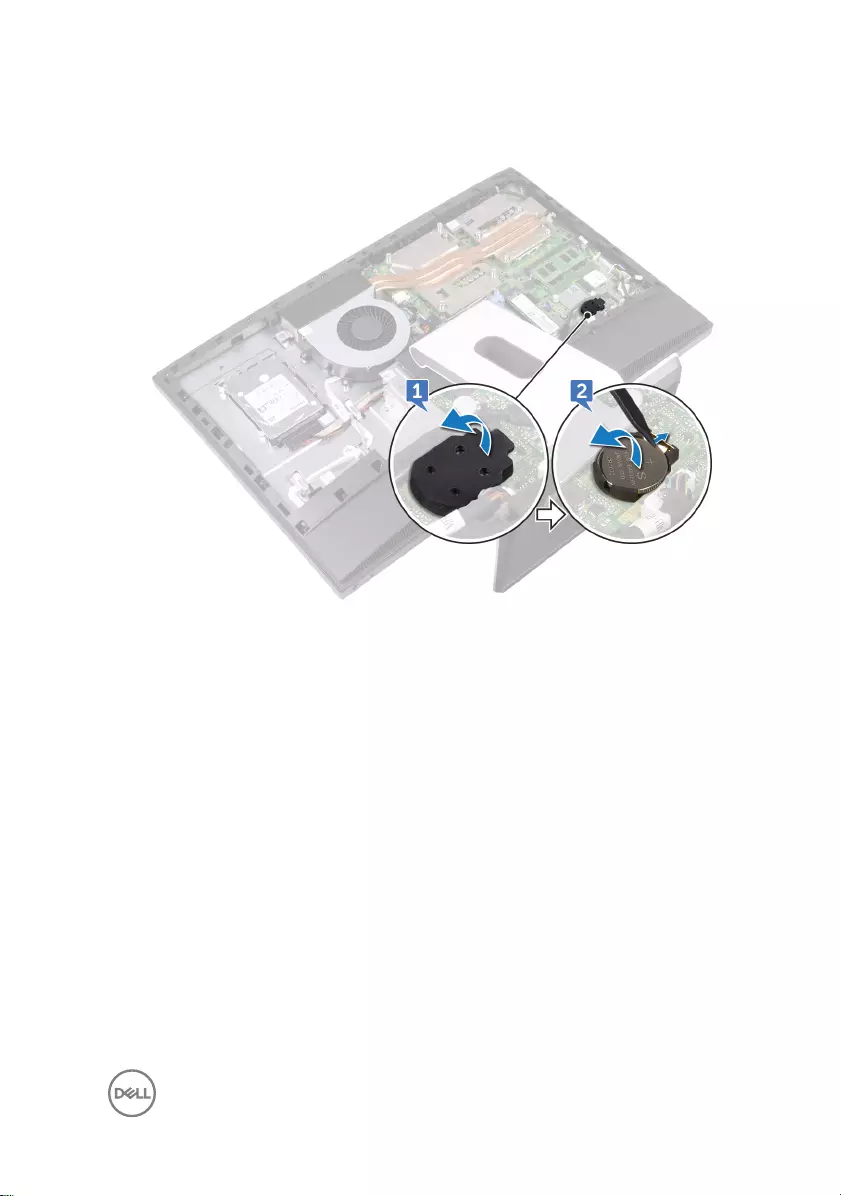
2 Using a plastic scribe, press on the metal clip. Then carefully pry and lift o the
coin-cell battery from the coin-cell holder on the system board.
65
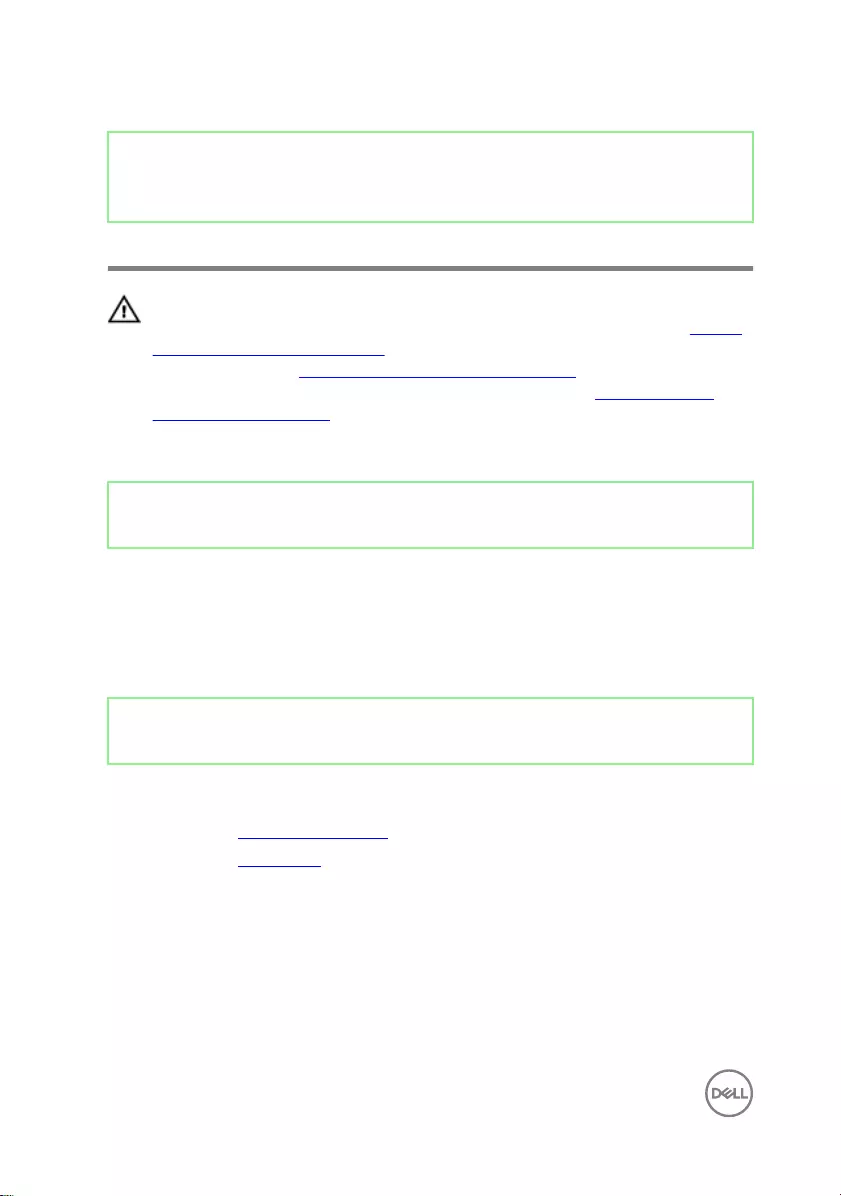
Identifier GUID-5E22F4A0-F01F-4522-8155-BE22A8CA6E5F
Status Released
Replacing the coin-cell battery
WARNING: Before working inside your computer, read the safety
information that shipped with your computer and follow the steps in Before
working inside your computer. After working inside your computer, follow
the instructions in After working inside your computer. For more safety best
practices, see the Regulatory Compliance home page at www.dell.com/
regulatory_compliance.
Identifier GUID-D072C769-E940-4199-B5EA-9135A9B32037
Status Released
Procedure
1 With the positive-side facing up, insert the coin-cell battery into the battery
socket on the system board and press down the battery into place.
2 Adhere the coin-cell rubber cap onto the positive-side of the coin cell battery.
Identifier GUID-352452C2-A4B4-43B4-9917-C72AF18BDA02
Status Released
Post-requisites
1 Replace the system-board shield.
2 Replace the back cover.
66
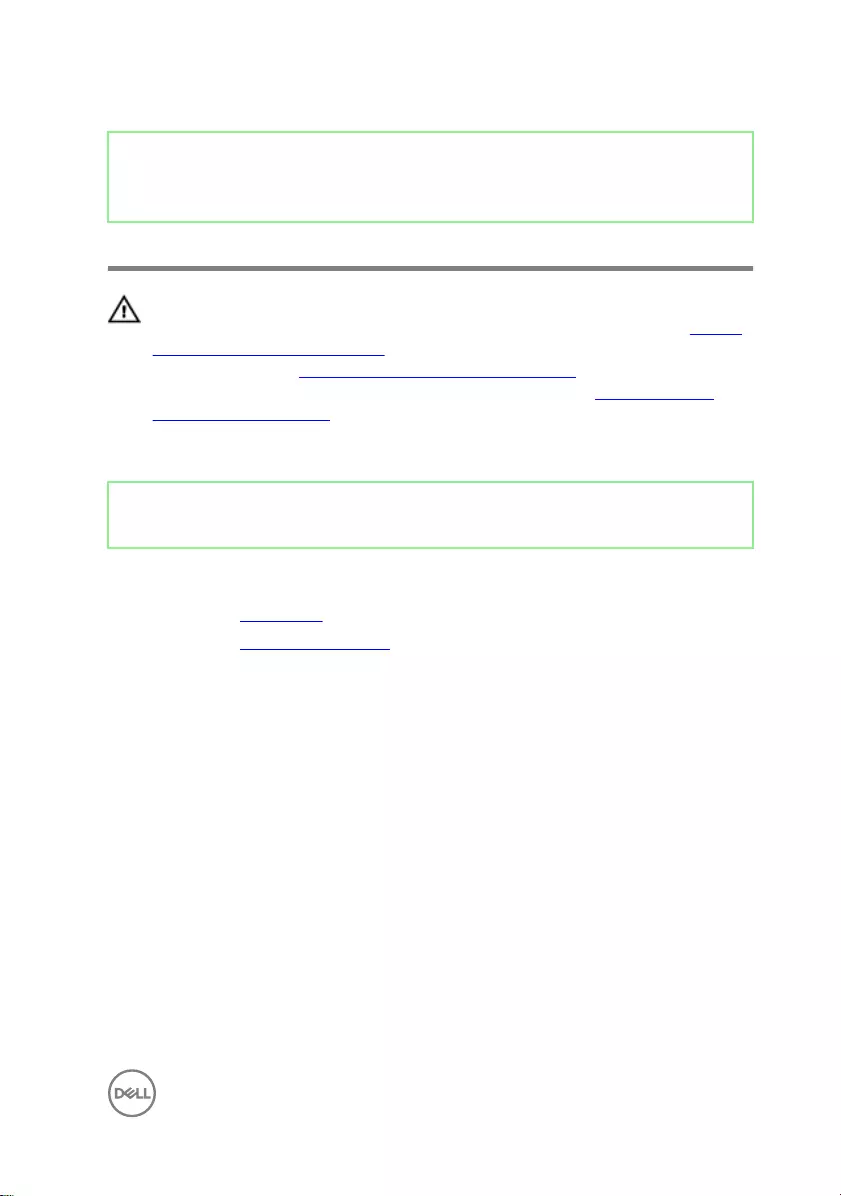
Identifier GUID-AAC0DC5A-1680-492D-804F-52F812D409C2
Status Released
Removing the memory modules
WARNING: Before working inside your computer, read the safety
information that shipped with your computer and follow the steps in Before
working inside your computer. After working inside your computer, follow
the instructions in After working inside your computer. For more safety best
practices, see the Regulatory Compliance home page at www.dell.com/
regulatory_compliance.
Identifier GUID-80B6901A-84B9-4E89-AECE-A1BD484B2AEF
Status Released
Prerequisites
1 Remove the back cover.
2 Remove the system-board shield.
67
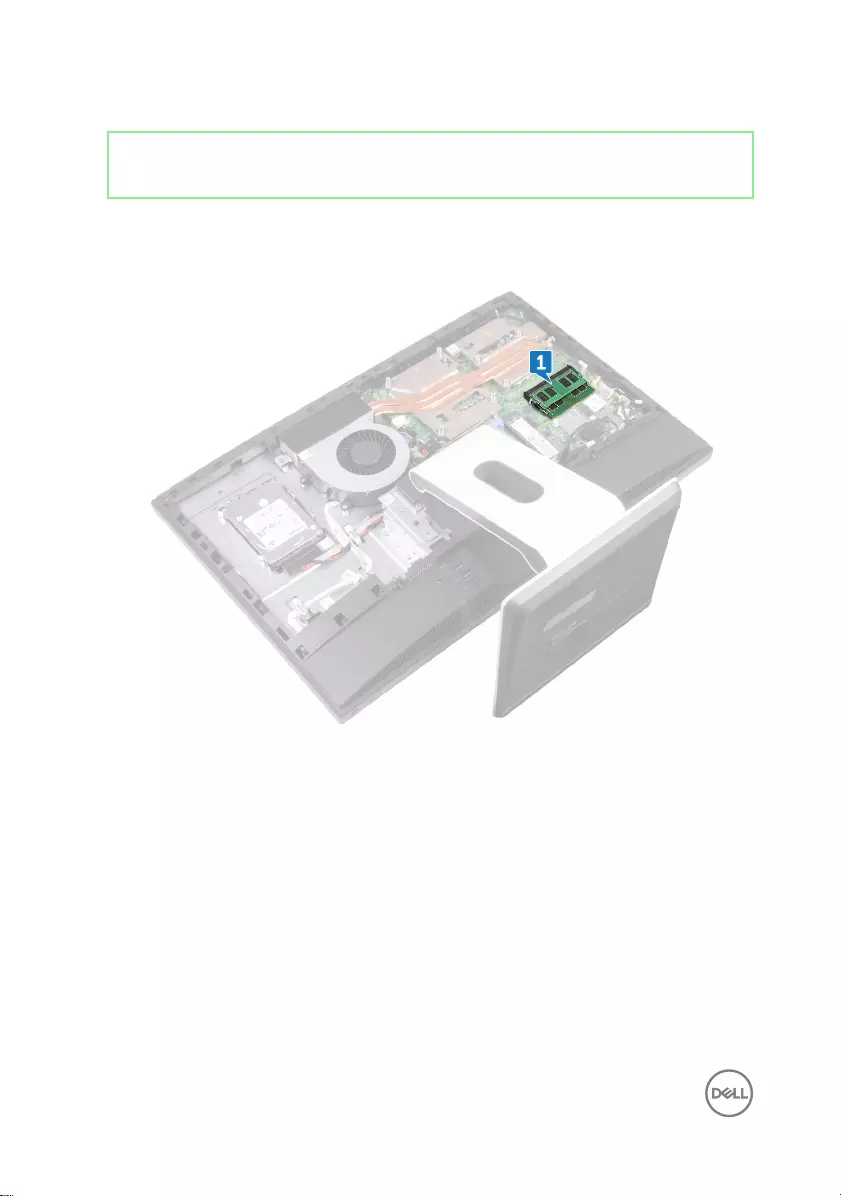
Identifier GUID-F2AFE7C5-C76F-405D-965F-7B9317A97498
Status Released
Procedure
1 Locate the memory modules on the system board.
2 Using your ngertips, spread apart the securing clips at each end of the
memory-module slot until the memory module pops up.
68
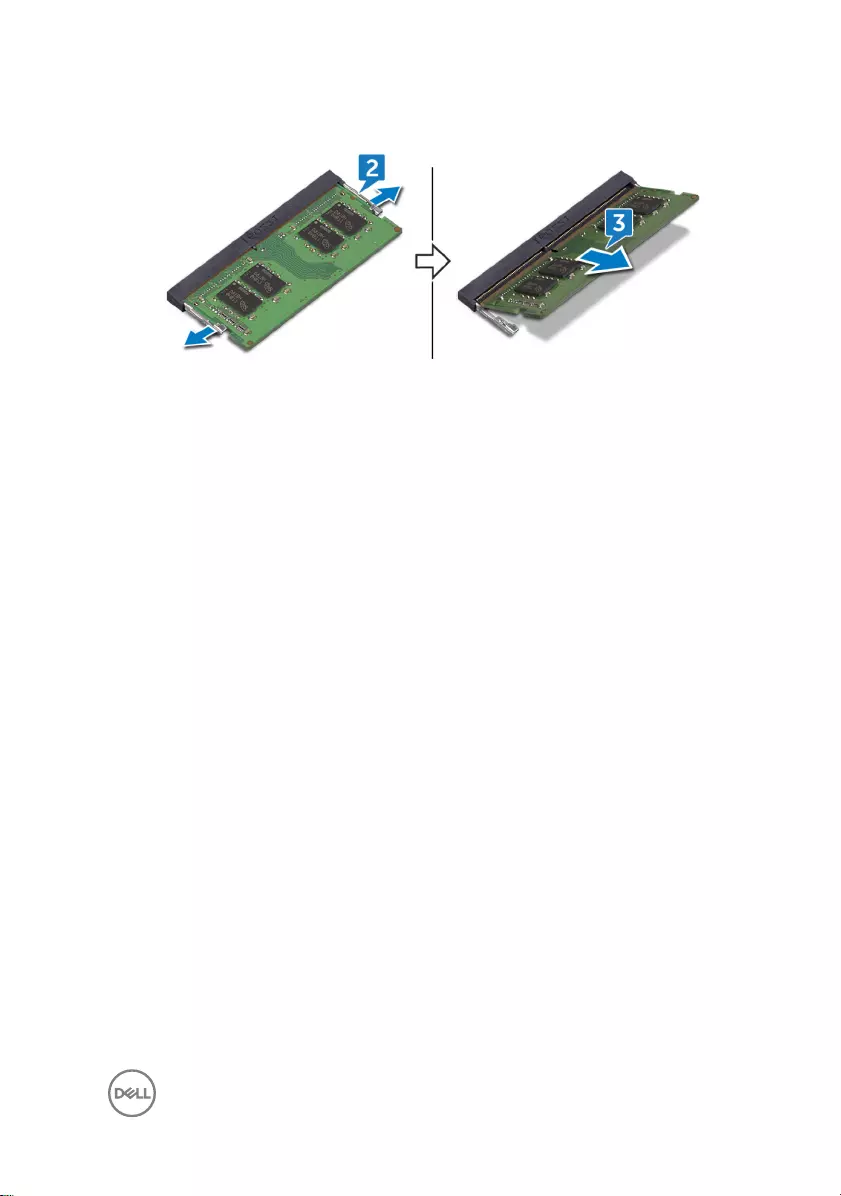
3 Slide and remove the memory module from the memory-module slot.
69
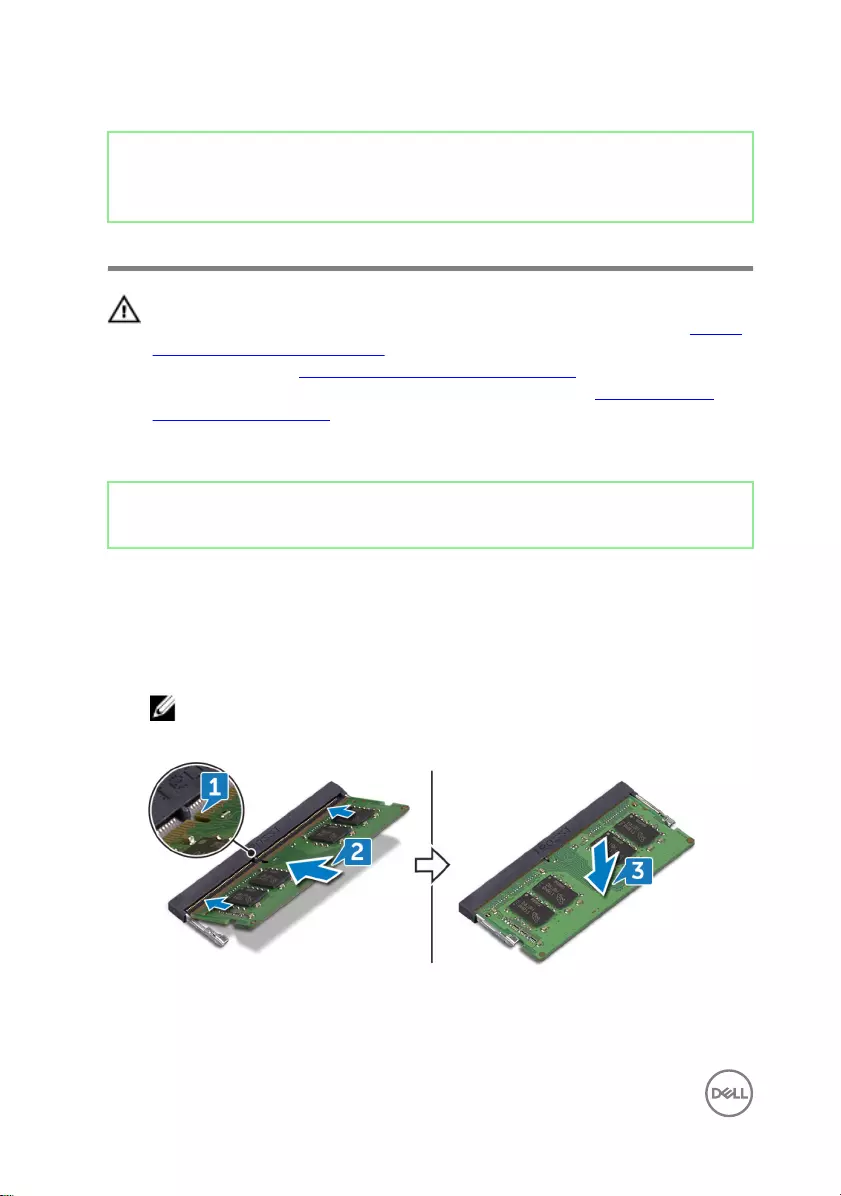
Identifier GUID-1F5023F5-9868-4AAF-A9F5-BFB400CD890A
Status Released
Replacing the memory modules
WARNING: Before working inside your computer, read the safety
information that shipped with your computer and follow the steps in Before
working inside your computer. After working inside your computer, follow
the instructions in After working inside your computer. For more safety best
practices, see the Regulatory Compliance home page at www.dell.com/
regulatory_compliance.
Identifier GUID-EE5CD206-B299-4C27-9FEE-CC356F85A430
Status Released
Procedure
1 Align the notch on the memory module with the tab on the memory-module slot.
2 Slide the memory module rmly into the slot at an angle.
3 Press the memory module down until it clicks into place.
NOTE: If you do not hear the click, remove the memory module and
reinstall it.
70
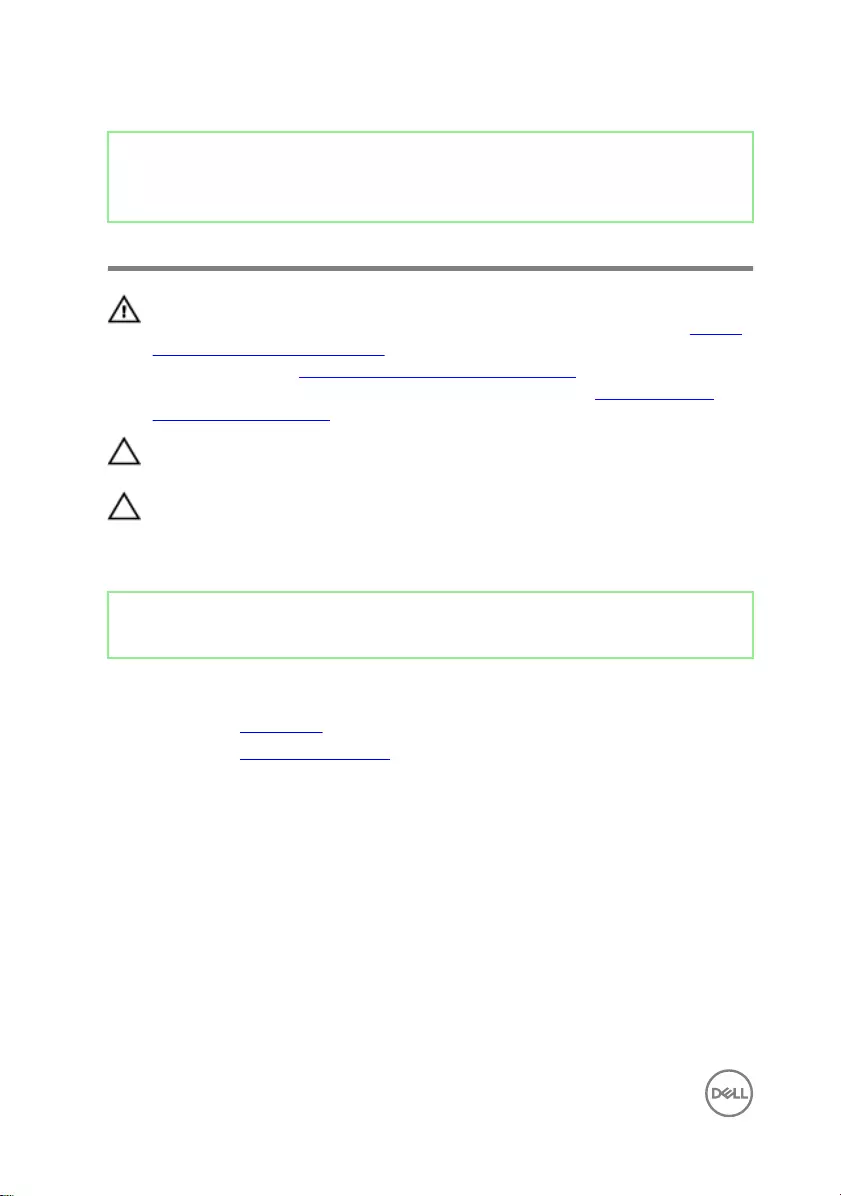
Identifier GUID-1C25F362-25CF-40CD-8A9B-2B98FB94F5FC
Status Released
Removing the solid-state drive
WARNING: Before working inside your computer, read the safety
information that shipped with your computer and follow the steps in Before
working inside your computer. After working inside your computer, follow
the instructions in After working inside your computer. For more safety best
practices, see the Regulatory Compliance home page at www.dell.com/
regulatory_compliance.
CAUTION: Solid-state drives are fragile. Exercise care when handling the
solid-state drive.
CAUTION: To avoid data loss, do not remove the solid-state drive while the
computer is in sleep or on state.
Identifier GUID-80B6901A-84B9-4E89-AECE-A1BD484B2AEF
Status Released
Prerequisites
1 Remove the back cover.
2 Remove the system-board shield.
72
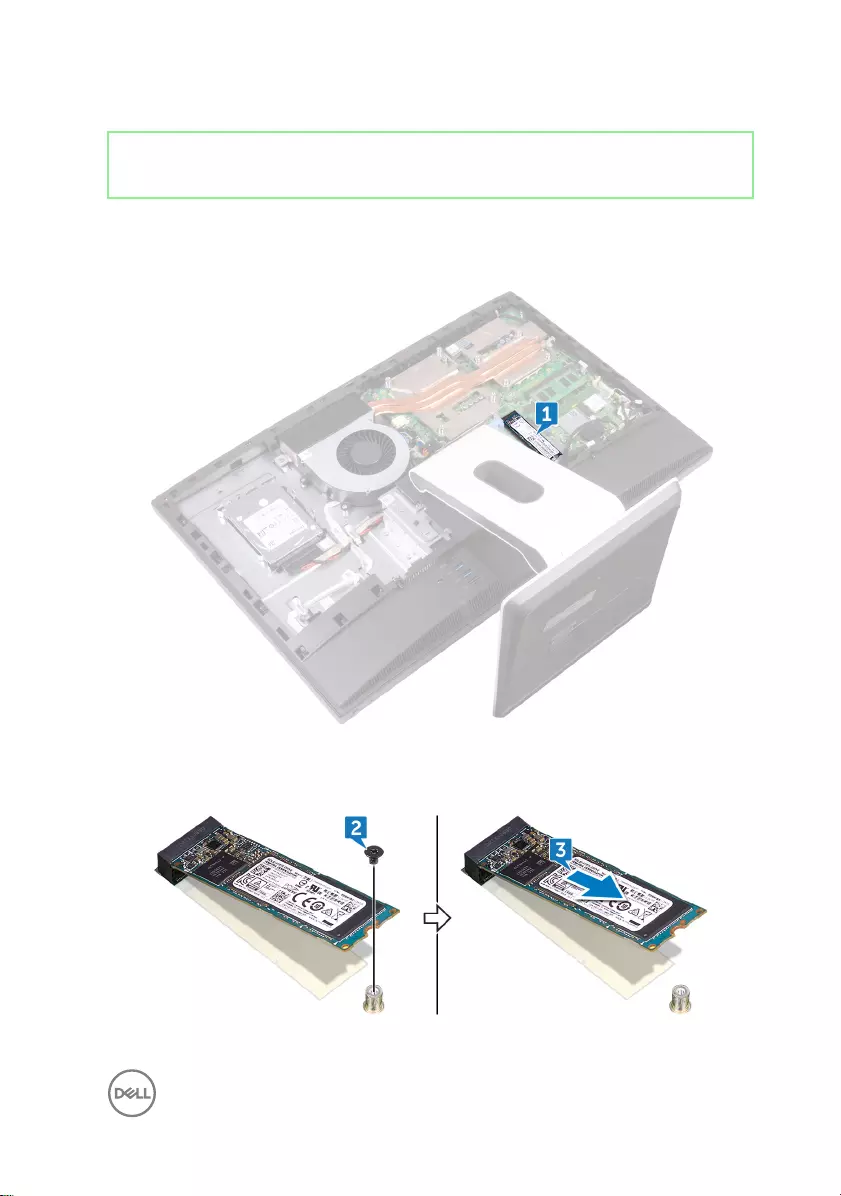
Identifier GUID-1680FE31-8F83-4316-857E-29E88939E139
Status Released
Procedure
1 Locate the solid-state drive on the system board.
2 Remove the screw (M2x3.5) securing the solid-state drive to the system board.
3 Slide and remove the solid-state drive from the solid-state drive slot.
73
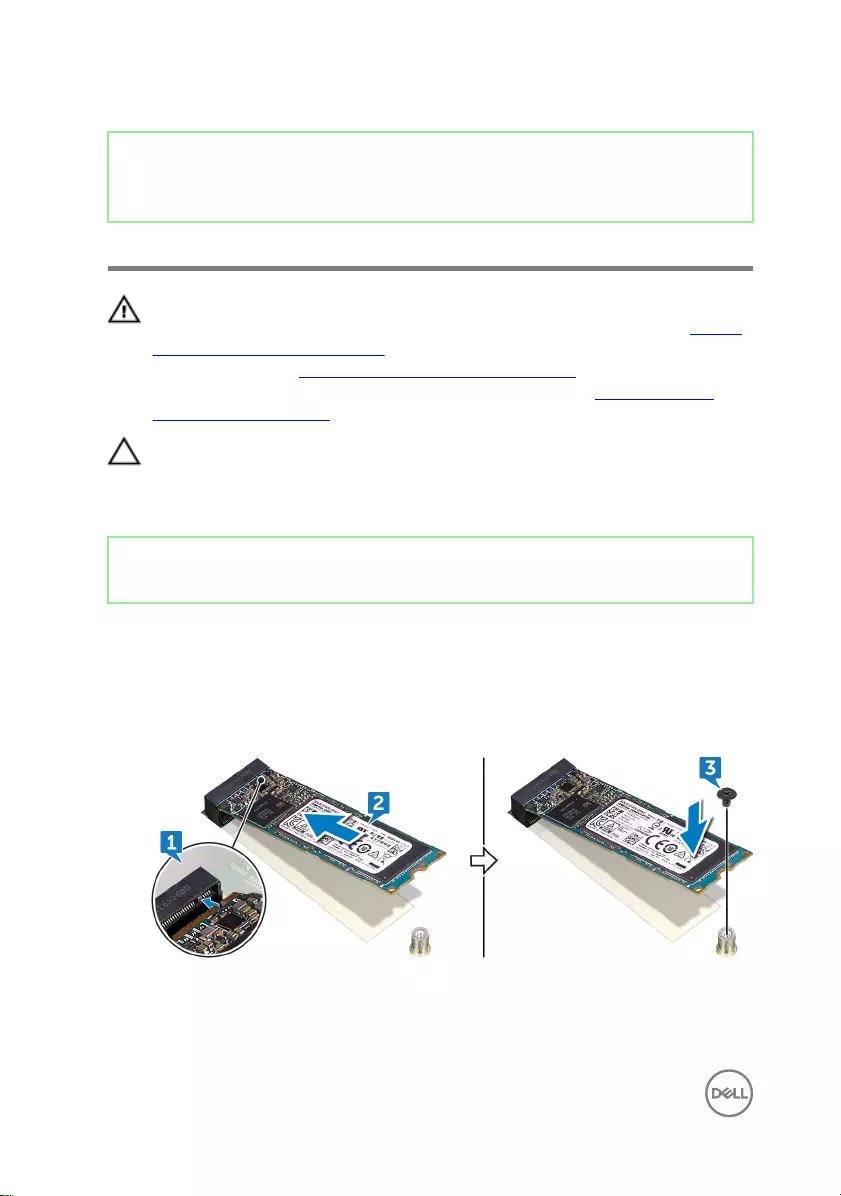
Identifier GUID-792E5316-8EFA-4894-AE68-995416D3FD47
Status Released
Replacing the solid-state drive
WARNING: Before working inside your computer, read the safety
information that shipped with your computer and follow the steps in Before
working inside your computer. After working inside your computer, follow
the instructions in After working inside your computer. For more safety best
practices, see the Regulatory Compliance home page at www.dell.com/
regulatory_compliance.
CAUTION: Solid-state drives are fragile. Exercise care when handling the
solid-state drive.
Identifier GUID-6D35BC0B-2F5D-4390-9367-860834EB453B
Status Released
Procedure
1 Align the notch on the solid-state drive with the tab on the solid-state drive slot.
2 Slide the solid-state drive into the solid-state drive slot.
3 Replace the screw (M2x3.5) securing the solid-state drive to the system board.
74
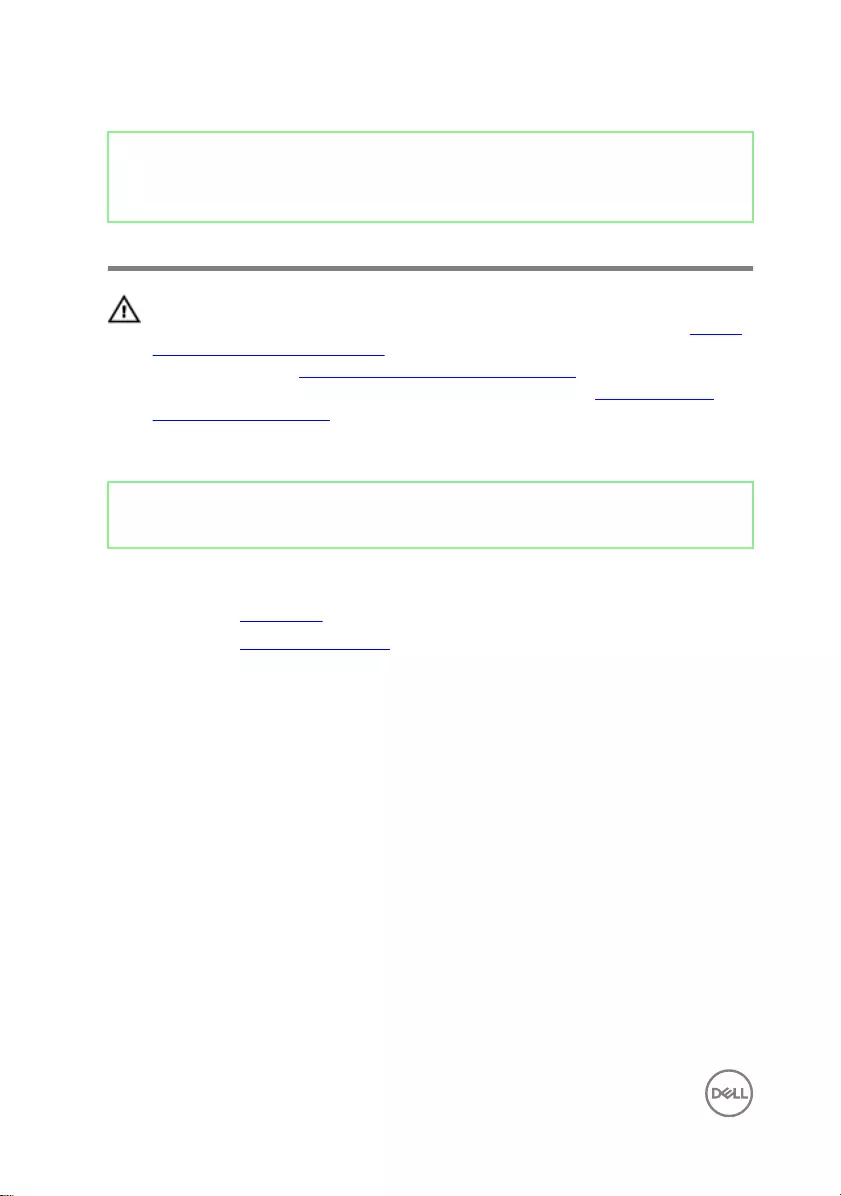
Identifier GUID-4AF7A7F4-79DC-43F4-A4DF-63362F890FB6
Status Released
Removing the wireless card
WARNING: Before working inside your computer, read the safety
information that shipped with your computer and follow the steps in Before
working inside your computer. After working inside your computer, follow
the instructions in After working inside your computer. For more safety best
practices, see the Regulatory Compliance home page at www.dell.com/
regulatory_compliance.
Identifier GUID-80B6901A-84B9-4E89-AECE-A1BD484B2AEF
Status Released
Prerequisites
1 Remove the back cover.
2 Remove the system-board shield.
76
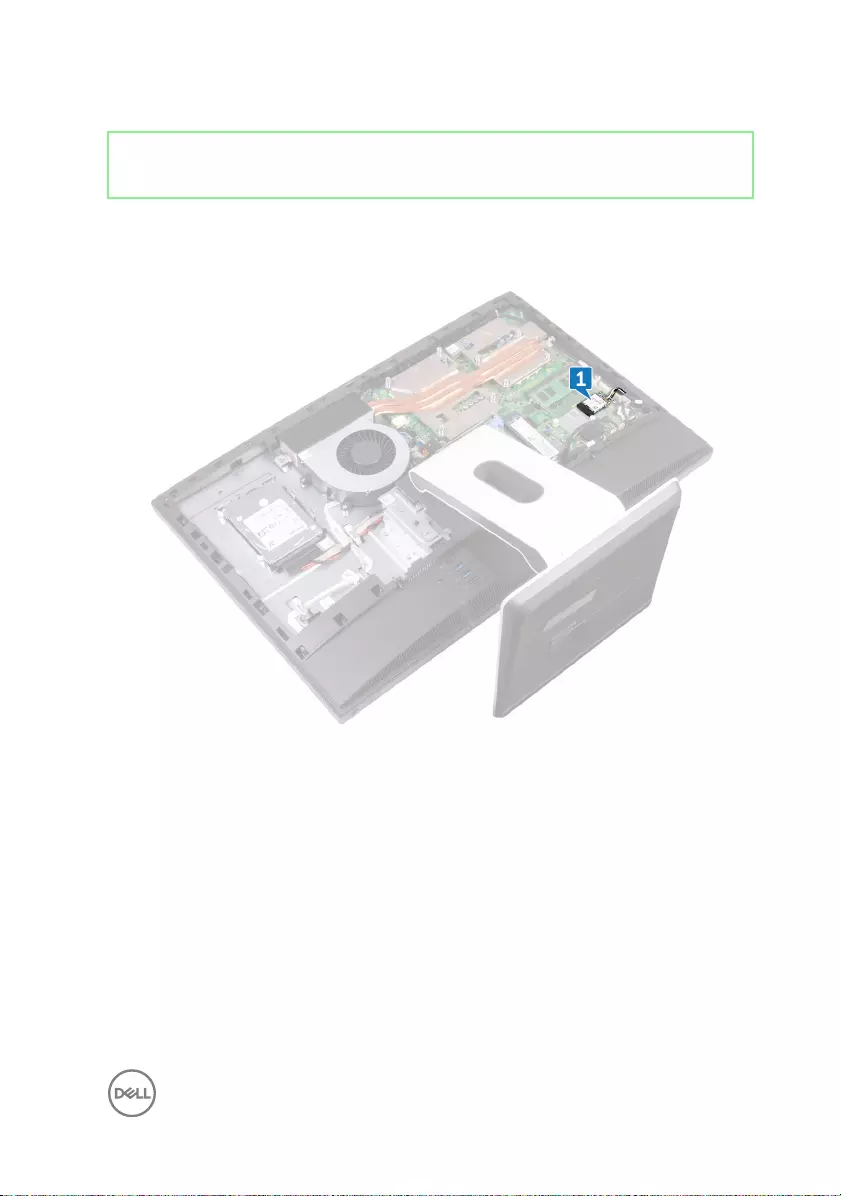
Identifier GUID-322D3424-D13D-44E3-929C-16ABCF532DCB
Status Released
Procedure
1 Locate the wireless card on the system board.
2 Remove the screw (M2x3.5) that secures the wireless card to the system board.
3 Lift the wireless-card shield o the system board.
4 Disconnect the antenna cables from the wireless card.
77
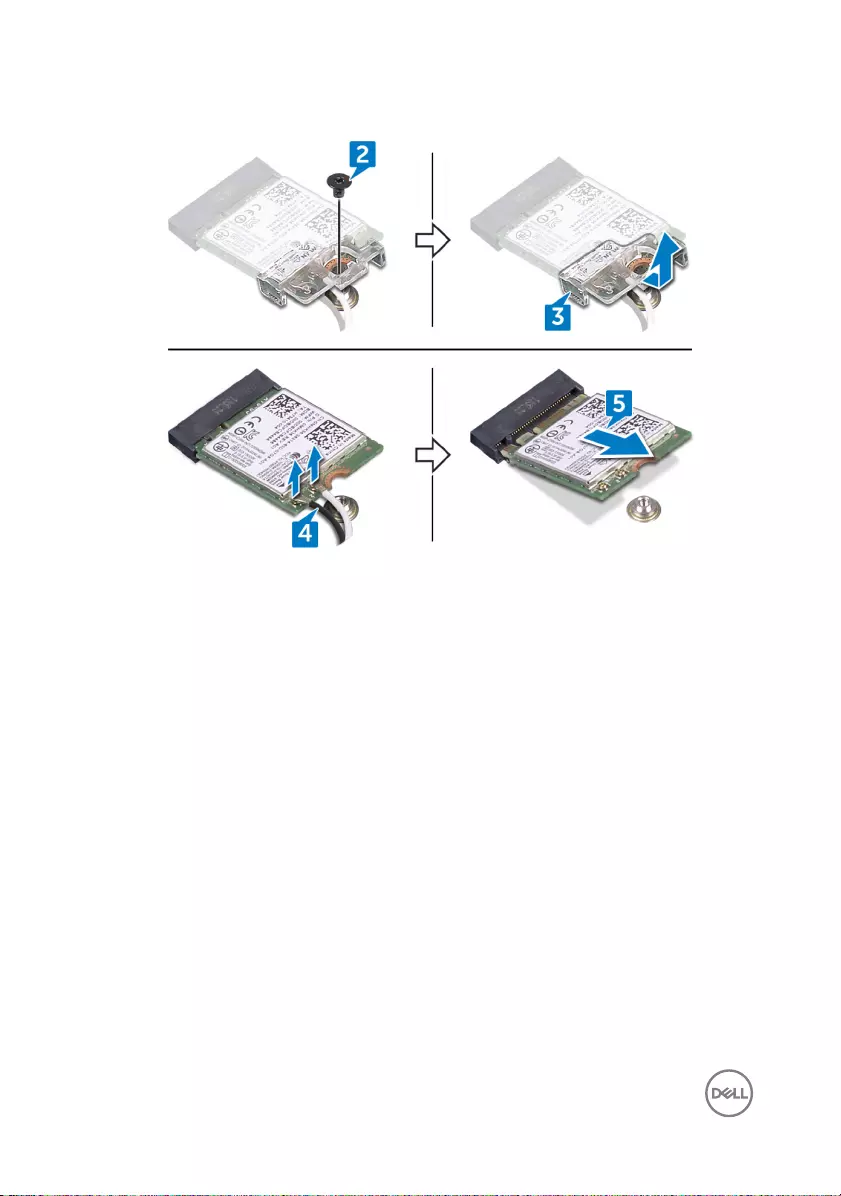
5 Slide and remove the wireless card out of the wireless-card slot.
78
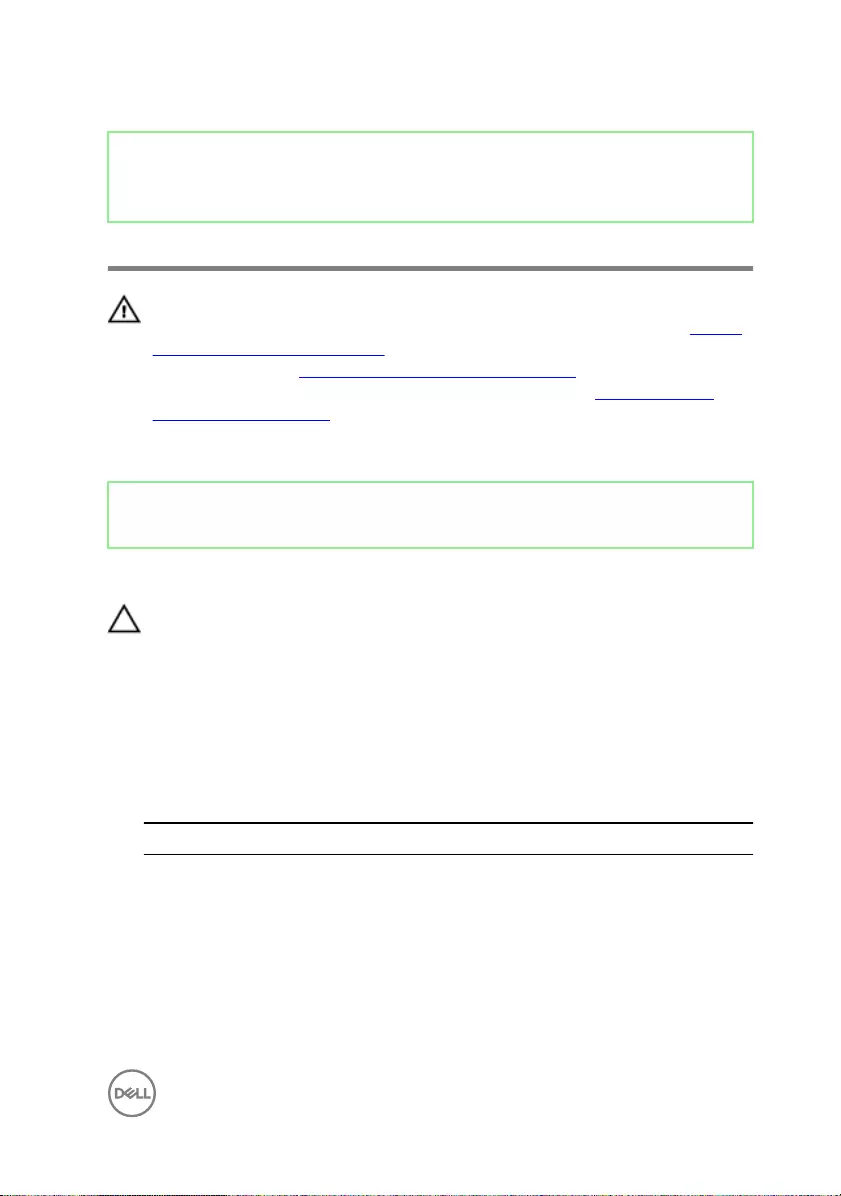
Identifier GUID-94E88AEC-6F12-4B0E-AA6A-B28D8E200225
Status Released
Replacing the wireless card
WARNING: Before working inside your computer, read the safety
information that shipped with your computer and follow the steps in Before
working inside your computer. After working inside your computer, follow
the instructions in After working inside your computer. For more safety best
practices, see the Regulatory Compliance home page at www.dell.com/
regulatory_compliance.
Identifier GUID-5408FA60-373B-4369-911B-4C440294E0BC
Status Released
Procedure
CAUTION: To avoid damaging the wireless card, do not place any cables
under it.
1 Align the notch on the wireless card with the tab on the wireless-card slot and
slide the wireless card into the wireless-card slot.
2 Connect the antenna cables to the wireless card.
The following table provides the antenna-cable color scheme for the wireless
card supported by your computer:
Table 2. : Wirelesscard colour scheme
Connectors on the wireless card Antenna-cable color
Main (white triangle) White
Auxiliary (black triangle) Black
3 Press down the other end of the wireless card and align the screw hole on the
wireless-card shield and wireless card with the screw hole on the system board.
79
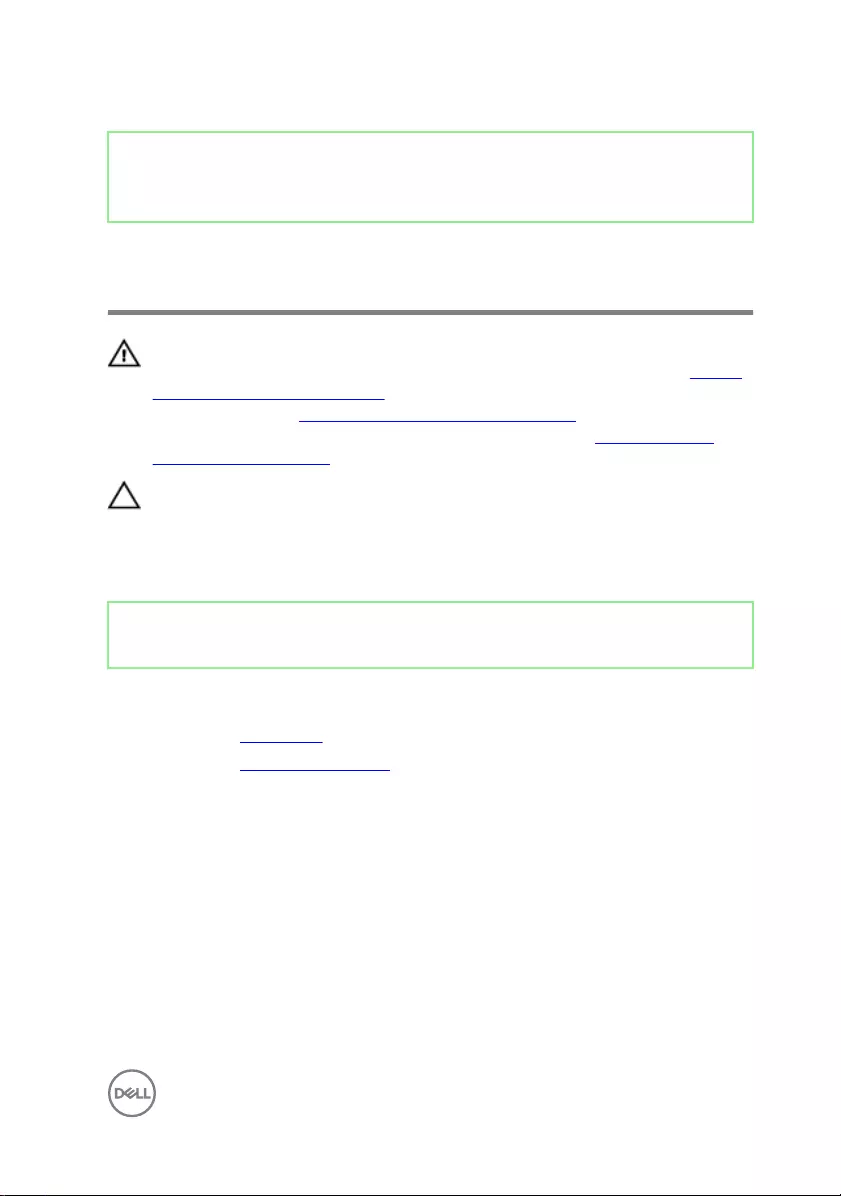
Identifier GUID-E8004503-F3A2-4044-A06D-72AF81105987
Status Released
Removing the processor heat-
sink
WARNING: Before working inside your computer, read the safety
information that shipped with your computer and follow the steps in Before
working inside your computer. After working inside your computer, follow
the instructions in After working inside your computer. For more safety best
practices, see the Regulatory Compliance home page at www.dell.com/
regulatory_compliance.
CAUTION: For maximum cooling of the processor, do not touch the heat
transfer areas on the heat sink. The oils in your skin can reduce the heat
transfer capability of the thermal grease.
Identifier GUID-80B6901A-84B9-4E89-AECE-A1BD484B2AEF
Status Released
Prerequisites
1 Remove the back cover.
2 Remove the system-board shield.
81
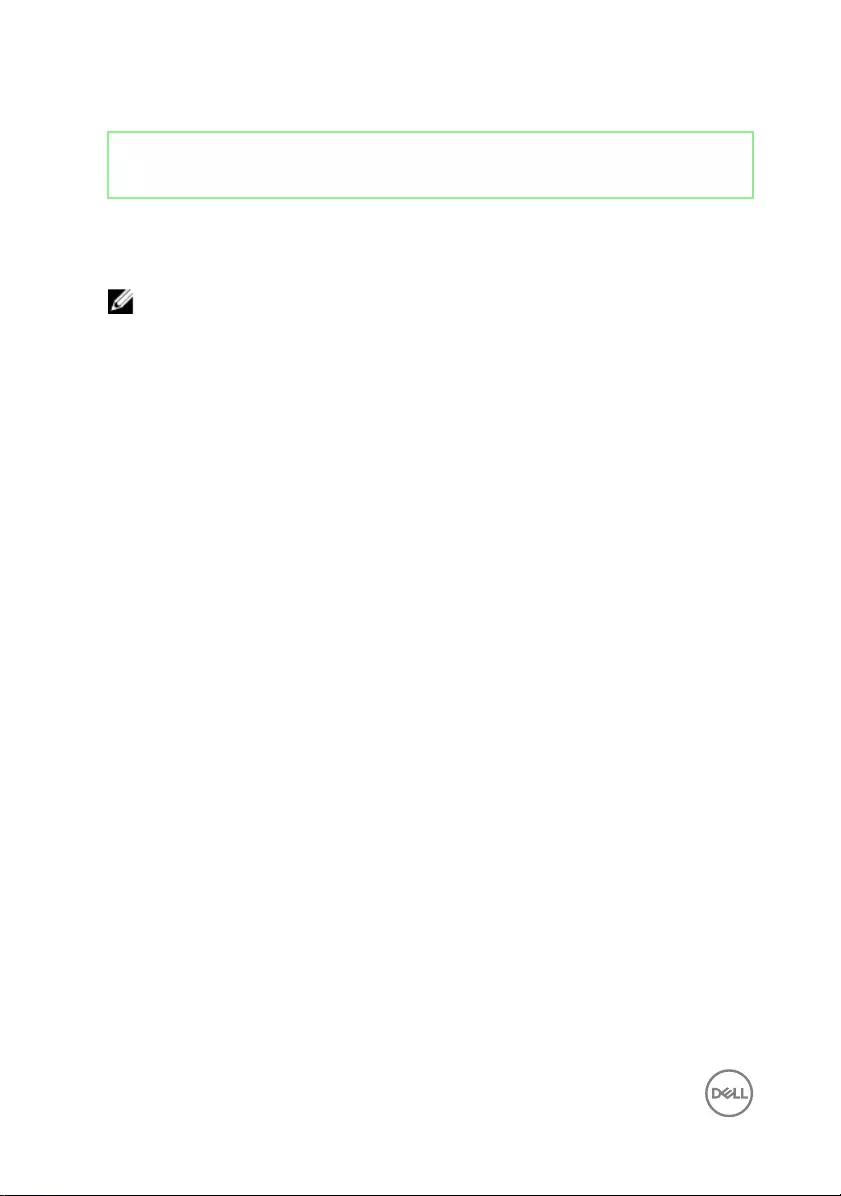
Identifier GUID-4415AA78-B8CF-44F8-B029-C92465743459
Status Released
Procedure for computers with discrete
graphics
NOTE: Depending on the conguration you ordered, the appearance of the
processor heat-sink and the number of screws may dier.
1 In sequential order (indicated on the heat sink), loosen the captive screws that
secure the processor heat-sink to the system board.
82
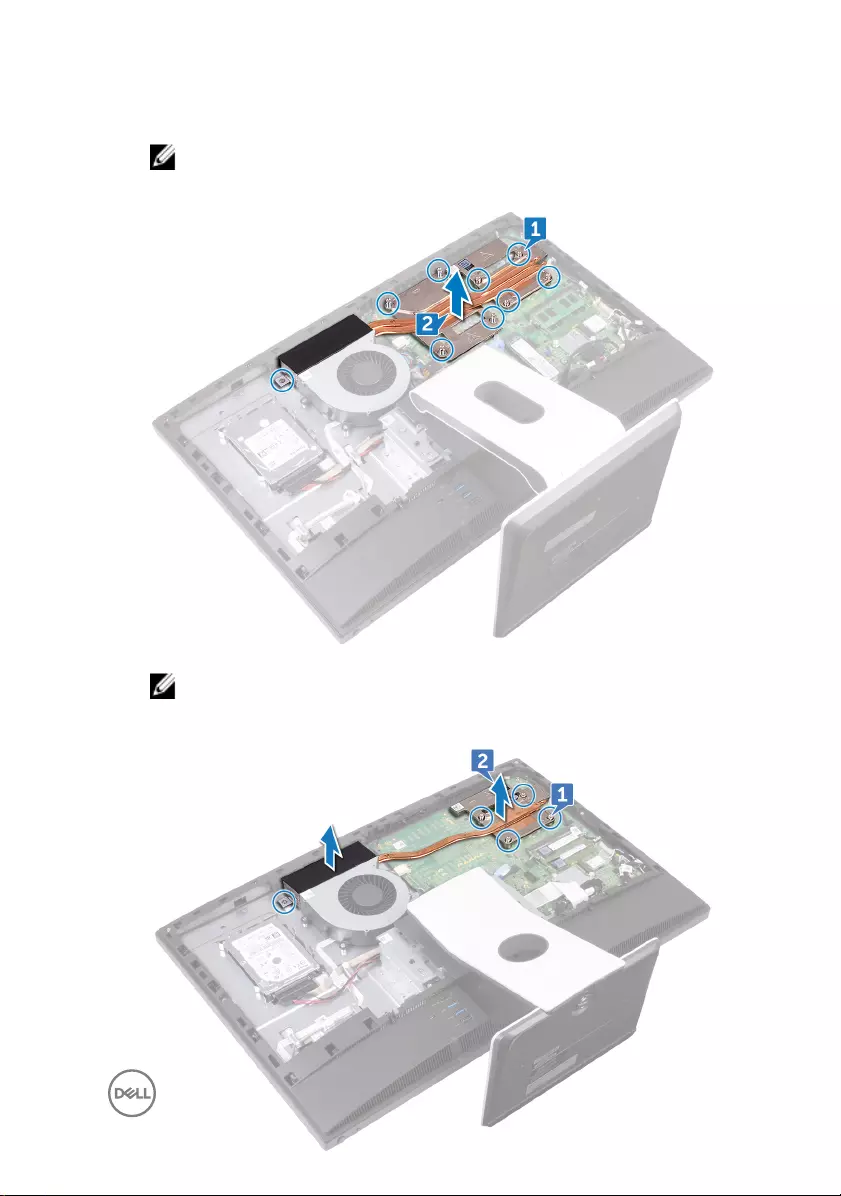
2 Lift the processor heat-sink o the system board.
NOTE: Computers that support the AMD Radeon RX560 graphics
conguration are shipped with 9 captive screws
NOTE: Computers that ship with only integrated graphics processors
are shipped with 5 captive screws
83
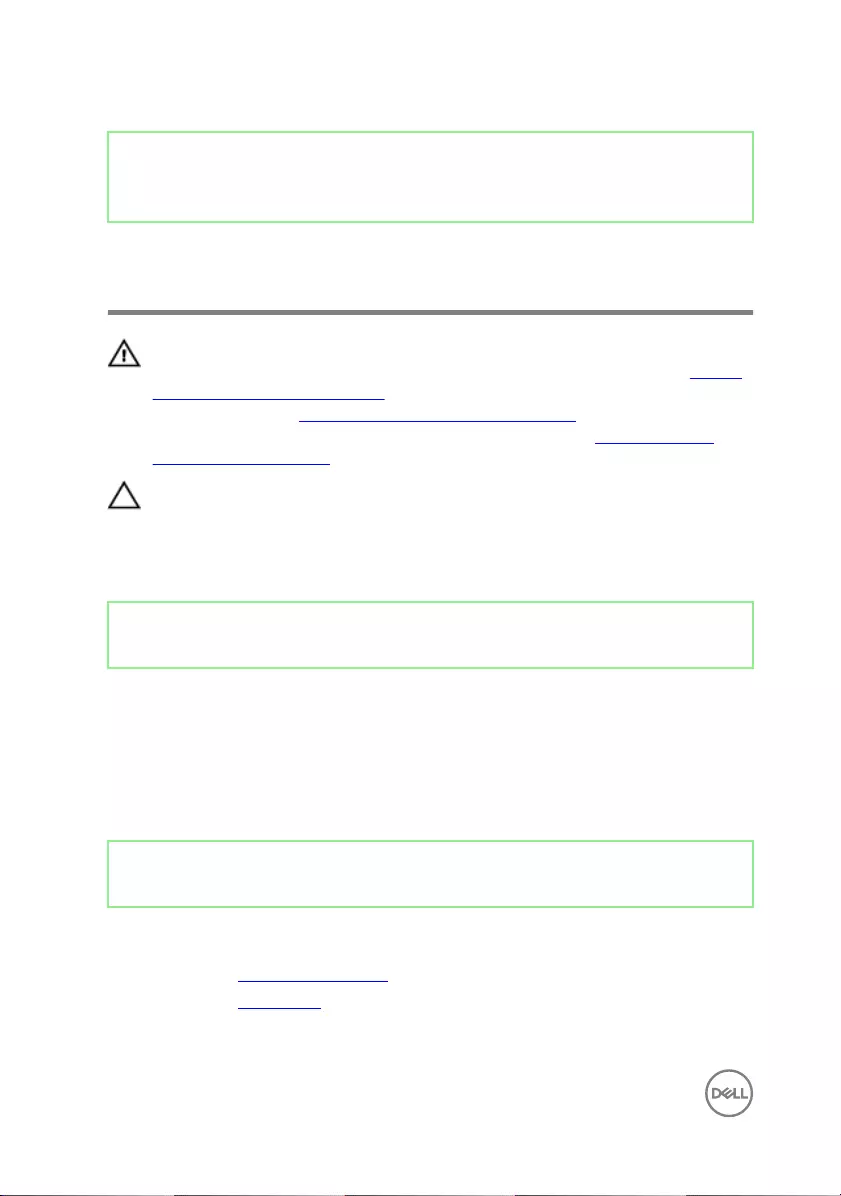
Identifier GUID-4092A0B3-1920-47B2-A11B-C1A246BDCED3
Status Released
Replacing the processor heat-
sink
WARNING: Before working inside your computer, read the safety
information that shipped with your computer and follow the steps in Before
working inside your computer. After working inside your computer, follow
the instructions in After working inside your computer. For more safety best
practices, see the Regulatory Compliance home page at www.dell.com/
regulatory_compliance.
CAUTION: For maximum cooling of the processor, do not touch the heat
transfer areas on the heat sink. The oils in your skin can reduce the heat
transfer capability of the thermal grease.
Identifier GUID-9CA68C4F-B8C9-4C56-8CE0-50843D819FC9
Status Released
Procedure
1 Align the captive screws on the processor heat-sink with the screw holes on the
system board.
2 In reverse sequential order (indicated on the processor heat-sink), tighten the
captive screws that secure the processor heat-sink to the system board.
Identifier GUID-352452C2-A4B4-43B4-9917-C72AF18BDA02
Status Released
Post-requisites
1 Replace the system-board shield.
2 Replace the back cover.
84
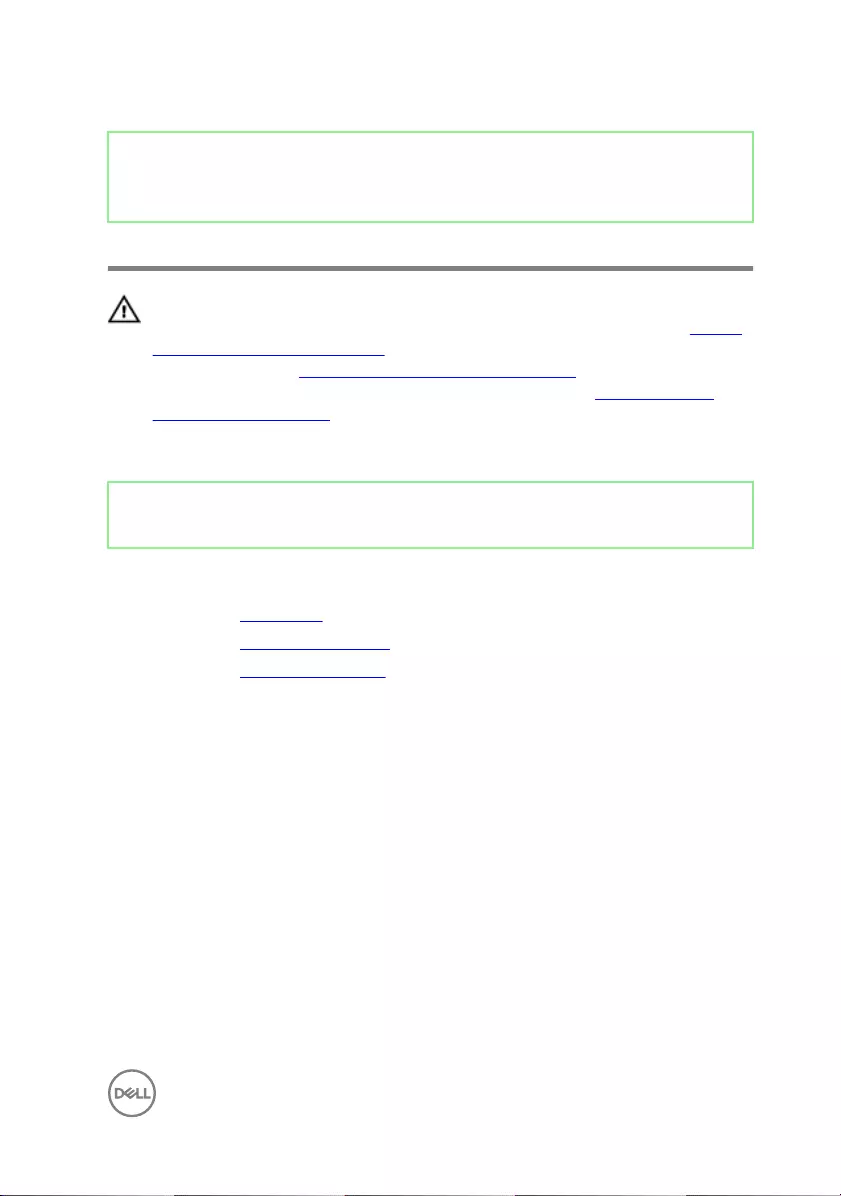
Identifier GUID-54026723-901E-49A7-9E20-7404ECA98BFB
Status Released
Removing the processor
WARNING: Before working inside your computer, read the safety
information that shipped with your computer and follow the steps in Before
working inside your computer. After working inside your computer, follow
the instructions in After working inside your computer. For more safety best
practices, see the Regulatory Compliance home page at www.dell.com/
regulatory_compliance.
Identifier GUID-E0860599-02A9-4A20-B0DA-4ECBA3577791
Status Released
Prerequisites
1 Remove the back cover.
2 Remove the system-board shield.
3 Remove the processor heat sink.
85
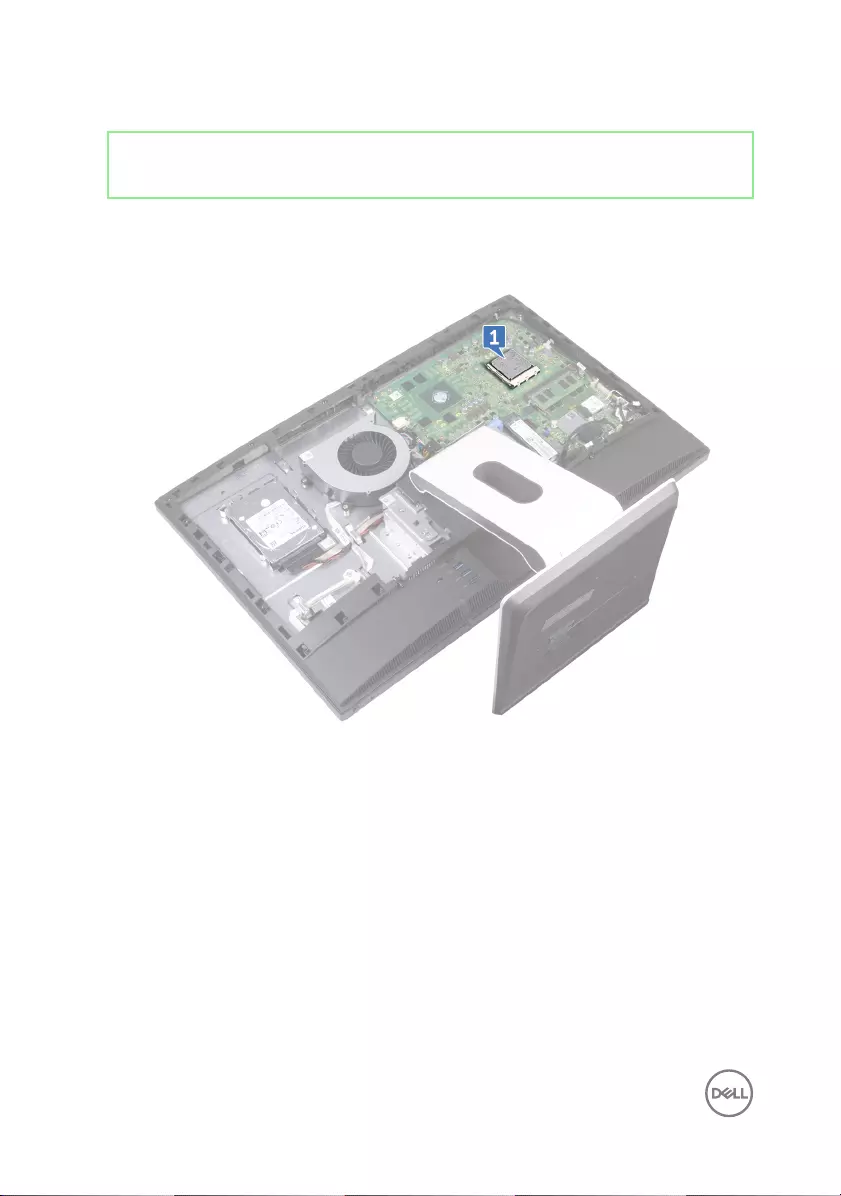
Identifier GUID-8DCCEFCE-0863-4F94-9B10-B319B9B178D3
Status Released
Procedure
1 Locate the processor on the system board.
2 Press the release-lever down and then pull it outwards to release it from the
securing tab.
3 Pull up the release-lever completely to unlock the processor.
86
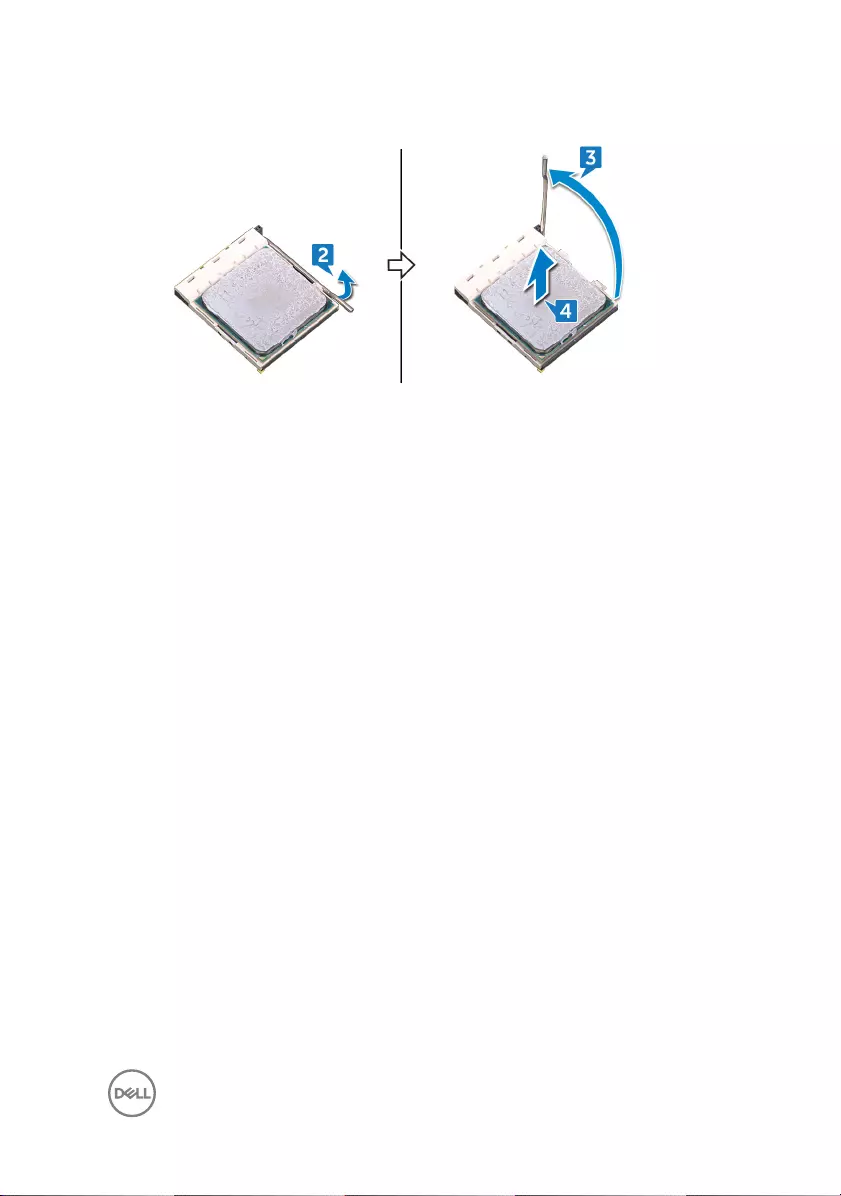
4 Gently lift the processor and remove it from the processor socket.
87
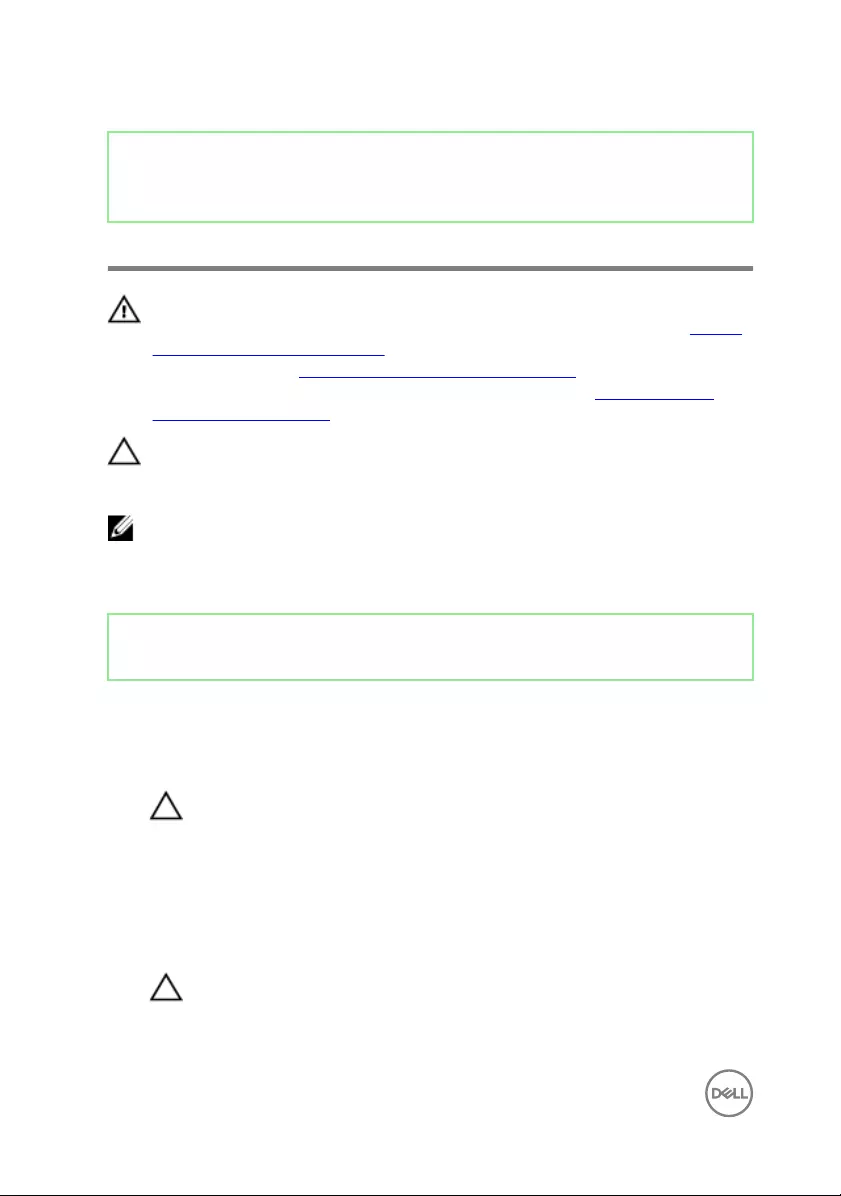
Identifier GUID-08EA64DA-0940-45B5-9DEF-7609F5E6BB53
Status Released
Replacing the processor
WARNING: Before working inside your computer, read the safety
information that shipped with your computer and follow the steps in Before
working inside your computer. After working inside your computer, follow
the instructions in After working inside your computer. For more safety best
practices, see the Regulatory Compliance home page at www.dell.com/
regulatory_compliance.
CAUTION: If either the processor or the heat sink is replaced, use the
thermal grease provided in the kit to ensure that thermal conductivity is
achieved.
NOTE: A new processor ships with a thermal pad in the package. In some
cases, the processor may ship with the thermal pad attached to it.
Identifier GUID-3C7E4C01-E523-44F0-BFAF-10D6656A0240
Status Released
Procedure
1 Ensure that the release lever on the processor socket is fully extended in the
open position.
CAUTION: The pin-1 corner of the processor has a triangle that aligns
with the triangle on the pin-1 corner on the processor socket. When the
processor is properly seated, all four corners are aligned at the same
height. If one or more corners of the processor are higher than the
others, the processor is not seated properly.
2 Align the notches on the processor with the tabs on the processor socket and
place the processor in the processor socket.
CAUTION: Ensure that the processor-cover notch is positioned
underneath the alignment post.
3 When the processor is fully seated in the socket, close the processor cover.
88
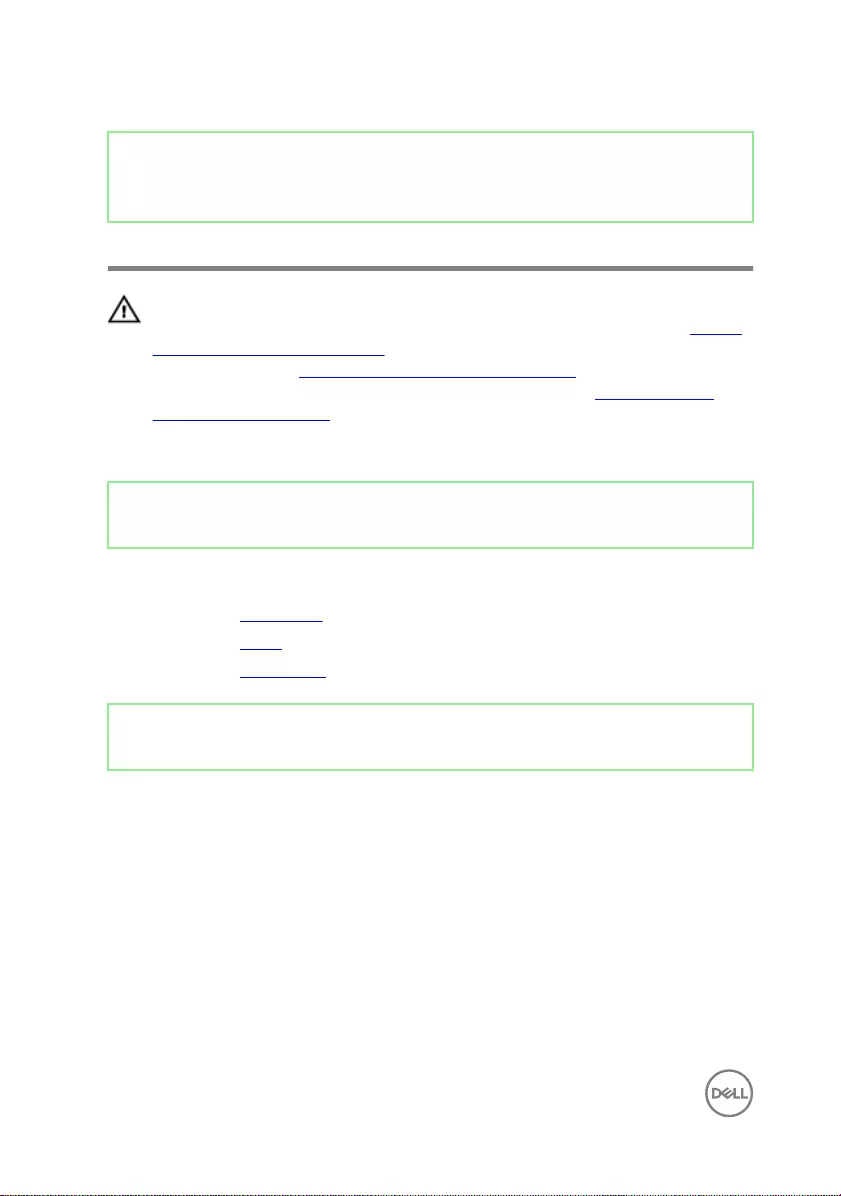
Identifier GUID-4EB11C22-0492-4F16-83CE-A64092ACEB01
Status Released
Removing the I/O bracket
WARNING: Before working inside your computer, read the safety
information that shipped with your computer and follow the steps in Before
working inside your computer. After working inside your computer, follow
the instructions in After working inside your computer. For more safety best
practices, see the Regulatory Compliance home page at www.dell.com/
regulatory_compliance.
Identifier GUID-77F77B30-2AD8-4B7D-988A-9BC1CDDB98C5
Status Released
Prerequisites
1 Remove the back cover.
2 Remove the stand.
3 Remove the inner frame.
Identifier GUID-1DB0D375-A139-43AC-8642-57446A7C4198
Status Released
Procedure
1 Remove the nine screws (M3x5) securing the I/O bracket to the middle frame.
90

2 Lift the I/O bracket o the middle frame.
91
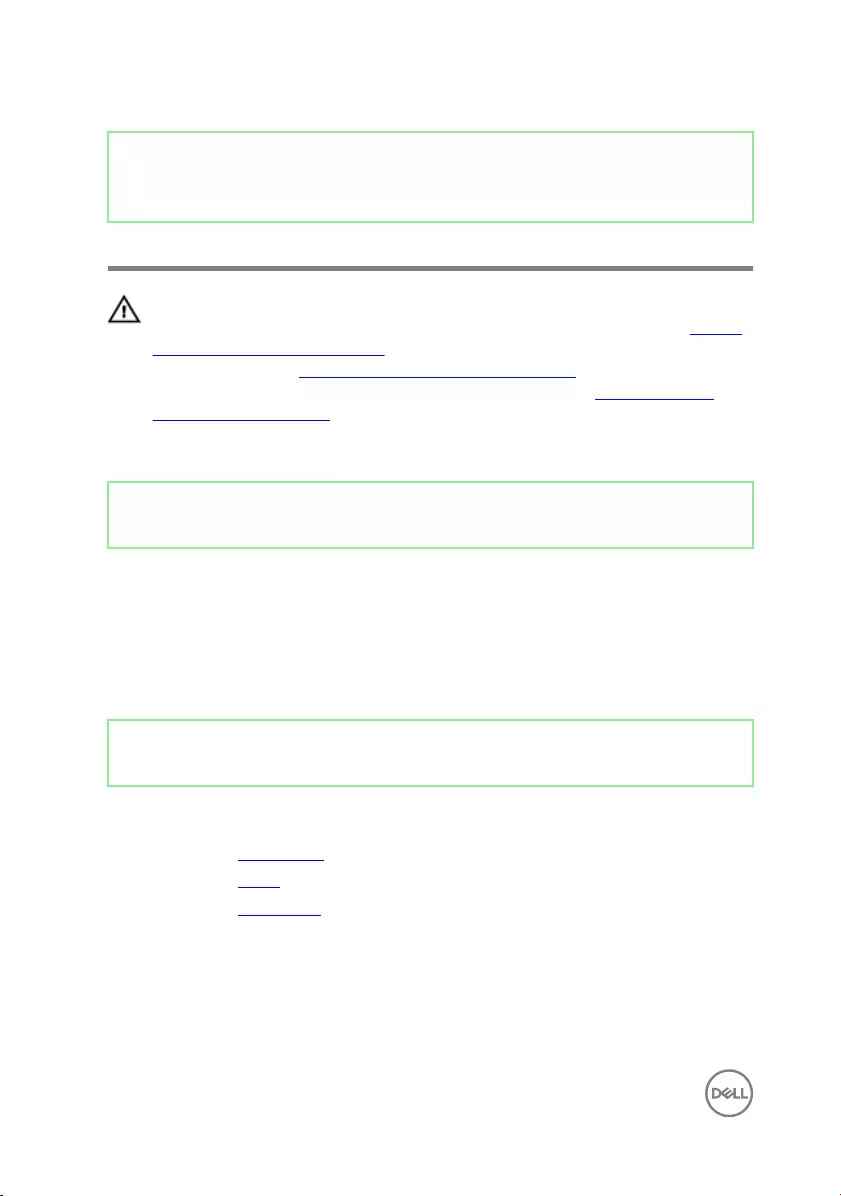
Identifier GUID-95E4D169-600E-4E8D-9A1E-709C6727D43A
Status Released
Replacing the I/O bracket
WARNING: Before working inside your computer, read the safety
information that shipped with your computer and follow the steps in Before
working inside your computer. After working inside your computer, follow
the instructions in After working inside your computer. For more safety best
practices, see the Regulatory Compliance home page at www.dell.com/
regulatory_compliance.
Identifier GUID-18D6BC9D-6CF3-462A-A514-B75386C54A4E
Status Released
Procedure
1 Align the screw holes on the I/O bracket with the screw holes on the middle
frame.
2 Replace the nine screws (M3x5) that secure the I/O bracket to the middle
frame.
Identifier GUID-7E8ED145-5E0A-485E-9E46-CFB1A1437B4E
Status Released
Post-requisites
1 Replace the inner frame.
2 Replace the stand.
3 Replace the back cover.
92
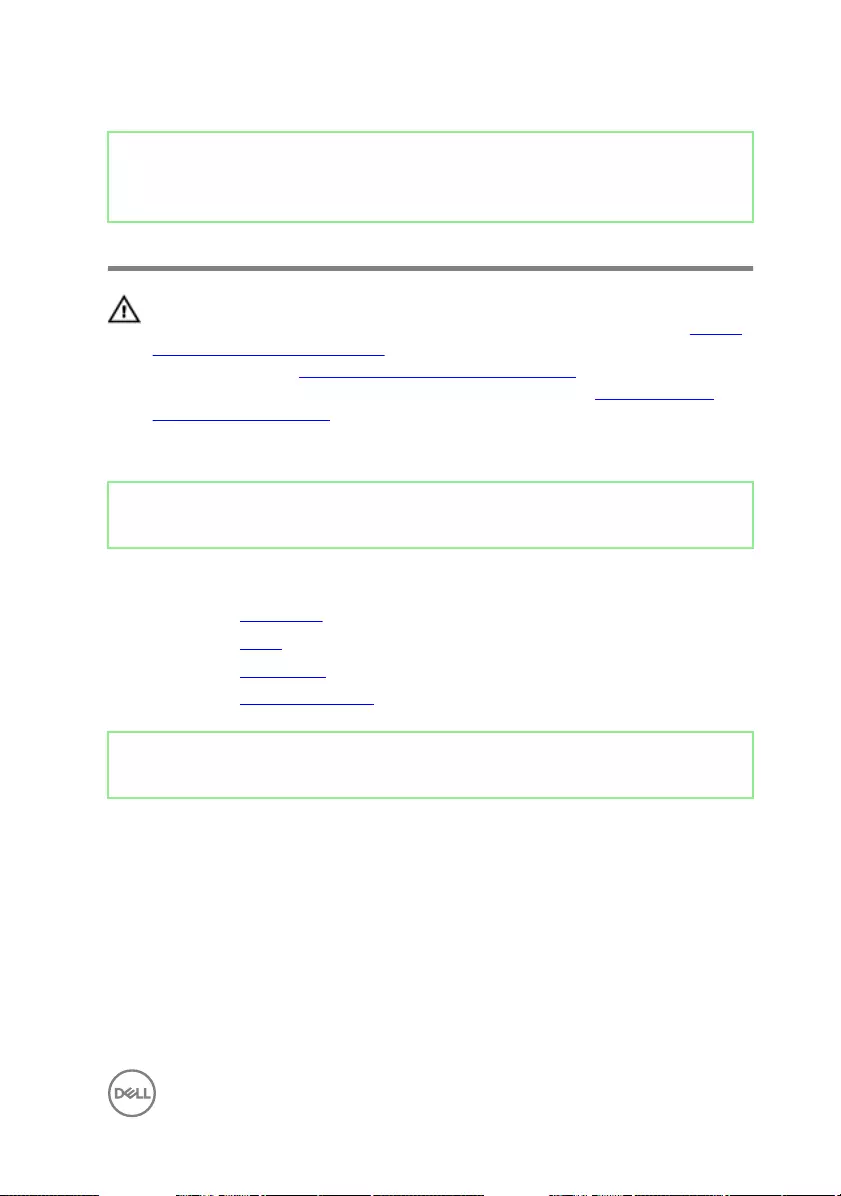
Identifier GUID-DC61C8F1-86D0-49DE-B8D8-229750E714D6
Status Released
Removing the I/O board
WARNING: Before working inside your computer, read the safety
information that shipped with your computer and follow the steps in Before
working inside your computer. After working inside your computer, follow
the instructions in After working inside your computer. For more safety best
practices, see the Regulatory Compliance home page at www.dell.com/
regulatory_compliance.
Identifier GUID-03ED21C7-4AD2-4963-A530-1EBCCE89AEBC
Status Released
Prerequisites
1 Remove the back cover.
2 Remove the stand.
3 Remove the inner frame.
4 Remove the I/O board bracket.
Identifier GUID-E9B53490-9AEB-483C-B91B-1C16A0DB0411
Status Released
Procedure
1 Open the latch and disconnect the display-panel cable (EDPCN1) from the I/O
board.
2 Disconnect the rear I/O-board power cable (RPWRC1) from the I/O board.
3 Using the pull tab, disconnect the display cable (SB-DISPC) from the I/O board.
4 Using the pull tab, disconnect the USB Type-C cable (SB-TYPEC1) from the I/O
board.
5 Press down the latch on the power cable connector and pull the connector to
disconnect the power cable (SB-DCPWR) from the I/O board.
93

6 Using the pull tab, disconnect the rear I/O cable (RUSBC1) from the I/O board.
7 Open the latch and disconnect the rear I/O-board cable (LAUOC1) from the I/O
board.
8 Disconnect the display converter cable (CONVERTER) from the I/O board.
9 Remove the cables from the routing guide on the I/O board.
10 Remove the four (M3x5) screws that secure the I/O board to the middle frame.
94
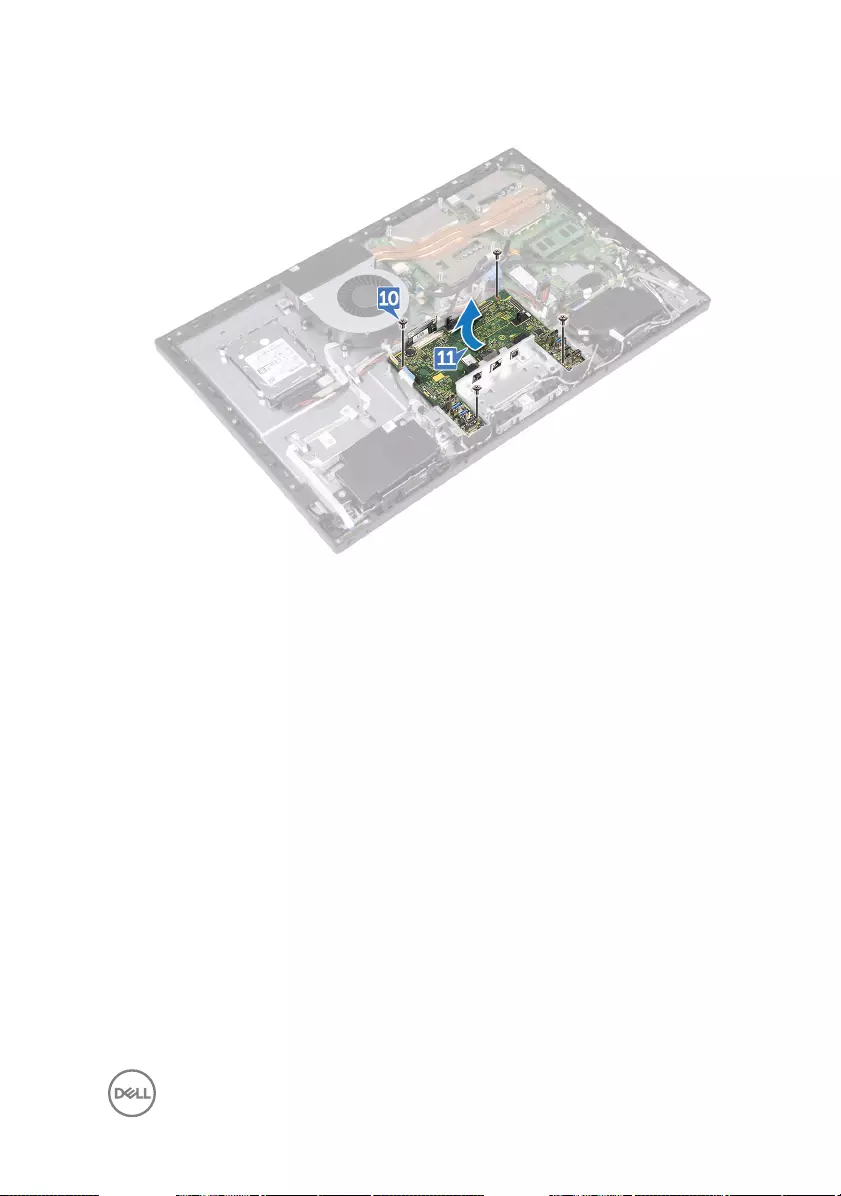
11 Lift the I/O board o the middle frame.
95
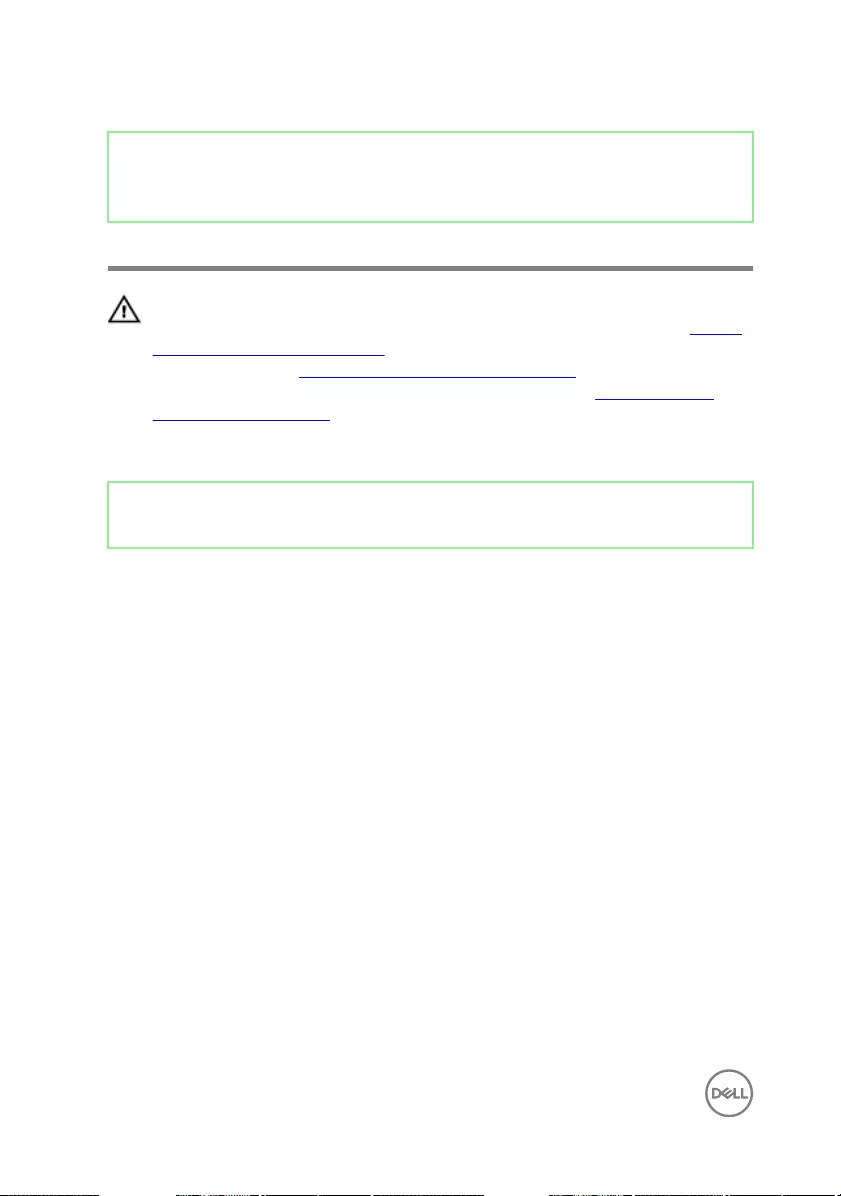
Identifier GUID-98F27B1C-9F09-48EC-83D7-FC85C825E6A4
Status Released
Replacing the I/O board
WARNING: Before working inside your computer, read the safety
information that shipped with your computer and follow the steps in Before
working inside your computer. After working inside your computer, follow
the instructions in After working inside your computer. For more safety best
practices, see the Regulatory Compliance home page at www.dell.com/
regulatory_compliance.
Identifier GUID-3E463184-761F-4F49-B490-074419ECD30C
Status Released
Procedure
1 Align the screw holes on the I/O board with the screw holes on the middle
frame.
2 Replace the four screws (M3x5) that secure the I/O board to the middle frame.
3 Route and connect the following cables through the respective routing guides
and connectors on the I/O board:
– Display converter cable (CONVERTER)
– Rear I/O-board cable (LAUOC1)
– Rear I/O cable (RUSBC1)
– Power cable (SB-DCPWR)
– USB Type-C cable (SB-TYPEC1)
– Display cable (SB-DISPC)
– Rear I/O-board power cable (RPWRC1)
– Display-panel cable (EDPCN1)
96
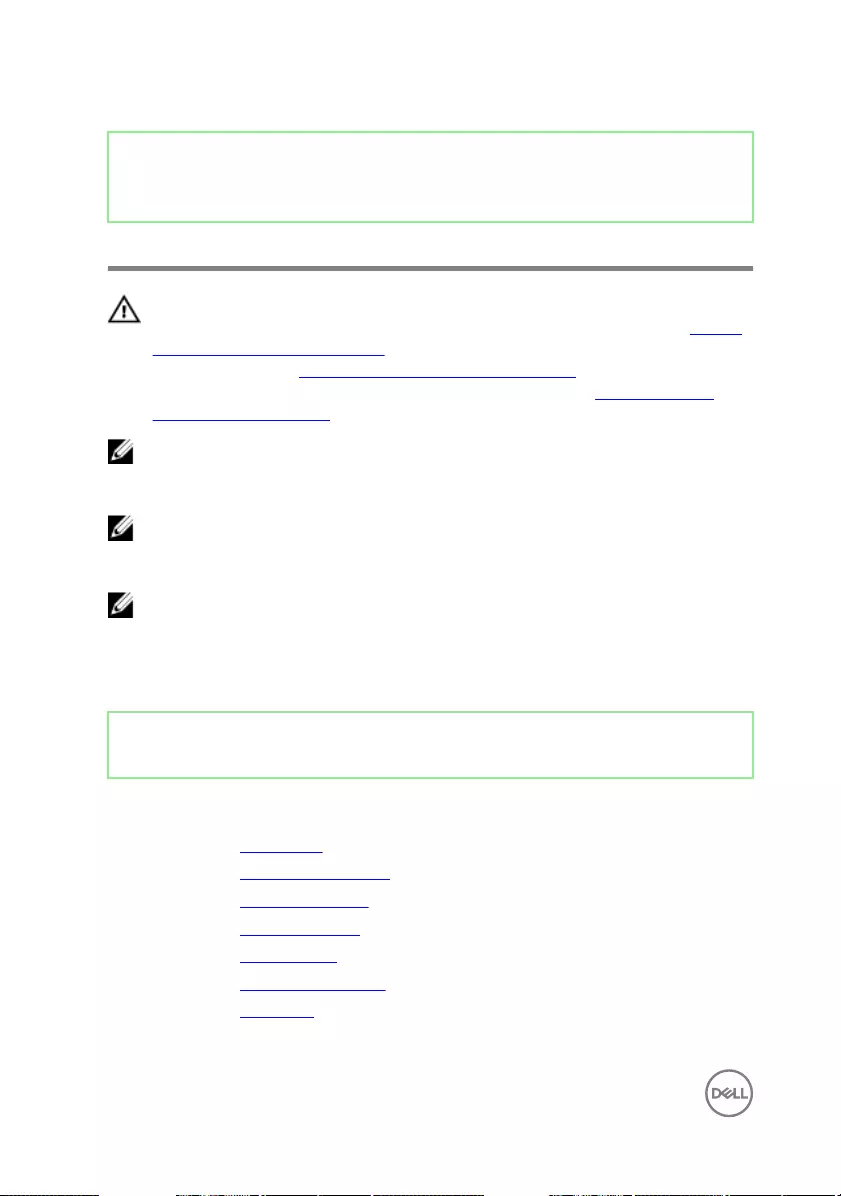
Identifier GUID-B54497E8-5AD5-4FF9-AD4A-F32FDBEDE1E8
Status Released
Removing the system board
WARNING: Before working inside your computer, read the safety
information that shipped with your computer and follow the steps in Before
working inside your computer. After working inside your computer, follow
the instructions in After working inside your computer. For more safety best
practices, see the Regulatory Compliance home page at www.dell.com/
regulatory_compliance.
NOTE: Your computer’s Service Tag is stored in the system board. You must
enter the Service Tag in the BIOS setup program after you replace the
system board.
NOTE: Replacing the system board removes any changes you have made to
the BIOS using the BIOS setup program. You must make the appropriate
changes again after you replace the system board.
NOTE: Before disconnecting the cables from the system board, note the
location of the connectors so that you can reconnect the cables correctly
after you replace the system board.
Identifier GUID-B944BA0A-F1E5-46AE-8A89-82A3CD6B69CE
Status Released
Prerequisites
1 Remove the back cover.
2 Remove the system-board shield.
3 Remove the memory modules.
4 Remove the solid-state drive.
5 Remove the wireless card.
6 Remove the processor heat sink.
7 Remove the processor.
98
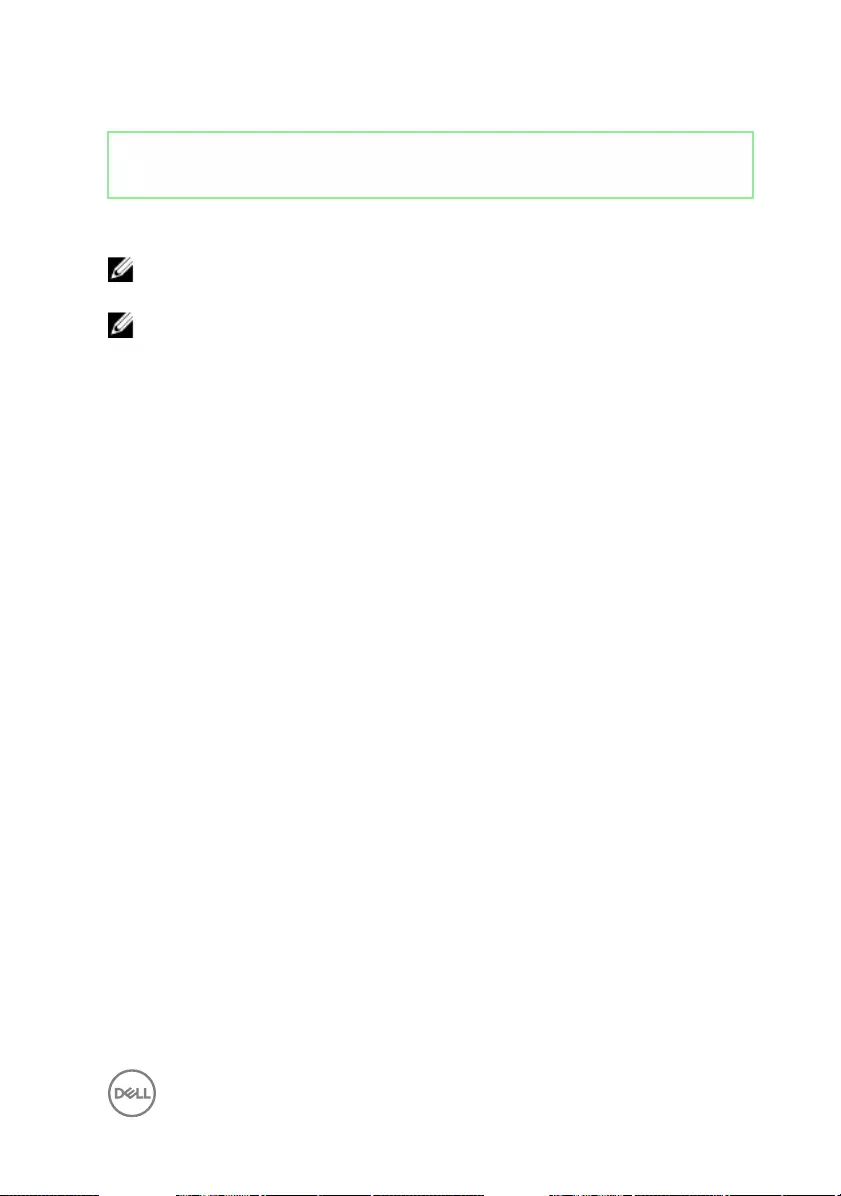
Identifier GUID-C8D68A7B-1DC0-4F71-B689-01B3B0677E5B
Status Released
Procedure
NOTE: To avoid any potential damage to the cables, ensure to release them
from the routing guides.
NOTE: Note the routing of each cable as you remove them and the order of
removal so that you can reroute it correctly during the replacement of the
system board.
1 Disconnect the microphones cable (DMIC1) from the system board.
2 Disconnect the camera cable (WEBCAM) from the system board.
3 Disconnect the side I/O-board cable (MB-SUSBC) from the system board.
4 Disconnect the media-card reader cable (SDRDC1) from the system board.
5 Disconnect the speaker cable (SPEAKER) from the system board.
6 Disconnect the touch-screen cable (TOUCH1) from the system board. This step
is applicable only for touch screen systems.
7 Disconnect the rear I/O-board power cable (RPWRC1) from the system board.
8 Open the latch and disconnect the rear I/O-board cable (LAUOC1) from the
system board.
9 Using the pull tab, disconnect the USB Type-C cable (MB-TYPEC1) from the
system board.
10 Using the pull tab, disconnect the rear I/O cable (RUSBC1) from the system
board.
11 Disconnect the hard-drive power cable (SATA_PWR1) from the system board.
12 Using the pull tab, disconnect the hard-drive data cable (SATA0) from the
system board.
13 Open the latch and disconnect the power cable (MB-DCPWR) from the system
board.
14 Open the latch and disconnect the power-button board cable (0SDC1) from the
system board.
15 Using the pull tab, disconnect the display cable (MB-DISPC) from the system
board.
16 Disconnect the fan-power cable (FAN_SYS) from the system board.
99
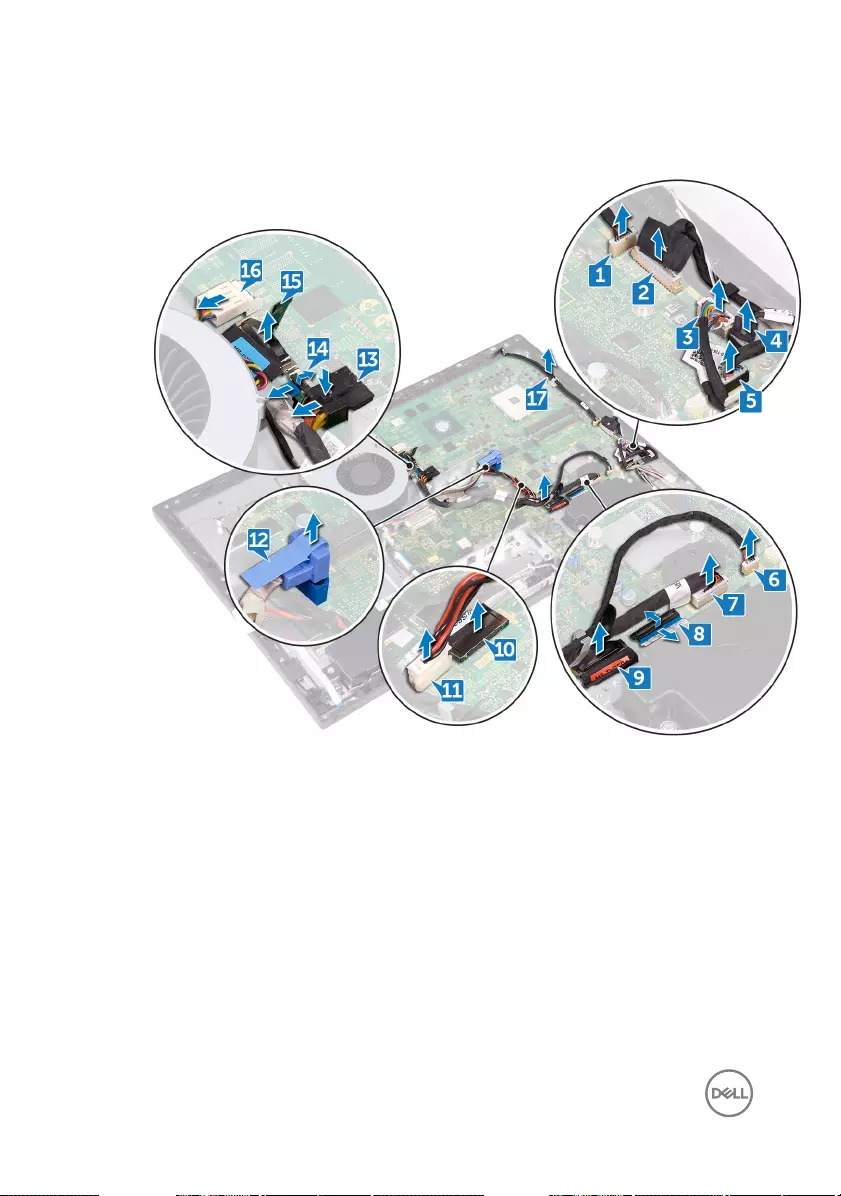
17 Release and lift the microphones cable from the routing guide on the system
board.
18 Remove the ve screws (M3x5) that secure the system board to the middle
frame.
100
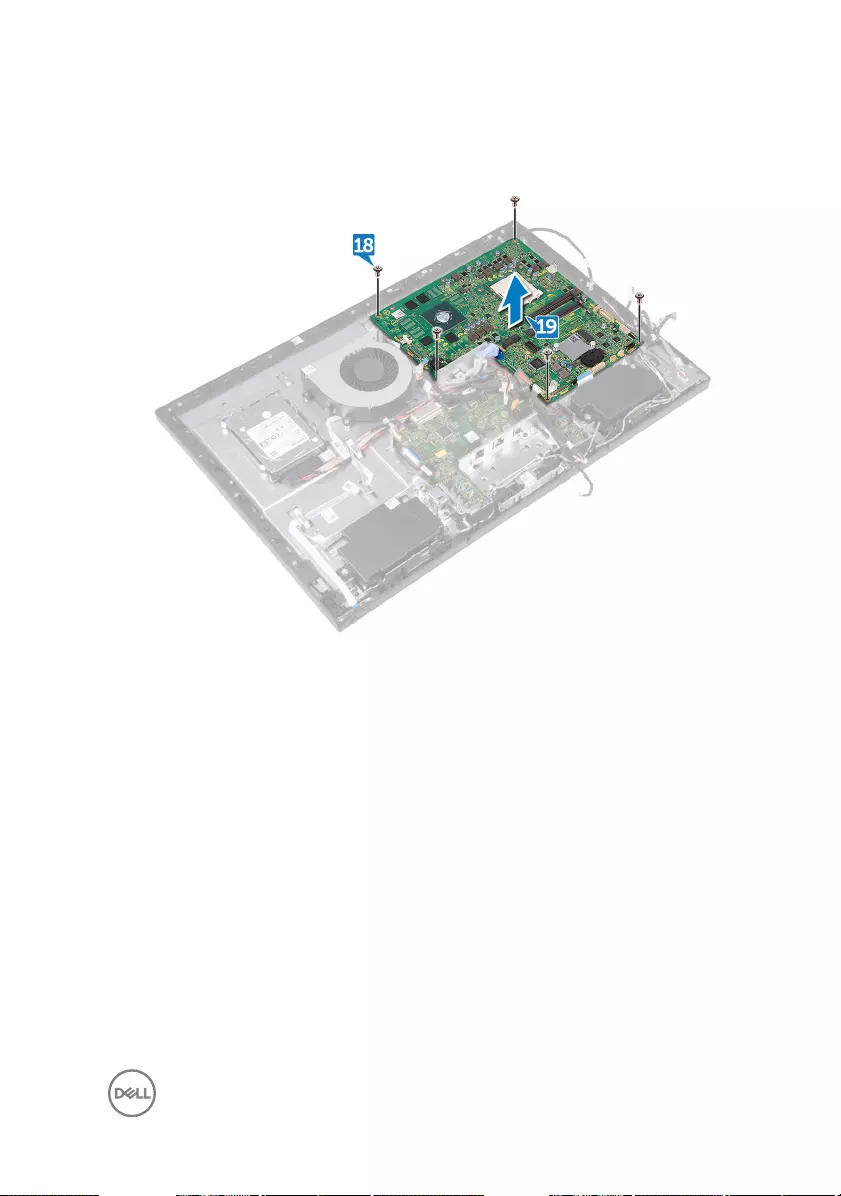
19 Lift the system board o the middle frame.
101
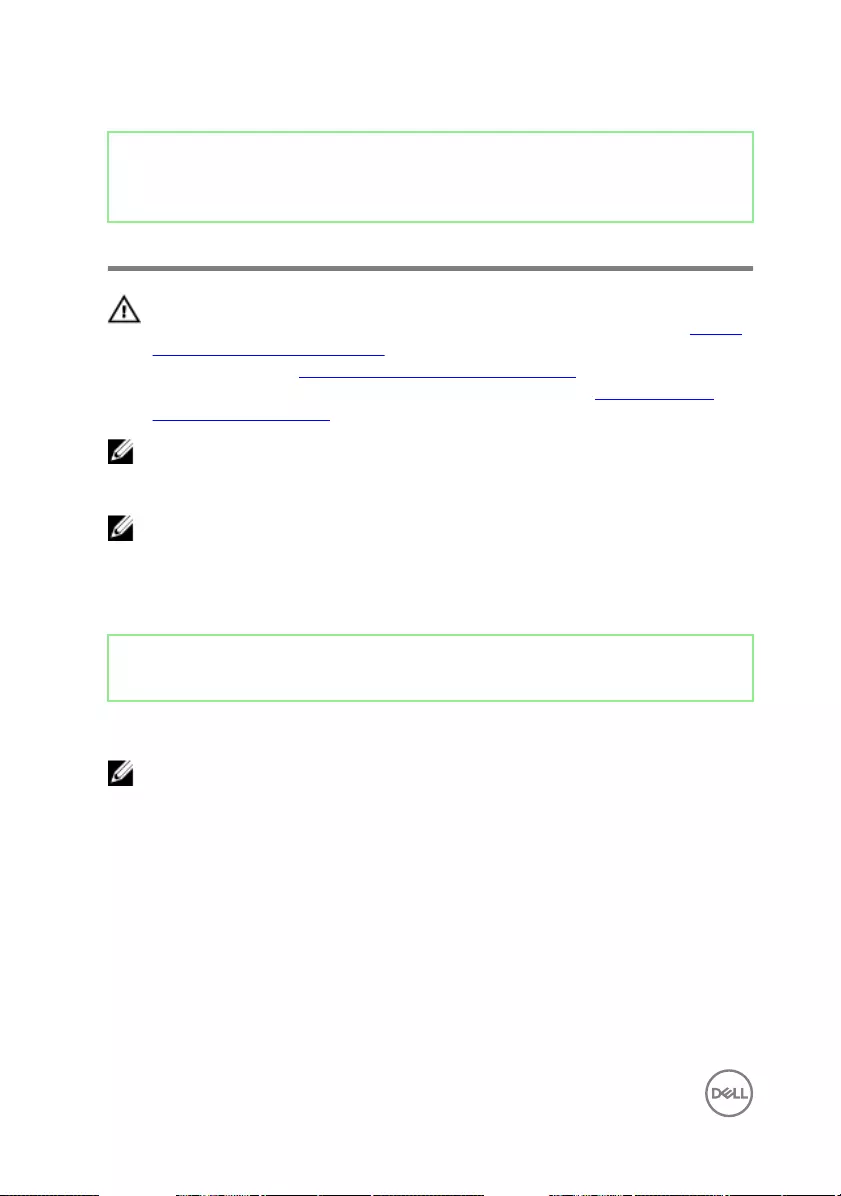
Identifier GUID-67274E98-E2F1-4B7B-A903-F38BA6B62028
Status Released
Replacing the system board
WARNING: Before working inside your computer, read the safety
information that shipped with your computer and follow the steps in Before
working inside your computer. After working inside your computer, follow
the instructions in After working inside your computer. For more safety best
practices, see the Regulatory Compliance home page at www.dell.com/
regulatory_compliance.
NOTE: Your computer’s Service Tag is stored in the system board. You must
enter the Service Tag in the BIOS setup program after you replace the
system board.
NOTE: Replacing the system board removes any changes you have made to
the BIOS using the BIOS setup program. You must make the appropriate
changes again after you replace the system board.
Identifier GUID-E610713C-ED77-4B5B-B657-312963ECE003
Status Released
Procedure
NOTE: The system board is shipped with the coin-cell battery.
1 Align the screw holes on the system board with the screw holes on the middle
frame.
2 Replace the ve screws (M3x5) that secure the system board to the middle
frame.
102
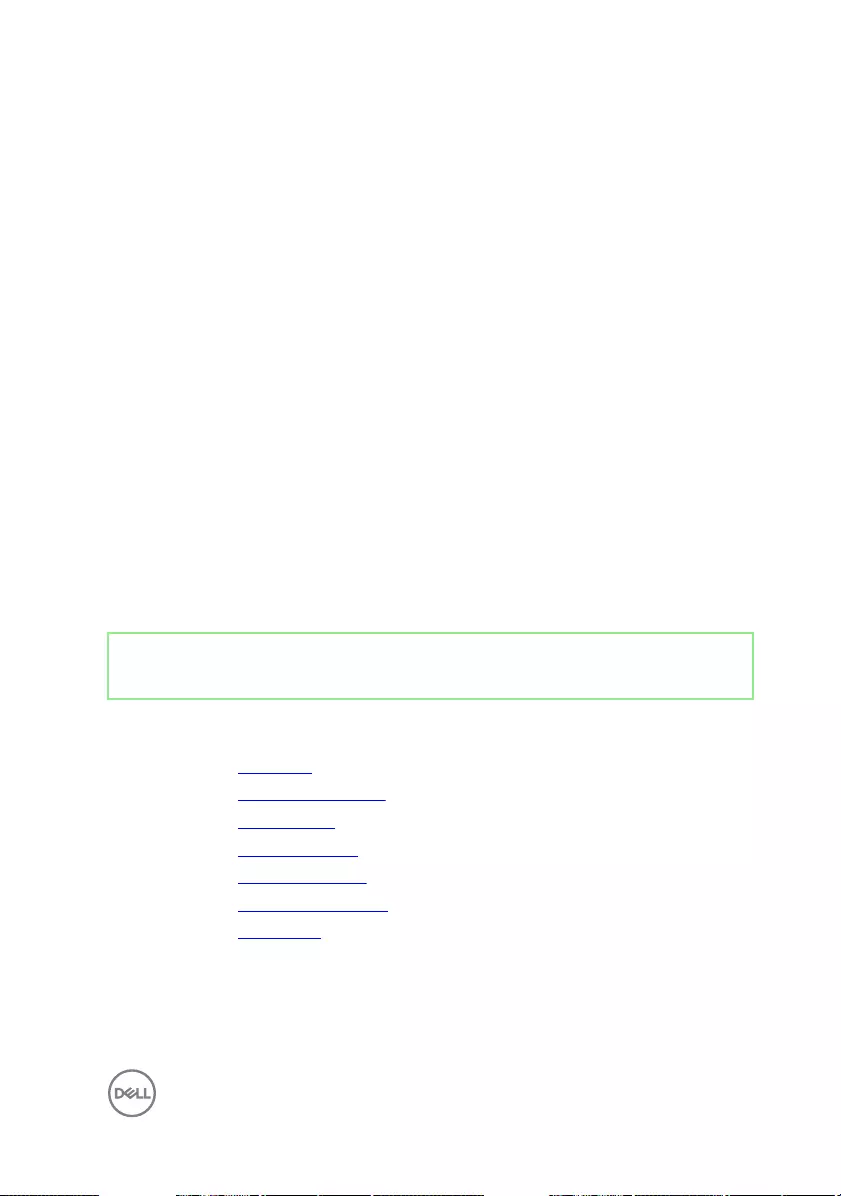
3 Route and connect the following cables though the respective routing guides
and connectors on the system board:.
– Fan-power cable (FAN_SYS)
– Display cable (MB-DISPC)
– Power-button board cable (0SDC1)
– Power cable (MB-DCPWR)
– Hard-drive data cable (SATA0)
– Hard-drive power cable (SATA_PWR1)
– Rear I/O cable (RUSBC1)
– USB Type-C cable (MB-TYPEC1)
– Rear I/O-board cable (LAUOC1)
– Rear I/O-board power cable (RPWRC1)
– Touch-screen cable (TOUCH1)
– Speaker cable (SPEAKER)
– Media-card reader cable (SDRDC1)
– Side I/O-board cable (MB-SUSBC)
– Camera cable (WEBCAM)
– Microphones cable (DMIC1)
Identifier GUID-221C1873-0102-4BBD-8D19-1E8C70D471AA
Status Released
Post-requisites
1 Replace the processor.
2 Replace the processor heat-sink.
3 Replace the wireless card.
4 Replace the solid-state drive.
5 Replace the memory modules.
6 Replace the system-board shield.
7 Replace the back cover.
103
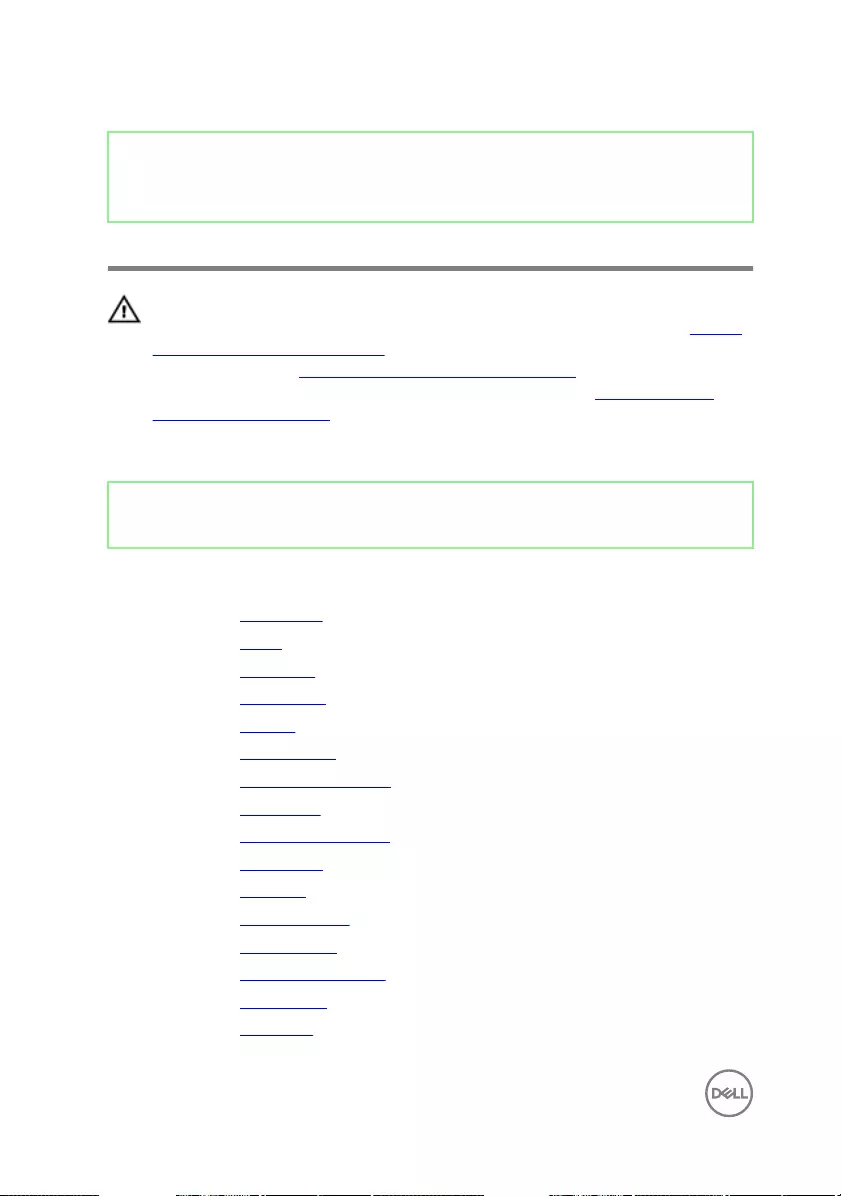
Identifier GUID-665E66D0-54D4-403E-91DA-E6669EC906EC
Status Released
Removing the middle frame
WARNING: Before working inside your computer, read the safety
information that shipped with your computer and follow the steps in Before
working inside your computer. After working inside your computer, follow
the instructions in After working inside your computer. For more safety best
practices, see the Regulatory Compliance home page at www.dell.com/
regulatory_compliance.
Identifier GUID-53918591-3B49-45C4-B25B-682511A7CA16
Status Released
Prerequisites
1 Remove the back cover.
2 Remove the stand.
3 Remove the hard drive.
4 Remove the inner frame.
5 Remove the camera.
6 Remove the microphones.
7 Remove the power-button board.
8 Remove the front bezel.
9 Remove the system-board shield.
10 Remove the chassis fan.
11 Remove the speakers.
12 Remove the side I/O-board.
13 Remove the wireless card.
14 Remove the processor heat sink.
15 Remove the I/O bracket.
16 Remove the I/O board.
104
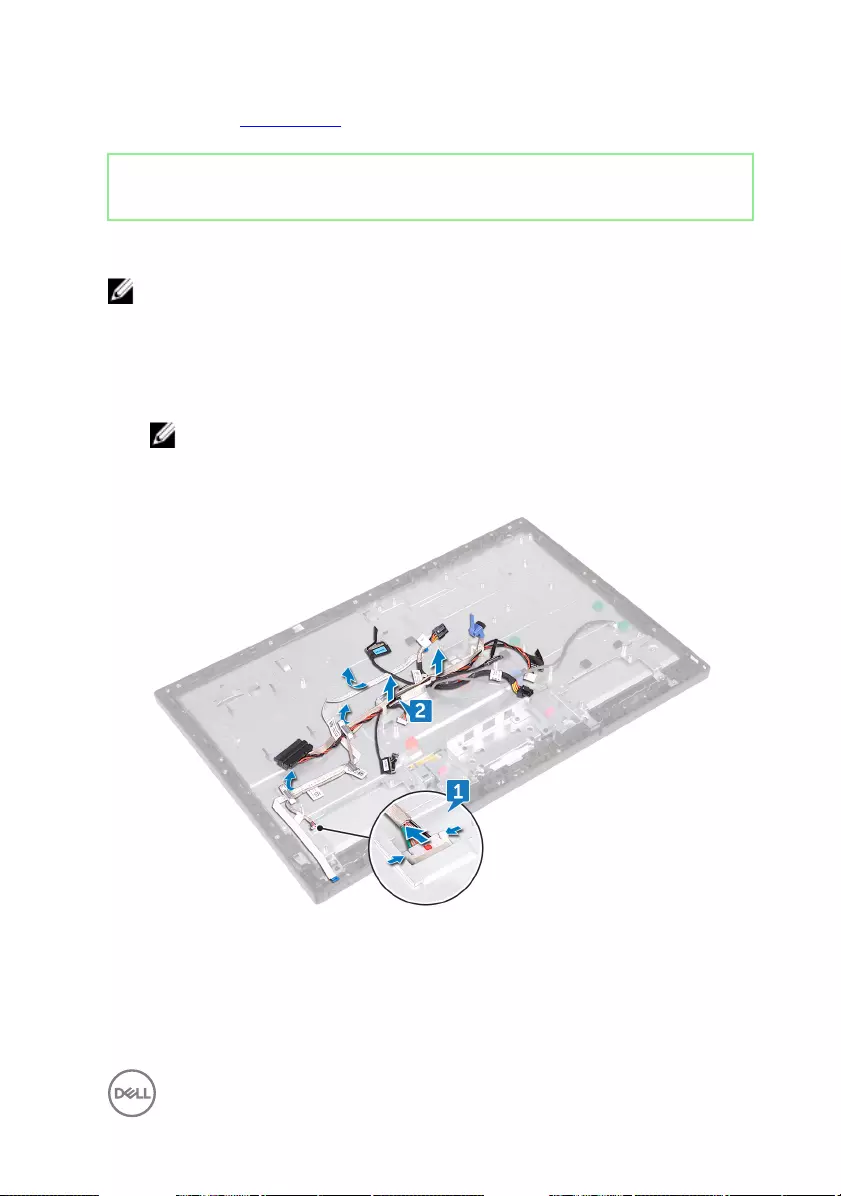
17 Remove the system board.
Identifier GUID-56AF6918-411B-424E-AE5D-32DE47A635B8
Status Released
Procedure
NOTE: Depending on the conguration you ordered, the appearance of the
middle frame may dier.
1 Press the tabs on the display converter cable (CONVERTER) and disconnect the
cable from the display panel through its slot on the middle frame.
2 Remove all of the cables from the routing guides on the middle frame.
NOTE: Note the routing of each cable as you remove them and the
order of removal so that you can reroute it correctly during the
replacement of the middle frame.
3 Remove the 11 screws (M3x5) that secure the middle frame to the display panel.
4 Lift the middle frame o the display panel.
105
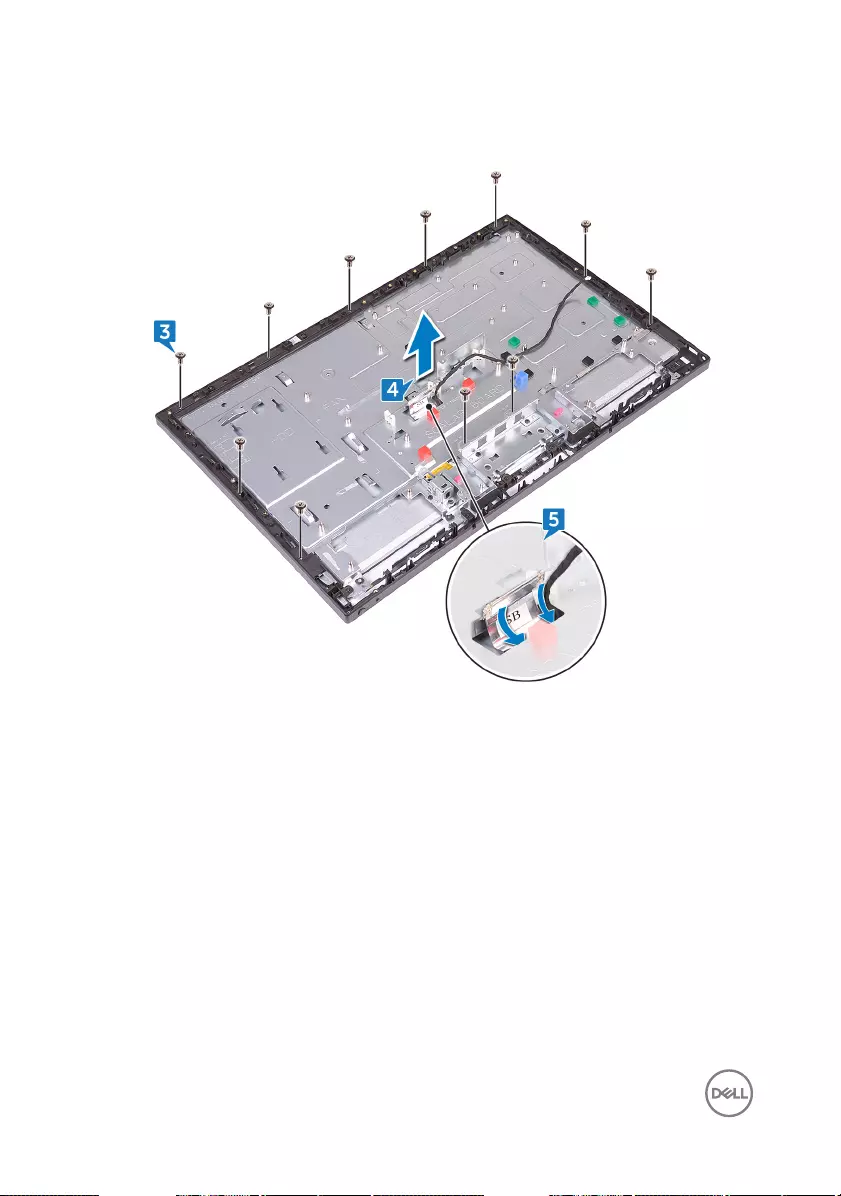
5 Push the touch-screen cable (TOUCH1) and the display-panel cable (EDPCN1)
through the slot on the middle frame.
106
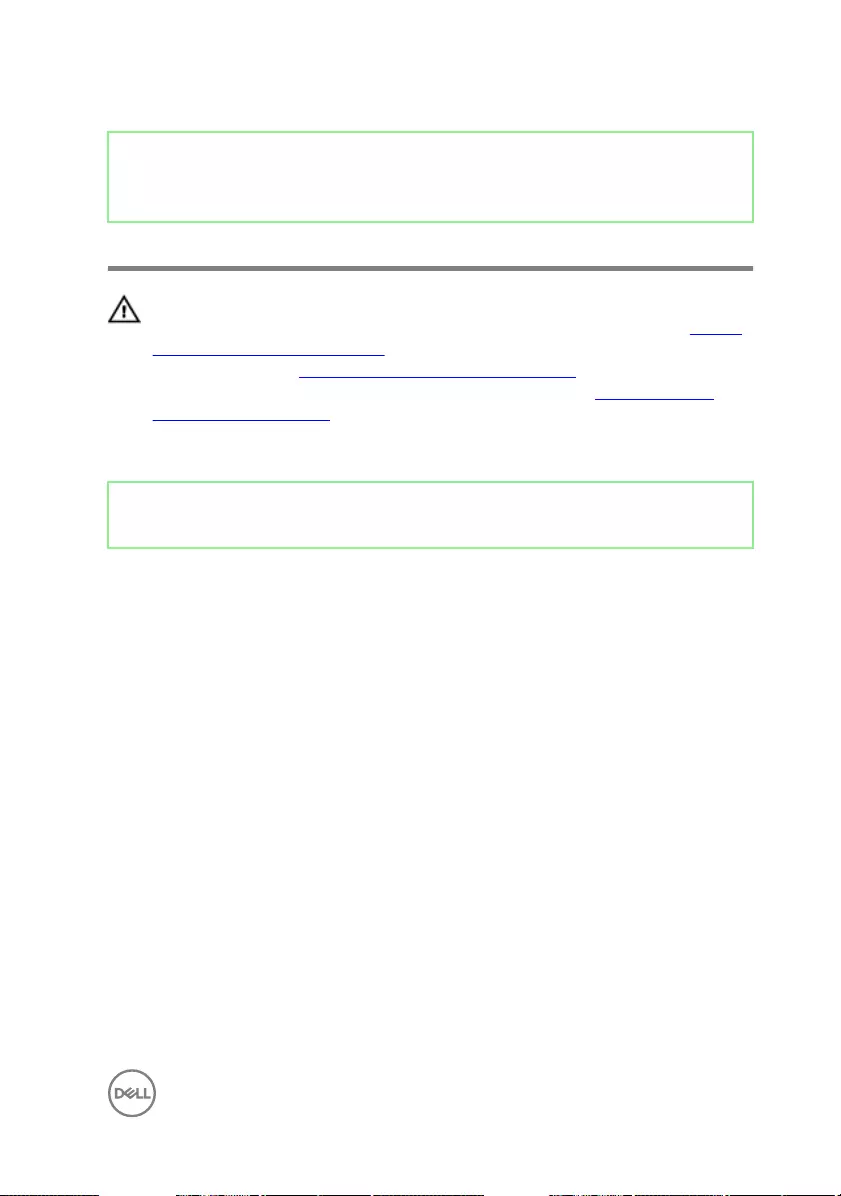
Identifier GUID-27CA34A0-72DA-4F52-8342-74BFFC6F3B92
Status Released
Replacing the middle frame
WARNING: Before working inside your computer, read the safety
information that shipped with your computer and follow the steps in Before
working inside your computer. After working inside your computer, follow
the instructions in After working inside your computer. For more safety best
practices, see the Regulatory Compliance home page at www.dell.com/
regulatory_compliance.
Identifier GUID-27BBF28A-30F4-4B13-920A-C9BE49614E6C
Status Released
Procedure
1 Push the touch-screen cable (TOUCH1) and the display-panel cable (EDPCN1)
through the slot on the middle frame.
107

2 Aligning the display panel to the slot on the middle frame slide the display panel
into the slot on the middle frame.
108
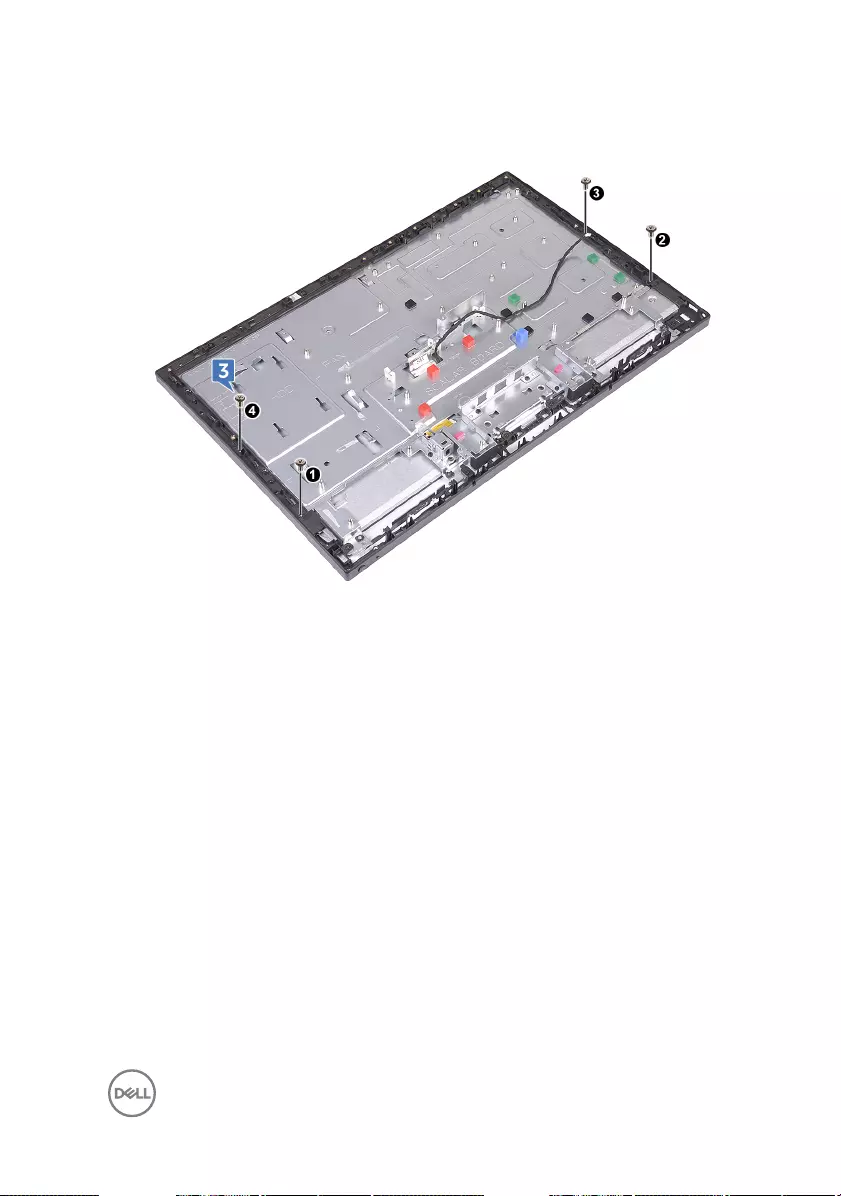
3 In sequential order replace the four screws (M3x5) that secure the middle frame
to the display panel.
109
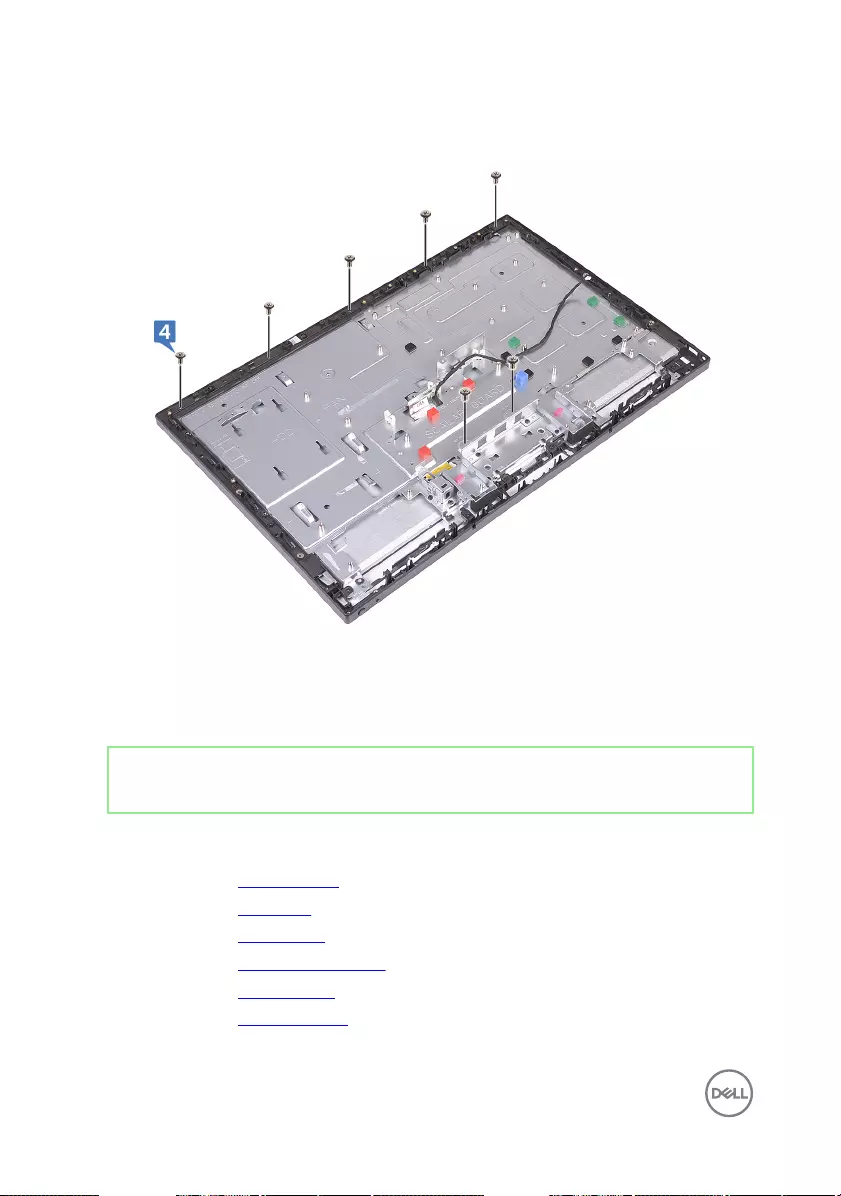
4 Replace the seven remaining screws (M3x5) that secure the middle frame to the
display panel.
5 Route all the cables through the routing guides on the middle frame.
6 Connect the display converter cable (CONVERTER) to the display panel through
its slot on the middle frame.
Identifier GUID-37F0AD22-4B4B-4FED-912B-2B9782400AA6
Status Released
Post-requisites
1 Replace the system board.
2 Replace the I/O board.
3 Replace the I/O bracket.
4 Replace the processor heat-sink.
5 Replace the wireless card.
6 Replace the side I/O-board.
110
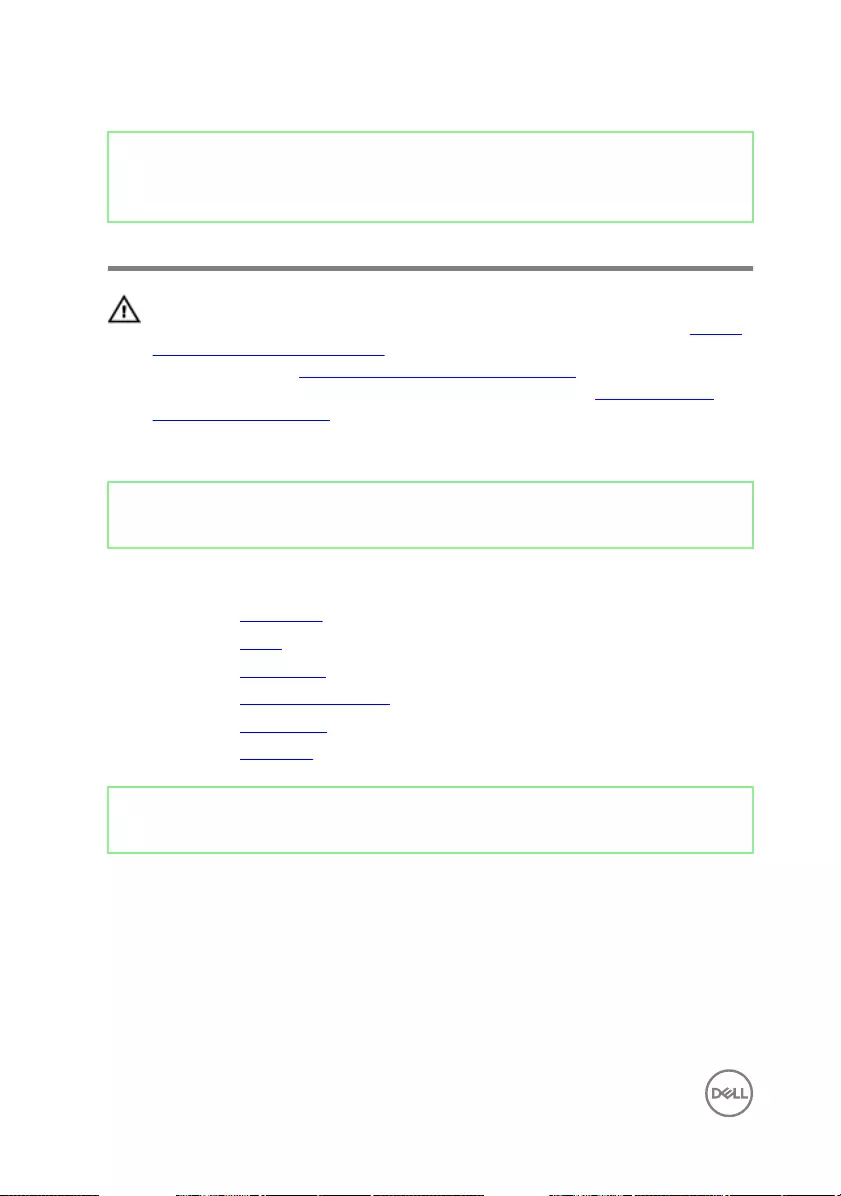
Identifier GUID-7D2CEA1B-1FC0-4606-86EB-F51C5DFB6E52
Status Released
Removing the display panel
WARNING: Before working inside your computer, read the safety
information that shipped with your computer and follow the steps in Before
working inside your computer. After working inside your computer, follow
the instructions in After working inside your computer. For more safety best
practices, see the Regulatory Compliance home page at www.dell.com/
regulatory_compliance.
Identifier GUID-D9603FEE-64F1-4EE2-BFED-51709BDC219D
Status Released
Prerequisites
1 Remove the back cover.
2 Remove the stand.
3 Remove the inner frame.
4 Remove the system-board shield.
5 Remove the I/O bracket.
6 Remove the I/O board.
Identifier GUID-5CBC7BEE-C363-4F74-9E54-3F5E357974B6
Status Released
Procedure
1 Disconnect the touch-screen cable (TOUCH1) from the system board.
2 Disconnect the display converter cable (CONVERTER) from the display panel
through its slot on the middle frame.
112
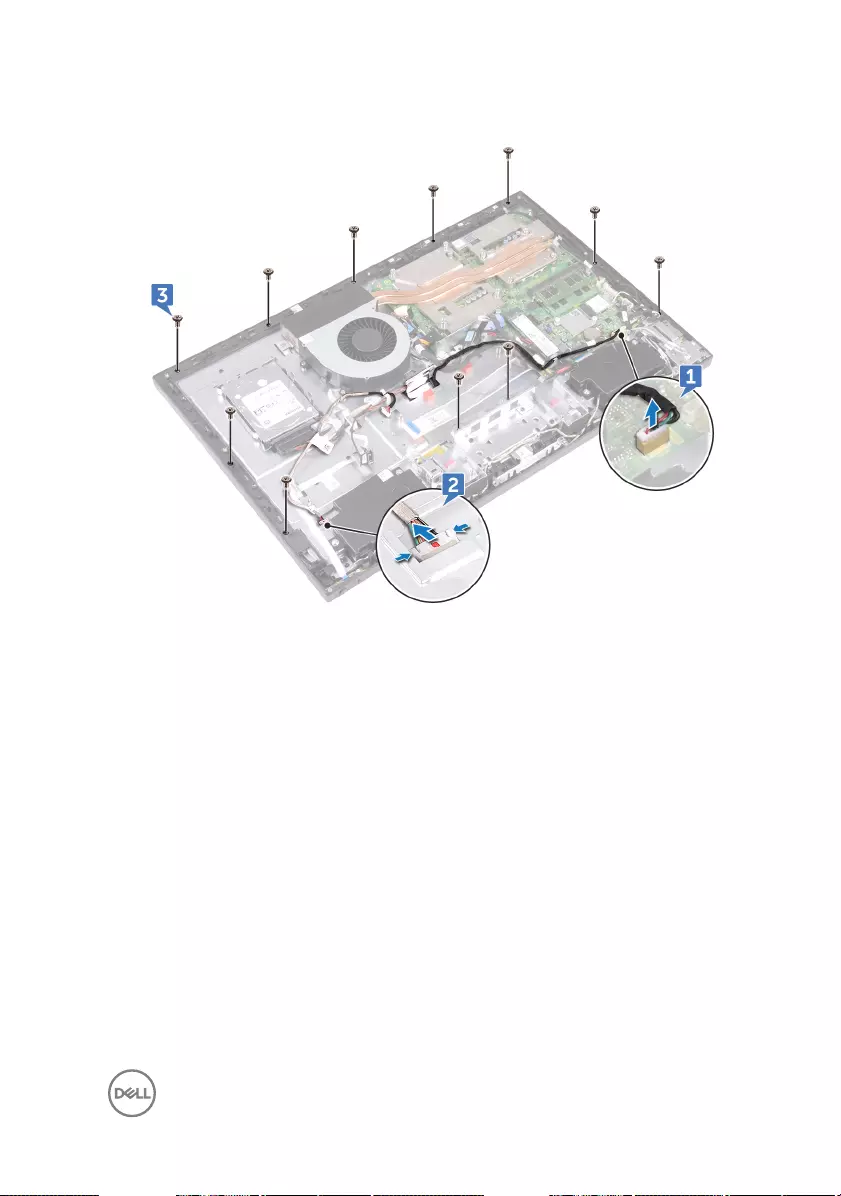
3 Remove the 11 screws (M3x5) that secure the middle frame to the display panel.
4 Lift and hold in place at an angle the middle frame o the display panel.
5 Push the touch screen cable (TOUCH1) and the display-panel cable (EDPCN1)
through the slot on the middle frame.
113

6 Lift the system o the display panel.
7 Peel and lift the Mylar covering the display-panel cable (EDPCN1) and the
display-panel connector on the display panel.
8 Press the tabs on the display-panel cable (EDPCN1) and disconnect the cable
from the display panel.
114

9 Disconnect the touch-screen cable (TOUCH1) from the display panel.
115
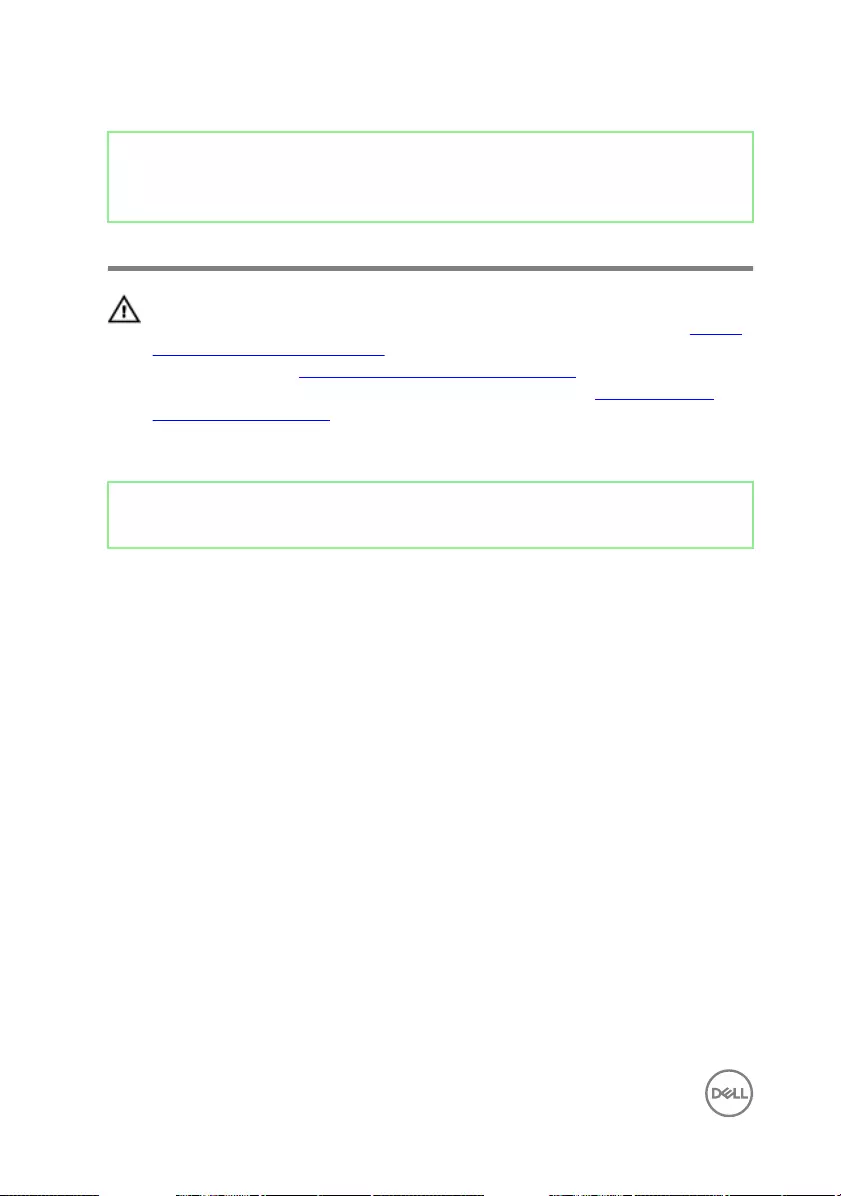
Identifier GUID-6FD32244-34F4-4843-983D-B6C14903EFC9
Status Released
Replacing the display panel
WARNING: Before working inside your computer, read the safety
information that shipped with your computer and follow the steps in Before
working inside your computer. After working inside your computer, follow
the instructions in After working inside your computer. For more safety best
practices, see the Regulatory Compliance home page at www.dell.com/
regulatory_compliance.
Identifier GUID-78BC7FEA-CFDA-42A6-BF25-8439FFBE55C1
Status Released
Procedure
1 Push the touch-screen cable (TOUCH1) and the display-panel cable (EDPCN1)
through the slot on the middle frame.
116

2 Aligning the display panel to the slot on the middle frame, slide the display panel
into the slot on the middle frame.
3 Connect touch-screen cable (TOUCH1) to the system board.
4 Connect display converter cable (CONVERTER) to the display panel through its
slot on the middle frame.
117
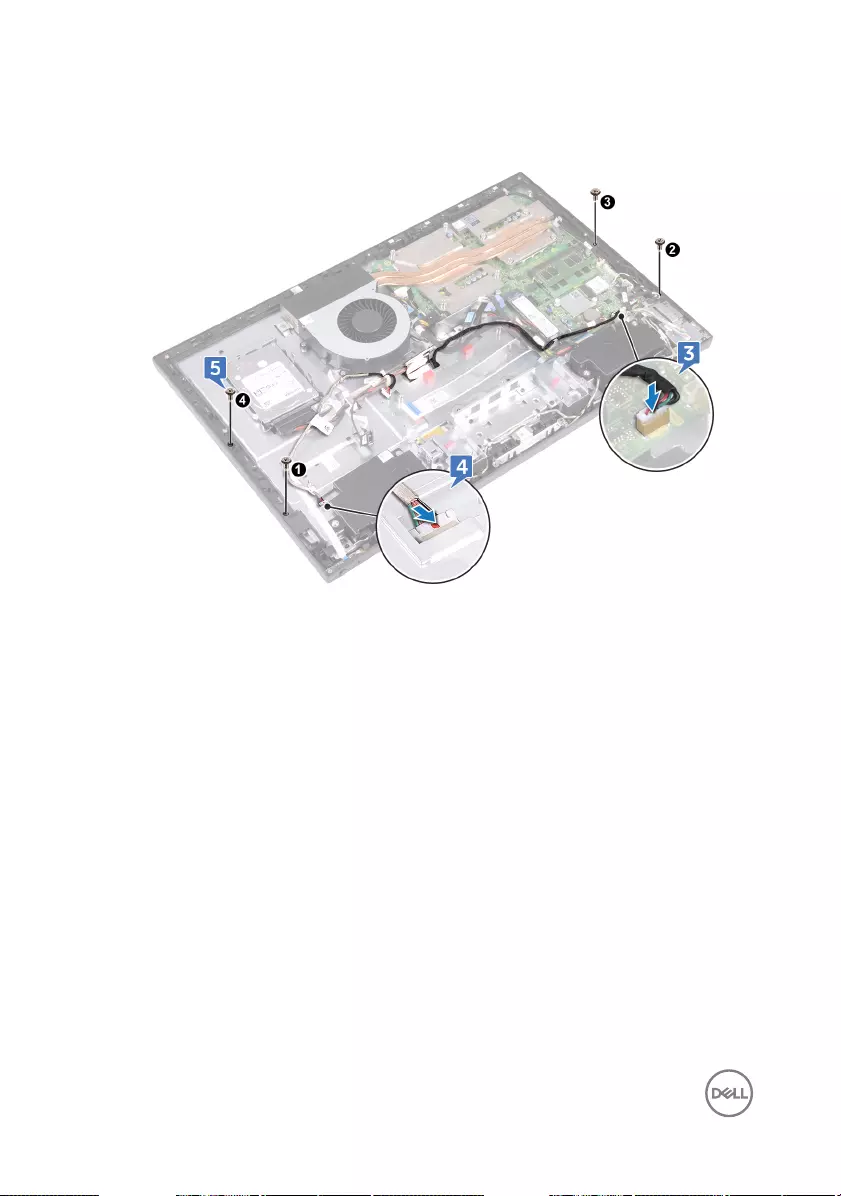
5 In sequential order, replace the four screws (M3x5) that secure the display panel
to the middle frame.
118
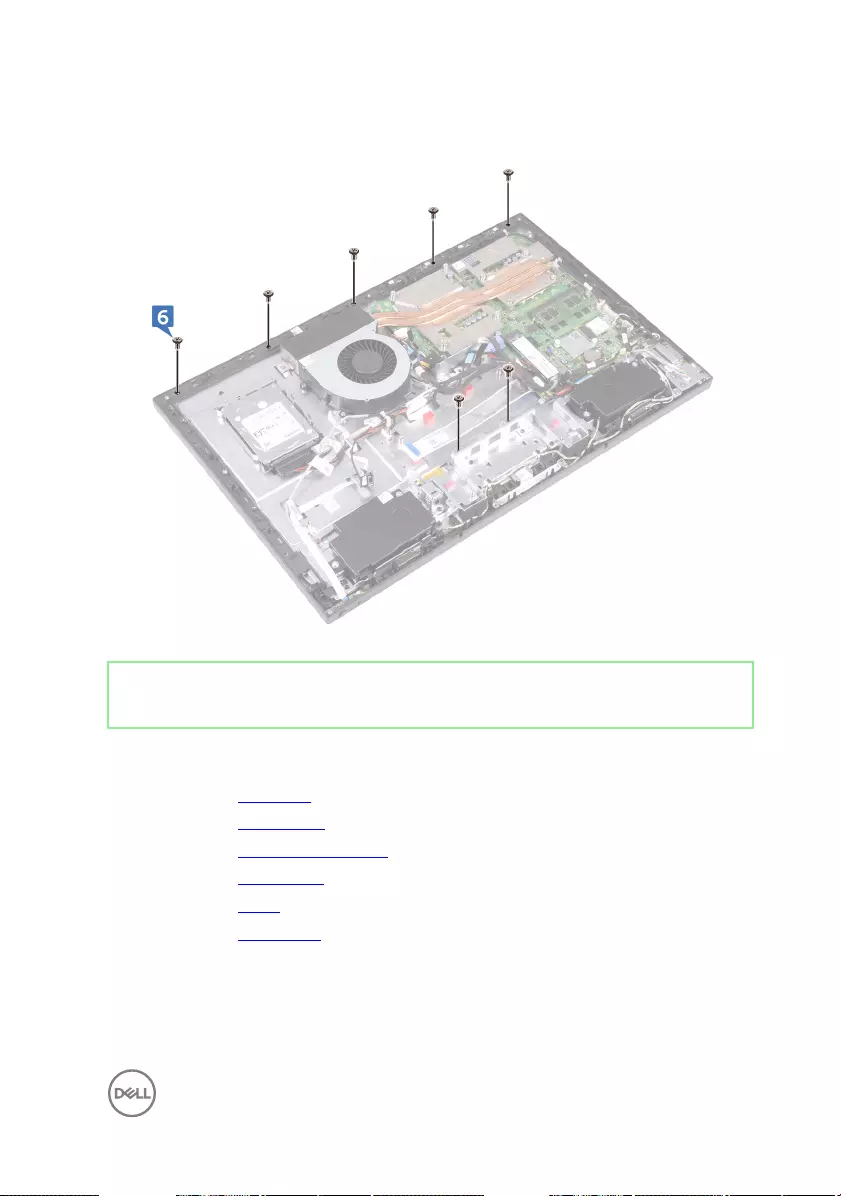
6 Replace the seven remaining screws (M3x5) that secure the display panel to the
middle frame.
Identifier GUID-B7A3563C-C646-4F8D-B9D8-2D3DF2CF68B2
Status Released
Post-requisites
1 Replace the I/O board.
2 Replace the I/O bracket.
3 Replace the system-board shield.
4 Replace the inner frame.
5 Replace the stand.
6 Replace the back cover.
119
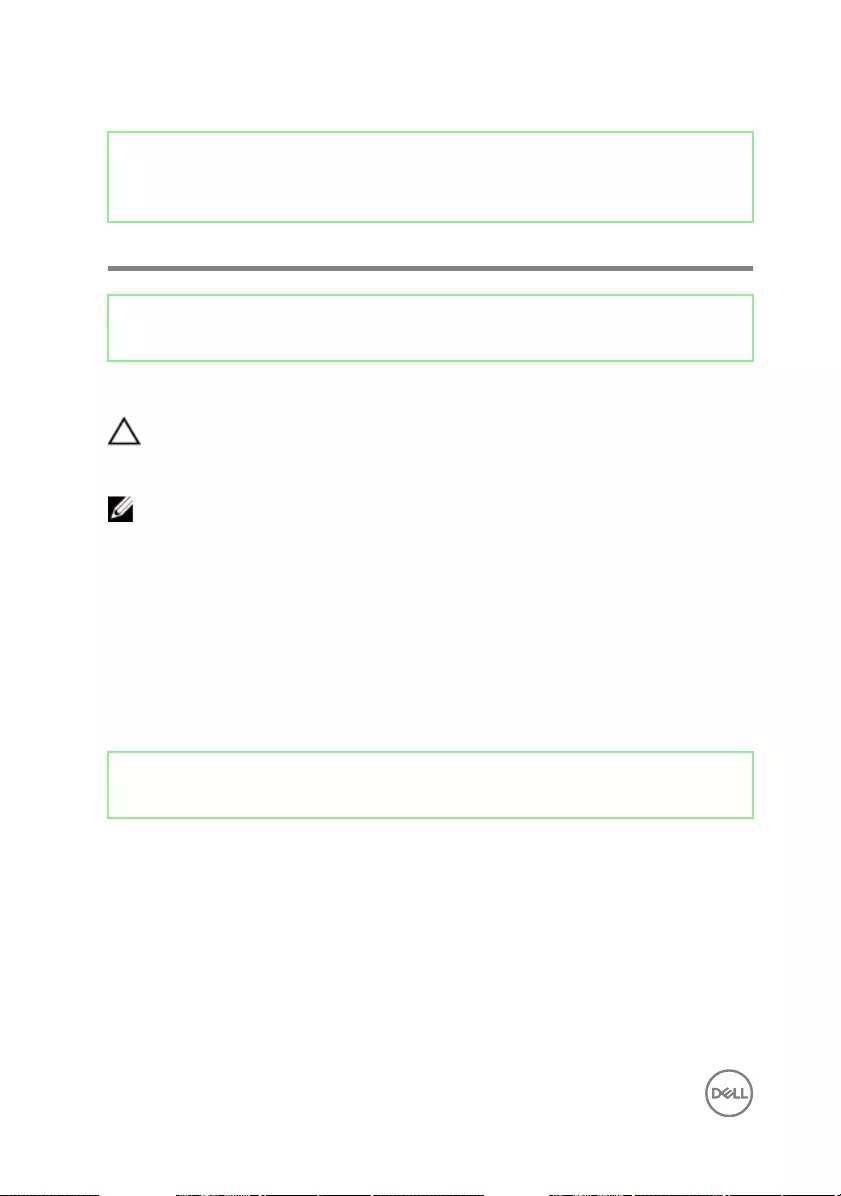
Identifier GUID-7C4079DF-9FF4-48AC-A162-4A939A8B2557
Status Released
BIOS setup program
Identifier GUID-E8E05C46-BC9D-4CF1-AC84-34B87FDCCFB7
Status Released
BIOS overview
CAUTION: Unless you are an expert computer user, do not change the
settings in the BIOS Setup program. Certain changes can make your
computer work incorrectly.
NOTE: Before you change BIOS Setup program, it is recommended that you
write down the BIOS Setup program screen information for future
reference.
Use the BIOS Setup program for the following purposes:
• Get information about the hardware installed in your computer, such as the
amount of RAM and the size of the hard drive.
• Change the system conguration information.
• Set or change a user-selectable option, such as the user password, type of hard
drive installed, and enabling or disabling base devices.
Identifier GUID-1432A924-49E9-4080-961D-2AFBDAF42039
Status Released
Entering BIOS setup program
1 Turn on (or restart) your computer.
120
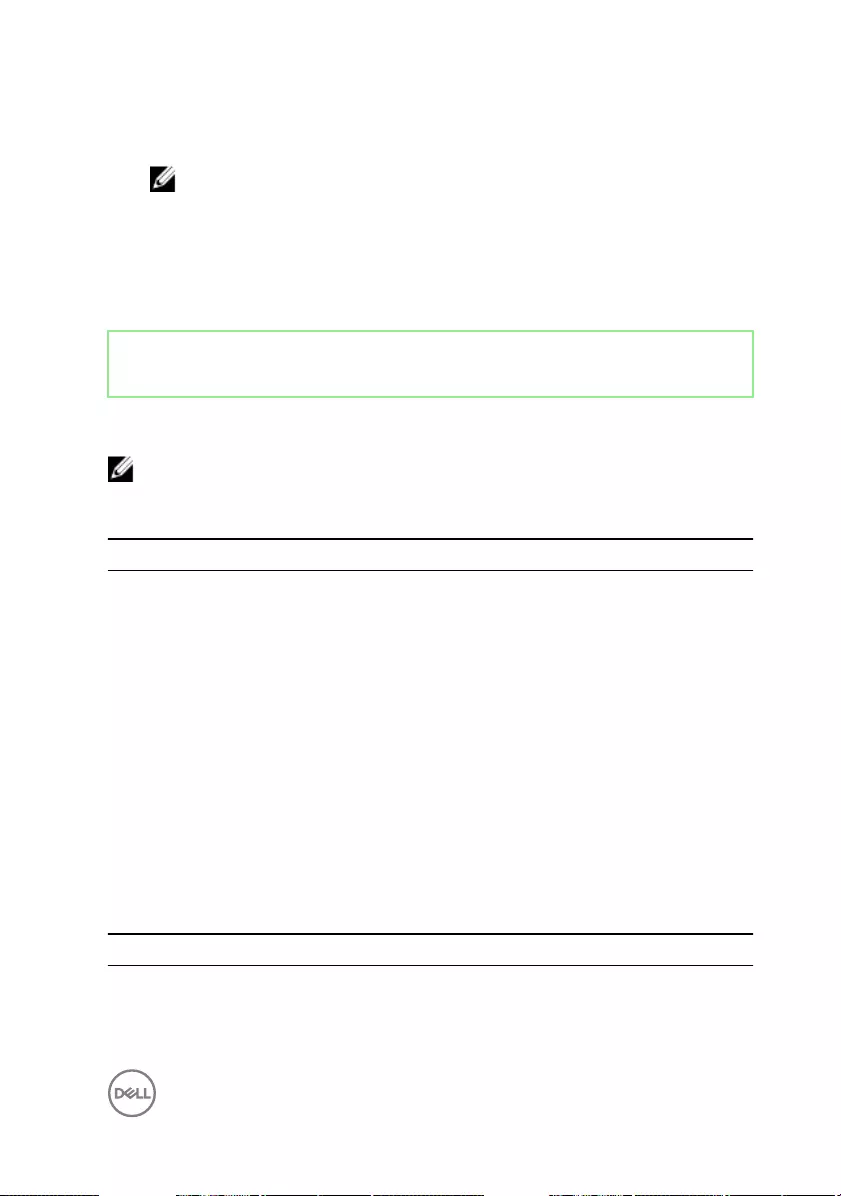
2 During POST, when the DELL logo is displayed, watch for the F2 prompt to
appear, and then press F2 immediately.
NOTE: The F2 prompt indicates that the keyboard is initialized. This
prompt can appear very quickly, so you must watch for it, and then
press F2. If you press F2 before the F2 prompt, this keystroke is lost. If
you wait too long and the operating system logo appears, continue to
wait until you see the desktop. Then, turn o your computer and try
again.
Identifier GUID-9241E2A3-E86F-4E72-9DD1-79905AD2A93D
Status Released
System Setup Options
NOTE: Depending on your computer and its installed devices, the items
listed in this section may or may not appear.
Table 3. System information
Main — System Information
BIOS Revision Displays the BIOS revision number.
BIOS Build Date Displays the BIOS build date in mm/dd/yyyy format.
System Name Displays the computer model.
System Time Displays the current time in hh:mm:ss format.
System Date Displays the current date in mm/dd/yyyy format.
Service Tag Displays the Service Tag of the computer.
Service Tag Input Allows you to enter the Service Tag of the computer if the
Service Tag eld is empty.
Asset Tag Displays the asset tag of the computer when the asset tag is
present.
Table 4. Processor information
Main — Processor Information
Processor Type Displays the processor type.
Processor ID Displays the processor ID.
121
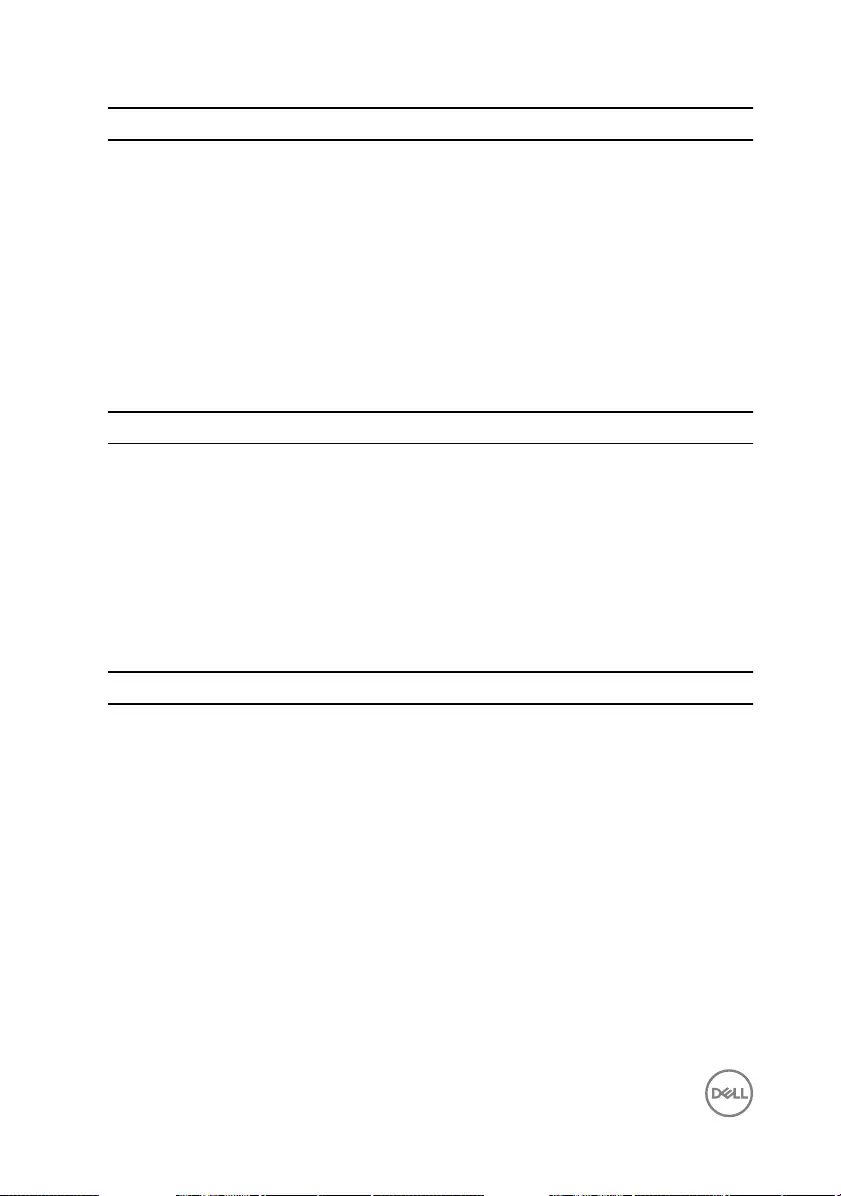
Main — Processor Information
Processor Core
Count
Processor Core Count.
Processor L1
Cache
Displays the processor’s L1 cache size.
Processor L2
Cache
Displays the processor’s L2 cache size.
Processor L3
Cache
Displays the processor’s L3 cache size.
Table 5. Memory Information
Main — Memory Information
Memory Installed Displays the memory installed.
Memory Available Displays the memory available.
Memory Running
Speed
Displays the memory speed in MHz.
Memory
Technology
Displays the type of installed memory.
Table 6. SATA Information
Main — SATA Information
SATA 1:
Device Type Displays the SATA device connected to the SATA 1 connector.
Device ID Displays the serial number of the SATA 1 device.
Device Size Displays the size of the SATA 1 device in GB, if t=he device is a
hard drive.
122
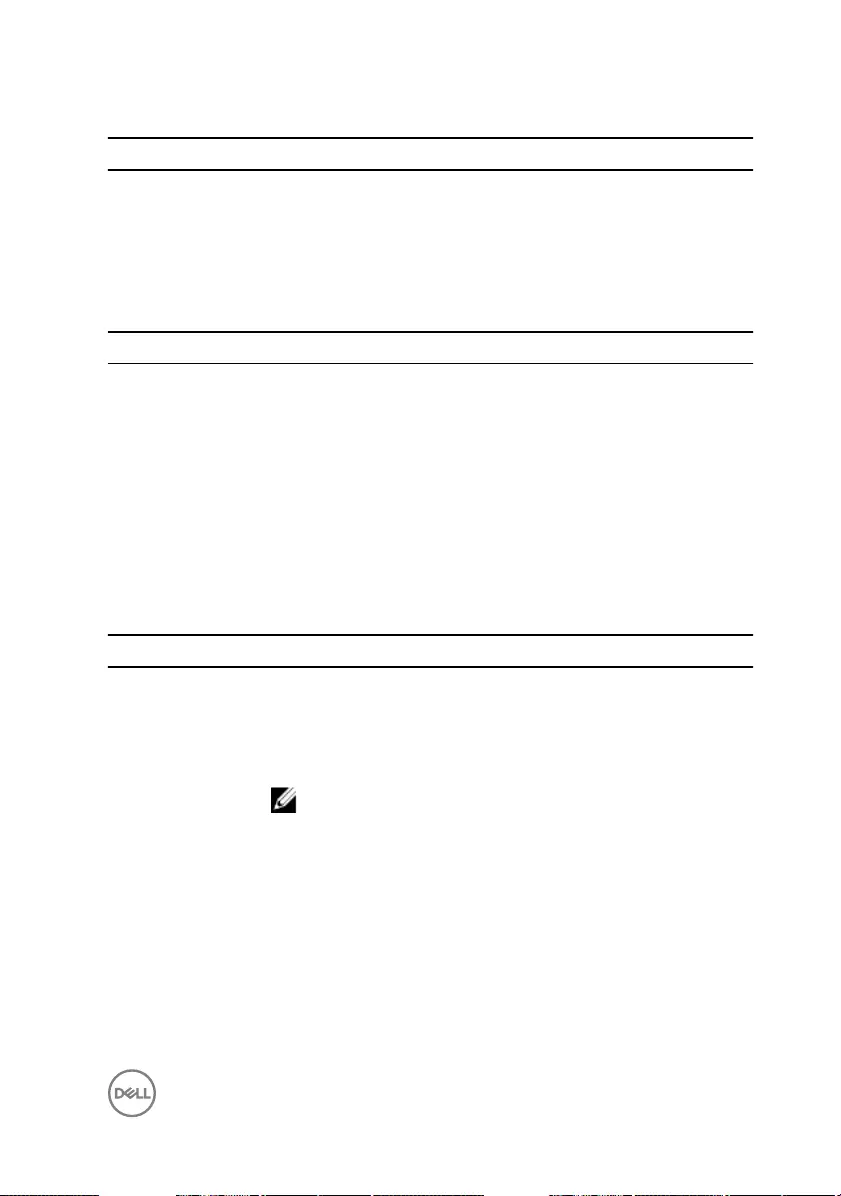
Table 7. USB Conguration
Advanced — USB Conguration
Rear USB Ports Allows you to enable or disable the rear USB ports — Enabled
or Disabled (Enabled by default).
Side USB Ports Allows you to enable or disable the side USB ports — Enabled
or Disabled (Enabled by default).
Table 8. Onboard Device Conguration
Advanced — Onboard Device Conguration
Onboard Audio
Controller
Allows you to enable or disable the onboard audio controller —
Enabled or Disabled (Enabled by default).
SATA Mode Displays the SATA mode on your computer —ATA, AHCI or
RAID (RAID or AHCI by default).
Onboard LAN
Controller
Allows you to enable or disable the onboard LAN controller —
Enabled or Disabled (Enabled by default).
Onboard LAN Boot
ROM
Allows you to boot your computer from a network — Enabled
or Disabled (Disabled by default).
Table 9. Boot options
Boot
Numlock Key Allows you to set the status of the Num Lock key during boot
to On or O (On by default).
Secure Boot
Control
Allows you to enable or disable the secure boot control—
Enabled or Disabled (Enabled by default).
NOTE: To enable this feature, the computer must be in
the UEFI boot mode.
Load Legacy
OPROM
Allows you to load the legacy OPROM when in the UEFI boot
mode. (Never by default).
Keyboard Errors Allows you to enable or disable the display of keyboard-related
errors during boot — Report or Do Not Report (Report by
default).
USB Boot Support Allows you to enable or disable booting from USB mass storage
devices such as external hard drive, optical drive, USB key, and
so on — Enable or Disable (Enabled by default).
123
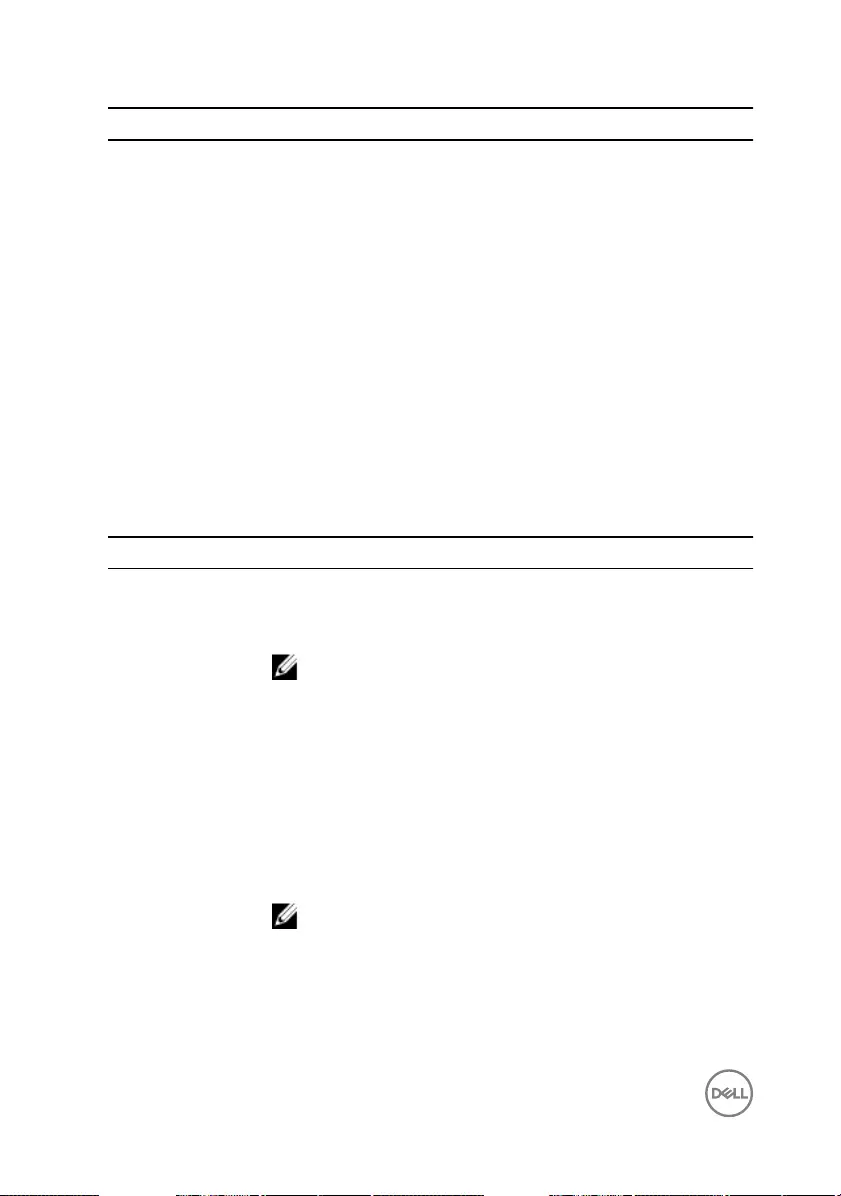
Boot
Boot Mode:
1st Boot Device Displays the rst boot device.
2nd Boot Device Displays the second boot device.
3rd Boot Device Displays the third boot device.
4th Boot Device Displays the fourth boot device.
5th Boot Device Displays the fth boot device.
Hard Disk Drivers Displays the boot sequence of the hard drive.
USB Storage
Drivers
Displays the boot sequence of the USB storage drive.
CD/DVD ROM
Drivers
Displays the boot sequence of the optical drive.
Table 10. Power options
Power
Wake Up by
Integrated LAN/
WLAN
Allow the computer to be powered on by special LAN or
wireless LAN signals — Enabled or Disabled (Disabled by
default).
NOTE: This option can be enabled only if the Deep
Sleep Mode is set to Disable.
AC Recovery Allows you to congure the behavior of your computer after it
recovers from a power failure — Power O, Power On, or Last
Power State (Power O by default).
Auto Power On Allows you to enable or disable the computer from turning on
automatically — Enabled or Disabled (Disabled by default).
Auto Power On
Mode
Allows you to set the computer to turn on automatically every
day or on a preselected date.
NOTE: This option can be congured only if the Auto
Power On mode is set to Enabled Everyday .or
Selected Day (Selected Day by default).
Auto Power On
Date
Allows you to set the date on which the computer must turn
on automatically.
124
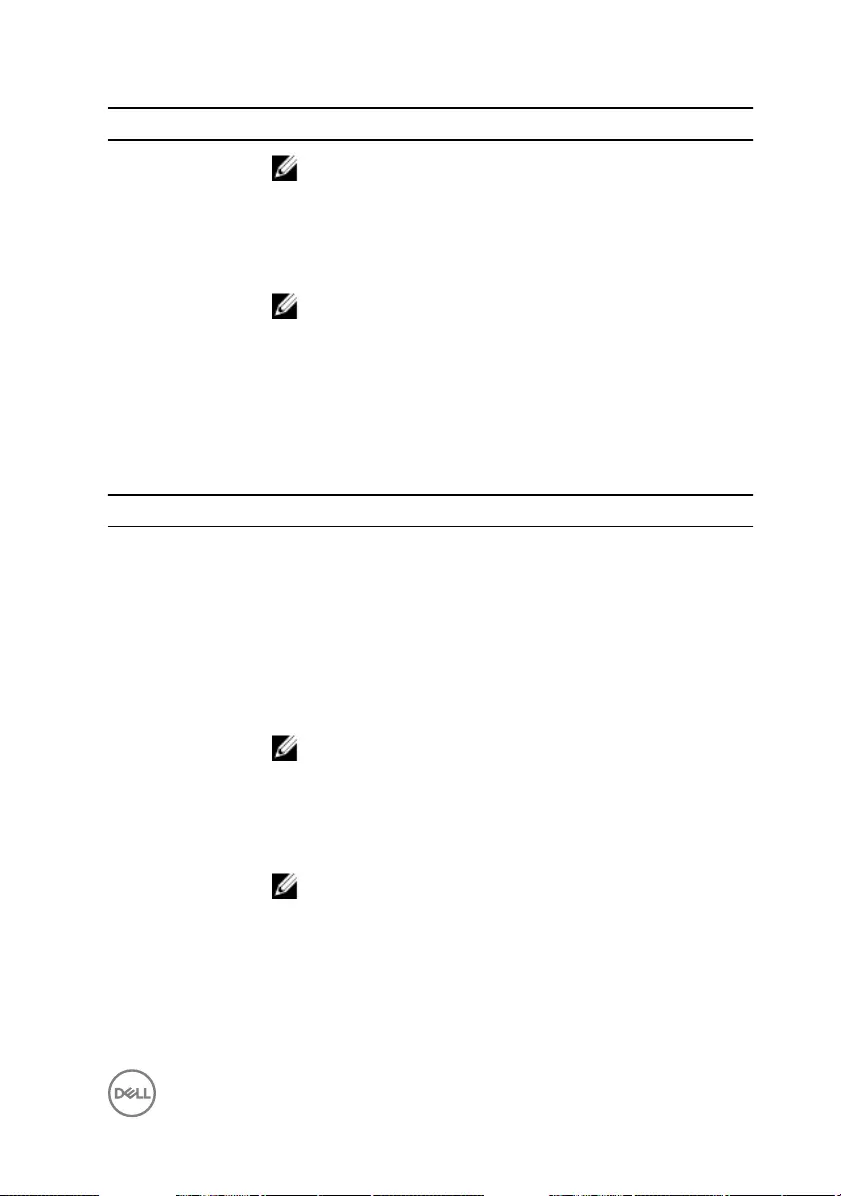
Power
NOTE: This option can be congured only if the Auto
Power On mode is set to Enabled 1 to 31 (15 by
default).
Auto Power On
Time
Allows you to set the time at which the computer must turn on
automatically.
NOTE: This option can be congured only if the Auto
Power On mode is set to Enabled hh:mm:ss (12:30:30
by default).
Deep Sleep Control Allows you to set Deep Sleep Mode — Disabled. Enabled in S5
(computer is o) only, Enabled in S4 (Hibernate state of
computer)and S5 by default.
Table 11. Security options
Security
Supervisor
Password
Displays the supervisor password.
User Password Displays the user password.
Set User Password Allows you to set, change, or clear the user password.
Password Check Allows you to enable password verication either when you
attempt to enter system setup or each time the computer
boots Setup or Always (Setup by default).
NOTE: Password Check option is visible only when the
user password is set.
Set Supervisor
Password
Allows you to set, change, or delete the supervisor password.
The supervisor password controls access to the system setup
utility.
NOTE: Deleting the supervisor password deletes the
user password. Set the supervisor password before
setting the user password.
User Access Level Allows you to restrict or provide access to the system setup
utility — No Access, View Only, Limited, or Full Access (Full
Access by default).
125
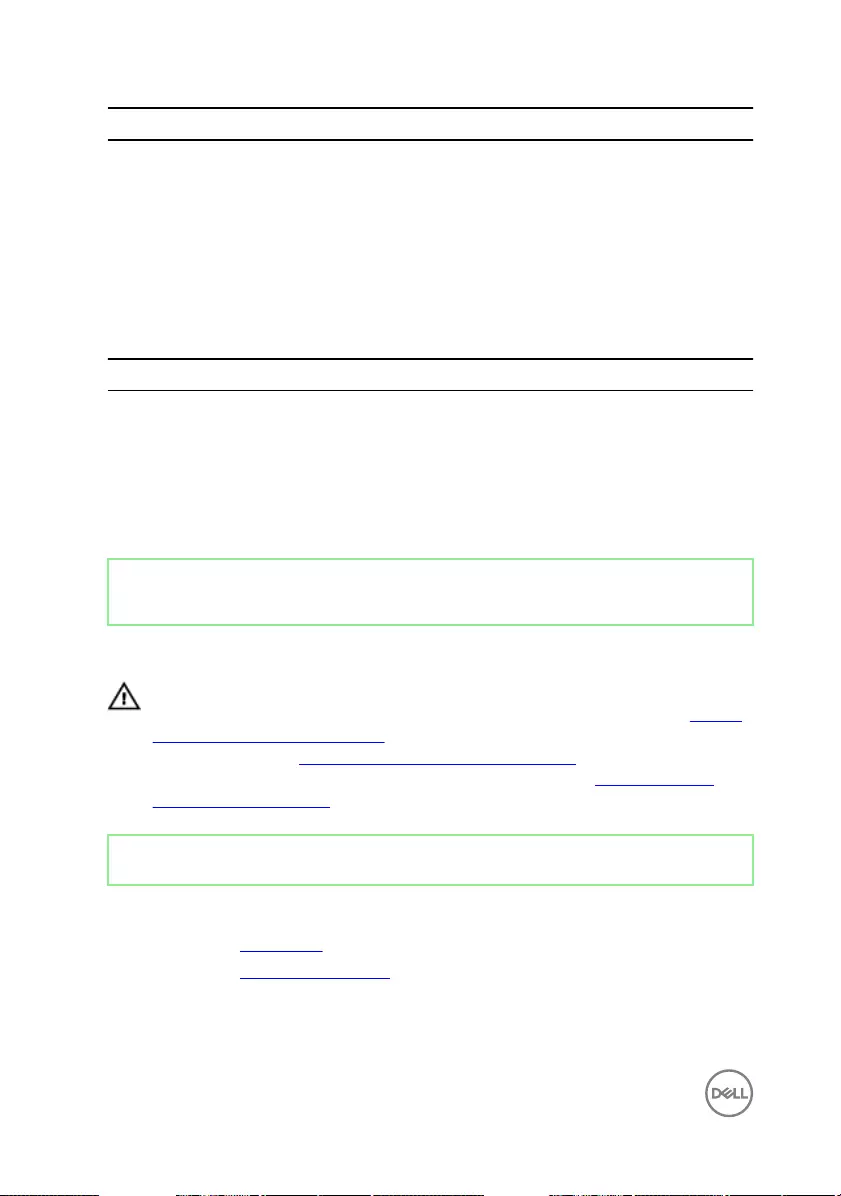
Security
• No Access: Restricts users from editing system setup
options
• View Only: Allows users to only view system setup options
• Limited: Allows users to edit limited system setup options
• Full Access: Allows users to edit all system setup options
except the supervisor password
Table 12. Exit options
Exit
Save Changes and
Reset
Allows you to exit system setup and save your changes.
Discard Changes
and Reset
Allows you to exit system setup and load previous values for all
system setup options.
Load Defaults Allows you to load default values for all system setup options.
Identifier GUID-185C8B9A-D728-4477-99FC-D9276DAD3A15
Status Released
Clearing forgotten passwords
WARNING: Before working inside your computer, read the safety
information that shipped with your computer and follow the steps in Before
working inside your computer. After working inside your computer, follow
the instructions in After working inside your computer. For more safety best
practices, see the Regulatory Compliance home page at www.dell.com/
regulatory_compliance.
Identifier GUID-80B6901A-84B9-4E89-AECE-A1BD484B2AEF
Status Released
Prerequisites
1 Remove the back cover.
2 Remove the system-board shield.
126
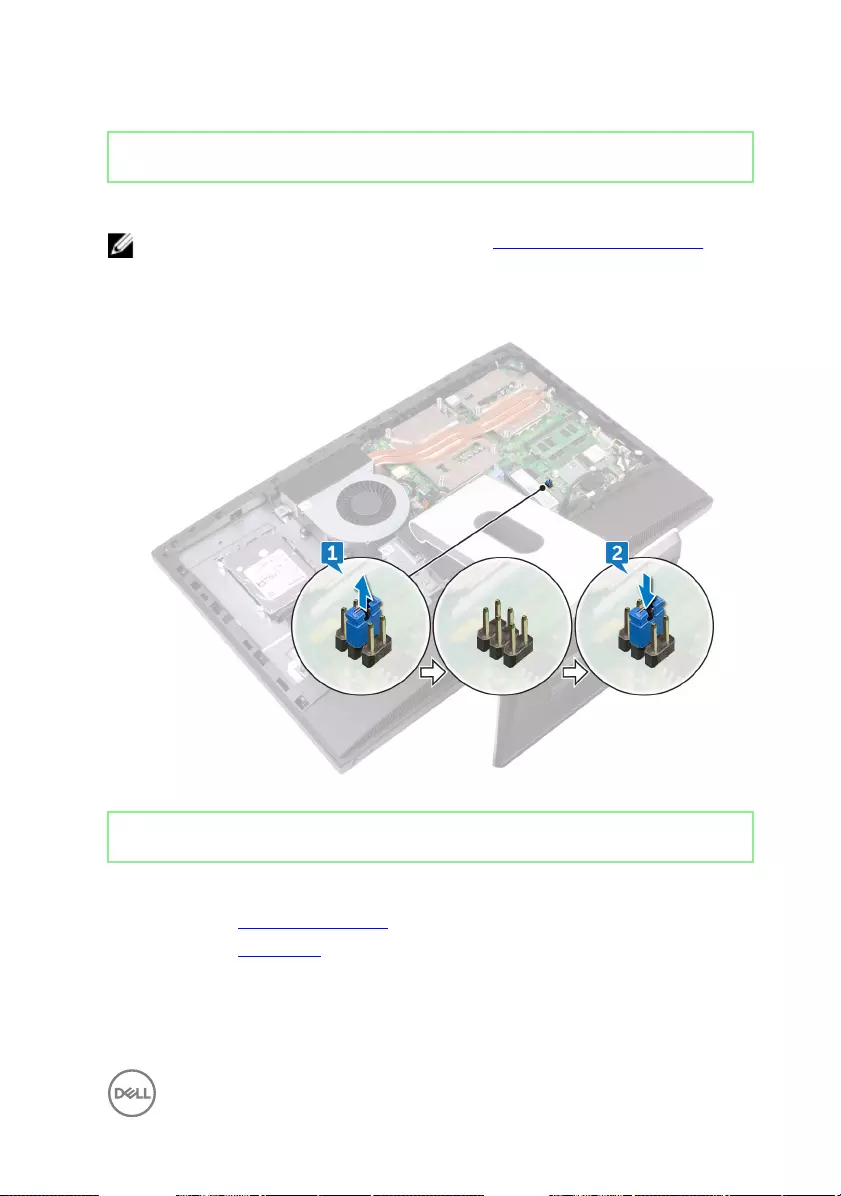
Identifier GUID-E460A5C1-E81C-46D2-B369-E0B84F6FB238
Status Released
Procedure
NOTE: For the location of the jumper, see “System board components”.
1 Remove the jumper plug from the password jumper-pins.
2 Wait for 5 seconds and then replace the jumper plug in its original location.
Identifier GUID-352452C2-A4B4-43B4-9917-C72AF18BDA02
Status Released
Post-requisites
1 Replace the system-board shield.
2 Replace the back cover.
127
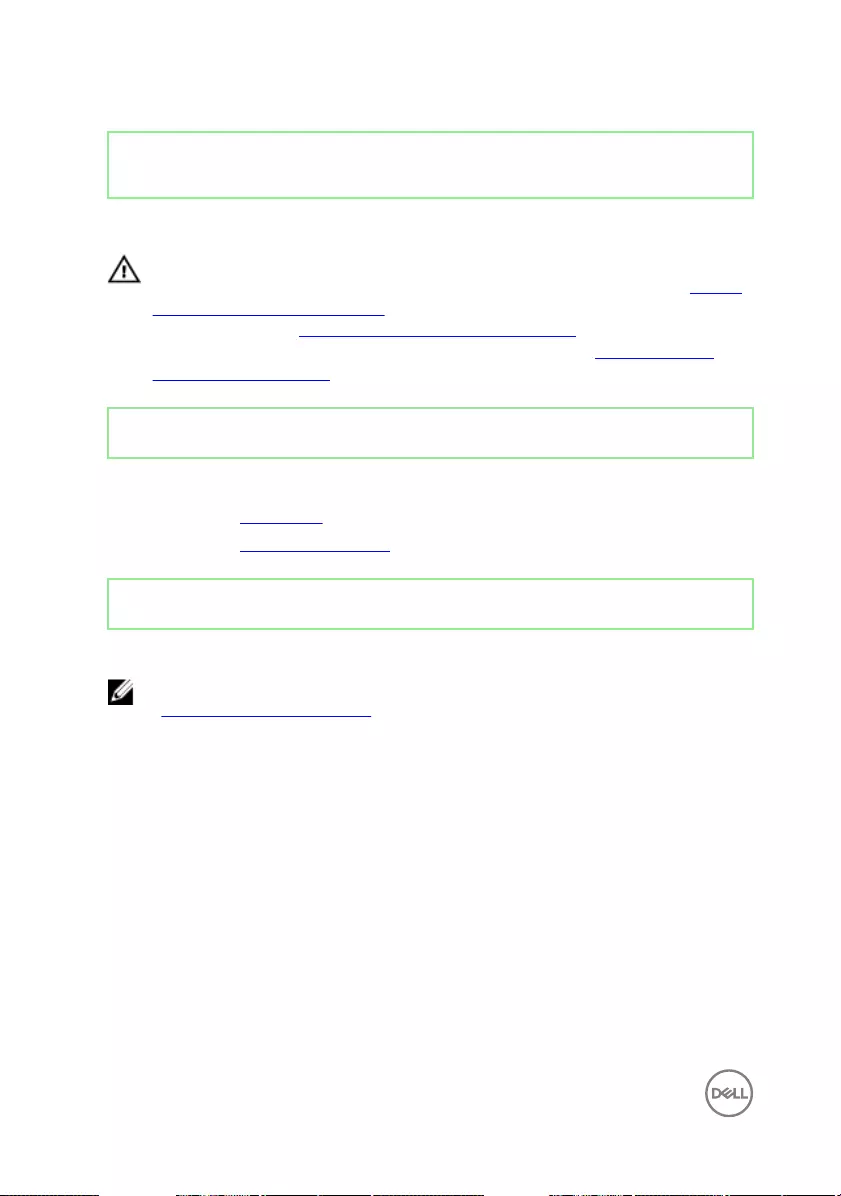
Identifier GUID-85E904E9-9739-40E9-B16E-44C3F6C759A5
Status Released
Clearing CMOS settings
WARNING: Before working inside your computer, read the safety
information that shipped with your computer and follow the steps in Before
working inside your computer. After working inside your computer, follow
the instructions in After working inside your computer. For more safety best
practices, see the Regulatory Compliance home page at www.dell.com/
regulatory_compliance.
Identifier GUID-80B6901A-84B9-4E89-AECE-A1BD484B2AEF
Status Released
Prerequisites
1 Remove the back cover.
2 Remove the system-board shield.
Identifier GUID-72B24AB8-1C12-4D39-A467-95E27160D979
Status Released
Procedure
NOTE: For more information on the location of the CMOS reset jumper, see
“System board components".
1 Remove the jumper plug from the password jumper-pins and connect it to the
CMOS jumper-pins.
128
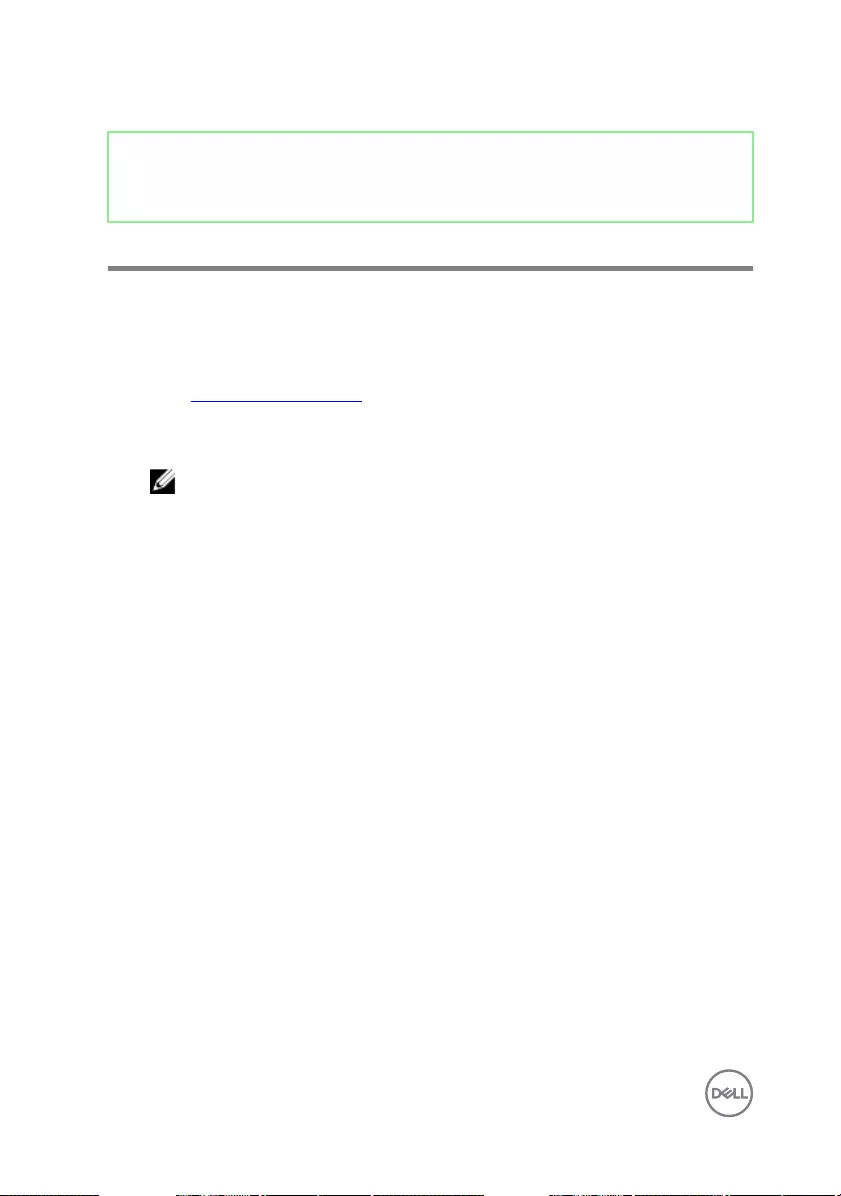
Identifier GUID-F5899359-C2E1-41C0-9663-4C79969506EB
Status Released
Flashing the BIOS
You may need to ash (update) the BIOS when an update is available or when you
replace the system board. To ash the BIOS:
1 Turn on your computer.
2 Go to www.dell.com/support.
3 Click Product support, enter the Service Tag of your computer, and then click
Submit.
NOTE: If you do not have the Service Tag, use the auto-detect feature
or manually browse for your computer model.
4 Click Drivers & downloads → Find it myself.
5 Select the operating system installed on your computer.
6 Scroll down the page and expand BIOS.
7 Click Download to download the latest version of the BIOS for your computer.
8 After the download is complete, navigate to the folder where you saved the BIOS
update le.
9 Double-click the BIOS update le icon and follow the instructions on the screen.
130
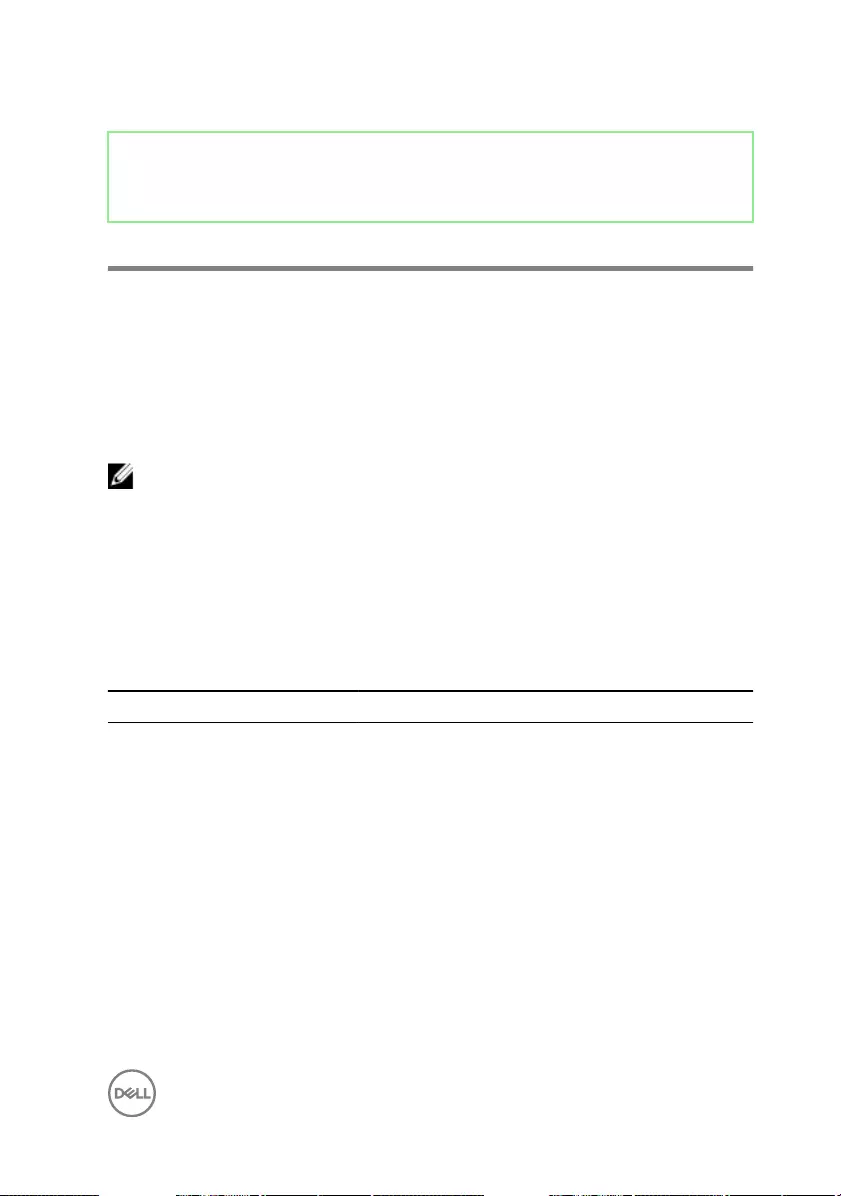
Identifier GUID-A88CF4BC-F775-4FAF-97B9-77C8D75E67A3
Status Released
Diagnostics
Power status light: Indicates the power status.
Solid Amber – The computer is unable to boot to the operating system. This indicates
that the power supply or another device in the computer is failing.
Blinking Amber – The computer is unable to boot to the operating system. This
indicates that the power supply is normal but another device in the computer is failing
or not installed properly.
NOTE: See the light patterns to determine the device that is failing.
O – Computer is in hibernation or turned o.
The power status light blinks amber along with beep codes indicating failures.
For example, the power status light blinks amber two times followed by a pause, and
then blinks white three times followed by a pause. This 2,3 pattern continues until the
computer is turned o indicating the Recovery image is not found.
The following table shows dierent light patterns and what they indicate:
Table 13. System diagnostic lights
Light pattern Problem description
1System board, BIOS corruption, or ROM error
3System board, Chipset error, Clock failure, Gate
A20 failure, Super I/O failure, or Keyboard
controller failure
4Memory or RAM failure
5Coin-cell battery failure
6GPU failure
7CPU failure
8Display failure
3,6 BIOS recovery image not found
131
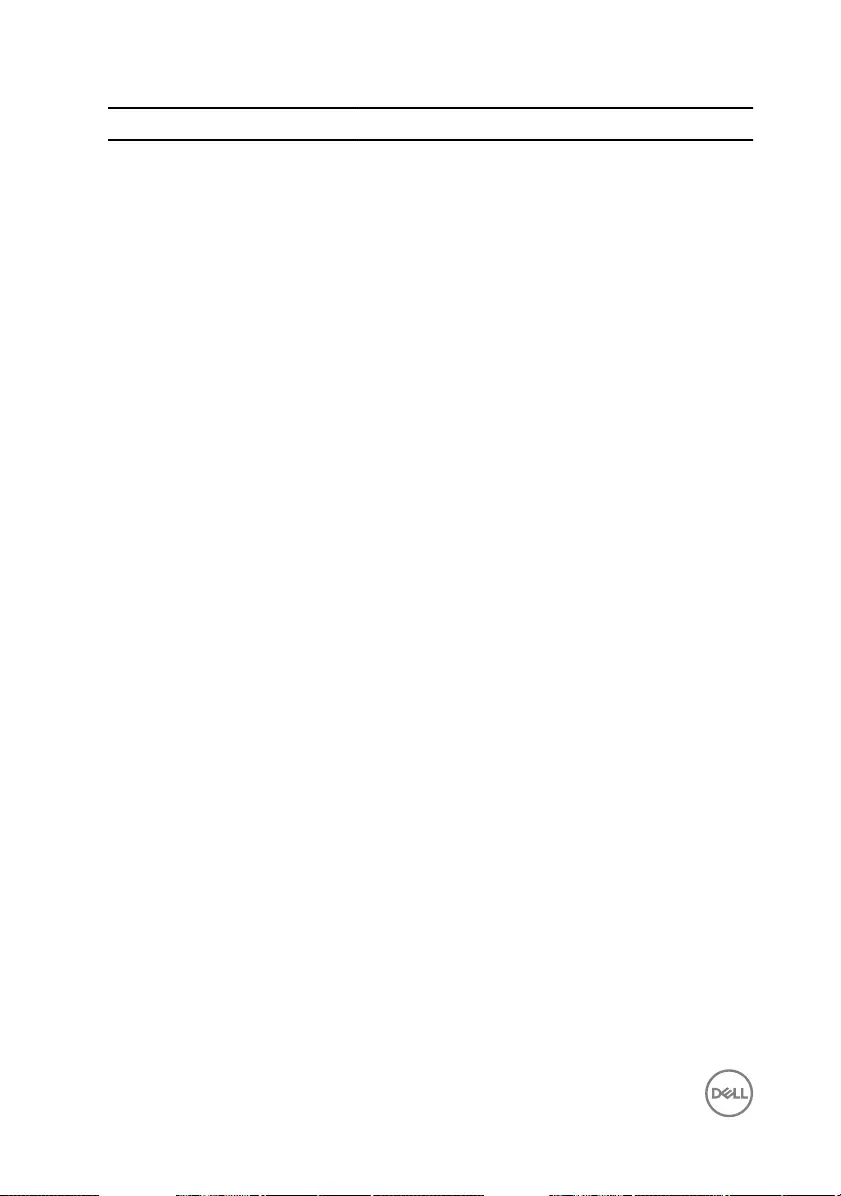
Light pattern Problem description
3,7 BIOS recovery image found but invalid
The computer may emit a series of beeps during start-up if the errors or problems
cannot be displayed. The repetitive beep codes help the user troubleshoot problems
with the computer.
Camera status light: Indicates whether the camera is in use.
• Solid white – Camera is in use.
•O – Camera is not in use.
132
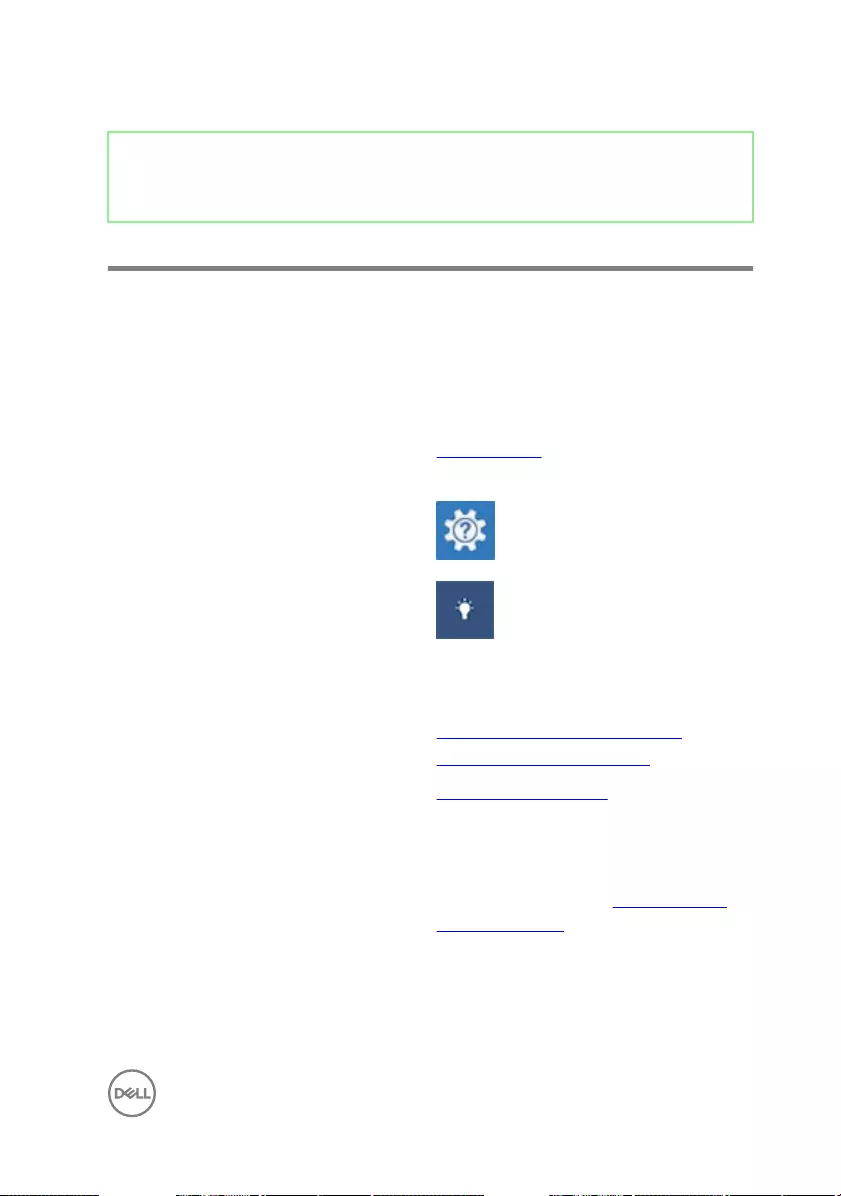
Identifier GUID-AF18382F-D265-43C2-85DA-28FFB5875F37
Status Released
Getting help and contacting Dell
Self-help resources
You can get information and help on Dell products and services using these self-help
resources:
Table 14. Self-help resources
Information about Dell products and
services
www.dell.com
Dell Help & Support app
Get started app
Accessing help In Windows search, type Help and
Support, and press Enter.
Online help for operating system www.dell.com/support/windows
www.dell.com/support/linux
Troubleshooting information, user
manuals, setup instructions, product
specications, technical help blogs,
drivers, software updates, and so on.
www.dell.com/support
Learn about your operating system,
setting up and using your computer, data
backup, diagnostics, and so on.
See Me and My Dell at www.dell.com/
support/manuals.
133
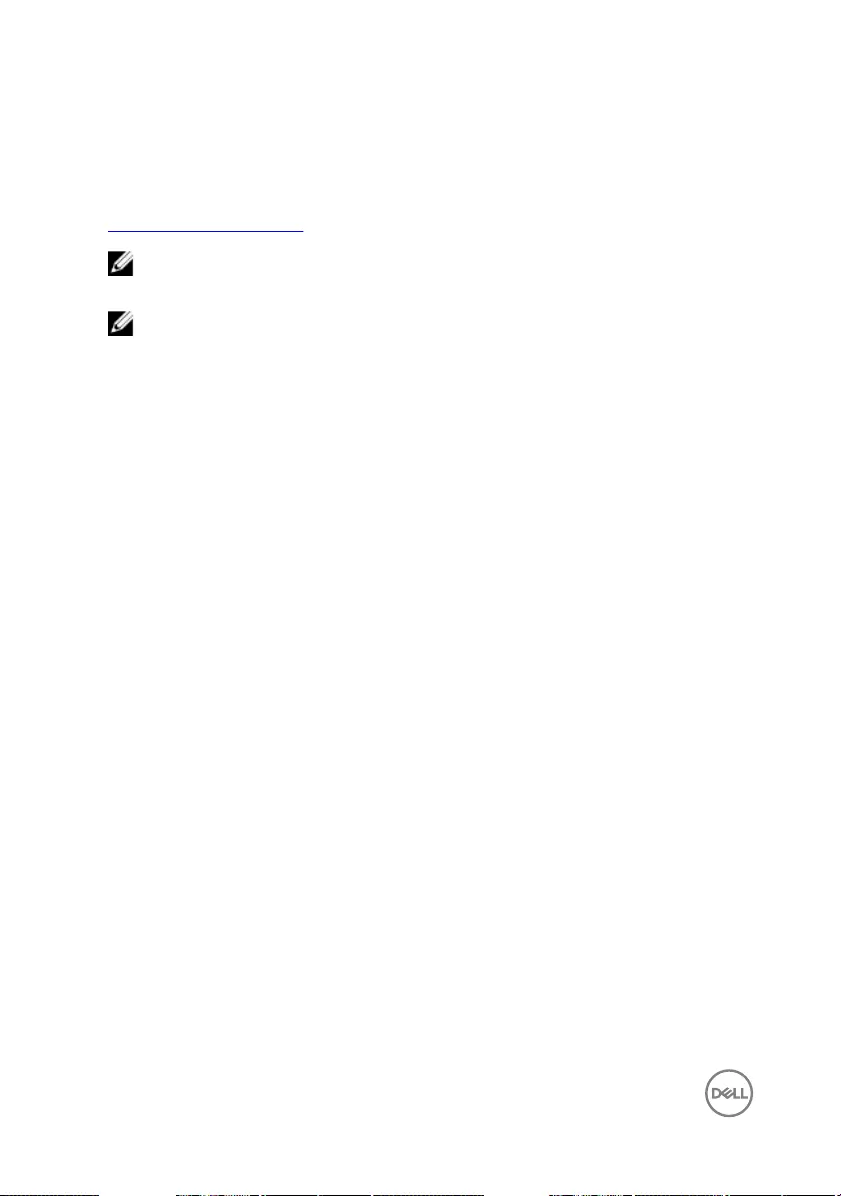
Contacting Dell
To contact Dell for sales, technical support, or customer service issues, see
www.dell.com/contactdell.
NOTE: Availability varies by country and product, and some services may
not be available in your country.
NOTE: If you do not have an active internet connection, you can nd
contact information on your purchase invoice, packing slip, bill, or Dell
product catalog.
134








