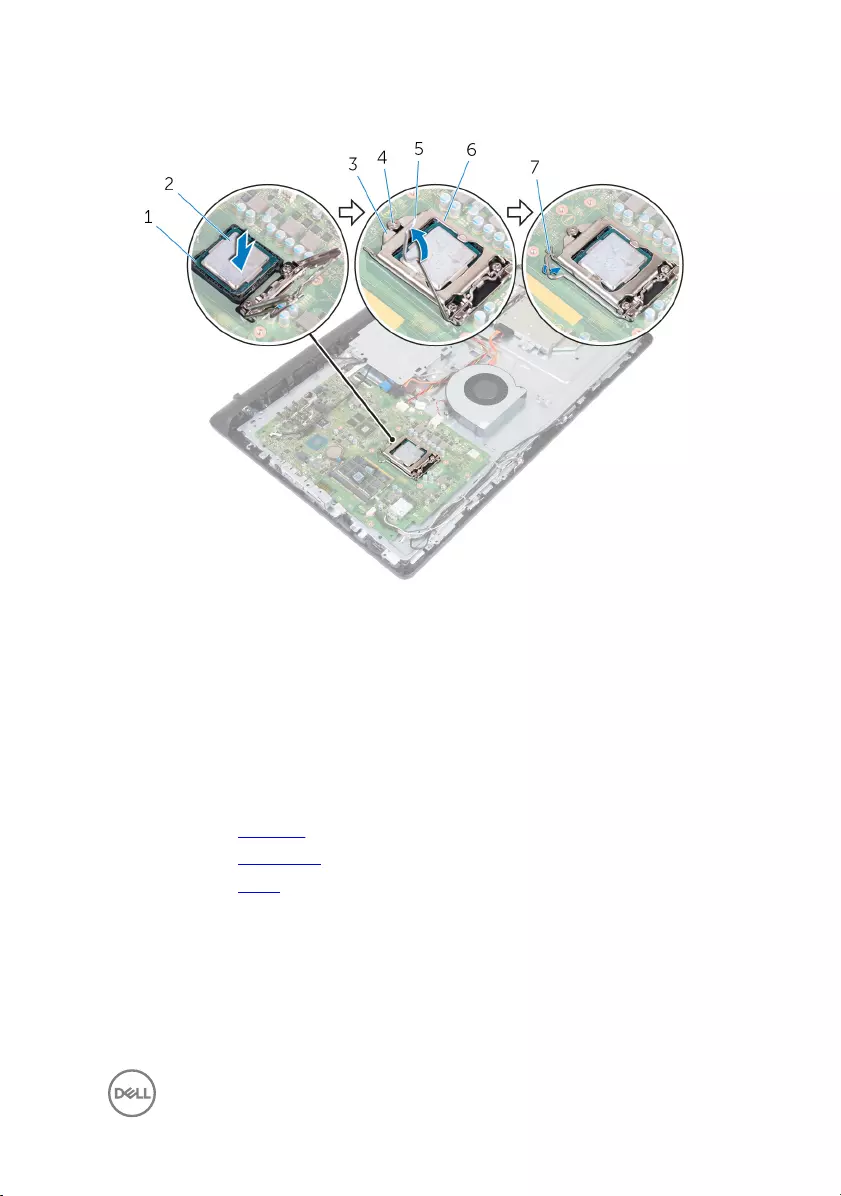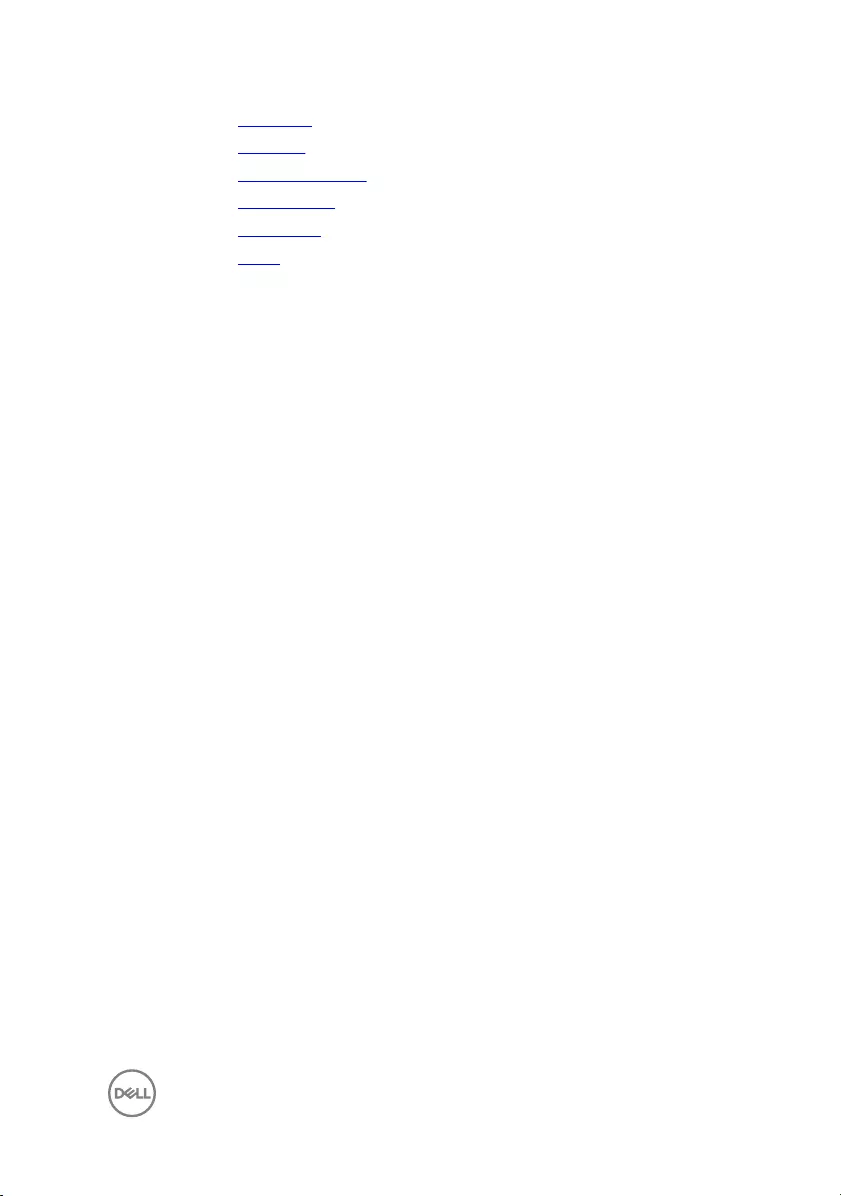Table of Contents
- Inspiron 24 5000 Service Manual
- Before working inside your computer
- After working inside your computer
- Technical overview
- Removing the stand
- Replacing the stand
- Removing the back cover
- Replacing the back cover
- Removing the optical drive
- Replacing the optical drive
- Removing the hard drive
- Replacing the hard drive
- Removing the memory modules
- Replacing the memory modules
- Removing the wireless card
- Replacing the wireless card
- Removing the heat sink
- Replacing the heat sink
- Removing the fan
- Replacing the fan
- Removing the coin-cell battery
- Replacing the coin-cell battery
- Removing the processor
- Replacing the processor
- Removing the microphone
- Replacing the microphone
- Removing the camera
- Replacing the camera
- Removing the VESA-mount bracket
- Replacing the VESA-mount bracket
- Removing the speaker cover
- Replacing the speaker cover
- Removing the speakers
- Replacing the speakers
- Removing the control-buttons board
- Replacing the control-buttons board
- Removing the system board
- Replacing the system board
- Removing the middle-frame base
- Replacing the middle-frame base
- Removing the rubber feet
- Replacing the rubber feet
- Removing the display assembly
- Replacing the display assembly
- Clearing forgotten passwords
- Clearing CMOS settings
- Flashing the BIOS
- Diagnostics
- Getting help and contacting Dell
DELL 5488 User Manual
Displayed below is the user manual for 5488 by DELL which is a product in the All-in-One PCs/Workstations category. This manual has pages.
Related Manuals
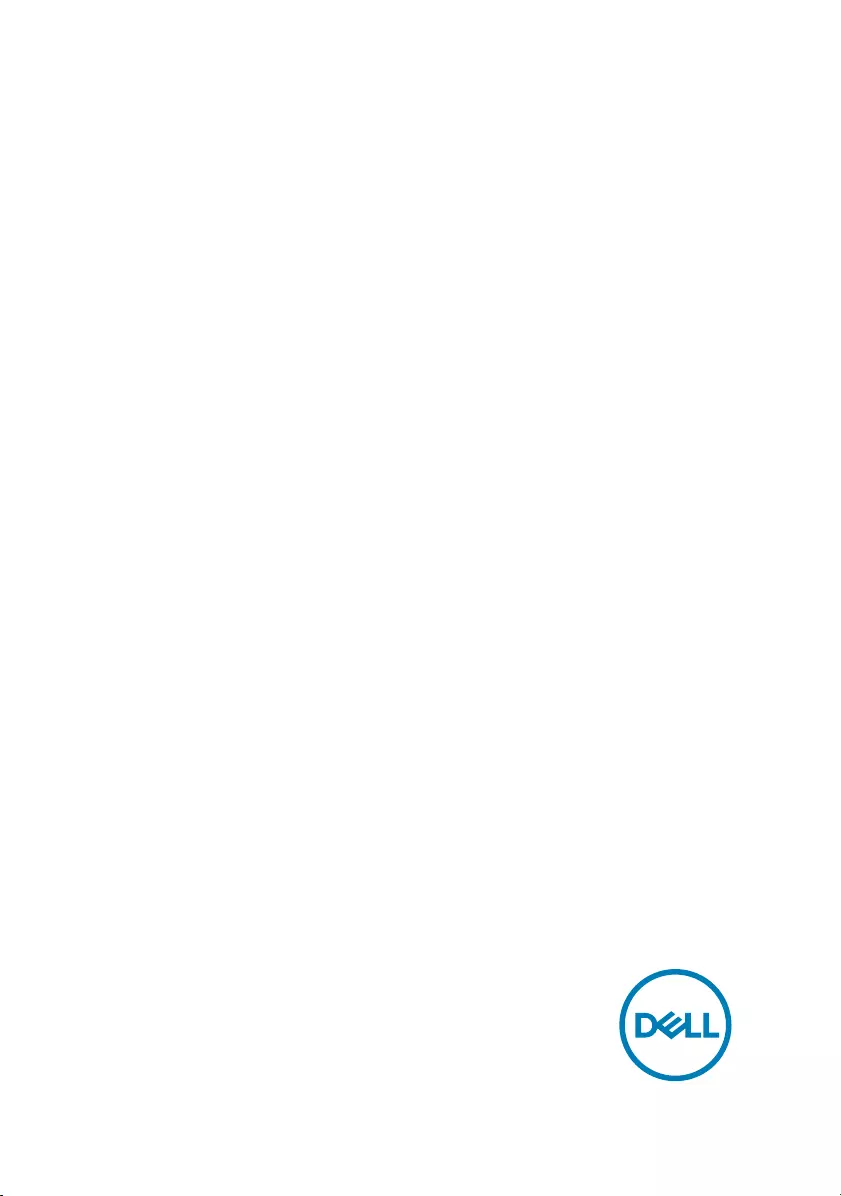
Inspiron 24 5000
Service Manual
Computer Model: Inspiron 24–5488
Regulatory Model: W12C
Regulatory Type: W12C007
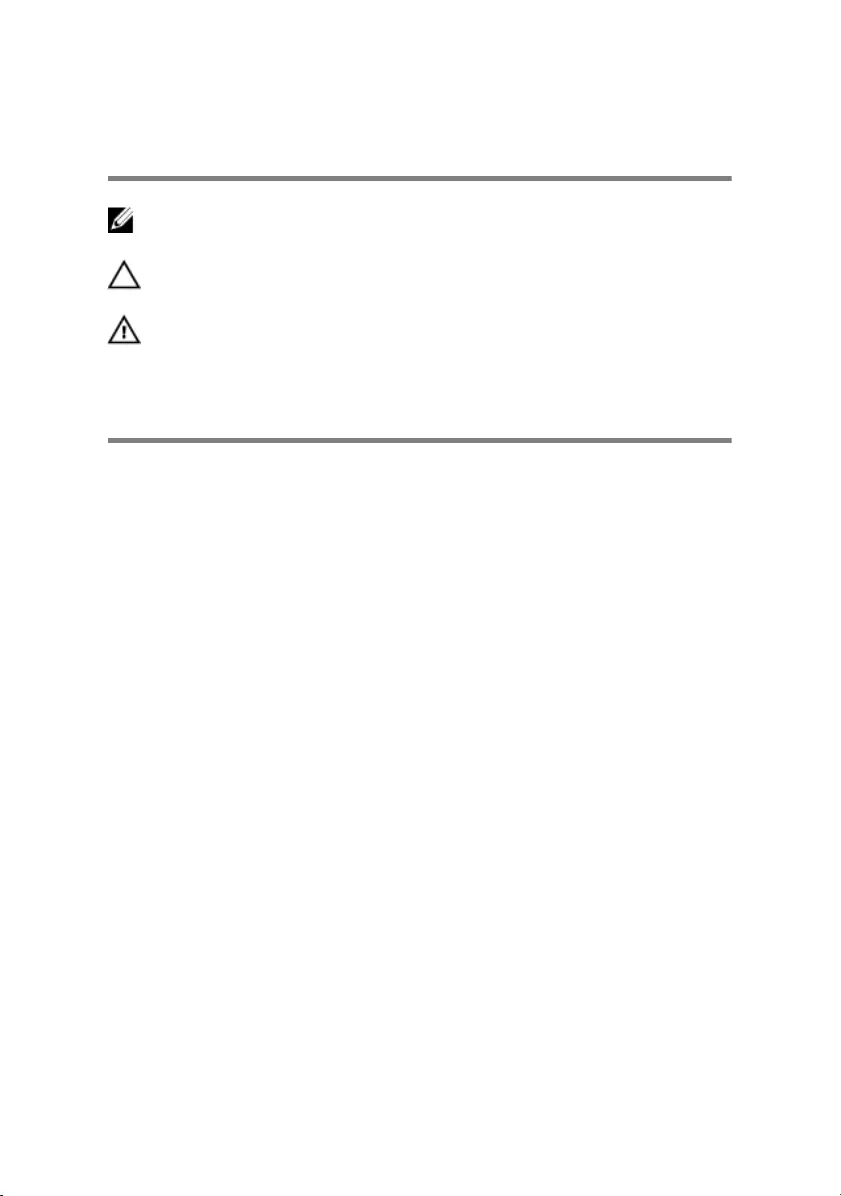
Notes, cautions, and warnings
NOTE: A NOTE indicates important information that helps you make
better use of your product.
CAUTION: A CAUTION indicates either potential damage to hardware or
loss of data and tells you how to avoid the problem.
WARNING: A WARNING indicates a potential for property damage,
personal injury, or death.
Copyright © 2017 Dell Inc. or its subsidiaries. All rights reserved. Dell, EMC, and other
trademarks are trademarks of Dell Inc. or its subsidiaries. Other trademarks may be
trademarks of their respective owners.
2017 - 01
Rev. A00
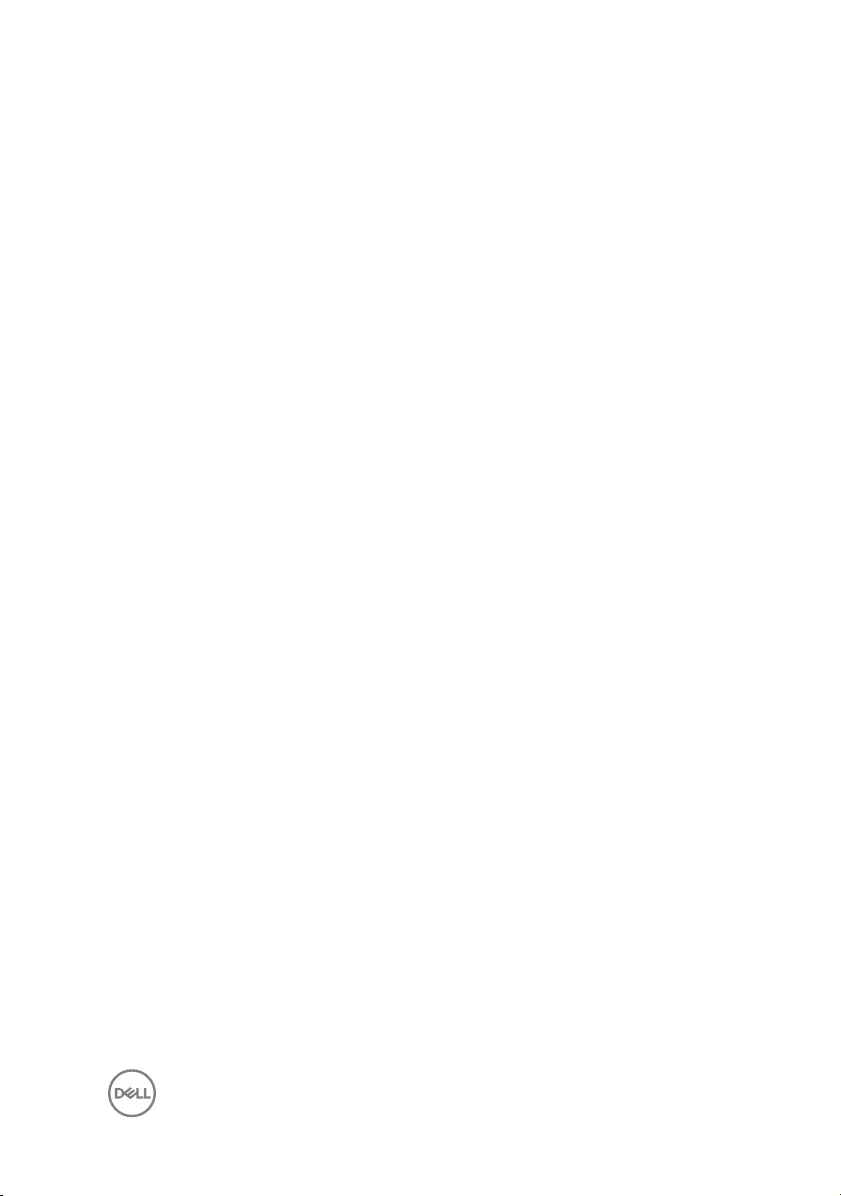
Contents
Before working inside your computer.............................9
Before you begin ...................................................................................... 9
Safety instructions.................................................................................... 9
Recommended tools................................................................................ 10
Screw list..................................................................................................11
After working inside your computer.............................. 13
Technical overview....................................................... 14
Inside view of your computer................................................................... 14
System-board components......................................................................15
Removing the stand......................................................17
Procedure................................................................................................ 17
Replacing the stand......................................................19
Procedure................................................................................................ 19
Removing the back cover.............................................20
Prerequisites........................................................................................... 20
Procedure............................................................................................... 20
Replacing the back cover.............................................22
Procedure................................................................................................22
Post-requisites........................................................................................ 22
3
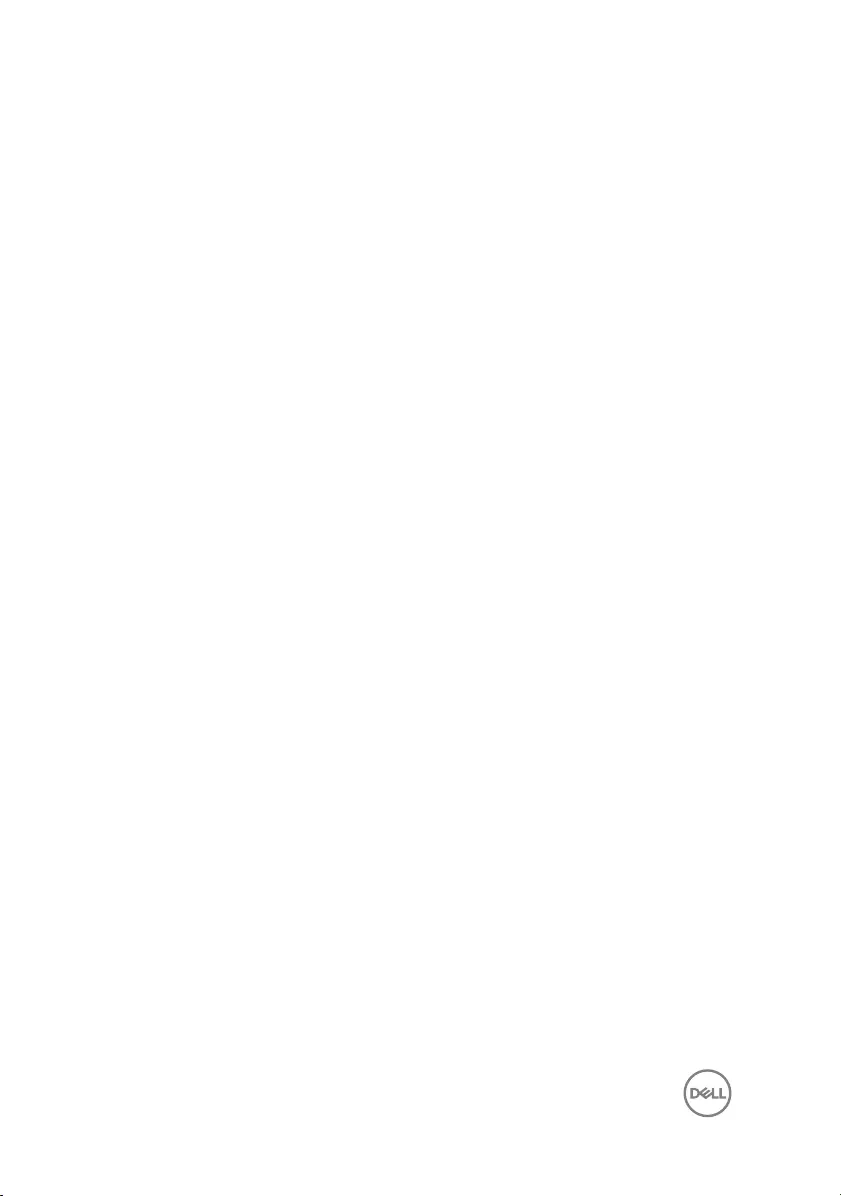
Removing the optical drive...........................................23
Prerequisites............................................................................................23
Procedure................................................................................................23
Replacing the optical drive...........................................26
Procedure............................................................................................... 26
Post-requisites........................................................................................ 26
Removing the hard drive.............................................. 27
Prerequisites............................................................................................27
Procedure................................................................................................27
Replacing the hard drive.............................................. 30
Procedure............................................................................................... 30
Post-requisites........................................................................................ 30
Removing the memory modules....................................31
Prerequisites............................................................................................ 31
Procedure................................................................................................ 31
Replacing the memory modules................................... 33
Procedure................................................................................................33
Post-requisites........................................................................................ 34
Removing the wireless card......................................... 35
Prerequisites........................................................................................... 35
Procedure............................................................................................... 35
Replacing the wireless card..........................................37
Procedure................................................................................................37
Post-requisites........................................................................................ 38
4
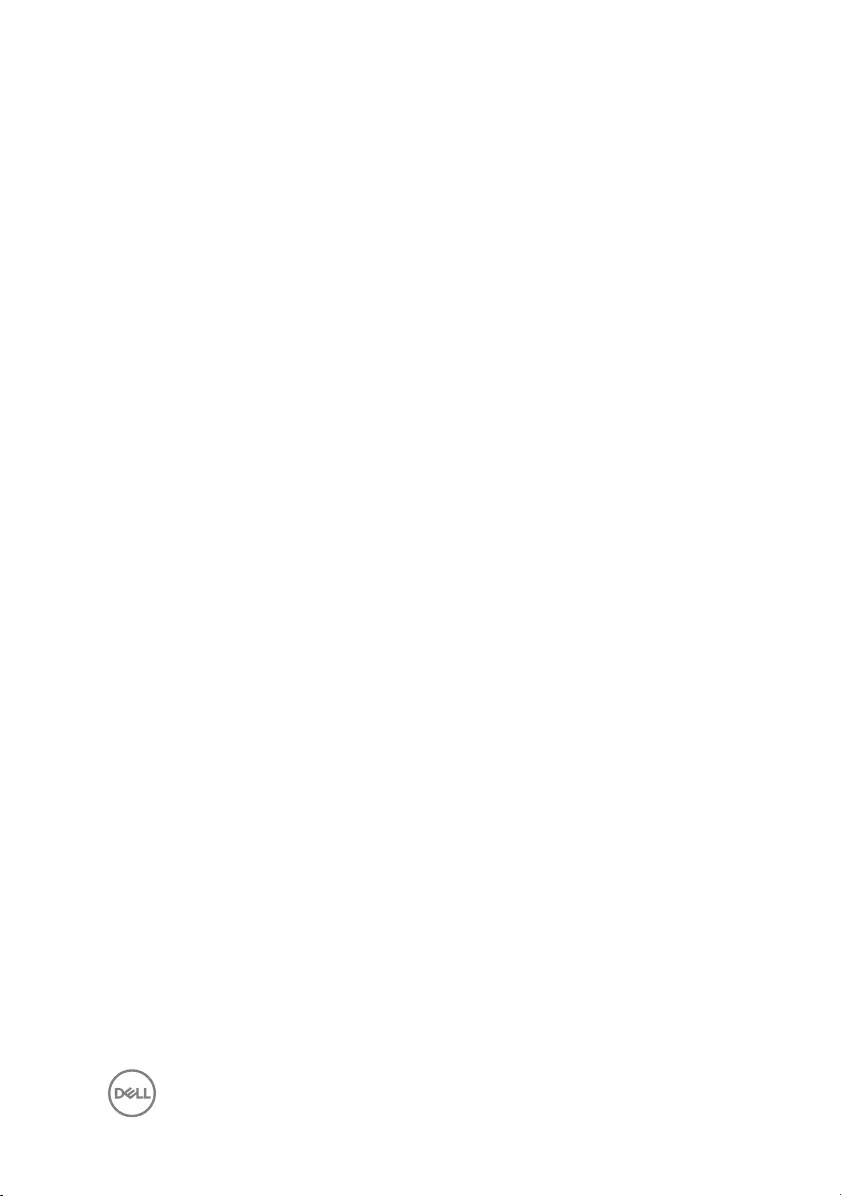
Removing the heat sink................................................39
Prerequisites........................................................................................... 39
Procedure............................................................................................... 39
Replacing the heat sink................................................ 41
Procedure................................................................................................ 41
Post-requisites......................................................................................... 41
Removing the fan.........................................................42
Prerequisites............................................................................................42
Procedure................................................................................................42
Replacing the fan......................................................... 44
Procedure................................................................................................44
Post-requisites........................................................................................ 44
Removing the coin-cell battery.................................... 45
Prerequisites........................................................................................... 45
Procedure............................................................................................... 45
Replacing the coin-cell battery.....................................47
Procedure................................................................................................47
Post-requisites........................................................................................ 47
Removing the processor.............................................. 48
Prerequisites............................................................................................48
Procedure............................................................................................... 48
Replacing the processor.............................................. 50
Procedure............................................................................................... 50
Post-requisites......................................................................................... 51
5
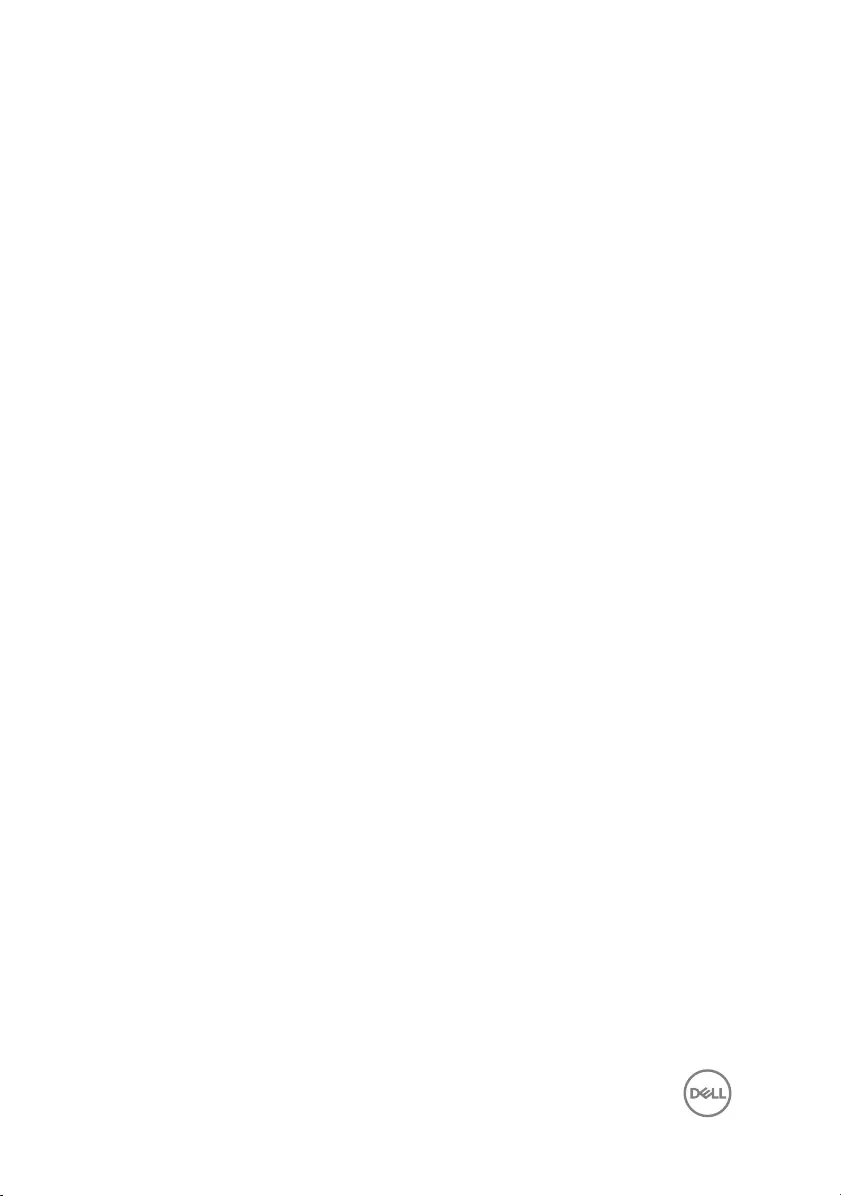
Removing the microphone........................................... 52
Prerequisites........................................................................................... 52
Procedure............................................................................................... 52
Replacing the microphone........................................... 54
Procedure............................................................................................... 54
Post-requisites........................................................................................ 54
Removing the camera.................................................. 55
Prerequisites........................................................................................... 55
Procedure............................................................................................... 55
Replacing the camera...................................................57
Procedure................................................................................................57
Post-requisites........................................................................................ 57
Removing the VESA-mount bracket.............................58
Prerequisites........................................................................................... 58
Procedure............................................................................................... 58
Replacing the VESA-mount bracket.............................60
Procedure............................................................................................... 60
Post-requisites........................................................................................ 60
Removing the speaker cover........................................ 61
Prerequisites............................................................................................ 61
Procedure................................................................................................ 61
Replacing the speaker cover........................................ 63
Procedure............................................................................................... 63
Post-requisites........................................................................................ 63
6
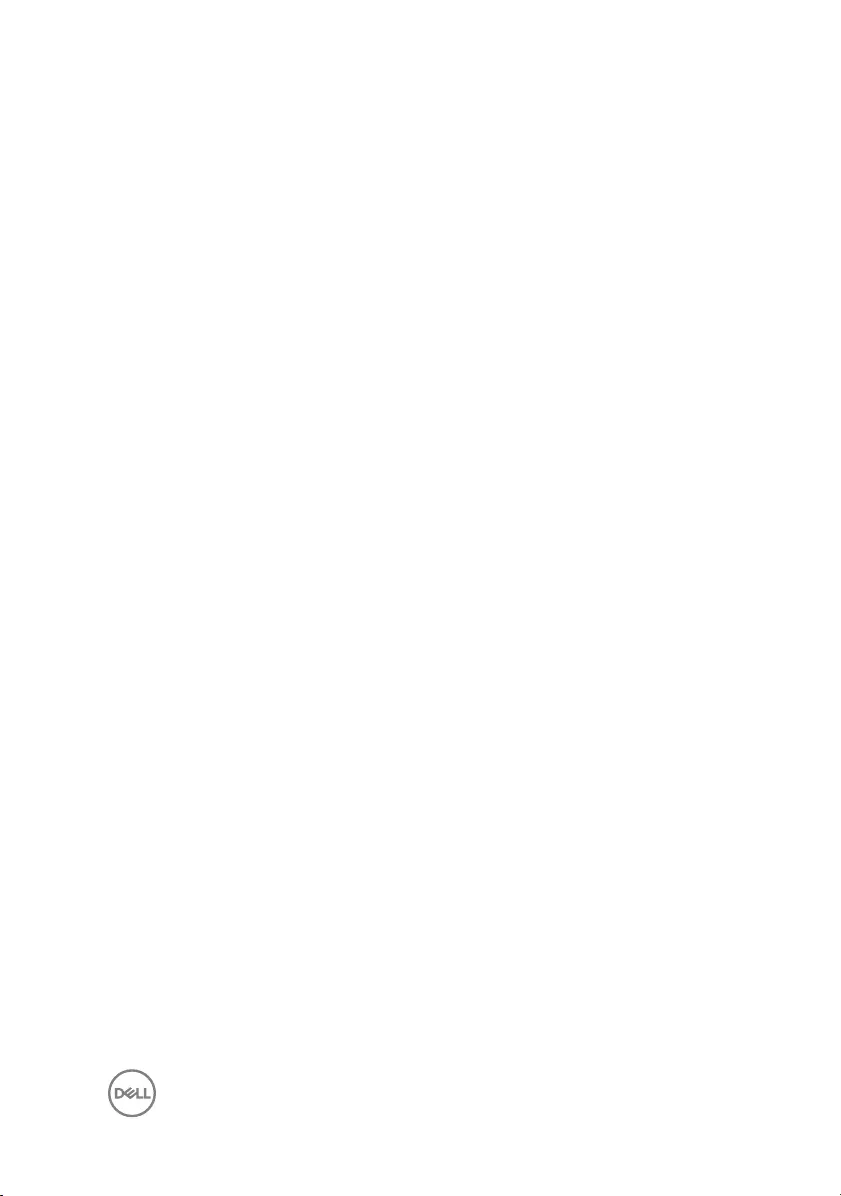
Removing the speakers................................................64
Prerequisites........................................................................................... 64
Procedure............................................................................................... 64
Replacing the speakers................................................ 66
Procedure............................................................................................... 66
Post-requisites........................................................................................ 66
Removing the control-buttons board............................67
Prerequisites............................................................................................67
Procedure................................................................................................67
Replacing the control-buttons board............................69
Procedure............................................................................................... 69
Post-requisites........................................................................................ 69
Removing the system board.........................................70
Prerequisites............................................................................................70
Procedure................................................................................................ 71
Replacing the system board......................................... 74
Procedure................................................................................................74
Post-requisites.........................................................................................74
Removing the middle-frame base.................................76
Prerequisites............................................................................................76
Procedure................................................................................................76
Replacing the middle-frame base..................................81
Procedure................................................................................................ 81
Post-requisites......................................................................................... 81
7
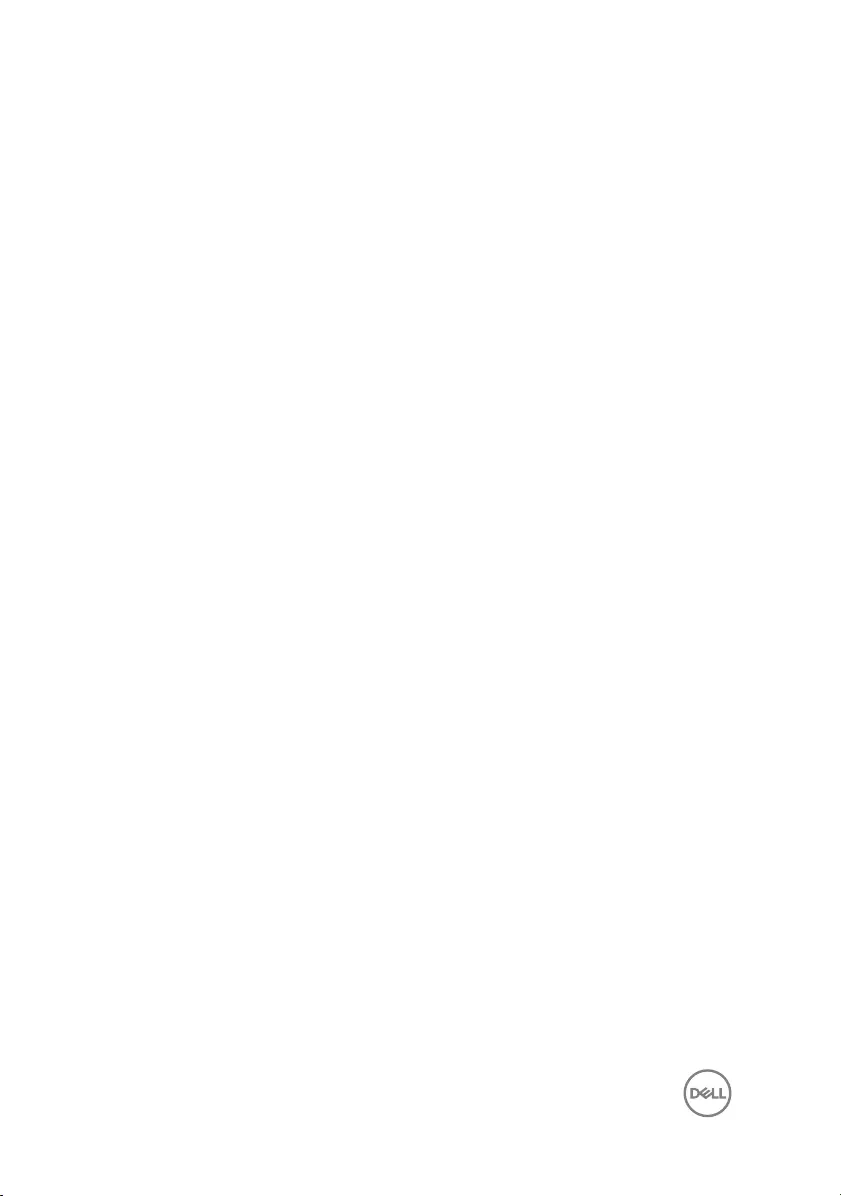
Removing the rubber feet............................................ 83
Prerequisites............................................................................................83
Procedure............................................................................................... 83
Replacing the rubber feet............................................ 85
Procedure............................................................................................... 85
Post-requisites........................................................................................ 85
Removing the display assembly....................................86
Prerequisites........................................................................................... 86
Procedure............................................................................................... 86
Replacing the display assembly....................................88
Procedure............................................................................................... 88
Post-requisites........................................................................................ 88
Clearing forgotten passwords...................................... 89
Procedure............................................................................................... 89
Clearing CMOS settings.............................................. 92
Prerequisites............................................................................................92
Procedure............................................................................................... 92
Post-requisites........................................................................................ 93
Flashing the BIOS........................................................ 94
Diagnostics.................................................................. 95
Getting help and contacting Dell.................................. 97
Self-help resources..................................................................................97
Contacting Dell........................................................................................97
8
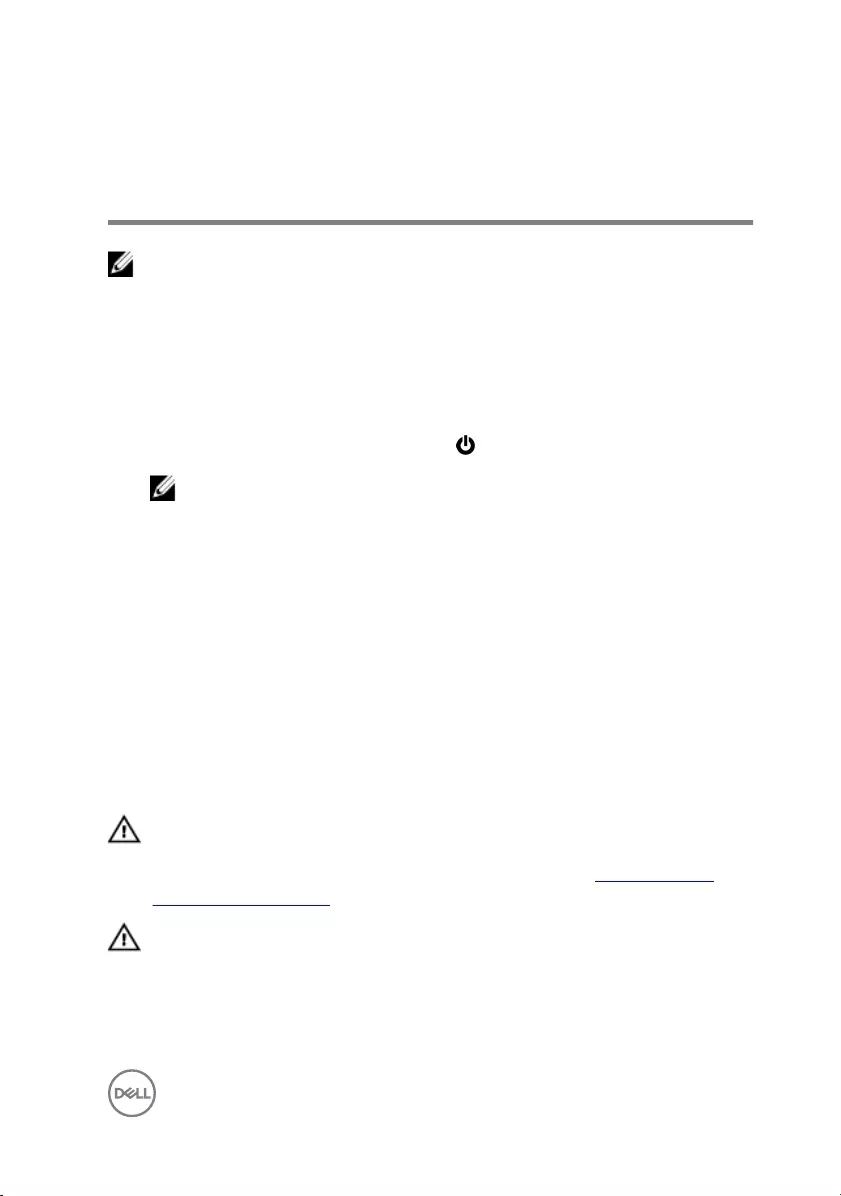
Before working inside your
computer
NOTE: The images in this document may dier from your computer
depending on the conguration you ordered.
Before you begin
1 Save and close all open les and exit all open applications.
2 Shut down your computer. Click Start → Power → Shut down.
NOTE: If you are using a dierent operating system, see the
documentation of your operating system for shut-down instructions.
3 Disconnect your computer and all attached devices from their electrical outlets.
4 Disconnect all attached network devices and peripherals, such as keyboard,
mouse, and monitor from your computer.
5 Remove any media card and optical disc from your computer, if applicable.
6 After the computer is unplugged, press and hold the power button for 5 seconds
to ground the system board.
Safety instructions
Use the following safety guidelines to protect your computer from potential damage
and ensure your personal safety.
WARNING: Before working inside your computer, read the safety
information that shipped with your computer. For more safety best
practices, see the Regulatory Compliance home page at www.dell.com/
regulatory_compliance.
WARNING: Disconnect all power sources before opening the computer
cover or panels. After you nish working inside the computer, replace all
covers, panels, and screws before connecting to the electrical outlet.
9
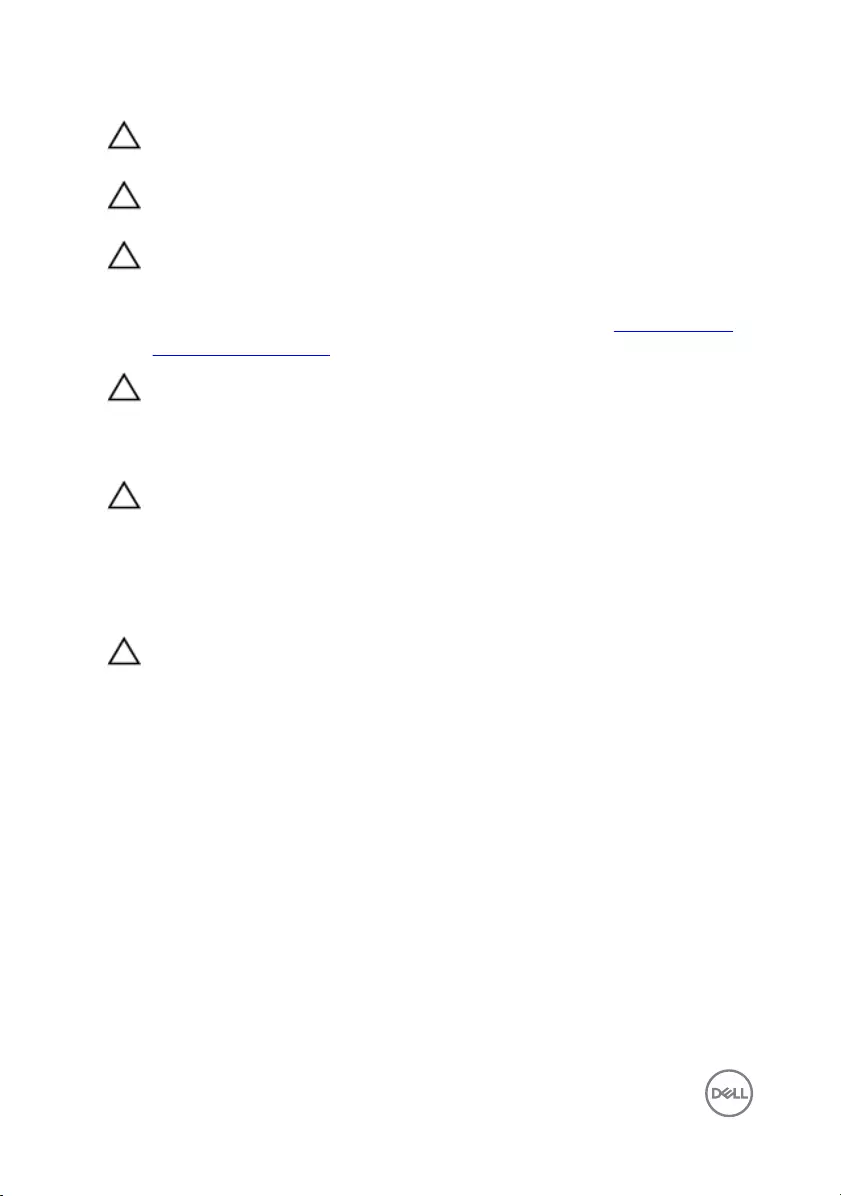
CAUTION: To avoid damaging the computer, ensure that the work surface is
at and clean.
CAUTION: To avoid damaging the components and cards, handle them by
their edges, and avoid touching pins and contacts.
CAUTION: You should only perform troubleshooting and repairs as
authorized or directed by the Dell technical assistance team. Damage due to
servicing that is not authorized by Dell is not covered by your warranty. See
the safety instructions that shipped with the product or at www.dell.com/
regulatory_compliance.
CAUTION: Before touching anything inside your computer, ground yourself
by touching an unpainted metal surface, such as the metal at the back of
the computer. While you work, periodically touch an unpainted metal surface
to dissipate static electricity, which could harm internal components.
CAUTION: When you disconnect a cable, pull on its connector or on its pull
tab, not on the cable itself. Some cables have connectors with locking tabs
or thumb-screws that you must disengage before disconnecting the cable.
When disconnecting cables, keep them evenly aligned to avoid bending any
connector pins. When connecting cables, ensure that the ports and
connectors are correctly oriented and aligned.
CAUTION: Press and eject any installed card from the media-card reader.
Recommended tools
The procedures in this document may require the following tools:
• Phillips screwdriver
• Plastic scribe
10
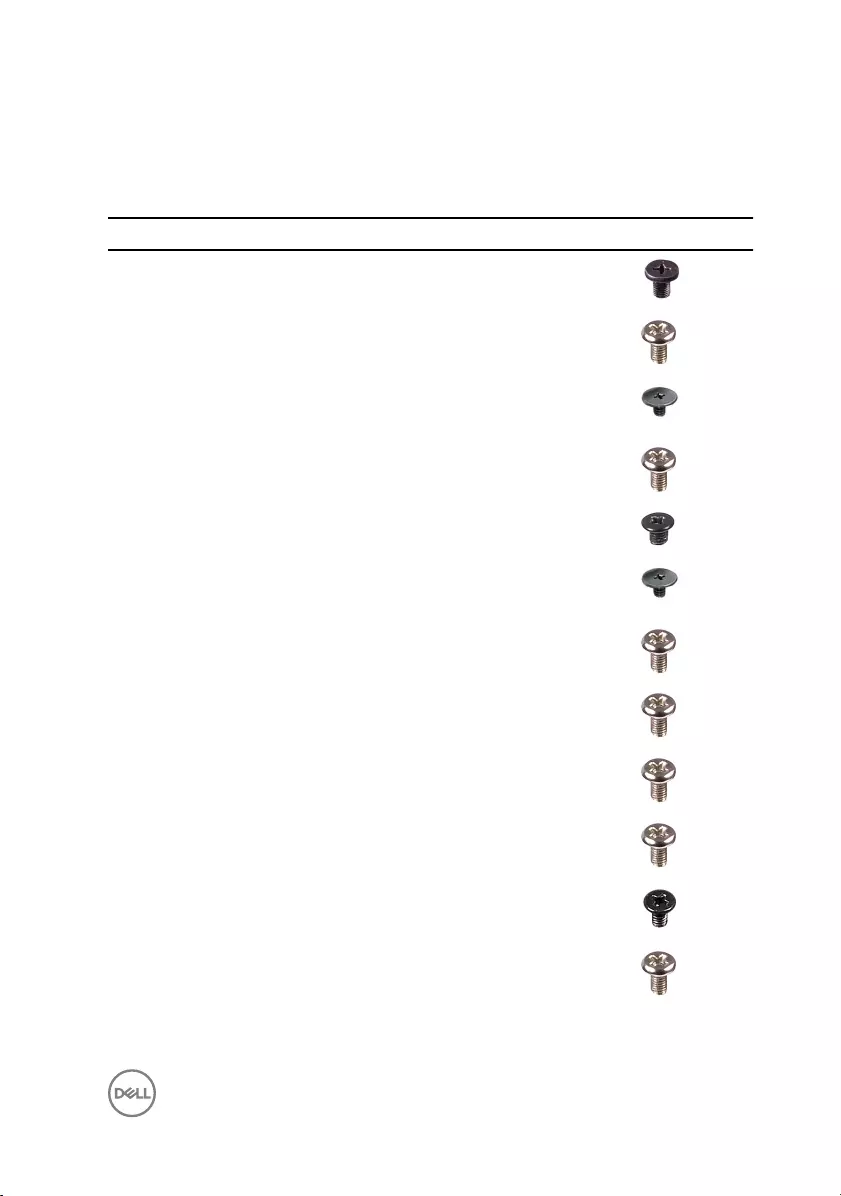
Screw list
Table 1. Screw list
Component Secured to Screw type Quantity Screw image
Stand Back cover M4x6 4
Optical-drive assembly Middle-frame
base
M3x5 1
Optical-drive bracket Optical drive M2x2.5 1
Hard-drive assembly Middle-frame
base
M3x5 1
Hard-drive bracket Hard drive M3x3.5 3
Wireless-card bracket Wireless card M2x2.5 1
Heat sink Middle-frame
base
M3x5 1
Fan Middle-frame
base
M3x5 2
VESA-mount bracket Middle-frame
base
M3x5 4
System board Middle-frame
base
M3x5 5
Speaker cover Middle-frame
base
M3x3 4
Middle-frame base Display
assembly
M3x5 16
11
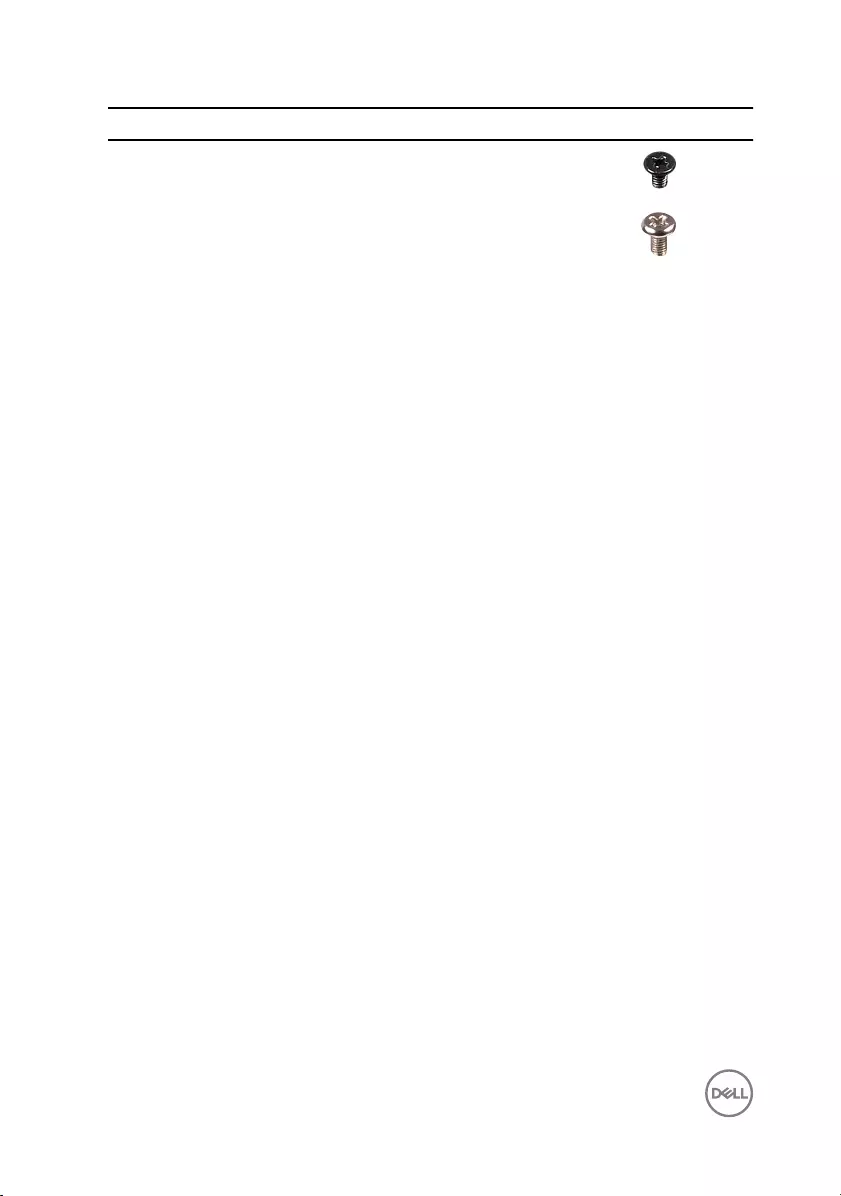
Component Secured to Screw type Quantity Screw image
Middle-frame base Display panel M3x3 4
Rubber feet Display
assembly
M3x5 2
12
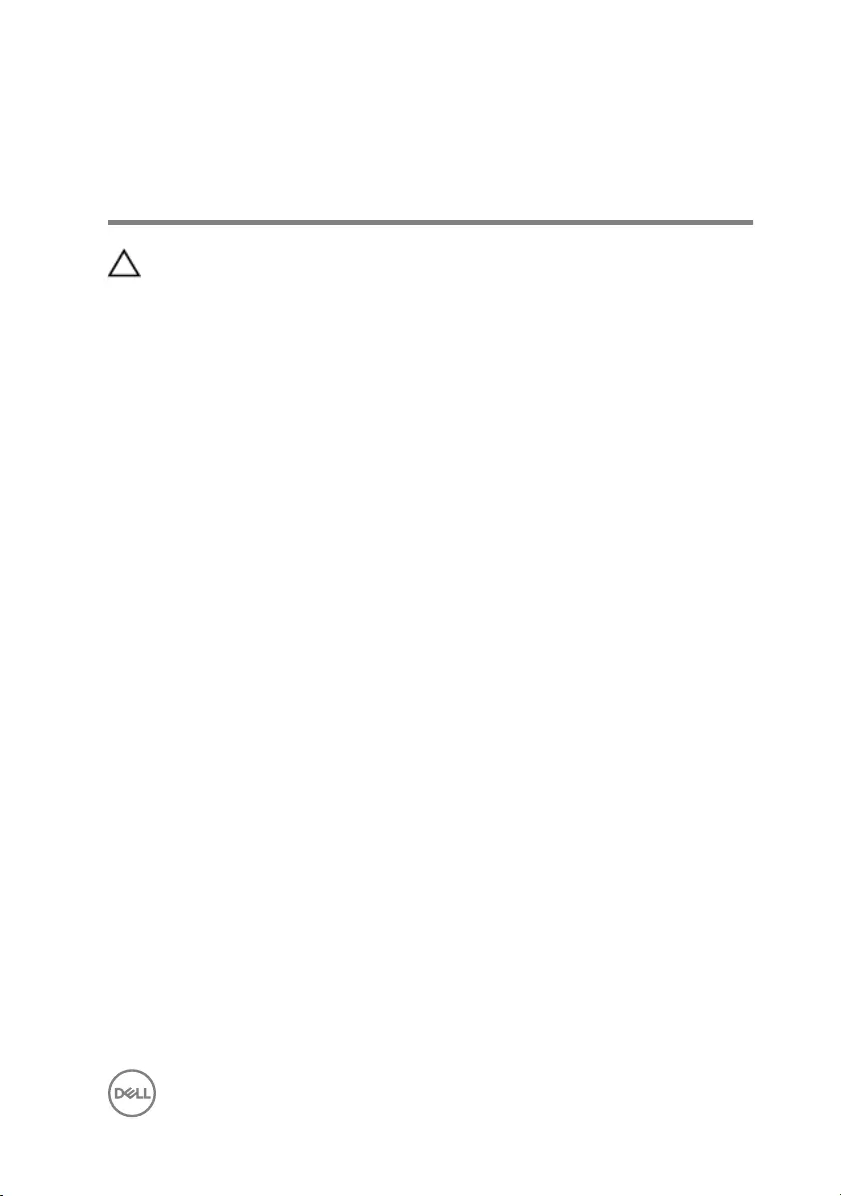
After working inside your
computer
CAUTION: Leaving stray or loose screws inside your computer may severely
damage your computer.
1 Replace all screws and ensure that no stray screws remain inside your computer.
2 Connect any external devices, peripherals, or cables you removed before working
on your computer.
3 Replace any media cards, discs, or any other parts that you removed before
working on your computer.
4 Connect your computer and all attached devices to their electrical outlets.
5 Turn on your computer.
13
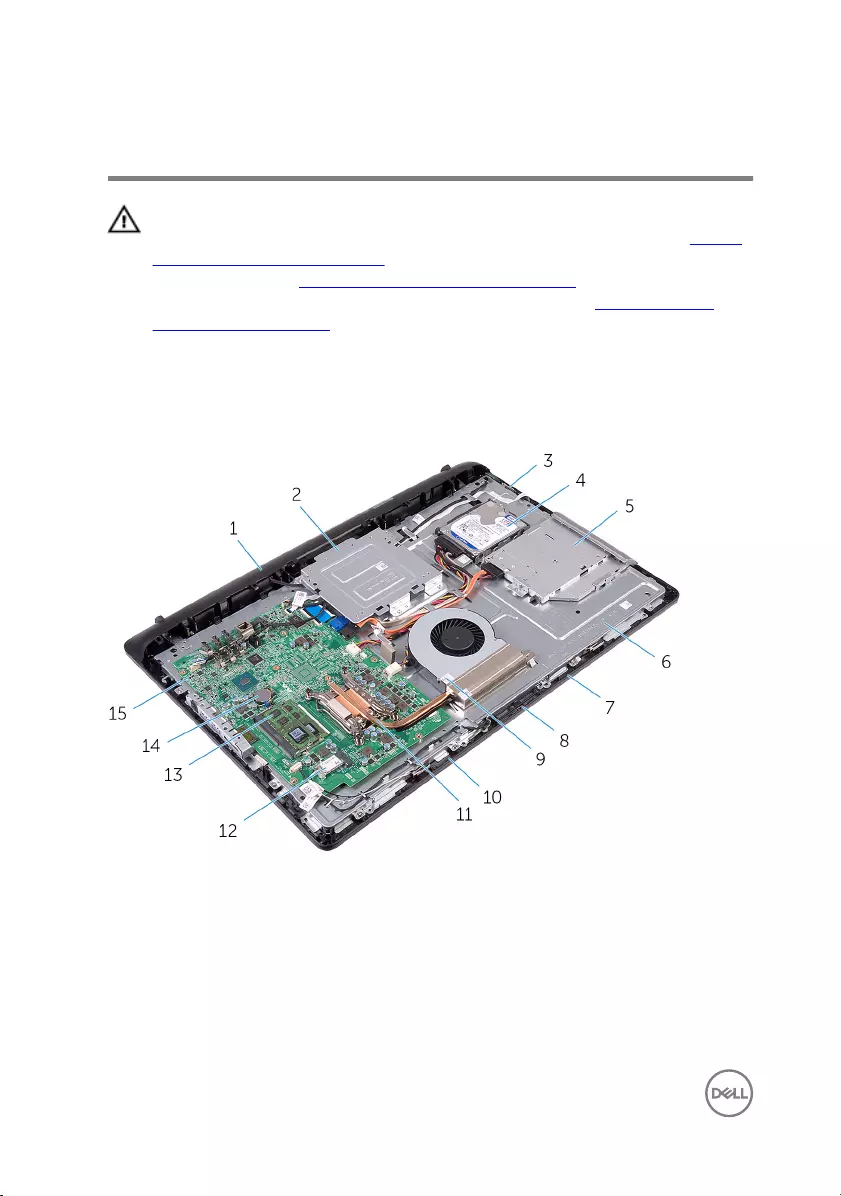
Technical overview
WARNING: Before working inside your computer, read the safety
information that shipped with your computer and follow the steps in Before
working inside your computer. After working inside your computer, follow
the instructions in After working inside your computer. For more safety best
practices, see the Regulatory Compliance home page at www.dell.com/
regulatory_compliance.
Inside view of your computer
1 speaker cover 2 VESA-mount bracket
3 control-buttons board 4 hard-drive assembly
5 optical-drive assembly 6 middle-frame base
7 right microphone (touch-screen
models only)
8 camera
14
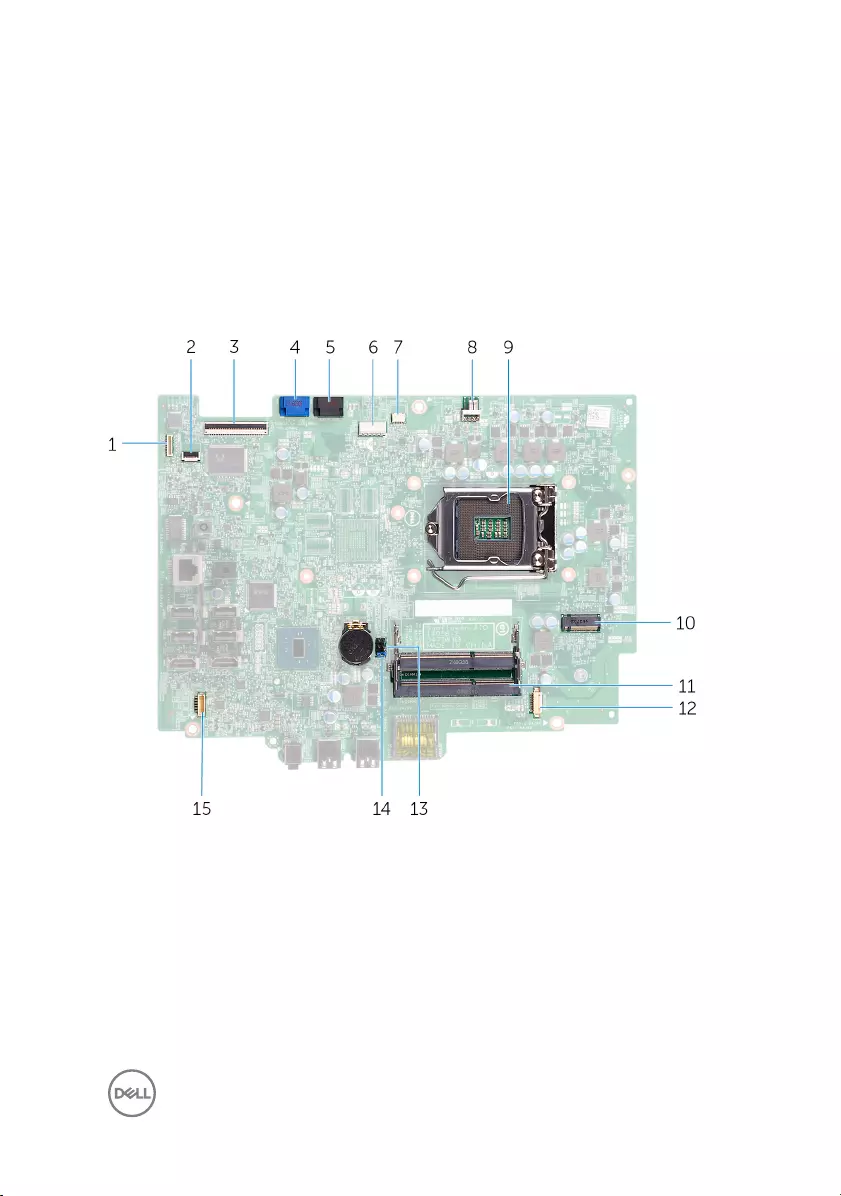
9 fan 10 left microphone (touch-screen
models only)
11 heat sink 12 wireless card
13 memory modules 14 coin-cell battery
15 system board
System-board components
1 display-backlight cable connector 2 control-buttons board cable
connector
3 display-cable connector 4 hard-drive data cable connector
5 optical-drive data cable connector 6 hard-drive and optical-drive power
cable connector
7 touch-screen board cable connector 8 fan-cable connector
15

9 processor socket 10 wireless-card slot
11 memory-module slots (2) 12 camera and microphone-cable
connector
13 CMOS jumper 14 password jumper
15 speaker-cable connector
16
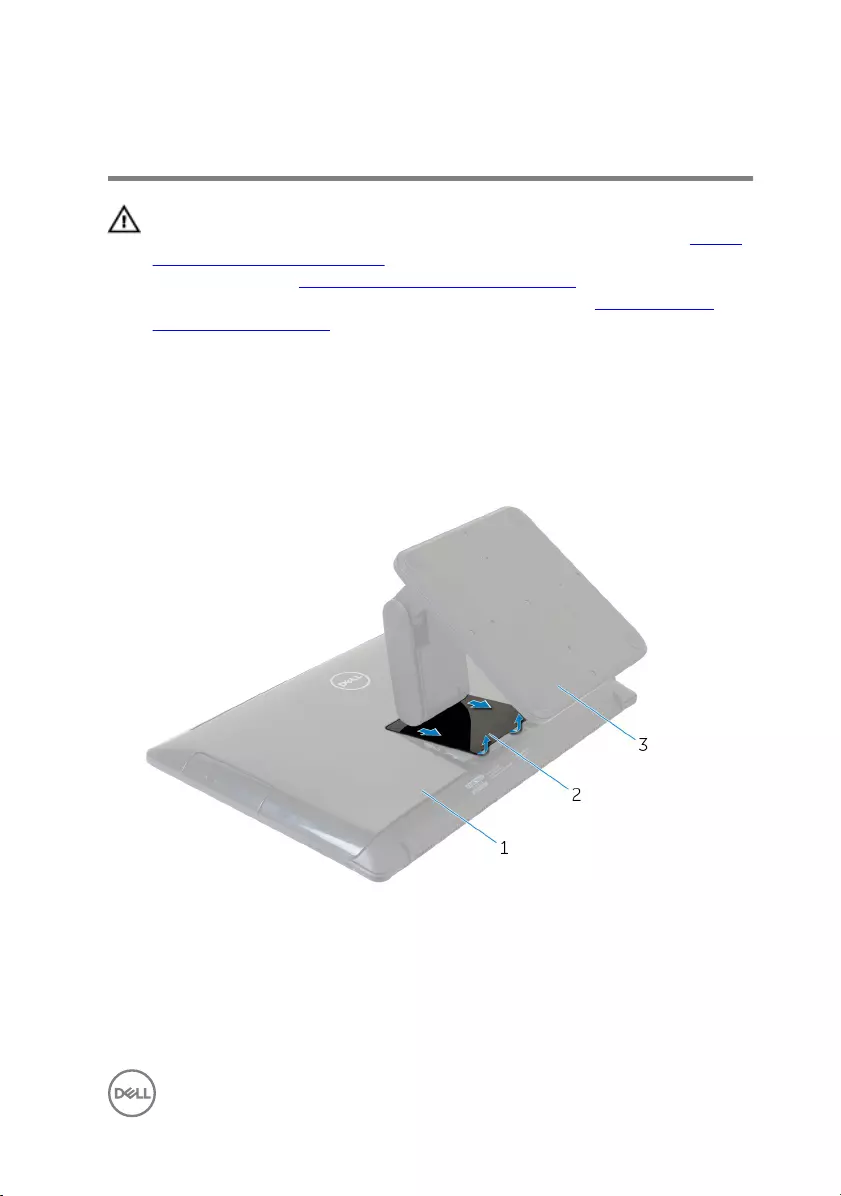
Removing the stand
WARNING: Before working inside your computer, read the safety
information that shipped with your computer and follow the steps in Before
working inside your computer. After working inside your computer, follow
the instructions in After working inside your computer. For more safety best
practices, see the Regulatory Compliance home page at www.dell.com/
regulatory_compliance.
Procedure
1 Using a plastic scribe, pry the stand cover o the back cover.
2 Slide and remove the stand cover from the back cover.
1 back cover 2 stand cover
3 stand
3 Remove the four screws (M4x6) that secure the stand to the back cover.
17

4 Lift the stand o the back cover.
1 back cover 2 M4x6 screws (4)
3 stand
18
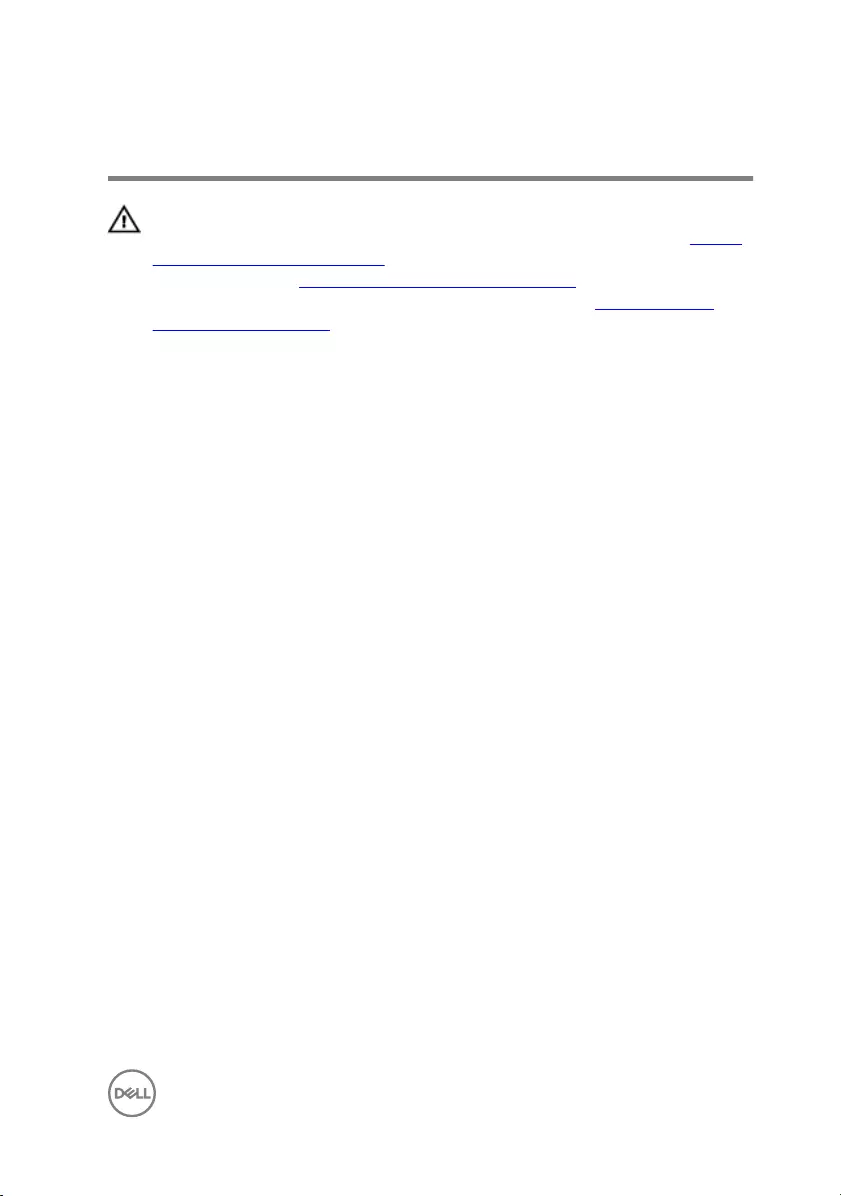
Replacing the stand
WARNING: Before working inside your computer, read the safety
information that shipped with your computer and follow the steps in Before
working inside your computer. After working inside your computer, follow
the instructions in After working inside your computer. For more safety best
practices, see the Regulatory Compliance home page at www.dell.com/
regulatory_compliance.
Procedure
1 Align the screw holes on the stand bracket with the screw holes on the back
cover.
2 Replace the four screws (M4x6) that secure the stand bracket to the back
cover.
3 Slide and replace the stand cover on the stand bracket.
19
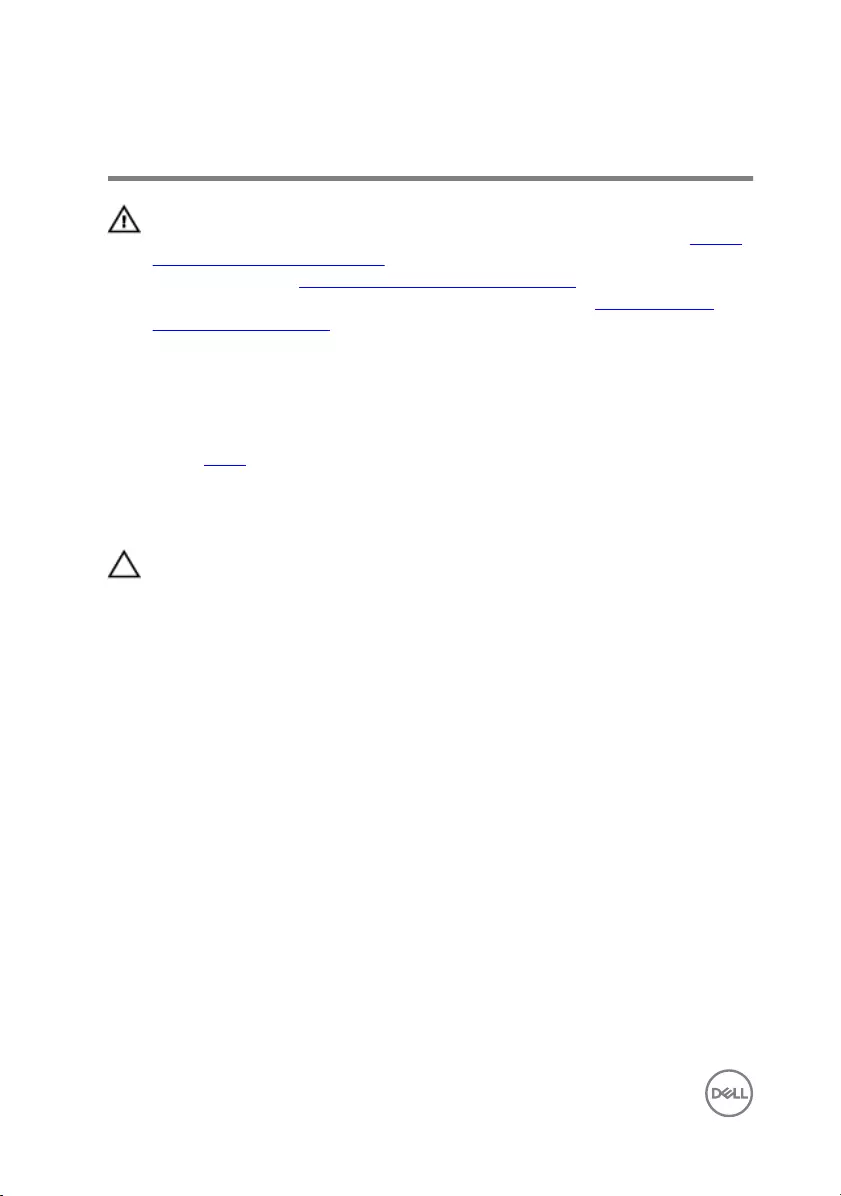
Removing the back cover
WARNING: Before working inside your computer, read the safety
information that shipped with your computer and follow the steps in Before
working inside your computer. After working inside your computer, follow
the instructions in After working inside your computer. For more safety best
practices, see the Regulatory Compliance home page at www.dell.com/
regulatory_compliance.
Prerequisites
Remove the stand.
Procedure
CAUTION: Do not remove the back cover unless you need to install internal
accessories for your computer.
1 Using your ngertips, pry the back cover from the display assembly.
20

2 Lift the back cover o the computer.
1 back cover 2 display assembly
21
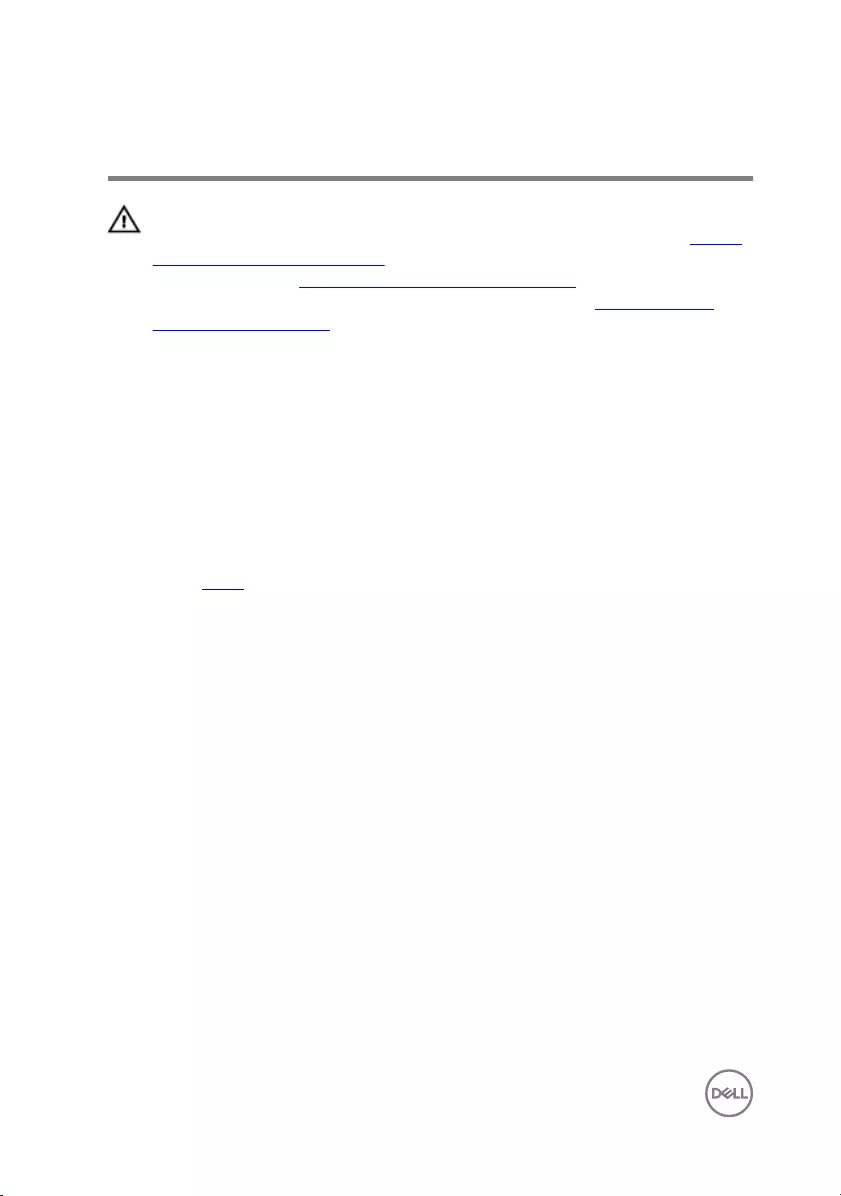
Replacing the back cover
WARNING: Before working inside your computer, read the safety
information that shipped with your computer and follow the steps in Before
working inside your computer. After working inside your computer, follow
the instructions in After working inside your computer. For more safety best
practices, see the Regulatory Compliance home page at www.dell.com/
regulatory_compliance.
Procedure
Align the tabs on the back cover with the slots on the display assembly and snap the
back cover into place.
Post-requisites
Replace the stand.
22
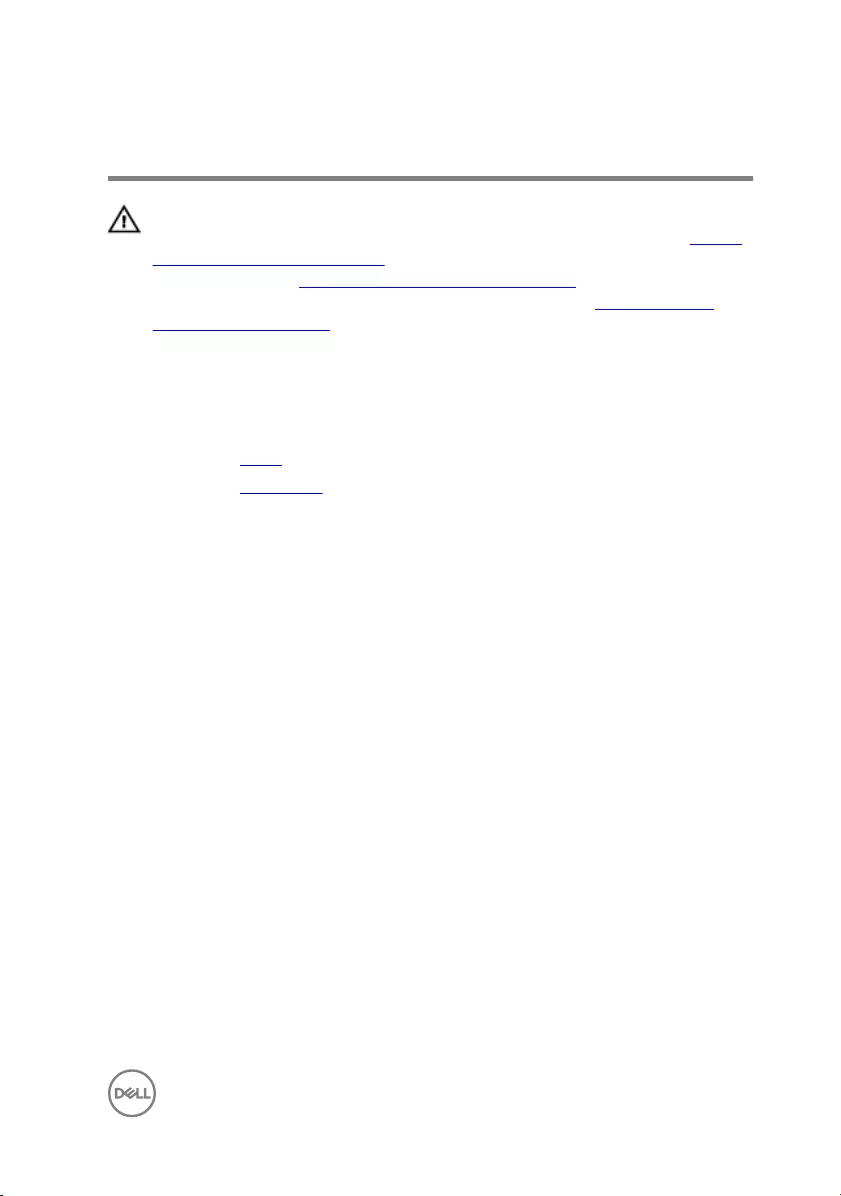
Removing the optical drive
WARNING: Before working inside your computer, read the safety
information that shipped with your computer and follow the steps in Before
working inside your computer. After working inside your computer, follow
the instructions in After working inside your computer. For more safety best
practices, see the Regulatory Compliance home page at www.dell.com/
regulatory_compliance.
Prerequisites
1 Remove the stand.
2 Remove the back cover.
Procedure
1 Disconnect the optical-drive cable from the optical drive.
2 Remove the screw (M3x5) that secures the optical-drive assembly to the
middle-frame base.
23
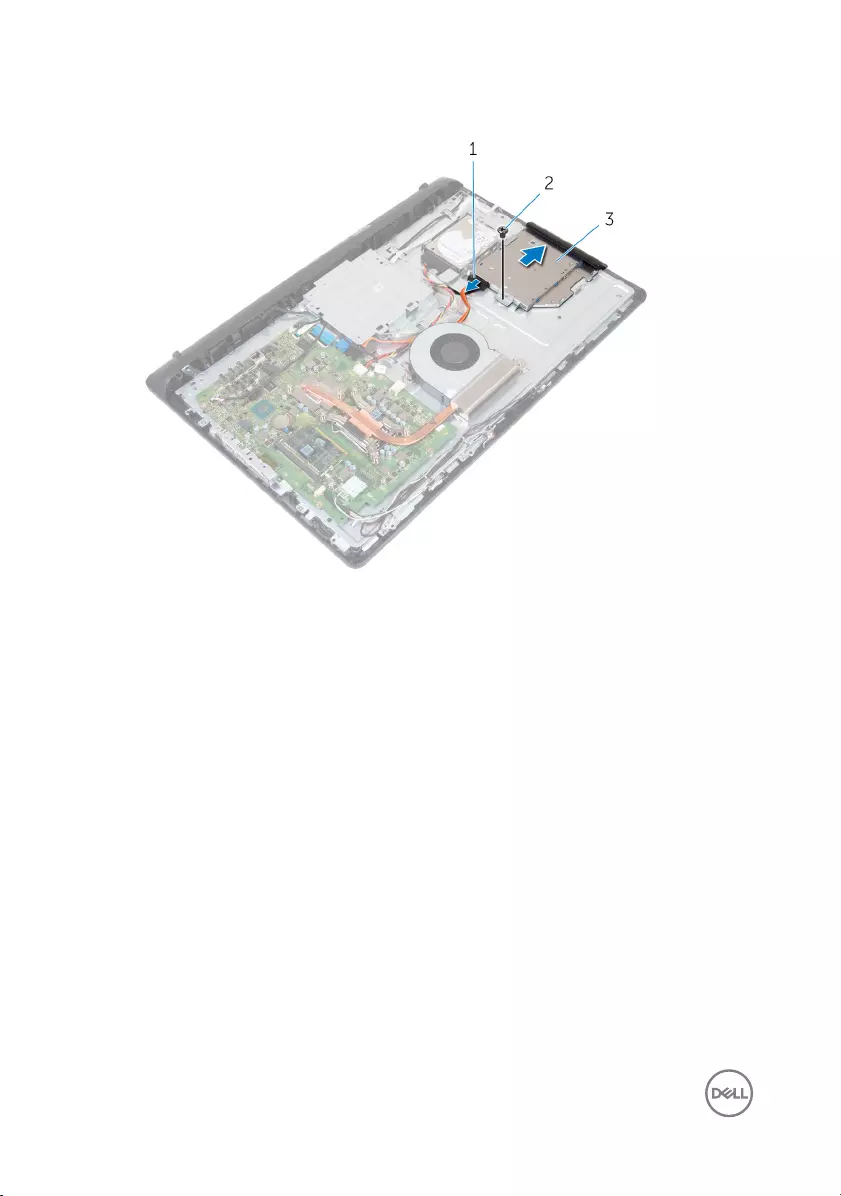
3 Slide the optical-drive assembly out of the optical-drive bay.
1 optical-drive cable 2 M3x5 screw
3 optical-drive assembly
4 Carefully pull the optical-drive bezel and remove it from the optical drive.
5 Remove the screw (M2x2.5) that secures the optical-drive bracket to the optical
drive.
24

6 Remove the optical-drive bracket from the optical drive.
1 M2x2.5 screw 2 optical-drive bracket
3 optical drive 4 optical-drive bezel
25
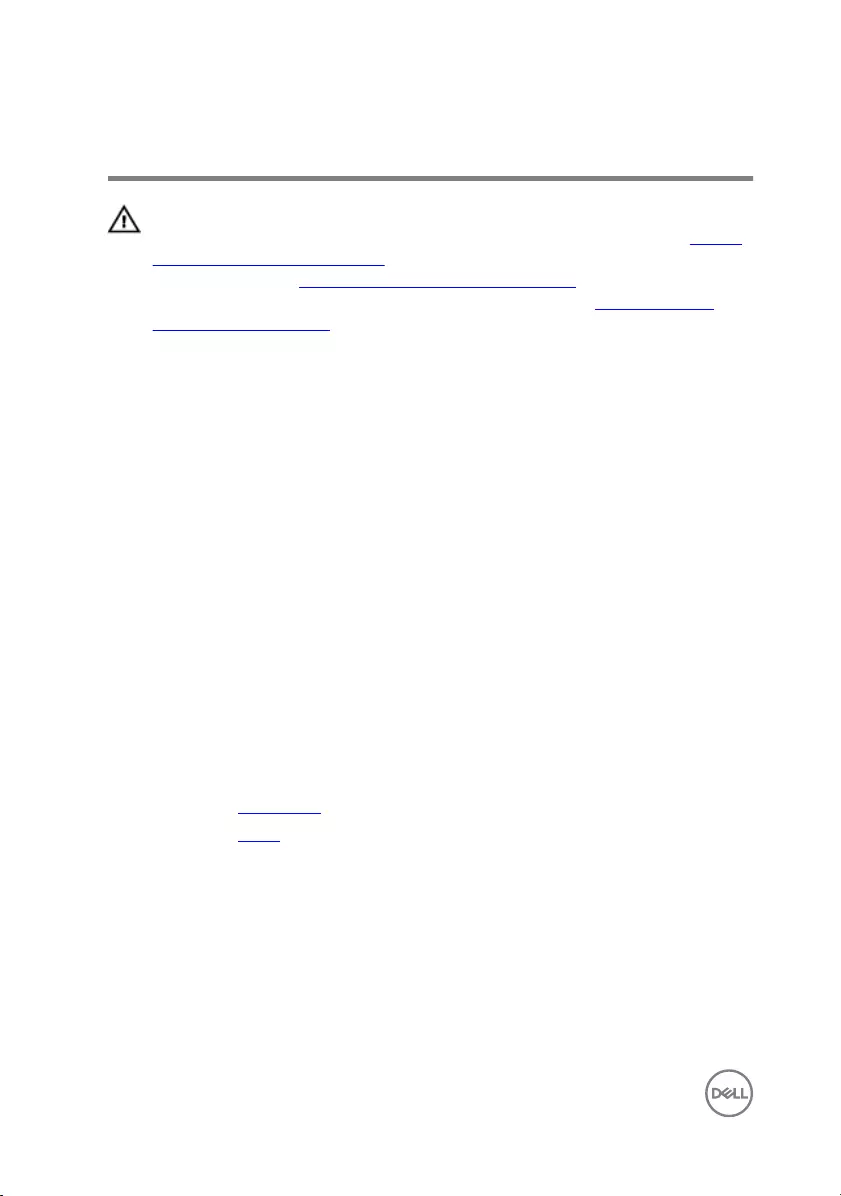
Replacing the optical drive
WARNING: Before working inside your computer, read the safety
information that shipped with your computer and follow the steps in Before
working inside your computer. After working inside your computer, follow
the instructions in After working inside your computer. For more safety best
practices, see the Regulatory Compliance home page at www.dell.com/
regulatory_compliance.
Procedure
1 Align the screw hole on the optical-drive bracket with the screw hole on the
optical drive.
2 Replace the screw (M2x2.5) that secures the optical-drive bracket to the optical
drive.
3 Align the tabs on the optical-drive bezel with the slots on the optical-drive
assembly and snap it into place.
4 Slide the optical-drive assembly into the optical-drive bay and align the screw
hole on the optical-drive bracket with the screw hole on the middle-frame base.
5 Replace the screw (M3x5) that secures the optical-drive assembly to the
middle-frame base.
6 Connect the optical-drive cable to the optical-drive assembly.
Post-requisites
1 Replace the back cover.
2 Replace the stand.
26
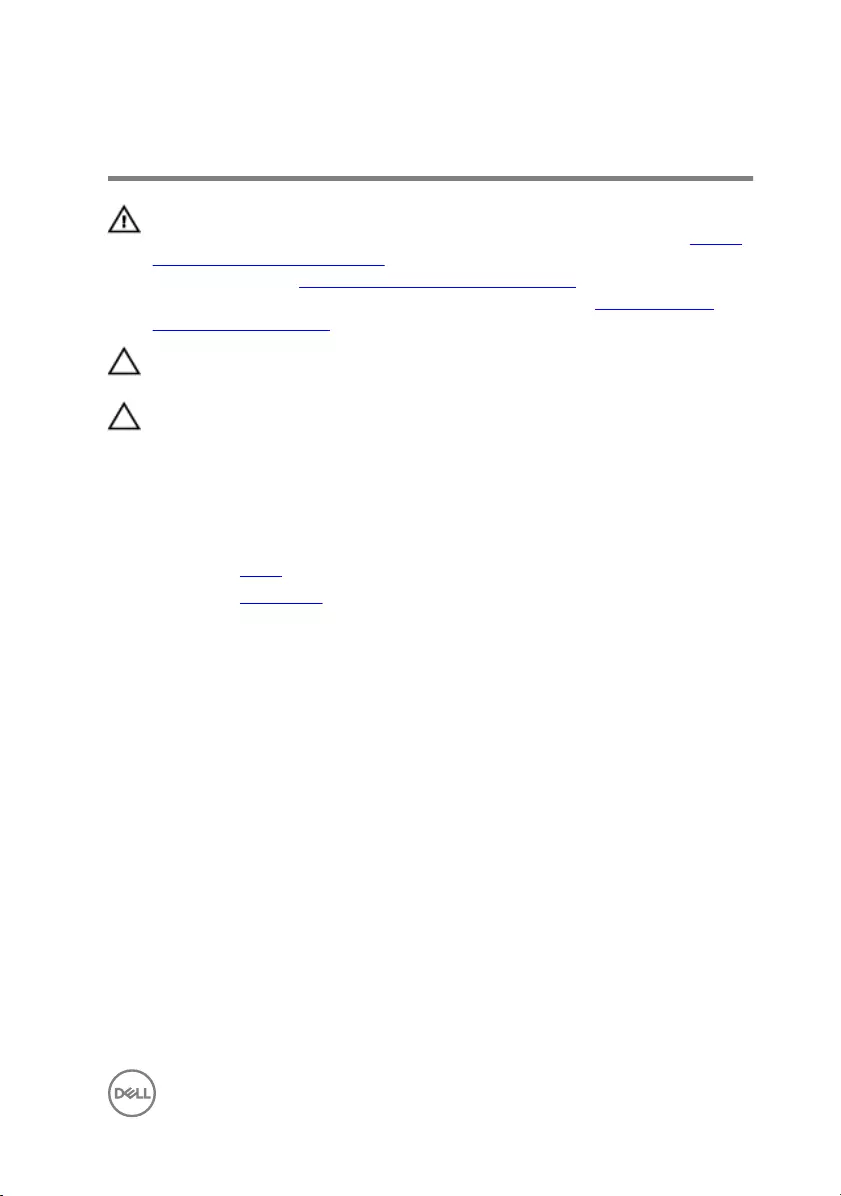
Removing the hard drive
WARNING: Before working inside your computer, read the safety
information that shipped with your computer and follow the steps in Before
working inside your computer. After working inside your computer, follow
the instructions in After working inside your computer. For more safety best
practices, see the Regulatory Compliance home page at www.dell.com/
regulatory_compliance.
CAUTION: Hard drives are fragile. Exercise care when handling the hard
drive.
CAUTION: To avoid data loss, do not remove the hard drive while the
computer is in sleep or on state.
Prerequisites
1 Remove the stand.
2 Remove the back cover.
Procedure
1 Disconnect the hard-drive cable from the hard drive.
2 Remove the screw (M3x5) that secures the hard-drive assembly to the middle-
frame base.
27
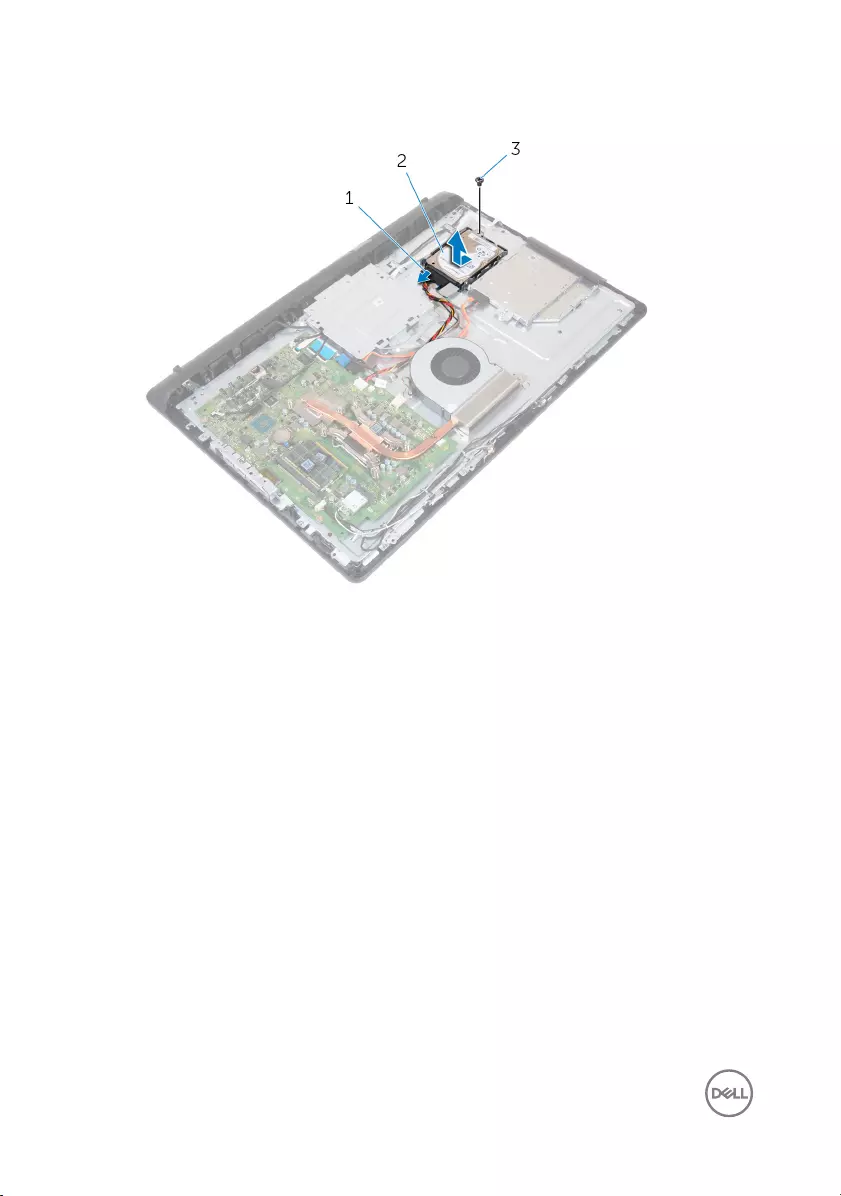
3 Slide and lift the hard-drive assembly o the middle-frame base.
1 hard-drive cable 2 hard-drive assembly
3 M3x5 screw
4 Remove the three screws (M3x3.5) that secure the hard-drive bracket to the
hard drive.
28

5 Remove the hard drive from the hard-drive bracket.
1 M3x3.5 screws (3) 2 hard drive
3 hard-drive bracket
29

Replacing the hard drive
WARNING: Before working inside your computer, read the safety
information that shipped with your computer and follow the steps in Before
working inside your computer. After working inside your computer, follow
the instructions in After working inside your computer. For more safety best
practices, see the Regulatory Compliance home page at www.dell.com/
regulatory_compliance.
CAUTION: Hard drives are fragile. Exercise care when handling the hard
drive.
Procedure
1 Place the hard drive into the hard-drive bracket and align the screw holes on the
hard drive with the screw holes on the hard-drive bracket.
2 Replace the three screws (M3x3.5) that secure the hard-drive bracket to the
hard drive.
3 Slide the hard-drive assembly into the hard-drive bay and align the screw hole on
the hard-drive bracket with the screw hole on the middle-frame base.
4 Replace the screw (M3x5) that secures the hard-drive assembly to the middle-
frame base.
5 Connect the hard-drive cable to the hard drive.
Post-requisites
1 Replace the back cover.
2 Replace the stand.
30
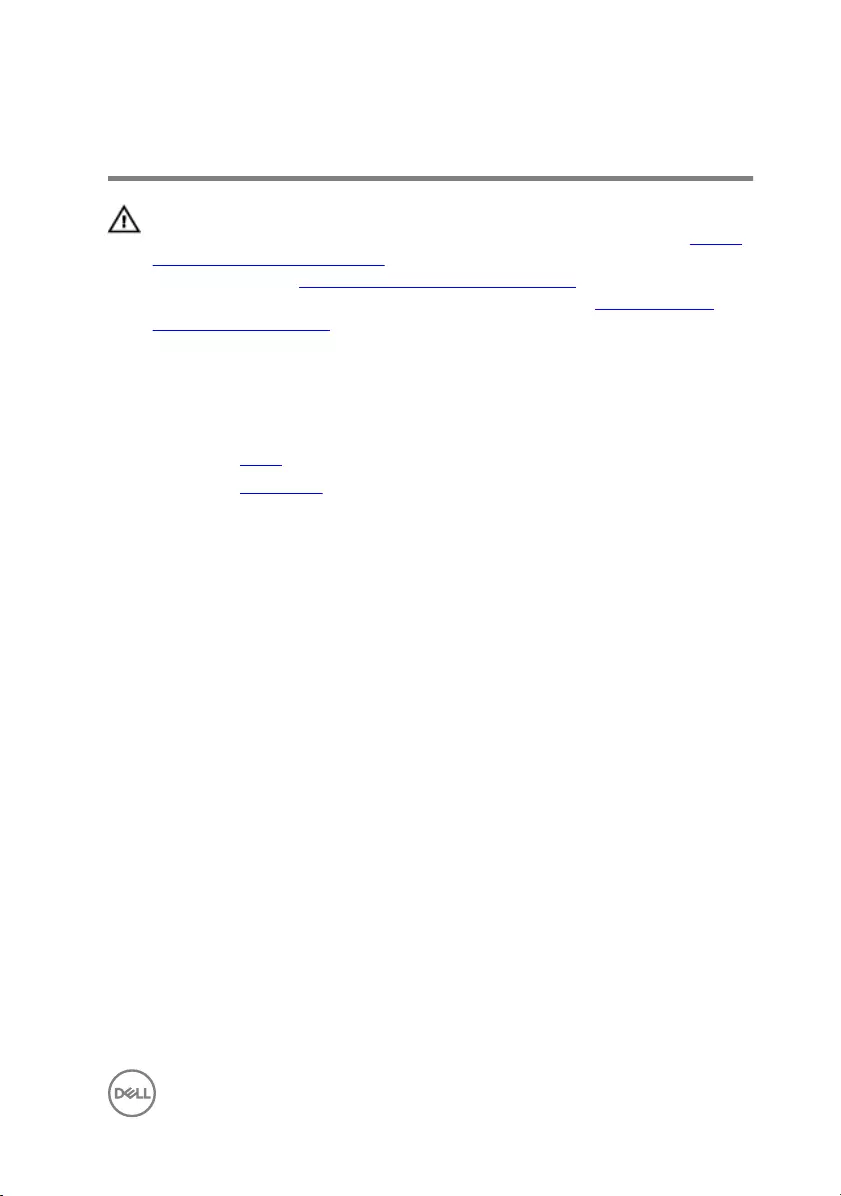
Removing the memory modules
WARNING: Before working inside your computer, read the safety
information that shipped with your computer and follow the steps in Before
working inside your computer. After working inside your computer, follow
the instructions in After working inside your computer. For more safety best
practices, see the Regulatory Compliance home page at www.dell.com/
regulatory_compliance.
Prerequisites
1 Remove the stand.
2 Remove the back cover.
Procedure
1 Using your ngertips, carefully spread apart the securing clips at each end of the
memory-module slot until the memory module pops up.
31
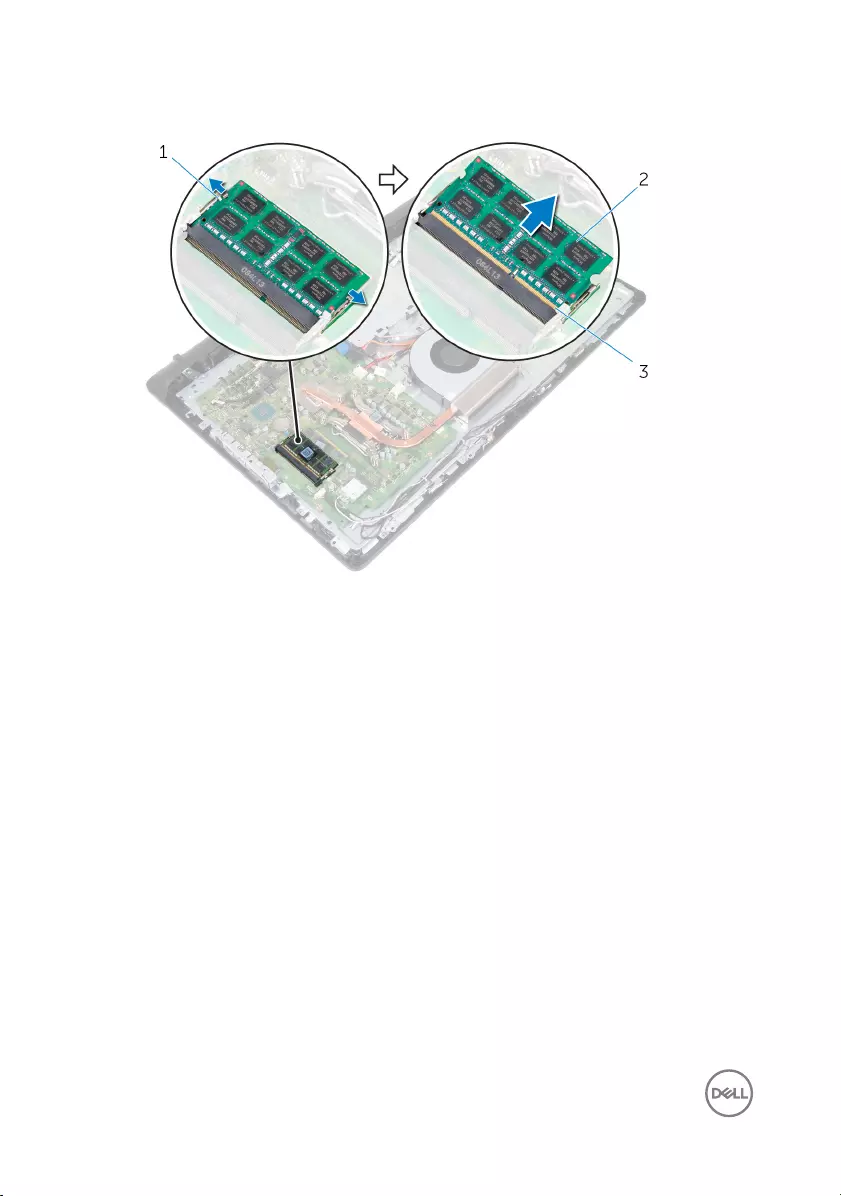
2 Slide and remove the memory module from the memory-module slot.
1 securing clips (2) 2 memory module
3 memory-module slot
32
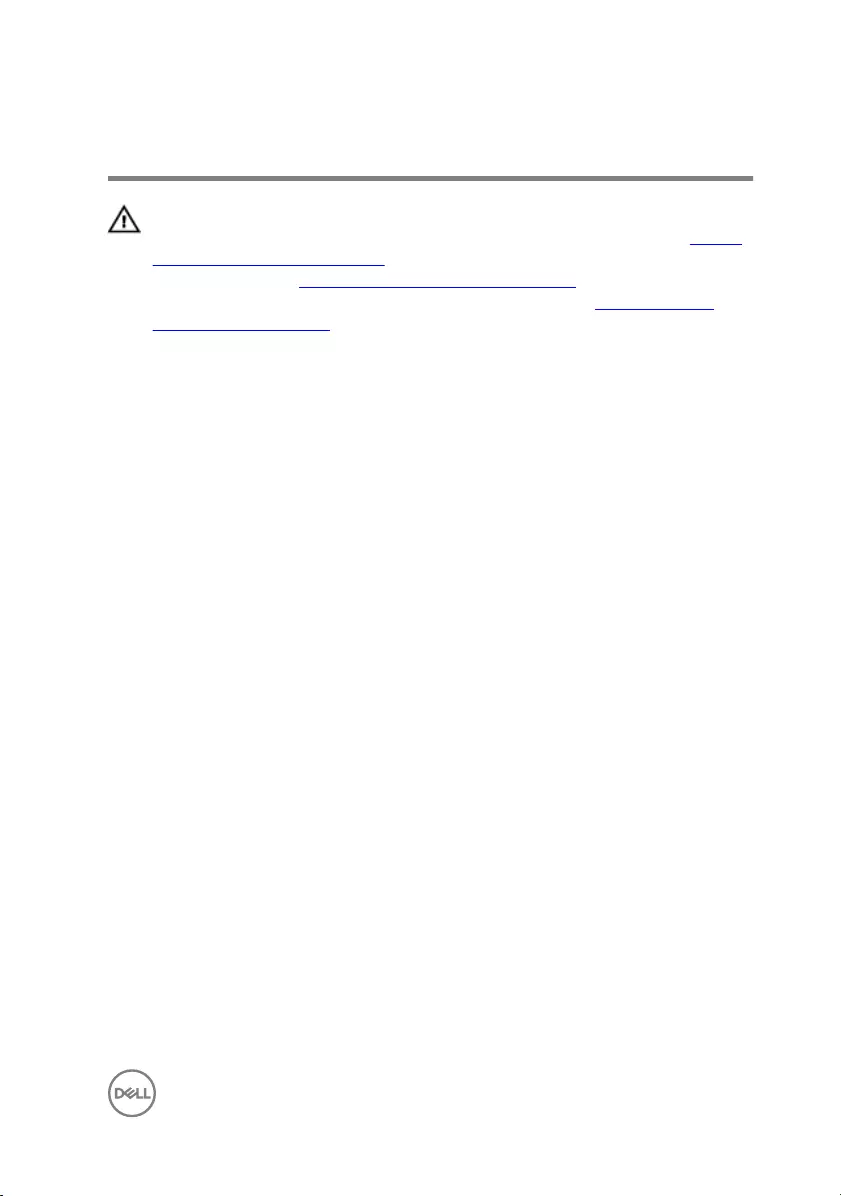
Replacing the memory modules
WARNING: Before working inside your computer, read the safety
information that shipped with your computer and follow the steps in Before
working inside your computer. After working inside your computer, follow
the instructions in After working inside your computer. For more safety best
practices, see the Regulatory Compliance home page at www.dell.com/
regulatory_compliance.
Procedure
1 Align the notch on the memory module with the tab on the memory-module slot.
33
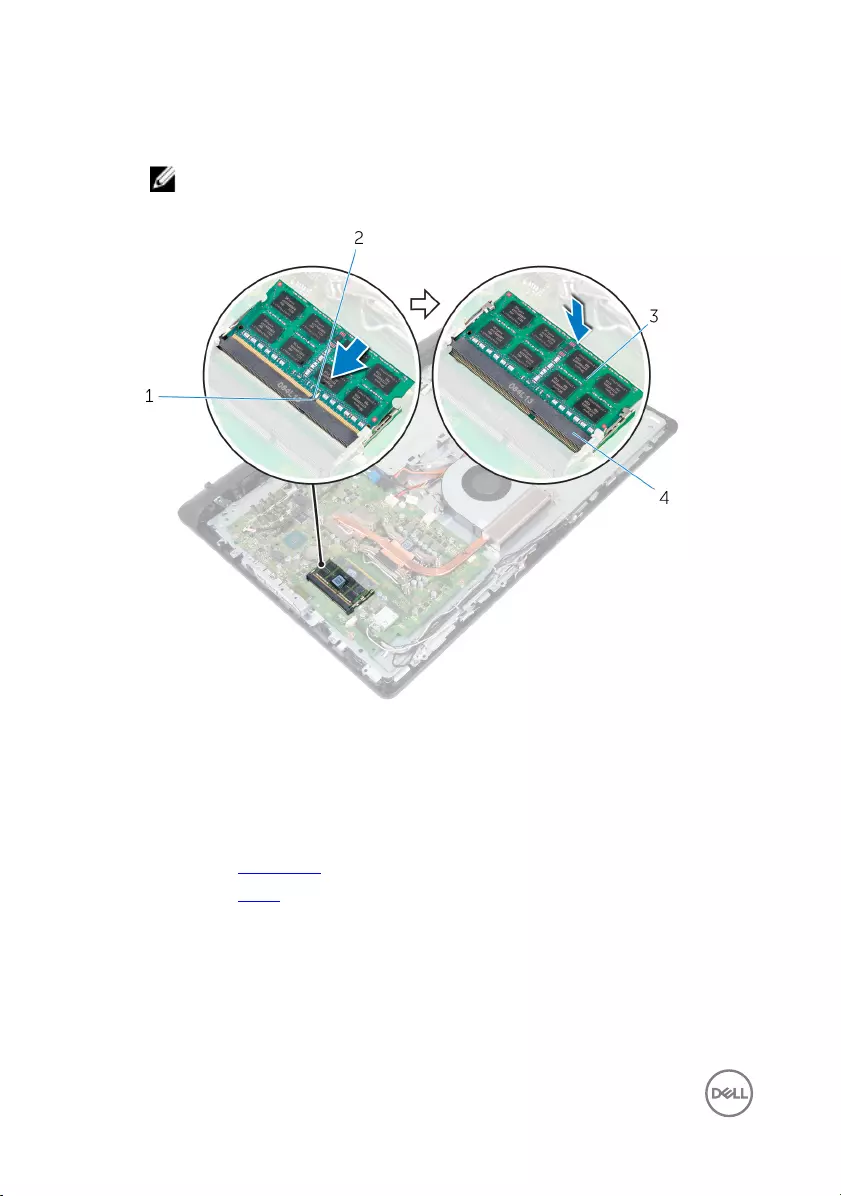
2 Slide the memory module rmly into the slot at an angle and press the memory
module down until it clicks into place.
NOTE: If you do not hear the click, remove the memory module and
reinstall it.
1 tab 2 notch
3 memory module 4 memory-module slot
Post-requisites
1 Replace the back cover.
2 Replace the stand.
34
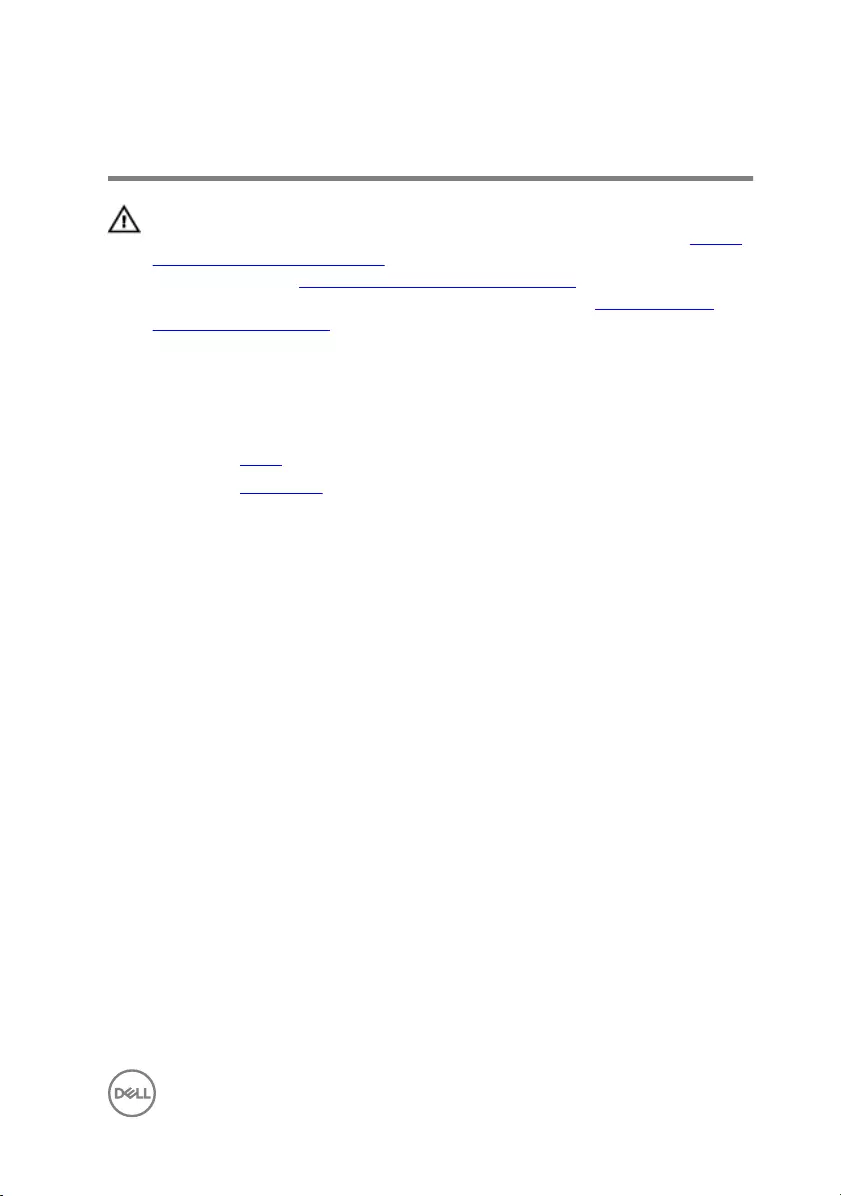
Removing the wireless card
WARNING: Before working inside your computer, read the safety
information that shipped with your computer and follow the steps in Before
working inside your computer. After working inside your computer, follow
the instructions in After working inside your computer. For more safety best
practices, see the Regulatory Compliance home page at www.dell.com/
regulatory_compliance.
Prerequisites
1 Remove the stand.
2 Remove the back cover.
Procedure
1 Remove the screw (M2x2.5) that secures the wireless-card bracket and the
wireless card to the system board.
2 Slide the wireless-card bracket o the wireless card.
3 Disconnect the antenna cables from the wireless card.
35
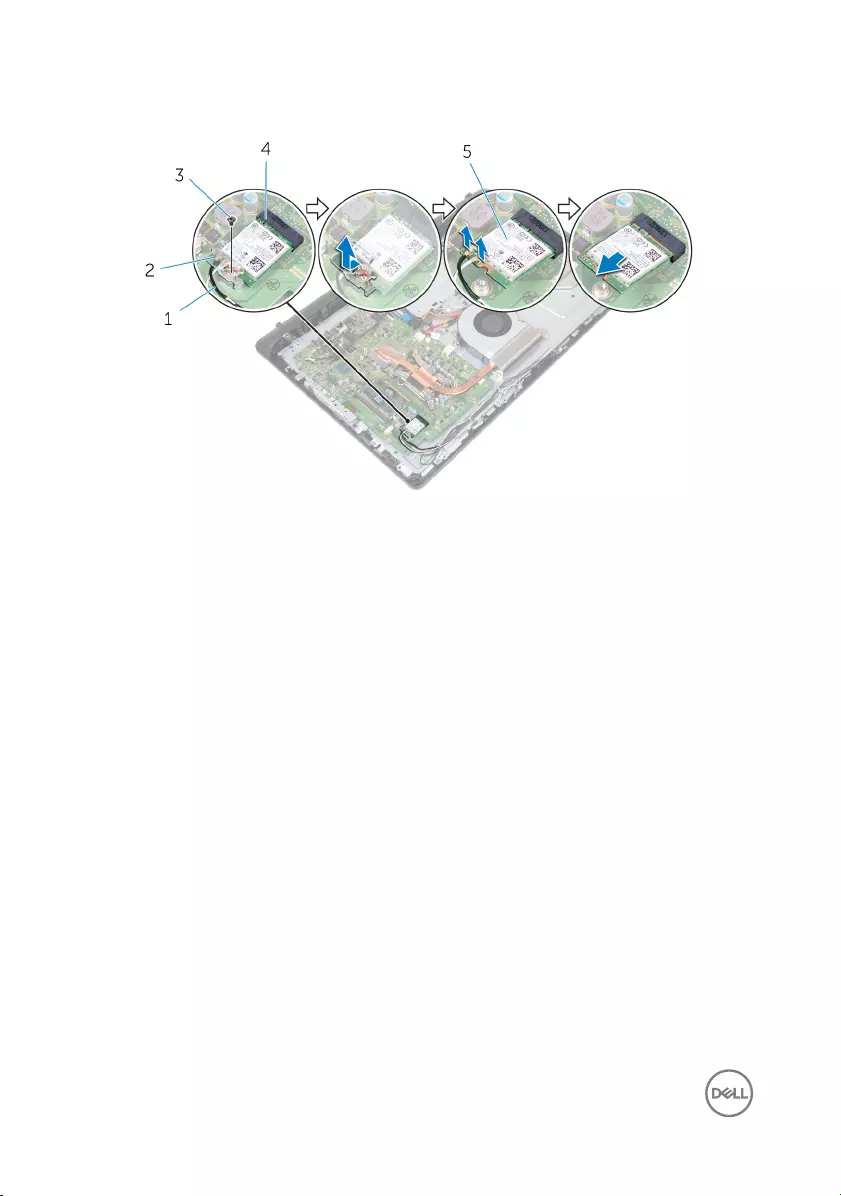
4 Slide the wireless card out of the wireless-card slot.
1 antenna cables (2) 2 wireless-card bracket
3 M2x2.5 screw 4 wireless-card slot
5 wireless card
36
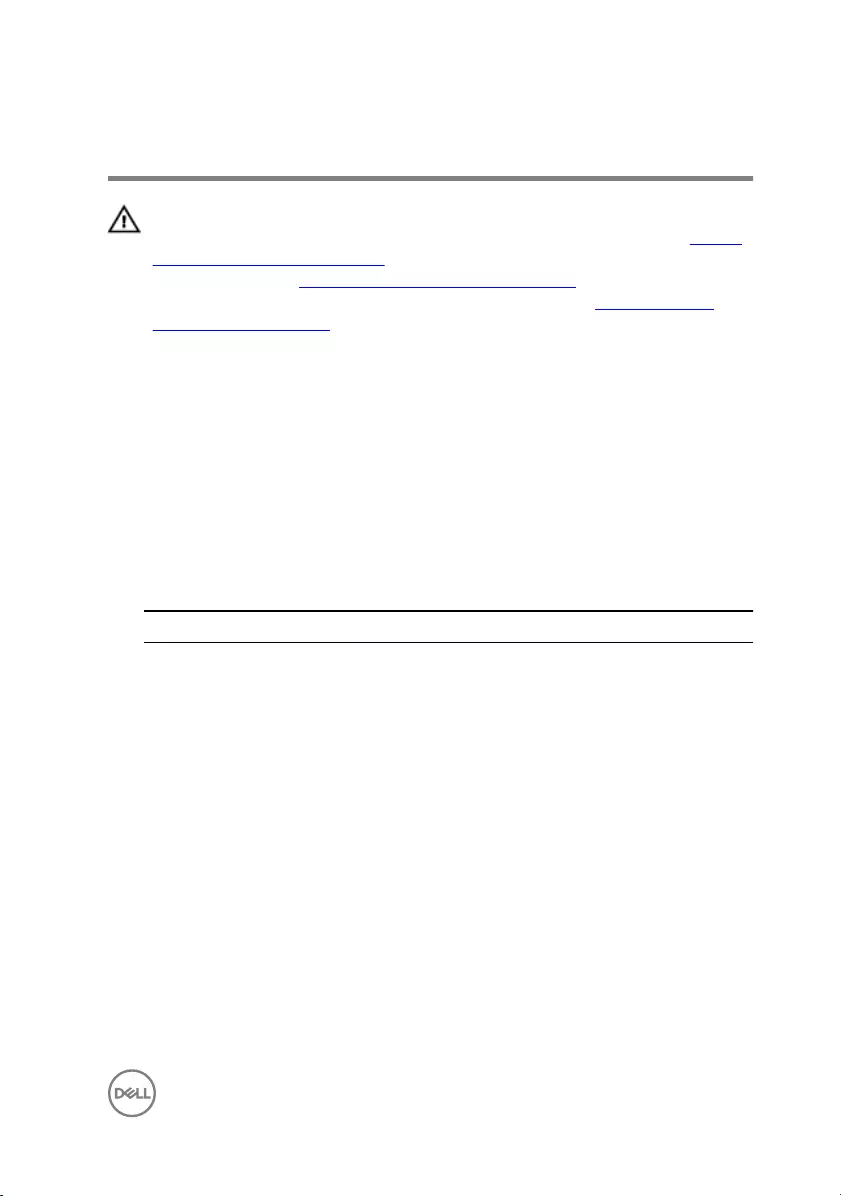
Replacing the wireless card
WARNING: Before working inside your computer, read the safety
information that shipped with your computer and follow the steps in Before
working inside your computer. After working inside your computer, follow
the instructions in After working inside your computer. For more safety best
practices, see the Regulatory Compliance home page at www.dell.com/
regulatory_compliance.
Procedure
1 Align the notch on the wireless card with the tab on the wireless-card slot and
slide the wireless card into the wireless-card slot.
2 Connect the antenna cables to the wireless card.
The following table provides the antenna-cable color scheme for the wireless
card supported by your computer.
Table 2. Antenna-cable color scheme
Connectors on the wireless card Antenna-cable color
Main (white triangle) White
Auxiliary (black triangle) Black
3 Slide the wireless-card bracket over the wireless card.
4 Align the screw hole on the wireless-card bracket with the screw hole on the
wireless card.
37
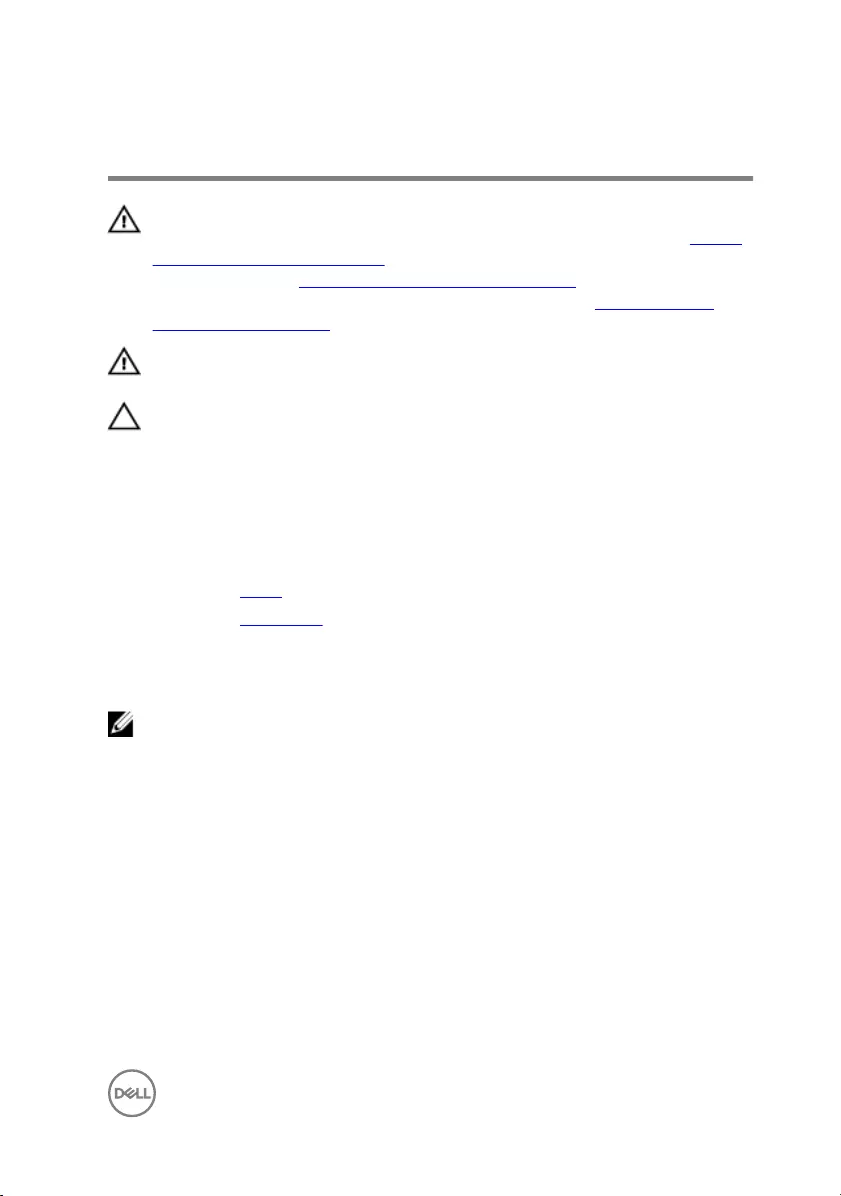
Removing the heat sink
WARNING: Before working inside your computer, read the safety
information that shipped with your computer and follow the steps in Before
working inside your computer. After working inside your computer, follow
the instructions in After working inside your computer. For more safety best
practices, see the Regulatory Compliance home page at www.dell.com/
regulatory_compliance.
WARNING: The heat sink may become hot during normal operation. Allow
sucient time for the heat sink to cool before you touch it.
CAUTION: For maximum cooling of the processor, do not touch the heat
transfer areas on the heat sink. The oils in your skin can reduce the heat
transfer capability of the thermal grease.
Prerequisites
1 Remove the stand.
2 Remove the back cover.
Procedure
NOTE: Depending on the conguration you ordered, the number of screws
and the appearance of the heat-sink assembly may dier.
1 In sequential order (as indicated on the heat sink), loosen the captive screws that
secure the heat sink to the system board.
2 Remove the screw (M3x5) that secures the heat sink to the middle-frame base.
39

3 Lift the heat sink o the system board.
1 system board 2 captive screws (4)
3 heat sink 4 M3x5 screw
40
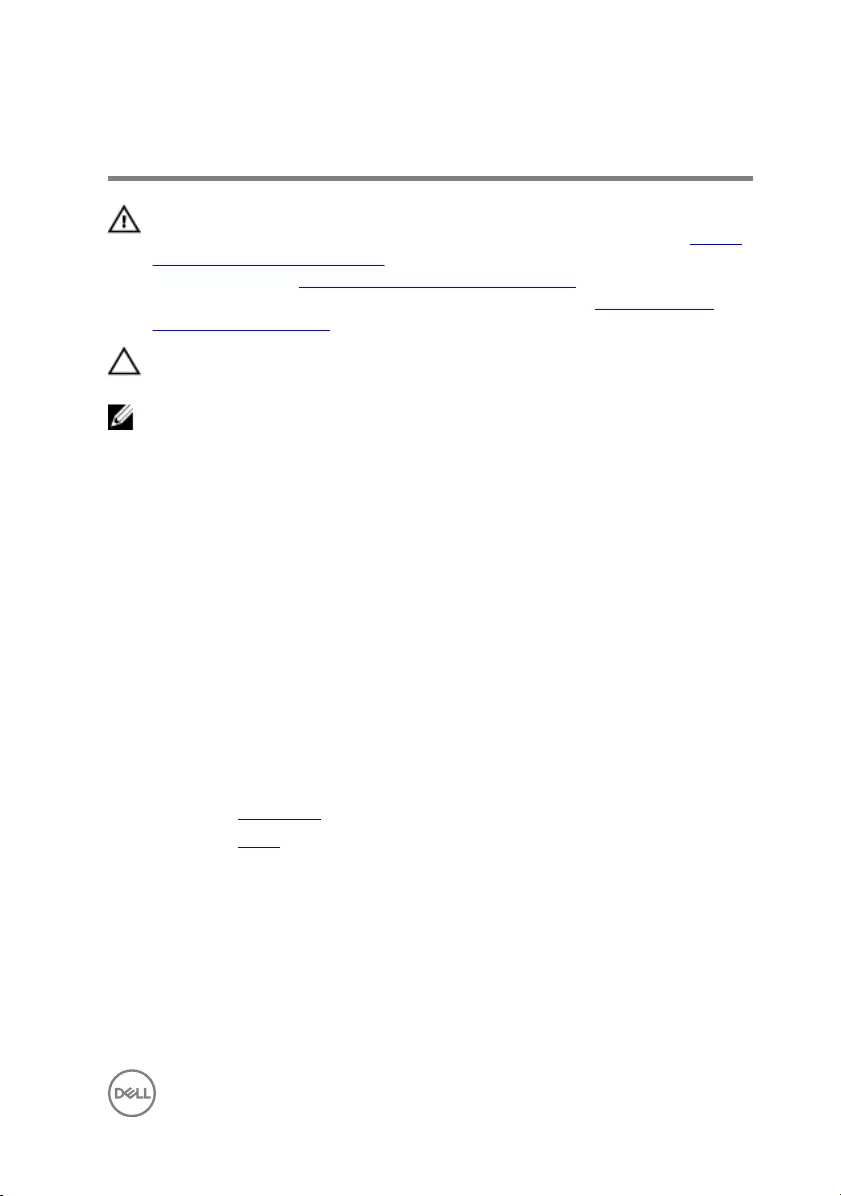
Replacing the heat sink
WARNING: Before working inside your computer, read the safety
information that shipped with your computer and follow the steps in Before
working inside your computer. After working inside your computer, follow
the instructions in After working inside your computer. For more safety best
practices, see the Regulatory Compliance home page at www.dell.com/
regulatory_compliance.
CAUTION: Incorrect alignment of the heat sink can damage the system
board and processor.
NOTE: The original thermal grease can be reused if the original processor
and heat sink are reinstalled together. If either the processor or the heat
sink is replaced, use the thermal pad provided in the kit to ensure that
thermal conductivity is achieved.
Procedure
1 Align the captive screws on the heat sink with the screw holes on the system
board.
2 In sequential order (as indicated on the heat sink), tighten the captive screws
that secure the heat sink to the system board.
3 Replace the screw (M3x5) that secures the heat sink to the middle-frame base.
Post-requisites
1 Replace the back cover.
2 Replace the stand.
41
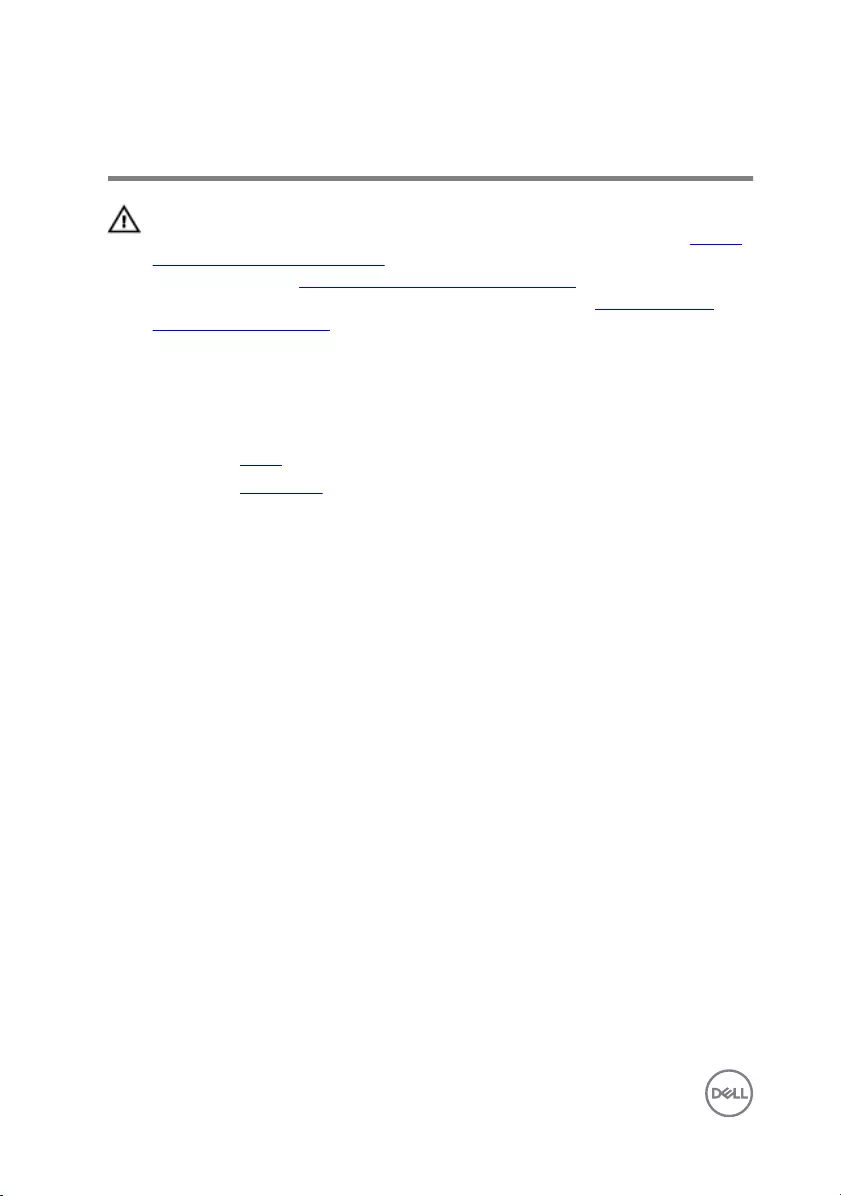
Removing the fan
WARNING: Before working inside your computer, read the safety
information that shipped with your computer and follow the steps in Before
working inside your computer. After working inside your computer, follow
the instructions in After working inside your computer. For more safety best
practices, see the Regulatory Compliance home page at www.dell.com/
regulatory_compliance.
Prerequisites
1 Remove the stand.
2 Remove the back cover.
Procedure
1 Disconnect the fan cable from the system board.
2 Remove the two screws (M3x5) that secure the fan to the middle-frame base.
42
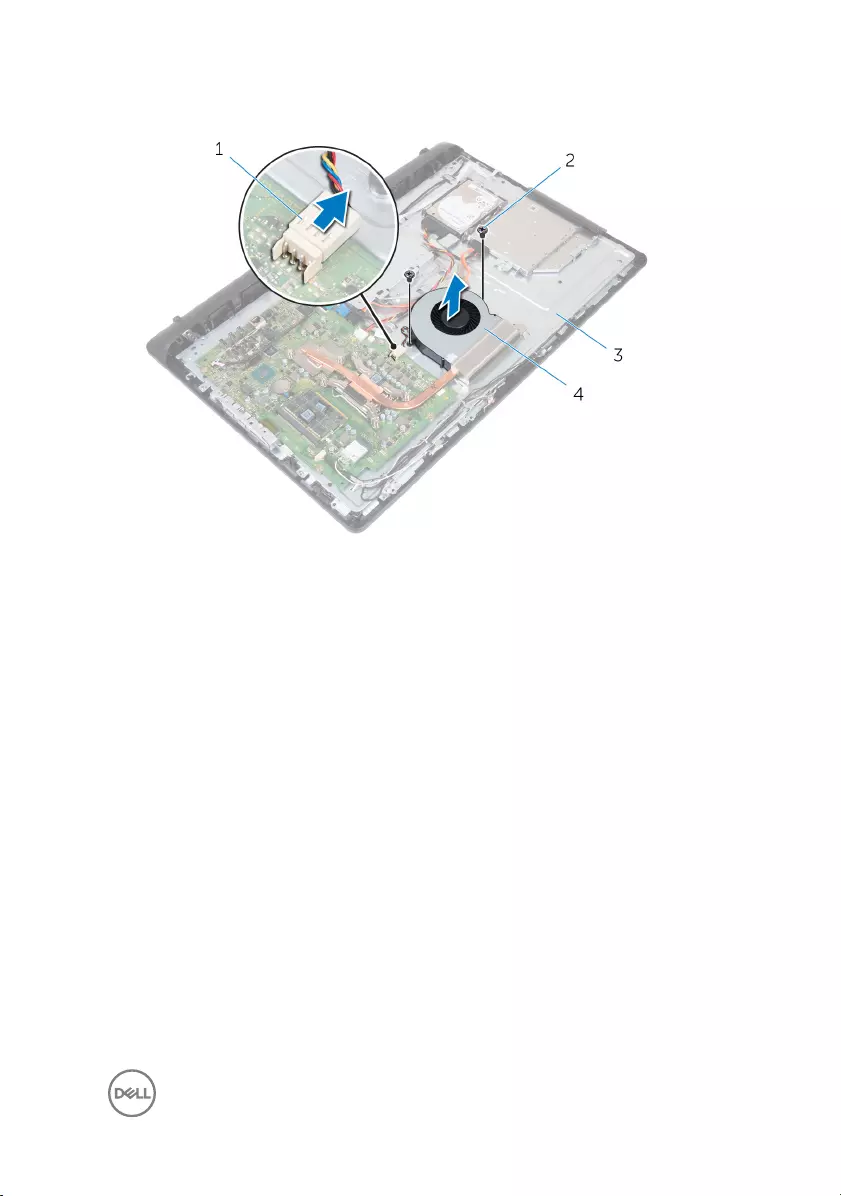
3 Lift the fan o the middle-frame base.
1 fan cable 2 M3x5 screws (2)
3 middle-frame base 4 fan
43
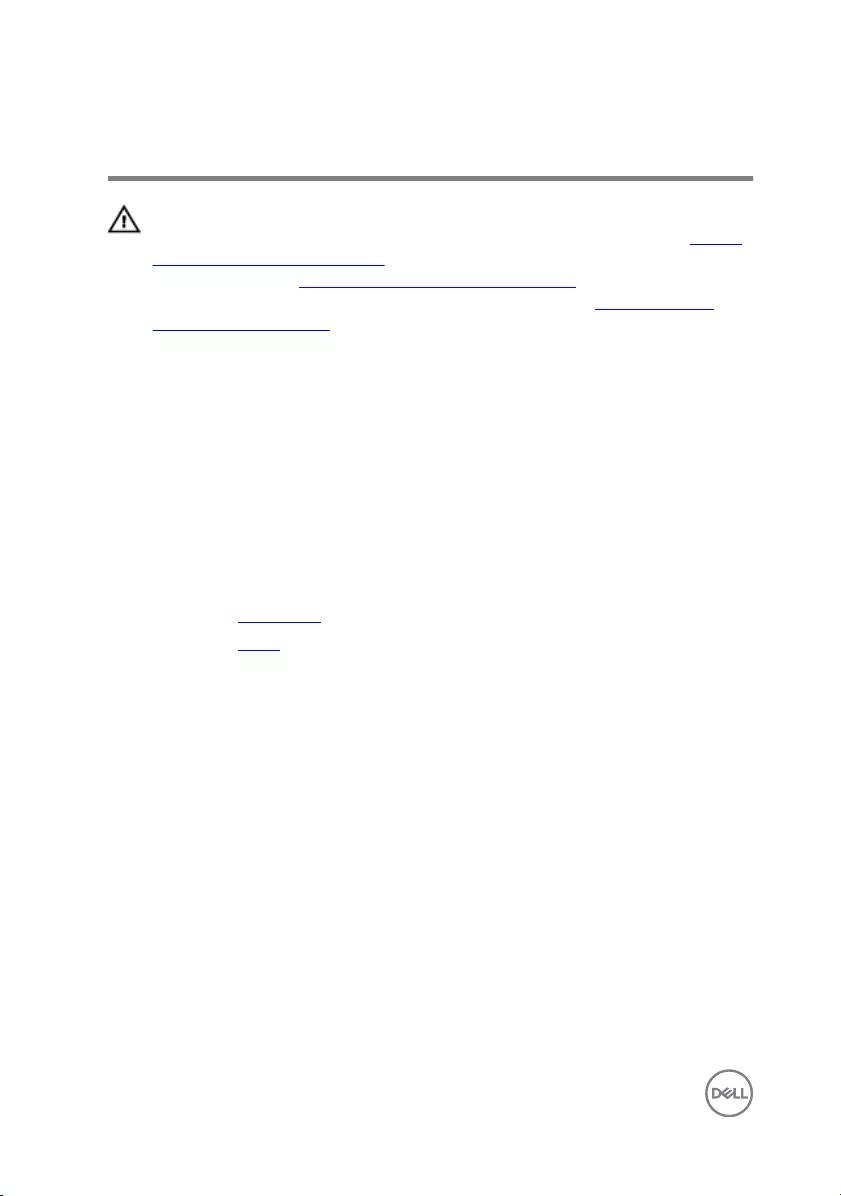
Replacing the fan
WARNING: Before working inside your computer, read the safety
information that shipped with your computer and follow the steps in Before
working inside your computer. After working inside your computer, follow
the instructions in After working inside your computer. For more safety best
practices, see the Regulatory Compliance home page at www.dell.com/
regulatory_compliance.
Procedure
1 Align the screw holes on the fan with the screw holes on the middle-frame base.
2 Replace the two screws (M3x5) that secure the fan to the middle-frame base.
3 Connect the fan cable to the system board.
Post-requisites
1 Replace the back cover.
2 Replace the stand.
44
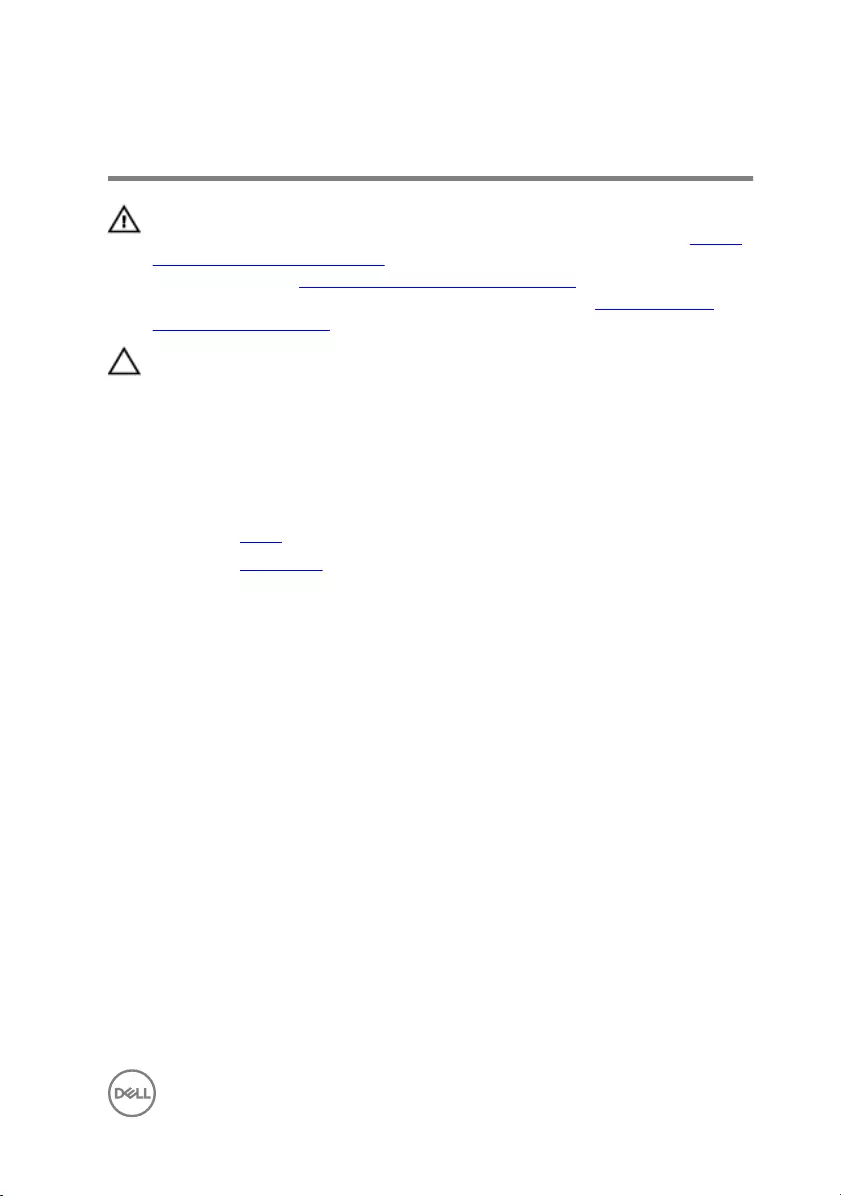
Removing the coin-cell battery
WARNING: Before working inside your computer, read the safety
information that shipped with your computer and follow the steps in Before
working inside your computer. After working inside your computer, follow
the instructions in After working inside your computer. For more safety best
practices, see the Regulatory Compliance home page at www.dell.com/
regulatory_compliance.
CAUTION: Removing the coin-cell battery resets the BIOS setup program’s
settings to default. It is recommended that you note the BIOS setup
program’s settings before removing the coin-cell battery.
Prerequisites
1 Remove the stand.
2 Remove the back cover.
Procedure
Using a plastic scribe, gently push the tabs on the coin-cell battery and lift the coin-
cell battery o its slot on the system board.
45
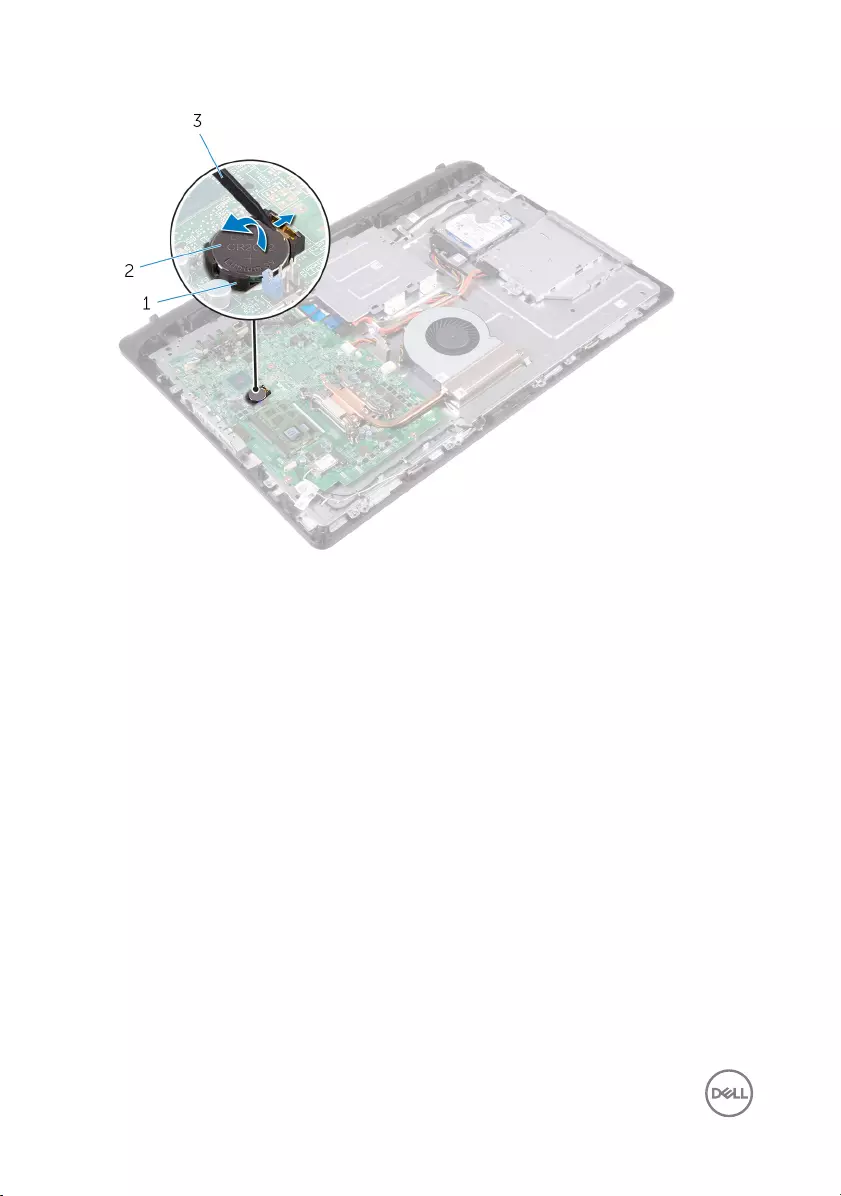
1 battery socket 2 coin-cell battery
3 plastic scribe
46
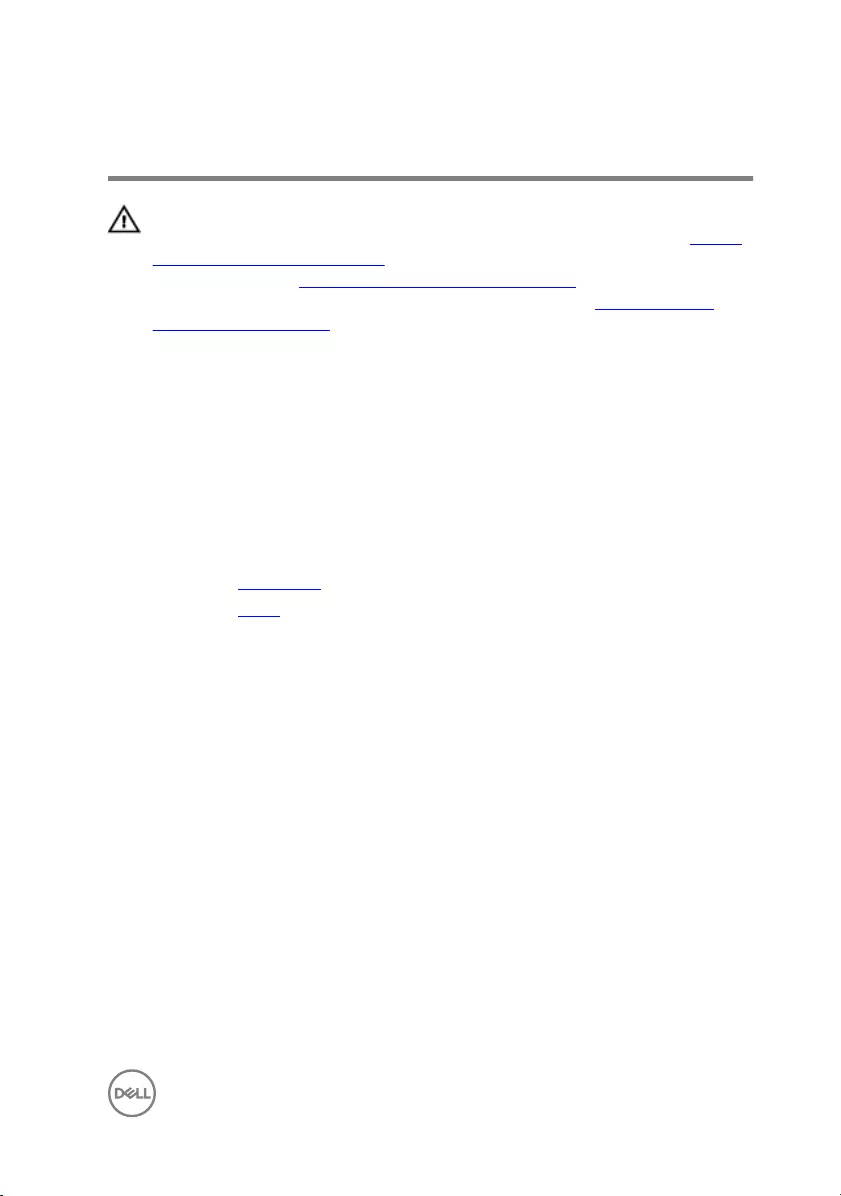
Replacing the coin-cell battery
WARNING: Before working inside your computer, read the safety
information that shipped with your computer and follow the steps in Before
working inside your computer. After working inside your computer, follow
the instructions in After working inside your computer. For more safety best
practices, see the Regulatory Compliance home page at www.dell.com/
regulatory_compliance.
Procedure
With the positive-side facing up, slide the coin-cell battery into the battery socket and
snap the battery in place.
Post-requisites
1 Replace the back cover.
2 Replace the stand.
47
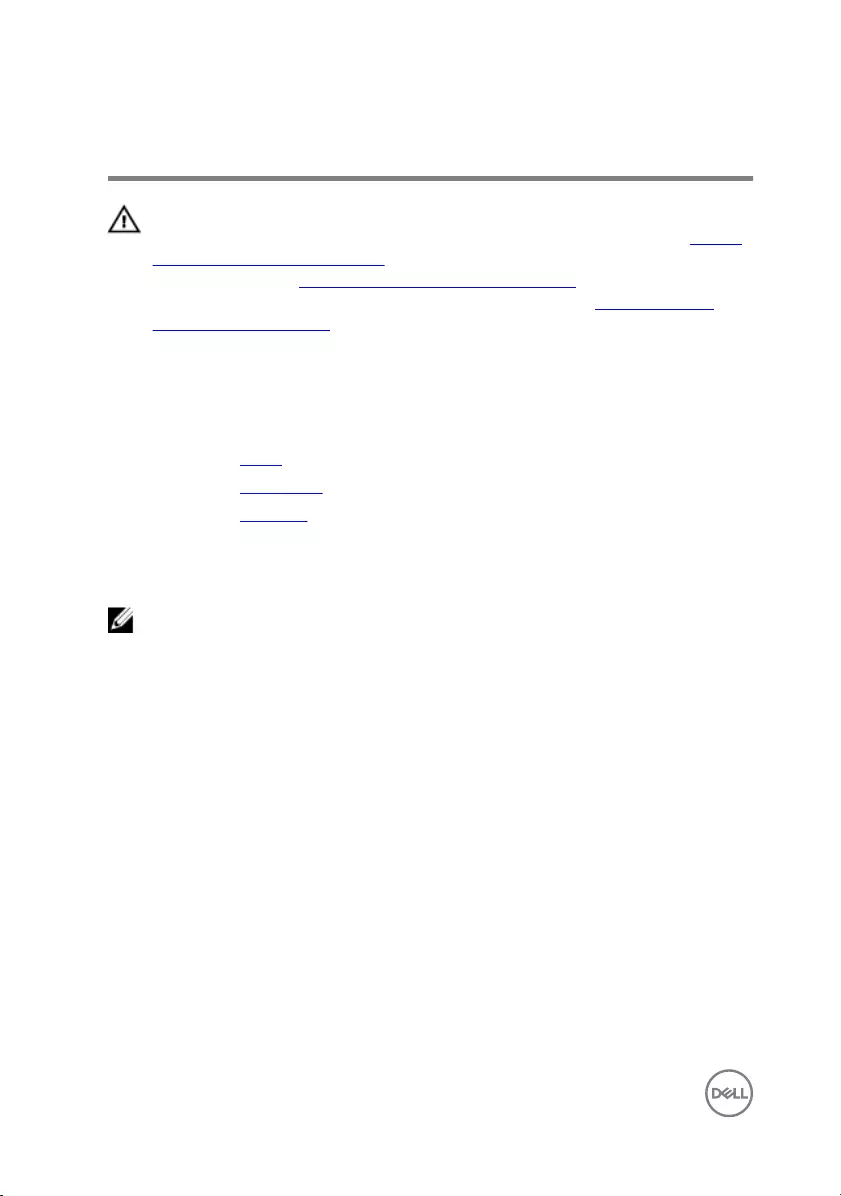
Removing the processor
WARNING: Before working inside your computer, read the safety
information that shipped with your computer and follow the steps in Before
working inside your computer. After working inside your computer, follow
the instructions in After working inside your computer. For more safety best
practices, see the Regulatory Compliance home page at www.dell.com/
regulatory_compliance.
Prerequisites
1 Remove the stand.
2 Remove the back cover.
3 Remove the heat sink.
Procedure
NOTE: To avoid damaging the processor, handle the processor only by the
edges.
1 Press the release lever down and then pull it outward to release it from the
securing tab.
2 Extend the release lever completely to open the processor cover.
48

3 Gently lift the processor o the processor socket.
1 release lever 2 tab
3 processor cover 4 processor
49
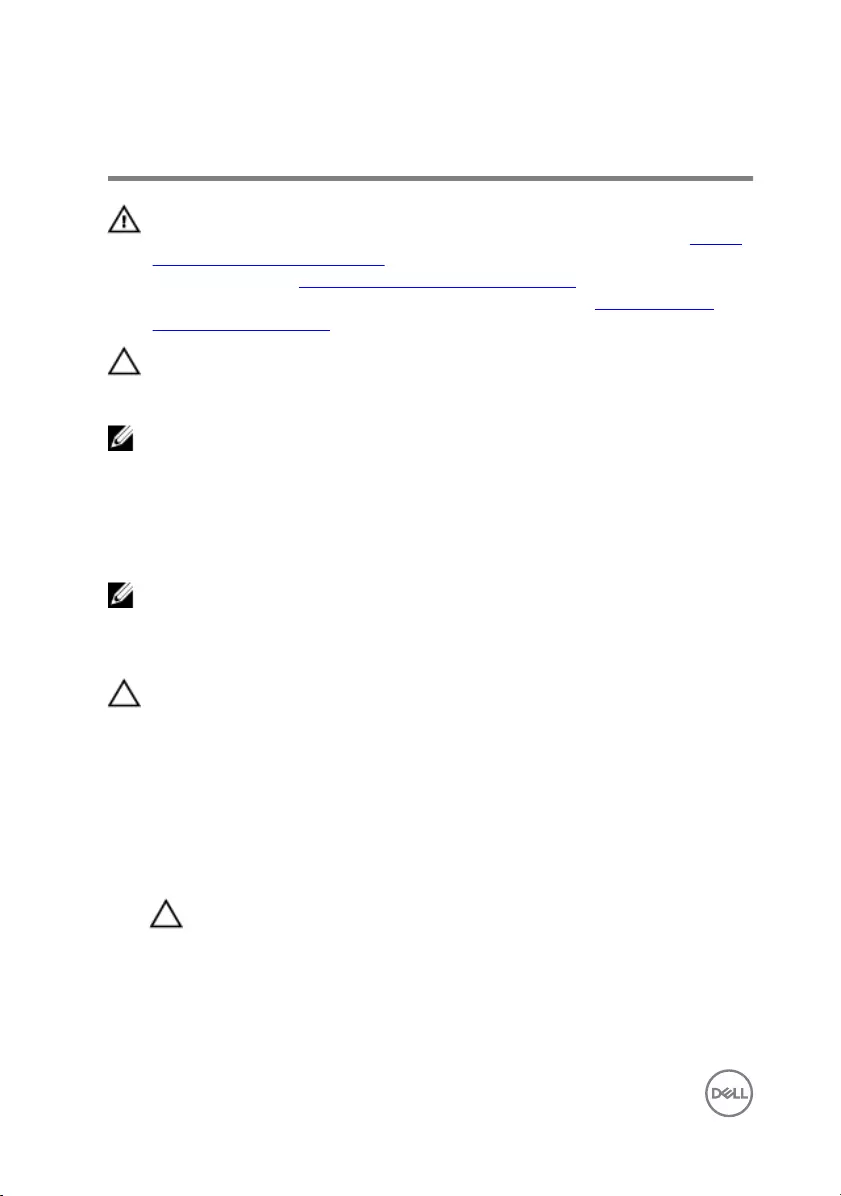
Replacing the processor
WARNING: Before working inside your computer, read the safety
information that shipped with your computer and follow the steps in Before
working inside your computer. After working inside your computer, follow
the instructions in After working inside your computer. For more safety best
practices, see the Regulatory Compliance home page at www.dell.com/
regulatory_compliance.
CAUTION: If either the processor or the heat sink is replaced, use the
thermal grease provided in the kit to ensure that thermal conductivity is
achieved.
NOTE: A new processor ships with a thermal pad in the package. In some
cases, the processor may ship with the thermal pad attached to it.
Procedure
NOTE: The original thermal grease can be reused, if the original processor
and heat sink are reinstalled together. If either the processor or the heat
sink is replaced, use the thermal pad provided in the kit to ensure that
thermal conductivity is achieved.
CAUTION: You must position the processor correctly in the processor
socket to avoid permanent damage to the processor.
1 Ensure that the processor cover is fully open.
2 Align the pin-1 corner on the processor with the pin-1 corner on the processor
socket and place the processor in the processor socket.
3 Align the notches on the processor with the tabs on the processor socket.
4 After the processor is fully seated in the socket, close the processor cover while
keeping the release lever fully extended.
CAUTION: Ensure that the processor-cover notch is positioned
underneath the alignment post.
50
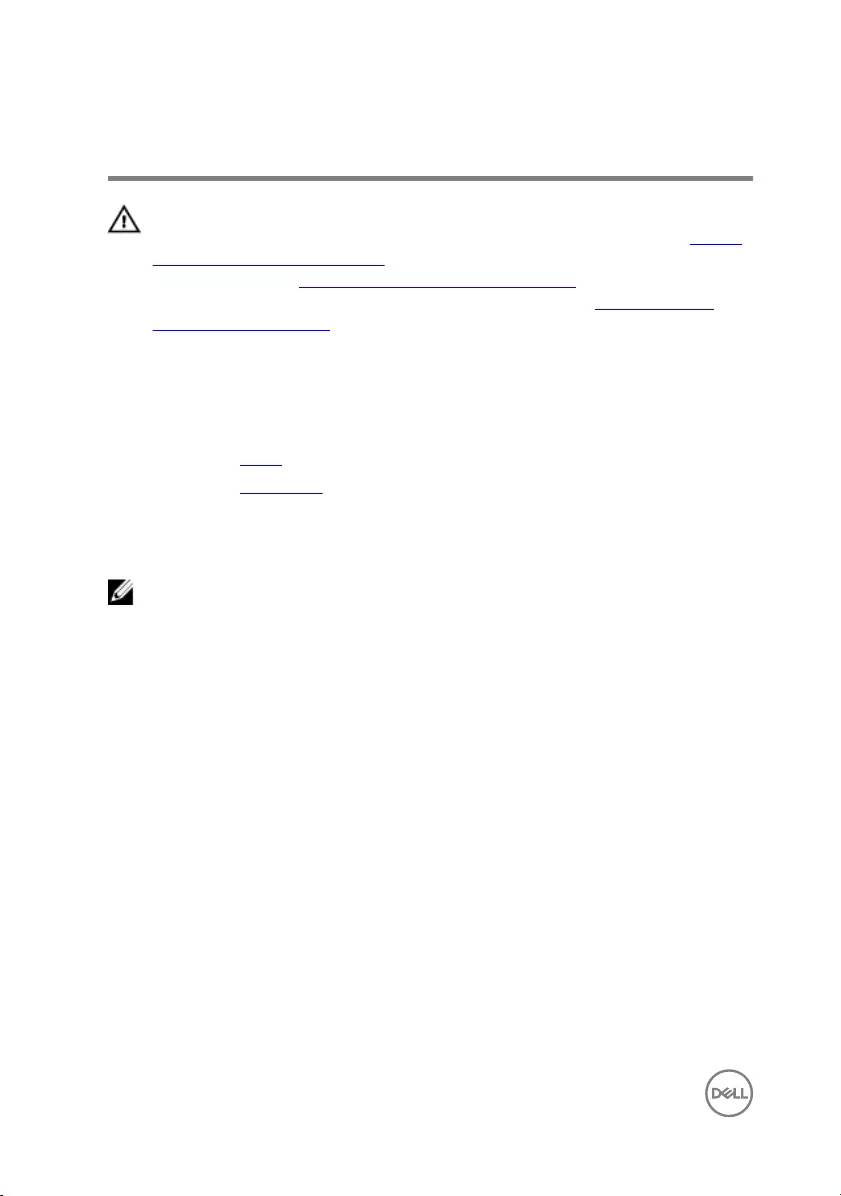
Removing the microphone
WARNING: Before working inside your computer, read the safety
information that shipped with your computer and follow the steps in Before
working inside your computer. After working inside your computer, follow
the instructions in After working inside your computer. For more safety best
practices, see the Regulatory Compliance home page at www.dell.com/
regulatory_compliance.
Prerequisites
1 Remove the stand.
2 Remove the back cover.
Procedure
NOTE: The left and right microphones cannot be swapped. Note the
location so that you can replace them correctly.
1 Push the microphone inward and slide it out of the slot on the display bezel.
52
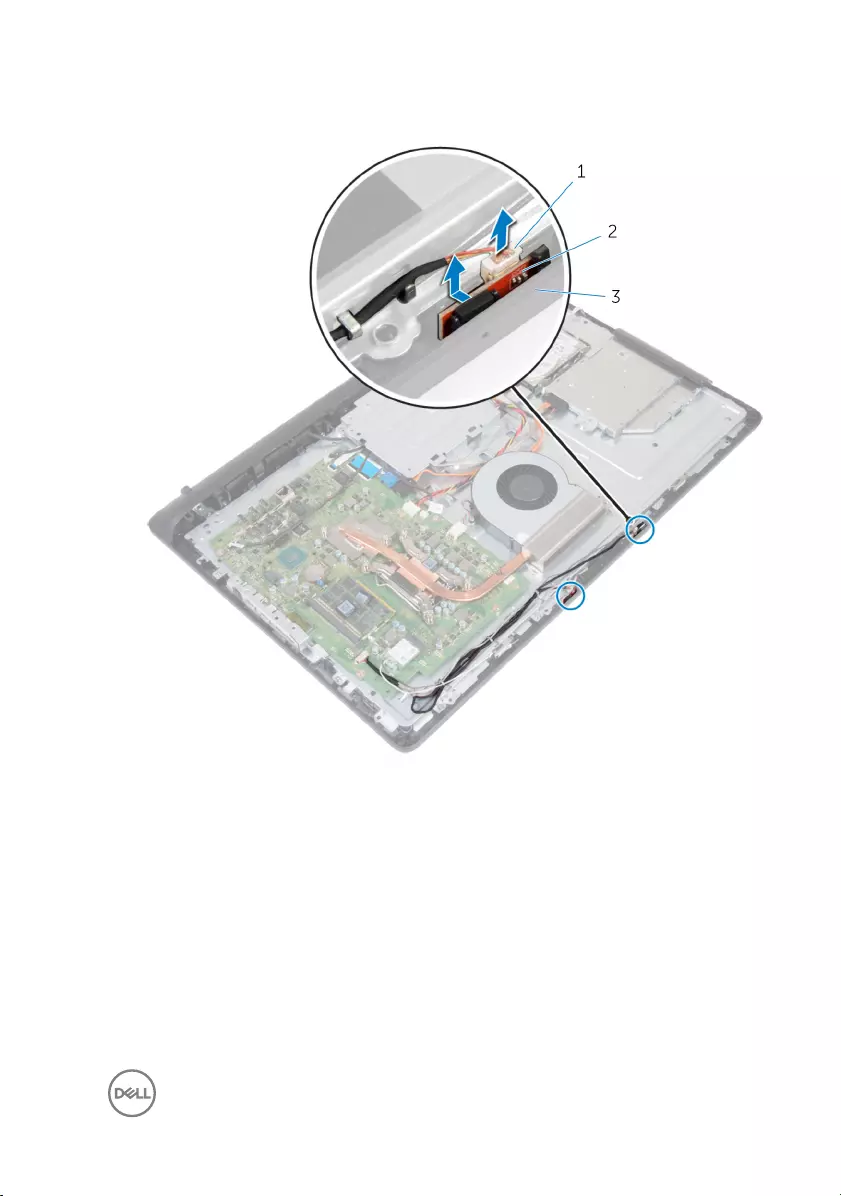
2 Disconnect the microphone cable from the microphone board.
1 microphone cable 2 microphones (2)
3 display bezel
53
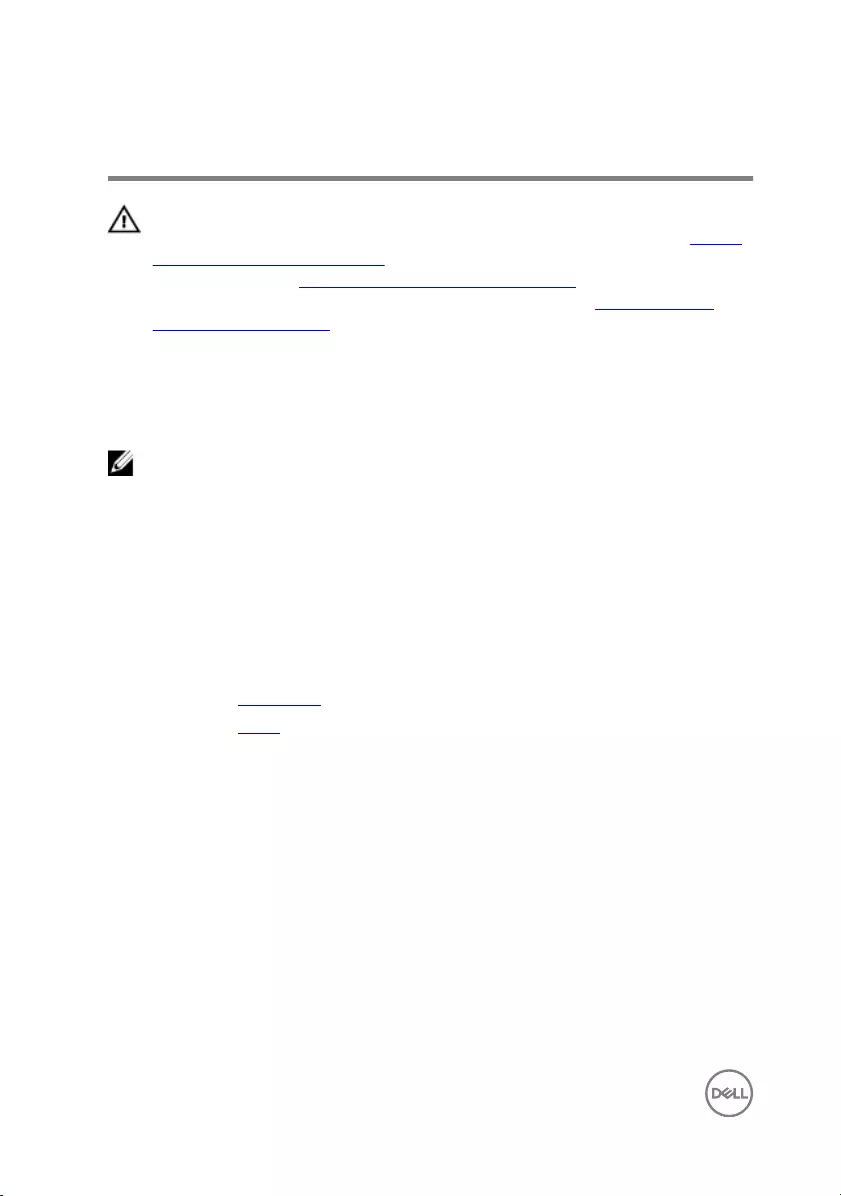
Replacing the microphone
WARNING: Before working inside your computer, read the safety
information that shipped with your computer and follow the steps in Before
working inside your computer. After working inside your computer, follow
the instructions in After working inside your computer. For more safety best
practices, see the Regulatory Compliance home page at www.dell.com/
regulatory_compliance.
Procedure
NOTE: The left and right microphones cannot be swapped. Note the
location so that you can replace them correctly.
1 Connect the microphone cable to the microphone board.
2 Slide the microphone board into the slot on the display bezel.
3 Route the microphone cable through the routing guides on the middle-frame
base.
Post-requisites
1 Replace the back cover.
2 Replace the stand.
54
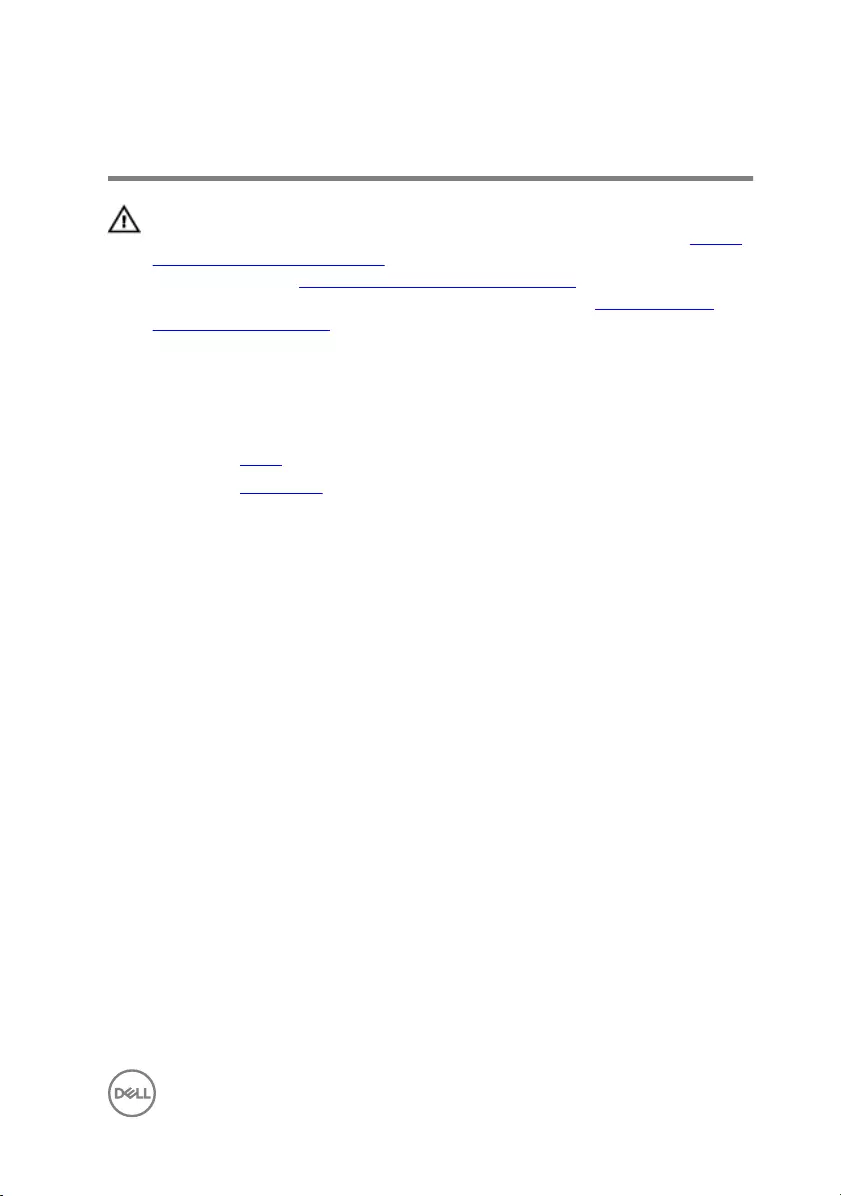
Removing the camera
WARNING: Before working inside your computer, read the safety
information that shipped with your computer and follow the steps in Before
working inside your computer. After working inside your computer, follow
the instructions in After working inside your computer. For more safety best
practices, see the Regulatory Compliance home page at www.dell.com/
regulatory_compliance.
Prerequisites
1 Remove the stand.
2 Remove the back cover.
Procedure
1 Note the antenna, microphone, and camera-cable routing and remove the cables
from the routing guides on the display bezel and middle-frame base.
2 Using your ngertips, press the securing clip, and lift the camera assembly.
3 Disconnect the camera cable from the camera.
4 Disconnect the camera assembly from the tab on the display bezel.
55
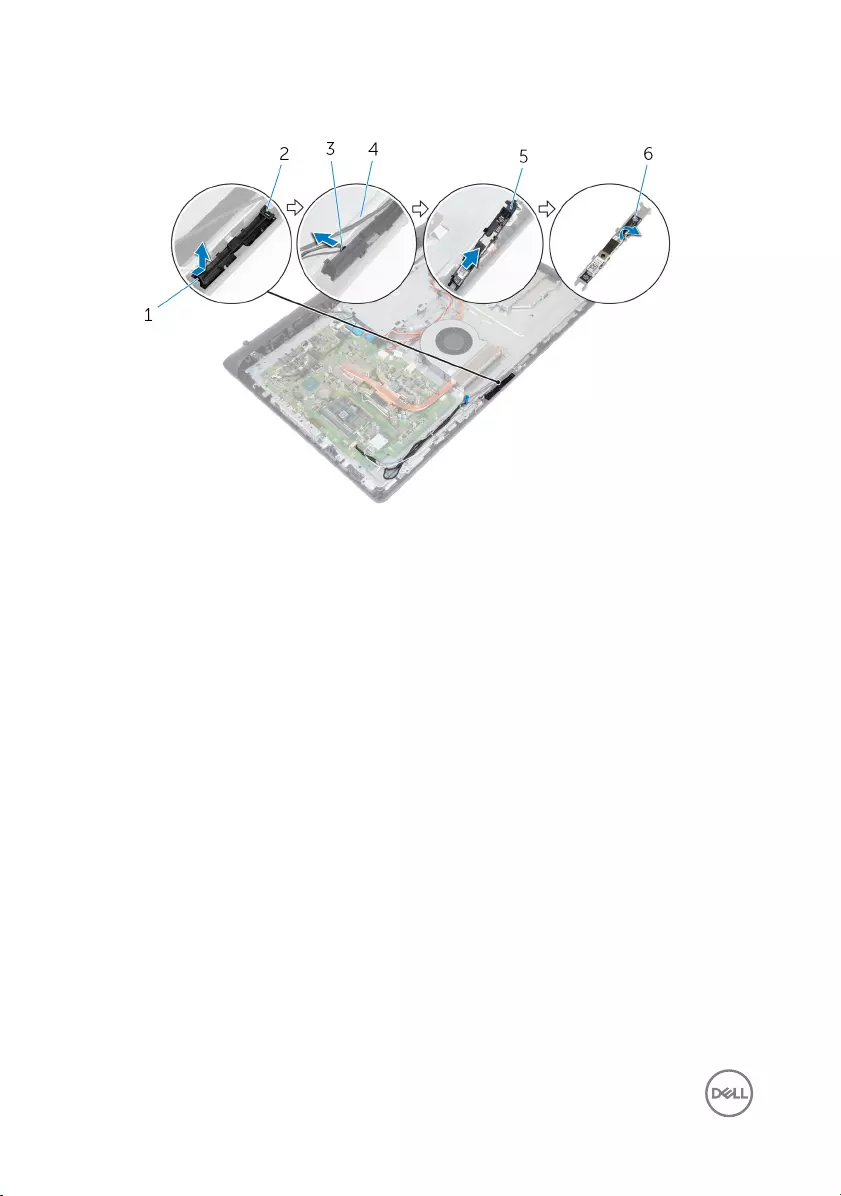
5 Peel o the camera from the camera frame.
1 securing clip 2 tab
3 camera cable 4 display bezel
5 camera frame 6 camera
56
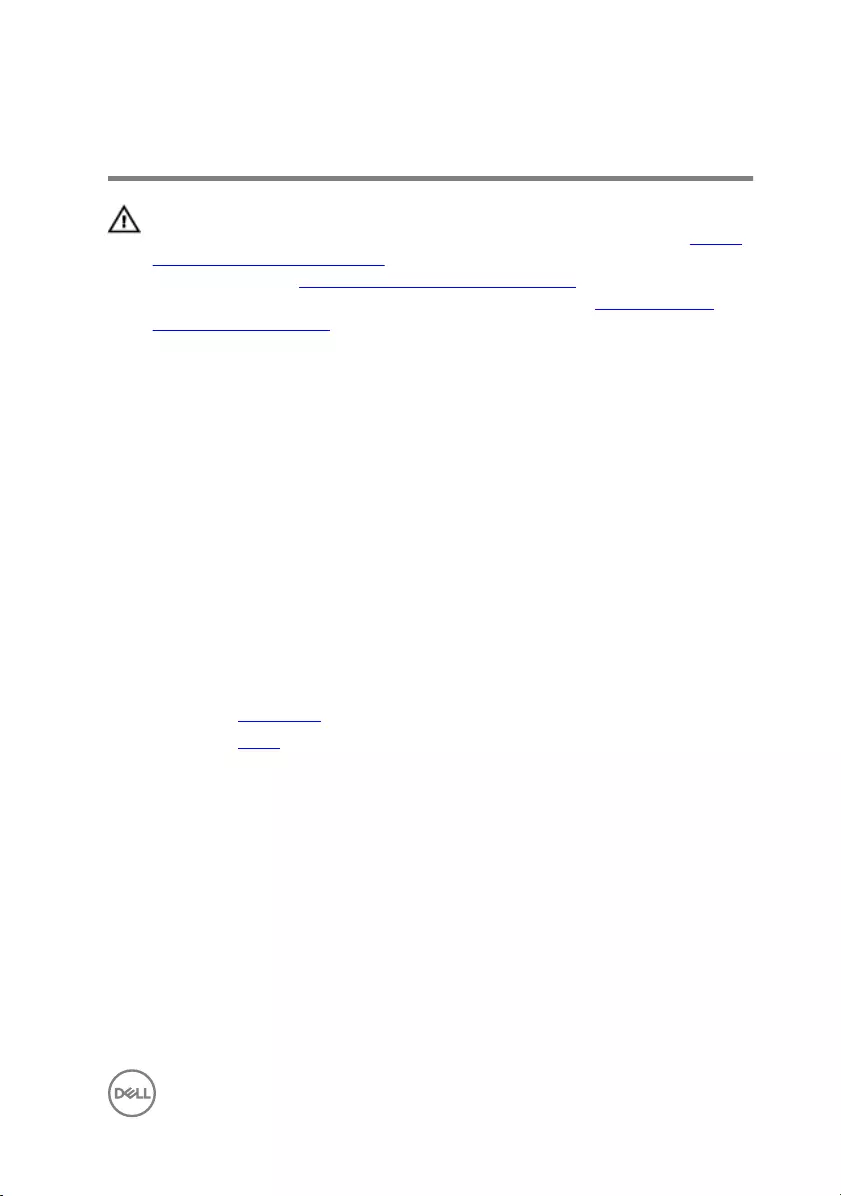
Replacing the camera
WARNING: Before working inside your computer, read the safety
information that shipped with your computer and follow the steps in Before
working inside your computer. After working inside your computer, follow
the instructions in After working inside your computer. For more safety best
practices, see the Regulatory Compliance home page at www.dell.com/
regulatory_compliance.
Procedure
1 Adhere the camera to the camera frame.
2 Connect the camera cable to the camera.
3 Connect the camera assembly to the tabs on the display bezel.
4 Press the camera assembly into the slot on the display bezel till the securing clip
locks in place.
5 Route the antenna, microphone, and camera cables through the routing guides
on the middle-frame base and display bezel.
Post-requisites
1 Replace the back cover.
2 Replace the stand.
57
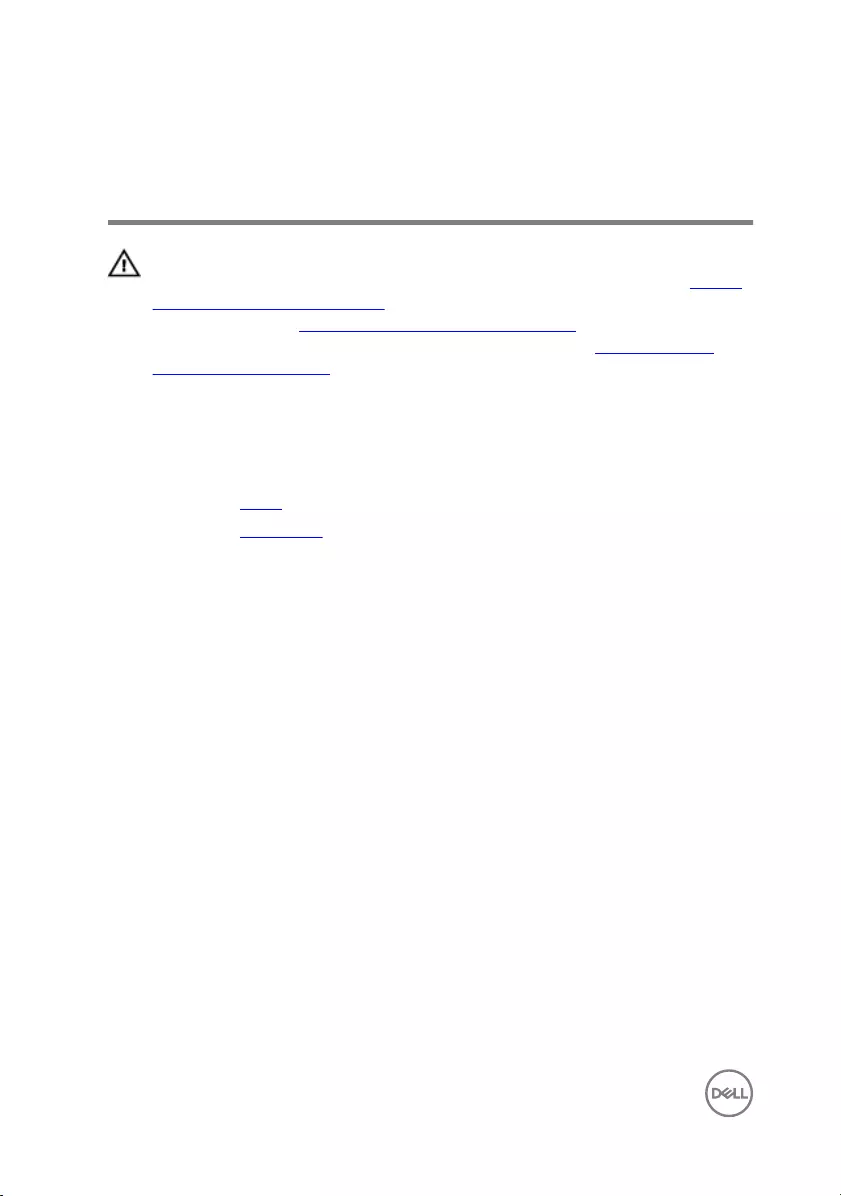
Removing the VESA-mount
bracket
WARNING: Before working inside your computer, read the safety
information that shipped with your computer and follow the steps in Before
working inside your computer. After working inside your computer, follow
the instructions in After working inside your computer. For more safety best
practices, see the Regulatory Compliance home page at www.dell.com/
regulatory_compliance.
Prerequisites
1 Remove the stand.
2 Remove the back cover.
Procedure
1 Note the speaker cable routing on the VESA-mount bracket and remove it from
the routing guides.
2 Remove the four screws (M3x5) that secure the VESA-mount bracket to the
middle-frame base.
58
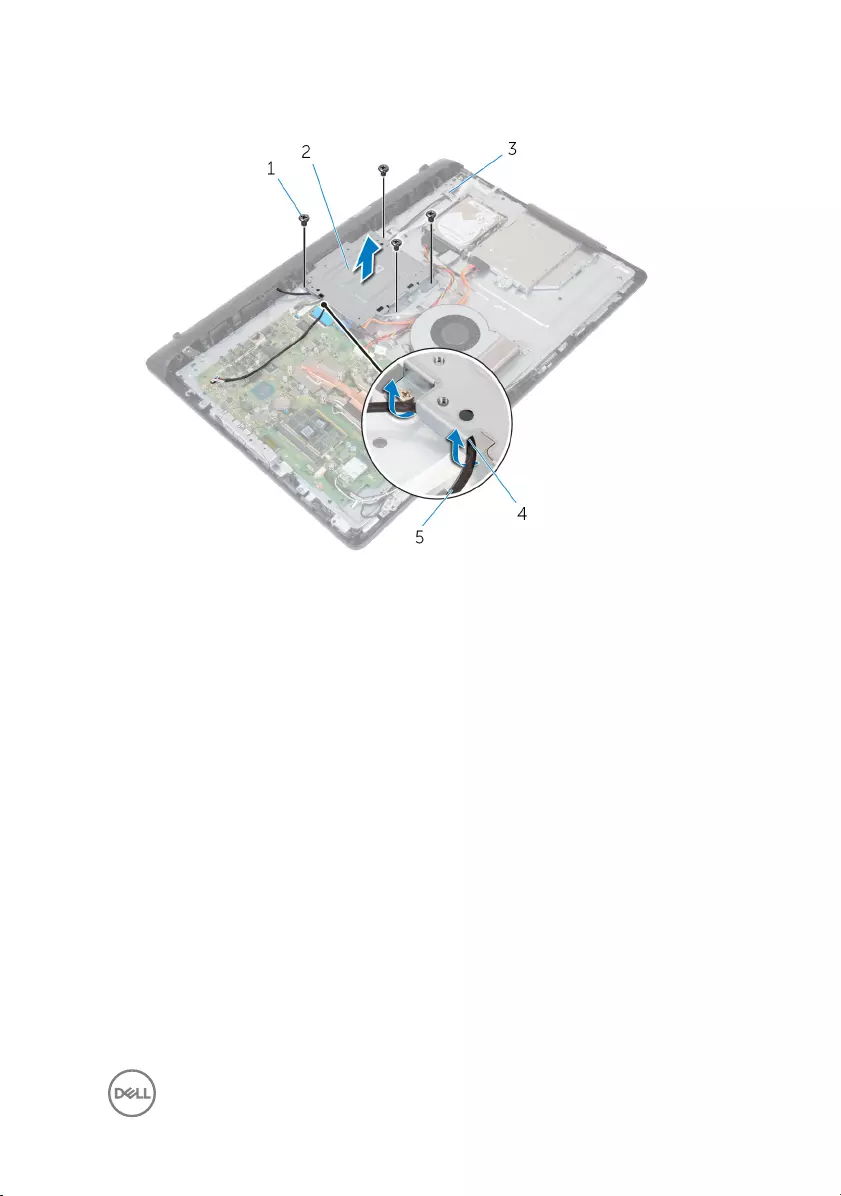
3 Lift the VESA-mount bracket o the middle-frame base.
1 M3x5 screws (4) 2 VESA-mount bracket
3 middle-frame base 4 routing guides
5 speaker cable
59
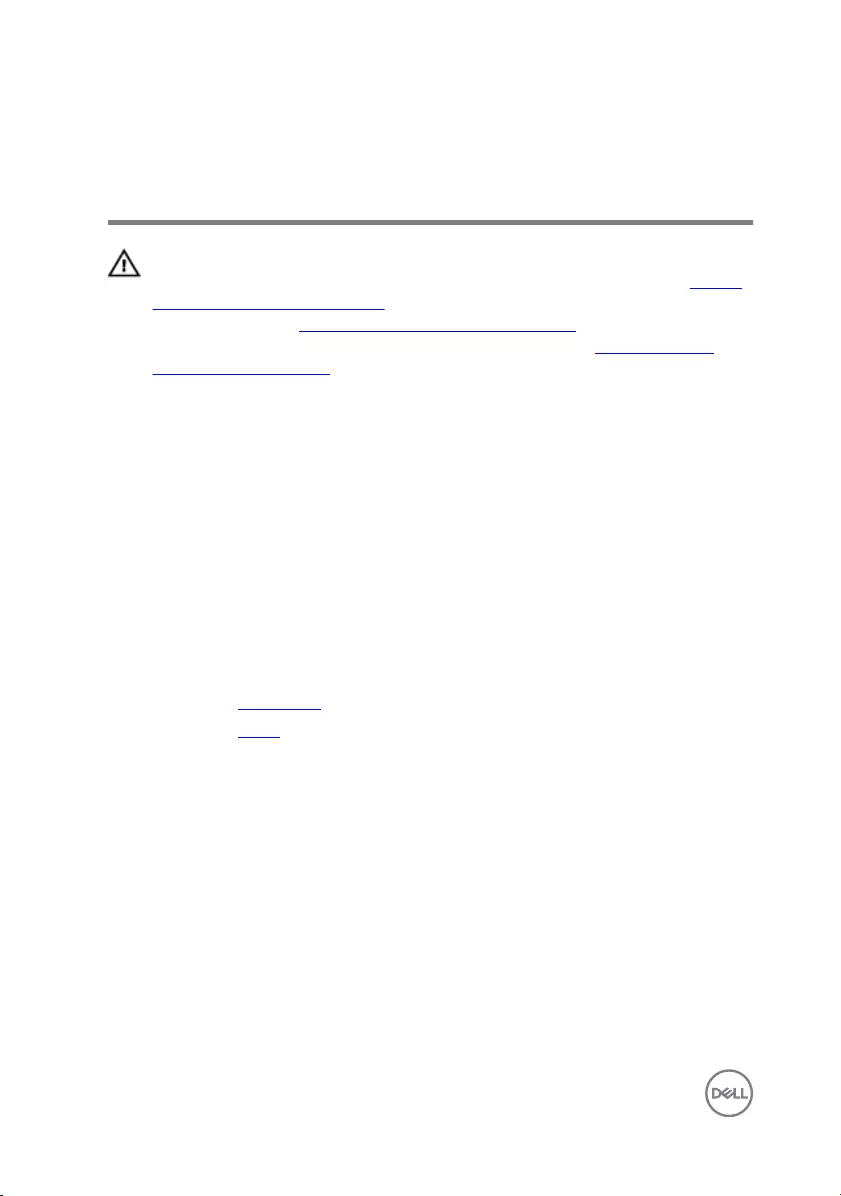
Replacing the VESA-mount
bracket
WARNING: Before working inside your computer, read the safety
information that shipped with your computer and follow the steps in Before
working inside your computer. After working inside your computer, follow
the instructions in After working inside your computer. For more safety best
practices, see the Regulatory Compliance home page at www.dell.com/
regulatory_compliance.
Procedure
1 Align the screw holes on the VESA-mount bracket with the screw holes on the
middle-frame base.
2 Replace the four screws (M3x5) that secure the VESA-mount bracket to the
middle-frame base.
3 Route the speaker cable through the routing guides on the VESA-mount bracket.
Post-requisites
1 Replace the back cover.
2 Replace the stand.
60
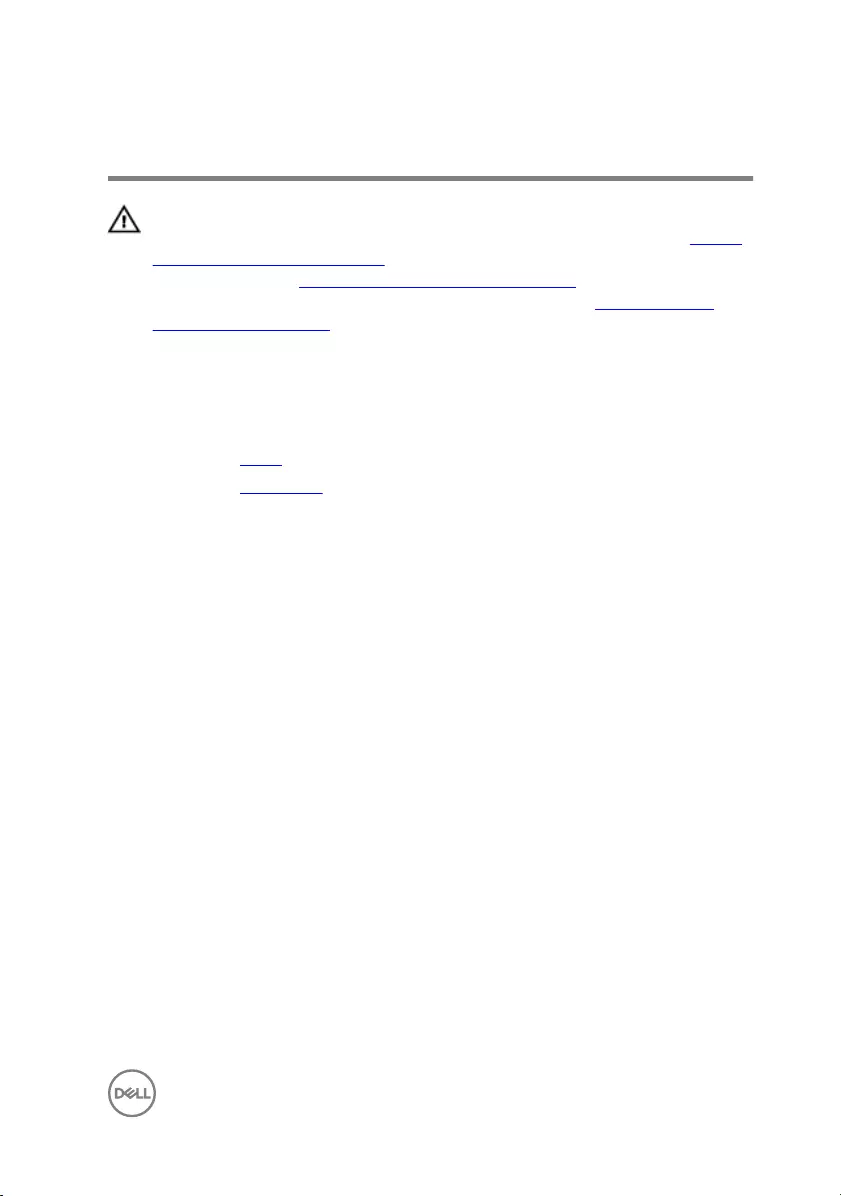
Removing the speaker cover
WARNING: Before working inside your computer, read the safety
information that shipped with your computer and follow the steps in Before
working inside your computer. After working inside your computer, follow
the instructions in After working inside your computer. For more safety best
practices, see the Regulatory Compliance home page at www.dell.com/
regulatory_compliance.
Prerequisites
1 Remove the stand.
2 Remove the back cover.
Procedure
1 Remove the four screws (M3x3) that secure the speaker cover to the middle-
frame base.
2 Using your ngertips, pry the speaker cover from the middle-frame base.
61
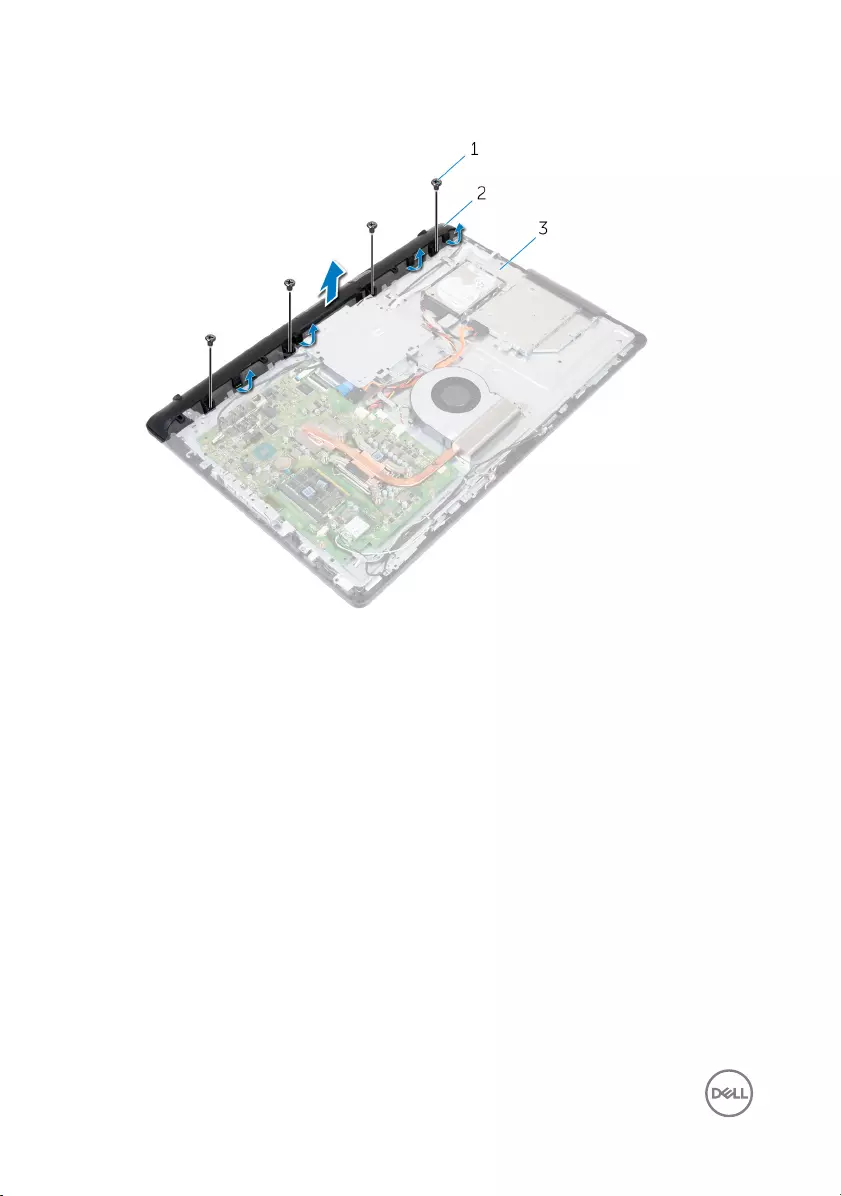
3 Lift the speaker cover o the display assembly.
1 M3x3 screws (4) 2 speaker cover
3 middle-frame base
62
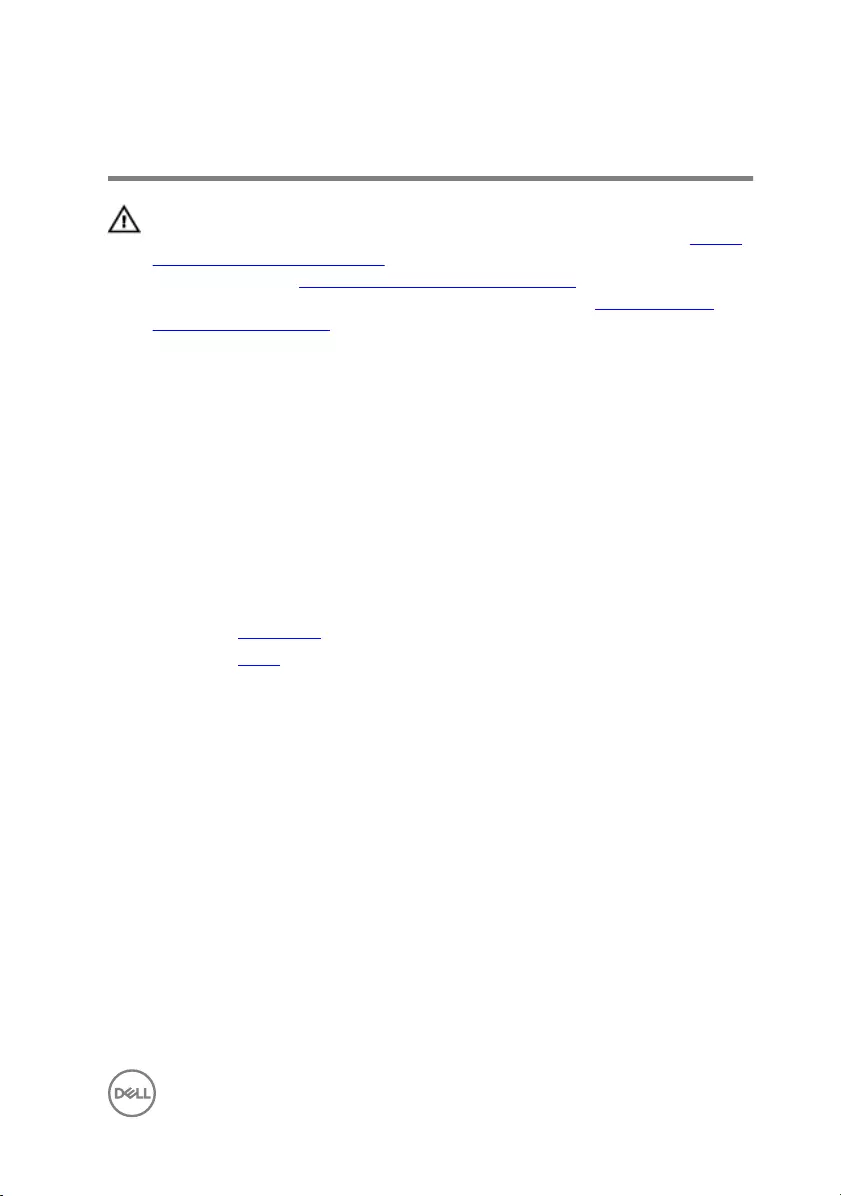
Replacing the speaker cover
WARNING: Before working inside your computer, read the safety
information that shipped with your computer and follow the steps in Before
working inside your computer. After working inside your computer, follow
the instructions in After working inside your computer. For more safety best
practices, see the Regulatory Compliance home page at www.dell.com/
regulatory_compliance.
Procedure
1 Align the screw holes on the speaker cover with the screw holes on the middle-
frame base and snap the speaker cover into place.
2 Replace the four screws (M3x3) that secure the speaker cover to the middle-
frame base.
Post-requisites
1 Replace the back cover.
2 Replace the stand.
63
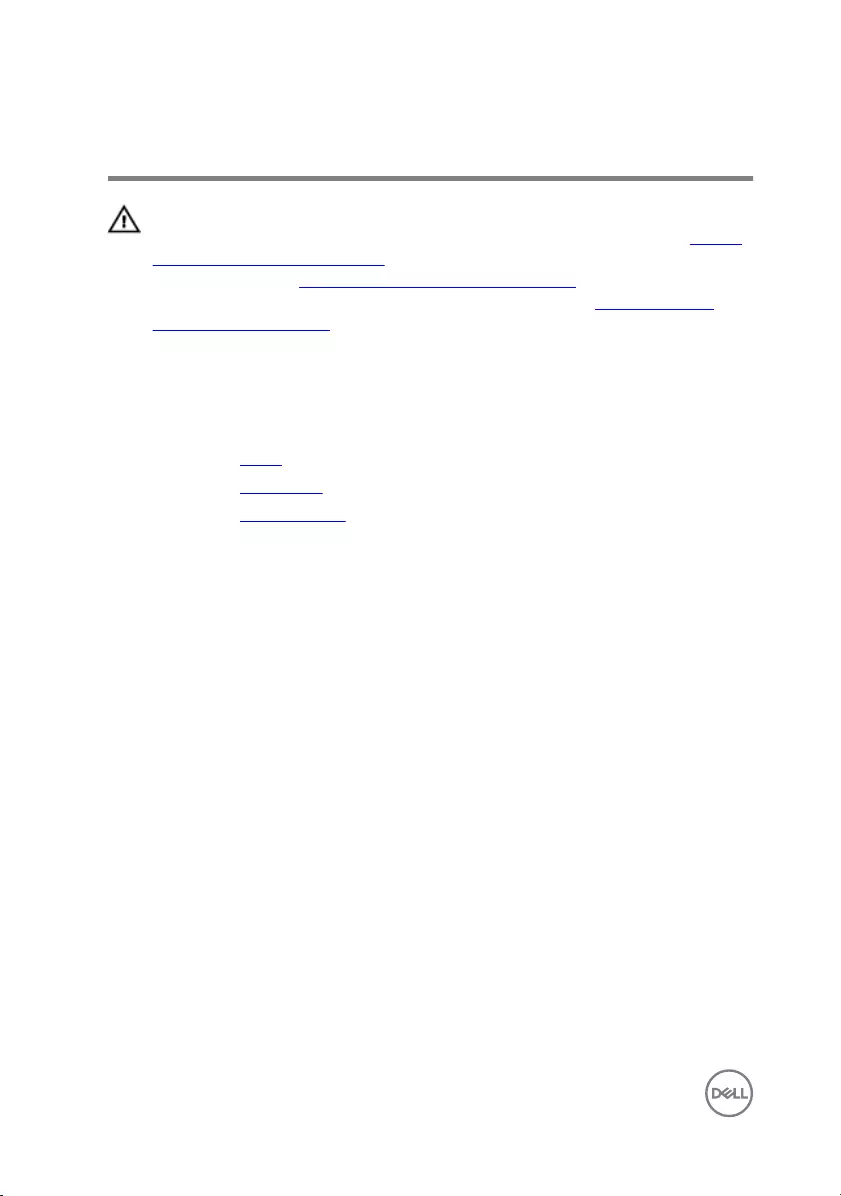
Removing the speakers
WARNING: Before working inside your computer, read the safety
information that shipped with your computer and follow the steps in Before
working inside your computer. After working inside your computer, follow
the instructions in After working inside your computer. For more safety best
practices, see the Regulatory Compliance home page at www.dell.com/
regulatory_compliance.
Prerequisites
1 Remove the stand.
2 Remove the back cover.
3 Remove the speaker cover.
Procedure
1 Disconnect the speaker cable from the system board.
2 Remove the speaker cable from the routing on the VESA-mount bracket.
3 Note the speaker-cable routing on the display bezel and remove the cable from
the routing guides.
64
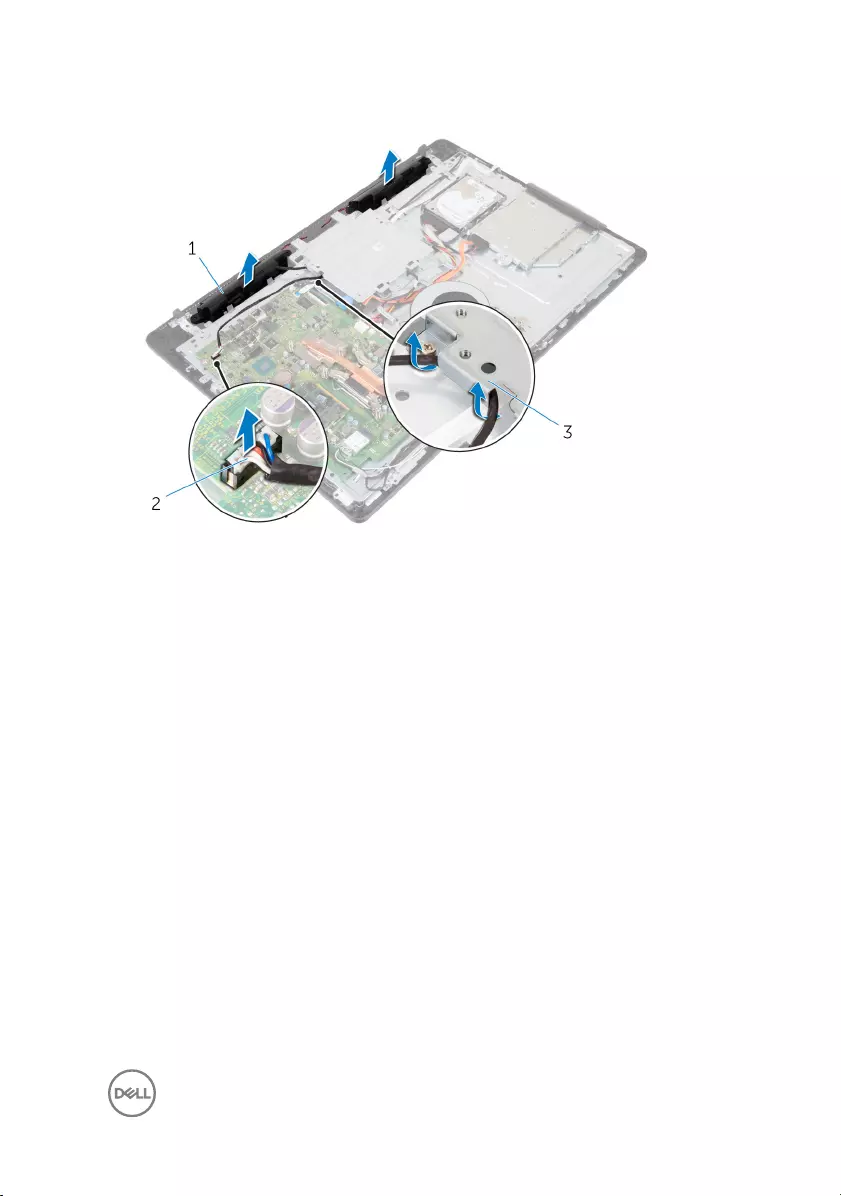
4 Lift the speakers, along with the speaker cable, o the display assembly.
1 speakers (2) 2 speaker cable
3 VESA-mount bracket
65
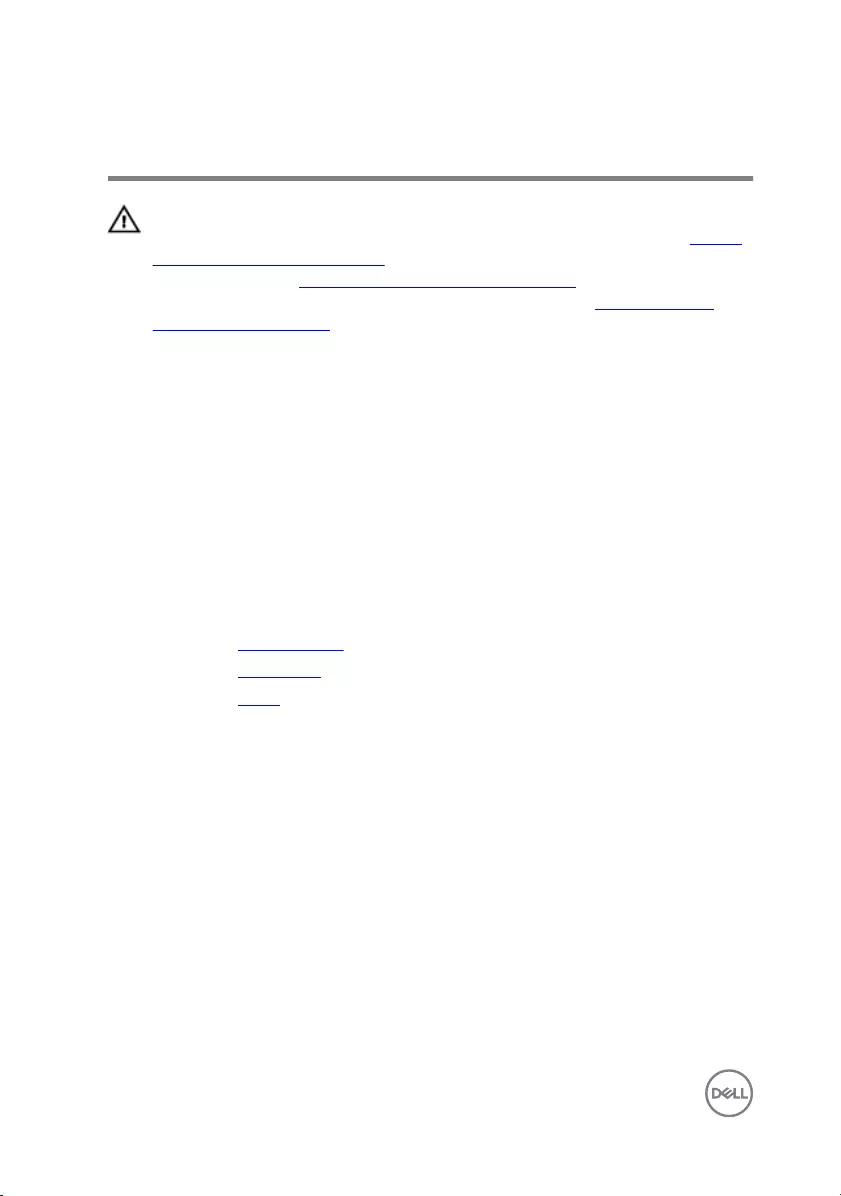
Replacing the speakers
WARNING: Before working inside your computer, read the safety
information that shipped with your computer and follow the steps in Before
working inside your computer. After working inside your computer, follow
the instructions in After working inside your computer. For more safety best
practices, see the Regulatory Compliance home page at www.dell.com/
regulatory_compliance.
Procedure
1 Using the alignment posts, place the speakers on the display assembly.
2 Route the speaker cable through the routing guides on the display bezel.
3 Route the speaker cable through the VESA-mount bracket.
4 Connect the speaker cable to the system board.
Post-requisites
1 Replace the speaker cover.
2 Replace the back cover.
3 Replace the stand.
66
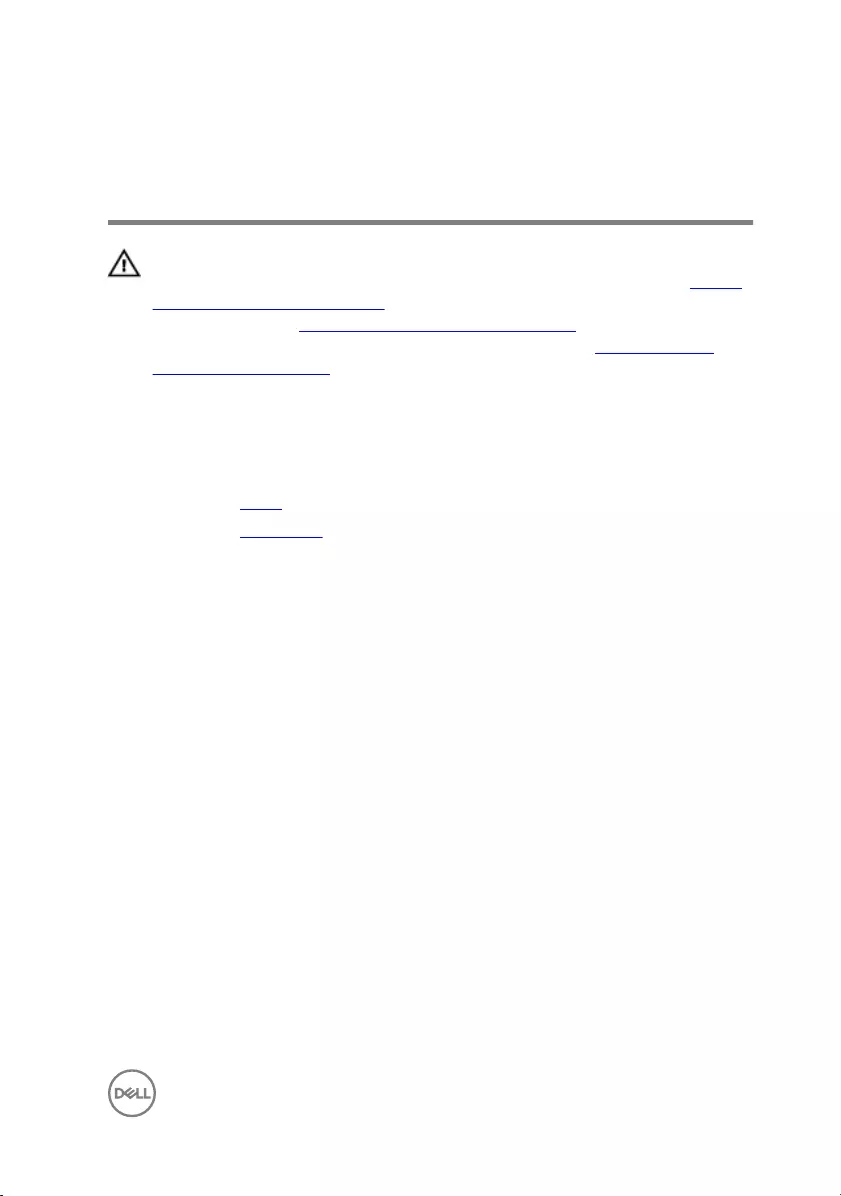
Removing the control-buttons
board
WARNING: Before working inside your computer, read the safety
information that shipped with your computer and follow the steps in Before
working inside your computer. After working inside your computer, follow
the instructions in After working inside your computer. For more safety best
practices, see the Regulatory Compliance home page at www.dell.com/
regulatory_compliance.
Prerequisites
1 Remove the stand.
2 Remove the back cover.
Procedure
1 Move the securing clip away from the control-buttons board and lift the control-
buttons board out of the slot on the display bezel.
67
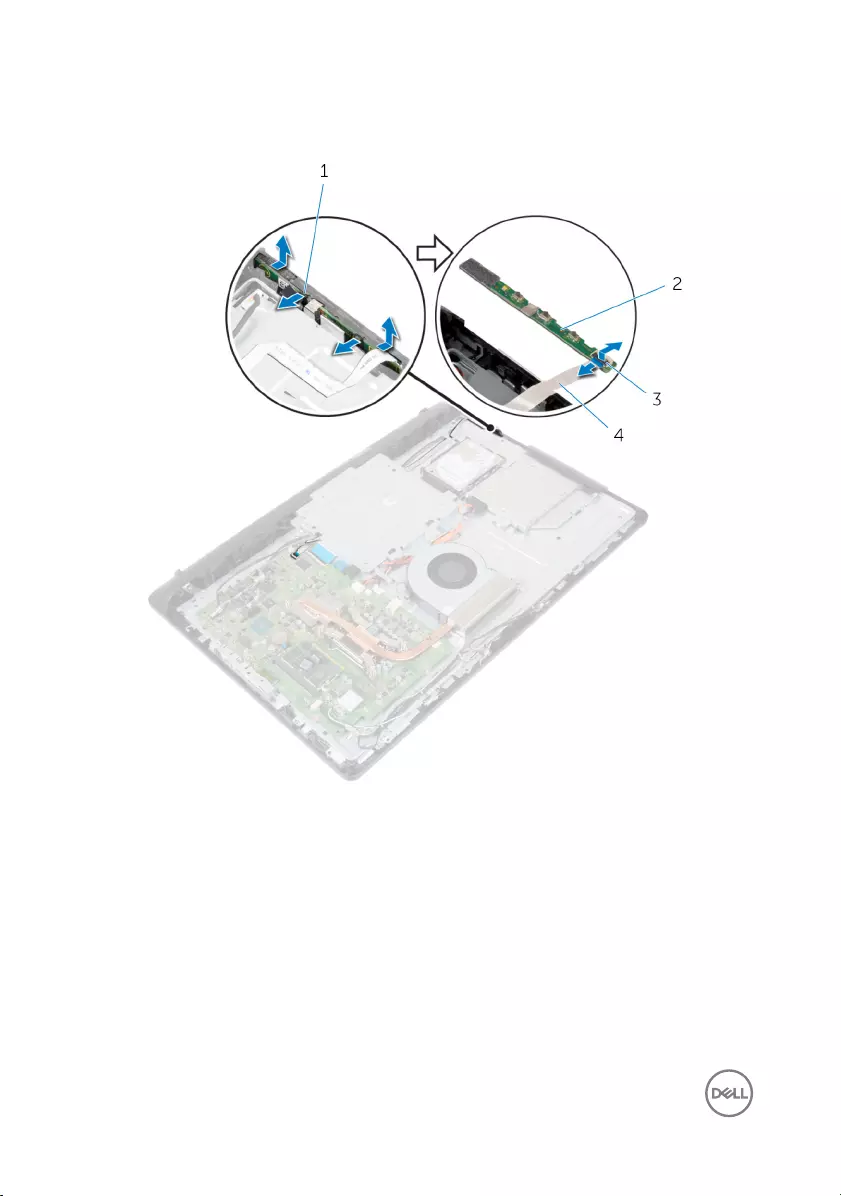
2 Open the latch and disconnect the control-buttons board cable from the control-
buttons board.
1 securing clips (2) 2 control-buttons board
3 latch 4 control-buttons board cable
68
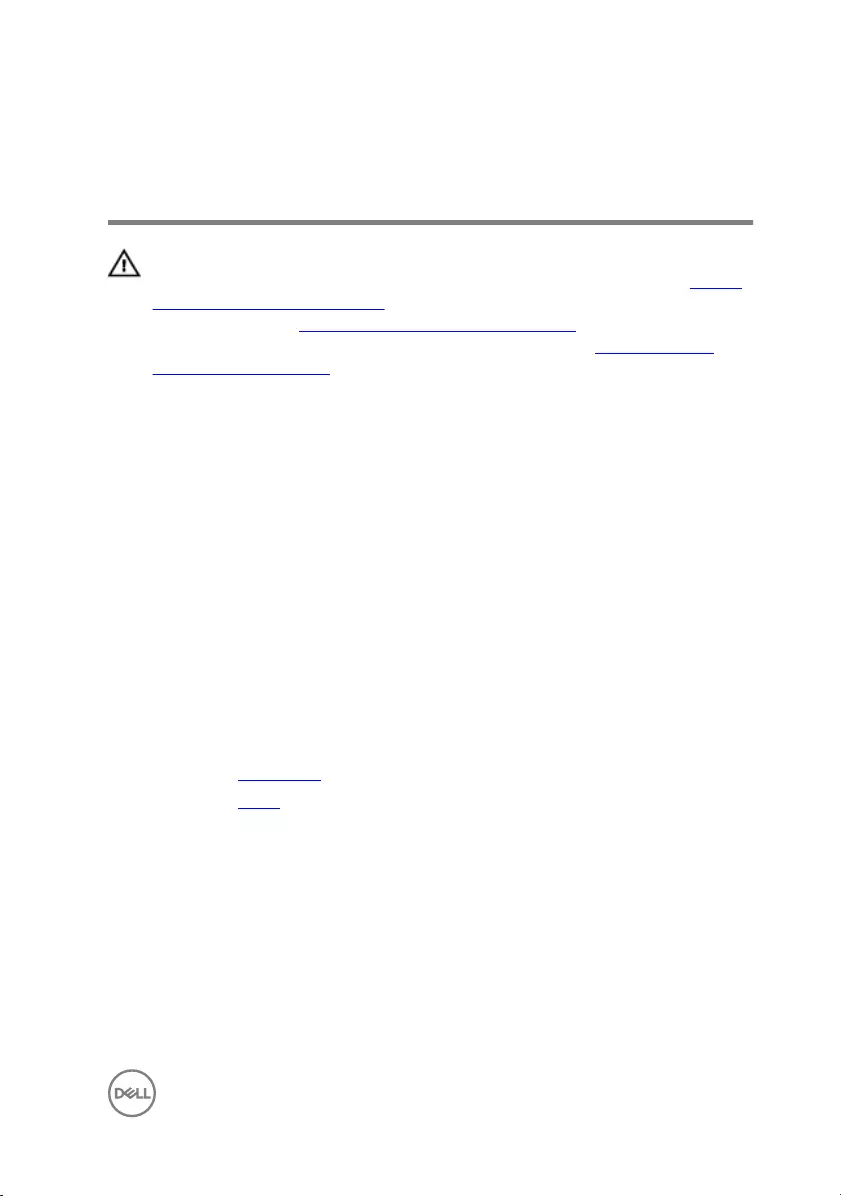
Replacing the control-buttons
board
WARNING: Before working inside your computer, read the safety
information that shipped with your computer and follow the steps in Before
working inside your computer. After working inside your computer, follow
the instructions in After working inside your computer. For more safety best
practices, see the Regulatory Compliance home page at www.dell.com/
regulatory_compliance.
Procedure
1 Align the buttons on the control-buttons board with the buttons on the display
bezel.
2 Slide the control-buttons board cable into the connector on the control-buttons
board and close the latch to secure the cable.
3 Slide the control-buttons board into the slot on the display bezel till the securing
clips lock in place.
4 Route the control-buttons board cable through the routing guides and adhere
the control-buttons board cable to the middle-frame base.
Post-requisites
1 Replace the back cover.
2 Replace the stand.
69
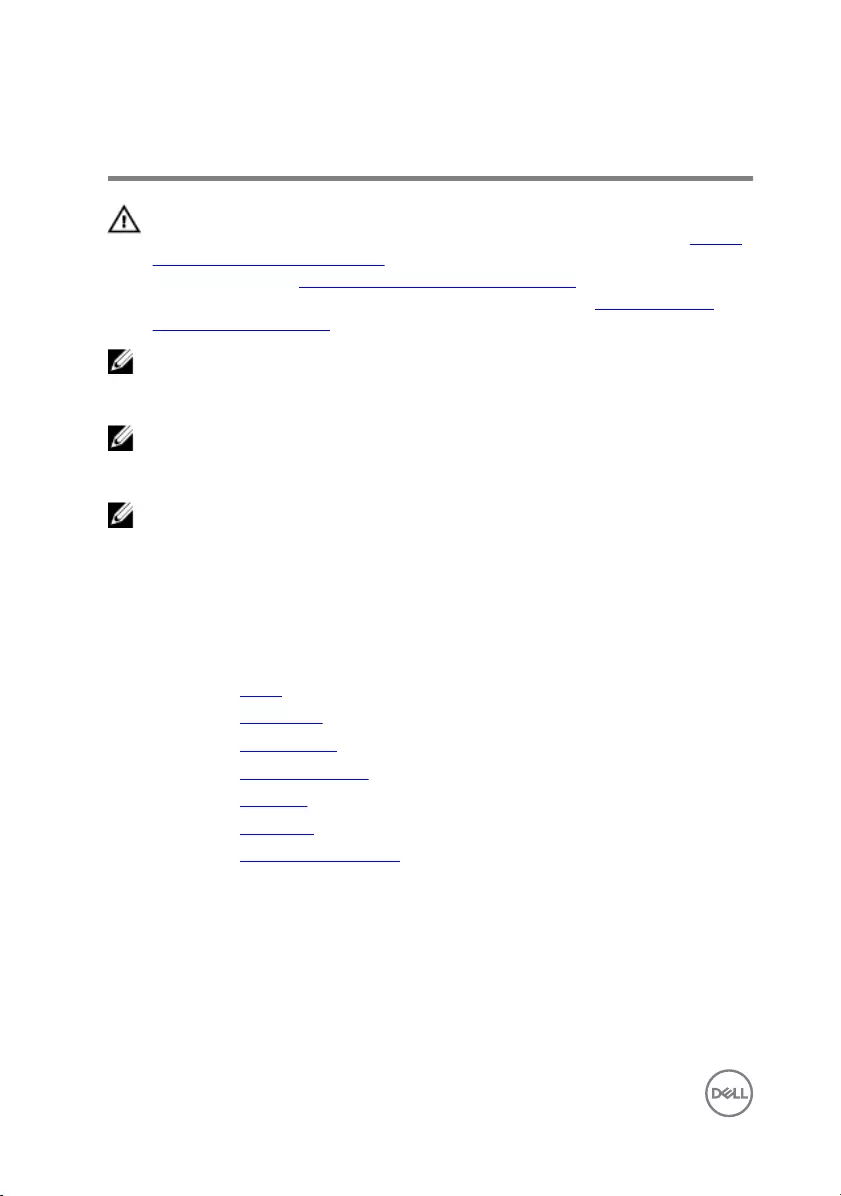
Removing the system board
WARNING: Before working inside your computer, read the safety
information that shipped with your computer and follow the steps in Before
working inside your computer. After working inside your computer, follow
the instructions in After working inside your computer. For more safety best
practices, see the Regulatory Compliance home page at www.dell.com/
regulatory_compliance.
NOTE: Your computer’s Service Tag is stored in the system board. You must
enter the Service Tag in the BIOS setup program after you replace the
system board.
NOTE: Replacing the system board removes any changes you have made to
the BIOS using the BIOS setup program. You must make the appropriate
changes again after you replace the system board.
NOTE: Before disconnecting the cables from the system board, note the
location of the connectors so that you can reconnect the cables correctly
after you replace the system board.
Prerequisites
1 Remove the stand.
2 Remove the back cover.
3 Remove the wireless card.
4 Remove the memory modules.
5 Remove the heat sink.
6 Remove the processor.
7 Remove the VESA-mount bracket.
70
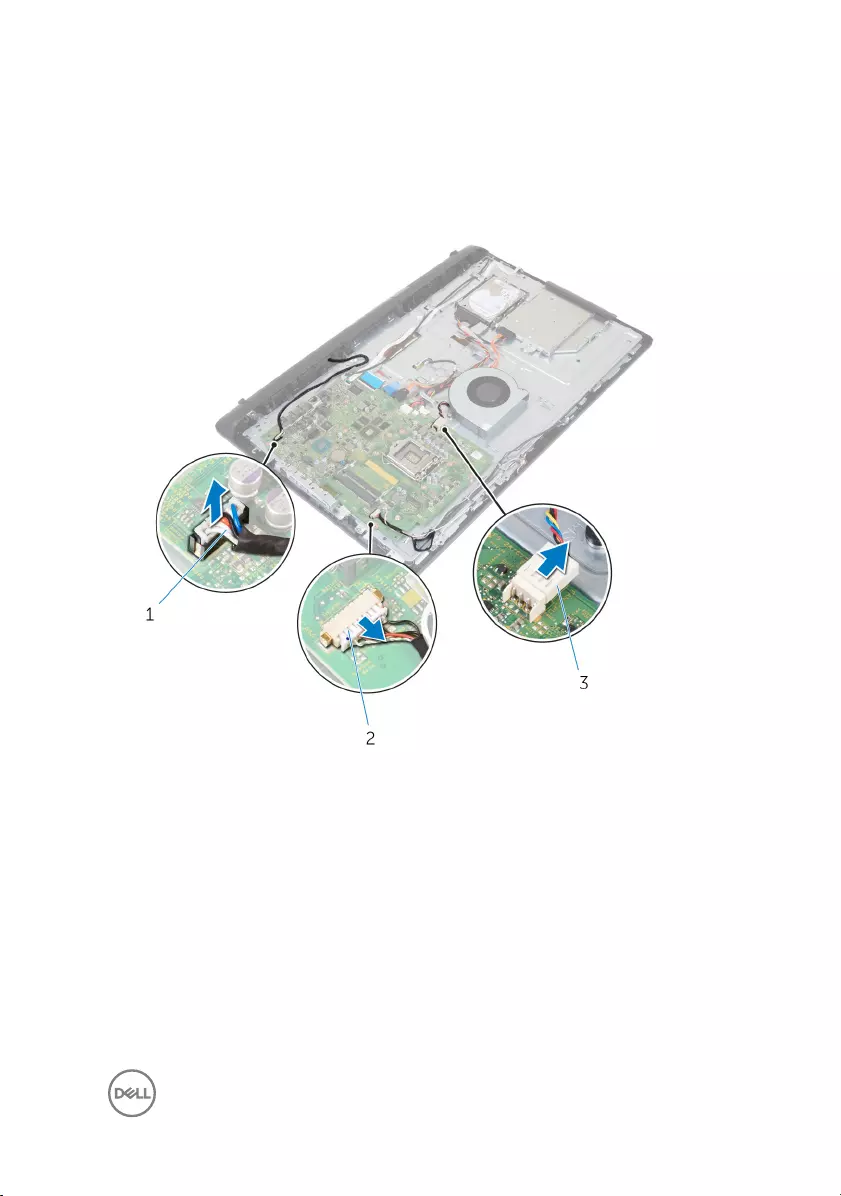
Procedure
1 Disconnect the speaker, camera and microphone, and fan cables from the
system board.
1 speaker cable 2 camera and microphone
cable
3 fan cable
2 Disconnect the display-backlight, optical-drive data, hard-drive data, hard-drive
and optical-drive power, and touch-screen board cables from the system board.
71
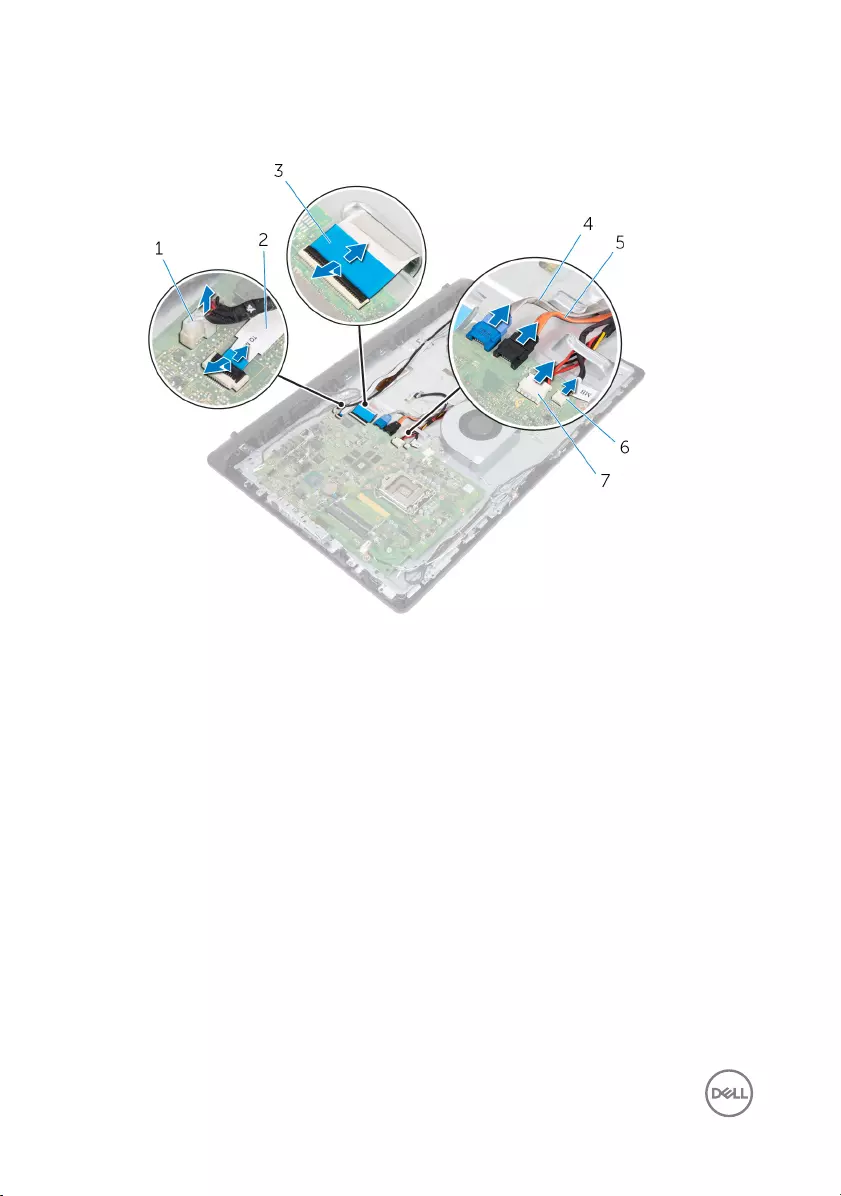
3 Open the latches and disconnect the control-buttons board cable and display
cable from the system board.
1 display-backlight cable 2 control-buttons board cable
3 display cable 4 hard-drive data cable
5 optical-drive data cable 6 hard-drive and optical-drive
power cable
7 touch-screen board cable
4 Remove the ve screws (M3x5) that secure the system board to the middle-
frame base.
5 Starting from the inner edge, carefully lift the system board and release the ports
from the slots on the middle-frame base.
72
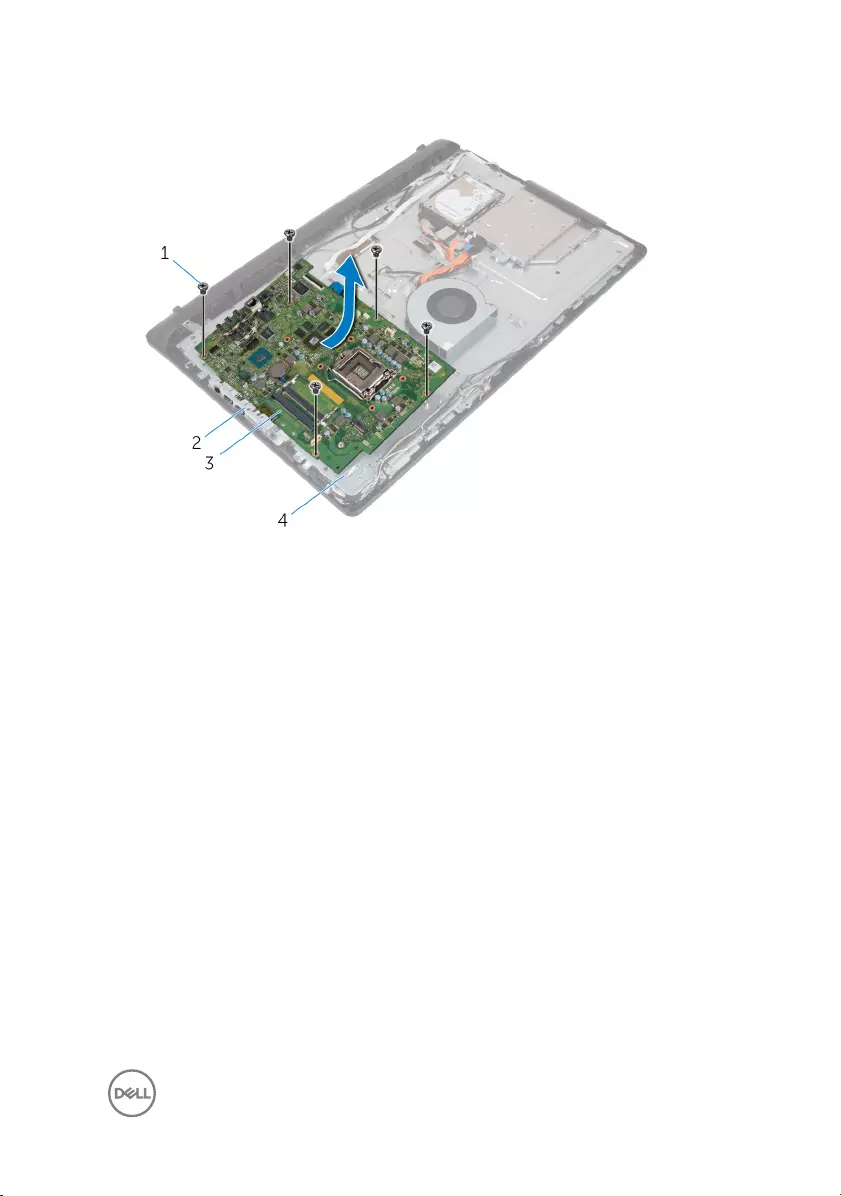
6 Lift the system board o the middle-frame base.
1 M3x5 screws (5) 2 slots
3 system board 4 middle-frame base
73
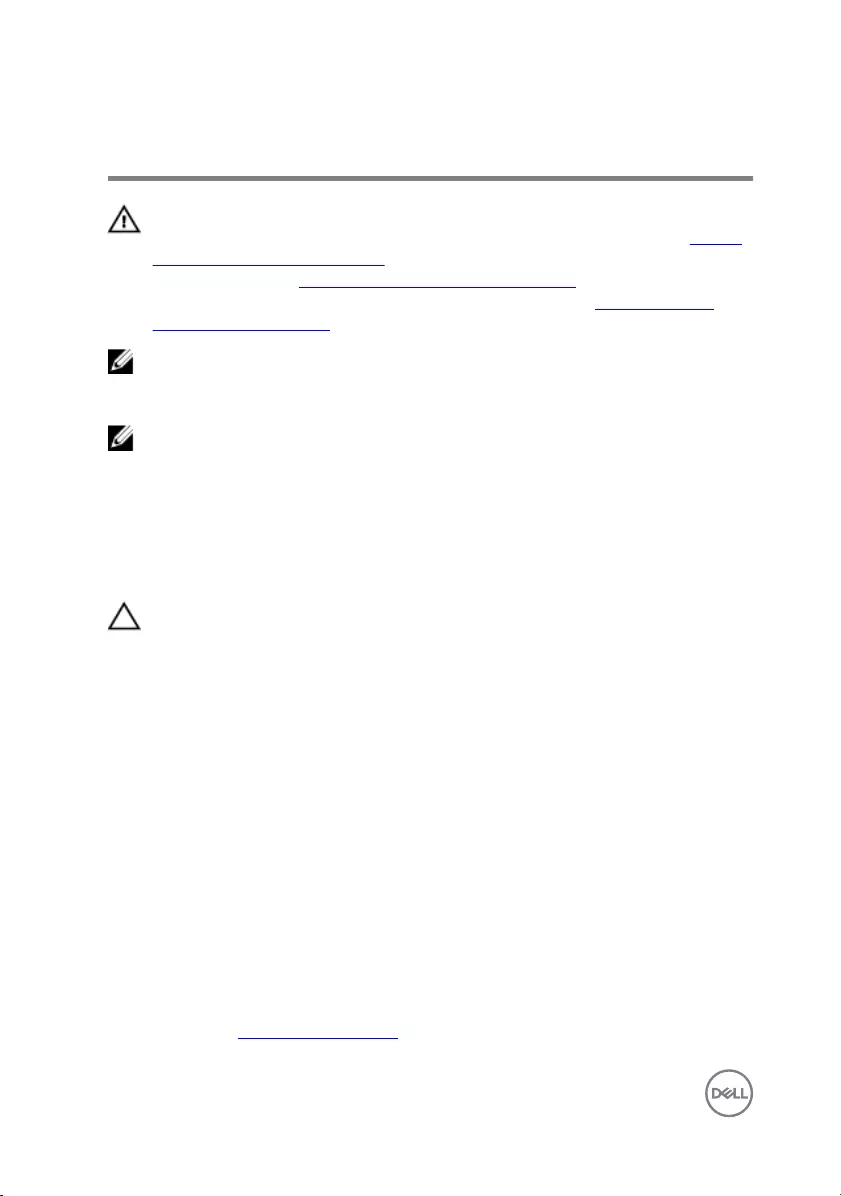
Replacing the system board
WARNING: Before working inside your computer, read the safety
information that shipped with your computer and follow the steps in Before
working inside your computer. After working inside your computer, follow
the instructions in After working inside your computer. For more safety best
practices, see the Regulatory Compliance home page at www.dell.com/
regulatory_compliance.
NOTE: Your computer’s Service Tag is stored in the system board. You must
enter the Service Tag in the BIOS setup program after you replace the
system board.
NOTE: Replacing the system board removes any changes you have made to
the BIOS using the BIOS setup program. You must make the appropriate
changes again after you replace the system board.
Procedure
CAUTION: Make sure that no cables are placed under the system board.
1 Slide the ports on the system board into the slots on the middle-frame base and
place the system board on the middle-frame base.
2 Align the screw holes on the system board with the screw holes on the middle-
frame base.
3 Replace the ve screws (M3x5) that secure the system board to the middle-
frame base.
4 Connect the display-backlight cable to the system board.
5 Slide the control-buttons board and display cables into their connectors on the
system board and close the latches to secure the cables.
6 Connect the speaker, touch-screen board, hard-drive, optical-drive, hard-drive
and optical-drive power, fan, and microphone and camera cables to the system
board.
Post-requisites
1 Replace the VESA-mount bracket.
74
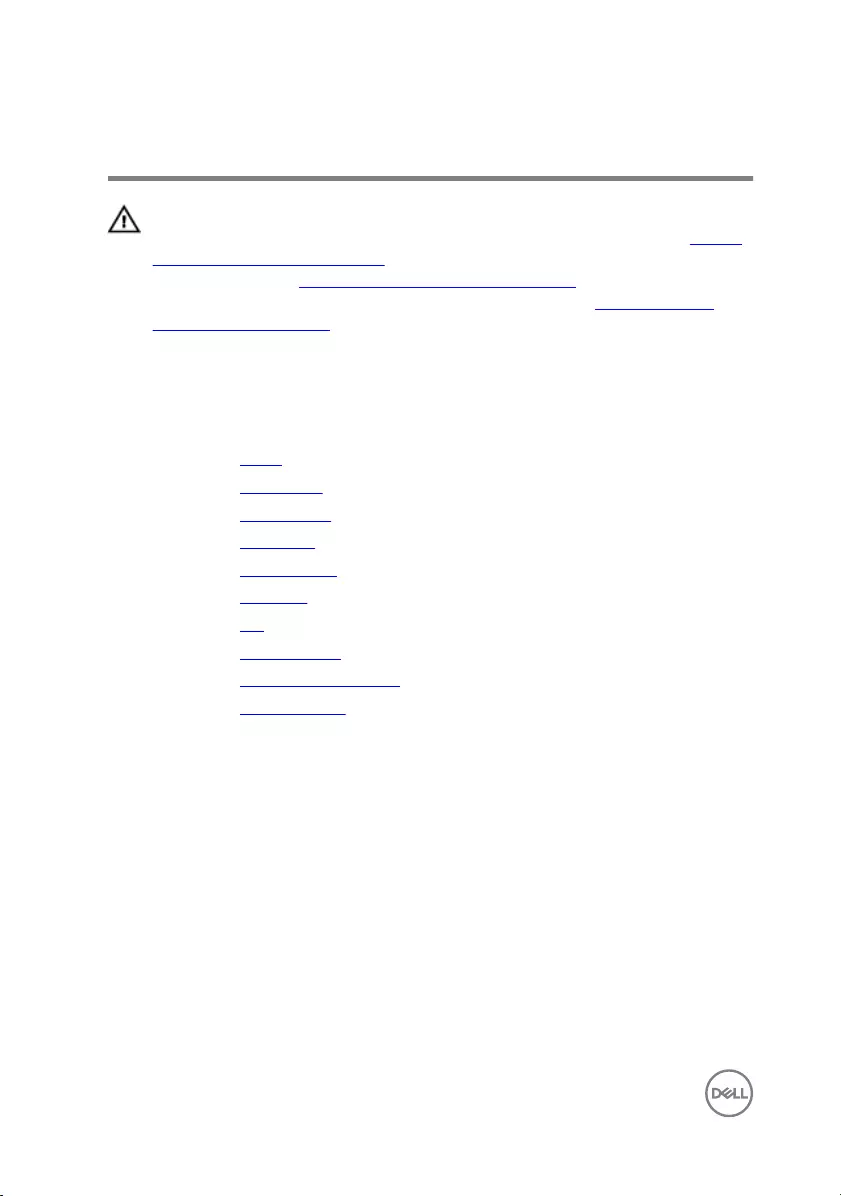
Removing the middle-frame base
WARNING: Before working inside your computer, read the safety
information that shipped with your computer and follow the steps in Before
working inside your computer. After working inside your computer, follow
the instructions in After working inside your computer. For more safety best
practices, see the Regulatory Compliance home page at www.dell.com/
regulatory_compliance.
Prerequisites
1 Remove the stand.
2 Remove the back cover.
3 Remove the optical drive.
4 Remove the hard drive.
5 Remove the wireless card.
6 Remove the heat sink.
7 Remove the fan.
8 Remove the system board.
9 Remove the VESA-mount bracket.
10 Remove the speaker cover.
Procedure
1 Note the routing of the antenna, camera and microphone, touch-screen board,
optical drive and hard drive cables, and remove the cables from the routing
guides on the middle-frame base.
2 Disconnect the touch-screen board and display-backlight cables from the display
panel.
76
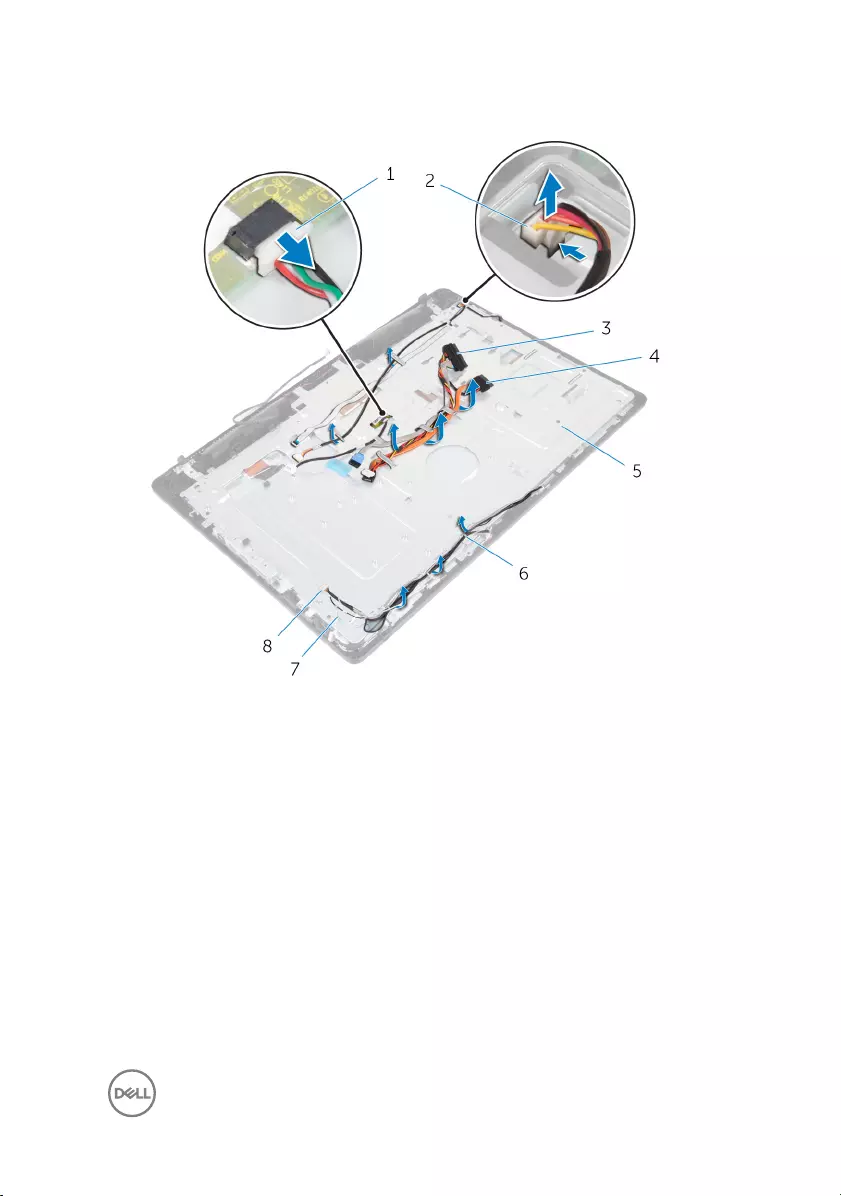
3 Peel the control-buttons board cable from the middle-frame base.
1 touch-screen board cable 2 display-backlight cable
3 hard-drive cable 4 optical-drive data cable
5 middle-frame base 6 routing guides
7 antenna cables (2) 8 camera and microphone
cable
77

4 Remove the 16 screws (M3x5) that secure the middle-frame base to the display
assembly.
1 M3x5 screws (16) 2 middle-frame base
78

5 Remove the four screws (M3x3) that secure the middle-frame base to the
display panel.
1 M3x3 screws (4) 2 middle-frame base
3 display assembly
6 Release the middle-frame base from the tabs on the display assembly.
7 Slide the display cable through the slot on the display assembly.
79
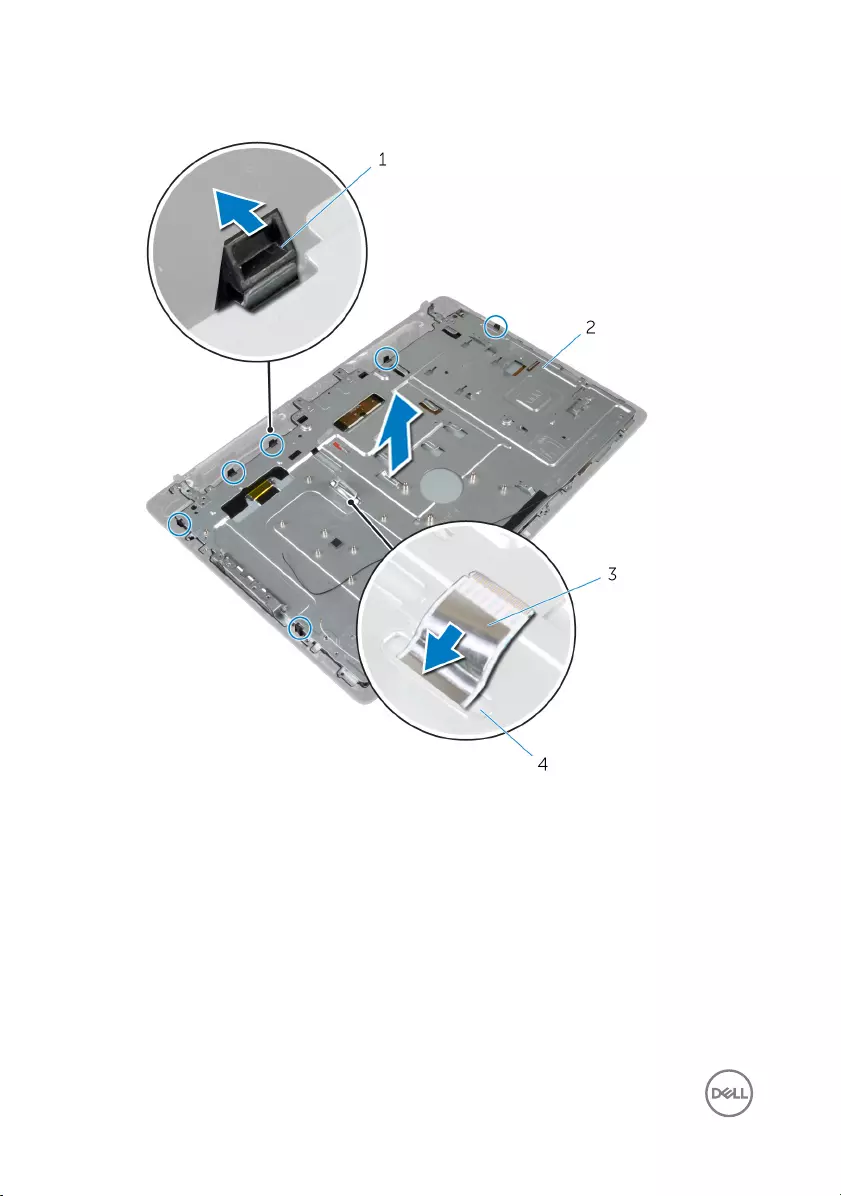
8 Lift the middle-frame base o the display assembly.
1 tabs (6) 2 middle-frame base
3 display cable 4 slot
80
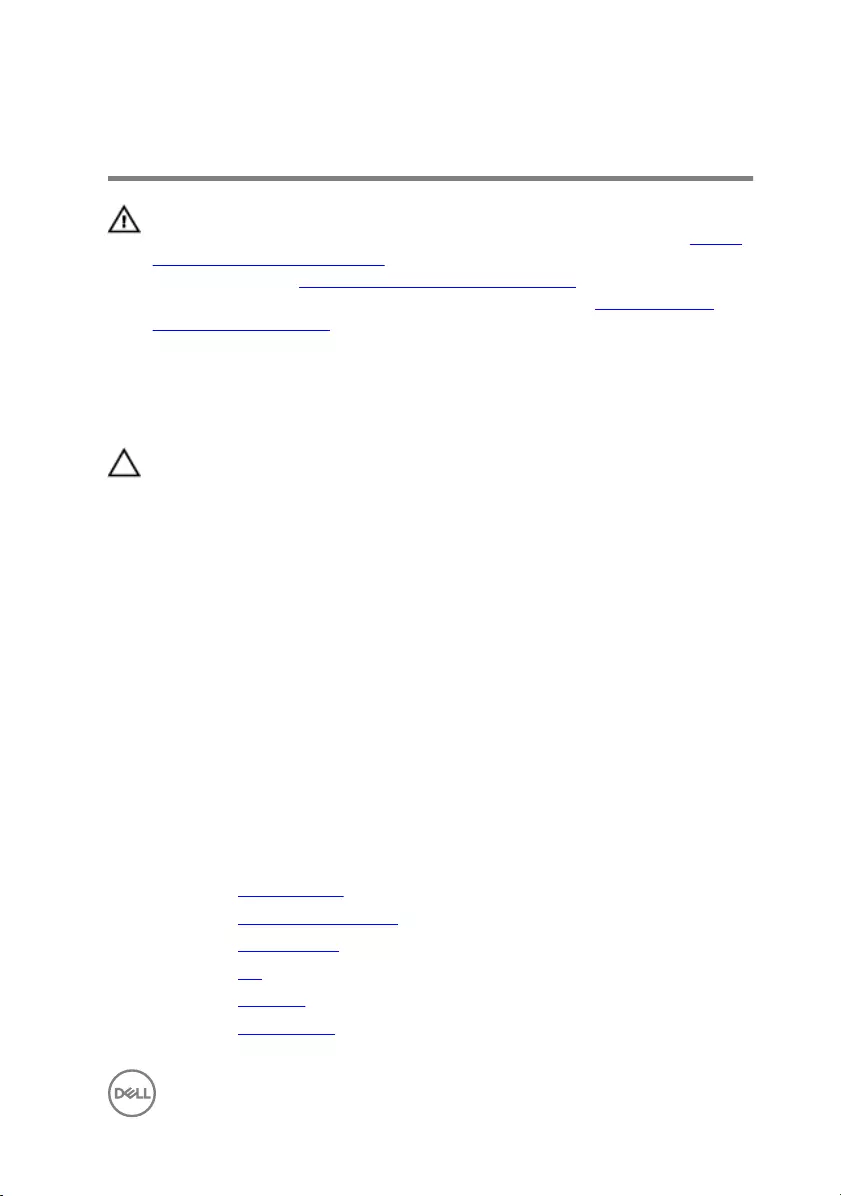
Replacing the middle-frame base
WARNING: Before working inside your computer, read the safety
information that shipped with your computer and follow the steps in Before
working inside your computer. After working inside your computer, follow
the instructions in After working inside your computer. For more safety best
practices, see the Regulatory Compliance home page at www.dell.com/
regulatory_compliance.
Procedure
CAUTION: Ensure that no cables are placed under the middle-frame base.
1 Align the slots on the middle-frame base with the tabs on the display assembly.
2 Replace the four screws (M3x3) that secure the middle-frame base to the
display panel.
3 Slide the display cable through the slot on the middle-frame base.
4 Place the middle-frame base on the display assembly and press down till the tabs
lock in place.
5 Replace the 16 screws (M3x5) that secure the middle-frame base to the display
assembly.
6 Route the antenna , camera and microphone, touch-screen board, optical drive
and hard drive cables through the routing guides on the middle-frame base.
7 Adhere the control-buttons board cable to the middle-frame base.
8 Connect the touch-screen board and display-backlight cable to the display panel.
Post-requisites
1 Replace the speaker cover.
2 Replace the VESA-mount bracket.
3 Replace the system board.
4 Replace the fan.
5 Replace the heat sink.
6 Replace the wireless card.
81
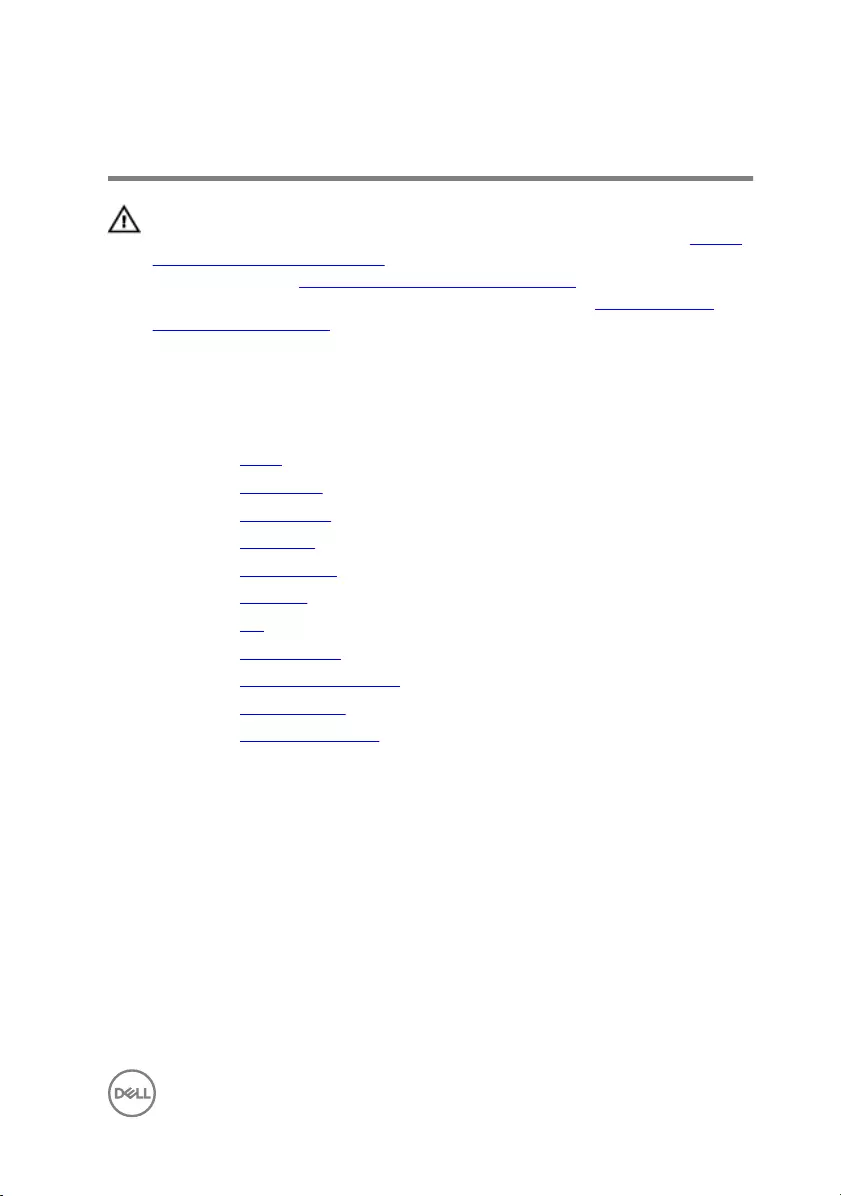
Removing the rubber feet
WARNING: Before working inside your computer, read the safety
information that shipped with your computer and follow the steps in Before
working inside your computer. After working inside your computer, follow
the instructions in After working inside your computer. For more safety best
practices, see the Regulatory Compliance home page at www.dell.com/
regulatory_compliance.
Prerequisites
1 Remove the stand.
2 Remove the back cover.
3 Remove the optical drive.
4 Remove the hard drive.
5 Remove the wireless card.
6 Remove the heat sink.
7 Remove the fan.
8 Remove the system board.
9 Remove the VESA-mount bracket.
10 Remove the speaker cover.
11 Remove the middle-frame base.
Procedure
1 Remove the two screws (M3x5) that secure the rubber foot to the display
assembly.
83
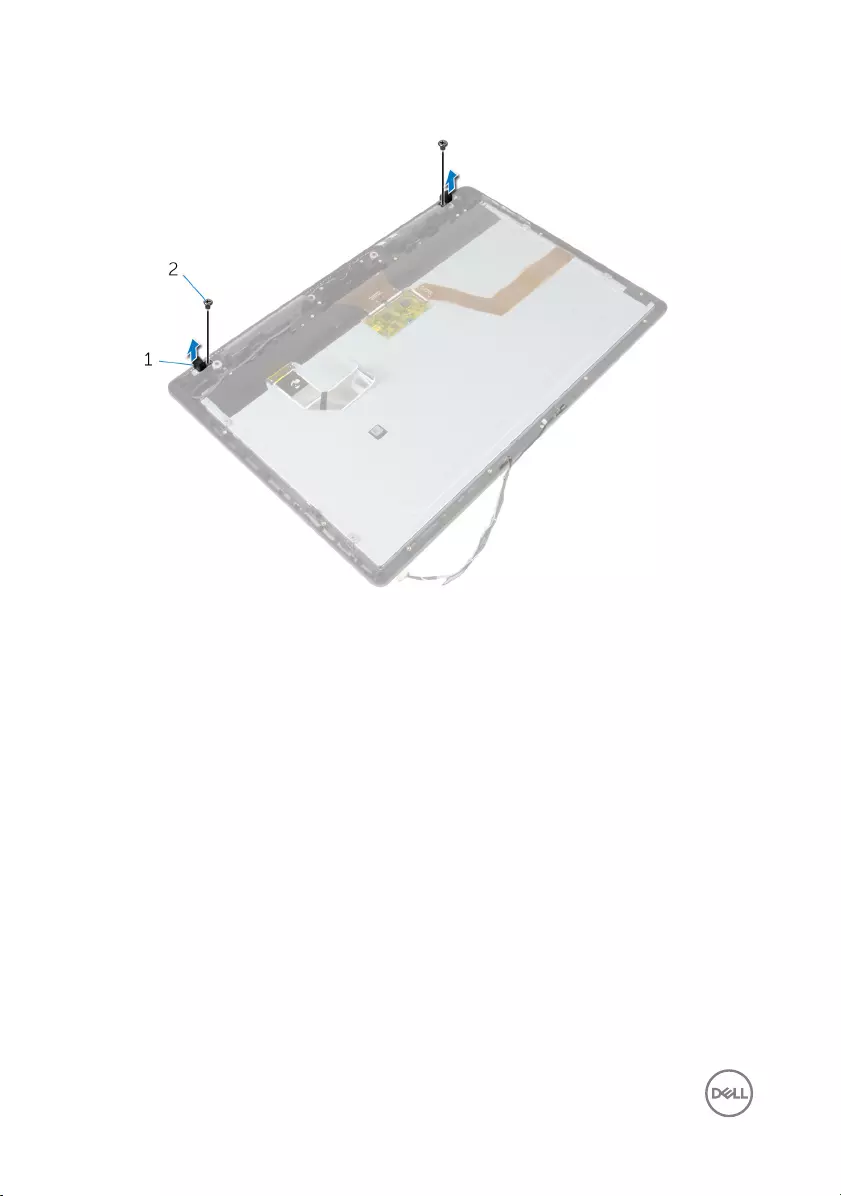
2 Lift the rubber foot o the display bezel.
1 rubber feet (2) 2 M3x5 screws (2)
84
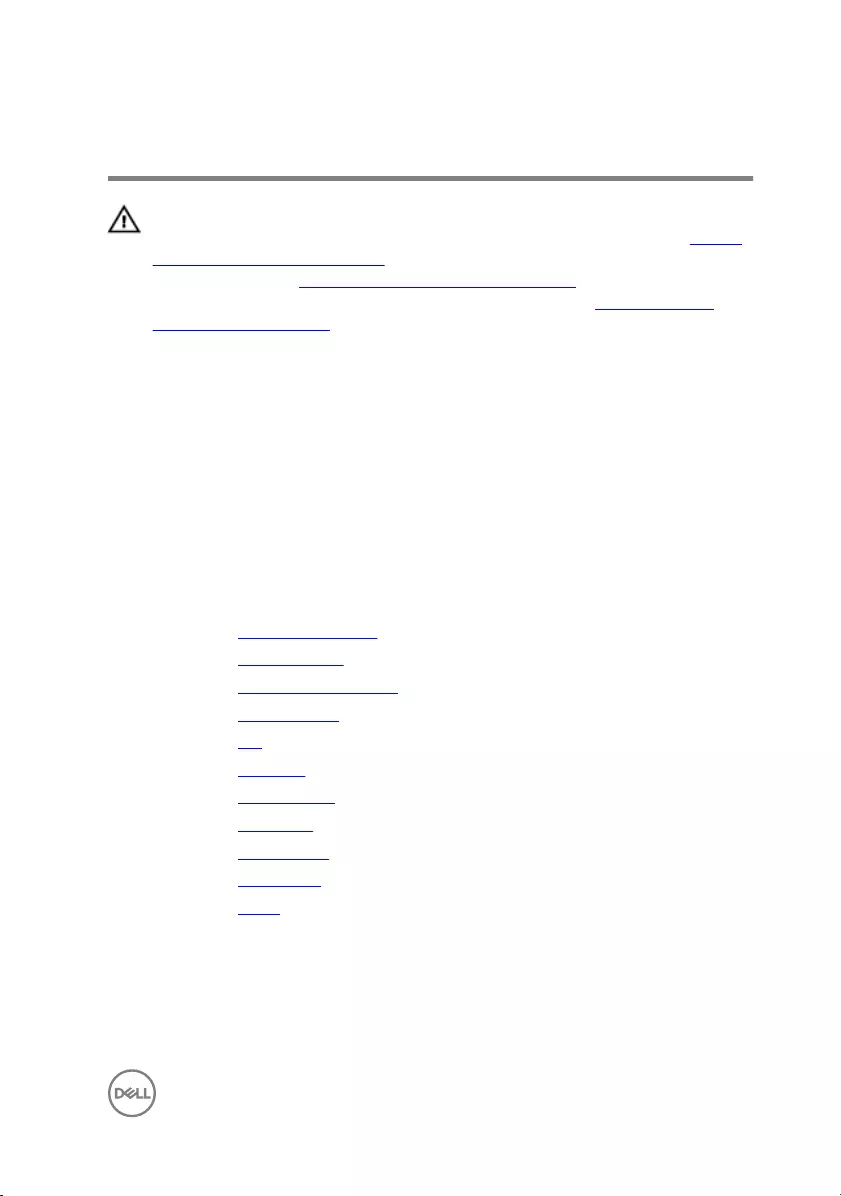
Replacing the rubber feet
WARNING: Before working inside your computer, read the safety
information that shipped with your computer and follow the steps in Before
working inside your computer. After working inside your computer, follow
the instructions in After working inside your computer. For more safety best
practices, see the Regulatory Compliance home page at www.dell.com/
regulatory_compliance.
Procedure
1 Align the screw holes on the rubber foot with the screw holes on the display
bezel.
2 Replace the two screws (M3x5) that secure the rubber foot to the display
assembly.
Post-requisites
1 Replace the middle-frame base.
2 Replace the speaker cover.
3 Replace the VESA-mount bracket.
4 Replace the system board.
5 Replace the fan.
6 Replace the heat sink.
7 Replace the wireless card.
8 Replace the hard drive.
9 Replace the optical drive.
10 Replace the back cover.
11 Replace the stand.
85
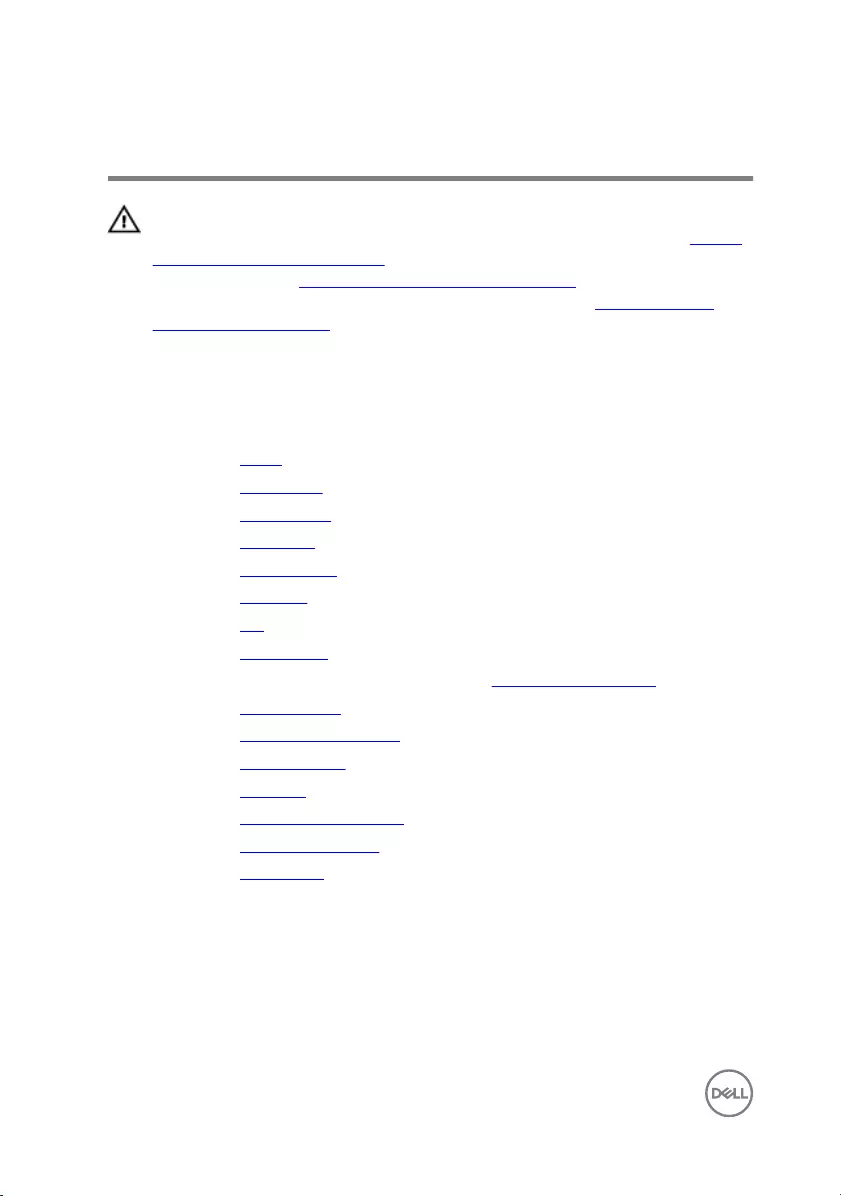
Removing the display assembly
WARNING: Before working inside your computer, read the safety
information that shipped with your computer and follow the steps in Before
working inside your computer. After working inside your computer, follow
the instructions in After working inside your computer. For more safety best
practices, see the Regulatory Compliance home page at www.dell.com/
regulatory_compliance.
Prerequisites
1 Remove the stand.
2 Remove the back cover.
3 Remove the optical drive.
4 Remove the hard drive.
5 Remove the wireless card.
6 Remove the heat sink.
7 Remove the fan.
8 Remove the microphone.
9 Follow the procedure from step 1 to step 4 in “Removing the camera”.
10 Remove the system board.
11 Remove the VESA-mount bracket.
12 Remove the speaker cover.
13 Remove the speakers.
14 Remove the control-buttons board.
15 Remove the middle-frame base.
16 Remove the rubber feet.
Procedure
After performing the steps in the prerequisites, we are left with the display assembly.
86
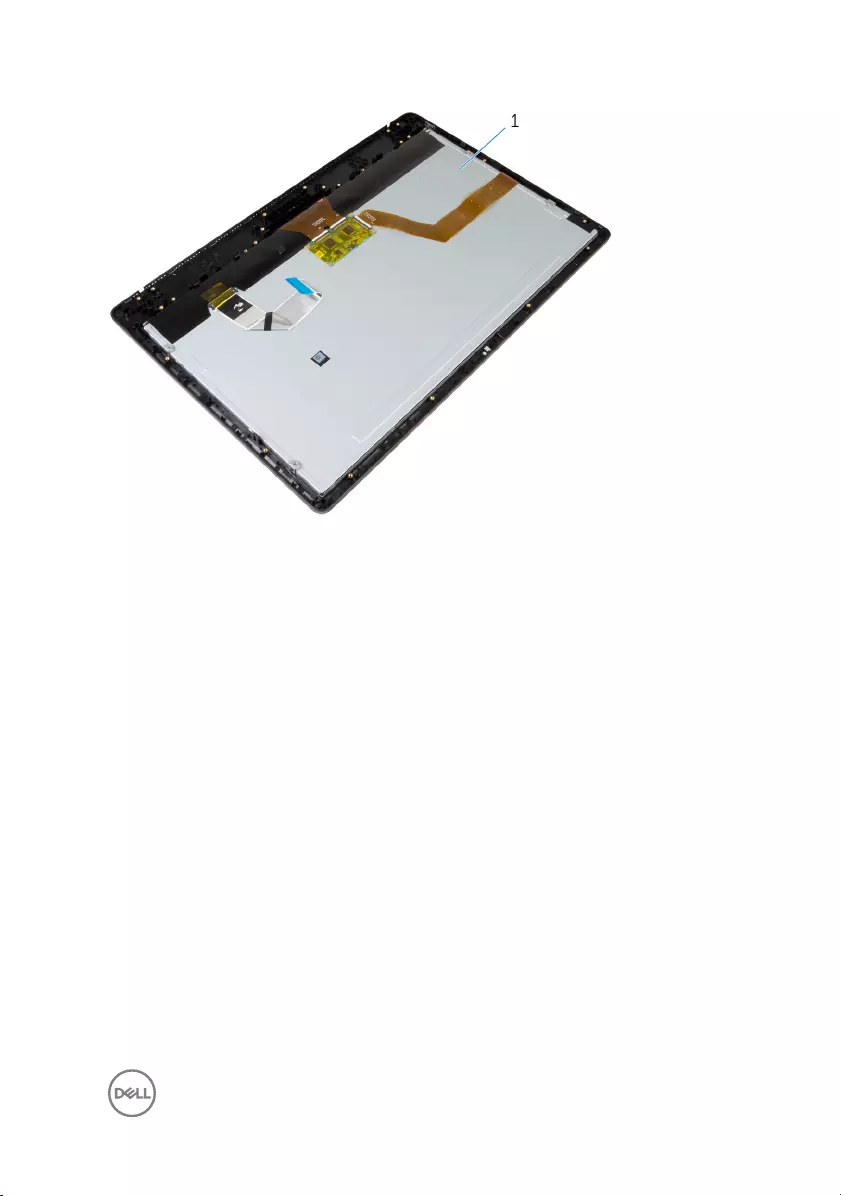
1 display assembly
87
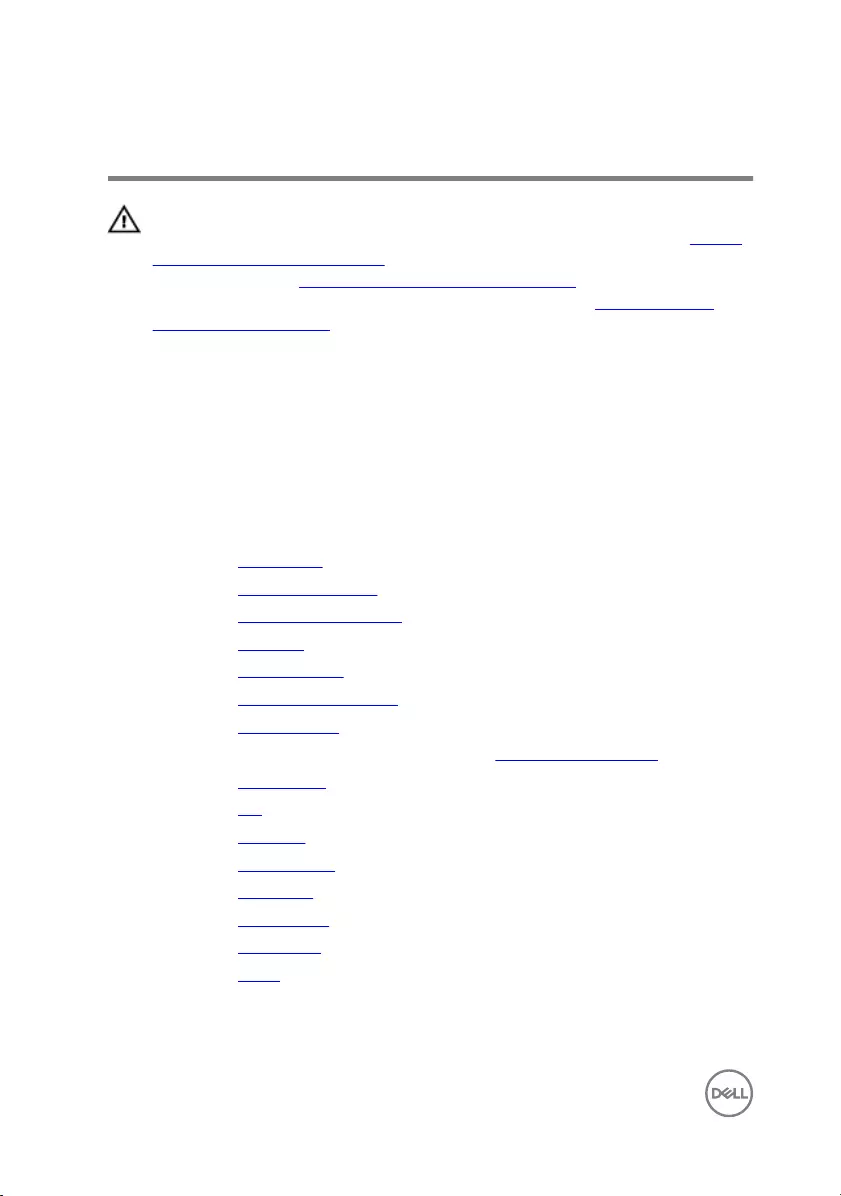
Replacing the display assembly
WARNING: Before working inside your computer, read the safety
information that shipped with your computer and follow the steps in Before
working inside your computer. After working inside your computer, follow
the instructions in After working inside your computer. For more safety best
practices, see the Regulatory Compliance home page at www.dell.com/
regulatory_compliance.
Procedure
Place the display assembly on a at surface.
Post-requisites
1 Replace the rubber feet.
2 Replace the middle-frame base.
3 Replace the control-buttons board.
4 Replace the speakers.
5 Replace the speaker cover.
6 Replace the VESA-mount bracket.
7 Replace the system board.
8 Follow the procedure from step 2 to step 5 in “Replacing the camera”.
9 Replace the microphone.
10 Replace the fan.
11 Replace the heat sink.
12 Replace the wireless card.
13 Replace the hard drive.
14 Replace the optical drive.
15 Replace the back cover.
16 Replace the stand.
88
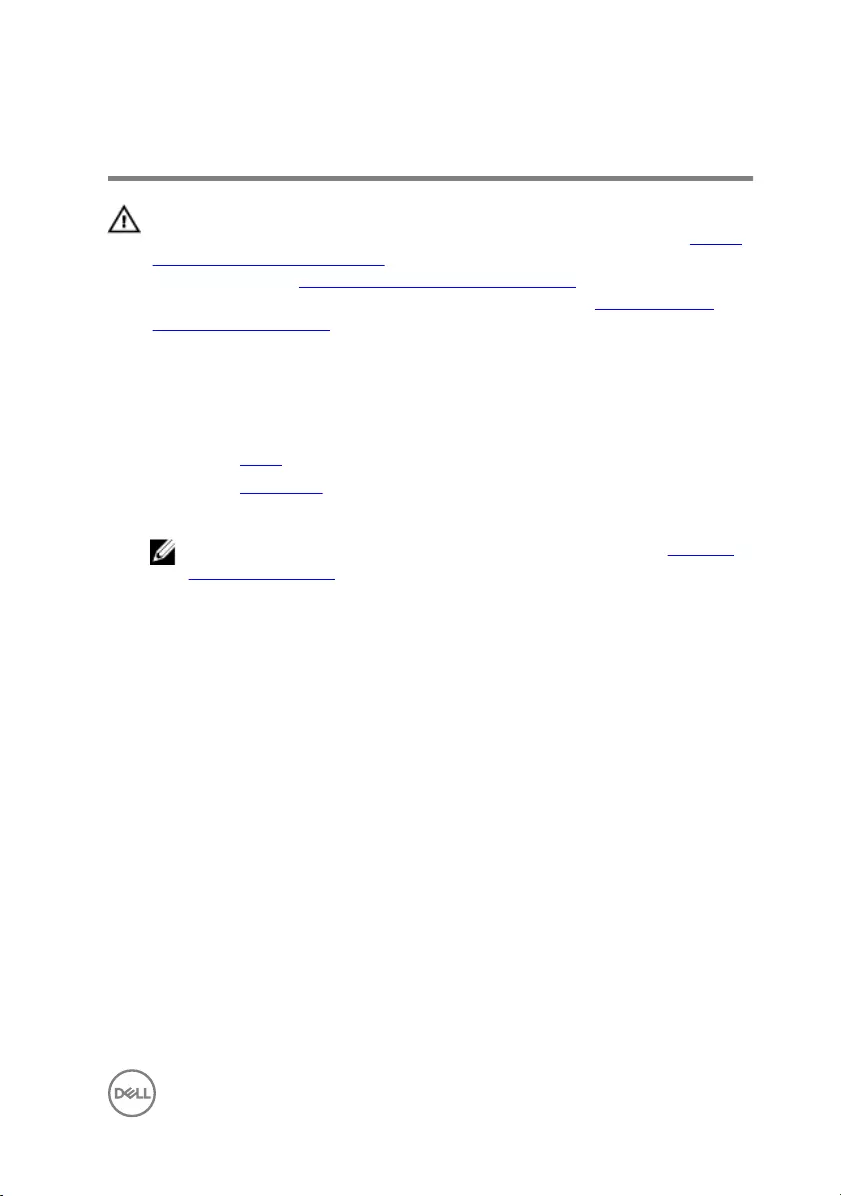
Clearing forgotten passwords
WARNING: Before working inside your computer, read the safety
information that shipped with your computer and follow the steps in Before
working inside your computer. After working inside your computer, follow
the instructions in After working inside your computer. For more safety best
practices, see the Regulatory Compliance home page at www.dell.com/
regulatory_compliance.
Procedure
1 Remove the stand.
2 Remove the back cover.
3 Locate the password jumper on the system board.
NOTE: For more information about the jumper location, see “System-
board components”.
89
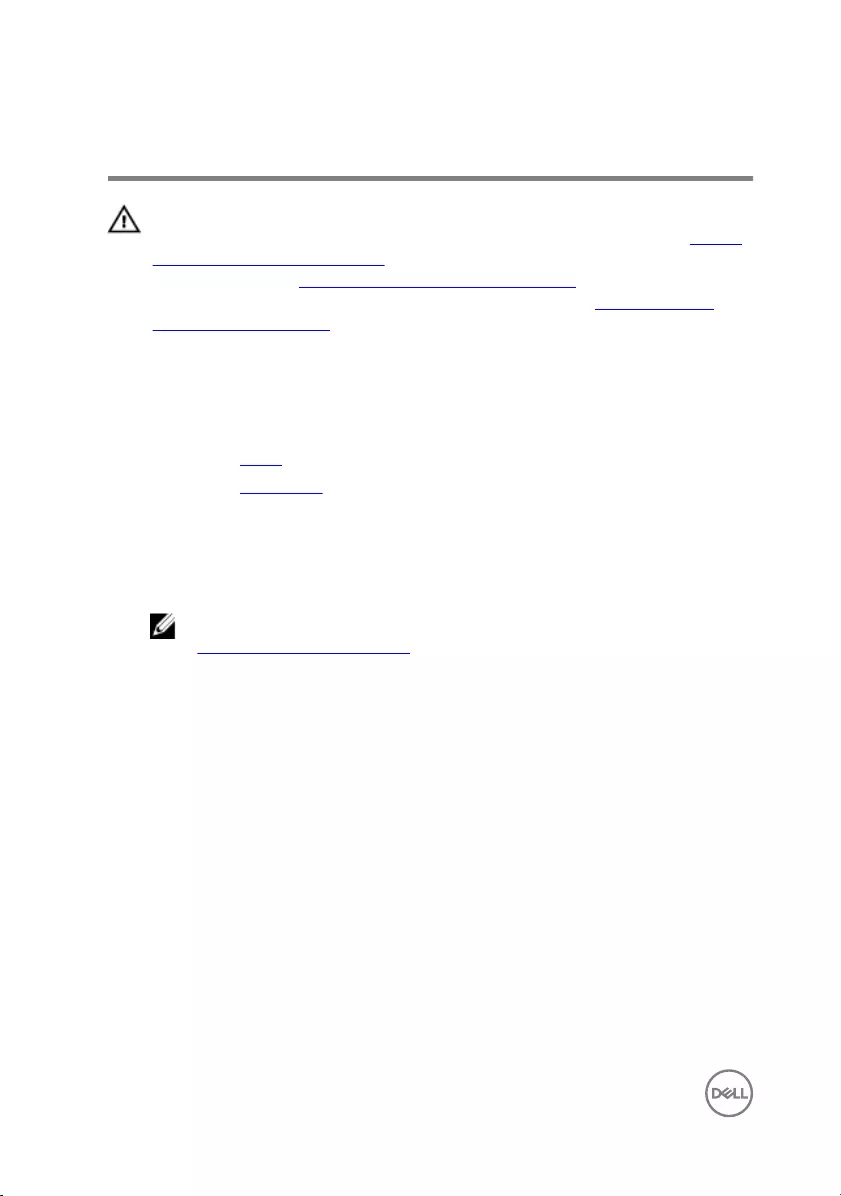
Clearing CMOS settings
WARNING: Before working inside your computer, read the safety
information that shipped with your computer and follow the steps in Before
working inside your computer. After working inside your computer, follow
the instructions in After working inside your computer. For more safety best
practices, see the Regulatory Compliance home page at www.dell.com/
regulatory_compliance.
Prerequisites
1 Remove the stand.
2 Remove the back cover.
Procedure
1 Locate the CMOS jumper on the system board.
NOTE: For more information on the location of the jumpers, see
“System-board components”.
2 Remove the jumper plug from the password jumper and place it on the CMOS
jumper.
92
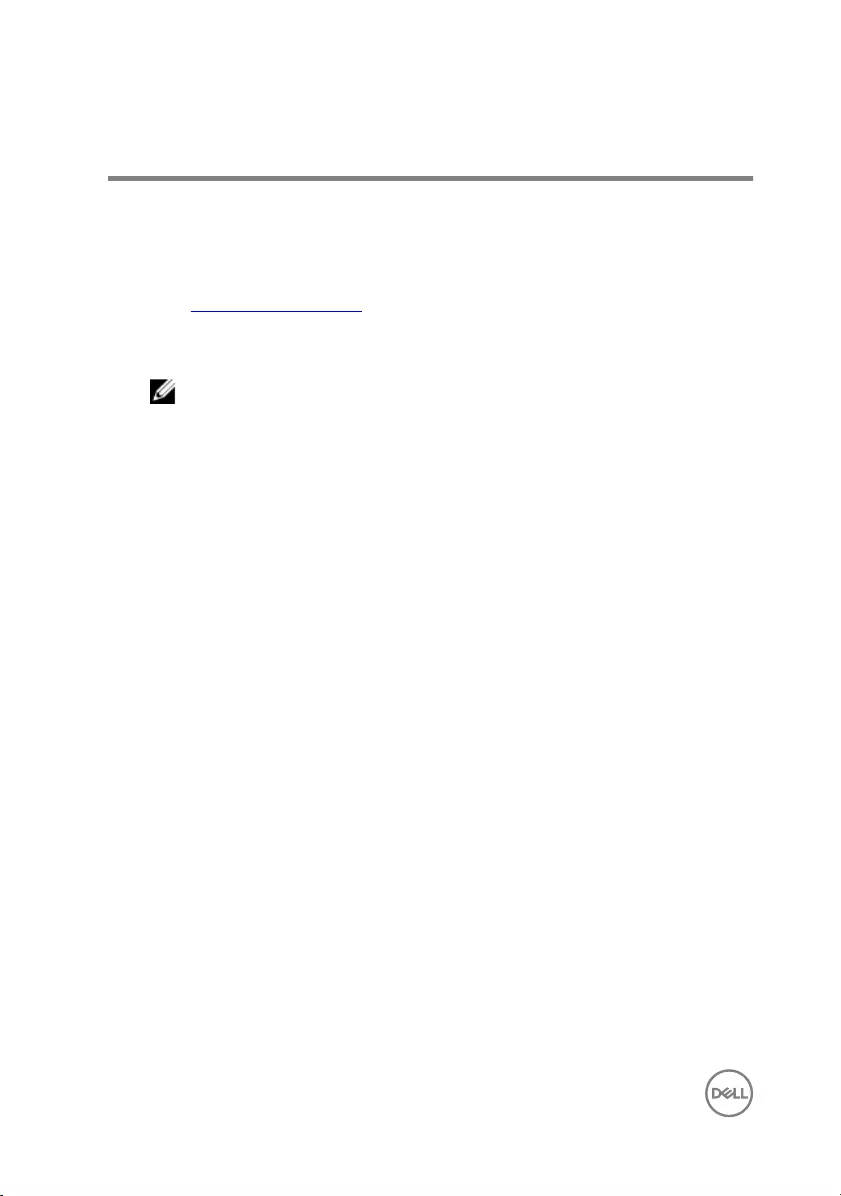
Flashing the BIOS
You may need to ash (update) the BIOS when an update is available or when you
replace the system board. To ash the BIOS:
1 Turn on your computer.
2 Go to www.dell.com/support.
3 Click Product support, enter the Service Tag of your computer, and then click
Submit.
NOTE: If you do not have the Service Tag, use the auto-detect feature
or manually browse for your computer model.
4 Click Drivers & downloads → Find it myself.
5 Select the operating system installed on your computer.
6 Scroll down the page and expand BIOS.
7 Click Download to download the latest version of the BIOS for your computer.
8 After the download is complete, navigate to the folder where you saved the BIOS
update le.
9 Double-click the BIOS update le icon and follow the instructions on the screen.
94
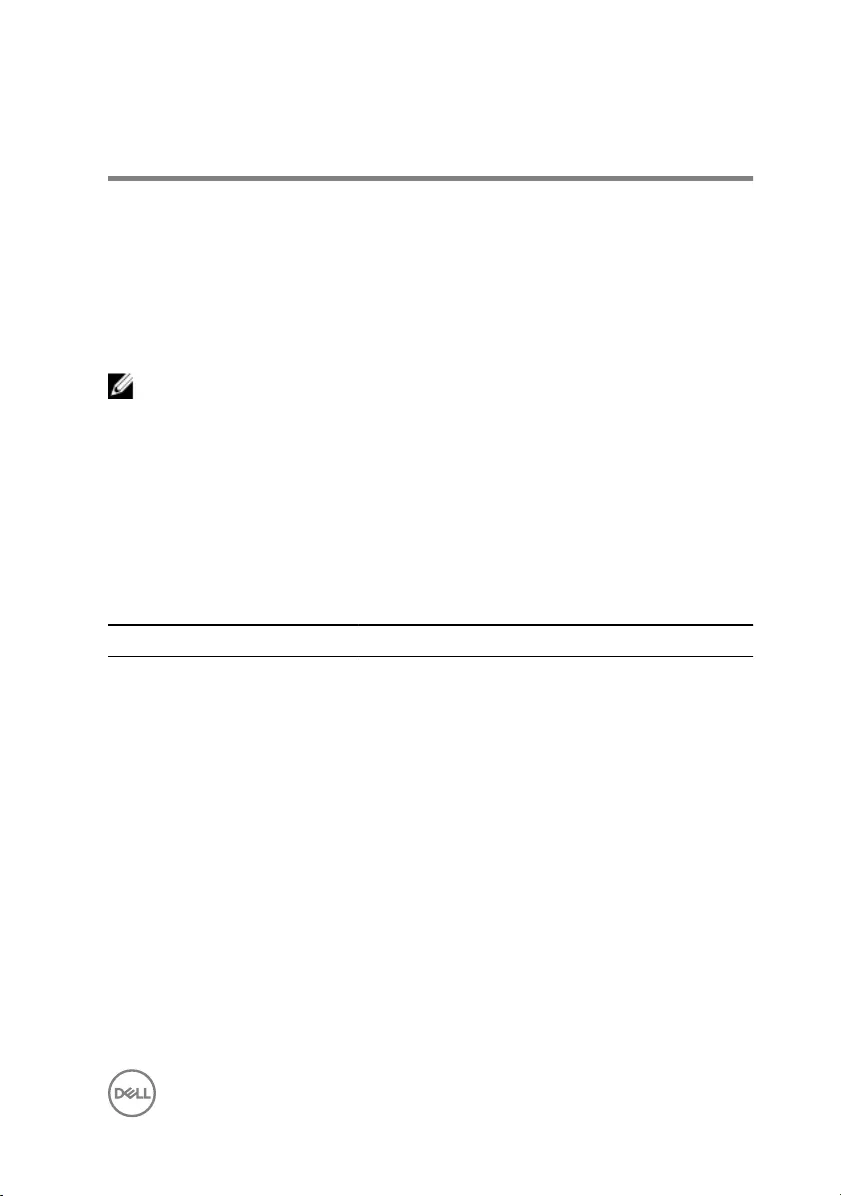
Diagnostics
Power status light: Indicates the power status.
Solid Amber – The computer is unable to boot to the operating system. This indicates
that the power supply or another device in the computer is failing.
Blinking Amber – The computer is unable to boot to the operating system. This
indicates that the power supply is normal but another device in the computer is failing
or not installed properly.
NOTE: See the light patterns to determine the device that is failing.
O – Computer is in hibernation or turned o.
The power status light blinks amber along with beep codes indicating failures.
For example, the power status light blinks amber two times followed by a pause, and
then blinks white three times followed by a pause. This 3,3 pattern continues until the
computer is turned o indicating the Recovery image is not found.
The following table shows dierent light patterns what they indicate, and the
suggested solutions:
Table 3. Diagnostics
Light pattern Problem description
1System board: BIOS and ROM failure
2No memory or RAM detected
3System board or chipset error
3,3 BIOS Recovery image not found
3,4 BIOS Recovery image found but invalid
4Memory or RAM failure
5CMOS battery failure
6Video card or chip failure
7CPU failure
8Display failure
95
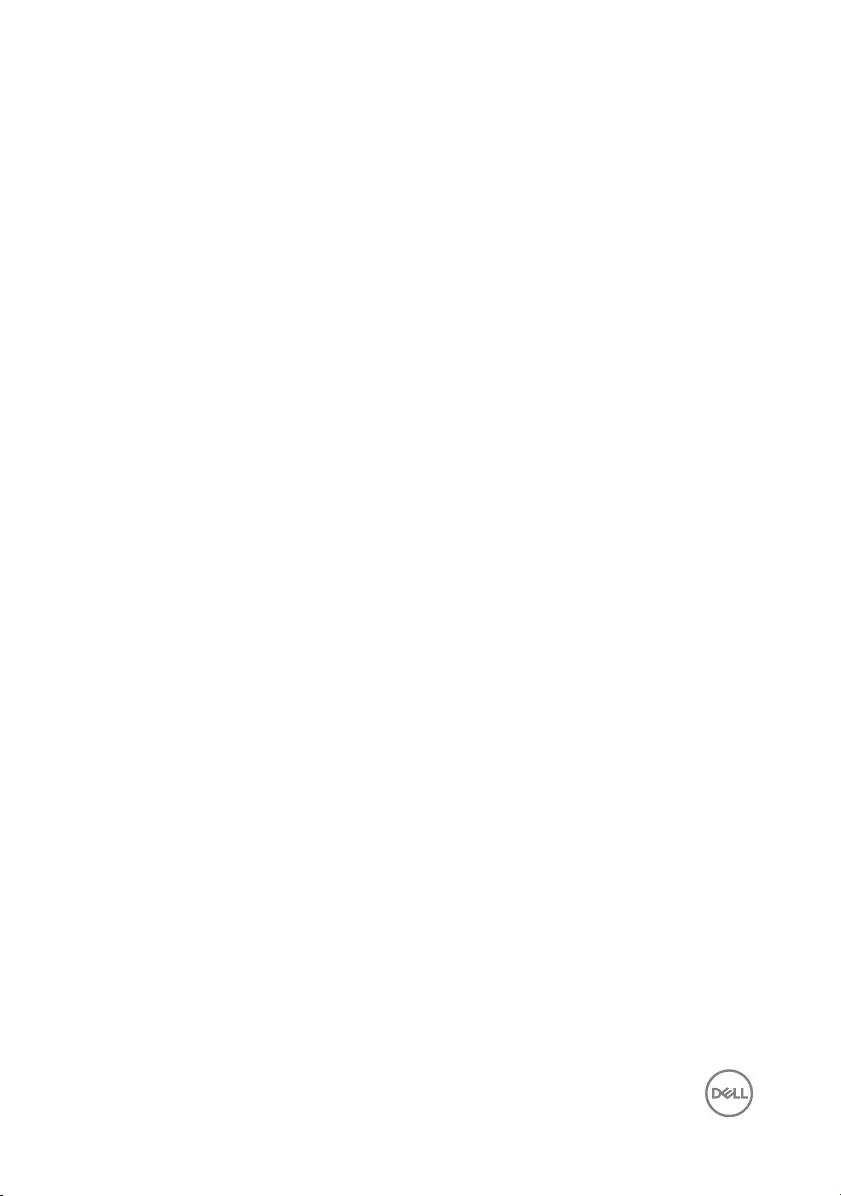
The computer may emit a series of beeps during start-up if the errors or problems
cannot be displayed. The repetitive beep codes help the user troubleshoot problems
with the computer.
Camera status light: Indicates whether the camera is in use.
• Solid white – Camera is in use.
•O – Camera is not in use.
96
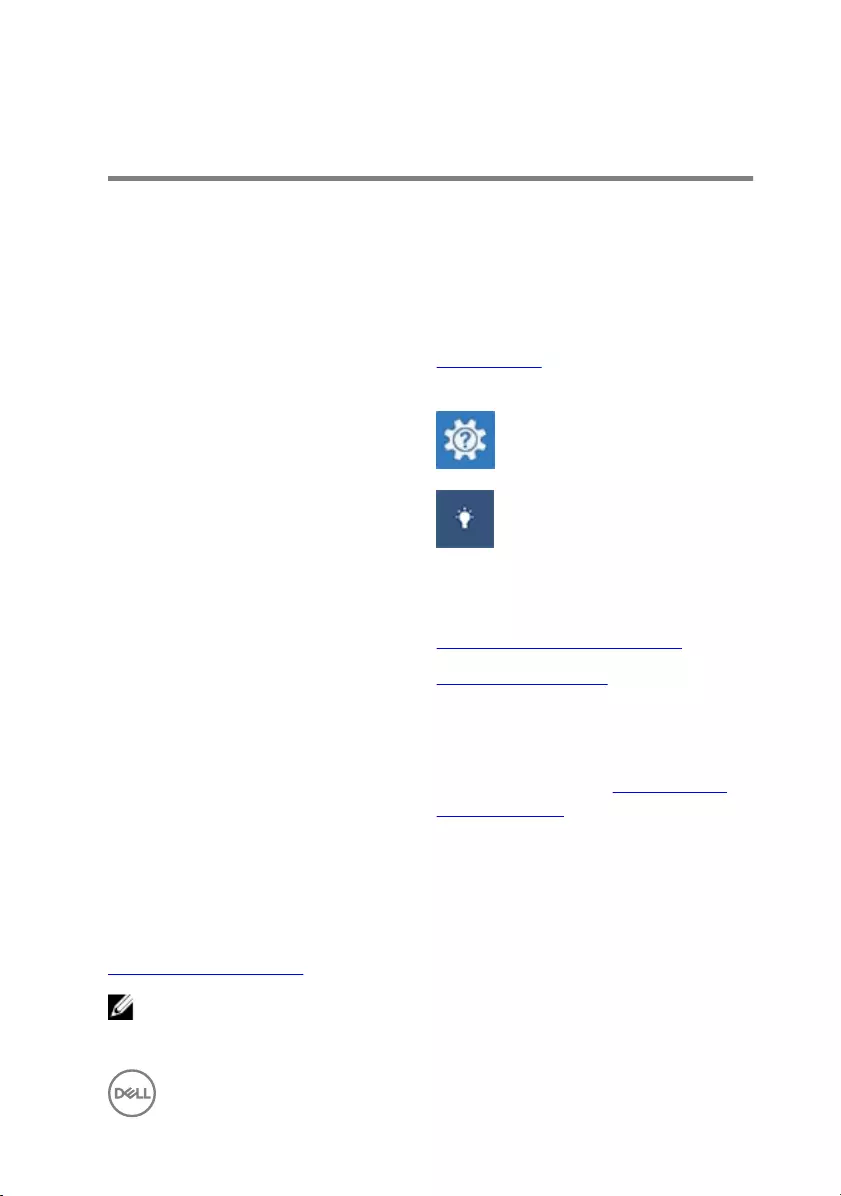
Getting help and contacting Dell
Self-help resources
You can get information and help on Dell products and services using these self-help
resources:
Table 4. Self-help resources
Information about Dell products and
services
www.dell.com
Dell Help & Support app
Get started app
Accessing help In Windows search, type Help and
Support, and press Enter.
Online help for operating system www.dell.com/support/windows
Troubleshooting information, user
manuals, setup instructions, product
specications, technical help blogs,
drivers, software updates, and so on.
www.dell.com/support
Learn about your operating system,
setting up and using your computer, data
backup, diagnostics, and so on.
See Me and My Dell at www.dell.com/
support/manuals.
Contacting Dell
To contact Dell for sales, technical support, or customer service issues, see
www.dell.com/contactdell.
NOTE: Availability varies by country and product, and some services may
not be available in your country.
97
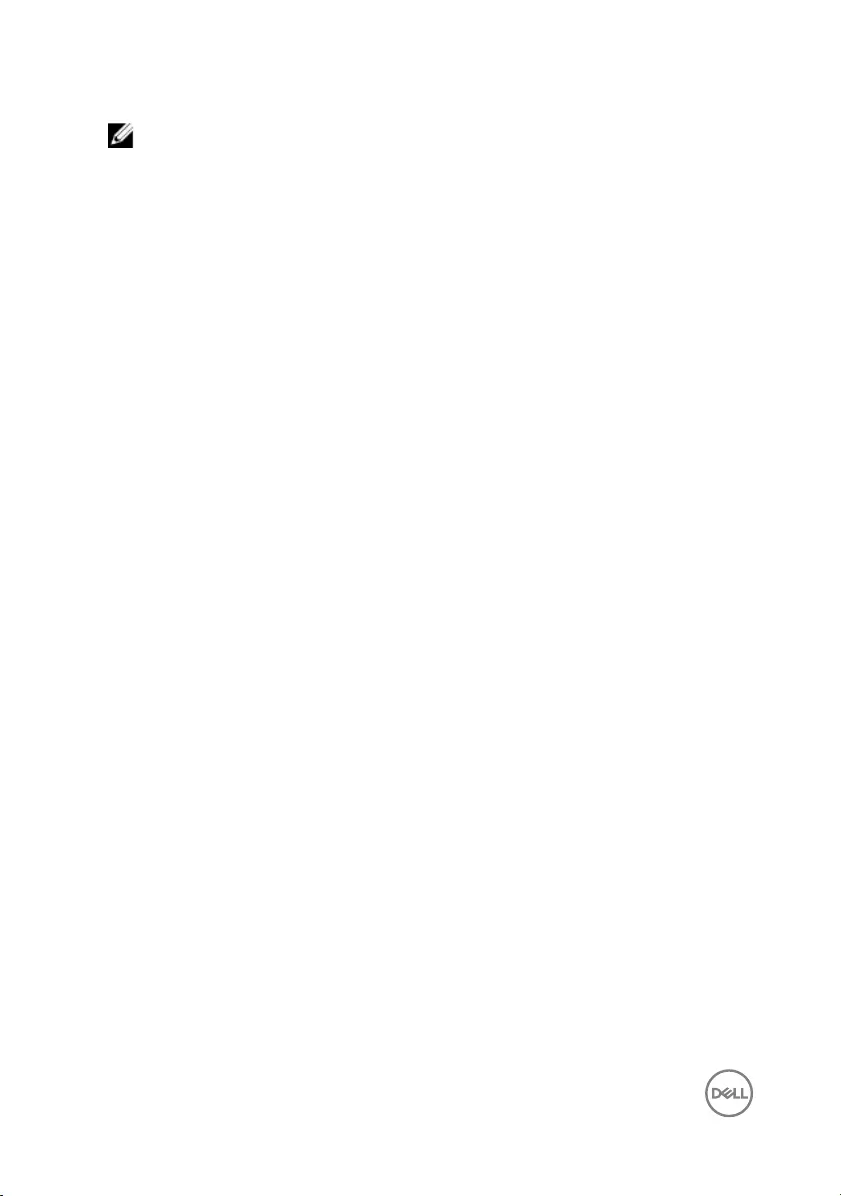
NOTE: If you do not have an active internet connection, you can nd
contact information on your purchase invoice, packing slip, bill, or Dell
product catalog.
98