Table of Contents
- Before You Begin
- After Working Inside Your Computer
- Removing the Battery
- Replacing the Battery
- Removing the Memory Module(s)
- Replacing the Memory Module(s)
- Removing the Optical-Drive Assembly
- Replacing the Optical-Drive Assembly
- Removing the Hard-Drive Assembly
- Replacing the Hard-Drive Assembly
- Removing the Keyboard
- Replacing the Keyboard
- Removing the Palm-Rest
- Replacing the Palm-Rest
- Removing the Wireless Mini-Card
- Replacing the Wireless Mini-Card
- Removing the I/O Board
- Replacing the I/O Board
- Removing the System Board
- Replacing the System Board
- Removing the Coin-Cell Battery
- Replacing the Coin-Cell Battery
- Removing the Heat-Sink
- Replacing the Heat-Sink
- Removing the Fan
- Replacing the Fan
- Removing the Speakers
- Replacing the Speakers
- Removing the Display Assembly
- Replacing the Display Assembly
- Removing the Display Bezel
- Replacing the Display Bezel
- Removing the Display Hinges
- Replacing the Display Hinges
- Removing the Display Panel
- Replacing the Display Panel
- Removing the Camera Module
- Replacing the Camera Module
- Flashing the BIOS
DELL 5521 User Manual
Displayed below is the user manual for 5521 by DELL which is a product in the Notebooks category. This manual has pages.
Related Manuals
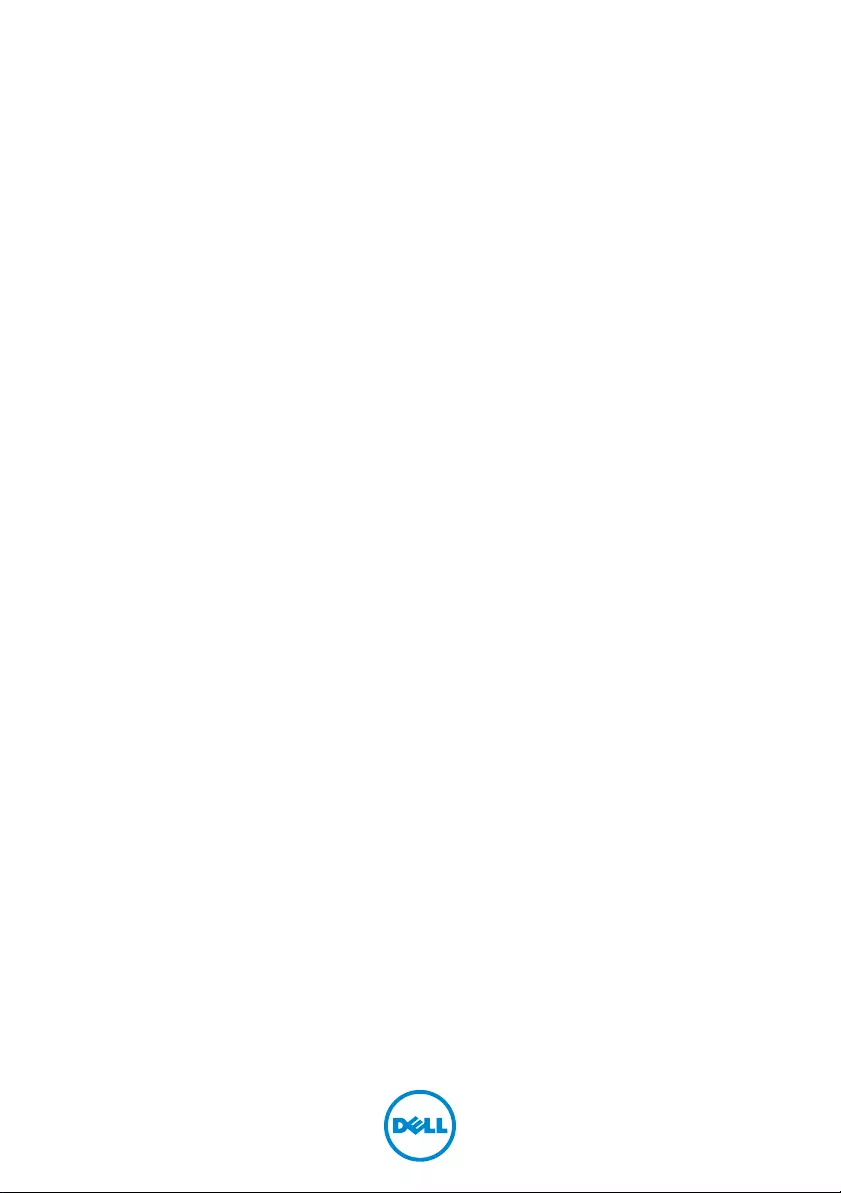
Dell Inspiron 3521/5521
Owner’s Manual
Computer model: Inspiron 3521/5521
Regulatory model: P28F
Regulatory type: P28F001
OM_Book.book Page 1 Tuesday, November 20, 2012 12:43 PM
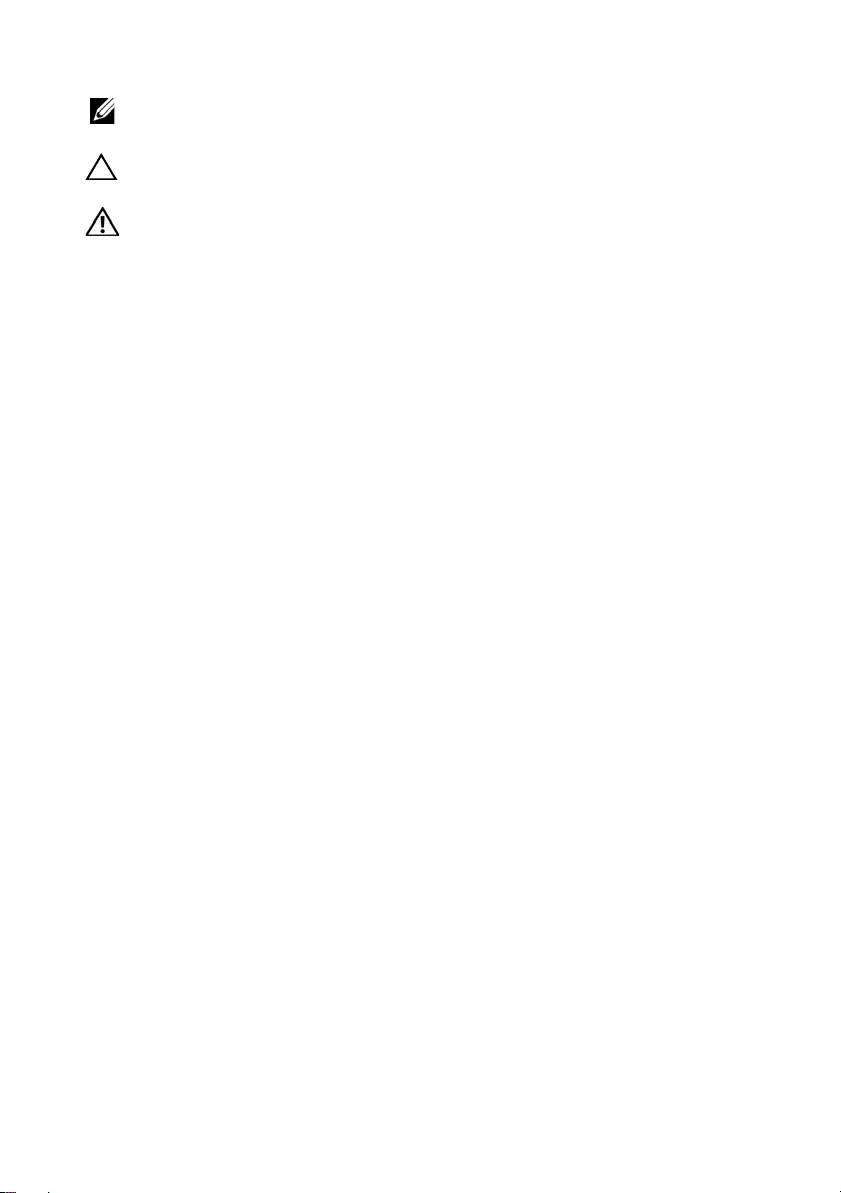
Notes, Cautions, and Warnings
NOTE: A NOTE indicates important information that helps you make better
use of your computer.
CAUTION: A CAUTION indicates potential damage to hardware or loss of
data if instructions are not followed.
WARNING: A WARNING indicates a potential for property damage,
personal injury, or death.
____________________
© 2012 Dell Inc.
Trademarks used in this text: Dell™, the DELL logo, and Inspiron™ are trademarks of Dell Inc.;
Microsoft®, Windows®, and the Windows start button logo are either trademarks or registered
trademarks of Microsoft Corporation in the United States and/or other countries; Bluetooth®
is a registered trademark owned by Bluetooth SIG, Inc. and is used by Dell under license.
2012 - 11 Rev. A00
OM_Book.book Page 2 Tuesday, November 20, 2012 12:43 PM
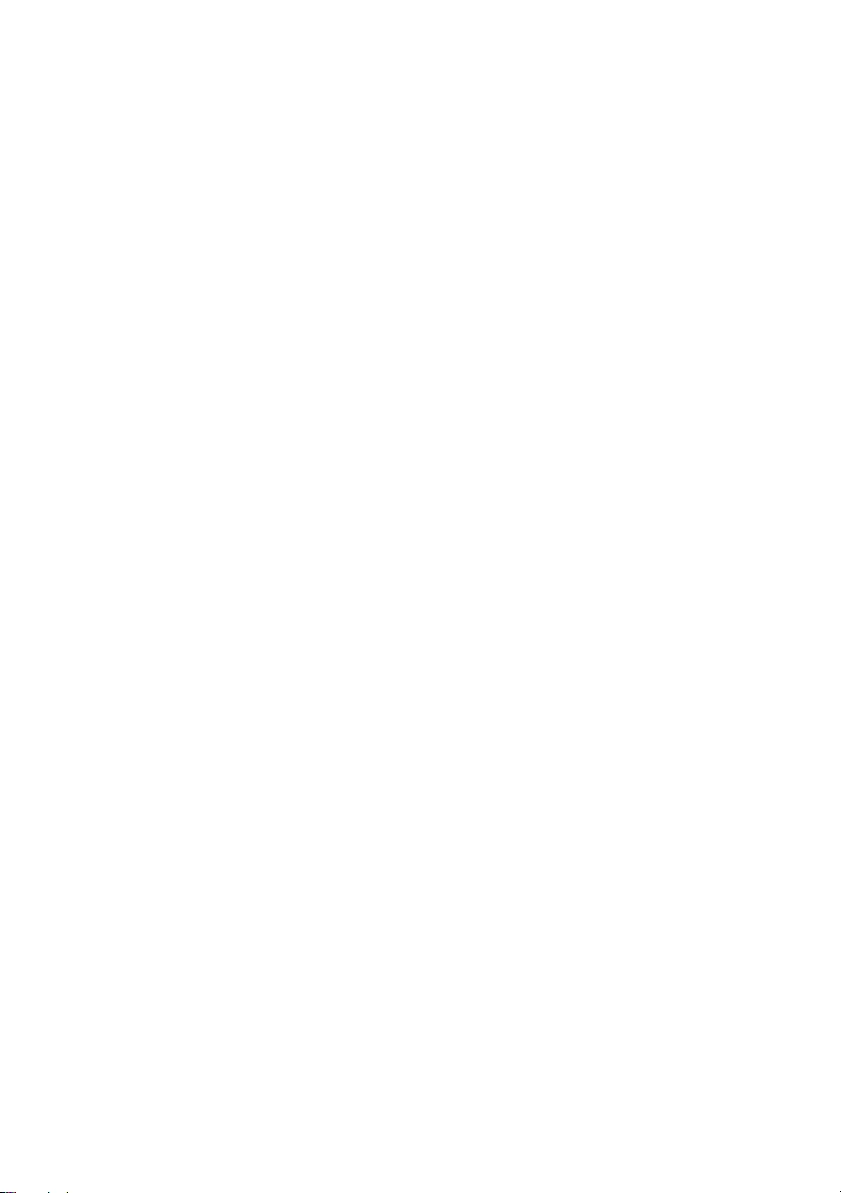
Contents | 3
Contents
1 Before You Begin . . . . . . . . . . . . . . . . . . . . . . . . 7
Turn Off Your Computer and Connected Devices . . . 7
Safety Instructions . . . . . . . . . . . . . . . . . . . . . . . . 7
Recommended Tools. . . . . . . . . . . . . . . . . . . . . . 8
2 After Working Inside Your Computer. . . . . . . . 9
3 Removing the Battery . . . . . . . . . . . . . . . . . . . 11
Procedure . . . . . . . . . . . . . . . . . . . . . . . . . . . . 11
4 Replacing the Battery . . . . . . . . . . . . . . . . . . . 13
Procedure . . . . . . . . . . . . . . . . . . . . . . . . . . . . 13
Postrequisites . . . . . . . . . . . . . . . . . . . . . . . . . . 13
5 Removing the Memory Module(s) . . . . . . . . . 15
Prerequisites. . . . . . . . . . . . . . . . . . . . . . . . . . . 15
Procedure . . . . . . . . . . . . . . . . . . . . . . . . . . . . 15
6 Replacing the Memory Module(s). . . . . . . . . . 17
Procedure . . . . . . . . . . . . . . . . . . . . . . . . . . . . 17
Postrequisites . . . . . . . . . . . . . . . . . . . . . . . . . . 17
7 Removing the Optical-Drive Assembly . . . . . 19
Prerequisites. . . . . . . . . . . . . . . . . . . . . . . . . . . 19
Procedure . . . . . . . . . . . . . . . . . . . . . . . . . . . . 19
8 Replacing the Optical-Drive Assembly . . . . . 21
Procedure . . . . . . . . . . . . . . . . . . . . . . . . . . . . 21
Postrequisites . . . . . . . . . . . . . . . . . . . . . . . . . . 21
9 Removing the Hard-Drive Assembly . . . . . . . 23
Prerequisites. . . . . . . . . . . . . . . . . . . . . . . . . . . 23
Procedure . . . . . . . . . . . . . . . . . . . . . . . . . . . . 23
10 Replacing the Hard-Drive Assembly. . . . . . . . 25
Procedure . . . . . . . . . . . . . . . . . . . . . . . . . . . . 25
Postrequisites . . . . . . . . . . . . . . . . . . . . . . . . . . 25
OM_Book.book Page 3 Tuesday, November 20, 2012 12:43 PM
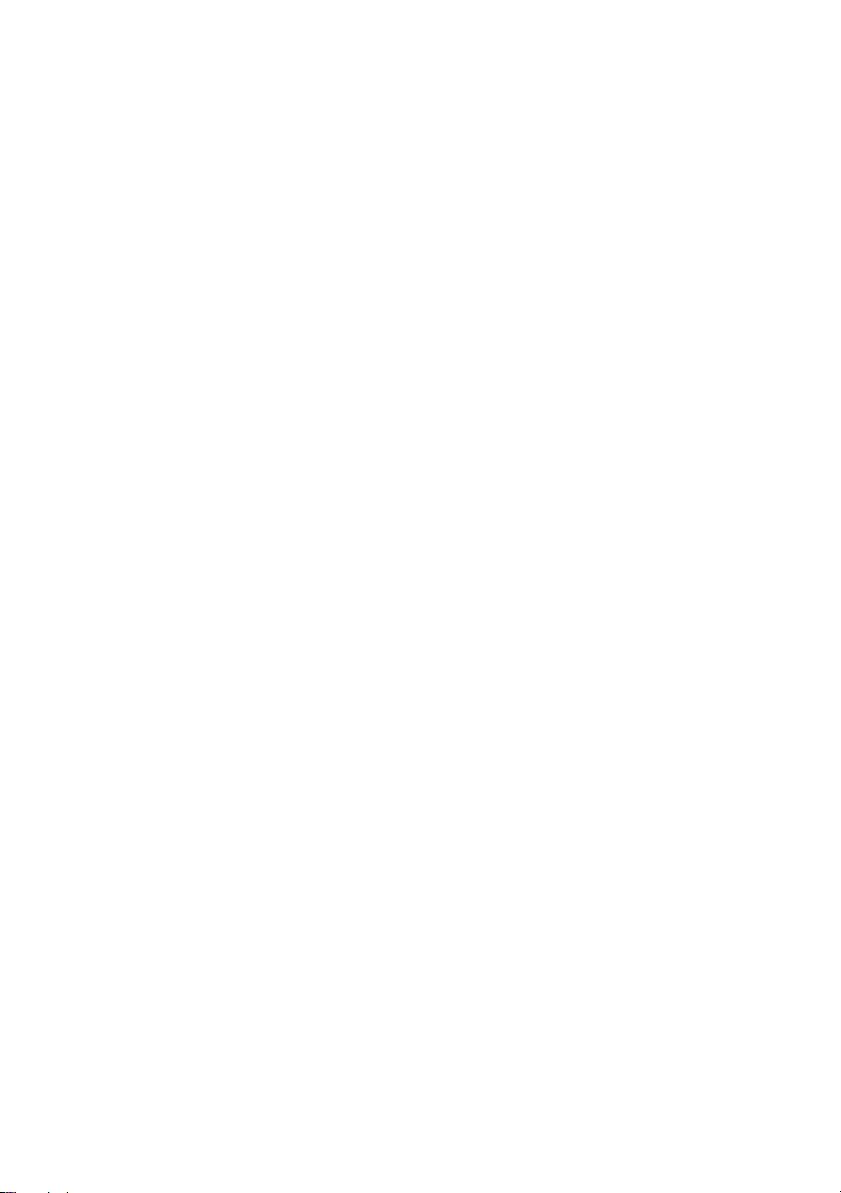
4 | Contents
11 Removing the Keyboard . . . . . . . . . . . . . . . . . 27
Prerequisites . . . . . . . . . . . . . . . . . . . . . . . . . . . 27
Procedure . . . . . . . . . . . . . . . . . . . . . . . . . . . . 27
12 Replacing the Keyboard . . . . . . . . . . . . . . . . . 29
Procedure . . . . . . . . . . . . . . . . . . . . . . . . . . . . 29
Postrequisites . . . . . . . . . . . . . . . . . . . . . . . . . . 29
13 Removing the Palm-Rest. . . . . . . . . . . . . . . . . 31
Prerequisites . . . . . . . . . . . . . . . . . . . . . . . . . . . 31
Procedure . . . . . . . . . . . . . . . . . . . . . . . . . . . . 31
14 Replacing the Palm-Rest . . . . . . . . . . . . . . . . . 35
Procedure . . . . . . . . . . . . . . . . . . . . . . . . . . . . 35
Postrequisites . . . . . . . . . . . . . . . . . . . . . . . . . . 35
15 Removing the Wireless Mini-Card . . . . . . . . . 37
Prerequisites . . . . . . . . . . . . . . . . . . . . . . . . . . . 37
Procedure . . . . . . . . . . . . . . . . . . . . . . . . . . . . 38
16 Replacing the Wireless Mini-Card . . . . . . . . . 39
Procedure . . . . . . . . . . . . . . . . . . . . . . . . . . . . 39
Postrequisites . . . . . . . . . . . . . . . . . . . . . . . . . . 40
17 Removing the I/O Board . . . . . . . . . . . . . . . . . 41
Prerequisites . . . . . . . . . . . . . . . . . . . . . . . . . . . 41
Procedure . . . . . . . . . . . . . . . . . . . . . . . . . . . . 42
18 Replacing the I/O Board . . . . . . . . . . . . . . . . . 43
Procedure . . . . . . . . . . . . . . . . . . . . . . . . . . . . 43
Postrequisites . . . . . . . . . . . . . . . . . . . . . . . . . . 43
19 Removing the System Board . . . . . . . . . . . . . . 45
Prerequisites . . . . . . . . . . . . . . . . . . . . . . . . . . . 45
Procedure . . . . . . . . . . . . . . . . . . . . . . . . . . . . 46
20 Replacing the System Board . . . . . . . . . . . . . . 49
Procedure . . . . . . . . . . . . . . . . . . . . . . . . . . . . 49
Postrequisites . . . . . . . . . . . . . . . . . . . . . . . . . . 49
Entering the Service Tag in system setup . . . . . . . . 49
OM_Book.book Page 4 Tuesday, November 20, 2012 12:43 PM

Contents | 5
21 Removing the Coin-Cell Battery. . . . . . . . . . . 51
Prerequisites . . . . . . . . . . . . . . . . . . . . . . . . . . . 51
Procedure . . . . . . . . . . . . . . . . . . . . . . . . . . . . 52
22 Replacing the Coin-Cell Battery . . . . . . . . . . . 53
Procedure . . . . . . . . . . . . . . . . . . . . . . . . . . . . 53
Postrequisites . . . . . . . . . . . . . . . . . . . . . . . . . . 53
23 Removing the Heat-Sink . . . . . . . . . . . . . . . . . 55
Prerequisites . . . . . . . . . . . . . . . . . . . . . . . . . . . 55
Procedure . . . . . . . . . . . . . . . . . . . . . . . . . . . . 56
24 Replacing the Heat-Sink . . . . . . . . . . . . . . . . . 57
Procedure . . . . . . . . . . . . . . . . . . . . . . . . . . . . 57
Postrequisites . . . . . . . . . . . . . . . . . . . . . . . . . . 57
25 Removing the Fan . . . . . . . . . . . . . . . . . . . . . . 59
Prerequisites . . . . . . . . . . . . . . . . . . . . . . . . . . . 59
Procedure . . . . . . . . . . . . . . . . . . . . . . . . . . . . 60
26 Replacing the Fan. . . . . . . . . . . . . . . . . . . . . . . 61
Procedure . . . . . . . . . . . . . . . . . . . . . . . . . . . . 61
Postrequisites . . . . . . . . . . . . . . . . . . . . . . . . . . 61
27 Removing the Speakers . . . . . . . . . . . . . . . . . . 63
Prerequisites . . . . . . . . . . . . . . . . . . . . . . . . . . . 63
Procedure . . . . . . . . . . . . . . . . . . . . . . . . . . . . 64
28 Replacing the Speakers . . . . . . . . . . . . . . . . . . 67
Procedure . . . . . . . . . . . . . . . . . . . . . . . . . . . . 67
Postrequisites . . . . . . . . . . . . . . . . . . . . . . . . . . 67
29 Removing the Display Assembly . . . . . . . . . . . 69
Prerequisites . . . . . . . . . . . . . . . . . . . . . . . . . . . 69
Procedure . . . . . . . . . . . . . . . . . . . . . . . . . . . . 70
30 Replacing the Display Assembly . . . . . . . . . . . 73
Procedure . . . . . . . . . . . . . . . . . . . . . . . . . . . . 73
Postrequisites . . . . . . . . . . . . . . . . . . . . . . . . . . 73
OM_Book.book Page 5 Tuesday, November 20, 2012 12:43 PM
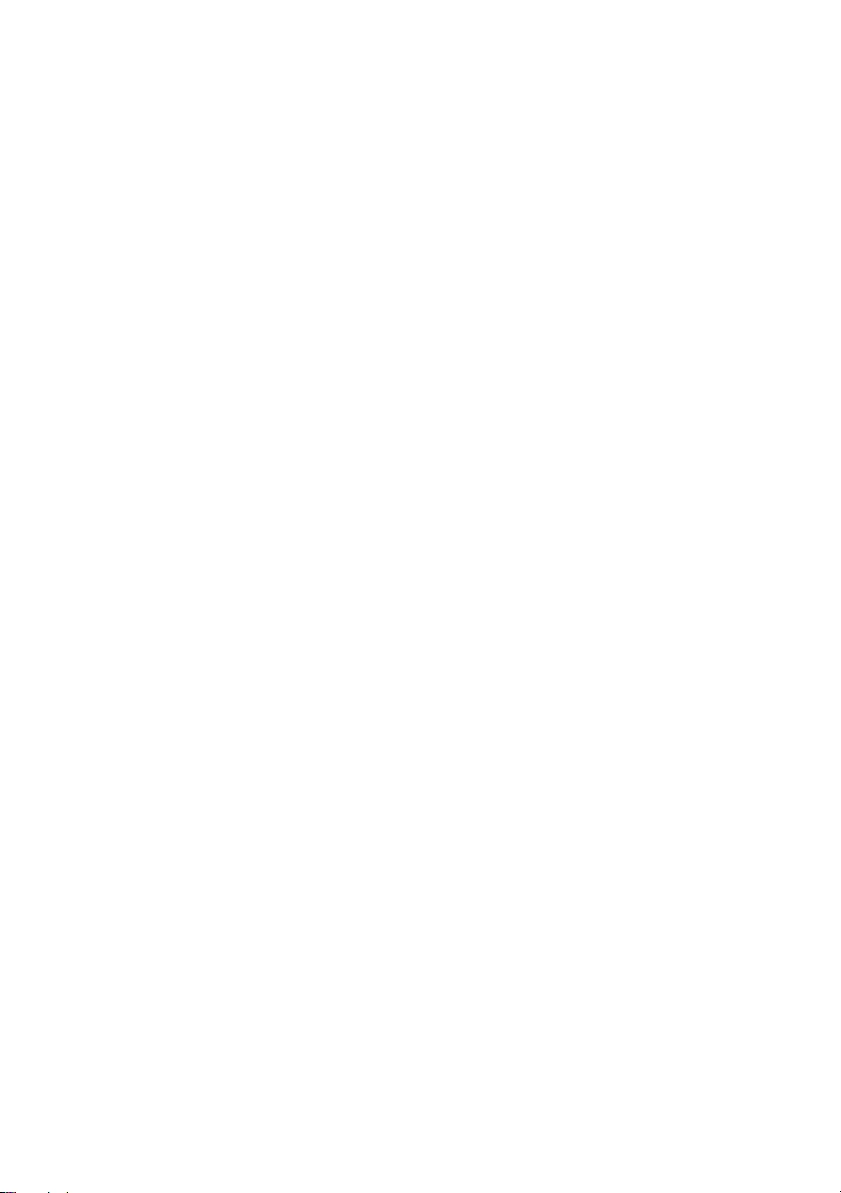
6 | Contents
31 Removing the Display Bezel . . . . . . . . . . . . . . 75
Prerequisites . . . . . . . . . . . . . . . . . . . . . . . . . . . 75
Procedure . . . . . . . . . . . . . . . . . . . . . . . . . . . . 76
32 Replacing the Display Bezel . . . . . . . . . . . . . . 77
Procedure . . . . . . . . . . . . . . . . . . . . . . . . . . . . 77
Postrequisites . . . . . . . . . . . . . . . . . . . . . . . . . . 77
33 Removing the Display Hinges . . . . . . . . . . . . . 79
Prerequisites . . . . . . . . . . . . . . . . . . . . . . . . . . . 79
Procedure . . . . . . . . . . . . . . . . . . . . . . . . . . . . 80
34 Replacing the Display Hinges . . . . . . . . . . . . . 81
Procedure . . . . . . . . . . . . . . . . . . . . . . . . . . . . 81
Postrequisites . . . . . . . . . . . . . . . . . . . . . . . . . . 81
35 Removing the Display Panel . . . . . . . . . . . . . . 83
Prerequisites . . . . . . . . . . . . . . . . . . . . . . . . . . . 83
Procedure . . . . . . . . . . . . . . . . . . . . . . . . . . . . 84
36 Replacing the Display Panel . . . . . . . . . . . . . . 87
Procedure . . . . . . . . . . . . . . . . . . . . . . . . . . . . 87
Postrequisites . . . . . . . . . . . . . . . . . . . . . . . . . . 87
37 Removing the Camera Module . . . . . . . . . . . . 89
Prerequisites . . . . . . . . . . . . . . . . . . . . . . . . . . . 89
Procedure . . . . . . . . . . . . . . . . . . . . . . . . . . . . 90
38 Replacing the Camera Module . . . . . . . . . . . . 91
Procedure . . . . . . . . . . . . . . . . . . . . . . . . . . . . 91
Postrequisites . . . . . . . . . . . . . . . . . . . . . . . . . . 91
39 Flashing the BIOS . . . . . . . . . . . . . . . . . . . . . . . 93
OM_Book.book Page 6 Tuesday, November 20, 2012 12:43 PM
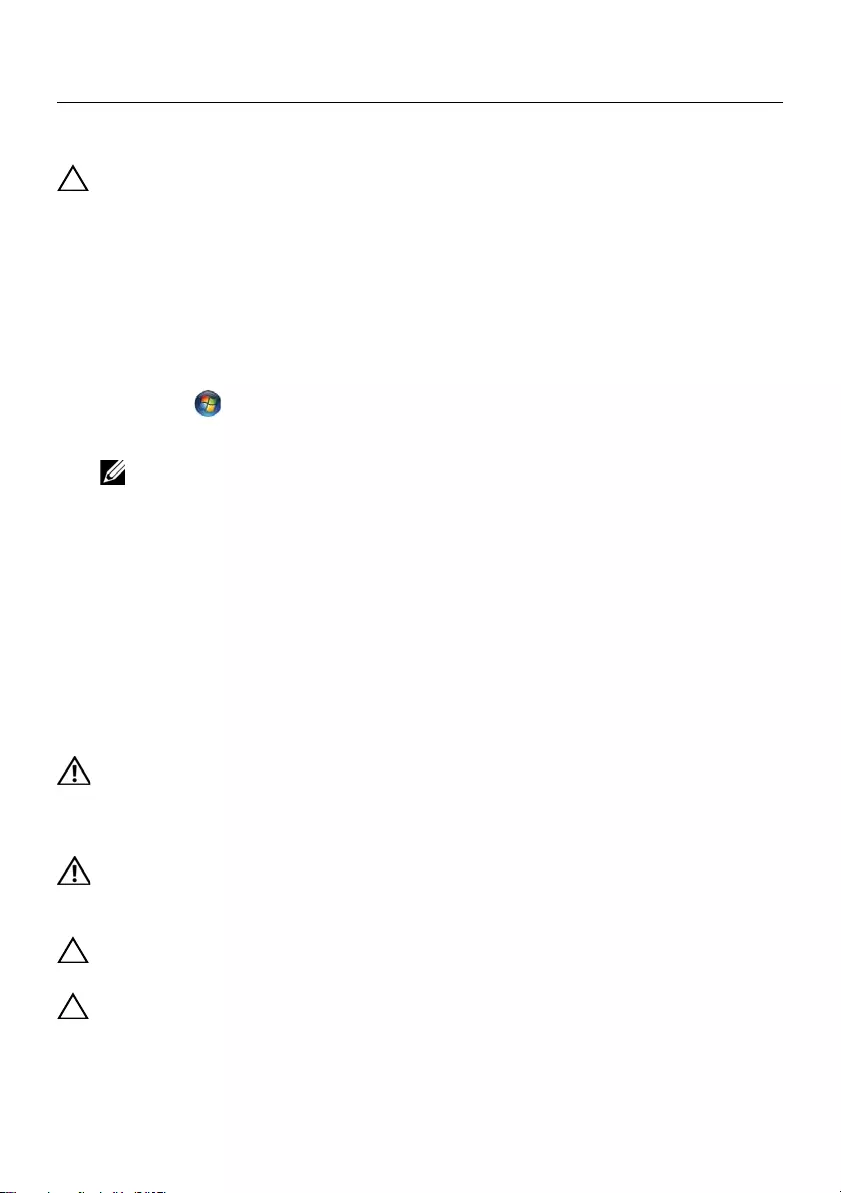
Before You Begin | 7
Before You Begin
Turn Off Your Computer and Connected Devices
CAUTION: To avoid losing data, save and close all open files and exit all open
programs before you turn off your computer.
1Save and close all open files and exit all open programs.
2Follow the instructions to shut down your computer based on the operating system
installed on your computer.
•Windows 8:
Move your mouse pointer to the upper-right or lower-right corner of the screen to
open the Charms sidebar, and then click Settings→ Power→ Shutdown.
•Windows 7:
Click Start and click Shut down.
Microsoft Windows shuts down and then the computer turns off.
NOTE: If you are using a different operating system, see the documentation
of your operating system for shut-down instructions.
3Disconnect your computer and all attached devices from their electrical outlets.
4Disconnect all telephone cables, network cables, and attached devices from your
computer.
5Press and hold the power button for 5 seconds, after the computer is unplugged, to
ground the system board.
Safety Instructions
Use the following safety guidelines to protect your computer from potential damage and
ensure your personal safety.
WARNING: Before working inside your computer, read the safety information
that shipped with your computer. For additional safety best practices
information, see the Regulatory Compliance Homepage at
dell.com/regulatory_compliance.
WARNING: Disconnect all power sources before opening the computer cover or
panels. After you finish working inside the computer, replace all covers, panels,
and screws before connecting to the power source.
CAUTION: To avoid damaging the computer, ensure that the work surface is flat
and clean.
CAUTION: To avoid damaging the components and cards, handle them by their
edges and avoid touching pins and contacts.
OM_Book.book Page 7 Tuesday, November 20, 2012 12:43 PM
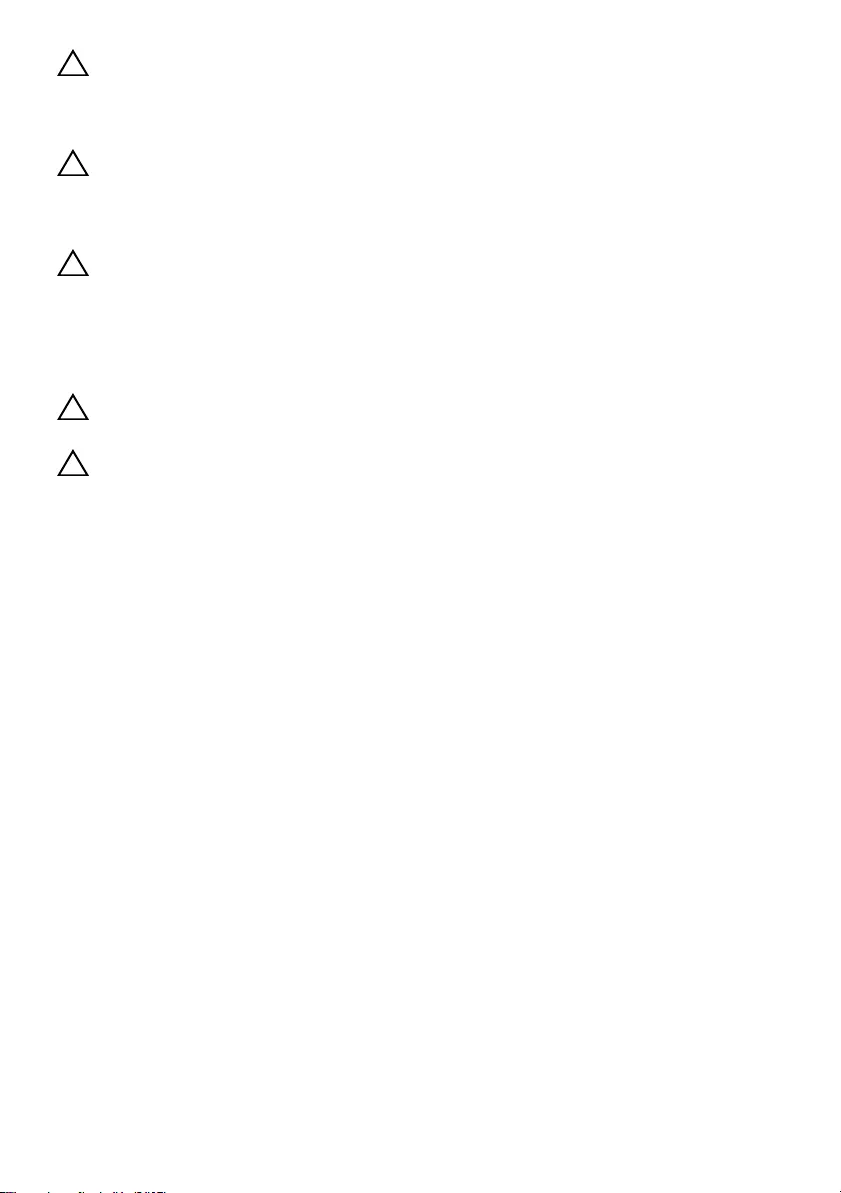
8 | Before You Begin
CAUTION: Only a certified service technician is authorized to remove the
computer cover and access any of the components inside the computer. See the
safety instructions for complete information about safety precautions, working
inside your computer, and protecting against electrostatic discharge.
CAUTION: Before touching anything inside your computer, ground yourself by
touching an unpainted metal surface, such as the metal at the back of the
computer. While you work, periodically touch an unpainted metal surface to
dissipate static electricity, which could harm internal components.
CAUTION: When you disconnect a cable, pull on its connector or on its pull-tab,
not on the cable itself. Some cables have connectors with locking tabs or
thumb-screws that you must disengage before disconnecting the cable.
When disconnecting cables, keep them evenly aligned to avoid bending any
connector pins. When connecting cables, ensure that the connectors and ports
are correctly oriented and aligned.
CAUTION: To disconnect a network cable, first unplug the cable from your
computer and then unplug the cable from the network device.
CAUTION: Press and eject any installed card from the media-card reader.
Recommended Tools
The procedures in this document may require the following tools:
•Phillips screwdriver
•Plastic scribe
OM_Book.book Page 8 Tuesday, November 20, 2012 12:43 PM
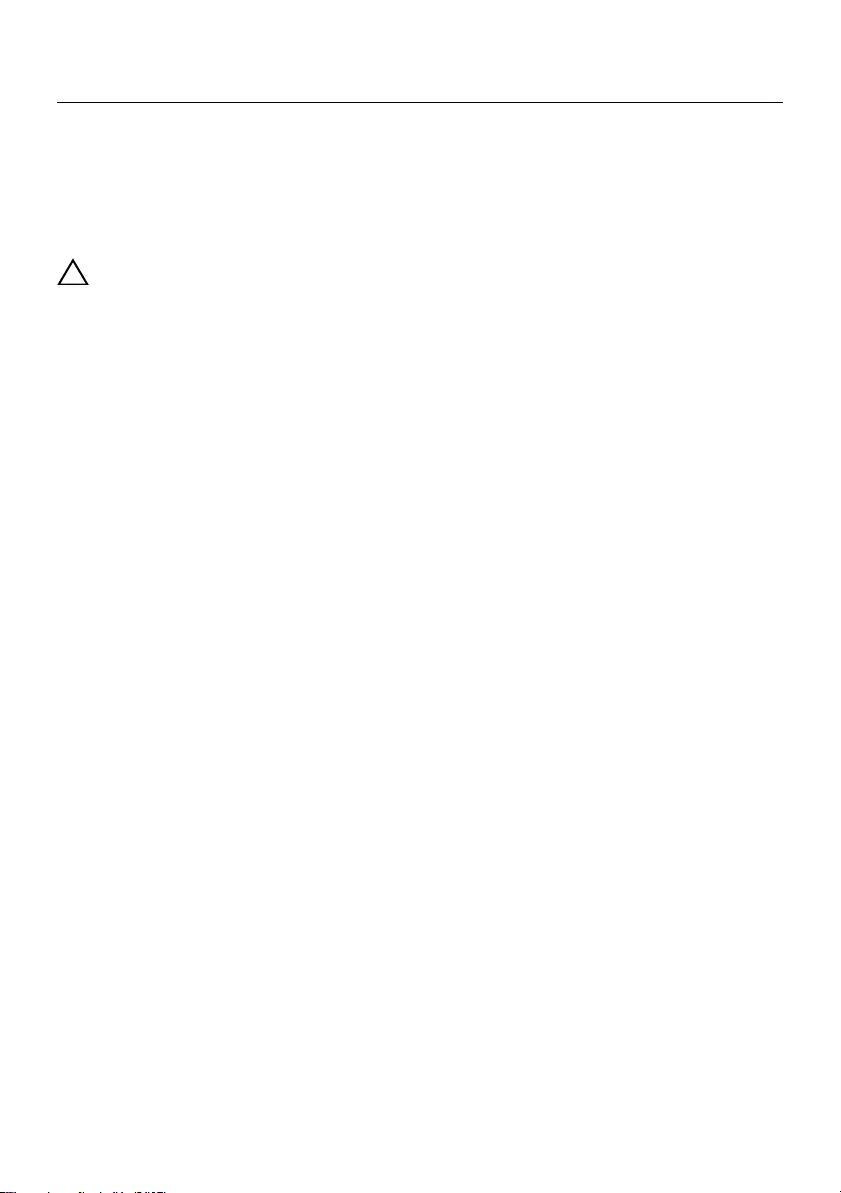
After Working Inside Your Computer | 9
After Working Inside Your Computer
After you complete the replacement procedures, ensure the following:
•Replace all screws and ensure that no stray screws remain inside your computer.
•Connect any external devices, cables, cards, and any other part(s) you removed
before working on your computer.
•Connect your computer and all attached devices to their electrical outlets.
CAUTION: Before turning on your computer, replace all screws and ensure
that no stray screws remain inside the computer. Failure to do so may damage
your computer.
OM_Book.book Page 9 Tuesday, November 20, 2012 12:43 PM
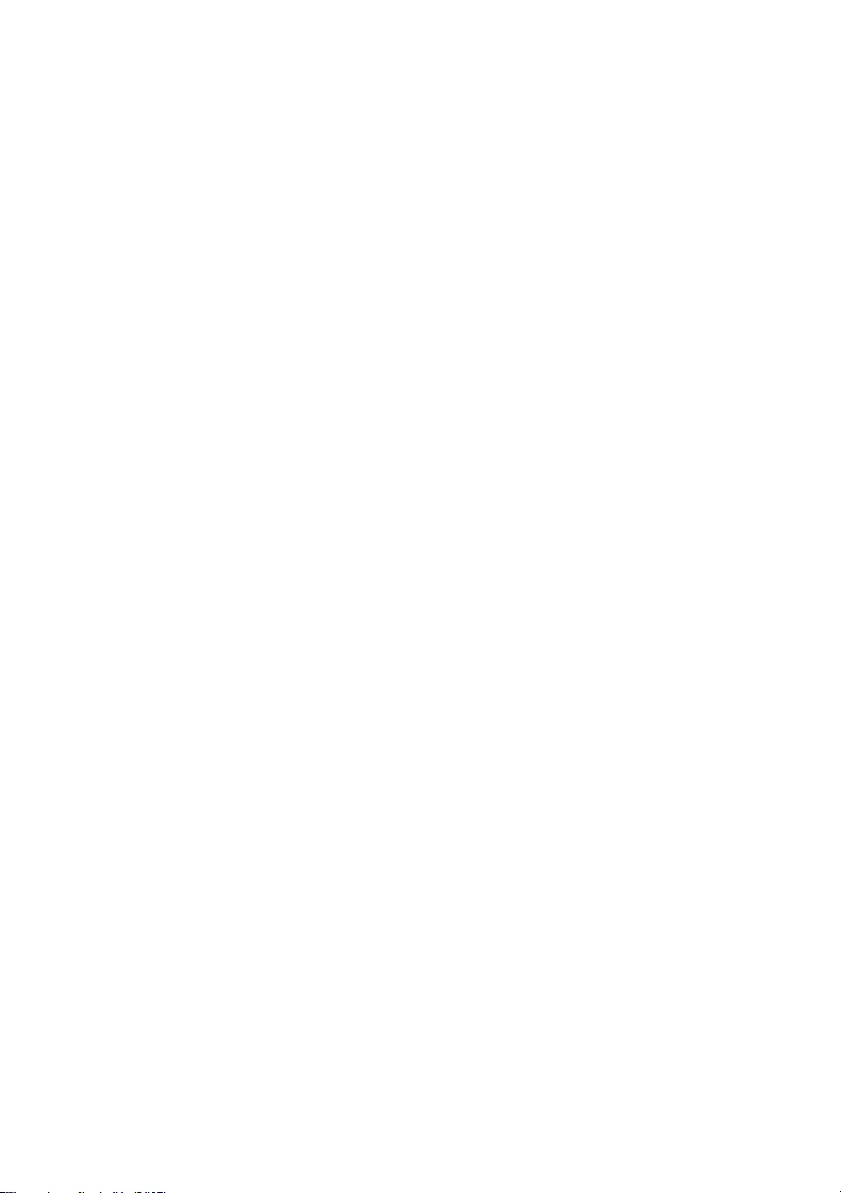
10 | After Working Inside Your Computer
OM_Book.book Page 10 Tuesday, November 20, 2012 12:43 PM

Removing the Battery | 11
Removing the Battery
WARNING: Before working inside your computer, read the safety information
that shipped with your computer and follow the steps in "Before You Begin" on
page 7. After working inside your computer, follow the instructions in "After
Working Inside Your Computer" on page 9. For additional safety best practices
information, see the Regulatory Compliance Homepage at
dell.com/regulatory_compliance.
Procedure
1Close the display and turn the computer over.
2Slide the battery latches on each end of the battery bay to the unlock position. You
will hear a click when the battery is unlocked.
3Lift and remove the battery off the computer base to disconnect it from
the computer.
1 battery latches (2) 2 battery
2
1
OM_Book.book Page 11 Tuesday, November 20, 2012 12:43 PM
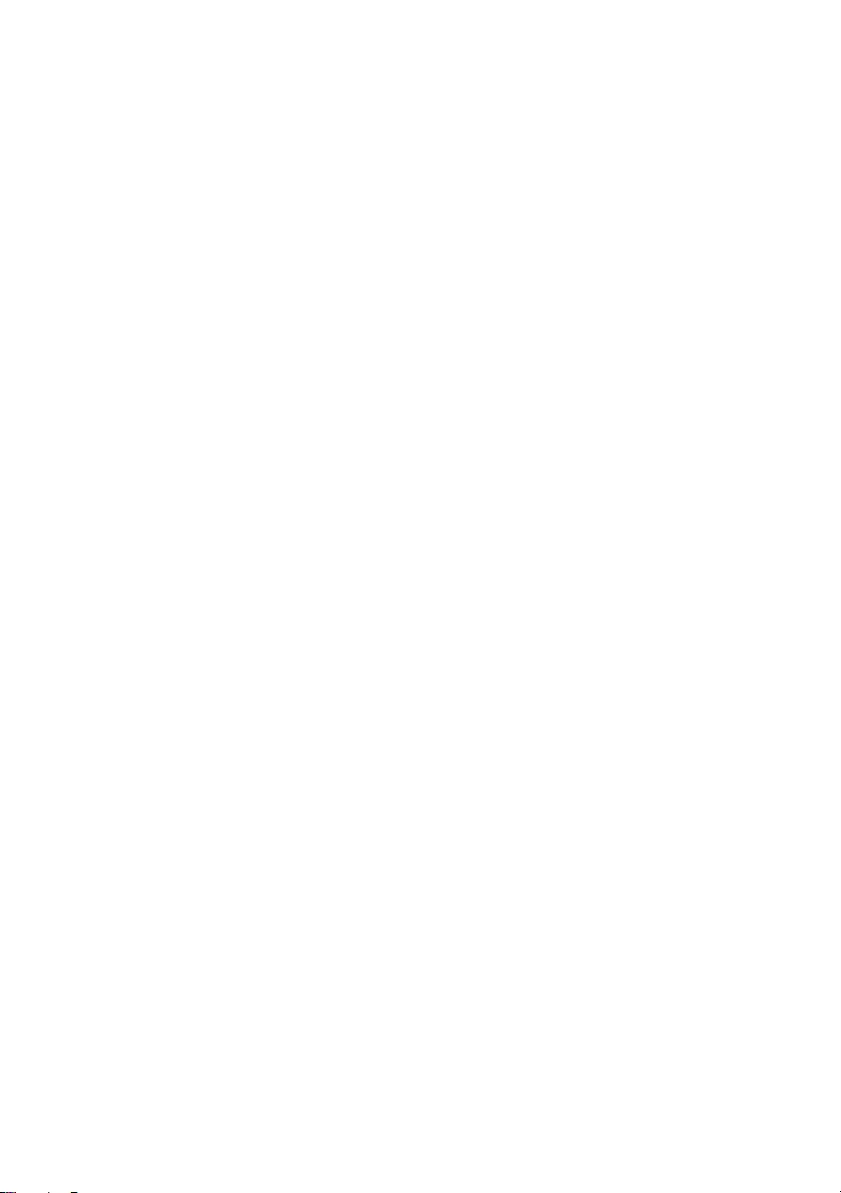
12 | Removing the Battery
OM_Book.book Page 12 Tuesday, November 20, 2012 12:43 PM
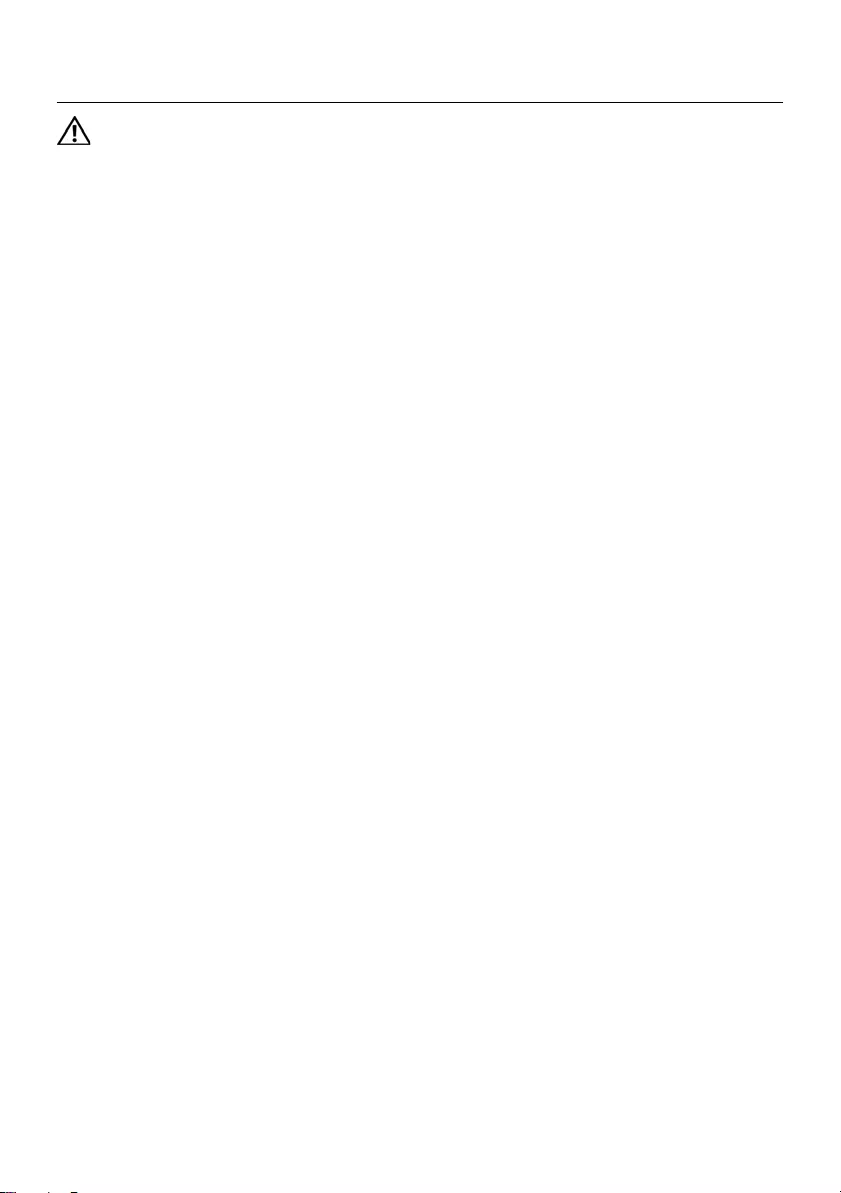
Replacing the Battery | 13
Replacing the Battery
WARNING: Before working inside your computer, read the safety information
that shipped with your computer and follow the steps in "Before You Begin" on
page 7. After working inside your computer, follow the instructions in "After
Working Inside Your Computer" on page 9. For additional safety best practices
information, see the Regulatory Compliance Homepage at
dell.com/regulatory_compliance.
Procedure
Align the tabs on the battery with the slots on the battery bay and snap the battery into
place.
Postrequisites
1Follow the instructions in "After Working Inside Your Computer" on page 9.
OM_Book.book Page 13 Tuesday, November 20, 2012 12:43 PM
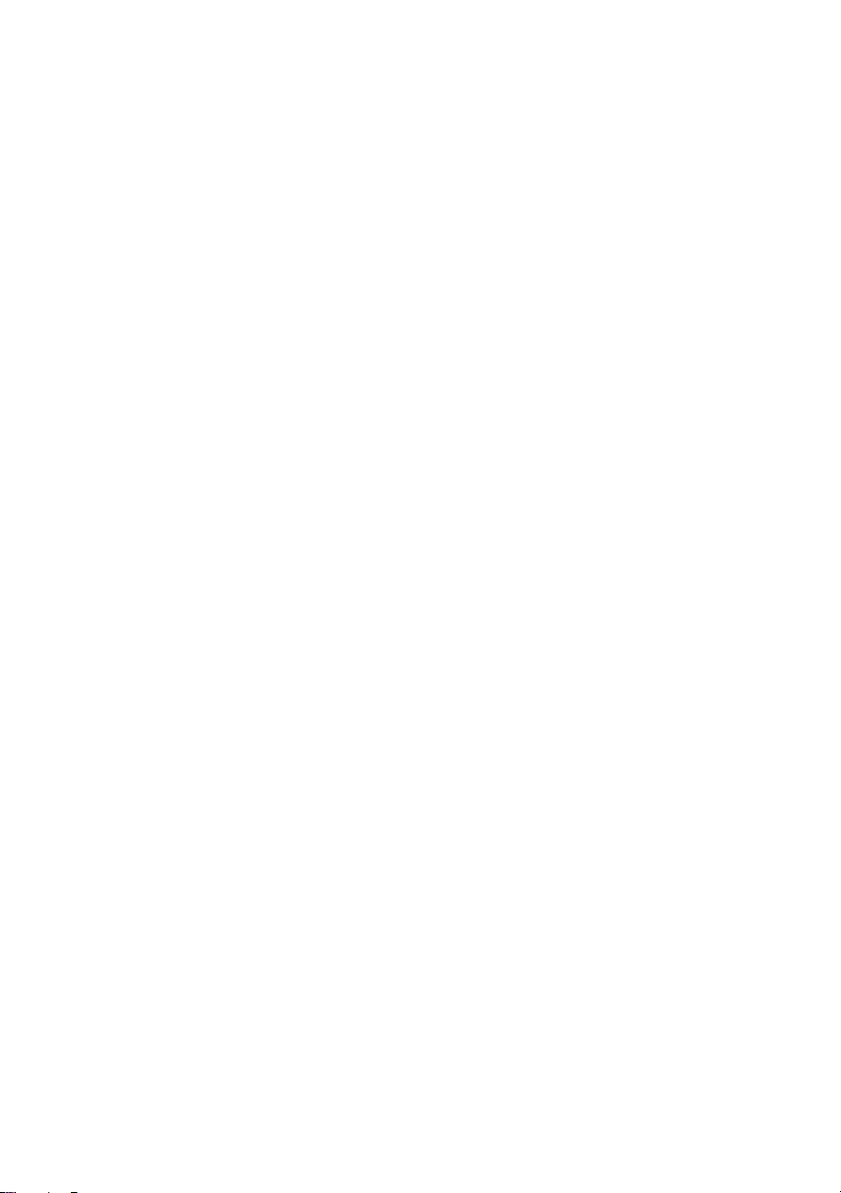
14 | Replacing the Battery
OM_Book.book Page 14 Tuesday, November 20, 2012 12:43 PM

Removing the Memory Module(s) | 15
Removing the Memory Module(s)
WARNING: Before working inside your computer, read the safety information
that shipped with your computer and follow the steps in "Before You Begin" on
page 7. After working inside your computer, follow the instructions in "After
Working Inside Your Computer" on page 9. For additional safety best practices
information, see the Regulatory Compliance Homepage at
dell.com/regulatory_compliance.
Prerequisites
1Remove the battery. See "Removing the Battery" on page 11.
Procedure
1Loosen the captive screw that secures the memory-module cover to
the computer base.
2Using your fingertips, lift the memory-module cover out of the slots on the
computer base.
1 captive screw 2 memory-module cover
2
1
OM_Book.book Page 15 Tuesday, November 20, 2012 12:43 PM
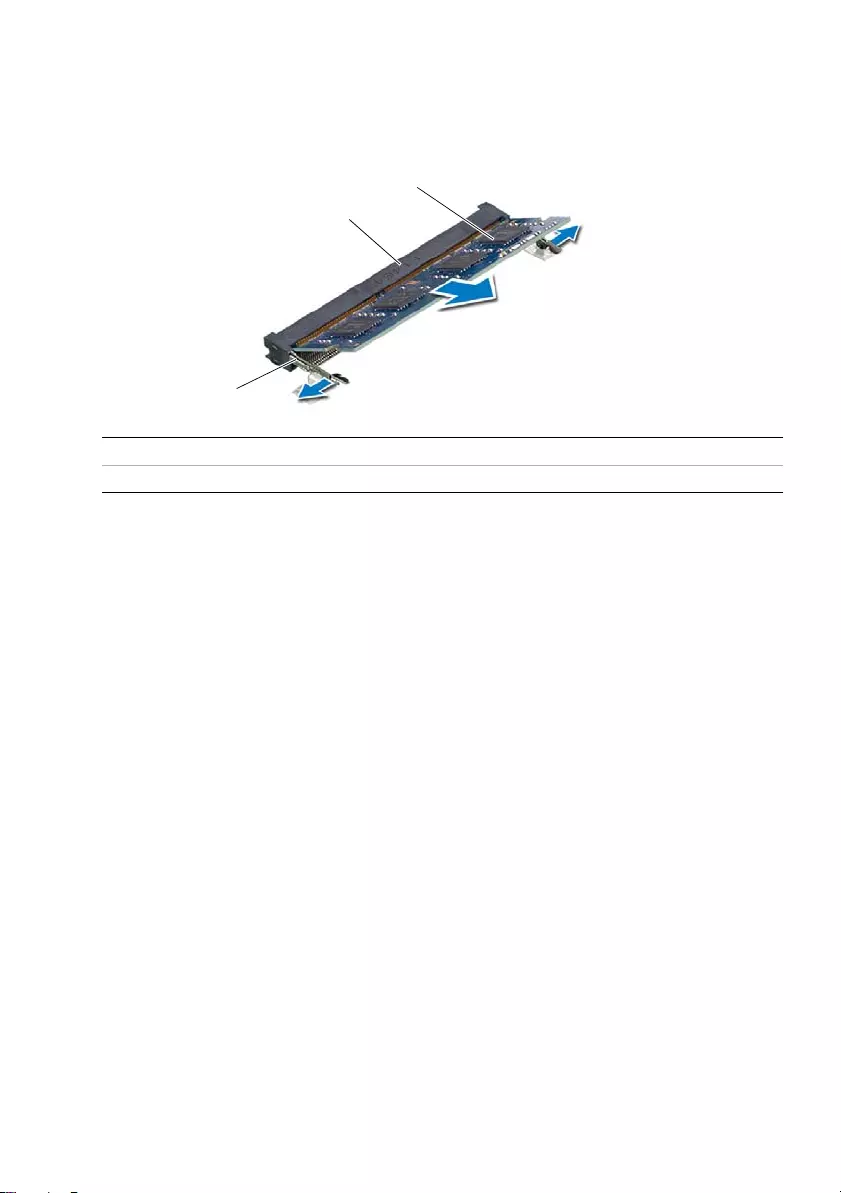
16 | Removing the Memory Module(s)
3Use your fingertips to carefully spread apart the securing clips on each end of the
memory-module connector until the memory module pops up.
4Remove the memory module from the memory-module connector.
1 securing clips (2) 2 memory-module connector
3memory module
1
3
2
OM_Book.book Page 16 Tuesday, November 20, 2012 12:43 PM
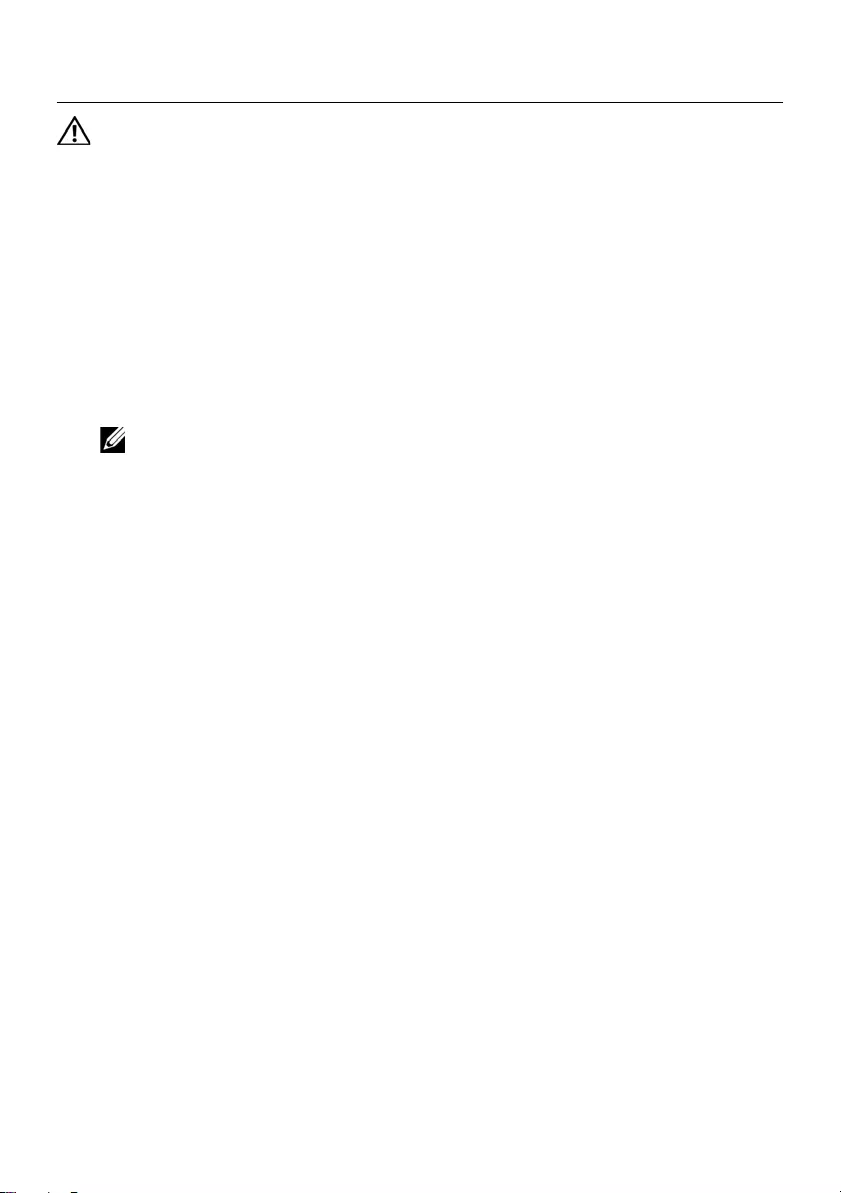
Replacing the Memory Module(s) | 17
Replacing the Memory Module(s)
WARNING: Before working inside your computer, read the safety information
that shipped with your computer and follow the steps in "Before You Begin" on
page 7. After working inside your computer, follow the instructions in "After
Working Inside Your Computer" on page 9. For additional safety best practices
information, see the Regulatory Compliance Homepage at
dell.com/regulatory_compliance.
Procedure
1Align the notch on the memory module with the tab on the
memory-module connector.
2Slide the memory module firmly into the connector at a 45-degree angle
and press the memory module down until it clicks into place.
NOTE: If you do not hear the click, remove the memory module and reinstall it.
3Slide the tabs on the memory-module cover into the slots on the computer base
and snap the memory-module cover into place.
4Tighten the captive screw that secures the memory-module cover to
the computer base.
Postrequisites
1Replace the battery. See "Replacing the Battery" on page 13.
2Follow the instructions in "After Working Inside Your Computer" on page 9.
OM_Book.book Page 17 Tuesday, November 20, 2012 12:43 PM
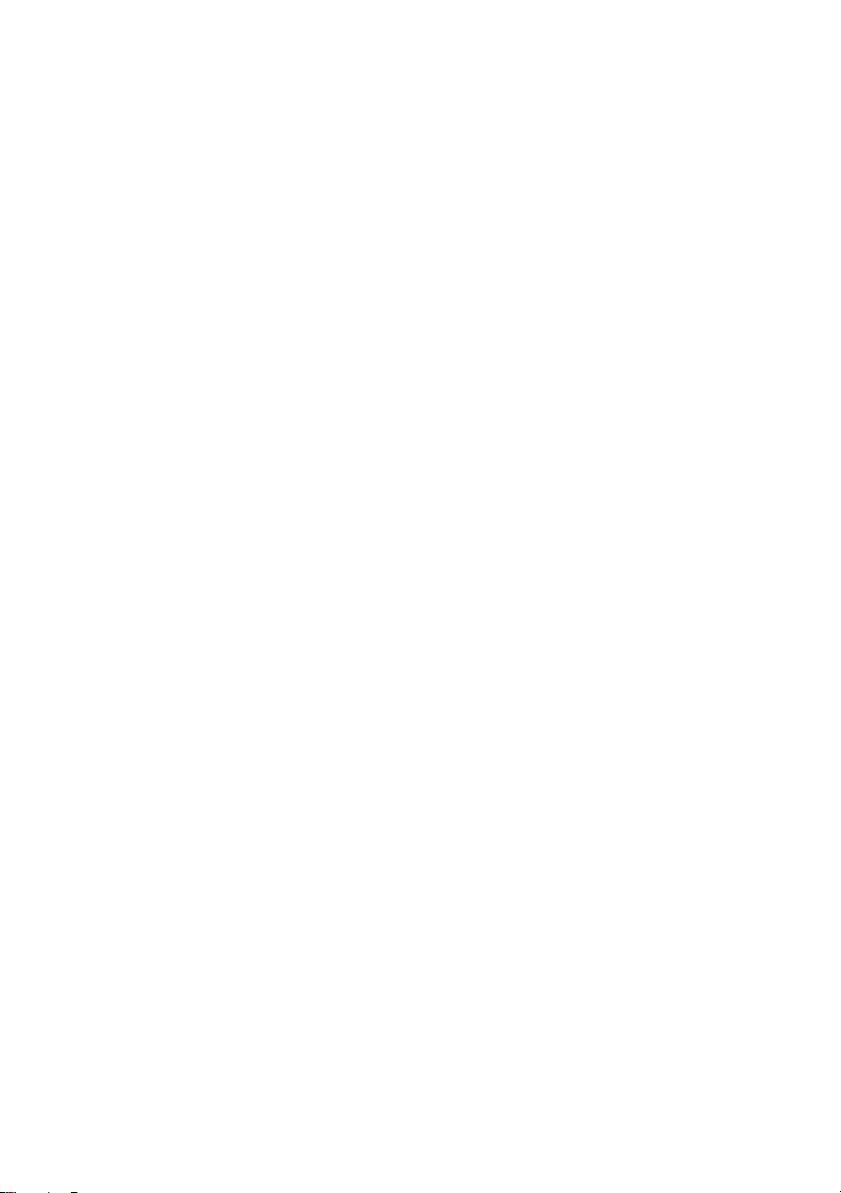
18 | Replacing the Memory Module(s)
OM_Book.book Page 18 Tuesday, November 20, 2012 12:43 PM

Removing the Optical-Drive Assembly | 19
Removing the Optical-Drive Assembly
WARNING: Before working inside your computer, read the safety information
that shipped with your computer and follow the steps in "Before You Begin" on
page 7. After working inside your computer, follow the instructions in "After
Working Inside Your Computer" on page 9. For additional safety best practices
information, see the Regulatory Compliance Homepage at
dell.com/regulatory_compliance.
Prerequisites
1Remove the battery. See "Removing the Battery" on page 11.
Procedure
1Remove the screw that secures the optical-drive assembly to the computer base.
2Using your fingertips, slide the optical-drive assembly out of the optical-drive bay.
1 optical-drive assembly 2 screw
1
2
OM_Book.book Page 19 Tuesday, November 20, 2012 12:43 PM
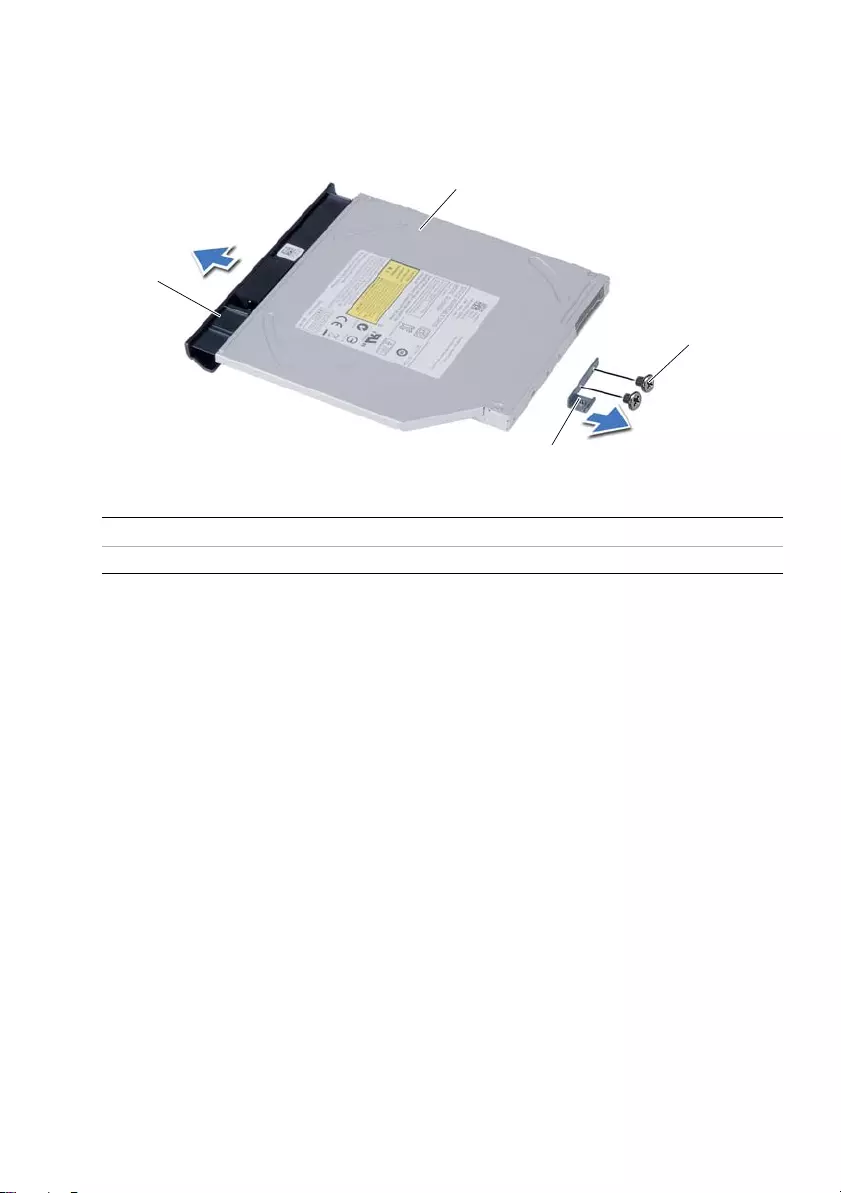
20 | Removing the Optical-Drive Assembly
3Remove the screws that secure the optical-drive bracket to
the optical-drive assembly.
4Remove the optical-drive bracket from the optical-drive assembly.
5Carefully pry the optical-drive bezel and remove it from the optical-drive assembly.
1 optical-drive bezel 2 optical drive
3 screws (2) 4 optical-drive bracket
3
1
2
4
OM_Book.book Page 20 Tuesday, November 20, 2012 12:43 PM
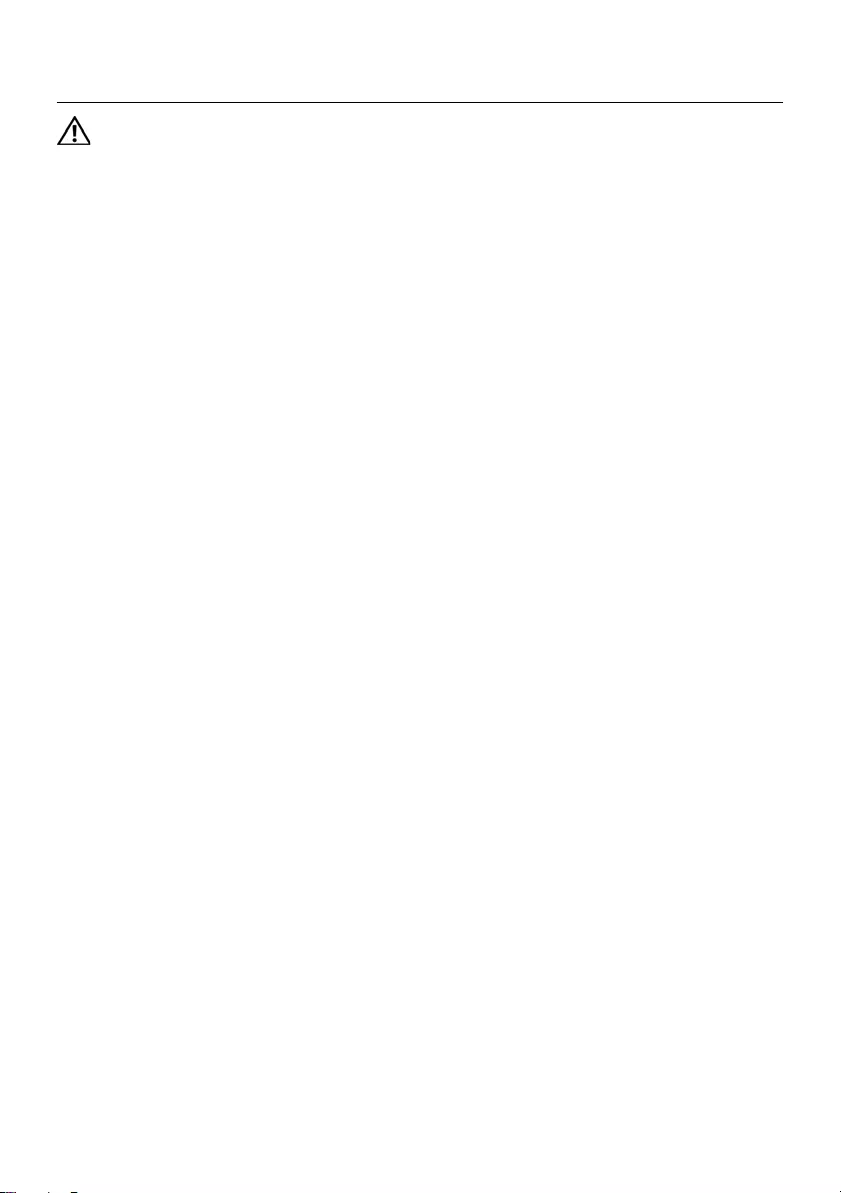
Replacing the Optical-Drive Assembly | 21
Replacing the Optical-Drive Assembly
WARNING: Before working inside your computer, read the safety information
that shipped with your computer and follow the steps in "Before You Begin" on
page 7. After working inside your computer, follow the instructions in "After
Working Inside Your Computer" on page 9. For additional safety best practices
information, see the Regulatory Compliance Homepage at
dell.com/regulatory_compliance.
Procedure
1Align the tabs on the optical-drive bezel with the slots on the optical drive and snap
optical-drive bezel into place.
2Align the screw holes on the optical-drive bracket with the screw holes on
the optical-drive assembly.
3Replace the screws that secure the optical-drive bracket to the
optical-drive assembly.
4Slide the optical-drive assembly into position and ensure that the screw hole on the
optical-drive bracket aligns with the screw hole on computer base.
Postrequisites
1Replace the battery. See "Replacing the Battery" on page 13.
2Follow the instructions in "After Working Inside Your Computer" on page 9.
OM_Book.book Page 21 Tuesday, November 20, 2012 12:43 PM
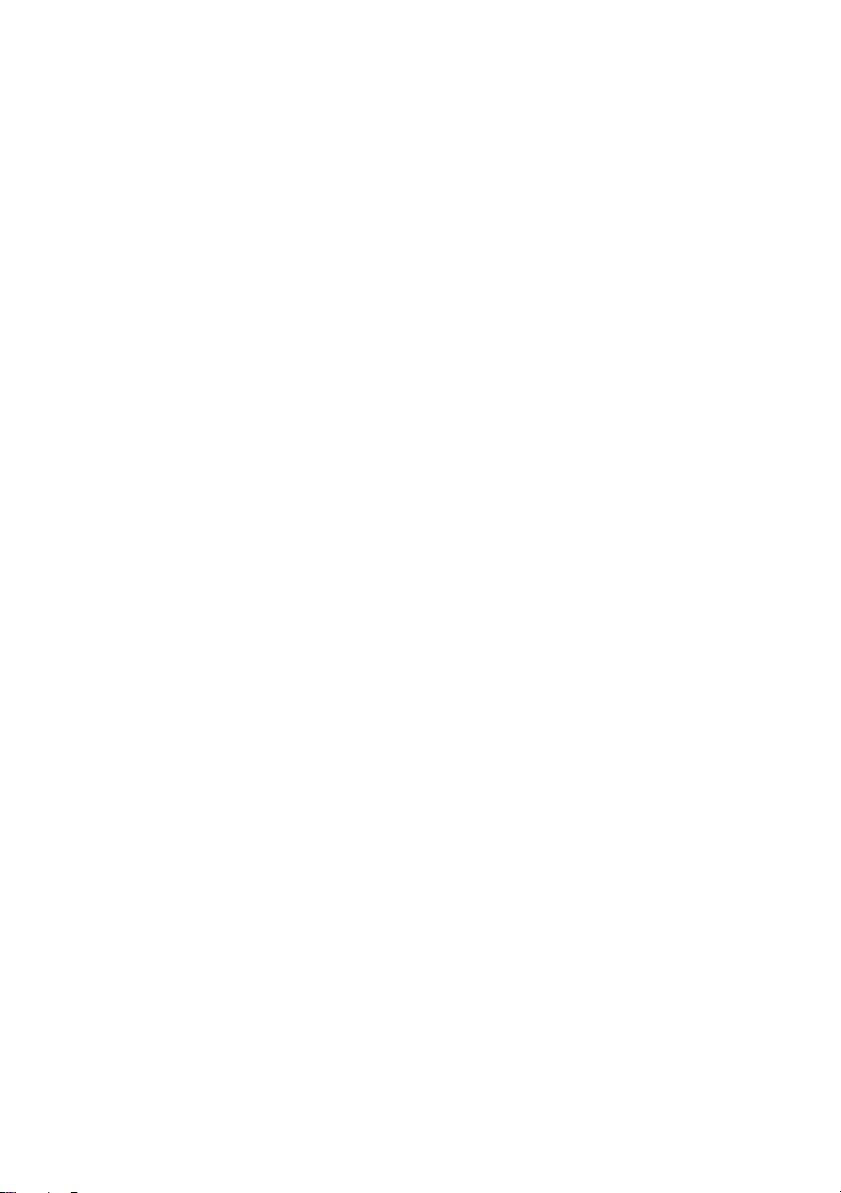
22 | Replacing the Optical-Drive Assembly
OM_Book.book Page 22 Tuesday, November 20, 2012 12:43 PM
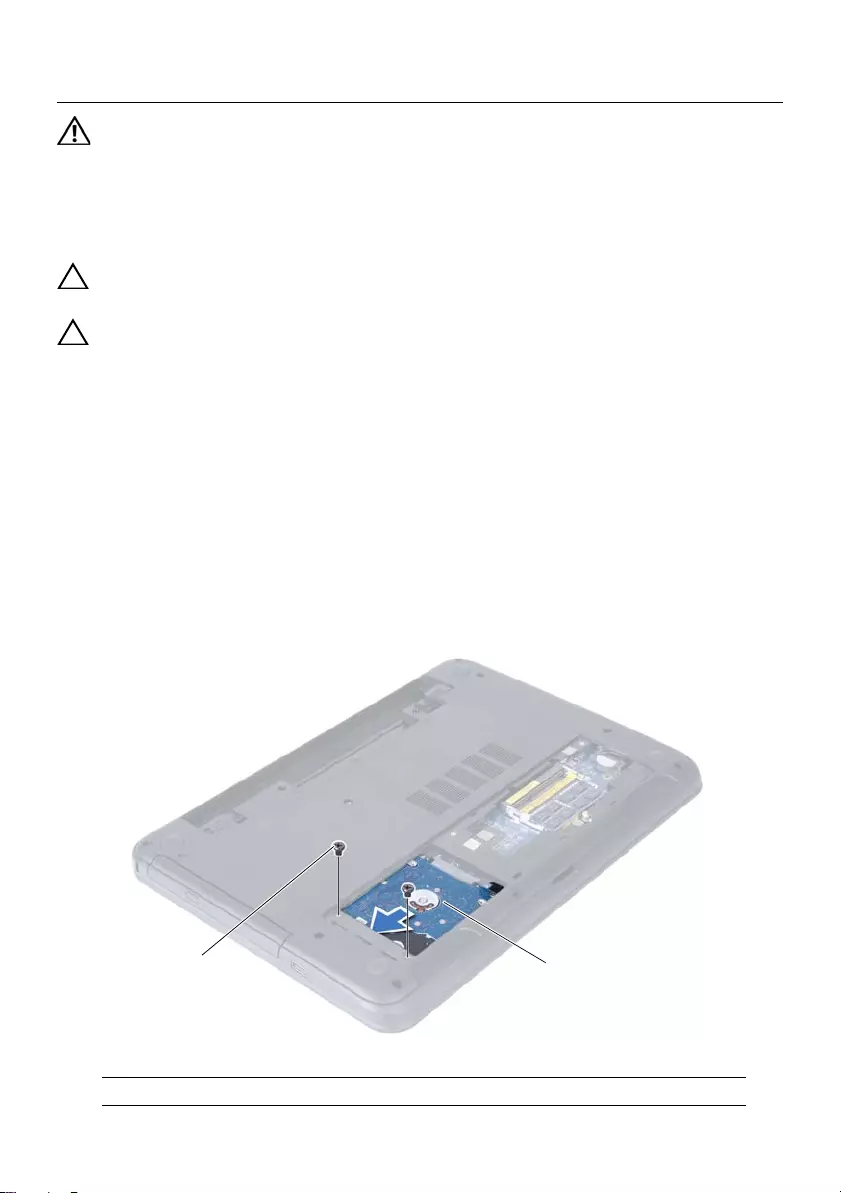
Removing the Hard-Drive Assembly | 23
Removing the Hard-Drive Assembly
WARNING: Before working inside your computer, read the safety information
that shipped with your computer and follow the steps in "Before You Begin" on
page 7. After working inside your computer, follow the instructions in "After
Working Inside Your Computer" on page 9. For additional safety best practices
information, see the Regulatory Compliance Homepage at
dell.com/regulatory_compliance.
CAUTION: To avoid data loss, do not remove the hard drive while the computer is
in Sleep or On state.
CAUTION: Hard drives are extremely fragile. Exercise care when handling the
hard drive.
Prerequisites
1Remove the battery. See "Removing the Battery" on page 11.
2Follow the instructions from step 1 to step 2 in "Removing the Memory Module(s)"
on page 15.
Procedure
1Remove the screws that secure the hard-drive assembly to the computer base.
2Slide the hard-drive assembly forward to disconnect the hard-drive assembly from
the system board.
1screws (2) 2 hard-drive assembly
12
OM_Book.book Page 23 Tuesday, November 20, 2012 12:43 PM
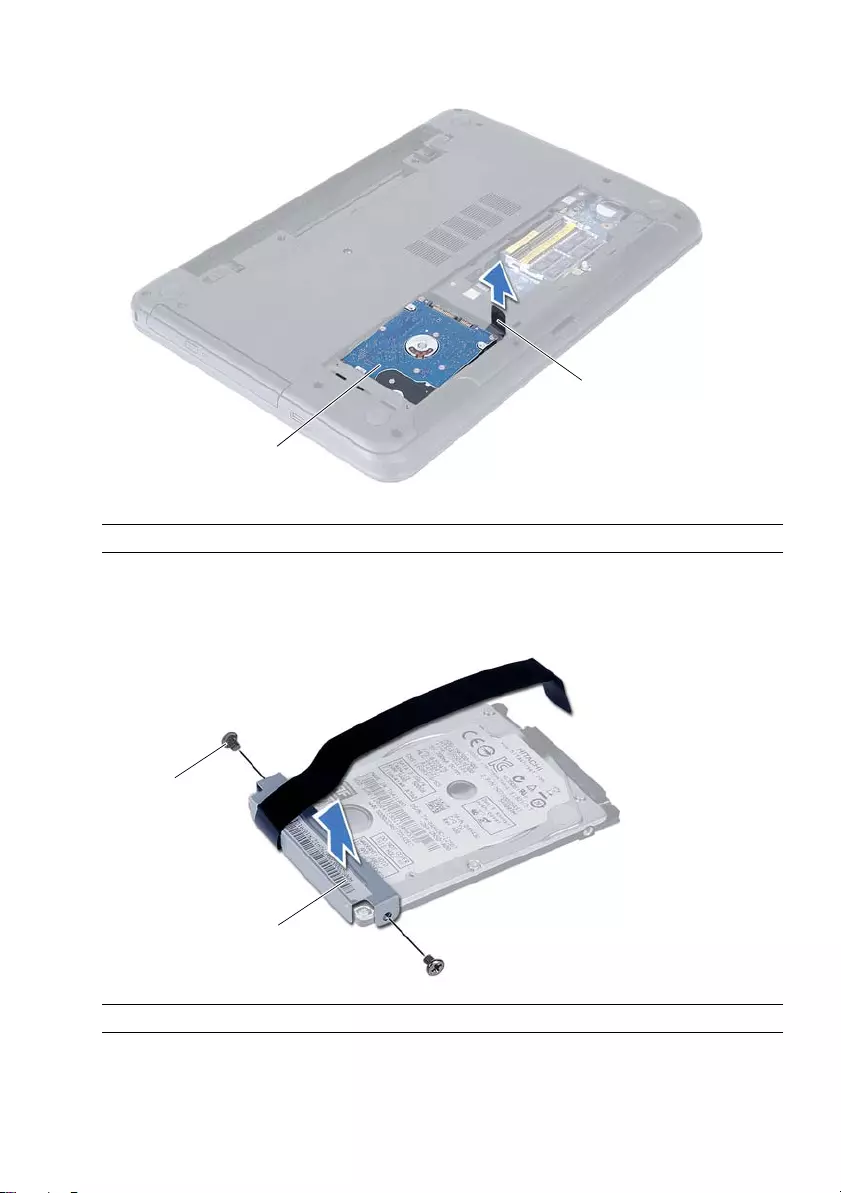
24 | Removing the Hard-Drive Assembly
3Using the pull-tab, lift the hard-drive assembly out of the computer base.
4Remove the screws that secure the hard-drive bracket to the hard drive.
5Lift the hard-drive bracket off the hard drive.
1 hard-drive assembly 2 pull-tab
1 screws (2) 2 hard-drive bracket
2
1
2
1
OM_Book.book Page 24 Tuesday, November 20, 2012 12:43 PM
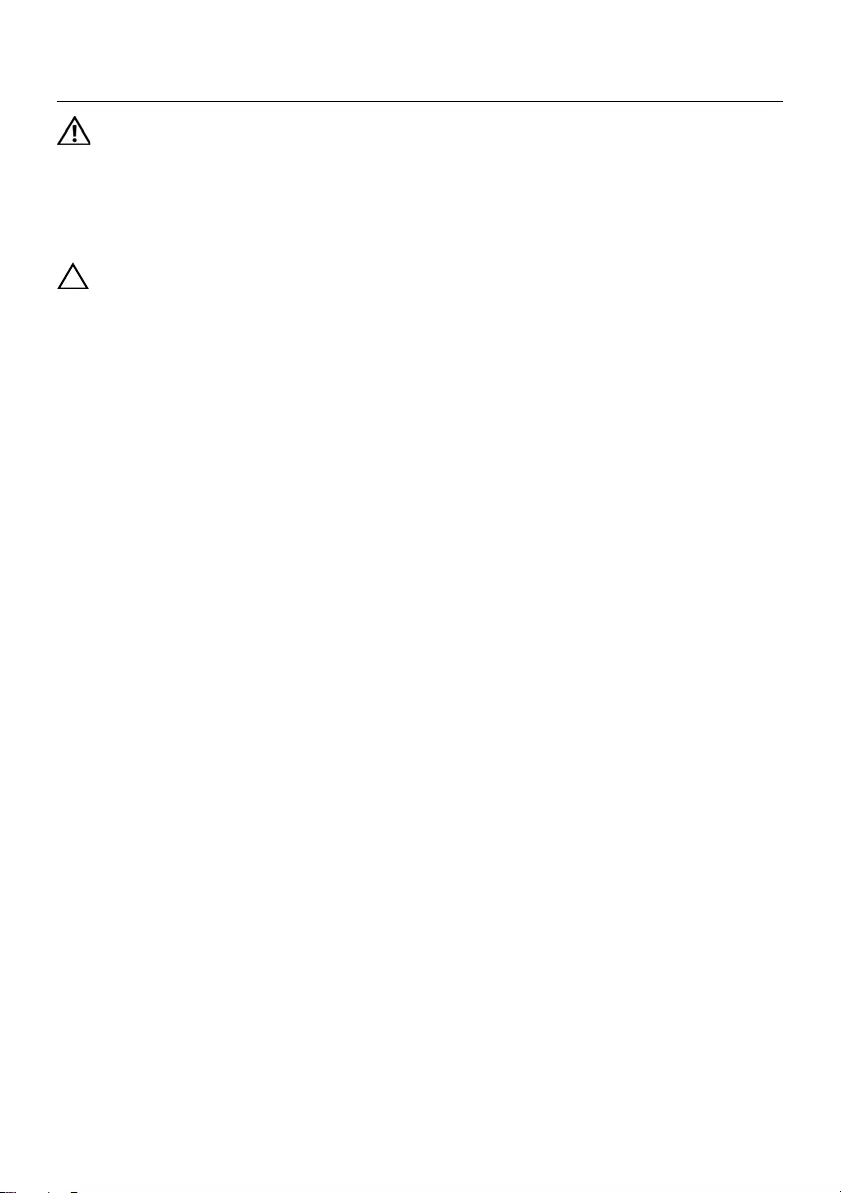
Replacing the Hard-Drive Assembly | 25
Replacing the Hard-Drive Assembly
WARNING: Before working inside your computer, read the safety information
that shipped with your computer and follow the steps in "Before You Begin" on
page 7. After working inside your computer, follow the instructions in "After
Working Inside Your Computer" on page 9. For additional safety best practices
information, see the Regulatory Compliance Homepage at
dell.com/regulatory_compliance.
CAUTION: Hard drives are extremely fragile. Exercise care when handling the
hard drive.
Procedure
1Align the screw holes on the hard-drive bracket with the screw holes on
the hard drive.
2Replace the screws that secure the hard-drive bracket to the hard drive.
3Slide and place the hard-drive assembly in the hard-drive bay.
4Slide the hard-drive assembly backward to connect the hard-drive assembly to the
system board.
5Replace the screws that secure the hard-drive assembly to the computer base.
Postrequisites
1Follow the instructions from step 3 to step 4 in "Replacing the Memory Module(s)"
on page 17.
2Replace the battery. See "Replacing the Battery" on page 13.
3Follow the instructions in "After Working Inside Your Computer" on page 9.
OM_Book.book Page 25 Tuesday, November 20, 2012 12:43 PM

26 | Replacing the Hard-Drive Assembly
OM_Book.book Page 26 Tuesday, November 20, 2012 12:43 PM

Removing the Keyboard | 27
Removing the Keyboard
WARNING: Before working inside your computer, read the safety information
that shipped with your computer and follow the steps in "Before You Begin" on
page 7. After working inside your computer, follow the instructions in "After
Working Inside Your Computer" on page 9. For additional safety best practices
information, see the Regulatory Compliance Homepage at
dell.com/regulatory_compliance.
Prerequisites
1Remove the battery. See "Removing the Battery" on page 11.
Procedure
1Turn the computer over and open the display as far as possible.
2Using a plastic scribe, release the keyboard from the tabs on the
palm-rest assembly.
1 plastic scribe 2 tabs (9)
3keyboard
1
23
OM_Book.book Page 27 Tuesday, November 20, 2012 12:43 PM
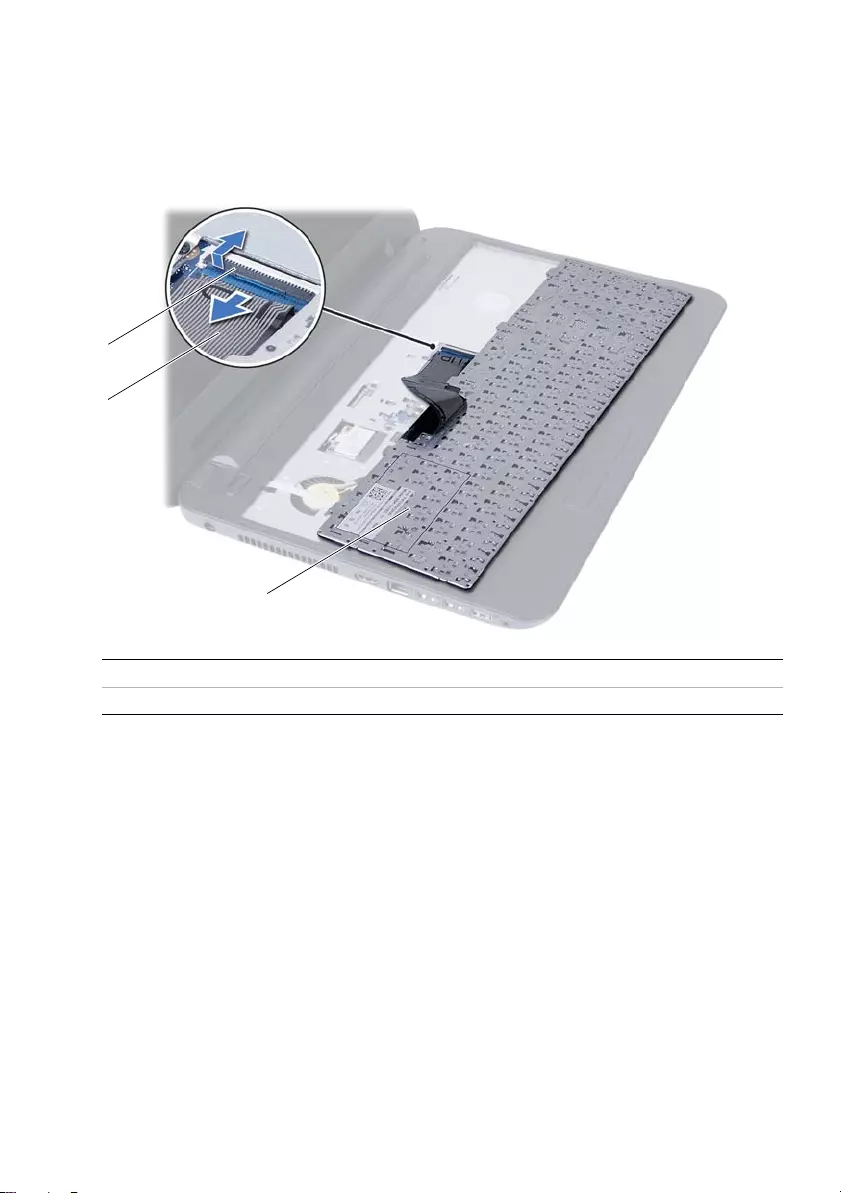
28 | Removing the Keyboard
3Lift and slide the keyboard towards the display to release the keyboard from the
palm-rest assembly.
4Turn the keyboard over and place it on the palm-rest assembly.
5Lift the connector latch and disconnect the keyboard from the connector on the
system board.
6Lift the keyboard off the palm-rest assembly.
1 connector latch 2 keyboard cable
3keyboard
1
2
3
OM_Book.book Page 28 Tuesday, November 20, 2012 12:43 PM
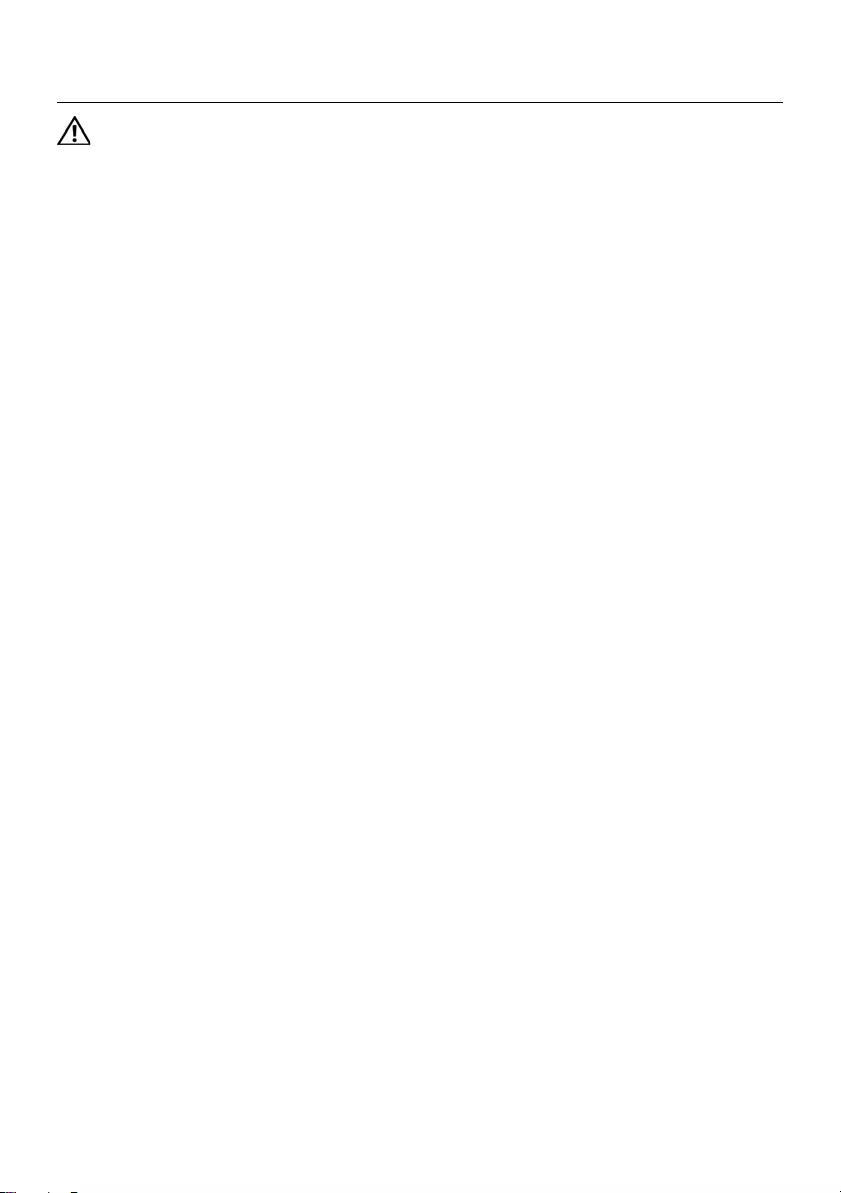
Replacing the Keyboard | 29
Replacing the Keyboard
WARNING: Before working inside your computer, read the safety information
that shipped with your computer and follow the steps in "Before You Begin" on
page 7. After working inside your computer, follow the instructions in "After
Working Inside Your Computer" on page 9. For additional safety best practices
information, see the Regulatory Compliance Homepage at
dell.com/regulatory_compliance.
Procedure
1Slide the keyboard cable into the connector on the system board and press down
on the connector latch to secure it.
2Slide the tabs at the bottom of the keyboard into the slots on the
palm-rest assembly and place the keyboard on the palm-rest assembly.
3Gently press around the edges of the keyboard to secure the keyboard under the
tabs on the palm-rest assembly.
Postrequisites
1Replace the battery. See "Replacing the Battery" on page 13.
2Follow the instructions in "After Working Inside Your Computer" on page 9.
OM_Book.book Page 29 Tuesday, November 20, 2012 12:43 PM
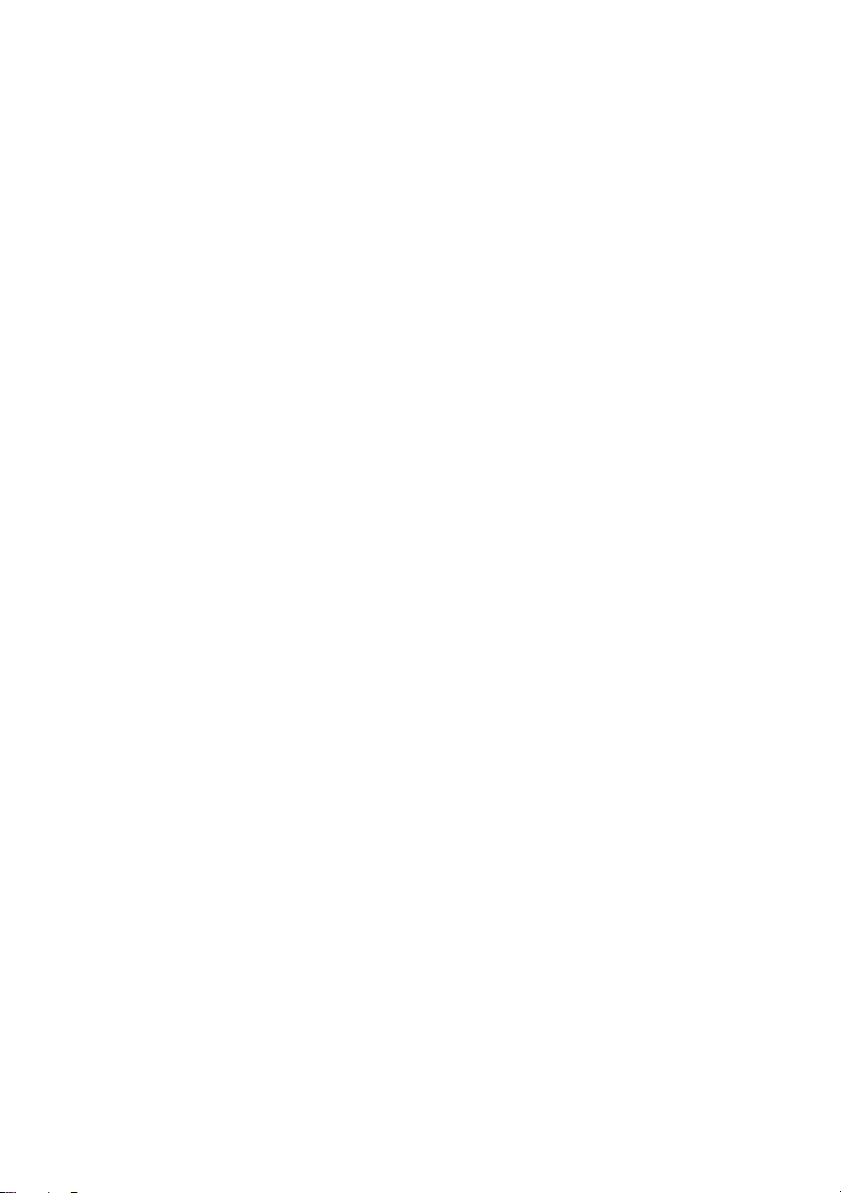
30 | Replacing the Keyboard
OM_Book.book Page 30 Tuesday, November 20, 2012 12:43 PM

Removing the Palm-Rest | 31
Removing the Palm-Rest
WARNING: Before working inside your computer, read the safety information
that shipped with your computer and follow the steps in "Before You Begin" on
page 7. After working inside your computer, follow the instructions in "After
Working Inside Your Computer" on page 9. For additional safety best practices
information, see the Regulatory Compliance Homepage at
dell.com/regulatory_compliance.
Prerequisites
1Remove the battery. See "Removing the Battery" on page 11.
2Follow the instructions from step 1 to step 2 in "Removing the Memory Module(s)"
on page 15.
3Remove the optical-drive assembly. See "Removing the Optical-Drive Assembly" on
page 19.
4Remove the keyboard. See "Removing the Keyboard" on page 27.
Procedure
1Close the display and turn the computer over.
2Remove the screws that secure the palm-rest to the computer base.
1screws (12)
1
OM_Book.book Page 31 Tuesday, November 20, 2012 12:43 PM
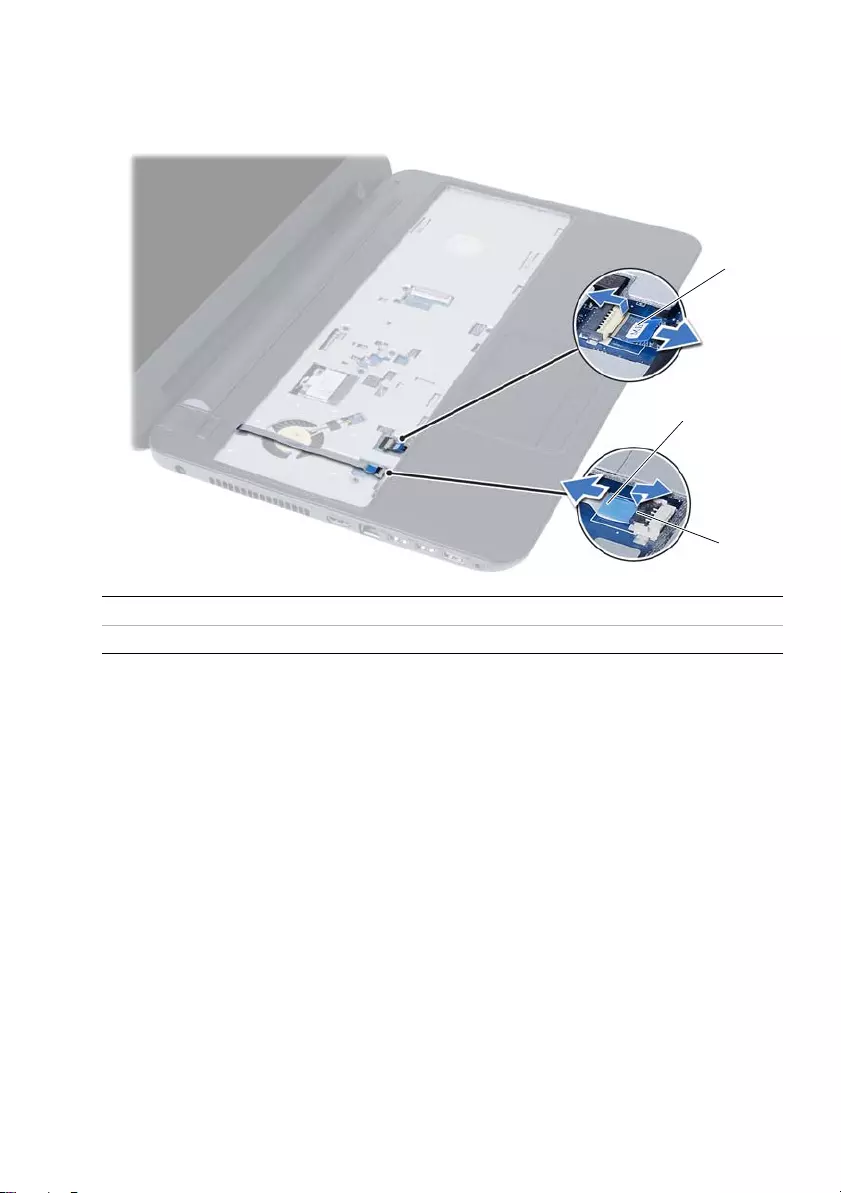
32 | Removing the Palm-Rest
3Turn the computer over and open the display as far as possible.
4Lift the connector latches and pull the pull-tab to disconnect the touchpad cable
and the power-button cable from the system board.
1 touchpad cable 2 power-button cable
3 connector latches (2)
1
2
3
OM_Book.book Page 32 Tuesday, November 20, 2012 12:43 PM
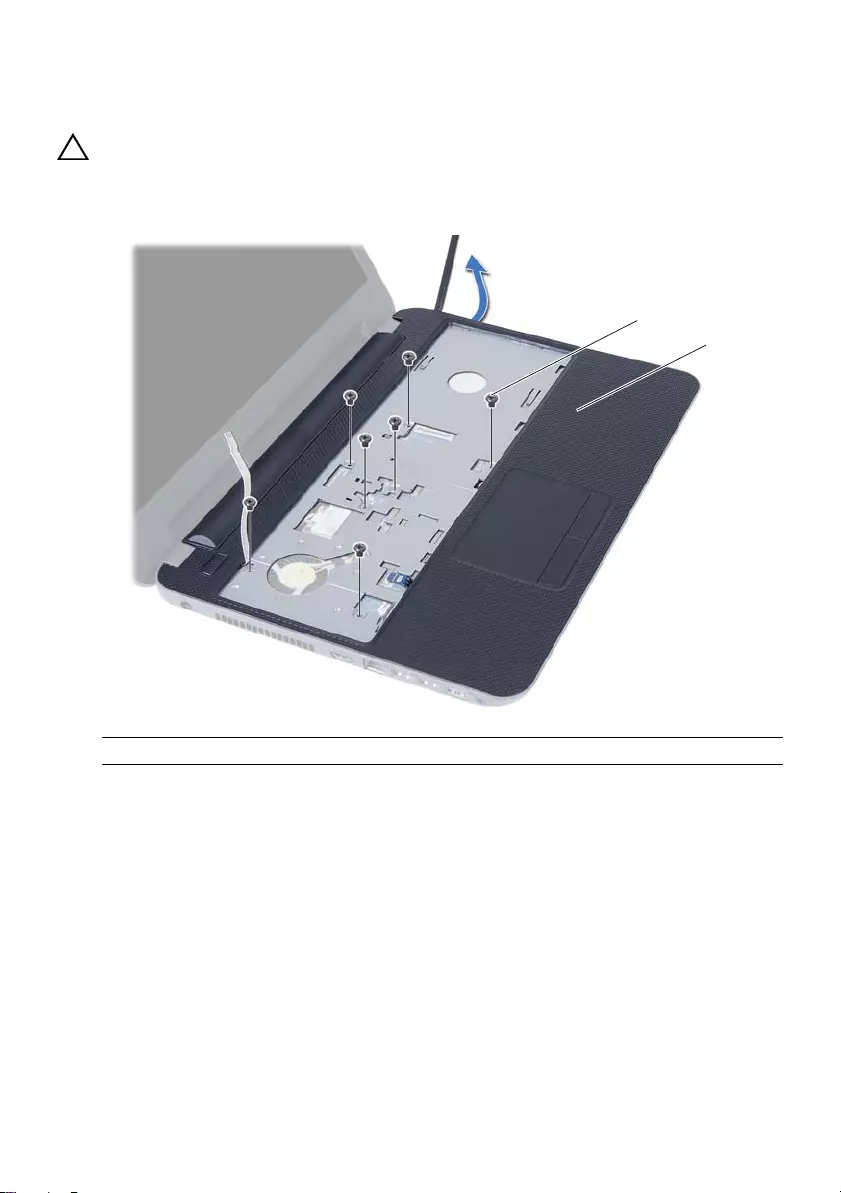
Removing the Palm-Rest | 33
5Remove the screws that secure the palm-rest to the system board.
6Using a plastic scribe gently lift and release the tabs on palm-rest from the slots on
the computer base.
CAUTION: Carefully separate the palm-rest assembly from the display assembly
to avoid damage to the display assembly.
7Lift the palm-rest off the computer base.
1 screws (7) 2 palm-rest
1
2
OM_Book.book Page 33 Tuesday, November 20, 2012 12:43 PM
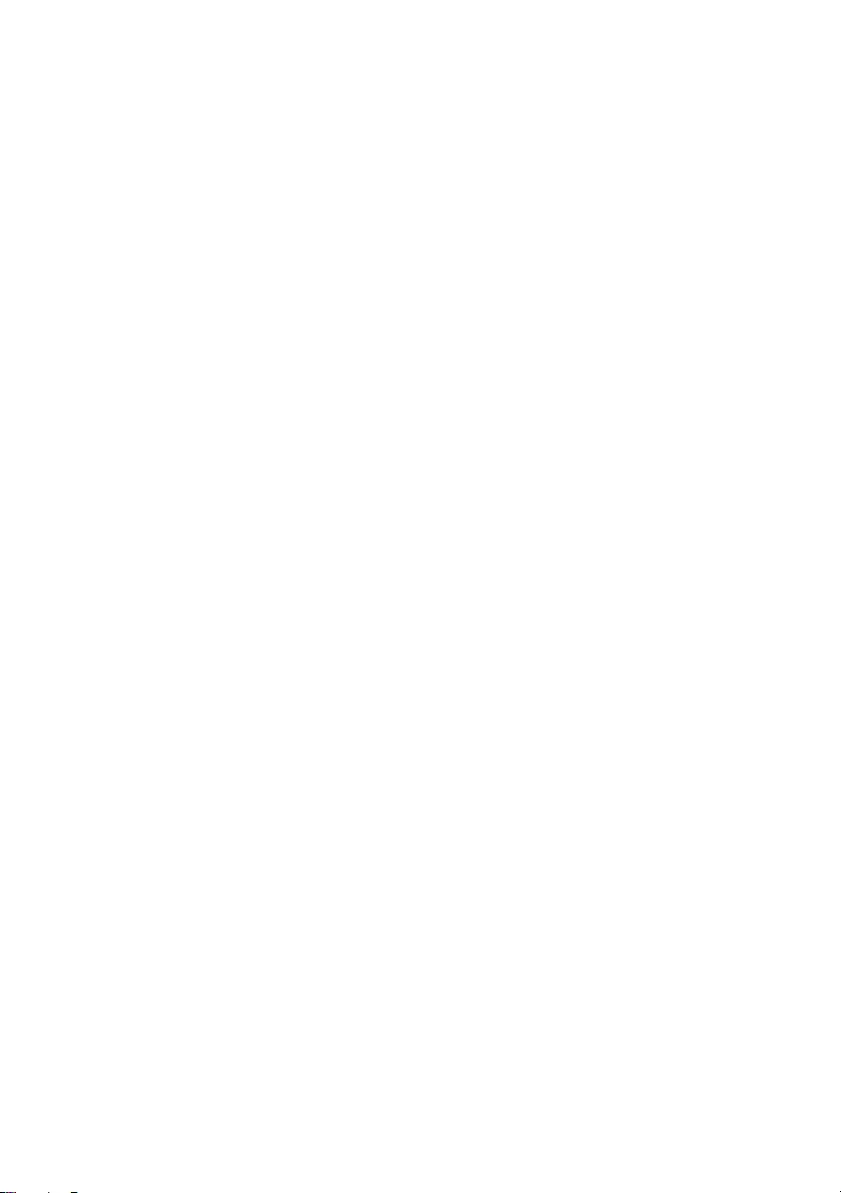
34 | Removing the Palm-Rest
OM_Book.book Page 34 Tuesday, November 20, 2012 12:43 PM
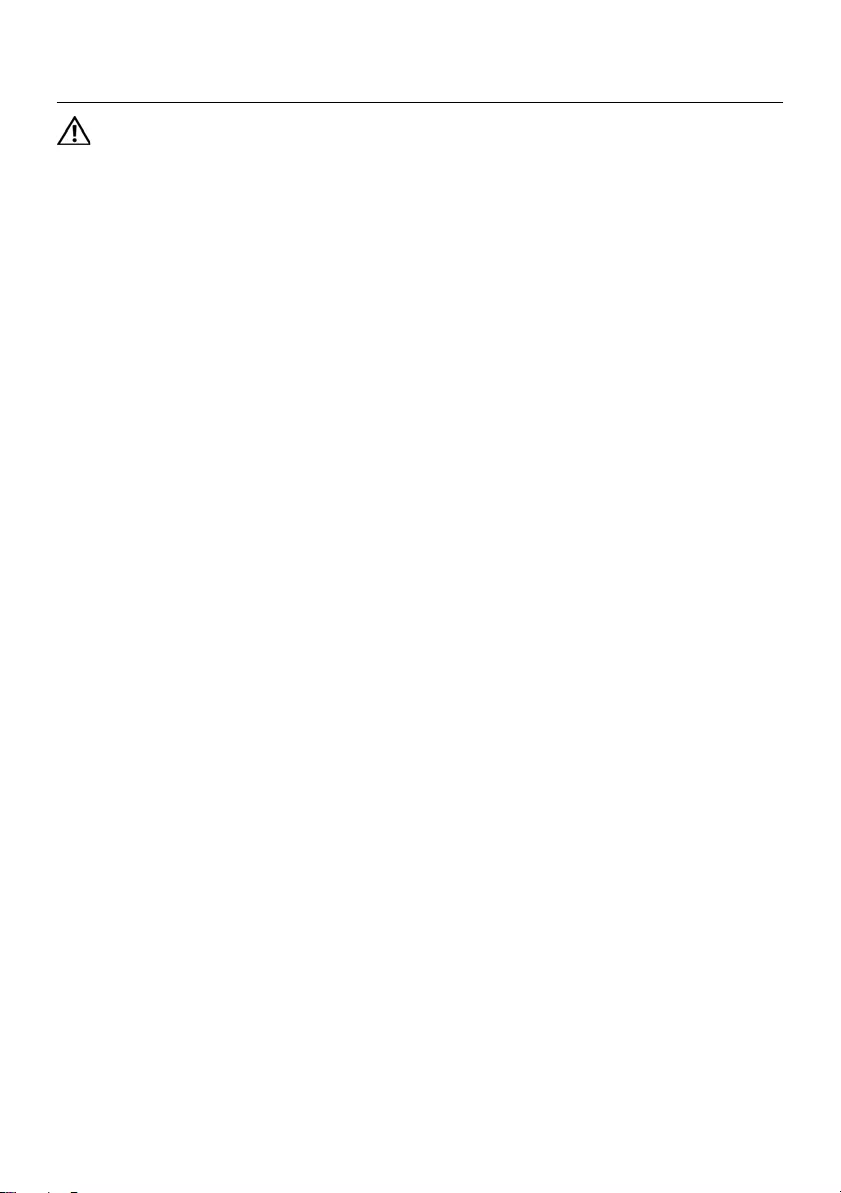
Replacing the Palm-Rest | 35
Replacing the Palm-Rest
WARNING: Before working inside your computer, read the safety information
that shipped with your computer and follow the steps in "Before You Begin" on
page 7. After working inside your computer, follow the instructions in "After
Working Inside Your Computer" on page 9. For additional safety best practices
information, see the Regulatory Compliance Homepage at
dell.com/regulatory_compliance.
Procedure
1Align the palm-rest over the computer base.
2Press down on the palm-rest to snap it into place.
3Slide the touchpad cable and the power-button cable into the connectors on the
system board and press down on the connector latches to secure the cables.
4Replace the screws that secure the palm-rest to the system board.
5Close the display and turn the computer over.
6Replace the screws that secure the palm-rest to the computer base.
Postrequisites
1Replace the keyboard. See "Replacing the Keyboard" on page 29.
2Replace the optical-drive assembly. See "Replacing the Optical-Drive Assembly" on
page 21.
3Follow the instructions from step 3 and step 4 in "Replacing the Memory Module(s)"
on page 17.
4Replace the battery. See "Replacing the Battery" on page 13.
5Follow the instructions in "After Working Inside Your Computer" on page 9.
OM_Book.book Page 35 Tuesday, November 20, 2012 12:43 PM
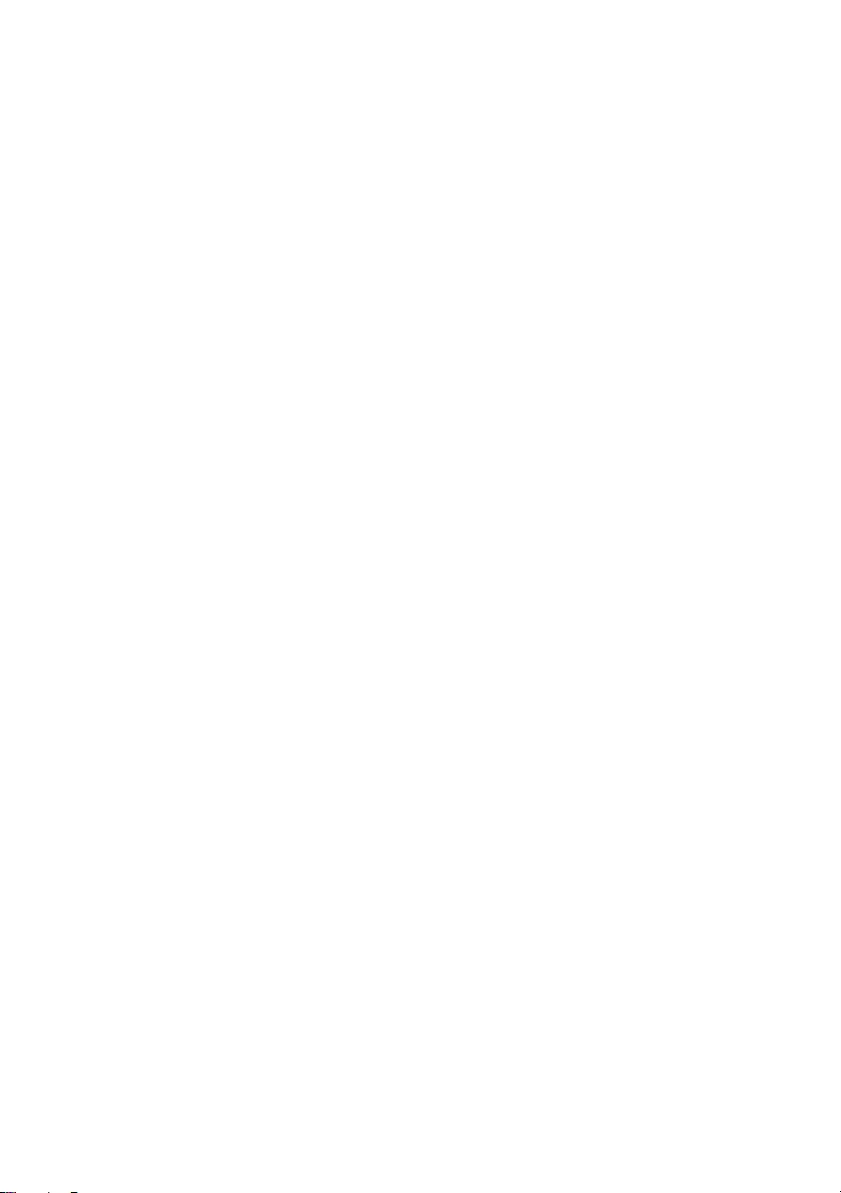
36 | Replacing the Palm-Rest
OM_Book.book Page 36 Tuesday, November 20, 2012 12:43 PM
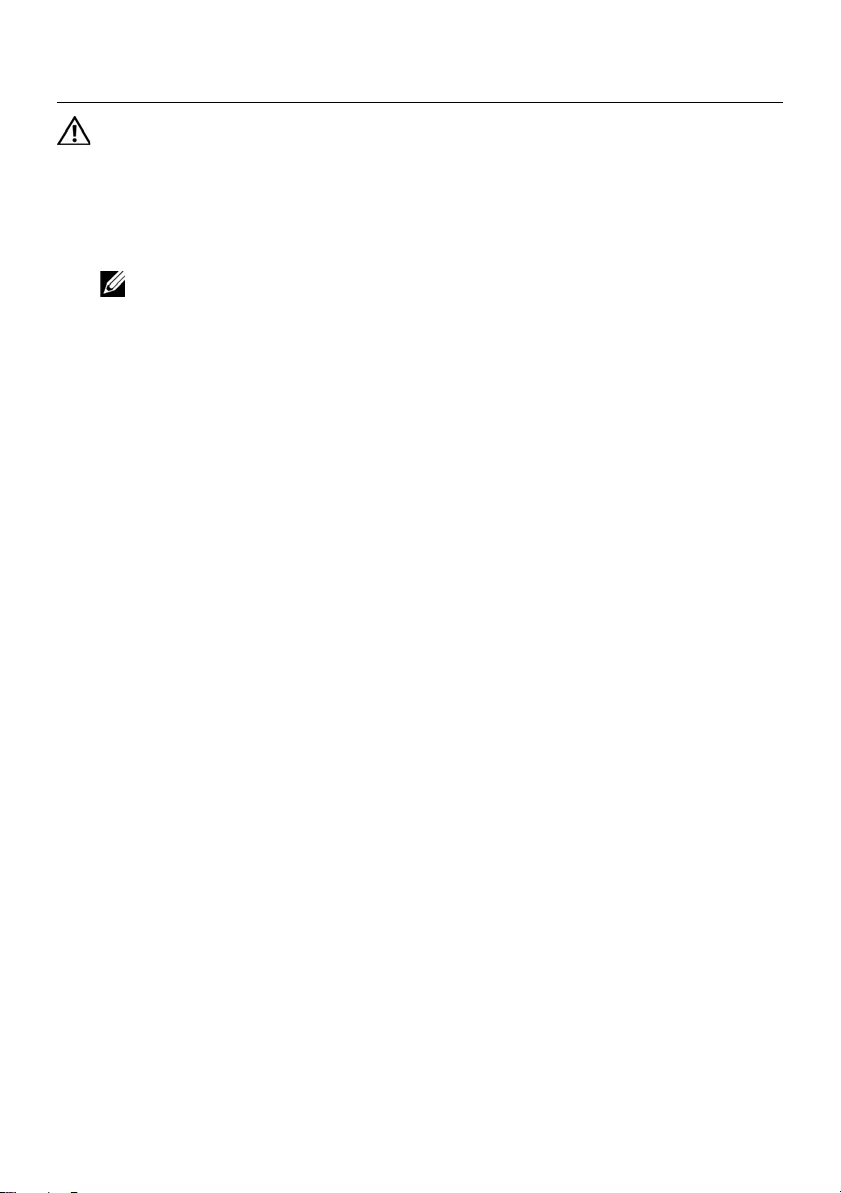
Removing the Wireless Mini-Card | 37
Removing the Wireless Mini-Card
WARNING: Before working inside your computer, read the safety information
that shipped with your computer and follow the steps in "Before You Begin" on
page 7. After working inside your computer, follow the instructions in "After
Working Inside Your Computer" on page 9. For additional safety best practices
information, see the Regulatory Compliance Homepage at
dell.com/regulatory_compliance.
NOTE: Dell does not guarantee compatibility or provide support for
wireless mini-cards from sources other than Dell.
If you ordered a wireless mini-card with your computer, the card is already installed.
Your computer has a half wireless mini-card slot which supports a Wireless Local Area
Network (WLAN) + Bluetooth combo card.
Prerequisites
1Remove the battery. See "Removing the Battery" on page 11.
2Follow the instructions from step 1 to step 2 in "Removing the Memory Module(s)"
on page 15.
3Remove the optical-drive assembly. See "Removing the Optical-Drive Assembly" on
page 19.
4Remove the keyboard. See "Removing the Keyboard" on page 27.
5Remove the palm-rest. See "Removing the Palm-Rest" on page 31.
OM_Book.book Page 37 Tuesday, November 20, 2012 12:43 PM
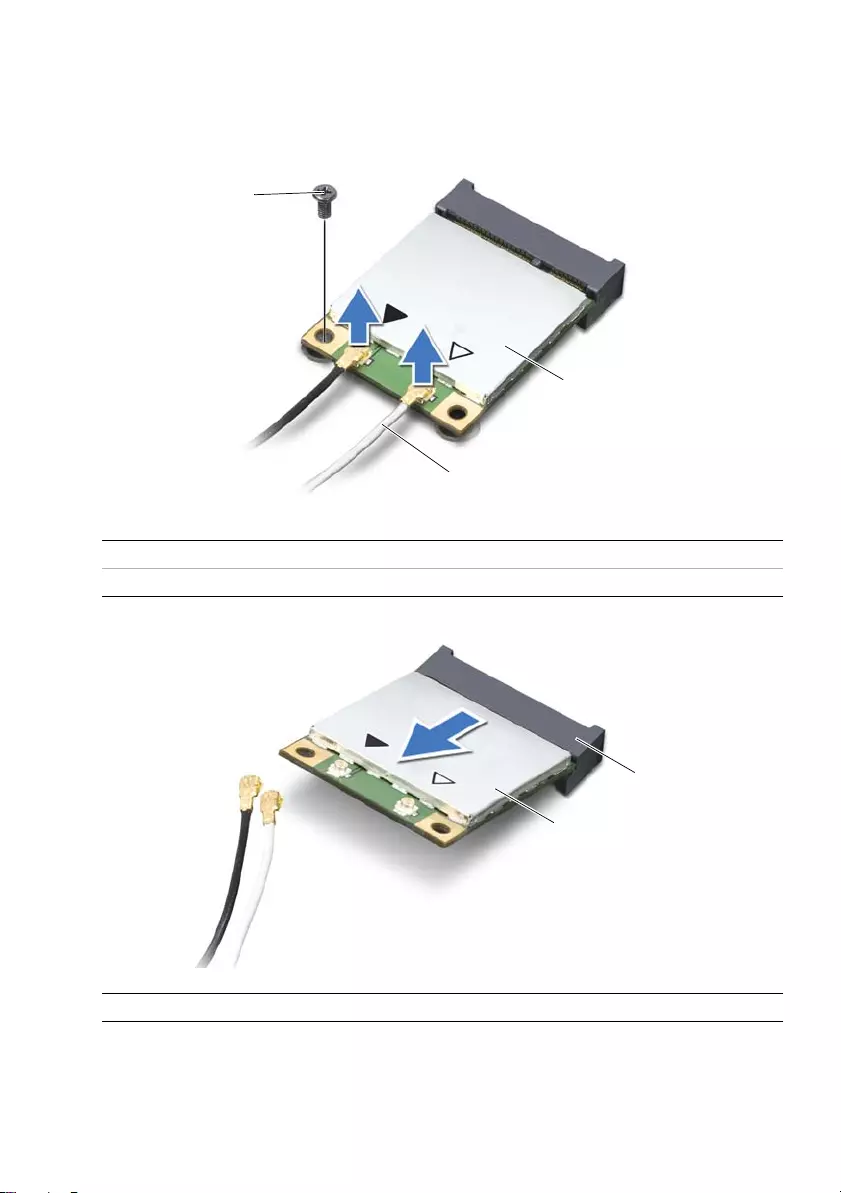
38 | Removing the Wireless Mini-Card
Procedure
1Disconnect the antenna cables from the connectors on the wireless mini-card.
2Remove the screw that secures the wireless mini-card to the
system-board connector.
3Slide and remove the wireless mini-card out of the system-board connector.
1 screw 2 antenna cables (2)
3 wireless mini-card
1 wireless mini-card 2 system-board connector
1
3
2
1
2
OM_Book.book Page 38 Tuesday, November 20, 2012 12:43 PM
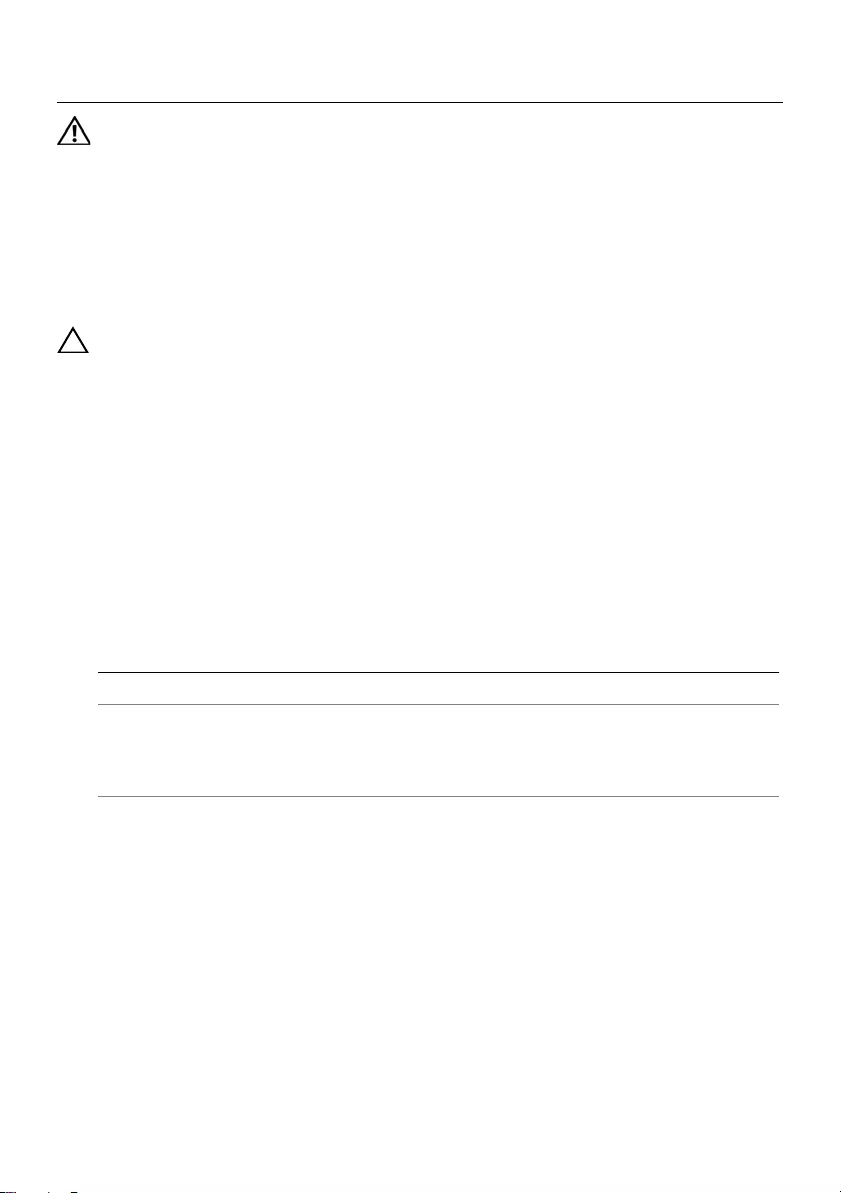
Replacing the Wireless Mini-Card | 39
Replacing the Wireless Mini-Card
WARNING: Before working inside your computer, read the safety information
that shipped with your computer and follow the steps in "Before You Begin" on
page 7. After working inside your computer, follow the instructions in "After
Working Inside Your Computer" on page 9. For additional safety best practices
information, see the Regulatory Compliance Homepage at
dell.com/regulatory_compliance.
Procedure
CAUTION: To avoid damage to the wireless mini-card, ensure that no cables are
placed under the wireless mini-card.
1Align the notch on the wireless mini-card with the tab on the
system-board connector.
2Insert the wireless mini-card connector at a 45-degree angle into the connector on
the system board.
3Press the other end of the wireless mini-card down into the slot on the
system board and replace the screw that secures the wireless mini-card to
the system board.
4Connect the antenna cables to the wireless mini-card.
The following table provides the antenna cable color schemes for the wireless
mini-card supported by your computer.
Connectors on the wireless mini-card Antenna cable color schemes
WLAN + Bluetooth (2 cables)
Main WLAN + Bluetooth (white triangle)
Auxiliary WLAN + Bluetooth (black triangle)
white
black
OM_Book.book Page 39 Tuesday, November 20, 2012 12:43 PM
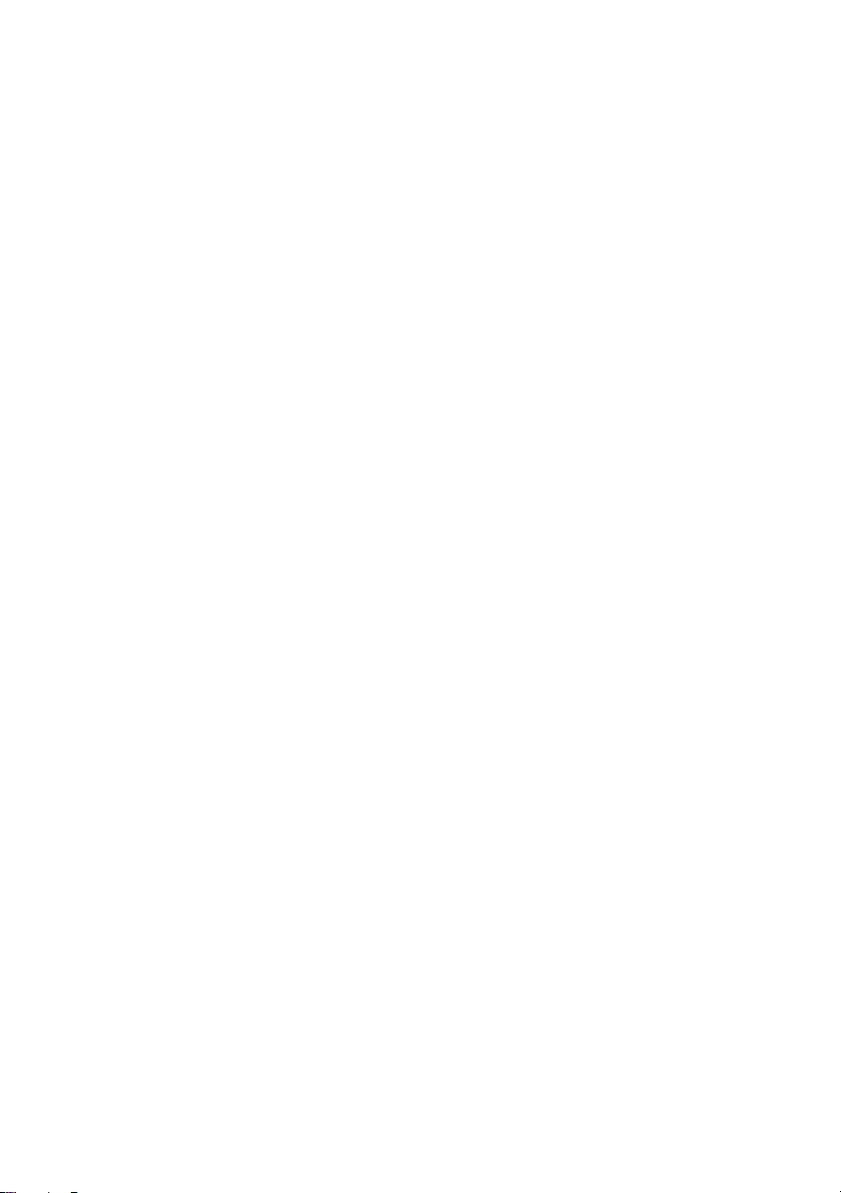
40 | Replacing the Wireless Mini-Card
Postrequisites
1Replace the palm-rest. See "Replacing the Palm-Rest" on page 35.
2Replace the keyboard. See "Replacing the Keyboard" on page 29.
3Replace the optical-drive assembly. See "Replacing the Optical-Drive Assembly" on
page 21.
4Follow the instructions from step 3 and step 4 in "Replacing the Memory Module(s)"
on page 17.
5Replace the battery. See "Replacing the Battery" on page 13.
6Follow the instructions in "After Working Inside Your Computer" on page 9.
OM_Book.book Page 40 Tuesday, November 20, 2012 12:43 PM
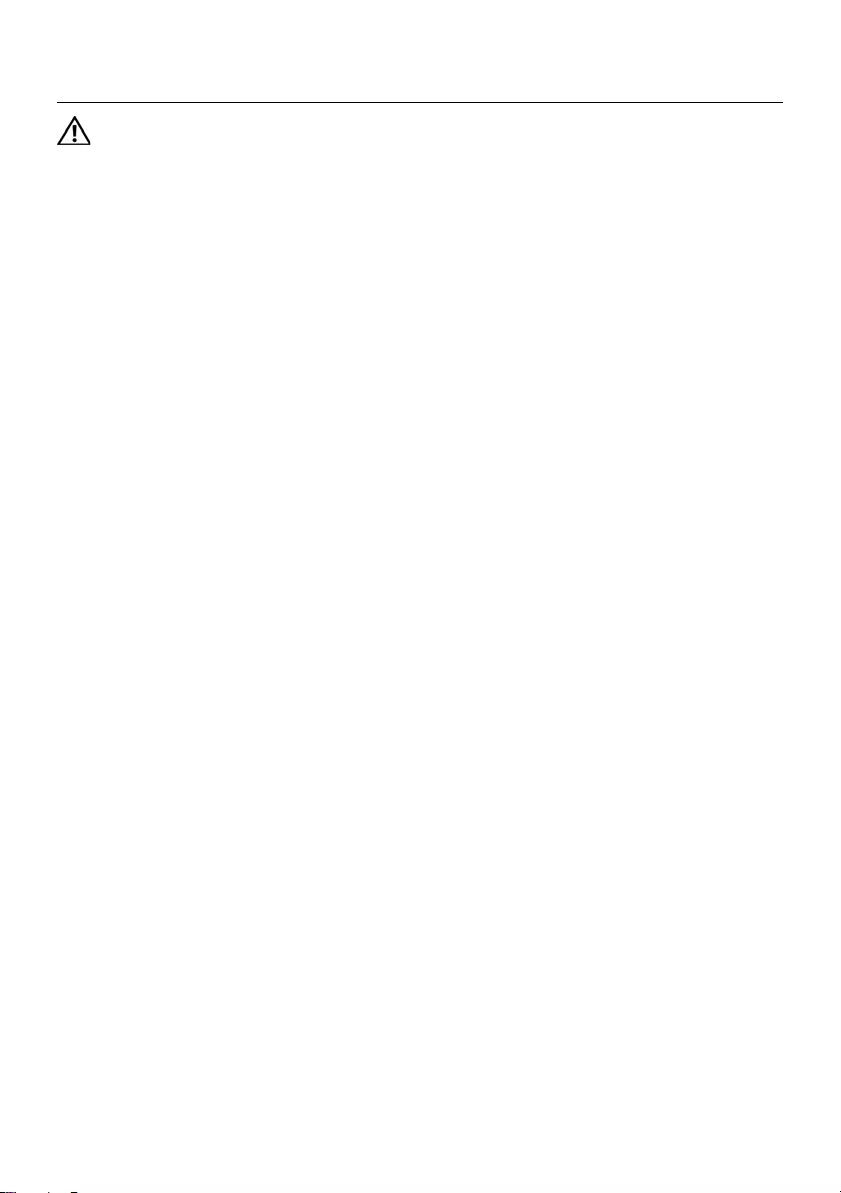
Removing the I/O Board | 41
Removing the I/O Board
WARNING: Before working inside your computer, read the safety information
that shipped with your computer and follow the steps in "Before You Begin" on
page 7. After working inside your computer, follow the instructions in "After
Working Inside Your Computer" on page 9. For additional safety best practices
information, see the Regulatory Compliance Homepage at
dell.com/regulatory_compliance.
Prerequisites
1Remove the battery. See "Removing the Battery" on page 11.
2Follow the instructions from step 1 to step 2 in "Removing the Memory Module(s)"
on page 15.
3Remove the optical-drive assembly. See "Removing the Optical-Drive Assembly" on
page 19.
4Remove the keyboard. See "Removing the Keyboard" on page 27.
5Remove the palm-rest. See "Removing the Palm-Rest" on page 31.
OM_Book.book Page 41 Tuesday, November 20, 2012 12:43 PM
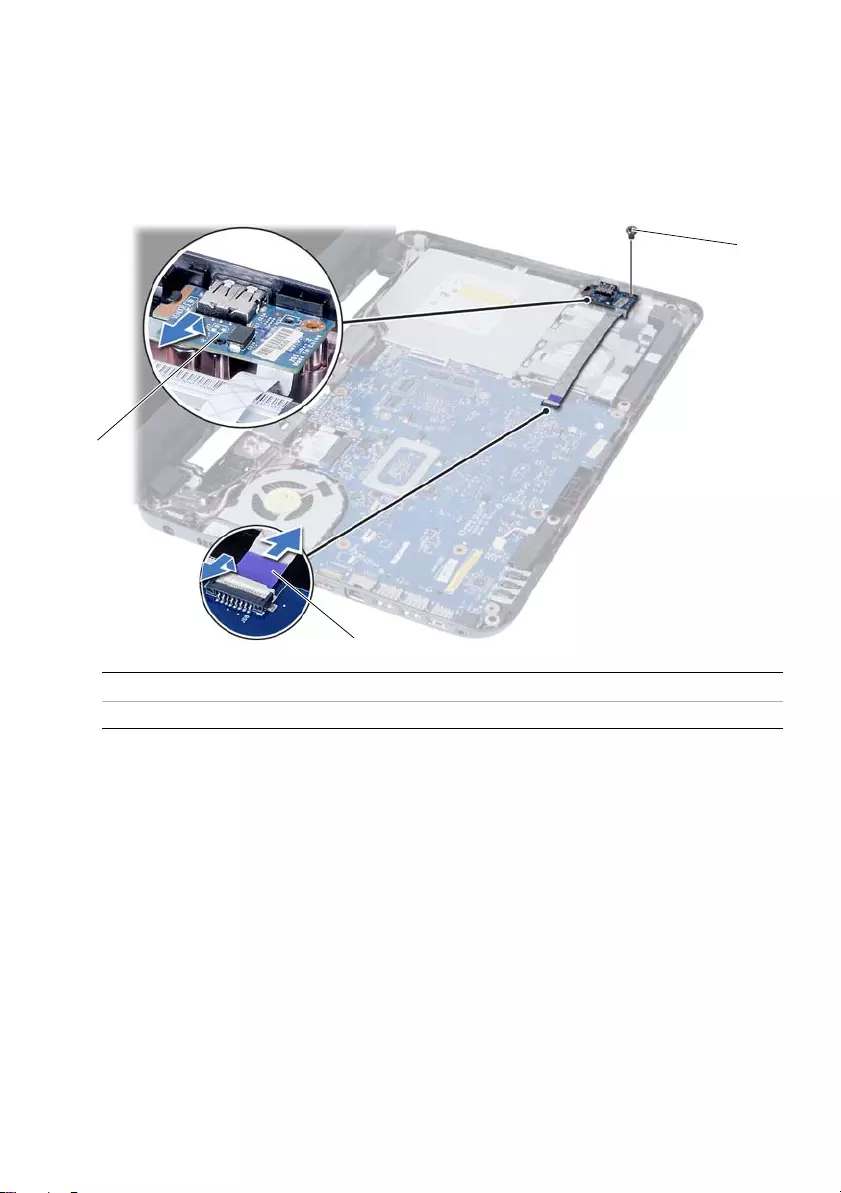
42 | Removing the I/O Board
Procedure
1Remove the screw that secures the I/O board to the computer base.
2Use the pull-tab to disconnect the I/O board cable from the connector on
the system board.
3Gently lift and remove the I/O board off the computer base.
1 I/O board 2 I/O board cable
3screw
2
1
3
OM_Book.book Page 42 Tuesday, November 20, 2012 12:43 PM
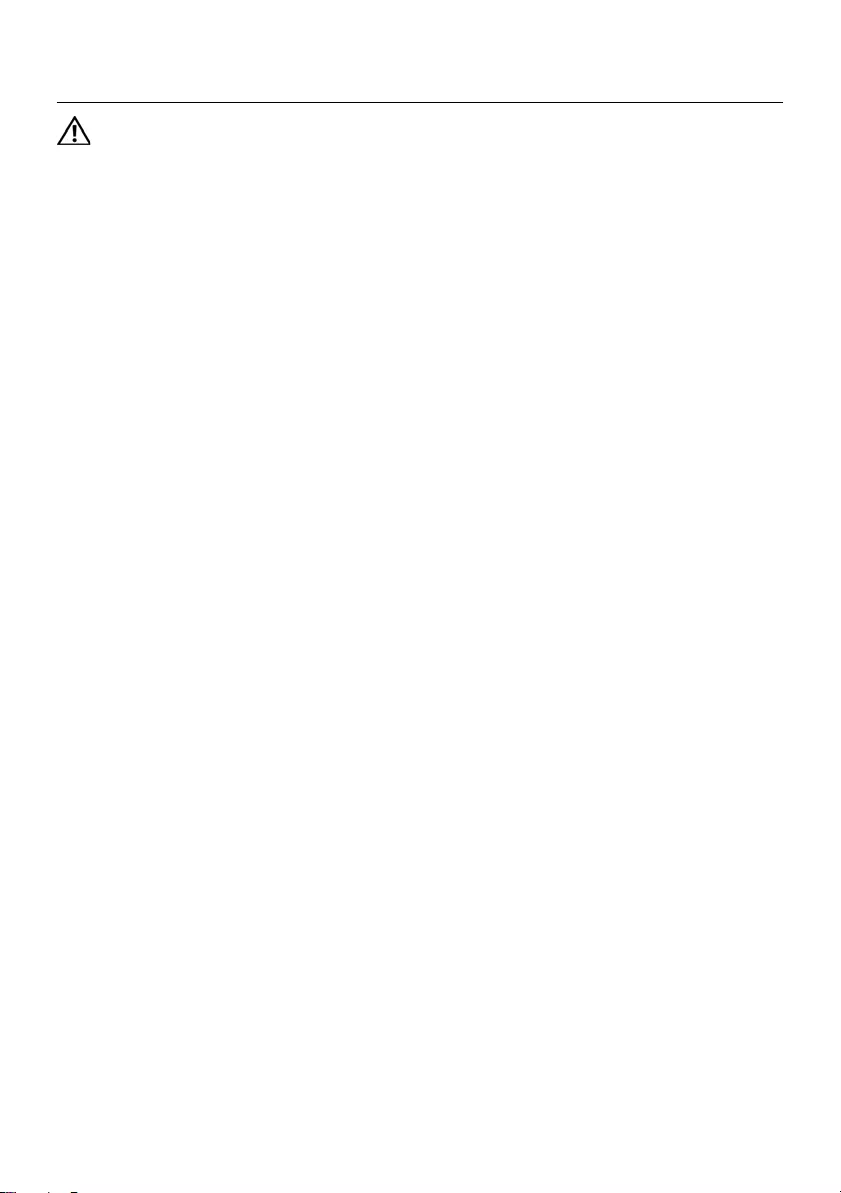
Replacing the I/O Board | 43
Replacing the I/O Board
WARNING: Before working inside your computer, read the safety information
that shipped with your computer and follow the steps in "Before You Begin" on
page 7. After working inside your computer, follow the instructions in "After
Working Inside Your Computer" on page 9. For additional safety best practices
information, see the Regulatory Compliance Homepage at
dell.com/regulatory_compliance.
Procedure
1Gently slide the I/O board below the tab that secures it and snap the I/O board
into place.
2Replace the screw that secures the I/O board to the computer base.
3Connect the I/O board cable to the connector on the I/O board.
Postrequisites
1Replace the palm-rest. See "Replacing the Palm-Rest" on page 35.
2Replace the keyboard. See "Replacing the Keyboard" on page 29.
3Replace the optical-drive assembly. See "Replacing the Optical-Drive Assembly" on
page 21.
4Follow the instructions from step 3 and step 4 in "Replacing the Memory Module(s)"
on page 17.
5Replace the battery. See "Replacing the Battery" on page 13.
6Follow the instructions in "After Working Inside Your Computer" on page 9.
OM_Book.book Page 43 Tuesday, November 20, 2012 12:43 PM
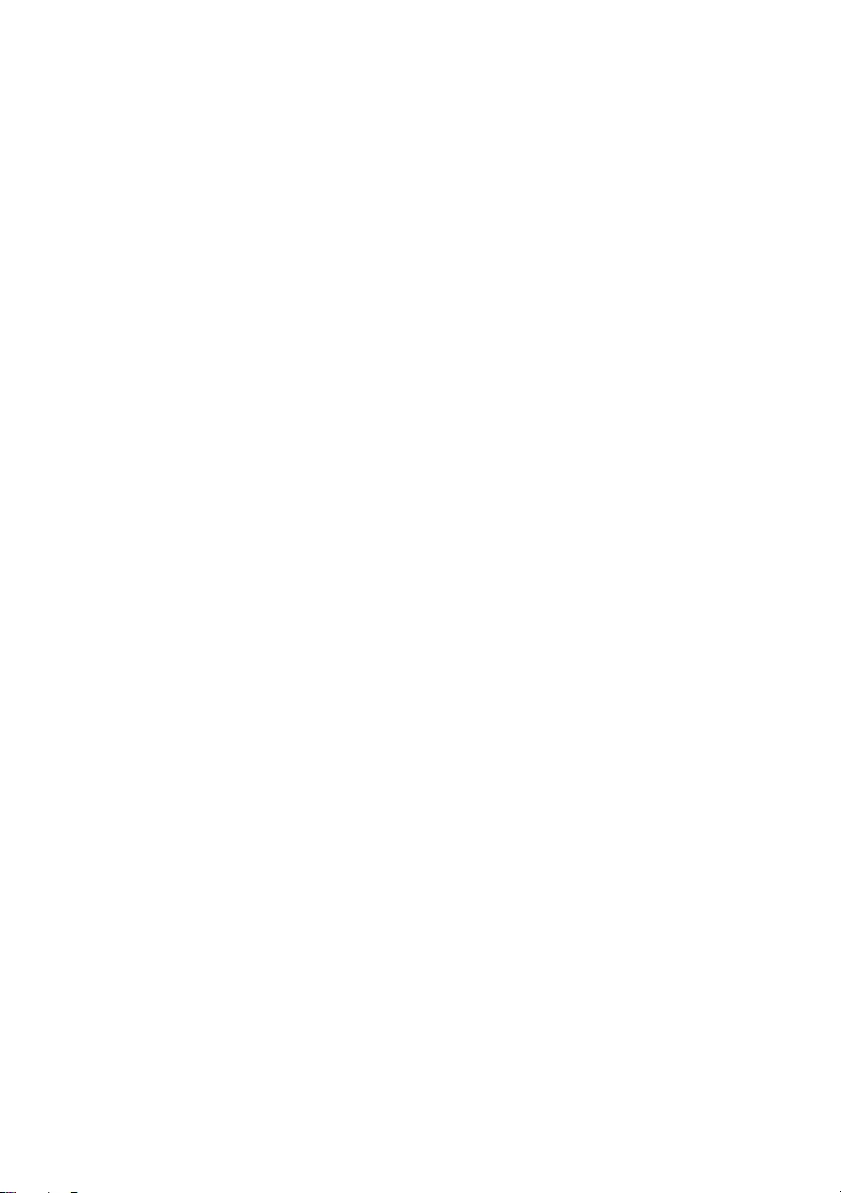
44 | Replacing the I/O Board
OM_Book.book Page 44 Tuesday, November 20, 2012 12:43 PM
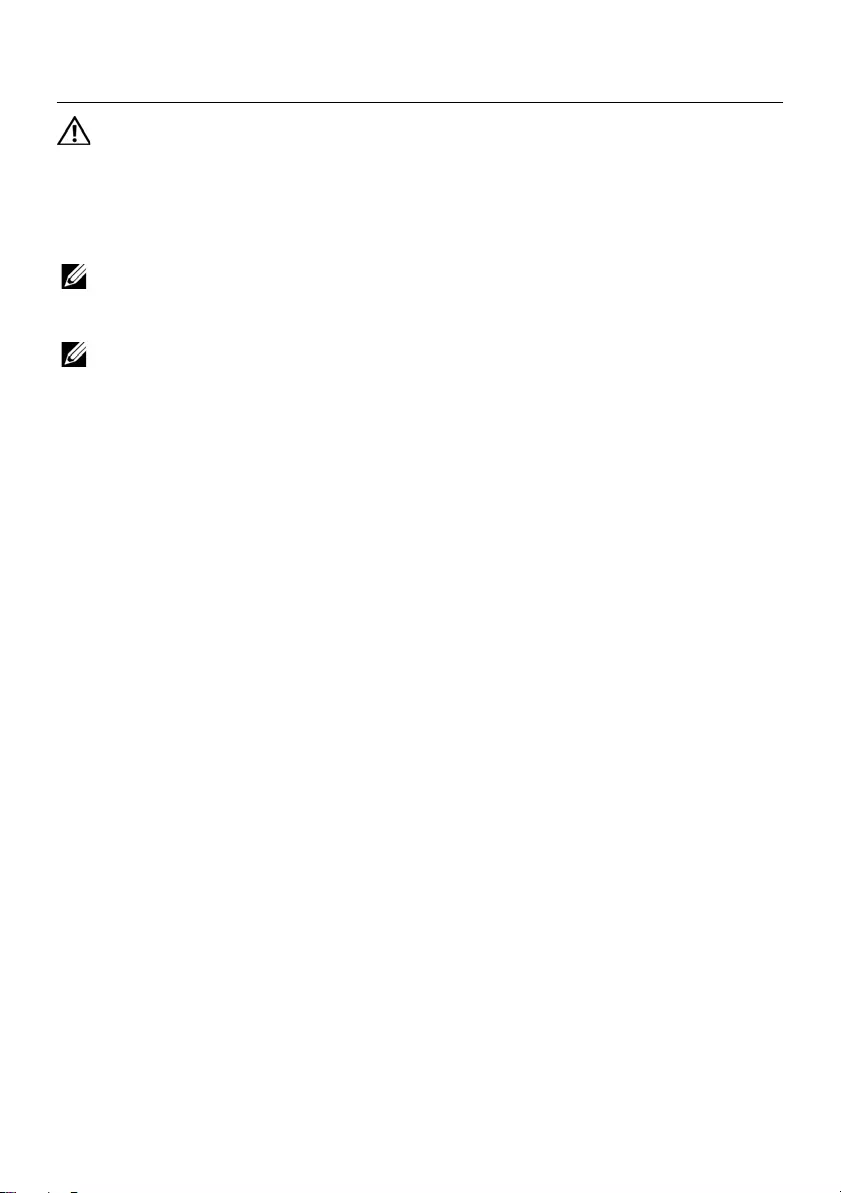
Removing the System Board | 45
Removing the System Board
WARNING: Before working inside your computer, read the safety information
that shipped with your computer and follow the steps in "Before You Begin" on
page 7. After working inside your computer, follow the instructions in "After
Working Inside Your Computer" on page 9. For additional safety best practices
information, see the Regulatory Compliance Homepage at
dell.com/regulatory_compliance.
NOTE: Your computer’s Service Tag is stored in the system board. You must enter
the Service Tag in system setup after you replace the system board. For more
information, see "Entering the Service Tag in system setup" on page 49.
NOTE: Before disconnecting the cables from the system board, note the location
of the connectors so that you can reconnect them correctly after you replace the
system board.
Prerequisites
1Remove the battery. See "Removing the Battery" on page 11.
2Follow the instructions from step 1 to step 2 in "Removing the Memory Module(s)"
on page 15.
3Remove the hard-drive assembly. See "Removing the Hard-Drive Assembly" on
page 23.
4Remove the optical-drive assembly. See "Removing the Optical-Drive Assembly" on
page 19.
5Remove the keyboard. See "Removing the Keyboard" on page 27.
6Remove the palm-rest. See "Removing the Palm-Rest" on page 31.
7Remove the wireless Mini-Card. See "Removing the Wireless Mini-Card" on
page 37.
OM_Book.book Page 45 Tuesday, November 20, 2012 12:43 PM
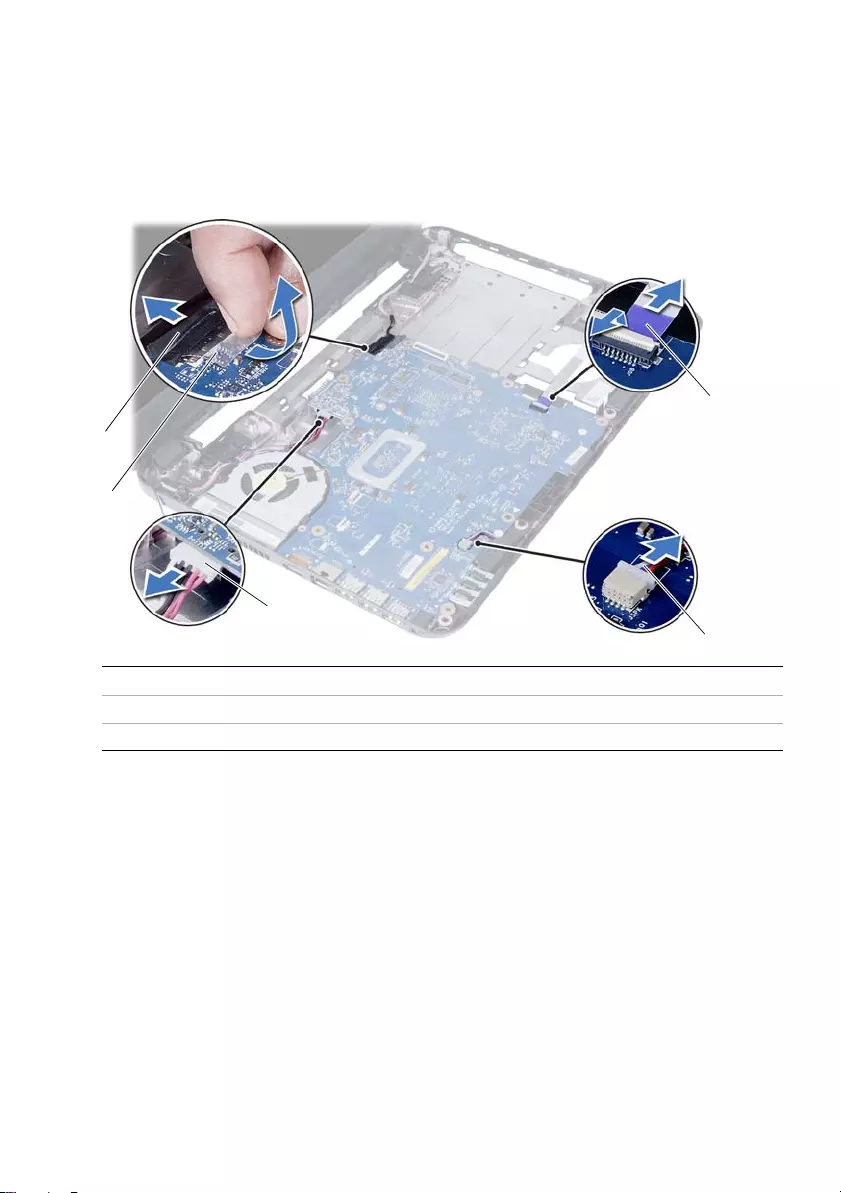
46 | Removing the System Board
Procedure
1Peel the tape that secures the display cable to the system board.
2Disconnect the display cable from the connector on the system board.
3Disconnect the power adapter-port cable, speaker cable, and the I/O board cable
from the system board.
1 display cable 2 tape
3 power-adapter-port cable 4 speaker cable
5 I/O board cable
1
2
3
4
5
OM_Book.book Page 46 Tuesday, November 20, 2012 12:43 PM

Removing the System Board | 47
4Remove the screw that secures the system board to the computer base.
5Lift the system board off the computer base.
1system board screw
2
1
OM_Book.book Page 47 Tuesday, November 20, 2012 12:43 PM
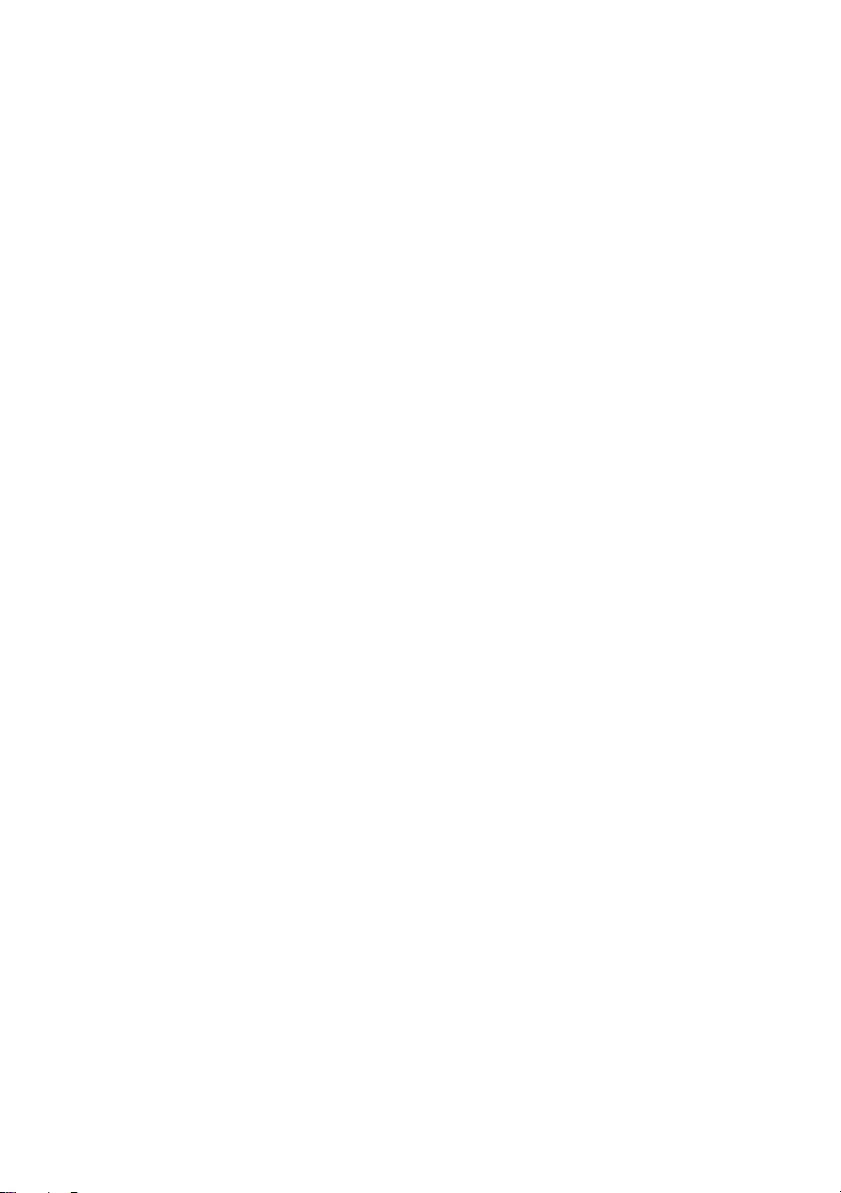
48 | Removing the System Board
OM_Book.book Page 48 Tuesday, November 20, 2012 12:43 PM
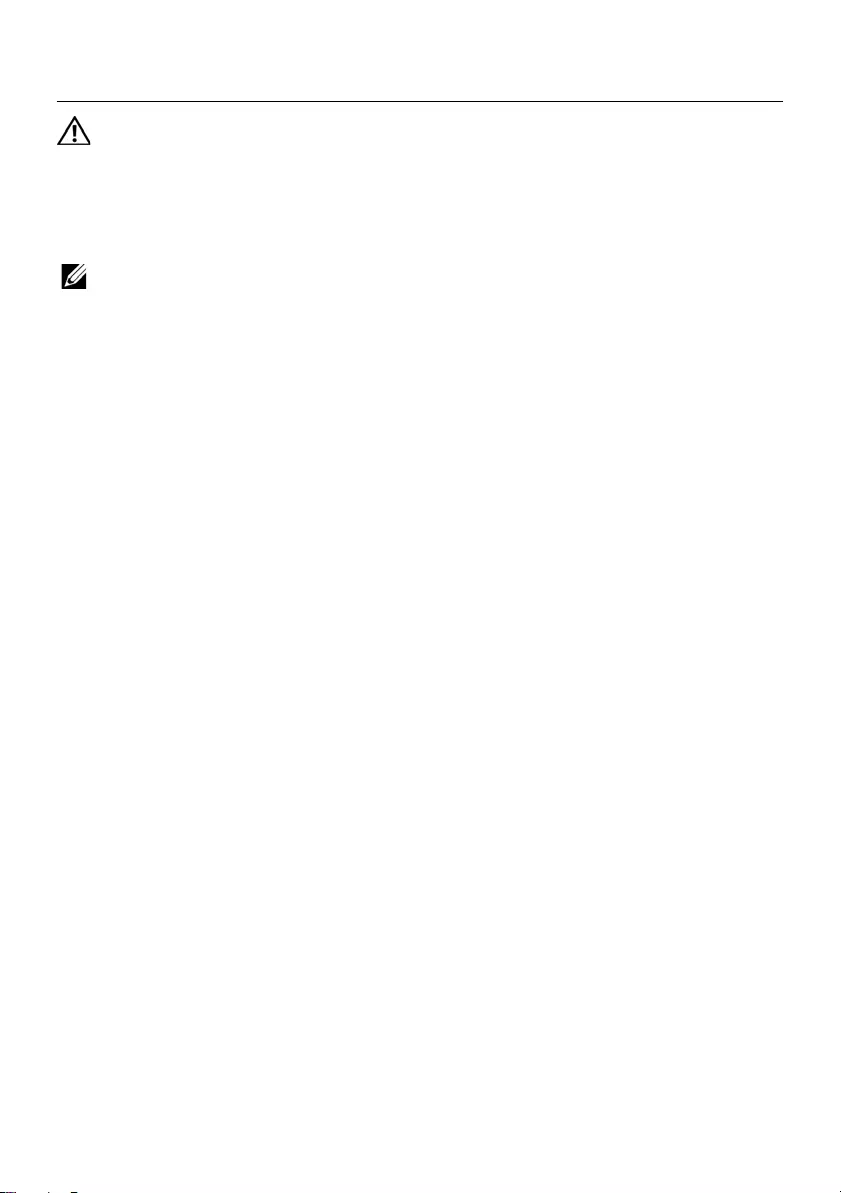
Replacing the System Board | 49
Replacing the System Board
WARNING: Before working inside your computer, read the safety information
that shipped with your computer and follow the steps in "Before You Begin" on
page 7. After working inside your computer, follow the instructions in "After
Working Inside Your Computer" on page 9. For additional safety best practices
information, see the Regulatory Compliance Homepage at
dell.com/regulatory_compliance.
NOTE: Your computer’s Service Tag is stored in the system board. You must enter
the Service Tag in the system setup after you replace the system board.
Procedure
1Align the screw hole on the system board with the screw hole on the
computer base.
2Replace the screw that secures the system board to the computer base.
3Connect the power-adapter-port cable, speaker cable, and the I/O board cable to
the connectors on the system board.
4Connect the display cable to the system board.
5Adhere the tape that secures the display cable to the system board.
Postrequisites
1Replace the wireless Mini-Card. See "Replacing the Wireless Mini-Card" on page 39.
2Replace the palm-rest. See "Replacing the Palm-Rest" on page 35.
3Replace the keyboard. See "Replacing the Keyboard" on page 29.
4Replace the optical-drive assembly. See "Replacing the Optical-Drive Assembly" on
page 21.
5Replace the hard-drive assembly. See "Replacing the Hard-Drive Assembly" on
page 25.
6Follow the instructions from step 3 and step 4 in "Replacing the Memory Module(s)"
on page 17.
7Replace the battery. See "Replacing the Battery" on page 13.
8Follow the instructions in "After Working Inside Your Computer" on page 9.
Entering the Service Tag in system setup
1Turn on the computer.
2Press <F2> during POST to enter system setup.
3Navigate to the Main tab and enter your computer’s Service Tag in the
Service Tag Input field.
OM_Book.book Page 49 Tuesday, November 20, 2012 12:43 PM
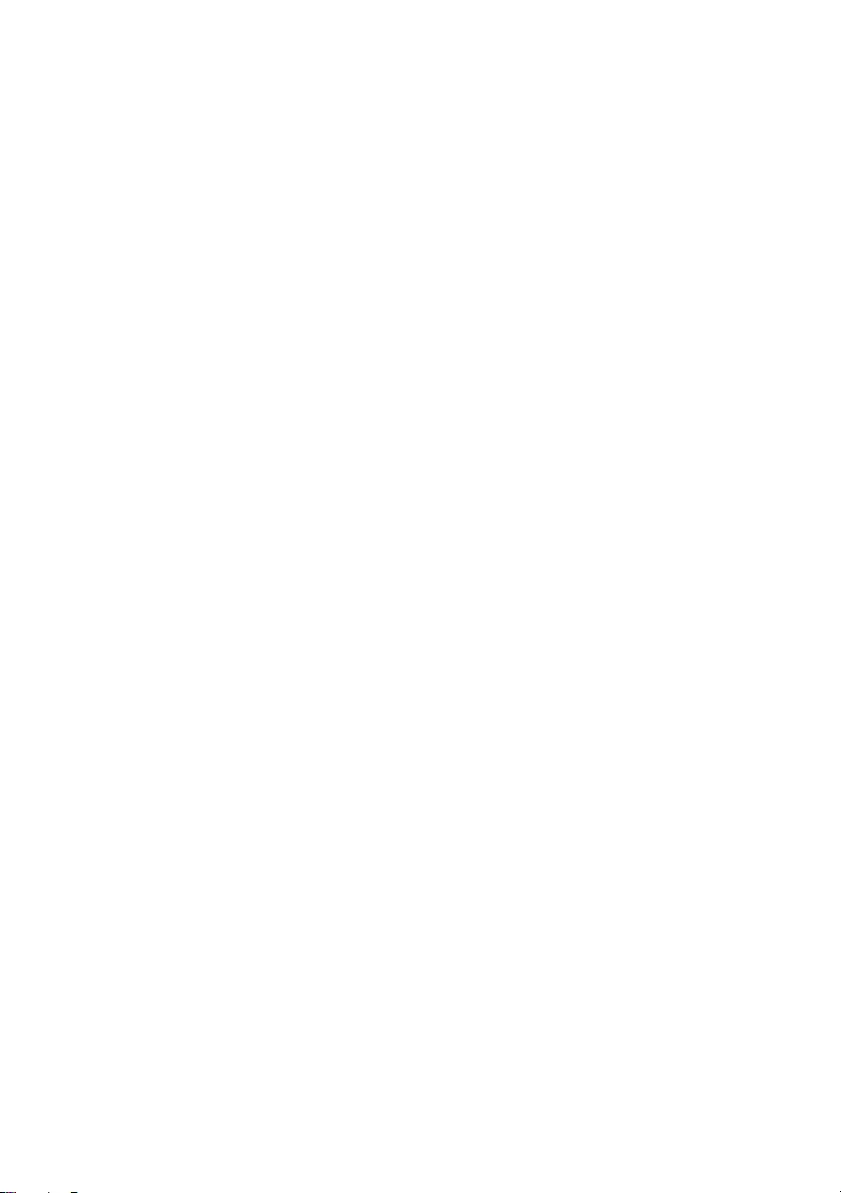
50 | Replacing the System Board
OM_Book.book Page 50 Tuesday, November 20, 2012 12:43 PM
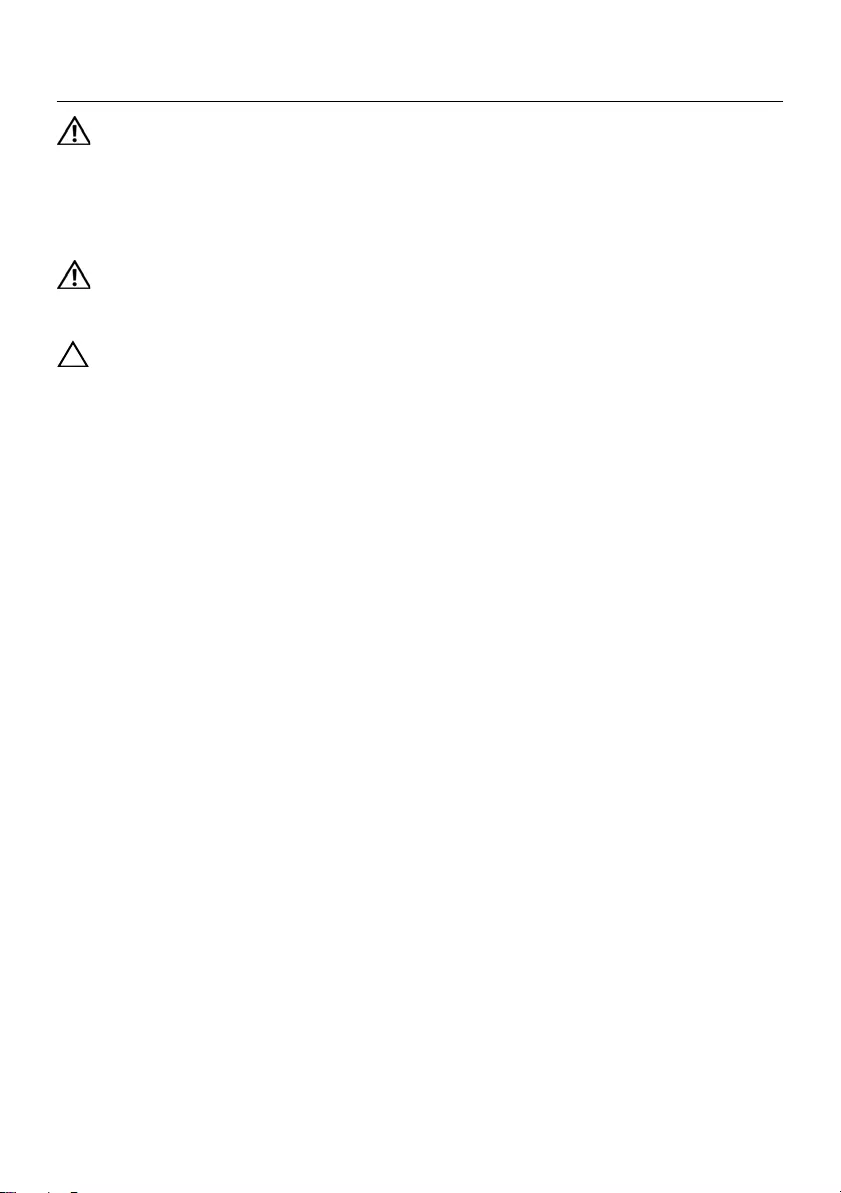
Removing the Coin-Cell Battery | 51
Removing the Coin-Cell Battery
WARNING: Before working inside your computer, read the safety information
that shipped with your computer and follow the steps in "Before You Begin" on
page 7. After working inside your computer, follow the instructions in "After
Working Inside Your Computer" on page 9. For additional safety best practices
information, see the Regulatory Compliance Homepage at
dell.com/regulatory_compliance.
WARNING: The coin-cell battery may explode if installed incorrectly.
Replace the coin-cell battery only with the same or equivalent type. Discard used
coin-cell batteries according to the manufacturer’s instructions.
CAUTION: Removing the coin-cell battery resets the BIOS settings to default. It is
recommended that you note the BIOS settings before removing the coin-cell
battery.
Prerequisites
1Remove the battery. See "Removing the Battery" on page 11.
2Follow the instructions from step 1 to step 2 in "Removing the Memory Module(s)"
on page 15.
3Remove the hard-drive assembly. See "Removing the Hard-Drive Assembly" on
page 23.
4Remove the optical-drive assembly. See "Removing the Optical-Drive Assembly" on
page 19.
5Remove the keyboard. See "Removing the Keyboard" on page 27.
6Remove the palm-rest. See "Removing the Palm-Rest" on page 31.
7Remove the system board. See "Removing the System Board" on page 45.
OM_Book.book Page 51 Tuesday, November 20, 2012 12:43 PM
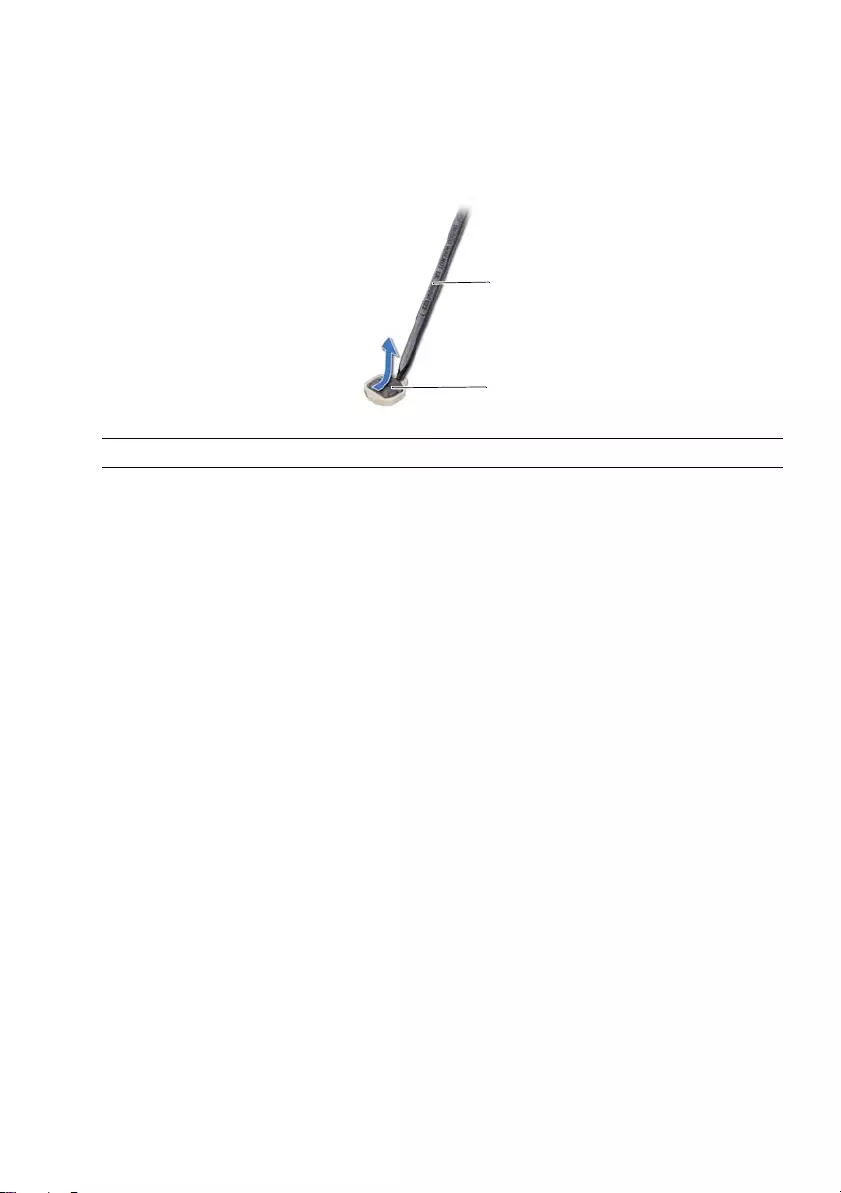
52 | Removing the Coin-Cell Battery
Procedure
1Turn the system board over and place it on a flat surface.
2Using a plastic scribe, gently pry out the coin-cell battery out of the battery socket
on the system board.
1 plastic scribe 2 coin-cell battery
1
2
OM_Book.book Page 52 Tuesday, November 20, 2012 12:43 PM
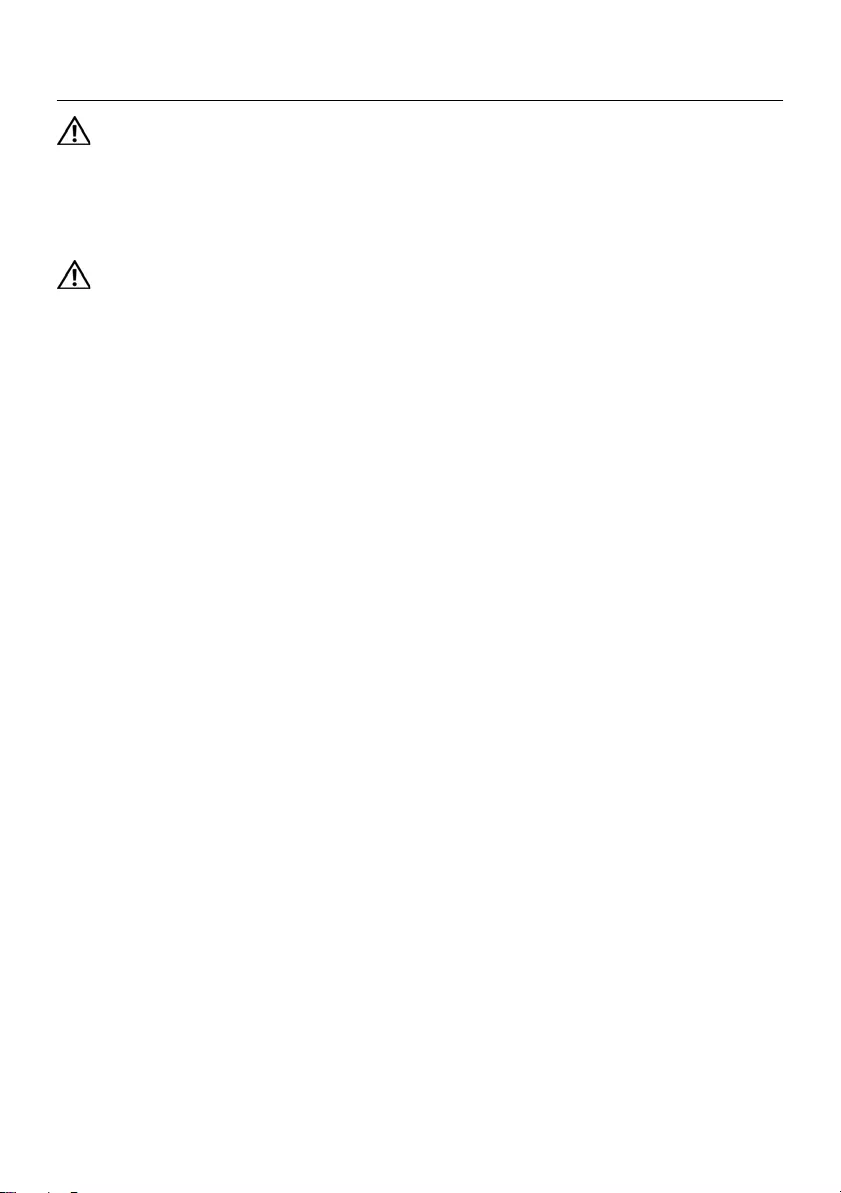
Replacing the Coin-Cell Battery | 53
Replacing the Coin-Cell Battery
WARNING: Before working inside your computer, read the safety information
that shipped with your computer and follow the steps in "Before You Begin" on
page 7. After working inside your computer, follow the instructions in "After
Working Inside Your Computer" on page 9. For additional safety best practices
information, see the Regulatory Compliance Homepage at
dell.com/regulatory_compliance.
WARNING: The battery may explode if installed incorrectly. Replace the battery
only with the same or equivalent type. Discard used batteries according to the
manufacturer’s instructions.
Procedure
With the positive-side facing up, snap the coin-cell battery into the battery
socket on the system board.
Postrequisites
1Replace the system board. See "Replacing the System Board" on page 49.
2Replace the palm-rest. See "Replacing the Palm-Rest" on page 35.
3Replace the keyboard. See "Replacing the Keyboard" on page 29.
4Replace the optical-drive assembly. See "Replacing the Optical-Drive Assembly" on
page 21.
5Replace the hard-drive assembly. See "Replacing the Hard-Drive Assembly" on
page 25.
6Follow the instructions from step 3 and step 4 in "Replacing the Memory Module(s)"
on page 17.
7Replace the battery. See "Replacing the Battery" on page 13.
8Follow the instructions in "After Working Inside Your Computer" on page 9.
OM_Book.book Page 53 Tuesday, November 20, 2012 12:43 PM
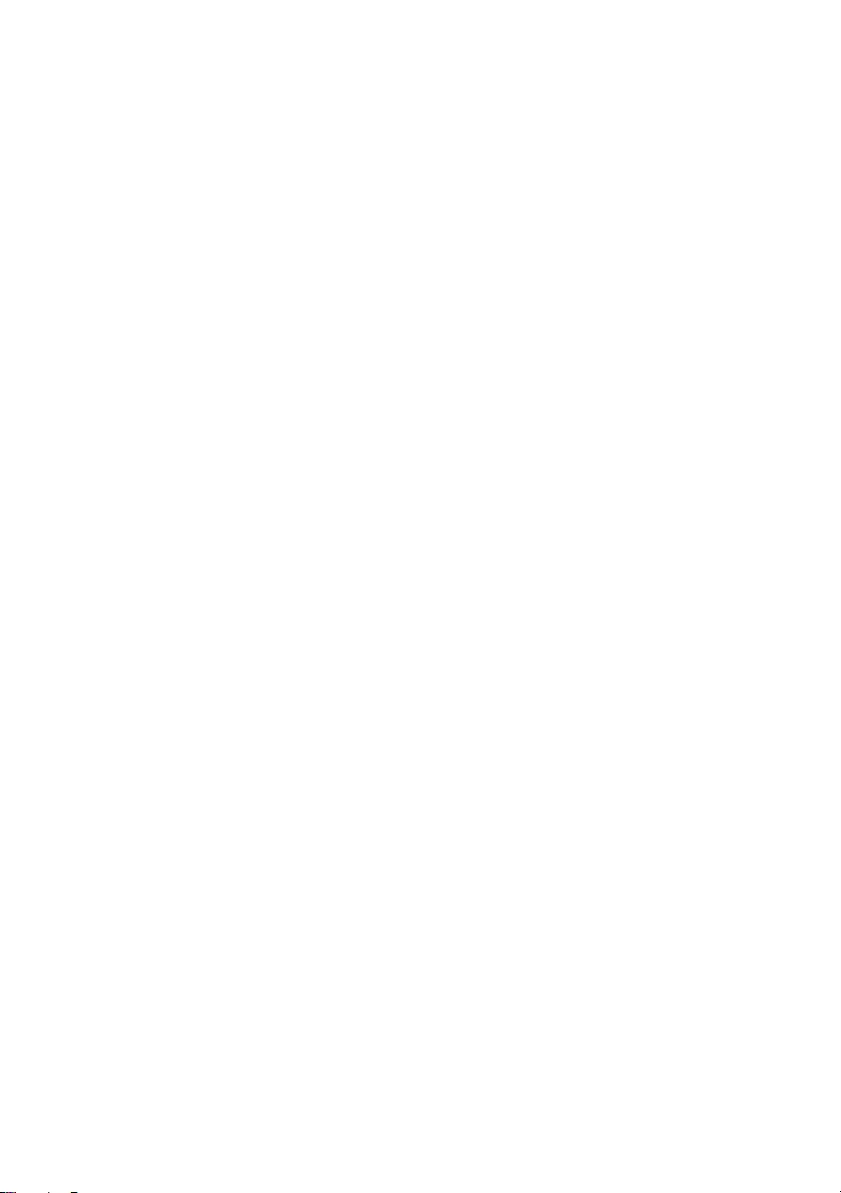
54 | Replacing the Coin-Cell Battery
OM_Book.book Page 54 Tuesday, November 20, 2012 12:43 PM

Removing the Heat-Sink | 55
Removing the Heat-Sink
WARNING: Before working inside your computer, read the safety information
that shipped with your computer and follow the steps in "Before You Begin" on
page 7. After working inside your computer, follow the instructions in "After
Working Inside Your Computer" on page 9. For additional safety best practices
information, see the Regulatory Compliance Homepage at
dell.com/regulatory_compliance.
Prerequisites
1Remove the battery. See "Removing the Battery" on page 11.
1Follow the instructions from step 1 to step 2 in "Removing the Memory Module(s)"
on page 15.
2Remove the hard-drive assembly. See "Removing the Hard-Drive Assembly" on
page 23.
3Remove the optical-drive assembly. See "Removing the Optical-Drive Assembly" on
page 19.
4Remove the keyboard. See "Removing the Keyboard" on page 27.
5Remove the palm-rest. See "Removing the Palm-Rest" on page 31.
6Remove the wireless mini-card. See "Removing the Wireless Mini-Card" on page 37.
7Remove the system board. See "Removing the System Board" on page 45.
OM_Book.book Page 55 Tuesday, November 20, 2012 12:43 PM
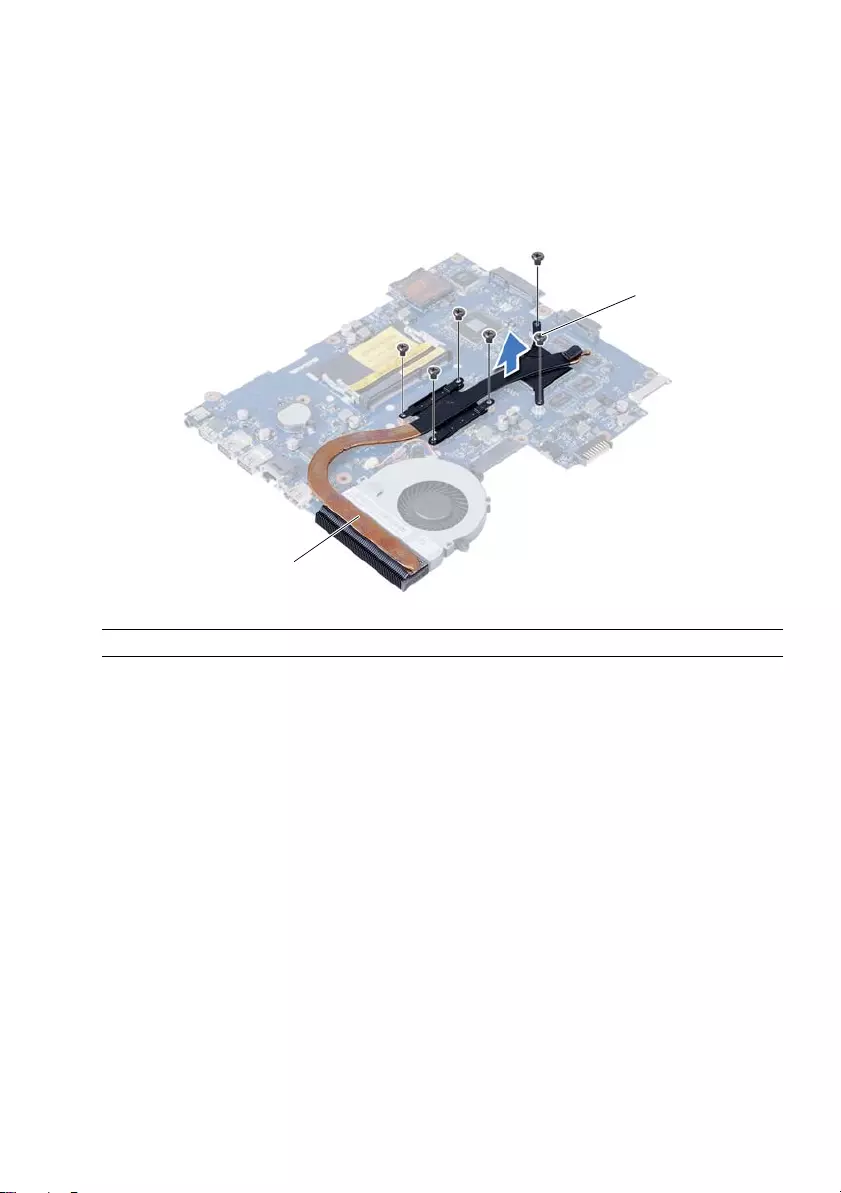
56 | Removing the Heat-Sink
Procedure
1Turn the system board over and place the system board on a flat surface.
2In sequential order (indicated on the heat-sink), remove the screws that secure the
heat-sink to the system board.
3Lift the heat-sink off the system board.
1 screw (6) 2 fan
1
2
OM_Book.book Page 56 Tuesday, November 20, 2012 12:43 PM
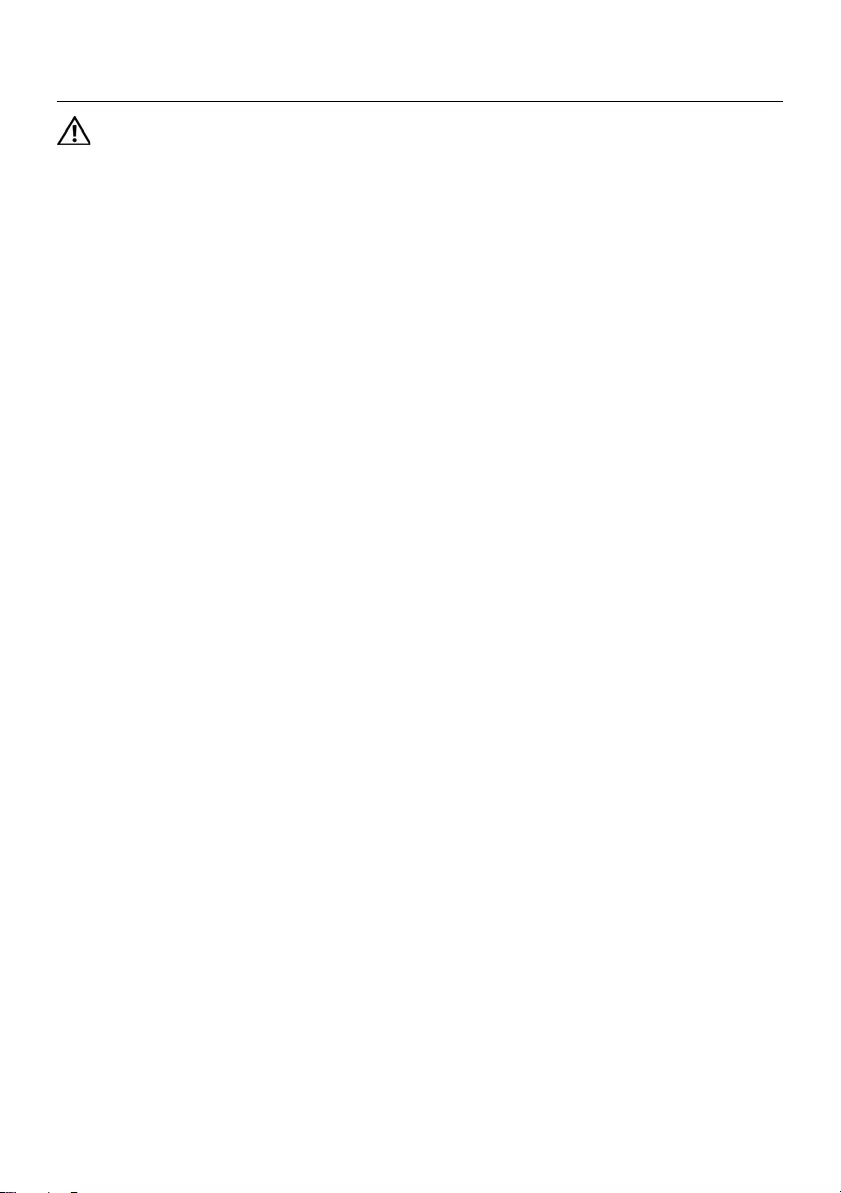
Replacing the Heat-Sink | 57
Replacing the Heat-Sink
WARNING: Before working inside your computer, read the safety information
that shipped with your computer and follow the steps in "Before You Begin" on
page 7. After working inside your computer, follow the instructions in "After
Working Inside Your Computer" on page 9. For additional safety best practices
information, see the Regulatory Compliance Homepage at
dell.com/regulatory_compliance.
Procedure
1Clean the thermal grease from the bottom of the heat-sink and reapply it.
2Align the screw holes on the heat-sink with the screw holes on the system board.
3In sequential order (indicated on the heat-sink), replace the screws that secure the
heat-sink to the system board
Postrequisites
1Replace the system board. See "Replacing the System Board" on page 49.
2Replace the wireless mini-card. See "Replacing the Wireless Mini-Card" on page 39.
3Replace the palm-rest. See "Replacing the Palm-Rest" on page 35.
4Replace the keyboard. See "Replacing the Keyboard" on page 29.
5Replace the optical-drive assembly. See "Replacing the Optical-Drive Assembly" on
page 21.
6Replace the hard-drive assembly. See "Replacing the Hard-Drive Assembly" on
page 25.
7Follow the instructions from step 3 and step 4 in "Replacing the Memory Module(s)"
on page 17.
8Replace the battery. See "Replacing the Battery" on page 13.
9Follow the instructions in "After Working Inside Your Computer" on page 9.
OM_Book.book Page 57 Tuesday, November 20, 2012 12:43 PM
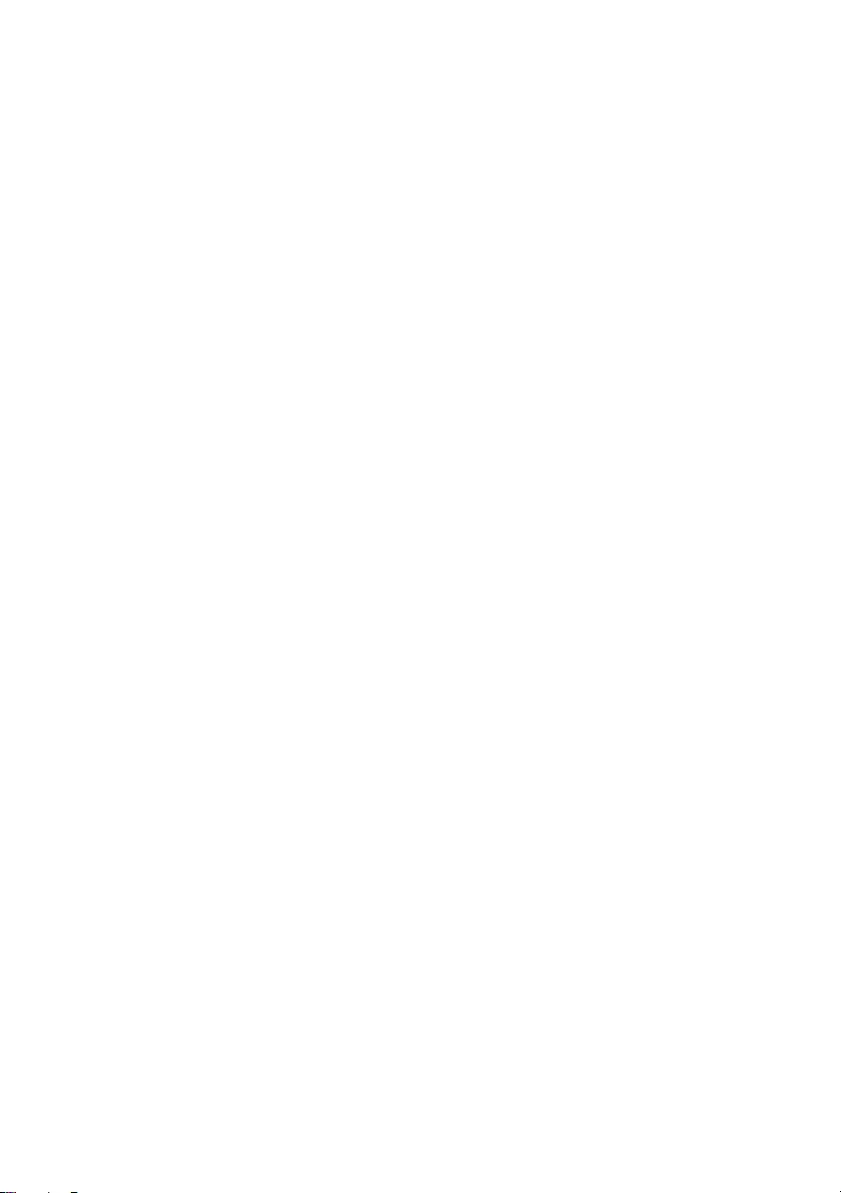
58 | Replacing the Heat-Sink
OM_Book.book Page 58 Tuesday, November 20, 2012 12:43 PM
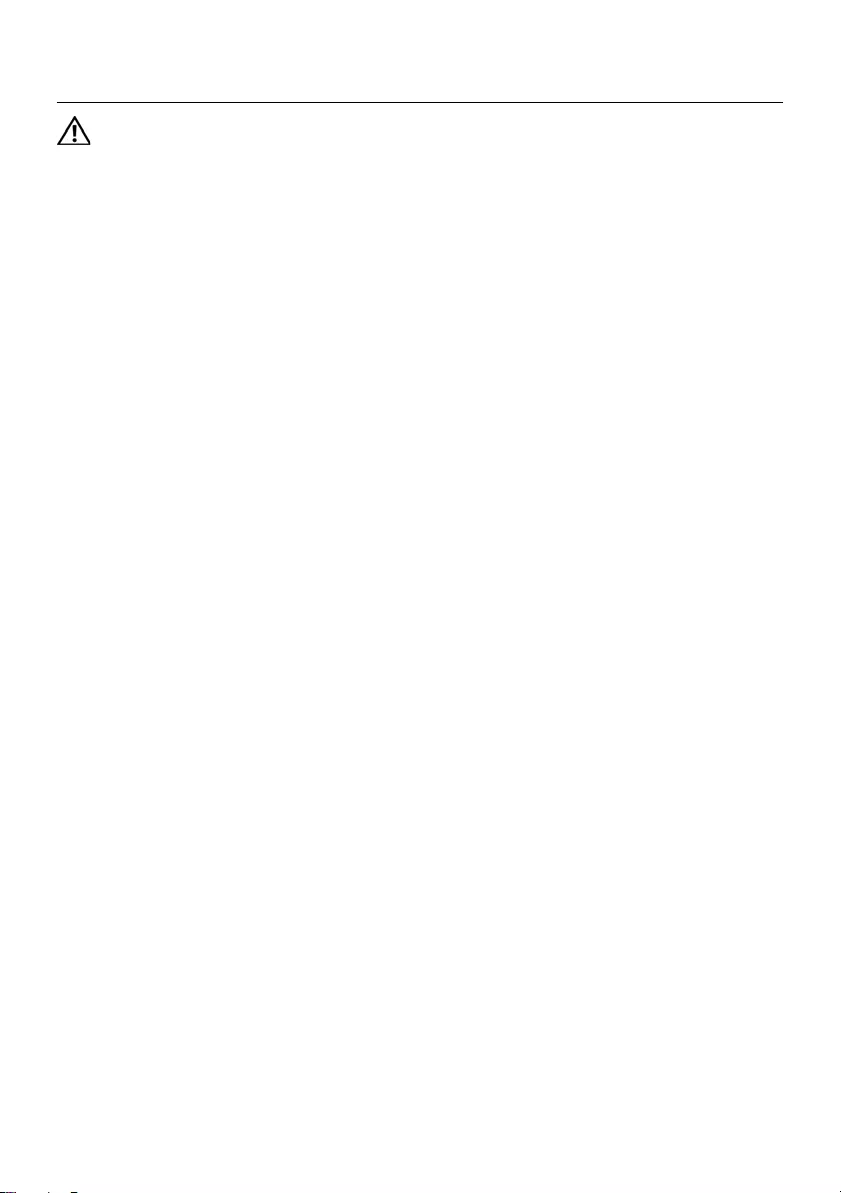
Removing the Fan | 59
Removing the Fan
WARNING: Before working inside your computer, read the safety information
that shipped with your computer and follow the steps in "Before You Begin" on
page 7. After working inside your computer, follow the instructions in "After
Working Inside Your Computer" on page 9. For additional safety best practices
information, see the Regulatory Compliance Homepage at
dell.com/regulatory_compliance.
Prerequisites
1Remove the battery. See "Removing the Battery" on page 11.
2Follow the instructions from step 1 to step 2 in "Removing the Memory Module(s)"
on page 15.
3Remove the hard-drive assembly. See "Removing the Hard-Drive Assembly" on
page 23.
4Remove the optical-drive assembly. See "Removing the Optical-Drive Assembly" on
page 19.
5Remove the keyboard. See "Removing the Keyboard" on page 27.
6Remove the palm-rest. See "Removing the Palm-Rest" on page 31.
7Remove the wireless mini-card. See "Removing the Wireless Mini-Card" on page 37.
8Remove the system board. See "Removing the System Board" on page 45.
OM_Book.book Page 59 Tuesday, November 20, 2012 12:43 PM
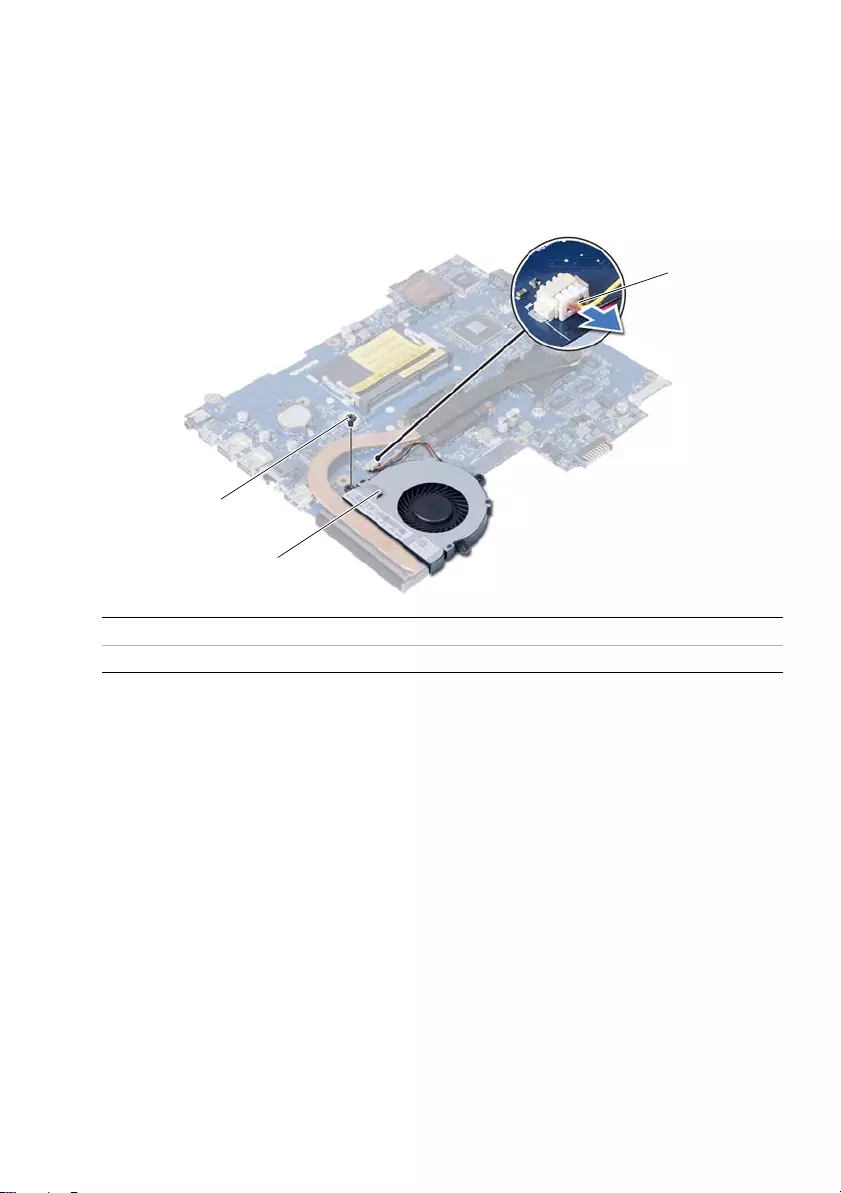
60 | Removing the Fan
Procedure
1Turn the system board over and place the system board on a flat surface.
2Disconnect the fan cable from the connector on the system board.
3Remove the screw that secures the fan to the system board.
4Lift the fan off the system board.
1screw 2fan
3fan cable
3
2
1
OM_Book.book Page 60 Tuesday, November 20, 2012 12:43 PM
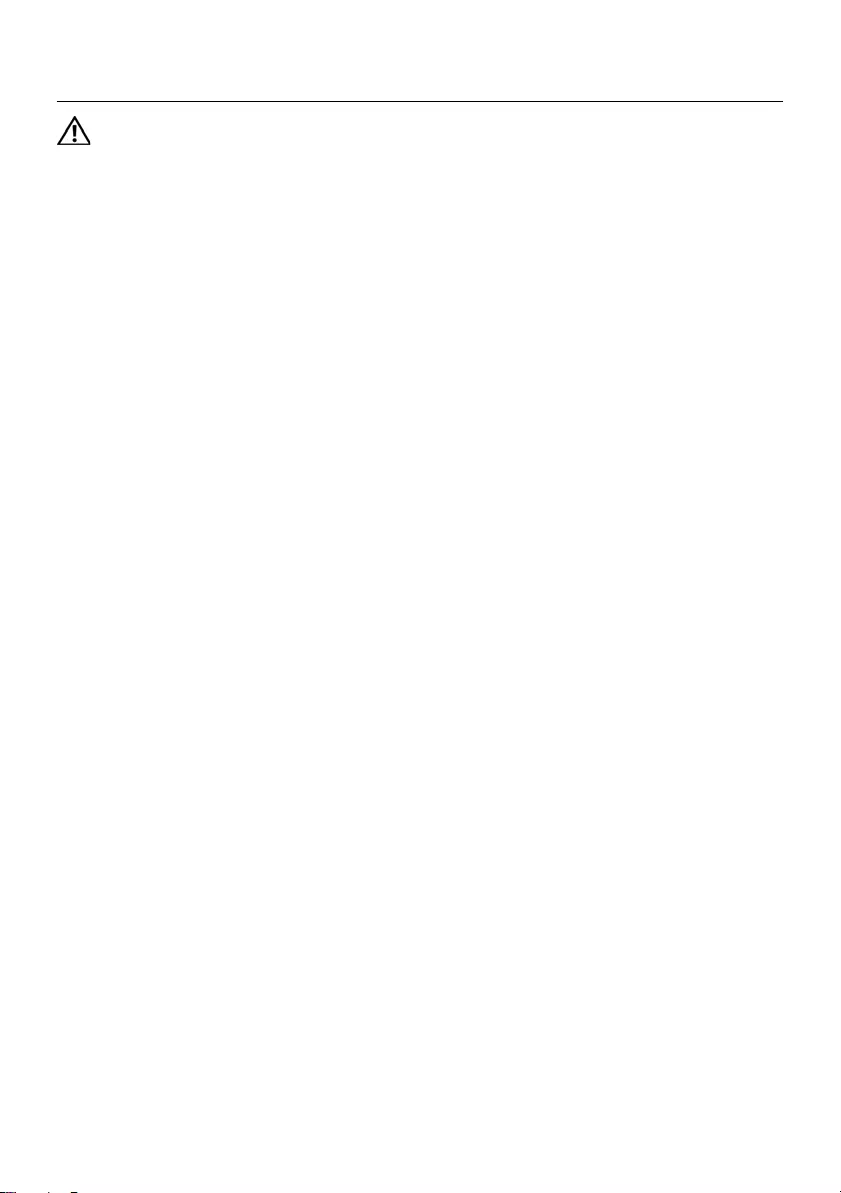
Replacing the Fan | 61
Replacing the Fan
WARNING: Before working inside your computer, read the safety information
that shipped with your computer and follow the steps in "Before You Begin" on
page 7. After working inside your computer, follow the instructions in "After
Working Inside Your Computer" on page 9. For additional safety best practices
information, see the Regulatory Compliance Homepage at
dell.com/regulatory_compliance.
Procedure
1Align the screw holes on the fan with the screw holes on the system board.
2Replace the screw that secures the fan to the system board.
3Connect the fan cable to the connector on the system-board.
Postrequisites
1Replace the system board. See "Replacing the System Board" on page 49.
2Replace the wireless mini-card. See "Replacing the Wireless Mini-Card" on page 39.
3Replace the palm-rest. See "Replacing the Palm-Rest" on page 35.
4Replace the keyboard. See "Replacing the Keyboard" on page 29.
5Replace the optical-drive assembly. See "Replacing the Optical-Drive Assembly" on
page 21.
6Replace the hard-drive assembly. See "Replacing the Hard-Drive Assembly" on
page 25.
7Follow the instructions from step 3 and step 4 in "Replacing the Memory Module(s)"
on page 17.
8Replace the battery. See "Replacing the Battery" on page 13.
9Follow the instructions in "After Working Inside Your Computer" on page 9.
OM_Book.book Page 61 Tuesday, November 20, 2012 12:43 PM
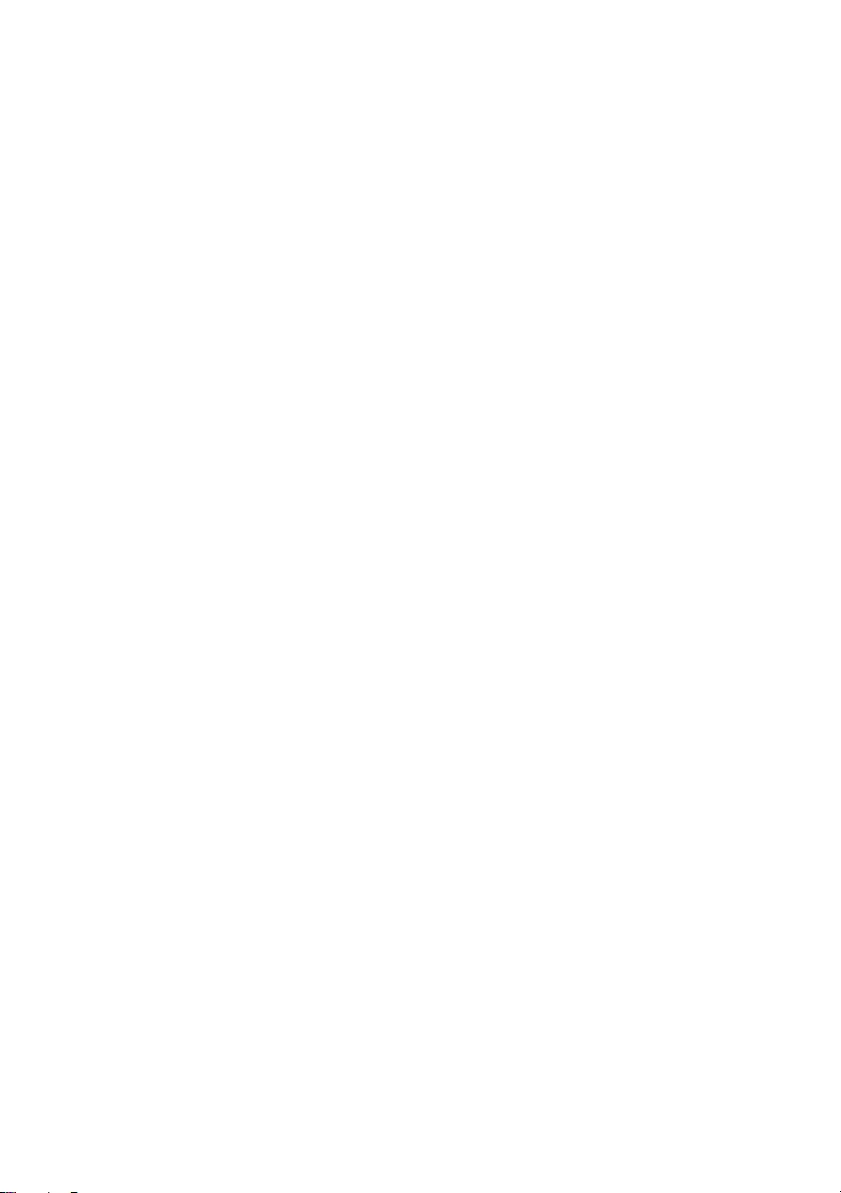
62 | Replacing the Fan
OM_Book.book Page 62 Tuesday, November 20, 2012 12:43 PM
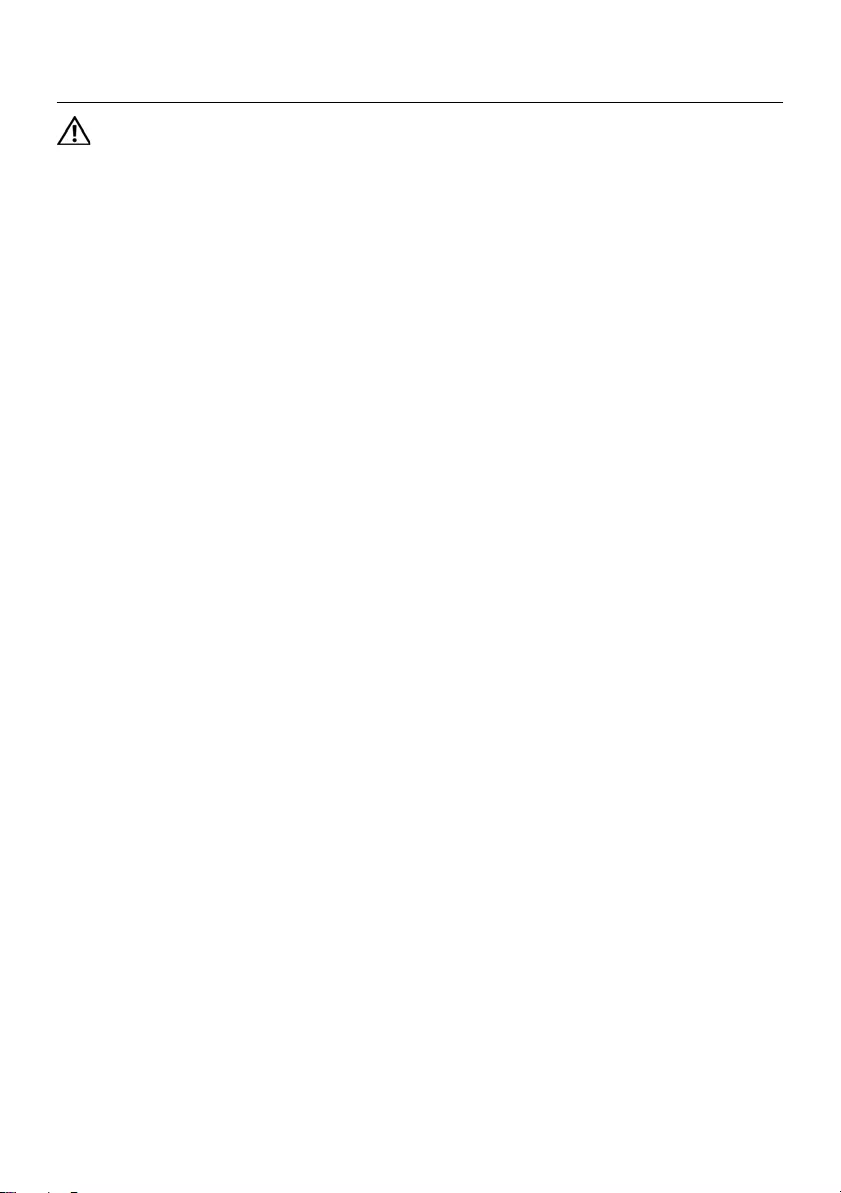
Removing the Speakers | 63
Removing the Speakers
WARNING: Before working inside your computer, read the safety information
that shipped with your computer and follow the steps in "Before You Begin" on
page 7. After working inside your computer, follow the instructions in "After
Working Inside Your Computer" on page 9. For additional safety best practices
information, see the Regulatory Compliance Homepage at
dell.com/regulatory_compliance.
Prerequisites
1Remove the battery. See "Removing the Battery" on page 11.
2Follow the instructions from step 1 to step 2 in "Removing the Memory Module(s)"
on page 15.
3Remove the hard-drive assembly. See "Removing the Hard-Drive Assembly" on
page 23.
4Remove the optical-drive assembly. See "Removing the Optical-Drive Assembly" on
page 19.
5Remove the keyboard. See "Removing the Keyboard" on page 27.
6Remove the palm-rest. See "Removing the Palm-Rest" on page 31.
7Remove the wireless mini-card. See "Removing the Wireless Mini-Card" on page 37.
8Remove the system board. See "Removing the System Board" on page 45.
OM_Book.book Page 63 Tuesday, November 20, 2012 12:43 PM
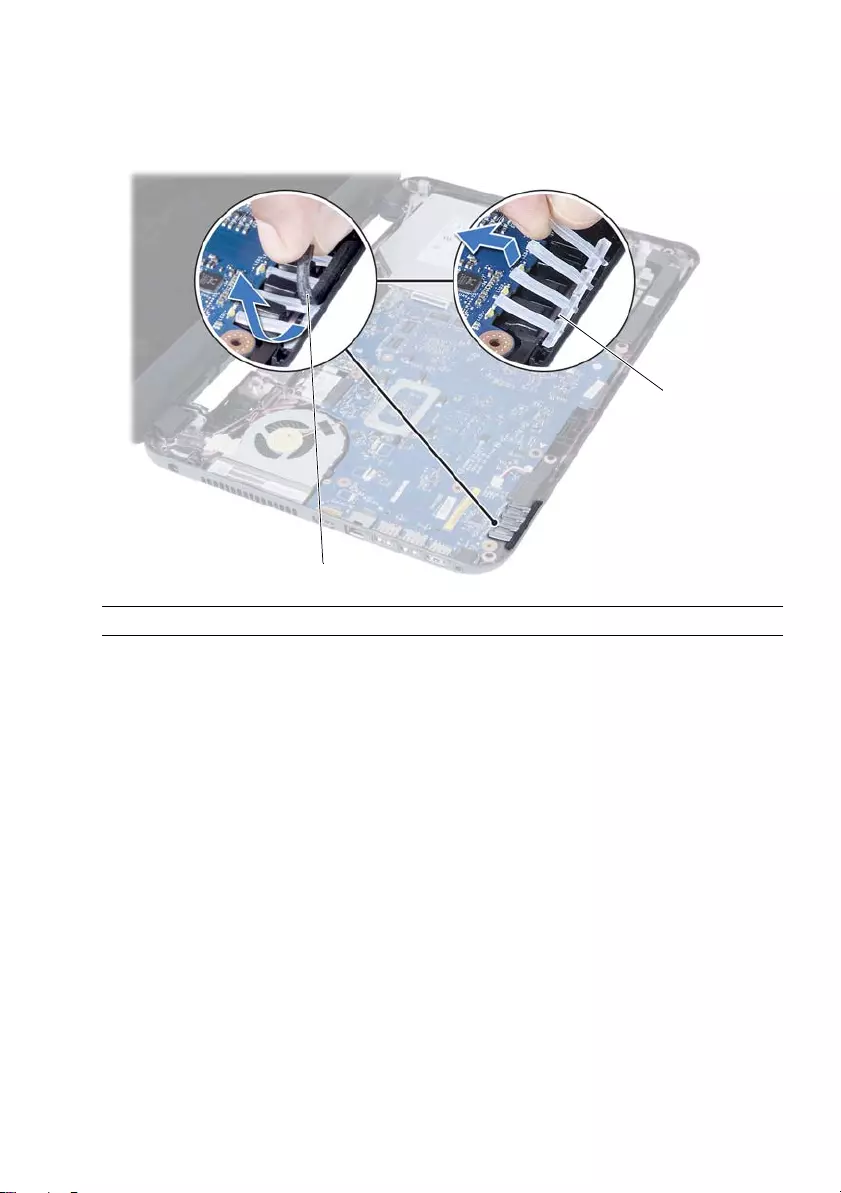
64 | Removing the Speakers
Procedure
1Peel the tape that secures the LED silicon tubes to the computer base.
2Lift and remove the LED silicon tubes off the computer base.
1tape 2LED silicon tubes
1
2
OM_Book.book Page 64 Tuesday, November 20, 2012 12:43 PM
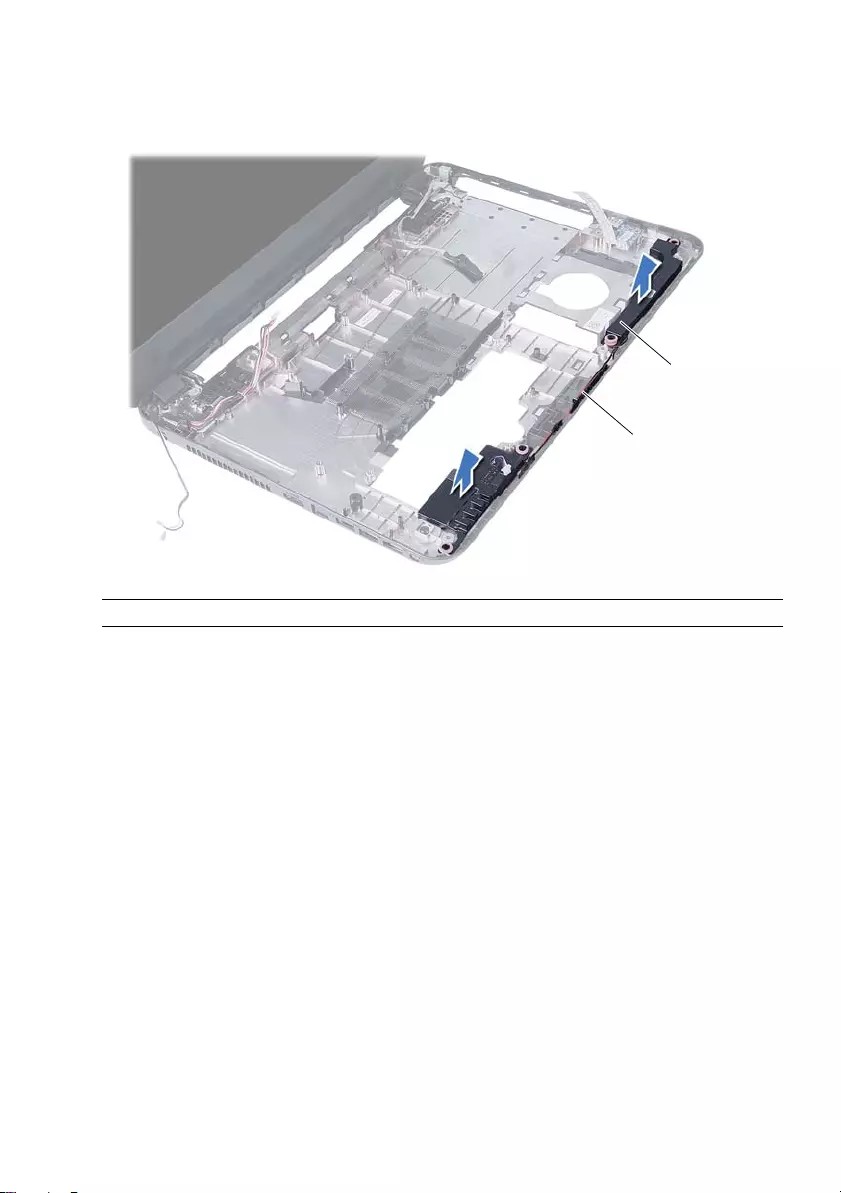
Removing the Speakers | 65
3Note the speaker cable routing and remove the cable from the routing guides on
the computer base.
4Lift the speakers, along with the speaker cable, off the computer base.
1 speaker cable routing 2 speakers (2)
1
2
OM_Book.book Page 65 Tuesday, November 20, 2012 12:43 PM
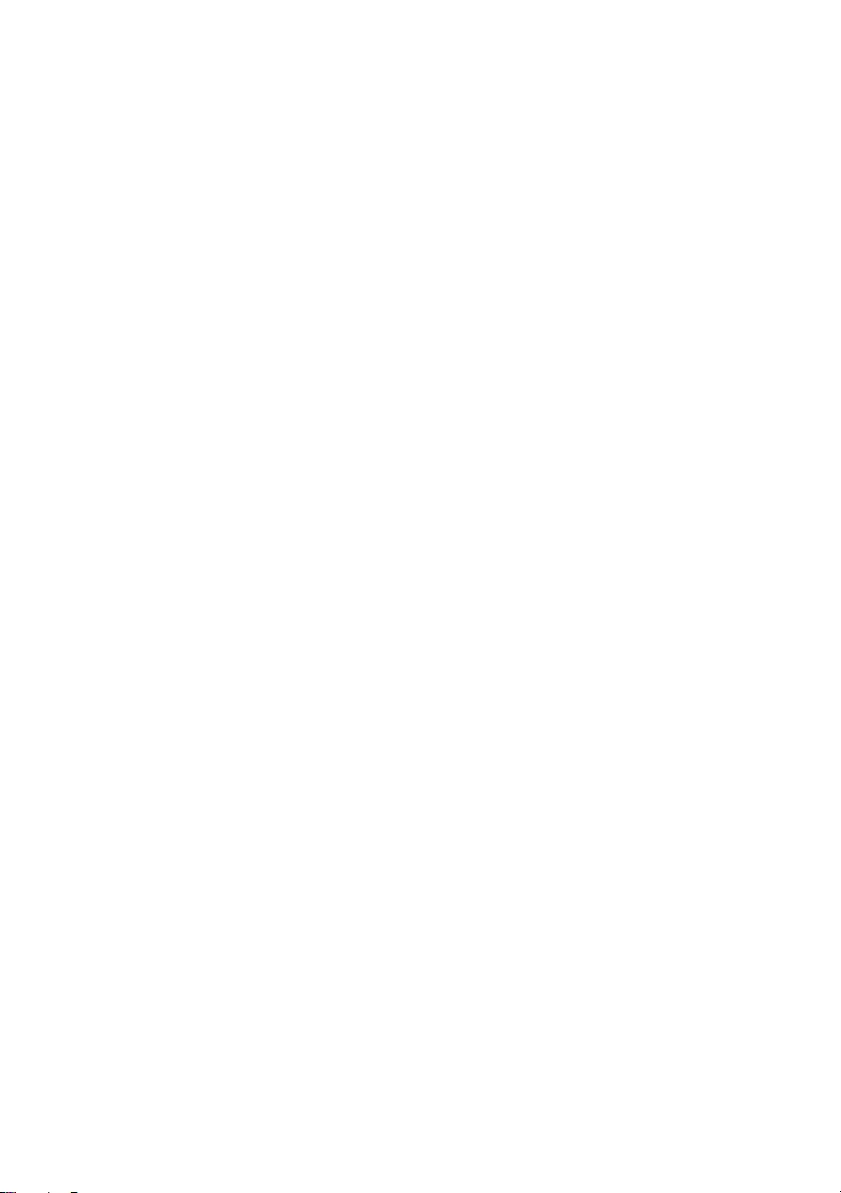
66 | Removing the Speakers
OM_Book.book Page 66 Tuesday, November 20, 2012 12:43 PM
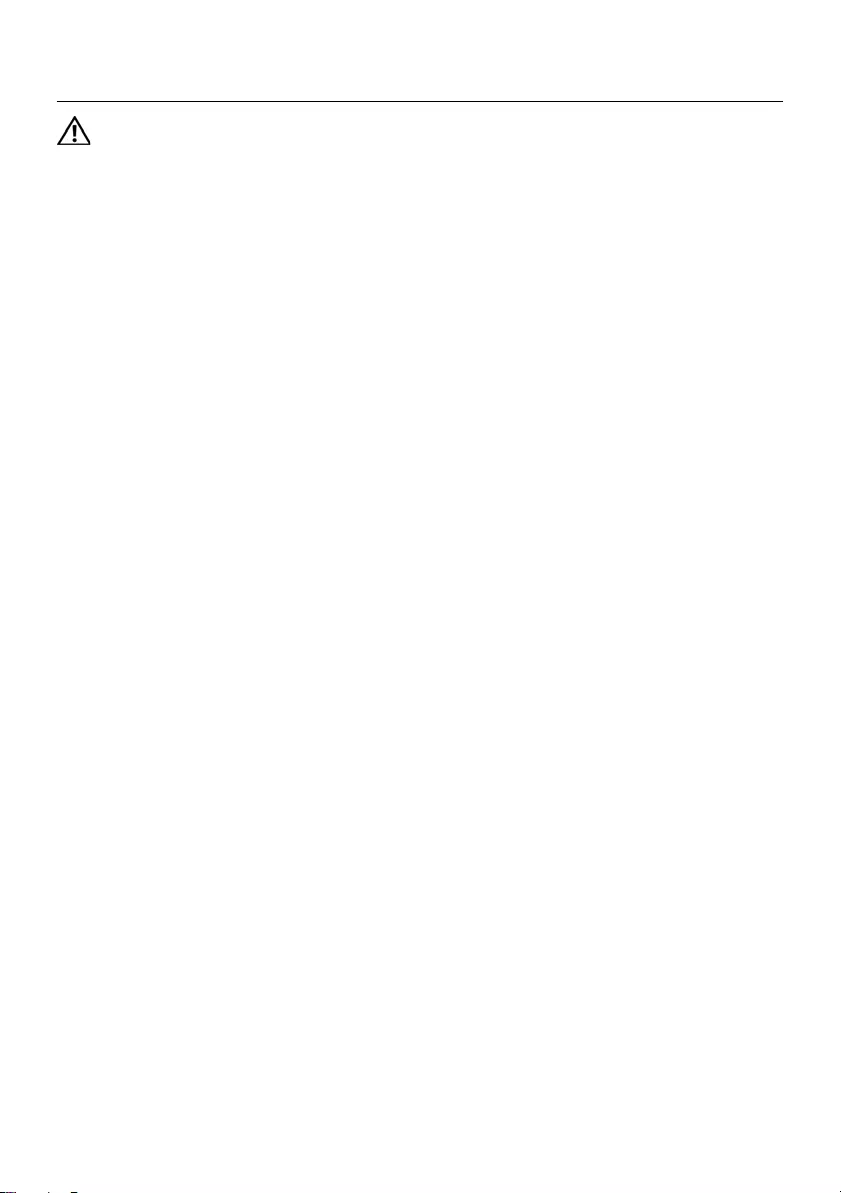
Replacing the Speakers | 67
Replacing the Speakers
WARNING: Before working inside your computer, read the safety information
that shipped with your computer and follow the steps in "Before You Begin" on
page 7. After working inside your computer, follow the instructions in "After
Working Inside Your Computer" on page 9. For additional safety best practices
information, see the Regulatory Compliance Homepage at
dell.com/regulatory_compliance.
Procedure
1Align the speakers on the computer base.
2Route the speakers cable through the routing guides on the computer base.
3Replace the LED silicon tubes to the computer base.
4Adhere the tape that secures the LED silicon tubes to the computer base.
Postrequisites
1Replace the system board. See "Replacing the System Board" on page 49.
2Replace the wireless mini-card. See "Replacing the Wireless Mini-Card" on page 39.
3Replace the palm-rest. See "Replacing the Palm-Rest" on page 35.
4Replace the keyboard. See "Replacing the Keyboard" on page 29.
5Replace the optical-drive assembly. See "Replacing the Optical-Drive Assembly" on
page 21.
6Replace the hard-drive assembly. See "Replacing the Hard-Drive Assembly" on
page 25.
7Follow the instructions from step 3 and step 4 in "Replacing the Memory Module(s)"
on page 17.
8Replace the battery. See "Replacing the Battery" on page 13.
9Follow the instructions in "After Working Inside Your Computer" on page 9.
OM_Book.book Page 67 Tuesday, November 20, 2012 12:43 PM
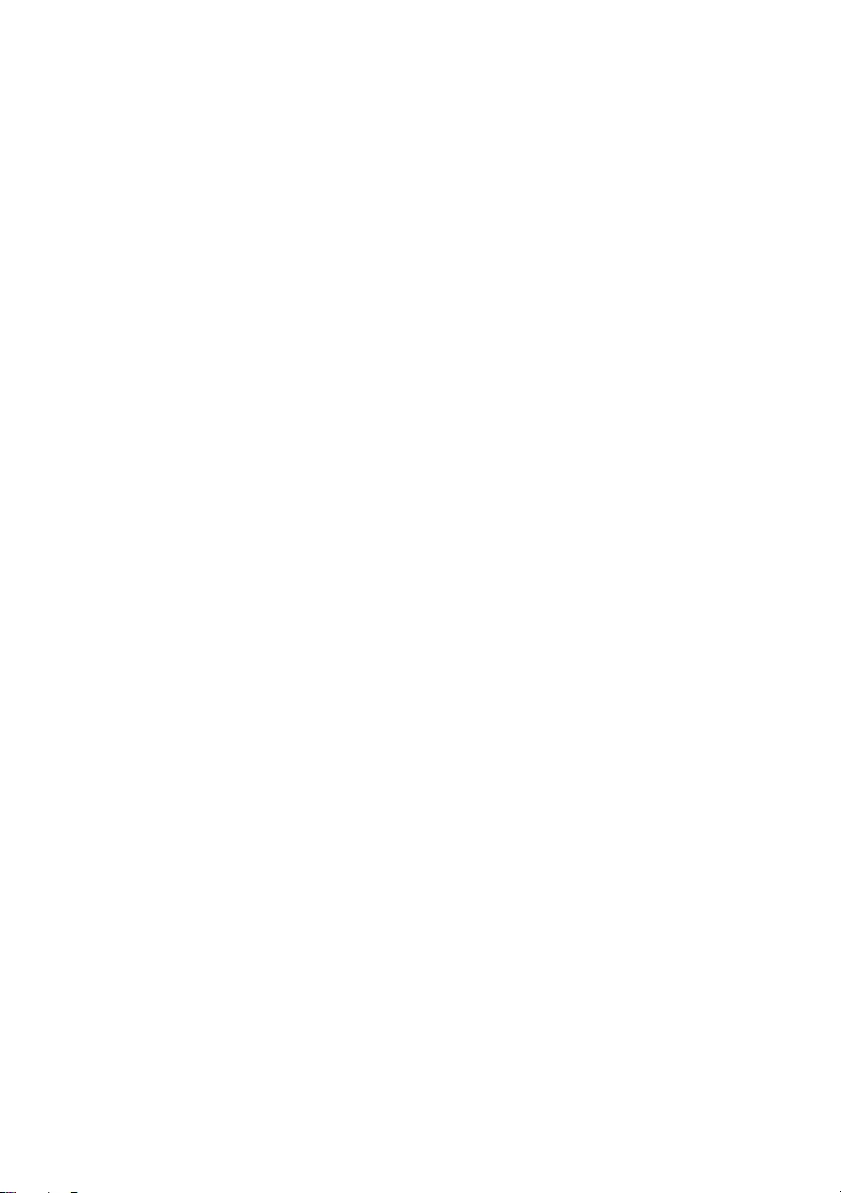
68 | Replacing the Speakers
OM_Book.book Page 68 Tuesday, November 20, 2012 12:43 PM
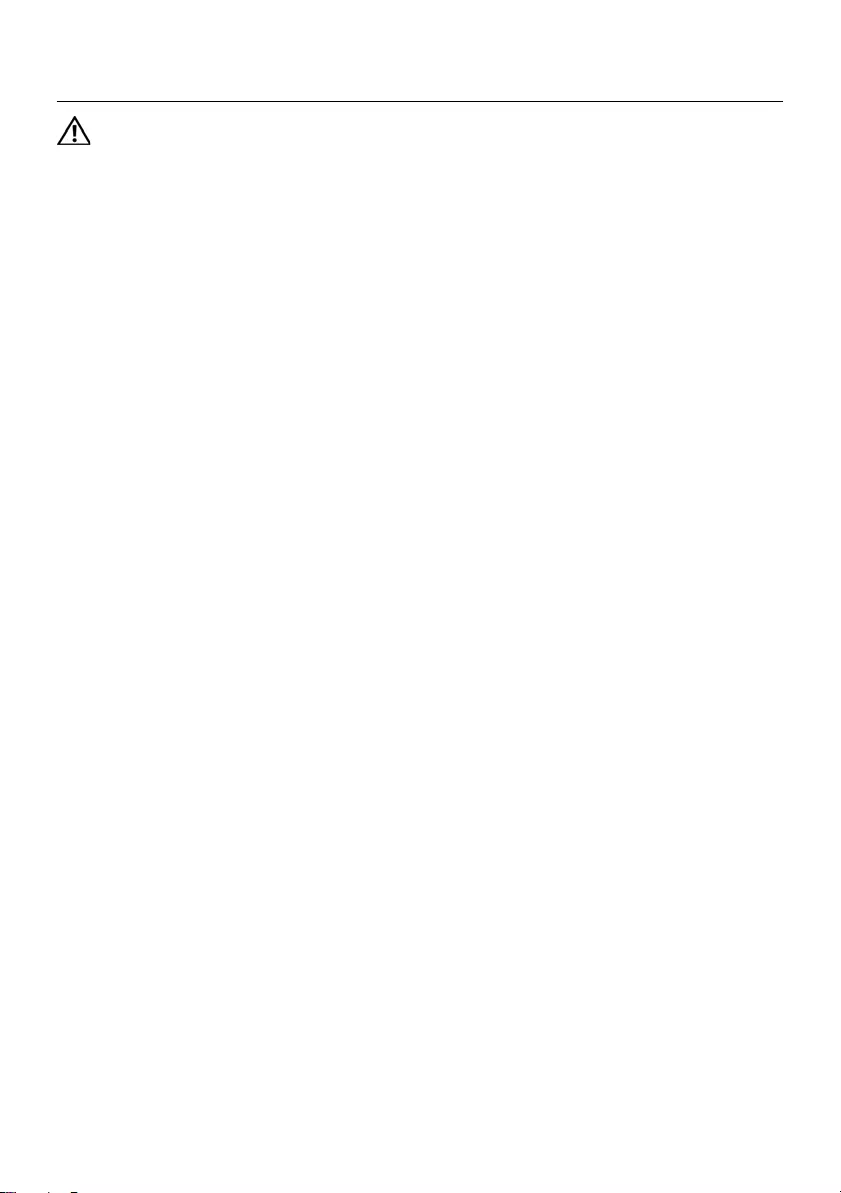
Removing the Display Assembly | 69
Removing the Display Assembly
WARNING: Before working inside your computer, read the safety information
that shipped with your computer and follow the steps in "Before You Begin" on
page 7. After working inside your computer, follow the instructions in "After
Working Inside Your Computer" on page 9. For additional safety best practices
information, see the Regulatory Compliance Homepage at
dell.com/regulatory_compliance.
Prerequisites
1Remove the battery. See "Removing the Battery" on page 11.
2Follow the instructions from step 1 to step 2 in "Removing the Memory Module(s)"
on page 15.
3Remove the hard-drive assembly. See "Removing the Hard-Drive Assembly" on
page 23.
4Remove the optical-drive assembly. See "Removing the Optical-Drive Assembly" on
page 19.´
5Remove the keyboard. See "Removing the Keyboard" on page 27.
6Remove the palm-rest. See "Removing the Palm-Rest" on page 31.
OM_Book.book Page 69 Tuesday, November 20, 2012 12:43 PM

70 | Removing the Display Assembly
Procedure
1Peel the tape that secures the display cable to the system board.
2Disconnect the display cable from the connectors on the system board.
3Disconnect the wireless mini-card cables from the connectors on the
wireless mini-card.
1 display cable 2 wireless mini-card cables (2)
1
2
OM_Book.book Page 70 Tuesday, November 20, 2012 12:43 PM

Removing the Display Assembly | 71
4Move aside the power adapter-port cable from the screws.
5Remove the screws that secure the display assembly to the computer base.
6Lift the display assembly off the computer base.
1 display assembly 2 screws (3)
3 power adapter-port cable
1
2
3
OM_Book.book Page 71 Tuesday, November 20, 2012 12:43 PM
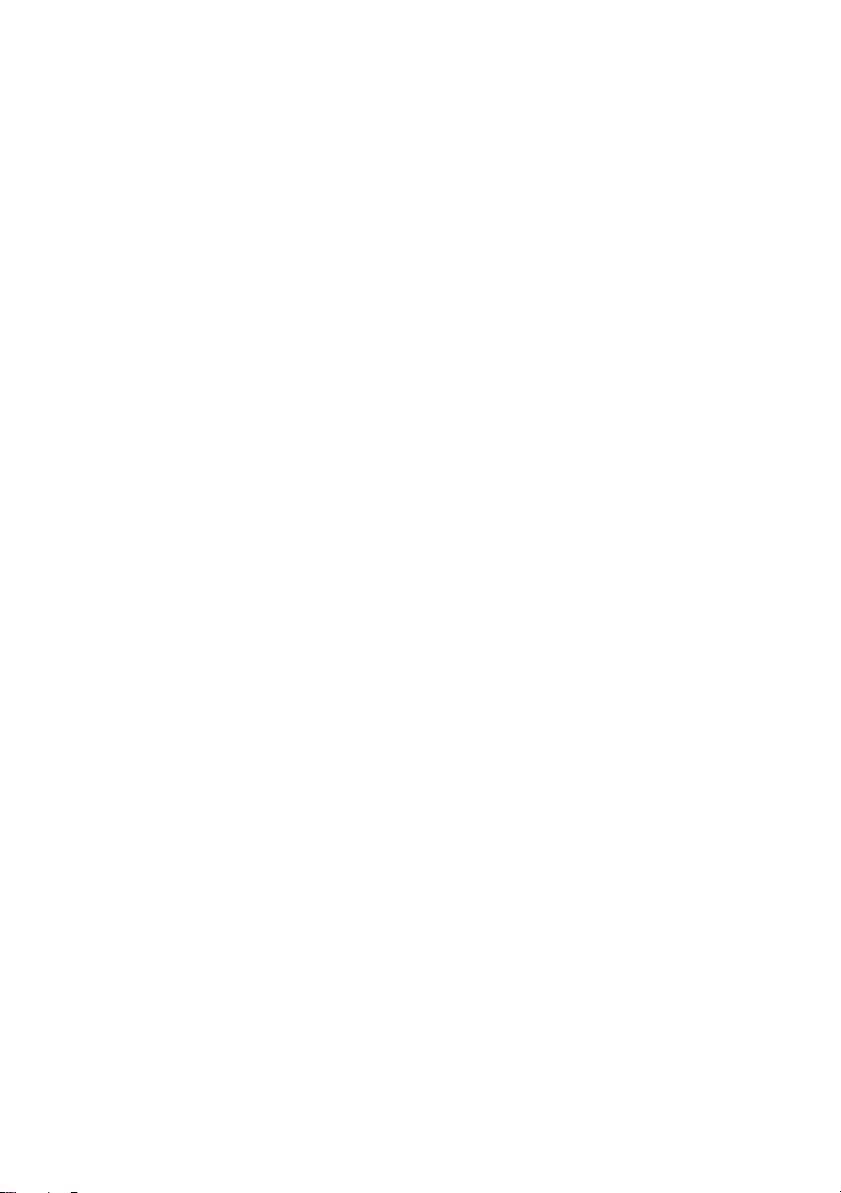
72 | Removing the Display Assembly
OM_Book.book Page 72 Tuesday, November 20, 2012 12:43 PM
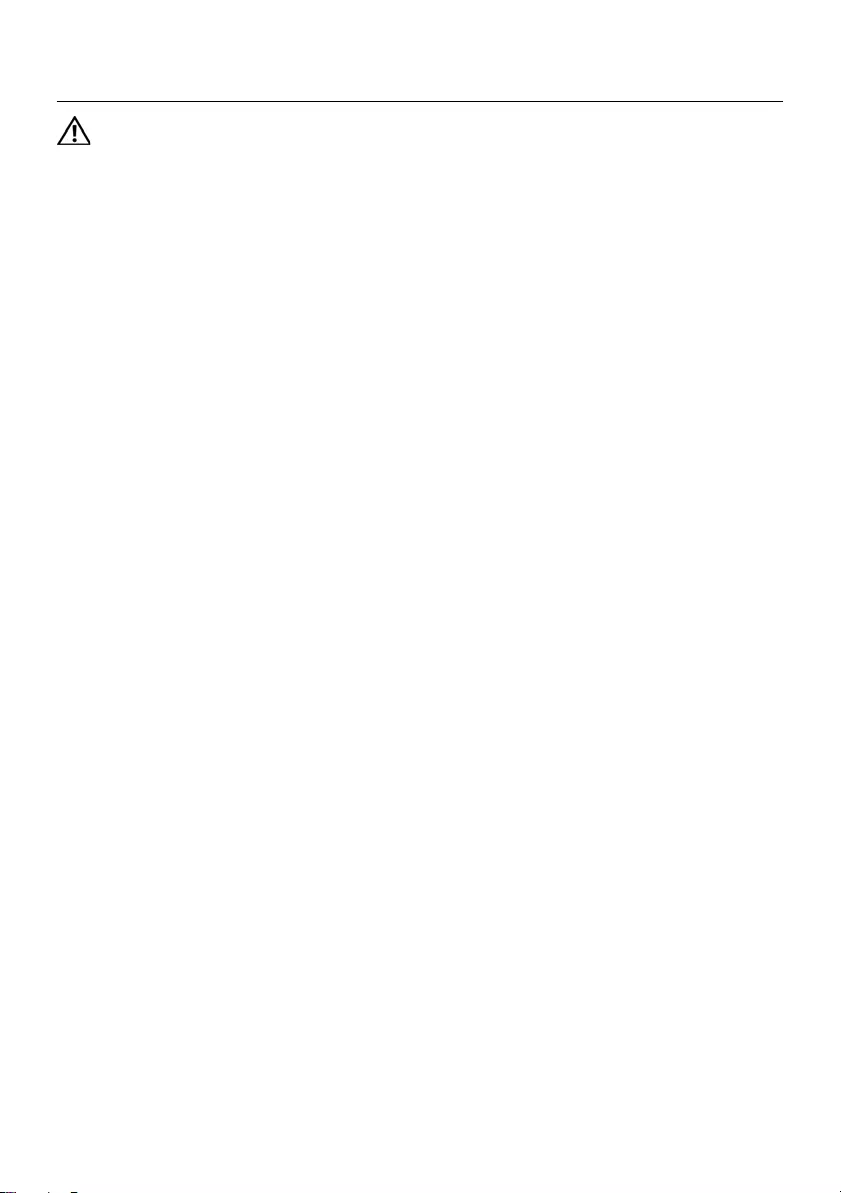
Replacing the Display Assembly | 73
Replacing the Display Assembly
WARNING: Before working inside your computer, read the safety information
that shipped with your computer and follow the steps in "Before You Begin" on
page 7. After working inside your computer, follow the instructions in "After
Working Inside Your Computer" on page 9. For additional safety best practices
information, see the Regulatory Compliance Homepage at
dell.com/regulatory_compliance.
Procedure
1Place the display assembly on the computer base and align the screw holes on the
display assembly with the screw holes on the computer base.
2Replace the screws that secure the display assembly to the computer base.
3Connect the wireless mini-card cables to the connectors on the wireless mini-card.
4Connect the display cable to the connector on the system board.
5Adhere the tape that secures the display cable to the system board.
Postrequisites
1Replace the palm-rest. See "Replacing the Palm-Rest" on page 35.
2Replace the keyboard. See "Replacing the Keyboard" on page 29.
3Replace the optical-drive assembly.
See "Replacing the Optical-Drive Assembly" on page 21.
4Replace the hard-drive assembly. See "Replacing the Hard-Drive Assembly" on
page 25.
5Follow the instructions from step 3 and step 4 in "Replacing the Memory Module(s)"
on page 17.
6Replace the battery. See "Replacing the Battery" on page 13.
7Follow the instructions in "After Working Inside Your Computer" on page 9.
OM_Book.book Page 73 Tuesday, November 20, 2012 12:43 PM
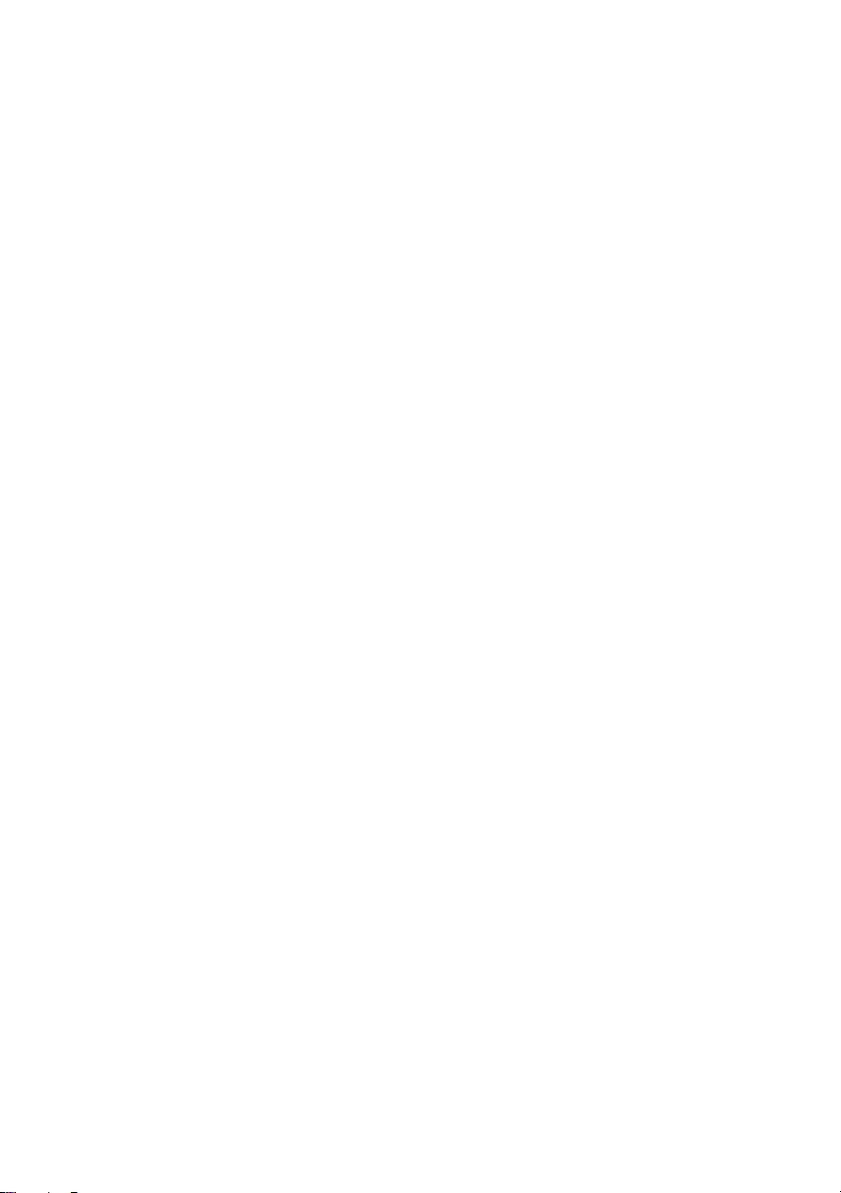
74 | Replacing the Display Assembly
OM_Book.book Page 74 Tuesday, November 20, 2012 12:43 PM
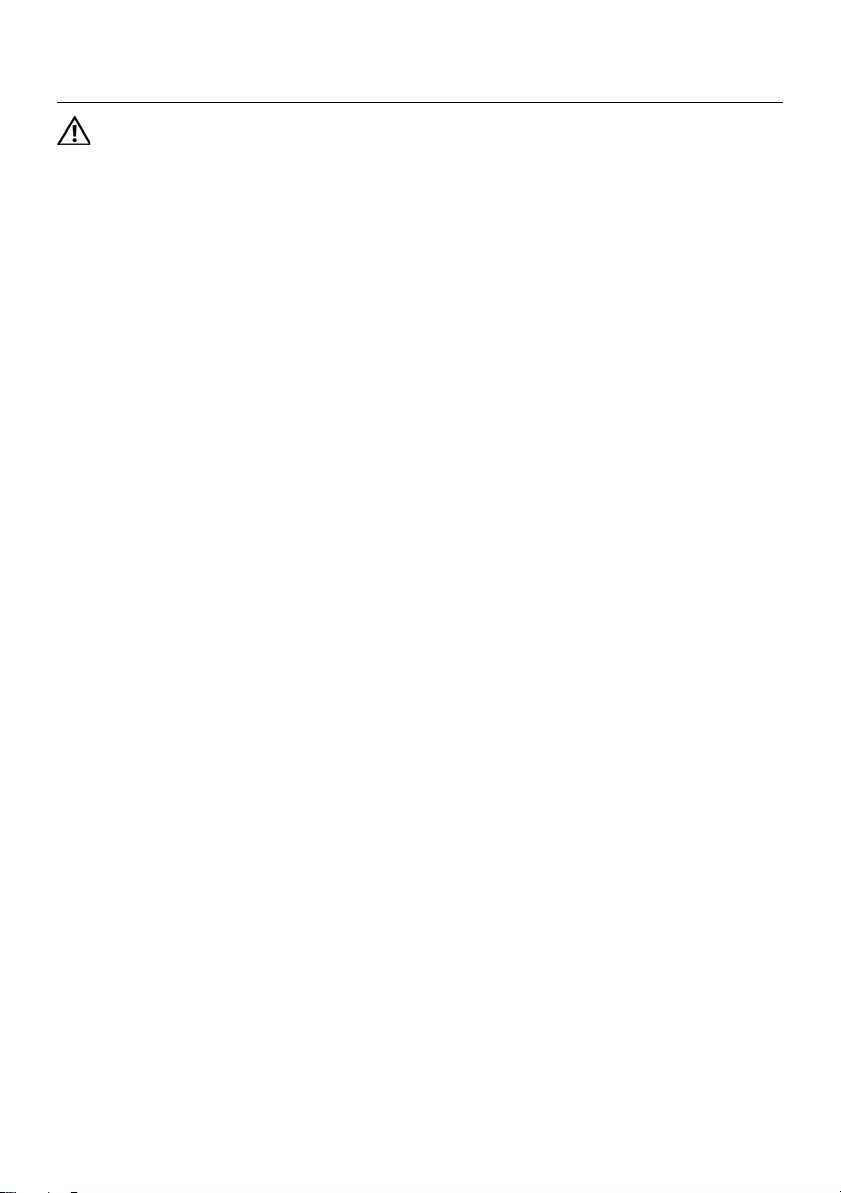
Removing the Display Bezel | 75
Removing the Display Bezel
WARNING: Before working inside your computer, read the safety information
that shipped with your computer and follow the steps in "Before You Begin" on
page 7. After working inside your computer, follow the instructions in "After
Working Inside Your Computer" on page 9. For additional safety best practices
information, see the Regulatory Compliance Homepage at
dell.com/regulatory_compliance.
Prerequisites
1Remove the battery. See "Removing the Battery" on page 11.
2Follow the instructions from step 1 to step 2 in "Removing the Memory Module(s)"
on page 15.
3Remove the hard-drive assembly. See "Removing the Hard-Drive Assembly" on
page 23.
4Remove the optical-drive assembly. See "Removing the Optical-Drive Assembly" on
page 19.
5Remove the keyboard. See "Removing the Keyboard" on page 27.
6Remove the palm-rest. See "Removing the Palm-Rest" on page 31.
7Remove the display assembly. See "Removing the Display Assembly" on page 69.
OM_Book.book Page 75 Tuesday, November 20, 2012 12:43 PM

76 | Removing the Display Bezel
Procedure
1Press the hinge covers on the sides and lift the hinge covers to remove it from the
display assembly.
2Using your fingertips, carefully pry up the inside edge of the display bezel.
3Remove the display bezel off the display back-cover.
1 hinge covers (2)
1 display bezel
1
1
OM_Book.book Page 76 Tuesday, November 20, 2012 12:43 PM
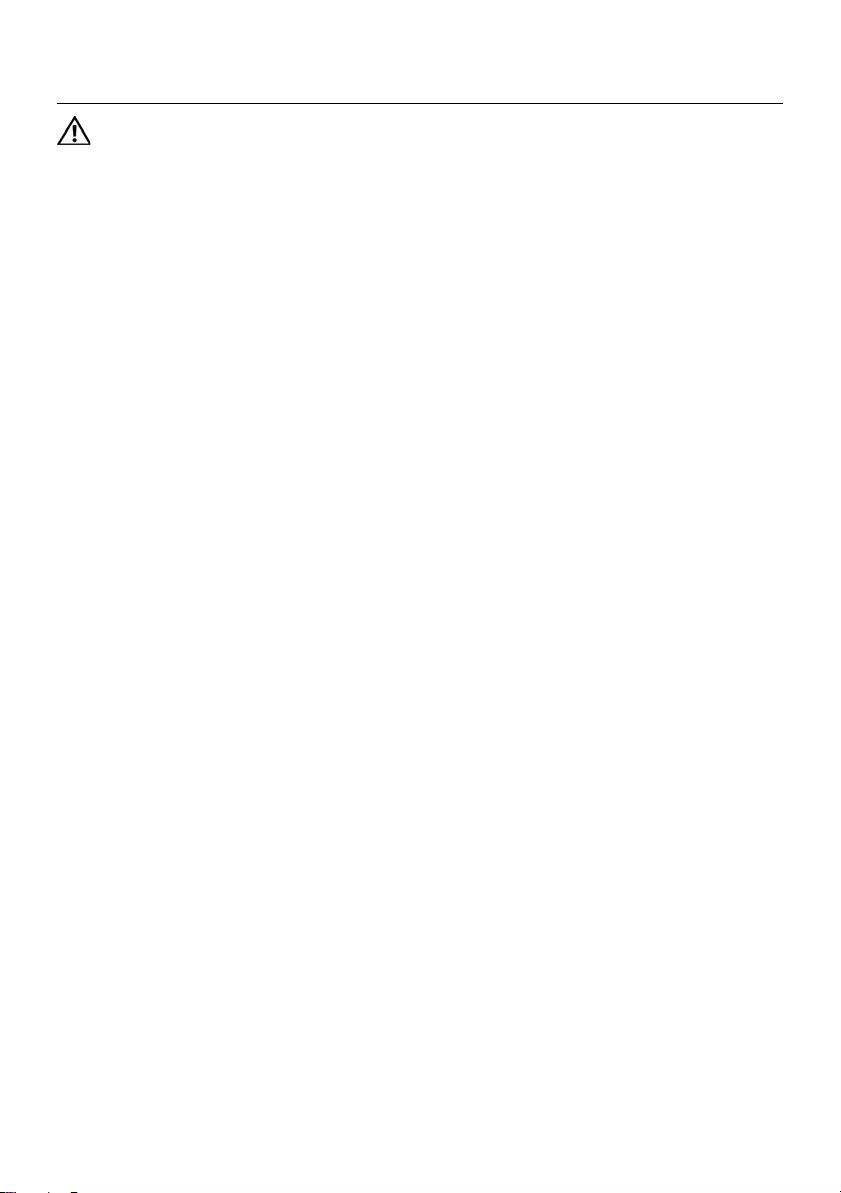
Replacing the Display Bezel | 77
Replacing the Display Bezel
WARNING: Before working inside your computer, read the safety information
that shipped with your computer and follow the steps in "Before You Begin" on
page 7. After working inside your computer, follow the instructions in "After
Working Inside Your Computer" on page 9. For additional safety best practices
information, see the Regulatory Compliance Homepage at
dell.com/regulatory_compliance.
Procedure
1Align the display bezel with the display back-cover, and gently snap the
display bezel into place.
2Align the hinge covers with the hinges on the display assembly and snap the
hinge covers into place.
Postrequisites
1Replace the display assembly. See "Replacing the Display Assembly" on page 73.
2Replace the palm-rest. See "Replacing the Palm-Rest" on page 35.
3Replace the keyboard. See "Replacing the Keyboard" on page 29.
4Replace the optical-drive assembly. See "Replacing the Optical-Drive Assembly" on
page 21.
5Replace the hard-drive assembly. See "Replacing the Hard-Drive Assembly" on
page 25.
6Follow the instructions from step 3 and step 4 in "Replacing the Memory Module(s)"
on page 17.
7Replace the battery. See "Replacing the Battery" on page 13.
8Follow the instructions in "After Working Inside Your Computer" on page 9.
OM_Book.book Page 77 Tuesday, November 20, 2012 12:43 PM
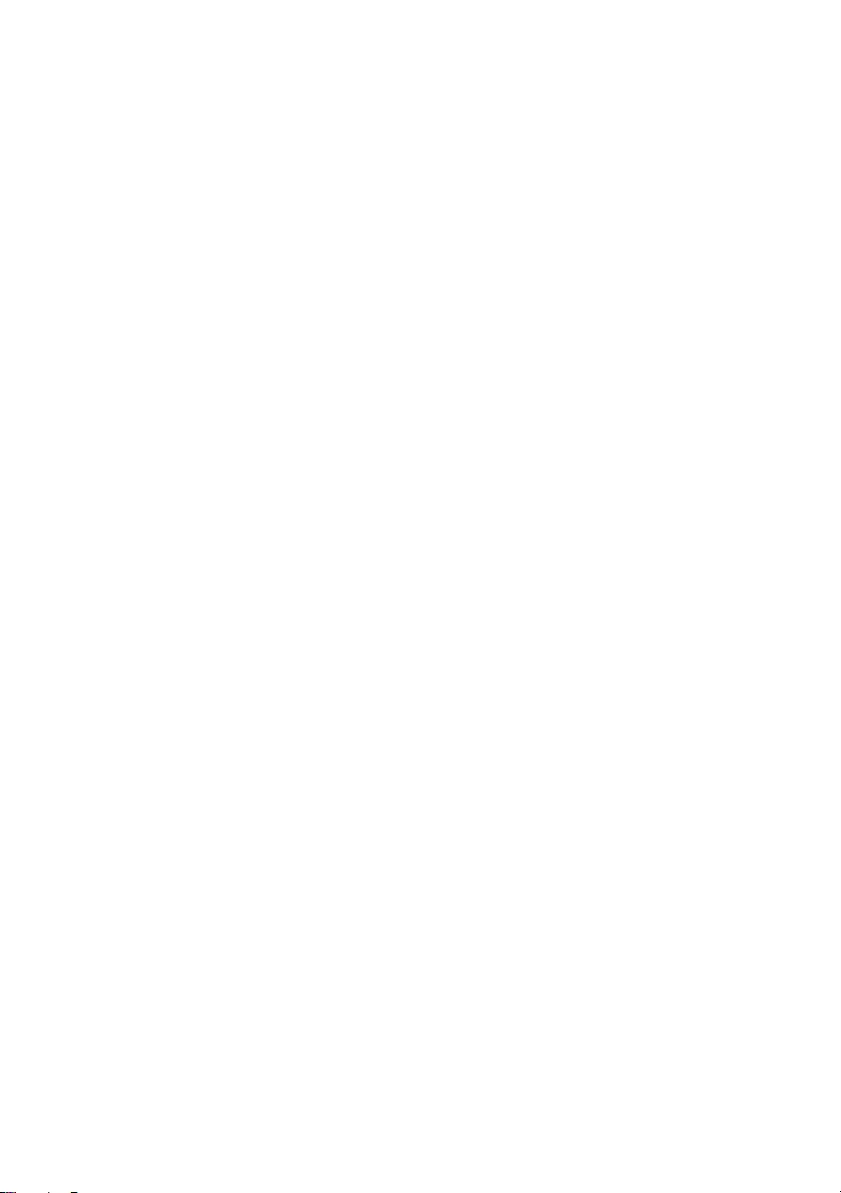
78 | Replacing the Display Bezel
OM_Book.book Page 78 Tuesday, November 20, 2012 12:43 PM
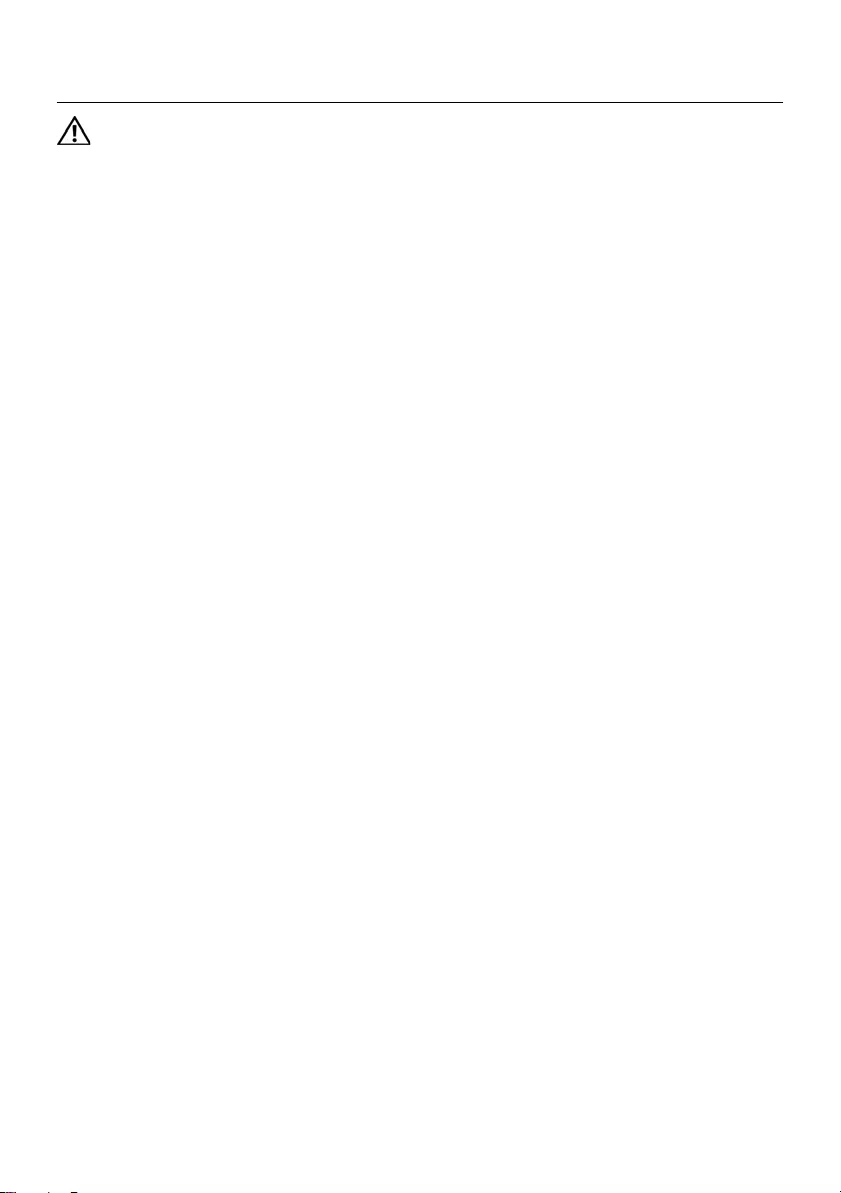
Removing the Display Hinges | 79
Removing the Display Hinges
WARNING: Before working inside your computer, read the safety information
that shipped with your computer and follow the steps in "Before You Begin" on
page 7. After working inside your computer, follow the instructions in "After
Working Inside Your Computer" on page 9. For additional safety best practices
information, see the Regulatory Compliance Homepage at
dell.com/regulatory_compliance.
Prerequisites
1Remove the battery. See "Removing the Battery" on page 11.
2Follow the instructions from step 1 to step 2 in "Removing the Memory Module(s)"
on page 15.
3Remove the hard-drive assembly. See "Removing the Hard-Drive Assembly" on
page 23.
4Remove the optical-drive assembly. See "Removing the Optical-Drive Assembly" on
page 19.
5Remove the keyboard. See "Removing the Keyboard" on page 27.
6Remove the palm-rest. See "Removing the Palm-Rest" on page 31.
7Remove the display assembly. See "Removing the Display Assembly" on page 69.
8Remove the display bezel. See "Removing the Display Bezel" on page 75.
OM_Book.book Page 79 Tuesday, November 20, 2012 12:43 PM
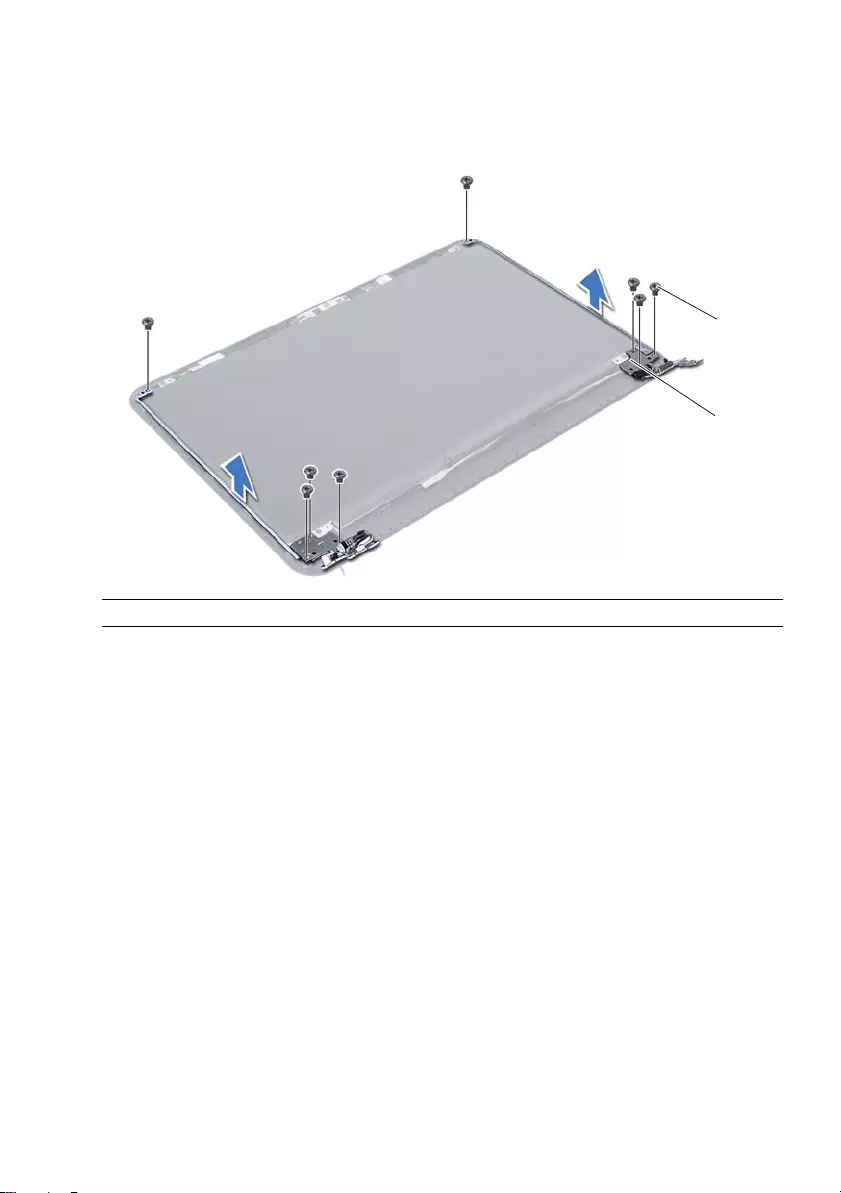
80 | Removing the Display Hinges
Procedure
1Remove the screws that secure the display hinges to the display panel.
2Lift the display hinges off the display back-cover.
1 screws (8) 2 display hinges (2)
2
1
OM_Book.book Page 80 Tuesday, November 20, 2012 12:43 PM
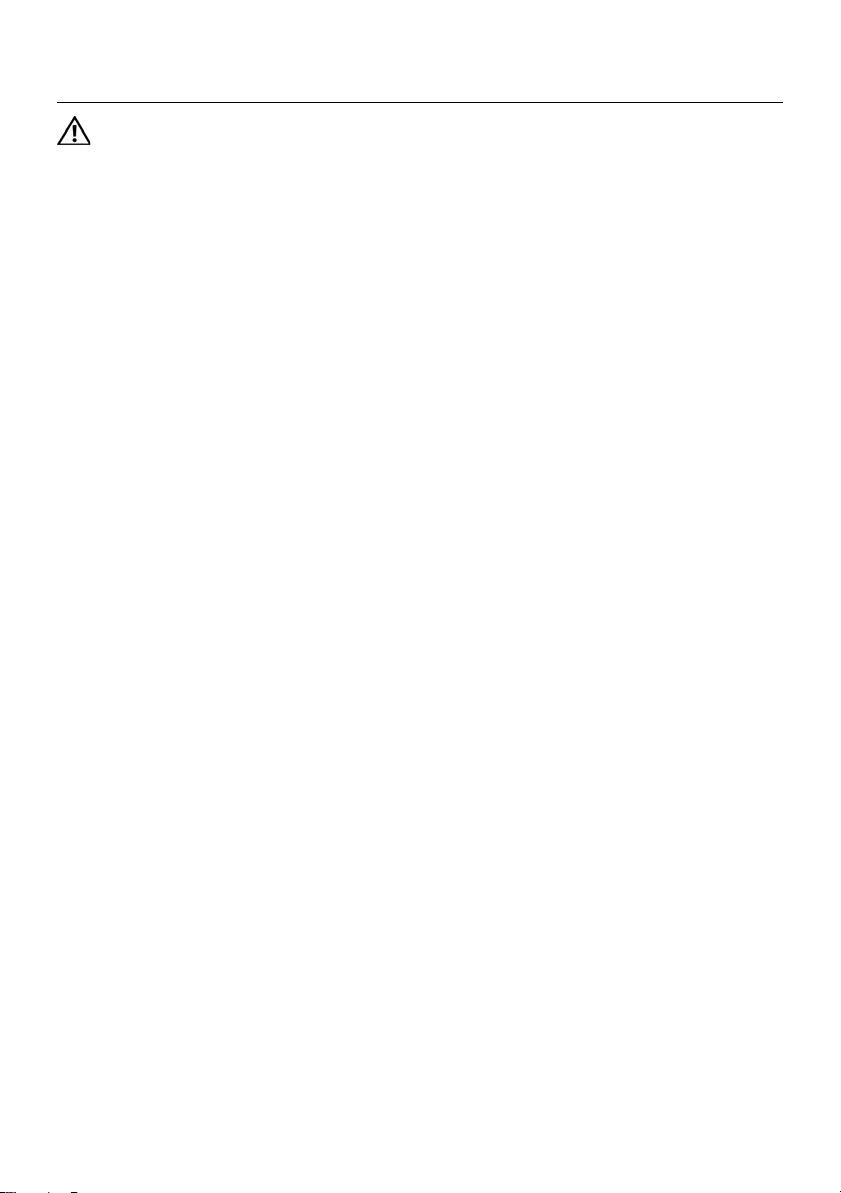
Replacing the Display Hinges | 81
Replacing the Display Hinges
WARNING: Before working inside your computer, read the safety information
that shipped with your computer and follow the steps in "Before You Begin" on
page 7. After working inside your computer, follow the instructions in "After
Working Inside Your Computer" on page 9. For additional safety best practices
information, see the Regulatory Compliance Homepage at
dell.com/regulatory_compliance.
Procedure
1Align the screw holes on the display hinges with the screw holes on
the display back-cover.
2Replace the screws that secure the display hinges to the display back-cover.
Postrequisites
1Replace the display bezel. See "Replacing the Display Bezel" on page 77.
2Replace the display assembly. See "Replacing the Display Assembly" on page 73.
3Replace the palm-rest. See "Replacing the Palm-Rest" on page 35.
4Replace the keyboard. See "Replacing the Keyboard" on page 29.
5Replace the optical-drive assembly. See "Replacing the Optical-Drive Assembly" on
page 21.
6Replace the hard-drive assembly. See "Replacing the Hard-Drive Assembly" on
page 25.
7Follow the instructions from step 3 and step 4 in "Replacing the Memory Module(s)"
on page 17.
8Replace the battery. See "Replacing the Battery" on page 13.
9Follow the instructions in "After Working Inside Your Computer" on page 9.
OM_Book.book Page 81 Tuesday, November 20, 2012 12:43 PM
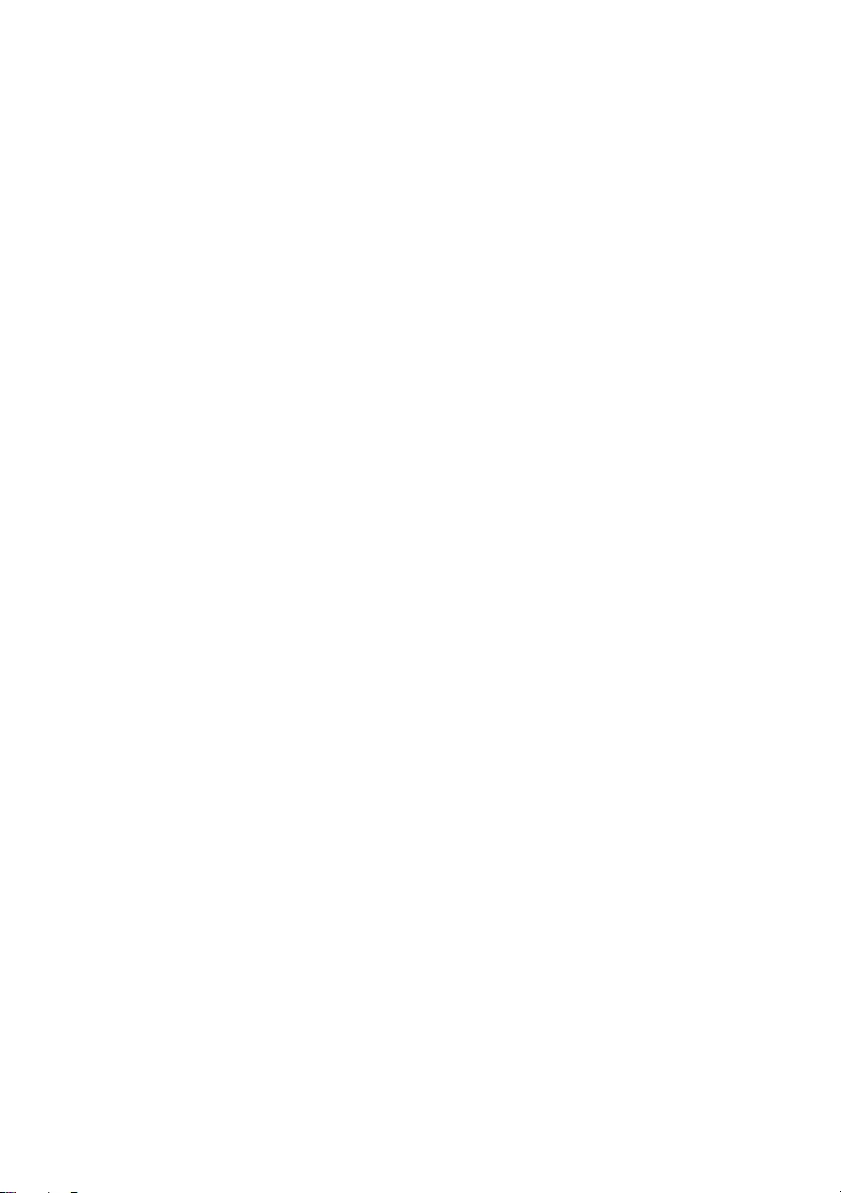
82 | Replacing the Display Hinges
OM_Book.book Page 82 Tuesday, November 20, 2012 12:43 PM
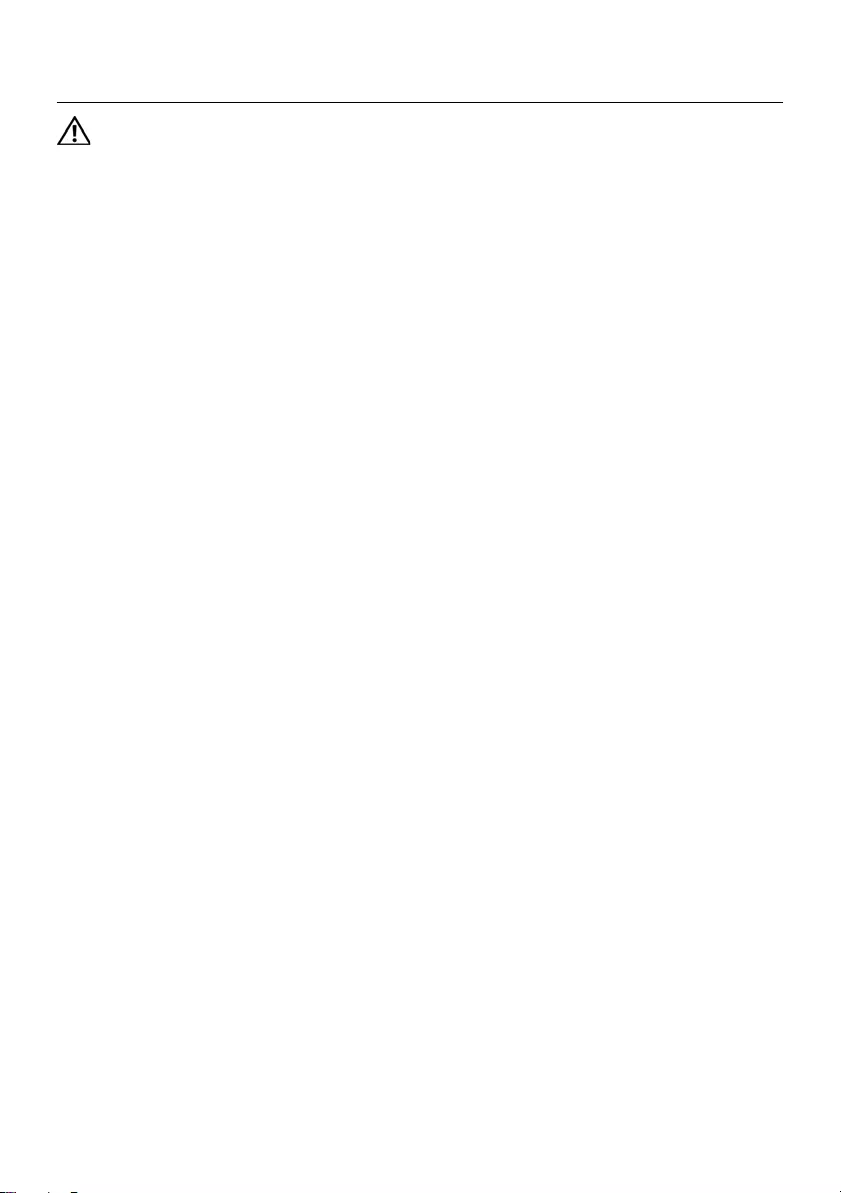
Removing the Display Panel | 83
Removing the Display Panel
WARNING: Before working inside your computer, read the safety information
that shipped with your computer and follow the steps in "Before You Begin" on
page 7. After working inside your computer, follow the instructions in "After
Working Inside Your Computer" on page 9. For additional safety best practices
information, see the Regulatory Compliance Homepage at
dell.com/regulatory_compliance.
Prerequisites
1Remove the battery. See "Removing the Battery" on page 11.
2Follow the instructions from step 1 to step 2 in "Removing the Memory Module(s)"
on page 15.
3Remove the hard-drive assembly. See "Removing the Hard-Drive Assembly" on
page 23.
4Remove the optical-drive assembly. See "Removing the Optical-Drive Assembly" on
page 19.´
5Remove the keyboard. See "Removing the Keyboard" on page 27.
6Remove the palm-rest. See "Removing the Palm-Rest" on page 31.
7Remove the display assembly. See "Removing the Display Assembly" on page 69.
8Remove the display bezel. See "Removing the Display Bezel" on page 75.
9Remove the display hinges. See "Removing the Display Hinges" on page 79.
OM_Book.book Page 83 Tuesday, November 20, 2012 12:43 PM
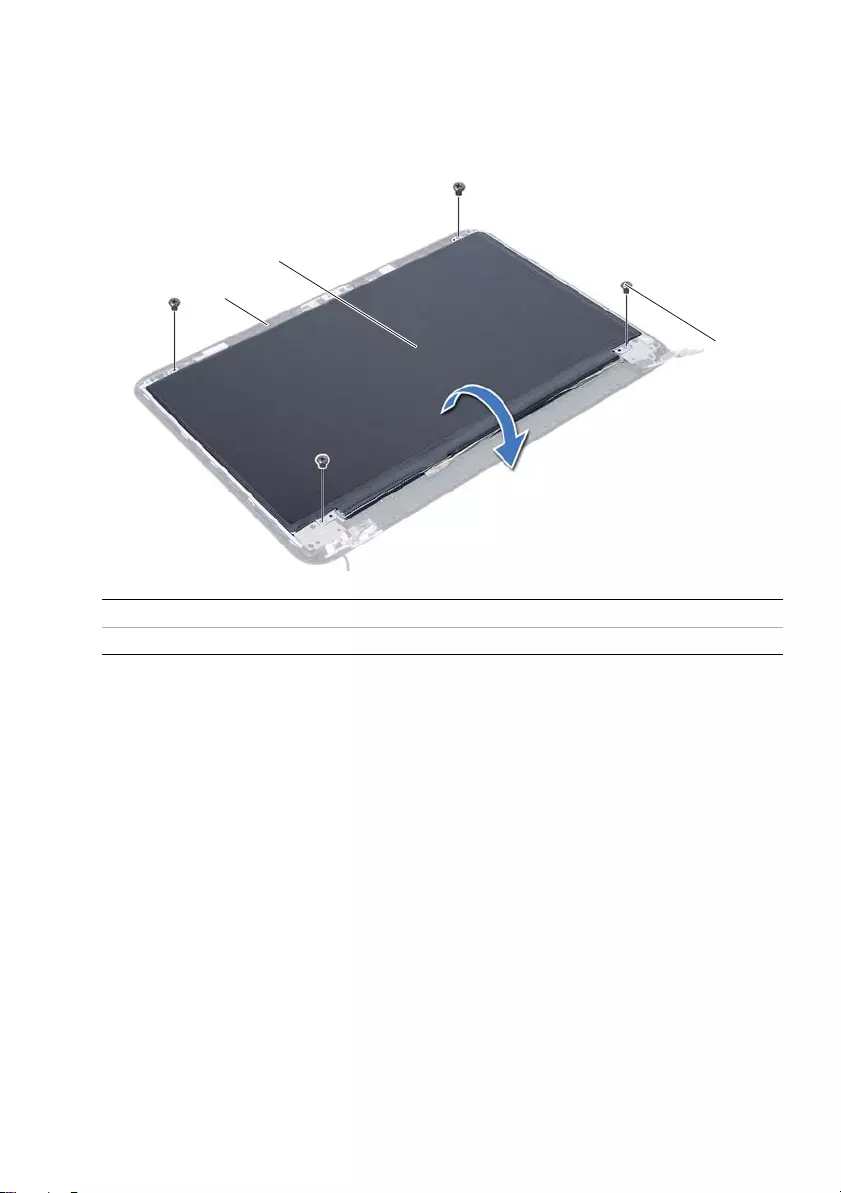
84 | Removing the Display Panel
Procedure
1Remove the screws that secure the display panel to the display back-cover.
2Gently lift the display panel and turn it over.
1 display back-cover 2 display panel
3screws (4)
3
2
1
OM_Book.book Page 84 Tuesday, November 20, 2012 12:43 PM
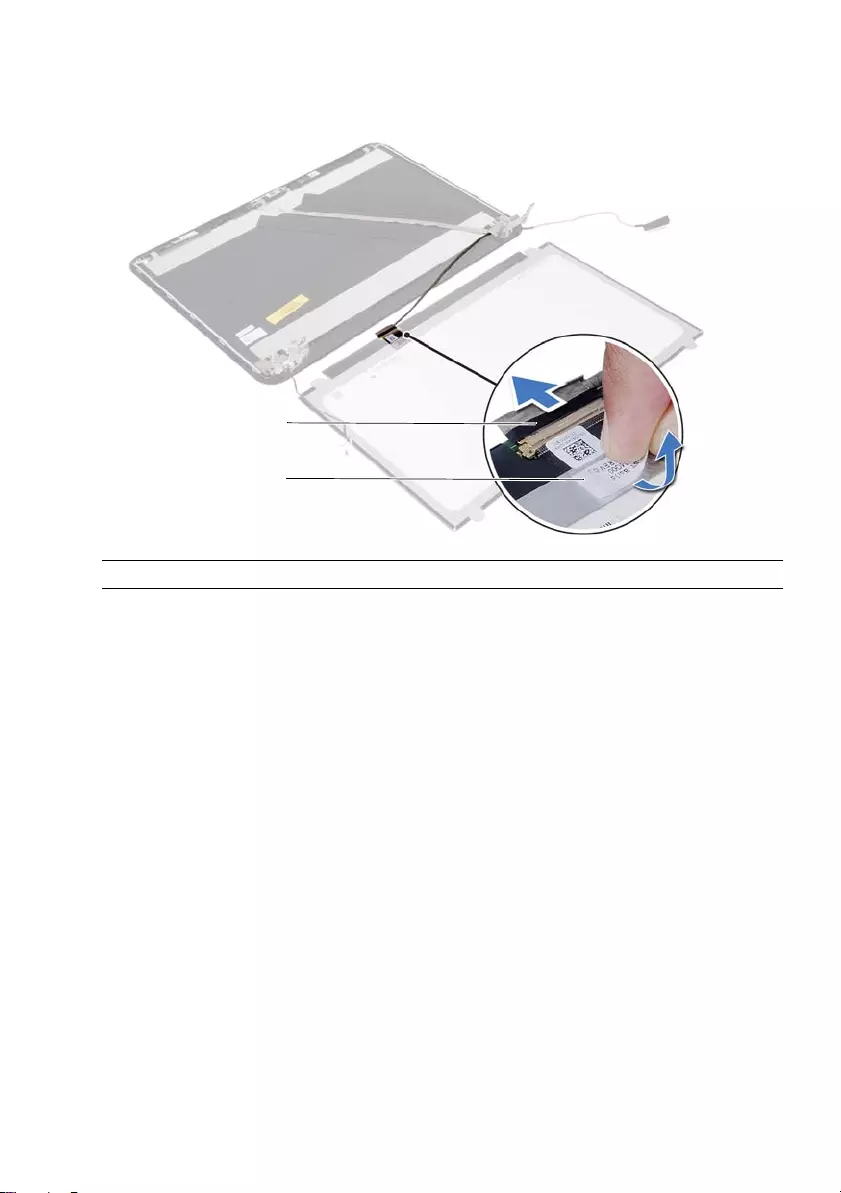
Removing the Display Panel | 85
3Peel the tape that is adhered over the display cable.
4Disconnect the display cable from the connector on the display panel.
1 display cable 2 tape
2
1
OM_Book.book Page 85 Tuesday, November 20, 2012 12:43 PM
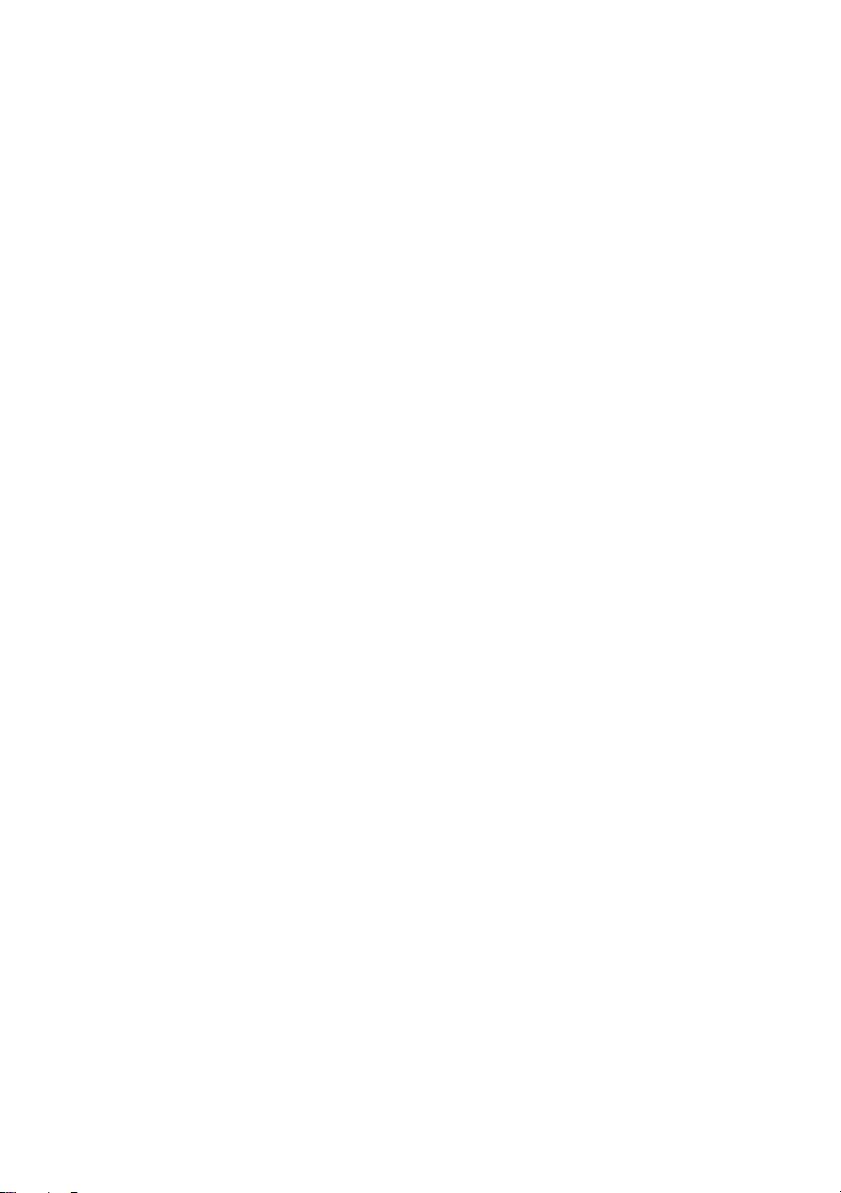
86 | Removing the Display Panel
OM_Book.book Page 86 Tuesday, November 20, 2012 12:43 PM
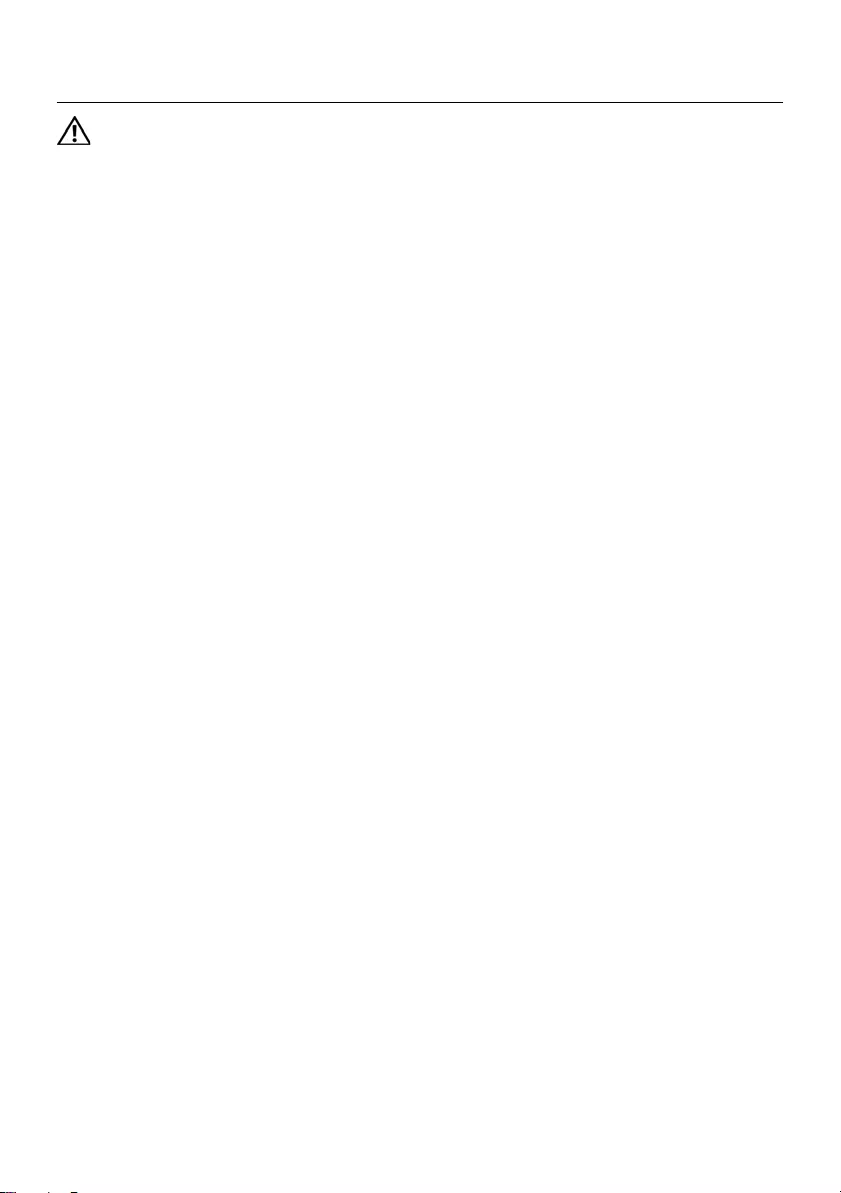
Replacing the Display Panel | 87
Replacing the Display Panel
WARNING: Before working inside your computer, read the safety information
that shipped with your computer and follow the steps in "Before You Begin" on
page 7. After working inside your computer, follow the instructions in "After
Working Inside Your Computer" on page 9. For additional safety best practices
information, see the Regulatory Compliance Homepage at
dell.com/regulatory_compliance.
Procedure
1Connect the display cable to the connector on the display panel.
2Adhere the tape that secures the display cable.
3Gently place the display panel on the display back cover.
4Align the screw holes on the display panel with the screw holes on
the display back-cover.
5Replace the screws that secure the display panel to the display back-cover.
Postrequisites
1Replace the display hinges. See "Replacing the Display Hinges" on page 81.
2Replace the display bezel. See "Replacing the Display Bezel" on page 77.
3Replace the display assembly. See "Replacing the Display Assembly" on page 73.
4Replace the palm-rest. See "Replacing the Palm-Rest" on page 35.
5Replace the keyboard. See "Replacing the Keyboard" on page 29.
6Replace the optical-drive assembly. See "Replacing the Optical-Drive Assembly" on
page 21.
7Replace the hard-drive assembly. See "Replacing the Hard-Drive Assembly" on
page 25.
8Follow the instructions from step 3 and step 4 in "Replacing the Memory Module(s)"
on page 17.
9Replace the battery. See "Replacing the Battery" on page 13.
10 Follow the instructions in "After Working Inside Your Computer" on page 9.
OM_Book.book Page 87 Tuesday, November 20, 2012 12:43 PM
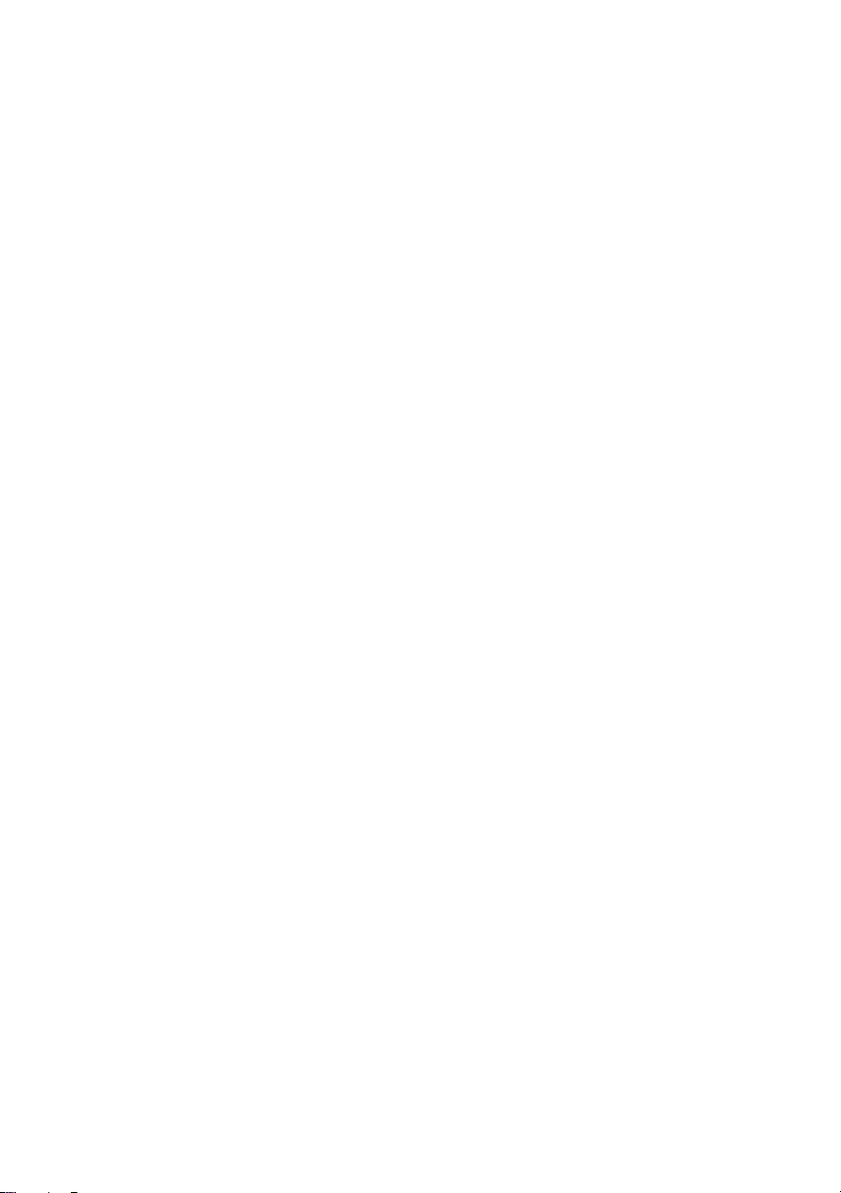
88 | Replacing the Display Panel
OM_Book.book Page 88 Tuesday, November 20, 2012 12:43 PM
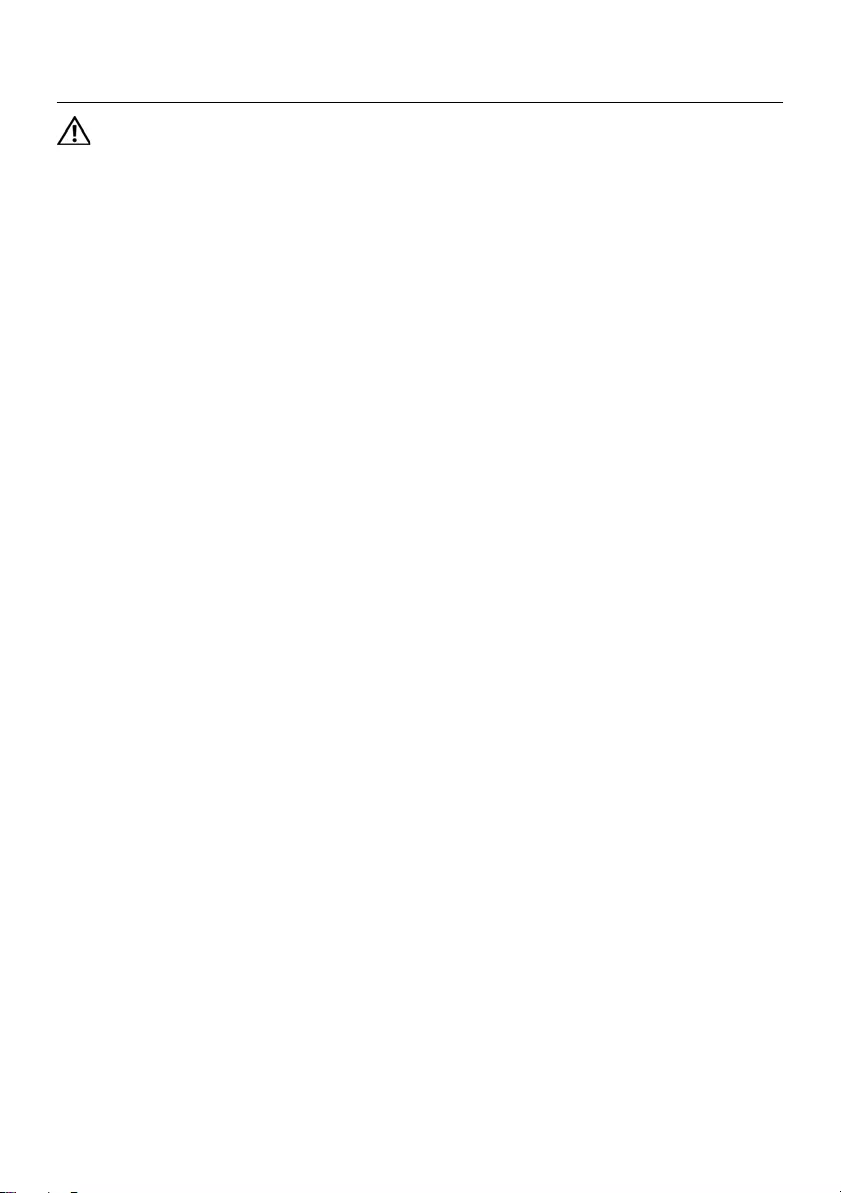
Removing the Camera Module | 89
Removing the Camera Module
WARNING: Before working inside your computer, read the safety information
that shipped with your computer and follow the steps in "Before You Begin" on
page 7. After working inside your computer, follow the instructions in "After
Working Inside Your Computer" on page 9. For additional safety best practices
information, see the Regulatory Compliance Homepage at
dell.com/regulatory_compliance.
Prerequisites
1Remove the battery. See "Removing the Battery" on page 11.
2Follow the instructions from step 1 to step 2 in "Removing the Memory Module(s)"
on page 15.
3Remove the hard-drive assembly. See "Removing the Hard-Drive Assembly" on
page 23.
4Remove the optical-drive assembly. See "Removing the Optical-Drive Assembly" on
page 19.
5Remove the keyboard. See "Removing the Keyboard" on page 27.
6Remove the palm-rest. See "Removing the Palm-Rest" on page 31.
7Remove the display assembly. See "Removing the Display Assembly" on page 69.
8Remove the display bezel. See "Removing the Display Bezel" on page 75.
OM_Book.book Page 89 Tuesday, November 20, 2012 12:43 PM
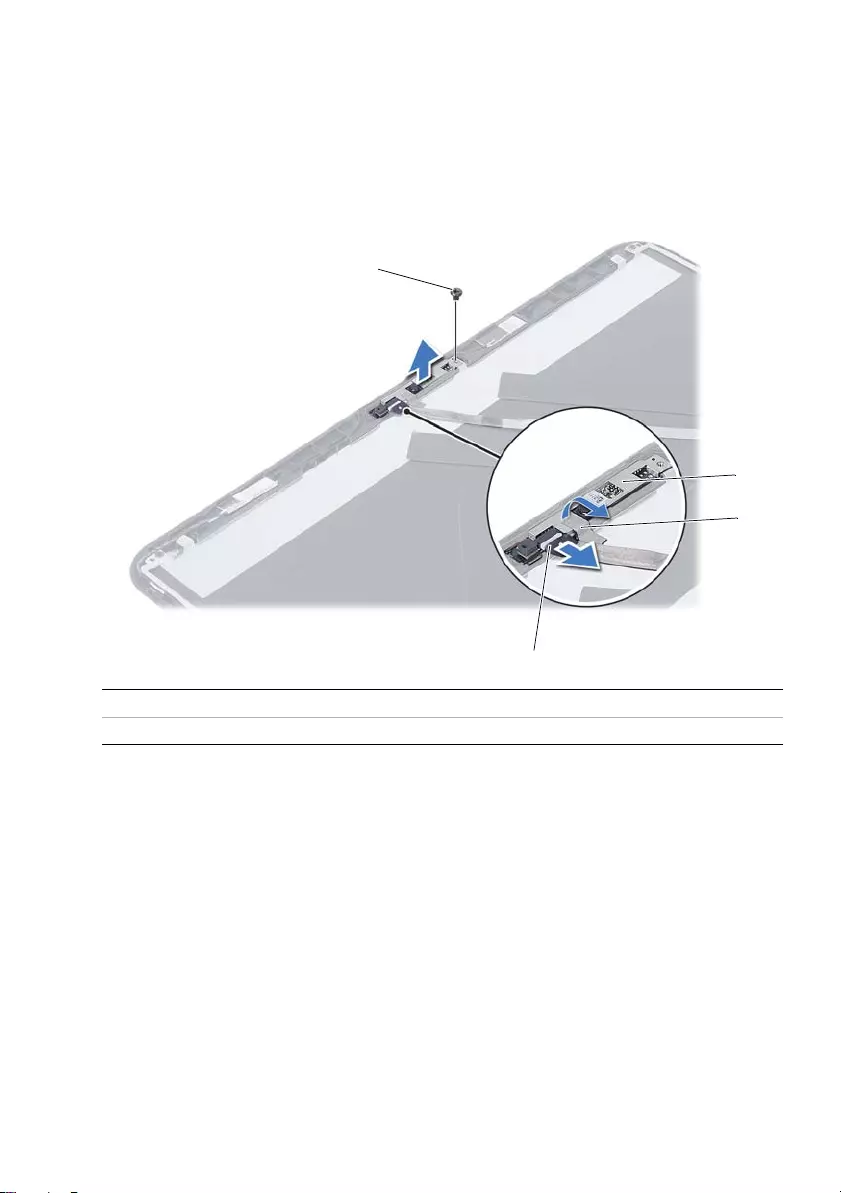
90 | Removing the Camera Module
Procedure
1Remove the screw that secures the camera module to the display back-cover.
2Disconnect the camera cable from the connector on the camera module.
3Peel the tape that secures the camera module to the display back-cover.
4Lift the camera module off the display back-cover.
1 screw 2 camera module
3 tape 4 camera cable
1
4
3
2
OM_Book.book Page 90 Tuesday, November 20, 2012 12:43 PM
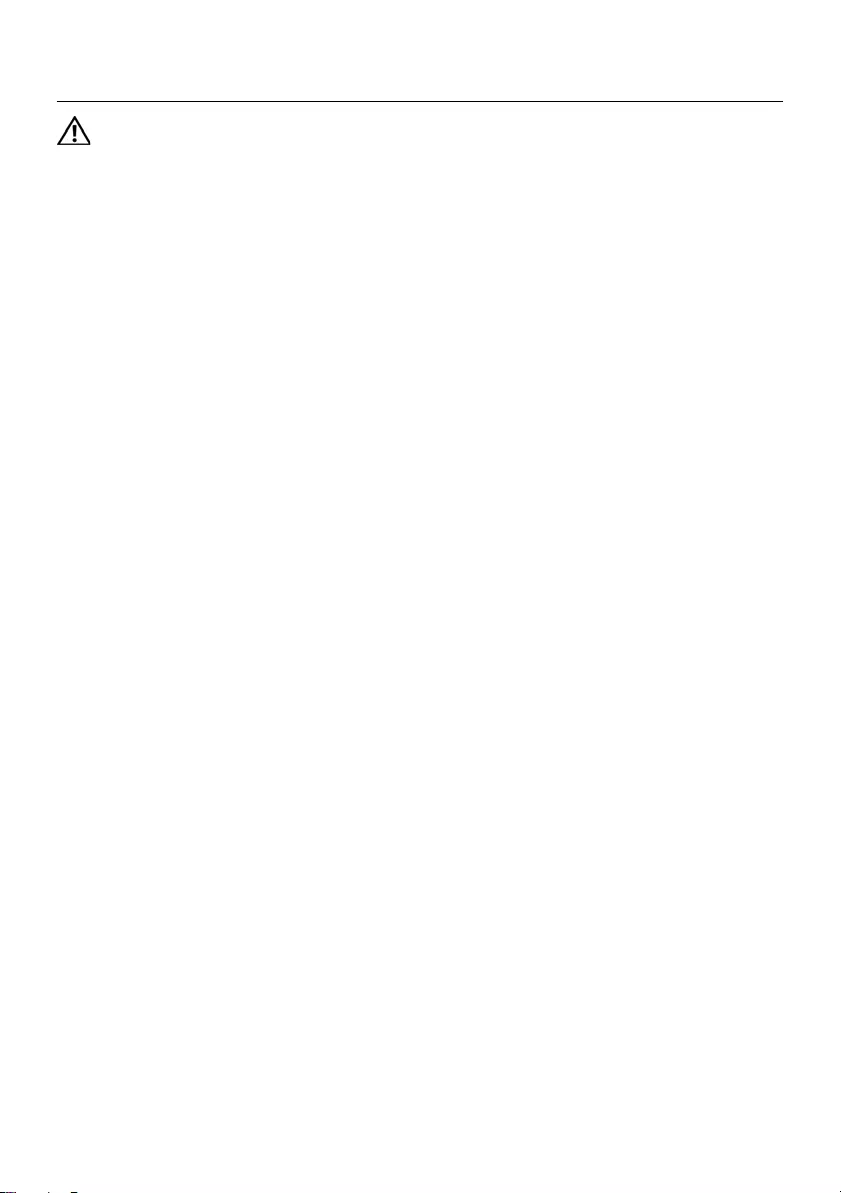
Replacing the Camera Module | 91
Replacing the Camera Module
WARNING: Before working inside your computer, read the safety information
that shipped with your computer and follow the steps in "Before You Begin" on
page 7. After working inside your computer, follow the instructions in "After
Working Inside Your Computer" on page 9. For additional safety best practices
information, see the Regulatory Compliance Homepage at
dell.com/regulatory_compliance.
Procedure
1Align the camera module on the display back-cover.
2Replace the screw that secures the camera module to the display back-cover.
3Adhere the tape that secures the camera module to the display back-cover.
4Connect the camera cable to the connector on the camera module.
Postrequisites
1Replace the display bezel. See "Replacing the Display Bezel" on page 77.
2Replace the display assembly. See "Replacing the Display Assembly" on page 73.
3Replace the palm-rest. See "Replacing the Palm-Rest" on page 35.
4Replace the keyboard. See "Replacing the Keyboard" on page 29.
5Replace the optical-drive assembly. See "Replacing the Optical-Drive Assembly" on
page 21.
6Replace the hard-drive assembly. See "Replacing the Hard-Drive Assembly" on
page 25.
7Follow the instructions from step 3 and step 4 in "Replacing the Memory Module(s)"
on page 17.
8Replace the battery. See "Replacing the Battery" on page 13.
9Follow the instructions in "After Working Inside Your Computer" on page 9.
OM_Book.book Page 91 Tuesday, November 20, 2012 12:43 PM
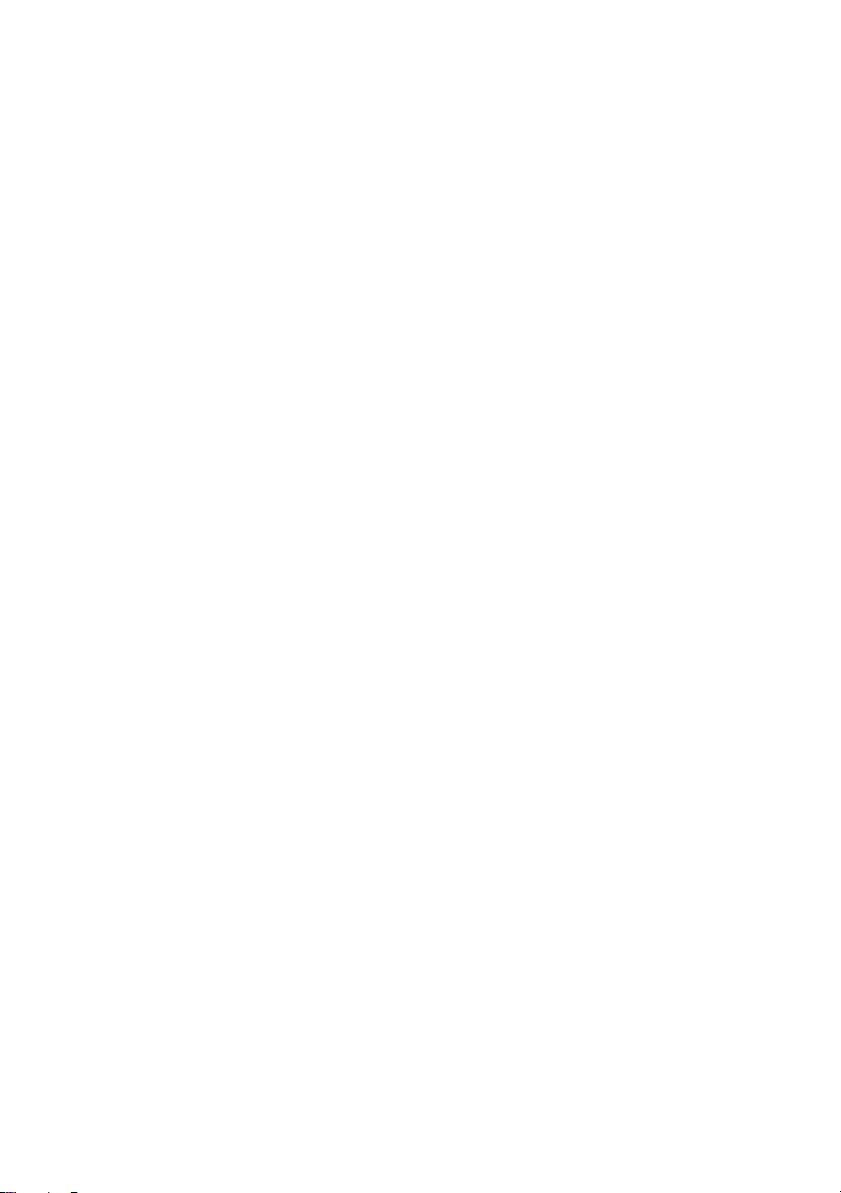
92 | Replacing the Camera Module
OM_Book.book Page 92 Tuesday, November 20, 2012 12:43 PM
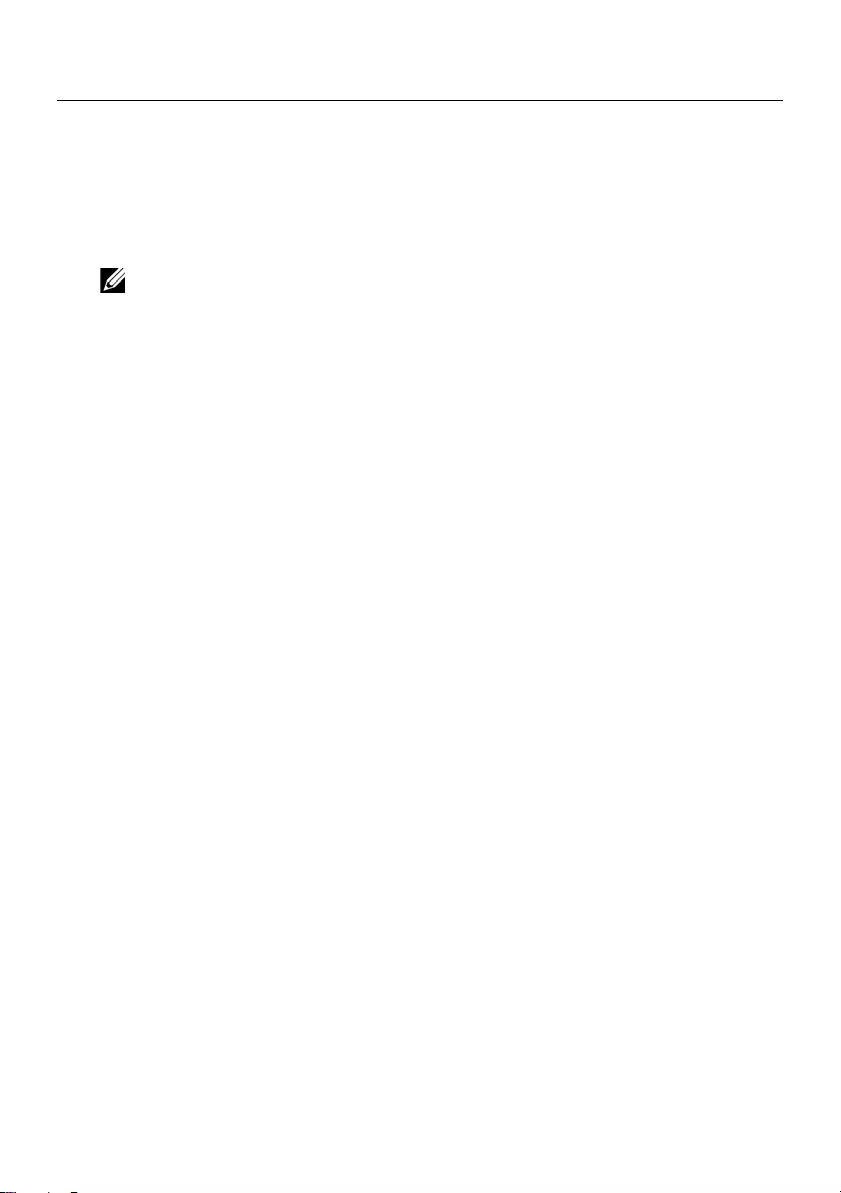
Flashing the BIOS | 93
Flashing the BIOS
You may need to flash the BIOS when an update is available or after replacing the system
board. To flash the BIOS:
1Turn on the computer.
2Go to support.dell.com/support/downloads.
3Locate the BIOS update file for your computer:
NOTE: The Service Tag for your computer is located on a label at the back of
your computer. For more information, see the Quick Start Guide that shipped
with your computer.
If you have your computer’s Service Tag or Express Service Code:
aEnter your computer’s Service Tag or Express Service Code in the Service Tag
or Express Service Code field.
bClick Submit and proceed to step 4.
If you do not have your computer’s Service Tag or Express Service Code:
aSelect one of the following options:
• Automatically detect my Service Tag for me
• Choose from My Products and Services List
• Choose from a list of all Dell products
bClick Continue and follow the instructions on the screen.
4A list of results appears on the screen. Click BIOS.
5Click Download File to download the latest BIOS file.
6In the Please select your download method below window, click For Single File
Download via Browser, and then click Download Now.
The File Download window appears.
7In the Save As window, select an appropriate location to download the file on
your computer.
8If the Download Complete window appears, click Close.
9Navigate to the folder where you downloaded the BIOS update file.
10 Double-click the BIOS update file icon and follow the instructions that appear on
the screen.
OM_Book.book Page 93 Tuesday, November 20, 2012 12:43 PM
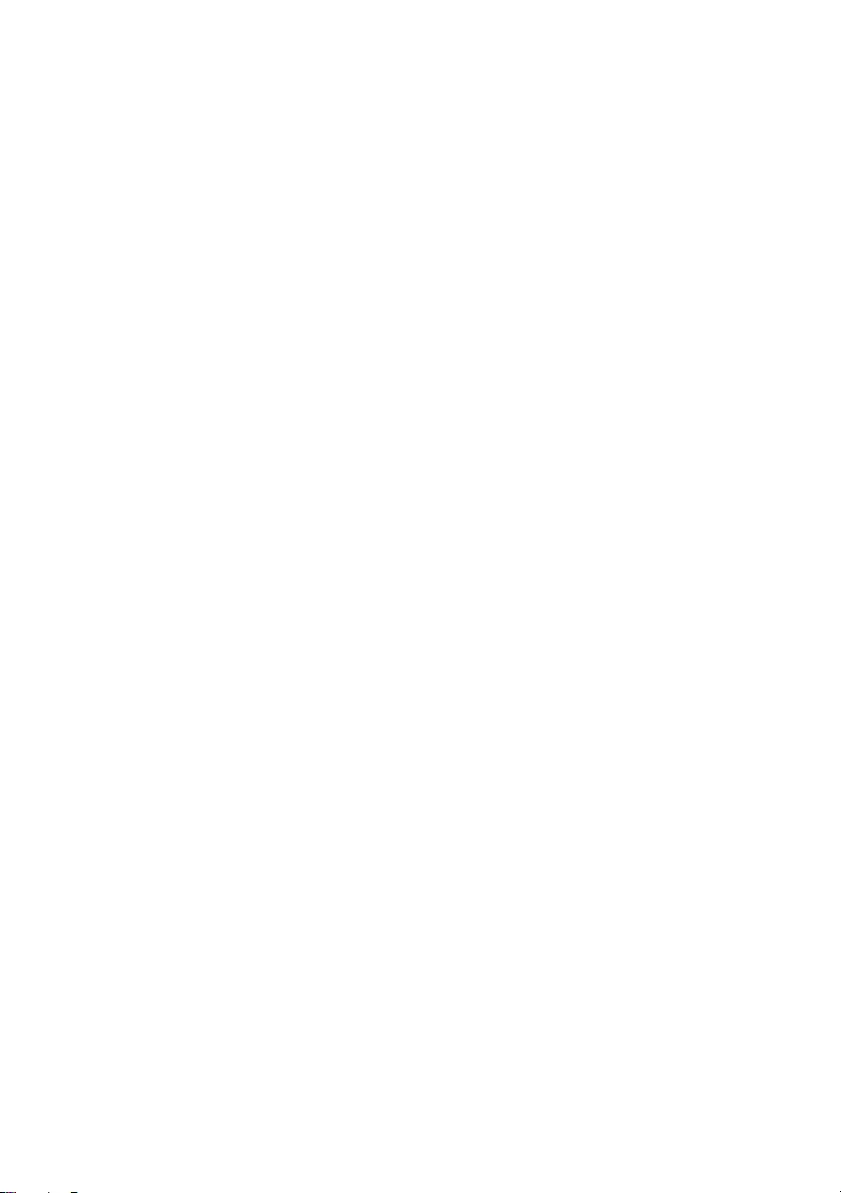
94 | Flashing the BIOS
OM_Book.book Page 94 Tuesday, November 20, 2012 12:43 PM