Table of Contents
- Inspiron 15 5000 Series Service Manual
- Before working inside your computer
- After working inside your computer
- Removing the battery
- Replacing the battery
- Removing the optical drive
- Replacing the optical drive
- Removing the base cover
- Replacing the base cover
- Removing the memory modules
- Replacing the memory modules
- Removing the hard drive
- Replacing the hard drive
- Removing the wireless card
- Replacing the wireless card
- Removing the coin-cell battery
- Replacing the coin-cell battery
- Removing the keyboard
- Replacing the keyboard
- Removing the computer base
- Replacing the computer base
- Removing the optical-drive interposer
- Replacing the optical-drive interposer
- Removing the speakers
- Replacing the speakers
- Removing the I/O board
- Replacing the I/O board
- Removing the heat-sink assembly
- Replacing the heat-sink assembly
- Removing the power-button module
- Replacing the power-button module
- Removing the system board
- Replacing the system board
- Removing the display assembly
- Replacing the display assembly
- Removing the display bezel
- Replacing the display bezel
- Removing the display panel
- Replacing the display panel
- Removing the display hinges
- Replacing the display hinges
- Removing the display cable
- Replacing the display cable
- Removing the display back-cover and antenna assembly
- Replacing the display back-cover and antenna assembly
- Removing the camera
- Replacing the camera
- Removing the power-adapter port
- Replacing the power-adapter port
- Removing the palm-rest assembly
- Replacing the palm-rest assembly
- Flashing the BIOS
DELL 5558 User Manual
Displayed below is the user manual for 5558 by DELL which is a product in the Notebooks category. This manual has pages.
Related Manuals
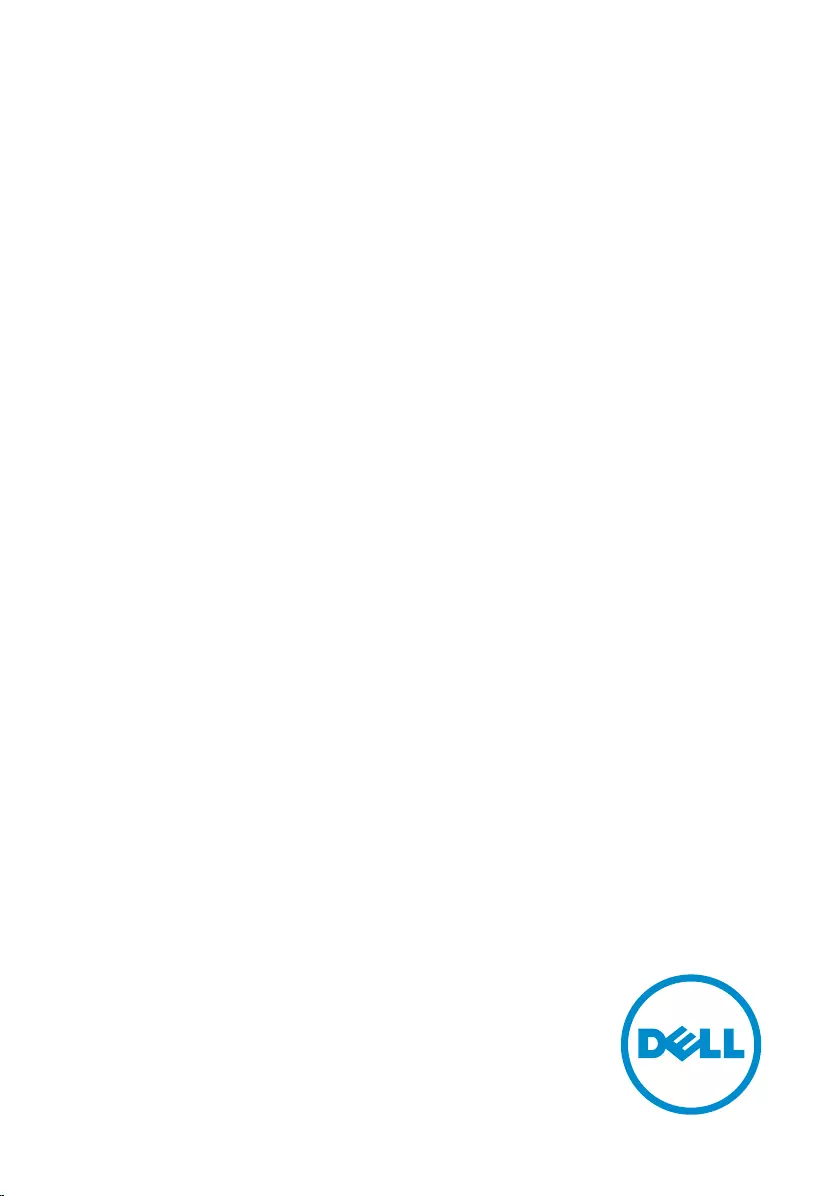
Inspiron 15
5000 Series
Service Manual
Computer Model: Inspiron 15–5558
Regulatory Model: P51F
Regulatory Type: P51F001
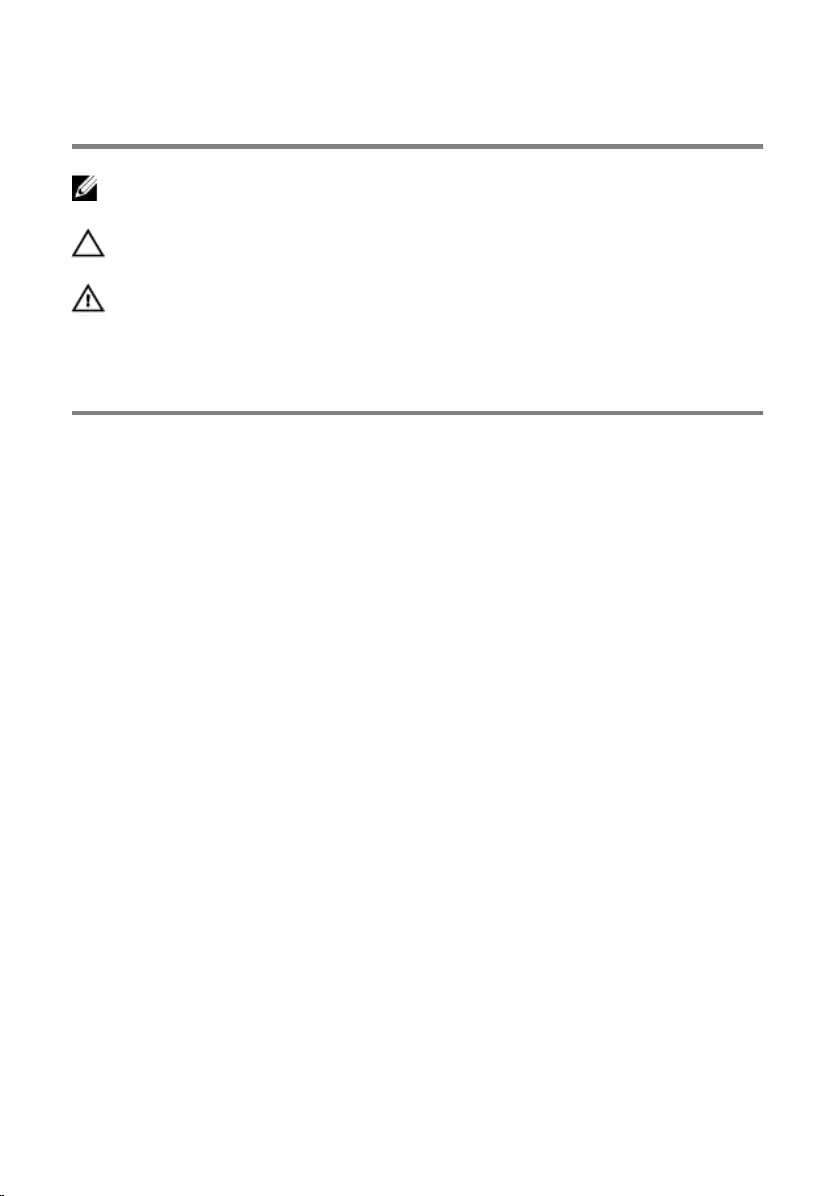
Notes, cautions, and warnings
NOTE: A NOTE indicates important information that helps you make better
use of your computer.
CAUTION: A CAUTION indicates either potential damage to hardware or loss
of data and tells you how to avoid the problem.
WARNING: A WARNING indicates a potential for property damage, personal
injury, or death.
Copyright © 2015 Dell Inc. All rights reserved. This product is protected by U.S. and
international copyright and intellectual property laws. Dell™ and the Dell logo are trademarks
of Dell Inc. in the United States and/or other jurisdictions. All other marks and names
mentioned herein may be trademarks of their respective companies.
2015 - 03
Rev. A00
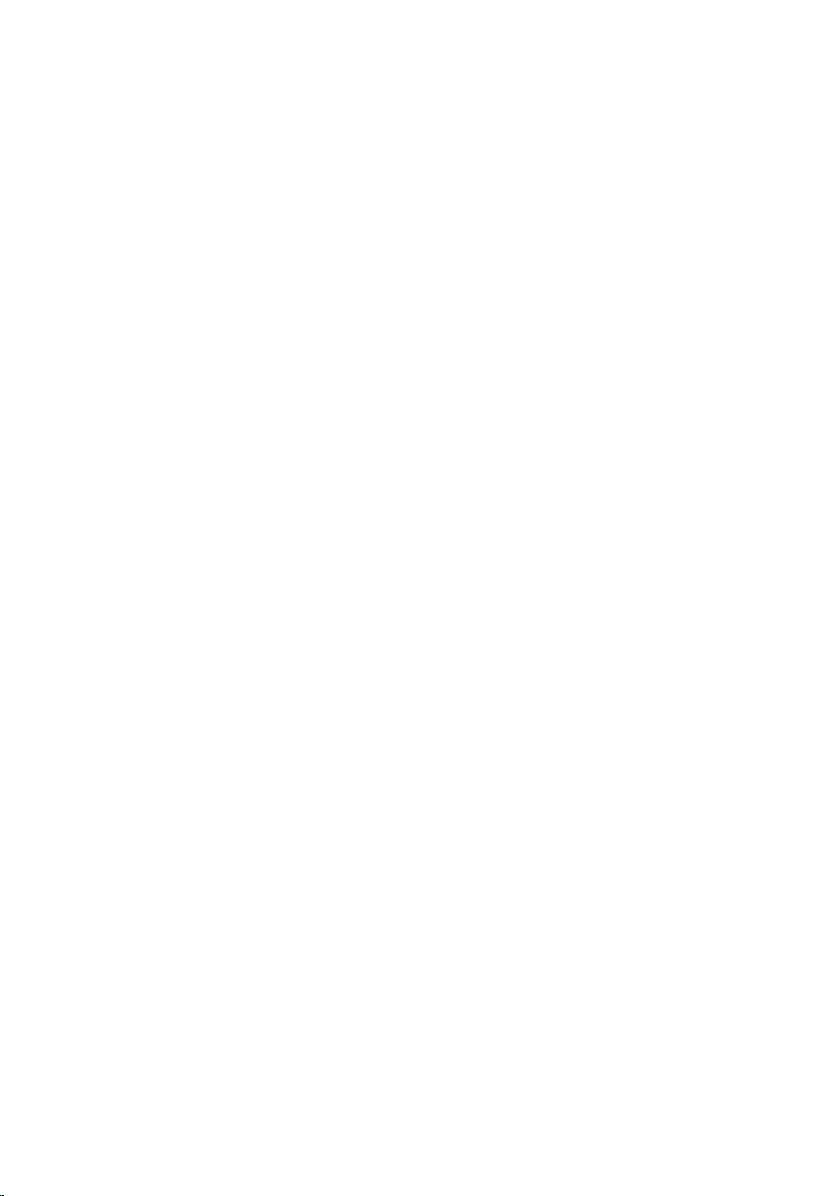
Contents
Before working inside your computer.................................. 10
Before you begin .............................................................................................10
Safety instructions............................................................................................10
Recommended tools........................................................................................11
After working inside your computer......................................13
Removing the battery............................................................... 14
Procedure.........................................................................................................14
Replacing the battery................................................................15
Procedure.........................................................................................................15
Removing the optical drive......................................................16
Prerequisites.....................................................................................................16
Procedure.........................................................................................................16
Replacing the optical drive......................................................19
Procedure.........................................................................................................19
Post-requisites................................................................................................. 19
Removing the base cover........................................................ 20
Prerequisites.................................................................................................... 20
Procedure........................................................................................................ 20
Replacing the base cover......................................................... 21
Procedure.........................................................................................................21
Post-requisites................................................................................................. 21
3
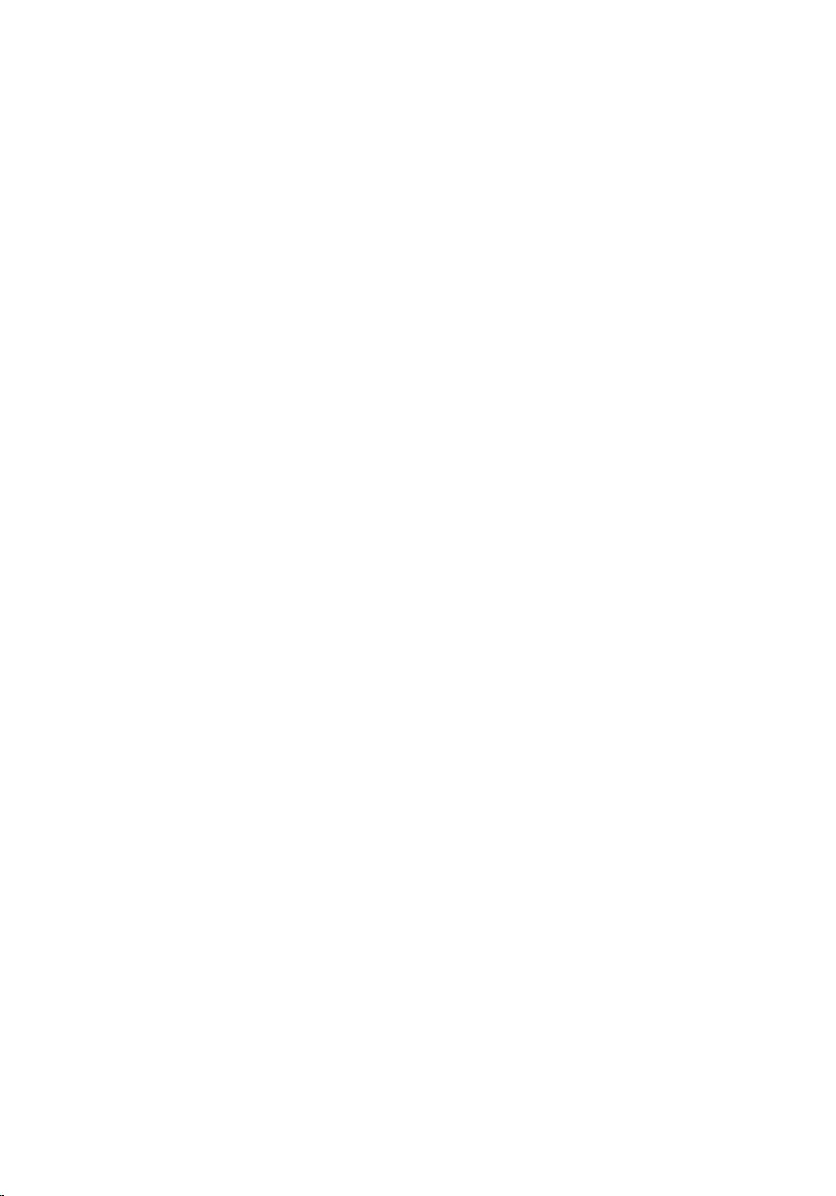
Removing the memory modules............................................ 22
Prerequisites.....................................................................................................22
Procedure.........................................................................................................22
Replacing the memory modules............................................ 24
Procedure........................................................................................................ 24
Post-requisites................................................................................................. 25
Removing the hard drive..........................................................26
Prerequisites.....................................................................................................26
Procedure........................................................................................................ 26
Replacing the hard drive..........................................................30
Procedure........................................................................................................ 30
Post-requisites.................................................................................................30
Removing the wireless card.....................................................31
Prerequisites..................................................................................................... 31
Procedure.........................................................................................................31
Replacing the wireless card.....................................................33
Procedure.........................................................................................................33
Post-requisites................................................................................................. 33
Removing the coin-cell battery..............................................34
Prerequisites.....................................................................................................34
Procedure........................................................................................................ 34
Replacing the coin-cell battery.............................................. 36
Procedure........................................................................................................ 36
Post-requisites.................................................................................................36
4
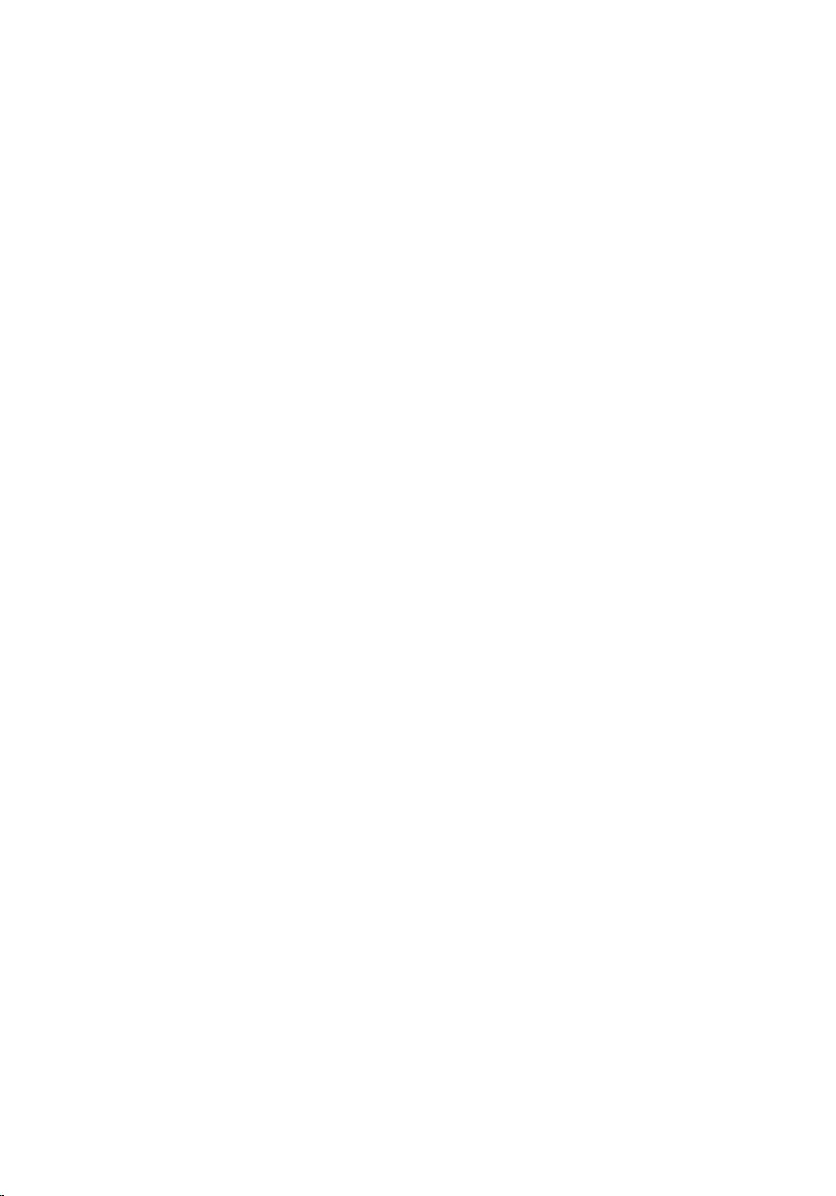
Removing the keyboard........................................................... 37
Prerequisites.....................................................................................................37
Procedure.........................................................................................................37
Replacing the keyboard...........................................................40
Procedure........................................................................................................ 40
Post-requisites.................................................................................................40
Removing the computer base.................................................41
Prerequisites.....................................................................................................41
Procedure.........................................................................................................41
Replacing the computer base.................................................46
Procedure........................................................................................................ 46
Post-requisites.................................................................................................46
Removing the optical-drive interposer.................................47
Prerequisites.....................................................................................................47
Procedure.........................................................................................................47
Replacing the optical-drive interposer.................................49
Procedure........................................................................................................ 49
Post-requisites.................................................................................................49
Removing the speakers............................................................50
Prerequisites.................................................................................................... 50
Procedure........................................................................................................ 50
Replacing the speakers.............................................................52
Procedure.........................................................................................................52
Post-requisites................................................................................................. 52
5
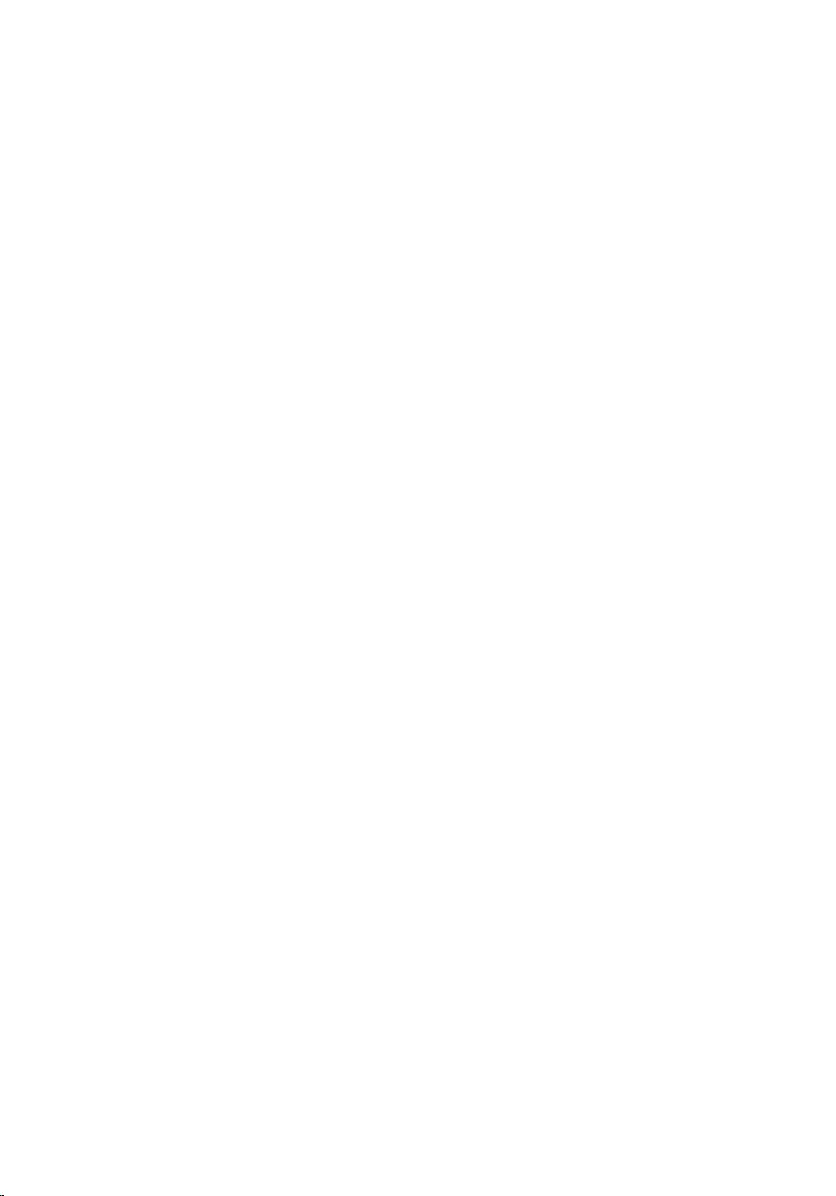
Removing the I/O board.......................................................... 53
Prerequisites.....................................................................................................53
Procedure.........................................................................................................53
Replacing the I/O board...........................................................55
Procedure.........................................................................................................55
Post-requisites................................................................................................. 55
Removing the heat-sink assembly......................................... 56
Prerequisites.....................................................................................................56
Procedure........................................................................................................ 56
Replacing the heat-sink assembly......................................... 58
Procedure........................................................................................................ 58
Post-requisites.................................................................................................58
Removing the power-button module...................................60
Prerequisites.................................................................................................... 60
Procedure........................................................................................................ 60
Replacing the power-button module................................... 63
Procedure........................................................................................................ 63
Post-requisites.................................................................................................63
Removing the system board................................................... 64
Prerequisites.................................................................................................... 64
Procedure........................................................................................................ 64
Replacing the system board....................................................69
Procedure........................................................................................................ 69
Post-requisites.................................................................................................69
6
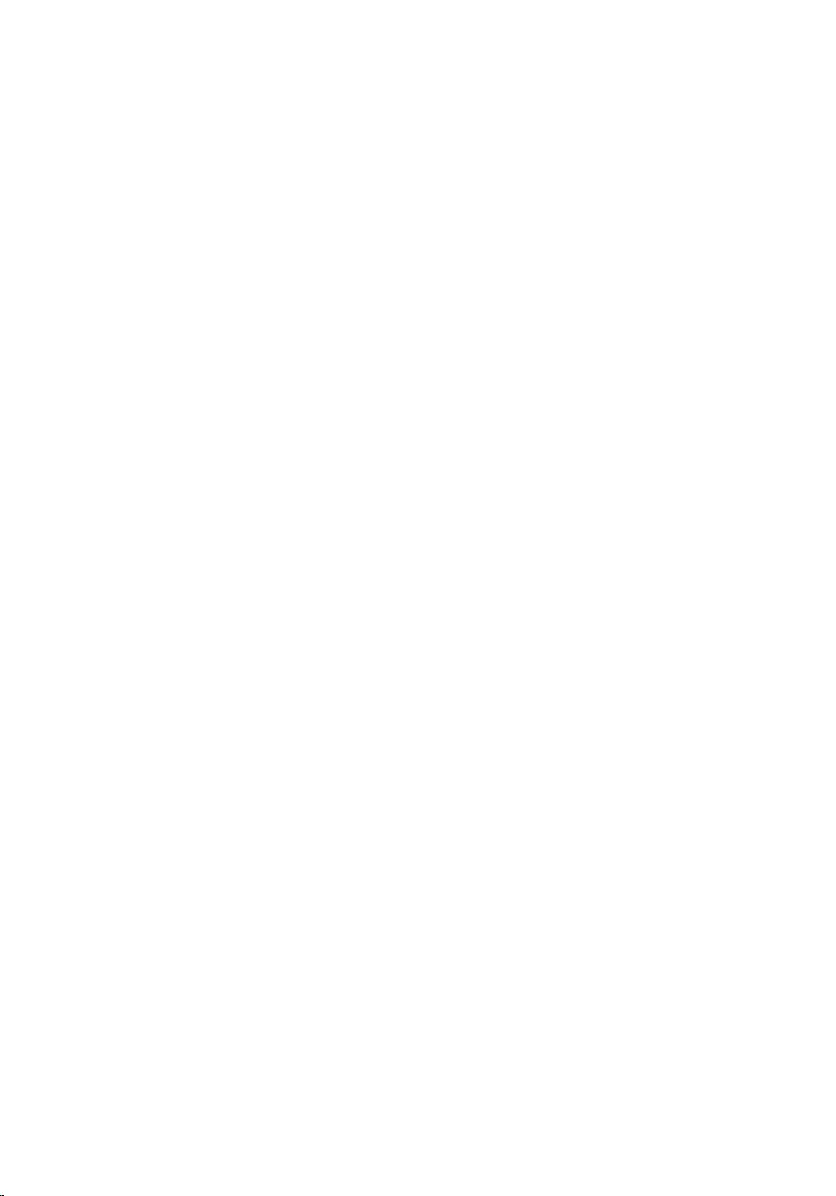
Removing the display assembly..............................................71
Prerequisites..................................................................................................... 71
Procedure......................................................................................................... 71
Replacing the display assembly..............................................74
Procedure.........................................................................................................74
Post-requisites................................................................................................. 74
Removing the display bezel.....................................................75
Prerequisites.....................................................................................................75
Procedure.........................................................................................................75
Replacing the display bezel..................................................... 77
Procedure.........................................................................................................77
Post-requisites................................................................................................. 77
Removing the display panel.................................................... 78
Prerequisites.....................................................................................................78
Procedure.........................................................................................................78
Replacing the display panel.....................................................81
Procedure.........................................................................................................81
Post-requisites................................................................................................. 81
Removing the display hinges.................................................. 82
Prerequisites.................................................................................................... 82
Procedure........................................................................................................ 82
Replacing the display hinges.................................................. 84
Procedure........................................................................................................ 84
Post-requisites.................................................................................................84
7
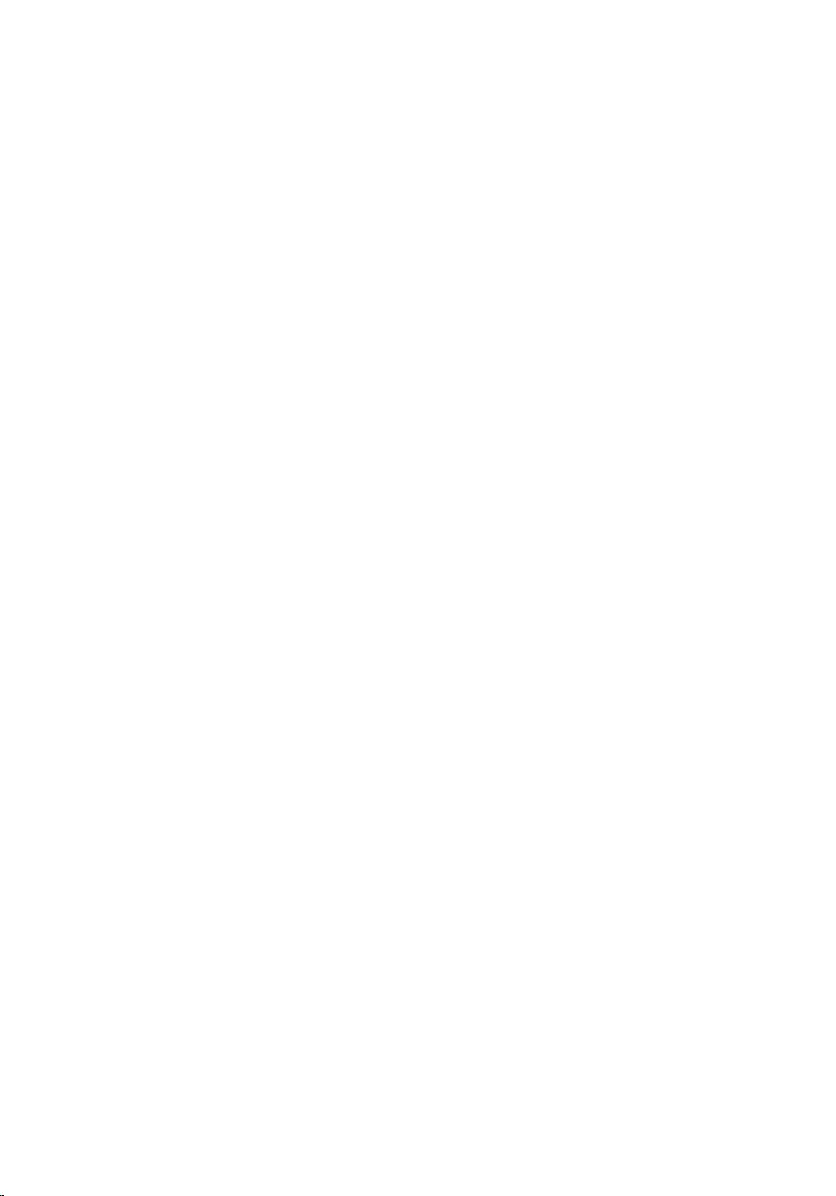
Removing the display cable.................................................... 85
Prerequisites.....................................................................................................85
Procedure........................................................................................................ 85
Replacing the display cable.....................................................87
Procedure.........................................................................................................87
Post-requisites................................................................................................. 87
Removing the display back-cover and antenna
assembly..................................................................................... 88
Prerequisites.................................................................................................... 88
Procedure........................................................................................................ 88
Replacing the display back-cover and antenna
assembly..................................................................................... 90
Procedure........................................................................................................ 90
Post-requisites.................................................................................................90
Removing the camera...............................................................91
Prerequisites.....................................................................................................91
Procedure.........................................................................................................91
Replacing the camera...............................................................93
Procedure........................................................................................................ 93
Post-requisites.................................................................................................93
Removing the power-adapter port........................................94
Prerequisites.................................................................................................... 94
Procedure........................................................................................................ 94
Replacing the power-adapter port........................................96
Procedure........................................................................................................ 96
Post-requisites.................................................................................................96
8
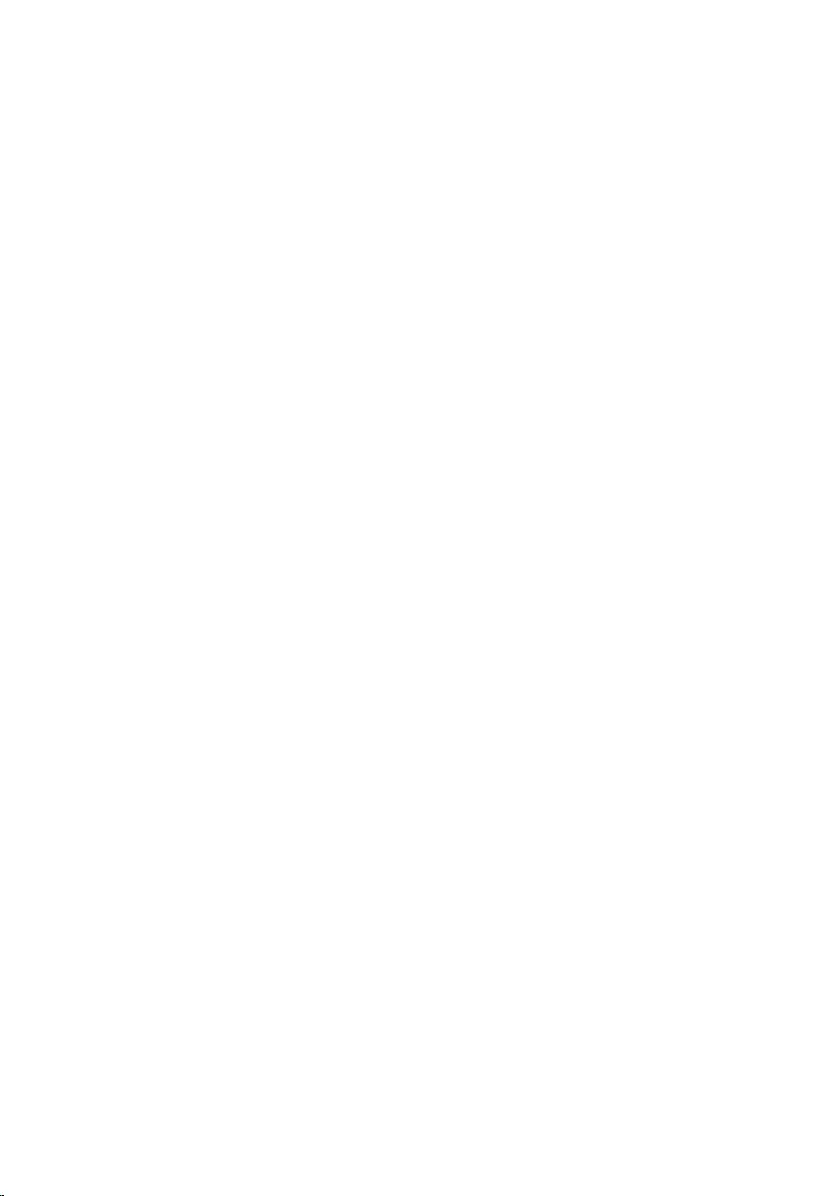
Removing the palm-rest assembly.........................................97
Prerequisites.....................................................................................................97
Procedure.........................................................................................................97
Replacing the palm-rest assembly.........................................99
Procedure........................................................................................................ 99
Post-requisites.................................................................................................99
Flashing the BIOS.................................................................... 100
9
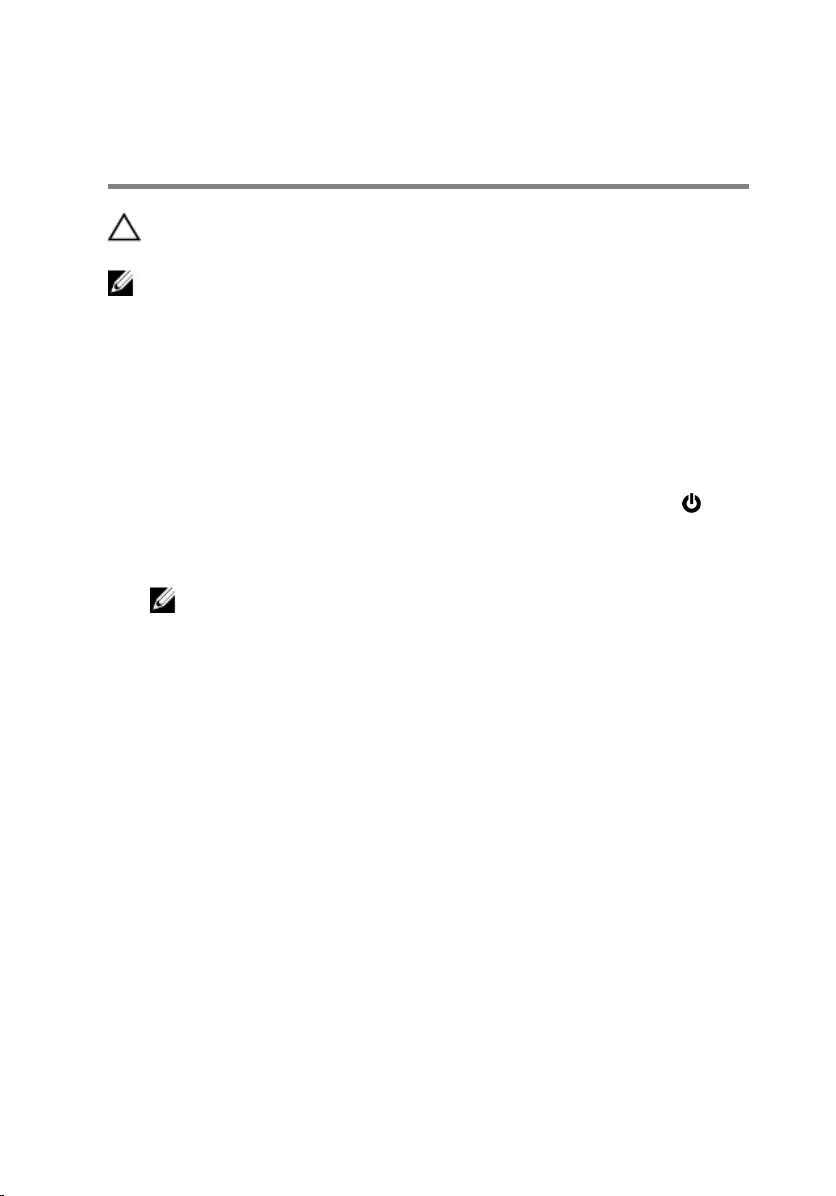
Before working inside your
computer
CAUTION: To avoid damaging the components and cards, handle
them by their edges and avoid touching pins and contacts.
NOTE: The images in this document may differ from your computer
depending on the configuration you ordered.
Before you begin
1 Save and close all open files and exit all open applications.
2 Shut down your computer.
– Windows 8.1: On the Start screen, click or tap the power icon →
Shut down.
– Windows 7: Click or tap Start → Shut down.
NOTE: If you are using a different operating system, see the
documentation of your operating system for shut-down
instructions.
3 Disconnect your computer and all attached devices from their electrical
outlets.
4 Disconnect all cables such as telephone cables, network cables and so
on, from your computer.
5 Disconnect all attached devices and peripherals, such as keyboard,
mouse, monitor, and so on, from your computer.
6 Remove any media card and optical disc from your computer, if
applicable.
7 After the computer is unplugged, press and hold the power button for 5
seconds to ground the system board.
Safety instructions
Use the following safety guidelines to protect your computer from potential
damage and ensure your personal safety.
10
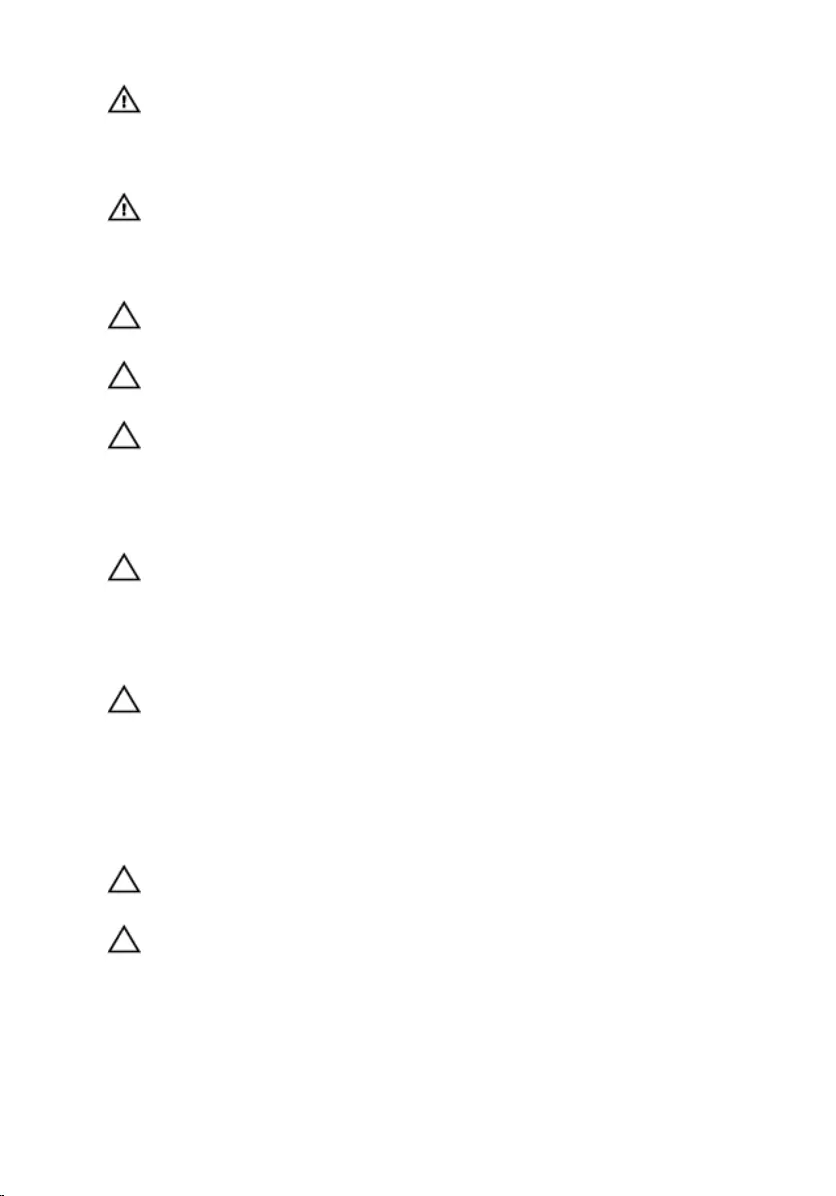
WARNING: Before working inside your computer, read the safety
information that shipped with your computer. For more safety best
practices, see the Regulatory Compliance home page at dell.com/
regulatory_compliance.
WARNING: Disconnect all power sources before opening the
computer cover or panels. After you finish working inside the
computer, replace all covers, panels, and screws before connecting to
the power source.
CAUTION: To avoid damaging the computer, ensure that the work
surface is flat and clean.
CAUTION: To avoid damaging the components and cards, handle
them by their edges and avoid touching pins and contacts.
CAUTION: You should only perform troubleshooting and repairs as
authorized or directed by the Dell technical assistance team. Damage
due to servicing that is not authorized by Dell is not covered by your
warranty. See the safety instructions that shipped with the product or
at dell.com/regulatory_compliance.
CAUTION: Before touching anything inside your computer, ground
yourself by touching an unpainted metal surface, such as the metal at
the back of the computer. While you work, periodically touch an
unpainted metal surface to dissipate static electricity, which could
harm internal components.
CAUTION: When you disconnect a cable, pull on its connector or on
its pull tab, not on the cable itself. Some cables have connectors with
locking tabs or thumb-screws that you must disengage before
disconnecting the cable. When disconnecting cables, keep them
evenly aligned to avoid bending any connector pins. When connecting
cables, ensure that the ports and connectors are correctly oriented
and aligned.
CAUTION: To disconnect a network cable, first unplug the cable from
your computer and then unplug the cable from the network device.
CAUTION: Press and eject any installed card from the media-card
reader.
Recommended tools
The procedures in this document may require the following tools:
11
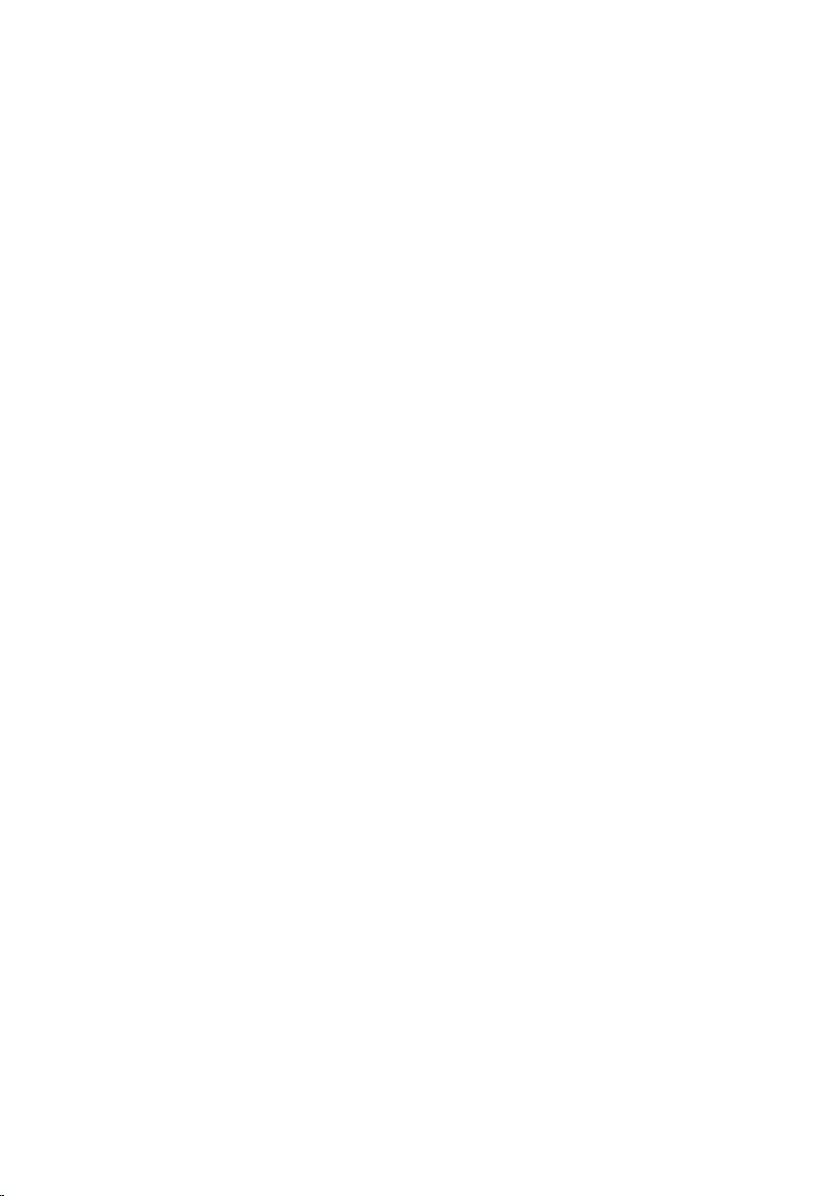
• Philips screwdriver
• Plastic scribe
12
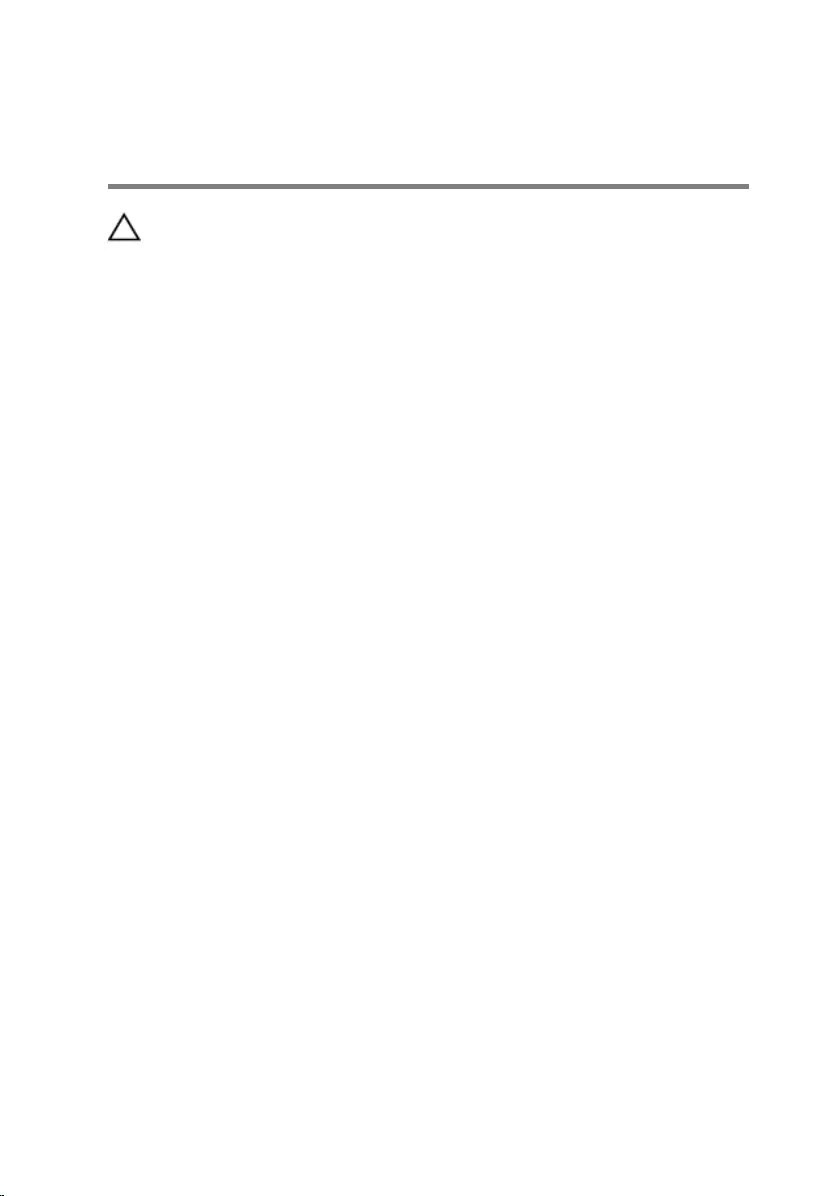
After working inside your
computer
CAUTION: Leaving stray or loose screws inside your computer may
severely damage your computer.
1 Replace all screws and ensure that no stray screws remain inside your
computer.
2 Connect any external devices, peripherals, and cables you removed
before working on your computer.
3 Replace any media cards, discs, and any other parts that you removed
before working on your computer.
4 Connect your computer and all attached devices to their electrical
outlets.
5 Turn on your computer.
13
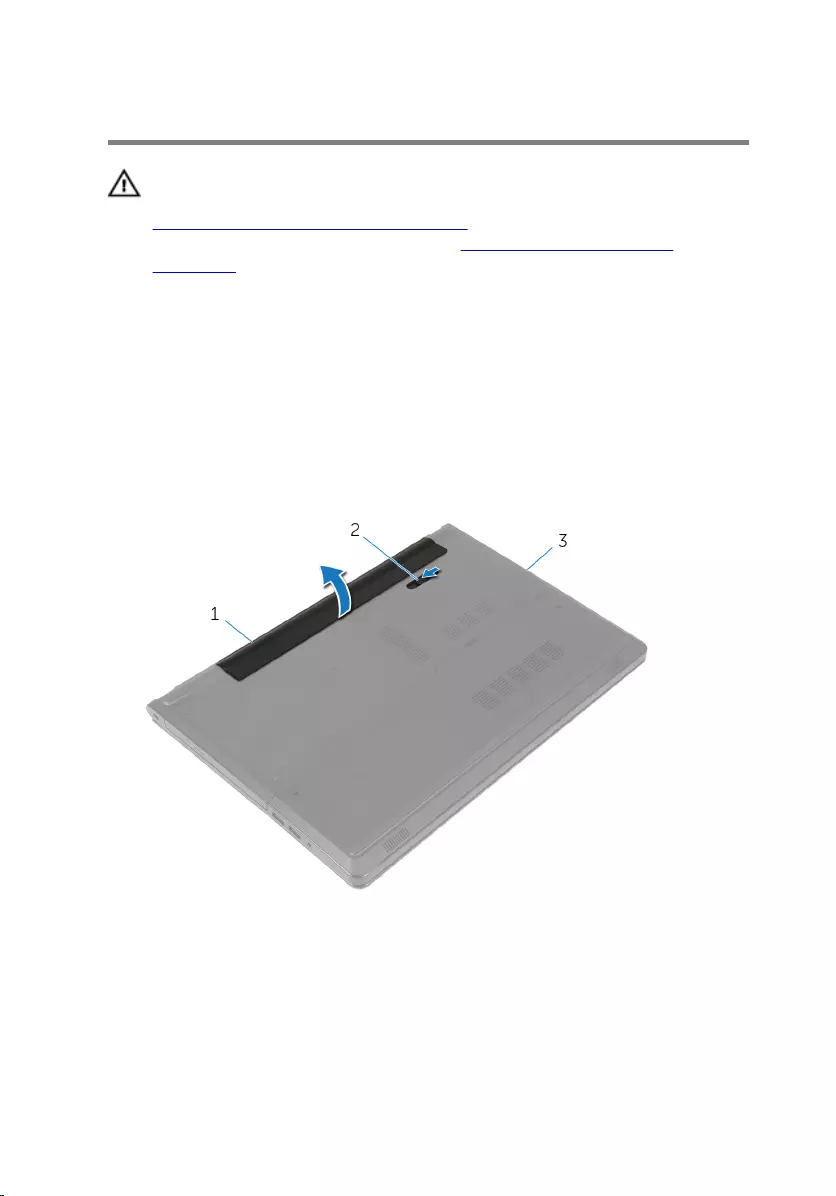
Removing the battery
WARNING: Before working inside your computer, read the safety
information that shipped with your computer and follow the steps in
Before working inside your computer. After working inside your
computer, follow the instructions in After working inside your
computer. For more safety best practices, see the Regulatory
Compliance home page at dell.com/regulatory_compliance.
Procedure
1 Close the display and turn the computer over.
2 Slide the battery latch to the unlocked position.
3 Using your fingertips, lift the battery at an angle and remove the battery
off the computer base.
1 battery 2 battery latch
3 computer base
4 Turn the computer over, open the display, and press the power button
for five seconds to ground the computer.
14
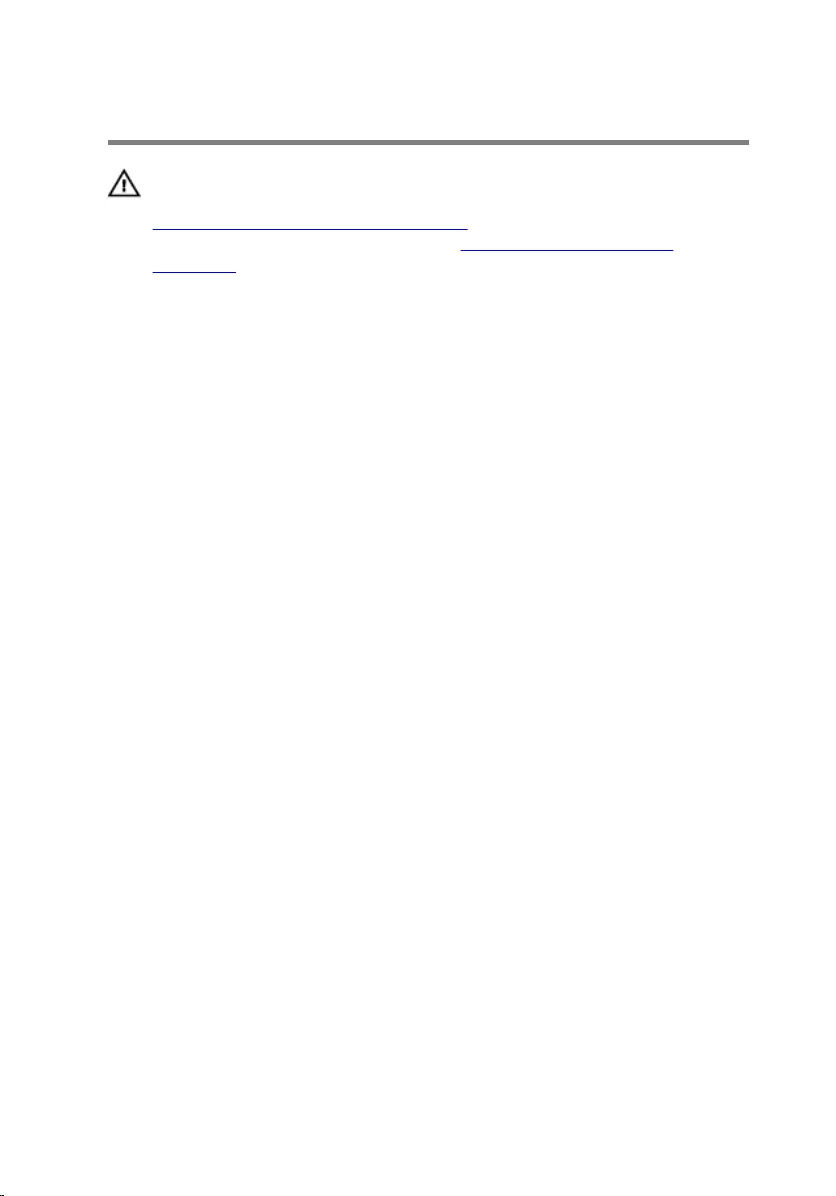
Replacing the battery
WARNING: Before working inside your computer, read the safety
information that shipped with your computer and follow the steps in
Before working inside your computer. After working inside your
computer, follow the instructions in After working inside your
computer. For more safety best practices, see the Regulatory
Compliance home page at dell.com/regulatory_compliance.
Procedure
Slide the tabs on the battery into the slots on the battery bay and snap the
battery into place.
15
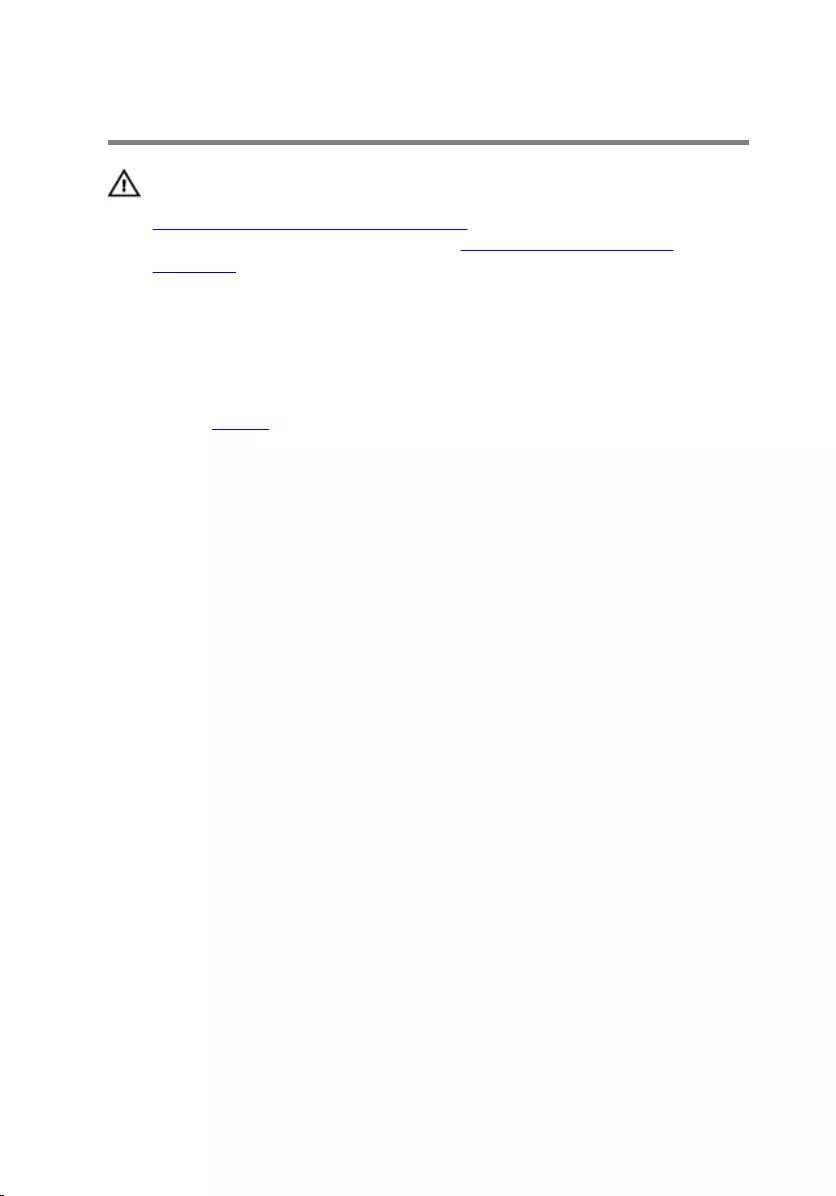
Removing the optical drive
WARNING: Before working inside your computer, read the safety
information that shipped with your computer and follow the steps in
Before working inside your computer. After working inside your
computer, follow the instructions in After working inside your
computer. For more safety best practices, see the Regulatory
Compliance home page at dell.com/regulatory_compliance.
Prerequisites
Remove the battery.
Procedure
1 Remove the screw that secures the optical-drive assembly to the
computer base.
2 Using a plastic scribe, push the optical drive through the slot to release
the optical-drive assembly out of the optical-drive bay.
16
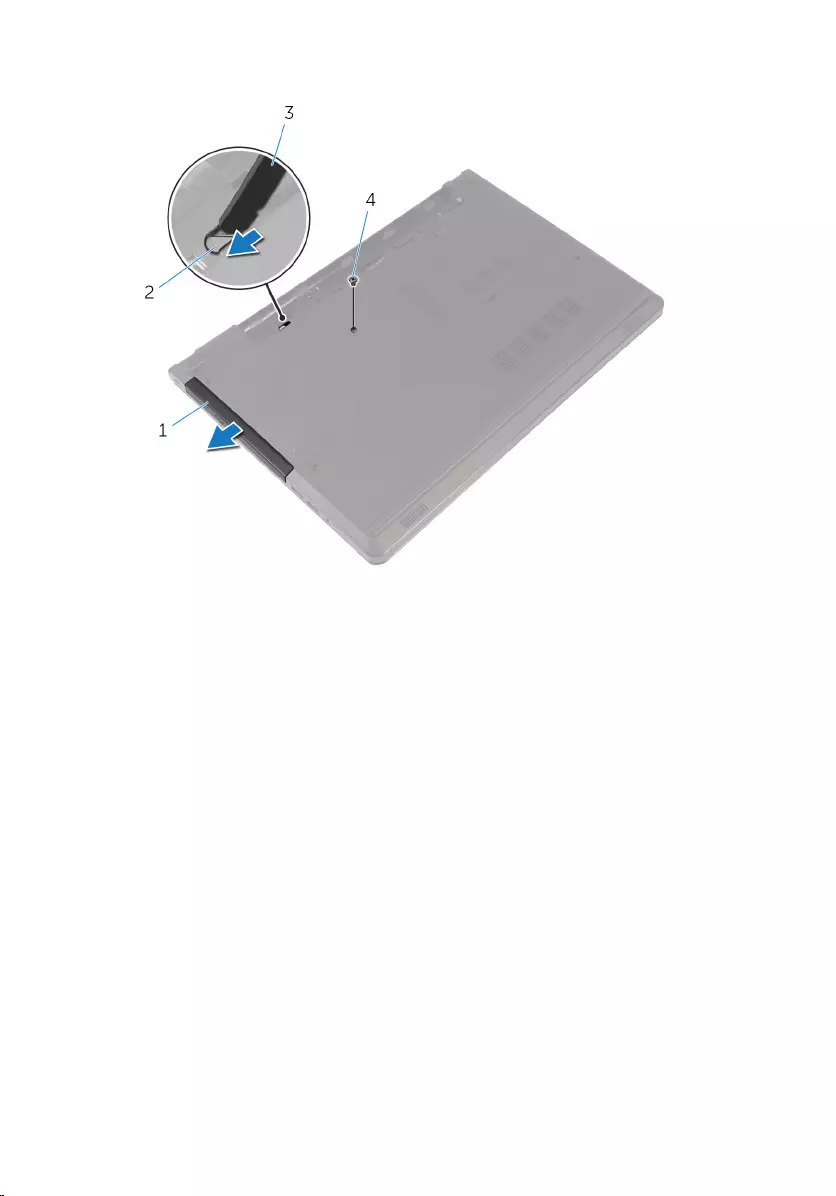
3 Slide the optical-drive assembly out of the optical-drive bay.
1 optical-drive assembly 2 optical-drive slot
3 plastic scribe 4 screw
4 Carefully pull the optical-drive bezel and remove it from the optical drive.
17
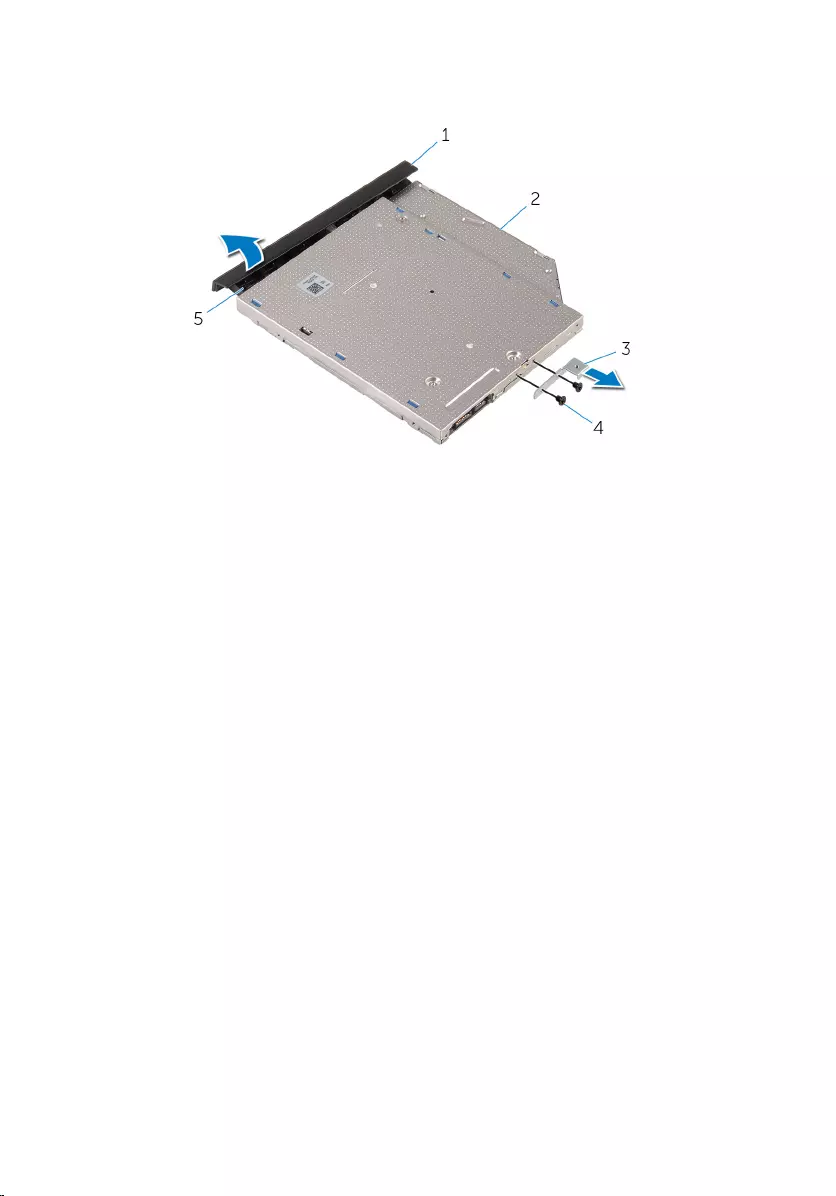
5 Remove the screws that secure the optical-drive bracket to the optical
drive and remove the optical-drive bracket.
1 optical-drive bezel 2 optical drive
3 optical-drive bracket 4 screws (2)
5 tab
18
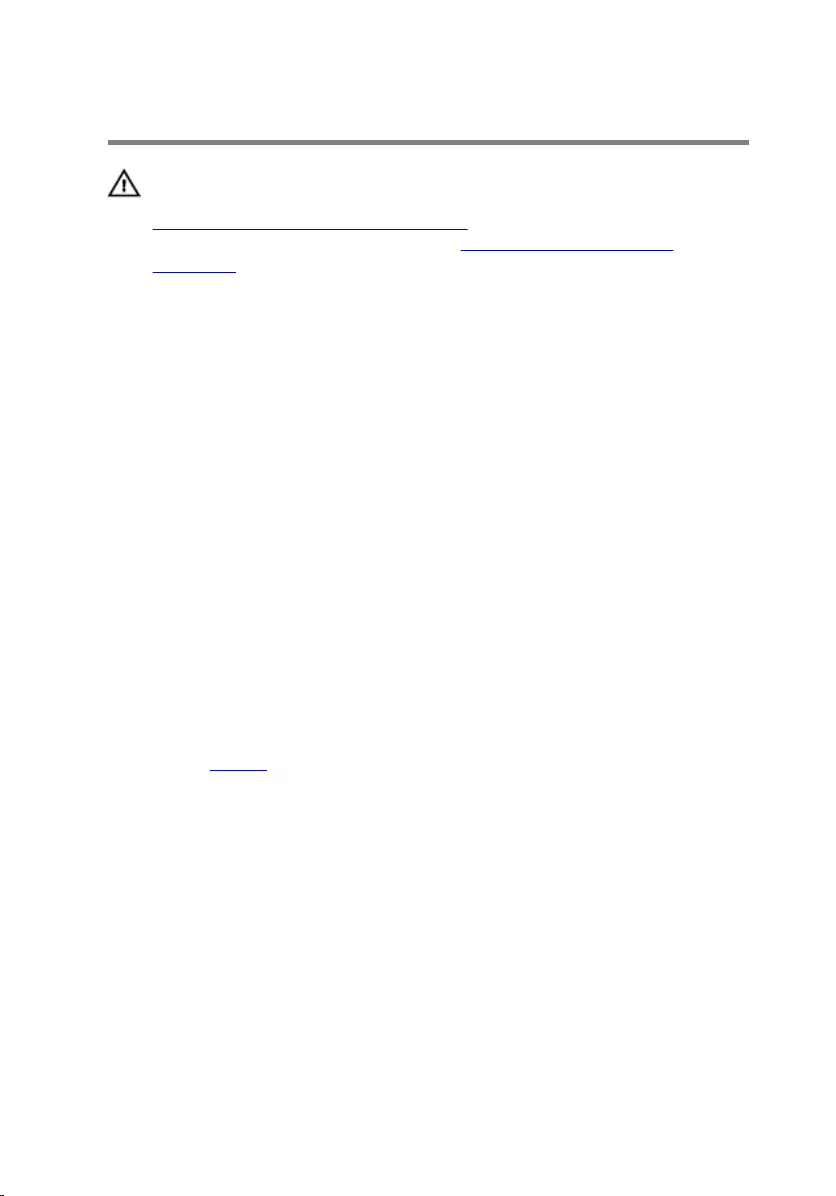
Replacing the optical drive
WARNING: Before working inside your computer, read the safety
information that shipped with your computer and follow the steps in
Before working inside your computer. After working inside your
computer, follow the instructions in After working inside your
computer. For more safety best practices, see the Regulatory
Compliance home page at dell.com/regulatory_compliance.
Procedure
1 Align the screw holes on the optical-drive bracket with the screw holes
on the optical drive.
2 Replace the screws that secure the optical-drive bracket to the optical
drive.
3 Align the tabs on the optical-drive bezel with the slots on the optical
drive and snap the optical-drive bezel into place.
4 Slide the optical-drive assembly into the optical-drive bay and align the
screw hole on the optical-drive bracket with the screw hole on the
computer base.
5 Replace the screw that secures the optical-drive assembly to the
computer base.
Post-requisites
Replace the battery.
19
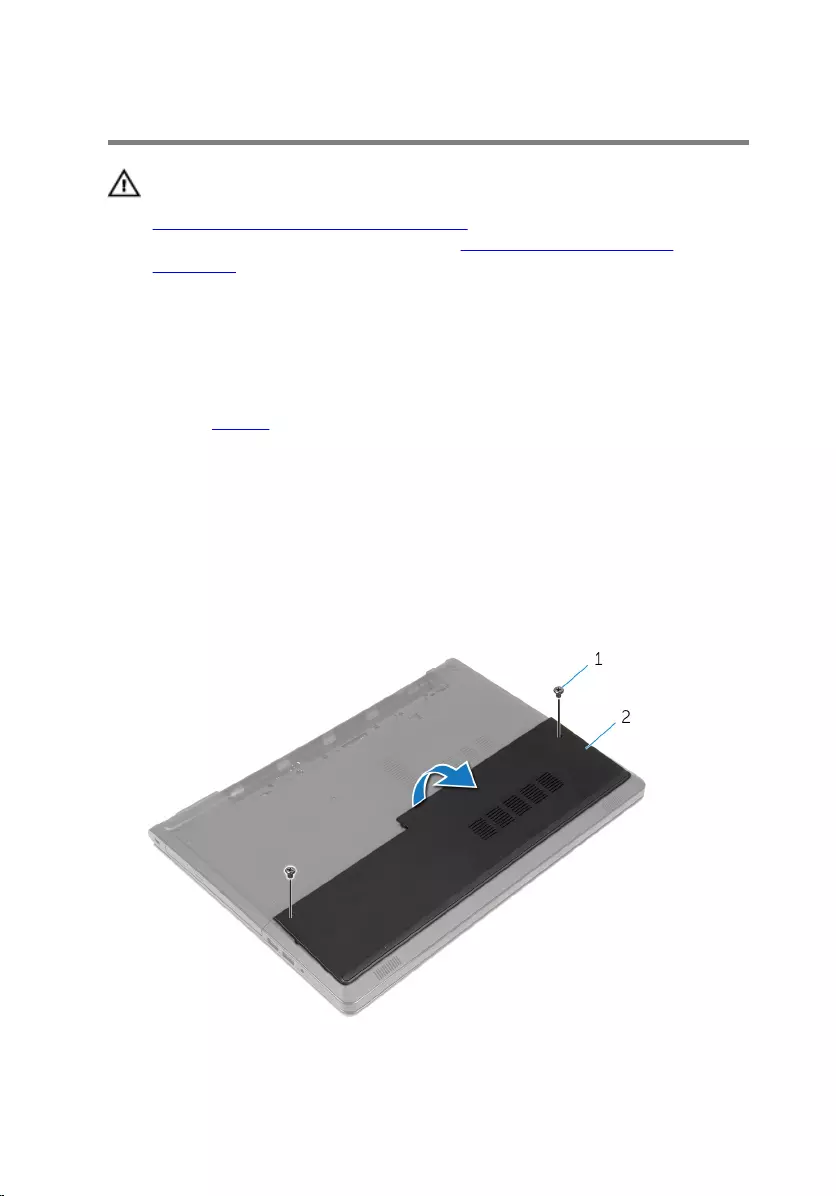
Removing the base cover
WARNING: Before working inside your computer, read the safety
information that shipped with your computer and follow the steps in
Before working inside your computer. After working inside your
computer, follow the instructions in After working inside your
computer. For more safety best practices, see the Regulatory
Compliance home page at dell.com/regulatory_compliance.
Prerequisites
Remove the battery.
Procedure
1 Close the display and turn the computer over.
2 Remove the screws that secure the base cover to the computer base.
3 Using your fingertips, pry the base cover starting at the top edge out of
the computer base.
4 Lift the base cover off the computer base.
1 screws (2) 2 base cover
20
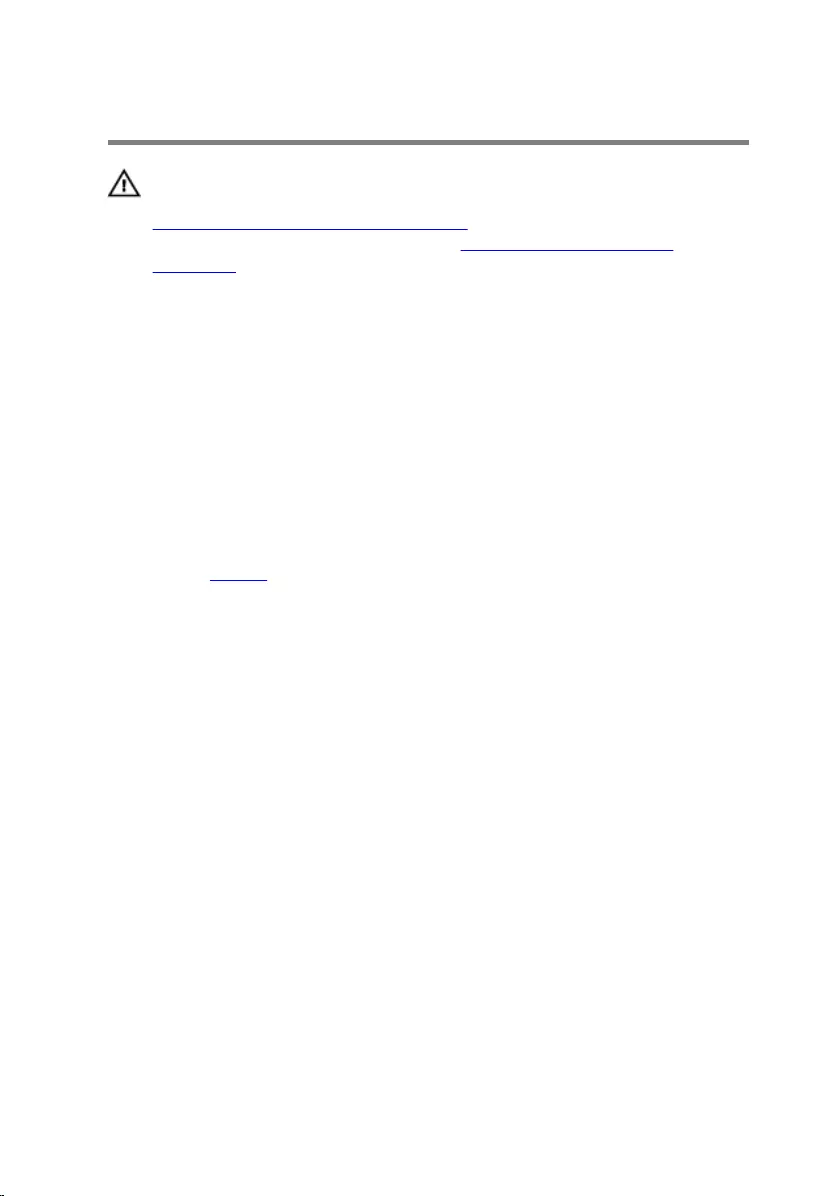
Replacing the base cover
WARNING: Before working inside your computer, read the safety
information that shipped with your computer and follow the steps in
Before working inside your computer. After working inside your
computer, follow the instructions in After working inside your
computer. For more safety best practices, see the Regulatory
Compliance home page at dell.com/regulatory_compliance.
Procedure
1 Slide the base cover into the computer base and snap the base cover into
place.
2 Replace the screws that secure the base cover to the computer base.
Post-requisites
Replace the battery.
21
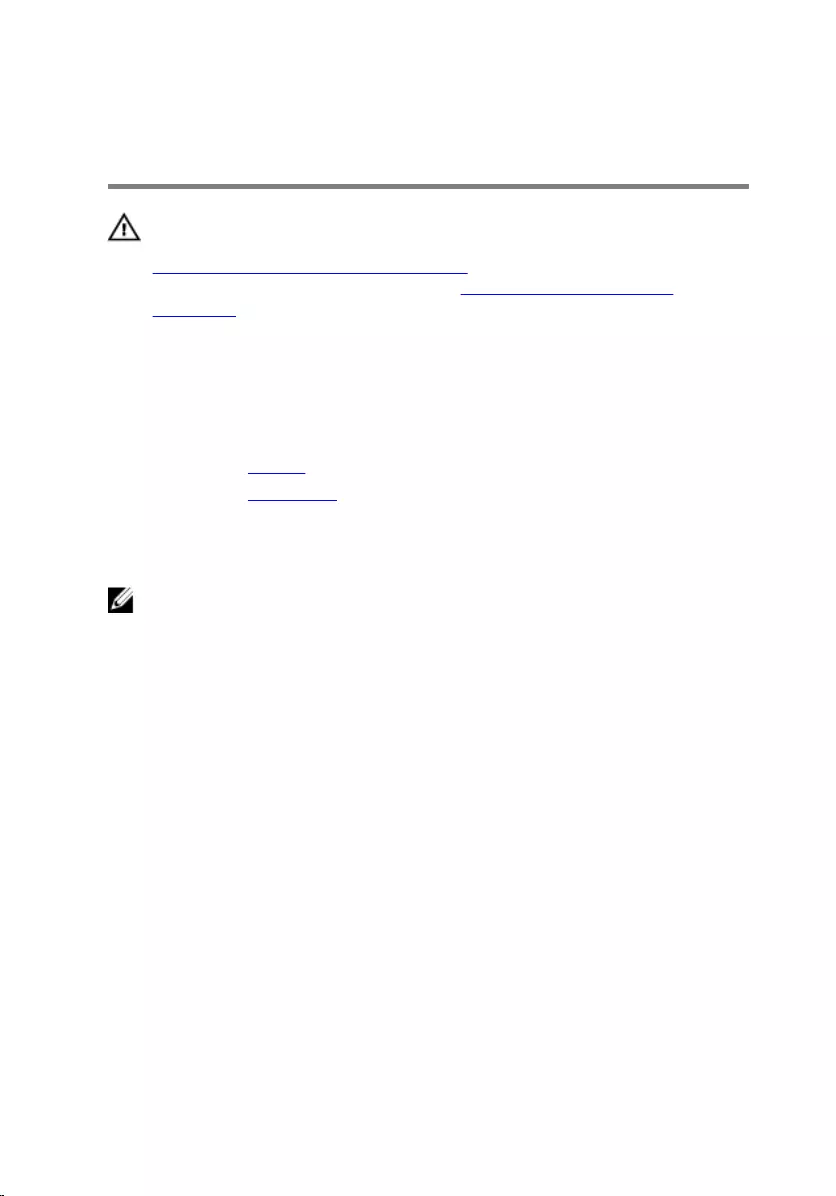
Removing the memory
modules
WARNING: Before working inside your computer, read the safety
information that shipped with your computer and follow the steps in
Before working inside your computer. After working inside your
computer, follow the instructions in After working inside your
computer. For more safety best practices, see the Regulatory
Compliance home page at dell.com/regulatory_compliance.
Prerequisites
1 Remove the battery.
2 Remove the base cover.
Procedure
NOTE: The number of memory modules may be different on your
computer depending on the configuration you ordered.
1 Use your fingertips to carefully spread apart the securing clips on each
end of the memory-module slot until the memory module pops up.
22
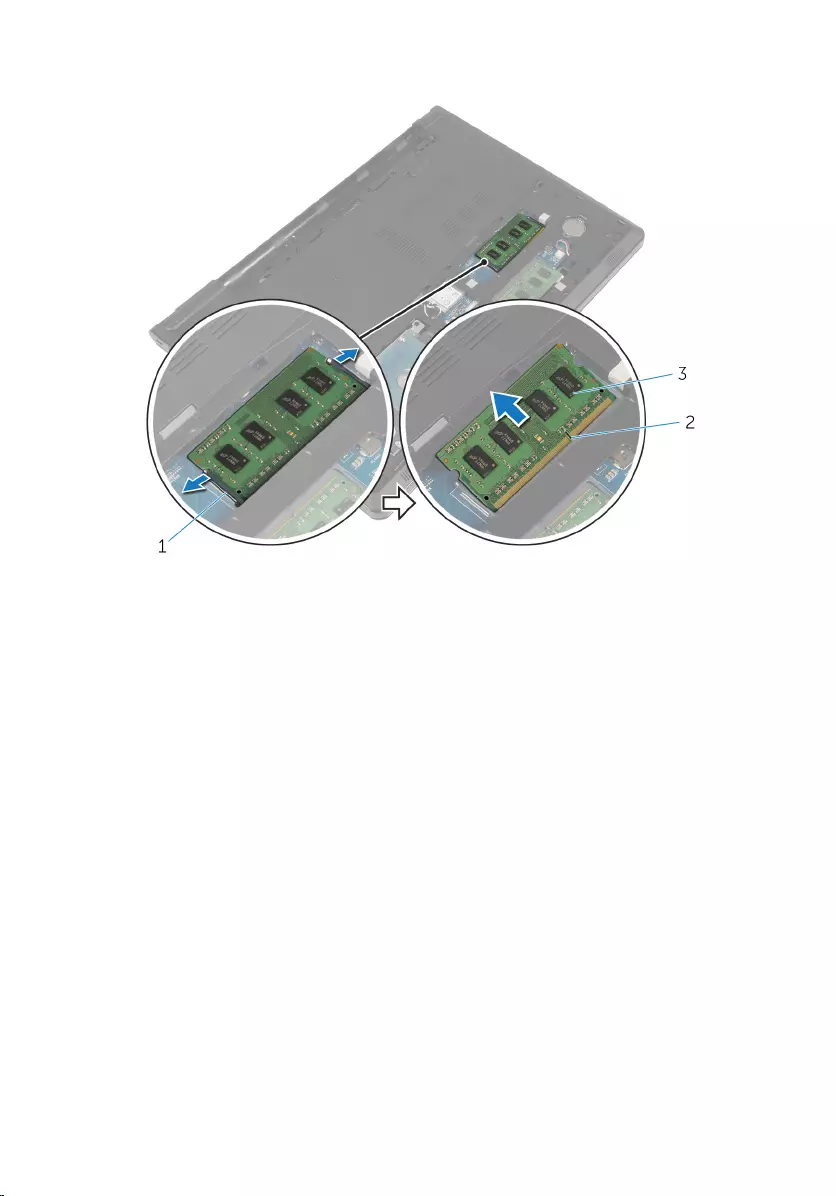
2 Remove the memory module from the memory-module slot.
1 securing clips (2) 2 memory-module slot
3 memory module
23
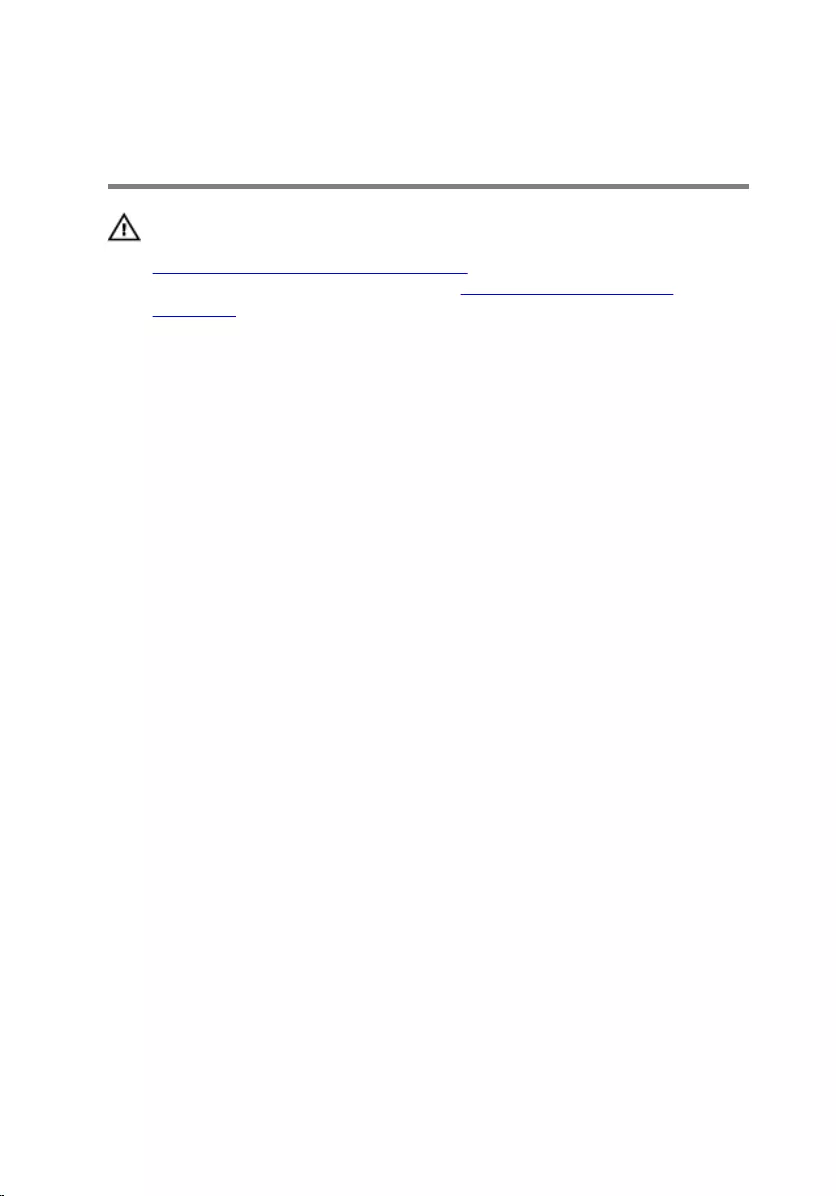
Replacing the memory
modules
WARNING: Before working inside your computer, read the safety
information that shipped with your computer and follow the steps in
Before working inside your computer. After working inside your
computer, follow the instructions in After working inside your
computer. For more safety best practices, see the Regulatory
Compliance home page at dell.com/regulatory_compliance.
Procedure
1 Align the notch on the memory module with the tab on the memory-
module slot.
24
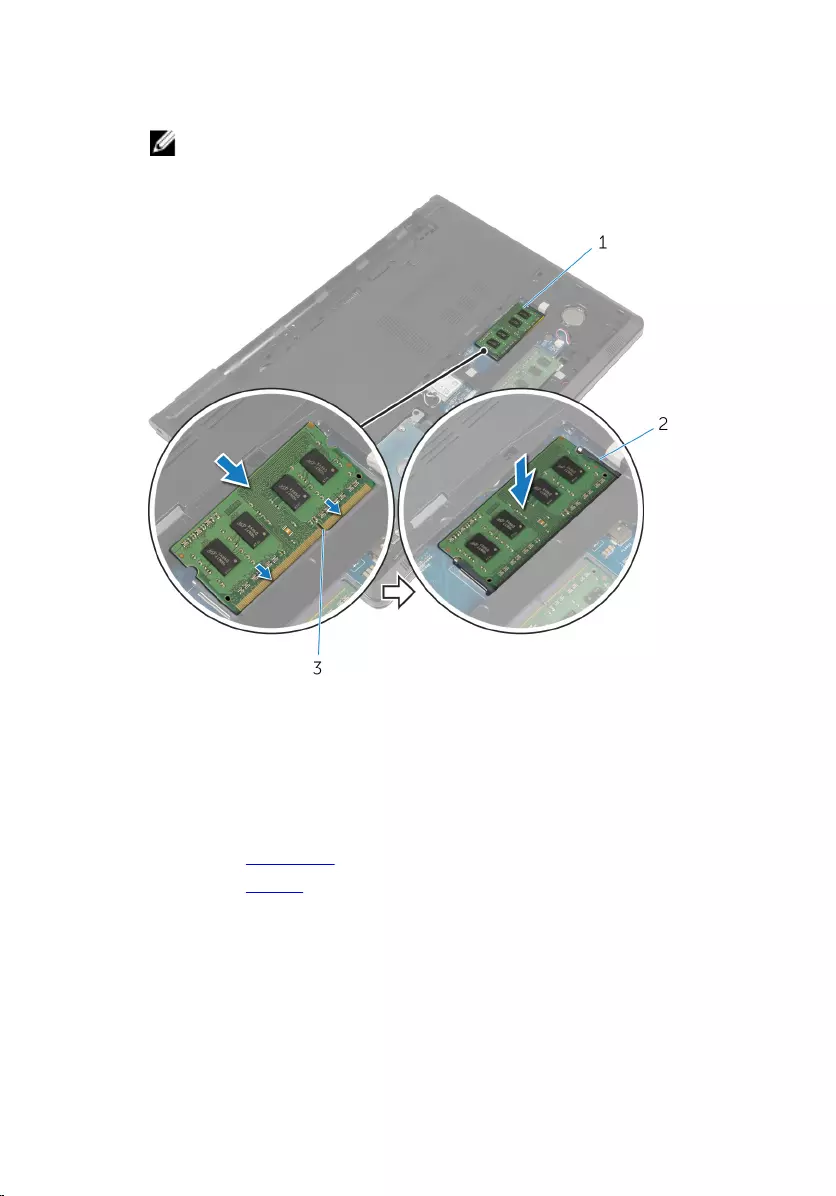
2 Slide the memory module firmly into the slot at an angle and press the
memory module down until it clicks into place.
NOTE: If you do not hear the click, remove the memory module
and reinstall it.
1 memory module 2 securing clips (2)
3 memory-module slot
Post-requisites
1 Replace the base cover.
2 Replace the battery.
25

Removing the hard drive
WARNING: Before working inside your computer, read the safety
information that shipped with your computer and follow the steps in
Before working inside your computer. After working inside your
computer, follow the instructions in After working inside your
computer. For more safety best practices, see the Regulatory
Compliance home page at dell.com/regulatory_compliance.
CAUTION: Hard drives are fragile. Exercise care when handling the
hard drive.
CAUTION: To avoid data loss, do not remove the hard drive while the
computer is in sleep or on state.
Prerequisites
1 Remove the battery.
2 Remove the base cover.
Procedure
1 Lift the latch and using the pull tab disconnect the hard-drive cable from
the system board.
2 Remove the screws that secure the hard-drive assembly to the computer
base.
26
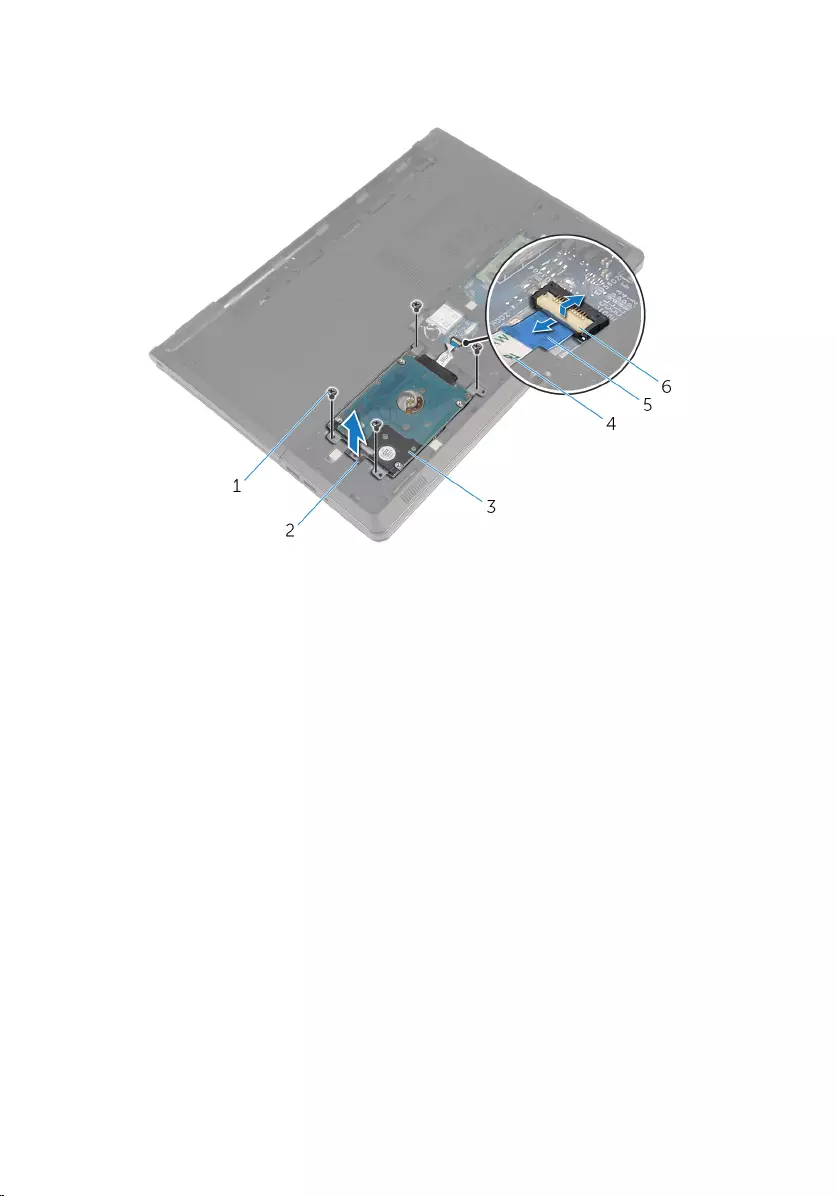
3 Lift the hard-drive assembly out of the computer base using the hard-
drive pull tab.
1 screws (4) 2 hard-drive pull tab
3 hard-drive assembly 4 hard-drive cable
5 pull tab 6 latch
27

4 Disconnect the interposer from the hard drive.
1 hard-drive assembly 2 interposer
5 Remove the screws that secure the hard-drive bracket to the hard drive.
28

6 Lift the hard-drive bracket out of the hard drive.
1 screws (4) 2 hard-drive bracket
3 hard drive
29

Replacing the hard drive
WARNING: Before working inside your computer, read the safety
information that shipped with your computer and follow the steps in
Before working inside your computer. After working inside your
computer, follow the instructions in After working inside your
computer. For more safety best practices, see the Regulatory
Compliance home page at dell.com/regulatory_compliance.
CAUTION: Hard drives are fragile. Exercise care when handling the
hard drive.
Procedure
1 Place the hard-drive bracket on the hard drive.
2 Align the screw holes on the hard-drive bracket with the screw holes on
the hard drive.
3 Replace the screws that secure the hard-drive bracket to the hard drive.
4 Connect the interposer to the hard drive.
5 Place the hard-drive assembly in the computer base and align the screw
holes on the hard-drive assembly with the screw holes on the computer
base.
6 Replace the screws that secure the hard-drive assembly to the computer
base.
7 Slide the hard-drive cable into the connector and press down on the
latch to secure the cable to the system board.
Post-requisites
1 Replace the base cover.
2 Replace the battery.
30
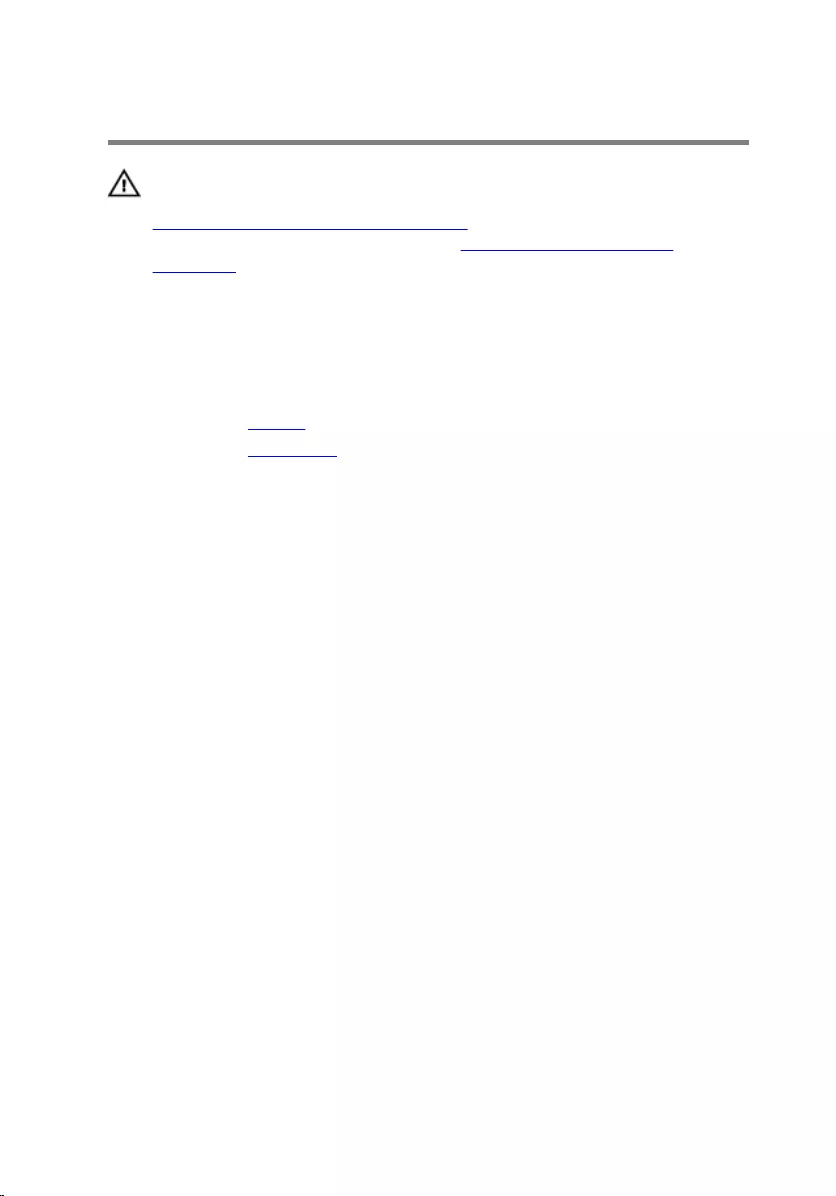
Removing the wireless card
WARNING: Before working inside your computer, read the safety
information that shipped with your computer and follow the steps in
Before working inside your computer. After working inside your
computer, follow the instructions in After working inside your
computer. For more safety best practices, see the Regulatory
Compliance home page at dell.com/regulatory_compliance.
Prerequisites
1 Remove the battery.
2 Remove the base cover.
Procedure
1 Remove the screw that secures the wireless-card bracket to the system
board.
2 Lift the wireless-card bracket off the wireless card.
3 Disconnect the antenna cables from the wireless card.
31
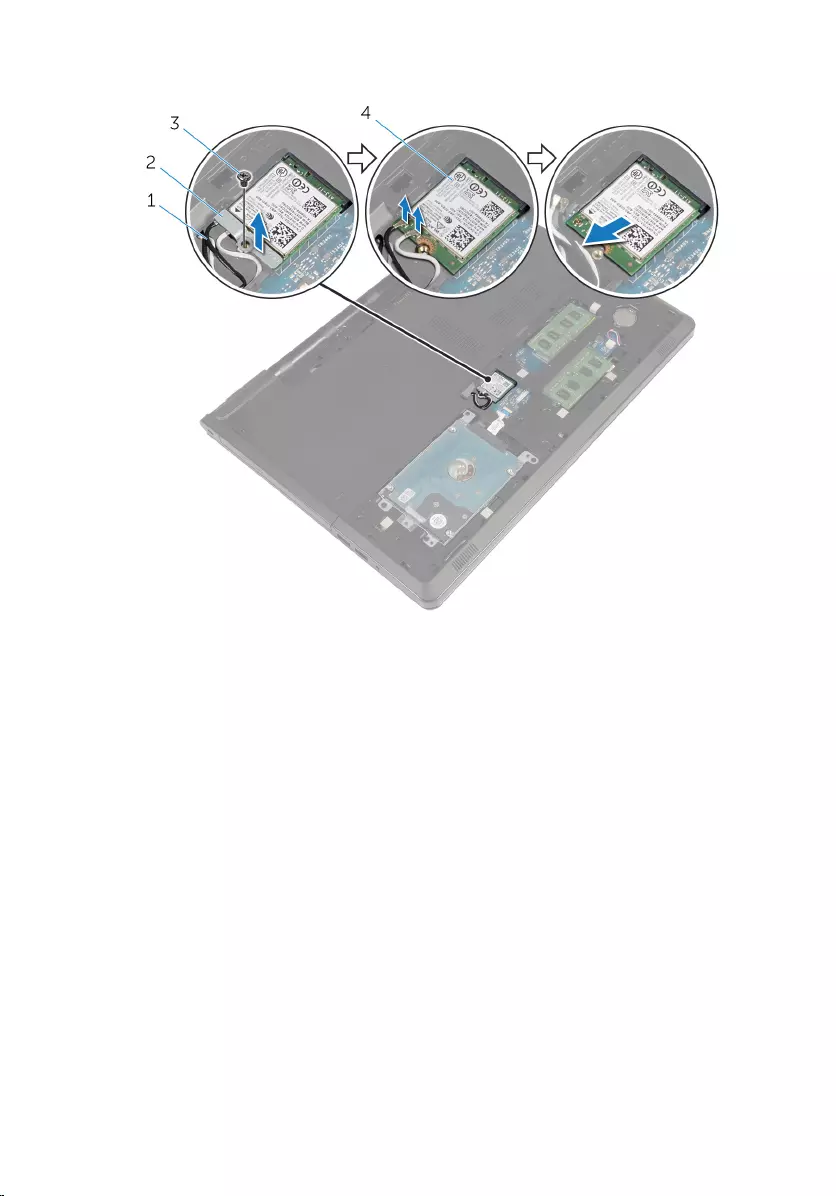
4 Slide the wireless card out of the wireless-card slot.
1 antenna cables (2) 2 wireless-card bracket
3 screw 4 wireless card
32
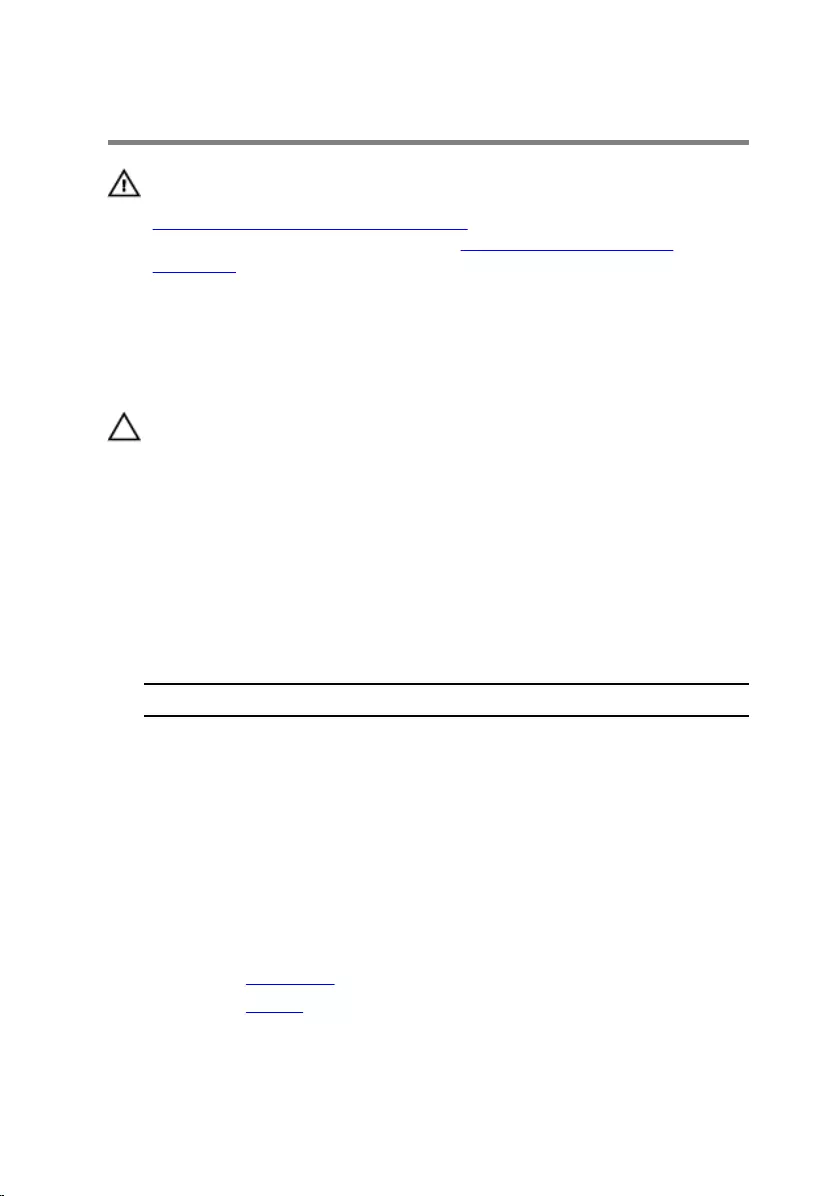
Replacing the wireless card
WARNING: Before working inside your computer, read the safety
information that shipped with your computer and follow the steps in
Before working inside your computer. After working inside your
computer, follow the instructions in After working inside your
computer. For more safety best practices, see the Regulatory
Compliance home page at dell.com/regulatory_compliance.
Procedure
CAUTION: To avoid damage to the wireless card, do not place any
cables under it.
1 Align the notch on the wireless card with the tab on the wireless-card
slot.
2 Align the screw hole on the wireless card with the screw hole on the
system board.
3 Slide the wireless card into the wireless-card slot.
4 Connect the antenna cables to the wireless card.
The following table provides the antenna-cable color scheme for the
wireless card supported by your computer.
Connectors on the wireless card Antenna-cable color
Main (white triangle) white
Auxiliary (black triangle) black
5 Place the wireless-card bracket on the wireless card and align the screw
hole on the wireless-card bracket with the screw hole on the system
board.
6 Replace the screw that secures the wireless card to the system board.
Post-requisites
1 Replace the base cover.
2 Replace the battery.
33
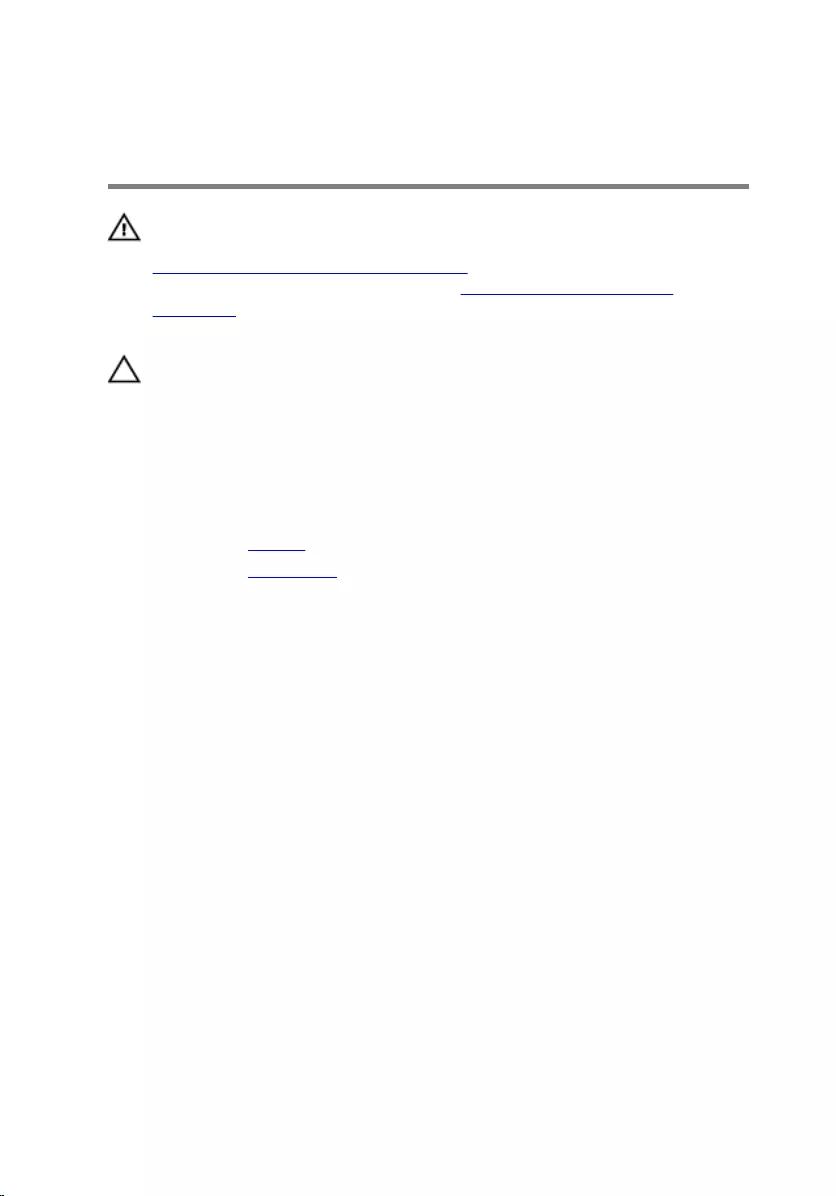
Removing the coin-cell
battery
WARNING: Before working inside your computer, read the safety
information that shipped with your computer and follow the steps in
Before working inside your computer. After working inside your
computer, follow the instructions in After working inside your
computer. For more safety best practices, see the Regulatory
Compliance home page at dell.com/regulatory_compliance.
CAUTION: Removing the coin-cell battery resets the BIOS setup
program’s settings to default. It is recommended that you note the
BIOS setup program’s settings before removing the coin-cell battery.
Prerequisites
1 Remove the battery.
2 Remove the base cover.
Procedure
Using a plastic scribe, gently pry out the coin-cell battery out of the battery
socket on the system board.
34
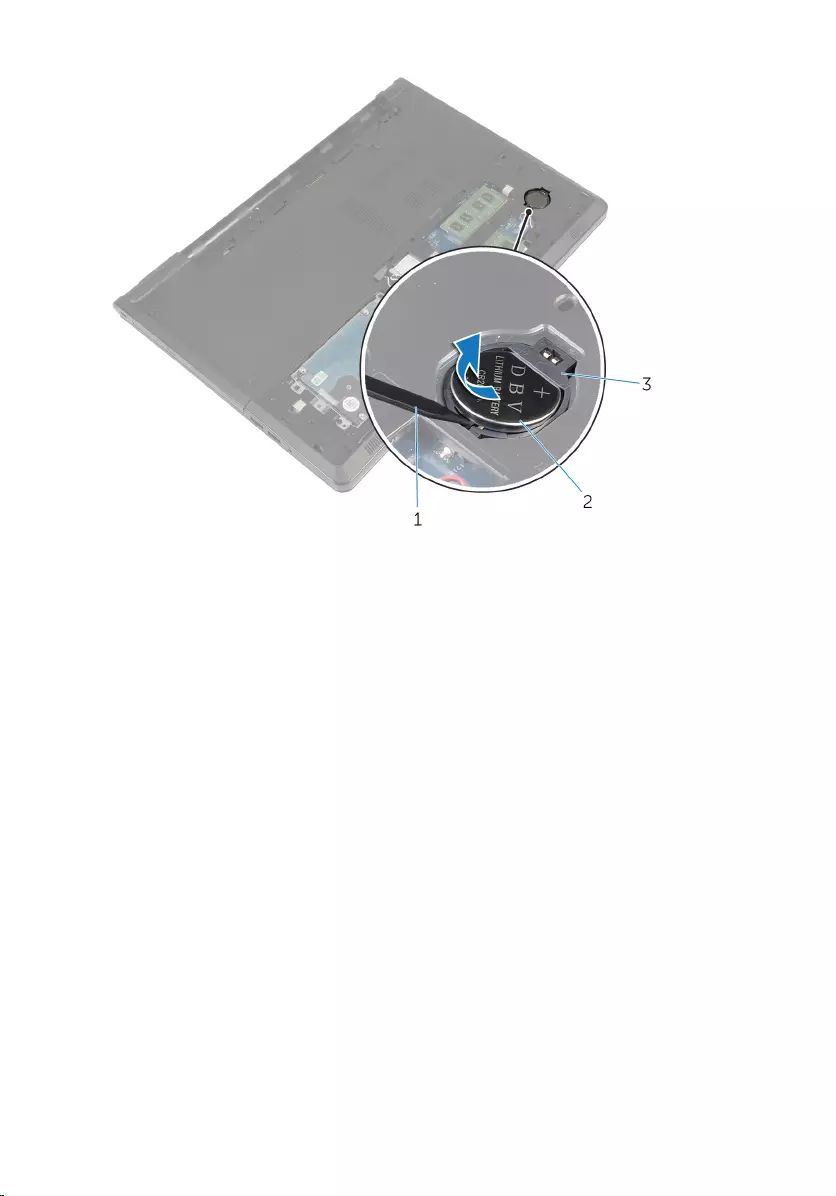
1 plastic scribe 2 coin-cell battery
3 battery socket
35
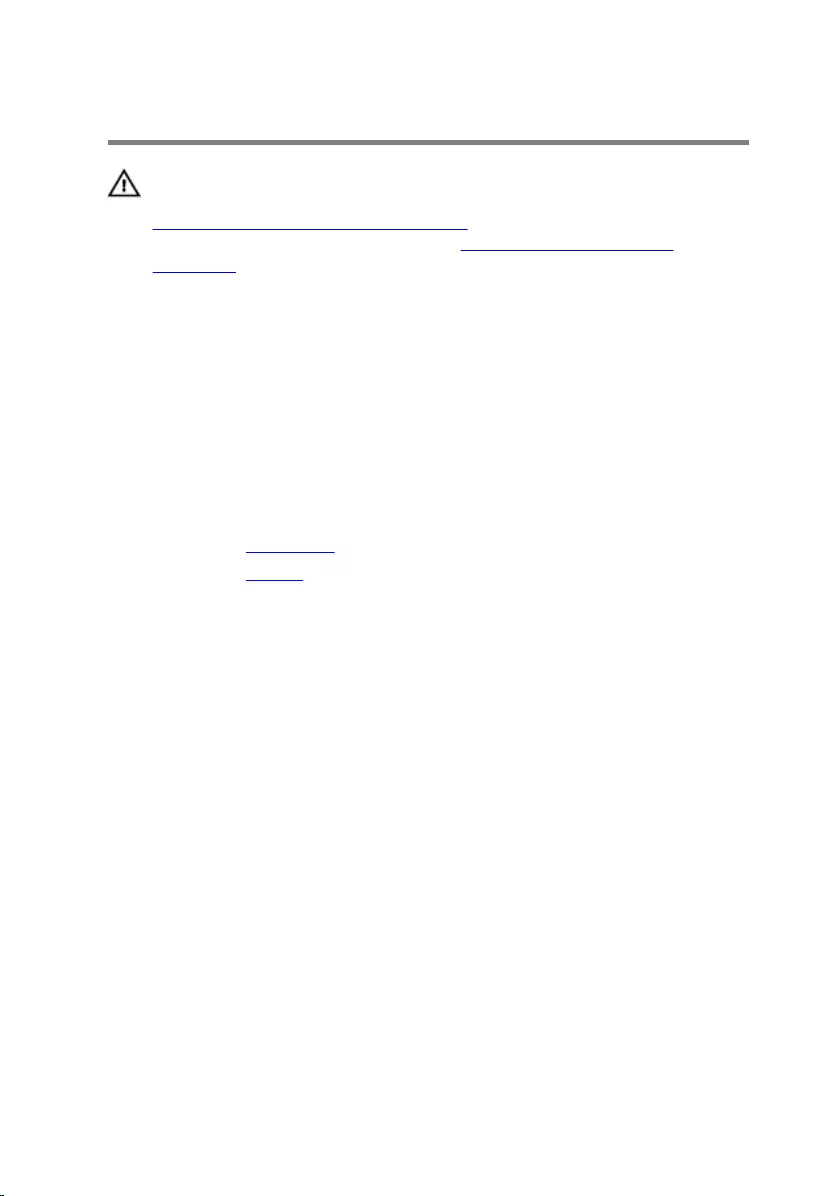
Replacing the coin-cell battery
WARNING: Before working inside your computer, read the safety
information that shipped with your computer and follow the steps in
Before working inside your computer. After working inside your
computer, follow the instructions in After working inside your
computer. For more safety best practices, see the Regulatory
Compliance home page at dell.com/regulatory_compliance.
Procedure
With the positive-side facing up, snap the coin-cell battery into the battery
socket on the system board.
Post-requisites
1 Replace the base cover.
2 Replace the battery.
36
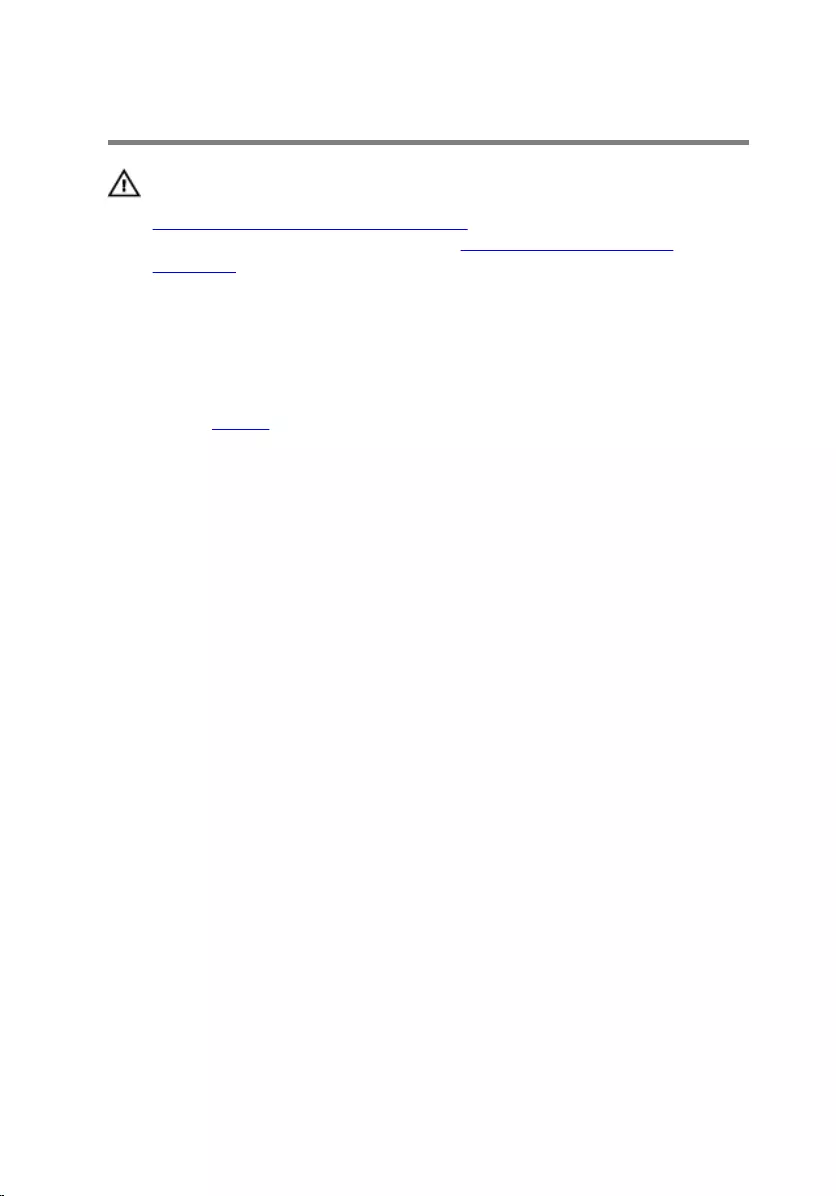
Removing the keyboard
WARNING: Before working inside your computer, read the safety
information that shipped with your computer and follow the steps in
Before working inside your computer. After working inside your
computer, follow the instructions in After working inside your
computer. For more safety best practices, see the Regulatory
Compliance home page at dell.com/regulatory_compliance.
Prerequisites
Remove the battery.
Procedure
1 Turn the computer over and, open the display.
2 Using a plastic scribe, pry the keyboard out by pressing the securing-
clips.
37
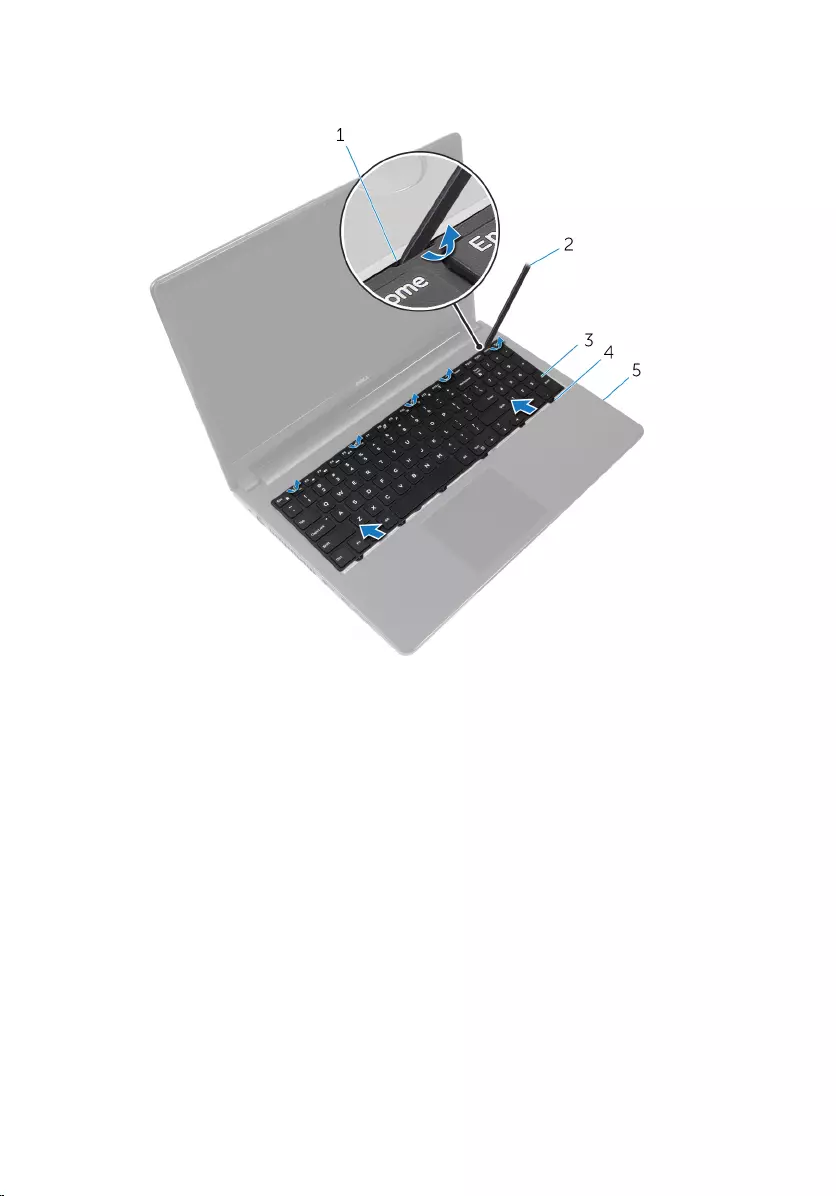
3 Slide the keyboard up to release it from the tabs on the palm-rest
assembly.
1 securing clips (5) 2 plastic scribe
3 keyboard 4 tabs (6)
5 palm-rest assembly
4 Turn the keyboard over and place it on the palm-rest assembly.
38

5 Lift the latches and disconnect the keyboard cable and backlight cable
from the system board.
1 backlight cable 2 latches (2)
3 keyboard cable 4 keyboard
6 Lift the keyboard off the palm-rest assembly.
39
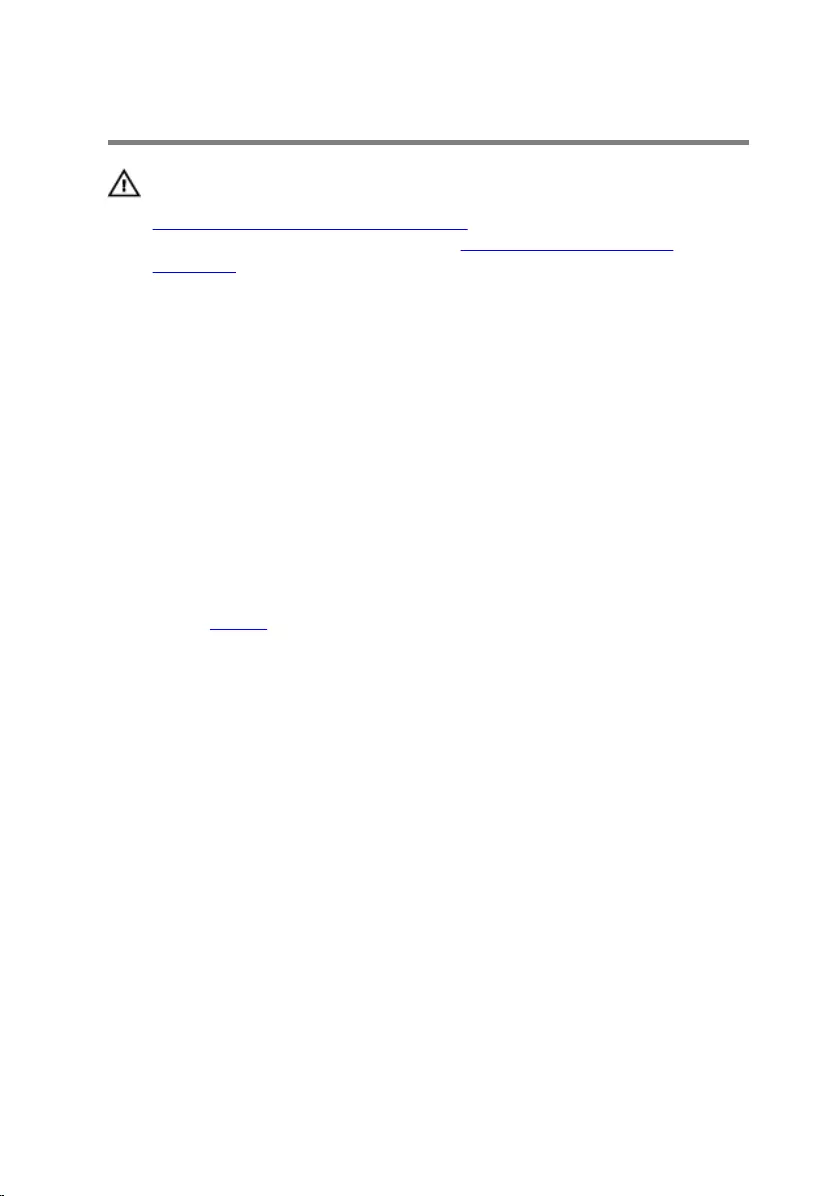
Replacing the keyboard
WARNING: Before working inside your computer, read the safety
information that shipped with your computer and follow the steps in
Before working inside your computer. After working inside your
computer, follow the instructions in After working inside your
computer. For more safety best practices, see the Regulatory
Compliance home page at dell.com/regulatory_compliance.
Procedure
1 Slide the keyboard cable and the backlight cable into the connectors on
the system board and press down on the latches to secure the cables.
2 Turn over the keyboard.
3 Slide the tabs on the keyboard into the slots on the palm-rest assembly
and snap the keyboard into place.
Post-requisites
Replace the battery.
40
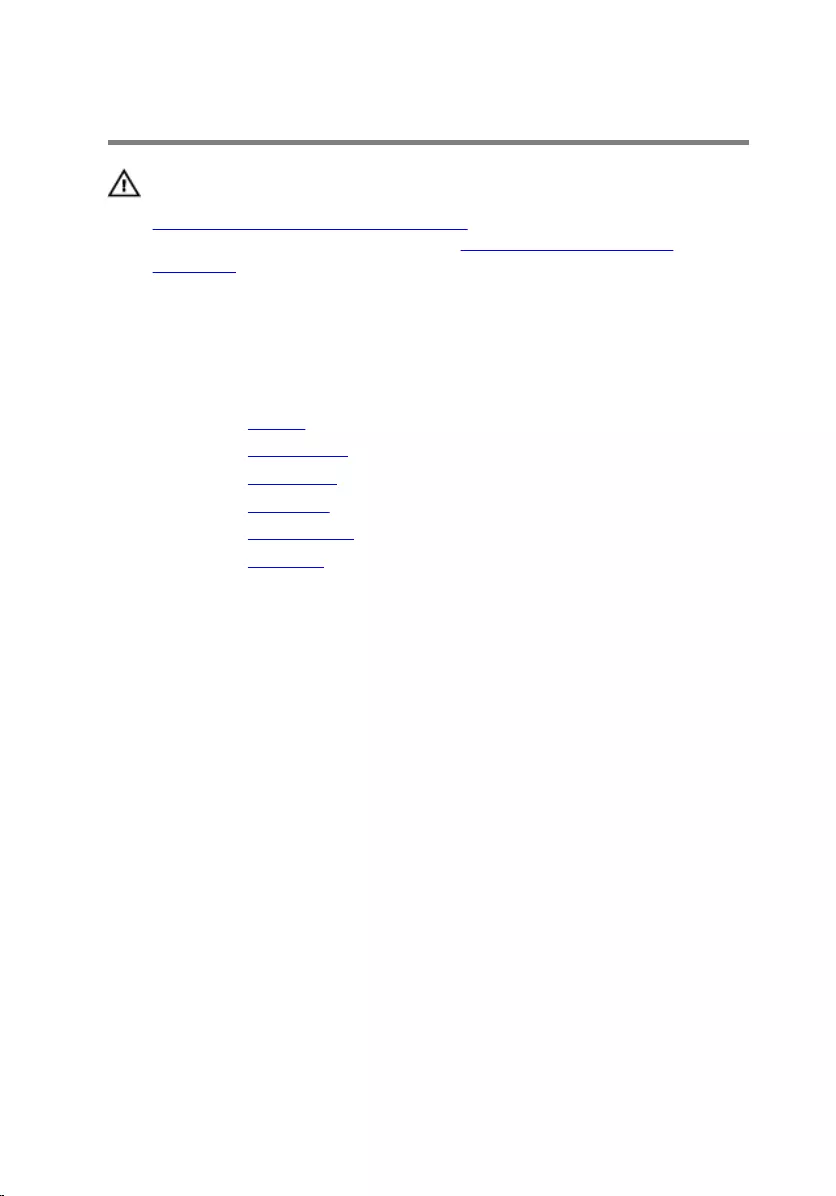
Removing the computer base
WARNING: Before working inside your computer, read the safety
information that shipped with your computer and follow the steps in
Before working inside your computer. After working inside your
computer, follow the instructions in After working inside your
computer. For more safety best practices, see the Regulatory
Compliance home page at dell.com/regulatory_compliance.
Prerequisites
1 Remove the battery.
2 Remove the optical drive.
3 Remove the base cover.
4 Remove the hard drive.
5 Remove the wireless card.
6 Remove the keyboard.
Procedure
1 Lift the latch and disconnect the optical-drive cable from the system
board.
41
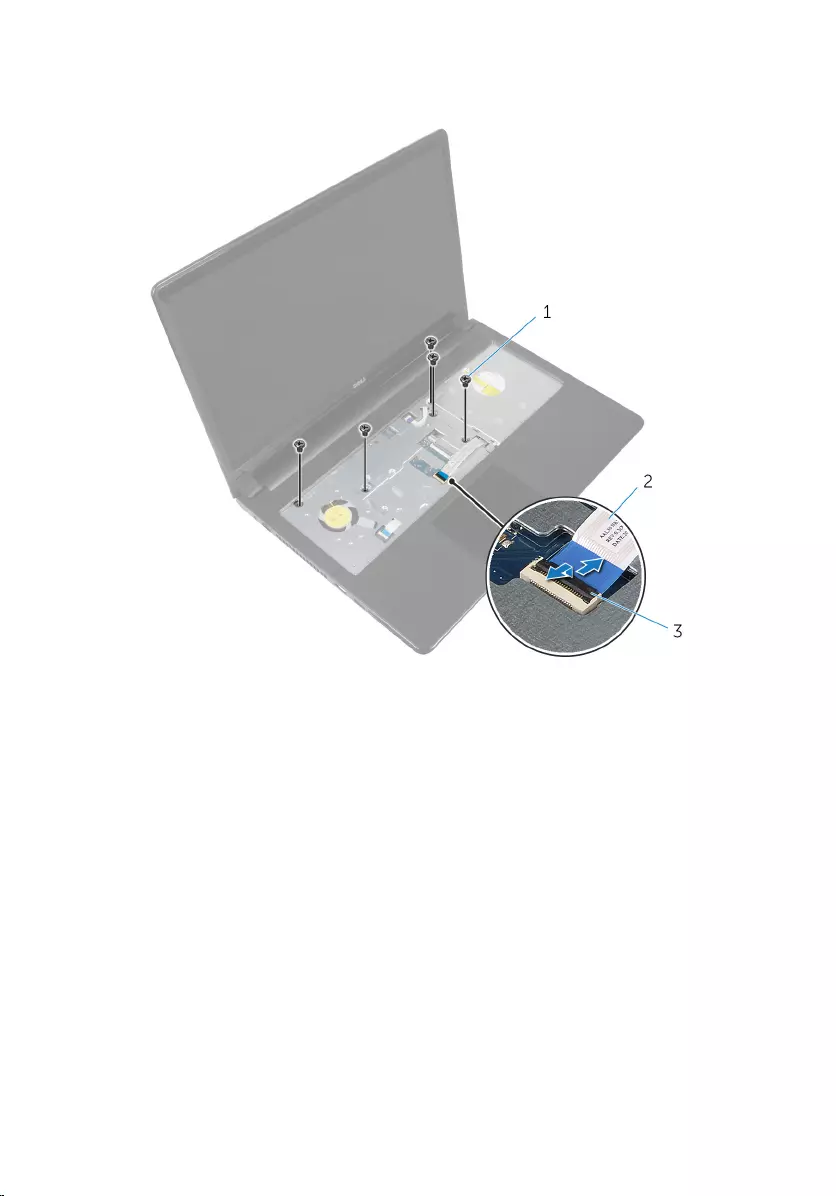
2 Remove the screws that secure the computer base to the palm-rest
assembly.
1 screws (5) 2 optical-drive cable
3 latch
3 Close the display and turn the computer over.
4 Disconnect the speaker cable from its connector on the system board.
42
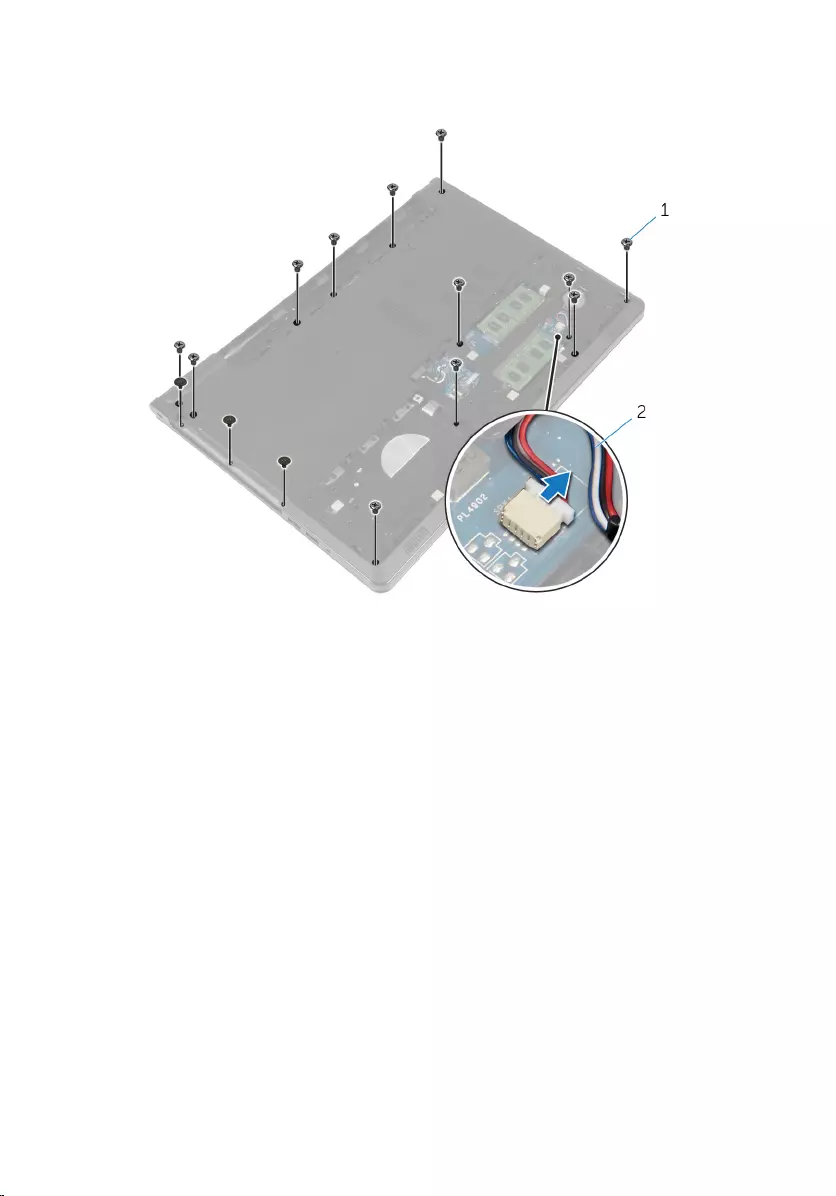
5 Remove the screws that secure the computer base to the palm-rest
assembly.
1 screws (15) 2 speaker cable
6 Using your fingertips, pry up the computer base from the palm-rest
assembly starting from the area around the display hinges.
43
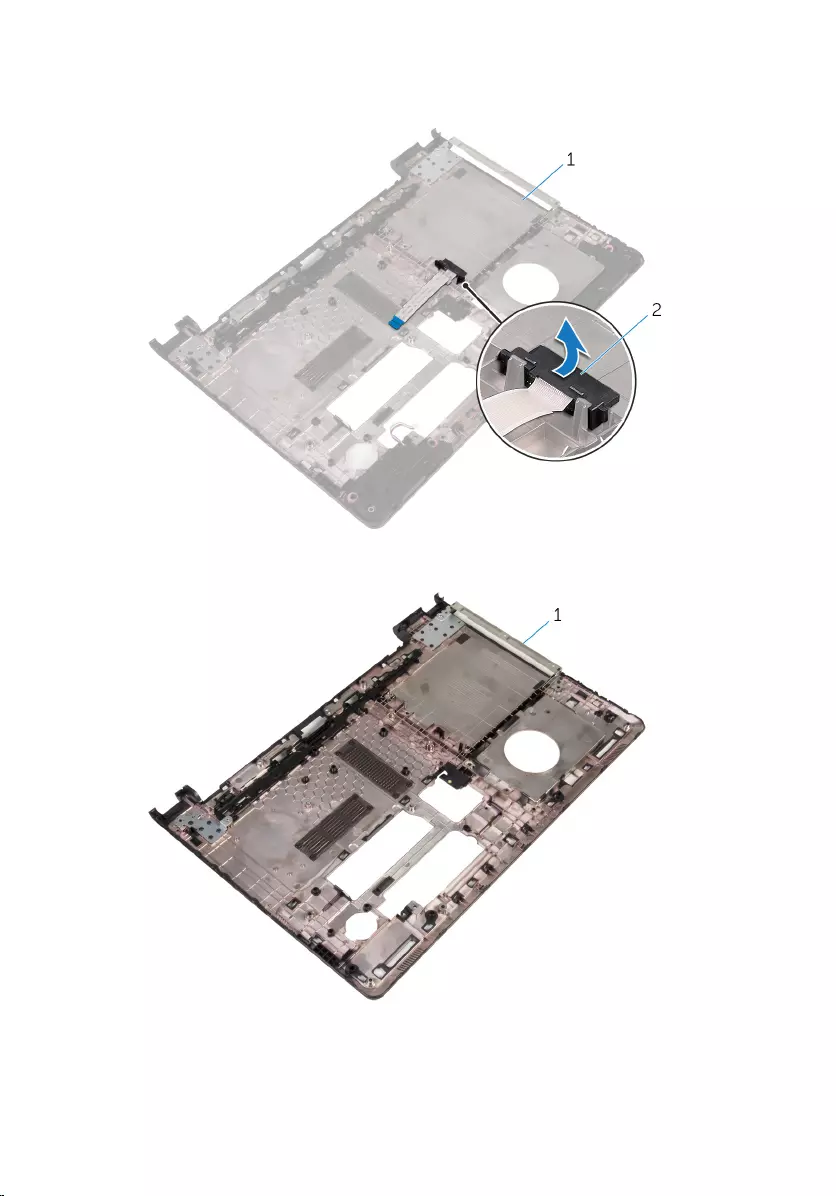
9 Lift the optical-drive interposer along with the cable off the computer
base.
1 optical-drive interposer
1 computer base
45
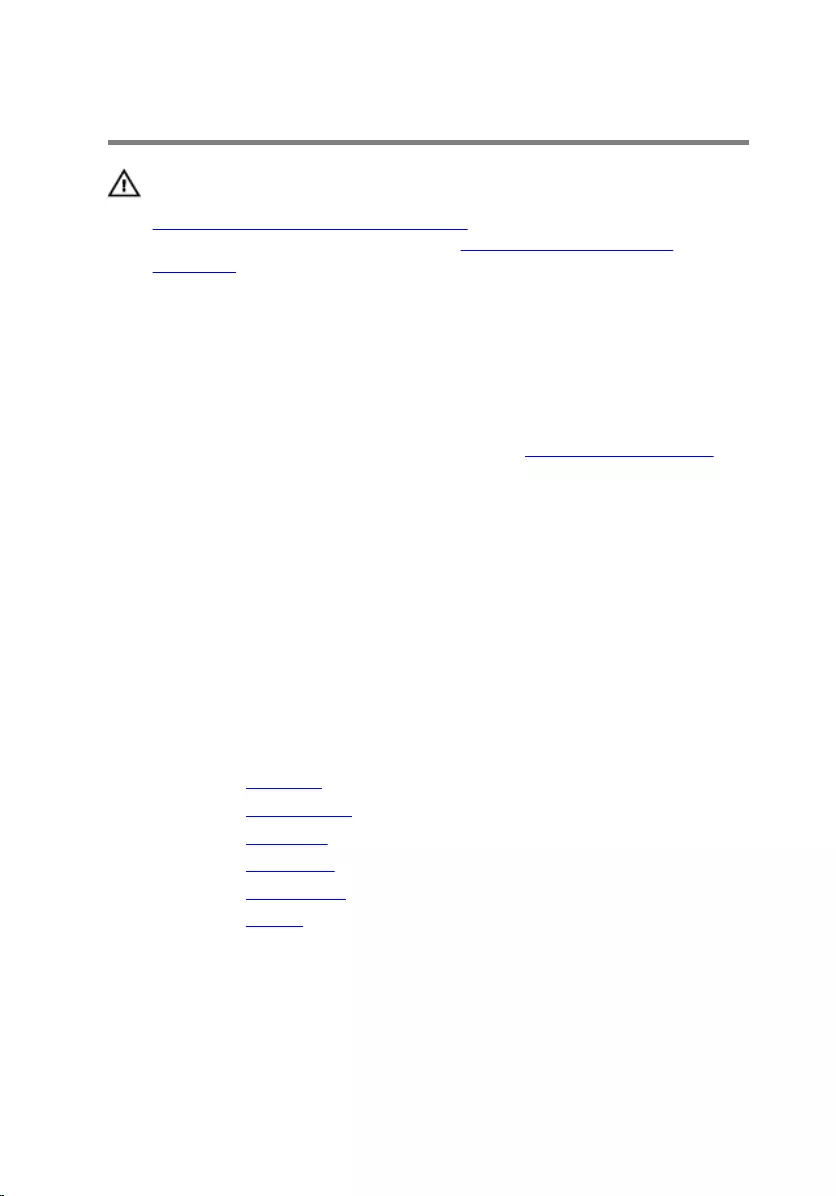
Replacing the computer base
WARNING: Before working inside your computer, read the safety
information that shipped with your computer and follow the steps in
Before working inside your computer. After working inside your
computer, follow the instructions in After working inside your
computer. For more safety best practices, see the Regulatory
Compliance home page at dell.com/regulatory_compliance.
Procedure
1 Replace the optical-drive interposer on the computer base.
2 Follow the procedure from step 1 to step 3 in ”Replacing the speakers".
3 Route the antenna cables through the slot on the computer base.
4 Press the computer base down along the edges to snap it into place.
5 Replace the screws that secure the computer base to the palm-rest
assembly.
6 Turn the computer over and open the display.
7 Replace the screws that secure the computer base to the palm-rest
assembly.
8 Slide the optical-drive cable in the connector and press down on the
latch to secure the cable.
Post-requisites
1 Replace the keyboard.
2 Replace the wireless card.
3 Replace the hard drive.
4 Replace the base cover.
5 Replace the optical drive.
6 Replace the battery.
46
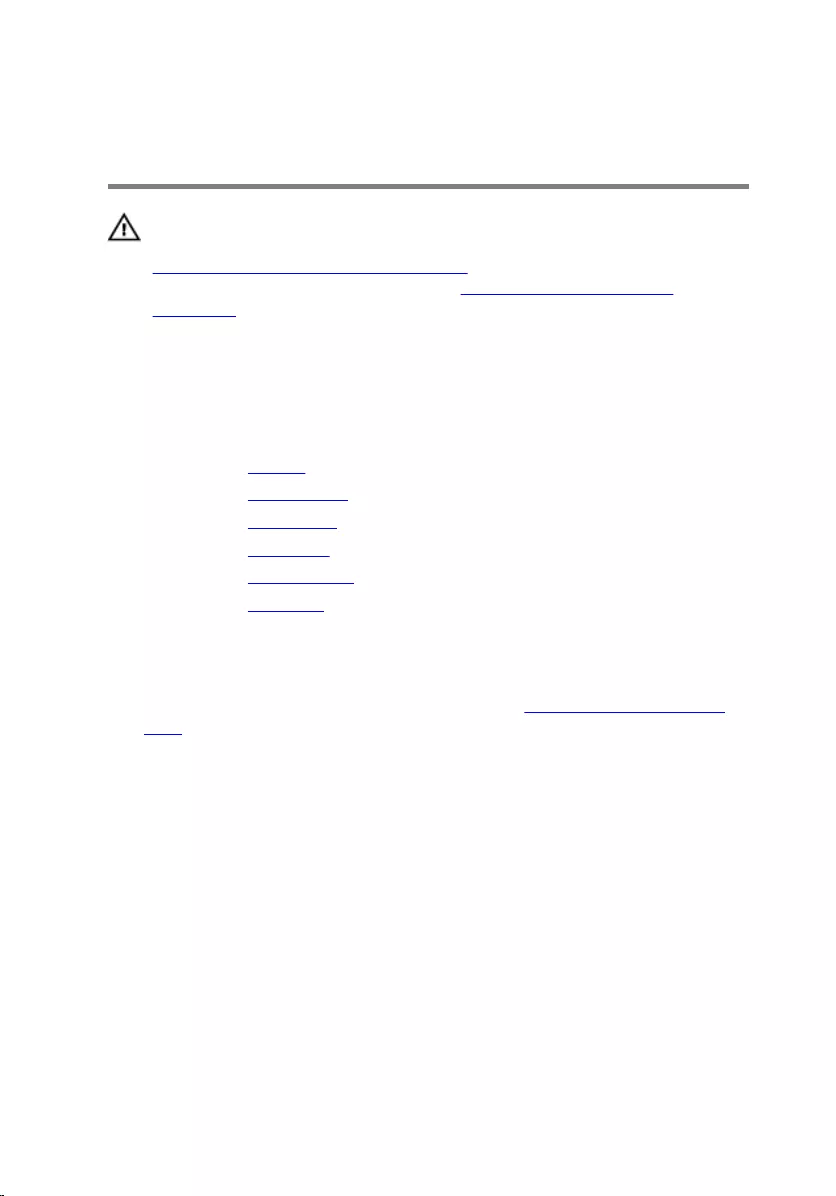
Removing the optical-drive
interposer
WARNING: Before working inside your computer, read the safety
information that shipped with your computer and follow the steps in
Before working inside your computer. After working inside your
computer, follow the instructions in After working inside your
computer. For more safety best practices, see the Regulatory
Compliance home page at dell.com/regulatory_compliance.
Prerequisites
1 Remove the battery.
2 Remove the optical drive.
3 Remove the base cover.
4 Remove the hard drive.
5 Remove the wireless card.
6 Remove the keyboard.
Procedure
1 Follow the procedure from step 1 to step 7 in ”Removing the computer
base".
47
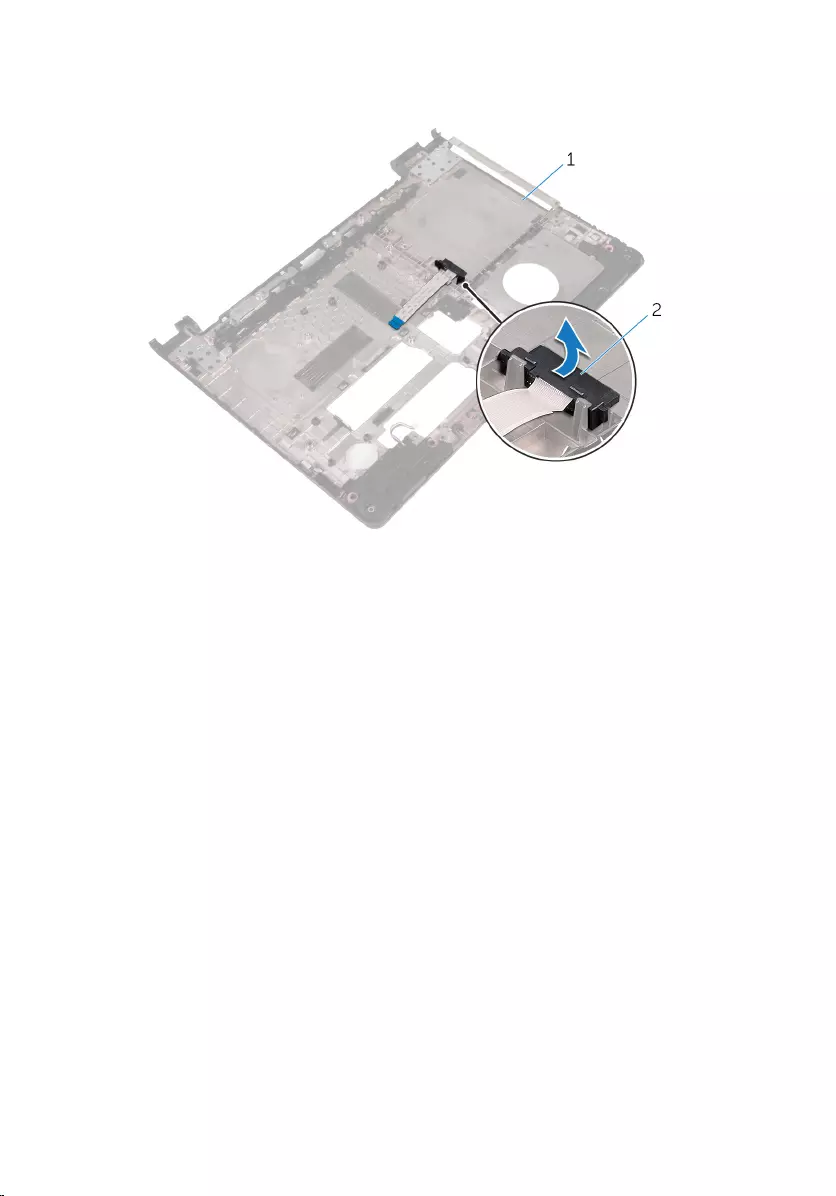
2 Lift the optical-drive interposer along with the cable off the computer
base.
1 computer base 2 optical-drive interposer
48
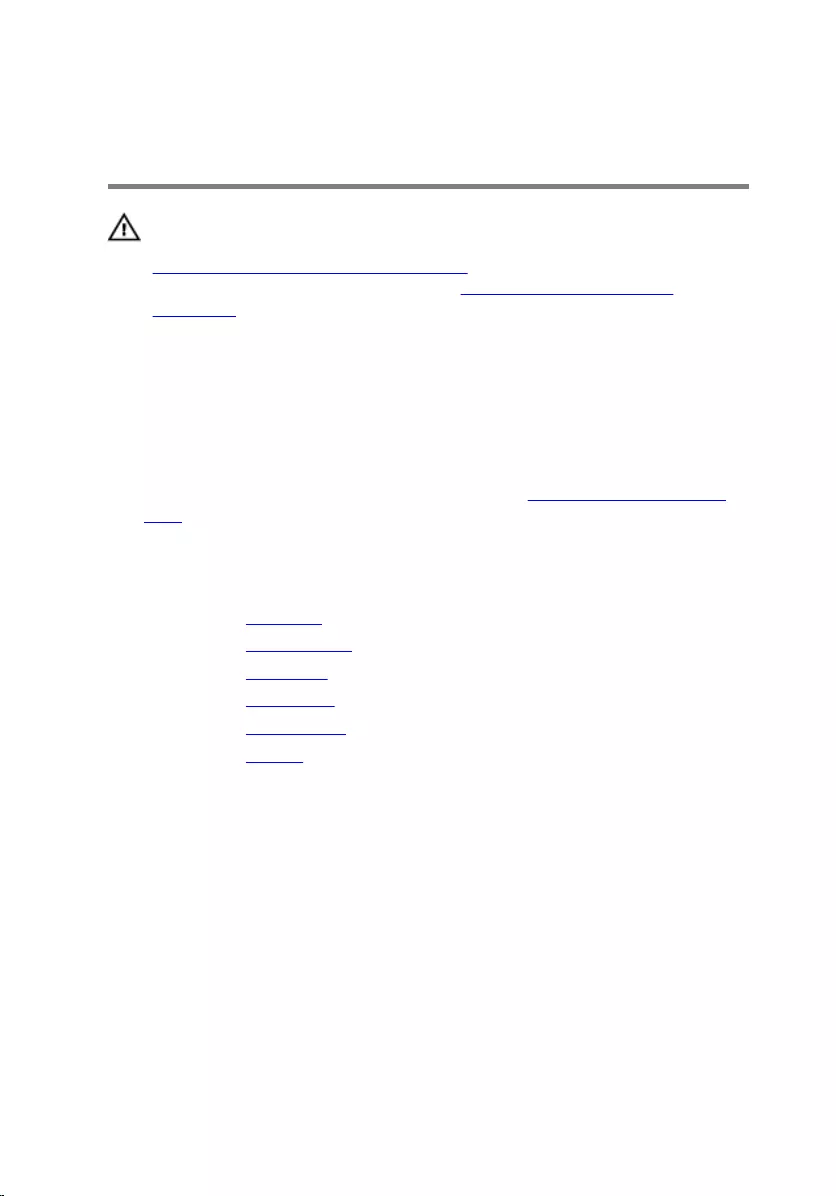
Replacing the optical-drive
interposer
WARNING: Before working inside your computer, read the safety
information that shipped with your computer and follow the steps in
Before working inside your computer. After working inside your
computer, follow the instructions in After working inside your
computer. For more safety best practices, see the Regulatory
Compliance home page at dell.com/regulatory_compliance.
Procedure
1 Replace the optical-drive interposer on the computer base.
2 Follow the procedure from step 3 to step 8 in ”Replacing the computer
base".
Post-requisites
1 Replace the keyboard.
2 Replace the wireless card.
3 Replace the hard drive.
4 Replace the base cover.
5 Replace the optical drive.
6 Replace the battery.
49
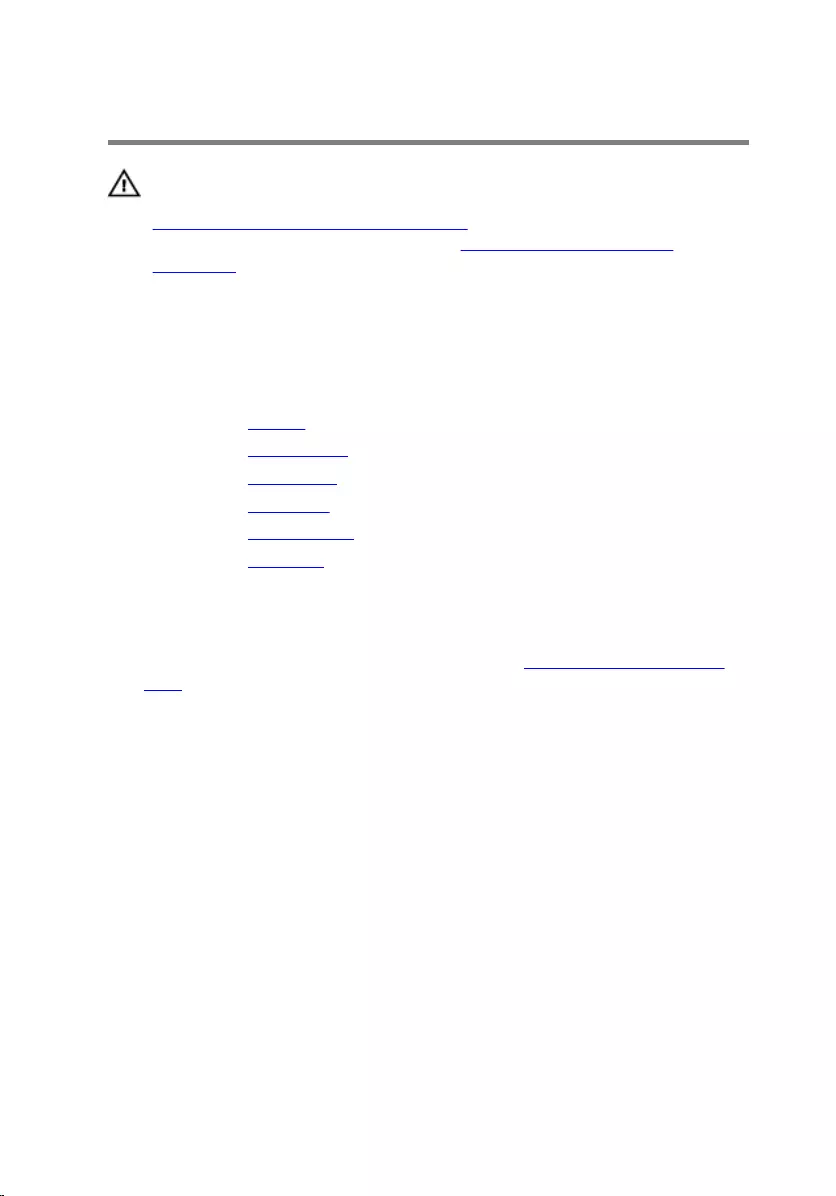
Removing the speakers
WARNING: Before working inside your computer, read the safety
information that shipped with your computer and follow the steps in
Before working inside your computer. After working inside your
computer, follow the instructions in After working inside your
computer. For more safety best practices, see the Regulatory
Compliance home page at dell.com/regulatory_compliance.
Prerequisites
1 Remove the battery.
2 Remove the optical drive.
3 Remove the base cover.
4 Remove the hard drive.
5 Remove the wireless card.
6 Remove the keyboard.
Procedure
1 Follow the procedure from step 1 to step 7 in "Removing the computer
base".
2 Turn the computer base over.
3 Note the speaker-cable routing and the position of the rubber grommets
on the computer base.
50
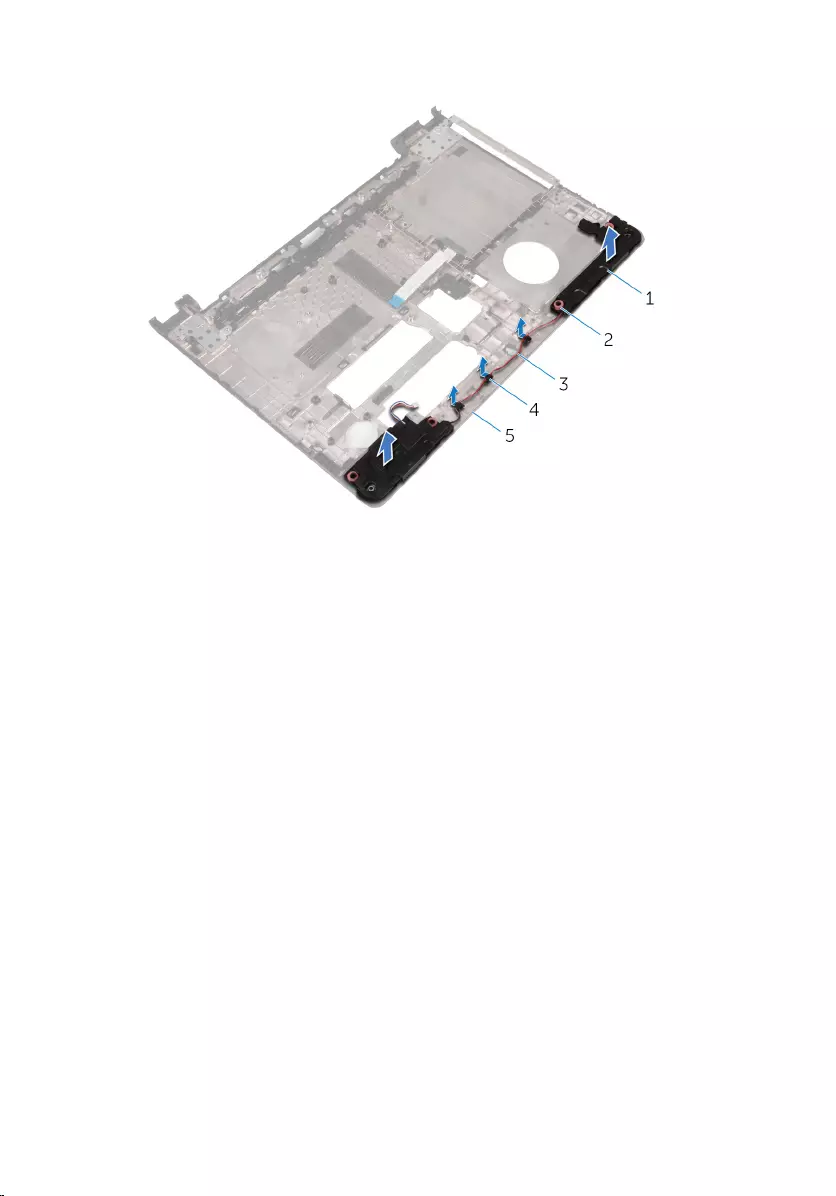
4 Lift the speakers, along with the speaker cable, off the computer base.
1 speakers (2) 2 rubber grommets (4)
3 speaker cable 4 routing guides
5 computer base
51
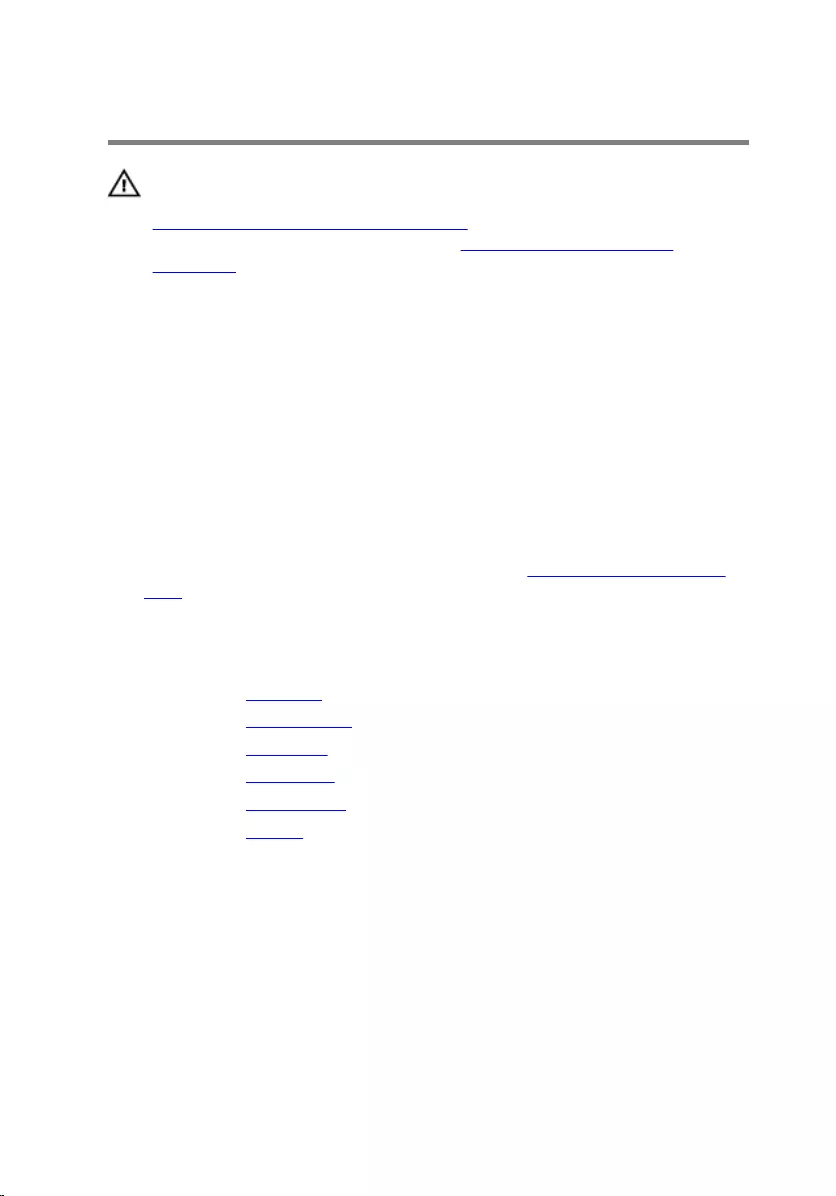
Replacing the speakers
WARNING: Before working inside your computer, read the safety
information that shipped with your computer and follow the steps in
Before working inside your computer. After working inside your
computer, follow the instructions in After working inside your
computer. For more safety best practices, see the Regulatory
Compliance home page at dell.com/regulatory_compliance.
Procedure
1 Using the alignment posts on the computer base, place the speakers on
the computer base.
2 Route the speaker cable through the routing guides on the computer
base.
3 Replace the rubber grommets if they are pushed up while replacing the
speakers.
4 Follow the procedure from step 3 to step 8 in "Replacing the computer
base".
Post-requisites
1 Replace the keyboard.
2 Replace the wireless card.
3 Replace the hard drive.
4 Replace the base cover.
5 Replace the optical drive.
6 Replace the battery.
52
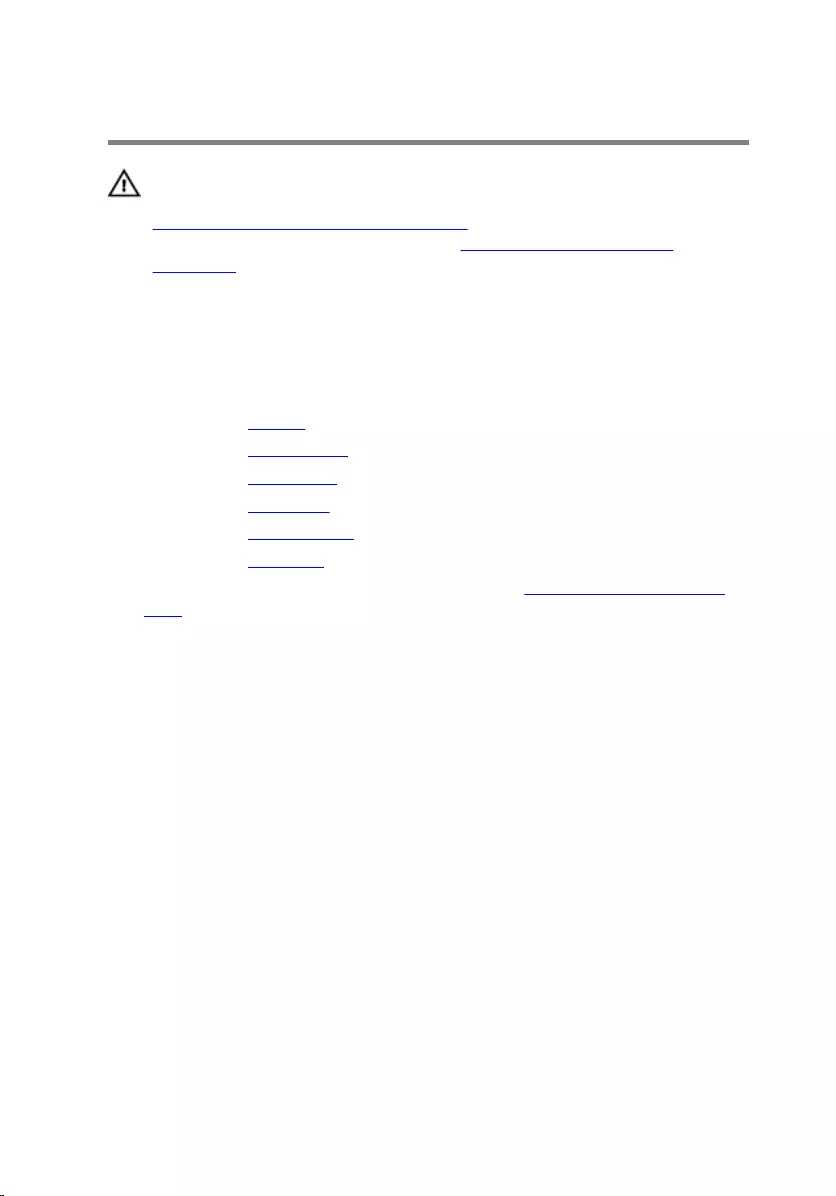
Removing the I/O board
WARNING: Before working inside your computer, read the safety
information that shipped with your computer and follow the steps in
Before working inside your computer. After working inside your
computer, follow the instructions in After working inside your
computer. For more safety best practices, see the Regulatory
Compliance home page at dell.com/regulatory_compliance.
Prerequisites
1 Remove the battery.
2 Remove the optical drive.
3 Remove the base cover.
4 Remove the hard drive.
5 Remove the wireless card.
6 Remove the keyboard.
7 Follow the procedure from step 1 to step 7 in ”Removing the computer
base".
Procedure
1 Remove the screw that secures the I/O board to the palm-rest assembly.
2 Lift the I/O board and turn it over.
3 Lift the latch and, using the pull-tab disconnect the I/O-board cable from
the I/O board.
53

4 Lift the I/O board off the palm-rest assembly.
1 I/O board 2 screw
3 latch 4 pull-tab
5 I/O-board cable
54
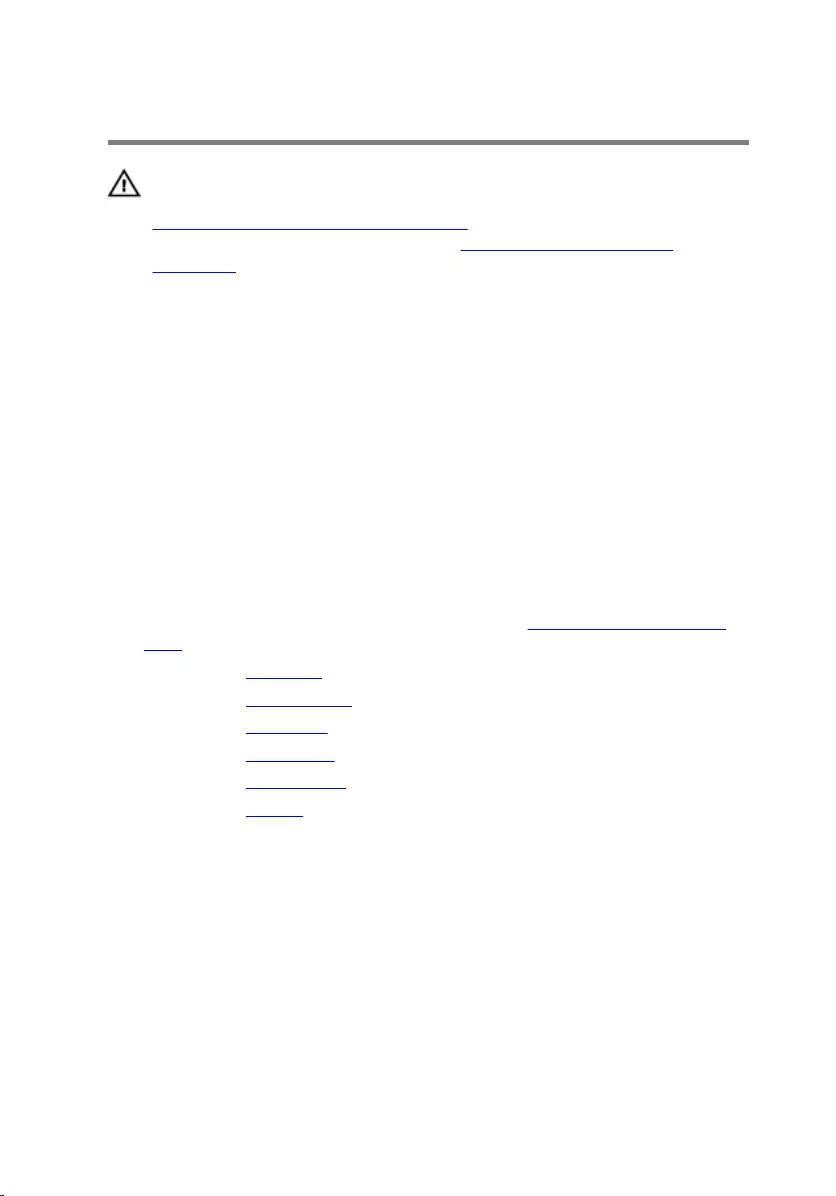
Replacing the I/O board
WARNING: Before working inside your computer, read the safety
information that shipped with your computer and follow the steps in
Before working inside your computer. After working inside your
computer, follow the instructions in After working inside your
computer. For more safety best practices, see the Regulatory
Compliance home page at dell.com/regulatory_compliance.
Procedure
1 Slide the I/O-board cable into the I/O-board cable connector and press
down on the latch to secure the cable.
2 Turn over the I/O board and align the screw hole on the I/O board with
the screw hole on the palm-rest assembly.
3 Replace the screw that secures the I/O board to the palm-rest assembly.
Post-requisites
1 Follow the procedure from step 3 to step 8 in ”Replacing the computer
base".
2 Replace the keyboard.
3 Replace the wireless card.
4 Replace the hard drive.
5 Replace the base cover.
6 Replace the optical drive.
7 Replace the battery.
55
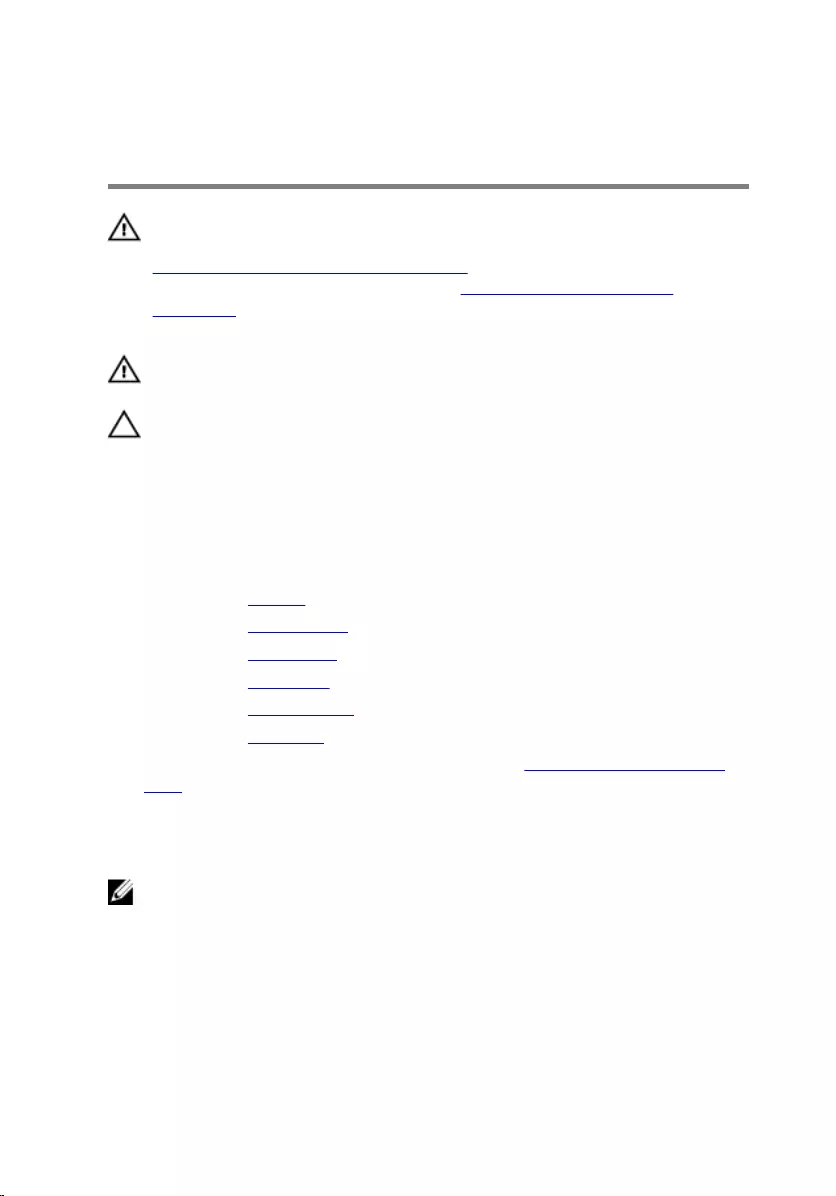
Removing the heat-sink
assembly
WARNING: Before working inside your computer, read the safety
information that shipped with your computer and follow the steps in
Before working inside your computer. After working inside your
computer, follow the instructions in After working inside your
computer. For more safety best practices, see the Regulatory
Compliance home page at dell.com/regulatory_compliance.
WARNING: The heat sink may become hot during normal operation.
Allow sufficient time for the heat sink to cool before you touch it.
CAUTION: For maximum cooling of the processor, do not touch the
heat transfer areas on the heat sink. The oils in your skin can reduce
the heat transfer capability of the thermal grease.
Prerequisites
1 Remove the battery.
2 Remove the optical drive.
3 Remove the base cover.
4 Remove the hard drive.
5 Remove the wireless card.
6 Remove the keyboard.
7 Follow the procedure from step 1 to step 7 in ”Removing the computer
base".
Procedure
NOTE: The number of screws and the appearance of the heat-sink
assembly may be different on your computer depending on the
configuration you ordered.
1 Disconnect the fan cable from the system board.
2 In sequential order (indicated on the heat-sink assembly), loosen the
captive screws that secure the heat-sink assembly to the system board.
56

3 In sequential order (indicated on the heat-sink assembly), remove the
screws that secure the heat-sink assembly to the system board.
4 Lift the heat-sink assembly off the system board.
1 screws (3) 2 fan cable
3 heat-sink assembly 4 captive screws (3)
5 system board
57
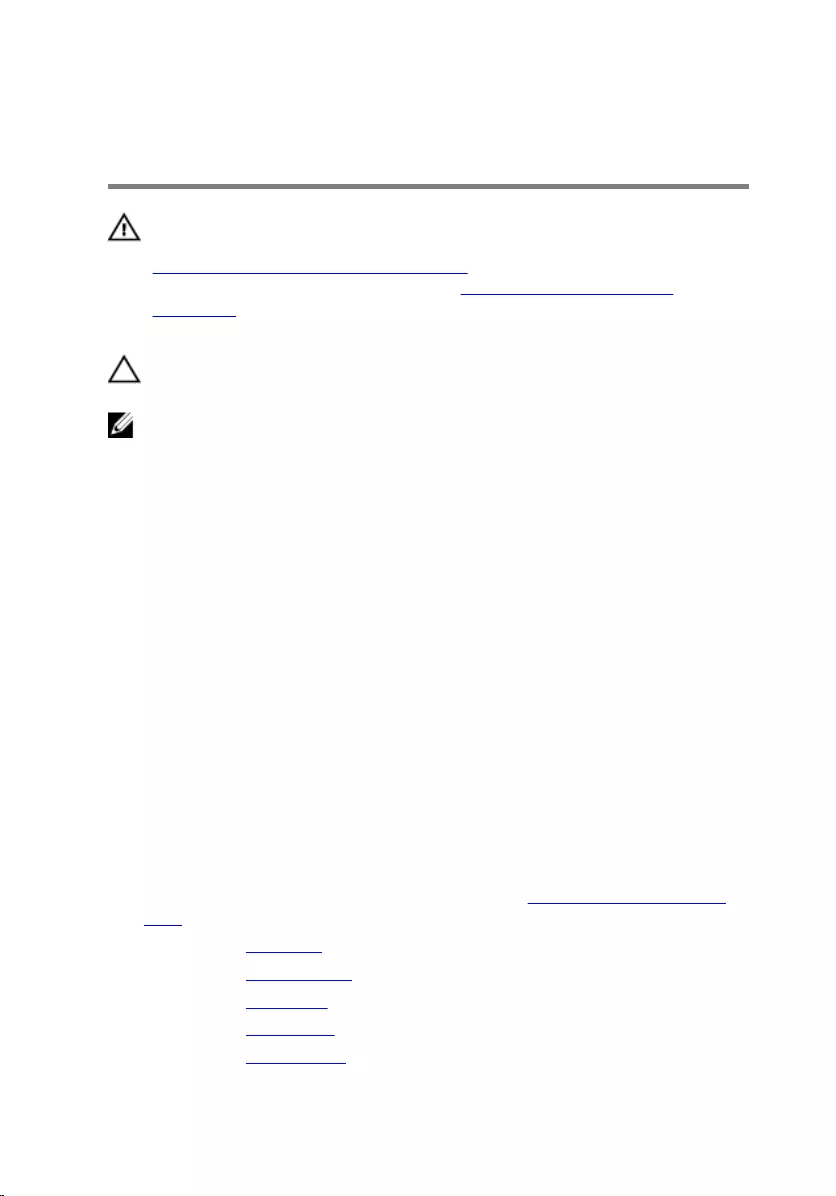
Replacing the heat-sink
assembly
WARNING: Before working inside your computer, read the safety
information that shipped with your computer and follow the steps in
Before working inside your computer. After working inside your
computer, follow the instructions in After working inside your
computer. For more safety best practices, see the Regulatory
Compliance home page at dell.com/regulatory_compliance.
CAUTION: Incorrect alignment of the heat sink can cause damage to
the system board and processor.
NOTE: The original thermal grease can be reused if the original system
board and fan are reinstalled together. If either the system board or the
fan is replaced, use the thermal pad provided in the kit to ensure that
thermal conductivity is achieved.
Procedure
1 Place the heat-sink assembly on the system board.
2 Align the screw holes on the heat-sink assembly with the screw holes on
the system board.
3 In sequential order (indicated on the heat-sink assembly), replace the
screws that secure the heat-sink assembly to the system board.
4 In sequential order (indicated on the heat-sink assembly), tighten the
captive screws that secure the heat-sink assembly to the system board.
5 Connect the fan cable to the system board.
Post-requisites
1 Follow the procedure from step 3 to step 8 in ”Replacing the computer
base".
2 Replace the keyboard.
3 Replace the wireless card.
4 Replace the hard drive.
5 Replace the base cover.
6 Replace the optical drive.
58
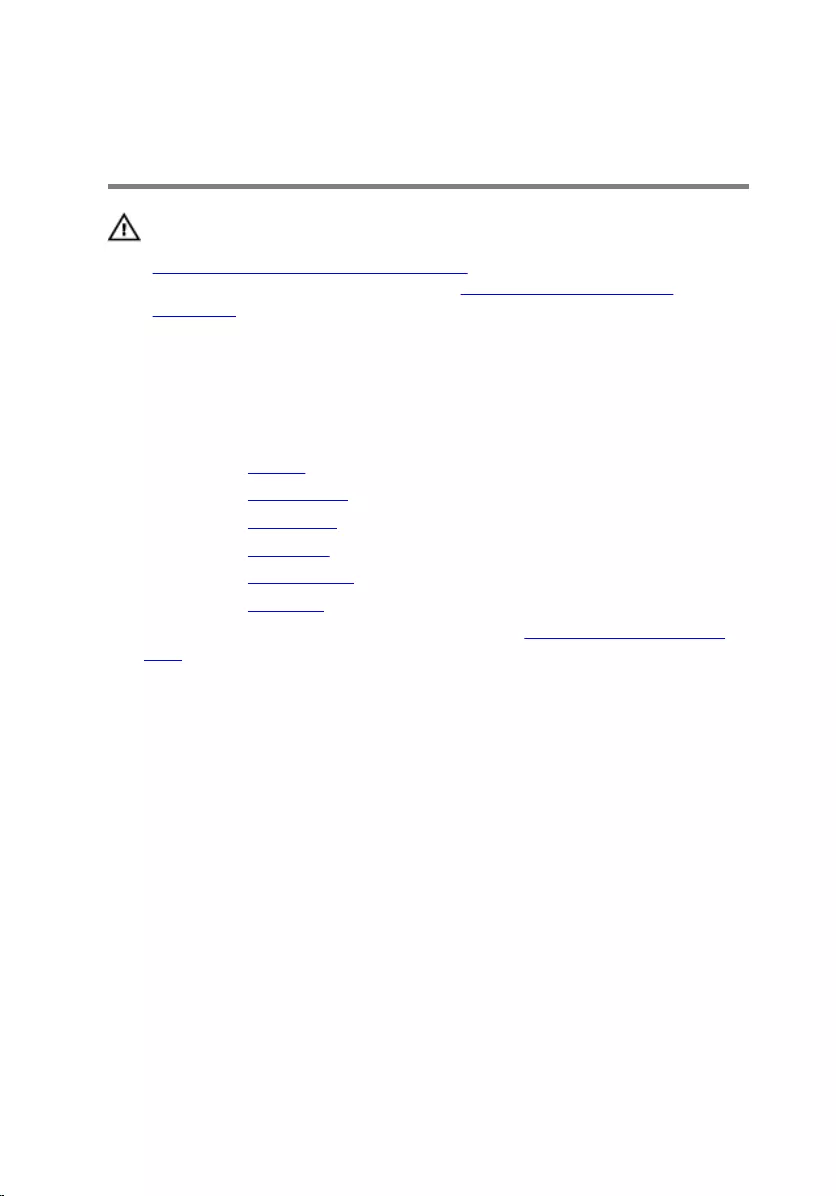
Removing the power-button
module
WARNING: Before working inside your computer, read the safety
information that shipped with your computer and follow the steps in
Before working inside your computer. After working inside your
computer, follow the instructions in After working inside your
computer. For more safety best practices, see the Regulatory
Compliance home page at dell.com/regulatory_compliance.
Prerequisites
1 Remove the battery.
2 Remove the optical drive.
3 Remove the base cover.
4 Remove the hard drive.
5 Remove the wireless card.
6 Remove the keyboard.
7 Follow the procedure from step 1 to step 7 in ”Removing the computer
base".
Procedure
1 Turn the computer over and open the display.
2 Disconnect the power-button board cable from the system board.
60
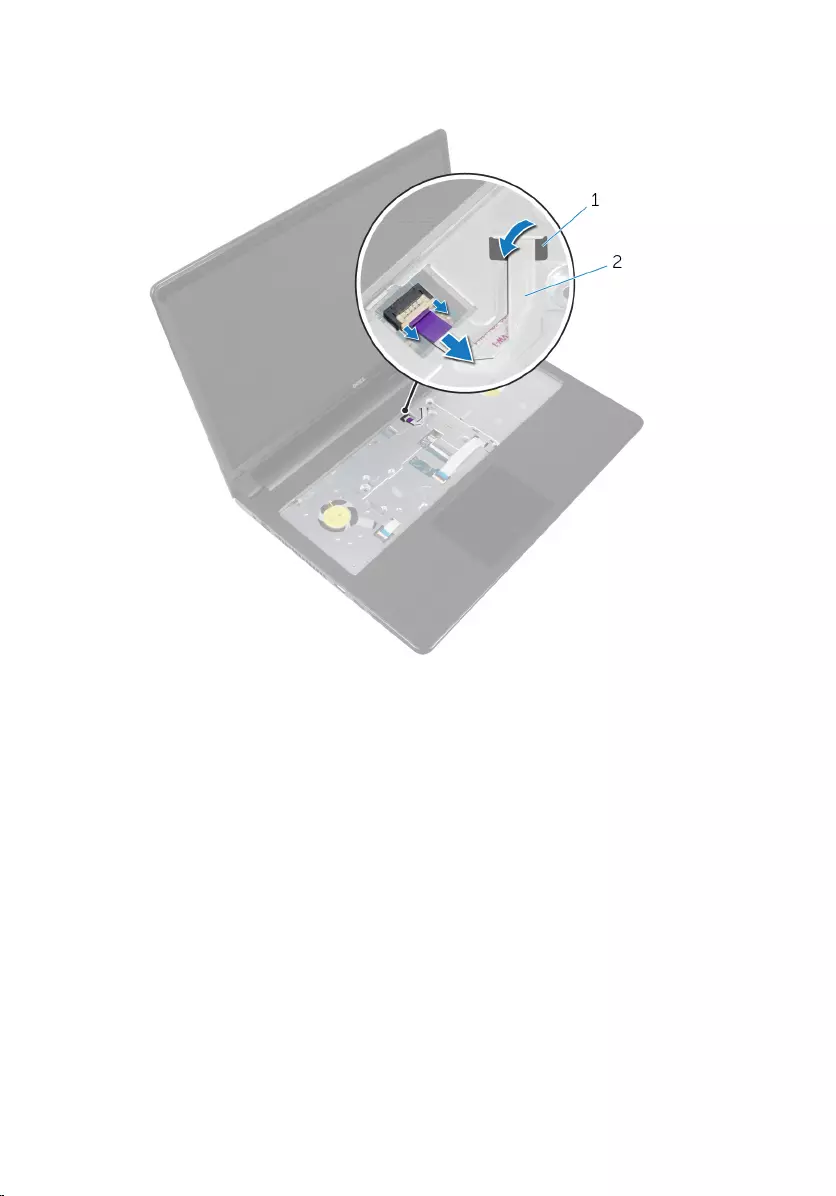
3 Slide the power-button board cable out through the slot on the palm-
rest assembly.
1 slot 2 power-button board cable
4 Close the display and turn the computer over.
5 Remove the screw that secures the power-button board to the palm-rest
assembly.
6 Peel off the tape from the power-button board.
61

7 Lift the power-button board at an angle along with the cable off the
palm-rest assembly.
1 power-button board cable 2 screw
3 tape 4 power-button board
62
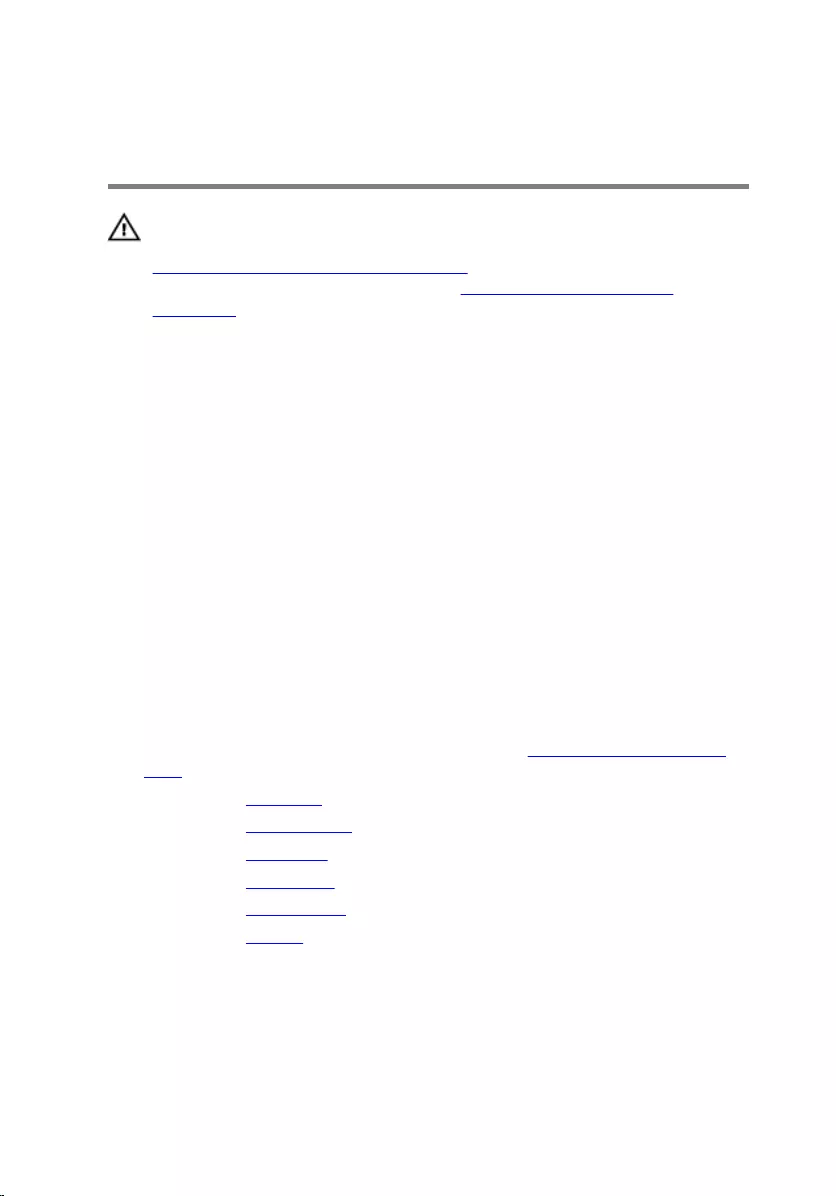
Replacing the power-button
module
WARNING: Before working inside your computer, read the safety
information that shipped with your computer and follow the steps in
Before working inside your computer. After working inside your
computer, follow the instructions in After working inside your
computer. For more safety best practices, see the Regulatory
Compliance home page at dell.com/regulatory_compliance.
Procedure
1 Align the screw hole on the power-button board with the screw hole on
the palm-rest assembly.
2 Adhere the tape on the power-button board.
3 Replace the screw that secures the power-button board to the palm-rest
assembly.
4 Slide the cable through the slot on the palm-rest assembly.
5 Turn the computer over and open the display.
6 Connect the power-button board cable to the system board.
Post-requisites
1 Follow the procedure from step 3 to step 8 in ”Replacing the computer
base".
2 Replace the keyboard.
3 Replace the wireless card.
4 Replace the hard drive.
5 Replace the base cover.
6 Replace the optical drive.
7 Replace the battery.
63
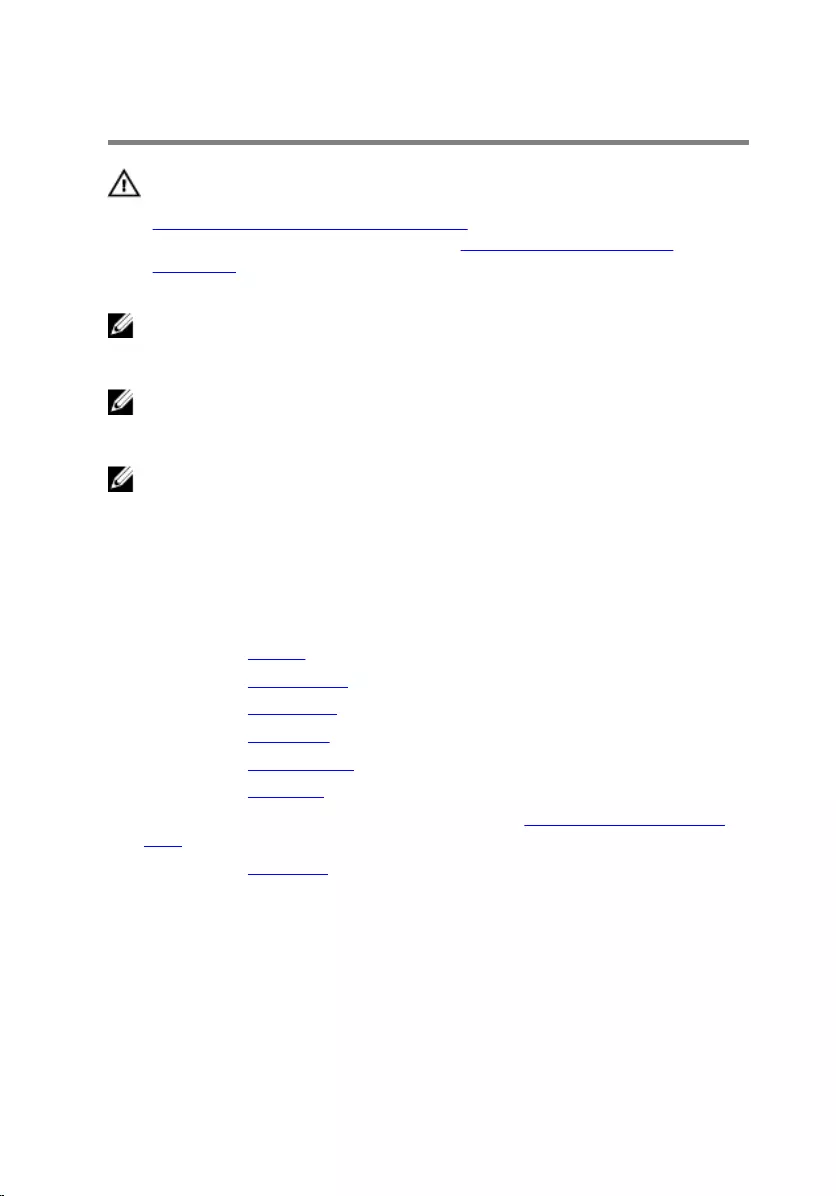
Removing the system board
WARNING: Before working inside your computer, read the safety
information that shipped with your computer and follow the steps in
Before working inside your computer. After working inside your
computer, follow the instructions in After working inside your
computer. For more safety best practices, see the Regulatory
Compliance home page at dell.com/regulatory_compliance.
NOTE: Your computer’s Service Tag is stored in the system board. You
must enter the Service Tag in the BIOS setup program after you replace
the system board.
NOTE: Replacing the system board removes any changes you have
made to the BIOS using the BIOS setup program. You must make the
desired changes again after you replace the system board.
NOTE: Before disconnecting the cables from the system board, note the
location of the connectors so that you can reconnect them correctly
after you replace the system board.
Prerequisites
1 Remove the battery.
2 Remove the optical drive.
3 Remove the base cover.
4 Remove the hard drive.
5 Remove the wireless card.
6 Remove the keyboard.
7 Follow the procedure from step 1 to step 7 in ”Removing the computer
base".
8 Remove the I/O board.
Procedure
1 Turn the computer over and open the display.
2 Disconnect the power-button board cable from the system board.
64

3 Lift the latch and disconnect the touchpad cable from the connector on
the system board.
1 power-button board cable 2 touchpad cable
3 latch
4 Close the display panel and turn the computer over.
5 Lift the latch and disconnect the display cable from the connector on the
system board.
65
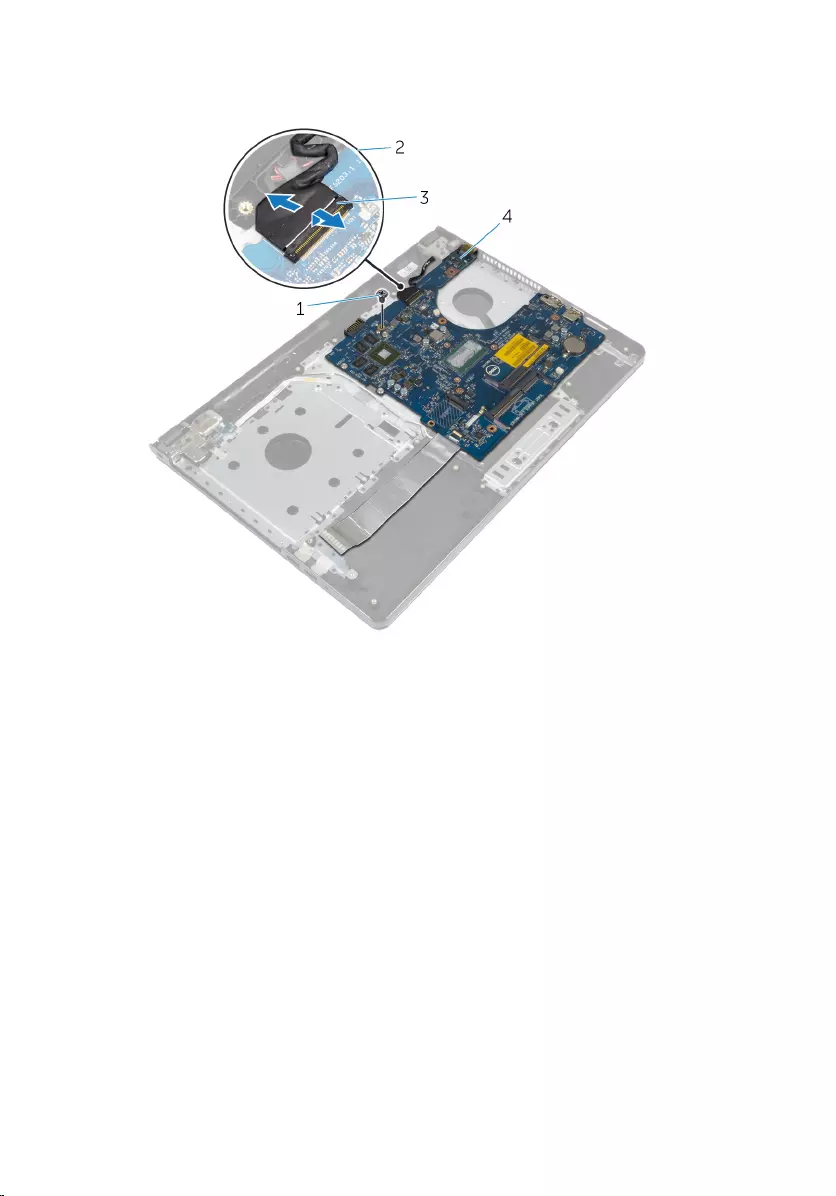
6 Remove the screw that secures the system board to the palm-rest
assembly.
1 screw 2 display cable
3 latch 4 system board
7 Carefully lift the system board from the inner edge and release the ports
from the slots on the palm-rest assembly.
66
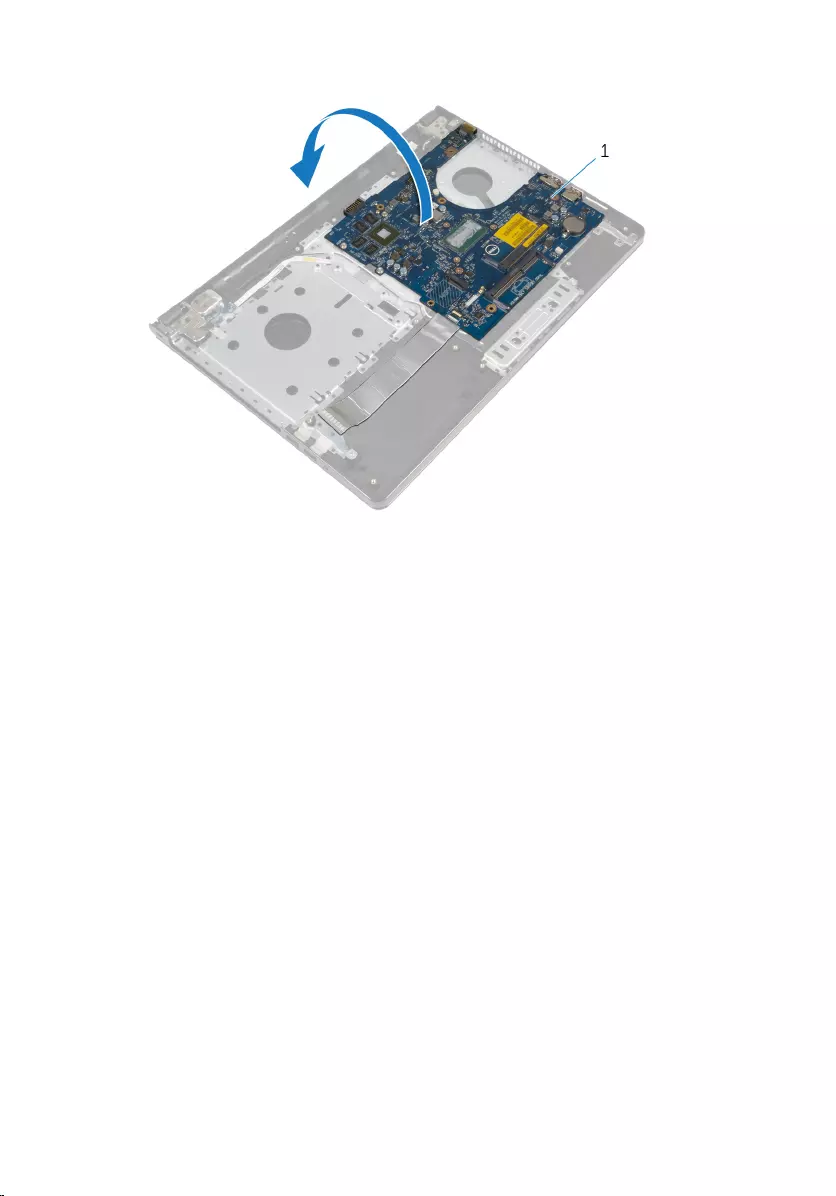
8 Turn the system board over.
1 system board
9 Lift the latch and disconnect the I/O-board cable from the system board.
10 Disconnect the power-adapter port cable from the system board.
67
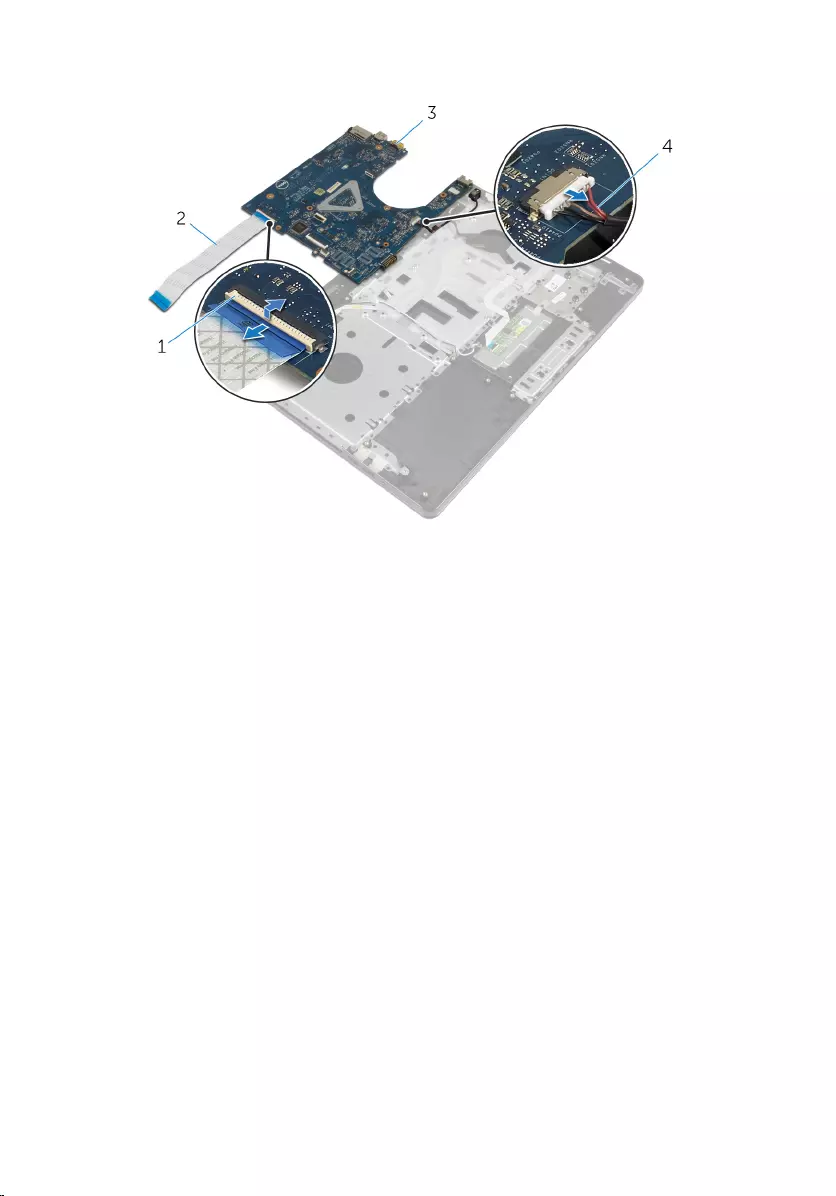
11 Lift the system board off the palm-rest assembly.
1 latch 2 I/O-board cable
3 system board 4 power-adapter port cable
68
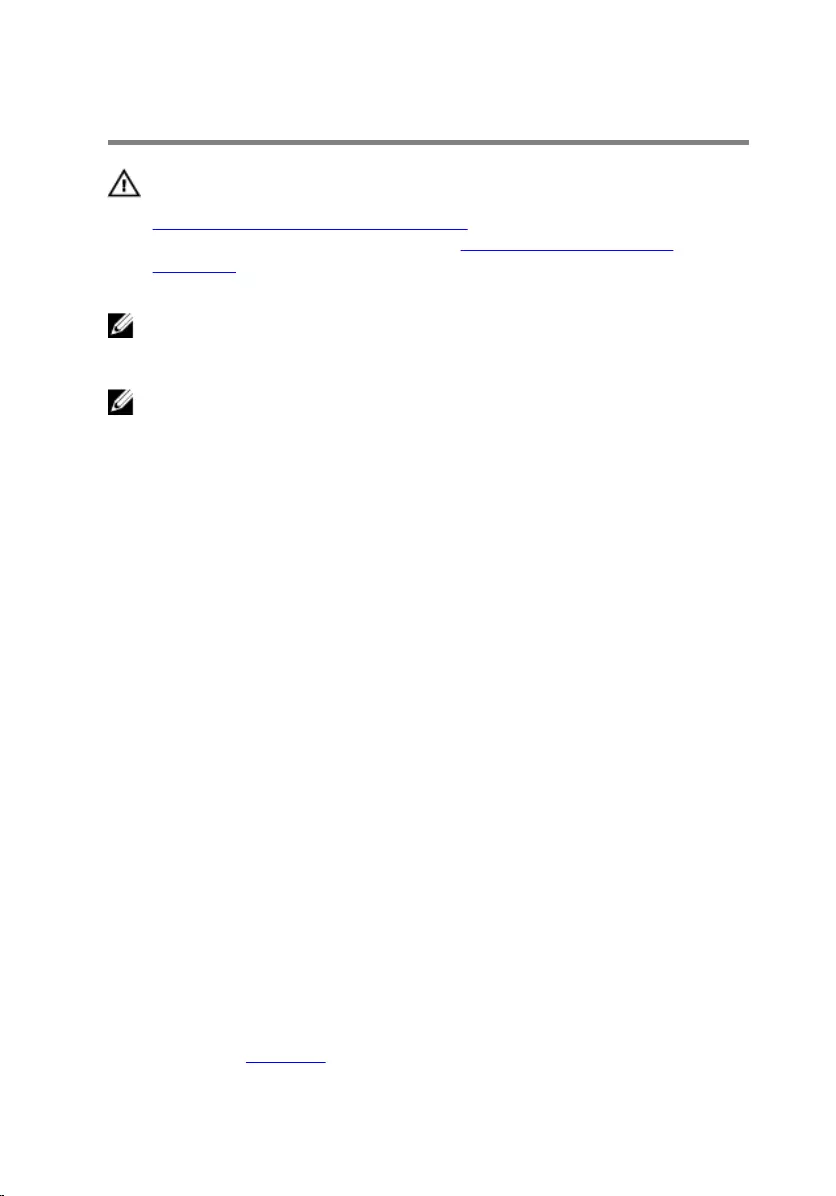
Replacing the system board
WARNING: Before working inside your computer, read the safety
information that shipped with your computer and follow the steps in
Before working inside your computer. After working inside your
computer, follow the instructions in After working inside your
computer. For more safety best practices, see the Regulatory
Compliance home page at dell.com/regulatory_compliance.
NOTE: Your computer’s Service Tag is stored in the system board. You
must enter the Service Tag in the BIOS setup program after you replace
the system board.
NOTE: Replacing the system board removes any changes you have
made to the BIOS using the BIOS setup program. You must make the
desired changes again after you replace the system board.
Procedure
1 Connect the power-adapter port cable to the system board.
2 Slide the I/O-board cable into the connector and press down on the
latch to secure the cable to the system board.
3 Turn the system board over.
4 Slide the ports on the system board into the slots on the palm-rest
assembly and place the system board on the palm-rest assembly.
5 Align the screw hole on the system board with the screw hole on the
palm-rest assembly.
6 Replace the screw that secures the system board to the palm-rest
assembly.
7 Slide the display cable into the connector and press down on the latch to
secure the cable to the system board.
8 Turn the computer over and open the display.
9 Slide the touchpad cable into the connector and press down on the latch
to secure the cable.
10 Connect the power-button board cable to the system board.
Post-requisites
1 Replace the I/O board.
69
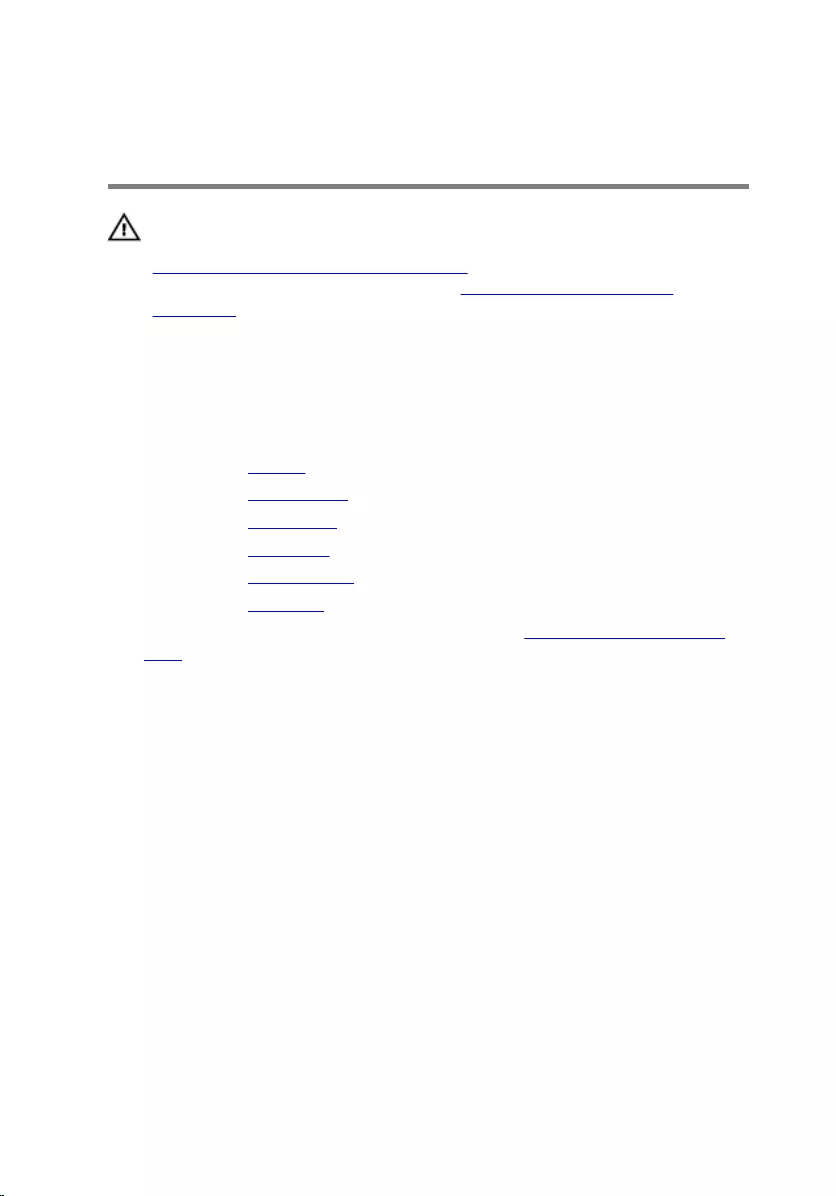
Removing the display
assembly
WARNING: Before working inside your computer, read the safety
information that shipped with your computer and follow the steps in
Before working inside your computer. After working inside your
computer, follow the instructions in After working inside your
computer. For more safety best practices, see the Regulatory
Compliance home page at dell.com/regulatory_compliance.
Prerequisites
1 Remove the battery.
2 Remove the optical drive.
3 Remove the base cover.
4 Remove the hard drive.
5 Remove the wireless card.
6 Remove the keyboard.
7 Follow the procedure from step 1 to step 7 in ”Removing the computer
base".
Procedure
1 Note the antenna cable routing and remove the cable from its routing
guides.
2 Lift the latch and disconnect the display cable from the system board.
71
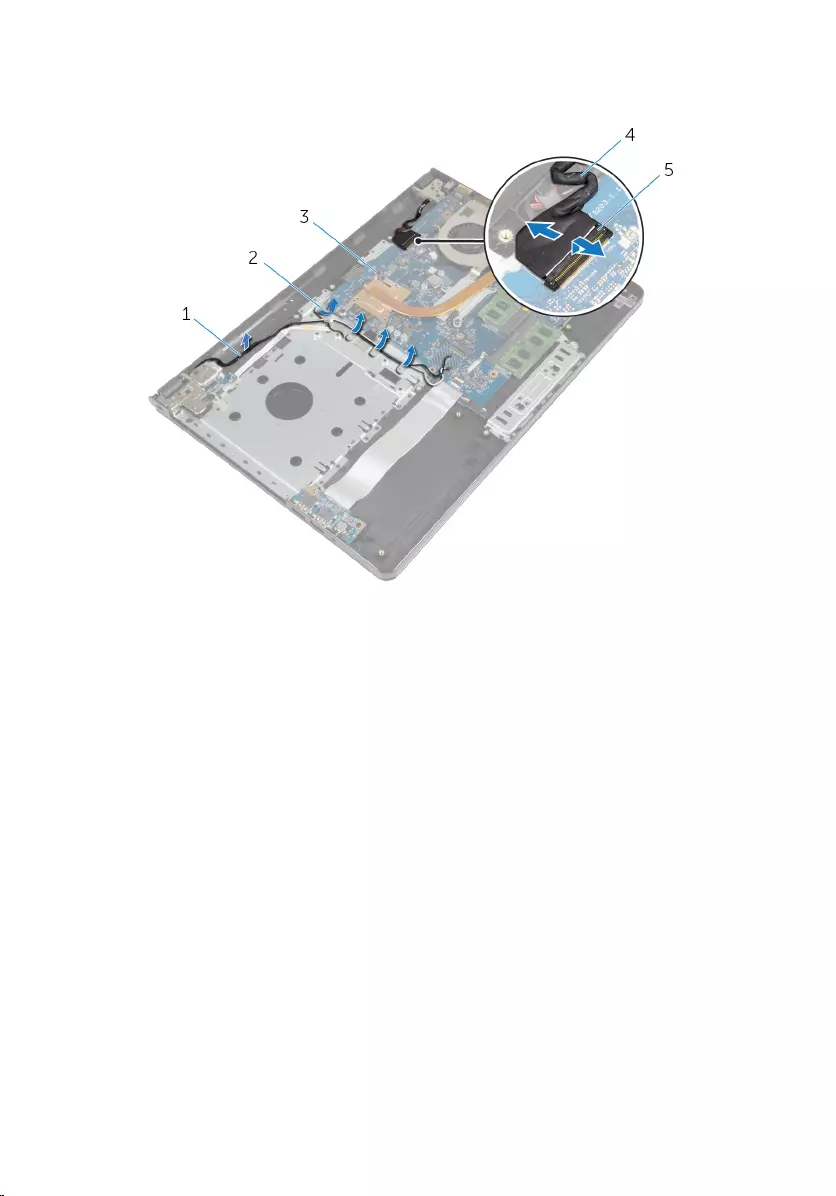
3 Note the display cable routing and remove the cable from its routing
guides.
1 antenna cables 2 routing guides
3 system board 4 display cable
5 latch
4 Turn the computer over.
5 Open the display at an angle of 90 degrees.
6 Place the computer on the edge of the table so that the palm-rest
assembly is on the table and the display assembly extends past the table
edge with the display hinges facing up.
7 Remove the screws that secure the display hinges to the palm-rest
assembly.
72
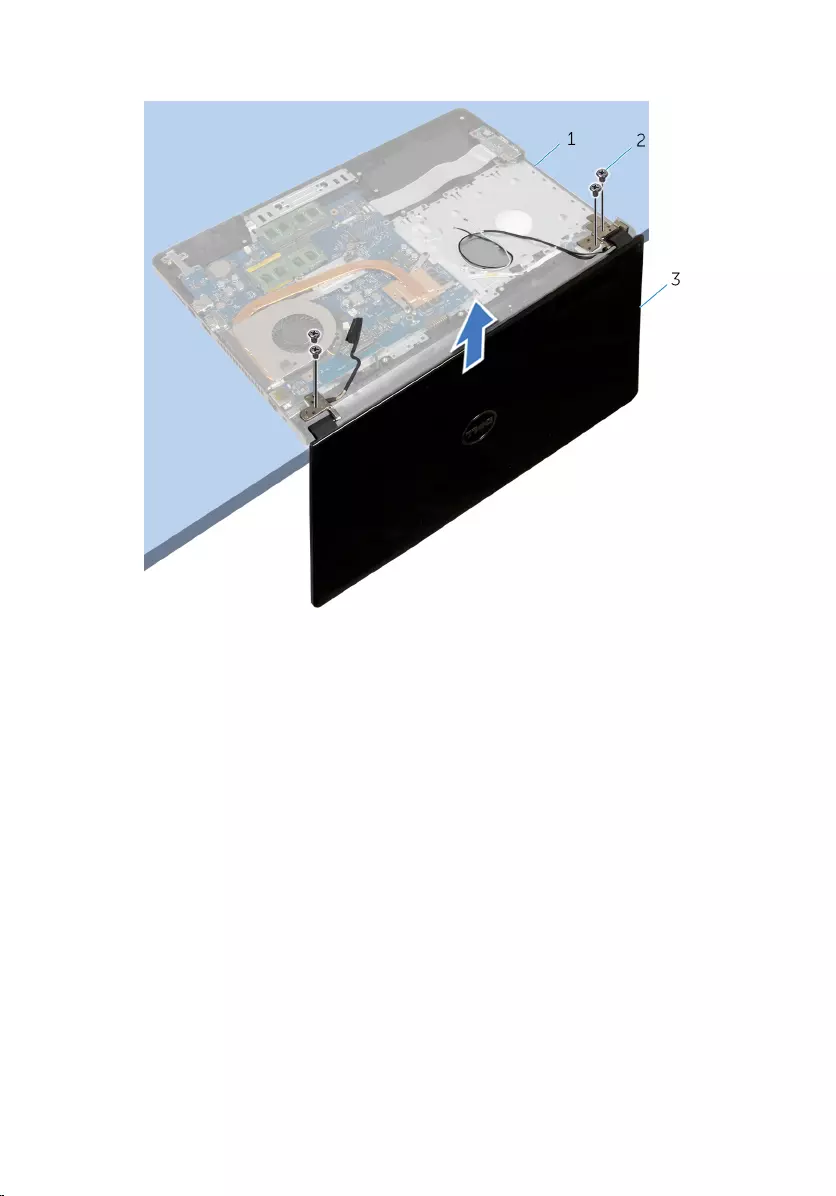
8 Lift the display assembly off the palm-rest assembly.
1 palm-rest assembly 2 screws (4)
3 display assembly
73
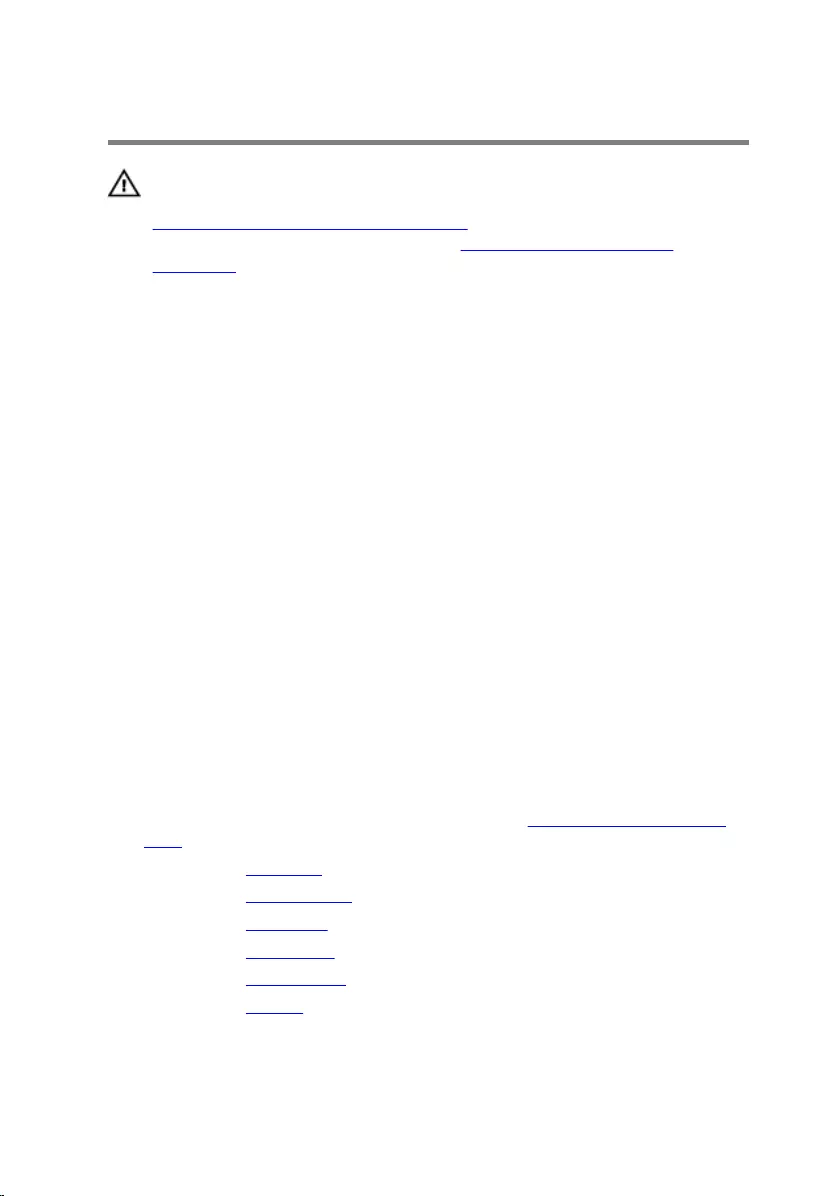
Replacing the display assembly
WARNING: Before working inside your computer, read the safety
information that shipped with your computer and follow the steps in
Before working inside your computer. After working inside your
computer, follow the instructions in After working inside your
computer. For more safety best practices, see the Regulatory
Compliance home page at dell.com/regulatory_compliance.
Procedure
1 Place the palm-rest assembly at the edge of the table with the coin-cell
battery facing away from the edge.
2 Align the screw holes on the display hinges with the screw holes on the
palm-rest assembly.
3 Replace the screws that secure the display hinges to the palm-rest
assembly.
4 Close the display and turn the computer over.
5 Route the display cable through the routing guides on the palm-rest
assembly.
6 Slide the display cable to the connector and press down on the latch to
connect the display cable to the system board.
7 Route the antenna cable through the routing guides on the palm-rest
assembly.
Post-requisites
1 Follow the procedure from step 3 to step 8 in ”Replacing the computer
base".
2 Replace the keyboard.
3 Replace the wireless card.
4 Replace the hard drive.
5 Replace the base cover.
6 Replace the optical drive.
7 Replace the battery.
74
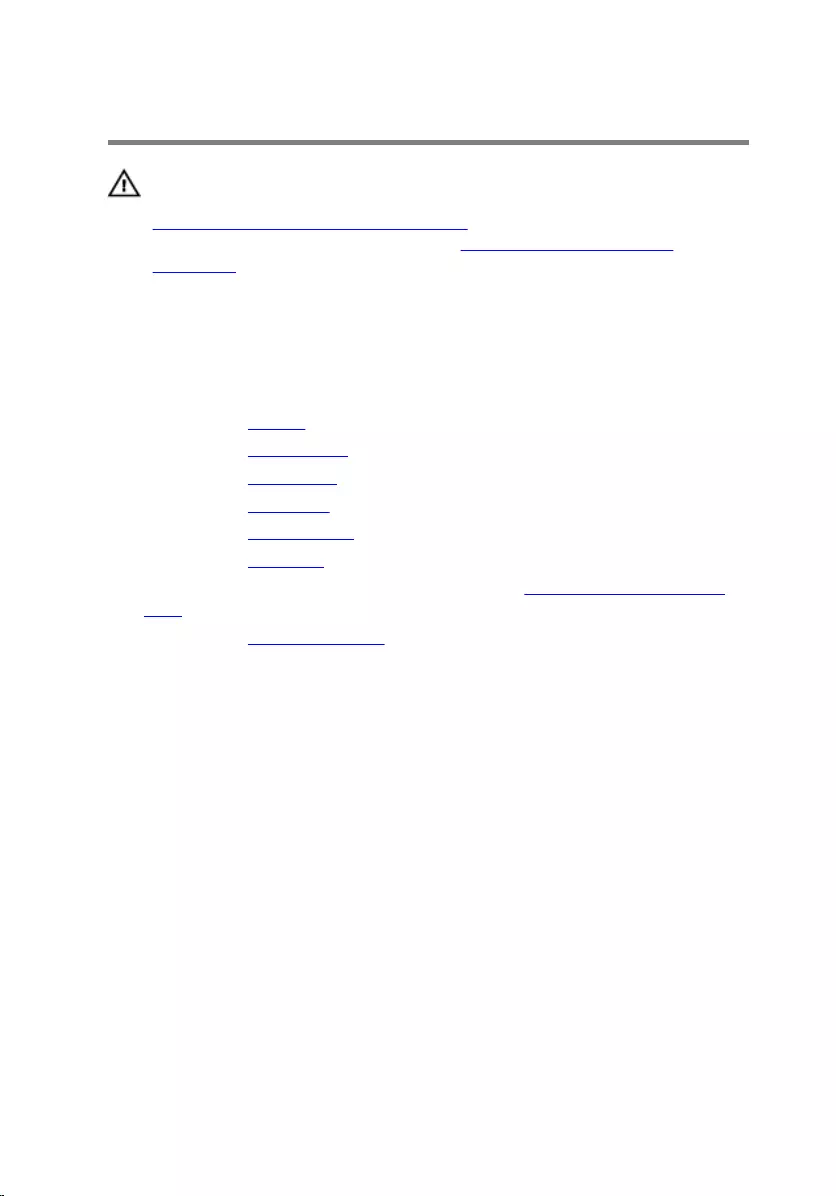
Removing the display bezel
WARNING: Before working inside your computer, read the safety
information that shipped with your computer and follow the steps in
Before working inside your computer. After working inside your
computer, follow the instructions in After working inside your
computer. For more safety best practices, see the Regulatory
Compliance home page at dell.com/regulatory_compliance.
Prerequisites
1 Remove the battery.
2 Remove the optical drive.
3 Remove the base cover.
4 Remove the hard drive.
5 Remove the wireless card.
6 Remove the keyboard.
7 Follow the procedure from step 1 to step 7 in ”Removing the computer
base".
8 Remove the display assembly.
Procedure
1 Using your fingertips, carefully pry up the inside edge of the display bezel.
75

2 Remove the display bezel off the display back-cover.
1 display bezel 2 display back-cover
76
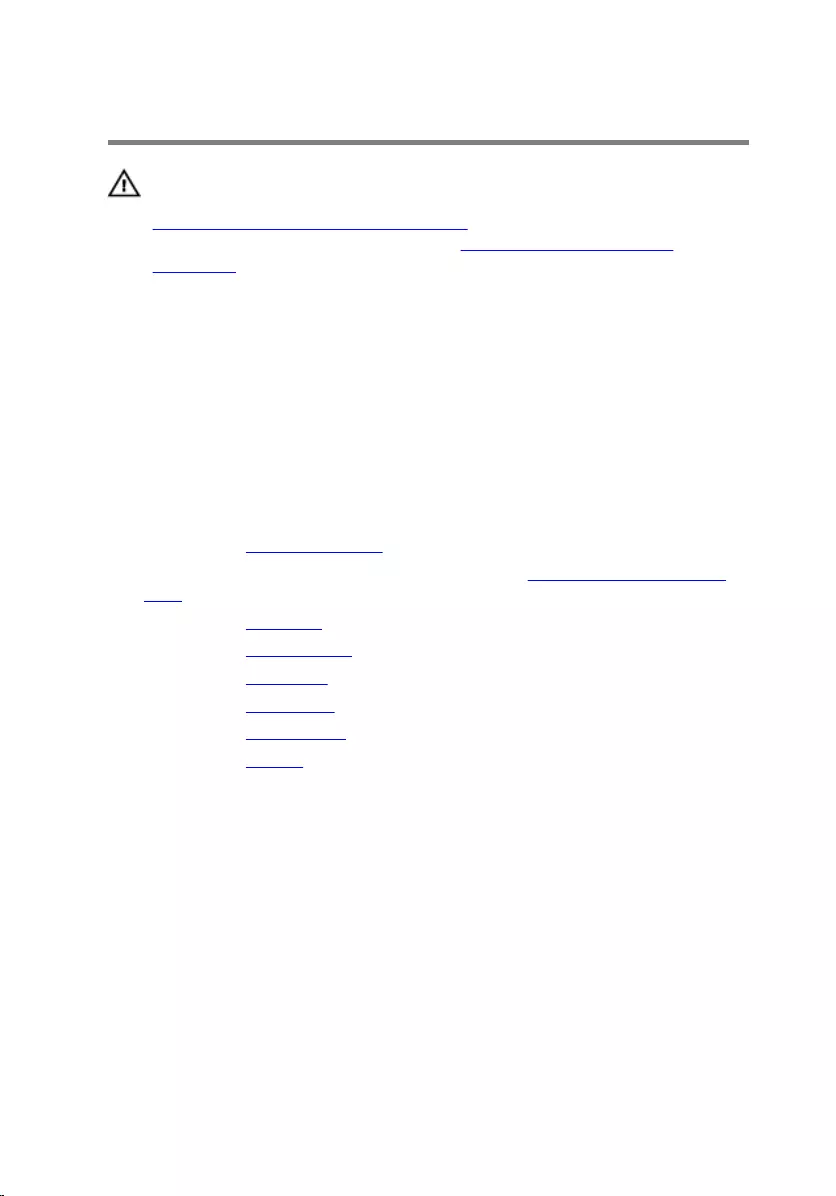
Replacing the display bezel
WARNING: Before working inside your computer, read the safety
information that shipped with your computer and follow the steps in
Before working inside your computer. After working inside your
computer, follow the instructions in After working inside your
computer. For more safety best practices, see the Regulatory
Compliance home page at dell.com/regulatory_compliance.
Procedure
Align the display bezel with the display back-cover, and gently snap the
display bezel into place.
Post-requisites
1 Replace the display assembly.
2 Follow the procedure from step 3 to step 8 in ”Replacing the computer
base".
3 Replace the keyboard.
4 Replace the wireless card.
5 Replace the hard drive.
6 Replace the base cover.
7 Replace the optical drive.
8 Replace the battery.
77
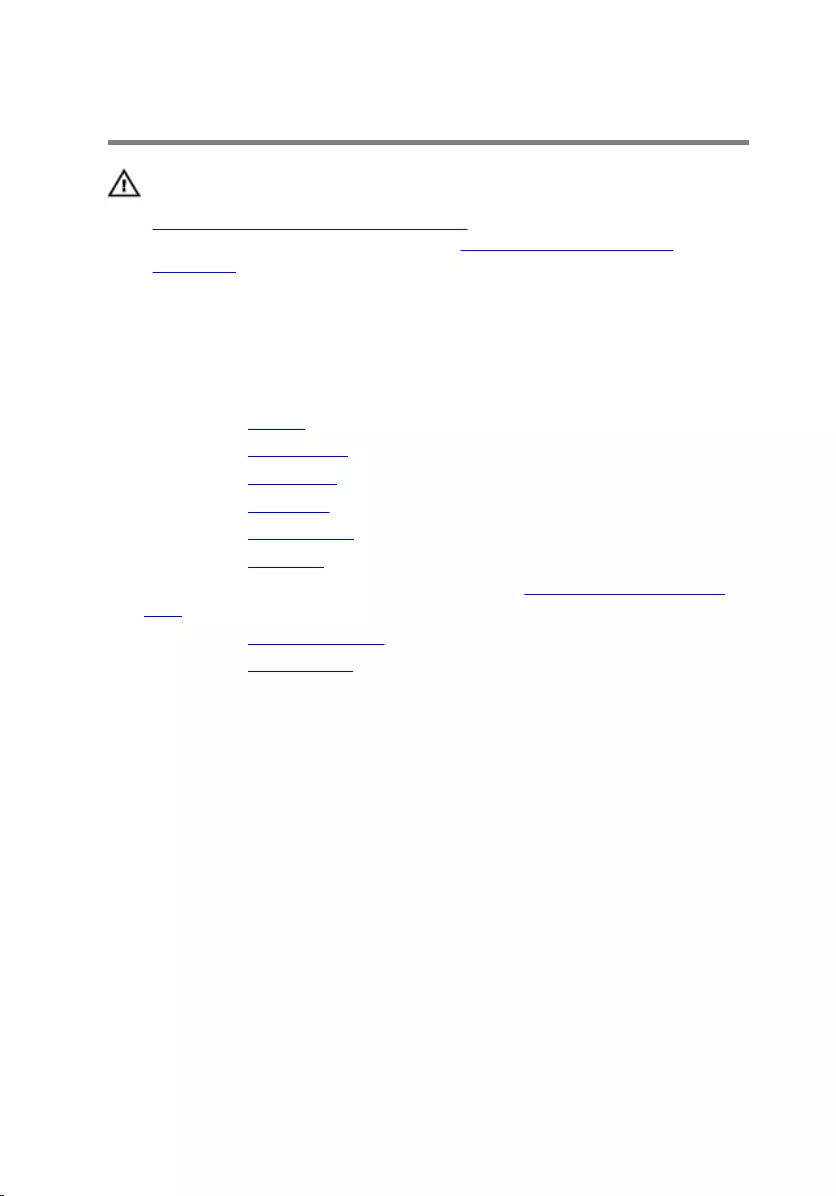
Removing the display panel
WARNING: Before working inside your computer, read the safety
information that shipped with your computer and follow the steps in
Before working inside your computer. After working inside your
computer, follow the instructions in After working inside your
computer. For more safety best practices, see the Regulatory
Compliance home page at dell.com/regulatory_compliance.
Prerequisites
1 Remove the battery.
2 Remove the optical drive.
3 Remove the base cover.
4 Remove the hard drive.
5 Remove the wireless card.
6 Remove the keyboard.
7 Follow the procedure from step 1 to step 7 in ”Removing the computer
base".
8 Remove the display assembly.
9 Remove the display bezel.
Procedure
1 Remove the screws that secure the display panel to the display back-
cover.
78
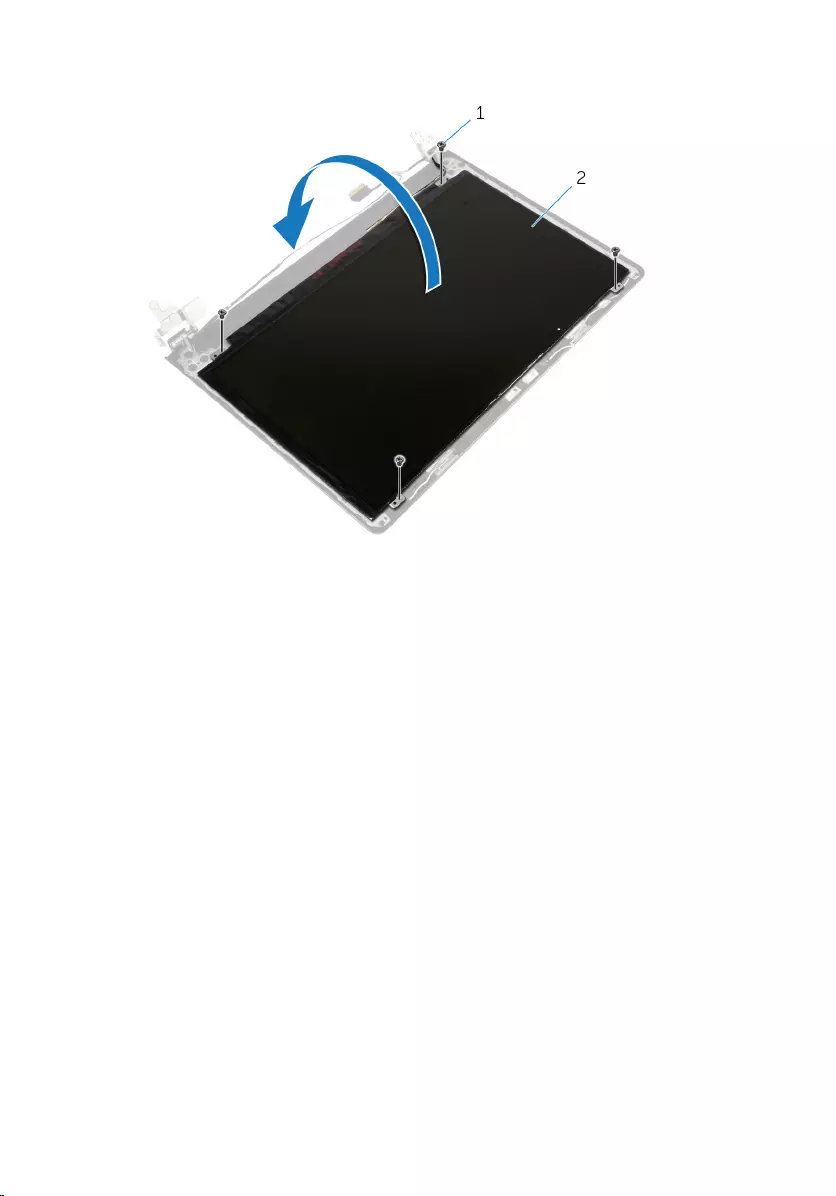
2 Gently lift the display panel and turn it over.
1 screws (4) 2 display panel
3 Peel the tape adhered over the display cable.
79

4 Disconnect the display cable from the display-panel cable connector.
1 display panel 2 display cable
3 tape
5 Lift the display panel away from the display back-cover.
80
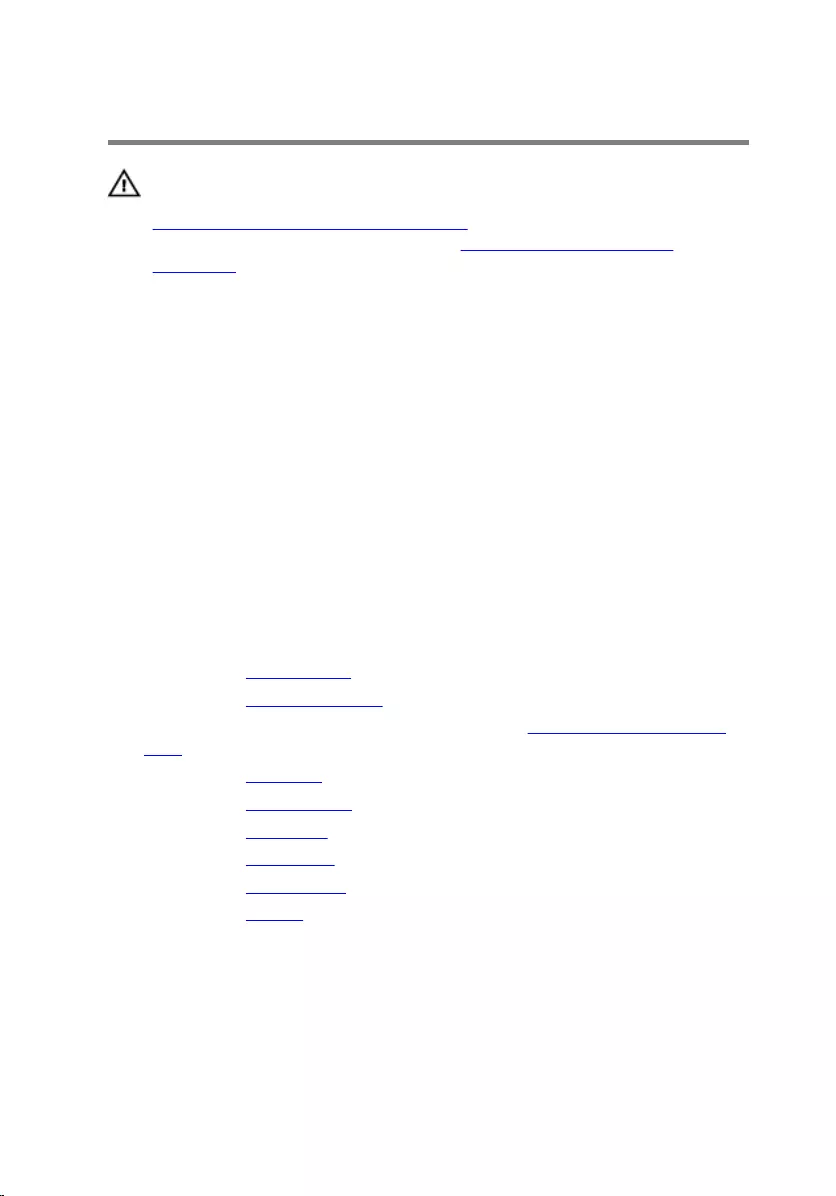
Replacing the display panel
WARNING: Before working inside your computer, read the safety
information that shipped with your computer and follow the steps in
Before working inside your computer. After working inside your
computer, follow the instructions in After working inside your
computer. For more safety best practices, see the Regulatory
Compliance home page at dell.com/regulatory_compliance.
Procedure
1 Connect the display cable to the display-panel connector.
2 Adhere the tape that secures the display cable.
3 Gently place the display panel on the display back-cover and align the
screw holes on the display panel with the screw holes on the display
back-cover.
4 Replace the screws that secure the display panel to the display back-
cover.
Post-requisites
1 Replace the display bezel.
2 Replace the display assembly.
3 Follow the procedure from step 3 to step 8 in ”Replacing the computer
base".
4 Replace the keyboard.
5 Replace the wireless card.
6 Replace the hard drive.
7 Replace the base cover.
8 Replace the optical drive.
9 Replace the battery.
81
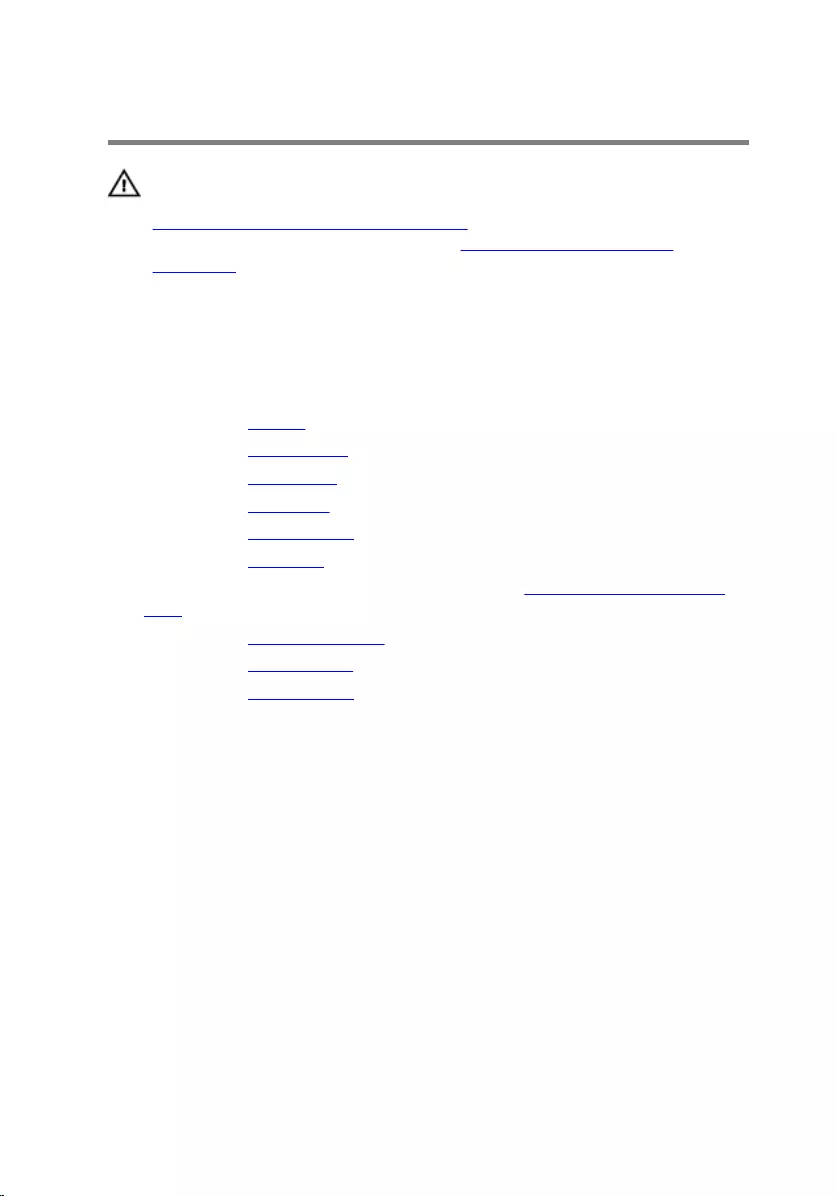
Removing the display hinges
WARNING: Before working inside your computer, read the safety
information that shipped with your computer and follow the steps in
Before working inside your computer. After working inside your
computer, follow the instructions in After working inside your
computer. For more safety best practices, see the Regulatory
Compliance home page at dell.com/regulatory_compliance.
Prerequisites
1 Remove the battery.
2 Remove the optical drive.
3 Remove the base cover.
4 Remove the hard drive.
5 Remove the wireless card.
6 Remove the keyboard.
7 Follow the procedure from step 1 to step 7 in ”Removing the computer
base".
8 Remove the display assembly.
9 Remove the display bezel.
10 Remove the display panel.
Procedure
1 Remove the screws that secure the display hinges to the display back-
cover.
82

2 Lift the display hinges off the display back-cover.
1 screws (8) 2 display hinges (2)
83
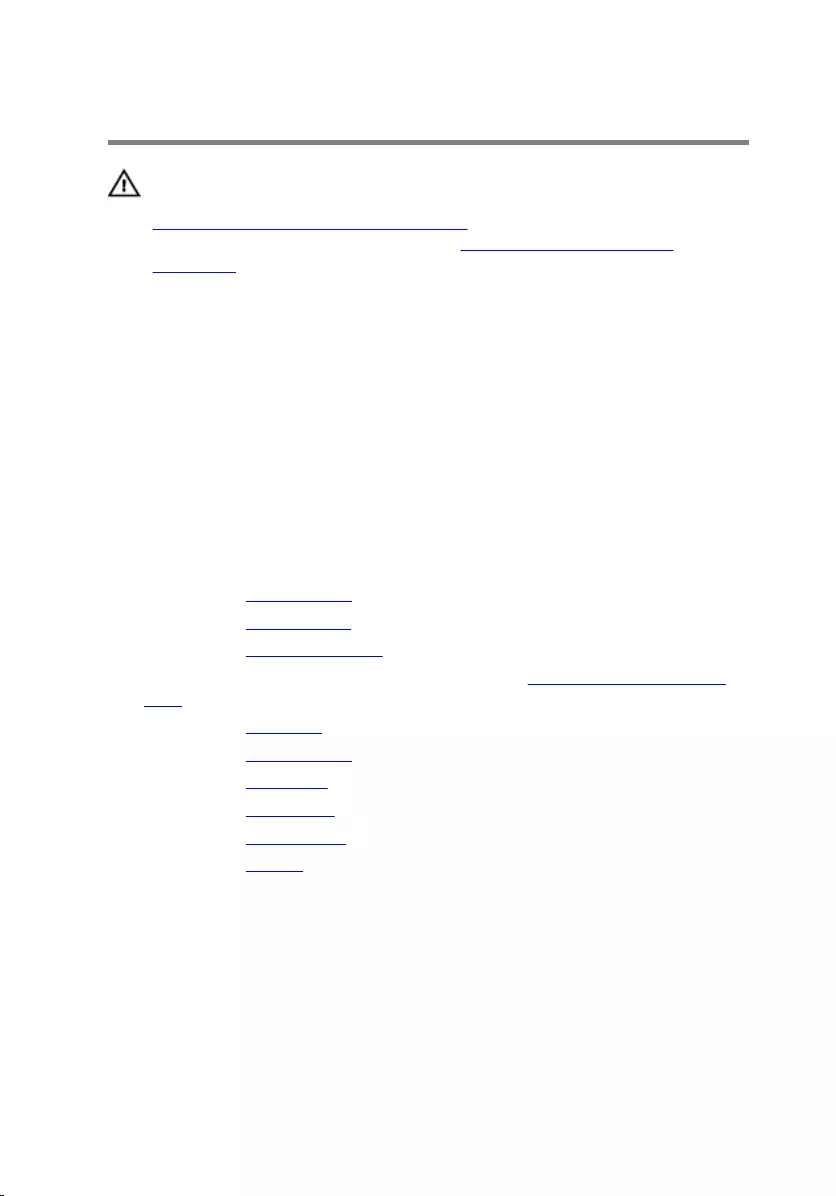
Replacing the display hinges
WARNING: Before working inside your computer, read the safety
information that shipped with your computer and follow the steps in
Before working inside your computer. After working inside your
computer, follow the instructions in After working inside your
computer. For more safety best practices, see the Regulatory
Compliance home page at dell.com/regulatory_compliance.
Procedure
1 Align the screw holes on the display hinges with the screw holes on the
display back-cover.
2 Replace the screws that secure the display hinges to the display back-
cover.
Post-requisites
1 Replace the display panel.
2 Replace the display bezel.
3 Replace the display assembly.
4 Follow the procedure from step 3 to step 8 in ”Replacing the computer
base".
5 Replace the keyboard.
6 Replace the wireless card.
7 Replace the hard drive.
8 Replace the base cover.
9 Replace the optical drive.
10 Replace the battery.
84
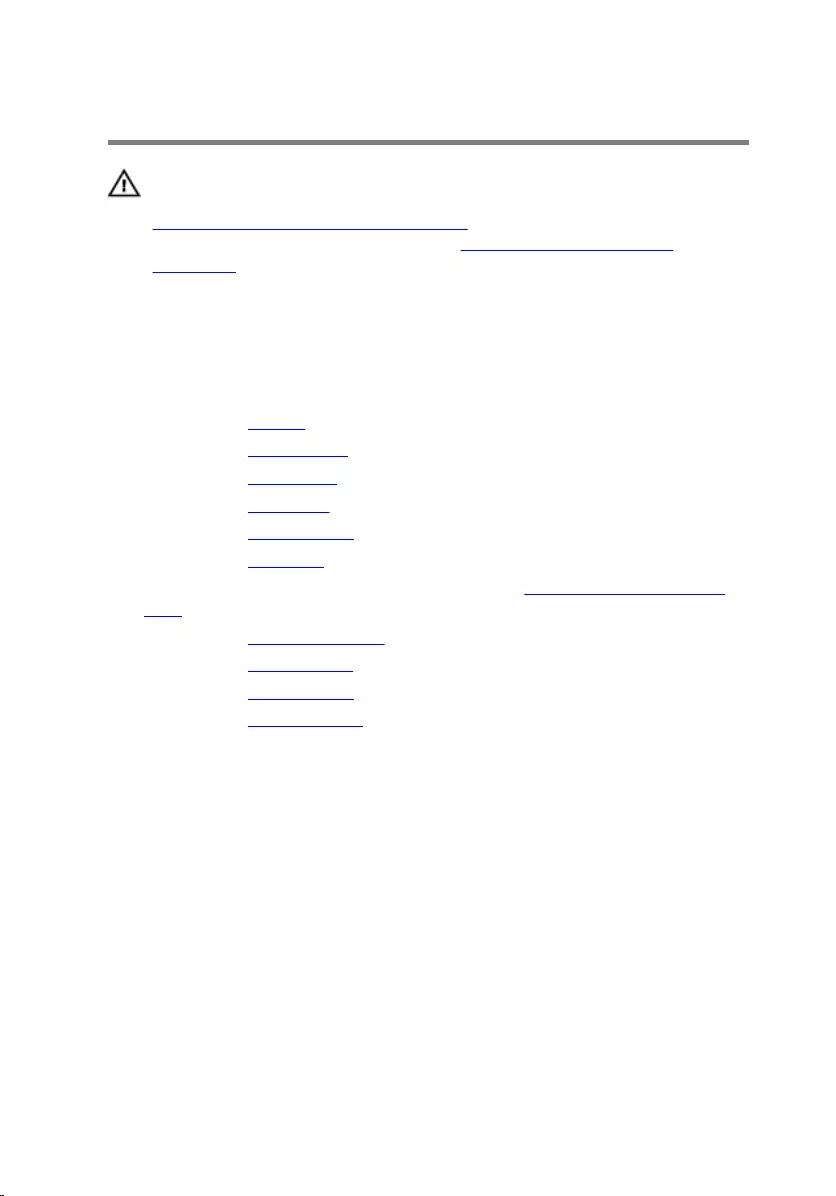
Removing the display cable
WARNING: Before working inside your computer, read the safety
information that shipped with your computer and follow the steps in
Before working inside your computer. After working inside your
computer, follow the instructions in After working inside your
computer. For more safety best practices, see the Regulatory
Compliance home page at dell.com/regulatory_compliance.
Prerequisites
1 Remove the battery.
2 Remove the optical drive.
3 Remove the base cover.
4 Remove the hard drive.
5 Remove the wireless card.
6 Remove the keyboard.
7 Follow the procedure from step 1 to step 7 in ”Removing the computer
base".
8 Remove the display assembly.
9 Remove the display bezel.
10 Remove the display panel.
11 Remove the display hinges.
Procedure
1 Disconnect the camera cable from the connector on the camera module.
2 Peel off the tape that secures the camera cable to the display back-cover.
3 Note the camera cable routing and remove the camera cable from the
display back-cover.
85

4 Note the display cable routing and remove the display cable from the
display back-cover.
1 display cable 2 routing guides
3 tape 4 camera cable
5 camera module
86
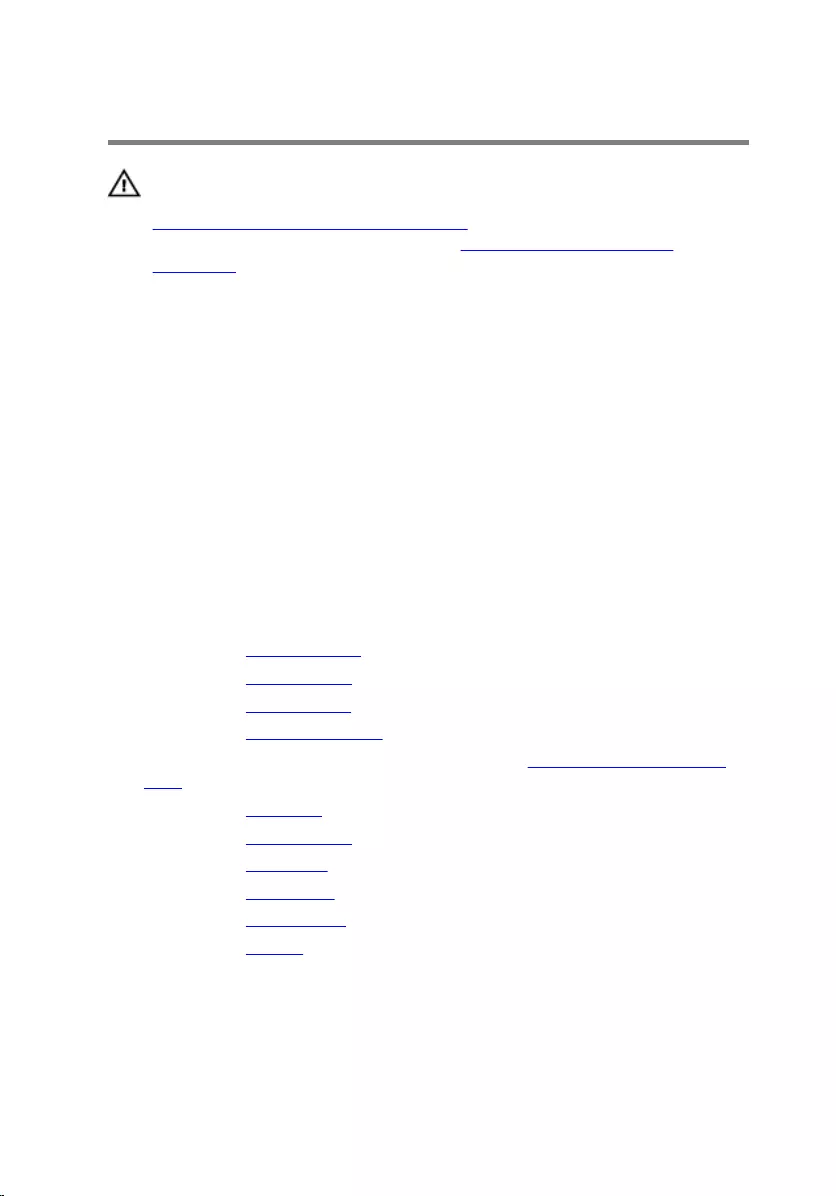
Replacing the display cable
WARNING: Before working inside your computer, read the safety
information that shipped with your computer and follow the steps in
Before working inside your computer. After working inside your
computer, follow the instructions in After working inside your
computer. For more safety best practices, see the Regulatory
Compliance home page at dell.com/regulatory_compliance.
Procedure
1 Route the display cable through the routing guides on the display back-
cover.
2 Route the camera cable through the routing guides on the display back-
cover.
3 Adhere the tape that secures the camera cable to the display back-cover.
4 Connect the camera cable to the connector on the camera module.
Post-requisites
1 Replace the display hinges.
2 Replace the display panel.
3 Replace the display bezel.
4 Replace the display assembly.
5 Follow the procedure from step 3 to step 8 in ”Replacing the computer
base".
6 Replace the keyboard.
7 Replace the wireless card.
8 Replace the hard drive.
9 Replace the base cover.
10 Replace the optical drive.
11 Replace the battery.
87
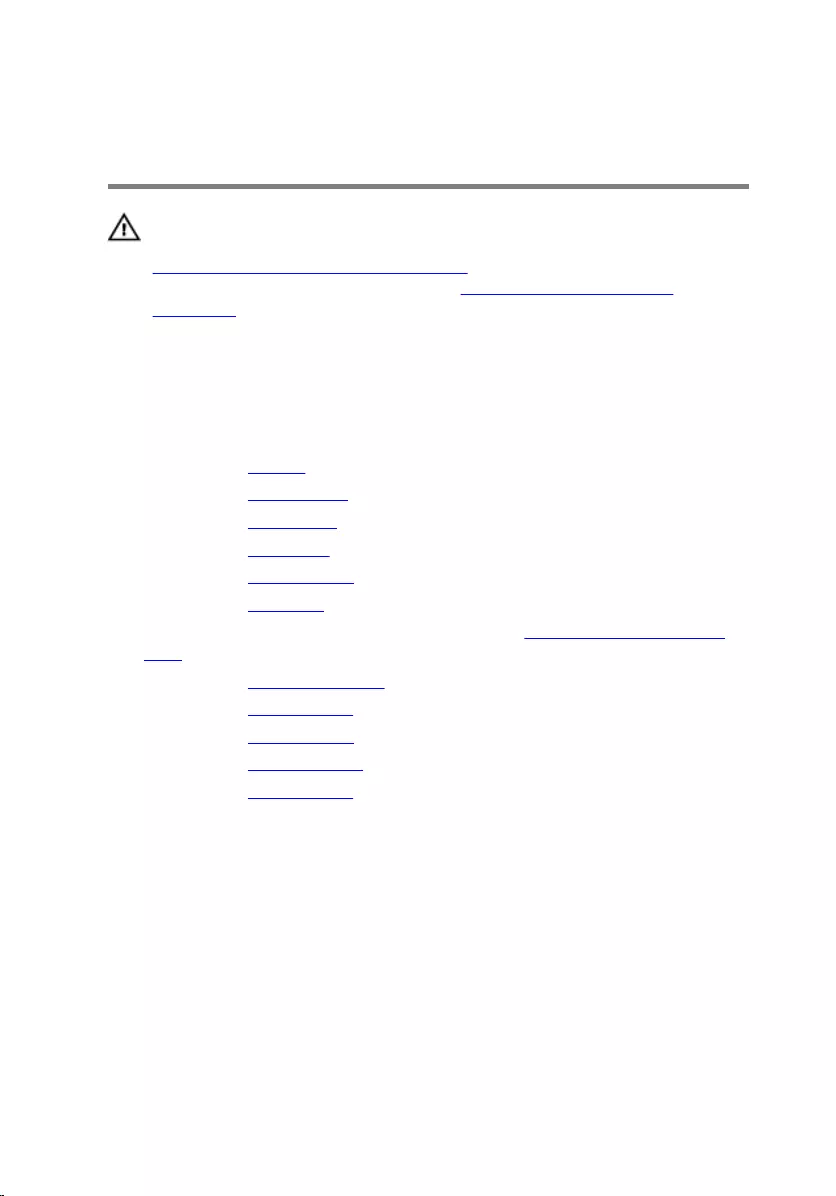
Removing the display back-
cover and antenna assembly
WARNING: Before working inside your computer, read the safety
information that shipped with your computer and follow the steps in
Before working inside your computer. After working inside your
computer, follow the instructions in After working inside your
computer. For more safety best practices, see the Regulatory
Compliance home page at dell.com/regulatory_compliance.
Prerequisites
1 Remove the battery.
2 Remove the optical drive.
3 Remove the base cover.
4 Remove the hard drive.
5 Remove the wireless card.
6 Remove the keyboard.
7 Follow the procedure from step 1 to step 7 in ”Removing the computer
base".
8 Remove the display assembly.
9 Remove the display bezel.
10 Remove the display panel.
11 Remove the display hinges.
12 Remove the display cable.
Procedure
After performing all the prerequisites, we are left with the display back-cover
and antenna assembly.
88

1 display back-cover and antenna
assembly
89
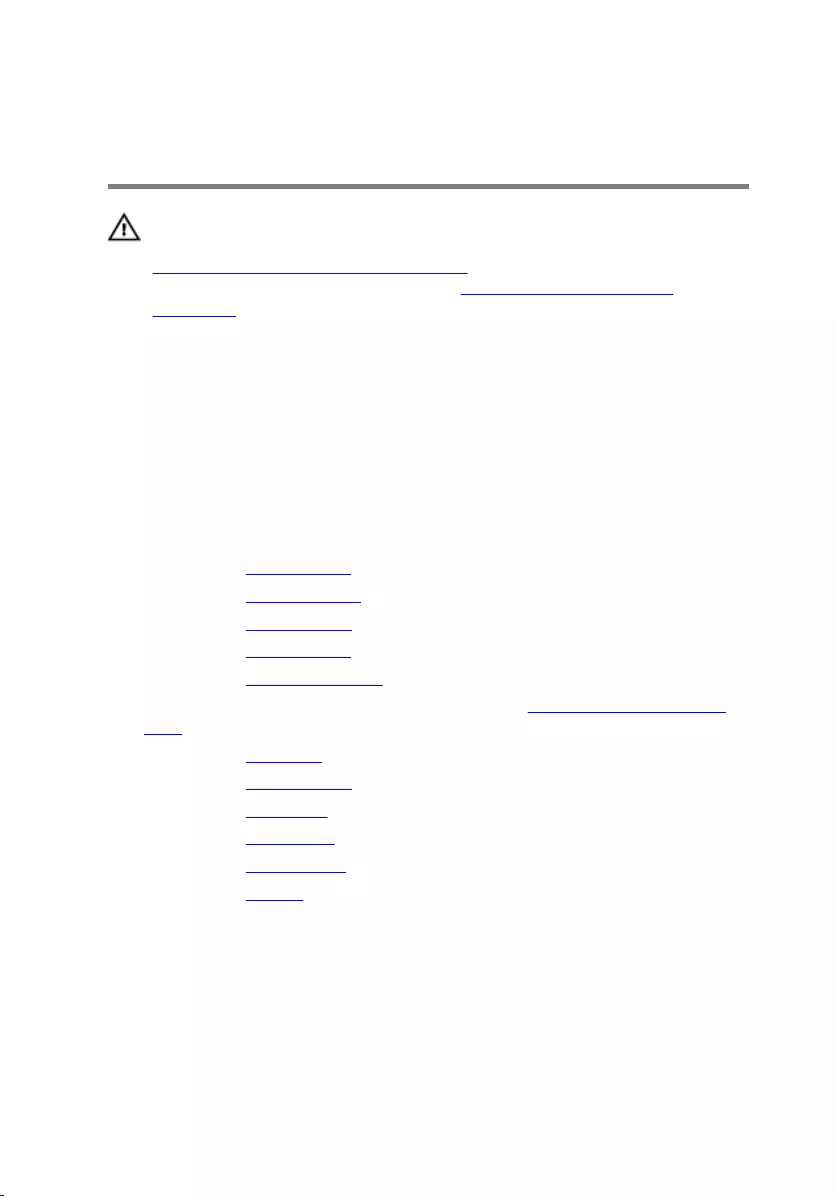
Replacing the display back-
cover and antenna assembly
WARNING: Before working inside your computer, read the safety
information that shipped with your computer and follow the steps in
Before working inside your computer. After working inside your
computer, follow the instructions in After working inside your
computer. For more safety best practices, see the Regulatory
Compliance home page at dell.com/regulatory_compliance.
Procedure
Place the display back-cover on a flat surface.
Post-requisites
1 Replace the display cable.
2 Replace the display hinges.
3 Replace the display panel.
4 Replace the display bezel.
5 Replace the display assembly.
6 Follow the procedure from step 3 to step 8 in ”Replacing the computer
base".
7 Replace the keyboard.
8 Replace the wireless card.
9 Replace the hard drive.
10 Replace the base cover.
11 Replace the optical drive.
12 Replace the battery.
90
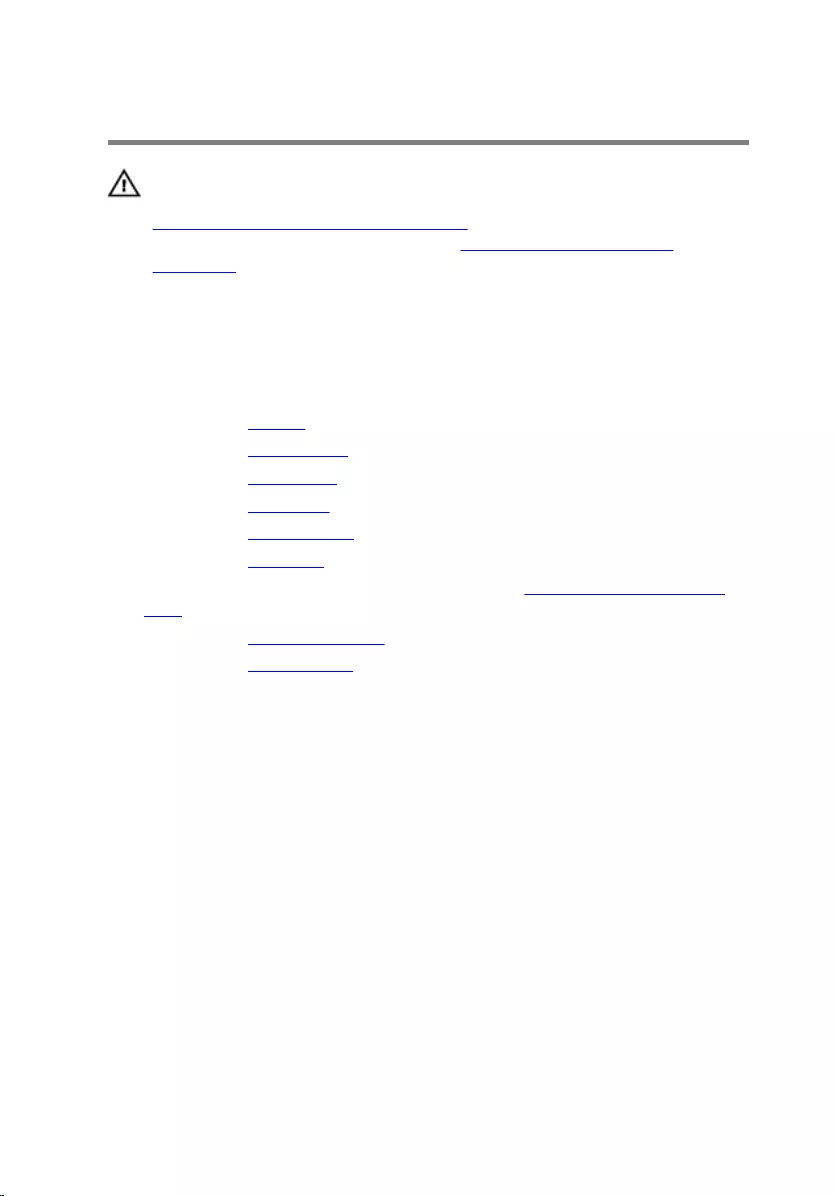
Removing the camera
WARNING: Before working inside your computer, read the safety
information that shipped with your computer and follow the steps in
Before working inside your computer. After working inside your
computer, follow the instructions in After working inside your
computer. For more safety best practices, see the Regulatory
Compliance home page at dell.com/regulatory_compliance.
Prerequisites
1 Remove the battery.
2 Remove the optical drive.
3 Remove the base cover.
4 Remove the hard drive.
5 Remove the wireless card.
6 Remove the keyboard.
7 Follow the procedure from step 1 to step 7 in ”Removing the computer
base".
8 Remove the display assembly.
9 Remove the display bezel.
Procedure
1 Disconnect the camera cable from the camera.
2 Using a plastic scribe, gently pry the camera from the display back-cover.
91

3 Lift the camera off the display back-cover.
1 camera cable 2 plastic scribe
3 camera 4 display back-cover
92
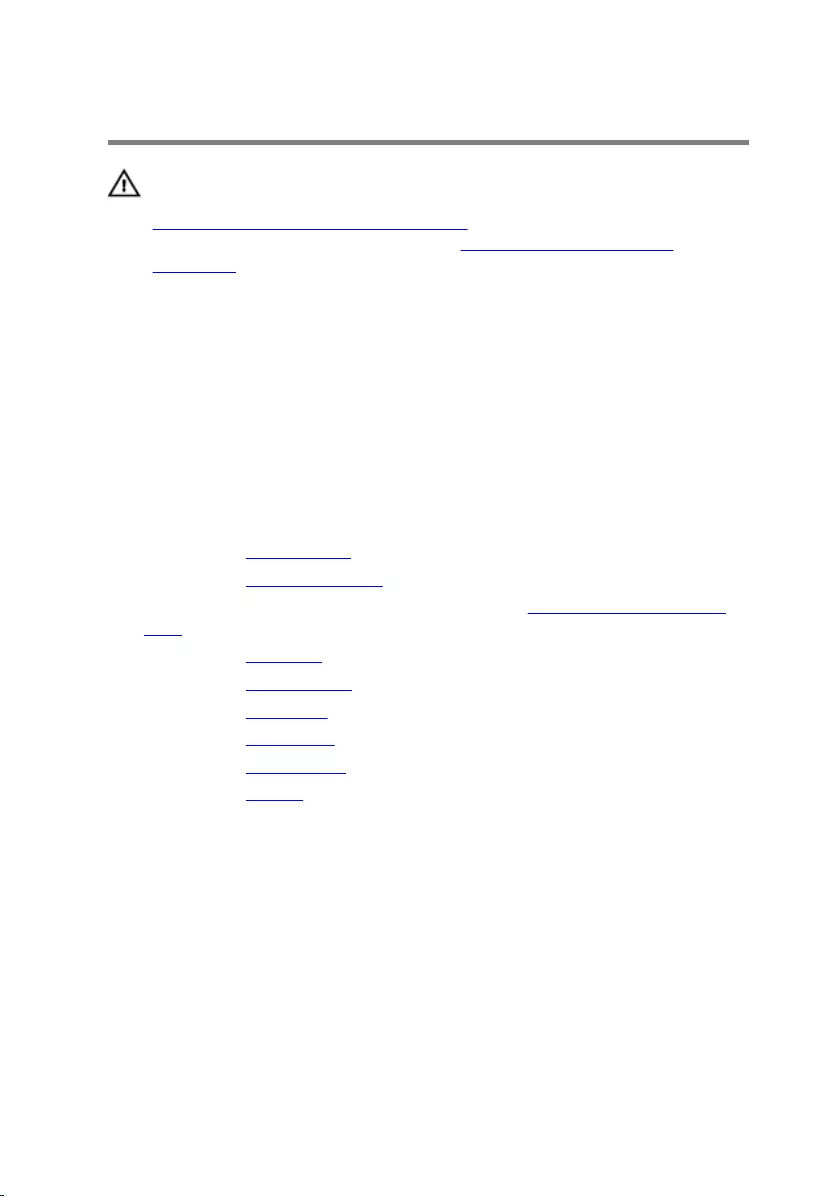
Replacing the camera
WARNING: Before working inside your computer, read the safety
information that shipped with your computer and follow the steps in
Before working inside your computer. After working inside your
computer, follow the instructions in After working inside your
computer. For more safety best practices, see the Regulatory
Compliance home page at dell.com/regulatory_compliance.
Procedure
1 Using the alignment post, adhere the camera on the display back-cover.
2 Connect the camera cable to the camera connector.
Post-requisites
1 Replace the display bezel.
2 Replace the display assembly.
3 Follow the procedure from step 3 to step 8 in ”Replacing the computer
base".
4 Replace the keyboard.
5 Replace the wireless card.
6 Replace the hard drive.
7 Replace the base cover.
8 Replace the optical drive.
9 Replace the battery.
93
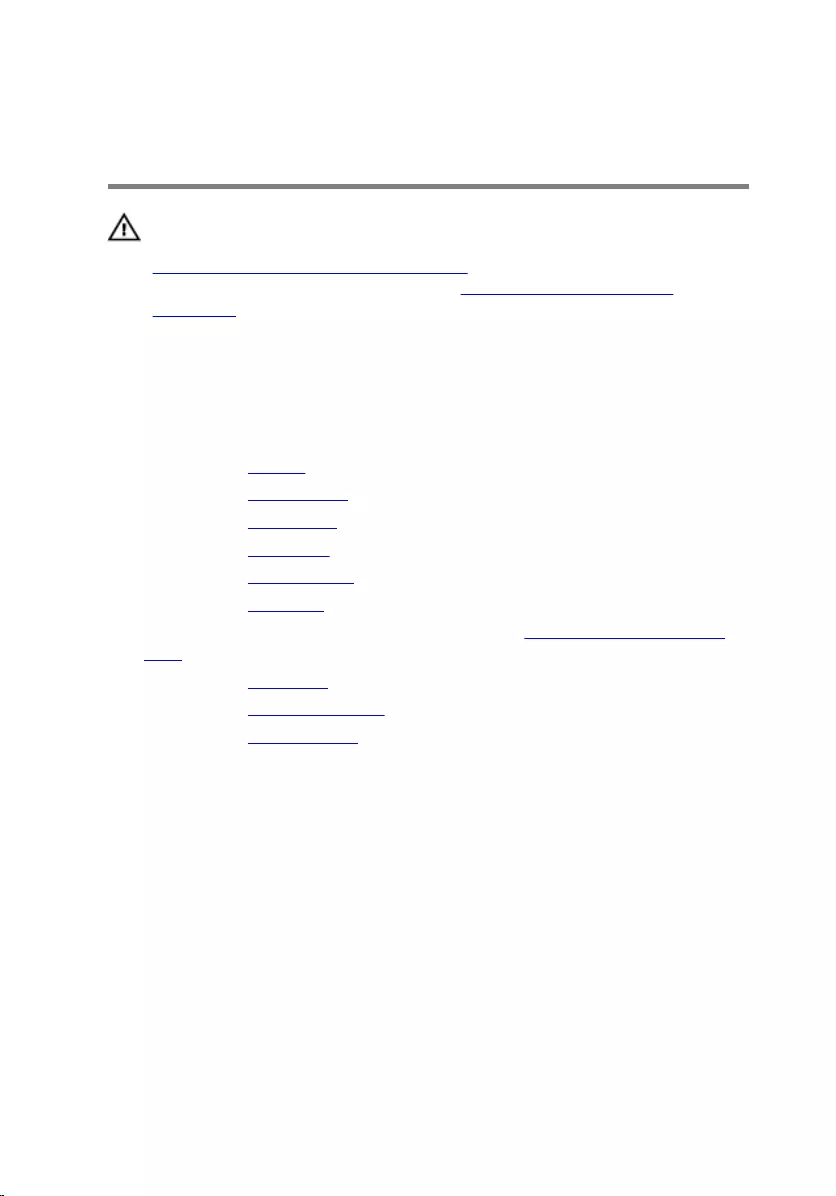
Removing the power-adapter
port
WARNING: Before working inside your computer, read the safety
information that shipped with your computer and follow the steps in
Before working inside your computer. After working inside your
computer, follow the instructions in After working inside your
computer. For more safety best practices, see the Regulatory
Compliance home page at dell.com/regulatory_compliance.
Prerequisites
1 Remove the battery.
2 Remove the optical drive.
3 Remove the base cover.
4 Remove the hard drive.
5 Remove the wireless card.
6 Remove the keyboard.
7 Follow the procedure from step 1 to step 7 in ”Removing the computer
base".
8 Remove the I/O board.
9 Remove the display assembly.
10 Remove the system board.
Procedure
1 Note the power-adapter-port cable routing and remove it from the
routing guides on the palm-rest assembly.
2 Remove the screw that secures the power-adapter port to the palm-rest
assembly.
94
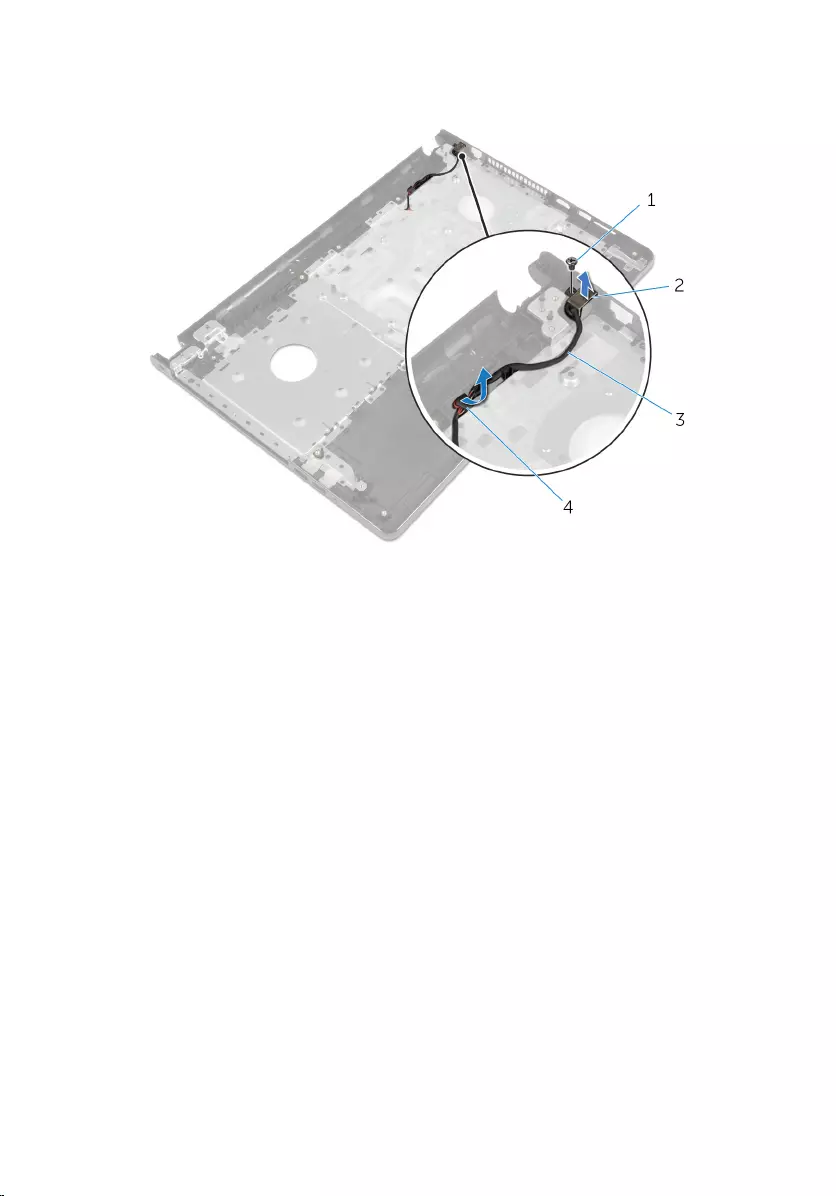
3 Lift the power-adapter port, along with its cable, off the palm-rest
assembly.
1 screw 2 power-adapter port
3 power-adapter port cable 4 routing guides
95
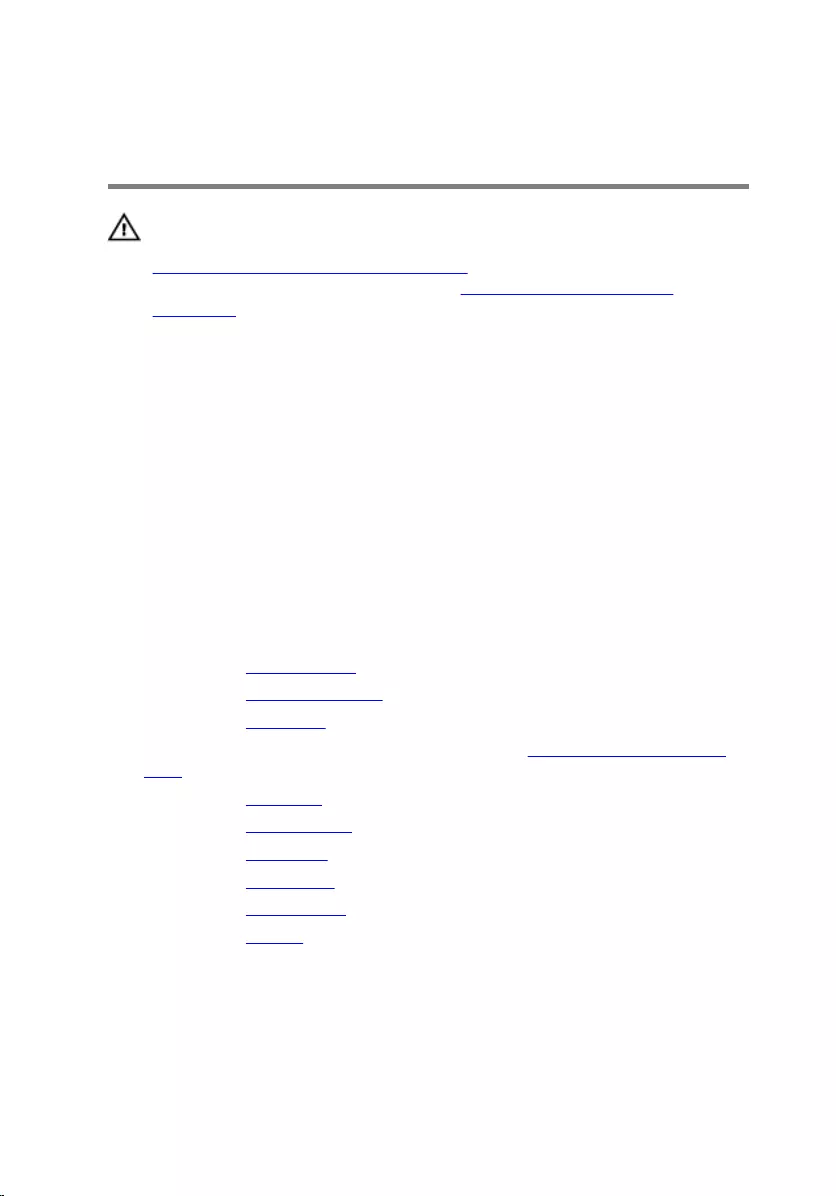
Replacing the power-adapter
port
WARNING: Before working inside your computer, read the safety
information that shipped with your computer and follow the steps in
Before working inside your computer. After working inside your
computer, follow the instructions in After working inside your
computer. For more safety best practices, see the Regulatory
Compliance home page at dell.com/regulatory_compliance.
Procedure
1 Slide the power-adapter port into position.
2 Replace the screw that secures the power-adapter port to the palm-rest
assembly.
3 Route the power-adapter-port cable through the routing guides on the
palm-rest assembly.
Post-requisites
1 Replace the system board.
2 Replace the display assembly.
3 Replace the I/O board.
4 Follow the procedure from step 3 to step 8 in ”Replacing the computer
base".
5 Replace the keyboard.
6 Replace the wireless card.
7 Replace the hard drive.
8 Replace the base cover.
9 Replace the optical drive.
10 Replace the battery.
96
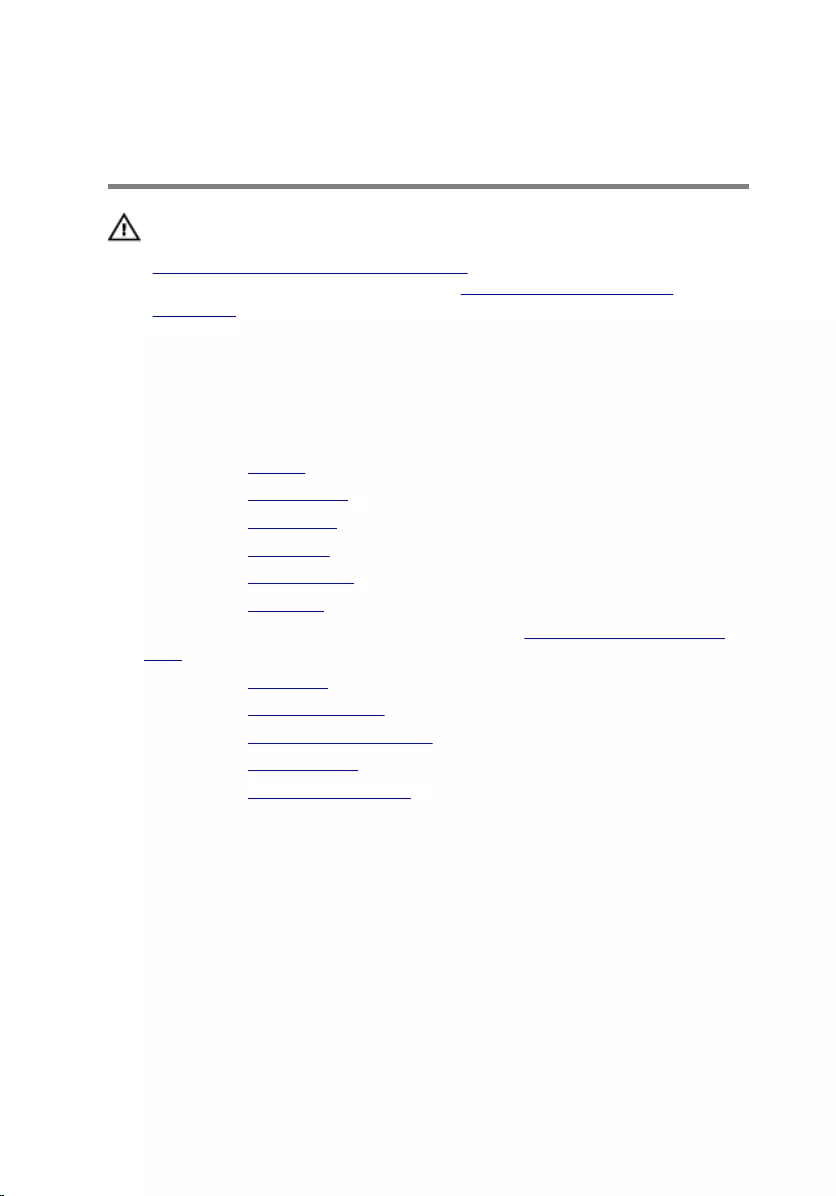
Removing the palm-rest
assembly
WARNING: Before working inside your computer, read the safety
information that shipped with your computer and follow the steps in
Before working inside your computer. After working inside your
computer, follow the instructions in After working inside your
computer. For more safety best practices, see the Regulatory
Compliance home page at dell.com/regulatory_compliance.
Prerequisites
1 Remove the battery.
2 Remove the optical drive.
3 Remove the base cover.
4 Remove the hard drive.
5 Remove the wireless card.
6 Remove the keyboard.
7 Follow the procedure from step 1 to step 7 in ”Removing the computer
base".
8 Remove the I/O board.
9 Remove the display assembly.
10 Remove the power-button module.
11 Remove the system board.
12 Remove the power-adapter port.
Procedure
After performing all the prerequisites, we are left with the palm-rest assembly.
97

1 palm-rest assembly 2 touchpad cable
98
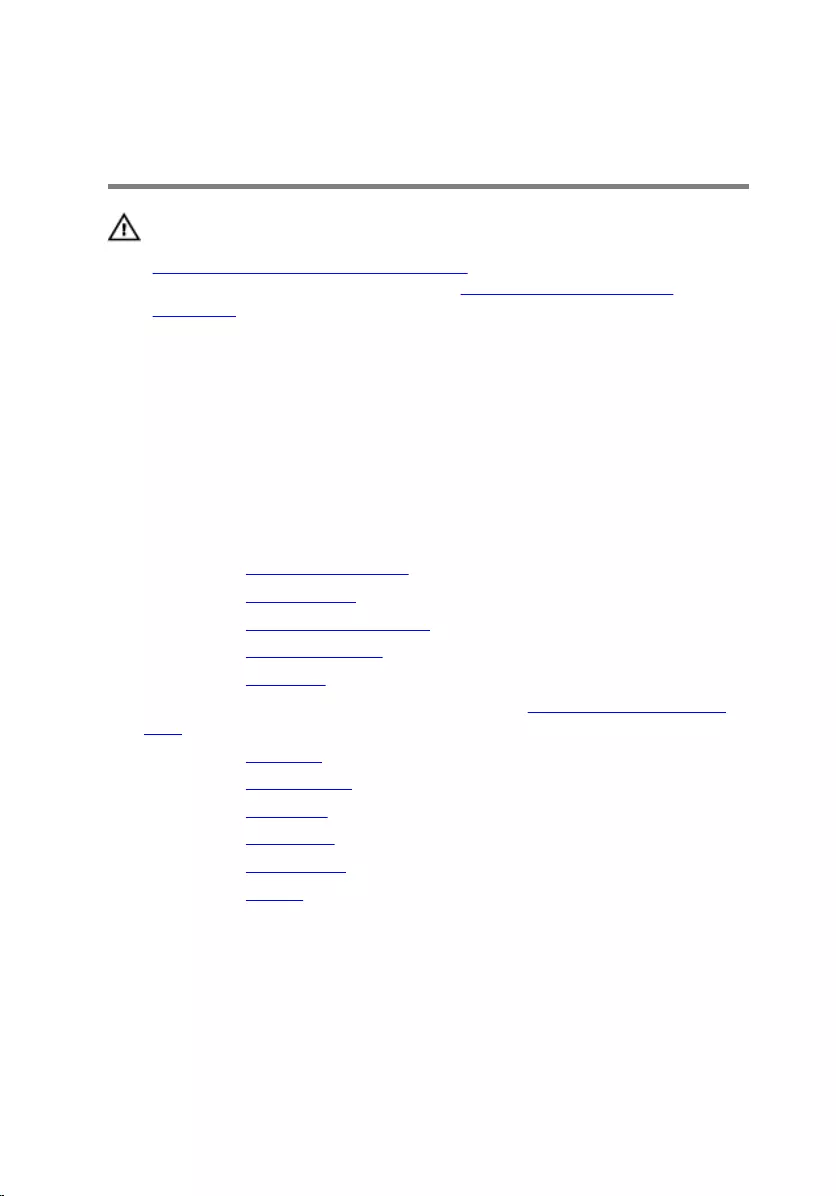
Replacing the palm-rest
assembly
WARNING: Before working inside your computer, read the safety
information that shipped with your computer and follow the steps in
Before working inside your computer. After working inside your
computer, follow the instructions in After working inside your
computer. For more safety best practices, see the Regulatory
Compliance home page at dell.com/regulatory_compliance.
Procedure
Place the palm-rest assembly on a flat surface.
Post-requisites
1 Replace the power-adapter port.
2 Replace the system board.
3 Replace the power-button module.
4 Replace the display assembly.
5 Replace the I/O board.
6 Follow the procedure from step 3 to step 8 in ”Replacing the computer
base".
7 Replace the keyboard.
8 Replace the wireless card.
9 Replace the hard drive.
10 Replace the base cover.
11 Replace the optical drive.
12 Replace the battery.
99
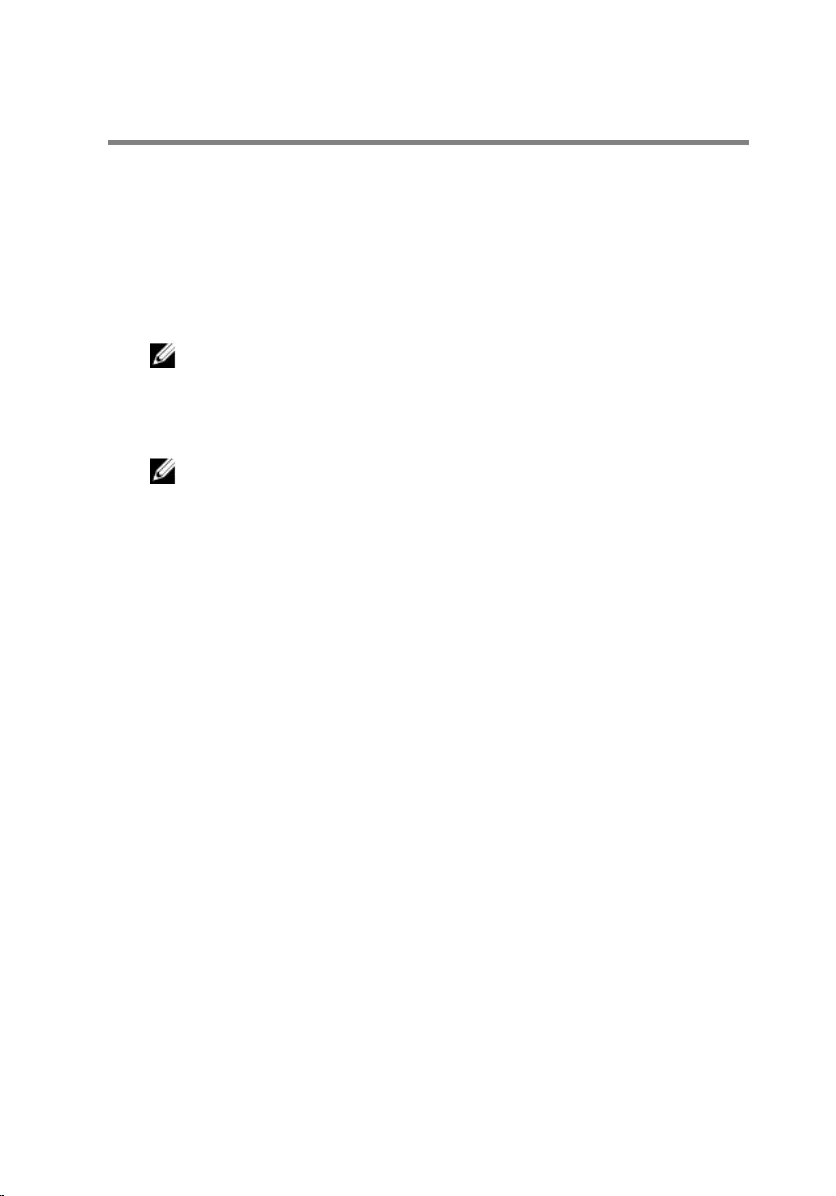
Flashing the BIOS
You may need to flash (update) the BIOS when an update is available or when
you replace the system board. To flash the BIOS:
1 Turn on the computer.
2 Go to dell.com/support.
3 Click Product Support, enter the Service Tag of your laptop and click
Submit.
NOTE: If you do not have the Service Tag, use the auto-detect
feature or manually browse for your computer model.
4 Click Drivers & downloads.
5 Scroll down the page and select BIOS from the Category drop-down list.
NOTE: In the Change OS drop-down list, select the operating
system installed on your computer.
6 Expand BIOS to view the available BIOS files.
7 Click Download File to download the latest version of the BIOS for your
computer.
8 Save the file and once the download is complete, navigate to the folder
where you saved the BIOS update file.
9 Double-click the BIOS update file icon and follow the instructions on the
screen.
100


