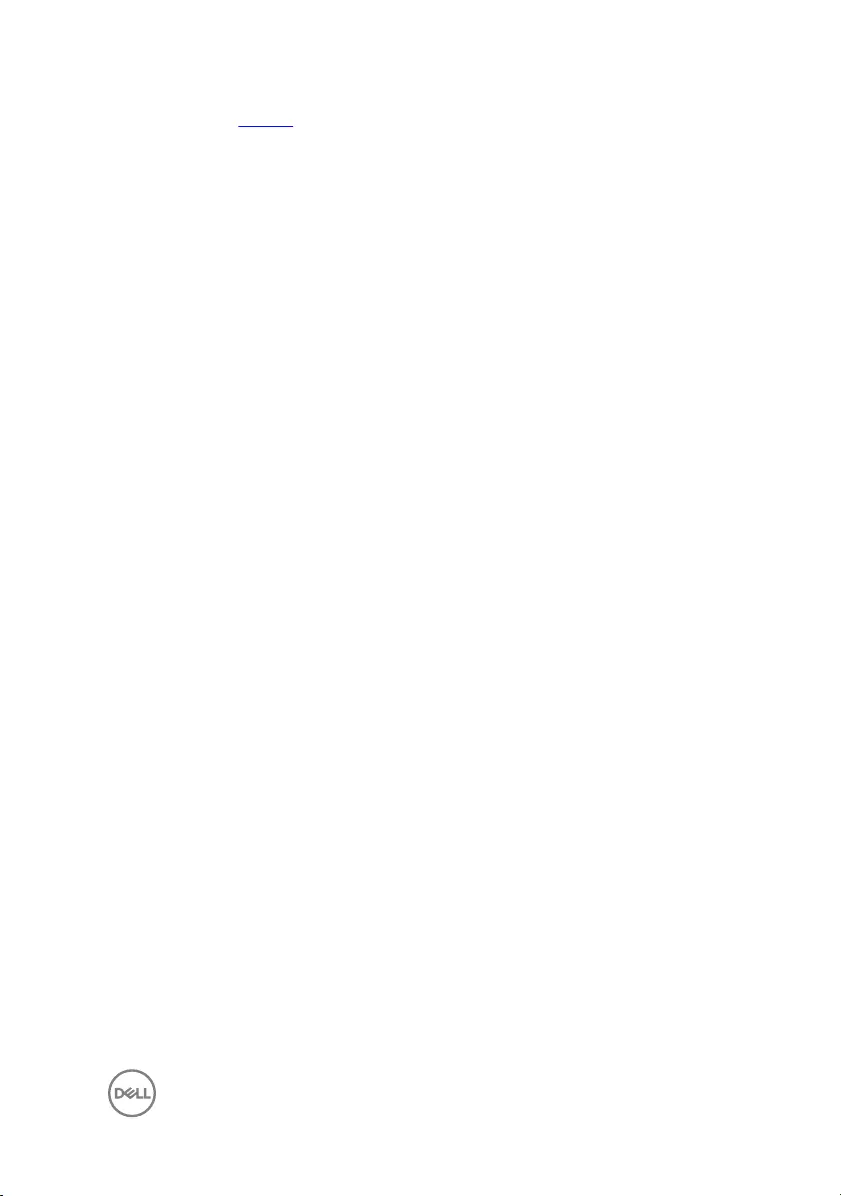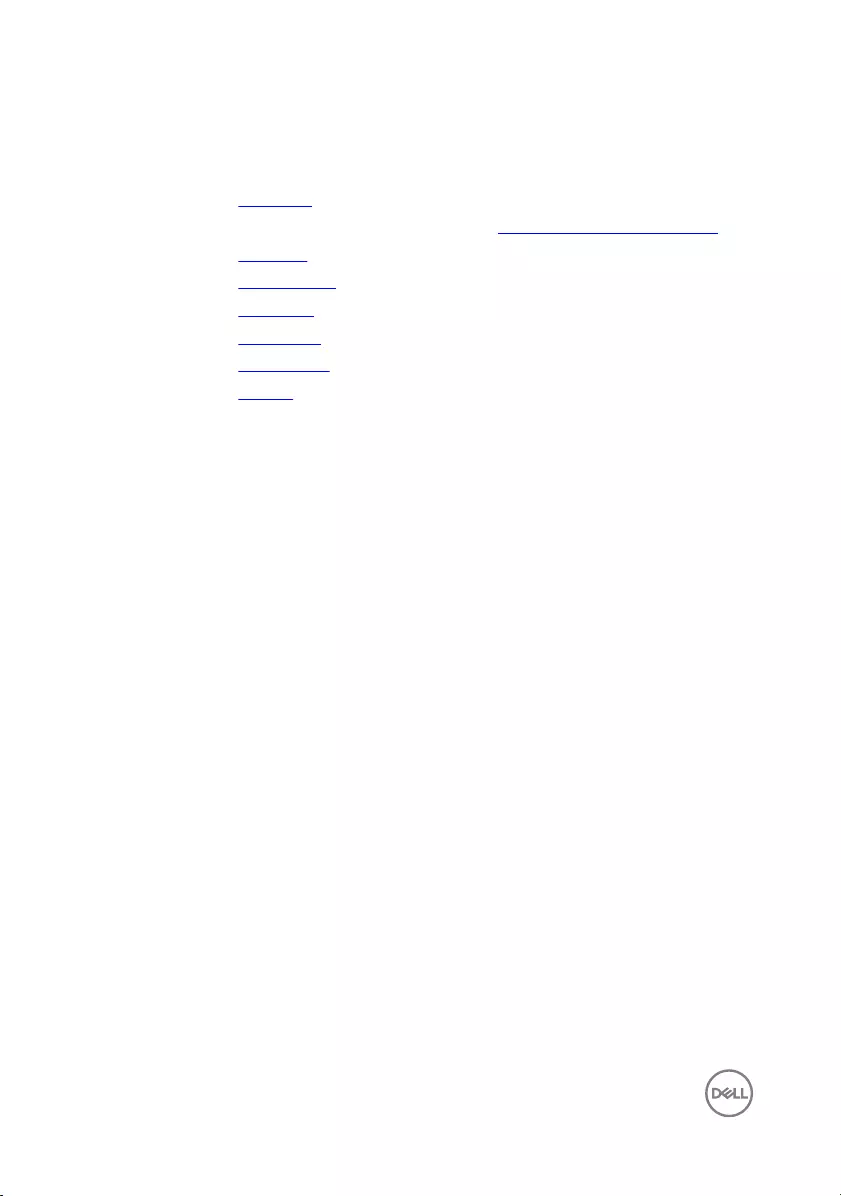Table of Contents
- Inspiron 15 5000 Service Manual
- Before working inside your computer
- After working inside your computer
- Removing the battery
- Replacing the battery
- Replacing the optical drive
- Removing the optical drive
- Removing the base cover
- Replacing the base cover
- Removing the memory modules
- Replacing the memory modules
- Removing the hard drive
- Replacing the hard drive
- Removing the wireless card
- Replacing the wireless card
- Removing the coin-cell battery
- Replacing the coin-cell battery
- Removing the keyboard
- Replacing the keyboard
- Removing the computer base
- Replacing the computer base
- Removing the optical-drive interposer
- Replacing the optical-drive interposer
- Removing the speakers
- Replacing the speakers
- Removing the I/O board
- Replacing the I/O board
- Removing the heat-sink assembly
- Replacing the heat-sink assembly
- Removing the power-button module
- Replacing the power-button module
- Removing the system board
- Replacing the system board
- Removing the display assembly
- Replacing the display assembly
- Removing the display bezel
- Replacing the display bezel
- Removing the display panel
- Replacing the display panel
- Removing the display hinges
- Replacing the display hinges
- Removing the display cable
- Replacing the display cable
- Removing the display back-cover and antenna assembly
- Replacing the display back-cover and antenna assembly
- Removing the camera
- Replacing the camera
- Removing the power-adapter port
- Replacing the power-adapter port
- Removing the palm-rest assembly
- Replacing the palm-rest assembly
- Flashing the BIOS
DELL 5558 User Manual
Displayed below is the user manual for 5558 by DELL which is a product in the Notebooks category. This manual has pages.
Related Manuals
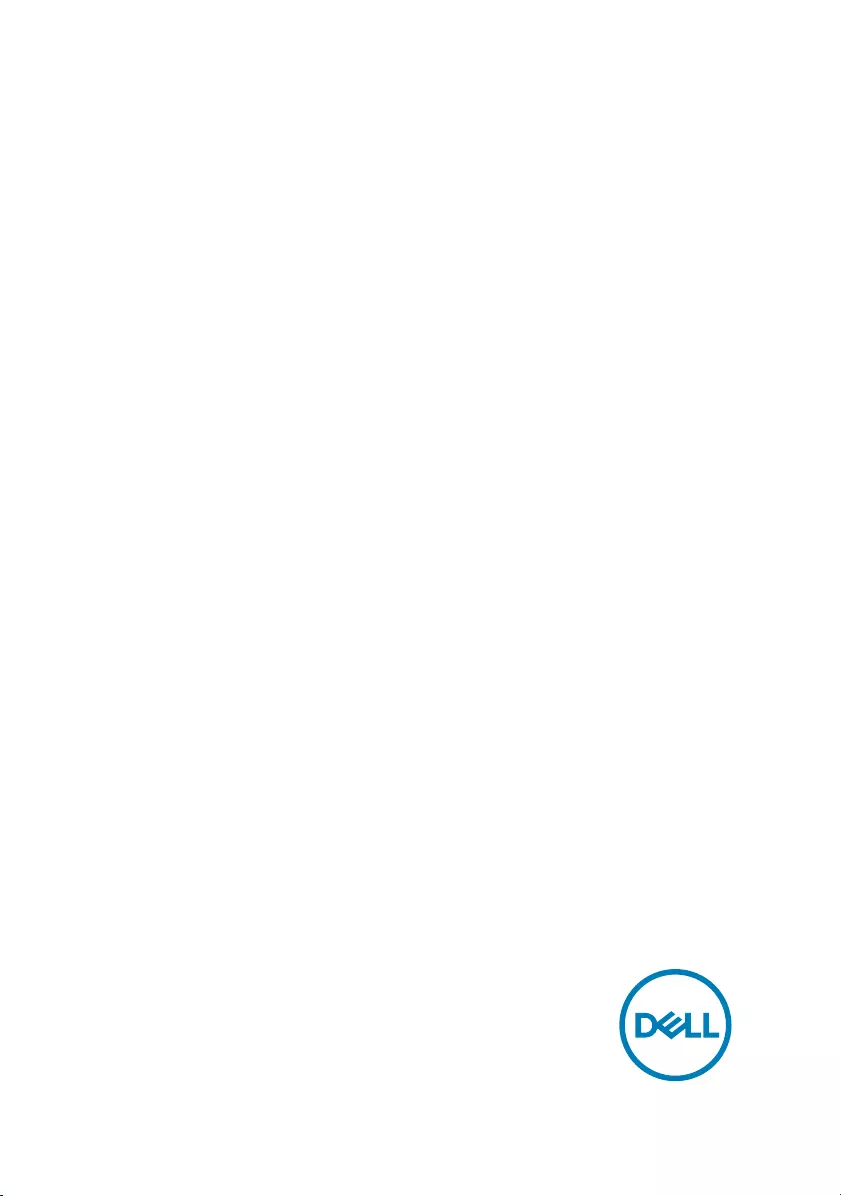
Inspiron 15 5000
Service Manual
Computer Model: Inspiron 15–5558
Regulatory Model: P51F
Regulatory Type: P51F001
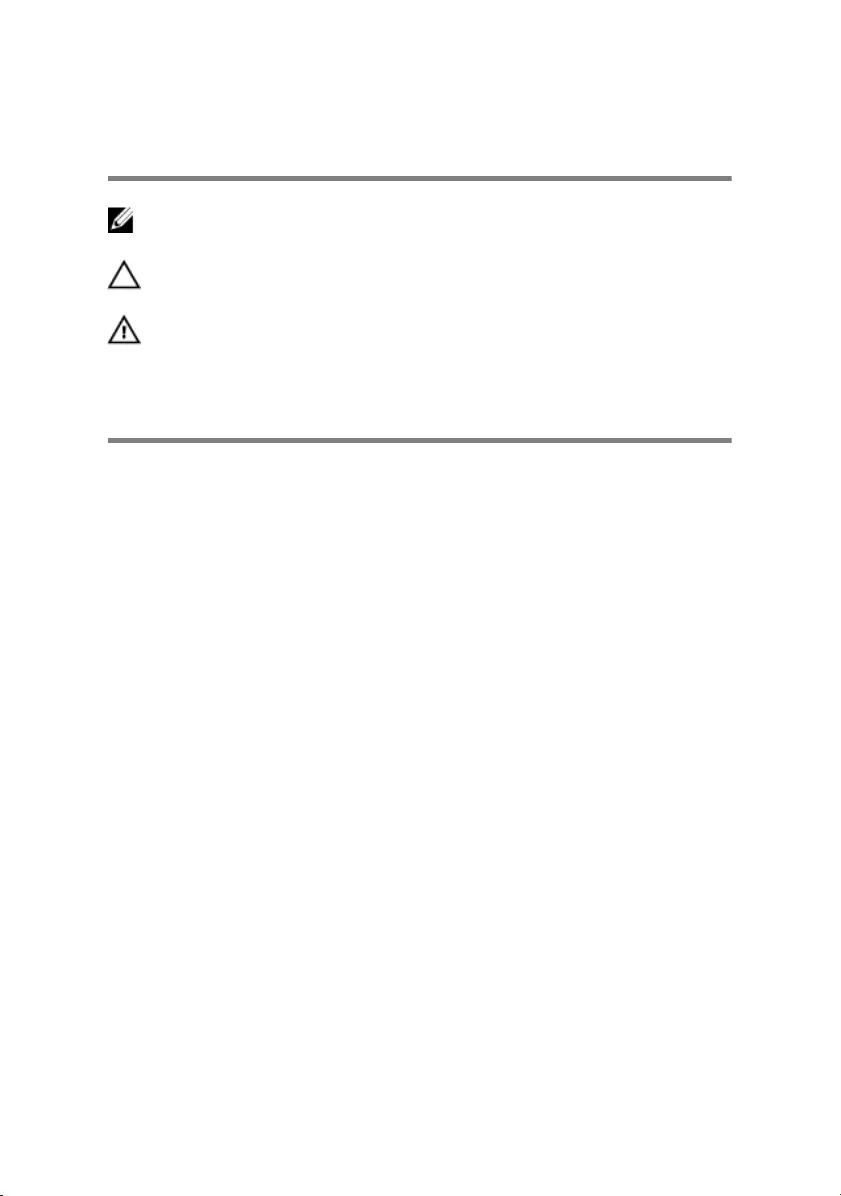
Notes, cautions, and warnings
NOTE: A NOTE indicates important information that helps you make
better use of your computer.
CAUTION: A CAUTION indicates either potential damage to hardware or
loss of data and tells you how to avoid the problem.
WARNING: A WARNING indicates a potential for property damage,
personal injury, or death.
© 2016 Dell Inc. All rights reserved. This product is protected by U.S. and international
copyright and intellectual property laws. Dell and the Dell logo are trademarks of Dell Inc. in
the United States and/or other jurisdictions. All other marks and names mentioned herein
may be trademarks of their respective companies.
2016 - 08
Rev. A01
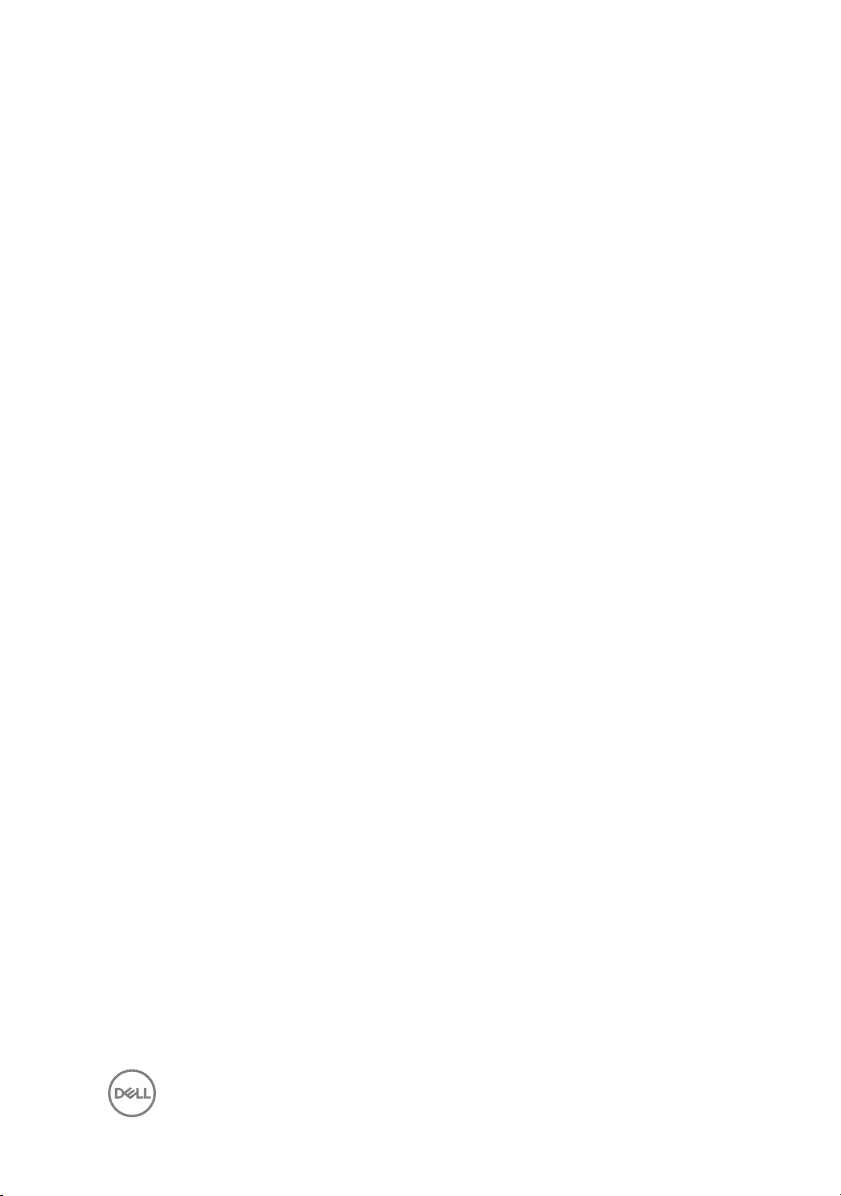
Contents
Before working inside your computer........................... 10
Before you begin .....................................................................................10
Safety instructions...................................................................................10
Recommended tools.................................................................................11
After working inside your computer..............................13
Removing the battery...................................................14
Procedure................................................................................................14
Replacing the battery...................................................16
Procedure................................................................................................16
Replacing the optical drive........................................... 17
Prerequisites............................................................................................ 17
Procedure................................................................................................ 17
Removing the optical drive.......................................... 20
Procedure............................................................................................... 20
Post-requisites........................................................................................20
Removing the base cover............................................. 21
Prerequisites............................................................................................21
Procedure................................................................................................21
Replacing the base cover.............................................23
Procedure............................................................................................... 23
Post-requisites........................................................................................23
3
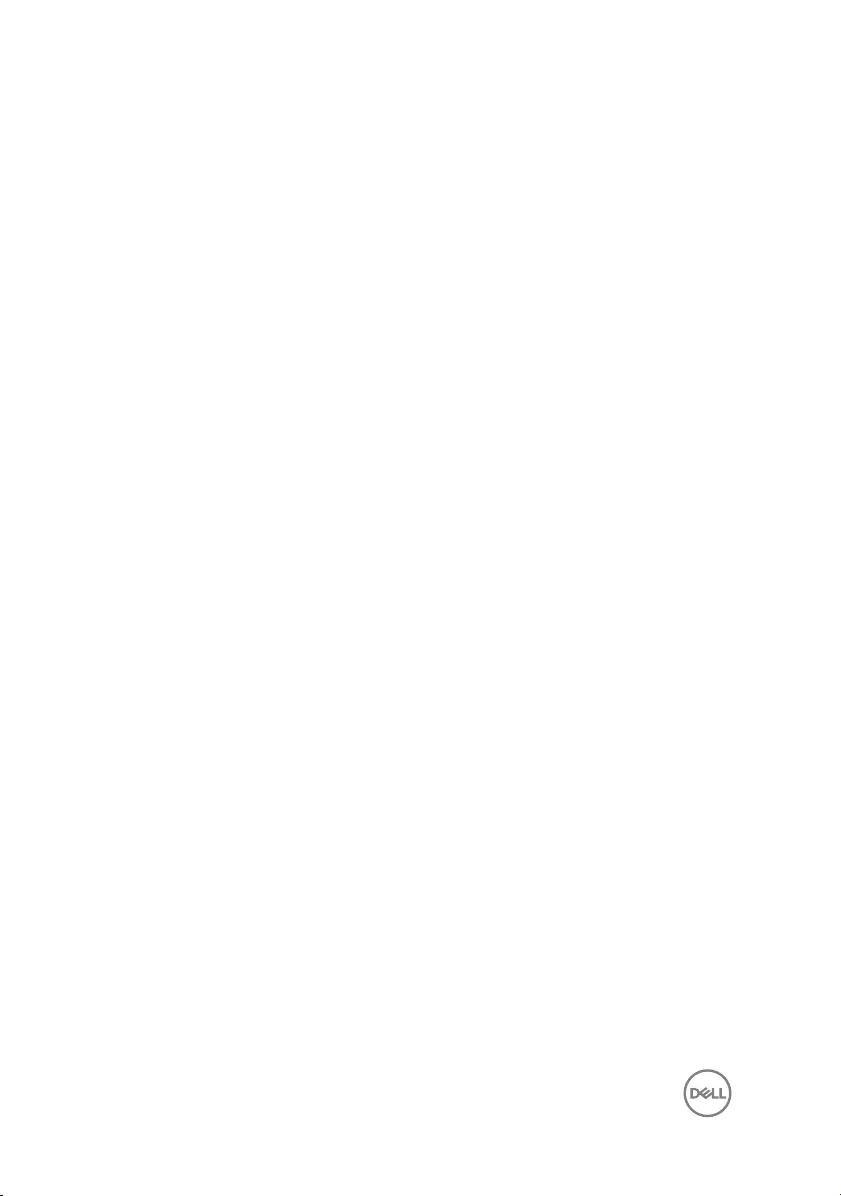
Removing the memory modules...................................24
Prerequisites........................................................................................... 24
Procedure............................................................................................... 24
Replacing the memory modules................................... 26
Procedure............................................................................................... 26
Post-requisites........................................................................................ 27
Removing the hard drive..............................................28
Prerequisites........................................................................................... 28
Procedure............................................................................................... 28
Replacing the hard drive.............................................. 32
Procedure............................................................................................... 32
Post-requisites........................................................................................32
Removing the wireless card......................................... 33
Prerequisites........................................................................................... 33
Procedure............................................................................................... 33
Replacing the wireless card......................................... 35
Procedure............................................................................................... 35
Post-requisites........................................................................................35
Removing the coin-cell battery....................................36
Prerequisites........................................................................................... 36
Procedure............................................................................................... 36
Replacing the coin-cell battery.................................... 38
Procedure............................................................................................... 38
Post-requisites........................................................................................38
4
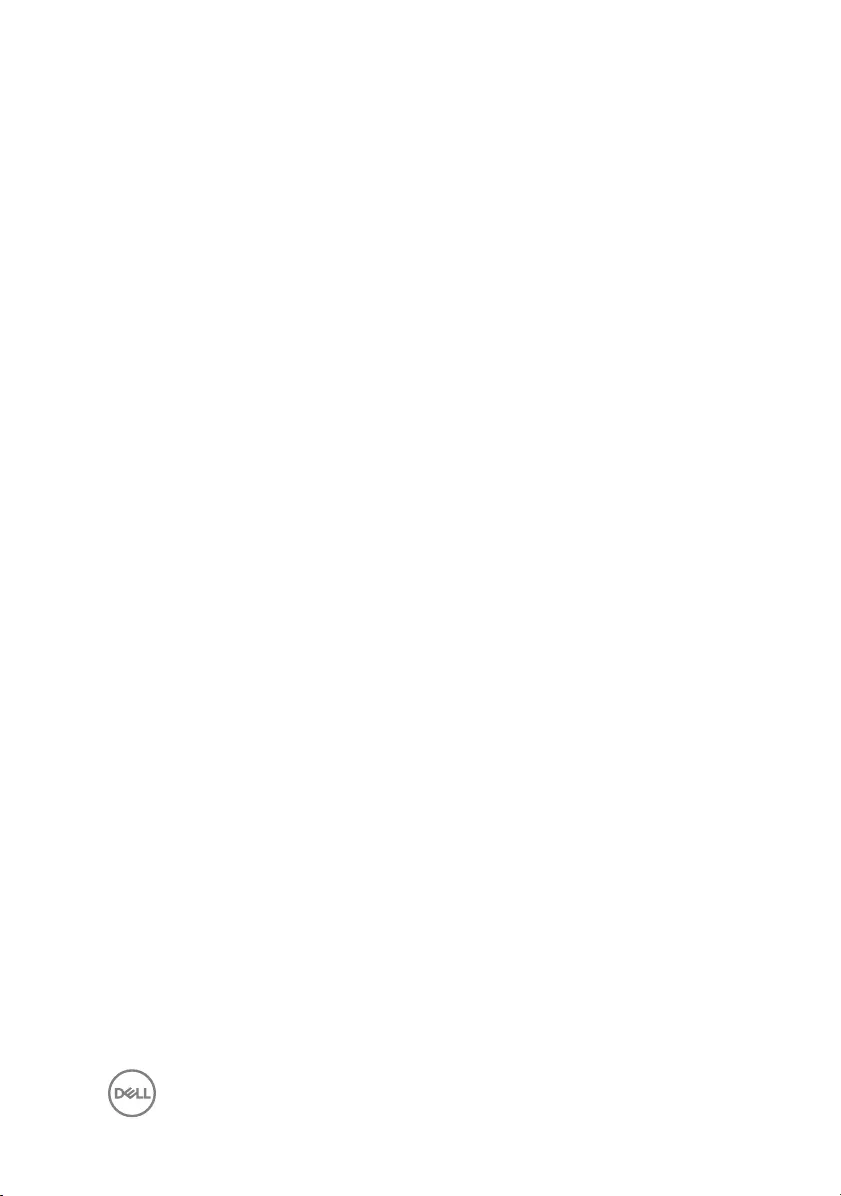
Removing the keyboard............................................... 39
Prerequisites........................................................................................... 39
Procedure............................................................................................... 39
Replacing the keyboard............................................... 42
Procedure............................................................................................... 42
Post-requisites........................................................................................42
Removing the computer base...................................... 43
Prerequisites........................................................................................... 43
Procedure............................................................................................... 43
Replacing the computer base.......................................48
Procedure............................................................................................... 48
Post-requisites........................................................................................48
Removing the optical-drive interposer.........................49
Prerequisites........................................................................................... 49
Procedure............................................................................................... 49
Replacing the optical-drive interposer..........................51
Procedure................................................................................................51
Post-requisites.........................................................................................51
Removing the speakers................................................52
Prerequisites........................................................................................... 52
Procedure............................................................................................... 52
Replacing the speakers................................................54
Procedure............................................................................................... 54
Post-requisites........................................................................................54
5
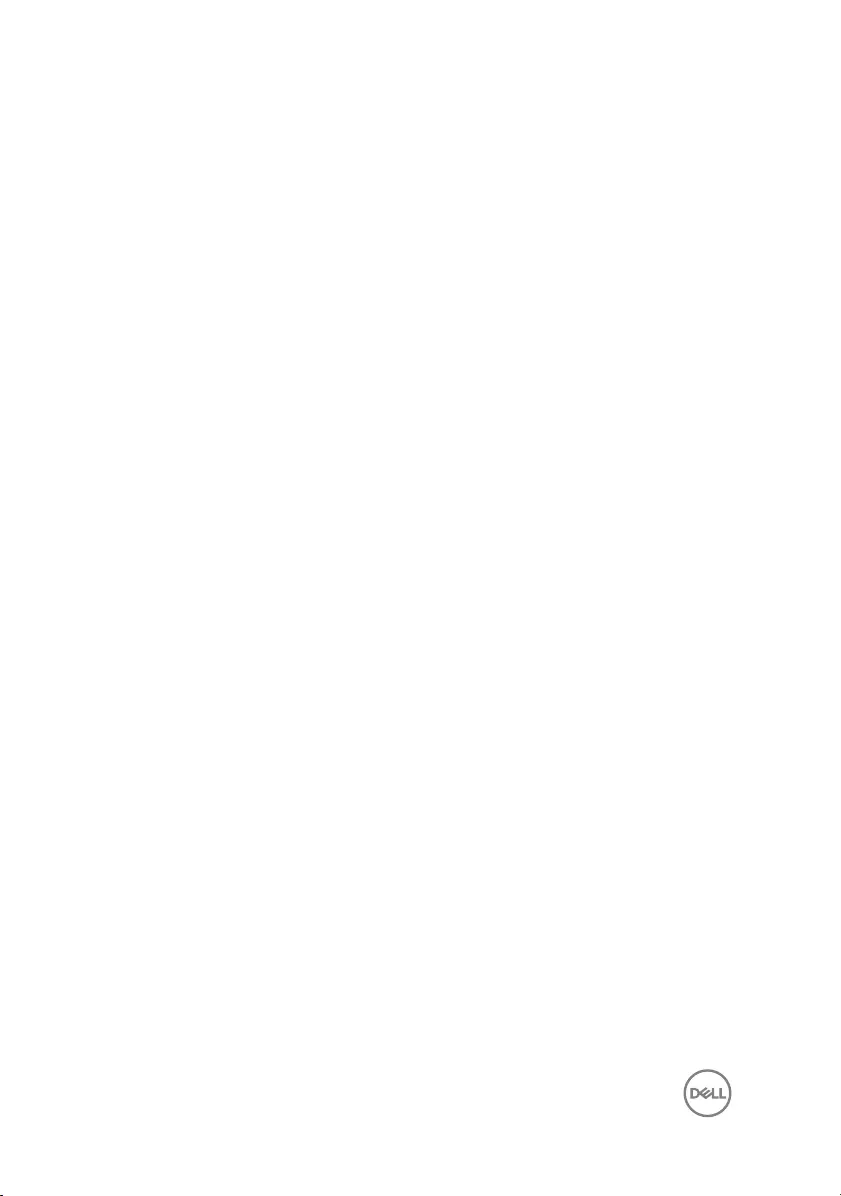
Removing the I/O board.............................................. 55
Prerequisites...........................................................................................55
Procedure...............................................................................................55
Replacing the I/O board...............................................57
Procedure............................................................................................... 57
Post-requisites........................................................................................57
Removing the heat-sink assembly................................58
Prerequisites...........................................................................................58
Procedure............................................................................................... 58
Replacing the heat-sink assembly................................60
Procedure............................................................................................... 60
Post-requisites........................................................................................60
Removing the power-button module............................62
Prerequisites........................................................................................... 62
Procedure............................................................................................... 62
Replacing the power-button module............................65
Procedure............................................................................................... 65
Post-requisites........................................................................................65
Removing the system board........................................ 66
Prerequisites...........................................................................................66
Procedure............................................................................................... 66
Replacing the system board......................................... 71
Procedure................................................................................................ 71
Post-requisites........................................................................................ 72
6
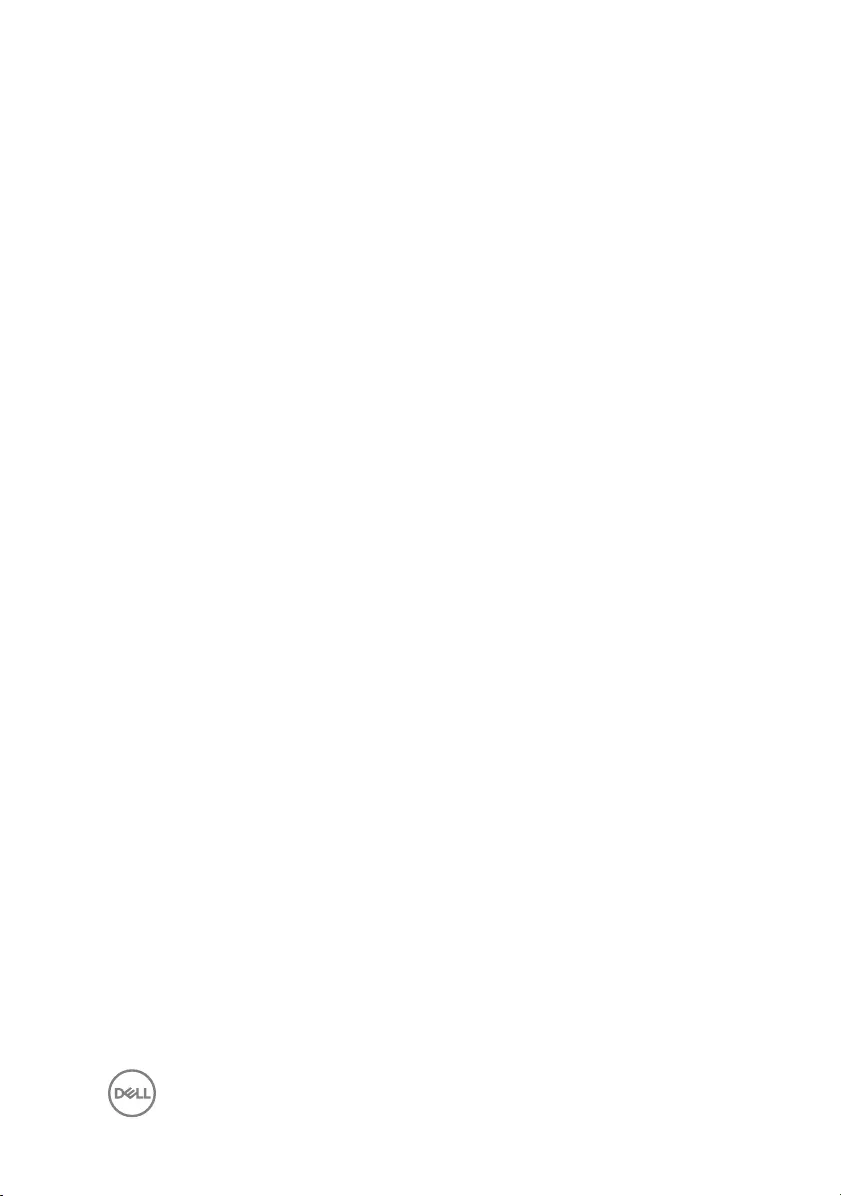
Removing the display assembly....................................73
Prerequisites........................................................................................... 73
Procedure............................................................................................... 73
Replacing the display assembly....................................76
Procedure............................................................................................... 76
Post-requisites........................................................................................76
Removing the display bezel..........................................77
Prerequisites............................................................................................77
Procedure................................................................................................77
Replacing the display bezel..........................................79
Procedure............................................................................................... 79
Post-requisites........................................................................................79
Removing the display panel......................................... 80
Prerequisites...........................................................................................80
Procedure............................................................................................... 80
Replacing the display panel..........................................83
Procedure............................................................................................... 83
Post-requisites........................................................................................83
Removing the display hinges........................................84
Prerequisites........................................................................................... 84
Procedure............................................................................................... 84
Replacing the display hinges........................................86
Procedure............................................................................................... 86
Post-requisites........................................................................................86
7
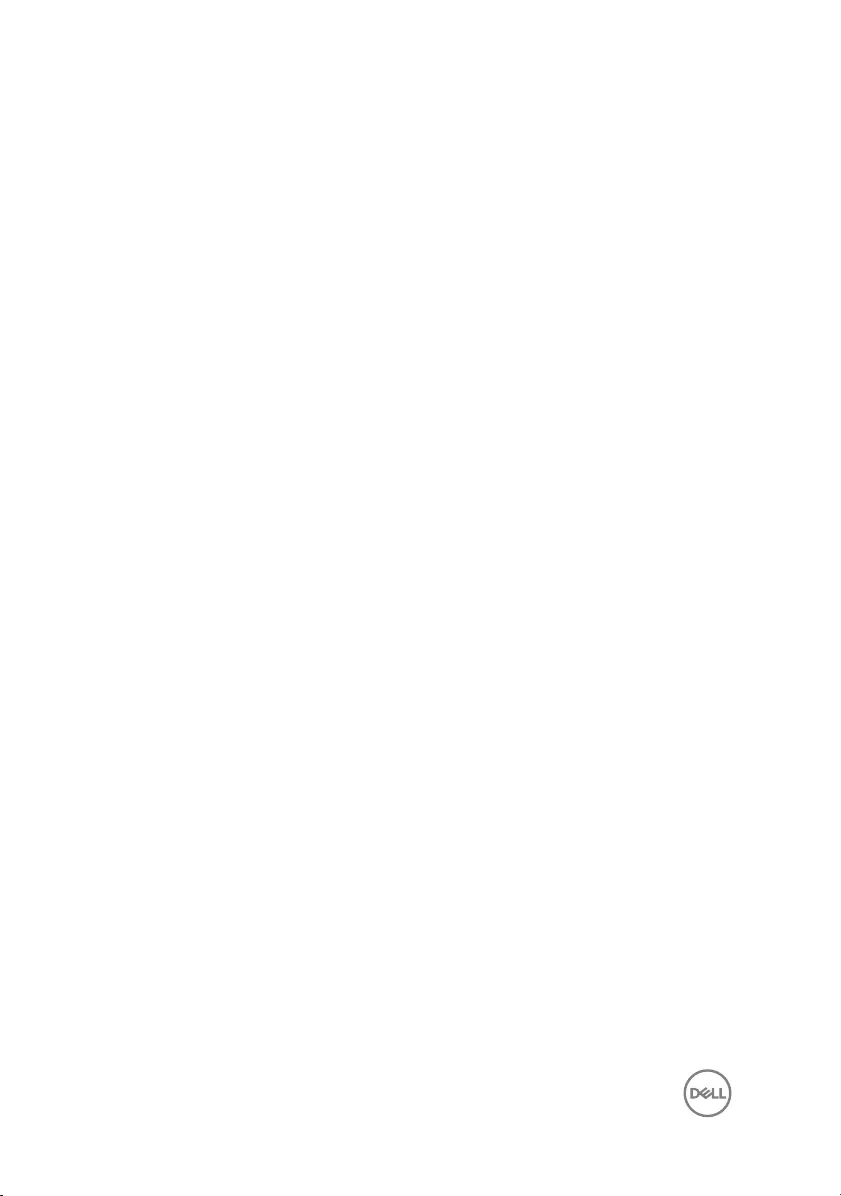
Removing the display cable..........................................87
Prerequisites........................................................................................... 87
Procedure............................................................................................... 87
Replacing the display cable..........................................89
Procedure............................................................................................... 89
Post-requisites........................................................................................89
Removing the display back-cover and antenna
assembly......................................................................90
Prerequisites...........................................................................................90
Procedure............................................................................................... 90
Replacing the display back-cover and antenna
assembly......................................................................92
Procedure............................................................................................... 92
Post-requisites........................................................................................92
Removing the camera.................................................. 93
Prerequisites........................................................................................... 93
Procedure............................................................................................... 93
Replacing the camera.................................................. 95
Procedure............................................................................................... 95
Post-requisites........................................................................................95
Removing the power-adapter port...............................96
Prerequisites...........................................................................................96
Procedure............................................................................................... 96
8
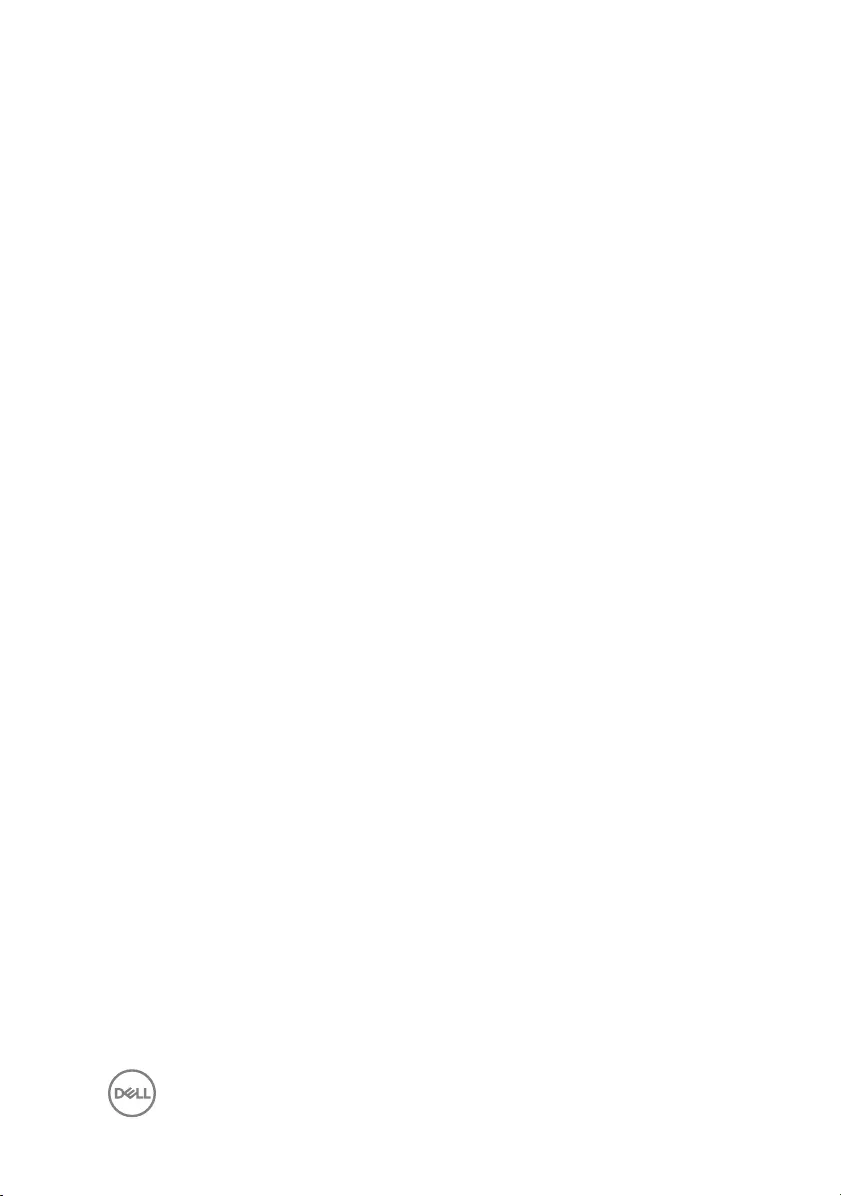
Replacing the power-adapter port...............................98
Procedure............................................................................................... 98
Post-requisites........................................................................................98
Removing the palm-rest assembly............................... 99
Prerequisites...........................................................................................99
Procedure............................................................................................... 99
Replacing the palm-rest assembly...............................101
Procedure.............................................................................................. 101
Post-requisites....................................................................................... 101
Flashing the BIOS.......................................................102
9
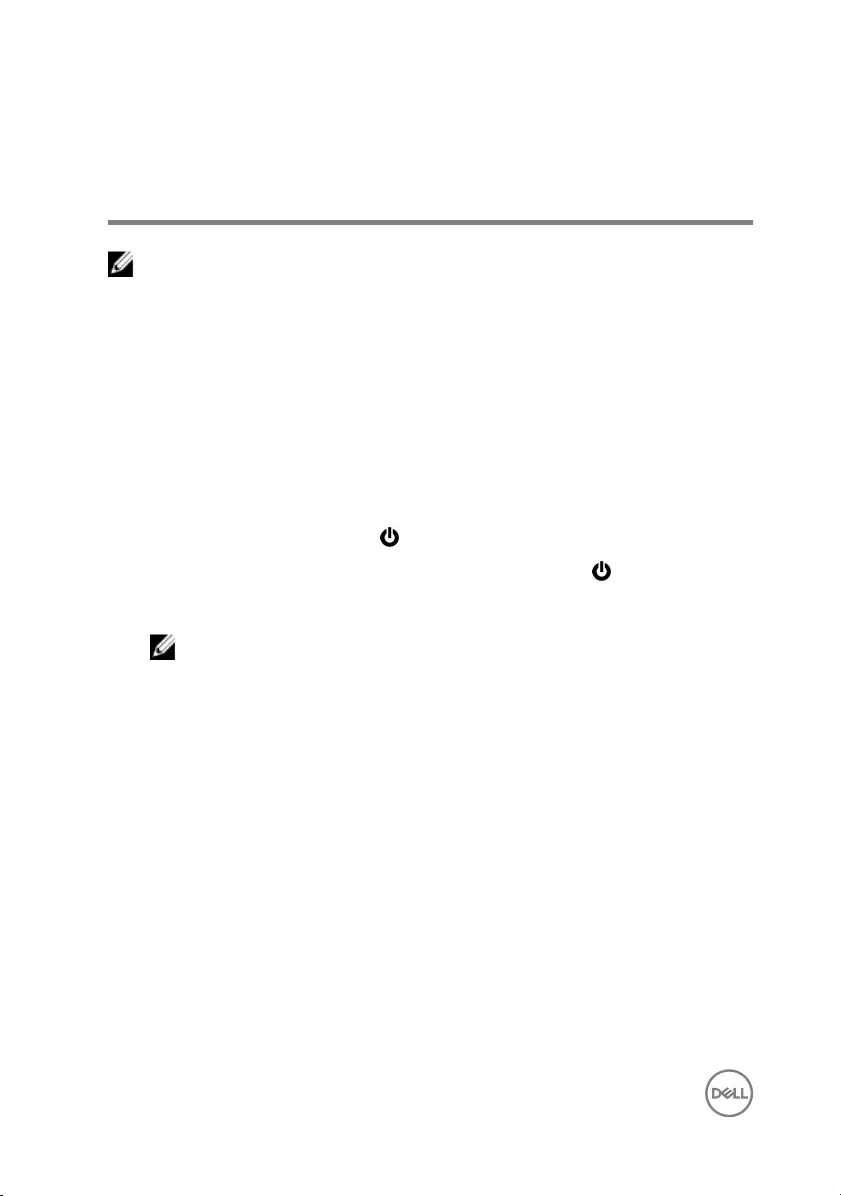
Before working inside your
computer
NOTE: The images in this document may differ from your computer
depending on the configuration you ordered.
Before you begin
1 Save and close all open files and exit all open applications.
2 Shut down your computer.
The shut-down instruction varies depending on the operating system installed on
your computer.
– Windows 10: Click Start → Power → Shut down.
– Windows 8.1: On the Start screen, click the power icon → Shut down.
– Windows 7: Click Start → Shut down.
NOTE: If you are using a different operating system, see the
documentation of your operating system for shut-down instructions.
3 Disconnect your computer and all attached devices from their electrical outlets.
4 Disconnect all cables such as telephone cables, network cables, and so on, from
your computer.
5 Disconnect all attached devices and peripherals, such as keyboard, mouse,
monitor, and so on, from your computer.
6 Remove any media card and optical disc from your computer, if applicable.
7 After the computer is unplugged, press and hold the power button for 5 seconds
to ground the system board.
Safety instructions
Use the following safety guidelines to protect your computer from potential damage
and ensure your personal safety.
10
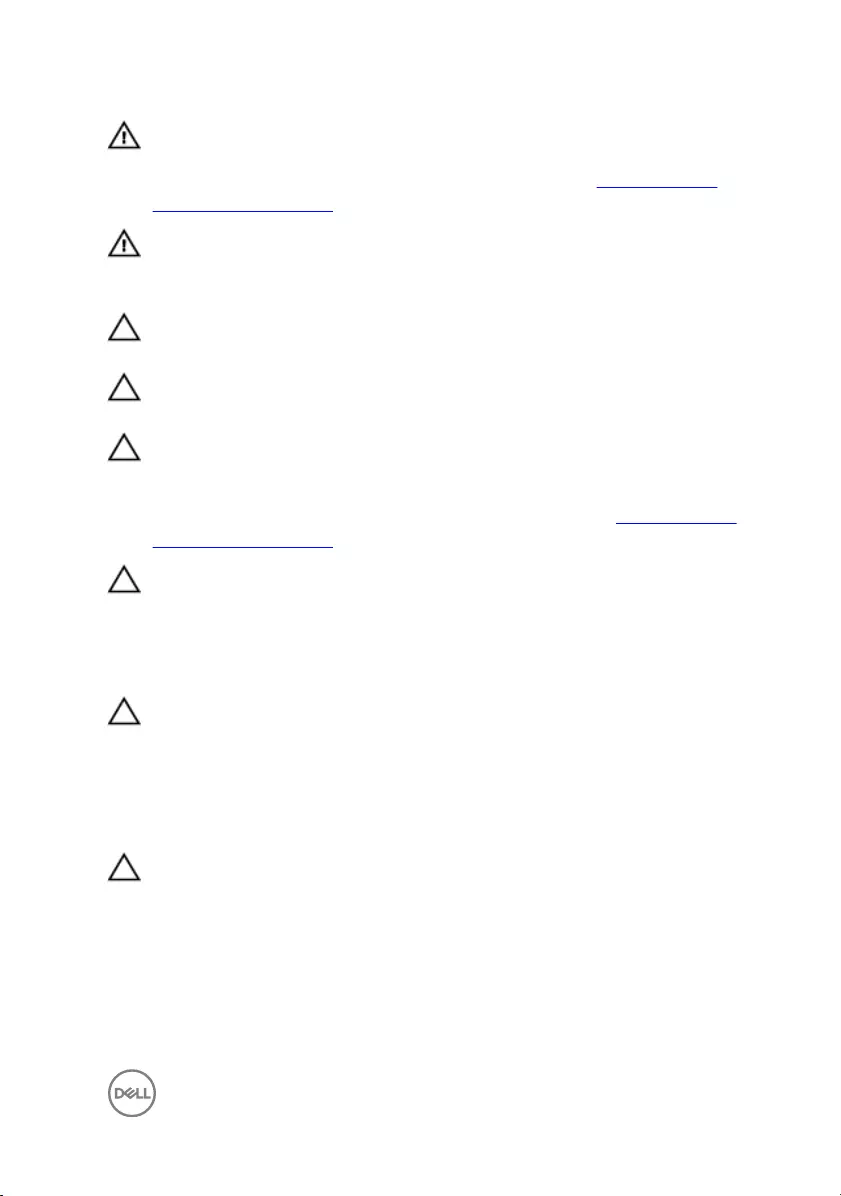
WARNING: Before working inside your computer, read the safety
information that shipped with your computer. For more safety best
practices, see the Regulatory Compliance home page at www.dell.com/
regulatory_compliance.
WARNING: Disconnect all power sources before opening the computer
cover or panels. After you finish working inside the computer, replace all
covers, panels, and screws before connecting to the electrical outlet.
CAUTION: To avoid damaging the computer, ensure that the work surface
is flat and clean.
CAUTION: To avoid damaging the components and cards, handle them by
their edges, and avoid touching pins and contacts.
CAUTION: You should only perform troubleshooting and repairs as
authorized or directed by the Dell technical assistance team. Damage due to
servicing that is not authorized by Dell is not covered by your warranty. See
the safety instructions that shipped with the product or at www.dell.com/
regulatory_compliance.
CAUTION: Before touching anything inside your computer, ground yourself
by touching an unpainted metal surface, such as the metal at the back of
the computer. While you work, periodically touch an unpainted metal
surface to dissipate static electricity, which could harm internal
components.
CAUTION: When you disconnect a cable, pull on its connector or on its pull
tab, not on the cable itself. Some cables have connectors with locking tabs
or thumb-screws that you must disengage before disconnecting the cable.
When disconnecting cables, keep them evenly aligned to avoid bending any
connector pins. When connecting cables, ensure that the ports and
connectors are correctly oriented and aligned.
CAUTION: Press and eject any installed card from the media-card reader.
Recommended tools
The procedures in this document may require the following tools:
• Phillips screwdriver
11
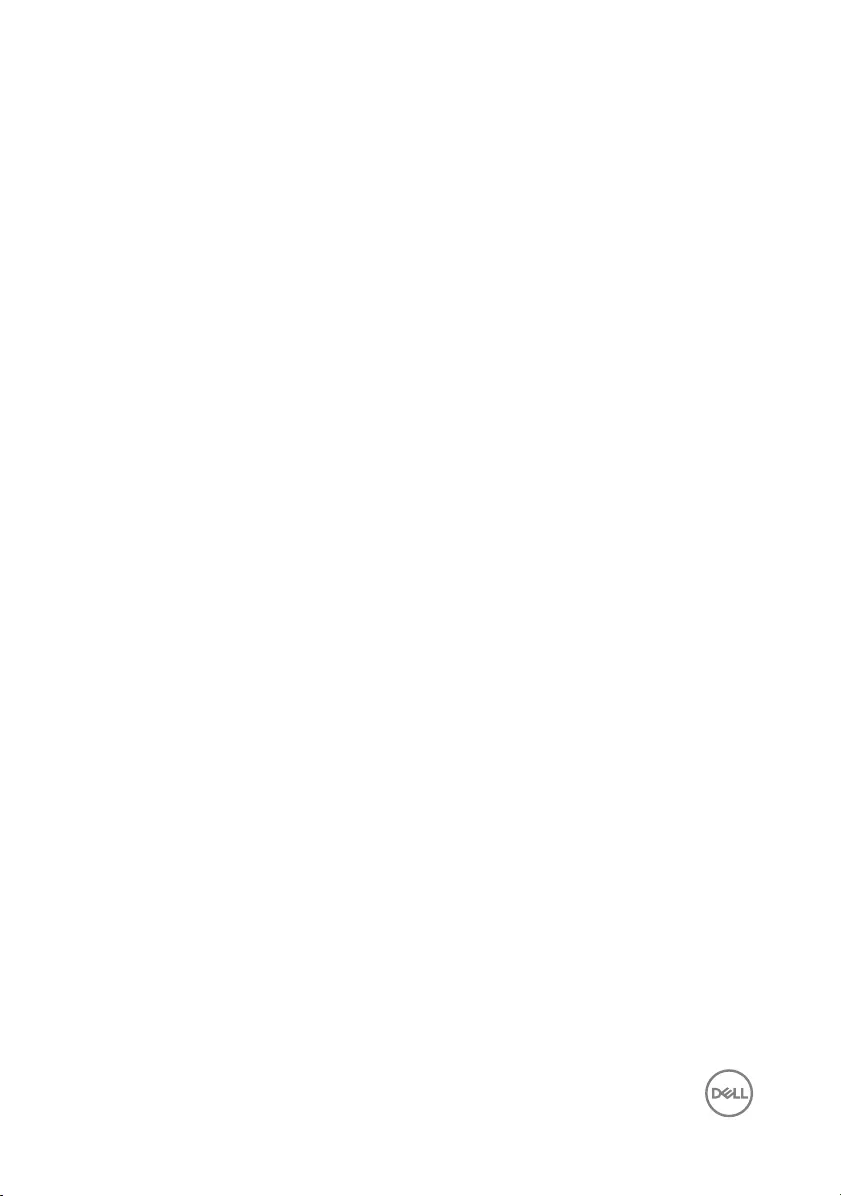
• Plastic scribe
12
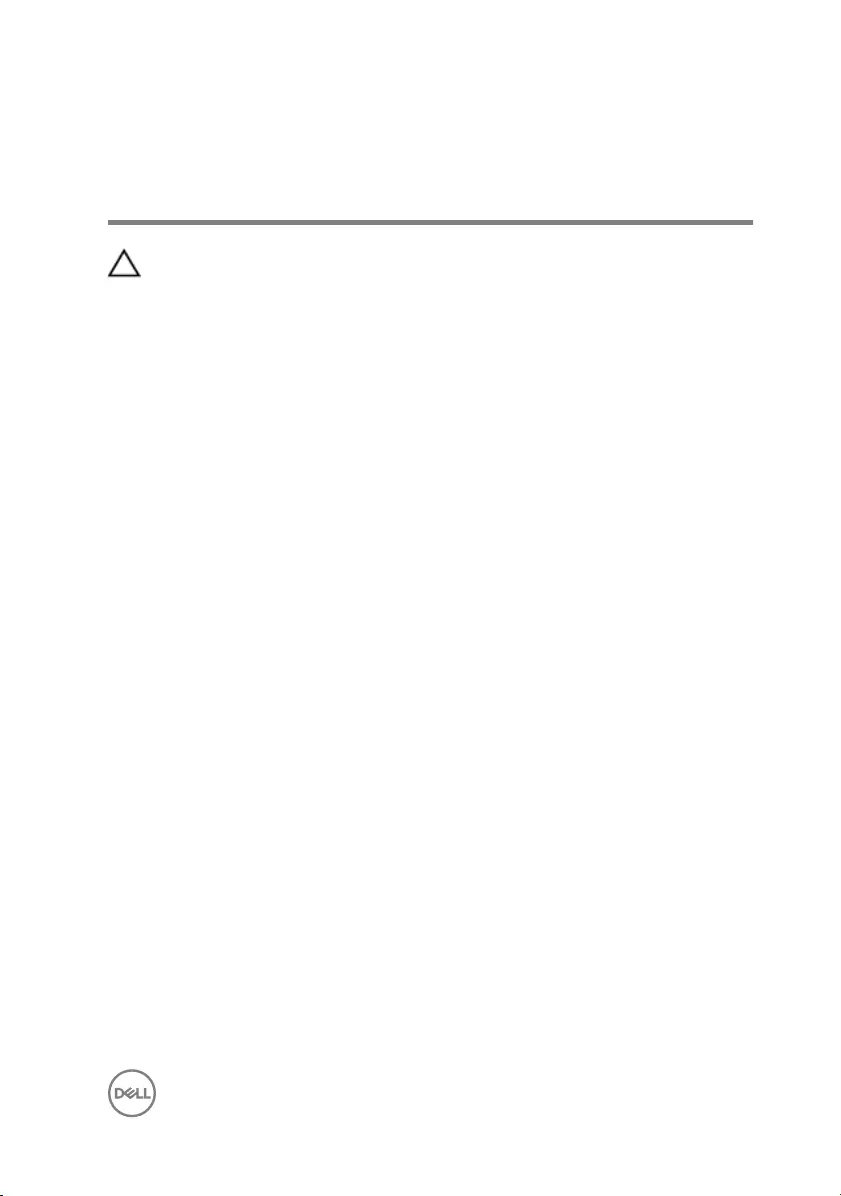
After working inside your
computer
CAUTION: Leaving stray or loose screws inside your computer may severely
damage your computer.
1 Replace all screws and ensure that no stray screws remain inside your computer.
2 Connect any external devices, peripherals, or cables you removed before
working on your computer.
3 Replace any media cards, discs, or any other parts that you removed before
working on your computer.
4 Connect your computer and all attached devices to their electrical outlets.
5 Turn on your computer.
13
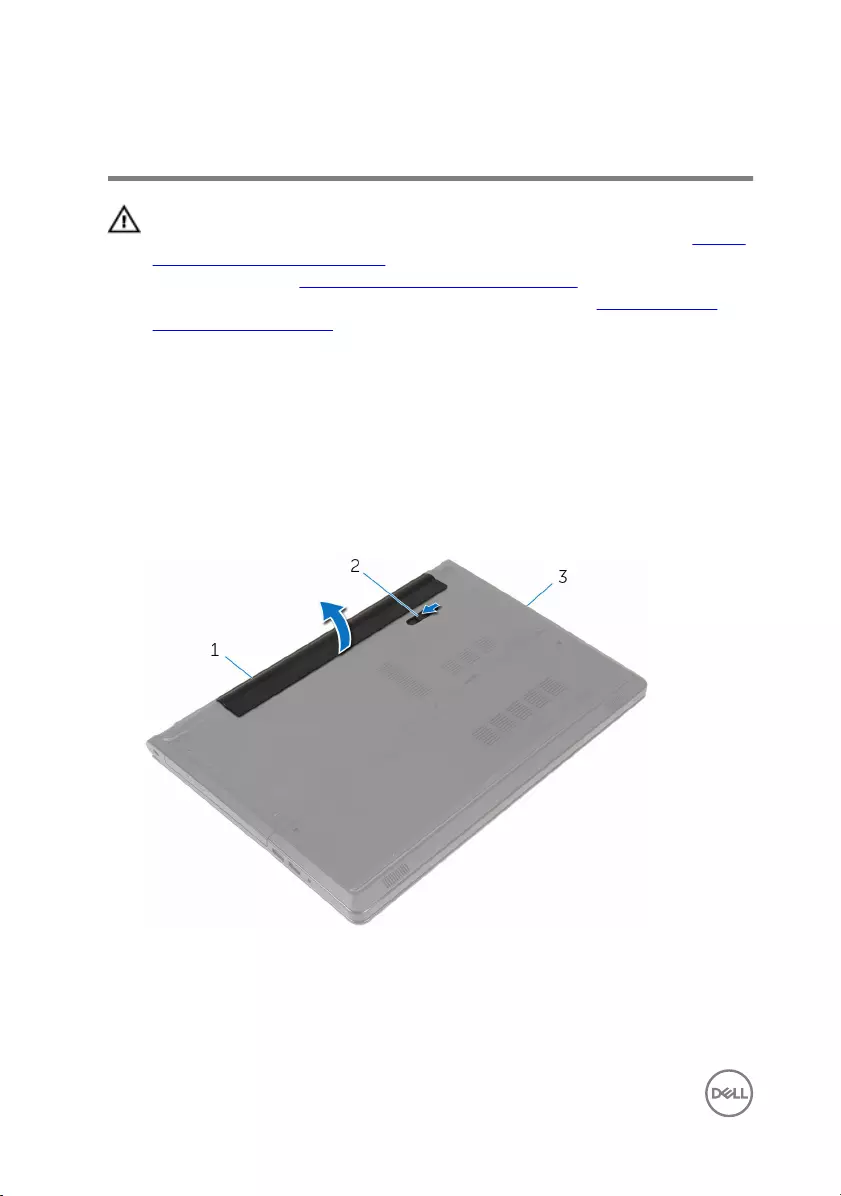
Removing the battery
WARNING: Before working inside your computer, read the safety
information that shipped with your computer and follow the steps in Before
working inside your computer. After working inside your computer, follow
the instructions in After working inside your computer. For more safety best
practices, see the Regulatory Compliance home page at www.dell.com/
regulatory_compliance.
Procedure
1 Close the display and turn the computer over.
2 Slide the battery latch to the unlocked position.
3 Using your fingertips, lift the battery at an angle and remove the battery off the
computer base.
1 battery 2 battery latch
3 computer base
14
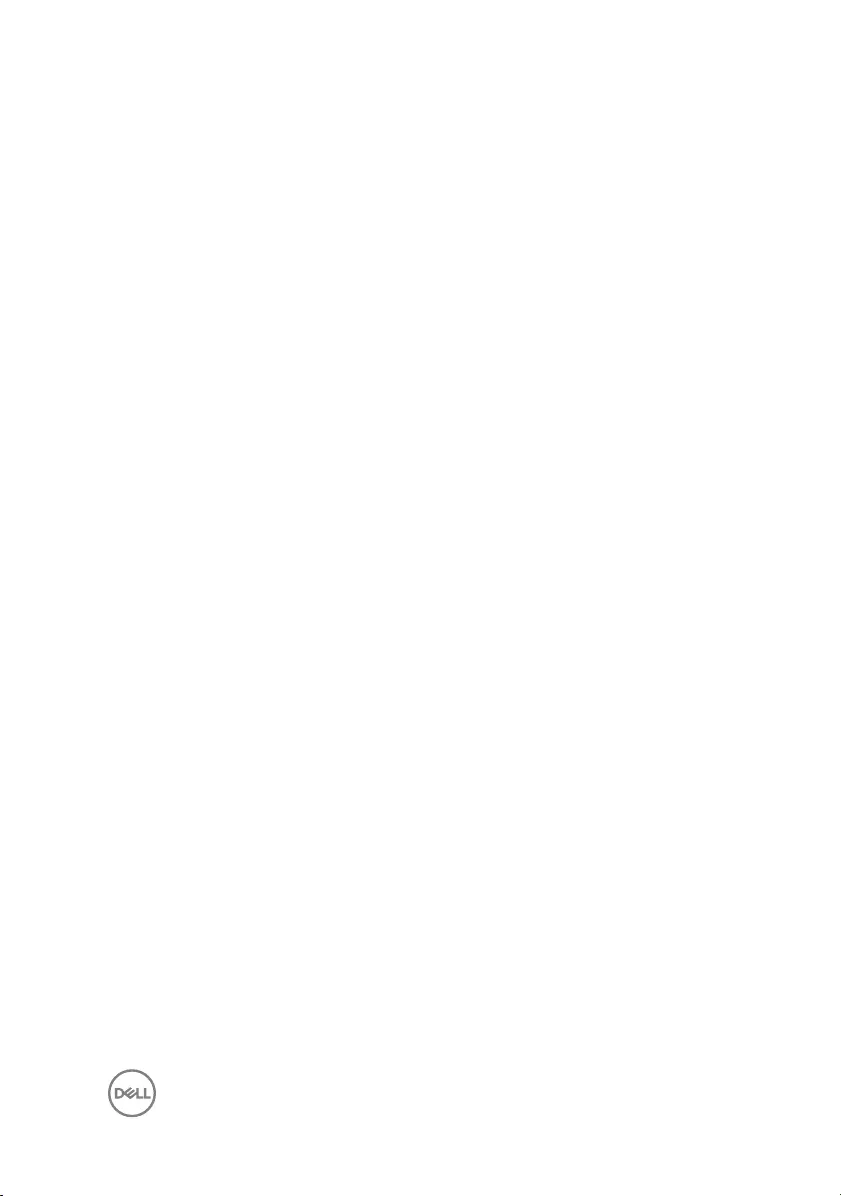
4 Turn the computer over, open the display, and press the power button for five
seconds to ground the computer.
15
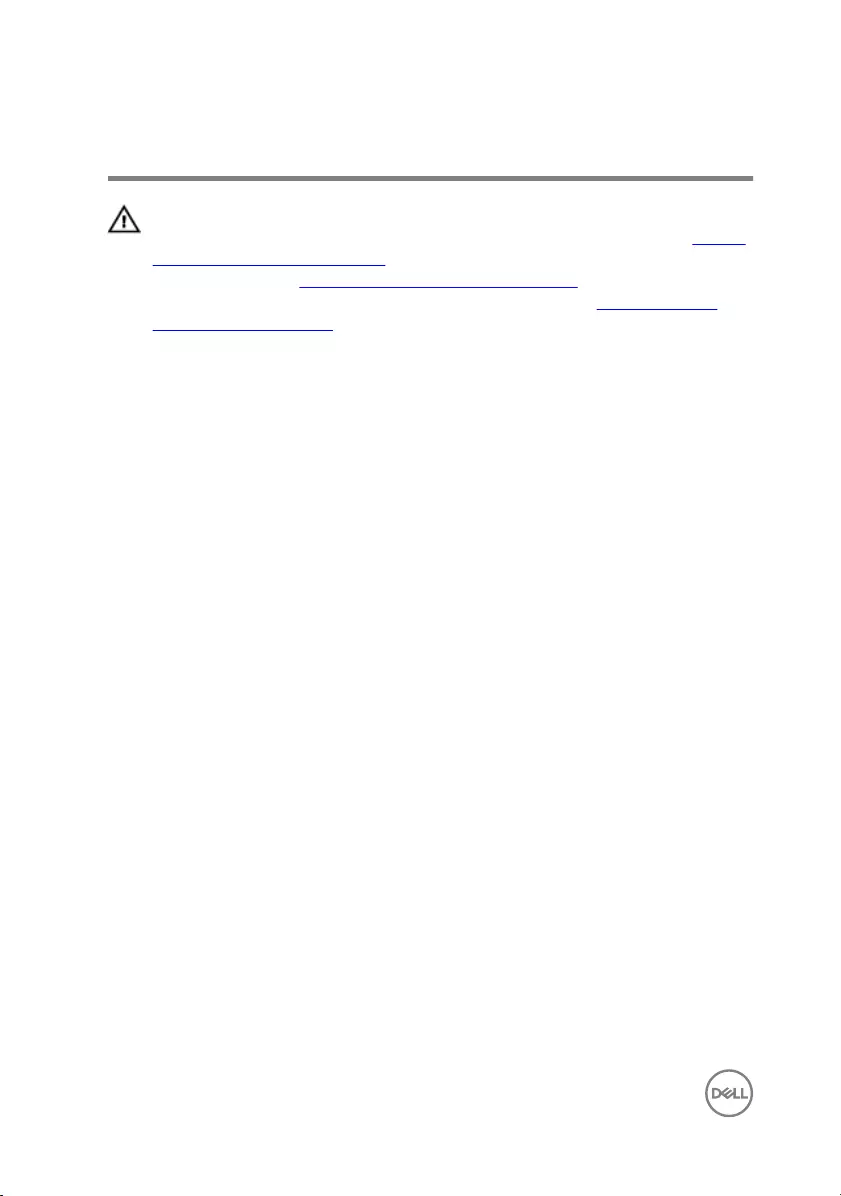
Replacing the battery
WARNING: Before working inside your computer, read the safety
information that shipped with your computer and follow the steps in Before
working inside your computer. After working inside your computer, follow
the instructions in After working inside your computer. For more safety best
practices, see the Regulatory Compliance home page at www.dell.com/
regulatory_compliance.
Procedure
Slide the tabs on the battery into the slots on the battery bay and snap the battery
into place.
16
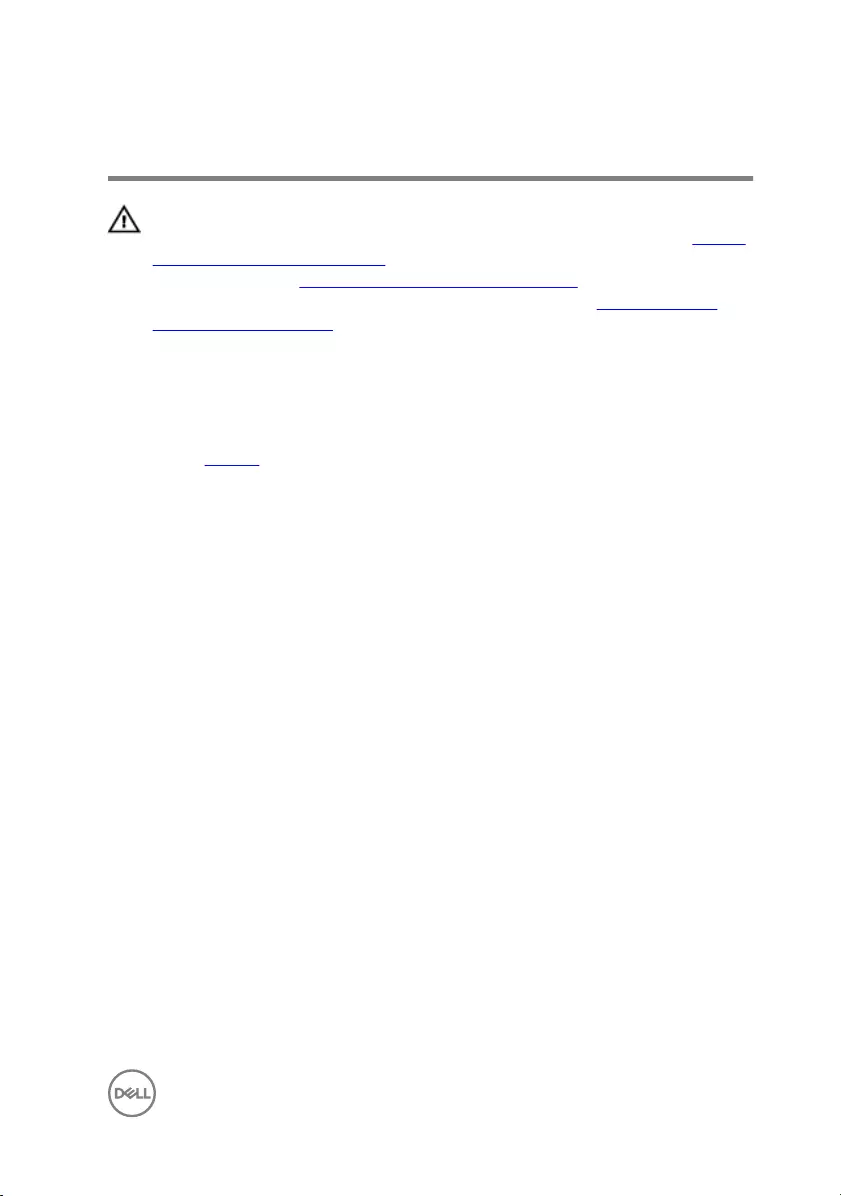
Replacing the optical drive
WARNING: Before working inside your computer, read the safety
information that shipped with your computer and follow the steps in Before
working inside your computer. After working inside your computer, follow
the instructions in After working inside your computer. For more safety best
practices, see the Regulatory Compliance home page at www.dell.com/
regulatory_compliance.
Prerequisites
Remove the battery.
Procedure
1 Remove the screw that secures the optical-drive assembly to the computer
base.
2 Using a plastic scribe, push the optical drive through the slot to release the
optical-drive assembly out of the optical-drive bay.
17
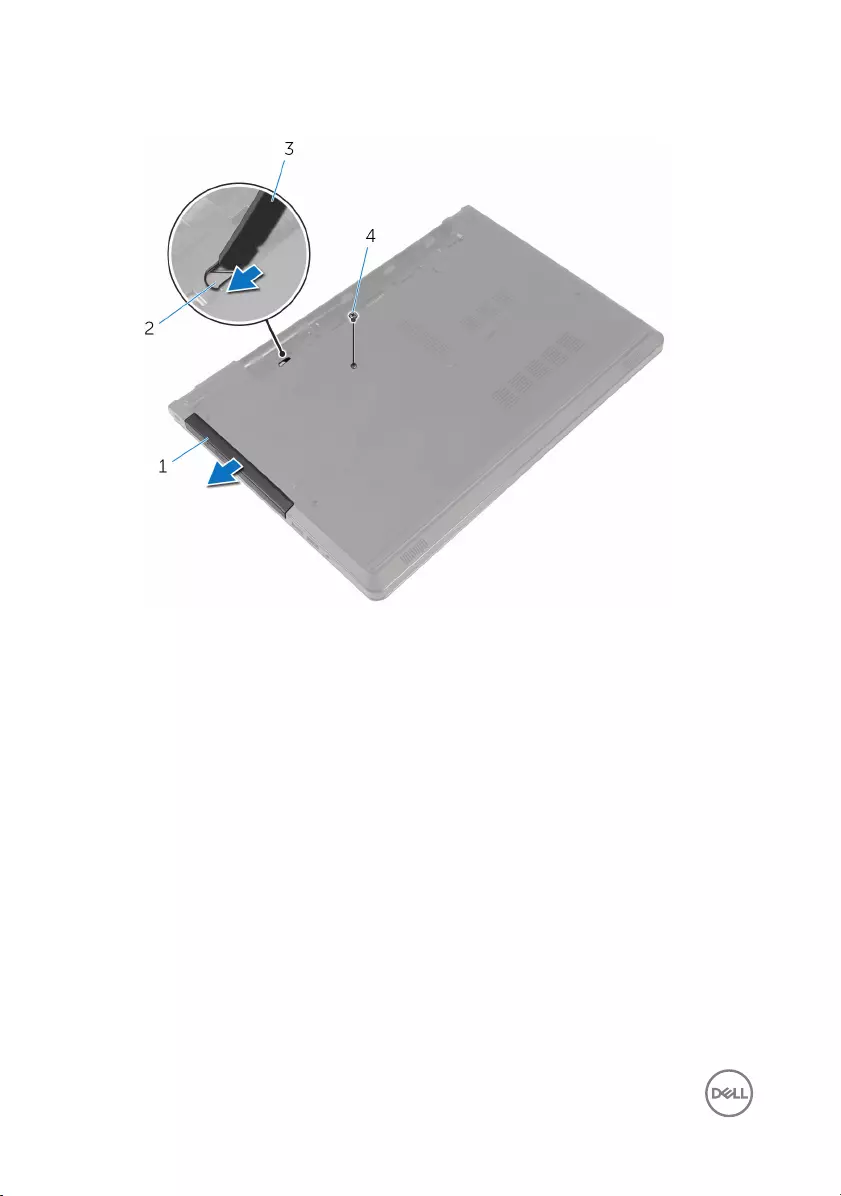
3 Slide the optical-drive assembly out of the optical-drive bay.
1 optical-drive assembly 2 optical-drive slot
3 plastic scribe 4 screw
4 Carefully pull the optical-drive bezel and remove it from the optical drive.
18

5 Remove the screws that secure the optical-drive bracket to the optical drive and
remove the optical-drive bracket.
1 optical-drive bezel 2 optical drive
3 optical-drive bracket 4 screws (2)
5 tab
19
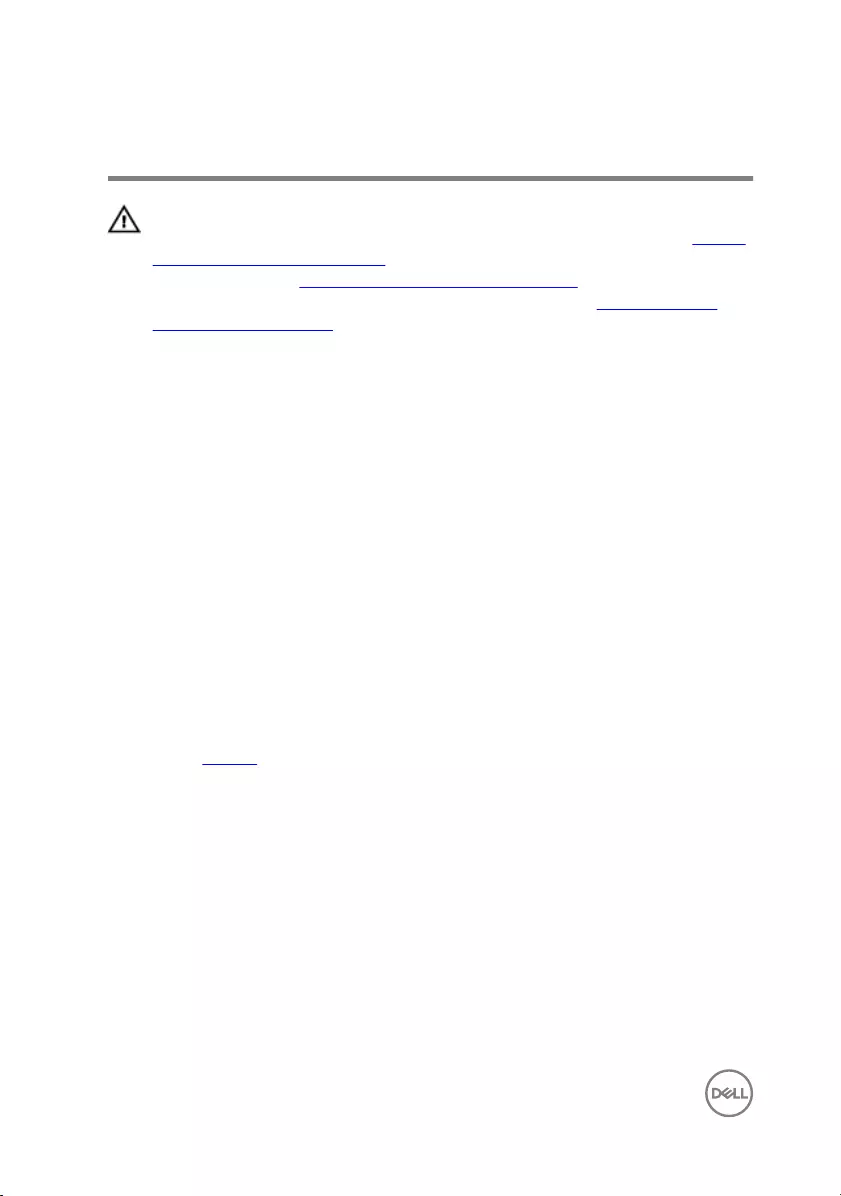
Removing the optical drive
WARNING: Before working inside your computer, read the safety
information that shipped with your computer and follow the steps in Before
working inside your computer. After working inside your computer, follow
the instructions in After working inside your computer. For more safety best
practices, see the Regulatory Compliance home page at www.dell.com/
regulatory_compliance.
Procedure
1 Align the screw holes on the optical-drive bracket with the screw holes on the
optical drive.
2 Replace the screws that secure the optical-drive bracket to the optical drive.
3 Align the tabs on the optical-drive bezel with the slots on the optical drive and
snap the optical-drive bezel into place.
4 Slide the optical-drive assembly into the optical-drive bay and align the screw
hole on the optical-drive bracket with the screw hole on the computer base.
5 Replace the screw that secures the optical-drive assembly to the computer
base.
Post-requisites
Replace the battery.
20
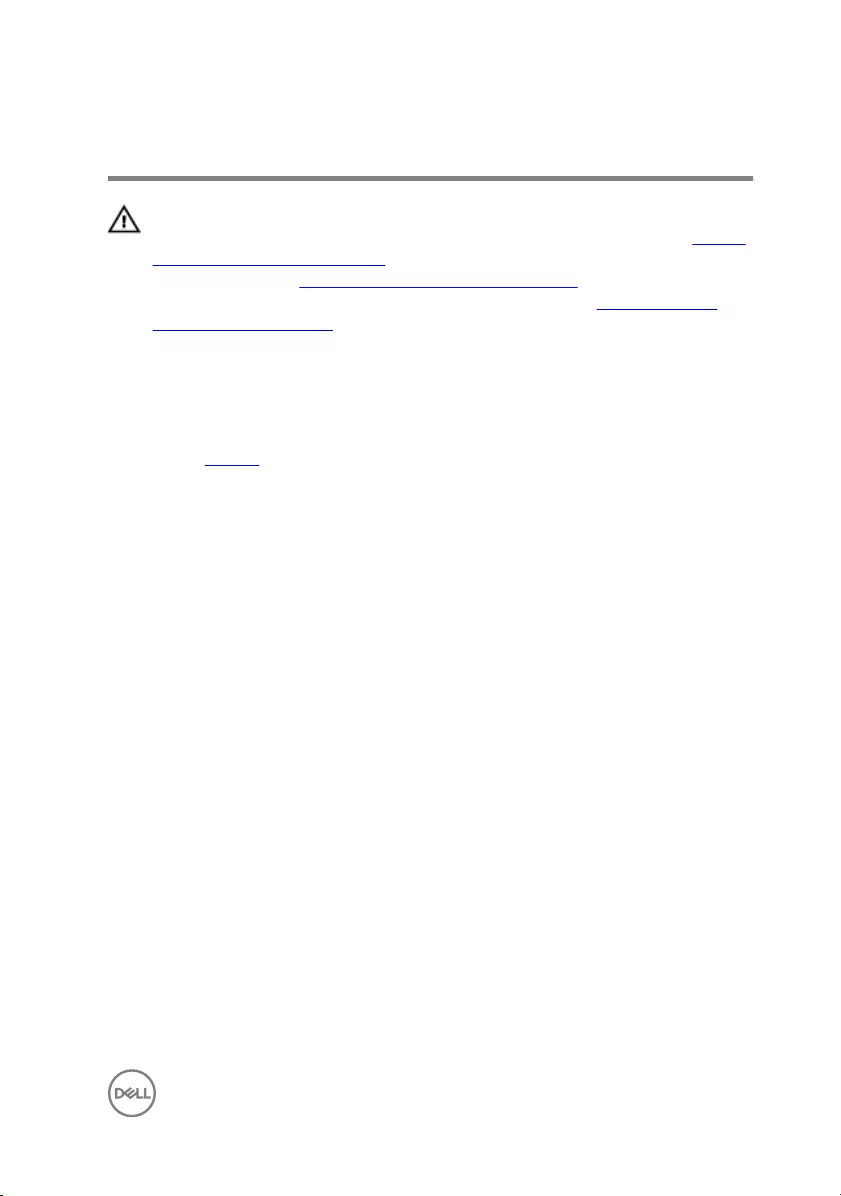
Removing the base cover
WARNING: Before working inside your computer, read the safety
information that shipped with your computer and follow the steps in Before
working inside your computer. After working inside your computer, follow
the instructions in After working inside your computer. For more safety best
practices, see the Regulatory Compliance home page at www.dell.com/
regulatory_compliance.
Prerequisites
Remove the battery.
Procedure
1 Close the display and turn the computer over.
2 Remove the screws that secure the base cover to the computer base.
3 Using your fingertips, pry the base cover starting at the top edge out of the
computer base.
21
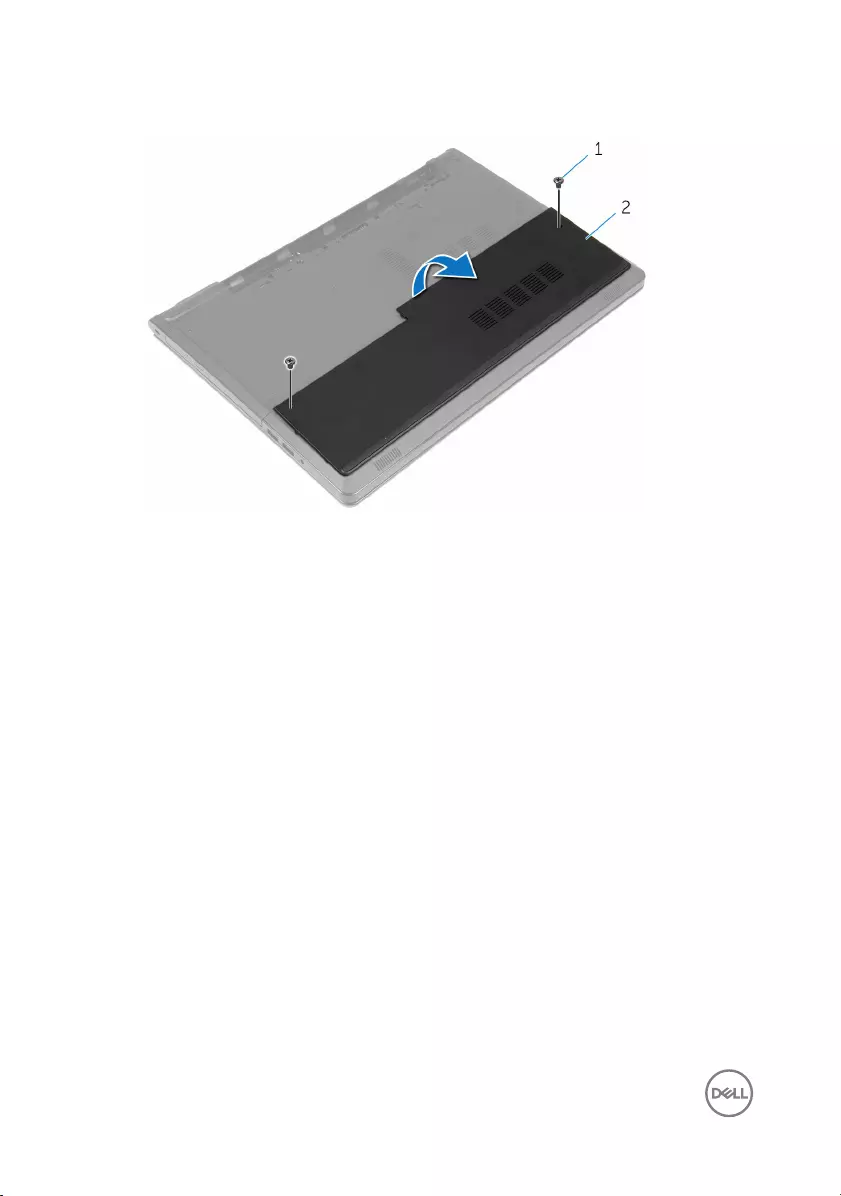
4 Lift the base cover off the computer base.
1 screws (2) 2 base cover
22
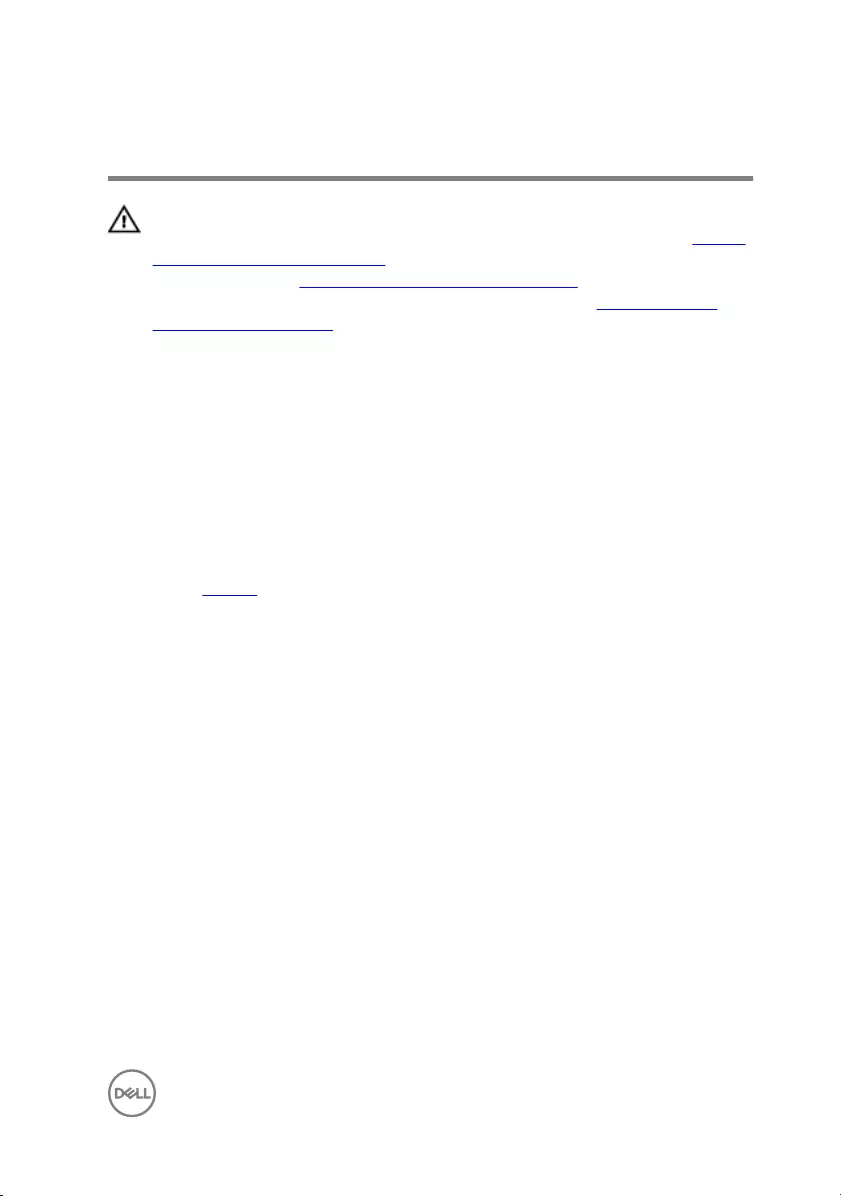
Replacing the base cover
WARNING: Before working inside your computer, read the safety
information that shipped with your computer and follow the steps in Before
working inside your computer. After working inside your computer, follow
the instructions in After working inside your computer. For more safety best
practices, see the Regulatory Compliance home page at www.dell.com/
regulatory_compliance.
Procedure
1 Slide the base cover into the computer base and snap the base cover into place.
2 Replace the screws that secure the base cover to the computer base.
Post-requisites
Replace the battery.
23
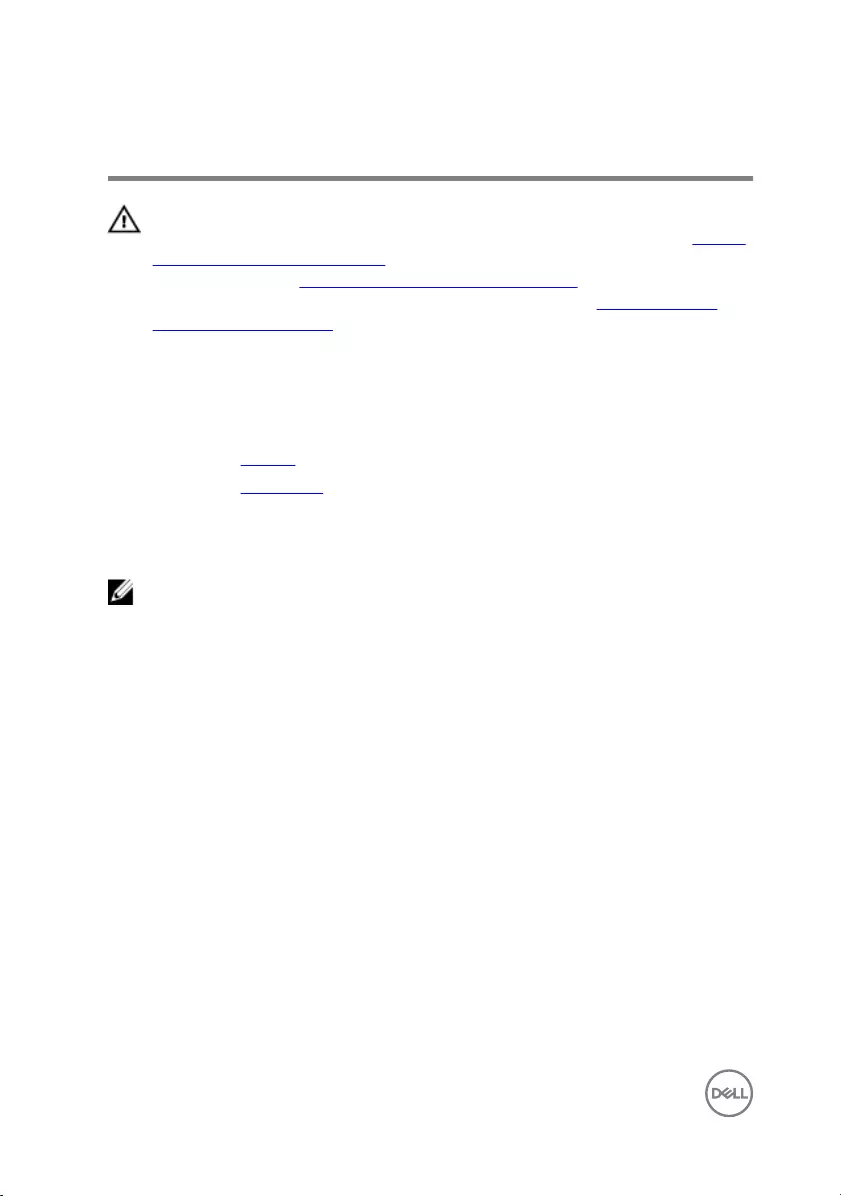
Removing the memory modules
WARNING: Before working inside your computer, read the safety
information that shipped with your computer and follow the steps in Before
working inside your computer. After working inside your computer, follow
the instructions in After working inside your computer. For more safety best
practices, see the Regulatory Compliance home page at www.dell.com/
regulatory_compliance.
Prerequisites
1 Remove the battery.
2 Remove the base cover.
Procedure
NOTE: The number of memory modules may be different on your computer
depending on the configuration you ordered.
1 Use your fingertips to carefully spread apart the securing clips on each end of
the memory-module slot until the memory module pops up.
24
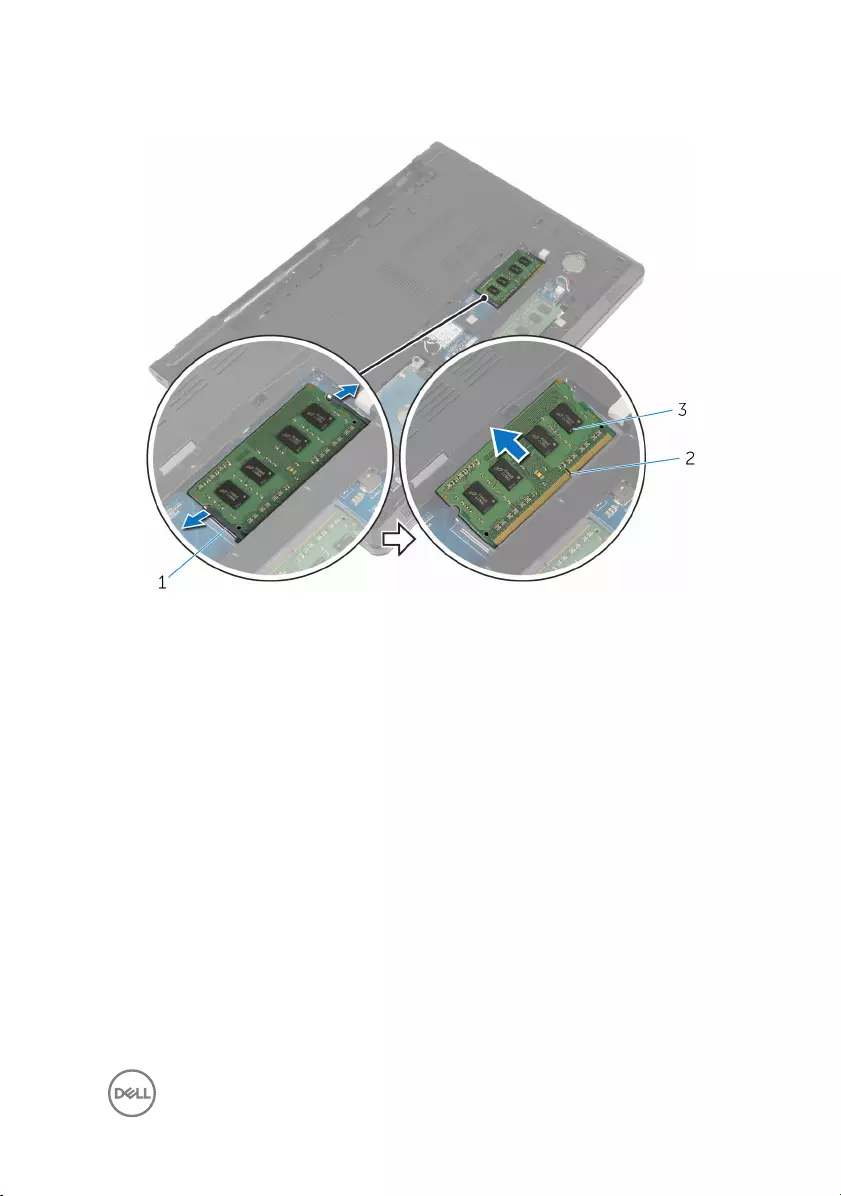
2 Remove the memory module from the memory-module slot.
1 securing clips (2) 2 memory-module slot
3 memory module
25
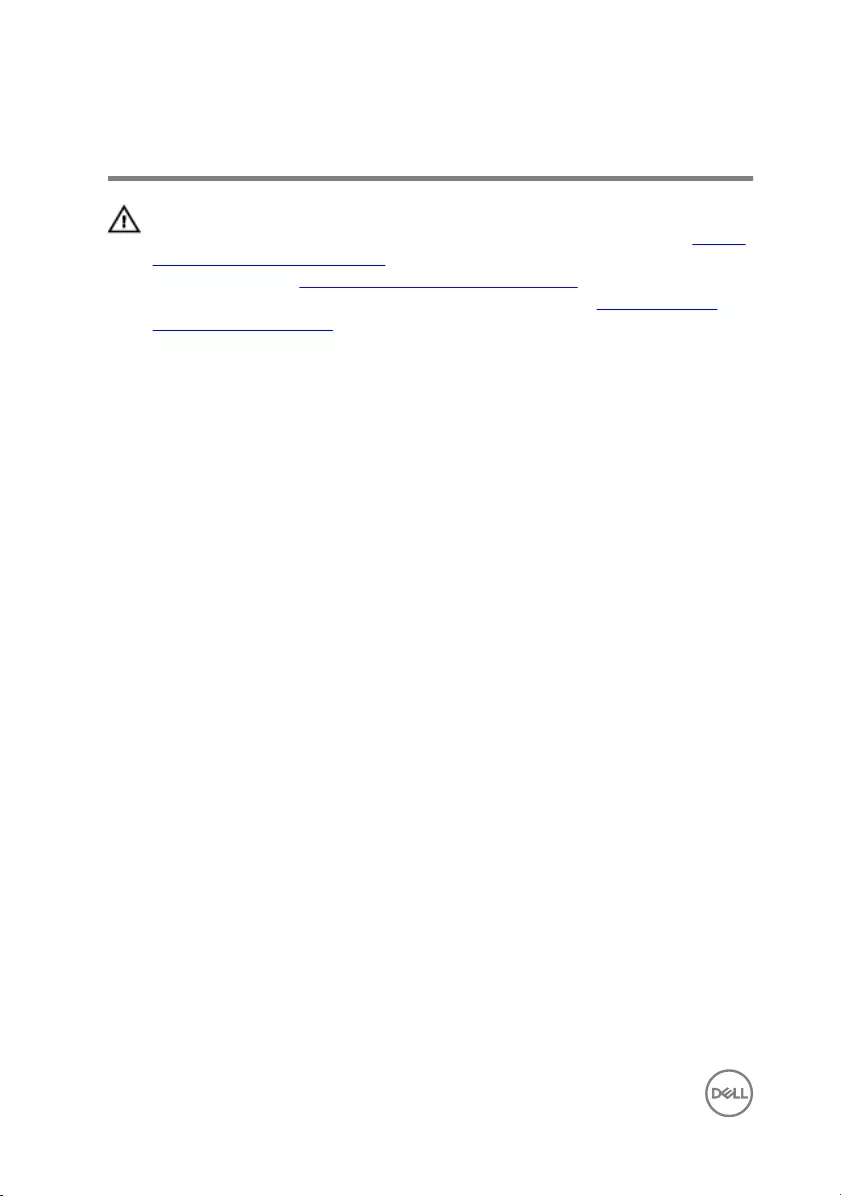
Replacing the memory modules
WARNING: Before working inside your computer, read the safety
information that shipped with your computer and follow the steps in Before
working inside your computer. After working inside your computer, follow
the instructions in After working inside your computer. For more safety best
practices, see the Regulatory Compliance home page at www.dell.com/
regulatory_compliance.
Procedure
1 Align the notch on the memory module with the tab on the memory-module slot.
26
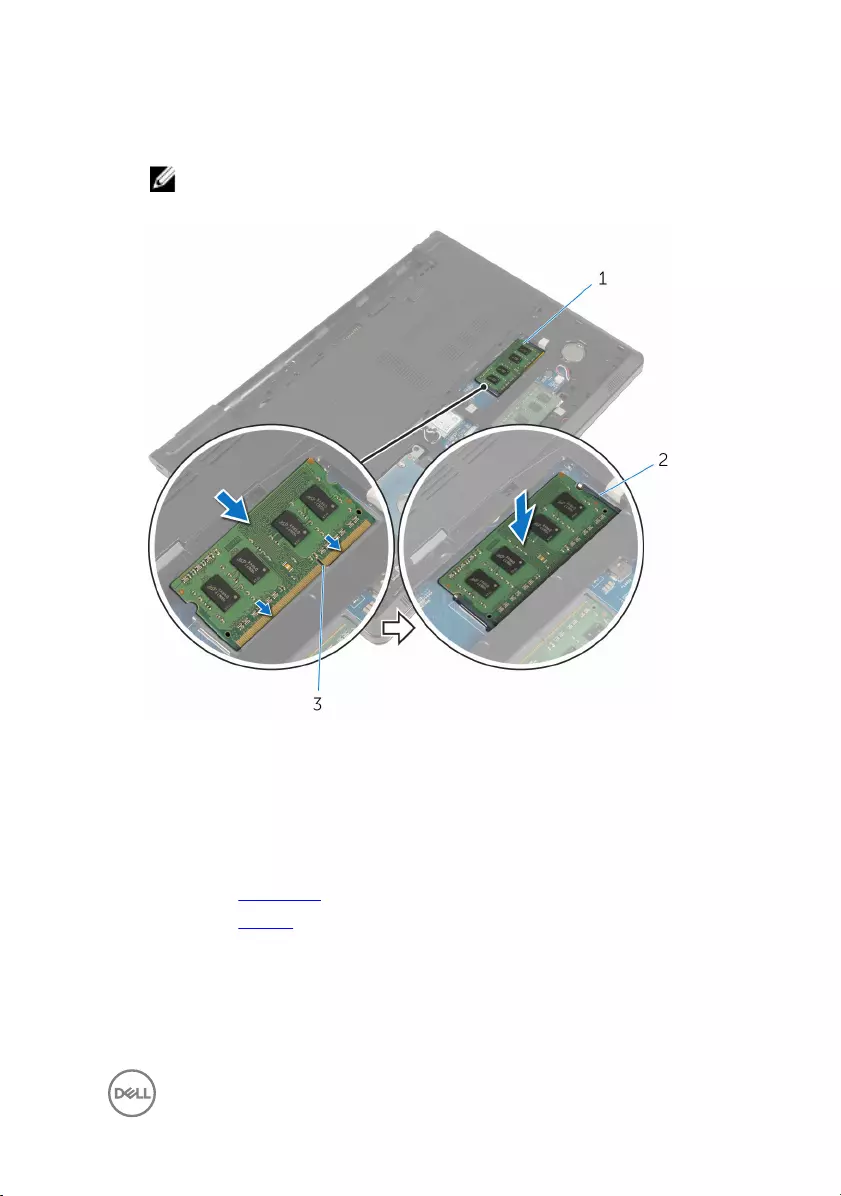
2 Slide the memory module firmly into the slot at an angle and press the memory
module down until it clicks into place.
NOTE: If you do not hear the click, remove the memory module and
reinstall it.
1 memory module 2 securing clips (2)
3 memory-module slot
Post-requisites
1 Replace the base cover.
2 Replace the battery.
27
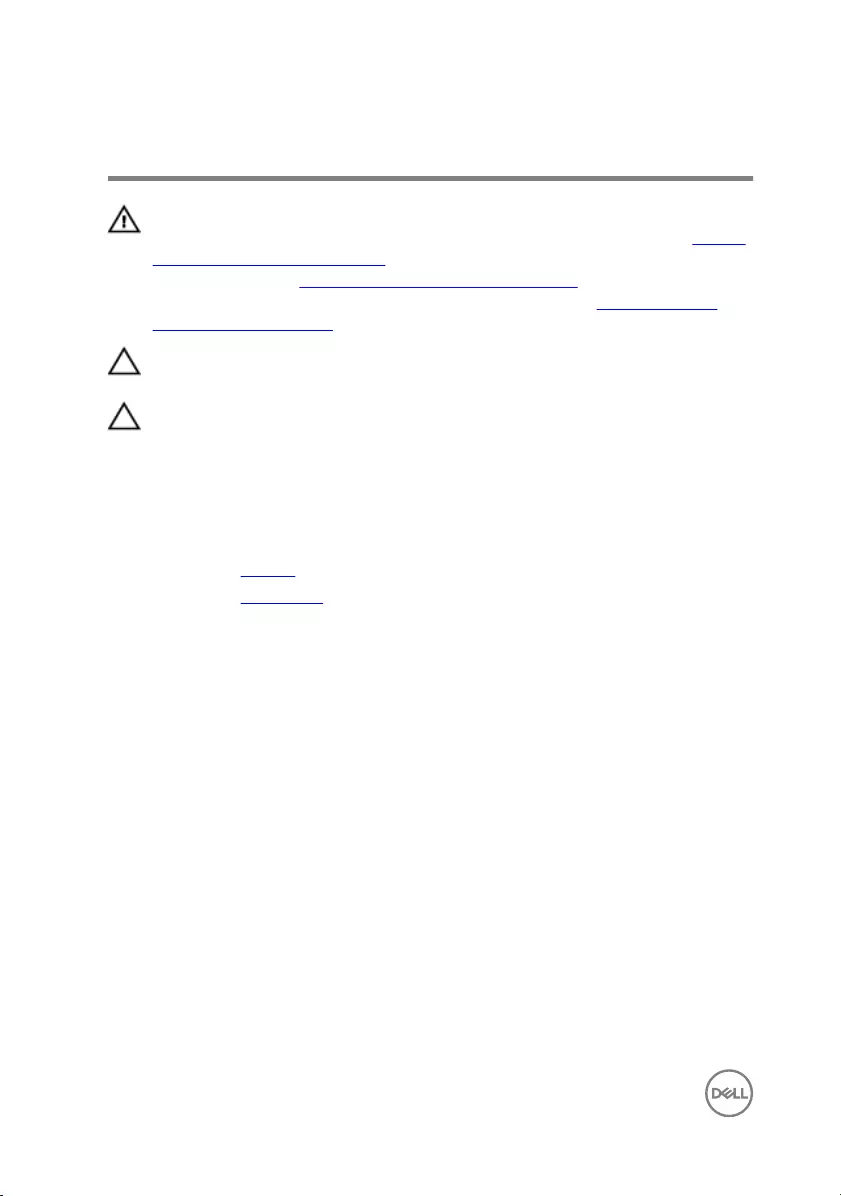
Removing the hard drive
WARNING: Before working inside your computer, read the safety
information that shipped with your computer and follow the steps in Before
working inside your computer. After working inside your computer, follow
the instructions in After working inside your computer. For more safety best
practices, see the Regulatory Compliance home page at www.dell.com/
regulatory_compliance.
CAUTION: Hard drives are fragile. Exercise care when handling the hard
drive.
CAUTION: To avoid data loss, do not remove the hard drive while the
computer is in sleep or on state.
Prerequisites
1 Remove the battery.
2 Remove the base cover.
Procedure
1 Lift the latch and using the pull tab disconnect the hard-drive cable from the
system board.
2 Remove the screws that secure the hard-drive assembly to the computer base.
28
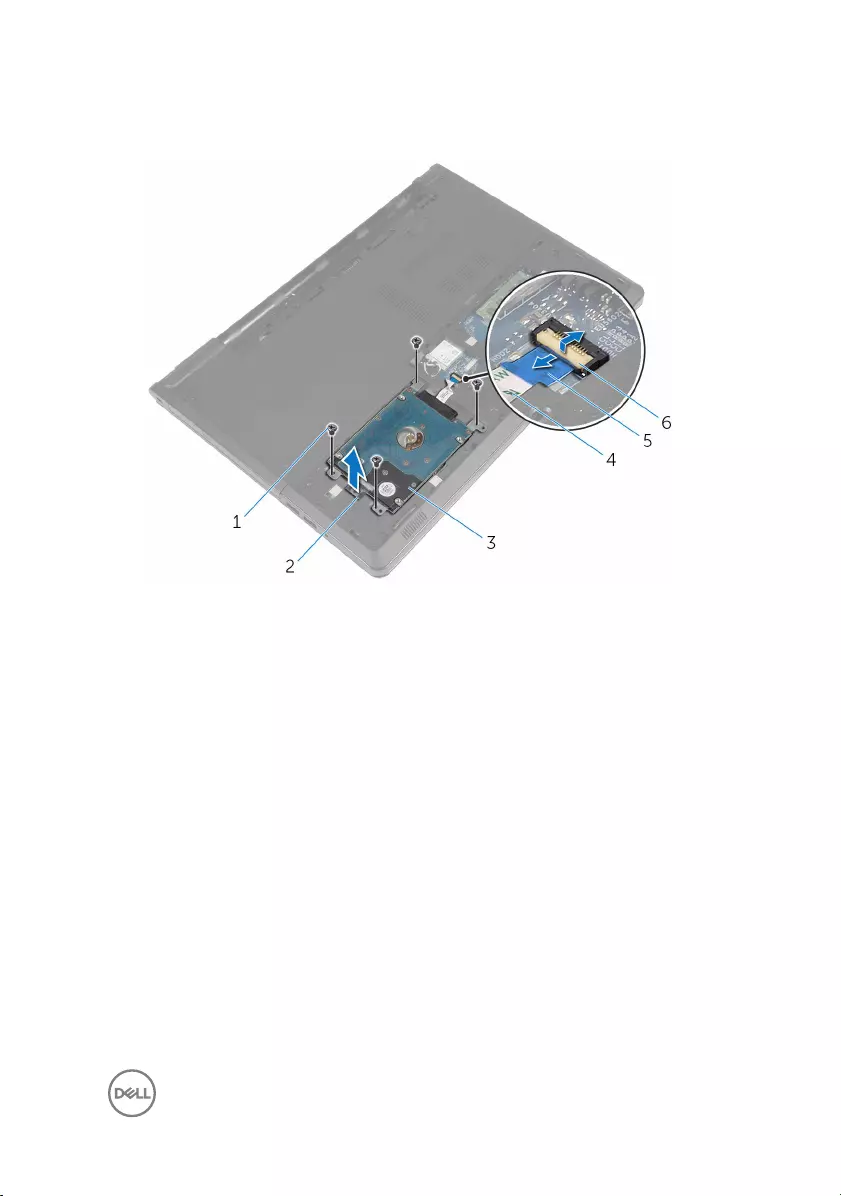
3 Lift the hard-drive assembly out of the computer base using the hard-drive pull
tab.
1 screws (4) 2 hard-drive pull tab
3 hard-drive assembly 4 hard-drive cable
5 pull tab 6 latch
29

4 Disconnect the interposer from the hard drive.
1 hard-drive assembly 2 interposer
5 Remove the screws that secure the hard-drive bracket to the hard drive.
30

6 Lift the hard-drive bracket out of the hard drive.
1 screws (4) 2 hard-drive bracket
3 hard drive
31
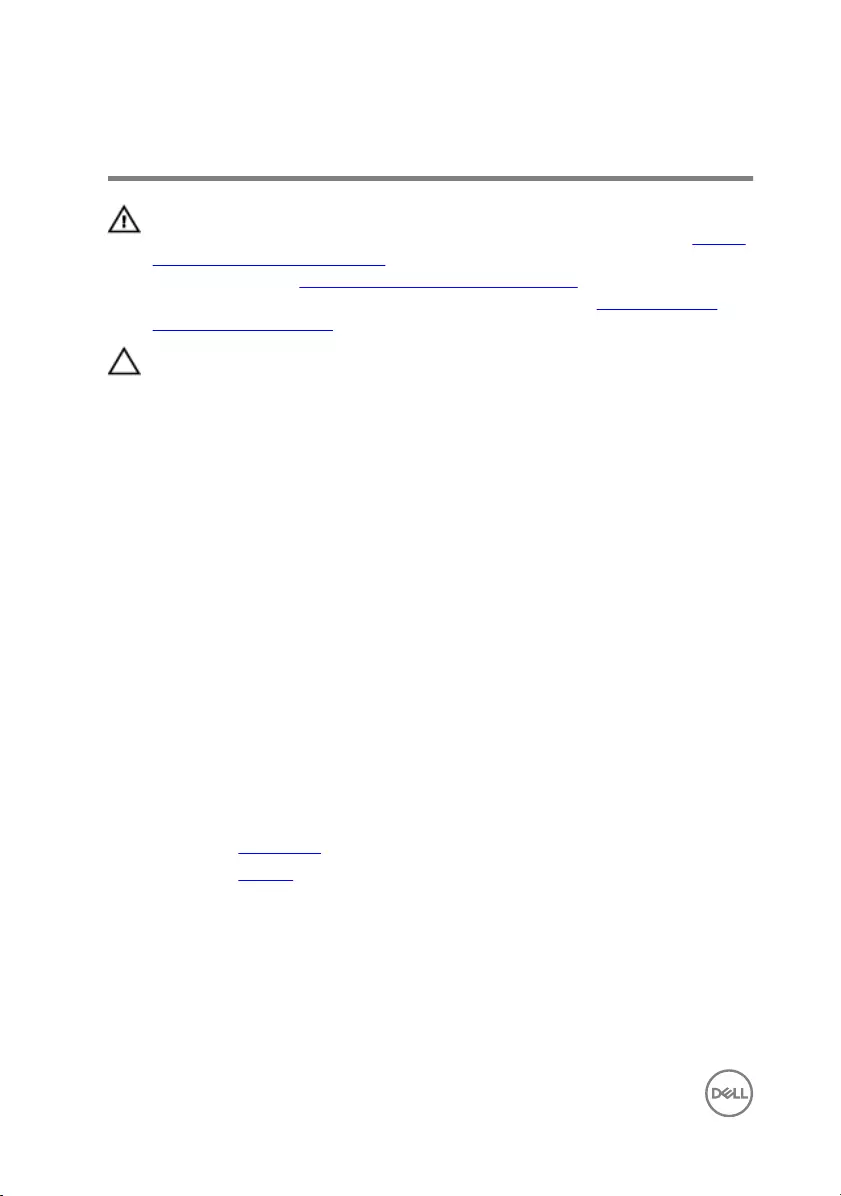
Replacing the hard drive
WARNING: Before working inside your computer, read the safety
information that shipped with your computer and follow the steps in Before
working inside your computer. After working inside your computer, follow
the instructions in After working inside your computer. For more safety best
practices, see the Regulatory Compliance home page at www.dell.com/
regulatory_compliance.
CAUTION: Hard drives are fragile. Exercise care when handling the hard
drive.
Procedure
1 Place the hard-drive bracket on the hard drive.
2 Align the screw holes on the hard-drive bracket with the screw holes on the
hard drive.
3 Replace the screws that secure the hard-drive bracket to the hard drive.
4 Connect the interposer to the hard drive.
5 Place the hard-drive assembly in the computer base and align the screw holes
on the hard-drive assembly with the screw holes on the computer base.
6 Replace the screws that secure the hard-drive assembly to the computer base.
7 Slide the hard-drive cable into the connector and press down on the latch to
secure the cable to the system board.
Post-requisites
1 Replace the base cover.
2 Replace the battery.
32
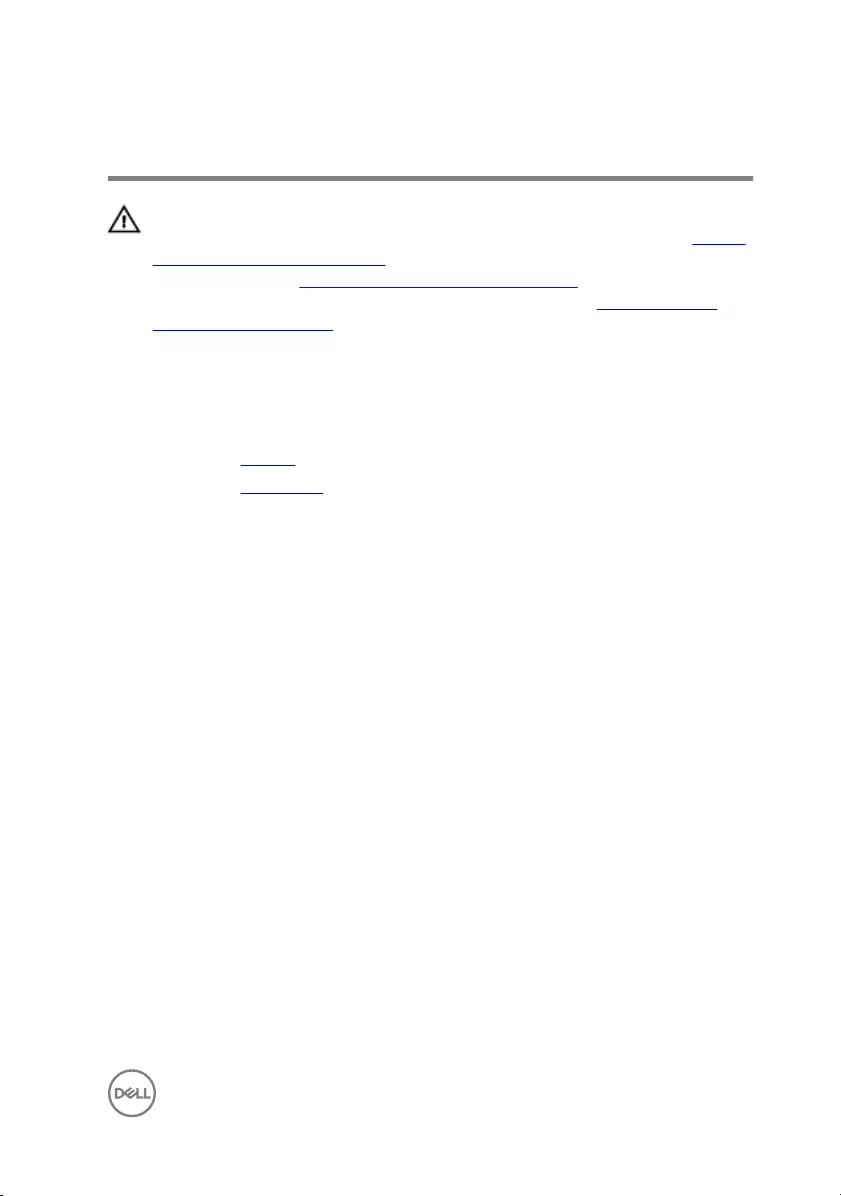
Removing the wireless card
WARNING: Before working inside your computer, read the safety
information that shipped with your computer and follow the steps in Before
working inside your computer. After working inside your computer, follow
the instructions in After working inside your computer. For more safety best
practices, see the Regulatory Compliance home page at www.dell.com/
regulatory_compliance.
Prerequisites
1 Remove the battery.
2 Remove the base cover.
Procedure
1 Remove the screw that secures the wireless-card bracket to the system board.
2 Lift the wireless-card bracket off the wireless card.
3 Disconnect the antenna cables from the wireless card.
33
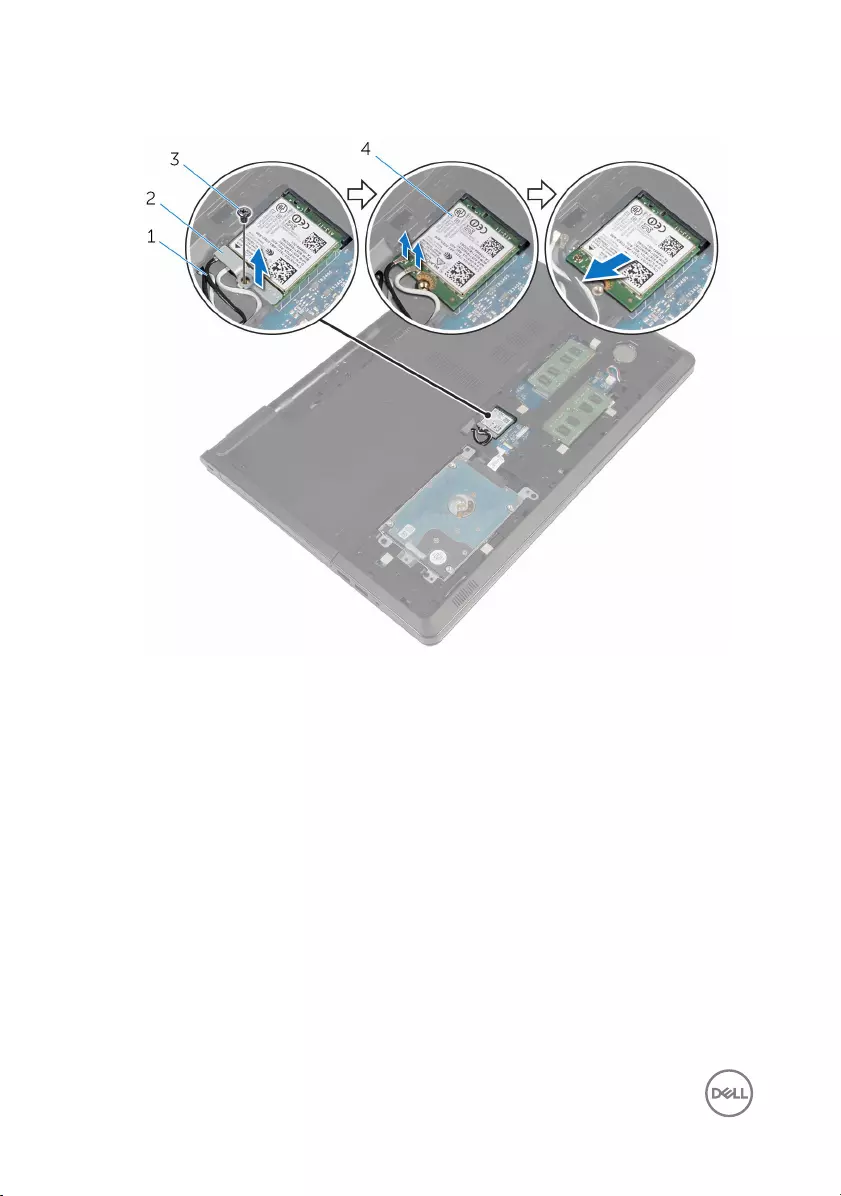
4 Slide the wireless card out of the wireless-card slot.
1 antenna cables (2) 2 wireless-card bracket
3 screw 4 wireless card
34
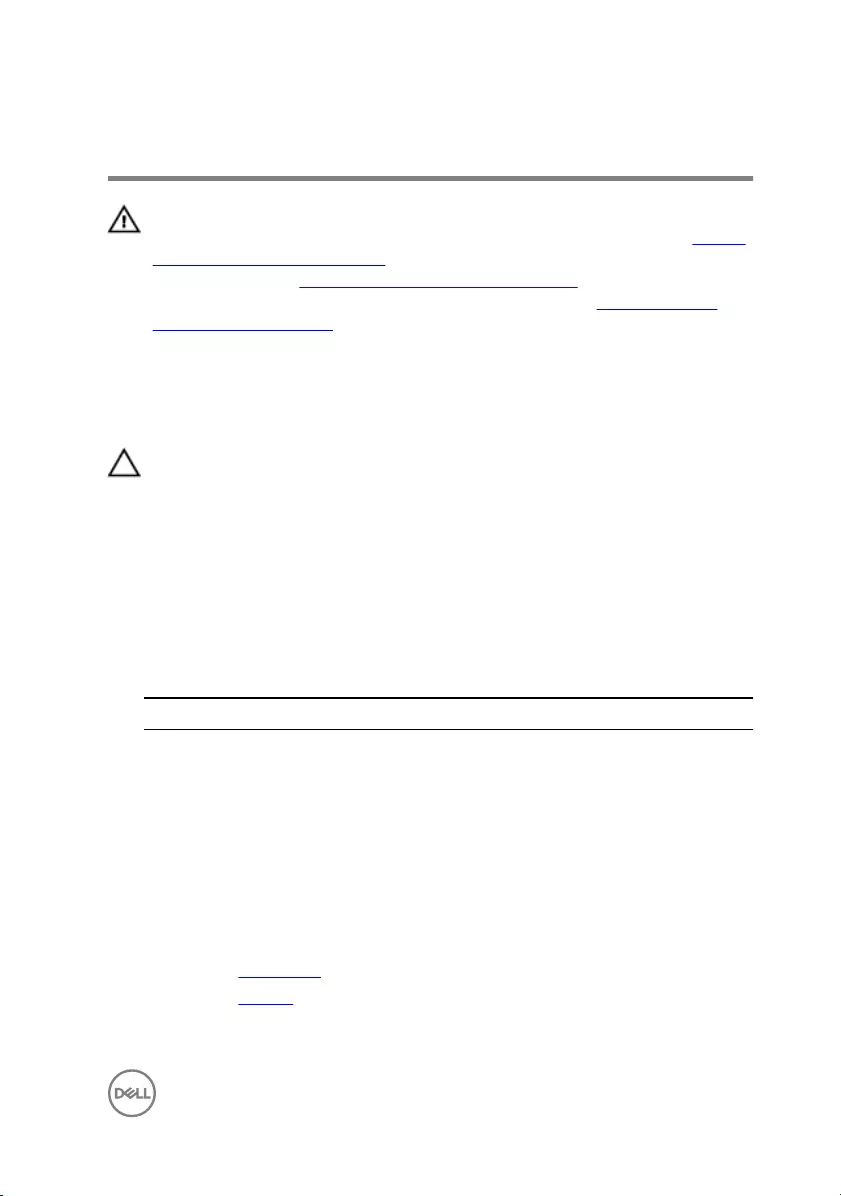
Replacing the wireless card
WARNING: Before working inside your computer, read the safety
information that shipped with your computer and follow the steps in Before
working inside your computer. After working inside your computer, follow
the instructions in After working inside your computer. For more safety best
practices, see the Regulatory Compliance home page at www.dell.com/
regulatory_compliance.
Procedure
CAUTION: To avoid damage to the wireless card, do not place any cables
under it.
1 Align the notch on the wireless card with the tab on the wireless-card slot.
2 Align the screw hole on the wireless card with the screw hole on the system
board.
3 Slide the wireless card into the wireless-card slot.
4 Connect the antenna cables to the wireless card.
The following table provides the antenna-cable color scheme for the wireless
card supported by your computer.
Connectors on the wireless card Antenna-cable color
Main (white triangle) white
Auxiliary (black triangle) black
5 Place the wireless-card bracket on the wireless card and align the screw hole on
the wireless-card bracket with the screw hole on the system board.
6 Replace the screw that secures the wireless card to the system board.
Post-requisites
1 Replace the base cover.
2 Replace the battery.
35
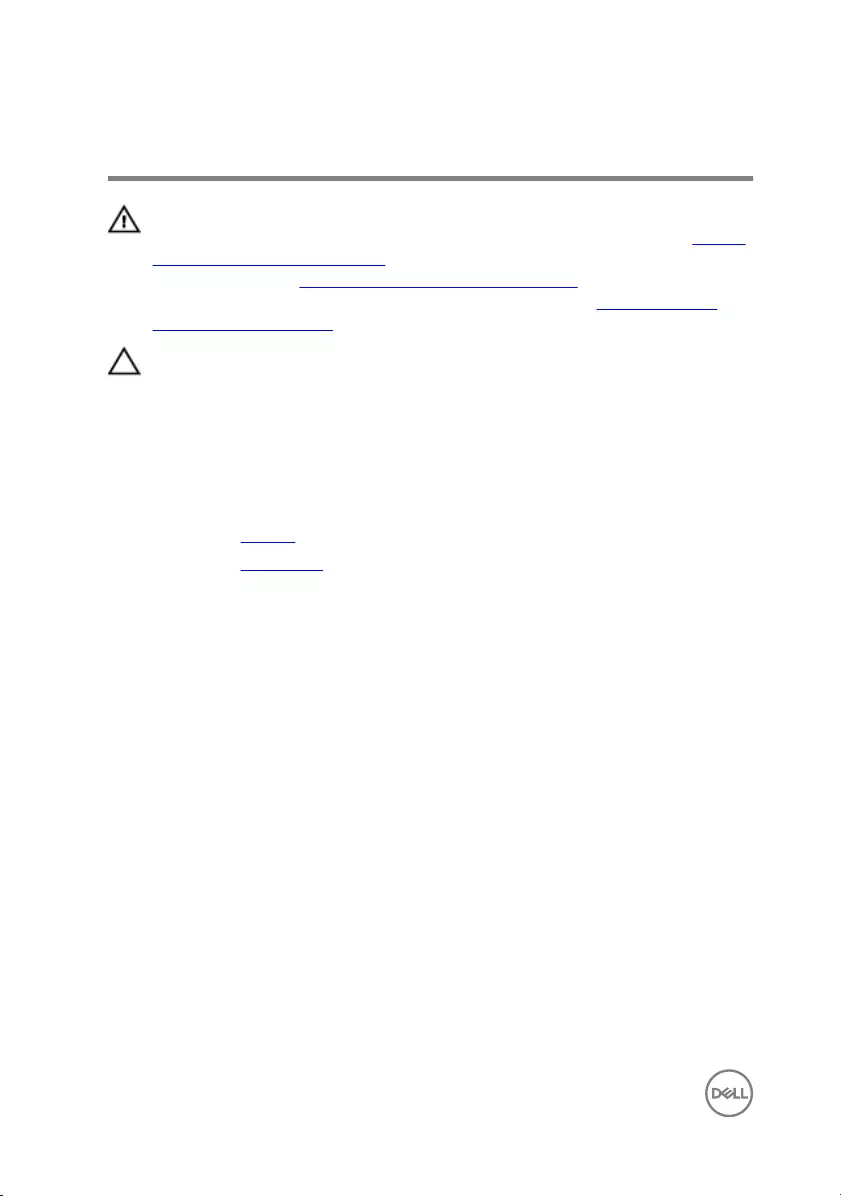
Removing the coin-cell battery
WARNING: Before working inside your computer, read the safety
information that shipped with your computer and follow the steps in Before
working inside your computer. After working inside your computer, follow
the instructions in After working inside your computer. For more safety best
practices, see the Regulatory Compliance home page at www.dell.com/
regulatory_compliance.
CAUTION: Removing the coin-cell battery resets the BIOS setup program’s
settings to default. It is recommended that you note the BIOS setup
program’s settings before removing the coin-cell battery.
Prerequisites
1 Remove the battery.
2 Remove the base cover.
Procedure
Using a plastic scribe, gently pry out the coin-cell battery out of the battery socket on
the system board.
36

1 plastic scribe 2 coin-cell battery
3 battery socket
37
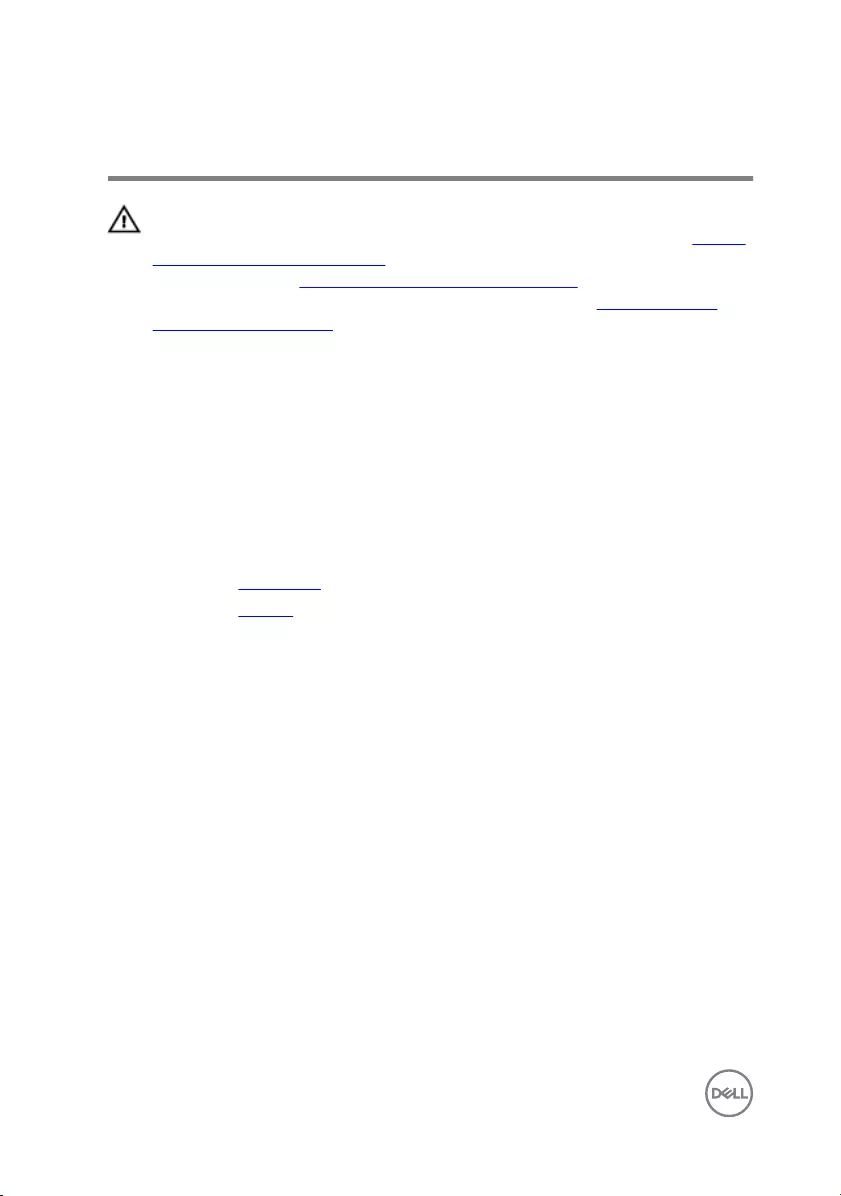
Replacing the coin-cell battery
WARNING: Before working inside your computer, read the safety
information that shipped with your computer and follow the steps in Before
working inside your computer. After working inside your computer, follow
the instructions in After working inside your computer. For more safety best
practices, see the Regulatory Compliance home page at www.dell.com/
regulatory_compliance.
Procedure
With the positive-side facing up, snap the coin-cell battery into the battery socket on
the system board.
Post-requisites
1 Replace the base cover.
2 Replace the battery.
38
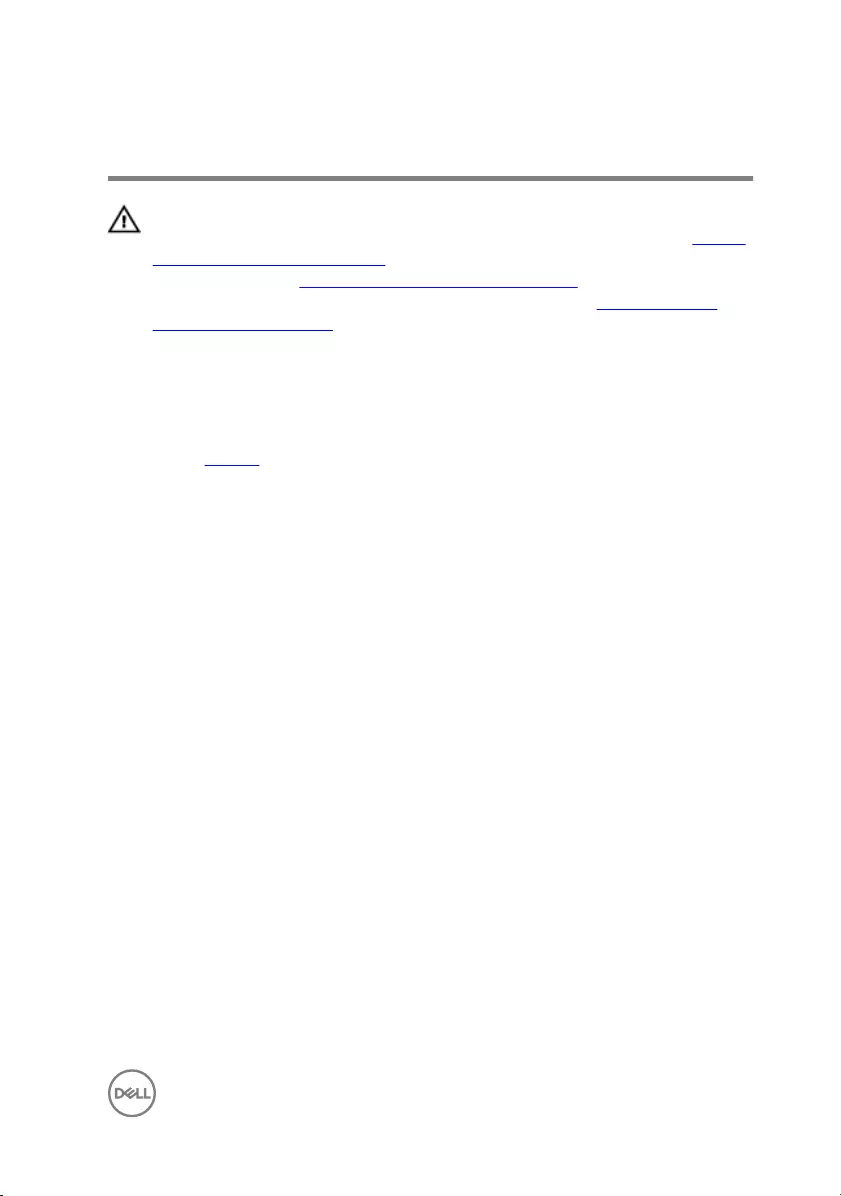
Removing the keyboard
WARNING: Before working inside your computer, read the safety
information that shipped with your computer and follow the steps in Before
working inside your computer. After working inside your computer, follow
the instructions in After working inside your computer. For more safety best
practices, see the Regulatory Compliance home page at www.dell.com/
regulatory_compliance.
Prerequisites
Remove the battery.
Procedure
1 Turn the computer over and, open the display.
2 Using a plastic scribe, pry the keyboard out by pressing the securing-clips.
39
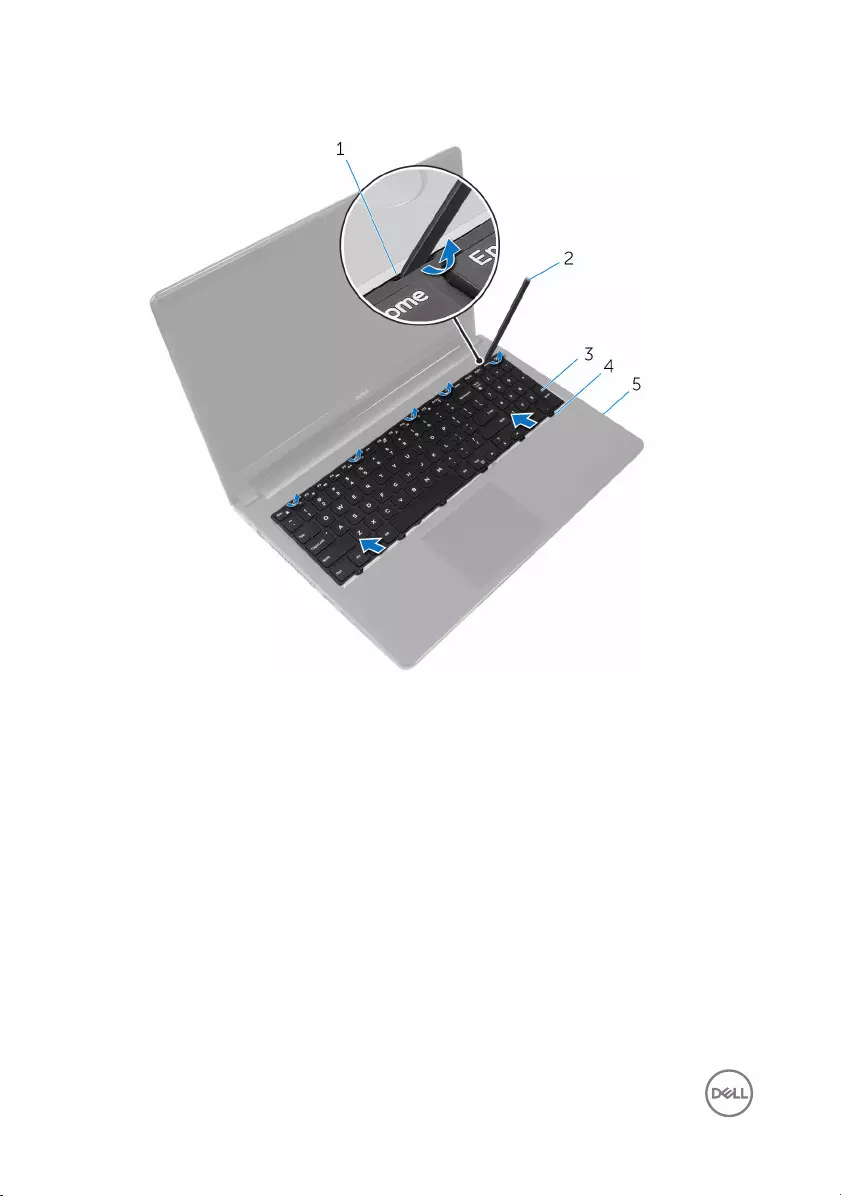
3 Slide the keyboard up to release it from the tabs on the palm-rest assembly.
1 securing clips (5) 2 plastic scribe
3 keyboard 4 tabs (6)
5 palm-rest assembly
4 Turn the keyboard over and place it on the palm-rest assembly.
40
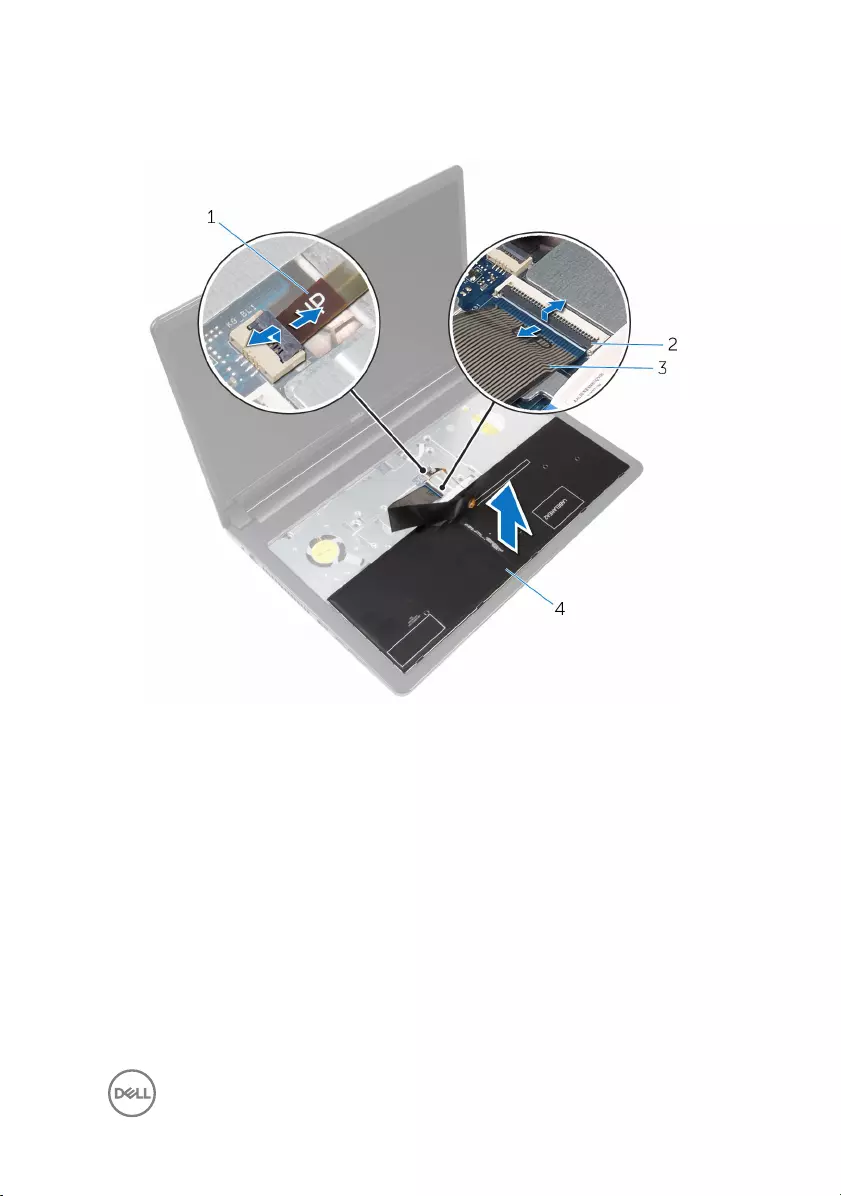
5 Lift the latches and disconnect the keyboard cable and backlight cable from the
system board.
1 backlight cable 2 latches (2)
3 keyboard cable 4 keyboard
6 Lift the keyboard off the palm-rest assembly.
41
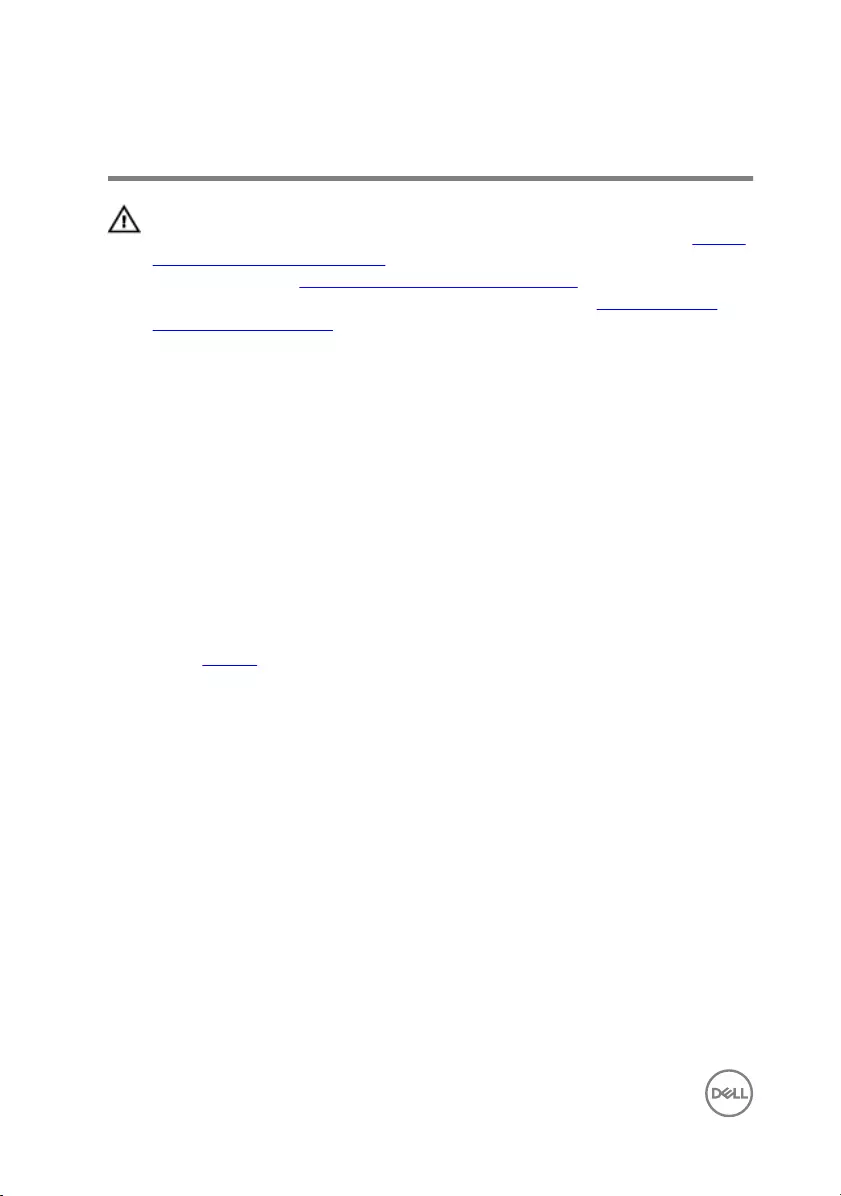
Replacing the keyboard
WARNING: Before working inside your computer, read the safety
information that shipped with your computer and follow the steps in Before
working inside your computer. After working inside your computer, follow
the instructions in After working inside your computer. For more safety best
practices, see the Regulatory Compliance home page at www.dell.com/
regulatory_compliance.
Procedure
1 Slide the keyboard cable and the backlight cable into the connectors on the
system board and press down on the latches to secure the cables.
2 Turn over the keyboard.
3 Slide the tabs on the keyboard into the slots on the palm-rest assembly and snap
the keyboard into place.
Post-requisites
Replace the battery.
42
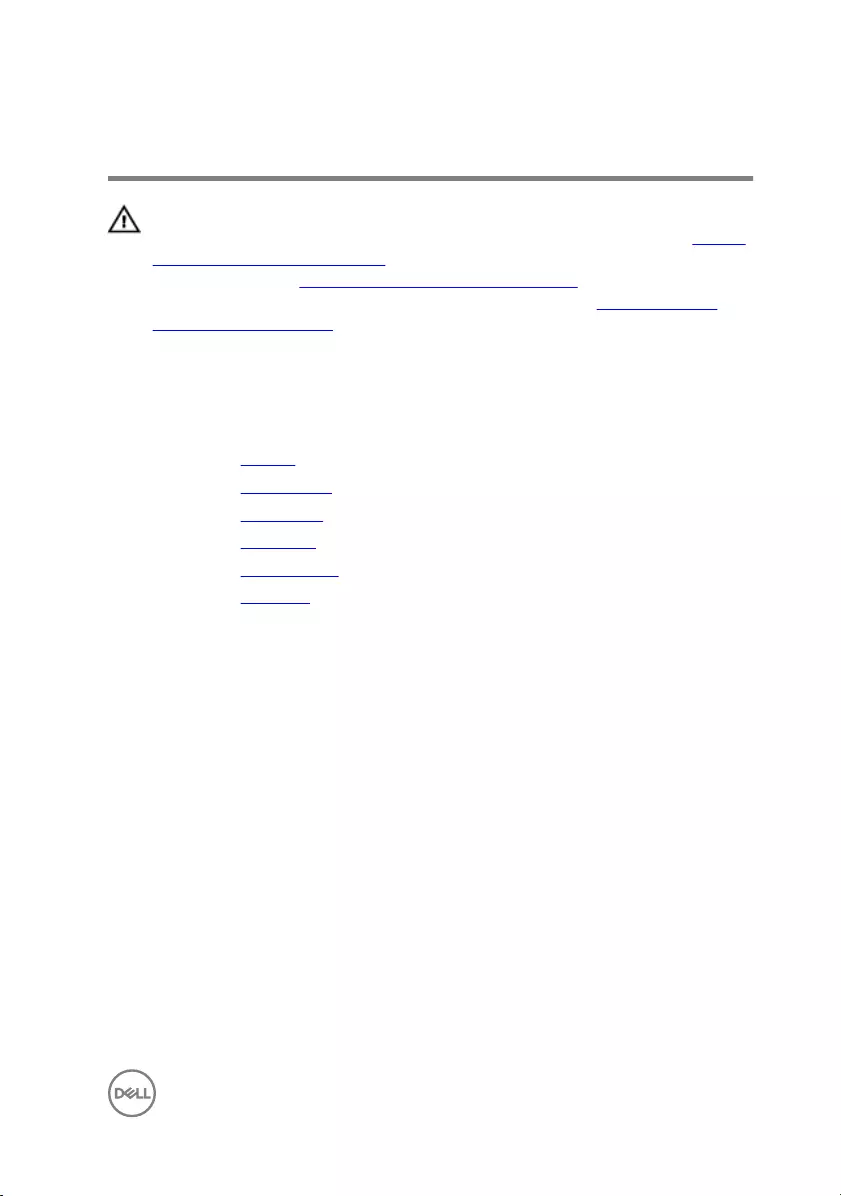
Removing the computer base
WARNING: Before working inside your computer, read the safety
information that shipped with your computer and follow the steps in Before
working inside your computer. After working inside your computer, follow
the instructions in After working inside your computer. For more safety best
practices, see the Regulatory Compliance home page at www.dell.com/
regulatory_compliance.
Prerequisites
1 Remove the battery.
2 Remove the optical drive.
3 Remove the base cover.
4 Remove the hard drive.
5 Remove the wireless card.
6 Remove the keyboard.
Procedure
1 Lift the latch and disconnect the optical-drive cable from the system board.
43
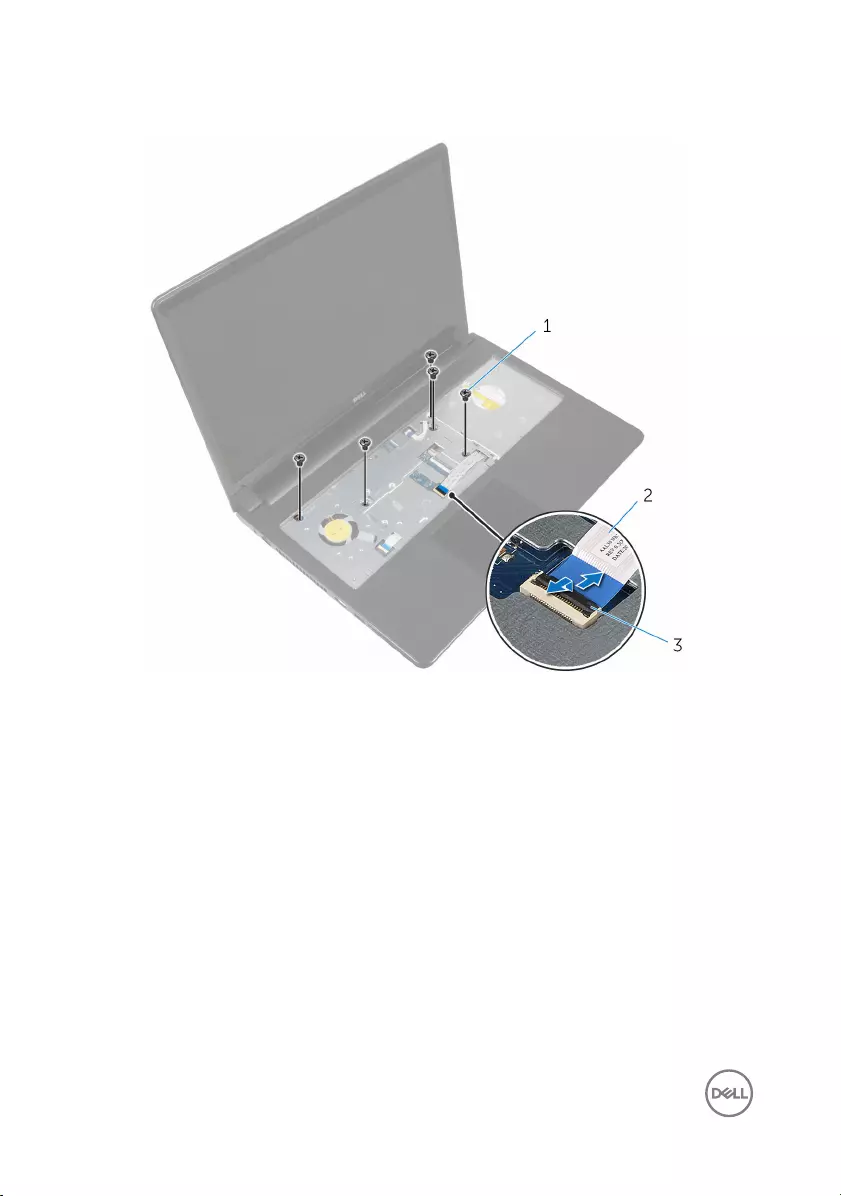
2 Remove the screws that secure the computer base to the palm-rest assembly.
1 screws (5) 2 optical-drive cable
3 latch
3 Close the display and turn the computer over.
4 Disconnect the speaker cable from its connector on the system board.
44
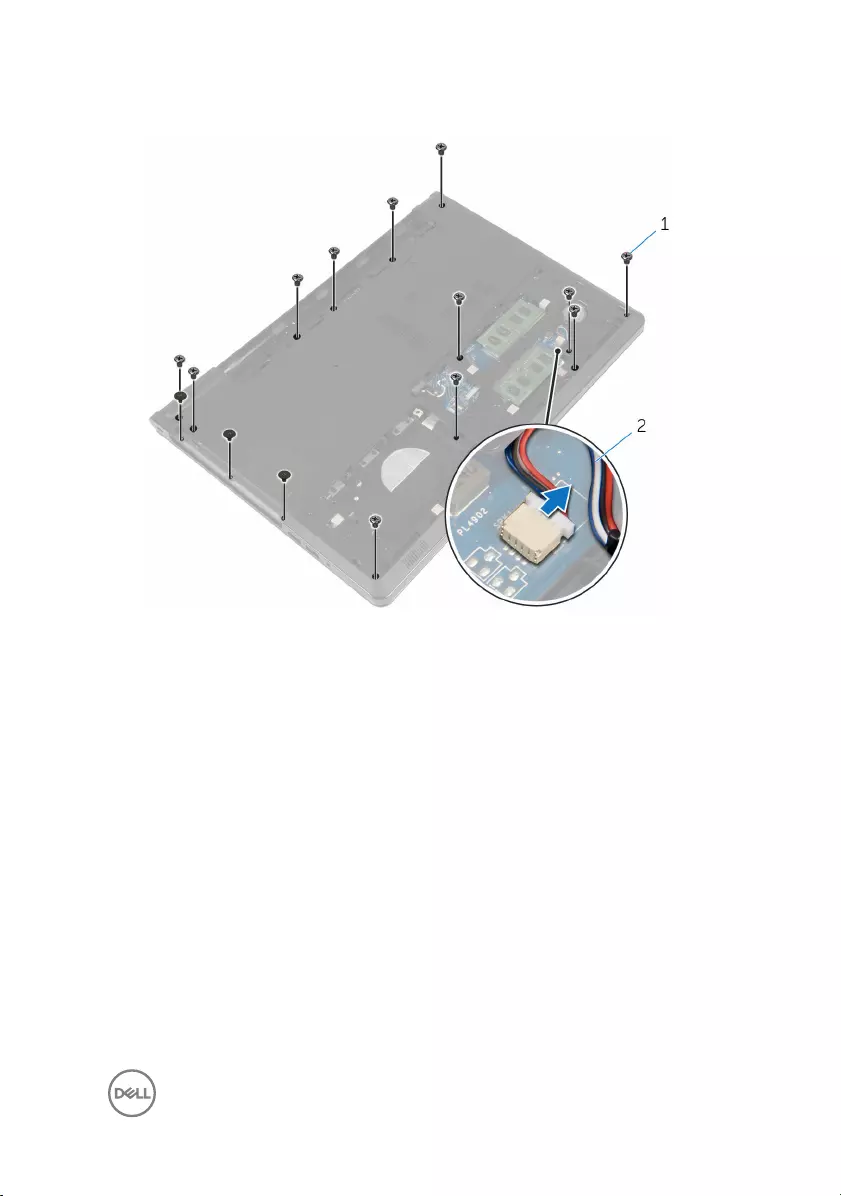
5 Remove the screws that secure the computer base to the palm-rest assembly.
1 screws (15) 2 speaker cable
6 Using your fingertips, pry up the computer base from the palm-rest assembly
starting from the area around the display hinges.
45

9 Lift the optical-drive interposer along with the cable off the computer base.
1 optical-drive interposer
1 computer base
47
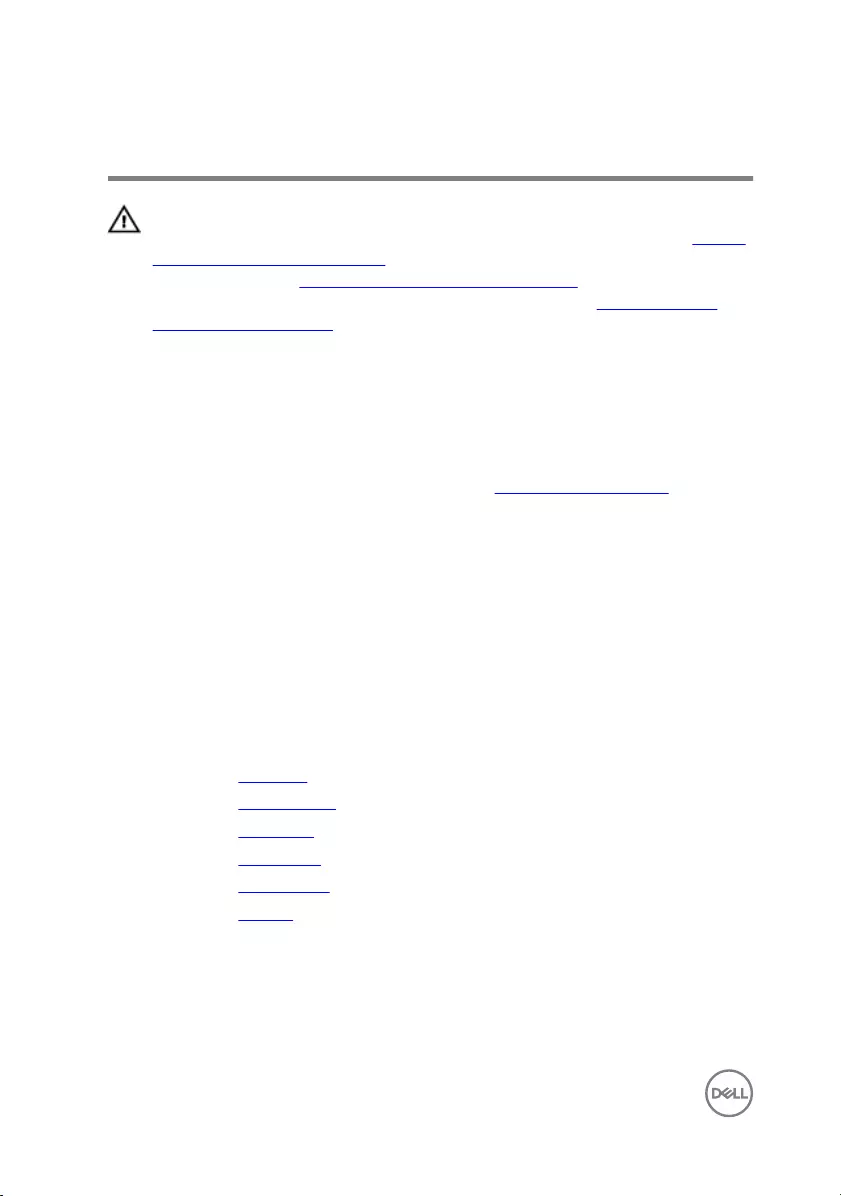
Replacing the computer base
WARNING: Before working inside your computer, read the safety
information that shipped with your computer and follow the steps in Before
working inside your computer. After working inside your computer, follow
the instructions in After working inside your computer. For more safety best
practices, see the Regulatory Compliance home page at www.dell.com/
regulatory_compliance.
Procedure
1 Replace the optical-drive interposer on the computer base.
2 Follow the procedure from step 1 to step 3 in ”Replacing the speakers".
3 Route the antenna cables through the slot on the computer base.
4 Press the computer base down along the edges to snap it into place.
5 Replace the screws that secure the computer base to the palm-rest assembly.
6 Turn the computer over and open the display.
7 Replace the screws that secure the computer base to the palm-rest assembly.
8 Slide the optical-drive cable in the connector and press down on the latch to
secure the cable.
Post-requisites
1 Replace the keyboard.
2 Replace the wireless card.
3 Replace the hard drive.
4 Replace the base cover.
5 Replace the optical drive.
6 Replace the battery.
48
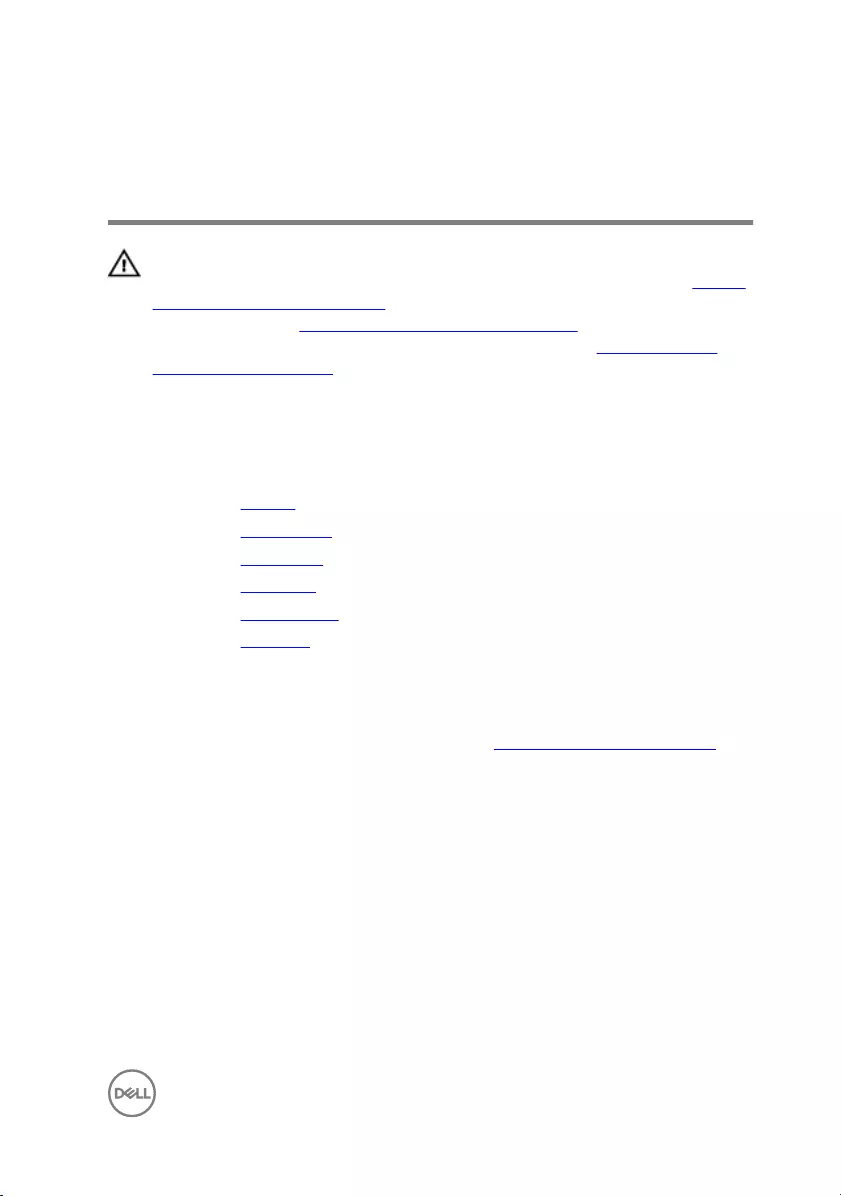
Removing the optical-drive
interposer
WARNING: Before working inside your computer, read the safety
information that shipped with your computer and follow the steps in Before
working inside your computer. After working inside your computer, follow
the instructions in After working inside your computer. For more safety best
practices, see the Regulatory Compliance home page at www.dell.com/
regulatory_compliance.
Prerequisites
1 Remove the battery.
2 Remove the optical drive.
3 Remove the base cover.
4 Remove the hard drive.
5 Remove the wireless card.
6 Remove the keyboard.
Procedure
1 Follow the procedure from step 1 to step 7 in ”Removing the computer base".
49
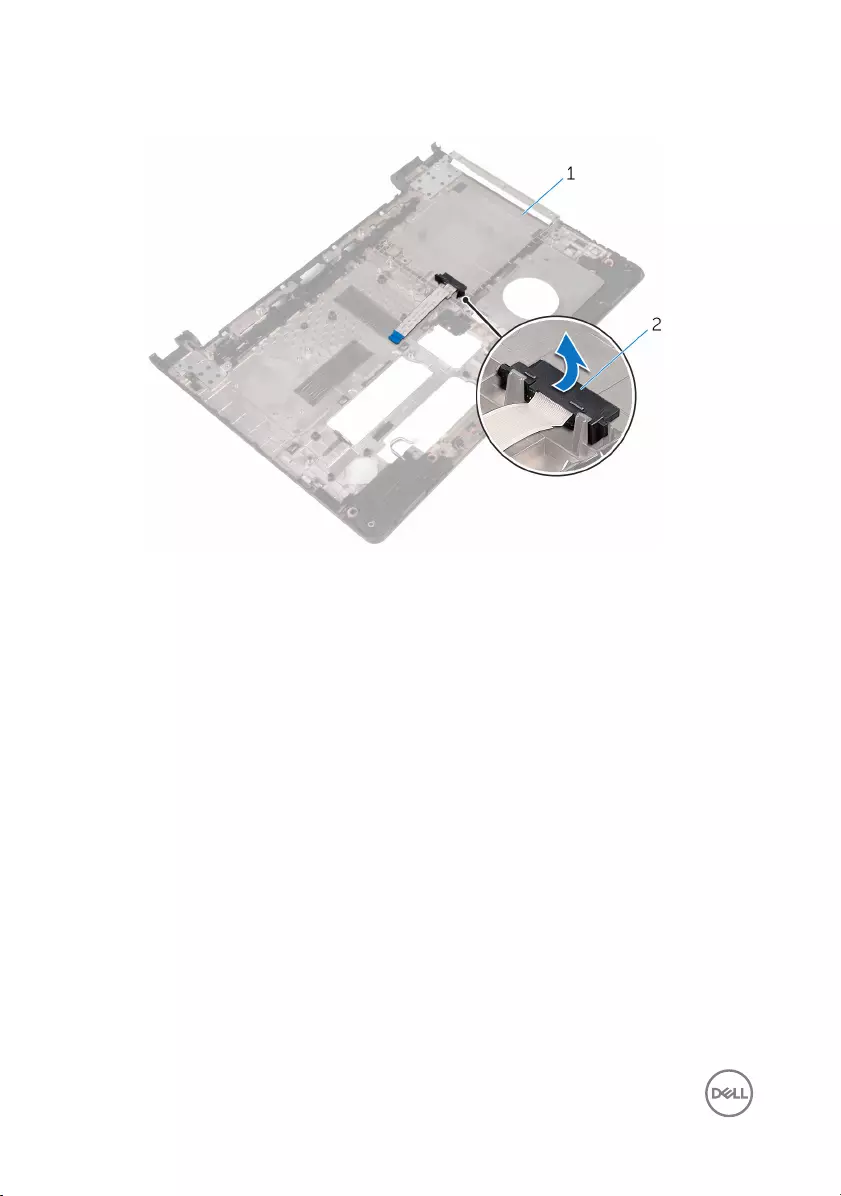
2 Lift the optical-drive interposer along with the cable off the computer base.
1 computer base 2 optical-drive interposer
50
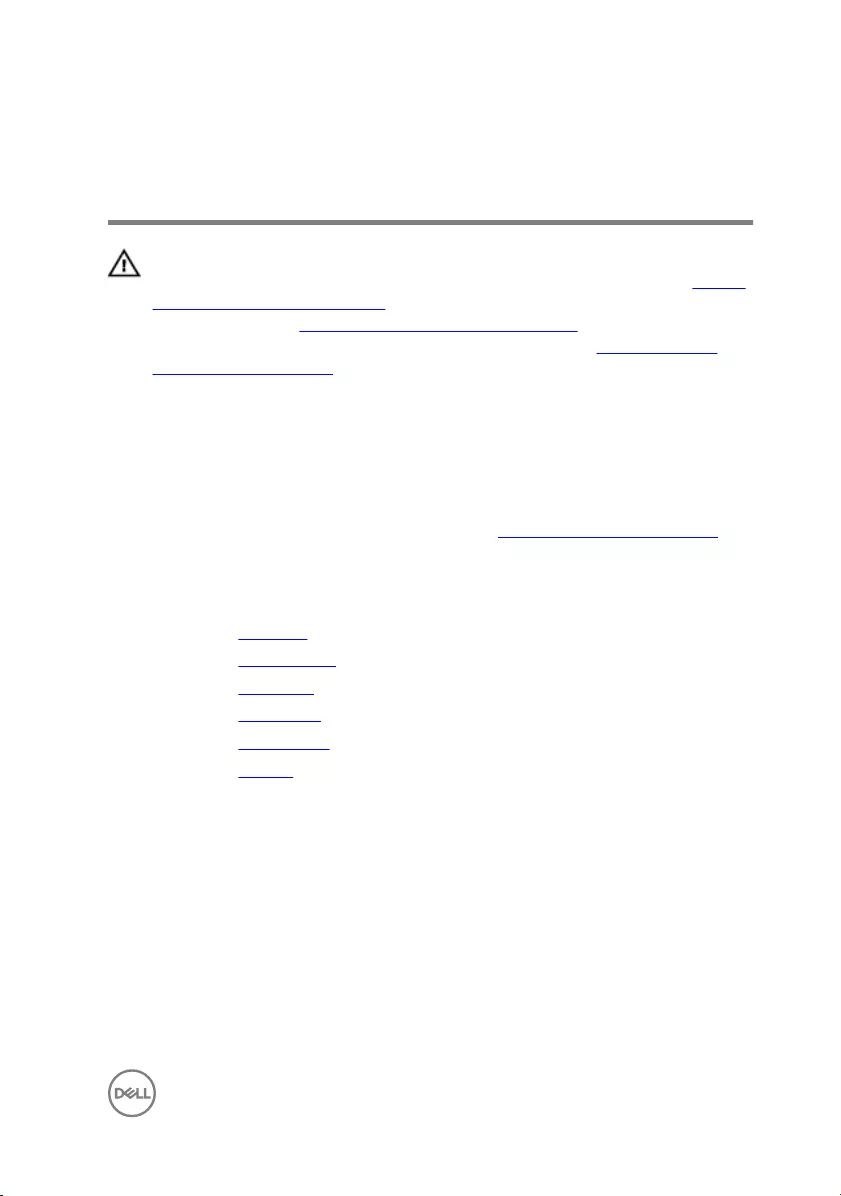
Replacing the optical-drive
interposer
WARNING: Before working inside your computer, read the safety
information that shipped with your computer and follow the steps in Before
working inside your computer. After working inside your computer, follow
the instructions in After working inside your computer. For more safety best
practices, see the Regulatory Compliance home page at www.dell.com/
regulatory_compliance.
Procedure
1 Replace the optical-drive interposer on the computer base.
2 Follow the procedure from step 3 to step 8 in ”Replacing the computer base".
Post-requisites
1 Replace the keyboard.
2 Replace the wireless card.
3 Replace the hard drive.
4 Replace the base cover.
5 Replace the optical drive.
6 Replace the battery.
51
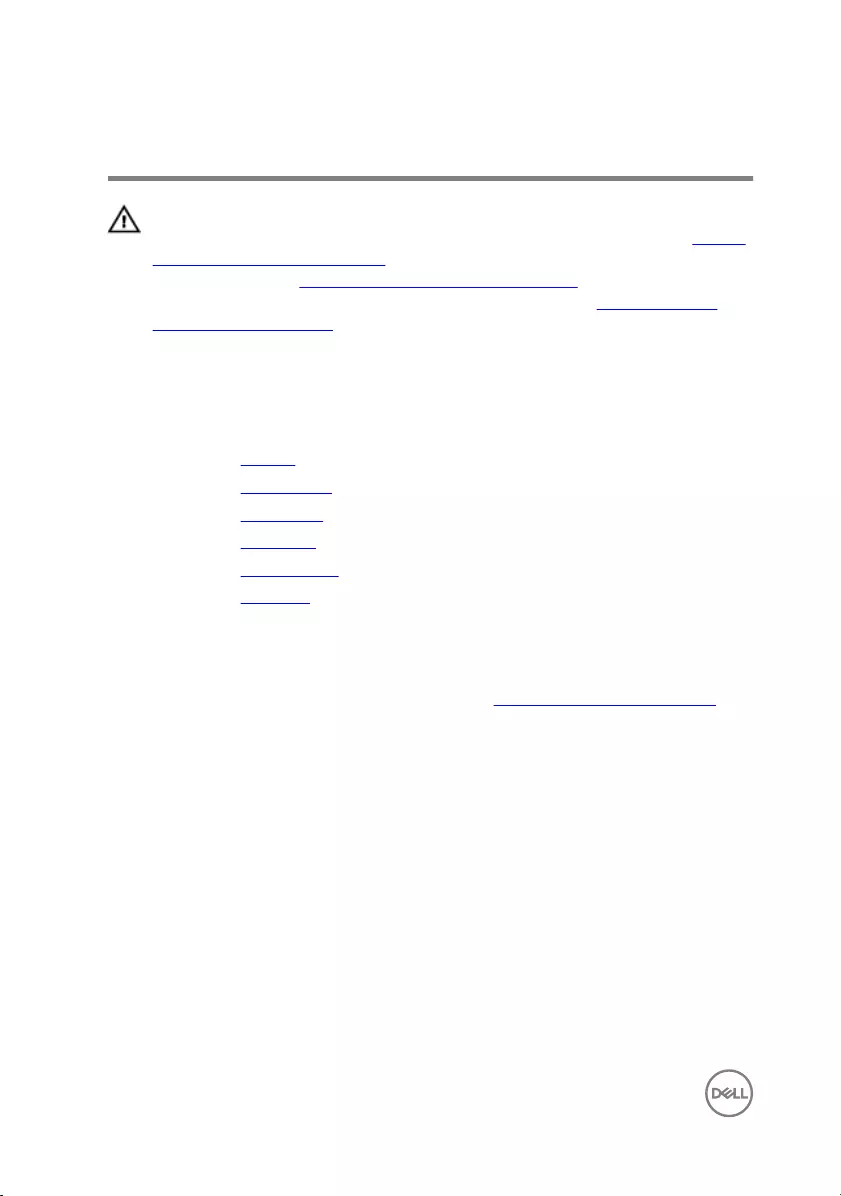
Removing the speakers
WARNING: Before working inside your computer, read the safety
information that shipped with your computer and follow the steps in Before
working inside your computer. After working inside your computer, follow
the instructions in After working inside your computer. For more safety best
practices, see the Regulatory Compliance home page at www.dell.com/
regulatory_compliance.
Prerequisites
1 Remove the battery.
2 Remove the optical drive.
3 Remove the base cover.
4 Remove the hard drive.
5 Remove the wireless card.
6 Remove the keyboard.
Procedure
1 Follow the procedure from step 1 to step 7 in "Removing the computer base".
2 Turn the computer base over.
3 Note the speaker-cable routing and the position of the rubber grommets on the
computer base.
52

4 Lift the speakers, along with the speaker cable, off the computer base.
1 speakers (2) 2 rubber grommets (4)
3 speaker cable 4 routing guides
5 computer base
53
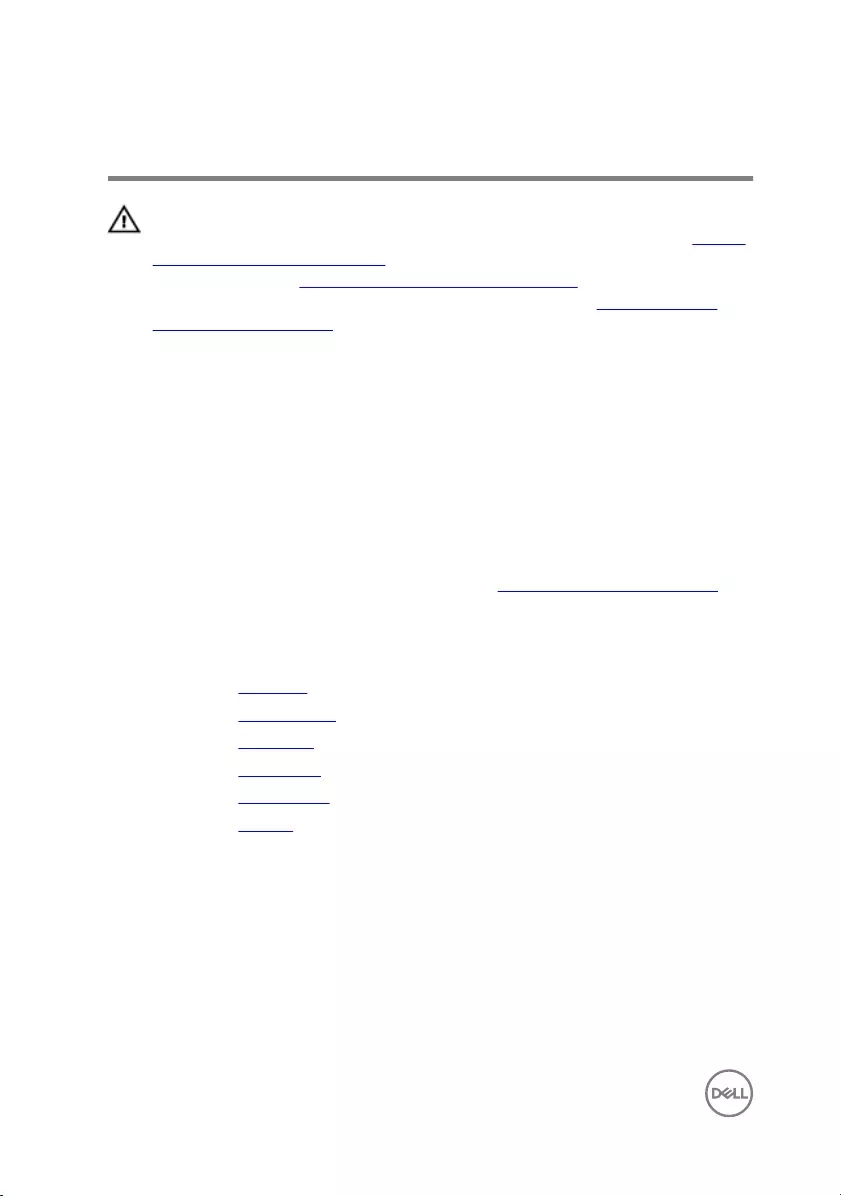
Replacing the speakers
WARNING: Before working inside your computer, read the safety
information that shipped with your computer and follow the steps in Before
working inside your computer. After working inside your computer, follow
the instructions in After working inside your computer. For more safety best
practices, see the Regulatory Compliance home page at www.dell.com/
regulatory_compliance.
Procedure
1 Using the alignment posts on the computer base, place the speakers on the
computer base.
2 Route the speaker cable through the routing guides on the computer base.
3 Replace the rubber grommets if they are pushed up while replacing the
speakers.
4 Follow the procedure from step 3 to step 8 in "Replacing the computer base".
Post-requisites
1 Replace the keyboard.
2 Replace the wireless card.
3 Replace the hard drive.
4 Replace the base cover.
5 Replace the optical drive.
6 Replace the battery.
54
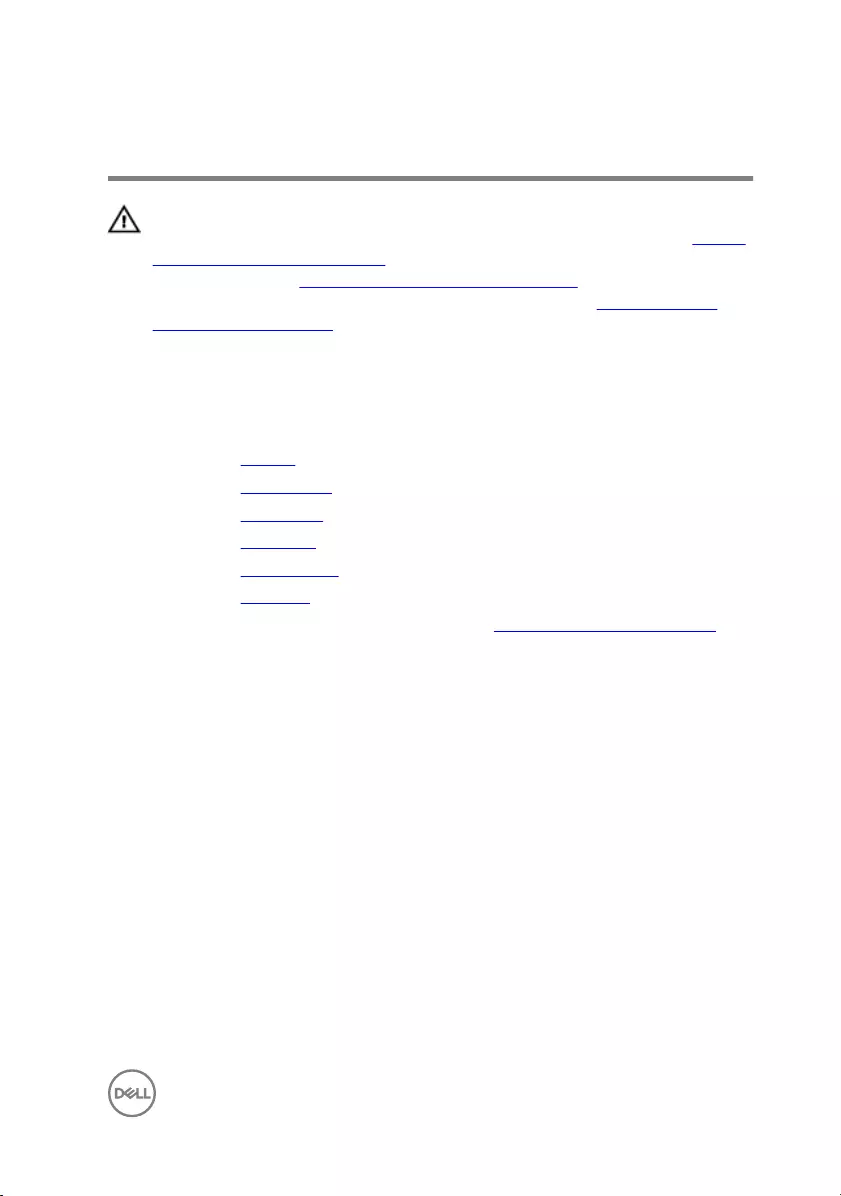
Removing the I/O board
WARNING: Before working inside your computer, read the safety
information that shipped with your computer and follow the steps in Before
working inside your computer. After working inside your computer, follow
the instructions in After working inside your computer. For more safety best
practices, see the Regulatory Compliance home page at www.dell.com/
regulatory_compliance.
Prerequisites
1 Remove the battery.
2 Remove the optical drive.
3 Remove the base cover.
4 Remove the hard drive.
5 Remove the wireless card.
6 Remove the keyboard.
7 Follow the procedure from step 1 to step 7 in ”Removing the computer base".
Procedure
1 Remove the screw that secures the I/O board to the palm-rest assembly.
2 Lift the I/O board and turn it over.
3 Lift the latch and, using the pull-tab disconnect the I/O-board cable from the
I/O board.
55

4 Lift the I/O board off the palm-rest assembly.
1 I/O board 2 screw
3 latch 4 pull-tab
5 I/O-board cable
56
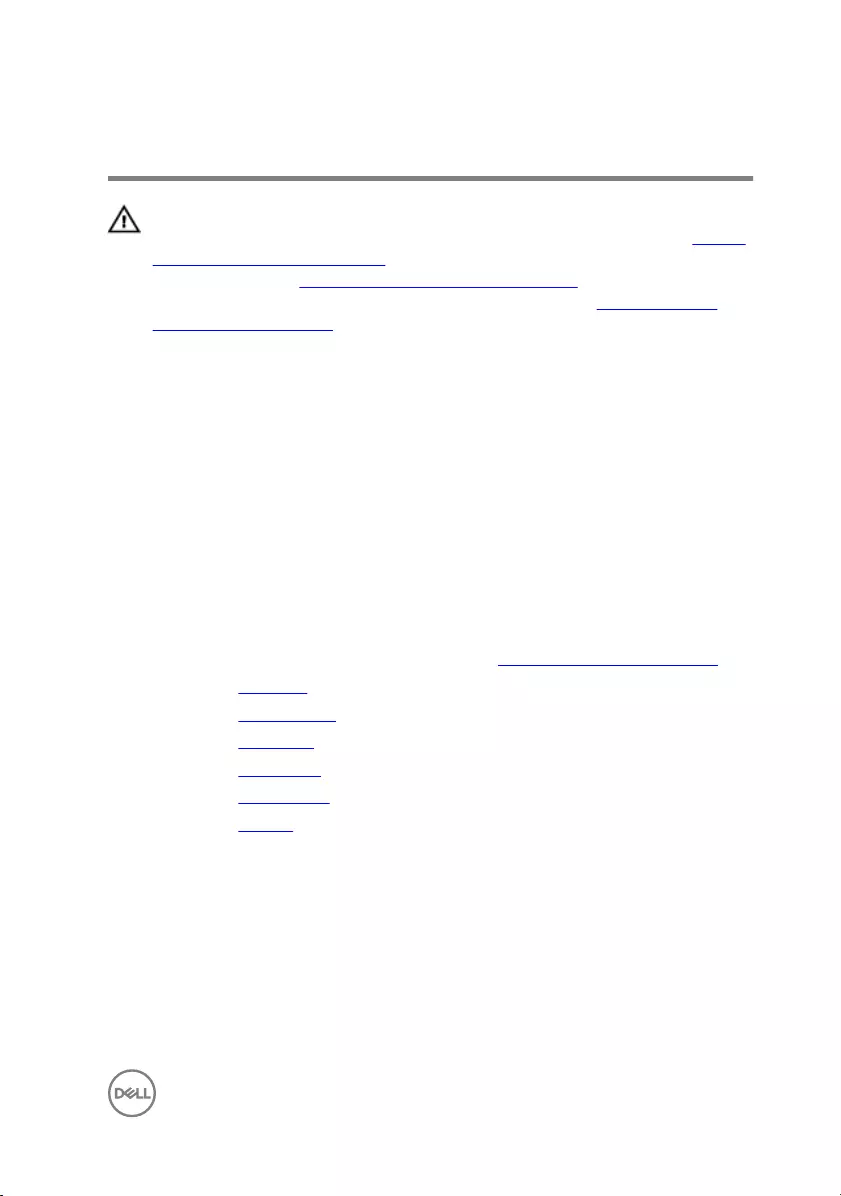
Replacing the I/O board
WARNING: Before working inside your computer, read the safety
information that shipped with your computer and follow the steps in Before
working inside your computer. After working inside your computer, follow
the instructions in After working inside your computer. For more safety best
practices, see the Regulatory Compliance home page at www.dell.com/
regulatory_compliance.
Procedure
1 Slide the I/O-board cable into the I/O-board cable connector and press down on
the latch to secure the cable.
2 Turn over the I/O board and align the screw hole on the I/O board with the
screw hole on the palm-rest assembly.
3 Replace the screw that secures the I/O board to the palm-rest assembly.
Post-requisites
1 Follow the procedure from step 3 to step 8 in ”Replacing the computer base".
2 Replace the keyboard.
3 Replace the wireless card.
4 Replace the hard drive.
5 Replace the base cover.
6 Replace the optical drive.
7 Replace the battery.
57
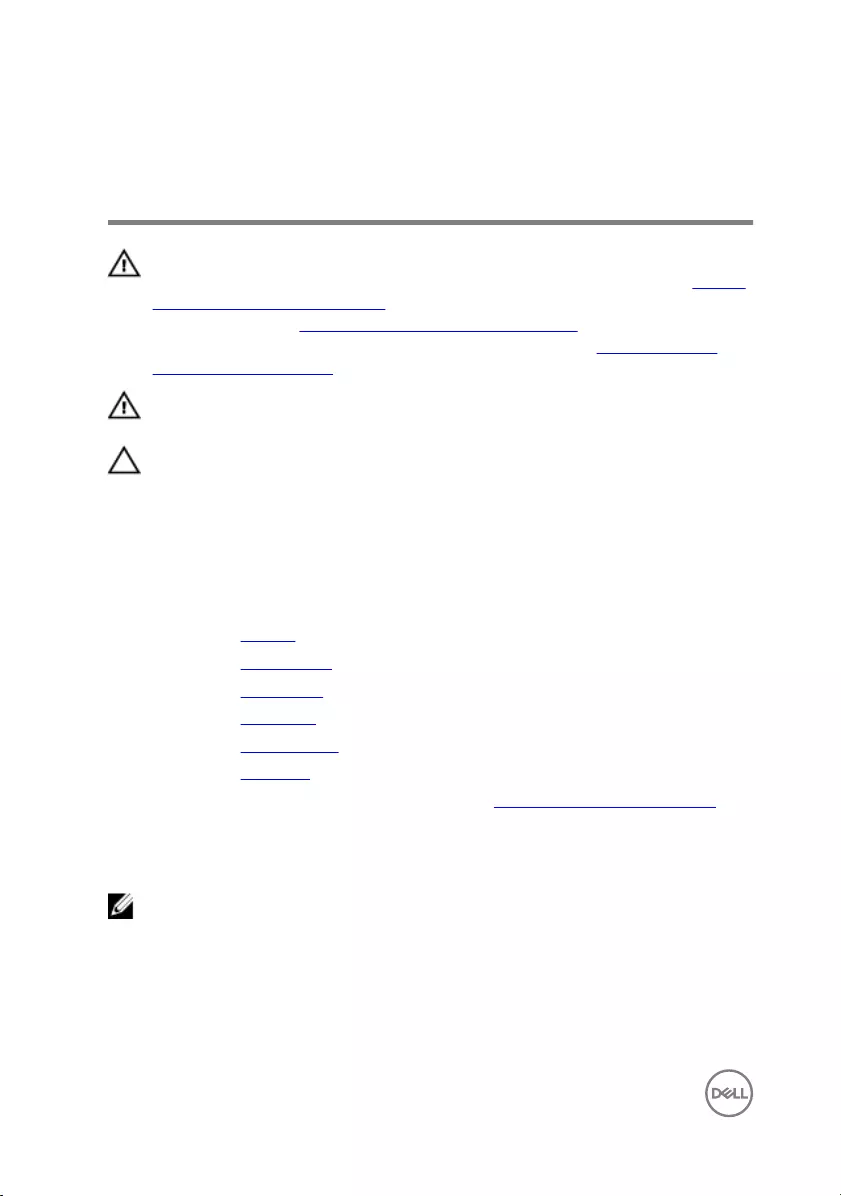
Removing the heat-sink
assembly
WARNING: Before working inside your computer, read the safety
information that shipped with your computer and follow the steps in Before
working inside your computer. After working inside your computer, follow
the instructions in After working inside your computer. For more safety best
practices, see the Regulatory Compliance home page at www.dell.com/
regulatory_compliance.
WARNING: The heat sink may become hot during normal operation. Allow
sufficient time for the heat sink to cool before you touch it.
CAUTION: For maximum cooling of the processor, do not touch the heat
transfer areas on the heat sink. The oils in your skin can reduce the heat
transfer capability of the thermal grease.
Prerequisites
1 Remove the battery.
2 Remove the optical drive.
3 Remove the base cover.
4 Remove the hard drive.
5 Remove the wireless card.
6 Remove the keyboard.
7 Follow the procedure from step 1 to step 7 in ”Removing the computer base".
Procedure
NOTE: The number of screws and the appearance of the heat-sink
assembly may be different on your computer depending on the
configuration you ordered.
1 Disconnect the fan cable from the system board.
2 In sequential order (indicated on the heat-sink assembly), loosen the captive
screws that secure the heat-sink assembly to the system board.
58

3 In sequential order (indicated on the heat-sink assembly), remove the screws
that secure the heat-sink assembly to the system board.
4 Lift the heat-sink assembly off the system board.
1 screws (3) 2 fan cable
3 heat-sink assembly 4 captive screws (3)
5 system board
59
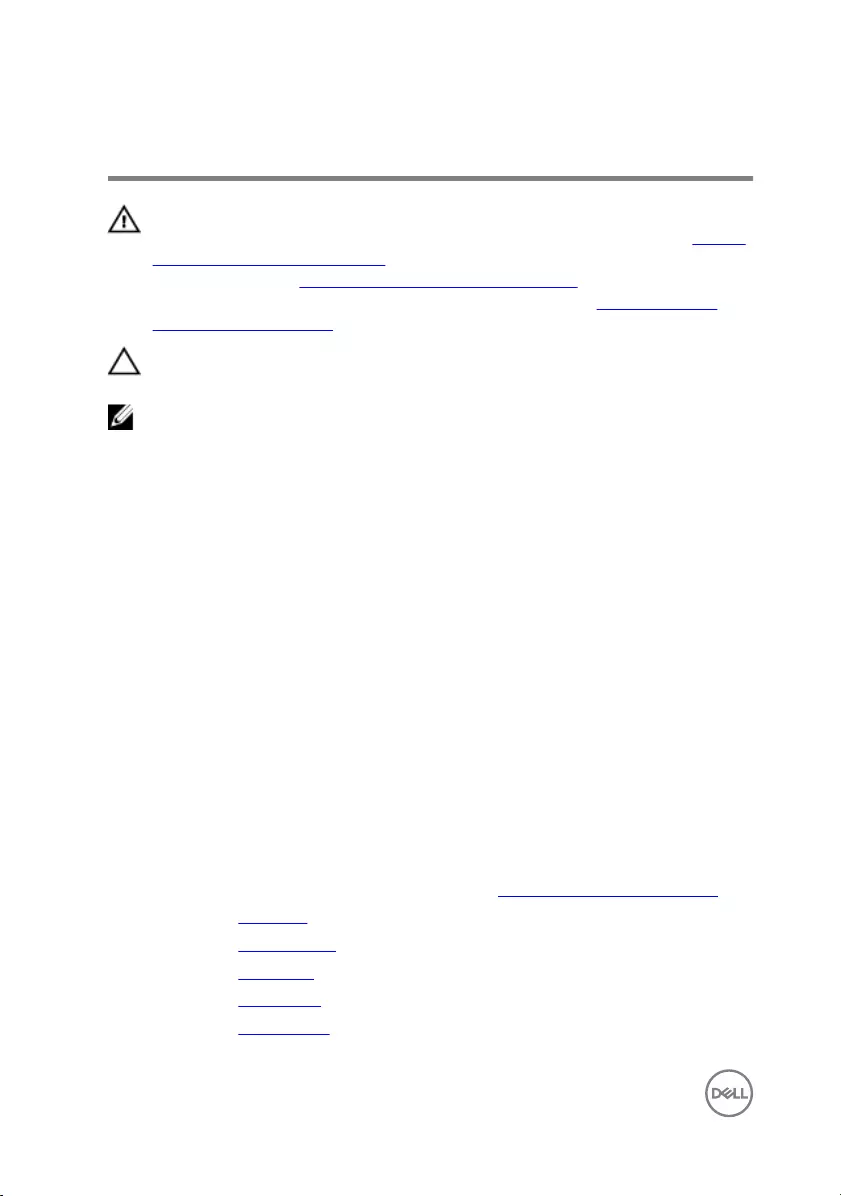
Replacing the heat-sink assembly
WARNING: Before working inside your computer, read the safety
information that shipped with your computer and follow the steps in Before
working inside your computer. After working inside your computer, follow
the instructions in After working inside your computer. For more safety best
practices, see the Regulatory Compliance home page at www.dell.com/
regulatory_compliance.
CAUTION: Incorrect alignment of the heat sink can damage the system
board and processor.
NOTE: The original thermal grease can be reused if the original system
board and fan are reinstalled together. If either the system board or the fan
is replaced, use the thermal pad provided in the kit to ensure that thermal
conductivity is achieved.
Procedure
1 Place the heat-sink assembly on the system board.
2 Align the screw holes on the heat-sink assembly with the screw holes on the
system board.
3 In sequential order (indicated on the heat-sink assembly), replace the screws
that secure the heat-sink assembly to the system board.
4 In sequential order (indicated on the heat-sink assembly), tighten the captive
screws that secure the heat-sink assembly to the system board.
5 Connect the fan cable to the system board.
Post-requisites
1 Follow the procedure from step 3 to step 8 in ”Replacing the computer base".
2 Replace the keyboard.
3 Replace the wireless card.
4 Replace the hard drive.
5 Replace the base cover.
6 Replace the optical drive.
60
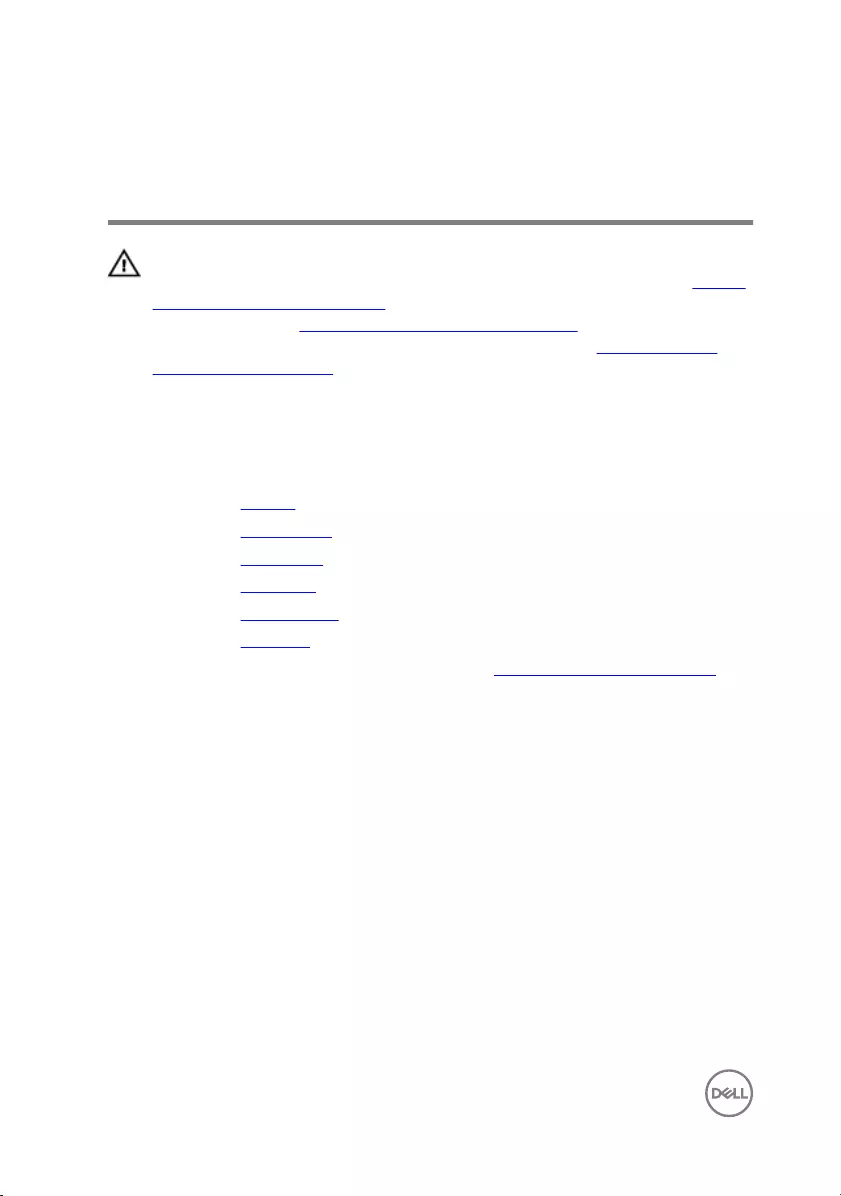
Removing the power-button
module
WARNING: Before working inside your computer, read the safety
information that shipped with your computer and follow the steps in Before
working inside your computer. After working inside your computer, follow
the instructions in After working inside your computer. For more safety best
practices, see the Regulatory Compliance home page at www.dell.com/
regulatory_compliance.
Prerequisites
1 Remove the battery.
2 Remove the optical drive.
3 Remove the base cover.
4 Remove the hard drive.
5 Remove the wireless card.
6 Remove the keyboard.
7 Follow the procedure from step 1 to step 7 in ”Removing the computer base".
Procedure
1 Turn the computer over and open the display.
2 Disconnect the power-button board cable from the system board.
62
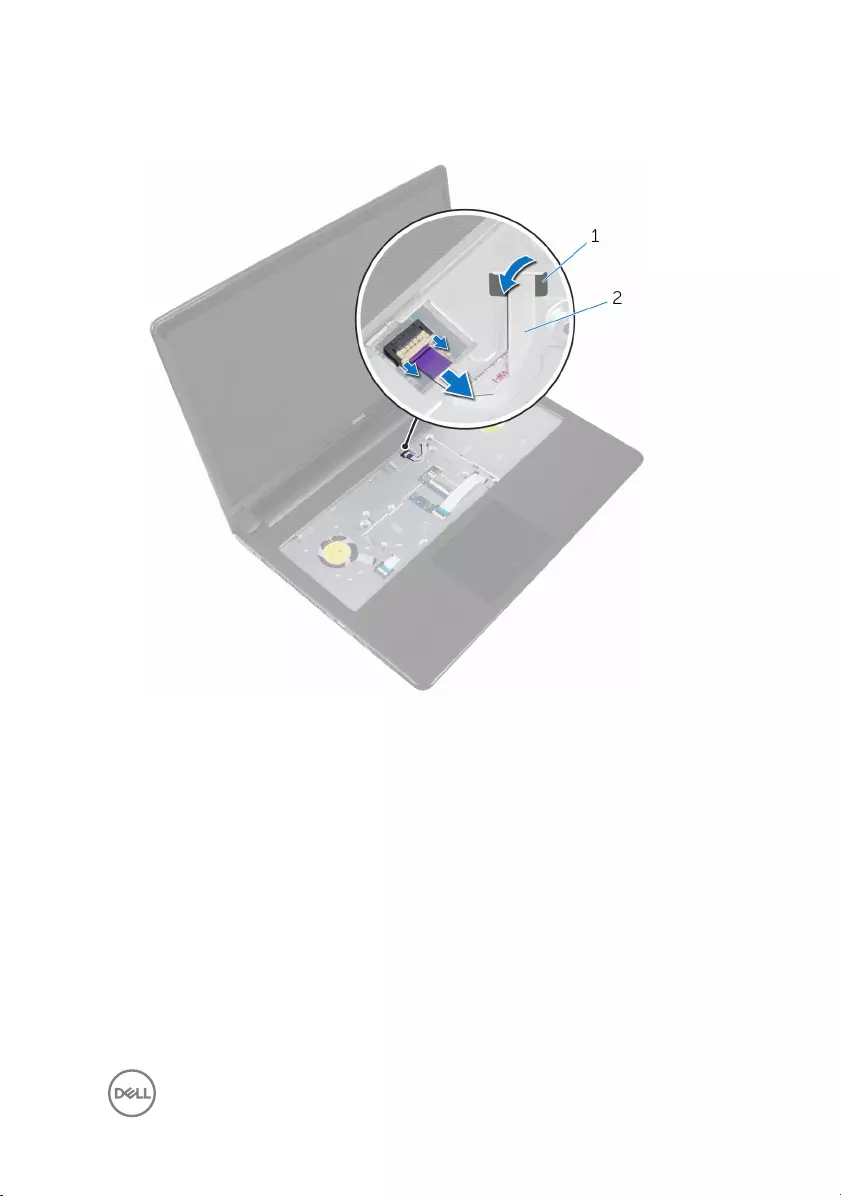
3 Slide the power-button board cable out through the slot on the palm-rest
assembly.
1 slot 2 power-button board cable
4 Close the display and turn the computer over.
5 Remove the screw that secures the power-button board to the palm-rest
assembly.
6 Peel off the tape from the power-button board.
63

7 Lift the power-button board at an angle along with the cable off the palm-rest
assembly.
1 power-button board cable 2 screw
3 tape 4 power-button board
64
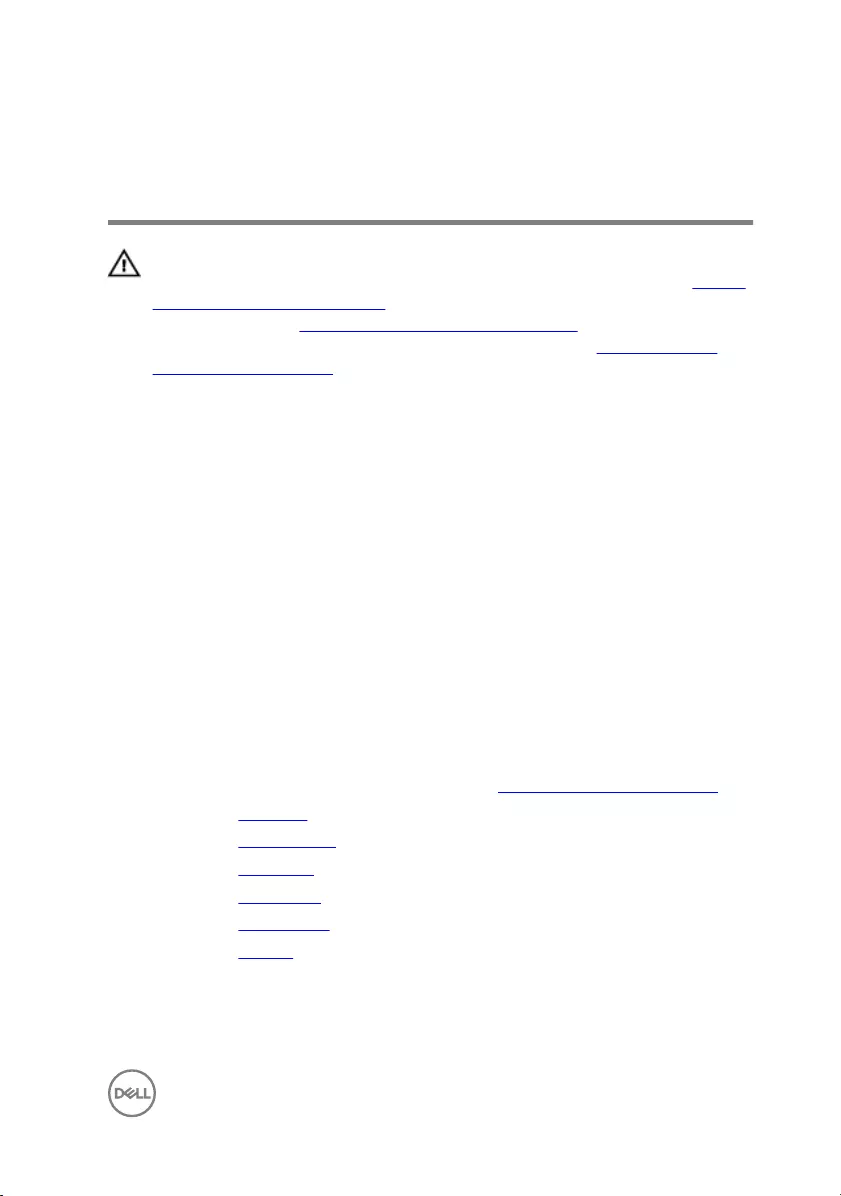
Replacing the power-button
module
WARNING: Before working inside your computer, read the safety
information that shipped with your computer and follow the steps in Before
working inside your computer. After working inside your computer, follow
the instructions in After working inside your computer. For more safety best
practices, see the Regulatory Compliance home page at www.dell.com/
regulatory_compliance.
Procedure
1 Align the screw hole on the power-button board with the screw hole on the
palm-rest assembly.
2 Adhere the tape on the power-button board.
3 Replace the screw that secures the power-button board to the palm-rest
assembly.
4 Slide the cable through the slot on the palm-rest assembly.
5 Turn the computer over and open the display.
6 Connect the power-button board cable to the system board.
Post-requisites
1 Follow the procedure from step 3 to step 8 in ”Replacing the computer base".
2 Replace the keyboard.
3 Replace the wireless card.
4 Replace the hard drive.
5 Replace the base cover.
6 Replace the optical drive.
7 Replace the battery.
65
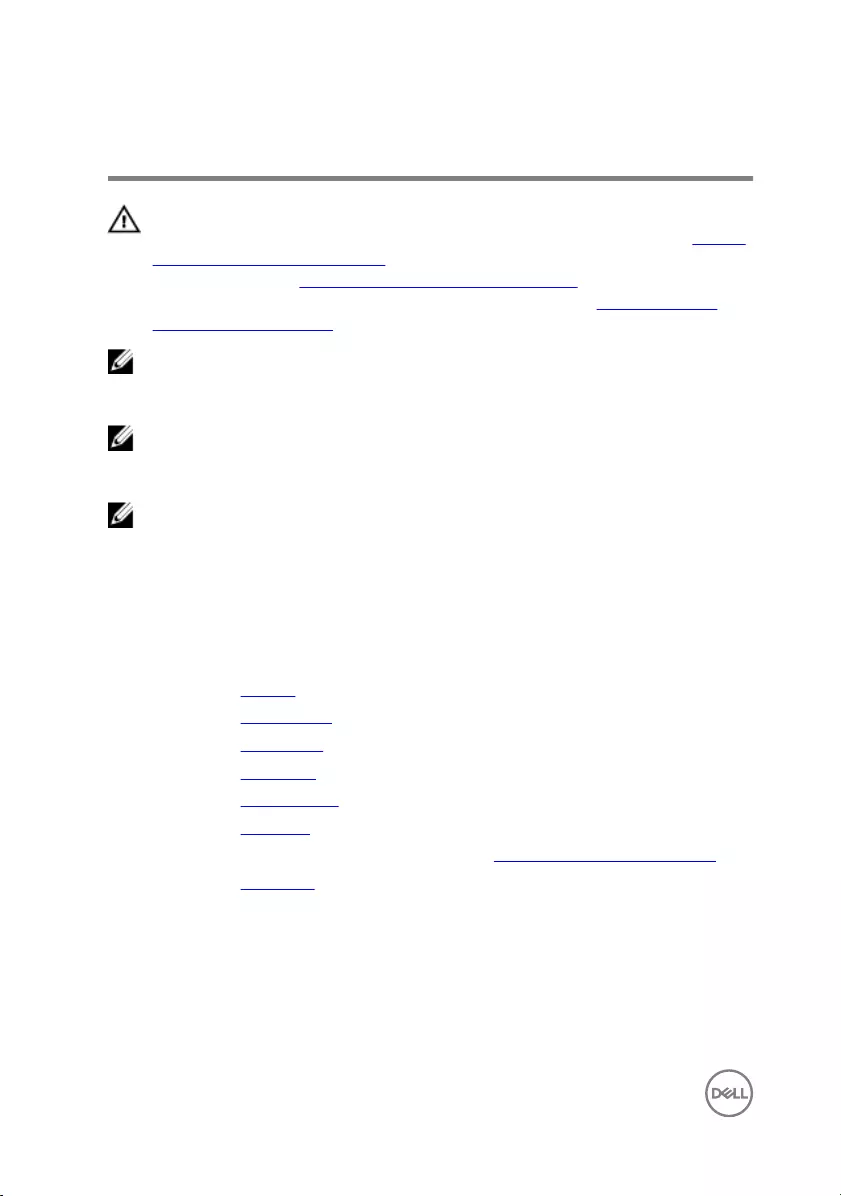
Removing the system board
WARNING: Before working inside your computer, read the safety
information that shipped with your computer and follow the steps in Before
working inside your computer. After working inside your computer, follow
the instructions in After working inside your computer. For more safety best
practices, see the Regulatory Compliance home page at www.dell.com/
regulatory_compliance.
NOTE: Your computer’s Service Tag is stored in the system board. You
must enter the Service Tag in the BIOS setup program after you replace the
system board.
NOTE: Replacing the system board removes any changes you have made to
the BIOS using the BIOS setup program. You must make the appropriate
changes again after you replace the system board.
NOTE: Before disconnecting the cables from the system board, note the
location of the connectors so that you can reconnect the cables correctly
after you replace the system board.
Prerequisites
1 Remove the battery.
2 Remove the optical drive.
3 Remove the base cover.
4 Remove the hard drive.
5 Remove the wireless card.
6 Remove the keyboard.
7 Follow the procedure from step 1 to step 7 in ”Removing the computer base".
8 Remove the I/O board.
Procedure
1 Turn the computer over and open the display.
2 Disconnect the power-button board cable from the system board.
66
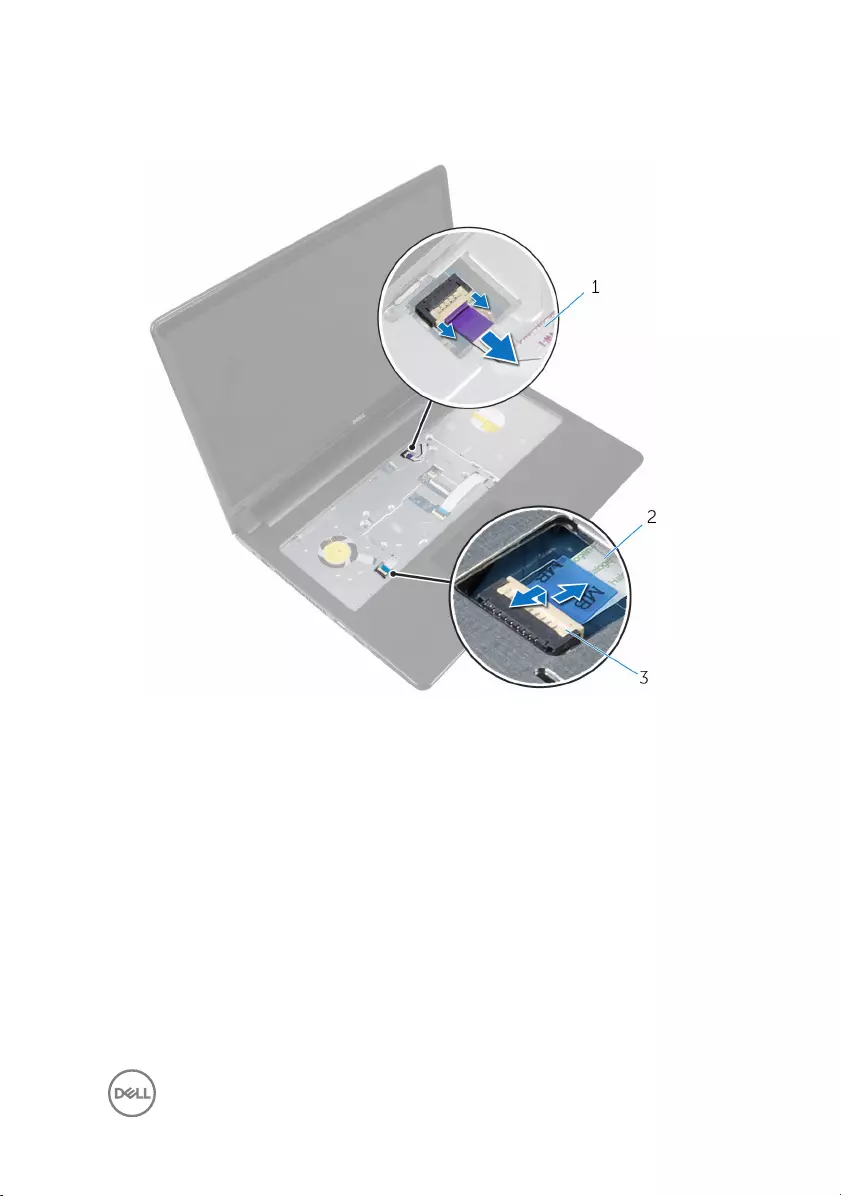
3 Lift the latch and disconnect the touchpad cable from the connector on the
system board.
1 power-button board cable 2 touchpad cable
3 latch
4 Close the display panel and turn the computer over.
5 Lift the latch and disconnect the display cable from the connector on the system
board.
67

6 Remove the screw that secures the system board to the palm-rest assembly.
1 screw 2 display cable
3 latch 4 system board
7 Carefully lift the system board from the inner edge and release the ports from
the slots on the palm-rest assembly.
68

8 Turn the system board over.
1 system board
9 Lift the latch and disconnect the I/O-board cable from the system board.
10 Disconnect the power-adapter port cable from the system board.
69
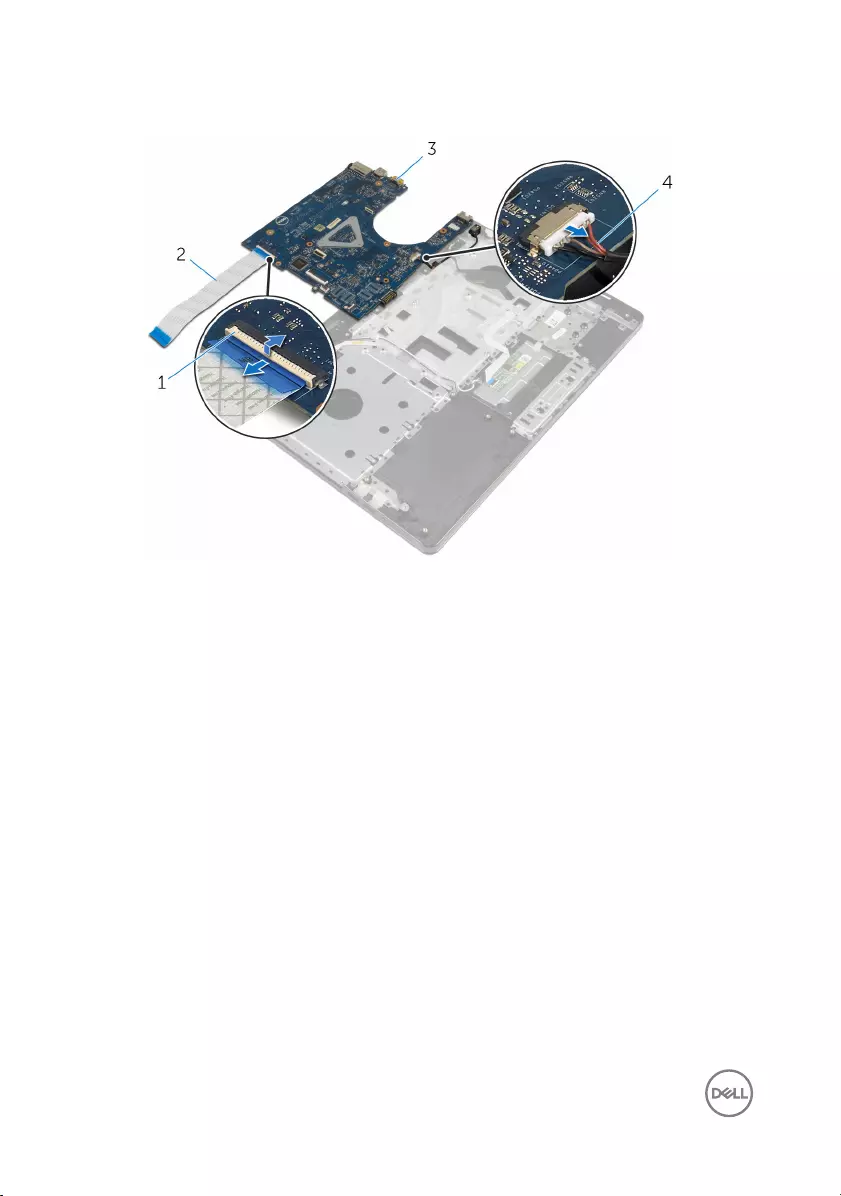
11 Lift the system board off the palm-rest assembly.
1 latch 2 I/O-board cable
3 system board 4 power-adapter port cable
70
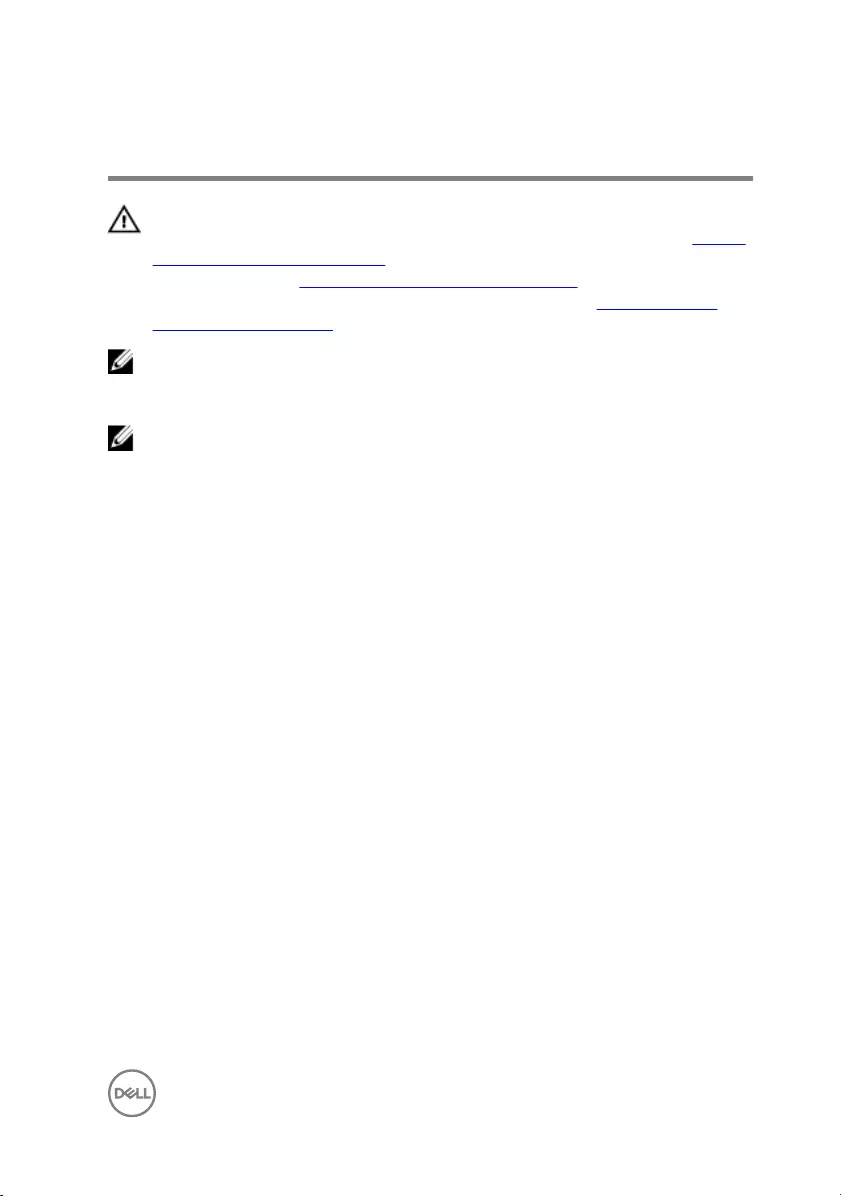
Replacing the system board
WARNING: Before working inside your computer, read the safety
information that shipped with your computer and follow the steps in Before
working inside your computer. After working inside your computer, follow
the instructions in After working inside your computer. For more safety best
practices, see the Regulatory Compliance home page at www.dell.com/
regulatory_compliance.
NOTE: Your computer’s Service Tag is stored in the system board. You
must enter the Service Tag in the BIOS setup program after you replace the
system board.
NOTE: Replacing the system board removes any changes you have made to
the BIOS using the BIOS setup program. You must make the appropriate
changes again after you replace the system board.
Procedure
1 Connect the power-adapter port cable to the system board.
2 Slide the I/O-board cable into the connector and press down on the latch to
secure the cable to the system board.
3 Turn the system board over.
4 Slide the ports on the system board into the slots on the palm-rest assembly and
place the system board on the palm-rest assembly.
5 Align the screw hole on the system board with the screw hole on the palm-rest
assembly.
6 Replace the screw that secures the system board to the palm-rest assembly.
7 Slide the display cable into the connector and press down on the latch to secure
the cable to the system board.
8 Turn the computer over and open the display.
9 Slide the touchpad cable into the connector and press down on the latch to
secure the cable.
10 Connect the power-button board cable to the system board.
71
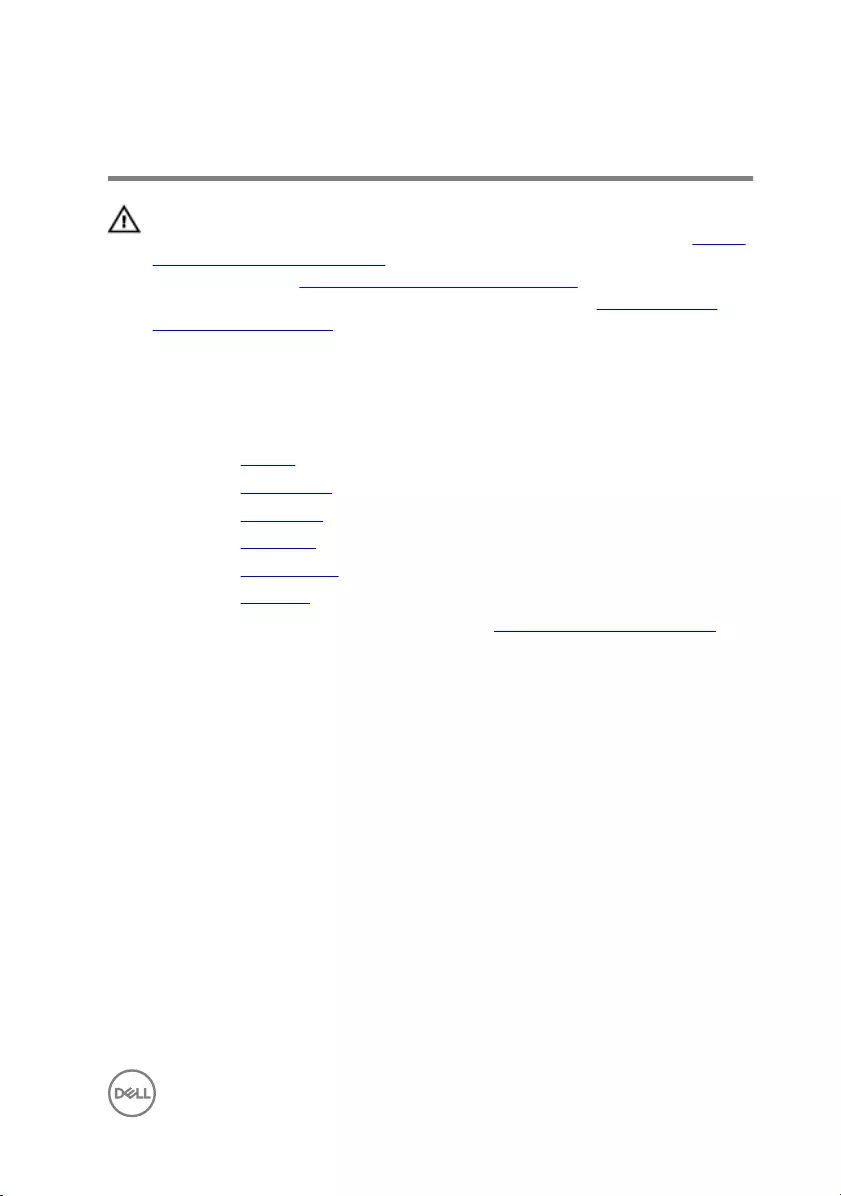
Removing the display assembly
WARNING: Before working inside your computer, read the safety
information that shipped with your computer and follow the steps in Before
working inside your computer. After working inside your computer, follow
the instructions in After working inside your computer. For more safety best
practices, see the Regulatory Compliance home page at www.dell.com/
regulatory_compliance.
Prerequisites
1 Remove the battery.
2 Remove the optical drive.
3 Remove the base cover.
4 Remove the hard drive.
5 Remove the wireless card.
6 Remove the keyboard.
7 Follow the procedure from step 1 to step 7 in ”Removing the computer base".
Procedure
1 Note the antenna cable routing and remove the cable from its routing guides.
2 Lift the latch and disconnect the display cable from the system board.
73
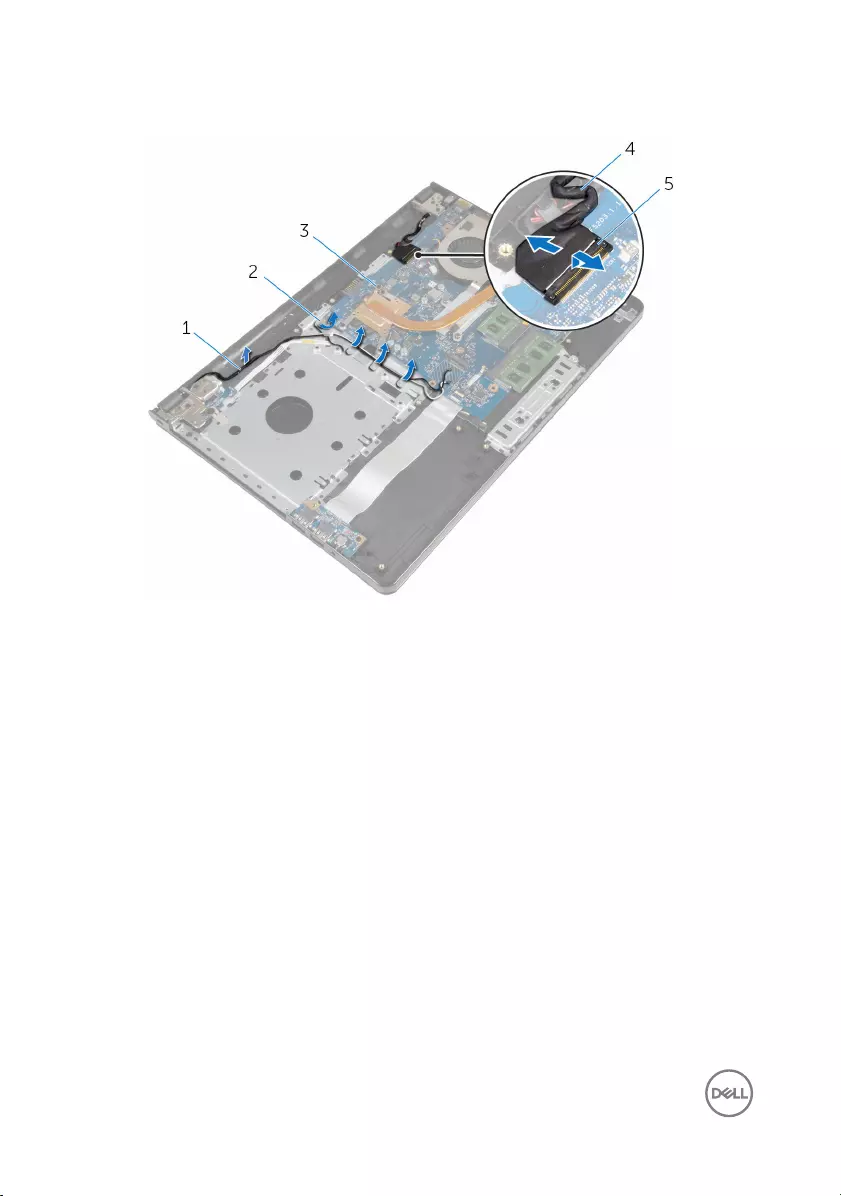
3 Note the display cable routing and remove the cable from its routing guides.
1 antenna cables 2 routing guides
3 system board 4 display cable
5 latch
4 Turn the computer over.
5 Open the display at an angle of 90 degrees.
6 Place the computer on the edge of the table so that the palm-rest assembly is
on the table and the display assembly extends past the table edge with the
display hinges facing up.
7 Remove the screws that secure the display hinges to the palm-rest assembly.
74
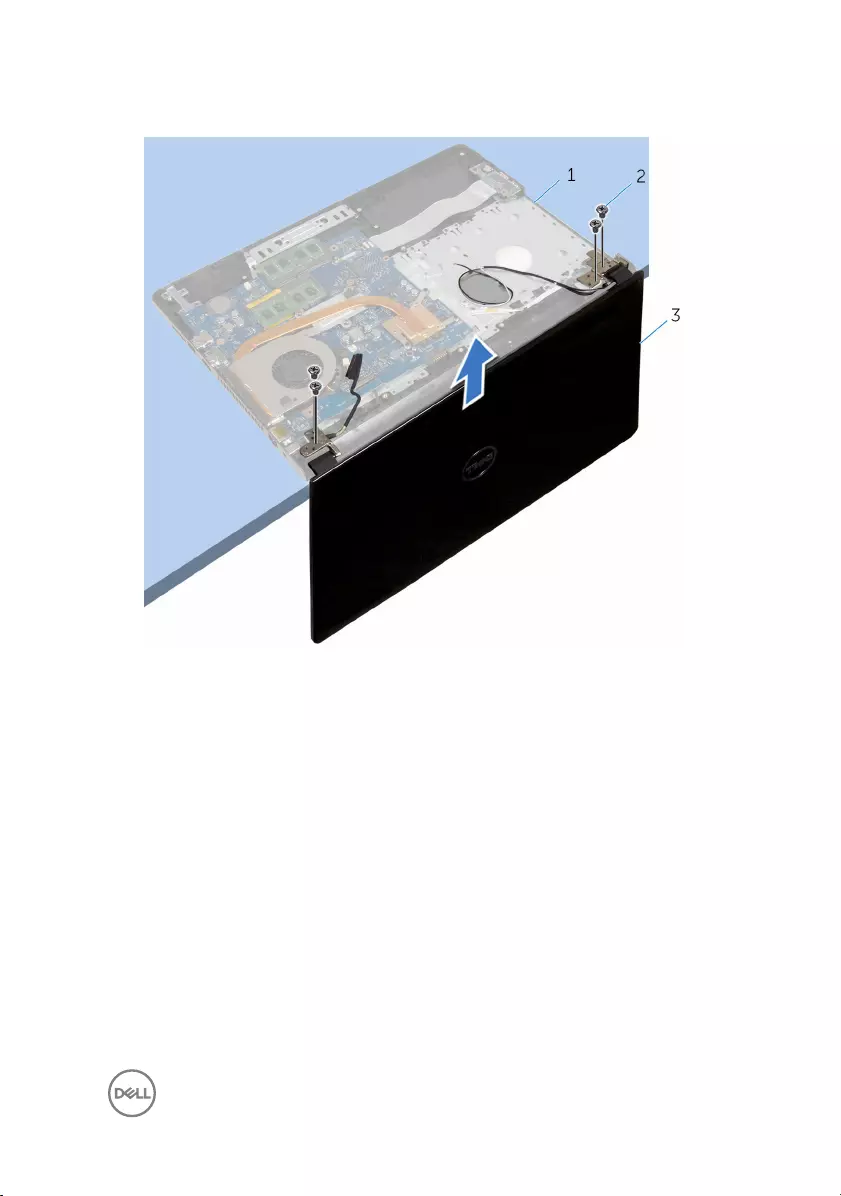
8 Lift the display assembly off the palm-rest assembly.
1 palm-rest assembly 2 screws (4)
3 display assembly
75
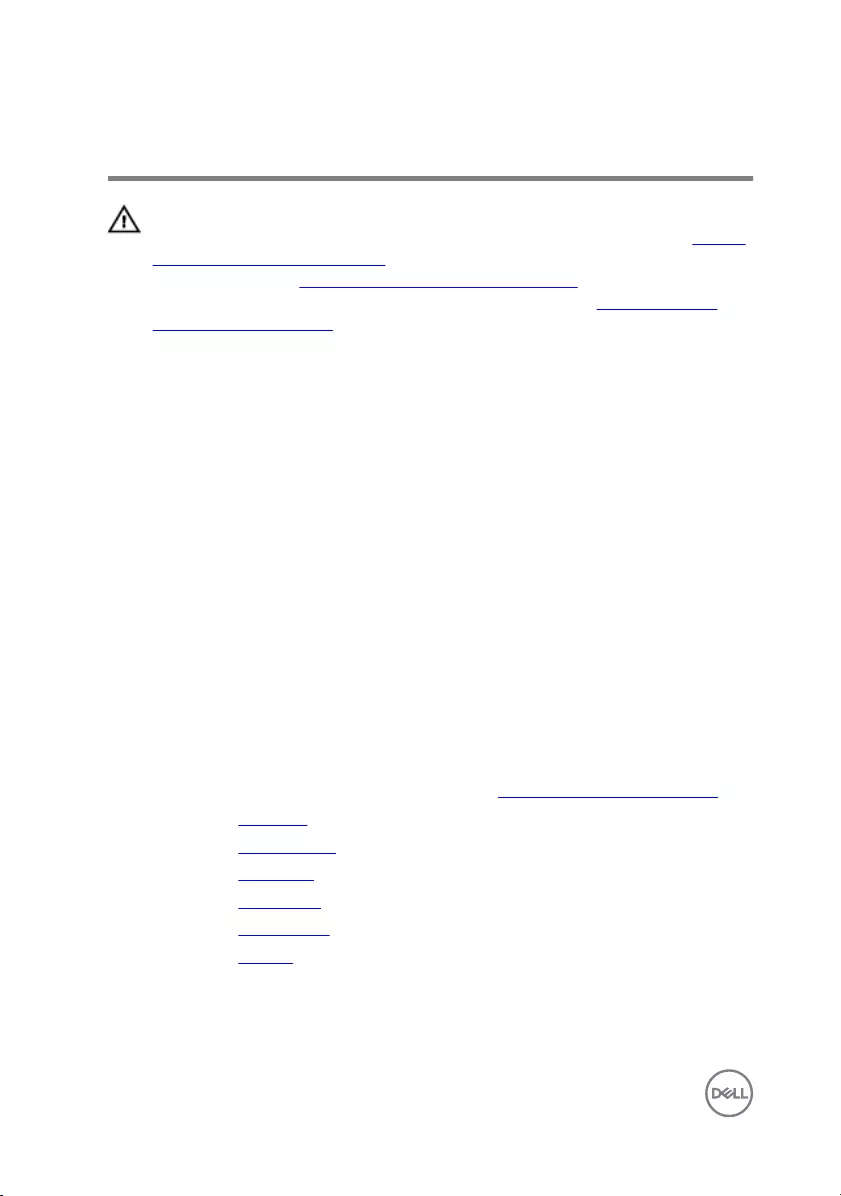
Replacing the display assembly
WARNING: Before working inside your computer, read the safety
information that shipped with your computer and follow the steps in Before
working inside your computer. After working inside your computer, follow
the instructions in After working inside your computer. For more safety best
practices, see the Regulatory Compliance home page at www.dell.com/
regulatory_compliance.
Procedure
1 Place the palm-rest assembly at the edge of the table with the coin-cell battery
facing away from the edge.
2 Align the screw holes on the display hinges with the screw holes on the palm-
rest assembly.
3 Replace the screws that secure the display hinges to the palm-rest assembly.
4 Close the display and turn the computer over.
5 Route the display cable through the routing guides on the palm-rest assembly.
6 Slide the display cable to the connector and press down on the latch to connect
the display cable to the system board.
7 Route the antenna cable through the routing guides on the palm-rest assembly.
Post-requisites
1 Follow the procedure from step 3 to step 8 in ”Replacing the computer base".
2 Replace the keyboard.
3 Replace the wireless card.
4 Replace the hard drive.
5 Replace the base cover.
6 Replace the optical drive.
7 Replace the battery.
76
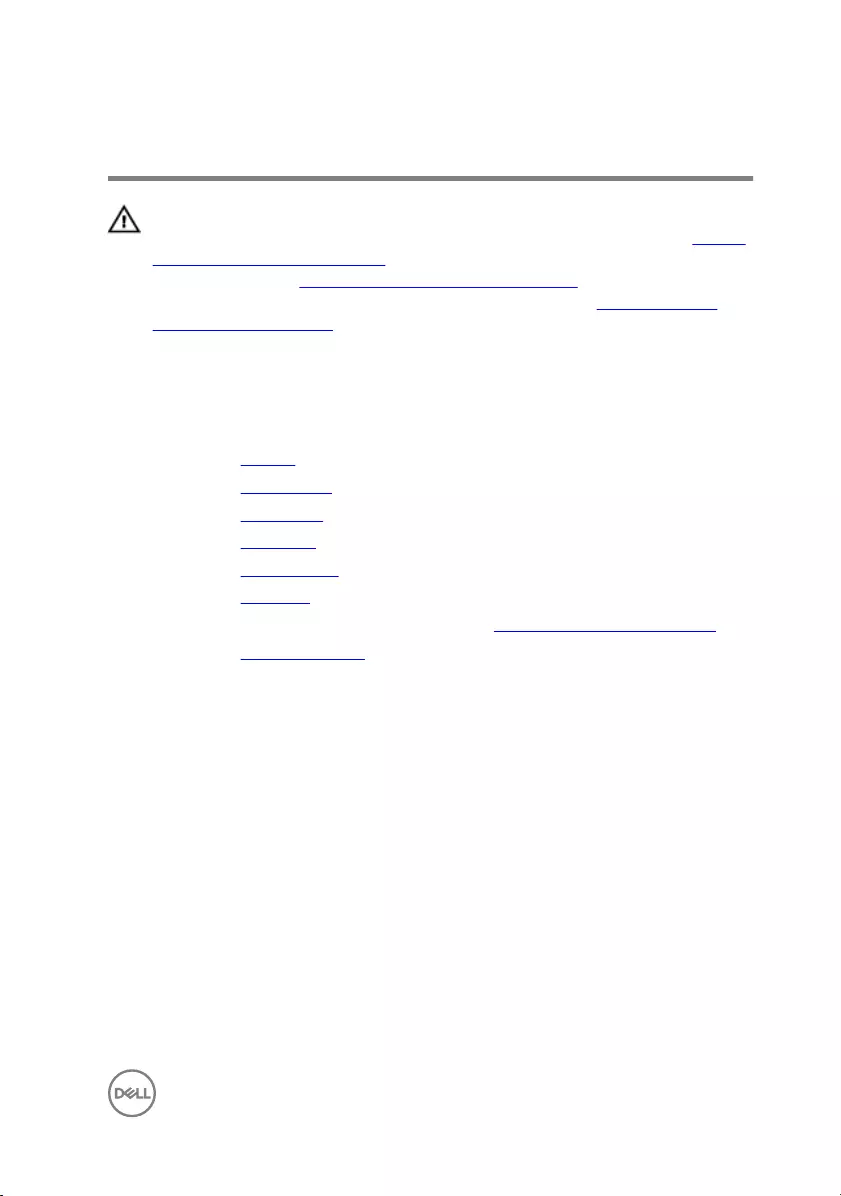
Removing the display bezel
WARNING: Before working inside your computer, read the safety
information that shipped with your computer and follow the steps in Before
working inside your computer. After working inside your computer, follow
the instructions in After working inside your computer. For more safety best
practices, see the Regulatory Compliance home page at www.dell.com/
regulatory_compliance.
Prerequisites
1 Remove the battery.
2 Remove the optical drive.
3 Remove the base cover.
4 Remove the hard drive.
5 Remove the wireless card.
6 Remove the keyboard.
7 Follow the procedure from step 1 to step 7 in ”Removing the computer base".
8 Remove the display assembly.
Procedure
1 Using your fingertips, carefully pry up the inside edge of the display bezel.
77

2 Remove the display bezel off the display back-cover.
1 display bezel 2 display back-cover
78
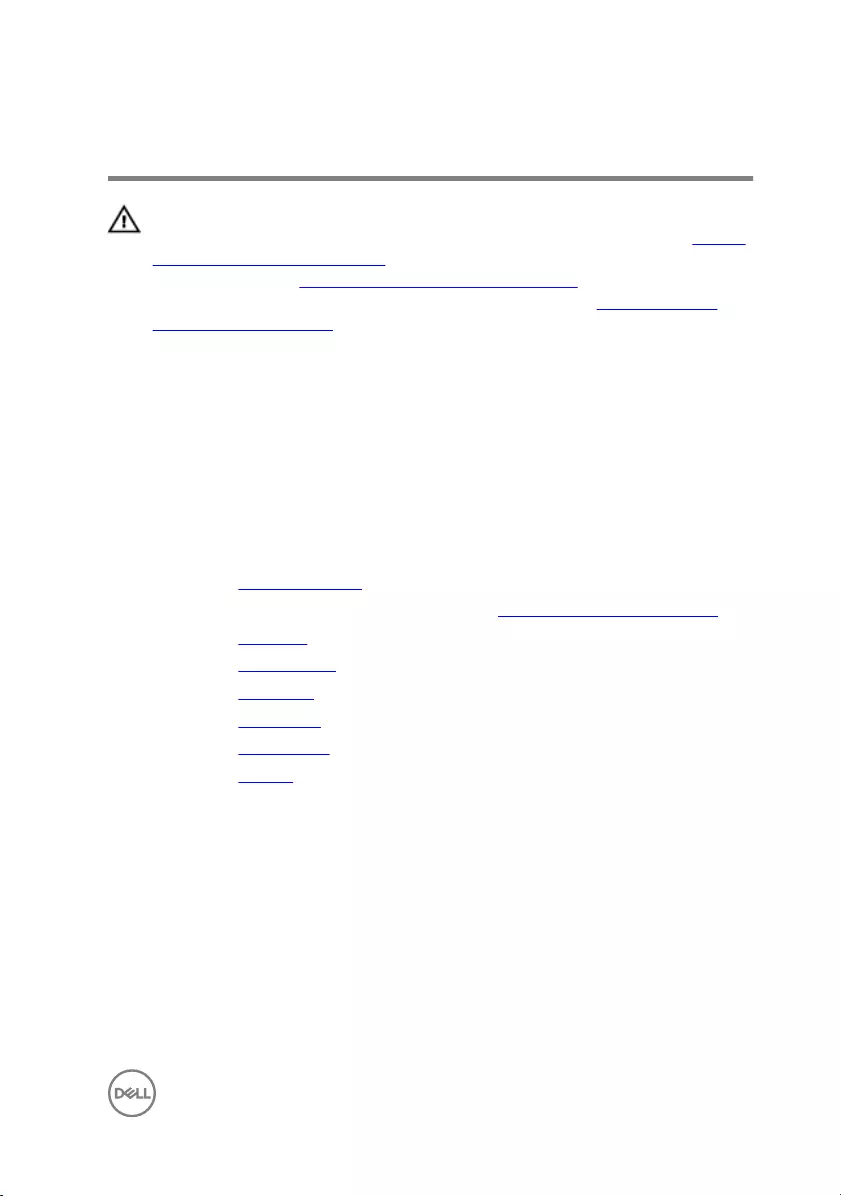
Replacing the display bezel
WARNING: Before working inside your computer, read the safety
information that shipped with your computer and follow the steps in Before
working inside your computer. After working inside your computer, follow
the instructions in After working inside your computer. For more safety best
practices, see the Regulatory Compliance home page at www.dell.com/
regulatory_compliance.
Procedure
Align the display bezel with the display back-cover, and gently snap the display bezel
into place.
Post-requisites
1 Replace the display assembly.
2 Follow the procedure from step 3 to step 8 in ”Replacing the computer base".
3 Replace the keyboard.
4 Replace the wireless card.
5 Replace the hard drive.
6 Replace the base cover.
7 Replace the optical drive.
8 Replace the battery.
79
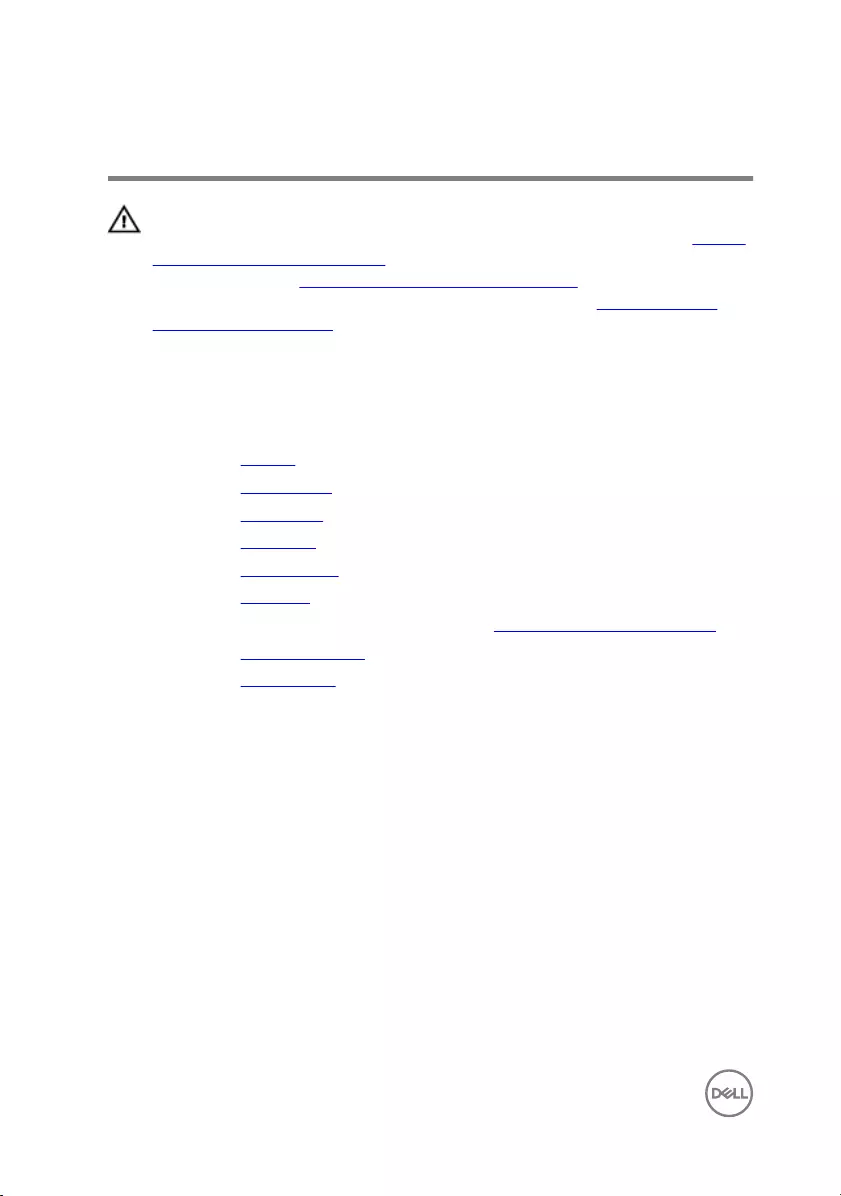
Removing the display panel
WARNING: Before working inside your computer, read the safety
information that shipped with your computer and follow the steps in Before
working inside your computer. After working inside your computer, follow
the instructions in After working inside your computer. For more safety best
practices, see the Regulatory Compliance home page at www.dell.com/
regulatory_compliance.
Prerequisites
1 Remove the battery.
2 Remove the optical drive.
3 Remove the base cover.
4 Remove the hard drive.
5 Remove the wireless card.
6 Remove the keyboard.
7 Follow the procedure from step 1 to step 7 in ”Removing the computer base".
8 Remove the display assembly.
9 Remove the display bezel.
Procedure
1 Remove the screws that secure the display panel to the display back-cover.
80

2 Gently lift the display panel and turn it over.
1 screws (4) 2 display panel
3 Peel the tape adhered over the display cable.
81

4 Disconnect the display cable from the display-panel cable connector.
1 display panel 2 display cable
3 tape
5 Lift the display panel away from the display back-cover.
82
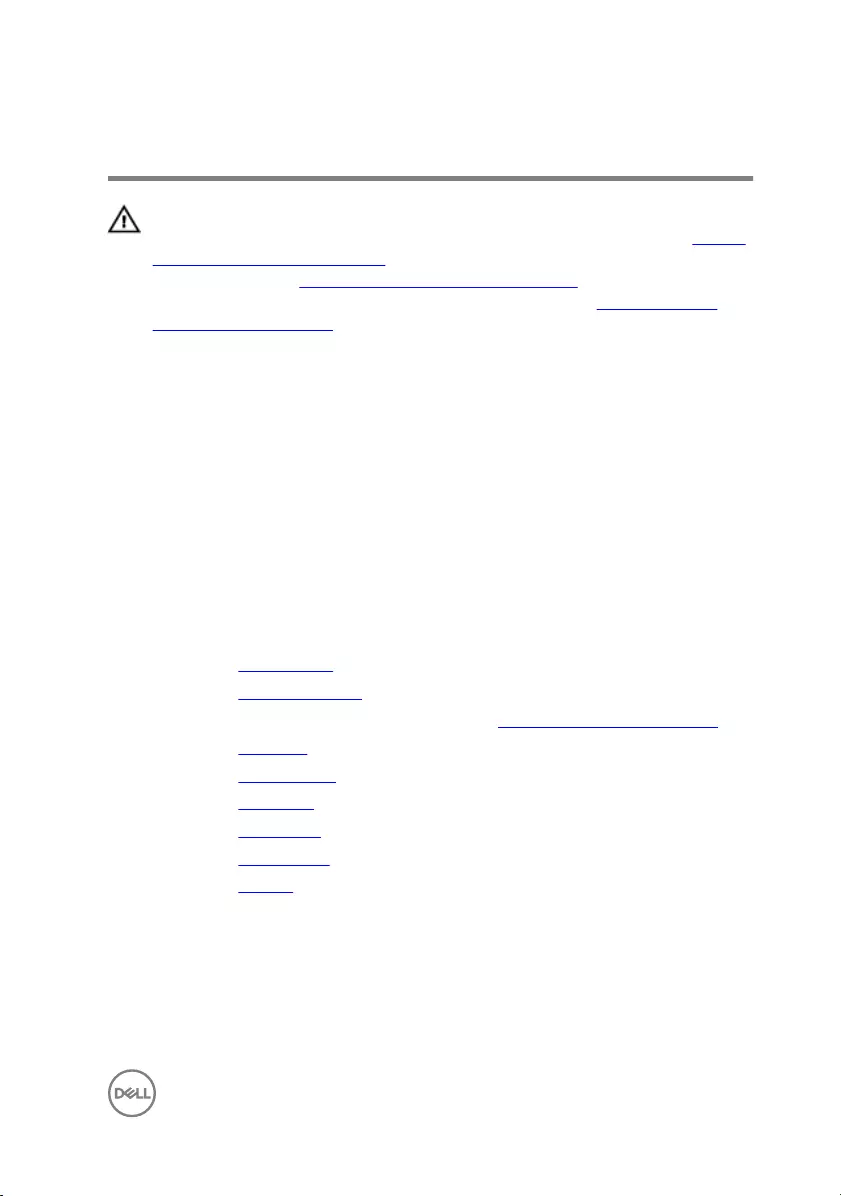
Replacing the display panel
WARNING: Before working inside your computer, read the safety
information that shipped with your computer and follow the steps in Before
working inside your computer. After working inside your computer, follow
the instructions in After working inside your computer. For more safety best
practices, see the Regulatory Compliance home page at www.dell.com/
regulatory_compliance.
Procedure
1 Connect the display cable to the display-panel connector.
2 Adhere the tape that secures the display cable.
3 Gently place the display panel on the display back-cover and align the screw
holes on the display panel with the screw holes on the display back-cover.
4 Replace the screws that secure the display panel to the display back-cover.
Post-requisites
1 Replace the display bezel.
2 Replace the display assembly.
3 Follow the procedure from step 3 to step 8 in ”Replacing the computer base".
4 Replace the keyboard.
5 Replace the wireless card.
6 Replace the hard drive.
7 Replace the base cover.
8 Replace the optical drive.
9 Replace the battery.
83
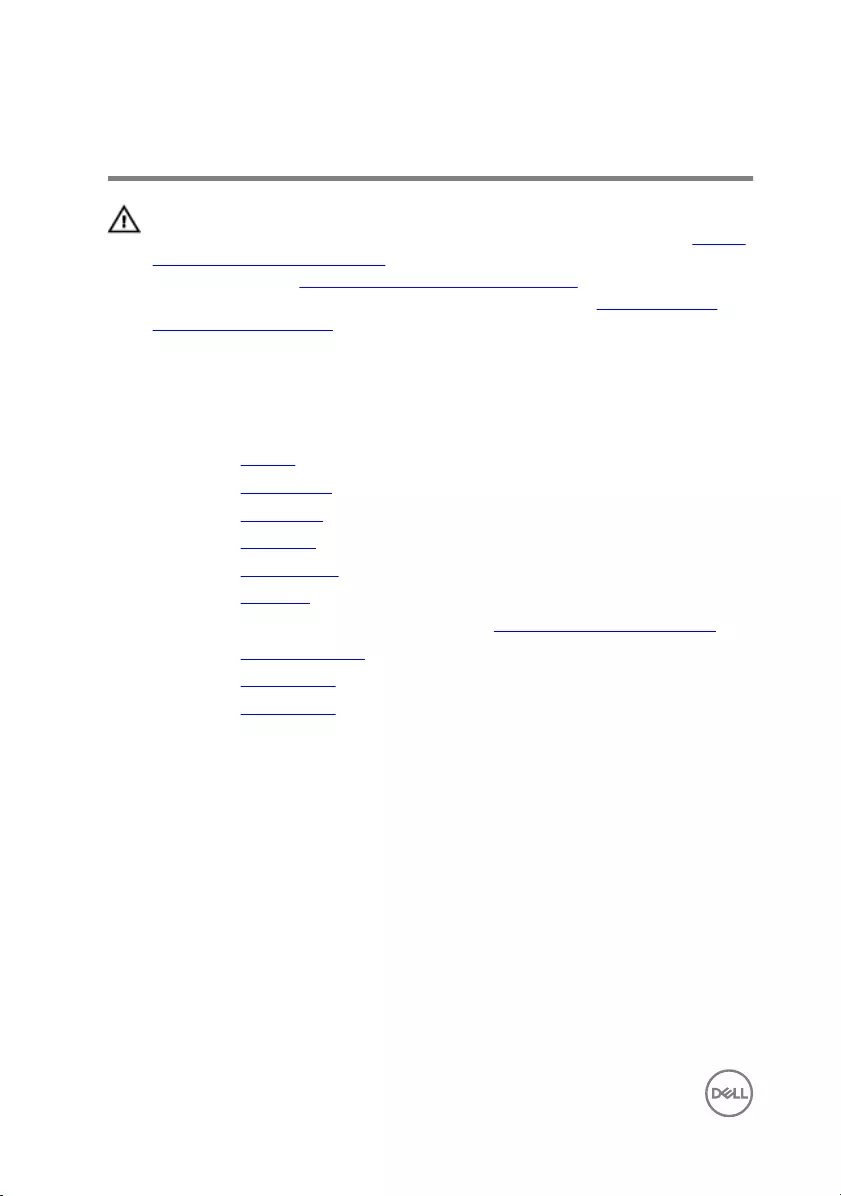
Removing the display hinges
WARNING: Before working inside your computer, read the safety
information that shipped with your computer and follow the steps in Before
working inside your computer. After working inside your computer, follow
the instructions in After working inside your computer. For more safety best
practices, see the Regulatory Compliance home page at www.dell.com/
regulatory_compliance.
Prerequisites
1 Remove the battery.
2 Remove the optical drive.
3 Remove the base cover.
4 Remove the hard drive.
5 Remove the wireless card.
6 Remove the keyboard.
7 Follow the procedure from step 1 to step 7 in ”Removing the computer base".
8 Remove the display assembly.
9 Remove the display bezel.
10 Remove the display panel.
Procedure
1 Remove the screws that secure the display hinges to the display back-cover.
84

2 Lift the display hinges off the display back-cover.
1 screws (8) 2 display hinges (2)
85
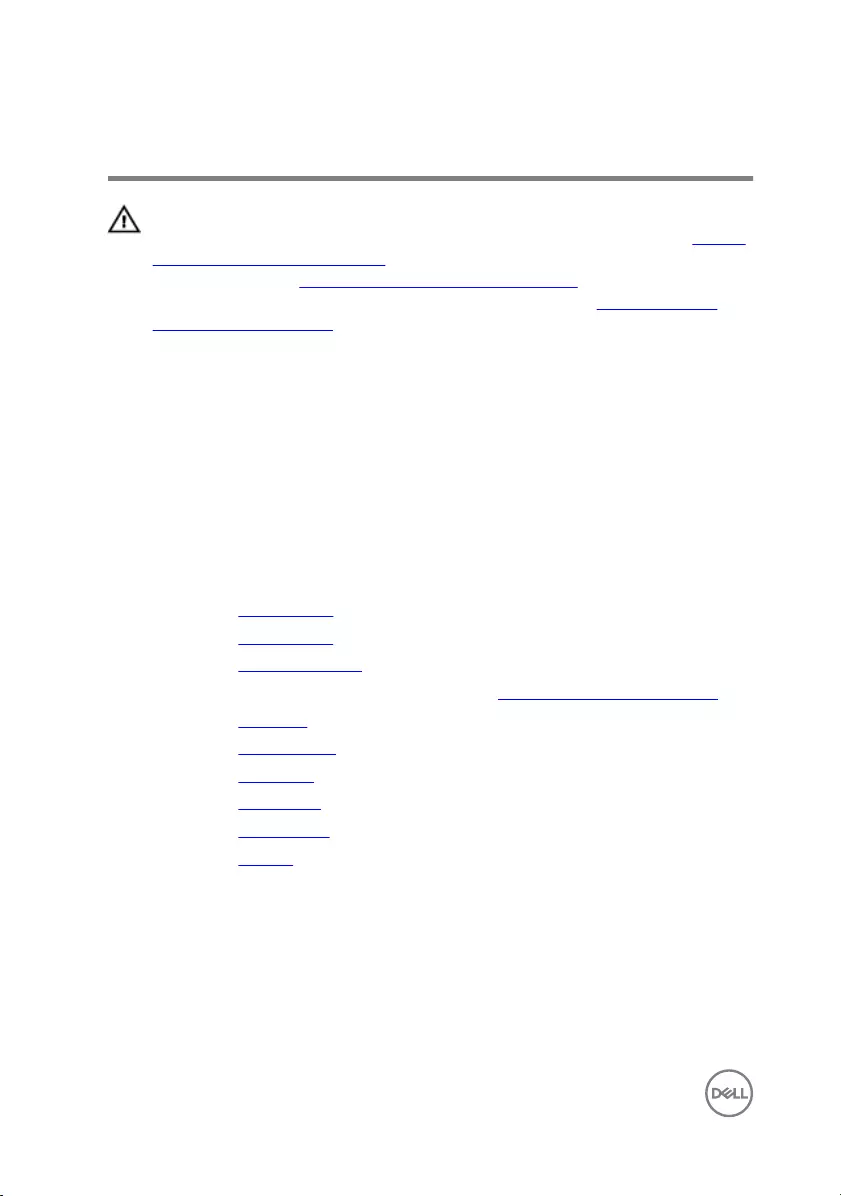
Replacing the display hinges
WARNING: Before working inside your computer, read the safety
information that shipped with your computer and follow the steps in Before
working inside your computer. After working inside your computer, follow
the instructions in After working inside your computer. For more safety best
practices, see the Regulatory Compliance home page at www.dell.com/
regulatory_compliance.
Procedure
1 Align the screw holes on the display hinges with the screw holes on the display
back-cover.
2 Replace the screws that secure the display hinges to the display back-cover.
Post-requisites
1 Replace the display panel.
2 Replace the display bezel.
3 Replace the display assembly.
4 Follow the procedure from step 3 to step 8 in ”Replacing the computer base".
5 Replace the keyboard.
6 Replace the wireless card.
7 Replace the hard drive.
8 Replace the base cover.
9 Replace the optical drive.
10 Replace the battery.
86
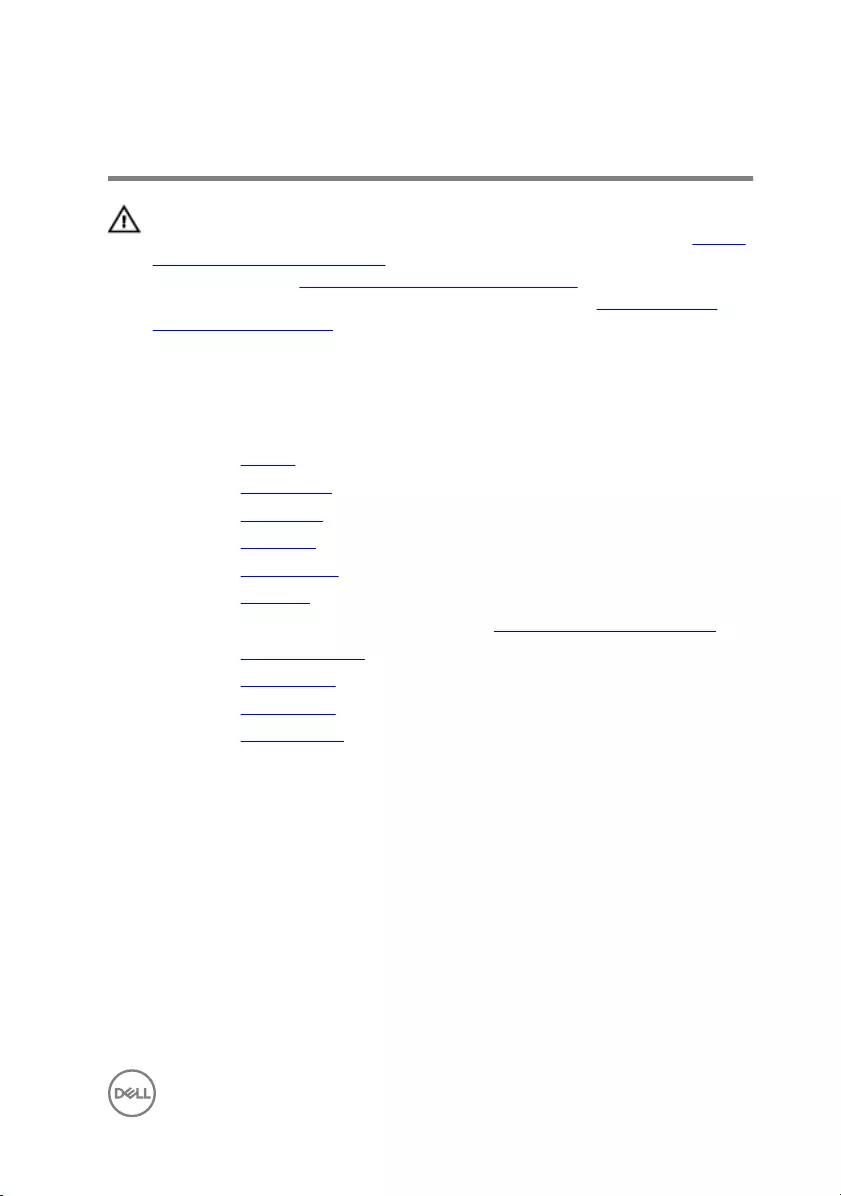
Removing the display cable
WARNING: Before working inside your computer, read the safety
information that shipped with your computer and follow the steps in Before
working inside your computer. After working inside your computer, follow
the instructions in After working inside your computer. For more safety best
practices, see the Regulatory Compliance home page at www.dell.com/
regulatory_compliance.
Prerequisites
1 Remove the battery.
2 Remove the optical drive.
3 Remove the base cover.
4 Remove the hard drive.
5 Remove the wireless card.
6 Remove the keyboard.
7 Follow the procedure from step 1 to step 7 in ”Removing the computer base".
8 Remove the display assembly.
9 Remove the display bezel.
10 Remove the display panel.
11 Remove the display hinges.
Procedure
1 Disconnect the camera cable from the connector on the camera module.
2 Peel off the tape that secures the camera cable to the display back-cover.
3 Note the camera cable routing and remove the camera cable from the display
back-cover.
87

4 Note the display cable routing and remove the display cable from the display
back-cover.
1 display cable 2 routing guides
3 tape 4 camera cable
5 camera module
88
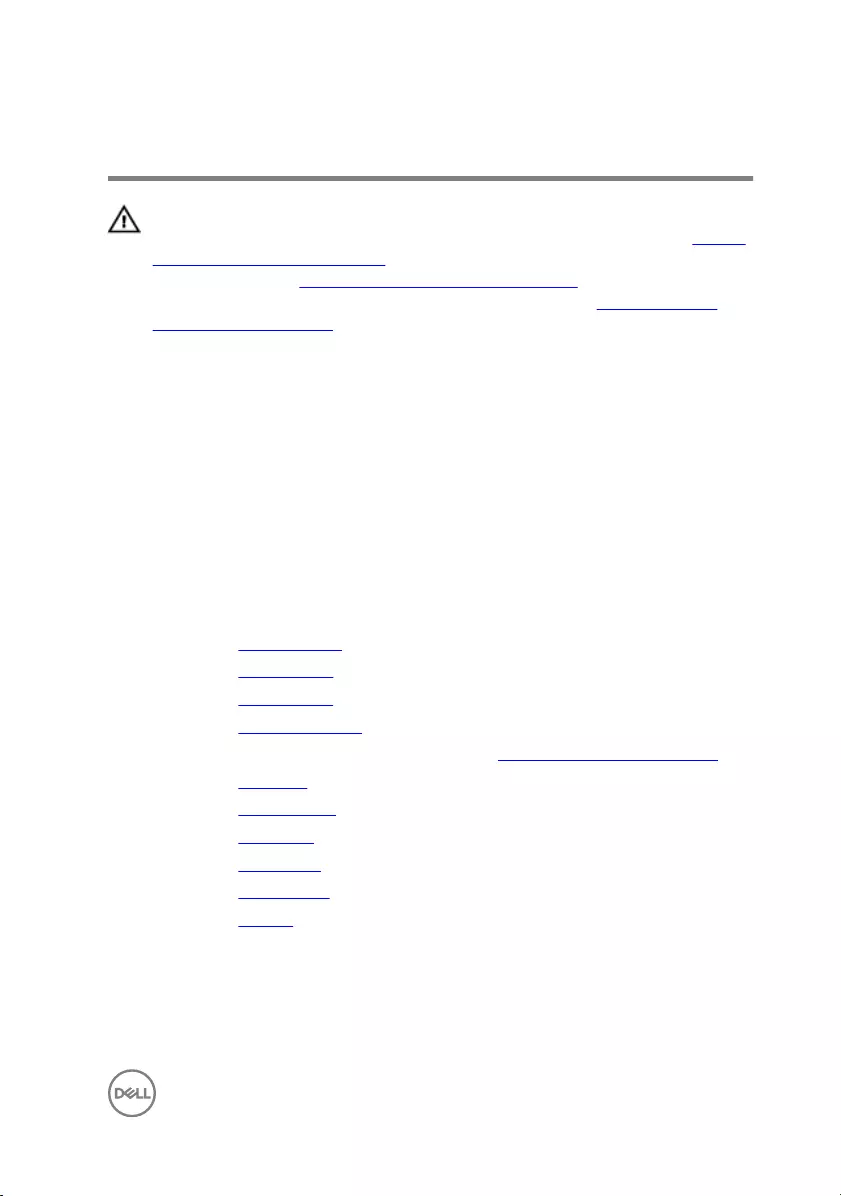
Replacing the display cable
WARNING: Before working inside your computer, read the safety
information that shipped with your computer and follow the steps in Before
working inside your computer. After working inside your computer, follow
the instructions in After working inside your computer. For more safety best
practices, see the Regulatory Compliance home page at www.dell.com/
regulatory_compliance.
Procedure
1 Route the display cable through the routing guides on the display back-cover.
2 Route the camera cable through the routing guides on the display back-cover.
3 Adhere the tape that secures the camera cable to the display back-cover.
4 Connect the camera cable to the connector on the camera module.
Post-requisites
1 Replace the display hinges.
2 Replace the display panel.
3 Replace the display bezel.
4 Replace the display assembly.
5 Follow the procedure from step 3 to step 8 in ”Replacing the computer base".
6 Replace the keyboard.
7 Replace the wireless card.
8 Replace the hard drive.
9 Replace the base cover.
10 Replace the optical drive.
11 Replace the battery.
89
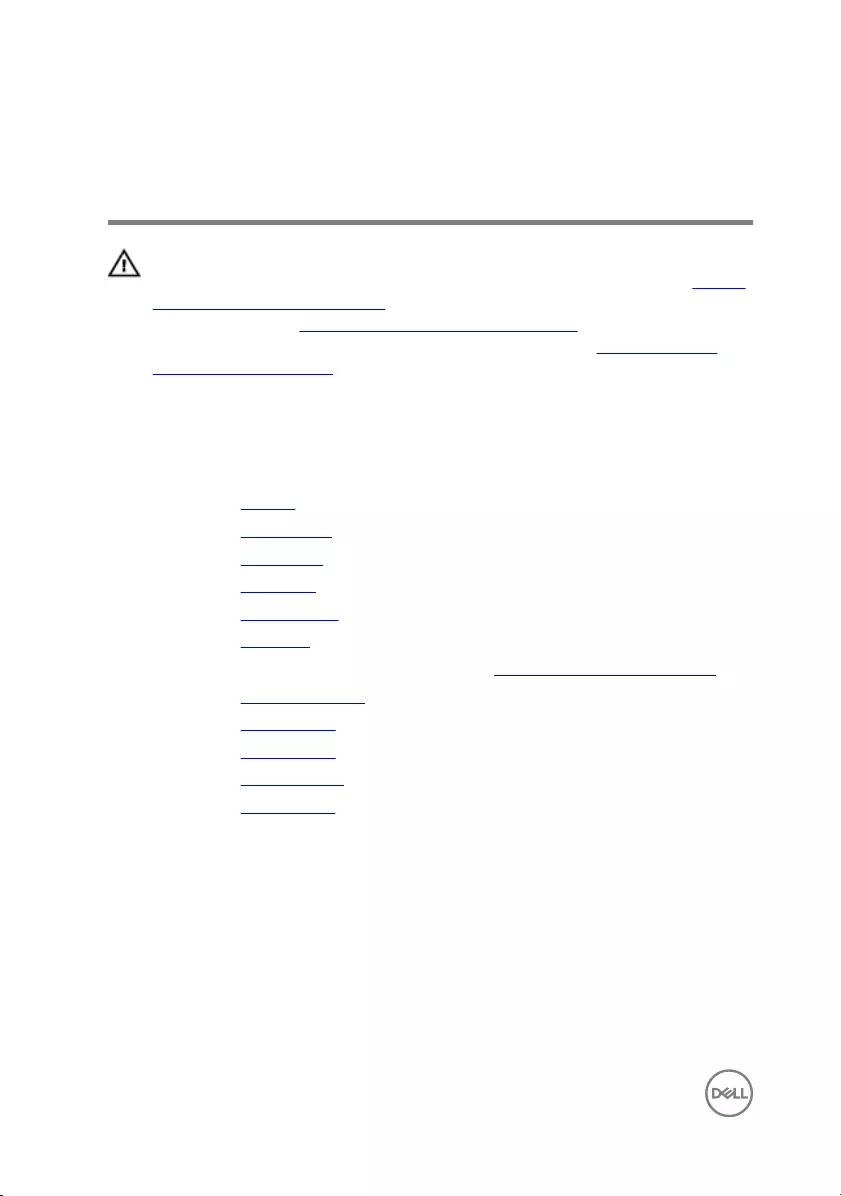
Removing the display back-cover
and antenna assembly
WARNING: Before working inside your computer, read the safety
information that shipped with your computer and follow the steps in Before
working inside your computer. After working inside your computer, follow
the instructions in After working inside your computer. For more safety best
practices, see the Regulatory Compliance home page at www.dell.com/
regulatory_compliance.
Prerequisites
1 Remove the battery.
2 Remove the optical drive.
3 Remove the base cover.
4 Remove the hard drive.
5 Remove the wireless card.
6 Remove the keyboard.
7 Follow the procedure from step 1 to step 7 in ”Removing the computer base".
8 Remove the display assembly.
9 Remove the display bezel.
10 Remove the display panel.
11 Remove the display hinges.
12 Remove the display cable.
Procedure
After performing all the prerequisites, we are left with the display back-cover and
antenna assembly.
90

1 display back-cover and antenna
assembly
91
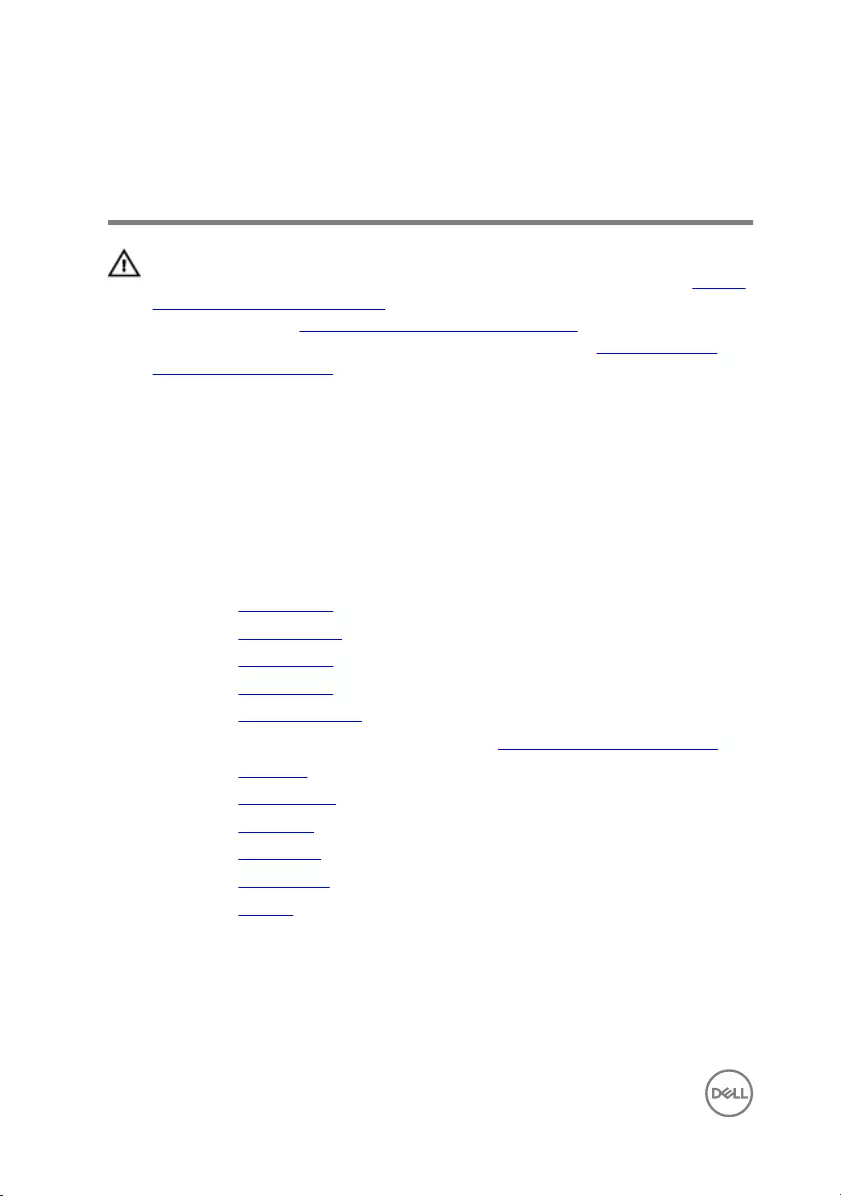
Replacing the display back-cover
and antenna assembly
WARNING: Before working inside your computer, read the safety
information that shipped with your computer and follow the steps in Before
working inside your computer. After working inside your computer, follow
the instructions in After working inside your computer. For more safety best
practices, see the Regulatory Compliance home page at www.dell.com/
regulatory_compliance.
Procedure
Place the display back-cover on a flat surface.
Post-requisites
1 Replace the display cable.
2 Replace the display hinges.
3 Replace the display panel.
4 Replace the display bezel.
5 Replace the display assembly.
6 Follow the procedure from step 3 to step 8 in ”Replacing the computer base".
7 Replace the keyboard.
8 Replace the wireless card.
9 Replace the hard drive.
10 Replace the base cover.
11 Replace the optical drive.
12 Replace the battery.
92
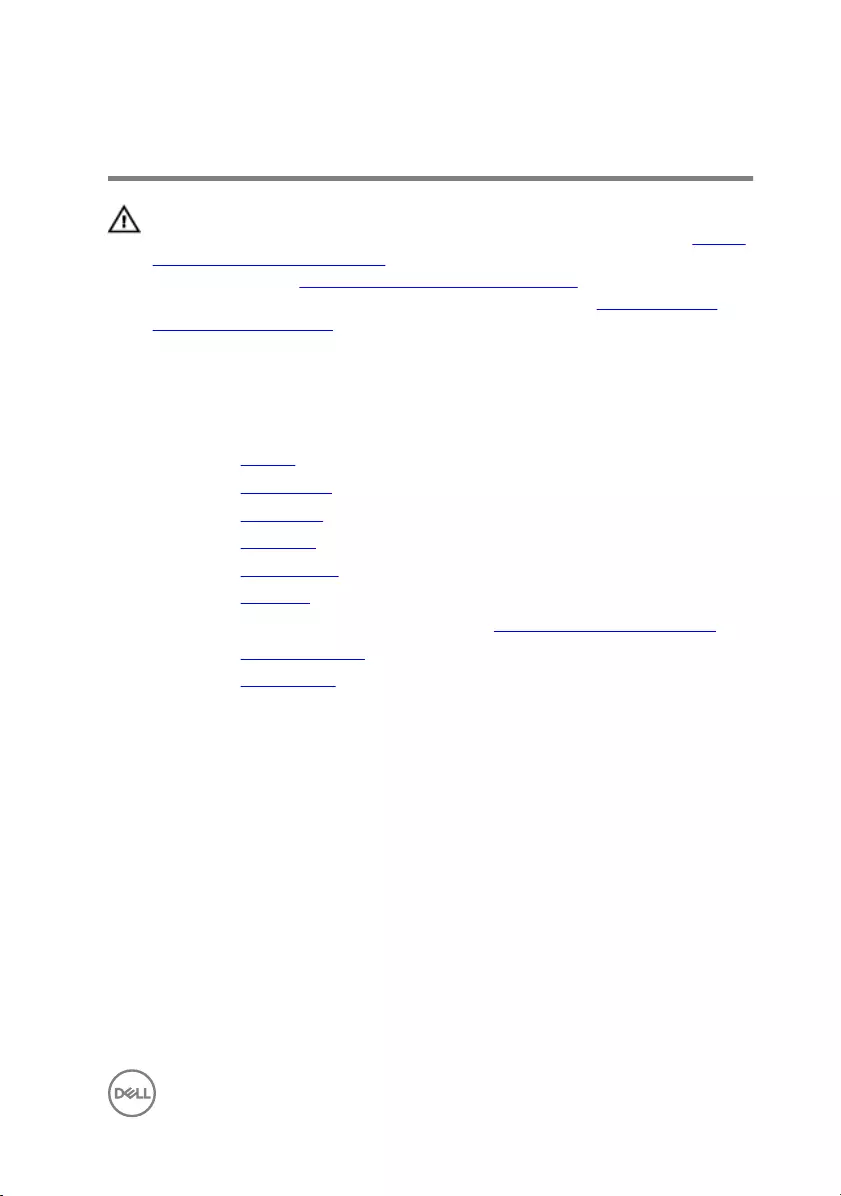
Removing the camera
WARNING: Before working inside your computer, read the safety
information that shipped with your computer and follow the steps in Before
working inside your computer. After working inside your computer, follow
the instructions in After working inside your computer. For more safety best
practices, see the Regulatory Compliance home page at www.dell.com/
regulatory_compliance.
Prerequisites
1 Remove the battery.
2 Remove the optical drive.
3 Remove the base cover.
4 Remove the hard drive.
5 Remove the wireless card.
6 Remove the keyboard.
7 Follow the procedure from step 1 to step 7 in ”Removing the computer base".
8 Remove the display assembly.
9 Remove the display bezel.
Procedure
1 Disconnect the camera cable from the camera.
2 Using a plastic scribe, gently pry the camera from the display back-cover.
93

3 Lift the camera off the display back-cover.
1 camera cable 2 plastic scribe
3 camera 4 display back-cover
94
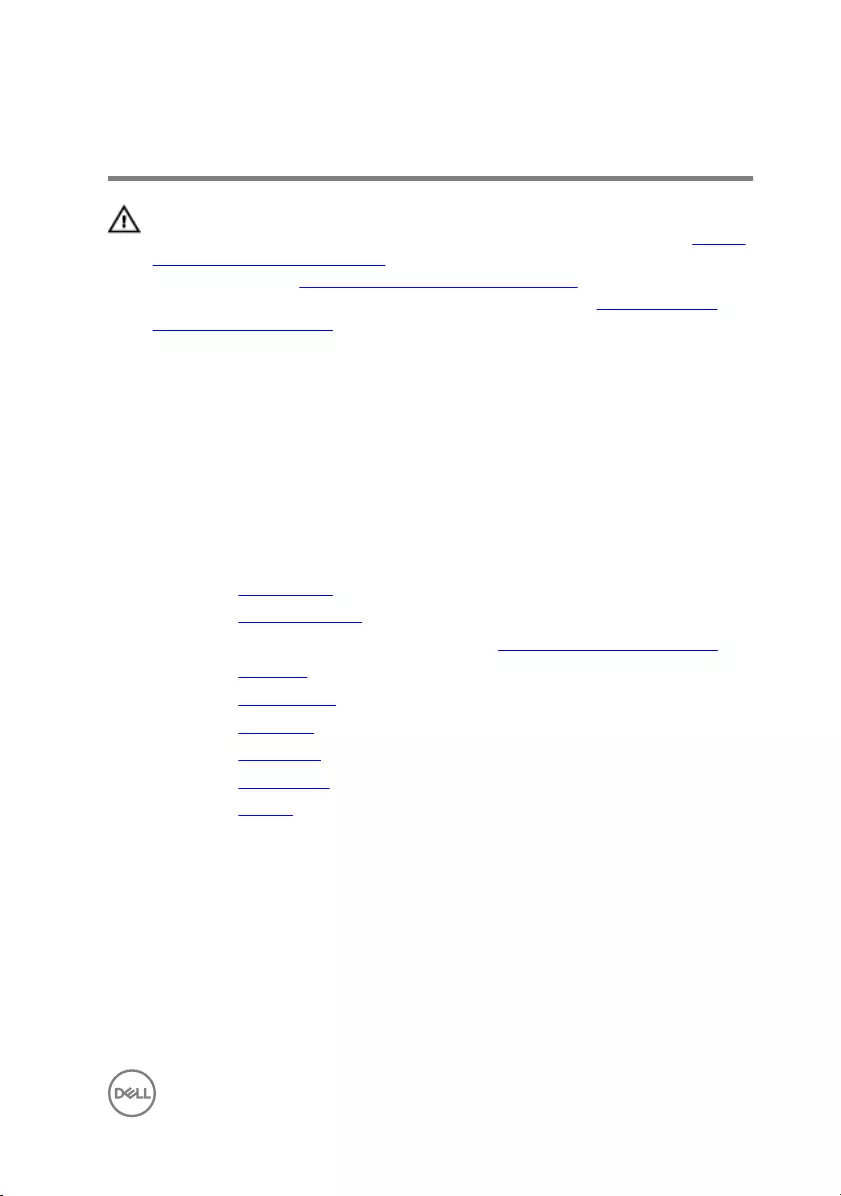
Replacing the camera
WARNING: Before working inside your computer, read the safety
information that shipped with your computer and follow the steps in Before
working inside your computer. After working inside your computer, follow
the instructions in After working inside your computer. For more safety best
practices, see the Regulatory Compliance home page at www.dell.com/
regulatory_compliance.
Procedure
1 Using the alignment post, adhere the camera on the display back-cover.
2 Connect the camera cable to the camera connector.
Post-requisites
1 Replace the display bezel.
2 Replace the display assembly.
3 Follow the procedure from step 3 to step 8 in ”Replacing the computer base".
4 Replace the keyboard.
5 Replace the wireless card.
6 Replace the hard drive.
7 Replace the base cover.
8 Replace the optical drive.
9 Replace the battery.
95
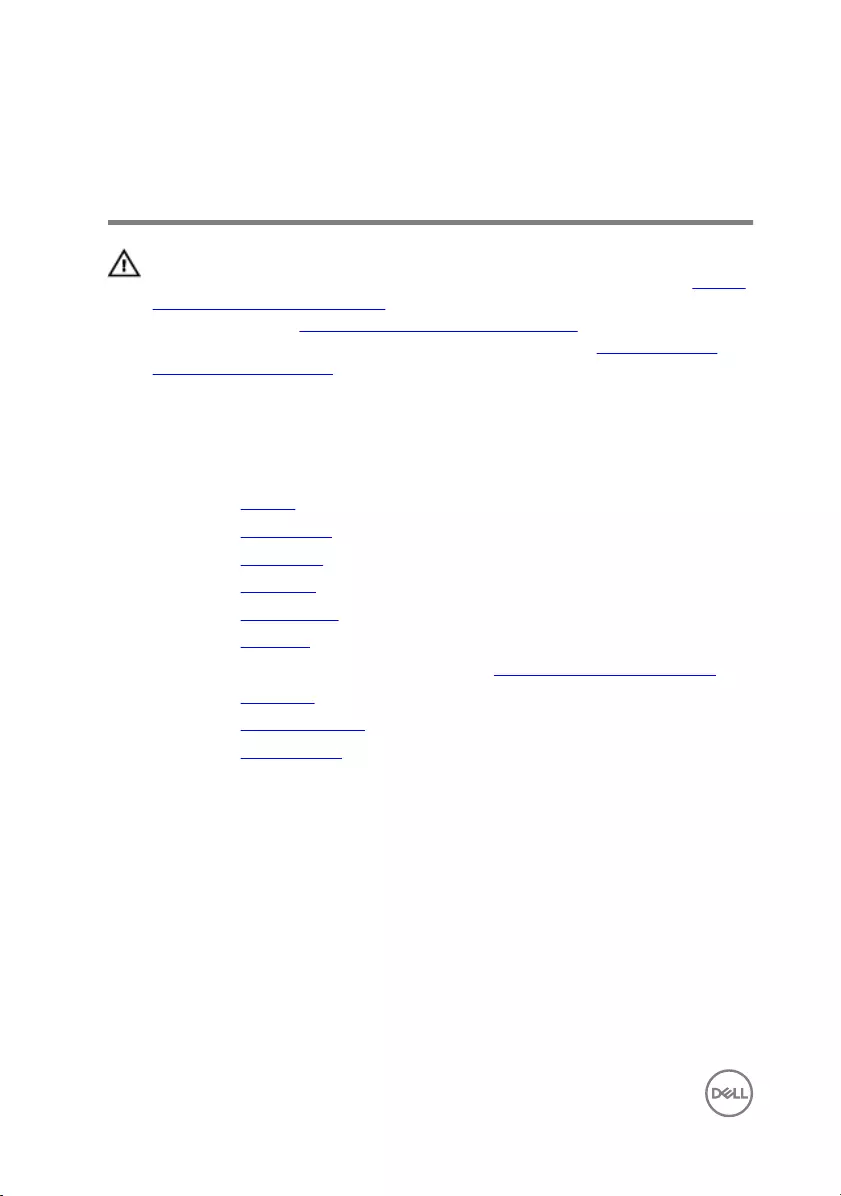
Removing the power-adapter
port
WARNING: Before working inside your computer, read the safety
information that shipped with your computer and follow the steps in Before
working inside your computer. After working inside your computer, follow
the instructions in After working inside your computer. For more safety best
practices, see the Regulatory Compliance home page at www.dell.com/
regulatory_compliance.
Prerequisites
1 Remove the battery.
2 Remove the optical drive.
3 Remove the base cover.
4 Remove the hard drive.
5 Remove the wireless card.
6 Remove the keyboard.
7 Follow the procedure from step 1 to step 7 in ”Removing the computer base".
8 Remove the I/O board.
9 Remove the display assembly.
10 Remove the system board.
Procedure
1 Note the power-adapter-port cable routing and remove it from the routing
guides on the palm-rest assembly.
2 Remove the screw that secures the power-adapter port to the palm-rest
assembly.
96
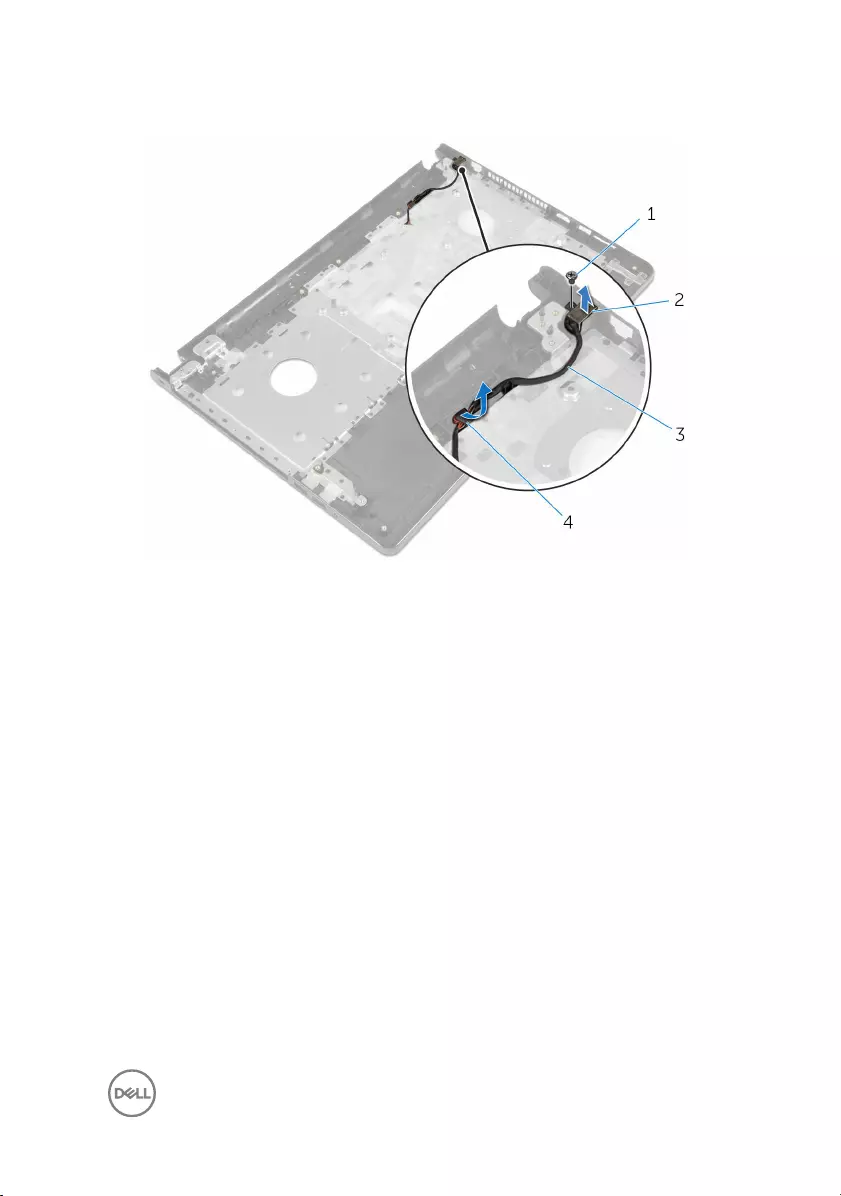
3 Lift the power-adapter port, along with its cable, off the palm-rest assembly.
1 screw 2 power-adapter port
3 power-adapter port cable 4 routing guides
97
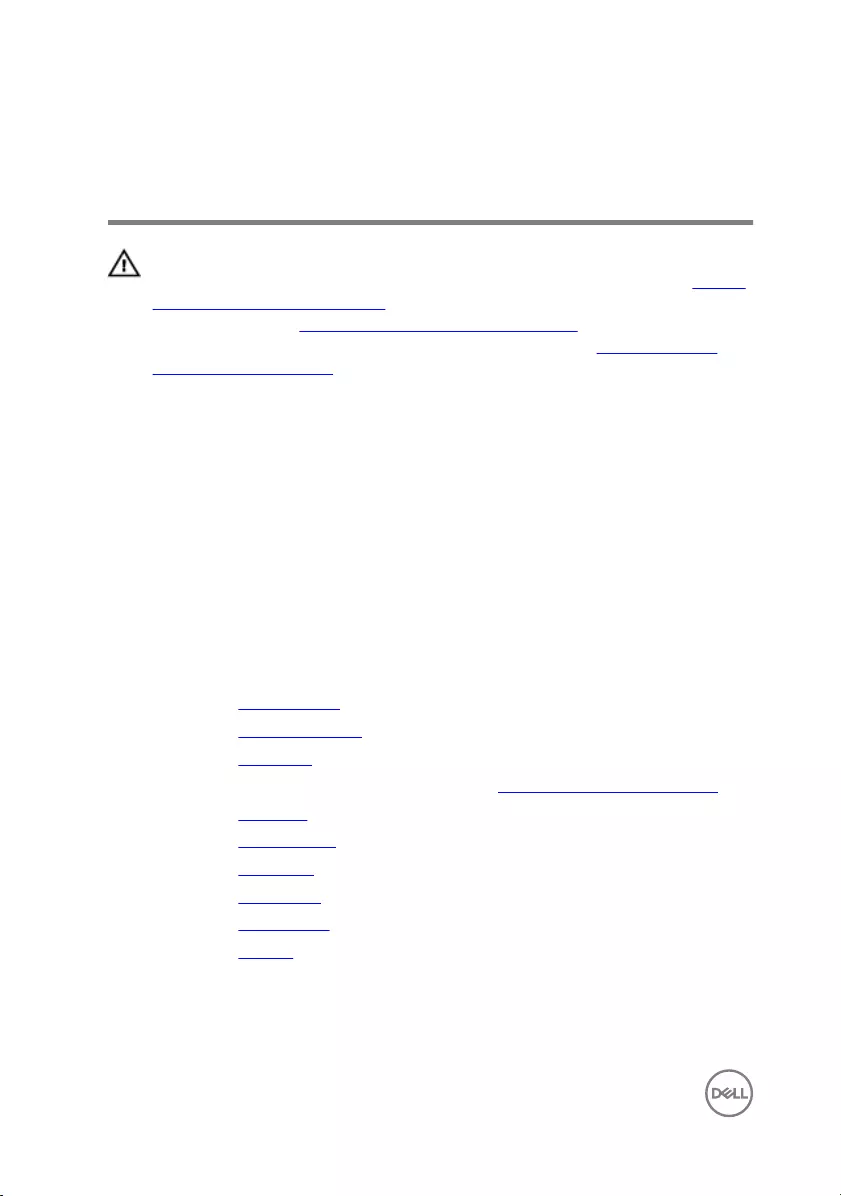
Replacing the power-adapter
port
WARNING: Before working inside your computer, read the safety
information that shipped with your computer and follow the steps in Before
working inside your computer. After working inside your computer, follow
the instructions in After working inside your computer. For more safety best
practices, see the Regulatory Compliance home page at www.dell.com/
regulatory_compliance.
Procedure
1 Slide the power-adapter port into position.
2 Replace the screw that secures the power-adapter port to the palm-rest
assembly.
3 Route the power-adapter-port cable through the routing guides on the palm-
rest assembly.
Post-requisites
1 Replace the system board.
2 Replace the display assembly.
3 Replace the I/O board.
4 Follow the procedure from step 3 to step 8 in ”Replacing the computer base".
5 Replace the keyboard.
6 Replace the wireless card.
7 Replace the hard drive.
8 Replace the base cover.
9 Replace the optical drive.
10 Replace the battery.
98
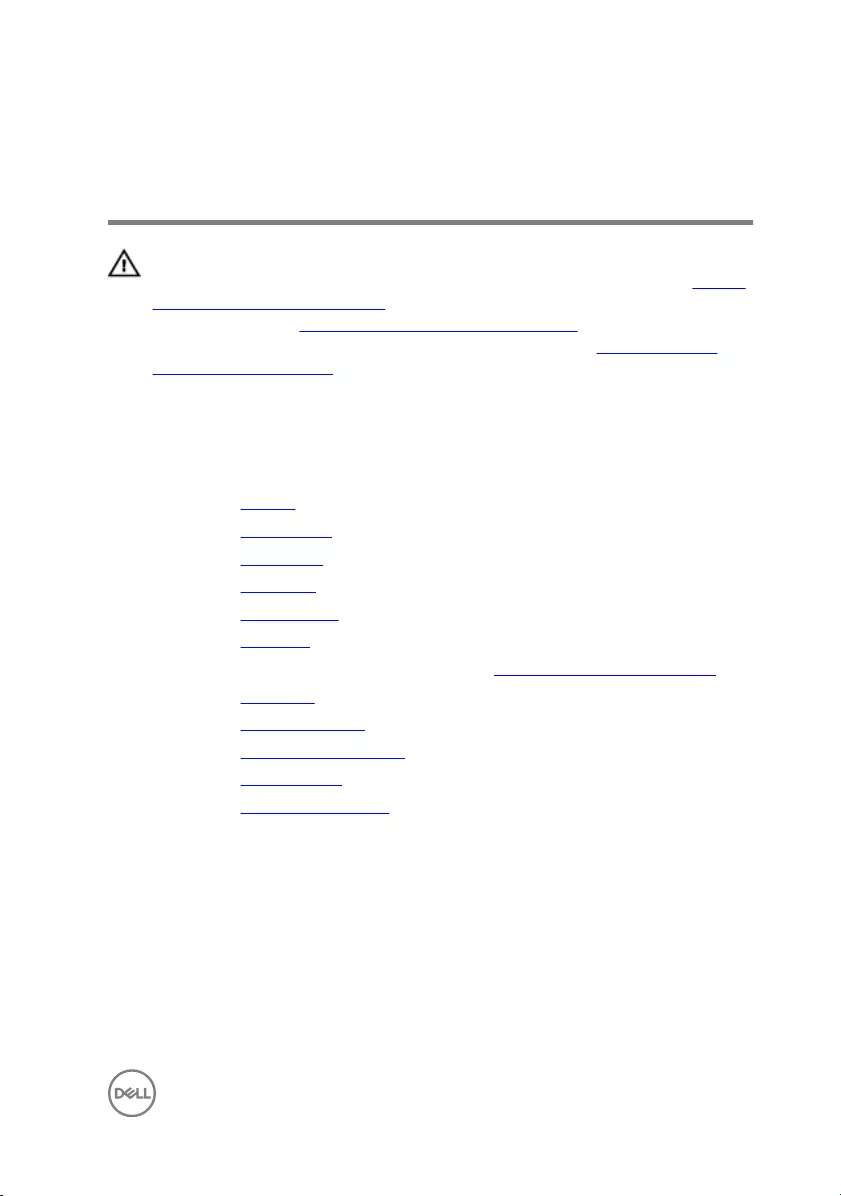
Removing the palm-rest
assembly
WARNING: Before working inside your computer, read the safety
information that shipped with your computer and follow the steps in Before
working inside your computer. After working inside your computer, follow
the instructions in After working inside your computer. For more safety best
practices, see the Regulatory Compliance home page at www.dell.com/
regulatory_compliance.
Prerequisites
1 Remove the battery.
2 Remove the optical drive.
3 Remove the base cover.
4 Remove the hard drive.
5 Remove the wireless card.
6 Remove the keyboard.
7 Follow the procedure from step 1 to step 7 in ”Removing the computer base".
8 Remove the I/O board.
9 Remove the display assembly.
10 Remove the power-button module.
11 Remove the system board.
12 Remove the power-adapter port.
Procedure
After performing all the prerequisites, we are left with the palm-rest assembly.
99

1 palm-rest assembly 2 touchpad cable
100
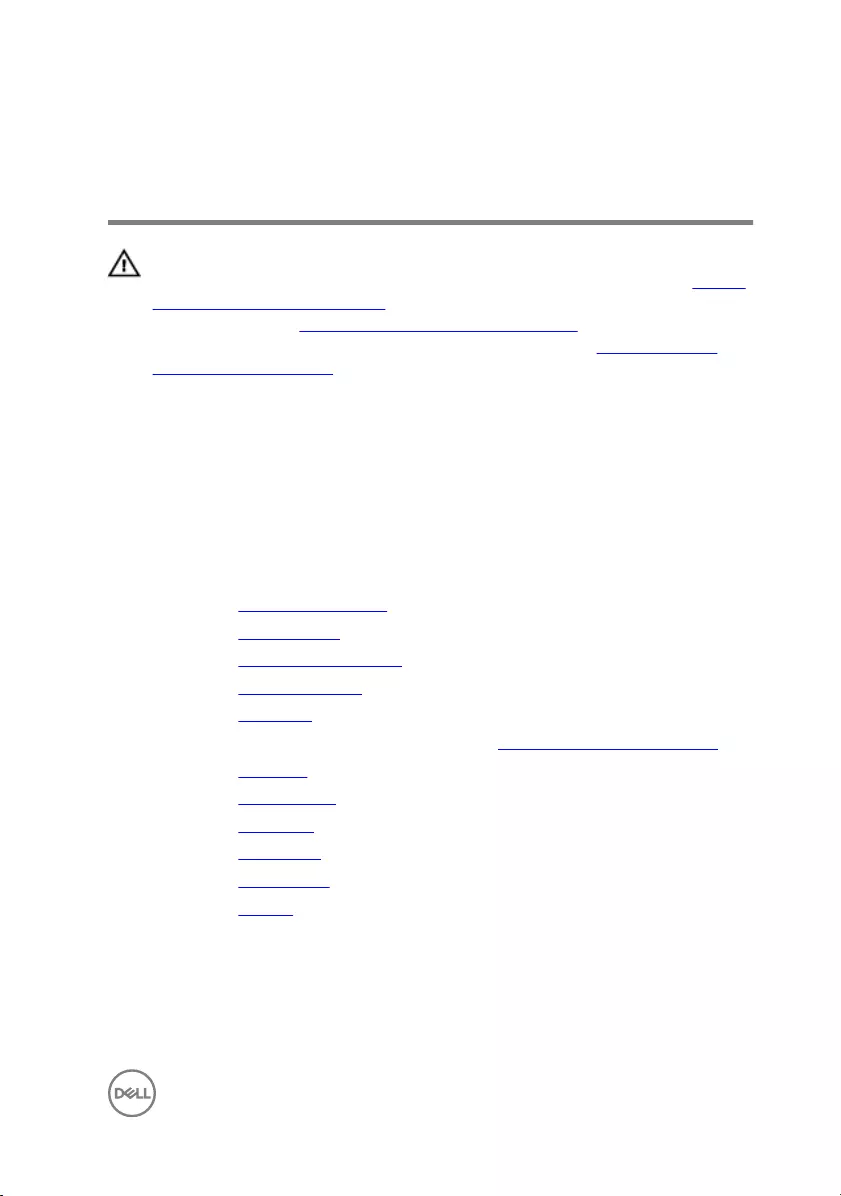
Replacing the palm-rest
assembly
WARNING: Before working inside your computer, read the safety
information that shipped with your computer and follow the steps in Before
working inside your computer. After working inside your computer, follow
the instructions in After working inside your computer. For more safety best
practices, see the Regulatory Compliance home page at www.dell.com/
regulatory_compliance.
Procedure
Place the palm-rest assembly on a flat surface.
Post-requisites
1 Replace the power-adapter port.
2 Replace the system board.
3 Replace the power-button module.
4 Replace the display assembly.
5 Replace the I/O board.
6 Follow the procedure from step 3 to step 8 in ”Replacing the computer base".
7 Replace the keyboard.
8 Replace the wireless card.
9 Replace the hard drive.
10 Replace the base cover.
11 Replace the optical drive.
12 Replace the battery.
101
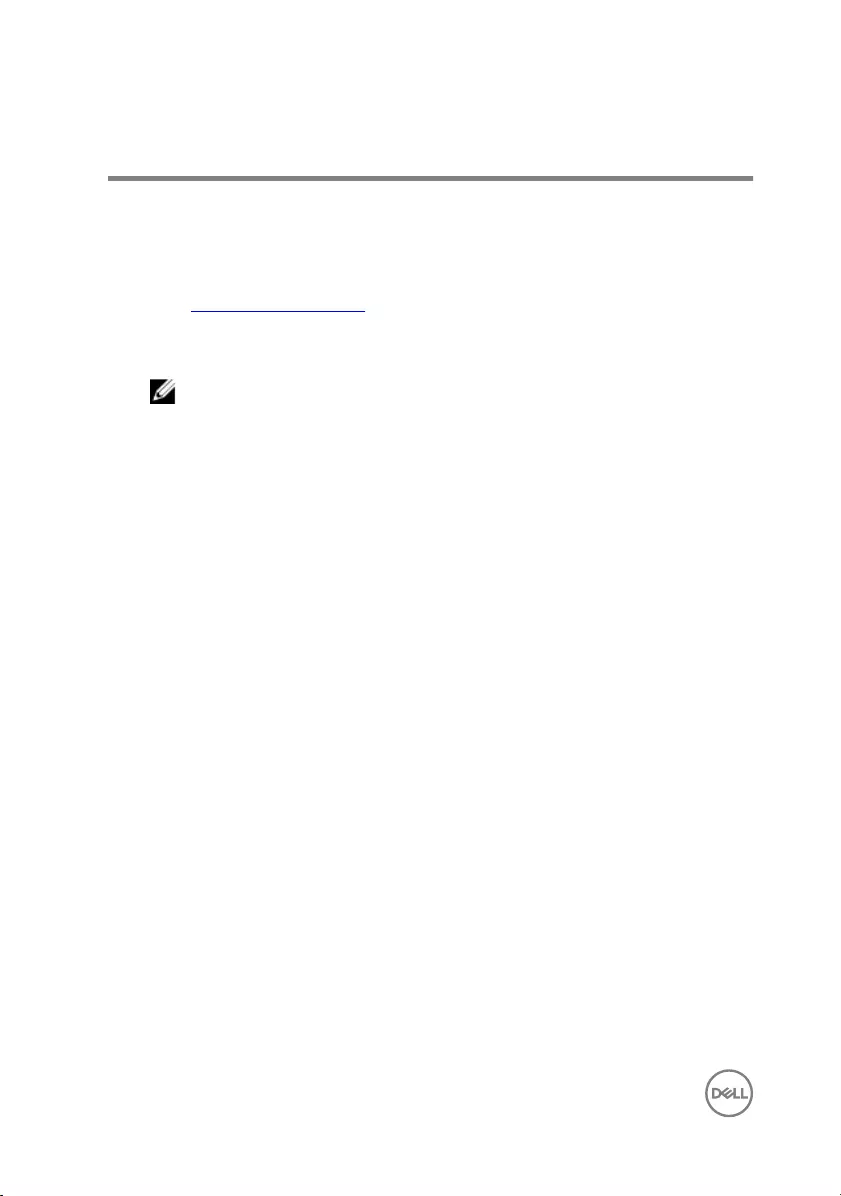
Flashing the BIOS
You may need to flash (update) the BIOS when an update is available or when you
replace the system board. To flash the BIOS:
1 Turn on your computer.
2 Go to www.dell.com/support.
3 Click Product support, enter the Service Tag of your computer, and then click
Submit.
NOTE: If you do not have the Service Tag, use the auto-detect feature
or manually browse for your computer model.
4 Click Drivers & downloads → Find it myself.
5 Select the operating system installed on your computer.
6 Scroll down the page and expand BIOS.
7 Click Download to download the latest version of the BIOS for your computer.
8 After the download is complete, navigate to the folder where you saved the
BIOS update file.
9 Double-click the BIOS update file icon and follow the instructions on the screen.
102