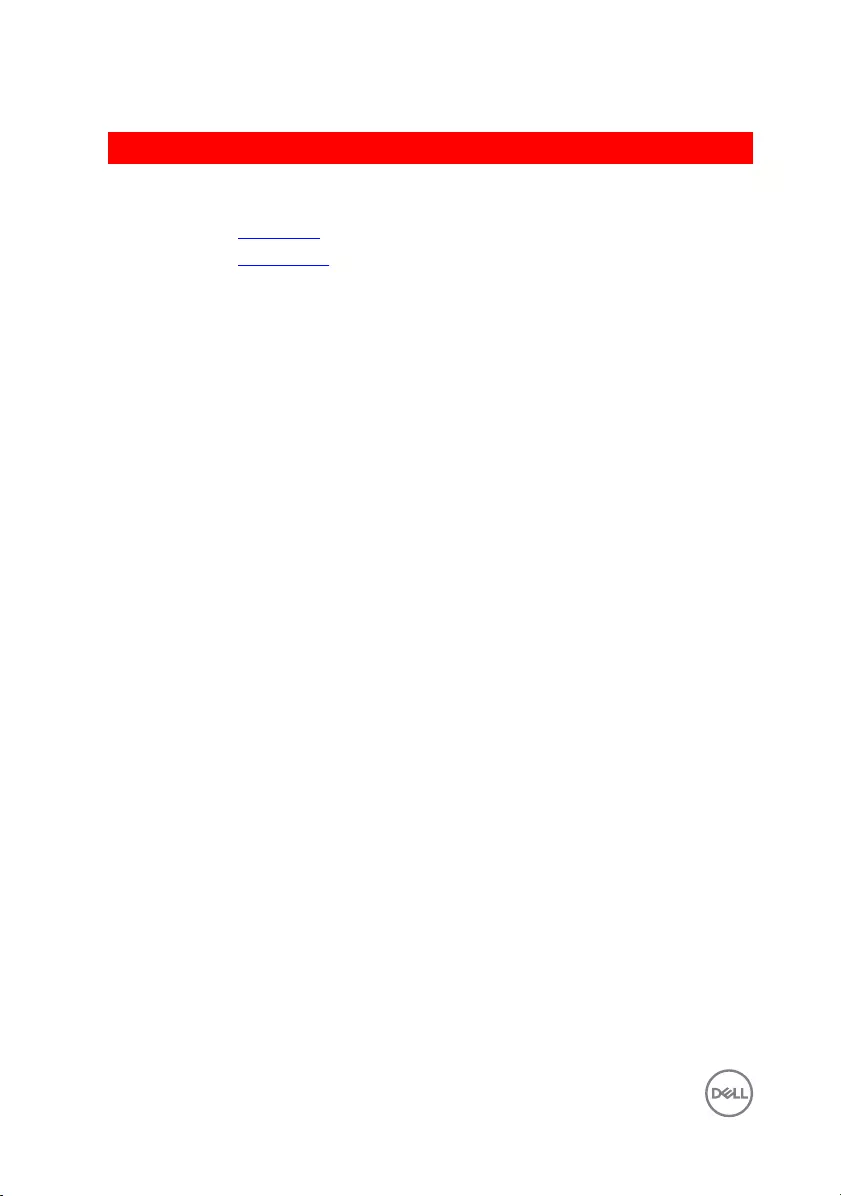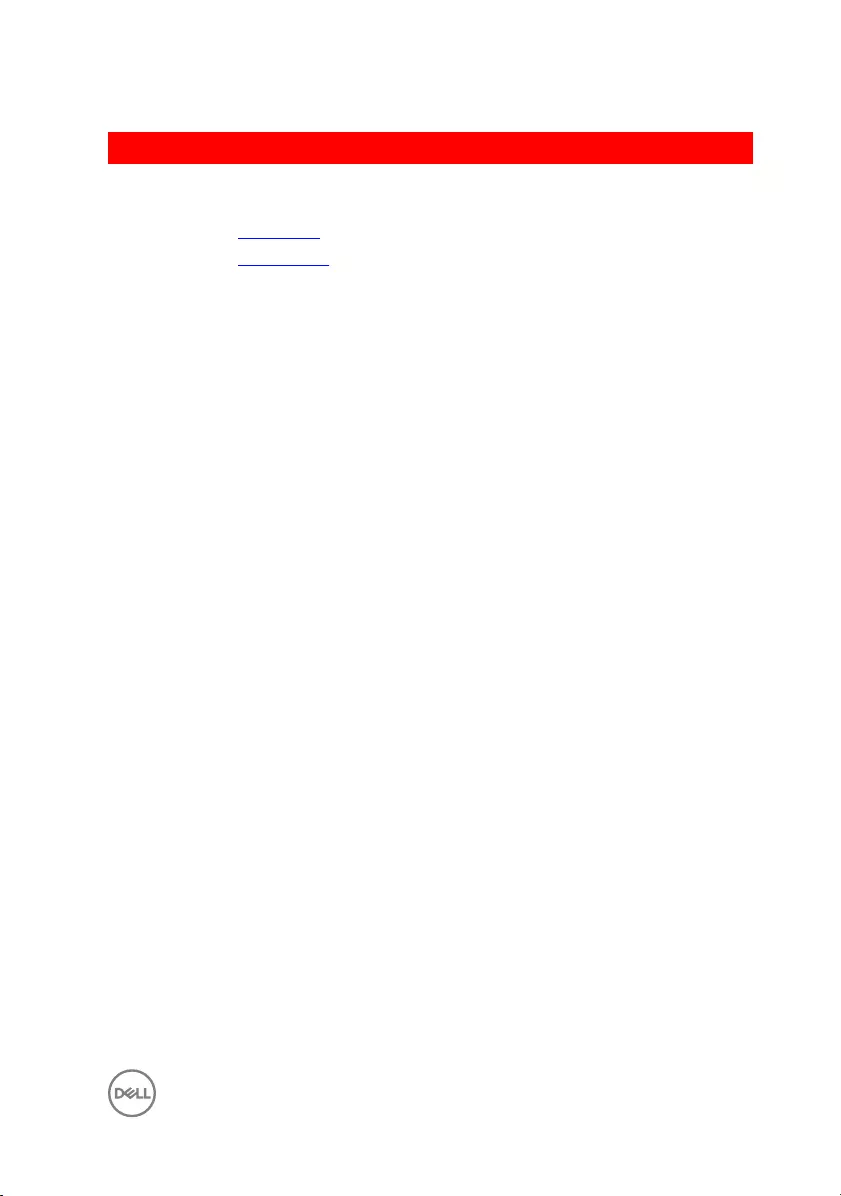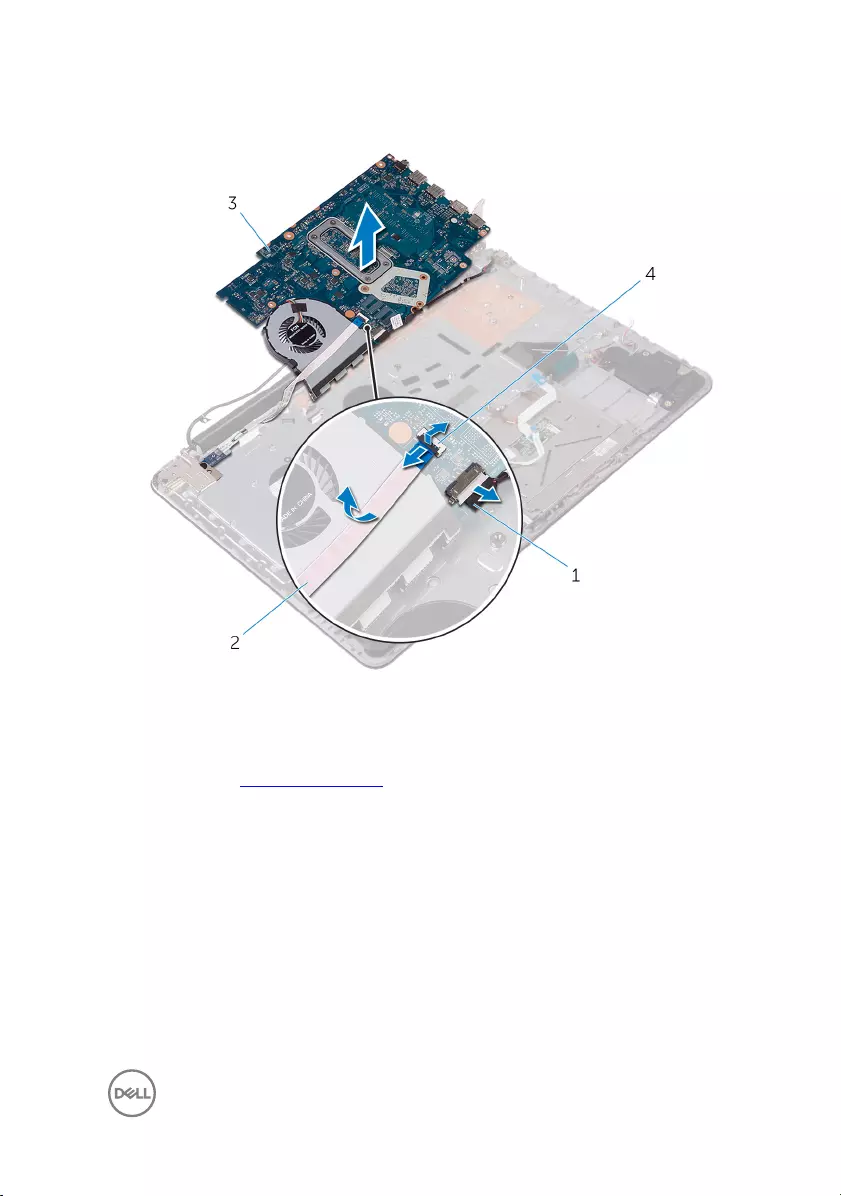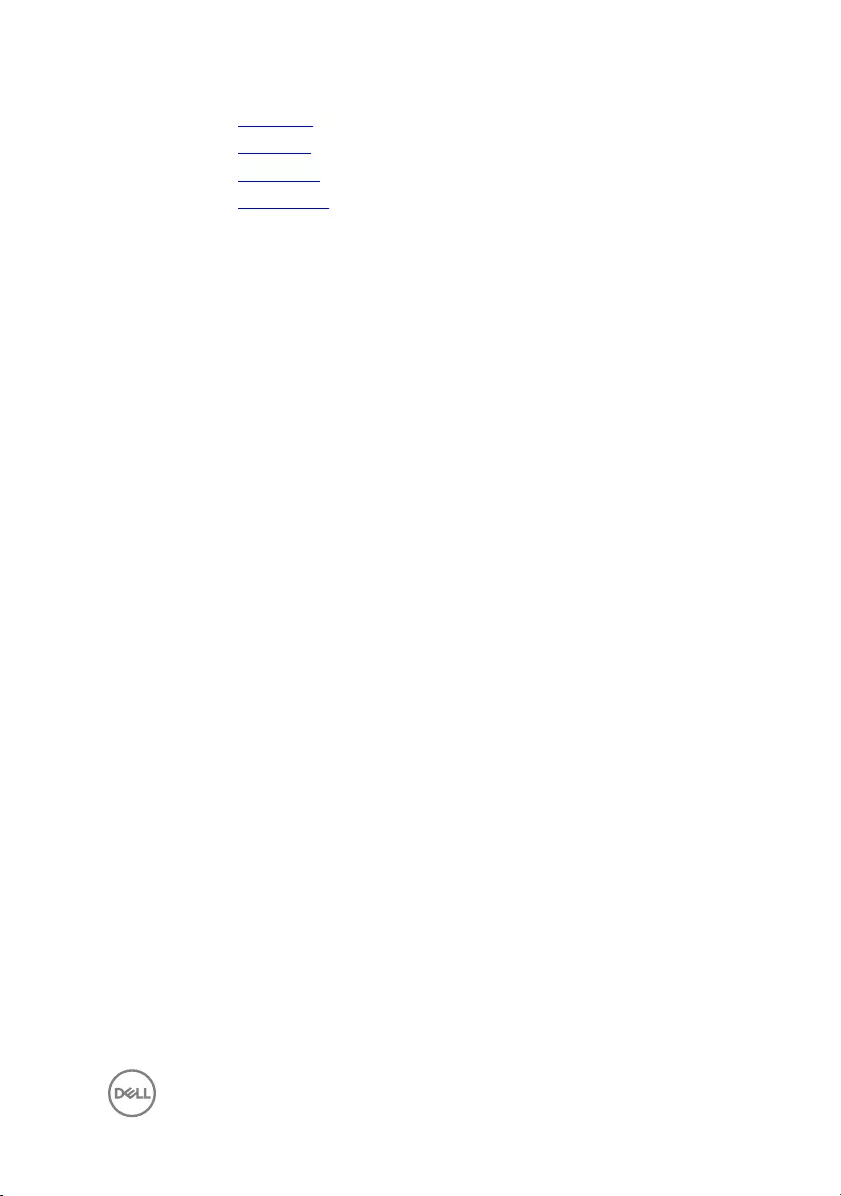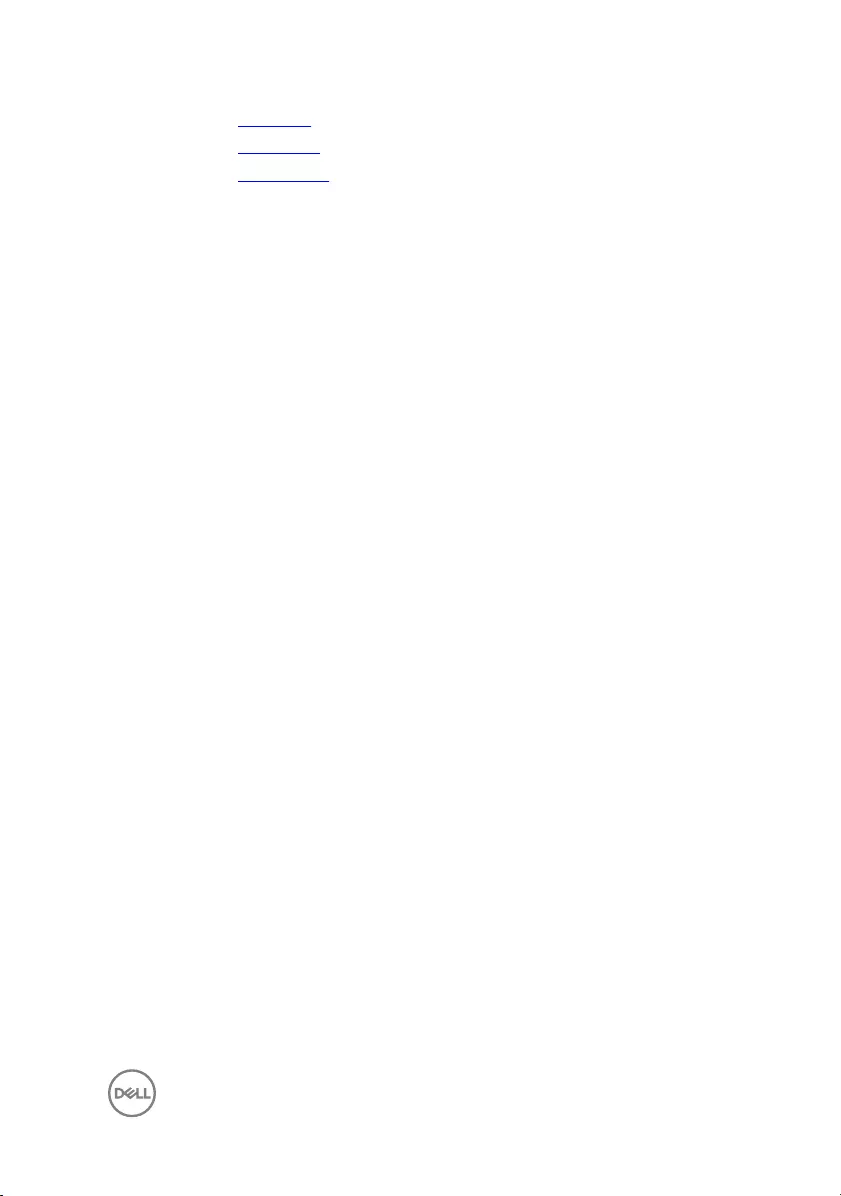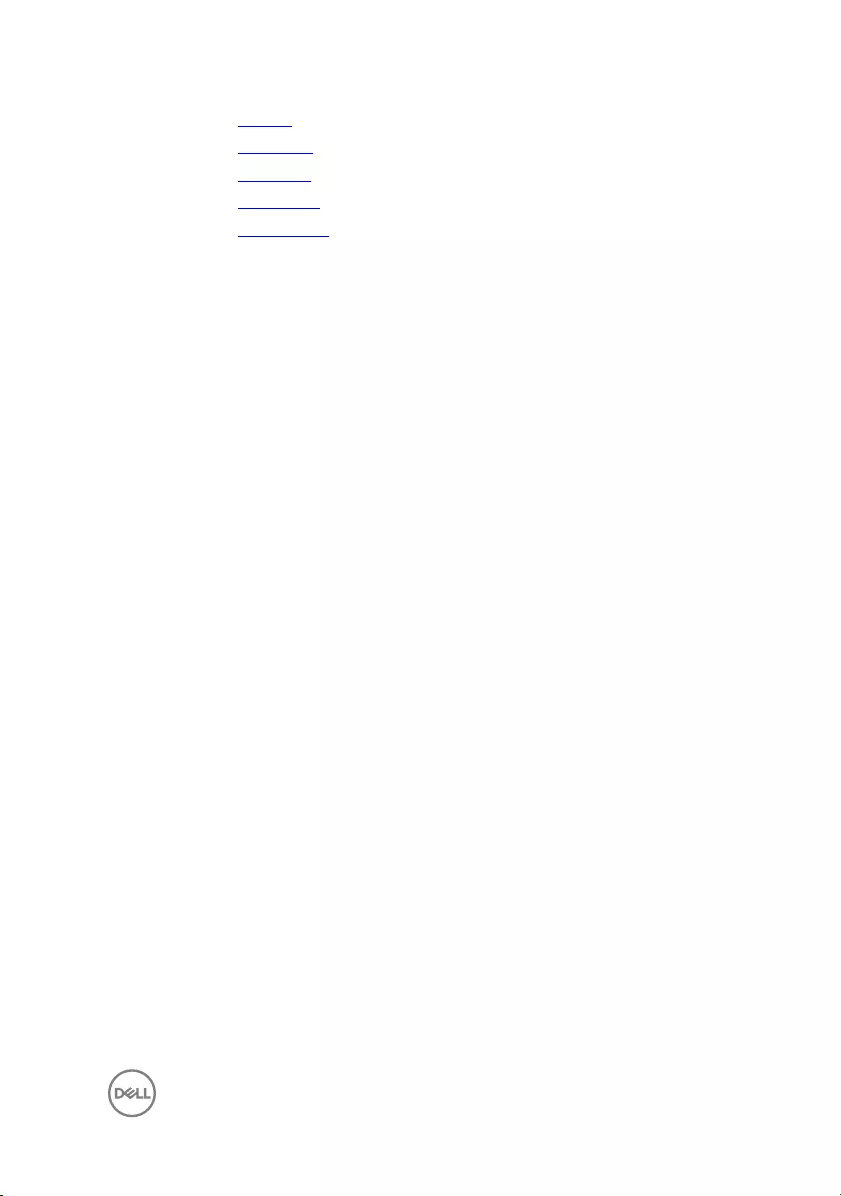Table of Contents
- Inspiron 15 5000 Service Manual
- Before working inside your computer
- After working inside your computer
- Removing the optical drive
- Replacing the optical drive
- Removing the base cover
- Replacing the base cover
- Removing the memory modules
- Replacing the memory modules
- Removing the wireless card
- Replacing the wireless card
- Removing the optical-drive interposer
- Replacing the optical-drive interposer
- Removing the coin-cell battery
- Replacing the coin-cell battery
- Removing the I/O board
- Replacing the I/O board
- Removing the hard drive
- Replacing the hard drive
- Removing the battery
- Replacing the battery
- Removing the status-light board
- Replacing the status-light board
- Removing the speakers
- Replacing the speakers
- Removing the system-board assembly
- Replacing the system-board assembly
- Removing the heat-sink assembly
- Replacing the heat-sink assembly
- Removing the touch pad
- Replacing the touch pad
- Removing the display assembly
- Replacing the display assembly
- Removing the display bezel
- Replacing the display bezel
- Removing the camera
- Replacing the camera
- Removing the display panel
- Replacing the display panel
- Removing the display hinges
- Replacing the display hinges
- Removing the display cable
- Replacing the display cable
- Removing the display back-cover and antenna assembly
- Replacing the display back-cover and antenna assembly
- Removing the power-button module
- Replacing the power-button module
- Removing the power-adapter port
- Replacing the power-adapter port
- Removing the palm rest and keyboard assembly
- Replacing the palm rest and keyboard assembly
- Diagnostics
- Getting help and contacting Dell
DELL 5565 User Manual
Displayed below is the user manual for 5565 by DELL which is a product in the Notebooks category. This manual has pages.
Related Manuals
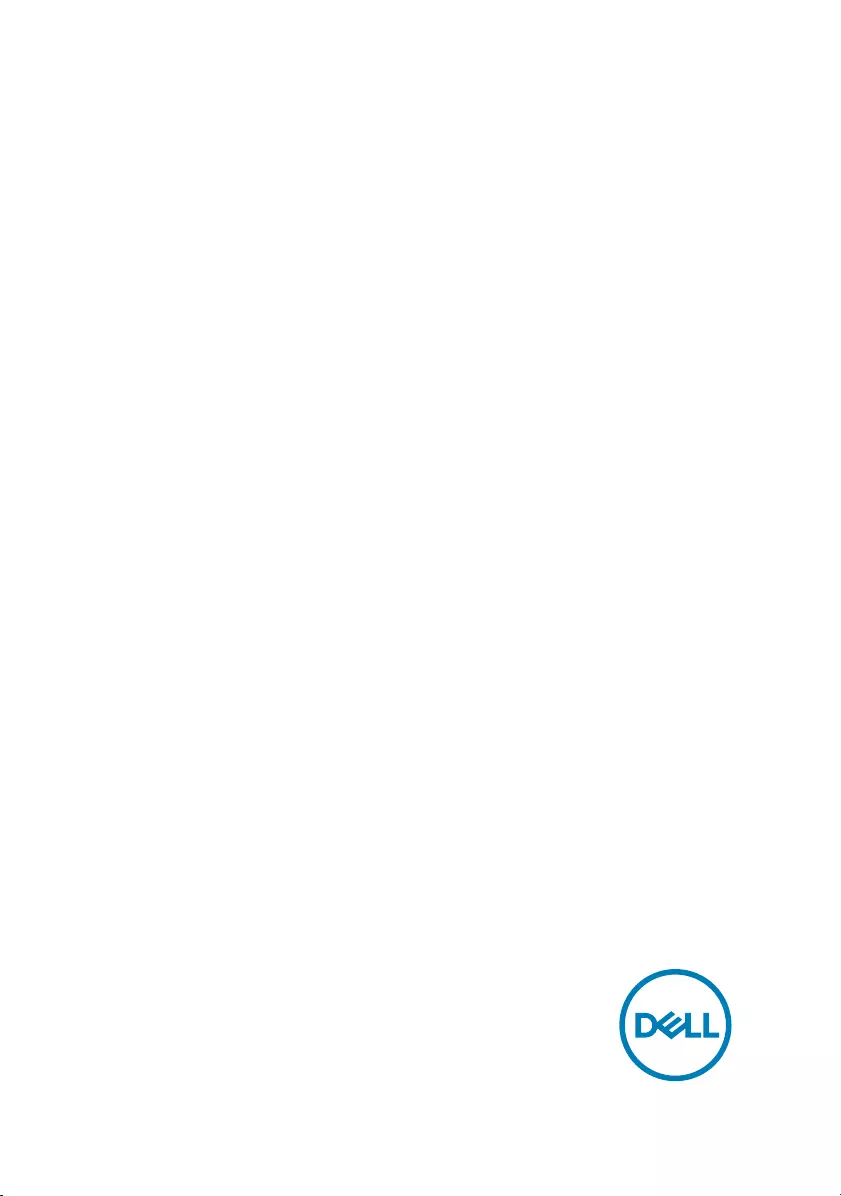
Inspiron 15 5000
Service Manual
Computer Model: Inspiron 15-5565
Regulatory Model: P66F
Regulatory Type: P66F002/P66F003

Notes, cautions, and warnings
NOTE: A NOTE indicates important information that helps you make
better use of your product.
CAUTION: A CAUTION indicates either potential damage to hardware or
loss of data and tells you how to avoid the problem.
WARNING: A WARNING indicates a potential for property damage,
personal injury, or death.
Copyright © 2017 Dell Inc. or its subsidiaries. All rights reserved. Dell, EMC, and other
trademarks are trademarks of Dell Inc. or its subsidiaries. Other trademarks may be
trademarks of their respective owners.
2017 - 02
Rev. A02
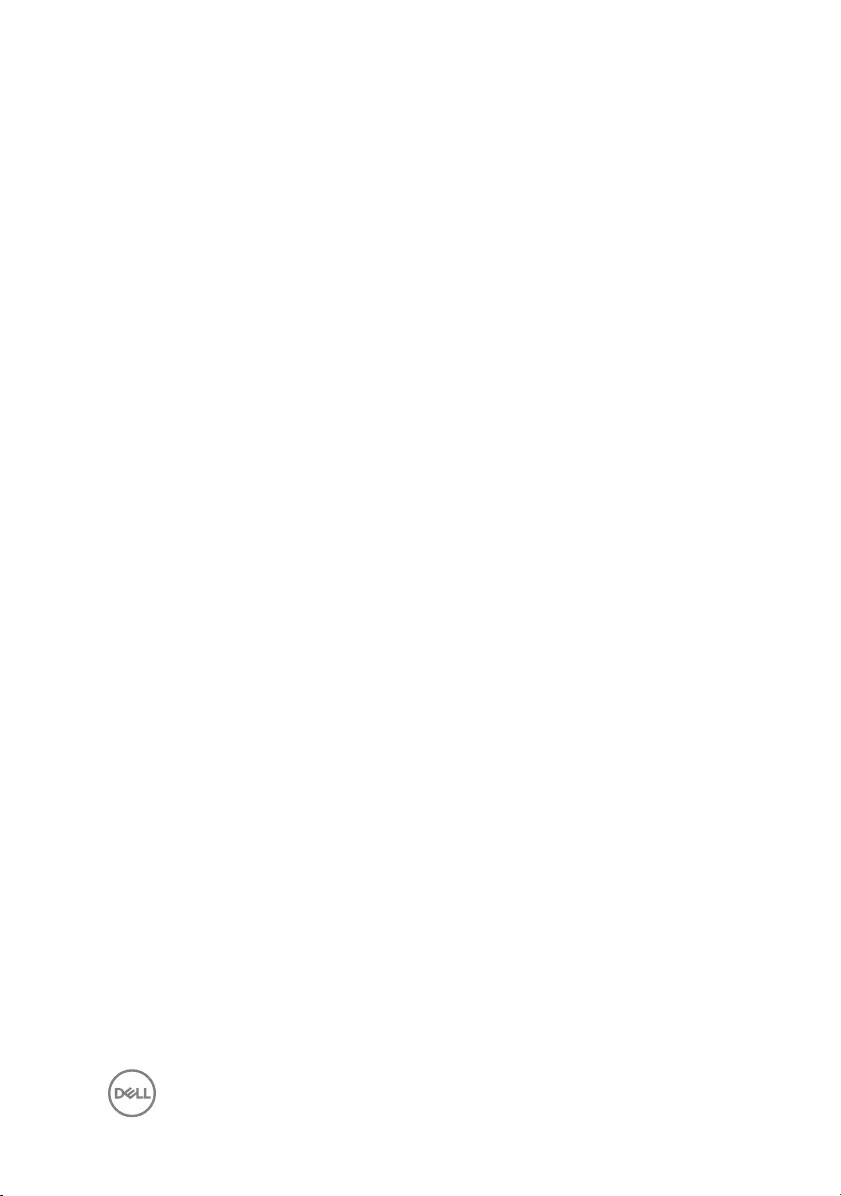
Contents
Before working inside your computer........................... 10
Before you begin .....................................................................................10
Safety instructions...................................................................................10
Recommended tools................................................................................. 11
Screw list................................................................................................. 12
After working inside your computer.............................. 14
Removing the optical drive........................................... 15
Procedure................................................................................................ 15
Replacing the optical drive........................................... 19
Procedure................................................................................................ 19
Removing the base cover.............................................20
Prerequisites........................................................................................... 20
Procedure................................................................................................ 21
Replacing the base cover............................................. 24
Procedure................................................................................................24
Post-requisites........................................................................................ 25
Removing the memory modules................................... 26
Prerequisites............................................................................................26
Procedure............................................................................................... 26
3
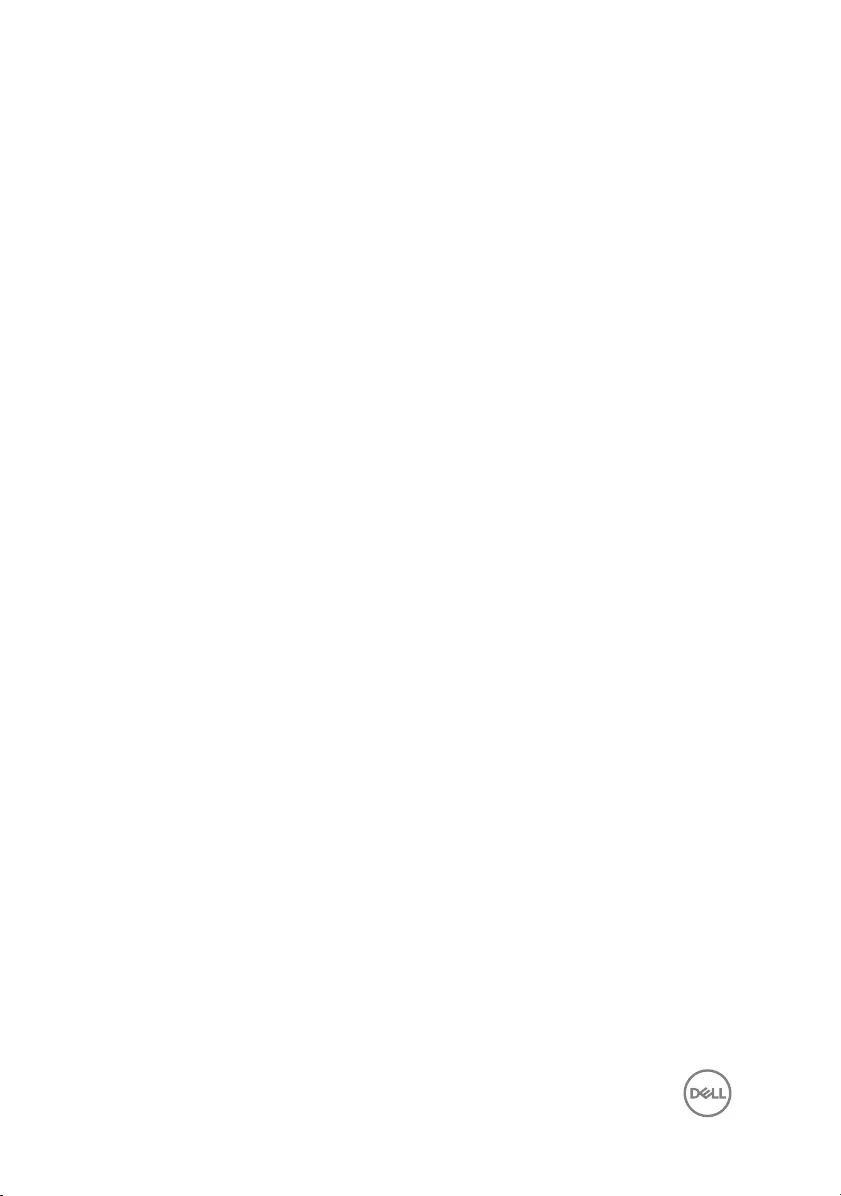
Replacing the memory modules................................... 28
Procedure................................................................................................28
Post-requisites........................................................................................ 30
Removing the wireless card.......................................... 31
Prerequisites............................................................................................ 31
Procedure................................................................................................ 31
Replacing the wireless card..........................................33
Procedure................................................................................................33
Post-requisites........................................................................................ 35
Removing the optical-drive interposer......................... 36
Prerequisites........................................................................................... 36
Procedure............................................................................................... 36
Replacing the optical-drive interposer......................... 38
Procedure............................................................................................... 38
Post-requisites........................................................................................ 38
Removing the coin-cell battery.................................... 39
Prerequisites........................................................................................... 39
Procedure............................................................................................... 39
Replacing the coin-cell battery..................................... 41
Procedure................................................................................................ 41
Post-requisites......................................................................................... 41
Removing the I/O board...............................................42
Prerequisites............................................................................................42
Procedure................................................................................................42
4
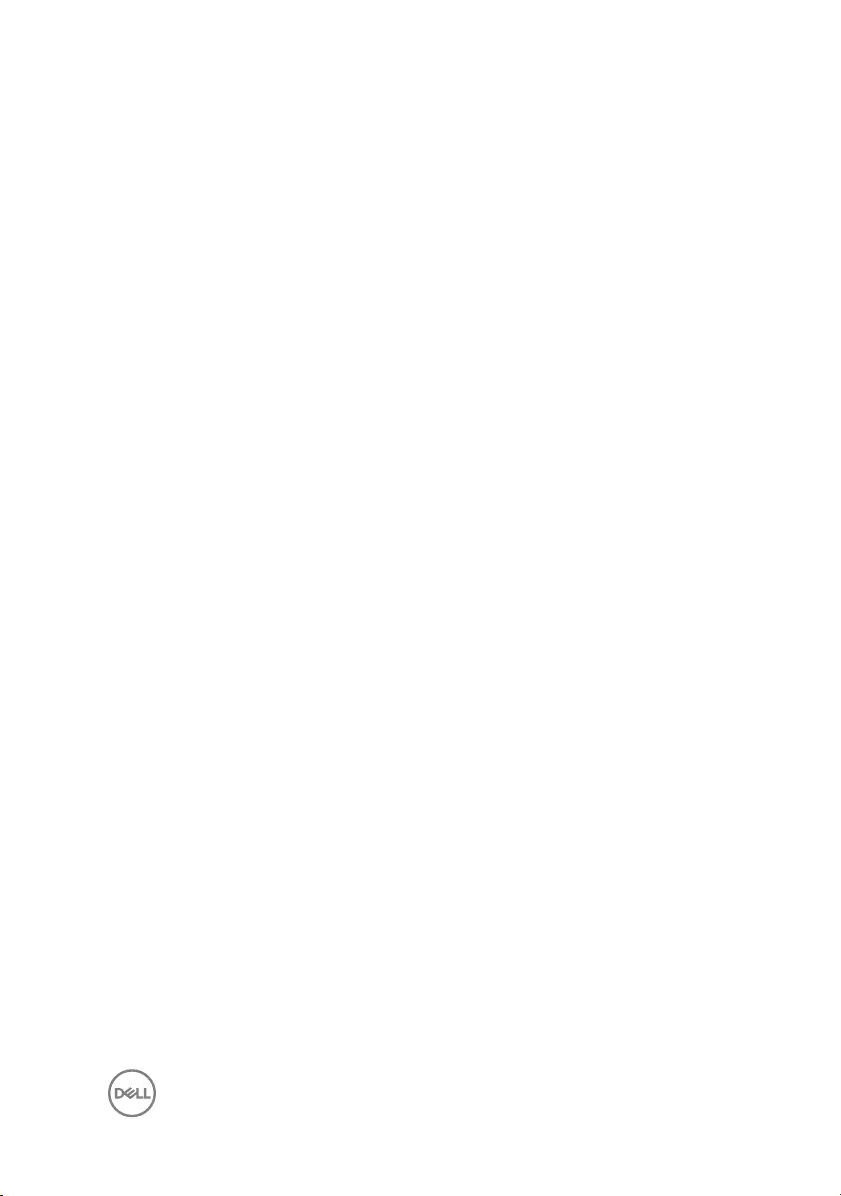
Replacing the I/O board...............................................44
Procedure................................................................................................44
Post-requisites........................................................................................ 44
Removing the hard drive.............................................. 45
Prerequisites........................................................................................... 45
Procedure............................................................................................... 45
Replacing the hard drive.............................................. 48
Procedure............................................................................................... 48
Post-requisites........................................................................................ 48
Removing the battery.................................................. 49
Prerequisites........................................................................................... 49
Procedure............................................................................................... 49
Replacing the battery.................................................. 52
Procedure............................................................................................... 52
Post-requisites........................................................................................ 52
Removing the status-light board.................................. 53
Prerequisites........................................................................................... 53
Procedure............................................................................................... 53
Replacing the status-light board..................................55
Procedure............................................................................................... 55
Post-requisites........................................................................................ 55
Removing the speakers................................................56
Prerequisites........................................................................................... 56
Procedure............................................................................................... 56
5
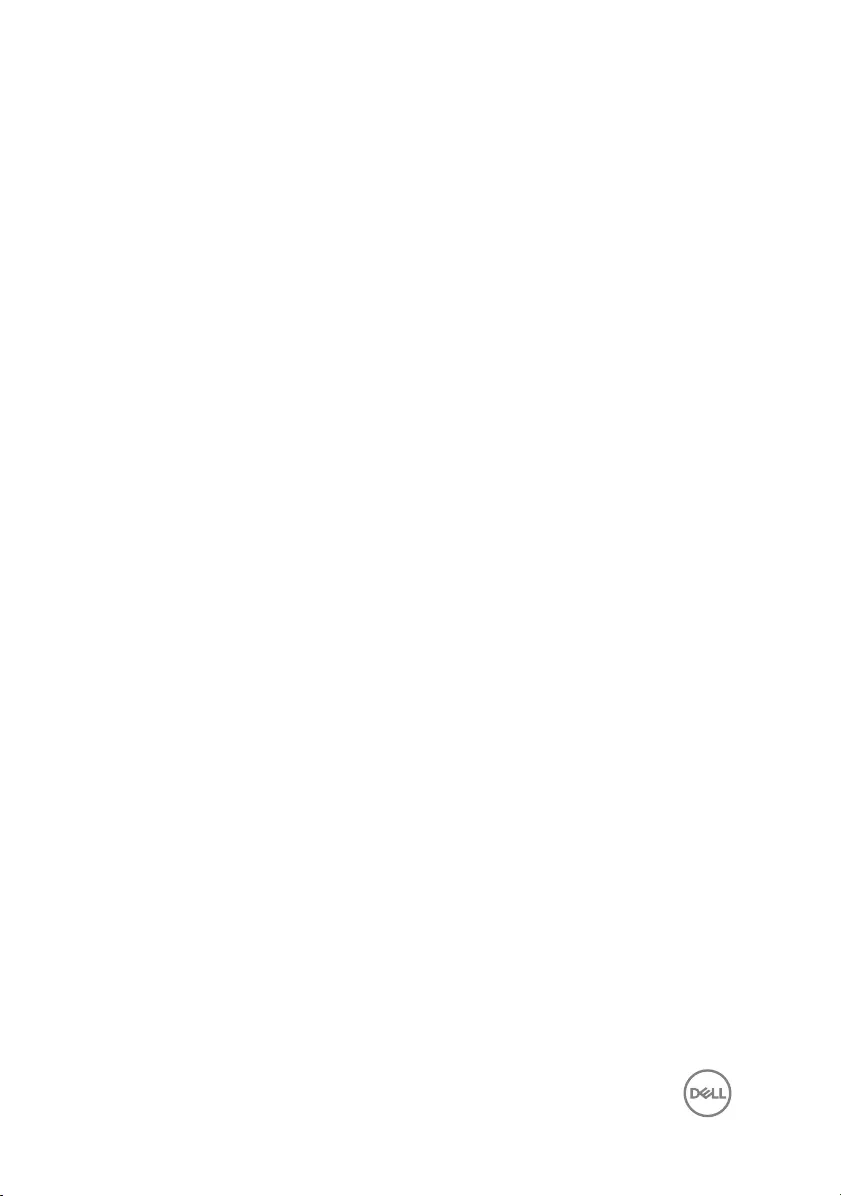
Replacing the speakers................................................ 58
Procedure............................................................................................... 58
Post-requisites........................................................................................ 58
Removing the system-board assembly.........................59
Prerequisites........................................................................................... 59
Procedure............................................................................................... 60
Replacing the system-board assembly......................... 64
Procedure............................................................................................... 64
Post-requisites........................................................................................ 65
Removing the heat-sink assembly................................66
Prerequisites........................................................................................... 66
Procedure................................................................................................67
Replacing the heat-sink assembly................................ 68
Procedure............................................................................................... 68
Post-requisites........................................................................................ 68
Removing the touch pad.............................................. 70
Prerequisites............................................................................................70
Procedure................................................................................................70
Replacing the touch pad...............................................74
Procedure................................................................................................74
Post-requisites........................................................................................ 75
Removing the display assembly....................................76
Prerequisites............................................................................................76
Procedure................................................................................................76
6

Replacing the display assembly....................................80
Procedure............................................................................................... 80
Post-requisites........................................................................................ 80
Removing the display bezel...........................................81
Prerequisites............................................................................................ 81
Procedure................................................................................................ 81
Replacing the display bezel.......................................... 83
Procedure............................................................................................... 83
Post-requisites........................................................................................ 83
Removing the camera.................................................. 84
Prerequisites............................................................................................84
Procedure............................................................................................... 84
Replacing the camera.................................................. 86
Procedure............................................................................................... 86
Post-requisites........................................................................................ 86
Removing the display panel.......................................... 87
Prerequisites............................................................................................87
Procedure................................................................................................87
Replacing the display panel..........................................90
Procedure............................................................................................... 90
Post-requisites........................................................................................ 90
Removing the display hinges........................................ 91
Prerequisites............................................................................................ 91
Procedure................................................................................................ 91
7
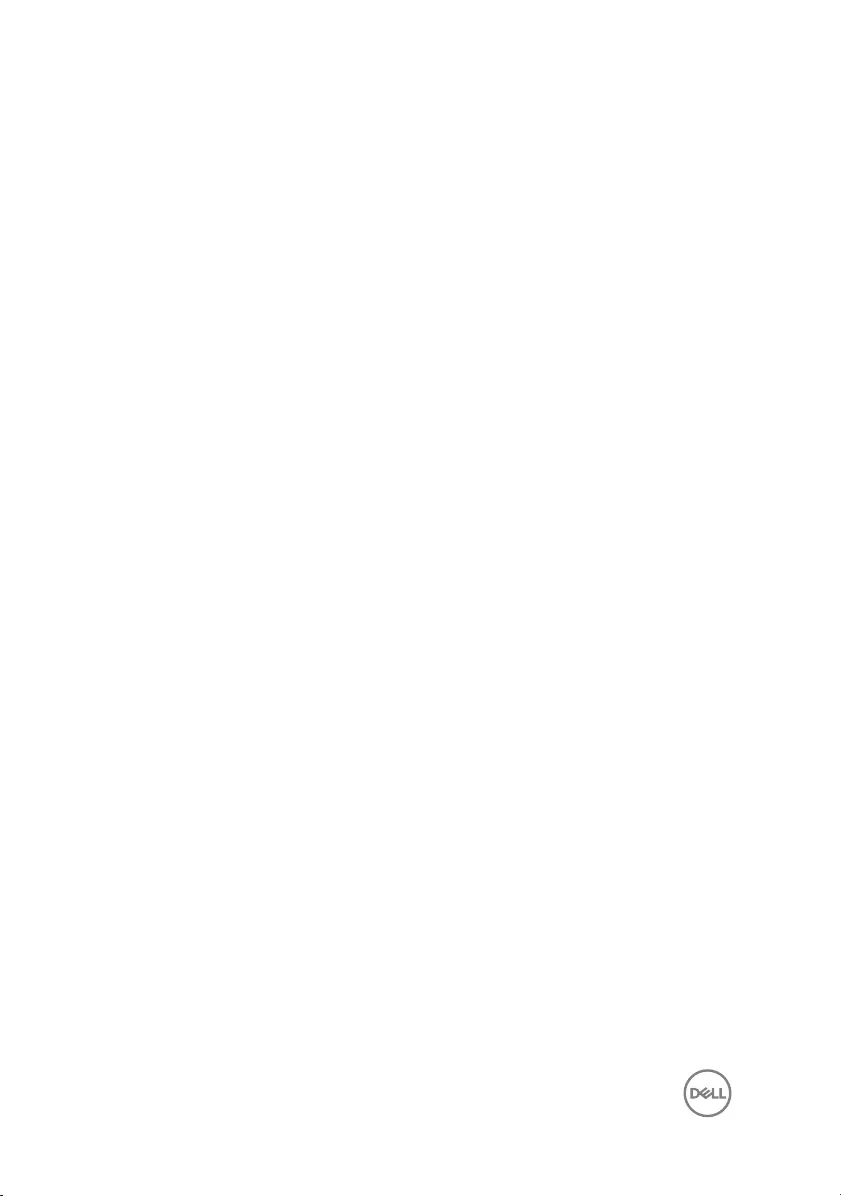
Replacing the display hinges........................................ 93
Procedure............................................................................................... 93
Post-requisites........................................................................................ 93
Removing the display cable..........................................94
Prerequisites........................................................................................... 94
Procedure............................................................................................... 94
Replacing the display cable.......................................... 96
Procedure............................................................................................... 96
Post-requisites........................................................................................ 96
Removing the display back-cover and antenna
assembly...................................................................... 97
Prerequisites............................................................................................97
Procedure................................................................................................97
Replacing the display back-cover and antenna
assembly......................................................................99
Procedure............................................................................................... 99
Post-requisites........................................................................................ 99
Removing the power-button module.......................... 100
Prerequisites..........................................................................................100
Procedure..............................................................................................100
Replacing the power-button module...........................102
Procedure.............................................................................................. 102
Post-requisites.......................................................................................102
8
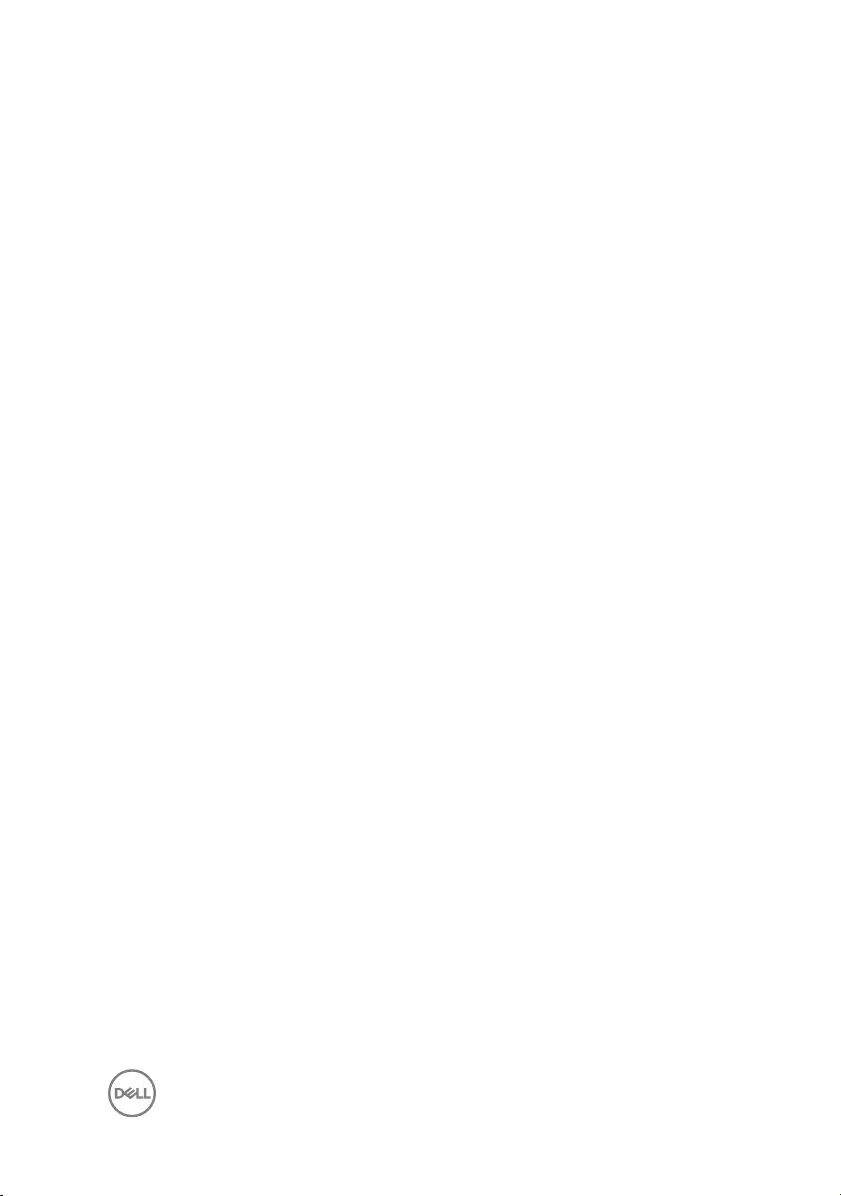
Removing the power-adapter port..............................104
Prerequisites.......................................................................................... 104
Procedure..............................................................................................104
Replacing the power-adapter port..............................106
Procedure..............................................................................................106
Post-requisites.......................................................................................106
Removing the palm rest and keyboard assembly.........108
Prerequisites.......................................................................................... 108
Procedure..............................................................................................109
Replacing the palm rest and keyboard assembly......... 110
Procedure...............................................................................................110
Post-requisites....................................................................................... 110
Diagnostics................................................................. 112
Getting help and contacting Dell................................. 114
Self-help resources.................................................................................114
Contacting Dell....................................................................................... 114
9

GUID-5D3B1051-9384-409A-8D5B-9B53BD496DE8
Before working inside your
computer
NOTE: The images in this document may dier from your computer
depending on the conguration you ordered.
GUID-B2521C24-A407-4ABB-8022-6D88B53F0B94
Before you begin
1 Save and close all open les and exit all open applications.
2 Shut down your computer. Click Start → Power → Shut down.
NOTE: If you are using a dierent operating system, see the
documentation of your operating system for shut-down instructions.
3 Disconnect your computer and all attached devices from their electrical outlets.
4 Disconnect all attached network devices and peripherals, such as keyboard,
mouse, and monitor from your computer.
5 Remove any media card and optical disc from your computer, if applicable.
6 Close the display and turn the computer over.
GUID-71128823-CE64-4E17-9439-DEE95AF668C4
Safety instructions
Use the following safety guidelines to protect your computer from potential damage
and ensure your personal safety.
WARNING: Before working inside your computer, read the safety
information that shipped with your computer. For more safety best
practices, see the Regulatory Compliance home page at www.dell.com/
regulatory_compliance.
10

WARNING: Disconnect all power sources before opening the computer
cover or panels. After you nish working inside the computer, replace all
covers, panels, and screws before connecting to the electrical outlet.
CAUTION: To avoid damaging the computer, ensure that the work surface is
at and clean.
CAUTION: To avoid damaging the components and cards, handle them by
their edges, and avoid touching pins and contacts.
CAUTION: You should only perform troubleshooting and repairs as
authorized or directed by the Dell technical assistance team. Damage due to
servicing that is not authorized by Dell is not covered by your warranty. See
the safety instructions that shipped with the product or at www.dell.com/
regulatory_compliance.
CAUTION: Before touching anything inside your computer, ground yourself
by touching an unpainted metal surface, such as the metal at the back of
the computer. While you work, periodically touch an unpainted metal surface
to dissipate static electricity, which could harm internal components.
CAUTION: When you disconnect a cable, pull on its connector or on its pull
tab, not on the cable itself. Some cables have connectors with locking tabs
or thumb-screws that you must disengage before disconnecting the cable.
When disconnecting cables, keep them evenly aligned to avoid bending any
connector pins. When connecting cables, ensure that the ports and
connectors are correctly oriented and aligned.
CAUTION: Press and eject any installed card from the media-card reader.
GUID-DEA55279-6FE6-4A1F-A152-21F8A5572B33
Recommended tools
The procedures in this document may require the following tools:
• Phillips screwdriver
• Plastic scribe
11

GUID-816A7381-2933-4438-A177-E6688DBB9E7B
Screw list
Component Secured to Screw type Quantity Screw image
Base cover Palm rest and
keyboard
assembly
M2x2 Big Head 3
Base cover Palm rest and
keyboard
assembly
M2x4 2
Base cover Palm rest and
keyboard
assembly
M2.5x8 13
Battery Palm rest and
keyboard
assembly
M2.5x5 1
Fan Palm rest and
keyboard
assembly
M2.5x5 1
Hard drive Hard-drive
bracket
M3x3 4
Hard-drive
bracket
Palm rest and
keyboard
assembly
M2.5x5 3
Heat-sink
assembly
System board M2x3 3
Hinge brackets Display back-
cover and
antenna
assembly
M2.5x3 6
Hinge brackets Palm rest and
keyboard
assembly
M2.5x5 4
12

Component Secured to Screw type Quantity Screw image
Hinge (LCD
side)
Display back-
cover and
antenna
assembly
M2x3 2
I/O board Palm rest and
keyboard
assembly
M2.5x5 1
Optical-drive
bracket
Optical drive M2x3 2
Optical-drive
interposer
Palm rest and
keyboard
assembly
M2x2 Big Head 2
Palm rest and
keyboard
assembly bridge
Palm rest and
keyboard
assembly
M2.5x5 2
Panel Palm rest and
keyboard
assembly
M2x3 4
Power-adapter
port
Palm rest and
keyboard
assembly
M2x3 1
Power-button
board
Palm rest and
keyboard
assembly
M2x2 Big Head 1
System board Palm rest and
keyboard
assembly
M2.5x5 1
Touch pad Palm rest and
keyboard
assembly
M2x2 4
Touch-pad
bracket
Palm rest and
keyboard
assembly
M2x2 3
Wireless-card
bracket
System board M2x3 1
13
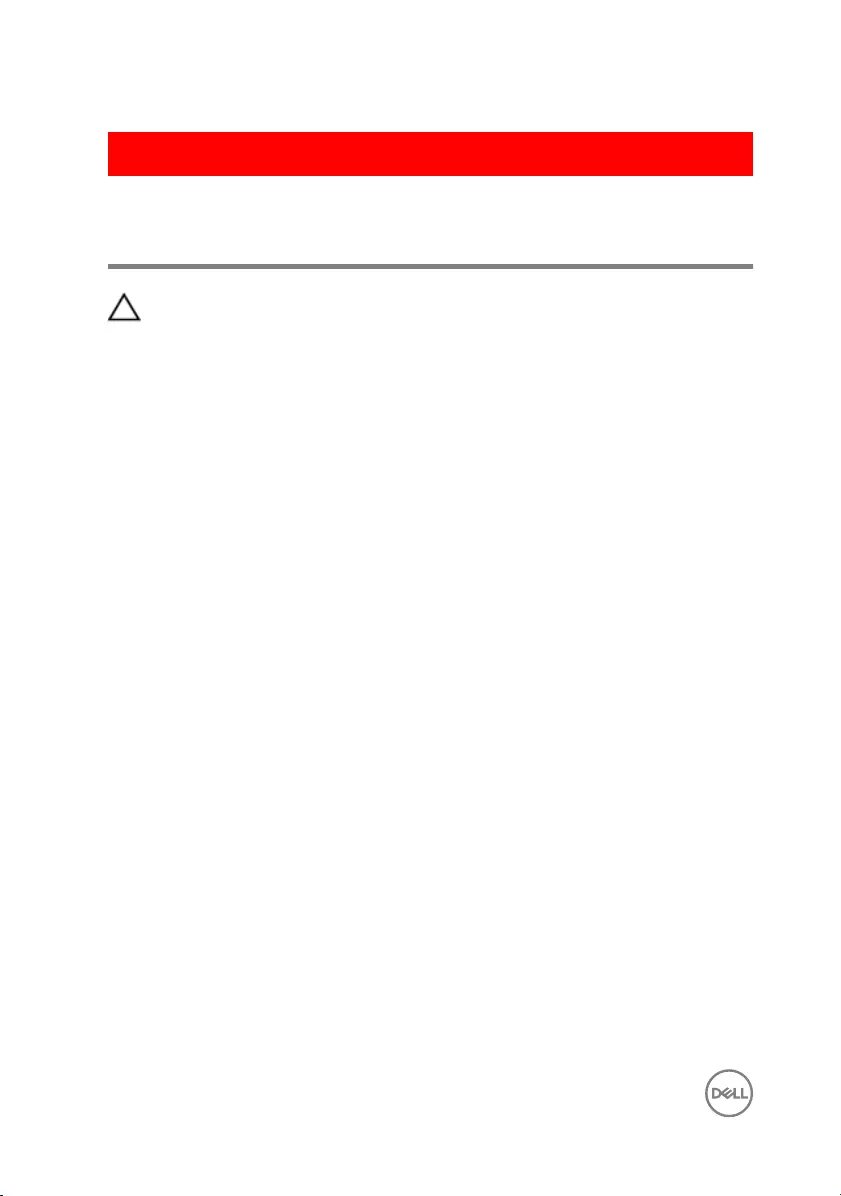
GUID-06588814-2678-4667-9FF9-C009F4BCE185
After working inside your
computer
CAUTION: Leaving stray or loose screws inside your computer may severely
damage your computer.
1 Replace all screws and ensure that no stray screws remain inside your computer.
2 Connect any external devices, peripherals, or cables you removed before working
on your computer.
3 Replace any media cards, discs, or any other parts that you removed before
working on your computer.
4 Connect your computer and all attached devices to their electrical outlets.
5 Turn on your computer.
14
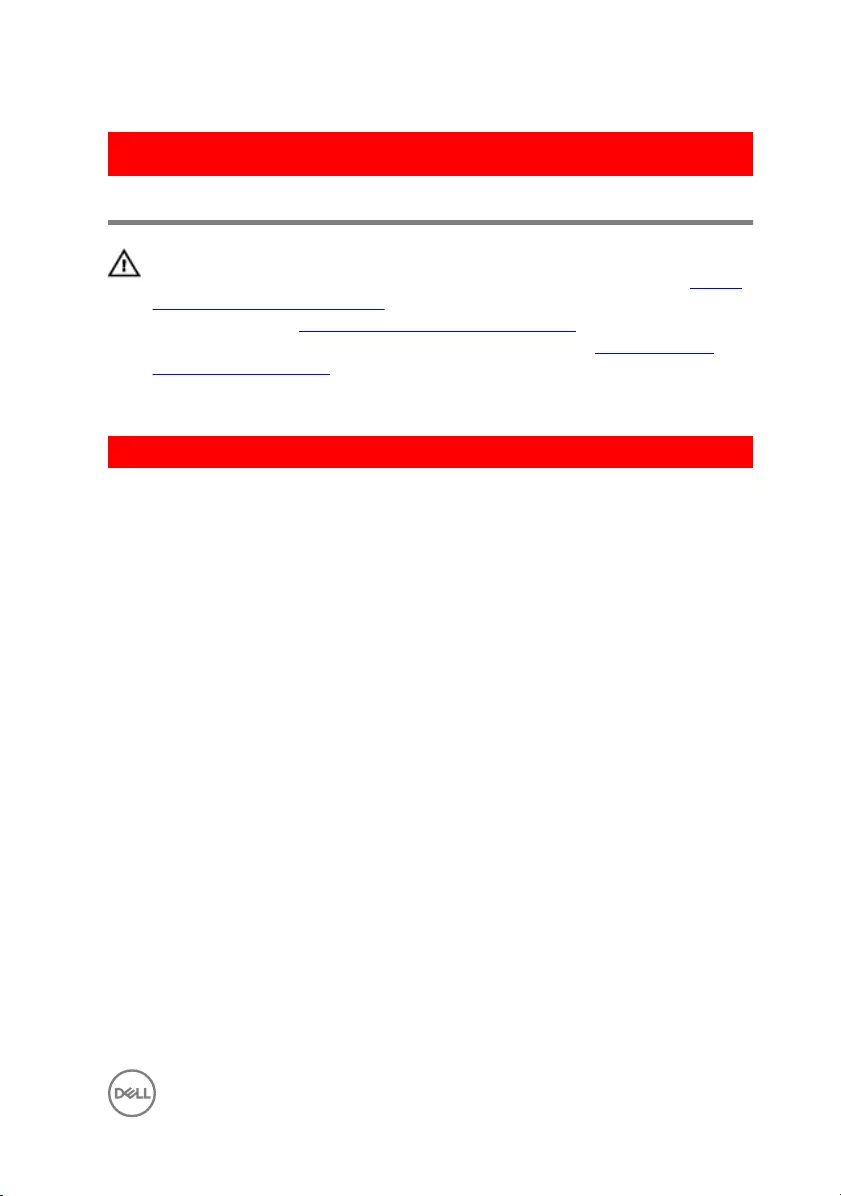
GUID-5F25DB7E-BE9A-49D8-A32A-AAD2A7EDBB9E
Removing the optical drive
WARNING: Before working inside your computer, read the safety
information that shipped with your computer and follow the steps in Before
working inside your computer. After working inside your computer, follow
the instructions in After working inside your computer. For more safety best
practices, see the Regulatory Compliance home page at www.dell.com/
regulatory_compliance.
GUID-E85ABD07-B26F-44FC-9731-31D871BC4275
Procedure
1 Remove the screw that secures the optical-drive assembly to the base cover.
2 Using a plastic scribe, push the optical drive through the screw hole to release
the optical-drive assembly.
15
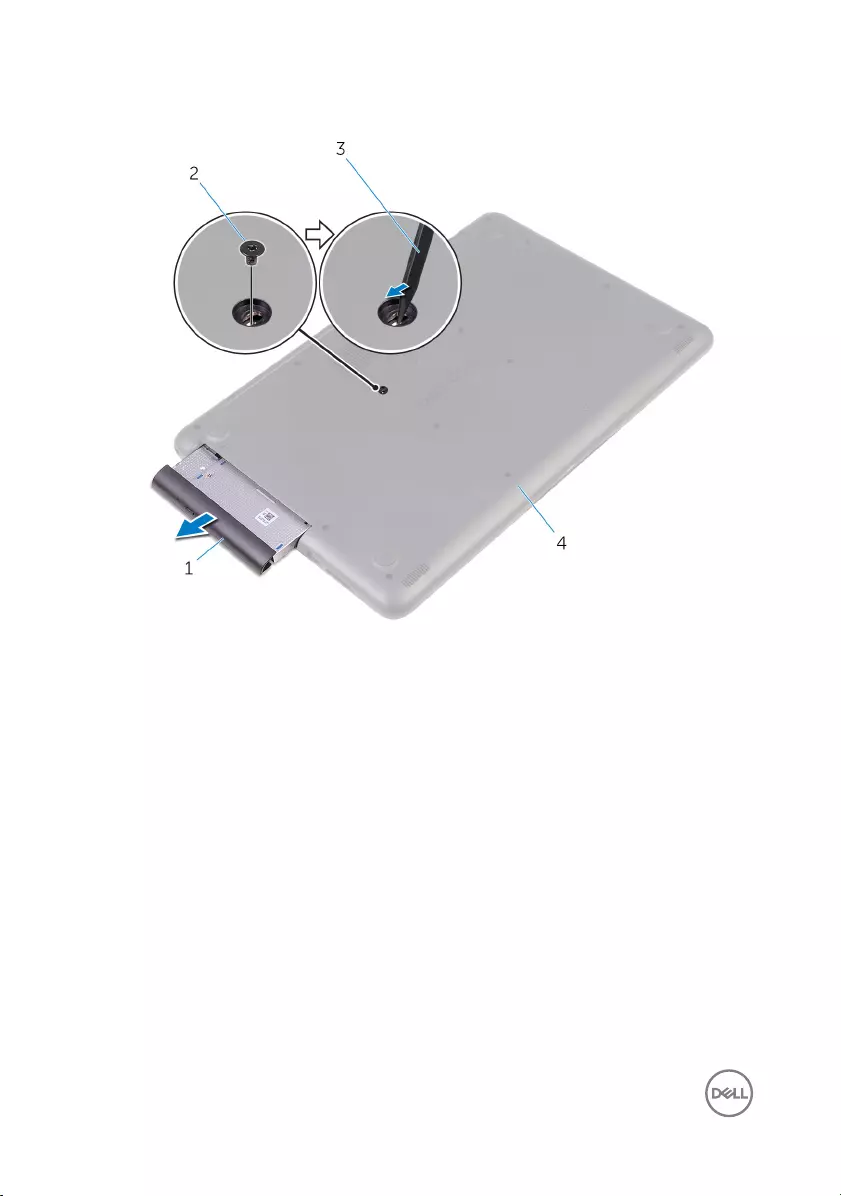
3 Slide the optical-drive assembly out of the optical-drive bay.
1 optical-drive assembly 2 M2x4 screw
3 plastic scribe 4 base cover
4 Remove the screws that secure the optical-drive bracket to the optical drive.
16

5 Remove the optical-drive bracket.
1 optical drive 2 M2x3 screws (2)
3 optical-drive bracket
17

6 Pull the optical-drive bezel carefully to remove it from the optical drive.
1 optical-drive bezel 2 optical drive
3 tabs (3)
18
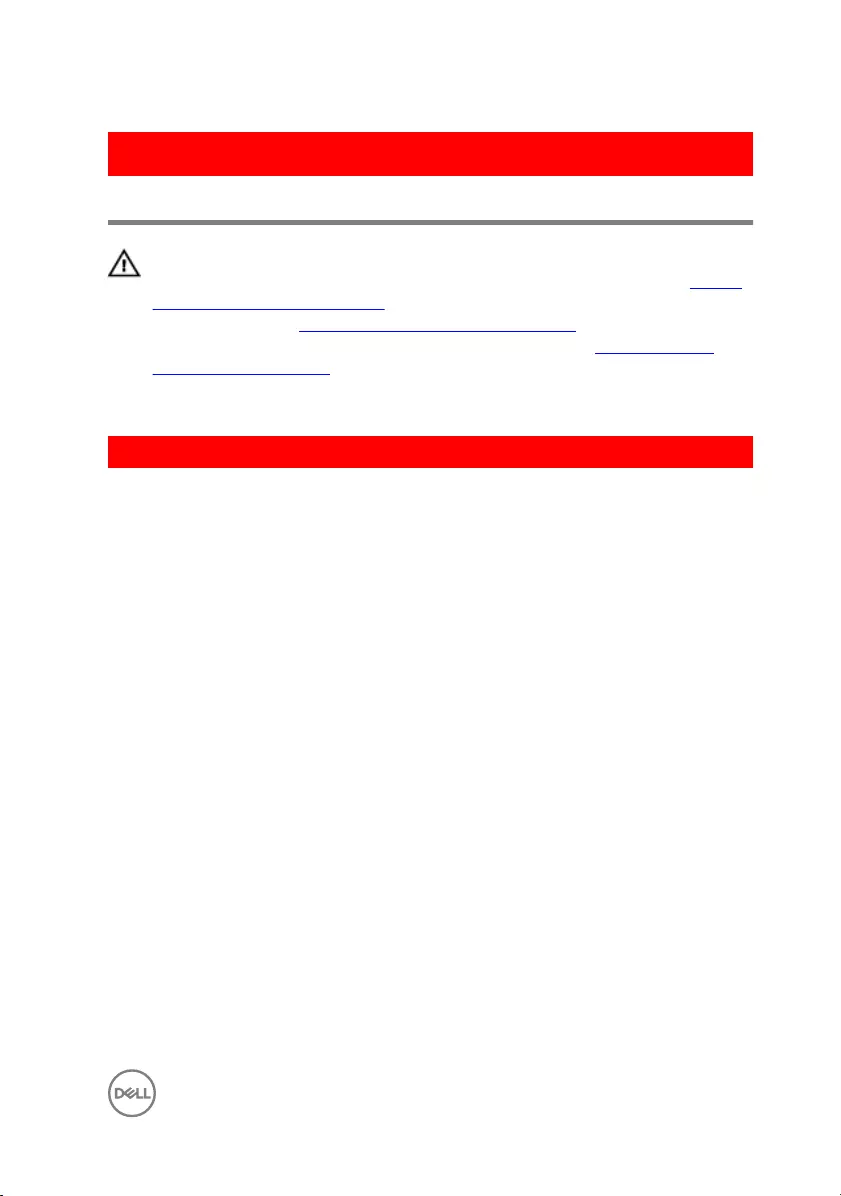
GUID-01750DAC-3408-4912-B936-7DAA79351AA9
Replacing the optical drive
WARNING: Before working inside your computer, read the safety
information that shipped with your computer and follow the steps in Before
working inside your computer. After working inside your computer, follow
the instructions in After working inside your computer. For more safety best
practices, see the Regulatory Compliance home page at www.dell.com/
regulatory_compliance.
GUID-125B7F87-493C-4737-9187-834AC9519129
Procedure
1 Align the tabs on the optical-drive bezel with the slots on the optical drive and
snap the optical-drive bezel into place.
2 Align the screw holes on the optical-drive bracket with the screw holes on the
optical drive.
3 Replace the screws that secure the optical-drive bracket to the optical drive.
4 Slide the optical-drive assembly into the optical-drive bay.
5 Align the screw hole on the optical-drive bracket with the screw hole on the base
cover.
6 Replace the screw that secures the optical-drive assembly to the base cover.
19
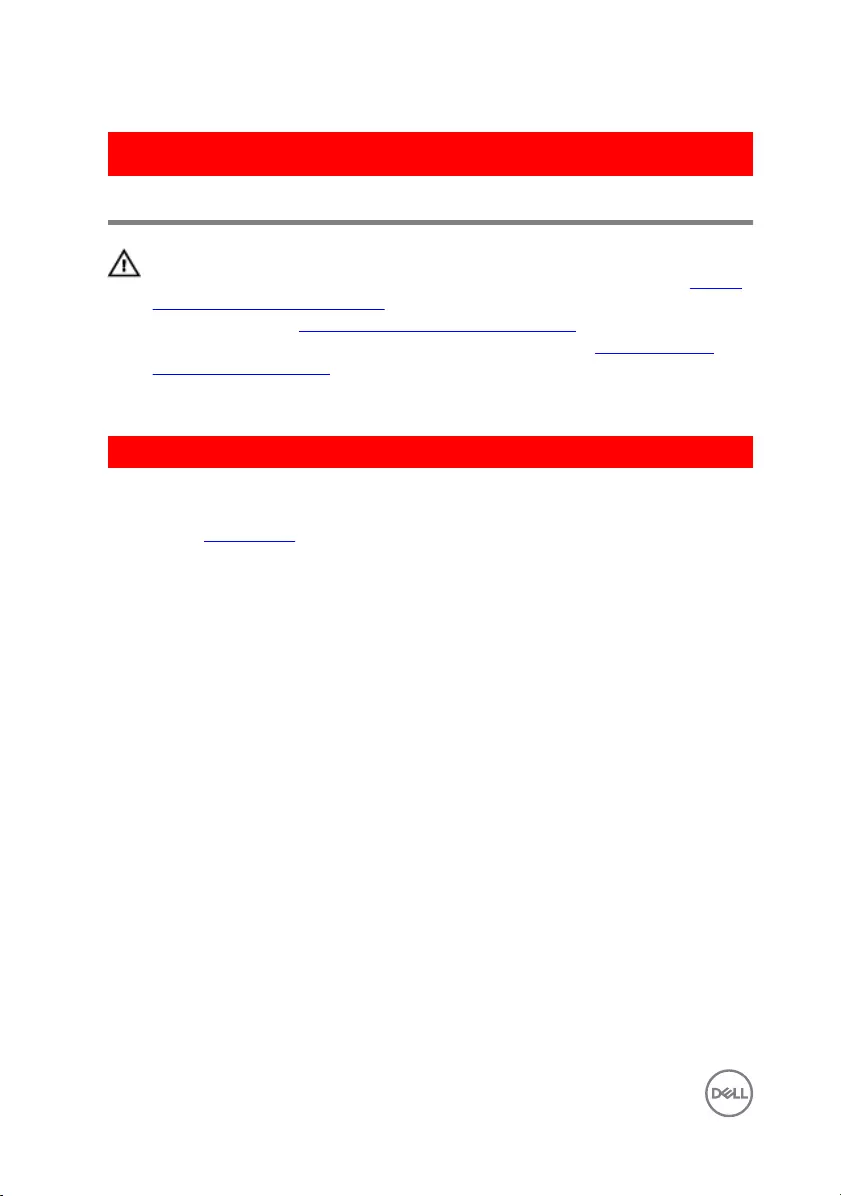
GUID-98068FC2-1C1C-46DE-B3FA-DF9D488E9BA1
Removing the base cover
WARNING: Before working inside your computer, read the safety
information that shipped with your computer and follow the steps in Before
working inside your computer. After working inside your computer, follow
the instructions in After working inside your computer. For more safety best
practices, see the Regulatory Compliance home page at www.dell.com/
regulatory_compliance.
GUID-23D2D516-90B7-4163-A50C-B2E52E691490
Prerequisites
Remove the optical drive.
20

GUID-B9630B7D-C146-43A6-89CA-DE271F30C997
Procedure
1 Remove the screws that secure the base cover to the palm rest and keyboard
assembly.
1 M2.5x8 screws (13) 2 M2x2 screws (3)
3 M2x4 screw 4 base cover
2 Using a plastic scribe, pry the base cover starting from the top-left corner of the
computer base.
21

3 Lift the base cover o the palm rest and keyboard assembly at an angle.
1 palm rest and keyboard
assembly
2 plastic scribe
3 base cover
NOTE: Follow step 4 and 5 only if you want to further remove any
component from the computer.
22

4 Disconnect the battery cable from the system board.
1 battery cable 2 system board
5 Press and hold the power button for 5 seconds to ground the system board.
23

GUID-27446428-82D7-4881-9220-9EB090B046EA
Replacing the base cover
WARNING: Before working inside your computer, read the safety
information that shipped with your computer and follow the steps in Before
working inside your computer. After working inside your computer, follow
the instructions in After working inside your computer. For more safety best
practices, see the Regulatory Compliance home page at www.dell.com/
regulatory_compliance.
GUID-36436E52-BF74-4CD7-A51E-30CADC145758
Procedure
1 Connect the battery cable to the system board, if applicable.
CAUTION: To avoid accidental damage to the power-adapter port, do
not press the base cover against the power-adapter port when you
snap the base cover to the computer base.
24

2 Place the base cover on the palm rest and keyboard assembly, and snap the base
cover into place starting from the power-adapter port.
1 base cover 2 power-adapter port
3 Replace the screws that secure the base cover to the palm rest and keyboard
assembly.
GUID-65FDA1CD-4E26-4BA7-B1DF-FD73E839CF5A
Post-requisites
Replace the optical drive.
25

GUID-AAC0DC5A-1680-492D-804F-52F812D409C2
Removing the memory modules
WARNING: Before working inside your computer, read the safety
information that shipped with your computer and follow the steps in Before
working inside your computer. After working inside your computer, follow
the instructions in After working inside your computer. For more safety best
practices, see the Regulatory Compliance home page at www.dell.com/
regulatory_compliance.
GUID-B63E7AE3-1A63-42B8-8121-1A48547C357D
Prerequisites
1 Remove the optical drive.
2 Remove the base cover.
GUID-9031EF58-9B11-46DE-BC16-72882DFDDE0A
Procedure
1 Use your ngertips to carefully spread apart the securing-clips on each end of
the memory-module slot until the memory module pops up.
26

2 Remove the memory module from the memory-module slot.
1 securing clips (2) 2 memory module
3 memory-module slot
27
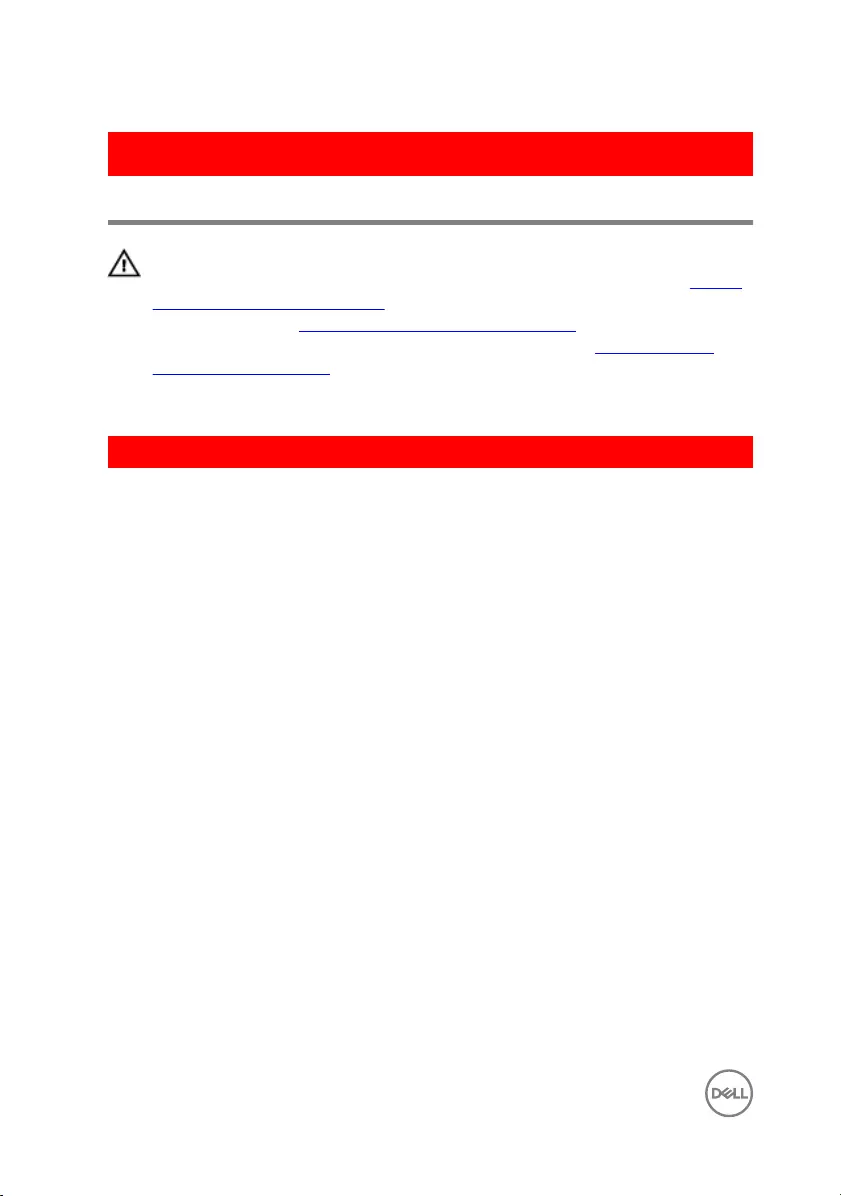
GUID-1F5023F5-9868-4AAF-A9F5-BFB400CD890A
Replacing the memory modules
WARNING: Before working inside your computer, read the safety
information that shipped with your computer and follow the steps in Before
working inside your computer. After working inside your computer, follow
the instructions in After working inside your computer. For more safety best
practices, see the Regulatory Compliance home page at www.dell.com/
regulatory_compliance.
GUID-CAB8F52D-7F5B-4847-B34A-91B741249DF9
Procedure
1 Align the notch on the memory module with the tab on the memory-module slot.
28
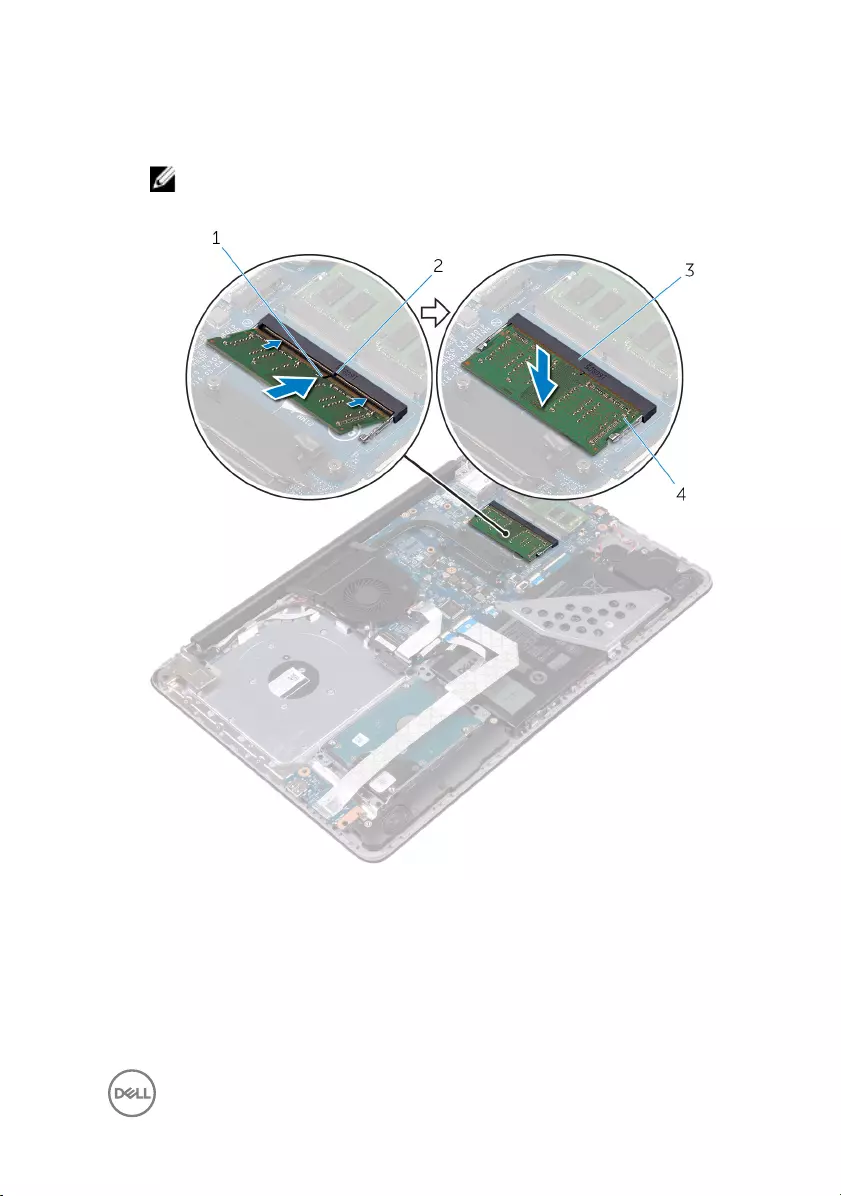
2 Slide the memory module rmly into the slot at an angle and press the memory
module down until it clicks into place.
NOTE: If you do not hear the click, remove the memory module and
reinstall it.
1 notch 2 tab
3 memory-module slot 4 memory module
3 Connect the battery cable to the system board.
29

GUID-4AF7A7F4-79DC-43F4-A4DF-63362F890FB6
Removing the wireless card
WARNING: Before working inside your computer, read the safety
information that shipped with your computer and follow the steps in Before
working inside your computer. After working inside your computer, follow
the instructions in After working inside your computer. For more safety best
practices, see the Regulatory Compliance home page at www.dell.com/
regulatory_compliance.
GUID-B63E7AE3-1A63-42B8-8121-1A48547C357D
Prerequisites
1 Remove the optical drive.
2 Remove the base cover.
GUID-469B7A5E-09DF-4370-85A5-4C2202ECF4B6
Procedure
1 Remove the screw that secures the wireless-card bracket to the system board.
2 Slide and remove the wireless-card bracket and disconnect the antenna cables
from the wireless card.
31

3 Slide and remove the wireless card from the wireless-card slot.
1 M2x3 screw 2 wireless-card bracket
3 antenna cables (2) 4 wireless card
5 wireless-card slot
32

GUID-94E88AEC-6F12-4B0E-AA6A-B28D8E200225
Replacing the wireless card
WARNING: Before working inside your computer, read the safety
information that shipped with your computer and follow the steps in Before
working inside your computer. After working inside your computer, follow
the instructions in After working inside your computer. For more safety best
practices, see the Regulatory Compliance home page at www.dell.com/
regulatory_compliance.
GUID-89AE71F3-4BEC-4E5E-A9D0-E47D1BEE6532
Procedure
CAUTION: To avoid damage to the wireless card, do not place any cables
under it.
1 Align the notch on the wireless card with the tab on the wireless-card slot.
2 Insert the wireless card at an angle into the wireless-card slot.
3 Connect the antenna cables to the wireless card.
The following table provides the antenna-cable color scheme for the wireless
card supported by your computer.
Connectors on the wireless card Antenna-cable color
Main (white triangle) White
Auxiliary (black triangle) Black
4 Slide and replace the wireless-card bracket on the wireless-card slot.
5 Align the screw hole on the wireless-card bracket with the screw hole on the
wireless card and the palm rest and keyboard assembly.
33

6 Replace the screw that secures the wireless-card bracket to the wireless card
and the palm rest and keyboard assembly.
1 wireless card 2 notch
3 wireless-card slot 4 tab
5 antenna cables (2) 6 M2x3 screw
7 wireless-card bracket
34
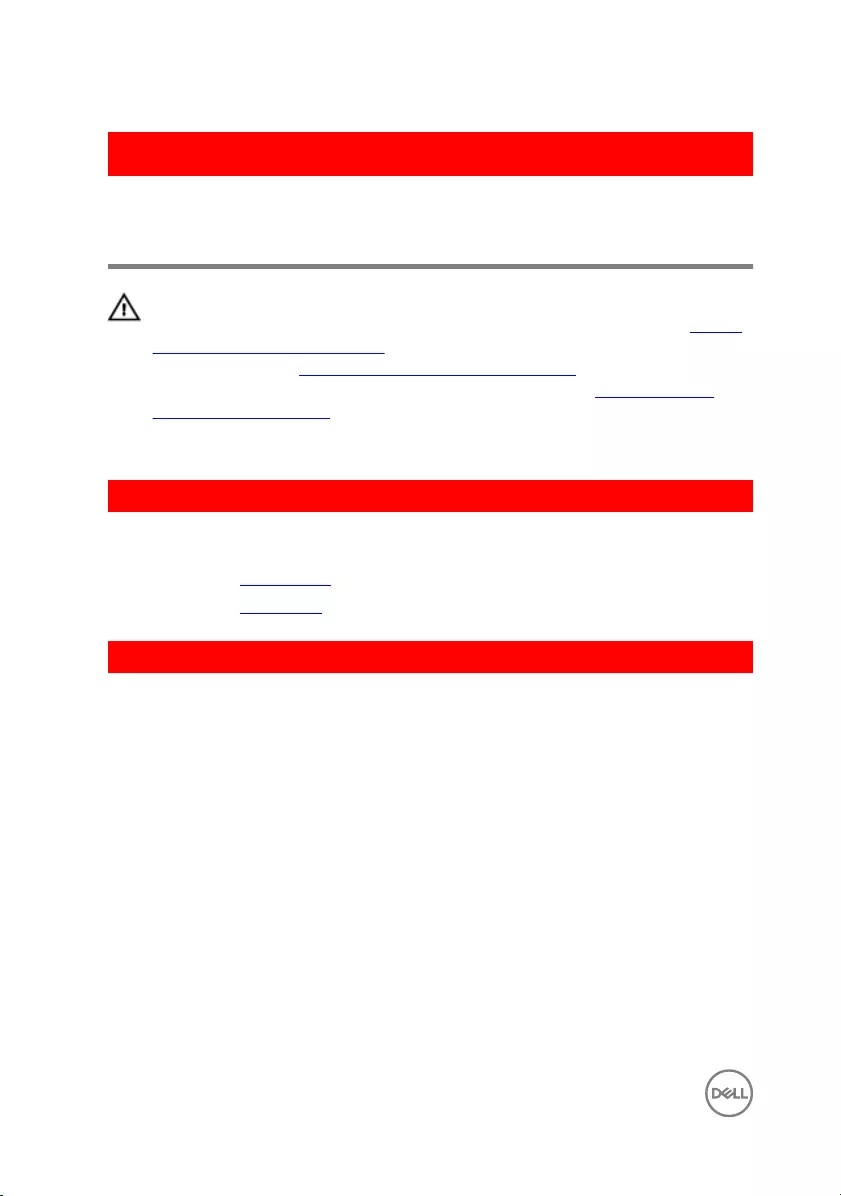
GUID-B784848F-125E-46FD-9A22-A7892EC032F0
Removing the optical-drive
interposer
WARNING: Before working inside your computer, read the safety
information that shipped with your computer and follow the steps in Before
working inside your computer. After working inside your computer, follow
the instructions in After working inside your computer. For more safety best
practices, see the Regulatory Compliance home page at www.dell.com/
regulatory_compliance.
GUID-B63E7AE3-1A63-42B8-8121-1A48547C357D
Prerequisites
1 Remove the optical drive.
2 Remove the base cover.
GUID-416B0768-56AE-485C-BA04-38F097024A4A
Procedure
1 Open the latch and disconnect the display cable from the system board.
2 Lift the latch and pull the optical-drive interposer cable from the system board
and the optical-drive board connector.
3 Remove the screws that secure the optical-drive interposer to the palm rest and
keyboard assembly.
36

4 Lift the optical-drive interposer o the palm rest and keyboard assembly.
1 display cable 2 routing guide
3 latch 4 optical-drive interposer cable
5 M2x2 screws (2) 6 optical-drive interposer
37

GUID-7D3D6B04-3ECE-4E21-8CF6-A1AFBDE2E206
Replacing the optical-drive
interposer
WARNING: Before working inside your computer, read the safety
information that shipped with your computer and follow the steps in Before
working inside your computer. After working inside your computer, follow
the instructions in After working inside your computer. For more safety best
practices, see the Regulatory Compliance home page at www.dell.com/
regulatory_compliance.
GUID-C6F8A5A3-0E1D-447A-B2A2-15472E17B739
Procedure
1 Align the screw holes on the optical-drive interposer with the screw holes on the
palm rest and keyboard assembly.
2 Replace the screws that secure the optical-drive interposer to the palm rest and
keyboard assembly.
3 Connect the optical-drive interposer cable to the system board and the optical-
drive interposer.
4 Insert the optical-drive interposer cable into the latch and press the latch down
to secure the cable.
5 Close the latch that secures the optical-drive interposer cable to the system
board.
6 Route the display cable through the routing guide and connect it to the system
board.
GUID-FC885216-4D9B-490B-8E29-934447E8E5D4
Post-requisites
1 Replace the base cover.
2 Replace the optical drive.
38

GUID-30EEBC49-DE3E-4C3F-8226-86CE5F32F388
Removing the coin-cell battery
WARNING: Before working inside your computer, read the safety
information that shipped with your computer and follow the steps in Before
working inside your computer. After working inside your computer, follow
the instructions in After working inside your computer. For more safety best
practices, see the Regulatory Compliance home page at www.dell.com/
regulatory_compliance.
CAUTION: Removing the coin-cell battery resets the BIOS setup program’s
settings to default. It is recommended that you note the BIOS setup
program’s settings before removing the coin-cell battery.
GUID-B63E7AE3-1A63-42B8-8121-1A48547C357D
Prerequisites
1 Remove the optical drive.
2 Remove the base cover.
GUID-B5BD7027-9D38-47A1-AE58-B30BEB4BD9C6
Procedure
1 Disconnect the coin-cell battery cable from the system board.
2 Note the coin-cell battery cable routing on the palm rest and keyboard assembly.
3 Remove the coin-cell battery cable from the routing guide on the palm rest and
keyboard assembly.
39

4 Peel o the coin-cell battery from the palm rest and keyboard assembly.
1 system board 2 palm rest and keyboard
assembly
3 coin-cell battery cable 4 coin-cell battery
5 routing guide
40
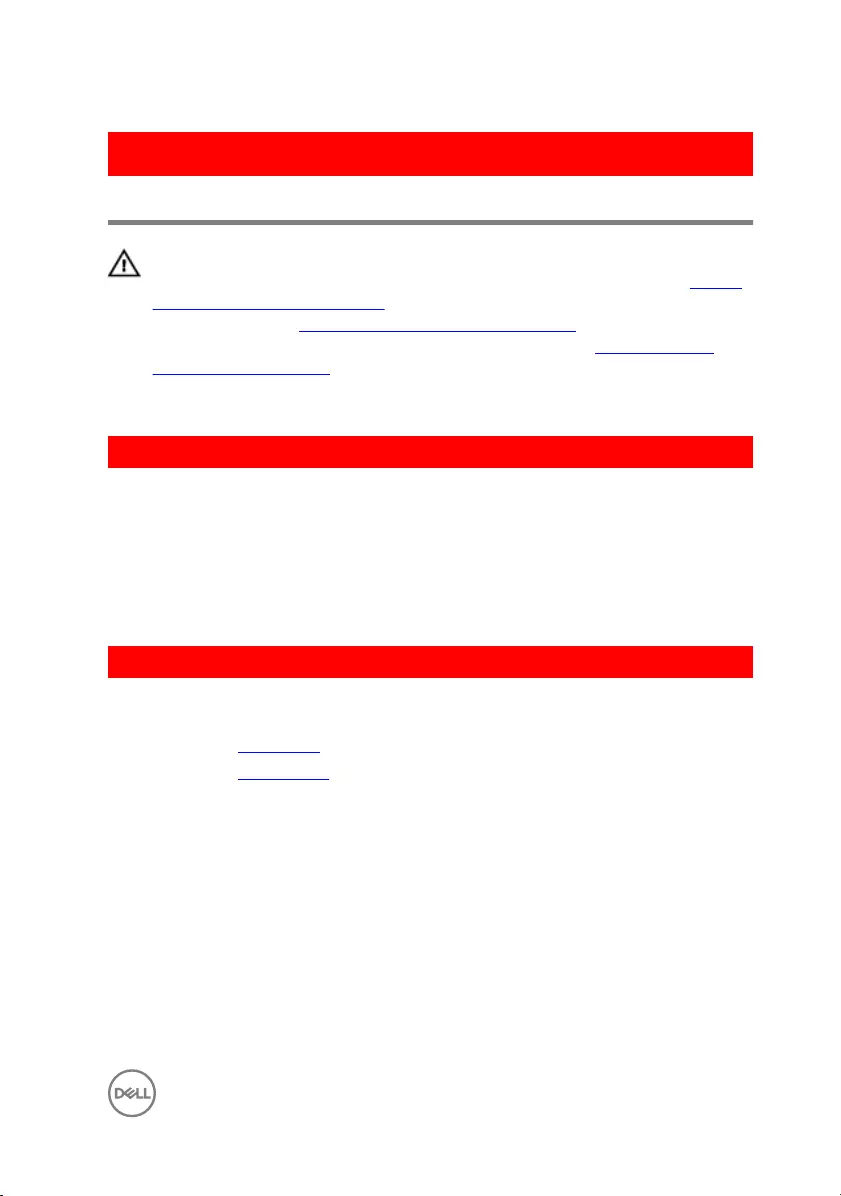
GUID-5E22F4A0-F01F-4522-8155-BE22A8CA6E5F
Replacing the coin-cell battery
WARNING: Before working inside your computer, read the safety
information that shipped with your computer and follow the steps in Before
working inside your computer. After working inside your computer, follow
the instructions in After working inside your computer. For more safety best
practices, see the Regulatory Compliance home page at www.dell.com/
regulatory_compliance.
GUID-3A27418C-EF9A-498C-95C2-5DADE1BDDAD4
Procedure
1 Adhere the coin-cell battery to the palm rest and keyboard assembly.
2 Route the coin-cell battery cable through the routing guide on the palm rest and
keyboard assembly.
3 Connect the coin-cell battery cable to the system board.
GUID-FC885216-4D9B-490B-8E29-934447E8E5D4
Post-requisites
1 Replace the base cover.
2 Replace the optical drive.
41
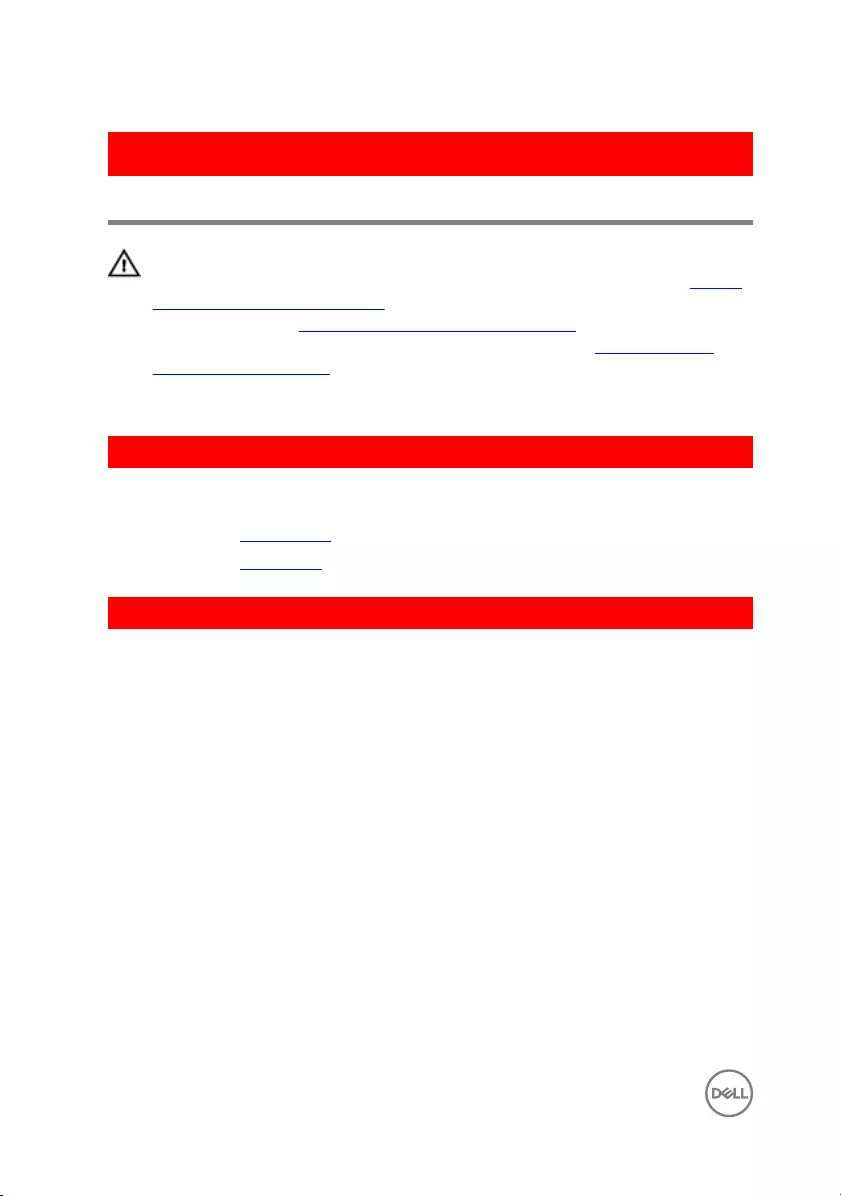
GUID-DC61C8F1-86D0-49DE-B8D8-229750E714D6
Removing the I/O board
WARNING: Before working inside your computer, read the safety
information that shipped with your computer and follow the steps in Before
working inside your computer. After working inside your computer, follow
the instructions in After working inside your computer. For more safety best
practices, see the Regulatory Compliance home page at www.dell.com/
regulatory_compliance.
GUID-B63E7AE3-1A63-42B8-8121-1A48547C357D
Prerequisites
1 Remove the optical drive.
2 Remove the base cover.
GUID-3873FEC1-8AC0-432B-9334-A50E3F1DEA42
Procedure
1 Lift the latch and using the pull tab disconnect the I/O-board cable from the
system board.
2 Remove the screw that secures the I/O board to the palm rest and keyboard
assembly.
42

3 Lift the I/O board o the palm rest and keyboard assembly.
1 latch 2 I/O-board cable
3 M2.5x5 screw 4 I/O board
5 palm rest and keyboard
assembly
43
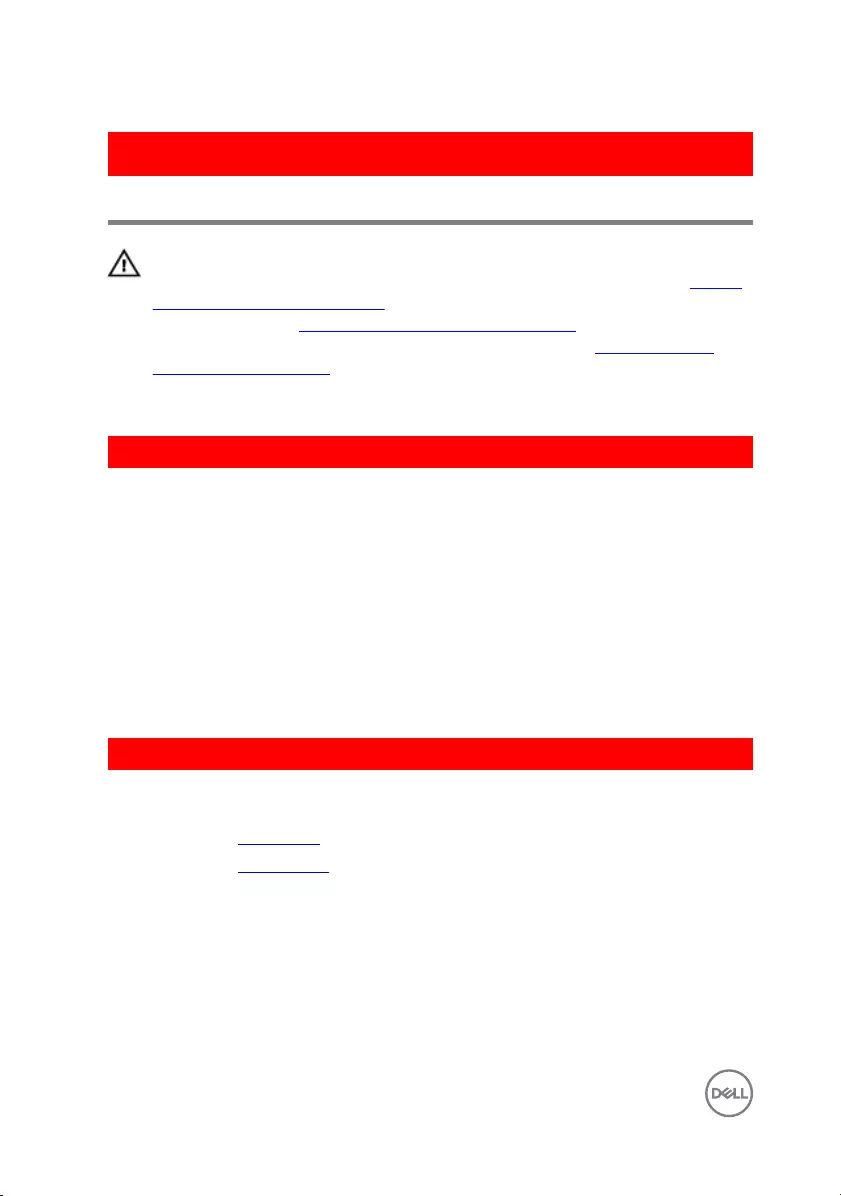
GUID-98F27B1C-9F09-48EC-83D7-FC85C825E6A4
Replacing the I/O board
WARNING: Before working inside your computer, read the safety
information that shipped with your computer and follow the steps in Before
working inside your computer. After working inside your computer, follow
the instructions in After working inside your computer. For more safety best
practices, see the Regulatory Compliance home page at www.dell.com/
regulatory_compliance.
GUID-6F09C935-27D9-45D4-AFD9-6B73D50DC0FA
Procedure
1 Using the alignment posts, place the I/O board on the palm rest and keyboard
assembly.
2 Align the screw hole on the I/O board with the screw hole on the palm rest and
keyboard assembly.
3 Replace the screw that secures the I/O board to the palm rest and keyboard
assembly.
4 Connect the I/O board-cable to the system board and close the latch to secure
the cable.
GUID-FC885216-4D9B-490B-8E29-934447E8E5D4
Post-requisites
1 Replace the base cover.
2 Replace the optical drive.
44
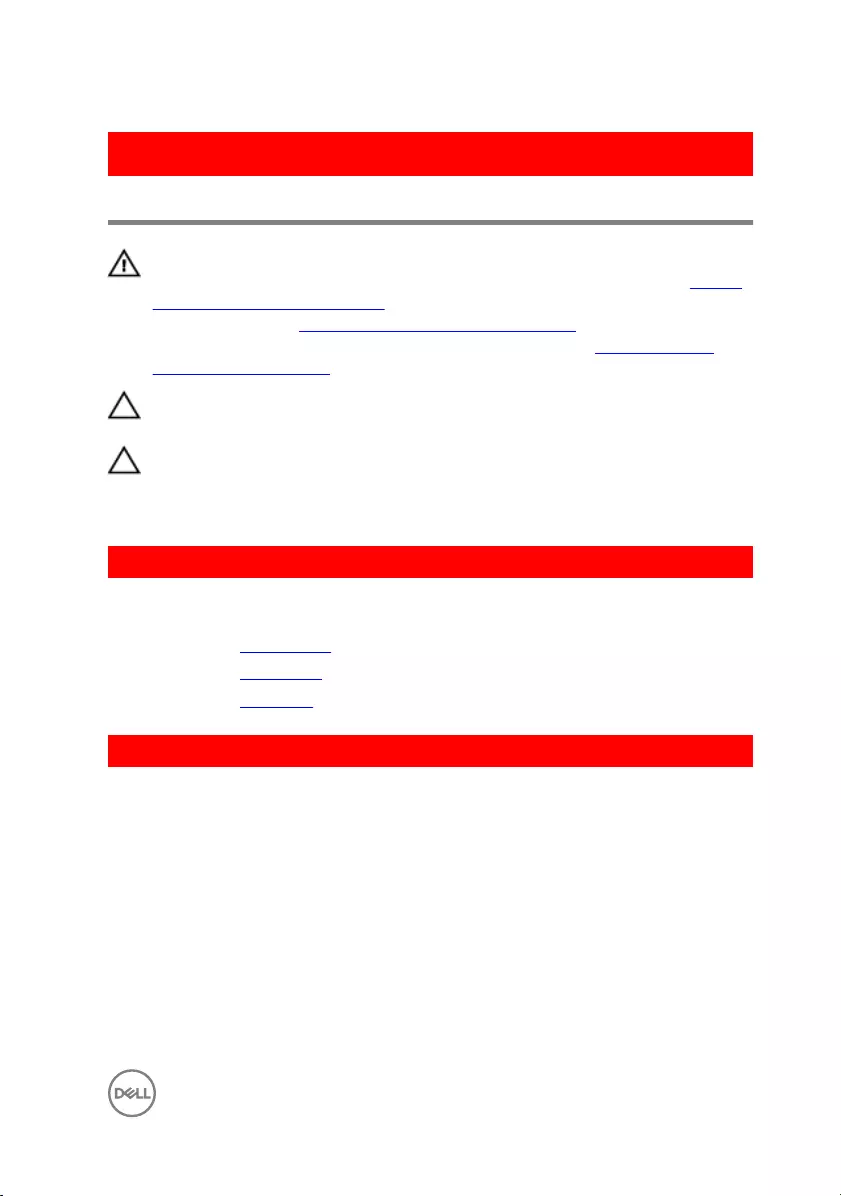
GUID-5DE1E07B-4633-4536-ACBF-4A3067007FE0
Removing the hard drive
WARNING: Before working inside your computer, read the safety
information that shipped with your computer and follow the steps in Before
working inside your computer. After working inside your computer, follow
the instructions in After working inside your computer. For more safety best
practices, see the Regulatory Compliance home page at www.dell.com/
regulatory_compliance.
CAUTION: Hard drives are fragile. Exercise care when handling the hard
drive.
CAUTION: To avoid data loss, do not remove the hard drive while the
computer is in sleep or on state.
GUID-4DFD8F6D-5C1A-48E8-B4A6-74EF469FA380
Prerequisites
1 Remove the optical drive.
2 Remove the base cover.
3 Remove the I/O board.
GUID-010A736D-E434-4B1F-8ABB-81A52D5FCA12
Procedure
1 Lift the latch and using the pull tab, disconnect the hard-drive cable from the
system board.
2 Remove the screws that secure the hard-drive assembly to the palm rest and
keyboard assembly.
45

3 Lift the hard-drive assembly along with its cable o the palm rest and keyboard
assembly.
1 pull tab 2 latch
3 hard-drive cable 4 M2.5x5 screws (3)
5 hard-drive assembly 6 palm rest and keyboard
assembly
46

4 Disconnect the interposer from the hard-drive assembly.
1 hard-drive assembly 2 interposer
5 Remove the screws that secure the hard-drive bracket to the hard drive.
6 Lift the hard drive o the hard-drive bracket.
1 M3x3 screws (4) 2 hard-drive bracket
3 hard drive
47
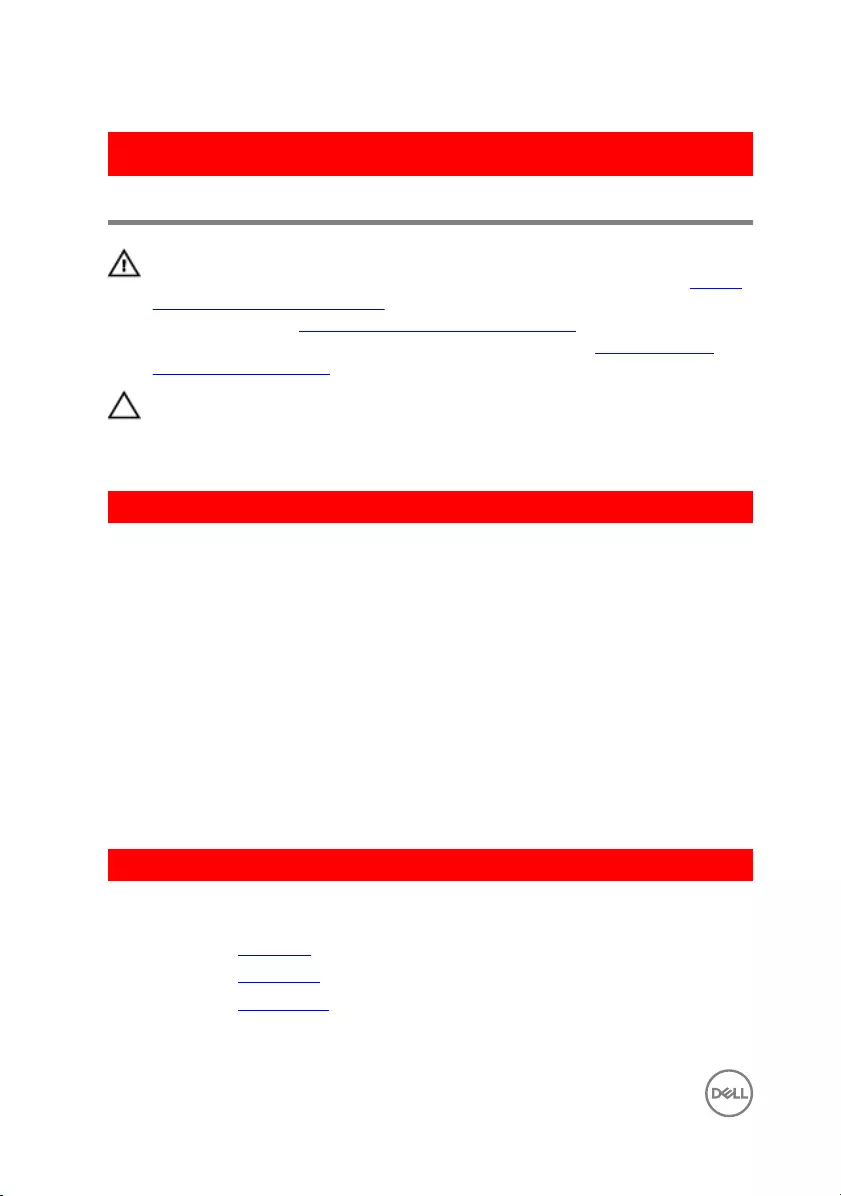
GUID-8D72BB77-0F8B-428E-A98E-FF7DA2CDA899
Replacing the hard drive
WARNING: Before working inside your computer, read the safety
information that shipped with your computer and follow the steps in Before
working inside your computer. After working inside your computer, follow
the instructions in After working inside your computer. For more safety best
practices, see the Regulatory Compliance home page at www.dell.com/
regulatory_compliance.
CAUTION: Hard drives are fragile. Exercise care when handling the hard
drive.
GUID-B4B5E8C3-BA21-4A99-9869-DEF249B135F8
Procedure
1 Align the screw holes on the hard-drive bracket with the screw holes on the hard
drive.
2 Replace the screws that secure the hard-drive bracket to the hard drive.
3 Connect the interposer to the hard-drive assembly.
4 Align the screw holes on the hard-drive assembly with the screw holes on the
palm rest and keyboard assembly.
5 Replace the screws that secure the hard-drive assembly to the palm rest and
keyboard assembly.
6 Connect the hard-drive cable to the system board and close the latch to secure
the cable.
GUID-E79B37C0-5C80-4495-B8C4-665DB1C34C22
Post-requisites
1 Replace the I/O board.
2 Replace the base cover.
3 Replace the optical drive.
48
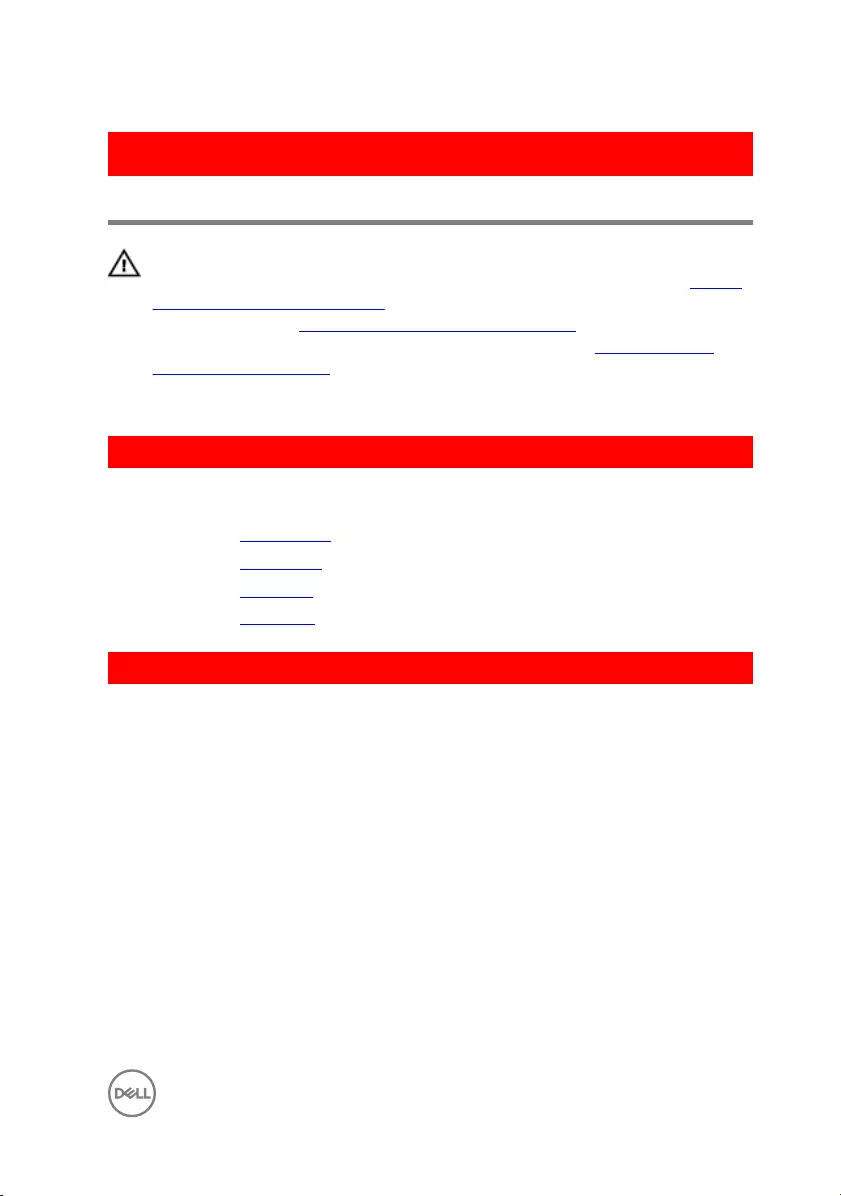
GUID-D9015C06-6CEE-42EA-9215-9D0FD7B827D5
Removing the battery
WARNING: Before working inside your computer, read the safety
information that shipped with your computer and follow the steps in Before
working inside your computer. After working inside your computer, follow
the instructions in After working inside your computer. For more safety best
practices, see the Regulatory Compliance home page at www.dell.com/
regulatory_compliance.
GUID-B96F5FA8-6959-4343-8345-DAB052C258F8
Prerequisites
1 Remove the optical drive.
2 Remove the base cover.
3 Remove the I/O board.
4 Remove the hard drive.
GUID-21C6DBA6-B731-4F93-ADFB-F07DEDBF9DC9
Procedure
1 Remove the screws that secure the battery bracket to the system board and
palm rest and keyboard assembly.
49
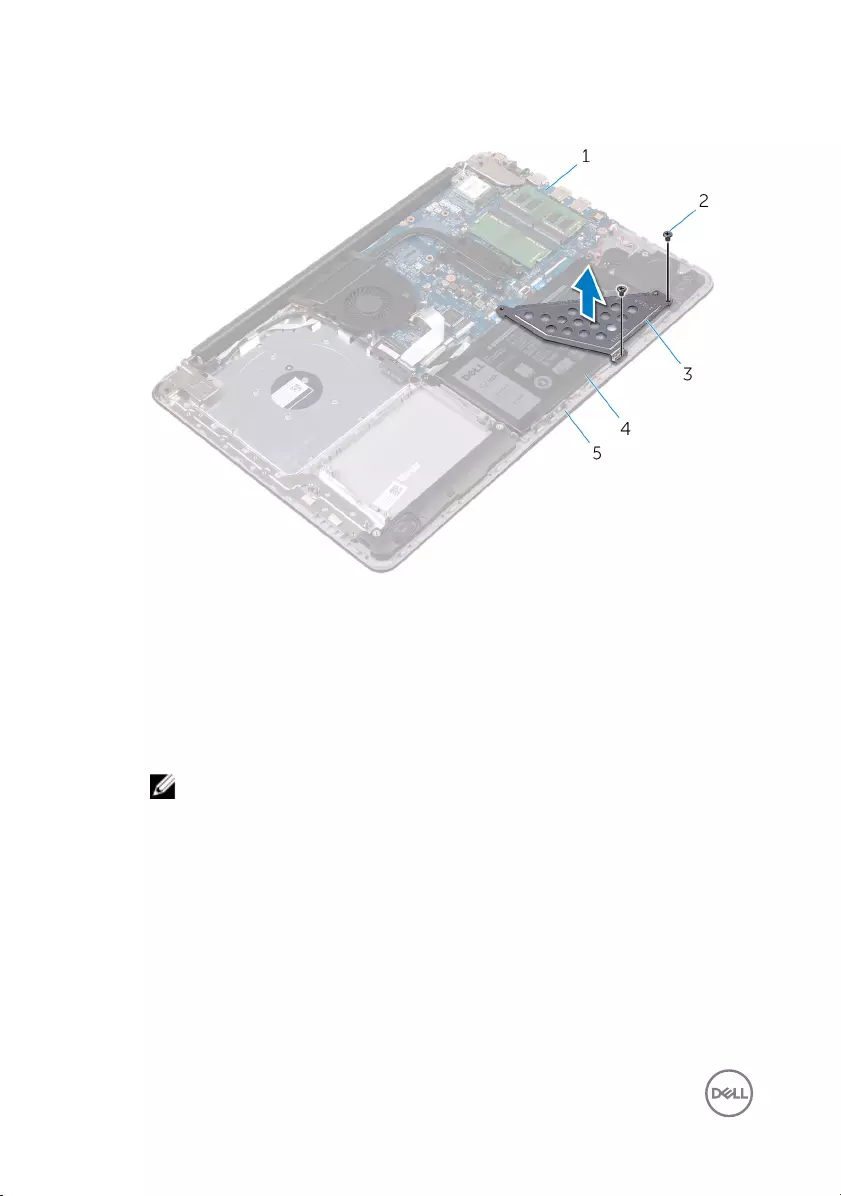
2 Lift and remove the battery bracket.
1 system board 2 M2.5x5 screws (2)
3 battery bracket 4 battery
5 palm rest and keyboard
assembly
3 Remove the screw that secures the battery to the palm rest and keyboard
assembly.
NOTE: Note the location of the screw that secures the battery to the
palm rest and keyboard assembly.
50
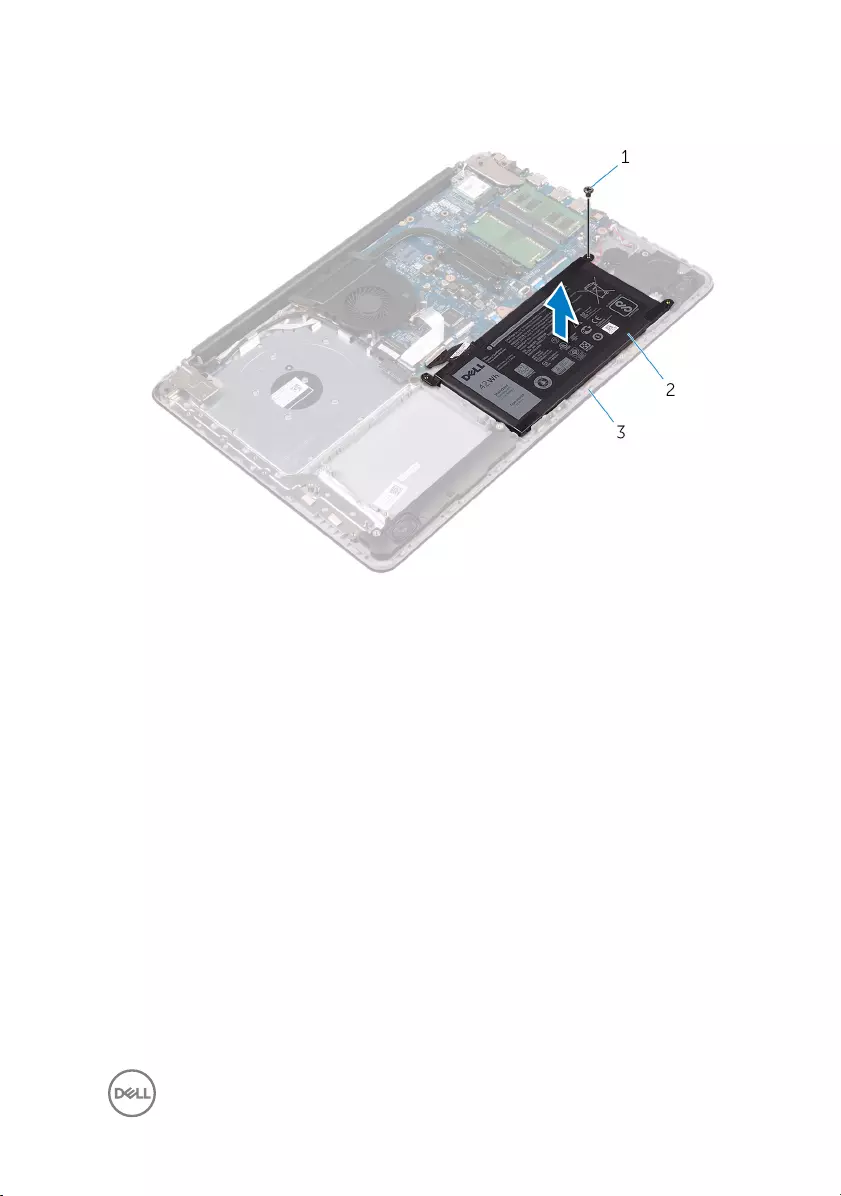
4 Lift the battery o the palm rest and keyboard assembly.
1 M2.5x5 screw 2 battery
3 palm rest and keyboard
assembly
51
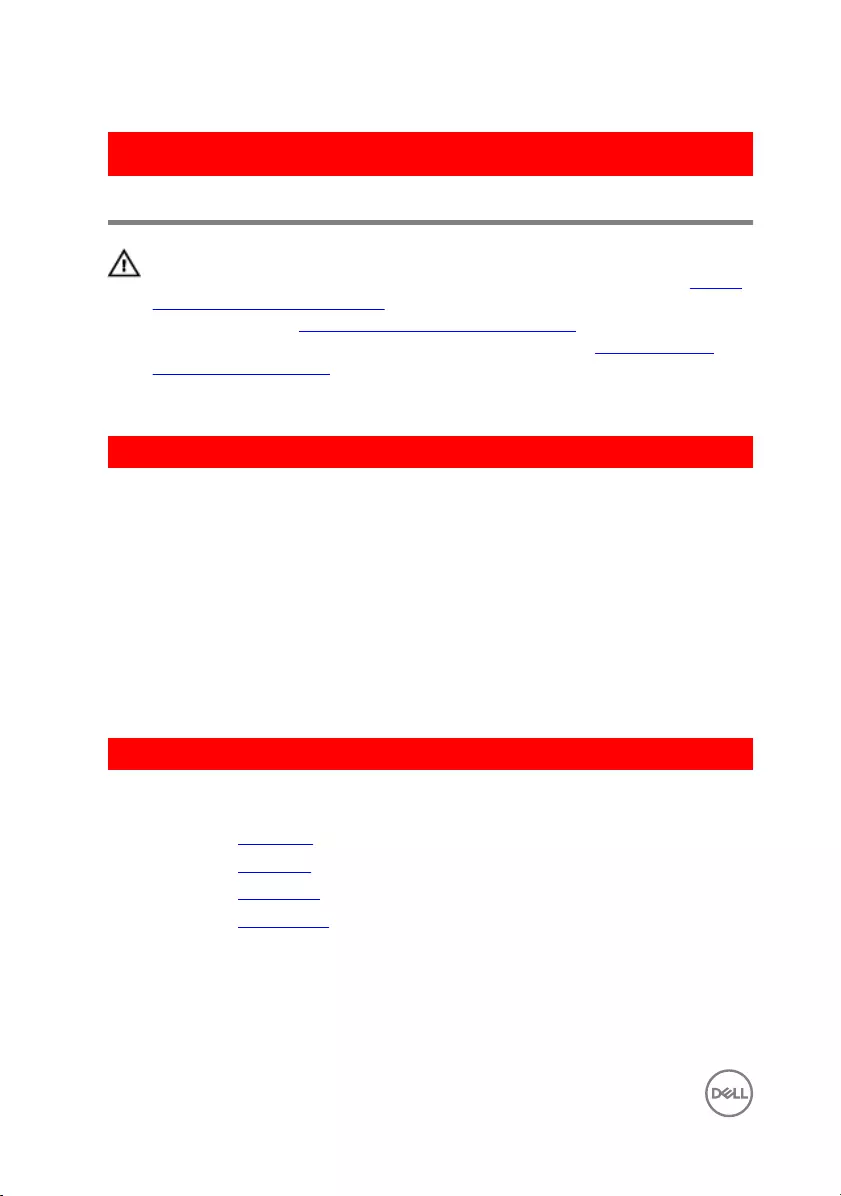
GUID-E15EE482-44FD-4E71-91FC-899D4B61532E
Replacing the battery
WARNING: Before working inside your computer, read the safety
information that shipped with your computer and follow the steps in Before
working inside your computer. After working inside your computer, follow
the instructions in After working inside your computer. For more safety best
practices, see the Regulatory Compliance home page at www.dell.com/
regulatory_compliance.
GUID-A8D0999D-17C9-4E9B-BA79-9E0834A35A3D
Procedure
1 Align the screw holes on the battery with the screw holes on the palm rest and
keyboard assembly.
2 Replace the screw that secures the battery to the palm rest and keyboard
assembly.
3 Align the screw holes on the battery bracket with the screw holes on the system
board and palm rest and keyboard assembly.
4 Replace the screws that secure the battery bracket to the system board and
palm rest and keyboard assembly.
GUID-ADB6AB7C-464F-4F3F-AD1C-B142692E04D4
Post-requisites
1 Replace the hard drive.
2 Replace the I/O board.
3 Replace the base cover.
4 Replace the optical drive.
52
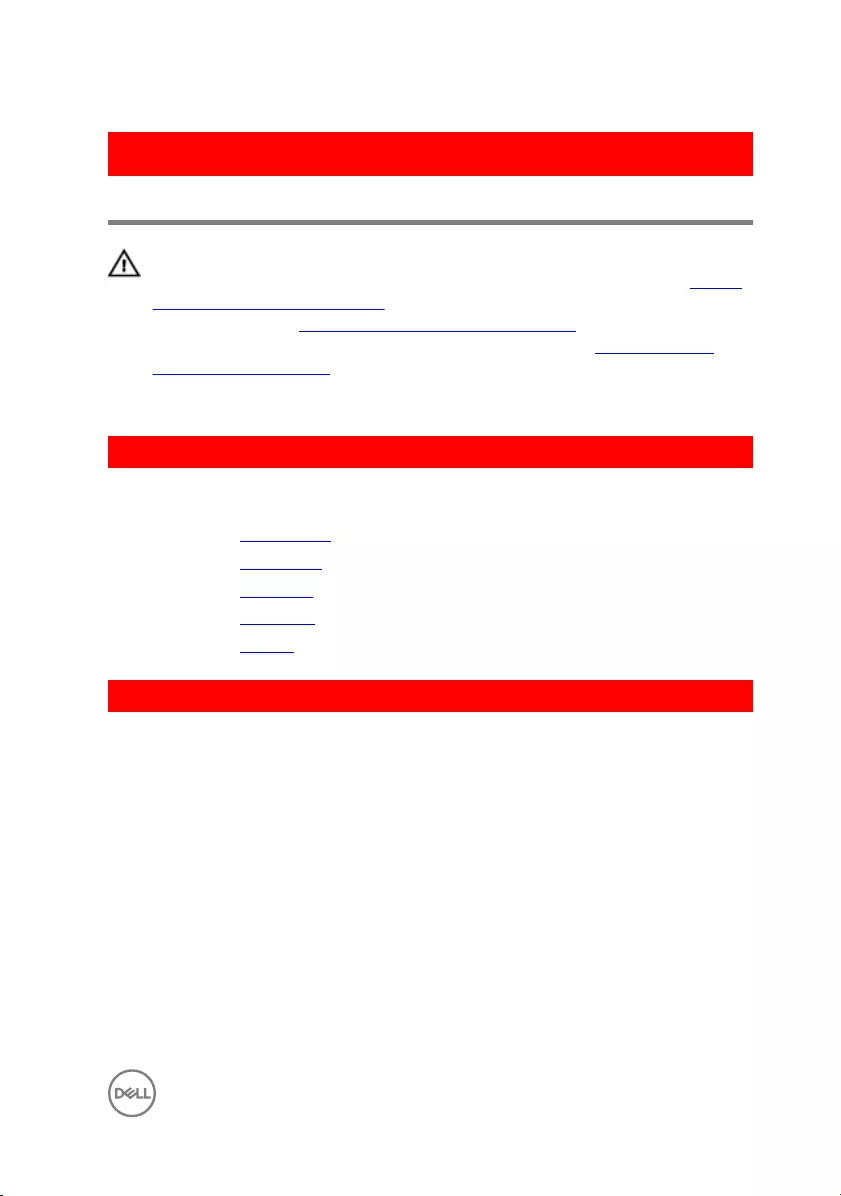
GUID-D3FE0BE4-9B4F-4CD6-AA62-7E9E26B84AD4
Removing the status-light board
WARNING: Before working inside your computer, read the safety
information that shipped with your computer and follow the steps in Before
working inside your computer. After working inside your computer, follow
the instructions in After working inside your computer. For more safety best
practices, see the Regulatory Compliance home page at www.dell.com/
regulatory_compliance.
GUID-771C8E2E-8A6F-4EFC-8131-26653D7702F5
Prerequisites
1 Remove the optical drive.
2 Remove the base cover.
3 Remove the I/O board.
4 Remove the hard drive.
5 Remove the battery.
GUID-FFF45532-0BFE-49E4-A031-AEF28CE0D877
Procedure
1 Open the latch and disconnect the status-light board cable from the system
board.
2 Peel o the status-light board cable from the palm rest and keyboard assembly.
3 Push the tab that secures the status-light board to the palm rest and keyboard
assembly.
53

4 Lift the status-light board along with its cable o the palm rest and keyboard
assembly.
1 system board 2 latch
3 palm rest and keyboard
assembly
4 touch-pad bracket
5 tab 6 status-light board
7 status-light board cable
54
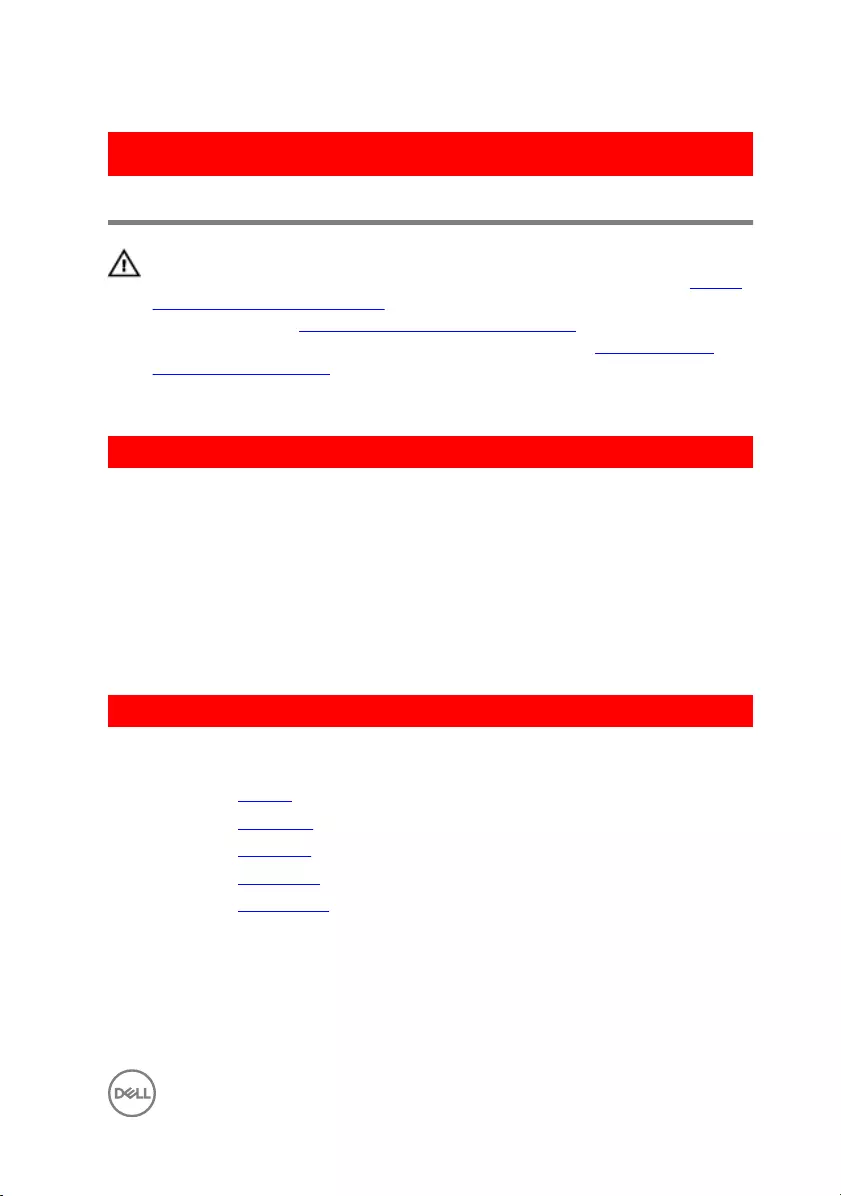
GUID-8EDA8A82-09F4-420D-8DE0-82220E44E1C2
Replacing the status-light board
WARNING: Before working inside your computer, read the safety
information that shipped with your computer and follow the steps in Before
working inside your computer. After working inside your computer, follow
the instructions in After working inside your computer. For more safety best
practices, see the Regulatory Compliance home page at www.dell.com/
regulatory_compliance.
GUID-0E121E58-95D8-4153-9860-DB8761873E2C
Procedure
1 Place the status-light board into the slot on the palm rest and keyboard
assembly.
2 Press down the status-light board until it snaps into place.
3 Adhere the status-light board cable to the palm rest and keyboard assembly.
4 Slide the status-light board cable into the connector on the system board and
close the latch to secure the cable.
GUID-1F9A097D-6ED1-4162-8C96-329D29AC0D98
Post-requisites
1 Replace the battery.
2 Replace the hard drive.
3 Replace the I/O board.
4 Replace the base cover.
5 Replace the optical drive.
55
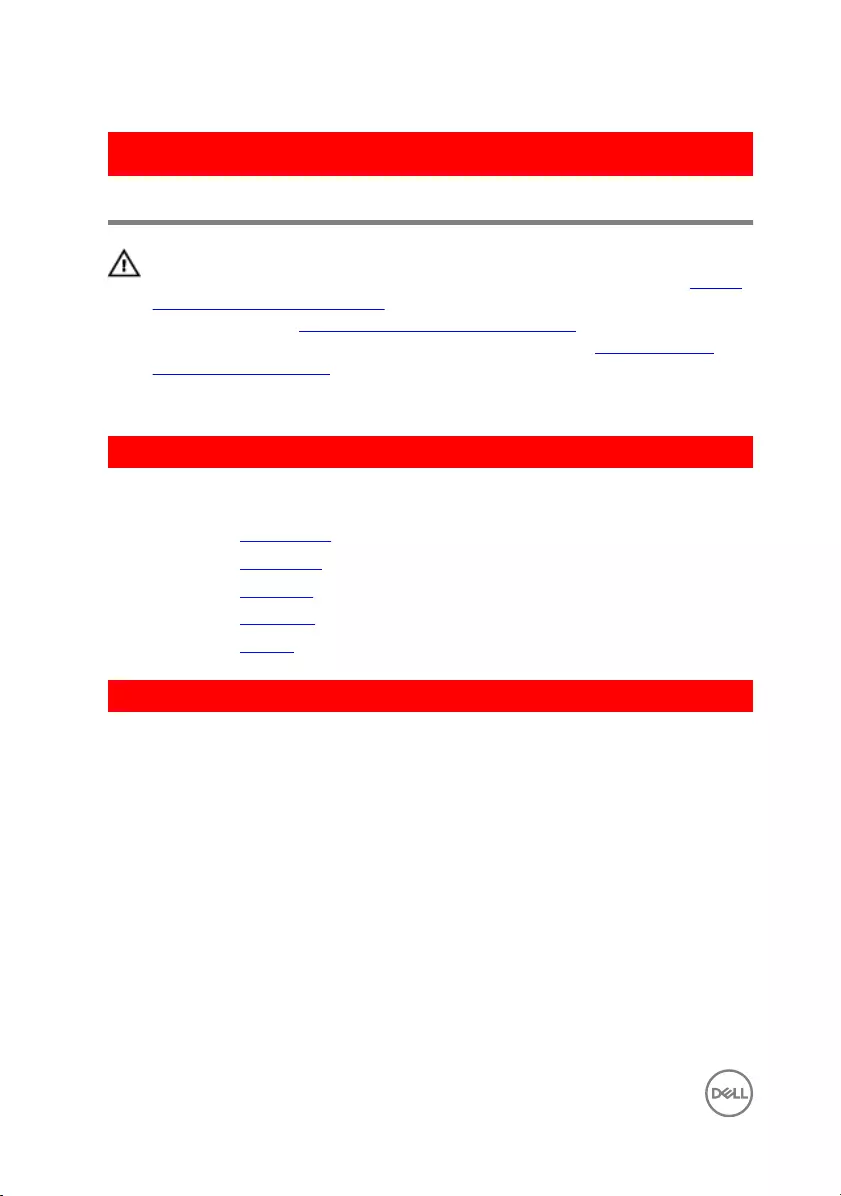
GUID-BF7F1ECA-BC62-4949-B1BE-EC64E351719E
Removing the speakers
WARNING: Before working inside your computer, read the safety
information that shipped with your computer and follow the steps in Before
working inside your computer. After working inside your computer, follow
the instructions in After working inside your computer. For more safety best
practices, see the Regulatory Compliance home page at www.dell.com/
regulatory_compliance.
GUID-771C8E2E-8A6F-4EFC-8131-26653D7702F5
Prerequisites
1 Remove the optical drive.
2 Remove the base cover.
3 Remove the I/O board.
4 Remove the hard drive.
5 Remove the battery.
GUID-FE7C574B-2841-4499-BF3A-0C6B0F7AF780
Procedure
1 Open the latch and disconnect the status-light board cable from the system
board.
2 Disconnect the speaker cable from the system board.
3 Remove the speaker cable from the routing guides on the palm rest and
keyboard assembly.
56

4 Lift the speakers along with its cable o the palm rest and keyboard assembly.
1 system board 2 speaker cable
3 speakers (2) 4 palm rest and keyboard
assembly
5 routing guides
57

GUID-40DC76F7-B3EC-450A-848E-632D68C352E2
Replacing the speakers
WARNING: Before working inside your computer, read the safety
information that shipped with your computer and follow the steps in Before
working inside your computer. After working inside your computer, follow
the instructions in After working inside your computer. For more safety best
practices, see the Regulatory Compliance home page at www.dell.com/
regulatory_compliance.
GUID-A7F57F5D-2C56-40F9-8300-E119BC14A673
Procedure
1 Using the alignment posts, place the speakers in the slots on the palm rest and
keyboard assembly and snap the speakers into place.
2 Route the speaker cable through the routing guides on the palm rest and
keyboard assembly.
NOTE: Push the rubber gourmets inside if it pops out while replacing
the speakers.
3 Connect the speaker cable to the system board.
4 Slide the status-light board cable into the connector on the system board and
close the latch to secure the cable.
GUID-1F9A097D-6ED1-4162-8C96-329D29AC0D98
Post-requisites
1 Replace the battery.
2 Replace the hard drive.
3 Replace the I/O board.
4 Replace the base cover.
5 Replace the optical drive.
58
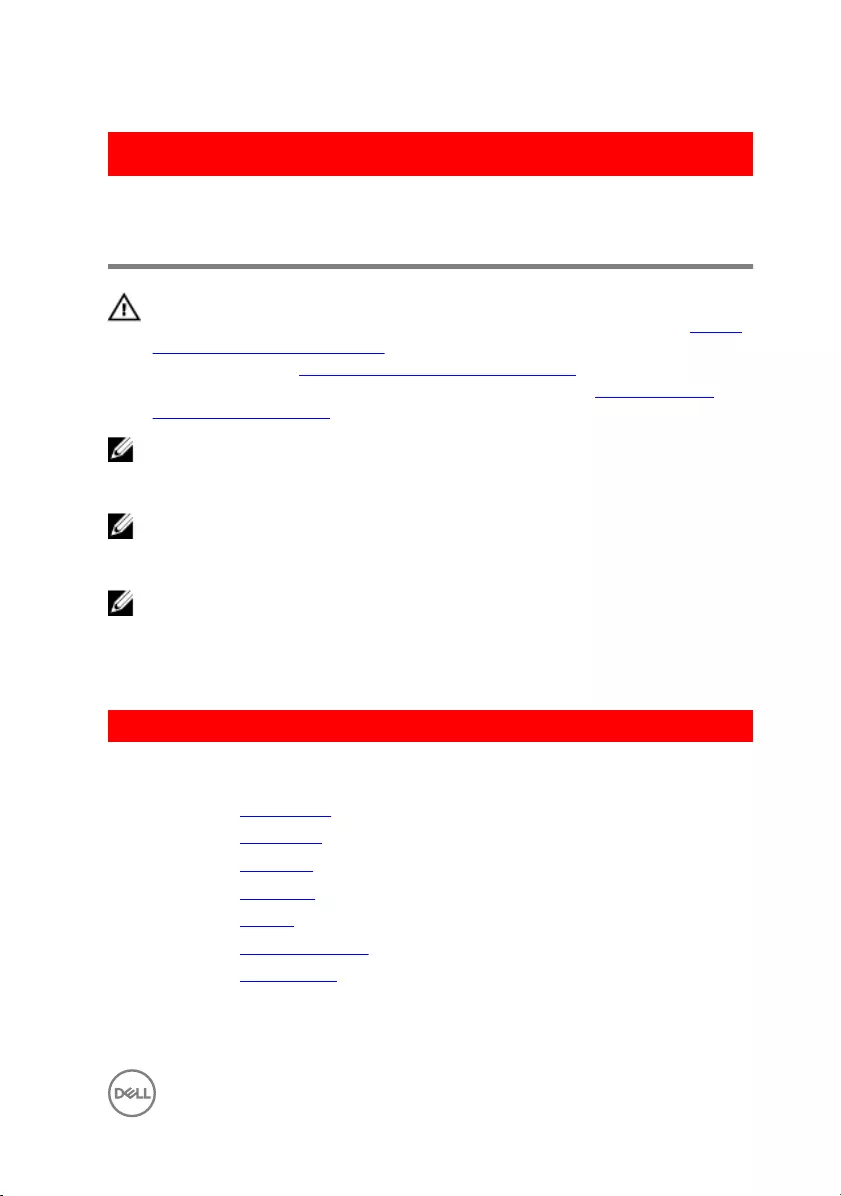
GUID-D0608F72-3719-40C9-9E39-5E8A890255A7
Removing the system-board
assembly
WARNING: Before working inside your computer, read the safety
information that shipped with your computer and follow the steps in Before
working inside your computer. After working inside your computer, follow
the instructions in After working inside your computer. For more safety best
practices, see the Regulatory Compliance home page at www.dell.com/
regulatory_compliance.
NOTE: Your computer’s Service Tag is stored in the system board. You must
enter the Service Tag in the BIOS setup program after you replace the
system board.
NOTE: Replacing the system board removes any changes you have made to
the BIOS using the BIOS setup program. You must make the appropriate
changes again after you replace the system board.
NOTE: Before disconnecting the cables from the system board, note the
location of the connectors so that you can reconnect the cables correctly
after you replace the system board.
GUID-C052C317-4BC4-481A-95A3-82980917C6F5
Prerequisites
1 Remove the optical drive.
2 Remove the base cover.
3 Remove the I/O board.
4 Remove the hard drive.
5 Remove the battery.
6 Remove the memory modules.
7 Remove the wireless card.
59

GUID-F7BB5E4A-65FD-44D5-9F38-5246A23A3336
Procedure
1 Remove the screws that secure the right display hinge to the palm rest and
keyboard assembly.
2 Open the right display hinge.
1 M2.5x5 screws (2) 2 right display hinge
3 system board
3 Open the latch and disconnect the display cable from the system board.
4 Lift the latch and pull the optical-drive interposer cable from the system board
and the optical-drive interposer.
5 Open the latch and disconnect the status-light board cable from the system
board.
60

6 Open the latches and disconnect the touch-pad cable, keyboard backlight cable,
and the keyboard cable from the system board.
7 Disconnect the speaker cable and coin-cell battery cable from the system board.
1 optical-drive interposer cable 2 latches (4)
3 status-light board cable 4 speaker cable
5 coin-cell battery cable 6 keyboard cable
7 touch-pad cable 8 keyboard backlight cable
9 display cable
8 Remove the screws that secures the system board to the palm rest and
keyboard assembly.
9 Remove the screw that secures the heat-sink assembly to the system board.
61

10 Carefully turn the system-board assembly over.
1 M2.5x5 screw 2 system board
3 M2.5x5 screw
11 Lift the latch and pull the power-adapter port cable from the system board.
12 Disconnect the power-button cable from the system board.
62
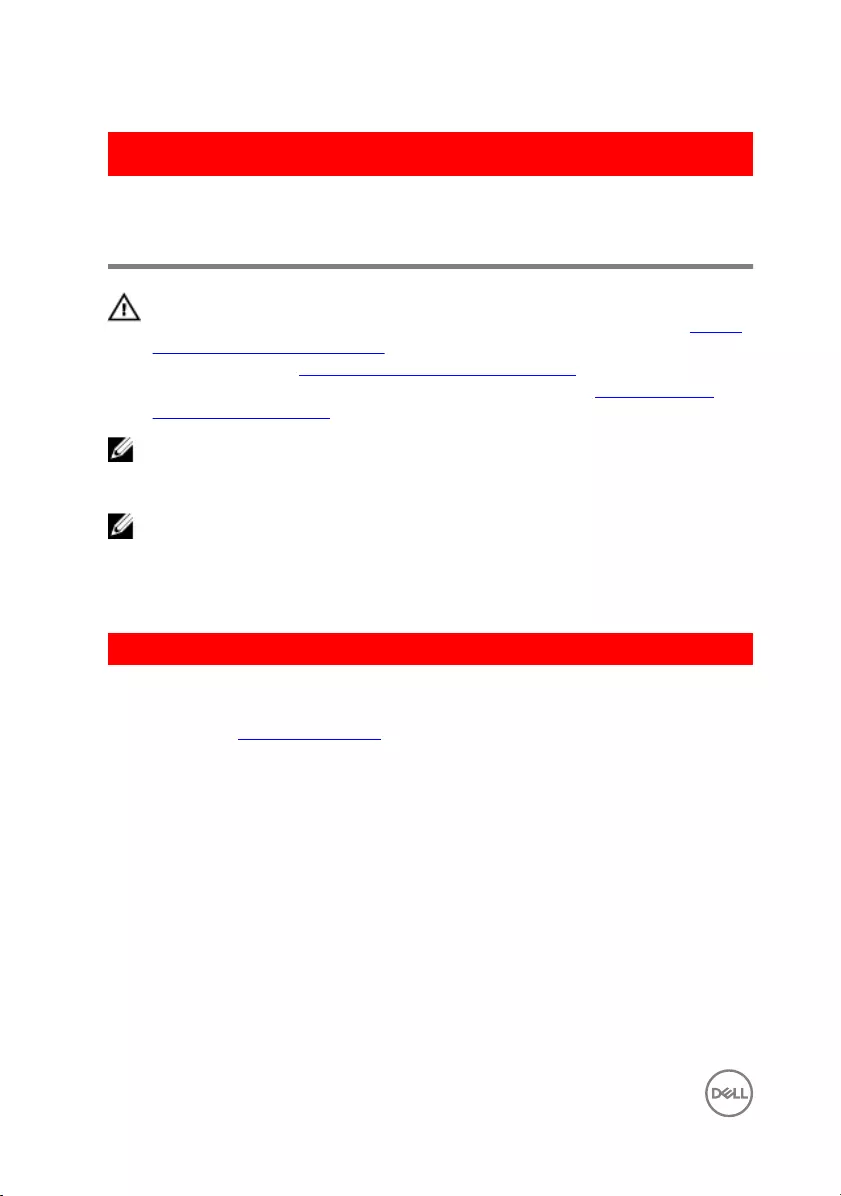
GUID-828BE30D-72EC-4782-A72D-288087A2AB2F
Replacing the system-board
assembly
WARNING: Before working inside your computer, read the safety
information that shipped with your computer and follow the steps in Before
working inside your computer. After working inside your computer, follow
the instructions in After working inside your computer. For more safety best
practices, see the Regulatory Compliance home page at www.dell.com/
regulatory_compliance.
NOTE: Your computer’s Service Tag is stored in the system board. You must
enter the Service Tag in the BIOS setup program after you replace the
system board.
NOTE: Replacing the system board removes any changes you have made to
the BIOS using the BIOS setup program. You must make the appropriate
changes again after you replace the system board.
GUID-0F6C8740-9AC5-4E04-87E5-9BD430222F1B
Procedure
1 Replace the heat-sink assembly.
2 Connect the power-adapter port cable and power-button board cable to the
back of the system board.
3 Carefully turn the system board over.
4 Using the alignment post, place the system board on the palm rest and keyboard
assembly.
5 Align the screw hole on the system board with the screw hole on the palm and
keyboard rest assembly.
6 Replace the screw that secures the system board to the palm rest and keyboard
assembly.
7 Replace the screw that secures the heat-sink assembly to the system board.
8 Slide the speaker cable and coin-cell battery cable into the connectors on the
system board.
64

9 Slide the touch-pad cable, keyboard backlight cable, and keyboard cable into the
connectors and close the latches.
10 Slide the status-light board cable into the connector on the system board and
close the latch.
11 Connect the optical-drive interposer cable to the system board and the optical-
drive interposer.
12 Close the latch that secures the optical-drive interposer cable to the system
board.
13 Close the right display hinge.
14 Connect the display cable to the system board.
15 Replace the screws that secure the right display hinge to the palm rest and
keyboard assembly.
GUID-F95B5498-F2B9-416B-95E4-296FC791E7D1
Post-requisites
1 Replace the wireless card.
2 Replace the memory modules.
3 Replace the battery.
4 Replace the hard drive.
5 Replace the I/O board.
6 Replace the base cover.
7 Replace the optical drive.
65
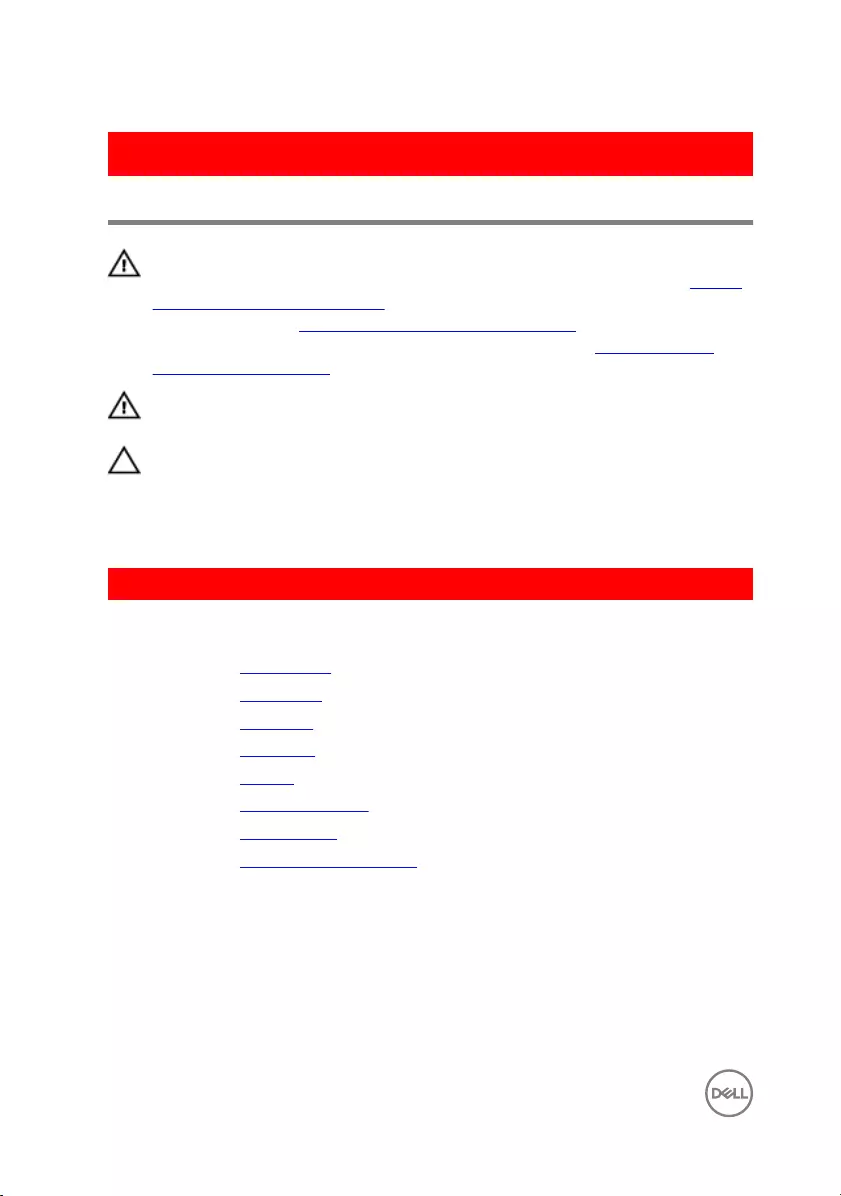
GUID-A4C65F77-E1D1-4595-B52B-D281E90F786D
Removing the heat-sink assembly
WARNING: Before working inside your computer, read the safety
information that shipped with your computer and follow the steps in Before
working inside your computer. After working inside your computer, follow
the instructions in After working inside your computer. For more safety best
practices, see the Regulatory Compliance home page at www.dell.com/
regulatory_compliance.
WARNING: The heat sink may become hot during normal operation. Allow
sucient time for the heat sink to cool before you touch it.
CAUTION: For maximum cooling of the processor, do not touch the heat
transfer areas on the heat sink. The oils in your skin can reduce the heat
transfer capability of the thermal grease.
GUID-BA85A58B-5006-4CEE-BACF-CE1B91EE0CE0
Prerequisites
1 Remove the optical drive.
2 Remove the base cover.
3 Remove the I/O board.
4 Remove the hard drive.
5 Remove the battery.
6 Remove the memory modules.
7 Remove the wireless card.
8 Remove the system-board assembly.
66

GUID-120C147E-74A5-4381-A3D9-385D7BD8FAB4
Procedure
CAUTION: Place the system board on a clean and at surface.
1 Disconnect the fan cable from the system board.
2 In sequential order (as indicated on the heat-sink assembly), loosen the captive
screws that secure the heat-sink assembly to the system board.
3 Lift the heat-sink assembly o the system board.
1 heat-sink assembly 2 system board
3 captive screws (4) 4 fan cable
67

GUID-9847FD24-88EC-4F5A-BCCF-D9D9830B777A
Replacing the heat-sink assembly
WARNING: Before working inside your computer, read the safety
information that shipped with your computer and follow the steps in Before
working inside your computer. After working inside your computer, follow
the instructions in After working inside your computer. For more safety best
practices, see the Regulatory Compliance home page at www.dell.com/
regulatory_compliance.
CAUTION: Incorrect alignment of the heat sink can damage the system
board and processor.
NOTE: The original thermal grease can be reused if the original system
board and fan are reinstalled together. If either the system board or the fan
is replaced, use the thermal pad provided in the kit to ensure that thermal
conductivity is achieved.
GUID-E36290DD-4C1A-4CCD-8DA7-7E8C384BAB63
Procedure
1 Place the heat-sink assembly on the system board.
2 Align the screw holes on the heat-sink assembly with the screw holes on the
system board.
3 In sequential order (indicated on the heat-sink assembly), tighten the captive
screws that secure the heat-sink assembly to the system board.
4 Connect the fan cable to the system board.
GUID-E2AC4621-1706-4D78-B43A-E4F1677F3A12
Post-requisites
1 Replace the system-board assembly.
2 Replace the wireless card.
3 Replace the memory modules.
4 Replace the battery.
68
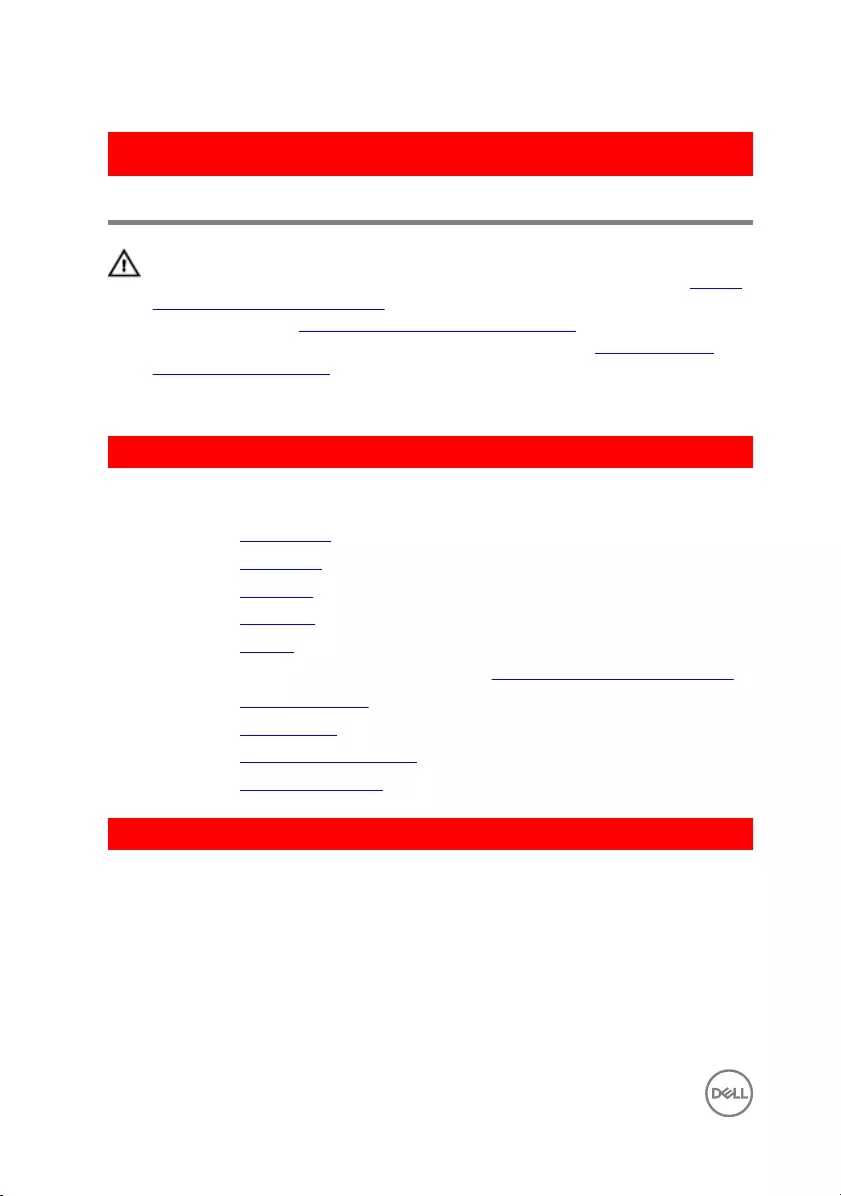
GUID-8D2AE471-594B-46FC-808B-9037BC410EC5
Removing the touch pad
WARNING: Before working inside your computer, read the safety
information that shipped with your computer and follow the steps in Before
working inside your computer. After working inside your computer, follow
the instructions in After working inside your computer. For more safety best
practices, see the Regulatory Compliance home page at www.dell.com/
regulatory_compliance.
GUID-5A58D3F3-36FE-4C9A-9C6A-8BAE136335F3
Prerequisites
1 Remove the optical drive.
2 Remove the base cover.
3 Remove the I/O board.
4 Remove the hard drive.
5 Remove the battery.
6 Follow the procedure from step 1 to step 2 in “Removing the status-light board”.
7 Remove the memory modules.
8 Remove the wireless card.
9 Remove the system-board assembly.
10 Remove the heat-sink assembly.
GUID-BA8026F6-8646-449B-A76C-9ADDD43FCC38
Procedure
1 Open the latch and disconnect the keyboard backlight cable from the system
board.
2 Peel the status-light board cable and keyboard backlight cable o the touch pad.
70
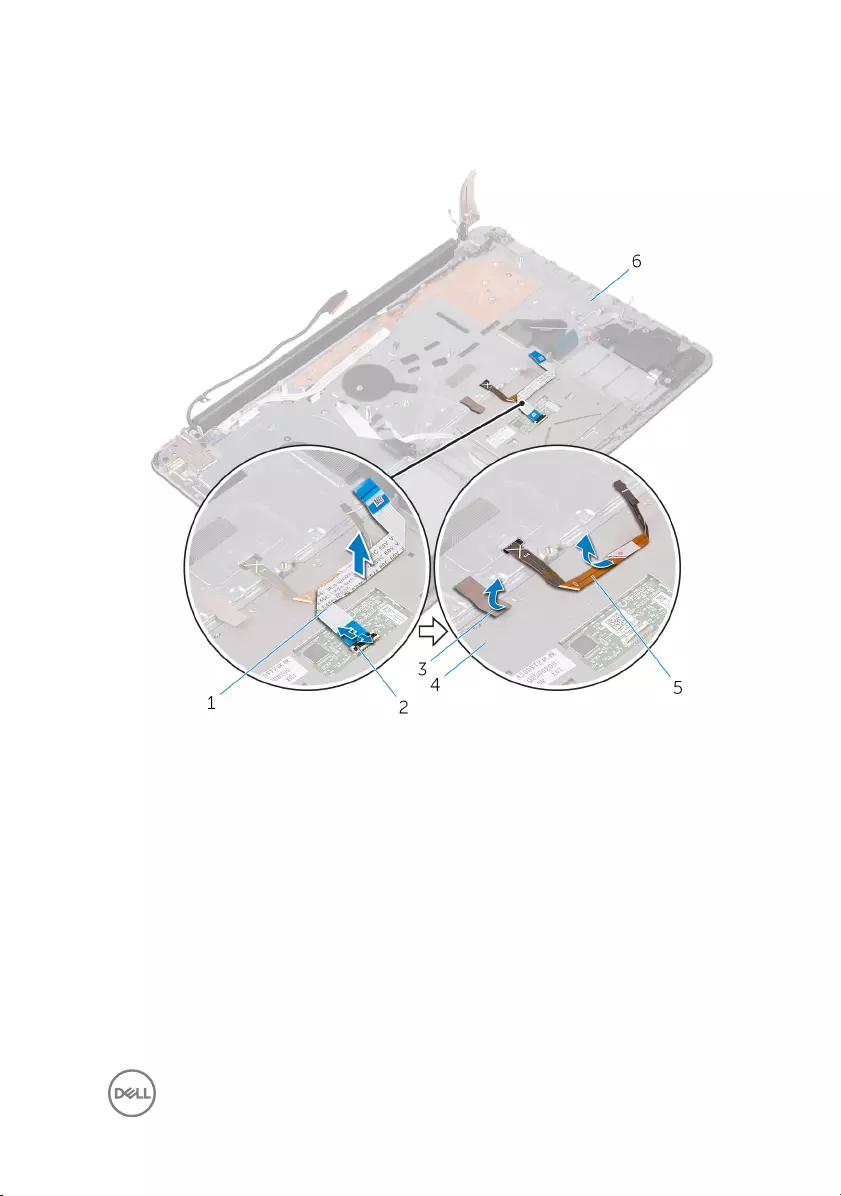
3 Peel o the tape that secures the touch pad to the palm rest and keyboard
assembly.
1 touch-pad cable 2 latch
3 tape 4 touch pad
5 keyboard backlight cable 6 palm rest and keyboard
assembly
4 Remove the screws that secure the touch-pad bracket to the palm rest and
keyboard assembly.
71

5 Lift the touch-pad bracket o the palm rest and keyboard assembly.
1 M2x2 screws (3) 2 touch-pad bracket
3 touch pad 4 palm rest and keyboard
assembly
6 Remove the screws that secure the touch pad to the palm rest and keyboard
assembly.
72

7 Lift the touch pad o the palm rest and keyboard assembly.
1 M2x2 screws (4) 2 palm rest and keyboard
assembly
3 touch pad
73
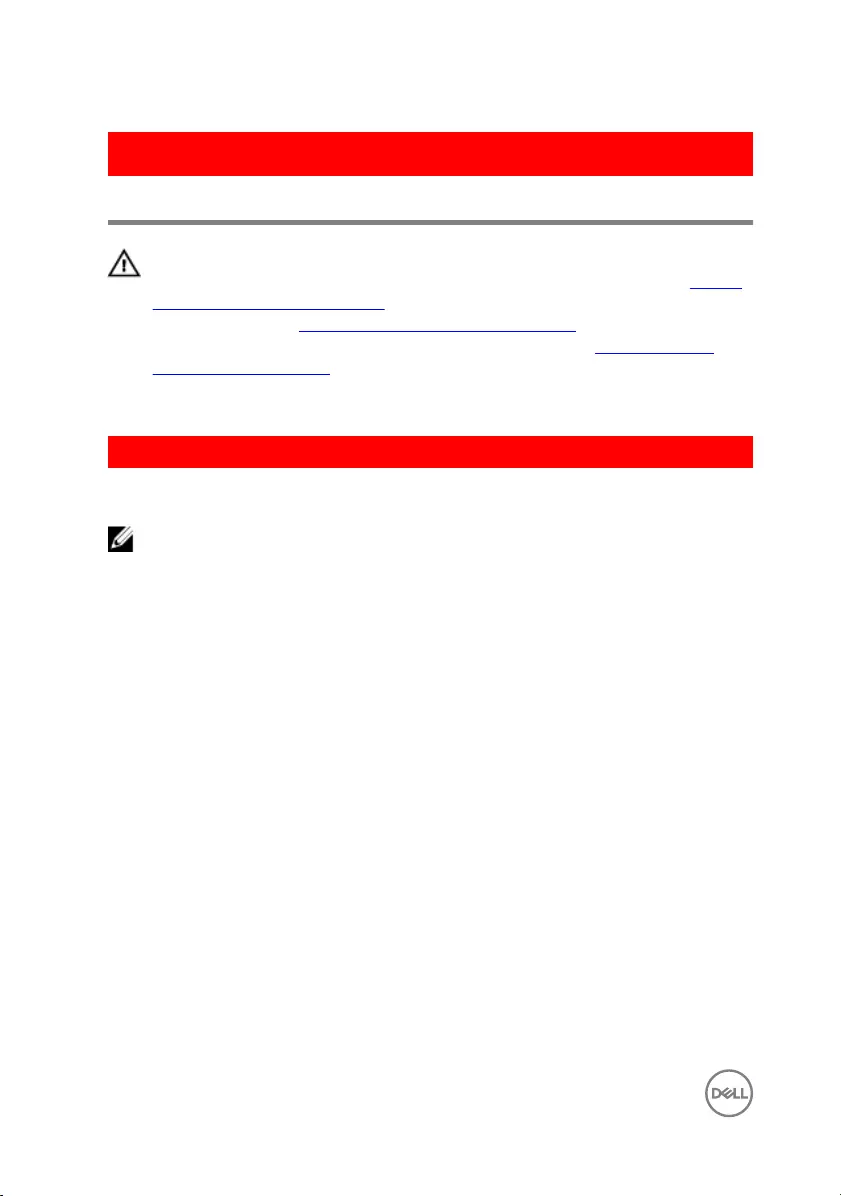
GUID-B55423C5-03BB-46A2-9B5F-B8F3B4C854AB
Replacing the touch pad
WARNING: Before working inside your computer, read the safety
information that shipped with your computer and follow the steps in Before
working inside your computer. After working inside your computer, follow
the instructions in After working inside your computer. For more safety best
practices, see the Regulatory Compliance home page at www.dell.com/
regulatory_compliance.
GUID-6784F851-7F54-4023-9C60-EC7EE76A0391
Procedure
NOTE: Ensure that the touch pad is aligned with the guides available on the
palm-rest and keyboard assembly, and the gap on either sides of the touch
pad is equal.
1 Align the screw holes on the touch pad with the screw holes on the palm rest
and keyboard assembly.
2 Replace the screws that secure the touch pad to the palm rest and keyboard
assembly.
3 Adhere the status-light board cable to the touch pad.
4 Align the screw holes on the touch-pad bracket with the screw holes on the
palm rest and keyboard assembly.
5 Replace the screws that secure the touch-pad bracket to the palm rest and
keyboard assembly.
6 Adhere the tape that secures the touch pad to the palm rest and keyboard
assembly.
7 Slide both ends of the touch-pad cable into their respective connectors and
close the latches to secure the cable.
8 Slide the keyboard backlight cable into the connector and close the latch to
secure the cable.
74
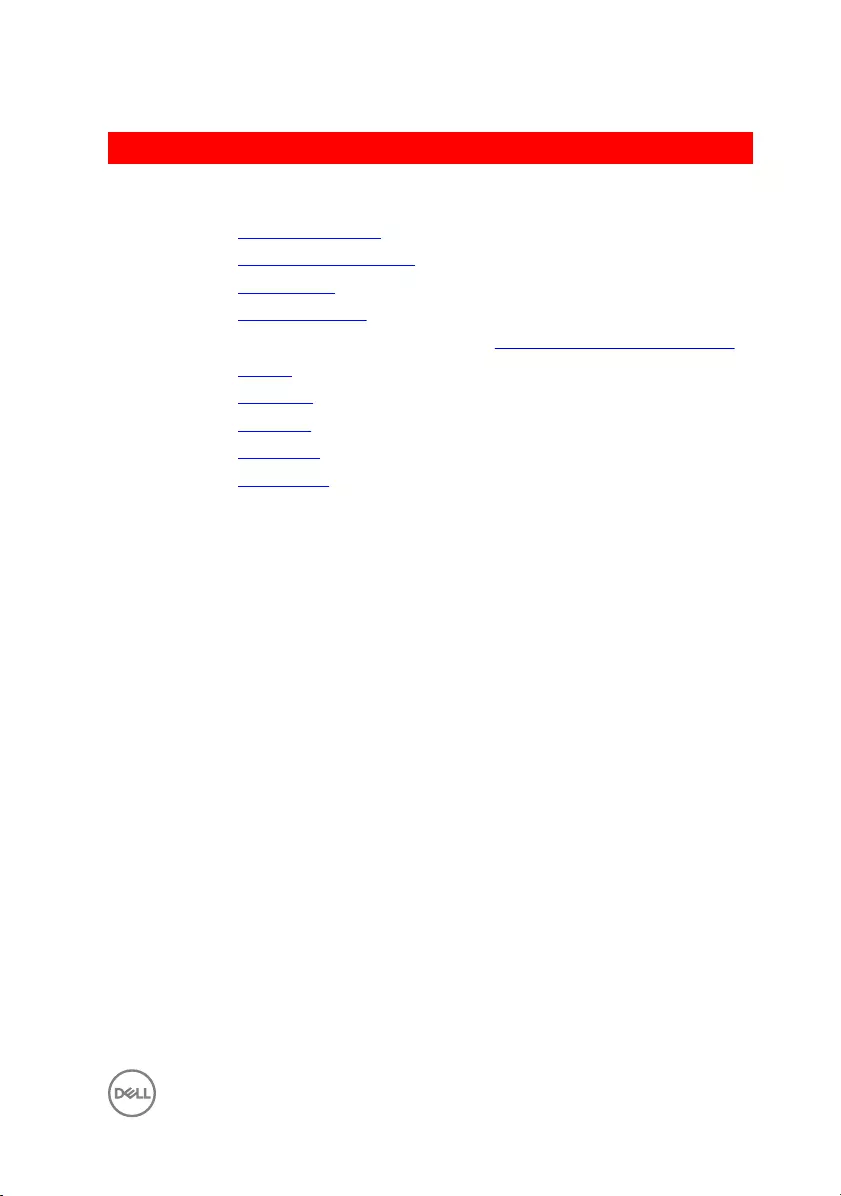
GUID-619C974A-B25F-4EE9-9C8F-38DA5B5EF105
Post-requisites
1 Replace the heat-sink assembly.
2 Replace the system-board assembly.
3 Replace the wireless card.
4 Replace the memory modules.
5 Follow the procedure from step 3 to step 4 in “Replacing the status-light board”.
6 Replace the battery.
7 Replace the hard drive.
8 Replace the I/O board.
9 Replace the base cover.
10 Replace the optical drive.
75

GUID-AB1F153B-621B-42FC-89BE-0E1105FF1786
Removing the display assembly
WARNING: Before working inside your computer, read the safety
information that shipped with your computer and follow the steps in Before
working inside your computer. After working inside your computer, follow
the instructions in After working inside your computer. For more safety best
practices, see the Regulatory Compliance home page at www.dell.com/
regulatory_compliance.
GUID-0F207900-F445-4346-95E3-8E67C1381357
Prerequisites
1 Remove the optical drive.
2 Remove the base cover.
GUID-C6B13D9B-C7C6-457A-A993-03E1DAE7374C
Procedure
1 Remove the battery cable from the system board.
2 Note the display cable routing and remove the cable from its routing guides.
76

3 Lift the latch and disconnect the display cable from the system board.
1 display cable 2 system board
3 latch 4 routing guides
4 Remove the screws that secure the display hinges to the palm rest and keyboard
assembly.
77

5 Open the display hinges.
1 M2.5x5 screws (4) 2 display hinges (2)
3 display assembly 4 palm rest and keyboard
assembly
78

6 Lift the palm rest and keyboard assembly o the display assembly.
1 display hinges (2) 2 palm rest and keyboard
assembly
3 display assembly
79
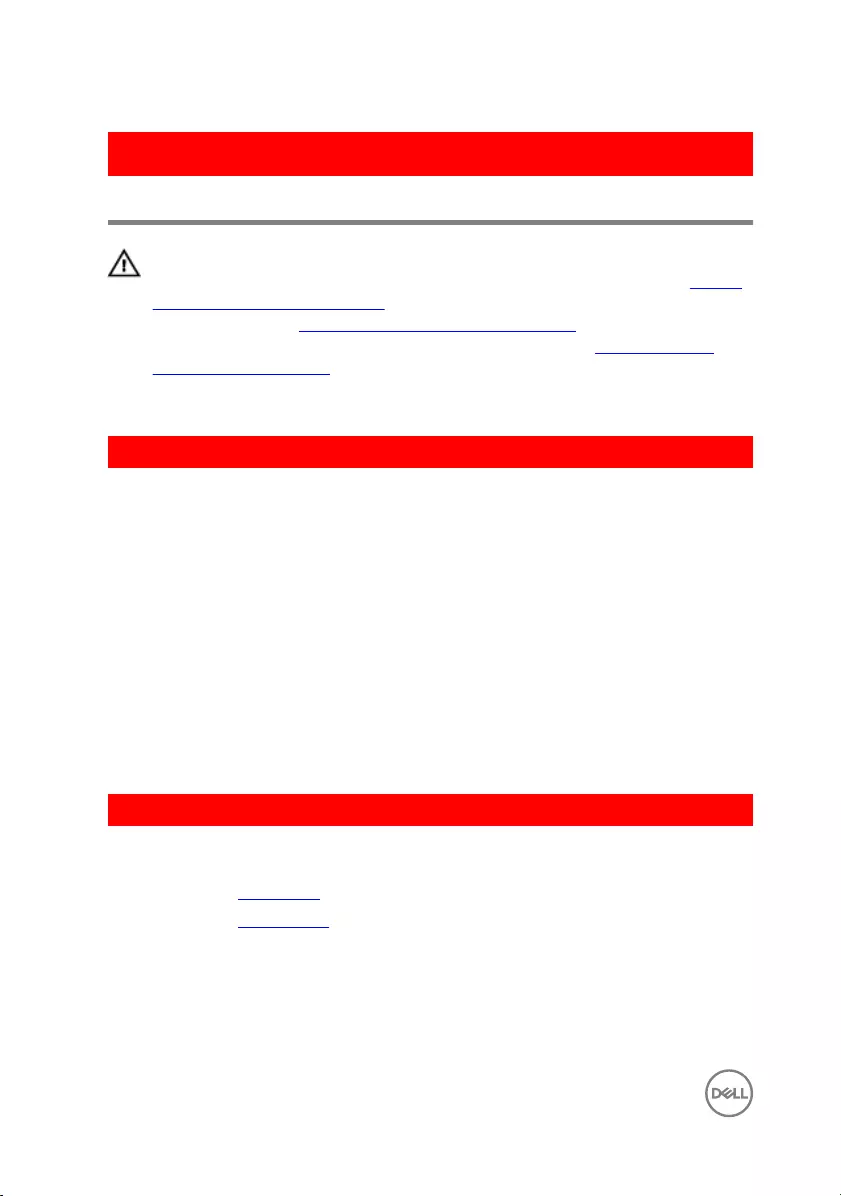
GUID-2DF70EB1-9D26-4051-8B7C-FB14A89925D8
Replacing the display assembly
WARNING: Before working inside your computer, read the safety
information that shipped with your computer and follow the steps in Before
working inside your computer. After working inside your computer, follow
the instructions in After working inside your computer. For more safety best
practices, see the Regulatory Compliance home page at www.dell.com/
regulatory_compliance.
GUID-B2139A43-3FCA-4314-9C8A-5299715AA691
Procedure
1 Place the palm rest and keyboard assembly on the display assembly.
2 Using the alignment posts, press the display hinges down on the palm rest and
keyboard assembly.
3 Replace the screws that secure the display hinges to the palm rest and keyboard
assembly.
4 Route the display cable through the routing guides on the palm rest and
keyboard.
5 Slide the display cable to the connector on the system board and close the latch
to secure the cable.
6 Slide the battery cable to the connector on the system board.
GUID-75473F2A-D495-4825-AB73-8FF1F86AA67A
Post-requisites
1 Replace the base cover.
2 Replace the optical drive.
80
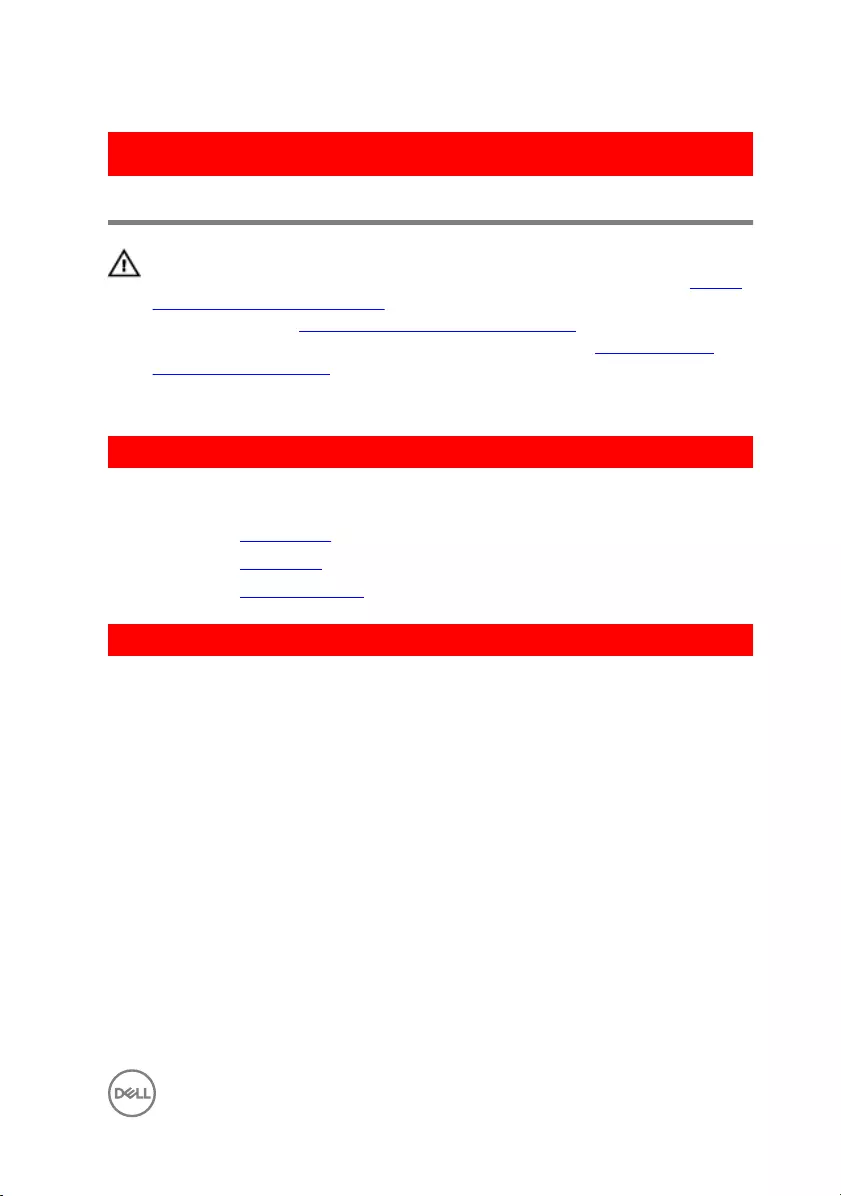
GUID-5C27B5F7-0EC4-42CD-AB68-CFC88E655D56
Removing the display bezel
WARNING: Before working inside your computer, read the safety
information that shipped with your computer and follow the steps in Before
working inside your computer. After working inside your computer, follow
the instructions in After working inside your computer. For more safety best
practices, see the Regulatory Compliance home page at www.dell.com/
regulatory_compliance.
GUID-14BF4286-840E-48B0-9B26-0ADACD550E41
Prerequisites
1 Remove the optical drive.
2 Remove the base cover.
3 Remove the display assembly.
GUID-4A31B9F9-D8D4-4E00-B698-9F9FD3CD1697
Procedure
1 Using a plastic scribe, carefully pry up the inside edge of the display bezel.
81
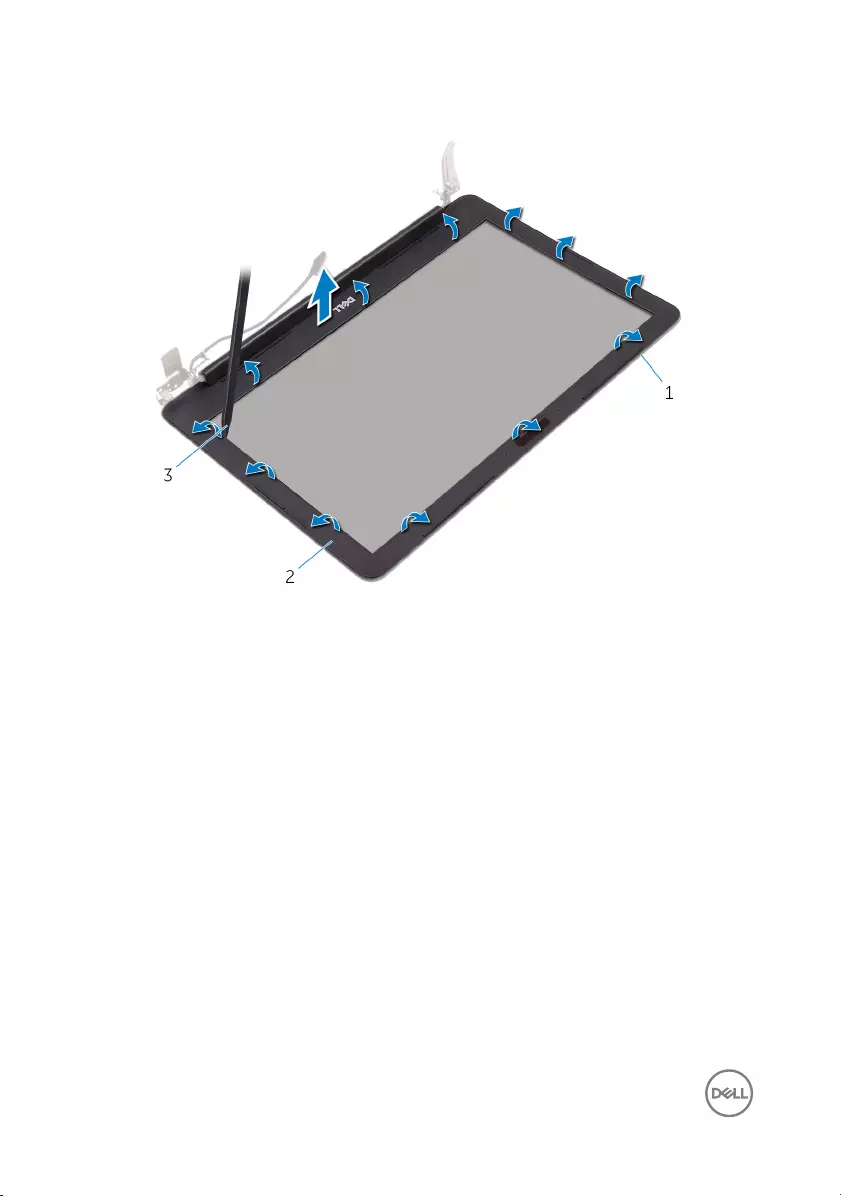
2 Remove the display bezel o the display back-cover.
1 display back-cover 2 display bezel
3 plastic scribe
82
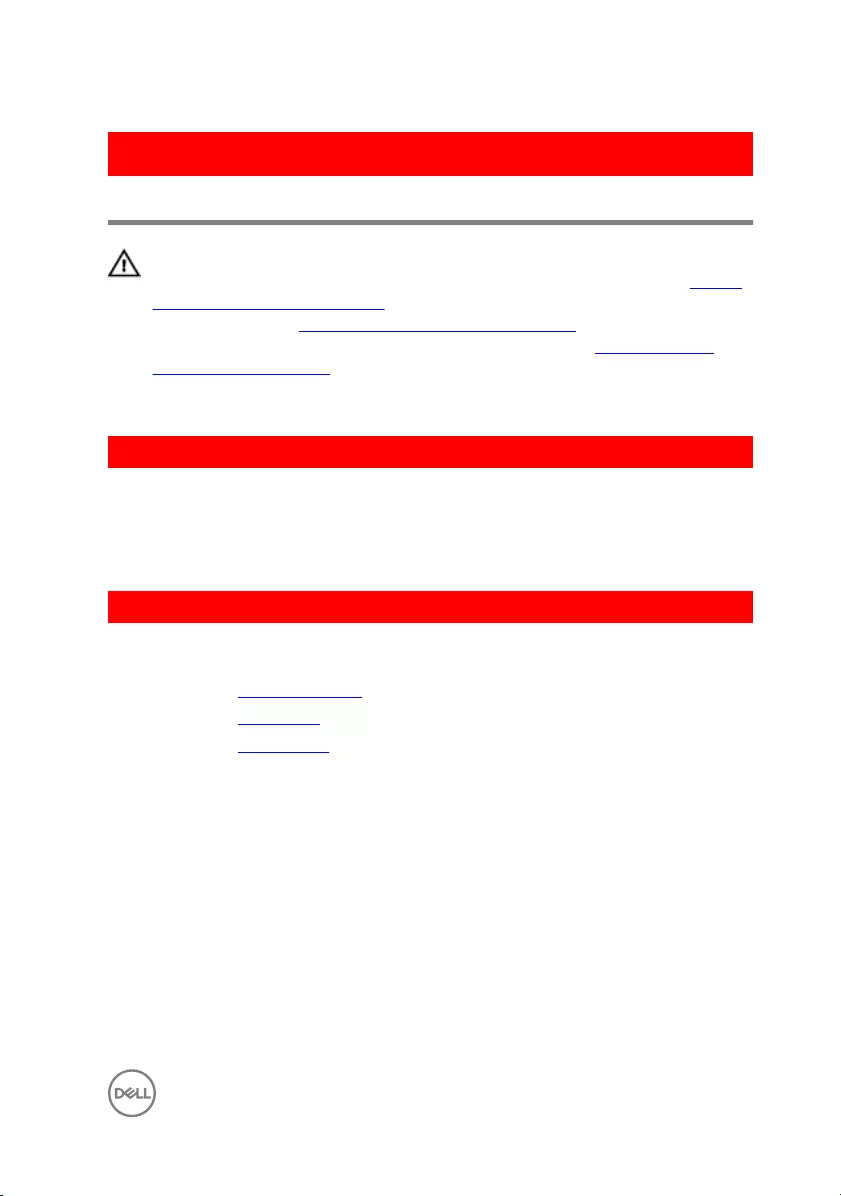
GUID-619F529E-294B-4F0D-BB9D-9B71EB448811
Replacing the display bezel
WARNING: Before working inside your computer, read the safety
information that shipped with your computer and follow the steps in Before
working inside your computer. After working inside your computer, follow
the instructions in After working inside your computer. For more safety best
practices, see the Regulatory Compliance home page at www.dell.com/
regulatory_compliance.
GUID-78F0CB5B-546B-4F5B-9CF4-7B7A55F91993
Procedure
Align the display bezel with the display back-cover, and gently snap the display bezel
into place.
GUID-A5CDDD05-56C1-4CAC-80D4-8920AF251A6F
Post-requisites
1 Replace the display assembly.
2 Replace the base cover.
3 Replace the optical drive.
83

GUID-1FB16E7C-AF0C-4FA0-8736-EAD91D8969A8
Removing the camera
WARNING: Before working inside your computer, read the safety
information that shipped with your computer and follow the steps in Before
working inside your computer. After working inside your computer, follow
the instructions in After working inside your computer. For more safety best
practices, see the Regulatory Compliance home page at www.dell.com/
regulatory_compliance.
GUID-47BF2DFA-16A7-4EA9-A410-F1CFFE4F1A77
Prerequisites
1 Remove the optical drive.
2 Remove the base cover.
3 Remove the display assembly.
4 Remove the display bezel.
GUID-BDC80B7E-81DF-4886-9FB0-2A7640BEA065
Procedure
1 Using a plastic scribe, pry the camera module from the display assembly.
2 Lift the camera o the display assembly.
84

3 Disconnect the camera cable from the camera module.
1 plastic scribe 2 camera module
3 camera cable 4 display assembly
85

GUID-690FF12D-2581-4326-8270-C4B813388FD3
Replacing the camera
WARNING: Before working inside your computer, read the safety
information that shipped with your computer and follow the steps in Before
working inside your computer. After working inside your computer, follow
the instructions in After working inside your computer. For more safety best
practices, see the Regulatory Compliance home page at www.dell.com/
regulatory_compliance.
GUID-596BE7A1-7CE5-48F7-A59B-6BD7471079D1
Procedure
1 Connect the camera cable to the camera module.
2 Using the alignment post adhere the camera module on the display assembly and
snap it into place.
GUID-840C2C06-04A1-4A7C-9E4C-FA04049E9AC6
Post-requisites
1 Replace the display bezel.
2 Replace the display assembly.
3 Replace the base cover.
4 Replace the optical drive.
86

GUID-7D2CEA1B-1FC0-4606-86EB-F51C5DFB6E52
Removing the display panel
WARNING: Before working inside your computer, read the safety
information that shipped with your computer and follow the steps in Before
working inside your computer. After working inside your computer, follow
the instructions in After working inside your computer. For more safety best
practices, see the Regulatory Compliance home page at www.dell.com/
regulatory_compliance.
GUID-47BF2DFA-16A7-4EA9-A410-F1CFFE4F1A77
Prerequisites
1 Remove the optical drive.
2 Remove the base cover.
3 Remove the display assembly.
4 Remove the display bezel.
GUID-5AE8CBAF-C9EB-43BC-BC36-791114CFF079
Procedure
1 Remove the screws that secure the display panel to the display back-cover.
87
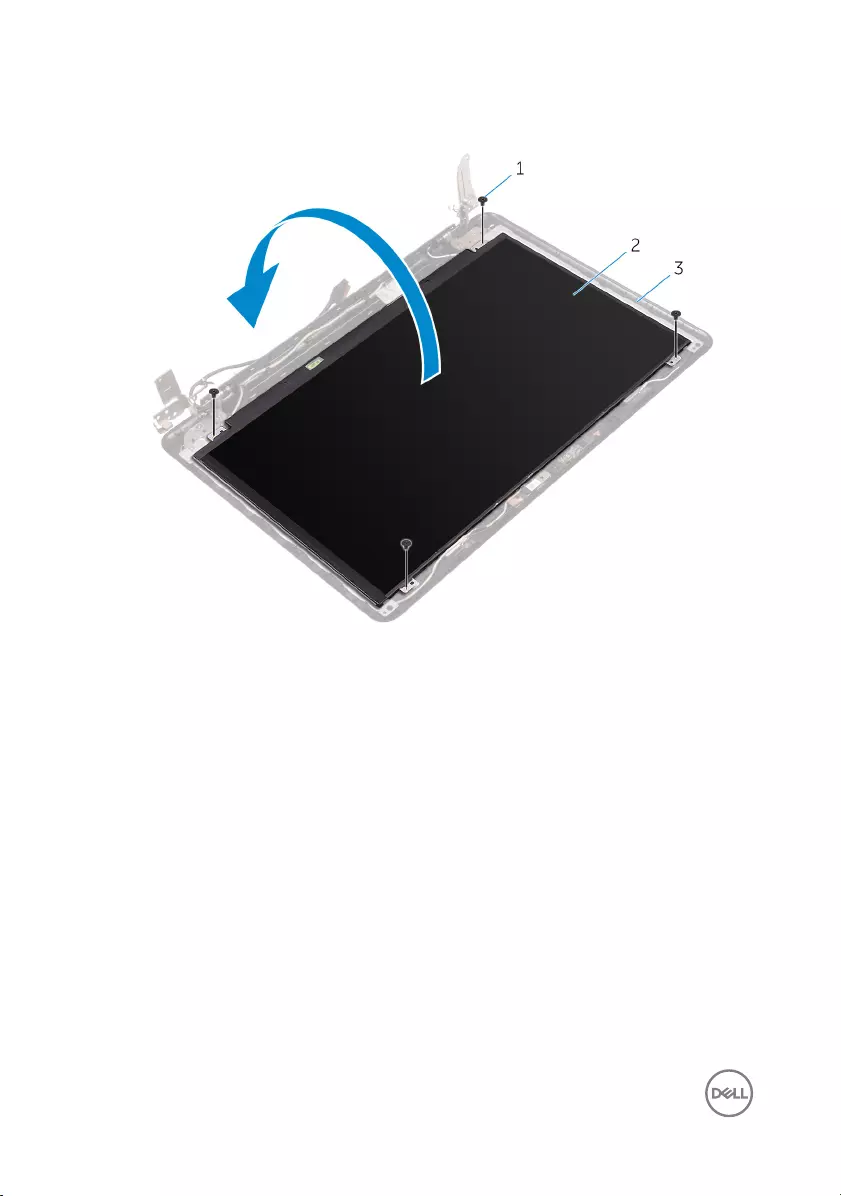
2 Lift the display panel gently and turn it over.
1 M2x3 screws (4) 2 display panel
3 display back-cover
3 Peel the tape adhering the display cable to the back of the display panel.
4 Lift the latch and disconnect the display cable from the display-panel cable
connector.
88

5 Lift the display panel away from the display back-cover.
1 display panel 2 tape
3 display cable 4 display back-cover
5 latch
89
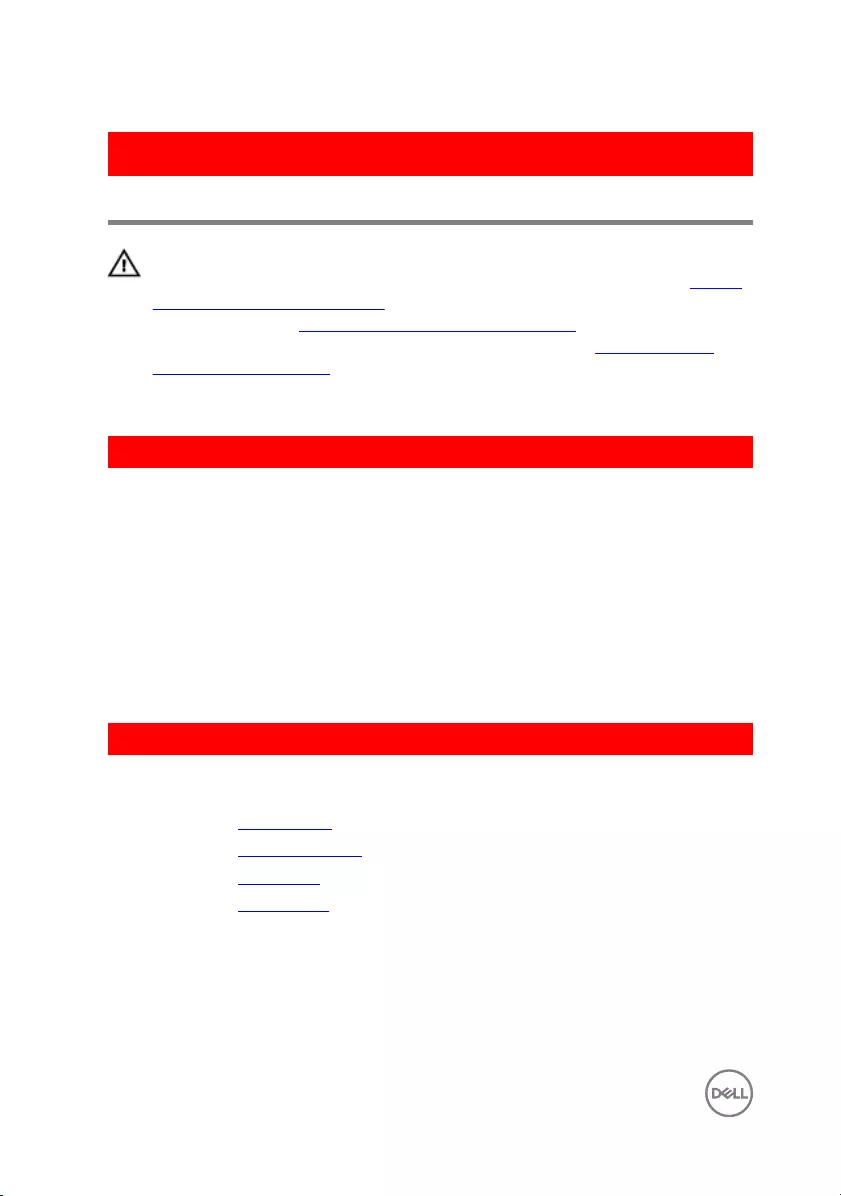
GUID-6FD32244-34F4-4843-983D-B6C14903EFC9
Replacing the display panel
WARNING: Before working inside your computer, read the safety
information that shipped with your computer and follow the steps in Before
working inside your computer. After working inside your computer, follow
the instructions in After working inside your computer. For more safety best
practices, see the Regulatory Compliance home page at www.dell.com/
regulatory_compliance.
GUID-001819F6-EC4E-4A7E-9C0A-0CEB45BFE8F6
Procedure
1 Connect the display cable to the display-panel connector at the back of the
display panel.
2 Adhere the tape that secures the display cable to the back of the display panel.
3 Place the display panel gently on the display back-cover.
4 Align the screw holes on the display panel with the screw holes on the display
back-cover.
5 Replace the screws that secure the display panel to the display back-cover.
GUID-840C2C06-04A1-4A7C-9E4C-FA04049E9AC6
Post-requisites
1 Replace the display bezel.
2 Replace the display assembly.
3 Replace the base cover.
4 Replace the optical drive.
90
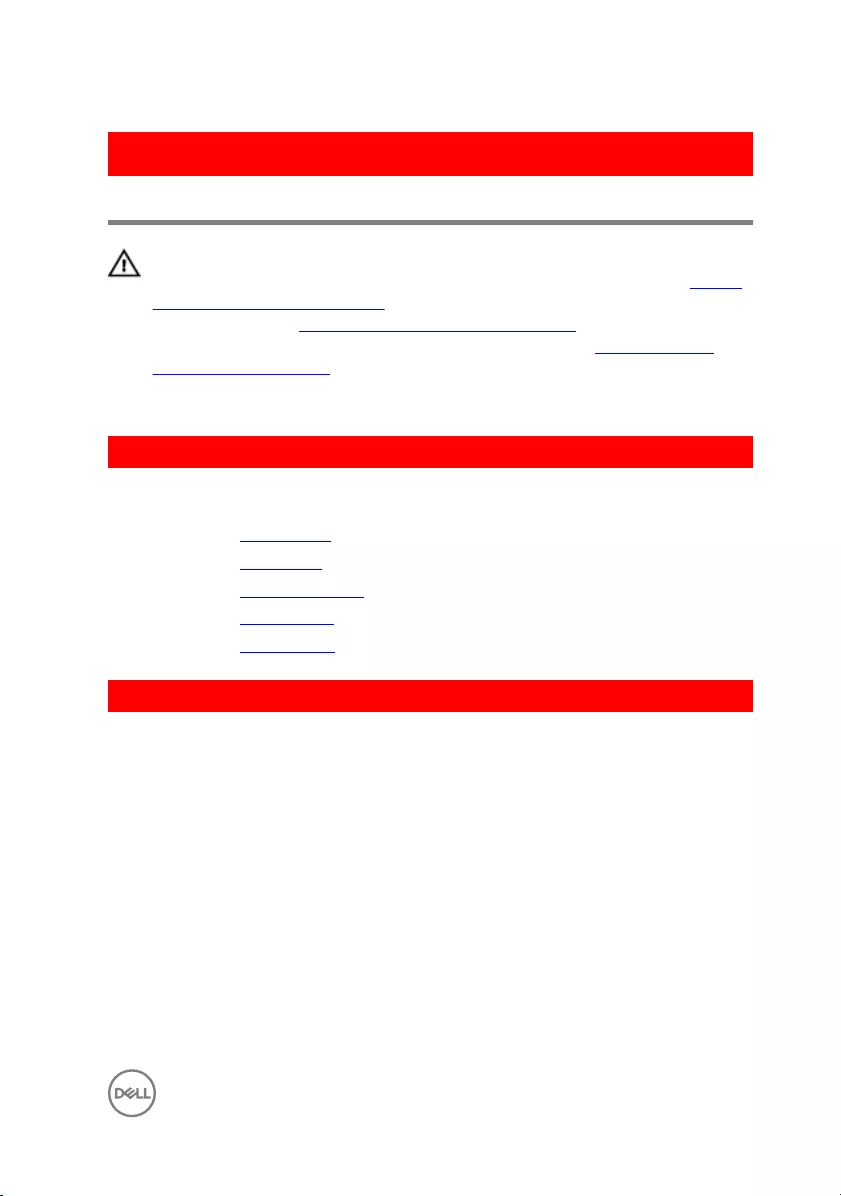
GUID-6C4E9746-B780-409D-B703-9A43273C227D
Removing the display hinges
WARNING: Before working inside your computer, read the safety
information that shipped with your computer and follow the steps in Before
working inside your computer. After working inside your computer, follow
the instructions in After working inside your computer. For more safety best
practices, see the Regulatory Compliance home page at www.dell.com/
regulatory_compliance.
GUID-63303845-D3AB-4329-B635-9CFB29C0A8DD
Prerequisites
1 Remove the optical drive.
2 Remove the base cover.
3 Remove the display assembly.
4 Remove the display bezel.
5 Remove the display panel.
GUID-B222A62C-7178-4588-8940-2F080F90D151
Procedure
1 Remove the screws that secure the display hinges to the display back-cover.
2 Remove the screws that secure the display-hinge brackets to the display back-
cover.
91

3 Lift the display-hinge brackets o the display back-cover.
1 M2x3 screws (2) 2 display-hinge brackets (2)
3 display hinges (2) 4 M2.5x3 screws (6)
5 display back-cover
92

GUID-E3D5A4DB-BAB5-4F6F-B7B6-8BC4EF0CC57D
Replacing the display hinges
WARNING: Before working inside your computer, read the safety
information that shipped with your computer and follow the steps in Before
working inside your computer. After working inside your computer, follow
the instructions in After working inside your computer. For more safety best
practices, see the Regulatory Compliance home page at www.dell.com/
regulatory_compliance.
GUID-247555BD-2FB3-422C-BA54-C18D1046CAFD
Procedure
1 Align the screw holes on the display-hinge brackets with the screw holes on the
display back-cover.
2 Align the screw holes on the display hinges with the screw holes on the display
back-cover.
3 Replace the screws that secure the display hinges to the display back-cover.
GUID-795CDDC3-FB76-4676-BA97-5DF9F6B58E8E
Post-requisites
1 Replace the display panel.
2 Replace the display bezel.
3 Replace the display assembly.
4 Replace the base cover.
5 Replace the optical drive.
93
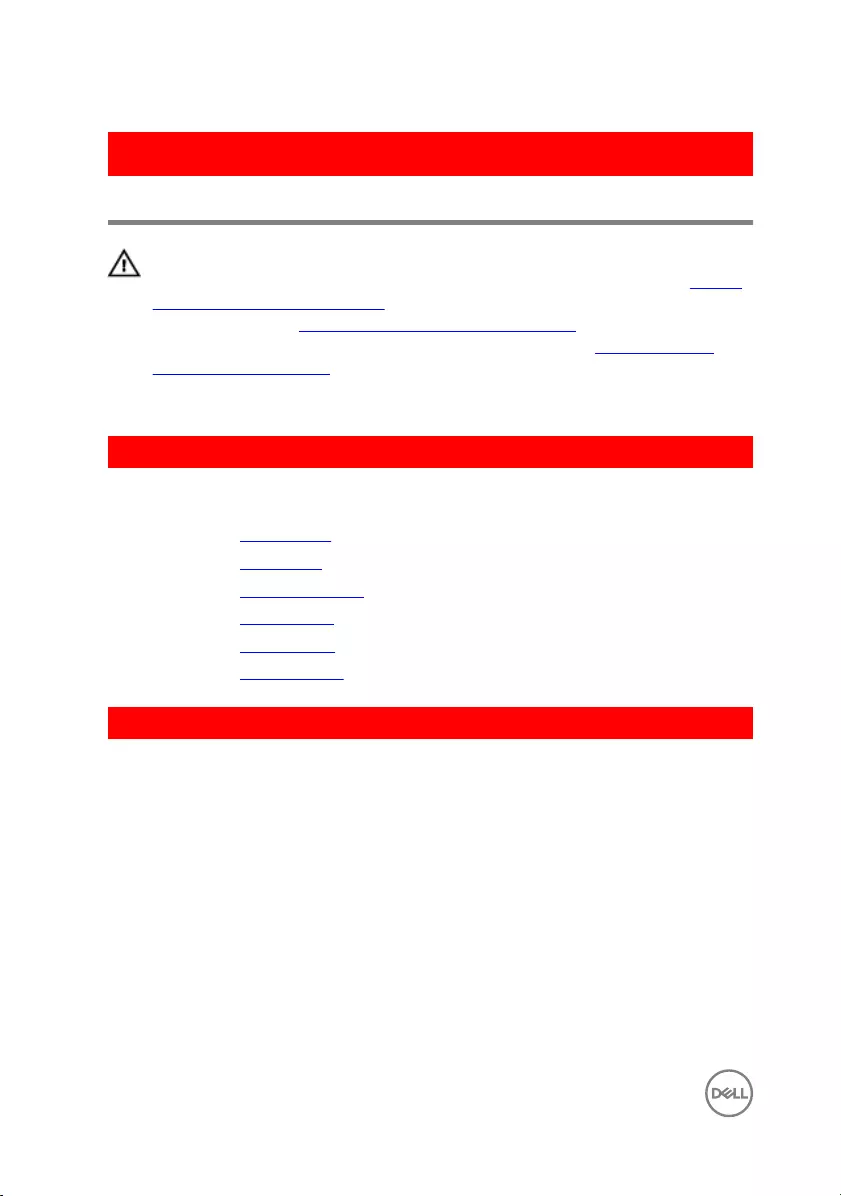
GUID-166DA787-661F-4E60-8975-5E84EDB0868D
Removing the display cable
WARNING: Before working inside your computer, read the safety
information that shipped with your computer and follow the steps in Before
working inside your computer. After working inside your computer, follow
the instructions in After working inside your computer. For more safety best
practices, see the Regulatory Compliance home page at www.dell.com/
regulatory_compliance.
GUID-68120619-E91E-4F8C-986E-59BCDC54CE35
Prerequisites
1 Remove the optical drive.
2 Remove the base cover.
3 Remove the display assembly.
4 Remove the display bezel.
5 Remove the display panel.
6 Remove the display hinges.
GUID-EA66B992-AB4A-4F63-B74B-CC2EC5823CBE
Procedure
1 Disconnect the camera cable from the connector on the camera module.
2 Peel o the tape that secures the camera cable to the display back-cover.
3 Peel o the tape that secures the display cable to the display back-cover.
94

4 Note the display cable routing and remove the display cable from the display
back-cover.
1 display back-cover 2 display cable
3 tapes (2) 4 camera module
5 camera cable
95
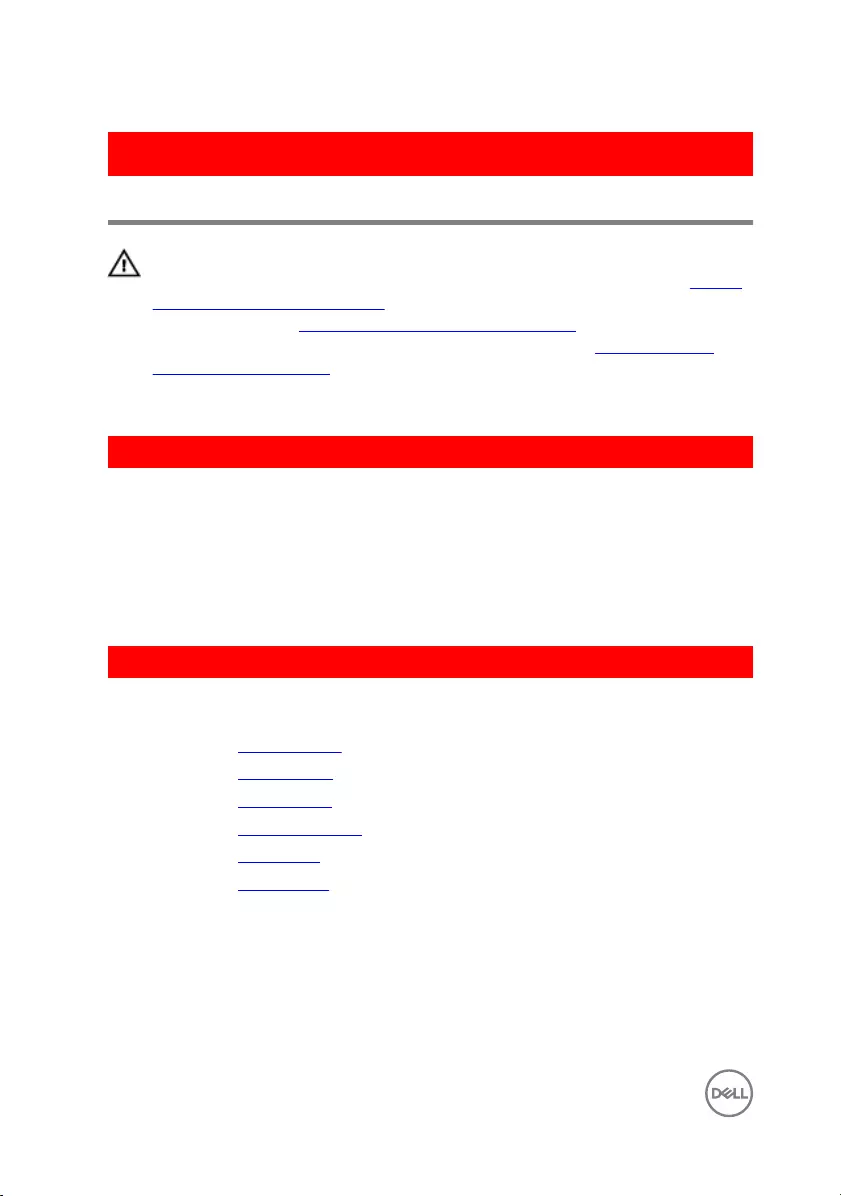
GUID-57172914-AB24-4DCE-BD70-0967C1E82776
Replacing the display cable
WARNING: Before working inside your computer, read the safety
information that shipped with your computer and follow the steps in Before
working inside your computer. After working inside your computer, follow
the instructions in After working inside your computer. For more safety best
practices, see the Regulatory Compliance home page at www.dell.com/
regulatory_compliance.
GUID-38525A37-7071-4878-ACEC-024D1915D0E0
Procedure
1 Route the display cable through the routing guides on the display back-cover.
2 Adhere the tapes that secure the display cable to the display back-cover.
3 Slide the camera cable into the connector on the camera module to secure the
cable.
GUID-9AFFD6E5-D11E-45DB-9FBC-58C05D3B6A67
Post-requisites
1 Replace the display hinges.
2 Replace the display panel.
3 Replace the display bezel.
4 Replace the display assembly.
5 Replace the base cover.
6 Replace the optical drive.
96
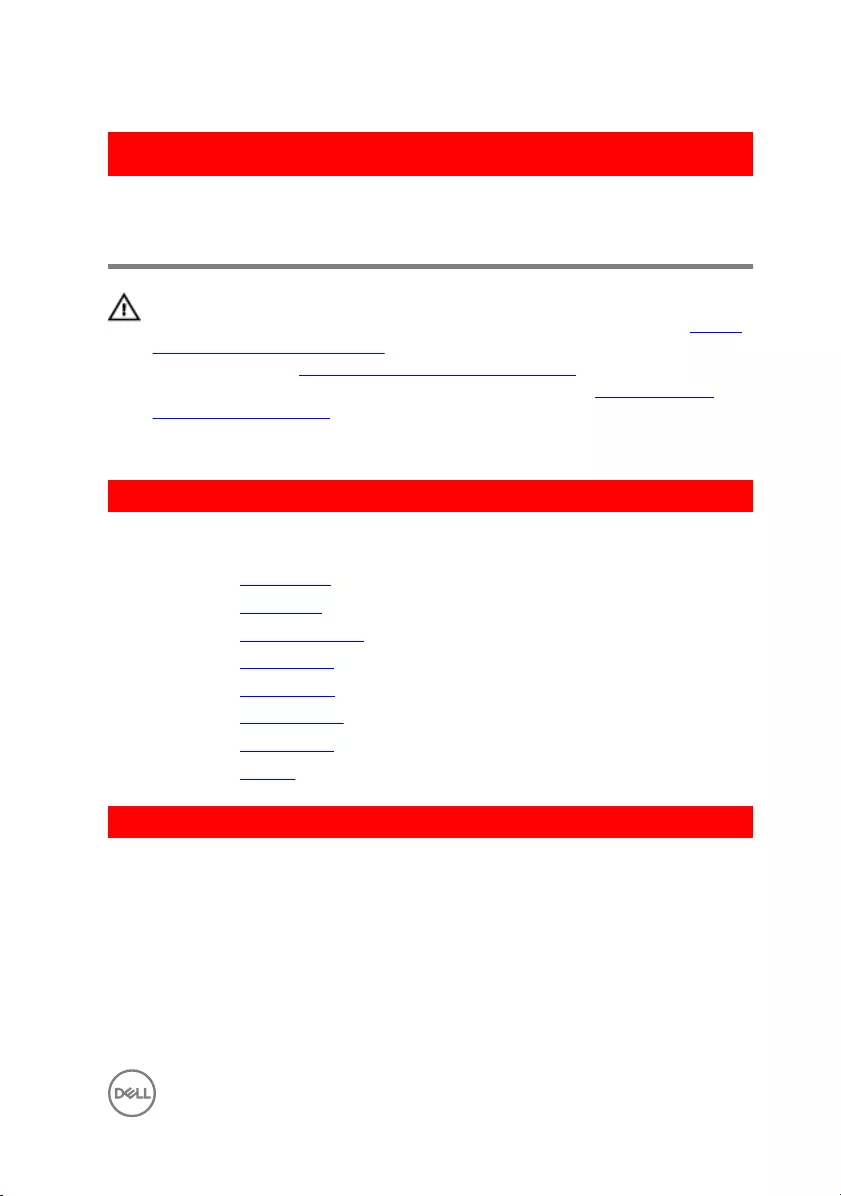
GUID-2850CA15-9CEF-415A-ADAA-1614E65C491B
Removing the display back-cover
and antenna assembly
WARNING: Before working inside your computer, read the safety
information that shipped with your computer and follow the steps in Before
working inside your computer. After working inside your computer, follow
the instructions in After working inside your computer. For more safety best
practices, see the Regulatory Compliance home page at www.dell.com/
regulatory_compliance.
GUID-72DBDF52-9EEB-41F8-934F-C36FB6862459
Prerequisites
1 Remove the optical drive.
2 Remove the base cover.
3 Remove the display assembly.
4 Remove the display bezel.
5 Remove the display panel.
6 Remove the display hinges.
7 Remove the display cable.
8 Remove the camera.
GUID-11AC6D4C-98D5-4E15-847F-B3F54B74F52F
Procedure
After performing all the prerequisites, we are left with the display back-cover and
antenna assembly.
97

1 display back-cover and antenna
assembly
98

GUID-2EF50600-2483-40F4-A773-07DC95179CB6
Replacing the display back-cover
and antenna assembly
WARNING: Before working inside your computer, read the safety
information that shipped with your computer and follow the steps in Before
working inside your computer. After working inside your computer, follow
the instructions in After working inside your computer. For more safety best
practices, see the Regulatory Compliance home page at www.dell.com/
regulatory_compliance.
GUID-C577BF25-490B-47BF-830E-9EA7360B2ECE
Procedure
Place the display back-cover on a at surface.
GUID-3EAC82E6-1587-42F8-A55F-CC67B26D1173
Post-requisites
1 Replace the camera.
2 Replace the display cable.
3 Replace the display hinges.
4 Replace the display panel.
5 Replace the display bezel.
6 Replace the display assembly.
7 Replace the base cover.
8 Replace the optical drive.
99

GUID-E31FD4D2-D7F5-4CA7-80D8-5A6CE8099F41
Removing the power-button
module
WARNING: Before working inside your computer, read the safety
information that shipped with your computer and follow the steps in Before
working inside your computer. After working inside your computer, follow
the instructions in After working inside your computer. For more safety best
practices, see the Regulatory Compliance home page at www.dell.com/
regulatory_compliance.
GUID-2014AA68-97FB-4DEC-869F-F10535285070
Prerequisites
1 Remove the optical drive.
2 Remove the base cover.
3 Remove the I/O board.
4 Remove the hard drive.
5 Remove the battery.
6 Remove the memory modules.
7 Remove the wireless card.
8 Remove the system-board assembly.
9 Remove the heat-sink assembly.
10 Remove the display panel.
GUID-8D3D9F1C-96DF-4F0A-ABDB-77A63ADBD46A
Procedure
1 Remove the screw that secures the power-button board to the palm rest and
keyboard assembly.
2 Peel o the tape that secures the power-button board to the palm rest and
keyboard assembly.
100

3 Remove the power-button board cable from the routing guides.
4 Lift the power-button board at an angle along with the cable o the palm rest
and keyboard assembly.
1 tape 2 M2x2 Big Head screw
3 power-button board 4 palm rest and keyboard
assembly
5 power-button board cable
101

GUID-1742A3A3-E83D-4D87-91DA-569382711ACA
Replacing the power-button
module
WARNING: Before working inside your computer, read the safety
information that shipped with your computer and follow the steps in Before
working inside your computer. After working inside your computer, follow
the instructions in After working inside your computer. For more safety best
practices, see the Regulatory Compliance home page at www.dell.com/
regulatory_compliance.
GUID-380FEA67-AAFC-419E-9026-10B9DC792956
Procedure
1 Align the screw hole on the power-button board with the screw hole on the palm
rest and keyboard assembly.
2 Adhere the power-button board cable to the palm rest and keyboard assembly.
3 Adhere the tape that secures the power-button board to the palm rest and
keyboard assembly.
4 Replace the screw that secures the power-button board to the palm rest and
keyboard assembly.
GUID-354835A2-18DD-4B65-AFD4-8D21647BC5EE
Post-requisites
1 Replace the display panel.
2 Replace the heat-sink assembly.
3 Replace the system-board assembly.
4 Replace the wireless card.
5 Replace the memory modules.
6 Replace the battery.
7 Replace the hard drive.
102

GUID-35D5032D-9652-403C-9A8A-F98FFABA8776
Removing the power-adapter
port
WARNING: Before working inside your computer, read the safety
information that shipped with your computer and follow the steps in Before
working inside your computer. After working inside your computer, follow
the instructions in After working inside your computer. For more safety best
practices, see the Regulatory Compliance home page at www.dell.com/
regulatory_compliance.
GUID-533C8EEA-9B98-43B9-907E-6DC1C1B75269
Prerequisites
1 Remove the optical drive.
2 Remove the base cover.
3 Remove the I/O board.
4 Remove the hard drive.
5 Remove the battery.
6 Remove the status-light board.
7 Remove the memory modules.
8 Remove the wireless card.
9 Remove the system-board assembly.
10 Remove the heat-sink assembly.
11 Remove the display panel.
GUID-6781AE98-7BE9-467E-92BB-7DC91BA697AC
Procedure
1 Remove the screw that secures the power-adapter port to the palm rest and
keyboard assembly.
104

2 Remove the power-adapter port cable from the routing guides on the palm rest
and keyboard assembly.
3 Lift the power-adapter port along with its cable o the palm rest and keyboard
assembly.
1 power-adapter port 2 M2x3 screw
3 routing guides 4 power-adapter port cable
5 palm rest and keyboard
assembly
105
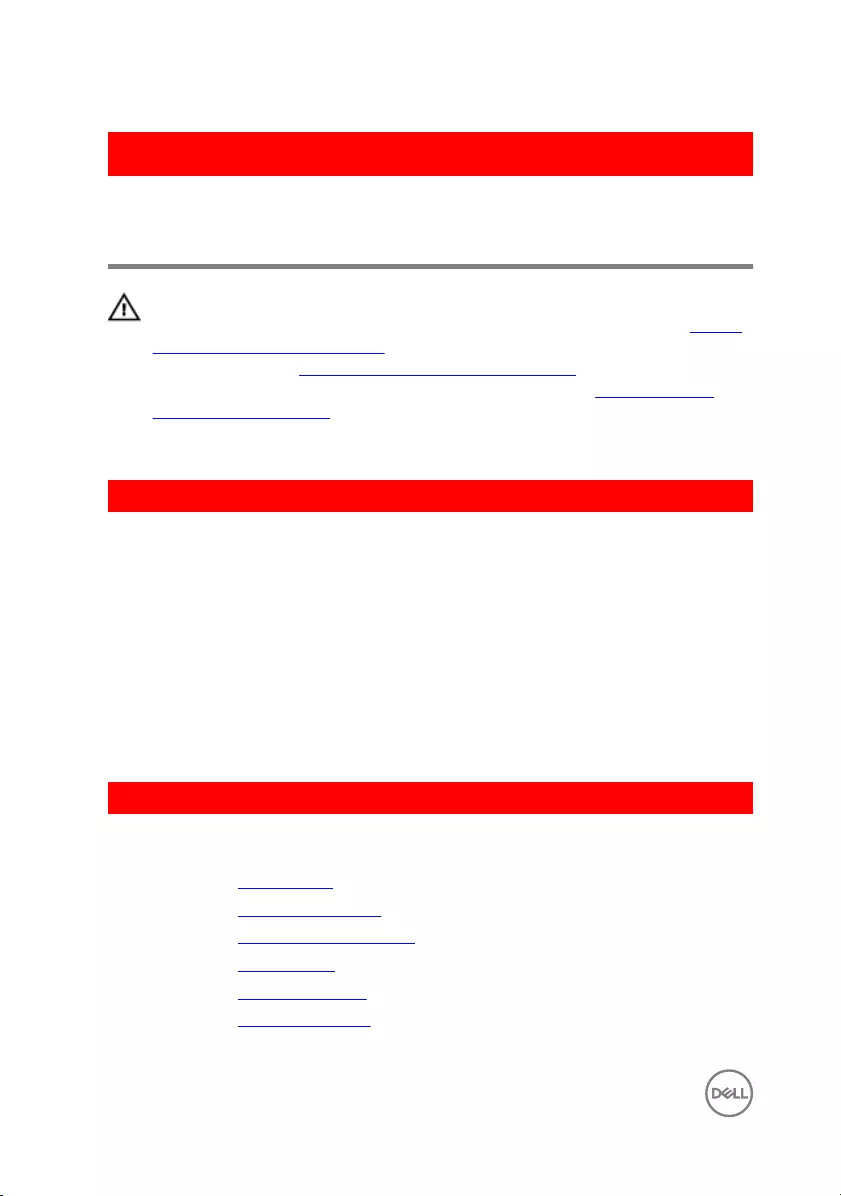
GUID-A99140DB-7AF3-4218-B305-532FF94DF51D
Replacing the power-adapter
port
WARNING: Before working inside your computer, read the safety
information that shipped with your computer and follow the steps in Before
working inside your computer. After working inside your computer, follow
the instructions in After working inside your computer. For more safety best
practices, see the Regulatory Compliance home page at www.dell.com/
regulatory_compliance.
GUID-FD52A5F5-3882-449A-BD56-FC7757F972EE
Procedure
1 Place the power-adapter port into the slot on the palm rest and keyboard
assembly.
2 Align the screw hole on the power-adapter port with the screw hole on the palm
rest and keyboard assembly.
3 Replace the screw that secures the power-adapter port to the palm rest and
keyboard assembly.
4 Route the power-adapter port cable through the routing guides on the palm rest
and keyboard assembly.
GUID-22F03B84-CE66-435D-92A3-7C0CF08BD10F
Post-requisites
1 Replace the display panel.
2 Replace the heat-sink assembly.
3 Replace the system-board assembly.
4 Replace the wireless card.
5 Replace the memory modules.
6 Replace the status-light board.
106
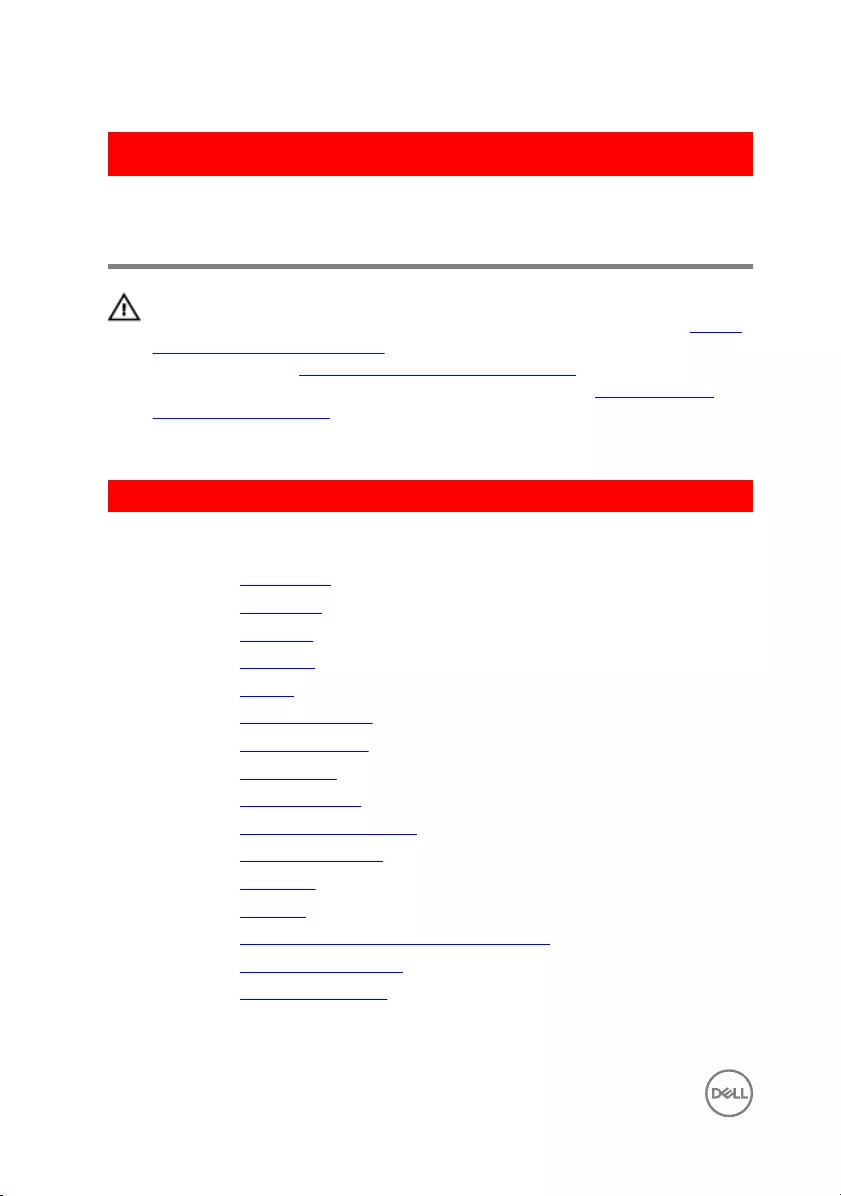
GUID-631184FE-18D9-4002-8F9F-DDB8690B3A74
Removing the palm rest and
keyboard assembly
WARNING: Before working inside your computer, read the safety
information that shipped with your computer and follow the steps in Before
working inside your computer. After working inside your computer, follow
the instructions in After working inside your computer. For more safety best
practices, see the Regulatory Compliance home page at www.dell.com/
regulatory_compliance.
GUID-BA78C85A-366D-40ED-917A-3249EA4C4E25
Prerequisites
1 Remove the optical drive.
2 Remove the base cover.
3 Remove the I/O board.
4 Remove the hard drive.
5 Remove the battery.
6 Remove the status-light board.
7 Remove the memory modules.
8 Remove the wireless card.
9 Remove the coin-cell battery.
10 Remove the system-board assembly.
11 Remove the heat-sink assembly.
12 Remove the touch pad.
13 Remove the speakers.
14 Remove the display back-cover and antenna assembly.
15 Remove the power-button module.
16 Remove the power-adapter port.
108

GUID-028698CB-A438-4E7B-8EA1-362AC3DE6AE8
Procedure
After performing the steps in prerequisites, we are left with the palmrest.
1 palmrest
109
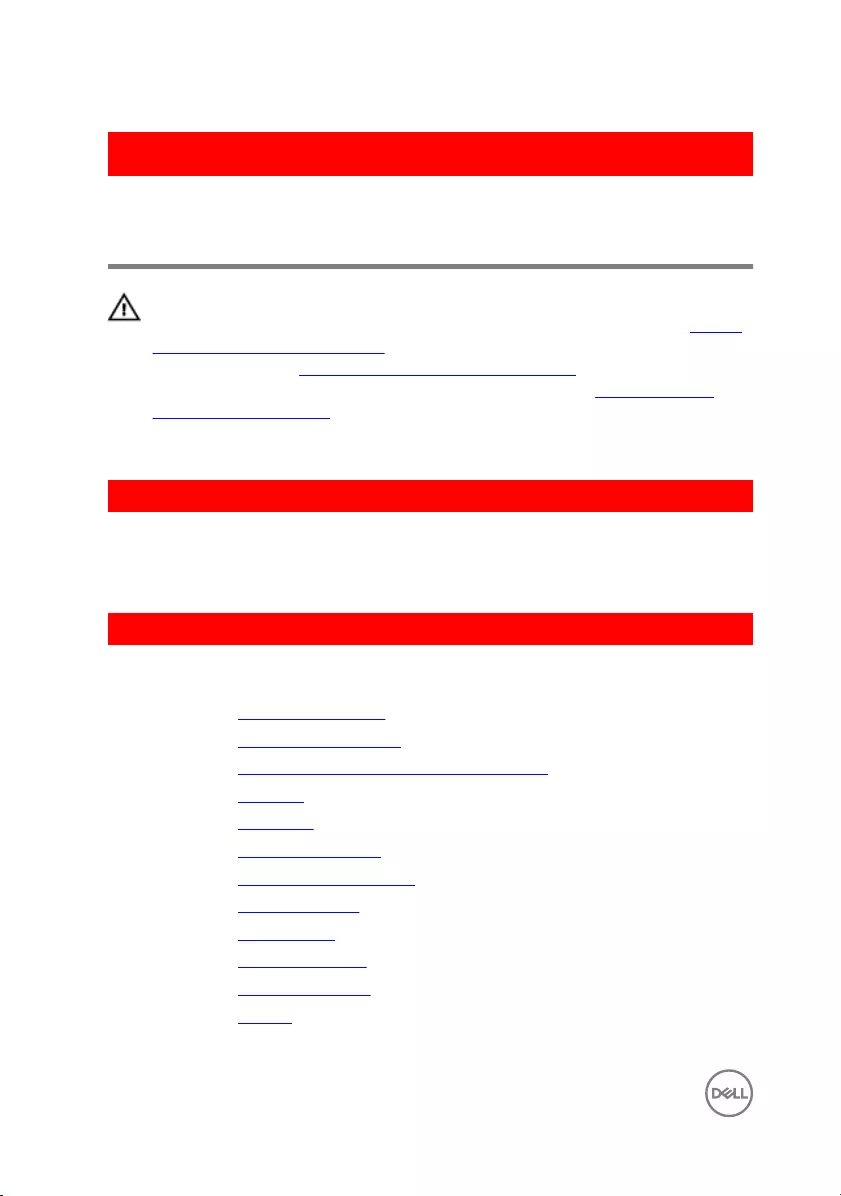
GUID-A7F798E1-C24C-44A0-9D6E-60A24BC170F6
Replacing the palm rest and
keyboard assembly
WARNING: Before working inside your computer, read the safety
information that shipped with your computer and follow the steps in Before
working inside your computer. After working inside your computer, follow
the instructions in After working inside your computer. For more safety best
practices, see the Regulatory Compliance home page at www.dell.com/
regulatory_compliance.
GUID-B1487B8B-D03D-422D-A9DD-995CC9DD50C2
Procedure
Place the palmrest on a at surface.
GUID-1F0B7E9C-43DC-4E37-935B-39C243F0032B
Post-requisites
1 Replace the power-adapter port.
2 Replace the power-button module.
3 Replace the display back-cover and antenna assembly.
4 Replace the speakers.
5 Replace the touch pad.
6 Replace the heat-sink assembly.
7 Replace the system-board assembly.
8 Replace the coin-cell battery.
9 Replace the wireless card.
10 Replace the memory modules.
11 Replace the status-light board.
12 Replace the battery.
110
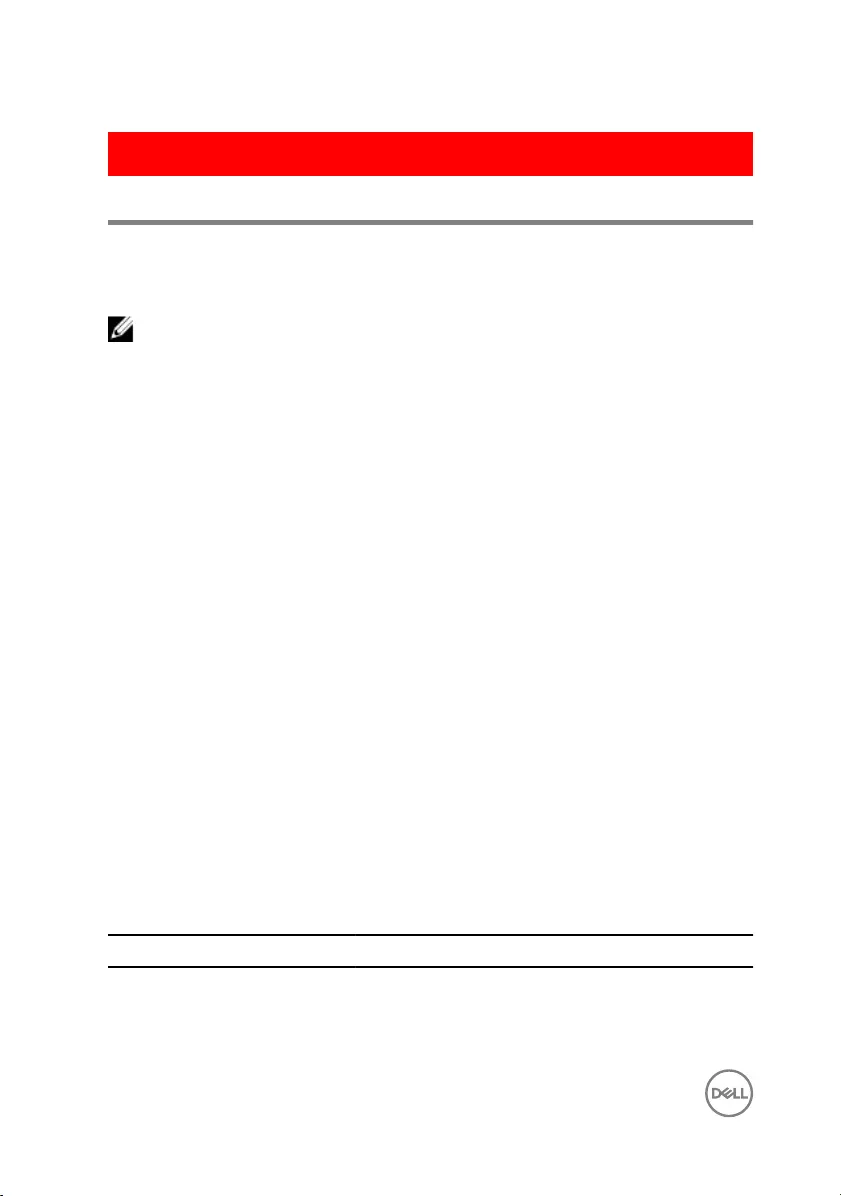
GUID-607BF083-192E-460A-A921-DAF92E1E5297
Diagnostics
Power and battery-status light/hard-drive activity light
Indicates the battery-charge status or the hard-drive activity.
NOTE: Press Fn+H to toggle this light between power and battery-status
light and hard-drive activity light.
Hard-drive activity light
Turns on when the computer reads from or writes to the hard drive.
Power and battery-status light
Indicates the power and battery-charge status.
Solid white — Power adapter is connected and the battery has more than 5 percent
charge.
Amber — Computer is running on battery and the battery has less than 5 percent
charge.
O
• Power adapter is connected and the battery is fully charged.
• Computer is running on battery and the battery has more than 5 percent charge.
• Computer is in sleep state, hibernation, or turned o.
The power and battery-status light blinks amber along with beep codes indicating
failures.
For example, the power and battery-status light blinks amber two times followed by a
pause, and then blinks white three times followed by a pause. This 2,3 pattern
continues until the computer is turned o indicating no memory or RAM is detected.
The following table shows the dierent power and battery-status light patterns and
the problems that each light pattern indicate.
Table 1. Light patterns
Light pattern Problem description
2,1 CPU failure
2,2 System board: BIOS and ROM failure
112
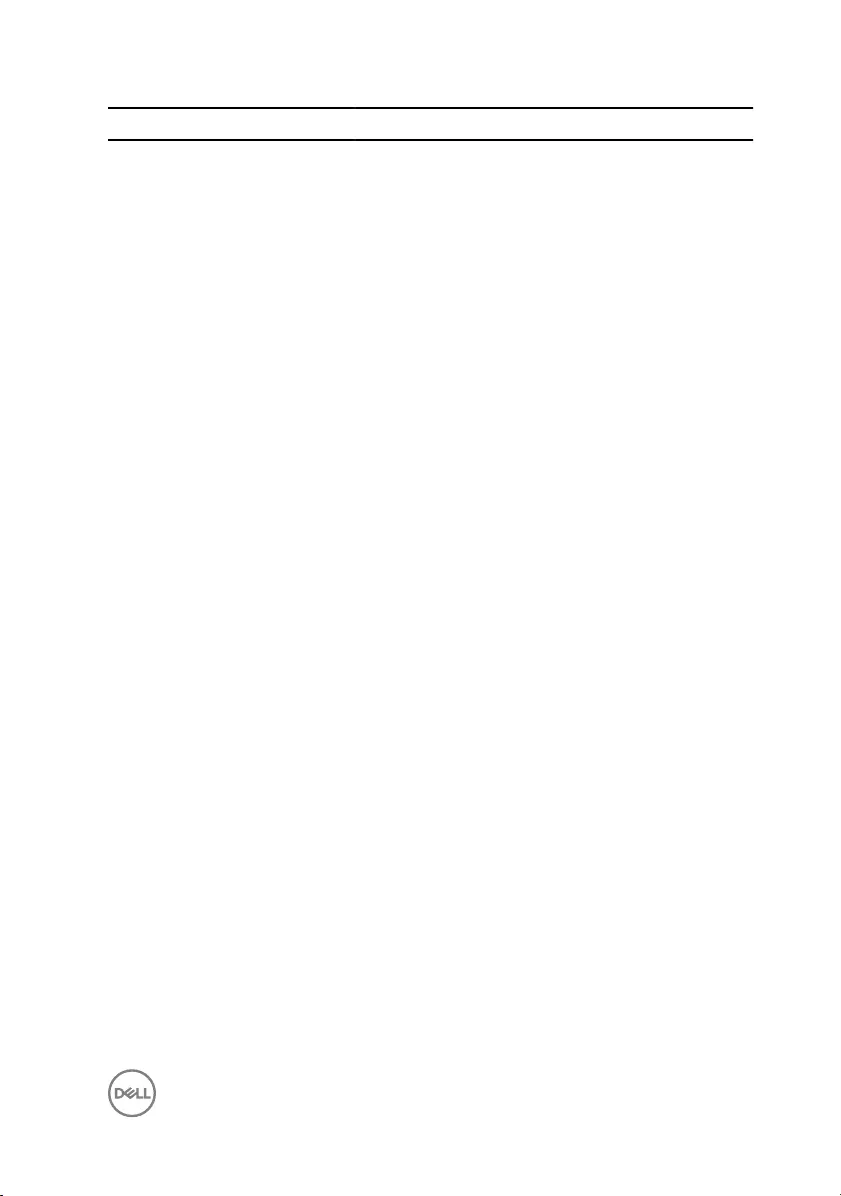
Light pattern Problem description
2,3 No memory or RAM detected
2,4 Memory or RAM failure
2,5 Invalid memory installed
2,6 System board or chipset error
2,7 LCD failure
3,1 CMOS battery failure
3,2 PCI or video card or chip failure
3,3 Recovery image not found
3,4 Recovery image found but invalid
Camera status light: Indicates whether the camera is in use.
• Solid white — Camera is in use.
•O — Camera is not in use.
Caps Lock status light: Indicates whether Caps Lock is enabled or disabled.
• Solid white — Caps Lock enabled.
•O — Caps Lock disabled.
113
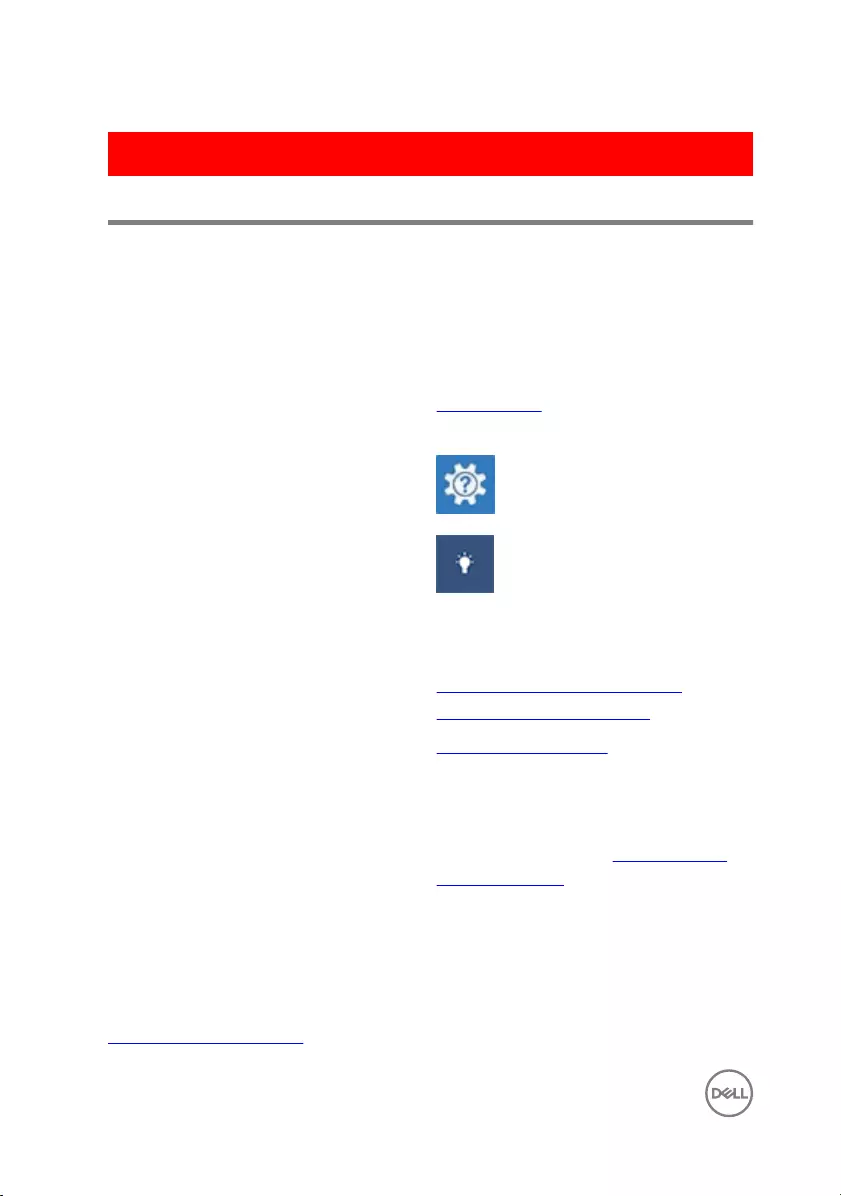
GUID-AF18382F-D265-43C2-85DA-28FFB5875F37
Getting help and contacting Dell
Self-help resources
You can get information and help on Dell products and services using these self-help
resources:
Table 2. Self-help resources
Information about Dell products and
services
www.dell.com
Dell Help & Support app
Get started app
Accessing help In Windows search, type Help and
Support, and press Enter.
Online help for operating system www.dell.com/support/windows
www.dell.com/support/linux
Troubleshooting information, user
manuals, setup instructions, product
specications, technical help blogs,
drivers, software updates, and so on.
www.dell.com/support
Learn about your operating system,
setting up and using your computer, data
backup, diagnostics, and so on.
See Me and My Dell at www.dell.com/
support/manuals.
Contacting Dell
To contact Dell for sales, technical support, or customer service issues, see
www.dell.com/contactdell.
114

NOTE: Availability varies by country and product, and some services may
not be available in your country.
NOTE: If you do not have an active internet connection, you can nd
contact information on your purchase invoice, packing slip, bill, or Dell
product catalog.
115