Table of Contents
DELL 5567 User Manual
Displayed below is the user manual for 5567 by DELL which is a product in the Notebooks category. This manual has pages.
Related Manuals

Inspiron 15 5000
Setup and Specifications
Computer Model: Inspiron 15-5567
Regulatory Model: P66F
Regulatory Type: P66F001

Notes, cautions, and warnings
NOTE: A NOTE indicates important information that helps you make better
use of your computer.
CAUTION: A CAUTION indicates either potential damage to hardware or loss
of data and tells you how to avoid the problem.
WARNING: A WARNING indicates a potential for property damage, personal
injury, or death.
© 2016 Dell Inc. All rights reserved. This product is protected by U.S. and international
copyright and intellectual property laws. Dell and the Dell logo are trademarks of Dell Inc. in
the United States and/or other jurisdictions. All other marks and names mentioned herein may
be trademarks of their respective companies.
2016 - 08
Rev. A00

Contents
Set up your computer................................................................. 5
Views..............................................................................................8
Front................................................................................................................... 8
Left......................................................................................................................8
Right................................................................................................................... 9
Base.................................................................................................................. 10
Display...............................................................................................................11
Specifications............................................................................. 12
Dimensions and weight................................................................................... 12
System information..........................................................................................12
Memory............................................................................................................ 12
Communications..............................................................................................13
Audio.................................................................................................................13
Storage..............................................................................................................13
Media-card reader........................................................................................... 14
Keyboard.......................................................................................................... 14
Camera............................................................................................................. 14
Touch pad........................................................................................................ 15
Power adapter..................................................................................................15
Battery...............................................................................................................15
Display.............................................................................................................. 16
Ports and connectors...................................................................................... 16
Video.................................................................................................................17
Computer environment................................................................................... 17
Keyboard shortcuts...................................................................19
3
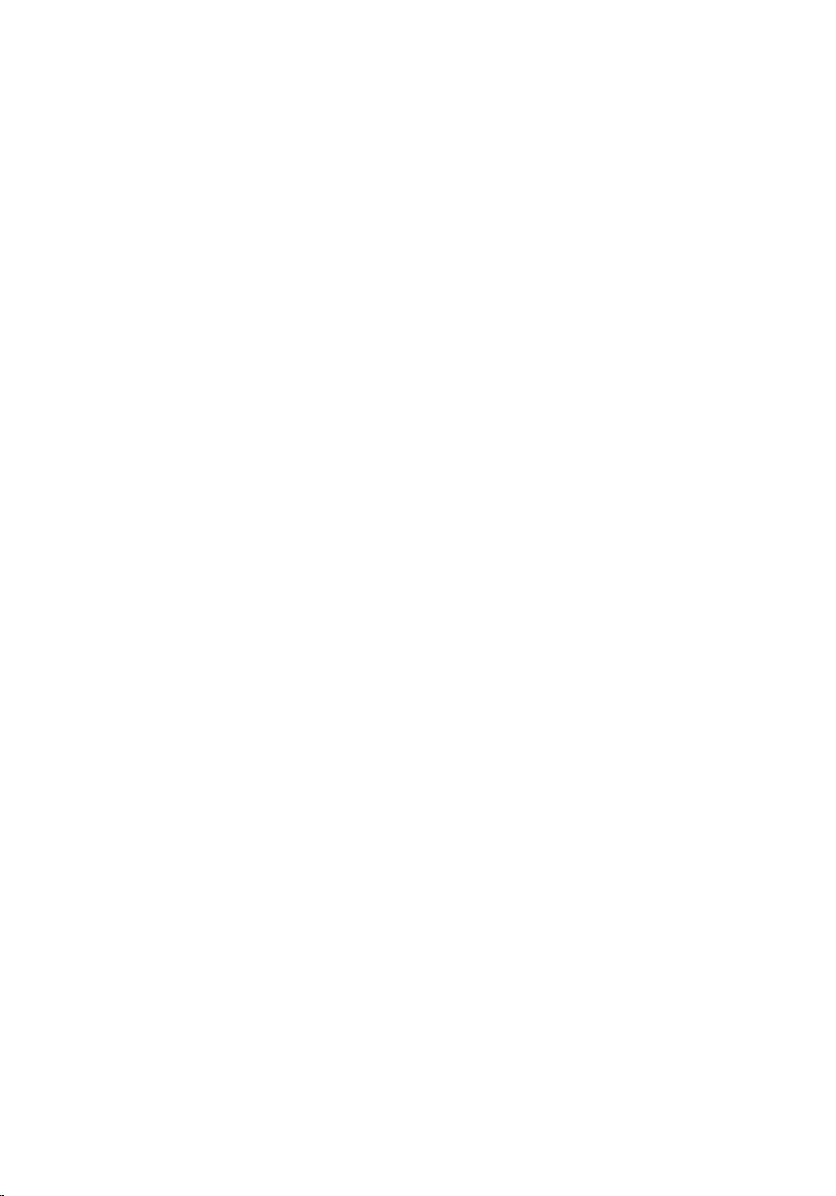
Getting help and contacting Dell........................................... 21
Self-help resources..........................................................................................21
Contacting Dell................................................................................................22
4

Set up your computer
1 Connect the power adapter and press the power button.
5

2 Finish operating system setup.
For Windows:
a) Connect to your network.
b) Sign in to your Microsoft account or create a local account.
For Ubuntu:
Follow the instructions on the screen to finish setup.
6

3 Locate Dell apps.
Register your computer
Dell Help & Support
SupportAssist — Check and update your computer
7

Views
Front
1Power and battery-status light/hard-drive activity light
Indicates the battery-charge status or the hard-drive activity.
NOTE: Press Fn+H to toggle this light between power and battery-
status light and hard-drive activity light.
Hard-drive activity light
Turns on when the computer reads from or writes to the hard drive.
Power and battery-status light
Indicates the power and battery-charge status.
Solid white — Power adapter is connected and the battery has more
than 5% charge.
Amber — Computer is running on battery and the battery has less than
5% charge.
Off
– Power adapter is connected and the battery is fully charged.
– Computer is running on battery and the battery has more than 5%
charge.
– Computer is in sleep state, hibernation, or turned off.
Left
8

1Power-adapter port
Connect a power adapter to provide power to your computer and
charge the battery.
2Network port
Connect an Ethernet (RJ45) cable from a router or a broadband modem
for network or internet access.
3HDMI port
Connect a TV or another HDMI-in enabled device. Provides video and
audio output.
4USB 3.0 ports (2)
Connect peripherals such as storage devices and printers. Provides data
transfer speeds up to 5 Gbps.
5Headset port
Connect a headphone or a headset (headphone and microphone
combo).
Right
1SD-card slot
Reads from and writes to the SD card.
2USB 2.0 port
Connect peripherals such as storage devices and printers. Provides data
transfer speeds up to 480 Mbps.
3Optical drive
Reads from and writes to CDs and DVDs.
4Security-cable slot
Connect a security cable to prevent unauthorized movement of your
computer.
9

Base
1Left-click area
Press to left-click.
2Touch pad
Move your finger on the touch pad to move the mouse pointer. Tap to
left-click and two finger tap to right-click.
3Right-click area
Press to right-click.
4Power button
Press to turn on the computer if it is turned off, in sleep state, or in
hibernate state.
Press to put the computer in sleep state if it is turned on.
Press and hold for 4 seconds to force shut-down the computer.
NOTE: You can customize the power-button behavior in Power
Options. For more information, see Me and My Dell at
www.dell.com/support/manuals.
10

Display
1Left microphone
Provides digital sound input for audio recording and voice calls.
2Infrared emitter (optional)
Emits infrared light, which enables the infrared camera to sense depth
and track motion.
3Infrared camera (optional)
Enables you to video chat, capture photos, and record videos. Depth-
sensing feature of the camera enhances security when paired with
Windows Hello.
4Camera-status light
Turns on when the camera is in use.
5Right microphone
Provides digital sound input for audio recording and voice calls.
6Service Tag label
The Service Tag is a unique alphanumeric identifier that enables Dell
service technicians to identify the hardware components in your
computer and access warranty information.
11

Specifications
Dimensions and weight
Height 23.30 mm (0.92 in)
Width 390 mm (15.35 in)
Depth 259 mm (10.20 in)
Weight 2.36 kg (5.20 lb)
NOTE: The weight of your
laptop varies depending on the
configuration ordered and the
manufacturing variability.
System information
Computer model Inspiron 15-5567
Processor • 7th generation Intel Core i3/i5/i7
Processor
• 6th generation Intel Core i3
Processor
• Intel Pentium Processor
• Intel Celeron Processor
Chipset Integrated in processor
Memory
Slots Two SODIMM slots
Type Dual-channel DDR4
Speed Up to 2133 MHz
Configurations supported 4 GB, 6 GB, 8 GB, 12 GB, and 16 GB
12

Communications
Ethernet 10/100 Mbps Ethernet controller
integrated on system board
Wireless • WiFi 802.11ac + Bluetooth 4.2
• WiFi 802.11b/g/n + Bluetooth 4.0
Audio
Controller Realtek ALC3246 with Waves
MaxxAudio Pro
Speakers Two
Speaker output • Average – 2 W
• Peak – 2.5 W
Microphone Digital-array microphones
Volume controls Media-control shortcut keys
Storage
NOTE: The computer is shipped with either hard drive or solid-state
drive, depending on the configuration ordered.
Interface • SATA 6 Gbps for hard drive
• SATA 6 Gbps for solid-state drive
• SATA 1.5 Gbps for optical drive
Hard drive One 2.5-inch drive
Solid-state drive One 2.5-inch drive
Optical-drive bay One 9.5 mm DVD+/-RW drive or
Blu-ray Disc writer
13
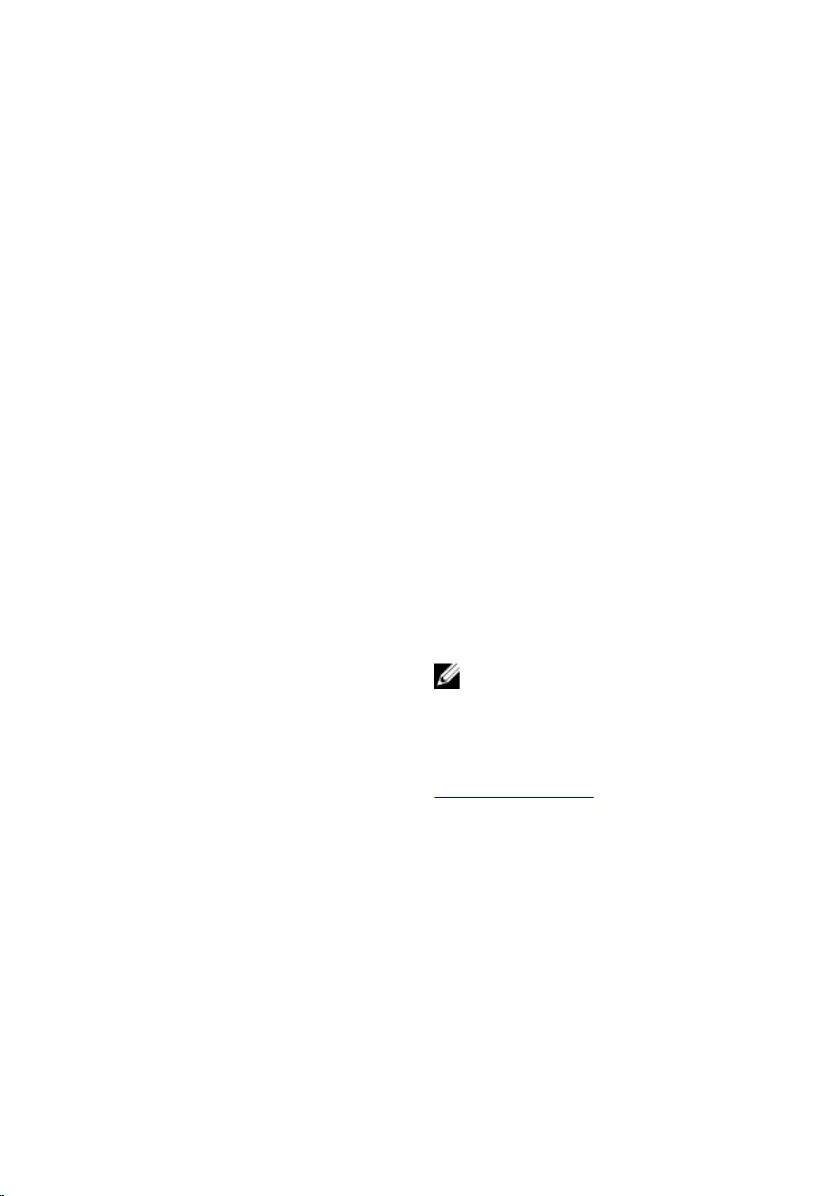
Media-card reader
Type One SD-card slot
Cards supported • SD card
• SD High Capacity (SDHC) card
• SD Extended Capacity (SDXC)
card
Keyboard
Type • Standard keyboard
• Backlit keyboard (optional)
Shortcut keys Some keys on your keyboard have
two symbols on them. These keys
can be used to type alternate
characters or to perform secondary
functions. To type the alternate
character, press Shift and the desired
key. To perform secondary functions,
press Fn and the desired key.
NOTE: You can define the
primary behavior of the shortcut
keys by pressing Fn+Esc or by
changing Function Key
Behavior in System Setup.
Keyboard shortcuts
Camera
Resolution • Still image: 0.92 megapixel
• Video: 1280 x 720 (HD) at 30 FPS
Diagonal viewing angle 74 degrees
14
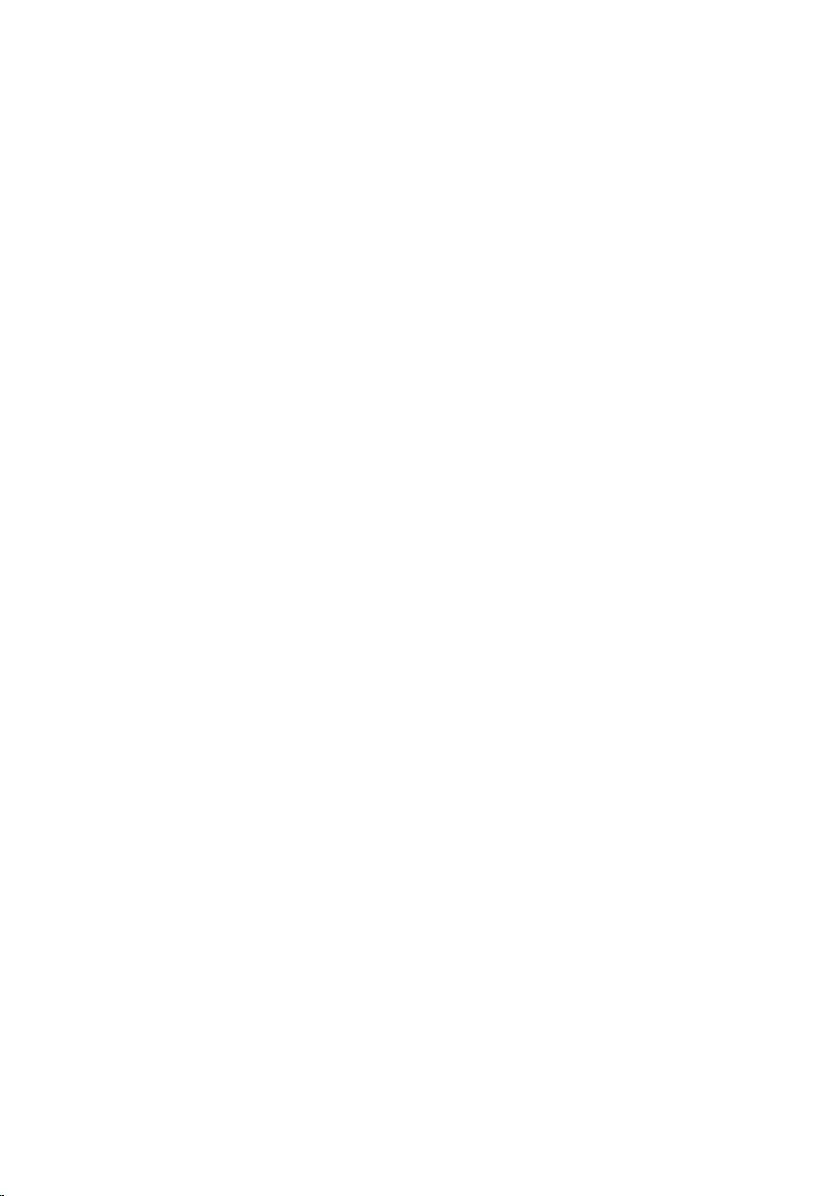
Touch pad
Resolution • Horizontal: 1228 dpi
• Vertical: 928 dpi
Dimensions • Height: 80 mm (3.15 in)
• Width: 105 mm (4.13 in)
Power adapter
Type • 45 W
• 65 W
Input voltage 100 VAC–240 VAC
Input frequency 50 Hz–60 Hz
Input current (maximum) 1.30 A/1.60 A/1.70 A
Output current (continuous) 2.31 A/3.34 A
Rated output voltage 19.50 VDC
Temperature range: Operating 0°C to 40°C (32°F to 104°F)
Temperature range: Storage –40°C to 70°C (–40°F to 158°F)
Battery
Type 3-cell 42 WHr smart lithium ion
Dimensions:
Width 97.15 mm (3.82 in)
Depth 184.15 mm (7.25 in)
Height 5.9 mm (0.23 in)
Weight (maximum) 0.2 kg (0.44 lb)
Voltage 11.40 VDC
Life span (approximate) 300 discharge/charge cycles
15
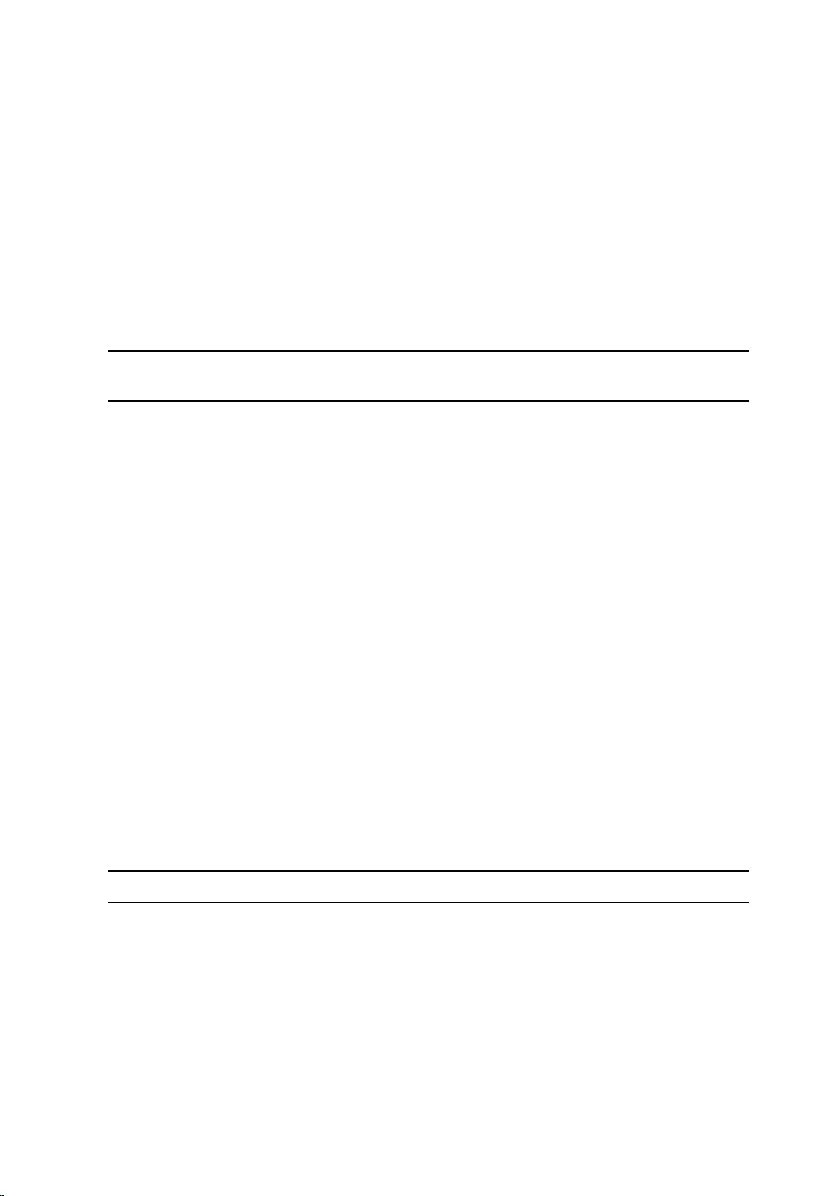
Temperature range: Operating 0°C to 35°C (32°F to 95°F)
Temperature range: Storage –40°C to 65°C (–40°F to 149°F)
Coin-cell battery CR-2032
Operating time Varies depending on operating
conditions and can significantly
reduce under certain power-
intensive conditions.
Display
15.6-inch HD Non-touch 15.6-inch FHD Touch/
Non-touch
Resolution
(maximum)
1366 x 768 1920 x 1080
Pixel pitch 0.252 mm 0.179 mm
Refresh rate 48/60 Hz
Operating angle 0 degrees (closed) to 135 degrees
Controls Brightness can be controlled using shortcut keys
Dimensions:
Height (including
bezel)
258.83 mm (10.19 in)
Width (including
bezel)
388.87 mm (15.31 in)
Diagonal
(excluding bezel)
394.87 mm (15.55 in)
Ports and connectors
External:
Network One RJ45 port
USB • Two USB 3.0 ports
• One USB 2.0 port
Audio/Video • One HDMI port
16

External:
• One headset (headphone and
microphone combo) port
Internal:
M.2 slot One M.2 slot for WiFi and Bluetooth
combo card
Video
Integrated Discrete
Controller • Intel HD Graphics 610
for computers with
Intel Pentium/Celeron
Processor
• Intel HD Graphics 620
for computers with
Intel Core i3/i5/i7
Processor
• AMD Radeon R7 M440
• AMD Radeon R7 M445
Memory Shared system memory • Up to 2 GB DDR3
• Up to 4 GB GDDR5
Computer environment
Airborne contaminant level: G1 as defined by ISA-S71.04-1985
Operating Storage
Temperature range 0°C to 35°C (32°F to
95°F)
–40°C to 65°C (–40°F
to 149°F)
Relative humidity
(maximum)
10% to 90% (non-
condensing)
0% to 95% (non-
condensing)
Vibration (maximum)*0.66 GRMS 1.30 GRMS
Shock (maximum) 110 G†160 G‡
Altitude (maximum) –15.20 m to 3048 m (–
50 ft to 10,000 ft)
–15.20 m to 10,668 m
(–50 ft to 35,000 ft)
17

* Measured using a random vibration spectrum that simulates user environment.
† Measured using a 2 ms half-sine pulse when the hard drive is in use.
‡ Measured using a 2 ms half-sine pulse when the hard-drive head is in parked position.
18

Keyboard shortcuts
Keys Description
Mute audio
Decrease volume
Increase volume
Play previous track/chapter
Play/Pause
Play next track/chapter
Switch to external display
Search
Toggle keyboard backlight (optional)
Decrease brightness
Increase brightness
Turn off/on wireless
Toggle Scroll Lock
Toggle Fn-key lock
Pause/Break
Sleep
19

Keys Description
System request
Open application menu
Toggle between power and battery-status
light/hard-drive activity light
20

Getting help and contacting
Dell
Self-help resources
You can get information and help on Dell products and services using these
self-help resources:
Information about Dell products and
services
www.dell.com
Windows 8.1 and Windows 10 Dell Help & Support app
Windows 10 Get started app
Windows 8.1 Help + Tips app
Accessing help in Windows 8,
Windows 8.1, and Windows 10
In Windows search, type Help and
Support, and press Enter.
Accessing help in Windows 7 Click Start → Help and Support.
Online help for operating system www.dell.com/support/windows
www.dell.com/support/linux
Troubleshooting information, user
manuals, setup instructions, product
specifications, technical help blogs,
drivers, software updates, and so on.
www.dell.com/support
Learn about your operating system,
setting up and using your computer,
data backup, diagnostics, and so on.
See Me and My Dell at
www.dell.com/support/manuals.
21

Contacting Dell
To contact Dell for sales, technical support, or customer service issues, see
www.dell.com/contactdell.
NOTE: Availability varies by country and product, and some services may
not be available in your country.
NOTE: If you do not have an active internet connection, you can find
contact information on your purchase invoice, packing slip, bill, or Dell
product catalog.
22