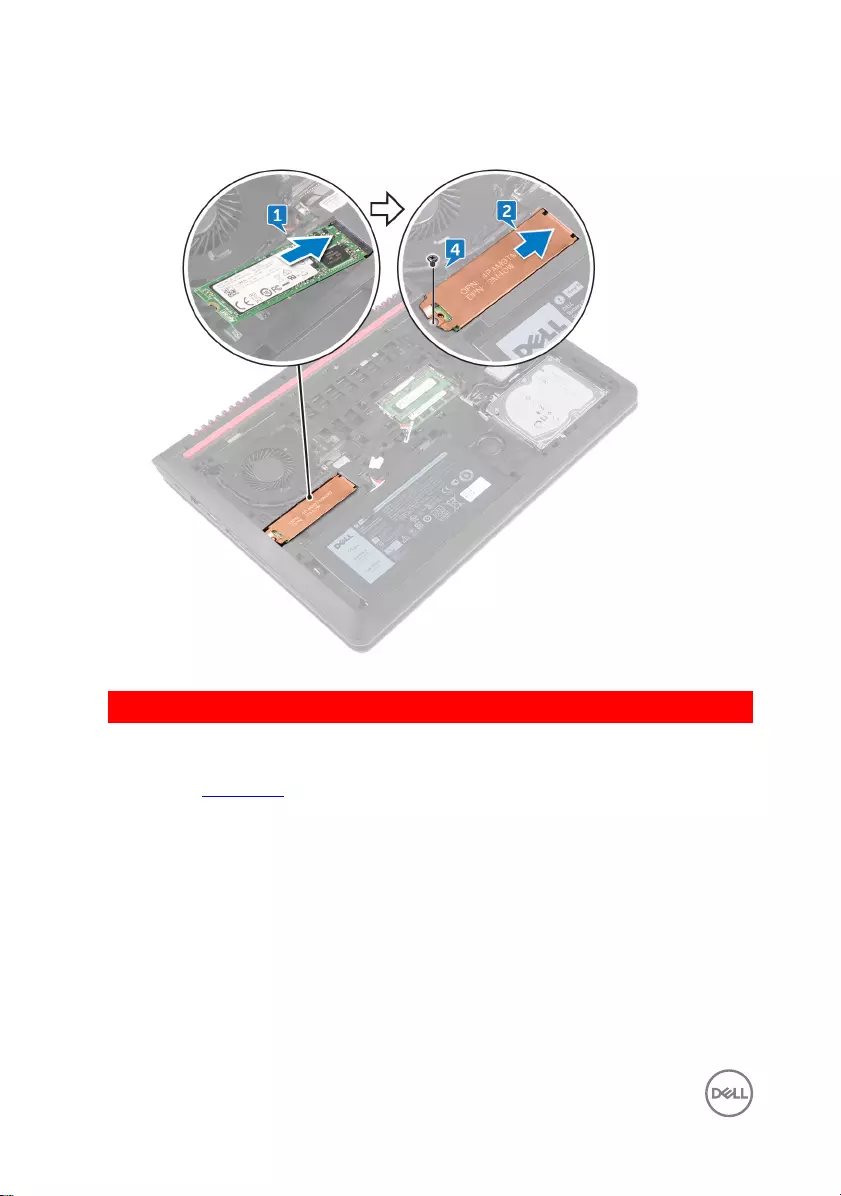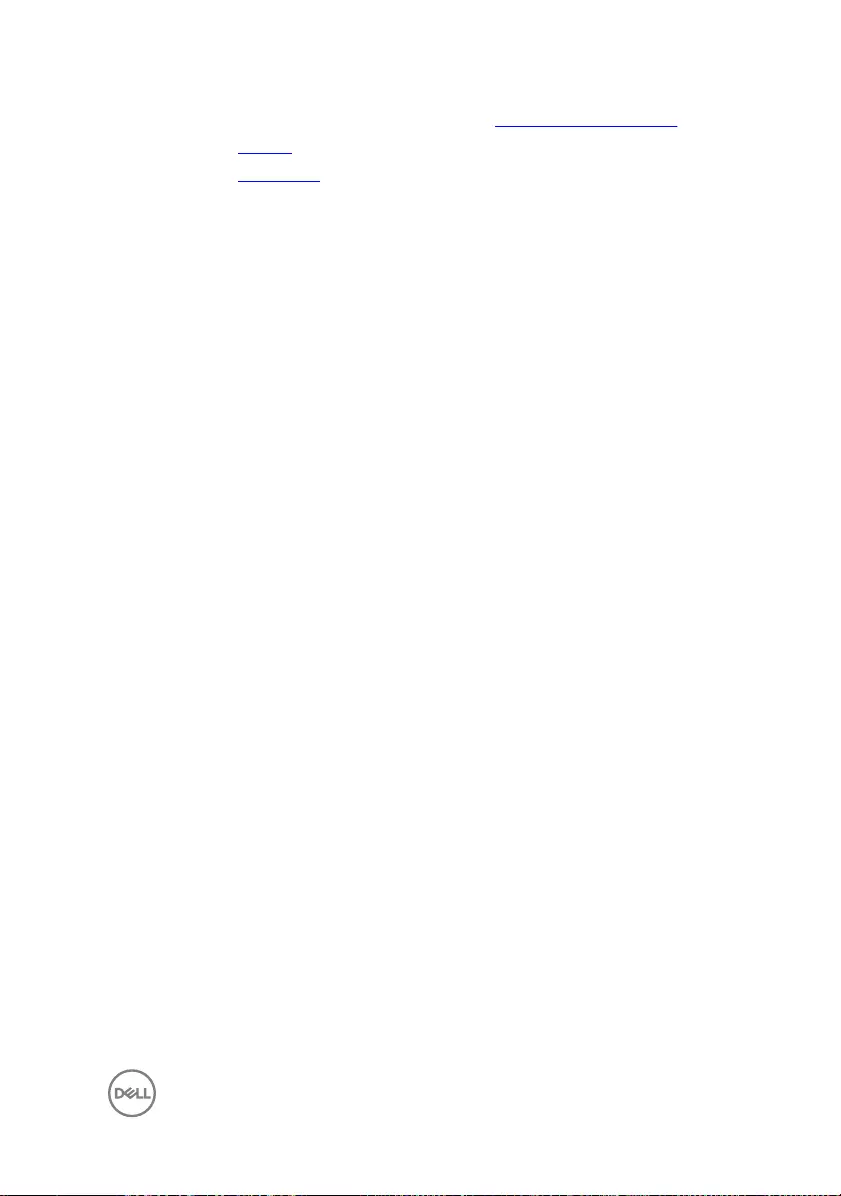Table of Contents
- Inspiron 15 5000 Gaming Service Manual
- Before working inside your computer
- After working inside your computer
- Removing the base cover
- Replacing the base cover
- Removing the battery
- Replacing the battery
- Removing the memory modules
- Replacing the memory modules
- Removing the hard drive
- Replacing the hard drive
- Removing the solid-state drive
- Replacing the solid-state drive
- Removing the wireless card
- Replacing the wireless card
- Removing the keyboard
- Replacing the keyboard
- Removing the palm-rest assembly
- Replacing the palm-rest assembly
- Removing the coin-cell battery
- Replacing the coin-cell battery
- Removing the status-light board
- Replacing the status-light board
- Removing the fans
- Replacing the fans
- Removing the power-adapter port
- Replacing the power-adapter port
- Removing the I/O board
- Replacing the I/O board
- Removing the system board
- Replacing the system board
- Removing the heat sink
- Replacing the heat sink
- Removing the speakers
- Replacing the speakers
- Removing the subwoofer
- Replacing the subwoofer
- Removing the display assembly
- Replacing the display assembly
- Removing the display bezel
- Replacing the display bezel
- Removing the display panel
- Replacing the display panel
- Removing the camera
- Replacing the camera
- Removing the display cable
- Replacing the display cable
- Removing the display hinge and bracket assembly
- Replacing the display hinge and bracket assembly
- Removing the display back-cover and antenna assembly
- Replacing the display back-cover and antenna assembly
- Flashing the BIOS
- Diagnostics
- Getting help and contacting Dell
DELL 5577 User Manual
Displayed below is the user manual for 5577 by DELL which is a product in the Notebooks category. This manual has pages.
Related Manuals

Inspiron 15 5000 Gaming
Service Manual
Computer Model: Inspiron 15-5577
Regulatory Model: P57F
Regulatory Type: P57F003
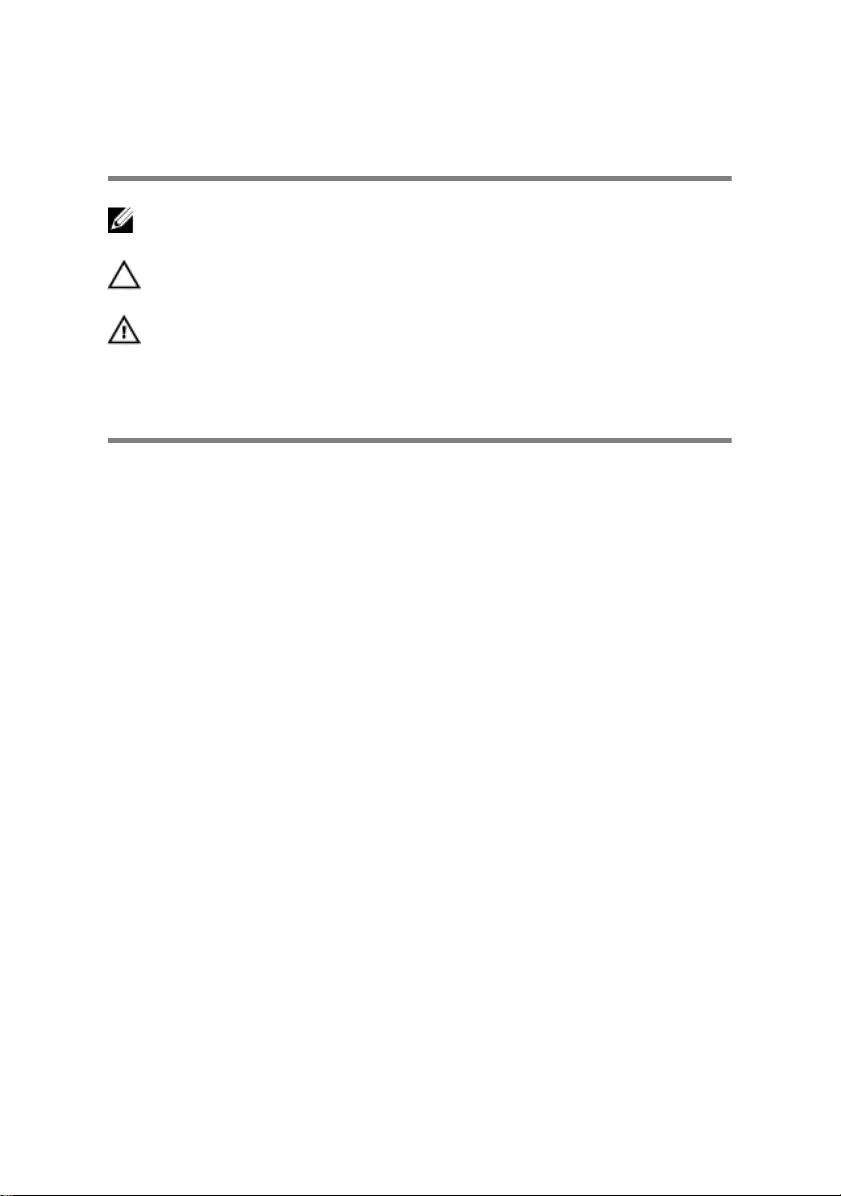
Notes, cautions, and warnings
NOTE: A NOTE indicates important information that helps you make
better use of your product.
CAUTION: A CAUTION indicates either potential damage to hardware or
loss of data and tells you how to avoid the problem.
WARNING: A WARNING indicates a potential for property damage,
personal injury, or death.
Copyright © 2017 Dell Inc. or its subsidiaries. All rights reserved. Dell, EMC, and other
trademarks are trademarks of Dell Inc. or its subsidiaries. Other trademarks may be
trademarks of their respective owners.
2017 - 03
Rev. A00
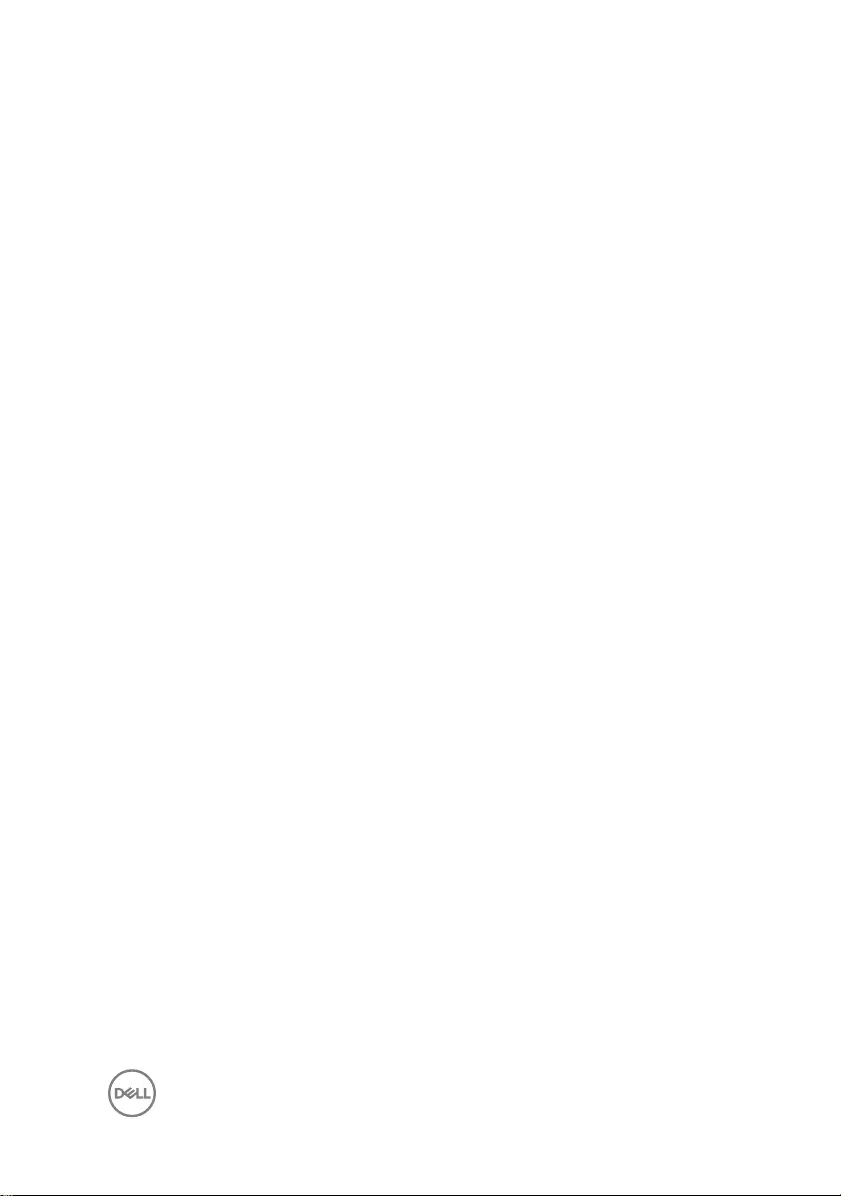
Contents
Before working inside your computer........................... 10
Before you begin .....................................................................................10
Safety instructions...................................................................................10
Recommended tools................................................................................. 11
Screw list................................................................................................. 12
After working inside your computer.............................. 13
Removing the base cover............................................. 14
Procedure................................................................................................ 14
Replacing the base cover..............................................16
Procedure................................................................................................ 16
Removing the battery................................................... 17
Prerequisites............................................................................................ 17
Procedure................................................................................................ 17
Replacing the battery.................................................. 20
Procedure............................................................................................... 20
Post-requisites........................................................................................ 20
Removing the memory modules....................................21
Prerequisites............................................................................................ 21
Procedure................................................................................................ 21
3
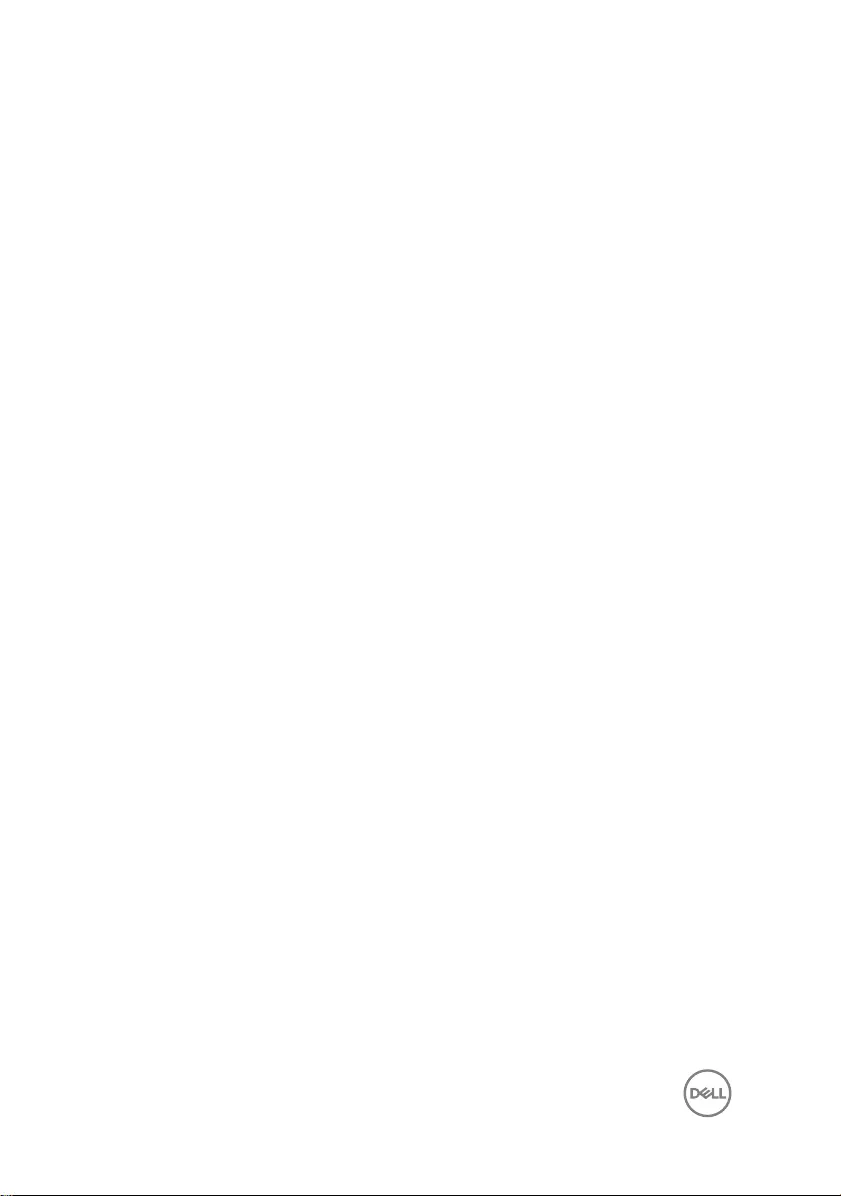
Replacing the memory modules................................... 23
Procedure................................................................................................23
Post-requisites........................................................................................ 24
Removing the hard drive.............................................. 25
Prerequisites........................................................................................... 25
Procedure............................................................................................... 25
Replacing the hard drive.............................................. 28
Procedure................................................................................................28
Post-requisites........................................................................................ 28
Removing the solid-state drive.....................................29
Prerequisites........................................................................................... 29
Procedure............................................................................................... 29
Replacing the solid-state drive..................................... 31
Procedure................................................................................................ 31
Post-requisites........................................................................................ 32
Removing the wireless card......................................... 33
Prerequisites............................................................................................33
Procedure................................................................................................33
Replacing the wireless card..........................................35
Procedure............................................................................................... 35
Post-requisites........................................................................................ 36
Removing the keyboard................................................37
Prerequisites............................................................................................37
Procedure................................................................................................37
4
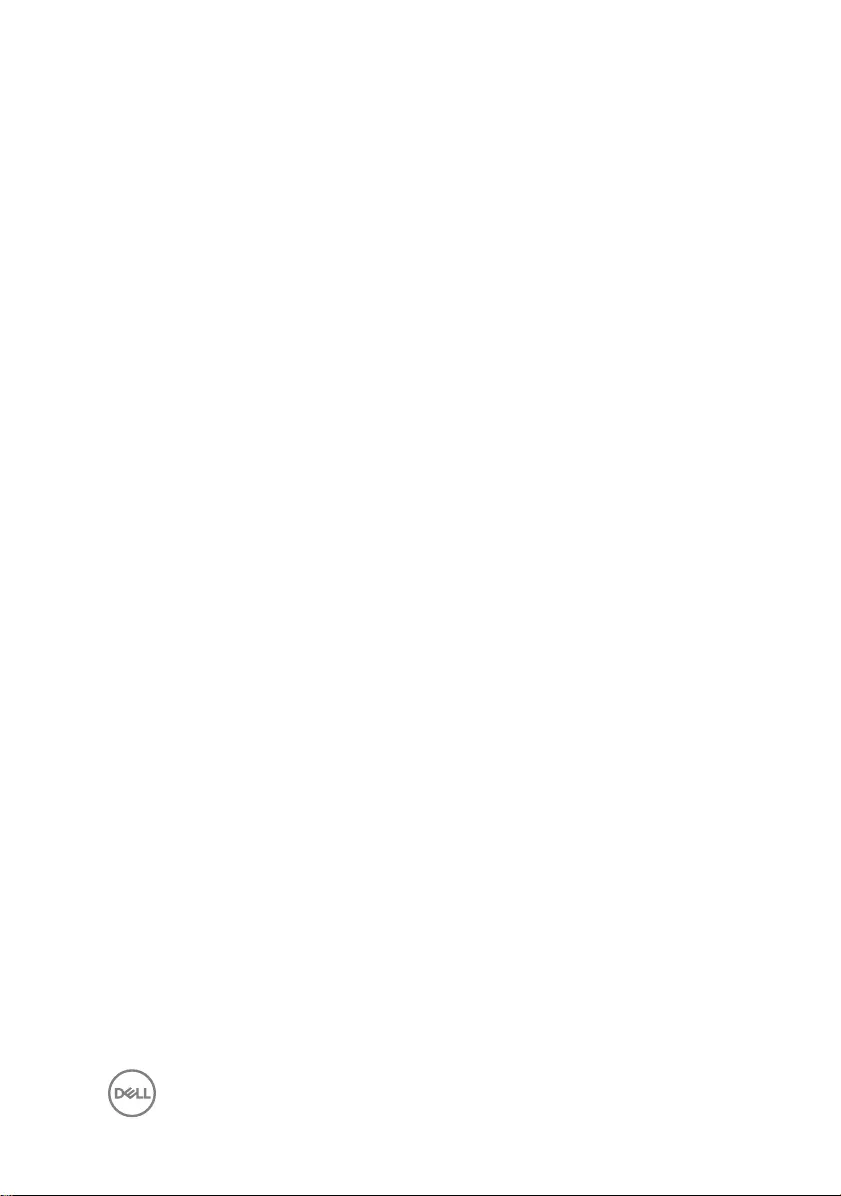
Replacing the keyboard................................................40
Procedure............................................................................................... 40
Post-requisites........................................................................................ 40
Folding the Keyboard Cables...................................................................40
Removing the palm-rest assembly............................... 43
Prerequisites............................................................................................43
Procedure................................................................................................43
Replacing the palm-rest assembly................................48
Procedure............................................................................................... 48
Post-requisites........................................................................................ 48
Removing the coin-cell battery.................................... 49
Prerequisites........................................................................................... 49
Procedure............................................................................................... 49
Replacing the coin-cell battery..................................... 51
Procedure................................................................................................ 51
Post-requisites......................................................................................... 51
Removing the status-light board.................................. 52
Prerequisites........................................................................................... 52
Procedure............................................................................................... 52
Replacing the status-light board.................................. 54
Procedure............................................................................................... 54
Post-requisites........................................................................................ 54
Removing the fans.......................................................55
Prerequisites........................................................................................... 55
Procedure............................................................................................... 55
5
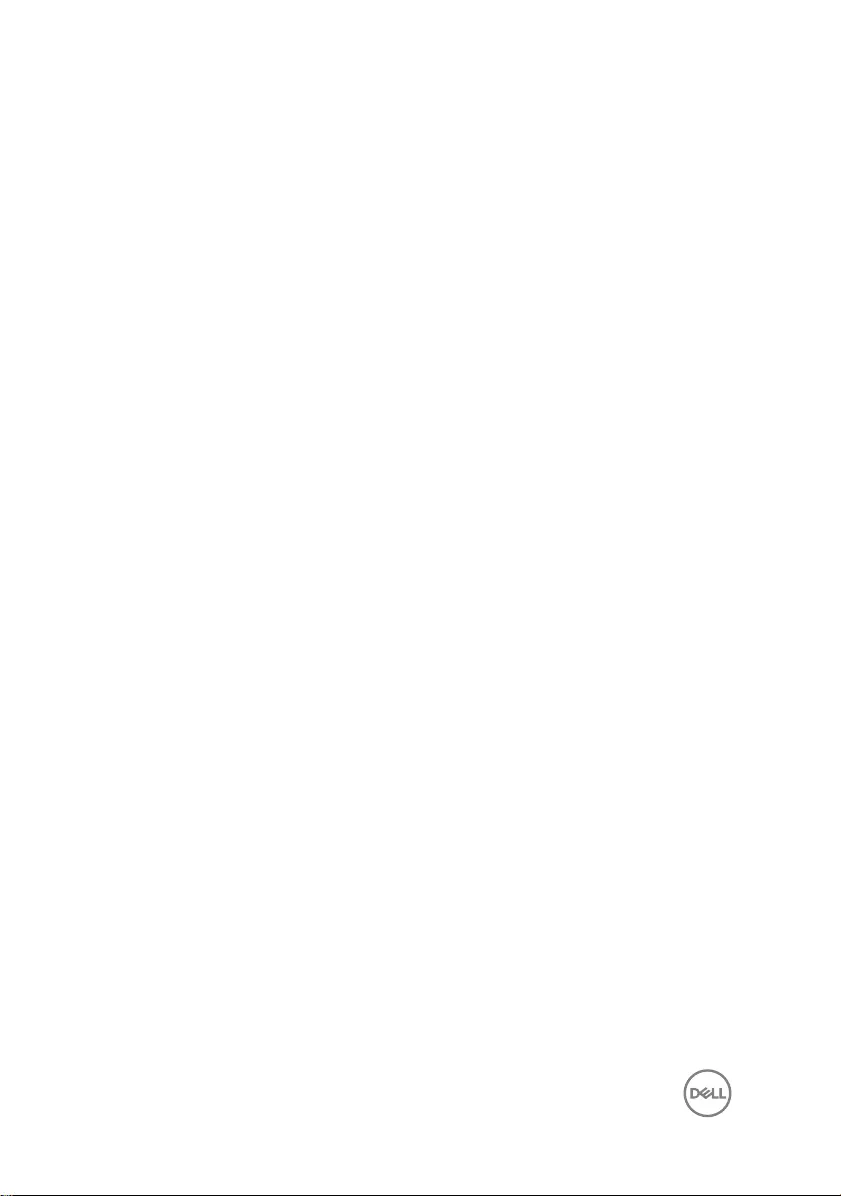
Replacing the fans....................................................... 58
Procedure............................................................................................... 58
Post-requisites........................................................................................ 58
Removing the power-adapter port............................... 59
Prerequisites........................................................................................... 59
Procedure............................................................................................... 59
Replacing the power-adapter port............................... 62
Procedure............................................................................................... 62
Post-requisites........................................................................................ 62
Removing the I/O board...............................................63
Prerequisites........................................................................................... 63
Procedure............................................................................................... 63
Replacing the I/O board...............................................65
Procedure............................................................................................... 65
Post-requisites........................................................................................ 65
Removing the system board.........................................66
Prerequisites........................................................................................... 66
Procedure................................................................................................67
Replacing the system board......................................... 70
Procedure................................................................................................70
Post-requisites......................................................................................... 71
Removing the heat sink................................................72
Prerequisites............................................................................................72
Procedure................................................................................................73
6
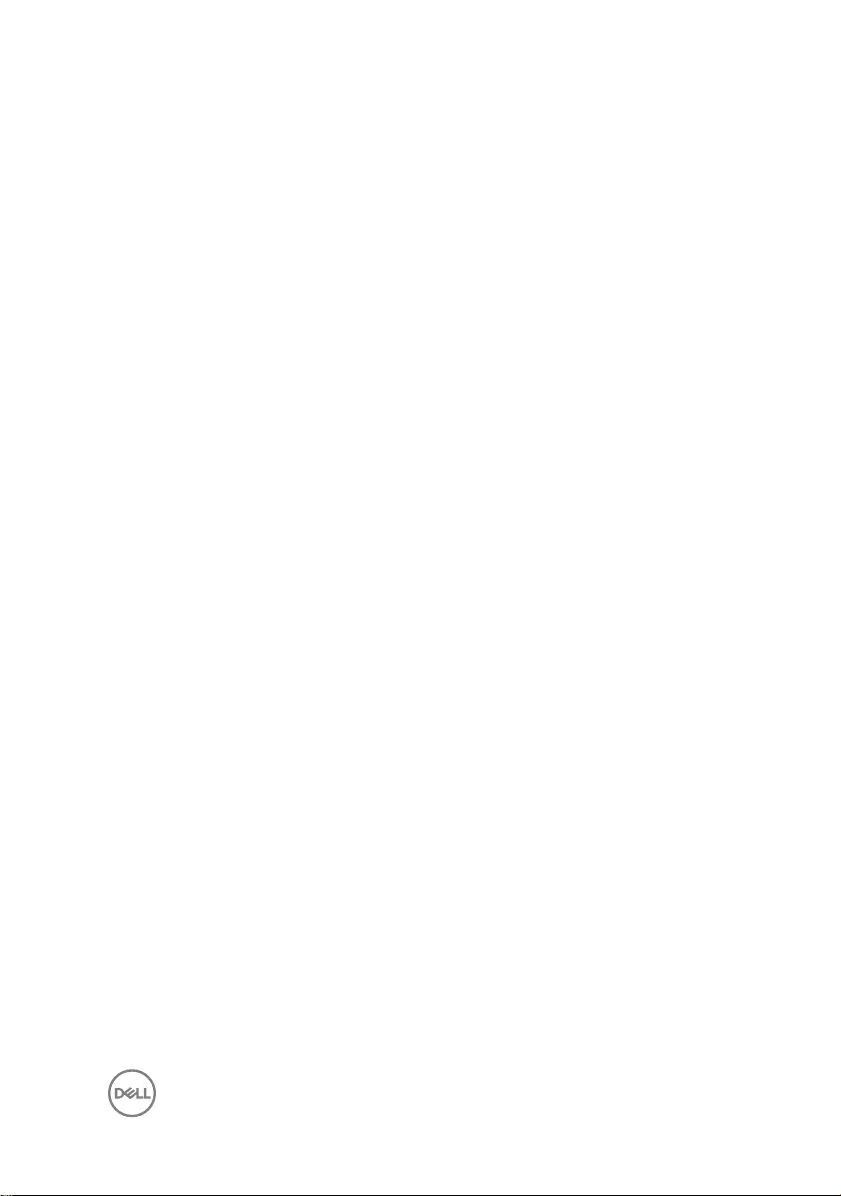
Replacing the heat sink................................................ 74
Procedure................................................................................................74
Post-requisites.........................................................................................74
Removing the speakers................................................ 76
Prerequisites............................................................................................76
Procedure................................................................................................76
Replacing the speakers................................................ 78
Procedure................................................................................................78
Post-requisites........................................................................................ 78
Removing the subwoofer............................................. 80
Prerequisites........................................................................................... 80
Procedure............................................................................................... 80
Replacing the subwoofer..............................................82
Procedure................................................................................................82
Post-requisites........................................................................................ 82
Removing the display assembly....................................84
Prerequisites............................................................................................84
Procedure............................................................................................... 84
Replacing the display assembly.................................... 87
Procedure................................................................................................87
Post-requisites.........................................................................................87
Removing the display bezel..........................................89
Prerequisites........................................................................................... 89
Procedure............................................................................................... 89
7
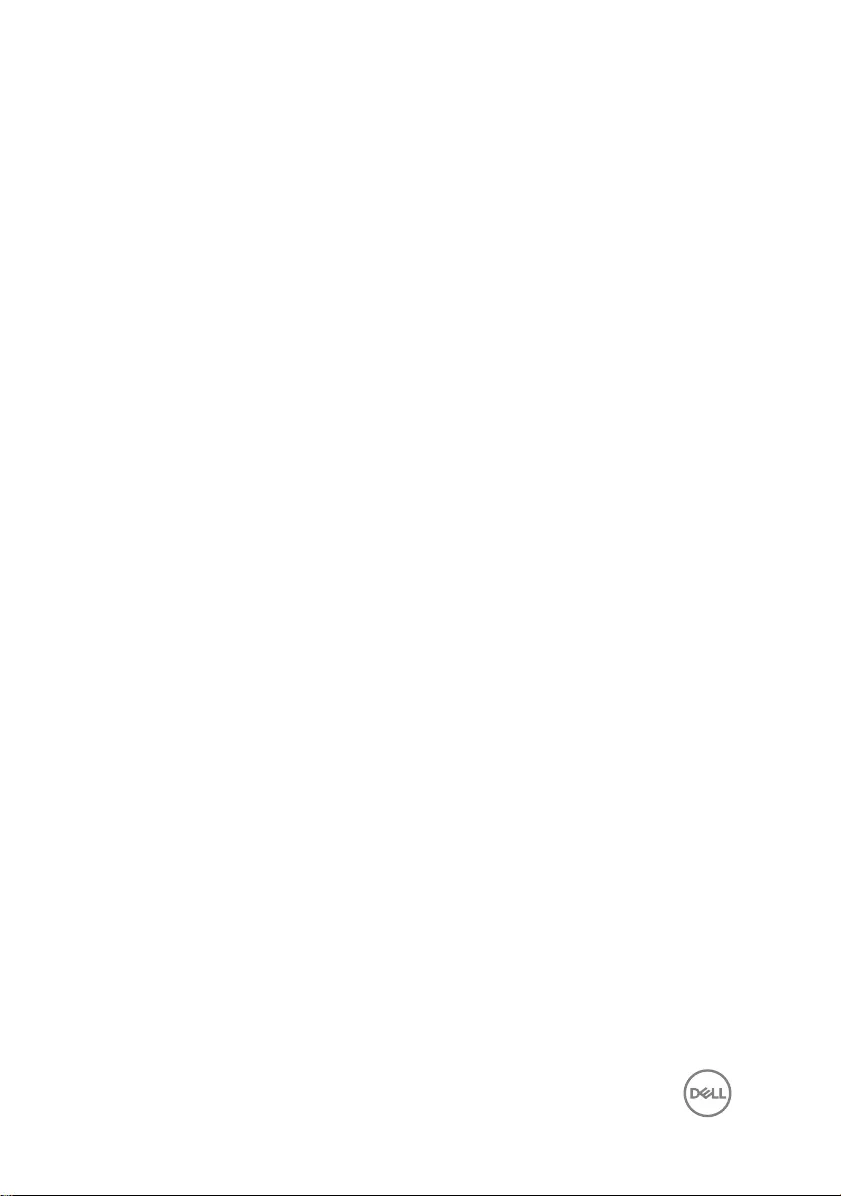
Replacing the display bezel...........................................91
Procedure................................................................................................ 91
Post-requisites......................................................................................... 91
Removing the display panel..........................................92
Prerequisites............................................................................................92
Procedure............................................................................................... 92
Replacing the display panel..........................................95
Procedure............................................................................................... 95
Post-requisites........................................................................................ 95
Removing the camera.................................................. 97
Prerequisites............................................................................................97
Procedure................................................................................................97
Replacing the camera.................................................. 99
Procedure............................................................................................... 99
Post-requisites........................................................................................ 99
Removing the display cable........................................ 100
Prerequisites..........................................................................................100
Procedure..............................................................................................100
Replacing the display cable.........................................102
Procedure.............................................................................................. 102
Post-requisites.......................................................................................102
Removing the display hinge and bracket assembly..... 104
Prerequisites.......................................................................................... 104
Procedure..............................................................................................104
8
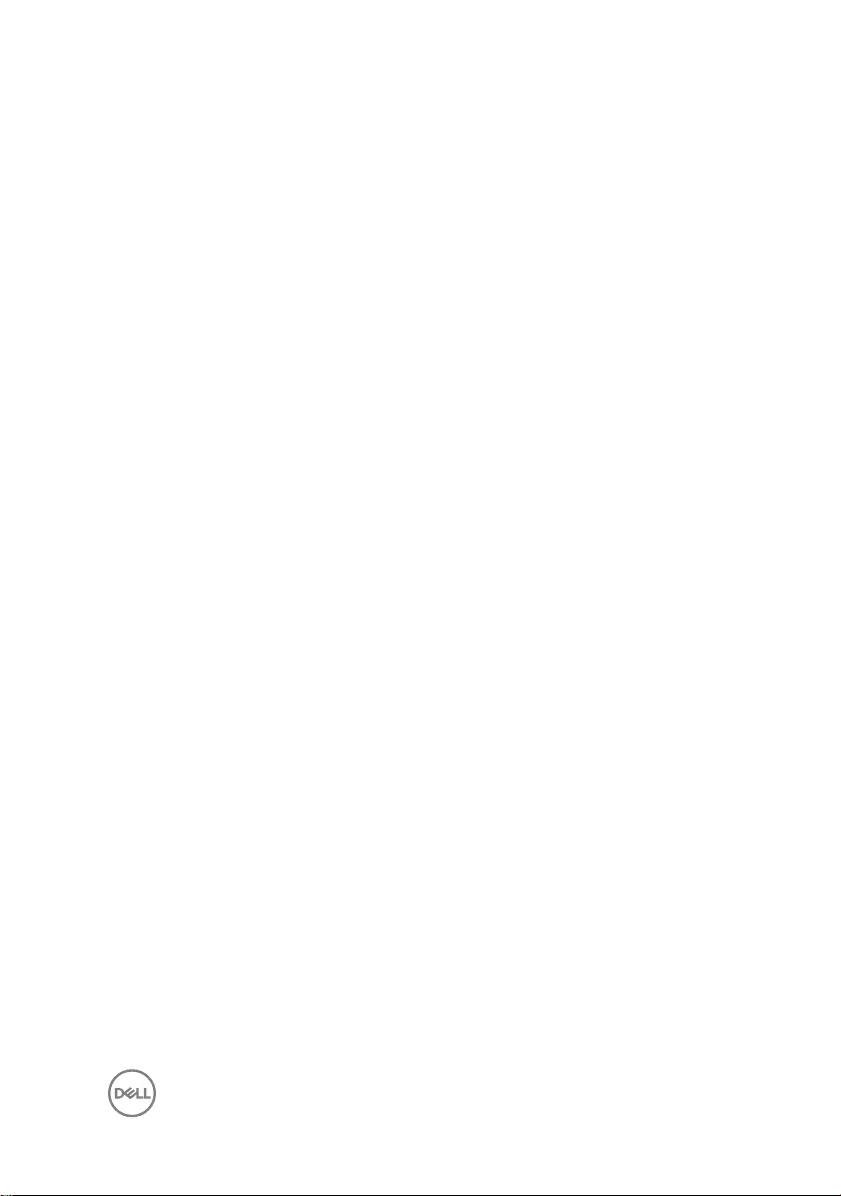
Replacing the display hinge and bracket assembly......106
Procedure..............................................................................................106
Post-requisites.......................................................................................106
Removing the display back-cover and antenna
assembly.................................................................... 108
Prerequisites.......................................................................................... 108
Procedure..............................................................................................109
Replacing the display back-cover and antenna
assembly..................................................................... 110
Procedure...............................................................................................110
Post-requisites....................................................................................... 110
Flashing the BIOS........................................................ 111
Diagnostics................................................................. 112
Getting help and contacting Dell................................. 114
Self-help resources.................................................................................114
Contacting Dell....................................................................................... 114
9
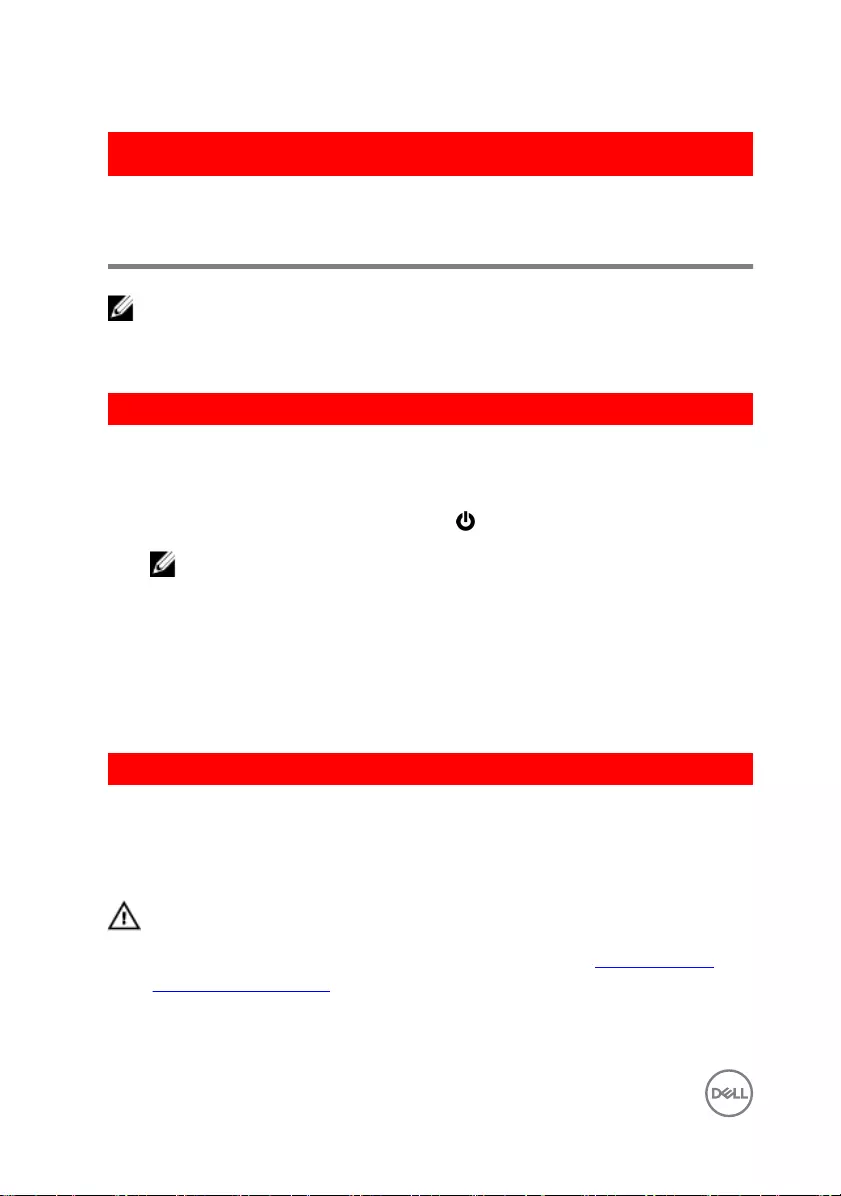
GUID-5D3B1051-9384-409A-8D5B-9B53BD496DE8
Before working inside your
computer
NOTE: The images in this document may dier from your computer
depending on the conguration you ordered.
GUID-B2521C24-A407-4ABB-8022-6D88B53F0B94
Before you begin
1 Save and close all open les and exit all open applications.
2 Shut down your computer. Click Start → Power → Shut down.
NOTE: If you are using a dierent operating system, see the
documentation of your operating system for shut-down instructions.
3 Disconnect your computer and all attached devices from their electrical outlets.
4 Disconnect all attached network devices and peripherals, such as keyboard,
mouse, and monitor from your computer.
5 Remove any media card and optical disc from your computer, if applicable.
6 Close the display and turn the computer over.
GUID-71128823-CE64-4E17-9439-DEE95AF668C4
Safety instructions
Use the following safety guidelines to protect your computer from potential damage
and ensure your personal safety.
WARNING: Before working inside your computer, read the safety
information that shipped with your computer. For more safety best
practices, see the Regulatory Compliance home page at www.dell.com/
regulatory_compliance.
10
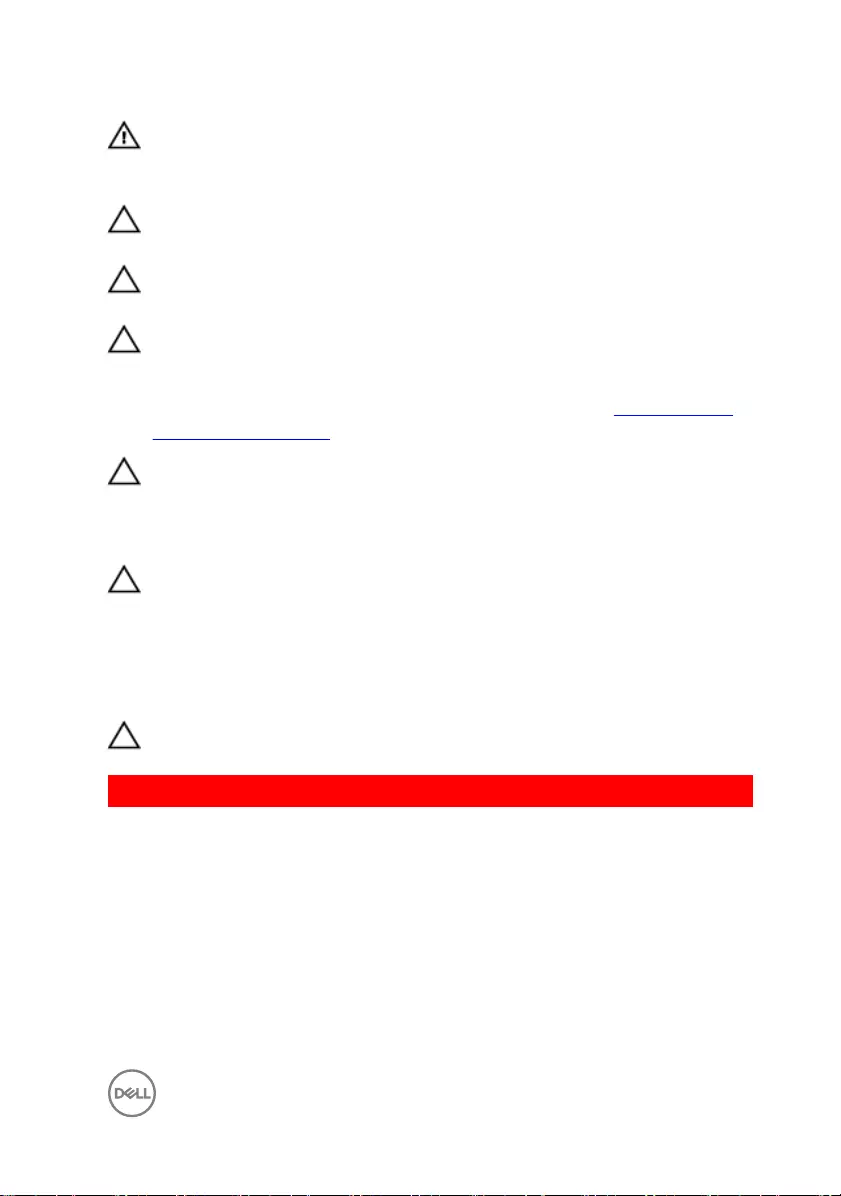
WARNING: Disconnect all power sources before opening the computer
cover or panels. After you nish working inside the computer, replace all
covers, panels, and screws before connecting to the electrical outlet.
CAUTION: To avoid damaging the computer, ensure that the work surface is
at and clean.
CAUTION: To avoid damaging the components and cards, handle them by
their edges, and avoid touching pins and contacts.
CAUTION: You should only perform troubleshooting and repairs as
authorized or directed by the Dell technical assistance team. Damage due to
servicing that is not authorized by Dell is not covered by your warranty. See
the safety instructions that shipped with the product or at www.dell.com/
regulatory_compliance.
CAUTION: Before touching anything inside your computer, ground yourself
by touching an unpainted metal surface, such as the metal at the back of
the computer. While you work, periodically touch an unpainted metal surface
to dissipate static electricity, which could harm internal components.
CAUTION: When you disconnect a cable, pull on its connector or on its pull
tab, not on the cable itself. Some cables have connectors with locking tabs
or thumb-screws that you must disengage before disconnecting the cable.
When disconnecting cables, keep them evenly aligned to avoid bending any
connector pins. When connecting cables, ensure that the ports and
connectors are correctly oriented and aligned.
CAUTION: Press and eject any installed card from the media-card reader.
GUID-074DEC0A-A6E6-4B89-B0DC-0A149C2D2B83
Recommended tools
The procedures in this document may require the following tools:
• Philips screwdriver
• Torx #8 (T8) screwdriver
• Plastic scribe
11
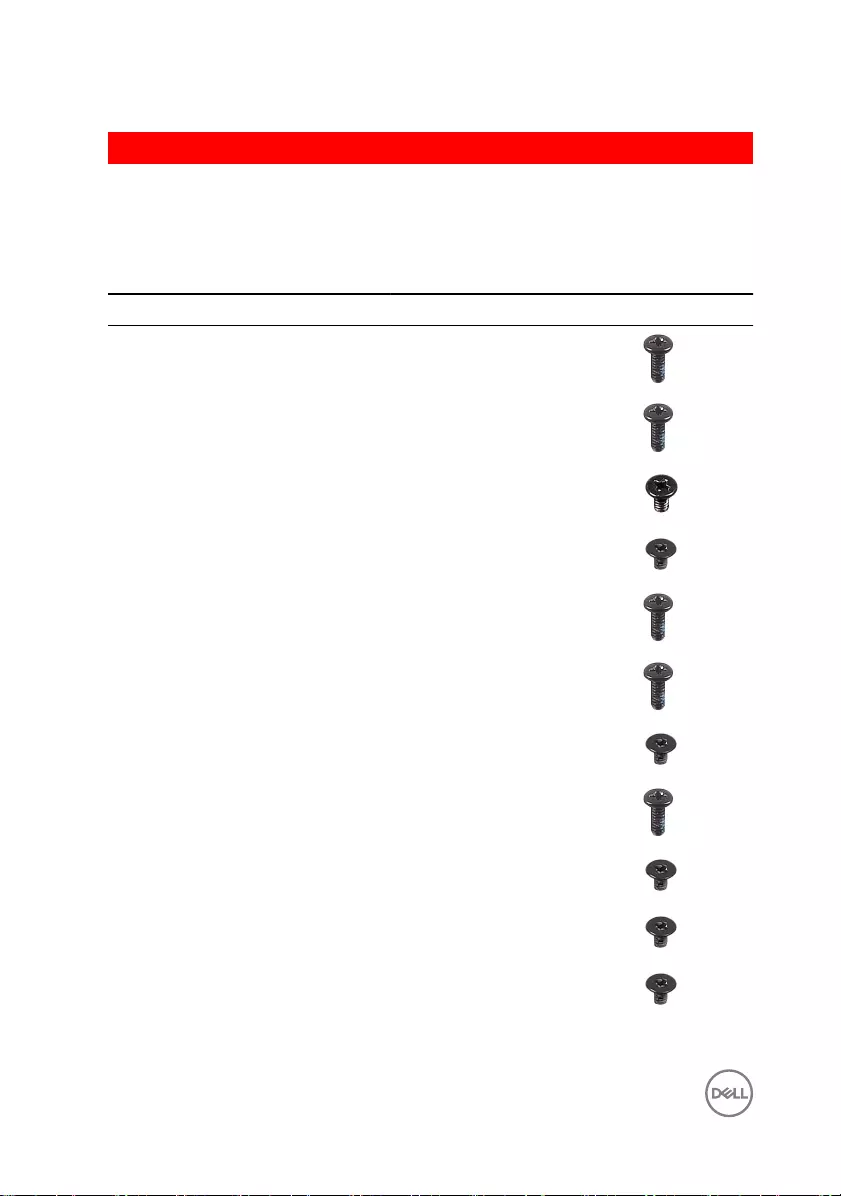
GUID-1561CADD-776A-4966-98A8-1E4DAD0B4974
Screw list
The following table provides the list of screws that are used for securing dierent
components.
Table 1. Screw list
Component Secured to Screw type Quantity Screw image
Battery Computer base M2x5 T8 5
Hard-drive
assembly
Computer base M2x5 4
Hard-drive
bracket
Hard drive M3x3 4
Solid-state drive Computer base M2x3 1
Palm-rest
assembly
Computer base M2x5 2
Palm-rest
assembly
Computer base M2x5 4
Wireless card Computer base M2x3 1
Display
assembly
Computer base M2x5 4
Display hinges Display back-
cover
M2x3 4
Bracket
assembly
Display back-
cover
M2x3 2
Display panel Display back-
cover
M2x3 4
12
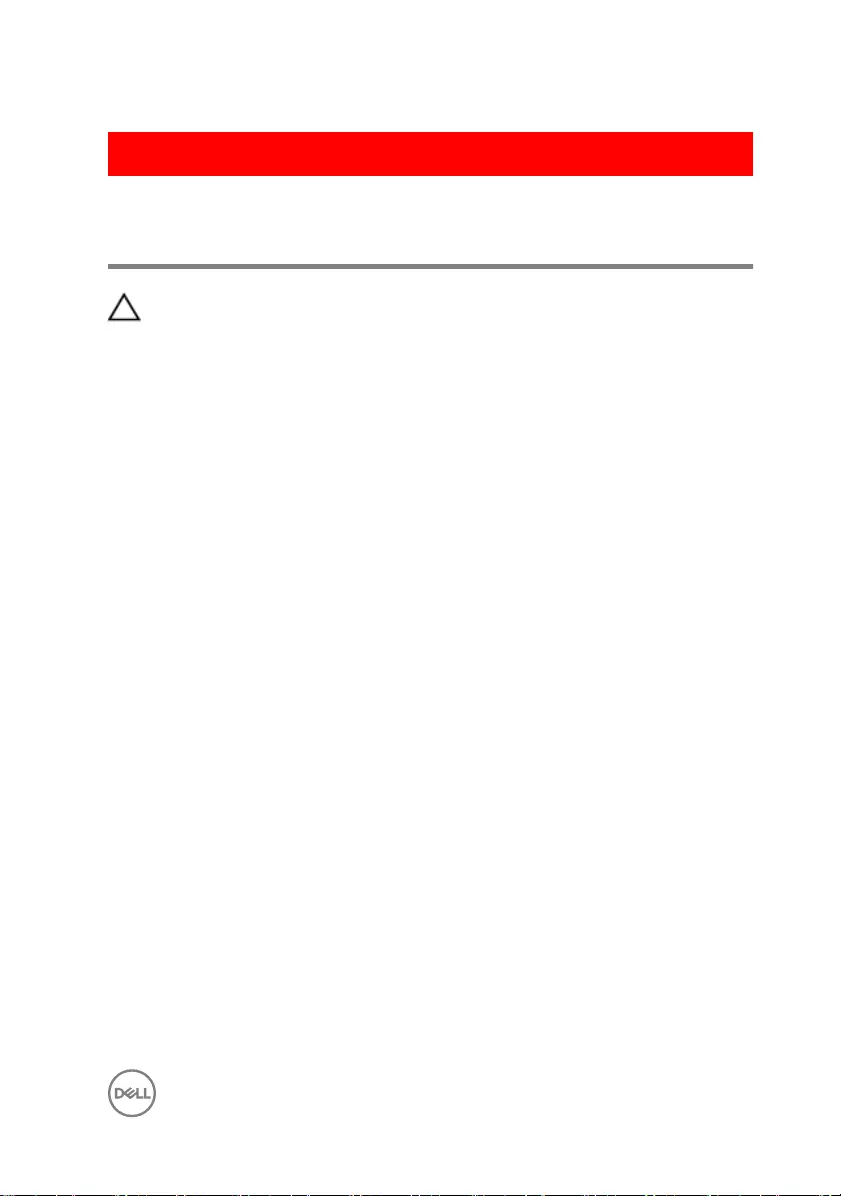
GUID-06588814-2678-4667-9FF9-C009F4BCE185
After working inside your
computer
CAUTION: Leaving stray or loose screws inside your computer may severely
damage your computer.
1 Replace all screws and ensure that no stray screws remain inside your computer.
2 Connect any external devices, peripherals, or cables you removed before working
on your computer.
3 Replace any media cards, discs, or any other parts that you removed before
working on your computer.
4 Connect your computer and all attached devices to their electrical outlets.
5 Turn on your computer.
13
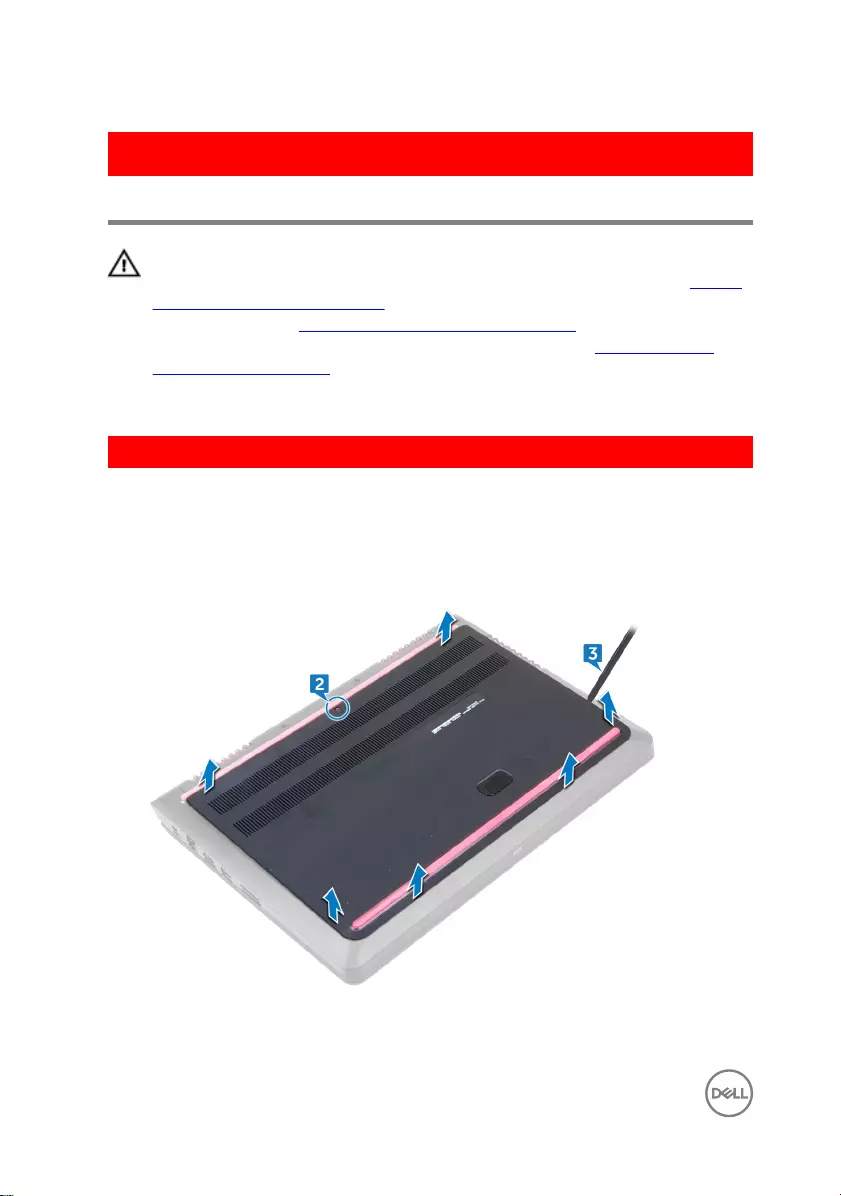
GUID-98068FC2-1C1C-46DE-B3FA-DF9D488E9BA1
Removing the base cover
WARNING: Before working inside your computer, read the safety
information that shipped with your computer and follow the steps in Before
working inside your computer. After working inside your computer, follow
the instructions in After working inside your computer. For more safety best
practices, see the Regulatory Compliance home page at www.dell.com/
regulatory_compliance.
GUID-1252A4A4-17E5-470C-8DF5-FCAE5D6B55A3
Procedure
1 Close the display and turn the computer over.
2 Loosen the captive screw that secures the base cover to the computer base.
3 Using a plastic scribe, pry the base cover o the computer base.
14
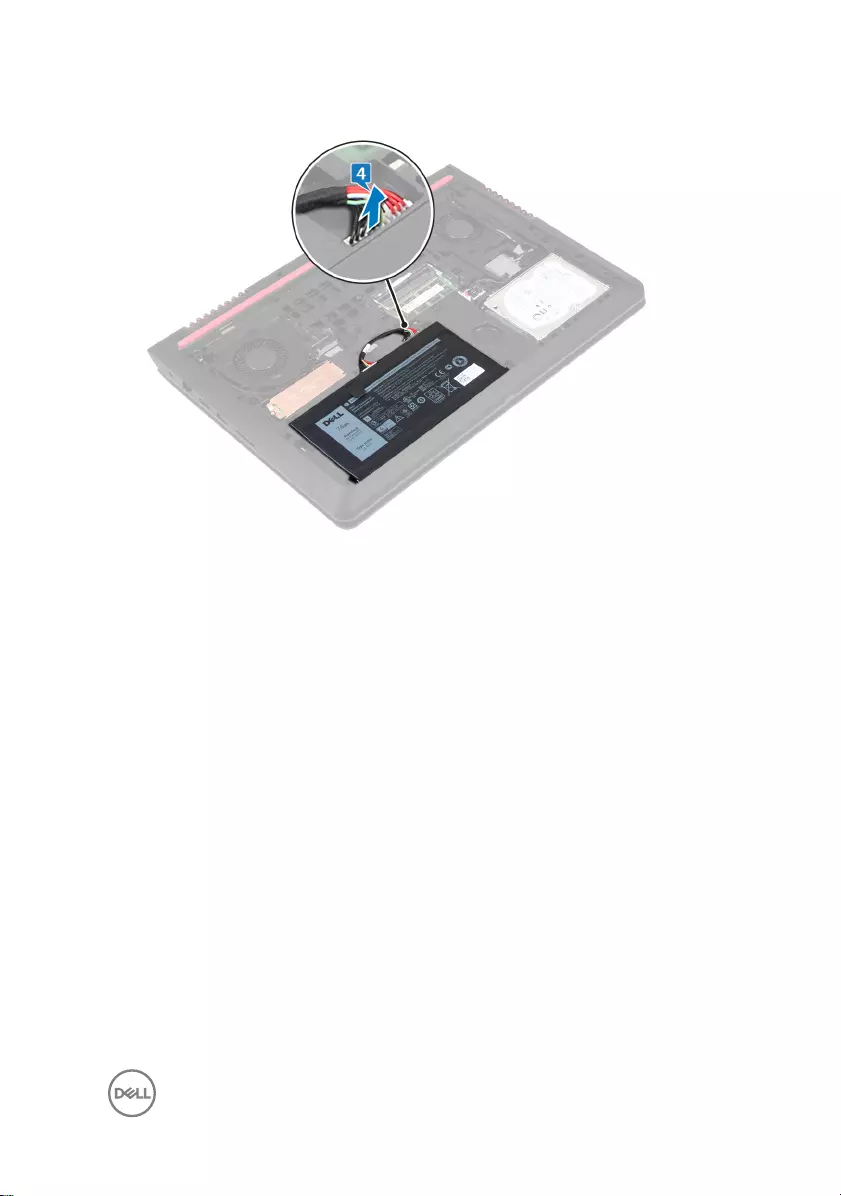
4 Disconnect the battery cable from the system board.
15
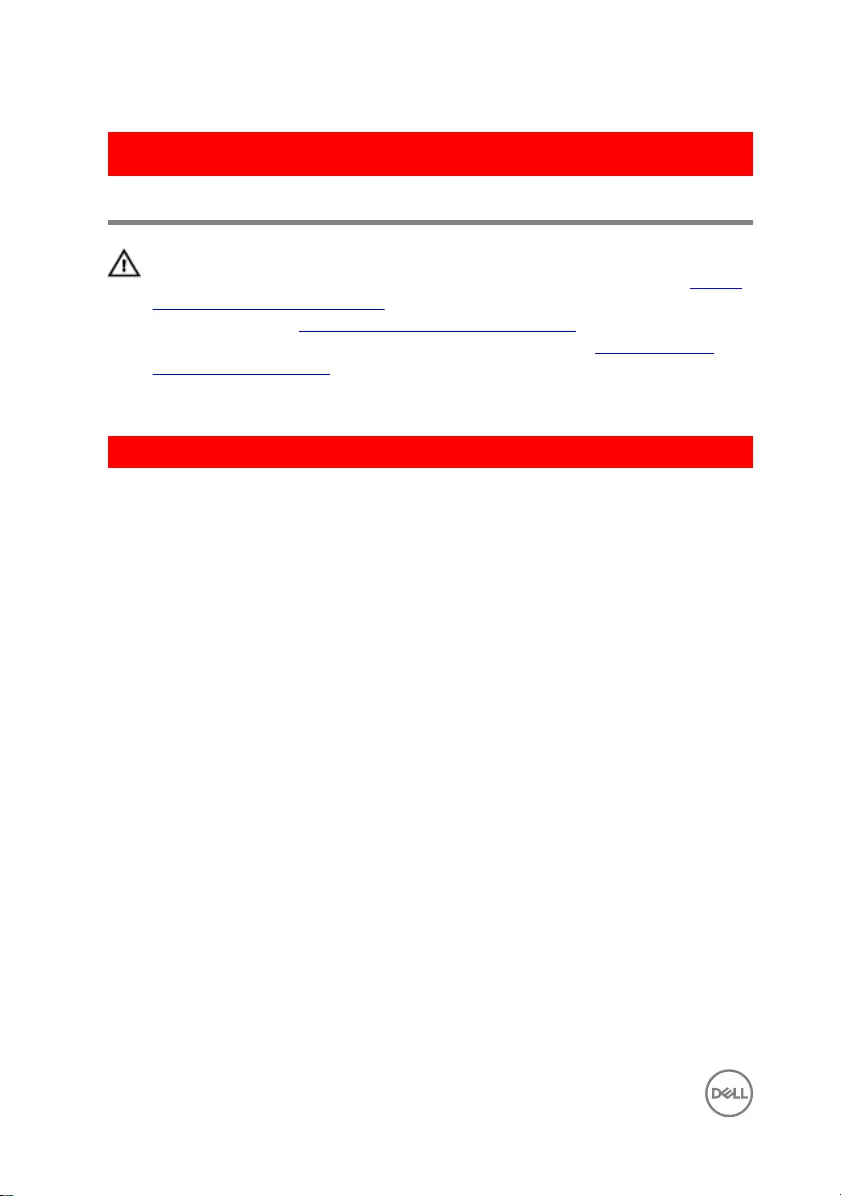
GUID-27446428-82D7-4881-9220-9EB090B046EA
Replacing the base cover
WARNING: Before working inside your computer, read the safety
information that shipped with your computer and follow the steps in Before
working inside your computer. After working inside your computer, follow
the instructions in After working inside your computer. For more safety best
practices, see the Regulatory Compliance home page at www.dell.com/
regulatory_compliance.
GUID-70D3BCAD-209B-43A0-B563-11AE7C85578A
Procedure
1 Connect the battery cable to the system board.
2 Slide the tabs on the base cover into the slots on the computer base and snap
the base cover into place.
3 Tighten the captive screw that secures the base cover to the computer base.
16
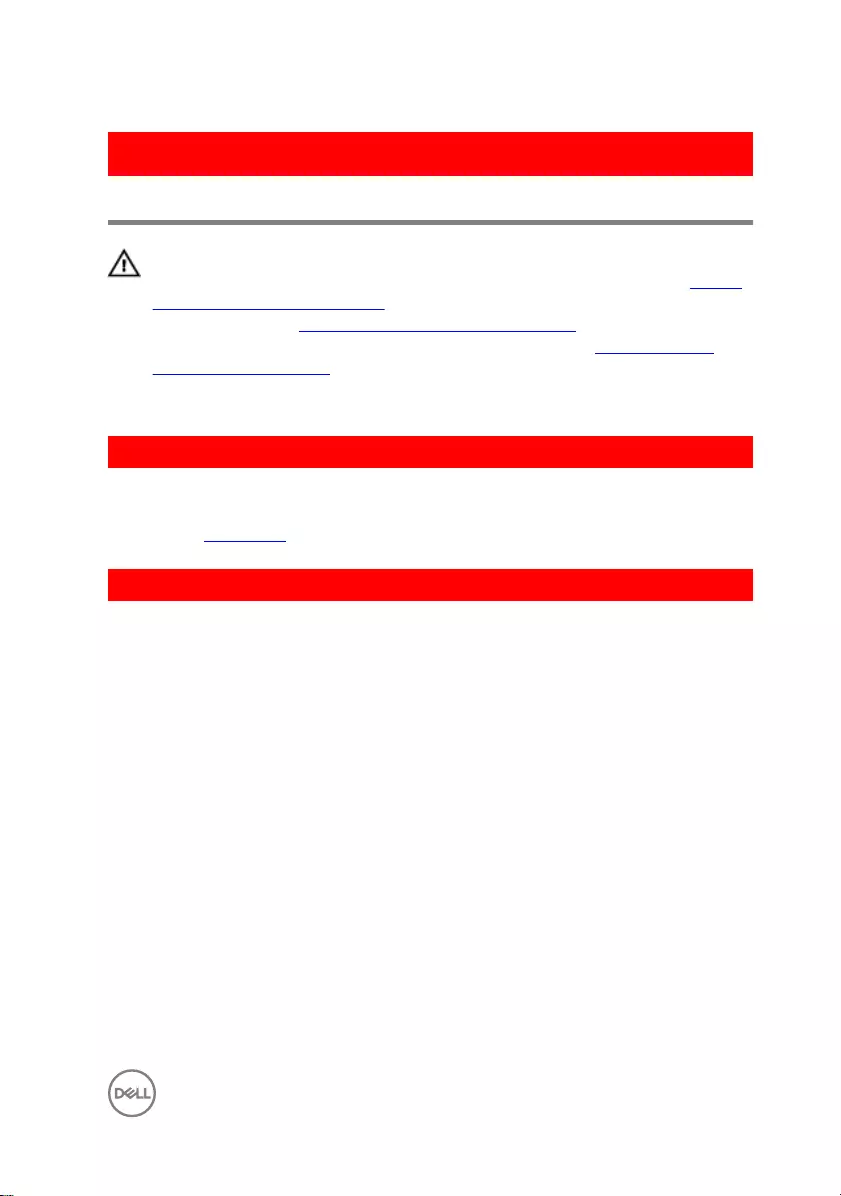
GUID-D9015C06-6CEE-42EA-9215-9D0FD7B827D5
Removing the battery
WARNING: Before working inside your computer, read the safety
information that shipped with your computer and follow the steps in Before
working inside your computer. After working inside your computer, follow
the instructions in After working inside your computer. For more safety best
practices, see the Regulatory Compliance home page at www.dell.com/
regulatory_compliance.
GUID-0C370AA3-39CD-418F-B0C0-9747ADD48E61
Prerequisites
Remove the base cover.
GUID-C687189F-F609-46D6-97DD-E6D51CEBE134
Procedure
1 Remove the battery cable from the routing guides on the computer base.
17

2 Remove the ve screws (M2x5 T8) that secure the battery to the computer
base.
3 Using the pull tab, lift the battery, along with its cable, o the computer base.
18

4 Turn the computer over, open the display, and press and hold the power button
for ve seconds to ground the system board.
19
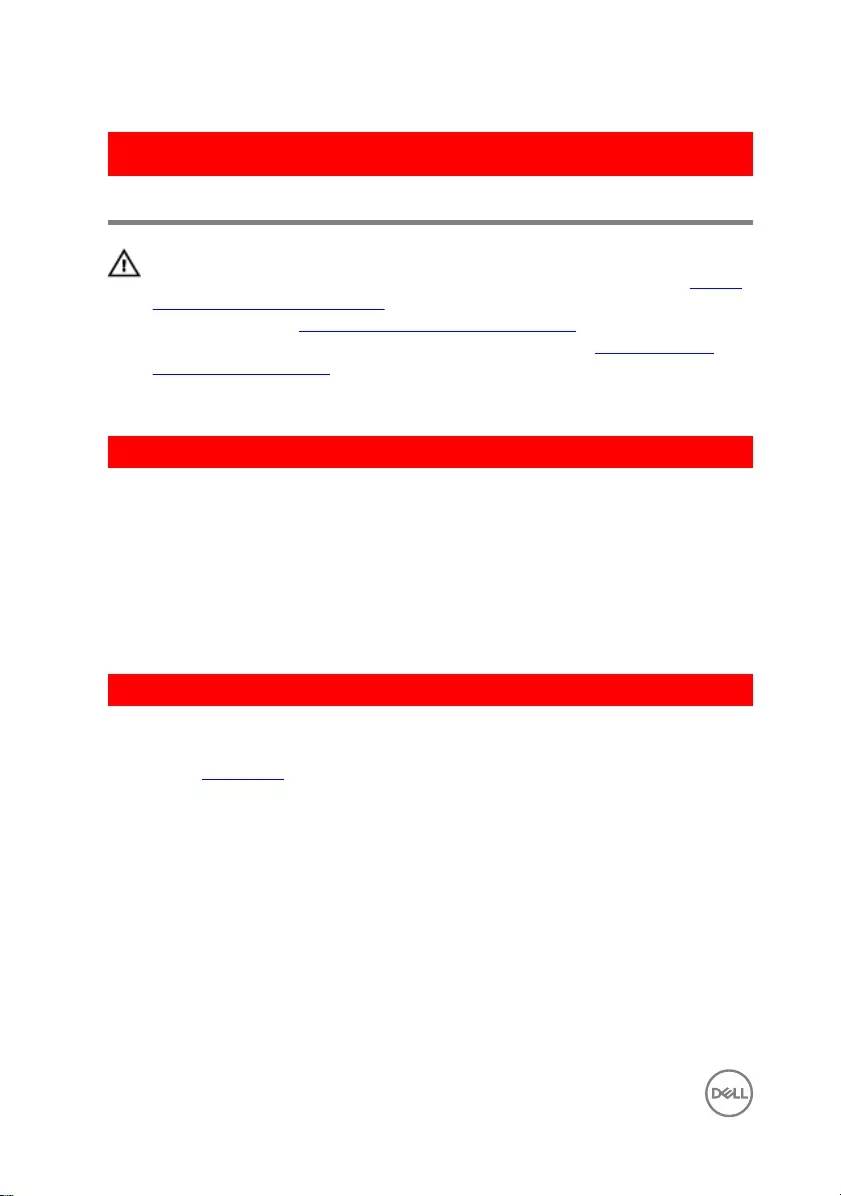
GUID-E15EE482-44FD-4E71-91FC-899D4B61532E
Replacing the battery
WARNING: Before working inside your computer, read the safety
information that shipped with your computer and follow the steps in Before
working inside your computer. After working inside your computer, follow
the instructions in After working inside your computer. For more safety best
practices, see the Regulatory Compliance home page at www.dell.com/
regulatory_compliance.
GUID-B6BA1219-85DB-4222-BD97-6ADB162E7DB3
Procedure
1 Slide the battery in the slot on the computer base.
2 Align the screw holes on the battery with the screw holes on the computer base
3 Replace the ve screws (M2x5 T8) that secure the battery to the computer
base.
4 Route the battery cable through the routing guides on the computer base.
GUID-EE31644C-8CF0-4069-89C9-C081096D205E
Post-requisites
Replace the base cover.
20
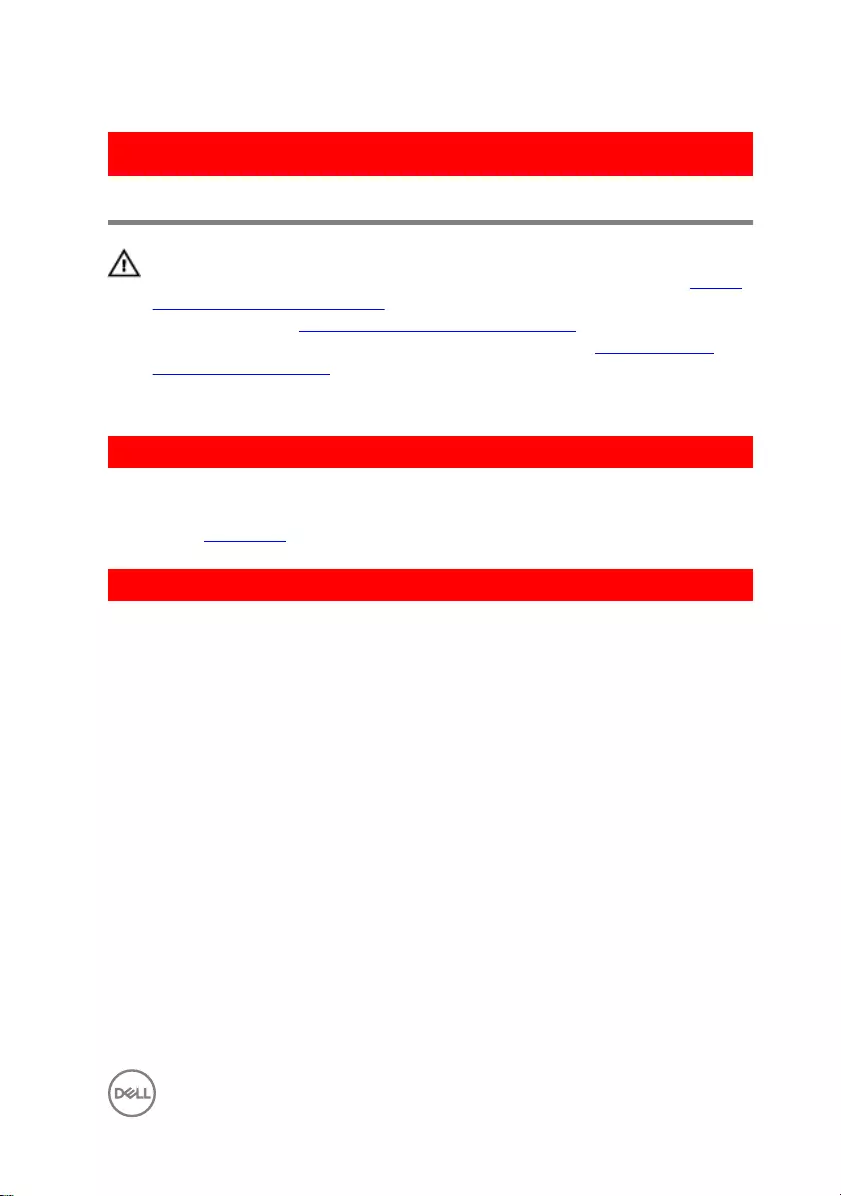
GUID-AAC0DC5A-1680-492D-804F-52F812D409C2
Removing the memory modules
WARNING: Before working inside your computer, read the safety
information that shipped with your computer and follow the steps in Before
working inside your computer. After working inside your computer, follow
the instructions in After working inside your computer. For more safety best
practices, see the Regulatory Compliance home page at www.dell.com/
regulatory_compliance.
GUID-049F47A2-1383-4B8F-A936-163A66D04BA2
Prerequisites
Remove the base cover.
GUID-D2C0013B-8B21-42E2-AE29-C08DA01CB3F2
Procedure
1 Use your ngertips to carefully spread apart the securing-clips on each end of
the memory-module slot until the memory module pops up.
21

2 Remove the memory module from the memory-module slot.
22
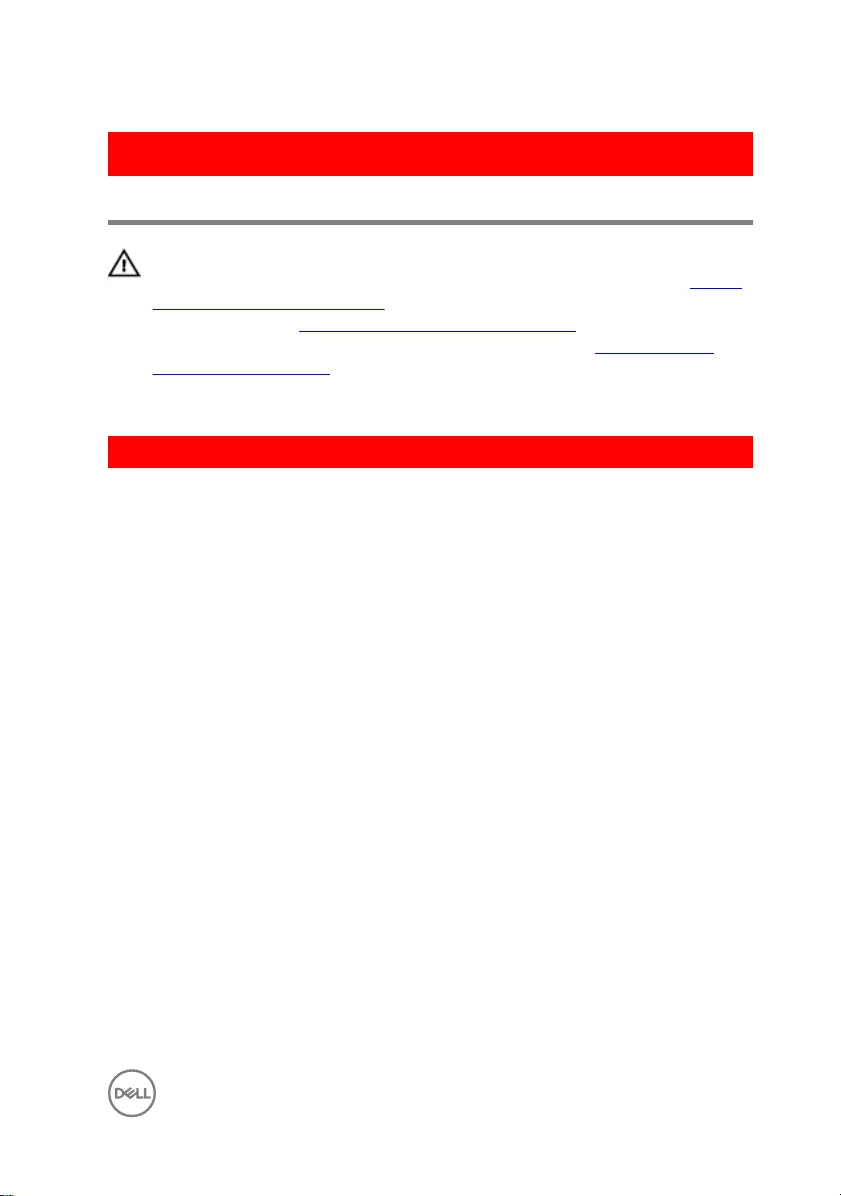
GUID-1F5023F5-9868-4AAF-A9F5-BFB400CD890A
Replacing the memory modules
WARNING: Before working inside your computer, read the safety
information that shipped with your computer and follow the steps in Before
working inside your computer. After working inside your computer, follow
the instructions in After working inside your computer. For more safety best
practices, see the Regulatory Compliance home page at www.dell.com/
regulatory_compliance.
GUID-4BB87D55-5993-4FF8-873F-6B0327B0AAEF
Procedure
1 Align the notch on the memory module with the tab on the memory-module slot
and slide it rmly into the slot at an angle.
23
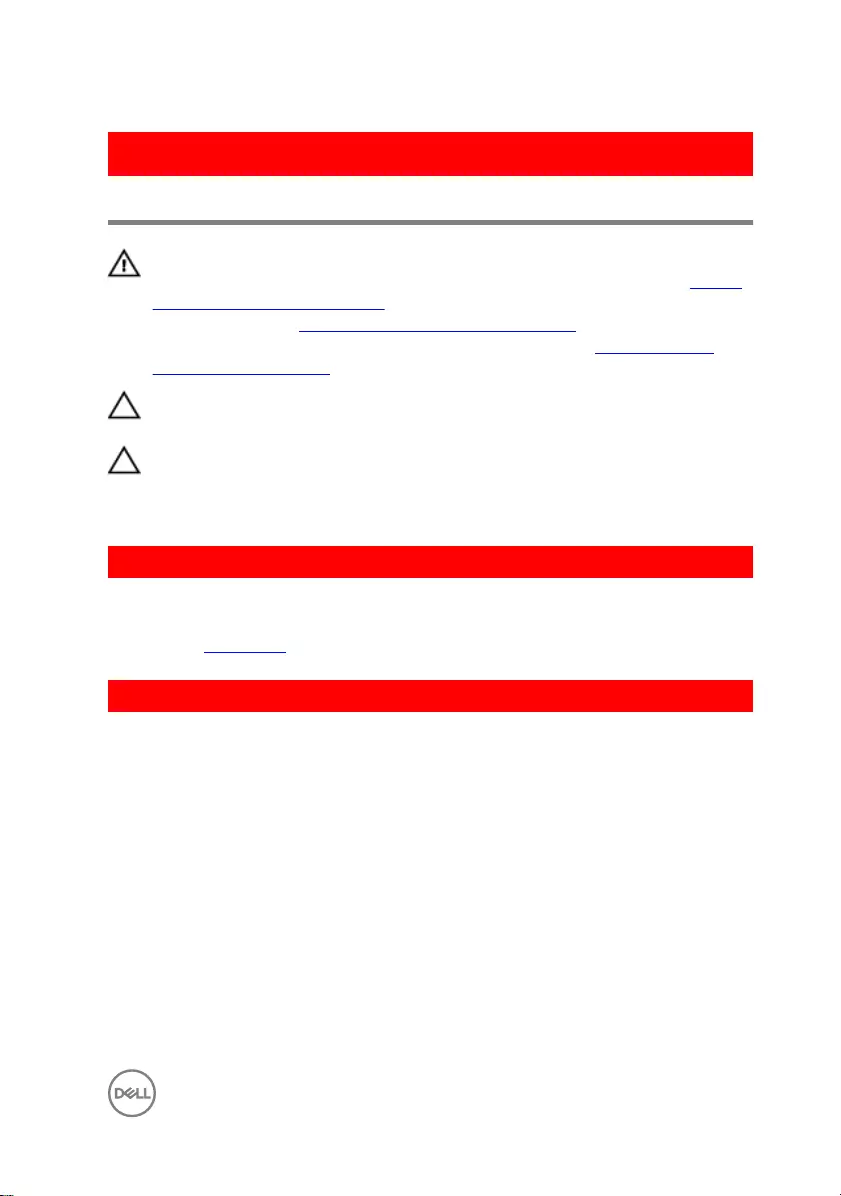
GUID-5DE1E07B-4633-4536-ACBF-4A3067007FE0
Removing the hard drive
WARNING: Before working inside your computer, read the safety
information that shipped with your computer and follow the steps in Before
working inside your computer. After working inside your computer, follow
the instructions in After working inside your computer. For more safety best
practices, see the Regulatory Compliance home page at www.dell.com/
regulatory_compliance.
CAUTION: Hard drives are fragile. Exercise care when handling the hard
drive.
CAUTION: To avoid data loss, do not remove the hard drive while the
computer is in sleep or on state.
GUID-CA4CF6BC-6E4B-4911-B0B3-C222B675CE60
Prerequisites
Remove the base cover.
GUID-EC509C56-F296-47E8-A7C3-5E273F1D4F36
Procedure
1 Using the pull-tab, disconnect the hard-drive cable from the system board.
2 Remove the four screws (M2x5) that secure the hard-drive assembly to the
computer base.
25
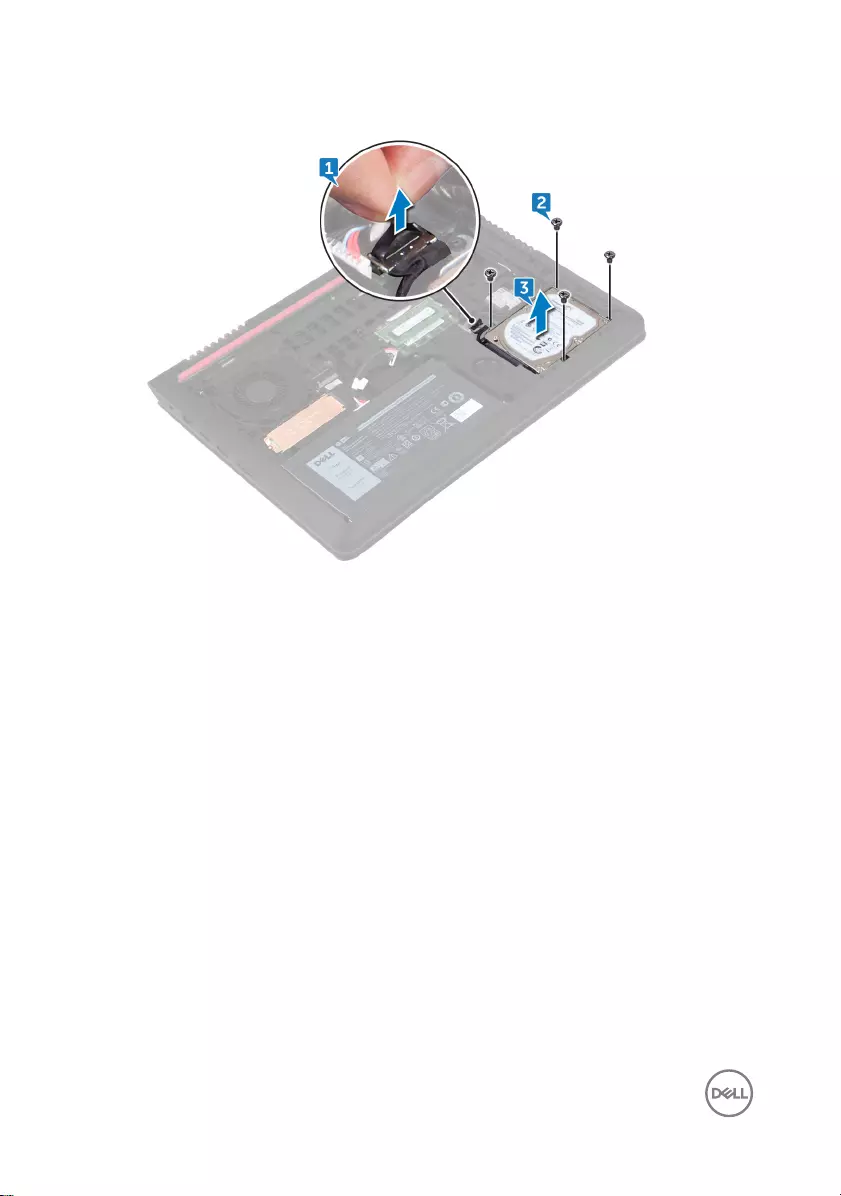
3 Lift the hard-drive assembly, along with its cable, o the computer base.
4 Disconnect the interposer from the hard-drive assembly.
5 Remove the four screws (M3x3) that secure the hard-drive bracket to the hard
drive.
26
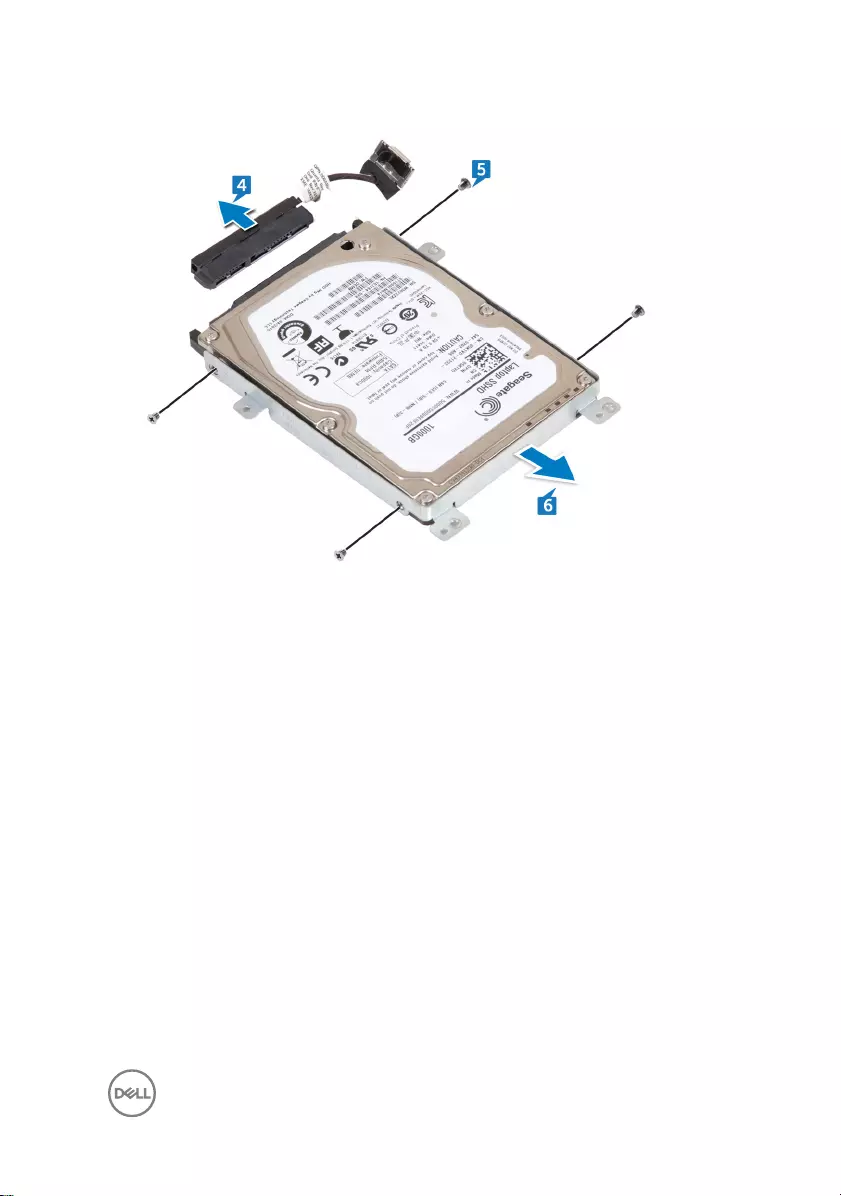
6 Remove the hard-drive bracket o the hard drive.
27
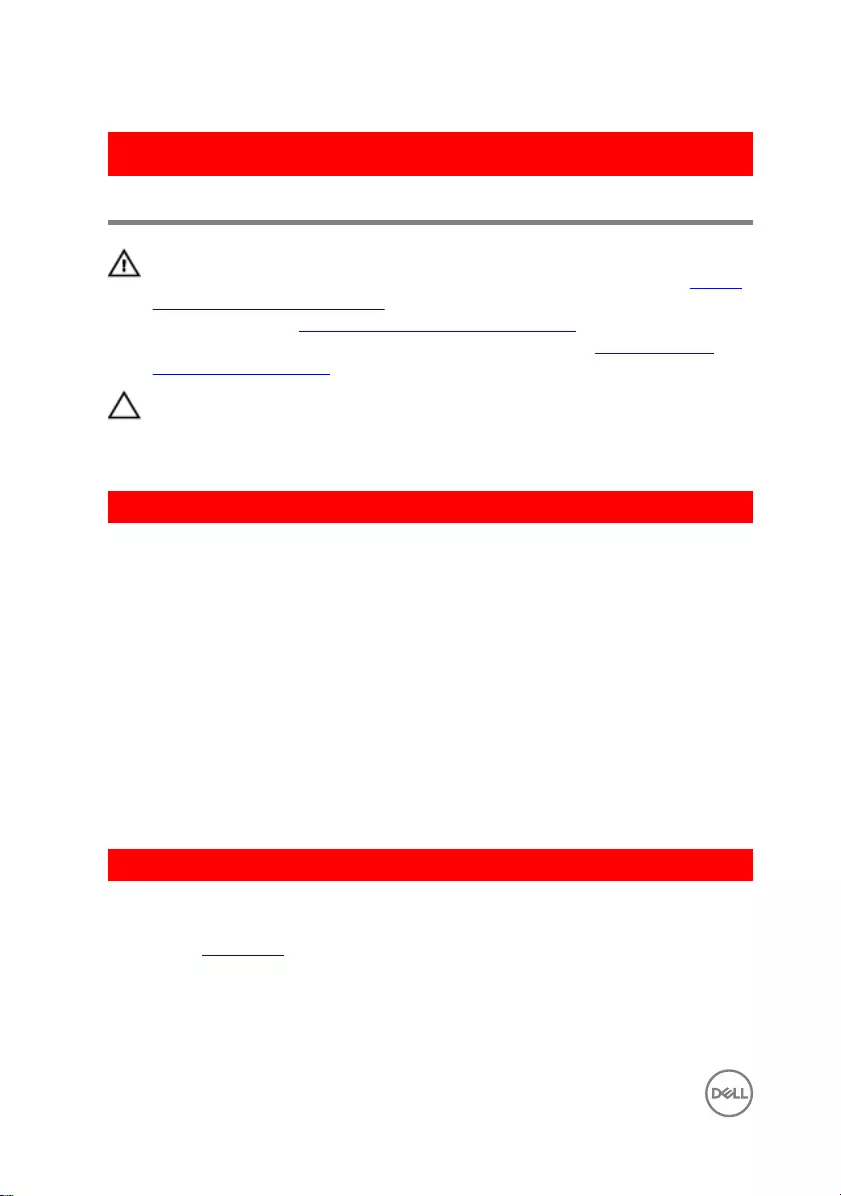
GUID-8D72BB77-0F8B-428E-A98E-FF7DA2CDA899
Replacing the hard drive
WARNING: Before working inside your computer, read the safety
information that shipped with your computer and follow the steps in Before
working inside your computer. After working inside your computer, follow
the instructions in After working inside your computer. For more safety best
practices, see the Regulatory Compliance home page at www.dell.com/
regulatory_compliance.
CAUTION: Hard drives are fragile. Exercise care when handling the hard
drive.
GUID-DE0DB393-3AB9-41AD-A8DE-071073771231
Procedure
1 Align the screw holes on the hard-drive bracket with the screw holes on the hard
drive.
2 Replace the four screws (M3x3) that secure the hard-drive bracket to the hard
drive.
3 Connect the interposer to the hard-drive assembly.
4 Align the screw holes on the hard-drive assembly with the screw holes on the
computer base.
5 Replace the four screws (M2x5) that secure the hard-drive assembly to the
computer base.
6 Connect the hard-drive cable to the connector on the system board.
GUID-335C56E4-096B-44A4-BC82-A9691617CE78
Post-requisites
Replace the base cover.
28
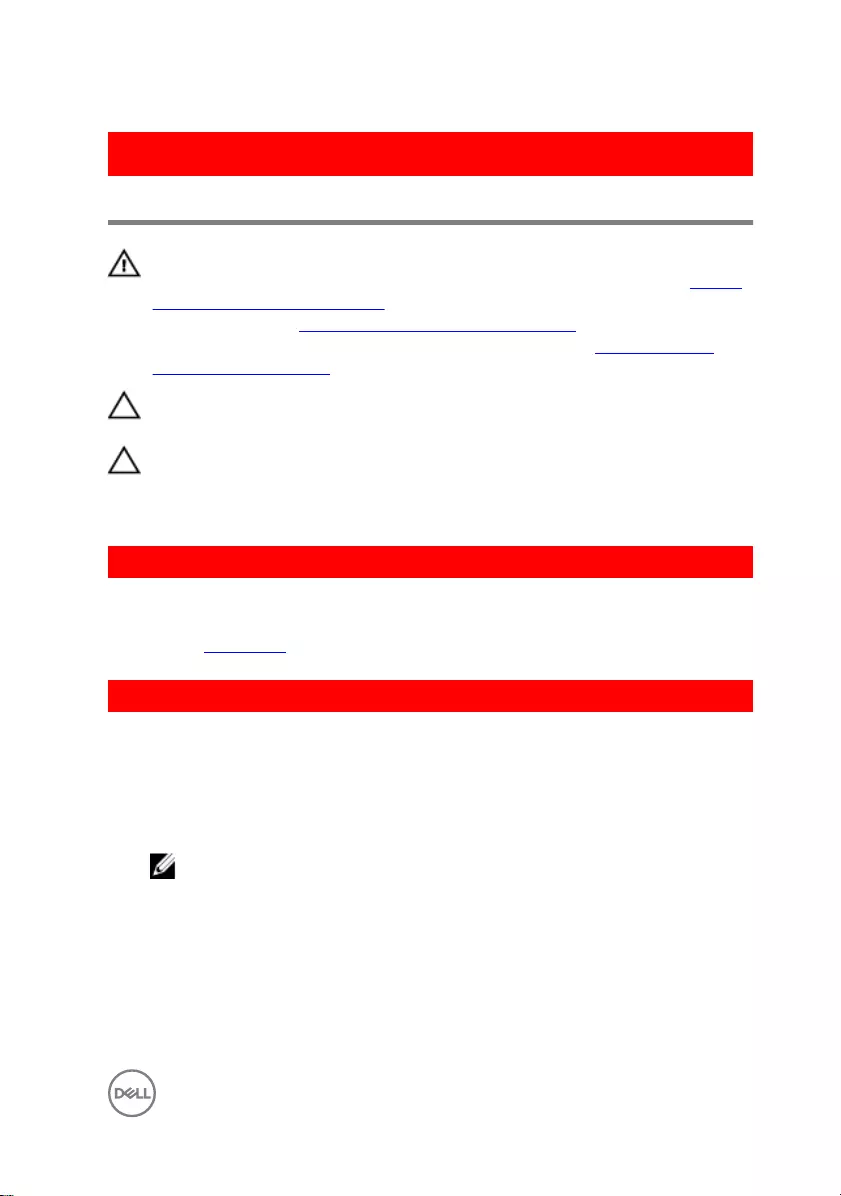
GUID-1C25F362-25CF-40CD-8A9B-2B98FB94F5FC
Removing the solid-state drive
WARNING: Before working inside your computer, read the safety
information that shipped with your computer and follow the steps in Before
working inside your computer. After working inside your computer, follow
the instructions in After working inside your computer. For more safety best
practices, see the Regulatory Compliance home page at www.dell.com/
regulatory_compliance.
CAUTION: Solid-state drives are fragile. Exercise care when handling the
solid-state drive.
CAUTION: To avoid data loss, do not remove the solid-state drive while the
computer is in sleep or on state.
GUID-5C007FC3-4C5D-4913-AFA6-A840EA586B34
Prerequisites
Remove the base cover.
GUID-DE9C5276-5B8B-411B-8A13-9051BA00A348
Procedure
1 Remove the screw (M2x3) that secures the solid-state drive shield and solid-
state drive to the computer base.
2 Slide and remove the solid-state drive shield from the solid-state drive.
NOTE: Solid-state drive shield is applicable to computers that are
shipped with PCIe/NVMe solid-state drive.
29
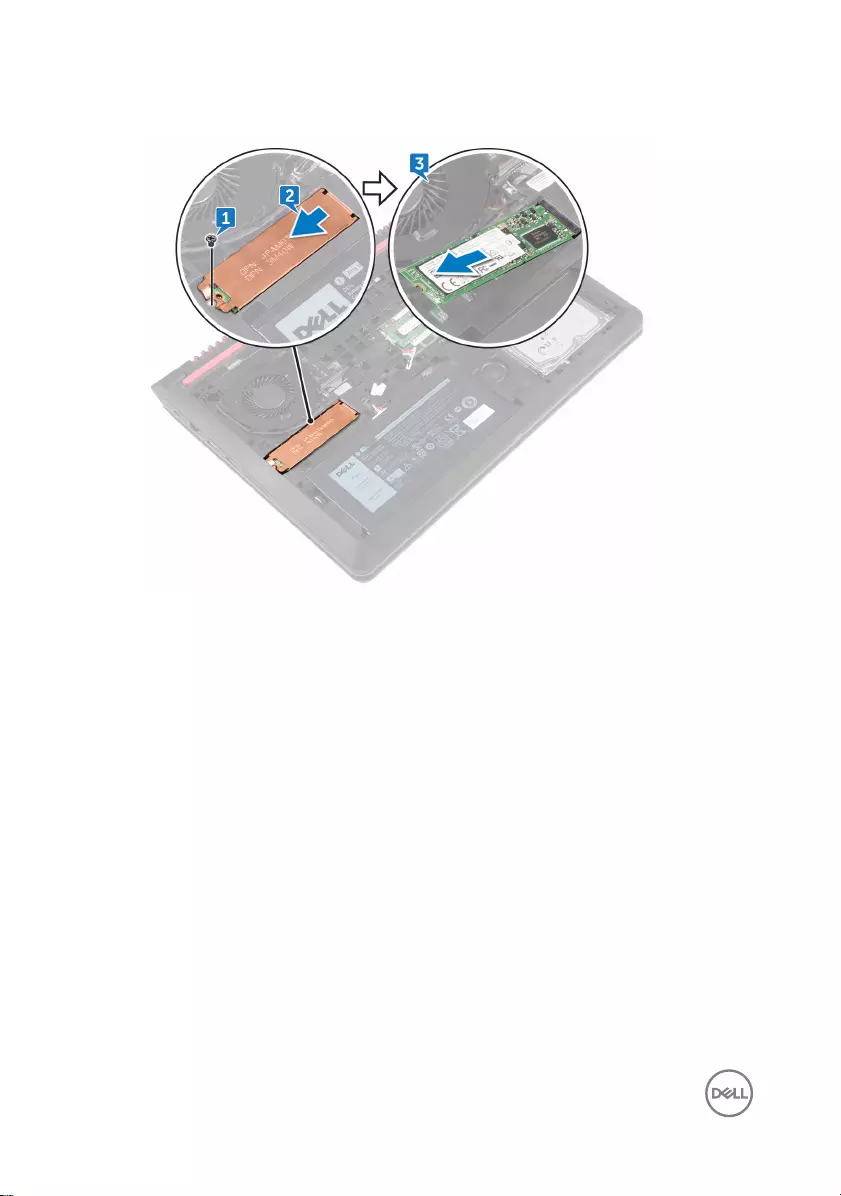
3 Slide and remove the solid-state drive from the solid-state drive slot.
30
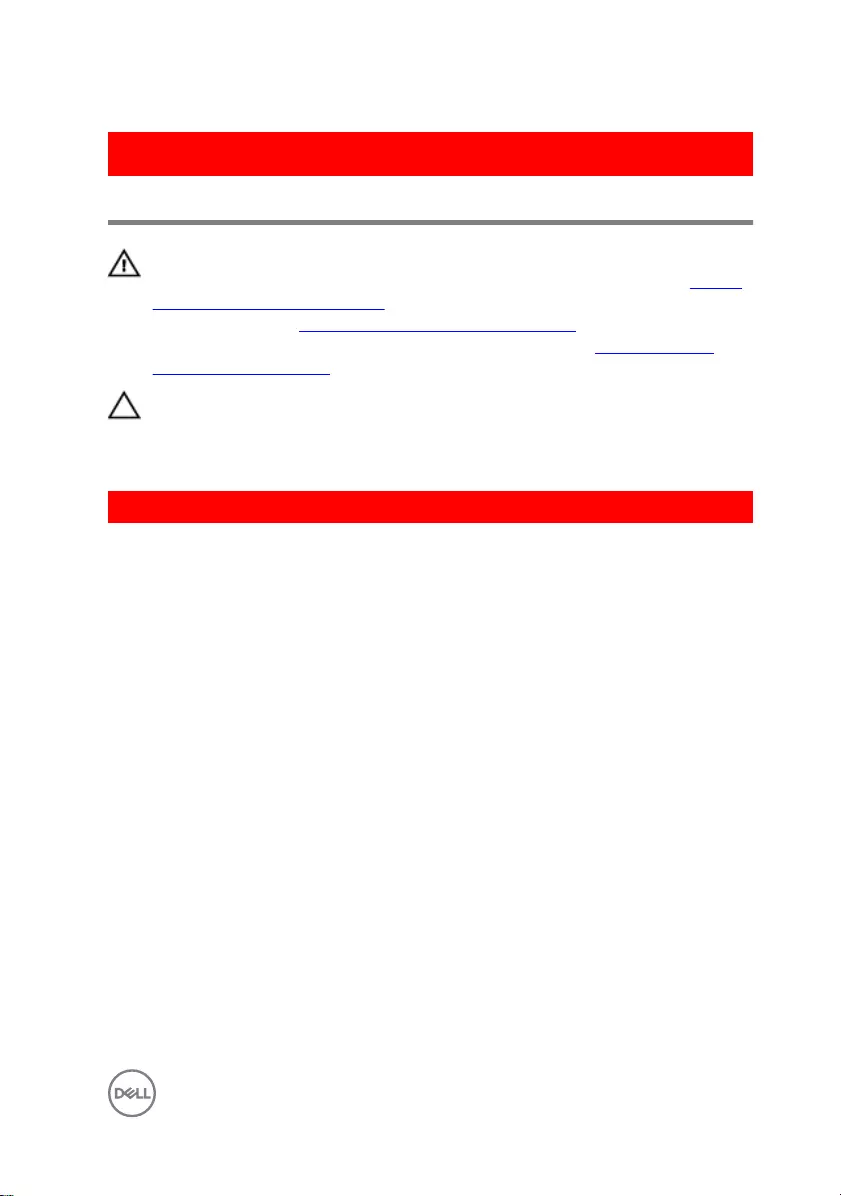
GUID-792E5316-8EFA-4894-AE68-995416D3FD47
Replacing the solid-state drive
WARNING: Before working inside your computer, read the safety
information that shipped with your computer and follow the steps in Before
working inside your computer. After working inside your computer, follow
the instructions in After working inside your computer. For more safety best
practices, see the Regulatory Compliance home page at www.dell.com/
regulatory_compliance.
CAUTION: Solid-state drives are fragile. Exercise care when handling the
solid-state drive.
GUID-F43E0F48-6AE0-4FA8-9D33-4565FF316C2B
Procedure
1 Align the notch on the solid-state drive with the tab on the solid-state drive slot
and slide the solid-state drive into the solid-state drive slot.
2 Press the other end of the solid-state drive and slide the solid-state drive shield
on the solid-state drive.
3 Align the screw hole on the solid-state drive and solid-state drive shield with the
screw hole on the computer base.
31
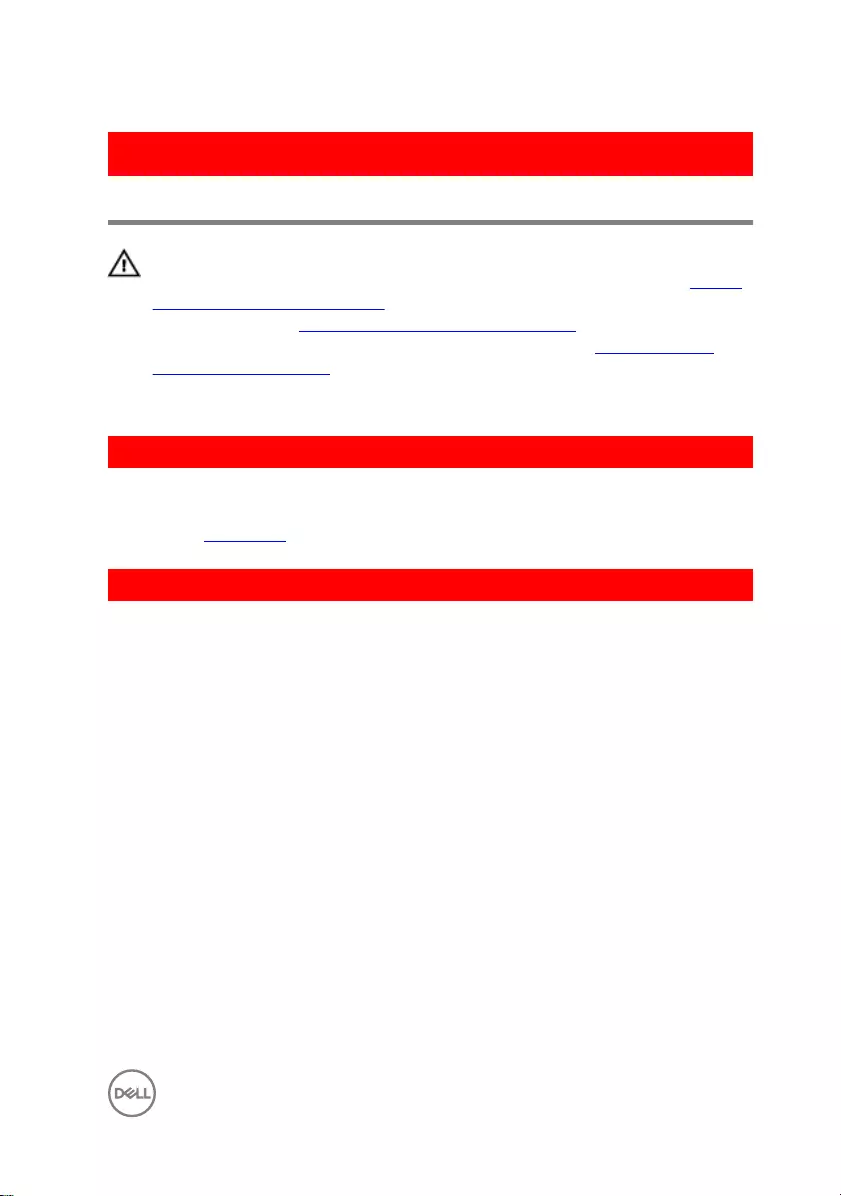
GUID-4AF7A7F4-79DC-43F4-A4DF-63362F890FB6
Removing the wireless card
WARNING: Before working inside your computer, read the safety
information that shipped with your computer and follow the steps in Before
working inside your computer. After working inside your computer, follow
the instructions in After working inside your computer. For more safety best
practices, see the Regulatory Compliance home page at www.dell.com/
regulatory_compliance.
GUID-3C63A198-AEF4-4A5C-8332-3DBE7C0BA47D
Prerequisites
Remove the base cover.
GUID-FAA0A60B-E724-4C05-A633-F119CF394281
Procedure
1 Disconnect the antenna cables from the wireless card.
2 Remove the screw (M2x3) that secures the wireless card to the chassis.
33
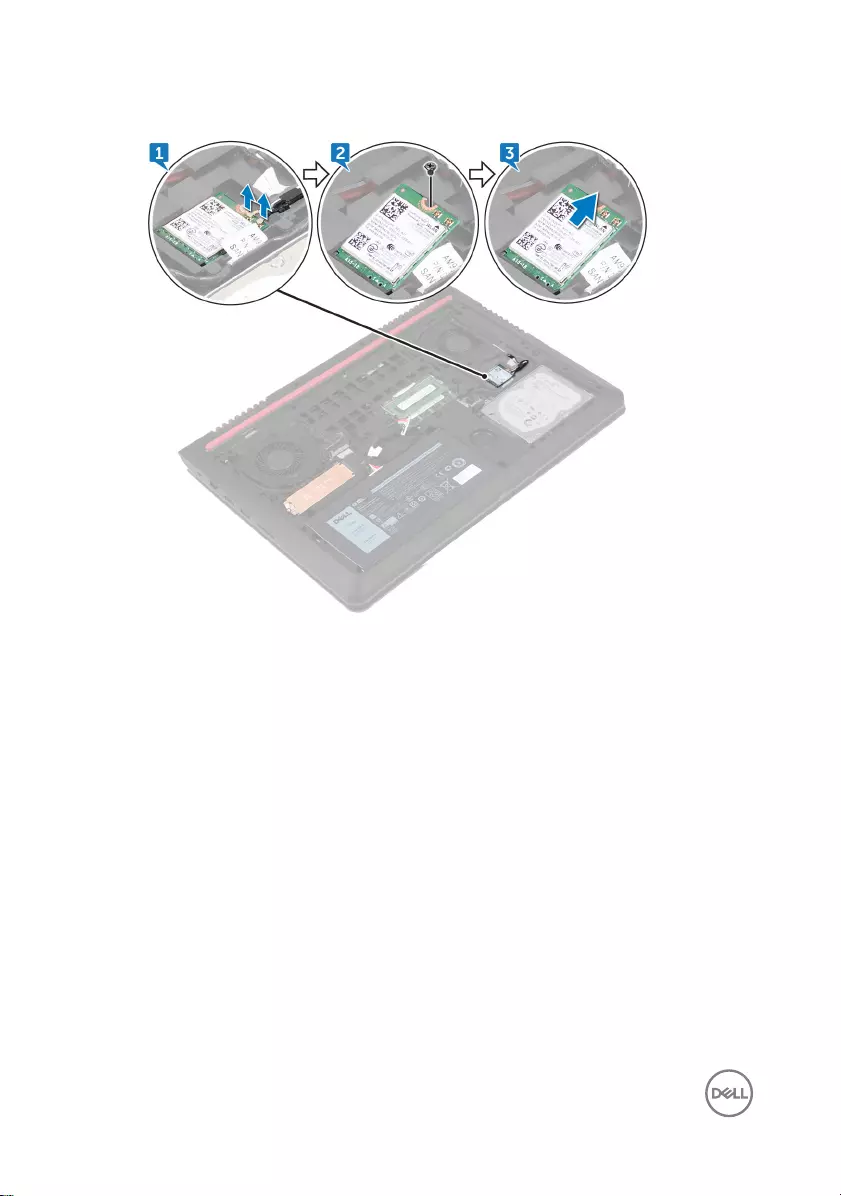
3 Slide and remove the wireless card from the wireless-card slot.
34
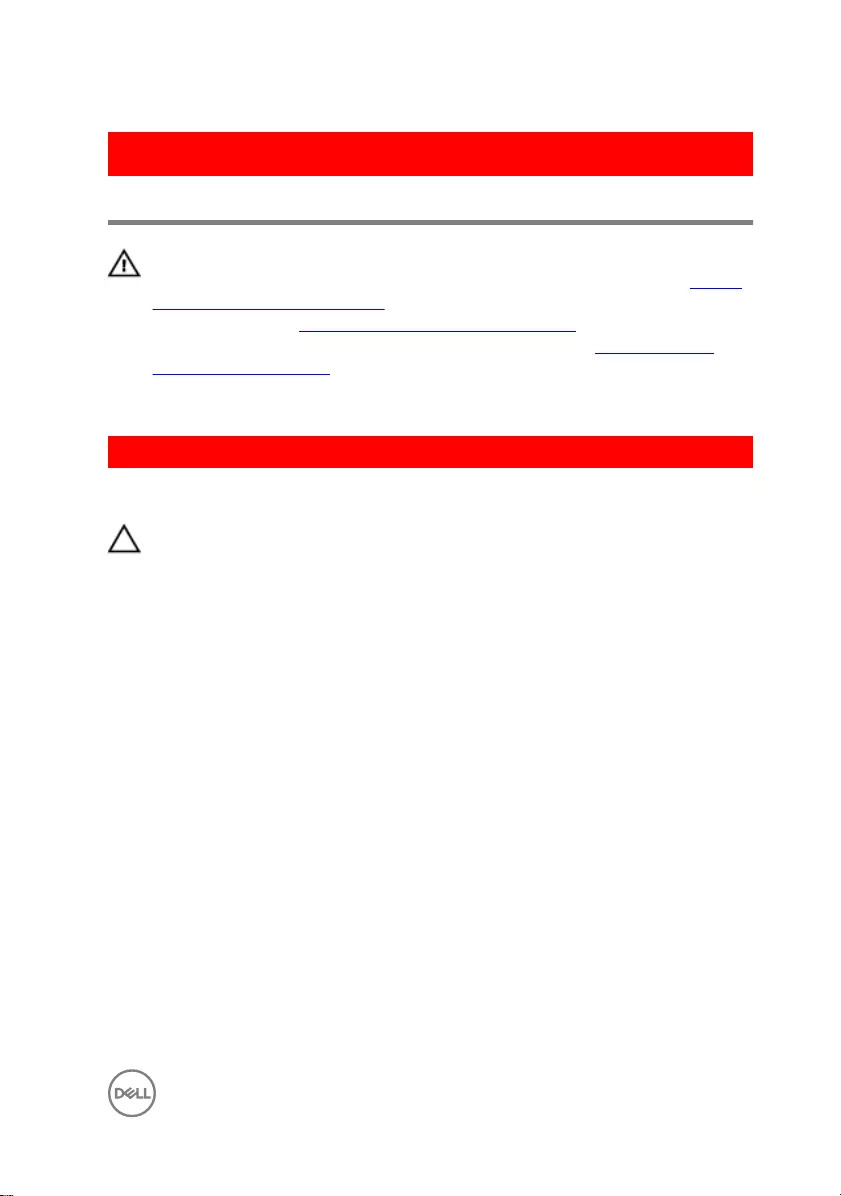
GUID-94E88AEC-6F12-4B0E-AA6A-B28D8E200225
Replacing the wireless card
WARNING: Before working inside your computer, read the safety
information that shipped with your computer and follow the steps in Before
working inside your computer. After working inside your computer, follow
the instructions in After working inside your computer. For more safety best
practices, see the Regulatory Compliance home page at www.dell.com/
regulatory_compliance.
GUID-9B04AD7A-328B-46A1-B8E5-1495F8DB3DD0
Procedure
CAUTION: To avoid damage to the wireless card, do not place any cables
under it.
1 Align the notch on the wireless card with the tab on the wireless-card slot and
insert the wireless card at an angle into the wireless-card slot
2 Align the screw hole on the wireless card with the screw hole on the chassis.
3 Replace the screw (M2x3) that secures the wireless card to chassis.
35
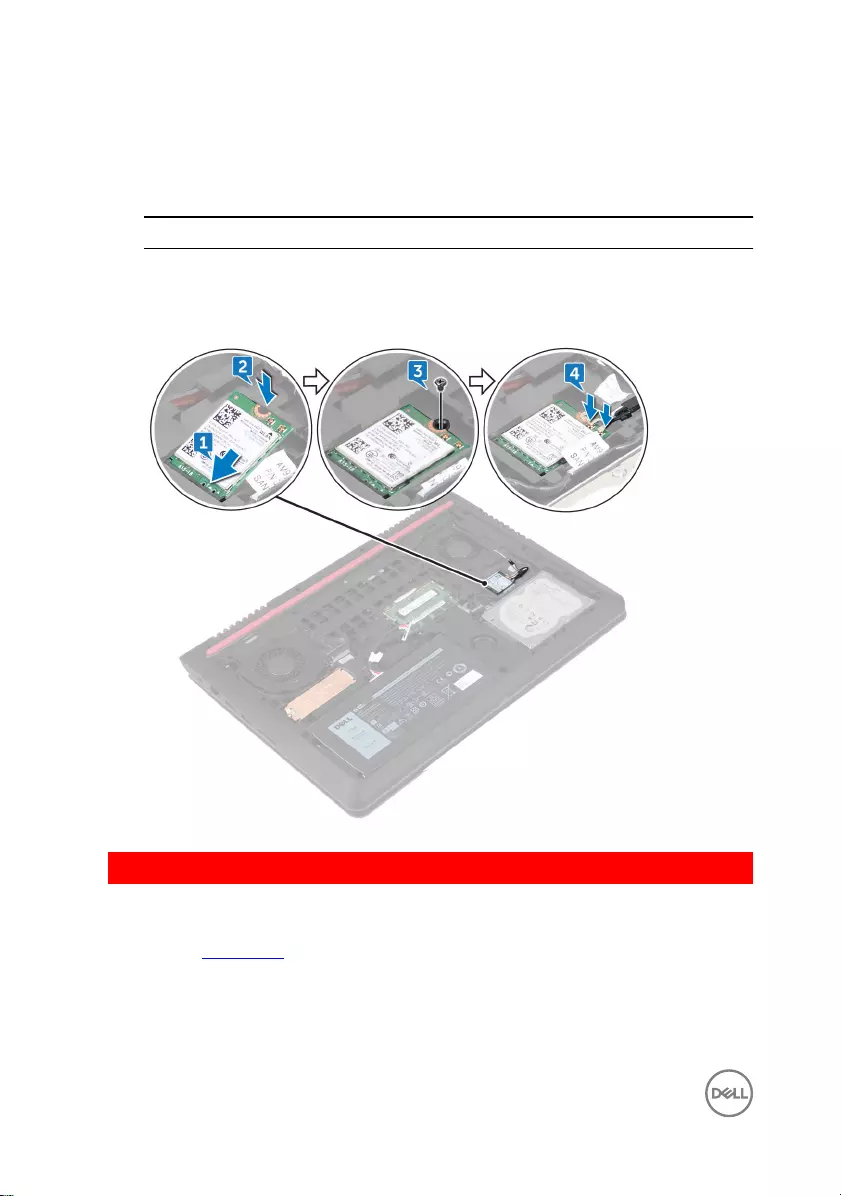
4 Connect the antenna cables to the wireless card.
The following table provides the antenna-cable color scheme for the wireless
card supported by your computer.
Table 2. Antenna-cable color scheme
Connectors on the wireless card Antenna-cable color
Main (white triangle) White
Auxiliary (black triangle) Black
GUID-22E85947-ED90-4695-8CC1-7DFBFAA4C70E
Post-requisites
Replace the base cover.
36
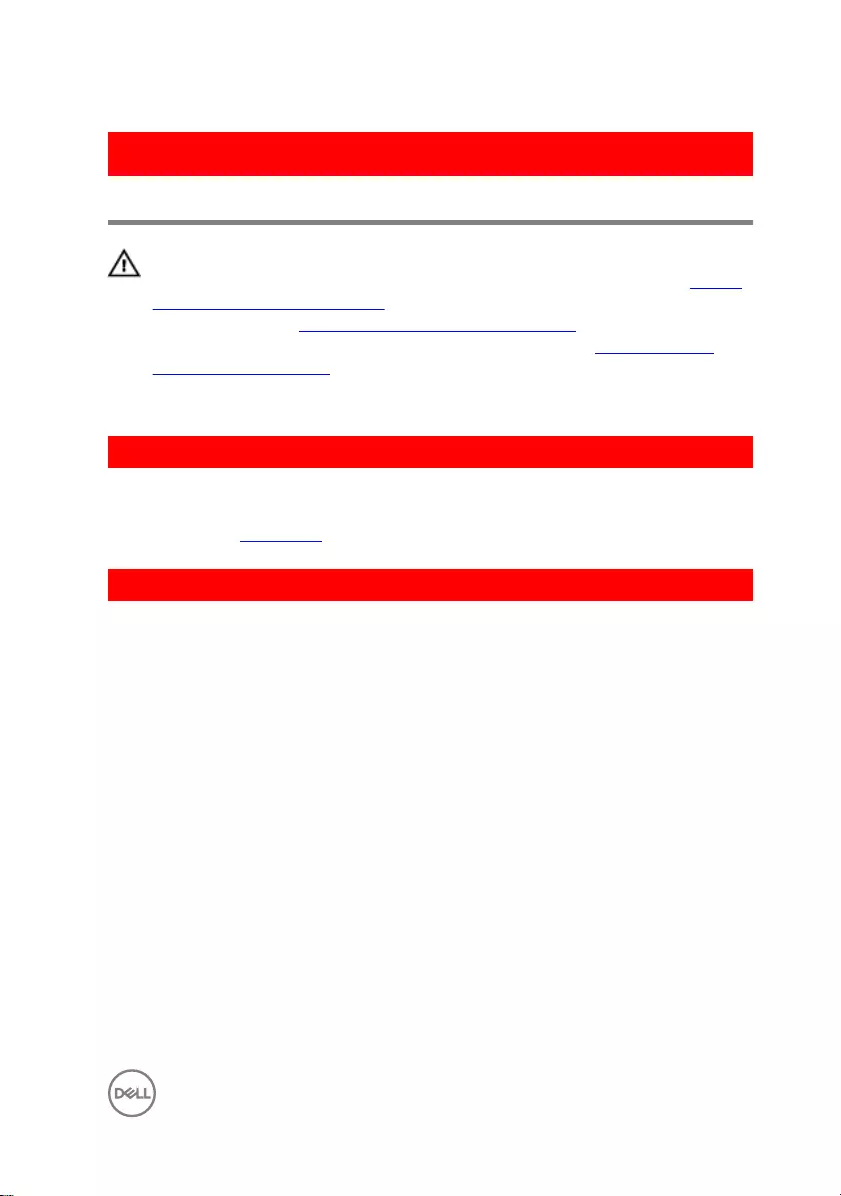
GUID-5AE964CF-7958-4D31-BBA8-155C933167E8
Removing the keyboard
WARNING: Before working inside your computer, read the safety
information that shipped with your computer and follow the steps in Before
working inside your computer. After working inside your computer, follow
the instructions in After working inside your computer. For more safety best
practices, see the Regulatory Compliance home page at www.dell.com/
regulatory_compliance.
GUID-111AF520-E9B2-44D2-BC1A-96AD6C9D7A1D
Prerequisites
Remove the base cover.
GUID-31276FD2-4AF6-4FC0-996F-F49B311180E2
Procedure
1 Turn the computer over and open the display as far as possible.
2 Using a plastic scribe, gently release the tabs that secure the keyboard to the
palm-rest assembly.
37
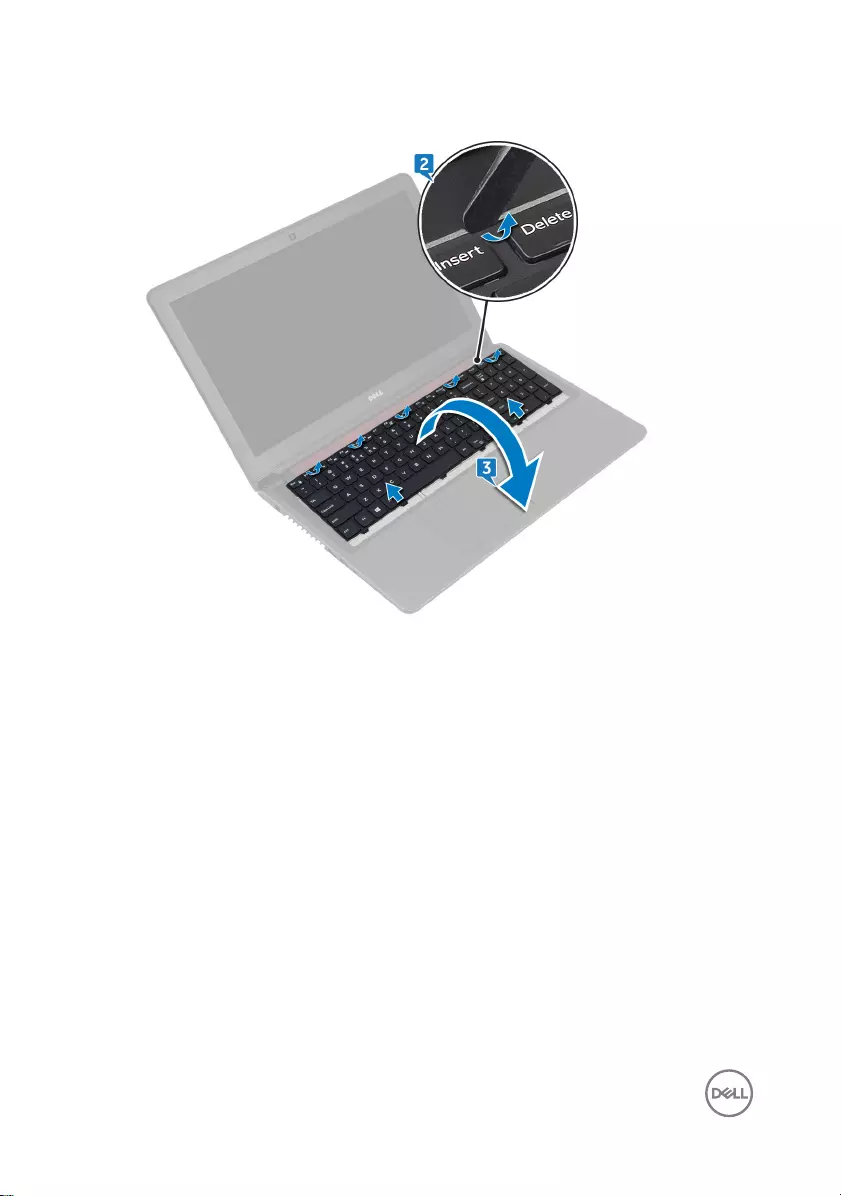
3 Carefully turn the keyboard over and place it on the palm-rest assembly.
4 Open the latches and disconnect the keyboard cable and the keyboard-backlight
cable from the system board.
38

5 Lift the keyboard, along with the cables, o the palm-rest assembly.
39
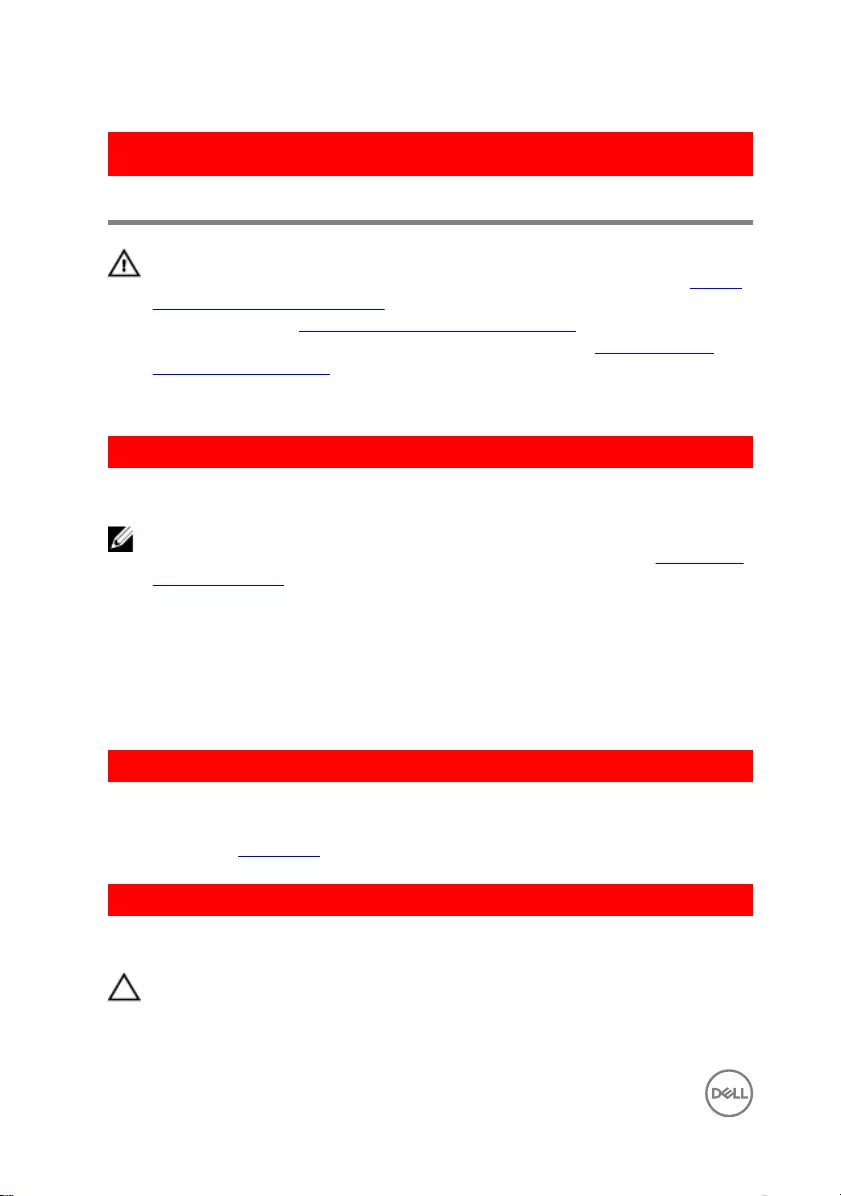
GUID-18204C76-DF75-4DB8-BD6F-EFA74576AAD7
Replacing the keyboard
WARNING: Before working inside your computer, read the safety
information that shipped with your computer and follow the steps in Before
working inside your computer. After working inside your computer, follow
the instructions in After working inside your computer. For more safety best
practices, see the Regulatory Compliance home page at www.dell.com/
regulatory_compliance.
GUID-08BFA655-500C-4492-8644-3795FA336860
Procedure
NOTE: If you are installing a new keyboard, fold the cables the same way
they are folded on the old keyboard. For more information, see “Folding the
Keyboard Cables”.
1 Slide the keyboard cable and keyboard-backlight cable into their connectors and
close the latches to secure the cables.
2 Carefully turn the keyboard over, slide the tabs on the keyboard into the slots on
the palm-rest assembly, and snap the keyboard into place.
3 Close the display and turn the computer over.
GUID-070827EA-D066-403F-A99C-393B3B7E2AB2
Post-requisites
Replace the base cover.
GUID-E0F827D6-EF60-408B-9344-F8DBDCFFF264
Folding the Keyboard Cables
CAUTION: Do not apply excess pressure while folding the cables.
40
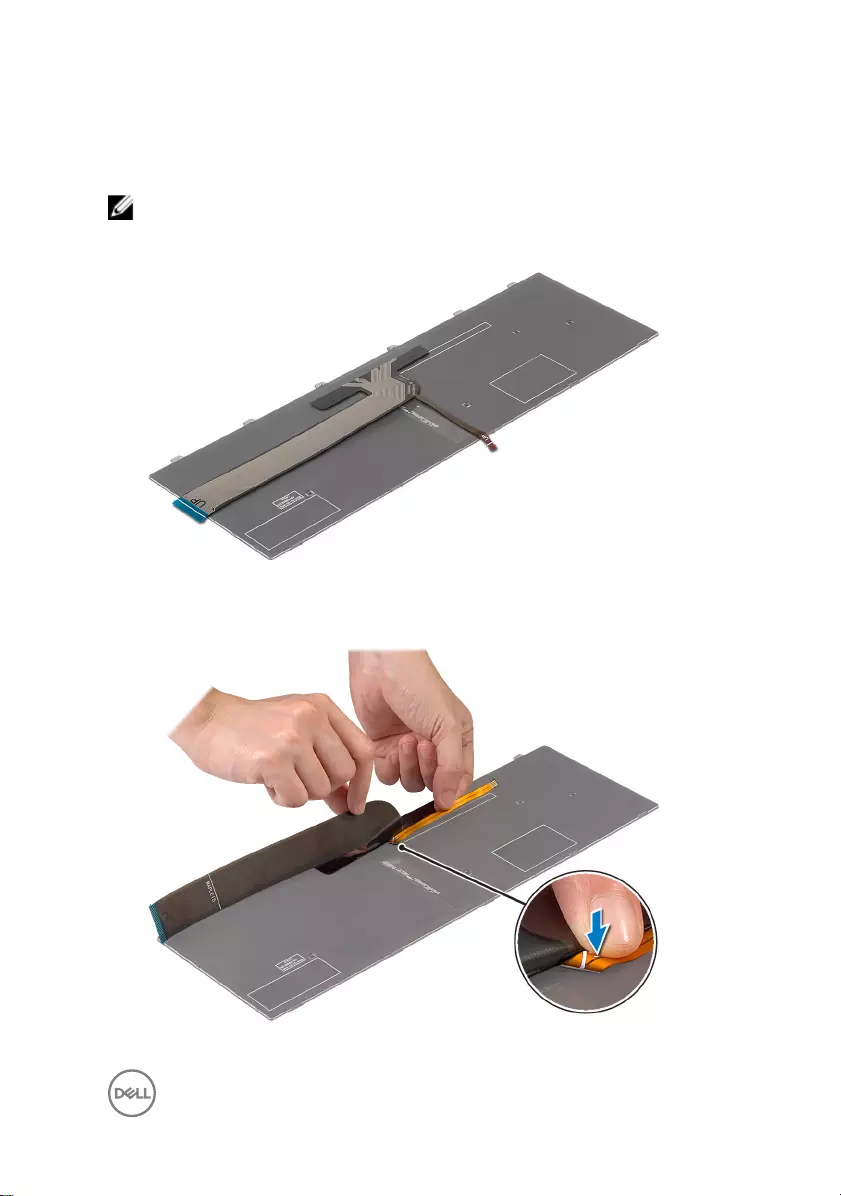
The cables on the keyboard are not folded when you receive a replacement keyboard.
Follow these instructions to fold the cables on the replacement keyboard the same
way they are folded on the old keyboard.
NOTE: Keyboard-backlight cable is present only on a backlit-keyboard.
1 Place the keyboard on a at and clean surface.
2 Gently fold the keyboard-backlight cable till the edge of the keyboard cable as
shown in the image.
41

3 Gently fold the keyboard cable with the end aligned at the fold line as shown in
the image.
42
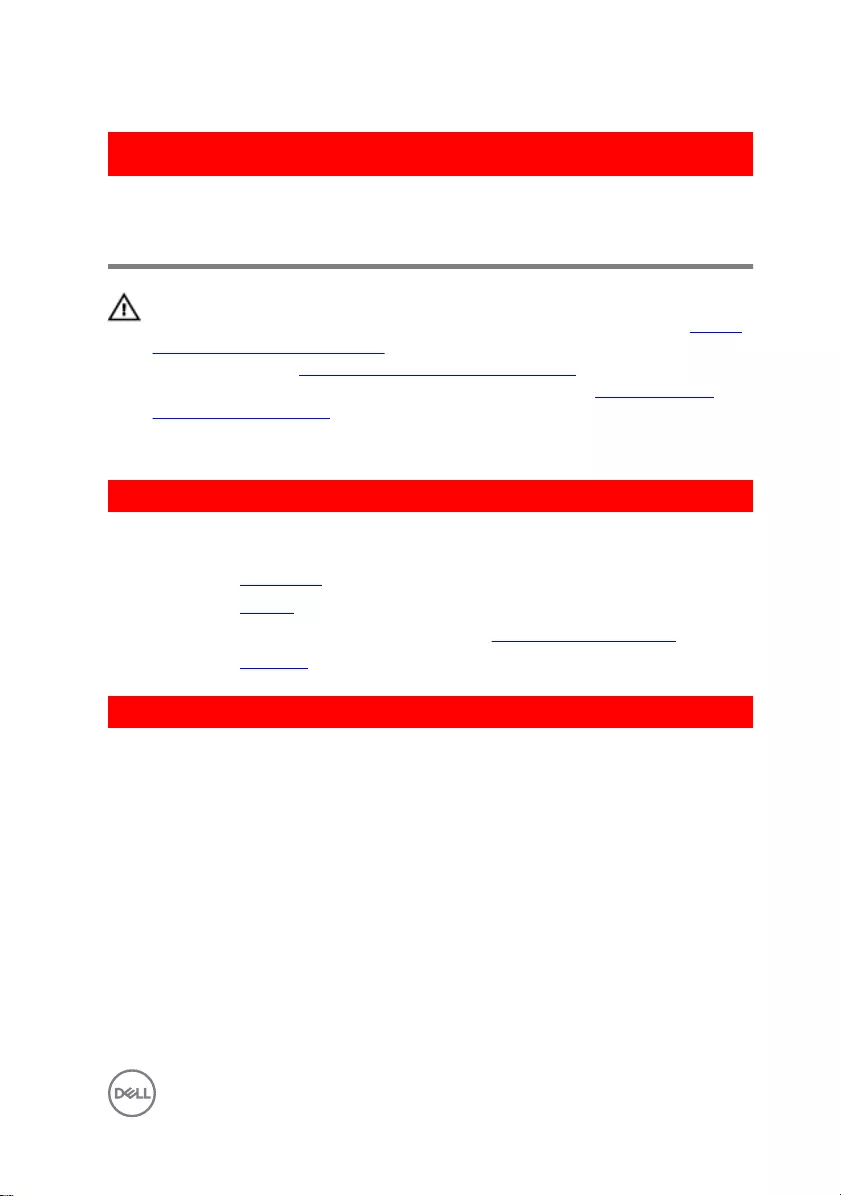
GUID-740BADE7-E98C-41E6-A2C7-D807C0482F9A
Removing the palm-rest
assembly
WARNING: Before working inside your computer, read the safety
information that shipped with your computer and follow the steps in Before
working inside your computer. After working inside your computer, follow
the instructions in After working inside your computer. For more safety best
practices, see the Regulatory Compliance home page at www.dell.com/
regulatory_compliance.
GUID-CBE4B1C7-12A0-4388-BAD2-18B99AE0CFBC
Prerequisites
1 Remove the base cover.
2 Remove the battery.
3 Follow the procedure from step 1 to step 3 in “Removing the hard drive”.
4 Remove the keyboard.
GUID-EC73BD66-2A55-4F18-8C10-5F43C74BD492
Procedure
1 Open the latch and disconnect the power-button cable from the system board.
2 Open the latch and disconnect the touch-pad cable from the system board.
43
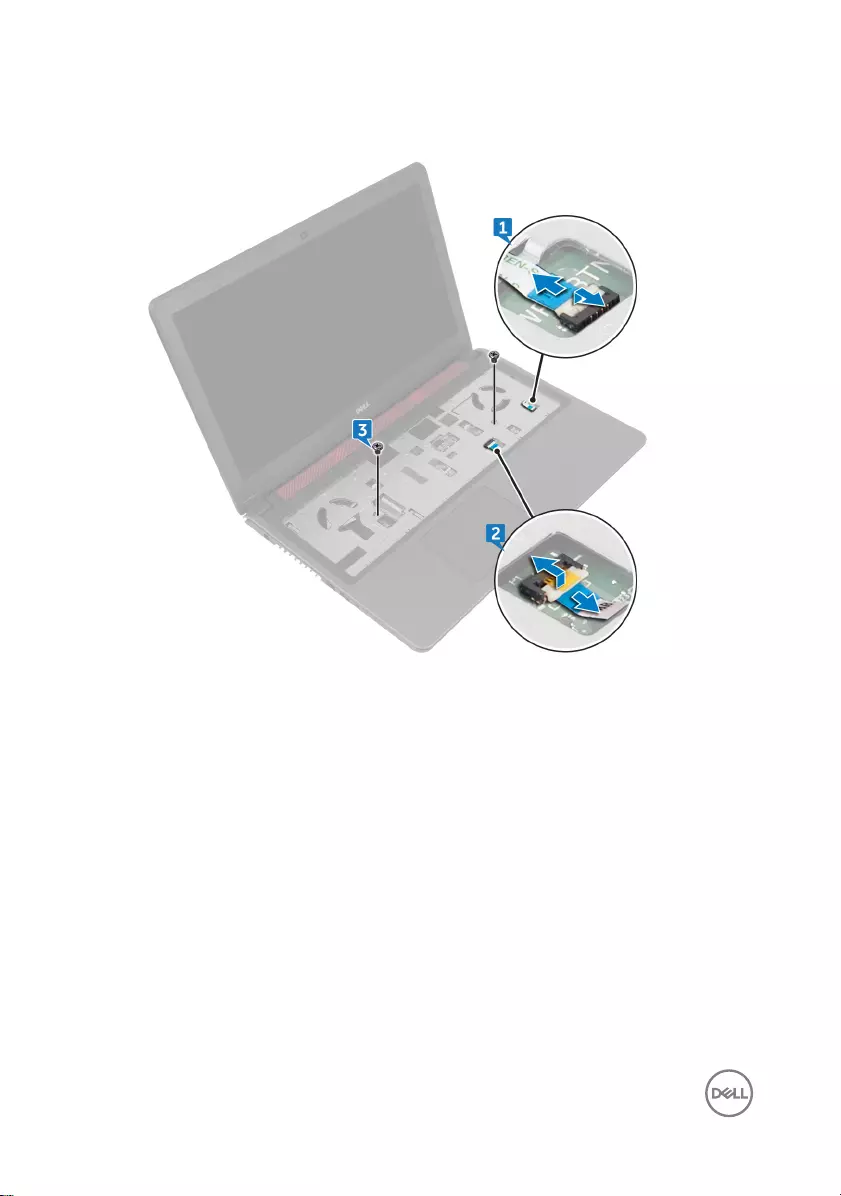
3 Remove the two screws (M2x5) that secure the palm-rest assembly to the
computer base.
4 Close the display and turn the computer over.
44
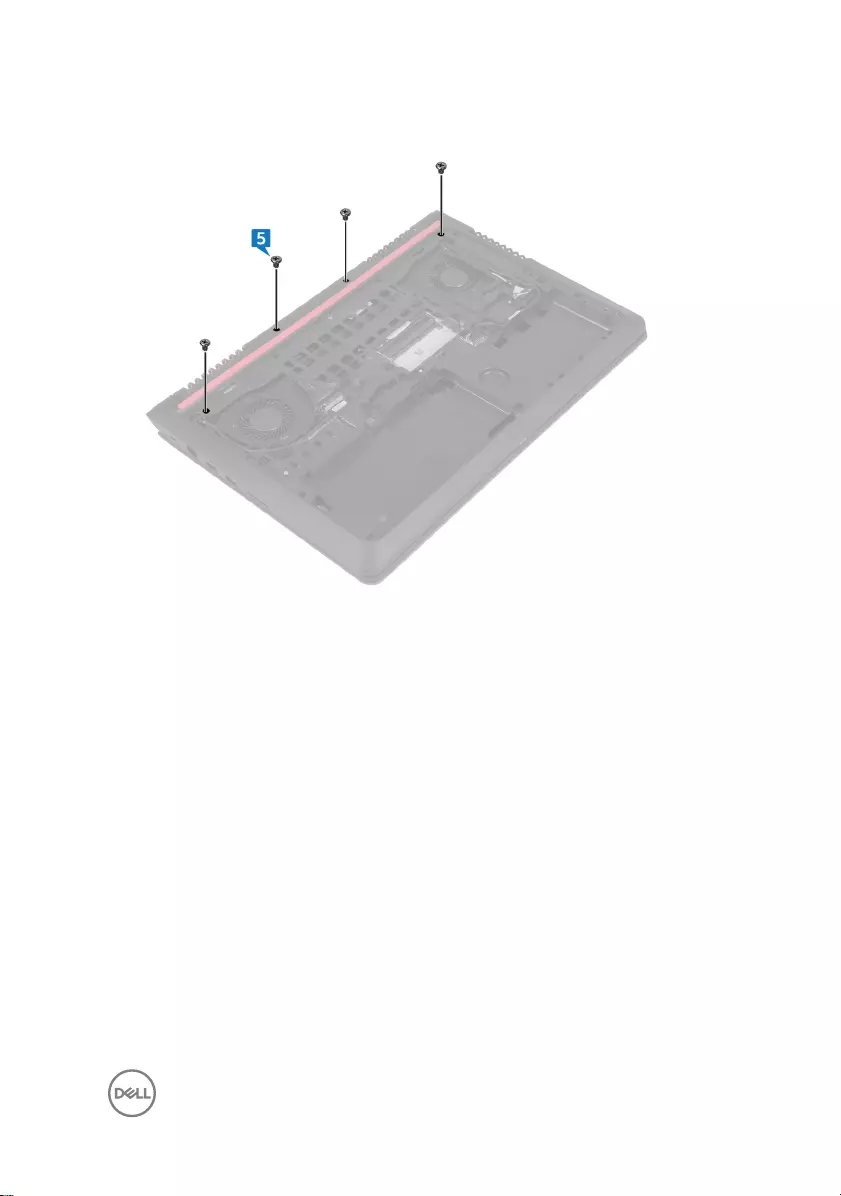
5 Remove the four screws (M2x5) that secure the palm-rest assembly to the
computer base.
45

6 Lift the computer base and using a plastic scribe, release the tabs on the palm-
rest assembly from the slots on the computer base.
7 Turn the computer over and open the display as far as possible.
46

8 Lift the palm-rest assembly o the computer base.
47
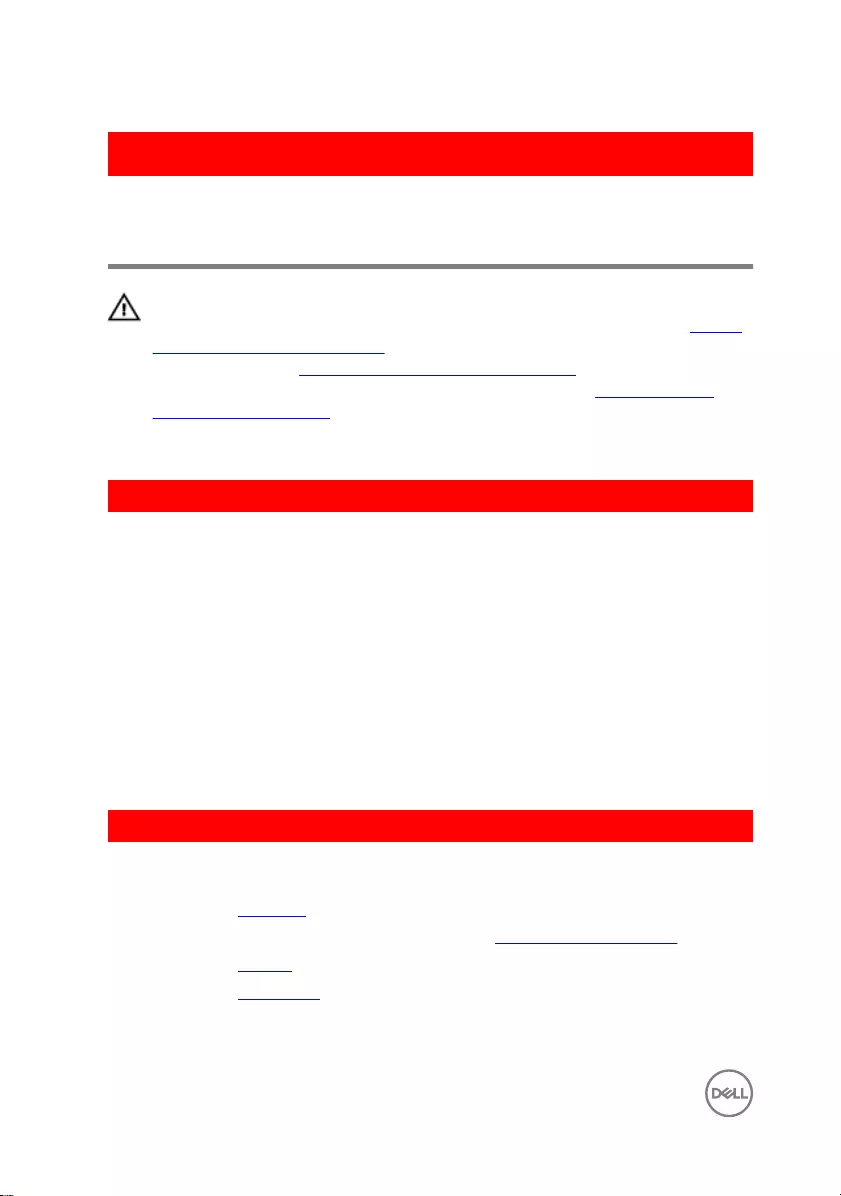
GUID-C338CD8A-D6B9-47AE-9629-3FBE505948D9
Replacing the palm-rest
assembly
WARNING: Before working inside your computer, read the safety
information that shipped with your computer and follow the steps in Before
working inside your computer. After working inside your computer, follow
the instructions in After working inside your computer. For more safety best
practices, see the Regulatory Compliance home page at www.dell.com/
regulatory_compliance.
GUID-D30CEBC2-E33B-40C2-9178-352A0FACA7FC
Procedure
1 Align the screw holes on the palm-rest assembly with the screw holes on the
computer base and snap the palm rest into place.
2 Replace the two screws (M2x5) that secure the palm-rest assembly to the
computer base.
3 Slide the touch-pad cable and power-button cable into the connectors and close
the latches to secure the cables.
4 Close the display and turn the computer over.
5 Replace the four screws (M2x5) that secure the palm-rest assembly to the
computer base.
GUID-F0AB28D4-8CF1-4B89-A2DB-A4C976DEDB9C
Post-requisites
1 Replace the keyboard.
2 Follow the procedure from step 4 to step 6 in “Replacing the hard drive”.
3 Replace the battery.
4 Replace the base cover.
48
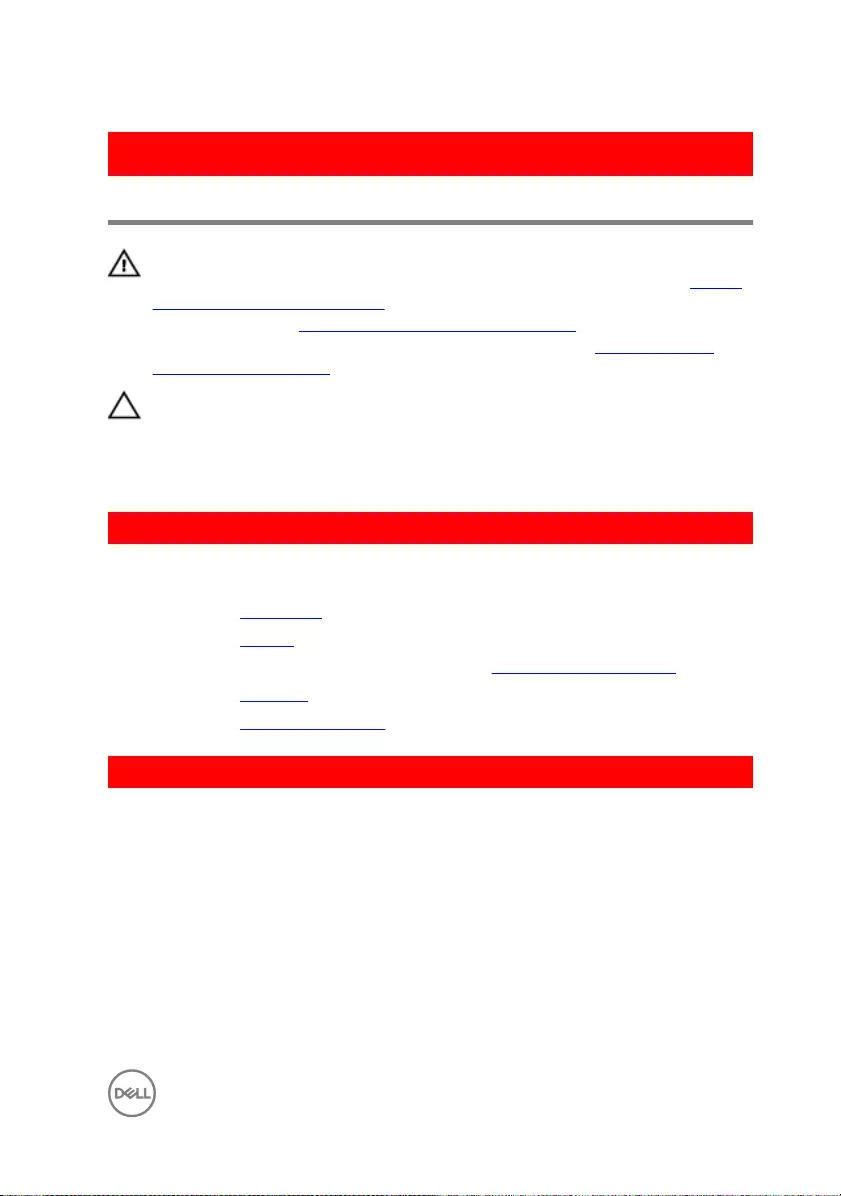
GUID-30EEBC49-DE3E-4C3F-8226-86CE5F32F388
Removing the coin-cell battery
WARNING: Before working inside your computer, read the safety
information that shipped with your computer and follow the steps in Before
working inside your computer. After working inside your computer, follow
the instructions in After working inside your computer. For more safety best
practices, see the Regulatory Compliance home page at www.dell.com/
regulatory_compliance.
CAUTION: Removing the coin-cell battery resets the BIOS setup program’s
settings to default. It is recommended that you note the BIOS setup
program’s settings before removing the coin-cell battery.
GUID-4E2BE14F-6641-4FA5-8393-1D705E89011F
Prerequisites
1 Remove the base cover.
2 Remove the battery.
3 Follow the procedure from step 1 to step 3 in “Removing the hard drive”.
4 Remove the keyboard.
5 Remove the palm-rest assembly.
GUID-F9ECC5BC-96BB-49A8-95AE-8A90D9D16F2B
Procedure
1 Disconnect the coin-cell battery cable from the system board.
49
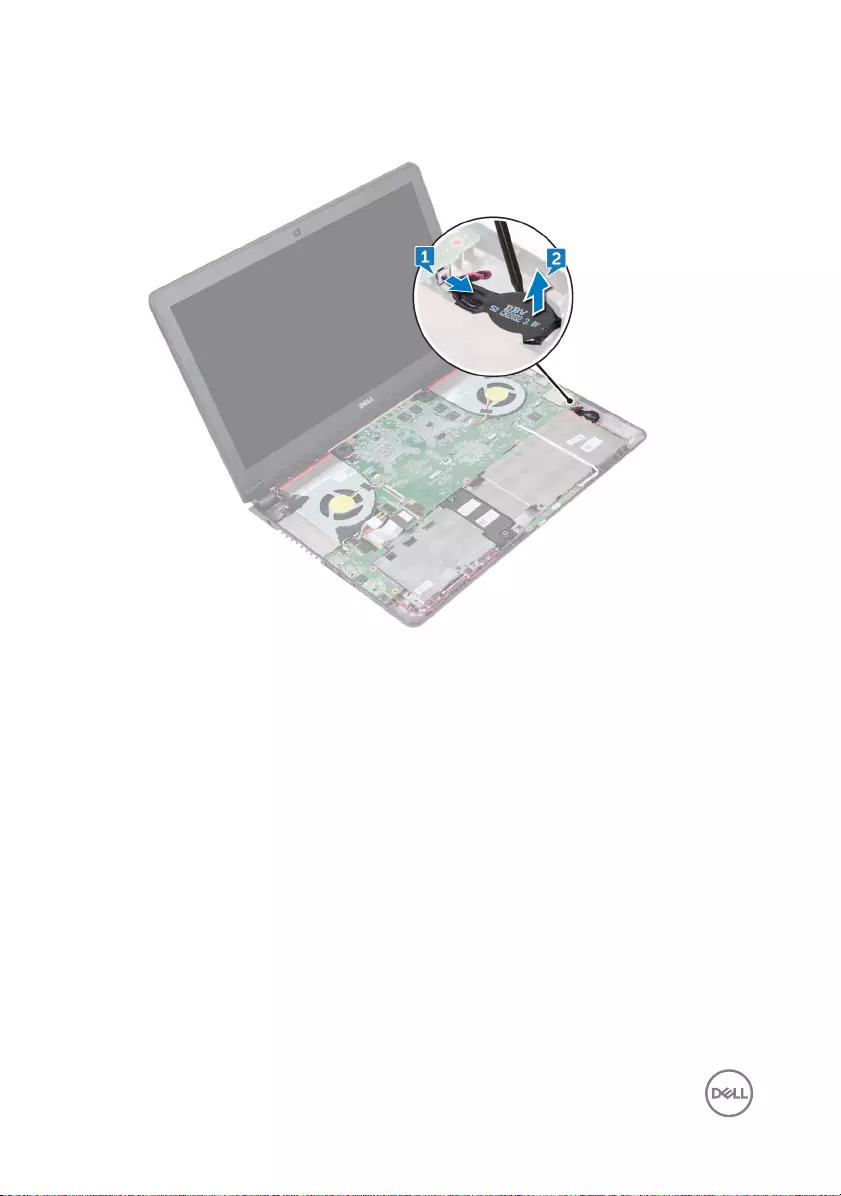
2 Using a plastic scribe, gently pry the coin-cell battery out of the battery socket
on the computer base.
50
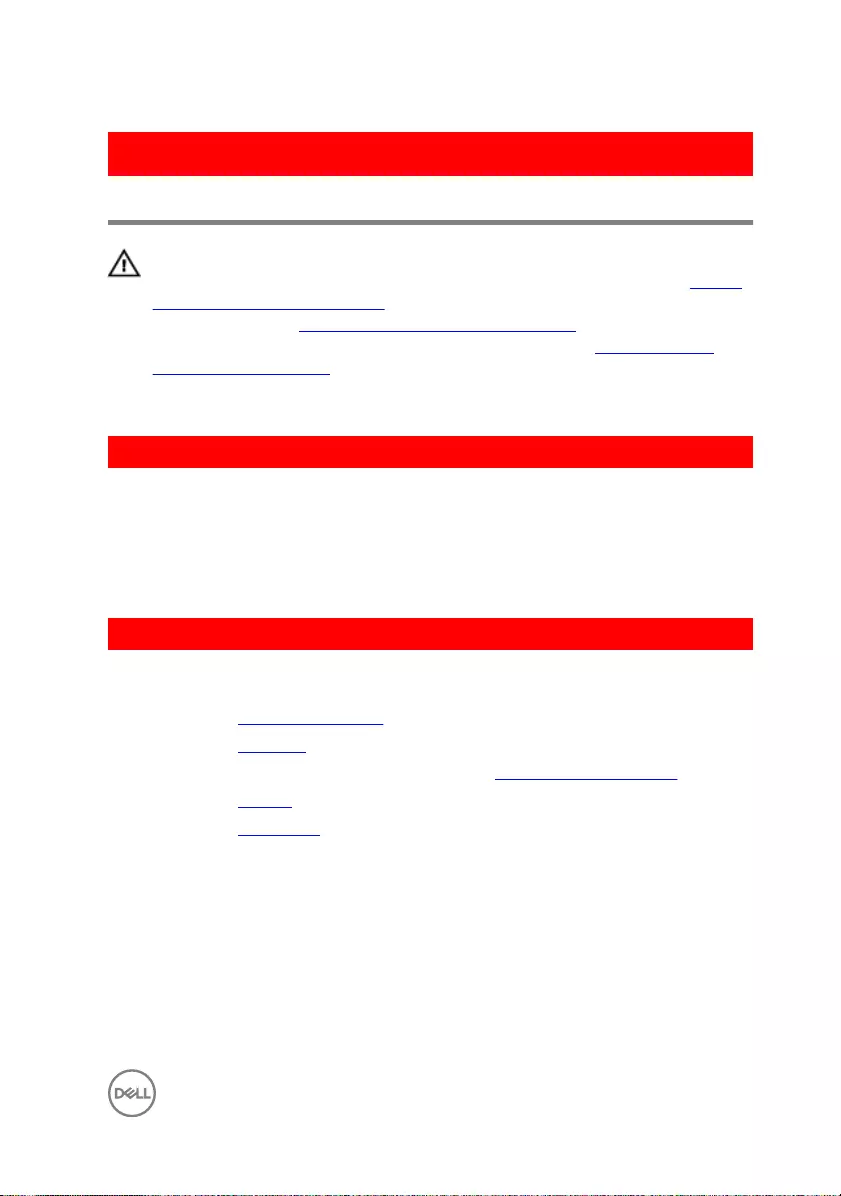
GUID-5E22F4A0-F01F-4522-8155-BE22A8CA6E5F
Replacing the coin-cell battery
WARNING: Before working inside your computer, read the safety
information that shipped with your computer and follow the steps in Before
working inside your computer. After working inside your computer, follow
the instructions in After working inside your computer. For more safety best
practices, see the Regulatory Compliance home page at www.dell.com/
regulatory_compliance.
GUID-038582F0-E0F0-456C-BE93-79AB02311711
Procedure
1 With the positive-side facing up, snap the coin-cell battery into the battery
socket on the computer base.
2 Connect the coin-cell battery cable to the system board.
GUID-530FF952-5492-4C67-BD4E-C5D96A9C924E
Post-requisites
1 Replace the palm-rest assembly.
2 Replace the keyboard.
3 Follow the procedure from step 4 to step 6 in “Replacing the hard drive”.
4 Replace the battery.
5 Replace the base cover.
51
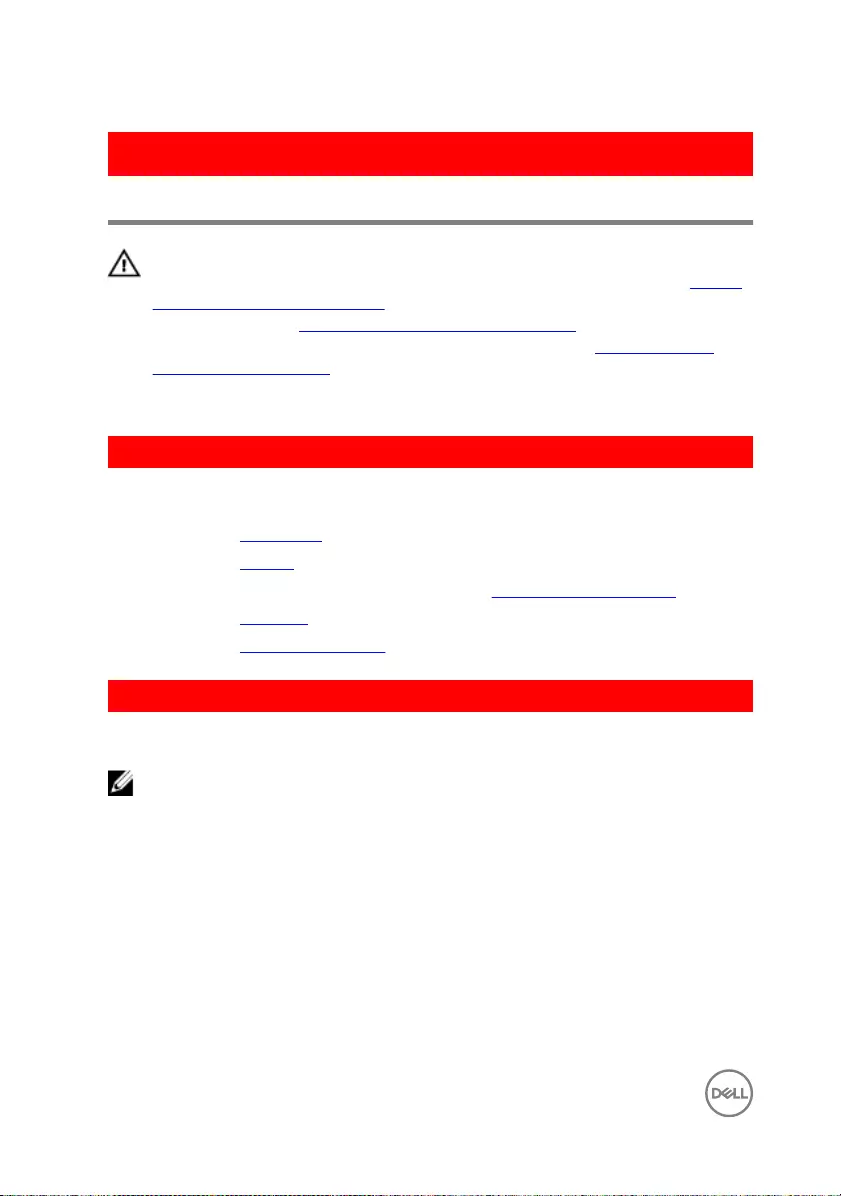
GUID-D3FE0BE4-9B4F-4CD6-AA62-7E9E26B84AD4
Removing the status-light board
WARNING: Before working inside your computer, read the safety
information that shipped with your computer and follow the steps in Before
working inside your computer. After working inside your computer, follow
the instructions in After working inside your computer. For more safety best
practices, see the Regulatory Compliance home page at www.dell.com/
regulatory_compliance.
GUID-4E2BE14F-6641-4FA5-8393-1D705E89011F
Prerequisites
1 Remove the base cover.
2 Remove the battery.
3 Follow the procedure from step 1 to step 3 in “Removing the hard drive”.
4 Remove the keyboard.
5 Remove the palm-rest assembly.
GUID-049DA82B-8330-42D4-86A6-A12D626829A9
Procedure
NOTE: The status-light board includes an LED indicator for power and
battery-status light/hard-drive activity light.
1 Open the latch and disconnect the status-light board cable from the status light
board.
2 Using a plastic scribe, release the status-light board from under the tabs on the
computer base.
52
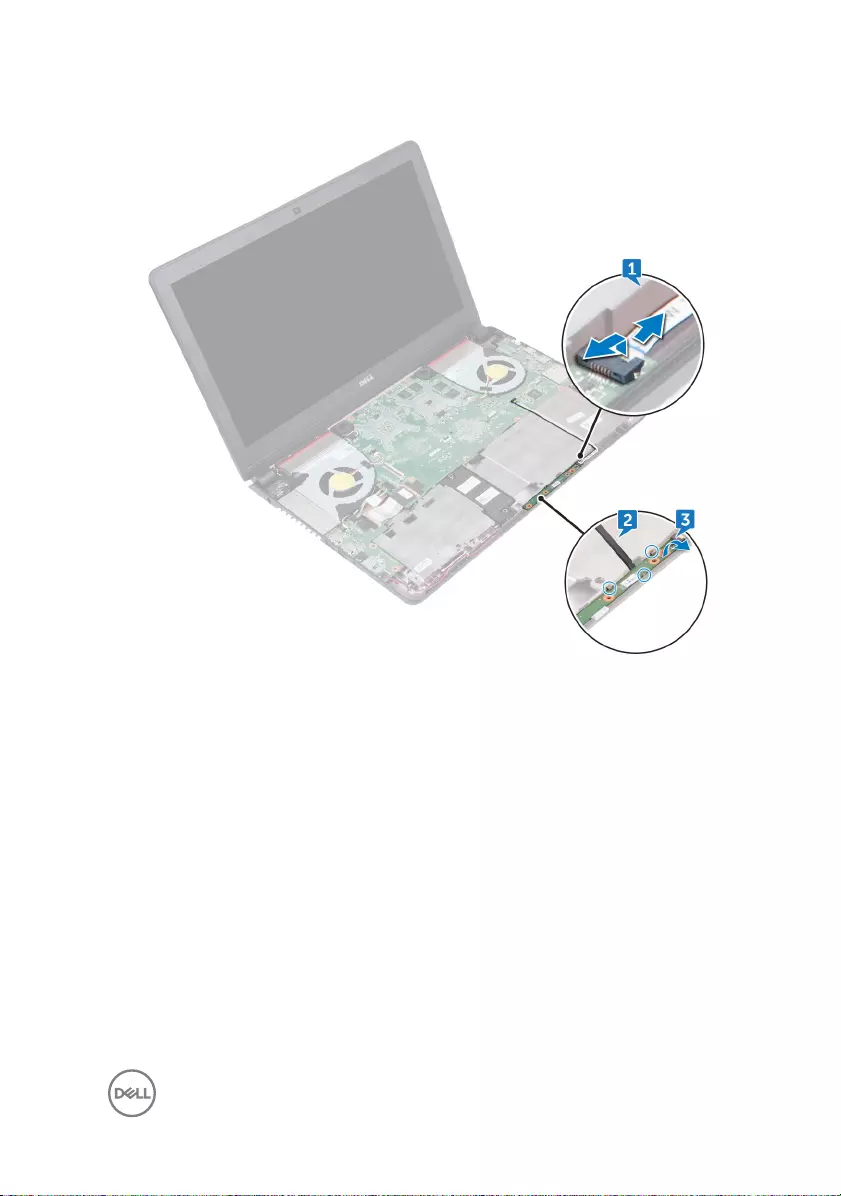
3 Lift the status-light board o the computer base.
53
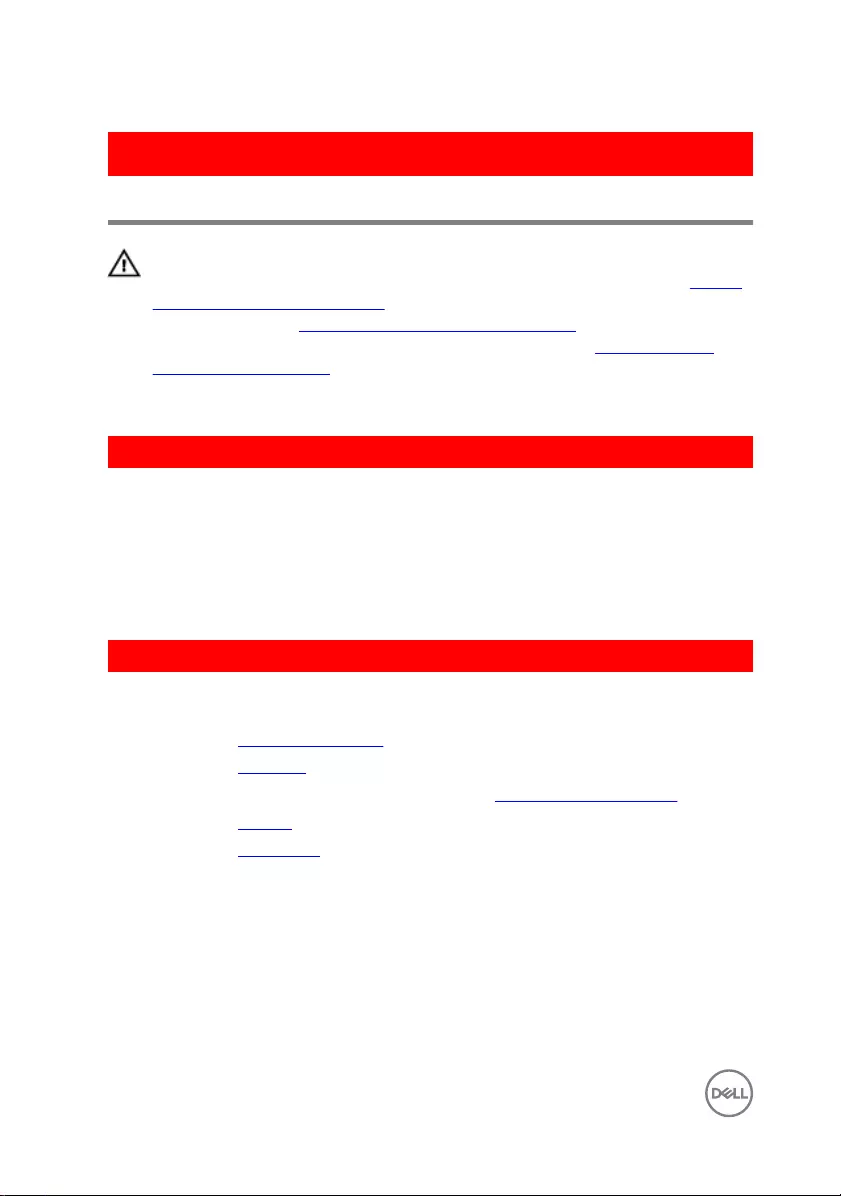
GUID-8EDA8A82-09F4-420D-8DE0-82220E44E1C2
Replacing the status-light board
WARNING: Before working inside your computer, read the safety
information that shipped with your computer and follow the steps in Before
working inside your computer. After working inside your computer, follow
the instructions in After working inside your computer. For more safety best
practices, see the Regulatory Compliance home page at www.dell.com/
regulatory_compliance.
GUID-F790821E-ACC3-4727-9074-DEAA58C40DBC
Procedure
1 Using the alignment posts, place the status-light board in the slot on the
computer base.
2 Slide the status-light board cable into the connector on the status-light board
and close the latch to secure the cable.
GUID-530FF952-5492-4C67-BD4E-C5D96A9C924E
Post-requisites
1 Replace the palm-rest assembly.
2 Replace the keyboard.
3 Follow the procedure from step 4 to step 6 in “Replacing the hard drive”.
4 Replace the battery.
5 Replace the base cover.
54
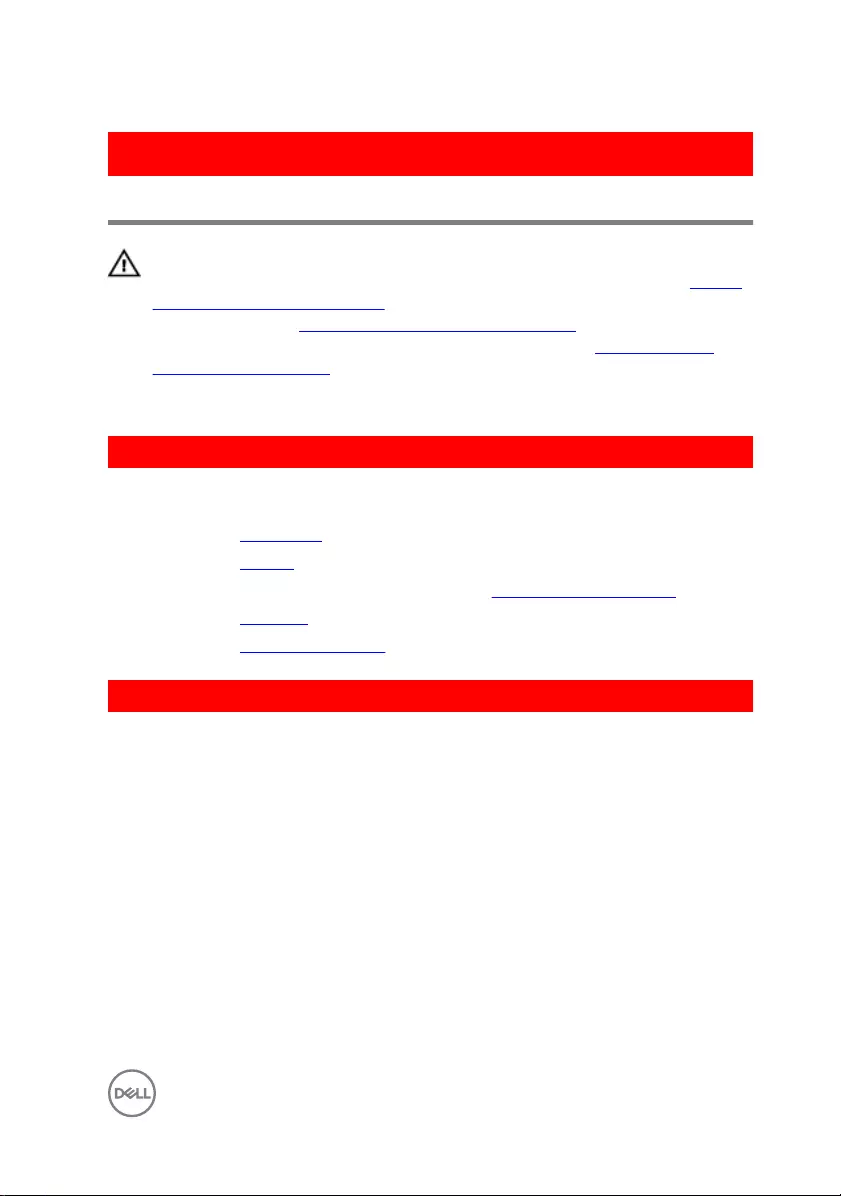
GUID-F98150E9-52A3-4FCD-8420-54A9A2A6DA46
Removing the fans
WARNING: Before working inside your computer, read the safety
information that shipped with your computer and follow the steps in Before
working inside your computer. After working inside your computer, follow
the instructions in After working inside your computer. For more safety best
practices, see the Regulatory Compliance home page at www.dell.com/
regulatory_compliance.
GUID-4E2BE14F-6641-4FA5-8393-1D705E89011F
Prerequisites
1 Remove the base cover.
2 Remove the battery.
3 Follow the procedure from step 1 to step 3 in “Removing the hard drive”.
4 Remove the keyboard.
5 Remove the palm-rest assembly.
GUID-CCBC99E2-1774-4634-A545-6DD394F0BE1F
Procedure
1 Disconnect the left-fan cable from the system board.
2 Remove the I/O-board power cables from the routing guides on the left fan.
55

3 Lift the left fan, along with its cable, o the computer base.
4 Disconnect the right-fan cable from the system board.
56

5 Lift the right fan, along with its cable, o the computer base.
57
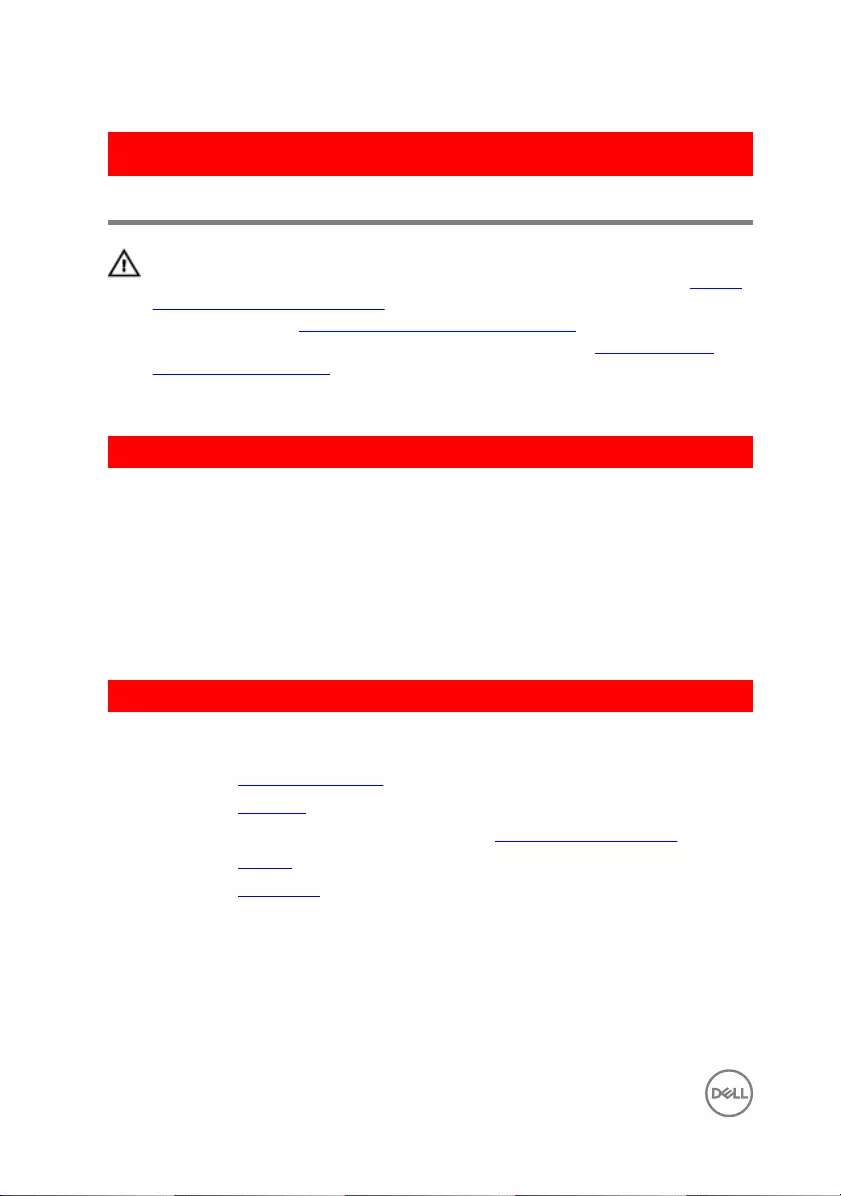
GUID-C3E89978-1994-4C7D-98C9-E51C8651B0A6
Replacing the fans
WARNING: Before working inside your computer, read the safety
information that shipped with your computer and follow the steps in Before
working inside your computer. After working inside your computer, follow
the instructions in After working inside your computer. For more safety best
practices, see the Regulatory Compliance home page at www.dell.com/
regulatory_compliance.
GUID-595E567B-881C-477D-96B7-5808B2FDA986
Procedure
1 Using the alignment posts, place the right fan on the computer base.
2 Connect the right-fan cable to the system board.
3 Using the alignment posts, place the left fan on the computer base.
4 Route the I/O-board power cables through the routing guides on the left fan.
5 Connect the left-fan cable to the system board.
GUID-530FF952-5492-4C67-BD4E-C5D96A9C924E
Post-requisites
1 Replace the palm-rest assembly.
2 Replace the keyboard.
3 Follow the procedure from step 4 to step 6 in “Replacing the hard drive”.
4 Replace the battery.
5 Replace the base cover.
58
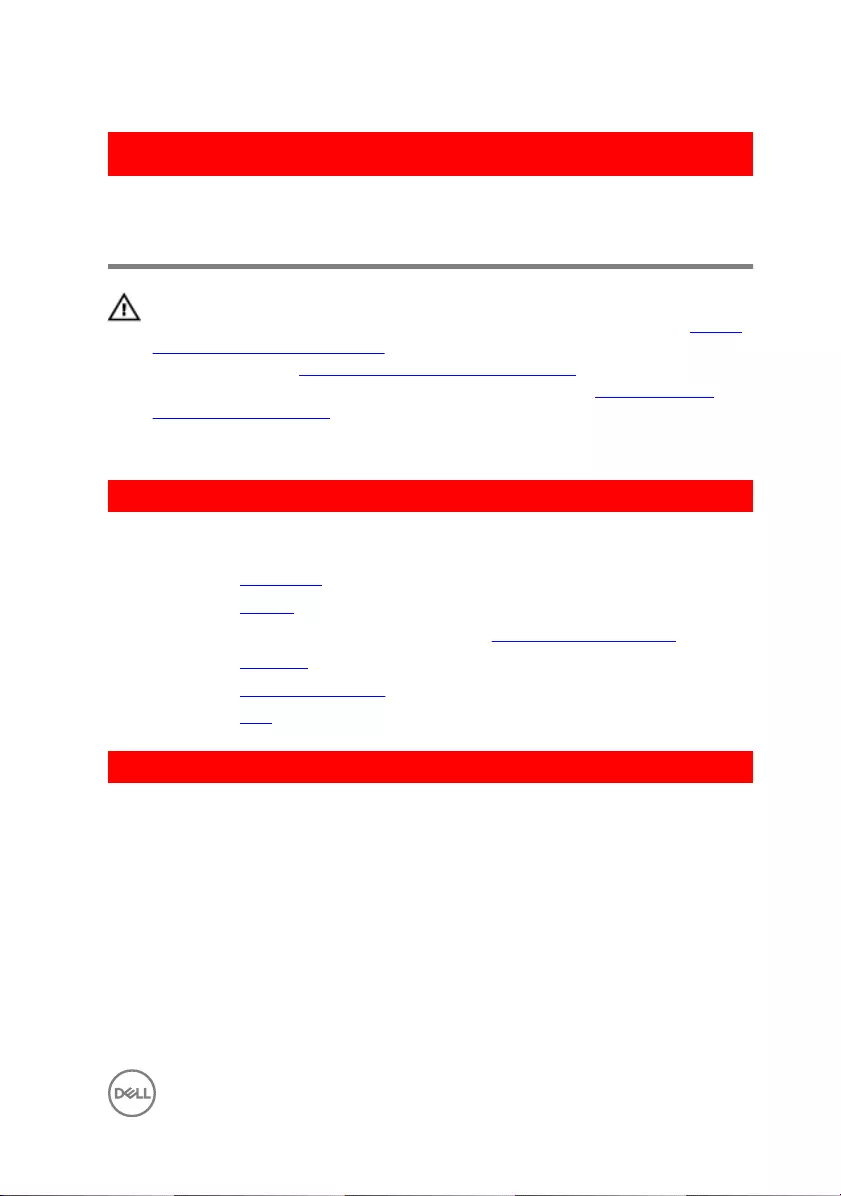
GUID-35D5032D-9652-403C-9A8A-F98FFABA8776
Removing the power-adapter
port
WARNING: Before working inside your computer, read the safety
information that shipped with your computer and follow the steps in Before
working inside your computer. After working inside your computer, follow
the instructions in After working inside your computer. For more safety best
practices, see the Regulatory Compliance home page at www.dell.com/
regulatory_compliance.
GUID-57B854EB-0FFF-49FA-B005-0539FF278025
Prerequisites
1 Remove the base cover.
2 Remove the battery.
3 Follow the procedure from step 1 to step 3 in “Removing the hard drive”.
4 Remove the keyboard.
5 Remove the palm-rest assembly.
6 Remove the fans.
GUID-85D64419-AC46-4DAD-8CB6-351015410547
Procedure
1 Disconnect the power-adapter port cable from the system board.
59
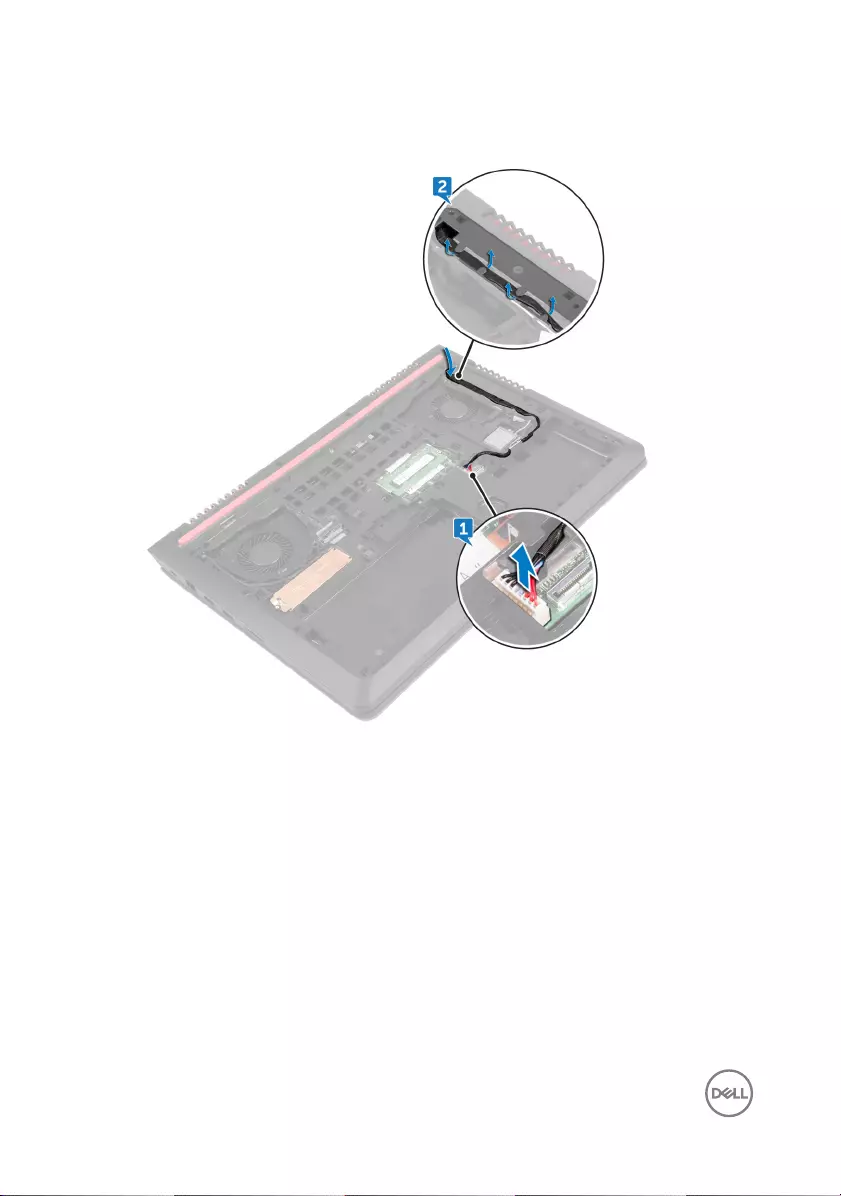
2 Remove the power-adapter port cable from the routing guides on the computer
base and turn the computer over.
60

3 Remove the cable through the slots on the computer base and lift the power-
adapter port along with its cable o the computer base.
61
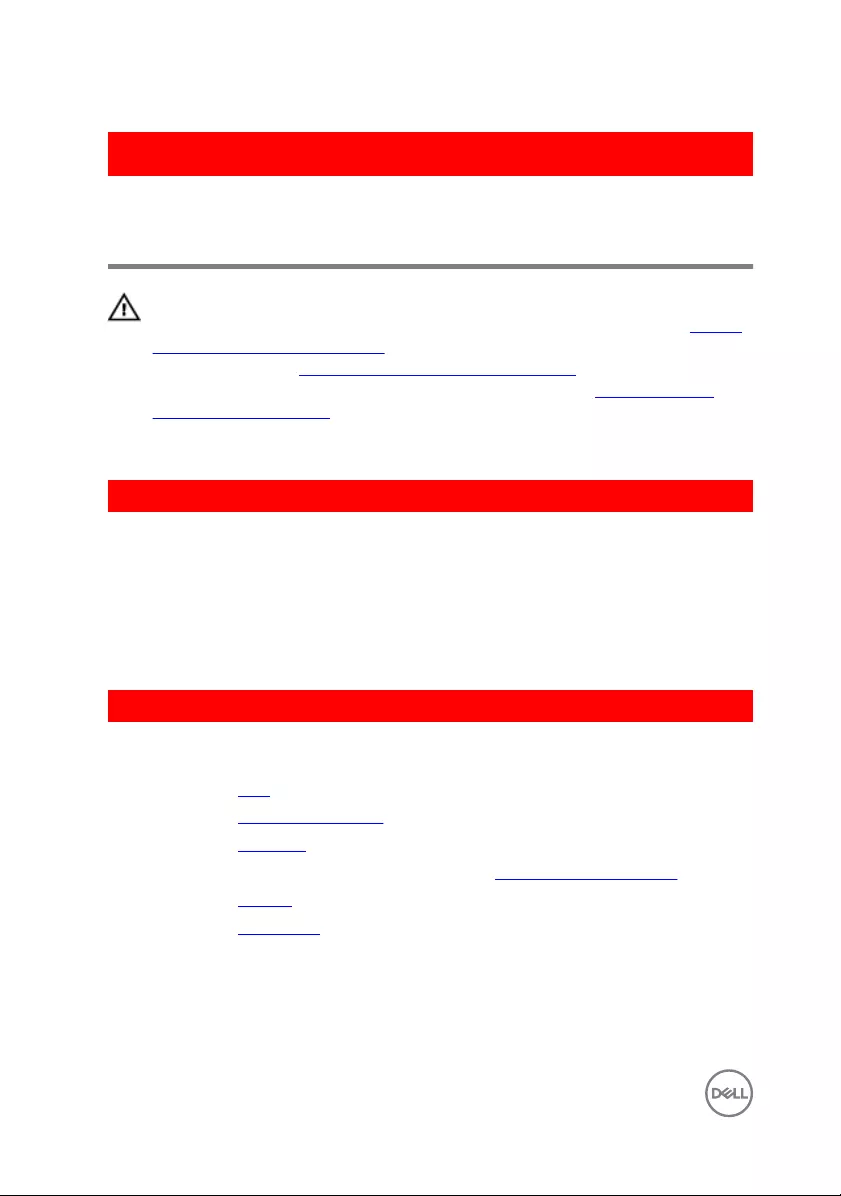
GUID-A99140DB-7AF3-4218-B305-532FF94DF51D
Replacing the power-adapter
port
WARNING: Before working inside your computer, read the safety
information that shipped with your computer and follow the steps in Before
working inside your computer. After working inside your computer, follow
the instructions in After working inside your computer. For more safety best
practices, see the Regulatory Compliance home page at www.dell.com/
regulatory_compliance.
GUID-69394734-CD91-4D90-BD23-AD4056766042
Procedure
1 Insert the power-adapter port into the slot on the computer base.
2 Route the power-adapter port cable through the routing guides on the computer
base.
3 Connect the power-adapter port cable to the system board.
GUID-D9A17E63-C44D-48D1-90E9-7EABE699EF43
Post-requisites
1 Replace the fans.
2 Replace the palm-rest assembly.
3 Replace the keyboard.
4 Follow the procedure from step 4 to step 6 in “Replacing the hard drive”.
5 Replace the battery.
6 Replace the base cover.
62
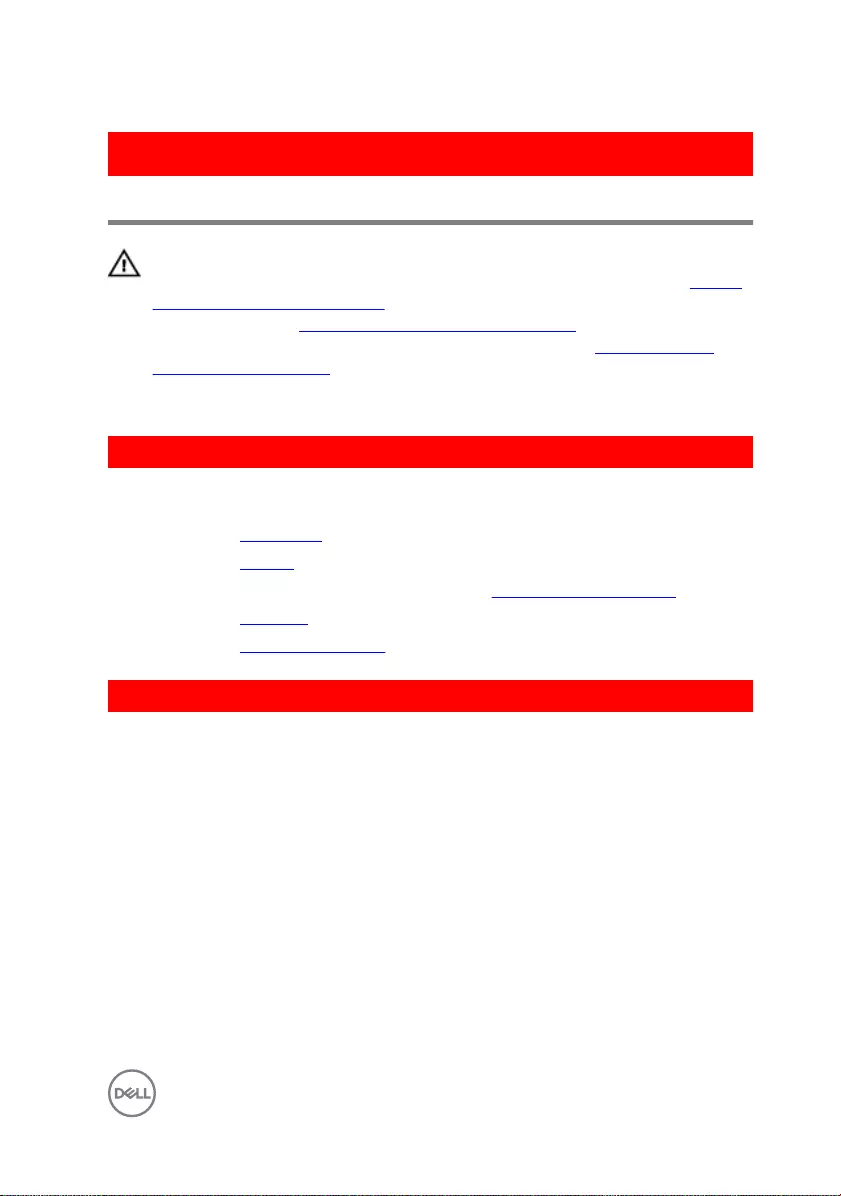
GUID-DC61C8F1-86D0-49DE-B8D8-229750E714D6
Removing the I/O board
WARNING: Before working inside your computer, read the safety
information that shipped with your computer and follow the steps in Before
working inside your computer. After working inside your computer, follow
the instructions in After working inside your computer. For more safety best
practices, see the Regulatory Compliance home page at www.dell.com/
regulatory_compliance.
GUID-4E2BE14F-6641-4FA5-8393-1D705E89011F
Prerequisites
1 Remove the base cover.
2 Remove the battery.
3 Follow the procedure from step 1 to step 3 in “Removing the hard drive”.
4 Remove the keyboard.
5 Remove the palm-rest assembly.
GUID-FC2C2F7E-7427-49C5-BA7E-482D730890E0
Procedure
1 Peel o the tape to open the latch and disconnect the I/O-board cable from the
I/O board.
2 Disconnect the I/O-board power cables from the I/O board.
3 Disconnect the subwoofer cable from the I/O board.
63
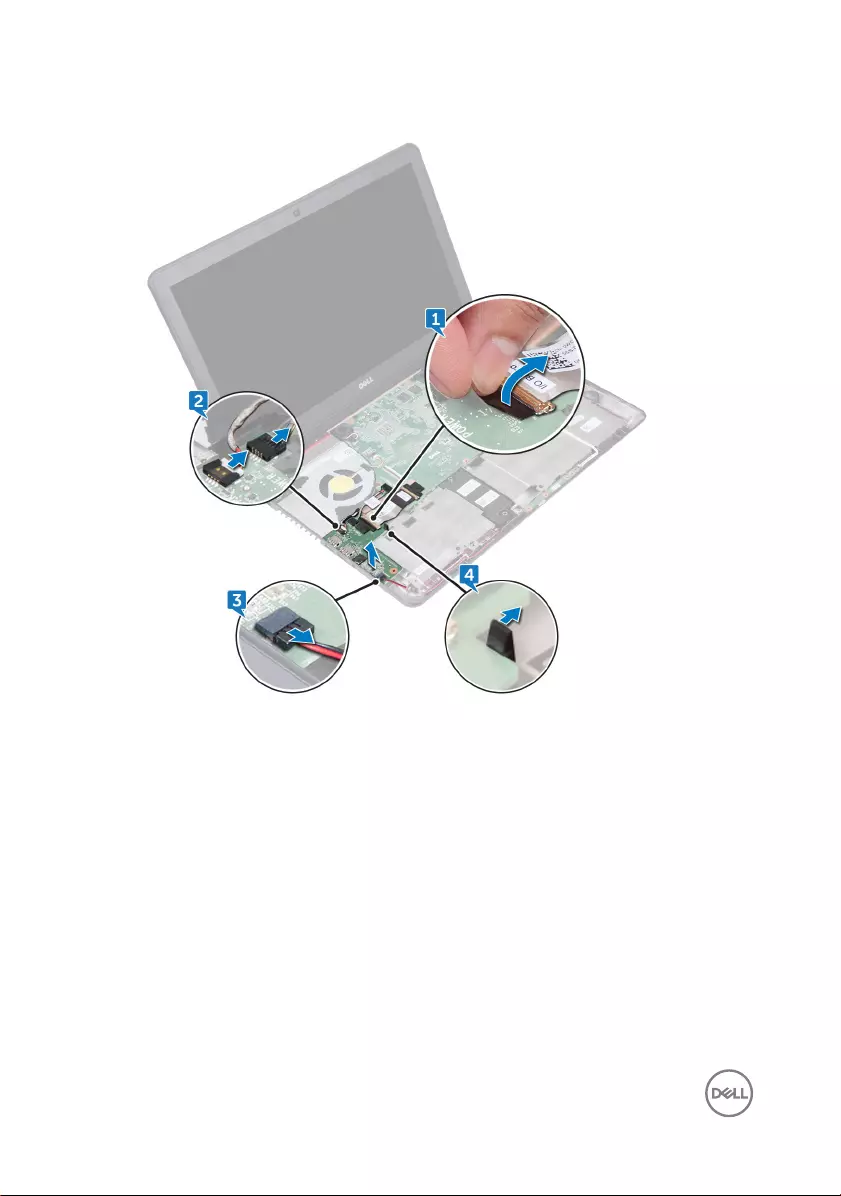
4 Pull the release tab and lift the I/O board o the computer base.
64
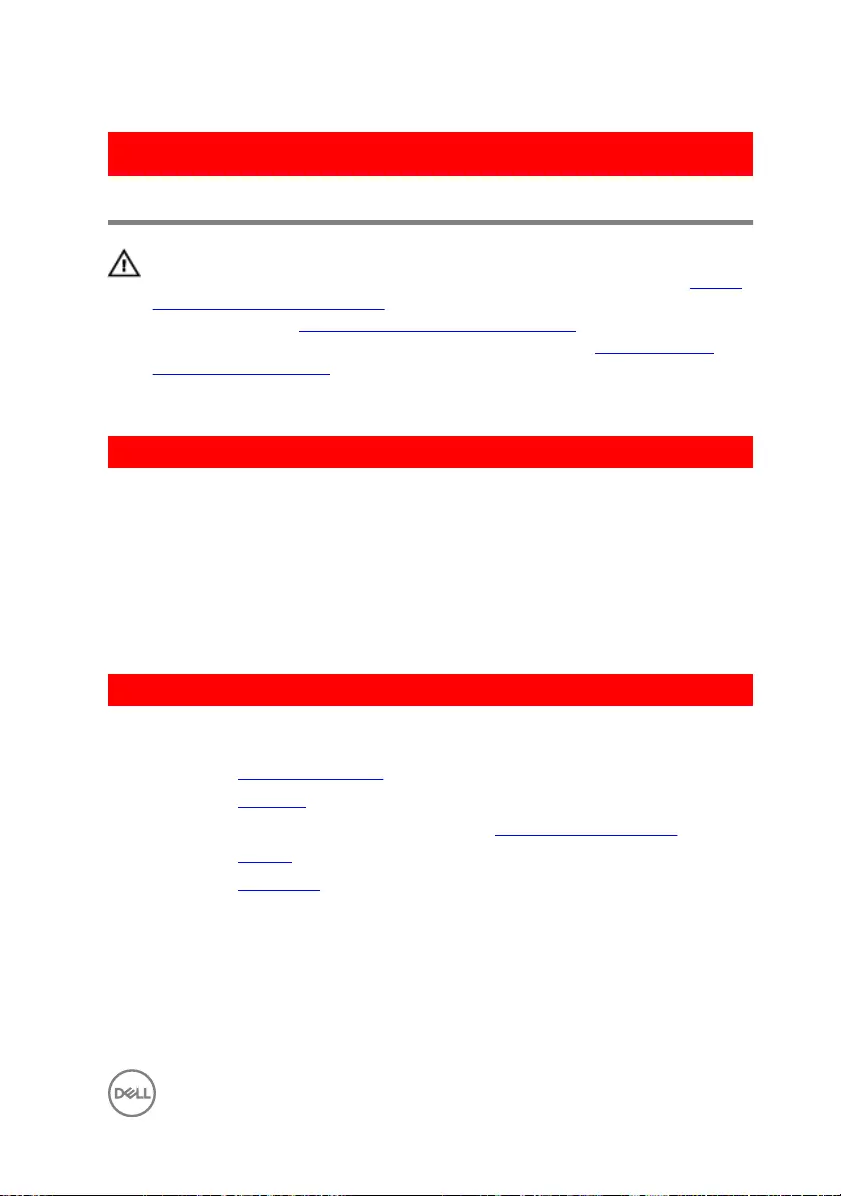
GUID-98F27B1C-9F09-48EC-83D7-FC85C825E6A4
Replacing the I/O board
WARNING: Before working inside your computer, read the safety
information that shipped with your computer and follow the steps in Before
working inside your computer. After working inside your computer, follow
the instructions in After working inside your computer. For more safety best
practices, see the Regulatory Compliance home page at www.dell.com/
regulatory_compliance.
GUID-C7A35960-9C59-4BE5-B9A2-BF7E65563CC9
Procedure
1 Align and place the I/O-board on the computer base.
2 Adhere the tape that secures the I/O board cable to the I/O board.
3 Slide the I/O-board cable into the connector on the I/O board and close the
latch to secure the cable.
4 Connect the I/O-board power cables and sub-woofer cable to the I/O board.
GUID-530FF952-5492-4C67-BD4E-C5D96A9C924E
Post-requisites
1 Replace the palm-rest assembly.
2 Replace the keyboard.
3 Follow the procedure from step 4 to step 6 in “Replacing the hard drive”.
4 Replace the battery.
5 Replace the base cover.
65
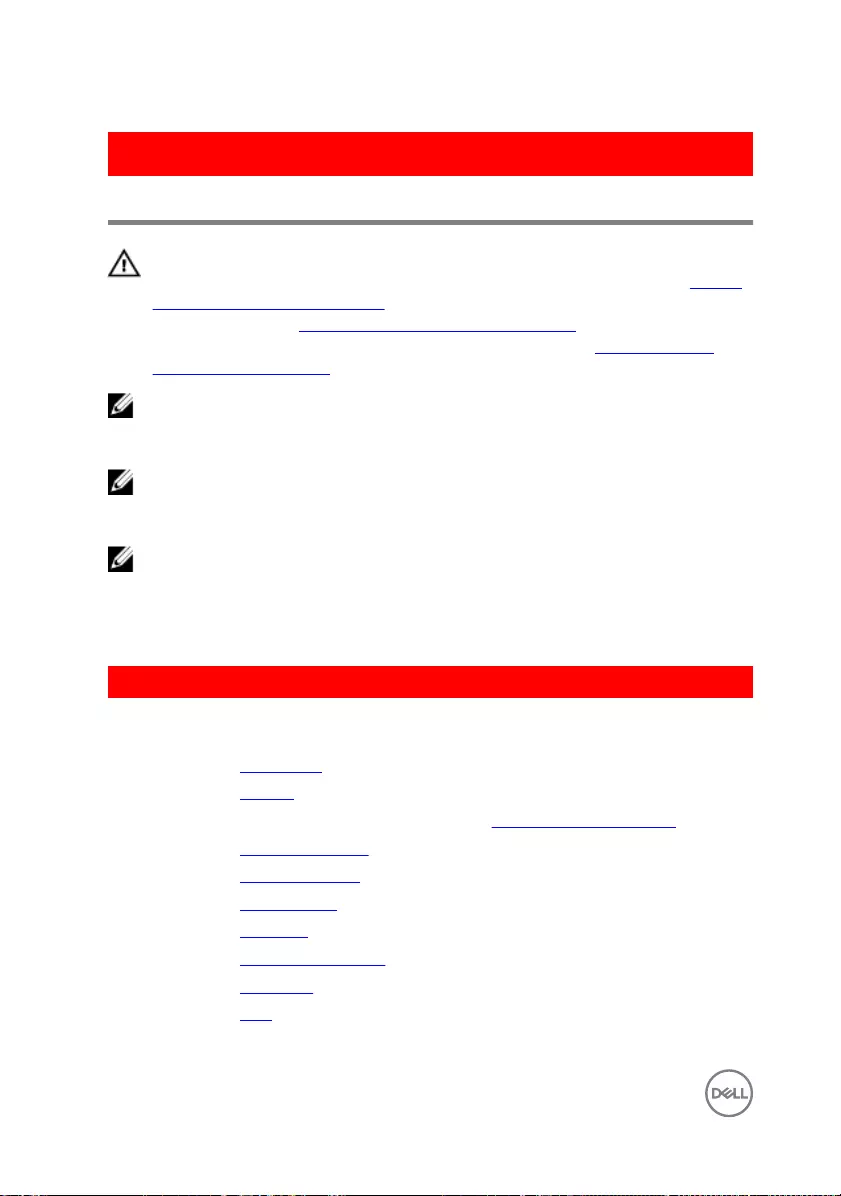
GUID-B54497E8-5AD5-4FF9-AD4A-F32FDBEDE1E8
Removing the system board
WARNING: Before working inside your computer, read the safety
information that shipped with your computer and follow the steps in Before
working inside your computer. After working inside your computer, follow
the instructions in After working inside your computer. For more safety best
practices, see the Regulatory Compliance home page at www.dell.com/
regulatory_compliance.
NOTE: Your computer’s Service Tag is stored in the system board. You must
enter the Service Tag in the BIOS setup program after you replace the
system board.
NOTE: Replacing the system board removes any changes you have made to
the BIOS using the BIOS setup program. You must make the appropriate
changes again after you replace the system board.
NOTE: Before disconnecting the cables from the system board, note the
location of the connectors so that you can reconnect the cables correctly
after you replace the system board.
GUID-F48BE046-9423-4125-9C66-54DC5C5AEB7D
Prerequisites
1 Remove the base cover.
2 Remove the battery.
3 Follow the procedure from step 1 to step 3 in “Removing the hard drive”.
4 Remove the memory modules.
5 Remove the solid-state drive.
6 Remove the wireless card.
7 Remove the keyboard.
8 Remove the palm-rest assembly.
9 Remove the I/O board.
10 Remove the fans.
66

GUID-72EBFBA6-B72F-4A48-81CB-1C6DE2B6666E
Procedure
1 Using the pull-tab, disconnect the display cable from the system board.
2 Disconnect the power-adapter port cable from the system board.
3 Turn the computer over and open the display.
4 Disconnect the speaker cable from the system board.
5 Peel the tape that secures the I/O-board cable to the system board to open the
latch and disconnect the I/O-board cable from the system board.
6 Disconnect the I/O-board power cable from the system board.
7 Open the latch and disconnect the status-light board cable from the system
board.
67

8 Disconnect coin-cell battery cable from the system board.
68
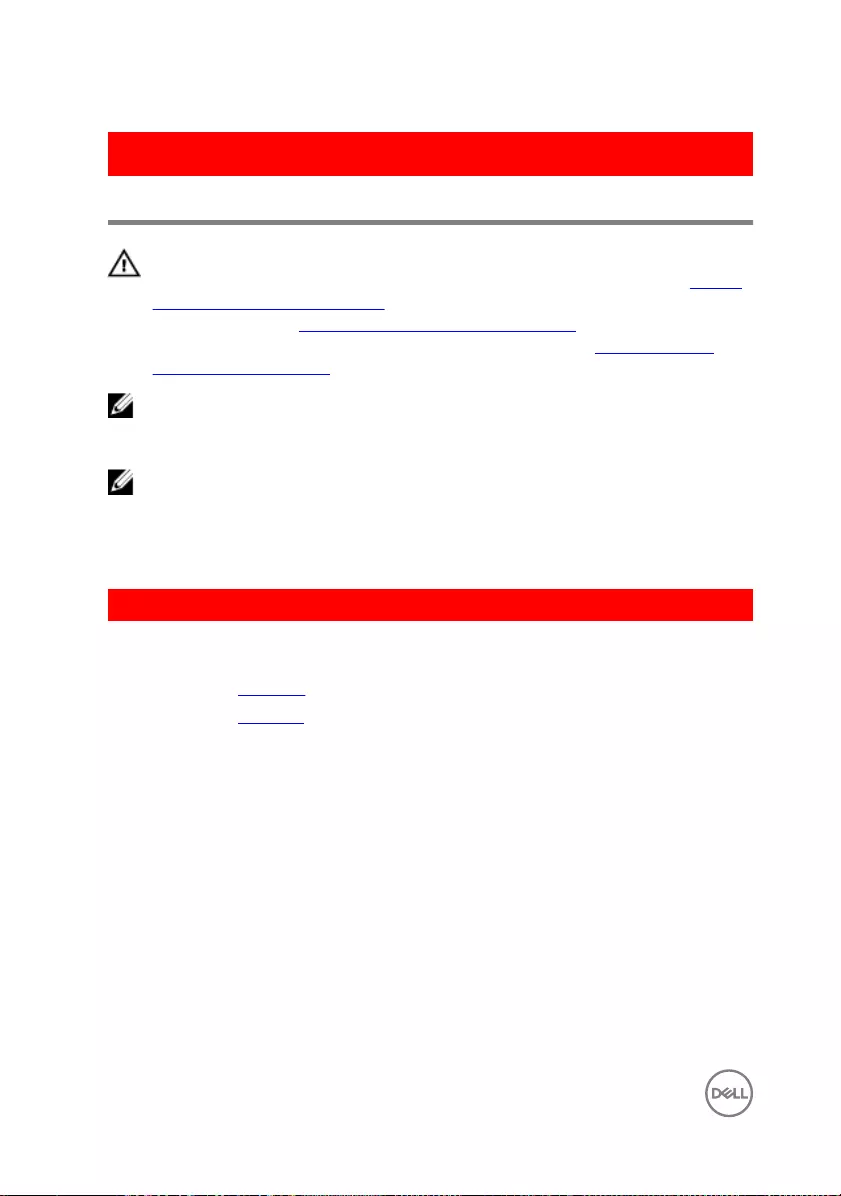
GUID-67274E98-E2F1-4B7B-A903-F38BA6B62028
Replacing the system board
WARNING: Before working inside your computer, read the safety
information that shipped with your computer and follow the steps in Before
working inside your computer. After working inside your computer, follow
the instructions in After working inside your computer. For more safety best
practices, see the Regulatory Compliance home page at www.dell.com/
regulatory_compliance.
NOTE: Your computer’s Service Tag is stored in the system board. You must
enter the Service Tag in the BIOS setup program after you replace the
system board.
NOTE: Replacing the system board removes any changes you have made to
the BIOS using the BIOS setup program. You must make the appropriate
changes again after you replace the system board.
GUID-BC14499D-F7F3-452E-8EE9-E1F613310B09
Procedure
1 Replace the heat sink.
2 Replace the speakers.
3 Slide the ports on the system board into the slots on the computer base and
place the system board on the computer base.
4 Connect the coin-cell battery cable to the system board.
5 Slide the status-light board cable into the connector on the system board and
close the latch to secure the cable.
6 Connect the speaker cable and I/O-board power cable to the system board.
7 Slide and close the latch to secure the cable.
8 Adhere the tape that secures the I/O board cable to the system board.
9 Close the display and turn the computer over.
10 Connect the power-adapter port cable and display cable to the system board.
70

GUID-A686CB27-60DF-428A-AD89-AA595DB7DCDD
Post-requisites
1 Replace the fans.
2 Replace the I/O board.
3 Replace the palm-rest assembly.
4 Replace the keyboard.
5 Replace the wireless card.
6 Replace the solid-state drive.
7 Replace the memory modules.
8 Follow the procedure from step 4 to step 6 in “Replacing the hard drive”.
9 Replace the battery.
10 Replace the base cover.
71
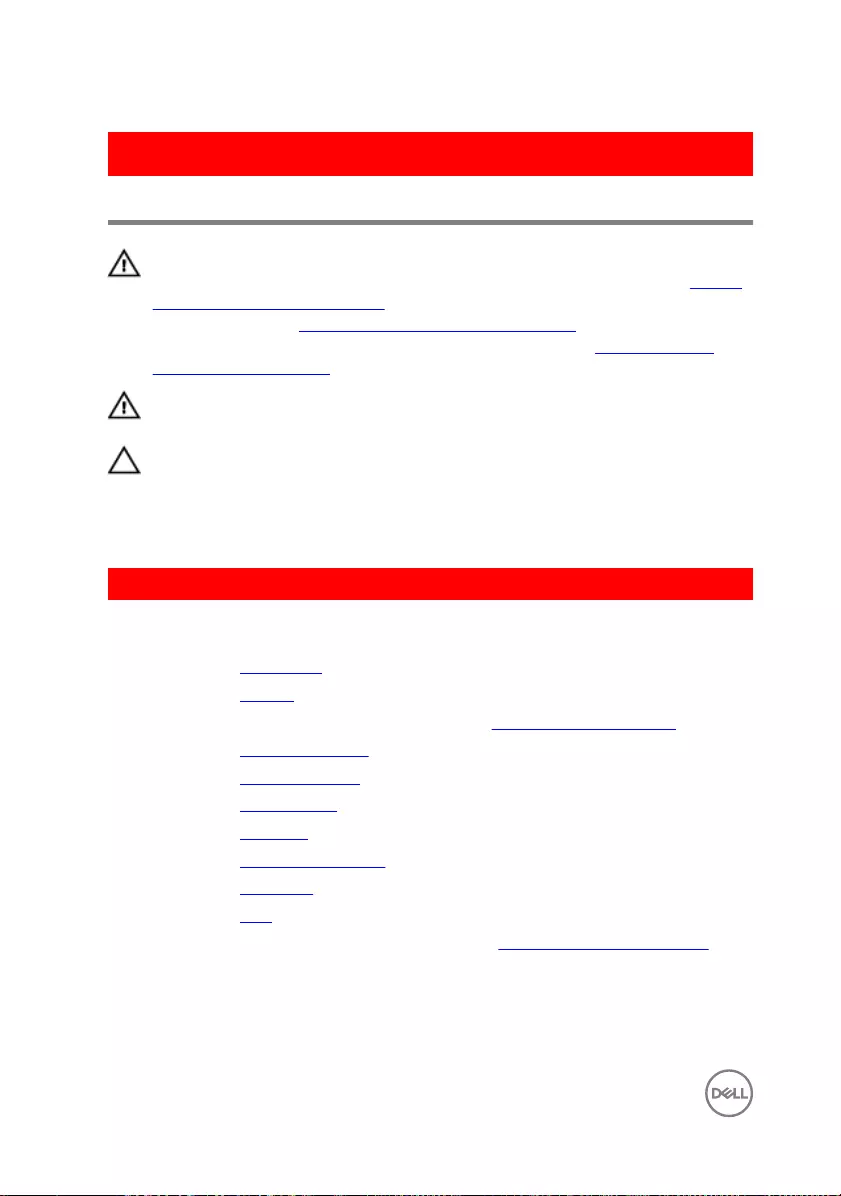
GUID-3AE08A92-614C-4411-90FB-8693F1DE2634
Removing the heat sink
WARNING: Before working inside your computer, read the safety
information that shipped with your computer and follow the steps in Before
working inside your computer. After working inside your computer, follow
the instructions in After working inside your computer. For more safety best
practices, see the Regulatory Compliance home page at www.dell.com/
regulatory_compliance.
WARNING: The heat sink may become hot during normal operation. Allow
sucient time for the heat sink to cool before you touch it.
CAUTION: For maximum cooling of the processor, do not touch the heat
transfer areas on the heat sink. The oils in your skin can reduce the heat
transfer capability of the thermal grease.
GUID-0B8F99FD-A80E-4F83-A953-2F8D0706F74C
Prerequisites
1 Remove the base cover.
2 Remove the battery.
3 Follow the procedure from step 1 to step 3 in “Removing the hard drive”.
4 Remove the memory modules.
5 Remove the solid-state drive.
6 Remove the wireless card.
7 Remove the keyboard.
8 Remove the palm-rest assembly.
9 Remove the I/O board.
10 Remove the fans.
11 Follow the procedure from step 1 to step 10 in “Removing the system board”.
72
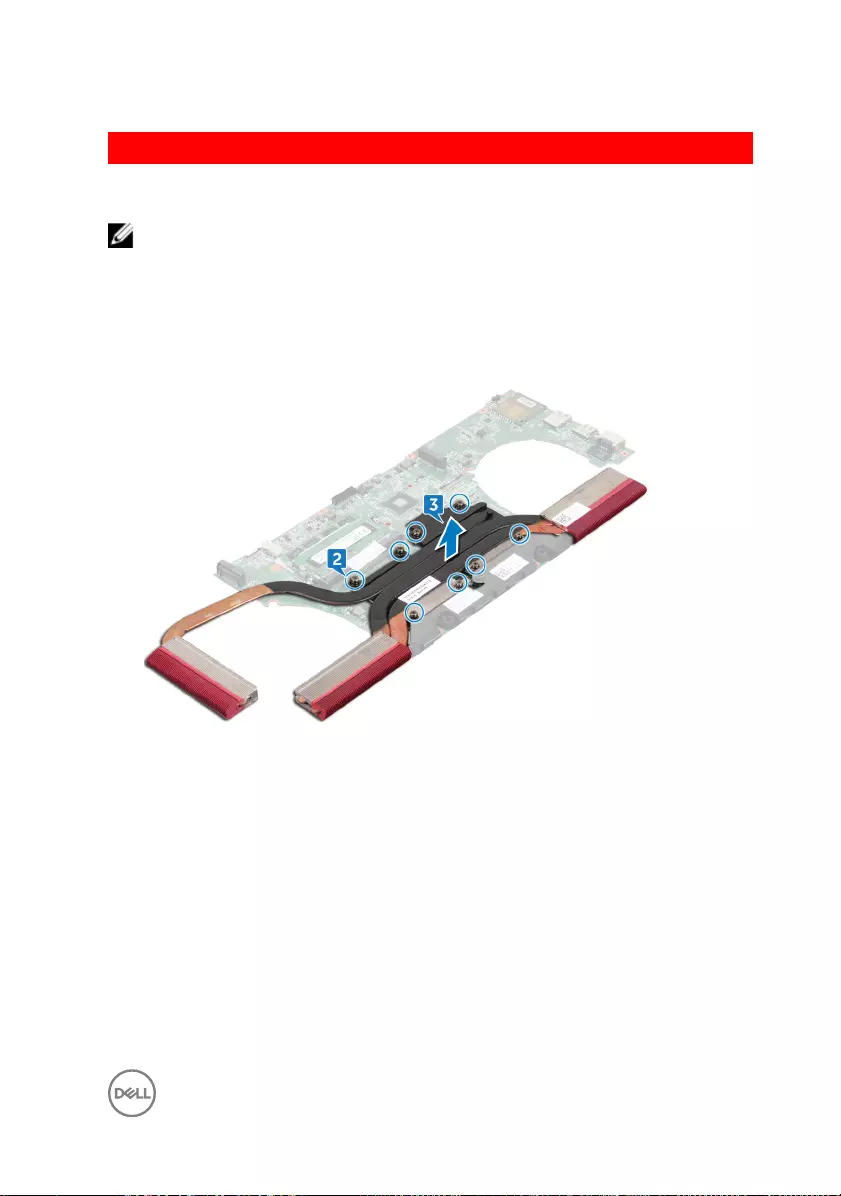
GUID-B122BFA2-CDAE-4E25-A613-AB99E89D02AC
Procedure
NOTE: The appearance of the heat sink on your computer may dier from
the image shown in this chapter.
1 Place the system board on a clean and at surface.
2 In sequential order (indicated on the heat-sink), loosen the captive screws that
secure the heat sink to the system board.
3 Lift the heat sink o the system board.
73
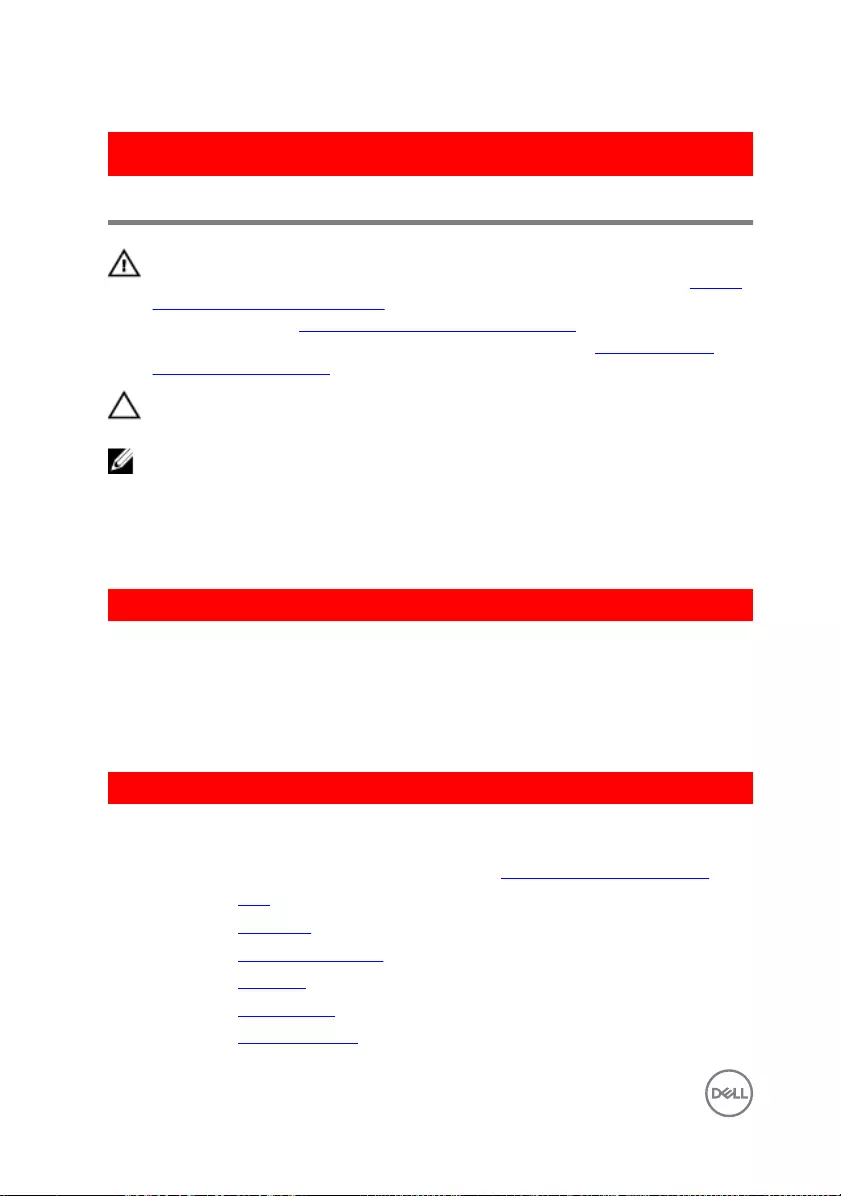
GUID-69332260-F504-4C70-A535-1E11124CC185
Replacing the heat sink
WARNING: Before working inside your computer, read the safety
information that shipped with your computer and follow the steps in Before
working inside your computer. After working inside your computer, follow
the instructions in After working inside your computer. For more safety best
practices, see the Regulatory Compliance home page at www.dell.com/
regulatory_compliance.
CAUTION: Incorrect alignment of the heat sink can damage the system
board and processor.
NOTE: The original thermal grease can be reused if the original system
board and heat sink are reinstalled together. If either the system board or
the heat sink is replaced, use the thermal pad provided in the kit to ensure
that thermal conductivity is achieved.
GUID-3CE7A90C-ABCE-4BCC-A075-36BD55A08BEC
Procedure
1 Align the screw holes on the heat sink with the screw holes on the system board.
2 In sequential order (indicated on the heat-sink), tighten the captive screws that
secure the heat sink to the system board.
GUID-582DA122-01FC-428E-AF5A-7D1D851DA7F4
Post-requisites
1 Follow the procedure from step 2 to step 12 in “Replacing the system board”.
2 Replace the fans.
3 Replace the I/O board.
4 Replace the palm-rest assembly.
5 Replace the keyboard.
6 Replace the wireless card.
7 Replace the solid-state drive.
74
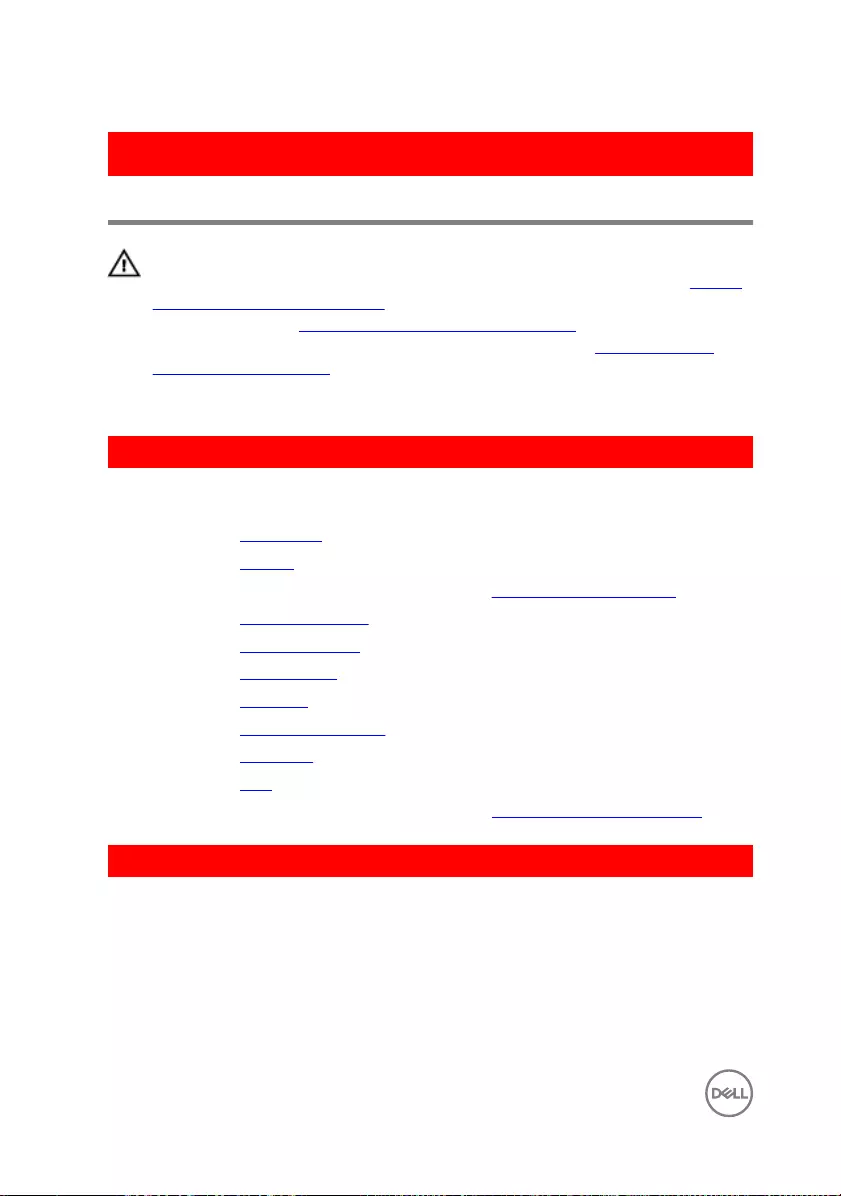
GUID-BF7F1ECA-BC62-4949-B1BE-EC64E351719E
Removing the speakers
WARNING: Before working inside your computer, read the safety
information that shipped with your computer and follow the steps in Before
working inside your computer. After working inside your computer, follow
the instructions in After working inside your computer. For more safety best
practices, see the Regulatory Compliance home page at www.dell.com/
regulatory_compliance.
GUID-B352B886-23F6-4303-8354-70A99B97C355
Prerequisites
1 Remove the base cover.
2 Remove the battery.
3 Follow the procedure from step 1 to step 3 in “Removing the hard drive”.
4 Remove the memory modules.
5 Remove the solid-state drive.
6 Remove the wireless card.
7 Remove the keyboard.
8 Remove the palm-rest assembly.
9 Remove the I/O board.
10 Remove the fans.
11 Follow the procedure from step 1 to step 9 in “Removing the system board”.
GUID-C850E24E-420F-4E4E-BD15-E7AB3D9E7156
Procedure
1 Note the position of the rubber grommets and release the rubber grommets from
the slots on the system board.
76

2 Slide the speaker o the system board.
77
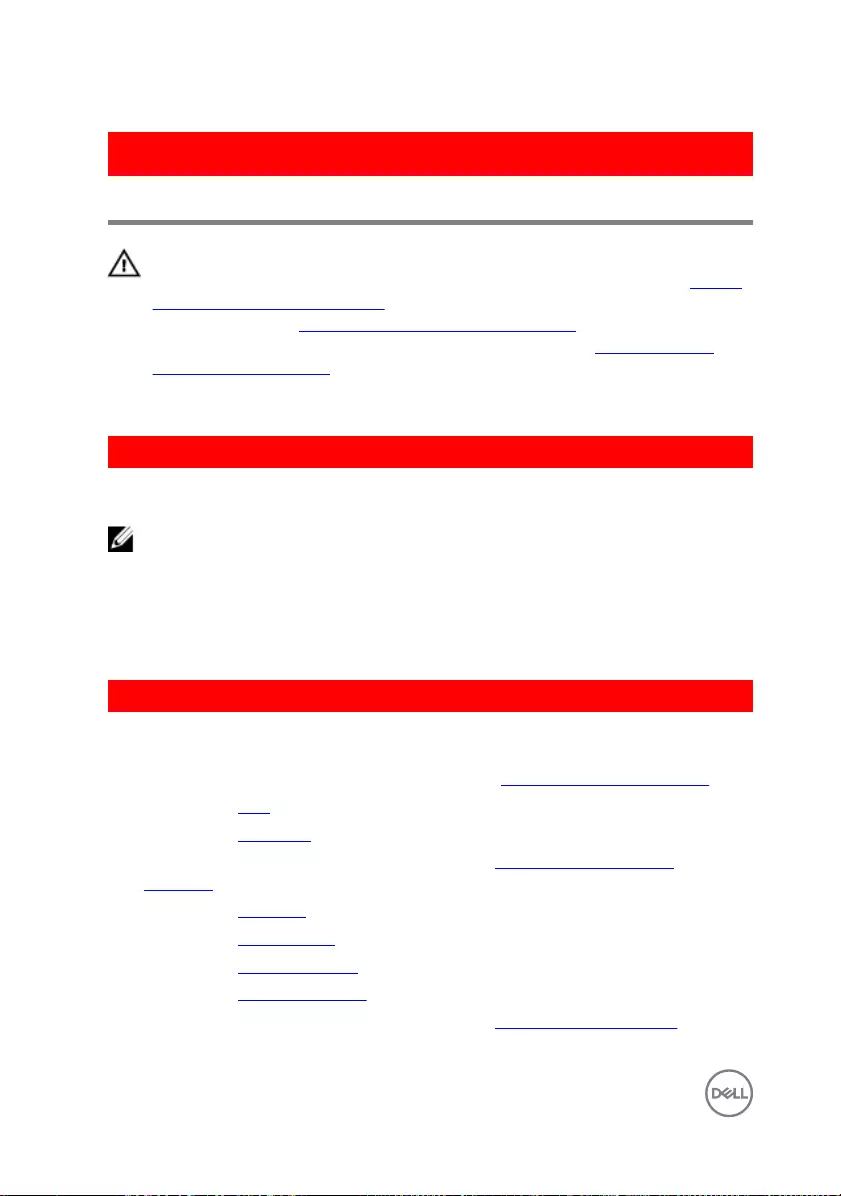
GUID-40DC76F7-B3EC-450A-848E-632D68C352E2
Replacing the speakers
WARNING: Before working inside your computer, read the safety
information that shipped with your computer and follow the steps in Before
working inside your computer. After working inside your computer, follow
the instructions in After working inside your computer. For more safety best
practices, see the Regulatory Compliance home page at www.dell.com/
regulatory_compliance.
GUID-A231D39F-9132-4613-8D22-3BA540C7830A
Procedure
NOTE: The rubber grommets may get pushed out while replacing the
speaker. Ensure that the rubber grommets are in their position after placing
the speaker on the system board.
1 Using the alignment posts, align and place the speaker on the system board.
2 Replace the rubber grommets if they are pushed up while replacing the speaker.
GUID-35A6ECFC-8F40-4EBE-809C-CD3C09A05D89
Post-requisites
1 Follow the procedure from step 3 to step 12 in “Replacing the system board”.
2 Replace the fans.
3 Replace the I/O board.
4 Follow the procedure from step 2 to step 6 in “Replacing the palm-rest
assembly”.
5 Replace the keyboard.
6 Replace the wireless card.
7 Replace the solid-state drive.
8 Replace the memory modules.
9 Follow the procedure from step 4 to step 6 in “Replacing the hard drive”.
78
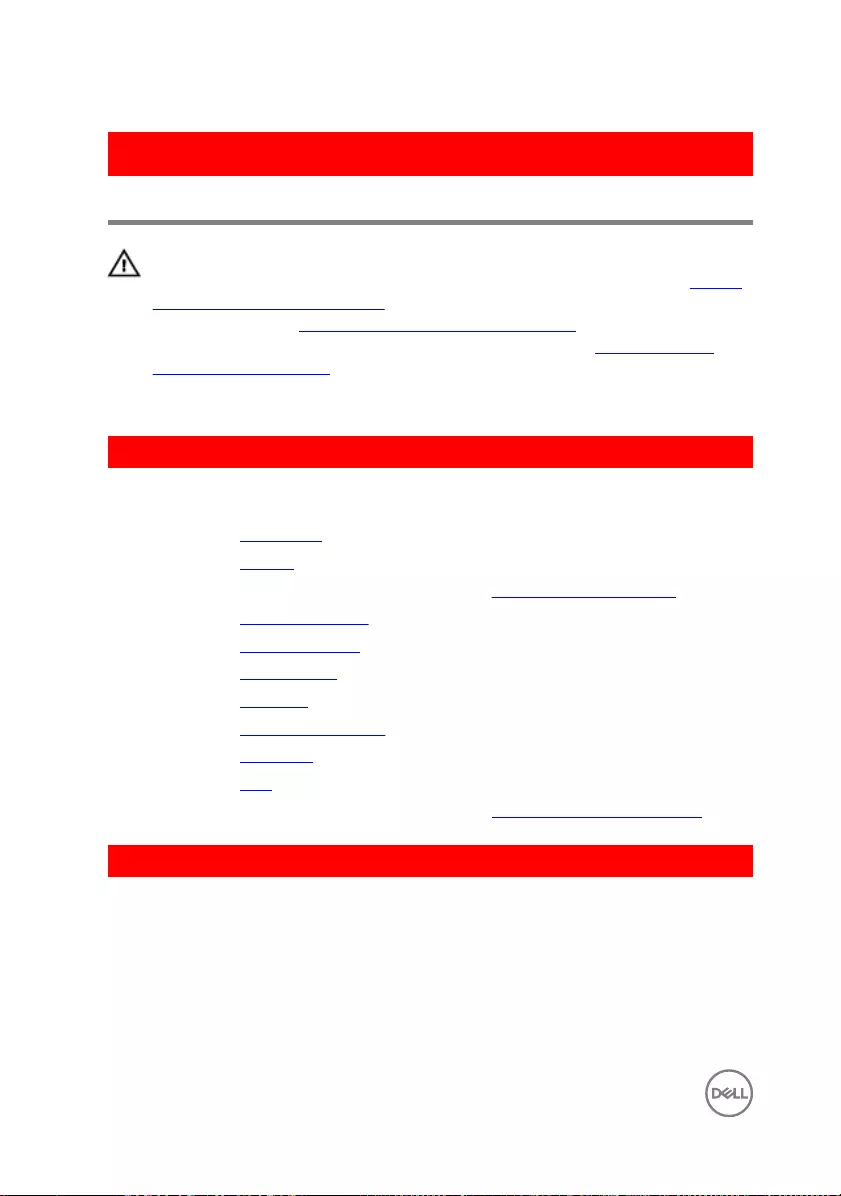
GUID-CCE0D2B8-1FAA-48F5-9D85-1746B662EC00
Removing the subwoofer
WARNING: Before working inside your computer, read the safety
information that shipped with your computer and follow the steps in Before
working inside your computer. After working inside your computer, follow
the instructions in After working inside your computer. For more safety best
practices, see the Regulatory Compliance home page at www.dell.com/
regulatory_compliance.
GUID-57DB760A-2F55-4195-A39D-F4612B8A0C67
Prerequisites
1 Remove the base cover.
2 Remove the battery.
3 Follow the procedure from step 1 to step 3 in “Removing the hard drive”.
4 Remove the memory modules.
5 Remove the solid-state drive.
6 Remove the wireless card.
7 Remove the keyboard.
8 Remove the palm-rest assembly.
9 Remove the I/O board.
10 Remove the fans.
11 Follow the procedure from step 1 to step 9 in “Removing the system board”.
GUID-E25B928F-3006-4BCB-A9E0-1EB3A97E3998
Procedure
1 Note the subwoofer cable routing and remove it from the routing guides on the
computer base.
2 Note the position of the rubber grommets before lifting the subwoofer.
80
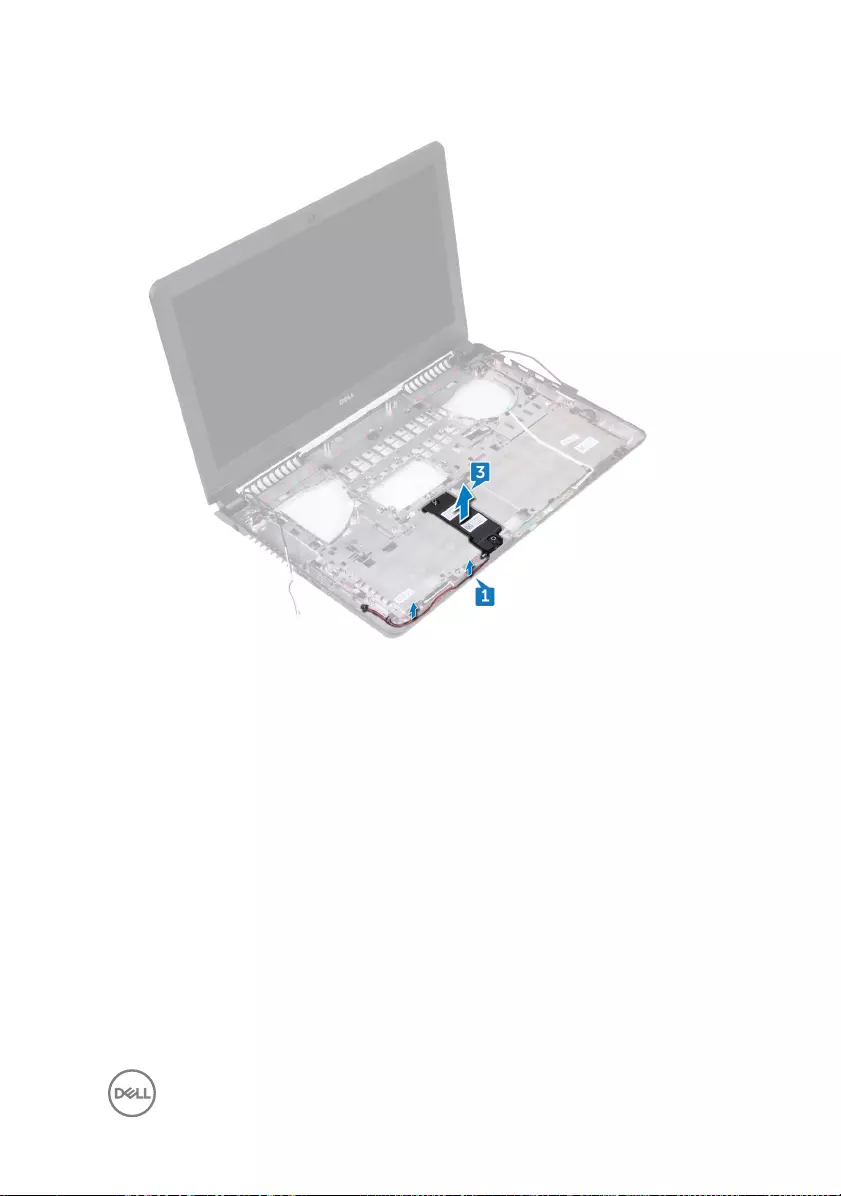
3 Lift the subwoofer o the computer base.
81
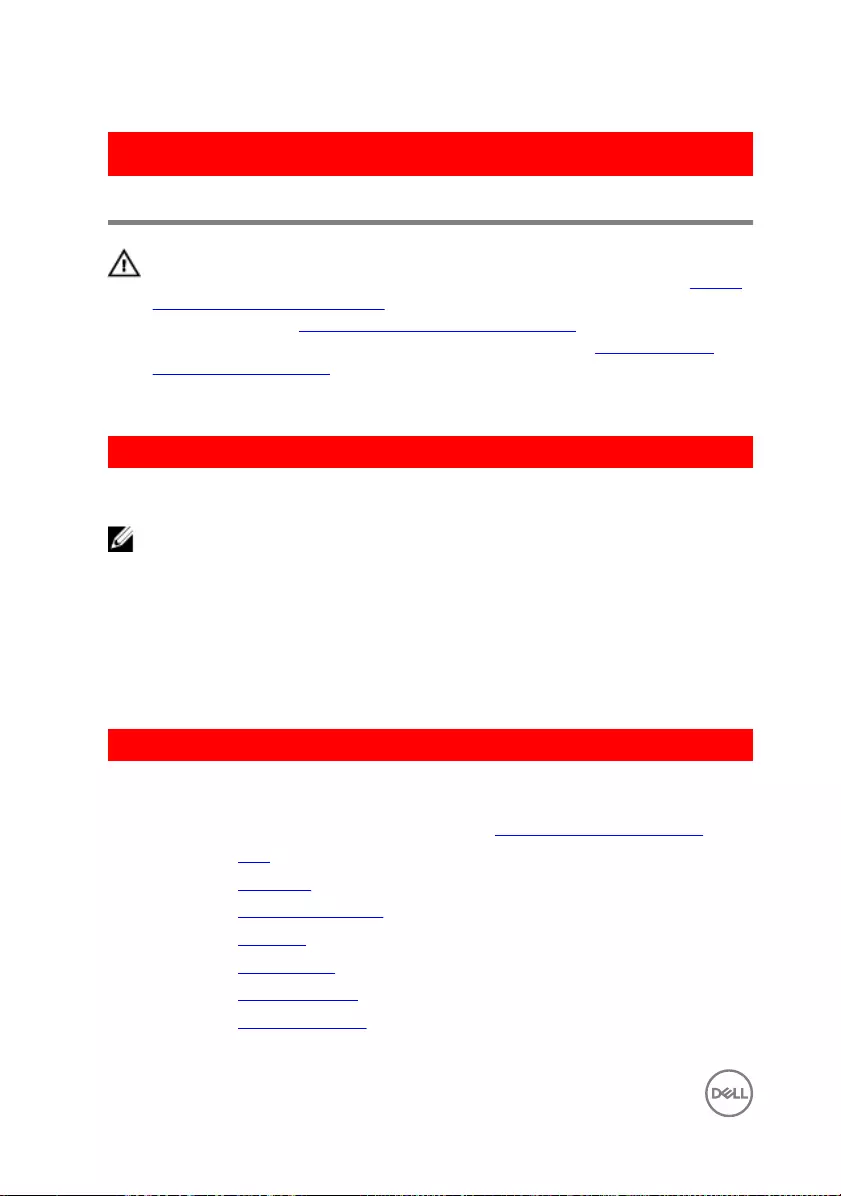
GUID-843C6FE2-25D0-48C6-8EB2-9829A89CC1C8
Replacing the subwoofer
WARNING: Before working inside your computer, read the safety
information that shipped with your computer and follow the steps in Before
working inside your computer. After working inside your computer, follow
the instructions in After working inside your computer. For more safety best
practices, see the Regulatory Compliance home page at www.dell.com/
regulatory_compliance.
GUID-690FE132-660D-4D0B-9C1B-0C0FA0BEA347
Procedure
NOTE: The rubber grommets may get pushed out while replacing the
subwoofer. Ensure that the rubber grommets are in their position after
placing the subwoofer on the computer base.
1 Using the alignment posts, align and place the subwoofer on the computer base.
2 Route the subwoofer cable through the routing guides on the computer base.
3 Replace the rubber grommets if they are pushed up while replacing the sub
woofers.
GUID-40A7CF05-B2F6-46AF-8994-9D9AA0A21ADE
Post-requisites
1 Follow the procedure from step 3 to step 8 in “Replacing the system board”.
2 Replace the fans.
3 Replace the I/O board.
4 Replace the palm-rest assembly.
5 Replace the keyboard.
6 Replace the wireless card.
7 Replace the solid-state drive.
8 Replace the memory modules.
82
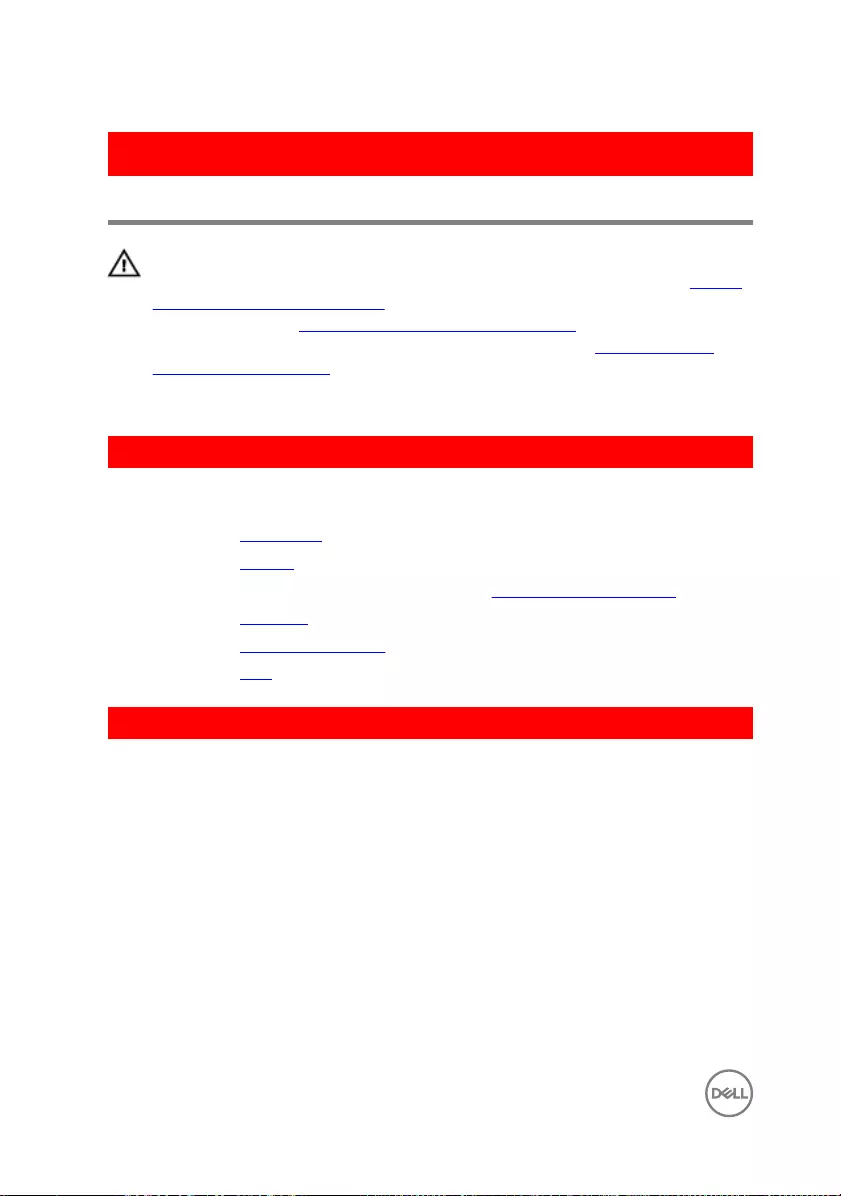
GUID-AB1F153B-621B-42FC-89BE-0E1105FF1786
Removing the display assembly
WARNING: Before working inside your computer, read the safety
information that shipped with your computer and follow the steps in Before
working inside your computer. After working inside your computer, follow
the instructions in After working inside your computer. For more safety best
practices, see the Regulatory Compliance home page at www.dell.com/
regulatory_compliance.
GUID-B5230F2E-487B-4214-A52B-237499DD89AF
Prerequisites
1 Remove the base cover.
2 Remove the battery.
3 Follow the procedure from step 1 to step 3 in “Removing the hard drive”.
4 Remove the keyboard
5 Remove the palm-rest assembly.
6 Remove the fans.
GUID-0298D5D0-CBE7-4691-AC0D-95968070FA30
Procedure
1 Close the display and turn the computer over.
2 Using the pull tab, disconnect the display cable from the system board.
3 Note the display-cable routing and remove the cable from the routing guides on
the computer base.
4 Disconnect the antenna cables from the wireless card.
5 Note the antenna-cable routing and remove the antenna cables from the routing
guides on the computer base.
84
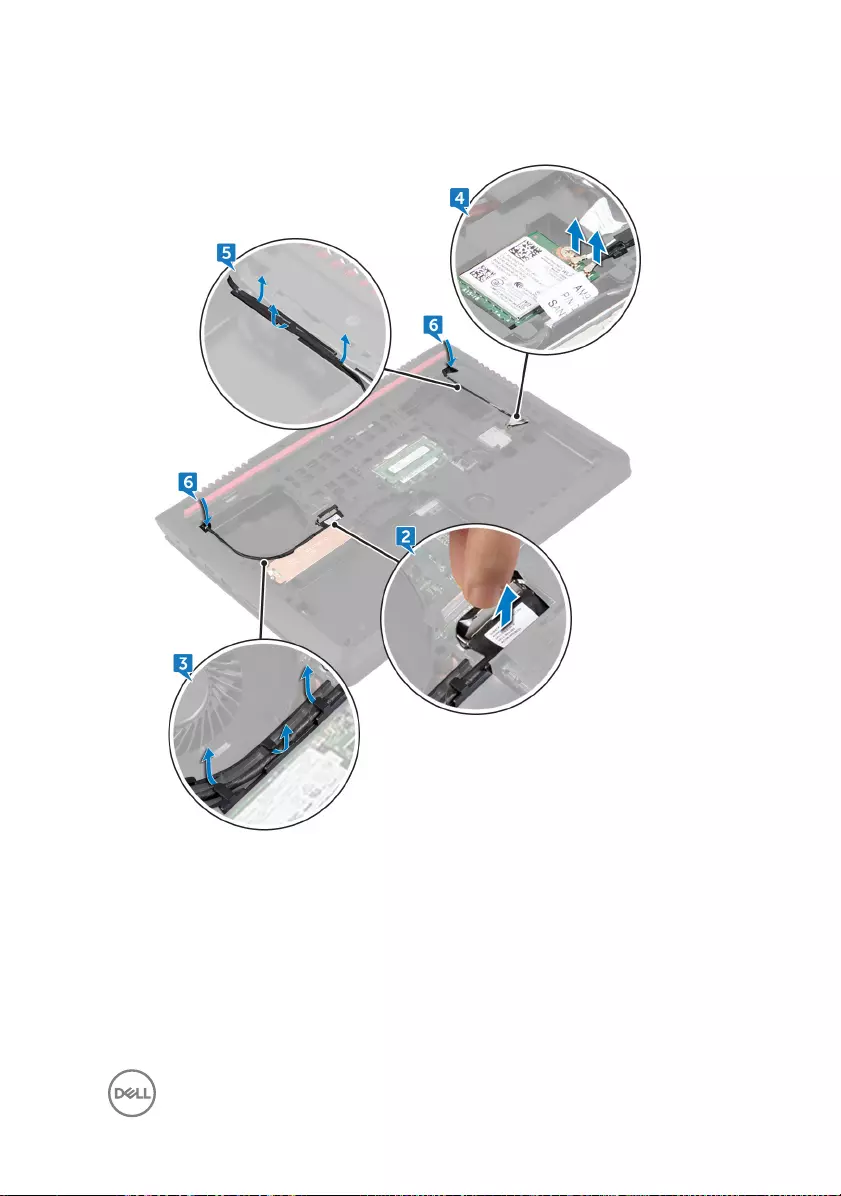
6 Slide the display cable and antenna cables through the slots on the computer
base.
7 Remove the four screws (M2x5) that secure the display assembly to the
computer base.
85
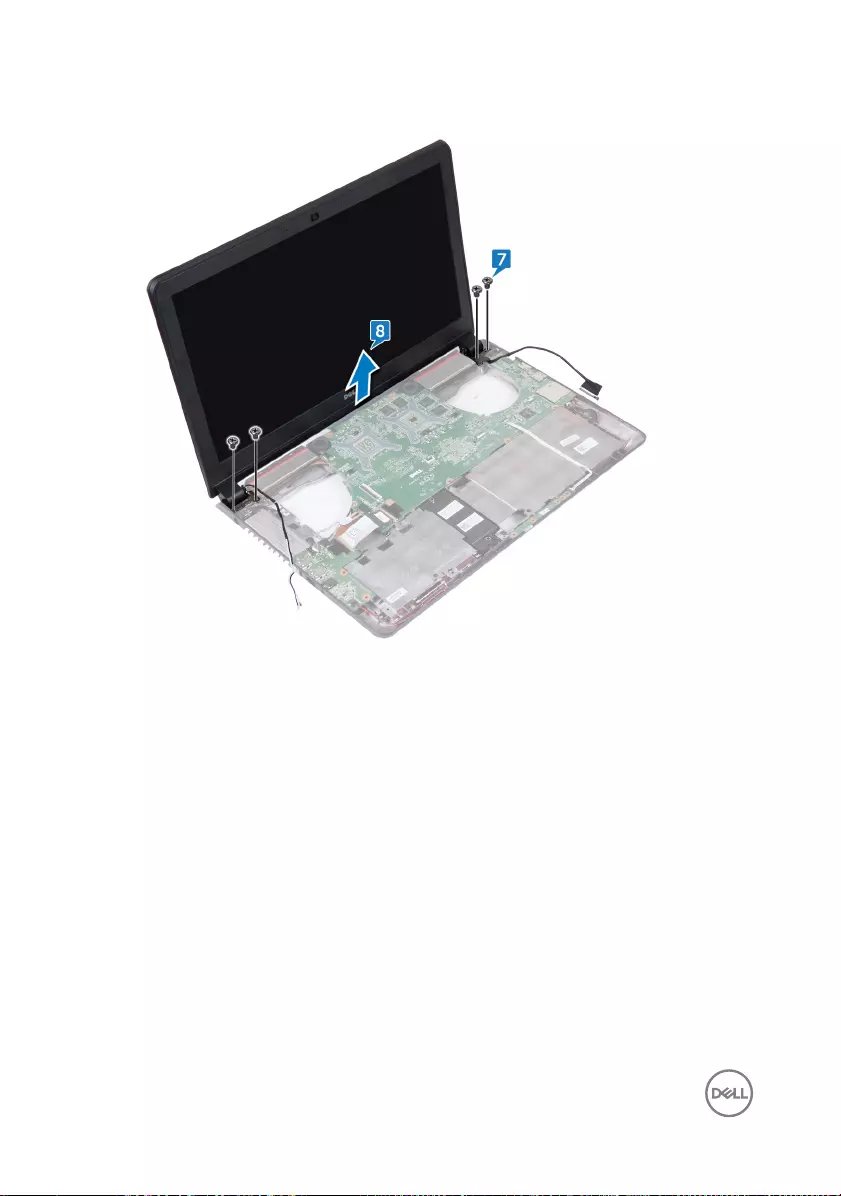
8 Lift the display assembly o the computer base.
86
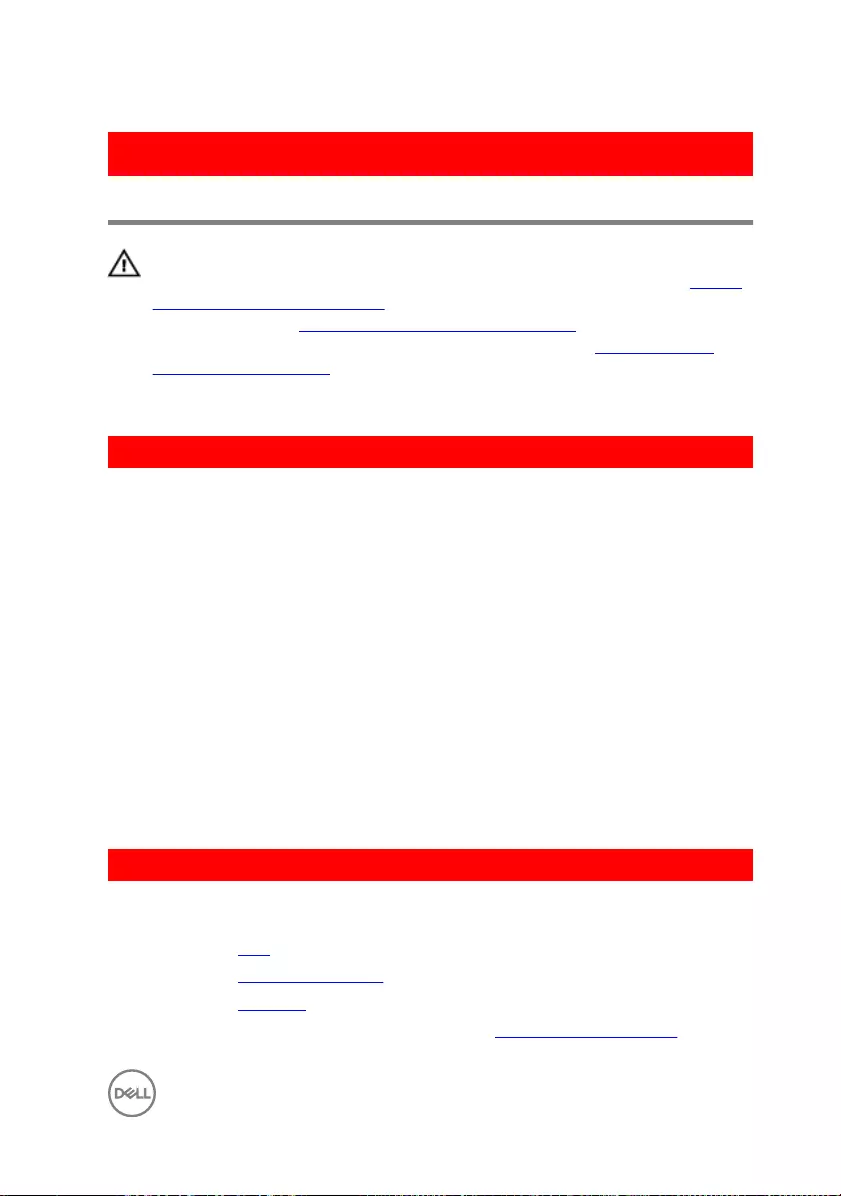
GUID-2DF70EB1-9D26-4051-8B7C-FB14A89925D8
Replacing the display assembly
WARNING: Before working inside your computer, read the safety
information that shipped with your computer and follow the steps in Before
working inside your computer. After working inside your computer, follow
the instructions in After working inside your computer. For more safety best
practices, see the Regulatory Compliance home page at www.dell.com/
regulatory_compliance.
GUID-20513DC8-46A2-43D0-9037-C0681DDE3299
Procedure
1 Align the screw holes on the display assembly with the screw holes on the
computer base.
2 Replace the four screws (M2x5) that secure the display assembly to the
computer base.
3 Slide the display cable and antenna cables through the slot on the computer
base.
4 Close the display and turn the computer over.
5 Route the display cable and antenna cables through the routing guides on the
computer base.
6 Connect the antenna cables to the wireless card.
7 Connect the display cable to the system board.
8 Close the display and turn the computer over.
GUID-54B4E1CC-911F-4017-B455-13135928F7F6
Post-requisites
1 Replace the fans.
2 Replace the palm-rest assembly.
3 Replace the keyboard.
4 Follow the procedure from step 4 to step 6 in “Replacing the hard drive”.
87
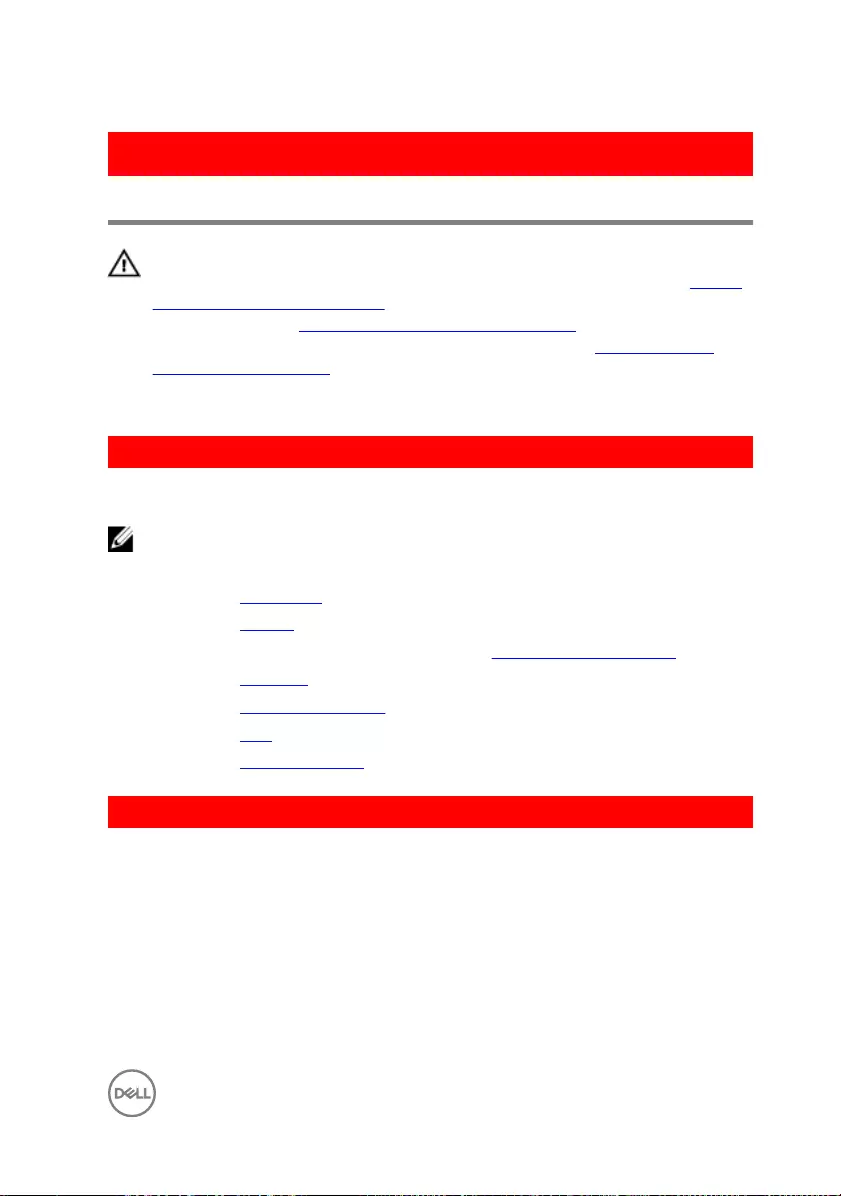
GUID-5C27B5F7-0EC4-42CD-AB68-CFC88E655D56
Removing the display bezel
WARNING: Before working inside your computer, read the safety
information that shipped with your computer and follow the steps in Before
working inside your computer. After working inside your computer, follow
the instructions in After working inside your computer. For more safety best
practices, see the Regulatory Compliance home page at www.dell.com/
regulatory_compliance.
GUID-F47EE1A7-D628-4A62-BC98-CF367FD14FE1
Prerequisites
NOTE: These instructions are applicable only for laptops with a non-touch
screen display.
1 Remove the base cover.
2 Remove the battery.
3 Follow the procedure from step 1 to step 3 in “Removing the hard drive”.
4 Remove the keyboard
5 Remove the palm-rest assembly.
6 Remove the fans.
7 Remove the display assembly.
GUID-959226BA-FFEF-4B7C-A965-71F8989DCF91
Procedure
1 Using your ngertips, gently pry up the outside edges of the display bezel.
89

2 Lift the display bezel o the display assembly.
90
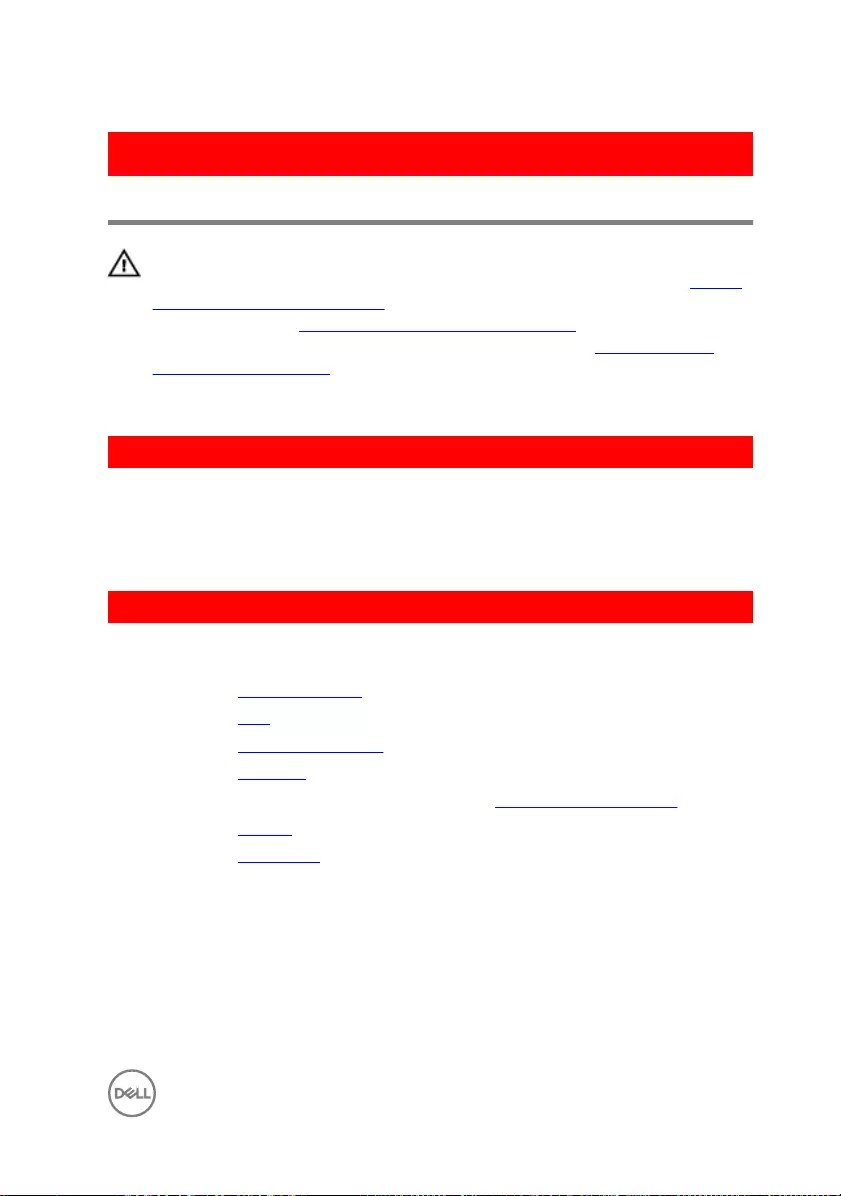
GUID-619F529E-294B-4F0D-BB9D-9B71EB448811
Replacing the display bezel
WARNING: Before working inside your computer, read the safety
information that shipped with your computer and follow the steps in Before
working inside your computer. After working inside your computer, follow
the instructions in After working inside your computer. For more safety best
practices, see the Regulatory Compliance home page at www.dell.com/
regulatory_compliance.
GUID-A78695C2-DF5F-471D-8C95-AC5B01ABBB7D
Procedure
Align the display bezel with the display back-cover, and gently snap the display bezel
into place.
GUID-575A9C78-B49D-4A7F-8BDA-43761571EBE8
Post-requisites
1 Replace the display assembly.
2 Replace the fans.
3 Replace the palm-rest assembly.
4 Replace the keyboard.
5 Follow the procedure from step 4 to step 6 in “Replacing the hard drive”.
6 Replace the battery.
7 Replace the base cover.
91
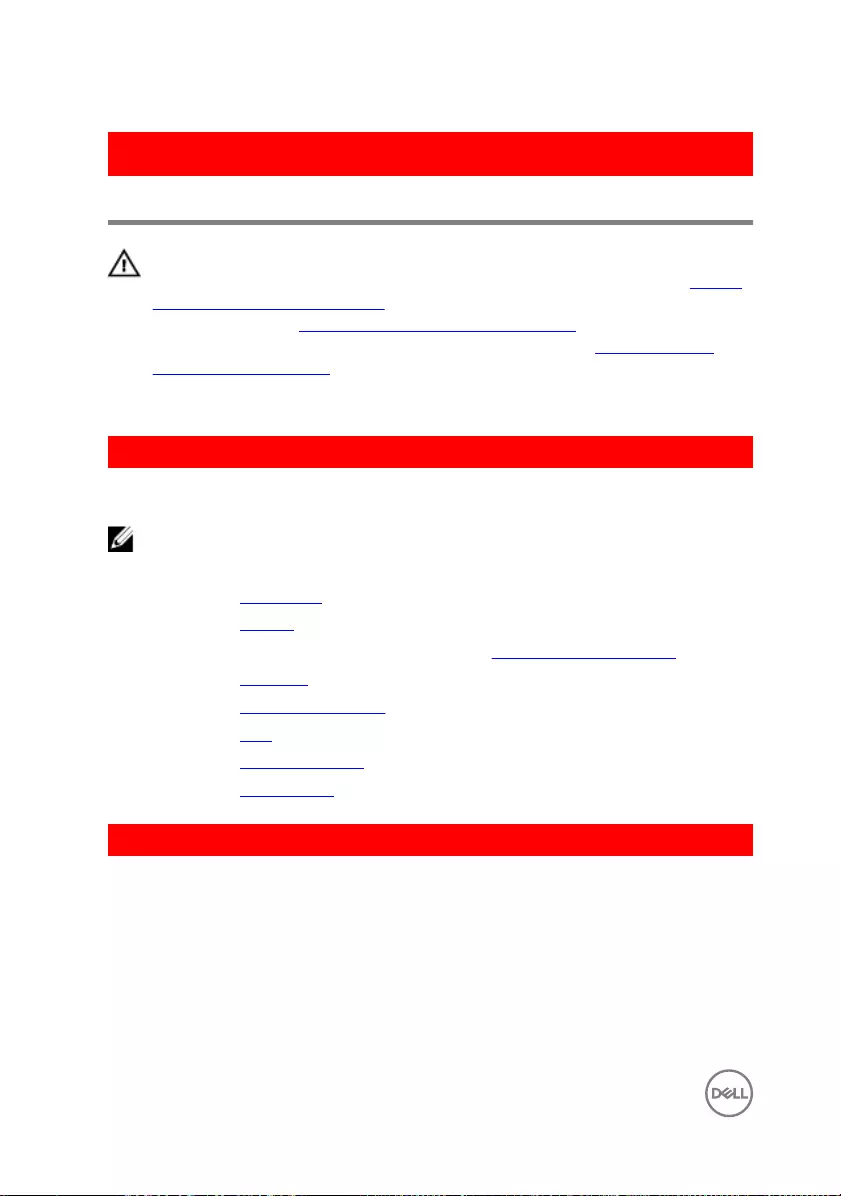
GUID-7D2CEA1B-1FC0-4606-86EB-F51C5DFB6E52
Removing the display panel
WARNING: Before working inside your computer, read the safety
information that shipped with your computer and follow the steps in Before
working inside your computer. After working inside your computer, follow
the instructions in After working inside your computer. For more safety best
practices, see the Regulatory Compliance home page at www.dell.com/
regulatory_compliance.
GUID-1B921F65-013D-4B22-AF4D-6E0688BE2C02
Prerequisites
NOTE: These instructions are applicable only for laptops with a non-touch
screen display.
1 Remove the base cover.
2 Remove the battery.
3 Follow the procedure from step 1 to step 3 in “Removing the hard drive”.
4 Remove the keyboard
5 Remove the palm-rest assembly.
6 Remove the fans.
7 Remove the display assembly.
8 Remove the display bezel.
GUID-83D93423-9B2E-4DD4-B799-3688697091A5
Procedure
1 Remove the four screws (M2x3) that secure the display panel to the display
back-cover and antenna assembly.
92
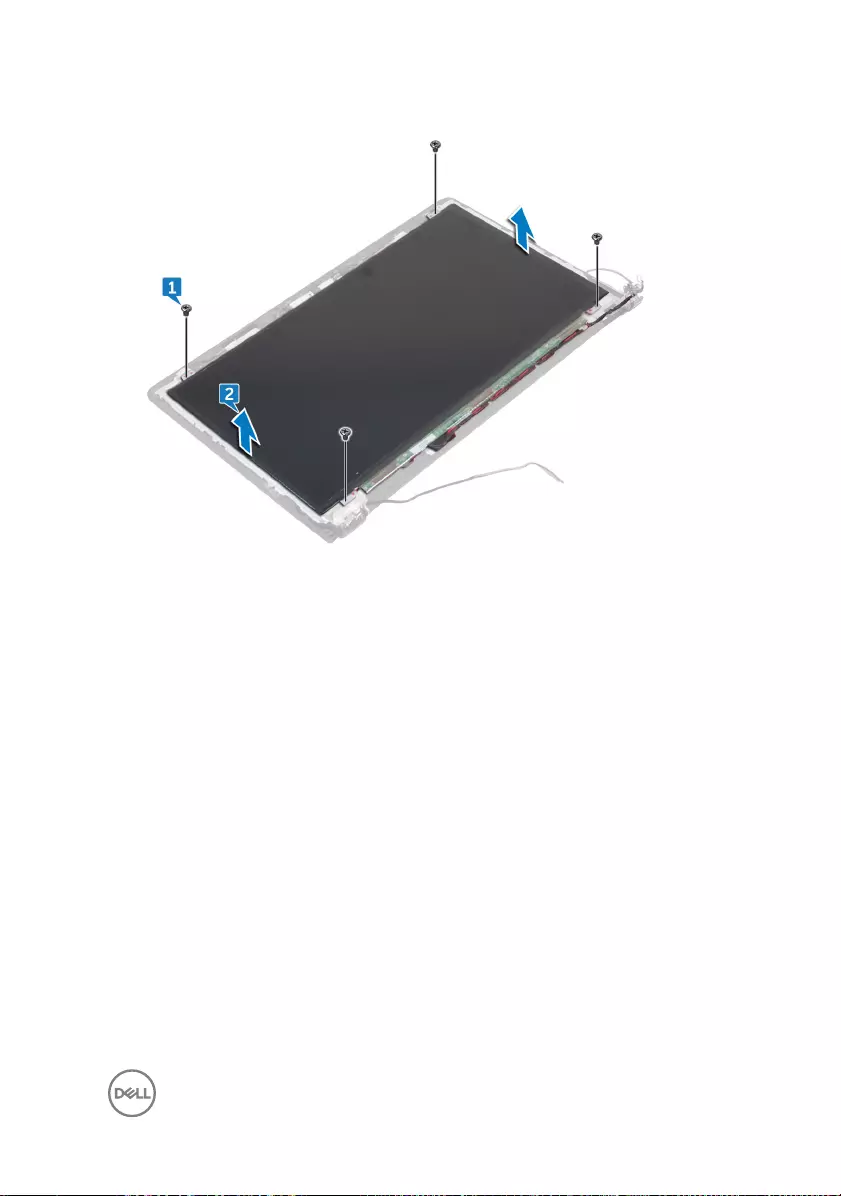
2 Gently lift the display panel and turn it over.
3 Peel o the tape that secures the display cable to the display panel.
4 Open the latch and disconnect the display cable from the display panel.
93
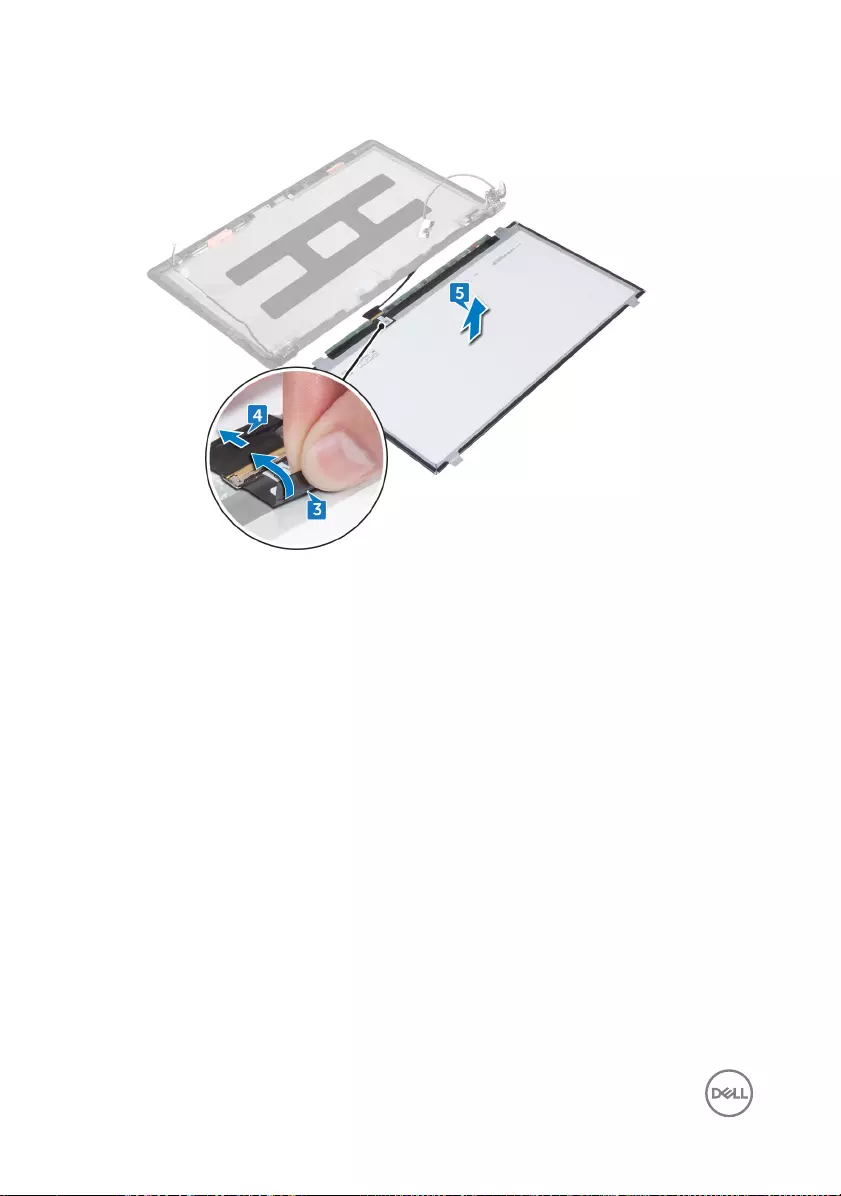
5 Lift the display panel o the display back-cover and antenna assembly.
94
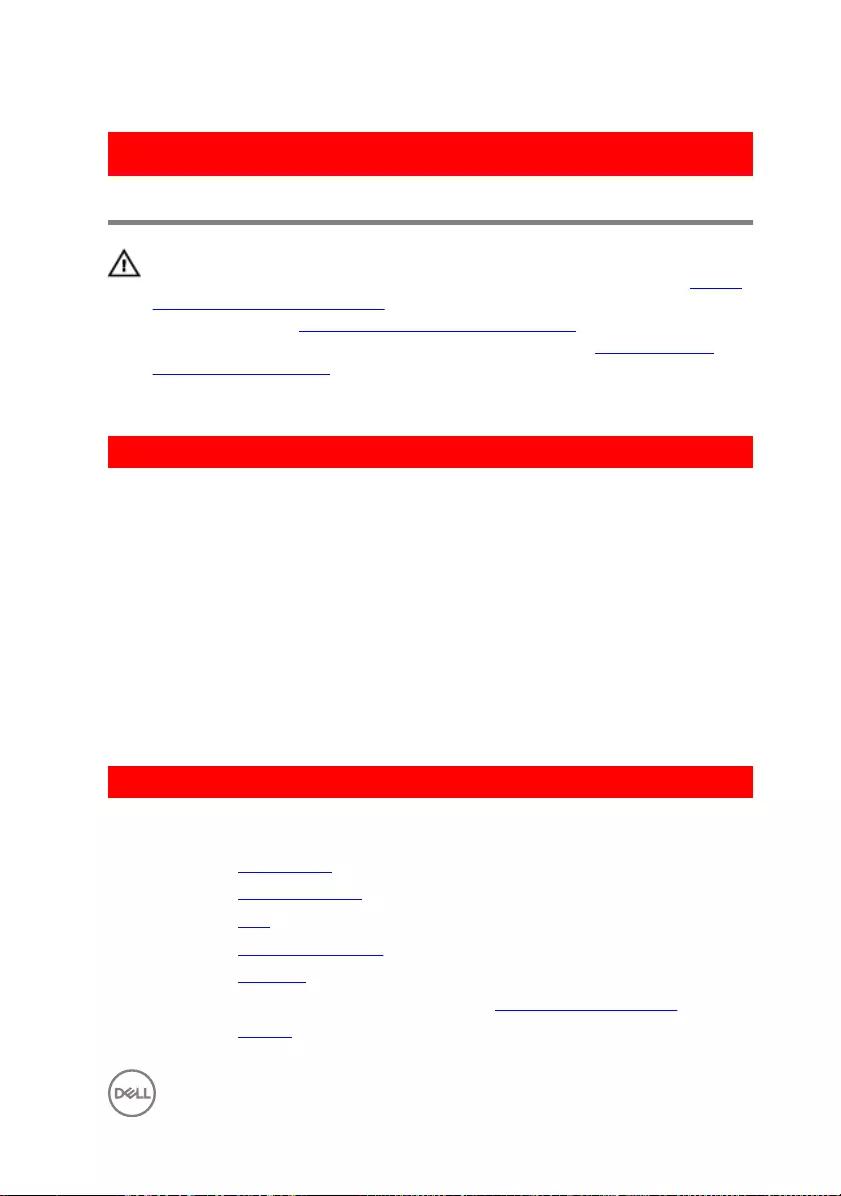
GUID-6FD32244-34F4-4843-983D-B6C14903EFC9
Replacing the display panel
WARNING: Before working inside your computer, read the safety
information that shipped with your computer and follow the steps in Before
working inside your computer. After working inside your computer, follow
the instructions in After working inside your computer. For more safety best
practices, see the Regulatory Compliance home page at www.dell.com/
regulatory_compliance.
GUID-31CC13B0-7DE7-4072-BF45-2E61E056782E
Procedure
1 Slide the display cable into the connector on the display panel and close the latch
to secure the cable.
2 Adhere the tape that secures the display cable to the display panel.
3 Turn the display panel over and gently place it on the display back-cover and
antenna assembly.
4 Align the screw holes on the display panel with the screw holes on the display
back-cover and antenna assembly.
5 Replace the four screws (M2x3) that secure the display panel to the display
back-cover and antenna assembly.
GUID-263A4E5D-1495-4A26-9E4C-8DB8D8F1F7DB
Post-requisites
1 Replace the display bezel.
2 Replace the display assembly.
3 Replace the fans.
4 Replace the palm-rest assembly.
5 Replace the keyboard.
6 Follow the procedure from step 4 to step 6 in “Replacing the hard drive”.
7 Replace the battery.
95
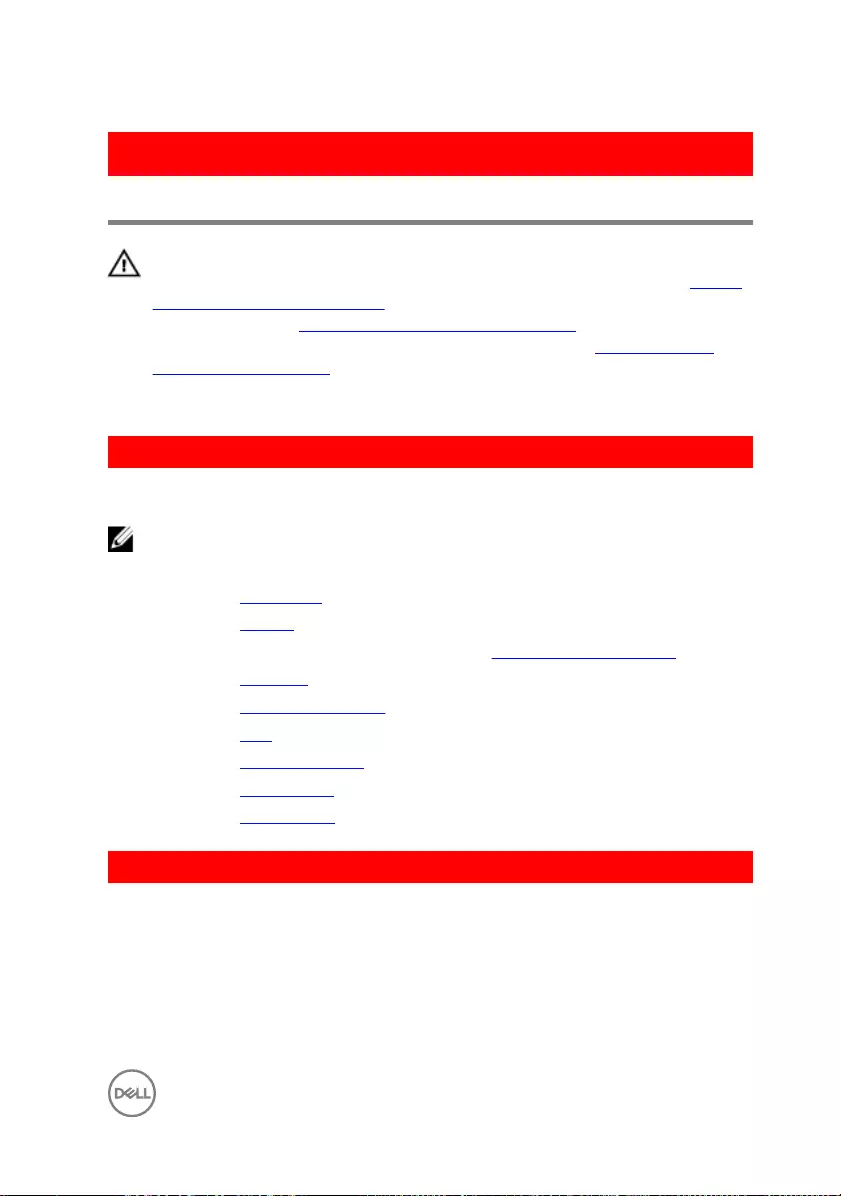
GUID-1FB16E7C-AF0C-4FA0-8736-EAD91D8969A8
Removing the camera
WARNING: Before working inside your computer, read the safety
information that shipped with your computer and follow the steps in Before
working inside your computer. After working inside your computer, follow
the instructions in After working inside your computer. For more safety best
practices, see the Regulatory Compliance home page at www.dell.com/
regulatory_compliance.
GUID-A81DE201-ECFF-4FB3-97C7-410B28BA9C0E
Prerequisites
NOTE: These instructions are applicable only for laptops with a non-touch
screen display.
1 Remove the base cover.
2 Remove the battery.
3 Follow the procedure from step 1 to step 3 in “Removing the hard drive”.
4 Remove the keyboard
5 Remove the palm-rest assembly.
6 Remove the fans.
7 Remove the display assembly.
8 Remove the display bezel.
9 Remove the display panel.
GUID-243E2B4C-14FA-4B02-8D46-1F0A8F742DB1
Procedure
1 Using a plastic scribe, gently pry the camera from the display back-cover and
antenna assembly.
2 Turn the camera over and peel o the tape that secures the camera cable to the
camera.
97
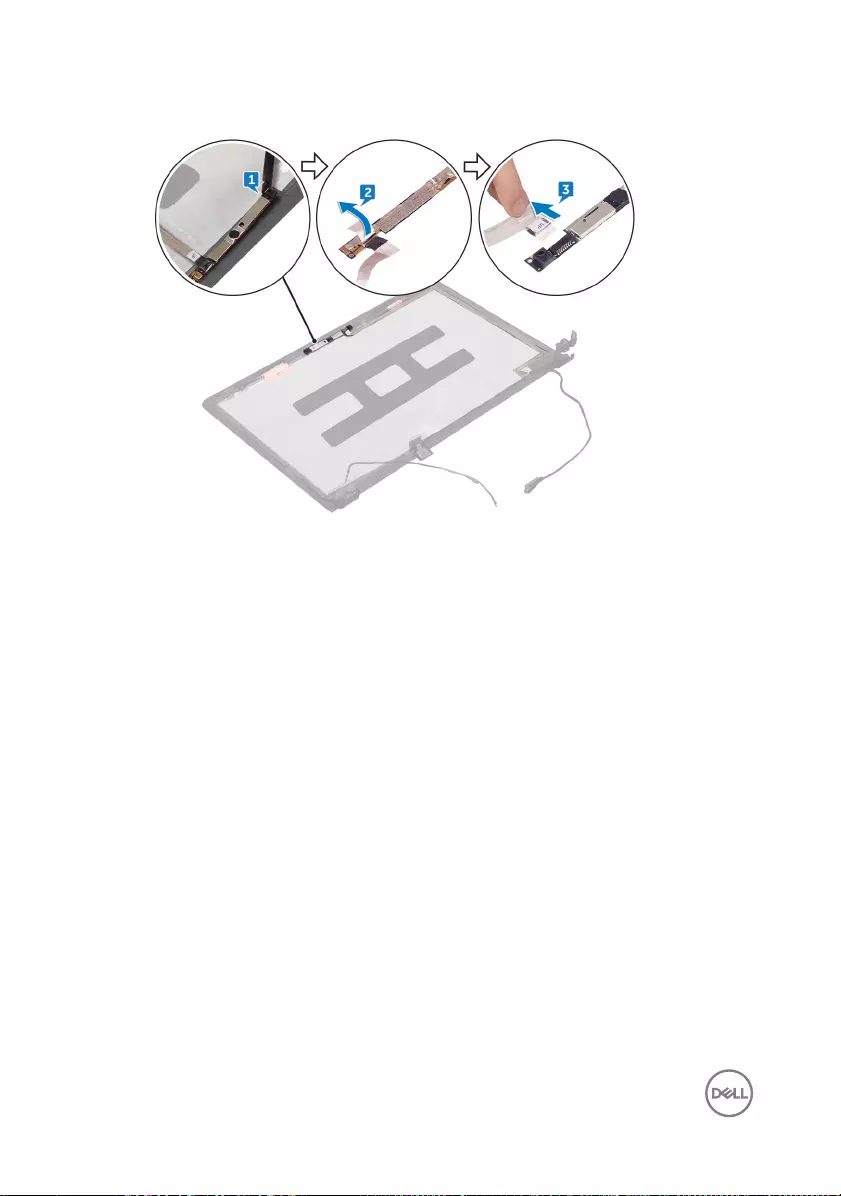
3 Disconnect the camera cable from the camera.
98
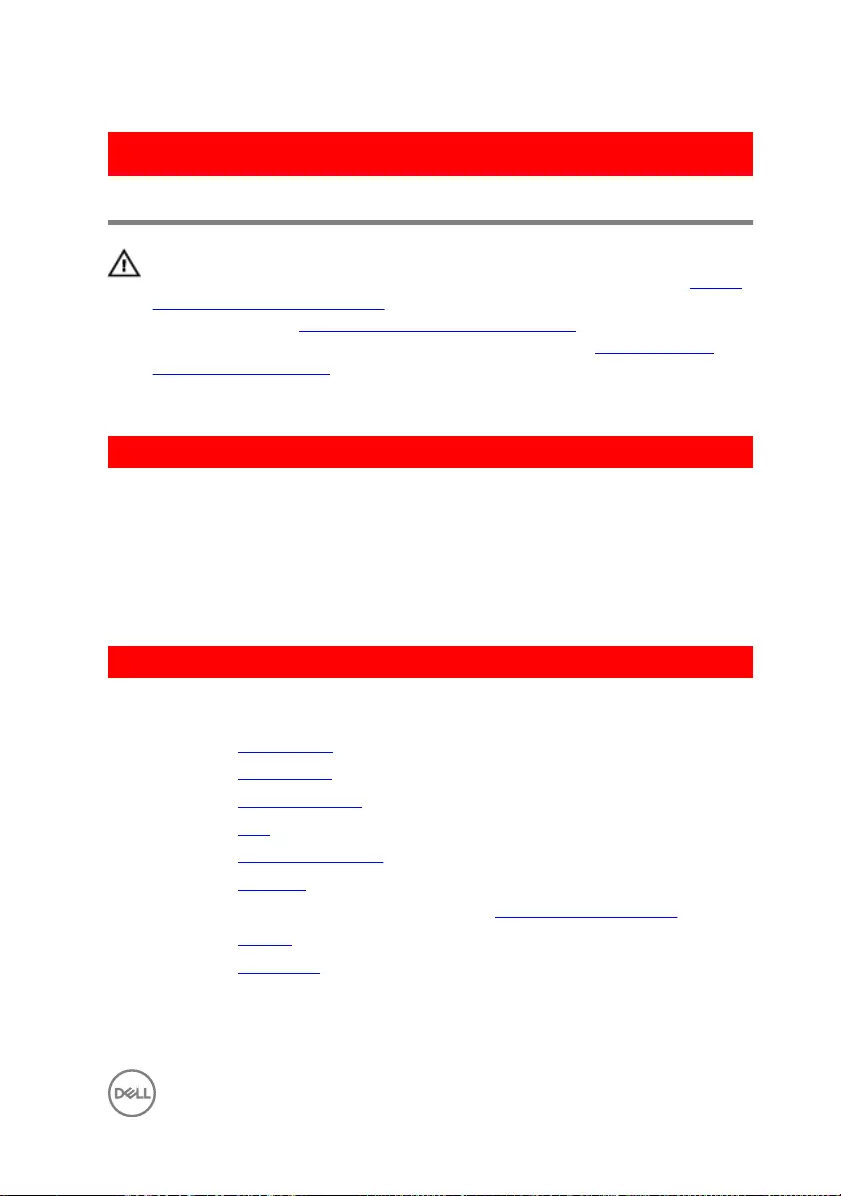
GUID-690FF12D-2581-4326-8270-C4B813388FD3
Replacing the camera
WARNING: Before working inside your computer, read the safety
information that shipped with your computer and follow the steps in Before
working inside your computer. After working inside your computer, follow
the instructions in After working inside your computer. For more safety best
practices, see the Regulatory Compliance home page at www.dell.com/
regulatory_compliance.
GUID-8D6DFB3B-3EB9-43F2-AAD2-077C5B8F068C
Procedure
1 Connect the camera cable to the camera.
2 Adhere the tape that secures the camera cable to the camera.
3 Align the camera to the alignment posts on the display back-cover and antenna
assembly and snap the camera in place.
GUID-F07275DD-636B-49AF-8D70-71F228E061EA
Post-requisites
1 Replace the display panel.
2 Replace the display bezel.
3 Replace the display assembly.
4 Replace the fans.
5 Replace the palm-rest assembly.
6 Replace the keyboard.
7 Follow the procedure from step 4 to step 6 in “Replacing the hard drive”.
8 Replace the battery.
9 Replace the base cover.
99
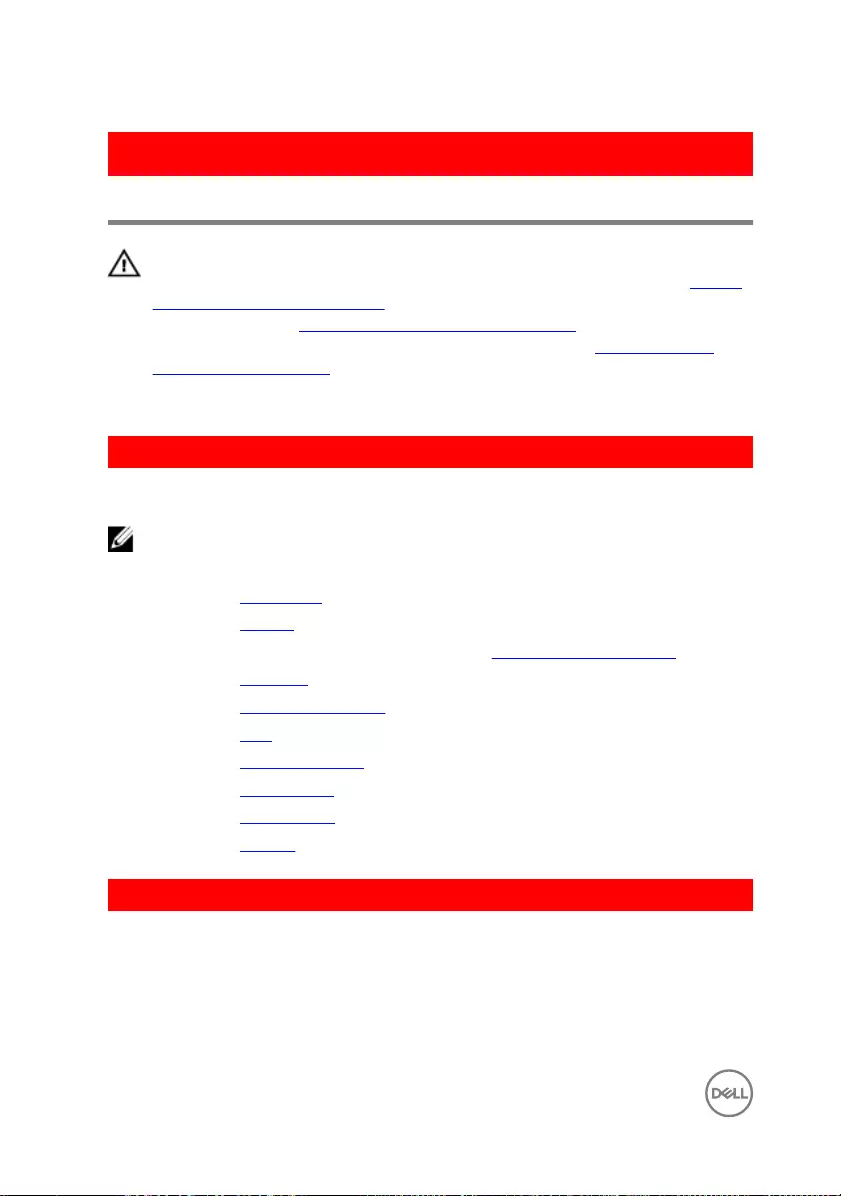
GUID-166DA787-661F-4E60-8975-5E84EDB0868D
Removing the display cable
WARNING: Before working inside your computer, read the safety
information that shipped with your computer and follow the steps in Before
working inside your computer. After working inside your computer, follow
the instructions in After working inside your computer. For more safety best
practices, see the Regulatory Compliance home page at www.dell.com/
regulatory_compliance.
GUID-17F08195-0F73-43BA-AE47-5A94D212A368
Prerequisites
NOTE: These instructions are applicable only for laptops with a non-touch
screen display.
1 Remove the base cover.
2 Remove the battery.
3 Follow the procedure from step 1 to step 3 in “Removing the hard drive”.
4 Remove the keyboard
5 Remove the palm-rest assembly.
6 Remove the fans.
7 Remove the display assembly.
8 Remove the display bezel.
9 Remove the display panel.
10 Remove the camera.
GUID-422284EA-6D65-40C2-8EB0-9325C58CD193
Procedure
1 Peel o the display cable from the display back-cover and antenna assembly.
2 Remove the display cable from the routing guides on the display hinge and
bracket assembly
100
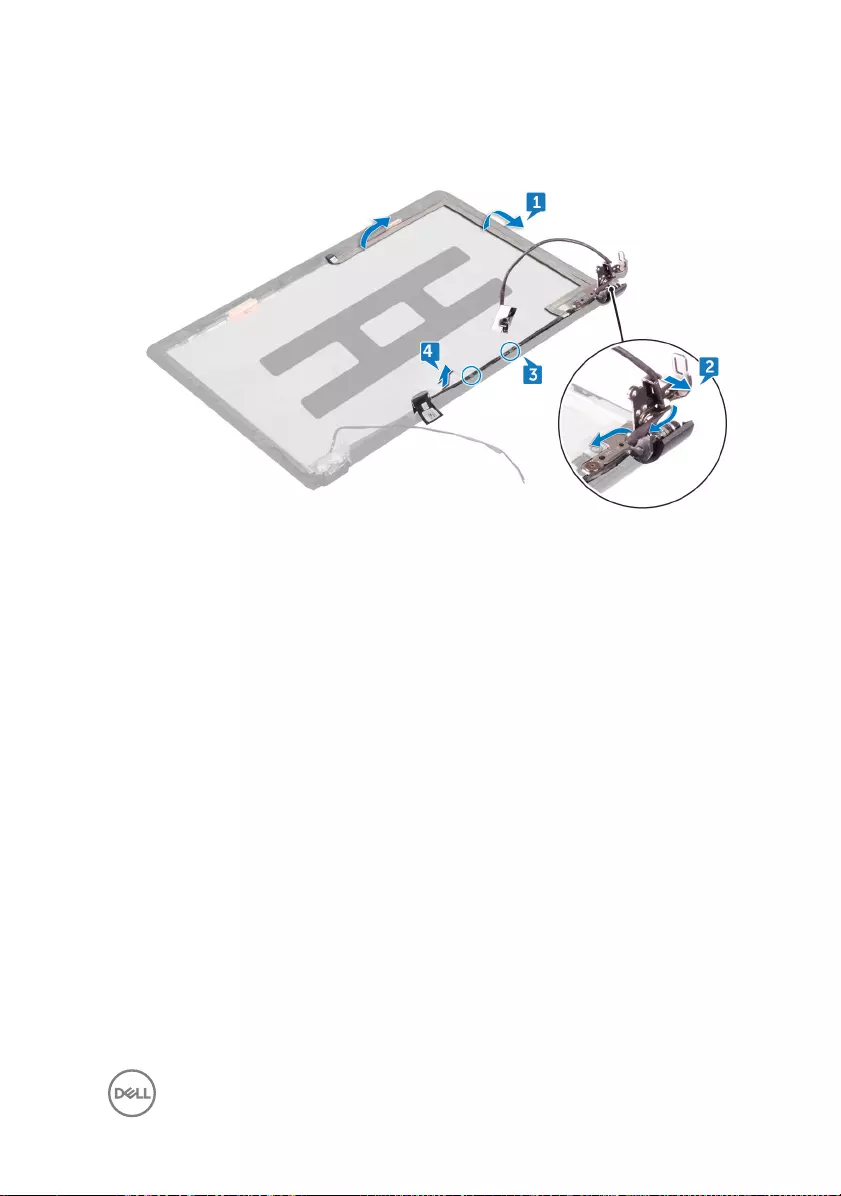
3 Remove the display cable from the routing guides on the display back-cover and
antenna assembly.
4 Lift the display cable o the display back-cover and antenna assembly.
101
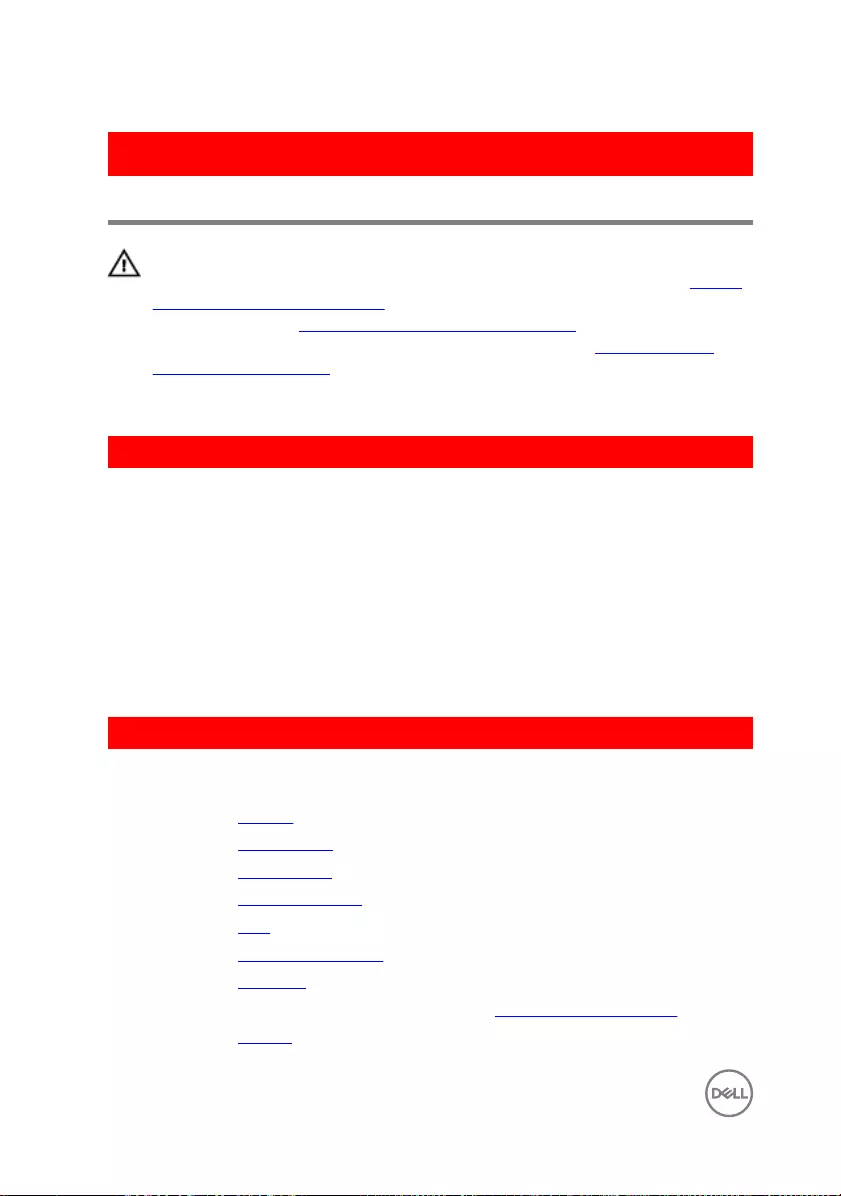
GUID-57172914-AB24-4DCE-BD70-0967C1E82776
Replacing the display cable
WARNING: Before working inside your computer, read the safety
information that shipped with your computer and follow the steps in Before
working inside your computer. After working inside your computer, follow
the instructions in After working inside your computer. For more safety best
practices, see the Regulatory Compliance home page at www.dell.com/
regulatory_compliance.
GUID-B4CEE598-7EA7-4863-9042-0B8A17ADAF91
Procedure
1 Align the display cable with the slots on the display back-cover and antenna
assembly.
2 Route the cable through the routing guides on the display back-cover and
antenna assembly.
3 Route the cable through the routing guides on the display hinge and bracket
assembly.
4 Adhere the display cable to the display back-cover and antenna assembly.
GUID-7BDBFE10-8617-48C8-BF1D-0C603D11A75C
Post-requisites
1 Replace the camera.
2 Replace the display panel.
3 Replace the display bezel.
4 Replace the display assembly.
5 Replace the fans.
6 Replace the palm-rest assembly.
7 Replace the keyboard.
8 Follow the procedure from step 4 to step 6 in “Replacing the hard drive”.
9 Replace the battery.
102
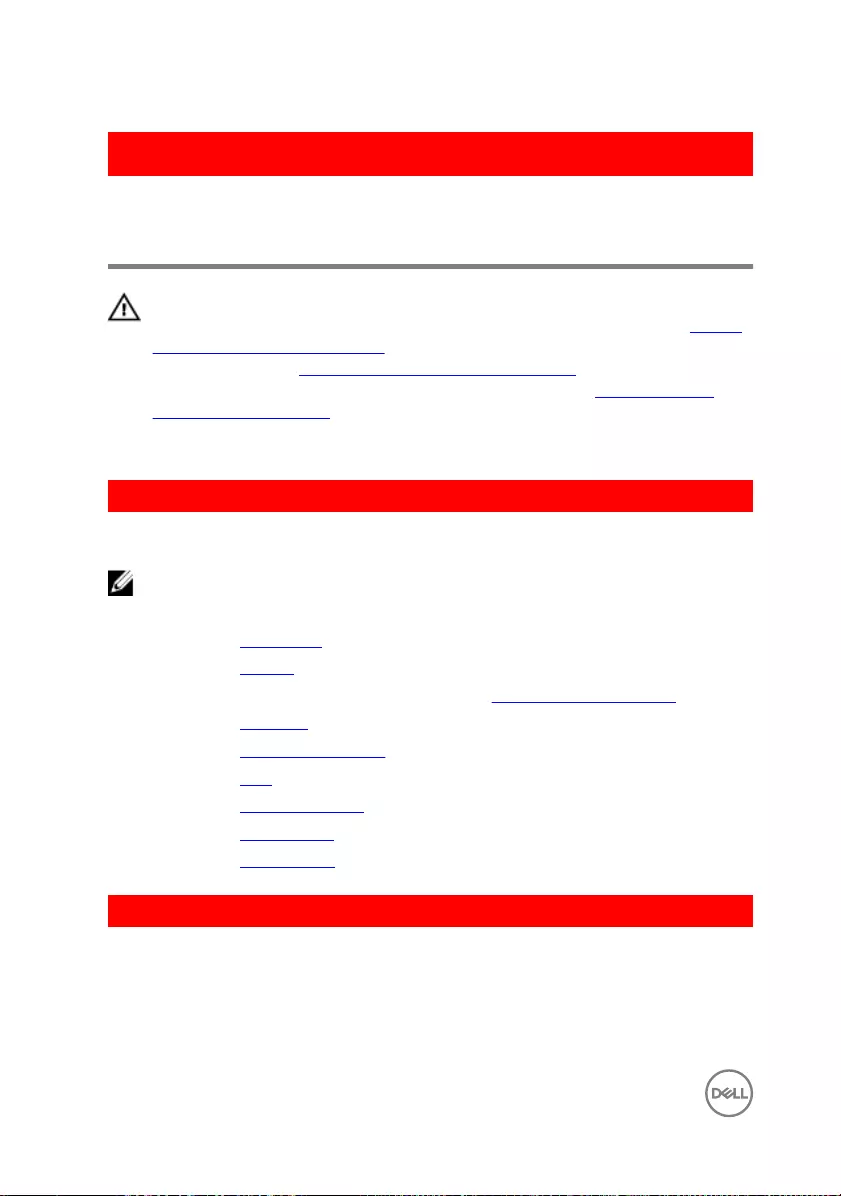
GUID-5FDA8E9B-5CB1-4057-8C24-222940B45611
Removing the display hinge and
bracket assembly
WARNING: Before working inside your computer, read the safety
information that shipped with your computer and follow the steps in Before
working inside your computer. After working inside your computer, follow
the instructions in After working inside your computer. For more safety best
practices, see the Regulatory Compliance home page at www.dell.com/
regulatory_compliance.
GUID-FD772283-A563-47E4-879F-0A972338692A
Prerequisites
NOTE: These instructions are applicable only for laptops with a non-touch
screen display.
1 Remove the base cover.
2 Remove the battery.
3 Follow the procedure from step 1 to step 3 in “Removing the hard drive”.
4 Remove the keyboard
5 Remove the palm-rest assembly.
6 Remove the fans.
7 Remove the display assembly.
8 Remove the display bezel.
9 Remove the display panel.
GUID-BE9E2DE8-EFDE-486F-B799-D10F03347536
Procedure
1 Note the antenna-cable routing and remove the antenna cables from the routing
guides on the display hinges.
104
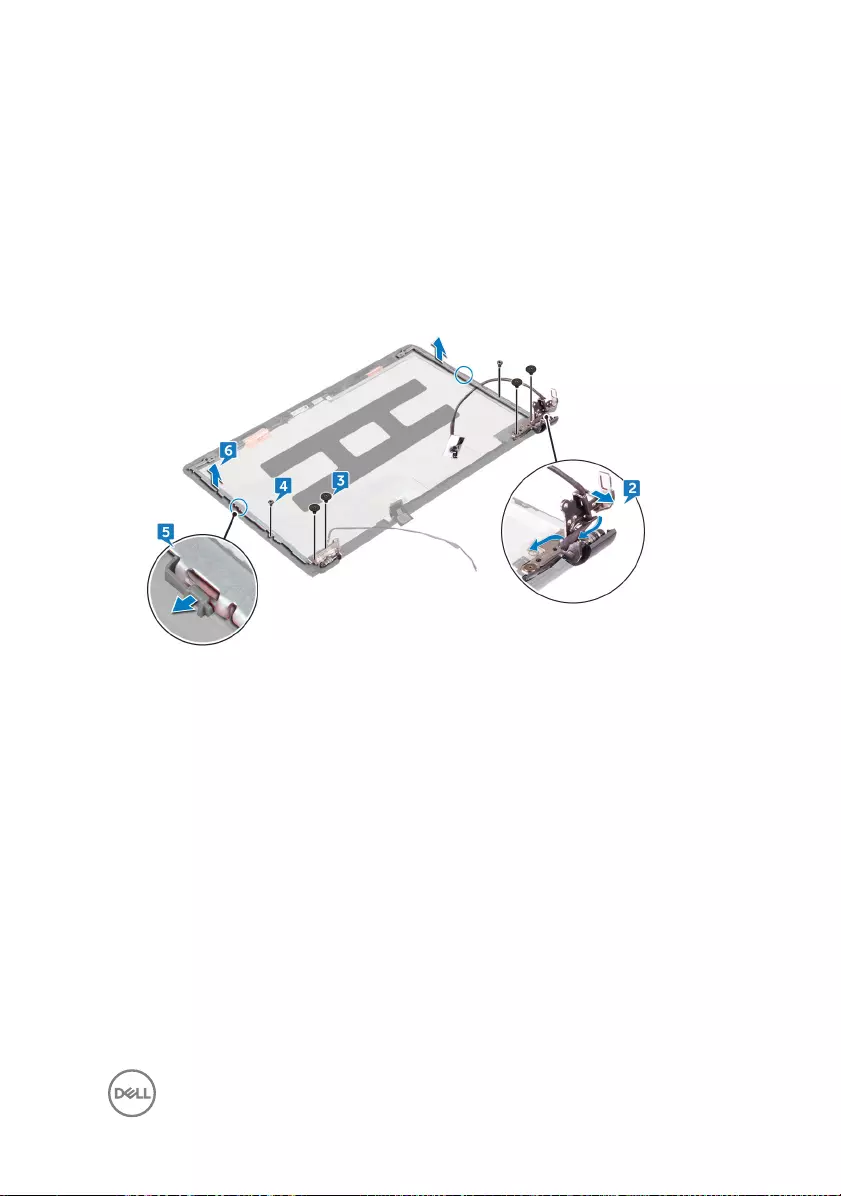
2 Note the display cable routing and remove the display cable from the routing
guides on the display hinges.
3 Remove the four screws (M2x3) that secure the display hinges to the display
back-cover.
4 Remove the two screws (M2x3) that secure the bracket assembly to the display
back-cover.
5 Release the display hinge and bracket assembly from the latches on the display
back-cover.
6 Lift the display hinge and bracket assembly o the display back-cover.
105
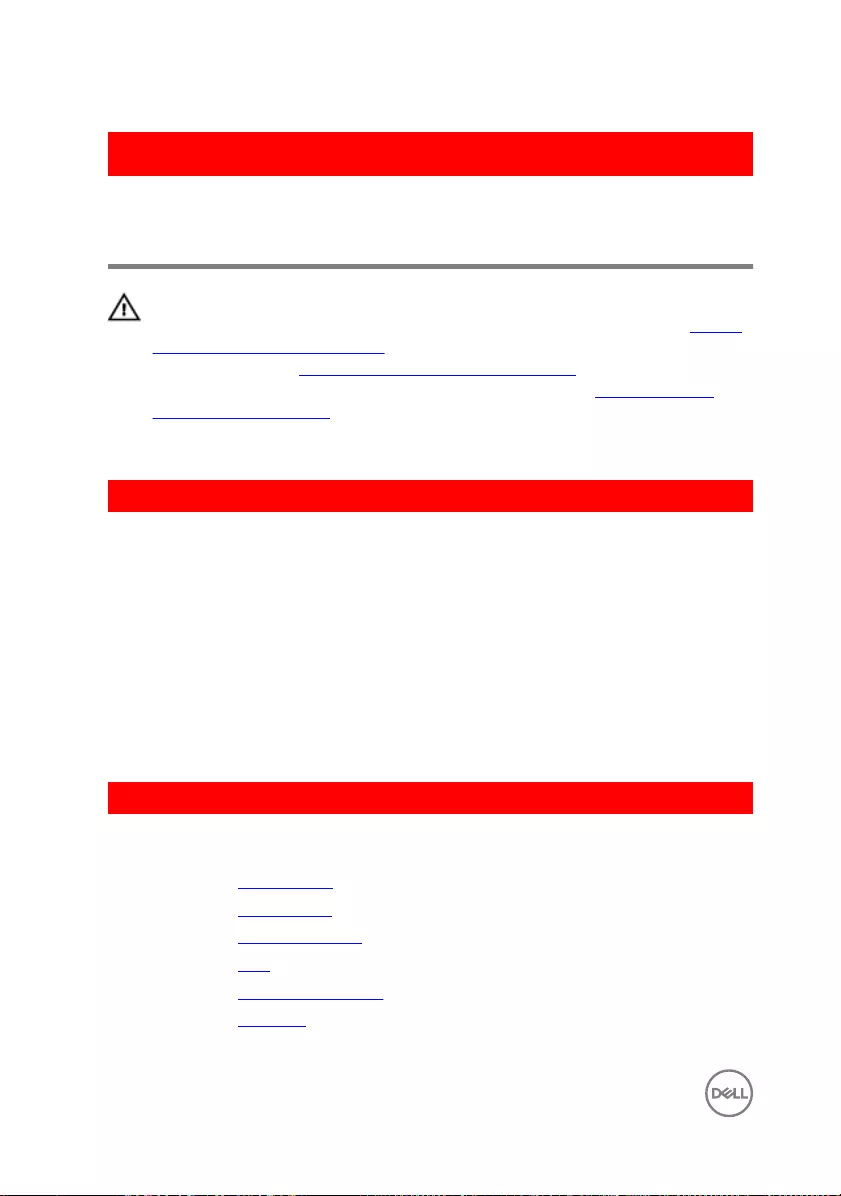
GUID-C9562C1C-3D2D-4265-B7C6-DEF7BC09AA3A
Replacing the display hinge and
bracket assembly
WARNING: Before working inside your computer, read the safety
information that shipped with your computer and follow the steps in Before
working inside your computer. After working inside your computer, follow
the instructions in After working inside your computer. For more safety best
practices, see the Regulatory Compliance home page at www.dell.com/
regulatory_compliance.
GUID-9271F4F3-577E-466C-9E3D-35E8A759D25A
Procedure
1 Slide the hinge and bracket assembly under the latches on the display back-
cover and snap it into place.
2 Align the screw holes on the display hinge and bracket assembly with the screw
holes on the display back-cover.
3 Replace the four screws (M2x3) that secure the display hinges to the display
back-cover.
4 Replace the two screws (M2x3) that secure the bracket assembly to the display
back-cover.
GUID-A7032ED9-1315-49AD-A9B1-7F9DE3D96312
Post-requisites
1 Replace the display panel.
2 Replace the display bezel.
3 Replace the display assembly.
4 Replace the fans.
5 Replace the palm-rest assembly.
6 Replace the keyboard.
106
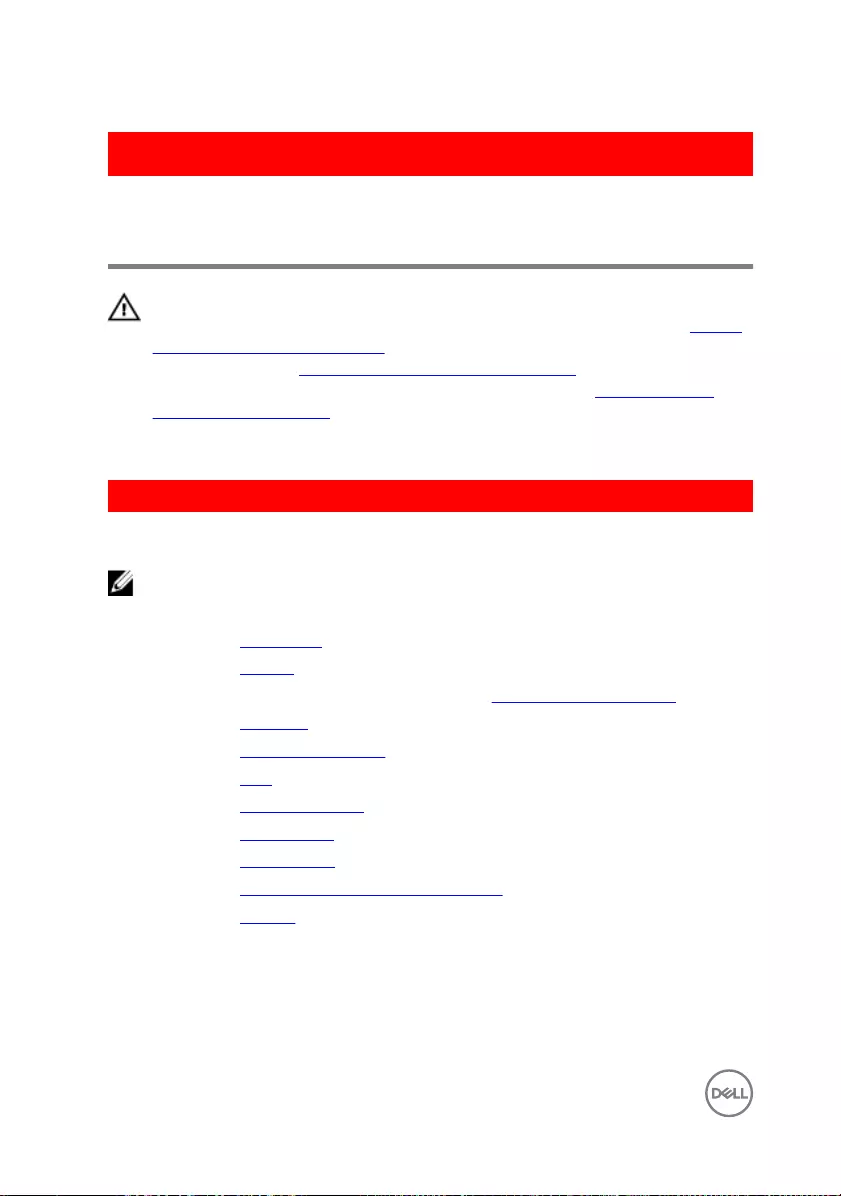
GUID-2850CA15-9CEF-415A-ADAA-1614E65C491B
Removing the display back-cover
and antenna assembly
WARNING: Before working inside your computer, read the safety
information that shipped with your computer and follow the steps in Before
working inside your computer. After working inside your computer, follow
the instructions in After working inside your computer. For more safety best
practices, see the Regulatory Compliance home page at www.dell.com/
regulatory_compliance.
GUID-FB117589-0724-4398-AF92-6CA56F7F5134
Prerequisites
NOTE: These instructions are applicable only for laptops with a non-touch
screen display.
1 Remove the base cover.
2 Remove the battery.
3 Follow the procedure from step 1 to step 3 in “Removing the hard drive”.
4 Remove the keyboard
5 Remove the palm-rest assembly.
6 Remove the fans.
7 Remove the display assembly.
8 Remove the display bezel.
9 Remove the display panel.
10 Remove the display hinge and bracket assembly.
11 Remove the camera.
108

GUID-1337DEAC-5B2F-4448-B67D-567421B35431
Procedure
After performing the steps mentioned in the pre-requisites, we are left with the
display back-cover and antenna assembly.
109
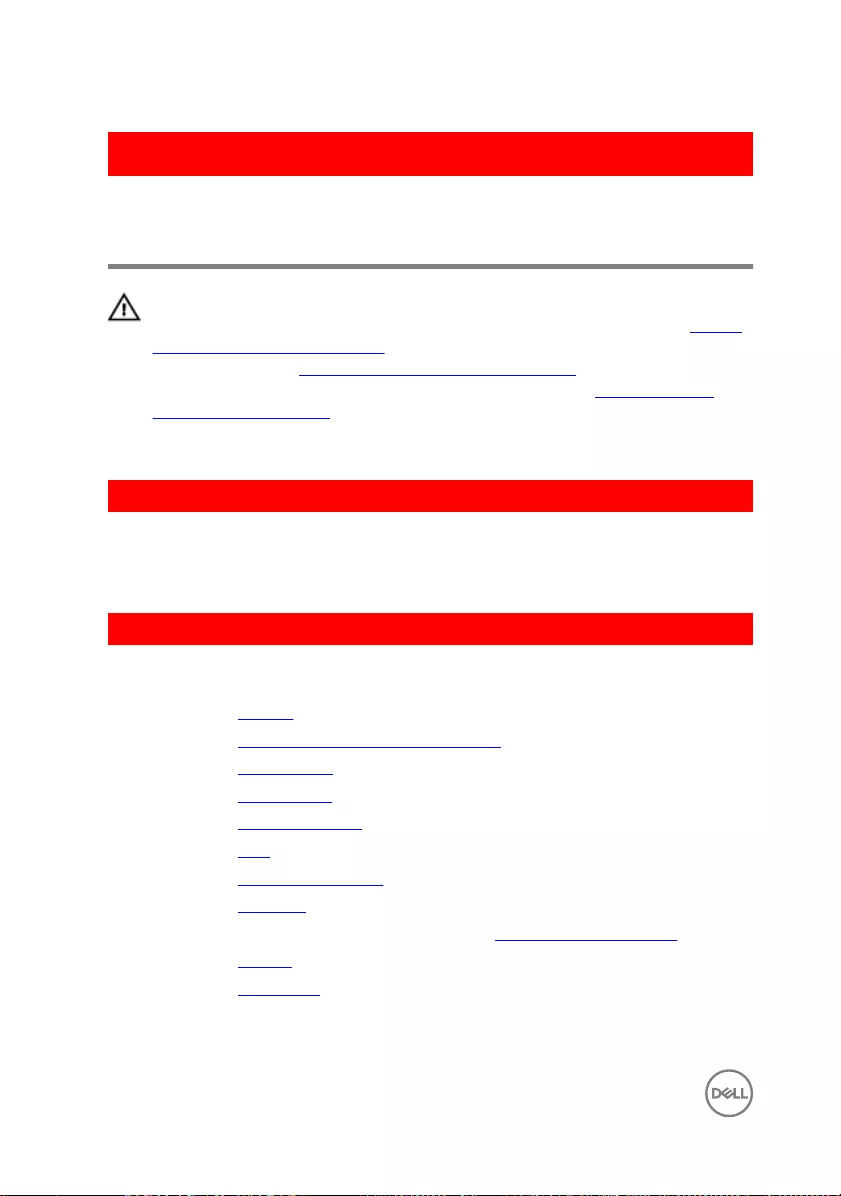
GUID-2EF50600-2483-40F4-A773-07DC95179CB6
Replacing the display back-cover
and antenna assembly
WARNING: Before working inside your computer, read the safety
information that shipped with your computer and follow the steps in Before
working inside your computer. After working inside your computer, follow
the instructions in After working inside your computer. For more safety best
practices, see the Regulatory Compliance home page at www.dell.com/
regulatory_compliance.
GUID-DE1F87B0-274E-4E23-89C1-ADDD8A4BC807
Procedure
Place the display back-cover and antenna assembly on a clean, at surface.
GUID-CB2CC875-B446-48D8-B1F8-781F745D0ACC
Post-requisites
1 Replace the camera.
2 Replace the display hinge and bracket assembly.
3 Replace the display panel.
4 Replace the display bezel.
5 Replace the display assembly.
6 Replace the fans.
7 Replace the palm-rest assembly.
8 Replace the keyboard.
9 Follow the procedure from step 4 to step 6 in “Replacing the hard drive”.
10 Replace the battery.
11 Replace the base cover.
110
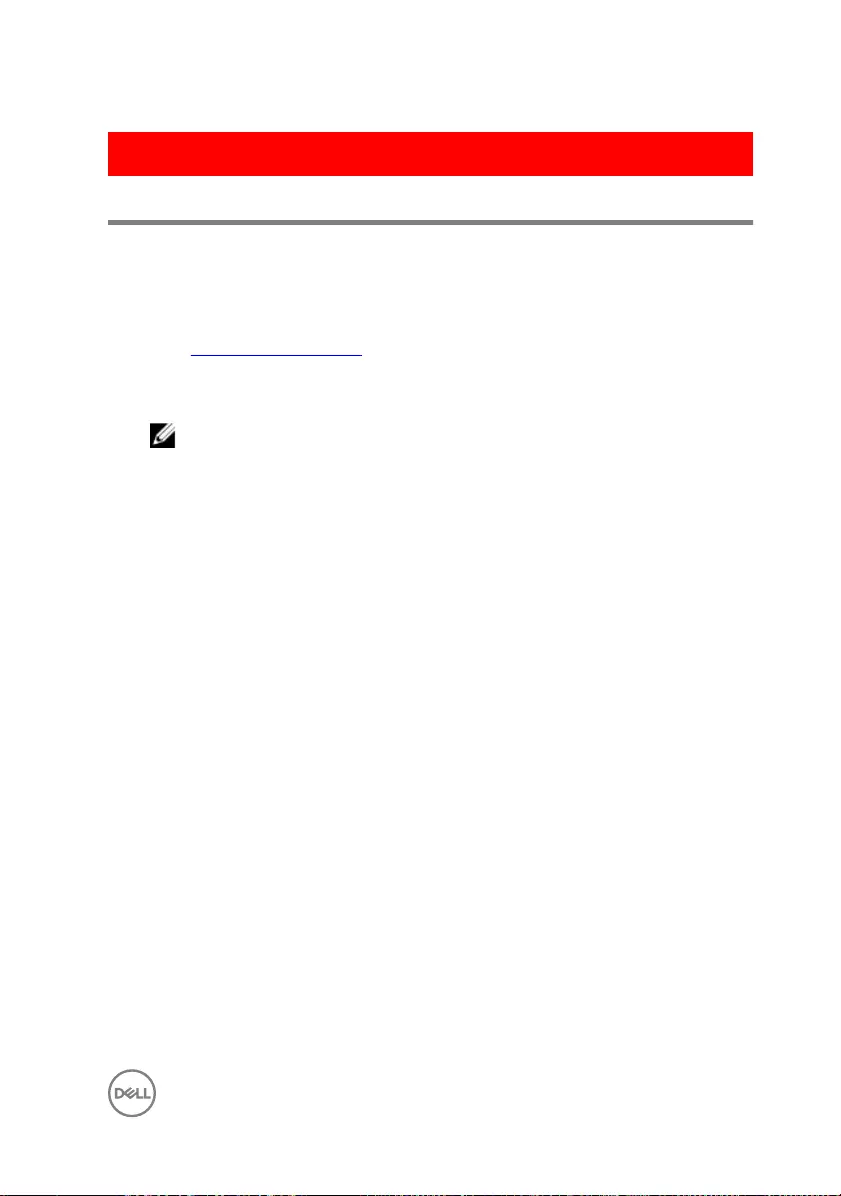
GUID-F5899359-C2E1-41C0-9663-4C79969506EB
Flashing the BIOS
You may need to ash (update) the BIOS when an update is available or when you
replace the system board. To ash the BIOS:
1 Turn on your computer.
2 Go to www.dell.com/support.
3 Click Product support, enter the Service Tag of your computer, and then click
Submit.
NOTE: If you do not have the Service Tag, use the auto-detect feature
or manually browse for your computer model.
4 Click Drivers & downloads → Find it myself.
5 Select the operating system installed on your computer.
6 Scroll down the page and expand BIOS.
7 Click Download to download the latest version of the BIOS for your computer.
8 After the download is complete, navigate to the folder where you saved the BIOS
update le.
9 Double-click the BIOS update le icon and follow the instructions on the screen.
111
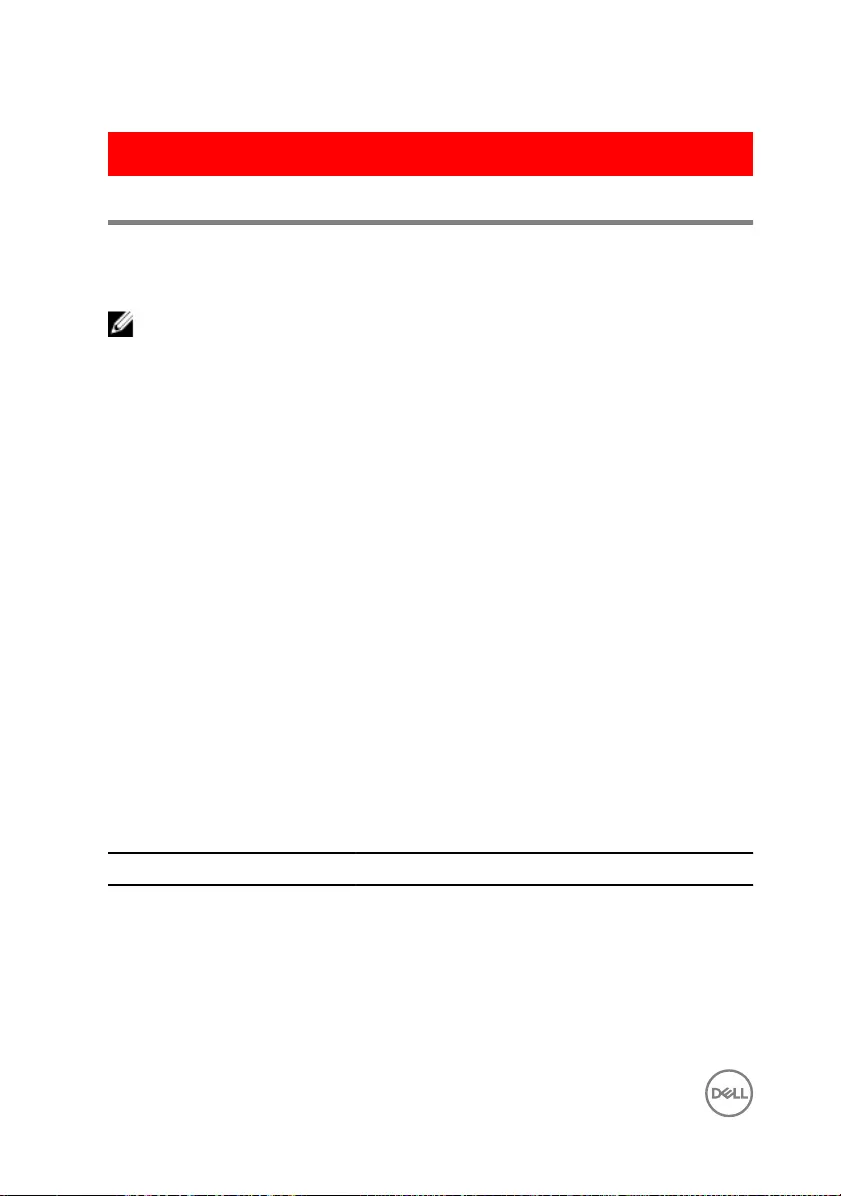
GUID-48AB2252-0DD5-45D3-A348-0ADF65F0BF2A
Diagnostics
Power and battery-status light/ hard-drive activity light: Indicates the battery-
charge status or the hard-drive activity.
NOTE: Press Fn+H to toggle this light between power and battery-status
light and hard-drive activity light.
Hard-drive activity light
Turns on when the computer reads from or writes to the hard drive.
Power and battery-status light
Indicates the power and battery-charge status.
Solid white – Power adapter is connected and the battery has more than 5 percent
charge.
Amber – Computer is running on battery and the battery has less than 5 percent
charge.
O
• Power adapter is connected and the battery is fully charged.
• Computer is running on battery and the battery has more than 5 percent charge.
• Computer is in sleep state, hibernation, or turned o.
For example, the power and battery-status light blinks amber two times followed by a
pause, and then blinks white three times followed by a pause. This 2,3 pattern
continues until the computer is turned o indicating no memory or RAM is detected.
The following table shows dierent light patterns and what they indicate.
Table 3. Diagnostics
Light pattern Problem description
2,1 CPU failure
2,2 System board: BIOS and ROM failure
2,3 No memory or RAM detected
2,4 Memory or RAM failure
112
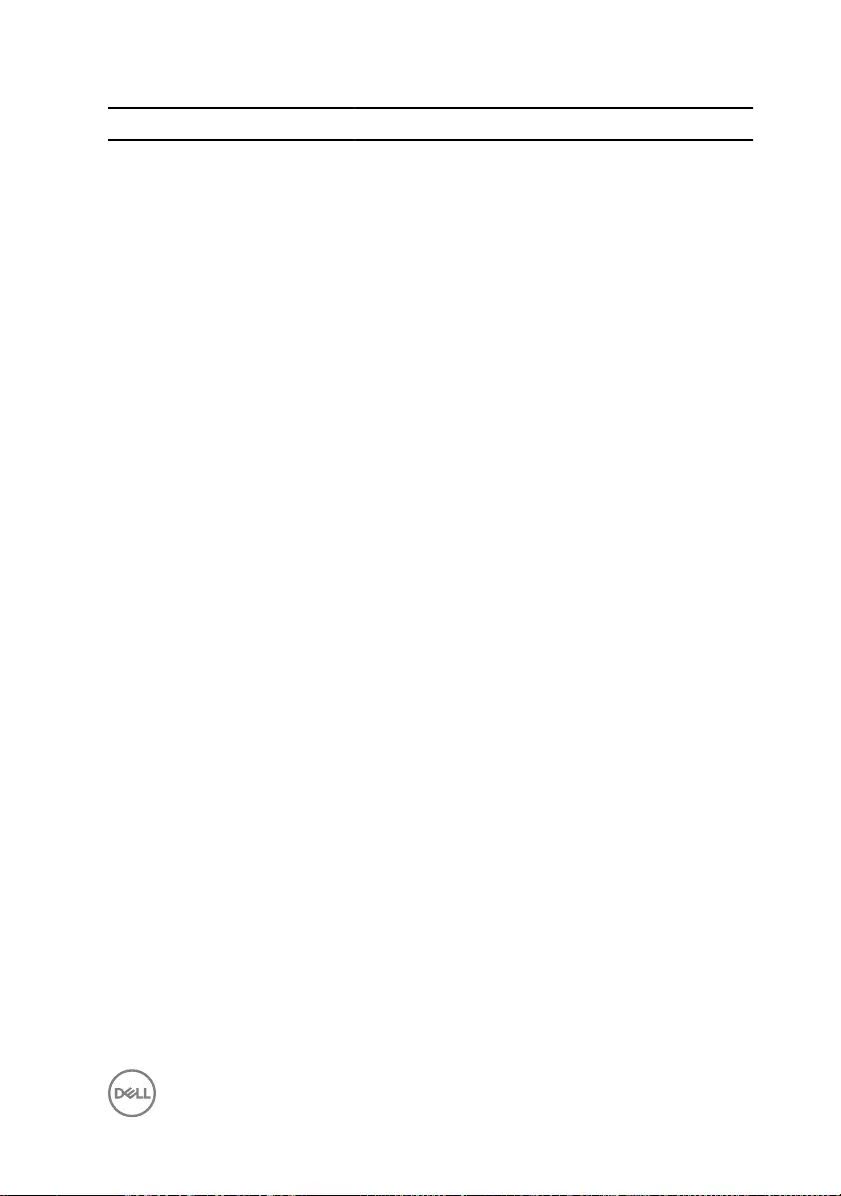
Light pattern Problem description
2,5 Invalid memory installed
2,6 System board or chipset error
2,7 LCD failure
3,1 CMOS battery failure
3,2 PCI/video card failure
3,3 Recovery image not found
3,4 Recovery image found but invalid
Camera status light: Indicates whether the camera is in use.
• Solid white – Camera is in use.
•O – Camera is not in use.
Caps Lock status light: Indicates whether Caps Lock is enabled or disabled.
• Solid white – Caps Lock enabled.
•O – Caps Lock disabled.
113
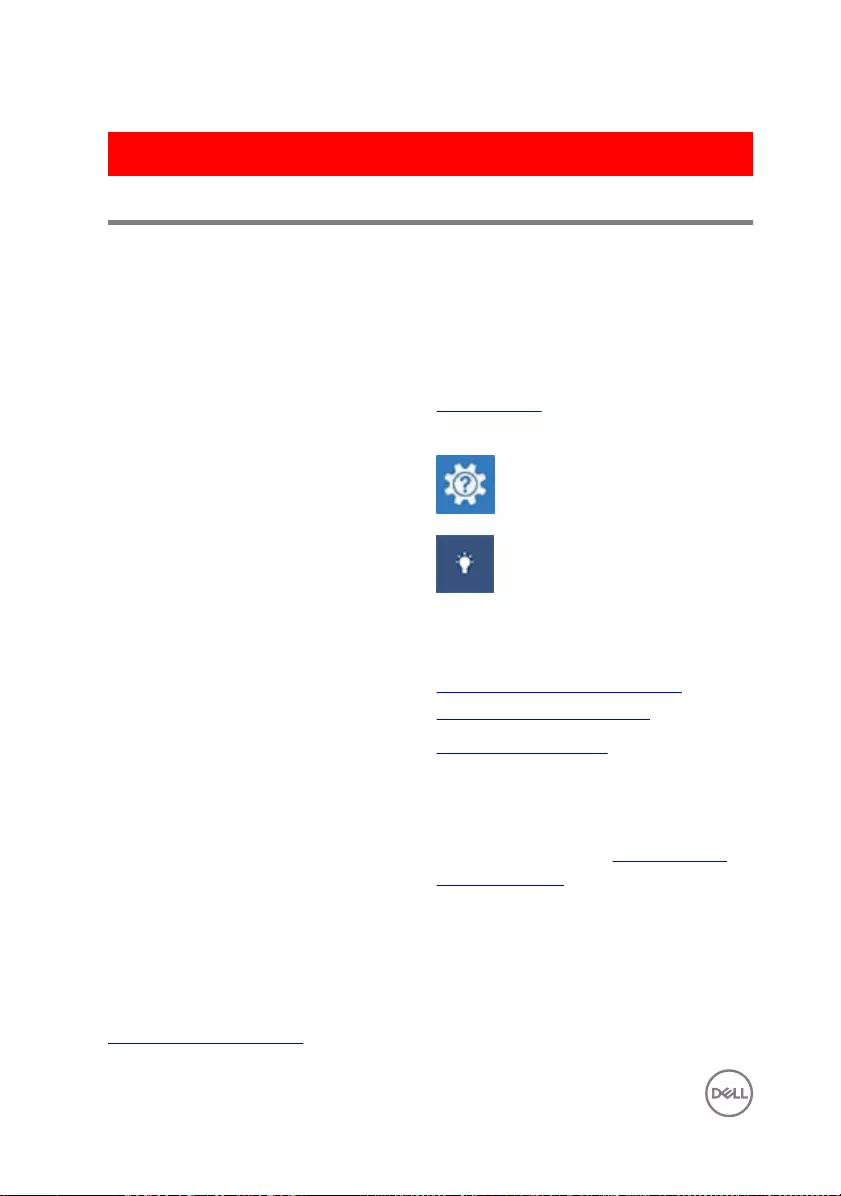
GUID-AF18382F-D265-43C2-85DA-28FFB5875F37
Getting help and contacting Dell
Self-help resources
You can get information and help on Dell products and services using these self-help
resources:
Table 4. Self-help resources
Information about Dell products and
services
www.dell.com
Dell Help & Support app
Get started app
Accessing help In Windows search, type Help and
Support, and press Enter.
Online help for operating system www.dell.com/support/windows
www.dell.com/support/linux
Troubleshooting information, user
manuals, setup instructions, product
specications, technical help blogs,
drivers, software updates, and so on.
www.dell.com/support
Learn about your operating system,
setting up and using your computer, data
backup, diagnostics, and so on.
See Me and My Dell at www.dell.com/
support/manuals.
Contacting Dell
To contact Dell for sales, technical support, or customer service issues, see
www.dell.com/contactdell.
114
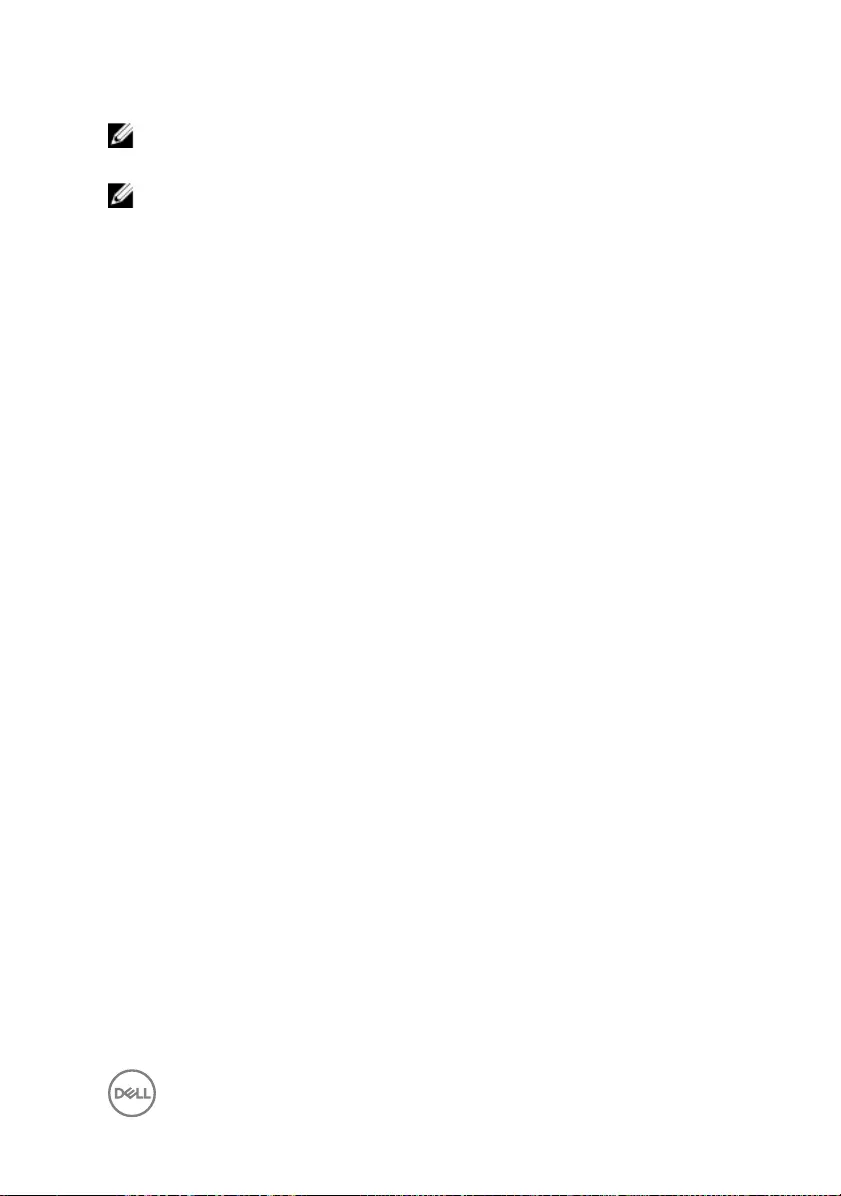
NOTE: Availability varies by country and product, and some services may
not be available in your country.
NOTE: If you do not have an active internet connection, you can nd
contact information on your purchase invoice, packing slip, bill, or Dell
product catalog.
115