Table of Contents
- Inspiron Gaming Desktop Service Manual
- Before working inside your computer
- After working inside your computer
- Safety instructions
- Recommended tools
- System board components
- Screw list
- Removing the right-side cover
- Replacing the right-side cover
- Removing the front cover
- Replacing the front cover
- Removing the slim optical drive
- Replacing the slim optical drive
- Removing the light bar
- Replacing the light bar
- Removing the memory module
- Replacing the memory module
- Removing the front I/O-panel
- Replacing the front I/O-panel
- Removing the logo board
- Replacing the logo board
- Removing the front-panel light board
- Replacing the front-panel light board
- Removing the solid-state drive
- Replacing the solid-state drive
- Removing the wireless card
- Replacing the wireless card
- Removing the coin-cell battery
- Replacing the coin-cell battery
- Removing the 3.5-inch hard drive
- Replacing the 3.5-inch hard drive
- Removing the 2.5-inch hard drive
- Replacing the 2.5-inch hard drive
- Removing the fan
- Replacing the fan
- Removing the graphics card
- Replacing the graphics card
- Removing the VR heat sink
- Replacing the VR heat sink
- Removing the processor fan
- Replacing the processor fan
- Removing the heat sink
- Replacing the heat sink
- Removing the processor-cooling assembly
- Replacing the processor-cooling assembly
- Removing the processor
- Replacing the processor
- Removing the power-supply unit
- Replacing the power-supply unit
- Removing the top cover
- Replacing the top cover
- Removing the front bezel
- Replacing the front bezel
- Removing the power-button board
- Replacing the power-button board
- Removing the antenna
- Replacing the antenna
- Removing the left-side cover
- Replacing the left-side cover
- Removing the bottom cover
- Replacing the bottom cover
- Removing the rear cover
- Replacing the rear cover
- Removing the system board
- Replacing the system board
- BIOS setup program
- Flashing the BIOS
- Diagnostics
- Getting help and contacting Dell
DELL 5680 User Manual
Displayed below is the user manual for 5680 by DELL which is a product in the PCs/Workstations category. This manual has pages.
Related Manuals
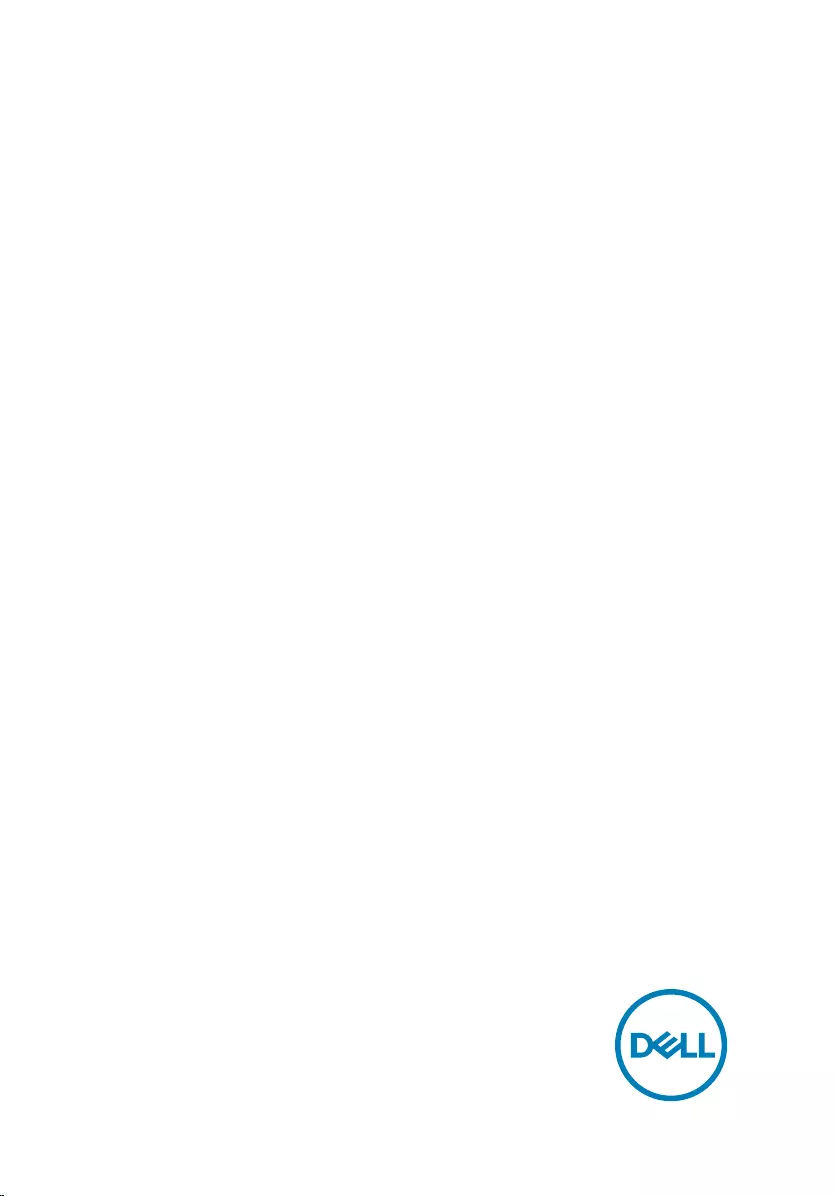
Inspiron Gaming Desktop
Service Manual
Computer Model: Inspiron 5680
Regulatory Model: D27M
Regulatory Type: D27M002
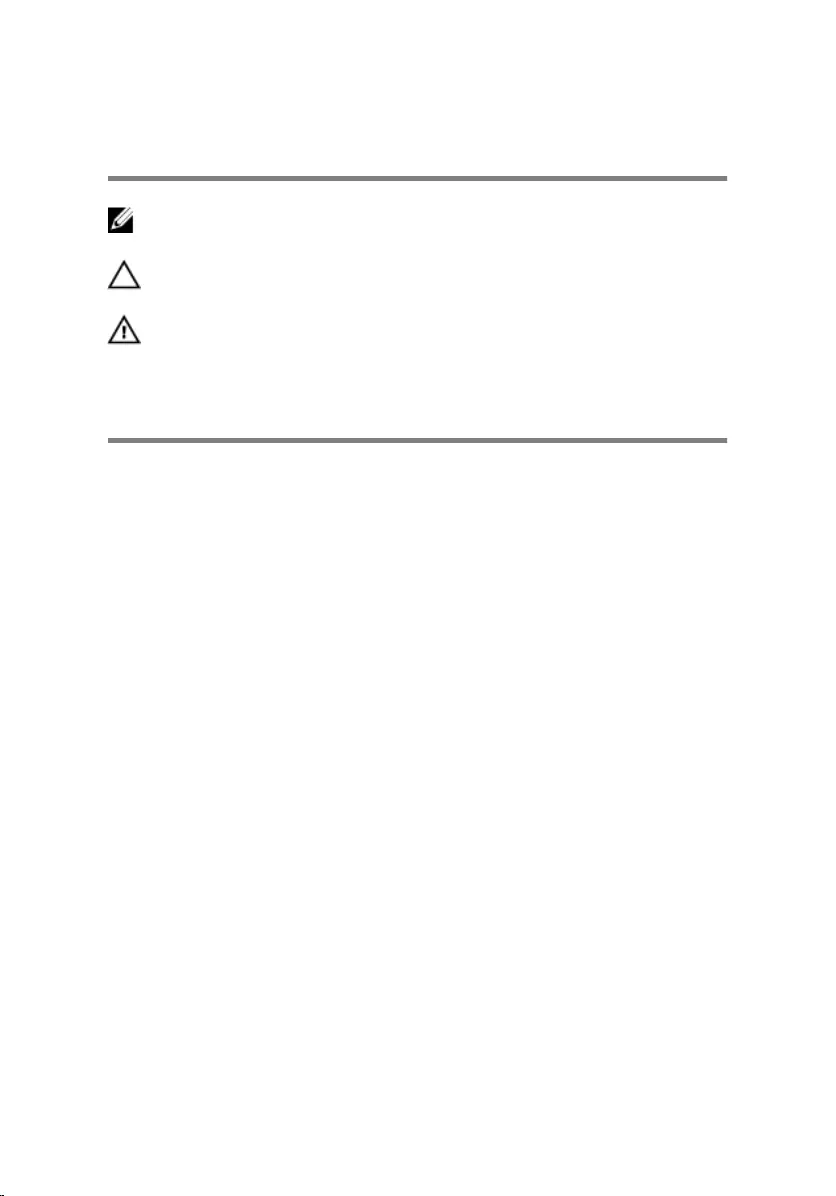
Notes, cautions, and warnings
NOTE: A NOTE indicates important information that helps you make
better use of your product.
CAUTION: A CAUTION indicates either potential damage to hardware or
loss of data and tells you how to avoid the problem.
WARNING: A WARNING indicates a potential for property damage,
personal injury, or death.
© 2017-2018 Dell Inc. or its subsidiaries. All rights reserved. Dell, EMC, and other
trademarks are trademarks of Dell Inc. or its subsidiaries. Other trademarks may be
trademarks of their respective owners.
2018 - 05
Rev. A01
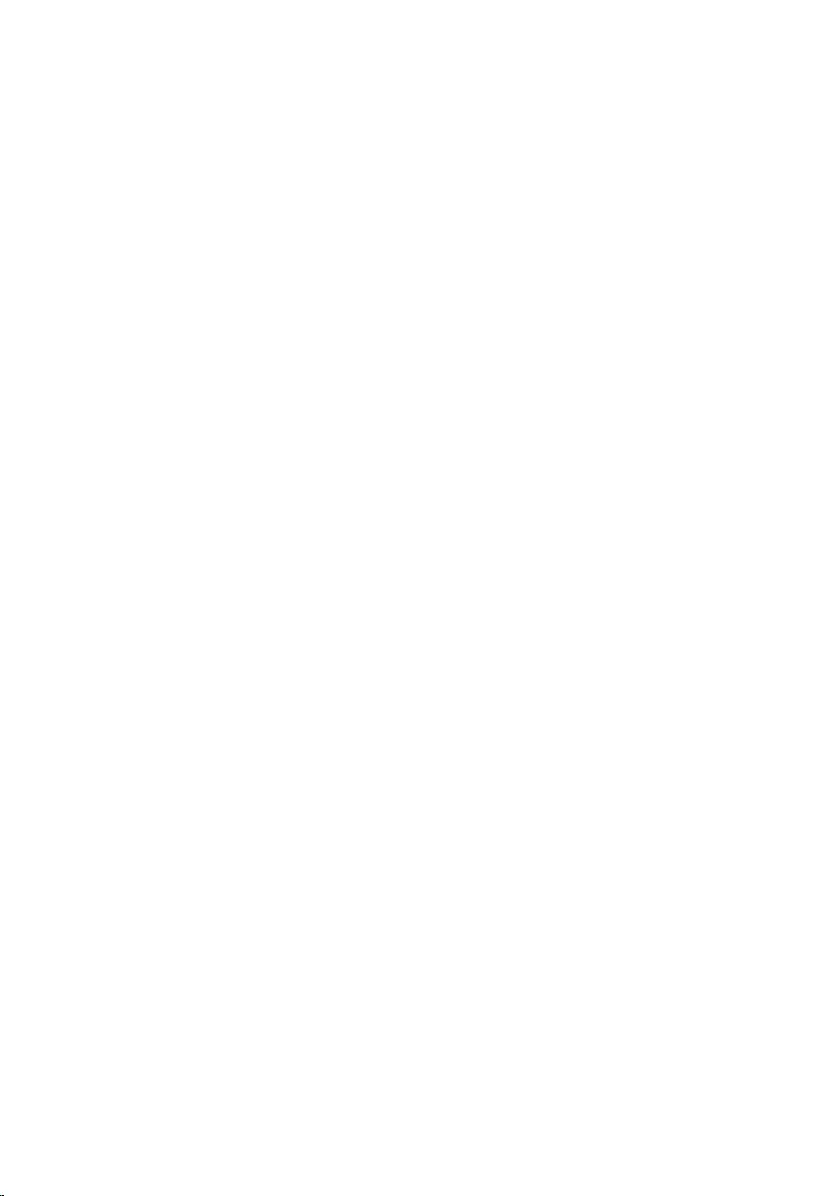
Contents
Before working inside your computer...........................12
Before you begin .................................................................................... 12
After working inside your computer............................. 13
Safety instructions.......................................................14
Recommended tools.................................................... 16
System board components...........................................17
Screw list.....................................................................19
Removing the right-side cover.................................... 22
Procedure...............................................................................................22
Replacing the right-side cover.....................................24
Procedure...............................................................................................24
Removing the front cover............................................25
Prerequisites...........................................................................................25
Procedure...............................................................................................25
Replacing the front cover............................................ 27
Procedure...............................................................................................27
Post-requisites........................................................................................27
3
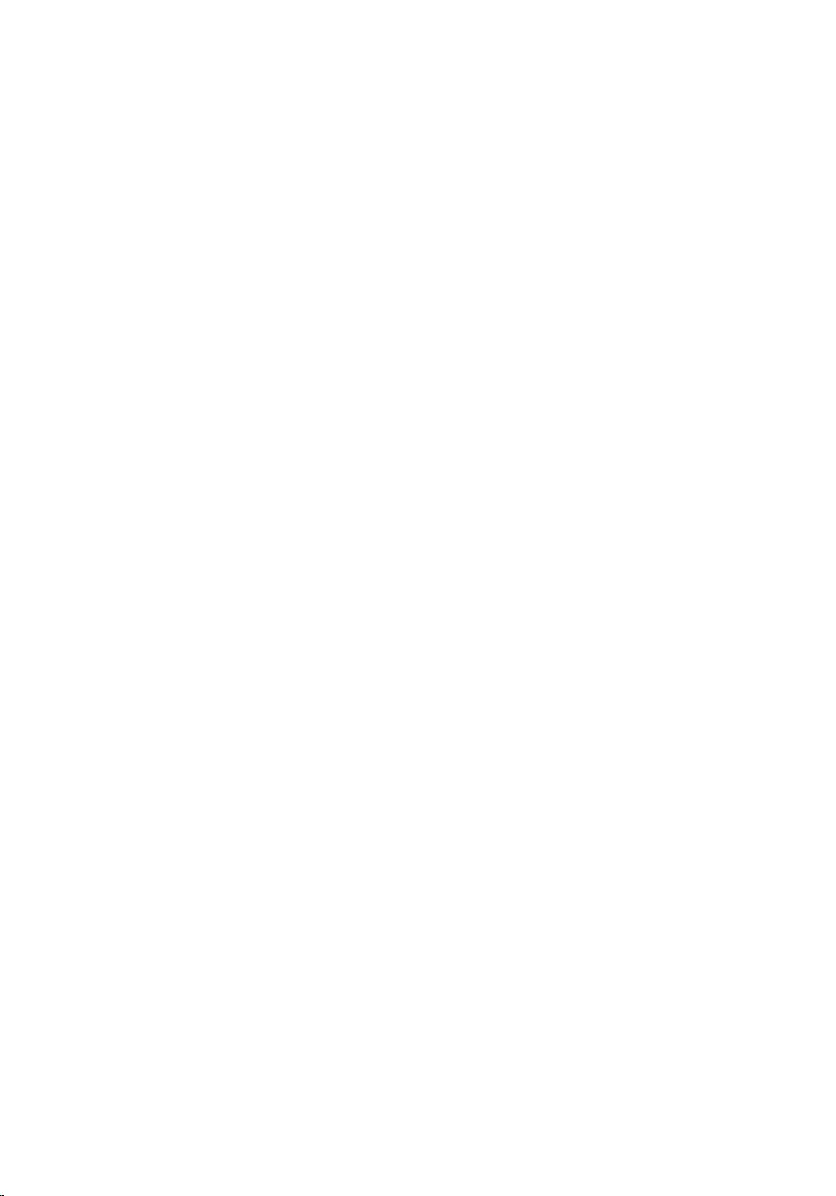
Removing the slim optical drive................................... 28
Prerequisites...........................................................................................28
Procedure...............................................................................................28
Replacing the slim optical drive....................................31
Procedure............................................................................................... 31
Post-requisites........................................................................................ 31
Removing the light bar................................................ 32
Prerequisites...........................................................................................32
Procedure...............................................................................................32
Replacing the light bar................................................ 34
Procedure...............................................................................................34
Post-requisites....................................................................................... 34
Removing the memory module....................................35
Prerequisites...........................................................................................35
Procedure...............................................................................................35
Replacing the memory module.................................... 37
Procedure...............................................................................................37
Post-requisites........................................................................................37
Removing the front I/O-panel..................................... 38
Prerequisites...........................................................................................38
Procedure...............................................................................................38
Replacing the front I/O-panel..................................... 40
Procedure...............................................................................................40
Post-requisites....................................................................................... 40
4
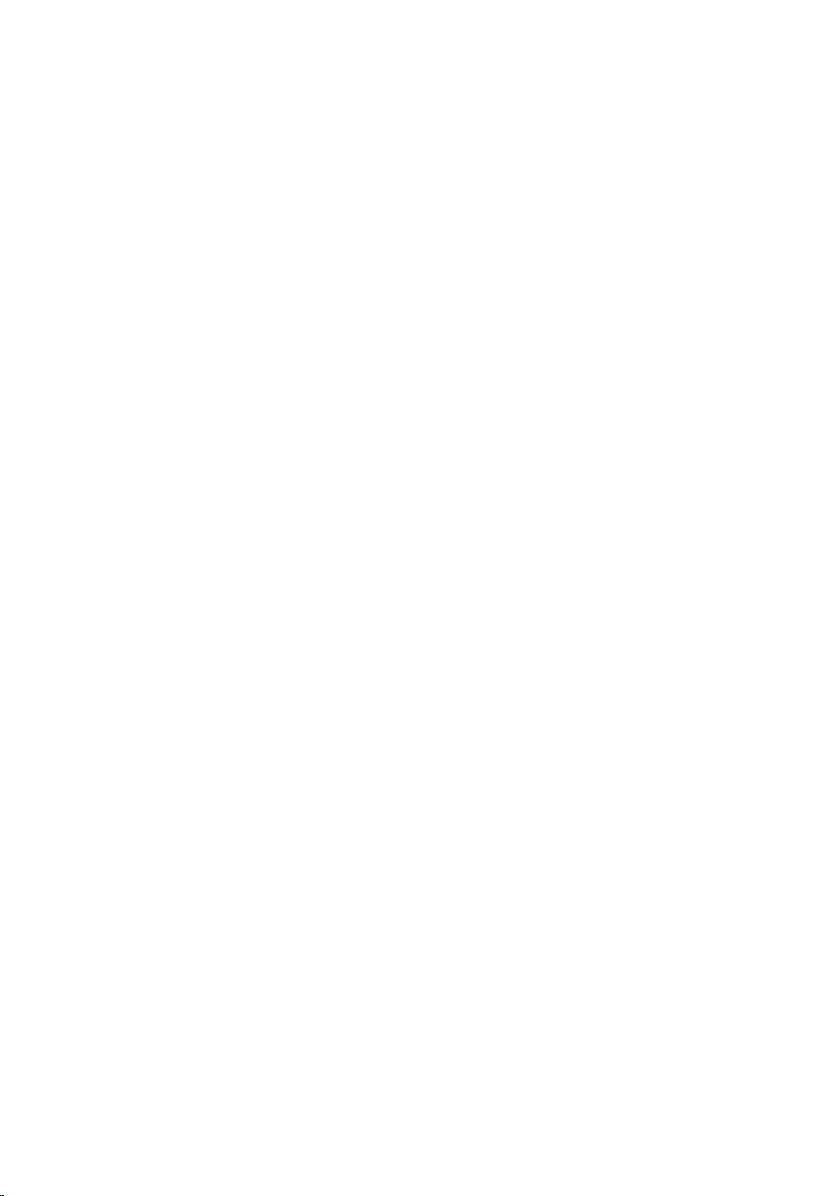
Removing the logo board............................................. 41
Prerequisites........................................................................................... 41
Procedure............................................................................................... 41
Replacing the logo board.............................................43
Procedure...............................................................................................43
Post-requisites....................................................................................... 43
Removing the front-panel light board.......................... 44
Prerequisites...........................................................................................44
Procedure...............................................................................................44
Replacing the front-panel light board.......................... 47
Procedure...............................................................................................47
Post-requisites........................................................................................47
Removing the solid-state drive....................................48
Prerequisites...........................................................................................48
Procedure...............................................................................................49
Replacing the solid-state drive....................................50
Procedure.............................................................................................. 50
Post-requisites........................................................................................ 51
Removing the wireless card.........................................52
Prerequisites...........................................................................................52
Procedure...............................................................................................52
Replacing the wireless card.........................................54
Procedure...............................................................................................54
Post-requisites....................................................................................... 55
5
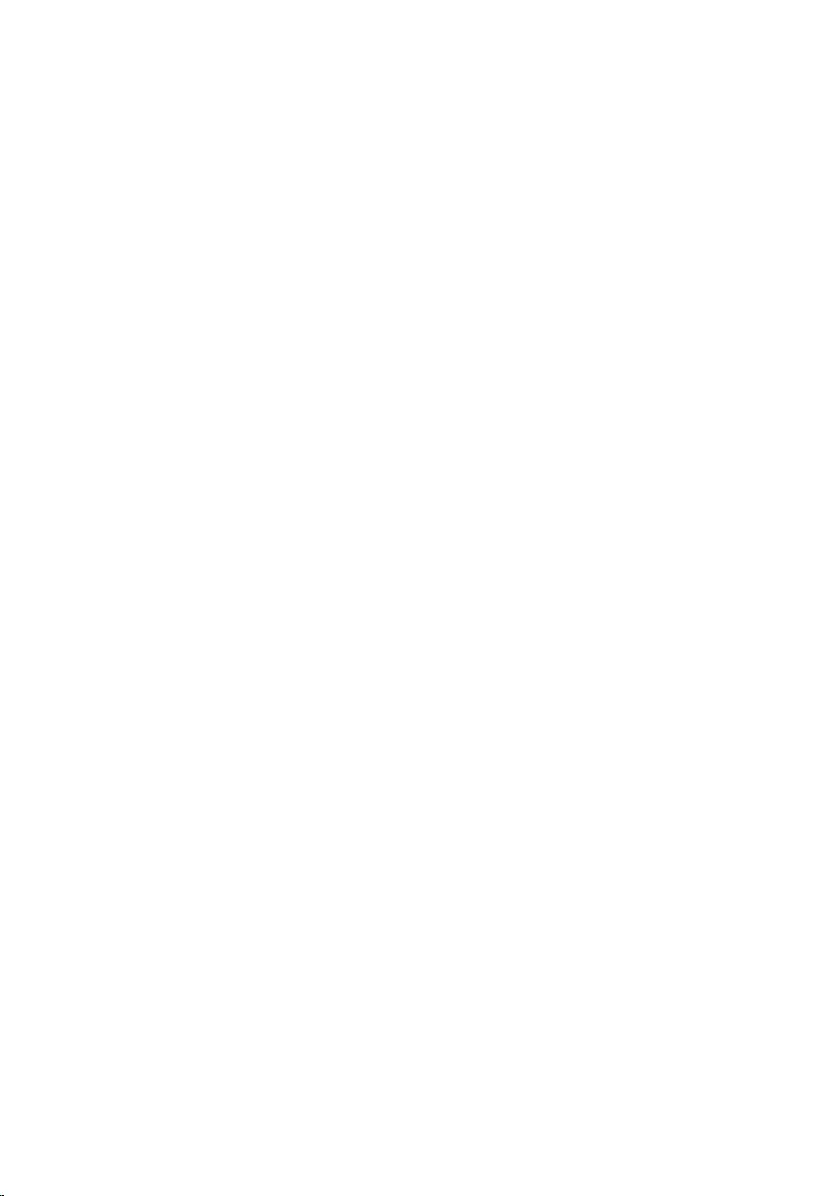
Removing the coin-cell battery................................... 56
Prerequisites.......................................................................................... 56
Procedure...............................................................................................57
Replacing the coin-cell battery....................................58
Procedure.............................................................................................. 58
Post-requisites....................................................................................... 58
Removing the 3.5-inch hard drive................................59
Prerequisites.......................................................................................... 59
Procedure.............................................................................................. 59
Replacing the 3.5-inch hard drive................................ 61
Procedure............................................................................................... 61
Post-requisites........................................................................................ 61
Removing the 2.5-inch hard drive................................62
Prerequisites...........................................................................................62
Procedure...............................................................................................62
Replacing the 2.5-inch hard drive................................64
Procedure...............................................................................................64
Post-requisites....................................................................................... 64
Removing the fan........................................................65
Prerequisites.......................................................................................... 65
Procedure.............................................................................................. 65
Replacing the fan........................................................ 67
Procedure...............................................................................................67
Post-requisites........................................................................................67
6
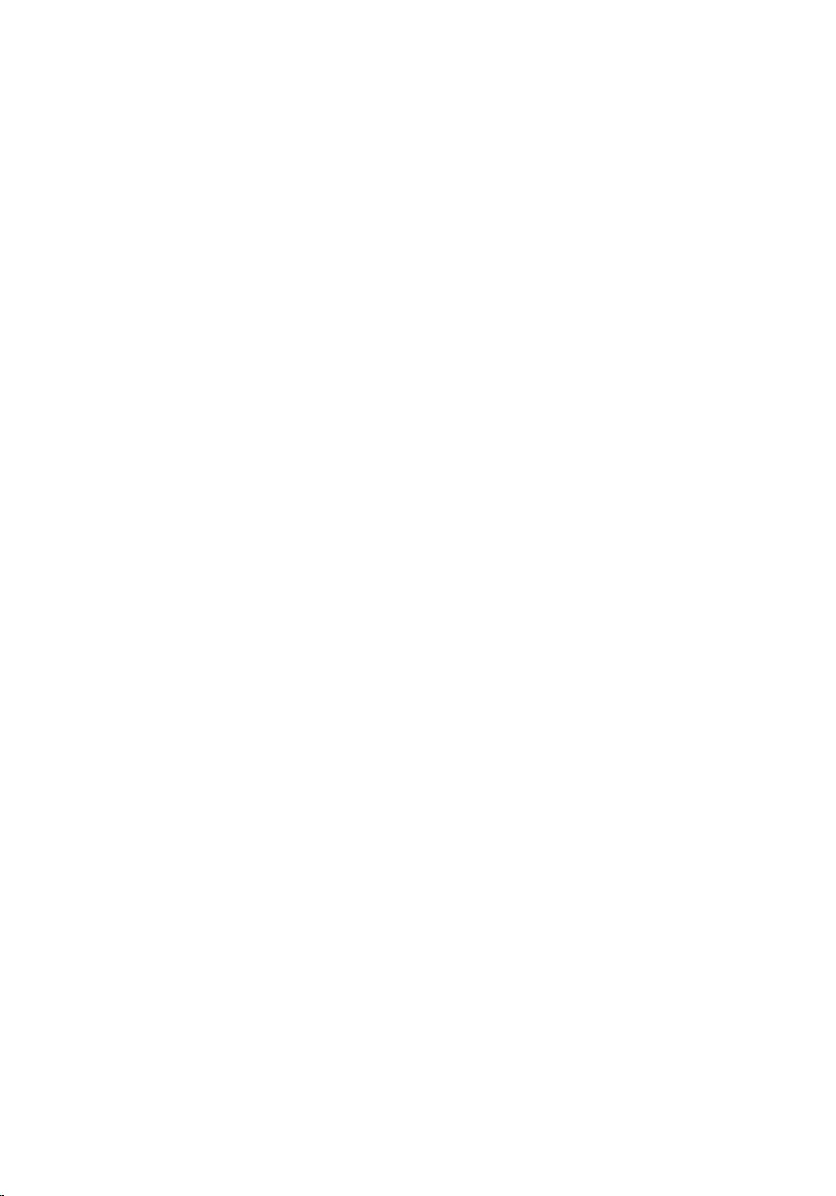
Removing the graphics card........................................68
Prerequisites...........................................................................................68
Procedure...............................................................................................68
Replacing the graphics card.........................................71
Procedure............................................................................................... 71
Post-requisites........................................................................................ 71
Removing the VR heat sink..........................................72
Prerequisites...........................................................................................72
Procedure...............................................................................................72
Replacing the VR heat sink..........................................74
Procedure...............................................................................................74
Post-requisites........................................................................................74
Removing the processor fan........................................75
Prerequisites...........................................................................................75
Procedure...............................................................................................75
Replacing the processor fan........................................ 78
Procedure...............................................................................................78
Post-requisites........................................................................................78
Removing the heat sink............................................... 79
Prerequisites...........................................................................................79
Procedure...............................................................................................79
Replacing the heat sink................................................81
Procedure............................................................................................... 81
Post-requisites........................................................................................ 81
7
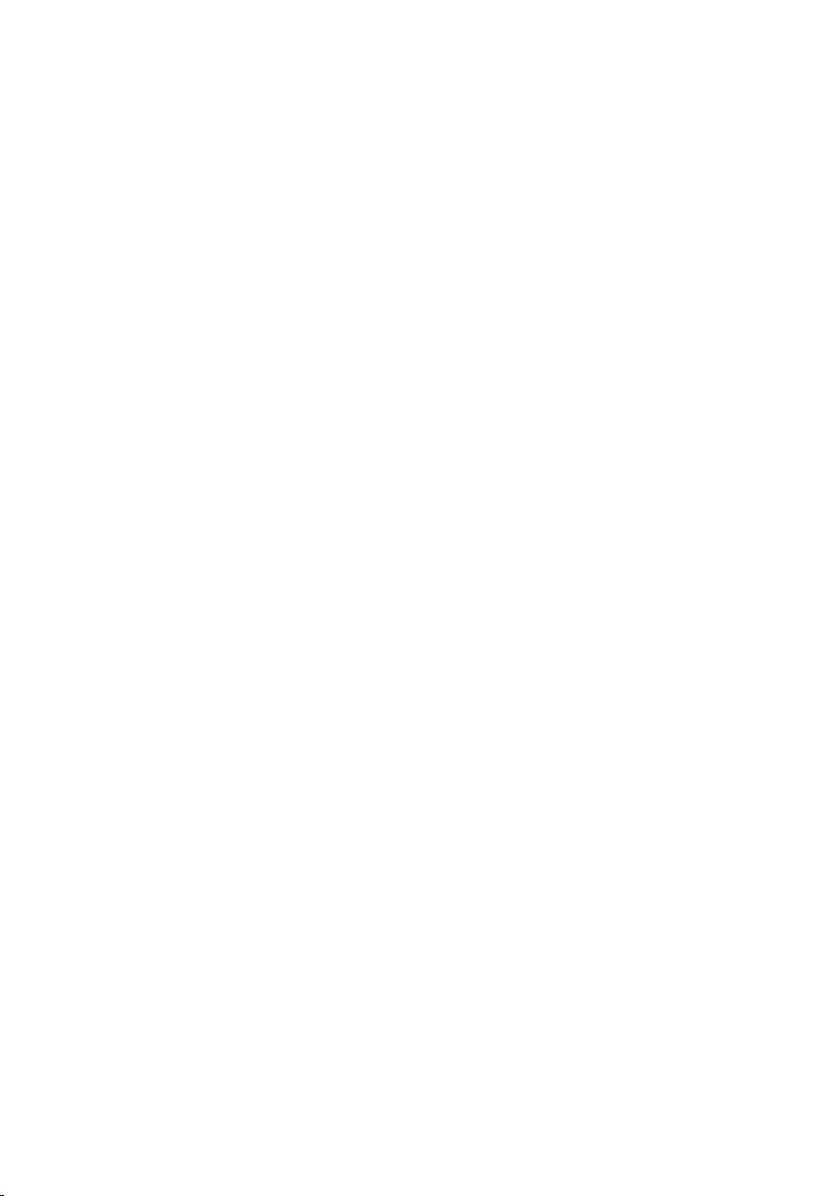
Removing the processor-cooling assembly..................82
Prerequisites...........................................................................................82
Procedure...............................................................................................82
Replacing the processor-cooling assembly..................85
Procedure.............................................................................................. 85
Post-requisites....................................................................................... 85
Removing the processor..............................................86
Prerequisites...........................................................................................86
Procedure...............................................................................................86
Replacing the processor..............................................88
Procedure...............................................................................................88
Post-requisites....................................................................................... 89
Removing the power-supply unit.................................90
Prerequisites.......................................................................................... 90
Procedure.............................................................................................. 90
Replacing the power-supply unit................................. 93
Procedure...............................................................................................93
Post-requisites....................................................................................... 93
Removing the top cover.............................................. 94
Prerequisites...........................................................................................94
Procedure...............................................................................................94
Replacing the top cover.............................................. 95
Procedure.............................................................................................. 95
Post-requisites....................................................................................... 95
8
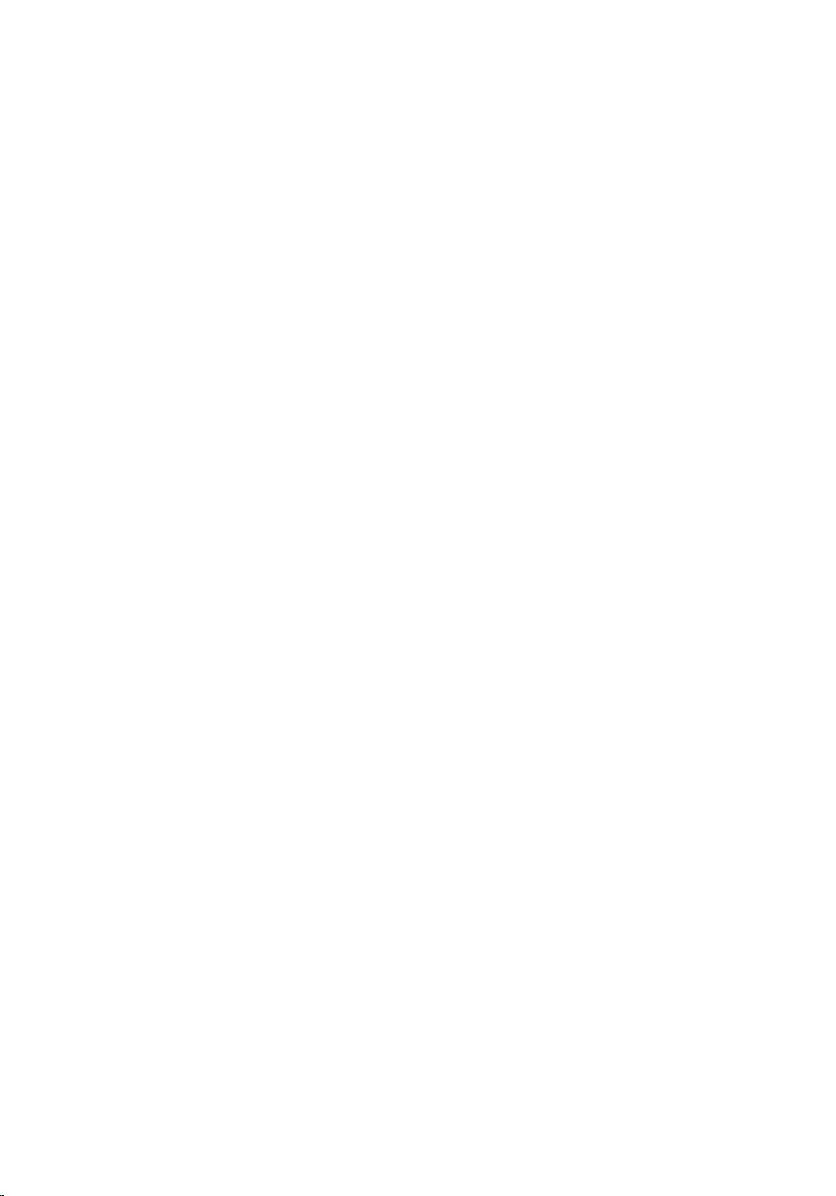
Removing the front bezel ........................................... 96
Prerequisites.......................................................................................... 96
Procedure.............................................................................................. 96
Replacing the front bezel............................................ 98
Procedure...............................................................................................98
Post-requisites....................................................................................... 98
Removing the power-button board..............................99
Prerequisites.......................................................................................... 99
Procedure.............................................................................................. 99
Replacing the power-button board.............................102
Procedure............................................................................................. 102
Post-requisites......................................................................................102
Removing the antenna............................................... 103
Prerequisites......................................................................................... 103
Procedure............................................................................................. 103
Replacing the antenna............................................... 105
Procedure.............................................................................................105
Post-requisites......................................................................................105
Removing the left-side cover.....................................106
Prerequisites......................................................................................... 106
Procedure............................................................................................. 107
Replacing the left-side cover..................................... 109
Procedure.............................................................................................109
Post-requisites......................................................................................109
9
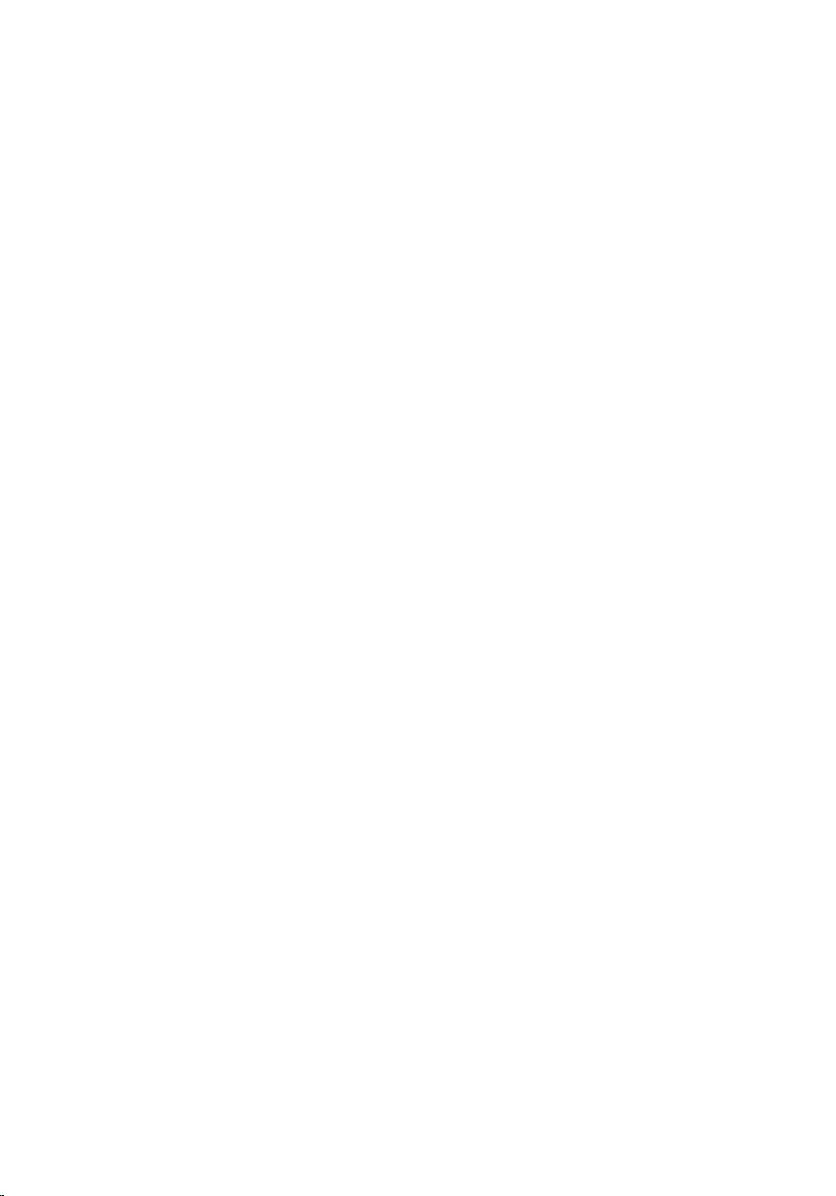
Removing the bottom cover....................................... 110
Prerequisites..........................................................................................110
Procedure..............................................................................................110
Replacing the bottom cover........................................112
Procedure..............................................................................................112
Post-requisites.......................................................................................112
Removing the rear cover............................................ 113
Prerequisites.......................................................................................... 113
Procedure..............................................................................................113
Replacing the rear cover.............................................116
Procedure..............................................................................................116
Post-requisites.......................................................................................116
Removing the system board........................................117
Prerequisites.......................................................................................... 117
Procedure..............................................................................................118
Replacing the system board........................................121
Procedure..............................................................................................121
Post-requisites.......................................................................................121
BIOS setup program...................................................123
BIOS overview...................................................................................... 123
Entering BIOS setup program............................................................... 123
Clearing Forgotten Passwords.............................................................. 123
Prerequisites................................................................................... 123
Procedure....................................................................................... 123
Post-requisites................................................................................ 124
Clearing CMOS Settings....................................................................... 124
10
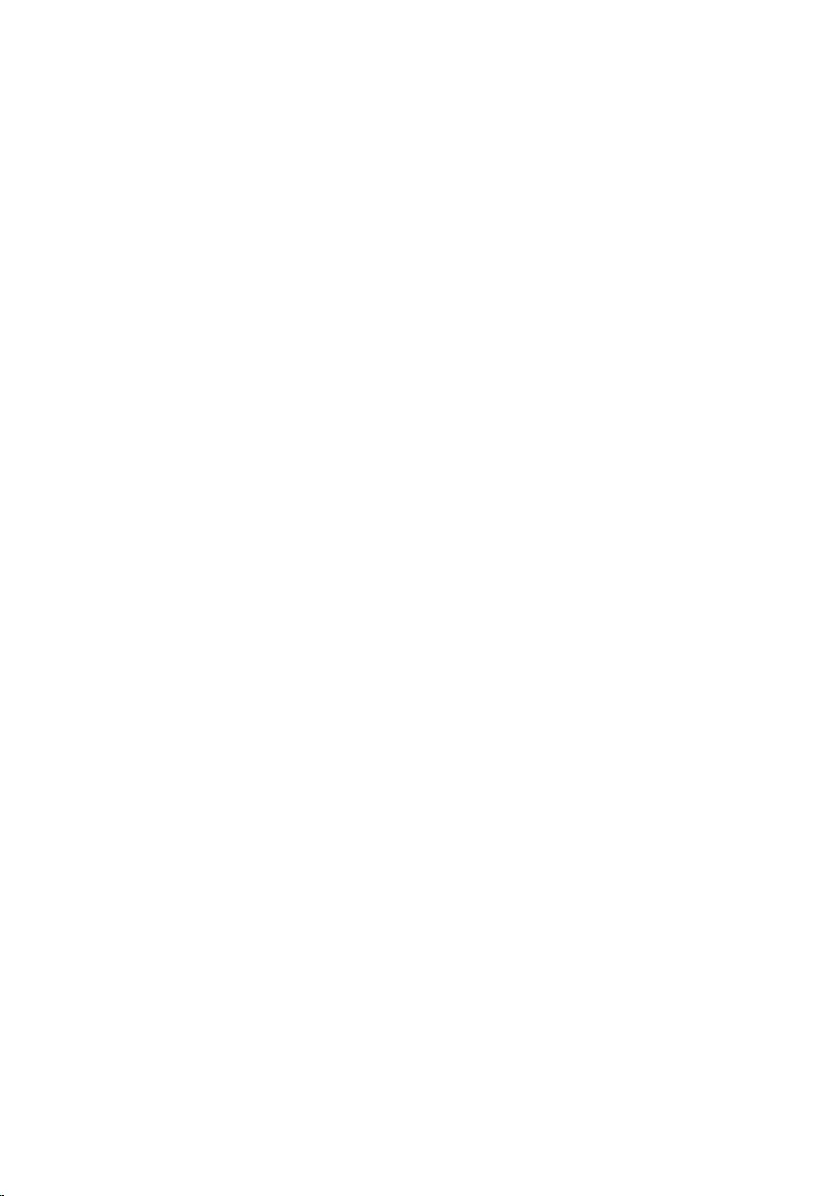
Prerequisites................................................................................... 124
Procedure....................................................................................... 125
Post-requisites................................................................................125
Flashing the BIOS...................................................... 126
Diagnostics................................................................ 127
Getting help and contacting Dell................................ 129
Self-help resources............................................................................... 129
Contacting Dell..................................................................................... 130
11
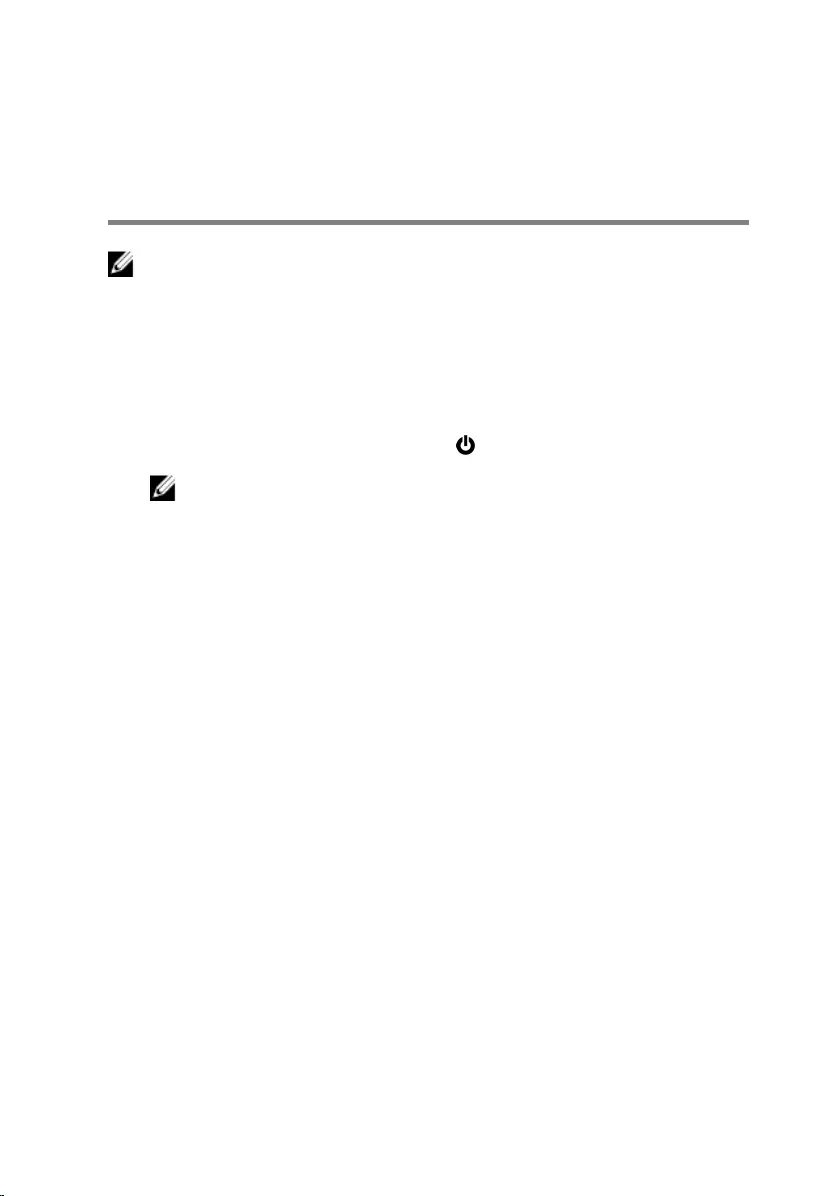
Before working inside your
computer
NOTE: The images in this document may dier from your computer
depending on the conguration you ordered.
Before you begin
1 Save and close all open les and exit all open applications.
2 Shut down your computer. Click Start → Power → Shut down.
NOTE: If you are using a dierent operating system, see the
documentation of your operating system for shut-down instructions.
3 Disconnect your computer and all attached devices from their electrical outlets.
4 Disconnect all attached network devices and peripherals, such as keyboard,
mouse, and monitor from your computer.
5 Remove any media card and optical disc from your computer, if applicable.
6 After the computer is unplugged, press and hold the power button for 5 seconds
to ground the system board.
12
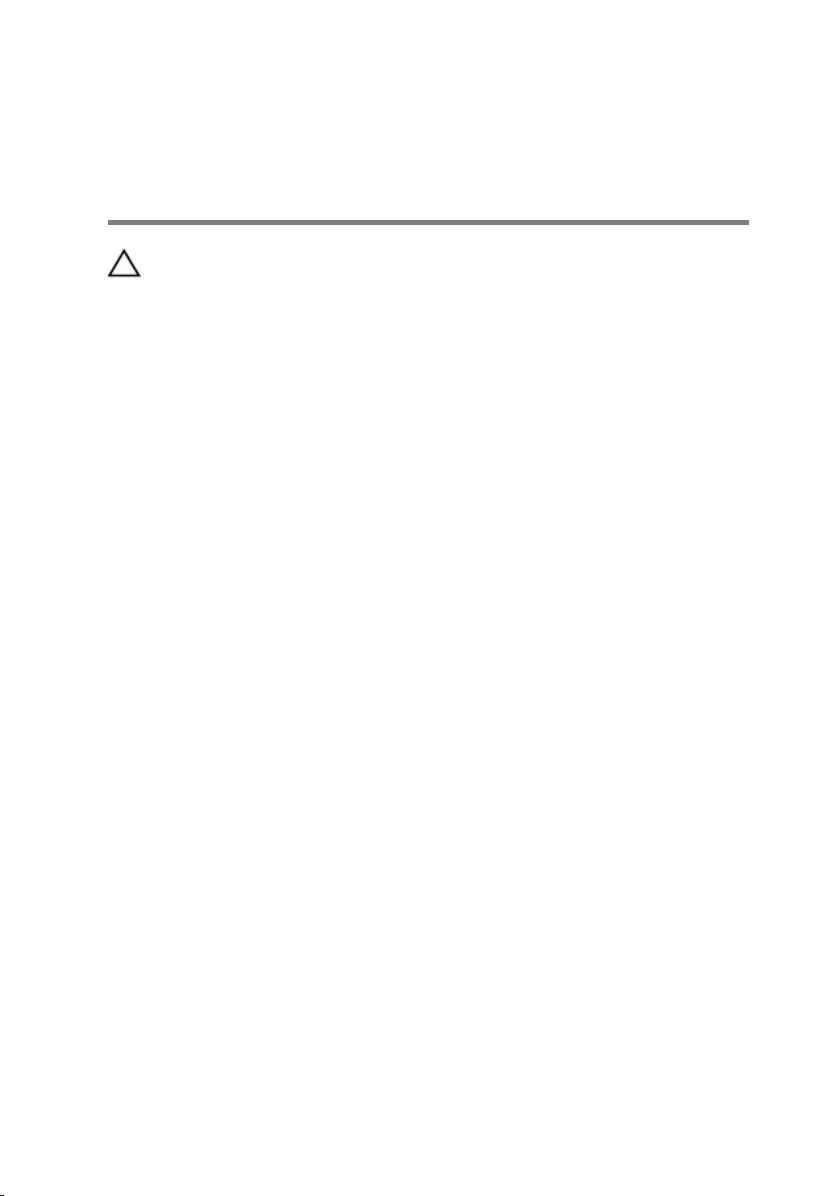
After working inside your
computer
CAUTION: Leaving stray or loose screws inside your computer may severely
damage your computer.
1 Replace all screws and ensure that no stray screws remain inside your computer.
2 Connect any external devices, peripherals, or cables you removed before
working on your computer.
3 Replace any media cards, discs, or any other parts that you removed before
working on your computer.
4 Connect your computer and all attached devices to their electrical outlets.
5 Turn on your computer.
13
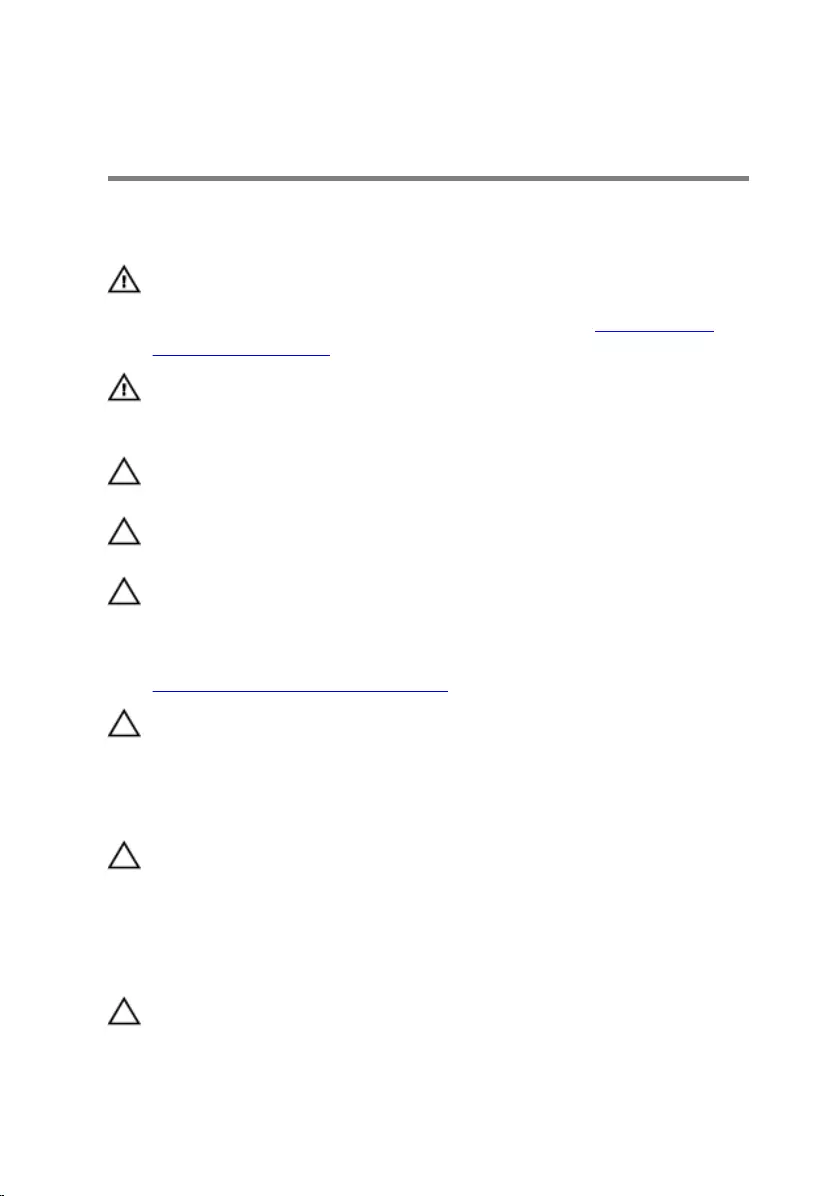
Safety instructions
Use the following safety guidelines to protect your computer from potential damage
and ensure your personal safety.
WARNING: Before working inside your computer, read the safety
information that shipped with your computer. For more safety best
practices, see the Regulatory Compliance home page at www.dell.com/
regulatory_compliance.
WARNING: Disconnect all power sources before opening the computer
cover or panels. After you nish working inside the computer, replace all
covers, panels, and screws before connecting to the electrical outlet.
CAUTION: To avoid damaging the computer, ensure that the work surface is
at and clean.
CAUTION: To avoid damaging the components and cards, handle them by
their edges, and avoid touching pins and contacts.
CAUTION: You should only perform troubleshooting and repairs as
authorized or directed by the Dell technical assistance team. Damage due
to servicing that is not authorized by Dell is not covered by your warranty.
See the safety instructions that shipped with the product or at
www.dell.com/regulatory_compliance.
CAUTION: Before touching anything inside your computer, ground yourself
by touching an unpainted metal surface, such as the metal at the back of
the computer. While you work, periodically touch an unpainted metal
surface to dissipate static electricity, which could harm internal
components.
CAUTION: When you disconnect a cable, pull on its connector or on its pull
tab, not on the cable itself. Some cables have connectors with locking tabs
or thumb-screws that you must disengage before disconnecting the cable.
When disconnecting cables, keep them evenly aligned to avoid bending any
connector pins. When connecting cables, ensure that the ports and
connectors are correctly oriented and aligned.
CAUTION: Press and eject any installed card from the media-card reader.
14
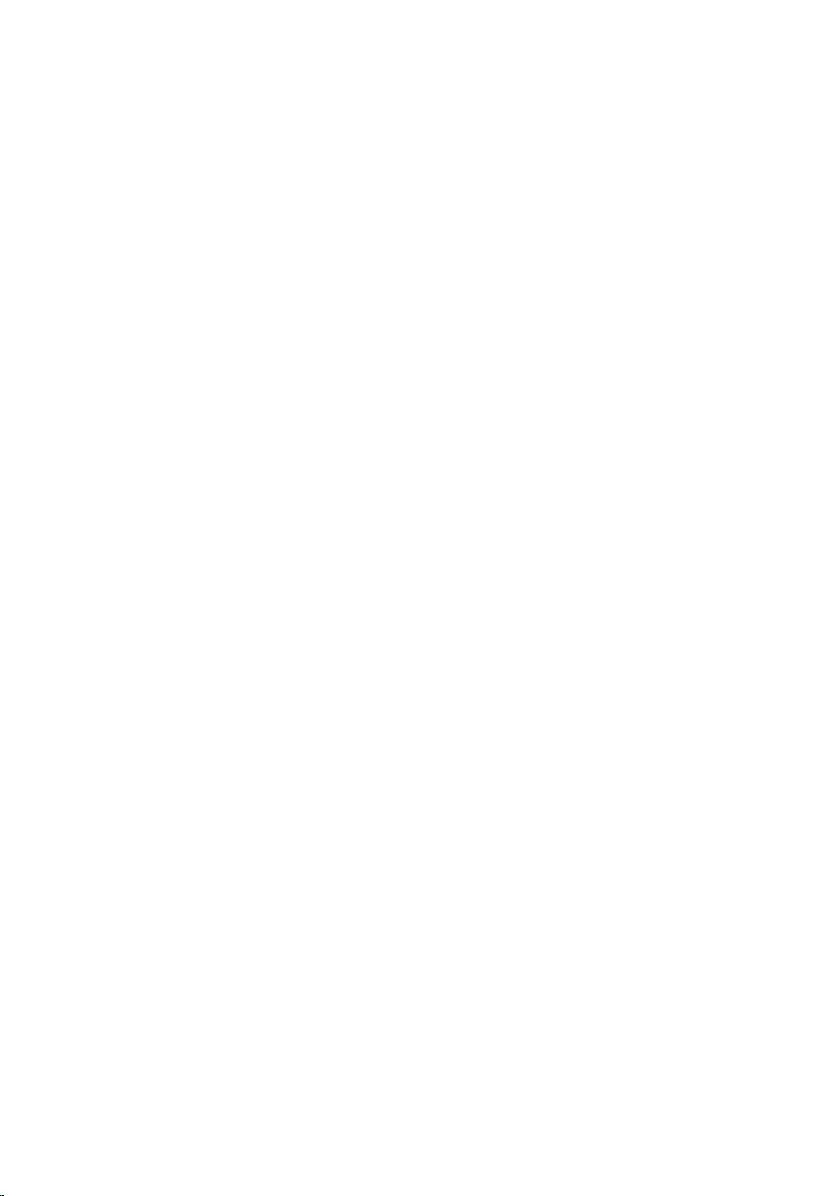
15
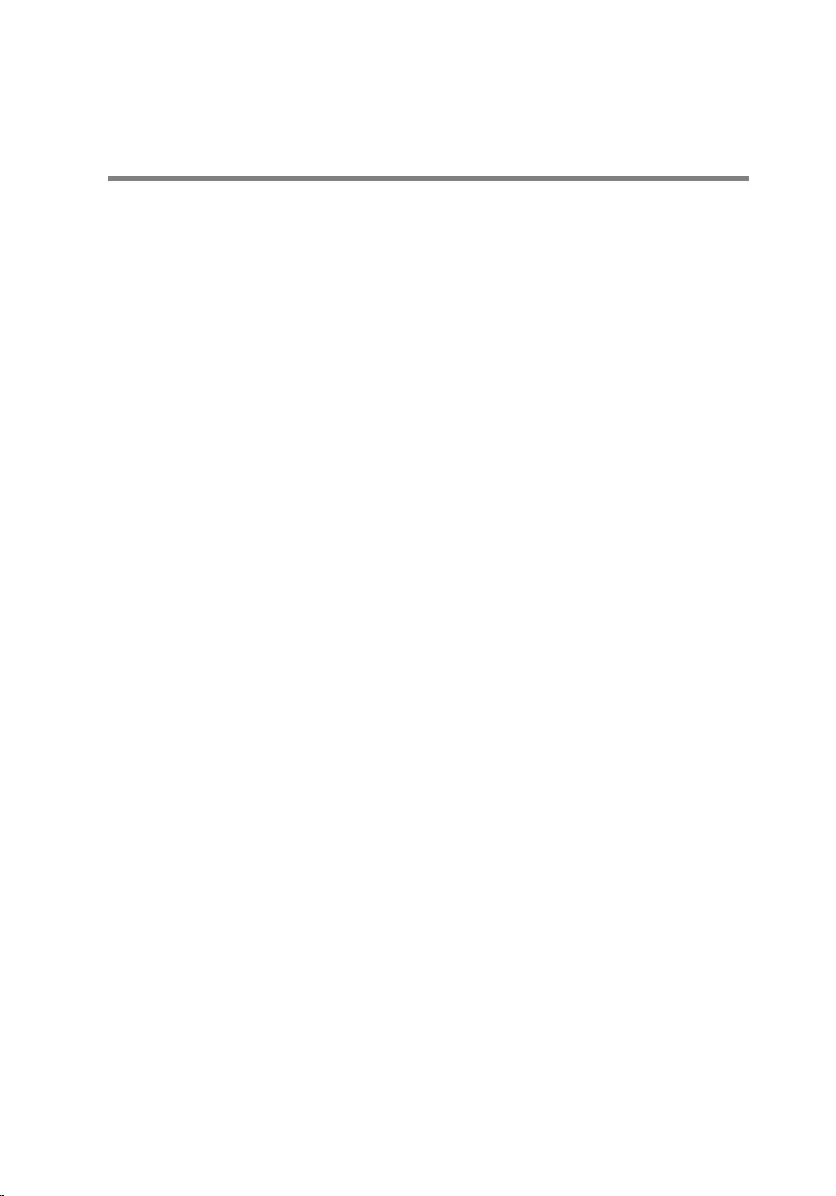
Recommended tools
The procedures in this document may require the following tools:
• Phillips screwdriver #1
• Plastic scribe
16
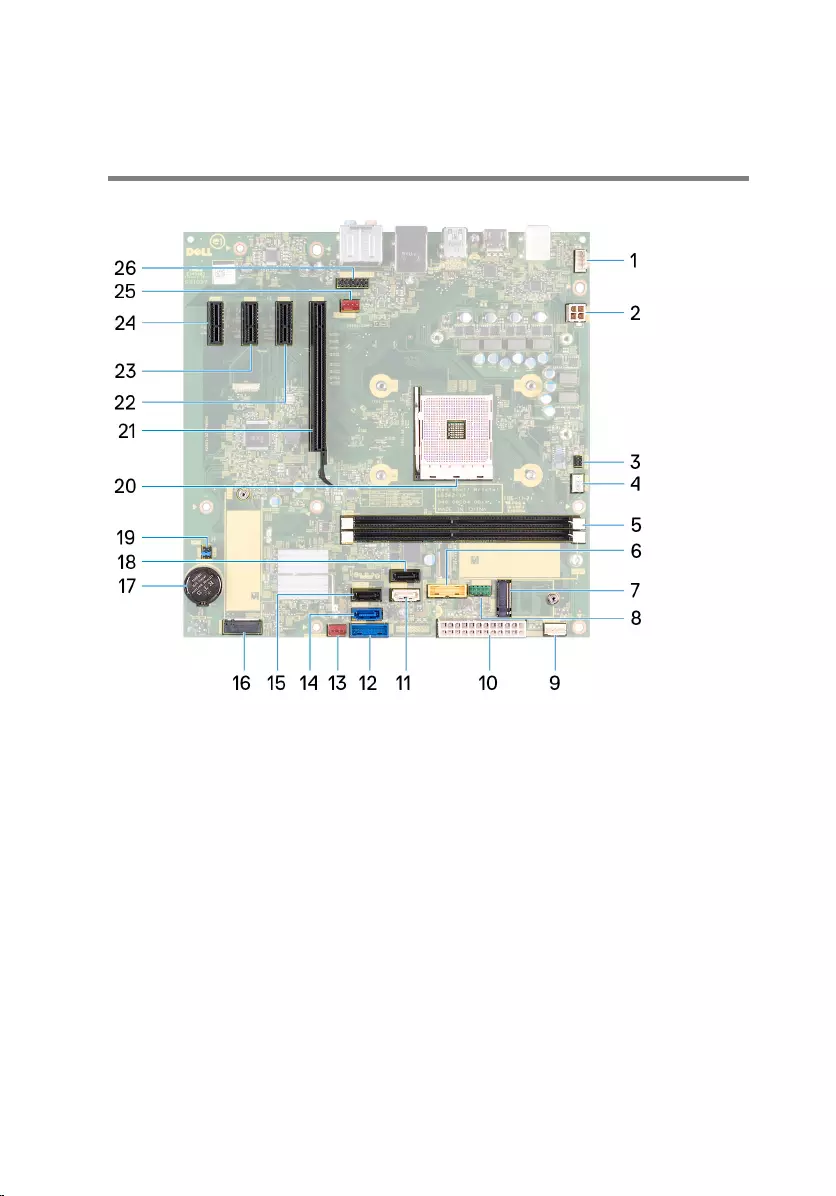
System board components
1 light-bar connector 2 processor-power cable connector
3 power-button board cable
connector
4 processor-fan cable connector
5 memory-module slot 6 USB 3.0 cable connector
7 wireless-card slot 8 USB 2.0 cable connector
9 light-bar connector 10 power-supply unit cable connector
11 SATA1 connector 12 USB 3.0 cable connector
13 front chassis-fan connector 14 SATA0 connector
15 SATA2 connector 16 M.2 SATA connector
17 coin-cell battery 18 SATA3 connector
19 jumper plug 20 processor socket
17
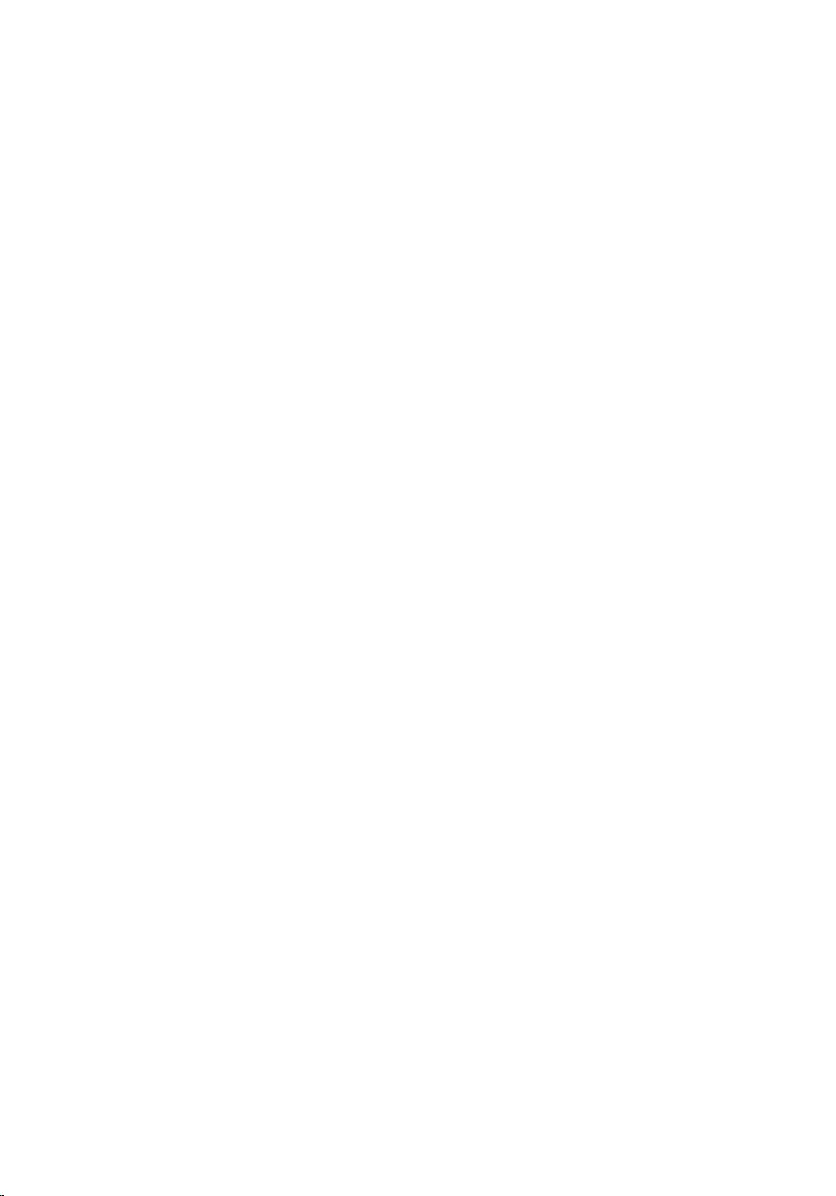
21 graphics-card slot 22 PCIe slot 2
23 PCIe slot 3 24 PCIe slot 4
25 chassis-fan connector 26 front-audio connector
18
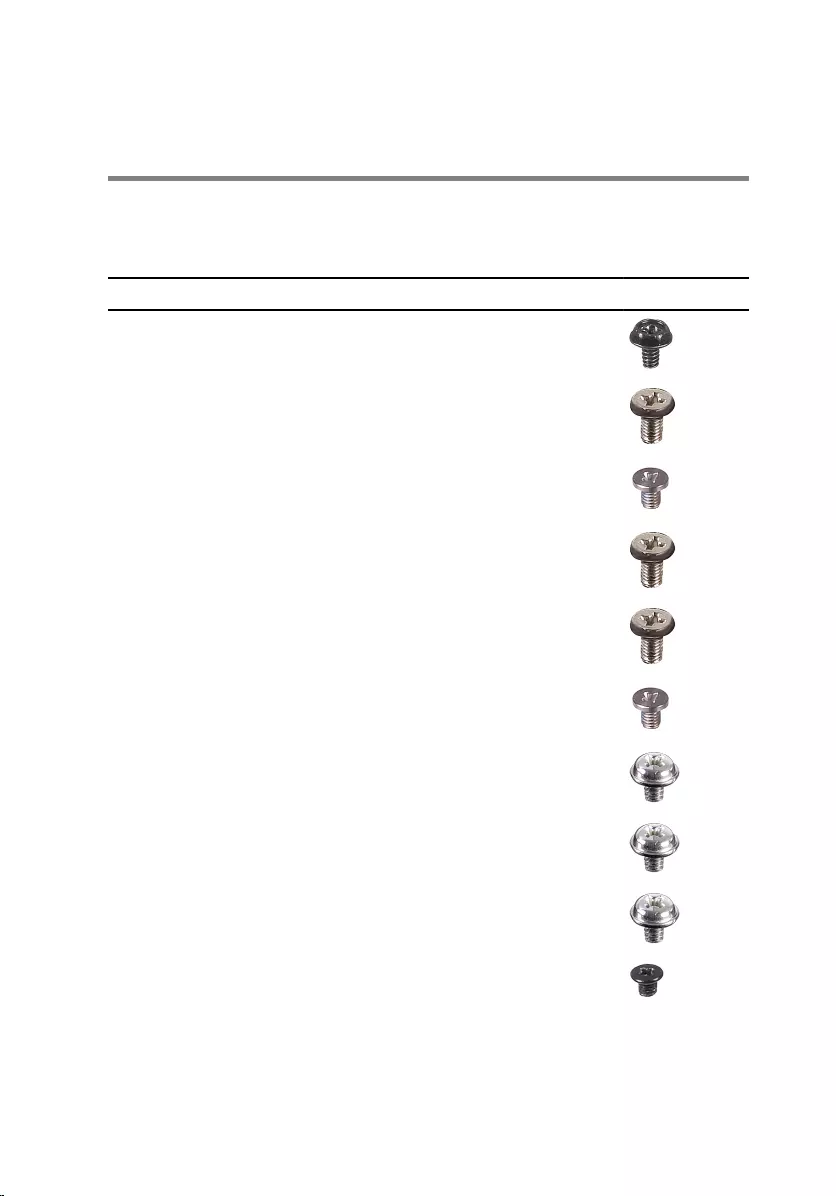
Screw list
The following table provides the list of screws that are used for securing dierent
components to the computer.
Table 1. Screw list
Component Secured to Screw type Quantity Screw image
Right-side
cover
Chassis 6-32UNCx6.3 2
Light bar Chassis M3x5 1
Solid-state
drive
System board M2x3.5 1
Front panel
light board
Chassis M3x5 1
Logo board Chassis M3x5 2
Wireless card System board M2x3.5 1
3.5” hard drive Chassis 6-32UNCx3.6 2
Hard-drive
bracket
Hard drive 6-32UNCx3.6 4
2.5” hard drive Chassis 6-32UNCx3.6 1
Hard-drive
bracket
Hard drive M3x3.5 4
19
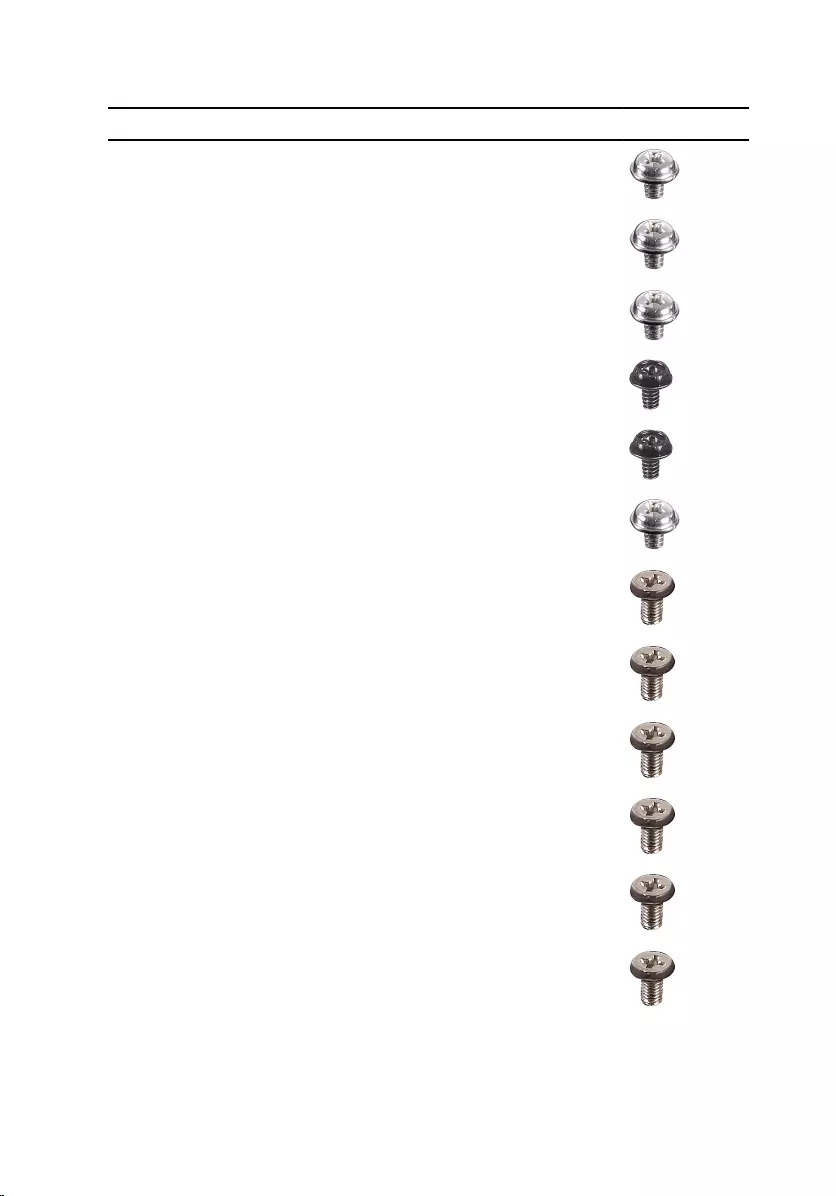
Component Secured to Screw type Quantity Screw image
Graphics-card
bracket
Chassis 6-32UNCx3.6 2
Graphics card Chassis 6-32UNCX3.6 1
2
Fan Chassis 6-32UNCx3.6 1
Power-supply
unit cover
Chassis 6-32UNCx6.3 2
Power-supply
unit
Chassis 6-32UNCx6.3 4
Front cover Chassis 6-32UNCX3.6 1
Optical drive Chassis M3x5 1
Front I/O panel Chassis M3x5 2
Top cover Chassis M3x5 1
Front bezel Chassis M3x5 11
Antenna Chassis M3x5 2
Left-side cover Chassis M3x5 2
20
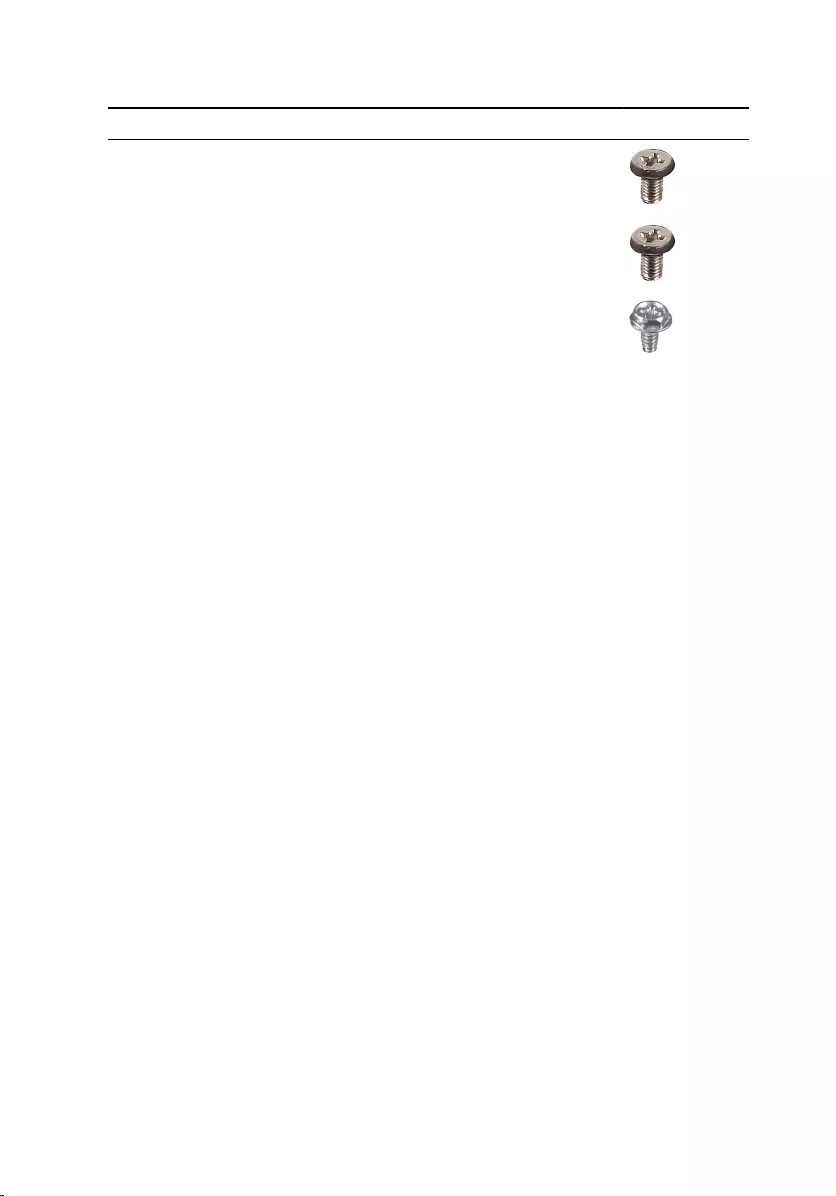
Component Secured to Screw type Quantity Screw image
Bottom cover Chassis M3x5 3
Top bracket Chassis M3x5 2
System board Chassis 6-32UNCx6.3 8
21

Removing the right-side cover
WARNING: Before working inside your computer, read the safety
information that shipped with your computer and follow the steps in Before
working inside your computer. After working inside your computer, follow
the instructions in After working inside your computer. For more safety best
practices, see the Regulatory Compliance home page at www.dell.com/
regulatory_compliance.
Procedure
1 Remove the two screws (6-32UNCx6.3) that secure the cover to the chassis.
22

2 Release the computer cover by sliding it towards the back of the computer and
lift the cover o the chassis.
23
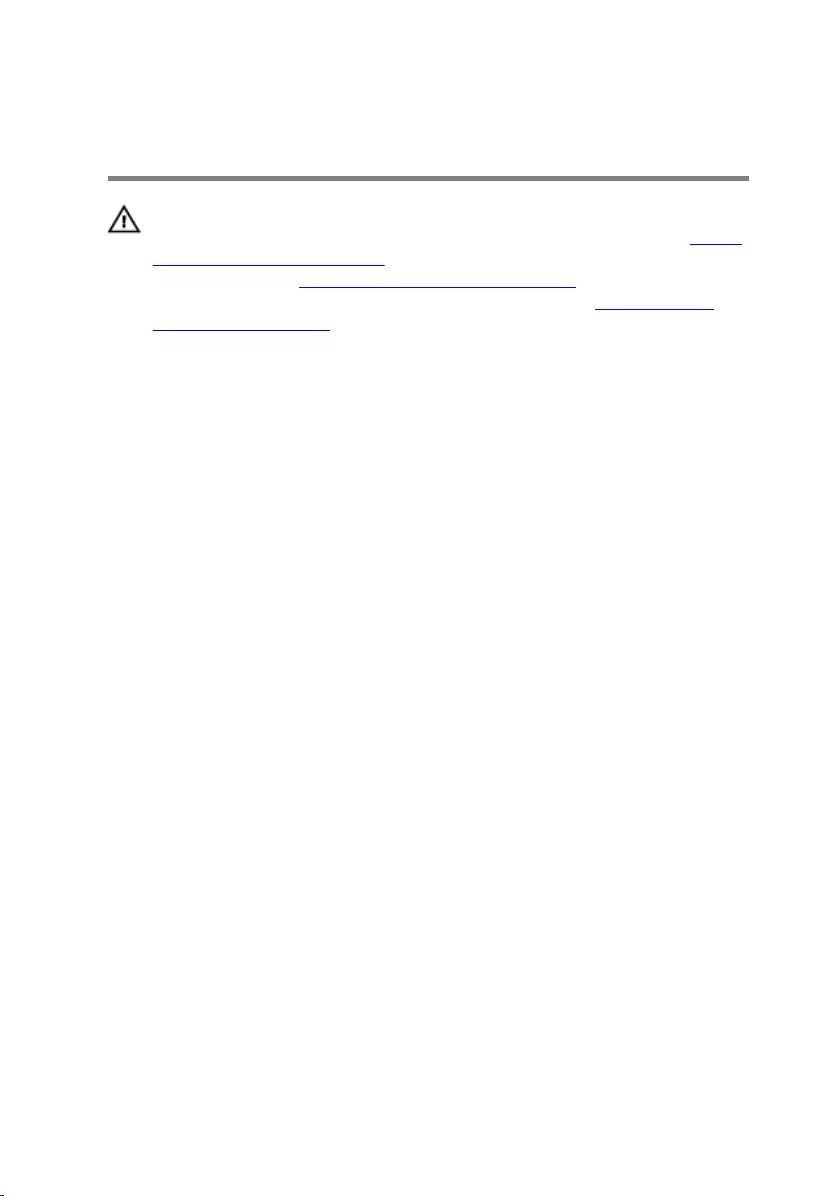
Replacing the right-side cover
WARNING: Before working inside your computer, read the safety
information that shipped with your computer and follow the steps in Before
working inside your computer. After working inside your computer, follow
the instructions in After working inside your computer. For more safety best
practices, see the Regulatory Compliance home page at www.dell.com/
regulatory_compliance.
Procedure
1 Align the tabs on the computer cover with the slots on the chassis and slide it
towards the front of the computer.
2 Replace the two screws (6-32UNCx6.3) that secure the computer cover to the
chassis.
24
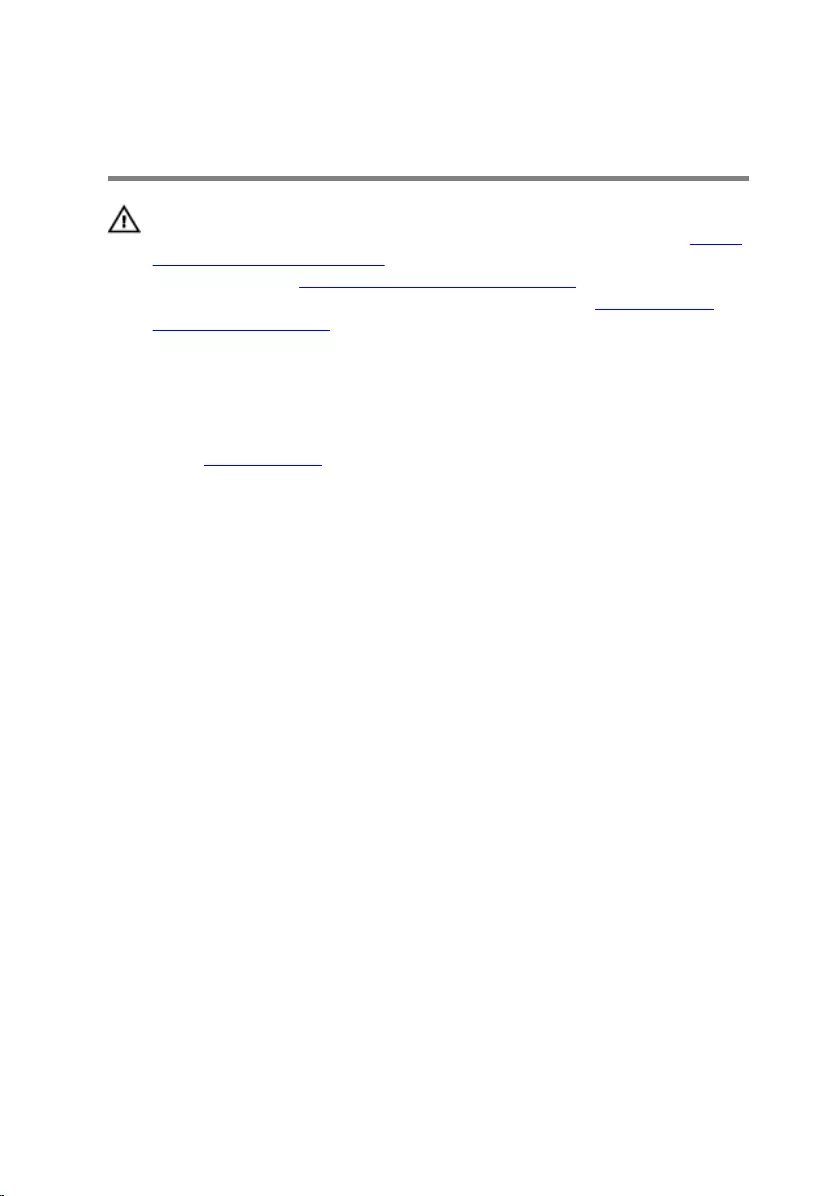
Removing the front cover
WARNING: Before working inside your computer, read the safety
information that shipped with your computer and follow the steps in Before
working inside your computer. After working inside your computer, follow
the instructions in After working inside your computer. For more safety best
practices, see the Regulatory Compliance home page at www.dell.com/
regulatory_compliance.
Prerequisites
Remove the right-side cover.
Procedure
1 Remove the screw (6-32UNCx3.6) that secures the front cover to the chassis.
25

2 Grasp and release the front cover tabs sequentially from the top, by moving
them outward from the front bezel.
26
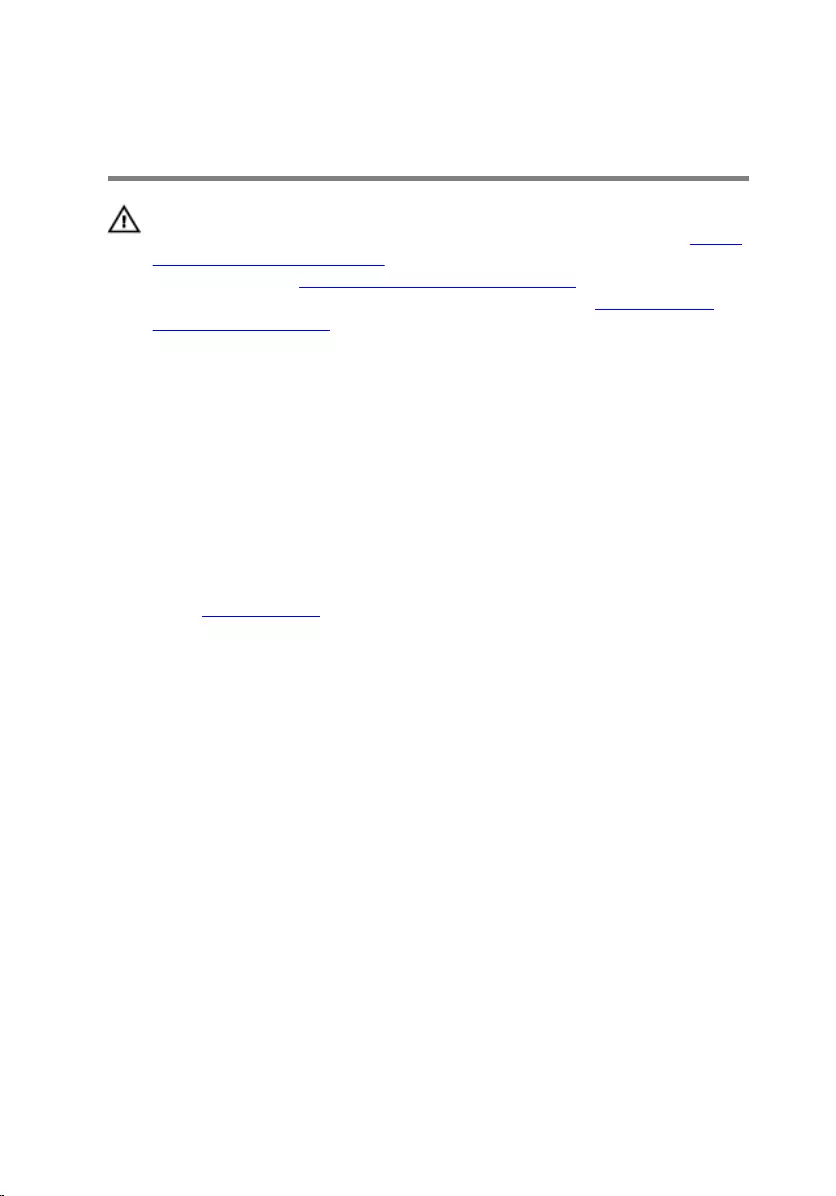
Replacing the front cover
WARNING: Before working inside your computer, read the safety
information that shipped with your computer and follow the steps in Before
working inside your computer. After working inside your computer, follow
the instructions in After working inside your computer. For more safety best
practices, see the Regulatory Compliance home page at www.dell.com/
regulatory_compliance.
Procedure
1 Align and insert the front-cover tabs into the front-panel slots and snap into
place.
2 Replace the screw (6-32UNCx3.6) that secures the front cover to the chassis.
Post-requisites
Replace the right-side cover.
27
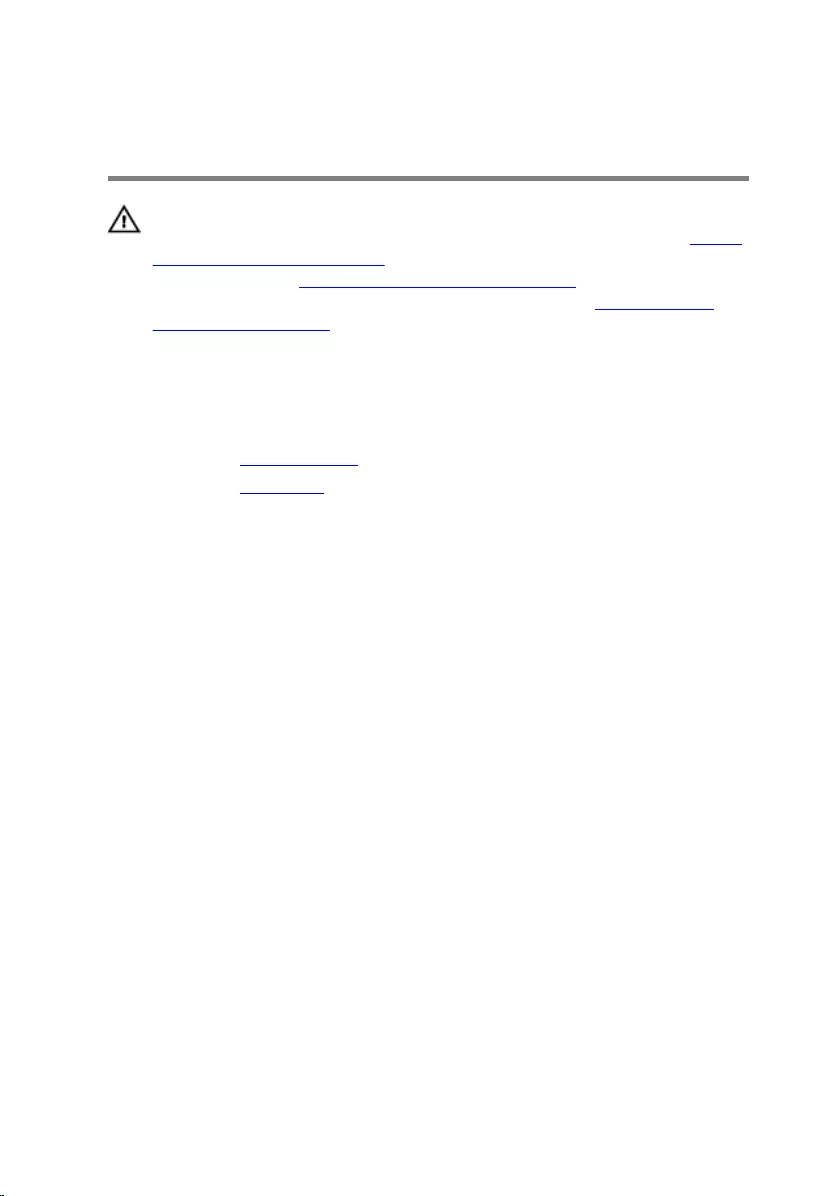
Removing the slim optical drive
WARNING: Before working inside your computer, read the safety
information that shipped with your computer and follow the steps in Before
working inside your computer. After working inside your computer, follow
the instructions in After working inside your computer. For more safety best
practices, see the Regulatory Compliance home page at www.dell.com/
regulatory_compliance.
Prerequisites
1 Remove the right-side cover.
2 Remove the front cover.
Procedure
1 Disconnect the power cable from the optical drive.
2 Disconnect the data cable from the optical drive.
28

3 Pull to slide the slim optical-drive assembly out through the front of the
computer.
4 Using your nger tips, pry the slim optical-drive bracket from the optical drive.
29
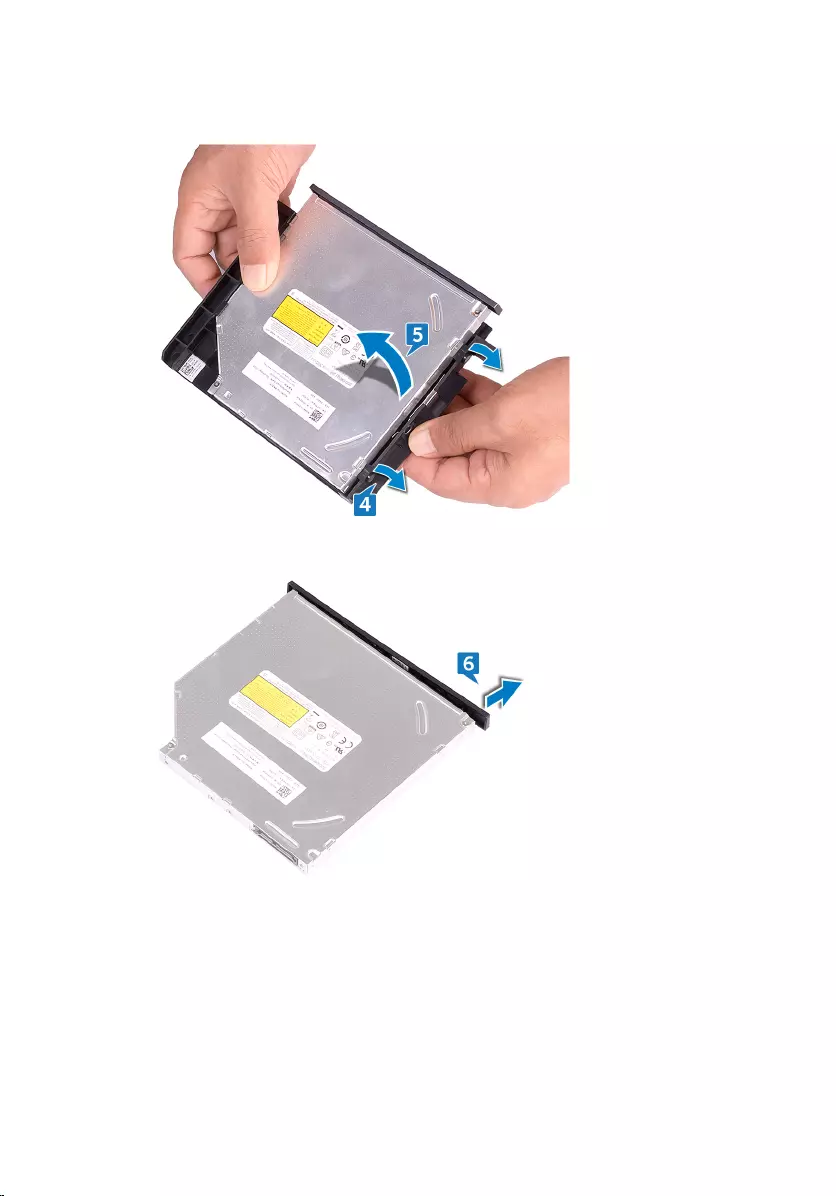
5 Lift the slim optical-drive assembly o the slim optical-drive bracket.
6 Remove the slim optical-drive bezel from the optical drive.
30
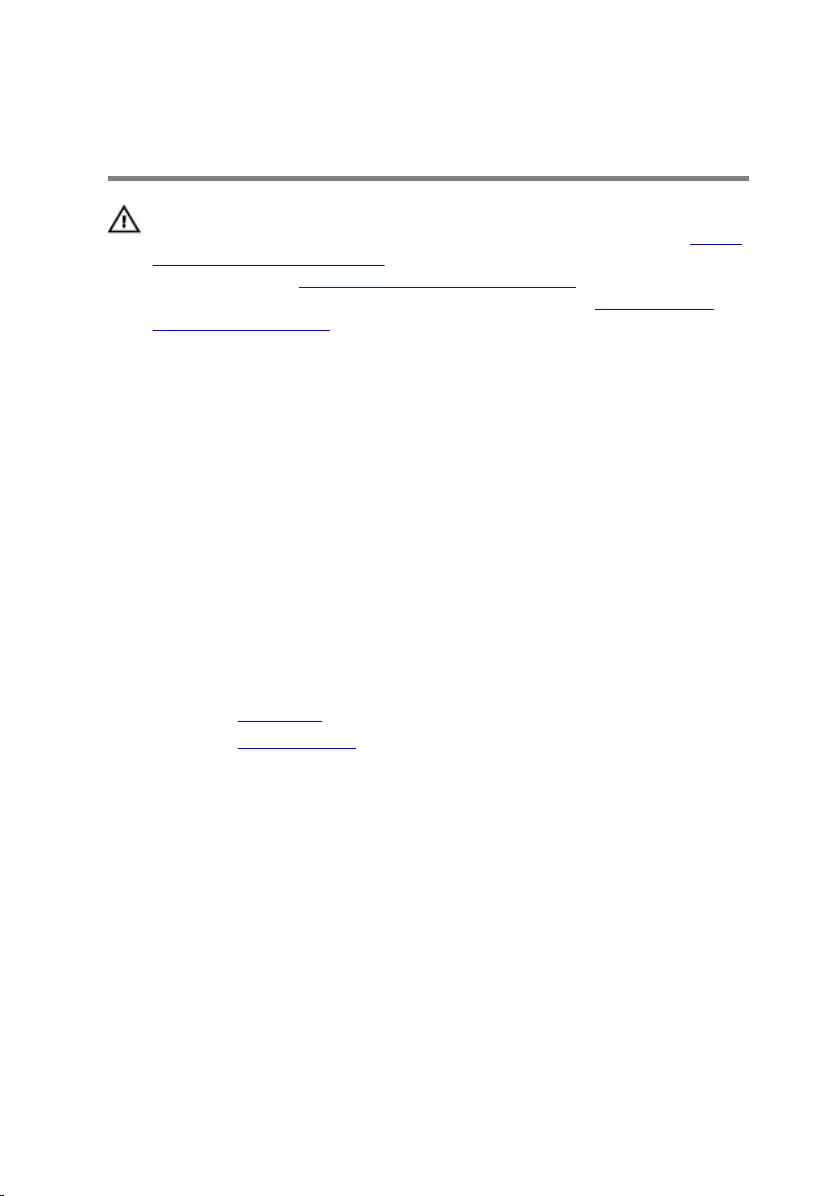
Replacing the slim optical drive
WARNING: Before working inside your computer, read the safety
information that shipped with your computer and follow the steps in Before
working inside your computer. After working inside your computer, follow
the instructions in After working inside your computer. For more safety best
practices, see the Regulatory Compliance home page at www.dell.com/
regulatory_compliance.
Procedure
1 Align and snap the slim optical-drive bezel to the optical drive.
2 Place the slim optical-drive assembly on the slim optical-drive bracket and snap
the slim optical-drive assembly in place.
3 Slide the slim optical-drive assembly into the slim optical-drive bay through the
front of the computer.
4 Connect the data cable and power cable to the optical drive.
5 Place the computer in an upright position.
Post-requisites
1 Replace the front cover.
2 Replace the right-side cover.
31
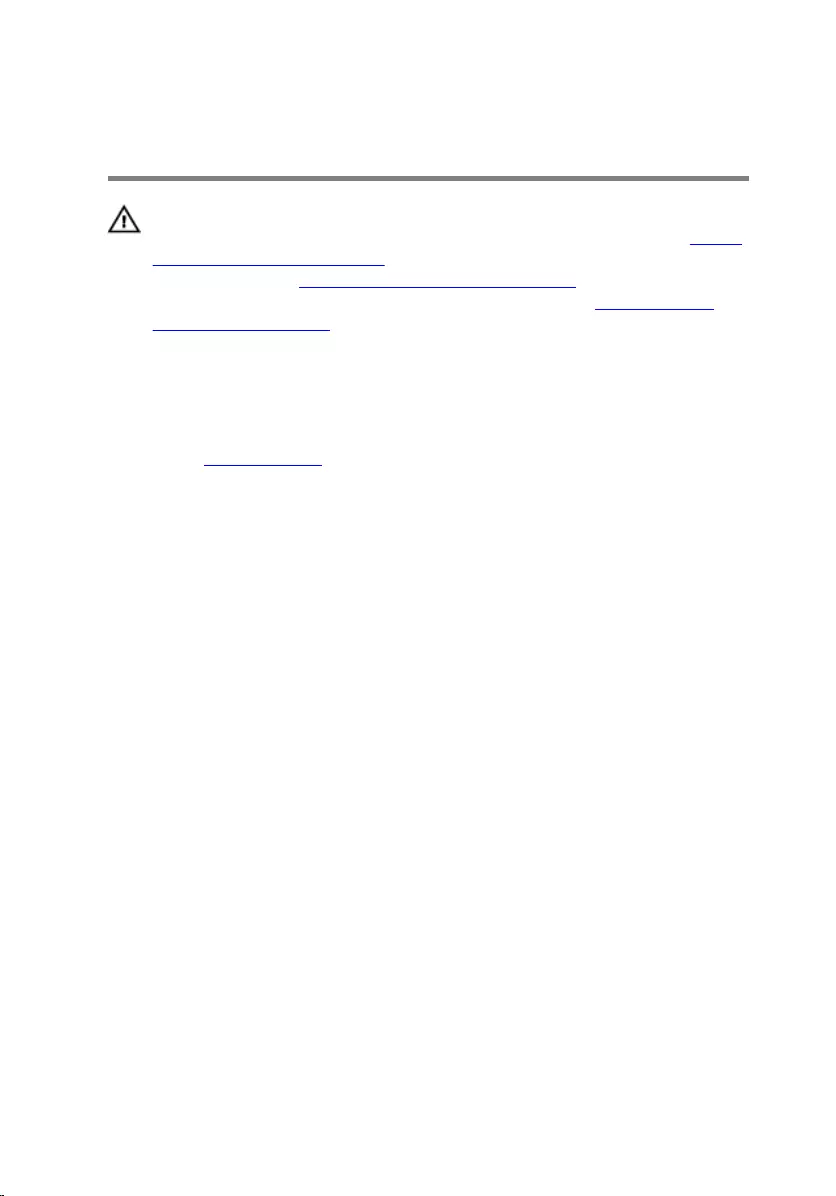
Removing the light bar
WARNING: Before working inside your computer, read the safety
information that shipped with your computer and follow the steps in Before
working inside your computer. After working inside your computer, follow
the instructions in After working inside your computer. For more safety best
practices, see the Regulatory Compliance home page at www.dell.com/
regulatory_compliance.
Prerequisites
Remove the right-side cover.
Procedure
1 Disconnect the light bar cable from its connector on the chassis.
2 Remove the screw (M3x5) that secures the light bar to the chassis.
32

3 Slide and remove the light bar from the chassis.
33
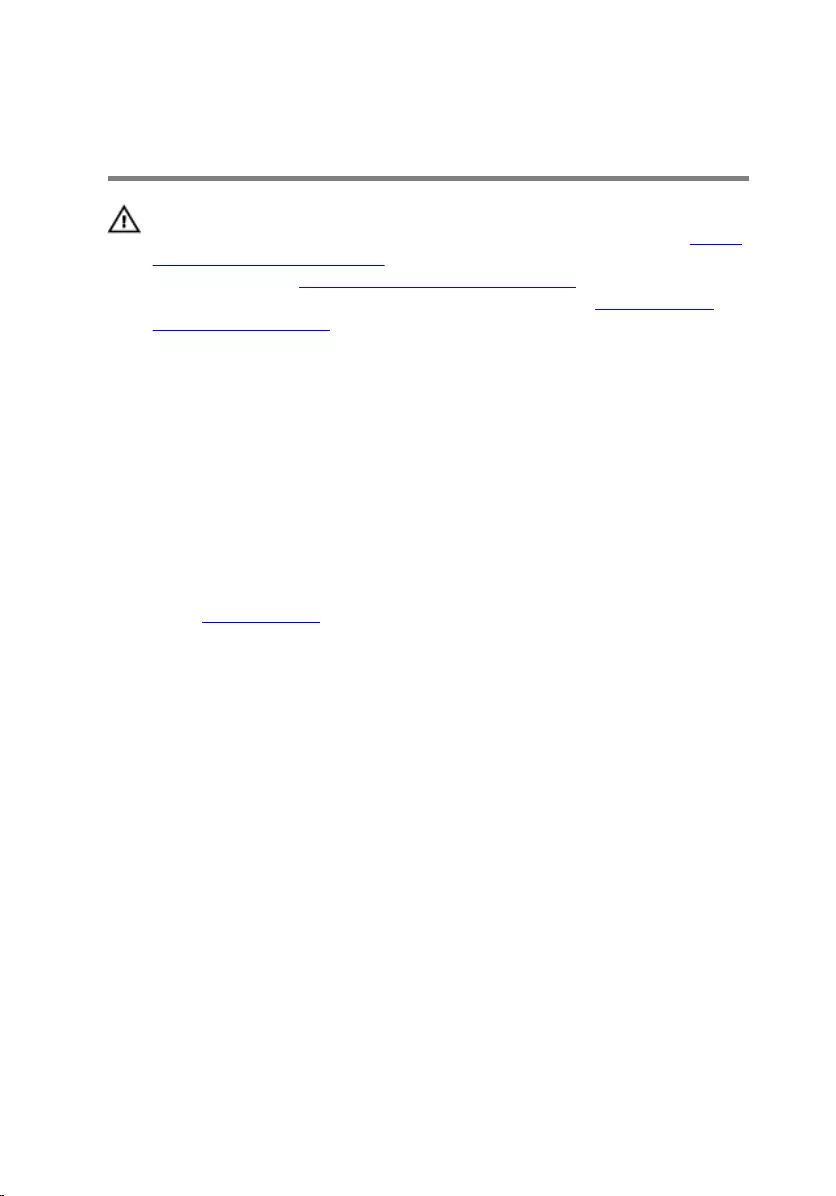
Replacing the light bar
WARNING: Before working inside your computer, read the safety
information that shipped with your computer and follow the steps in Before
working inside your computer. After working inside your computer, follow
the instructions in After working inside your computer. For more safety best
practices, see the Regulatory Compliance home page at www.dell.com/
regulatory_compliance.
Procedure
1 Align and slide the light bar into the slot on the chassis.
2 Replace the screw (M3x5) that secures the light bar to the chassis.
3 Connect the light bar cable to its connector on the chassis.
Post-requisites
Replace the right-side cover.
34
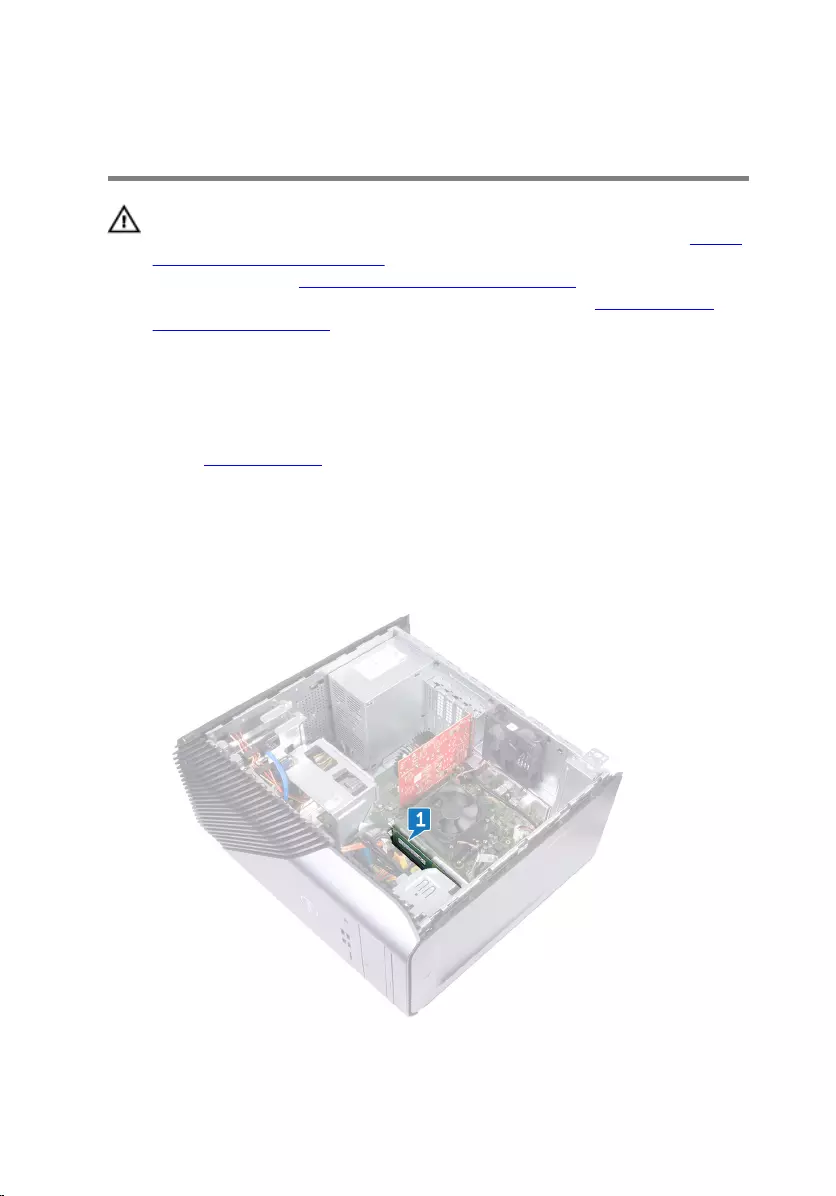
Removing the memory module
WARNING: Before working inside your computer, read the safety
information that shipped with your computer and follow the steps in Before
working inside your computer. After working inside your computer, follow
the instructions in After working inside your computer. For more safety best
practices, see the Regulatory Compliance home page at www.dell.com/
regulatory_compliance.
Prerequisites
Remove the right-side cover.
Procedure
1 Lay the computer on the left side and locate the memory card slot on the
system board.
35
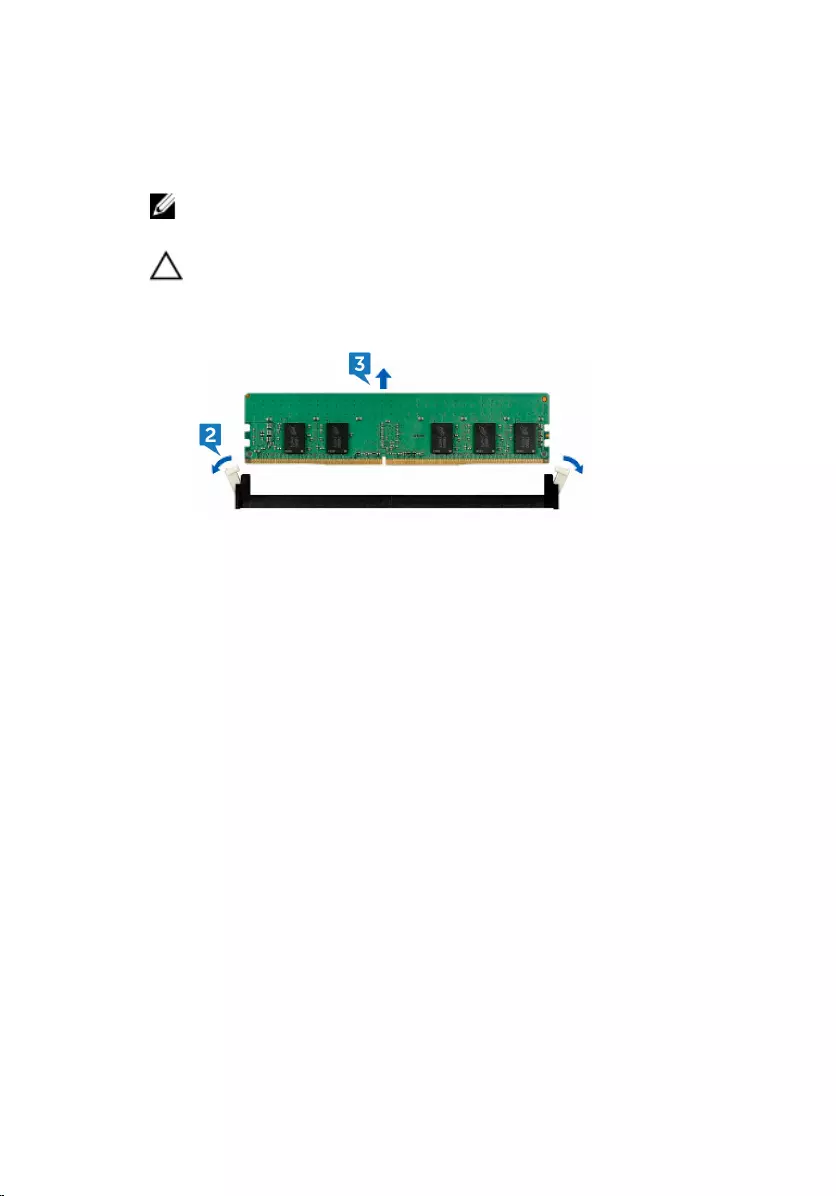
2 Using your ngertips, spread apart the securing clip at each end of the memory-
module slot until the memory module pops up.
3 Slide and remove the memory module from the memory-module slot.
NOTE: If the memory module is dicult to remove, gently ease the
memory module back and forth to remove it from the slot.
CAUTION: To prevent damage to the memory module, hold the
memory module by the edges. Do not touch the components on the
memory module.
36
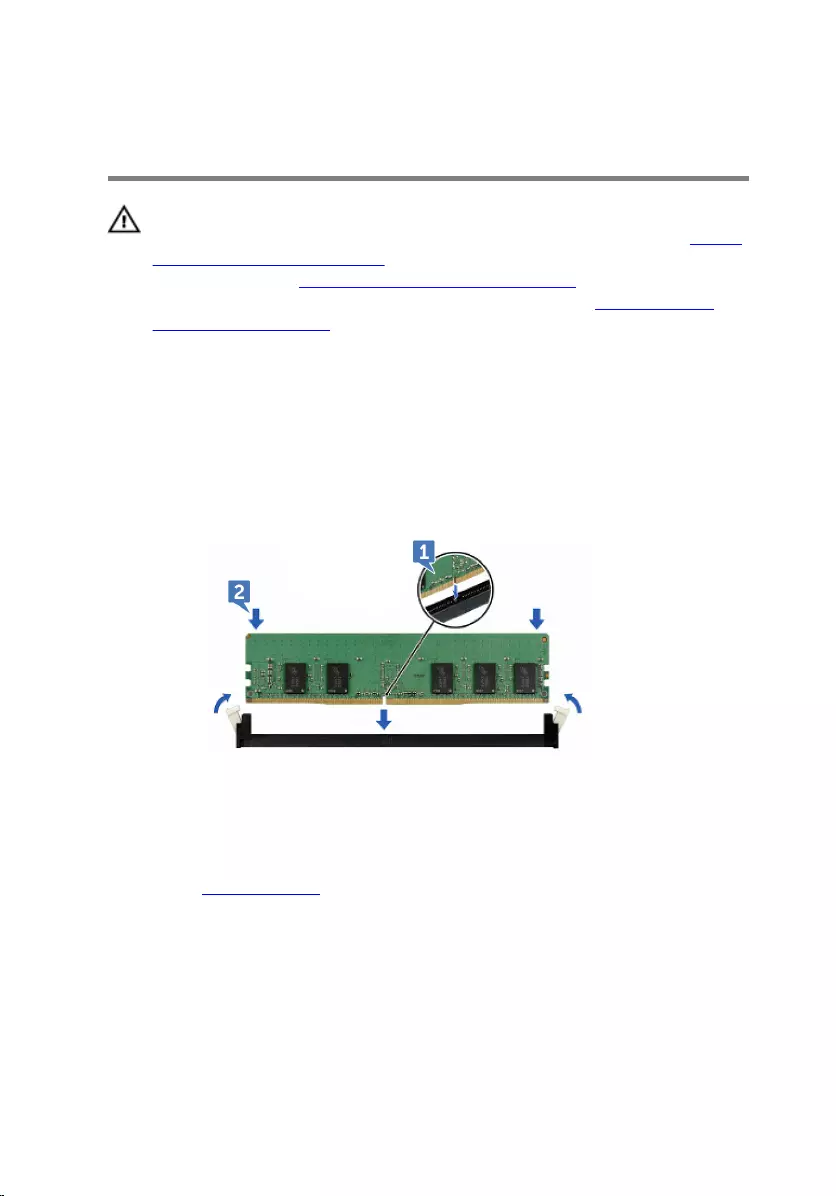
Replacing the memory module
WARNING: Before working inside your computer, read the safety
information that shipped with your computer and follow the steps in Before
working inside your computer. After working inside your computer, follow
the instructions in After working inside your computer. For more safety best
practices, see the Regulatory Compliance home page at www.dell.com/
regulatory_compliance.
Procedure
1 Align the notch on the memory module with the tab on the memory-module slot
and insert the memory module into the memory-module slot.
2 Press the memory module down until it clicks into place.
3 Place the computer in an upright position.
Post-requisites
Replace the right-side cover.
37
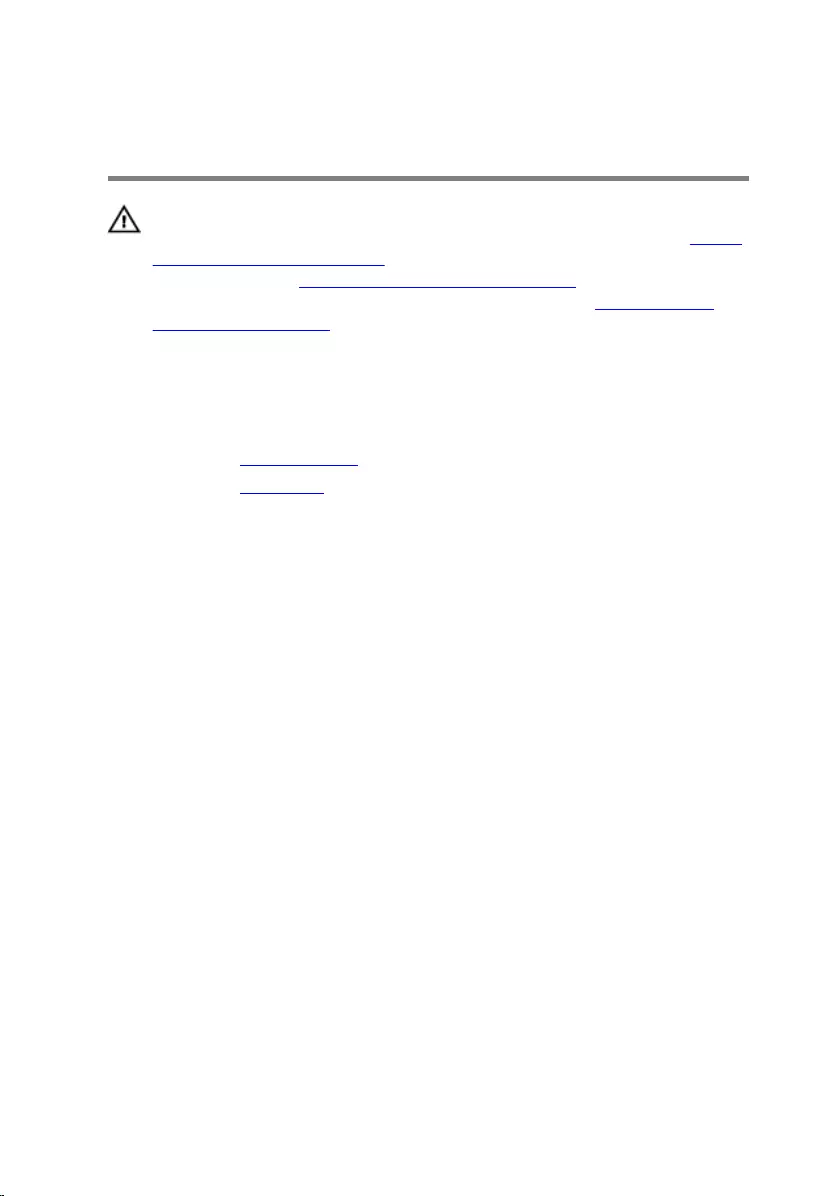
Removing the front I/O-panel
WARNING: Before working inside your computer, read the safety
information that shipped with your computer and follow the steps in Before
working inside your computer. After working inside your computer, follow
the instructions in After working inside your computer. For more safety best
practices, see the Regulatory Compliance home page at www.dell.com/
regulatory_compliance.
Prerequisites
1 Remove the right-side cover.
2 Remove the front cover.
Procedure
1 Lay the computer on the left side and disconnect the front-audio cable from the
system board.
2 Disconnect the USB 2.0 cable from the system board.
3 Disconnect the USB 3.1 (Type-C) cable from the system board.
38

4 Disconnect the USB 3.0 cable from the system board.
5 Remove the two screws (M3x5) that secures the front I/O panel to the chassis.
6 Pull out the front I/O panel along with the cables, through the front of the
computer.
39
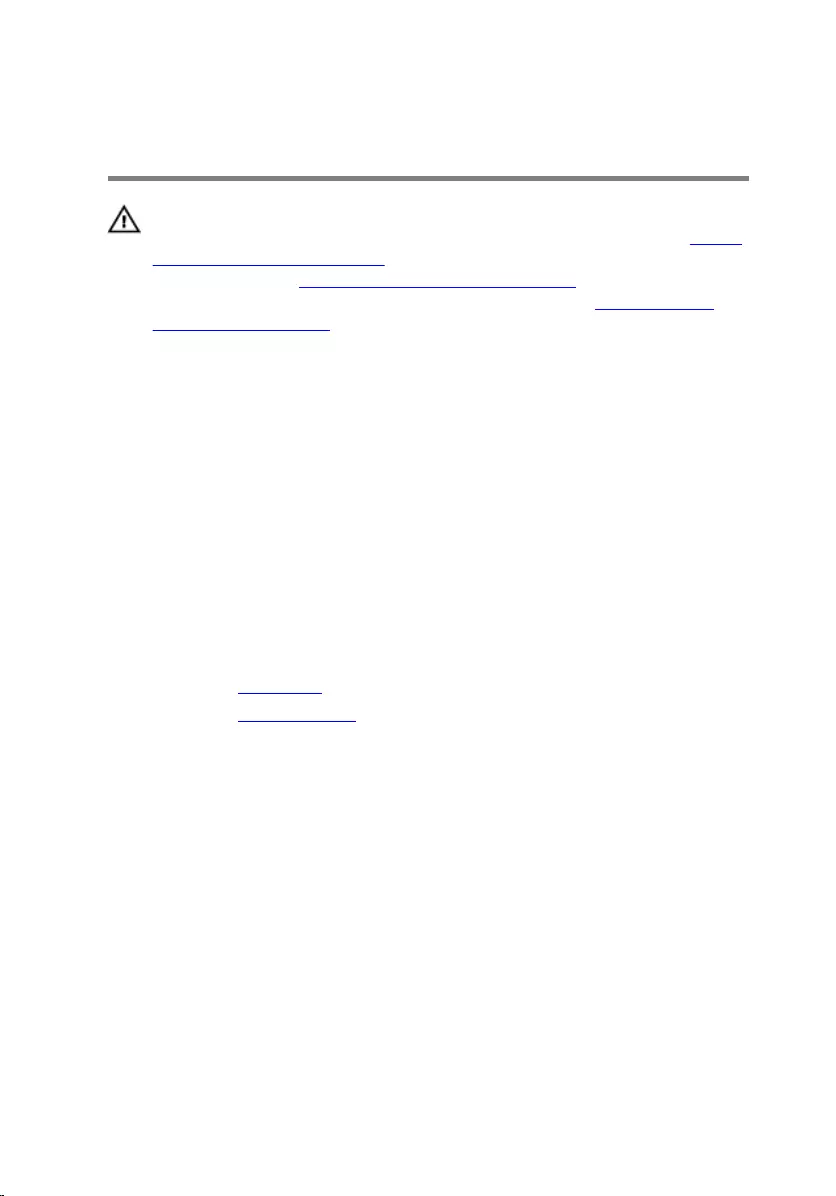
Replacing the front I/O-panel
WARNING: Before working inside your computer, read the safety
information that shipped with your computer and follow the steps in Before
working inside your computer. After working inside your computer, follow
the instructions in After working inside your computer. For more safety best
practices, see the Regulatory Compliance home page at www.dell.com/
regulatory_compliance.
Procedure
1 Slide the front I/O panel into the front I/O panel bay through the front of the
computer.
2 Replace the two screws (M3x5) that secures the front I/O panel to the chassis.
3 Connect the front-audio cable, USB 2.0 cable, USB 3.0 cable and USB 3.1 (Type-
C) cable to the system board.
4 Place the computer in an upright position.
Post-requisites
1 Replace the front cover.
2 Replace the right-side cover.
40
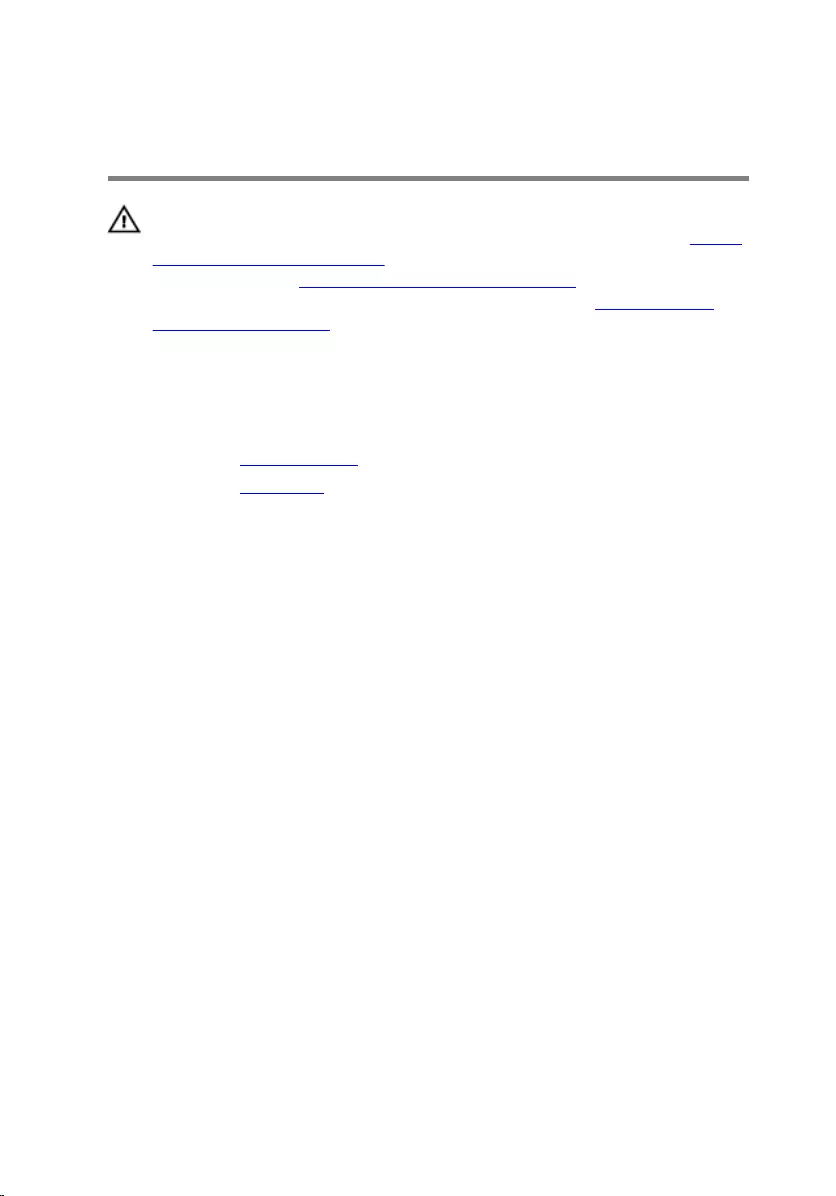
Removing the logo board
WARNING: Before working inside your computer, read the safety
information that shipped with your computer and follow the steps in Before
working inside your computer. After working inside your computer, follow
the instructions in After working inside your computer. For more safety best
practices, see the Regulatory Compliance home page at www.dell.com/
regulatory_compliance.
Prerequisites
1 Remove the right-side cover.
2 Remove the front cover.
Procedure
1 Disconnect the logo-board cable from the logo board.
2 Disconnect the two screws (M3x5) that secures the logo board to the chassis.
41

3 Remove the logo board from the chassis.
42
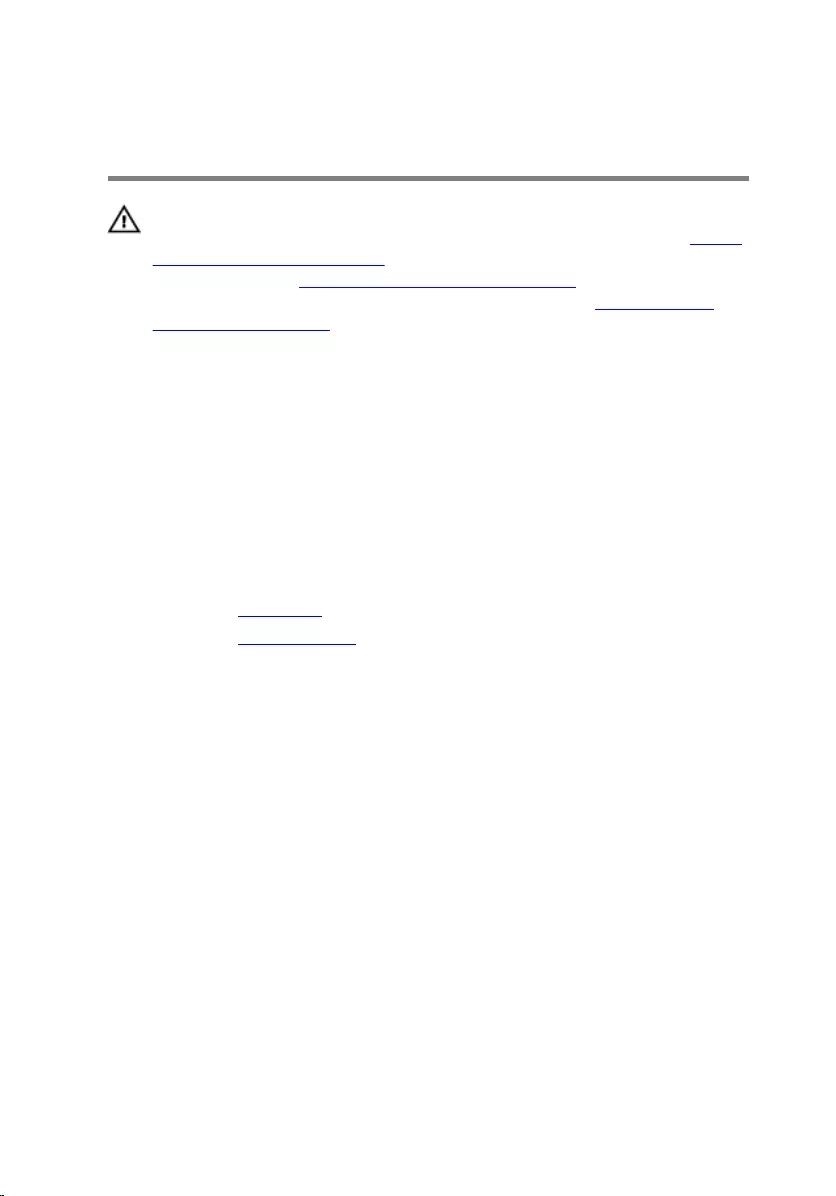
Replacing the logo board
WARNING: Before working inside your computer, read the safety
information that shipped with your computer and follow the steps in Before
working inside your computer. After working inside your computer, follow
the instructions in After working inside your computer. For more safety best
practices, see the Regulatory Compliance home page at www.dell.com/
regulatory_compliance.
Procedure
1 Align the logo board with the slot on the chassis and replace the two screws
(M3x5) that secures the logo board to the chassis.
2 Connect the logo-board cable to the logo board.
Post-requisites
1 Replace the front cover.
2 Replace the right-side cover.
43
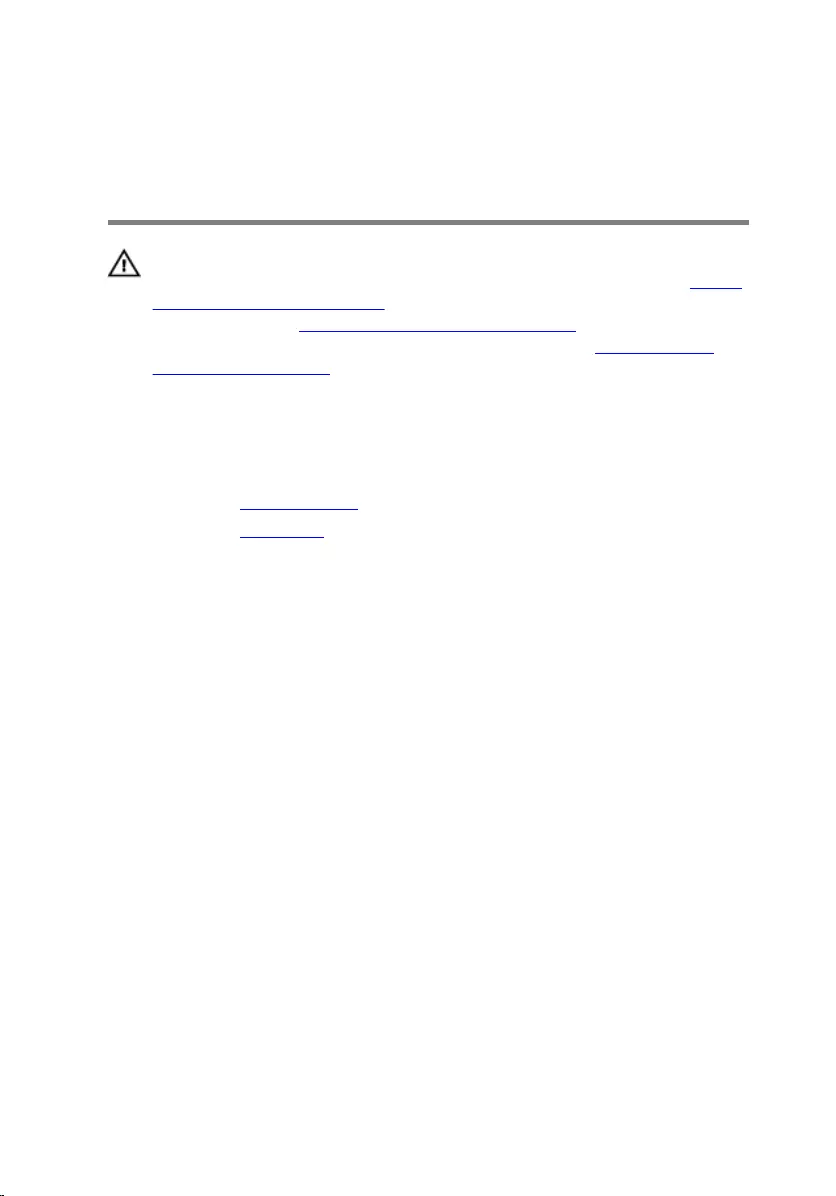
Removing the front-panel light
board
WARNING: Before working inside your computer, read the safety
information that shipped with your computer and follow the steps in Before
working inside your computer. After working inside your computer, follow
the instructions in After working inside your computer. For more safety best
practices, see the Regulatory Compliance home page at www.dell.com/
regulatory_compliance.
Prerequisites
1 Remove the right-side cover.
2 Remove the front cover.
Procedure
1 Lay the computer on the left side and disconnect the front panel light-board
cable from the system board.
44

2 Remove the front panel light-board cable from the routing guides on the chassis.
3 Press the tab and release it form the routing guide on the chassis and
disconnect the front light bar cable from the logo board.
4 Remove the screw (M3x5) that secures the front panel light-board to the
chassis.
45

5 Remove the front panel light-board from the chassis.
46
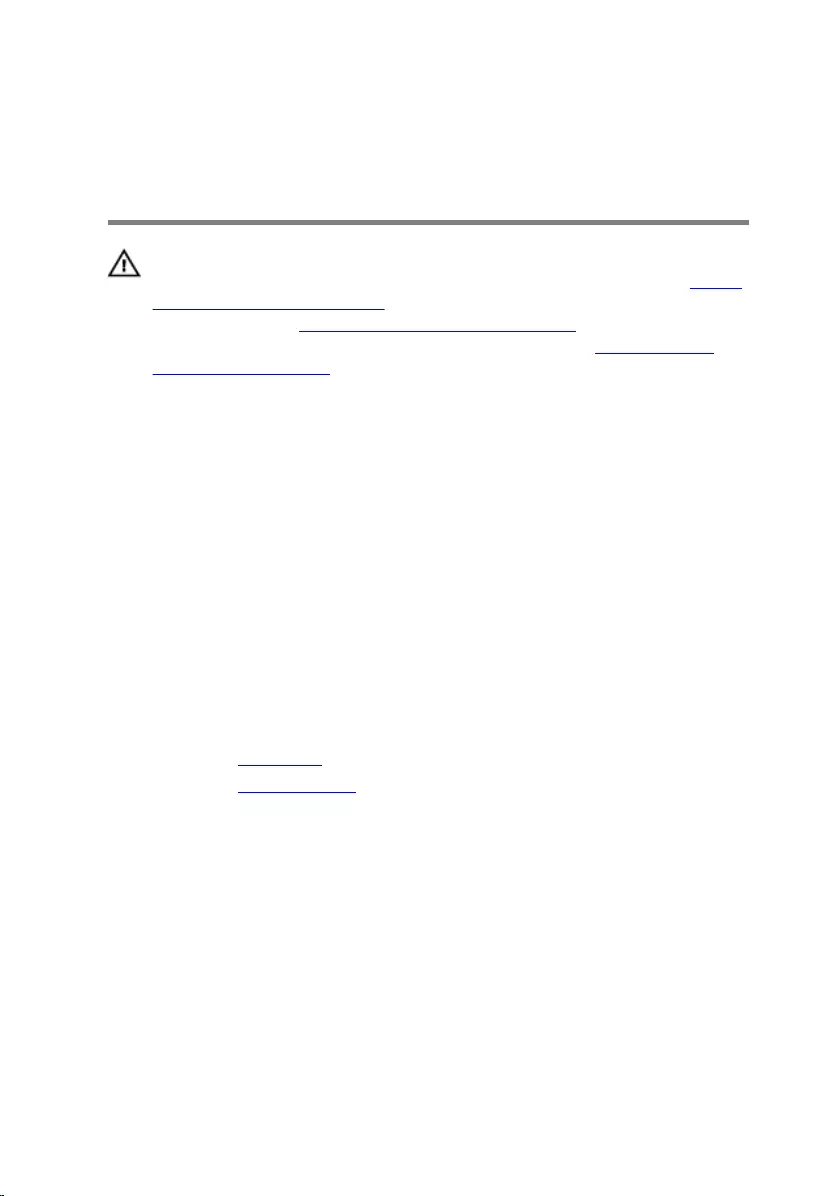
Replacing the front-panel light
board
WARNING: Before working inside your computer, read the safety
information that shipped with your computer and follow the steps in Before
working inside your computer. After working inside your computer, follow
the instructions in After working inside your computer. For more safety best
practices, see the Regulatory Compliance home page at www.dell.com/
regulatory_compliance.
Procedure
1 Align the front panel light-board cable to the slot on the chassis.
2 Replace the screw (M3x5) that secures the front panel light-board to the
chassis.
3 Connect the front panel light-board cable to the logo board.
4 Route the cables through the routing guides on the chassis and connect the
front panel light-board cable to the system board.
5 Place the computer in an upright position.
Post-requisites
1 Replace the front cover.
2 Replace the right-side cover.
47
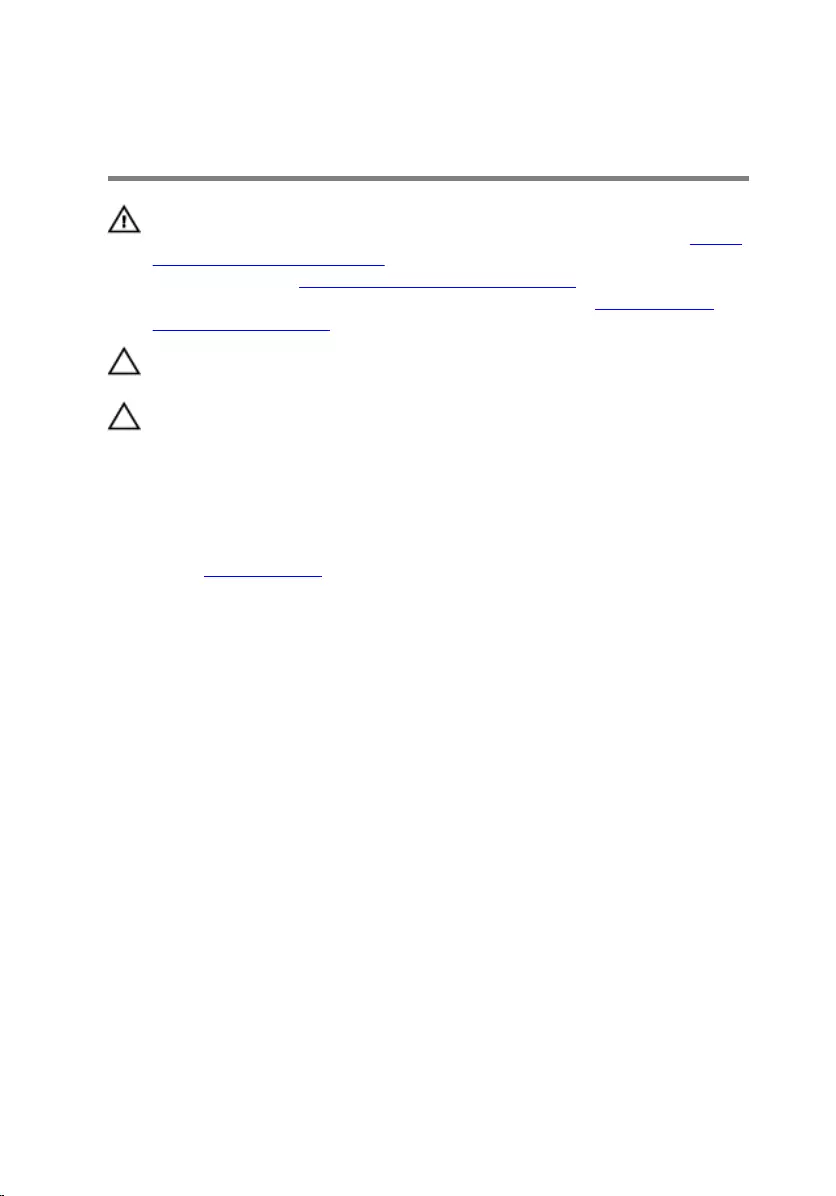
Removing the solid-state drive
WARNING: Before working inside your computer, read the safety
information that shipped with your computer and follow the steps in Before
working inside your computer. After working inside your computer, follow
the instructions in After working inside your computer. For more safety best
practices, see the Regulatory Compliance home page at www.dell.com/
regulatory_compliance.
CAUTION: Solid-state drives are fragile. Exercise care when handling the
solid-state drive.
CAUTION: To avoid data loss, do not remove the solid-state drive while the
computer is in sleep or on state.
Prerequisites
Remove the right-side cover.
48

Procedure
1 Lay the computer on the left side and locate the solid-state drive slot on the
system board.
2 Remove the screw (M2x3.5) that secures the solid-state drive to the system
board.
3 Slide and lift the solid-state drive o the system board.
49
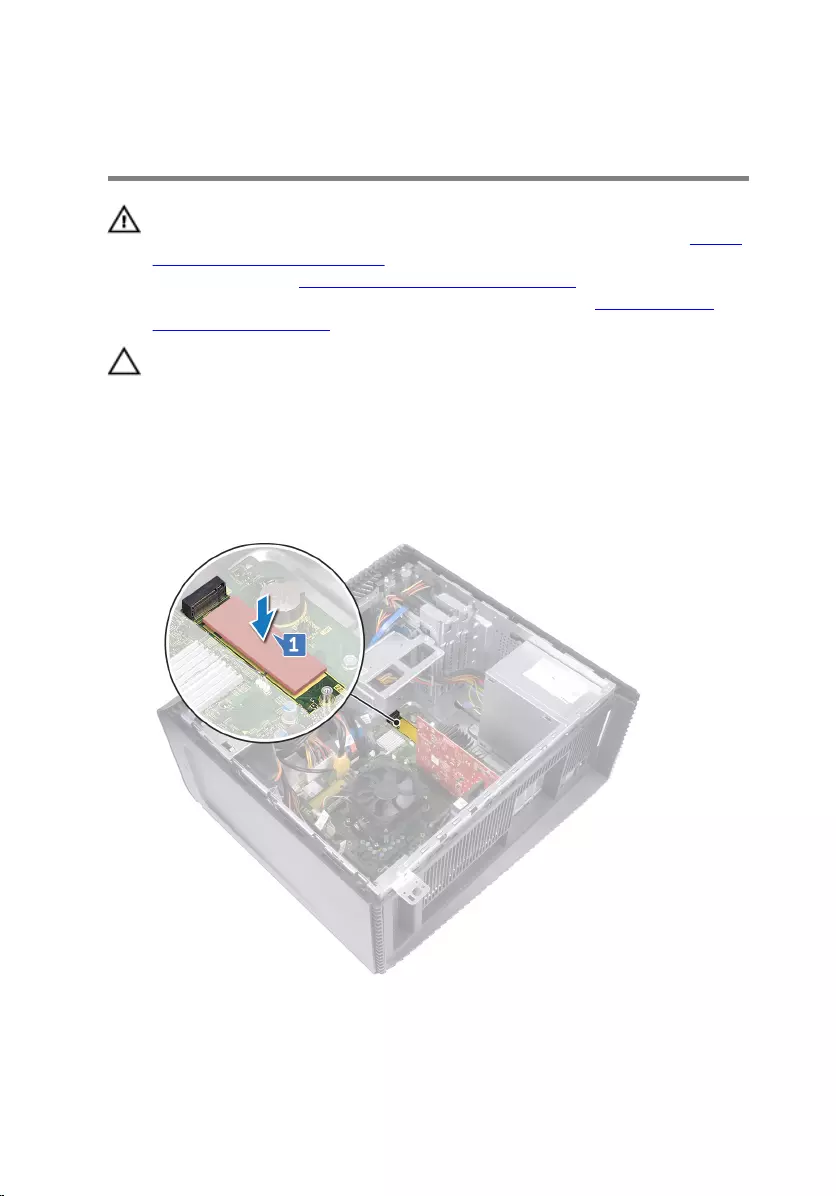
Replacing the solid-state drive
WARNING: Before working inside your computer, read the safety
information that shipped with your computer and follow the steps in Before
working inside your computer. After working inside your computer, follow
the instructions in After working inside your computer. For more safety best
practices, see the Regulatory Compliance home page at www.dell.com/
regulatory_compliance.
CAUTION: Solid-state drives are fragile. Exercise care when handling the
solid-state drive.
Procedure
1 Adhere the thermal pad to the system board.
2 Align the notch on the solid-state drive with the tab on the solid-state drive slot.
3 Insert the solid-state drive at a 45-degree angle into the solid-state drive slot.
50
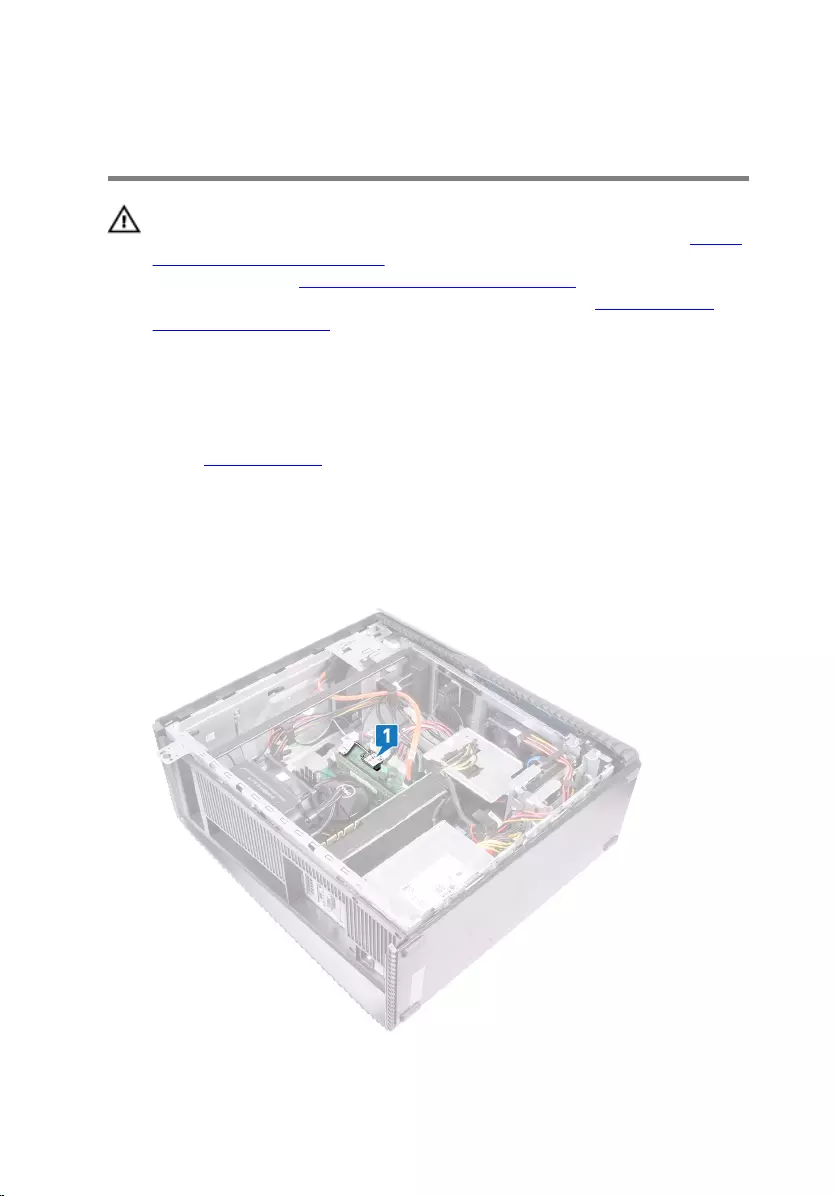
Removing the wireless card
WARNING: Before working inside your computer, read the safety
information that shipped with your computer and follow the steps in Before
working inside your computer. After working inside your computer, follow
the instructions in After working inside your computer. For more safety best
practices, see the Regulatory Compliance home page at www.dell.com/
regulatory_compliance.
Prerequisites
Remove the right-side cover.
Procedure
1 Lay the computer on the left side and locate the wireless card on the system
board.
52
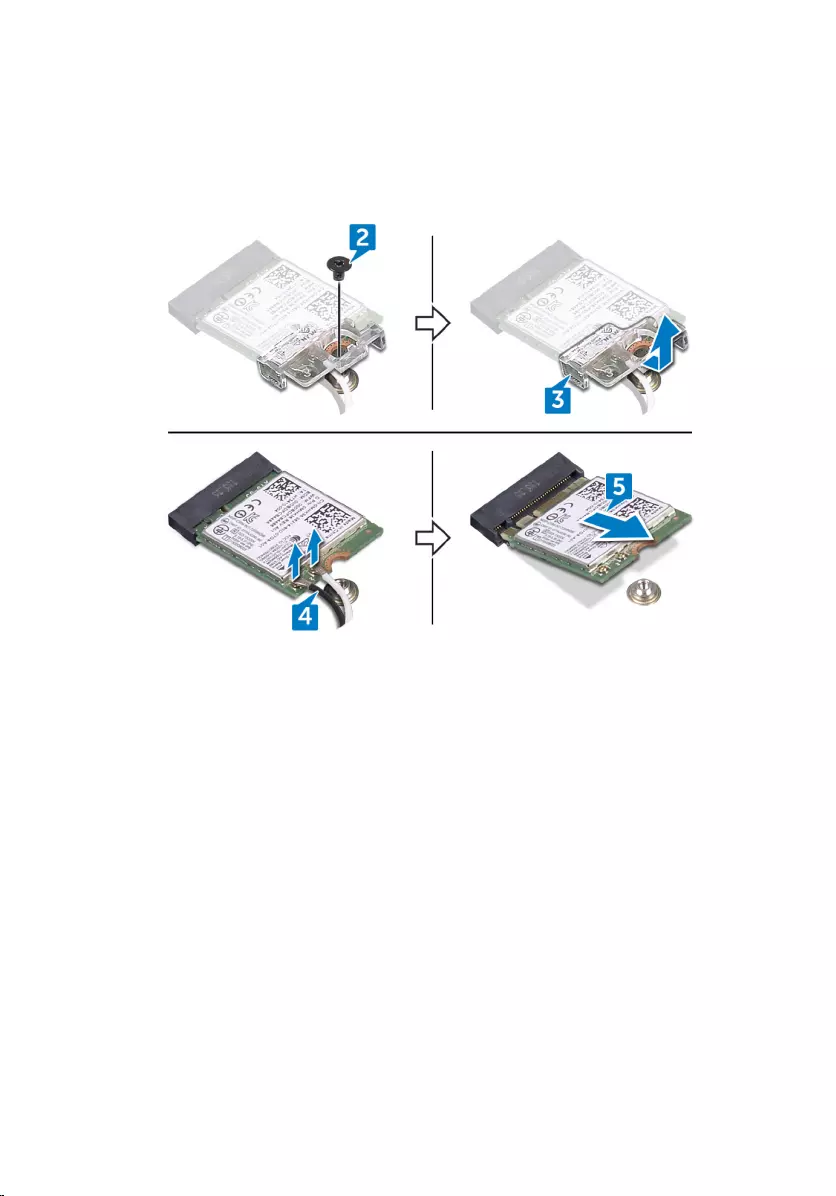
2 Remove the screw (M2x3.5) that secures the wireless card to the system board.
3 Lift the wireless-card bracket o the wireless card.
4 Disconnect the antenna cables from the wireless card.
5 Slide and remove the wireless card from the wireless-card slot.
53
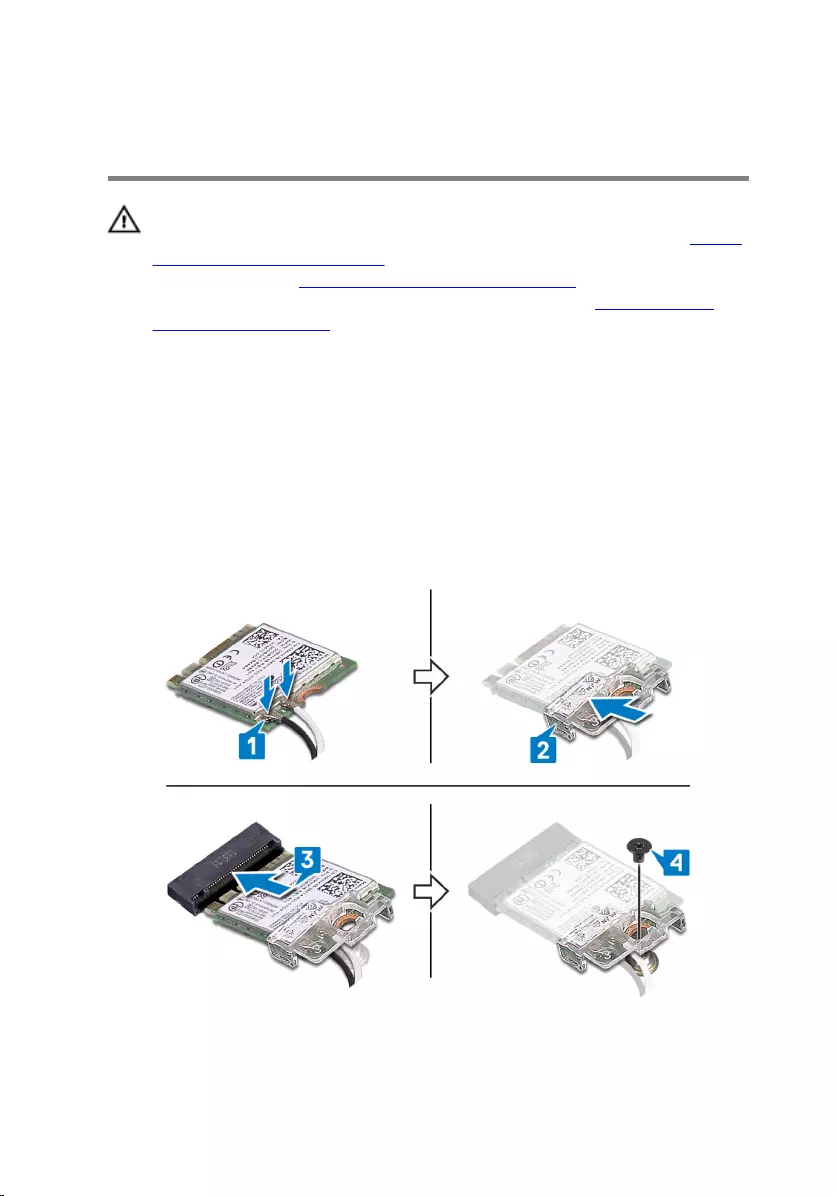
Replacing the wireless card
WARNING: Before working inside your computer, read the safety
information that shipped with your computer and follow the steps in Before
working inside your computer. After working inside your computer, follow
the instructions in After working inside your computer. For more safety best
practices, see the Regulatory Compliance home page at www.dell.com/
regulatory_compliance.
Procedure
1 Connect the antenna cables to the wireless card.
2 Place the wireless-card bracket over the wireless card.
3 Align the notch on the wireless card with the tab on the wireless-card slot and
slide the wireless card at an angle into the wireless-card slot.
4 Replace the screw (M2x3.5) that secures the wireless card to the system board.
5 Place the computer in an upright position.
54
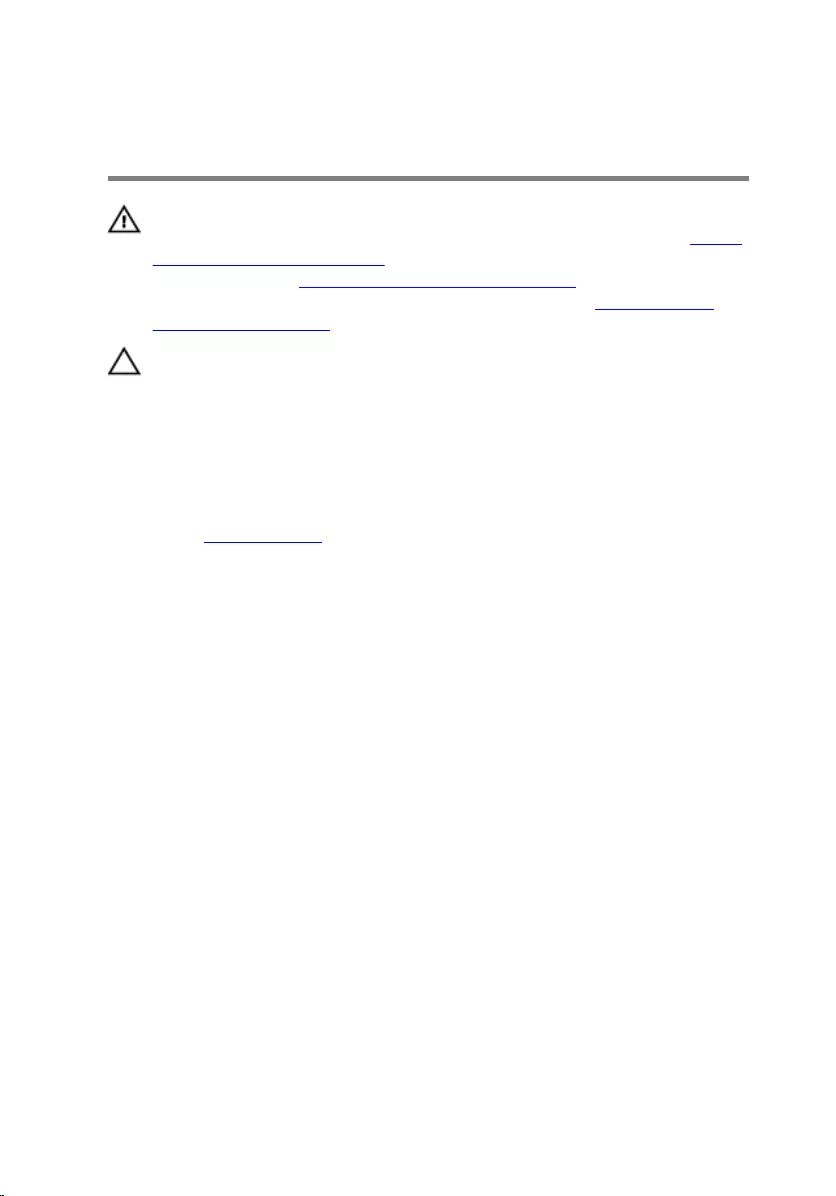
Removing the coin-cell battery
WARNING: Before working inside your computer, read the safety
information that shipped with your computer and follow the steps in Before
working inside your computer. After working inside your computer, follow
the instructions in After working inside your computer. For more safety best
practices, see the Regulatory Compliance home page at www.dell.com/
regulatory_compliance.
CAUTION: Removing the coin-cell battery resets the BIOS setup program’s
settings to default. It is recommended that you note the BIOS setup
program’s settings before removing the coin-cell battery.
Prerequisites
Remove the right-side cover.
56

Procedure
1 Lay the computer on the left side and locate the coin-cell battery on the system
board.
2 Press the tab on the coin-cell battery socket.
3 Release the coin-cell battery out of its socket.
57
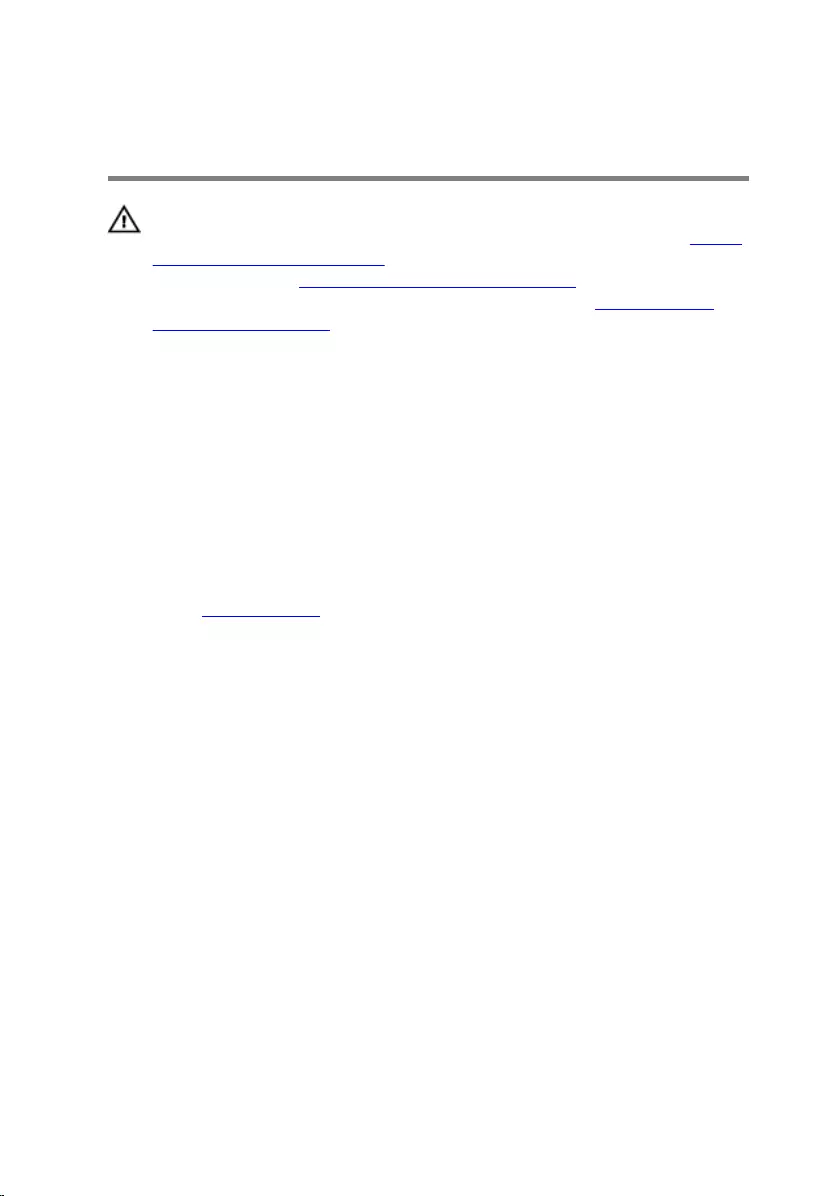
Replacing the coin-cell battery
WARNING: Before working inside your computer, read the safety
information that shipped with your computer and follow the steps in Before
working inside your computer. After working inside your computer, follow
the instructions in After working inside your computer. For more safety best
practices, see the Regulatory Compliance home page at www.dell.com/
regulatory_compliance.
Procedure
1 Insert the coin-cell battery into the battery socket with the positive side facing
up, and snap the battery into place.
2 Place the computer in an upright position.
Post-requisites
Replace the right-side cover.
58
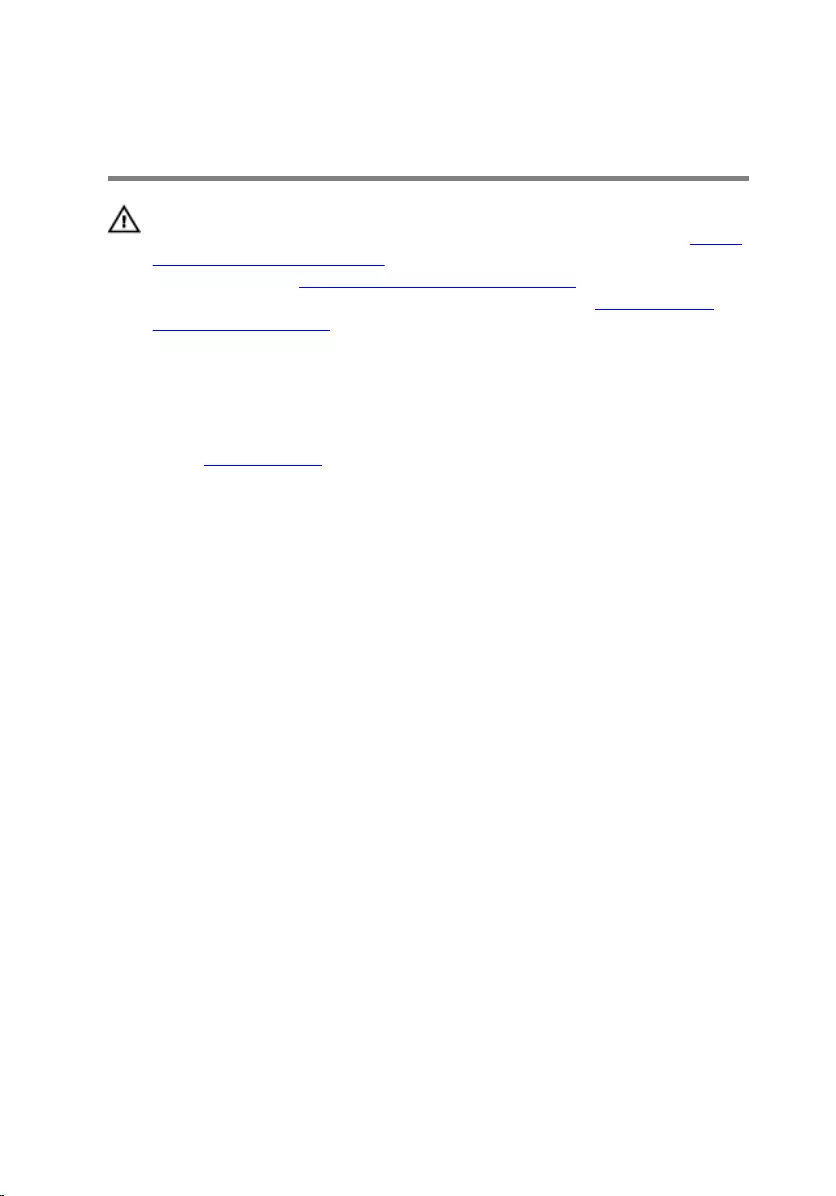
Removing the 3.5-inch hard drive
WARNING: Before working inside your computer, read the safety
information that shipped with your computer and follow the steps in Before
working inside your computer. After working inside your computer, follow
the instructions in After working inside your computer. For more safety best
practices, see the Regulatory Compliance home page at www.dell.com/
regulatory_compliance.
Prerequisites
Remove the right-side cover.
Procedure
1 Lay the computer on the left side and disconnect the power cable from the hard
drive.
2 Disconnect the data cable from the hard drive.
3 Remove two screws (6-32UNCx3.6) that secure the hard-drive assembly to the
side-chassis.
59

4 Lift the hard-drive assembly out of the slot on the side-chassis.
5 Remove the four screws (6-32UNCx3.6) that secure the hard-drive bracket to
the hard drive.
6 Lift the hard drive o the hard-drive bracket.
60
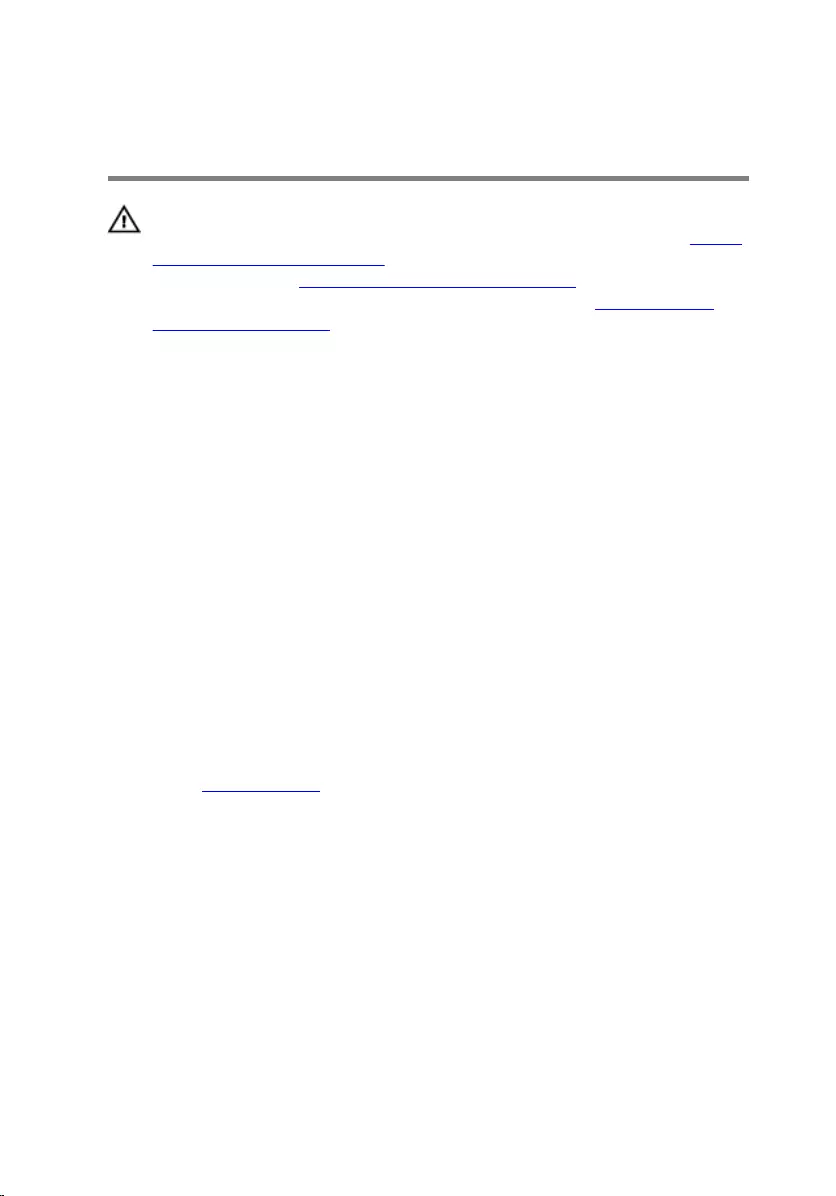
Replacing the 3.5-inch hard drive
WARNING: Before working inside your computer, read the safety
information that shipped with your computer and follow the steps in Before
working inside your computer. After working inside your computer, follow
the instructions in After working inside your computer. For more safety best
practices, see the Regulatory Compliance home page at www.dell.com/
regulatory_compliance.
Procedure
1 Place the hard drive in the hard-drive bracket.
2 Align the screw holes on the hard drive with the screw holes on the hard-drive
bracket.
3 Replace the four screws (6-32UNCx3.6) that secure the hard-drive bracket to
the hard drive.
4 Slide the hard-drive assembly into the slot on the side-chassis and replace the
two screws (6-32UNCx3.6) that secure the hard-drive assembly to the side-
chassis.
5 Connect the data cables and the power cables to the hard drive.
6 Place the computer in an upright position.
Post-requisites
Replace the right-side cover.
61
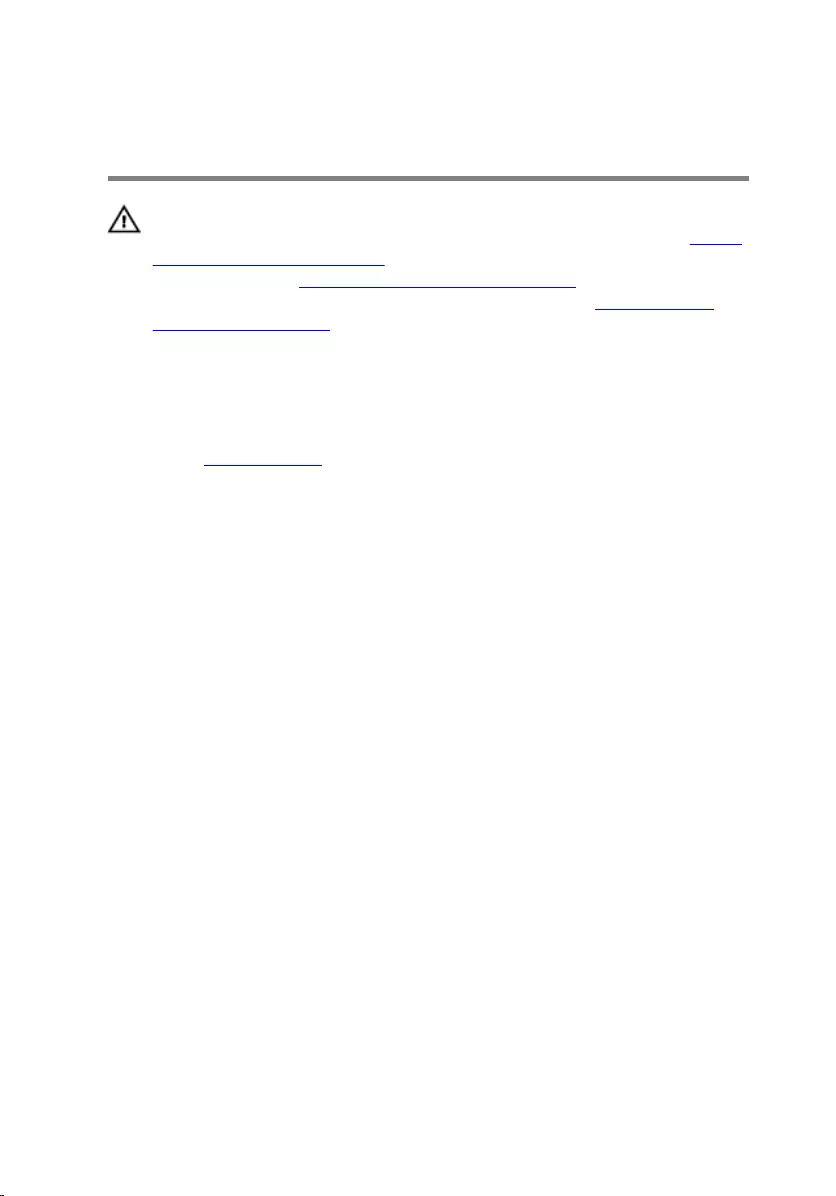
Removing the 2.5-inch hard drive
WARNING: Before working inside your computer, read the safety
information that shipped with your computer and follow the steps in Before
working inside your computer. After working inside your computer, follow
the instructions in After working inside your computer. For more safety best
practices, see the Regulatory Compliance home page at www.dell.com/
regulatory_compliance.
Prerequisites
Remove the right-side cover.
Procedure
1 Lay the computer on the left side and disconnect the power cable from the 3.5-
inch hard drive.
2 Disconnect the power cable from the 2.5-inch hard drive.
3 Disconnect the data cable from the 3.5-inch hard drive.
4 Disconnect the data cable from the 2.5-inch hard drive.
5 Remove the screw (6-32UNCx3.6) that secures the hard-drive assembly to the
side-chassis.
62

6 Lift the hard-drive assembly from the side-chassis.
NOTE: Note the orientation of the hard drive so that you can replace it
correctly.
7 Remove the four screws (M3x3.5) that secure the hard-drive bracket to the
hard drive.
8 Lift the hard drive o the hard-drive bracket.
63
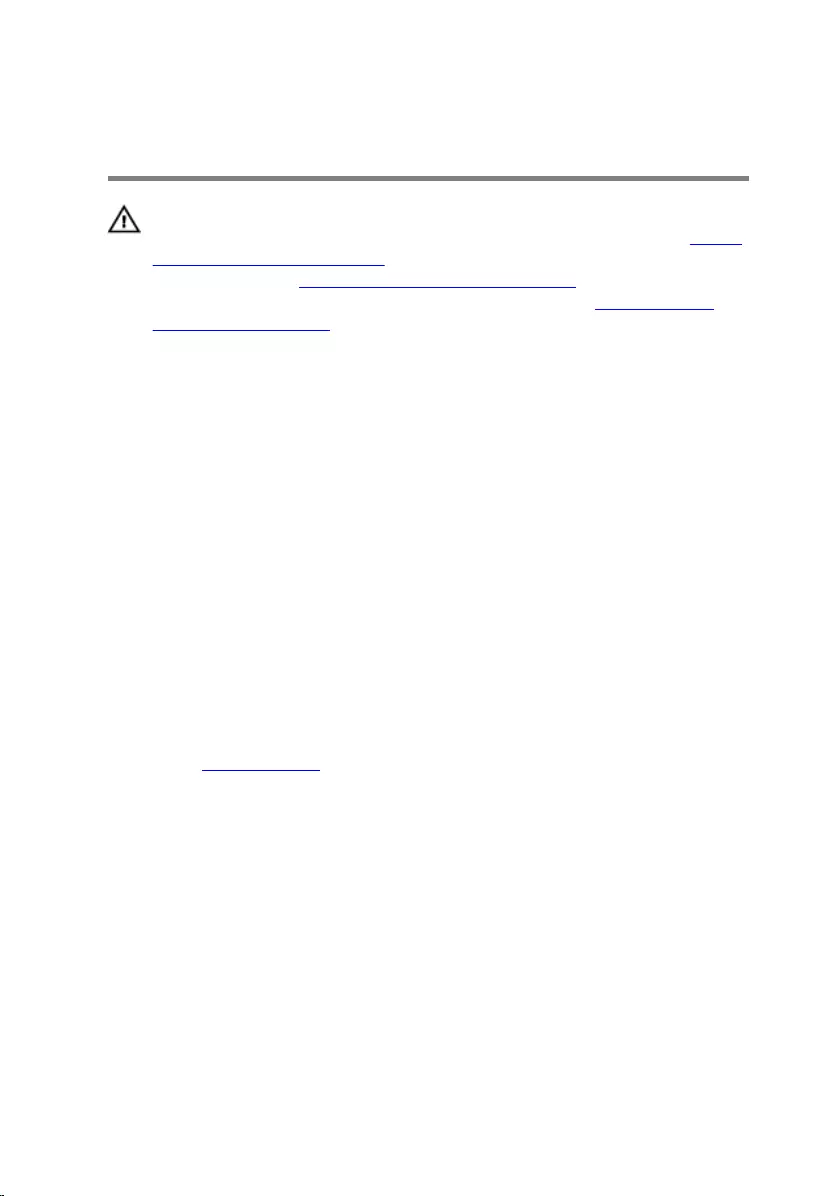
Replacing the 2.5-inch hard drive
WARNING: Before working inside your computer, read the safety
information that shipped with your computer and follow the steps in Before
working inside your computer. After working inside your computer, follow
the instructions in After working inside your computer. For more safety best
practices, see the Regulatory Compliance home page at www.dell.com/
regulatory_compliance.
Procedure
1 Place the hard drive in the hard-drive bracket.
2 Align the screw holes on the hard drive with the screw holes on the hard-drive
bracket.
3 Replace the four screws (M3x3.5) that secure the hard-drive bracket to the
hard drive.
4 Slide the hard-drive assembly into the slot on the side-chassis and replace the
screw (6-32UNCx3.6) that secures the hard-drive assembly to the side-chassis.
5 Connect the data cables and the power cables to the hard drive.
6 Place the computer in an upright position.
Post-requisites
Replace the right-side cover.
64
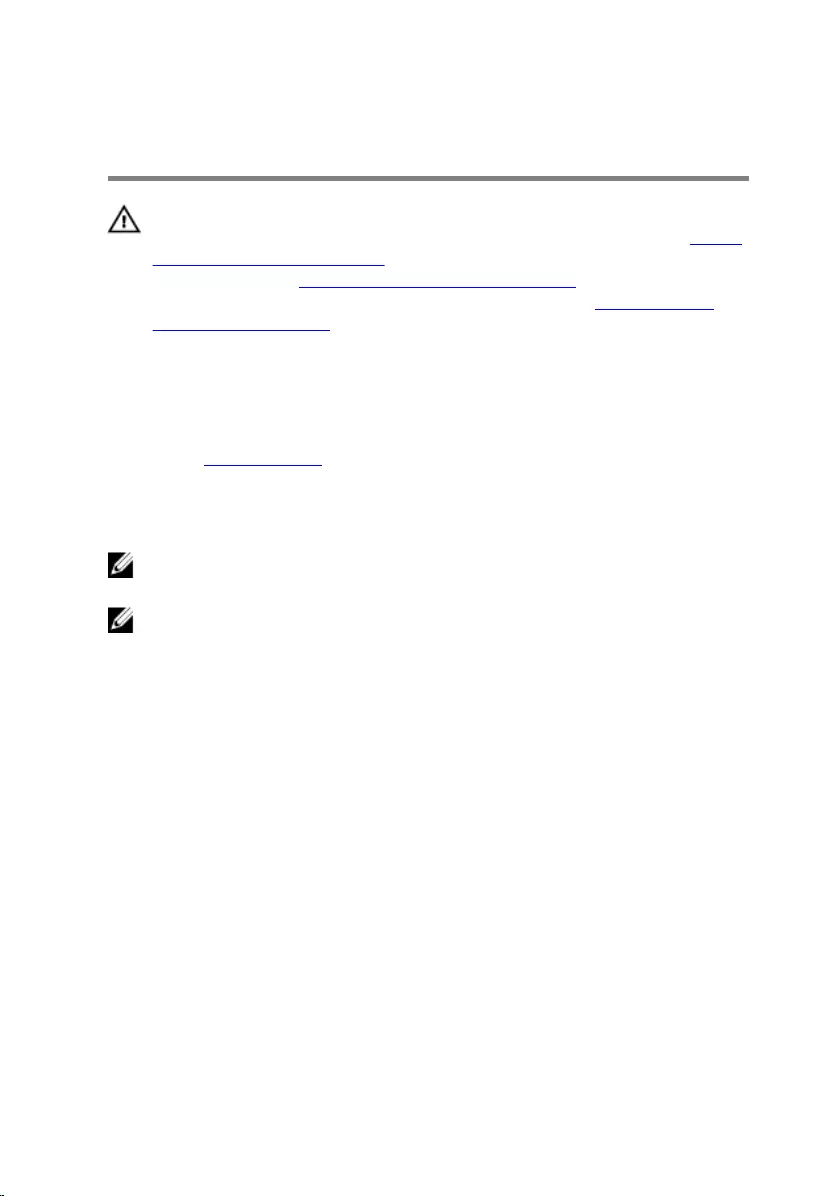
Removing the fan
WARNING: Before working inside your computer, read the safety
information that shipped with your computer and follow the steps in Before
working inside your computer. After working inside your computer, follow
the instructions in After working inside your computer. For more safety best
practices, see the Regulatory Compliance home page at www.dell.com/
regulatory_compliance.
Prerequisites
Remove the right-side cover.
Procedure
NOTE: Note the orientation of the fan while removing the so that you can
replace it correctly.
NOTE: Applicable only for computers shipped with liquid cooling assembly.
1 Lay the computer on the left side and remove the system-fan cable from the
system board.
65

2 Pull the system fan to release it from the rubber grommets on the chassis and
remove the fan from the chassis.
66
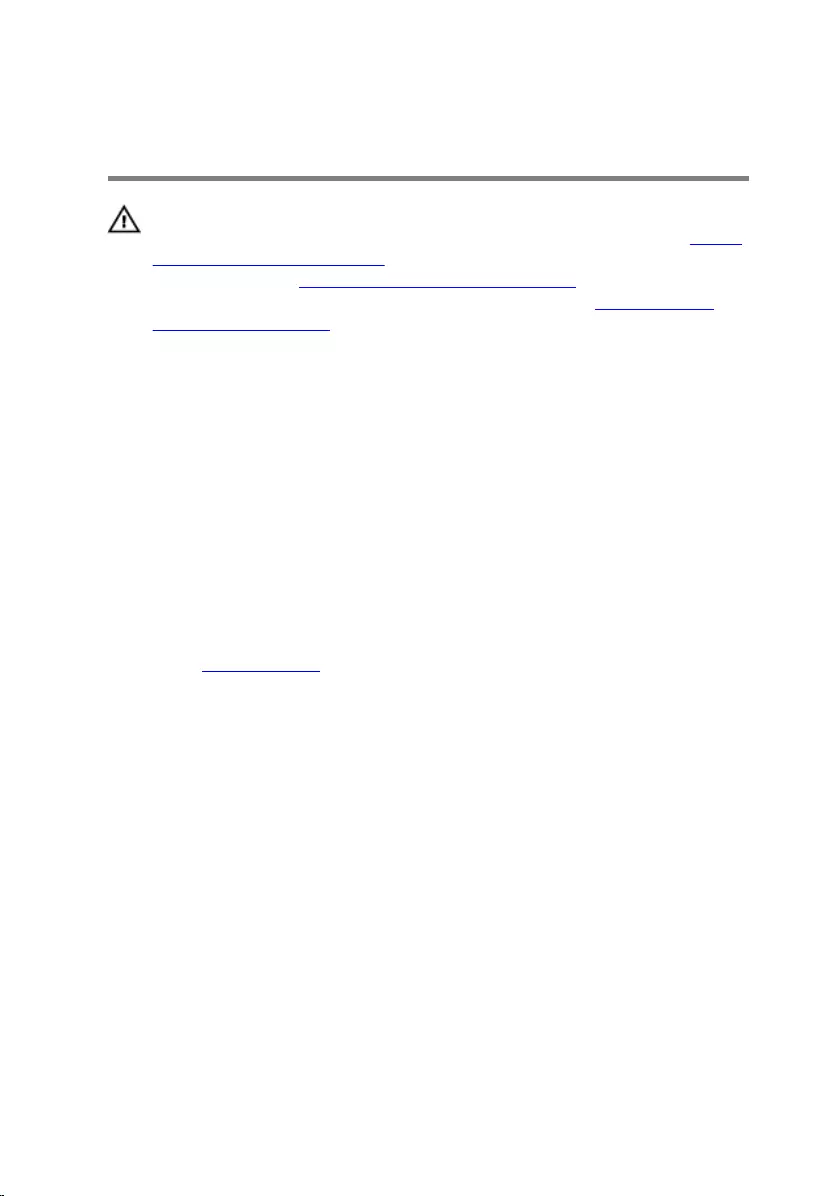
Replacing the fan
WARNING: Before working inside your computer, read the safety
information that shipped with your computer and follow the steps in Before
working inside your computer. After working inside your computer, follow
the instructions in After working inside your computer. For more safety best
practices, see the Regulatory Compliance home page at www.dell.com/
regulatory_compliance.
Procedure
1 Align the slots on the system fan with the rubber grommets on chassis.
2 Route the rubber grommets through the slots on system fan and pull the rubber
grommets until the fan snaps into position.
3 Connect the system-fan cable to the system board.
4 Place the computer in an upright position.
Post-requisites
Replace the right-side cover.
67
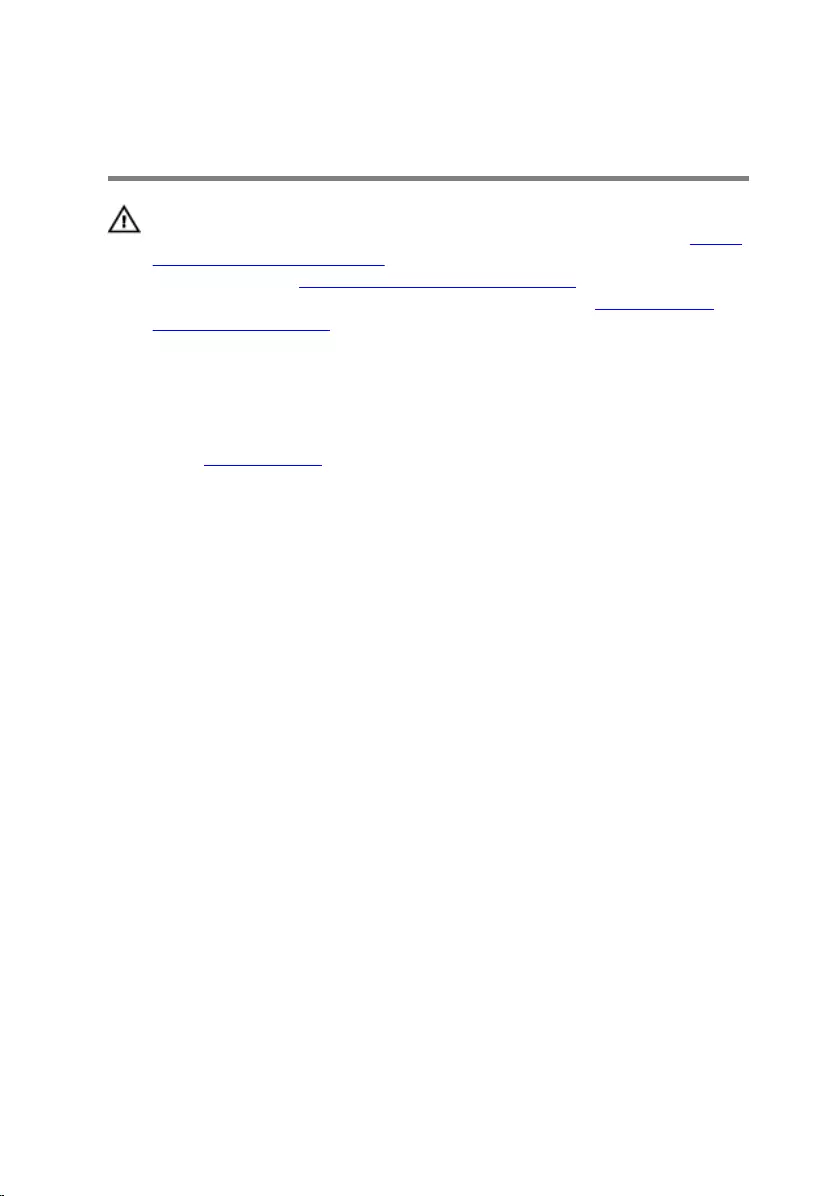
Removing the graphics card
WARNING: Before working inside your computer, read the safety
information that shipped with your computer and follow the steps in Before
working inside your computer. After working inside your computer, follow
the instructions in After working inside your computer. For more safety best
practices, see the Regulatory Compliance home page at www.dell.com/
regulatory_compliance.
Prerequisites
Remove the right-side cover.
Procedure
1 Press the tab and disconnect the graphics-card cable from the graphics card.
2 Lay the computer on the left side and remove the two screws (6-32UNCx3.6)
that secures the graphics-card bracket to the chassis.
68

3 Lift the graphics-card bracket o the chassis.
4 Remove the two screws (6-32UNCx3.6) that secures the graphics card to the
chassis.
5 Push the securing tab on the PCIe slot away from the graphics card, grasp the
card by its top corner, and ease it out of the slot.
69

6 Lift the graphics card o the computer.
70
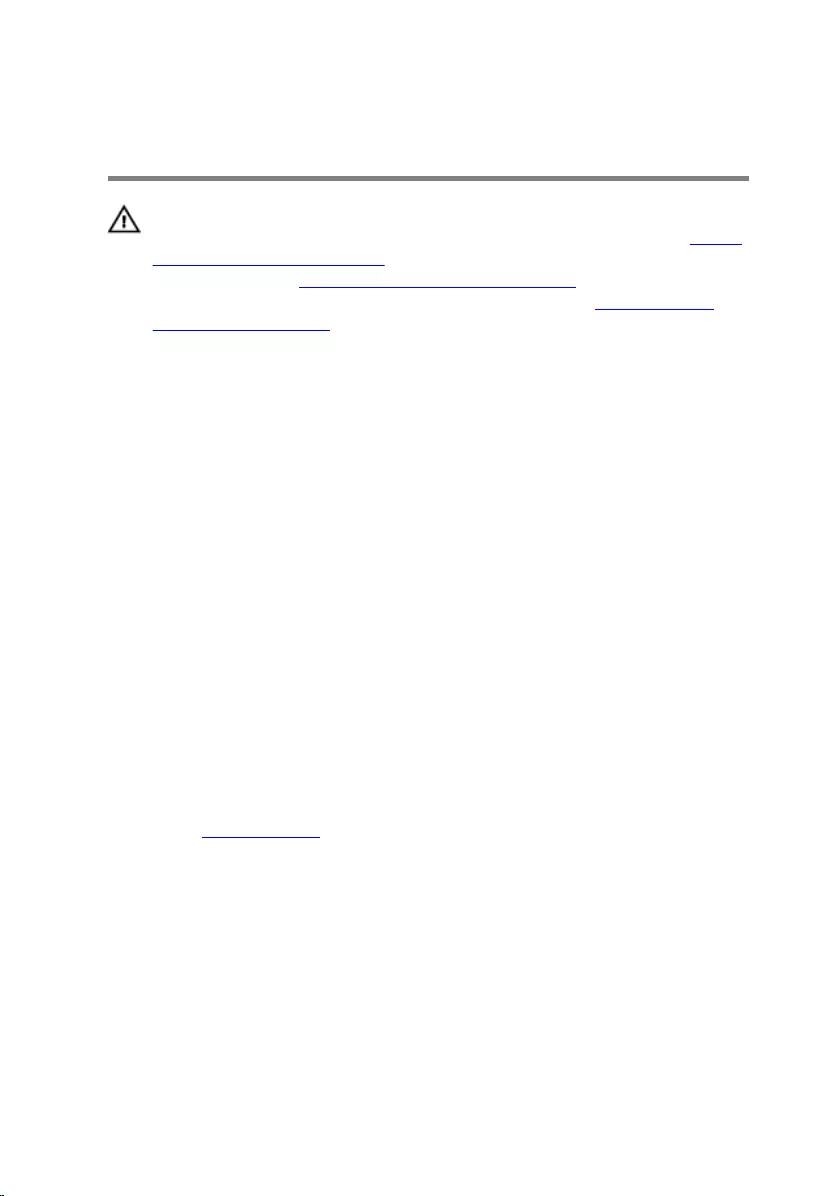
Replacing the graphics card
WARNING: Before working inside your computer, read the safety
information that shipped with your computer and follow the steps in Before
working inside your computer. After working inside your computer, follow
the instructions in After working inside your computer. For more safety best
practices, see the Regulatory Compliance home page at www.dell.com/
regulatory_compliance.
Procedure
1 Align the graphics card with the slot on the chassis.
2 Align and place the graphics card into the slot on system board and press down
rmly until the graphics card snaps into place.
3 Replace the two screws (6-32UNCx3.6) that secure the graphics card to the
chassis.
4 Align the tab on the graphics-card bracket to the slot on the chassis.
5 Align the screw holes on the graphics-card bracket to the screw holes on the
chassis and replace the two screws (6-32UNCx3.6) that secures the graphics-
card bracket to the chassis.
6 Connect the graphics-card cable to the graphics card.
7 Place the computer in an upright position.
Post-requisites
Replace the right-side cover.
71
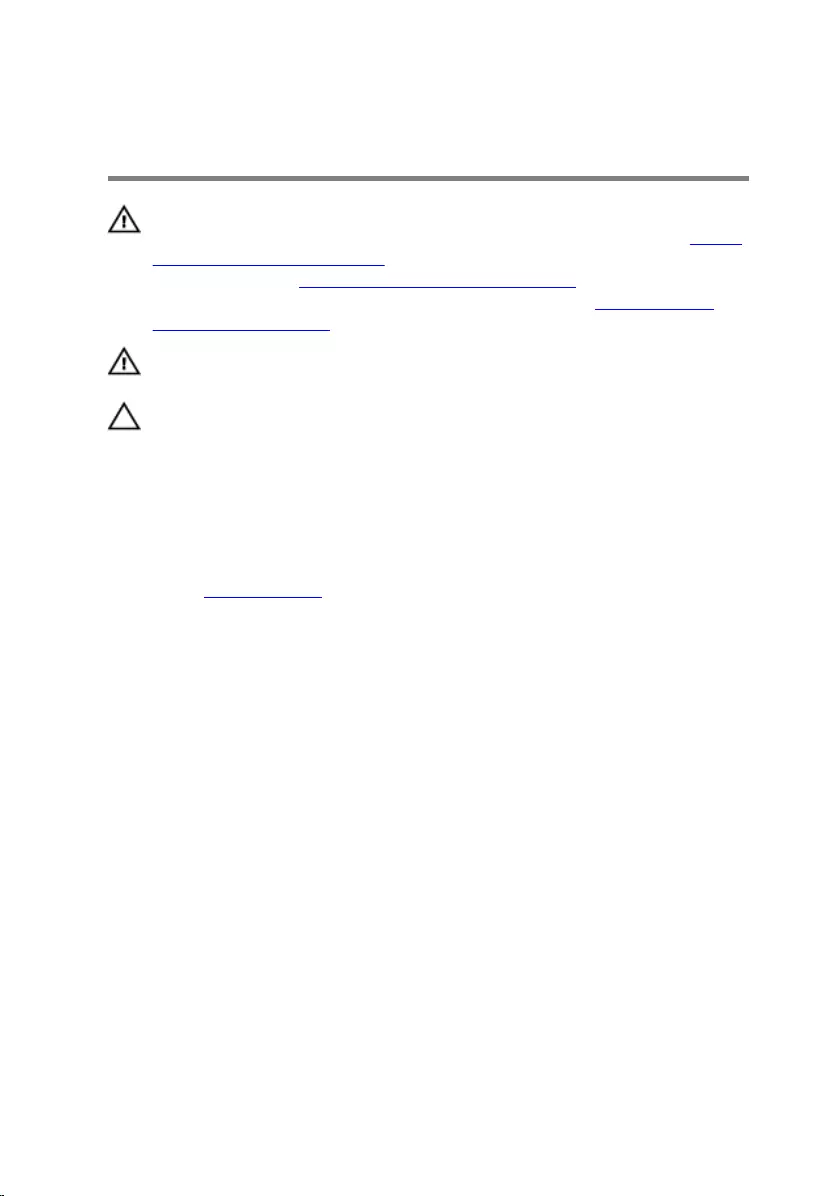
Removing the VR heat sink
WARNING: Before working inside your computer, read the safety
information that shipped with your computer and follow the steps in Before
working inside your computer. After working inside your computer, follow
the instructions in After working inside your computer. For more safety best
practices, see the Regulatory Compliance home page at www.dell.com/
regulatory_compliance.
WARNING: The heat sink may become hot during normal operation. Allow
sucient time for the heat sink to cool before you touch it.
CAUTION: For maximum cooling of the processor, do not touch the heat
transfer areas on the heat sink. The oils in your skin can reduce the heat
transfer capability of the thermal grease.
Prerequisites
Remove the right-side cover.
Procedure
1 Loosen the three captive screws that secure the VR heat sink to the system
board.
72

2 Lift the VR heat sink out of the chassis.
73

Replacing the VR heat sink
WARNING: Before working inside your computer, read the safety
information that shipped with your computer and follow the steps in Before
working inside your computer. After working inside your computer, follow
the instructions in After working inside your computer. For more safety best
practices, see the Regulatory Compliance home page at www.dell.com/
regulatory_compliance.
Procedure
1 Align the three captive screws on the VR heat sink with the slots on the system
board.
2 Tighten the captive screws that secure the VR heat sink to the system board.
Post-requisites
Replace the right-side cover.
74
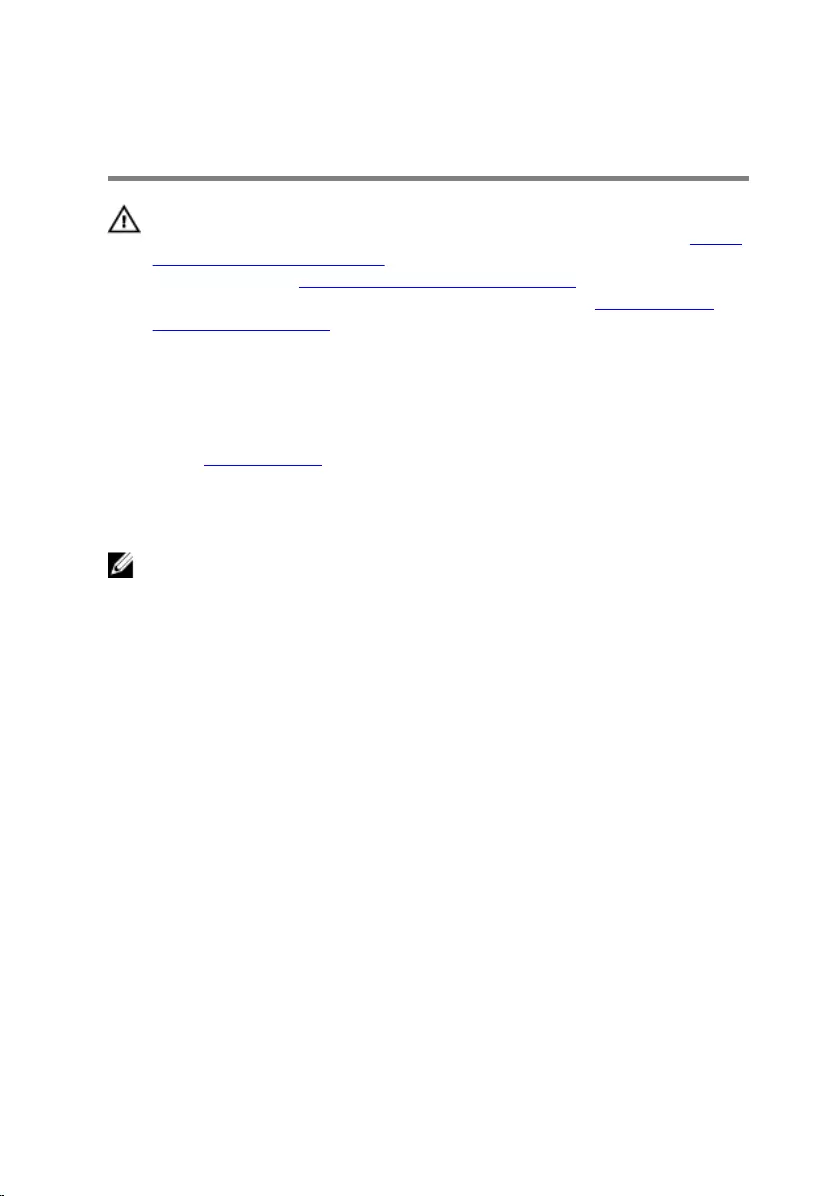
Removing the processor fan
WARNING: Before working inside your computer, read the safety
information that shipped with your computer and follow the steps in Before
working inside your computer. After working inside your computer, follow
the instructions in After working inside your computer. For more safety best
practices, see the Regulatory Compliance home page at www.dell.com/
regulatory_compliance.
Prerequisites
Remove the right-side cover.
Procedure
NOTE: Applicable only for computers shipped with processor fan.
1 Lay the computer on the left side and disconnect the processor-fan cable from
the system board.
75

2 Lift the release-lever on the heat sink.
3 Press the lever and release it from the securing tabs on both sides of the
processor.
76

4 Lift the processor fan and heat-sink assembly o the system board.
5 Remove the four screws (M3x7.26) that secures the processor fan to the heat-
sink assembly.
6 Lift the processor fan from the heat-sink.
77
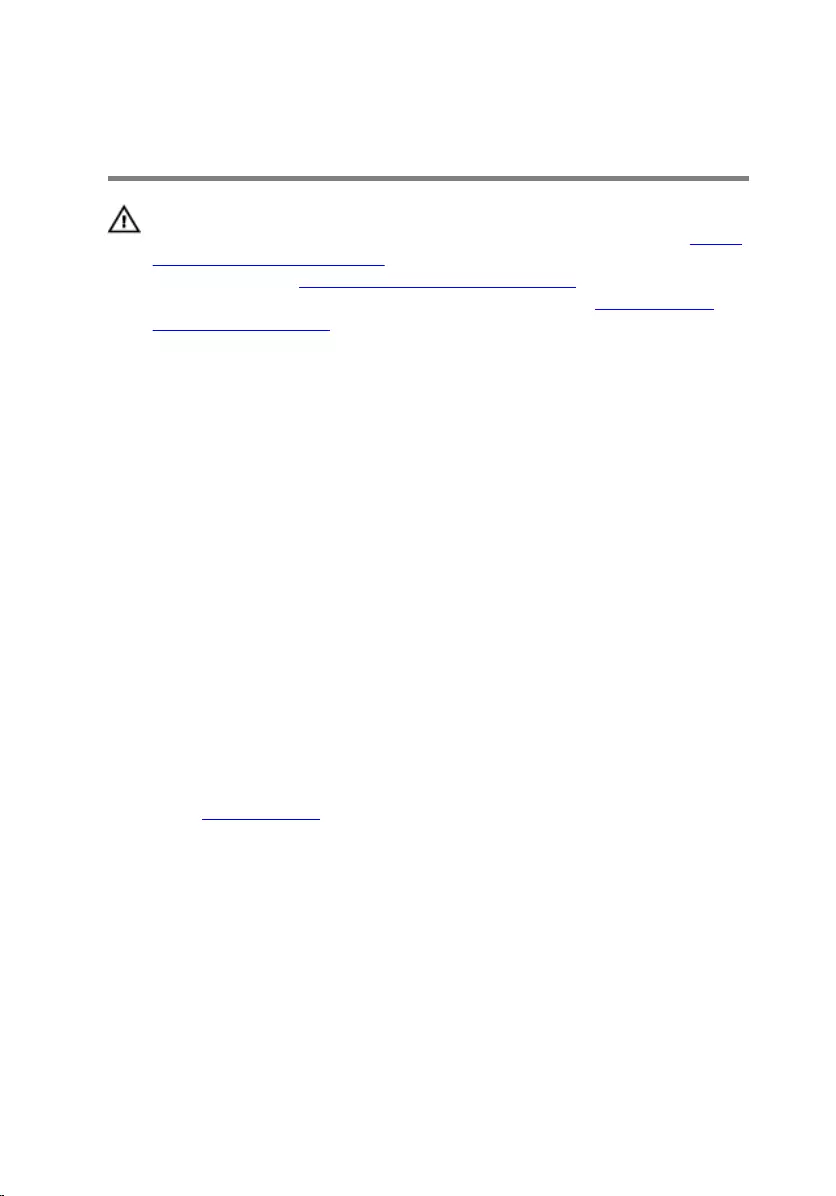
Replacing the processor fan
WARNING: Before working inside your computer, read the safety
information that shipped with your computer and follow the steps in Before
working inside your computer. After working inside your computer, follow
the instructions in After working inside your computer. For more safety best
practices, see the Regulatory Compliance home page at www.dell.com/
regulatory_compliance.
Procedure
1 Align the screw holes on the processor fan with the screw holes on the heat
sink.
2 Replace the four screws (M3x7.26) that secure the processor fan to the heat
sink.
3 Align the processor fan and heat-sink assembly to the slot on the processor.
4 Align the slots on the release-lever with the securing tabs on both sides of the
processor.
5 Pivot the release-lever backwards and secure processor fan and heat-sink
assembly on the processor.
6 Connect the processor-fan cable to the system board.
7 Place the computer in an upright position.
Post-requisites
Replace the right-side cover.
78
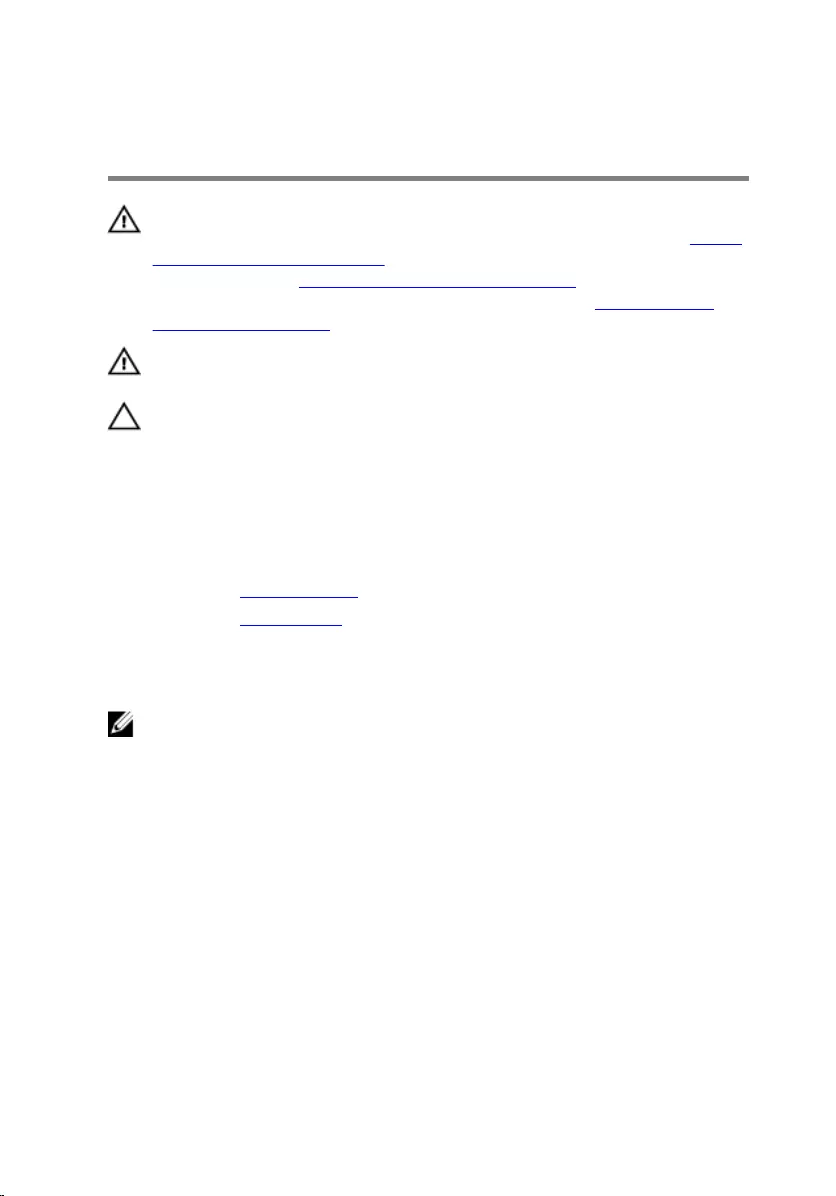
Removing the heat sink
WARNING: Before working inside your computer, read the safety
information that shipped with your computer and follow the steps in Before
working inside your computer. After working inside your computer, follow
the instructions in After working inside your computer. For more safety best
practices, see the Regulatory Compliance home page at www.dell.com/
regulatory_compliance.
WARNING: The heat sink may become hot during normal operation. Allow
sucient time for the heat sink to cool before you touch it.
CAUTION: For maximum cooling of the processor, do not touch the heat
transfer areas on the heat sink. The oils in your skin can reduce the heat
transfer capability of the thermal grease.
Prerequisites
1 Remove the right-side cover.
2 Remove the processor fan.
Procedure
NOTE: Applicable only for computers with processor fan.
After performing all the above steps, you are left with the heat sink.
79
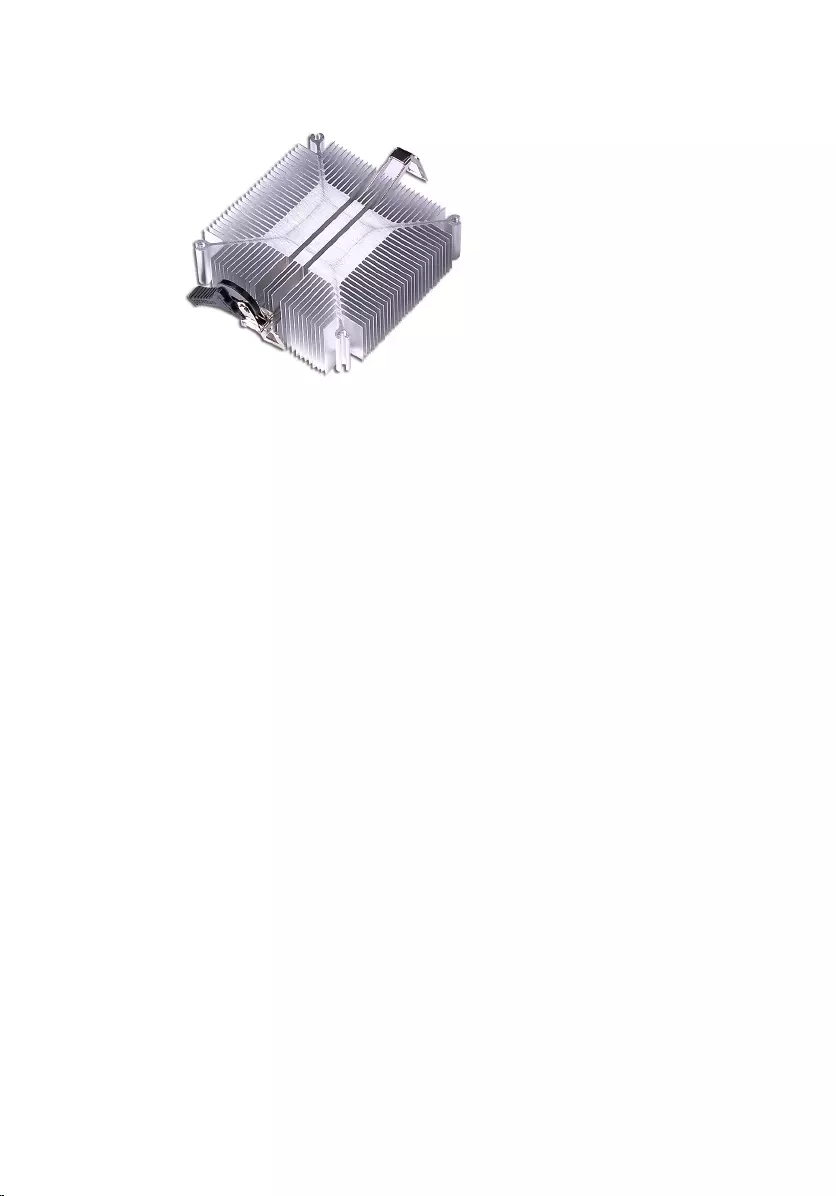
80
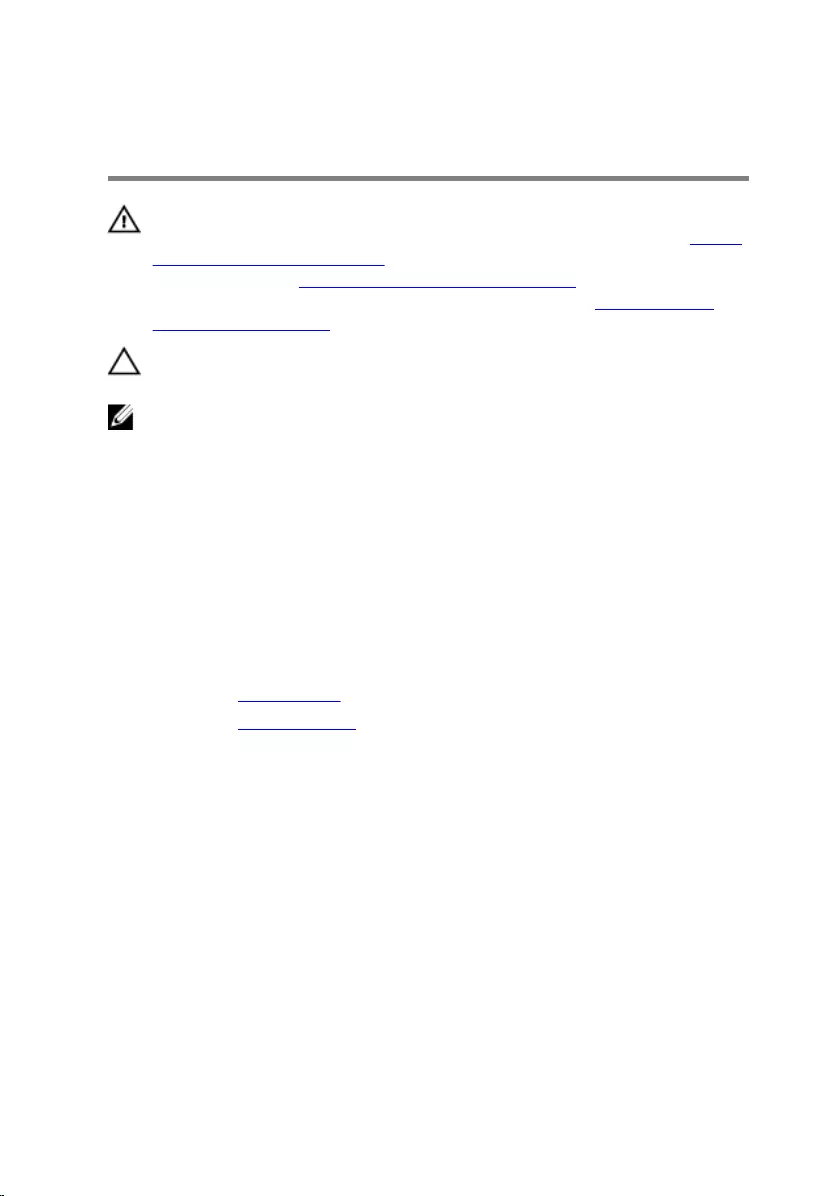
Replacing the heat sink
WARNING: Before working inside your computer, read the safety
information that shipped with your computer and follow the steps in Before
working inside your computer. After working inside your computer, follow
the instructions in After working inside your computer. For more safety best
practices, see the Regulatory Compliance home page at www.dell.com/
regulatory_compliance.
CAUTION: Incorrect alignment of the heat sink can damage the system
board and processor.
NOTE: If either the system board or the heat sink is replaced, use the
thermal pad provided in the kit to ensure that thermal conductivity is
achieved.
Procedure
Place the heat sink on a clean and at surface.
Post-requisites
1 Replace the processor fan.
2 Replace the right-side cover.
81
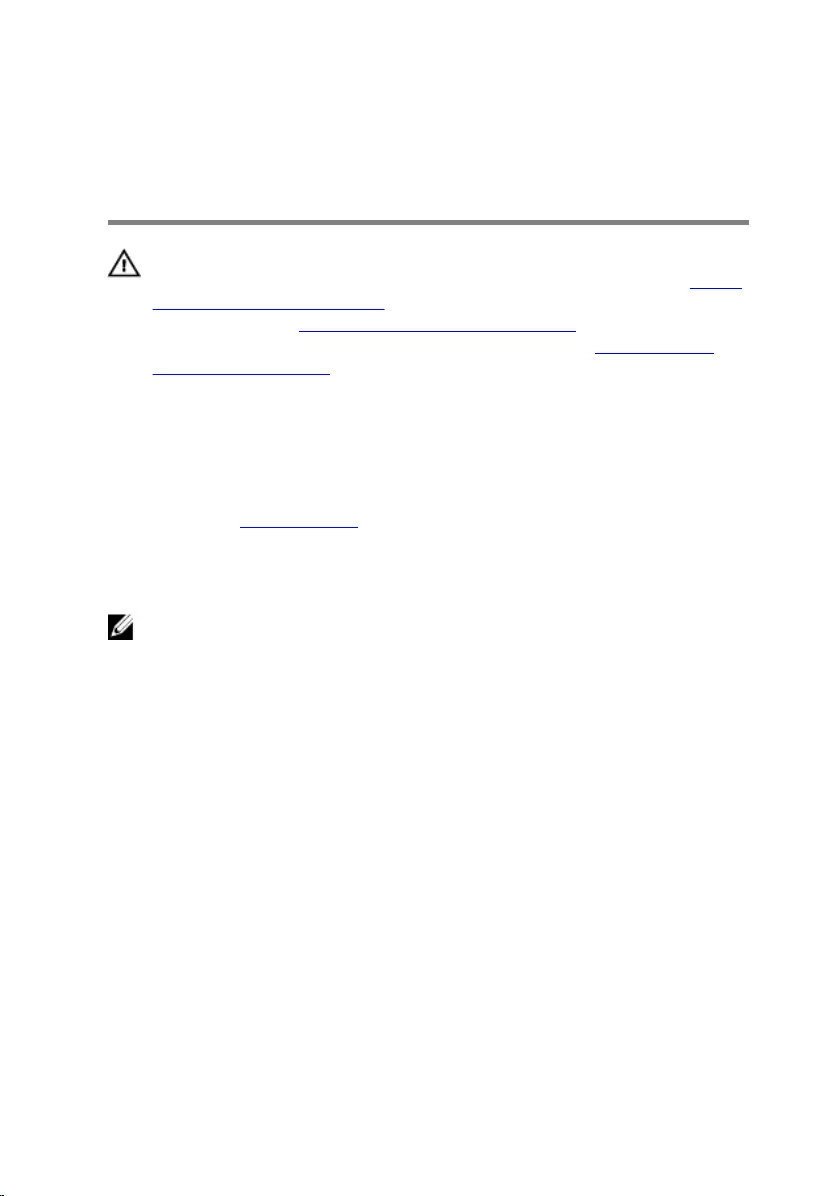
Removing the processor-cooling
assembly
WARNING: Before working inside your computer, read the safety
information that shipped with your computer and follow the steps in Before
working inside your computer. After working inside your computer, follow
the instructions in After working inside your computer. For more safety best
practices, see the Regulatory Compliance home page at www.dell.com/
regulatory_compliance.
Prerequisites
Remove the right-side cover.
Procedure
NOTE: Applicable only for computers with liquid cooling assembly
conguration.
1 Lay the computer on the left side and disconnect the fan cable from the system
board.
2 Disconnect the processor-cooling assembly cable from the system board.
3 In the reverse sequential order (as indicated on the processor-cooling assembly),
loosen the four captive screws that secure the processor-cooling assembly to
the system board.
82

4 Remove the screw (6-32UNCx3.6) that secures the fan to the chassis.
5 Lift and release the fan from the chassis.
83

6 Lift the processor-cooling assembly along with the fan o the system board.
84
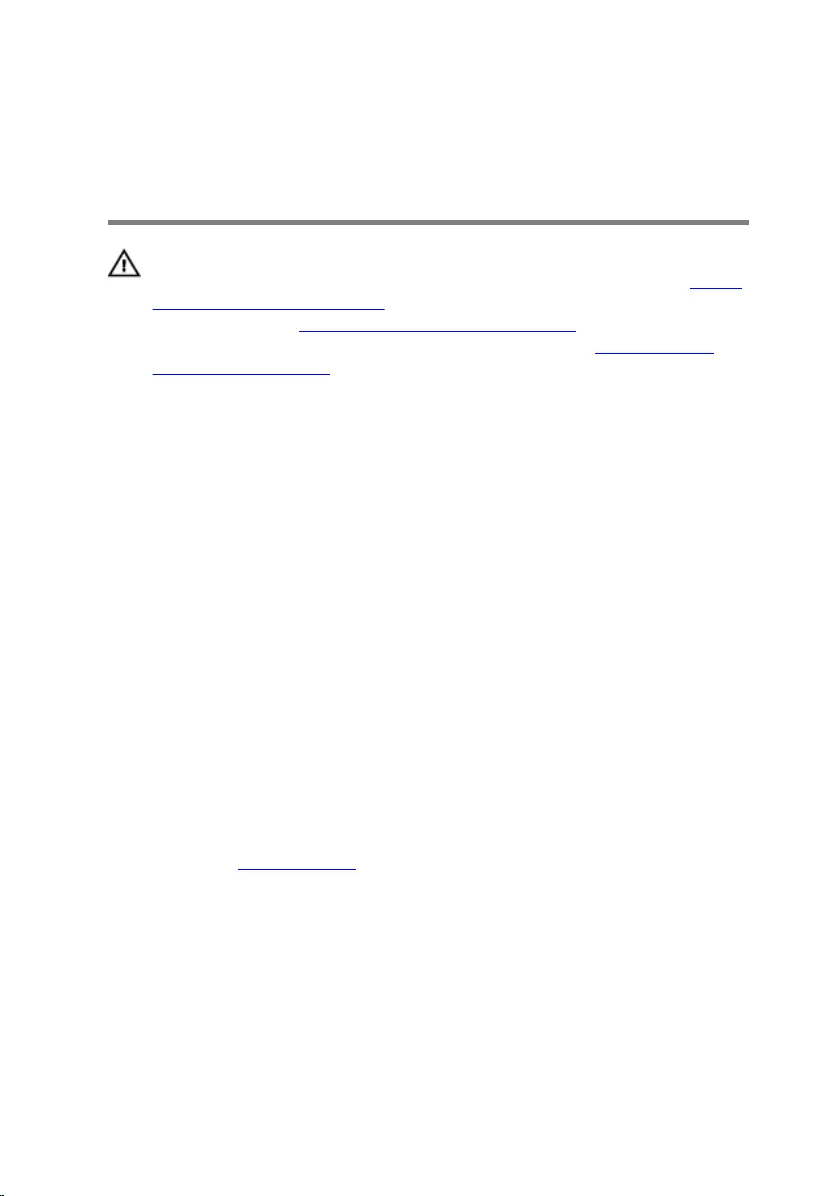
Replacing the processor-cooling
assembly
WARNING: Before working inside your computer, read the safety
information that shipped with your computer and follow the steps in Before
working inside your computer. After working inside your computer, follow
the instructions in After working inside your computer. For more safety best
practices, see the Regulatory Compliance home page at www.dell.com/
regulatory_compliance.
Procedure
1 Align the four captive screws on the processor-cooling assembly with the slot
on the system board.
2 In sequential order (as indicated on the processor-cooling assembly), tighten the
captive screws that secure the processor-cooling assembly to the system board.
3 Align the tabs on the fan with the slots on the chassis and place the fan in
position.
4 Replace the screw (6-32UNCx3.6) that secures the fan to the chassis.
5 Connect the processor-cooling assembly cable to the system board.
6 Place the computer in an upright position.
7 Connect the fan cable to the system board.
8 Place the computer in an upright position.
Post-requisites
Replace the right-side cover.
85
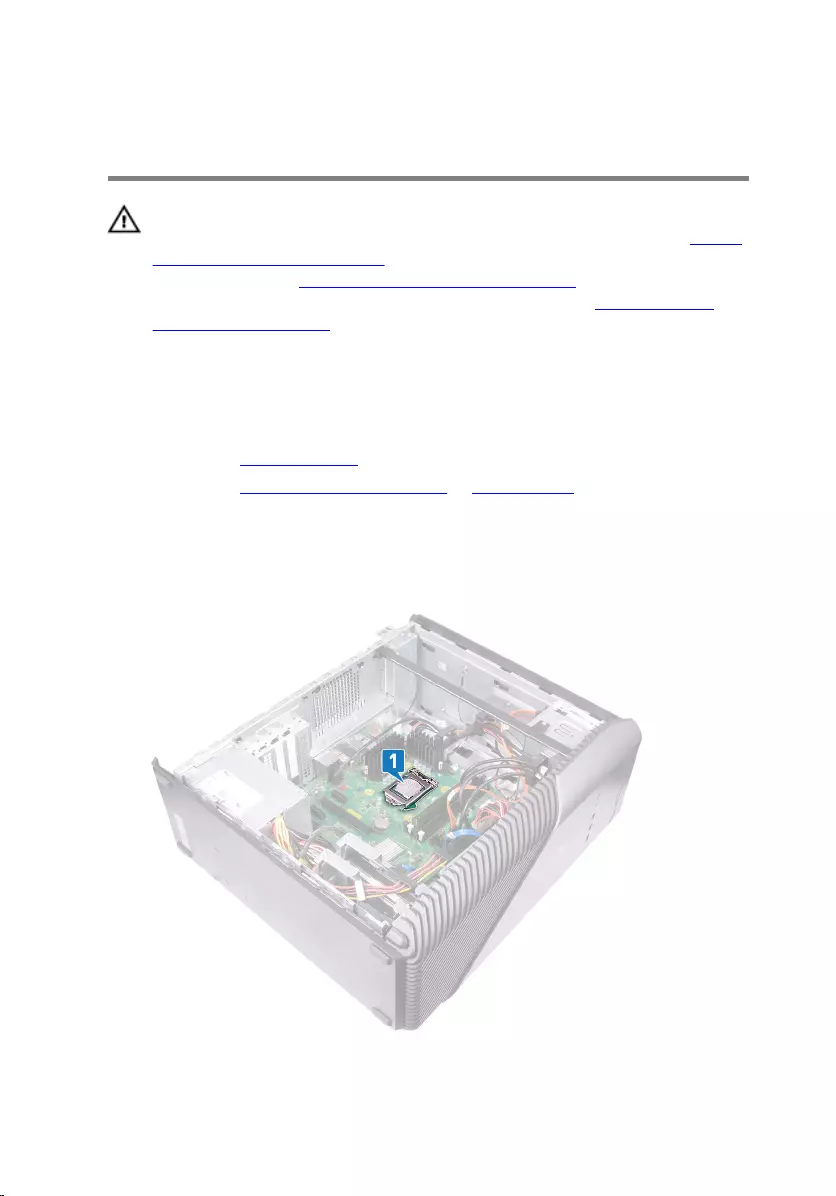
Removing the processor
WARNING: Before working inside your computer, read the safety
information that shipped with your computer and follow the steps in Before
working inside your computer. After working inside your computer, follow
the instructions in After working inside your computer. For more safety best
practices, see the Regulatory Compliance home page at www.dell.com/
regulatory_compliance.
Prerequisites
1 Remove the right-side cover.
2 Remove the processor-cooling assembly or processor fan.
Procedure
1 Lay the computer on the left side and locate the processor on the system board.
86
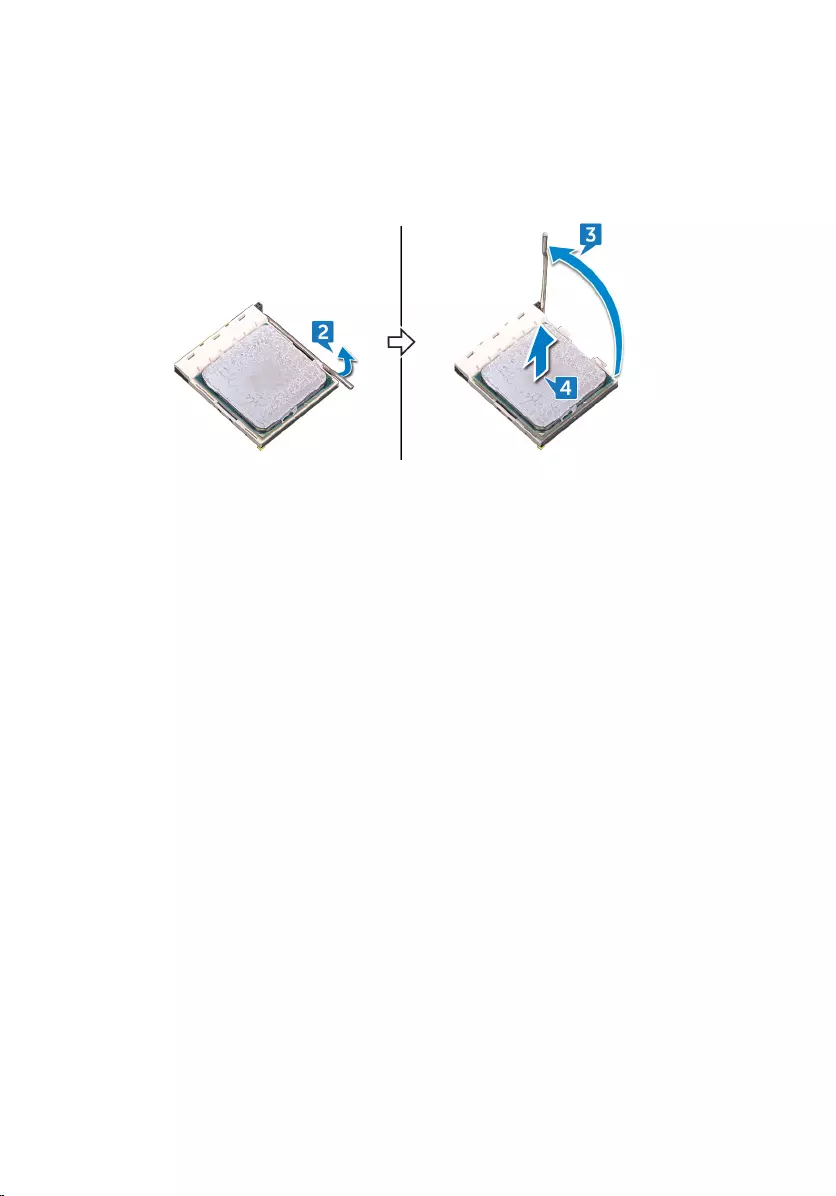
2 Press the release lever down and then push it away from the processor to
release it from the tab.
3 Extend the release lever completely and open the processor cover.
4 Lift the processor o the processor socket.
87
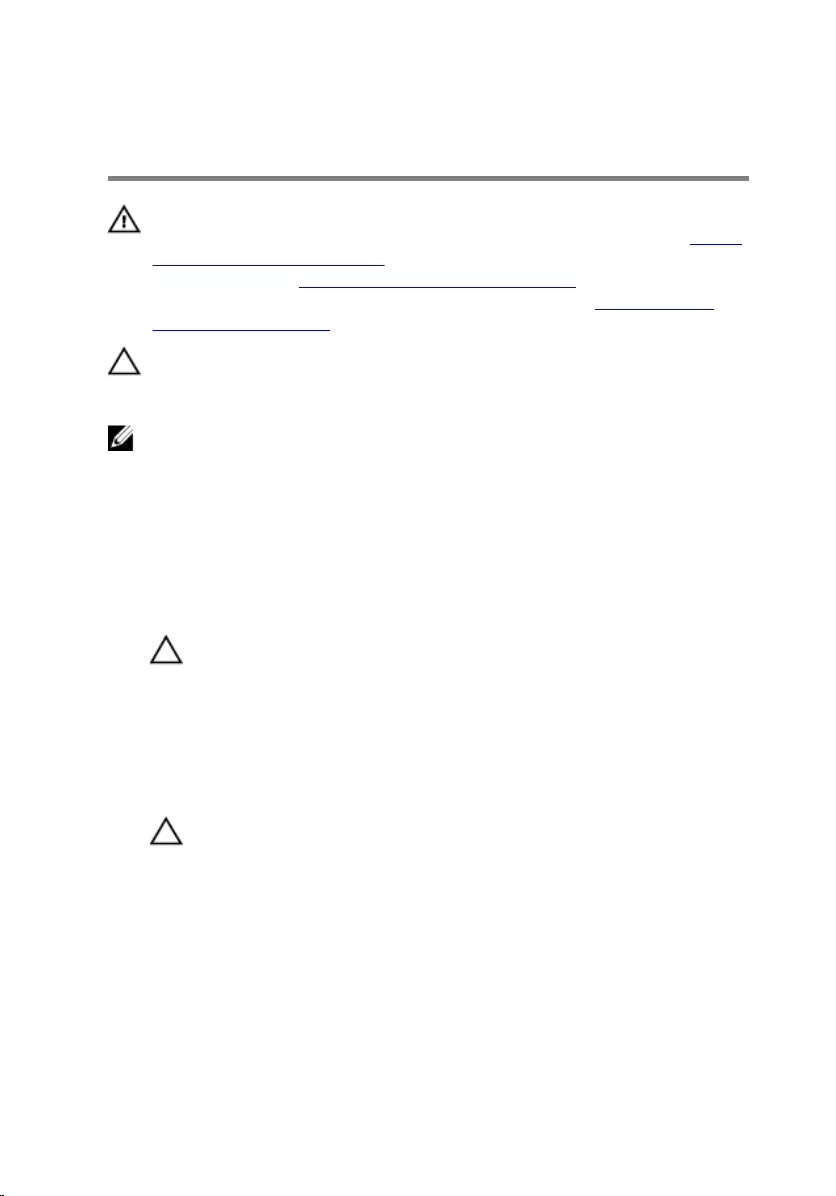
Replacing the processor
WARNING: Before working inside your computer, read the safety
information that shipped with your computer and follow the steps in Before
working inside your computer. After working inside your computer, follow
the instructions in After working inside your computer. For more safety best
practices, see the Regulatory Compliance home page at www.dell.com/
regulatory_compliance.
CAUTION: If either the processor or the heat sink is replaced, use the
thermal grease provided in the kit to ensure that thermal conductivity is
achieved.
NOTE: A new processor ships with a thermal pad in the package. In some
cases, the processor may ship with the thermal pad attached to it.
Procedure
1 Ensure that the release lever on the processor socket is fully extended in the
open position.
CAUTION: The pin-1 corner of the processor has a triangle that aligns
with the triangle on the pin-1 corner on the processor socket. When
the processor is properly seated, all four corners are aligned at the
same height. If one or more corners of the processor are higher than
the others, the processor is not seated properly.
2 Align the notches on the processor with the tabs on the processor socket and
place the processor in the processor socket.
CAUTION: Ensure that the processor-cover notch is positioned
underneath the alignment post.
88
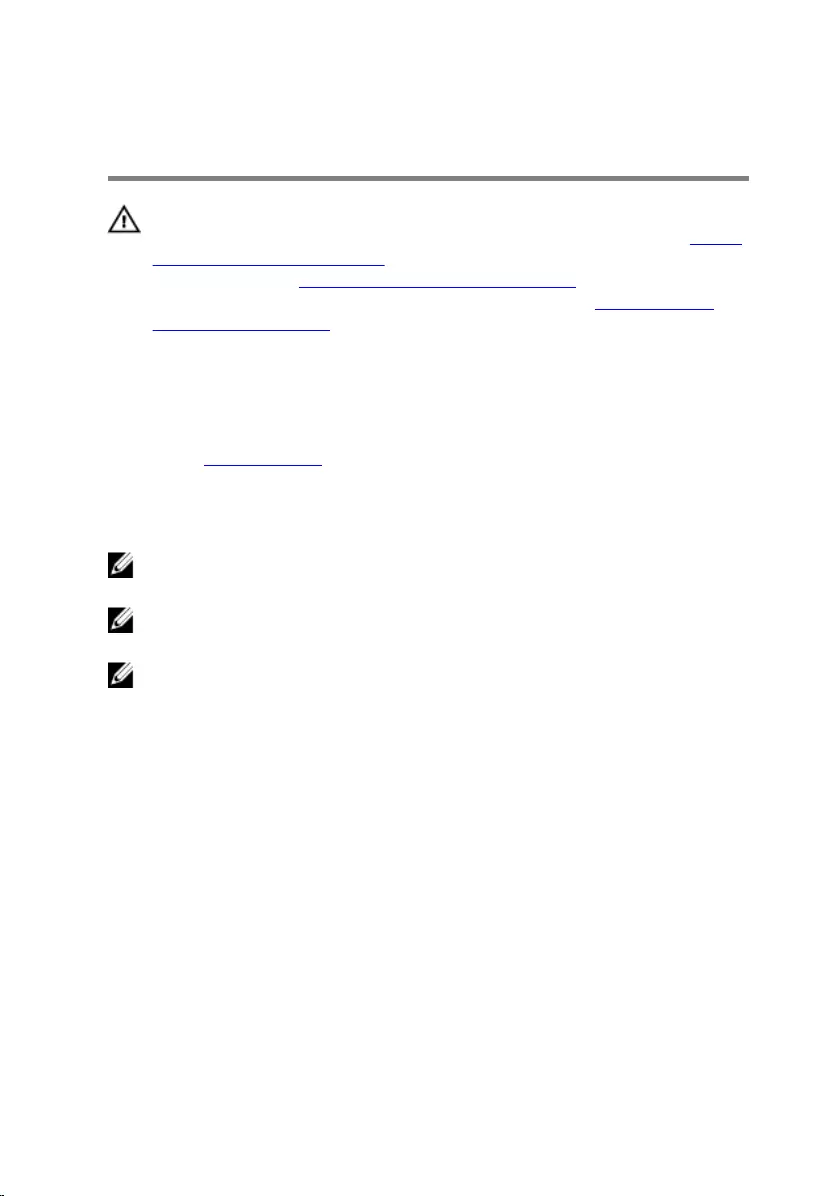
Removing the power-supply unit
WARNING: Before working inside your computer, read the safety
information that shipped with your computer and follow the steps in Before
working inside your computer. After working inside your computer, follow
the instructions in After working inside your computer. For more safety best
practices, see the Regulatory Compliance home page at www.dell.com/
regulatory_compliance.
Prerequisites
Remove the right-side cover.
Procedure
NOTE: Note the routing of the cables while removing the power-supply unit
so that you can replace them correctly.
NOTE: Remove the cables from the routing guides on the chassis to avoid
potential damage to the cables.
NOTE: Disconnect the power cables from their extensions.
1 Lay the computer on the left side and disconnect the power cable from the
optical drive.
2 Press the securing clip and disconnect the power-supply unit cable from the
processor-power cable.
3 Press the securing clip and disconnect the power-supply unit cable from the
system board.
90

4 Disconnect the power cables from the hard disks.
NOTE: For computers with graphics card, that has power cable
connected, disconnect the power cable from the graphics card.
5 Remove the four screws (6-32UNCx6.3) that secure the power-supply unit to
the chassis.
91

6 Press the clamp and slide the power-supply unit towards the front of the chassis
and lift the power-supply unit, along with the cables, o the chassis.
92
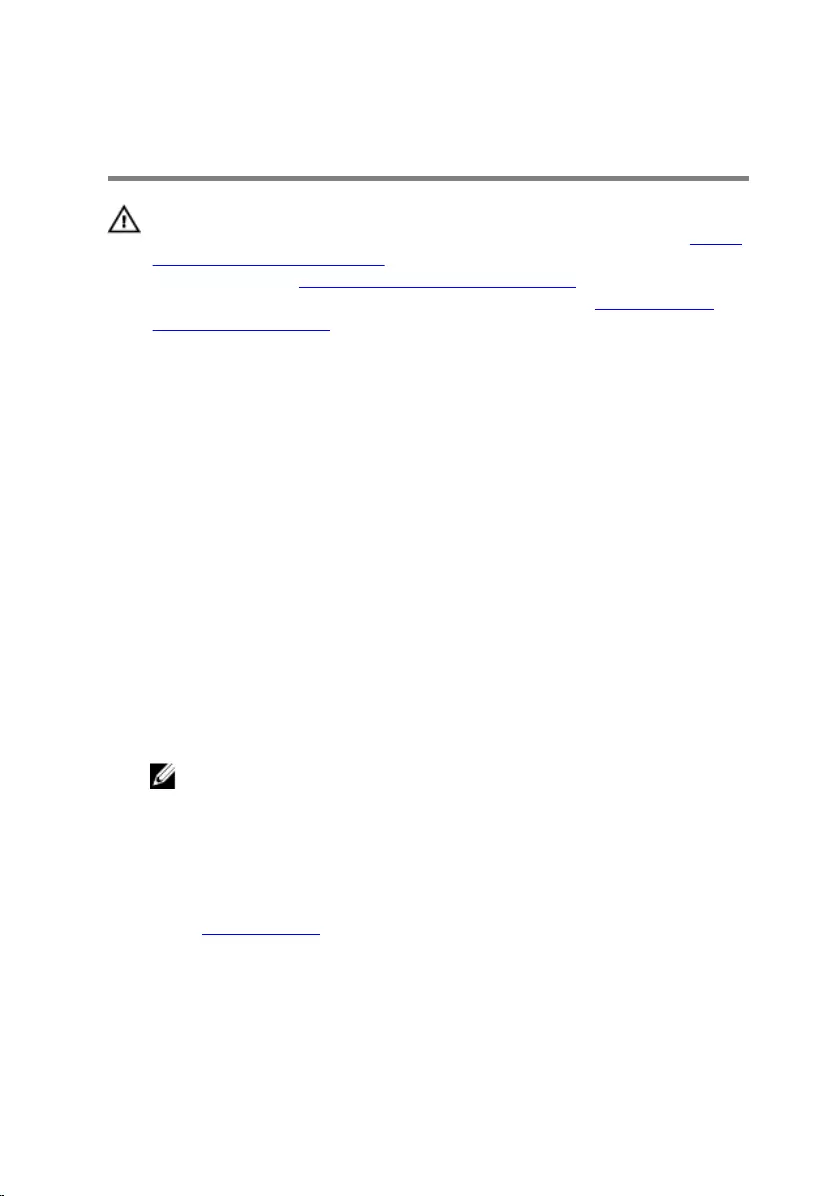
Replacing the power-supply unit
WARNING: Before working inside your computer, read the safety
information that shipped with your computer and follow the steps in Before
working inside your computer. After working inside your computer, follow
the instructions in After working inside your computer. For more safety best
practices, see the Regulatory Compliance home page at www.dell.com/
regulatory_compliance.
Procedure
1 Place the power supply on the chassis.
2 Slide the power-supply unit towards the back of the chassis until it snaps into
place.
3 Align the screw holes on the power-supply unit with the screw holes on the
chassis.
4 Replace the four screws (6-32UNCx6.3) that secure the power-supply unit to
the chassis.
5 Route the power-supply unit cables through the routing guides on the chassis.
6 Connect the power cables to their extensions.
7 Connect the processor-power cable and system-board power cable to the
system board.
8 Connect the power cables to the hard drives and optical drive.
NOTE: For computers with graphics card, connect the power cable to
the graphics card, if applicable.
9 Place the computer in an upright position.
Post-requisites
Replace the right-side cover.
93
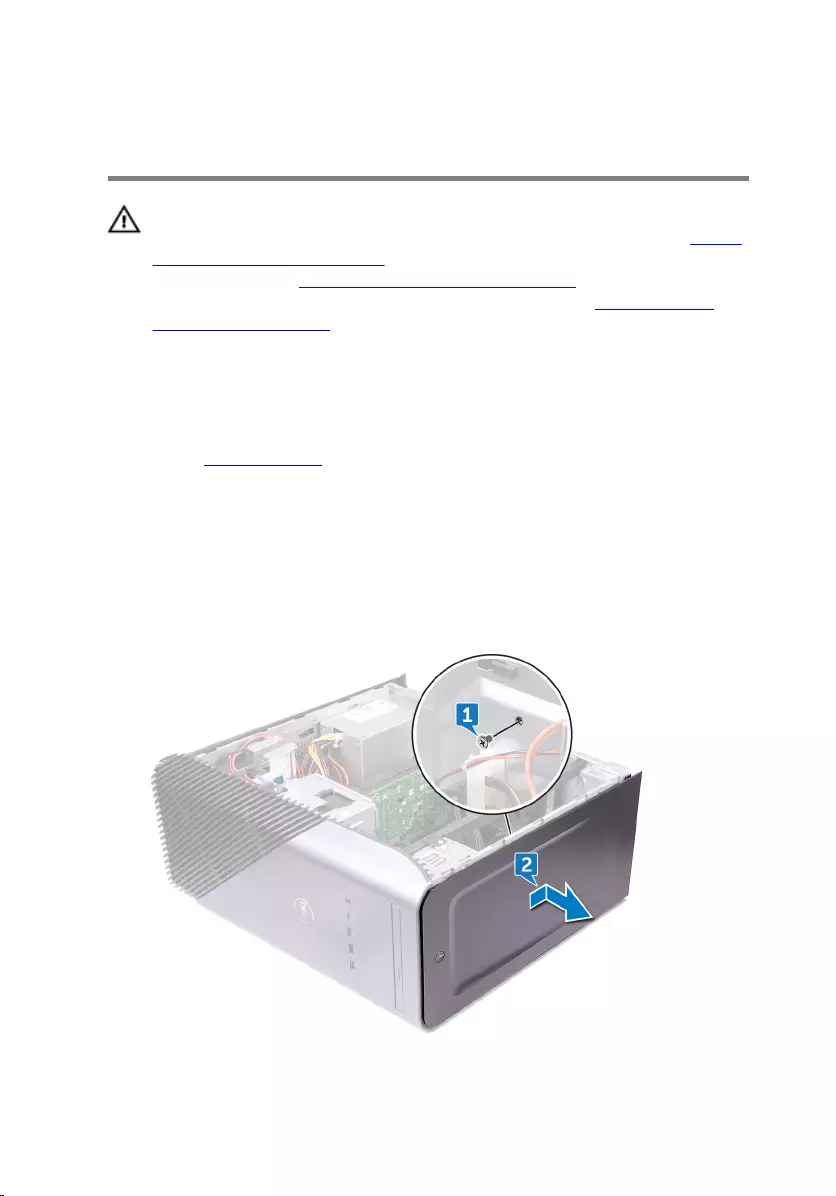
Removing the top cover
WARNING: Before working inside your computer, read the safety
information that shipped with your computer and follow the steps in Before
working inside your computer. After working inside your computer, follow
the instructions in After working inside your computer. For more safety best
practices, see the Regulatory Compliance home page at www.dell.com/
regulatory_compliance.
Prerequisites
Remove the right-side cover.
Procedure
1 Lay the computer on the left side and remove the screw (M3x5) that secures
the top cover to the chassis.
2 Slide the top cover towards the backside of the chassis and remove the top
cover from the chassis.
94
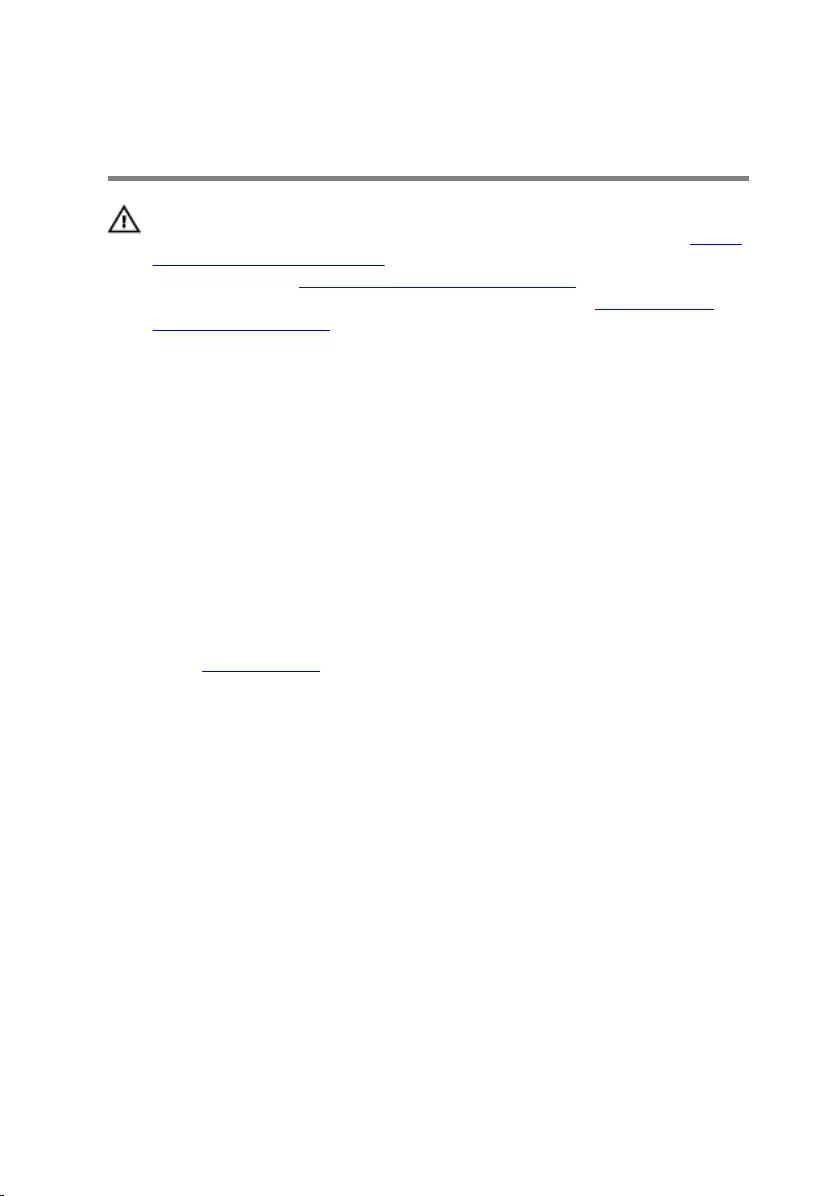
Replacing the top cover
WARNING: Before working inside your computer, read the safety
information that shipped with your computer and follow the steps in Before
working inside your computer. After working inside your computer, follow
the instructions in After working inside your computer. For more safety best
practices, see the Regulatory Compliance home page at www.dell.com/
regulatory_compliance.
Procedure
1 Align the tabs on the top cover with the slots on the chassis.
2 Slide the top cover towards the front of the chassis and secure the top cover in
place.
3 Replace the screw (M3x5) that secures the top cover to the chassis.
4 Place the computer in an upright position.
Post-requisites
Replace the right-side cover.
95
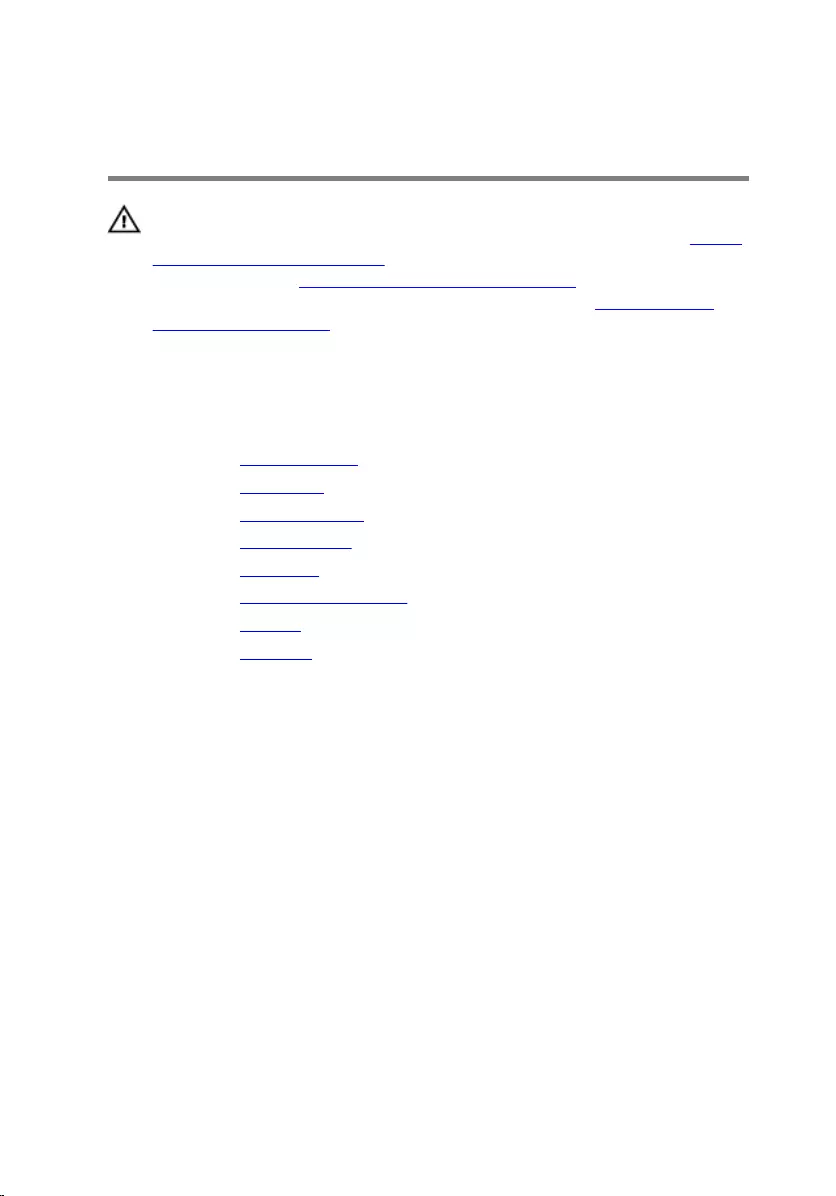
Removing the front bezel
WARNING: Before working inside your computer, read the safety
information that shipped with your computer and follow the steps in Before
working inside your computer. After working inside your computer, follow
the instructions in After working inside your computer. For more safety best
practices, see the Regulatory Compliance home page at www.dell.com/
regulatory_compliance.
Prerequisites
1 Remove the right-side cover.
2 Remove the front cover.
3 Remove the slim optical drive.
4 Remove the front I/O panel.
5 Remove the logo board.
6 Remove the front-panel light board.
7 Remove the light bar.
8 Remove the top cover.
Procedure
1 Place the computer in the standing position and remove the 11 screws (M3x5)
that secure the front bezel to the chassis.
96

2 Remove the front bezel from the chassis.
97
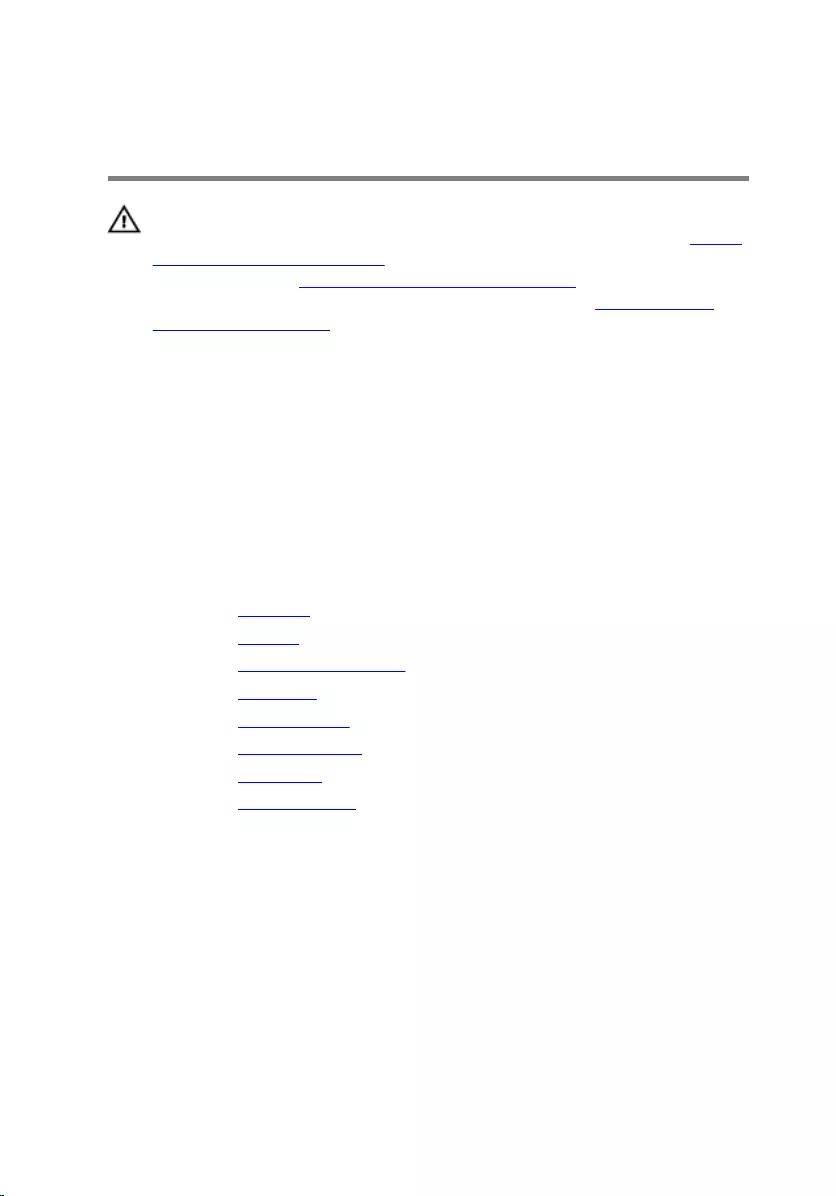
Replacing the front bezel
WARNING: Before working inside your computer, read the safety
information that shipped with your computer and follow the steps in Before
working inside your computer. After working inside your computer, follow
the instructions in After working inside your computer. For more safety best
practices, see the Regulatory Compliance home page at www.dell.com/
regulatory_compliance.
Procedure
1 Align the front bezel to the slots on the chassis.
2 Replace the 11 screws (M3x5) that secure the front bezel to the chassis and
place the computer with the side-chassis facing up.
Post-requisites
1 Replace the top cover.
2 Replace the light bar.
3 Replace the front-panel light board.
4 Replace the logo board.
5 Replace the front I/O panel.
6 Replace the slim optical drive
7 Replace the front cover.
8 Replace the right-side cover.
98
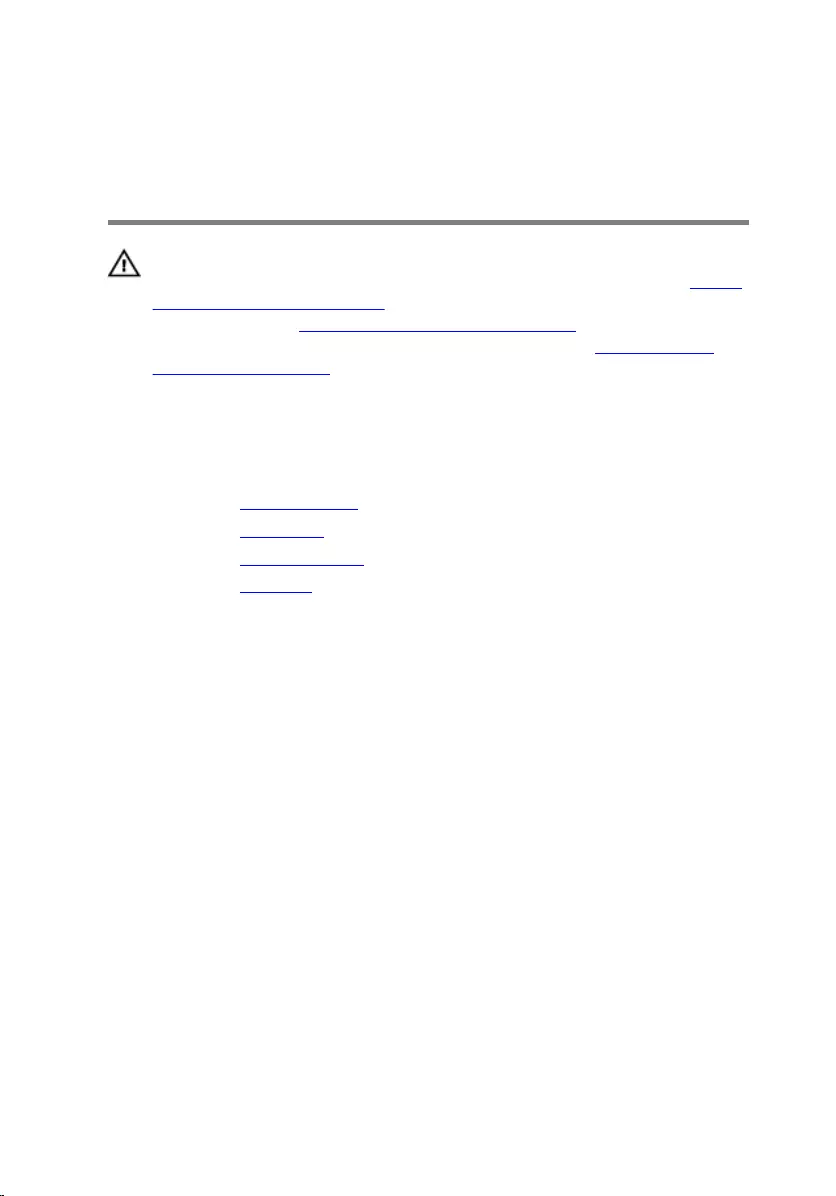
Removing the power-button
board
WARNING: Before working inside your computer, read the safety
information that shipped with your computer and follow the steps in Before
working inside your computer. After working inside your computer, follow
the instructions in After working inside your computer. For more safety best
practices, see the Regulatory Compliance home page at www.dell.com/
regulatory_compliance.
Prerequisites
1 Remove the right-side cover.
2 Remove the front cover.
3 Remove the slim optical drive
4 Remove the top cover.
Procedure
1 Lay the computer on the left side and disconnect the power-button cable from
the system board.
99

2 Remove the power-button cable from the routing guides on the chassis.
3 Press the tab on the power-button board to release the module from the top
panel.
100

4 Remove the power-button board along with its cable through the slot on the top
panel.
101
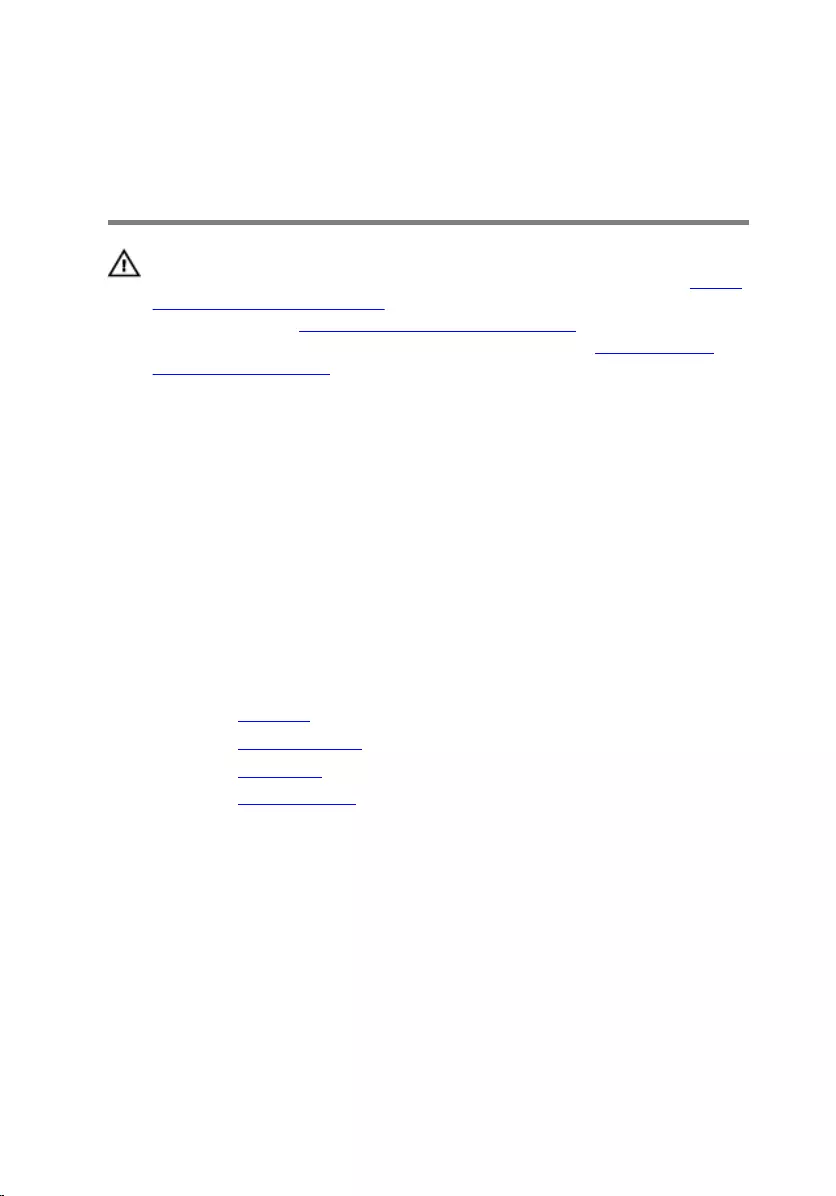
Replacing the power-button
board
WARNING: Before working inside your computer, read the safety
information that shipped with your computer and follow the steps in Before
working inside your computer. After working inside your computer, follow
the instructions in After working inside your computer. For more safety best
practices, see the Regulatory Compliance home page at www.dell.com/
regulatory_compliance.
Procedure
1 Route the power-button board cable through the slot on the top panel.
2 Align and snap the power-button module into the slot on the top panel.
3 Route the power-button board cable through the routing guides on the chassis.
4 Connect the power-button board cable to the system board.
5 Place the computer in an upright position.
Post-requisites
1 Replace the top cover.
2 Replace the slim optical drive.
3 Replace the front cover.
4 Replace the right-side cover.
102
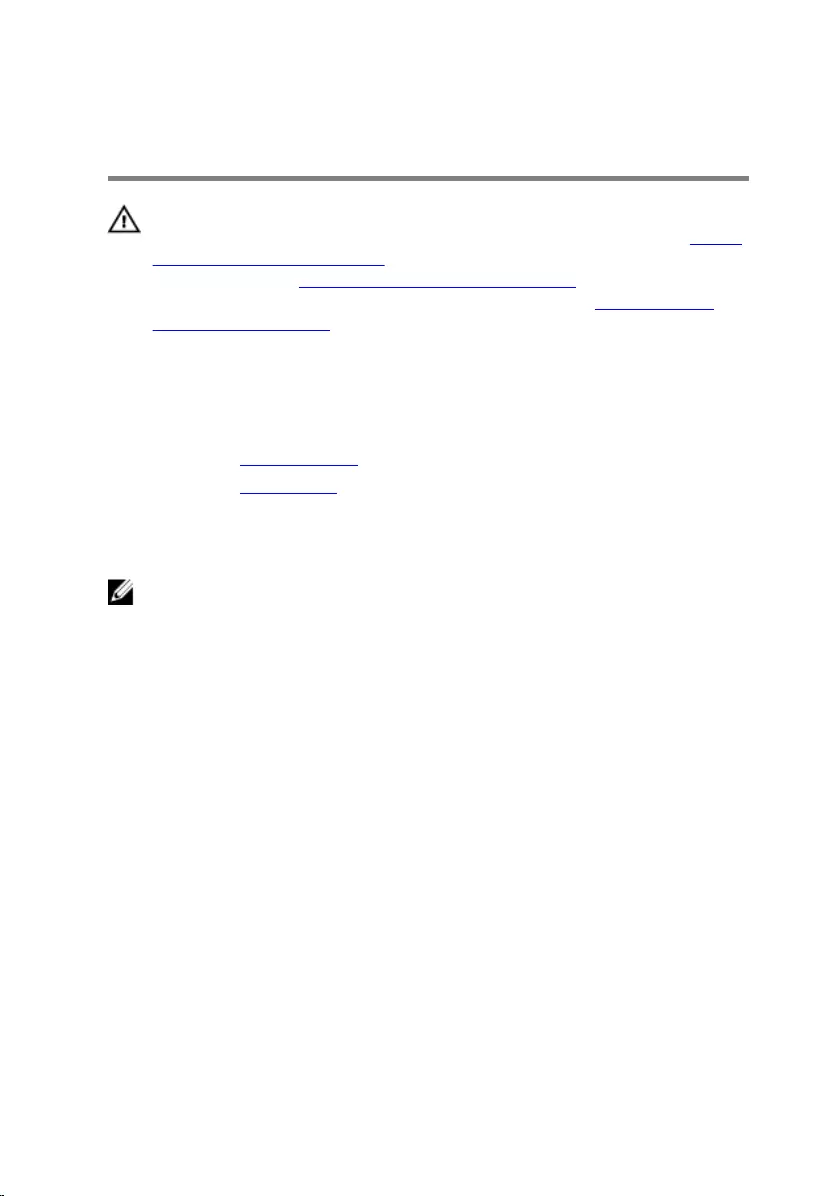
Removing the antenna
WARNING: Before working inside your computer, read the safety
information that shipped with your computer and follow the steps in Before
working inside your computer. After working inside your computer, follow
the instructions in After working inside your computer. For more safety best
practices, see the Regulatory Compliance home page at www.dell.com/
regulatory_compliance.
Prerequisites
1 Remove the right-side cover.
2 Remove the wireless card.
Procedure
NOTE: Note the routing of white antenna cable and black antenna cable on
the chassis while removing them so that you can replace them correctly.
1 Lay the computer on the left side and remove the screw (M3x5) that secures
the antenna cables to the chassis.
2 Peel the tape that secures the antenna cables to the chassis.
3 Remove the screw (M3x5) and the tape that secures the antenna cables to the
chassis.
103

4 Remove the antenna cables from the routing guide on the chassis.
104
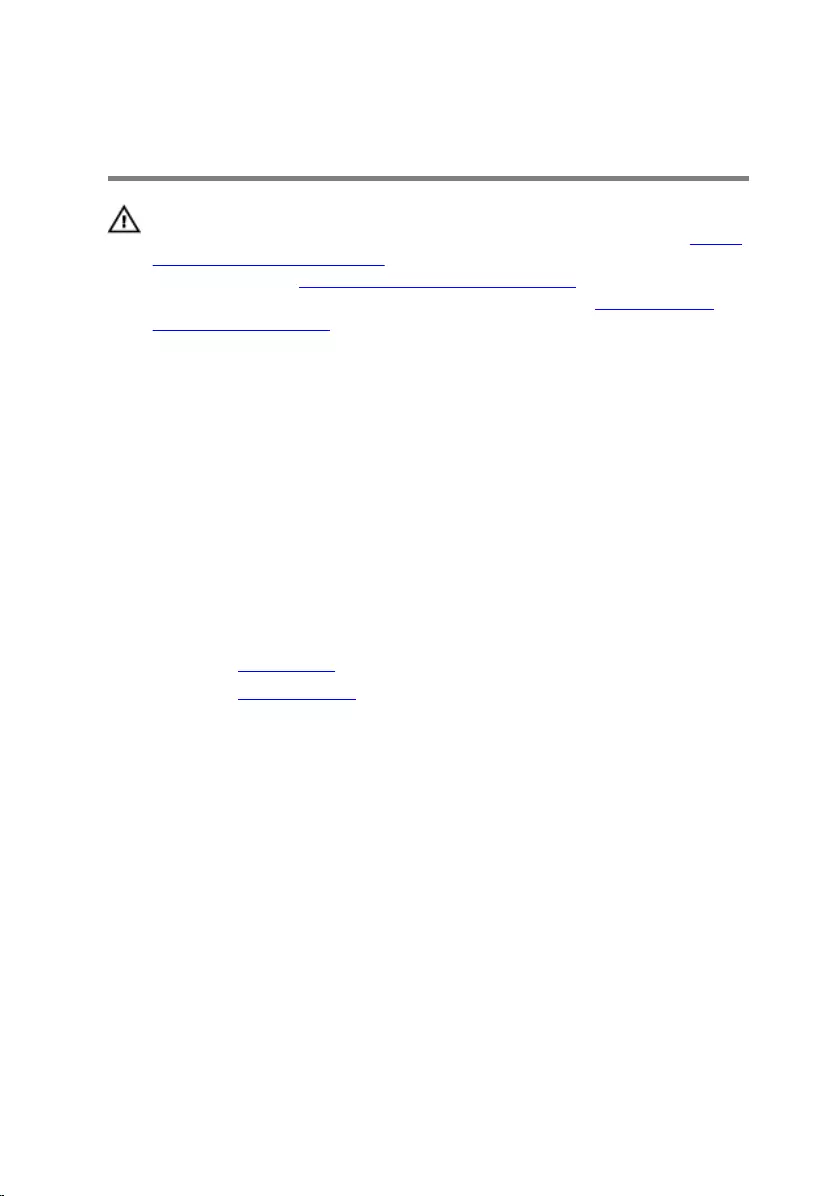
Replacing the antenna
WARNING: Before working inside your computer, read the safety
information that shipped with your computer and follow the steps in Before
working inside your computer. After working inside your computer, follow
the instructions in After working inside your computer. For more safety best
practices, see the Regulatory Compliance home page at www.dell.com/
regulatory_compliance.
Procedure
1 Align the antenna cables to the slots on chassis and adhere the antenna cables
to the chassis.
2 Replace the two screws (M3x5) that secures the antenna cables to the chassis.
3 Route the antenna cables through the routing guides on the chassis.
4 Place the computer in an upright position.
Post-requisites
1 Replace the wireless card.
2 Replace the right-side cover.
105
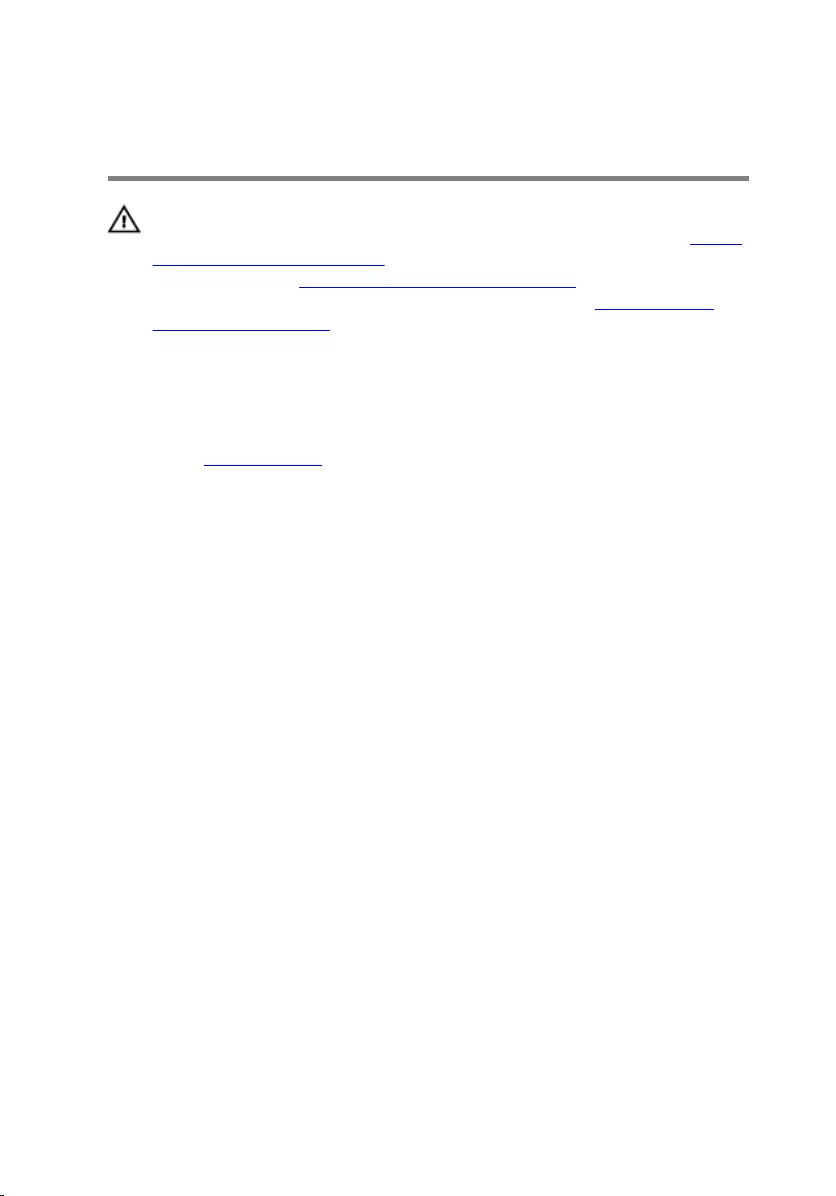
Removing the left-side cover
WARNING: Before working inside your computer, read the safety
information that shipped with your computer and follow the steps in Before
working inside your computer. After working inside your computer, follow
the instructions in After working inside your computer. For more safety best
practices, see the Regulatory Compliance home page at www.dell.com/
regulatory_compliance.
Prerequisites
Remove the right-side cover.
106
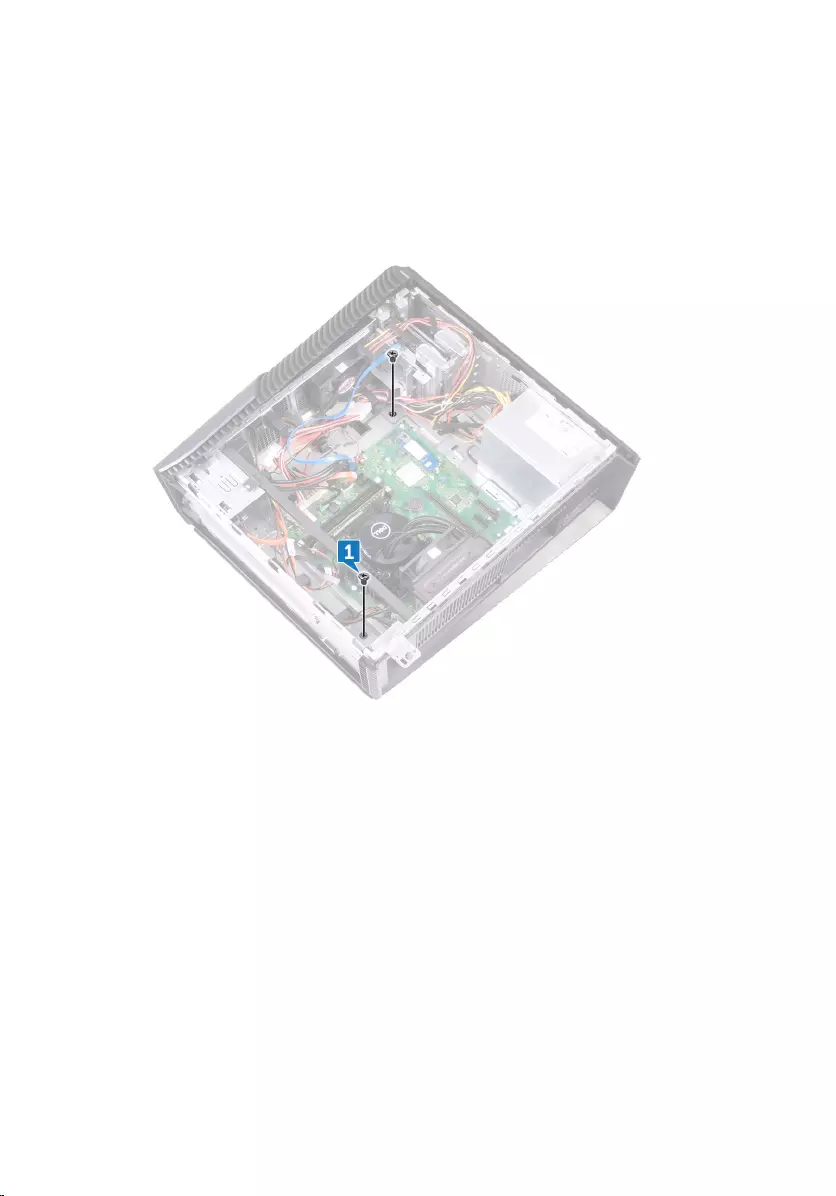
Procedure
1 Lay the computer on the left side and remove the two screws (M3x5) that
secure the left-side cover to the chassis.
2 Carefully turn over the computer.
107

3 Slide and lift the left-side cover o the chassis.
108
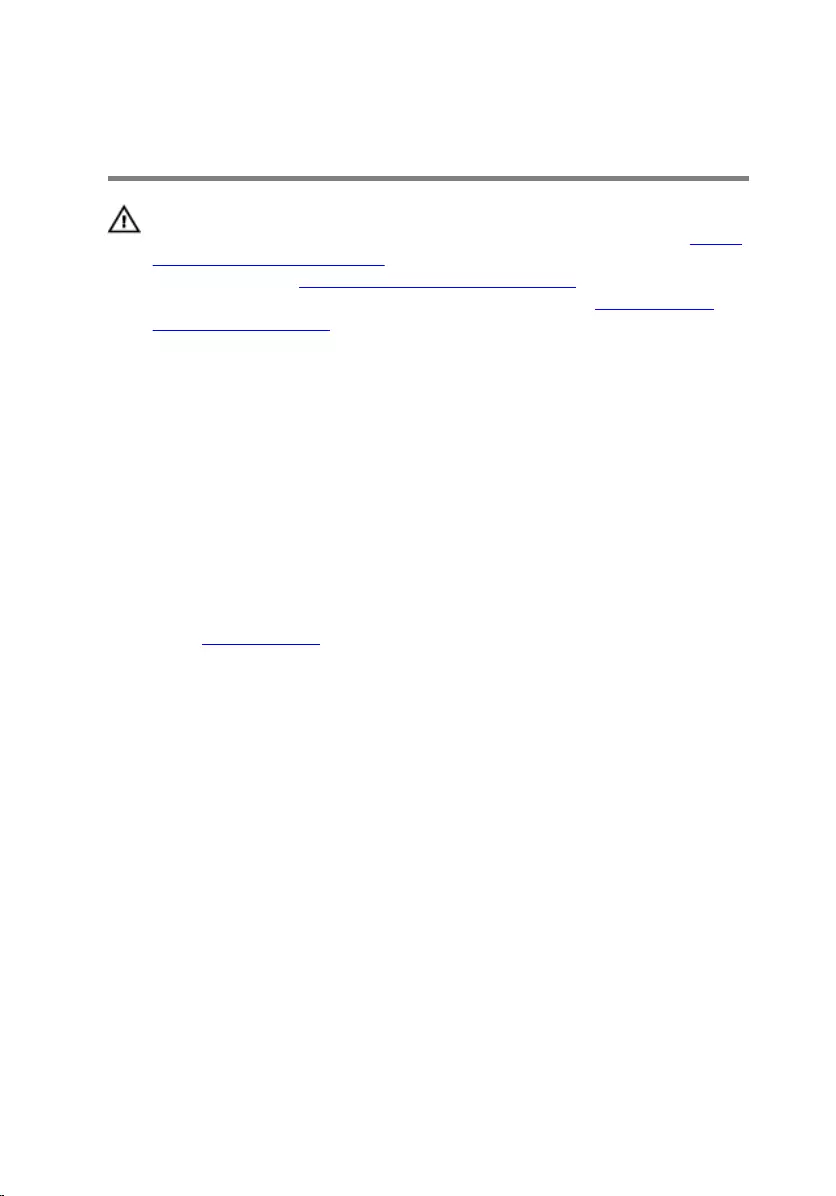
Replacing the left-side cover
WARNING: Before working inside your computer, read the safety
information that shipped with your computer and follow the steps in Before
working inside your computer. After working inside your computer, follow
the instructions in After working inside your computer. For more safety best
practices, see the Regulatory Compliance home page at www.dell.com/
regulatory_compliance.
Procedure
1 Align the tabs on the left-side cover with the slots on the chassis and snap the
left-side cover to lock it in place.
2 Replace the two screws (M3x5) that secure the left-side cover to the chassis.
3 Place the computer in an upright position.
Post-requisites
Replace the right-side cover.
109
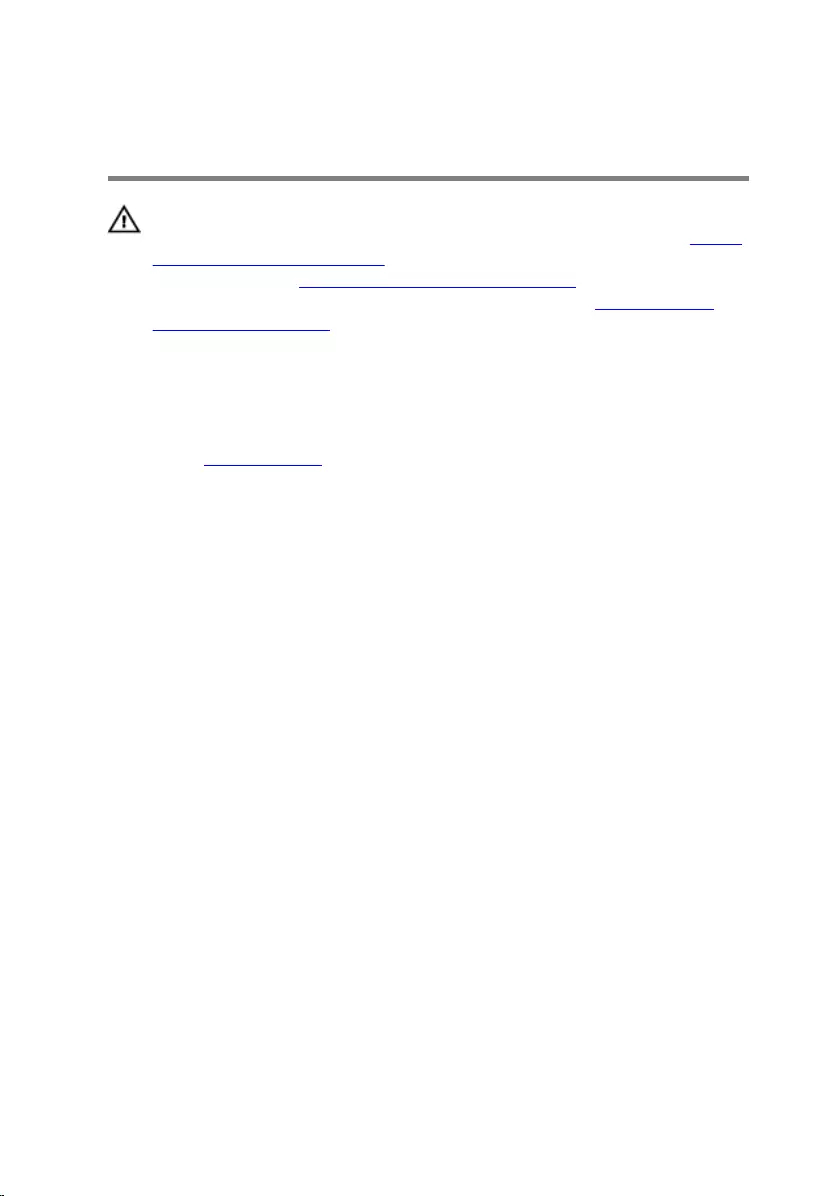
Removing the bottom cover
WARNING: Before working inside your computer, read the safety
information that shipped with your computer and follow the steps in Before
working inside your computer. After working inside your computer, follow
the instructions in After working inside your computer. For more safety best
practices, see the Regulatory Compliance home page at www.dell.com/
regulatory_compliance.
Prerequisites
Remove the right-side cover.
Procedure
1 Lay the computer on the left side and remove the three screws (M3x5) that
secure the bottom cover to the chassis.
110

2 Slide and remove the bottom cover from the chassis.
111
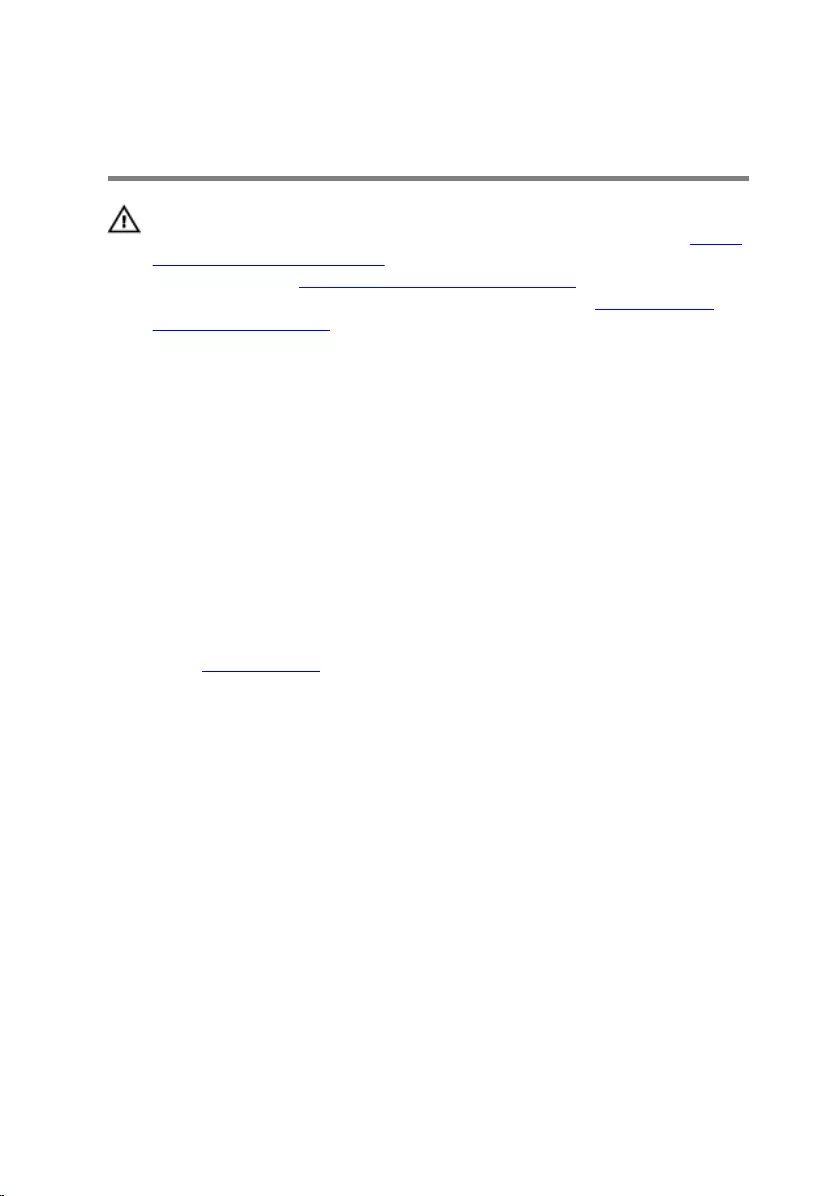
Replacing the bottom cover
WARNING: Before working inside your computer, read the safety
information that shipped with your computer and follow the steps in Before
working inside your computer. After working inside your computer, follow
the instructions in After working inside your computer. For more safety best
practices, see the Regulatory Compliance home page at www.dell.com/
regulatory_compliance.
Procedure
1 Tilt the computer towards the front until the base is facing up.
2 Align the tabs on the bottom cover with the slots on the chassis and snap the
bottom cover to lock it in place.
3 Replace the three screws (M3x5) that secure the bottom cover to the chassis.
4 Place the computer in an upright position.
Post-requisites
Replace the right-side cover.
112
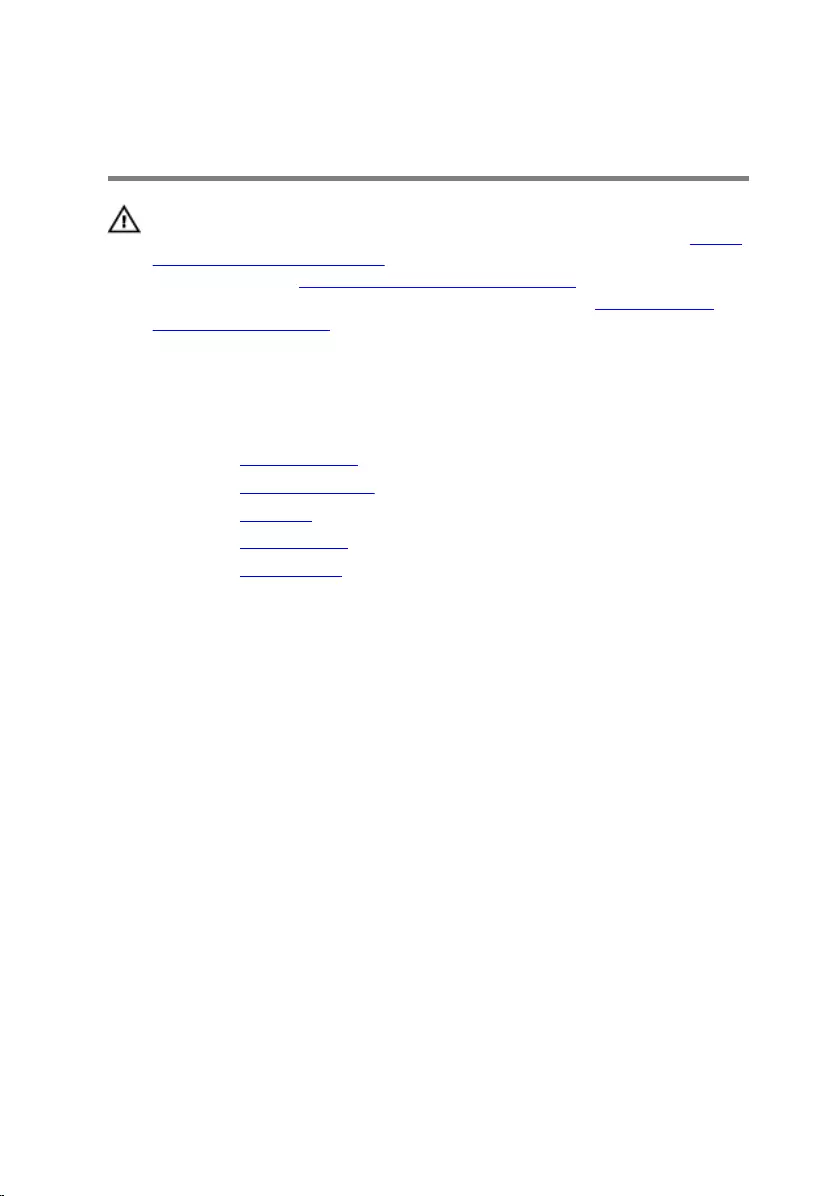
Removing the rear cover
WARNING: Before working inside your computer, read the safety
information that shipped with your computer and follow the steps in Before
working inside your computer. After working inside your computer, follow
the instructions in After working inside your computer. For more safety best
practices, see the Regulatory Compliance home page at www.dell.com/
regulatory_compliance.
Prerequisites
1 Remove the right-side cover.
2 Remove the power-supply unit.
3 Remove the top cover.
4 Remove the left-side cover.
5 Remove the bottom cover.
Procedure
1 Remove the two screws (M3x5) that secures the top bracket to the chassis.
113
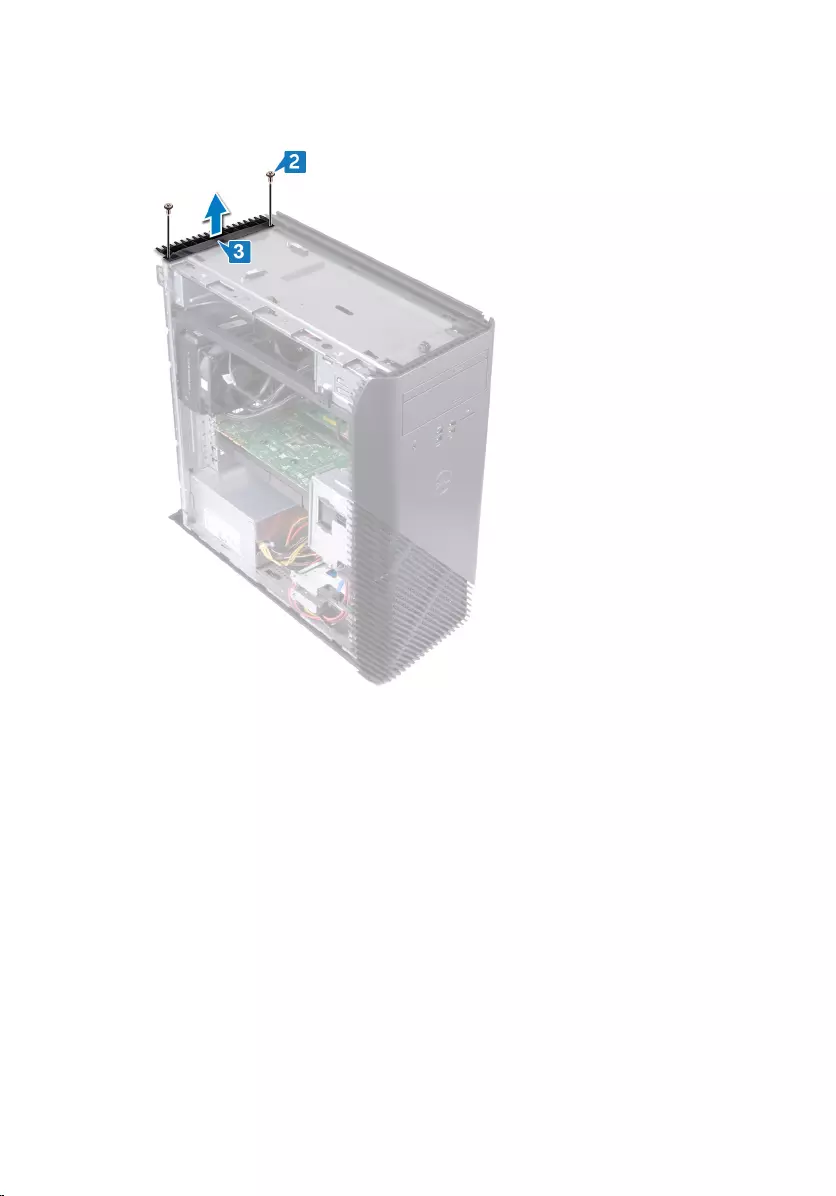
2 Lift the top bracket o the chassis.
114

3 Place the computer with the left side-chassis facing up and release the slots on
the rear cover from the tabs on the chassis and remove the rear cover from the
chassis.
115
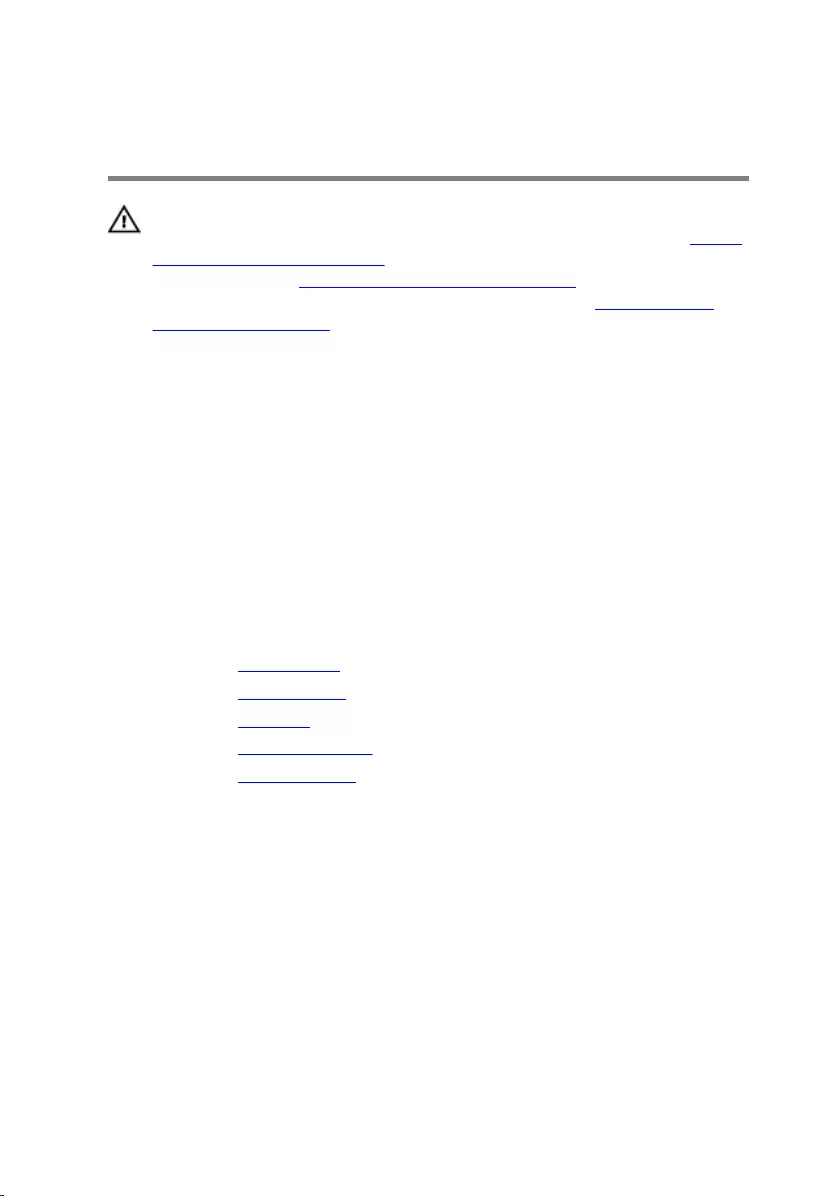
Replacing the rear cover
WARNING: Before working inside your computer, read the safety
information that shipped with your computer and follow the steps in Before
working inside your computer. After working inside your computer, follow
the instructions in After working inside your computer. For more safety best
practices, see the Regulatory Compliance home page at www.dell.com/
regulatory_compliance.
Procedure
1 Align the slots on the rear cover with the tabs on the chassis and snap the cover
in place.
2 Align the screw holes on the top bracket with the screw holes on the chassis.
3 Replace the two screw (M3x5) that secures the top bracket to the chassis.
4 Place the computer in an upright position.
Post-requisites
1 Replace the bottom cover.
2 Replace the left-side cover.
3 Replace the top cover.
4 Replace the power-supply unit.
5 Replace the right-side cover.
116
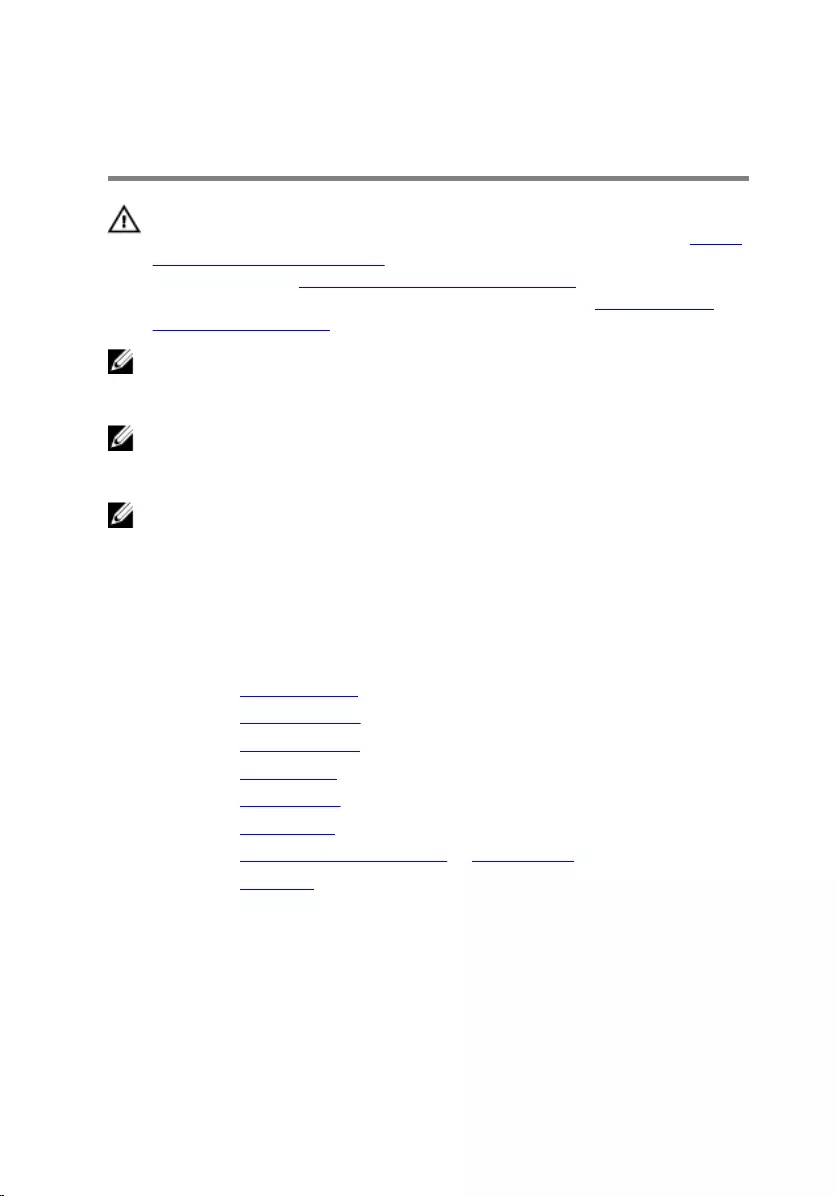
Removing the system board
WARNING: Before working inside your computer, read the safety
information that shipped with your computer and follow the steps in Before
working inside your computer. After working inside your computer, follow
the instructions in After working inside your computer. For more safety best
practices, see the Regulatory Compliance home page at www.dell.com/
regulatory_compliance.
NOTE: Your computer’s Service Tag is stored in the system board. You must
enter the Service Tag in the BIOS setup program after you replace the
system board.
NOTE: Replacing the system board removes any changes you have made to
the BIOS using the BIOS setup program. You must make the appropriate
changes again after you replace the system board.
NOTE: Before disconnecting the cables from the system board, note the
location of the connectors so that you can reconnect the cables correctly
after you replace the system board.
Prerequisites
1 Remove the right-side cover.
2 Remove the memory module.
3 Remove the solid-state drive.
4 Remove the wireless card.
5 Remove the graphics card.
6 Remove the VR heat sink.
7 Remove the processor-cooling assembly or processor fan.
8 Remove the processor.
117
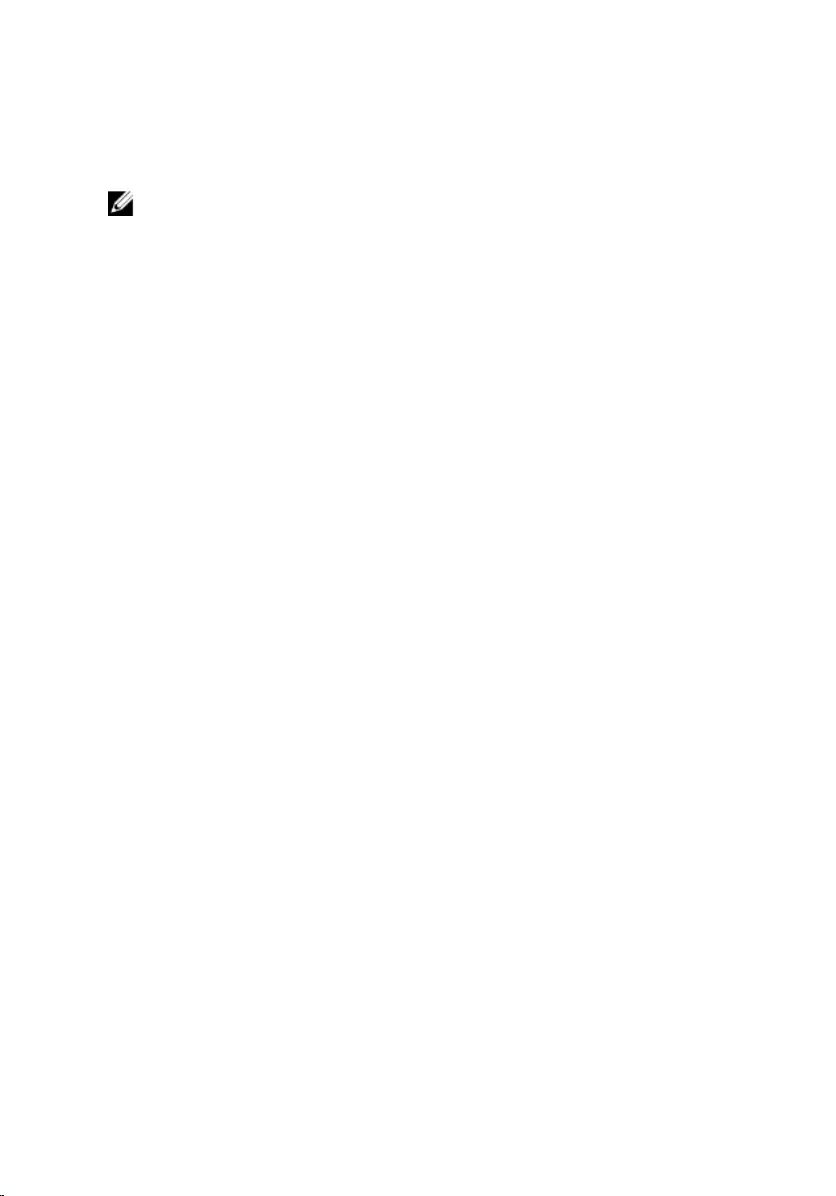
Procedure
NOTE: Note the routing of all cables while removing the system board so
that you can replace them correctly.
1 Lay the computer on the left side and disconnect the front-audio cable from the
system board.
2 Disconnect the light-bar cable from the system board.
3 Disconnect the processor-power cable from the system board.
4 Press the securing clip and disconnect the power-button board cable from the
system board.
5 Disconnect the light-bar cable from the system board.
6 Press the securing clip and disconnect the power-supply unit cable from the
system board.
7 Disconnect the USB 2.0 cable from the system board.
8 Disconnect the SATA1 cable from the system board.
9 Disconnect the USB 3.1 (Type-C) cable from the system board.
10 Disconnect the SATA0 cable from the system board.
11 Disconnect the USB 3.0 cable from the system board.
118

12 Disconnect the front chassis-fan cable from the system board.
13 Remove the eight screws (6-32UNCx6.3) that secure the system board to the
chassis.
119
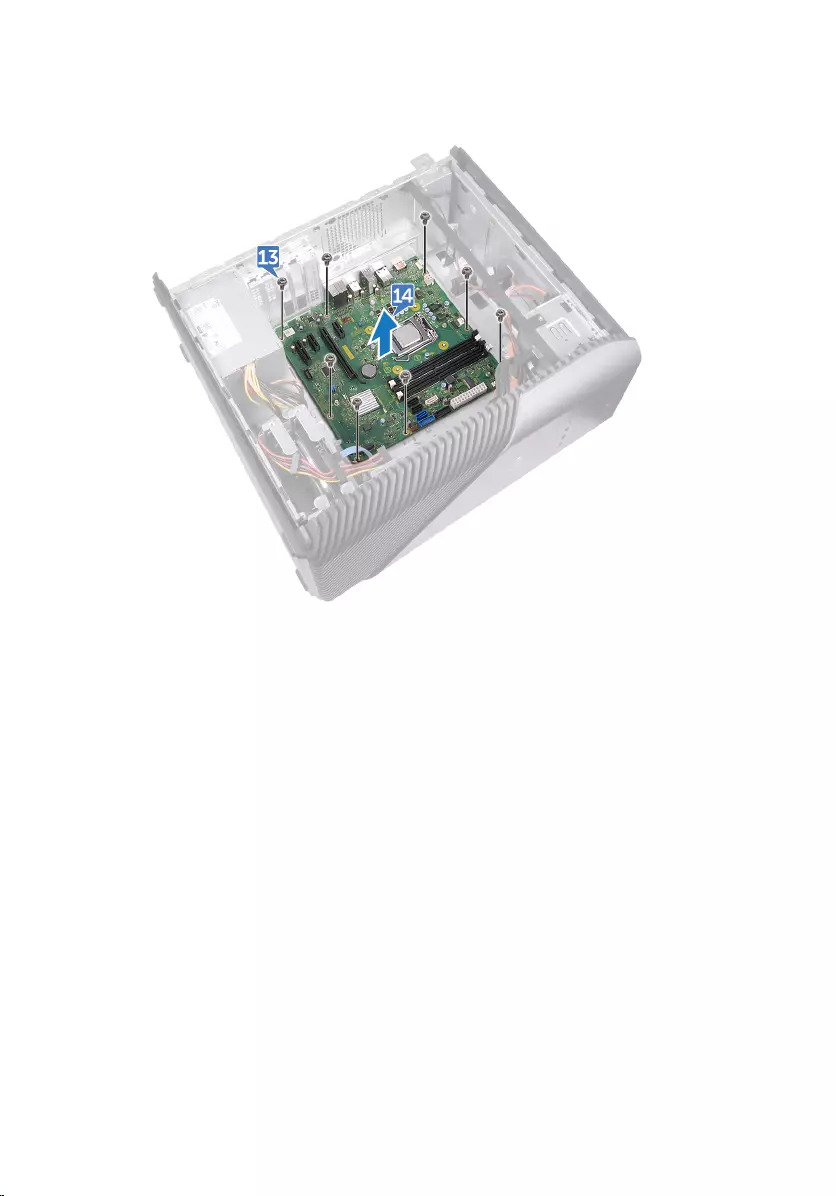
14 Lift the system board and remove it from the chassis.
120
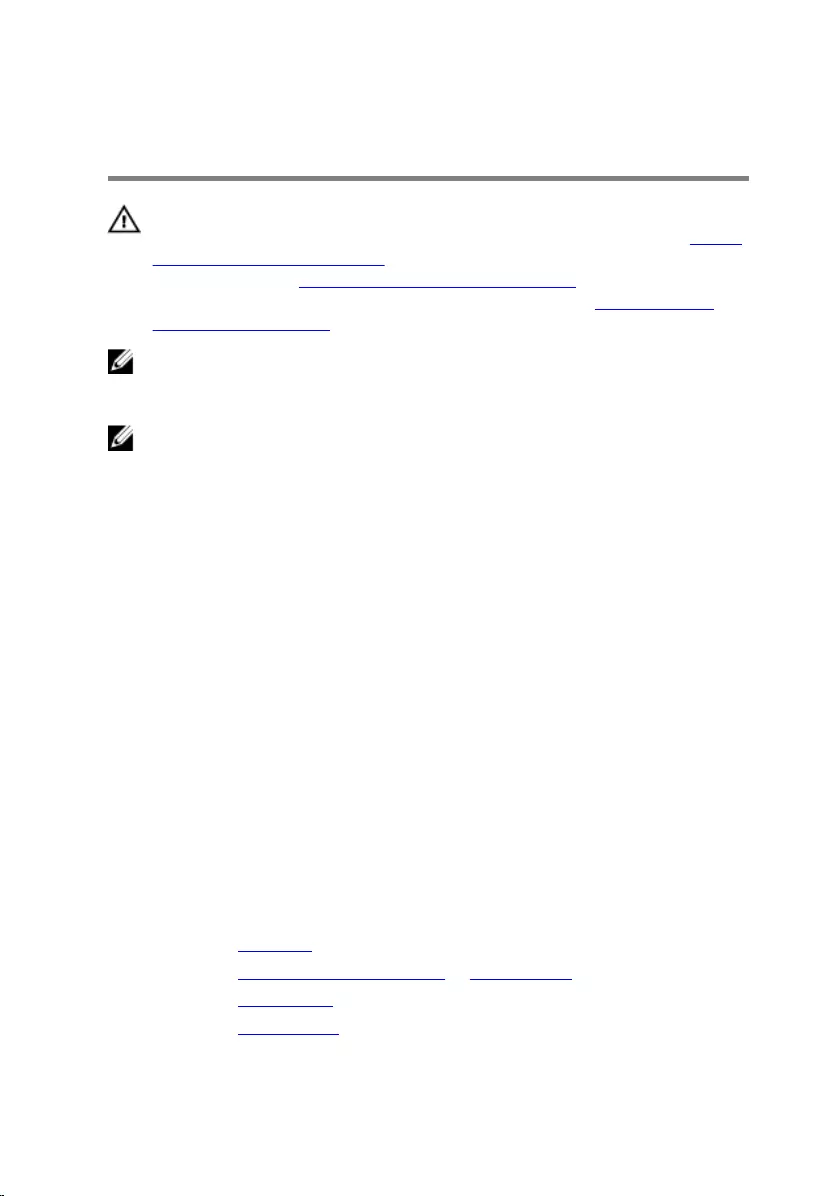
Replacing the system board
WARNING: Before working inside your computer, read the safety
information that shipped with your computer and follow the steps in Before
working inside your computer. After working inside your computer, follow
the instructions in After working inside your computer. For more safety best
practices, see the Regulatory Compliance home page at www.dell.com/
regulatory_compliance.
NOTE: Your computer’s Service Tag is stored in the system board. You must
enter the Service Tag in the BIOS setup program after you replace the
system board.
NOTE: Replacing the system board removes any changes you have made to
the BIOS using the BIOS setup program. You must make the appropriate
changes again after you replace the system board.
Procedure
1 Align the system board with the slots on the chassis and place the system board
in position.
2 Replace the eight screws (6-32UNCx6.3) that secure the system board to the
chassis.
3 Route the front chassis-fan cable, USB 3.0 cable, SATA0 cable, USB 3.1 (Type-
C) cable, SATA1 cable, USB 2.0 cable, power-supply unit cable, light-bar cable,
power-button board cable, processor-power cable, light-bar cable, front-audio
cable through their routing guides and connect the cables to their respective
connectors on the system board.
4 Place the computer in an upright position.
Post-requisites
1 Replace the processor.
2 Replace the processor-cooling assembly or processor fan.
3 Replace the VR heat sink.
4 Replace the graphics card.
121
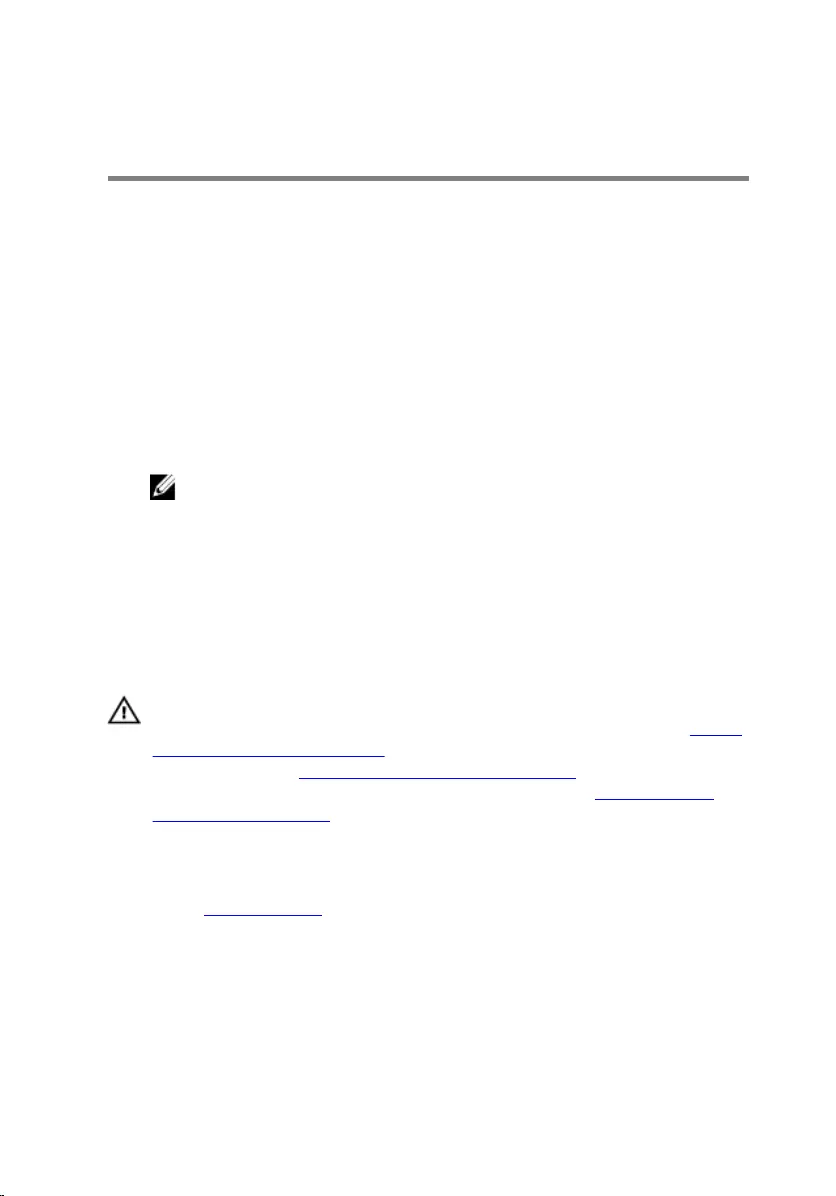
BIOS setup program
BIOS overview
The BIOS manages data ow between the computer's operating system and
attached devices such as hard disk, video adapter, keyboard, mouse, and printer.
Entering BIOS setup program
1 Turn on (or restart) your computer.
2 During POST, when the DELL logo is displayed, watch for the F2 prompt to
appear, and then press F2 immediately.
NOTE: The F2 prompt indicates that the keyboard is initialized. This
prompt can appear very quickly, so you must watch for it, and then
press F2. If you press F2 before the F2 prompt, this keystroke is lost. If
you wait too long and the operating system logo appears, continue to
wait until you see the desktop. Then, turn o your computer and try
again.
Clearing Forgotten Passwords
WARNING: Before working inside your computer, read the safety
information that shipped with your computer and follow the steps in Before
working inside your computer. After working inside your computer, follow
the instructions in After working inside your computer. For more safety best
practices, see the Regulatory Compliance home page at www.dell.com/
regulatory_compliance.
Prerequisites
Remove the right-side cover.
Procedure
1 Remove the jumper plug from the password jumper-pins.
2 Turn on your computer and wait until the operating system is completely loaded.
123
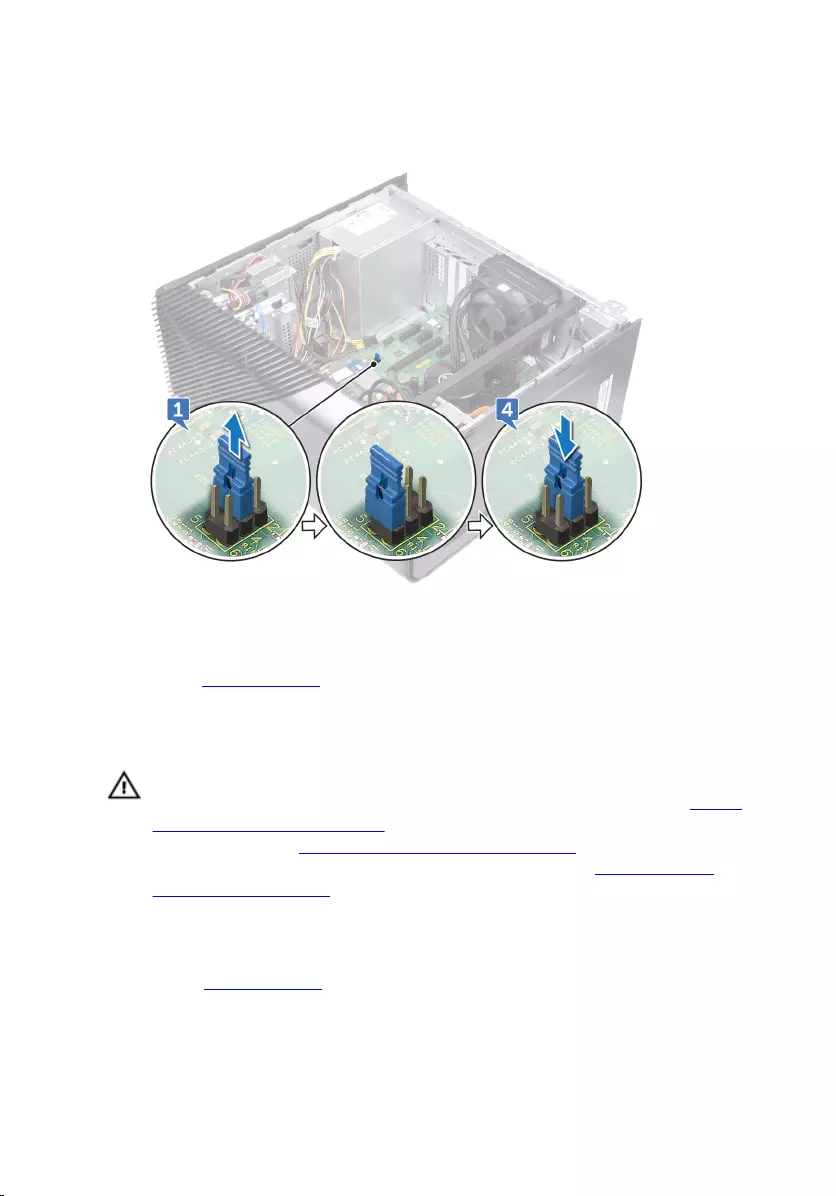
3 Shut down your computer.
4 Replace the jumper plug in its original location.
Post-requisites
Replace the right-side cover.
Clearing CMOS Settings
WARNING: Before working inside your computer, read the safety
information that shipped with your computer and follow the steps in Before
working inside your computer. After working inside your computer, follow
the instructions in After working inside your computer. For more safety best
practices, see the Regulatory Compliance home page at www.dell.com/
regulatory_compliance.
Prerequisites
Remove the right-side cover.
124
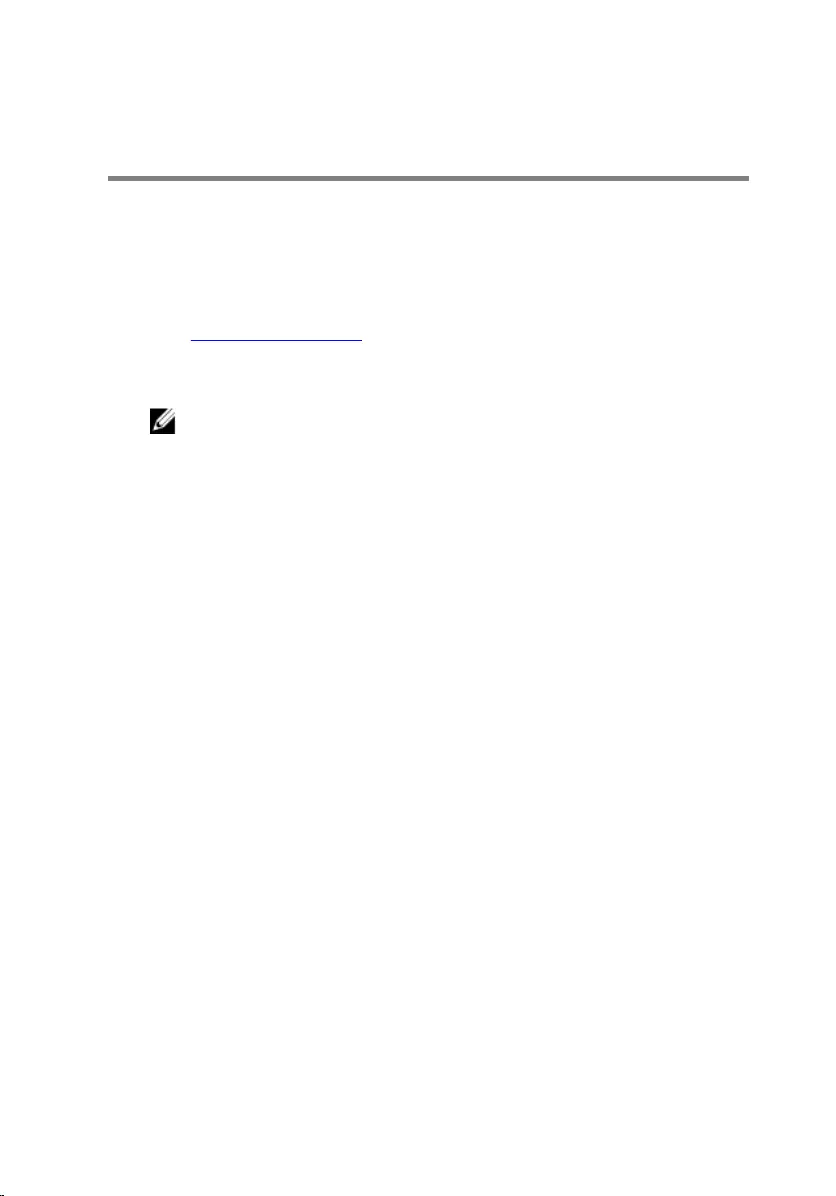
Flashing the BIOS
You may need to ash (update) the BIOS when an update is available or when you
replace the system board.
Follow these steps to ash the BIOS:
1 Turn on your computer.
2 Go to www.dell.com/support.
3 Click Product support, enter the Service Tag of your computer, and then click
Submit.
NOTE: If you do not have the Service Tag, use the auto-detect feature
or manually browse for your computer model.
4 Click Drivers & downloads → Find it myself.
5 Select the operating system installed on your computer.
6 Scroll down the page and expand BIOS.
7 Click Download to download the latest version of the BIOS for your computer.
8 After the download is complete, navigate to the folder where you saved the
BIOS update le.
9 Double-click the BIOS update le icon and follow the instructions on the screen.
126
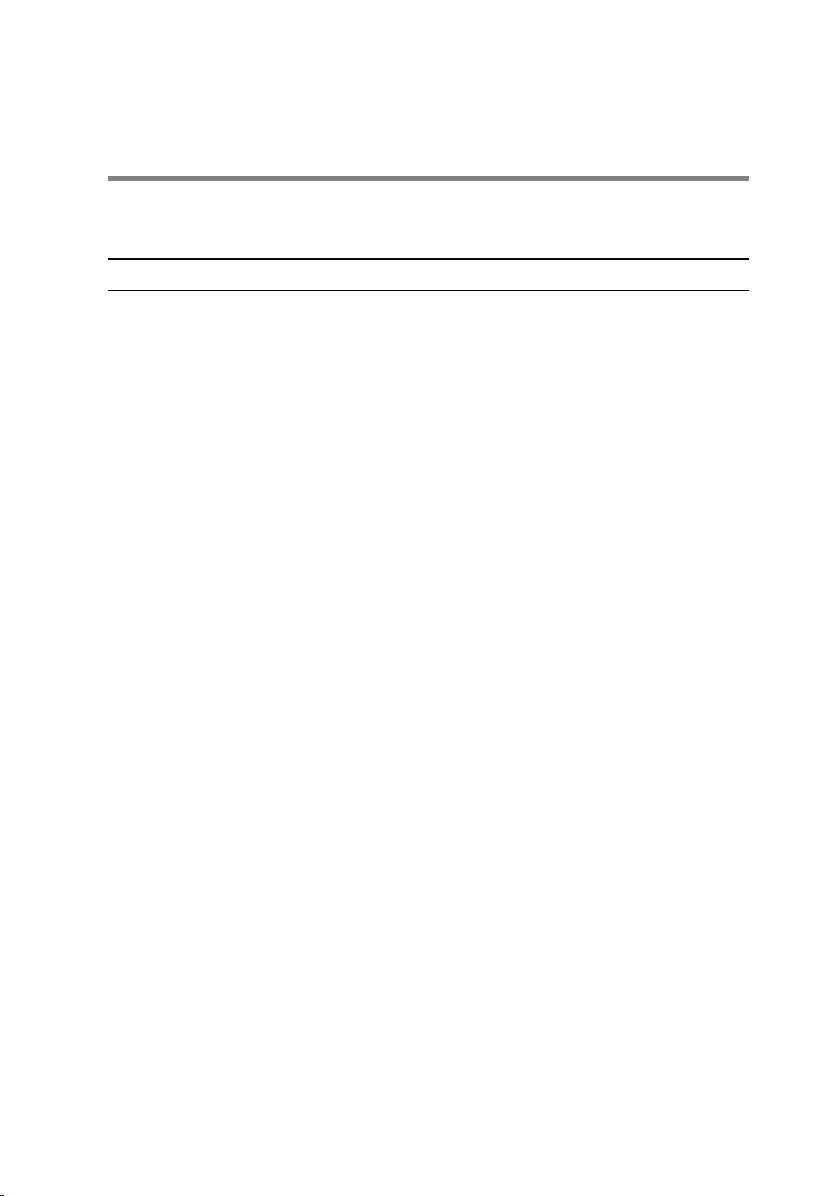
Diagnostics
The following table provides the dierent LED states and what they indicate.
Table 2. LED states
Power LED state Description
O • Hibernate or suspend to disk (S4)
• Power is p (S5)
Solid Amber Boot failure: This is a system fault error
condition, including the power supply.
Only the +5VSB rail on the power supply
is working correctly.
Blinking Amber Boot Failure: The computer is receiving
electrical power, and power supplied by
the power supply is normal. A device
might be malfunctioning or incorrectly
installed. Refer to the table below for
Amber Blinking Pattern diagnostics
suggestion and possible failures.
Solid White System is in S0 state, the normal power
state of a functioning machine.
Blinking White System is in a low power state, either S1
or S3. This does not indicate a fault
condition.
The computer POST (Power On Self Test) ensures that it meets the basic computer
requirements and the hardware is working appropriately before the boot process
begins. If the computer passes the POST, the computer continues to start in a
normal mode. However, if the computer fails the POST, the computer emits a series
of LED codes during the start-up. The system LED is integrated on the Power
button.
The following table shows dierent light patterns and what they indicate.
127
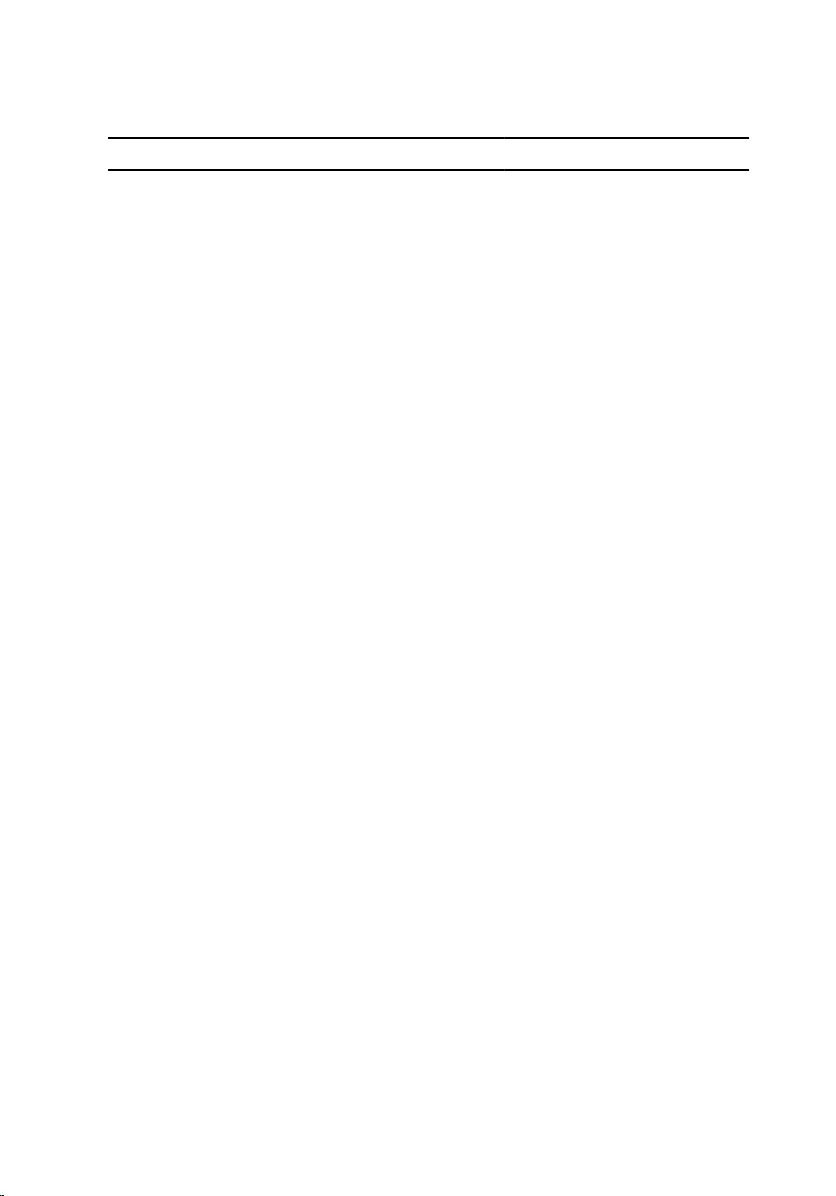
Table 3. Jumper settings
Jumper Function Operation
JMP1
Service mode
1 - 2 Short: Disable
1 - 2 Open: Default
Password
3 - 4 Short: Default
3 - 4 Open: Clear
CMOS
5 - 6 Short: Clear
5 - 6 open: Default
128
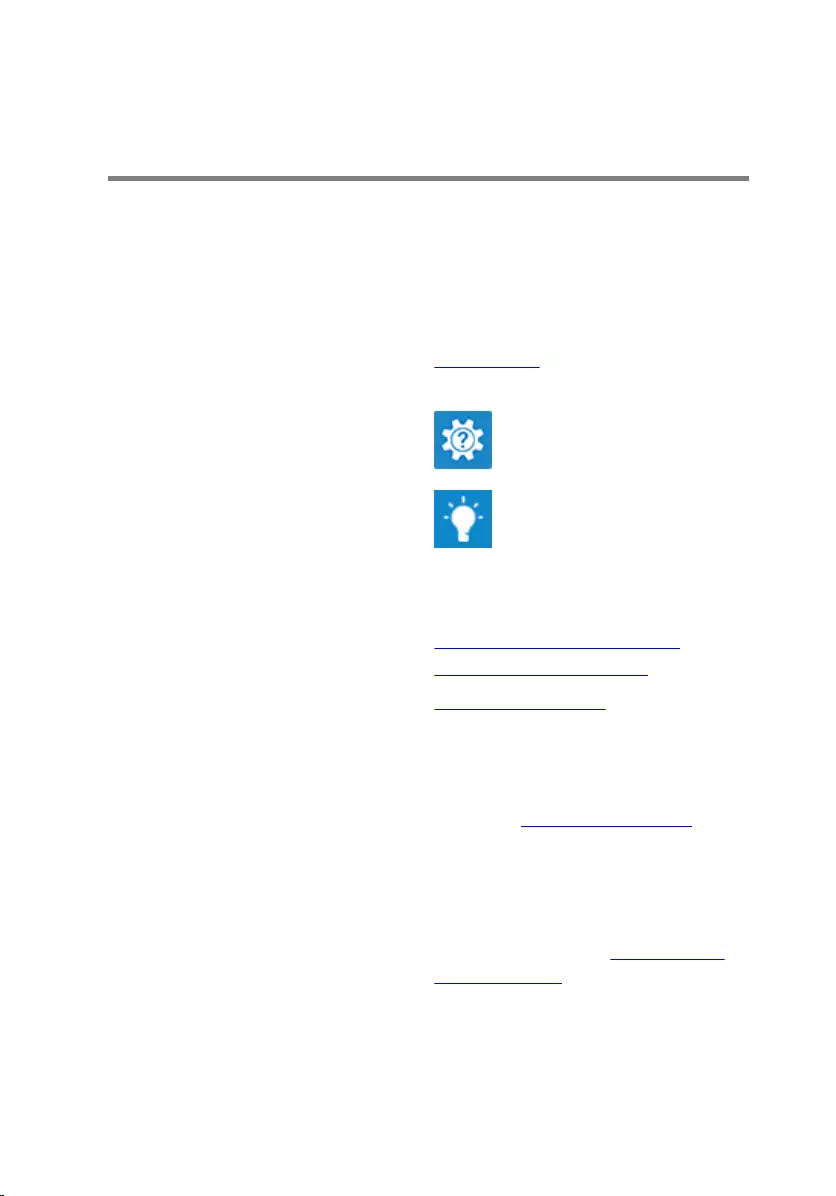
Getting help and contacting Dell
Self-help resources
You can get information and help on Dell products and services using these self-help
resources:
Table 4. Self-help resources
Information about Dell products and
services
www.dell.com
Dell Help & Support app
Tips
Contact Support In Windows search, type Contact
Support, and press Enter.
Online help for operating system www.dell.com/support/windows
www.dell.com/support/linux
Troubleshooting information, user
manuals, setup instructions, product
specications, technical help blogs,
drivers, software updates, and so on.
www.dell.com/support
Dell knowledge base articles for a variety
of computer concerns. 1 Go to www.dell.com/support.
2 Type the subject or keyword in the
Search box.
3 Click Search to retrieve the related
articles.
Learn and know the following
information about your product:
• Product specications
• Operating system
See Me and My Dell at www.dell.com/
support/manuals.
129
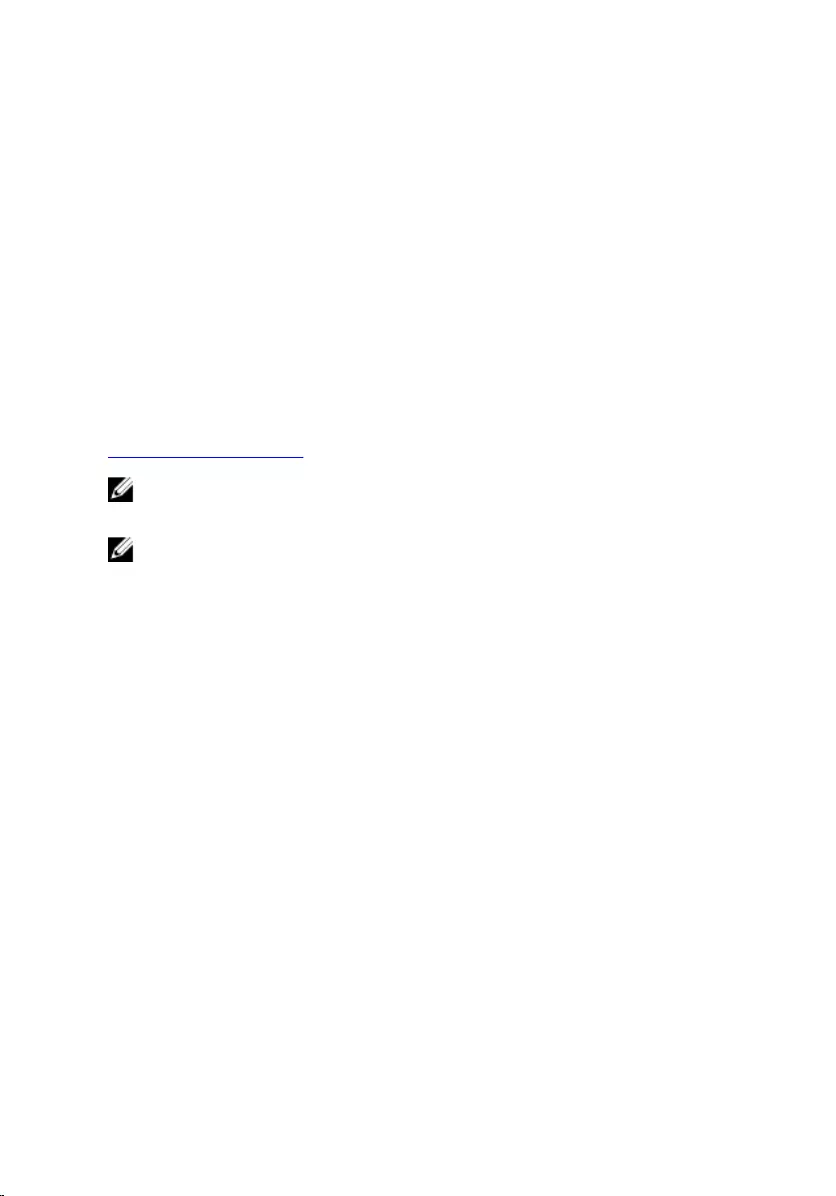
• Setting up and using your product
• Data backup
• Troubleshooting and diagnostics
• Factory and system restore
• BIOS information
To locate the Me and My Dell relevant to
your product, identify your product
through one of the following:
• Select Detect Product.
• Locate your product through the
drop-down menu under View
Products.
• Enter the Service Tag number or
Product ID in the search bar.
Contacting Dell
To contact Dell for sales, technical support, or customer service issues, see
www.dell.com/contactdell.
NOTE: Availability varies by country and product, and some services may
not be available in your country.
NOTE: If you do not have an active internet connection, you can nd
contact information on your purchase invoice, packing slip, bill, or Dell
product catalog.
130




