Table of Contents
DELL 5760 User Manual
Displayed below is the user manual for 5760 by DELL which is a product in the Notebooks category. This manual has pages.
Related Manuals
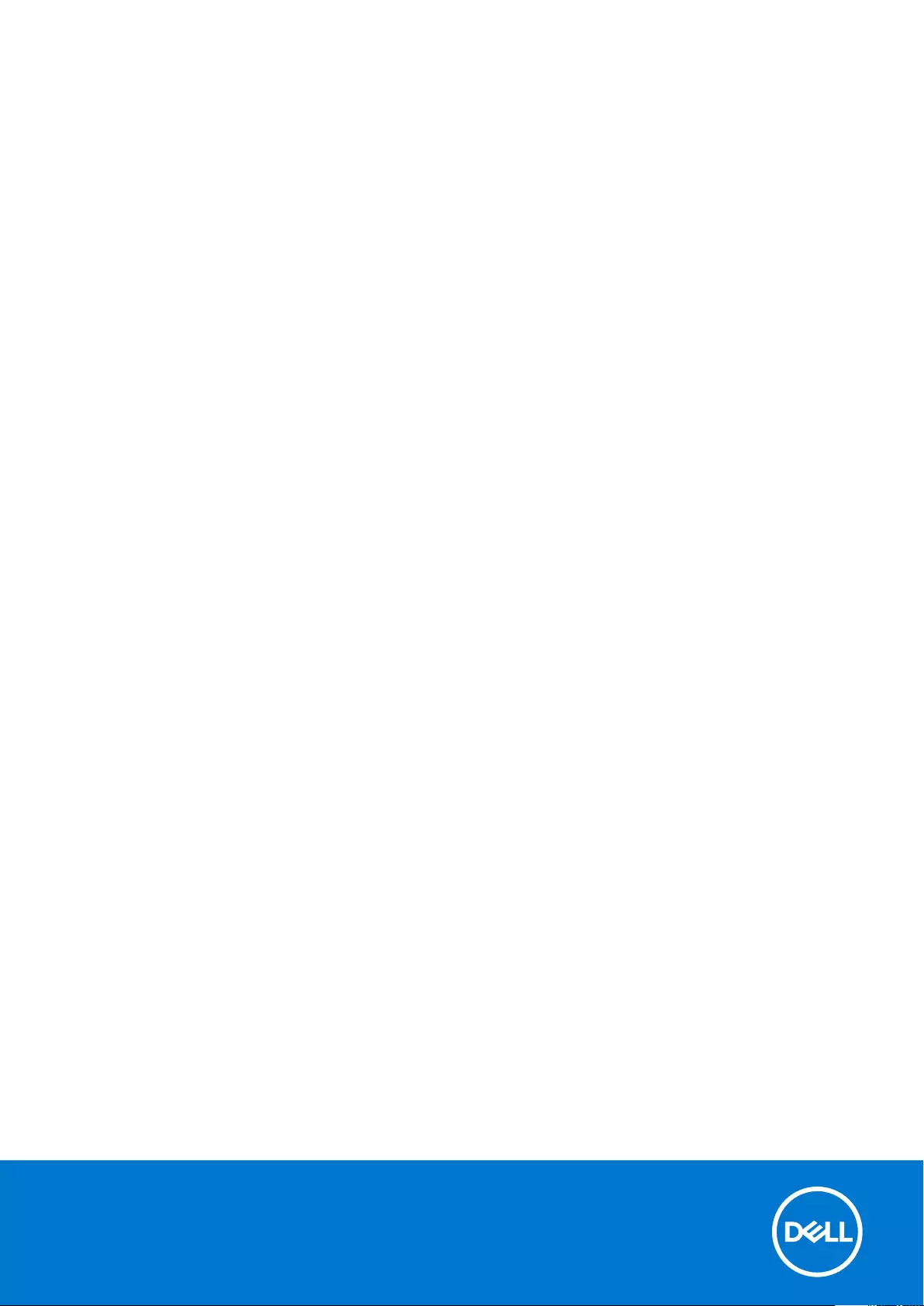
Precision 5760
Setup and Specifications
Regulatory Model: P92F
Regulatory Type: P92F002
May 2021
Rev. A00
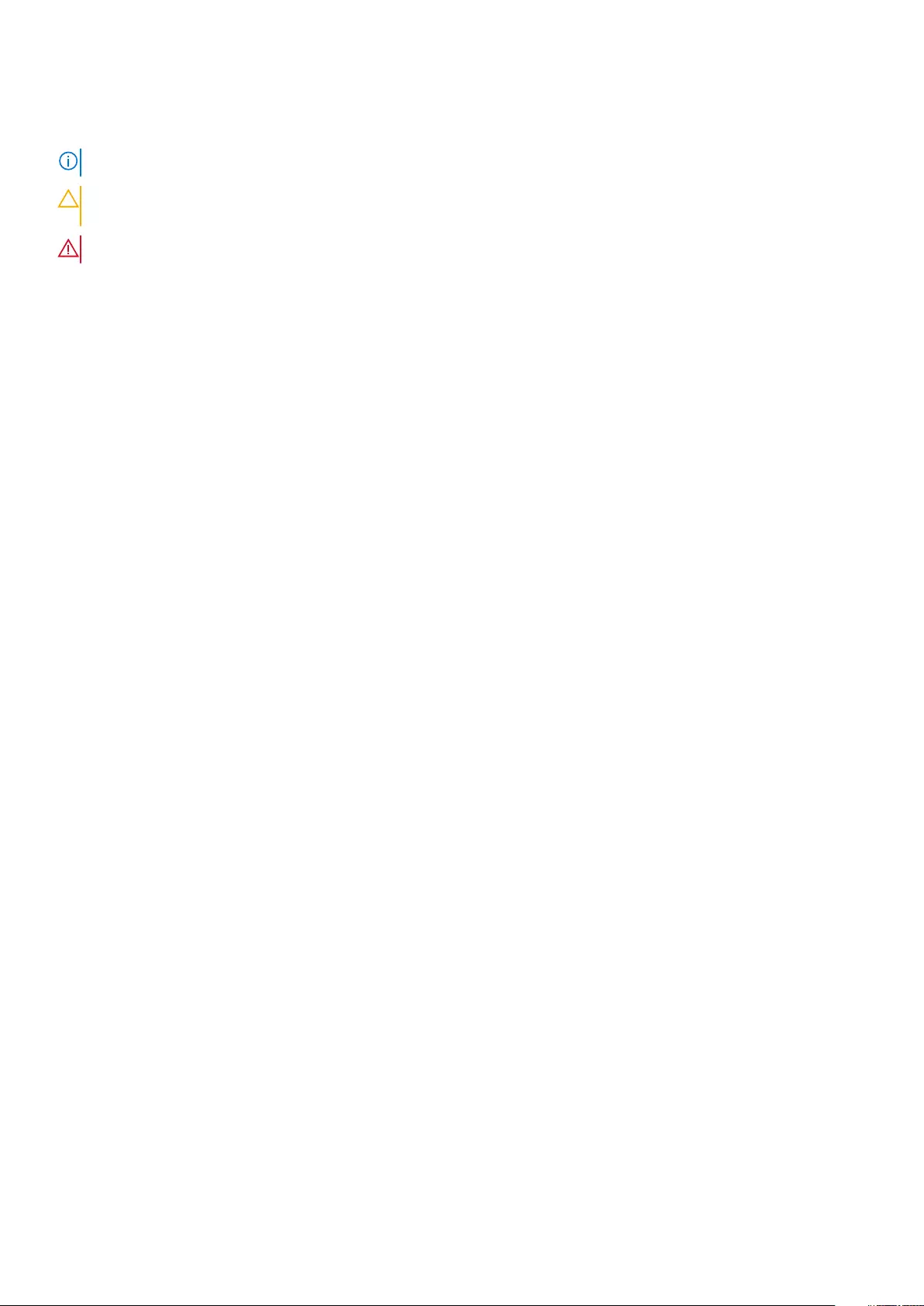
Notes, cautions, and warnings
NOTE: A NOTE indicates important information that helps you make better use of your product.
CAUTION: A CAUTION indicates either potential damage to hardware or loss of data and tells you how to avoid
the problem.
WARNING: A WARNING indicates a potential for property damage, personal injury, or death.
© 2021 Dell Inc. or its subsidiaries. All rights reserved. Dell, EMC, and other trademarks are trademarks of Dell Inc. or its subsidiaries. Other
trademarks may be trademarks of their respective owners.
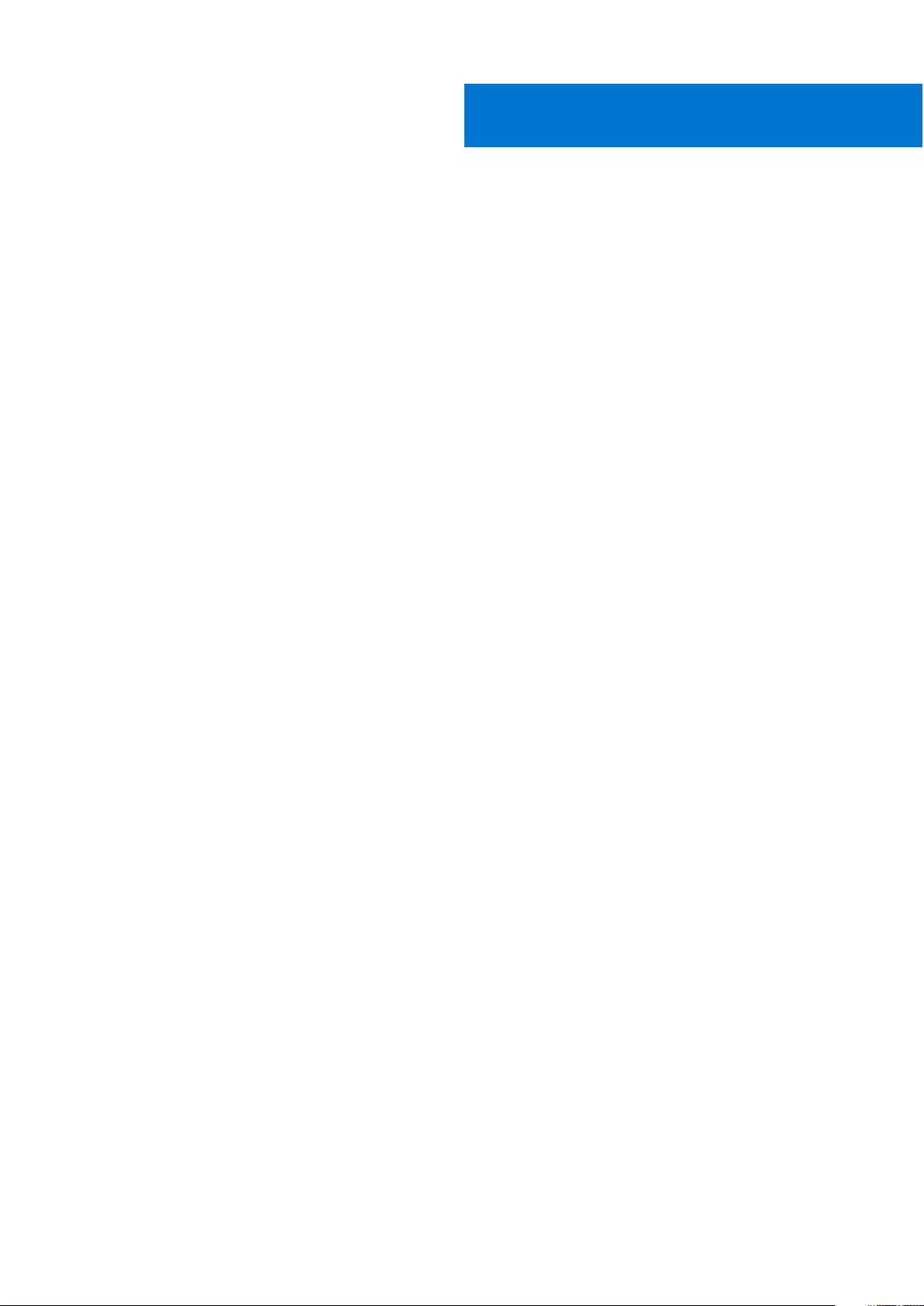
Chapter 1: Set up your Precision 5760........................................................................................... 4
Chapter 2: Views of Precision 5760............................................................................................... 6
Left..........................................................................................................................................................................................6
Right....................................................................................................................................................................................... 6
Top.......................................................................................................................................................................................... 7
Front....................................................................................................................................................................................... 8
Bottom................................................................................................................................................................................... 9
Chapter 3: Specifications of Precision 5760................................................................................ 10
Dimensions and weight.....................................................................................................................................................10
Processor............................................................................................................................................................................. 10
Chipset.................................................................................................................................................................................. 11
Operating system................................................................................................................................................................11
Memory................................................................................................................................................................................. 11
Internal slots........................................................................................................................................................................12
External ports......................................................................................................................................................................12
Wireless module..................................................................................................................................................................13
Audio..................................................................................................................................................................................... 13
Storage................................................................................................................................................................................. 14
Media-card reader............................................................................................................................................................. 14
Keyboard.............................................................................................................................................................................. 14
Camera................................................................................................................................................................................. 15
Touchpad............................................................................................................................................................................. 15
Power adapter.................................................................................................................................................................... 16
Battery..................................................................................................................................................................................16
Display................................................................................................................................................................................... 17
Fingerprint reader.............................................................................................................................................................. 18
GPU—Integrated...............................................................................................................................................................18
GPU—Discrete...................................................................................................................................................................19
Operating and storage environment..............................................................................................................................19
Chapter 4: ComfortView Plus...................................................................................................... 20
Chapter 5: Keyboard shortcuts of Precision 5760........................................................................ 21
Chapter 6: Getting help and contacting Dell................................................................................ 23
Contents
Contents 3
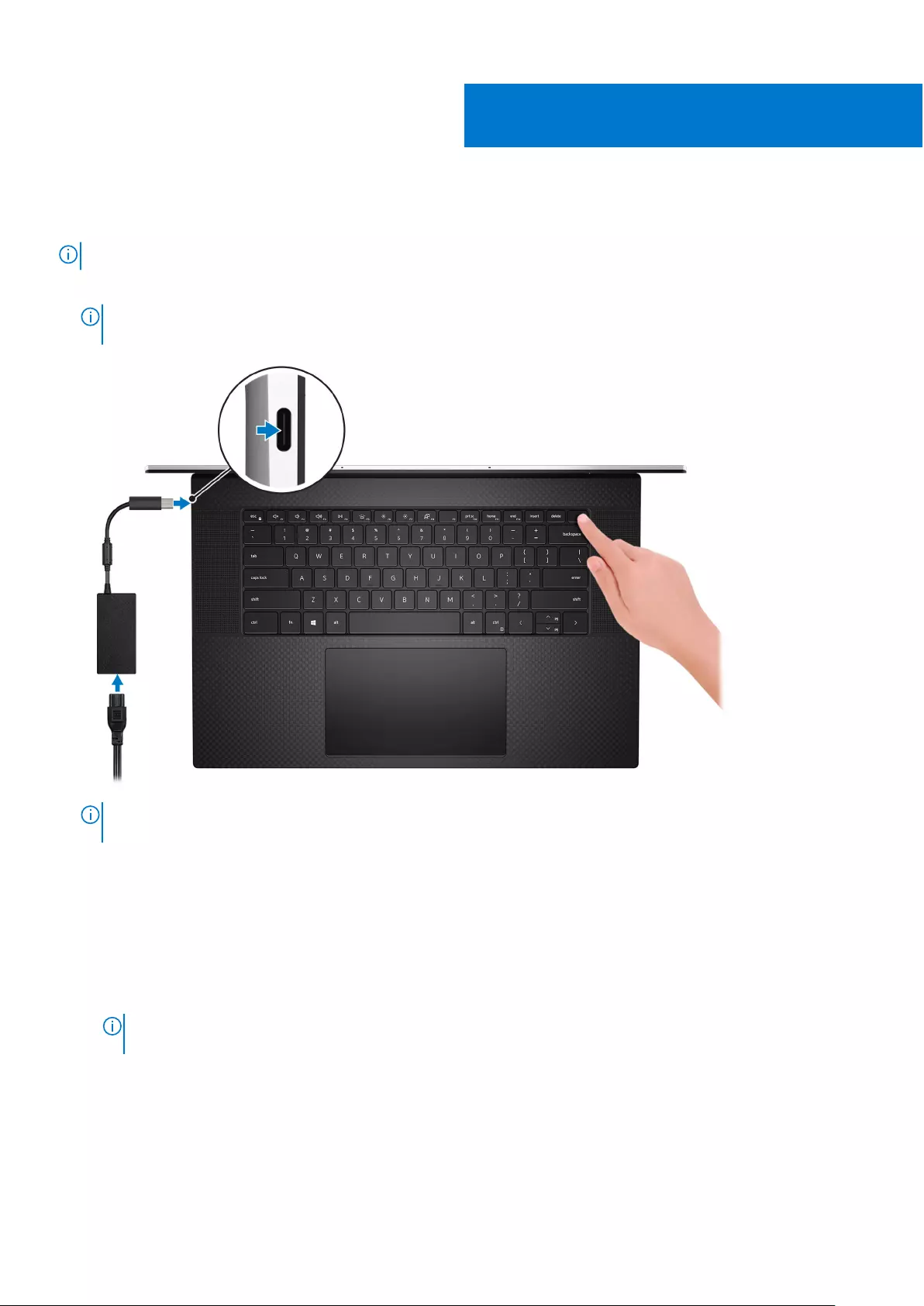
Set up your Precision 5760
NOTE: The images in this document may differ from your computer depending on the configuration you ordered.
1. Connect the power adapter and press the power button.
NOTE: You can charge your Precision 5760 by connecting the power adapter to one of the USB Type-C Thunderbolt 4
ports that are located on either side of your computer.
NOTE: To conserve battery power, the battery might enter power saving mode. Connect the power adapter and press
the power button to turn on the computer.
2. Finish operating system setup.
For Ubuntu:
Follow the on-screen instructions to complete the setup. For more information about installing and configuring Ubuntu, see
the knowledge base articles SLN151664 and SLN151748 at www.dell.com/support.
For Windows:
Follow the on-screen instructions to complete the setup. When setting up, Dell recommends that you:
●Connect to a network for Windows updates.
NOTE: If connecting to a secured wireless network, enter the password for the wireless network access when
prompted.
●If connected to the internet, sign-in with or create a Microsoft account. If not connected to the internet, create an
offline account.
●On the Support and Protection screen, enter your contact details.
3. Locate and use Dell apps from the Windows Start menu—Recommended.
1
4 Set up your Precision 5760
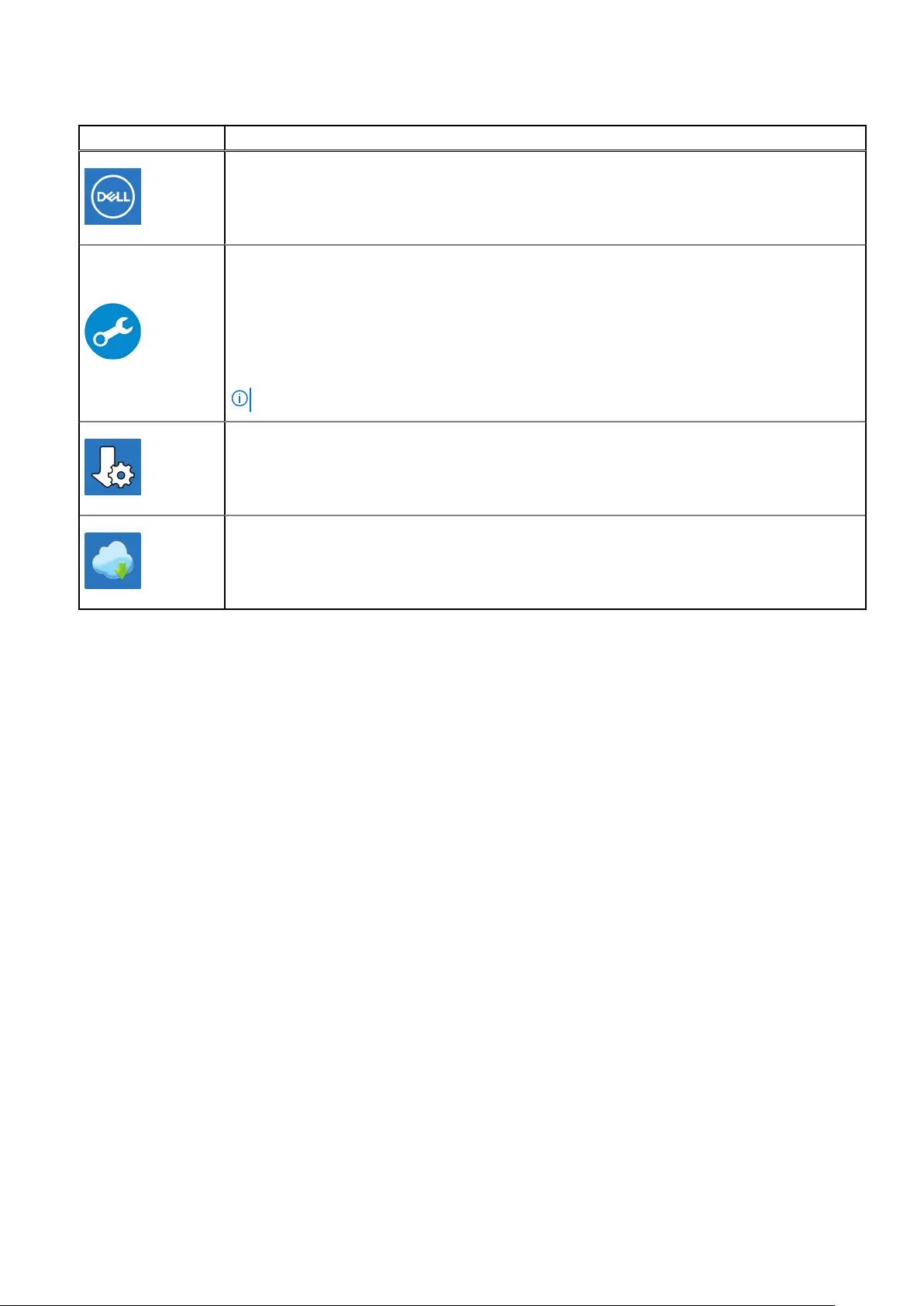
Table 1. Locate Dell apps
Resources Description
My Dell
Centralized location for key Dell applications, help articles, and other important information about
your computer. It also notifies you about the warranty status, recommended accessories, and
software updates if available.
SupportAssist
SupportAssist proactively and predictively identifies hardware and software issues on your
computer and automates the engagement process with Dell Technical support. It addresses
performance and stabilization issues, prevents security threats, monitors and detects hardware
failures. For more information, see SupportAssist for Home PCs User's Guide on www.dell.com/
serviceabilitytools. To navigate to SupportAssist for Home PCs User's Guide, click SupportAssist
and then, click SupportAssist for Home PCs User's Guide.
NOTE: In SupportAssist, click the warranty expiry date to renew or upgrade your warranty.
Dell Update
Updates your computer with critical fixes and latest device drivers as they become available.
For more information about using Dell Update, see the knowledge base article SLN305843 at
www.dell.com/support.
Dell Digital Delivery
Download software applications, which are purchased but not pre-installed on your computer.
For more information about using Dell Digital Delivery, see the knowledge base article 153764 at
www.dell.com/support.
Set up your Precision 5760 5
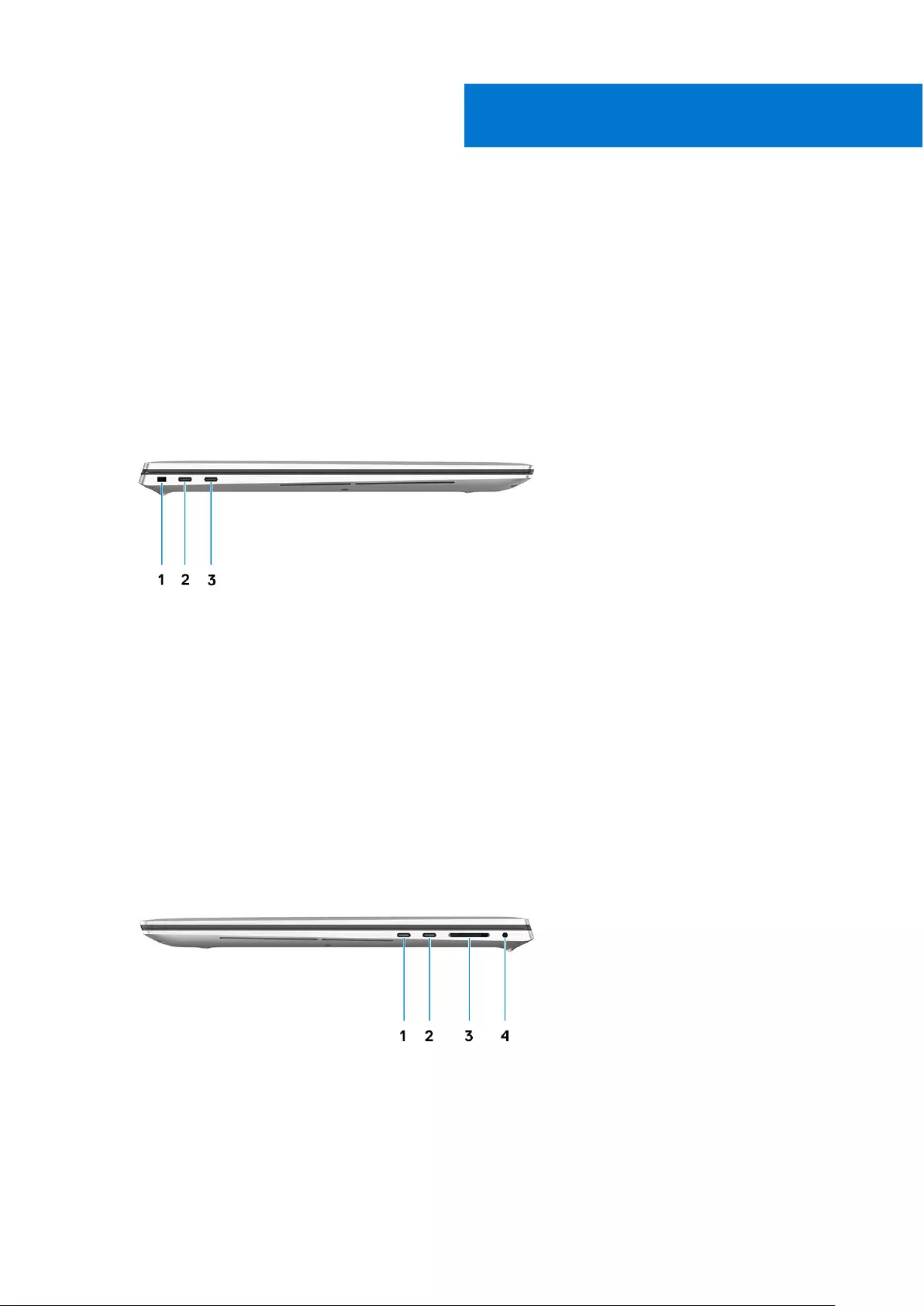
Views of Precision 5760
Left
1. Security-cable slot (wedge-shaped)
2. Thunderbolt 4 port
3. Thunderbolt 4 port
Right
1. Thunderbolt 4 port
2. Thunderbolt 4 port
3. SD-card reader
4. Universal audio jack
2
6 Views of Precision 5760
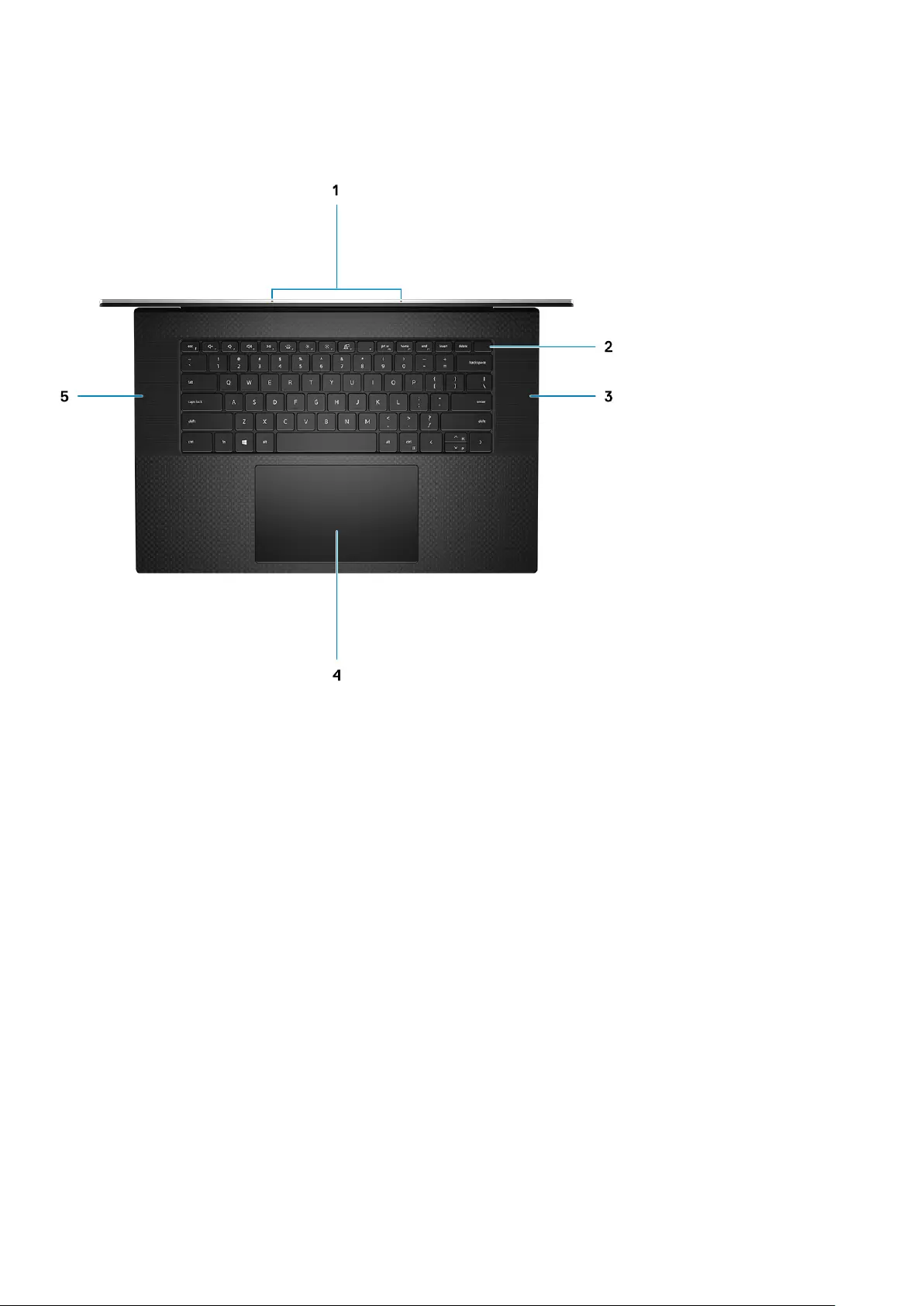
Top
1. Microphones
2. Power button with fingerprint reader
3. Right speaker
4. Precision touchpad
5. Left speaker
Views of Precision 5760 7
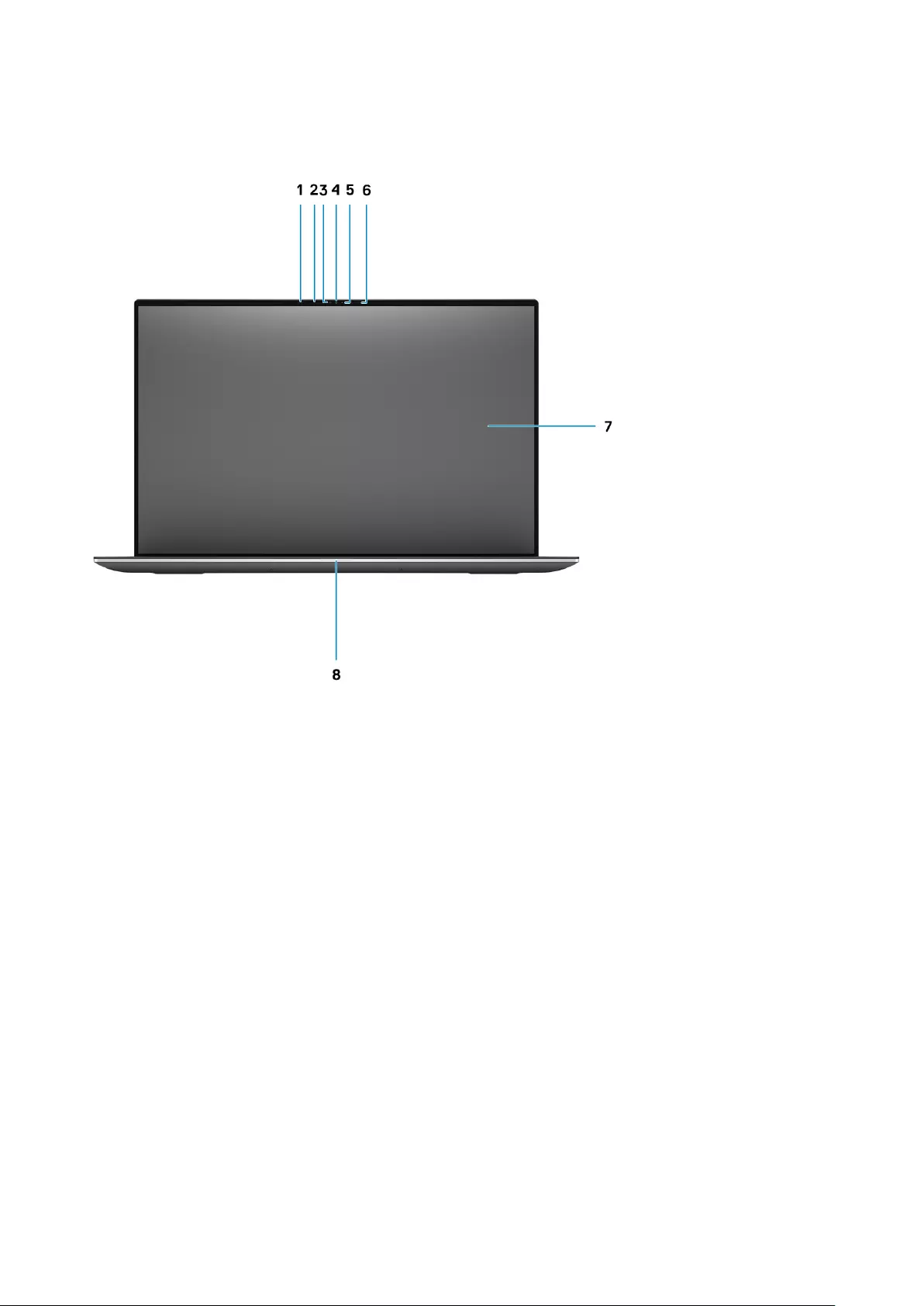
Front
1. Proximity sensor
2. IR LED
3. Ambient-light sensor
4. RGB + IR camera
5. LED indicator
6. IR LED
7. LCD panel
8. LED diagnostics light
8Views of Precision 5760
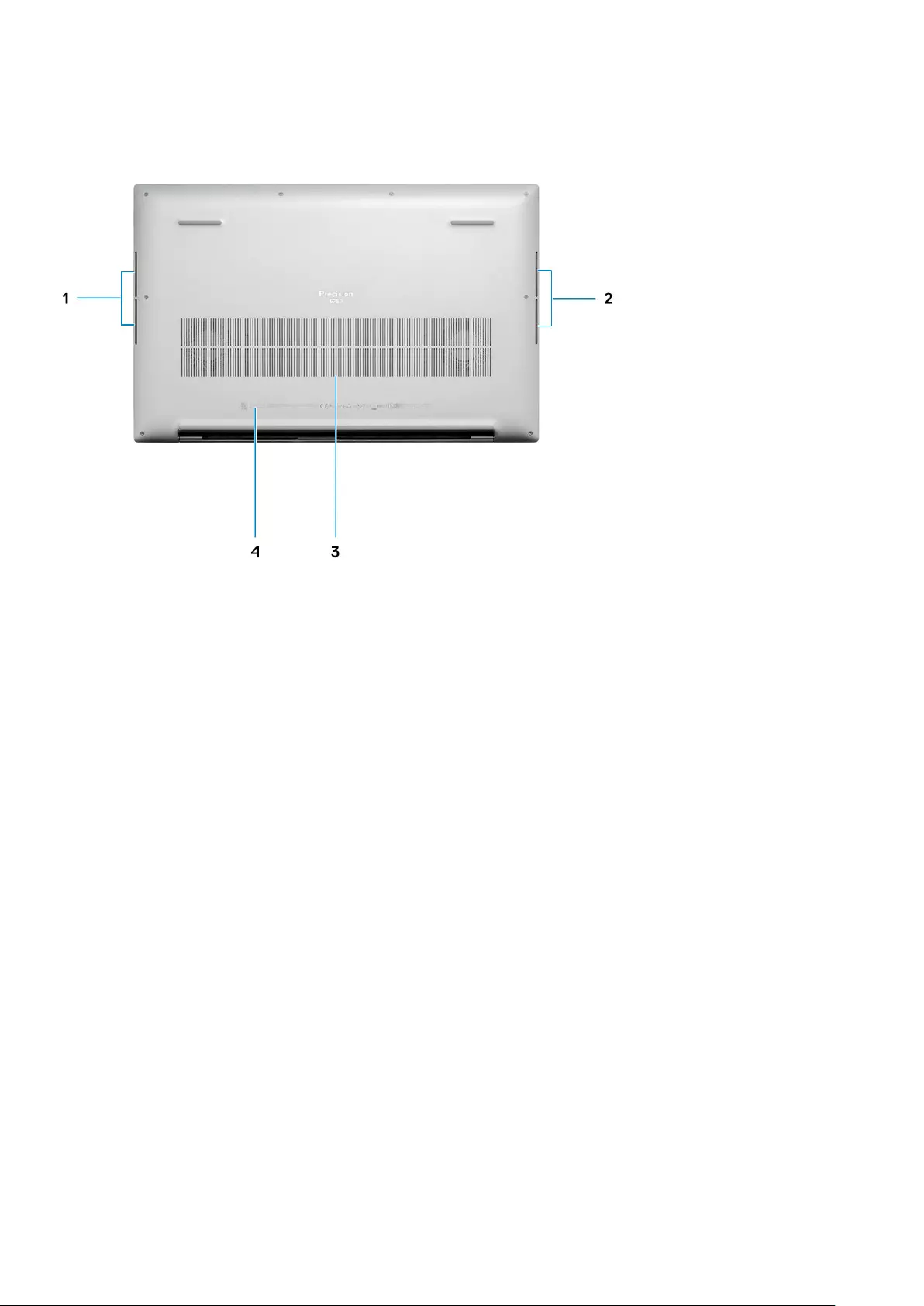
Bottom
1. Left speaker
2. Right speaker
3. Air vents
4. Service Tag label
Views of Precision 5760 9
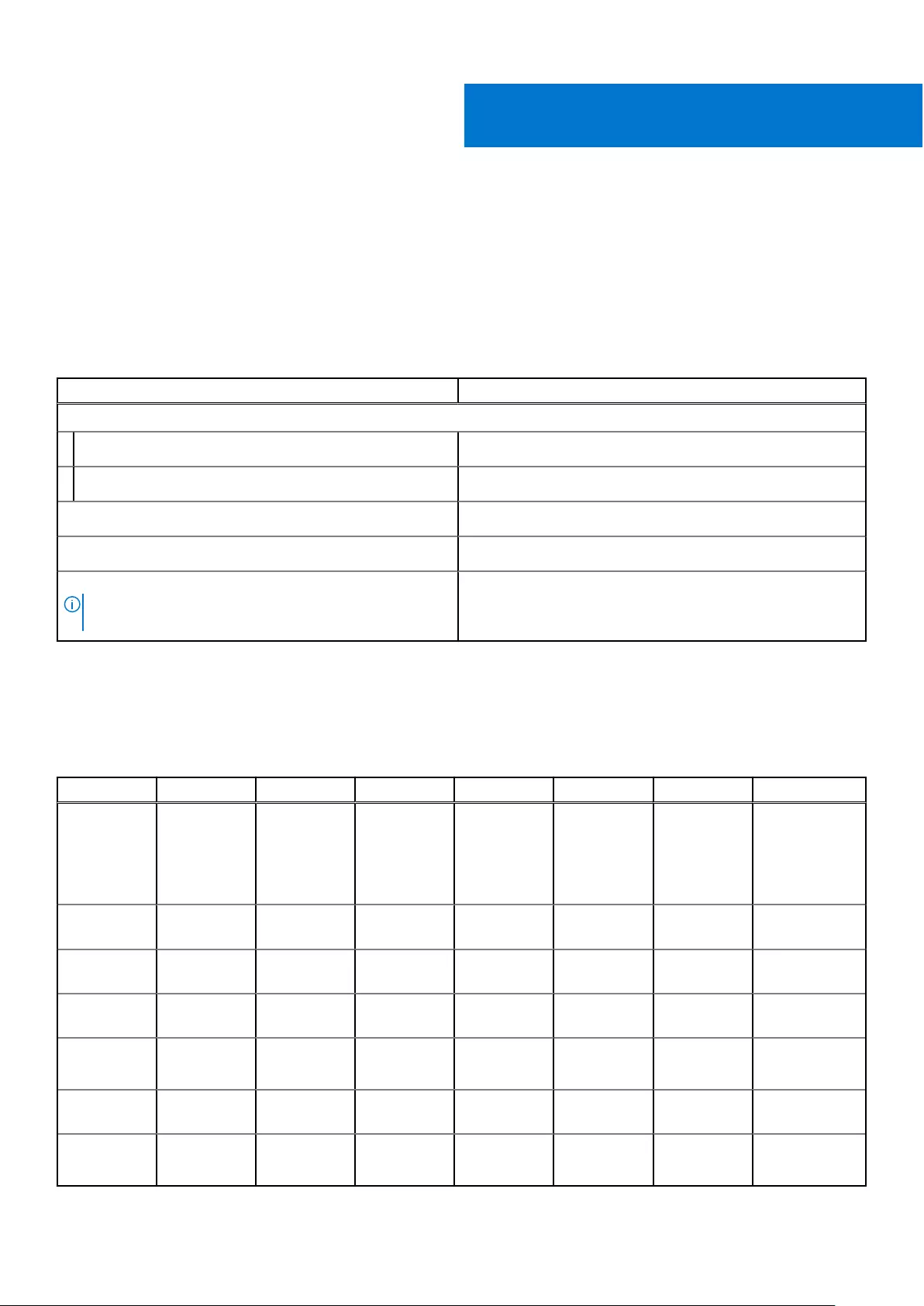
Specifications of Precision 5760
Dimensions and weight
The following table lists the height, width, depth, and weight of your Precision 5760.
Table 2. Dimensions and weight
Description Values
Height:
Front height 8.67 mm (0.34 in.)
Rear height 13.15 mm (0.52 in.)
Width 374.48 mm (14.74 in.)
Depth 248.08 mm (9.77 in.)
Weight
NOTE: The weight of your computer depends on the
configuration ordered and manufacturing variability.
●2.13 kg (4.70 lb) (minimum)
●2.53 kg (5.58 lb) (maximum)
Processor
The following table lists the details of the processors that are supported by your Precision 5760 .
Table 3. Processor
Description Option one Option two Option three Option four Option five Option six Option seven
Processor
type 11th
Generation
Intel Core
i5-11400H
11th
Generation
Intel Core
i5-11500H
vPro
11th
Generation
Intel Core
i7-11600H
11th
Generation
Intel Core
i7-11850H
vPro
11th
Generation
Intel Core
i9-11950H
vPro
Intel Xeon
W-11855M
Intel Xeon
W-11955M
Processor
wattage 45 W 45 W 45 W 45 W 45 W 45 W 45 W
Processor
core count 6668868
Processor
thread count 12 12 12 16 16 12 16
Processor
speed 2.70 GHz to
4.50 GHz
2.90 GHz to
4.60 GHz
2.90 GHz to
4.60 GHz
2.50 GHz to
4.80 GHz
2.60 GHz to
5 GHz
3.20 GHz to
4.90 GHz
2.60 GHz to 5
GHz
Processor
cache 12 MB 12 MB 18 MB 24 MB 24 MB 18 MB 24 MB
Integrated
graphics Intel UHD
Graphics
Intel UHD
Graphics
Intel UHD
Graphics
Intel UHD
Graphics
Intel UHD
Graphics
Intel UHD
Graphics
Intel UHD
Graphics
3
10 Specifications of Precision 5760

Chipset
The following table lists the details of the chipset supported by your Precision 5760.
Table 4. Chipset
Description Values
Chipset Intel WM590
Processor ●11th Generation Intel Core i5/i7/i9
●Intel Xeon
DRAM bus width 64-bit
Flash EPROM 32 MB
PCIe bus Up to PCIe Gen 4.0
Operating system
Your Precision 5760 supports the following operating systems:
●Windows 10 Home, 64-bit
●Windows 10 Enterprise, 64-bit
●Windows 10 Pro, 64-bit
●Windows 10 Pro Education, 64-bit
●Windows 10 Pro for Workstation, 64-bit
●Ubuntu 20.04
●RedHat v8.4
Memory
The following table lists the memory specifications of your Precision 5760.
Table 5. Memory specifications
Description Values
Memory slots Two-SODIMM slots
Memory type DDR4
Memory speed 3200 MHz
Maximum memory configuration 64 GB
Minimum memory configuration 8 GB
Memory size per slot 8 GB, 16 GB, or 32 GB
Memory configurations supported ●8 GB, 1 x 8 GB, DDR4, 3200 MHz, ECC, dual-channel
●16 GB, 2 x 8 GB, DDR4, 3200 MHz, ECC, dual-channel
●32 GB, 2 x 16 GB, DDR4, 3200 MHz, ECC, dual-channel
●64 GB, 2 x 32 GB, DDR4, 3200 MHz, ECC, dual-channel
●8 GB, 1 x 8 GB, DDR4, 3200 MHz, non-ECC, dual-channel
Specifications of Precision 5760 11
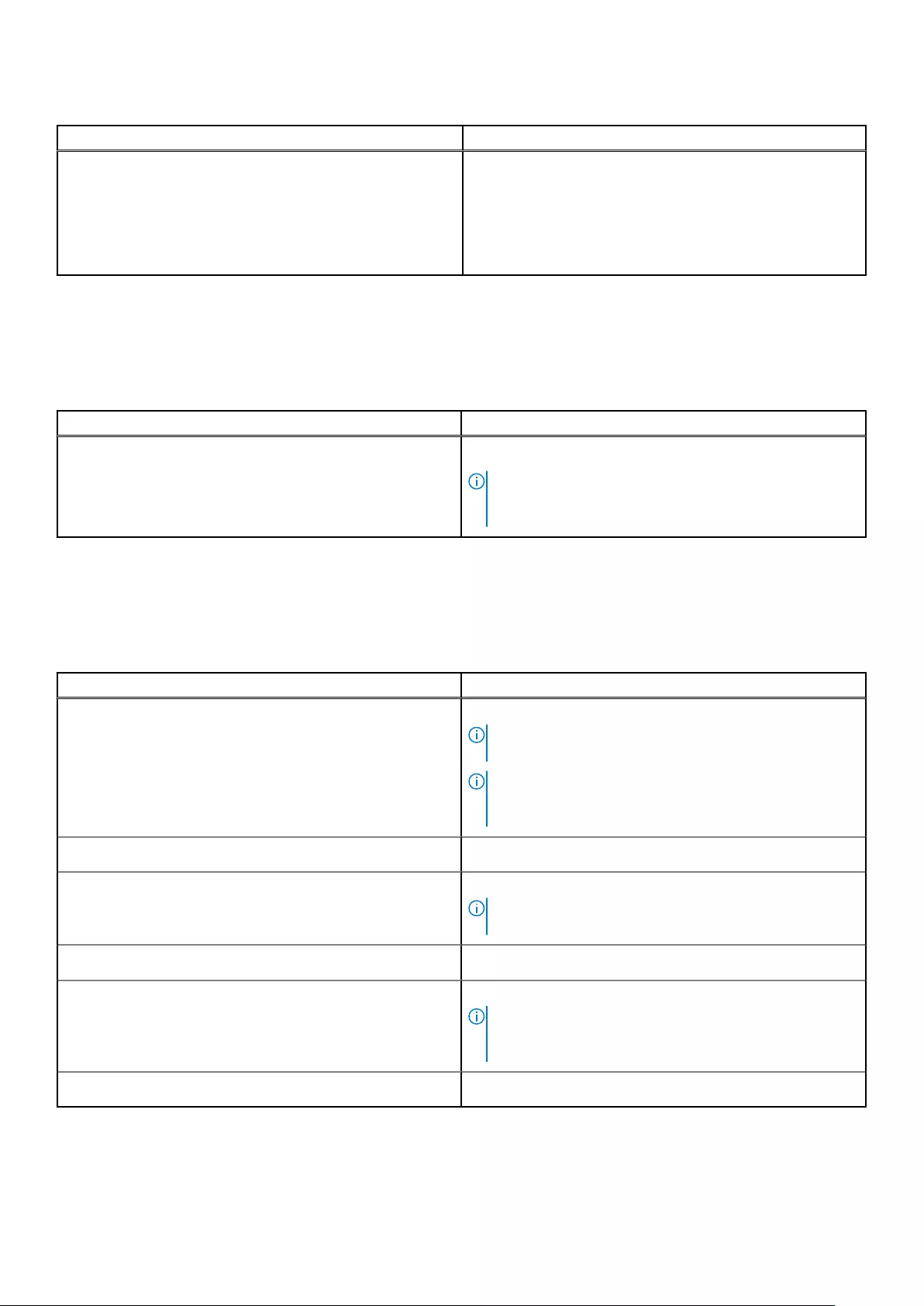
Table 5. Memory specifications (continued)
Description Values
●16 GB, 2 x 8 GB, DDR4, 3200 MHz, non-ECC, dual-
channel
●32 GB, 2 x 16 GB, DDR4, 3200 MHz, non-ECC, dual-
channel
●64 GB, 2 x 32 GB, DDR4, 3200 MHz, non-ECC, dual-
channel
Internal slots
The following table lists the internal slots of your Precision 5760.
Table 6. Internal slots
Description Values
M.2 Two M.2 slots for M.2 2230/2280 solid-state drives
NOTE: To learn more about the features of different
types of M.2 cards, see the knowledge base article
000144170 at www.dell.com/support.
External ports
The following table lists the external ports on your Precision 5760.
Table 7. External ports
Description Values
USB ports Four Thunderbolt 4 ports
NOTE: Connect the USB Type-C power adapter to only
one of the four Thunderbolt 4 ports.
NOTE: You can connect a Dell Docking Station to this
port. For more information, see the knowledge base article
SLN286158 at www.dell.com/support.
Audio port One universal audio jack
Video port/ports Four Thunderbolt 4 ports
NOTE: A USB Type-C to HDMI/USB-A adapter (included)
is required to connect an HDMI device.
Media-card reader One SD-card slot
Power-adapter port DC-IN through one of the four Thunderbolt 4 ports
NOTE: You can connect a Dell Docking Station to this
port. For more information, see the knowledge base article
SLN286158 at www.dell.com/support.
Security-cable slot Security-cable slot (wedge-shaped)
12 Specifications of Precision 5760
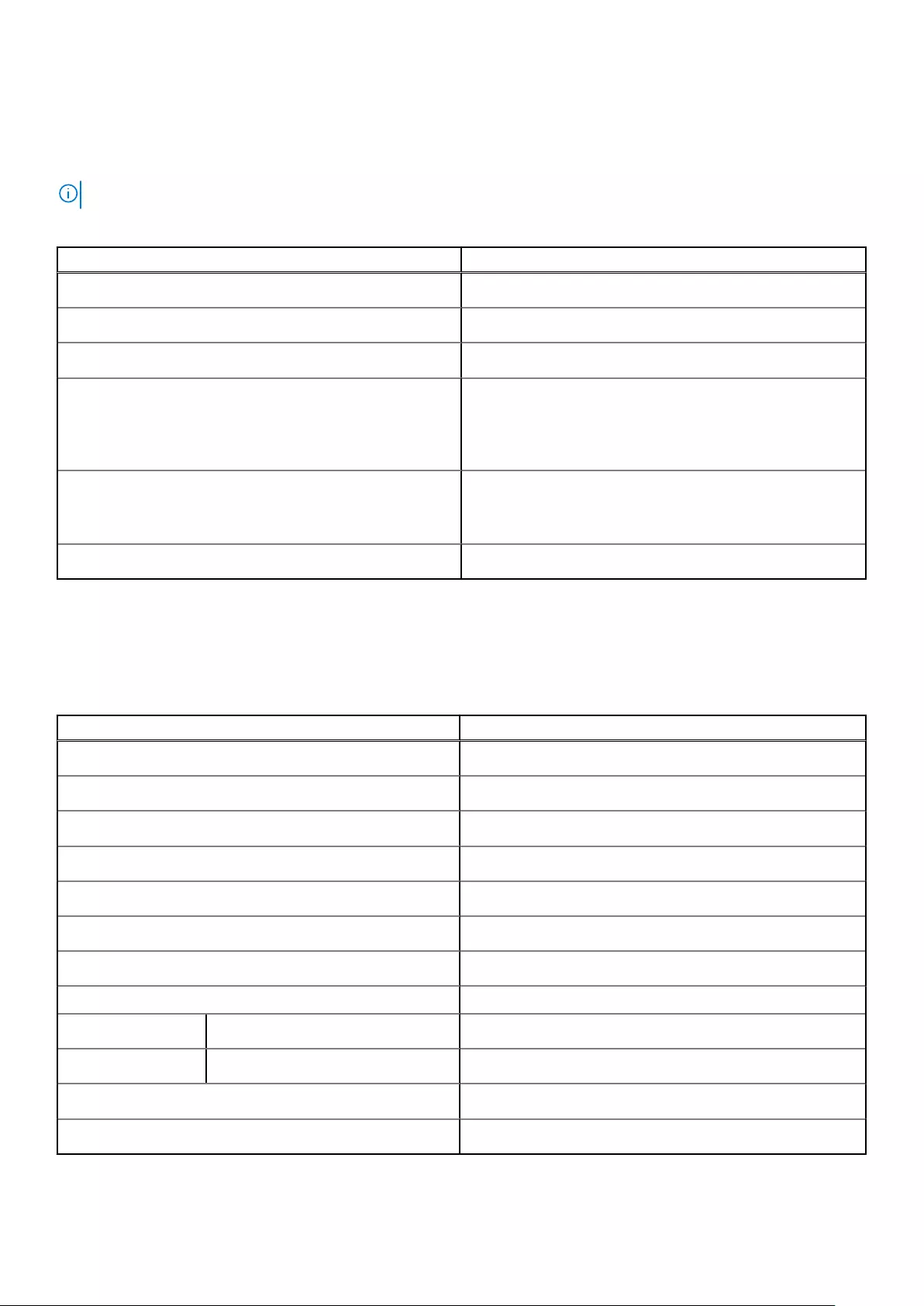
Wireless module
The following table lists the Wireless Local Area Network (WLAN) module specifications of your Precision 5760.
NOTE: The wireless module is integrated on the system board.
Table 8. Wireless module specifications
Description Values
Model number Intel AX201
Transfer rate Up to 2400 Mbps
Frequency bands supported 2.4 GHz/5 GHz
Wireless standards ●Wi-Fi 802.11a/b/g
●Wi-Fi 4 (WiFi 802.11n)
●Wi-Fi 5 (WiFi 802.11ac)
●Wi-Fi 6 (WiFi 802.11ax)
Encryption ●64-bit/128-bit WEP
●AES-CCMP
●TKIP
Bluetooth Bluetooth 5.2
Audio
The following table lists the audio specifications of your Precision 5760.
Table 9. Audio specifications
Description Values
Audio controller Realtek ALC711-CG
Stereo conversion Supported
Internal audio interface SoundWire
External audio interface Universal audio jack
Number of speakers 2 speakers and 2 subwoofers
Internal-speaker amplifier Realtek ALC1309D
External volume controls Supported
Speaker output:
Average speaker output 2 W
Peak speaker output 2.50 W
Subwoofer output Supported
Microphone Digital-array microphones
Specifications of Precision 5760 13
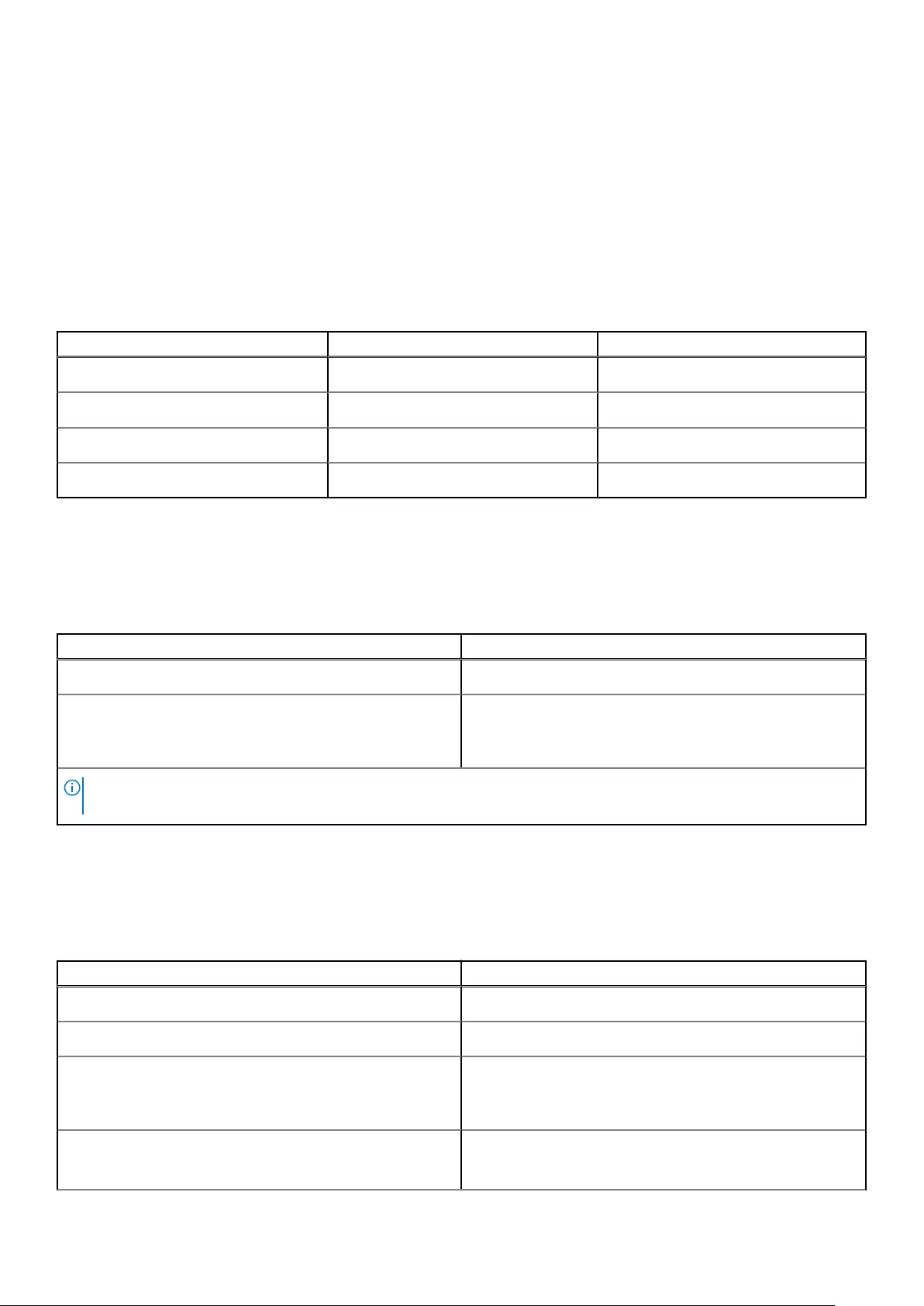
Storage
This section lists the storage options on your Precision 5760.
Your Precision 5760 supports one of the following storage options:
●One M.2 2230 solid-state drive (requires an extender, sold separately)
●One M.2 2280 solid-state drive
●Two M.2 2230 solid-state drives (requires an extender for each SSD, sold separately)
●Two M.2 2280 solid-state drives
●One M.2 2230 solid-state drive (requires an extender, sold separately) and one M.2 2280 solid-state drive
Table 10. Storage specifications
Storage type Interface type Capacity
M.2 2230 solid-state drive PCIe NVMe Gen3 x4, up to 32 Gbps Up to 256 GB
M.2 2280 solid-state drive PCIe NVMe Gen3 x4, up to 32 Gbps Up to 1 TB
M.2 2280 SED solid-state drive PCIe NVMe Gen3 x4, up to 32 Gbps Up to 512 GB
M.2 2280 solid-state drive PCIe NVMe Gen4 x4, up to 64 Gbps Up to 4 TB
Media-card reader
The following table lists the media cards supported by your Precision 5760.
Table 11. Media-card reader specifications
Description Values
Media-card type One SD-card slot
Media-cards supported ●Secure Digital (SD)
●Secure Digital High Capacity (SDHC)
●Secure Digital Extended Capacity (SDXC)
NOTE: The maximum capacity supported by the media-card reader varies depending on the standard of the media card
installed in your computer.
Keyboard
The following table lists the keyboard specifications of your Precision 5760.
Table 12. Keyboard specifications
Description Values
Keyboard type Standard backlit keyboard
Keyboard layout QWERTY
Number of keys ●United States and Canada: 79 keys
●United Kingdom: 80 keys
●Japan: 83 keys
Keyboard size X = 19.05 mm key pitch
Y = 18.05 mm key pitch
14 Specifications of Precision 5760
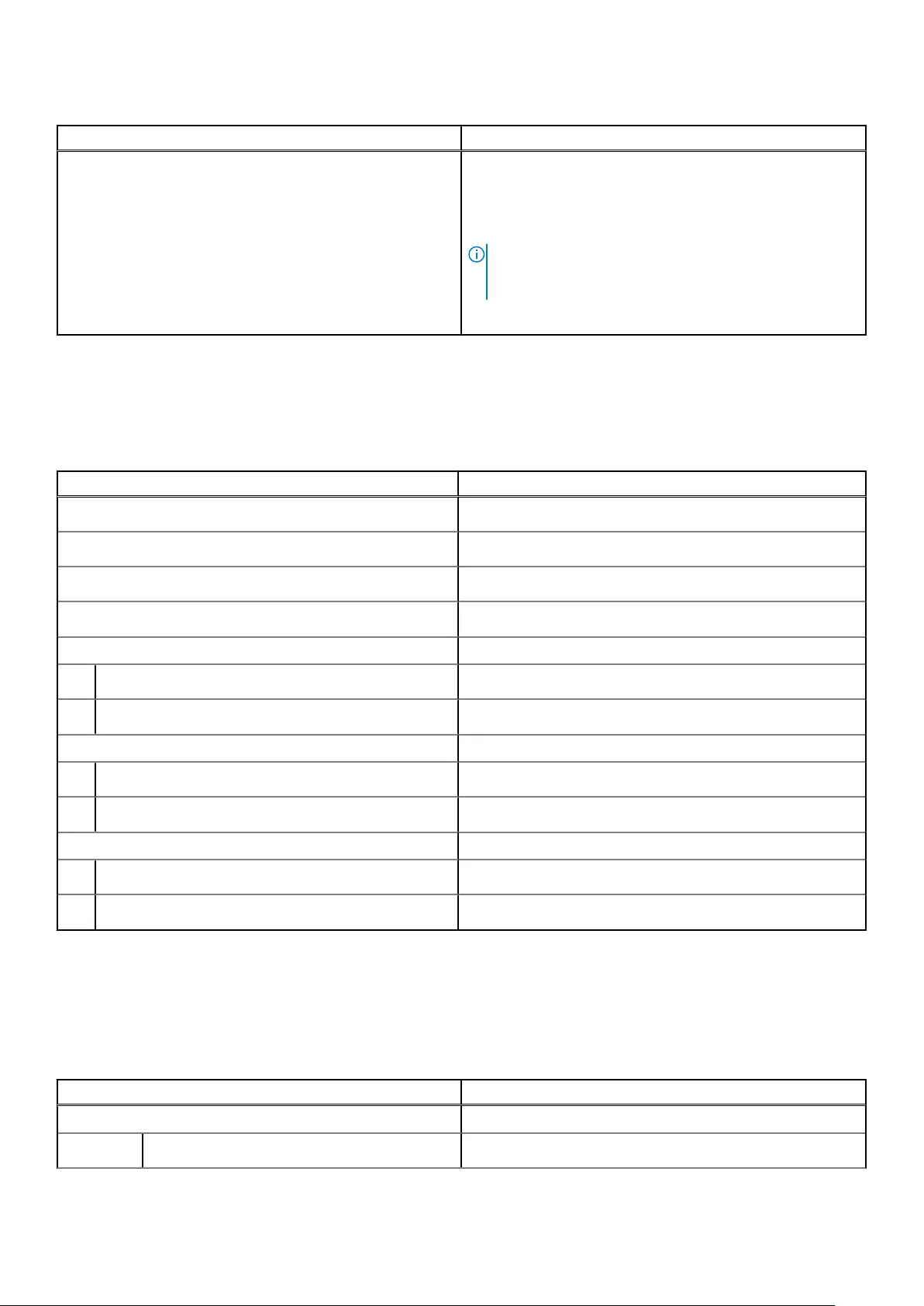
Table 12. Keyboard specifications (continued)
Description Values
Keyboard shortcuts Some keys on your keyboard have two symbols on them.
These keys can be used to type alternate characters or to
perform secondary functions. To type the alternate character,
press Shift and the desired key. To perform secondary
functions, press fn and the desired key.
NOTE: You can define the primary behavior of the
function keys (F1–F12) changing Function Key Behavior
in BIOS setup program.
For more information, see Keyboard shortcuts.
Camera
The following table lists the camera specifications of your Precision 5760.
Table 13. Camera specifications
Description Values
Number of cameras One
Camera type HD RGB IR camera
Camera location Front
Camera sensor type CMOS-sensor technology
Camera resolution:
Still image 0.92 megapixel
Video 1280 x 720 (HD) at 30 fps
Infrared camera resolution:
Still image 0.20 megapixel
Video 576 x 360 (VGA) at 15 fps
Diagonal viewing angle:
Camera 78.5 degrees
Infrared camera 78.5 degrees
Touchpad
The following table lists the touchpad specifications of your Precision 5760.
Table 14. Touchpad specifications
Description Values
Touchpad resolution:
Horizontal 4655
Specifications of Precision 5760 15
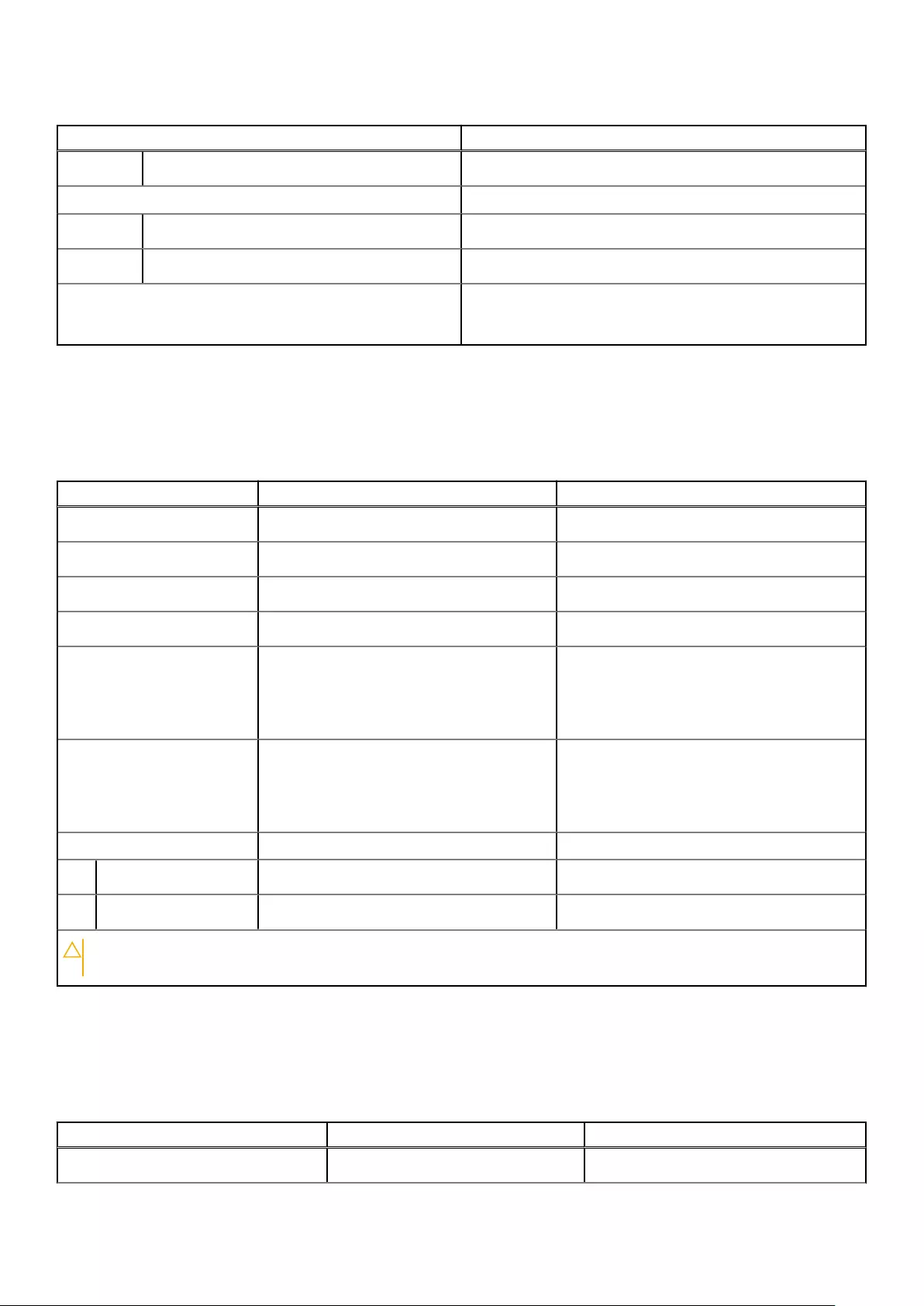
Table 14. Touchpad specifications (continued)
Description Values
Vertical 2731
Touchpad dimensions:
Horizontal 150 mm (5.91 in.)
Vertical 89 mm (3.50 in.)
Touchpad gestures For more information about touchpad gestures available
on Windows 10, see the Microsoft knowledge base article
4027871 at support.microsoft.com.
Power adapter
The following table lists the power adapter specifications of your Precision 5760.
Table 15. Power adapter specifications
Description Option one Option two
Type 90 W USB Type-C (GPU-Integrated) 130 W USB Type-C (GPU-Discrete)
Input voltage 100 VAC–240 VAC 100 VAC–240 VAC
Input frequency 50 Hz–60 Hz 50 Hz–60 Hz
Input current (maximum) 1.50 A 1.80 A
Output current (continuous) ●20 V/4.50 A
●15 V/3 A
●9 V/3 A
●5 V/3 A
●20 V/6.50 A
●5 V/1 A
Rated output voltage ●20 VDC
●15 VDC
●9 VDC
●5 VDC
●20 VDC
●5 VDC
Temperature range:
Operating 0 °C to 40°C (32°F to 104°F) 0°C to 40°C (32 °F to 104°F)
Storage -40°C to 70°C (-40°F to 158°F) -40°C to 70°C (-40°F to 158°F)
CAUTION: Operating and storage temperature ranges may differ among components, so operating or storing
the device outside these ranges may impact the performance of specific components.
Battery
The following table lists the battery specifications of your Precision 5760.
Table 16. Battery specifications
Description Option one Option two
Battery type 3-cell (56 Wh) "smart" lithium-ion 6-cell (97 Wh) "smart" lithium-ion
16 Specifications of Precision 5760
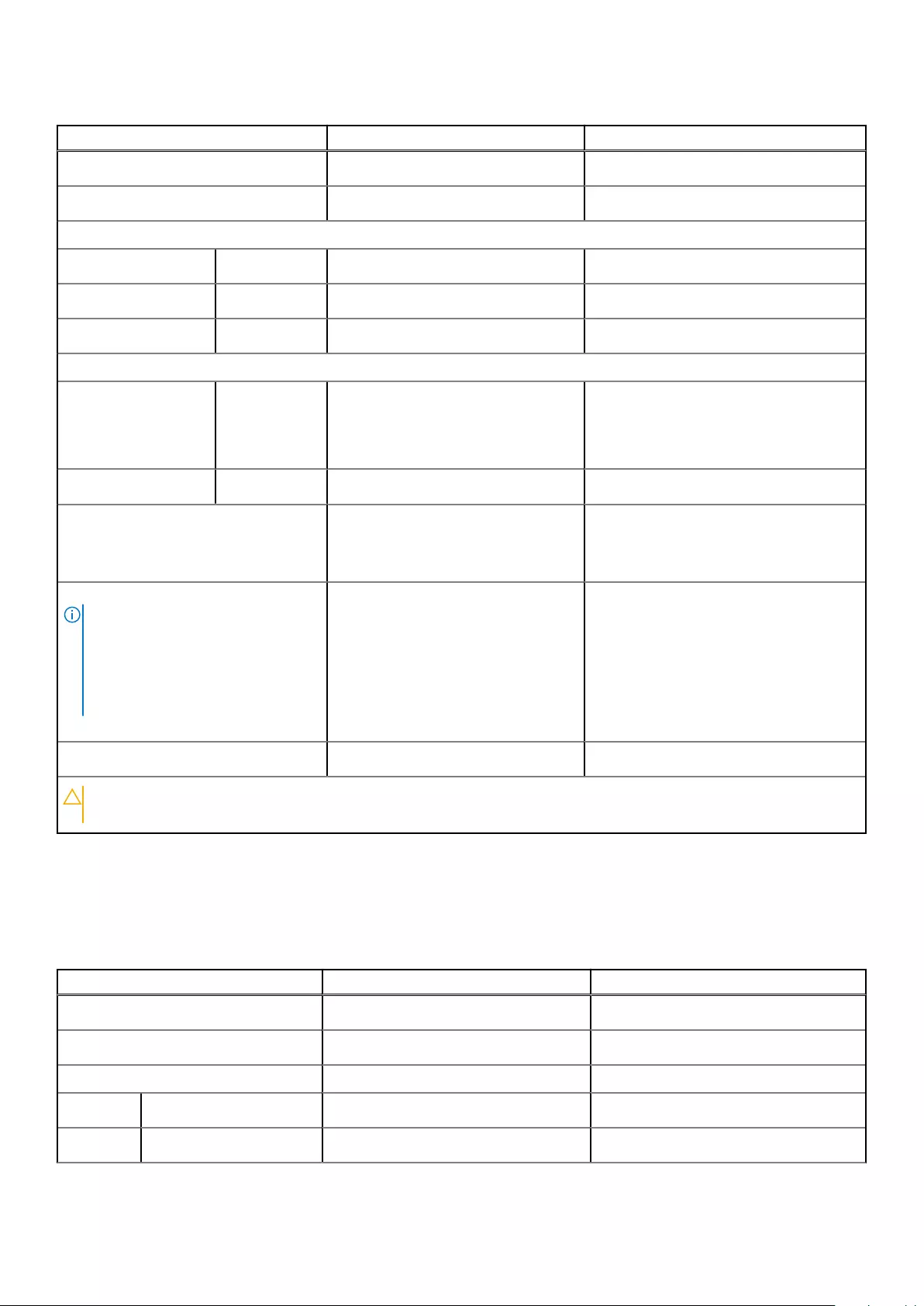
Table 16. Battery specifications (continued)
Description Option one Option two
Battery voltage 11.40 VDC 11.40 VDC
Battery weight (maximum) 0.27 kg (0.60 lb) 0.385 kg (0.85 lb)
Battery dimensions:
Height 8.45 mm (0.33 in.) 8.45 mm (0.33 in.)
Width 69.70 mm (2.74 in.) 69.70 mm (2.74 in.)
Depth 330.65 mm (13.02 in.) 330.65 mm (13.02 in.)
Temperature range:
Operating ●Charge: 0°C to 50°C (32°F to
122°F)
●Discharge: 0°C to 60°C (32°F to
140°F)
●Charge: 0°C to 50°C (32°F to 122°F)
●Discharge: 0°C to 60°C (32°F to
140°F)
Storage –20°C to 60°C (-4°F to 140°F) –20°C to 60°C (-4°F to 140°F)
Battery operating time Varies depending on operating
conditions and can significantly
reduce under certain power-intensive
conditions.
Varies depending on operating conditions
and can significantly reduce under certain
power-intensive conditions.
Battery charging time (approximate)
NOTE: Control the charging time,
duration, start and end time, and so
on using the Dell Power Manager
application. For more information on
the Dell Power Manager see, Me and
My Dell on www.dell.com.
●Standard charge, 0°C to 50°C
(32°F to 122°F): 4 hours
●ExpressCharge, 0°C to 15°C
(32°F to 59°F): 4 hours
●ExpressCharge, 16°C to 45°C
(60.80°F to 113°F): 2 hours
●ExpressCharge, 46°C to 50°C
(114.80°F to 122°F): 3 hours
●Standard charge, 0°C to 50°C (32°F
to 122°F): 4 hours
●ExpressCharge, 0°C to 15°C (32°F to
59°F): 4 hours
●ExpressCharge, 16°C to 45°C
(60.80°F to 113°F): 2 hours
●ExpressCharge, 46°C to 50°C
(114.80°F to 122°F): 3 hours
Coin-cell battery Not supported Not supported
CAUTION: Operating and storage temperature ranges may differ among components, so operating or storing
the device outside these ranges may impact the performance of specific components.
Display
The following table lists the display specifications of your Precision 5760.
Table 17. Display specifications
Description Option one Option two
Display type Full High Definition (FHD+) Ultra High Definition (UHD+)
Display-panel technology Wide-Viewing Angle (WVA) Wide-Viewing Angle (WVA)
Display-panel dimensions (active area):
Height 366.34 mm (14.42 in.) 366.34 mm (14.42 in.)
Width 228.96 mm (9.01 in.) 228.96 mm (9.01 in.)
Specifications of Precision 5760 17
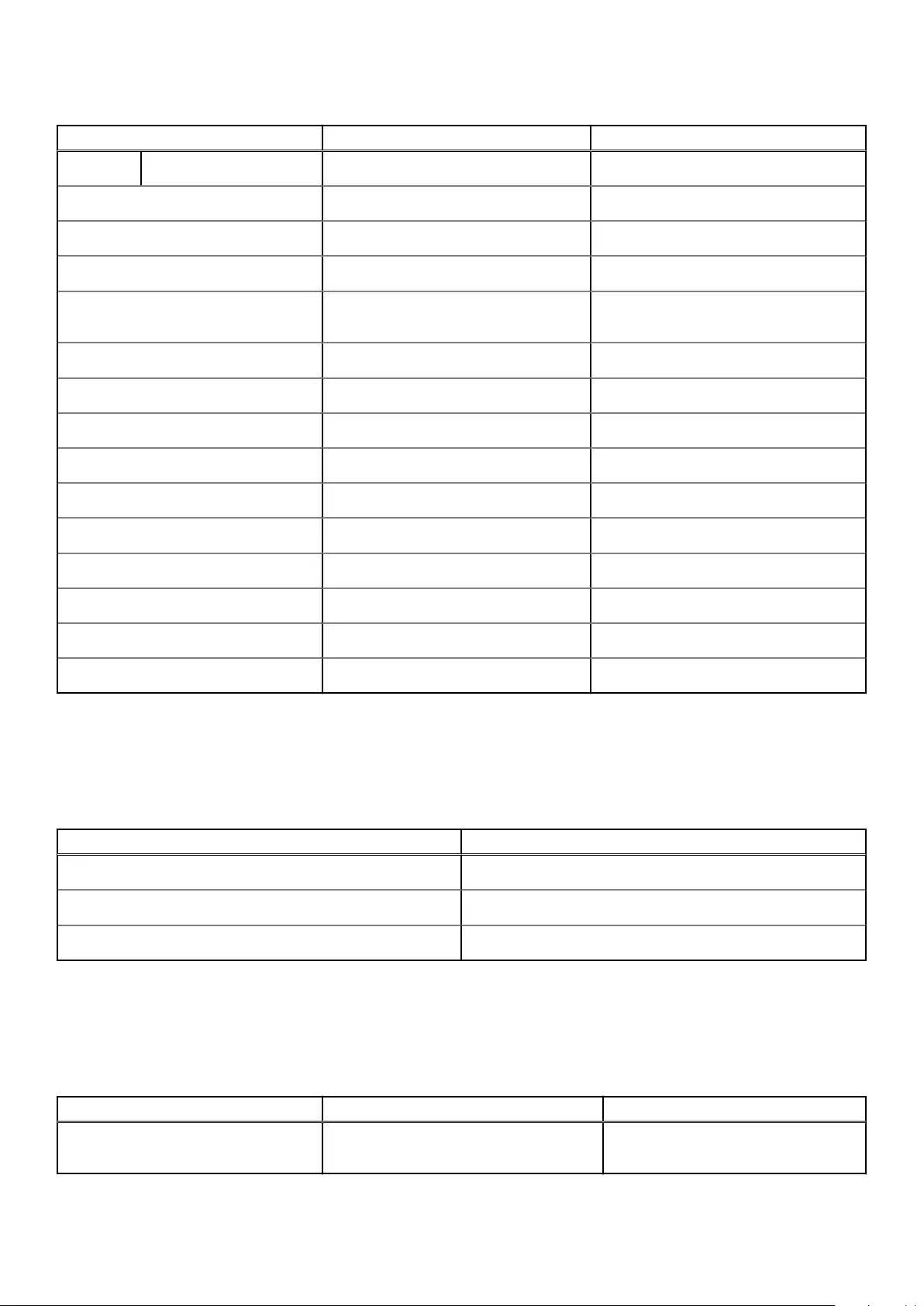
Table 17. Display specifications (continued)
Description Option one Option two
Diagonal 432 mm (17 in.) 432 mm (17 in.)
Display-panel native resolution 1920 x 1200 3840 x 2400
Luminance (typical) 500 nits 500 nits
Megapixels 2.3 9.2
Color gamut sRGB 100% (minimum) Adobe 100% min; DCI-P3 99% typ, 95%
min
Pixels Per Inch (PPI) 133 266
Contrast ratio (typical) 1650:1 1600:1
Response time (maximum) 35 ms 35 ms
Refresh rate 60 Hz 60 Hz
Horizontal view angle +/- 85 degrees +/- 85 degrees
Vertical view angle +/- 85 degrees +/- 85 degrees
Pixel pitch 0.1908 mm 0.0954 mm
Power consumption (maximum) 5.06 W 13.73 W
Anti-glare vs glossy finish Anti-glare Anti-reflective
Touch options No Yes
Fingerprint reader
The following table lists the fingerprint-reader specifications of your Precision 5760.
Table 18. Fingerprint reader specifications
Description Values
Fingerprint-reader sensor technology Capacitive
Fingerprint-reader sensor resolution 500 dpi
Fingerprint-reader sensor pixel size 108 x 88
GPU—Integrated
The following table lists the specifications of the integrated Graphics Processing Unit (GPU) supported by your Precision 5760.
Table 19. GPU—Integrated
Controller Memory size Processor
Intel UHD Graphics Shared system memory 11th Generation Intel Core i5/i7/i9 and
Intel Xeon
18 Specifications of Precision 5760
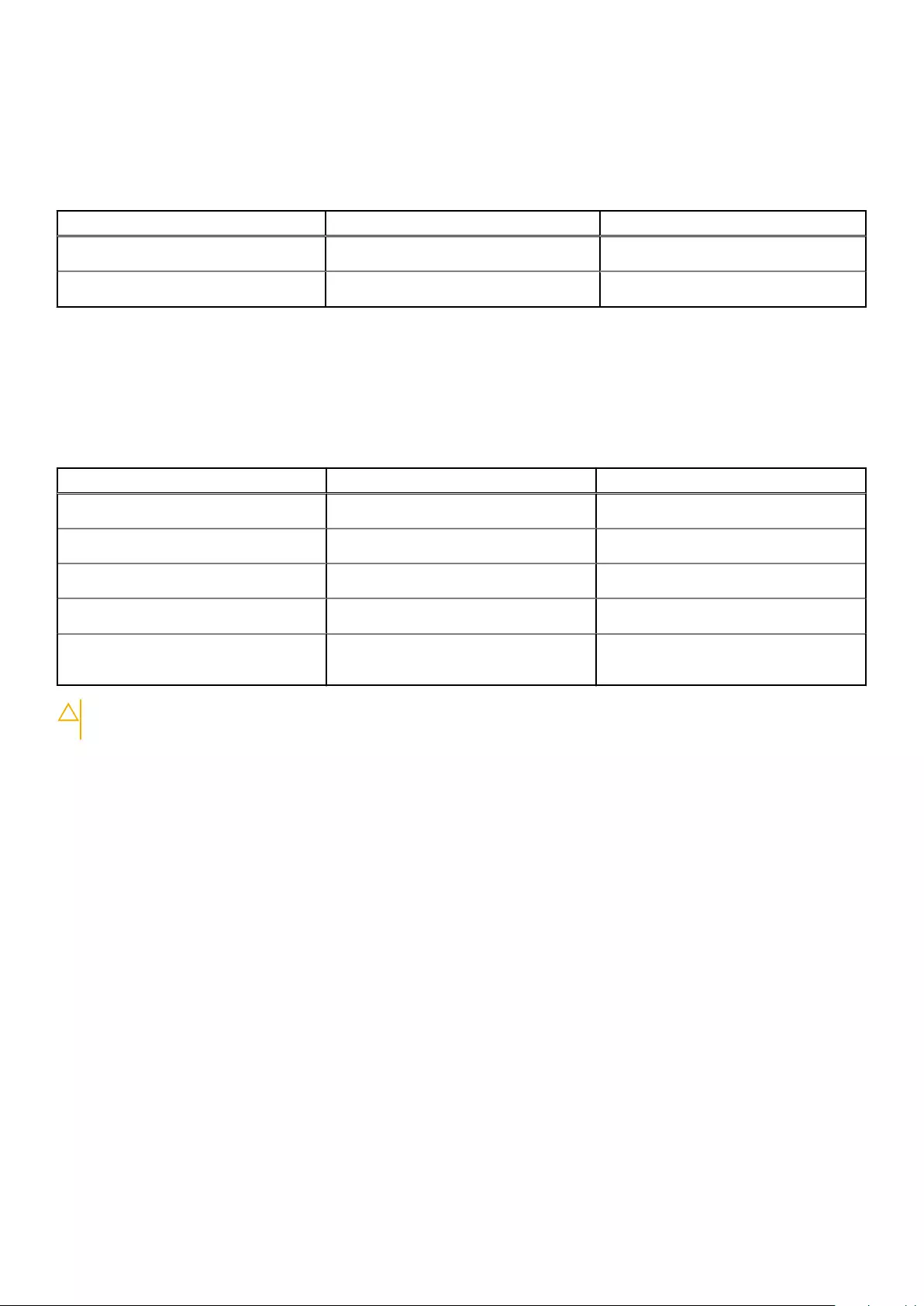
GPU—Discrete
The following table lists the specifications of the discrete Graphics Processing Unit (GPU) supported by your Precision 5760.
Table 20. GPU—Discrete
Controller Memory size Memory type
NVIDIA RTX A2000 4 GB GDDR6
NVIDIA RTX A3000 6 GB GDDR6
Operating and storage environment
This table lists the operating and storage specifications of your Precision 5760.
Airborne contaminant level: G1 as defined by ISA-S71.04-1985
Table 21. Computer environment
Description Operating Storage
Temperature range 0°C to 35°C (32°F to 95°F) -40°C to 65°C (-40°F to 149°F)
Relative humidity (maximum) 10% to 90% (noncondensing) 0% to 95% (noncondensing)
Vibration (maximum)*0.66 GRMS 1.30 GRMS
Shock (maximum) 110 G† 160 G†
Altitude range -15.2 m to 3,048 m (-49.87 ft to 10,000
ft)
-15.2 m to 10,668 m (-49.87 ft to 35,000
ft)
CAUTION: Operating and storage temperature ranges may differ among components, so operating or storing the
device outside these ranges may impact the performance of specific components.
* Measured using a random vibration spectrum that simulates user environment.
† Measured using a 2 ms half-sine pulse when the hard drive is in use.
Specifications of Precision 5760 19
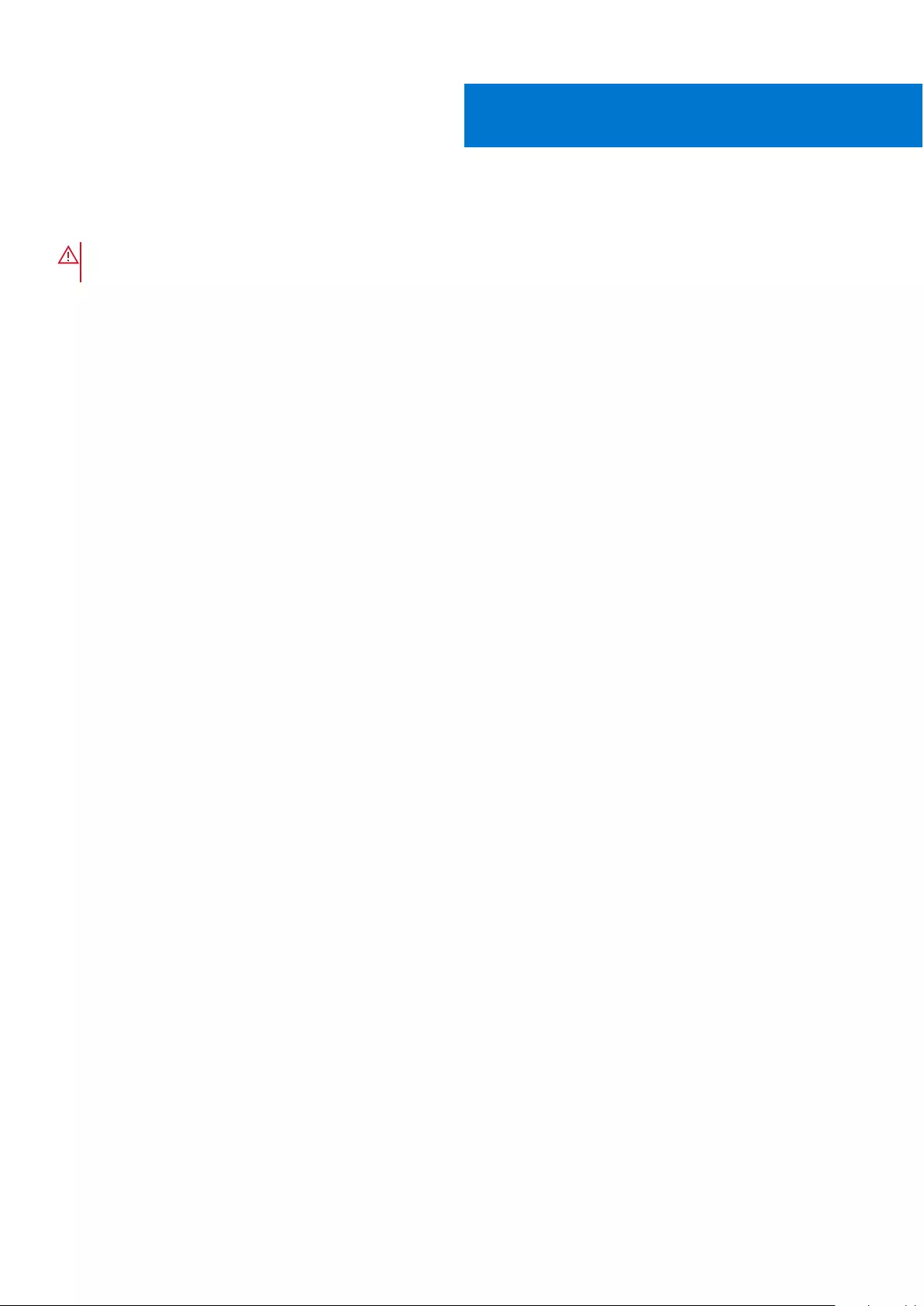
ComfortView Plus
WARNING: Prolonged exposure to blue light from the display may lead to long-term effects such as eye strain,
eye fatigue, or damage to the eyes.
Blue light is a color in the light spectrum which has a short wavelength and high energy. Chronic exposure to blue light,
particularly from digital sources, may disrupt sleep patterns and cause long-term effects such as eye strain, eye fatigue, or
damage to the eyes.
The display on this computer is designed to minimize blue light and complies with TÜV Rheinland's requirement for low blue light
displays.
Low blue light mode is enabled at the factory, so no further configuration is necessary.
To reduce the risk of eye strain, it is also recommended that you:
●Position the display at a comfortable viewing distance between 20 and 28 inches (50 and 70 cm) from your eyes.
●Blink frequently to moisten your eyes, wet your eyes with water, or apply suitable eye drops.
●Look away from your display, and gaze at a distant object at 20 ft (609.60 cm) away for at least 20 seconds during each
break.
●Take an extended break for 20 minutes every two hours.
4
20 ComfortView Plus
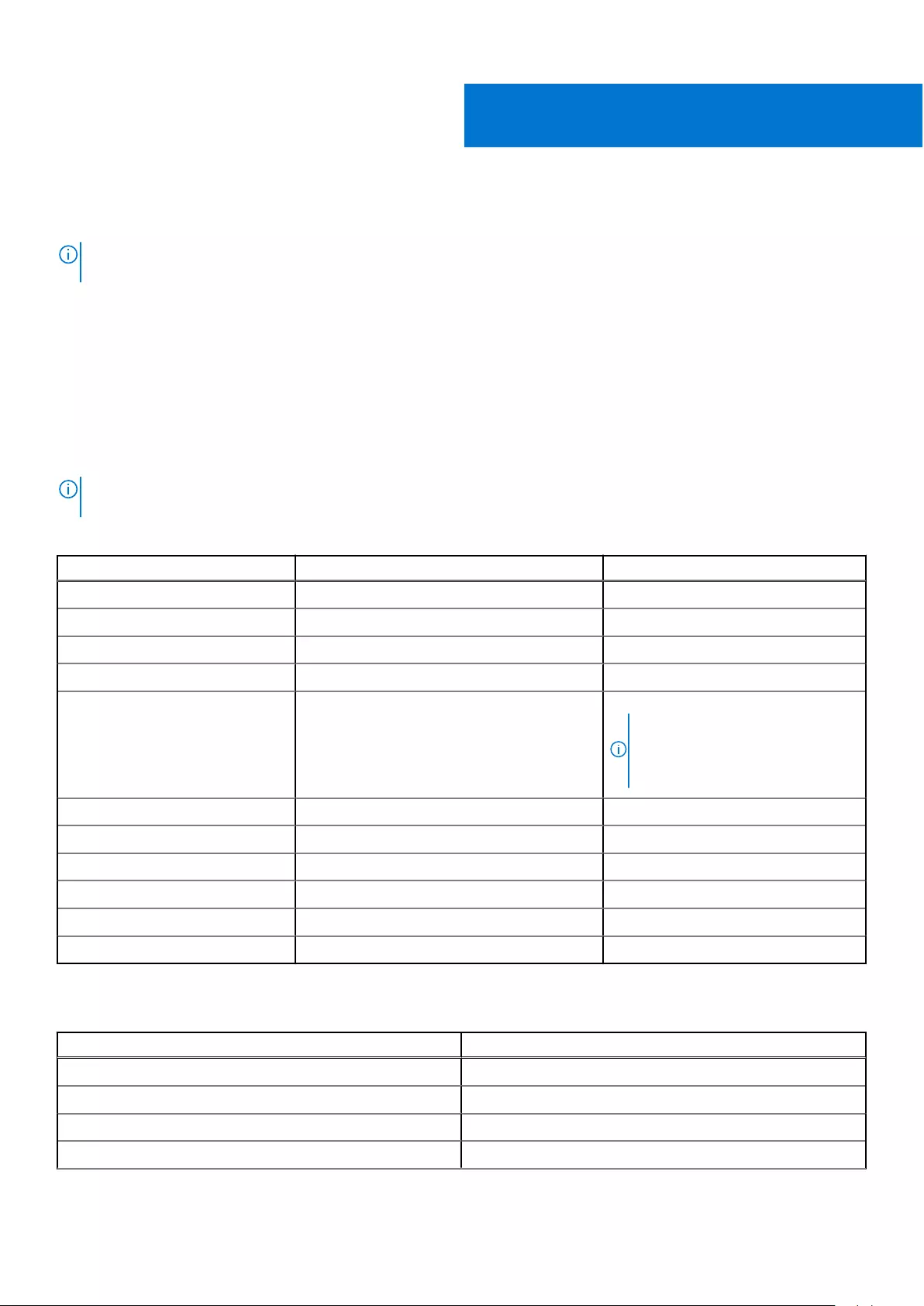
Keyboard shortcuts of Precision 5760
NOTE: Keyboard characters may differ depending on the keyboard language configuration. Keys that are used for shortcuts
remain the same across all language configurations.
Some keys on your keyboard have two symbols on them. These keys can be used to type alternate characters or to perform
secondary functions. The symbol that is shown on the lower part of the key refers to the character that is typed out when the
key is pressed. If you press shift and the key, the symbol that is shown on the upper part of the key is typed out. For example, if
you press 2, 2 is typed out; if you press Shift + 2, @ is typed out.
The keys F1-F12 at the top row of the keyboard are function keys for multimedia control, as indicated by the icon at the bottom
of the key. Press the function key to invoke the task represented by the icon. For example, pressing F1 mutes the audio (see the
table below).
However, if the function keys F1-F12 are needed for specific software applications, multimedia functionality can be disabled
by pressing fn + esc. Subsequently, multimedia control can be invoked by pressing fn and the respective function key. For
example, mute audio by pressing fn + F1.
NOTE: You can also define the primary behavior of the function keys (F1-F12) by changing Function Key Behavior in
BIOS setup program.
Table 22. List of keyboard shortcuts
Function key Re-defined key (for multi-media control) Behavior
F1 fn + F1 Mute audio
F2 fn + F2 Decrease volume
F3 fn + F3 Increase volume
F4 fn + F4 Play/Pause
F5 fn + F5 Click keyboard backlight
NOTE: Toggle to cycle the
keyboard backlight status through
off, low-backlight, and high-
backlight
F6 fn + F6 Decrease brightness
F7 fn + F7 Increase brightness
F8 fn + F8 Switch to external display
F10 fn + F10 Print screen
F11 fn + F11 Home
F12 fn + F12 End
The fn key is also used with selected keys on the keyboard to invoke other secondary functions.
Table 23. List of keyboard shortcuts
Function key Behavior
fn + B Pause/Break
fn + S Toggle scroll lock
fn + R System request
fn + ctrl Open application menu
5
Keyboard shortcuts of Precision 5760 21
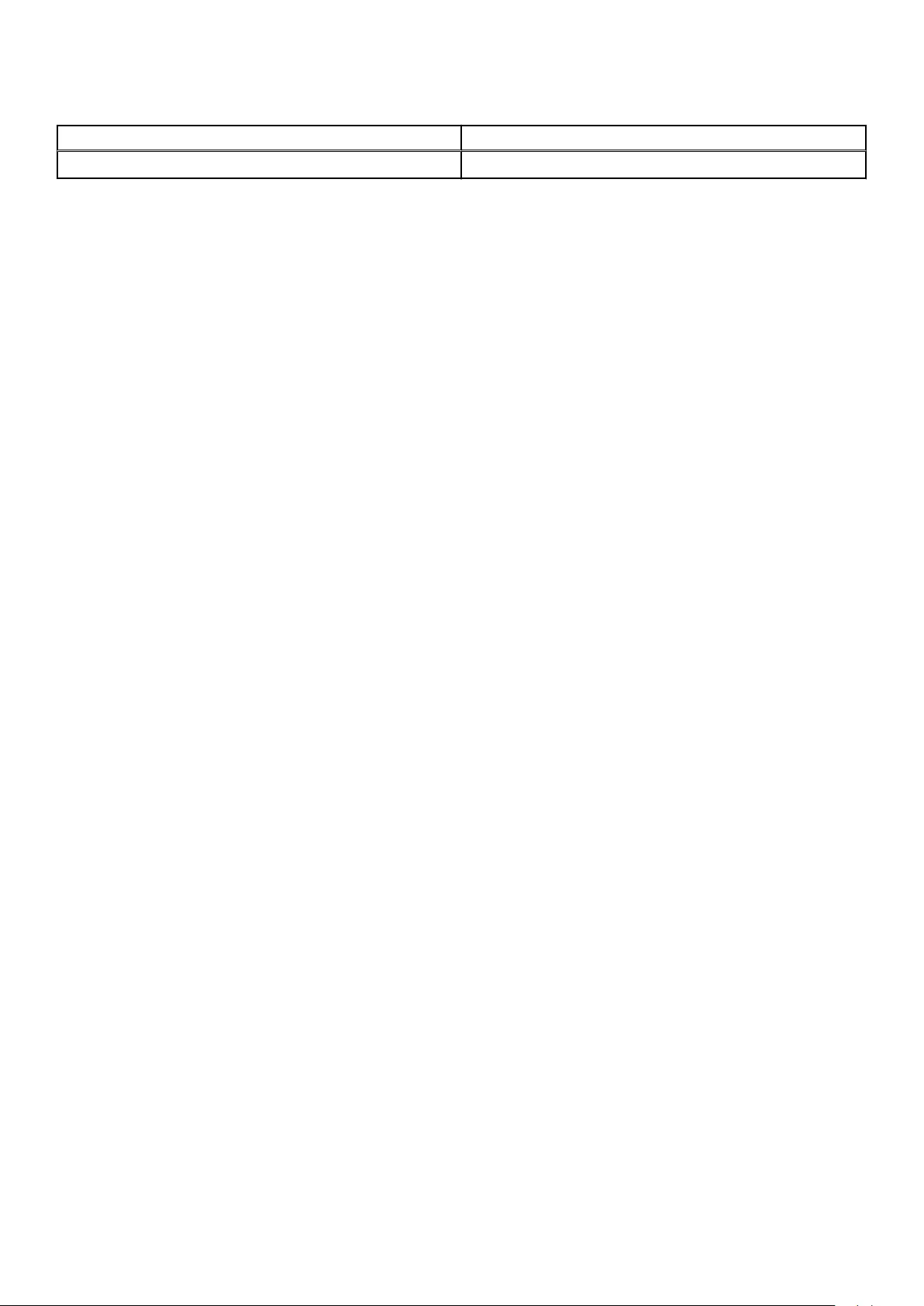
Table 23. List of keyboard shortcuts (continued)
Function key Behavior
fn + esc Toggle fn-key lock
22 Keyboard shortcuts of Precision 5760
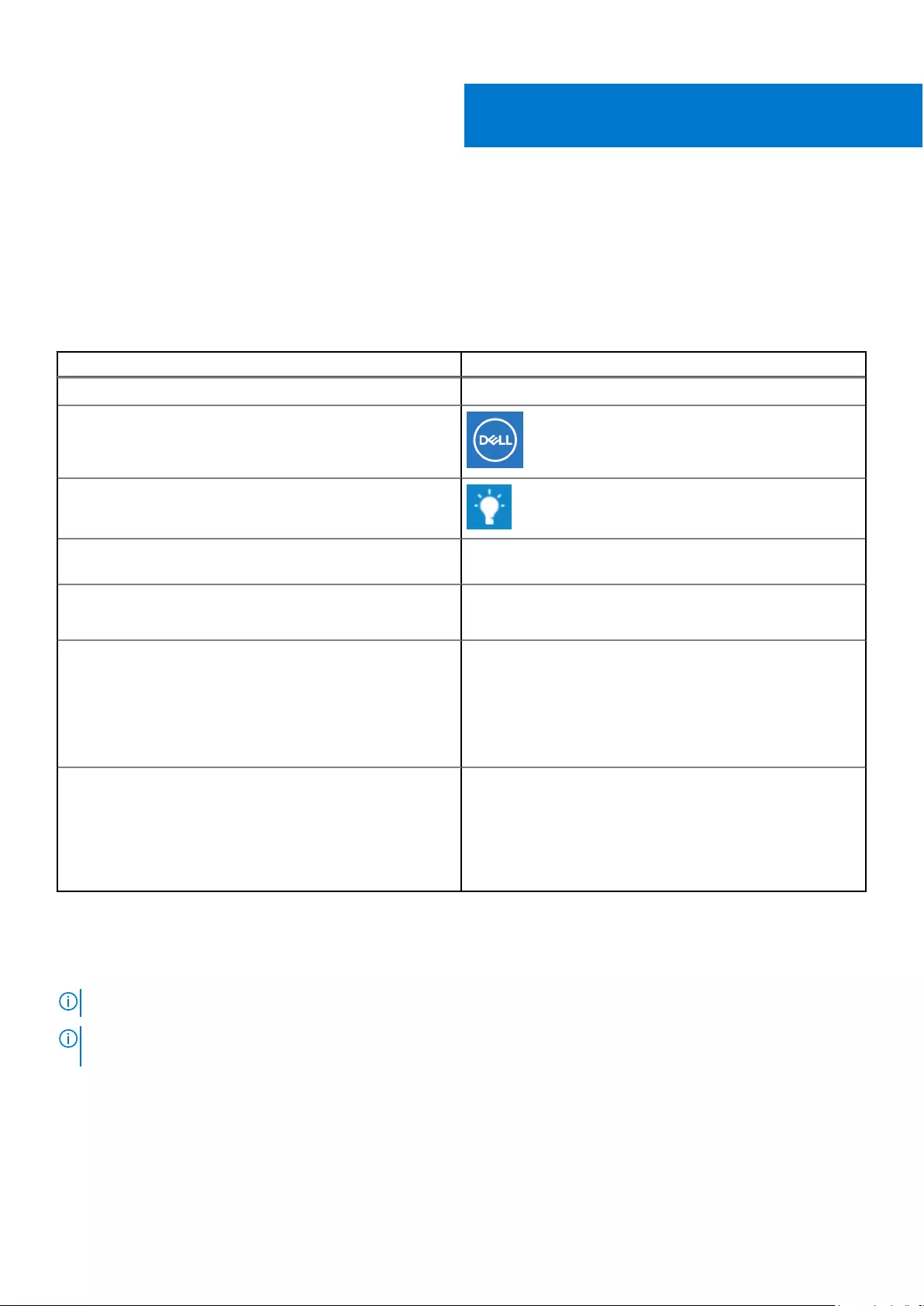
Getting help and contacting Dell
Self-help resources
You can get information and help on Dell products and services using these self-help resources:
Table 24. Self-help resources
Self-help resources Resource location
Information about Dell products and services www.dell.com
My Dell
Tips
Contact Support In Windows search, type Contact Support, and press
Enter.
Online help for operating system www.dell.com/support/windows
www.dell.com/support/linux
Access top solutions, diagnostics, drivers and downloads, and
learn more about your computer through videos, manuals and
documents.
Your Dell computer is uniquely identified by a Service Tag or
Express Service Code. To view relevant support resources for
your Dell computer, enter the Service Tag or Express Service
Code at www.dell.com/support.
For more information on how to find the Service Tag for your
computer, see Locate the Service Tag on your computer.
Dell knowledge base articles for a variety of computer
concerns 1. Go to www.dell.com/support.
2. On the menu bar at the top of the Support page, select
Support > Knowledge Base.
3. In the Search field on the Knowledge Base page, type the
keyword, topic, or model number, and then click or tap the
search icon to view the related articles.
Contacting Dell
To contact Dell for sales, technical support, or customer service issues, see www.dell.com/contactdell.
NOTE: Availability varies by country/region and product, and some services may not be available in your country/region.
NOTE: If you do not have an active Internet connection, you can find contact information about your purchase invoice,
packing slip, bill, or Dell product catalog.
6
Getting help and contacting Dell 23