Table of Contents
- Inspiron 17 5000 Service Manual
- Before working inside your computer
- After working inside your computer
- Removing the optical drive
- Replacing the optical drive
- Removing the base cover
- Replacing the base cover
- Removing the battery
- Replacing the battery
- Removing the hard drive
- Replacing the hard drive
- Removing the memory modules
- Replacing the memory modules
- Removing the wireless card
- Replacing the wireless card
- Removing the coin-cell battery
- Replacing the coin-cell battery
- Removing the touch pad
- Replacing the touch pad
- Removing the speakers
- Replacing the speakers
- Removing the I/O board
- Replacing the I/O board
- Removing the status-light board
- Replacing the status-light board
- Removing the optical-drive interposer
- Replacing the optical-drive interposer
- Removing the heat-sink assembly
- Replacing the heat-sink assembly
- Removing the display assembly
- Replacing the display assembly
- Removing the system board
- Replacing the system board
- Removing the power-button board
- Replacing the power-button board
- Removing the power-adapter port
- Replacing the power-adapter port
- Removing the palm rest and keyboard assembly
- Replacing the palm rest and keyboard assembly
- Removing the display bezel
- Replacing the display bezel
- Removing the display panel
- Replacing the display panel
- Removing the display hinges
- Replacing the display hinges
- Removing the camera
- Replacing the camera
- Removing the display cable
- Replacing the display cable
- Removing the display back-cover and antenna assembly
- Replacing the display back-cover and antenna assembly
- Flashing the BIOS
- System diagnostic lights
- Getting help and contacting Dell
DELL 5767 User Manual
Displayed below is the user manual for 5767 by DELL which is a product in the Notebooks category. This manual has pages.
Related Manuals
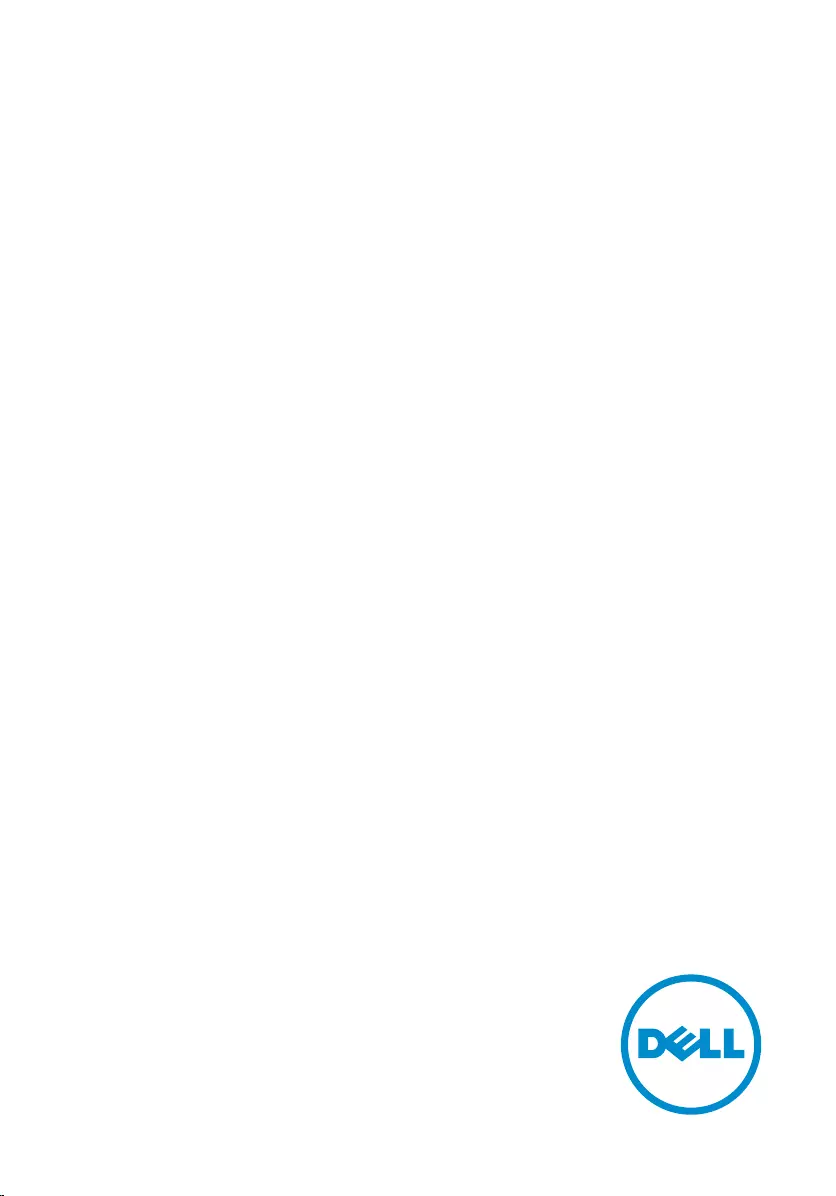
Inspiron 17 5000
Service Manual
Computer Model: Inspiron 17–5767
Regulatory Model: P32E
Regulatory Type: P32E001
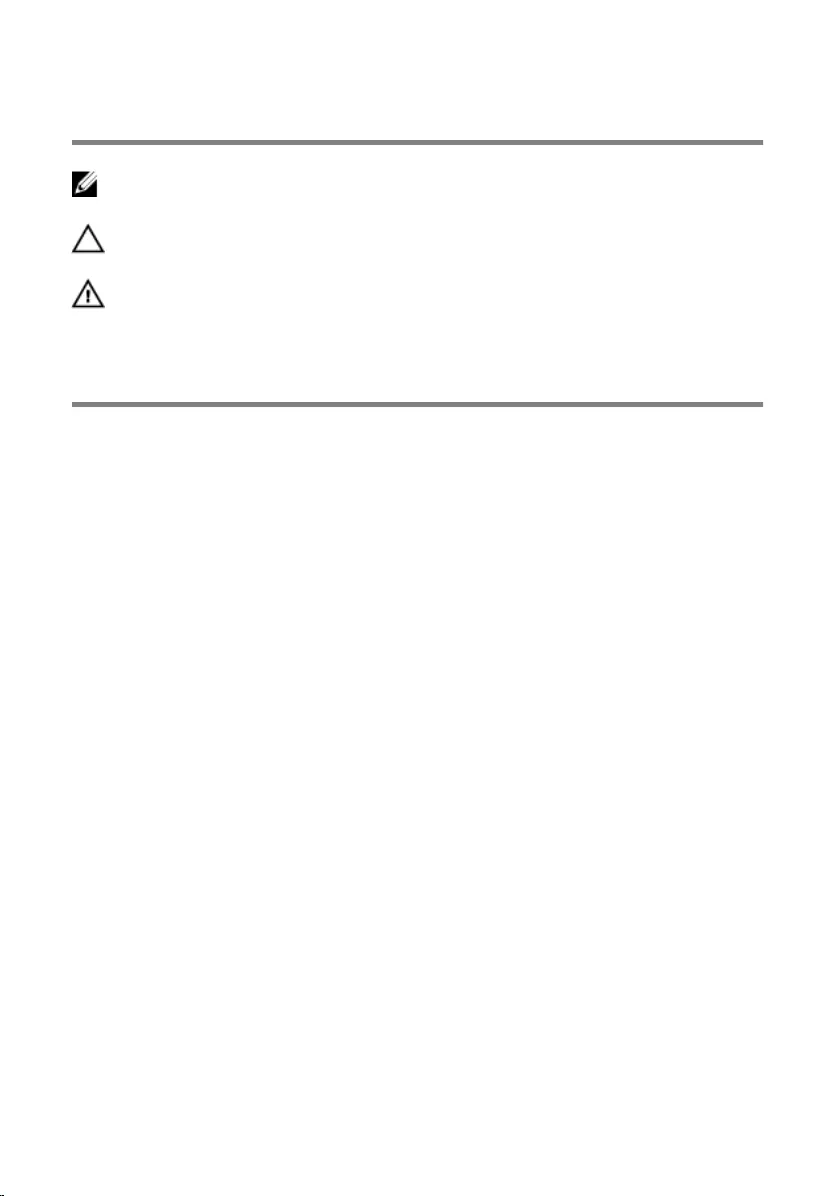
Notes, cautions, and warnings
NOTE: A NOTE indicates important information that helps you make better
use of your computer.
CAUTION: A CAUTION indicates either potential damage to hardware or loss
of data and tells you how to avoid the problem.
WARNING: A WARNING indicates a potential for property damage, personal
injury, or death.
© 2016 Dell Inc. All rights reserved. This product is protected by U.S. and international
copyright and intellectual property laws. Dell and the Dell logo are trademarks of Dell Inc. in
the United States and/or other jurisdictions. All other marks and names mentioned herein may
be trademarks of their respective companies.
2016–09
Rev. A00
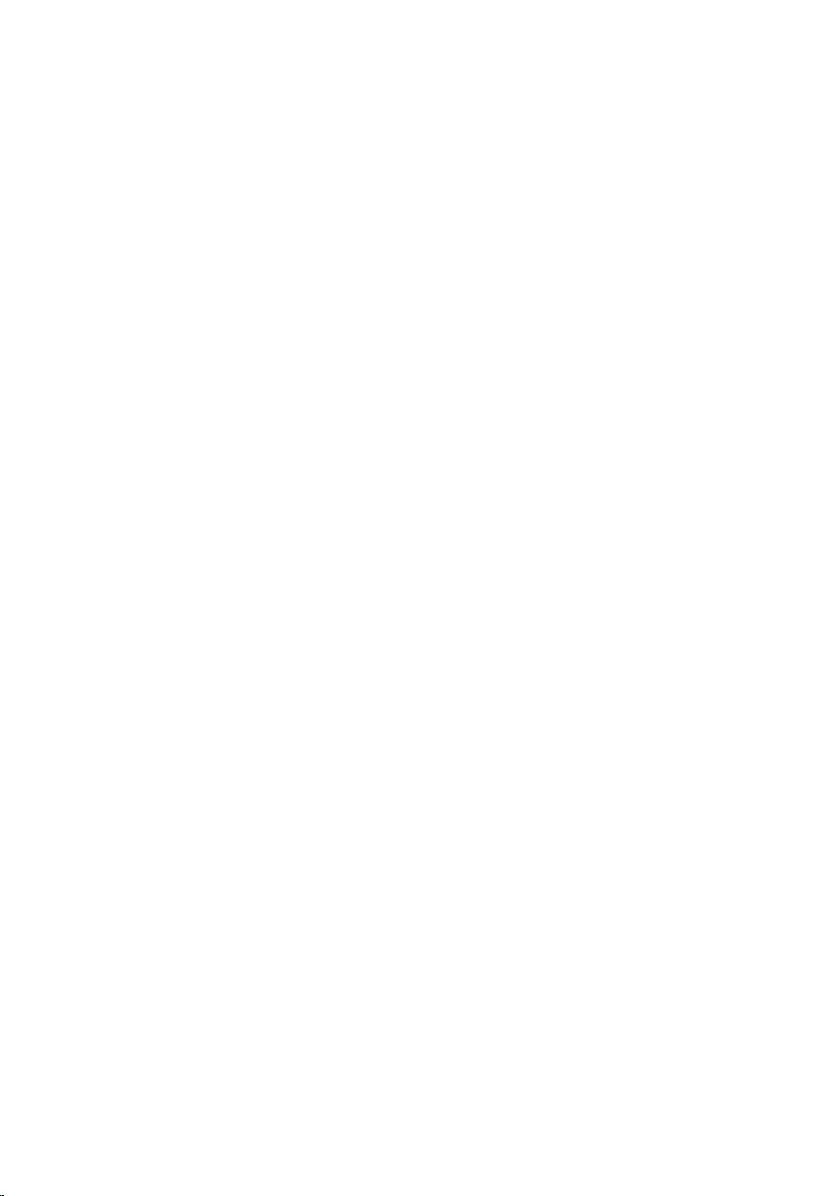
Contents
Before working inside your computer.................................. 10
Before you begin .............................................................................................10
Safety instructions............................................................................................10
Recommended tools........................................................................................11
Screw list...........................................................................................................12
After working inside your computer......................................14
Removing the optical drive......................................................15
Procedure.........................................................................................................15
Replacing the optical drive......................................................18
Procedure.........................................................................................................18
Removing the base cover.........................................................19
Prerequisites.....................................................................................................19
Procedure........................................................................................................ 20
Replacing the base cover.........................................................22
Procedure.........................................................................................................22
Post-requisites................................................................................................. 22
Removing the battery...............................................................23
Prerequisites.....................................................................................................23
Procedure.........................................................................................................23
Replacing the battery............................................................... 25
Procedure.........................................................................................................25
Post-requisites................................................................................................. 25
3
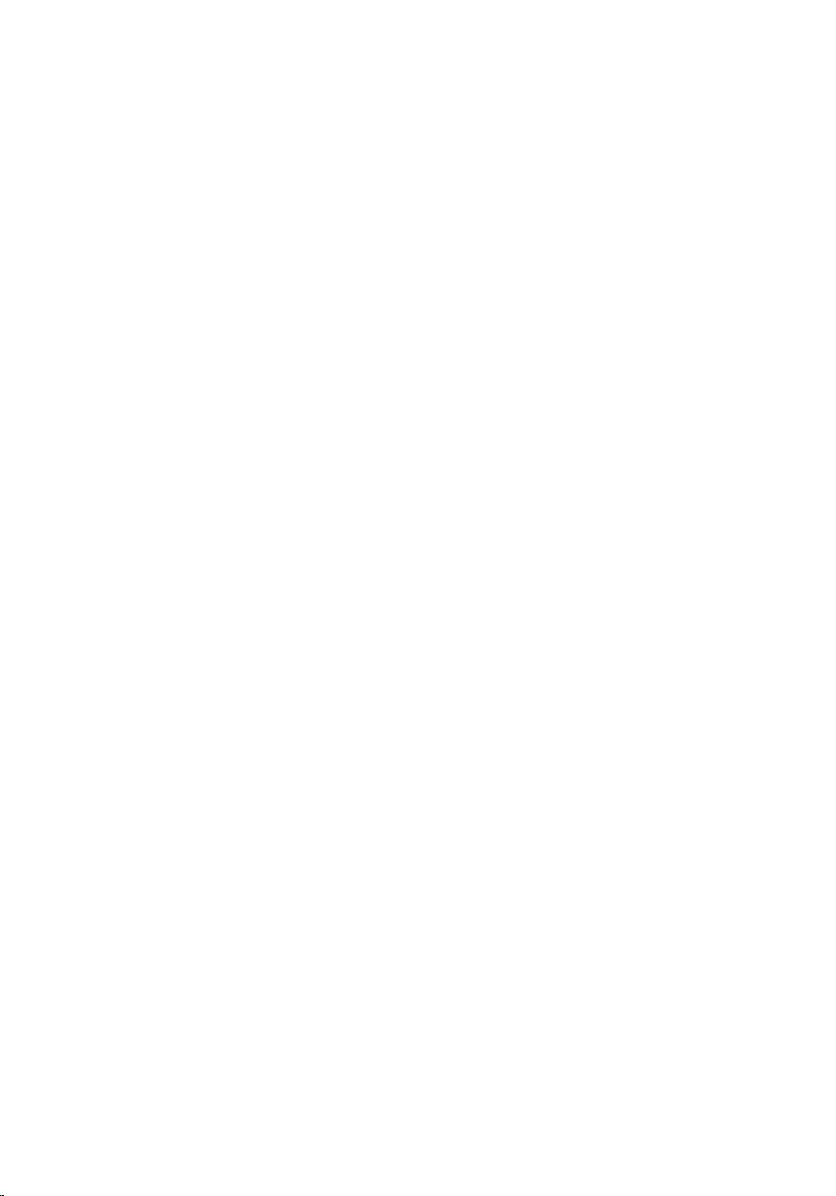
Removing the hard drive..........................................................26
Prerequisites.....................................................................................................26
Procedure........................................................................................................ 26
Replacing the hard drive..........................................................29
Procedure........................................................................................................ 29
Post-requisites.................................................................................................29
Removing the memory modules............................................30
Prerequisites.................................................................................................... 30
Procedure........................................................................................................ 30
Replacing the memory modules.............................................32
Procedure.........................................................................................................32
Post-requisites................................................................................................. 33
Removing the wireless card.................................................... 35
Prerequisites.....................................................................................................35
Procedure.........................................................................................................35
Replacing the wireless card.....................................................37
Procedure.........................................................................................................37
Post-requisites.................................................................................................38
Removing the coin-cell battery............................................. 40
Prerequisites.................................................................................................... 40
Procedure........................................................................................................ 40
Replacing the coin-cell battery..............................................42
Procedure........................................................................................................ 42
Post-requisites.................................................................................................42
4
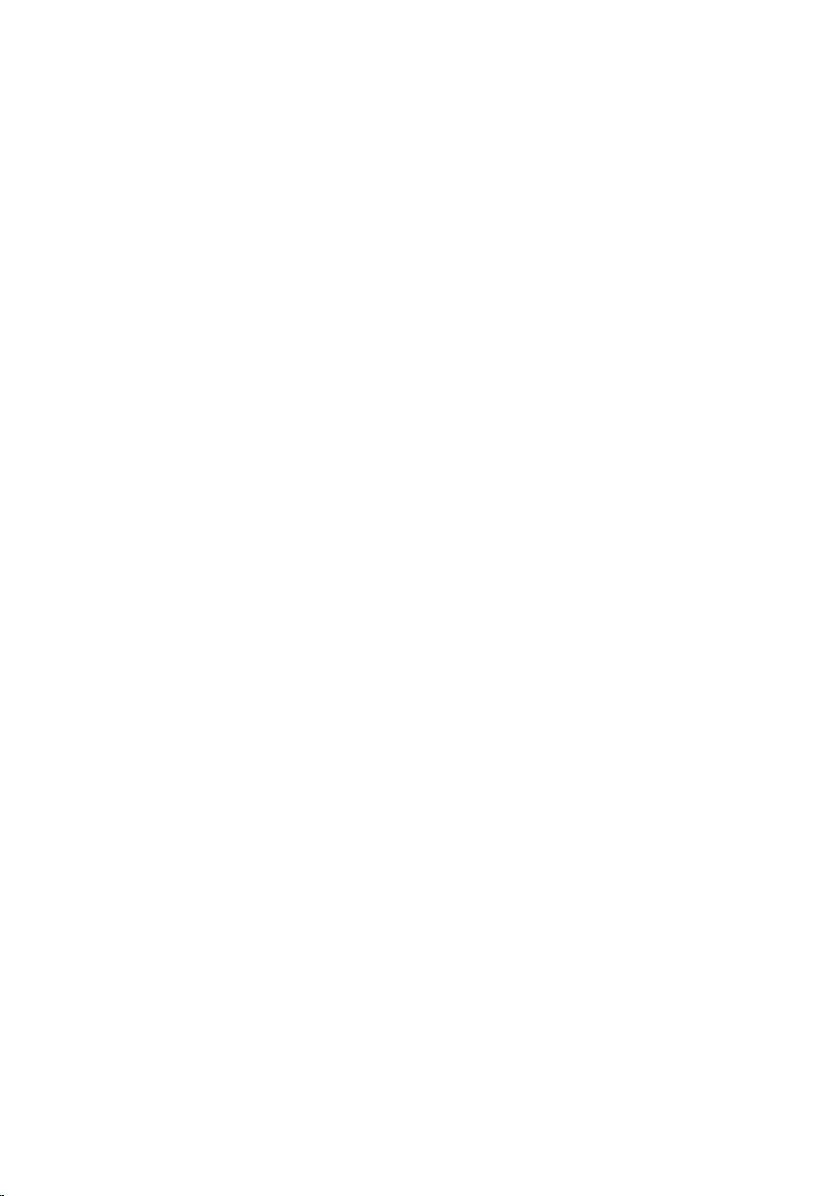
Removing the touch pad......................................................... 43
Prerequisites.....................................................................................................43
Procedure........................................................................................................ 43
Replacing the touch pad..........................................................46
Procedure........................................................................................................ 46
Post-requisites.................................................................................................46
Removing the speakers............................................................ 47
Prerequisites.....................................................................................................47
Procedure.........................................................................................................47
Replacing the speakers............................................................ 49
Procedure........................................................................................................ 49
Post-requisites.................................................................................................49
Removing the I/O board.......................................................... 50
Prerequisites.................................................................................................... 50
Procedure........................................................................................................ 50
Replacing the I/O board...........................................................52
Procedure.........................................................................................................52
Post-requisites................................................................................................. 52
Removing the status-light board........................................... 53
Prerequisites.....................................................................................................53
Procedure.........................................................................................................53
Replacing the status-light board............................................56
Procedure........................................................................................................ 56
Post-requisites.................................................................................................56
5
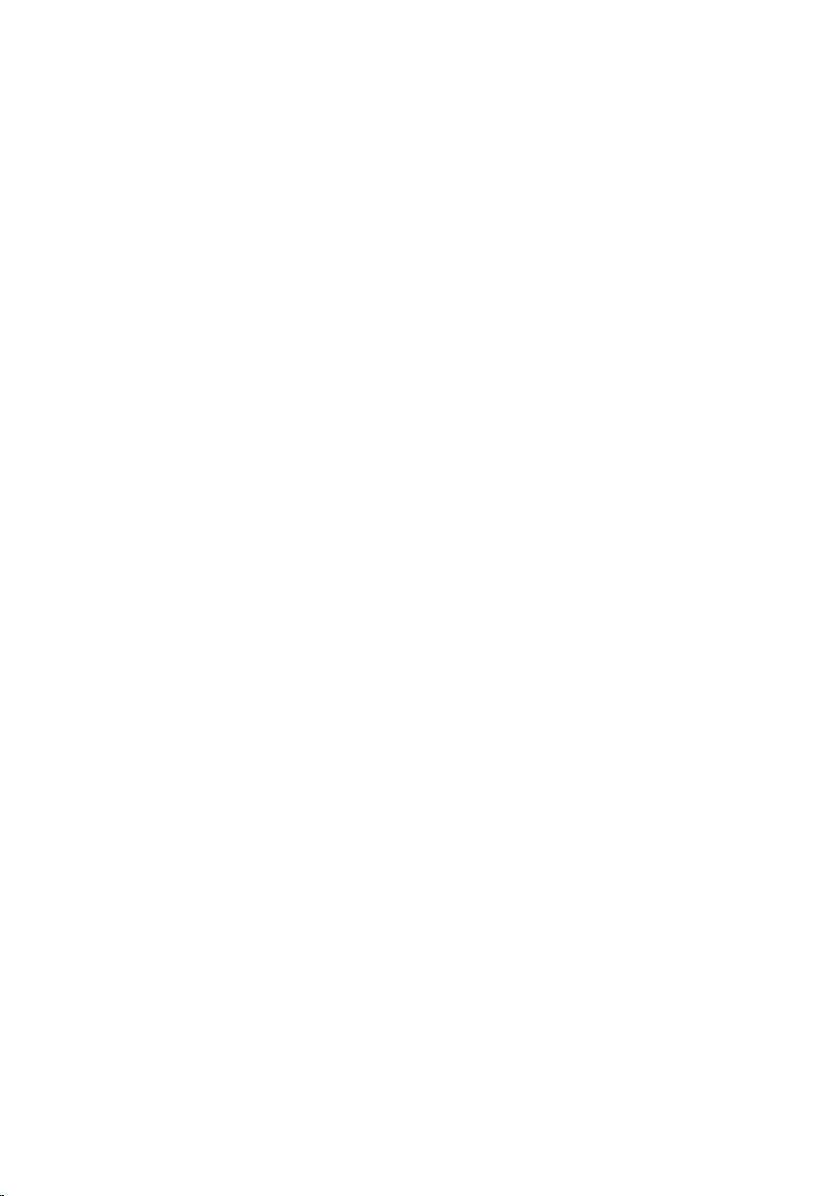
Removing the optical-drive interposer.................................57
Prerequisites.....................................................................................................57
Procedure.........................................................................................................57
Replacing the optical-drive interposer................................. 59
Procedure........................................................................................................ 59
Post-requisites.................................................................................................59
Removing the heat-sink assembly.........................................60
Prerequisites.................................................................................................... 60
Procedure........................................................................................................ 60
Replacing the heat-sink assembly......................................... 62
Procedure........................................................................................................ 62
Post-requisites.................................................................................................62
Removing the display assembly..............................................63
Prerequisites.....................................................................................................63
Procedure........................................................................................................ 63
Replacing the display assembly..............................................66
Procedure........................................................................................................ 66
Post-requisites.................................................................................................66
Removing the system board....................................................67
Prerequisites.....................................................................................................67
Procedure.........................................................................................................67
Replacing the system board.................................................... 72
Procedure.........................................................................................................72
Post-requisites................................................................................................. 73
6
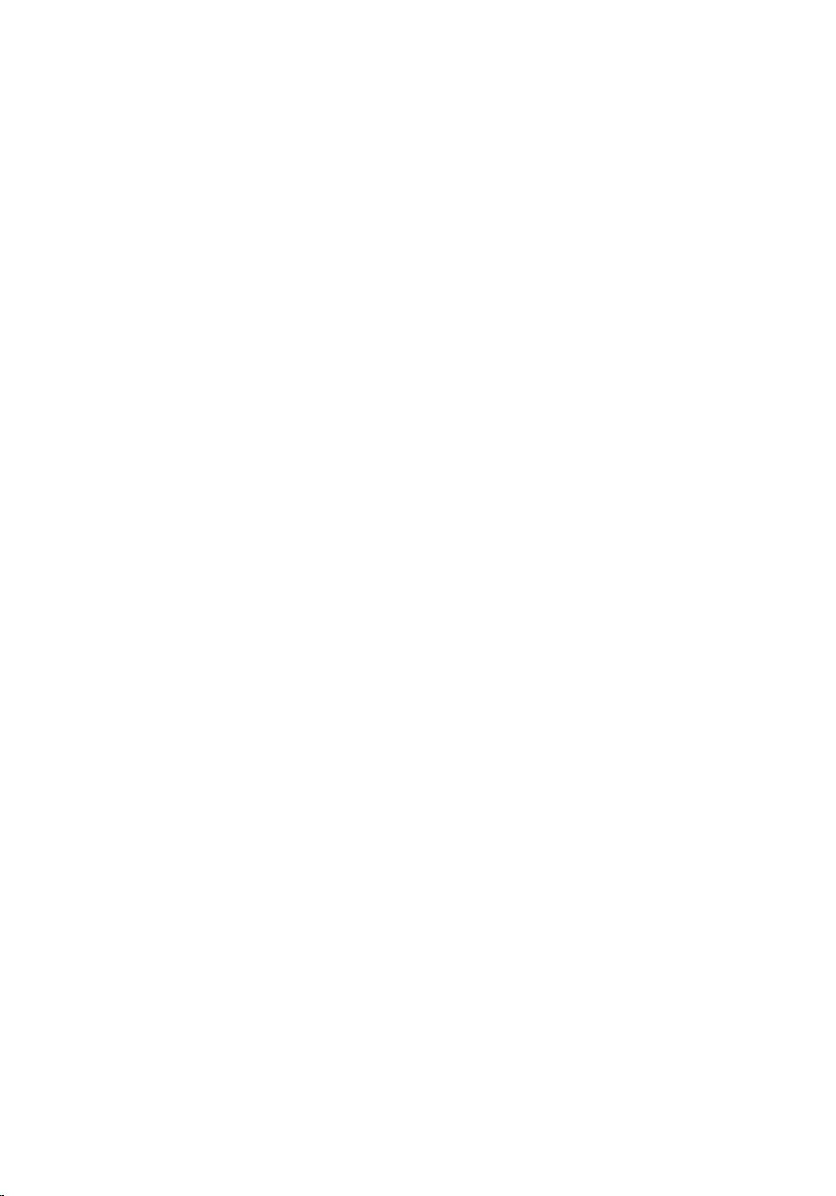
Removing the power-button board...................................... 74
Prerequisites.....................................................................................................74
Procedure.........................................................................................................74
Replacing the power-button board.......................................76
Procedure.........................................................................................................76
Post-requisites................................................................................................. 76
Removing the power-adapter port........................................ 77
Prerequisites.....................................................................................................77
Procedure.........................................................................................................77
Replacing the power-adapter port........................................ 79
Procedure.........................................................................................................79
Post-requisites................................................................................................. 79
Removing the palm rest and keyboard assembly............... 80
Prerequisites.................................................................................................... 80
Procedure........................................................................................................ 80
Replacing the palm rest and keyboard assembly................82
Procedure........................................................................................................ 82
Post-requisites.................................................................................................82
Removing the display bezel.................................................... 83
Prerequisites.....................................................................................................83
Procedure........................................................................................................ 83
Replacing the display bezel.....................................................85
Procedure........................................................................................................ 85
Post-requisites.................................................................................................85
7
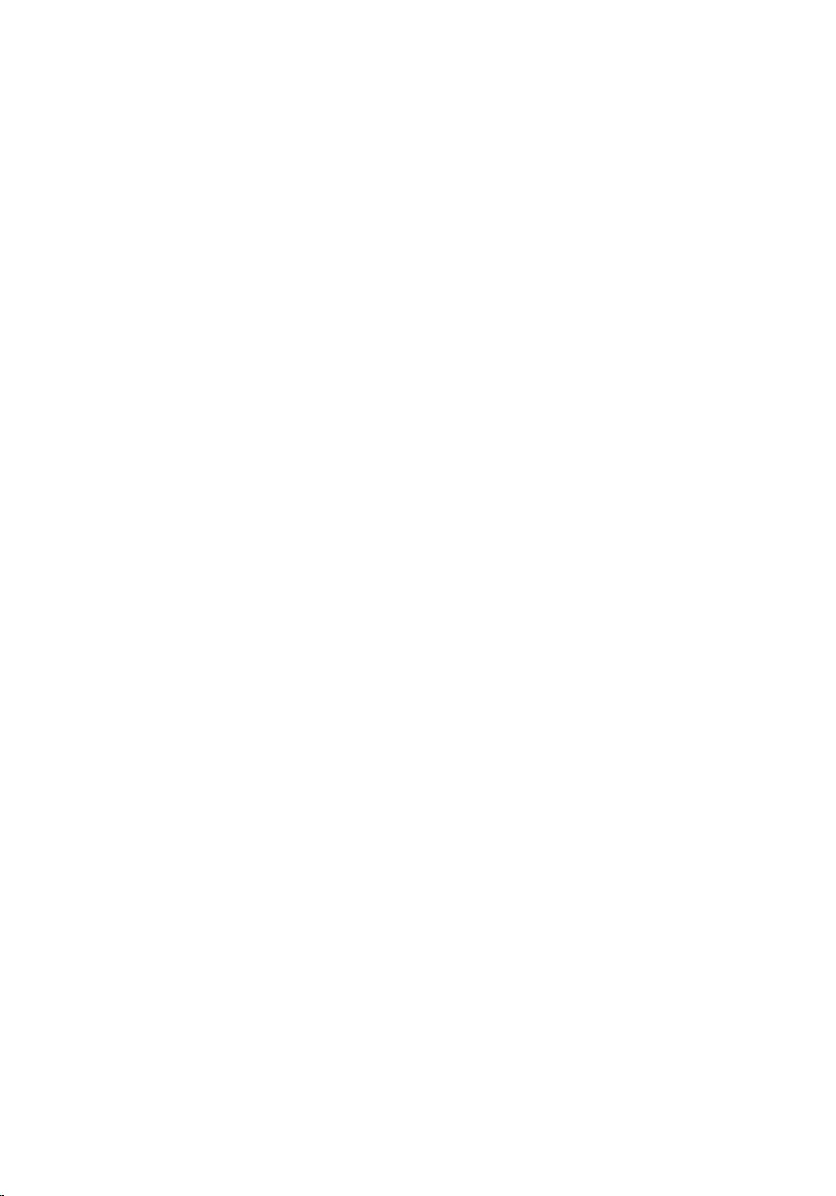
Removing the display panel.................................................... 86
Prerequisites.................................................................................................... 86
Procedure........................................................................................................ 86
Replacing the display panel.................................................... 89
Procedure........................................................................................................ 89
Post-requisites.................................................................................................89
Removing the display hinges.................................................. 90
Prerequisites.................................................................................................... 90
Procedure........................................................................................................ 90
Replacing the display hinges...................................................92
Procedure........................................................................................................ 92
Post-requisites.................................................................................................92
Removing the camera...............................................................93
Prerequisites.....................................................................................................93
Procedure........................................................................................................ 93
Replacing the camera...............................................................95
Procedure........................................................................................................ 95
Post-requisites.................................................................................................95
Removing the display cable.................................................... 96
Prerequisites.................................................................................................... 96
Procedure........................................................................................................ 96
Replacing the display cable.....................................................99
Procedure........................................................................................................ 99
Post-requisites.................................................................................................99
8
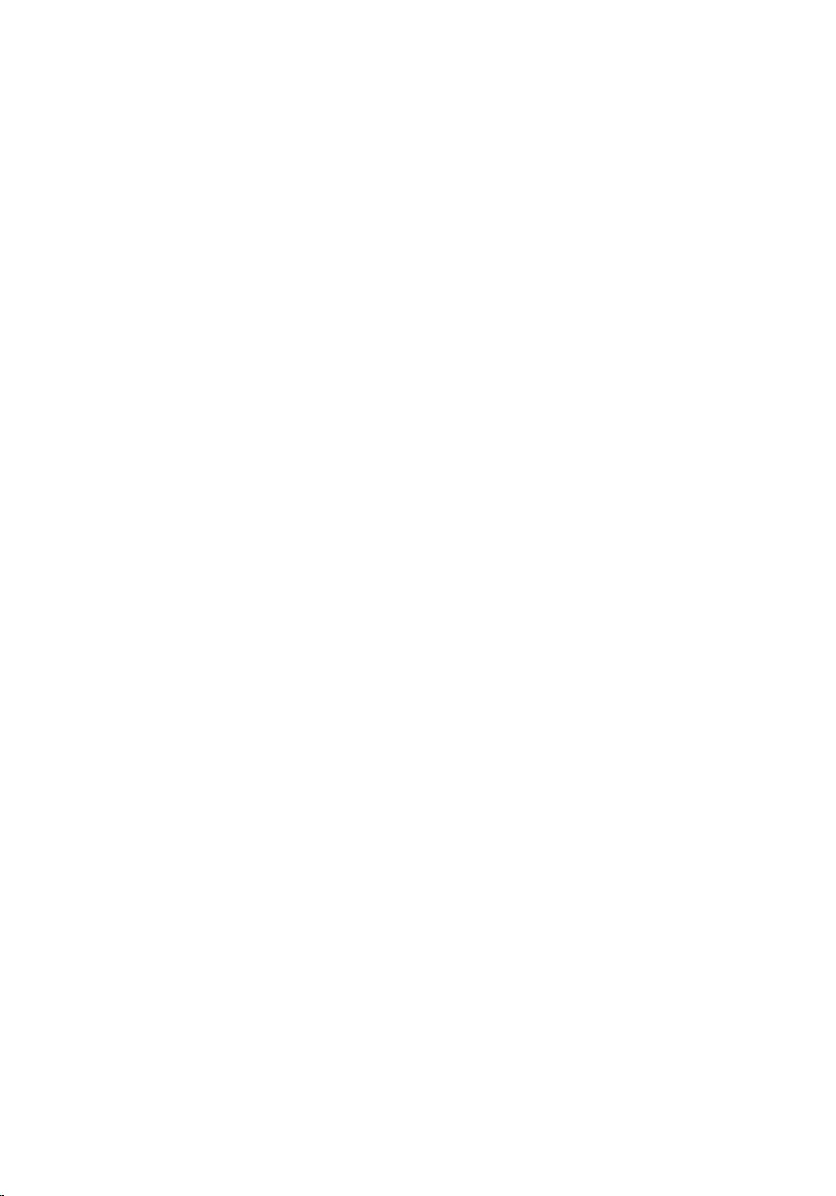
Removing the display back-cover and antenna
assembly................................................................................... 100
Prerequisites.................................................................................................. 100
Procedure...................................................................................................... 100
Replacing the display back-cover and antenna
assembly....................................................................................102
Procedure...................................................................................................... 102
Post-requisites...............................................................................................102
Flashing the BIOS.................................................................... 103
System diagnostic lights........................................................104
Getting help and contacting Dell.........................................106
Self-help resources....................................................................................... 106
Contacting Dell..............................................................................................107
9
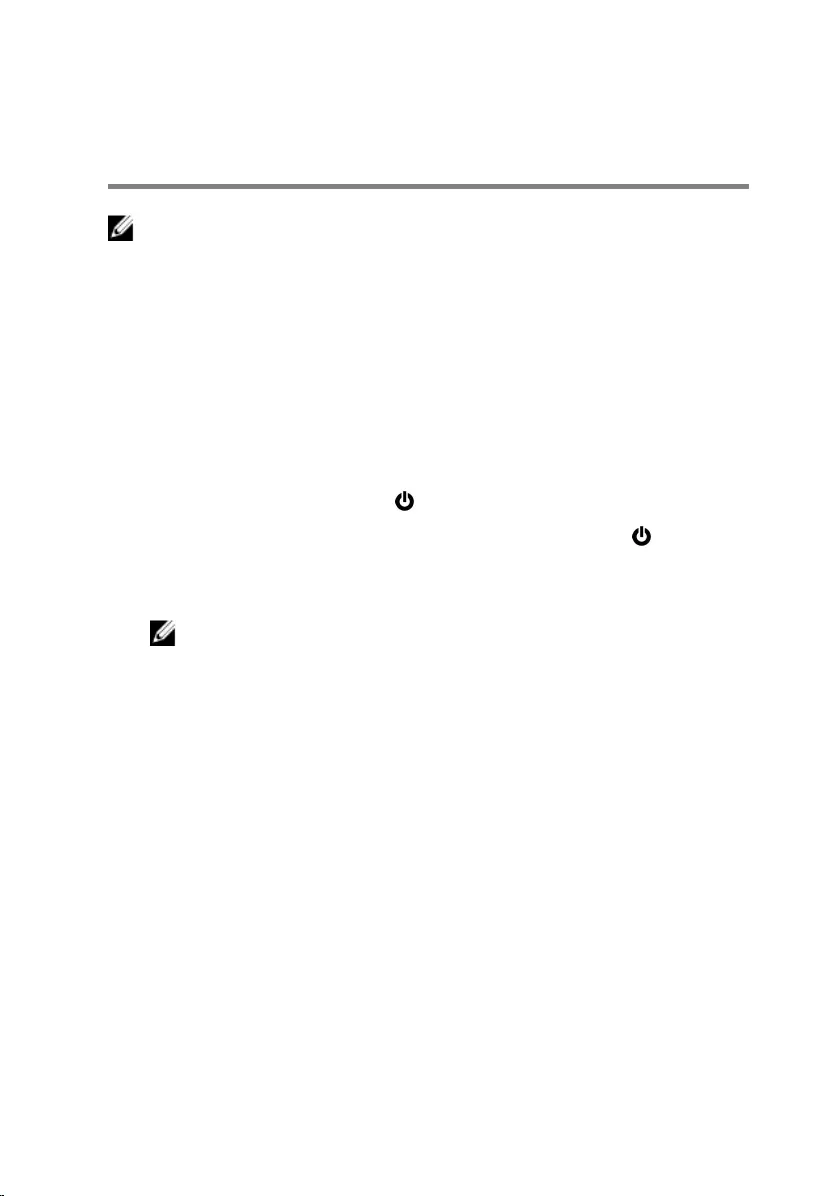
Before working inside your
computer
NOTE: The images in this document may differ from your computer
depending on the configuration you ordered.
Before you begin
1 Save and close all open files and exit all open applications.
2 Shut down your computer.
The shut-down instruction varies depending on the operating system
installed on your computer.
– Windows 10: Click Start → Power → Shut down.
– Windows 8.1: On the Start screen, Click the power icon → Shut
down.
– Windows 7: Click Start → Shut down.
NOTE: If you are using a different operating system, see the
documentation of your operating system for shut-down
instructions.
3 Disconnect your computer and all attached devices from their electrical
outlets.
4 Disconnect all cables such as telephone cables and network cables, from
your computer.
5 Disconnect all attached devices and peripherals, such as keyboard,
mouse, and monitor, from your computer.
6 Remove any media card and optical disc from your computer, if
applicable.
7 Close the display and turn the computer over.
Safety instructions
Use the following safety guidelines to protect your computer from potential
damage and ensure your personal safety.
10
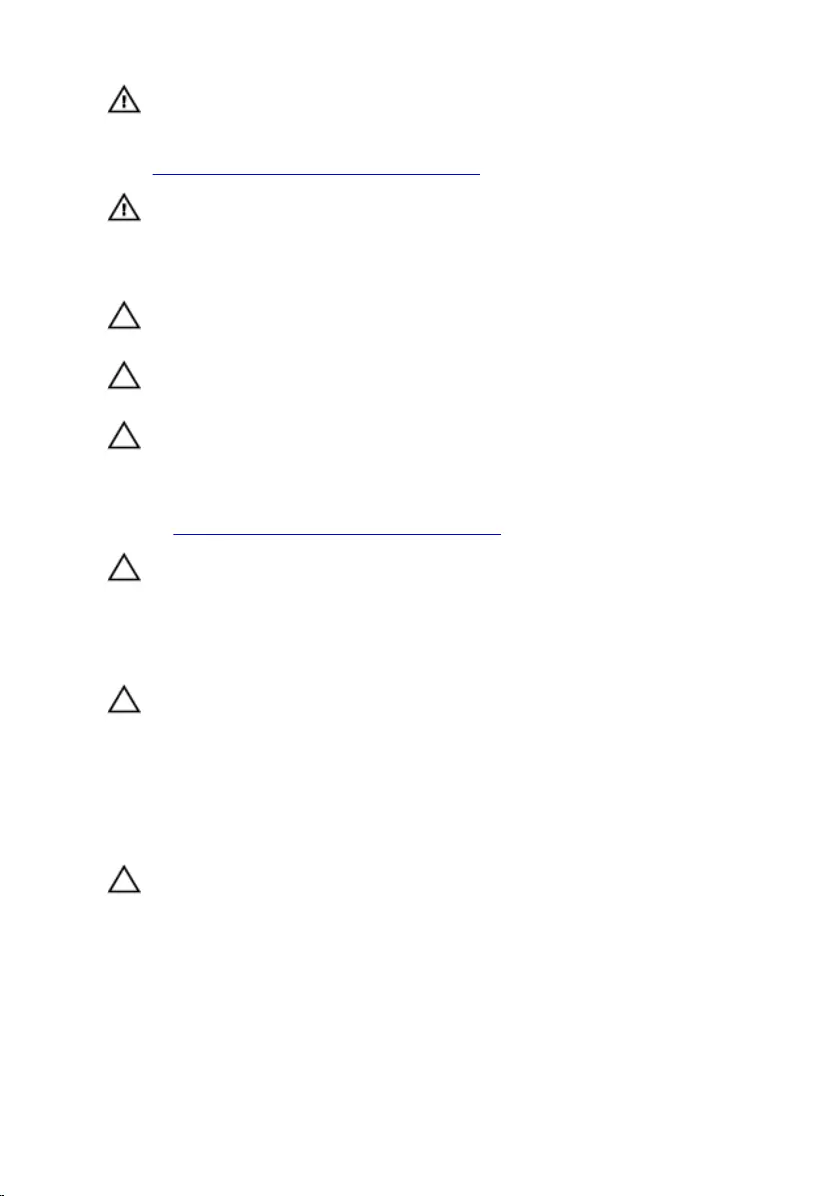
WARNING: Before working inside your computer, read the safety
information that shipped with your computer. For more safety best
practices, see the Regulatory Compliance home page at
www.dell.com/regulatory_compliance.
WARNING: Disconnect all power sources before opening the
computer cover or panels. After you finish working inside the
computer, replace all covers, panels, and screws before connecting to
the electrical outlet.
CAUTION: To avoid damaging the computer, ensure that the work
surface is flat and clean.
CAUTION: To avoid damaging the components and cards, handle
them by their edges, and avoid touching pins and contacts.
CAUTION: You should only perform troubleshooting and repairs as
authorized or directed by the Dell technical assistance team. Damage
due to servicing that is not authorized by Dell is not covered by your
warranty. See the safety instructions that shipped with the product or
at www.dell.com/regulatory_compliance.
CAUTION: Before touching anything inside your computer, ground
yourself by touching an unpainted metal surface, such as the metal at
the back of the computer. While you work, periodically touch an
unpainted metal surface to dissipate static electricity, which could
harm internal components.
CAUTION: When you disconnect a cable, pull on its connector or on
its pull tab, not on the cable itself. Some cables have connectors with
locking tabs or thumb-screws that you must disengage before
disconnecting the cable. When disconnecting cables, keep them
evenly aligned to avoid bending any connector pins. When connecting
cables, ensure that the ports and connectors are correctly oriented
and aligned.
CAUTION: Press and eject any installed card from the media-card
reader.
Recommended tools
The procedures in this document may require the following tools:
• Phillips screwdriver
11
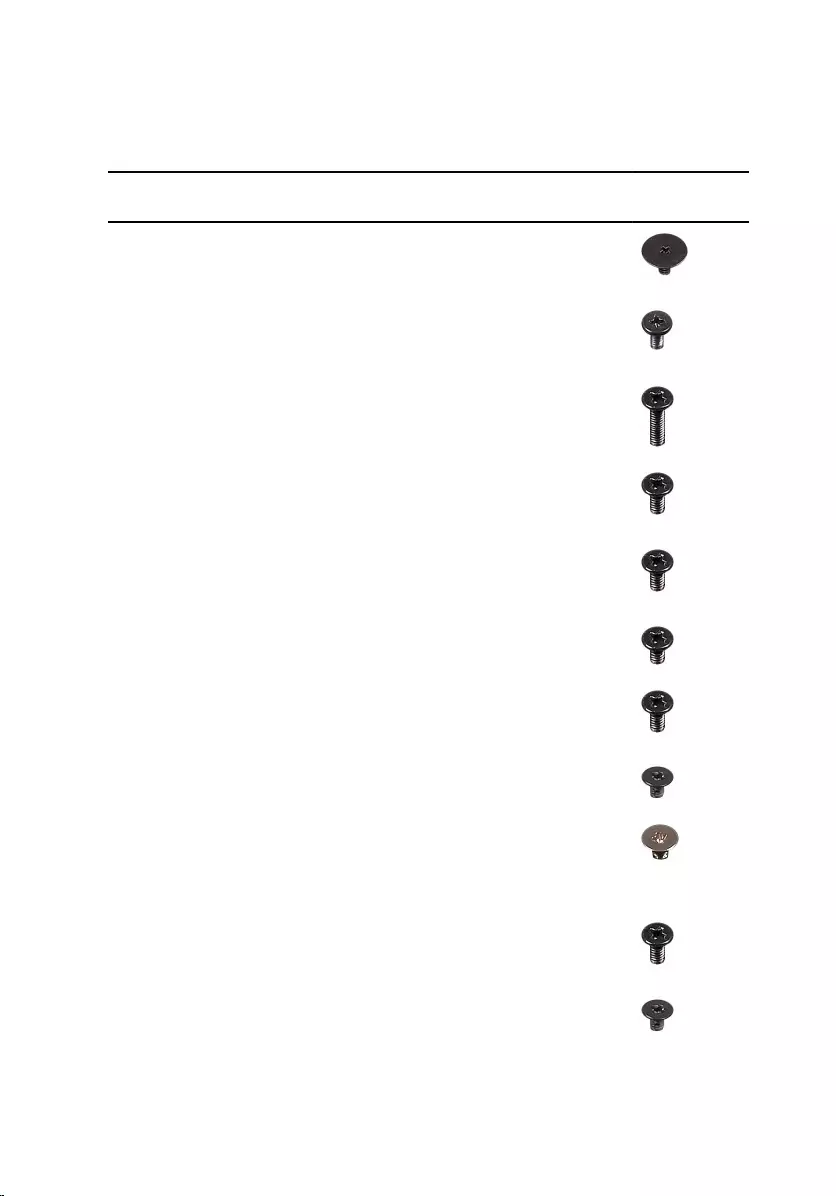
• Plastic scribe
Screw list
Component Secured to Screw type Quantity Screw
image
Base cover Palm rest and
keyboard
assembly
M2x2 Big
Head
3
Base cover Palm rest and
keyboard
assembly
M2x4 2
Base cover Palm rest and
keyboard
assembly
M2.5x8 13
Battery Palm rest and
keyboard
assembly
M2x3 4
Fan Palm rest and
keyboard
assembly
M2.5x5 1
Hard drive Hard-drive
bracket
M3x3 4
Hard-drive
bracket
Palm rest and
keyboard
assembly
M2.5x5 3
Heat-sink
assembly
System board M2x3 3
Hinge brackets Display back-
cover and
antenna
assembly
M2.5x4 8
Hinge brackets Palm rest and
key board
assembly
M2.5x5 4
Hinge (LCD
side)
Display back-
cover and
M2x3 2
12
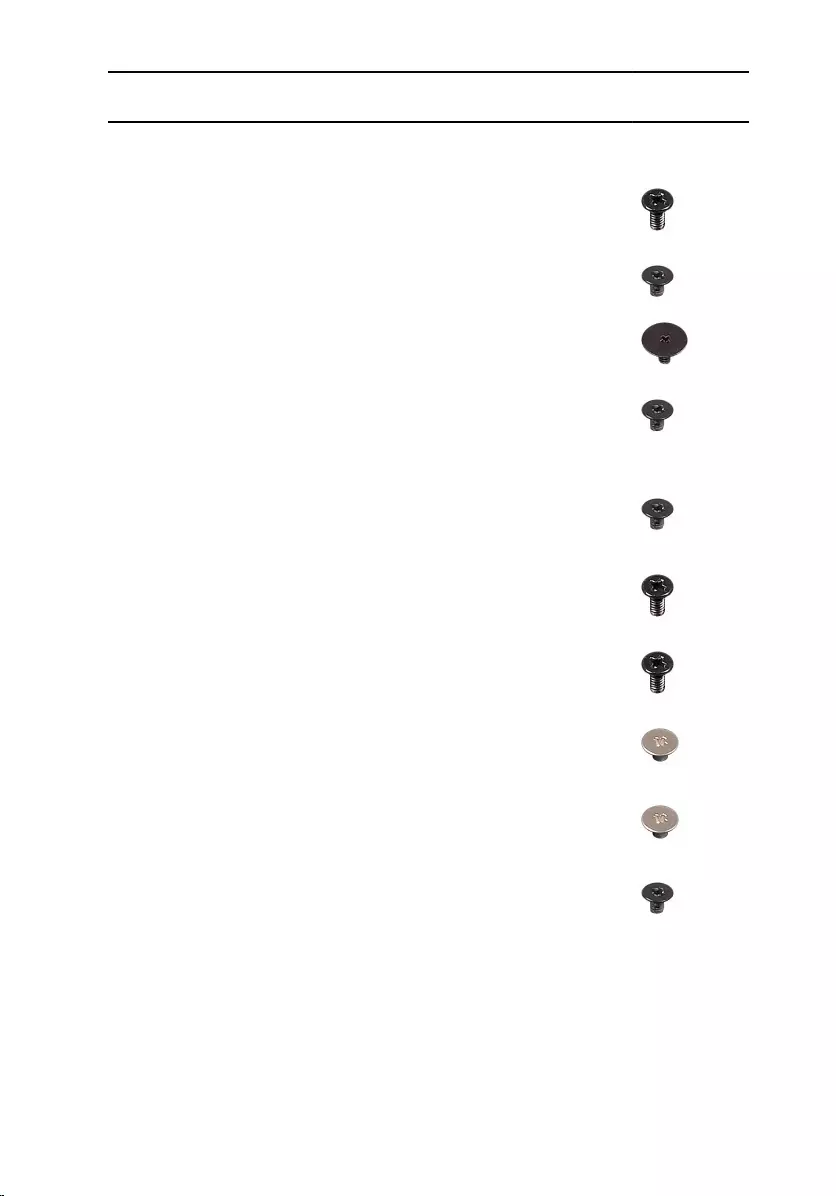
Component Secured to Screw type Quantity Screw
image
antenna
assembly
I/O board Palm rest and
keyboard
assembly
M2.5x5 1
Optical-drive
bracket
Optical drive M2x3 2
Optical-drive
interposer
Palm rest and
keyboard
assembly
M2x2 Big
Head
2
Panel Display back-
cover and
antenna
assembly
M2x3 4
Power-
adapter port
Palm rest and
keyboard
assembly
M2x3 1
Power-button
board
Palm rest and
keyboard
assembly
M2x3 1
System board Palm rest and
keyboard
assembly
M2x3 3
Touch pad Palm rest and
keyboard
assembly
M2x2 4
Touch-pad
bracket
Palm rest and
keyboard
assembly
M2x2 3
Wireless-card
bracket
System board M2x3 1
13
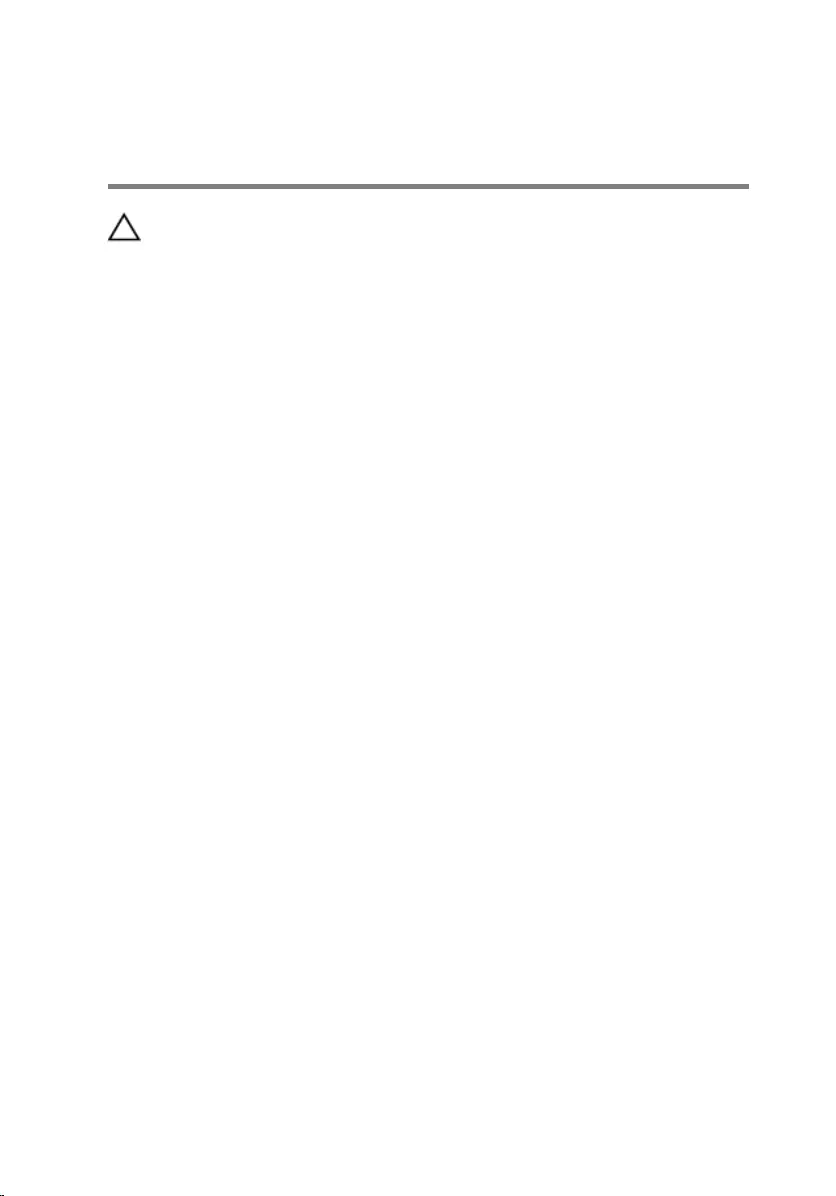
After working inside your
computer
CAUTION: Leaving stray or loose screws inside your computer may
severely damage your computer.
1 Replace all screws and ensure that no stray screws remain inside your
computer.
2 Connect any external devices, peripherals, or cables you removed before
working on your computer.
3 Replace any media cards, discs, or any other parts that you removed
before working on your computer.
4 Connect your computer and all attached devices to their electrical
outlets.
5 Turn on your computer.
14
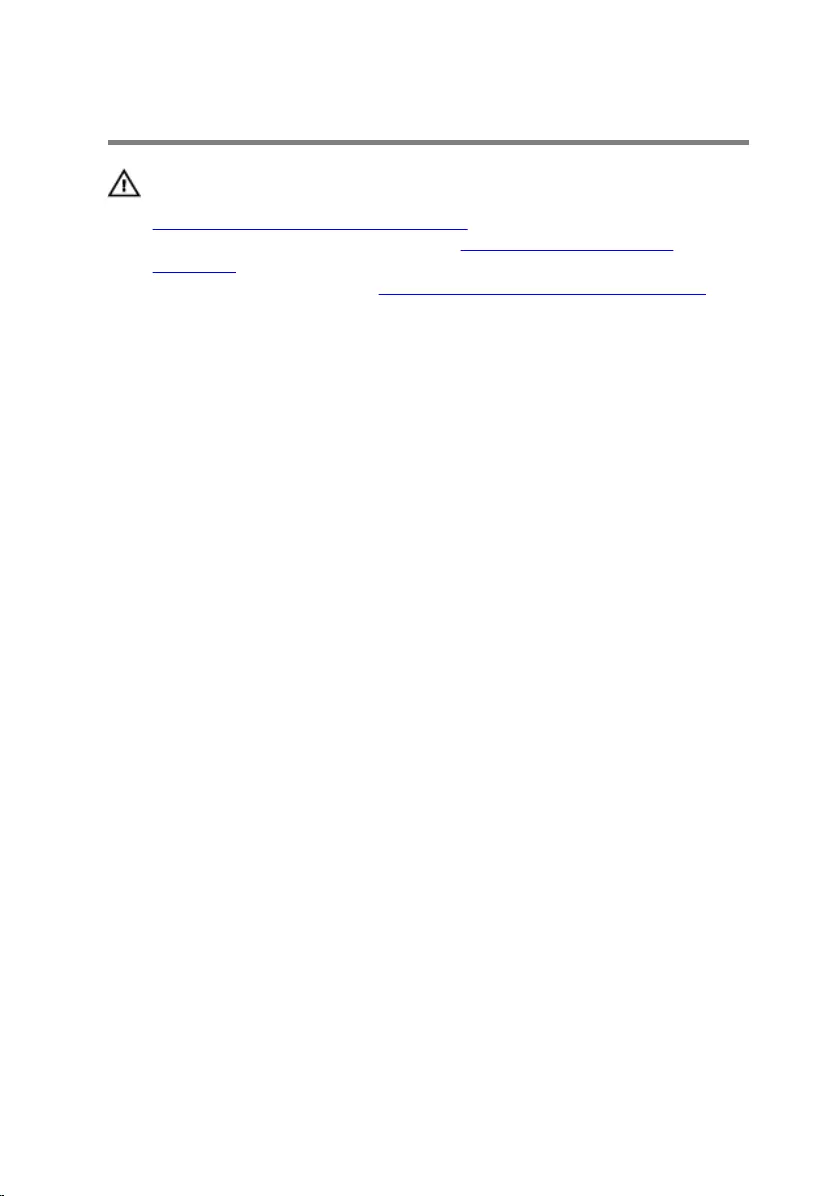
Removing the optical drive
WARNING: Before working inside your computer, read the safety
information that shipped with your computer and follow the steps in
Before working inside your computer. After working inside your
computer, follow the instructions in After working inside your
computer. For more safety best practices, see the Regulatory
Compliance home page at www.dell.com/regulatory_compliance.
Procedure
1 Remove the screw that secures the optical-drive assembly to the palm
rest and keyboard assembly.
2 Using a plastic scribe, push the optical drive through the slot to release
the optical-drive assembly out of the optical-drive bay.
15

3 Slide the optical-drive assembly out of the optical-drive bay.
1 optical-drive assembly 2 palm rest and keyboard
assembly
3 M2x4 screw 4 plastic scribe
4 Remove the screws that secure the optical-drive bracket to the optical
drive.
16
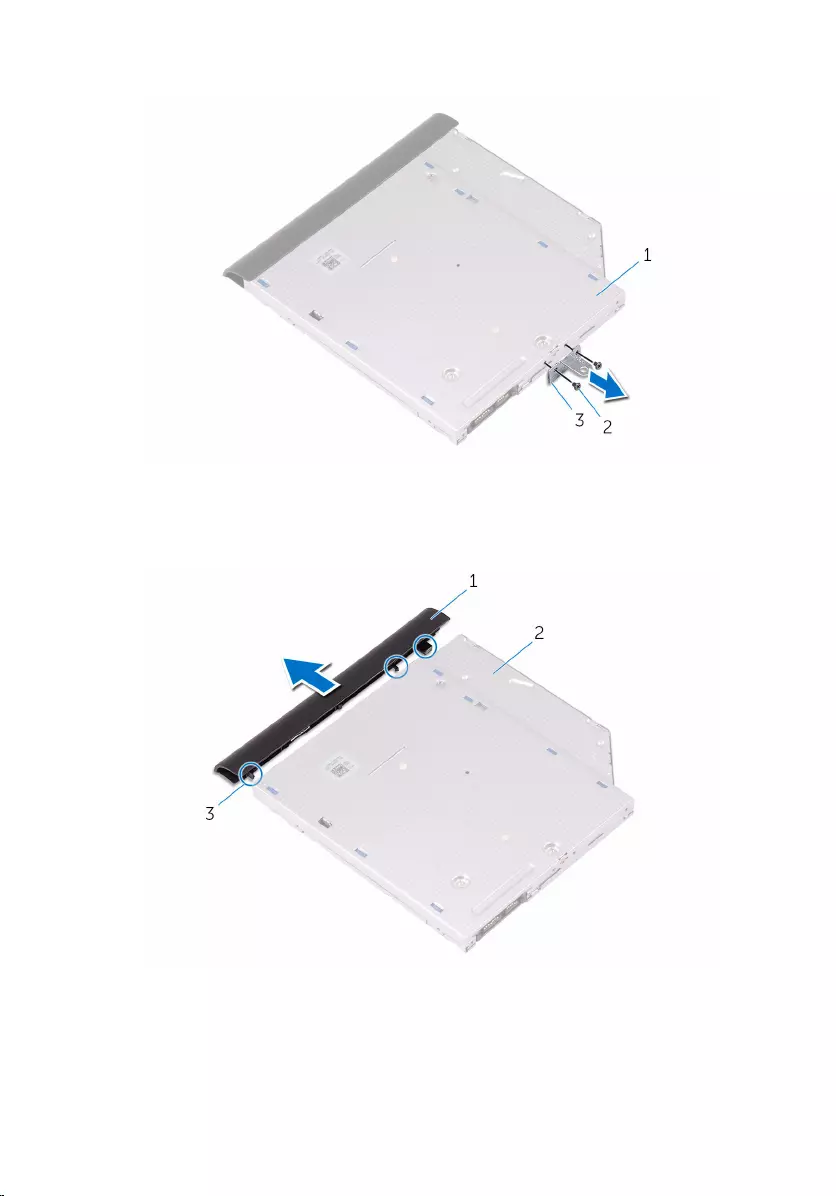
5 Remove the optical-drive bracket.
1 optical drive 2 M2x3 screws (2)
3 optical-drive bracket
6 Pull the optical-drive bezel carefully to remove it from the optical drive.
1 optical-drive bezel 2 optical drive
3 tabs (3)
17
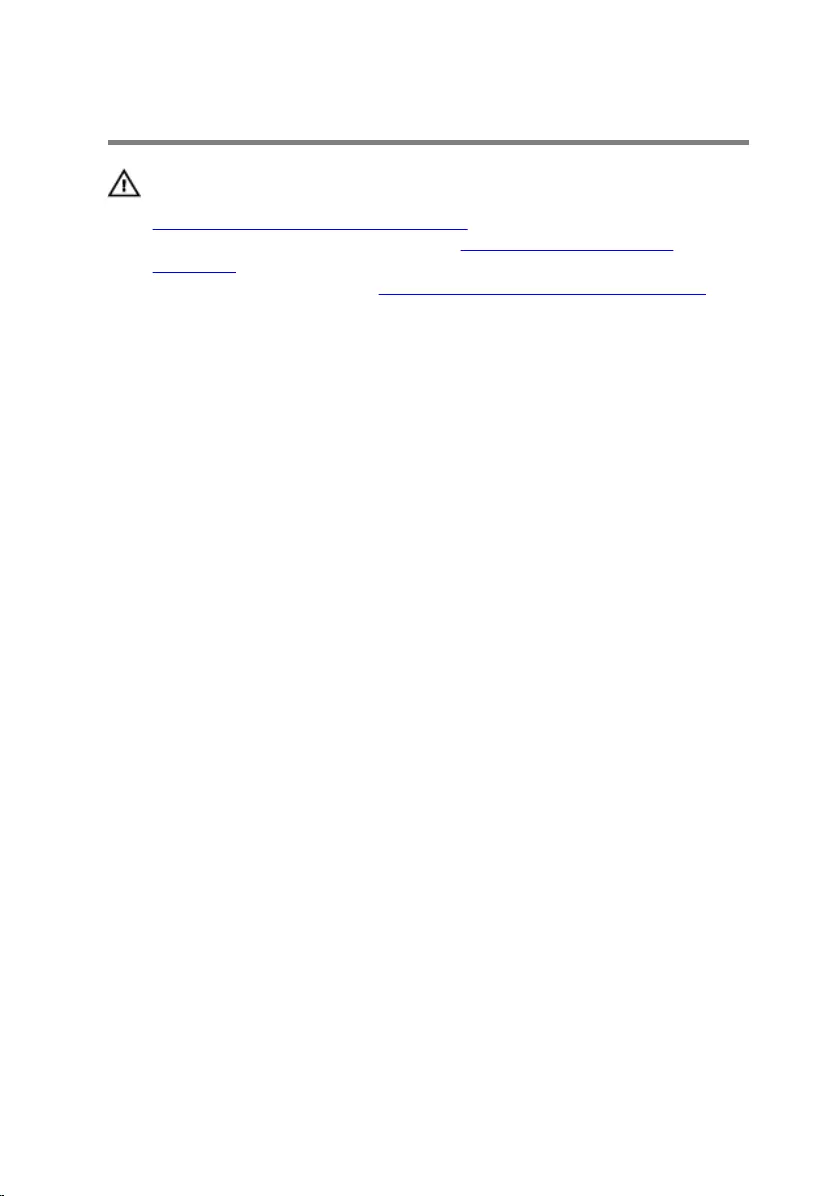
Replacing the optical drive
WARNING: Before working inside your computer, read the safety
information that shipped with your computer and follow the steps in
Before working inside your computer. After working inside your
computer, follow the instructions in After working inside your
computer. For more safety best practices, see the Regulatory
Compliance home page at www.dell.com/regulatory_compliance.
Procedure
1 Align the tabs on the optical-drive bezel with the slots on the optical
drive and snap the optical-drive bezel into place.
2 Align the screw holes on the optical-drive bracket with the screw holes
on the optical drive.
3 Replace the screws that secure the optical-drive bracket to the optical
drive.
4 Slide the optical-drive assembly into the optical-drive bay.
5 Align the screw hole on the optical-drive bracket with the screw hole on
the base cover.
6 Replace the screw that secures the optical-drive assembly to the base
cover.
18
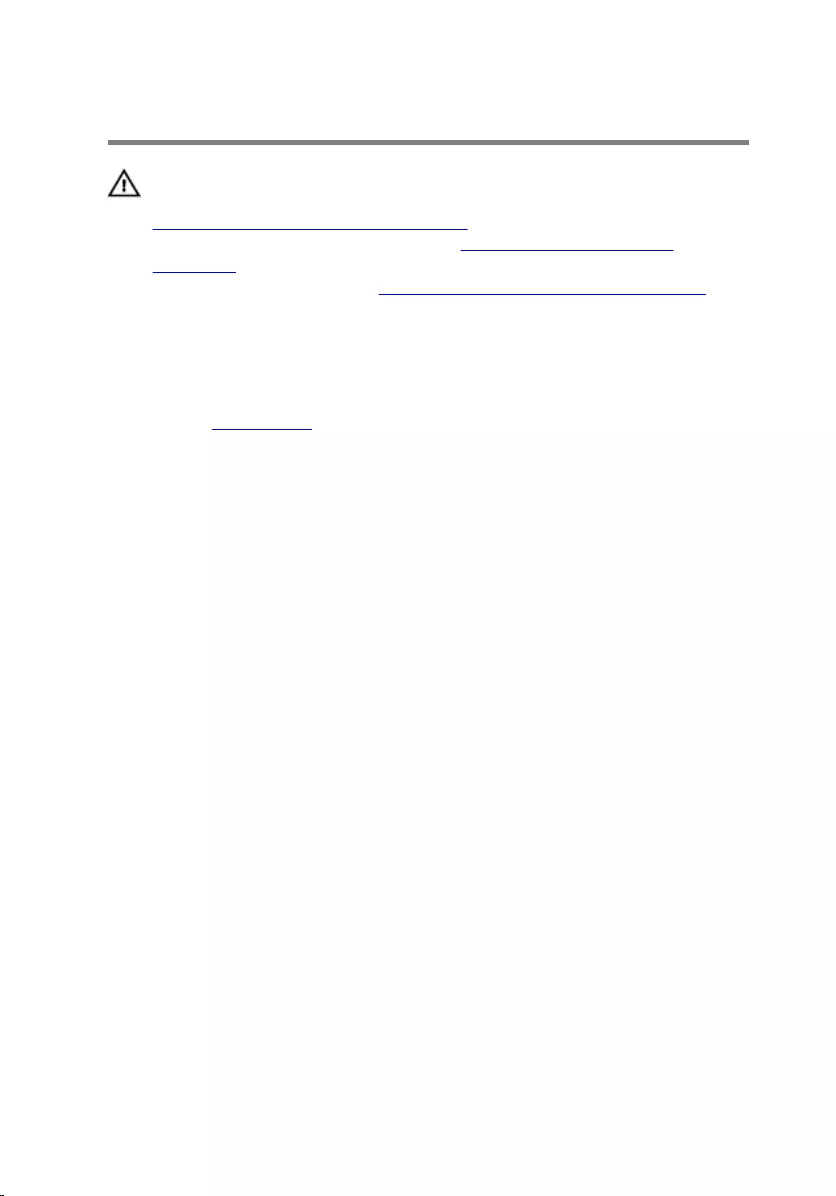
Removing the base cover
WARNING: Before working inside your computer, read the safety
information that shipped with your computer and follow the steps in
Before working inside your computer. After working inside your
computer, follow the instructions in After working inside your
computer. For more safety best practices, see the Regulatory
Compliance home page at www.dell.com/regulatory_compliance.
Prerequisites
Remove the optical drive.
19
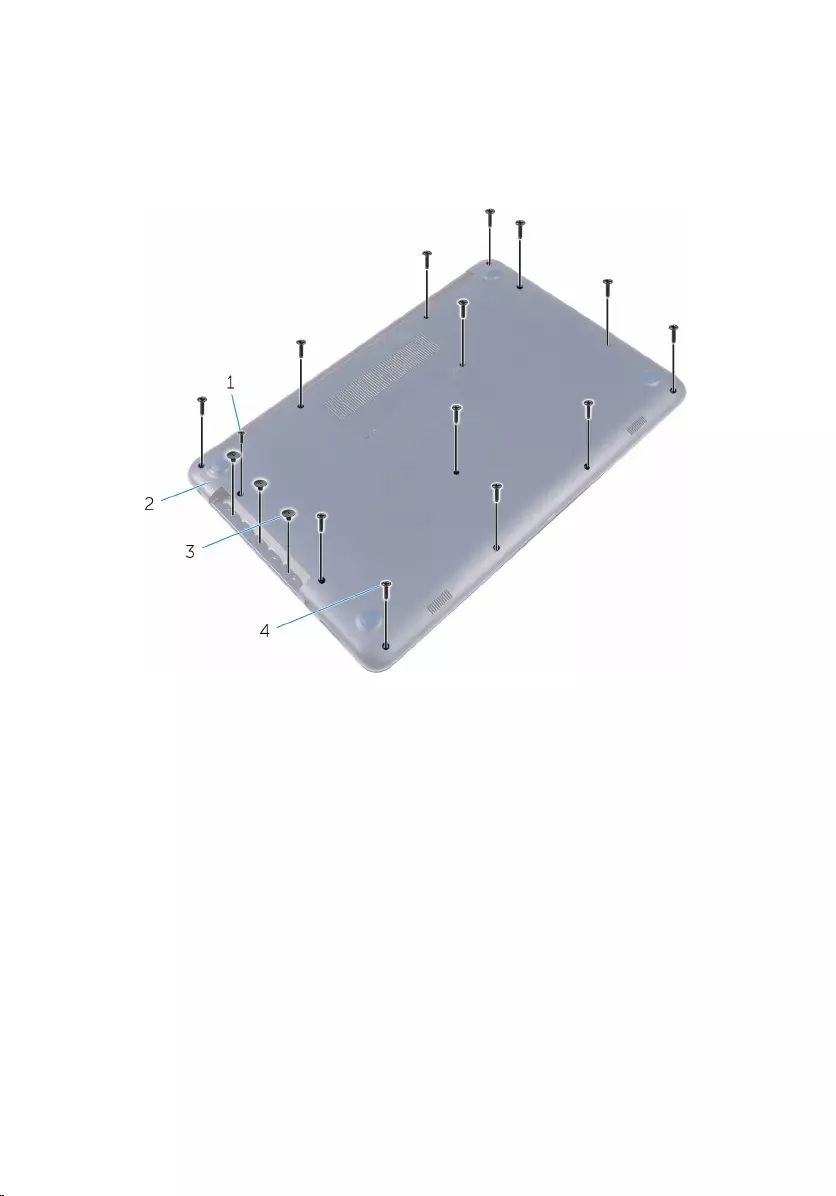
Procedure
1 Remove the screws that secure the base cover to the palm rest and
keyboard assembly.
1 M2x4 screw 2 base cover
3 M2x2 screws (3) 4 M2.5x8 screws (13)
2 Using a plastic scribe, pry the base cover off starting from the top-left
corner of the computer base.
20

3 Lift the base cover off the palm rest and keyboard assembly at an angle.
1 base cover
21
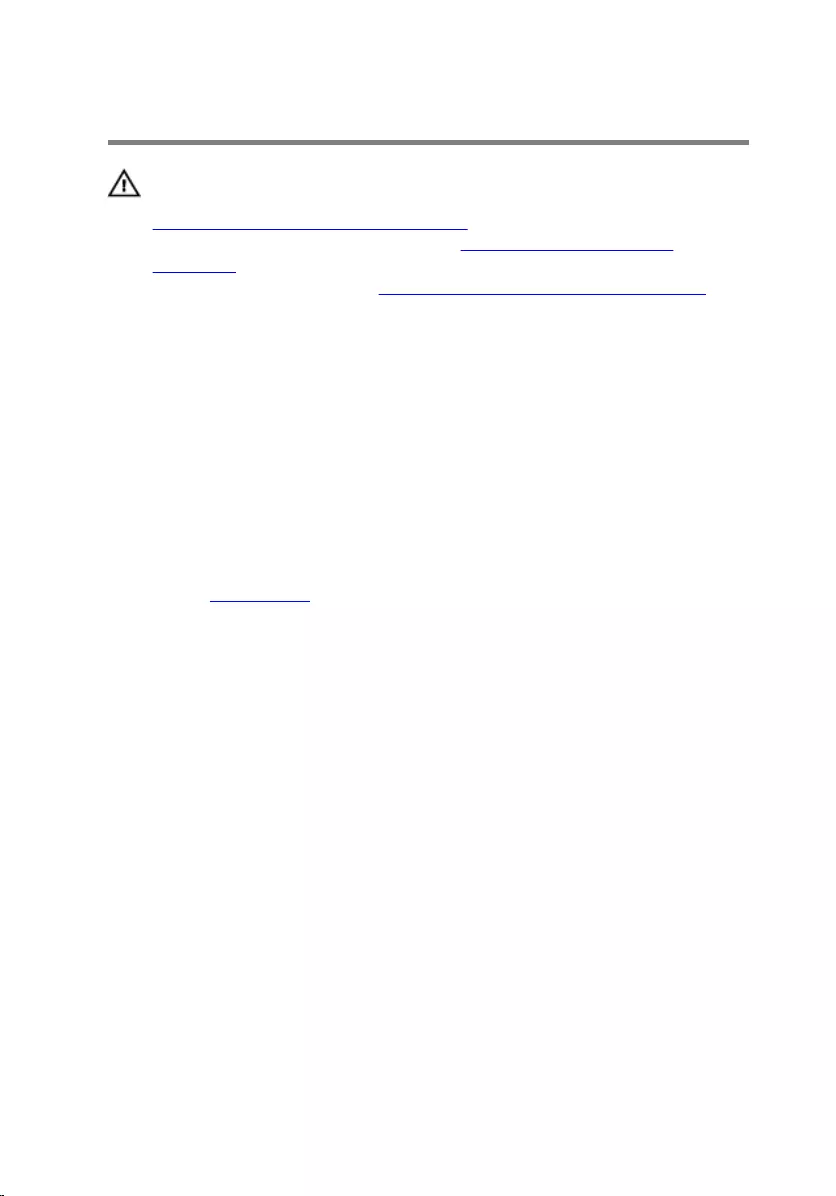
Replacing the base cover
WARNING: Before working inside your computer, read the safety
information that shipped with your computer and follow the steps in
Before working inside your computer. After working inside your
computer, follow the instructions in After working inside your
computer. For more safety best practices, see the Regulatory
Compliance home page at www.dell.com/regulatory_compliance.
Procedure
1 Slide the tabs on the base cover into the slots on the palm rest and
keyboard assembly and snap the base cover into place.
2 Replace the screws that secure the base cover to the palm rest and
keyboard assembly.
Post-requisites
Replace the optical drive.
22
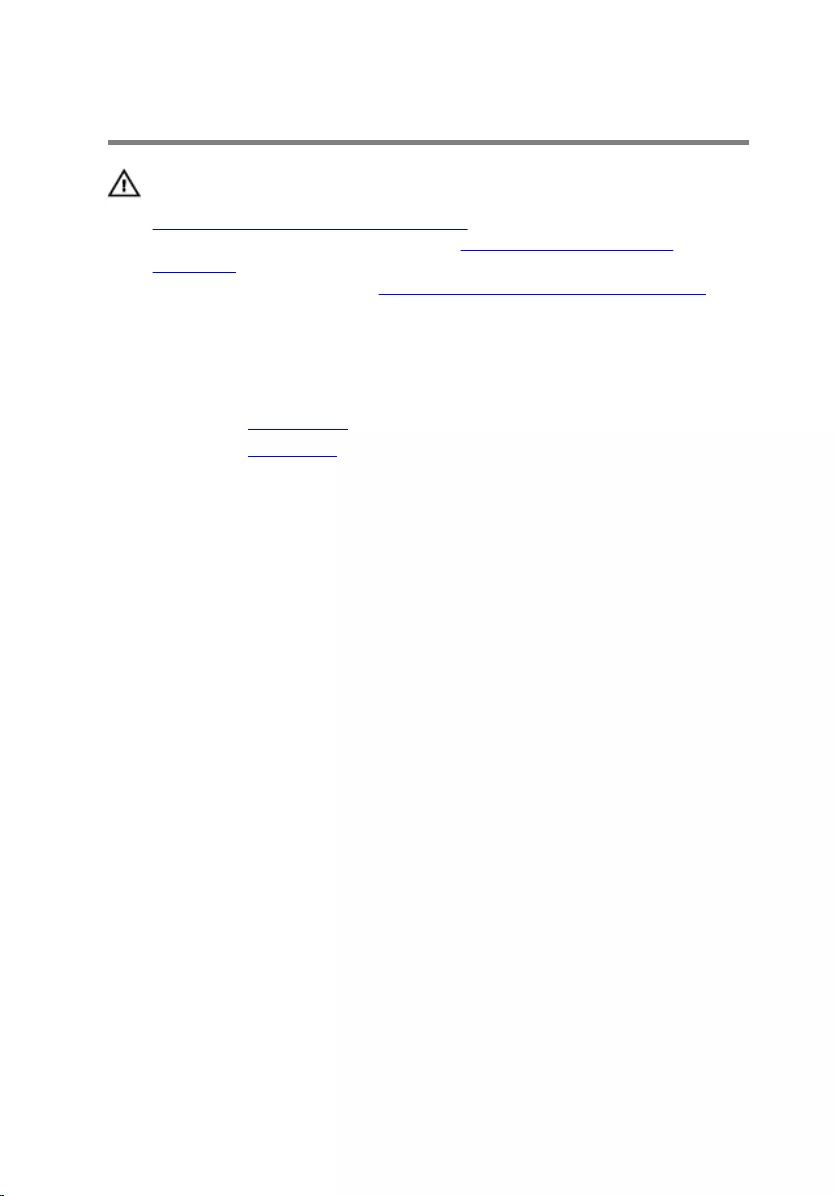
Removing the battery
WARNING: Before working inside your computer, read the safety
information that shipped with your computer and follow the steps in
Before working inside your computer. After working inside your
computer, follow the instructions in After working inside your
computer. For more safety best practices, see the Regulatory
Compliance home page at www.dell.com/regulatory_compliance.
Prerequisites
1 Remove the optical drive.
2 Remove the base cover.
Procedure
1 Remove the screws that secure the battery to the palm rest and keyboard
assembly.
2 Disconnect the battery cable from the system board.
23

3 Lift the battery off the palm rest and keyboard assembly.
1 battery cable 2 M2x3 screws (4)
3 palm rest and keyboard
assembly 4 battery
24
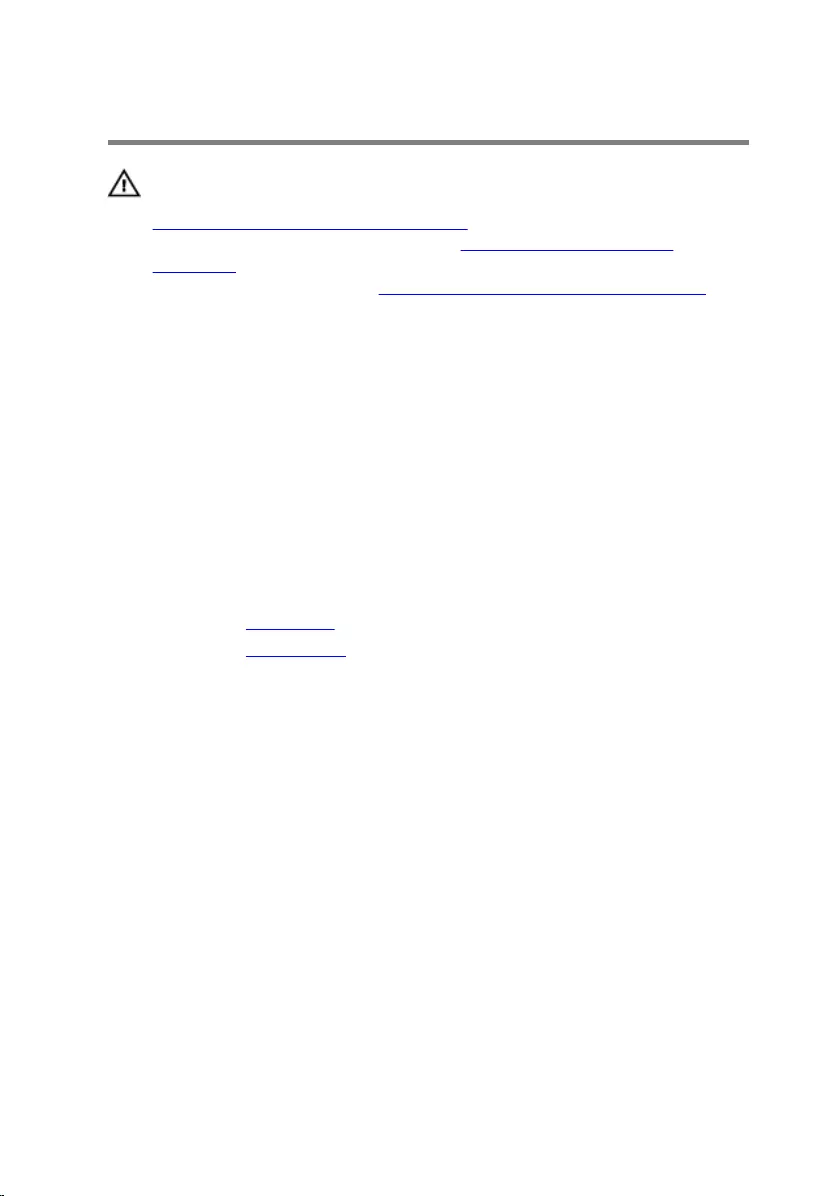
Replacing the battery
WARNING: Before working inside your computer, read the safety
information that shipped with your computer and follow the steps in
Before working inside your computer. After working inside your
computer, follow the instructions in After working inside your
computer. For more safety best practices, see the Regulatory
Compliance home page at www.dell.com/regulatory_compliance.
Procedure
1 Align the screw holes on the battery with the screw holes on the palm
rest and keyboard assembly.
2 Replace the screws that secure the battery to the palm rest and keyboard
assembly.
3 Connect the battery cable to the system board.
Post-requisites
1 Replace the base cover.
2 Replace the optical drive.
25
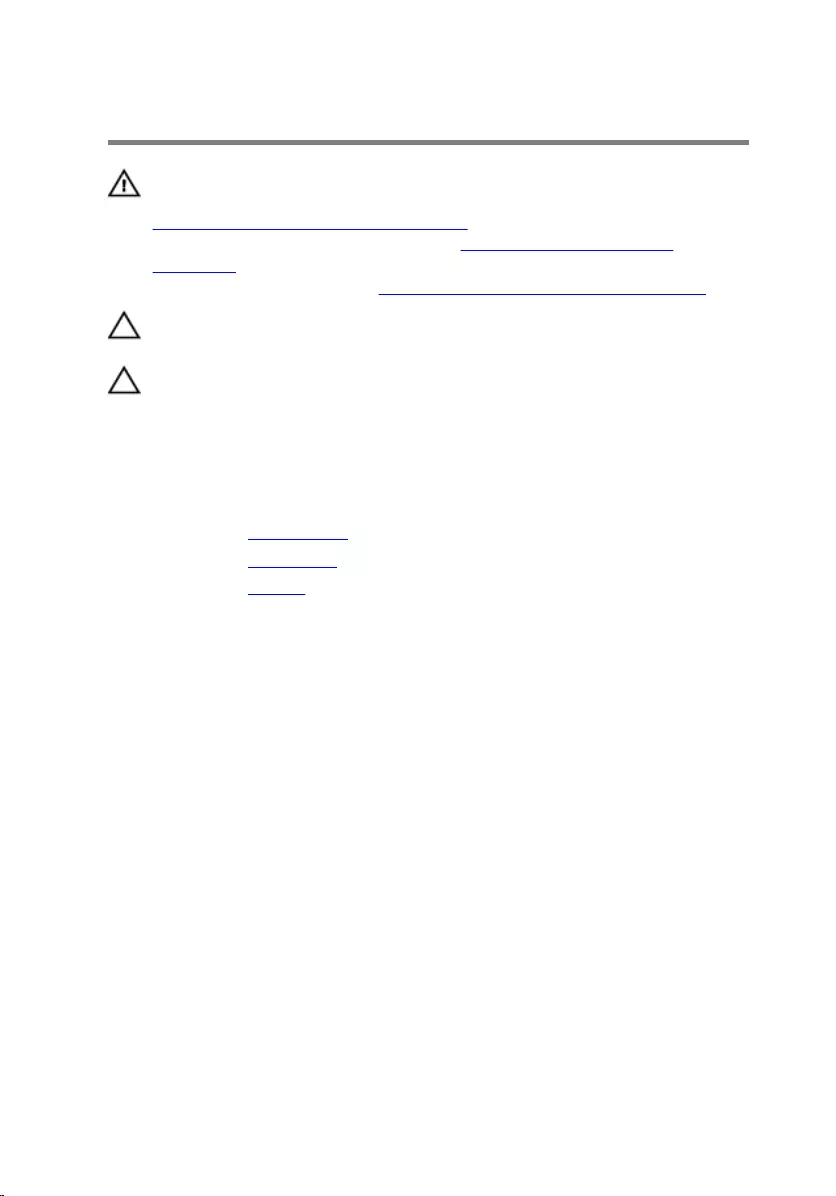
Removing the hard drive
WARNING: Before working inside your computer, read the safety
information that shipped with your computer and follow the steps in
Before working inside your computer. After working inside your
computer, follow the instructions in After working inside your
computer. For more safety best practices, see the Regulatory
Compliance home page at www.dell.com/regulatory_compliance.
CAUTION: Hard drives are fragile. Exercise care when handling the
hard drive.
CAUTION: To avoid data loss, do not remove the hard drive while the
computer is in sleep or on state.
Prerequisites
1 Remove the optical drive.
2 Remove the base cover.
3 Remove the battery.
Procedure
1 Lift the latch and disconnect the hard-drive cable from the system board.
2 Remove the screws that secure the hard-drive assembly to the palm rest
and keyboard assembly.
26
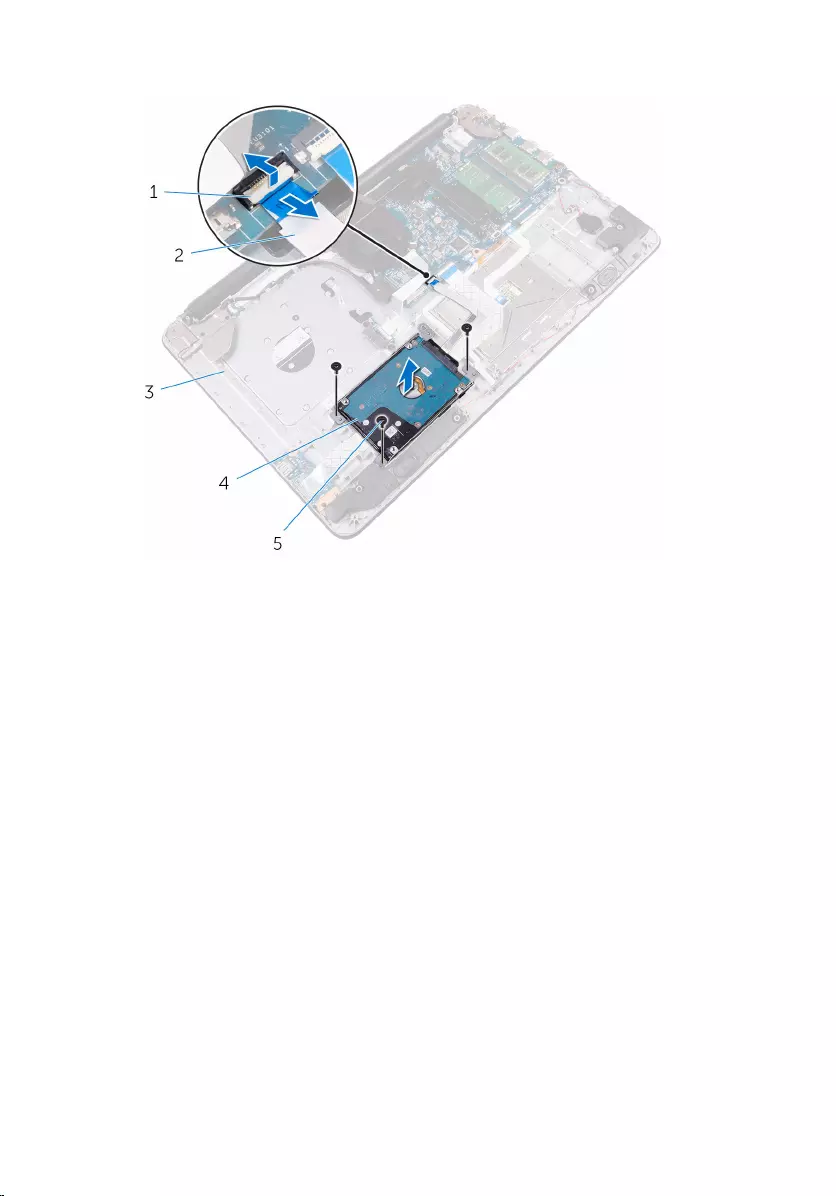
3 Lift the hard-drive assembly from the palm rest and keyboard assembly.
1 latch 2 hard-drive cable
3 palm rest and keyboard
assembly 4 hard-drive assembly
5 M2.5x5 screws (3)
4 Remove the screws that secure the hard-drive bracket to the hard drive.
27

5 Lift the hard drive from the hard-drive bracket.
1 hard drive 2 hard-drive bracket
3 M3x3 screws (4)
6 Disconnect the interposer from the hard drive.
1 interposer 2 hard drive
28
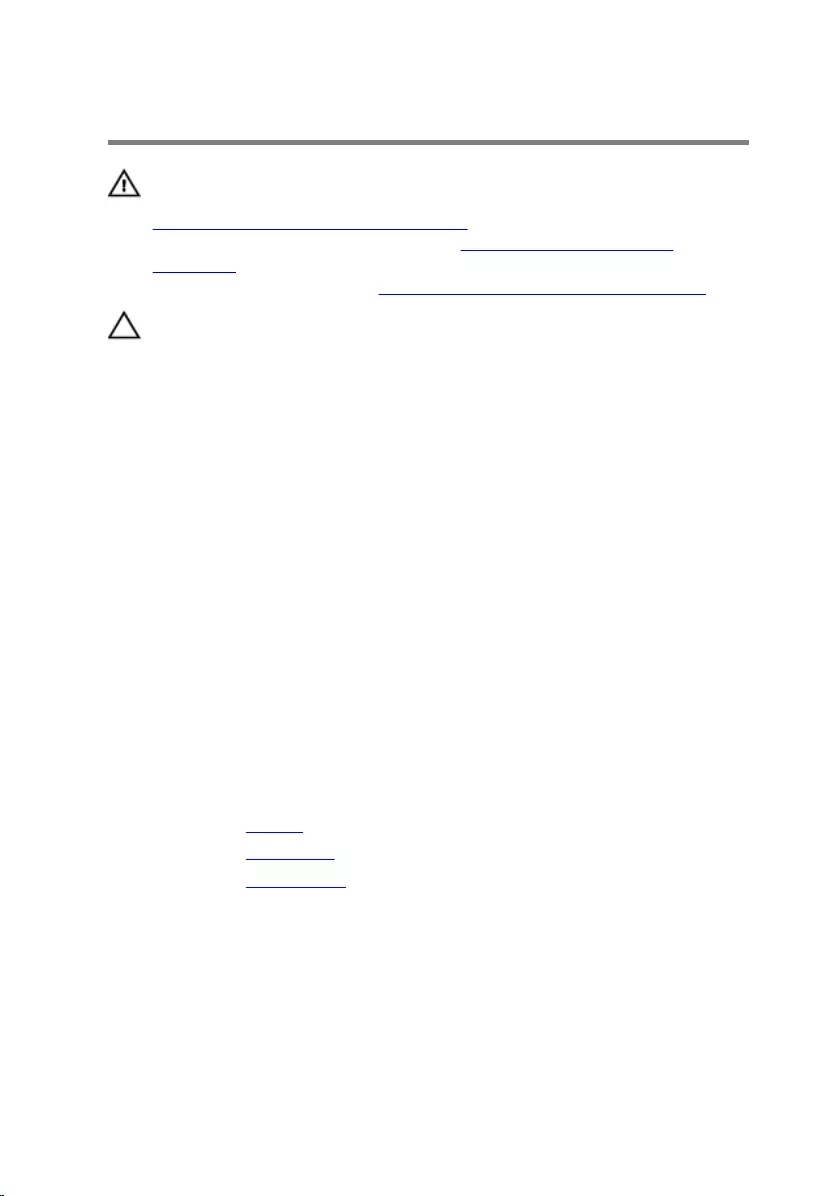
Replacing the hard drive
WARNING: Before working inside your computer, read the safety
information that shipped with your computer and follow the steps in
Before working inside your computer. After working inside your
computer, follow the instructions in After working inside your
computer. For more safety best practices, see the Regulatory
Compliance home page at www.dell.com/regulatory_compliance.
CAUTION: Hard drives are fragile. Exercise care when handling the
hard drive.
Procedure
1 Connect the interposer to the hard drive.
2 Align the screw holes on the hard-drive bracket with the screw holes on
the hard drive.
3 Replace the screws that secure the hard-drive bracket to the hard drive.
4 Place the hard-drive assembly on the palm rest and keyboard assembly
and align the screw holes on the hard-drive assembly with the screw
holes on the palm rest and keyboard assembly.
5 Replace the screws that secure the hard-drive assembly to the palm rest
and keyboard assembly.
6 Slide the hard-drive cable into the connector on the system board and
close the latch to secure the cable.
Post-requisites
1 Replace the battery.
2 Replace the base cover.
3 Replace the optical drive.
29
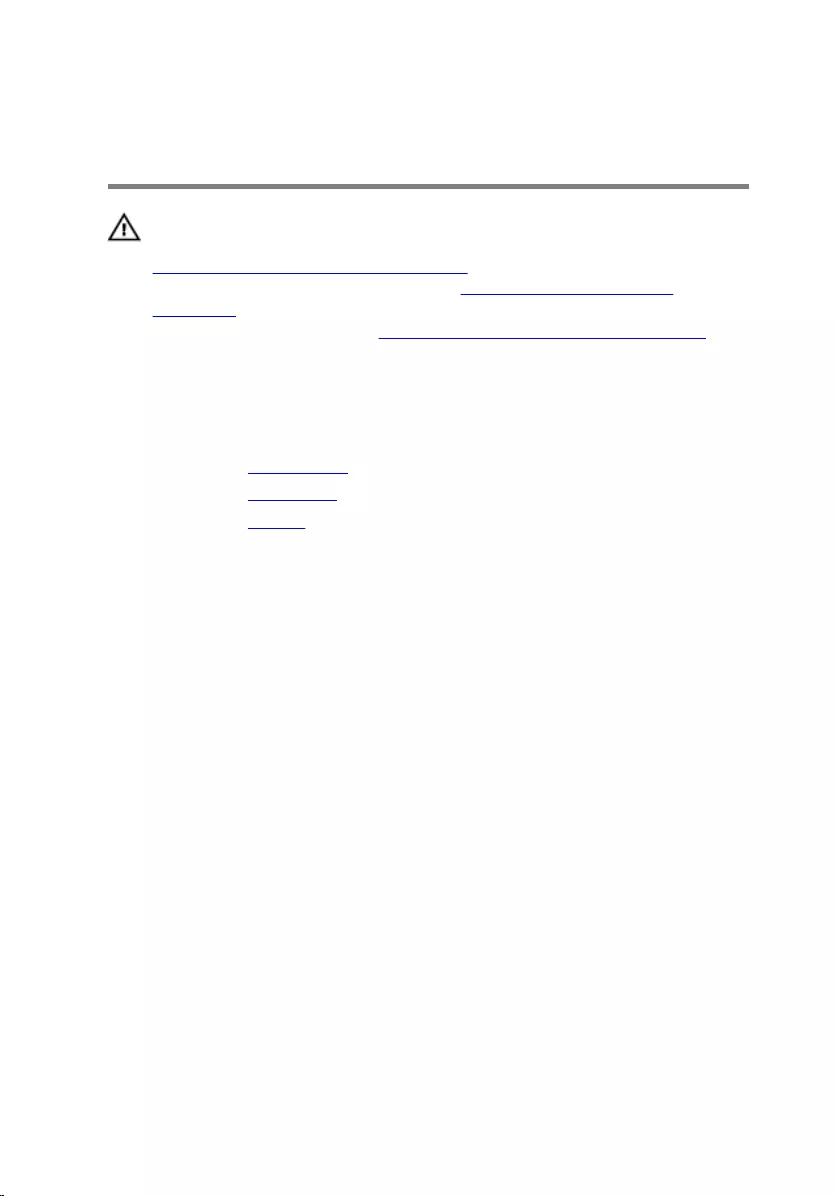
Removing the memory
modules
WARNING: Before working inside your computer, read the safety
information that shipped with your computer and follow the steps in
Before working inside your computer. After working inside your
computer, follow the instructions in After working inside your
computer. For more safety best practices, see the Regulatory
Compliance home page at www.dell.com/regulatory_compliance.
Prerequisites
1 Remove the optical drive.
2 Remove the base cover.
3 Remove the battery.
Procedure
1 Use your fingertips to carefully spread apart the securing clips on each
end of the memory-module slot until the memory module pops up.
30

2 Slide and remove the memory module from the memory-module slot.
1 memory module 2 securing clips (2)
3 memory-module slot
31
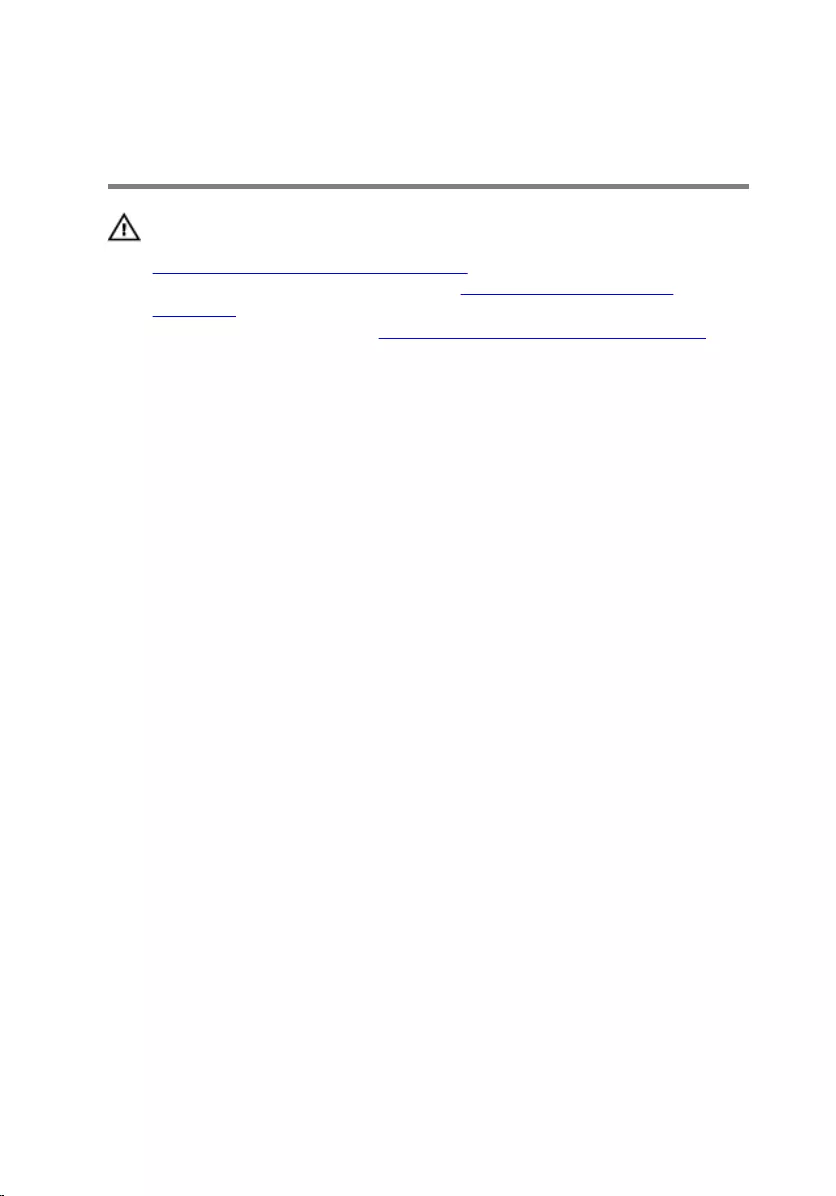
Replacing the memory
modules
WARNING: Before working inside your computer, read the safety
information that shipped with your computer and follow the steps in
Before working inside your computer. After working inside your
computer, follow the instructions in After working inside your
computer. For more safety best practices, see the Regulatory
Compliance home page at www.dell.com/regulatory_compliance.
Procedure
1 Align the notch on the memory module with the tab on the memory-
module slot.
32
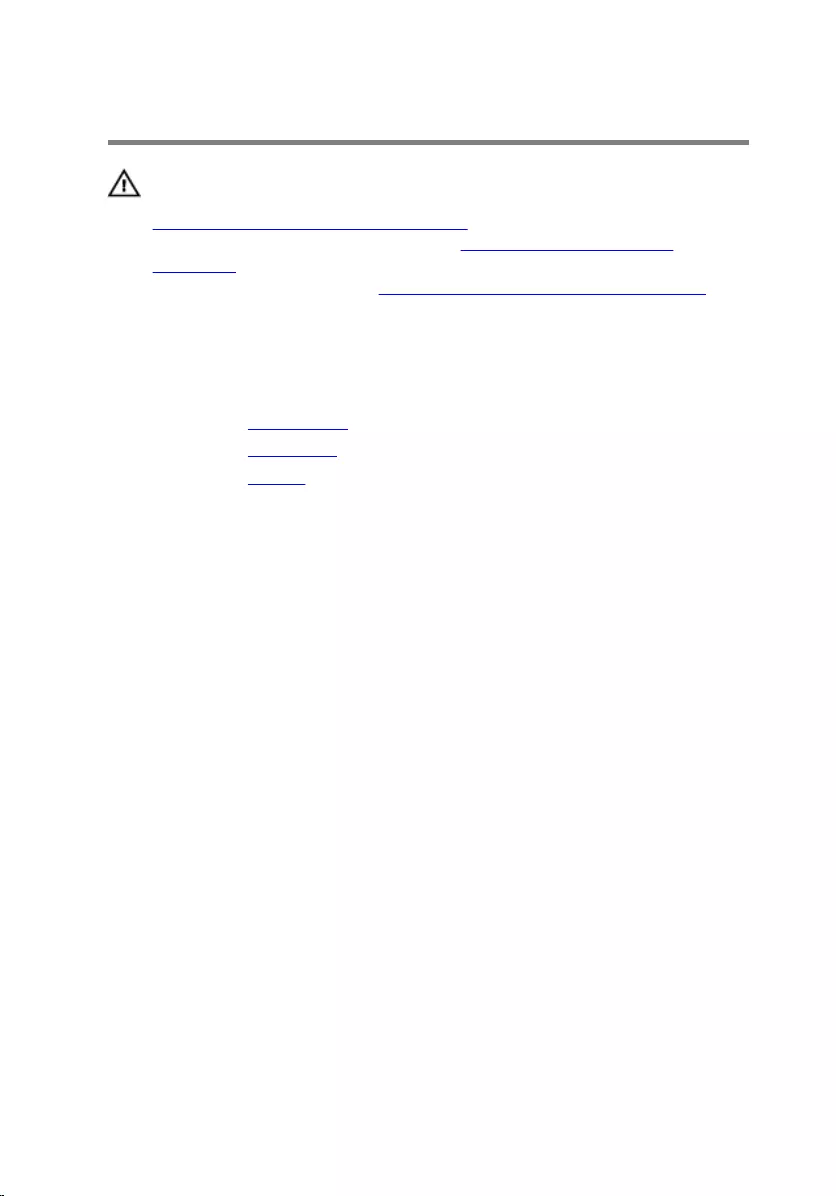
Removing the wireless card
WARNING: Before working inside your computer, read the safety
information that shipped with your computer and follow the steps in
Before working inside your computer. After working inside your
computer, follow the instructions in After working inside your
computer. For more safety best practices, see the Regulatory
Compliance home page at www.dell.com/regulatory_compliance.
Prerequisites
1 Remove the optical drive.
2 Remove the base cover.
3 Remove the battery.
Procedure
1 Remove the screw that secures the wireless-card bracket and the
wireless card to the system board.
2 Lift the wireless card at an angle.
3 Slide the wireless-card bracket out of the wireless card.
4 Disconnect the antenna cables from the wireless card.
35
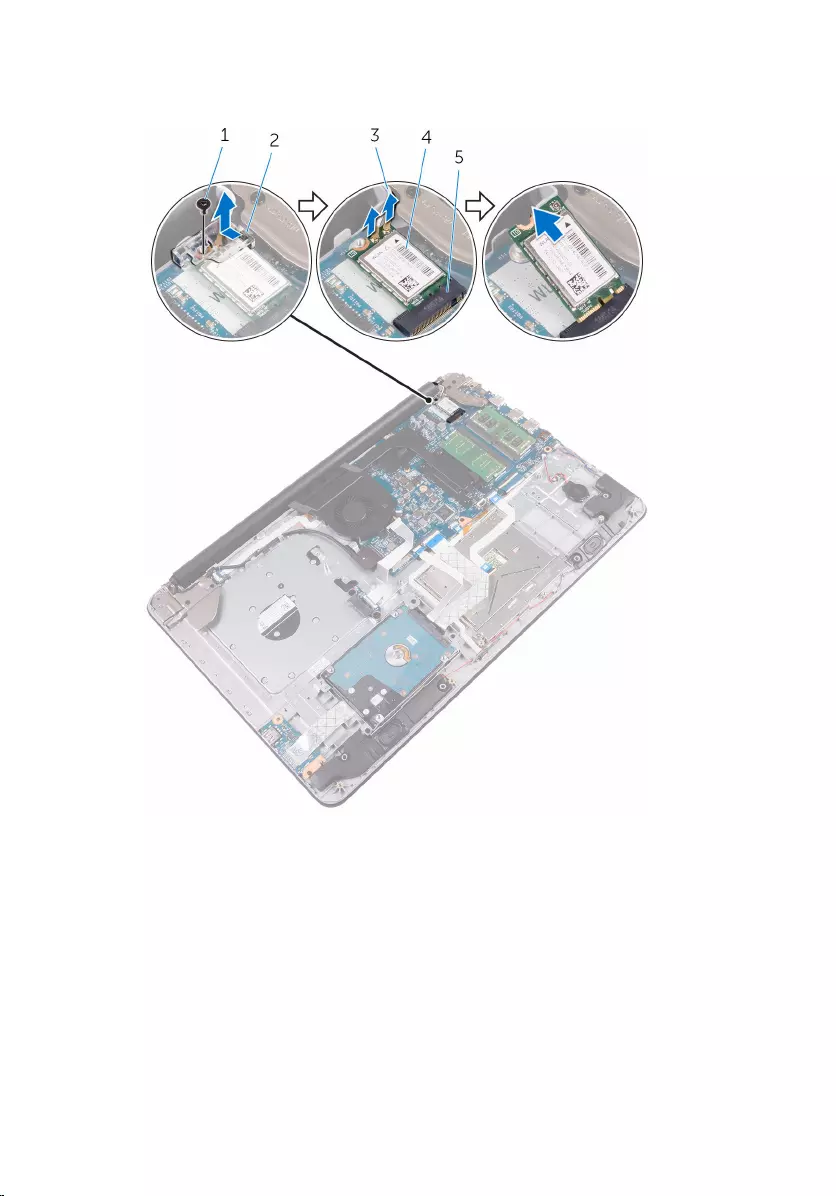
5 Slide and remove the wireless card from the wireless-card slot on the
system board.
1 M2x3 screw 2 wireless-card bracket
3 antenna cables (2) 4 wireless card
5 wireless-card slot
36
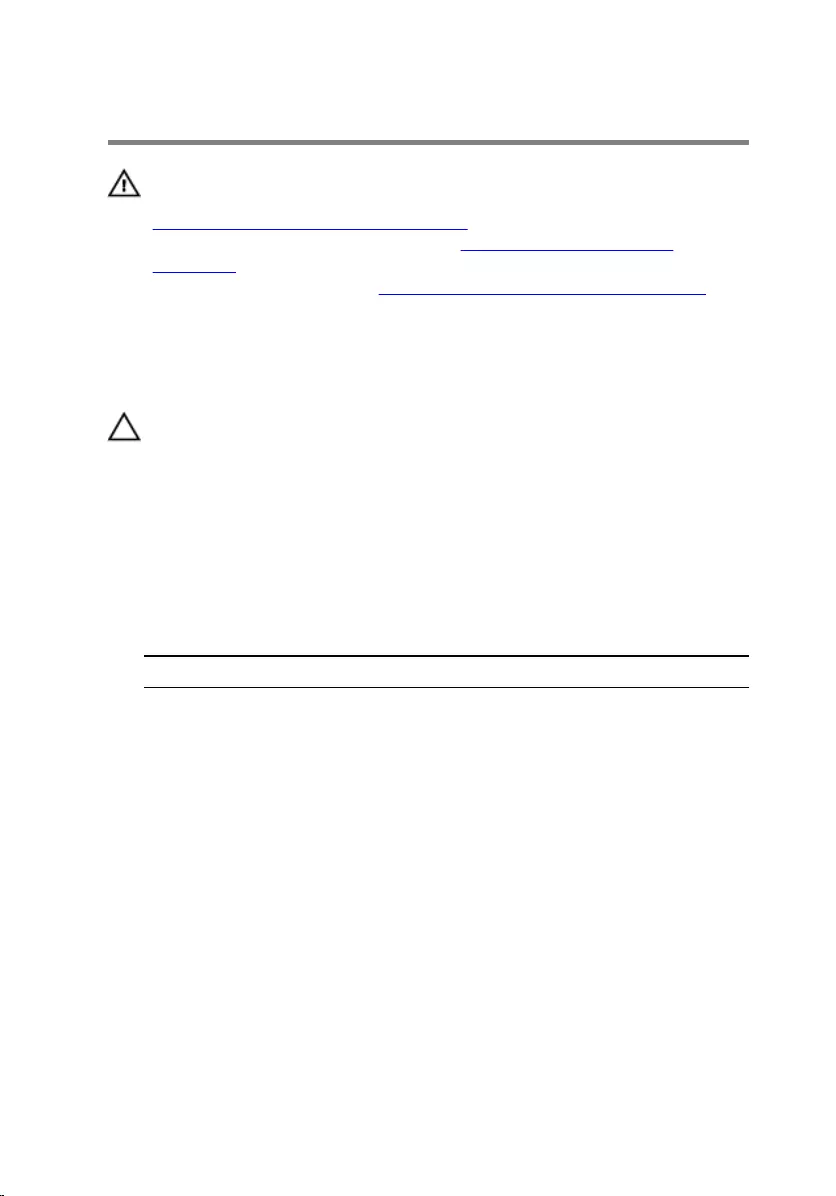
Replacing the wireless card
WARNING: Before working inside your computer, read the safety
information that shipped with your computer and follow the steps in
Before working inside your computer. After working inside your
computer, follow the instructions in After working inside your
computer. For more safety best practices, see the Regulatory
Compliance home page at www.dell.com/regulatory_compliance.
Procedure
CAUTION: To avoid damage to the wireless card, do not place any
cables under it.
1 Align the notch on the wireless card with the tab on the wireless-card
slot and slide the card into the slot.
2 Align the screw hole on the wireless card with the screw hole on the
system board.
3 Connect the antenna cables to the wireless card.
The following table provides the antenna-cable color scheme for the
wireless card supported by your computer.
Connectors on the wireless card Antenna-cable color
Main (white triangle) white
Auxiliary (black triangle) black
4 Align the screw hole on the wireless-card bracket with the screw hole on
the wireless card and the system board.
37
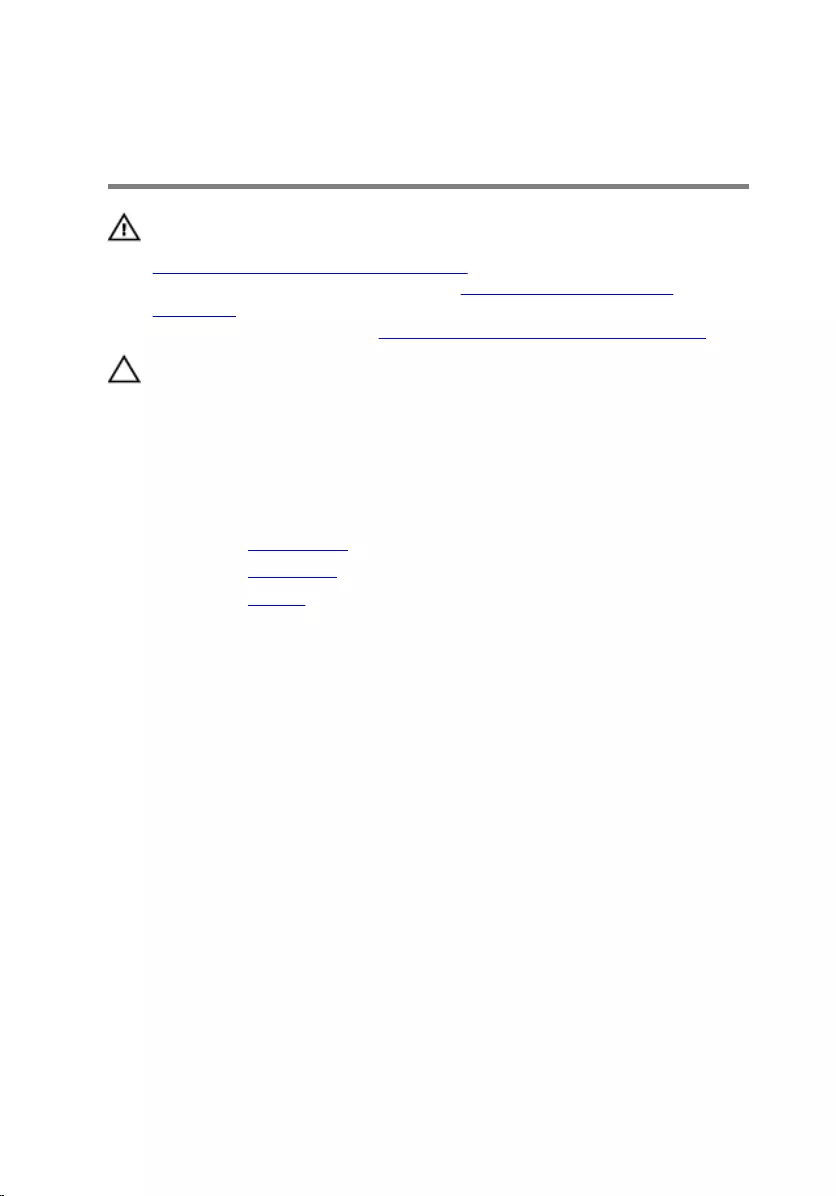
Removing the coin-cell
battery
WARNING: Before working inside your computer, read the safety
information that shipped with your computer and follow the steps in
Before working inside your computer. After working inside your
computer, follow the instructions in After working inside your
computer. For more safety best practices, see the Regulatory
Compliance home page at www.dell.com/regulatory_compliance.
CAUTION: Removing the coin-cell battery resets the BIOS setup
program’s settings to default. It is recommended that you note the
BIOS setup program’s settings before removing the coin-cell battery.
Prerequisites
1 Remove the optical drive.
2 Remove the base cover.
3 Remove the battery.
Procedure
1 Disconnect the coin-cell battery cable from the system board.
40

2 Peel off the coin-cell battery from the palm rest and keyboard assembly.
1 coin-cell battery cable 2 coin-cell battery
3 palm rest and keyboard
assembly
41
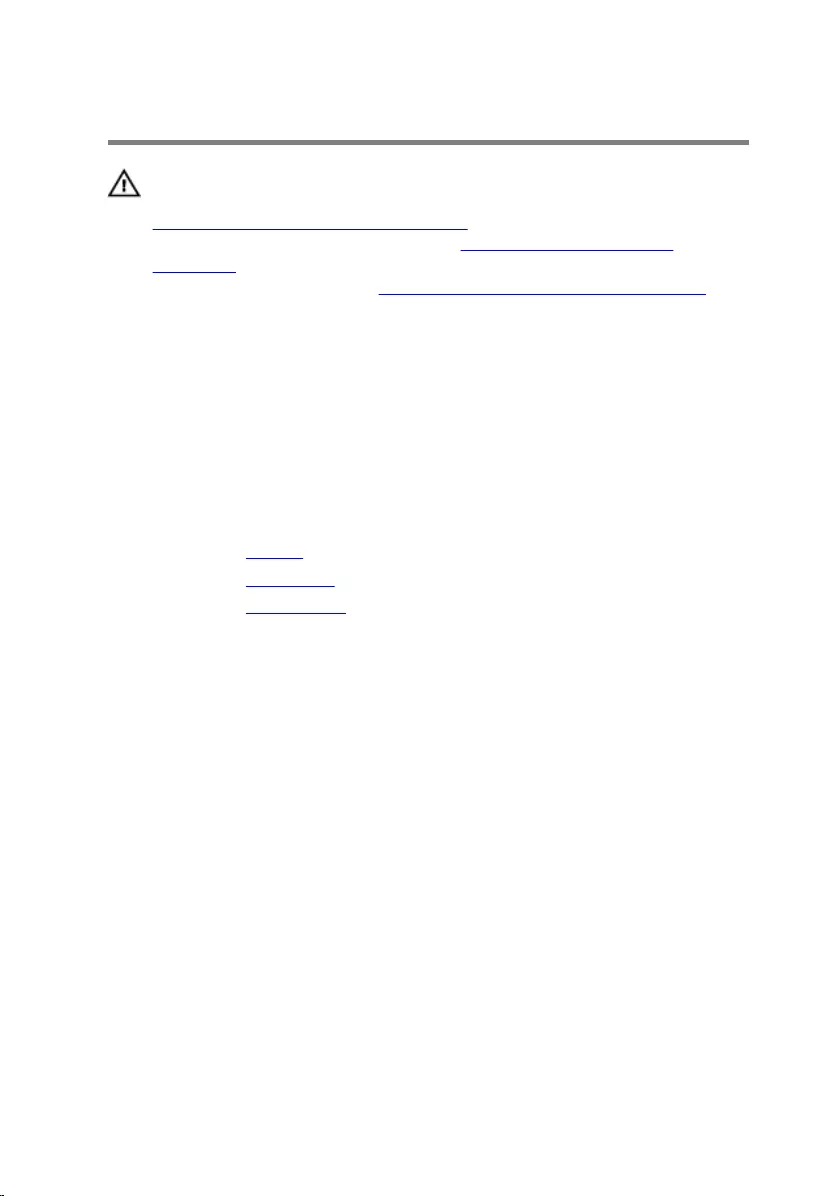
Replacing the coin-cell battery
WARNING: Before working inside your computer, read the safety
information that shipped with your computer and follow the steps in
Before working inside your computer. After working inside your
computer, follow the instructions in After working inside your
computer. For more safety best practices, see the Regulatory
Compliance home page at www.dell.com/regulatory_compliance.
Procedure
1 Adhere the coin-cell battery to the palm rest and keyboard assembly.
2 Connect the coin-cell battery cable to the system board.
Post-requisites
1 Replace the battery.
2 Replace the base cover.
3 Replace the optical drive.
42
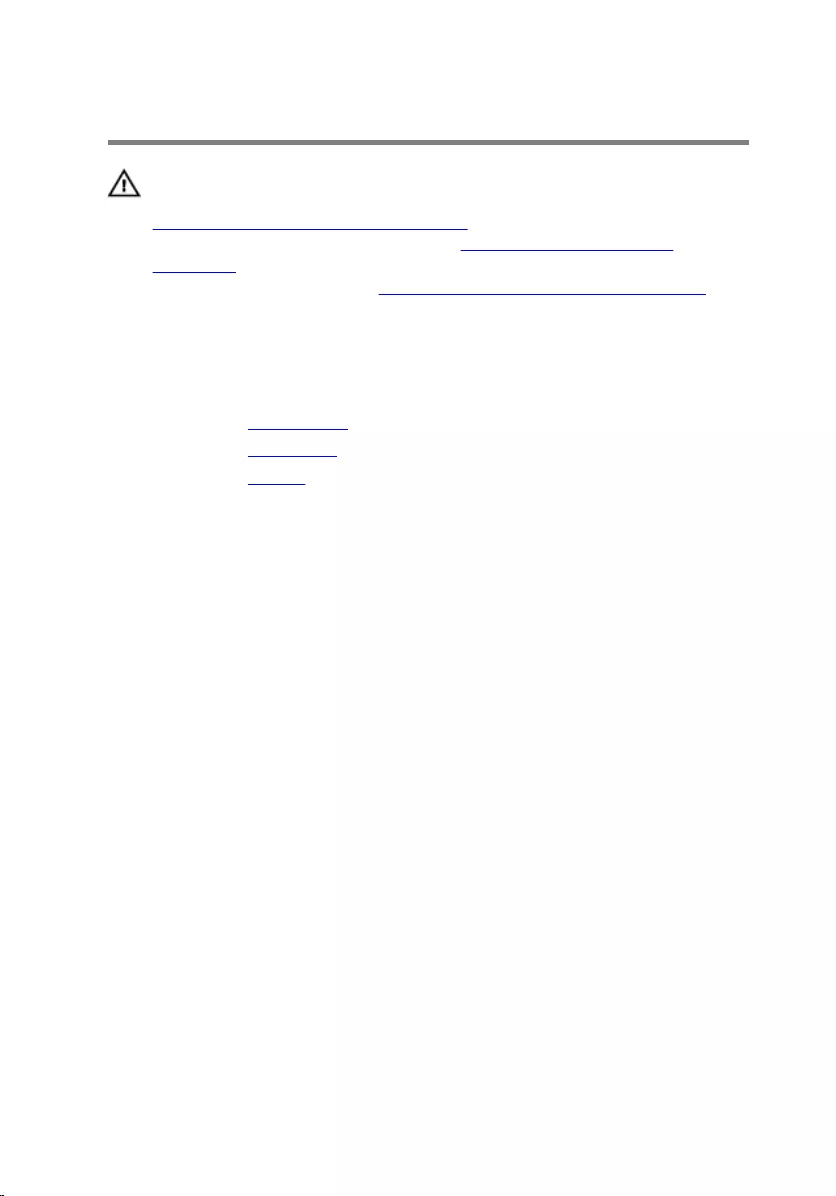
Removing the touch pad
WARNING: Before working inside your computer, read the safety
information that shipped with your computer and follow the steps in
Before working inside your computer. After working inside your
computer, follow the instructions in After working inside your
computer. For more safety best practices, see the Regulatory
Compliance home page at www.dell.com/regulatory_compliance.
Prerequisites
1 Remove the optical drive.
2 Remove the base cover.
3 Remove the battery.
Procedure
1 Open the latches and disconnect the hard-drive cable and I/O-board
cable from the system board.
43
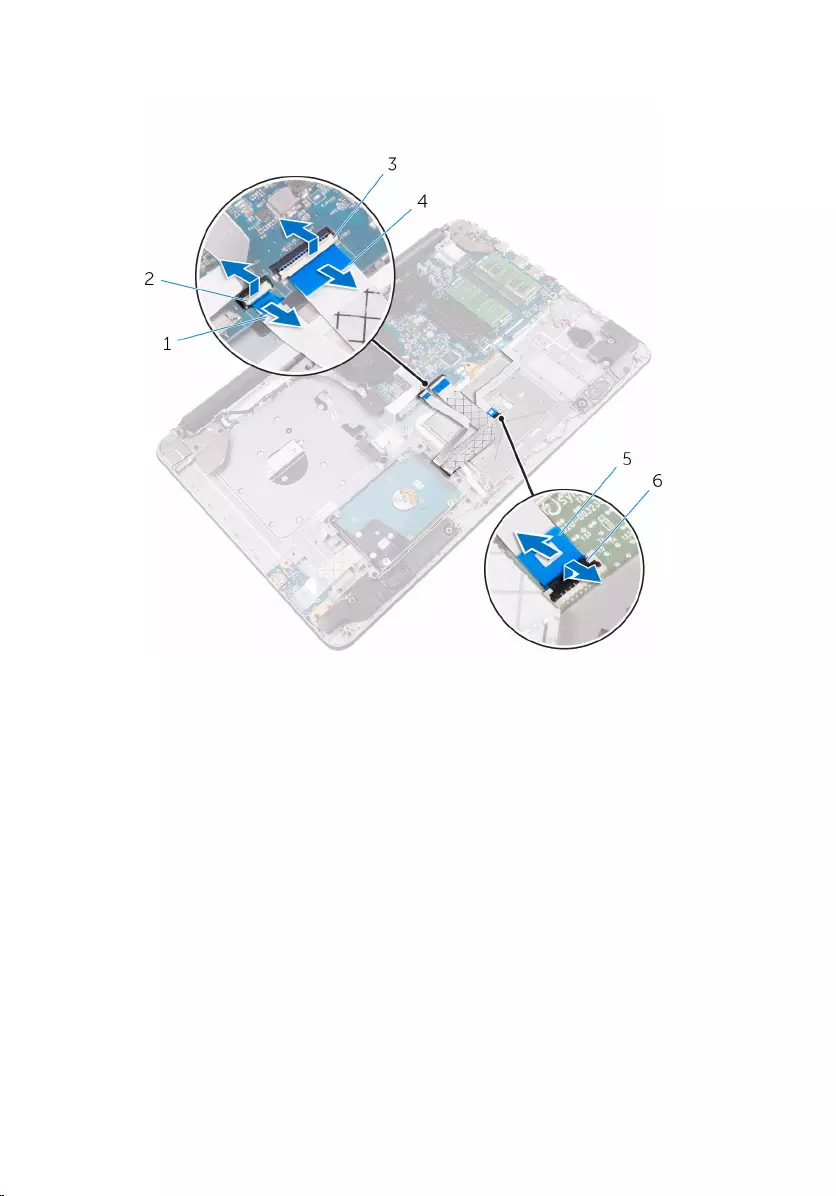
2 Open the latch and disconnect the touch-pad cable.
1 hard-drive cable 2 latch
3 latch 4 I/O-board cable
5 touch-pad cable 6 latch
3 Remove the screws that secure the touch-pad bracket to the palm rest
and keyboard assembly.
4 Remove the screws that secure the touch pad to the palm rest and
keyboard assembly.
5 Gently peel the tape, and lift the touch pad off the palm rest and
keyboard assembly.
44
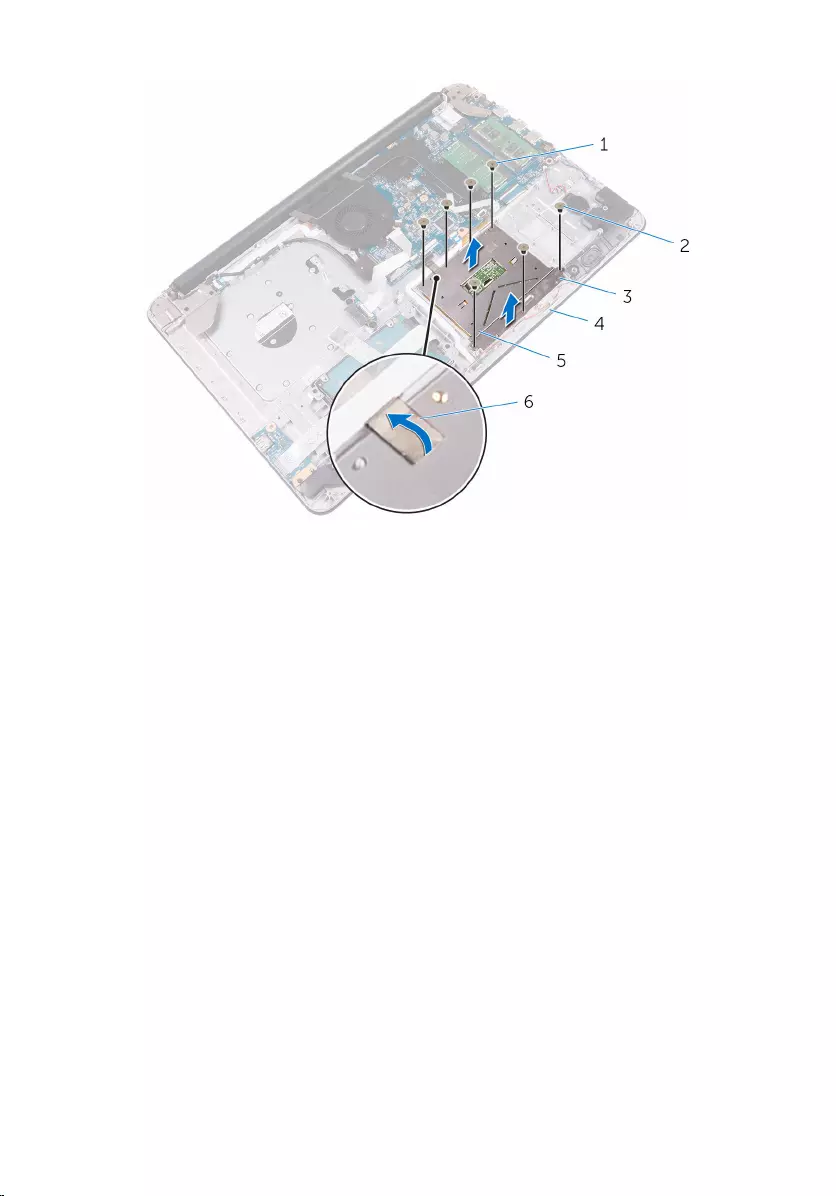
6
1 M2x2 screws (4) 2 M2x2 screws (3)
3 touch-pad bracket 4 palm rest and keyboard
assembly
5 touch pad 6 tape
45
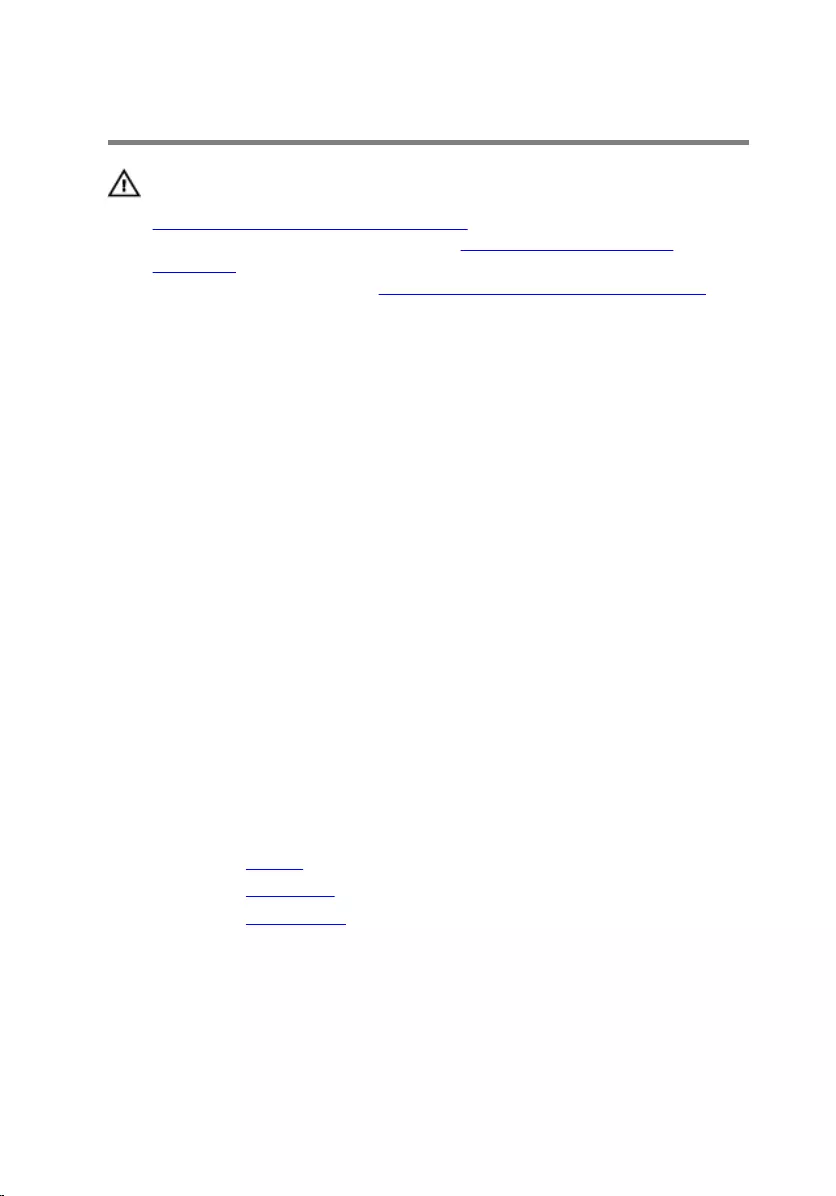
Replacing the touch pad
WARNING: Before working inside your computer, read the safety
information that shipped with your computer and follow the steps in
Before working inside your computer. After working inside your
computer, follow the instructions in After working inside your
computer. For more safety best practices, see the Regulatory
Compliance home page at www.dell.com/regulatory_compliance.
Procedure
1 Adhere the tape that secures the touch pad to the palm rest and
keyboard assembly.
2 Align the screw holes on the touch pad with the screw holes on the palm
rest and keyboard assembly.
3 Replace the screws that secure the touch pad to the palm rest and
keyboard assembly.
4 Align the screw holes on the touch-pad bracket with the screw holes on
the palm rest and keyboard assembly.
5 Replace the screws that secure the touch-pad bracket to the palm rest
and keyboard assembly.
6 Slide the touch-pad cable into the connector and close the latch to
secure the cable.
7 Slide the hard-drive cable and I/O-board cable to their respective
connectors on the system board and close the latches to secure the
cables.
Post-requisites
1 Replace the battery.
2 Replace the base cover.
3 Replace the optical drive.
46
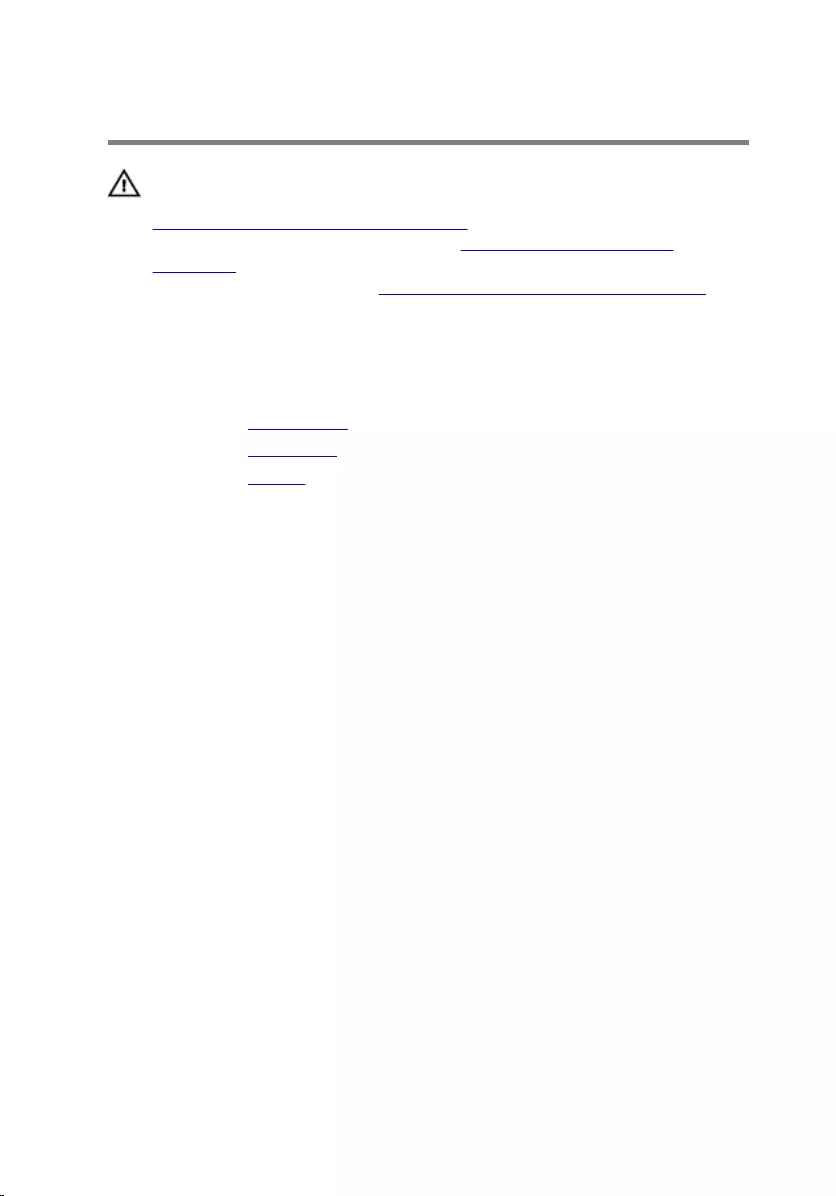
Removing the speakers
WARNING: Before working inside your computer, read the safety
information that shipped with your computer and follow the steps in
Before working inside your computer. After working inside your
computer, follow the instructions in After working inside your
computer. For more safety best practices, see the Regulatory
Compliance home page at www.dell.com/regulatory_compliance.
Prerequisites
1 Remove the optical drive.
2 Remove the base cover.
3 Remove the battery.
Procedure
1 Disconnect the speaker cable from the system board.
2 Note the speaker-cable routing on the palm rest and keyboard assembly
and release the cable from the routing guides.
47

3 Lift the speakers, along with the speaker cable, off the palm rest and
keyboard assembly.
1 speaker cable 2 speakers (2)
3 palm rest and keyboard
assembly 4 routing guides
48
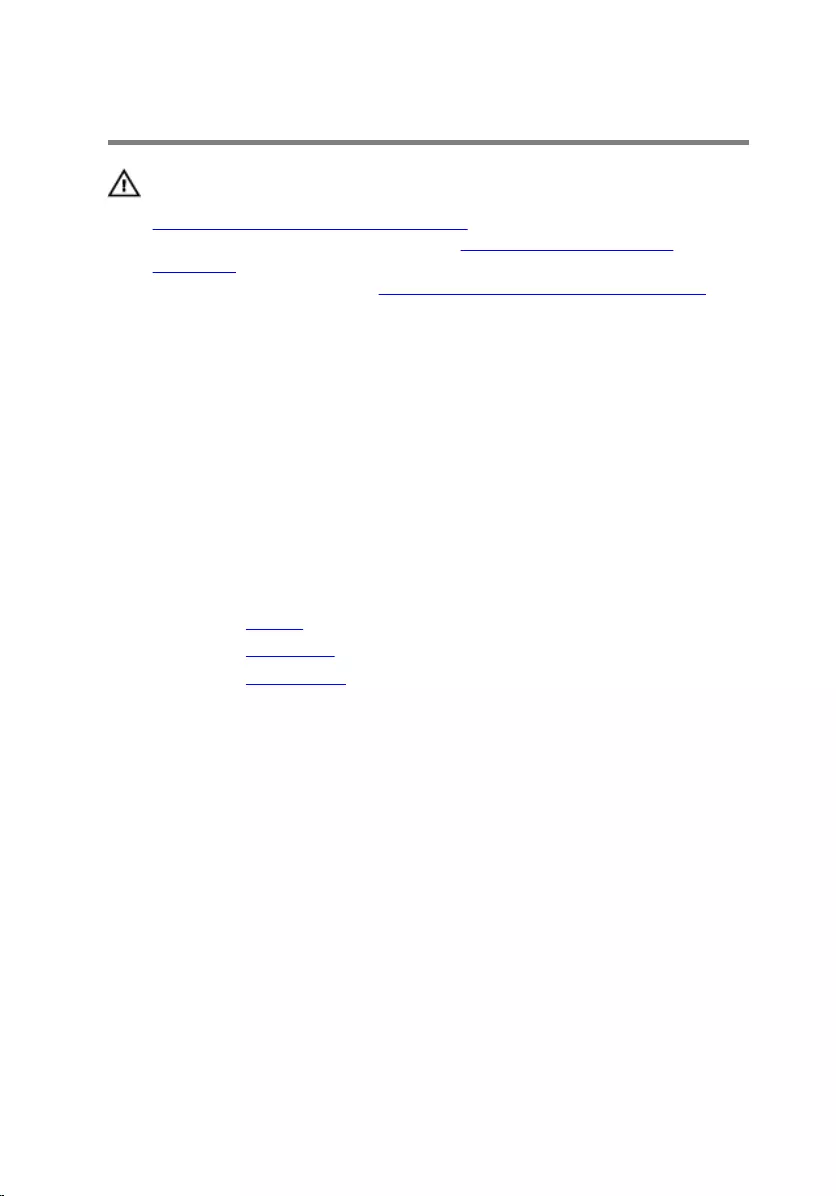
Replacing the speakers
WARNING: Before working inside your computer, read the safety
information that shipped with your computer and follow the steps in
Before working inside your computer. After working inside your
computer, follow the instructions in After working inside your
computer. For more safety best practices, see the Regulatory
Compliance home page at www.dell.com/regulatory_compliance.
Procedure
1 Using the alignment posts, align and place the speakers on the palm rest
and keyboard assembly.
2 Route the speaker cable through the routing guides on the palm rest and
keyboard assembly.
3 Connect the speaker cable to the system board.
Post-requisites
1 Replace the battery.
2 Replace the base cover.
3 Replace the optical drive.
49
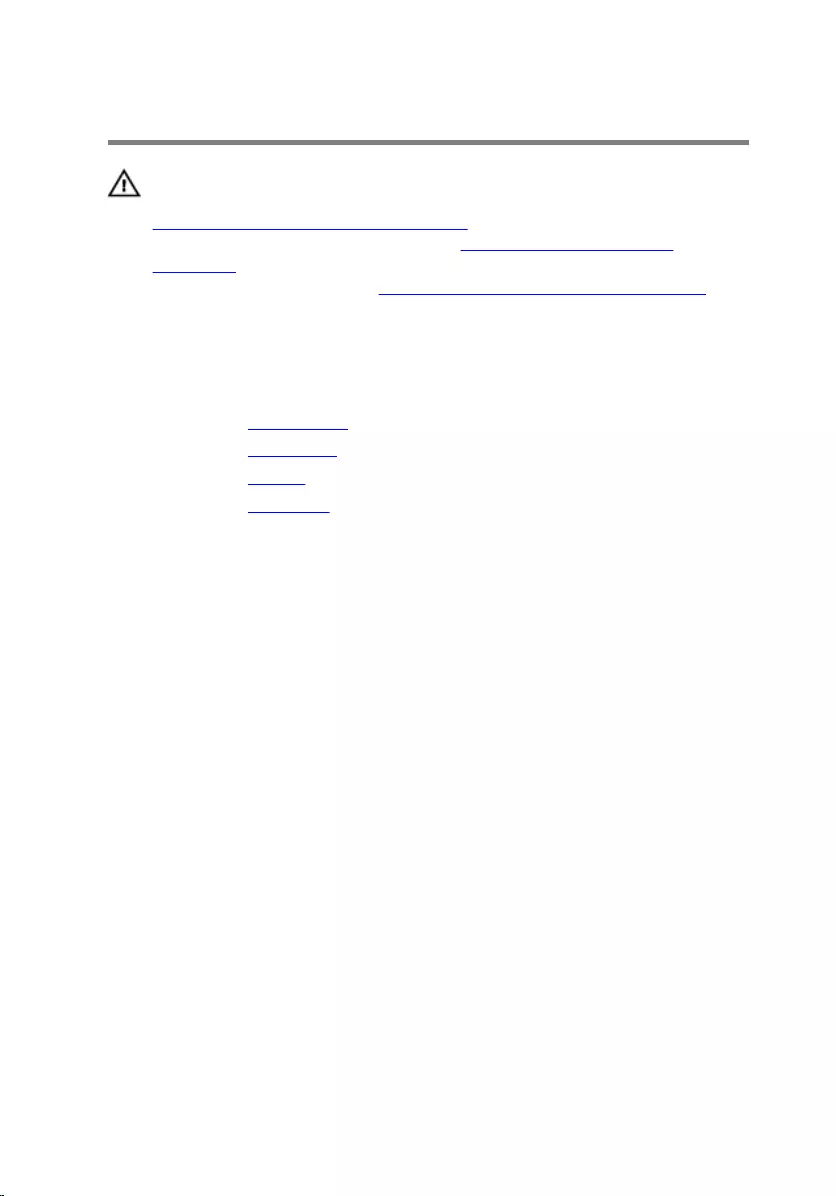
Removing the I/O board
WARNING: Before working inside your computer, read the safety
information that shipped with your computer and follow the steps in
Before working inside your computer. After working inside your
computer, follow the instructions in After working inside your
computer. For more safety best practices, see the Regulatory
Compliance home page at www.dell.com/regulatory_compliance.
Prerequisites
1 Remove the optical drive.
2 Remove the base cover.
3 Remove the battery.
4 Remove the hard drive.
Procedure
1 Lift the latch and disconnect the I/O-board cable from the system board.
2 Peel the I/O-board cable from the palm rest and keyboard assembly.
3 Remove the screw that secures the I/O board to the palm rest and
keyboard assembly.
50
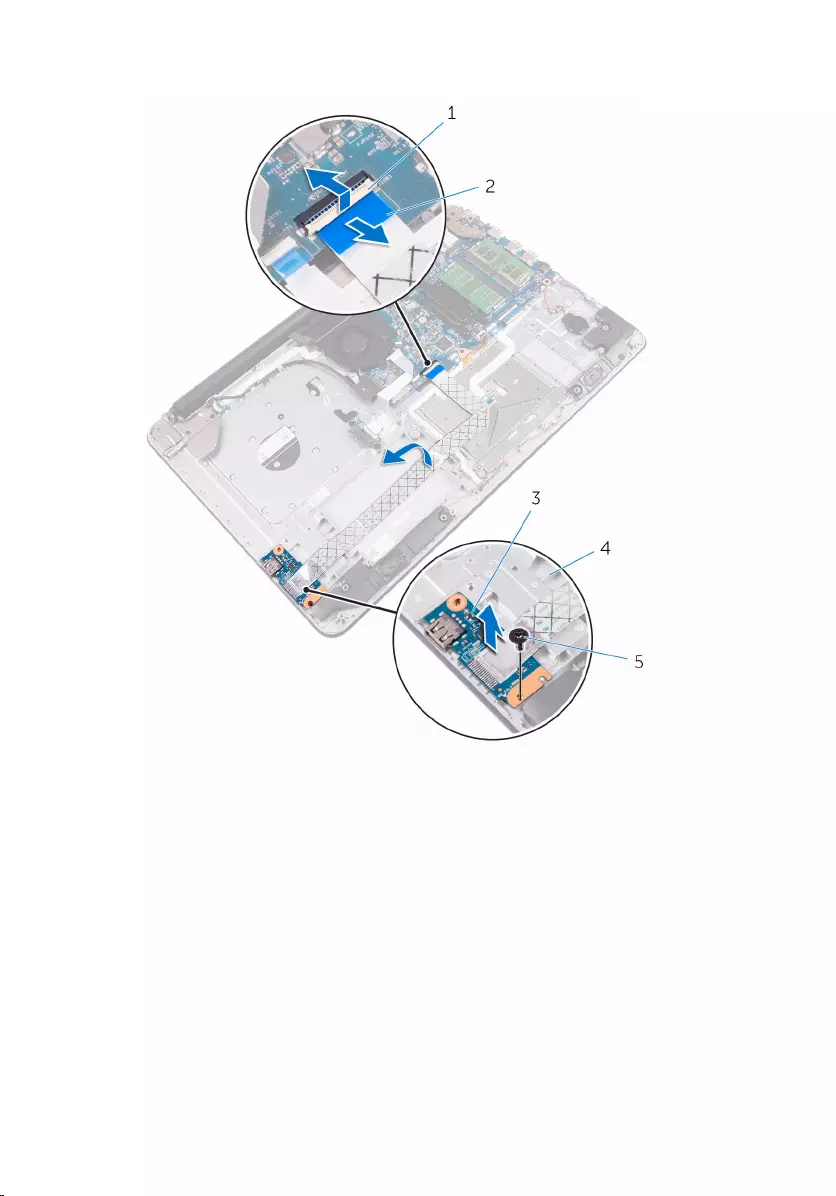
4 Lift the I/O board off the palm rest and keyboard assembly.
1 latch 2 I/O-board cable
3 I/O board 4 palm rest and keyboard
assembly
5 M2.5x5 screw
51
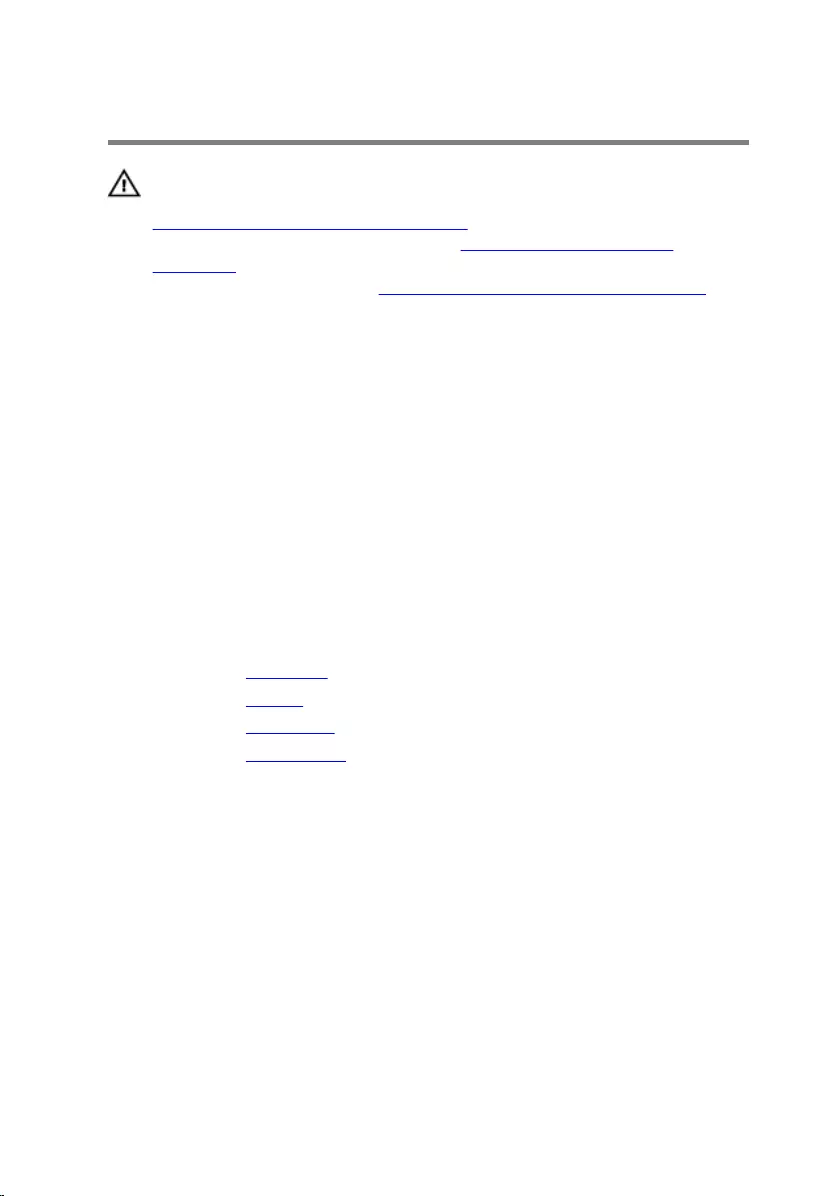
Replacing the I/O board
WARNING: Before working inside your computer, read the safety
information that shipped with your computer and follow the steps in
Before working inside your computer. After working inside your
computer, follow the instructions in After working inside your
computer. For more safety best practices, see the Regulatory
Compliance home page at www.dell.com/regulatory_compliance.
Procedure
1 Align the screw hole on the I/O board with the screw hole on the palm
rest and keyboard assembly.
2 Replace the screw that secures the I/O board to the palm rest and
keyboard assembly.
3 Adhere the I/O-board cable to the palm rest and keyboard assembly.
4 Connect the I/O-board cable to the I/O-board connector on the system
board and press down the latch to secure the cable.
Post-requisites
1 Replace the hard drive.
2 Replace the battery.
3 Replace the base cover.
4 Replace the optical drive.
52
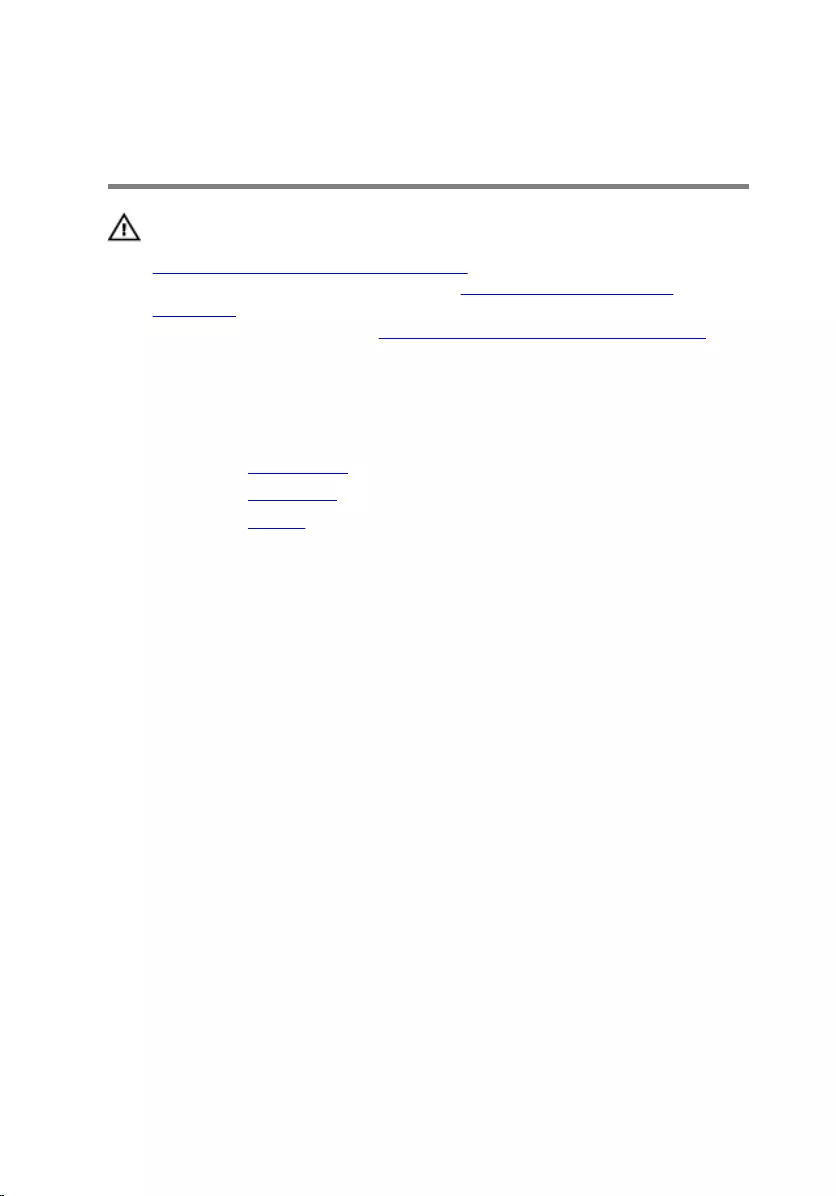
Removing the status-light
board
WARNING: Before working inside your computer, read the safety
information that shipped with your computer and follow the steps in
Before working inside your computer. After working inside your
computer, follow the instructions in After working inside your
computer. For more safety best practices, see the Regulatory
Compliance home page at www.dell.com/regulatory_compliance.
Prerequisites
1 Remove the optical drive.
2 Remove the base cover.
3 Remove the battery.
Procedure
1 Open the latch and disconnect the hard-drive cable from the system
board.
2 Open the latch and disconnect the I/O-board cable from the system
board.
3 Disconnect the speaker cable from the system board.
53
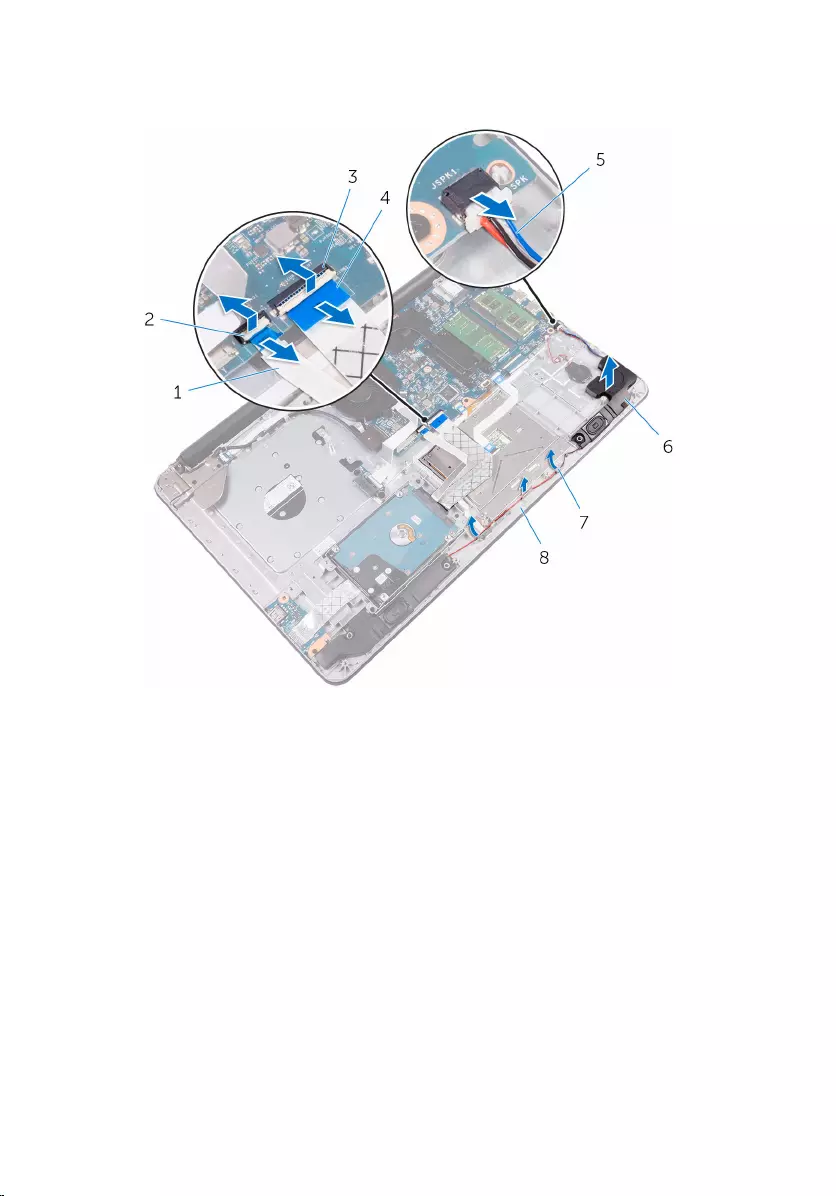
4 Release the speaker cable from the routing guides and lift up the right
speaker from the palm rest and keyboard assembly.
1 hard-drive cable 2 latch
3 latch 4 I/O-board cable
5 speaker cable 6 speaker
7 routing guides 8 palm rest and keyboard
assembly
5 Open the latch and disconnect the status-light cable from the system
board.
6 Peel off the status-light board cable from the palm rest and keyboard
assembly.
54

7 Release the status-light board from the tab on the palm rest and
keyboard assembly.
1 latch 2 status-light board cable
3 status-light board 4 tab
5 palm rest and keyboard
assembly
55
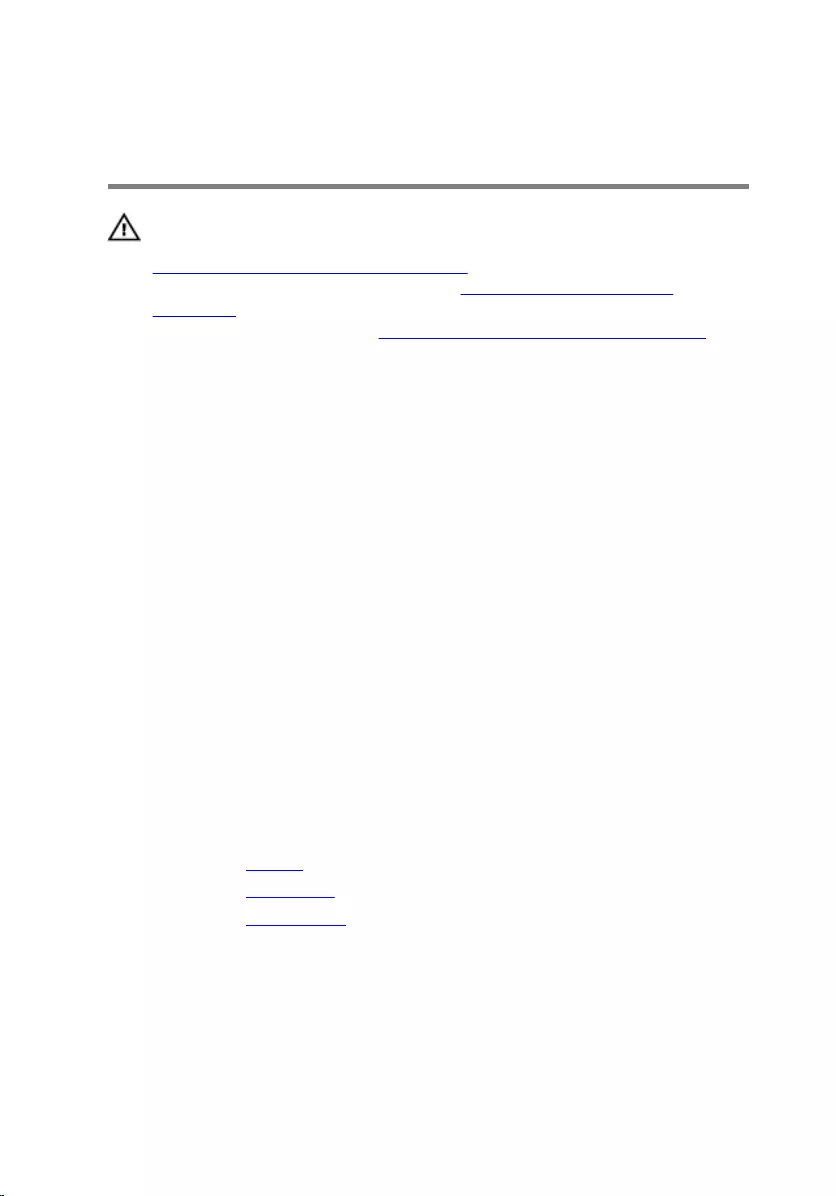
Replacing the status-light
board
WARNING: Before working inside your computer, read the safety
information that shipped with your computer and follow the steps in
Before working inside your computer. After working inside your
computer, follow the instructions in After working inside your
computer. For more safety best practices, see the Regulatory
Compliance home page at www.dell.com/regulatory_compliance.
Procedure
1 Place the status-light board in an angle on the palm rest and keyboard
assembly and snap it in place.
2 Adhere the status-light board cable to the palm rest and keyboard
assembly.
3 Slide the status-light board cable into the connector on the system board
and close the latch to secure the cable.
4 Route the speaker cable through the routing guides and place the
speaker on the palm rest and keyboard assembly.
5 Connect the speaker cable to the slot on the system board.
6 Slide the I/O-board cable into the connector on the system board and
close the latch to secure the cable.
7 Slide the hard-drive cable into the connector on the system board and
close the latch to secure the cable.
Post-requisites
1 Replace the battery.
2 Replace the base cover.
3 Replace the optical drive.
56
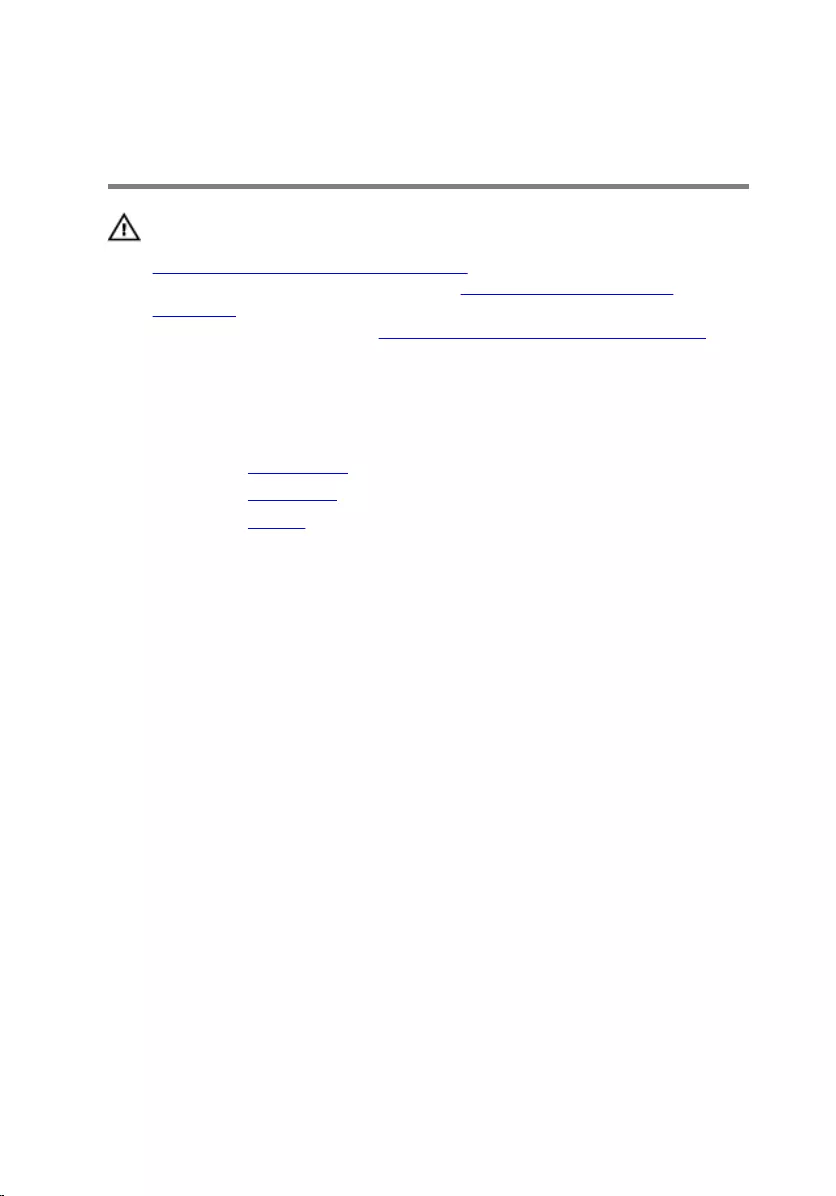
Removing the optical-drive
interposer
WARNING: Before working inside your computer, read the safety
information that shipped with your computer and follow the steps in
Before working inside your computer. After working inside your
computer, follow the instructions in After working inside your
computer. For more safety best practices, see the Regulatory
Compliance home page at www.dell.com/regulatory_compliance.
Prerequisites
1 Remove the optical drive.
2 Remove the base cover.
3 Remove the battery.
Procedure
1 Lift the latch and disconnect optical-drive connector board cable from
the optical-drive board connector.
2 Remove the screws that secure the optical-drive connector board to the
palm rest and keyboard assembly.
57
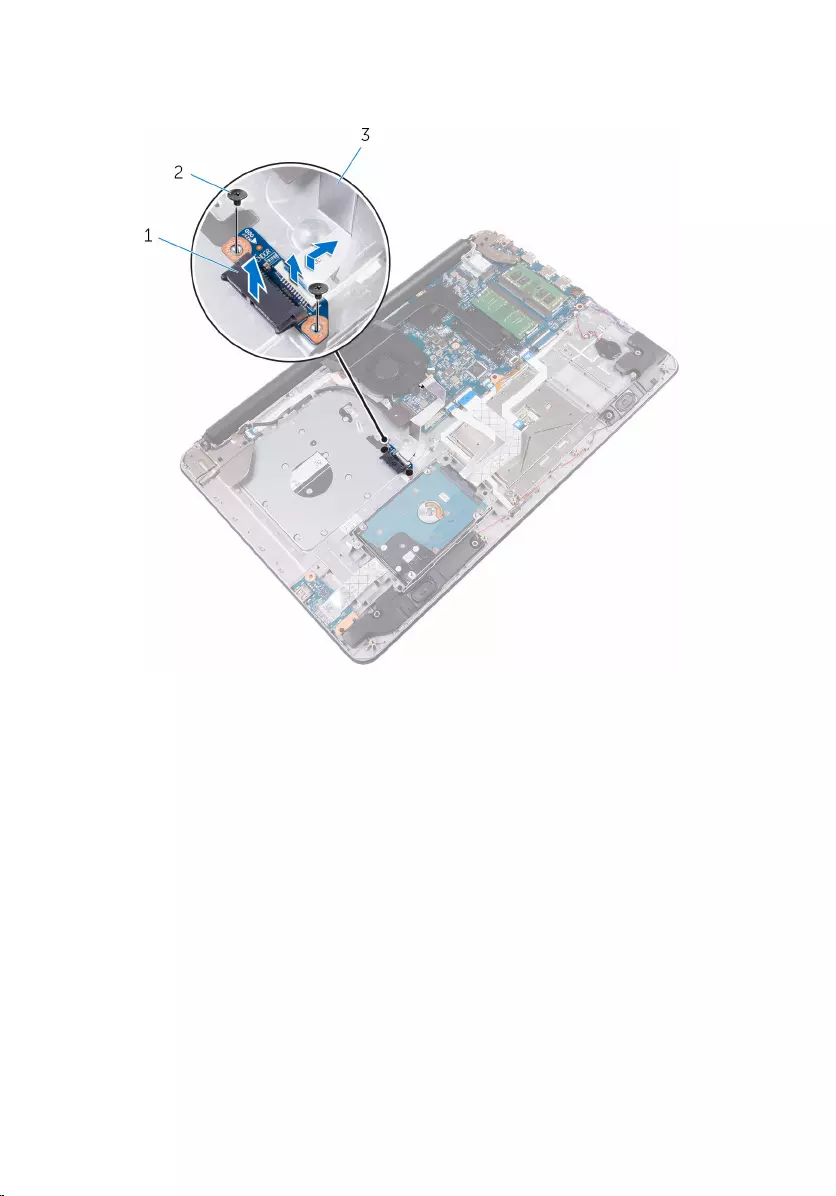
3 Lift the optical-drive connector board off the palm rest and keyboard
assembly.
1 optical-drive connector
board 2 M2x2 screws (2)
3 latch 4 optical-drive connector
board cable
58
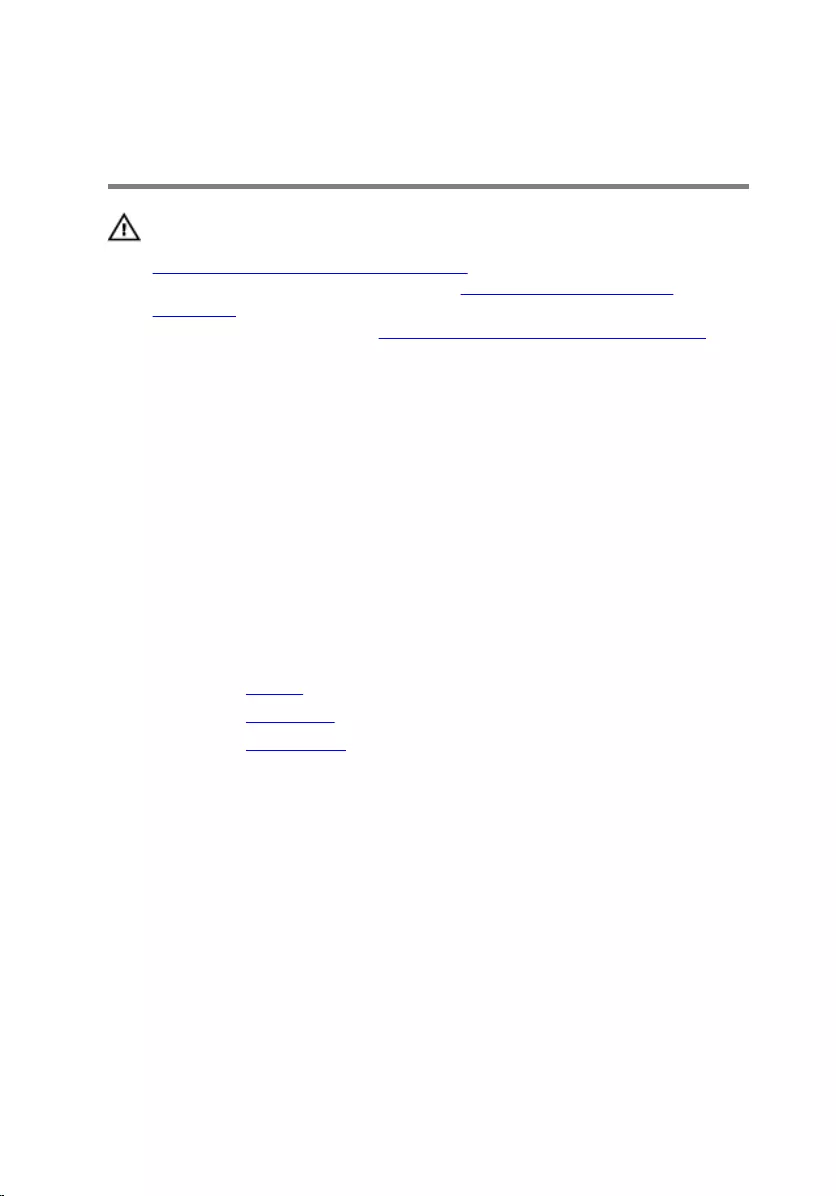
Replacing the optical-drive
interposer
WARNING: Before working inside your computer, read the safety
information that shipped with your computer and follow the steps in
Before working inside your computer. After working inside your
computer, follow the instructions in After working inside your
computer. For more safety best practices, see the Regulatory
Compliance home page at www.dell.com/regulatory_compliance.
Procedure
1 Align the screw holes on the optical-drive connector board with the
screw holes on the palm rest and keyboard assembly.
2 Replace the screws that secure the optical-drive connector board to the
palm rest and keyboard assembly.
3 Press down on the latch to connect the optical-drive connector board
cable to the optical-drive connector board.
Post-requisites
1 Replace the battery.
2 Replace the base cover.
3 Replace the optical drive.
59
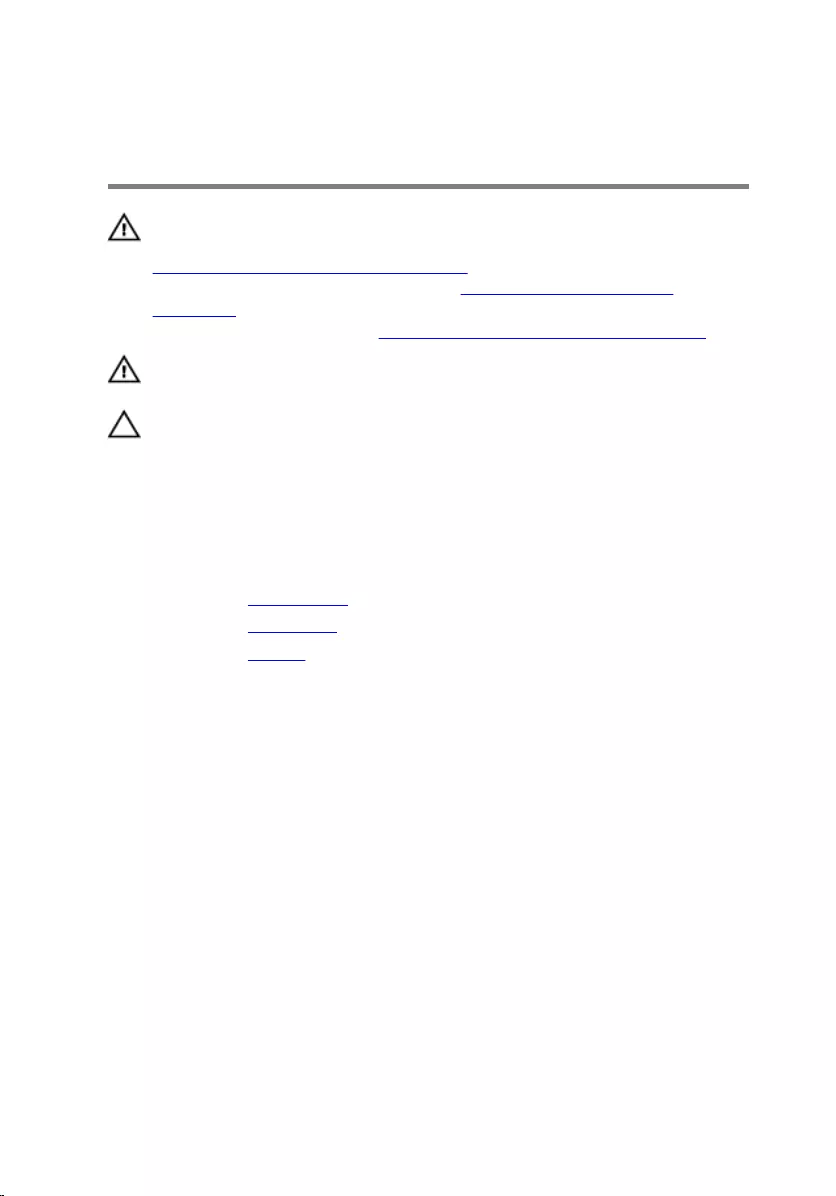
Removing the heat-sink
assembly
WARNING: Before working inside your computer, read the safety
information that shipped with your computer and follow the steps in
Before working inside your computer. After working inside your
computer, follow the instructions in After working inside your
computer. For more safety best practices, see the Regulatory
Compliance home page at www.dell.com/regulatory_compliance.
WARNING: The heat sink may become hot during normal operation.
Allow sufficient time for the heat sink to cool before you touch it.
CAUTION: For maximum cooling of the processor, do not touch the
heat transfer areas on the heat sink. The oils in your skin can reduce
the heat transfer capability of the thermal grease.
Prerequisites
1 Remove the optical drive.
2 Remove the base cover.
3 Remove the battery.
Procedure
1 Disconnect the fan cable from the system board.
2 In sequential order, as indicated on the heat-sink assembly, loosen the
captive screws that secure the heat-sink assembly to the system board.
3 Remove the screws that secure the heat-sink assembly to the system
board.
60
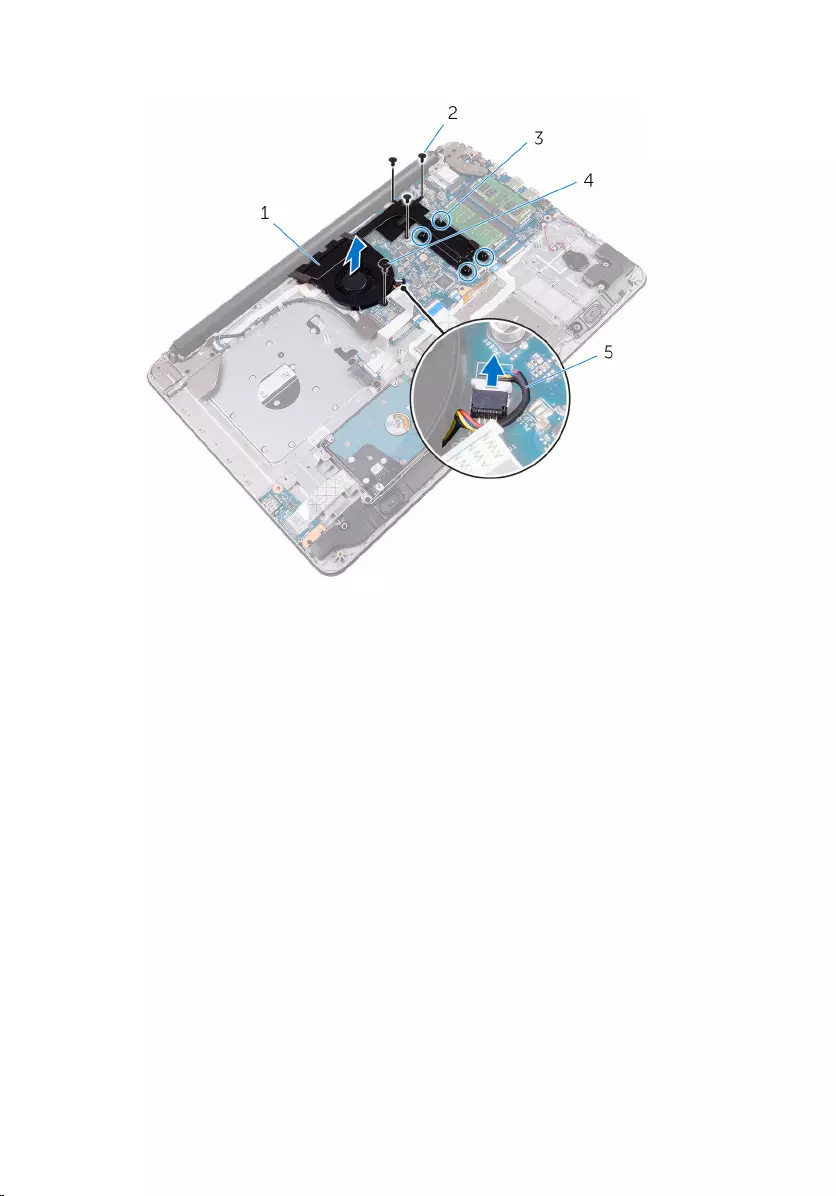
4 Lift the heat-sink assembly off the system board.
1 heat-sink assembly 2 M2x3 screws (3)
3 captive screws (4) 4 M2.5x5 screw
5 fan cable
61
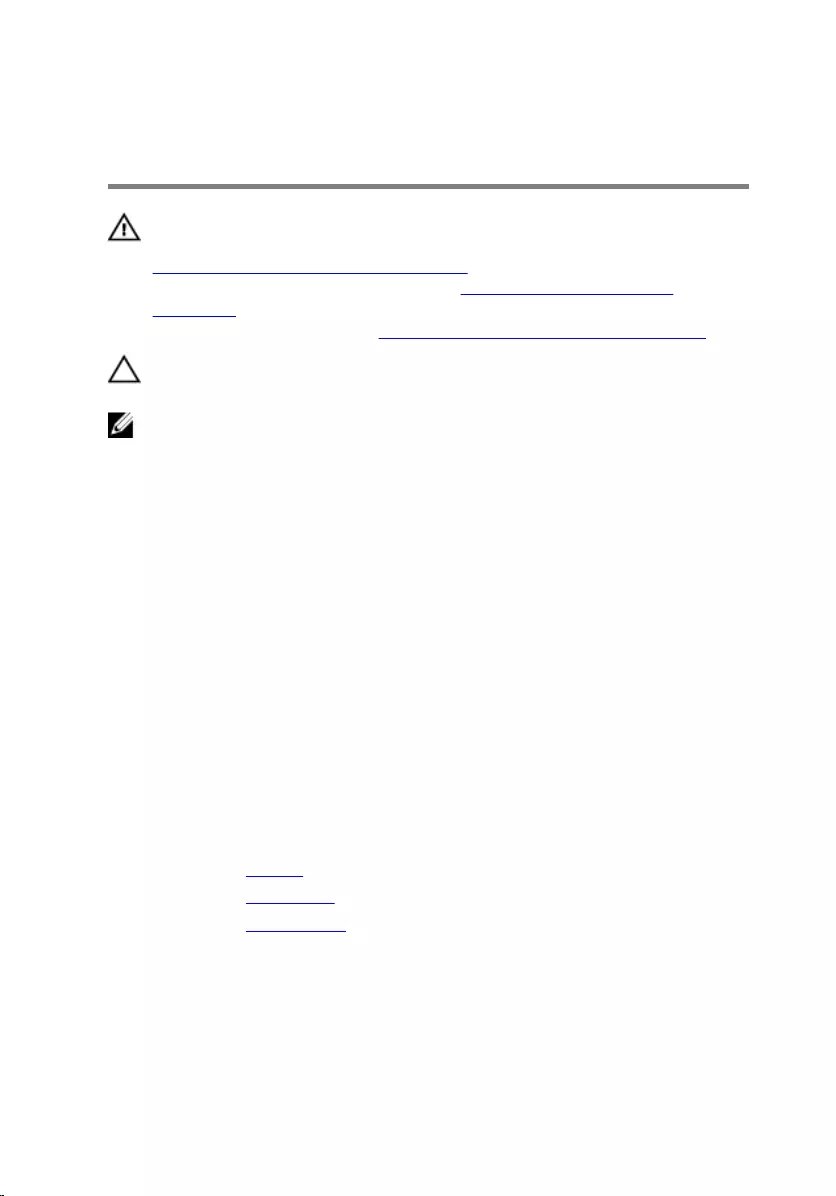
Replacing the heat-sink
assembly
WARNING: Before working inside your computer, read the safety
information that shipped with your computer and follow the steps in
Before working inside your computer. After working inside your
computer, follow the instructions in After working inside your
computer. For more safety best practices, see the Regulatory
Compliance home page at www.dell.com/regulatory_compliance.
CAUTION: Incorrect alignment of the heat sink can damage the
system board and processor.
NOTE: The original thermal grease can be reused if the original system
board and fan are reinstalled together. If either the system board or the
fan is replaced, use the thermal pad provided in the kit to ensure that
thermal conductivity is achieved.
Procedure
1 Align the screw holes on the heat-sink assembly with the screw holes on
the system board.
2 Replace the screws that secure the heat-sink assembly to the system
board.
3 In sequential order, as indicated on the heat-sink assembly, tighten the
captive screws that secure the heat-sink assembly to the system board.
4 Connect the fan cable to the system board.
Post-requisites
1 Replace the battery.
2 Replace the base cover.
3 Replace the optical drive.
62
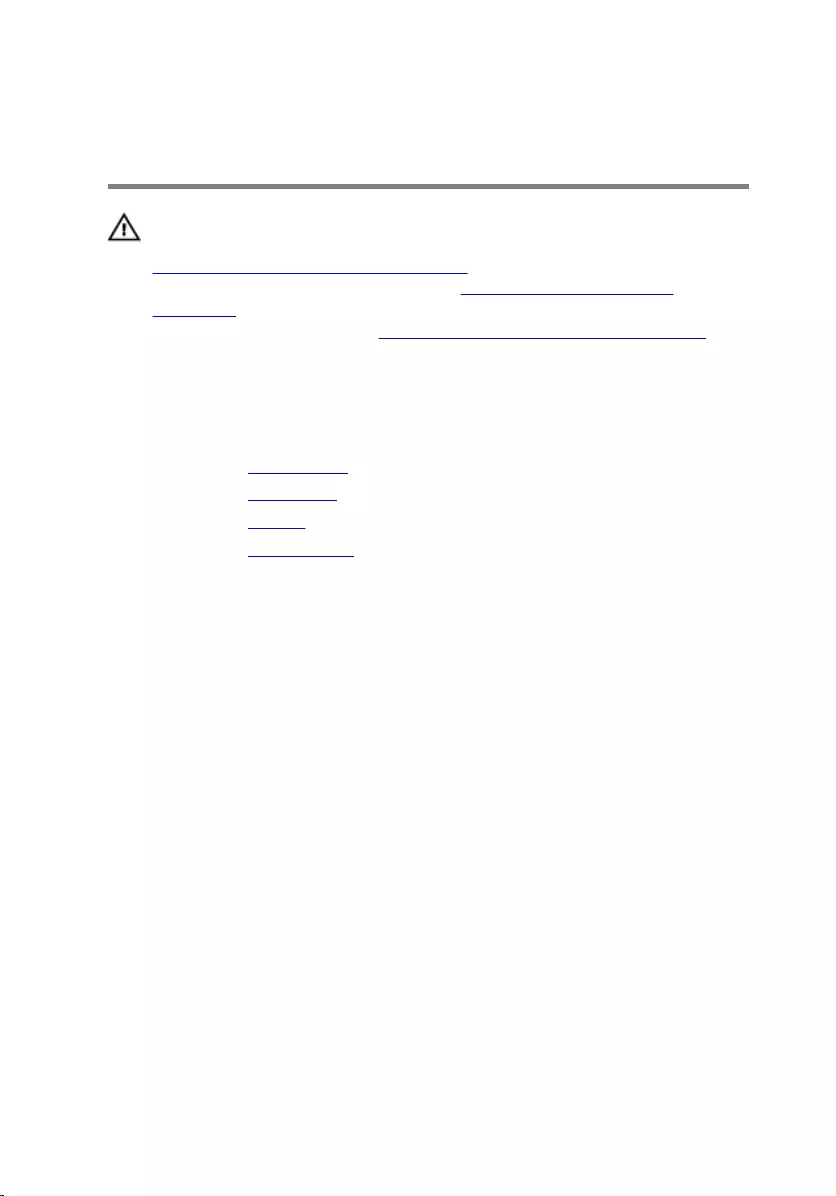
Removing the display
assembly
WARNING: Before working inside your computer, read the safety
information that shipped with your computer and follow the steps in
Before working inside your computer. After working inside your
computer, follow the instructions in After working inside your
computer. For more safety best practices, see the Regulatory
Compliance home page at www.dell.com/regulatory_compliance.
Prerequisites
1 Remove the optical drive.
2 Remove the base cover.
3 Remove the battery.
4 Remove the wireless card.
Procedure
1 Lift the latch and disconnect the display cable from its connector.
2 Peel off the tape that secures the display cable to the palm rest and
keyboard assembly.
3 Note the display cable routing and remove the cable from its routing
guides.
63

4 Remove the screws that secure the display hinges to the palm-rest and
keyboard assembly.
1 latch 2 display cable
3 M2.5x5 screws (4) 4 routing guide
5 palm rest and keyboard
assembly 6 tape
5 Lift the display hinges from the palm rest and keyboard assembly.
64

6 Slide and lift the palm rest and keyboard assembly.
1 palm rest and keyboard
assembly 2 display hinges (2)
65
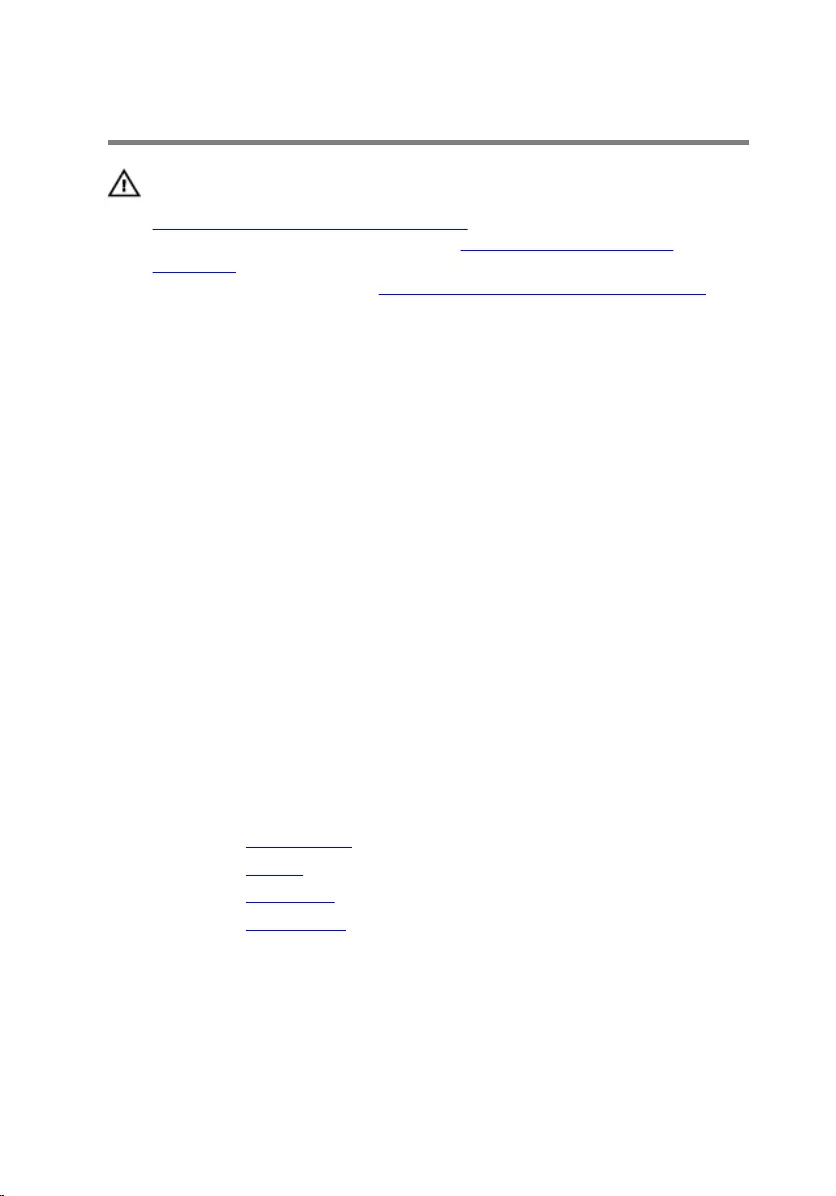
Replacing the display assembly
WARNING: Before working inside your computer, read the safety
information that shipped with your computer and follow the steps in
Before working inside your computer. After working inside your
computer, follow the instructions in After working inside your
computer. For more safety best practices, see the Regulatory
Compliance home page at www.dell.com/regulatory_compliance.
Procedure
1 Slide and place the palm rest and keyboard assembly on the display
assembly.
2 Using the alignment posts, press the display hinges down on the palm
rest and keyboard assembly.
3 Align the screw holes on the display hinges with the screw holes on the
palm rest and keyboard assembly.
4 Replace the screws that secure the display hinges to the palm rest and
keyboard assembly.
5 Route the display cable through the routing guides on the palm rest and
keyboard assembly.
6 Adhere the tape that secures the display cable to the palm rest and
keyboard assembly.
7 Slide the display cable to the connector on the system board and close
the latch to secure the cable.
Post-requisites
1 Replace the wireless card.
2 Replace the battery.
3 Replace the base cover.
4 Replace the optical drive.
66
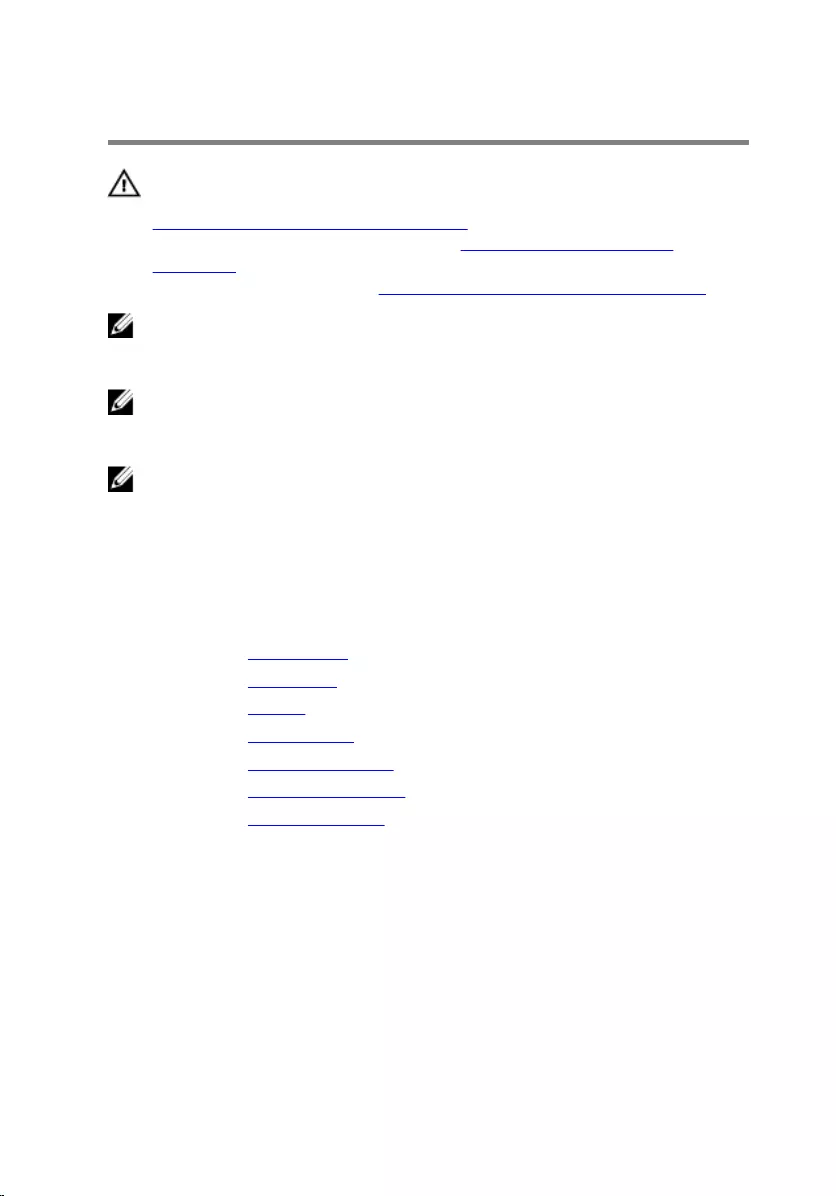
Removing the system board
WARNING: Before working inside your computer, read the safety
information that shipped with your computer and follow the steps in
Before working inside your computer. After working inside your
computer, follow the instructions in After working inside your
computer. For more safety best practices, see the Regulatory
Compliance home page at www.dell.com/regulatory_compliance.
NOTE: Your computer’s Service Tag is stored in the system board. You
must enter the Service Tag in the BIOS setup program after you replace
the system board.
NOTE: Replacing the system board removes any changes you have
made to the BIOS using the BIOS setup program. You must make the
appropriate changes again after you replace the system board.
NOTE: Before disconnecting the cables from the system board, note the
location of the connectors so that you can reconnect the cables
correctly after you replace the system board.
Prerequisites
1 Remove the optical drive.
2 Remove the base cover.
3 Remove the battery.
4 Remove the wireless card.
5 Remove the memory modules.
6 Remove the heat-sink assembly.
7 Remove the display assembly.
Procedure
1 Lift the connector latches and disconnect the power-button board cable
and the optical-drive connector board cable from the system board.
67
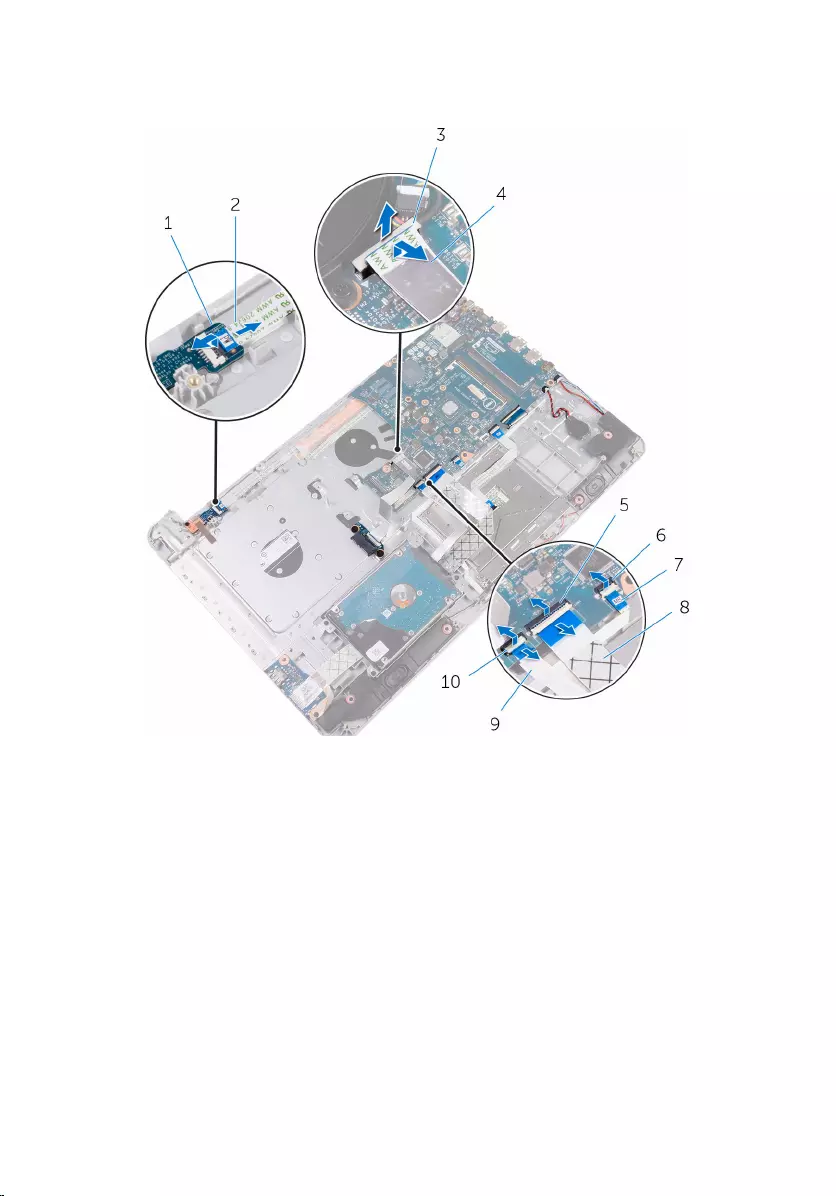
2 Lift the connector latches and disconnect the hard-drive cable and the
I/O-board cable from the system board.
1 latch 2 power-button board cable
3 latch 4 optical drive connector-
board cable
5 latch 6 latch
7 status-light board cable 8 I/O-board cable
9 hard-drive cable 10 latch
3 Lift the connector latches and disconnect the keyboard-backlight cable
and touchpad cable from the system board.
4 Lift the connector latch and disconnect the keyboard cable from the
system board.
68
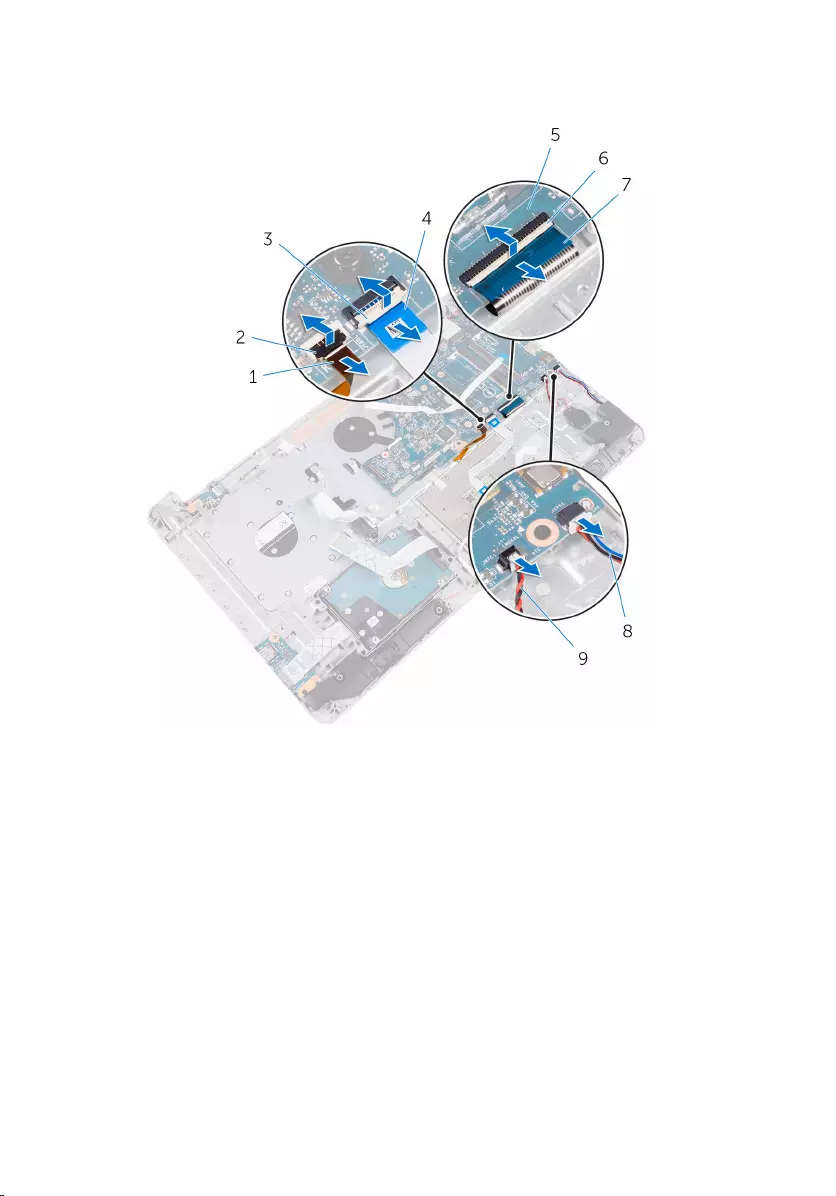
5 Disconnect the coin-cell battery cable and speaker cable from the
system board.
1 keyboard backlight cable 2 latch
3 latch 4 touchpad cable
5 system board 6 latch
7 keyboard cable 8 speaker cable
9 coin-cell battery cable
6 Remove the screws that secure the system board to the palm rest and
keyboard assembly.
7 Carefully lift the system board from the inner edge to release the system
board from the palm rest and keyboard assembly.
69

8 Turn the system board over.
1 M2x3 screws (3) 2 system board
3 palm rest and keyboard
assembly
9 Lift the latch and disconnect the power-button cable from the system
board.
70

10 Disconnect the power-adapter port cable from the system board.
1 system board 2 latch
3 power-button cable 4 power-adapter port cable
71
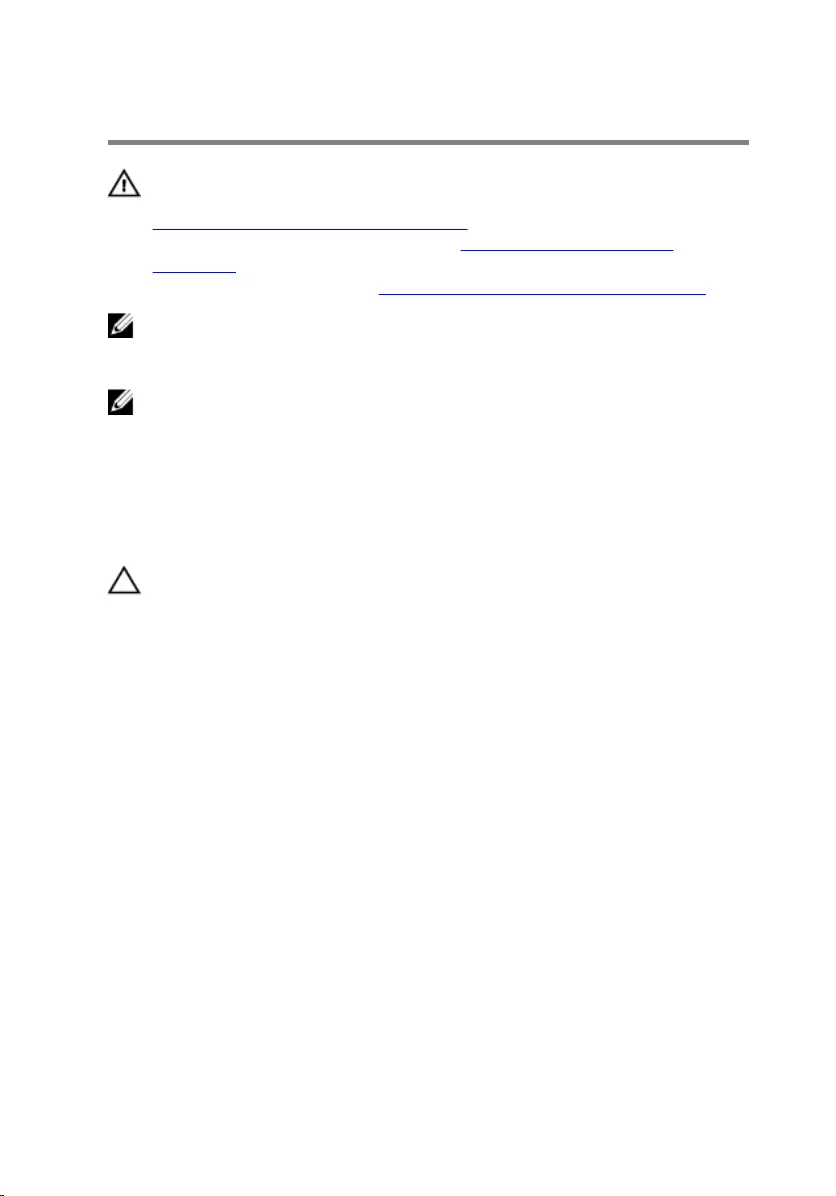
Replacing the system board
WARNING: Before working inside your computer, read the safety
information that shipped with your computer and follow the steps in
Before working inside your computer. After working inside your
computer, follow the instructions in After working inside your
computer. For more safety best practices, see the Regulatory
Compliance home page at www.dell.com/regulatory_compliance.
NOTE: Your computer’s Service Tag is stored in the system board. You
must enter the Service Tag in the BIOS setup program after you replace
the system board.
NOTE: Replacing the system board removes any changes you have
made to the BIOS using the BIOS setup program. You must make the
appropriate changes again after you replace the system board.
Procedure
CAUTION: To avoid damaging the system board, ensure that no cables
are placed under it.
1 Connect the power-adapter port cable to the system board.
2 Slide the power-button cable into the connector on system board and
press down the latch to secure the cable.
3 Turn the system board over.
4 Slide the ports on the system board into the slots on the palm rest and
keyboard assembly.
5 Align the screw hole on the system board with the screw hole on the
palm rest and keyboard assembly.
6 Replace the screw that secures the system board to the palm rest and
keyboard assembly.
7 Connect the coin-cell battery cable and speaker cable to the system
board.
8 Slide the keyboard cable, touchpad cable, keyboard-backlight cable,
hard-drive cable, I/O-board cable, power-button board cable and
optical-drive connector board cable into the respective connectors and
press down the latches to secure the cables.
72
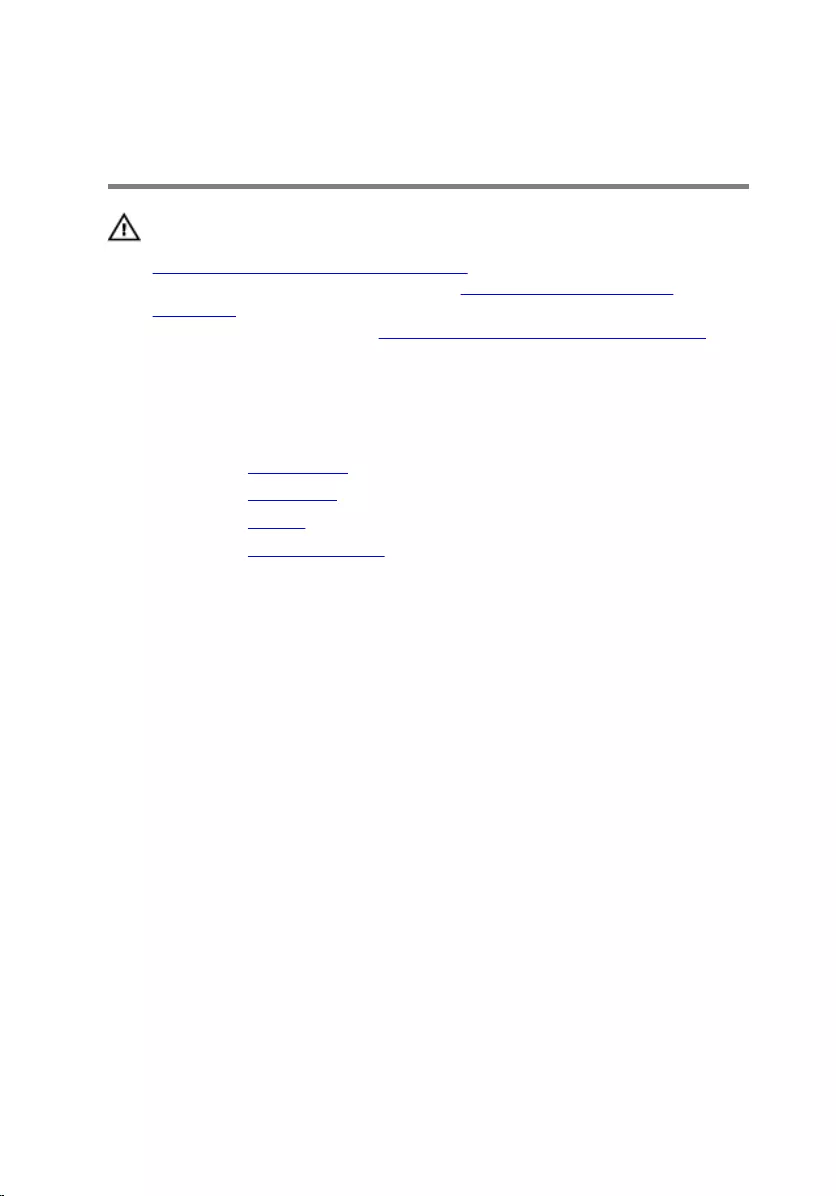
Removing the power-button
board
WARNING: Before working inside your computer, read the safety
information that shipped with your computer and follow the steps in
Before working inside your computer. After working inside your
computer, follow the instructions in After working inside your
computer. For more safety best practices, see the Regulatory
Compliance home page at www.dell.com/regulatory_compliance.
Prerequisites
1 Remove the optical drive.
2 Remove the base cover.
3 Remove the battery.
4 Remove the display assembly.
Procedure
1 Lift the latch and disconnect the power-button board cable from the
palm rest and keyboard assembly.
2 Remove the screw that secures the power-button board to the palm rest
and keyboard assembly.
3 Peel off the tape that secures the power-button board to the palm rest
and keyboard assembly.
74

4 Lift the power-button board off the palm rest and keyboard assembly.
1 latch 2 power-button board cable
3 M2x3 screw 4 tape
5 power-button board 6 palm rest and keyboard
assembly
75
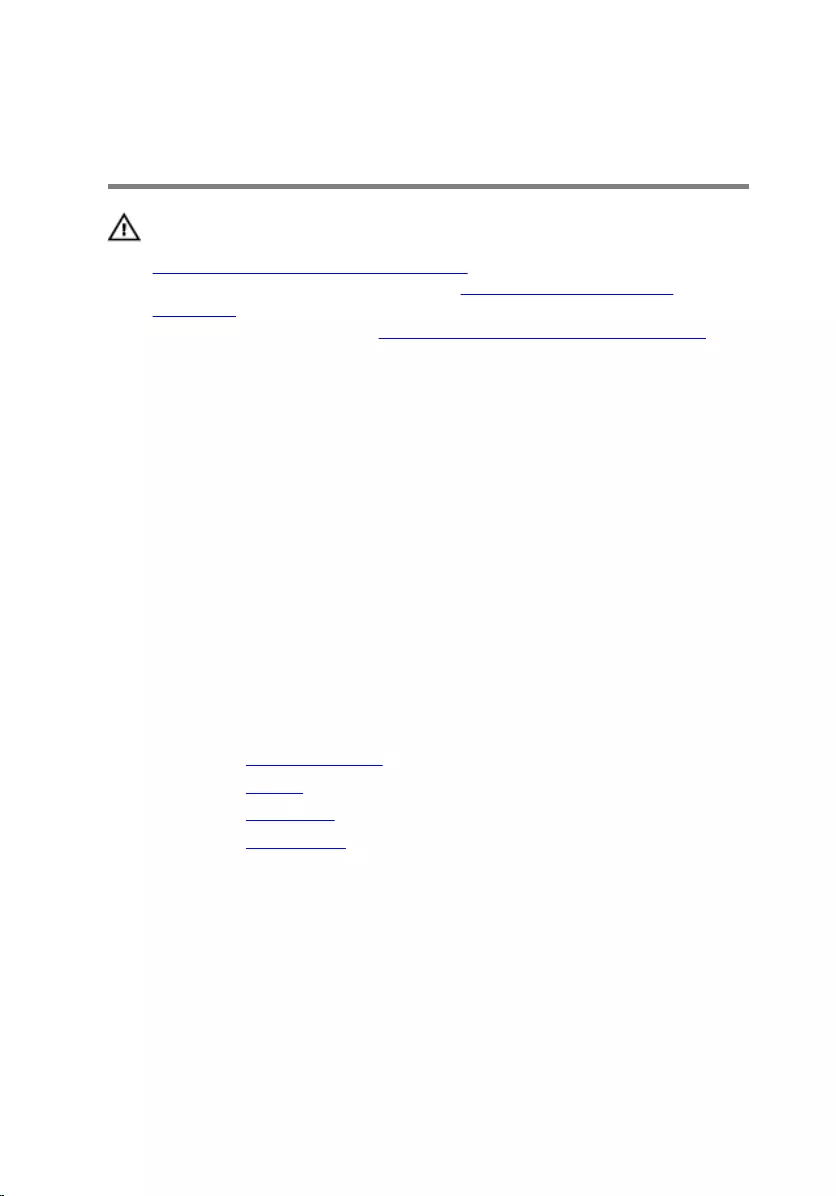
Replacing the power-button
board
WARNING: Before working inside your computer, read the safety
information that shipped with your computer and follow the steps in
Before working inside your computer. After working inside your
computer, follow the instructions in After working inside your
computer. For more safety best practices, see the Regulatory
Compliance home page at www.dell.com/regulatory_compliance.
Procedure
1 Place the power-button board on the palm rest and keyboard assembly
and align the screw hole on the power-button board with the screw hole
on the palm rest and keyboard assembly.
2 Adhere the tape that secures the power-button board to the palm rest
and keyboard assembly.
3 Replace the screw that secures the power-button board to the palm rest
and keyboard assembly.
4 Slide the power-button cable to the power-button board and close the
latch to secure the cable.
Post-requisites
1 Replace the display assembly.
2 Replace the battery.
3 Replace the base cover.
4 Replace the optical drive.
76
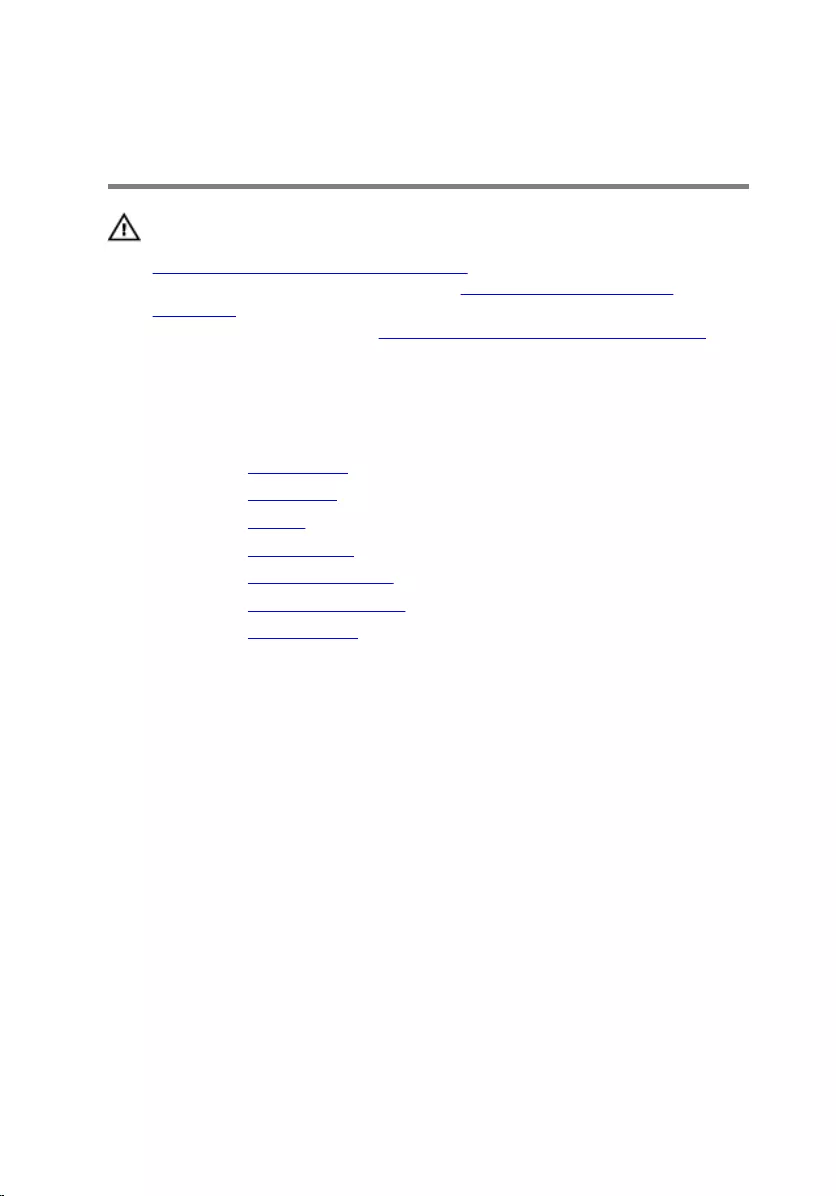
Removing the power-adapter
port
WARNING: Before working inside your computer, read the safety
information that shipped with your computer and follow the steps in
Before working inside your computer. After working inside your
computer, follow the instructions in After working inside your
computer. For more safety best practices, see the Regulatory
Compliance home page at www.dell.com/regulatory_compliance.
Prerequisites
1 Remove the optical drive.
2 Remove the base cover.
3 Remove the battery.
4 Remove the wireless card.
5 Remove the memory modules.
6 Remove the heat-sink assembly.
7 Remove the system board.
Procedure
1 Note the power-adapter port cable routing and remove it from the
routing guides on the palm rest and keyboard assembly.
2 Remove the screw that secures the power-adapter port to the palm rest
and keyboard assembly.
77
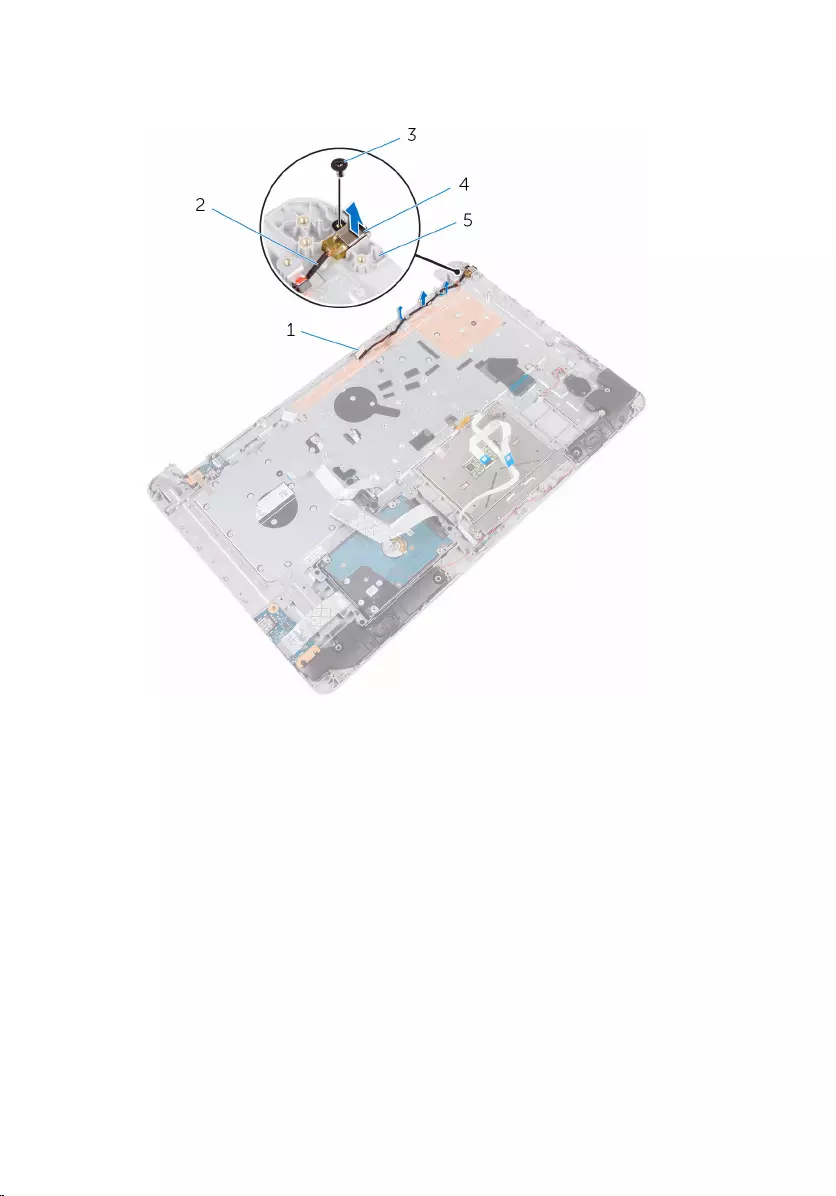
3 Lift the power-adapter port, along with its cable, off the palm rest and
keyboard assembly.
1 routing guide 2 power-adapter port cable
3 M2x3 screw 4 power-adapter port
5 palm rest and keyboard
assembly
78
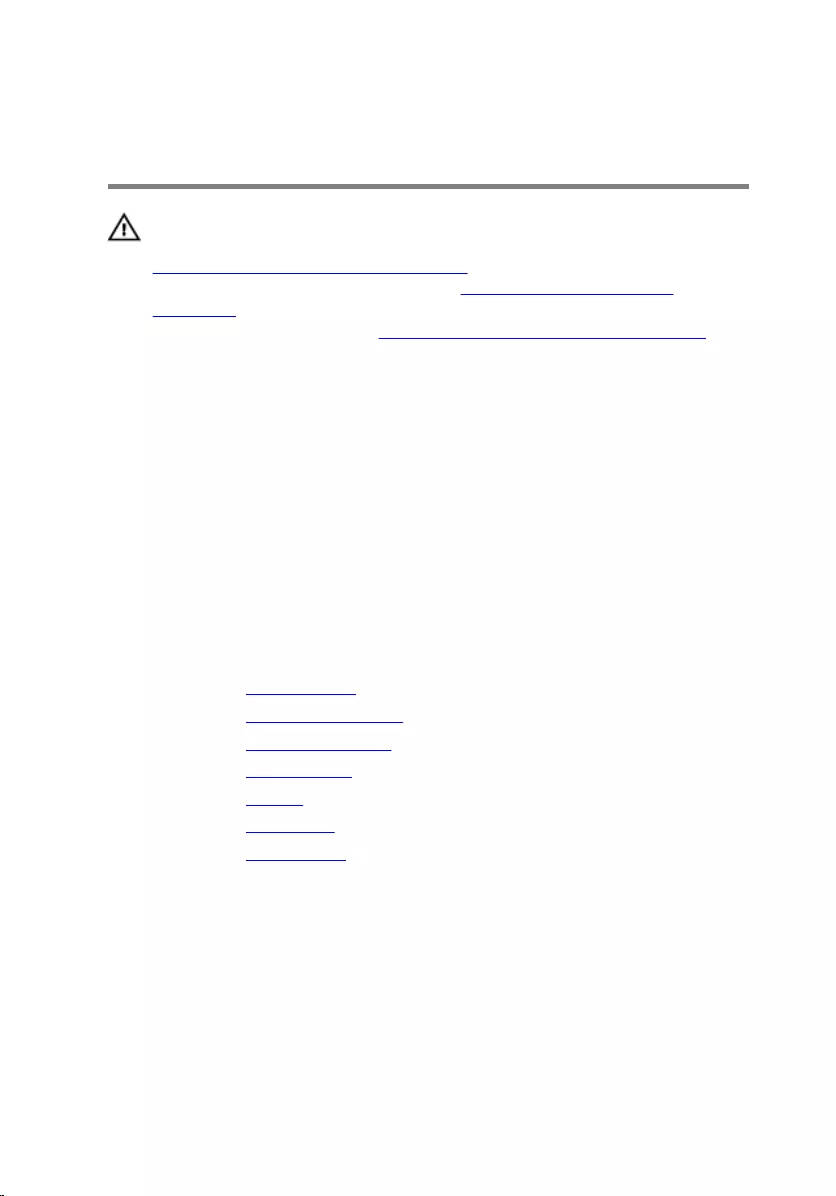
Replacing the power-adapter
port
WARNING: Before working inside your computer, read the safety
information that shipped with your computer and follow the steps in
Before working inside your computer. After working inside your
computer, follow the instructions in After working inside your
computer. For more safety best practices, see the Regulatory
Compliance home page at www.dell.com/regulatory_compliance.
Procedure
1 Slide the power-adapter port into the slot on the palm rest and keyboard
assembly.
2 Replace the screw that secures the power-adapter port to the palm rest
and keyboard assembly.
3 Route the power-adapter-port cable through the routing guides on the
palm rest and keyboard assembly.
Post-requisites
1 Replace the system board.
2 Replace the heat-sink assembly.
3 Replace the memory modules.
4 Replace the wireless card.
5 Replace the battery.
6 Replace the base cover.
7 Replace the optical drive.
79
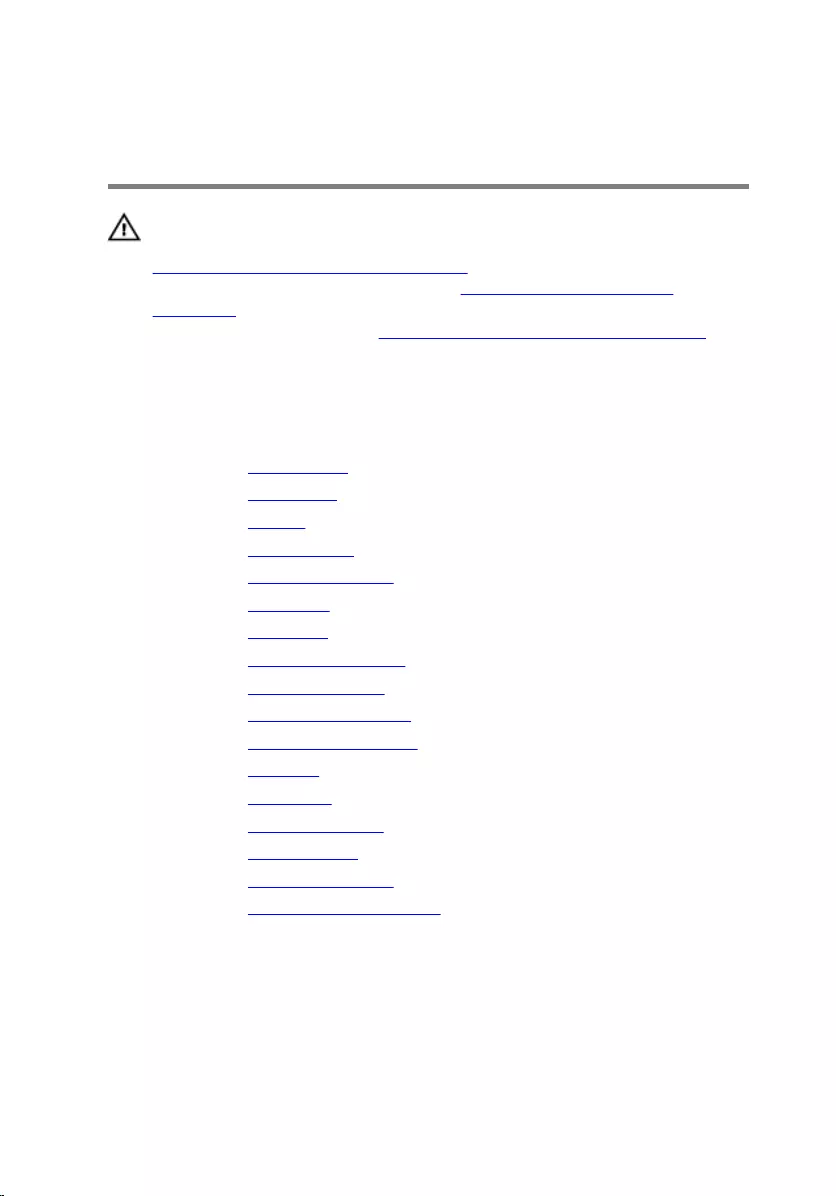
Removing the palm rest and
keyboard assembly
WARNING: Before working inside your computer, read the safety
information that shipped with your computer and follow the steps in
Before working inside your computer. After working inside your
computer, follow the instructions in After working inside your
computer. For more safety best practices, see the Regulatory
Compliance home page at www.dell.com/regulatory_compliance.
Prerequisites
1 Remove the optical drive.
2 Remove the base cover.
3 Remove the battery.
4 Remove the wireless card.
5 Remove the memory modules.
6 Remove the hard drive.
7 Remove the I/O board.
8 Remove the heat-sink assembly.
9 Remove the display assembly.
10 Remove the power-adapter port.
11 Remove the power-button board.
12 Remove the speakers.
13 Remove the touch pad.
14 Remove the coin-cell battery.
15 Remove the system board.
16 Remove the status-light board.
17 Remove the optical-drive interposer.
Procedure
After performing all the prerequisites, we are left with the palm rest and
keyboard assembly.
80

1 palm rest and keyboard assembly
81
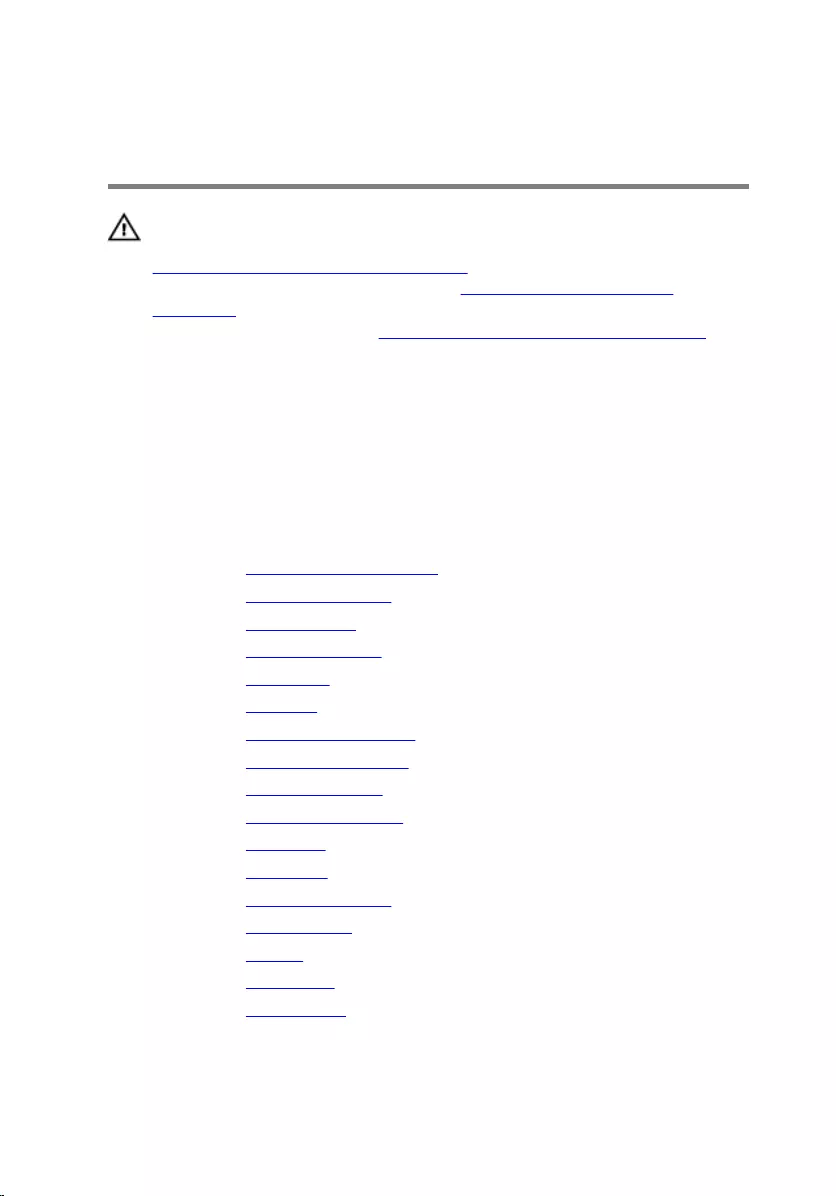
Replacing the palm rest and
keyboard assembly
WARNING: Before working inside your computer, read the safety
information that shipped with your computer and follow the steps in
Before working inside your computer. After working inside your
computer, follow the instructions in After working inside your
computer. For more safety best practices, see the Regulatory
Compliance home page at www.dell.com/regulatory_compliance.
Procedure
Place the palm rest and keyboard assembly on a flat surface.
Post-requisites
1 Replace the optical-drive interposer.
2 Replace the status-light board.
3 Replace the system board.
4 Replace the coin-cell battery.
5 Replace the touch pad.
6 Replace the speakers.
7 Replace the power-button board.
8 Replace the power-adapter port.
9 Replace the display assembly.
10 Replace the heat-sink assembly.
11 Replace the I/O board.
12 Replace the hard drive.
13 Replace the memory modules.
14 Replace the wireless card.
15 Replace the battery.
16 Replace the base cover.
17 Replace the optical drive.
82
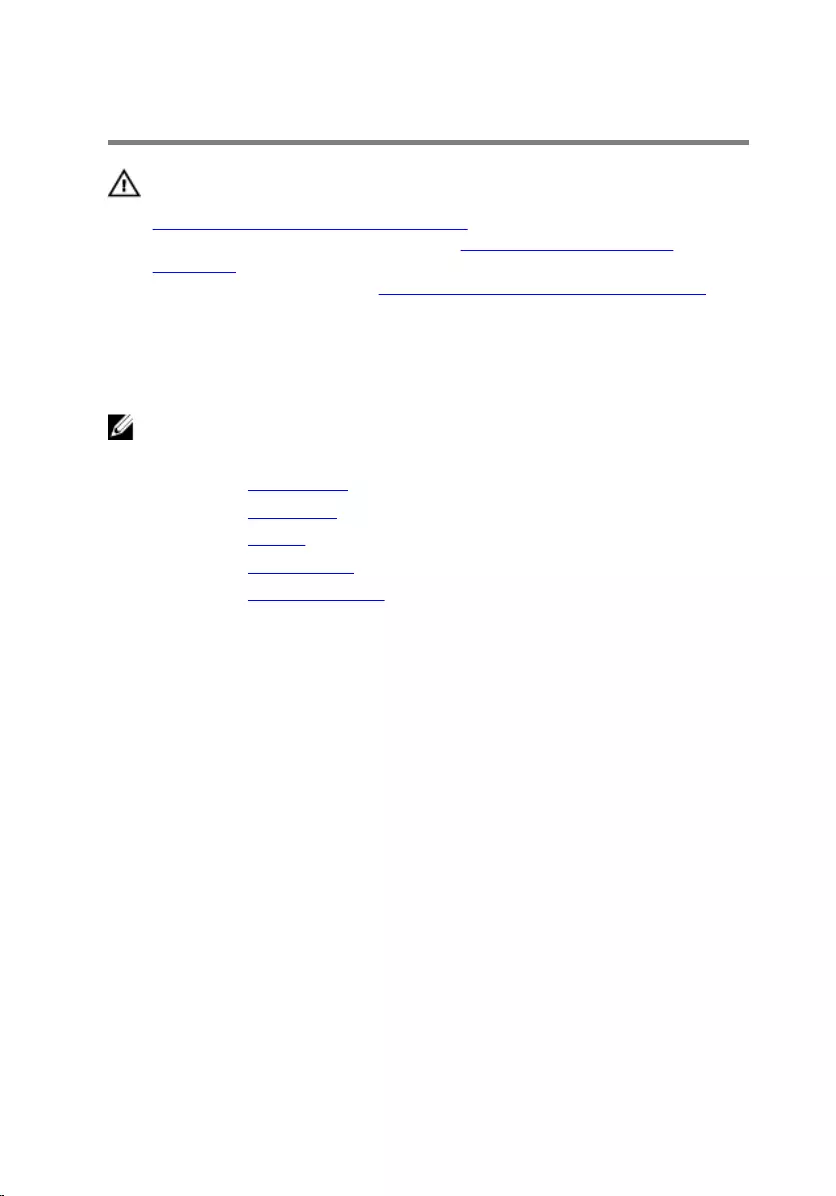
Removing the display bezel
WARNING: Before working inside your computer, read the safety
information that shipped with your computer and follow the steps in
Before working inside your computer. After working inside your
computer, follow the instructions in After working inside your
computer. For more safety best practices, see the Regulatory
Compliance home page at www.dell.com/regulatory_compliance.
Prerequisites
NOTE: These instructions are only applicable for laptop with non-
touchscreen display.
1 Remove the optical drive.
2 Remove the base cover.
3 Remove the battery.
4 Remove the wireless card.
5 Remove the display assembly.
Procedure
1 Using a plastic scribe, carefully pry up the display bezel.
83

2 Remove the display bezel off the display back-cover.
1 display bezel 2 display back-cover
3 plastic scribe
84
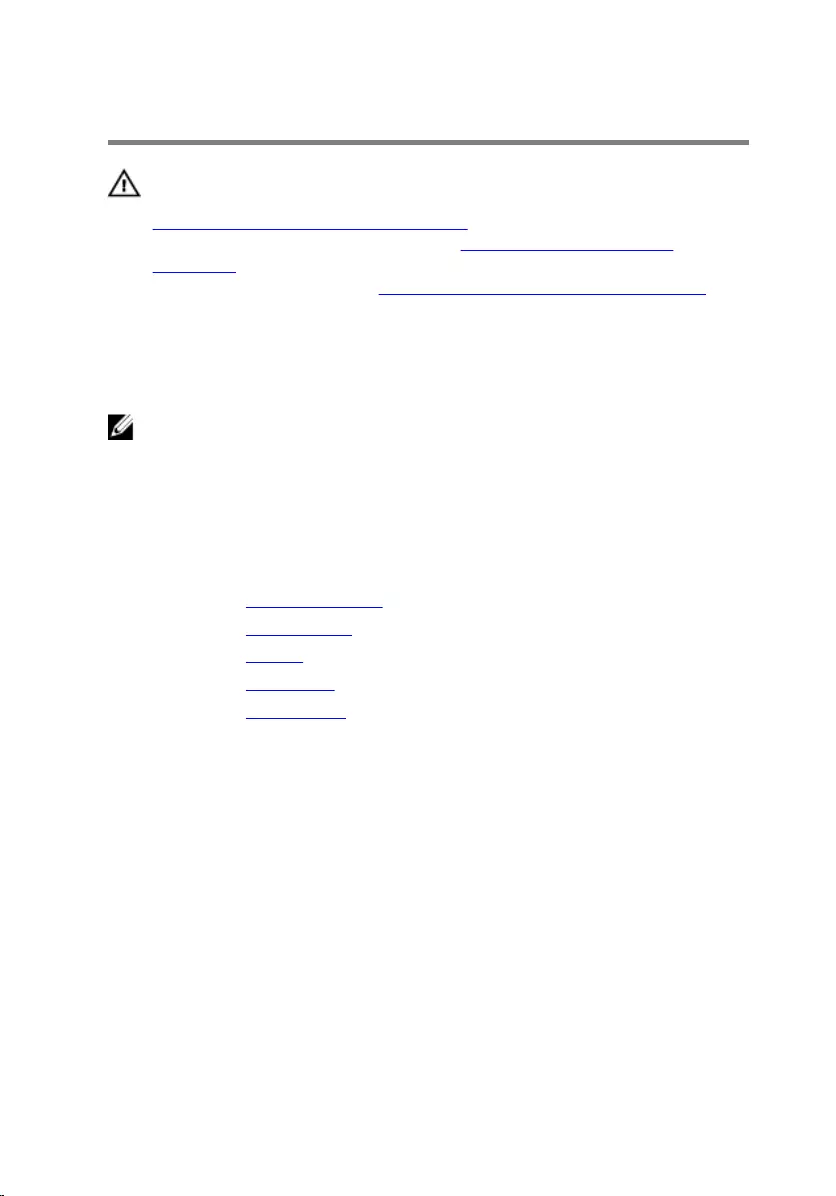
Replacing the display bezel
WARNING: Before working inside your computer, read the safety
information that shipped with your computer and follow the steps in
Before working inside your computer. After working inside your
computer, follow the instructions in After working inside your
computer. For more safety best practices, see the Regulatory
Compliance home page at www.dell.com/regulatory_compliance.
Procedure
NOTE: These instructions are only applicable for laptops with non-
touchscreen display.
Align the display bezel with the display back-cover and gently snap the display
bezel into place.
Post-requisites
1 Replace the display assembly.
2 Replace the wireless card.
3 Replace the battery.
4 Replace the base cover.
5 Replace the optical drive.
85
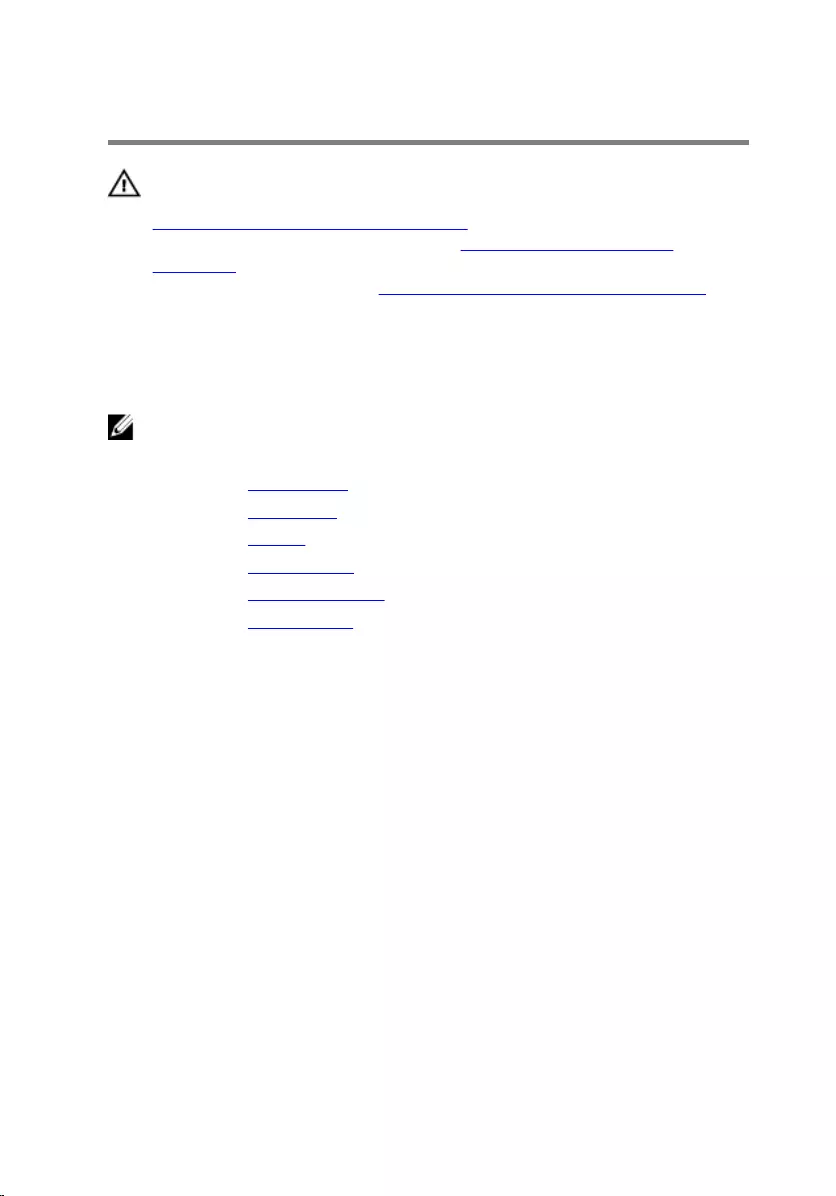
Removing the display panel
WARNING: Before working inside your computer, read the safety
information that shipped with your computer and follow the steps in
Before working inside your computer. After working inside your
computer, follow the instructions in After working inside your
computer. For more safety best practices, see the Regulatory
Compliance home page at www.dell.com/regulatory_compliance.
Prerequisites
NOTE: These instructions are applicable only for laptops with a non-
touch screen display.
1 Remove the optical drive.
2 Remove the base cover.
3 Remove the battery.
4 Remove the wireless card.
5 Remove the display assembly.
6 Remove the display bezel.
Procedure
1 Remove the screws that secure the display panel to the display back-
cover.
86

2 Gently lift the display panel and turn it over.
1 display back-cover 2 display panel
3 M2x3 screws (4)
3 Gently peel the tape, then lift the latch and disconnect the display cable
from the display-cable connector.
87
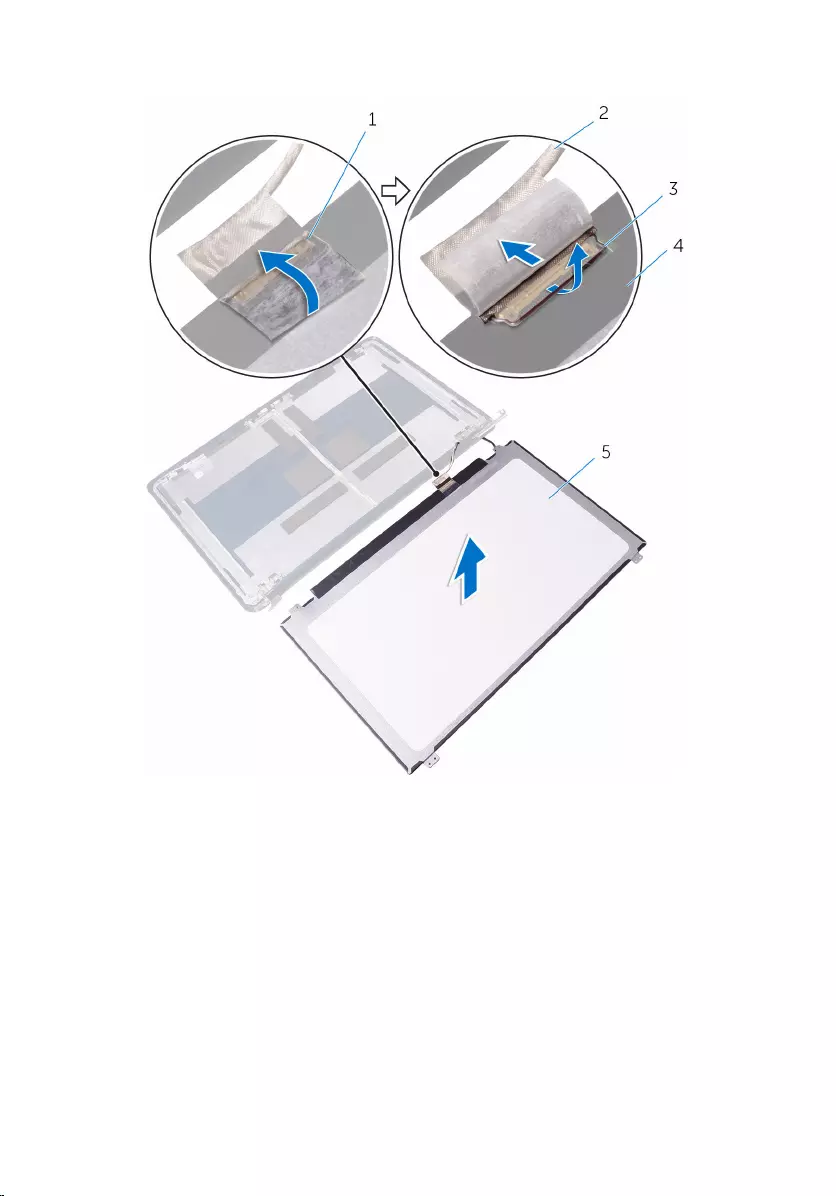
4 Lift the display panel off the display back-cover.
1 tape 2 display cable
3 latch 4 display back-cover
5 display panel
88
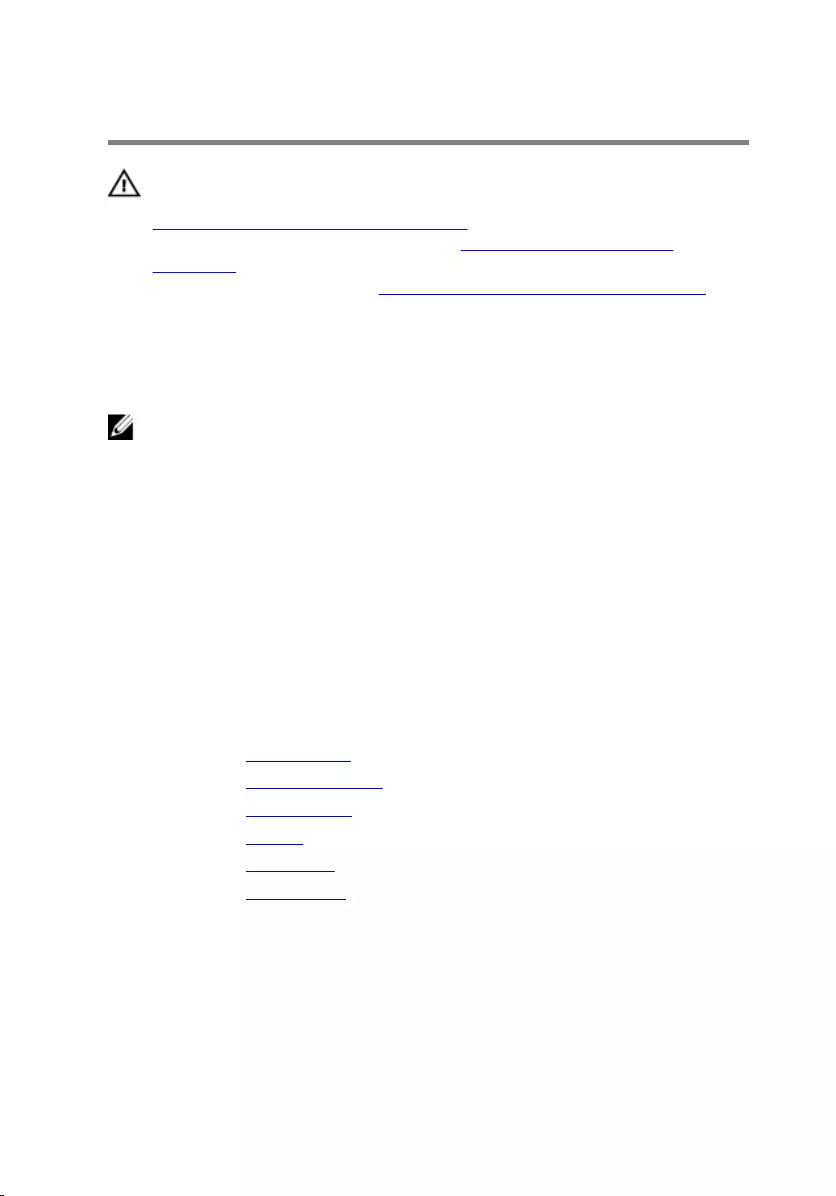
Replacing the display panel
WARNING: Before working inside your computer, read the safety
information that shipped with your computer and follow the steps in
Before working inside your computer. After working inside your
computer, follow the instructions in After working inside your
computer. For more safety best practices, see the Regulatory
Compliance home page at www.dell.com/regulatory_compliance.
Procedure
NOTE: These instructions are only applicable for laptop with non-
touchscreen display.
1 Slide the display cable into the display-panel cable connector and press
down the latch to secure the cable.
2 Adhere the tape over the display-panel cable connector.
3 Gently place the display panel on the display back-cover and align the
screw holes on the display panel with the screw holes on the display
back-cover.
4 Replace the screws that secure the display panel to the display back-
cover.
Post-requisites
1 Replace the display bezel.
2 Replace the display assembly.
3 Replace the wireless card.
4 Replace the battery.
5 Replace the base cover.
6 Replace the optical drive.
89
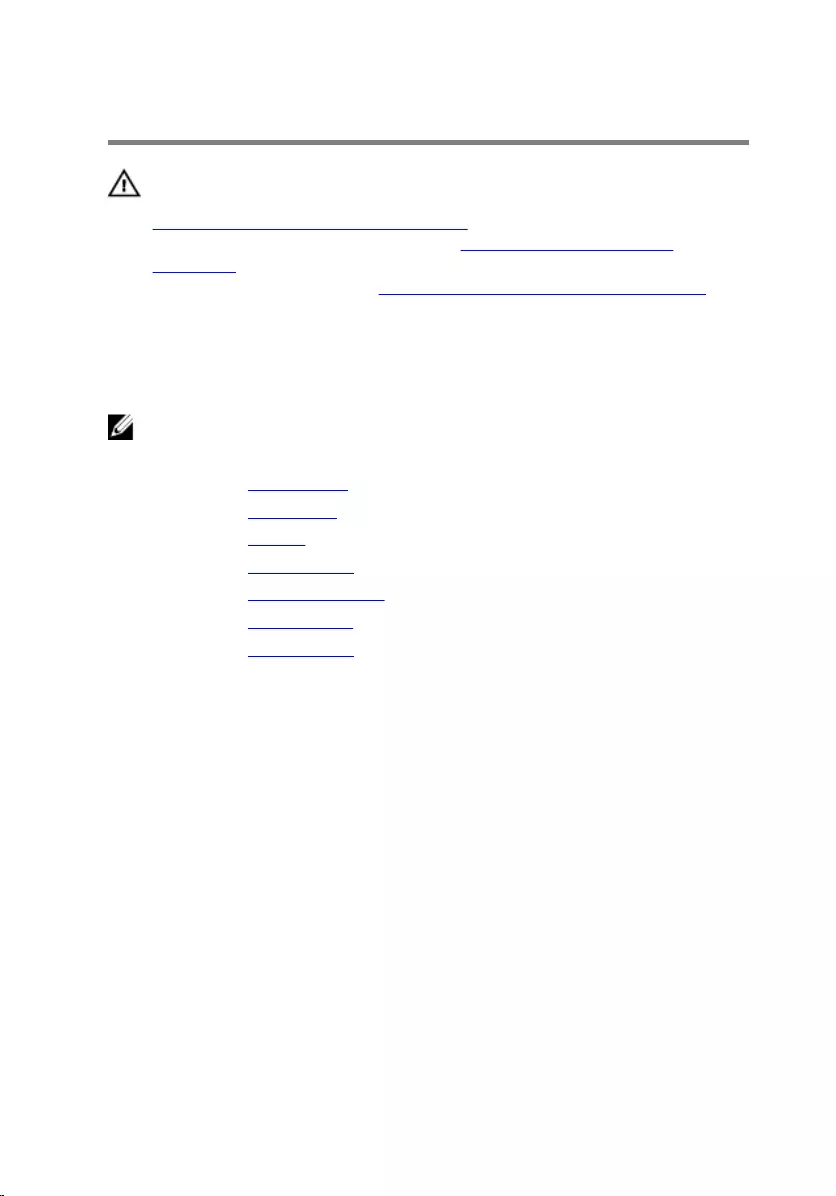
Removing the display hinges
WARNING: Before working inside your computer, read the safety
information that shipped with your computer and follow the steps in
Before working inside your computer. After working inside your
computer, follow the instructions in After working inside your
computer. For more safety best practices, see the Regulatory
Compliance home page at www.dell.com/regulatory_compliance.
Prerequisites
NOTE: These instructions are applicable only for laptops with a non-
touchscreen display.
1 Remove the optical drive.
2 Remove the base cover.
3 Remove the battery.
4 Remove the wireless card.
5 Remove the display assembly.
6 Remove the display bezel.
7 Remove the display panel.
Procedure
1 Remove the screws that secure the display hinges to the display panel.
90

2 Lift the display hinges off the display panel.
1 M2x3 screws (2) 2 display hinges (2)
3 M2.5x4 screws (8) 4 display panel
91
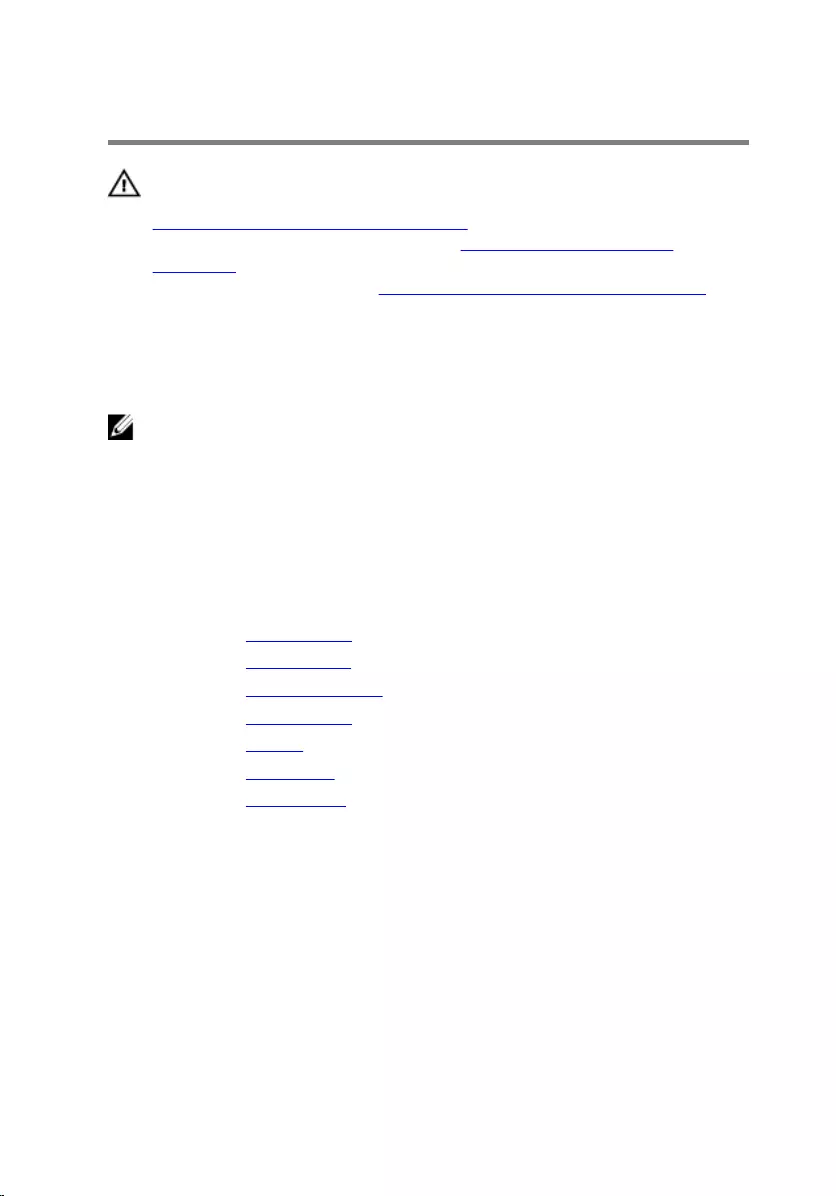
Replacing the display hinges
WARNING: Before working inside your computer, read the safety
information that shipped with your computer and follow the steps in
Before working inside your computer. After working inside your
computer, follow the instructions in After working inside your
computer. For more safety best practices, see the Regulatory
Compliance home page at www.dell.com/regulatory_compliance.
Procedure
NOTE: These instructions are only applicable for laptop with non-
touchscreen display.
1 Align the screw holes on the display hinges with the screw holes on the
display panel.
2 Replace the screws that secure the display hinges to the display panel.
Post-requisites
1 Replace the display panel.
2 Replace the display bezel.
3 Replace the display assembly.
4 Replace the wireless card.
5 Replace the battery.
6 Replace the base cover.
7 Replace the optical drive.
92
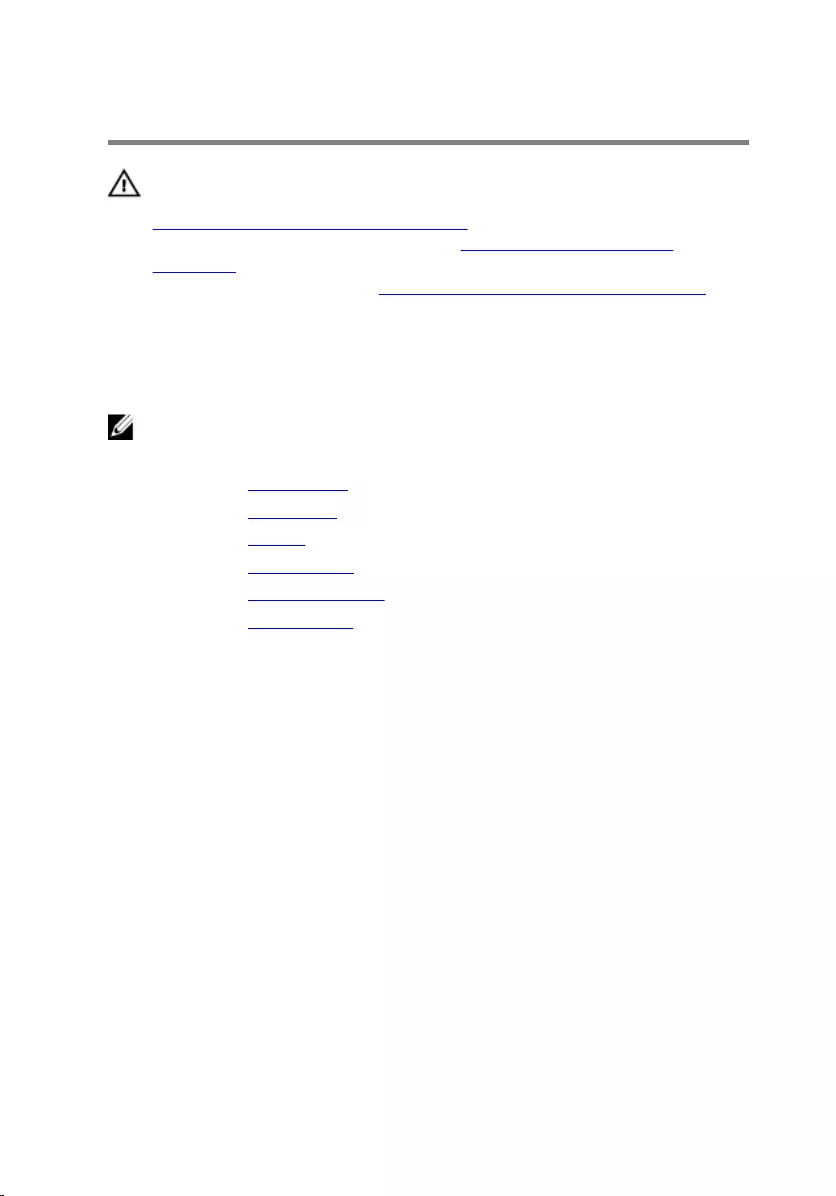
Removing the camera
WARNING: Before working inside your computer, read the safety
information that shipped with your computer and follow the steps in
Before working inside your computer. After working inside your
computer, follow the instructions in After working inside your
computer. For more safety best practices, see the Regulatory
Compliance home page at www.dell.com/regulatory_compliance.
Prerequisites
NOTE: These instructions are applicable only for laptops with a non-
touchscreen display.
1 Remove the optical drive.
2 Remove the base cover.
3 Remove the battery.
4 Remove the wireless card.
5 Remove the display assembly.
6 Remove the display bezel.
Procedure
1 Disconnect the camera cable from the camera module.
93

2 Using a plastic scribe, gently pry the camera off the display back-cover.
1 camera cable 2 camera
3 plastic scribe 4 display back-cover
94
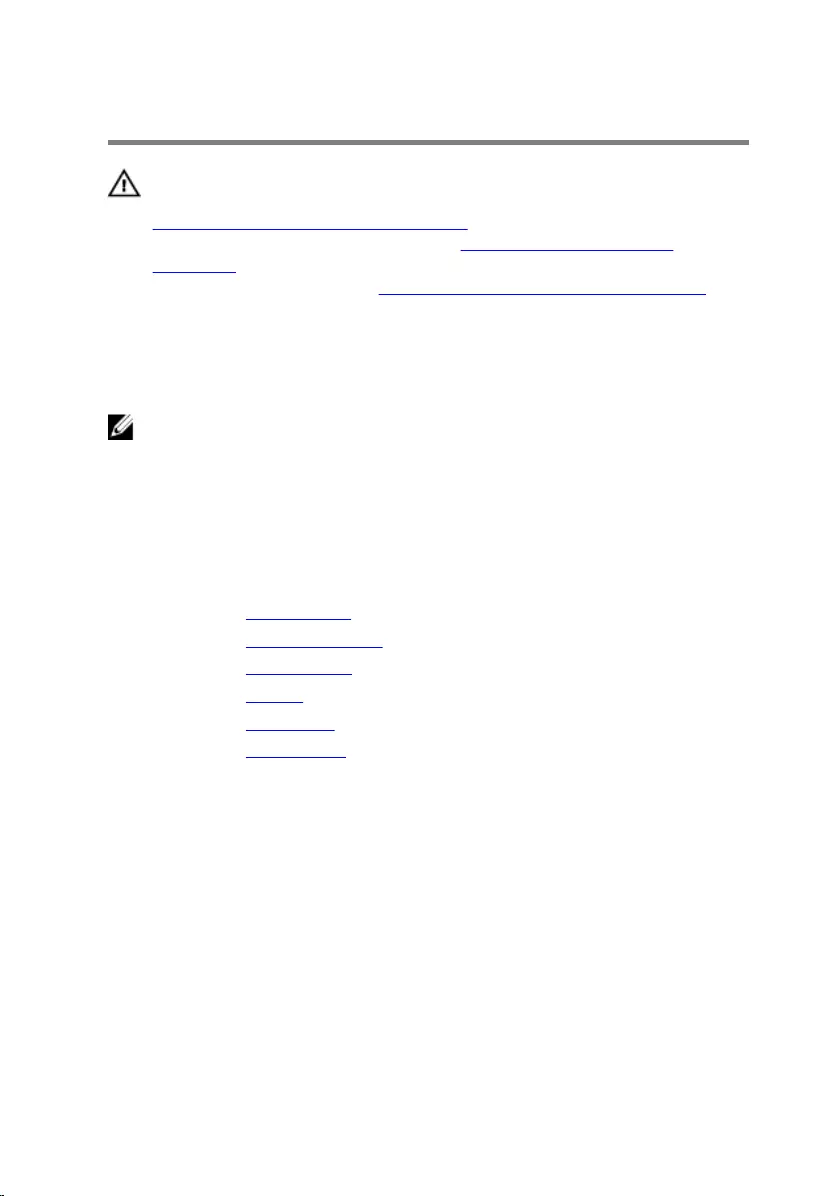
Replacing the camera
WARNING: Before working inside your computer, read the safety
information that shipped with your computer and follow the steps in
Before working inside your computer. After working inside your
computer, follow the instructions in After working inside your
computer. For more safety best practices, see the Regulatory
Compliance home page at www.dell.com/regulatory_compliance.
Procedure
NOTE: These instructions are only applicable for laptop with non-
touchscreen display.
1 Using the alignment post, adhere the camera to the display back-cover.
2 Connect the camera cable to the camera connector.
Post-requisites
1 Replace the display bezel.
2 Replace the display assembly.
3 Replace the wireless card.
4 Replace the battery.
5 Replace the base cover.
6 Replace the optical drive.
95

Removing the display cable
WARNING: Before working inside your computer, read the safety
information that shipped with your computer and follow the steps in
Before working inside your computer. After working inside your
computer, follow the instructions in After working inside your
computer. For more safety best practices, see the Regulatory
Compliance home page at www.dell.com/regulatory_compliance.
Prerequisites
NOTE: This chapter is applicable only for laptops with a non-
touchscreen display.
1 Remove the optical drive.
2 Remove the base cover.
3 Remove the battery.
4 Remove the wireless card.
5 Remove the display assembly.
6 Remove the display bezel.
7 Remove the display panel.
Procedure
1 Remove the screws that secure the right display hinges to the display
panel.
96

2 Lift the display hinges off the display panel.
1 M2x3 screw 2 display hinge
3 M2.5x4 screws (4) 4 display back-cover
3 Disconnect the camera cable from the camera module.
4 Peel off the camera cable from the display back-cover.
97

5 Note the display cable routing and remove the display cable from the
routing guides on the display back-cover.
1 camera 2 camera cable
3 routing guides 4 display back-cover
98
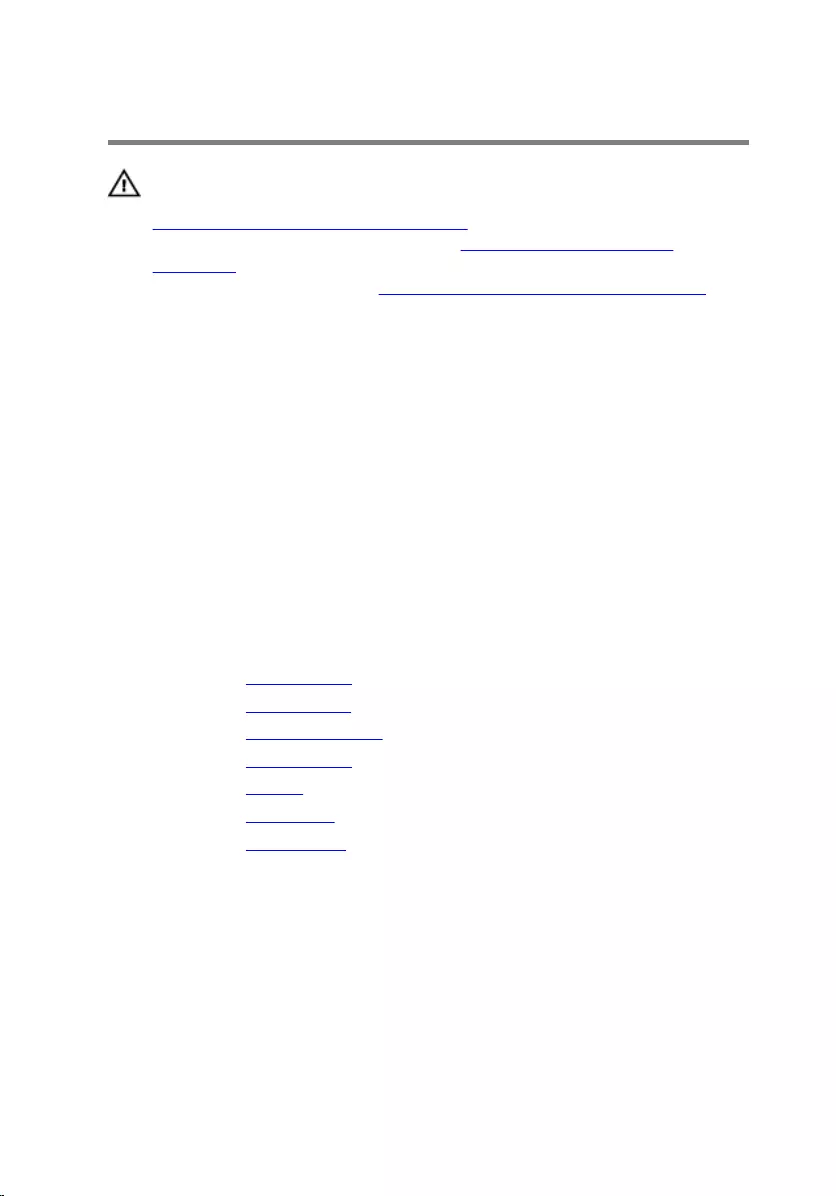
Replacing the display cable
WARNING: Before working inside your computer, read the safety
information that shipped with your computer and follow the steps in
Before working inside your computer. After working inside your
computer, follow the instructions in After working inside your
computer. For more safety best practices, see the Regulatory
Compliance home page at www.dell.com/regulatory_compliance.
Procedure
1 Route the display cable through the routing guides on the display back-
cover.
2 Adhere the camera cable to the display back-cover.
3 Connect the camera cable to the camera module.
4 Align the screw holes on the right display hinges with the screw holes on
the display panel.
5 Replace the screws that secure the display hinges to the display panel.
Post-requisites
1 Replace the display panel.
2 Replace the display bezel.
3 Replace the display assembly.
4 Replace the wireless card.
5 Replace the battery.
6 Replace the base cover.
7 Replace the optical drive.
99
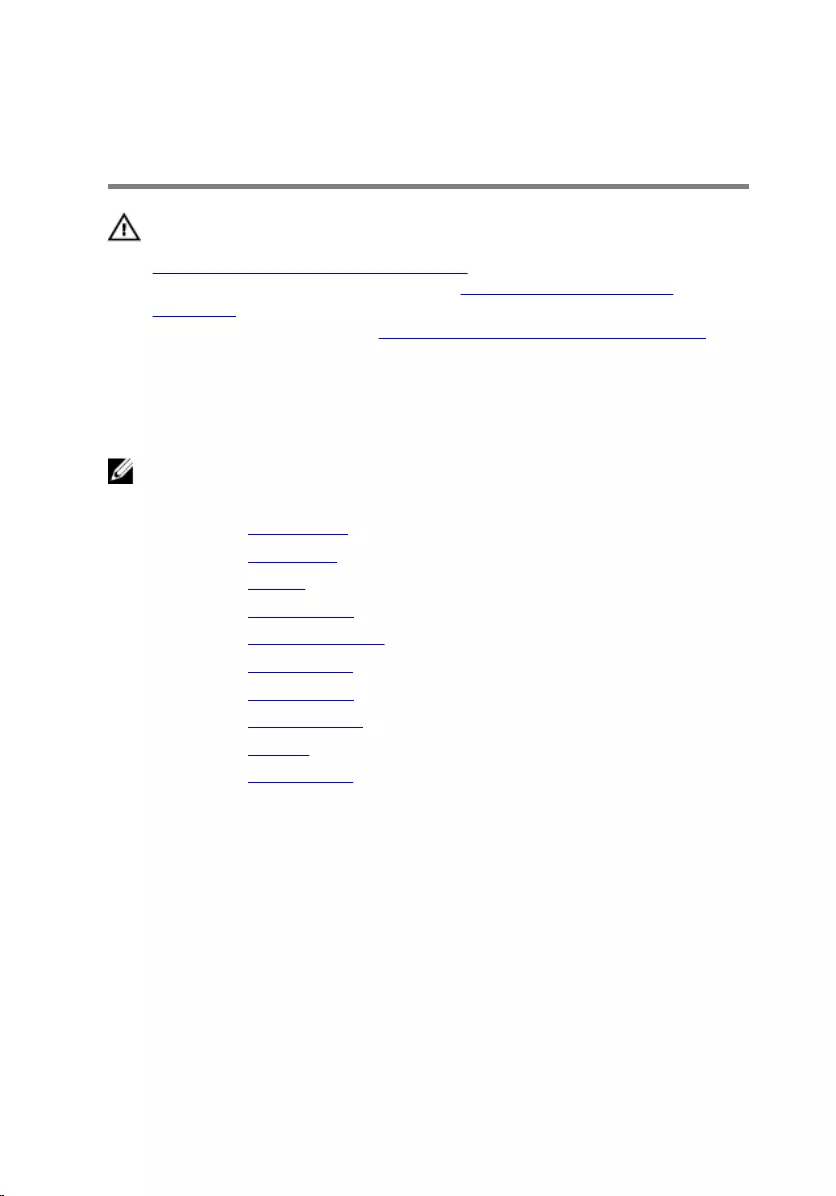
Removing the display back-
cover and antenna assembly
WARNING: Before working inside your computer, read the safety
information that shipped with your computer and follow the steps in
Before working inside your computer. After working inside your
computer, follow the instructions in After working inside your
computer. For more safety best practices, see the Regulatory
Compliance home page at www.dell.com/regulatory_compliance.
Prerequisites
NOTE: These instruction are applicable only for laptops with a non-
touchscreen display.
1 Remove the optical drive.
2 Remove the base cover.
3 Remove the battery.
4 Remove the wireless card.
5 Remove the display assembly.
6 Remove the display bezel.
7 Remove the display panel.
8 Remove the display hinges.
9 Remove the camera.
10 Remove the display cable.
Procedure
After performing all the prerequisites, we are left with the display back-cover
and antenna assembly.
100

1 display back-cover and antenna
assembly
101
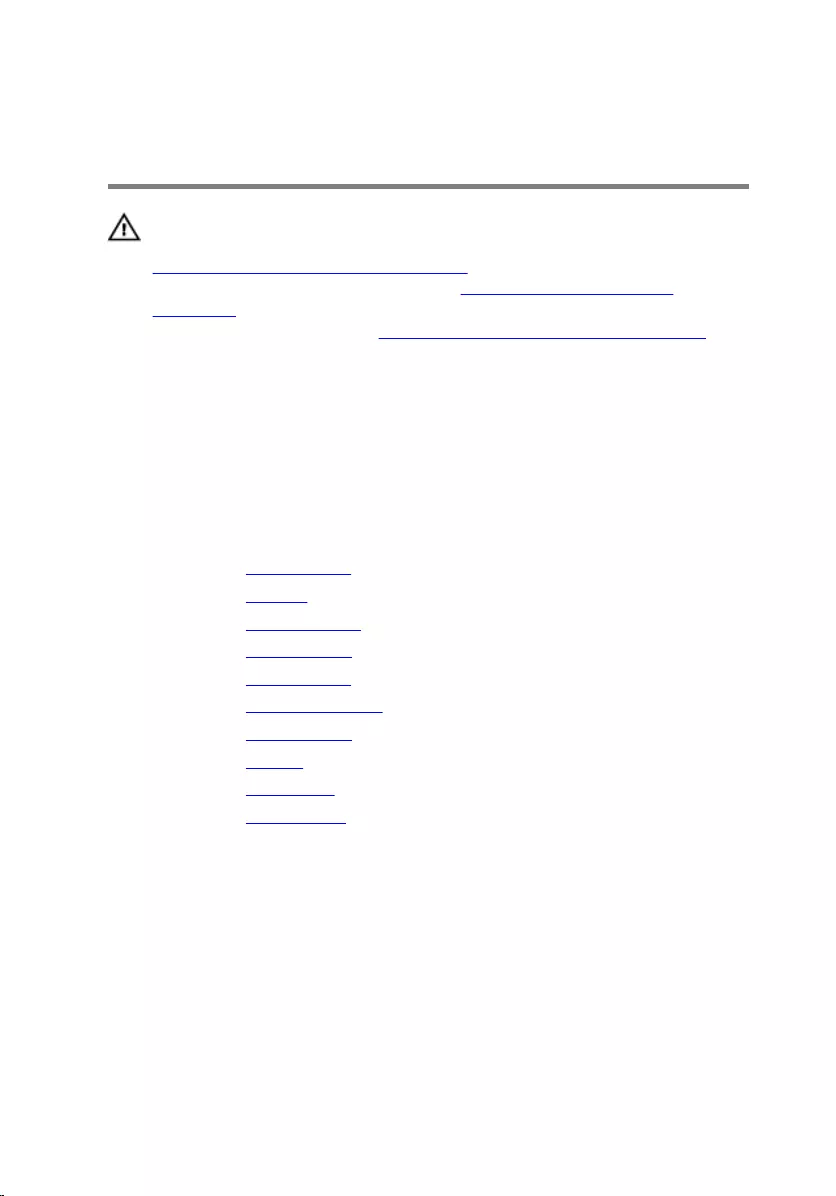
Replacing the display back-
cover and antenna assembly
WARNING: Before working inside your computer, read the safety
information that shipped with your computer and follow the steps in
Before working inside your computer. After working inside your
computer, follow the instructions in After working inside your
computer. For more safety best practices, see the Regulatory
Compliance home page at www.dell.com/regulatory_compliance.
Procedure
Place the display back-cover and antenna assembly on a flat surface.
Post-requisites
1 Replace the display cable.
2 Replace the camera.
3 Replace the display hinges.
4 Replace the display panel.
5 Replace the display bezel.
6 Replace the display assembly.
7 Replace the wireless card.
8 Replace the battery.
9 Replace the base cover.
10 Replace the optical drive.
102
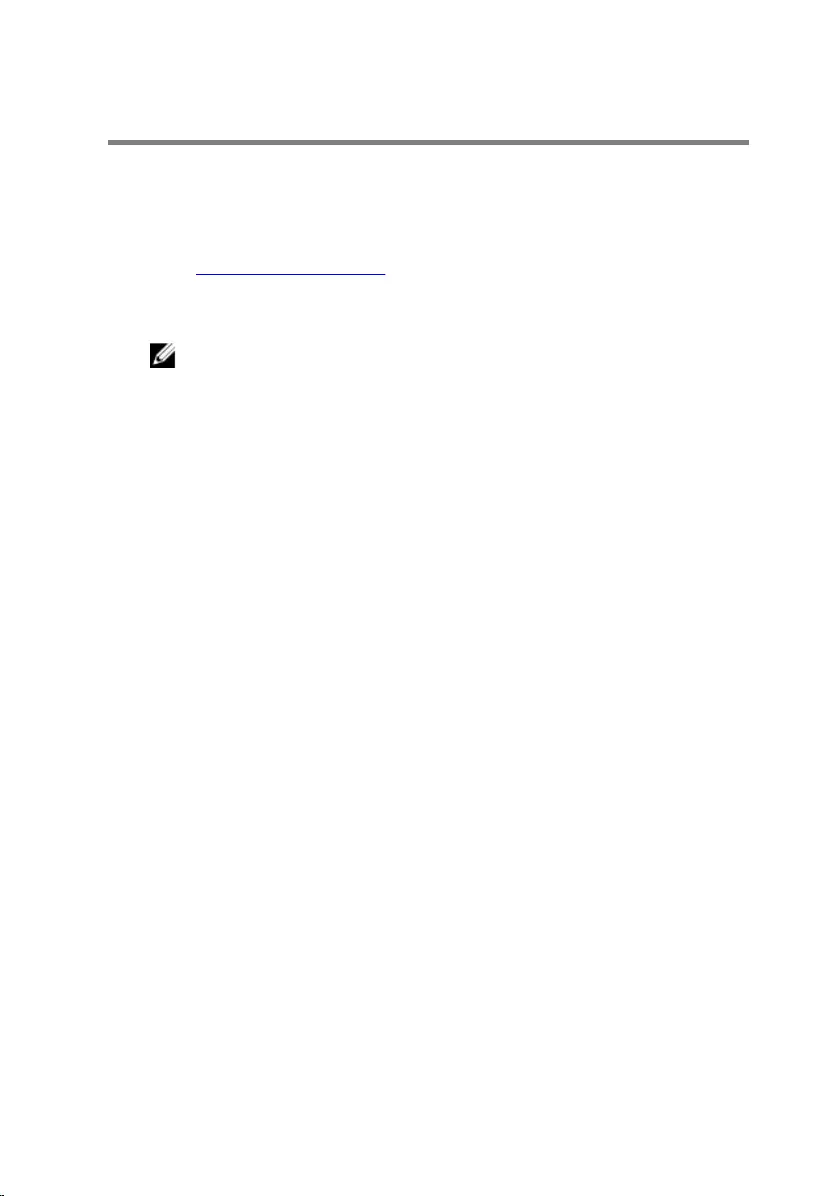
Flashing the BIOS
You may need to flash (update) the BIOS when an update is available or when
you replace the system board. To flash the BIOS:
1 Turn on your computer.
2 Go to www.dell.com/support.
3 Click Product support, enter the Service Tag of your computer, and then
click Submit.
NOTE: If you do not have the Service Tag, use the auto-detect
feature or manually browse for your computer model.
4 Click Drivers & downloads → Find it myself.
5 Select the operating system installed on your computer.
6 Scroll down the page and expand BIOS.
7 Click Download to download the latest version of the BIOS for your
computer.
8 After the download is complete, navigate to the folder where you saved
the BIOS update file.
9 Double-click the BIOS update file icon and follow the instructions on the
screen.
103
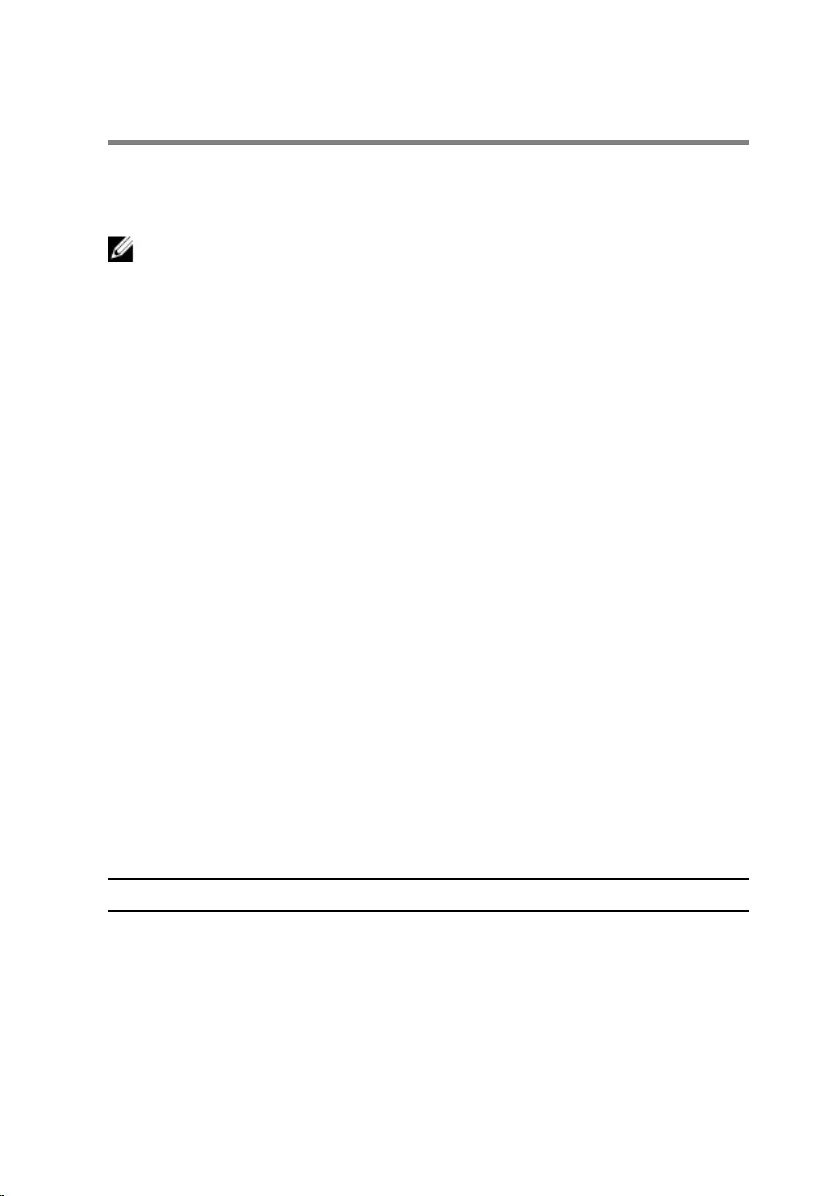
System diagnostic lights
Power and battery-status light/ hard-drive activity light
Indicates the battery-charge status or the hard-drive activity.
NOTE: Press Fn+H to toggle this light between power and battery-status
light and hard-drive activity light.
Hard-drive activity light
Turns on when the computer reads from or writes to the hard drive.
Power and battery-status light
Indicates the power and battery-charge status.
Solid white – Power adapter is connected and the battery has more than 5
percent charge.
Amber – Computer is running on battery and the battery has less than 5
percent charge.
Off
• Power adapter is connected and the battery is fully charged.
• Computer is running on battery and the battery has more than 5 percent
charge.
• Computer is in sleep state, hibernation, or turned off.
The power and battery-status light blinks amber along with beep codes
indicating failures.
For example, the power and battery-status light blinks amber two times
followed by a pause, and then blinks white three times followed by a pause.
This 2,3 pattern continues until the computer is turned off indicating no
memory or RAM is detected.
The following table shows the different power and battery-status light
patterns, associated problems, and suggested solutions.
Light Pattern Problem description Suggested solution
2,1 CPU failure Replace the system board.
2,2 System board: BIOS and
ROM failure
Flash latest BIOS version. If
problem persists, replace the
system board.
2,3 No memory or RAM
detected
Confirm that the memory
module is installed properly. If
104
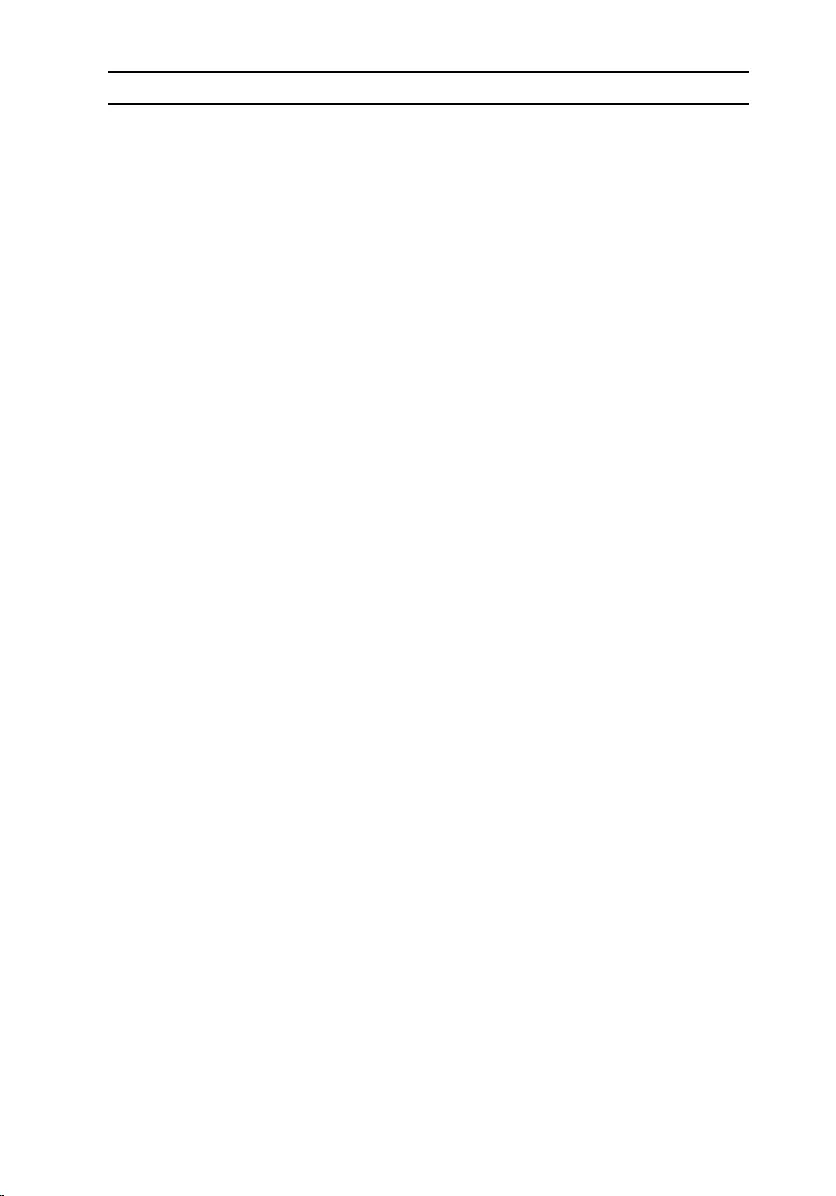
Light Pattern Problem description Suggested solution
problem persists, replace the
memory module.
2,4 Memory or RAM failure Replace the memory module.
2,5 Invalid memory installed Replace the memory module.
2,6 System board or chipset
error
Replace the system board.
2,7 LCD failure Replace the LCD.
3,1 CMOS battery failure Replace the CMOS battery.
3,2 PCI or video card or chip
failure
Replace the System board.
3,3 Recovery image not
found
Reimage the system.
3,4 Recovery image found
but invalid
Reimage the system.
The computer may emit a series of beeps during start-up if the errors or
problems cannot be displayed. The repetitive beep codes help the user
troubleshoot problems with the computer.
Camera status light-
Indicates whether the camera is in use.
• Solid white – Camera is in use.
• Off – Camera is not in use.
Caps Lock status light-
Indicates whether Caps Lock is enabled or disabled.
• Solid white – Caps Lock enabled.
• Off – Caps Lock disabled.
105

Getting help and contacting
Dell
Self-help resources
You can get information and help on Dell products and services using these
self-help resources:
Information about Dell products and
services
www.dell.com
Windows 8.1 and Windows 10 Dell Help & Support app
Windows 10 Get started app
Windows 8.1 Help + Tips app
Accessing help in Windows 8,
Windows 8.1, and Windows 10
In Windows search, type Help and
Support, and press Enter.
Accessing help in Windows 7 Click Start → Help and Support.
Online help for operating system www.dell.com/support/windows
www.dell.com/support/linux
Troubleshooting information, user
manuals, setup instructions, product
specifications, technical help blogs,
drivers, software updates, and so on.
www.dell.com/support
Learn about your operating system,
setting up and using your computer,
data backup, diagnostics, and so on.
See Me and My Dell at
www.dell.com/support/manuals.
106
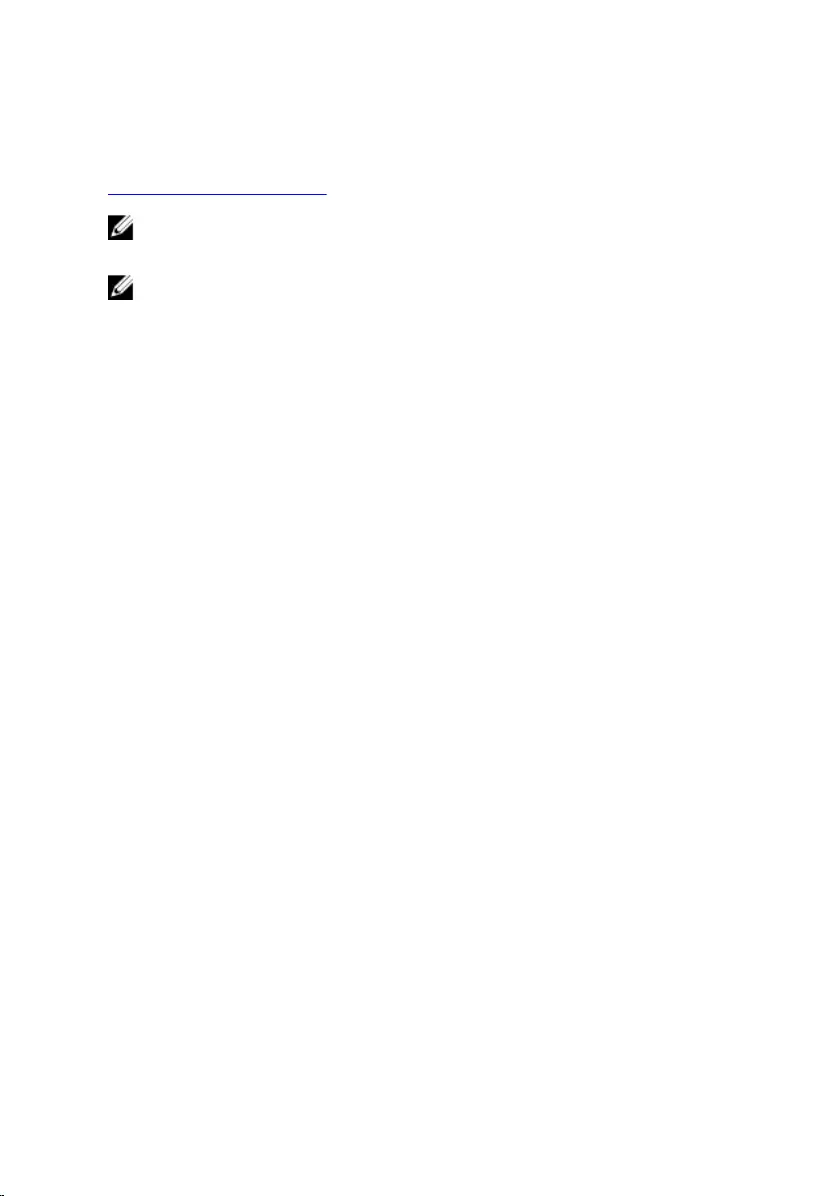
Contacting Dell
To contact Dell for sales, technical support, or customer service issues, see
www.dell.com/contactdell.
NOTE: Availability varies by country and product, and some services may
not be available in your country.
NOTE: If you do not have an active internet connection, you can find
contact information on your purchase invoice, packing slip, bill, or Dell
product catalog.
107




