Table of Contents
- Inspiron 17 5000 Service Manual
- Before working inside your computer
- After working inside your computer
- Removing the optical drive
- Replacing the optical drive
- Removing the base cover
- Replacing the base cover
- Removing the battery
- Replacing the battery
- Removing the hard drive
- Replacing the hard drive
- Removing the memory modules
- Replacing the memory modules
- Removing the wireless card
- Replacing the wireless card
- Removing the coin-cell battery
- Replacing the coin-cell battery
- Removing the touch pad
- Replacing the touch pad
- Removing the speakers
- Replacing the speakers
- Removing the I/O board
- Replacing the I/O board
- Removing the status-light board
- Replacing the status-light board
- Removing the optical-drive interposer
- Replacing the optical-drive interposer
- Removing the display assembly
- Replacing the display assembly
- Removing the system-board assembly
- Replacing the system-board assembly
- Removing the heat-sink assembly
- Replacing the heat-sink assembly
- Removing the power-button board
- Replacing the power-button board
- Removing the power-adapter port
- Replacing the power-adapter port
- Removing the palm rest and keyboard assembly
- Replacing the palm rest and keyboard assembly
- Removing the display bezel
- Replacing the display bezel
- Removing the display panel
- Replacing the display panel
- Removing the display hinges
- Replacing the display hinges
- Removing the camera
- Replacing the camera
- Removing the display cable
- Replacing the display cable
- Removing the display back-cover and antenna assembly
- Replacing the display back-cover and antenna assembly
- Flashing the BIOS
- Diagnostics
- Getting help and contacting Dell
DELL 5767 User Manual
Displayed below is the user manual for 5767 by DELL which is a product in the Notebooks category. This manual has pages.
Related Manuals
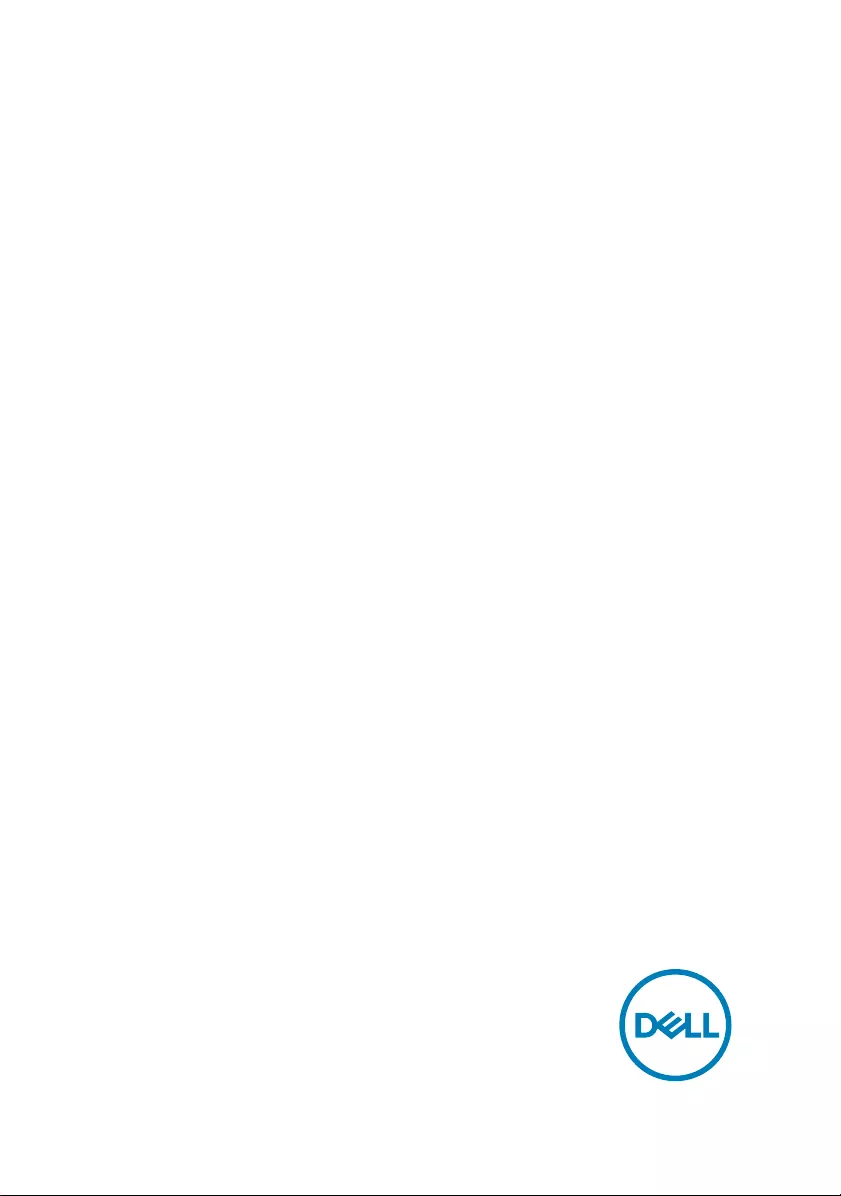
Inspiron 17 5000
Service Manual
Computer Model: Inspiron 17–5765
Regulatory Model: P32E
Regulatory Type: P32E002/P32E003
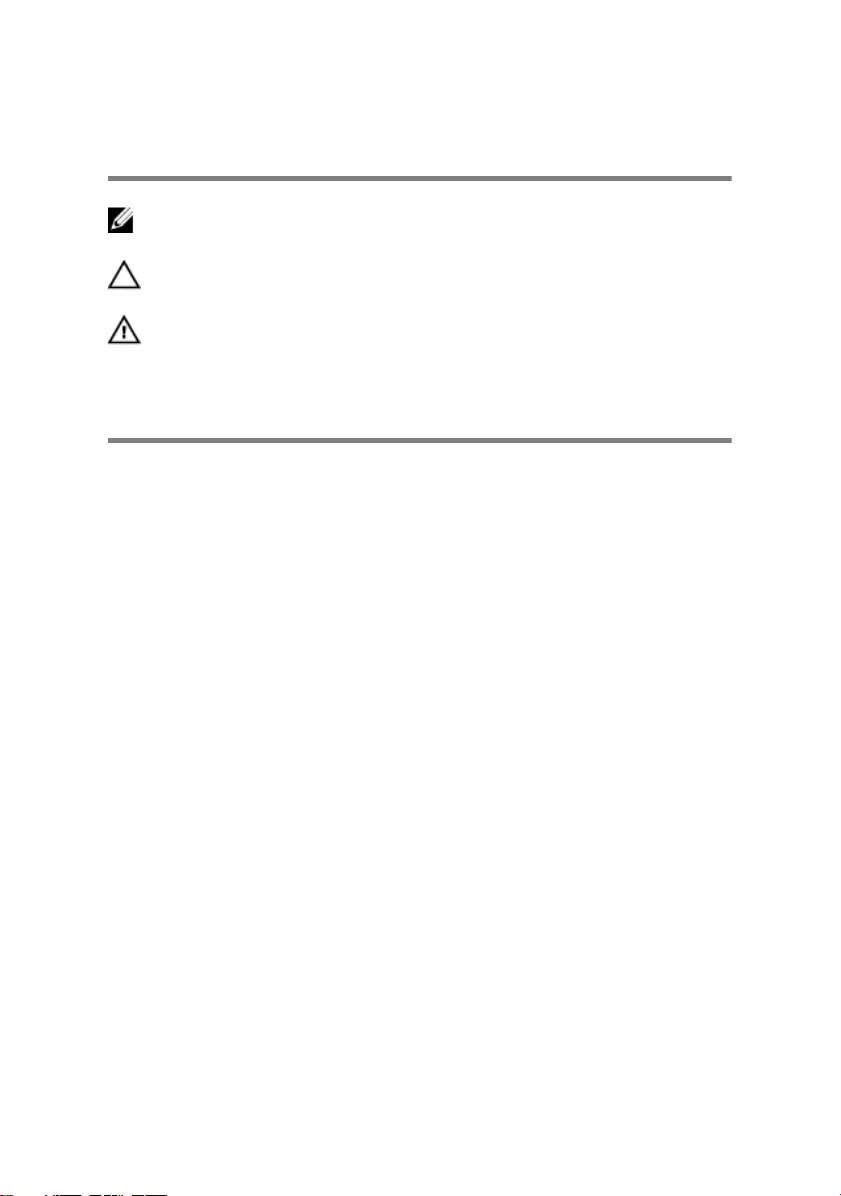
Notes, cautions, and warnings
NOTE: A NOTE indicates important information that helps you make
better use of your product.
CAUTION: A CAUTION indicates either potential damage to hardware or
loss of data and tells you how to avoid the problem.
WARNING: A WARNING indicates a potential for property damage,
personal injury, or death.
Copyright © 2017 Dell Inc. or its subsidiaries. All rights reserved. Dell, EMC, and other
trademarks are trademarks of Dell Inc. or its subsidiaries. Other trademarks may be
trademarks of their respective owners.
2017–02
Rev. A02
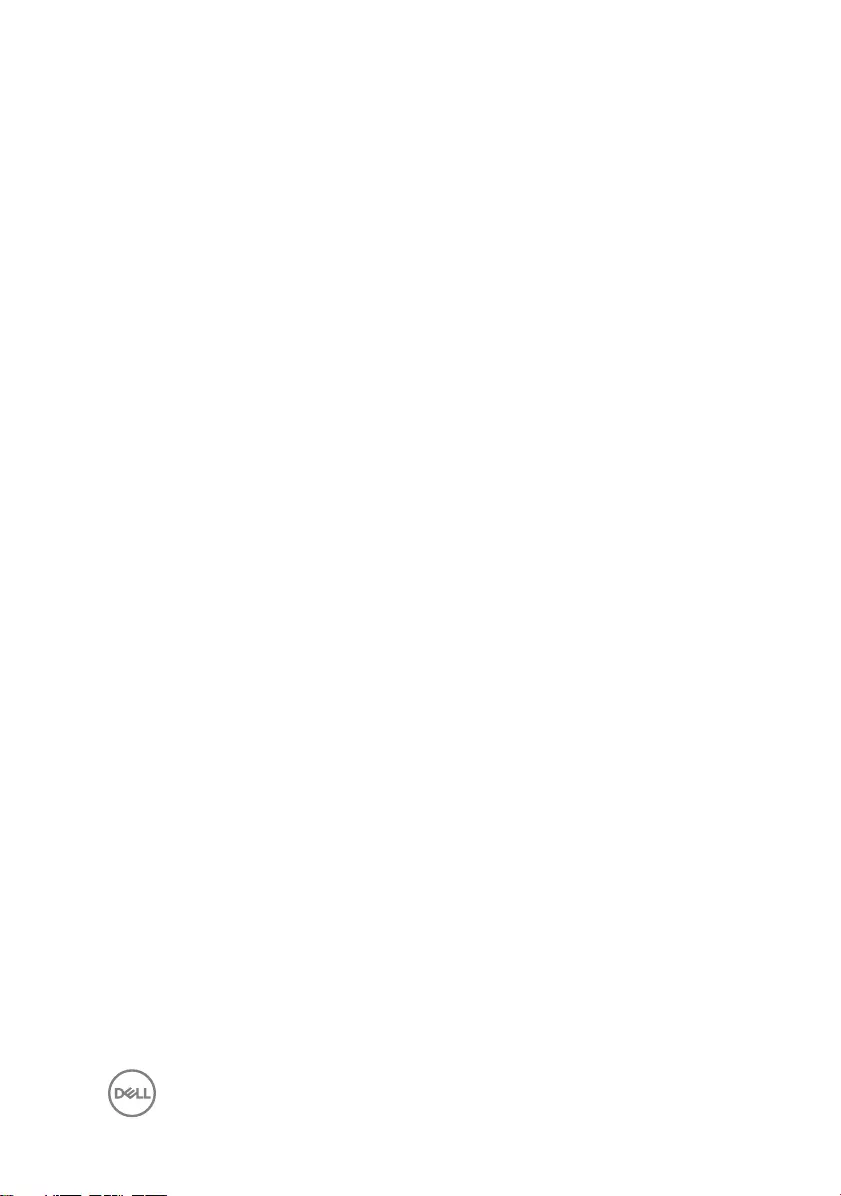
Contents
Before working inside your computer........................... 10
Before you begin .....................................................................................10
Safety instructions...................................................................................10
Recommended tools................................................................................. 11
Screw list................................................................................................. 12
After working inside your computer.............................. 14
Removing the optical drive........................................... 15
Procedure................................................................................................ 15
Replacing the optical drive........................................... 19
Procedure................................................................................................ 19
Removing the base cover.............................................20
Prerequisites........................................................................................... 20
Procedure................................................................................................ 21
Replacing the base cover............................................. 23
Procedure................................................................................................24
Post-requisites........................................................................................ 25
Removing the battery.................................................. 26
Prerequisites............................................................................................26
Procedure............................................................................................... 26
3
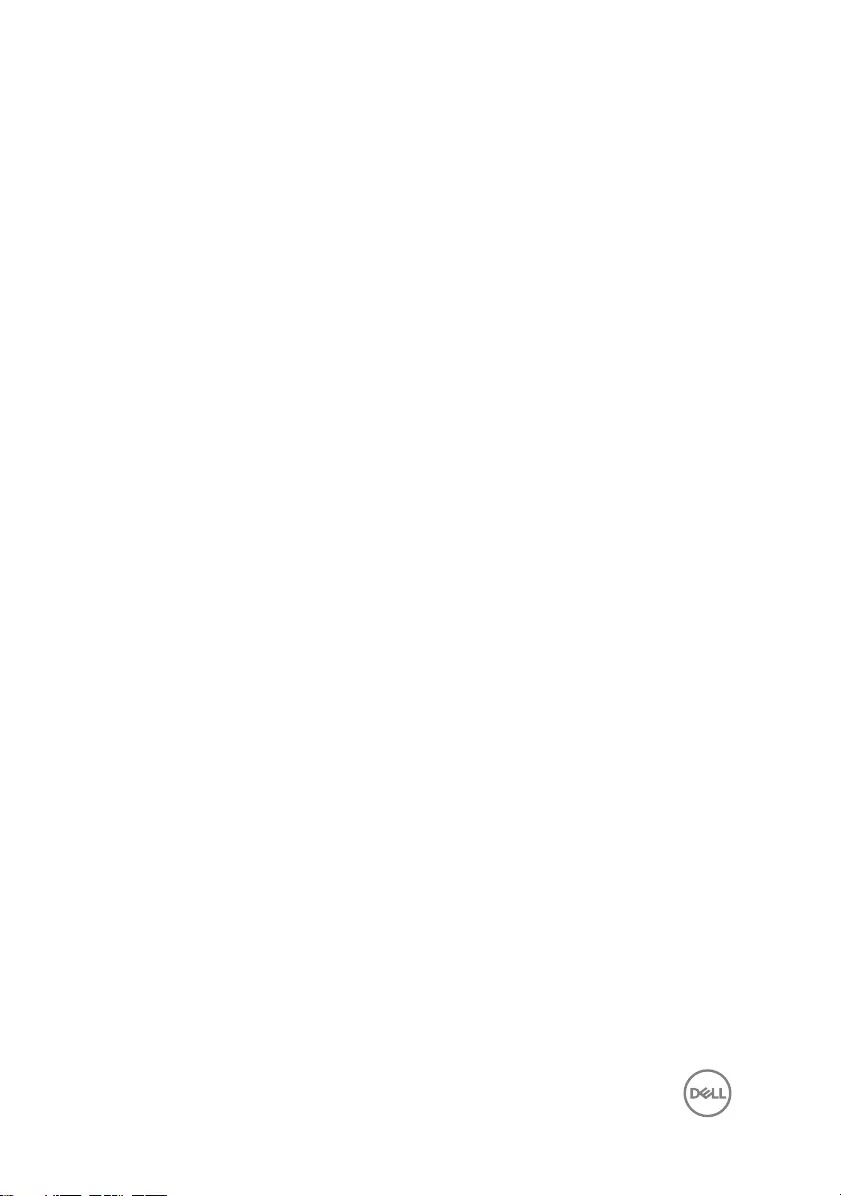
Replacing the battery...................................................28
Procedure................................................................................................28
Post-requisites........................................................................................ 28
Removing the hard drive.............................................. 29
Prerequisites........................................................................................... 29
Procedure............................................................................................... 29
Replacing the hard drive.............................................. 32
Procedure................................................................................................32
Post-requisites........................................................................................ 32
Removing the memory modules................................... 33
Prerequisites............................................................................................33
Procedure................................................................................................33
Replacing the memory modules................................... 35
Procedure............................................................................................... 35
Post-requisites.........................................................................................37
Removing the wireless card......................................... 38
Prerequisites............................................................................................38
Procedure............................................................................................... 38
Replacing the wireless card..........................................40
Procedure............................................................................................... 40
Post-requisites........................................................................................ 42
Removing the coin-cell battery.................................... 43
Prerequisites............................................................................................43
Procedure................................................................................................43
4
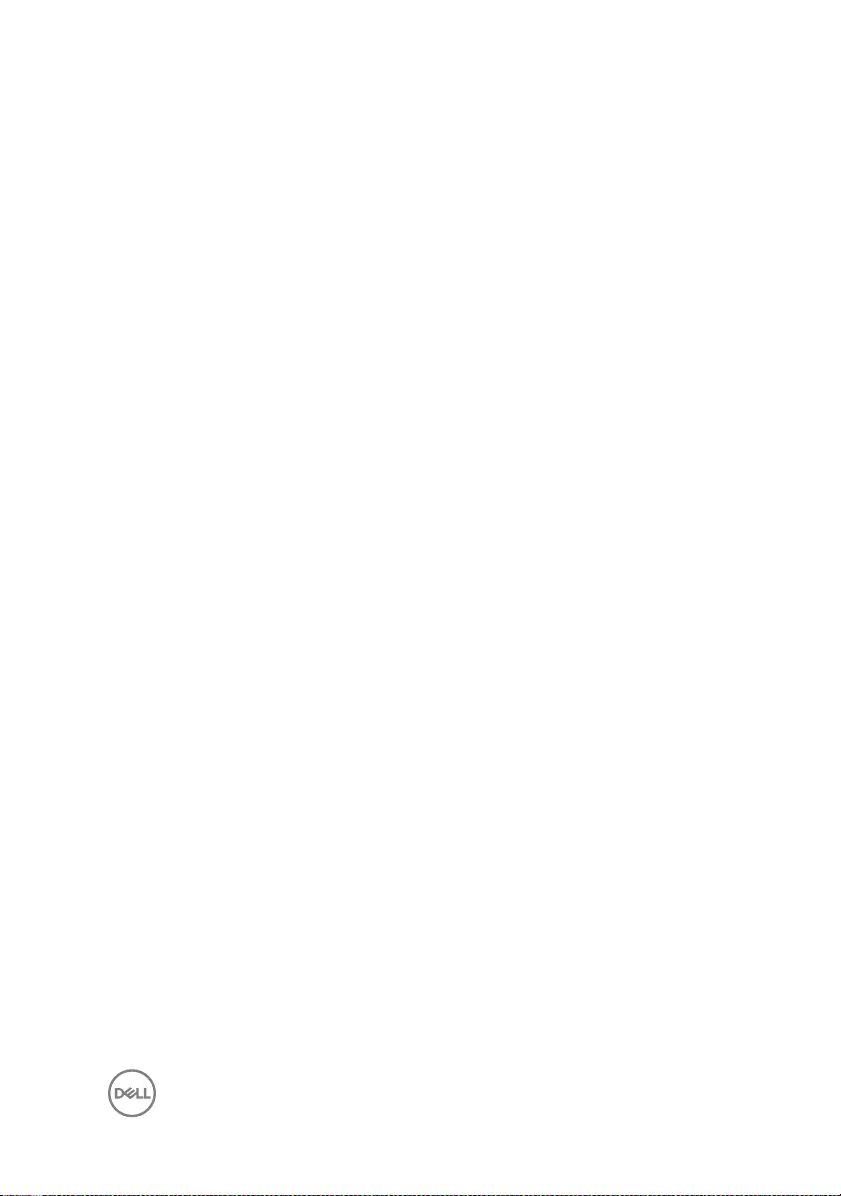
Replacing the coin-cell battery.................................... 45
Procedure............................................................................................... 45
Post-requisites........................................................................................ 45
Removing the touch pad.............................................. 46
Prerequisites........................................................................................... 46
Procedure............................................................................................... 46
Replacing the touch pad.............................................. 49
Procedure............................................................................................... 49
Post-requisites........................................................................................ 50
Removing the speakers................................................ 51
Prerequisites............................................................................................ 51
Procedure................................................................................................ 51
Replacing the speakers................................................ 53
Procedure............................................................................................... 53
Post-requisites........................................................................................ 53
Removing the I/O board.............................................. 54
Prerequisites........................................................................................... 54
Procedure............................................................................................... 54
Replacing the I/O board...............................................56
Procedure............................................................................................... 56
Post-requisites........................................................................................ 56
Removing the status-light board.................................. 57
Prerequisites............................................................................................57
Procedure................................................................................................57
5
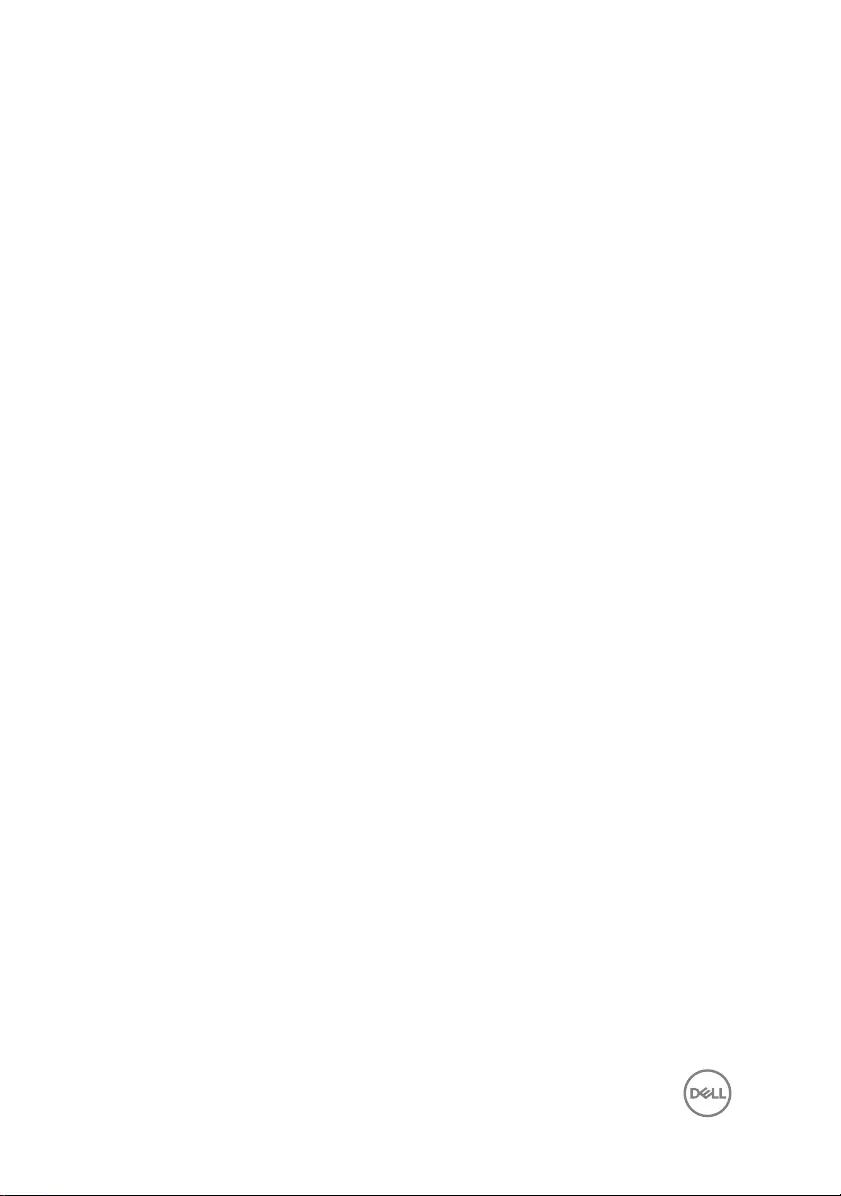
Replacing the status-light board.................................. 60
Procedure............................................................................................... 60
Post-requisites........................................................................................ 60
Removing the optical-drive interposer..........................61
Prerequisites............................................................................................ 61
Procedure................................................................................................ 61
Replacing the optical-drive interposer......................... 63
Procedure............................................................................................... 63
Post-requisites........................................................................................ 63
Removing the display assembly....................................64
Prerequisites........................................................................................... 64
Procedure............................................................................................... 64
Replacing the display assembly.................................... 67
Procedure................................................................................................67
Post-requisites........................................................................................ 67
Removing the system-board assembly.........................69
Prerequisites........................................................................................... 69
Procedure................................................................................................70
Replacing the system-board assembly......................... 75
Procedure................................................................................................75
Post-requisites........................................................................................ 76
Removing the heat-sink assembly................................ 77
Prerequisites............................................................................................77
Procedure................................................................................................77
6
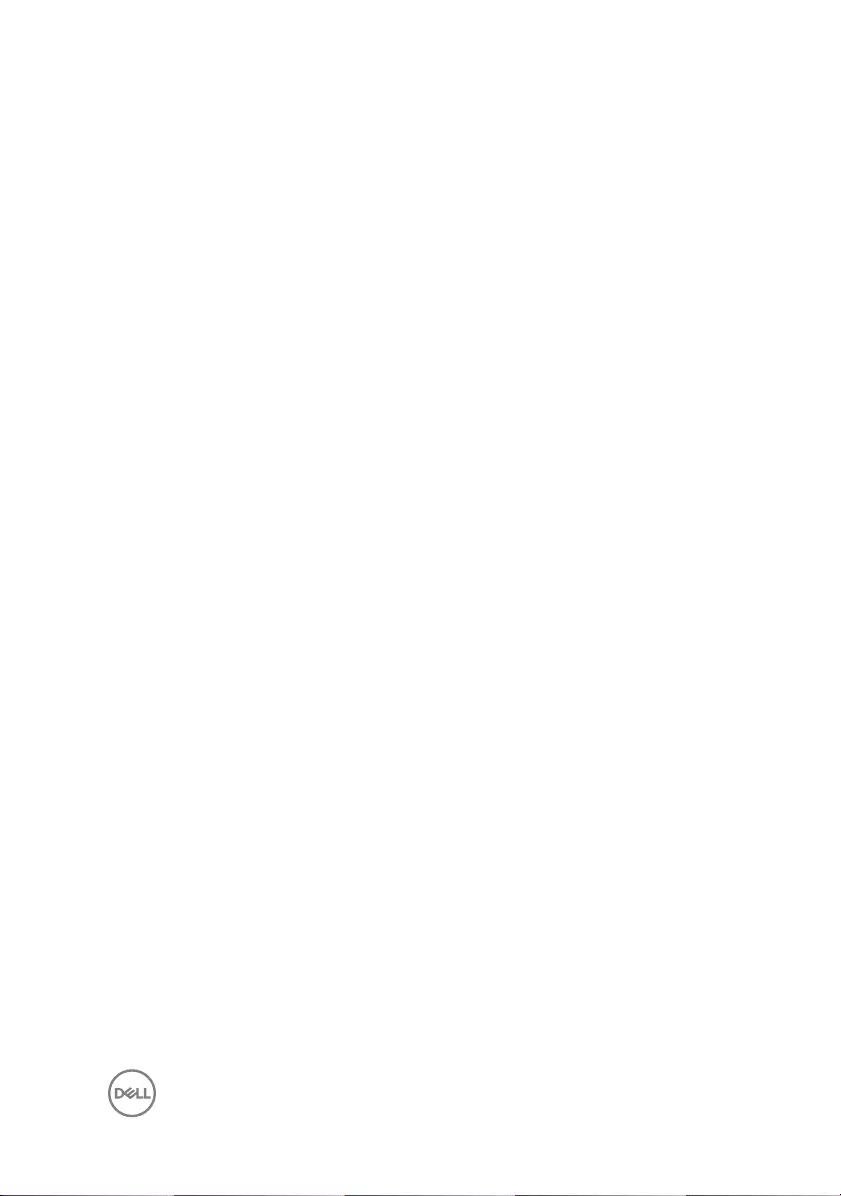
Replacing the heat-sink assembly................................ 79
Procedure................................................................................................79
Post-requisites........................................................................................ 79
Removing the power-button board.............................. 80
Prerequisites........................................................................................... 80
Procedure............................................................................................... 80
Replacing the power-button board...............................82
Procedure................................................................................................82
Post-requisites........................................................................................ 82
Removing the power-adapter port............................... 83
Prerequisites............................................................................................83
Procedure............................................................................................... 83
Replacing the power-adapter port............................... 85
Procedure............................................................................................... 85
Post-requisites........................................................................................ 85
Removing the palm rest and keyboard assembly.......... 86
Prerequisites........................................................................................... 86
Procedure................................................................................................87
Replacing the palm rest and keyboard assembly.......... 88
Procedure............................................................................................... 88
Post-requisites........................................................................................ 88
Removing the display bezel..........................................90
Prerequisites........................................................................................... 90
Procedure............................................................................................... 90
7
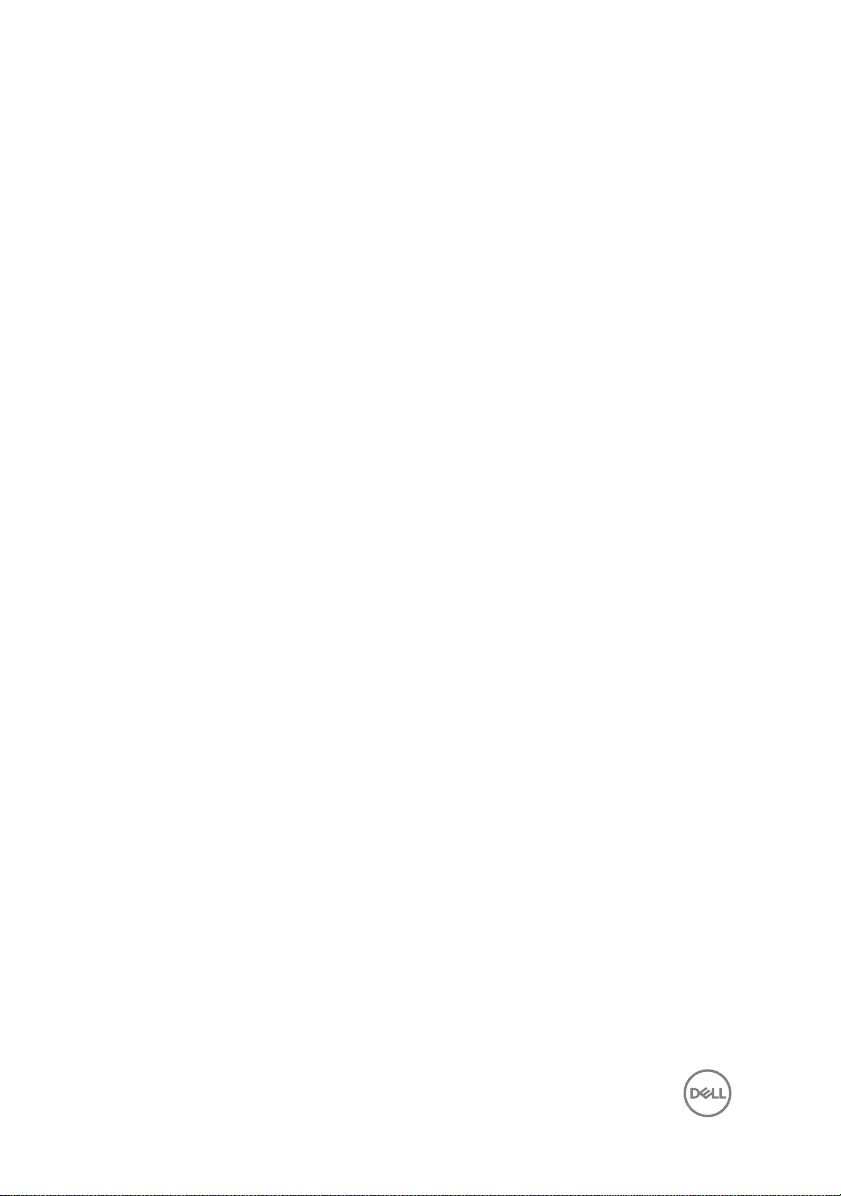
Replacing the display bezel.......................................... 92
Procedure............................................................................................... 92
Post-requisites........................................................................................ 92
Removing the display panel..........................................93
Prerequisites............................................................................................93
Procedure............................................................................................... 93
Replacing the display panel..........................................96
Procedure............................................................................................... 96
Post-requisites........................................................................................ 96
Removing the display hinges........................................ 97
Prerequisites............................................................................................97
Procedure................................................................................................97
Replacing the display hinges........................................ 99
Procedure............................................................................................... 99
Post-requisites........................................................................................ 99
Removing the camera.................................................100
Prerequisites..........................................................................................100
Procedure..............................................................................................100
Replacing the camera................................................. 102
Procedure.............................................................................................. 102
Post-requisites.......................................................................................102
Removing the display cable........................................ 103
Prerequisites.......................................................................................... 103
Procedure.............................................................................................. 103
8
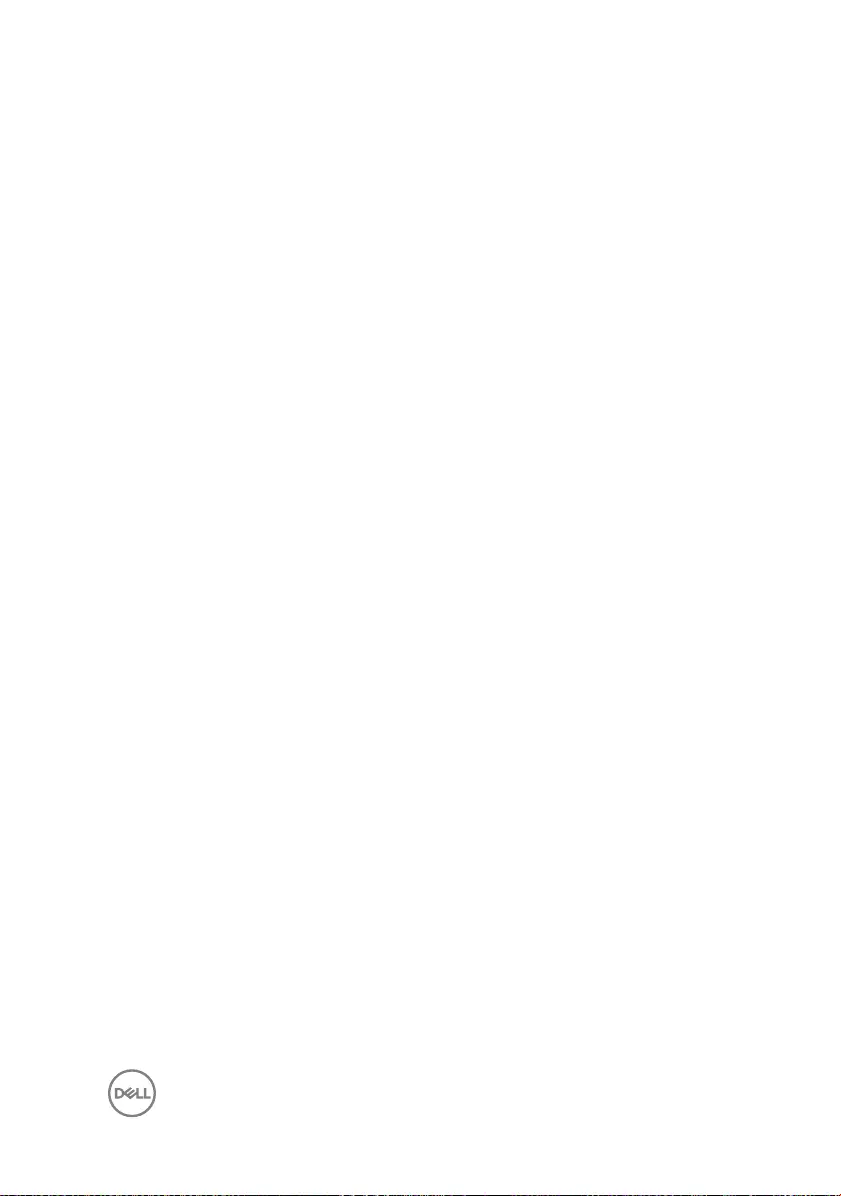
Replacing the display cable........................................ 106
Procedure..............................................................................................106
Post-requisites.......................................................................................106
Removing the display back-cover and antenna
assembly.....................................................................107
Prerequisites.......................................................................................... 107
Procedure..............................................................................................108
Replacing the display back-cover and antenna
assembly.................................................................... 109
Procedure..............................................................................................109
Post-requisites.......................................................................................109
Flashing the BIOS....................................................... 110
Diagnostics.................................................................. 111
Getting help and contacting Dell................................. 113
Self-help resources.................................................................................113
Contacting Dell....................................................................................... 114
9
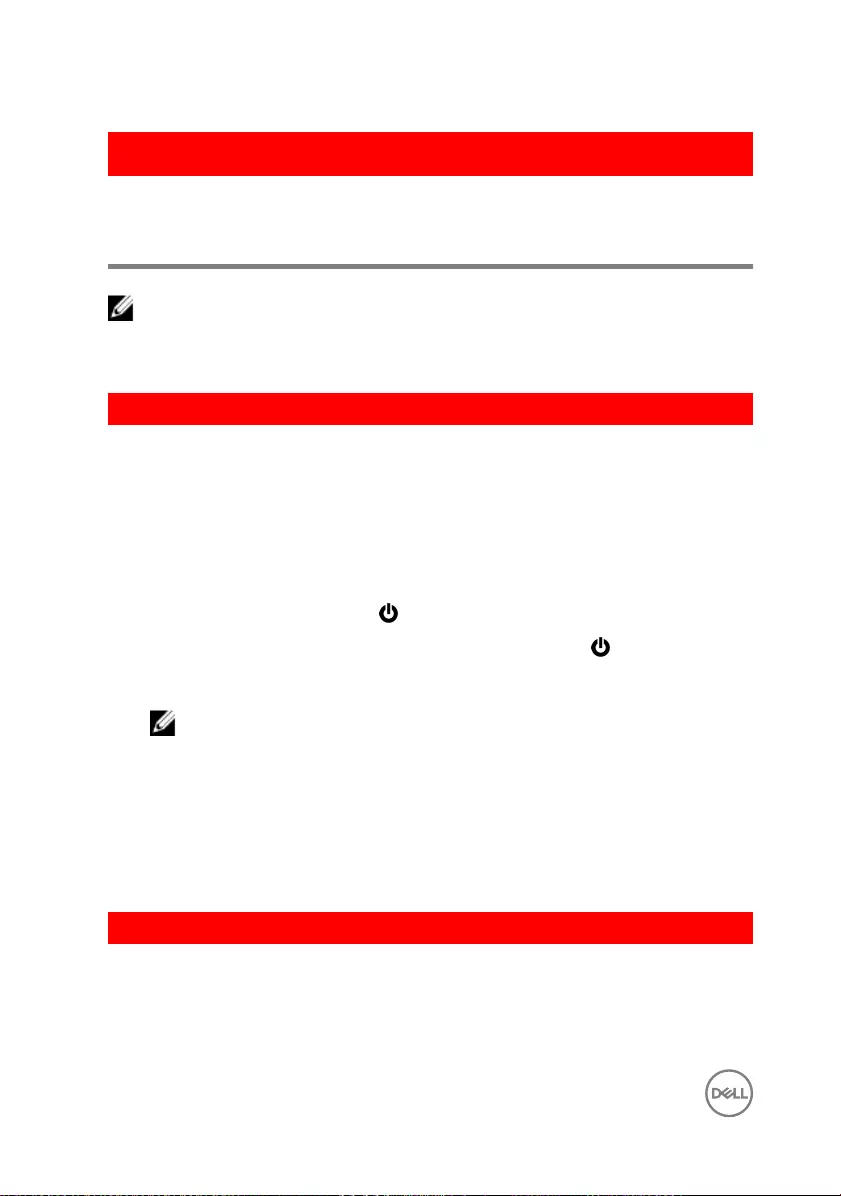
GUID-5D3B1051-9384-409A-8D5B-9B53BD496DE8
Before working inside your
computer
NOTE: The images in this document may dier from your computer
depending on the conguration you ordered.
GUID-F23987E4-5E0B-4DFD-9FC4-6B0036E6352B
Before you begin
1 Save and close all open les and exit all open applications.
2 Shut down your computer.
The shut-down instruction varies depending on the operating system installed on
your computer.
– Windows 10: Click Start → Power → Shut down.
– Windows 8.1: On the Start screen, Click the power icon → Shut down.
– Windows 7: Click Start → Shut down.
NOTE: If you are using a dierent operating system, see the
documentation of your operating system for shut-down instructions.
3 Disconnect your computer and all attached devices from their electrical outlets.
4 Disconnect all attached network devices and peripherals, such as keyboard,
mouse, and monitor, from your computer.
5 Remove any media card and optical disc from your computer, if applicable.
6 Close the display and turn the computer over.
GUID-71128823-CE64-4E17-9439-DEE95AF668C4
Safety instructions
Use the following safety guidelines to protect your computer from potential damage
and ensure your personal safety.
10
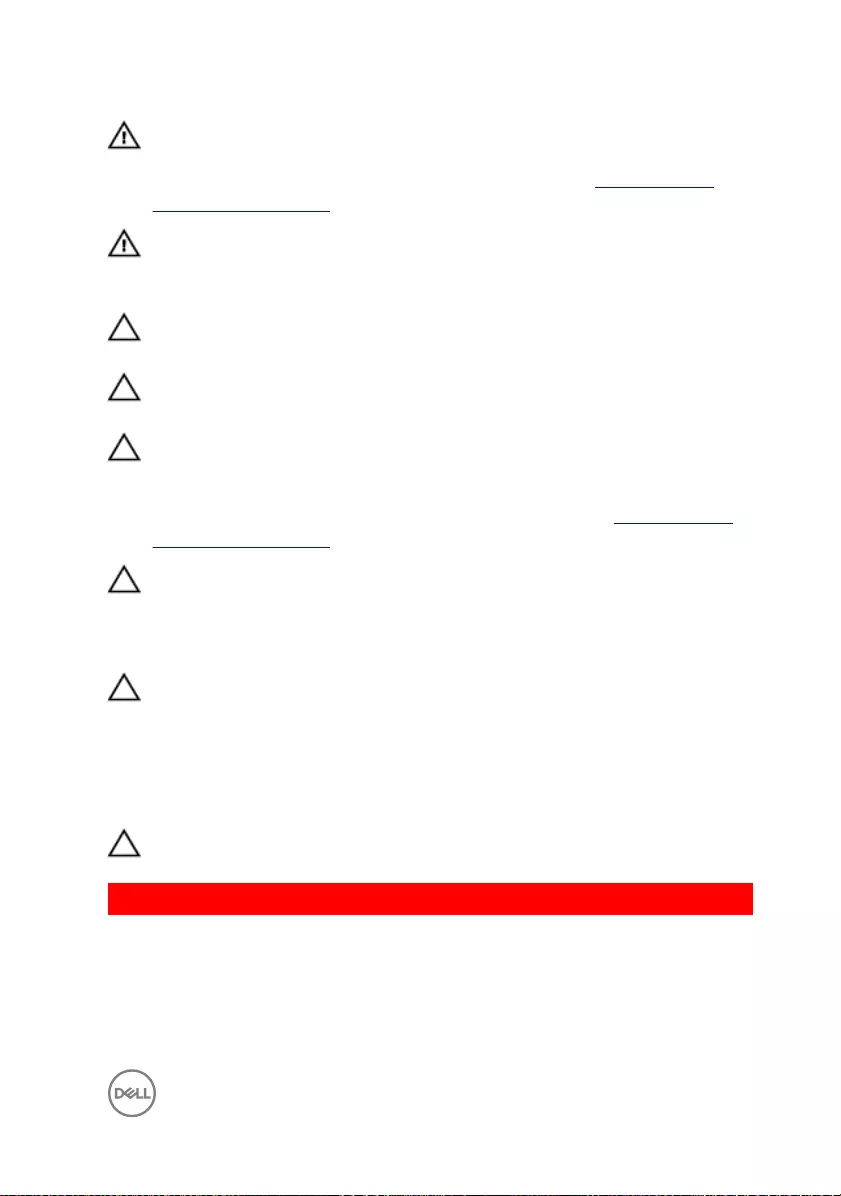
WARNING: Before working inside your computer, read the safety
information that shipped with your computer. For more safety best
practices, see the Regulatory Compliance home page at www.dell.com/
regulatory_compliance.
WARNING: Disconnect all power sources before opening the computer
cover or panels. After you nish working inside the computer, replace all
covers, panels, and screws before connecting to the electrical outlet.
CAUTION: To avoid damaging the computer, ensure that the work surface is
at and clean.
CAUTION: To avoid damaging the components and cards, handle them by
their edges, and avoid touching pins and contacts.
CAUTION: You should only perform troubleshooting and repairs as
authorized or directed by the Dell technical assistance team. Damage due to
servicing that is not authorized by Dell is not covered by your warranty. See
the safety instructions that shipped with the product or at www.dell.com/
regulatory_compliance.
CAUTION: Before touching anything inside your computer, ground yourself
by touching an unpainted metal surface, such as the metal at the back of
the computer. While you work, periodically touch an unpainted metal surface
to dissipate static electricity, which could harm internal components.
CAUTION: When you disconnect a cable, pull on its connector or on its pull
tab, not on the cable itself. Some cables have connectors with locking tabs
or thumb-screws that you must disengage before disconnecting the cable.
When disconnecting cables, keep them evenly aligned to avoid bending any
connector pins. When connecting cables, ensure that the ports and
connectors are correctly oriented and aligned.
CAUTION: Press and eject any installed card from the media-card reader.
GUID-DEA55279-6FE6-4A1F-A152-21F8A5572B33
Recommended tools
The procedures in this document may require the following tools:
• Phillips screwdriver
11
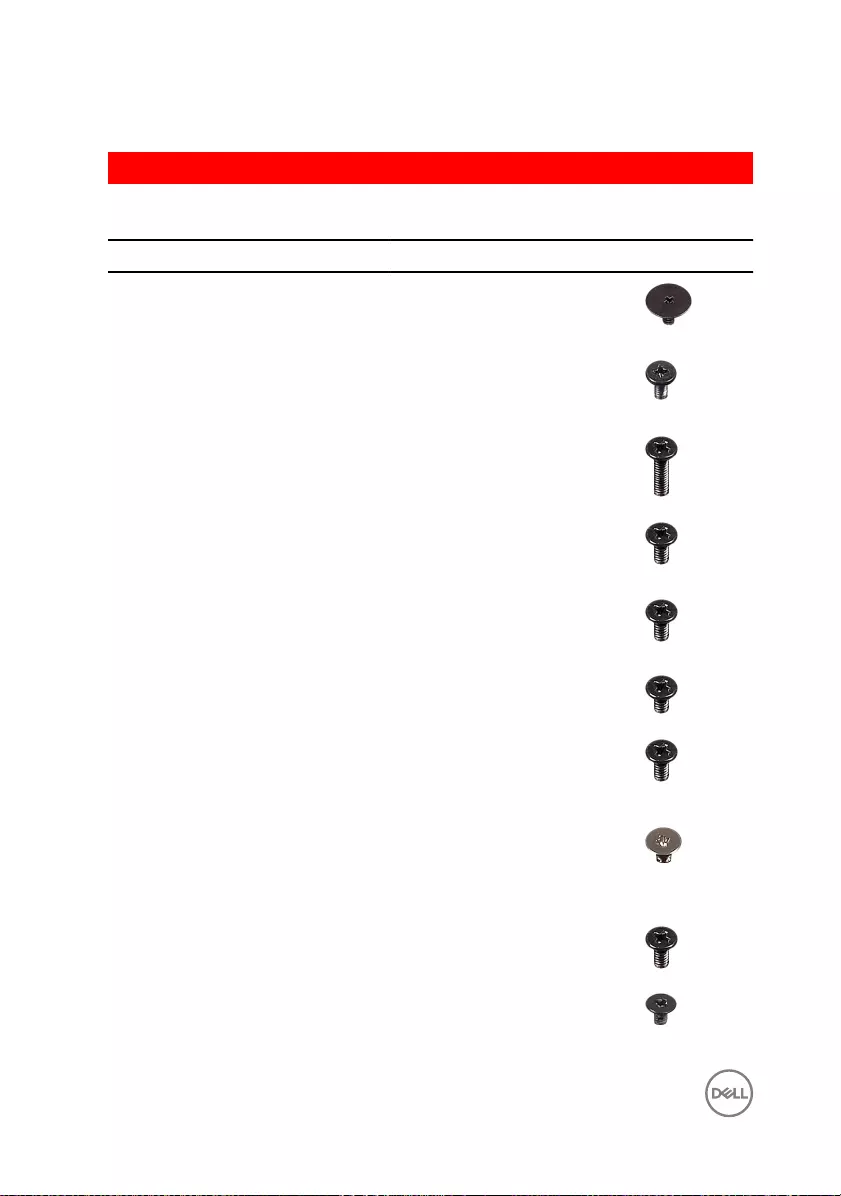
• Plastic scribe
GUID-56E96BD4-9613-4F8C-9C0C-95862EF6812C
Screw list
Component Secured to Screw type Quantity Screw image
Base cover Palm rest and
keyboard
assembly
M2x2 Big Head 3
Base cover Palm rest and
keyboard
assembly
M2x4 2
Base cover Palm rest and
keyboard
assembly
M2.5x8 13
Battery Palm rest and
keyboard
assembly
M2x3 4
Fan Palm rest and
keyboard
assembly
M2.5x5 1
Hard drive Hard-drive
bracket
M3x3 4
Hard-drive
bracket
Palm rest and
keyboard
assembly
M2.5x5 3
Hinge brackets Display back-
cover and
antenna
assembly
M2.5x4 8
Hinge brackets Palm rest and key
board assembly
M2.5x5 4
Hinge (LCD
side)
Display back-
cover and
M2x3 2
12
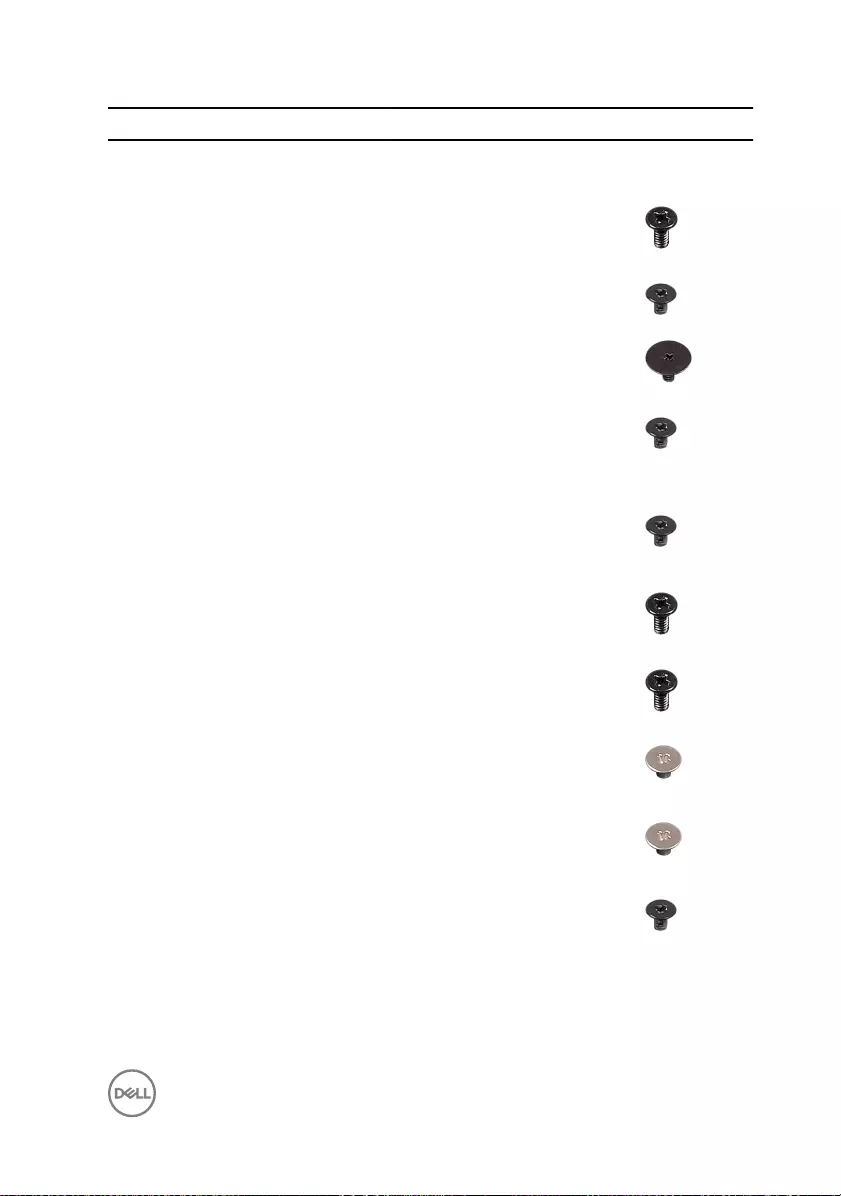
Component Secured to Screw type Quantity Screw image
antenna
assembly
I/O board Palm rest and
keyboard
assembly
M2.5x5 1
Optical-drive
bracket
Optical drive M2x3 2
Optical-drive
interposer
Palm rest and
keyboard
assembly
M2x2 Big Head 2
Panel Display back-
cover and
antenna
assembly
M2x3 4
Power-adapter
port
Palm rest and
keyboard
assembly
M2x3 1
Power-button
board
Palm rest and
keyboard
assembly
M2x3 1
System board
assembly
Palm rest and
keyboard
assembly
M2x3 3
Touch pad Palm rest and
keyboard
assembly
M2x2 4
Touch-pad
bracket
Palm rest and
keyboard
assembly
M2x2 3
Wireless-card
bracket
System board
assembly
M2x3 1
13
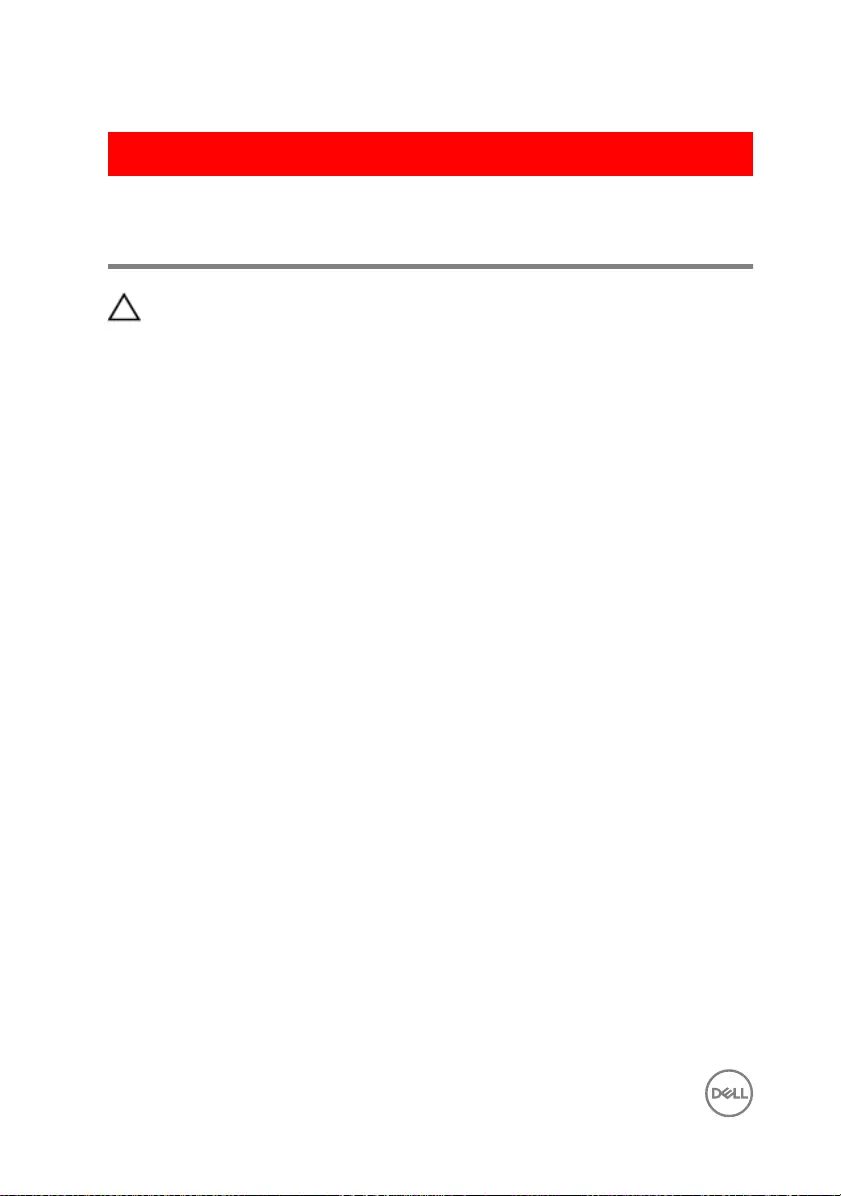
GUID-06588814-2678-4667-9FF9-C009F4BCE185
After working inside your
computer
CAUTION: Leaving stray or loose screws inside your computer may severely
damage your computer.
1 Replace all screws and ensure that no stray screws remain inside your computer.
2 Connect any external devices, peripherals, or cables you removed before working
on your computer.
3 Replace any media cards, discs, or any other parts that you removed before
working on your computer.
4 Connect your computer and all attached devices to their electrical outlets.
5 Turn on your computer.
14
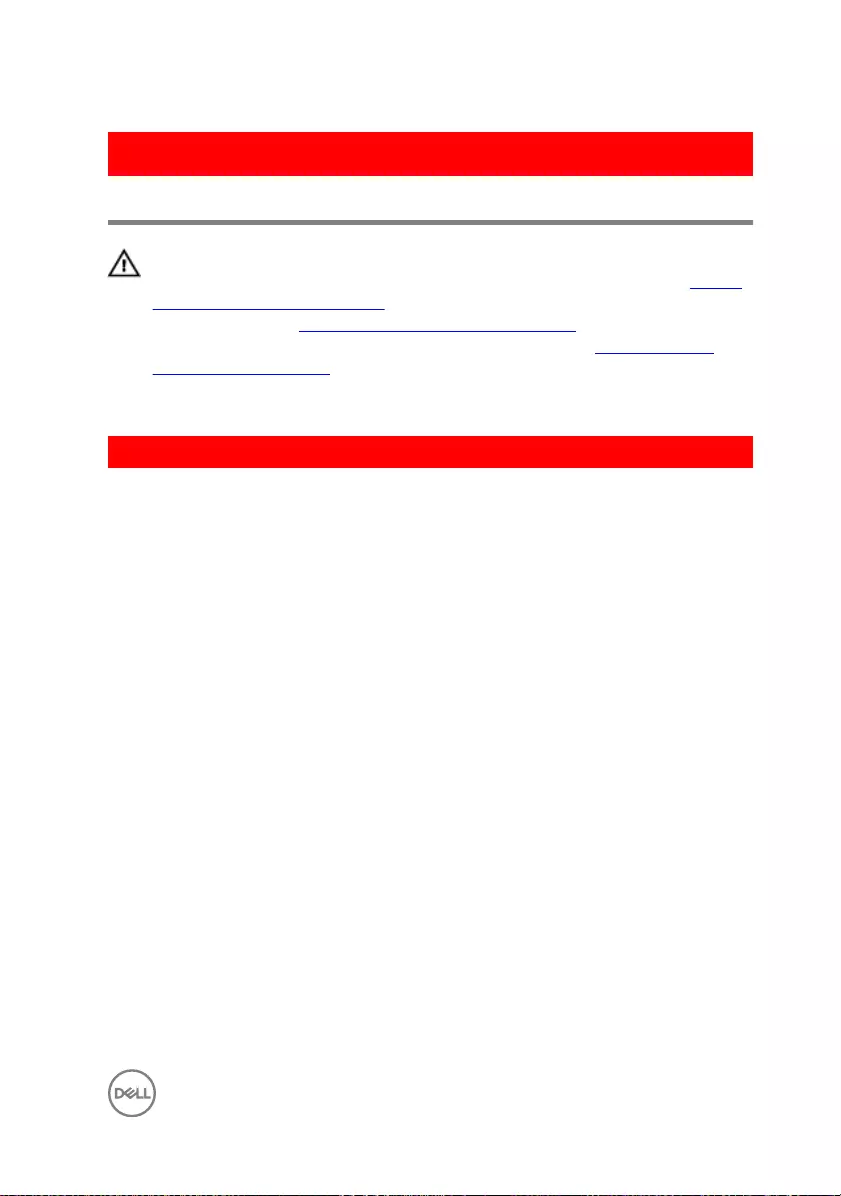
GUID-5F25DB7E-BE9A-49D8-A32A-AAD2A7EDBB9E
Removing the optical drive
WARNING: Before working inside your computer, read the safety
information that shipped with your computer and follow the steps in Before
working inside your computer. After working inside your computer, follow
the instructions in After working inside your computer. For more safety best
practices, see the Regulatory Compliance home page at www.dell.com/
regulatory_compliance.
GUID-9D581FA4-D27B-42B7-B341-41AB2C167770
Procedure
1 Remove the screw that secures the optical-drive assembly to the palm rest and
keyboard assembly.
2 Using a plastic scribe, push the optical drive through the slot to release the
optical-drive assembly out of the optical-drive bay.
15

3 Slide the optical-drive assembly out of the optical-drive bay.
1 optical-drive assembly 2 palm rest and keyboard
assembly
3 M2x4 screw 4 plastic scribe
4 Remove the screws that secure the optical-drive bracket to the optical drive.
16

5 Remove the optical-drive bracket.
1 optical drive 2 M2x3 screws (2)
3 optical-drive bracket
17

6 Pull the optical-drive bezel carefully to remove it from the optical drive.
1 optical-drive bezel 2 optical drive
3 tabs (3)
18
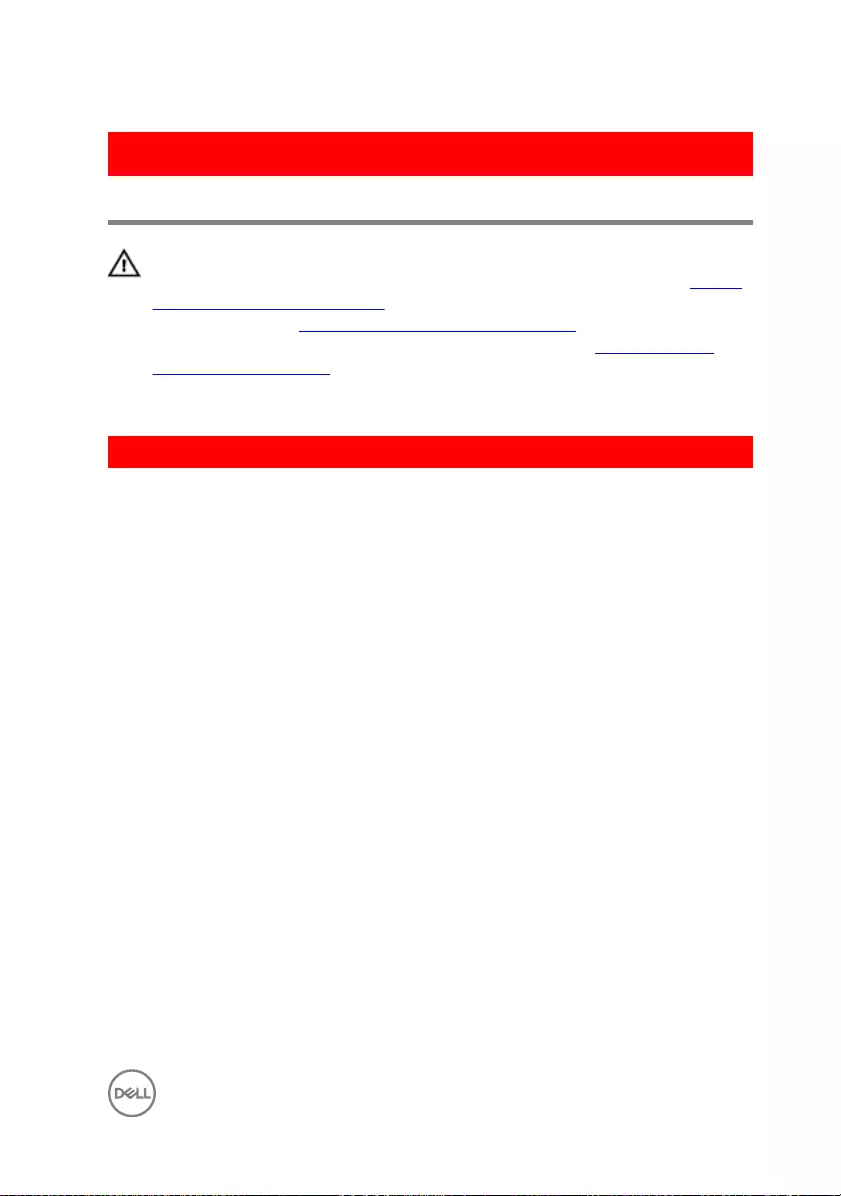
GUID-01750DAC-3408-4912-B936-7DAA79351AA9
Replacing the optical drive
WARNING: Before working inside your computer, read the safety
information that shipped with your computer and follow the steps in Before
working inside your computer. After working inside your computer, follow
the instructions in After working inside your computer. For more safety best
practices, see the Regulatory Compliance home page at www.dell.com/
regulatory_compliance.
GUID-660CB31B-8BAA-44A4-87A2-34E60AB7F15E
Procedure
1 Align the tabs on the optical-drive bezel with the slots on the optical drive and
snap the optical-drive bezel into place.
2 Align the screw holes on the optical-drive bracket with the screw holes on the
optical drive.
3 Replace the screws that secure the optical-drive bracket to the optical drive.
4 Slide the optical-drive assembly into the optical-drive bay.
5 Align the screw hole on the optical-drive bracket with the screw hole on the base
cover.
6 Replace the screw that secures the optical-drive assembly to the base cover.
19
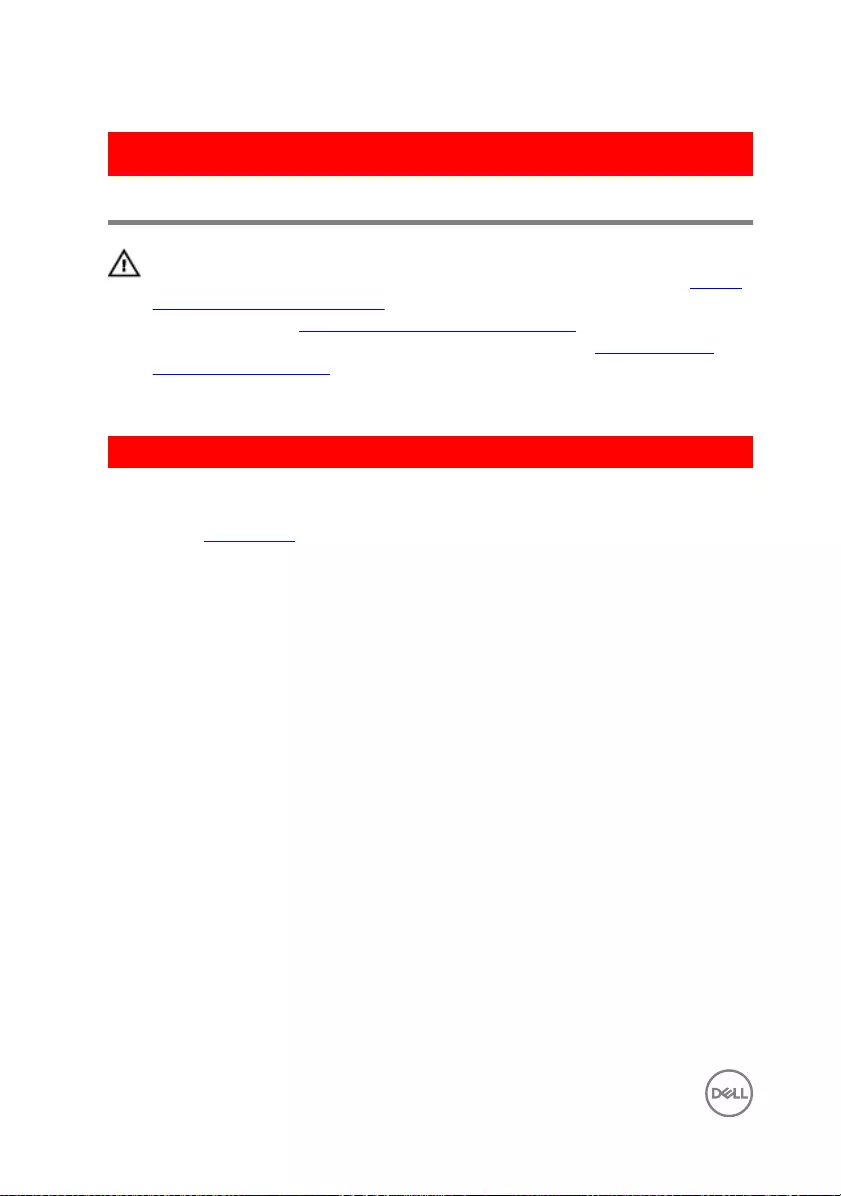
GUID-98068FC2-1C1C-46DE-B3FA-DF9D488E9BA1
Removing the base cover
WARNING: Before working inside your computer, read the safety
information that shipped with your computer and follow the steps in Before
working inside your computer. After working inside your computer, follow
the instructions in After working inside your computer. For more safety best
practices, see the Regulatory Compliance home page at www.dell.com/
regulatory_compliance.
GUID-78FC01A1-BD58-4F30-A99E-205E877A242D
Prerequisites
Remove the optical drive.
20
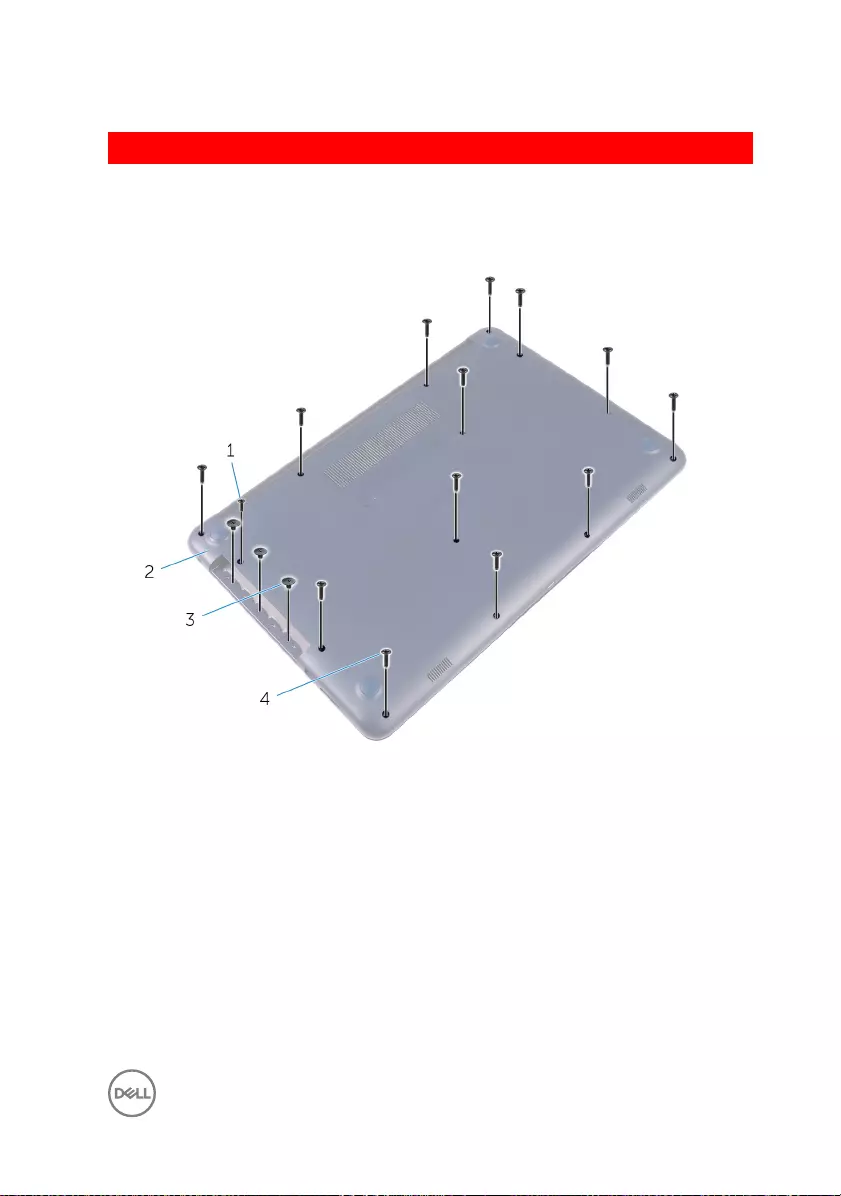
GUID-913E2881-6297-4BA9-B408-FCDB39C5573B
Procedure
1 Remove the screws that secure the base cover to the palm rest and keyboard
assembly.
1 M2x4 screw 2 base cover
3 M2x2 screws (3) 4 M2.5x8 screws (13)
2 Using a plastic scribe, pry the base cover o starting from the top-left corner of
the computer base.
21

3 Lift the base cover o the palm rest and keyboard assembly at an angle.
1 base cover
22
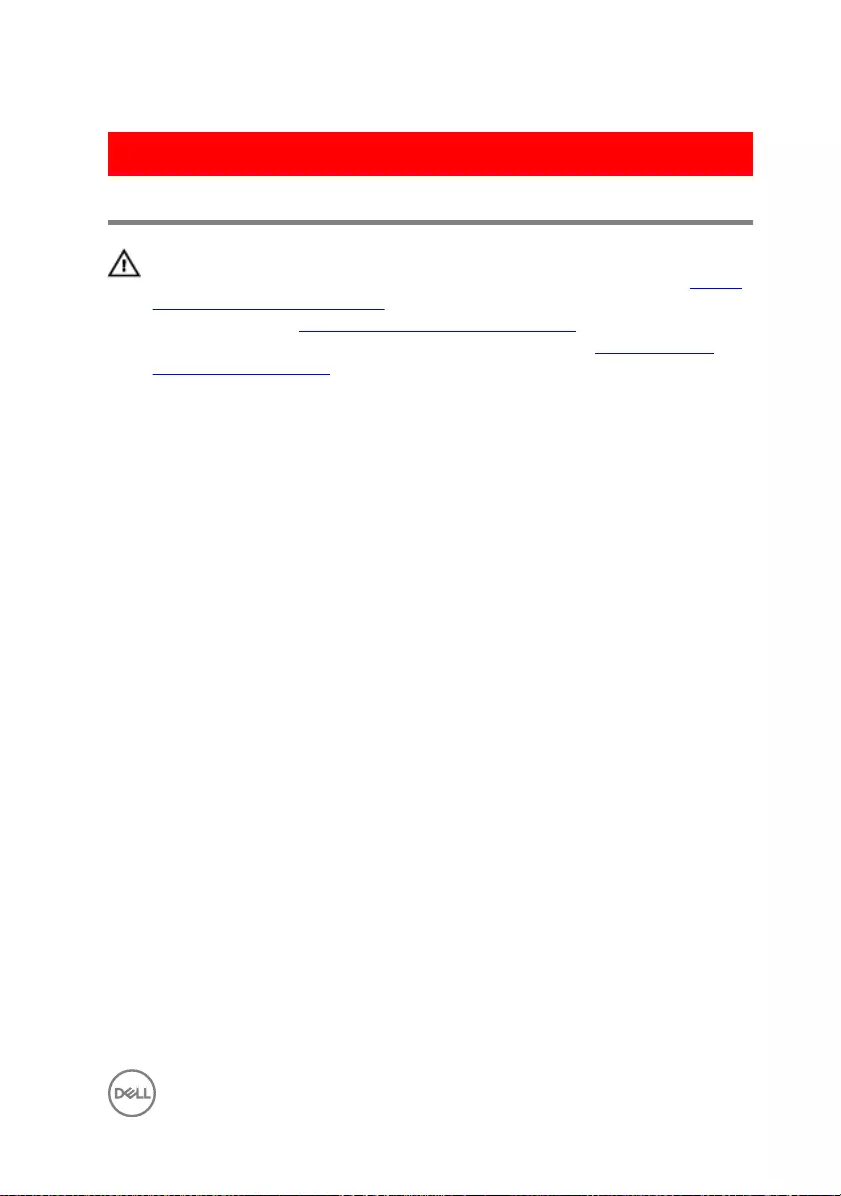
GUID-27446428-82D7-4881-9220-9EB090B046EA
Replacing the base cover
WARNING: Before working inside your computer, read the safety
information that shipped with your computer and follow the steps in Before
working inside your computer. After working inside your computer, follow
the instructions in After working inside your computer. For more safety best
practices, see the Regulatory Compliance home page at www.dell.com/
regulatory_compliance.
23

GUID-5A0A3E0A-720F-48B5-BD03-76DB5B250255
Procedure
CAUTION: To avoid accidental damage to the power-adapter port, do not
press the base cover against the power-adapter port when you snap the
base cover to the computer base.
1 Place the base cover on the palm rest and keyboard assembly, and snap the base
cover into place starting from the power-adapter port.
1 base cover 2 power-adapter port
2 Replace the screws that secure the base cover to the palm rest and keyboard
assembly.
24

GUID-D9015C06-6CEE-42EA-9215-9D0FD7B827D5
Removing the battery
WARNING: Before working inside your computer, read the safety
information that shipped with your computer and follow the steps in Before
working inside your computer. After working inside your computer, follow
the instructions in After working inside your computer. For more safety best
practices, see the Regulatory Compliance home page at www.dell.com/
regulatory_compliance.
GUID-0001FC78-0AFD-4CE4-8508-D0C87529EAFA
Prerequisites
1 Remove the optical drive.
2 Remove the base cover.
GUID-7215820A-F7D6-46E5-BF23-48EF6D193E27
Procedure
1 Remove the screws that secure the battery to the palm rest and keyboard
assembly.
2 Disconnect the battery cable from the system board.
26
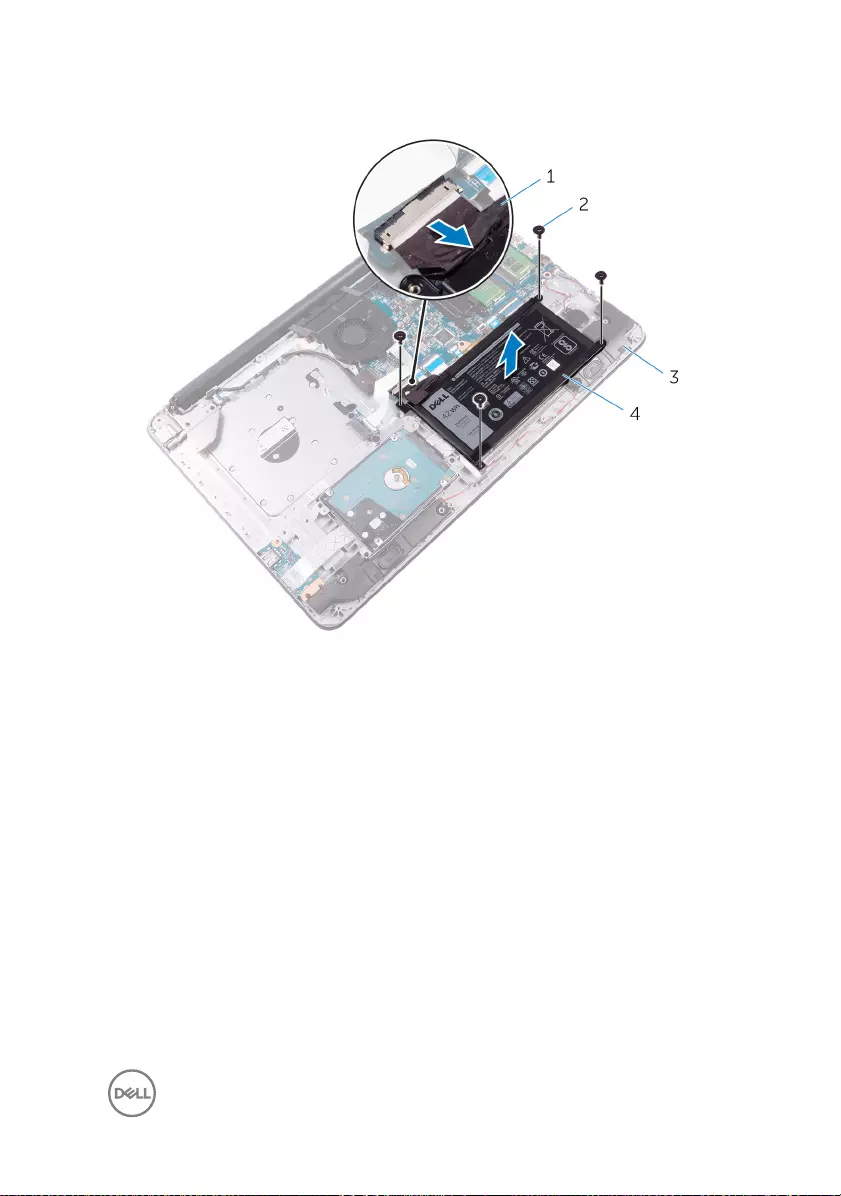
3 Lift the battery o the palm rest and keyboard assembly.
1 battery cable 2 M2x3 screws (4)
3 palm rest and keyboard
assembly
4 battery
27
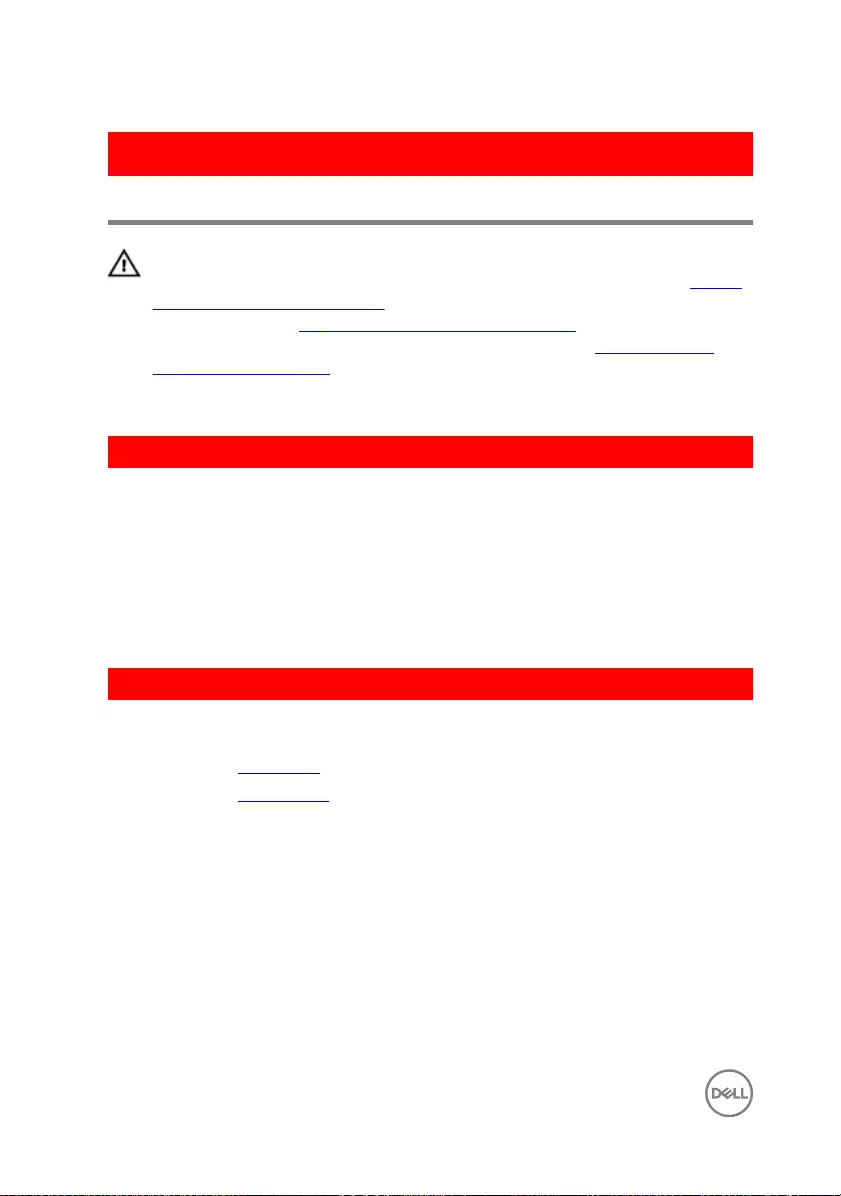
GUID-E15EE482-44FD-4E71-91FC-899D4B61532E
Replacing the battery
WARNING: Before working inside your computer, read the safety
information that shipped with your computer and follow the steps in Before
working inside your computer. After working inside your computer, follow
the instructions in After working inside your computer. For more safety best
practices, see the Regulatory Compliance home page at www.dell.com/
regulatory_compliance.
GUID-E2313708-D89D-4C83-85ED-D29C0F5AAEEC
Procedure
1 Align the screw holes on the battery with the screw holes on the palm rest and
keyboard assembly.
2 Replace the screws that secure the battery to the palm rest and keyboard
assembly.
3 Connect the battery cable to the system board.
GUID-1D065E4F-2DA1-4E69-A085-BD905FB2BF73
Post-requisites
1 Replace the base cover.
2 Replace the optical drive.
28
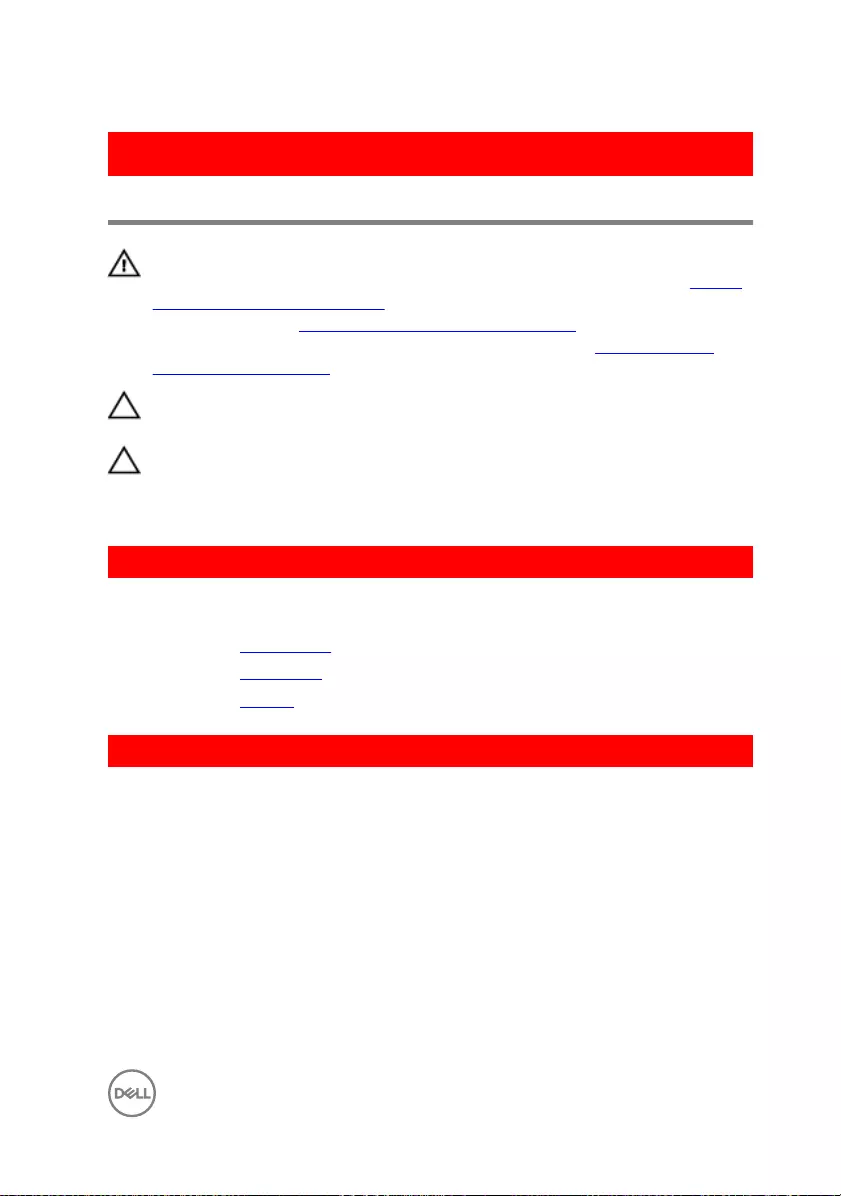
GUID-5DE1E07B-4633-4536-ACBF-4A3067007FE0
Removing the hard drive
WARNING: Before working inside your computer, read the safety
information that shipped with your computer and follow the steps in Before
working inside your computer. After working inside your computer, follow
the instructions in After working inside your computer. For more safety best
practices, see the Regulatory Compliance home page at www.dell.com/
regulatory_compliance.
CAUTION: Hard drives are fragile. Exercise care when handling the hard
drive.
CAUTION: To avoid data loss, do not remove the hard drive while the
computer is in sleep or on state.
GUID-543C81C3-693A-48C2-ADF3-0B4D9C3FC328
Prerequisites
1 Remove the optical drive.
2 Remove the base cover.
3 Remove the battery.
GUID-9B8500E8-6655-4388-99B4-70C039D03424
Procedure
1 Lift the latch and disconnect the hard-drive cable from the system board.
2 Remove the screws that secure the hard-drive assembly to the palm rest and
keyboard assembly.
29
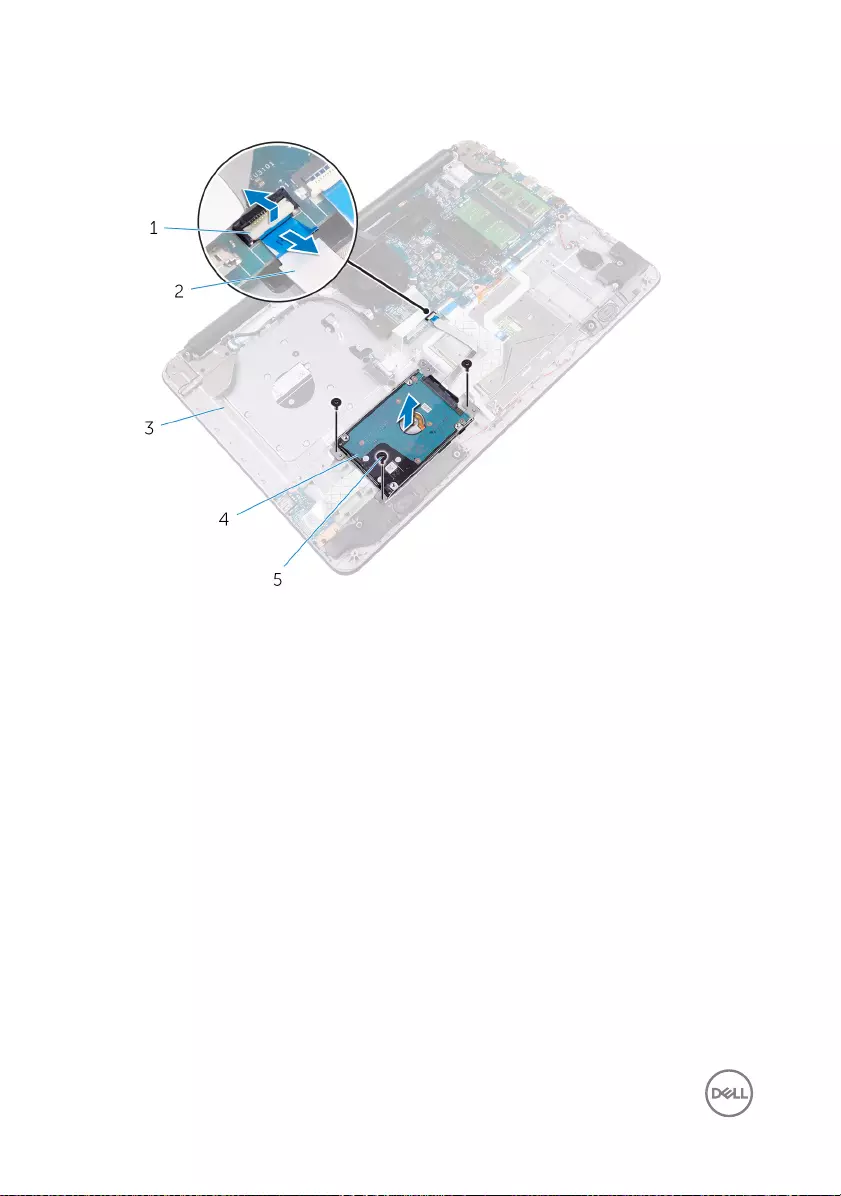
3 Lift the hard-drive assembly from the palm rest and keyboard assembly.
1 latch 2 hard-drive cable
3 palm rest and keyboard
assembly
4 hard-drive assembly
5 M2.5x5 screws (3)
4 Remove the screws that secure the hard-drive bracket to the hard drive.
30

5 Lift the hard drive from the hard-drive bracket.
1 hard drive 2 hard-drive bracket
3 M3x3 screws (4)
6 Disconnect the interposer from the hard drive.
1 interposer 2 hard drive
31
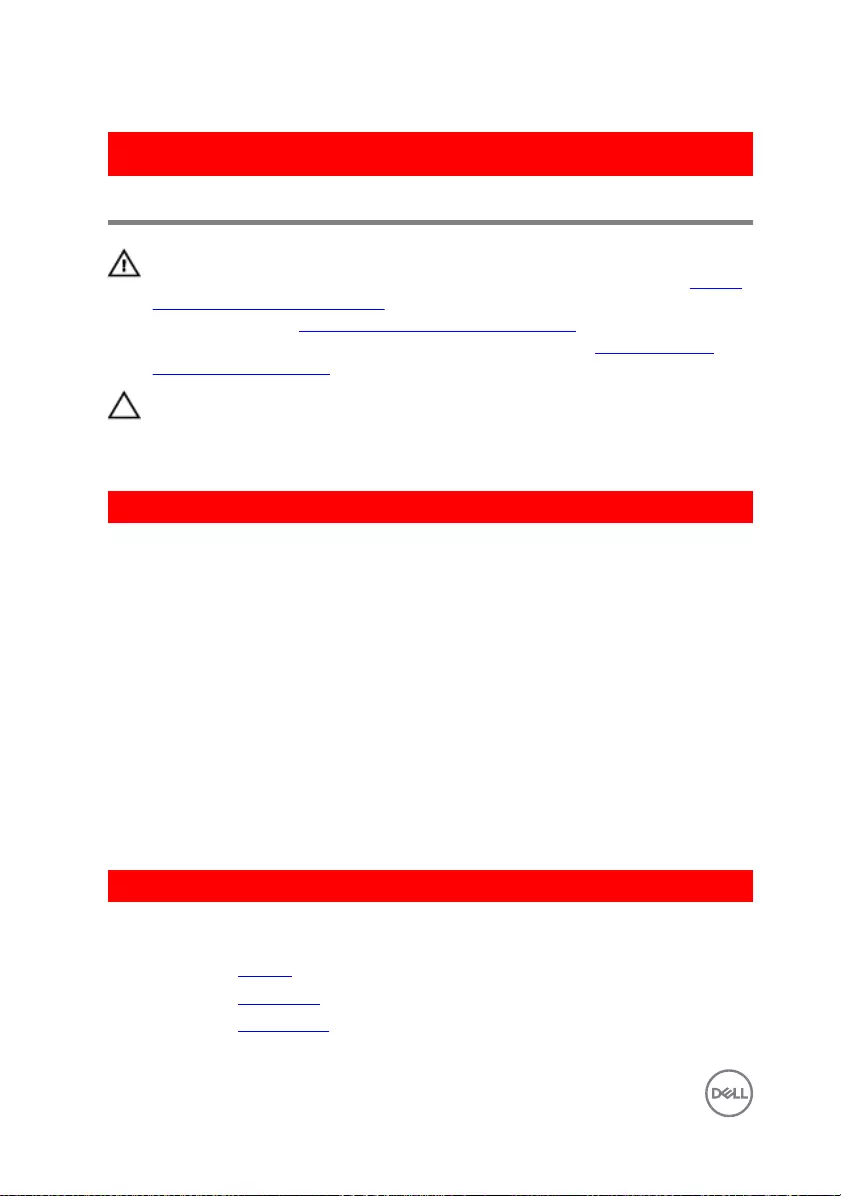
GUID-8D72BB77-0F8B-428E-A98E-FF7DA2CDA899
Replacing the hard drive
WARNING: Before working inside your computer, read the safety
information that shipped with your computer and follow the steps in Before
working inside your computer. After working inside your computer, follow
the instructions in After working inside your computer. For more safety best
practices, see the Regulatory Compliance home page at www.dell.com/
regulatory_compliance.
CAUTION: Hard drives are fragile. Exercise care when handling the hard
drive.
GUID-7D781A2E-7391-4FE3-9671-C1DAC25889B7
Procedure
1 Connect the interposer to the hard drive.
2 Align the screw holes on the hard-drive bracket with the screw holes on the hard
drive.
3 Replace the screws that secure the hard-drive bracket to the hard drive.
4 Place the hard-drive assembly on the palm rest and keyboard assembly and align
the screw holes on the hard-drive assembly with the screw holes on the palm
rest and keyboard assembly.
5 Replace the screws that secure the hard-drive assembly to the palm rest and
keyboard assembly.
6 Slide the hard-drive cable into the connector on the system board and close the
latch to secure the cable.
GUID-EF417ADA-158C-4FD1-8181-545FA96EA02F
Post-requisites
1 Replace the battery.
2 Replace the base cover.
3 Replace the optical drive.
32
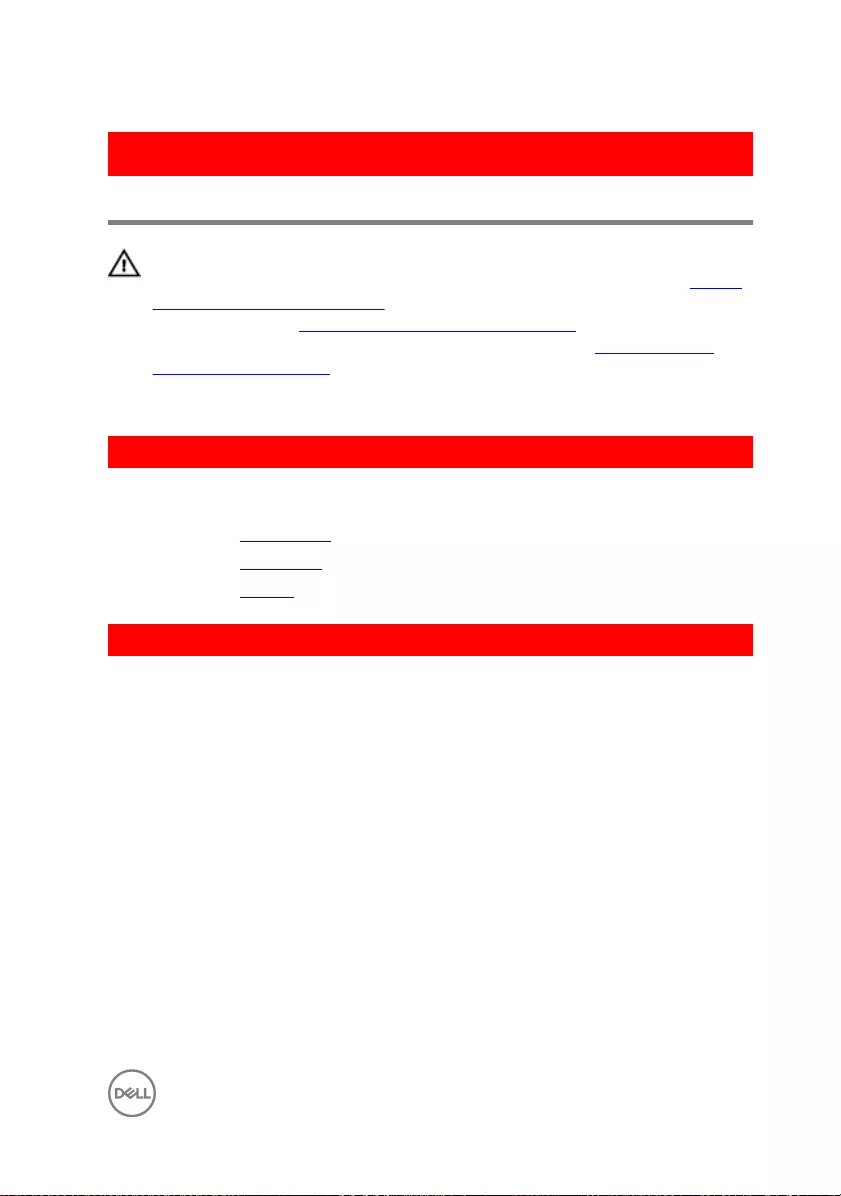
GUID-AAC0DC5A-1680-492D-804F-52F812D409C2
Removing the memory modules
WARNING: Before working inside your computer, read the safety
information that shipped with your computer and follow the steps in Before
working inside your computer. After working inside your computer, follow
the instructions in After working inside your computer. For more safety best
practices, see the Regulatory Compliance home page at www.dell.com/
regulatory_compliance.
GUID-E6939559-9400-415A-AA4D-54149352BDF7
Prerequisites
1 Remove the optical drive.
2 Remove the base cover.
3 Remove the battery.
GUID-A8ADE689-019C-4D70-9963-7590D4A2003A
Procedure
1 Use your ngertips to carefully spread apart the securing clips on each end of
the memory-module slot until the memory module pops up.
33

2 Slide and remove the memory module from the memory-module slot.
1 memory module 2 securing clips (2)
3 memory-module slot
34
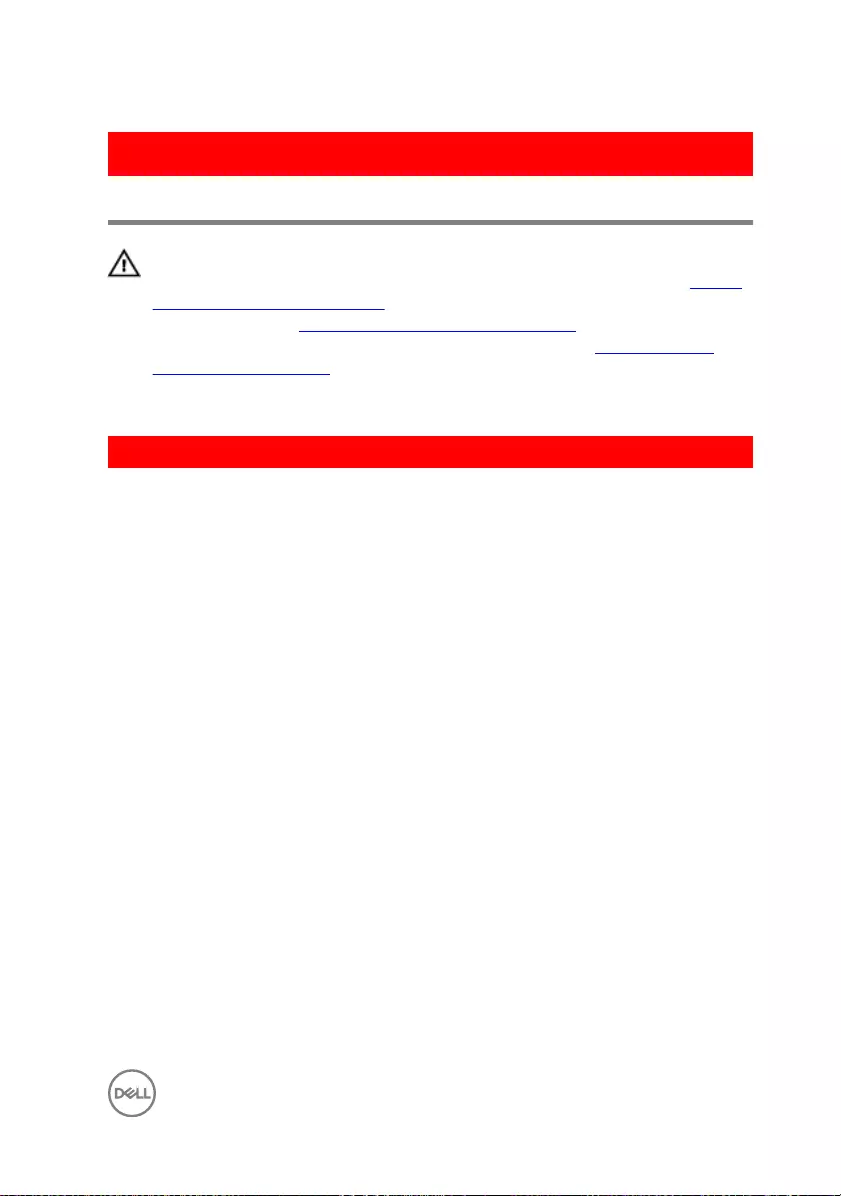
GUID-1F5023F5-9868-4AAF-A9F5-BFB400CD890A
Replacing the memory modules
WARNING: Before working inside your computer, read the safety
information that shipped with your computer and follow the steps in Before
working inside your computer. After working inside your computer, follow
the instructions in After working inside your computer. For more safety best
practices, see the Regulatory Compliance home page at www.dell.com/
regulatory_compliance.
GUID-F5EF1F10-9651-49A7-ADC4-81A6DABA9EBA
Procedure
1 Align the notch on the memory module with the tab on the memory-module slot.
35
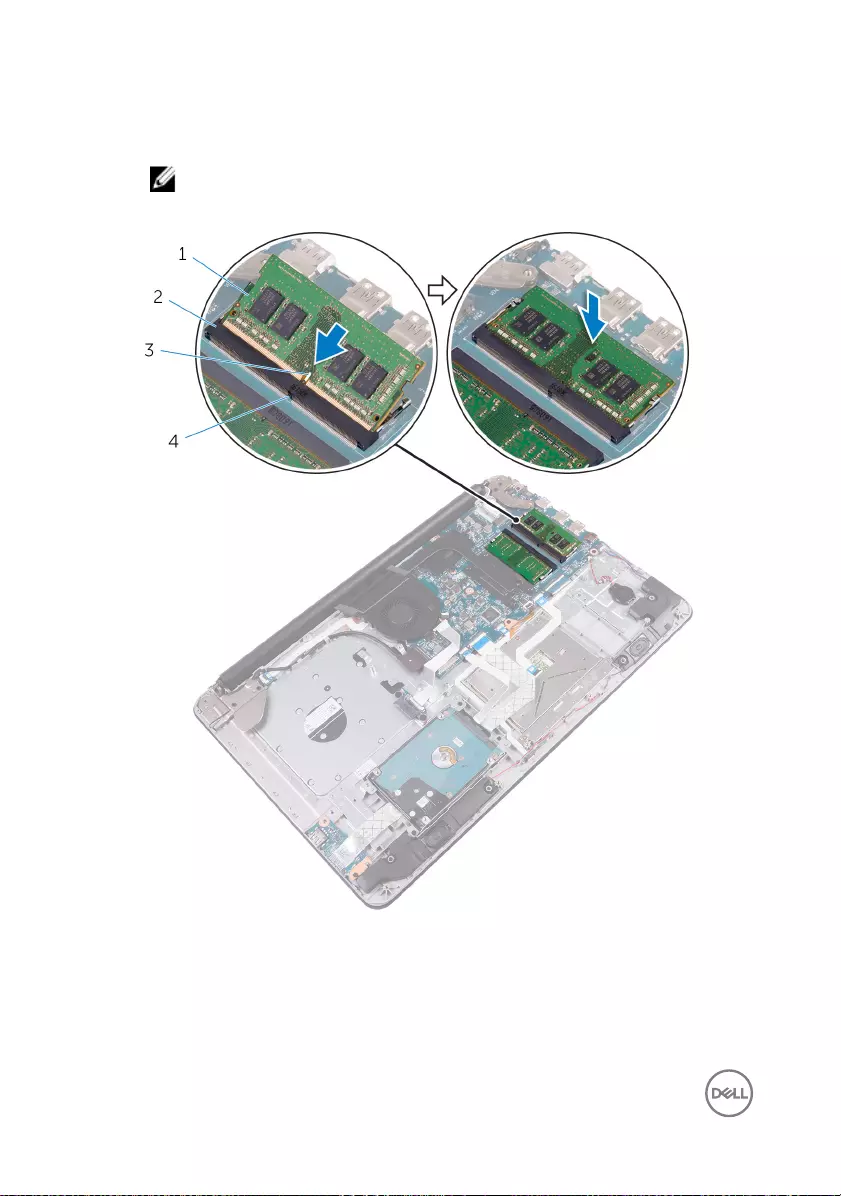
2 Slide the memory module rmly into the slot at an angle and press the memory
module down until it clicks into place.
NOTE: If you do not hear the click, remove the memory module and
reinstall it.
1 memory module 2 memory-module slot
3 notch 4 tab
36
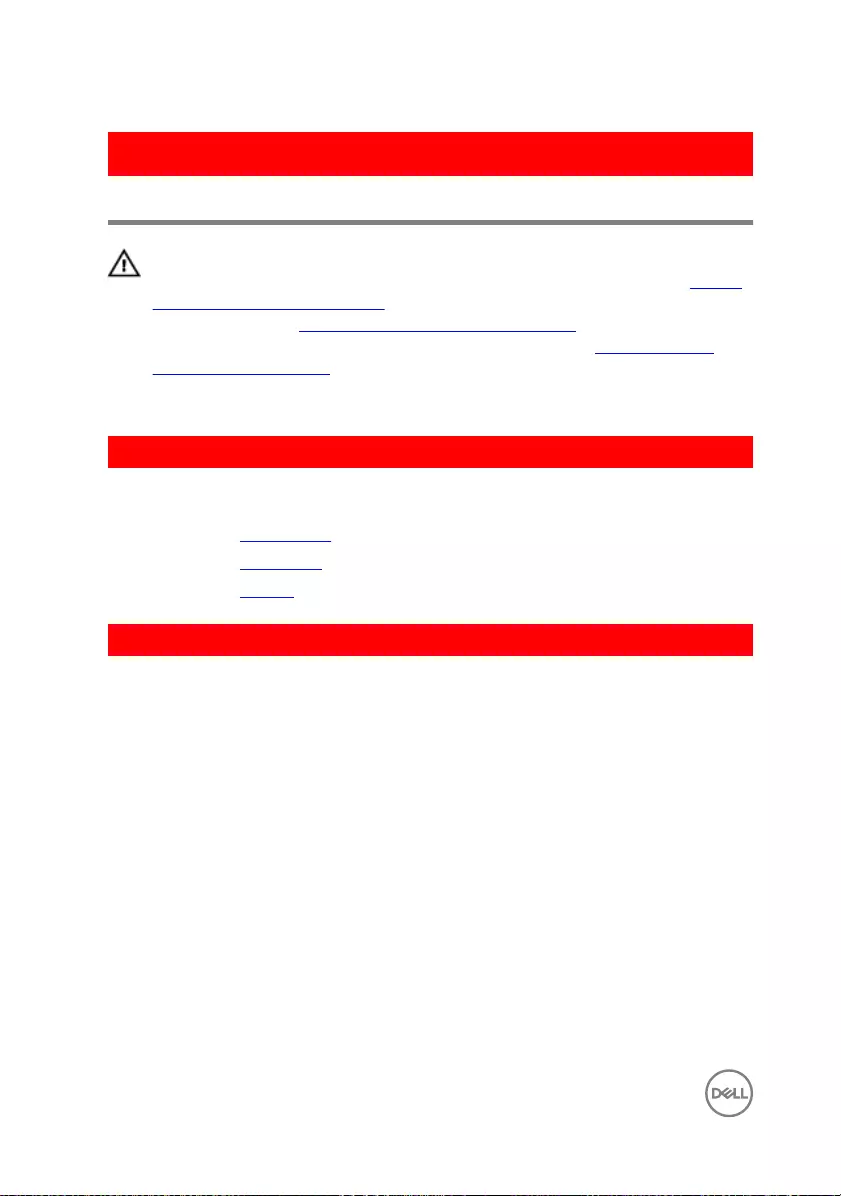
GUID-4AF7A7F4-79DC-43F4-A4DF-63362F890FB6
Removing the wireless card
WARNING: Before working inside your computer, read the safety
information that shipped with your computer and follow the steps in Before
working inside your computer. After working inside your computer, follow
the instructions in After working inside your computer. For more safety best
practices, see the Regulatory Compliance home page at www.dell.com/
regulatory_compliance.
GUID-7FEF2263-83AF-40B1-86D8-E2489BA7C8CD
Prerequisites
1 Remove the optical drive.
2 Remove the base cover.
3 Remove the battery.
GUID-AA05BBD9-1DE8-43D0-B78C-A92A160755D5
Procedure
1 Remove the screw that secures the wireless-card bracket and the wireless card
to the system board.
2 Lift the wireless card at an angle.
3 Slide the wireless-card bracket out of the wireless card.
4 Disconnect the antenna cables from the wireless card.
38
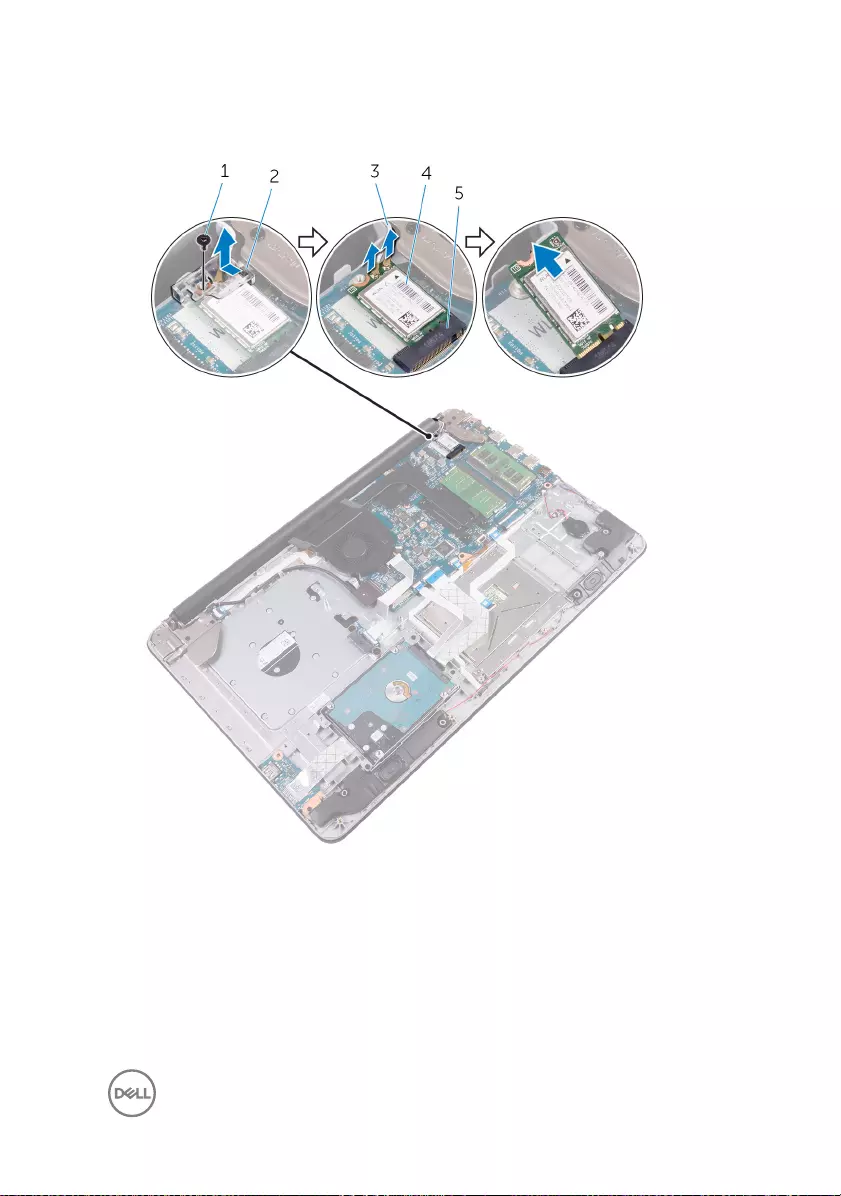
5 Slide and remove the wireless card from the wireless-card slot on the system
board.
1 M2x3 screw 2 wireless-card bracket
3 antenna cables (2) 4 wireless card
5 wireless-card slot
39
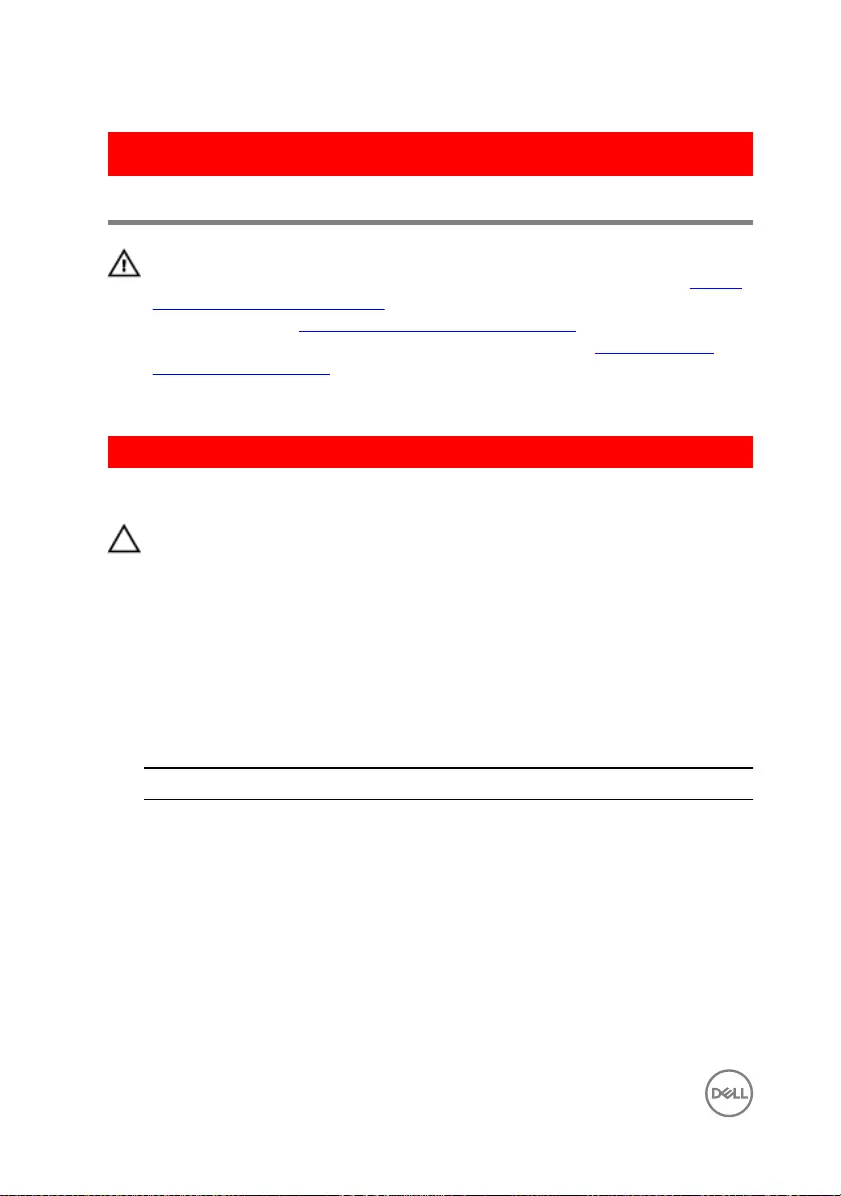
GUID-94E88AEC-6F12-4B0E-AA6A-B28D8E200225
Replacing the wireless card
WARNING: Before working inside your computer, read the safety
information that shipped with your computer and follow the steps in Before
working inside your computer. After working inside your computer, follow
the instructions in After working inside your computer. For more safety best
practices, see the Regulatory Compliance home page at www.dell.com/
regulatory_compliance.
GUID-9CEDBC7C-9BBE-409F-844A-AF3B2DA48834
Procedure
CAUTION: To avoid damage to the wireless card, do not place any cables
under it.
1 Align the notch on the wireless card with the tab on the wireless-card slot and
slide the card into the slot.
2 Align the screw hole on the wireless card with the screw hole on the system
board.
3 Connect the antenna cables to the wireless card.
The following table provides the antenna-cable color scheme for the wireless
card supported by your computer.
Connectors on the wireless card Antenna-cable color
Main (white triangle) white
Auxiliary (black triangle) black
4 Align the screw hole on the wireless-card bracket with the screw hole on the
wireless card and the system board.
40

5 Replace the screw that secures the wireless-card bracket and the wireless card
to the system board.
1 wireless-card slot 2 notch
3 wireless card 4 tab
5 antenna cables 6 wireless-card bracket
7 M2x3 screw
41
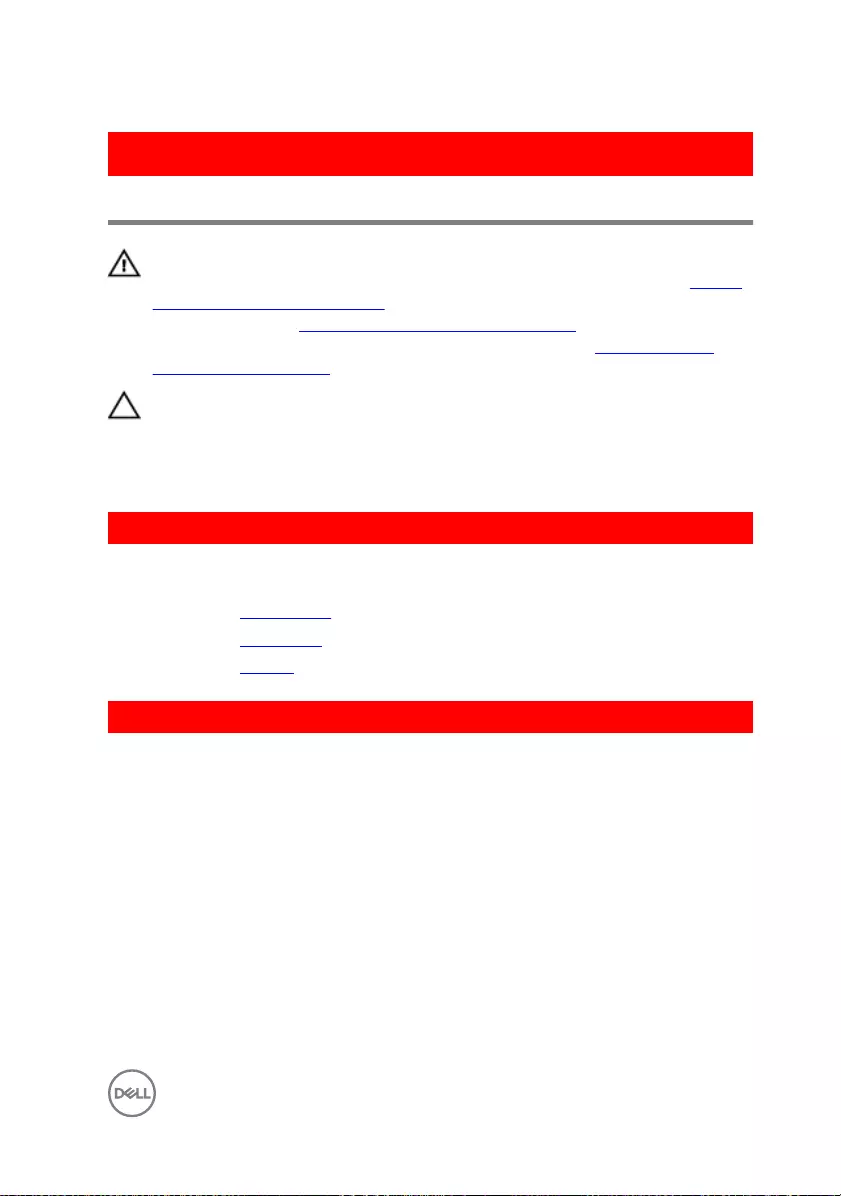
GUID-30EEBC49-DE3E-4C3F-8226-86CE5F32F388
Removing the coin-cell battery
WARNING: Before working inside your computer, read the safety
information that shipped with your computer and follow the steps in Before
working inside your computer. After working inside your computer, follow
the instructions in After working inside your computer. For more safety best
practices, see the Regulatory Compliance home page at www.dell.com/
regulatory_compliance.
CAUTION: Removing the coin-cell battery resets the BIOS setup program’s
settings to default. It is recommended that you note the BIOS setup
program’s settings before removing the coin-cell battery.
GUID-D7BB399F-6E09-4AC3-8F9A-227263E9E907
Prerequisites
1 Remove the optical drive.
2 Remove the base cover.
3 Remove the battery.
GUID-83B89732-80C7-4B06-875E-FF1CD4A6ACCD
Procedure
1 Disconnect the coin-cell battery cable from the system board.
43

2 Peel o the coin-cell battery from the palm rest and keyboard assembly.
1 coin-cell battery cable 2 coin-cell battery
3 palm rest and keyboard
assembly
44
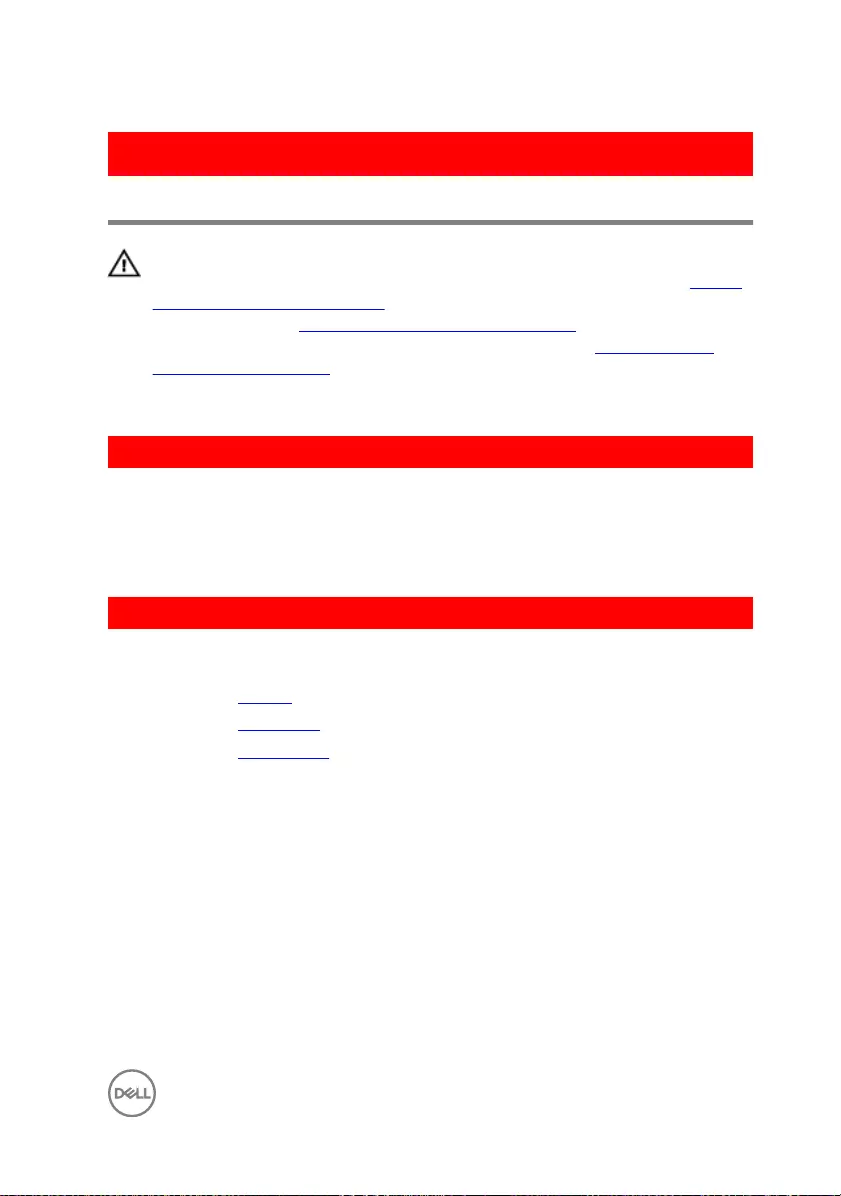
GUID-5E22F4A0-F01F-4522-8155-BE22A8CA6E5F
Replacing the coin-cell battery
WARNING: Before working inside your computer, read the safety
information that shipped with your computer and follow the steps in Before
working inside your computer. After working inside your computer, follow
the instructions in After working inside your computer. For more safety best
practices, see the Regulatory Compliance home page at www.dell.com/
regulatory_compliance.
GUID-6B230D2B-FF0D-4425-B680-5B40D8F606AC
Procedure
1 Adhere the coin-cell battery to the palm rest and keyboard assembly.
2 Connect the coin-cell battery cable to the system board.
GUID-82A605F2-0000-4068-A2CA-306BEA949646
Post-requisites
1 Replace the battery.
2 Replace the base cover.
3 Replace the optical drive.
45
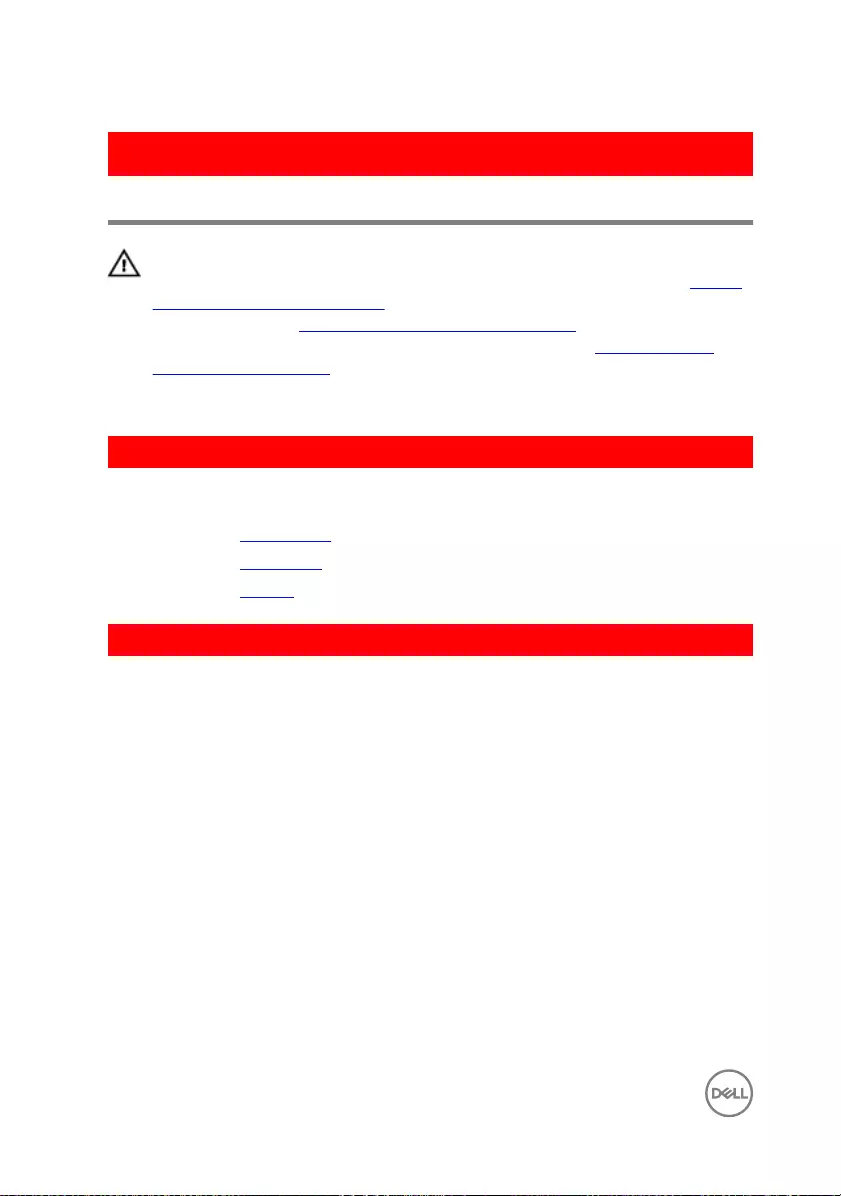
GUID-8D2AE471-594B-46FC-808B-9037BC410EC5
Removing the touch pad
WARNING: Before working inside your computer, read the safety
information that shipped with your computer and follow the steps in Before
working inside your computer. After working inside your computer, follow
the instructions in After working inside your computer. For more safety best
practices, see the Regulatory Compliance home page at www.dell.com/
regulatory_compliance.
GUID-24E6A367-FA4D-4E2D-983D-8C7505A26FD0
Prerequisites
1 Remove the optical drive.
2 Remove the base cover.
3 Remove the battery.
GUID-14A8912B-AF9D-4114-9058-F0C6C548CAE5
Procedure
1 Open the latches and disconnect the hard-drive cable and I/O-board cable from
the system board.
46
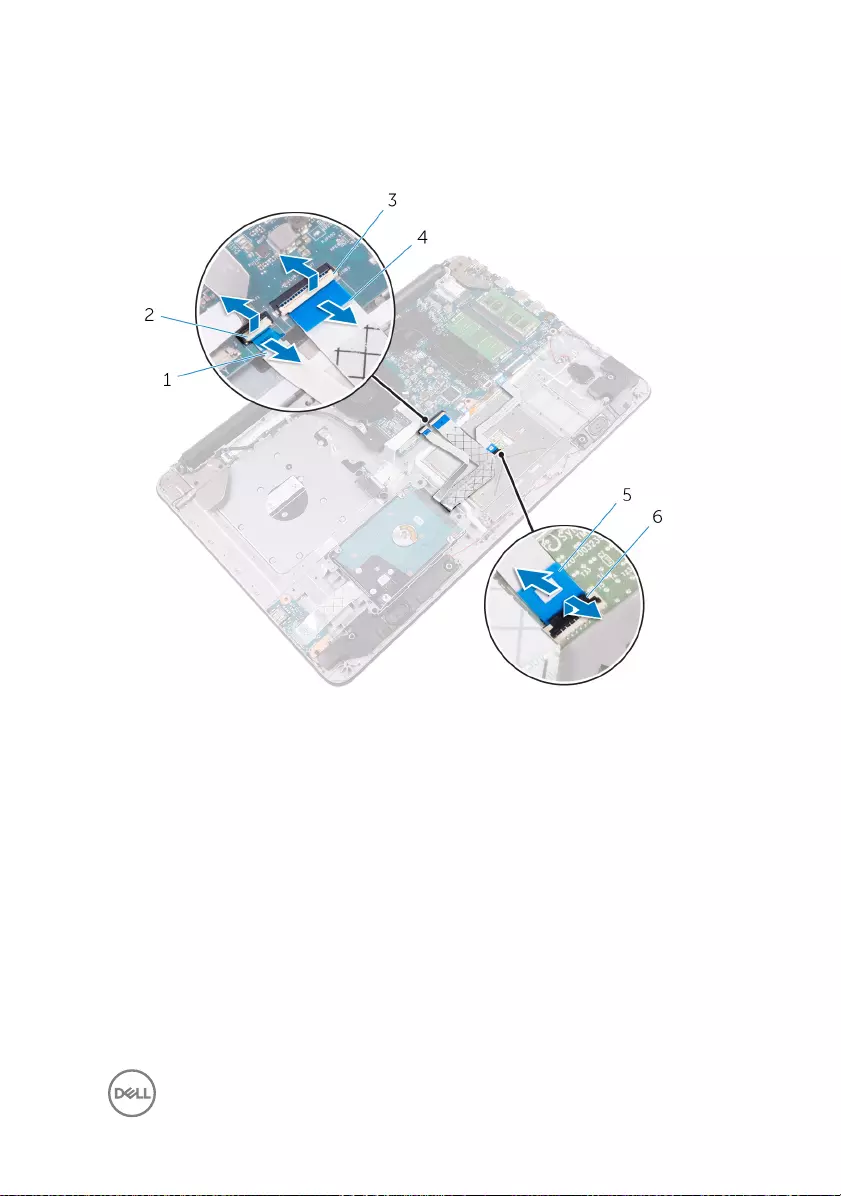
2 Open the latch and disconnect the touch-pad cable.
1 hard-drive cable 2 latch
3 latch 4 I/O-board cable
5 touch-pad cable 6 latch
3 Remove the screws that secure the touch-pad bracket to the palm rest and
keyboard assembly.
4 Remove the screws that secure the touch pad to the palm rest and keyboard
assembly.
5 Gently peel the tape, and lift the touch pad o the palm rest and keyboard
assembly.
47
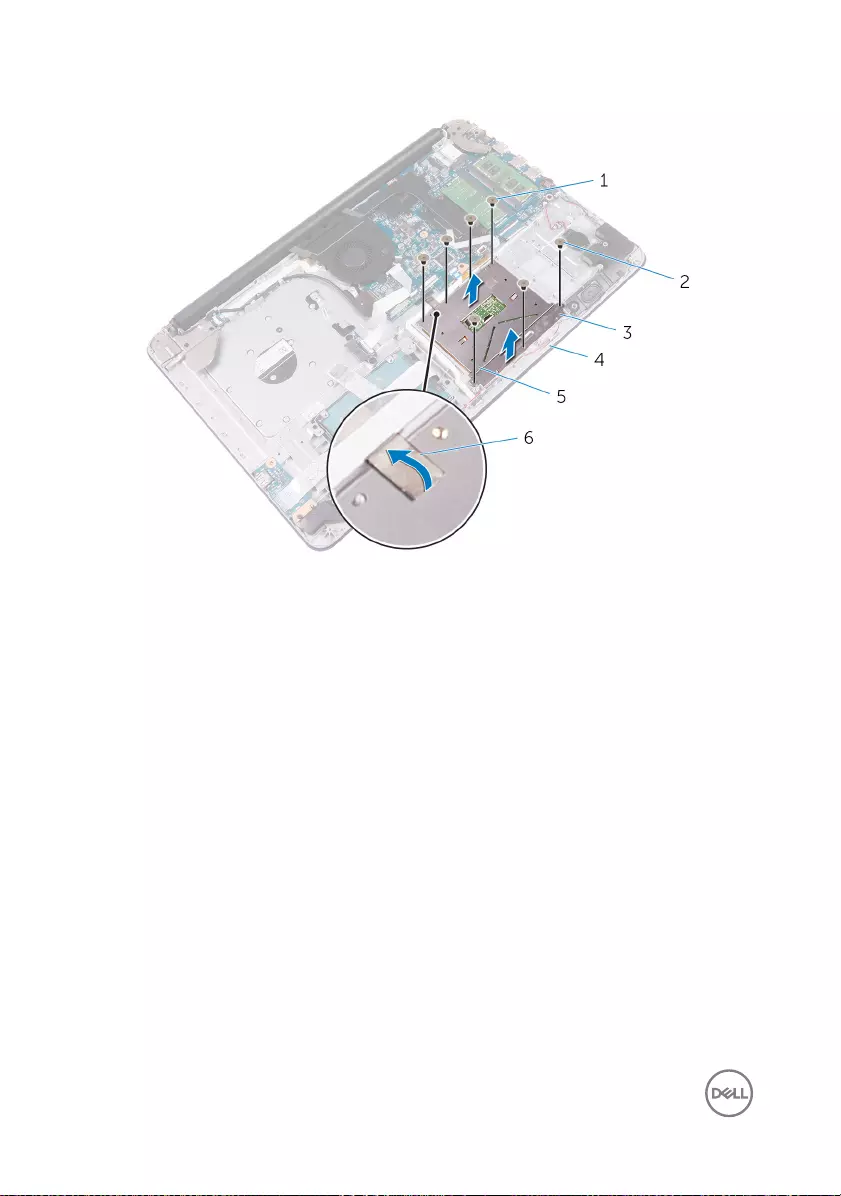
6
1 M2x2 screws (4) 2 M2x2 screws (3)
3 touch-pad bracket 4 palm rest and keyboard
assembly
5 touch pad 6 tape
48
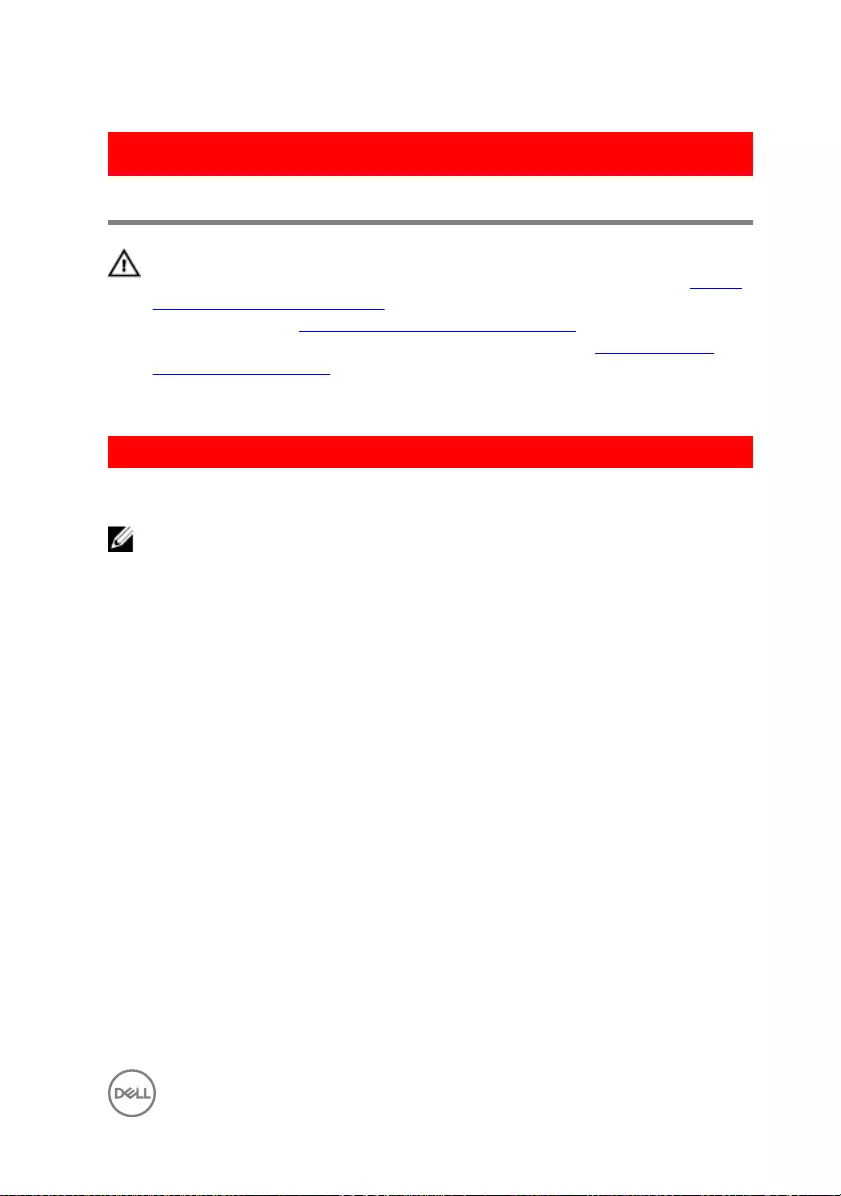
GUID-B55423C5-03BB-46A2-9B5F-B8F3B4C854AB
Replacing the touch pad
WARNING: Before working inside your computer, read the safety
information that shipped with your computer and follow the steps in Before
working inside your computer. After working inside your computer, follow
the instructions in After working inside your computer. For more safety best
practices, see the Regulatory Compliance home page at www.dell.com/
regulatory_compliance.
GUID-4DBC978E-4FA2-4265-AE67-91EC5568DF0B
Procedure
NOTE: Ensure that the touch pad is aligned with the guides available on the
palm-rest and keyboard assembly, and the gap on either sides of the touch
pad is equal.
1 Adhere the tape that secures the touch pad to the palm rest and keyboard
assembly.
2 Align the screw holes on the touch pad with the screw holes on the palm rest
and keyboard assembly.
3 Replace the screws that secure the touch pad to the palm rest and keyboard
assembly.
4 Align the screw holes on the touch-pad bracket with the screw holes on the
palm rest and keyboard assembly.
5 Replace the screws that secure the touch-pad bracket to the palm rest and
keyboard assembly.
6 Slide the touch-pad cable into the connector and close the latch to secure the
cable.
7 Slide the hard-drive cable and I/O-board cable to their respective connectors on
the system board and close the latches to secure the cables.
49
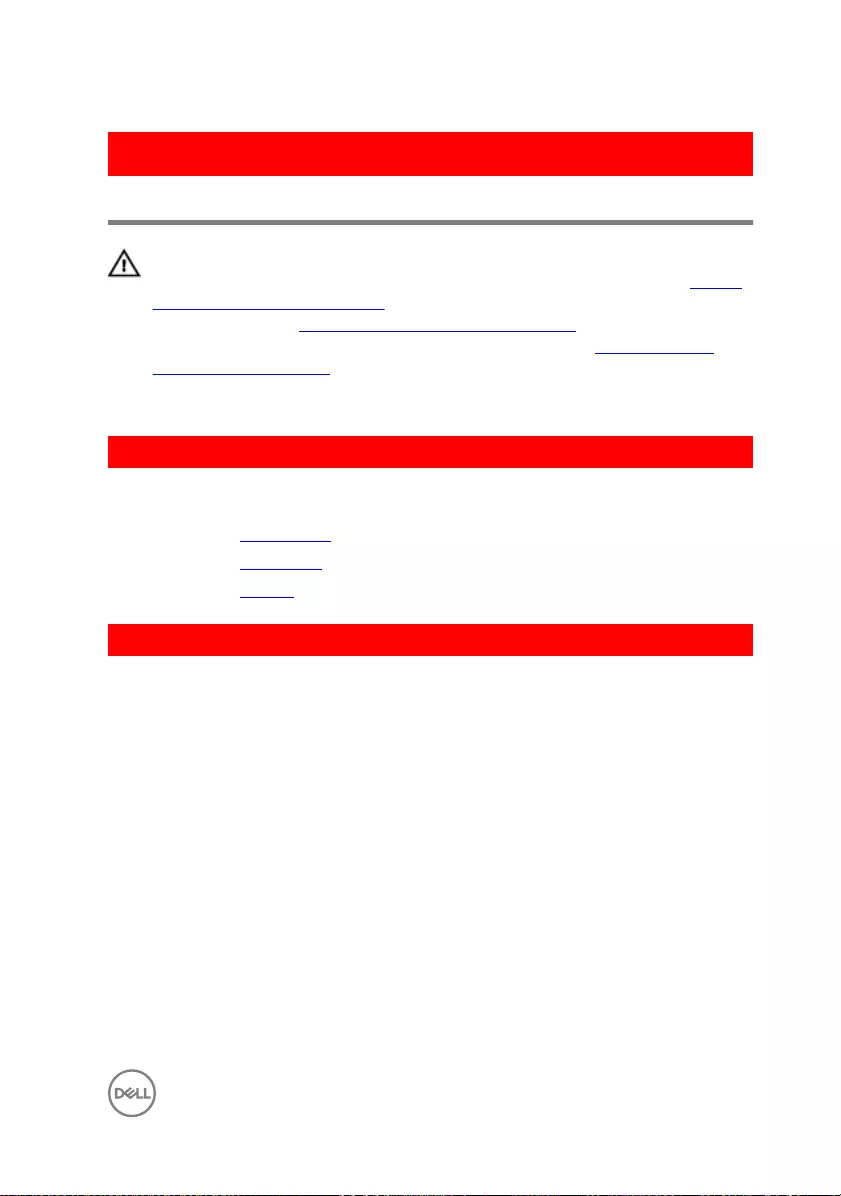
GUID-BF7F1ECA-BC62-4949-B1BE-EC64E351719E
Removing the speakers
WARNING: Before working inside your computer, read the safety
information that shipped with your computer and follow the steps in Before
working inside your computer. After working inside your computer, follow
the instructions in After working inside your computer. For more safety best
practices, see the Regulatory Compliance home page at www.dell.com/
regulatory_compliance.
GUID-8B079CA6-58A1-4048-95A2-D669CC31CCD9
Prerequisites
1 Remove the optical drive.
2 Remove the base cover.
3 Remove the battery.
GUID-DD327BF3-9549-4E61-9E2C-B5045DCF9D9A
Procedure
1 Disconnect the speaker cable from the system board.
2 Note the speaker-cable routing on the palm rest and keyboard assembly and
release the cable from the routing guides.
51

3 Lift the speakers, along with the speaker cable, o the palm rest and keyboard
assembly.
1 speaker cable 2 speakers (2)
3 palm rest and keyboard
assembly
4 routing guides
52
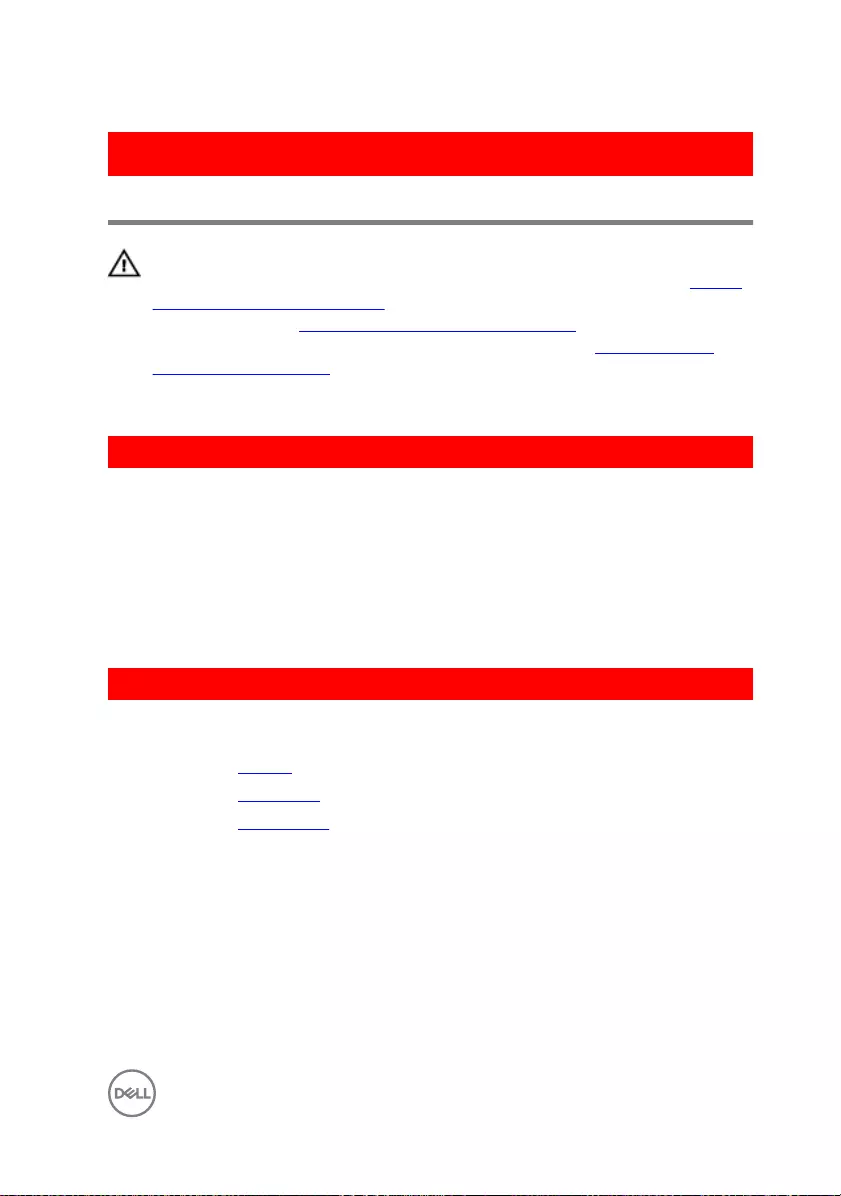
GUID-40DC76F7-B3EC-450A-848E-632D68C352E2
Replacing the speakers
WARNING: Before working inside your computer, read the safety
information that shipped with your computer and follow the steps in Before
working inside your computer. After working inside your computer, follow
the instructions in After working inside your computer. For more safety best
practices, see the Regulatory Compliance home page at www.dell.com/
regulatory_compliance.
GUID-34C0FE2C-E9F6-4813-A295-FFEBD227ACFE
Procedure
1 Using the alignment posts, align and place the speakers on the palm rest and
keyboard assembly.
2 Route the speaker cable through the routing guides on the palm rest and
keyboard assembly.
3 Connect the speaker cable to the system board.
GUID-260703BA-0C4F-455B-85A4-5BEFE0E08DA6
Post-requisites
1 Replace the battery.
2 Replace the base cover.
3 Replace the optical drive.
53
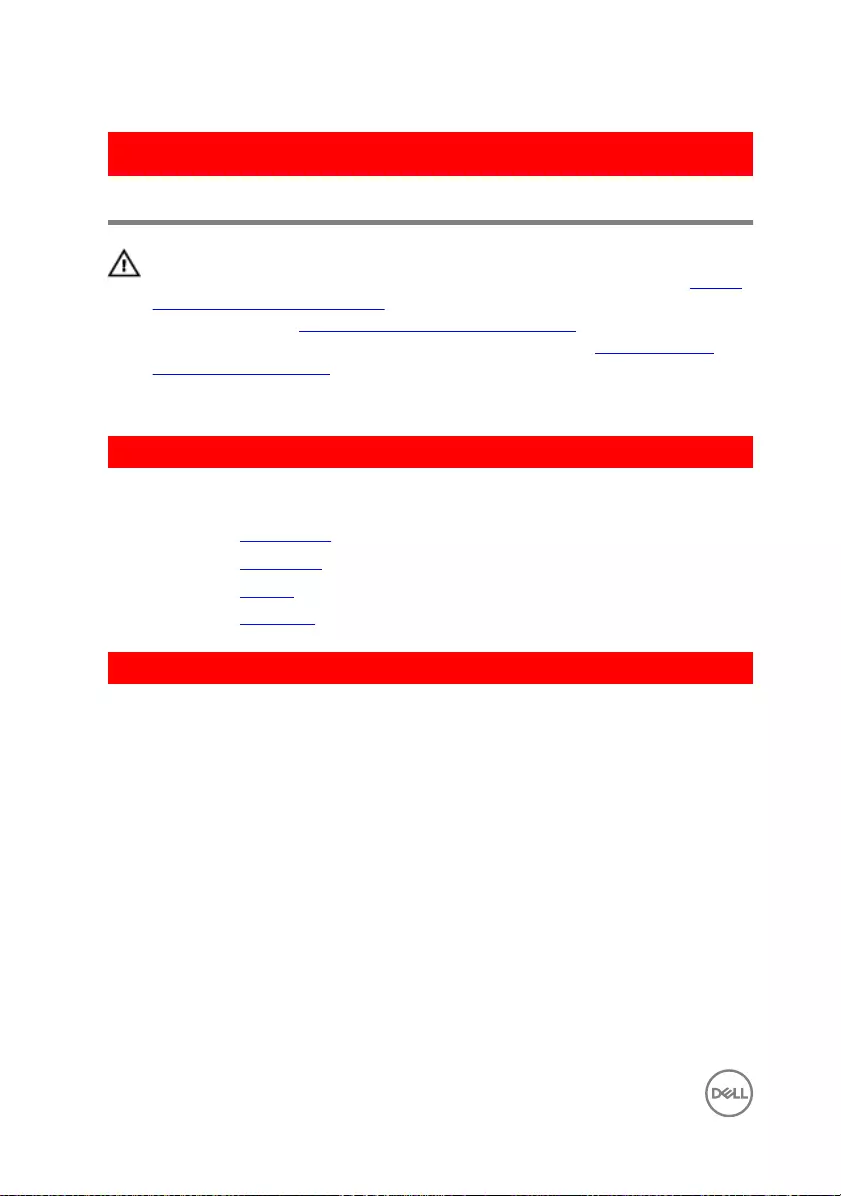
GUID-DC61C8F1-86D0-49DE-B8D8-229750E714D6
Removing the I/O board
WARNING: Before working inside your computer, read the safety
information that shipped with your computer and follow the steps in Before
working inside your computer. After working inside your computer, follow
the instructions in After working inside your computer. For more safety best
practices, see the Regulatory Compliance home page at www.dell.com/
regulatory_compliance.
GUID-9B92B4F6-359F-4EC5-8823-172E0A484E66
Prerequisites
1 Remove the optical drive.
2 Remove the base cover.
3 Remove the battery.
4 Remove the hard drive.
GUID-D4BBFC1B-2BA9-4A4D-8F71-AB3460E51E5D
Procedure
1 Lift the latch and disconnect the I/O-board cable from the system board.
2 Peel the I/O-board cable from the palm rest and keyboard assembly.
3 Remove the screw that secures the I/O board to the palm rest and keyboard
assembly.
54
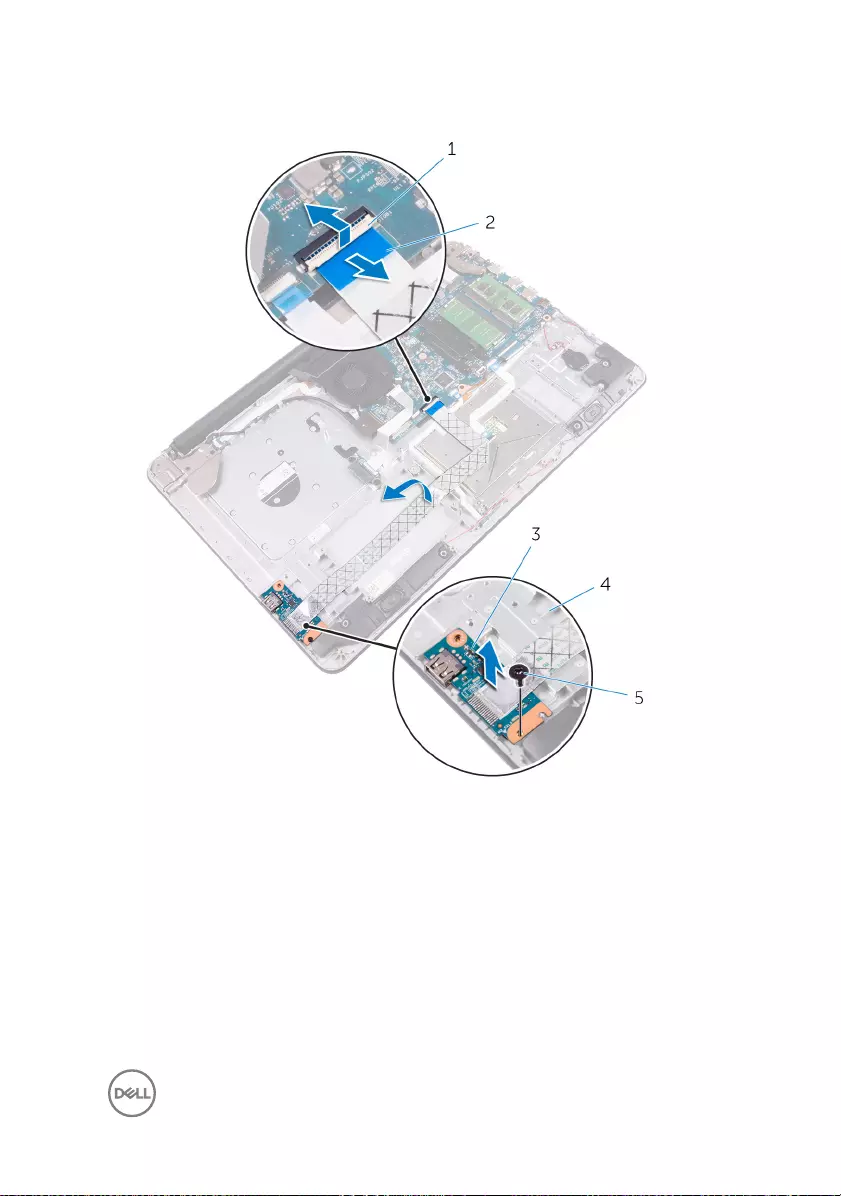
4 Lift the I/O board o the palm rest and keyboard assembly.
1 latch 2 I/O-board cable
3 I/O board 4 palm rest and keyboard
assembly
5 M2.5x5 screw
55
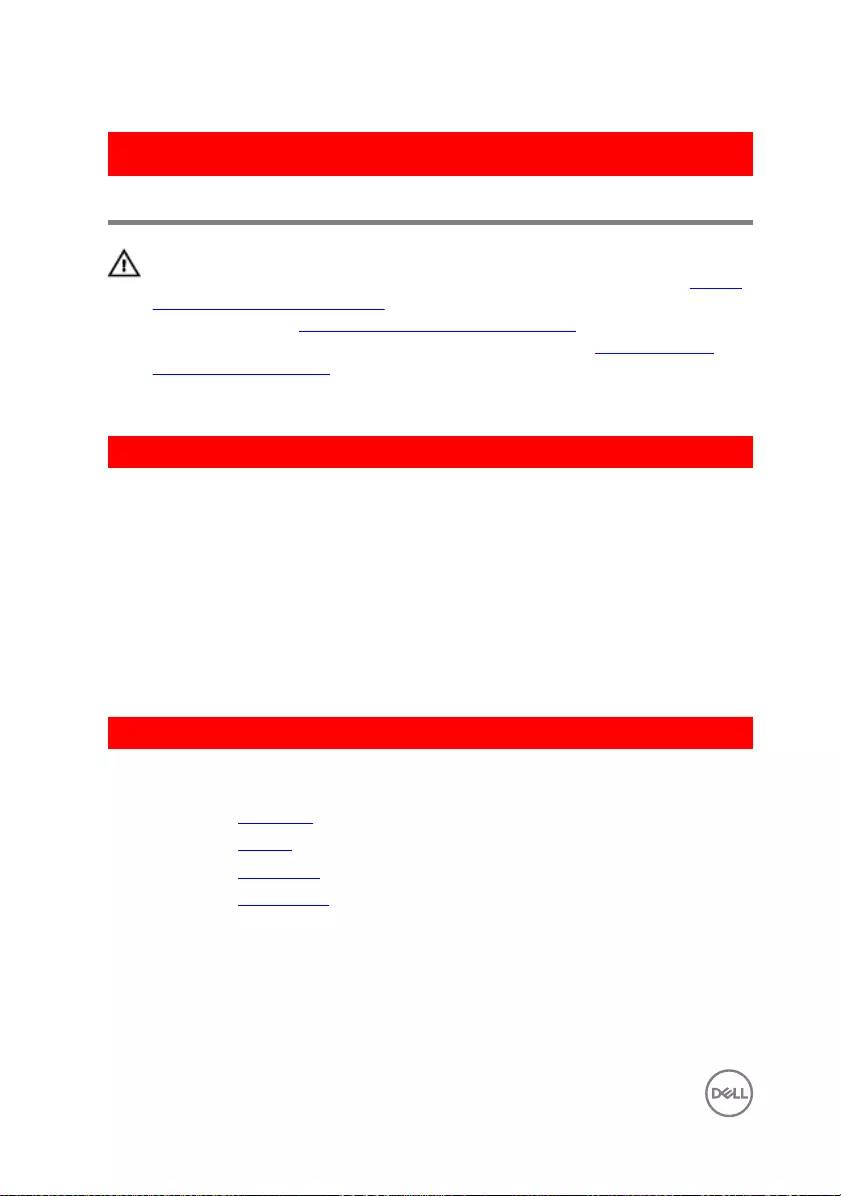
GUID-98F27B1C-9F09-48EC-83D7-FC85C825E6A4
Replacing the I/O board
WARNING: Before working inside your computer, read the safety
information that shipped with your computer and follow the steps in Before
working inside your computer. After working inside your computer, follow
the instructions in After working inside your computer. For more safety best
practices, see the Regulatory Compliance home page at www.dell.com/
regulatory_compliance.
GUID-0FCB4F15-BA46-4820-8DB5-229B75736B52
Procedure
1 Align the screw hole on the I/O board with the screw hole on the palm rest and
keyboard assembly.
2 Replace the screw that secures the I/O board to the palm rest and keyboard
assembly.
3 Adhere the I/O-board cable to the palm rest and keyboard assembly.
4 Connect the I/O-board cable to the I/O-board connector on the system board
and press down the latch to secure the cable.
GUID-B1D7C98D-7D90-481B-8EF3-9BA08F5CBA26
Post-requisites
1 Replace the hard drive.
2 Replace the battery.
3 Replace the base cover.
4 Replace the optical drive.
56
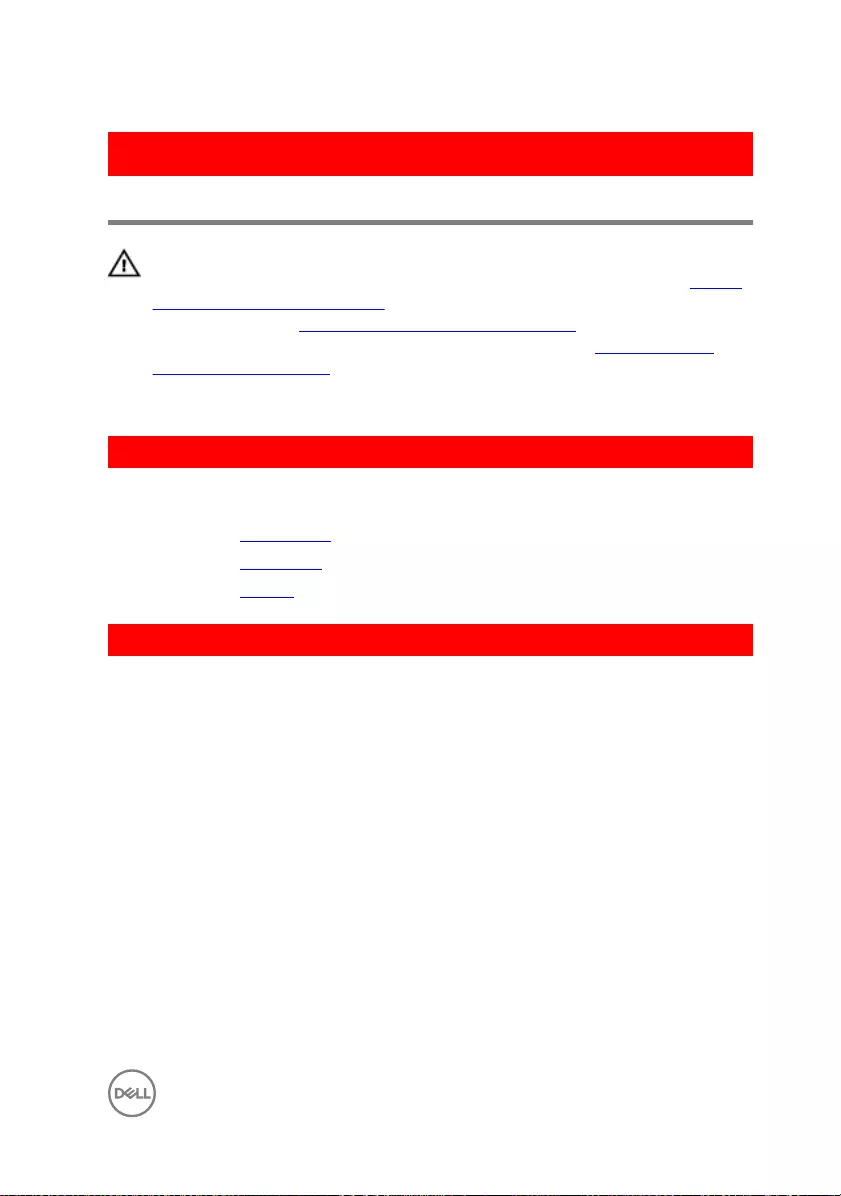
GUID-D3FE0BE4-9B4F-4CD6-AA62-7E9E26B84AD4
Removing the status-light board
WARNING: Before working inside your computer, read the safety
information that shipped with your computer and follow the steps in Before
working inside your computer. After working inside your computer, follow
the instructions in After working inside your computer. For more safety best
practices, see the Regulatory Compliance home page at www.dell.com/
regulatory_compliance.
GUID-717D5A2D-A24D-4F32-85B2-9570B5F34529
Prerequisites
1 Remove the optical drive.
2 Remove the base cover.
3 Remove the battery.
GUID-F49126DD-8D7D-4223-9BC6-F6273508D729
Procedure
1 Open the latch and disconnect the hard-drive cable from the system board.
2 Open the latch and disconnect the I/O-board cable from the system board.
3 Disconnect the speaker cable from the system board.
57
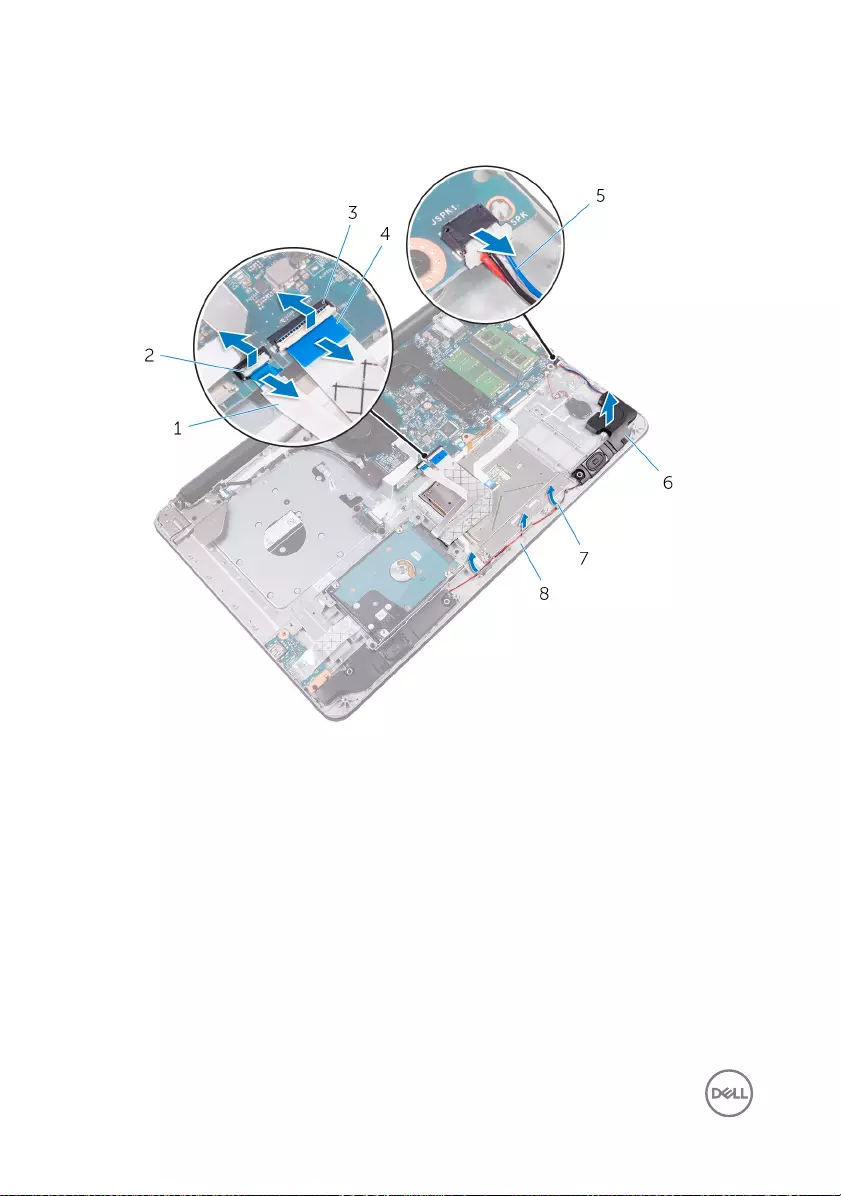
4 Release the speaker cable from the routing guides and lift up the right speaker
from the palm rest and keyboard assembly.
1 hard-drive cable 2 latch
3 latch 4 I/O-board cable
5 speaker cable 6 speaker
7 routing guides 8 palm rest and keyboard
assembly
5 Open the latch and disconnect the status-light cable from the system board.
6 Peel o the status-light board cable from the palm rest and keyboard assembly.
58

7 Release the status-light board from the tab on the palm rest and keyboard
assembly.
1 latch 2 status-light board cable
3 status-light board 4 tab
5 palm rest and keyboard
assembly
59
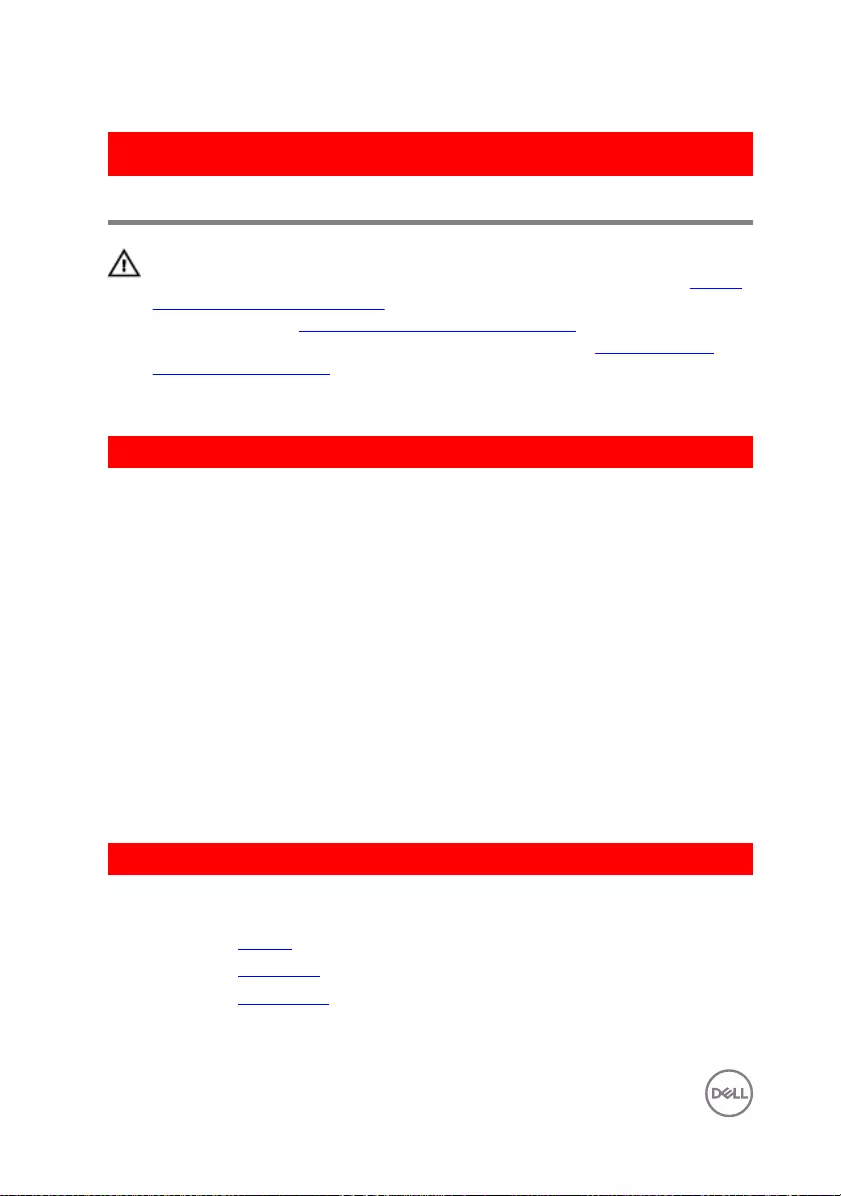
GUID-8EDA8A82-09F4-420D-8DE0-82220E44E1C2
Replacing the status-light board
WARNING: Before working inside your computer, read the safety
information that shipped with your computer and follow the steps in Before
working inside your computer. After working inside your computer, follow
the instructions in After working inside your computer. For more safety best
practices, see the Regulatory Compliance home page at www.dell.com/
regulatory_compliance.
GUID-4E82CA7B-25BE-40F2-9DA9-76BBD969359F
Procedure
1 Place the status-light board in an angle on the palm rest and keyboard assembly
and snap it in place.
2 Adhere the status-light board cable to the palm rest and keyboard assembly.
3 Slide the status-light board cable into the connector on the system board and
close the latch to secure the cable.
4 Route the speaker cable through the routing guides and place the speaker on the
palm rest and keyboard assembly.
5 Connect the speaker cable to the slot on the system board.
6 Slide the I/O-board cable into the connector on the system board and close the
latch to secure the cable.
7 Slide the hard-drive cable into the connector on the system board and close the
latch to secure the cable.
GUID-89853BD6-F17C-4F8B-BF22-480B48241997
Post-requisites
1 Replace the battery.
2 Replace the base cover.
3 Replace the optical drive.
60
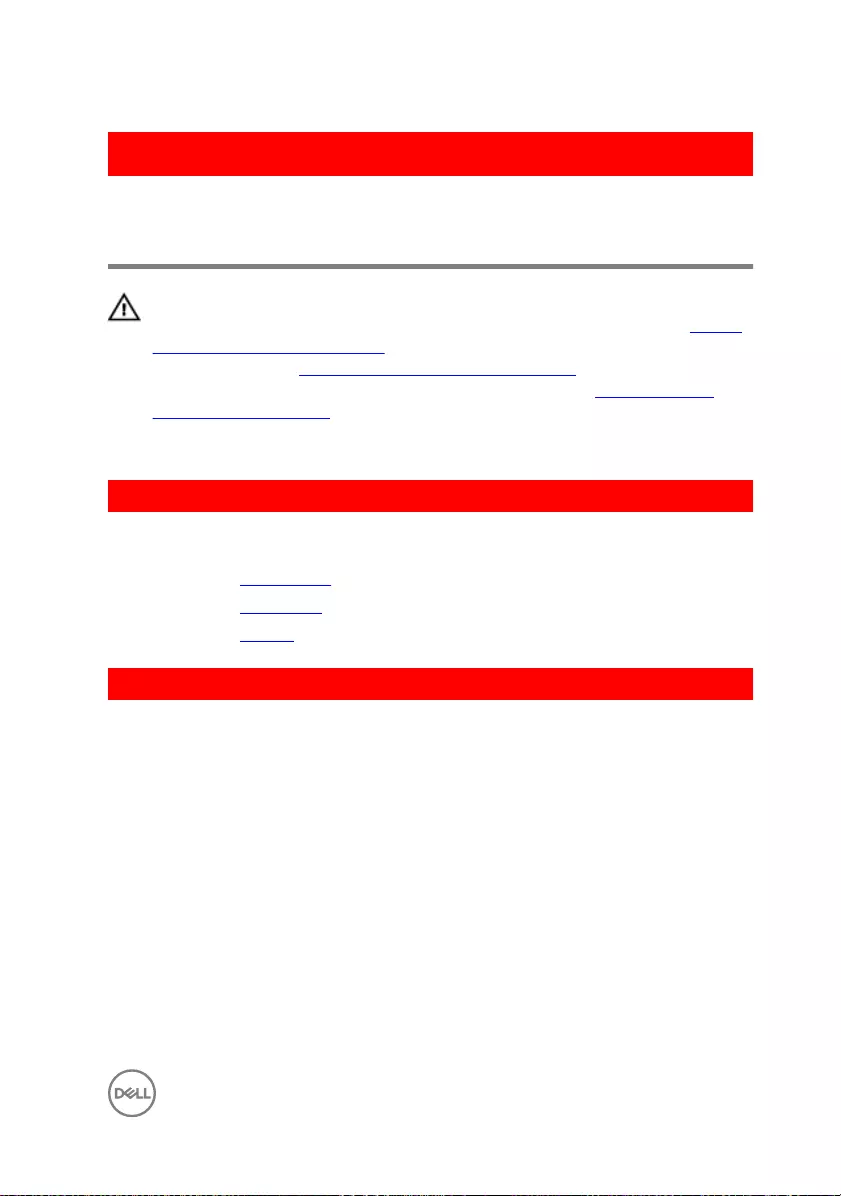
GUID-B784848F-125E-46FD-9A22-A7892EC032F0
Removing the optical-drive
interposer
WARNING: Before working inside your computer, read the safety
information that shipped with your computer and follow the steps in Before
working inside your computer. After working inside your computer, follow
the instructions in After working inside your computer. For more safety best
practices, see the Regulatory Compliance home page at www.dell.com/
regulatory_compliance.
GUID-952F5190-29FD-448A-B816-15843163D933
Prerequisites
1 Remove the optical drive.
2 Remove the base cover.
3 Remove the battery.
GUID-29B7F854-8DCE-4807-954D-1814EBB26380
Procedure
1 Lift the latch and disconnect optical-drive connector board cable from the
optical-drive board connector.
2 Remove the screws that secure the optical-drive connector board to the palm
rest and keyboard assembly.
61
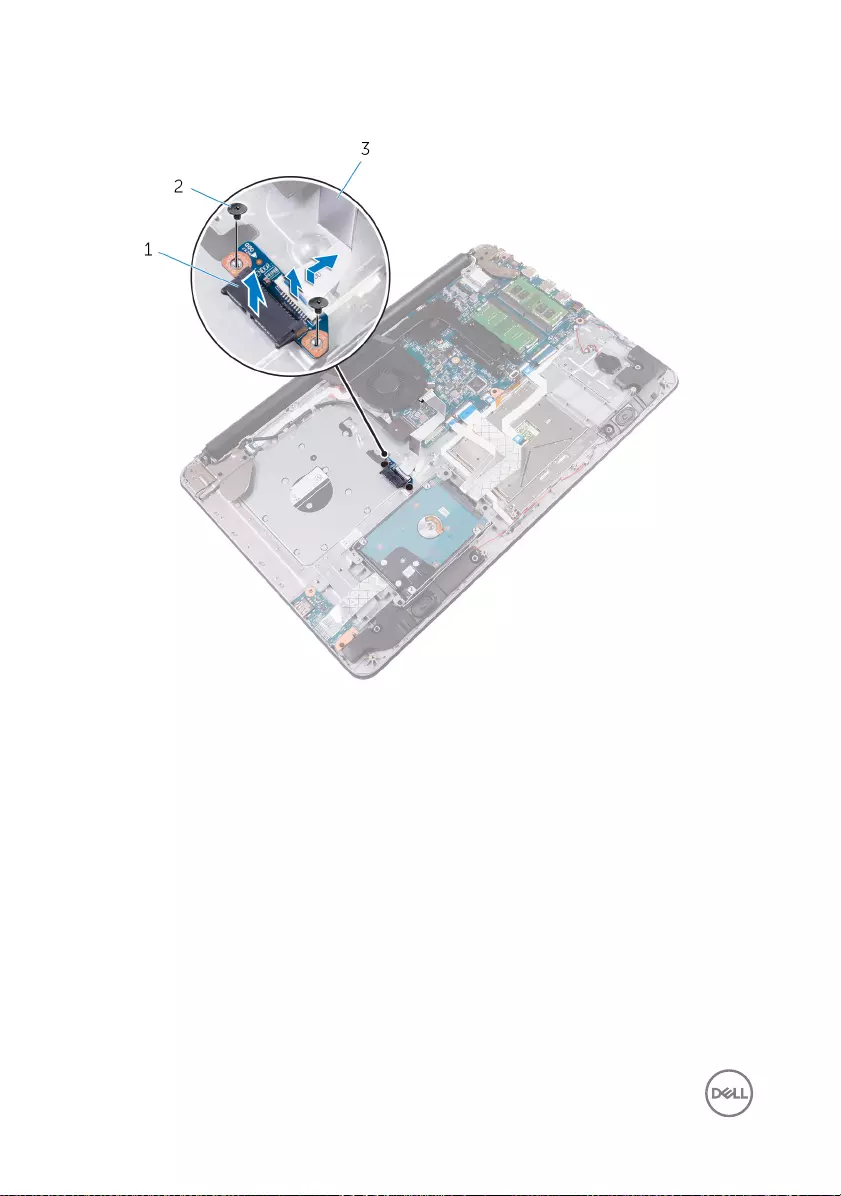
3 Lift the optical-drive connector board o the palm rest and keyboard assembly.
1 optical-drive connector board 2 M2x2 screws (2)
3 latch 4 optical-drive connector board
cable
62
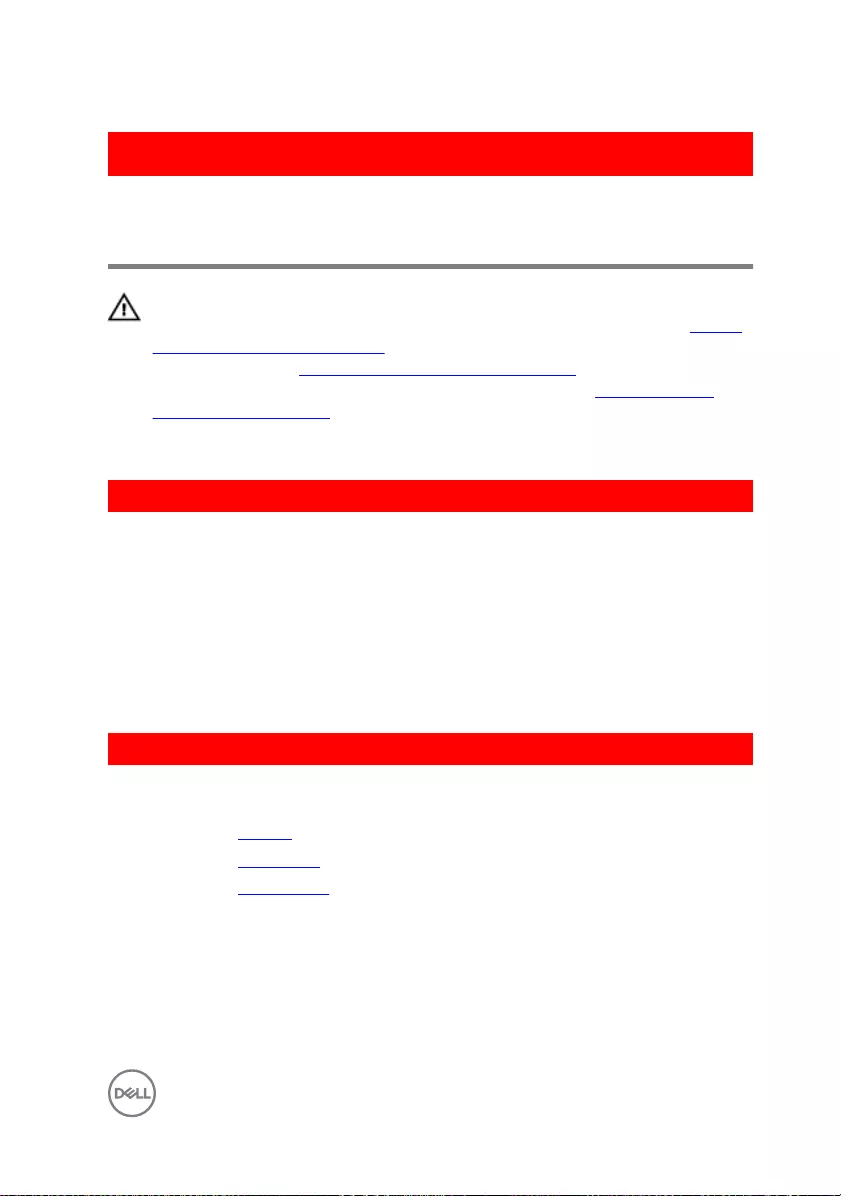
GUID-7D3D6B04-3ECE-4E21-8CF6-A1AFBDE2E206
Replacing the optical-drive
interposer
WARNING: Before working inside your computer, read the safety
information that shipped with your computer and follow the steps in Before
working inside your computer. After working inside your computer, follow
the instructions in After working inside your computer. For more safety best
practices, see the Regulatory Compliance home page at www.dell.com/
regulatory_compliance.
GUID-6F12CA2E-213B-4753-A062-2A82638E7B84
Procedure
1 Align the screw holes on the optical-drive connector board with the screw holes
on the palm rest and keyboard assembly.
2 Replace the screws that secure the optical-drive connector board to the palm
rest and keyboard assembly.
3 Press down on the latch to connect the optical-drive connector board cable to
the optical-drive connector board.
GUID-F1EB99CE-84AE-4B01-9EB3-3F00C9B856FB
Post-requisites
1 Replace the battery.
2 Replace the base cover.
3 Replace the optical drive.
63
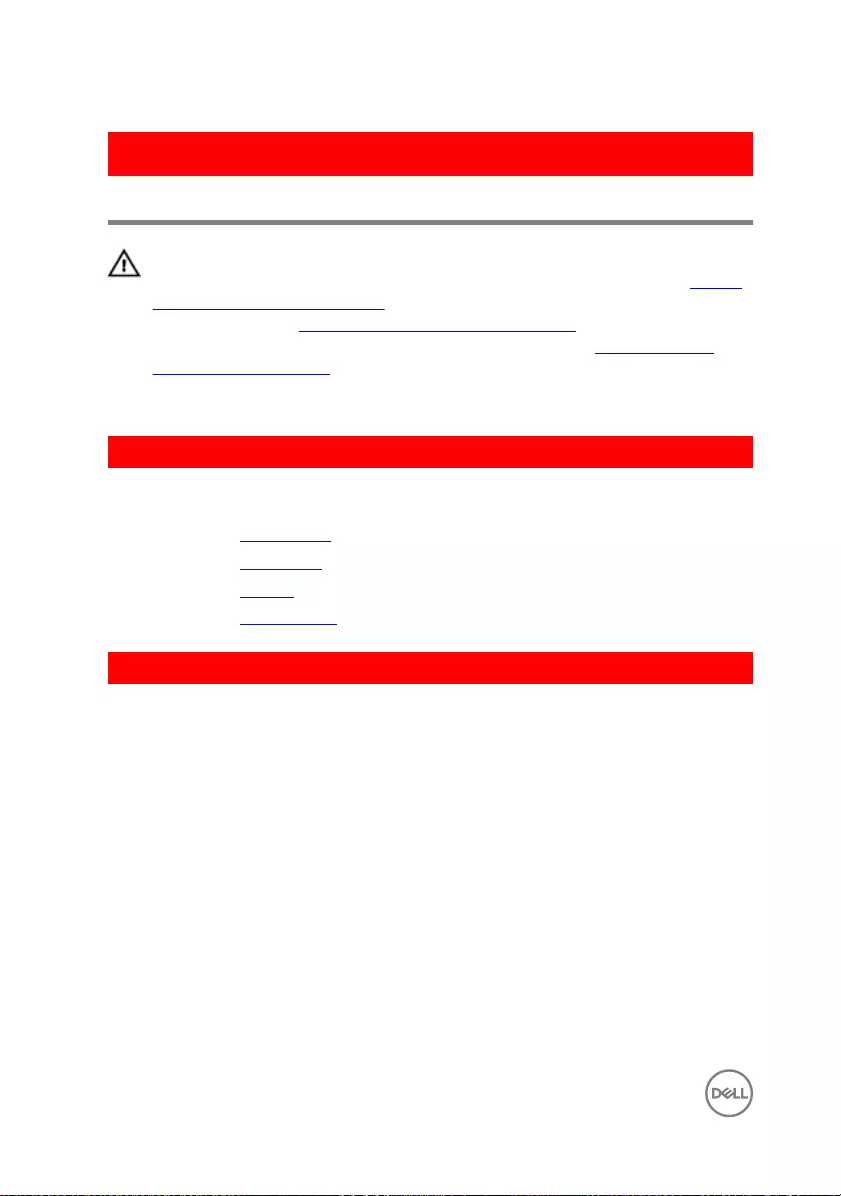
GUID-AB1F153B-621B-42FC-89BE-0E1105FF1786
Removing the display assembly
WARNING: Before working inside your computer, read the safety
information that shipped with your computer and follow the steps in Before
working inside your computer. After working inside your computer, follow
the instructions in After working inside your computer. For more safety best
practices, see the Regulatory Compliance home page at www.dell.com/
regulatory_compliance.
GUID-B8615645-3CF4-467D-9E11-B60906BD5C70
Prerequisites
1 Remove the optical drive.
2 Remove the base cover.
3 Remove the battery.
4 Remove the wireless card.
GUID-A9E77EDB-EFDF-4F56-82F5-090F4139ABDC
Procedure
1 Lift the latch and disconnect the display cable from its connector.
2 Peel o the tape that secures the display cable to the palm rest and keyboard
assembly.
3 Note the display cable routing and remove the cable from its routing guides.
64
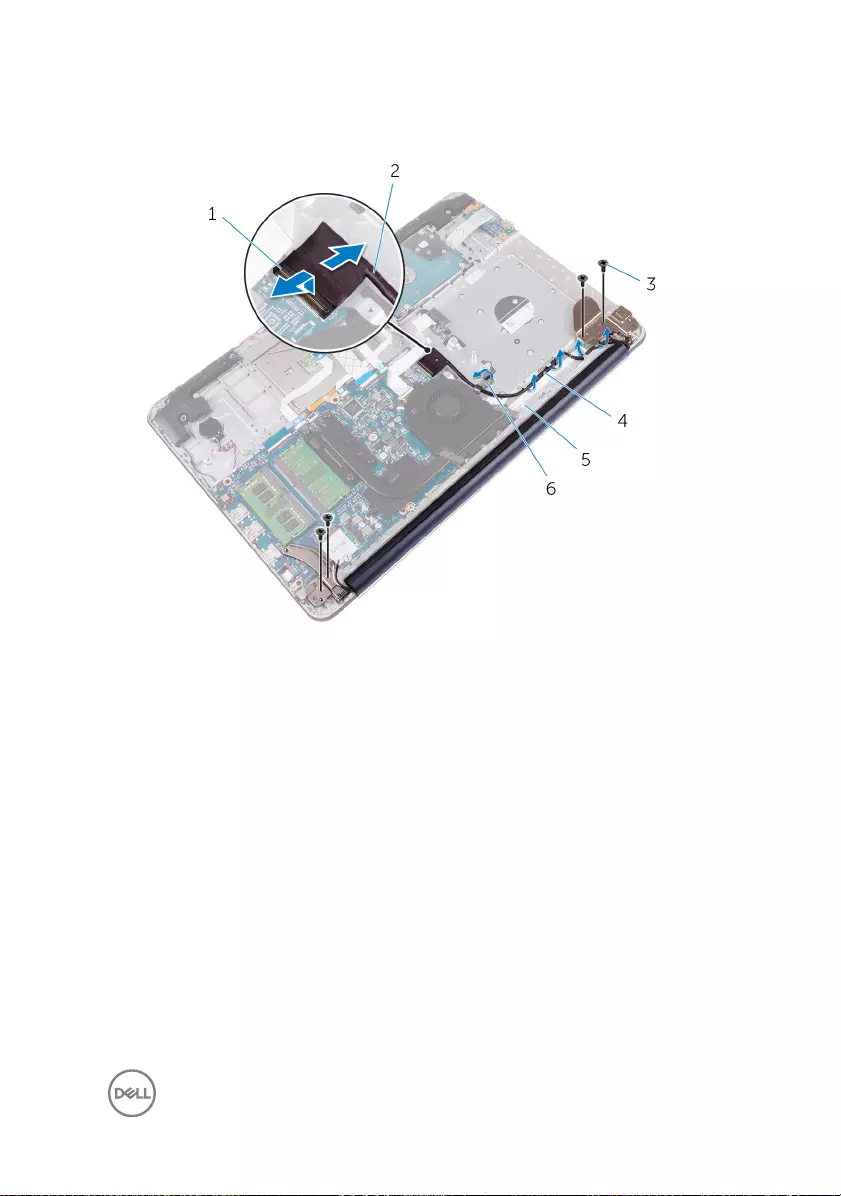
4 Remove the screws that secure the display hinges to the palm-rest and keyboard
assembly.
1 latch 2 display cable
3 M2.5x5 screws (4) 4 routing guide
5 palm rest and keyboard
assembly
6 tape
5 Lift the display hinges from the palm rest and keyboard assembly.
65

6 Slide and lift the palm rest and keyboard assembly.
1 palm rest and keyboard
assembly
2 display hinges (2)
66
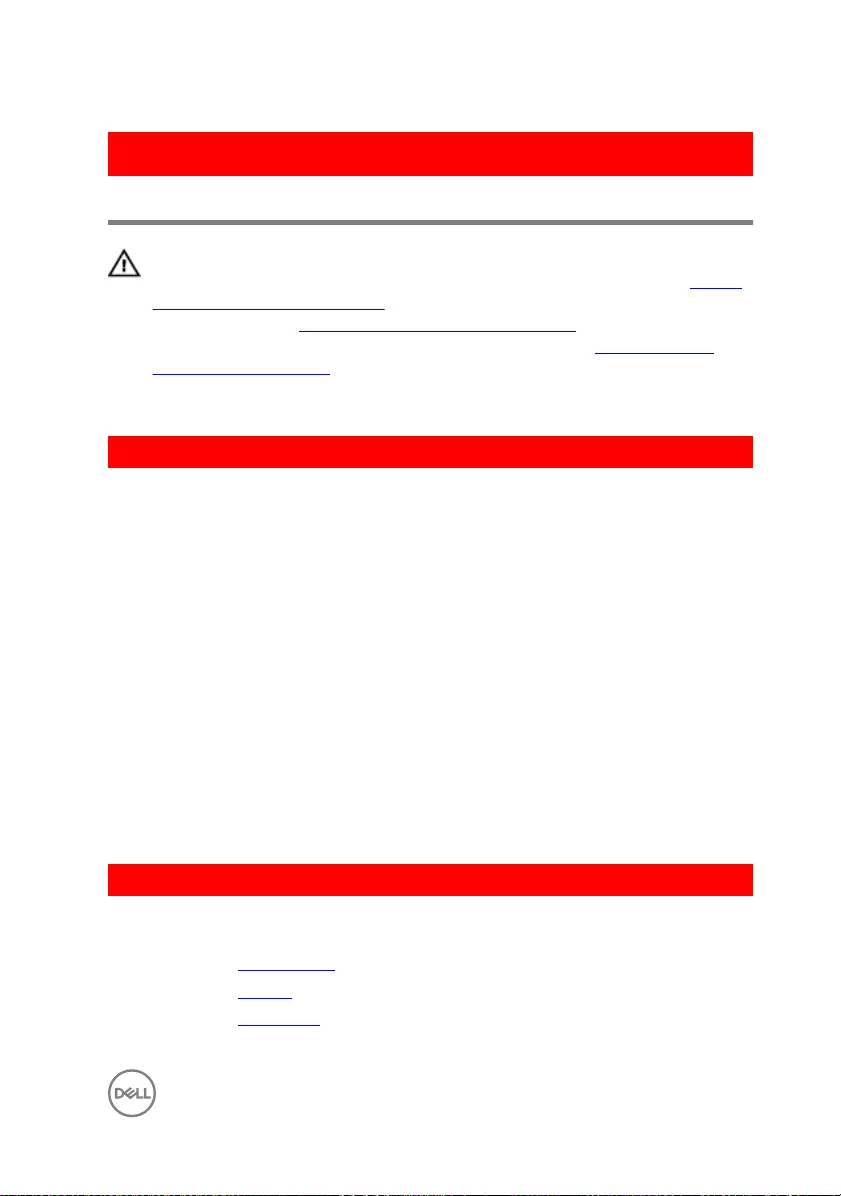
GUID-2DF70EB1-9D26-4051-8B7C-FB14A89925D8
Replacing the display assembly
WARNING: Before working inside your computer, read the safety
information that shipped with your computer and follow the steps in Before
working inside your computer. After working inside your computer, follow
the instructions in After working inside your computer. For more safety best
practices, see the Regulatory Compliance home page at www.dell.com/
regulatory_compliance.
GUID-F11AC970-2513-4EFB-A6EE-2BB2203AA6D1
Procedure
1 Slide and place the palm rest and keyboard assembly on the display assembly.
2 Using the alignment posts, press the display hinges down on the palm rest and
keyboard assembly.
3 Align the screw holes on the display hinges with the screw holes on the palm rest
and keyboard assembly.
4 Replace the screws that secure the display hinges to the palm rest and keyboard
assembly.
5 Route the display cable through the routing guides on the palm rest and
keyboard assembly.
6 Adhere the tape that secures the display cable to the palm rest and keyboard
assembly.
7 Slide the display cable to the connector on the system board and close the latch
to secure the cable.
GUID-1223BDD5-9B6F-4F20-B7E4-188E1FECED8C
Post-requisites
1 Replace the wireless card.
2 Replace the battery.
3 Replace the base cover.
67
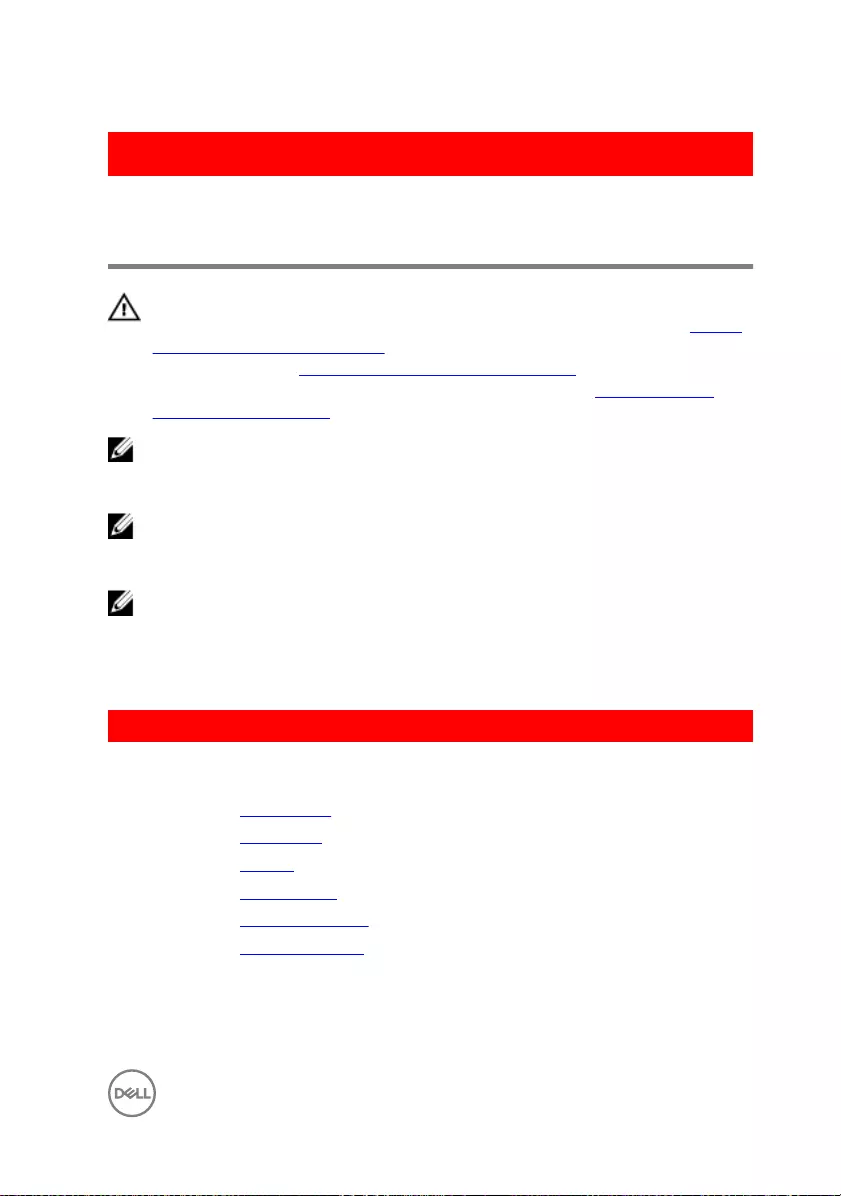
GUID-D0608F72-3719-40C9-9E39-5E8A890255A7
Removing the system-board
assembly
WARNING: Before working inside your computer, read the safety
information that shipped with your computer and follow the steps in Before
working inside your computer. After working inside your computer, follow
the instructions in After working inside your computer. For more safety best
practices, see the Regulatory Compliance home page at www.dell.com/
regulatory_compliance.
NOTE: Your computer’s Service Tag is stored in the system board. You must
enter the Service Tag in the BIOS setup program after you replace the
system board.
NOTE: Replacing the system board removes any changes you have made to
the BIOS using the BIOS setup program. You must make the appropriate
changes again after you replace the system board.
NOTE: Before disconnecting the cables from the system board, note the
location of the connectors so that you can reconnect the cables correctly
after you replace the system board.
GUID-FF0965BC-173B-458F-BC1D-2EB7212493E0
Prerequisites
1 Remove the optical drive.
2 Remove the base cover.
3 Remove the battery.
4 Remove the wireless card.
5 Remove the memory modules.
6 Remove the display assembly.
69
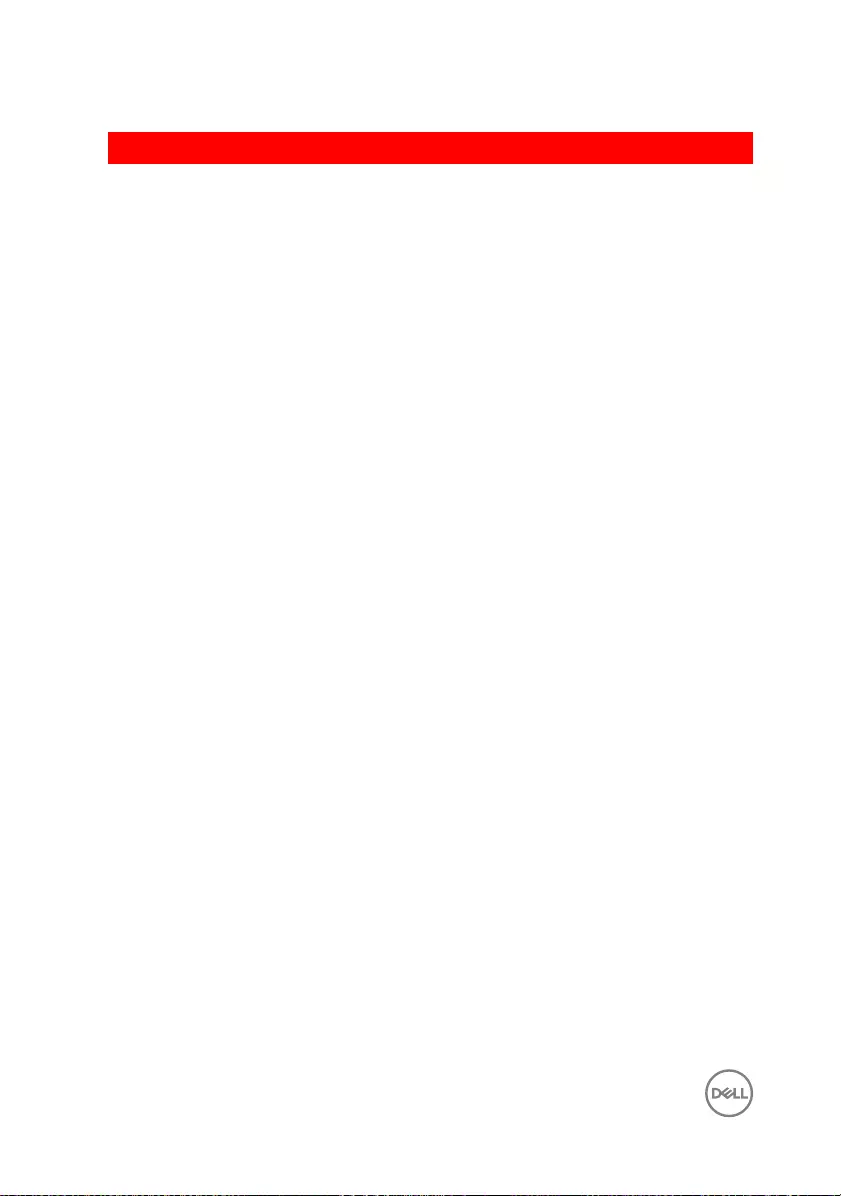
GUID-0F84A1CF-BC67-44A9-8569-660353ADF9B3
Procedure
1 Lift the connector latches and disconnect the optical-drive connector board
cable and status-light board cable from the system board.
70

2 Lift the connector latches and disconnect the hard-drive cable and the I/O-
board cable from the system board.
1 latch 2 optical drive connector-board
cable
3 latch 4 latch
5 status-light board cable 6 I/O-board cable
7 hard-drive cable 8 latch
3 Lift the connector latches and disconnect the touchpad cable from the system
board.
4 Lift the connector latch and disconnect the keyboard cable from the system
board.
71

5 Disconnect the coin-cell battery cable and speaker cable from the system board.
1 touchpad cable 2 latch
3 system board 4 latch
5 keyboard cable 6 speaker cable
7 coin-cell battery cable
6 Remove the screws that secure the system board assembly to the palm rest and
keyboard assembly.
7 Carefully lift the system board assembly from the inner edge to release the
system board assembly from the palm rest and keyboard assembly.
72

8 Turn the system board assembly over.
1 M2x3 screws (3) 2 system board
3 palm rest and keyboard
assembly
4 M2.5x5 screw (1)
9 Disconnect the power-adapter port cable from the system board.
10 Lift the latch and disconnect the power-button cable from the system board.
73
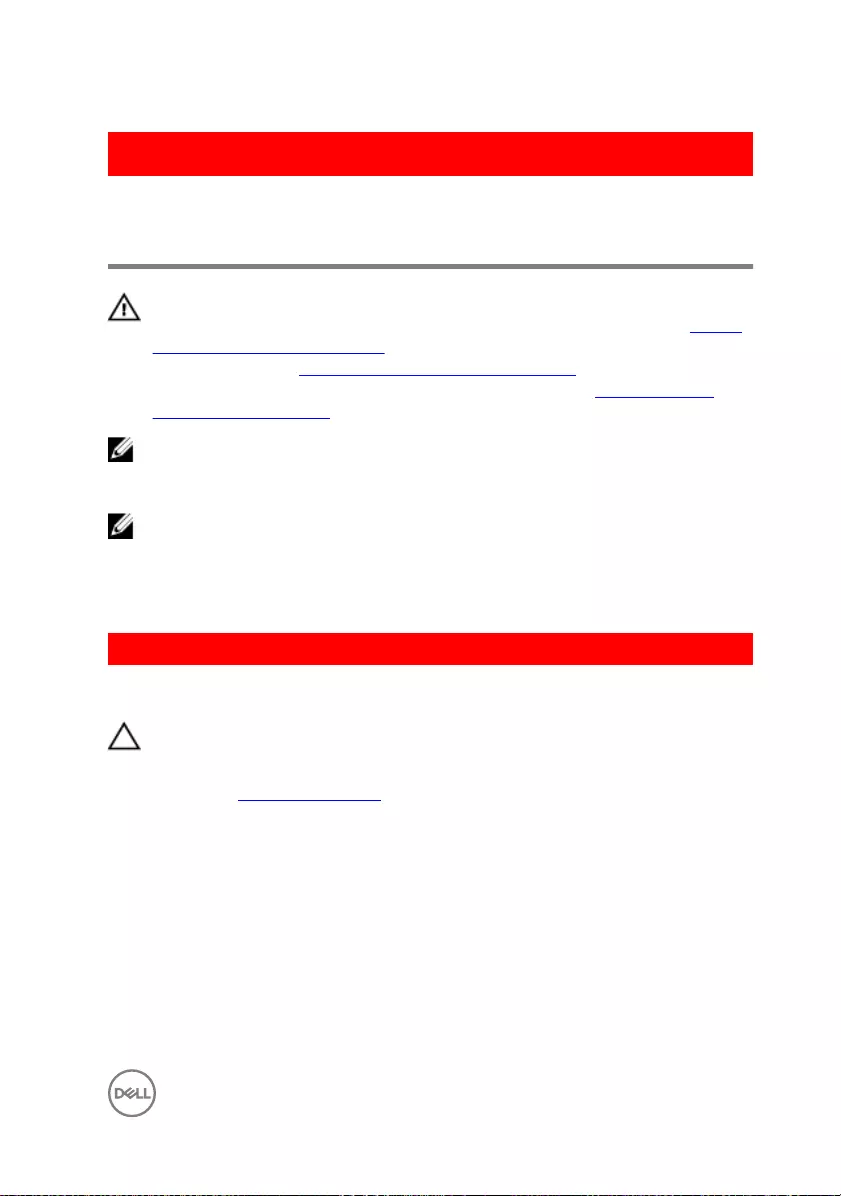
GUID-828BE30D-72EC-4782-A72D-288087A2AB2F
Replacing the system-board
assembly
WARNING: Before working inside your computer, read the safety
information that shipped with your computer and follow the steps in Before
working inside your computer. After working inside your computer, follow
the instructions in After working inside your computer. For more safety best
practices, see the Regulatory Compliance home page at www.dell.com/
regulatory_compliance.
NOTE: Your computer’s Service Tag is stored in the system board. You must
enter the Service Tag in the BIOS setup program after you replace the
system board.
NOTE: Replacing the system board removes any changes you have made to
the BIOS using the BIOS setup program. You must make the appropriate
changes again after you replace the system board.
GUID-42B39242-3113-4AAD-B862-AEDD2053C6F9
Procedure
CAUTION: To avoid damaging the system board, ensure that no cables are
placed under it.
1 Replace the heat-sink assembly.
2 Connect the power-adapter port cable to the system board.
3 Slide the power-button cable into the connector on system board and press
down the latch to secure the cable.
4 Turn the system board assembly over.
5 Slide the ports on the system board assembly into the slots on the palm rest and
keyboard assembly.
6 Align the screw holes on the system board assembly with the screw holes on the
palm rest and keyboard assembly.
75

7 Replace the screws that secure the system board assembly to the palm rest and
keyboard assembly.
8 Connect the coin-cell battery cable and speaker cable to the system board.
9 Slide the keyboard cable, touchpad cable, hard-drive cable, I/O-board cable and
optical-drive connector board cable into the respective connectors and press
down the latches to secure the cables.
GUID-8BF9FBA6-DCF1-45B1-9687-5867DDA6F094
Post-requisites
1 Replace the display assembly.
2 Replace the memory modules.
3 Replace the wireless card.
4 Replace the battery.
5 Replace the base cover.
6 Replace the optical drive.
76
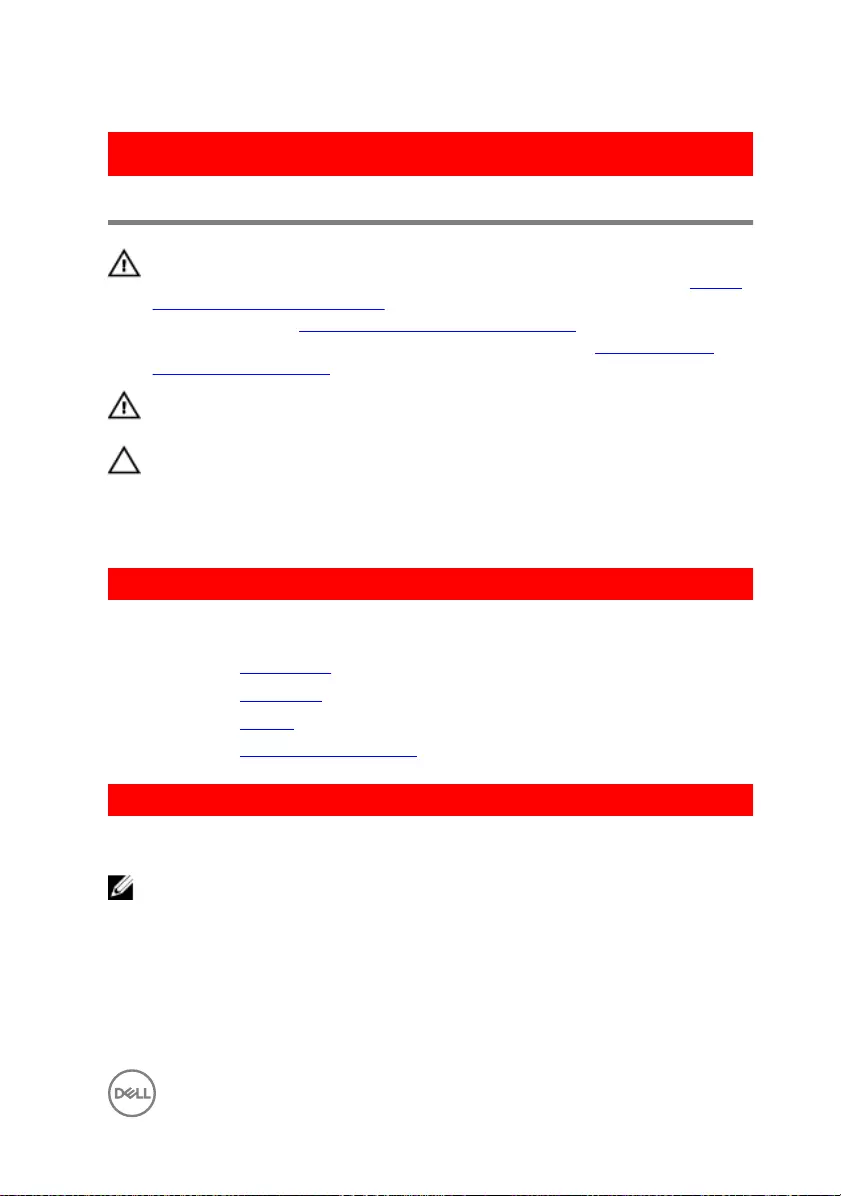
GUID-A4C65F77-E1D1-4595-B52B-D281E90F786D
Removing the heat-sink assembly
WARNING: Before working inside your computer, read the safety
information that shipped with your computer and follow the steps in Before
working inside your computer. After working inside your computer, follow
the instructions in After working inside your computer. For more safety best
practices, see the Regulatory Compliance home page at www.dell.com/
regulatory_compliance.
WARNING: The heat sink may become hot during normal operation. Allow
sucient time for the heat sink to cool before you touch it.
CAUTION: For maximum cooling of the processor, do not touch the heat
transfer areas on the heat sink. The oils in your skin can reduce the heat
transfer capability of the thermal grease.
GUID-EA7A305F-3190-4783-BABE-83A2280E01FF
Prerequisites
1 Remove the optical drive.
2 Remove the base cover.
3 Remove the battery.
4 Remove the system-board assembly.
GUID-11B426F1-C9E3-47E8-A675-E0C9AD7371C1
Procedure
NOTE: Place the system board on a clean and at surface.
1 Disconnect the fan cable from the system board.
2 In sequential order, as indicated on the heat-sink assembly, loosen the captive
screws that secure the heat-sink assembly to the system board.
3 Remove the screw that secures the heat-sink assembly to the system board.
77

4 Lift the heat-sink assembly o the system board.
1 heat-sink assembly 2 system board
3 captive screws (4) 4 fan cable
78
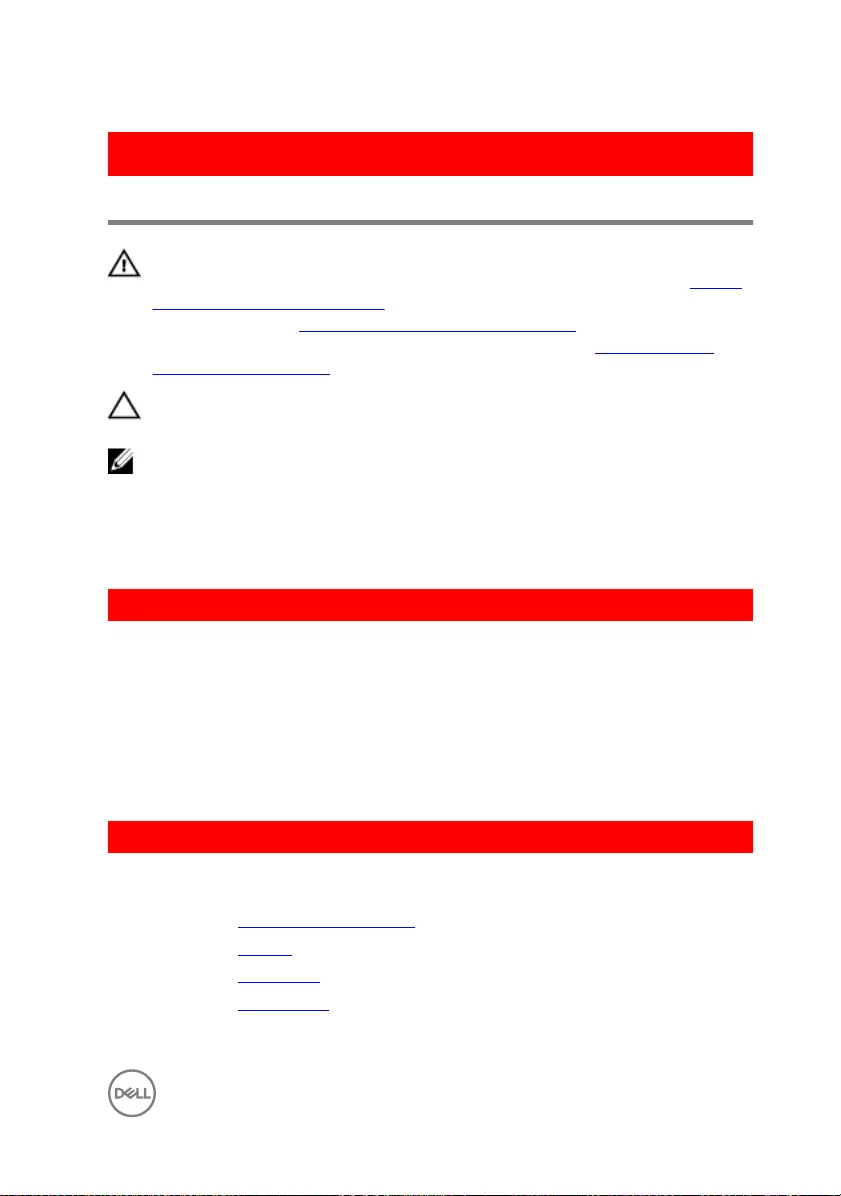
GUID-9847FD24-88EC-4F5A-BCCF-D9D9830B777A
Replacing the heat-sink assembly
WARNING: Before working inside your computer, read the safety
information that shipped with your computer and follow the steps in Before
working inside your computer. After working inside your computer, follow
the instructions in After working inside your computer. For more safety best
practices, see the Regulatory Compliance home page at www.dell.com/
regulatory_compliance.
CAUTION: Incorrect alignment of the heat sink can damage the system
board and processor.
NOTE: The original thermal grease can be reused if the original system
board and fan are reinstalled together. If either the system board or the fan
is replaced, use the thermal pad provided in the kit to ensure that thermal
conductivity is achieved.
GUID-37C20A06-7E31-4202-BDF1-3A1AEAC0C685
Procedure
1 Align the screw holes on the heat-sink assembly with the screw holes on the
system board.
2 In sequential order, as indicated on the heat-sink assembly, tighten the captive
screws that secure the heat-sink assembly to the system board.
3 Connect the fan cable to the system board.
GUID-440E07E9-A0C9-4939-8EC2-F8894CD8C7A7
Post-requisites
1 Replace the system-board assembly.
2 Replace the battery.
3 Replace the base cover.
4 Replace the optical drive.
79
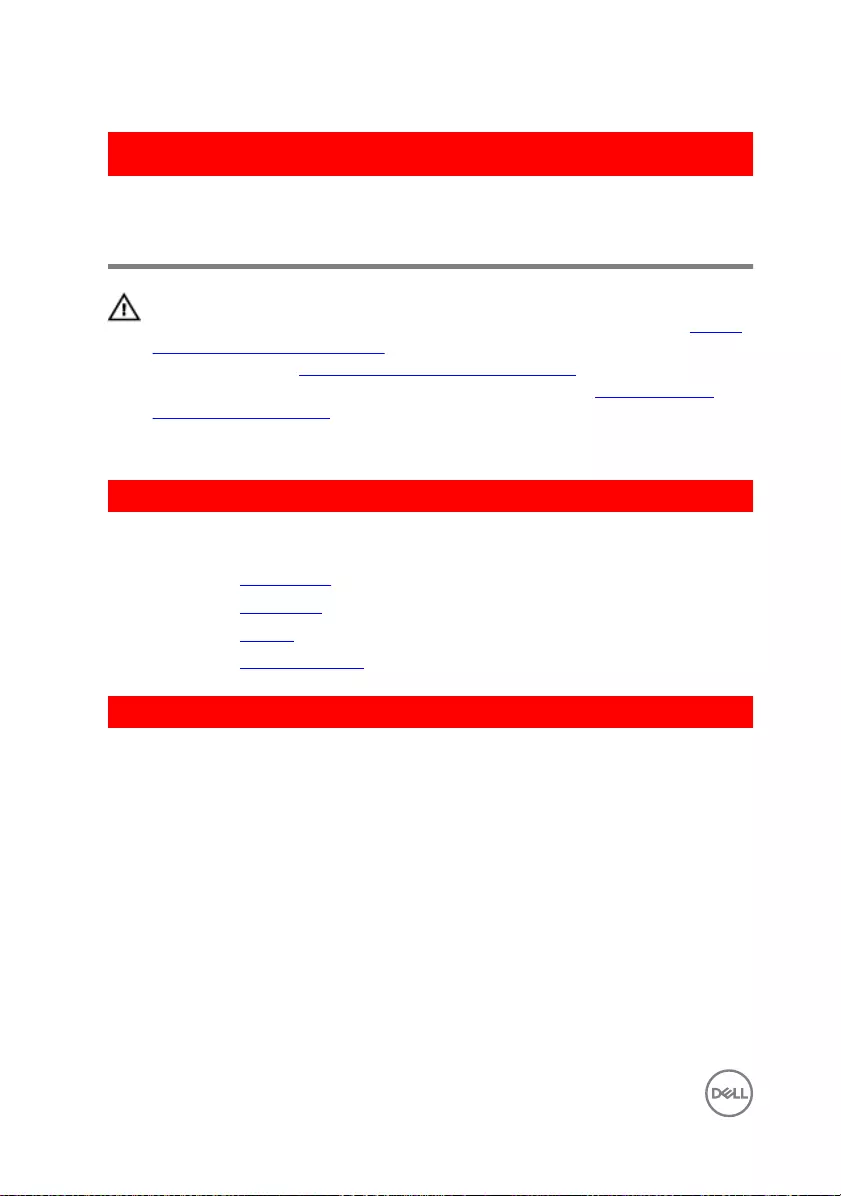
GUID-A35BD2D5-B3B3-4708-AF1C-D61C58B9F952
Removing the power-button
board
WARNING: Before working inside your computer, read the safety
information that shipped with your computer and follow the steps in Before
working inside your computer. After working inside your computer, follow
the instructions in After working inside your computer. For more safety best
practices, see the Regulatory Compliance home page at www.dell.com/
regulatory_compliance.
GUID-8C71E18B-6D28-414C-BF1E-445807EF0BEC
Prerequisites
1 Remove the optical drive.
2 Remove the base cover.
3 Remove the battery.
4 Remove the display assembly.
GUID-C9CB3334-213B-430E-8BFA-43FDD65708A4
Procedure
1 Lift the latch and disconnect the power-button board cable from the palm rest
and keyboard assembly.
2 Remove the screw that secures the power-button board to the palm rest and
keyboard assembly.
3 Peel o the tape that secures the power-button board to the palm rest and
keyboard assembly.
80

4 Lift the power-button board o the palm rest and keyboard assembly.
1 latch 2 power-button board cable
3 M2x3 screw 4 tape
5 power-button board 6 palm rest and keyboard
assembly
81
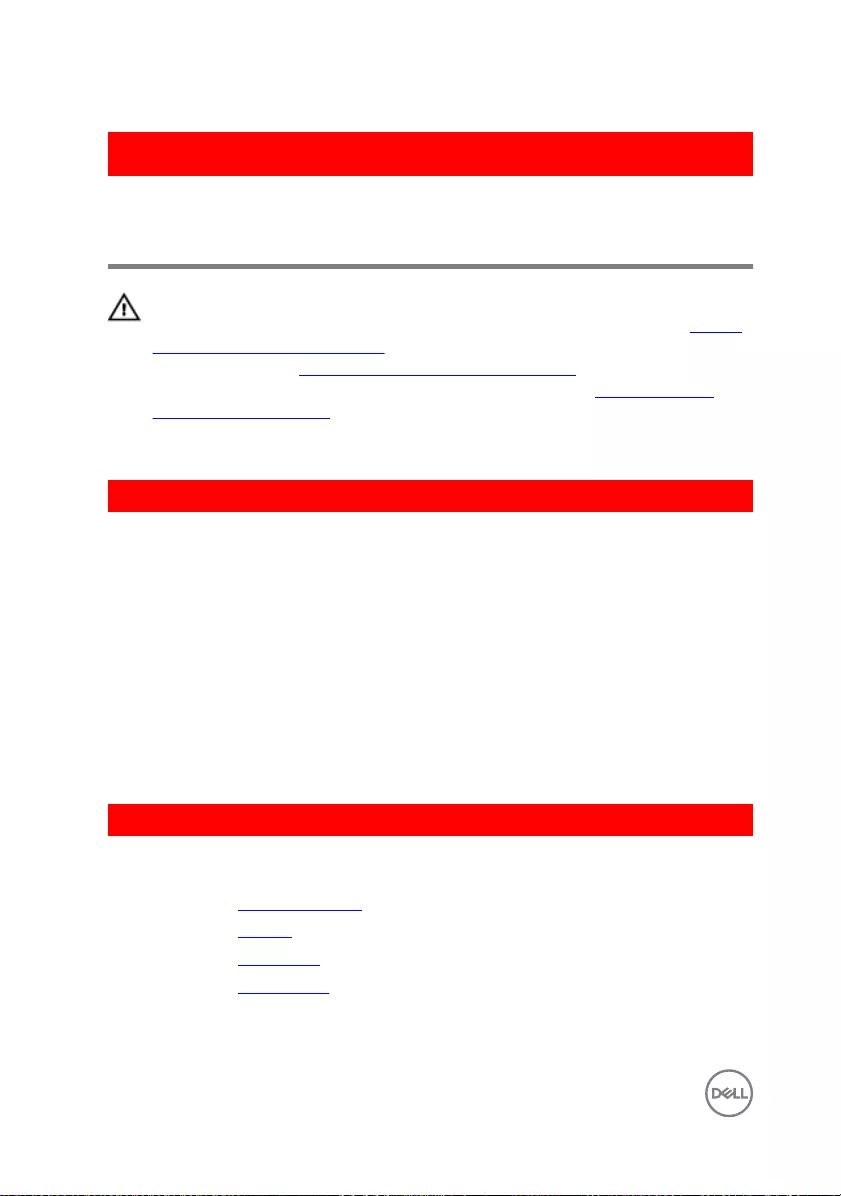
GUID-FBA68EE4-1E13-4F28-9B84-362694B97060
Replacing the power-button
board
WARNING: Before working inside your computer, read the safety
information that shipped with your computer and follow the steps in Before
working inside your computer. After working inside your computer, follow
the instructions in After working inside your computer. For more safety best
practices, see the Regulatory Compliance home page at www.dell.com/
regulatory_compliance.
GUID-1DD2C01D-4283-4247-B489-4694A4F5C610
Procedure
1 Place the power-button board on the palm rest and keyboard assembly and align
the screw hole on the power-button board with the screw hole on the palm rest
and keyboard assembly.
2 Adhere the tape that secures the power-button board to the palm rest and
keyboard assembly.
3 Replace the screw that secures the power-button board to the palm rest and
keyboard assembly.
4 Slide the power-button cable to the power-button board and close the latch to
secure the cable.
GUID-6803E3C0-FDC7-47ED-BDC7-966ED45C5058
Post-requisites
1 Replace the display assembly.
2 Replace the battery.
3 Replace the base cover.
4 Replace the optical drive.
82
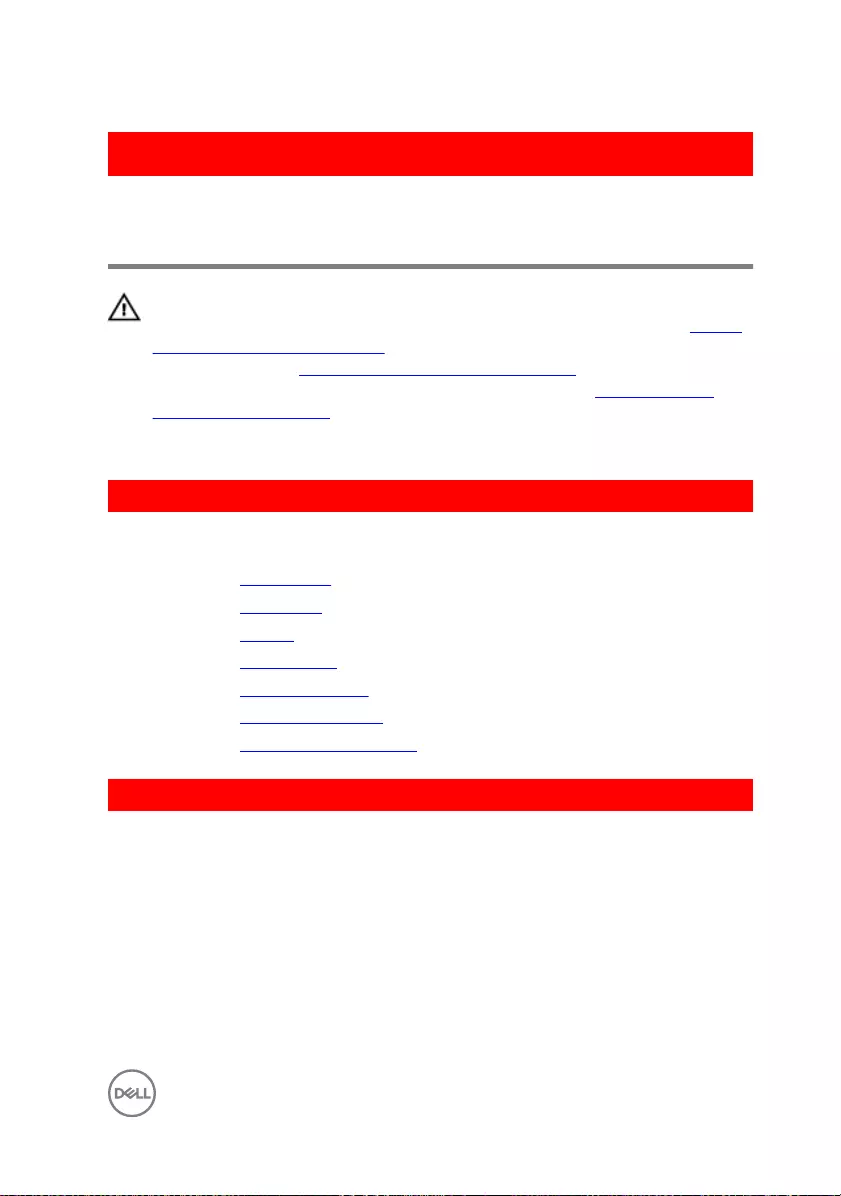
GUID-35D5032D-9652-403C-9A8A-F98FFABA8776
Removing the power-adapter
port
WARNING: Before working inside your computer, read the safety
information that shipped with your computer and follow the steps in Before
working inside your computer. After working inside your computer, follow
the instructions in After working inside your computer. For more safety best
practices, see the Regulatory Compliance home page at www.dell.com/
regulatory_compliance.
GUID-C5644321-20AE-4F99-8746-A2734B512871
Prerequisites
1 Remove the optical drive.
2 Remove the base cover.
3 Remove the battery.
4 Remove the wireless card.
5 Remove the memory modules.
6 Remove the heat-sink assembly.
7 Remove the system-board assembly.
GUID-2927DD7D-9CAA-447B-BE20-D633C8E09FDB
Procedure
1 Note the power-adapter port cable routing and remove it from the routing guides
on the palm rest and keyboard assembly.
2 Remove the screw that secures the power-adapter port to the palm rest and
keyboard assembly.
83
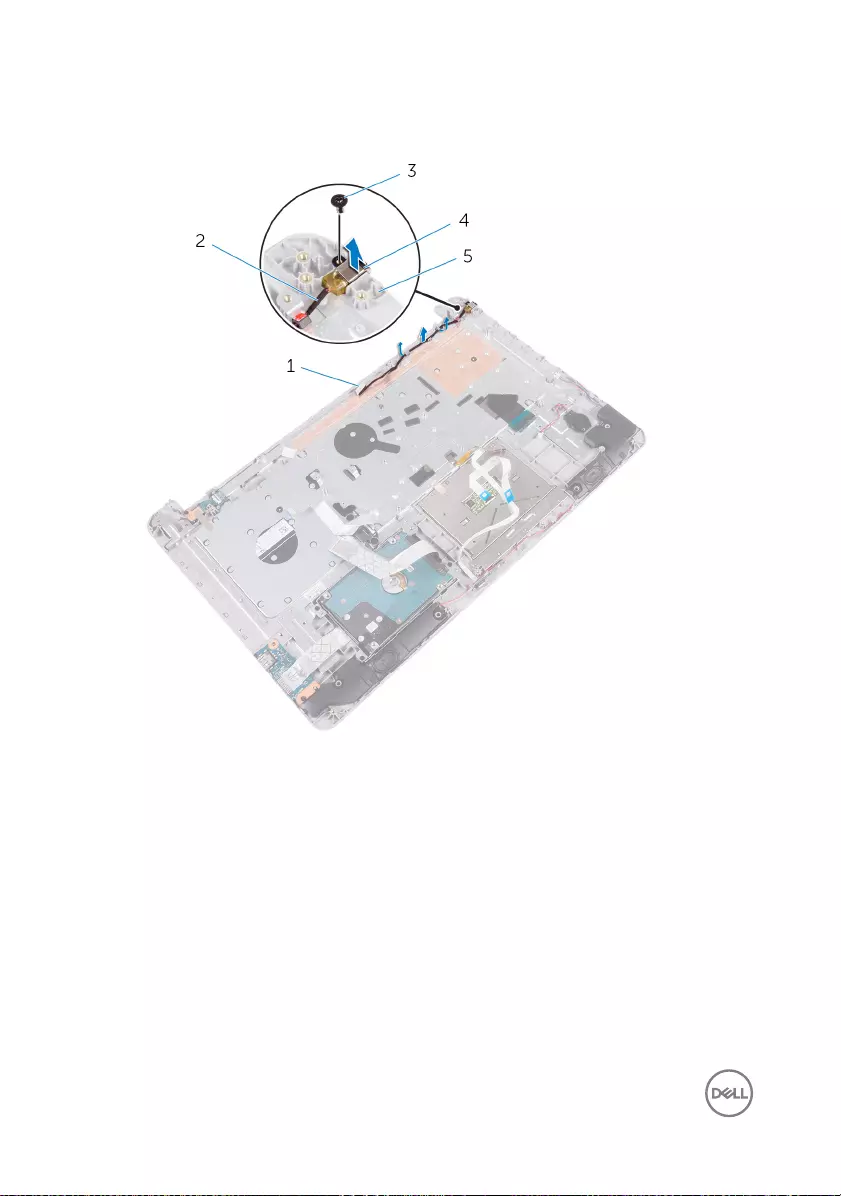
3 Lift the power-adapter port, along with its cable, o the palm rest and keyboard
assembly.
1 routing guide 2 power-adapter port cable
3 M2x3 screw 4 power-adapter port
5 palm rest and keyboard
assembly
84
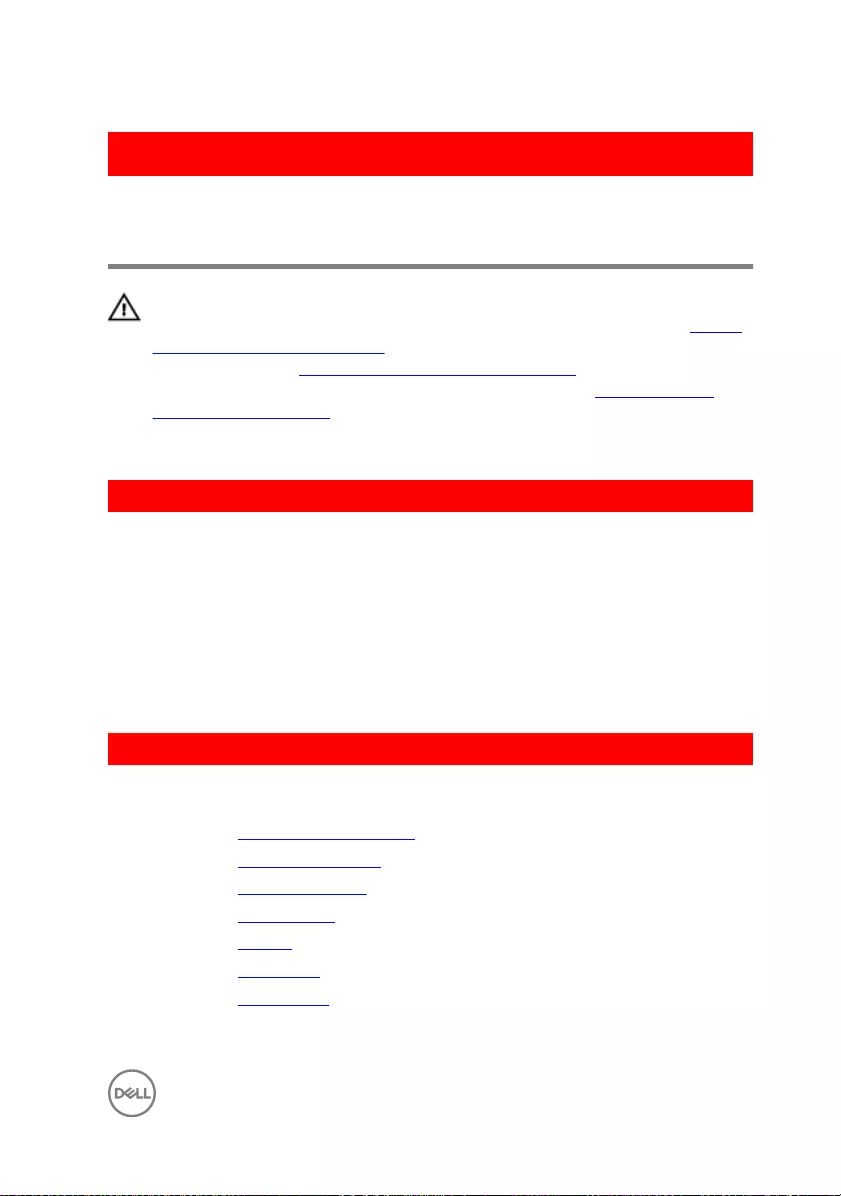
GUID-A99140DB-7AF3-4218-B305-532FF94DF51D
Replacing the power-adapter
port
WARNING: Before working inside your computer, read the safety
information that shipped with your computer and follow the steps in Before
working inside your computer. After working inside your computer, follow
the instructions in After working inside your computer. For more safety best
practices, see the Regulatory Compliance home page at www.dell.com/
regulatory_compliance.
GUID-7F4FB260-DCBD-41F3-B920-57CFC2BDE58A
Procedure
1 Slide the power-adapter port into the slot on the palm rest and keyboard
assembly.
2 Replace the screw that secures the power-adapter port to the palm rest and
keyboard assembly.
3 Route the power-adapter-port cable through the routing guides on the palm rest
and keyboard assembly.
GUID-C2771D82-DC4E-4CE4-B8FB-3E02236799C5
Post-requisites
1 Replace the system-board assembly.
2 Replace the heat-sink assembly.
3 Replace the memory modules.
4 Replace the wireless card.
5 Replace the battery.
6 Replace the base cover.
7 Replace the optical drive.
85
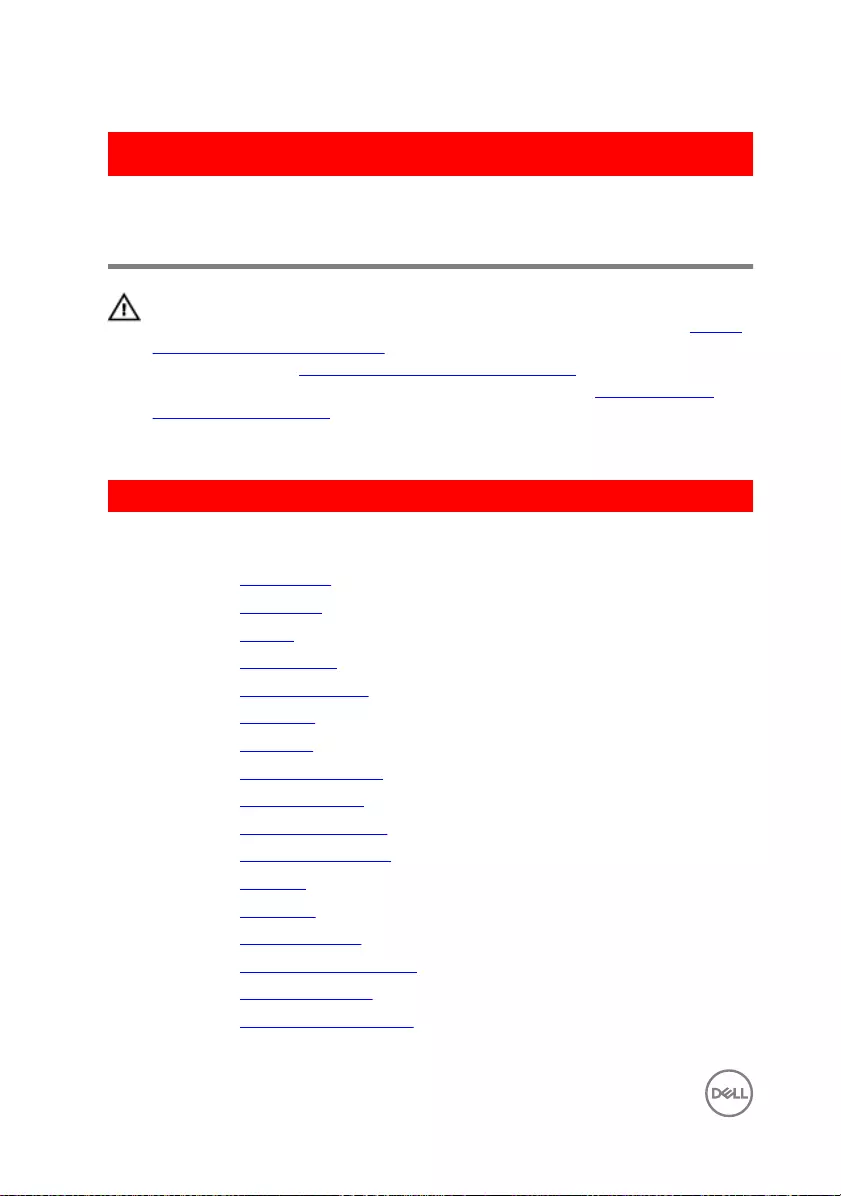
GUID-631184FE-18D9-4002-8F9F-DDB8690B3A74
Removing the palm rest and
keyboard assembly
WARNING: Before working inside your computer, read the safety
information that shipped with your computer and follow the steps in Before
working inside your computer. After working inside your computer, follow
the instructions in After working inside your computer. For more safety best
practices, see the Regulatory Compliance home page at www.dell.com/
regulatory_compliance.
GUID-2B698AE2-CD86-4687-96BE-388297ADB810
Prerequisites
1 Remove the optical drive.
2 Remove the base cover.
3 Remove the battery.
4 Remove the wireless card.
5 Remove the memory modules.
6 Remove the hard drive.
7 Remove the I/O board.
8 Remove the heat-sink assembly.
9 Remove the display assembly.
10 Remove the power-adapter port.
11 Remove the power-button board.
12 Remove the speakers.
13 Remove the touch pad.
14 Remove the coin-cell battery.
15 Remove the system-board assembly.
16 Remove the status-light board.
17 Remove the optical-drive interposer.
86

GUID-2F836D3C-8A92-4F89-94E2-35E2E1253E36
Procedure
After performing all the prerequisites, we are left with the palm rest and keyboard
assembly.
1 palm rest and keyboard assembly
87
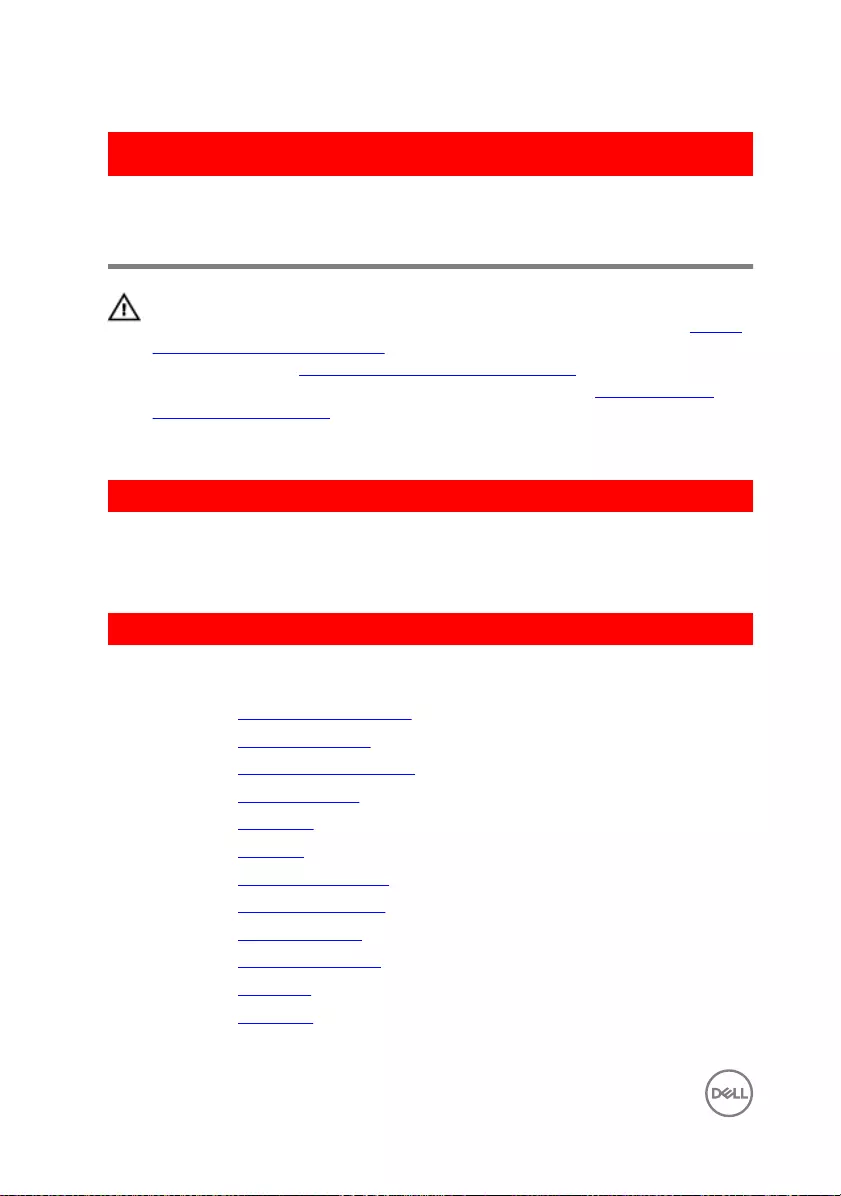
GUID-A7F798E1-C24C-44A0-9D6E-60A24BC170F6
Replacing the palm rest and
keyboard assembly
WARNING: Before working inside your computer, read the safety
information that shipped with your computer and follow the steps in Before
working inside your computer. After working inside your computer, follow
the instructions in After working inside your computer. For more safety best
practices, see the Regulatory Compliance home page at www.dell.com/
regulatory_compliance.
GUID-6CE70755-AF35-4625-BB4D-D0AFB312F64B
Procedure
Place the palm rest and keyboard assembly on a at surface.
GUID-8C6F5961-42D2-4B35-AD11-1B0D822E51D0
Post-requisites
1 Replace the optical-drive interposer.
2 Replace the status-light board.
3 Replace the system-board assembly.
4 Replace the coin-cell battery.
5 Replace the touch pad.
6 Replace the speakers.
7 Replace the power-button board.
8 Replace the power-adapter port.
9 Replace the display assembly.
10 Replace the heat-sink assembly.
11 Replace the I/O board.
12 Replace the hard drive.
88
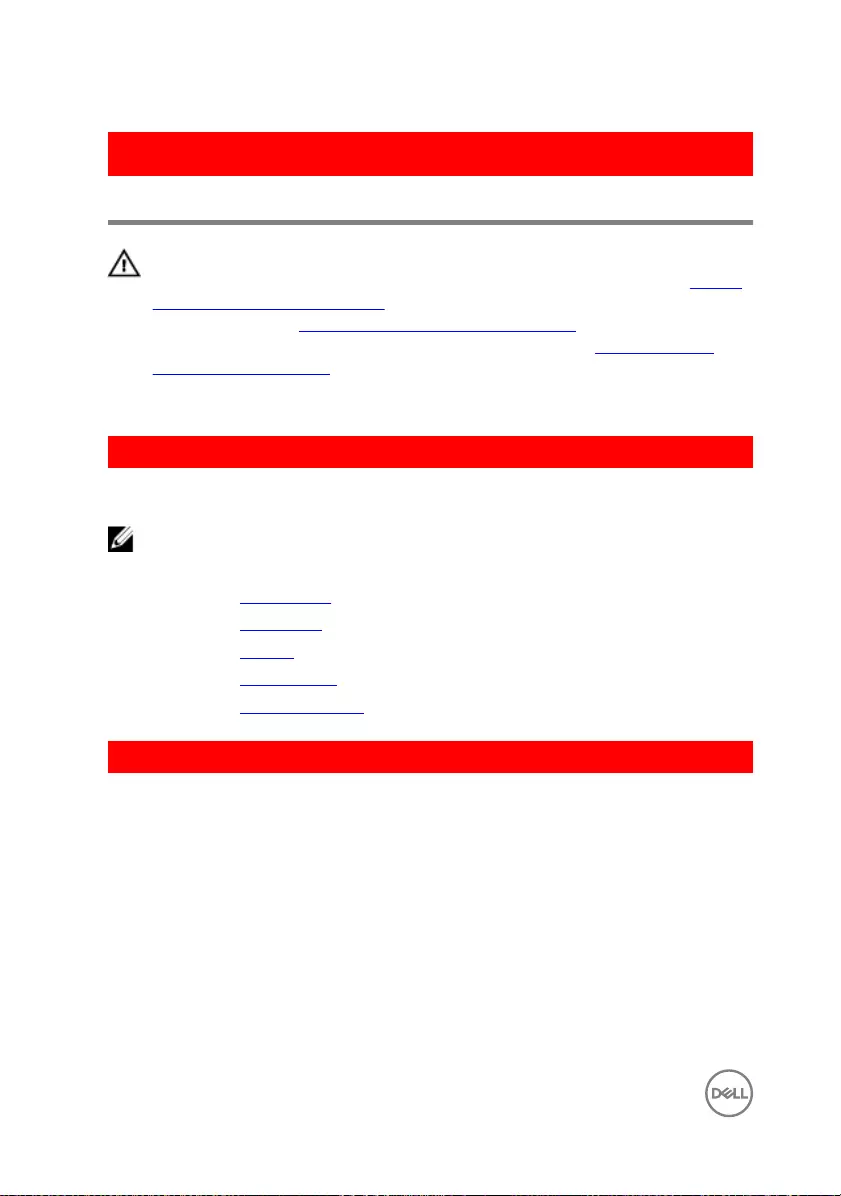
GUID-5C27B5F7-0EC4-42CD-AB68-CFC88E655D56
Removing the display bezel
WARNING: Before working inside your computer, read the safety
information that shipped with your computer and follow the steps in Before
working inside your computer. After working inside your computer, follow
the instructions in After working inside your computer. For more safety best
practices, see the Regulatory Compliance home page at www.dell.com/
regulatory_compliance.
GUID-32F90955-2FA4-4BC4-87A7-B489BEB4E06C
Prerequisites
NOTE: These instructions are only applicable for laptop with non-
touchscreen display.
1 Remove the optical drive.
2 Remove the base cover.
3 Remove the battery.
4 Remove the wireless card.
5 Remove the display assembly.
GUID-CC5D7C78-8EB5-4094-A00E-E11C7016858B
Procedure
1 Using a plastic scribe, carefully pry up the display bezel.
90

2 Remove the display bezel o the display back-cover.
1 display bezel 2 display back-cover
3 plastic scribe
91
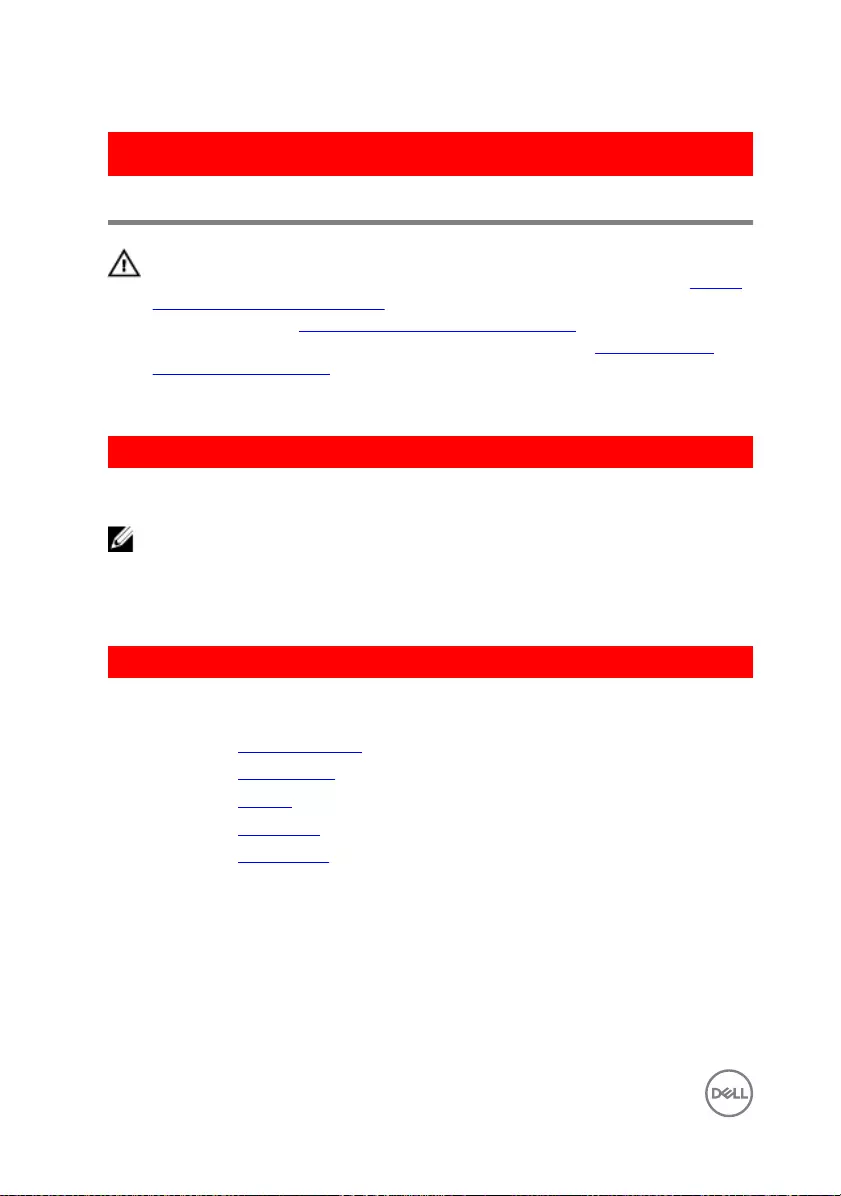
GUID-619F529E-294B-4F0D-BB9D-9B71EB448811
Replacing the display bezel
WARNING: Before working inside your computer, read the safety
information that shipped with your computer and follow the steps in Before
working inside your computer. After working inside your computer, follow
the instructions in After working inside your computer. For more safety best
practices, see the Regulatory Compliance home page at www.dell.com/
regulatory_compliance.
GUID-77861333-FD92-4E0E-8901-617C483CDDF5
Procedure
NOTE: These instructions are only applicable for laptops with non-
touchscreen display.
Align the display bezel with the display back-cover and gently snap the display bezel
into place.
GUID-98A9DCDF-7208-484D-8FB4-7CF4C1523AF6
Post-requisites
1 Replace the display assembly.
2 Replace the wireless card.
3 Replace the battery.
4 Replace the base cover.
5 Replace the optical drive.
92
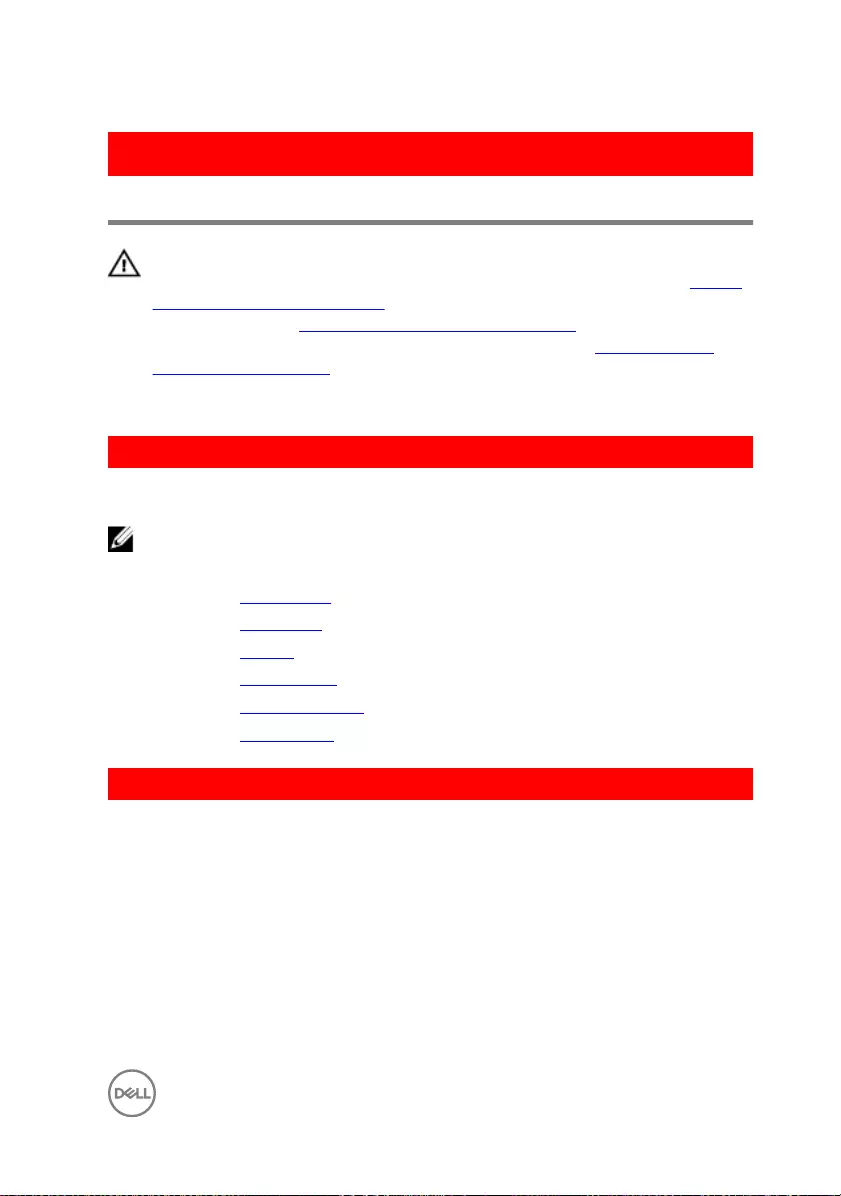
GUID-7D2CEA1B-1FC0-4606-86EB-F51C5DFB6E52
Removing the display panel
WARNING: Before working inside your computer, read the safety
information that shipped with your computer and follow the steps in Before
working inside your computer. After working inside your computer, follow
the instructions in After working inside your computer. For more safety best
practices, see the Regulatory Compliance home page at www.dell.com/
regulatory_compliance.
GUID-FF4B3E86-13A7-4840-A9E8-37906C2EEB66
Prerequisites
NOTE: These instructions are applicable only for laptops with a non-touch
screen display.
1 Remove the optical drive.
2 Remove the base cover.
3 Remove the battery.
4 Remove the wireless card.
5 Remove the display assembly.
6 Remove the display bezel.
GUID-C20E5060-9D60-417D-A6C9-62FB3624A1F3
Procedure
1 Remove the screws that secure the display panel to the display back-cover.
93
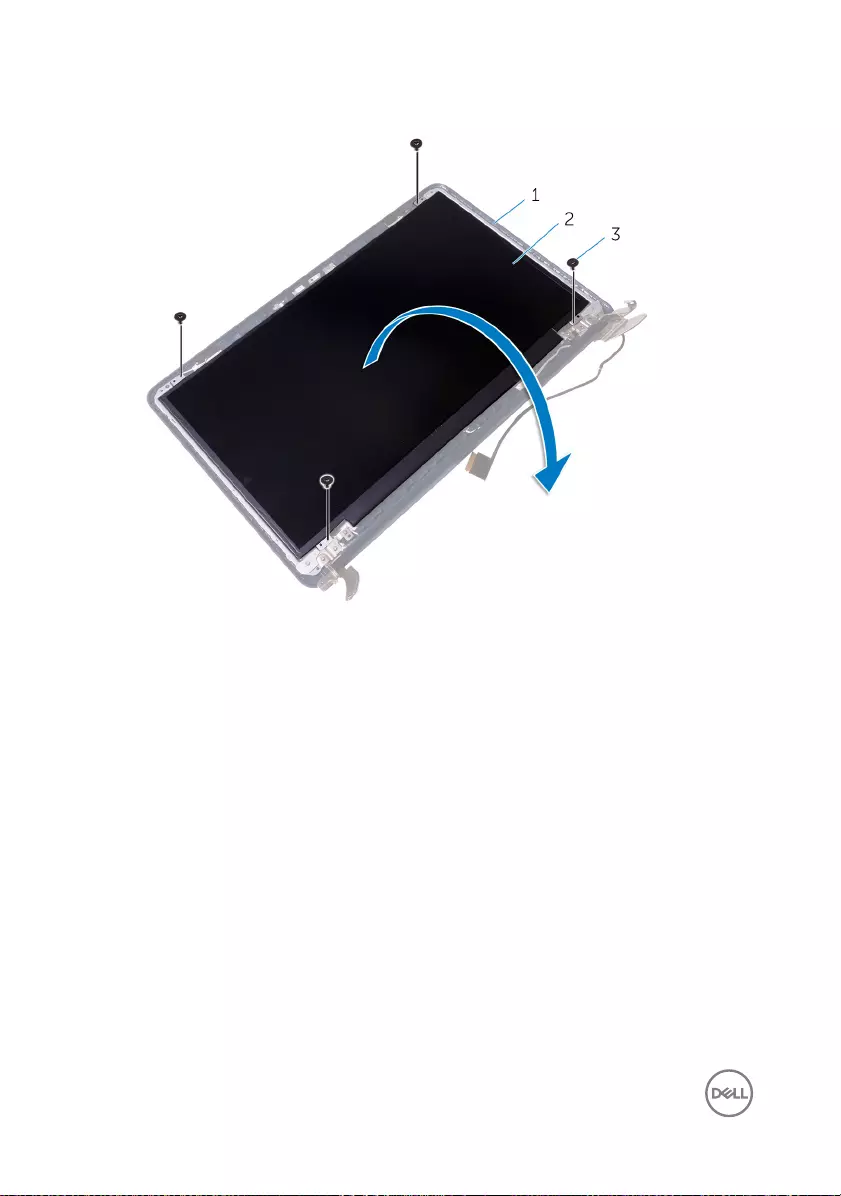
2 Gently lift the display panel and turn it over.
1 display back-cover 2 display panel
3 M2x3 screws (4)
3 Gently peel the tape, then lift the latch and disconnect the display cable from the
display-cable connector.
94
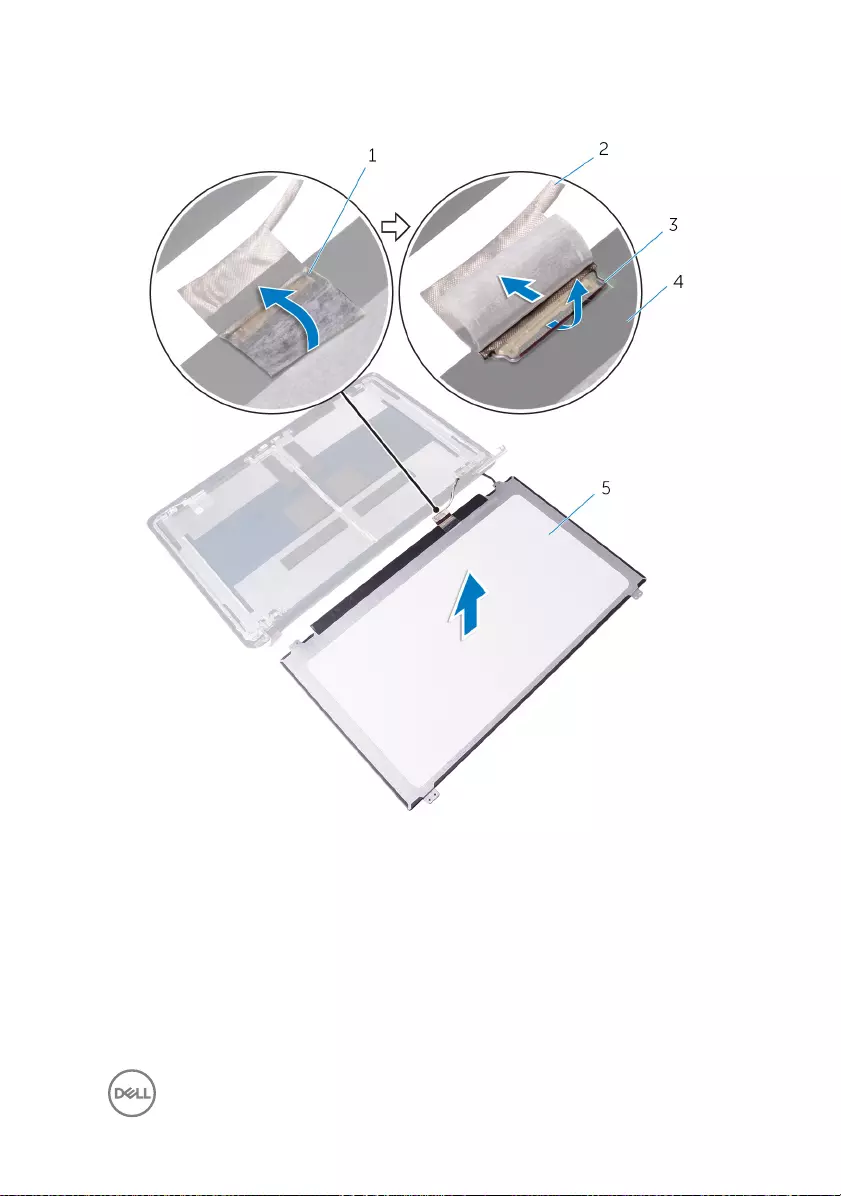
4 Lift the display panel o the display back-cover.
1 tape 2 display cable
3 latch 4 display back-cover
5 display panel
95
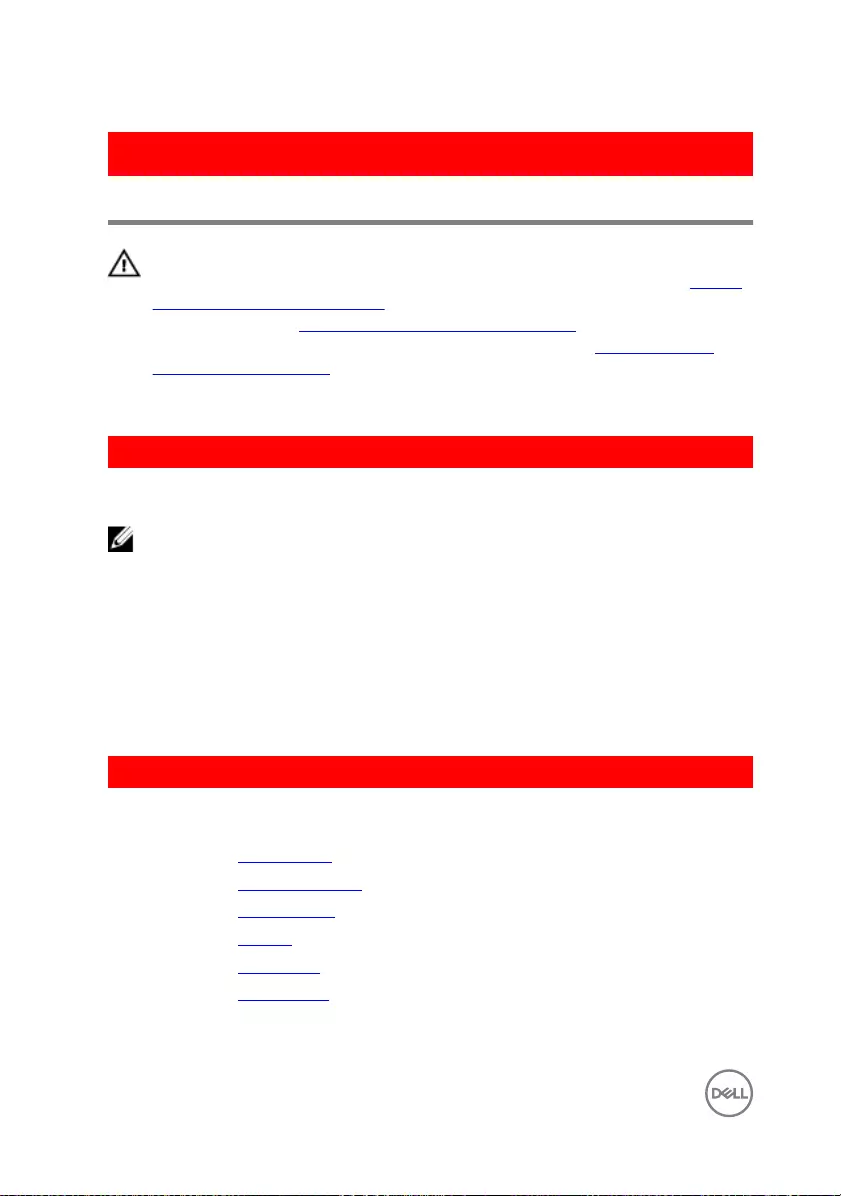
GUID-6FD32244-34F4-4843-983D-B6C14903EFC9
Replacing the display panel
WARNING: Before working inside your computer, read the safety
information that shipped with your computer and follow the steps in Before
working inside your computer. After working inside your computer, follow
the instructions in After working inside your computer. For more safety best
practices, see the Regulatory Compliance home page at www.dell.com/
regulatory_compliance.
GUID-4F124C00-D768-40F0-906F-39A90C476833
Procedure
NOTE: These instructions are only applicable for laptop with non-
touchscreen display.
1 Slide the display cable into the display-panel cable connector and press down the
latch to secure the cable.
2 Adhere the tape over the display-panel cable connector.
3 Gently place the display panel on the display back-cover and align the screw
holes on the display panel with the screw holes on the display back-cover.
4 Replace the screws that secure the display panel to the display back-cover.
GUID-91083163-A29B-412C-800B-549C95C8BA07
Post-requisites
1 Replace the display bezel.
2 Replace the display assembly.
3 Replace the wireless card.
4 Replace the battery.
5 Replace the base cover.
6 Replace the optical drive.
96
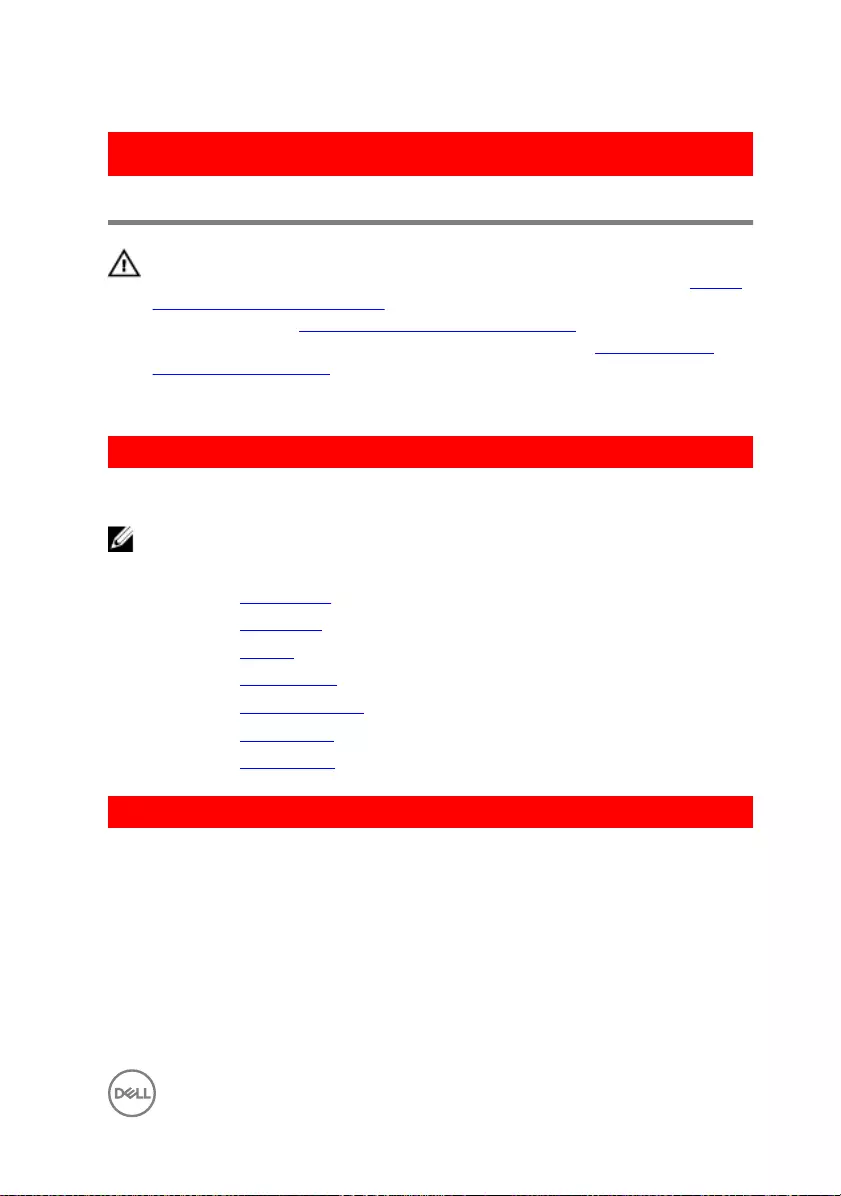
GUID-6C4E9746-B780-409D-B703-9A43273C227D
Removing the display hinges
WARNING: Before working inside your computer, read the safety
information that shipped with your computer and follow the steps in Before
working inside your computer. After working inside your computer, follow
the instructions in After working inside your computer. For more safety best
practices, see the Regulatory Compliance home page at www.dell.com/
regulatory_compliance.
GUID-04273396-2694-4343-B4C5-FA5C85B9458B
Prerequisites
NOTE: These instructions are applicable only for laptops with a non-
touchscreen display.
1 Remove the optical drive.
2 Remove the base cover.
3 Remove the battery.
4 Remove the wireless card.
5 Remove the display assembly.
6 Remove the display bezel.
7 Remove the display panel.
GUID-34071A16-5E15-463D-A4FC-3DBCB302A5DD
Procedure
1 Remove the screws that secure the display hinges to the display panel.
97

2 Lift the display hinges o the display panel.
1 M2x3 screws (2) 2 display hinges (2)
3 M2.5x4 screws (8) 4 display panel
98
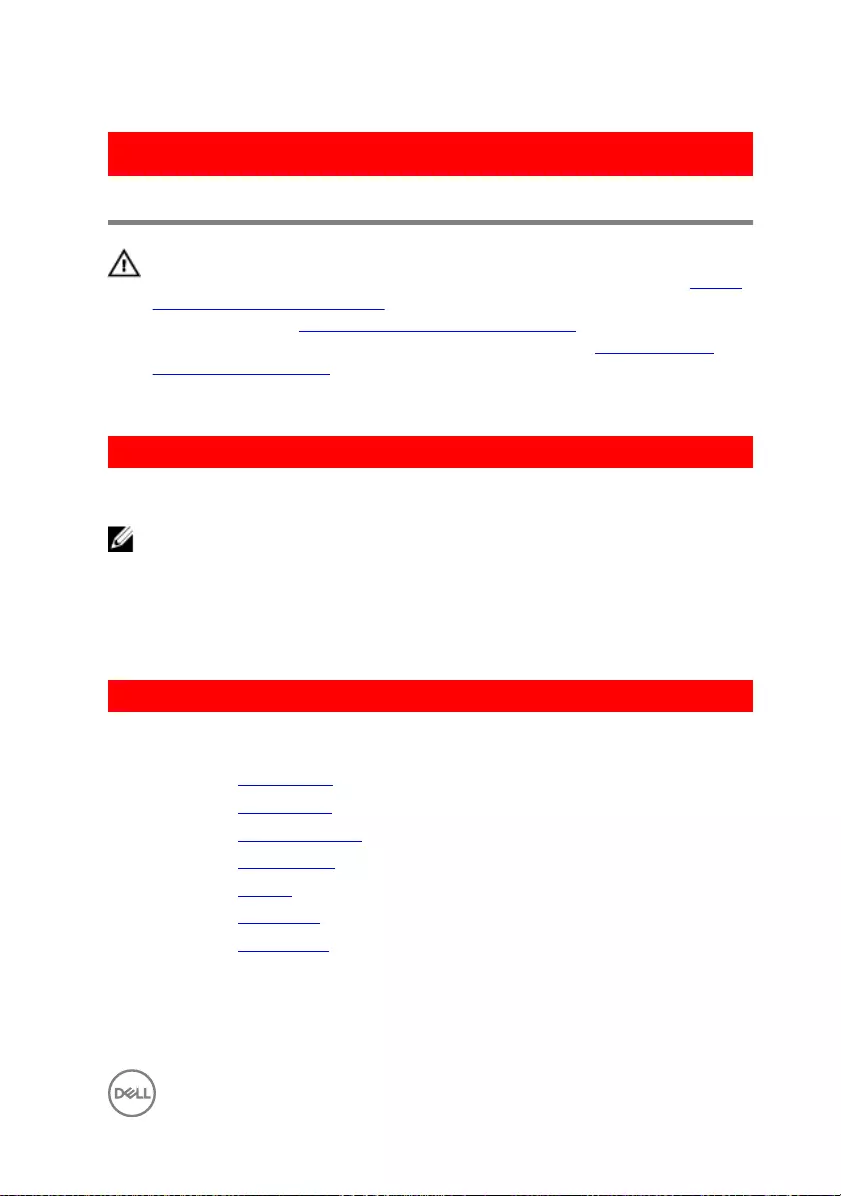
GUID-E3D5A4DB-BAB5-4F6F-B7B6-8BC4EF0CC57D
Replacing the display hinges
WARNING: Before working inside your computer, read the safety
information that shipped with your computer and follow the steps in Before
working inside your computer. After working inside your computer, follow
the instructions in After working inside your computer. For more safety best
practices, see the Regulatory Compliance home page at www.dell.com/
regulatory_compliance.
GUID-4816E8AE-B888-49E1-8EE3-259F8F496D56
Procedure
NOTE: These instructions are only applicable for laptop with non-
touchscreen display.
1 Align the screw holes on the display hinges with the screw holes on the display
panel.
2 Replace the screws that secure the display hinges to the display panel.
GUID-31DBAE81-B248-4662-9443-71F9EBD920AA
Post-requisites
1 Replace the display panel.
2 Replace the display bezel.
3 Replace the display assembly.
4 Replace the wireless card.
5 Replace the battery.
6 Replace the base cover.
7 Replace the optical drive.
99
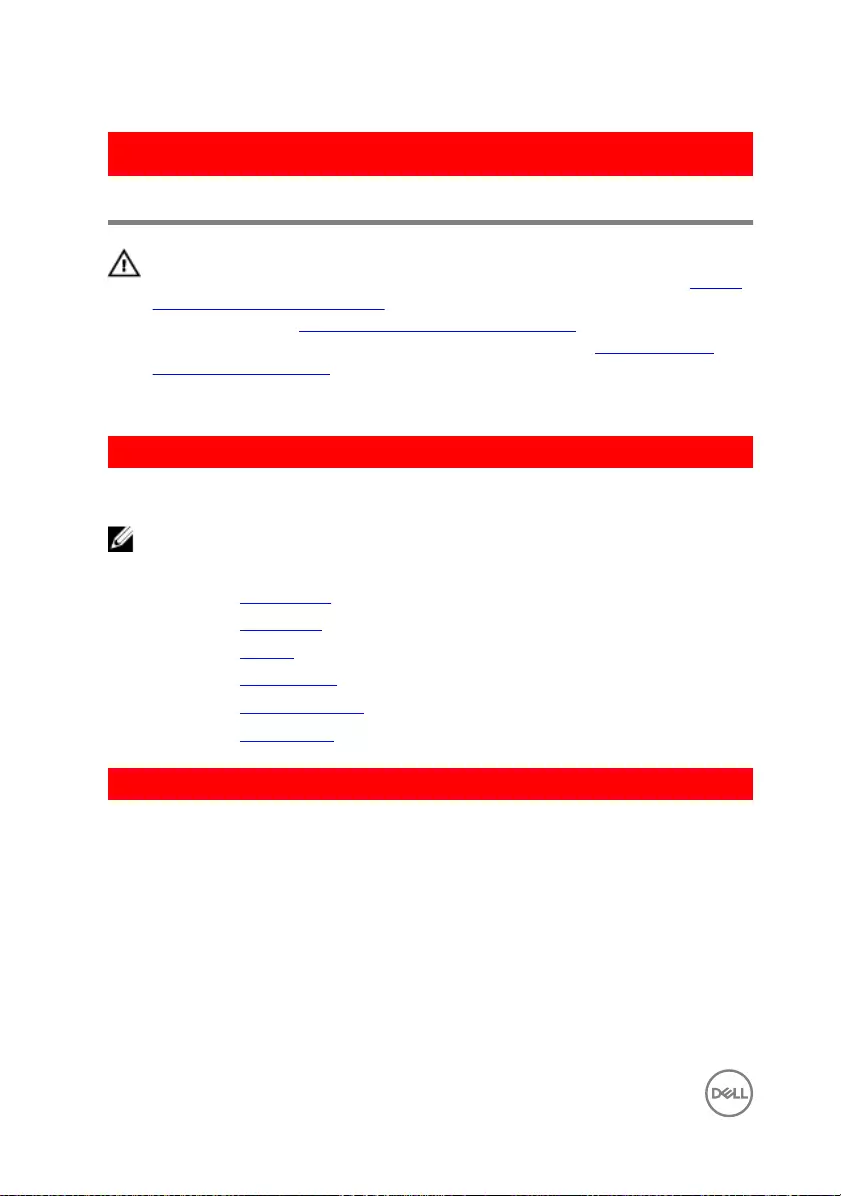
GUID-1FB16E7C-AF0C-4FA0-8736-EAD91D8969A8
Removing the camera
WARNING: Before working inside your computer, read the safety
information that shipped with your computer and follow the steps in Before
working inside your computer. After working inside your computer, follow
the instructions in After working inside your computer. For more safety best
practices, see the Regulatory Compliance home page at www.dell.com/
regulatory_compliance.
GUID-77455AEB-2E6A-4B39-86D2-EE6FBCD4E405
Prerequisites
NOTE: These instructions are applicable only for laptops with a non-
touchscreen display.
1 Remove the optical drive.
2 Remove the base cover.
3 Remove the battery.
4 Remove the wireless card.
5 Remove the display assembly.
6 Remove the display bezel.
GUID-F96C3EE5-012D-44C2-9D44-7650D1779DD3
Procedure
1 Disconnect the camera cable from the camera module.
100

2 Using a plastic scribe, gently pry the camera o the display back-cover.
1 camera cable 2 camera
3 plastic scribe 4 display back-cover
101
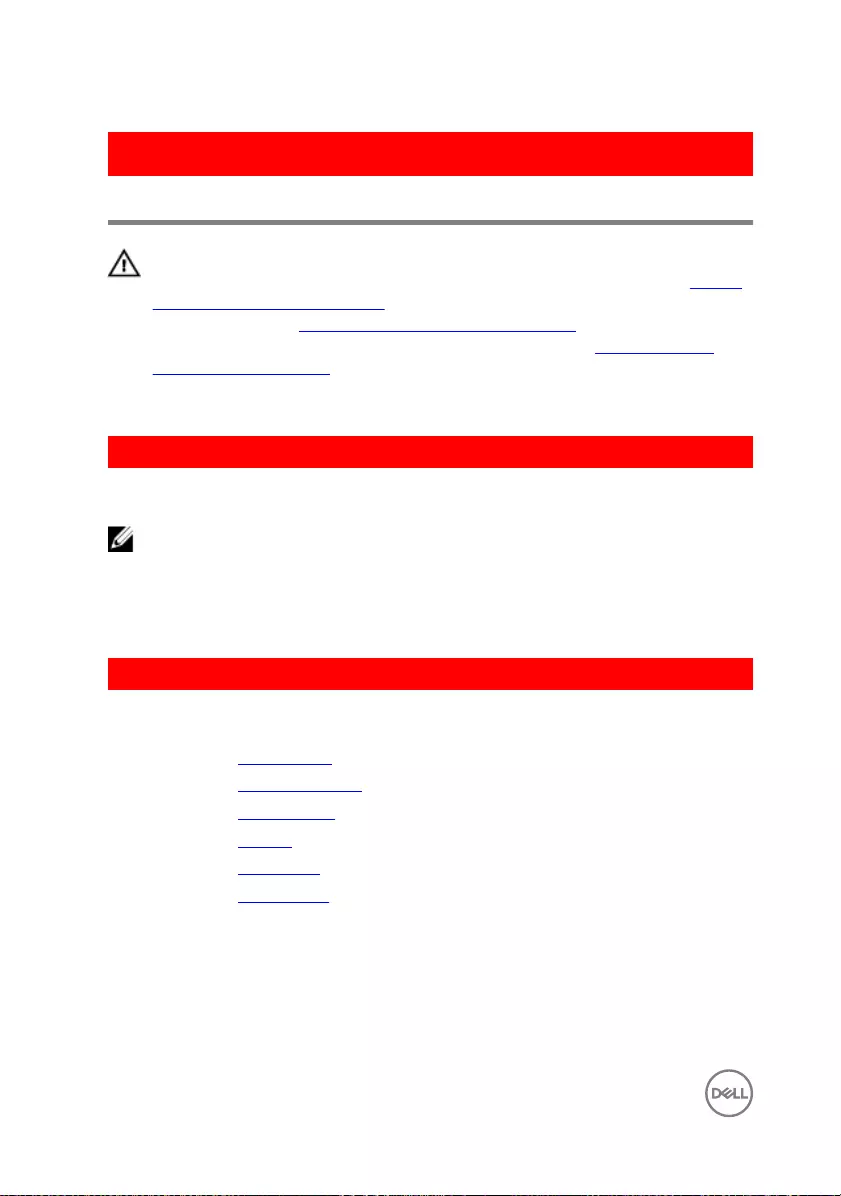
GUID-690FF12D-2581-4326-8270-C4B813388FD3
Replacing the camera
WARNING: Before working inside your computer, read the safety
information that shipped with your computer and follow the steps in Before
working inside your computer. After working inside your computer, follow
the instructions in After working inside your computer. For more safety best
practices, see the Regulatory Compliance home page at www.dell.com/
regulatory_compliance.
GUID-D00EA08A-C351-4D1F-9E96-0FC95170DFD1
Procedure
NOTE: These instructions are only applicable for laptop with non-
touchscreen display.
1 Using the alignment post, adhere the camera to the display back-cover.
2 Connect the camera cable to the camera connector.
GUID-B7BCAD89-A554-4CD2-B8E4-DE88F99460F1
Post-requisites
1 Replace the display bezel.
2 Replace the display assembly.
3 Replace the wireless card.
4 Replace the battery.
5 Replace the base cover.
6 Replace the optical drive.
102
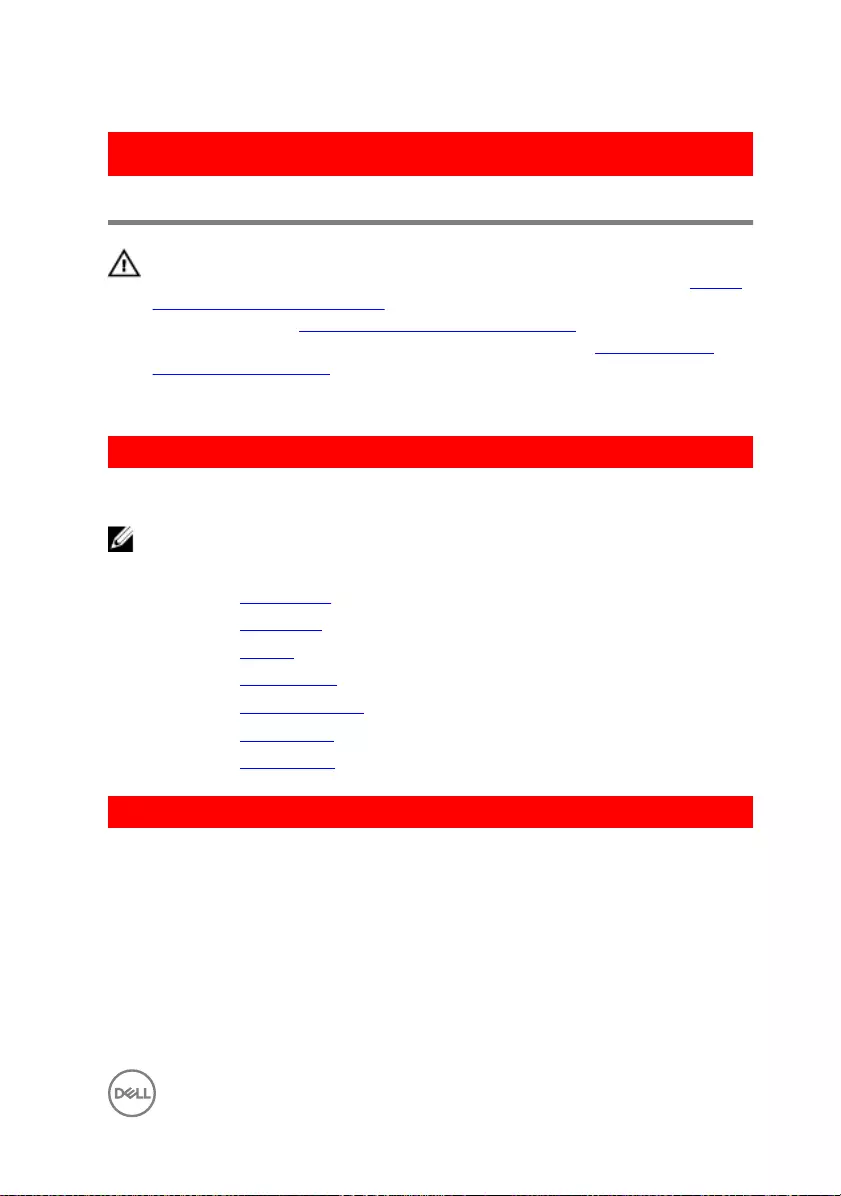
GUID-166DA787-661F-4E60-8975-5E84EDB0868D
Removing the display cable
WARNING: Before working inside your computer, read the safety
information that shipped with your computer and follow the steps in Before
working inside your computer. After working inside your computer, follow
the instructions in After working inside your computer. For more safety best
practices, see the Regulatory Compliance home page at www.dell.com/
regulatory_compliance.
GUID-79A6A566-BB58-419D-930D-A42B4E7DE1E0
Prerequisites
NOTE: This chapter is applicable only for laptops with a non-touchscreen
display.
1 Remove the optical drive.
2 Remove the base cover.
3 Remove the battery.
4 Remove the wireless card.
5 Remove the display assembly.
6 Remove the display bezel.
7 Remove the display panel.
GUID-A2AC9977-35E0-4810-8303-07C75D84F833
Procedure
1 Remove the screws that secure the right display hinges to the display panel.
103

2 Lift the display hinges o the display panel.
1 M2x3 screw 2 display hinge
3 M2.5x4 screws (4) 4 display back-cover
3 Disconnect the camera cable from the camera module.
4 Peel o the camera cable from the display back-cover.
104

5 Note the display cable routing and remove the display cable from the routing
guides on the display back-cover.
1 camera 2 camera cable
3 routing guides 4 display back-cover
105
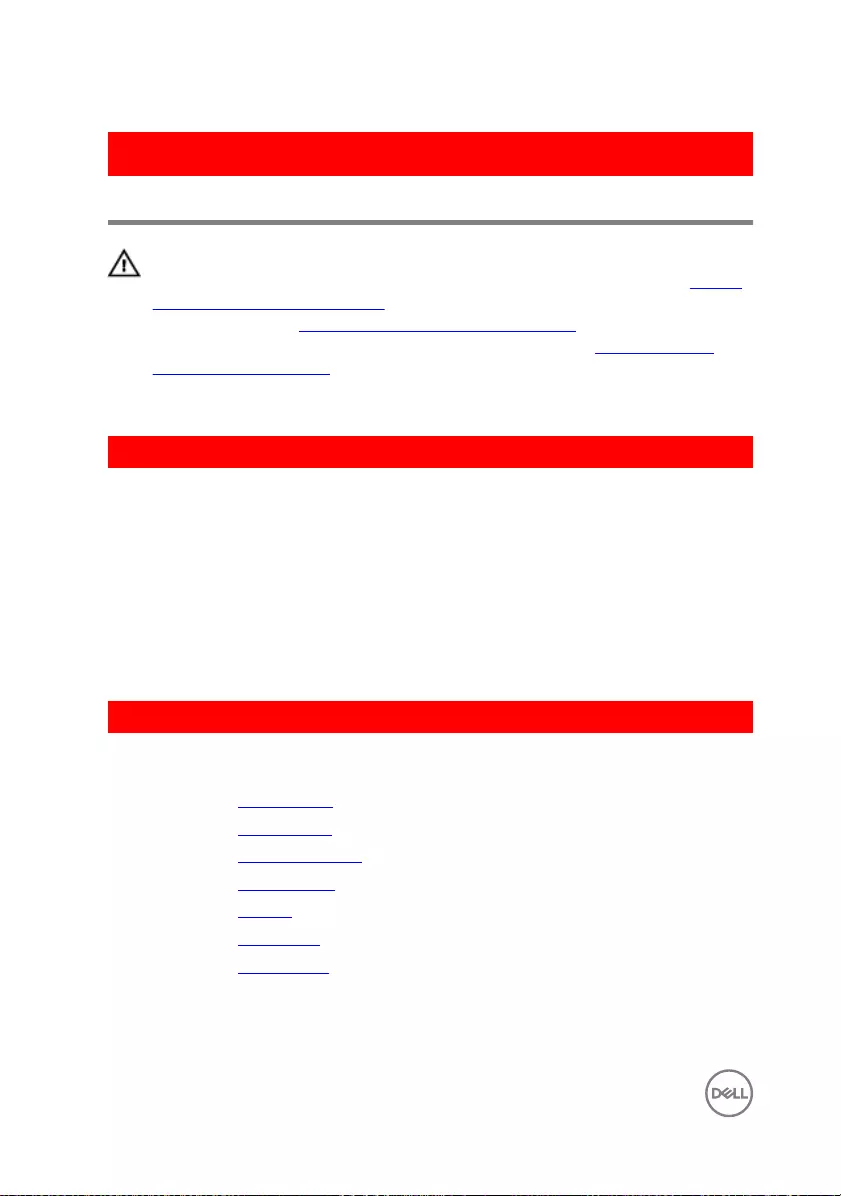
GUID-57172914-AB24-4DCE-BD70-0967C1E82776
Replacing the display cable
WARNING: Before working inside your computer, read the safety
information that shipped with your computer and follow the steps in Before
working inside your computer. After working inside your computer, follow
the instructions in After working inside your computer. For more safety best
practices, see the Regulatory Compliance home page at www.dell.com/
regulatory_compliance.
GUID-B7C2B700-3720-4F3E-98A1-822B6CC5467C
Procedure
1 Route the display cable through the routing guides on the display back-cover.
2 Adhere the camera cable to the display back-cover.
3 Connect the camera cable to the camera module.
4 Align the screw holes on the right display hinges with the screw holes on the
display panel.
5 Replace the screws that secure the display hinges to the display panel.
GUID-3CC52AD5-75FC-4B22-A119-14FBDEAD655D
Post-requisites
1 Replace the display panel.
2 Replace the display bezel.
3 Replace the display assembly.
4 Replace the wireless card.
5 Replace the battery.
6 Replace the base cover.
7 Replace the optical drive.
106
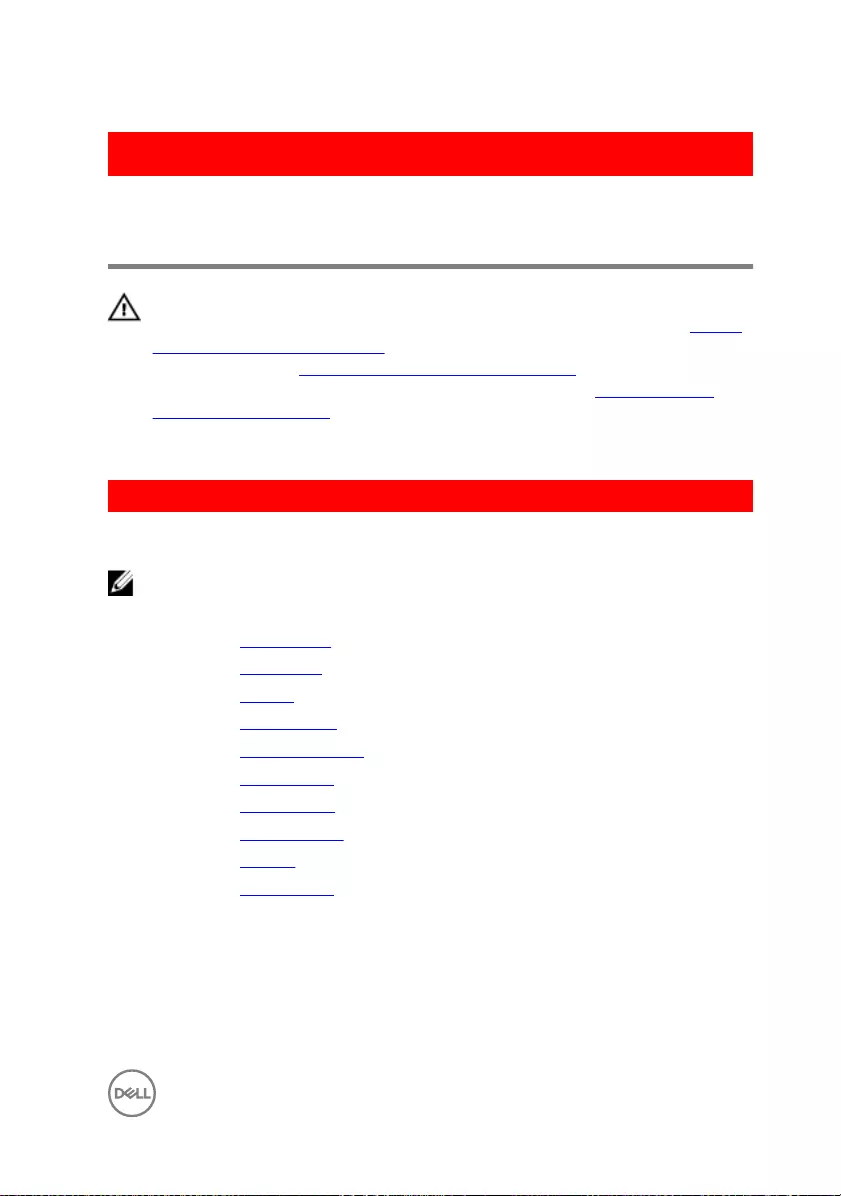
GUID-2850CA15-9CEF-415A-ADAA-1614E65C491B
Removing the display back-cover
and antenna assembly
WARNING: Before working inside your computer, read the safety
information that shipped with your computer and follow the steps in Before
working inside your computer. After working inside your computer, follow
the instructions in After working inside your computer. For more safety best
practices, see the Regulatory Compliance home page at www.dell.com/
regulatory_compliance.
GUID-9FADCFD6-B3F2-4F24-B875-E3D92D3B43F4
Prerequisites
NOTE: These instruction are applicable only for laptops with a non-
touchscreen display.
1 Remove the optical drive.
2 Remove the base cover.
3 Remove the battery.
4 Remove the wireless card.
5 Remove the display assembly.
6 Remove the display bezel.
7 Remove the display panel.
8 Remove the display hinges.
9 Remove the camera.
10 Remove the display cable.
107

GUID-07DC4831-57FE-47D1-8457-390EB42E8C85
Procedure
After performing all the prerequisites, we are left with the display back-cover and
antenna assembly.
1 display back-cover and antenna
assembly
108
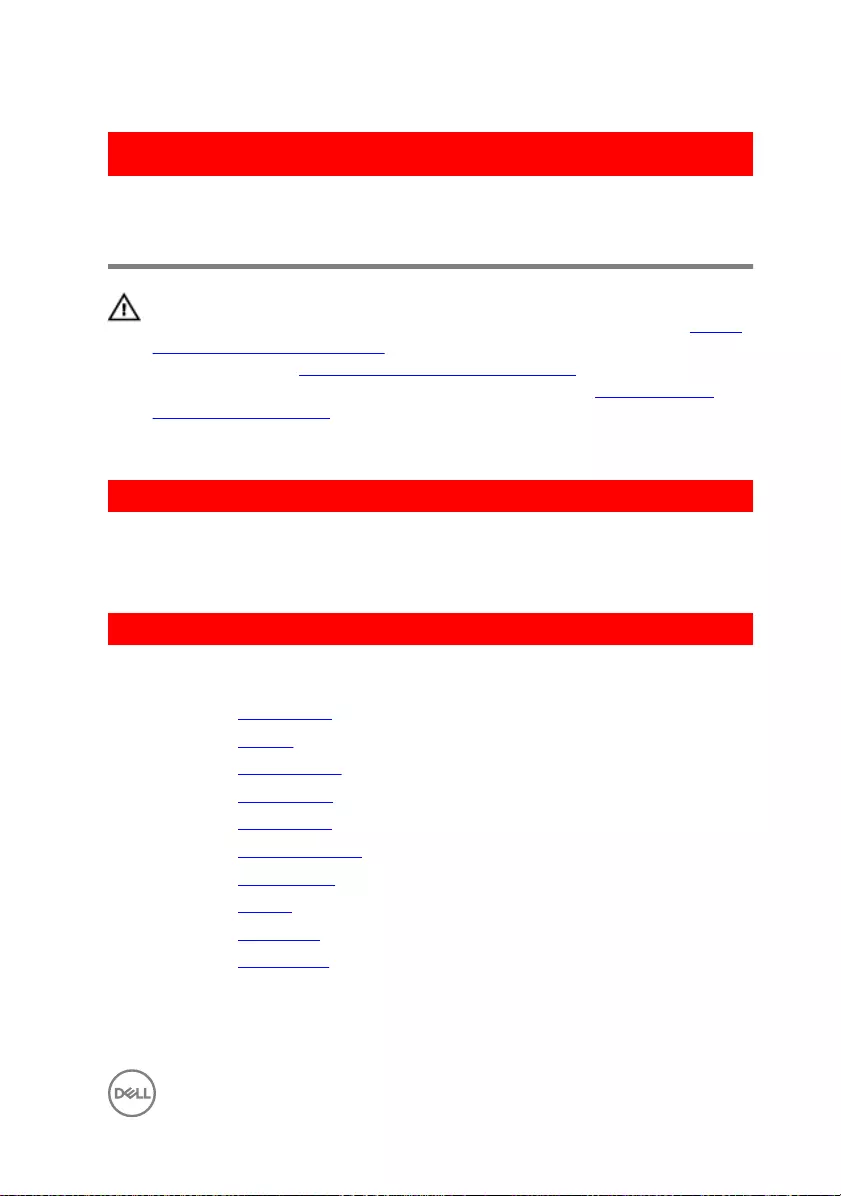
GUID-2EF50600-2483-40F4-A773-07DC95179CB6
Replacing the display back-cover
and antenna assembly
WARNING: Before working inside your computer, read the safety
information that shipped with your computer and follow the steps in Before
working inside your computer. After working inside your computer, follow
the instructions in After working inside your computer. For more safety best
practices, see the Regulatory Compliance home page at www.dell.com/
regulatory_compliance.
GUID-CBA37A16-91CC-40D4-9D2D-0811FAF71ED9
Procedure
Place the display back-cover and antenna assembly on a at surface.
GUID-51D2152C-1FC9-4344-A488-582C6F75F4DC
Post-requisites
1 Replace the display cable.
2 Replace the camera.
3 Replace the display hinges.
4 Replace the display panel.
5 Replace the display bezel.
6 Replace the display assembly.
7 Replace the wireless card.
8 Replace the battery.
9 Replace the base cover.
10 Replace the optical drive.
109
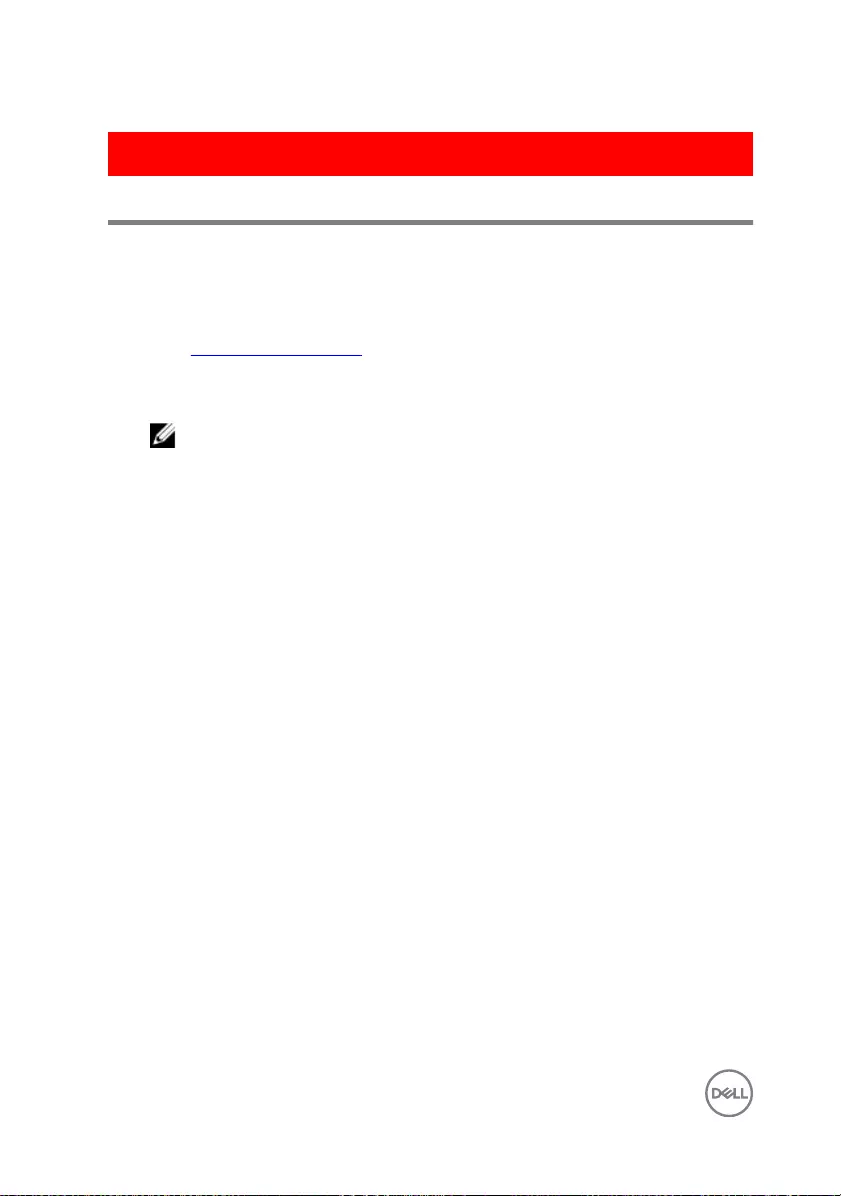
GUID-F5899359-C2E1-41C0-9663-4C79969506EB
Flashing the BIOS
You may need to ash (update) the BIOS when an update is available or when you
replace the system board. To ash the BIOS:
1 Turn on your computer.
2 Go to www.dell.com/support.
3 Click Product support, enter the Service Tag of your computer, and then click
Submit.
NOTE: If you do not have the Service Tag, use the auto-detect feature
or manually browse for your computer model.
4 Click Drivers & downloads → Find it myself.
5 Select the operating system installed on your computer.
6 Scroll down the page and expand BIOS.
7 Click Download to download the latest version of the BIOS for your computer.
8 After the download is complete, navigate to the folder where you saved the BIOS
update le.
9 Double-click the BIOS update le icon and follow the instructions on the screen.
110
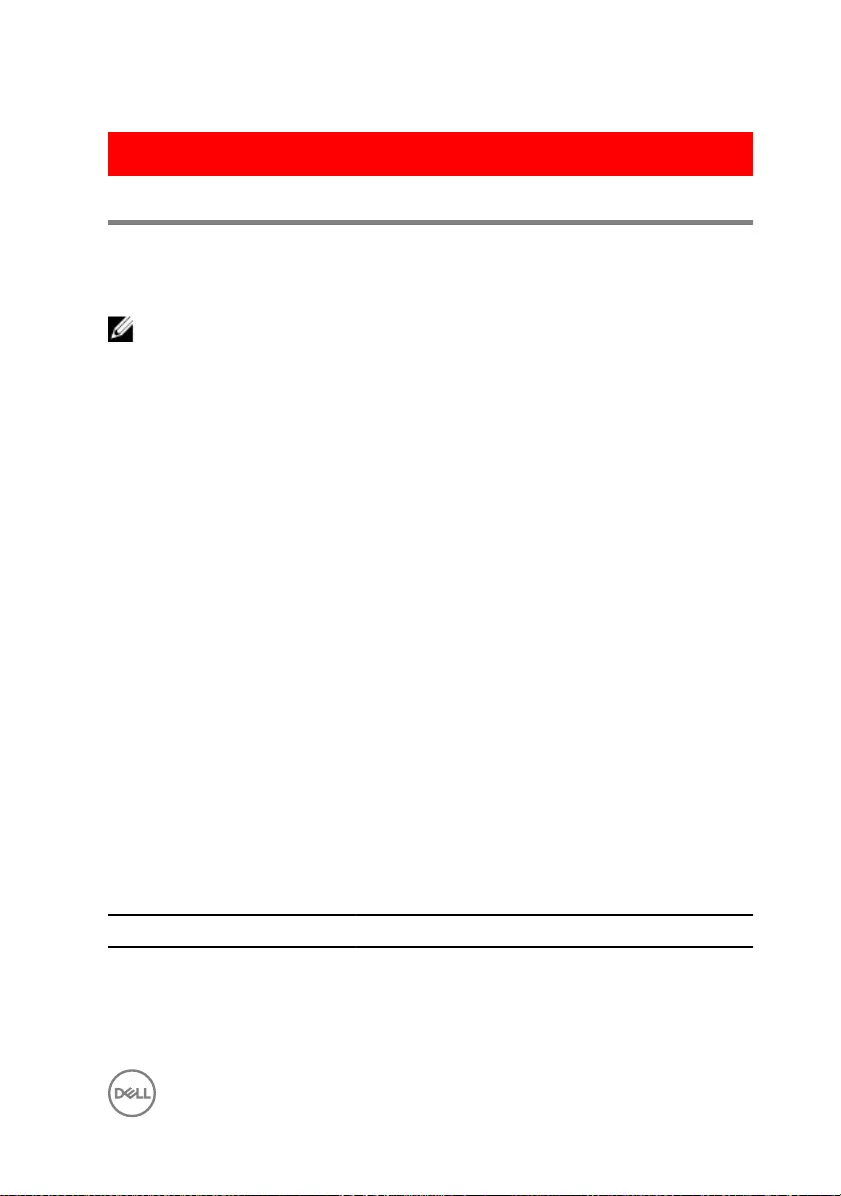
GUID-6E8EB3EE-1462-4719-82F6-6728469D27E2
Diagnostics
Power and battery-status light/ hard-drive activity light
Indicates the battery-charge status or the hard-drive activity.
NOTE: Press Fn+H to toggle this light between power and battery-status
light and hard-drive activity light.
Hard-drive activity light
Turns on when the computer reads from or writes to the hard drive.
Power and battery-status light
Indicates the power and battery-charge status.
Solid white – Power adapter is connected and the battery has more than 5 percent
charge.
Amber – Computer is running on battery and the battery has less than 5 percent
charge.
O
• Power adapter is connected and the battery is fully charged.
• Computer is running on battery and the battery has more than 5 percent charge.
• Computer is in sleep state, hibernation, or turned o.
The power and battery-status light blinks amber along with beep codes indicating
failures.
For example, the power and battery-status light blinks amber two times followed by a
pause, and then blinks white three times followed by a pause. This 2,3 pattern
continues until the computer is turned o indicating no memory or RAM is detected.
The following table shows the dierent power and battery-status light patterns and
associated problems.
Light Pattern Problem description
2,1 CPU failure
2,2 System board: BIOS and ROM failure
2,3 No memory or RAM detected
111
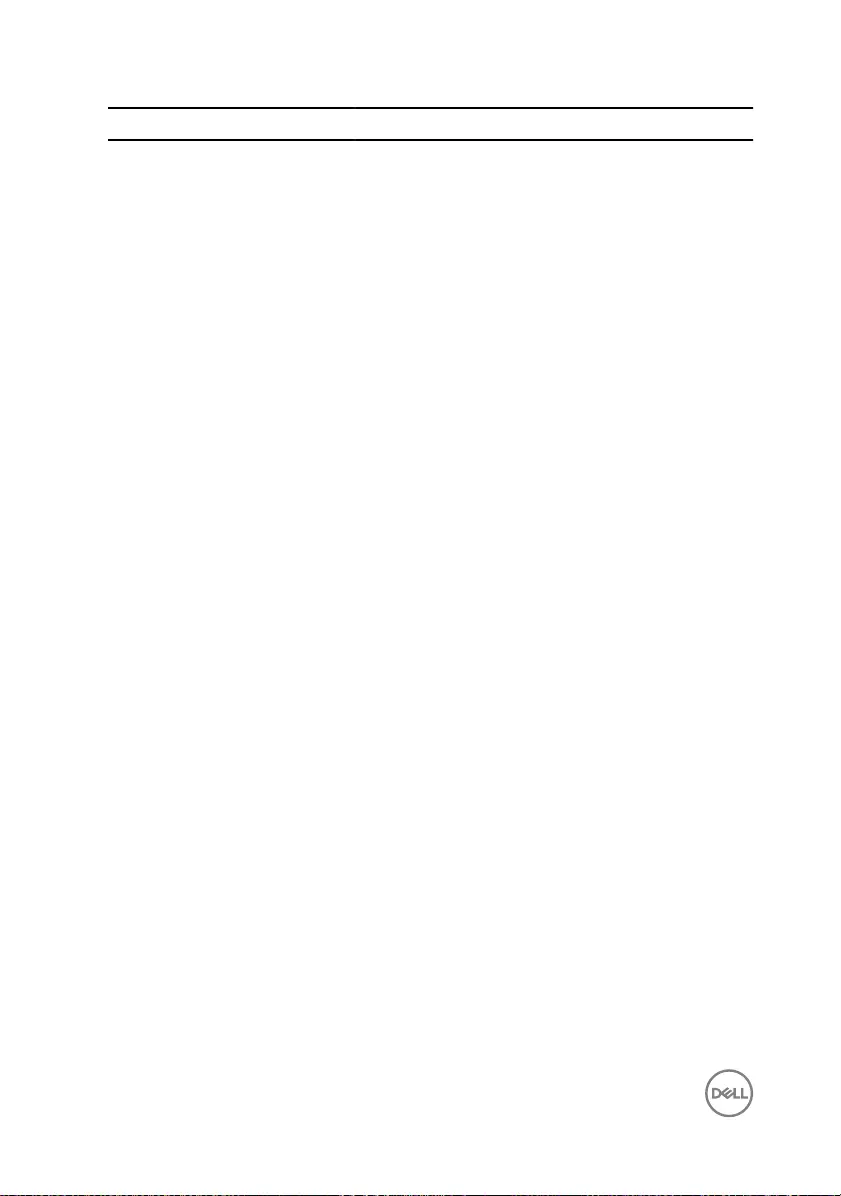
Light Pattern Problem description
2,4 Memory or RAM failure
2,5 Invalid memory installed
2,6 System board or chipset error
2,7 LCD failure
3,1 CMOS battery failure
3,2 PCI or video card or chip failure
3,3 Recovery image not found
3,4 Recovery image found but invalid
The computer may emit a series of beeps during start-up if the errors or problems
cannot be displayed. The repetitive beep codes help the user troubleshoot problems
with the computer.
Camera status light-
Indicates whether the camera is in use.
• Solid white – Camera is in use.
•O – Camera is not in use.
Caps Lock status light-
Indicates whether Caps Lock is enabled or disabled.
• Solid white – Caps Lock enabled.
•O – Caps Lock disabled.
112
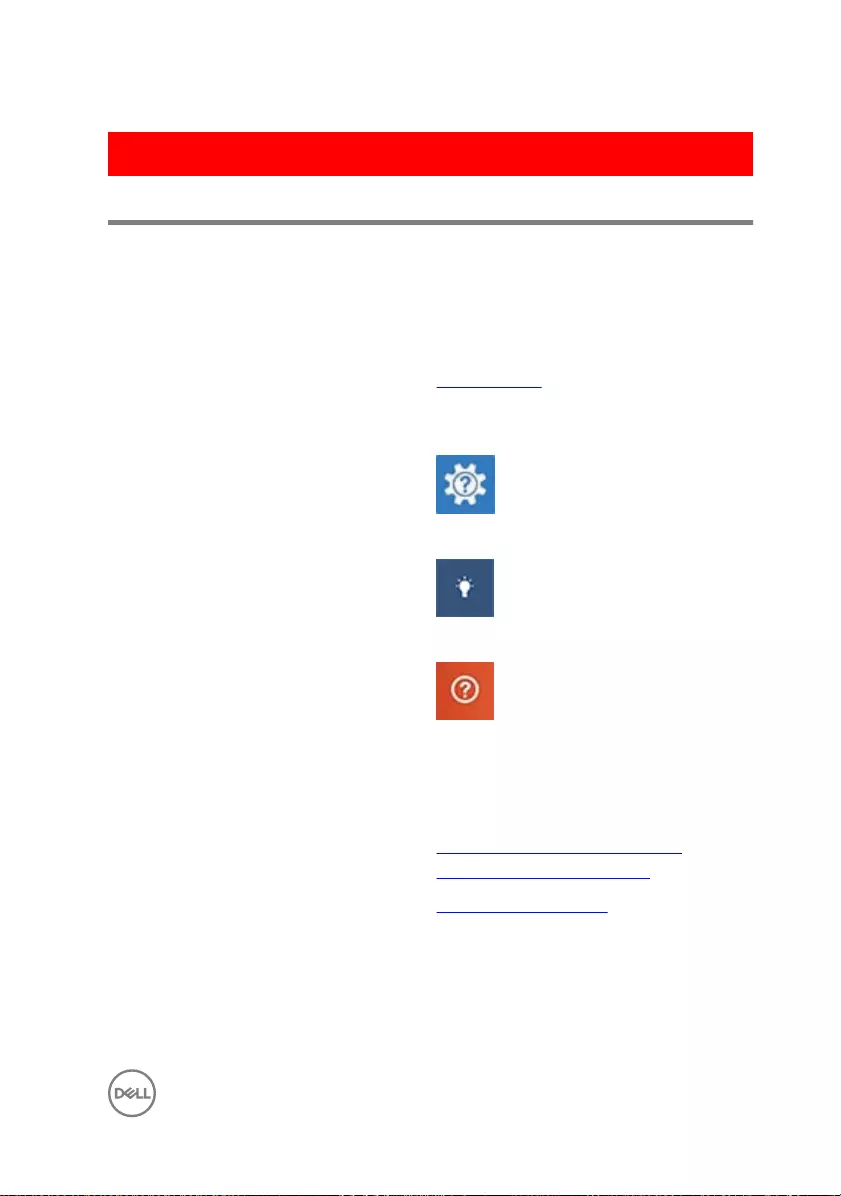
GUID-574EA373-F57D-4473-ACDF-4F82C184FE30
Getting help and contacting Dell
Self-help resources
You can get information and help on Dell products and services using these self-help
resources:
Information about Dell products and
services
www.dell.com
Windows 8.1 and Windows 10 Dell Help & Support app
Windows 10 Get started app
Windows 8.1 Help + Tips app
Accessing help in Windows 8, Windows
8.1, and Windows 10
In Windows search, type Help and
Support, and press Enter.
Accessing help in Windows 7 Click Start → Help and Support.
Online help for operating system www.dell.com/support/windows
www.dell.com/support/linux
Troubleshooting information, user
manuals, setup instructions, product
specications, technical help blogs,
drivers, software updates, and so on.
www.dell.com/support
113
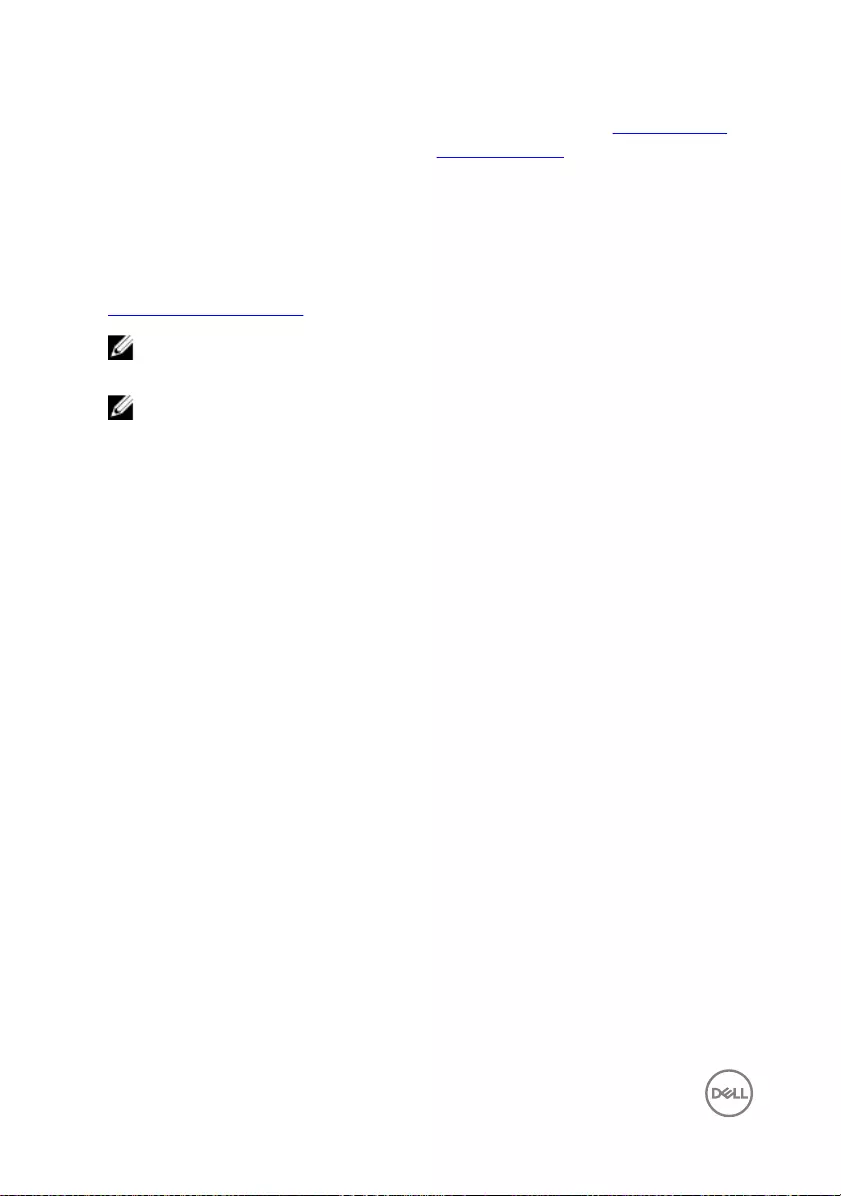
Learn about your operating system,
setting up and using your computer, data
backup, diagnostics, and so on.
See Me and My Dell at www.dell.com/
support/manuals.
Contacting Dell
To contact Dell for sales, technical support, or customer service issues, see
www.dell.com/contactdell.
NOTE: Availability varies by country and product, and some services may
not be available in your country.
NOTE: If you do not have an active internet connection, you can nd
contact information on your purchase invoice, packing slip, bill, or Dell
product catalog.
114






