Table of Contents
- Inspiron 7306 2-in-1 Silver Setup and Specifications
- Set up your Inspiron 7306 2-in-1 Silver
- Views of Inspiron 7306 2-in-1 Silver
- Using the privacy shutter
- Specifications of Inspiron 7306 2-in-1 Silver
- Dimensions and weight
- Processor
- Chipset
- Operating system
- Memory
- External ports
- Internal slots
- Wireless module
- Audio
- Storage
- Intel Optane Memory H10 with solid-state storage (optional)
- Media-card reader
- Keyboard
- Camera
- Touchpad
- Power adapter
- Battery
- Display
- Fingerprint reader
- GPU—Integrated
- Operating and storage environment
- Keyboard shortcuts
- Getting help and contacting Dell
DELL 7306 User Manual
Displayed below is the user manual for 7306 by DELL which is a product in the Notebooks category. This manual has pages.
Related Manuals
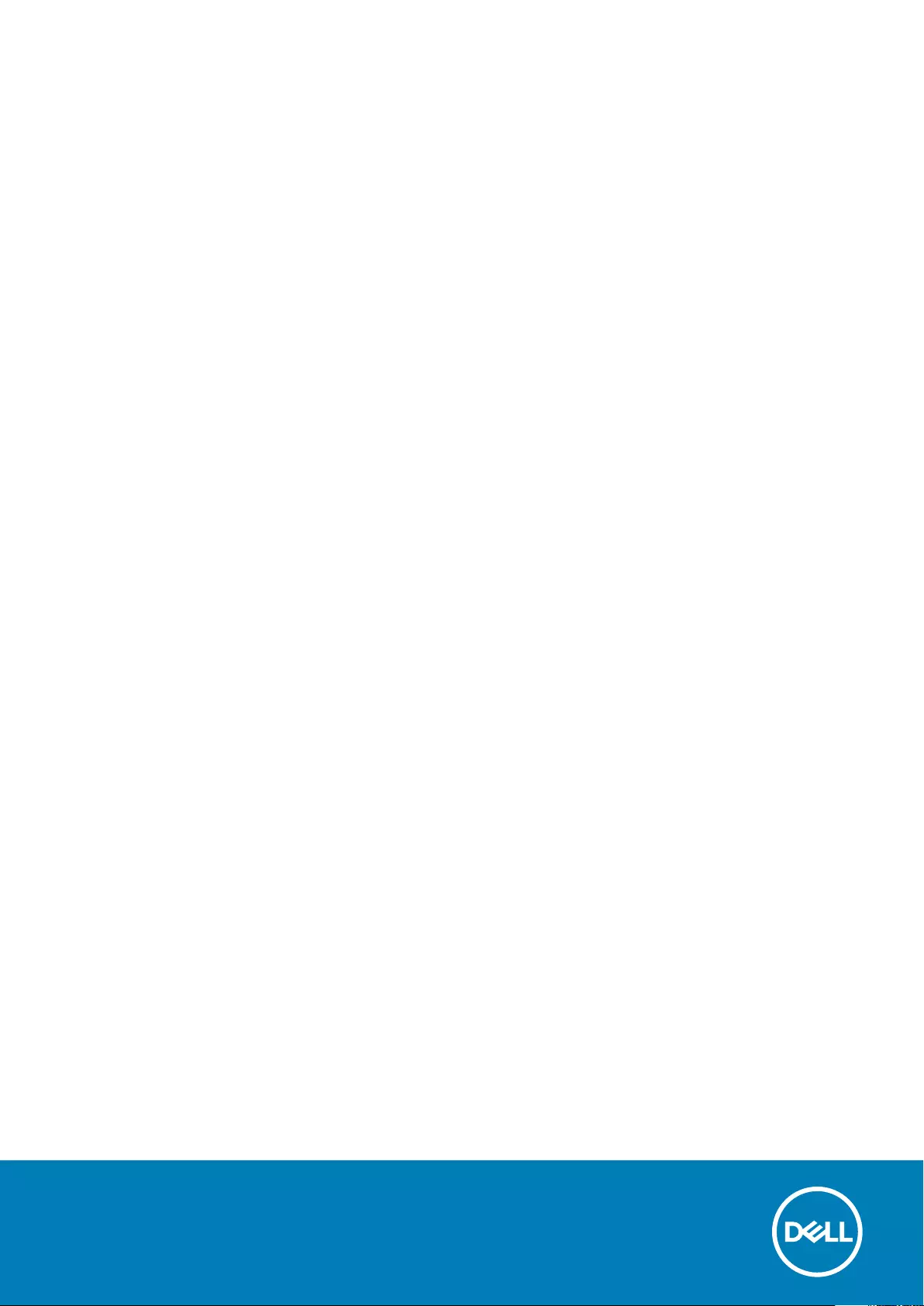
Inspiron 7306 2-in-1 Silver
Setup and Specifications
Regulatory Model: P124G
Regulatory Type: P124G002
October 2020
Rev. A01
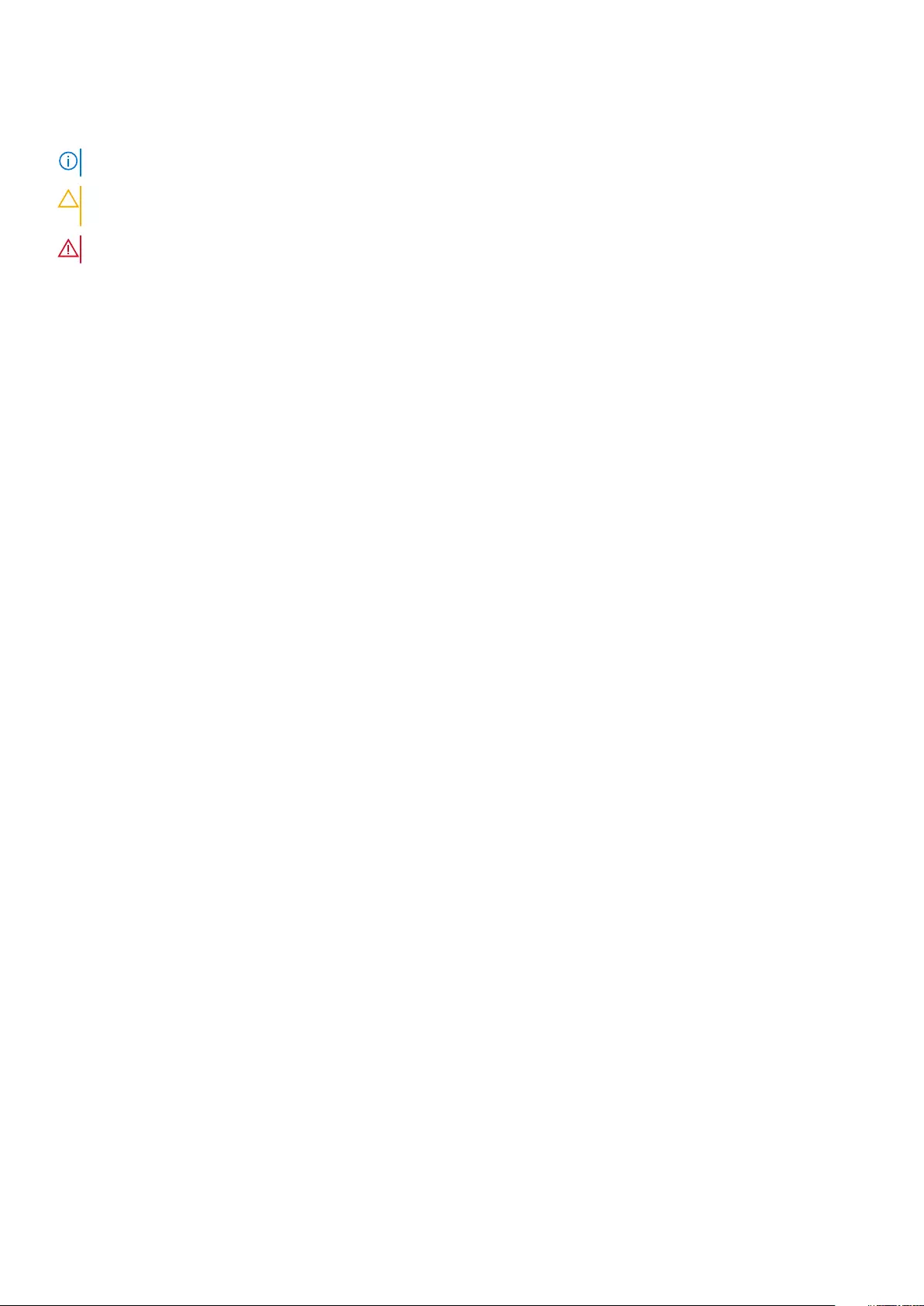
Notes, cautions, and warnings
NOTE: A NOTE indicates important information that helps you make better use of your product.
CAUTION: A CAUTION indicates either potential damage to hardware or loss of data and tells you how to avoid
the problem.
WARNING: A WARNING indicates a potential for property damage, personal injury, or death.
© 2020 Dell Inc. or its subsidiaries. All rights reserved. Dell, EMC, and other trademarks are trademarks of Dell Inc. or its subsidiaries. Other
trademarks may be trademarks of their respective owners.
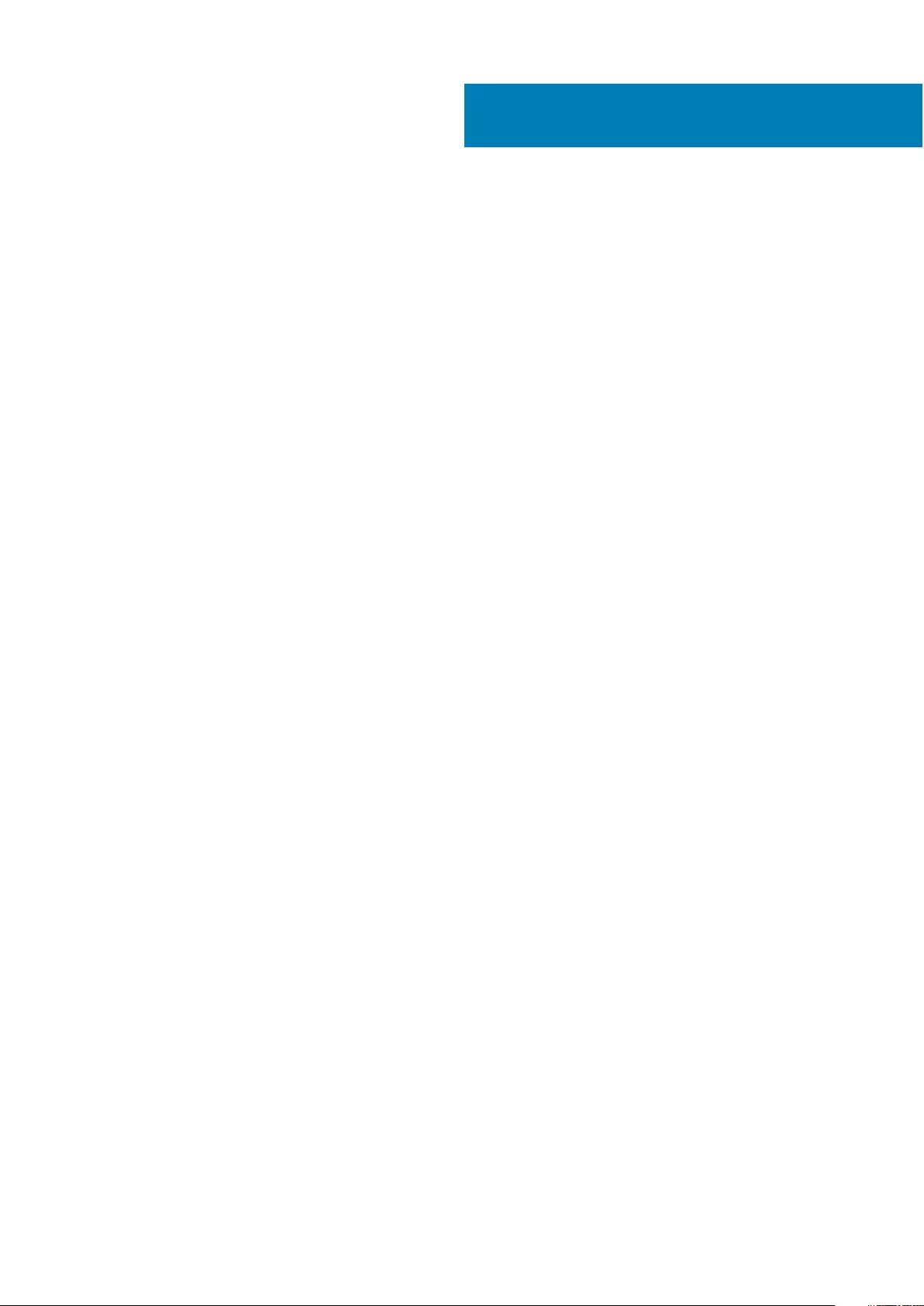
Chapter 1: Set up your Inspiron 7306 2-in-1 Silver......................................................................... 4
Chapter 2: Views of Inspiron 7306 2-in-1 Silver............................................................................. 6
Right....................................................................................................................................................................................... 6
Left..........................................................................................................................................................................................6
Base.........................................................................................................................................................................................7
Display.................................................................................................................................................................................... 8
Bottom................................................................................................................................................................................... 9
Modes.....................................................................................................................................................................................9
Chapter 3: Using the privacy shutter........................................................................................... 12
Chapter 4: Specifications of Inspiron 7306 2-in-1 Silver............................................................... 13
Dimensions and weight..................................................................................................................................................... 13
Processor............................................................................................................................................................................. 13
Chipset..................................................................................................................................................................................14
Operating system...............................................................................................................................................................14
Memory.................................................................................................................................................................................14
External ports......................................................................................................................................................................15
Internal slots........................................................................................................................................................................15
Wireless module..................................................................................................................................................................15
Audio..................................................................................................................................................................................... 16
Storage................................................................................................................................................................................. 16
Intel Optane Memory H10 with solid-state storage (optional)................................................................................17
Media-card reader..............................................................................................................................................................17
Keyboard.............................................................................................................................................................................. 18
Camera..................................................................................................................................................................................18
Touchpad............................................................................................................................................................................. 19
Power adapter.................................................................................................................................................................... 19
Battery................................................................................................................................................................................. 20
Display..................................................................................................................................................................................20
Fingerprint reader.............................................................................................................................................................. 21
GPU—Integrated............................................................................................................................................................... 21
Operating and storage environment.............................................................................................................................22
Chapter 5: Keyboard shortcuts....................................................................................................23
Chapter 6: Getting help and contacting Dell................................................................................ 25
Contents
Contents 3
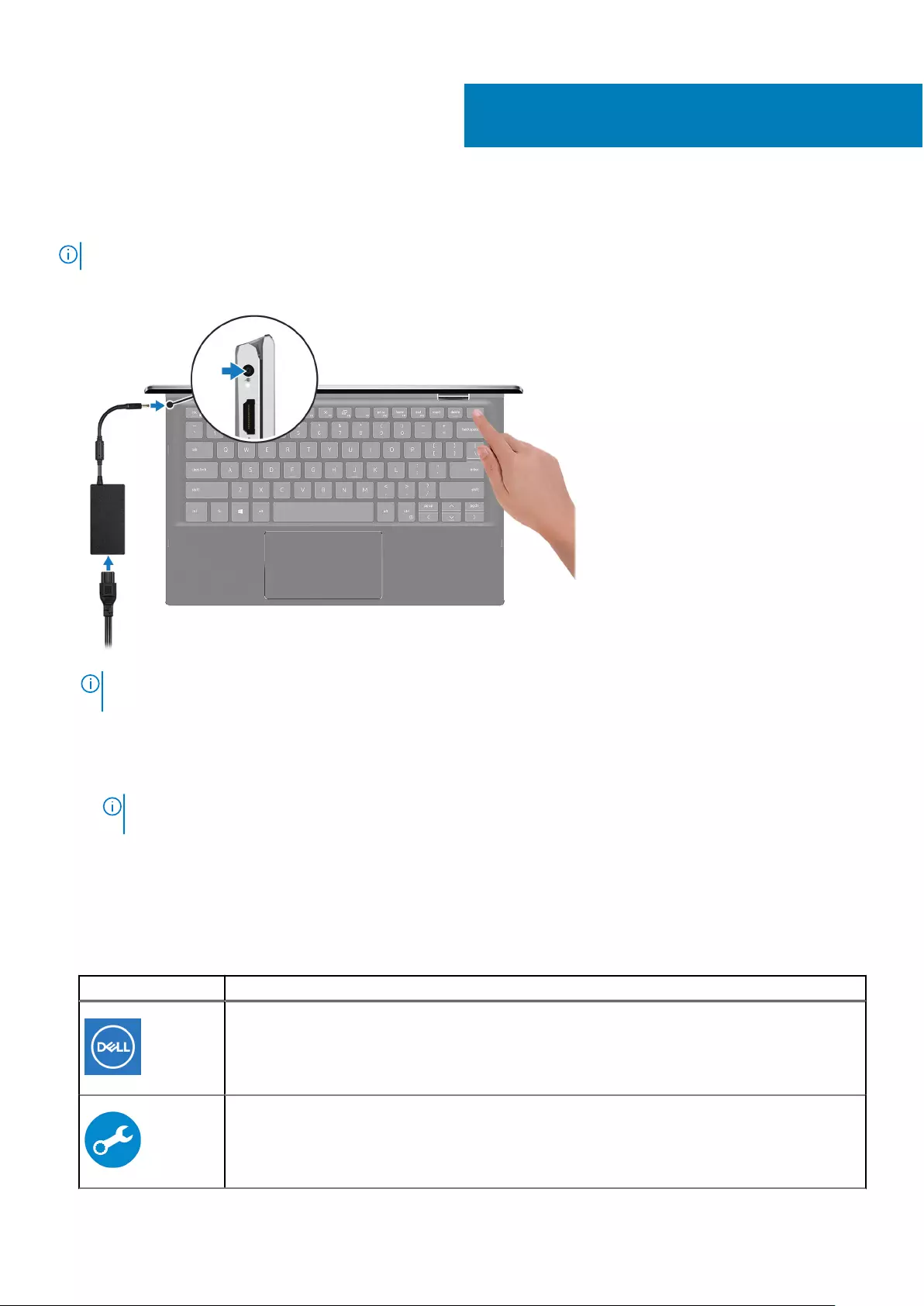
Set up your Inspiron 7306 2-in-1 Silver
NOTE: The images in this document may differ from your computer depending on the configuration you ordered.
1. Connect the power adapter and press the power button.
NOTE: The battery may go into power-saving mode during shipment to conserve charge on the battery. Ensure that the
power adapter is connected to your computer when it is turned on for the first time.
2. Finish Windows setup.
Follow the on-screen instructions to complete the setup. When setting up, Dell recommends that you:
●Connect to a network for Windows updates.
NOTE: If connecting to a secured wireless network, enter the password for the wireless network access when
prompted.
●If connected to the Internet, sign in with or create a Microsoft account. If not connected to the Internet, create an
offline account.
●On the Support and Protection screen, enter your contact details.
3. Locate and use Dell apps from the Windows Start menu—Recommended.
Table 1. Locate Dell apps
Resources Description
My Dell
Centralized location for key Dell applications, help articles, and other important information about
your computer. It also notifies you about the warranty status, recommended accessories, and
software updates if available.
SupportAssist
Proactively checks the health of your computer’s hardware and software. The SupportAssist OS
Recovery tool troubleshoots issues with the operating system. For more information, see the
SupportAssist documentation at www.dell.com/support.
1
4 Set up your Inspiron 7306 2-in-1 Silver
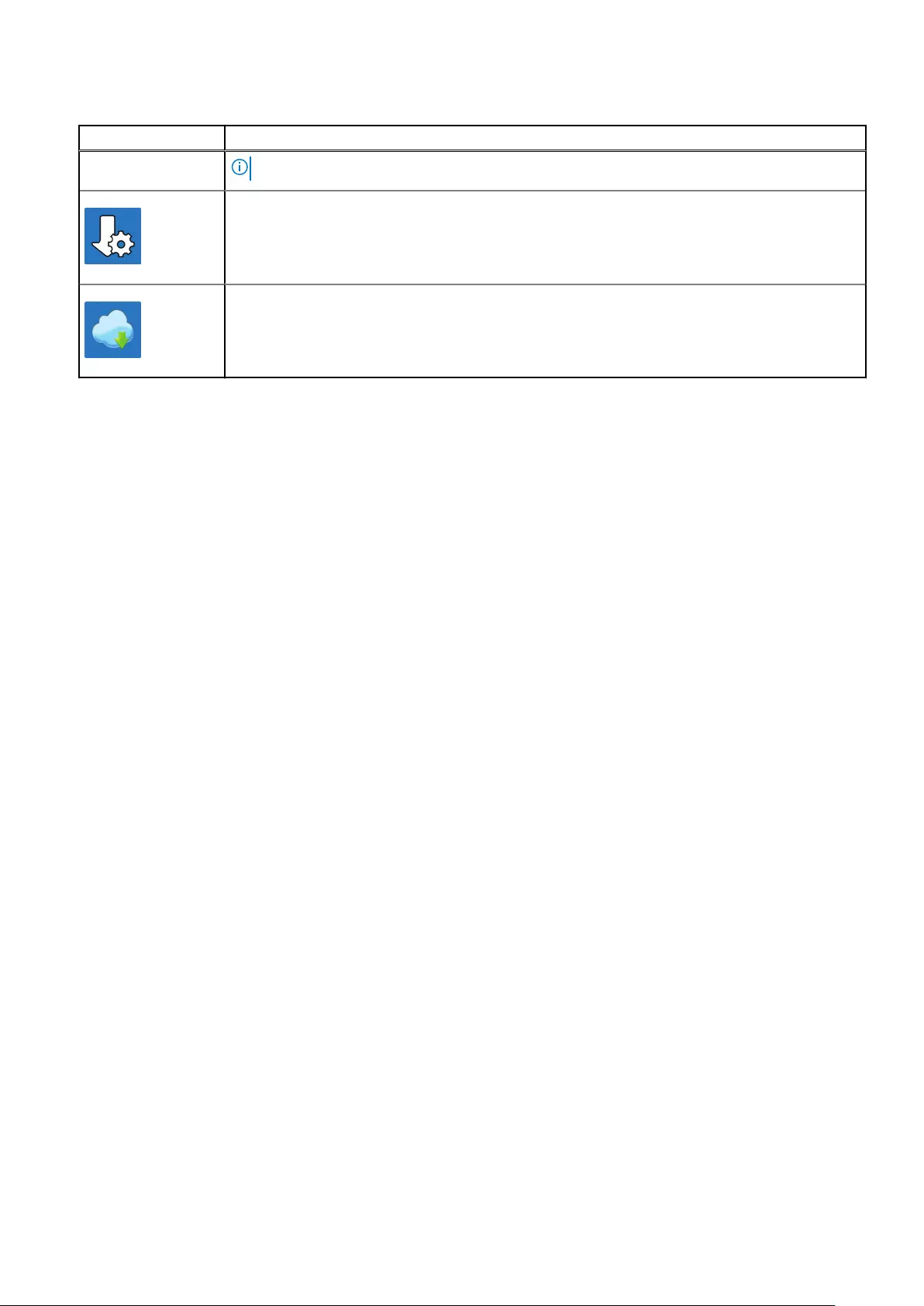
Table 1. Locate Dell apps (continued)
Resources Description
NOTE: In SupportAssist, click the warranty expiry date to renew or upgrade your warranty.
Dell Update
Updates your computer with critical fixes and latest device drivers as they become available. For
more information about using Dell Update, see the knowledge base article SLN305843 at
www.dell.com/support.
Dell Digital Delivery
Download software applications, which are purchased but not pre-installed on your computer. For
more information about using Dell Digital Delivery, see the knowledge base article 153764 at
www.dell.com/support.
Set up your Inspiron 7306 2-in-1 Silver 5
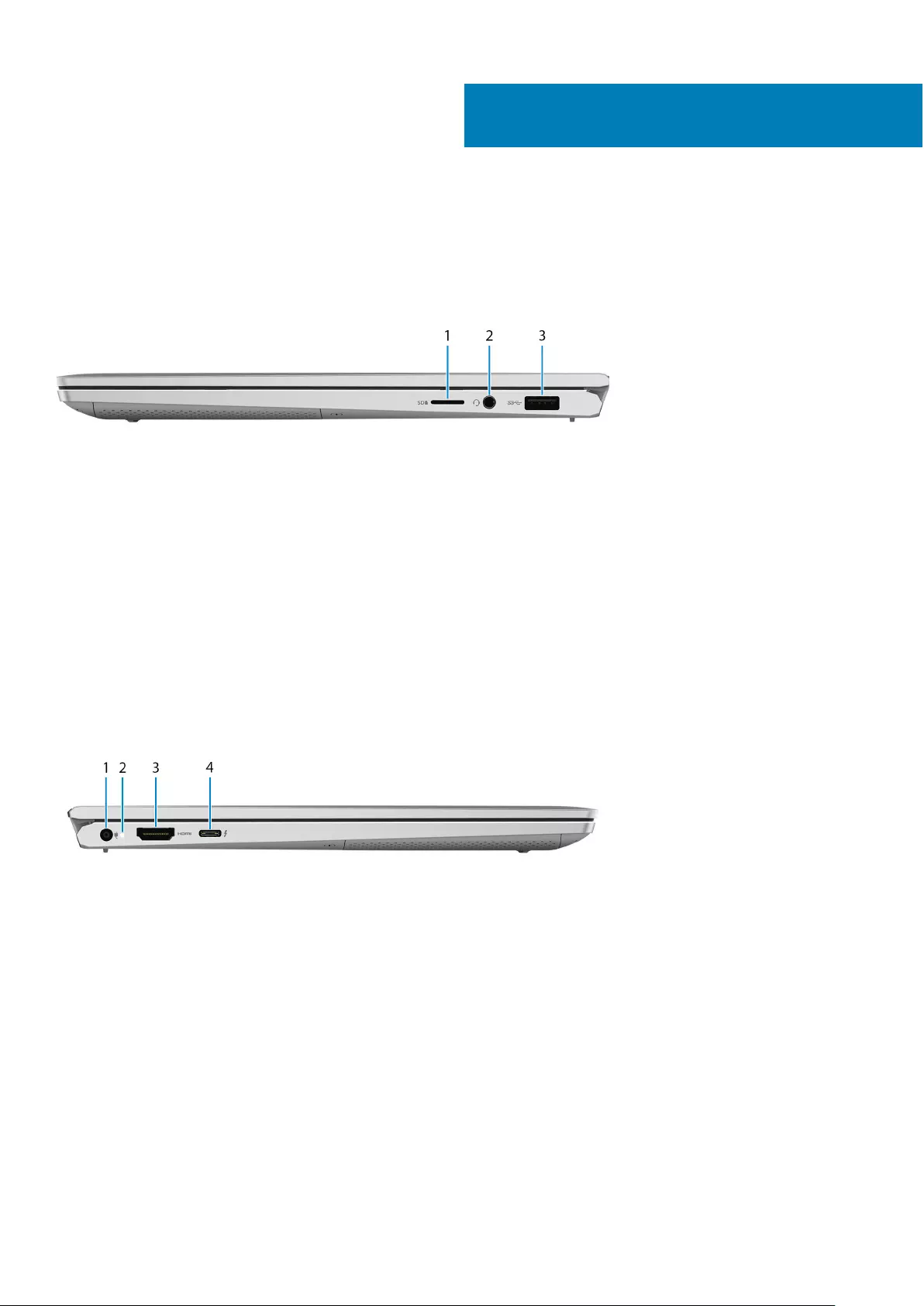
Views of Inspiron 7306 2-in-1 Silver
Right
1. microSD-card slot
Reads from and writes to the microSD-card. The computer supports the following card types:
●micro-Secure Digital (mSD)
●micro-Secure Digital High Capacity (mSDHC)
●micro-Secure Digital Extended Capacity (mSDXC)
2. Headset port
Connect headphones or a headset (headphone and microphone combo).
3. USB 3.2 Gen 1 port
Connect devices such as external storage devices and printers. Provides data transfer speeds up to 5 Gbps.
Left
1. Power-adapter port
Connect a power adapter to provide power to your computer.
2. Power and battery-status light
Indicates the power state and battery state of the computer.
Solid white—Power adapter is connected and the battery is charging.
Solid amber—Battery charge is low or critical.
Off—Battery is fully charged.
3. HDMI port
Connect to a TV or another HDMI-in enabled device. Provides video and audio output.
4. Thunderbolt 4 USB Type-C port with Power Delivery
Thunderbolt 4 enables you to connect to an external display using a display adapter. Provides data transfer rates of up to 40
Gbps for Thunderbolt 4. Supports Power Delivery that enables two-way power supply between devices. Provides up to 5
V/3 A power output that enables faster charging.
2
6 Views of Inspiron 7306 2-in-1 Silver
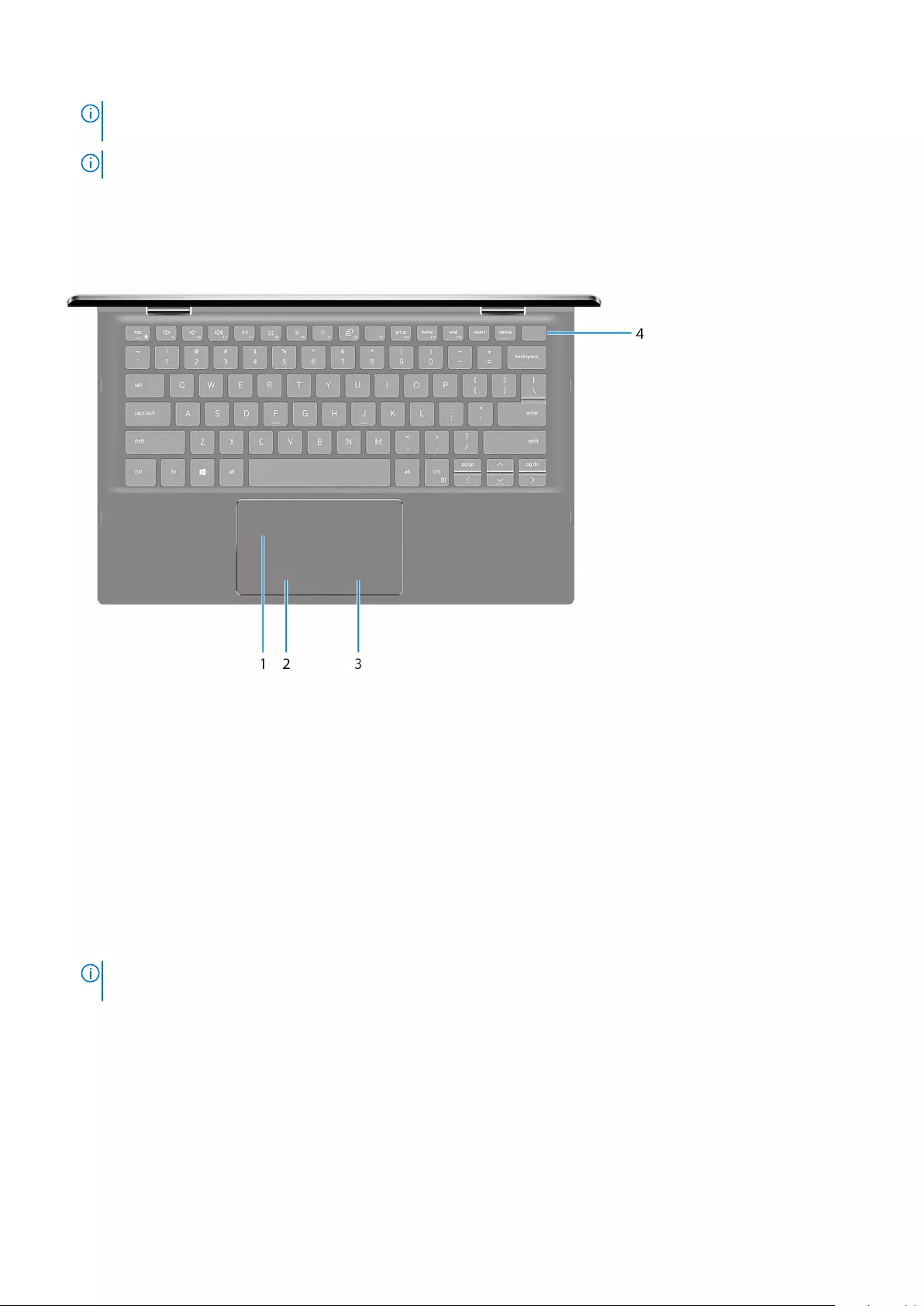
NOTE: You can connect a Dell Docking Station to the Thunderbolt 4 port. For more information, see the knowledge
base article SLN286158 at www.dell.com/support.
NOTE: A USB Type-C to DisplayPort adapter (sold separately) is required to connect a DisplayPort device.
Base
1. Touchpad
Move your finger on the touchpad to move the mouse pointer. Tap to left-click and two finger tap to right-click.
2. Left-click area
Press to left-click.
3. Right-click area
Press to right-click.
4. Power button with fingerprint reader
Press to turn on the computer if it is turned off, in sleep state, or in hibernate state.
When the computer is turned on, press the power button to put the computer into sleep state; press and hold the power
button for 10 seconds to force shut-down the computer.
Place your finger on the power button to log-in with the fingerprint reader.
NOTE: You can customize power-button behavior in Windows. For more information, see Me and My Dell at
www.dell.com/support/manuals.
Views of Inspiron 7306 2-in-1 Silver 7
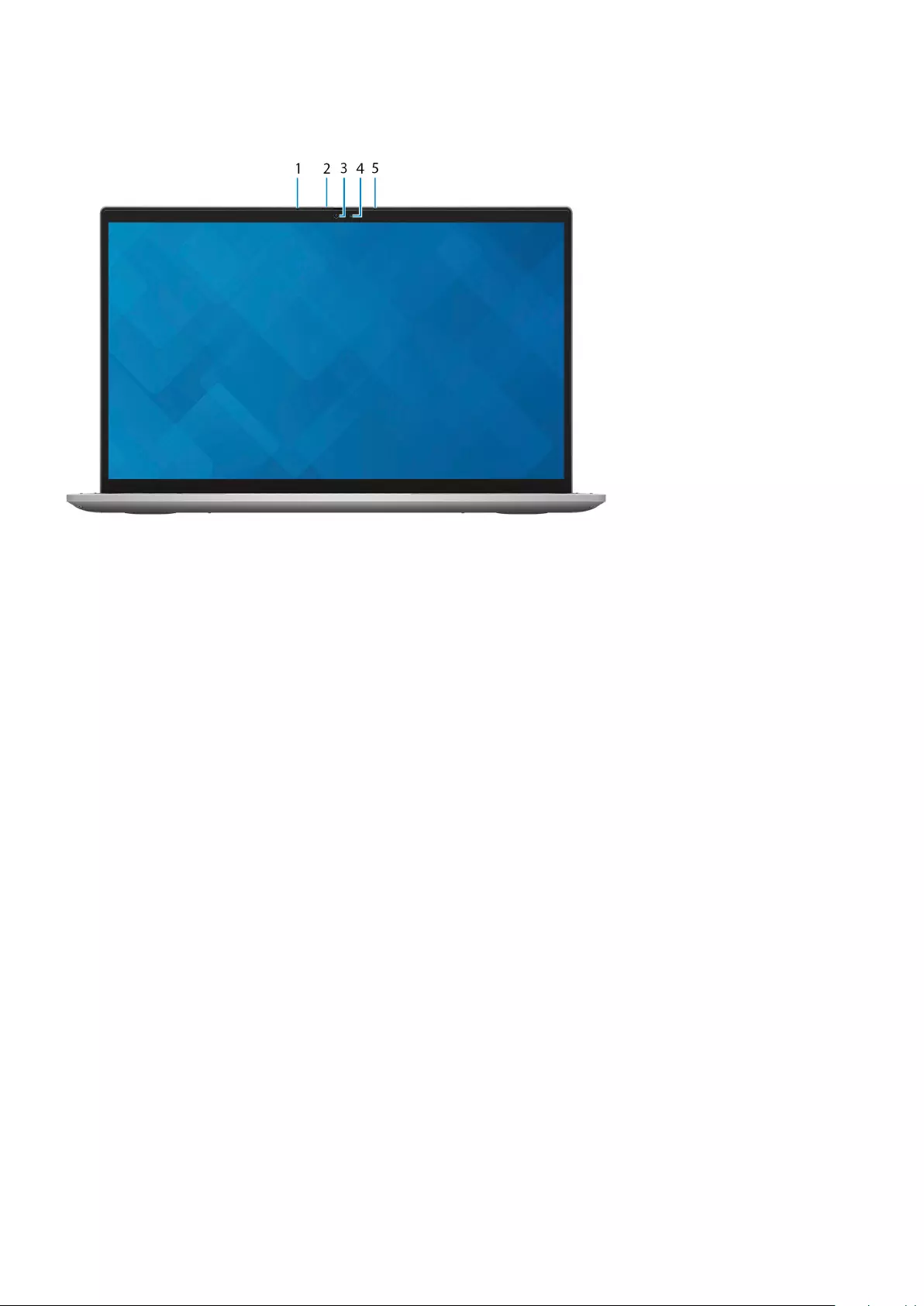
Display
1. Left microphone
Provides digital sound input for audio recording and voice calls.
2. Privacy shutter
Slide the privacy shutter to cover the camera lens and protect your privacy when the camera is not in use.
3. Camera
Enables you to video chat, capture photos, and record videos.
4. Camera-status light
Turns on when the camera is in use.
5. Right microphone
Provides digital sound input for audio recording and voice calls.
8Views of Inspiron 7306 2-in-1 Silver
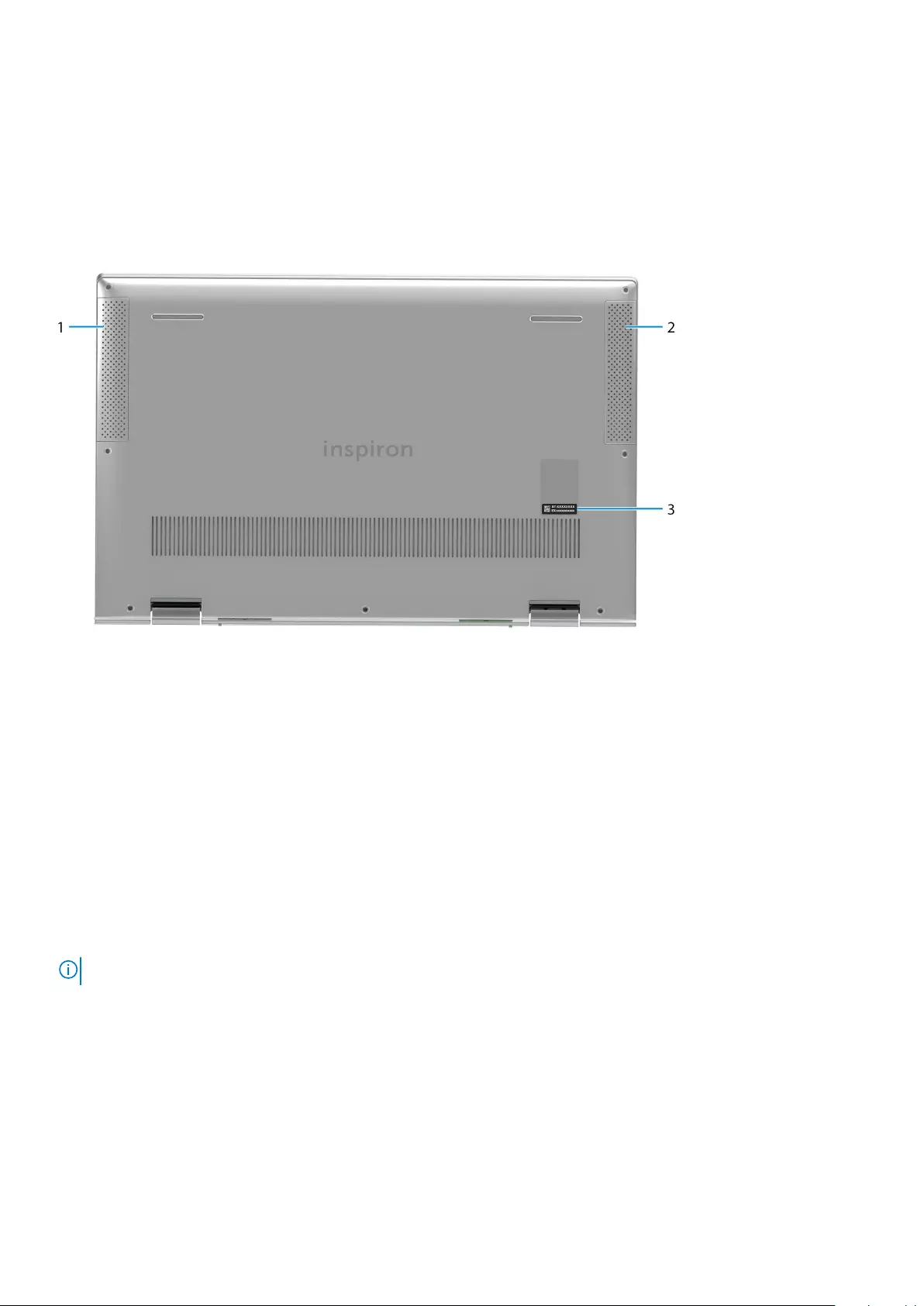
Bottom
1. Left speaker
Provides audio output.
2. Right speaker
Provides audio output.
3. Service Tag label
The Service Tag is a unique alphanumeric identifier that enables Dell service technicians to identify the hardware
components in your computer and access warranty information.
Modes
Notebook
NOTE: The images in this document may differ from your computer depending on the configuration ordered.
Views of Inspiron 7306 2-in-1 Silver 9

Tablet
Stand
10 Views of Inspiron 7306 2-in-1 Silver

Tent
Views of Inspiron 7306 2-in-1 Silver 11
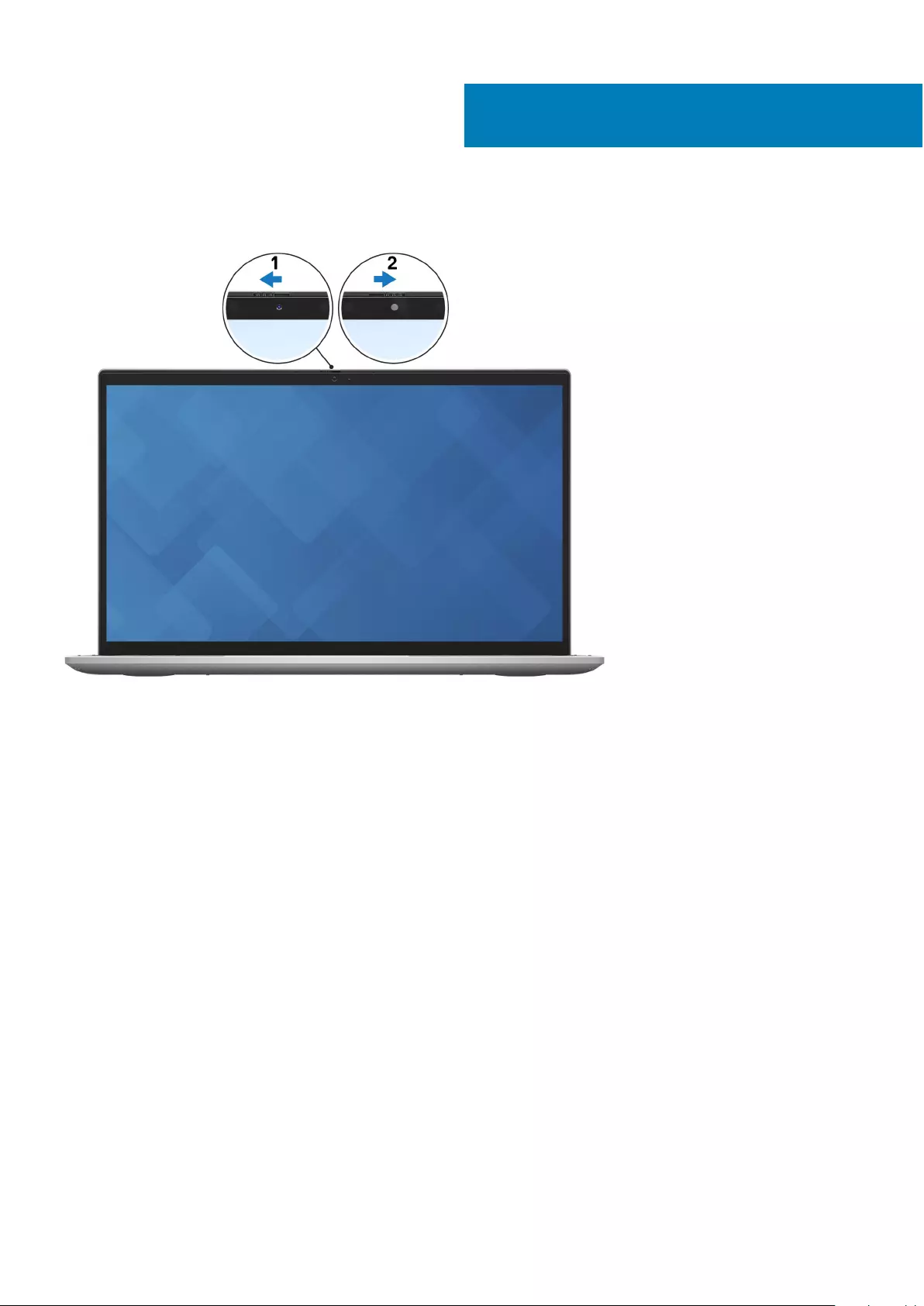
Using the privacy shutter
1. Slide the privacy shutter to the left to access the camera lens.
2. Slide the privacy shutter to the right to cover the camera lens.
3
12 Using the privacy shutter
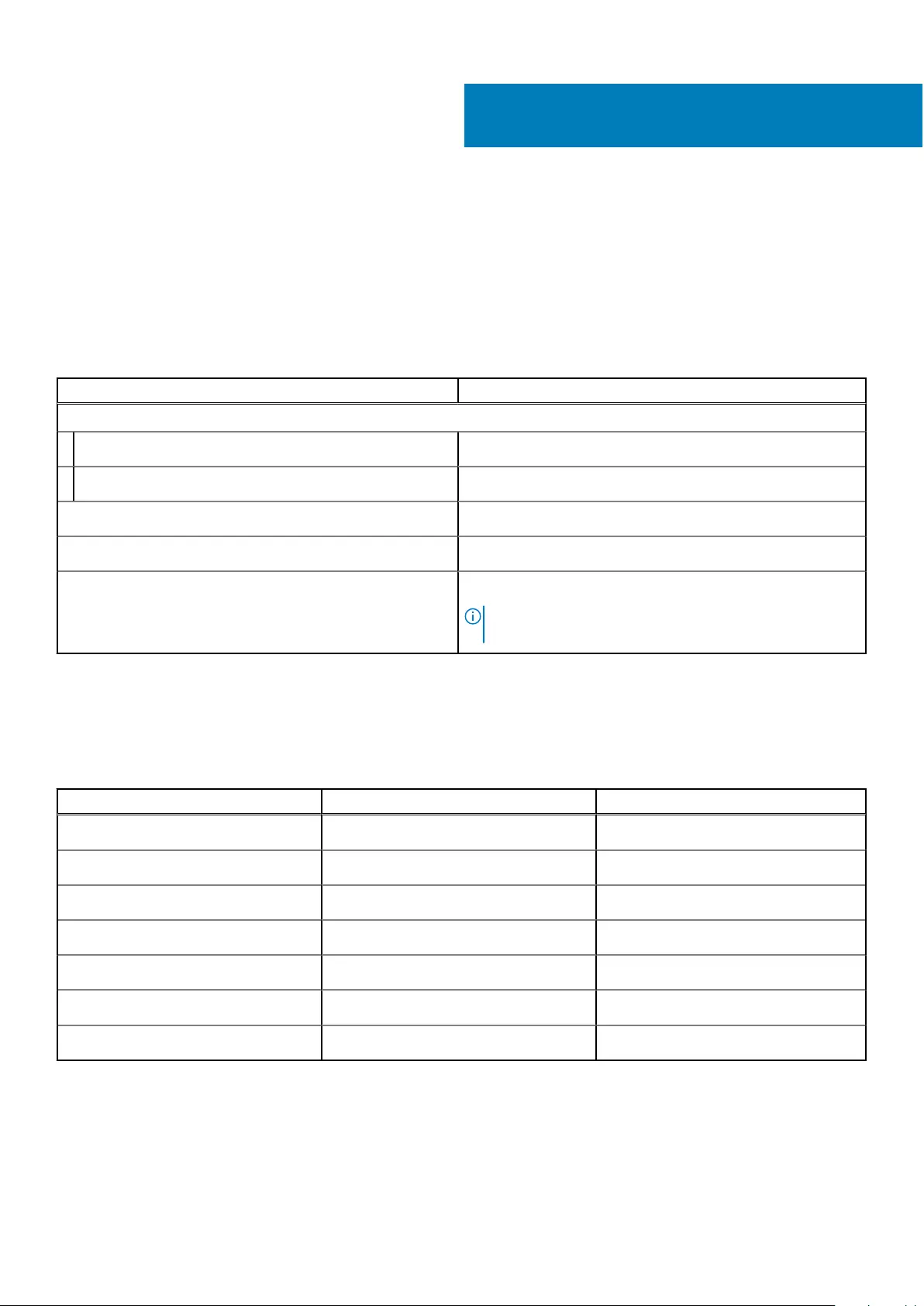
Specifications of Inspiron 7306 2-in-1 Silver
Dimensions and weight
The following table lists the height, width, depth, and weight of your Inspiron 7306 2-in-1 Silver.
Table 2. Dimensions and weight
Description Values
Height:
Front height 15.94 mm (0.63 in.)
Rear height 16.51 mm (0.65 in.)
Width 305.20 mm (12.02 in.)
Depth 197.80 mm (7.79 in.)
Weight (maximum) 1.30 kg (2.87 lb)
NOTE: The weight of your computer depends on the
configuration ordered and manufacturing variability.
Processor
The following table lists the details of the processors supported by your Inspiron 7306 2-in-1 Silver.
Table 3. Processor
Description Option one Option two
Processor type 11th Generation Intel Core i5-1135G7 11th Generation Intel Core i7-1165G7
Processor wattage 15 W 15 W
Processor core count 4 4
Processor thread count 8 8
Processor speed Up to 4.2 GHz Up to 4.7 GHz
Processor cache 8 MB 12 MB
Integrated graphics Intel Iris Xe Graphics Intel Iris Xe Graphics
4
Specifications of Inspiron 7306 2-in-1 Silver 13

Chipset
The following table lists the details of the chipset supported by your Inspiron 7306 2-in-1 Silver.
Table 4. Chipset
Description Values
Chipset Integrated in the processor
Processor 11th Generation Intel Core i5/i7
DRAM bus width 128-bit
Flash EPROM 16+8 MB
PCIe bus Up to Gen3
Operating system
Your Inspiron 7306 2-in-1 Silver supports the following operating systems:
●Windows 10 Home, 64-bit
●Windows 10 Pro, 64-bit
Memory
The following table lists the memory specifications of your Inspiron 7306 2-in-1 Silver.
Table 5. Memory specifications
Description Values
Memory slots No memory slots
NOTE:
The memory module is integrated on the system board.
Memory type Dual-channel LPDDR4x
Memory speed 4267 MHz
Maximum memory configuration 16 GB
Minimum memory configuration 8 GB
Memory size per slot 4 GB and 8 GB
Memory configurations supported ●8 GB, 2 x 4 GB, LPDDR4x, 4267 MHz, dual-channel
●16 GB, 2 x 8 GB, LPDDR4x, 4267 MHz, dual-channel
14 Specifications of Inspiron 7306 2-in-1 Silver
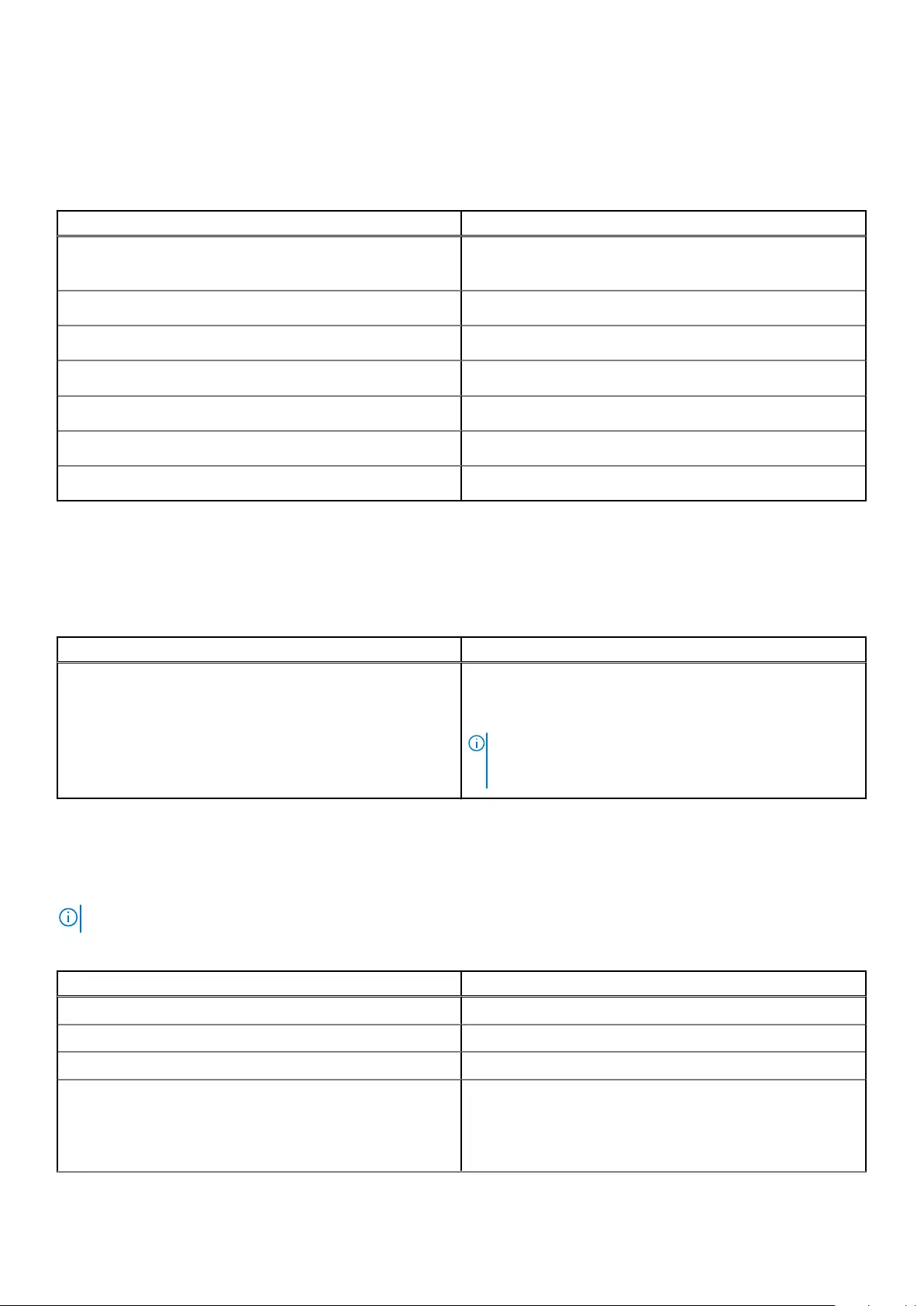
External ports
The following table lists the external ports on your Inspiron 7306 2-in-1 Silver.
Table 6. External ports
Description Values
USB ports ●One USB 3.2 Gen 1 port
●One Thunderbolt 4 Type-C port with Power Delivery
Audio port One headset (headphone and microphone combo) port
Video port One HDMI 2.0 port
Media-card reader One microSD-card slot
Docking port Not supported
Power-adapter port One 4.5 mm x 2.9 mm DC-in
Security Not supported
Internal slots
The following table lists the internal slots of your Inspiron 7306 2-in-1 Silver.
Table 7. Internal slots
Description Values
M.2 ●One M.2 2230 slot for WiFi and Bluetooth combo card
●One M.2 2280 slot for solid-state drive/Intel Optane
Memory/Intel Optane Storage
NOTE: To learn more about the features of different
types of M.2 cards, see the knowledge base article
SLN301626 at www.dell.com/support.
Wireless module
The following table lists the Wireless Local Area Network (WLAN) module supported on your Inspiron 7306 2-in-1 Silver.
NOTE: The wireless module is integrated on the system board.
Table 8. Wireless module specifications
Description Values
Model number Intel AX201
Transfer rate Up to 2400 Mbps
Frequency bands supported 2.4 GHz/5 GHz
Wireless standards ●WiFi 802.11a/b/g
●Wi-Fi 4 (WiFi 802.11n)
●Wi-Fi 5 (WiFi 802.11ac)
●Wi-Fi 6 (WiFi 802.11ax)
Specifications of Inspiron 7306 2-in-1 Silver 15
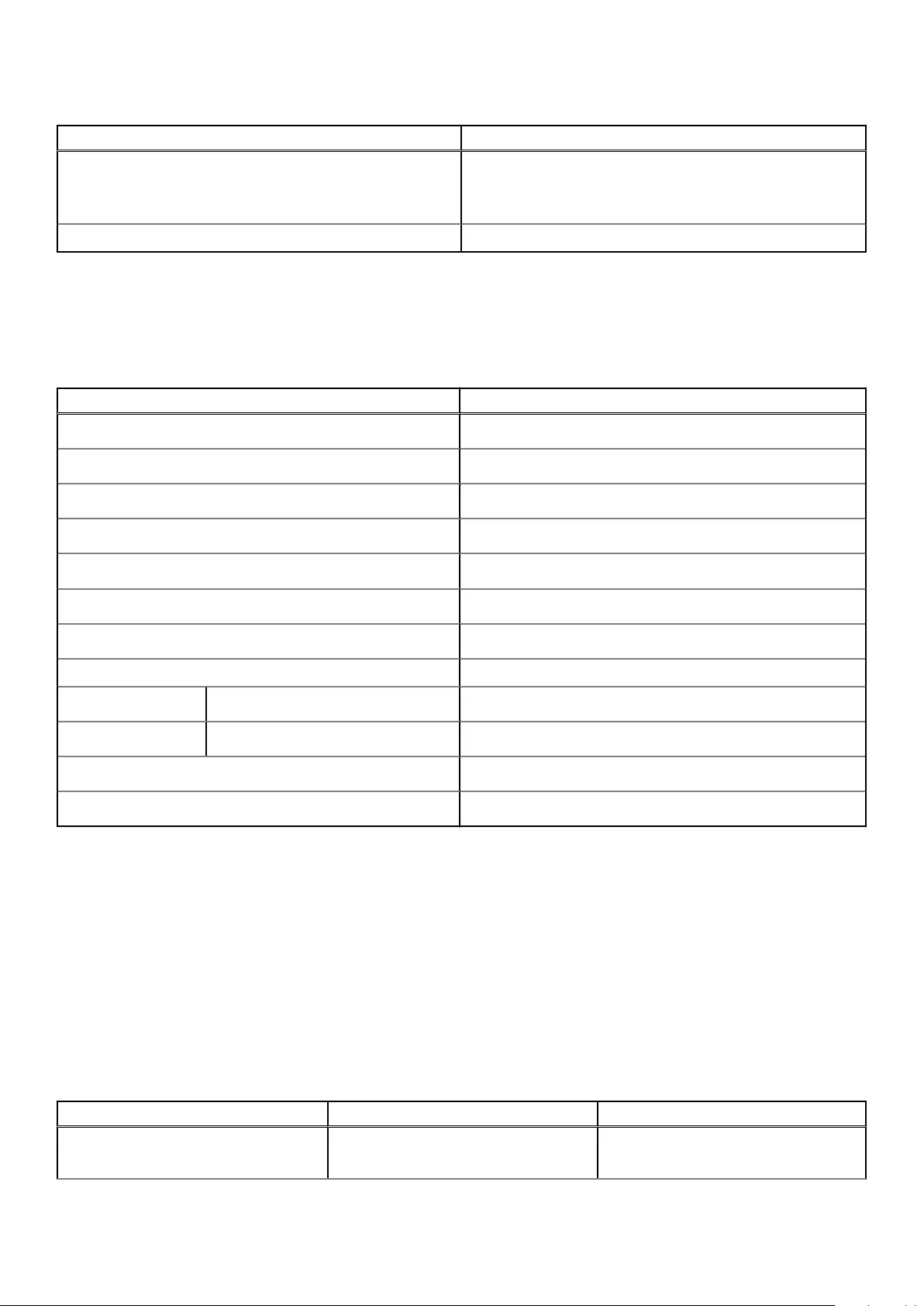
Table 8. Wireless module specifications (continued)
Description Values
Encryption ●64-bit/128-bit WEP
●AES-CCMP
●TKIP
Bluetooth Bluetooth 5
Audio
The following table lists the audio specifications of your Inspiron 7306 2-in-1 Silver.
Table 9. Audio specifications
Description Values
Audio controller Realtek ALC3254
Stereo conversion Supported
Internal audio interface High-definition audio
External audio interface Universal audio jack
Number of speakers Two
Internal-speaker amplifier Supported
External volume controls Keyboard shortcut controls
Speaker output:
Average speaker output 2 W
Peak speaker output 2.5 W
Subwoofer output Not supported
Microphone Dual-array microphones
Storage
This section lists the storage options on your Inspiron 7306 2-in-1 Silver.
Your Inspiron 7306 2-in-1 Silver supports one of the following storage configurations:
●One M.2 2230/2280 solid-state drive
●One M.2 2280 Intel Optane Memory H10
The primary drive of your Inspiron 7306 2-in-1 Silver varies with the storage configuration. For computers:
●with the M.2 2230/2280 solid-state drive, the solid-state drive is the primary drive.
●with the M.2 2280 Intel Optane Memory H10, the Intel Optane Memory is the primary drive.
Table 10. Storage specifications
Storage type Interface type Capacity
One M.2 2230 PCIe/NVMe solid-state
drive
PCIe Gen3 x4 NVMe, up to 32 Gbps Up to 512 GB
16 Specifications of Inspiron 7306 2-in-1 Silver
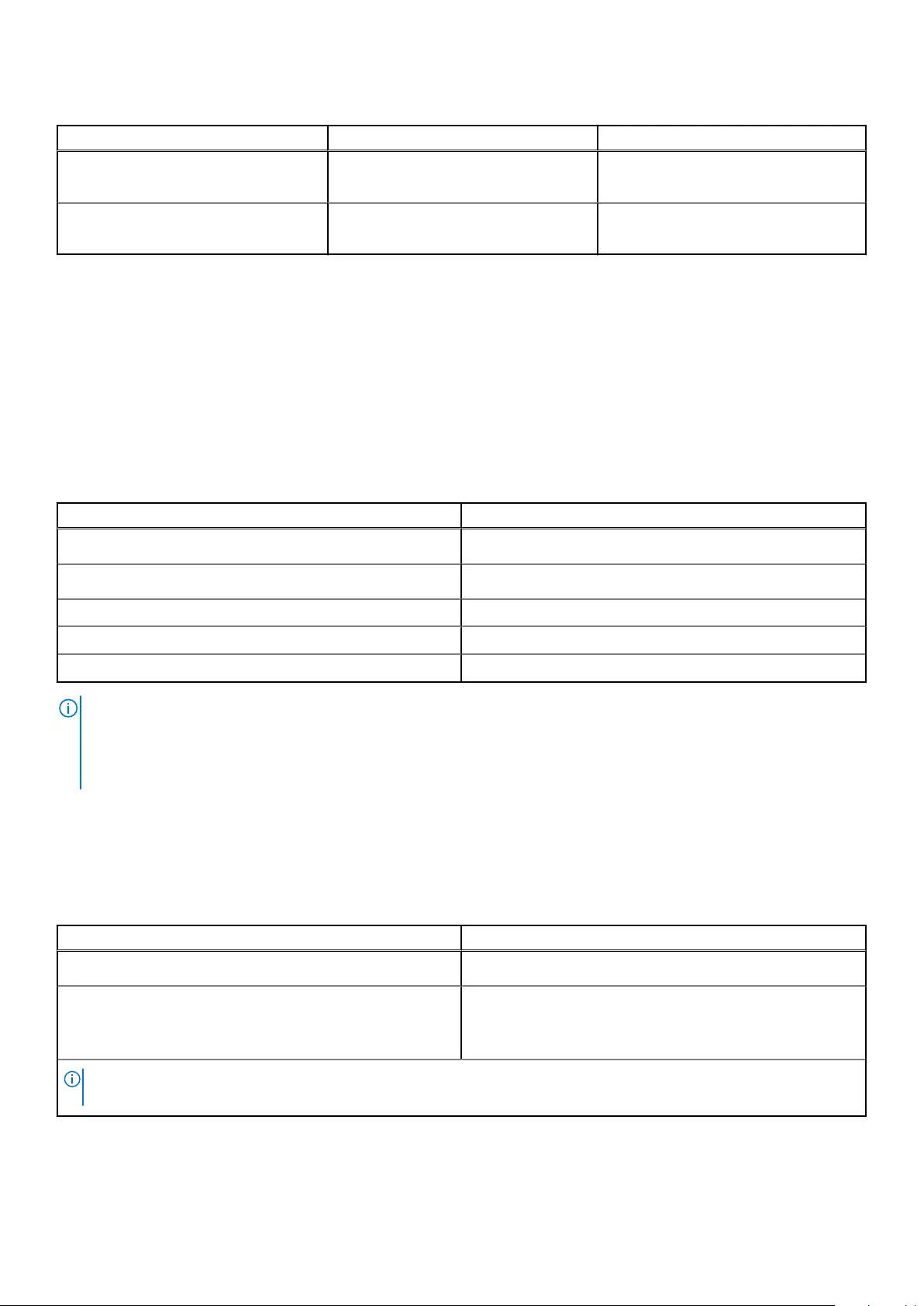
Table 10. Storage specifications (continued)
Storage type Interface type Capacity
One M.2 2280 PCIe/NVMe solid-state
drive
PCIe Gen3 x4 NVMe, up to 32 Gbps Up to 2 TB
One M.2 2280 PCIe/NVMe Intel Optane
Memory H10 with Solid State Storage
PCIe Gen3 x2 NVMe, up to 32 Gbps Up to 1 TB
Intel Optane Memory H10 with solid-state storage
(optional)
Intel Optane Memory technology utilizes 3D XPoint memory technology and functions as a non-volatile storage cache/
accelerator and/or storage device depending on the Intel Optane Memory installed in your computer.
Intel Optane Memory H10 with solid-state storage functions as both a non-volatile storage cache/accelerator (enabling
enhanced read/write speeds for hard-drive storage) and a solid-state storage solution. It neither replaces nor adds to the
memory (RAM) installed on your computer.
Table 11. Intel Optane Memory H10 with solid-state storage specifications
Description Values
Interface PCIe Gen3 x4 NVMe
Connector M.2
Form factor 2280
Capacity (Intel Optane memory) Up to 32 GB
Capacity (solid-state storage) Up to 1 TB
NOTE: Intel Optane Memory H10 with solid-state storage is supported on computers that meet the following requirements:
●9th Generation or higher Intel Core i3/i5/i7 processors
●Windows 10 64-bit version or higher (Anniversary Update)
●Intel Rapid Storage Technology driver version 15.9.1.1018 or higher
Media-card reader
The following table lists the media cards supported by your Inspiron 7306 2-in-1 Silver.
Table 12. Media-card reader specifications
Description Values
Media-card type One microSD-card slot
Media-cards supported ●micro-Secure Digital (mSD)
●micro-Secure Digital High Capacity (mSDHC)
●micro-Secure Digital Extended Capacity (mSDXC)
NOTE: The maximum capacity supported by the media-card reader varies depending on the standard of the media card
installed in your computer.
Specifications of Inspiron 7306 2-in-1 Silver 17
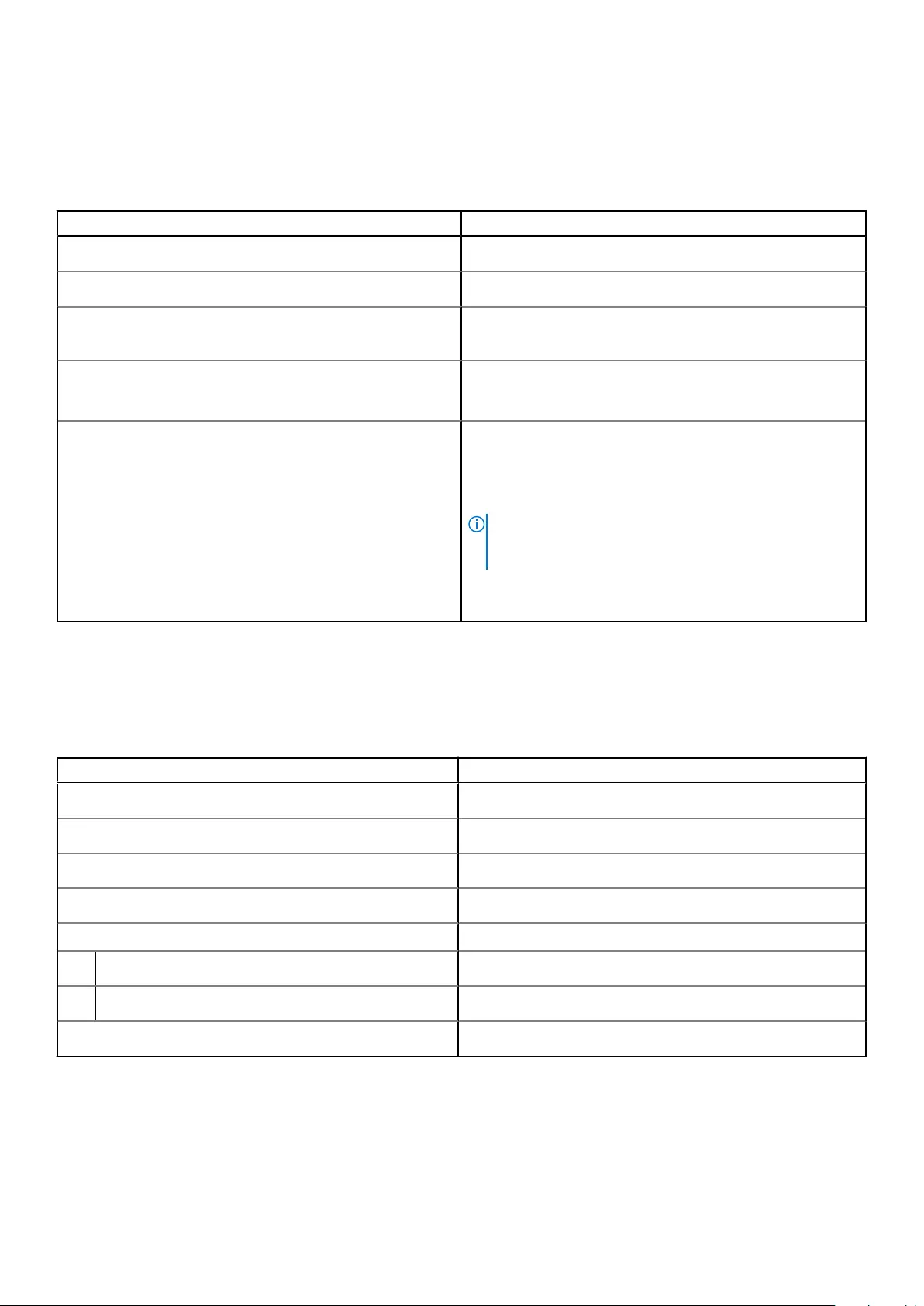
Keyboard
The following table lists the keyboard specifications of your Inspiron 7306 2-in-1 Silver.
Table 13. Keyboard specifications
Description Values
Keyboard type Backlit keyboard
Keyboard layout QWERTY
Number of keys ●United States and Canada: 81 keys
●United Kingdom: 82 keys
Keyboard size X=18.7 mm key pitch
Y=18.05 mm key pitch
Keyboard shortcuts Some keys on your keyboard have two symbols on them.
These keys can be used to type alternate characters or to
perform secondary functions. To type the alternate character,
press Shift and the desired key. To perform secondary
functions, press Fn and the desired key.
NOTE: You can define the primary behavior of the
function keys (F1–F12) changing Function Key Behavior
in BIOS setup program.
For more information, see keyboard shortcuts.Keyboard
shortcuts
Camera
The following table lists the camera specifications of your Inspiron 7306 2-in-1 Silver.
Table 14. Camera specifications
Description Values
Number of cameras One
Camera type RGB HD camera
Camera location Front
Camera sensor type CMOS sensor technology
Camera resolution:
Still image 0.92 megapixel
Video 1280 x 720 (HD) at 30 fps
Diagonal viewing angle: 74.9 degrees
18 Specifications of Inspiron 7306 2-in-1 Silver
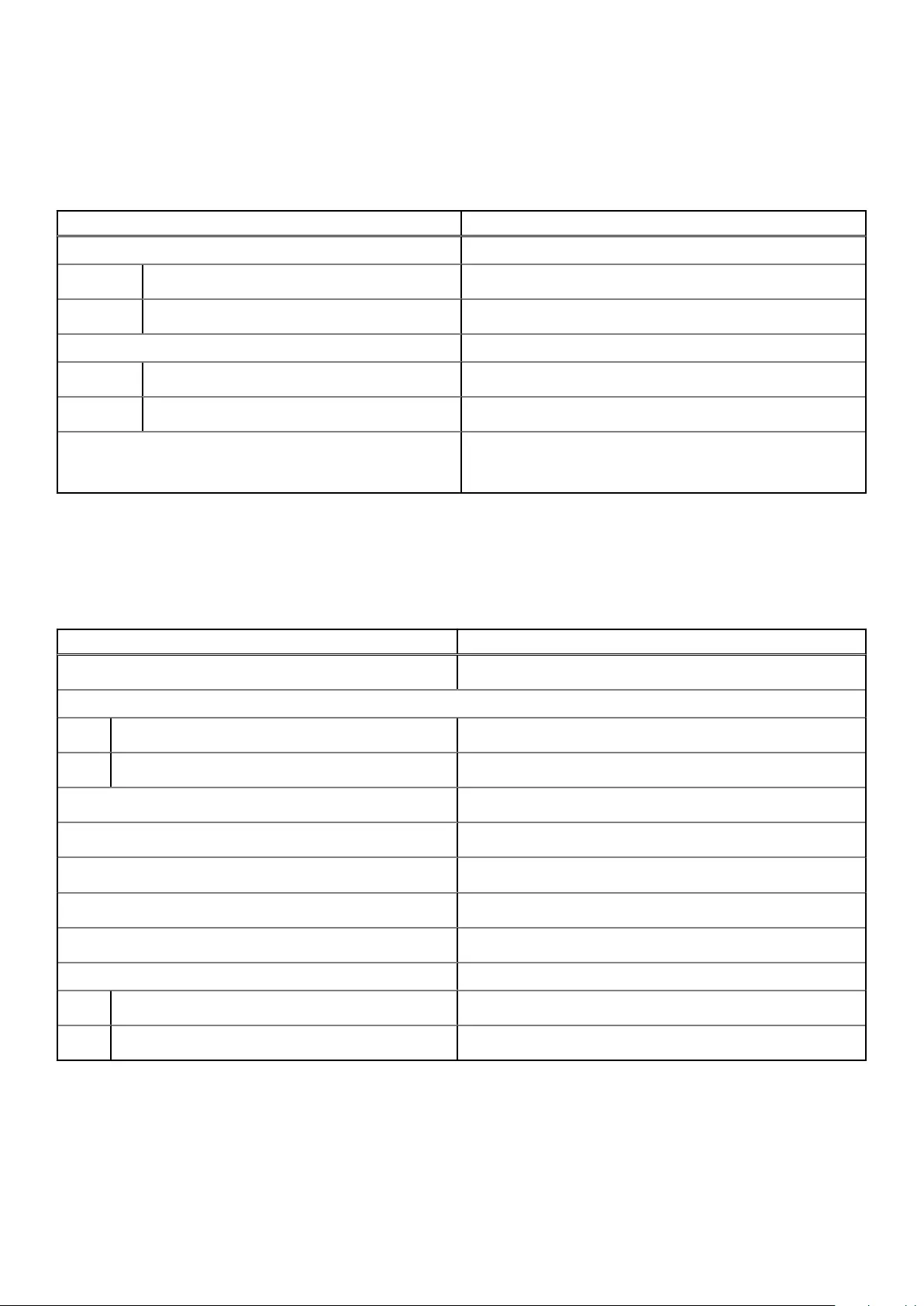
Touchpad
The following table lists the touchpad specifications of your Inspiron 7306 2-in-1 Silver.
Table 15. Touchpad specifications
Description Values
Touchpad resolution:
Horizontal 1920
Vertical 1080
Touchpad dimensions:
Horizontal 105 mm (4.13 in.)
Vertical 60 mm (2.36 in.)
Touchpad gestures For more information about touchpad gestures available on
Windows 10, see the Microsoft knowledge base article
4027871 at support.microsoft.com.
Power adapter
The following table lists the power adapter specifications of your Inspiron 7306 2-in-1 Silver.
Table 16. Power adapter specifications
Description Values
Type 65 W
Connector dimensions:
External diameter 4.50 mm
Internal diameter 2.90 mm
Input voltage 100 VAC–240 VAC
Input frequency 50 Hz–60 Hz
Input current (maximum) 1.50 A
Output current (continuous) 3.34 A
Rated output voltage 19.50 VDC
Temperature range:
Operating 0°C to 40°C (32°F to 104°F)
Storage -40°C to 70°C (-40°F to 158°F)
Specifications of Inspiron 7306 2-in-1 Silver 19
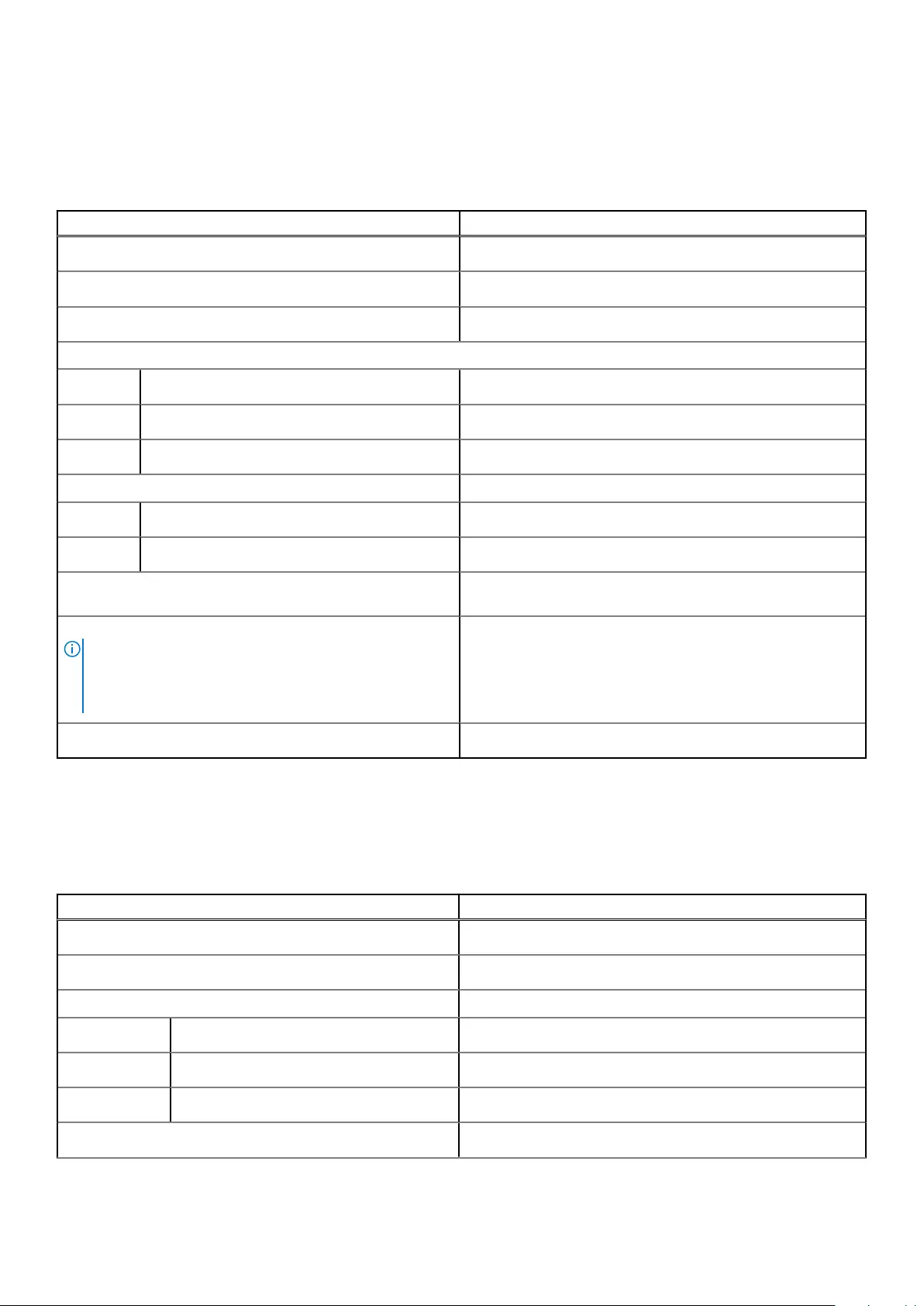
Battery
The following table lists the battery specifications of your Inspiron 7306 2-in-1 Silver.
Table 17. Battery specifications
Description Values
Battery type 53 Wh, 4-cell "smart" lithium-ion
Battery voltage 15.20 VDC
Battery weight (maximum) 0.23 kg (0.51 lb)
Battery dimensions:
Height 5.75 mm (0.23 in.)
Width 239.10 mm (9.41 in.)
Depth 90.73 mm (3.57 in.)
Temperature range:
Operating 0°C to 35°C (32°F to 95°F)
Storage -40°C to 65°C (-40°F to 149°F)
Battery operating time Varies depending on operating conditions and can significantly
reduce under certain power-intensive conditions.
Battery charging time (approximate)
NOTE: Control the charging time, duration, start and end
time, and so on using the Dell Power Manager application.
For more information on the Dell Power Manager see, Me
and My Dell on www.dell.com.
4 hours (when the computer is off)
Coin-cell battery CR2032
Display
The following table lists the display specifications of your Inspiron 7306 2-in-1 Silver.
Table 18. Display specifications
Description Values
Display type 13.3-inch Full High Definition (FHD)
Display-panel technology Wide-Viewing Angle (WVA)
Display-panel dimensions (active area):
Height 165.24 mm (6.51 in.)
Width 293.76 mm (11.57 in.)
Diagonal 337.82 mm (13.30 in.)
Display-panel native resolution 1920 x 1080
20 Specifications of Inspiron 7306 2-in-1 Silver
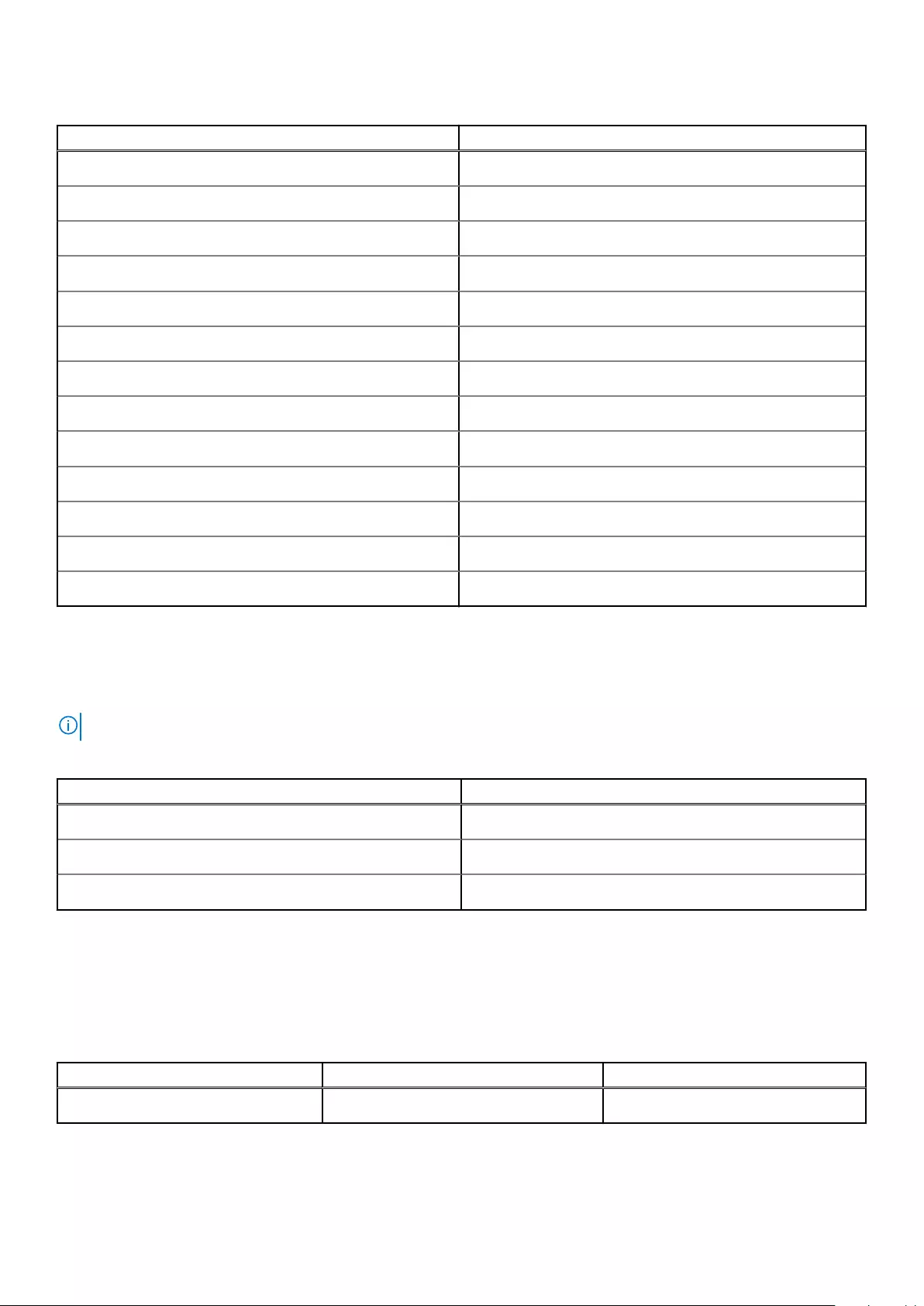
Table 18. Display specifications (continued)
Description Values
Luminance (typical) 300 nits
Megapixels 2.07
Color gamut 100% (sRGB)
Pixels Per Inch (PPI) 166
Contrast ratio (min) 800:1
Response time (max) 35 ms
Refresh rate 60 Hz
Horizontal view angle +/- 80 degrees
Vertical view angle +/- 80 degrees
Pixel pitch 0.15 mm
Power consumption (maximum) 1.99 W
Anti-glare vs glossy finish TrueLife
Touch options Yes
Fingerprint reader
The following table lists the fingerprint-reader specifications of your Inspiron 7306 2-in-1 Silver.
NOTE: The fingerprint reader is located on the power button.
Table 19. Fingerprint reader specifications
Description Values
Fingerprint-reader sensor technology Capacitive
Fingerprint-reader sensor resolution 500 dpi
Fingerprint-reader sensor pixel size 80 x 64
GPU—Integrated
The following table lists the specifications of the integrated Graphics Processing Unit (GPU) supported by your Inspiron 7306 2-
in-1 Silver.
Table 20. GPU—Integrated
Controller Memory size Processor
Intel Iris Xe Graphics Shared system memory 11th Generation Intel Core i5/i7
Specifications of Inspiron 7306 2-in-1 Silver 21
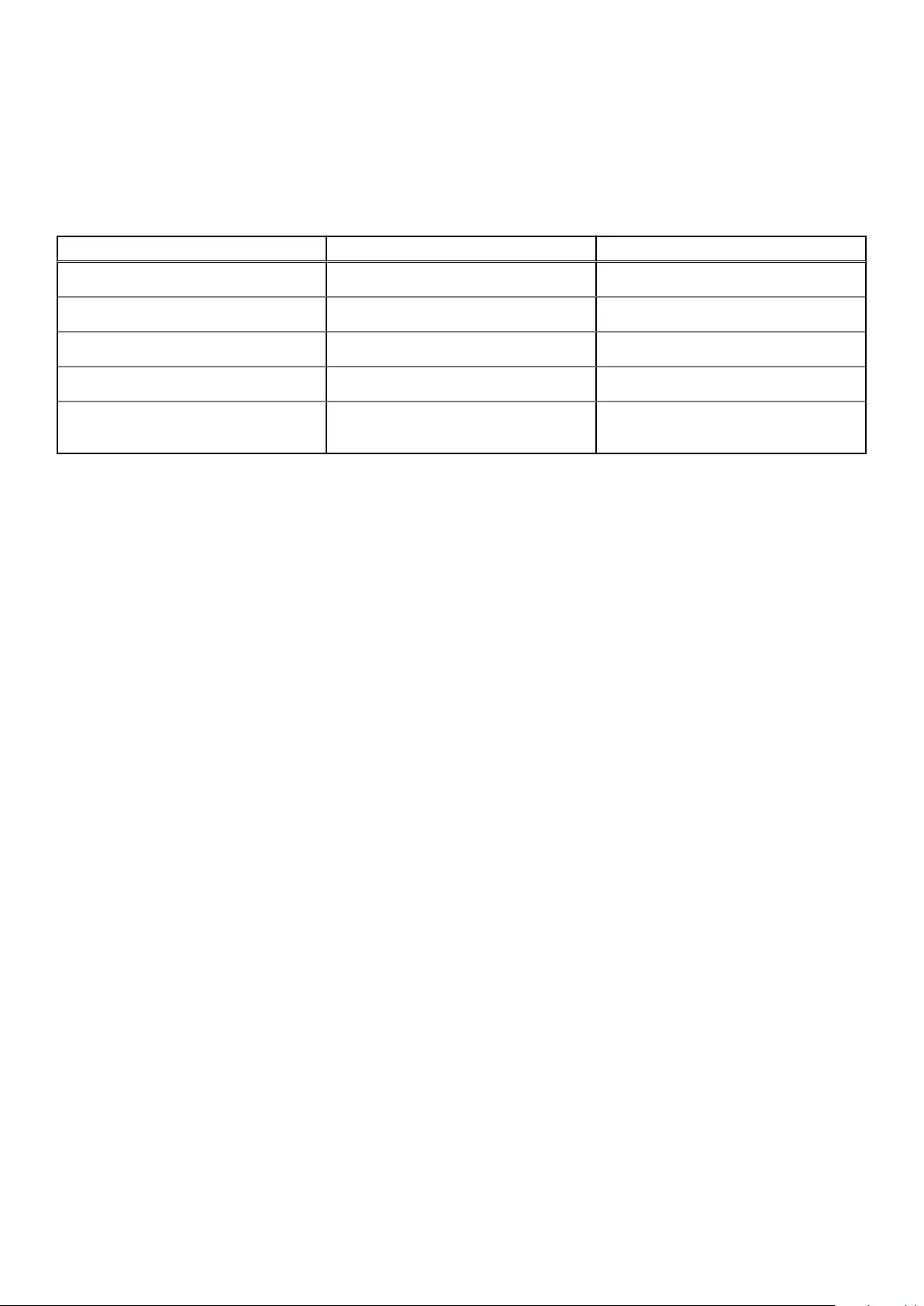
Operating and storage environment
This table lists the operating and storage specifications of your Inspiron 7306 2-in-1 Silver.
Airborne contaminant level: G1 as defined by ISA-S71.04-1985
Table 21. Computer environment
Description Operating Storage
Temperature range 0°C to 35°C (32°F to 95°F) -40°C to 65°C (-40°F to 149°F)
Relative humidity (maximum) 10% to 90% (non-condensing) 0% to 95% (non-condensing)
Vibration (maximum)*0.66 GRMS 1.30 GRMS
Shock (maximum) 110 G† 160 G†
Altitude range -15.2 m to 3048 m (-49.87 ft to 10,000
ft)
-15.2 m to 10668 m (-49.87 ft to 35,000
ft)
* Measured using a random vibration spectrum that simulates user environment.
† Measured using a 2 ms half-sine pulse when the hard drive is in use.
22 Specifications of Inspiron 7306 2-in-1 Silver
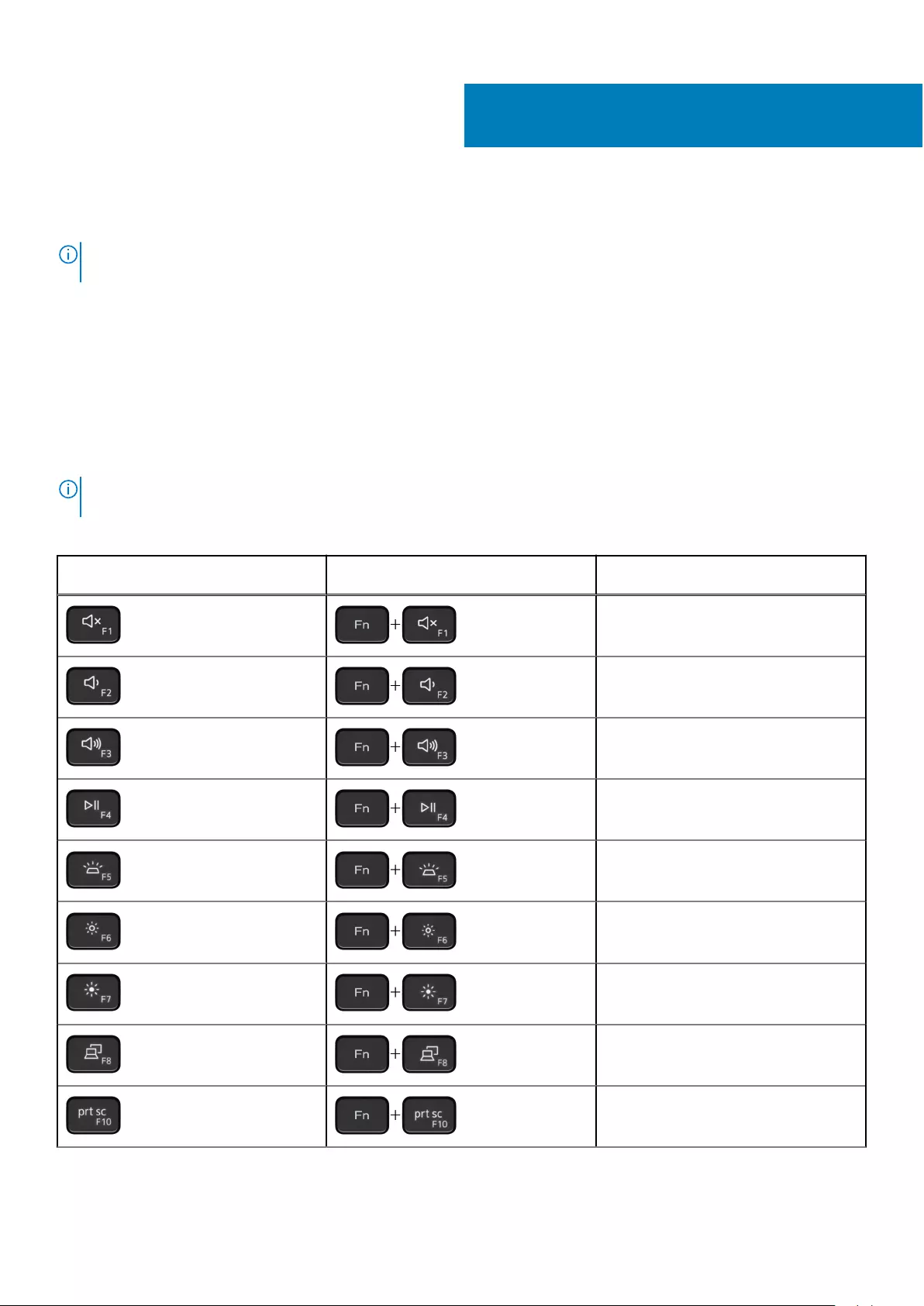
Keyboard shortcuts
NOTE: Keyboard characters may differ depending on the keyboard language configuration. Keys used for shortcuts remain
the same across all language configurations.
Some keys on your keyboard have two symbols on them. These keys can be used to type alternate characters or to perform
secondary functions. The symbol shown on the lower part of the key refers to the character that is typed out when the key is
pressed. If you press shift and the key, the symbol shown on the upper part of the key is typed out. For example, if you press 2,
2 is typed out; if you press Shift + 2, @ is typed out.
The keys F1-F12 at the top row of the keyboard are function keys for multi-media control, as indicated by the icon at the bottom
of the key. Press the function key to invoke the task represented by the icon. For example, pressing F1 mutes the audio (refer to
the table below).
However, if the function keys F1-F12 are needed for specific software applications, multi-media functionality can be disabled by
pressing Fn + Esc. Subsequently, multi-media control can be invoked by pressing Fn and the respective function key. For
example, mute audio by pressing Fn + F1.
NOTE: You can also define the primary behavior of the function keys (F1–F12) by changing Function Key Behavior in
BIOS setup program.
Table 22. List of keyboard shortcuts
Function key Re-defined key (for multi-media
control)
Behavior
Mute audio
Decrease volume
Increase volume
Play/Pause
Toggle keyboard backlight (optional)
Decrease brightness
Increase brightness
Switch to external display
Print screen
5
Keyboard shortcuts 23
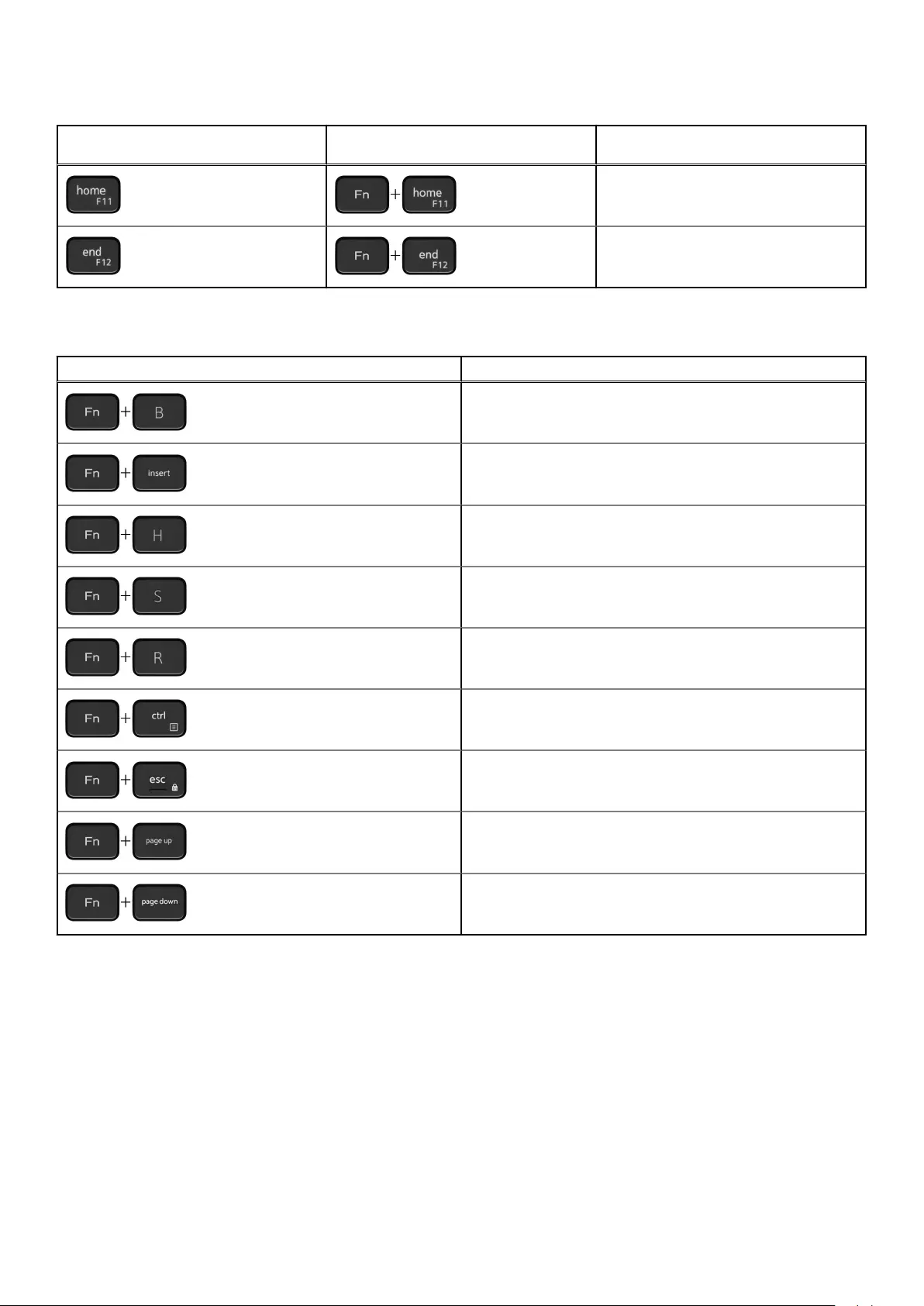
Table 22. List of keyboard shortcuts (continued)
Function key Re-defined key (for multi-media
control)
Behavior
Home
End
The Fn key is also used with selected keys on the keyboard to invoke other secondary functions.
Table 23. List of keyboard shortcuts
Function key Behavior
Pause/Break
Sleep
Toggle between power and battery-status light
Toggle scroll lock
System request
Open application menu
Toggle Fn-key lock
Page up
Page down
24 Keyboard shortcuts
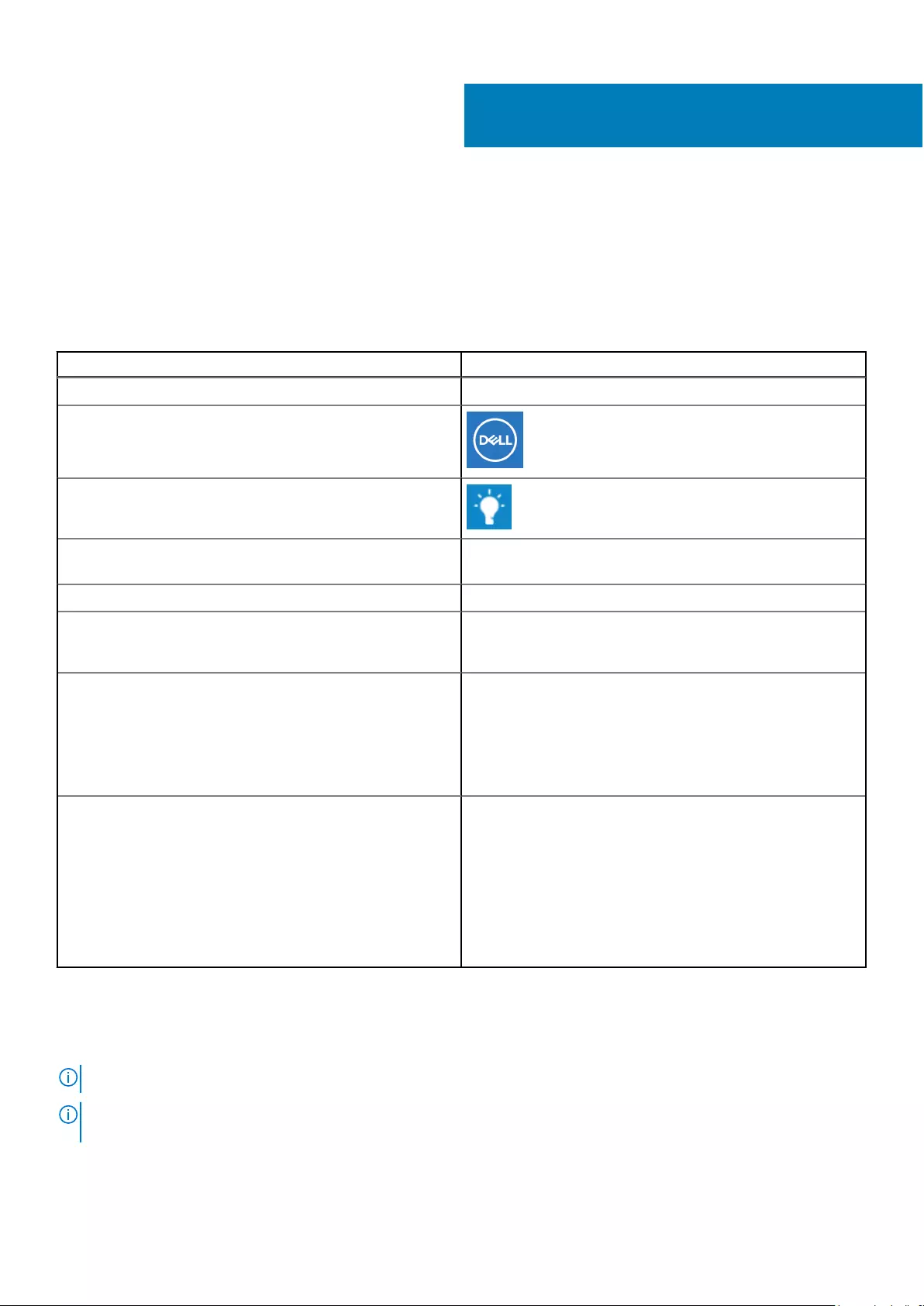
Getting help and contacting Dell
Self-help resources
You can get information and help on Dell products and services using these self-help resources:
Table 24. Self-help resources
Self-help resources Resource location
Information about Dell products and services www.dell.com
My Dell app
Tips
Contact Support In Windows search, type Contact Support, and press
Enter.
Online help for operating system www.dell.com/support/windows
Troubleshooting information, user manuals, set up
instructions, product specifications, technical help blogs,
drivers, software updates, and so on.
www.dell.com/support
Dell knowledge base articles for a variety of computer
concerns
1. Go to www.dell.com/support.
2. On the menu bar at the top of the Support page, select
Support > Knowledge Base.
3. In the Search field on the Knowledge Base page, type the
keyword, topic, or model number, and then click or tap the
search icon to view the related articles.
Learn and know the following information about your product:
●Product specifications
●Operating system
●Setting up and using your product
●Data backup
●Troubleshooting and diagnostics
●Factory and system restore
●BIOS information
See Me and My Dell at www.dell.com/support/manuals.
To locate the Me and My Dell relevant to your product,
identify your product through one of the following:
●Select Detect Product.
●Locate your product through the drop-down menu under
View Products.
●Enter the Service Tag number or Product ID in the
search bar.
Contacting Dell
To contact Dell for sales, technical support, or customer service issues, see www.dell.com/contactdell.
NOTE: Availability varies by country/region and product, and some services may not be available in your country/region.
NOTE: If you do not have an active Internet connection, you can find contact information about your purchase invoice,
packing slip, bill, or Dell product catalog.
6
Getting help and contacting Dell 25