Table of Contents
- Inspiron 13 7000 Series Service Manual
- Before Working Inside Your Computer
- After Working Inside Your Computer
- Removing the Base Cover
- Replacing the Base Cover
- Removing the Battery
- Replacing the Battery
- Removing the Memory Module
- Replacing the Memory Module
- Removing the Hard Drive
- Replacing the Hard Drive
- Removing the Coin-Cell Battery
- Replacing the Coin-Cell Battery
- Removing the Wireless Card
- Replacing the Wireless Card
- Removing the Keyboard Daughter-Board
- Replacing the Keyboard Daughter-Board
- Removing the Power and Volume-Buttons Board
- Replacing the Power and Volume-Buttons Board
- Removing the Speakers
- Replacing the Speakers
- Removing the Touchpad
- Replacing the Touchpad
- Removing the Fan
- Replacing the Fan
- Removing the Heat Sink
- Replacing the Heat Sink
- Removing the I/O Board
- Replacing the I/O Board
- Removing the Power-Adapter Port
- Replacing the Power-Adapter Port
- Removing the System Board
- Replacing the System Board
- Removing the Display Assembly
- Replacing the Display Assembly
- Removing the Stylus-Holder Assembly
- Replacing the Stylus-Holder Assembly
- Removing the Palmrest and Keyboard
- Replacing the Palmrest and Keyboard
- Removing the Display Panel
- Replacing the Display Panel
- Removing the Display Back-Cover and Antenna Assembly
- Replacing the Display Back-Cover and Antenna Assembly
- Removing the Display Hinges
- Replacing the Display Hinges
- Removing the Camera
- Replacing the Camera
- Removing the Windows-Button Board
- Replacing the Windows-Button Board
- Removing the Display Cable
- Replacing the Display Cable
- Flashing the BIOS
- Getting Help and Contacting Dell
DELL 7348 User Manual
Displayed below is the user manual for 7348 by DELL which is a product in the Notebooks category. This manual has pages.
Related Manuals
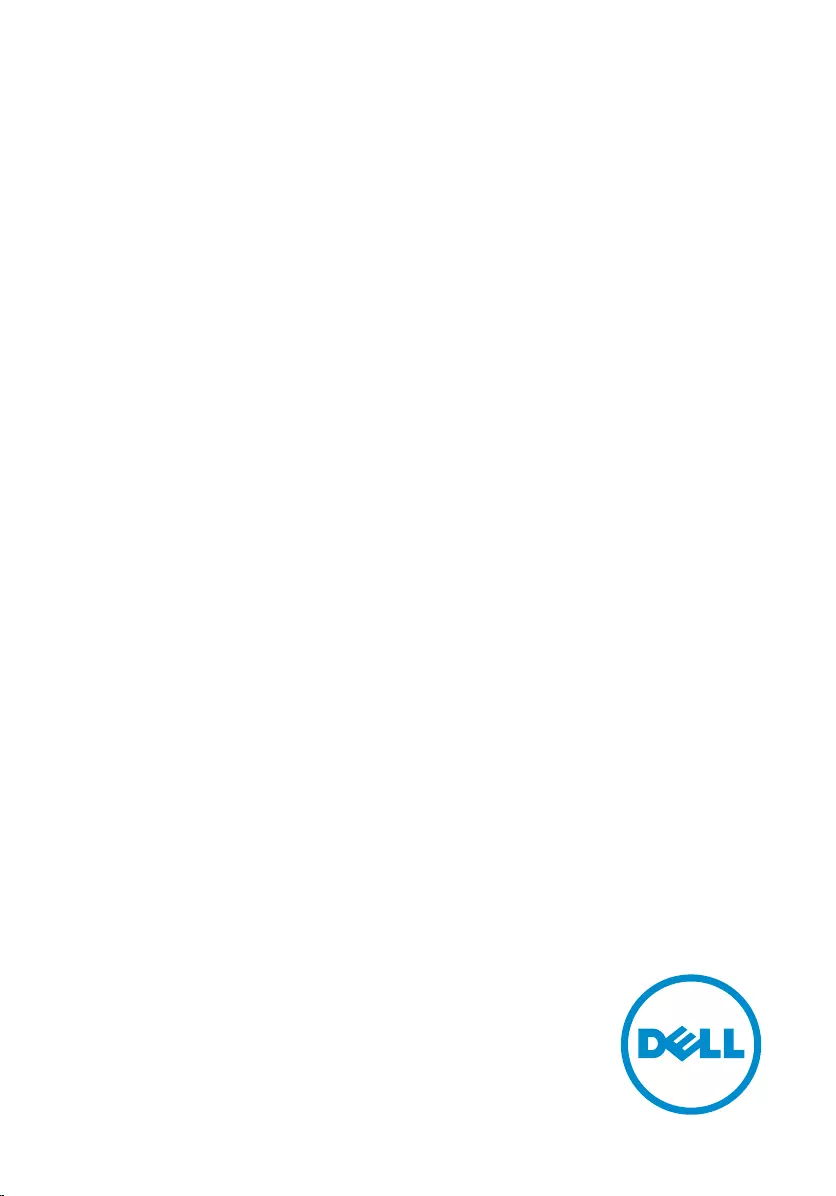
Inspiron 13
7000 Series
Service Manual
Computer Model: Inspiron 13–7348
Regulatory Model: P57G
Regulatory Type: P57G001
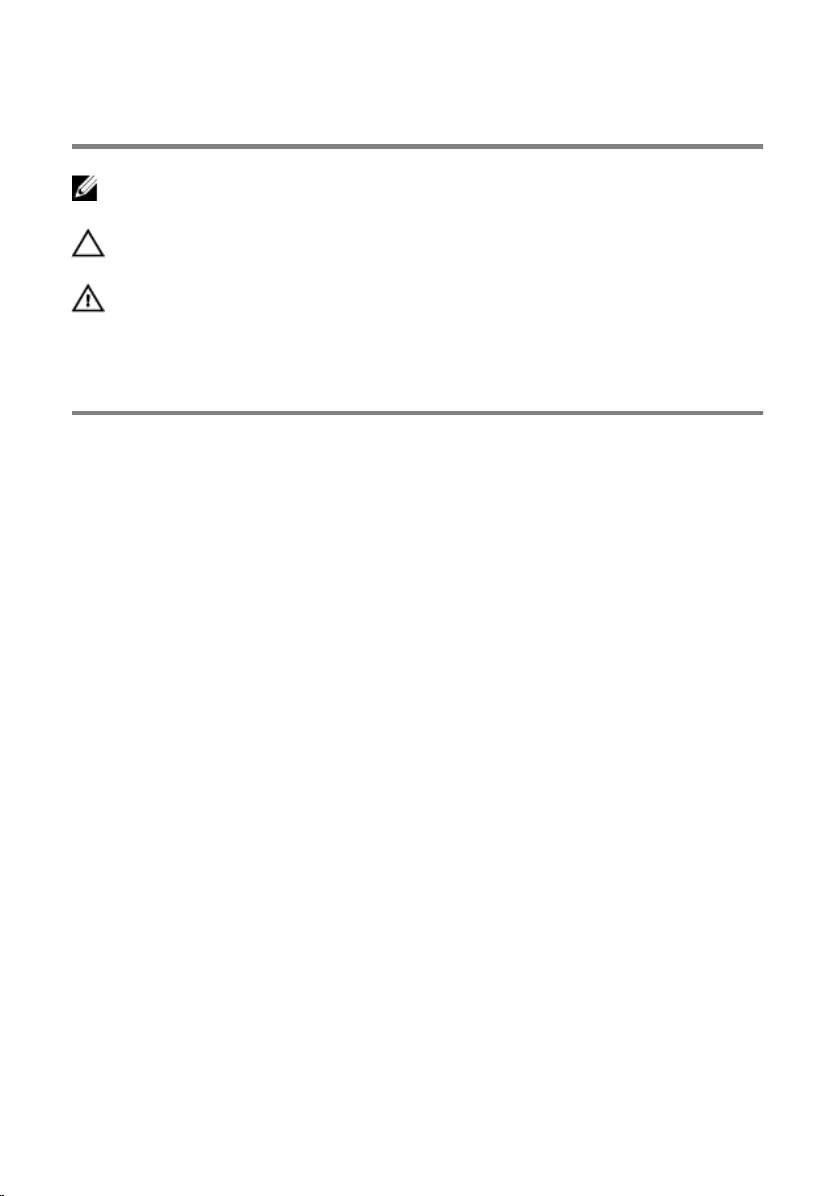
Notes, Cautions, and Warnings
NOTE: A NOTE indicates important information that helps you make better
use of your computer.
CAUTION: A CAUTION indicates either potential damage to hardware or loss
of data and tells you how to avoid the problem.
WARNING: A WARNING indicates a potential for property damage, personal
injury, or death.
Copyright © 2014 Dell Inc. All rights reserved. This product is protected by U.S. and
international copyright and intellectual property laws. Dell™ and the Dell logo are trademarks
of Dell Inc. in the United States and/or other jurisdictions. All other marks and names
mentioned herein may be trademarks of their respective companies.
2014 - 12
Rev. A00
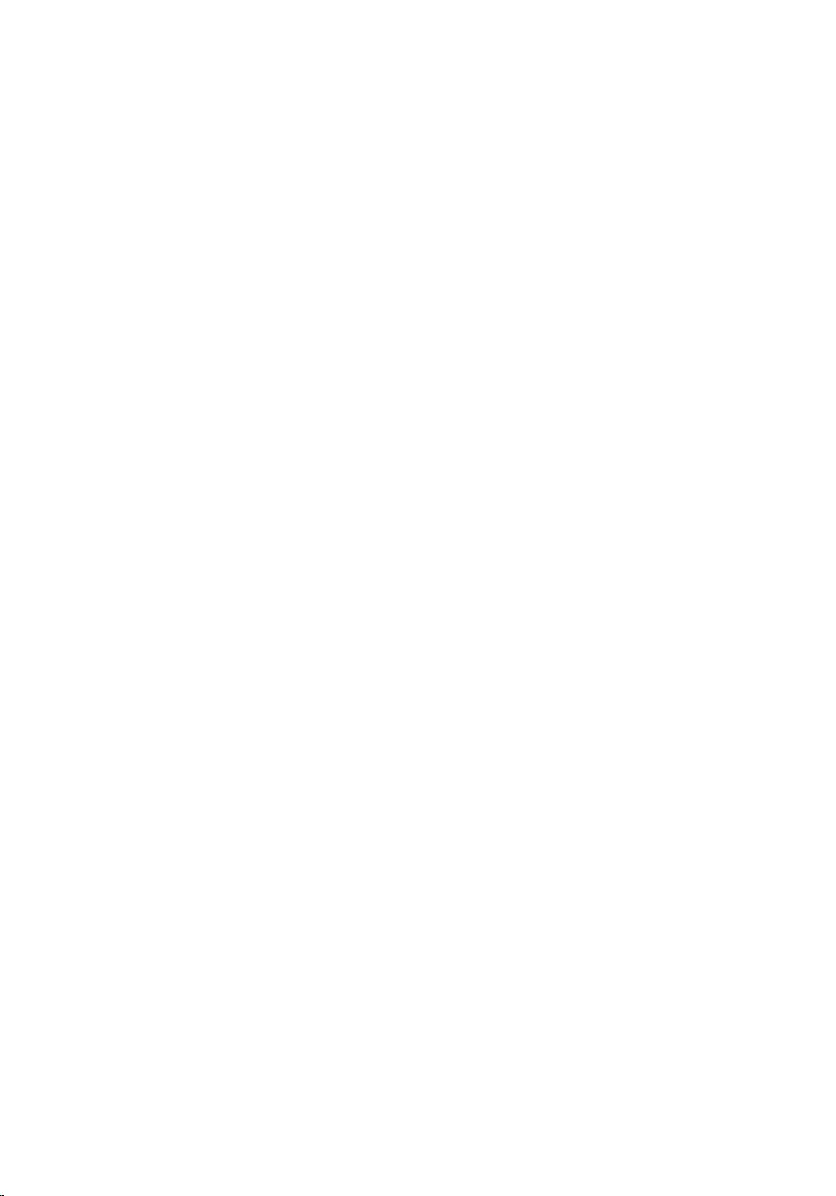
Contents
Before Working Inside Your Computer.................................10
Before You Begin ............................................................................................ 10
Safety Instructions........................................................................................... 10
Recommended Tools.......................................................................................11
After Working Inside Your Computer.................................... 13
Removing the Base Cover........................................................14
Procedure.........................................................................................................14
Replacing the Base Cover........................................................ 15
Procedure.........................................................................................................15
Removing the Battery............................................................... 16
Prerequisites.....................................................................................................16
Procedure.........................................................................................................16
Replacing the Battery............................................................... 18
Procedure.........................................................................................................18
Post-requisites................................................................................................. 18
Removing the Memory Module.............................................. 19
Prerequisites.....................................................................................................19
Procedure.........................................................................................................19
Replacing the Memory Module...............................................21
Procedure.........................................................................................................21
Post-requisites................................................................................................. 22
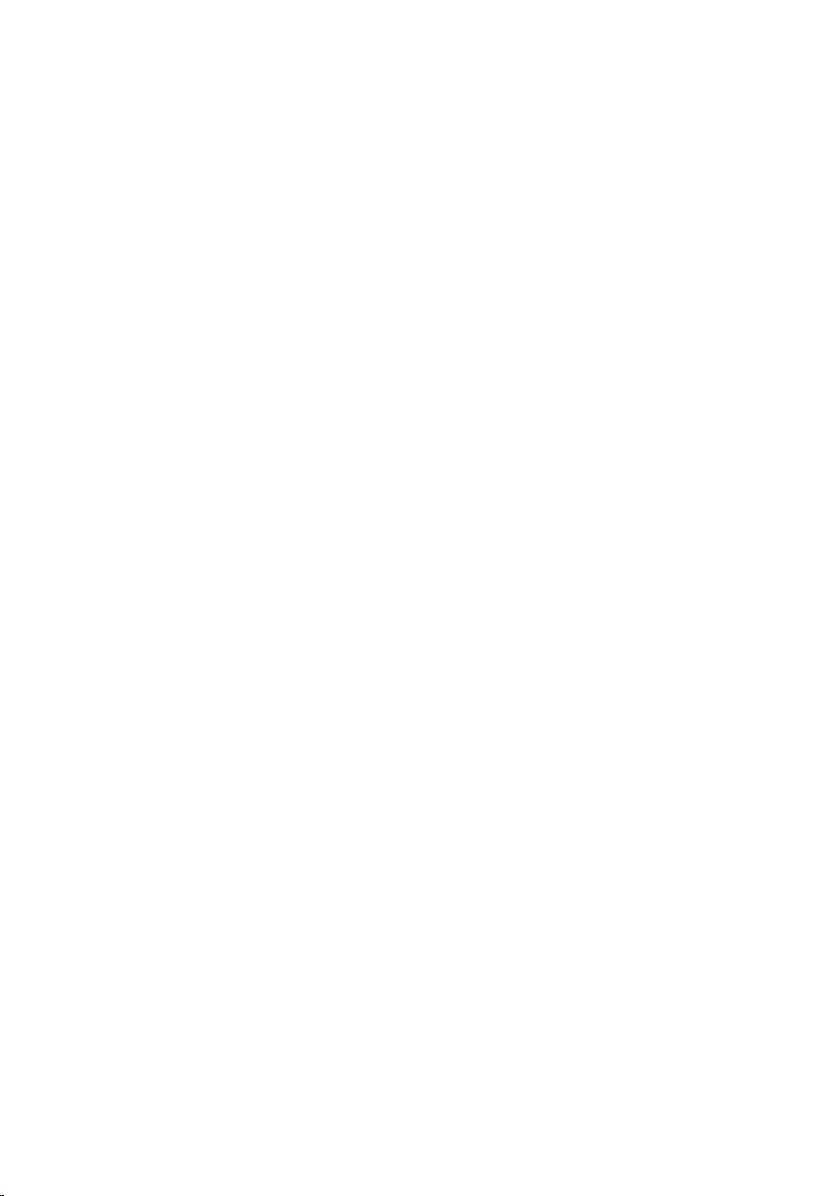
Removing the Hard Drive.........................................................23
Prerequisites.....................................................................................................23
Procedure.........................................................................................................23
Replacing the Hard Drive.........................................................25
Procedure.........................................................................................................25
Post-requisites................................................................................................. 25
Removing the Coin-Cell Battery............................................ 26
Prerequisites.....................................................................................................26
Procedure........................................................................................................ 26
Replacing the Coin-Cell Battery.............................................28
Procedure........................................................................................................ 28
Post-requisites.................................................................................................28
Removing the Wireless Card................................................... 29
Prerequisites.....................................................................................................29
Procedure........................................................................................................ 29
Replacing the Wireless Card....................................................31
Procedure.........................................................................................................31
Post-requisites................................................................................................. 31
Removing the Keyboard Daughter-Board............................32
Prerequisites.....................................................................................................32
Procedure.........................................................................................................32
Replacing the Keyboard Daughter-Board............................34
Procedure........................................................................................................ 34
Post-requisites.................................................................................................34
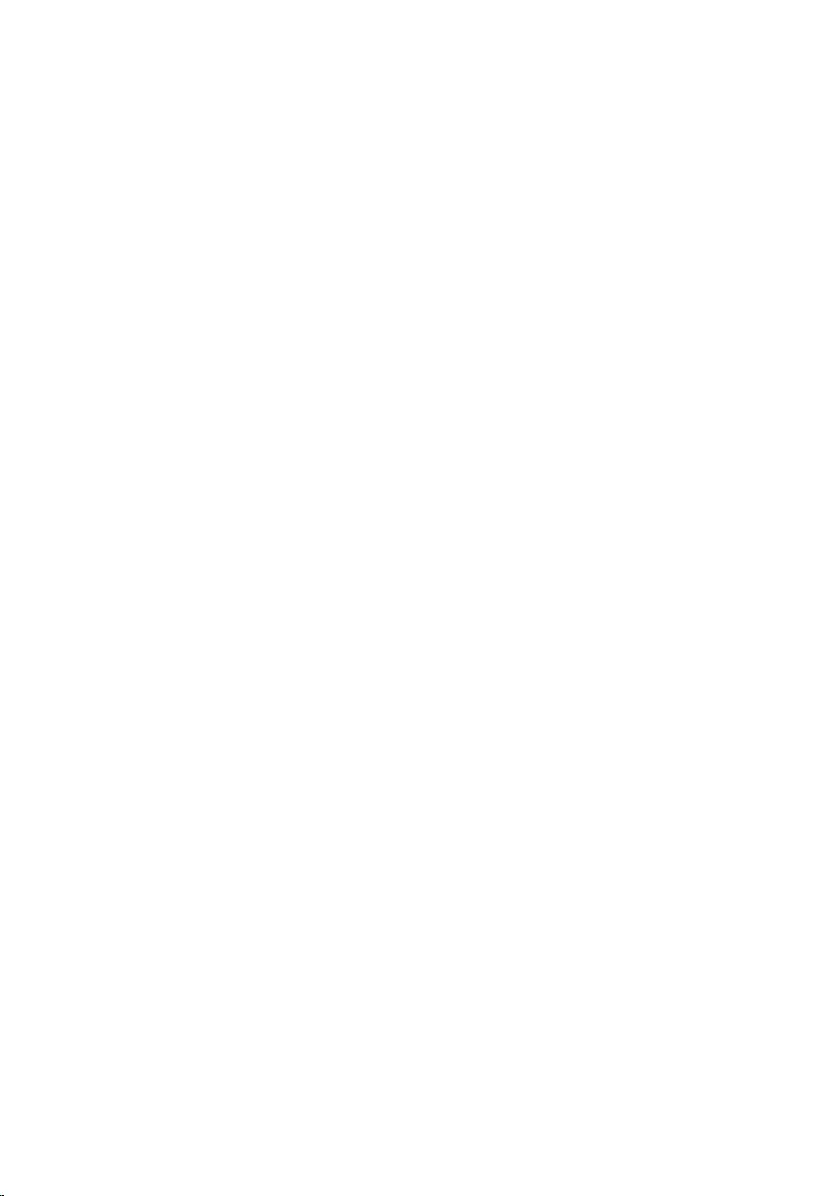
Removing the Power and Volume-Buttons Board..............35
Prerequisites.....................................................................................................35
Procedure.........................................................................................................35
Replacing the Power and Volume-Buttons Board..............37
Procedure.........................................................................................................37
Post-requisites................................................................................................. 37
Removing the Speakers............................................................38
Prerequisites.....................................................................................................38
Procedure........................................................................................................ 38
Replacing the Speakers............................................................40
Procedure........................................................................................................ 40
Post-requisites.................................................................................................40
Removing the Touchpad..........................................................41
Prerequisites.....................................................................................................41
Procedure.........................................................................................................41
Replacing the Touchpad..........................................................44
Procedure........................................................................................................ 44
Post-requisites.................................................................................................44
Removing the Fan..................................................................... 45
Prerequisites.....................................................................................................45
Procedure........................................................................................................ 45
Replacing the Fan......................................................................47
Procedure.........................................................................................................47
Post-requisites................................................................................................. 47
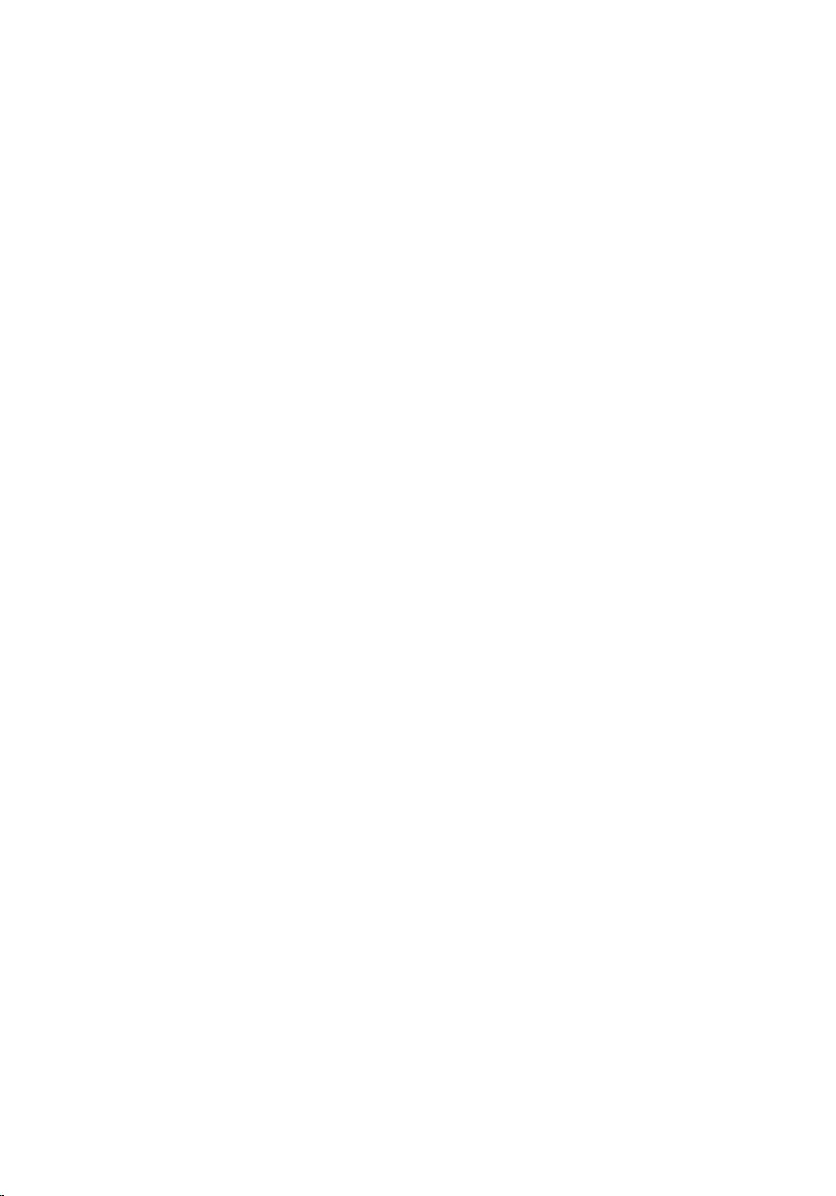
Removing the Heat Sink.......................................................... 48
Prerequisites.................................................................................................... 48
Procedure........................................................................................................ 48
Replacing the Heat Sink...........................................................50
Procedure........................................................................................................ 50
Post-requisites.................................................................................................50
Removing the I/O Board...........................................................51
Prerequisites..................................................................................................... 51
Procedure.........................................................................................................51
Replacing the I/O Board...........................................................53
Procedure.........................................................................................................53
Post-requisites................................................................................................. 53
Removing the Power-Adapter Port....................................... 54
Prerequisites.....................................................................................................54
Procedure........................................................................................................ 54
Replacing the Power-Adapter Port........................................56
Procedure........................................................................................................ 56
Post-requisites.................................................................................................56
Removing the System Board................................................... 57
Prerequisites.....................................................................................................57
Procedure.........................................................................................................57
Replacing the System Board....................................................61
Procedure.........................................................................................................61
Post-requisites.................................................................................................62
Entering the Service Tag in the BIOS..............................................................62
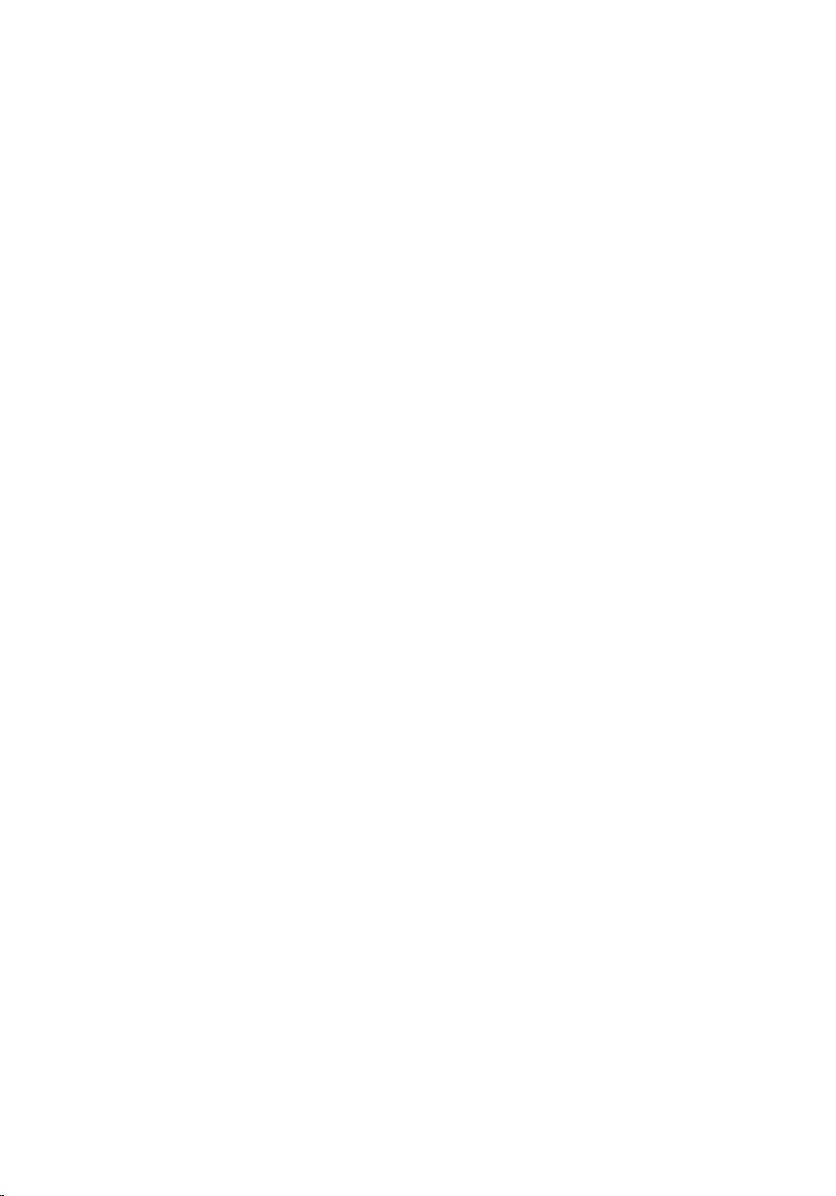
Removing the Display Assembly.............................................63
Prerequisites.....................................................................................................63
Procedure........................................................................................................ 63
Replacing the Display Assembly.............................................66
Procedure........................................................................................................ 66
Post-requisites.................................................................................................66
Removing the Stylus-Holder Assembly.................................67
Prerequisites.....................................................................................................67
Procedure........................................................................................................ 68
Replacing the Stylus-Holder Assembly.................................70
Procedure........................................................................................................ 70
Post-requisites.................................................................................................70
Removing the Palmrest and Keyboard.................................. 71
Prerequisites..................................................................................................... 71
Procedure......................................................................................................... 71
Replacing the Palmrest and Keyboard.................................. 73
Procedure.........................................................................................................73
Post-requisites................................................................................................. 73
Removing the Display Panel....................................................74
Prerequisites.....................................................................................................74
Procedure.........................................................................................................74
Replacing the Display Panel.................................................... 76
Procedure.........................................................................................................76
Post-requisites................................................................................................. 76
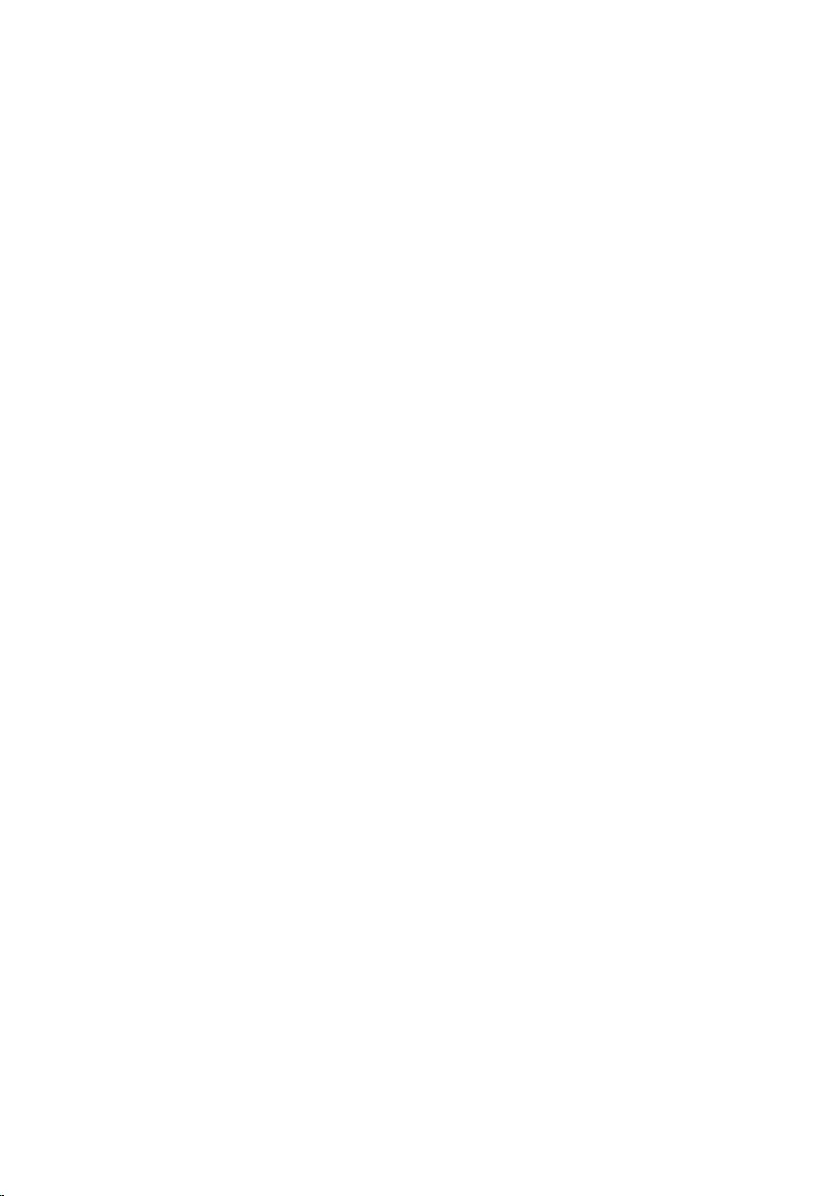
Removing the Display Back-Cover and Antenna
Assembly......................................................................................77
Prerequisites.....................................................................................................77
Procedure.........................................................................................................77
Replacing the Display Back-Cover and Antenna
Assembly..................................................................................... 79
Procedure.........................................................................................................79
Post-requisites................................................................................................. 79
Removing the Display Hinges.................................................80
Prerequisites.................................................................................................... 80
Procedure........................................................................................................ 80
Replacing the Display Hinges................................................. 82
Procedure........................................................................................................ 82
Post-requisites.................................................................................................82
Removing the Camera..............................................................83
Prerequisites.....................................................................................................83
Procedure........................................................................................................ 83
Replacing the Camera.............................................................. 85
Procedure........................................................................................................ 85
Post-requisites.................................................................................................85
Removing the Windows-Button Board.................................86
Prerequisites.................................................................................................... 86
Procedure........................................................................................................ 86
Replacing the Windows-Button Board.................................88
Procedure........................................................................................................ 88
Post-requisites.................................................................................................88
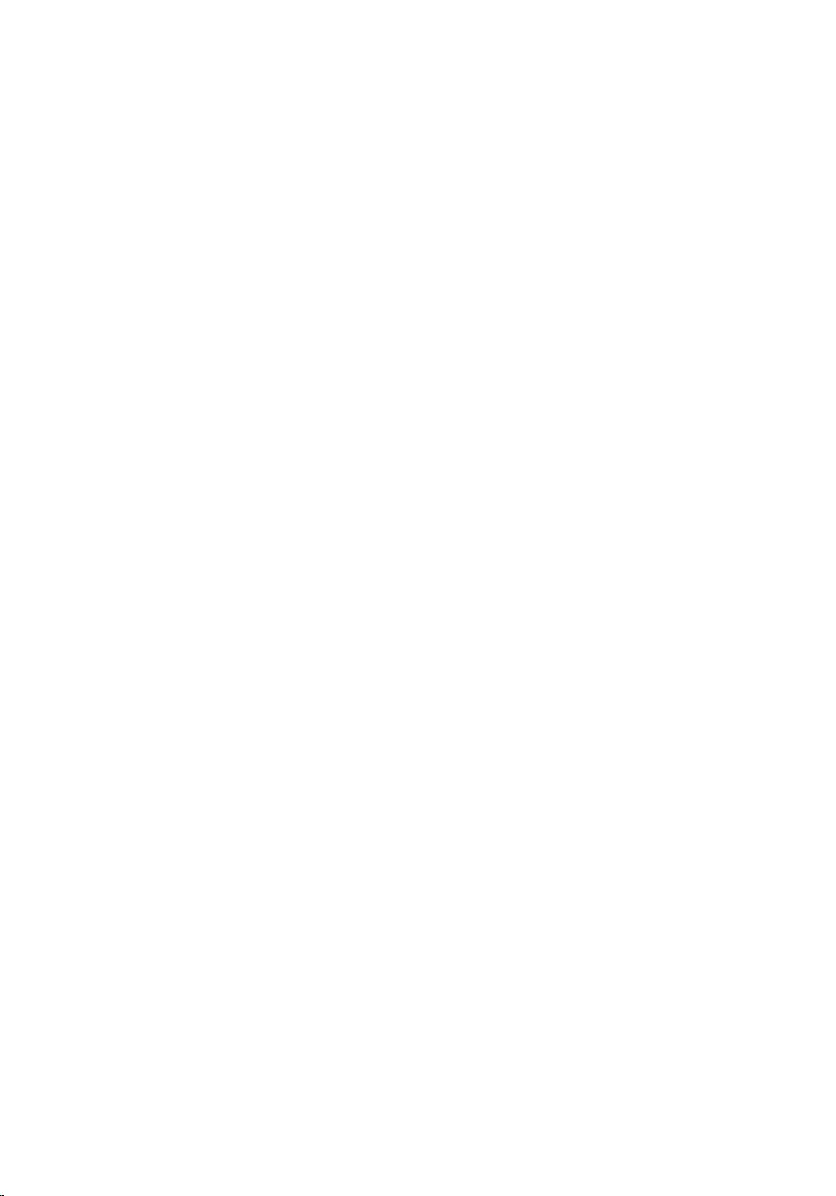
Removing the Display Cable................................................... 89
Prerequisites.................................................................................................... 89
Procedure........................................................................................................ 89
Replacing the Display Cable....................................................91
Procedure.........................................................................................................91
Post-requisites................................................................................................. 91
Flashing the BIOS...................................................................... 92
Getting Help and Contacting Dell..........................................93
Self-Help Resources........................................................................................93
Contacting Dell................................................................................................93
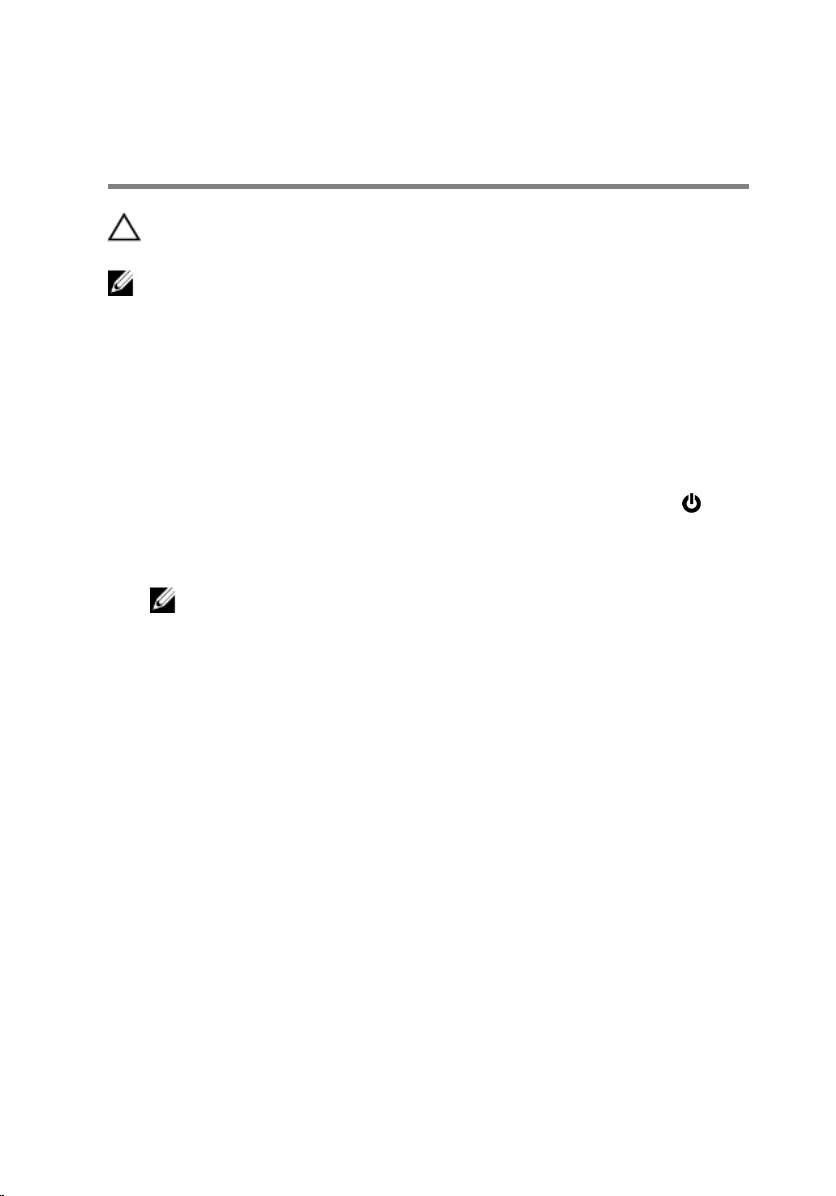
Before Working Inside Your
Computer
CAUTION: To avoid damaging the components and cards, handle
them by their edges and avoid touching pins and contacts.
NOTE: The images in this document may differ from your computer
depending on the configuration you ordered.
Before You Begin
1 Save and close all open files and exit all open applications.
2 Shut down your computer.
– Windows 8.1: On the Start screen, click or tap the power icon →
Shut down.
– Windows 7: Click or tap Start → Shut down .
NOTE: If you are using a different operating system, see the
documentation of your operating system for shut-down
instructions.
3 Disconnect your computer and all attached devices from their electrical
outlets.
4 Disconnect all cables such as telephone cables, network cables and so
on, from your computer.
5 Disconnect all attached devices and peripherals, such as keyboard,
mouse, monitor, and so on, from your computer.
6 Remove any media card and optical disc from your computer, if
applicable.
Safety Instructions
Use the following safety guidelines to protect your computer from potential
damage and ensure your personal safety.
10
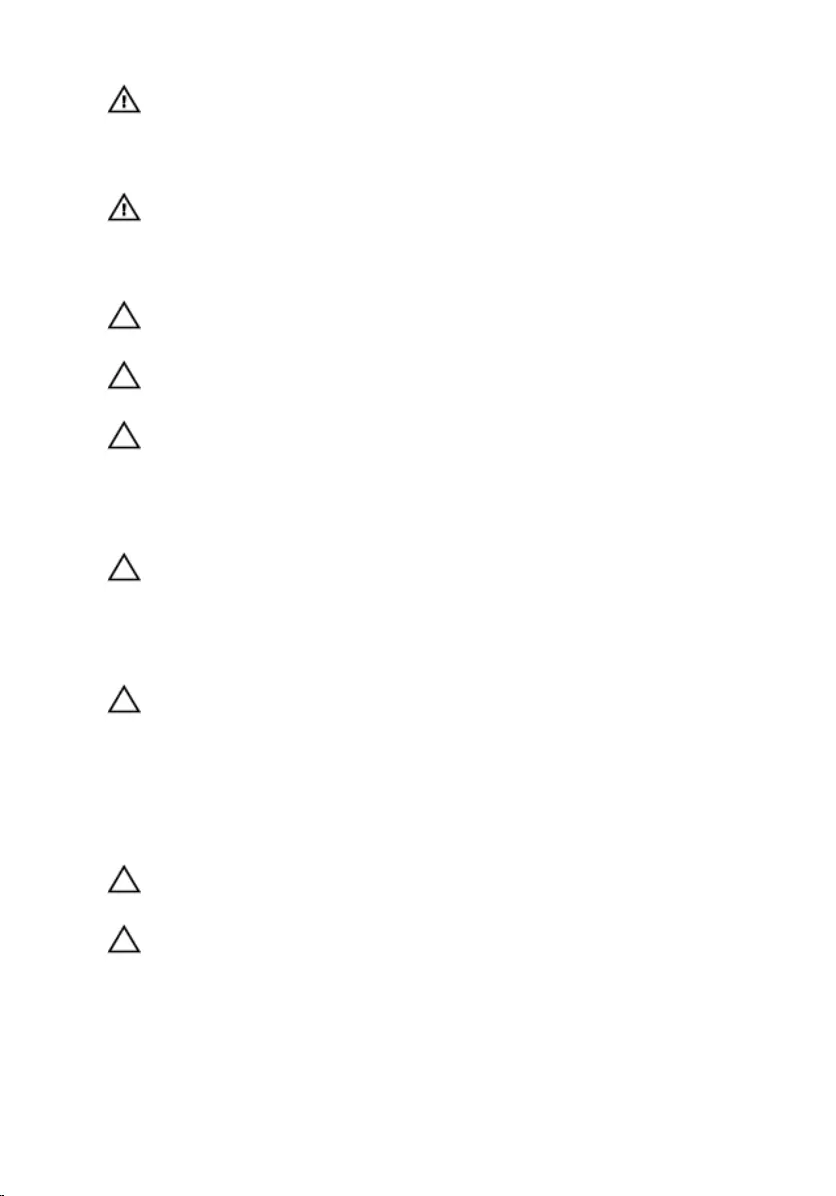
WARNING: Before working inside your computer, read the safety
information that shipped with your computer. For more safety best
practices, see the Regulatory Compliance home page at dell.com/
regulatory_compliance.
WARNING: Disconnect all power sources before opening the
computer cover or panels. After you finish working inside the
computer, replace all covers, panels, and screws before connecting to
the power source.
CAUTION: To avoid damaging the computer, make sure that the work
surface is flat and clean.
CAUTION: To avoid damaging the components and cards, handle
them by their edges and avoid touching pins and contacts.
CAUTION: You should only perform troubleshooting and repairs as
authorized or directed by the Dell technical assistance team. Damage
due to servicing that is not authorized by Dell is not covered by your
warranty. See the safety instructions that shipped with the product or
at dell.com/regulatory_compliance.
CAUTION: Before touching anything inside your computer, ground
yourself by touching an unpainted metal surface, such as the metal at
the back of the computer. While you work, periodically touch an
unpainted metal surface to dissipate static electricity, which could
harm internal components.
CAUTION: When you disconnect a cable, pull on its connector or on
its pull-tab, not on the cable itself. Some cables have connectors with
locking tabs or thumb-screws that you must disengage before
disconnecting the cable. When disconnecting cables, keep them
evenly aligned to avoid bending any connector pins. When connecting
cables, make sure that the ports and connectors are correctly oriented
and aligned.
CAUTION: To disconnect a network cable, first unplug the cable from
your computer and then unplug the cable from the network device.
CAUTION: Press and eject any installed card from the media-card
reader.
Recommended Tools
The procedures in this document may require the following tools:
11
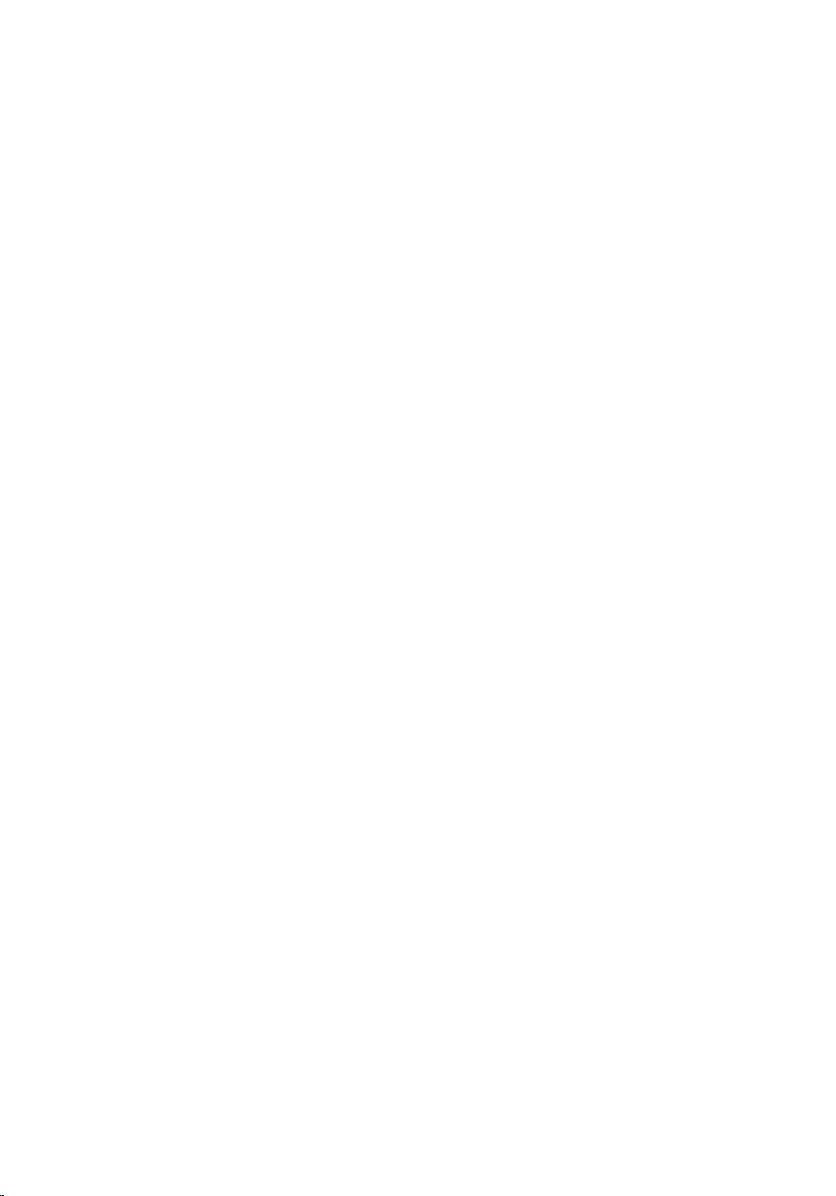
• Philips screwdriver
• Plastic scribe
12
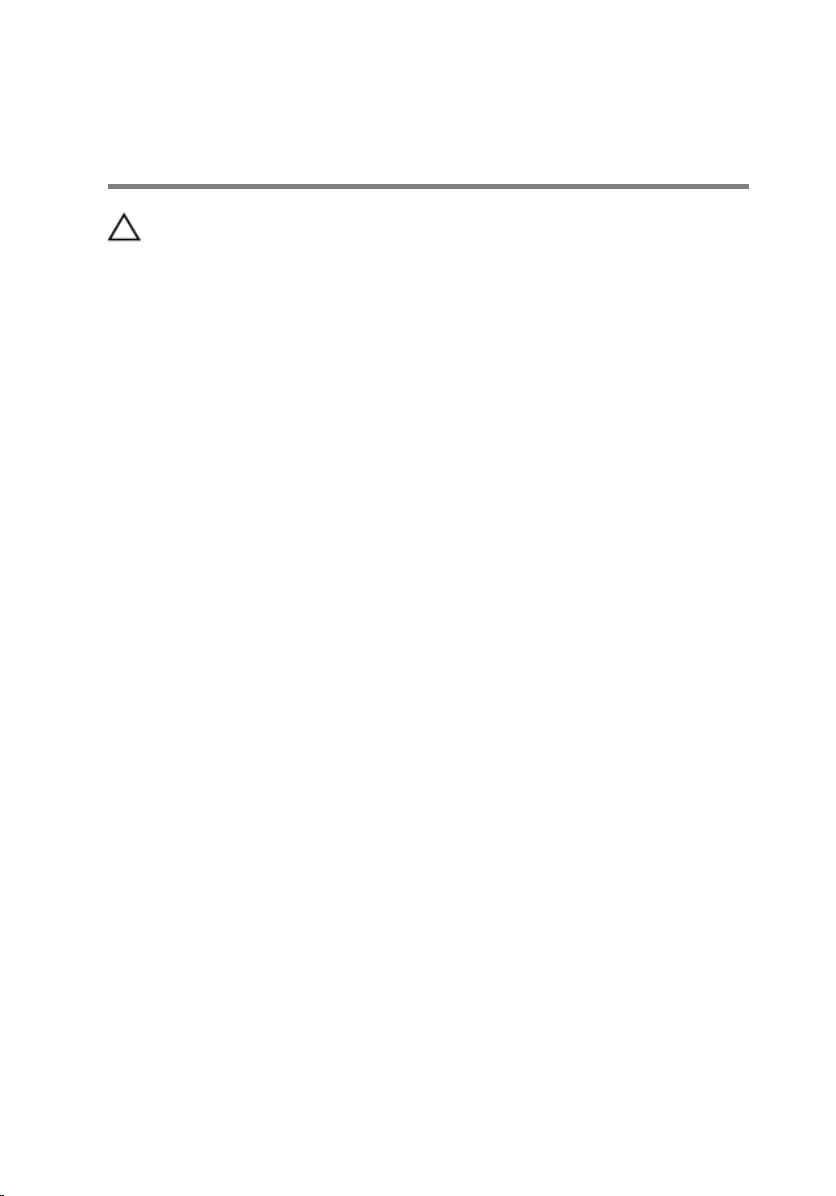
After Working Inside Your
Computer
CAUTION: Leaving stray or loose screws inside your computer may
severely damage your computer.
1 Replace all screws and make sure that no stray screws remain inside your
computer.
2 Connect any external devices, peripherals, and cables you removed
before working on your computer.
3 Replace any media cards, discs, and any other part(s) that you removed
before working on your computer.
4 Connect your computer and all attached devices to their electrical
outlets.
5 Turn on your computer.
13
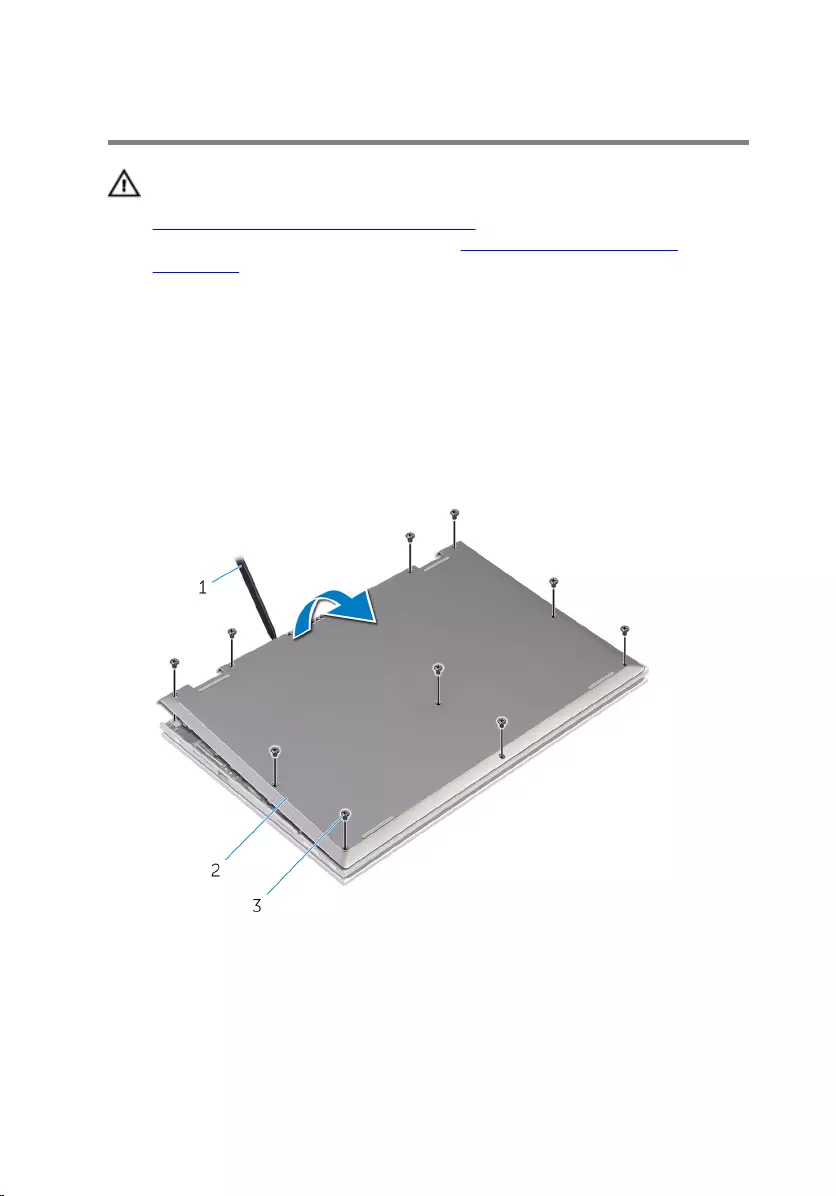
Removing the Base Cover
WARNING: Before working inside your computer, read the safety
information that shipped with your computer and follow the steps in
Before Working Inside Your Computer. After working inside your
computer, follow the instructions in After Working Inside Your
Computer. For more safety best practices, see the Regulatory
Compliance home page at dell.com/regulatory_compliance.
Procedure
1 Close the display and turn the computer over.
2 Remove the screws that secure the base cover to the computer.
3 Using a plastic scribe, pry the base cover away from the computer.
1 plastic scribe 2 base cover
3 screws (10)
14
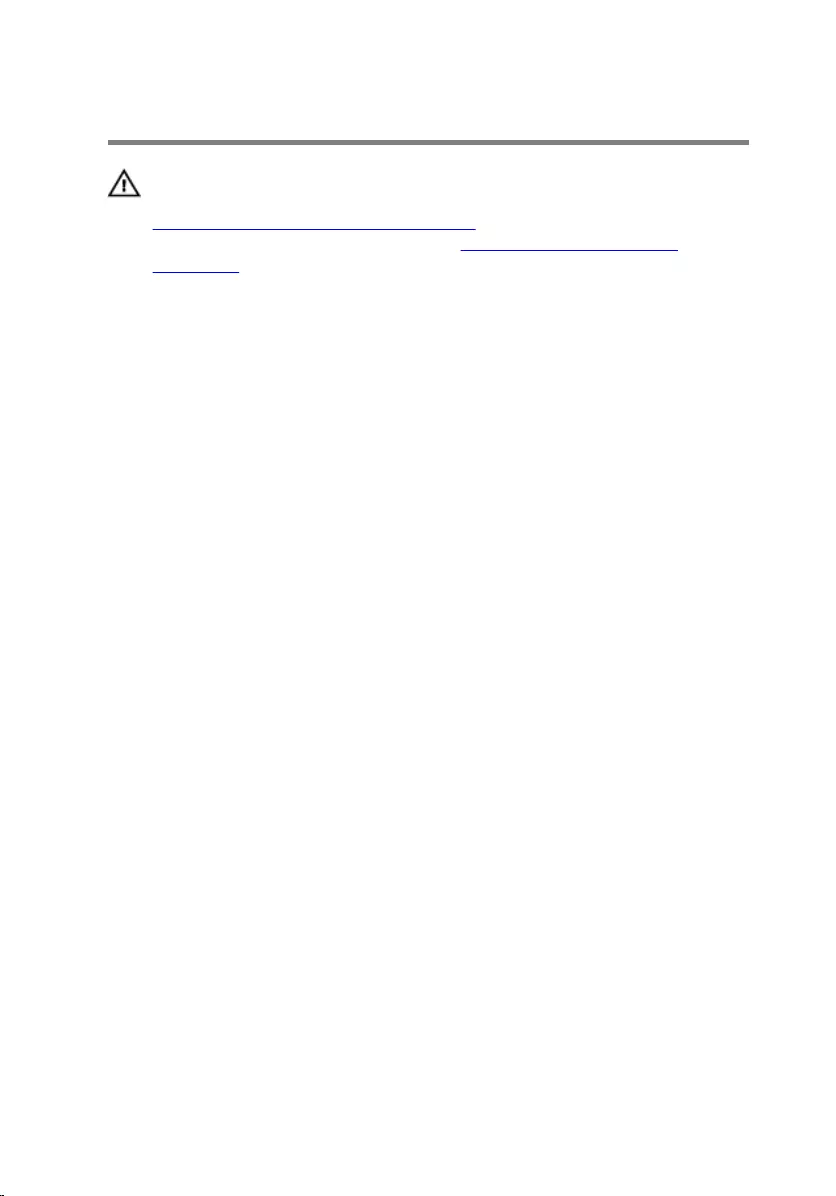
Replacing the Base Cover
WARNING: Before working inside your computer, read the safety
information that shipped with your computer and follow the steps in
Before Working Inside Your Computer. After working inside your
computer, follow the instructions in After Working Inside Your
Computer. For more safety best practices, see the Regulatory
Compliance home page at dell.com/regulatory_compliance.
Procedure
1 Slide the tabs on the base cover into the slots on the computer base and
snap the base cover into place.
2 Replace the screws that secure the base cover to the computer base.
15
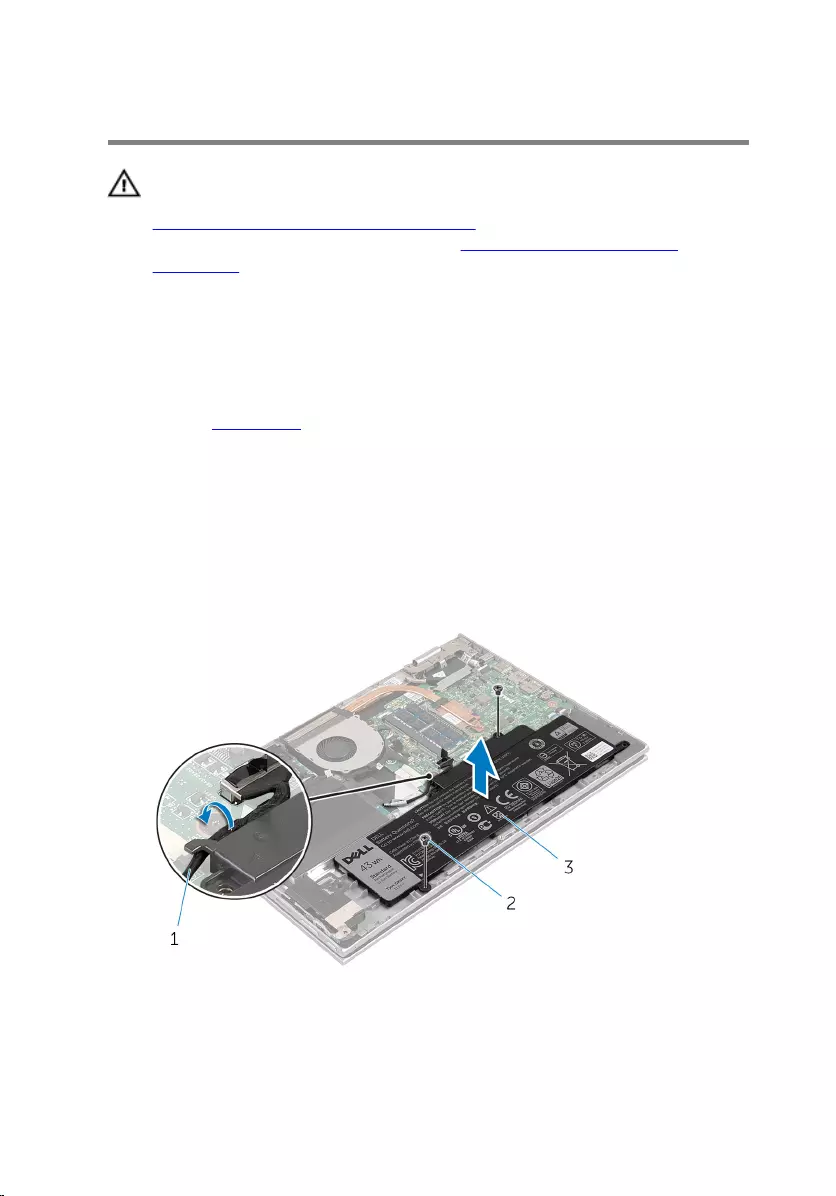
Removing the Battery
WARNING: Before working inside your computer, read the safety
information that shipped with your computer and follow the steps in
Before Working Inside Your Computer. After working inside your
computer, follow the instructions in After Working Inside Your
Computer. For more safety best practices, see the Regulatory
Compliance home page at dell.com/regulatory_compliance.
Prerequisites
Remove the base cover.
Procedure
1 Remove the screws that secure the battery to the palmrest and keyboard
assembly.
2 Remove the hard-drive cable from the routing guides on the battery.
3 Lift the battery off the palmrest and keyboard assembly.
1 hard-drive cable 2 screws (2)
3 battery
16
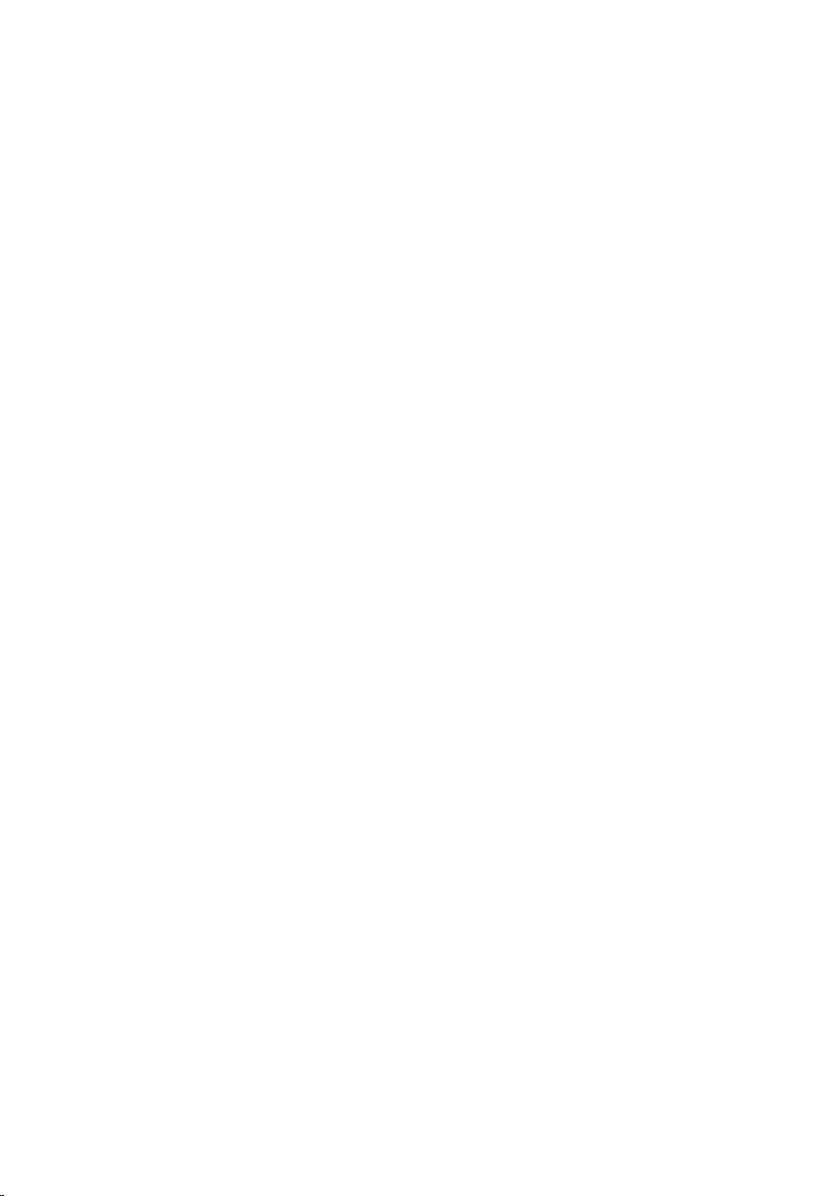
4 Turn the computer over.
5 Press and hold the power button for 5 seconds, to ground the system
board.
17
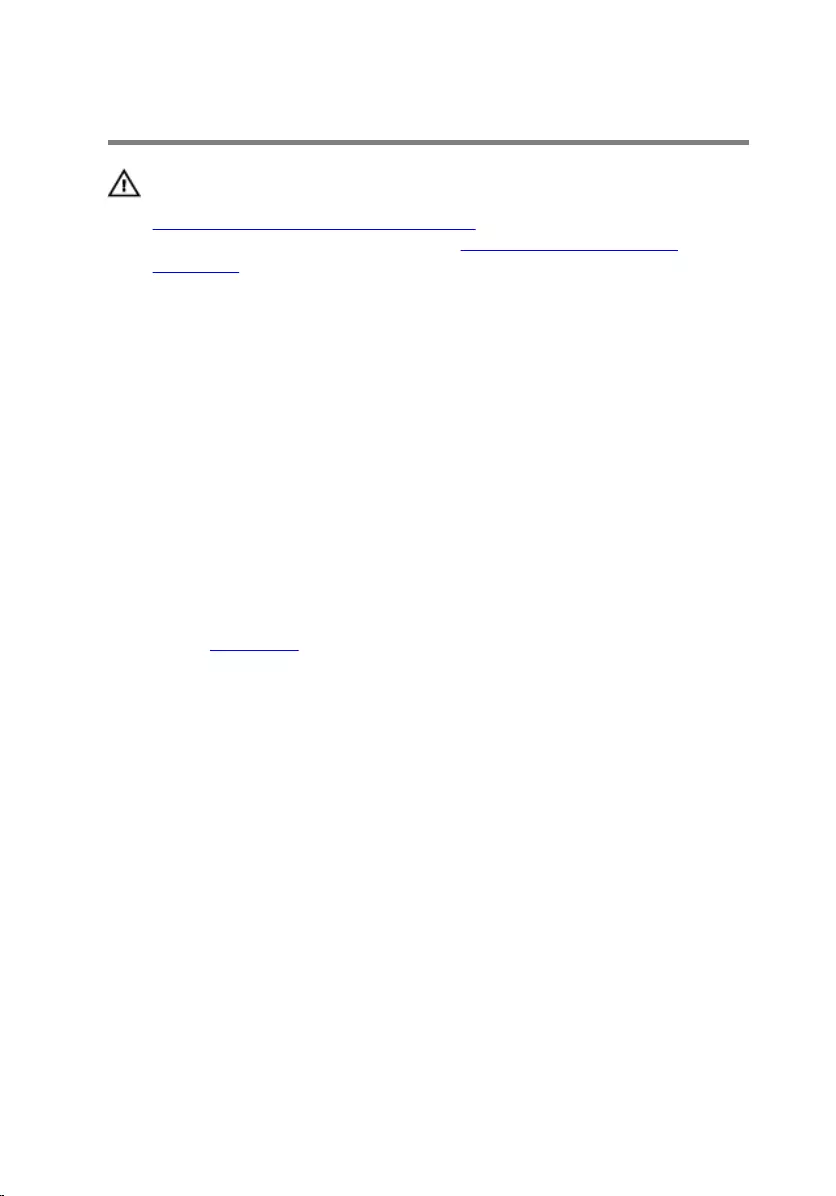
Replacing the Battery
WARNING: Before working inside your computer, read the safety
information that shipped with your computer and follow the steps in
Before Working Inside Your Computer. After working inside your
computer, follow the instructions in After Working Inside Your
Computer. For more safety best practices, see the Regulatory
Compliance home page at dell.com/regulatory_compliance.
Procedure
1 Align the screw holes on the battery with the screw holes on the palmrest
and keyboard assembly and place the battery on the palmrest and
keyboard assembly.
2 Route the hard-drive cable through the routing guides on the battery.
3 Replace the screws that secure the battery to the palmrest and keyboard
assembly.
Post-requisites
Replace the base cover.
18
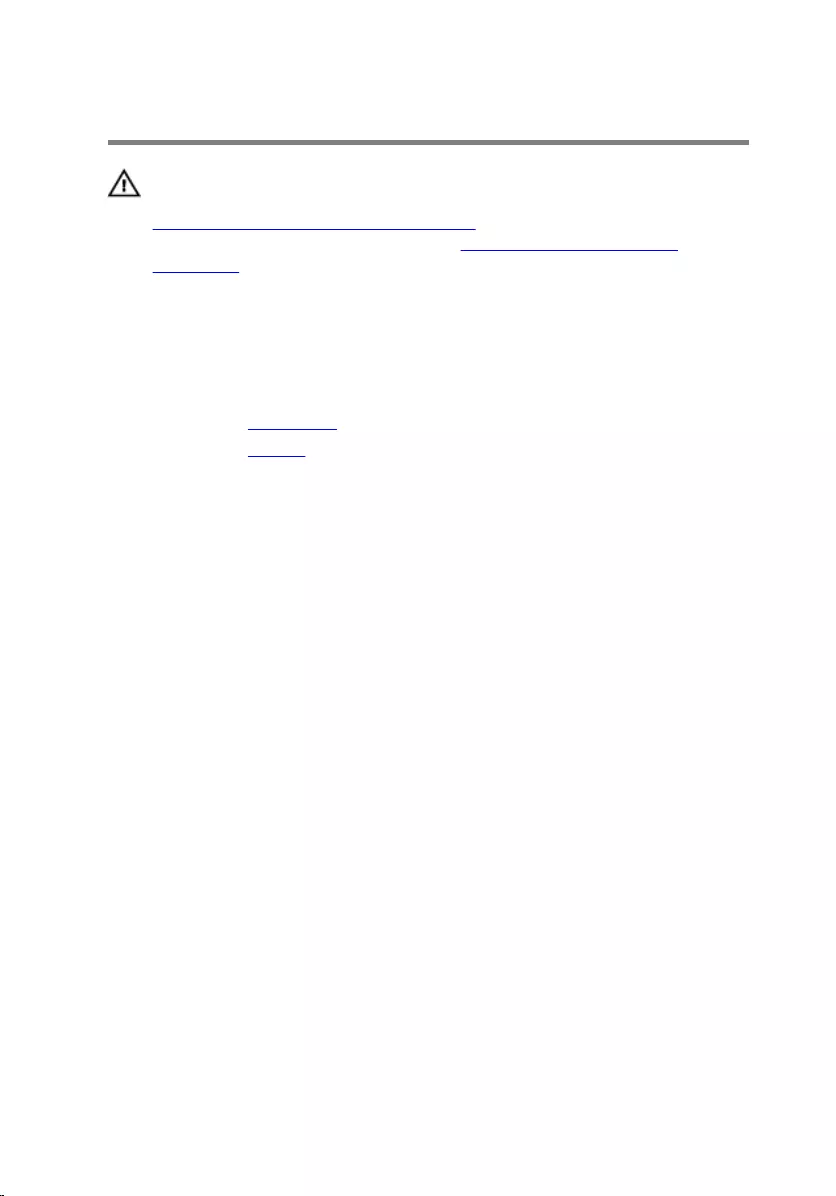
Removing the Memory Module
WARNING: Before working inside your computer, read the safety
information that shipped with your computer and follow the steps in
Before Working Inside Your Computer. After working inside your
computer, follow the instructions in After Working Inside Your
Computer. For more safety best practices, see the Regulatory
Compliance home page at dell.com/regulatory_compliance.
Prerequisites
1 Remove the base cover.
2 Remove the battery.
Procedure
1 Use your fingertips to carefully spread apart the securing-clips on each
end of the memory-module slot until the memory module pops up.
19
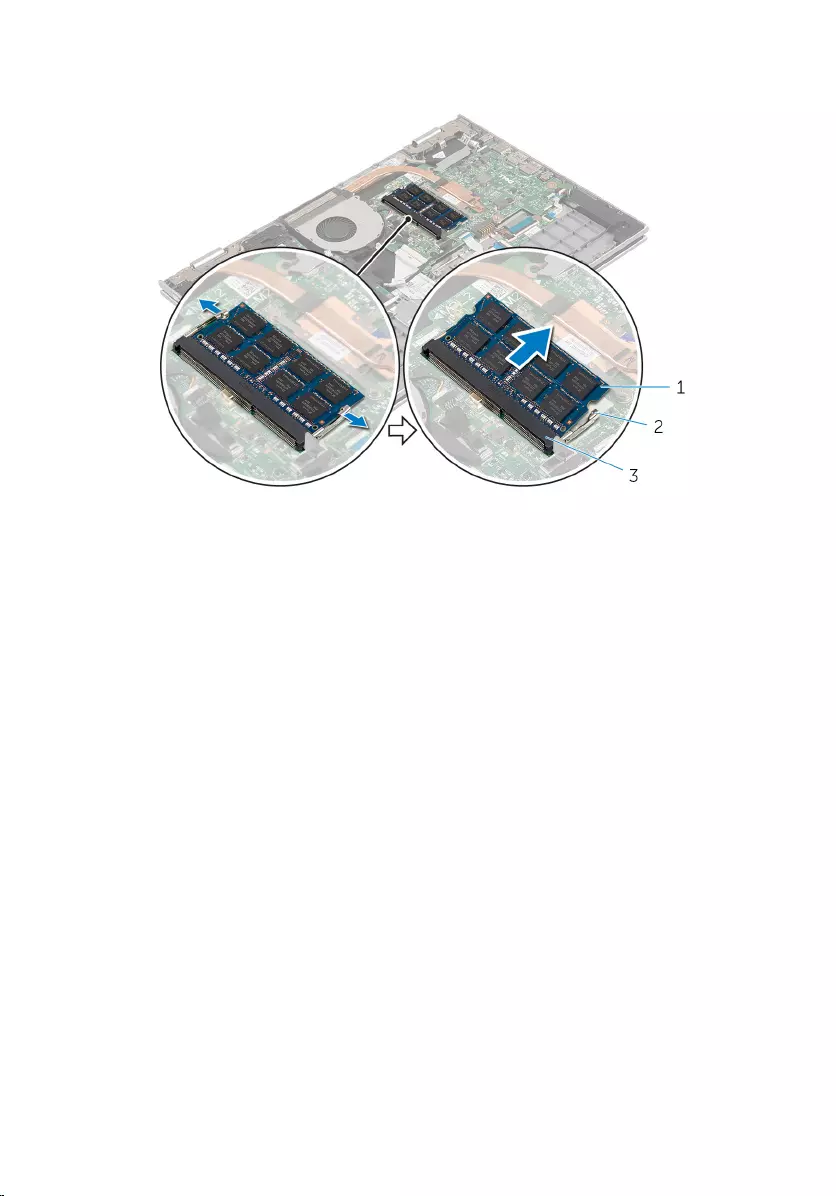
2 Remove the memory module from the memory-module slot.
1 memory module 2 securing clips (2)
3 memory-module slot
20
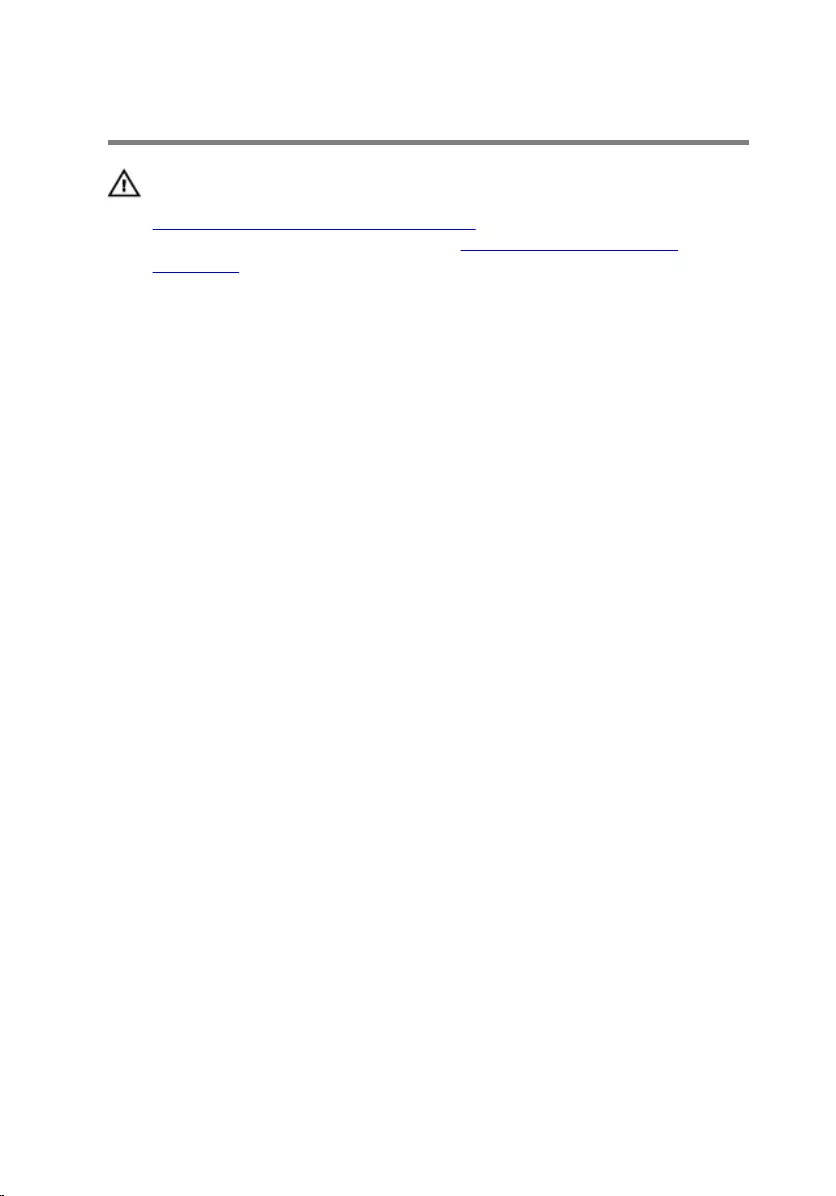
Replacing the Memory Module
WARNING: Before working inside your computer, read the safety
information that shipped with your computer and follow the steps in
Before Working Inside Your Computer. After working inside your
computer, follow the instructions in After Working Inside Your
Computer. For more safety best practices, see the Regulatory
Compliance home page at dell.com/regulatory_compliance.
Procedure
1 Align the notch on the memory module with the tab on the memory-
module slot.
21
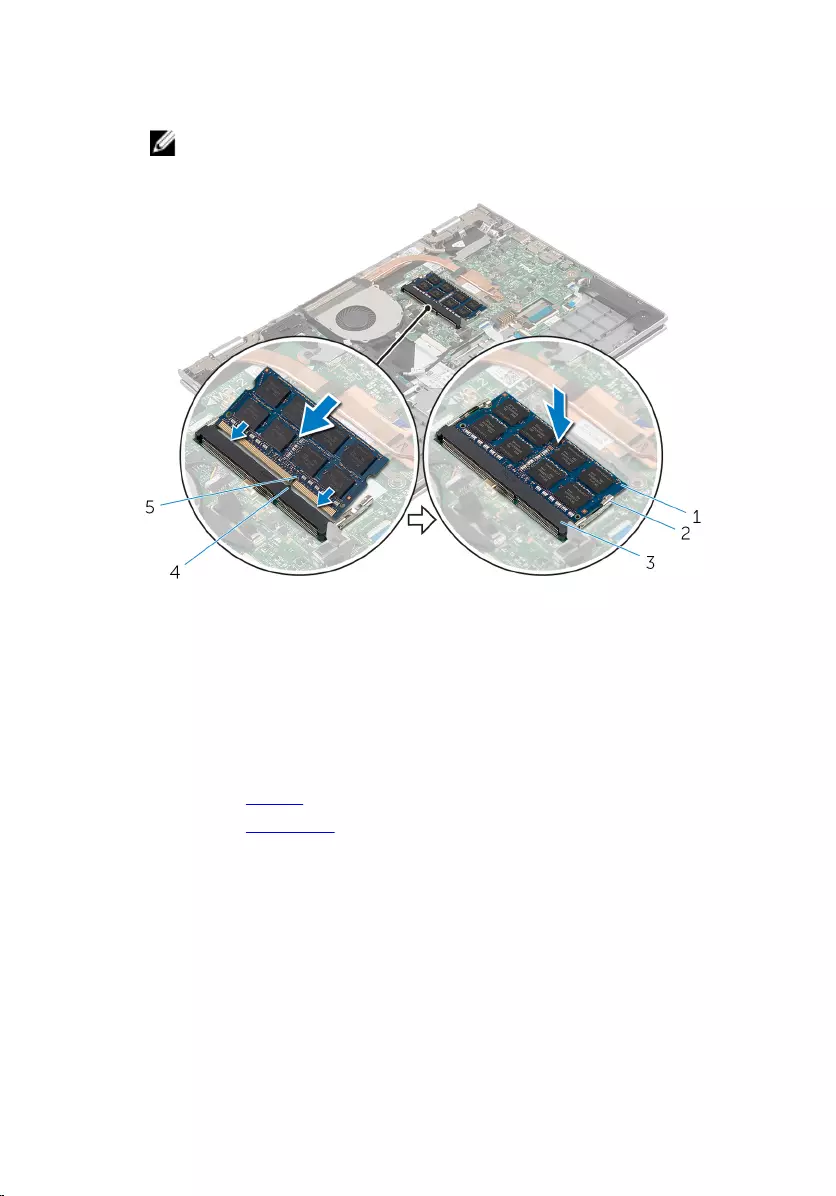
2 Slide the memory module firmly into the slot at an angle and press the
memory module down until it clicks into place.
NOTE: If you do not hear the click, remove the memory module
and reinstall it.
1 memory module 2 securing clips (2)
3 memory-module slot 4 tab
5 notch
Post-requisites
1 Replace the battery.
2 Replace the base cover.
22
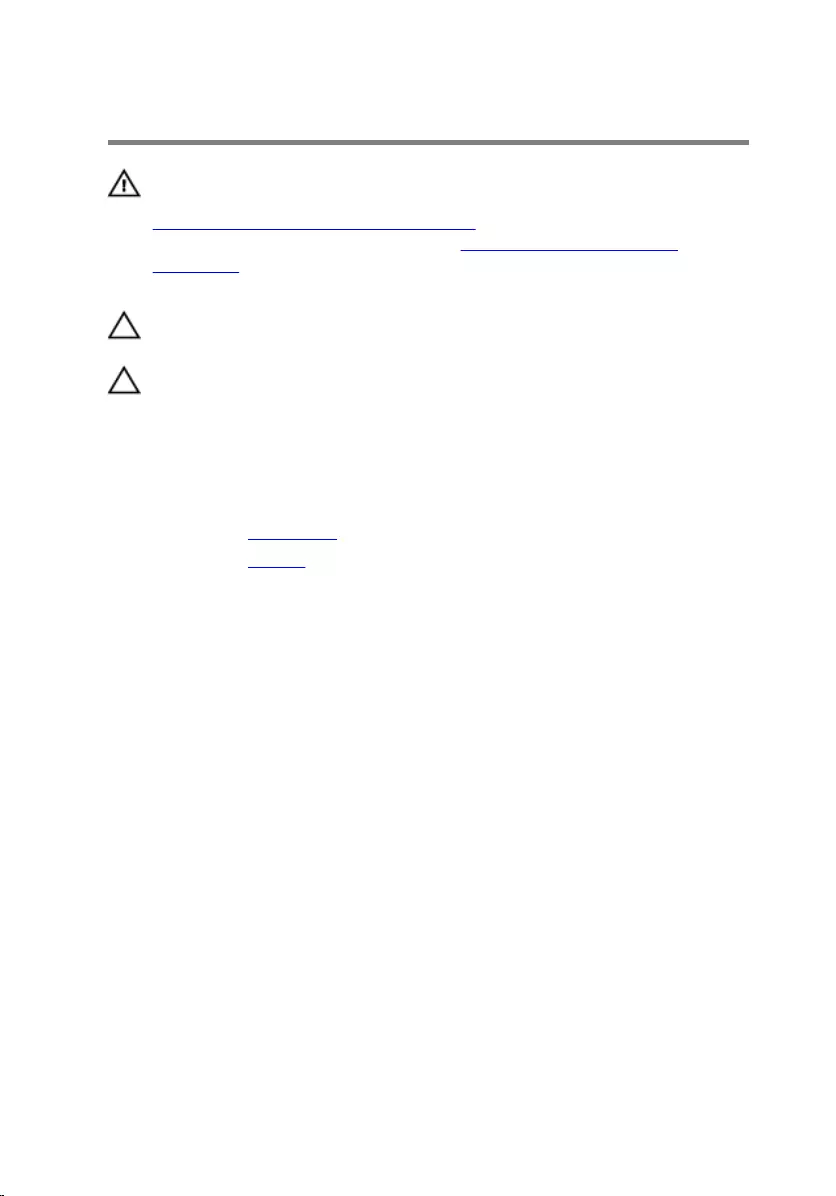
Removing the Hard Drive
WARNING: Before working inside your computer, read the safety
information that shipped with your computer and follow the steps in
Before Working Inside Your Computer. After working inside your
computer, follow the instructions in After Working Inside Your
Computer. For more safety best practices, see the Regulatory
Compliance home page at dell.com/regulatory_compliance.
CAUTION: Hard drives are fragile. Exercise care when handling the
hard drive.
CAUTION: To avoid data loss, do not remove the hard drive while the
computer is in sleep or on state.
Prerequisites
1 Remove the base cover.
2 Remove the battery.
Procedure
1 Remove the screws that secure the hard-drive assembly to the palmrest
and keyboard assembly.
2 Using the pull tab, disconnect the hard-drive cable from the system
board.
23
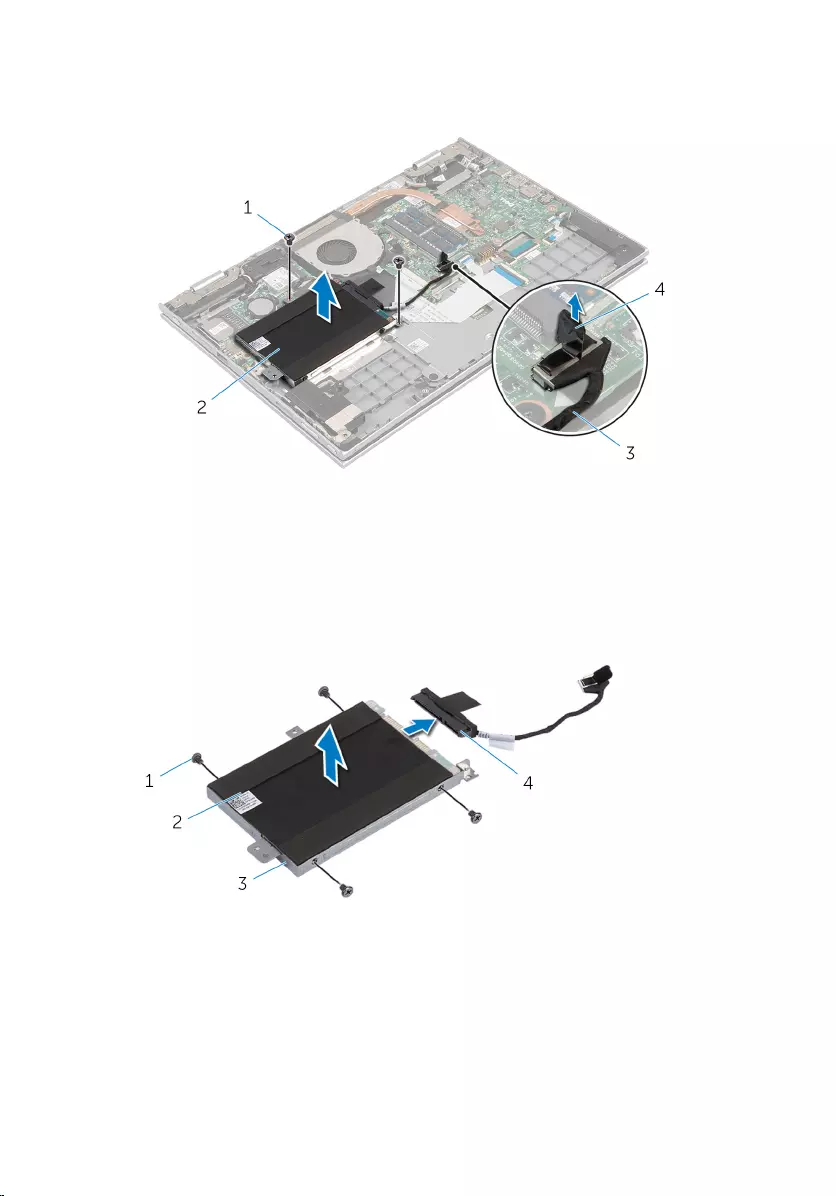
3 Lift the hard-drive assembly along with its cable off the palmrest and
keyboard assembly.
1 screws (2) 2 hard-drive assembly
3 hard-drive cable 4 pull tab
4 Disconnect the interposer from the hard drive.
5 Remove the screws that secure the hard-drive bracket to the hard drive.
6 Lift the hard-drive bracket from the hard drive.
1 screws (4) 2 hard drive
3 hard-drive bracket 4 interposer
24
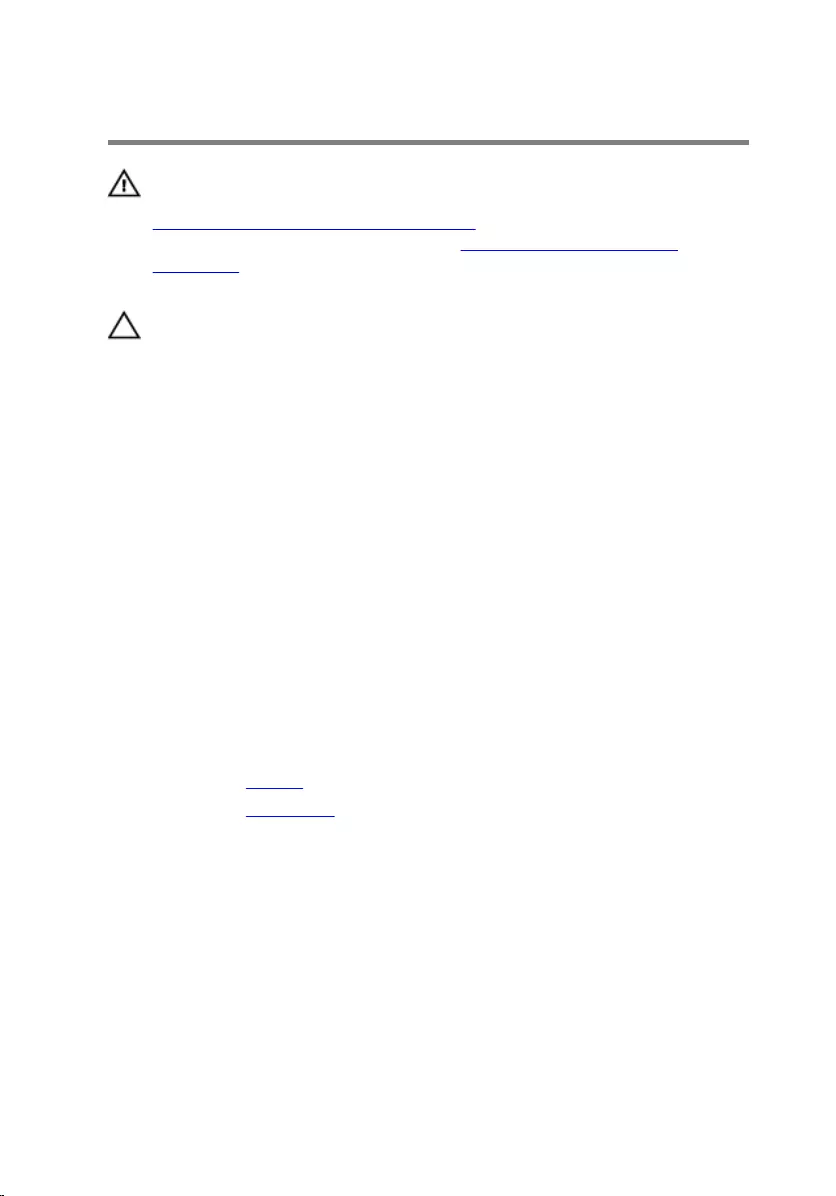
Replacing the Hard Drive
WARNING: Before working inside your computer, read the safety
information that shipped with your computer and follow the steps in
Before Working Inside Your Computer. After working inside your
computer, follow the instructions in After Working Inside Your
Computer. For more safety best practices, see the Regulatory
Compliance home page at dell.com/regulatory_compliance.
CAUTION: Hard drives are fragile. Exercise care when handling the
hard drive.
Procedure
1 Align the screw holes on the hard drive with the screw holes on the hard-
drive bracket.
2 Replace the screws that secure the hard-drive bracket to the hard drive.
3 Connect the interposer to the hard drive.
4 Align the screw holes on the hard-drive assembly with the screw holes
on the palmrest and keyboard assembly.
5 Replace the screws that secure the hard-drive assembly to the palmrest
and keyboard assembly.
6 Connect the hard-drive cable to the system board.
Post-requisites
1 Replace the battery.
2 Replace the base cover.
25
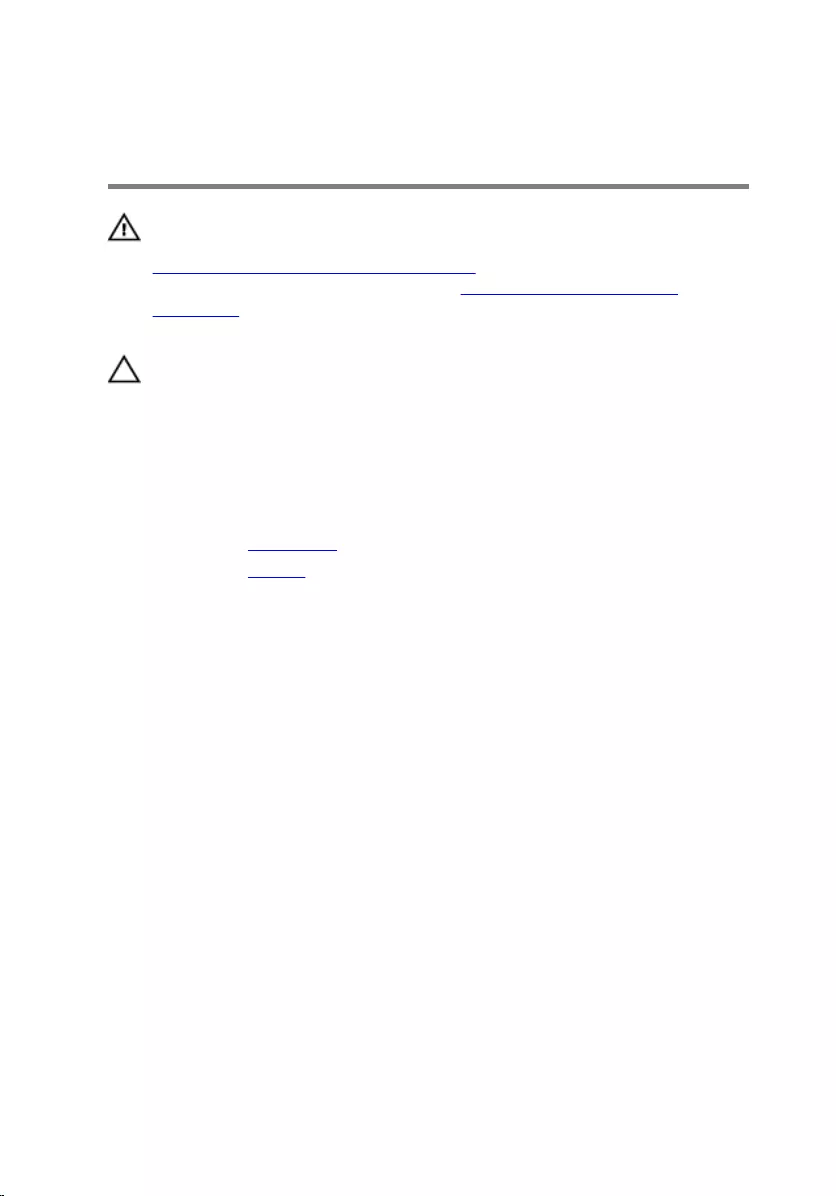
Removing the Coin-Cell
Battery
WARNING: Before working inside your computer, read the safety
information that shipped with your computer and follow the steps in
Before Working Inside Your Computer. After working inside your
computer, follow the instructions in After Working Inside Your
Computer. For more safety best practices, see the Regulatory
Compliance home page at dell.com/regulatory_compliance.
CAUTION: Removing the coin-cell battery resets the BIOS settings to
default. It is recommended that you note the BIOS settings before
removing the coin-cell battery.
Prerequisites
1 Remove the base cover.
2 Remove the battery.
Procedure
Using a plastic scribe, gently pry the coin-cell battery out of the battery
socket on the system board.
26

1 plastic scribe 2 coin-cell battery
3 battery socket
27
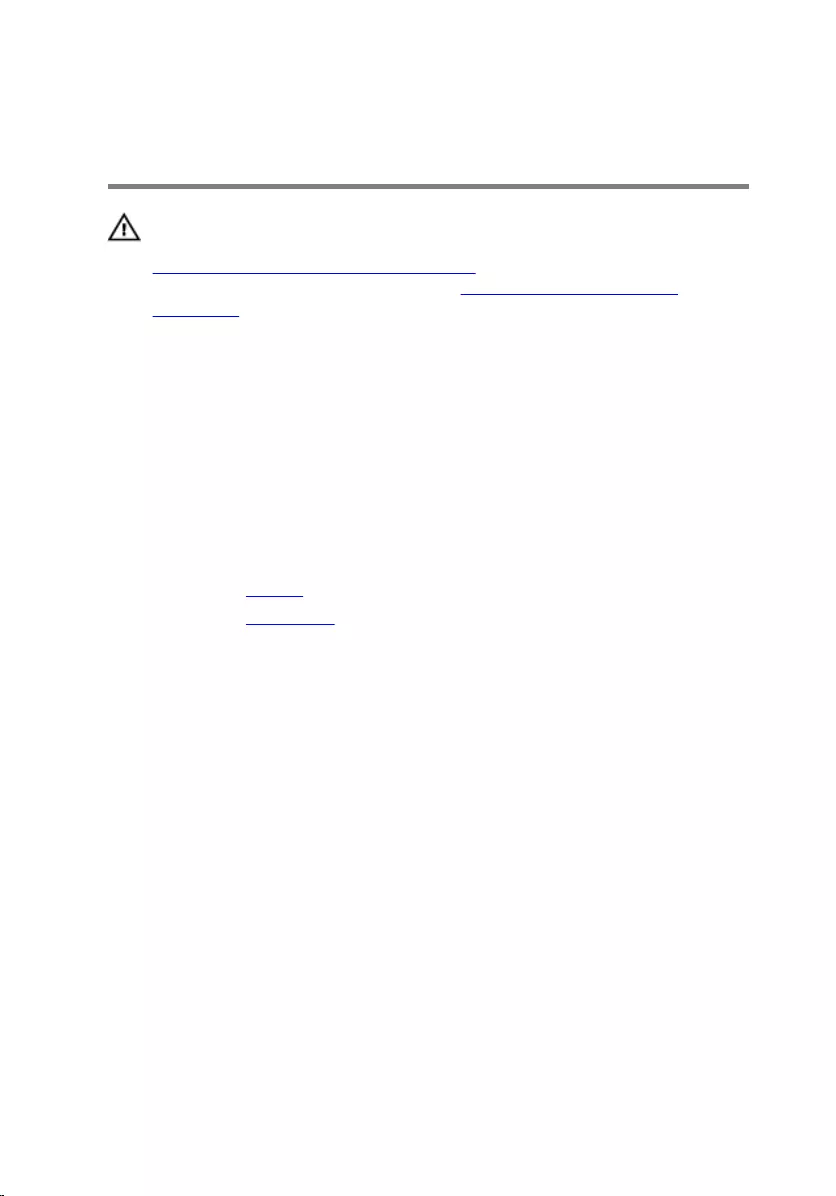
Replacing the Coin-Cell
Battery
WARNING: Before working inside your computer, read the safety
information that shipped with your computer and follow the steps in
Before Working Inside Your Computer. After working inside your
computer, follow the instructions in After Working Inside Your
Computer. For more safety best practices, see the Regulatory
Compliance home page at dell.com/regulatory_compliance.
Procedure
With the positive-side facing up, snap the coin-cell battery into the battery
socket on the system board.
Post-requisites
1 Replace the battery.
2 Replace the base cover.
28
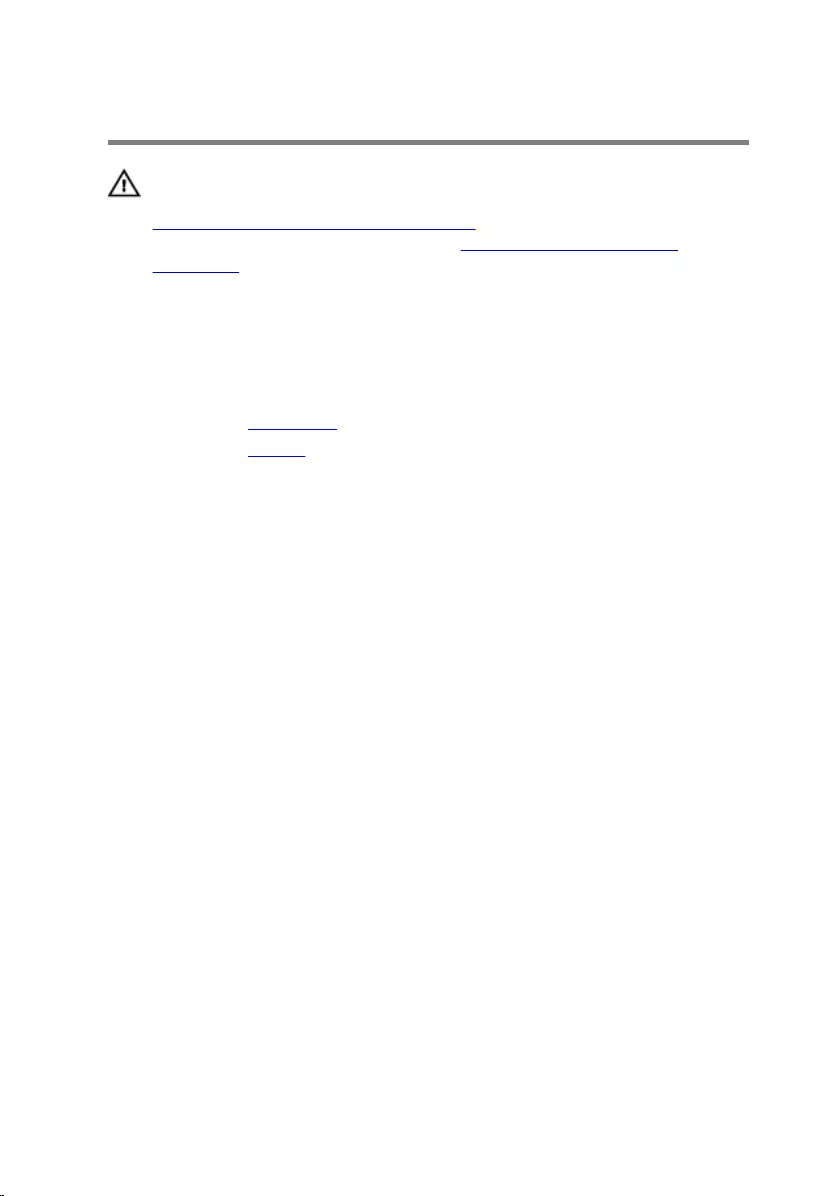
Removing the Wireless Card
WARNING: Before working inside your computer, read the safety
information that shipped with your computer and follow the steps in
Before Working Inside Your Computer. After working inside your
computer, follow the instructions in After Working Inside Your
Computer. For more safety best practices, see the Regulatory
Compliance home page at dell.com/regulatory_compliance.
Prerequisites
1 Remove the base cover.
2 Remove the battery.
Procedure
1 Disconnect the antenna cables from the wireless card.
2 Remove the screw that secures the wireless card to the system board.
29
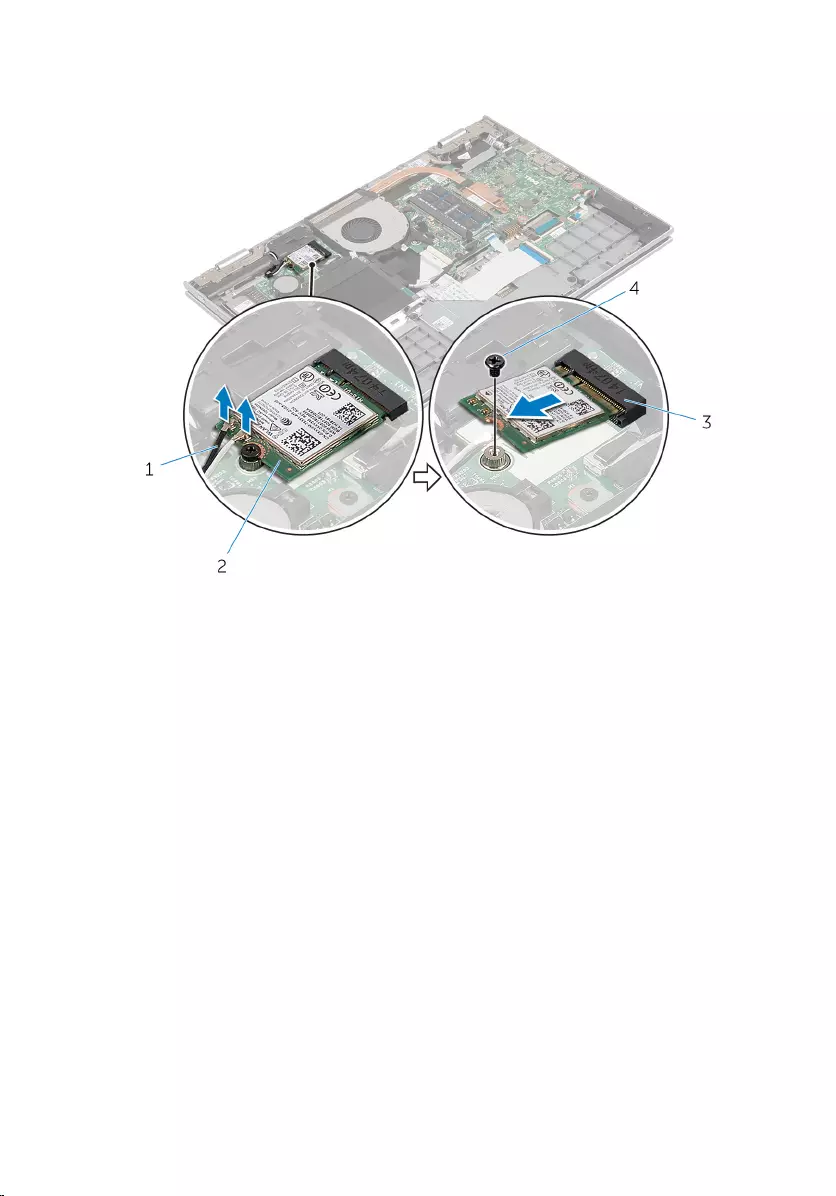
3 Slide the wireless card from the wireless-card slot on the system board.
1 antenna cables (2) 2 wireless card
3 wireless-card slot 4 screw
30
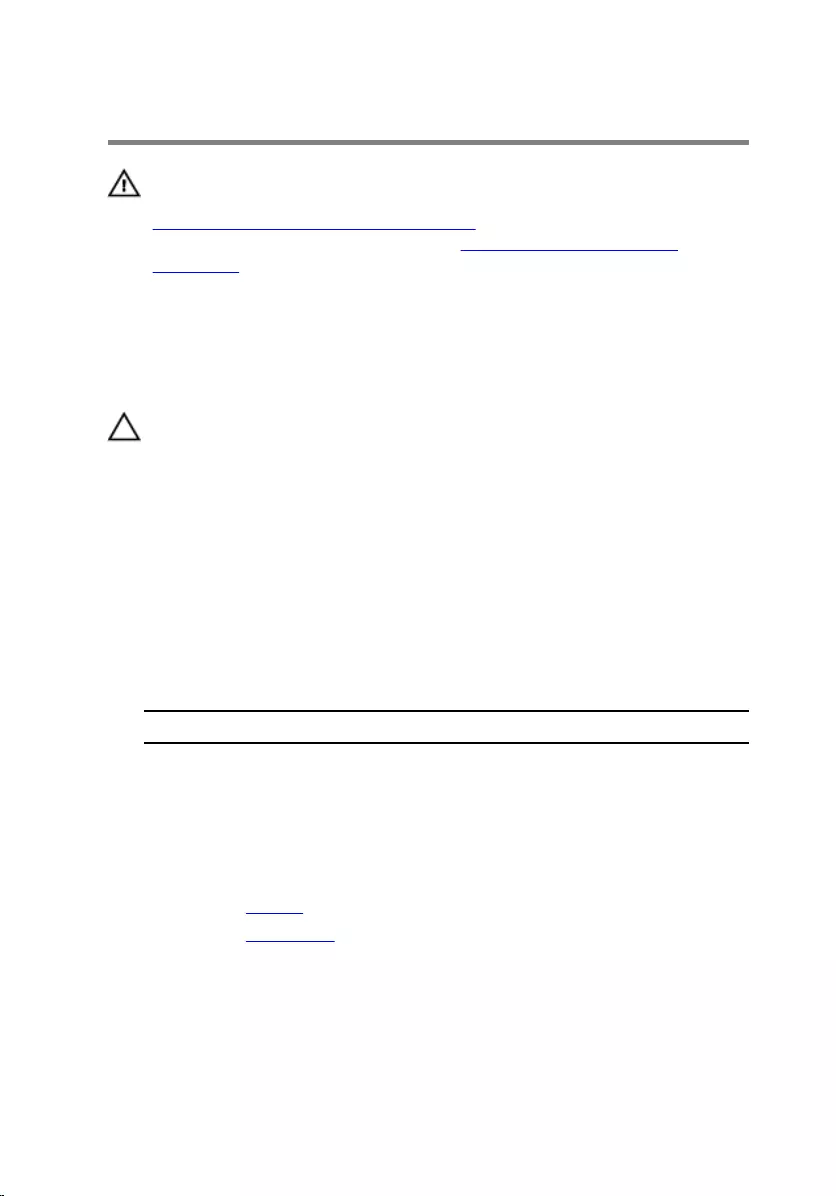
Replacing the Wireless Card
WARNING: Before working inside your computer, read the safety
information that shipped with your computer and follow the steps in
Before Working Inside Your Computer. After working inside your
computer, follow the instructions in After Working Inside Your
Computer. For more safety best practices, see the Regulatory
Compliance home page at dell.com/regulatory_compliance.
Procedure
CAUTION: To avoid damage to the wireless card, do not place any
cables under it.
1 Align the notch on the wireless card with the tab on the wireless-card
slot on the system board.
2 Insert the wireless card at an angle into the wireless-card slot.
3 Align the screw hole on the wireless card with the screw hole on the
system board.
4 Replace the screw that secures the wireless card to the system board.
5 Connect the antenna cables to the wireless card.
The following table provides the antenna-cable color scheme for the
wireless card supported by your computer.
Connectors on the wireless card Antenna-cable color
Main (white triangle) white
Auxiliary (black triangle) black
Post-requisites
1 Replace the battery.
2 Replace the base cover.
31
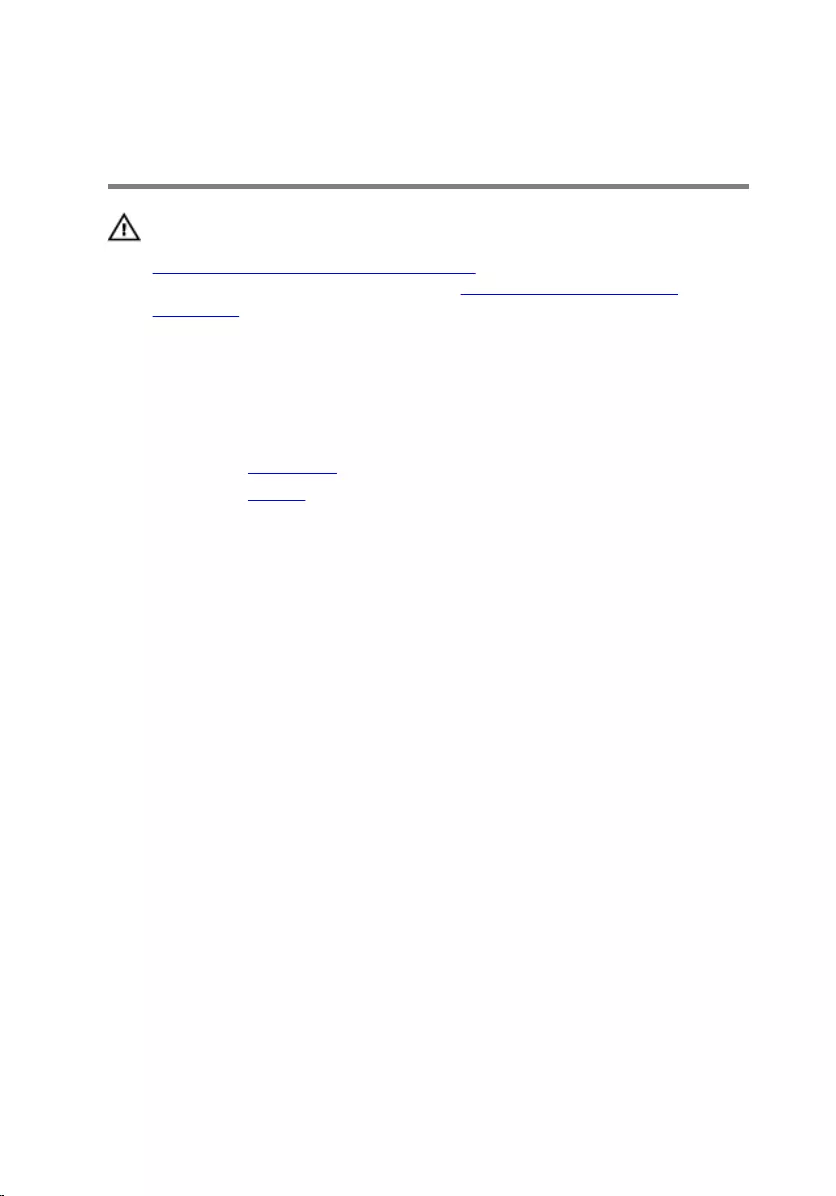
Removing the Keyboard
Daughter-Board
WARNING: Before working inside your computer, read the safety
information that shipped with your computer and follow the steps in
Before Working Inside Your Computer. After working inside your
computer, follow the instructions in After Working Inside Your
Computer. For more safety best practices, see the Regulatory
Compliance home page at dell.com/regulatory_compliance.
Prerequisites
1 Remove the base cover.
2 Remove the battery.
Procedure
1 Lift the connector latches and disconnect the keyboard cables and
keyboard-backlit cables from the keyboard daughter-board.
32

2 Lift the keyboard daughter-board off the palmrest and keyboard
assembly.
1 keyboard cable 2 keyboard-backlit cable
3 keyboard cable 4 keyboard-backlit cable
5 keyboard daughter-board
33
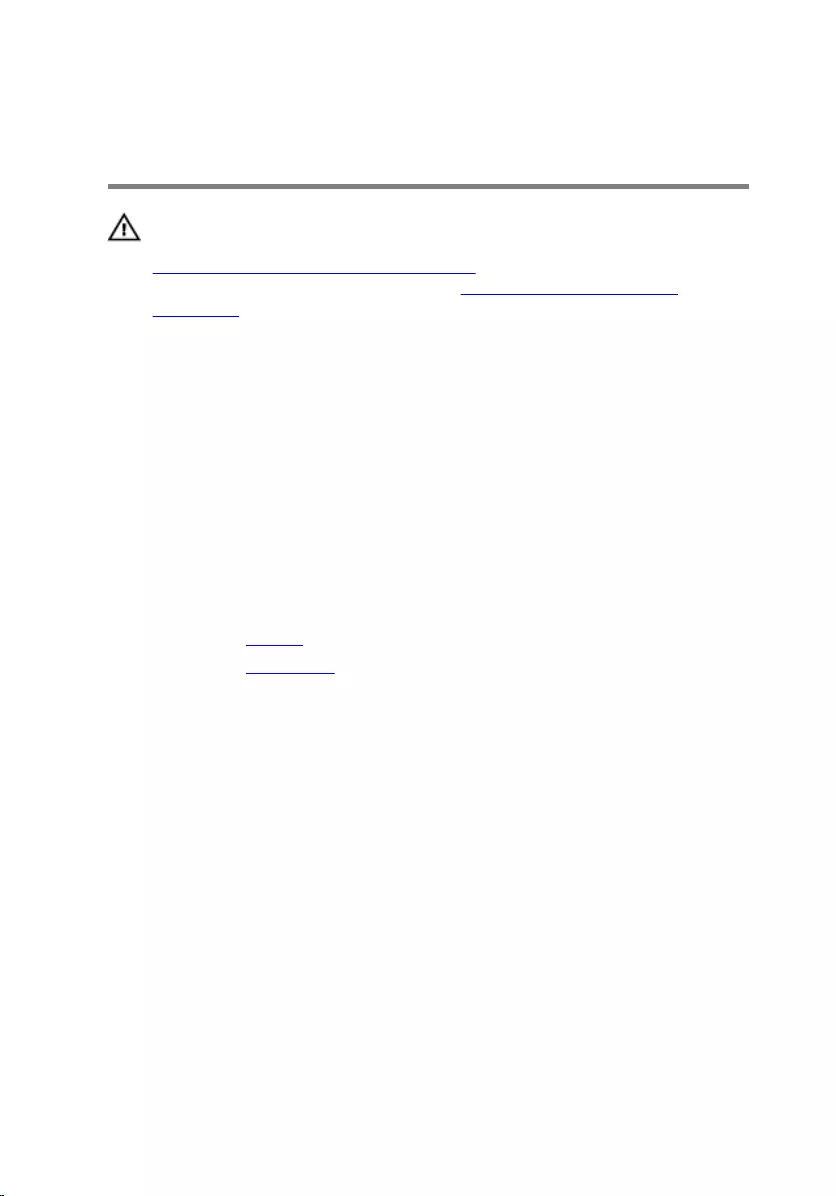
Replacing the Keyboard
Daughter-Board
WARNING: Before working inside your computer, read the safety
information that shipped with your computer and follow the steps in
Before Working Inside Your Computer. After working inside your
computer, follow the instructions in After Working Inside Your
Computer. For more safety best practices, see the Regulatory
Compliance home page at dell.com/regulatory_compliance.
Procedure
1 Place the keyboard daughter board on the palmrest and keyboard
assembly.
2 Connect the keyboard cables and keyboard-backlit cables and press
down the latches to secure the cables.
Post-requisites
1 Replace the battery.
2 Replace the base cover.
34
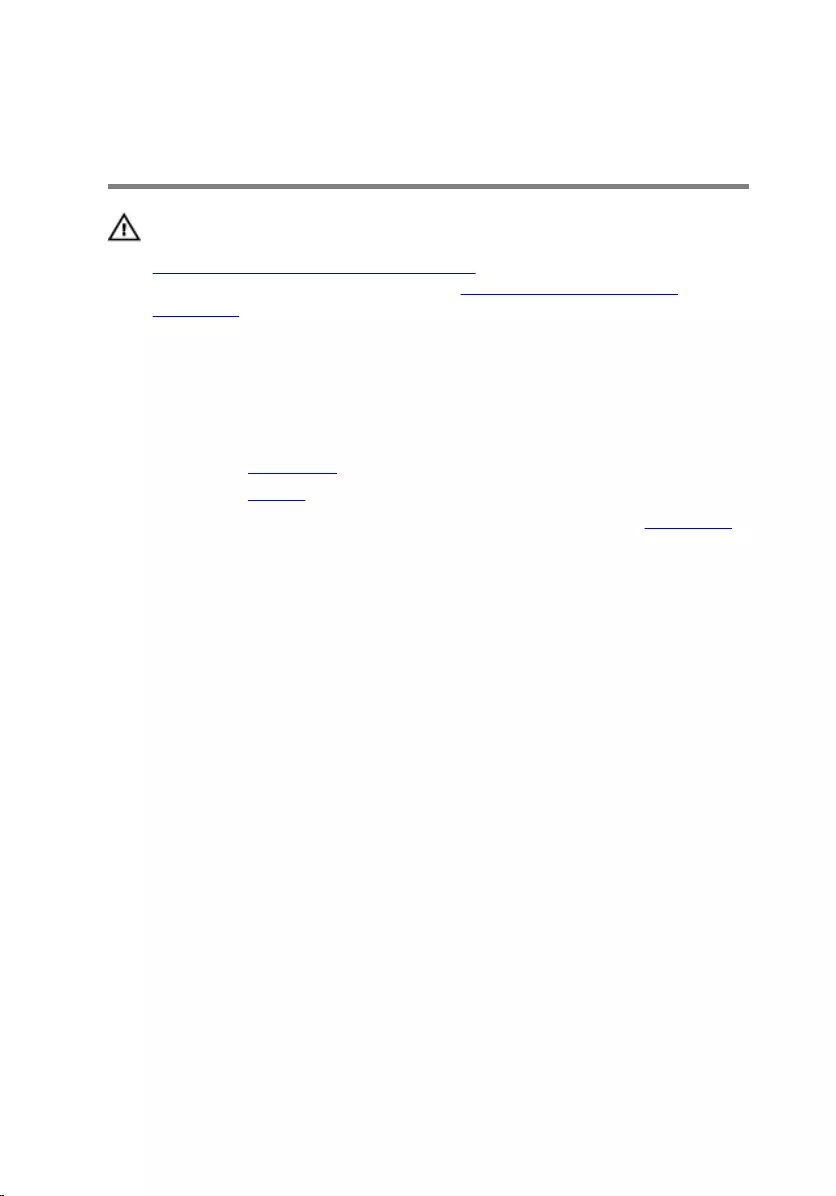
Removing the Power and
Volume-Buttons Board
WARNING: Before working inside your computer, read the safety
information that shipped with your computer and follow the steps in
Before Working Inside Your Computer. After working inside your
computer, follow the instructions in After Working Inside Your
Computer. For more safety best practices, see the Regulatory
Compliance home page at dell.com/regulatory_compliance.
Prerequisites
1 Remove the base cover.
2 Remove the battery.
3 Follow the procedure from step 1 to step 3 in “Removing the Hard Drive”.
Procedure
1 Peel off the adhesive tape that secures the power and volume-buttons
board cable to the palmrest and keyboard assembly
2 Disconnect the power and volume-buttons board cable from the system
board.
3 Remove the power and volume-buttons board cable from the routing
guides on the speaker.
4 Peel off adhesive the tape that secures the power and volume-buttons
board to the speaker.
35

5 Lift the power and volume-buttons board along with its cable, off the
palmrest and keyboard assembly.
1 adhesive tape 2 power and volume-
buttons board cable
3 power and volume-buttons
board
4 adhesive tape
36
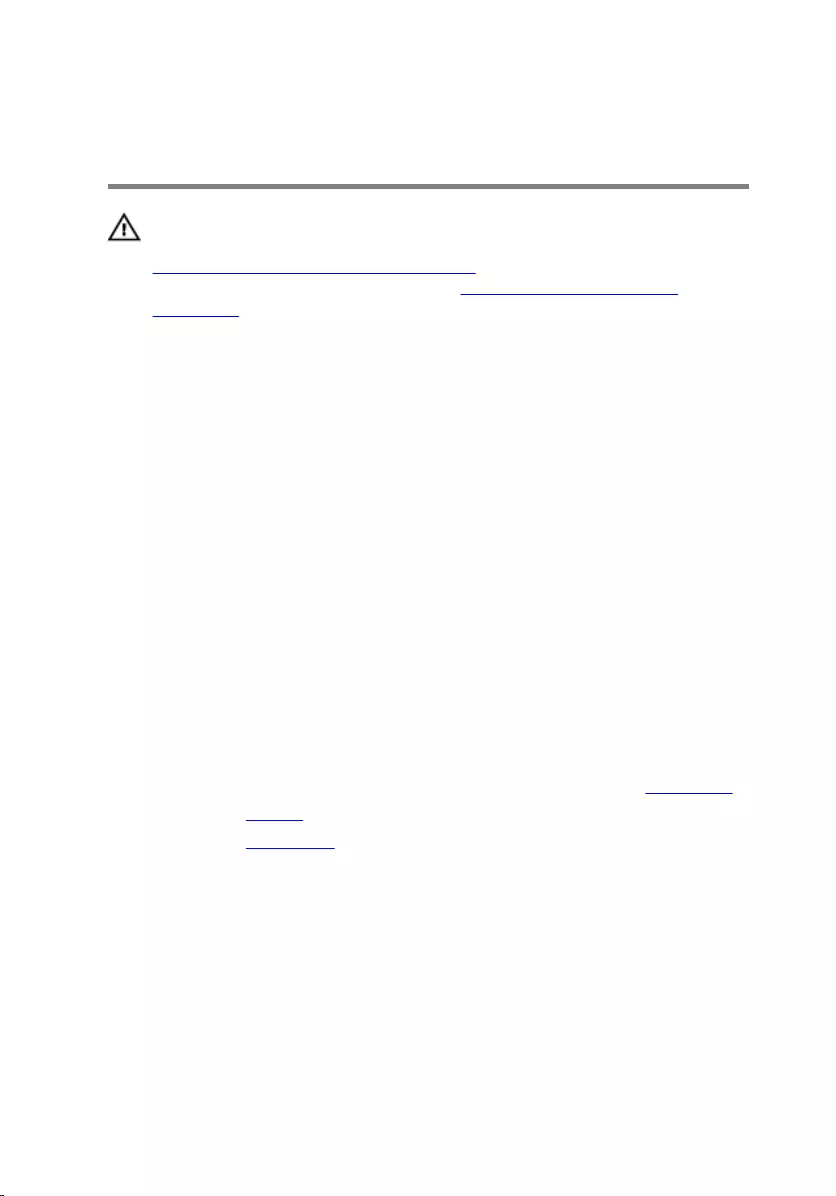
Replacing the Power and
Volume-Buttons Board
WARNING: Before working inside your computer, read the safety
information that shipped with your computer and follow the steps in
Before Working Inside Your Computer. After working inside your
computer, follow the instructions in After Working Inside Your
Computer. For more safety best practices, see the Regulatory
Compliance home page at dell.com/regulatory_compliance.
Procedure
1 Place the power and volume-buttons board into the slot on the palmrest
and keyboard assembly.
2 Adhere the adhesive tape that secures the power and volume-buttons
board to the speaker.
3 Route the power and volume-buttons board cable through the routing
guides on the speaker.
4 Connect the power and volume-buttons board cable to the system
board.
5 Adhere the adhesive tape that secures the power and volume-buttons
board cable to the palmrest and keyboard assembly.
Post-requisites
1 Follow the procedure from step 4 to step 6 in “Replacing the Hard Drive”.
2 Replace the battery.
3 Replace the base cover.
37
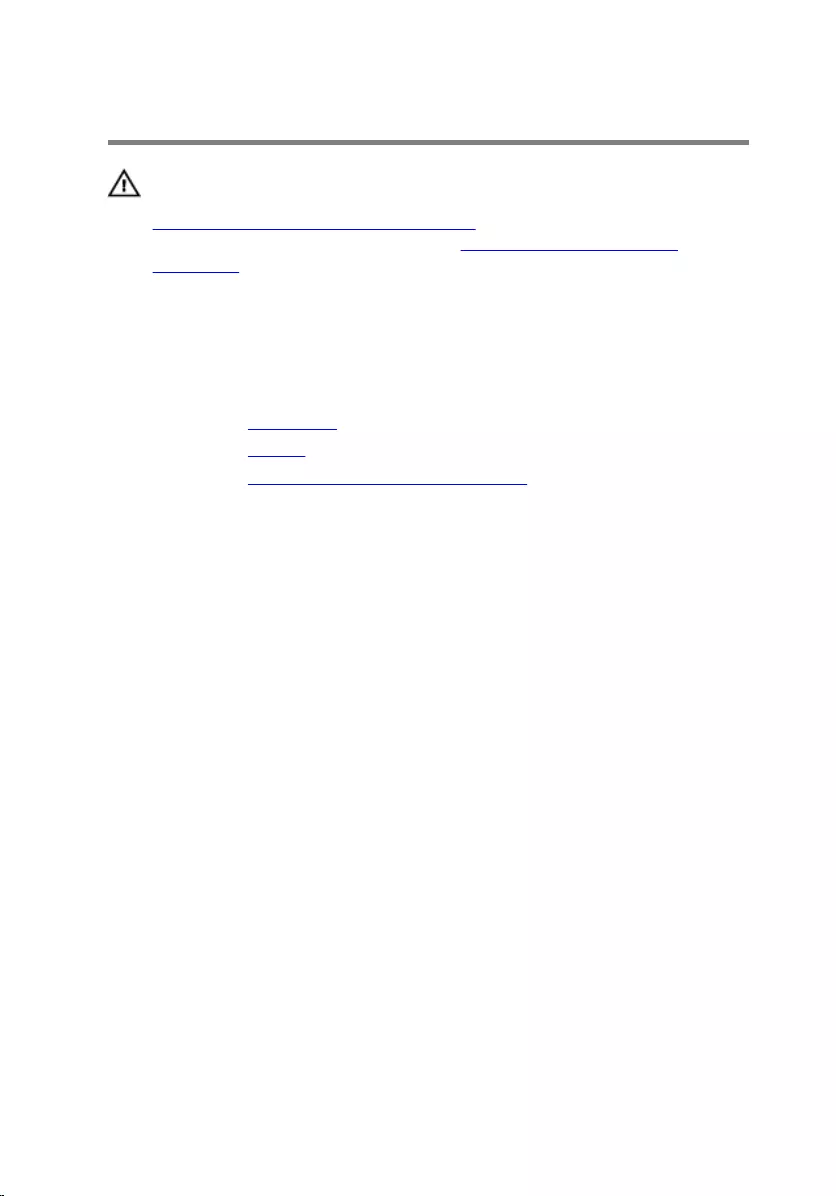
Removing the Speakers
WARNING: Before working inside your computer, read the safety
information that shipped with your computer and follow the steps in
Before Working Inside Your Computer. After working inside your
computer, follow the instructions in After Working Inside Your
Computer. For more safety best practices, see the Regulatory
Compliance home page at dell.com/regulatory_compliance.
Prerequisites
1 Remove the base cover.
2 Remove the battery.
3 Remove the power and volume-buttons board.
Procedure
1 Disconnect the speaker cable from the system board.
2 Peel off the adhesive tape that secure the speaker cable to the palmrest
and keyboard assembly.
3 Remove the speaker cable from the routing guides on the palmrest and
keyboard assembly.
38
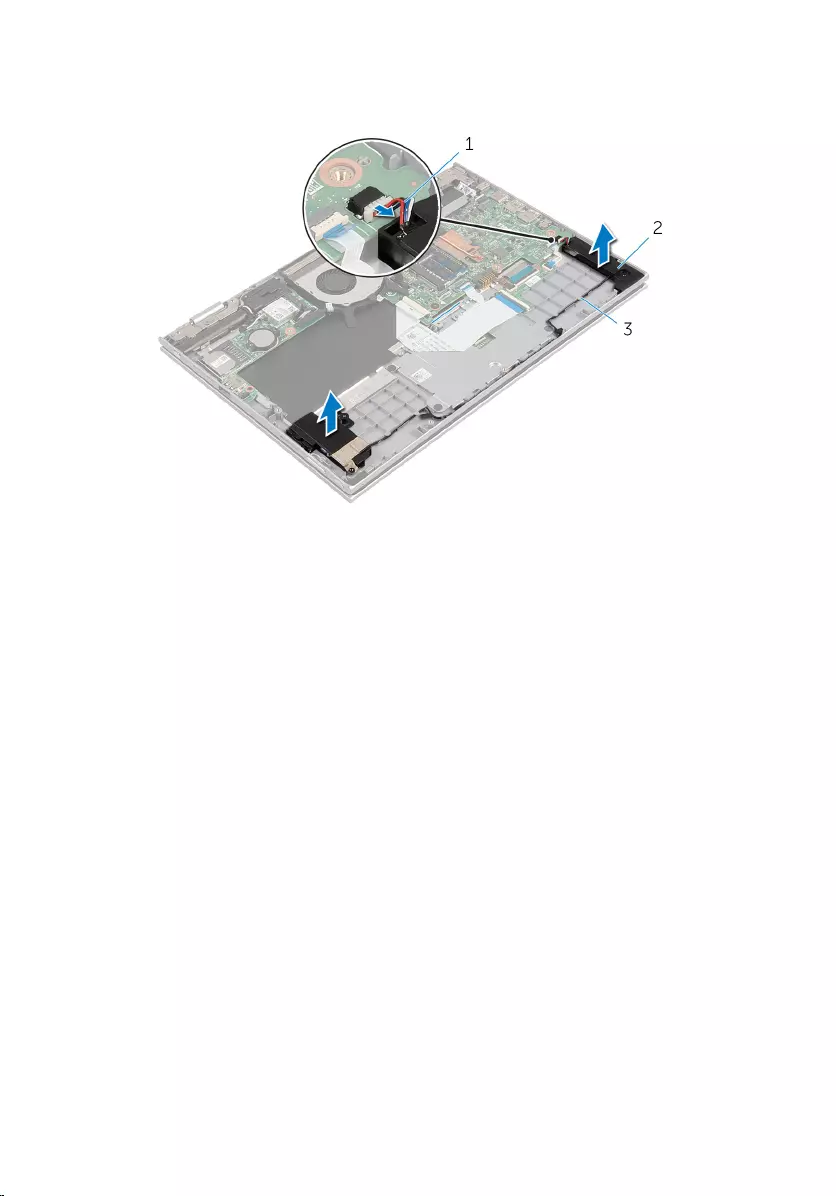
4 Release the speakers from the alignment posts and lift the speakers along
with its cable off the palmrest and keyboard assembly.
1 speaker cable 2 speakers (2)
3 routing guides
39
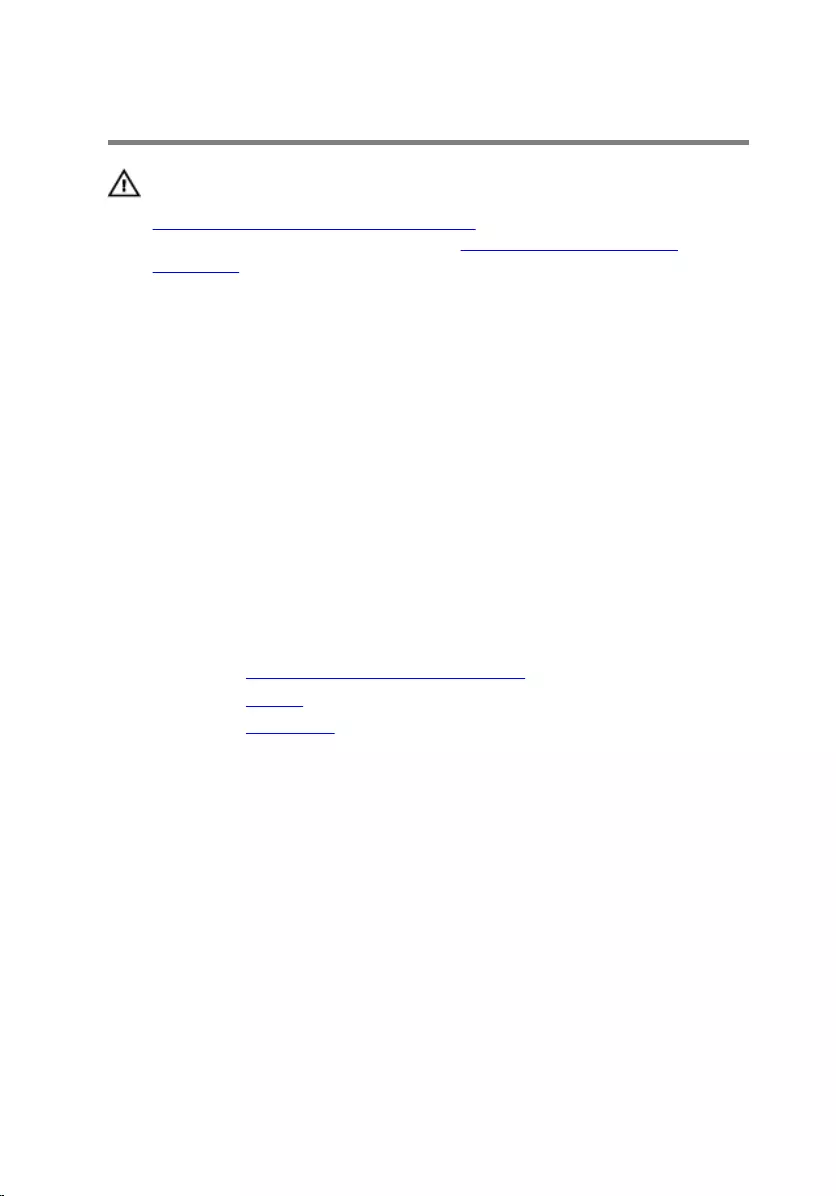
Replacing the Speakers
WARNING: Before working inside your computer, read the safety
information that shipped with your computer and follow the steps in
Before Working Inside Your Computer. After working inside your
computer, follow the instructions in After Working Inside Your
Computer. For more safety best practices, see the Regulatory
Compliance home page at dell.com/regulatory_compliance.
Procedure
1 Using the alignment posts on the palmrest and keyboard assembly, place
the speakers on the palmrest and keyboard assembly.
2 Route the speaker cable through the routing guides on the palmrest and
keyboard assembly.
3 Adhere the adhesive tapes that secure the speaker cable on the palmrest
and keyboard assembly.
4 Connect the speaker cable to the system board.
Post-requisites
1 Replace the power and volume-buttons board.
2 Replace the battery.
3 Replace the base cover.
40
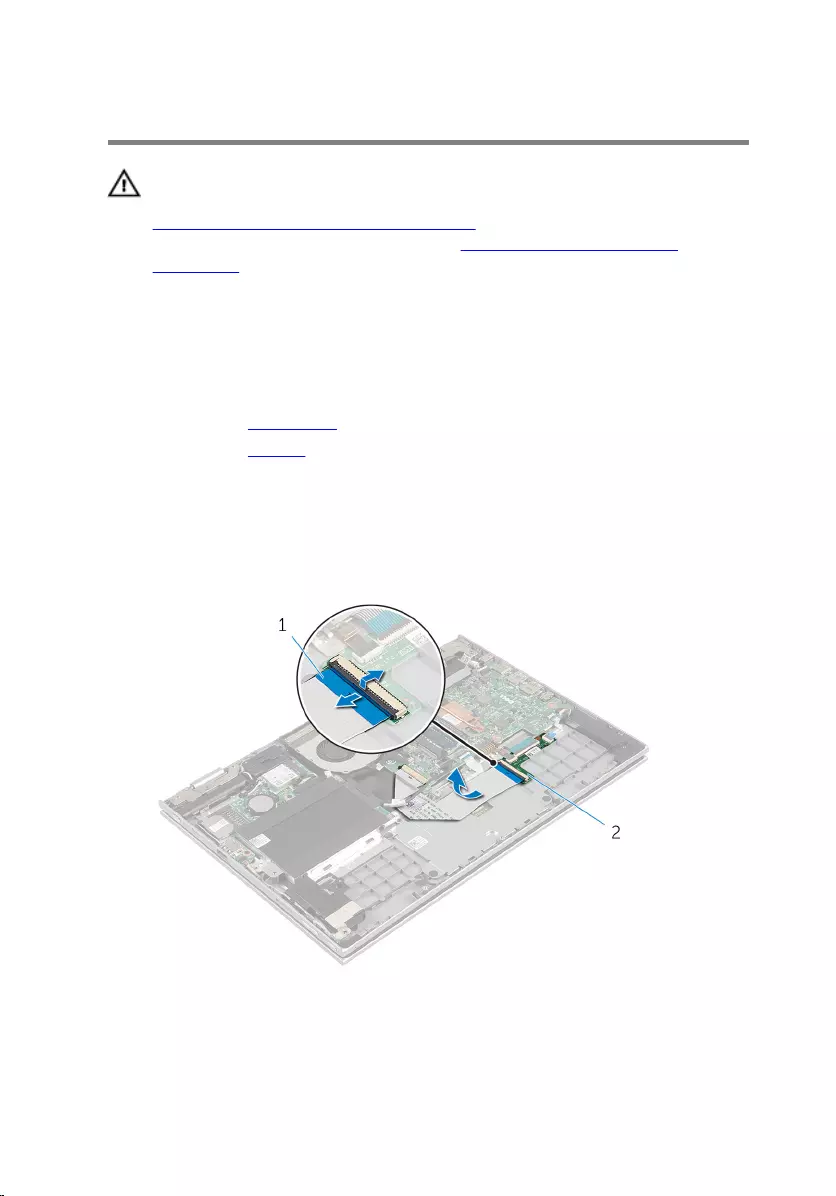
Removing the Touchpad
WARNING: Before working inside your computer, read the safety
information that shipped with your computer and follow the steps in
Before Working Inside Your Computer. After working inside your
computer, follow the instructions in After Working Inside Your
Computer. For more safety best practices, see the Regulatory
Compliance home page at dell.com/regulatory_compliance.
Prerequisites
1 Remove the base cover.
2 Remove the battery.
Procedure
1 Lift the connector latch and disconnect the keyboard cable from the
keyboard daughter-board.
1 keyboard cable 2 keyboard daughter-board
41

2 Lift the connector latch and disconnect the touchpad cable from the
touchpad.
3 Remove the screws that secure the touchpad bracket to the palmrest and
keyboard assembly.
4 Lift the touchpad bracket off the palmrest and keyboard assembly.
1 touchpad cable 2 touchpad bracket
3 screws (4)
5 Peel off the adhesive tape that secures the touchpad to the palmrest and
keyboard assembly.
42
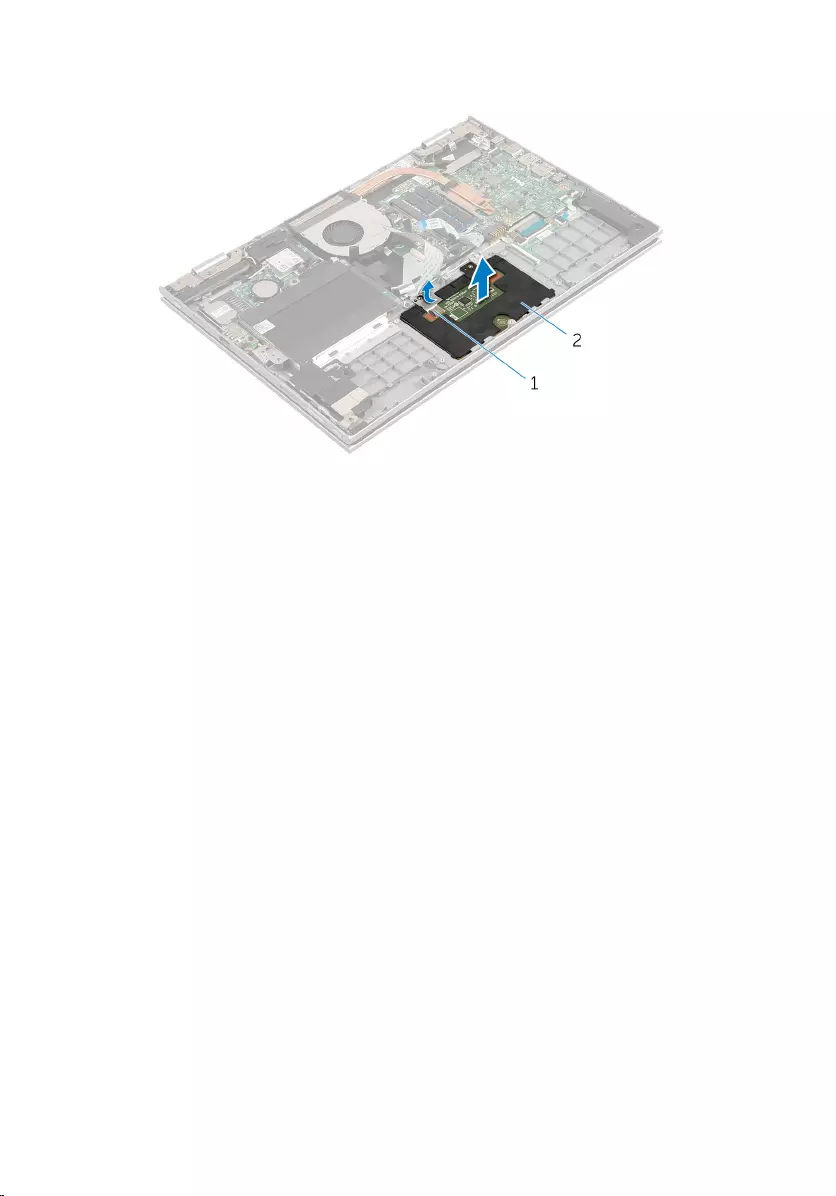
6 Lift the touchpad away from the computer.
1 adhesive tape 2 touchpad
43
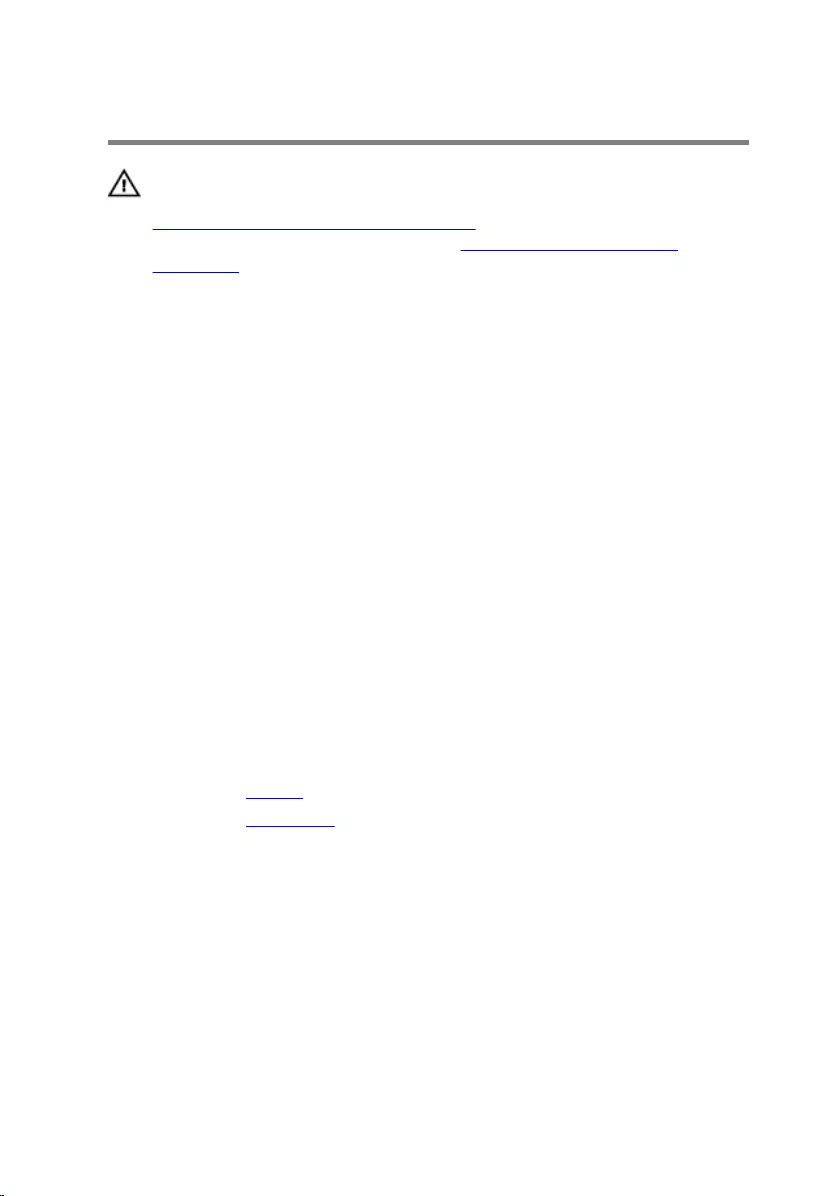
Replacing the Touchpad
WARNING: Before working inside your computer, read the safety
information that shipped with your computer and follow the steps in
Before Working Inside Your Computer. After working inside your
computer, follow the instructions in After Working Inside Your
Computer. For more safety best practices, see the Regulatory
Compliance home page at dell.com/regulatory_compliance.
Procedure
1 Slide the tabs on the touchpad into the slots on the palmrest and
keyboard assembly.
2 Adhere the adhesive tape that secures the touchpad to the palmrest and
keyboard assembly.
3 Align the screw holes on the touchpad bracket with the screw holes on
the palmrest and keyboard assembly.
4 Replace the screws that secure the touchpad bracket to the palmrest and
keyboard assembly.
5 Slide the touchpad cable into the touchpad connector and press down
the latch to secure the cable.
6 Slide the keyboard cable into the keyboard daughter-board connector
and press down the latch to secure the cable.
Post-requisites
1 Replace the battery.
2 Replace the base cover.
44
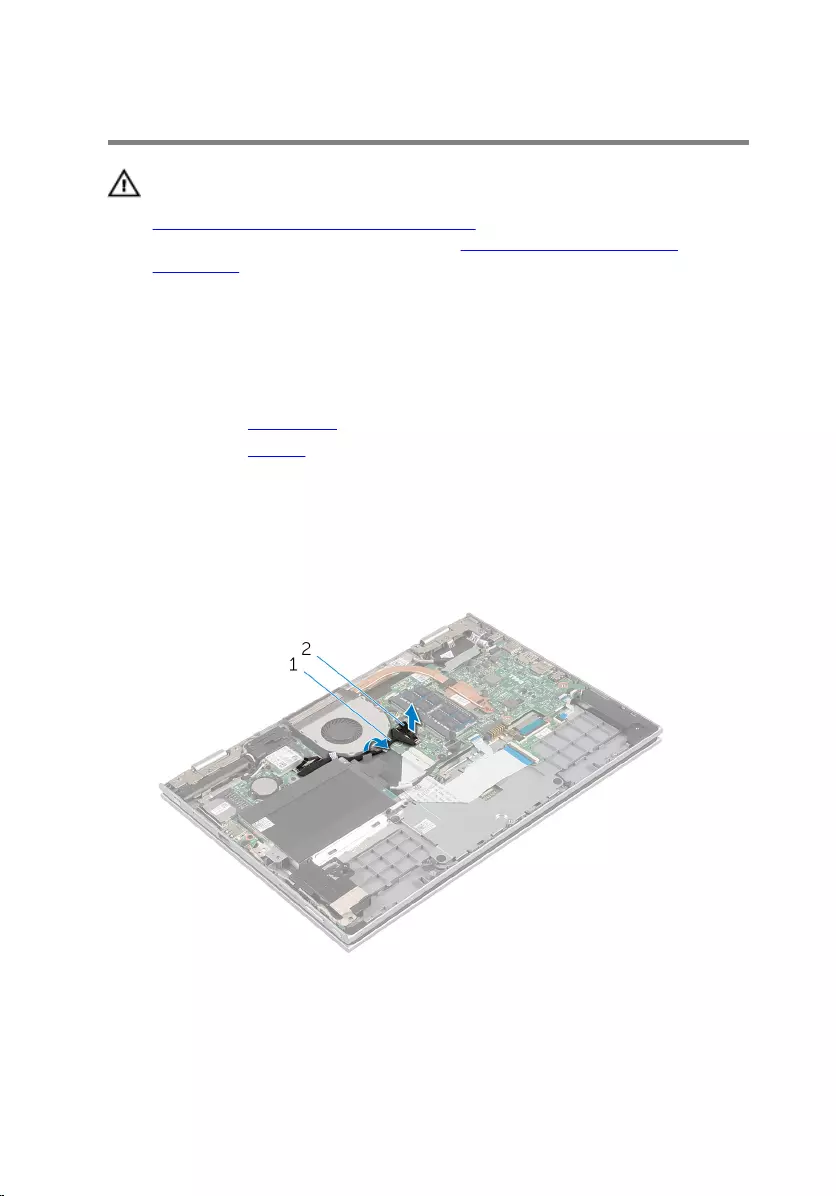
Removing the Fan
WARNING: Before working inside your computer, read the safety
information that shipped with your computer and follow the steps in
Before Working Inside Your Computer. After working inside your
computer, follow the instructions in After Working Inside Your
Computer. For more safety best practices, see the Regulatory
Compliance home page at dell.com/regulatory_compliance.
Prerequisites
1 Remove the base cover.
2 Remove the battery.
Procedure
1 Lift the latch and disconnect the I/O-board cable from the system board.
2 Remove the I/O board cable from the routing guides on the fan.
1 I/O-board cable 2 I/O-board cable
connector
3 Disconnect the fan cable from the system board.
45

4 Remove the screws that secure the fan to the palmrest and keyboard
assembly.
5 Lift the fan off the palmrest and keyboard assembly.
1 fan 2 screws (2)
3 fan cable
46
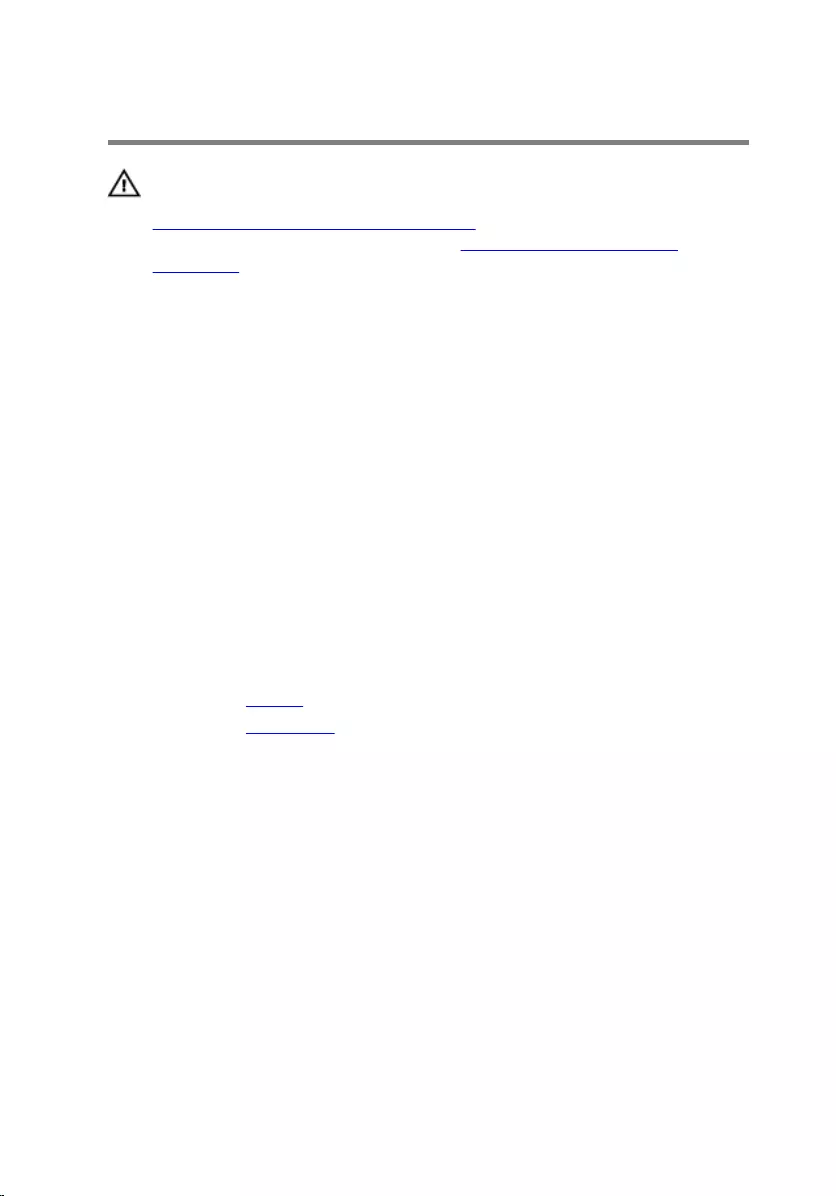
Replacing the Fan
WARNING: Before working inside your computer, read the safety
information that shipped with your computer and follow the steps in
Before Working Inside Your Computer. After working inside your
computer, follow the instructions in After Working Inside Your
Computer. For more safety best practices, see the Regulatory
Compliance home page at dell.com/regulatory_compliance.
Procedure
1 Align the screw holes on the fan with the screw holes on the palmrest
and keyboard assembly.
2 Replace the screws that secure the fan to the palmrest and keyboard
assembly.
3 Connect the fan cable to the system board.
4 Route the I/O-board cable through the routing guides on the fan.
5 Slide the I/O-board cable into the I/O-board cable connector on the
system board and press down the latch to secure the cable.
Post-requisites
1 Replace the battery.
2 Replace the base cover.
47
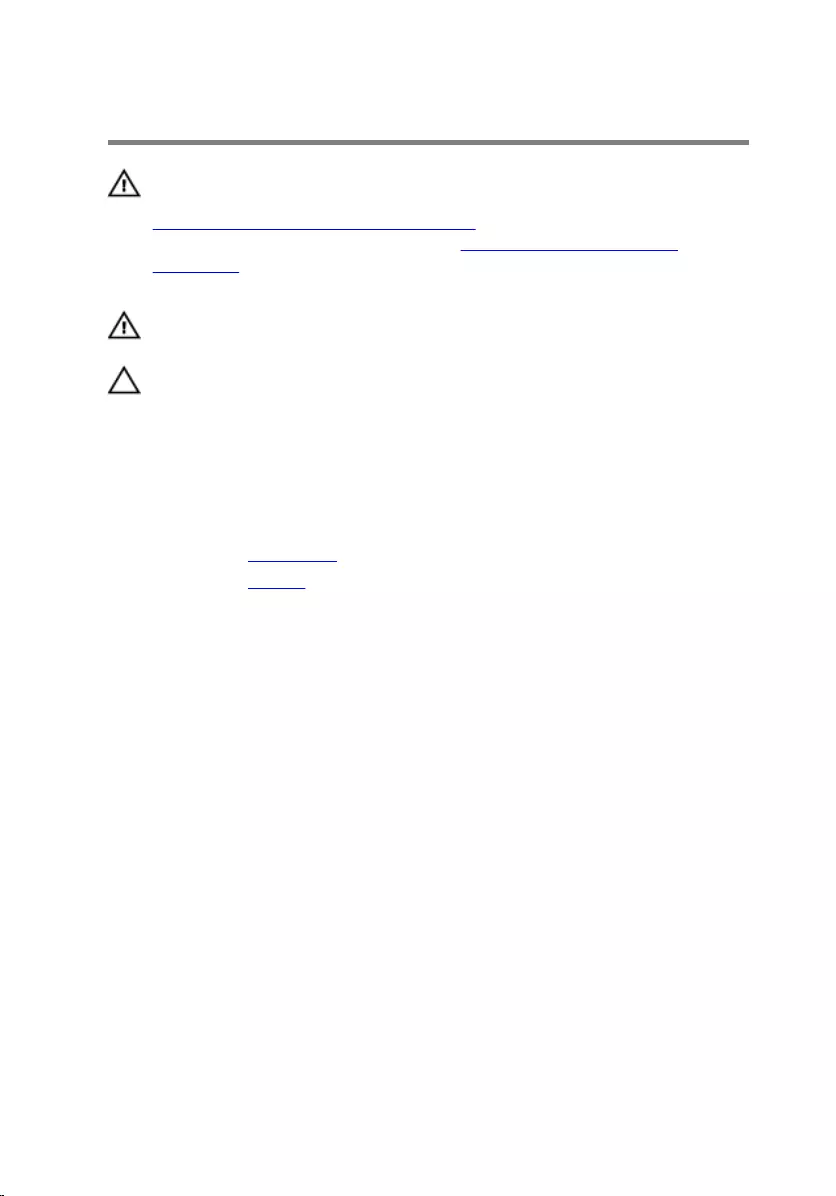
Removing the Heat Sink
WARNING: Before working inside your computer, read the safety
information that shipped with your computer and follow the steps in
Before Working Inside Your Computer. After working inside your
computer, follow the instructions in After Working Inside Your
Computer. For more safety best practices, see the Regulatory
Compliance home page at dell.com/regulatory_compliance.
WARNING: The heat sink may become hot during normal operation.
Allow sufficient time for the heat sink to cool before you touch it.
CAUTION: For maximum cooling of the processor, do not touch the
heat transfer areas on the heat sink. The oils in your skin can reduce
the heat transfer capability of the thermal grease.
Prerequisites
1 Remove the base cover.
2 Remove the battery.
Procedure
1 In sequential order (as indicated on the heat sink), loosen the captive
screws that secure the heat sink to the system board.
48

2 Lift the heat sink off the system board.
1 heat sink 2 captive screws (3)
49

Replacing the Heat Sink
WARNING: Before working inside your computer, read the safety
information that shipped with your computer and follow the steps in
Before Working Inside Your Computer. After working inside your
computer, follow the instructions in After Working Inside Your
Computer. For more safety best practices, see the Regulatory
Compliance home page at dell.com/regulatory_compliance.
CAUTION: Incorrect alignment of the heat sink can cause damage to
the system board and processor.
NOTE: The original thermal grease can be reused if the original system
board and heat sink are reinstalled together. If either the system board
or the heat sink is replaced, use the thermal pad provided in the kit to
make sure that thermal conductivity is achieved.
Procedure
1 Align the screw holes on the heat sink with the screw holes on the
system board.
2 In sequential order (indicated on the heat sink), tighten the captive screws
that secure the heat sink to the system board.
Post-requisites
1 Replace the battery.
2 Replace the base cover.
50
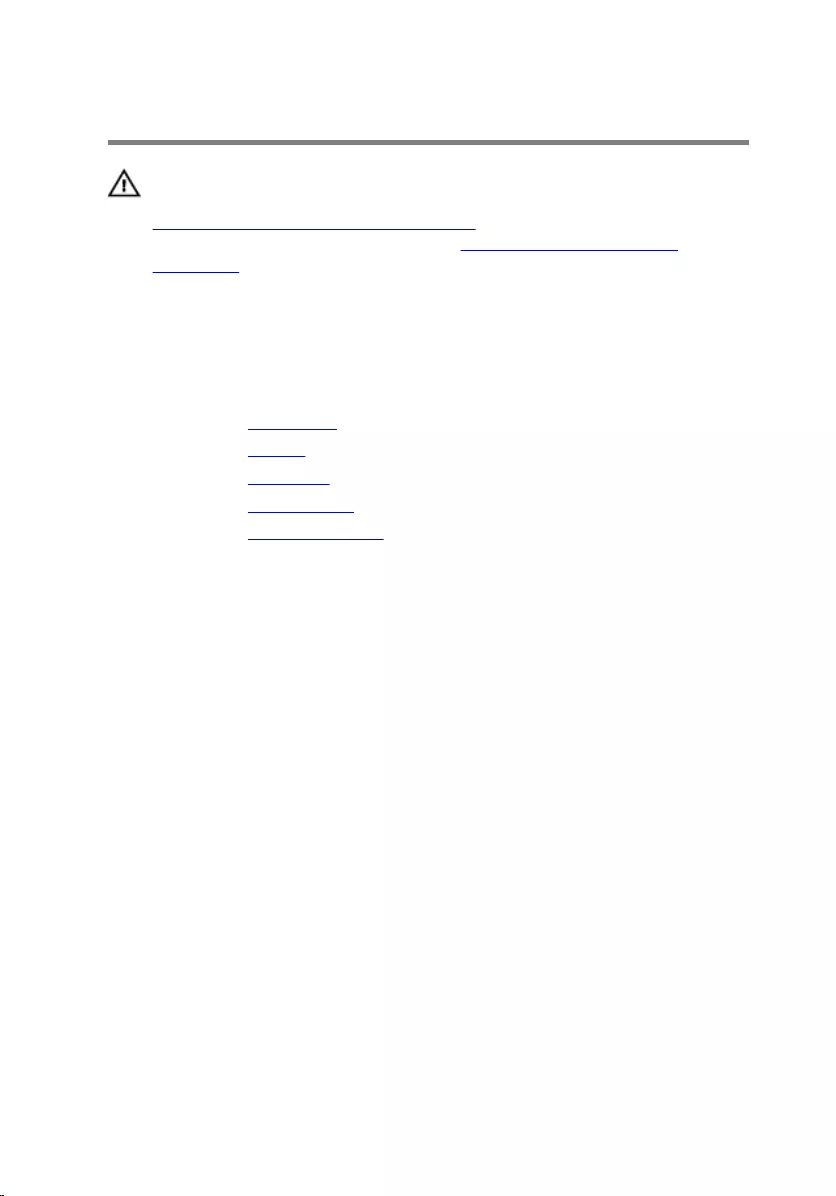
Removing the I/O Board
WARNING: Before working inside your computer, read the safety
information that shipped with your computer and follow the steps in
Before Working Inside Your Computer. After working inside your
computer, follow the instructions in After Working Inside Your
Computer. For more safety best practices, see the Regulatory
Compliance home page at dell.com/regulatory_compliance.
Prerequisites
1 Remove the base cover.
2 Remove the battery.
3 Remove the hard drive.
4 Remove the wireless card.
5 Remove the coin-cell battery.
Procedure
1 Disconnect the I/O-board cable from the I/O board.
2 Disconnect the power and volume-buttons board cable from the I/O
board.
3 Remove the screw that secures the I/O board to the palmrest and
keyboard assembly.
51
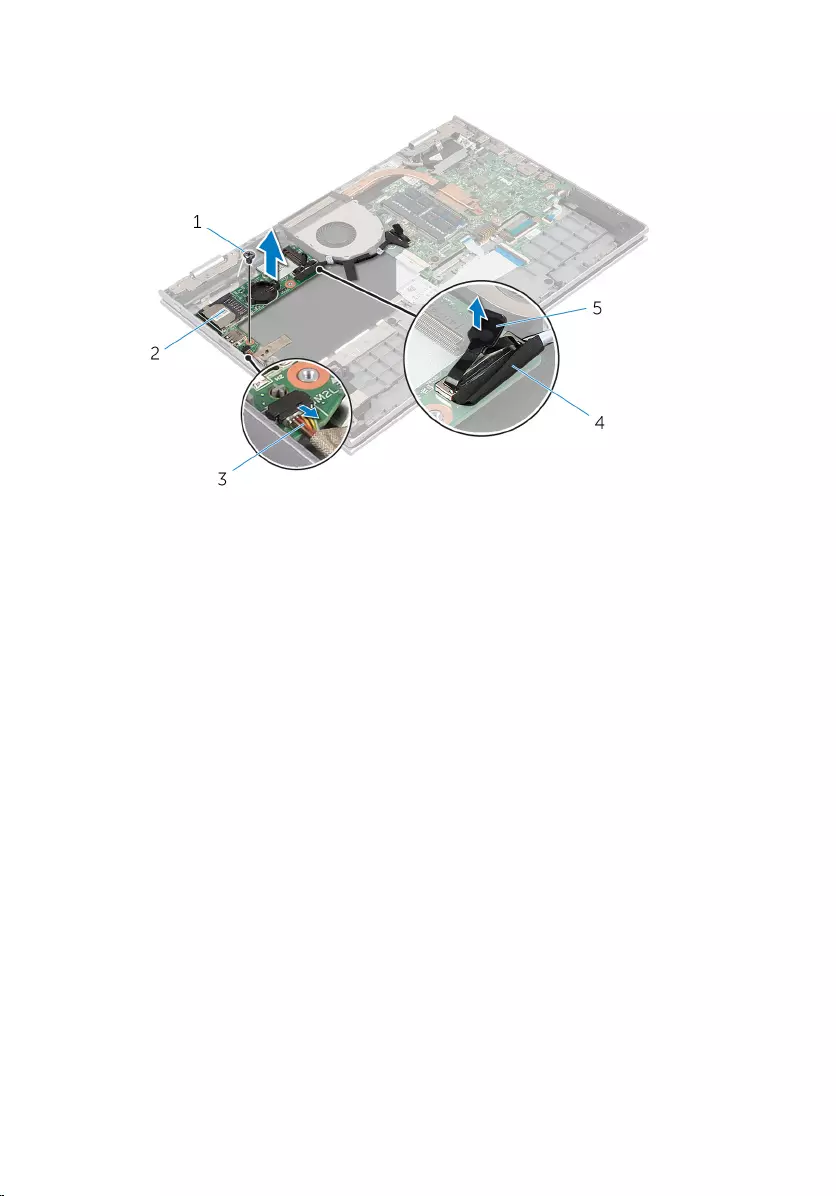
4 Lift the I/O board off the palmrest and keyboard assembly.
1 screw 2 I/O-board
3 power and volume-buttons
board cable
4 I/O-board cable
5 pull tab
52
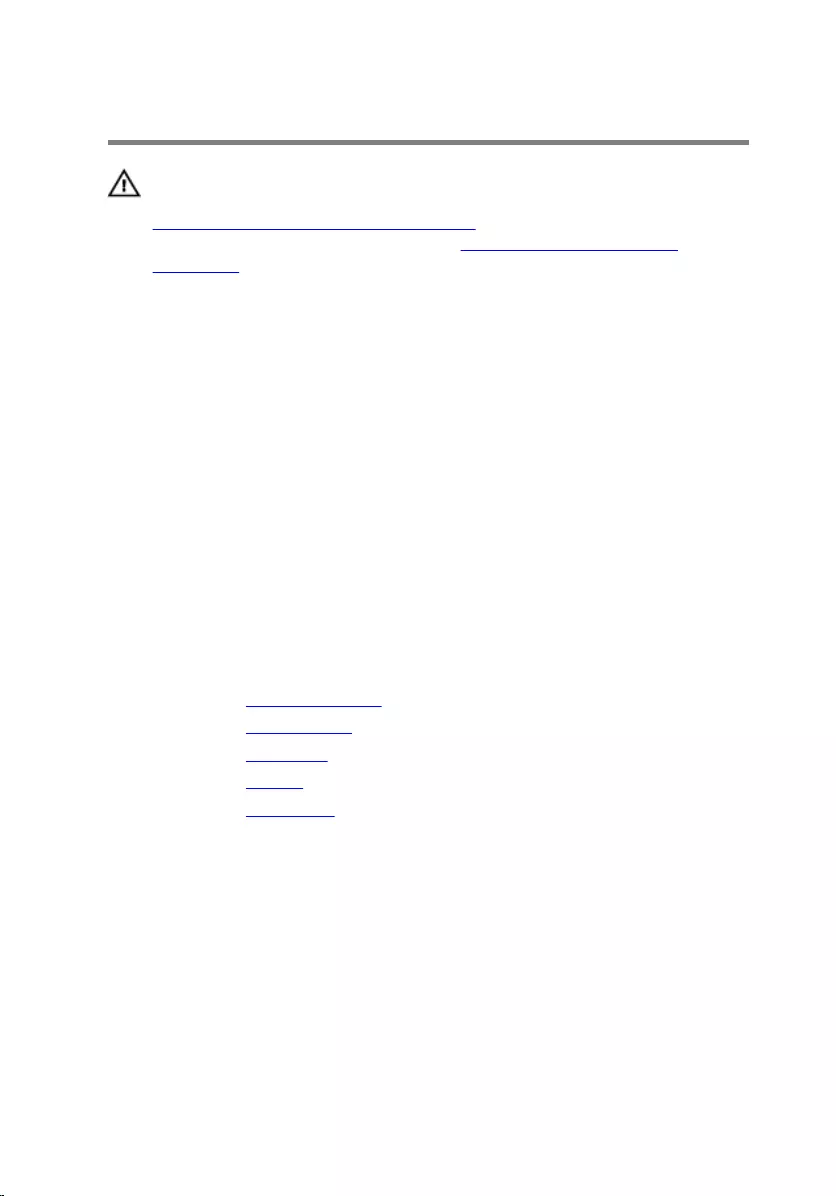
Replacing the I/O Board
WARNING: Before working inside your computer, read the safety
information that shipped with your computer and follow the steps in
Before Working Inside Your Computer. After working inside your
computer, follow the instructions in After Working Inside Your
Computer. For more safety best practices, see the Regulatory
Compliance home page at dell.com/regulatory_compliance.
Procedure
1 Using the alignment posts, place the I/O board on the palmrest and
keyboard assembly.
2 Align the screw hole on the I/O board with the screw hole on the
palmrest and keyboard assembly.
3 Replace the screw that secures the I/O board to the palmrest and
keyboard assembly.
4 Connect the power and volume-buttons board cable to the I/O board.
5 Connect the I/O-board cable to the I/O board.
Post-requisites
1 Replace the coin-cell battery.
2 Replace the wireless card.
3 Replace the hard drive.
4 Replace the battery.
5 Replace the base cover.
53
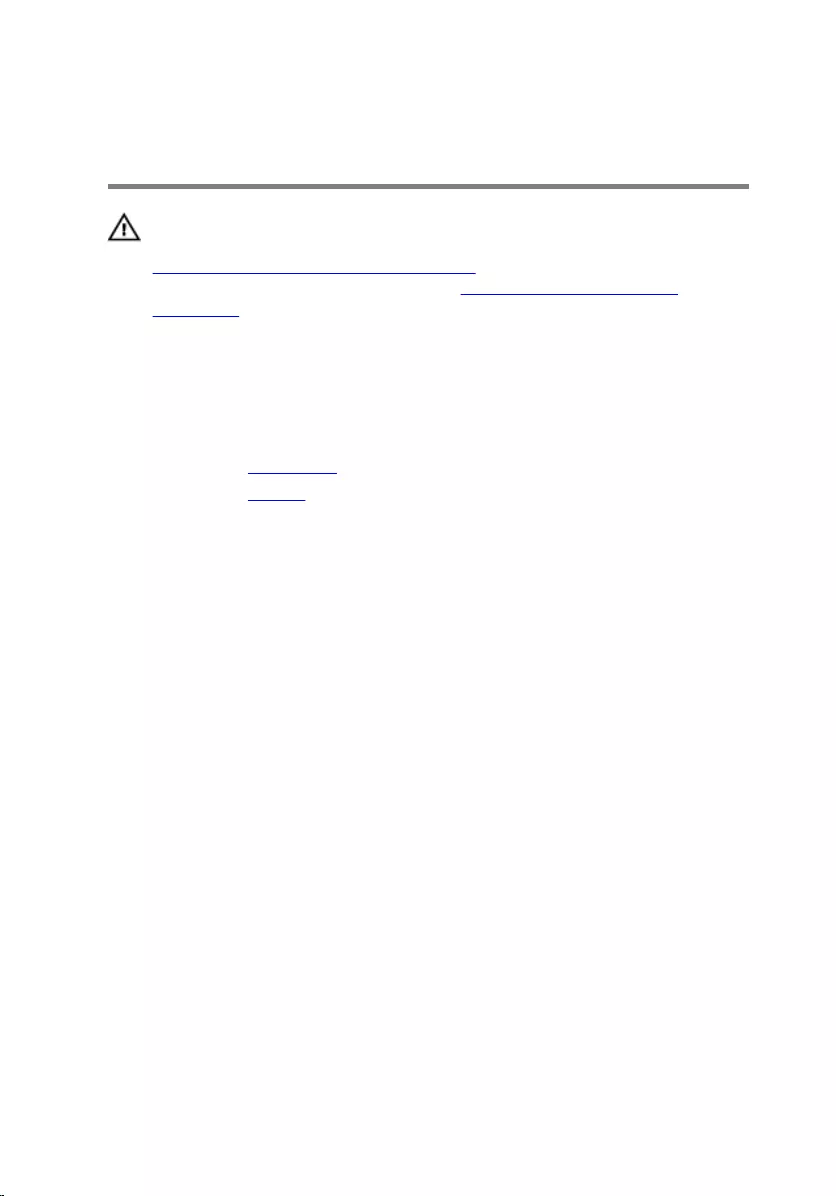
Removing the Power-Adapter
Port
WARNING: Before working inside your computer, read the safety
information that shipped with your computer and follow the steps in
Before Working Inside Your Computer. After working inside your
computer, follow the instructions in After Working Inside Your
Computer. For more safety best practices, see the Regulatory
Compliance home page at dell.com/regulatory_compliance.
Prerequisites
1 Remove the base cover.
2 Remove the battery.
Procedure
1 Disconnect the power-adapter port cable from the system board.
2 Remove the screw that secures the power-adapter port to the palmrest
and keyboard assembly.
54
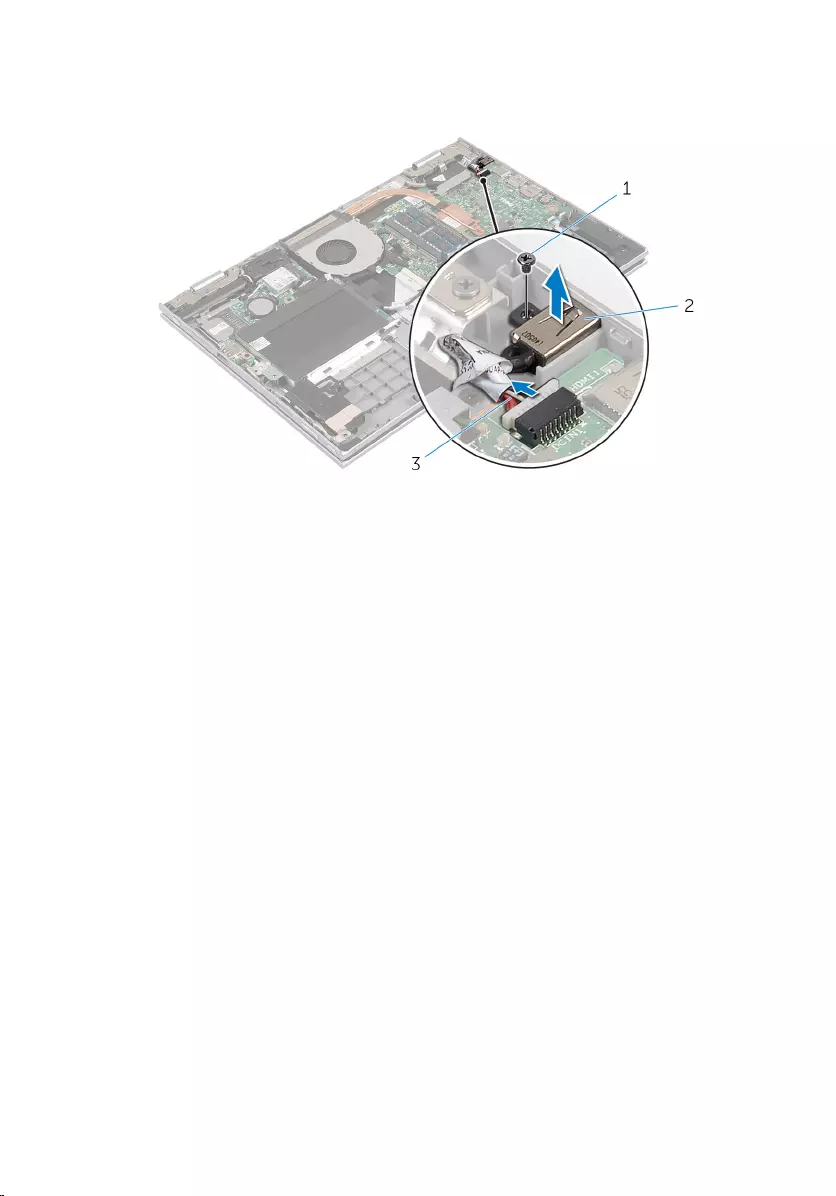
3 Lift the power-adapter port with its cable, off the palmrest and keyboard
assembly.
1 screw 2 power-adapter port
3 power-adapter port cable
55
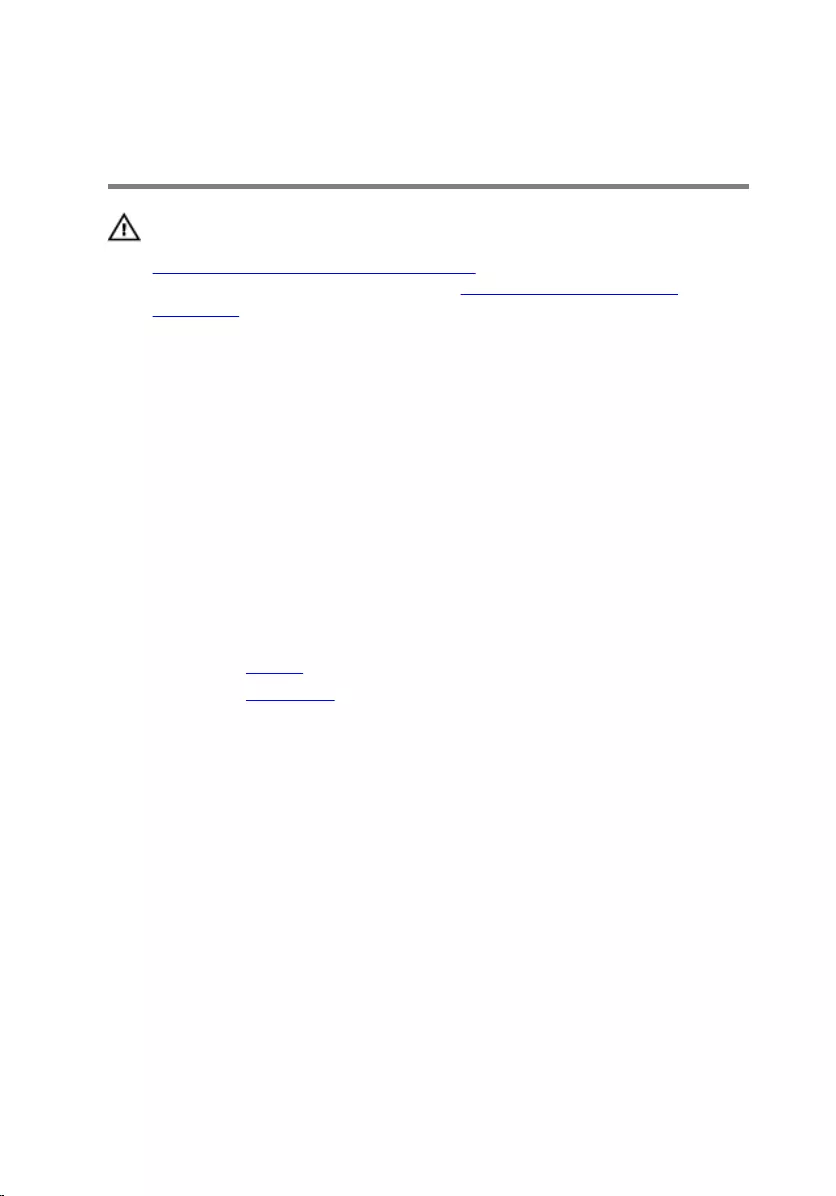
Replacing the Power-Adapter
Port
WARNING: Before working inside your computer, read the safety
information that shipped with your computer and follow the steps in
Before Working Inside Your Computer. After working inside your
computer, follow the instructions in After Working Inside Your
Computer. For more safety best practices, see the Regulatory
Compliance home page at dell.com/regulatory_compliance.
Procedure
1 Place the power-adapter port into the slot on the palmrest and keyboard
assembly.
2 Align the screw hole on the power-adapter port with the screw hole on
the palmrest and keyboard assembly.
3 Connect the power-adapter port cable to the system board.
Post-requisites
1 Replace the battery.
2 Replace the base cover.
56
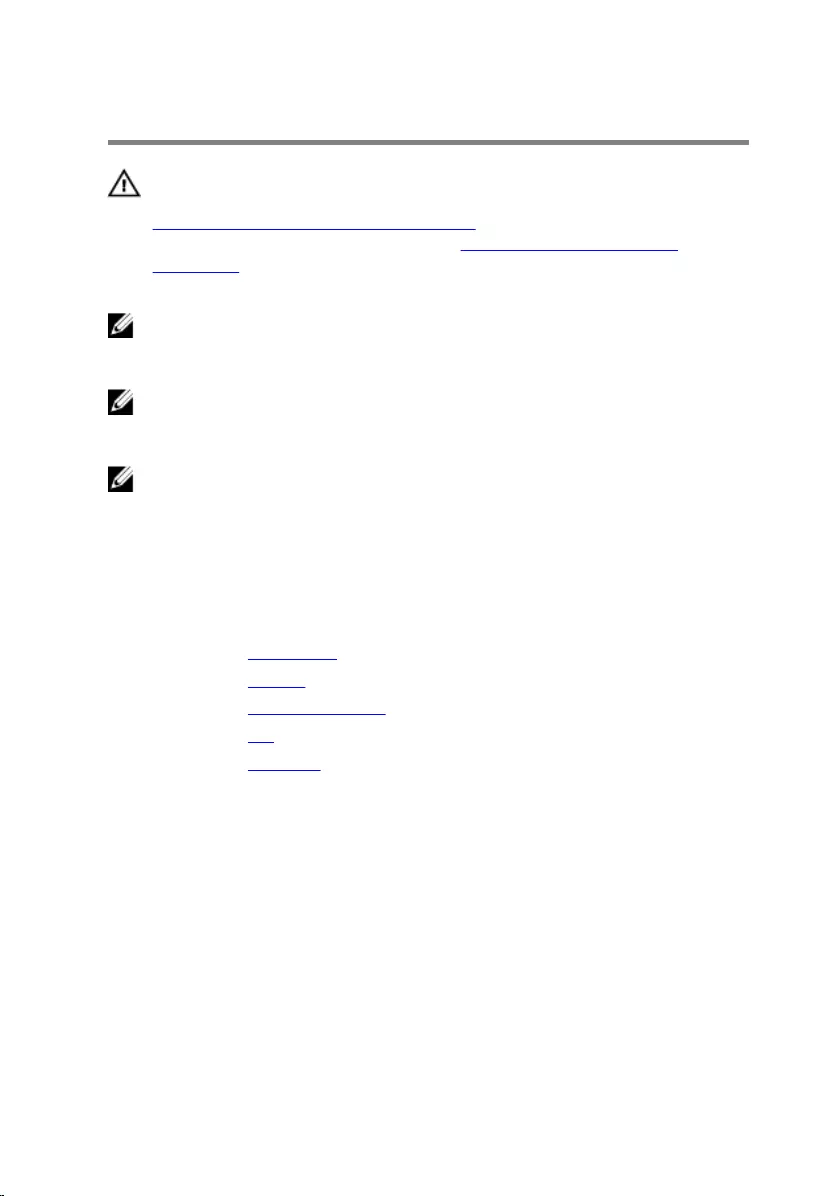
Removing the System Board
WARNING: Before working inside your computer, read the safety
information that shipped with your computer and follow the steps in
Before Working Inside Your Computer. After working inside your
computer, follow the instructions in After Working Inside Your
Computer. For more safety best practices, see the Regulatory
Compliance home page at dell.com/regulatory_compliance.
NOTE: Your computer’s Service Tag is stored in the system board. You
must enter the Service Tag in the BIOS setup program after you replace
the system board.
NOTE: Replacing the system board removes any changes you have
made to the BIOS using the BIOS setup program. You must make the
desired changes again after you replace the system board.
NOTE: Before disconnecting the cables from the system board, note the
location of the connectors so that you can reconnect them correctly
after you replace the system board.
Prerequisites
1 Remove the base cover.
2 Remove the battery.
3 Remove the memory module.
4 Remove the fan.
5 Remove the heat sink.
Procedure
1 Remove the screws that secure the display-cable bracket to the system
board and lift the display-cable bracket off the system board.
2 Using the pull tab disconnect the display cable from the system board.
57
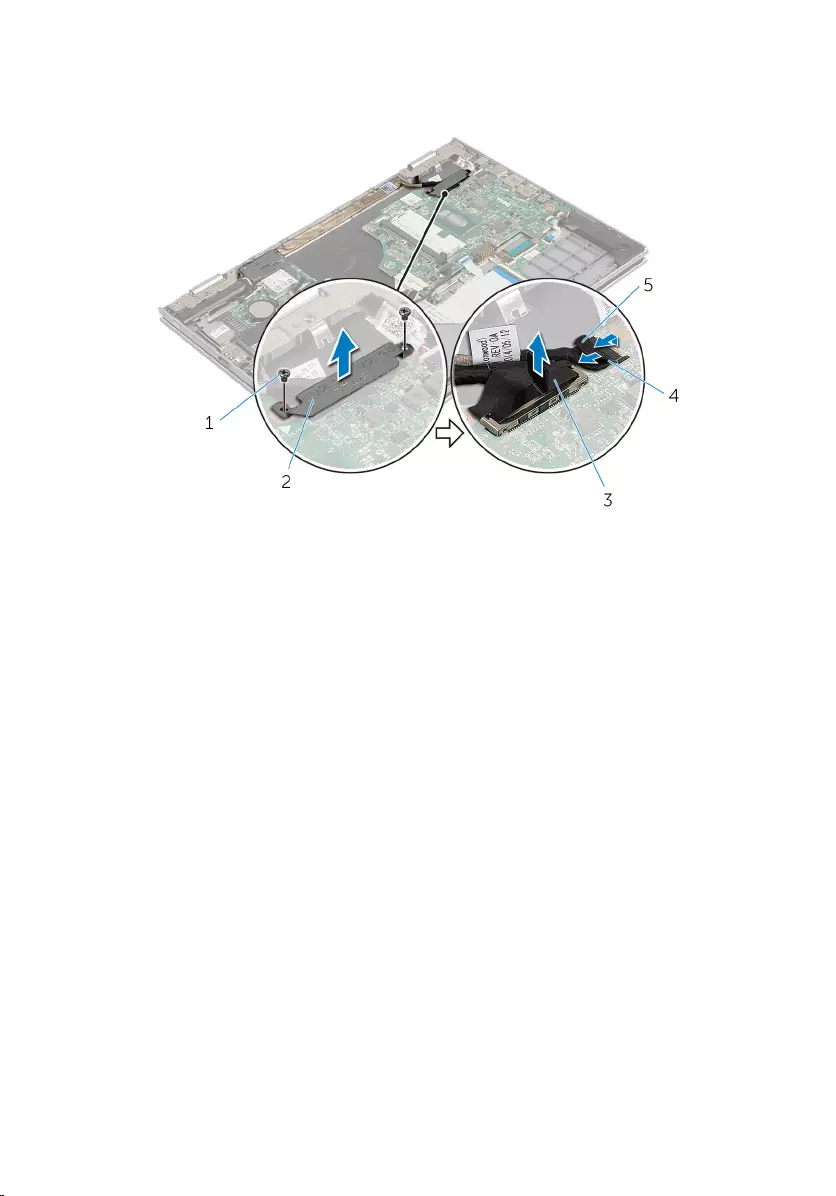
3 Peel off the adhesive tape on the Windows-button board connector and
disconnect the Windows-button board cable from the connector.
1 screws (2) 2 display-cable bracket
3 display cable 4 windows-button board
cable
5 adhesive tape
4 Using the pull tab disconnect the keyboard cable and the hard-drive
cable from the system board.
5 Release the connector latch and disconnect the keyboard-backlit cable
from the system board.
6 Lift the connector latch and disconnect the touchpad cable from the
system board.
58
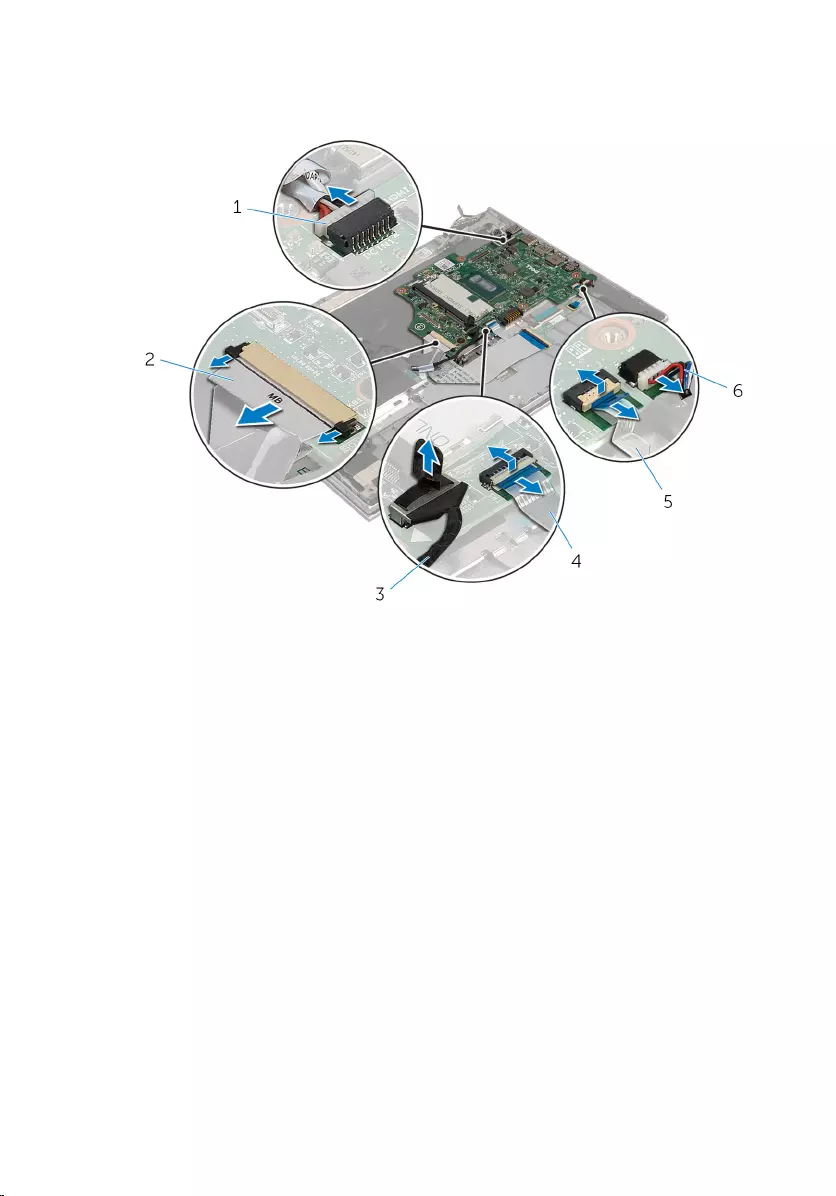
7 Disconnect the speaker cable and the power-adapter port cable from the
system board.
1 power-adapter port cable 2 keyboard cable
3 hard-drive cable 4 touchpad cable
5 keyboard-backlit cable 6 speaker cable
59

8 Remove the screw that secures the system board to the palmrest and
keyboard assembly and lift it off the palmrest and keyboard assembly.
1 screw 2 system board
60
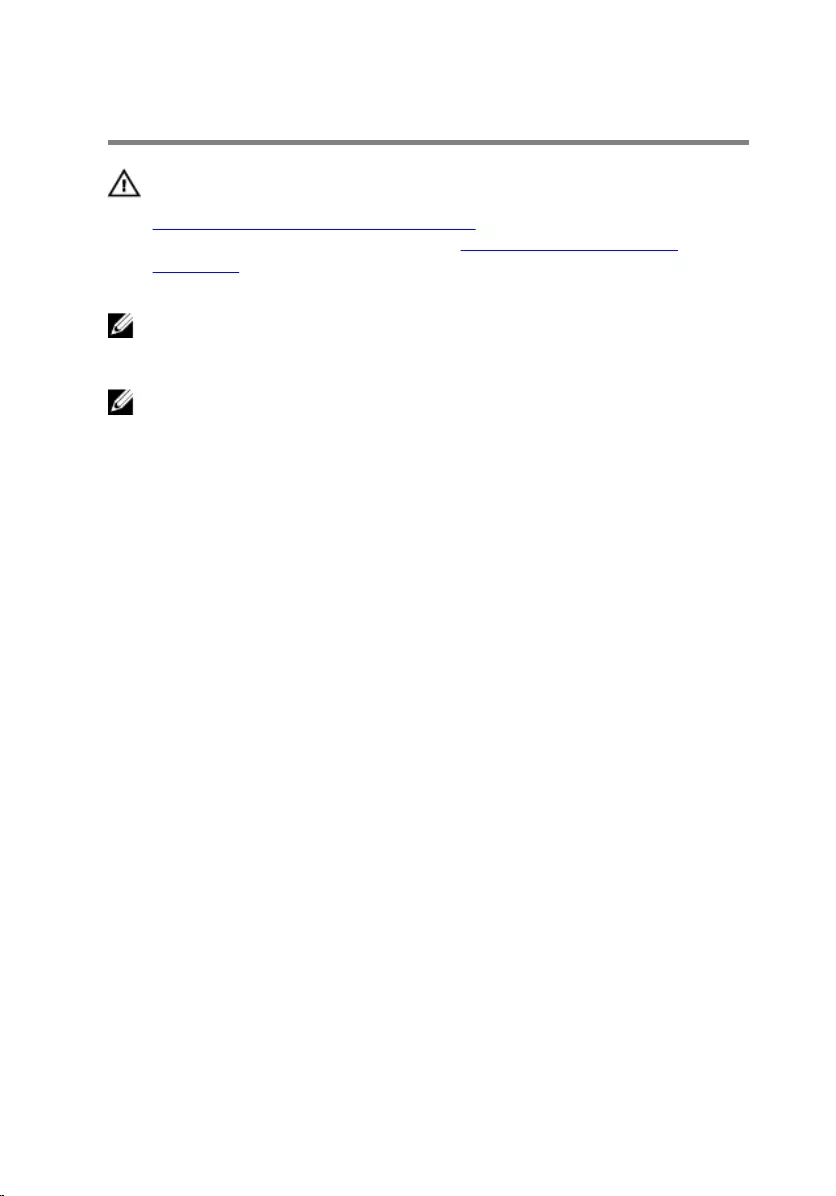
Replacing the System Board
WARNING: Before working inside your computer, read the safety
information that shipped with your computer and follow the steps in
Before Working Inside Your Computer. After working inside your
computer, follow the instructions in After Working Inside Your
Computer. For more safety best practices, see the Regulatory
Compliance home page at dell.com/regulatory_compliance.
NOTE: Your computer’s Service Tag is stored in the system board. You
must enter the Service Tag in the BIOS setup program after you replace
the system board.
NOTE: Replacing the system board removes any changes you have
made to the BIOS using the BIOS setup program. You must make the
desired changes again after you replace the system board.
Procedure
1 Align the screw holes on the system board with the screw holes on the
palmrest and keyboard assembly.
2 Replace the screw that secures the system board to the palmrest and
keyboard assembly.
3 Connect the power-adapter port cable and the speaker cable to the
system board.
4 Slide the touchpad cable into the connector on the system board and
press down the latch to secure the cable.
5 Slide the keyboard cable and keyboard-backlit cable into the respective
connectors and push the connector latches in to secure the cable.
6 Connect the hard-drive cable to the system board.
7 Secure the Windows-button board cable to the connector on the system
board and adhere the tape on the Windows-button board connector to
secure the cable.
8 Connect the display cable to the system board.
9 Align the screw holes on the display-cable bracket with the screw holes
on the system board.
10 Replace the screws that secure the display-cable bracket to the system
board.
61
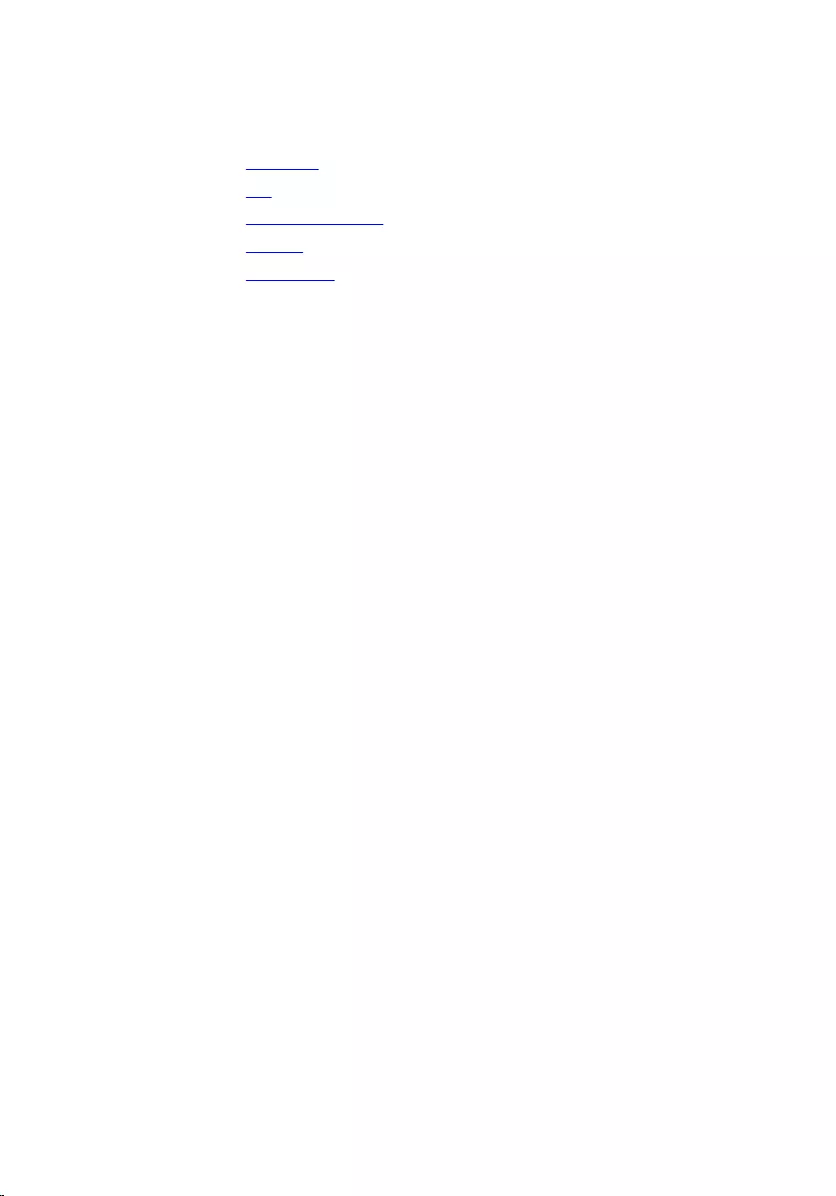
Post-requisites
1 Replace the heat sink.
2 Replace the fan.
3 Replace the memory module.
4 Replace the battery.
5 Replace the base cover.
Entering the Service Tag in the BIOS
1 Turn on the computer.
2 Press F2 when the DELL logo is displayed to enter the BIOS setup
program.
3 Navigate to the Main tab and enter the Service Tag in the Service Tag
Input field.
62
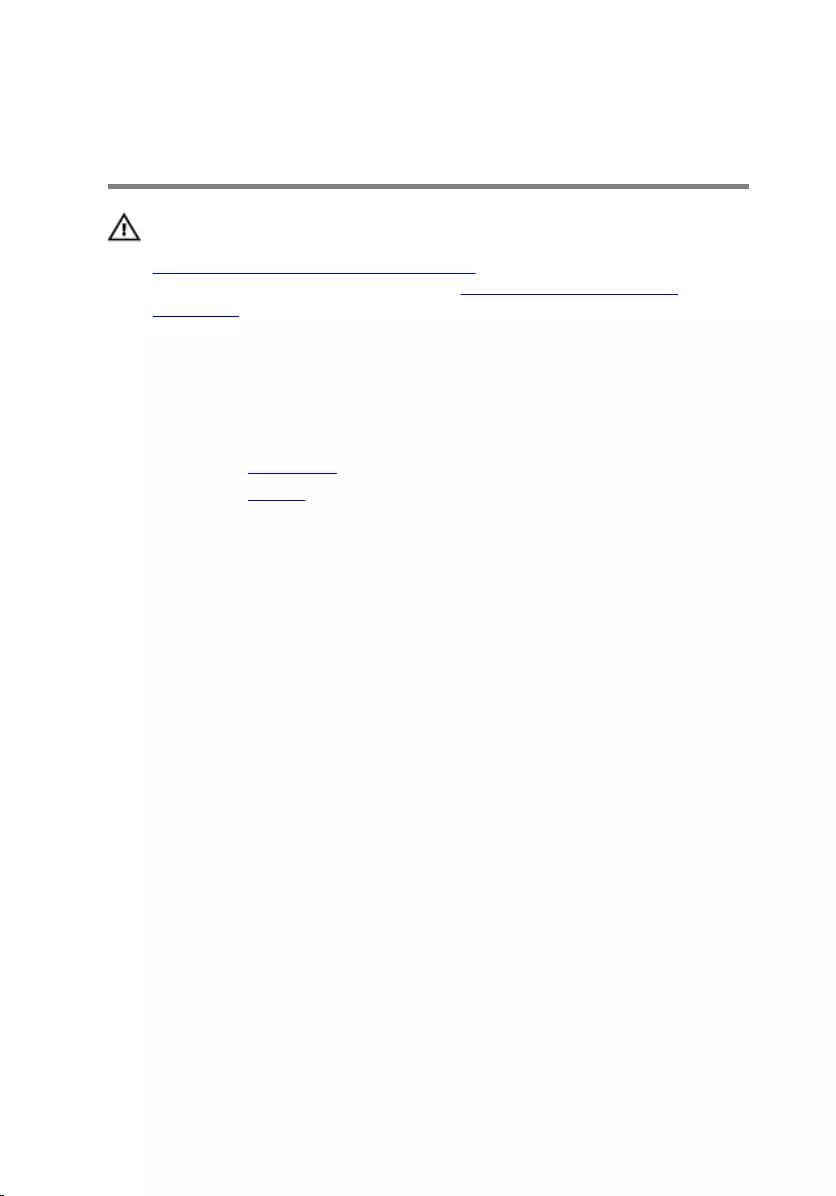
Removing the Display
Assembly
WARNING: Before working inside your computer, read the safety
information that shipped with your computer and follow the steps in
Before Working Inside Your Computer. After working inside your
computer, follow the instructions in After Working Inside Your
Computer. For more safety best practices, see the Regulatory
Compliance home page at dell.com/regulatory_compliance.
Prerequisites
1 Remove the base cover.
2 Remove the battery.
Procedure
1 Disconnect the antenna cables from the wireless card.
2 Remove the screws that secure the display-cable bracket to the system
board.
3 Lift the display-cable bracket off the system board.
4 Using the pull tab disconnect the display cable from the system board.
63
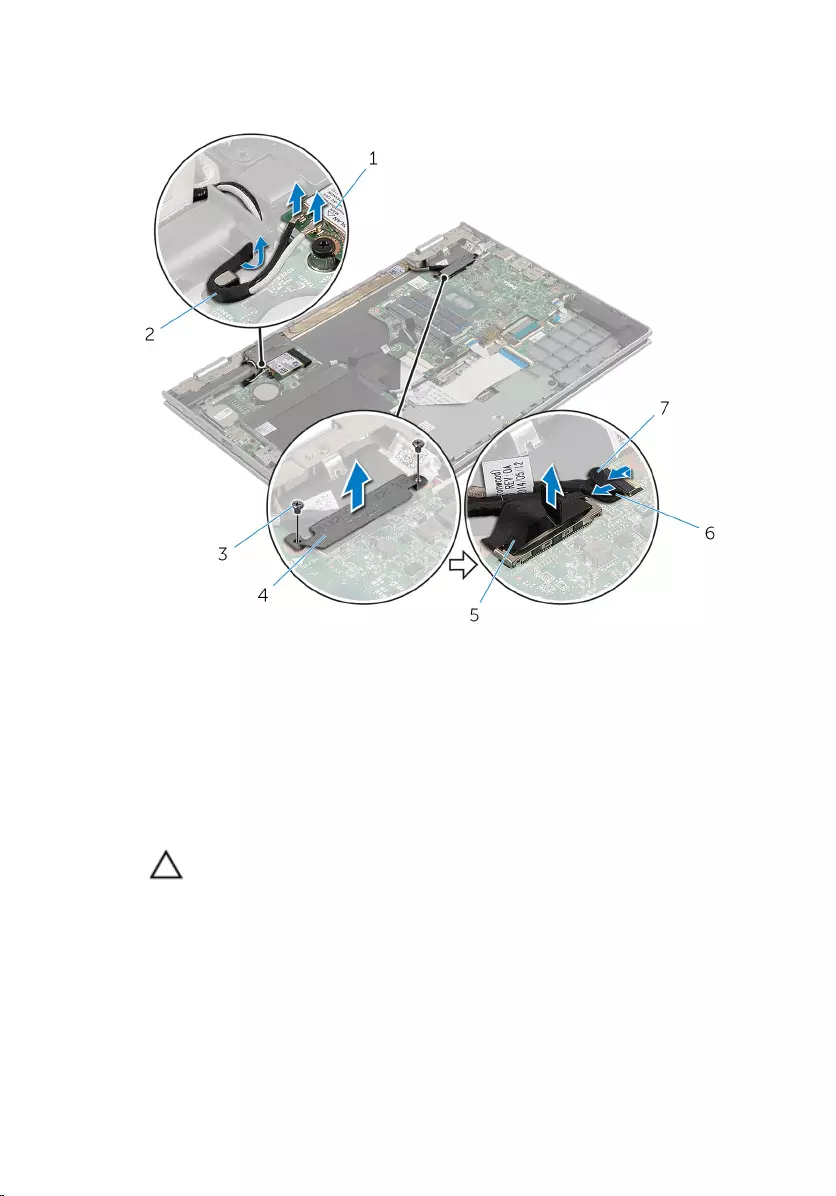
5 Peel off the adhesive tape on the Windows-button board connector and
disconnect it form the system board.
1 wireless card 2 antenna cables (2)
3 screws (2) 4 display-cable bracket
5 display cable 6 windows-button board
cable
7 adhesive tape
6 Turn the computer over and open the display as far as possible.
CAUTION: Place the computer on a soft and clean surface to avoid
scratching the display.
7 Place the computer face down on a flat surface.
8 Remove the screws that secure the display assembly to the palmrest and
keyboard assembly.
9 Peel off the adhesive tape that secures the the display cable to the
palmrest and keyboard assembly.
64
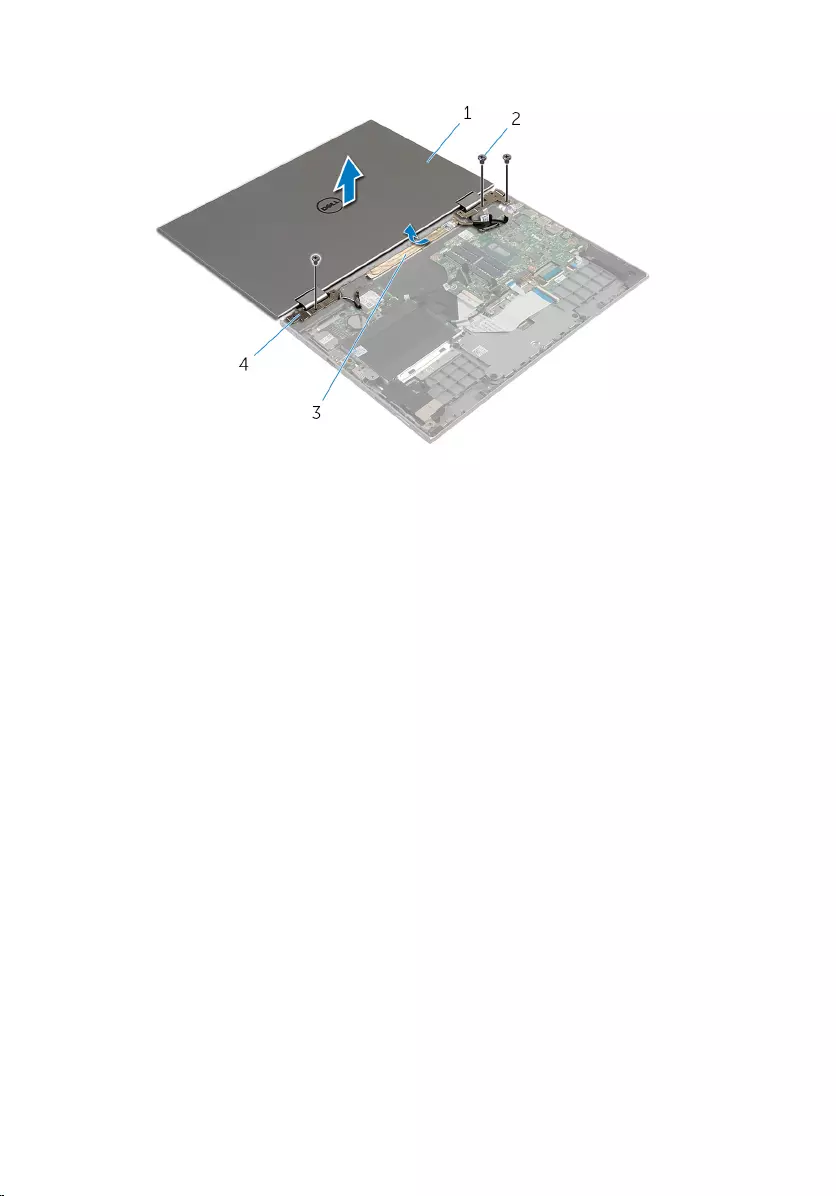
10 Lift the display assembly off the palmrest and keyboard assembly.
1 display assembly 2 screws (3)
3 adhesive tape 4 display hinges (2)
65
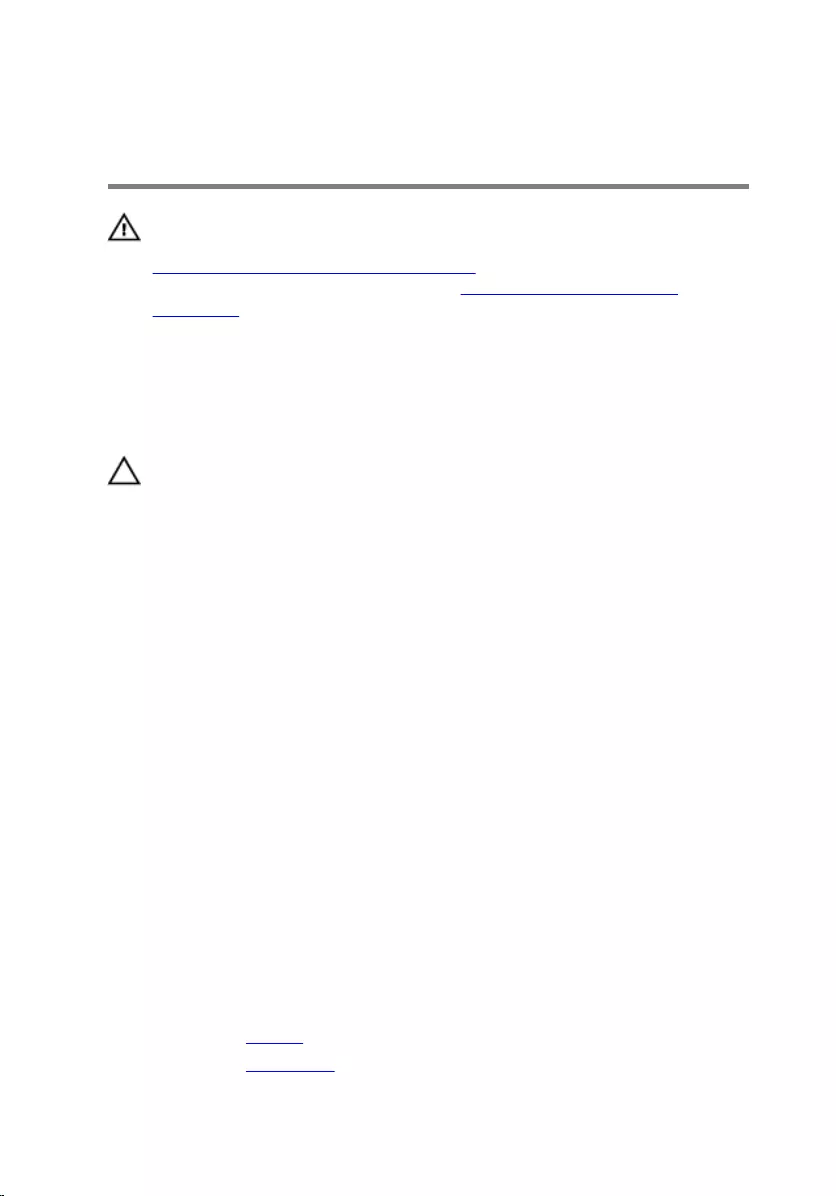
Replacing the Display
Assembly
WARNING: Before working inside your computer, read the safety
information that shipped with your computer and follow the steps in
Before Working Inside Your Computer. After working inside your
computer, follow the instructions in After Working Inside Your
Computer. For more safety best practices, see the Regulatory
Compliance home page at dell.com/regulatory_compliance.
Procedure
CAUTION: Place the computer on a soft and clean surface to avoid
scratching the display.
1 Place the display assembly on the palmrest and keyboard assembly.
2 Align the screw holes on the display hinges with the screw holes on the
palmrest and keyboard assembly.
3 Adhere the adhesive tape that secures the the display cable to the
palmrest and keyboard assembly.
4 Replace the screws that secure the display assembly to the palmrest and
keyboard assembly.
5 Turn the computer over and close the display.
6 Slide the Windows button-board connector into the connector latch on
the system board and press down the latch to secure the cable.
7 Adhere the tape to the Windows button-board cable.
8 Connect the display cable to the system board.
9 Align the screw holes on the display-cable bracket with the screw holes
on the system board.
10 Replace the screws that secure the display-cable bracket to the system
board.
11 Connect the antenna cables to the wireless card.
Post-requisites
1 Replace the battery.
2 Replace the base cover.
66
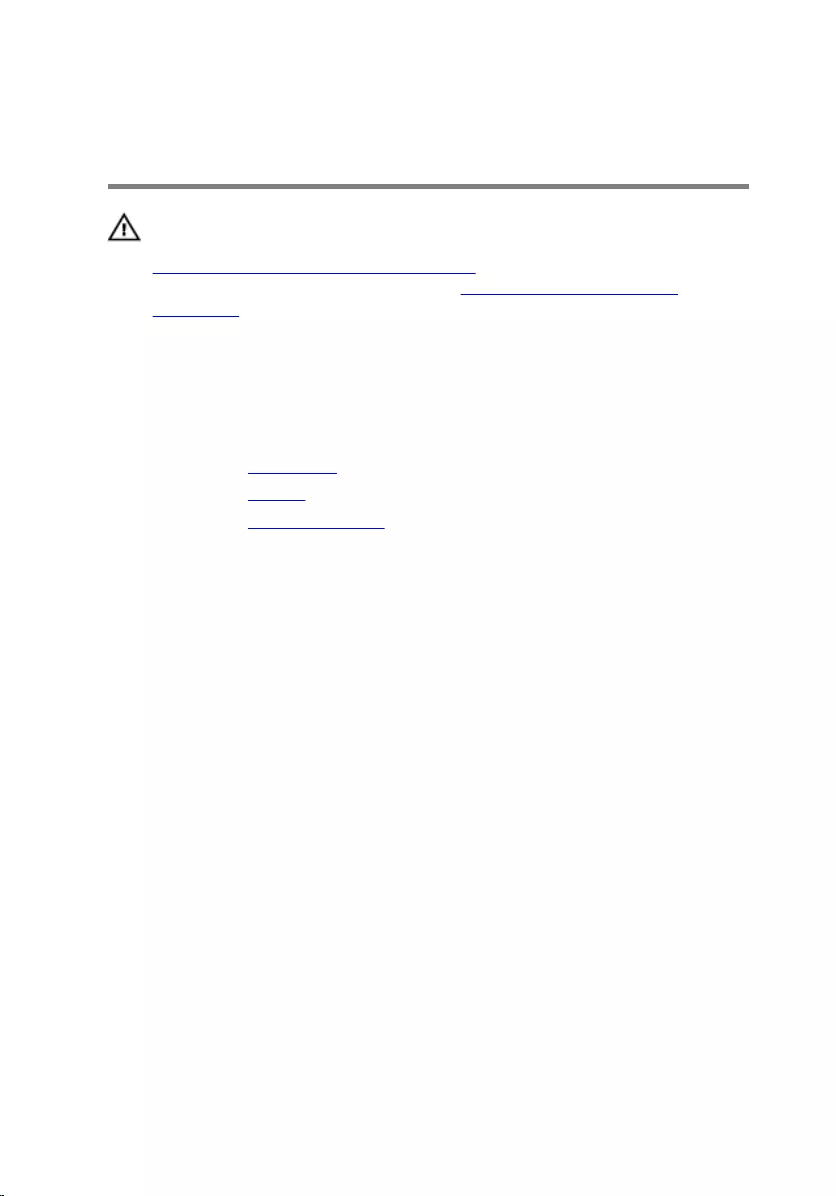
Removing the Stylus-Holder
Assembly
WARNING: Before working inside your computer, read the safety
information that shipped with your computer and follow the steps in
Before Working Inside Your Computer. After working inside your
computer, follow the instructions in After Working Inside Your
Computer. For more safety best practices, see the Regulatory
Compliance home page at dell.com/regulatory_compliance.
Prerequisites
1 Remove the base cover.
2 Remove the battery.
3 Remove the display assembly.
67
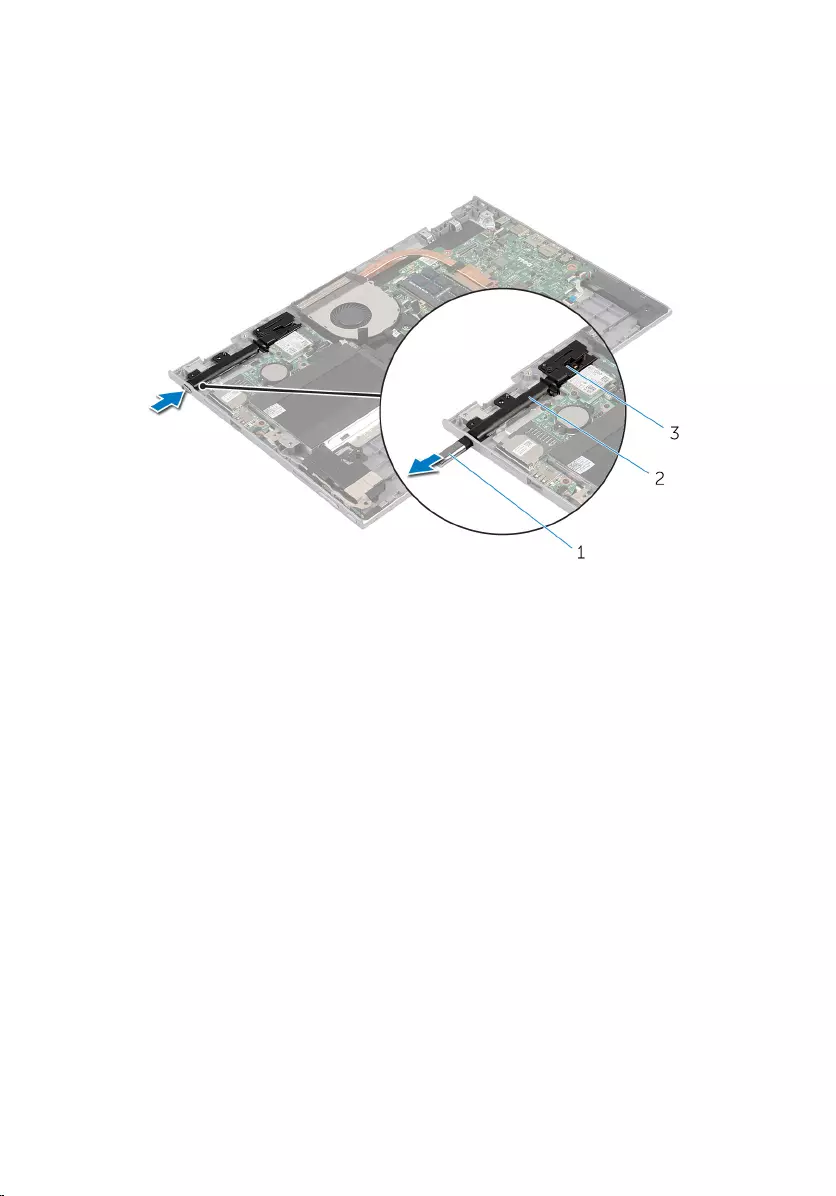
Procedure
1 Push to release the stylus from the stylus holder.
1 stylus 2 stylus holder
3 stylus lock
2 Remove the screw and lift the stylus lock from the palmrest and keyboard
assembly.
68
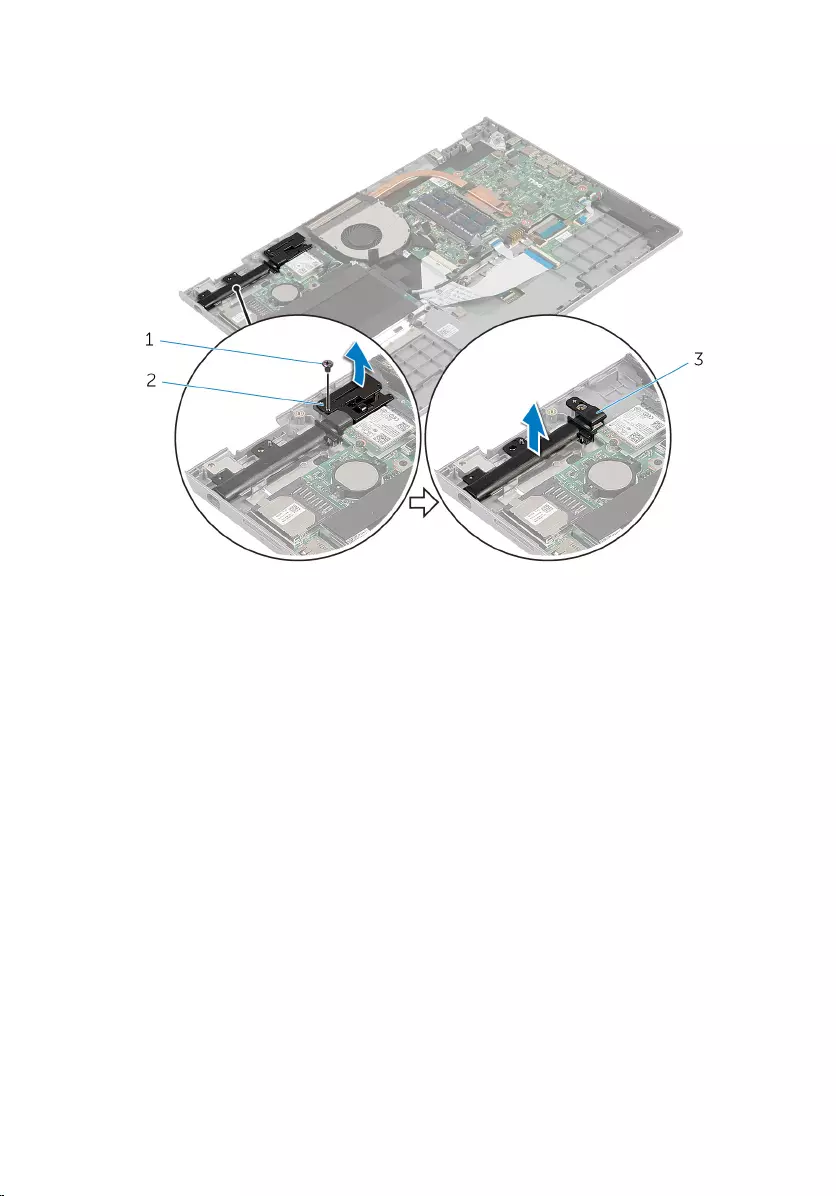
3 Lift the stylus holder off the palmrest and keyboard assembly.
1 screw 2 stylus lock
3 stylus holder
69
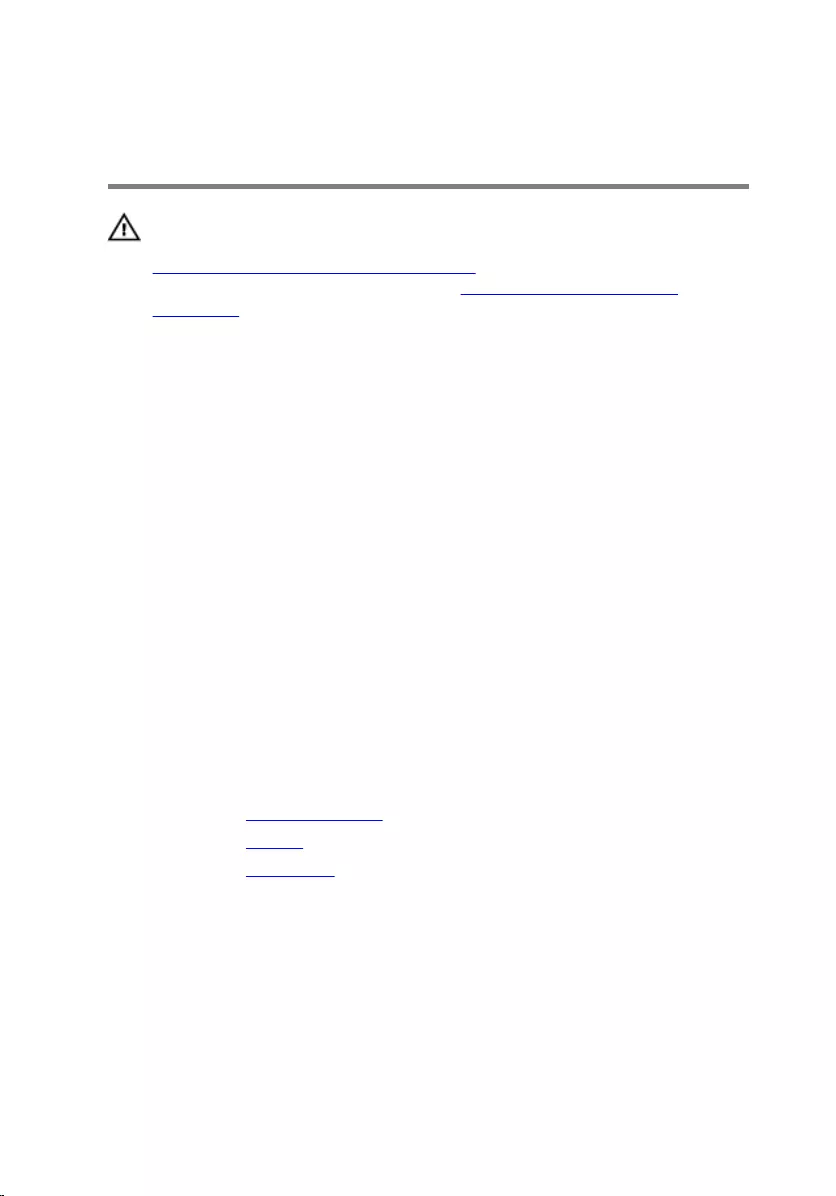
Replacing the Stylus-Holder
Assembly
WARNING: Before working inside your computer, read the safety
information that shipped with your computer and follow the steps in
Before Working Inside Your Computer. After working inside your
computer, follow the instructions in After Working Inside Your
Computer. For more safety best practices, see the Regulatory
Compliance home page at dell.com/regulatory_compliance.
Procedure
1 Place the stylus holder and stylus lock on the palmrest and keyboard
assembly.
2 Align the screw hole on the stylus holder with the screw hole on the
palmrest and keyboard assembly.
3 Replace the screw that secures the stylus holder and stylus lock to the
palmrest and keyboard assembly.
4 Align the screw hole on the stylus lock with the screw hole on the
palmrest and keyboard assembly.
5 Replace the screw that secures the stylus lock to the palmrest and
keyboard assembly.
6 Insert the stylus into the stylus holder and push to snap it in place.
Post-requisites
1 Replace the display assembly.
2 Replace the battery.
3 Replace the base cover.
70
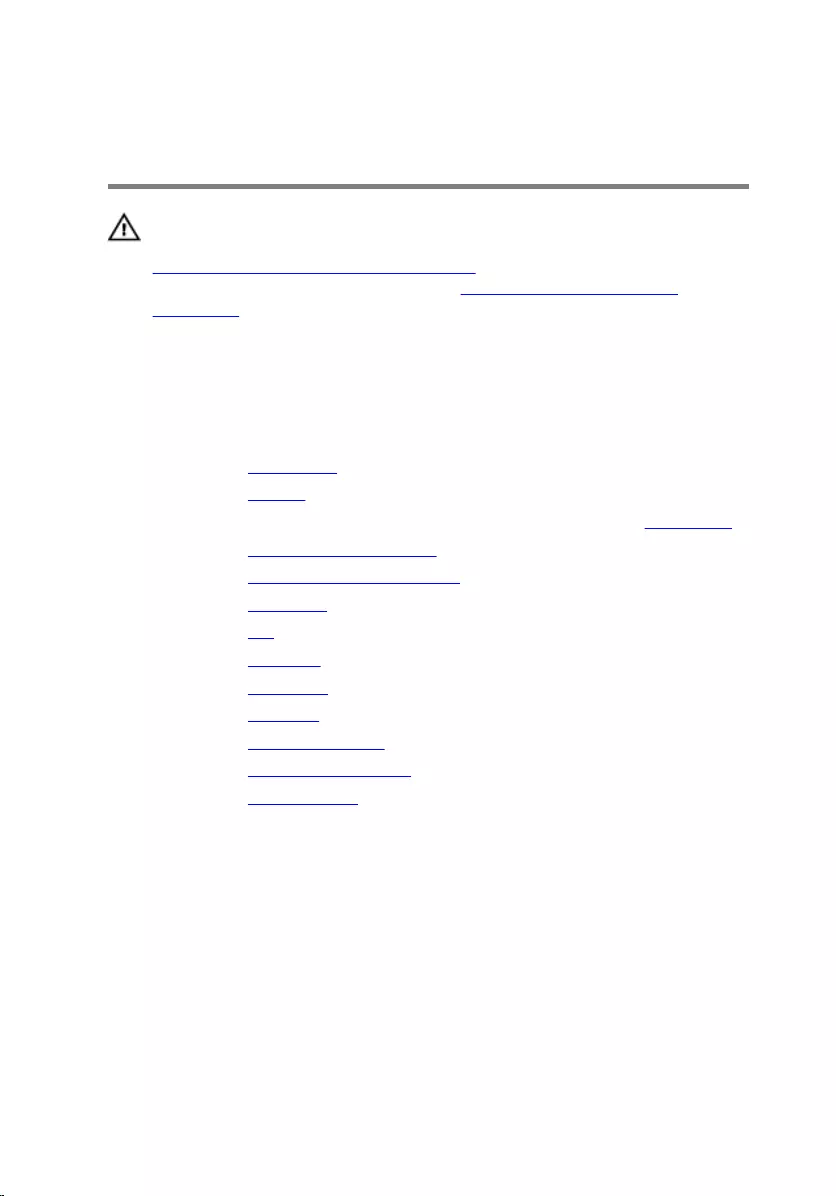
Removing the Palmrest and
Keyboard
WARNING: Before working inside your computer, read the safety
information that shipped with your computer and follow the steps in
Before Working Inside Your Computer. After working inside your
computer, follow the instructions in After Working Inside Your
Computer. For more safety best practices, see the Regulatory
Compliance home page at dell.com/regulatory_compliance.
Prerequisites
1 Remove the base cover.
2 Remove the battery.
3 Follow the procedure from step 1 to step 3 in “Removing the Hard Drive”.
4 Remove the stylus-holder assembly.
5 Remove the keyboard daughter-board.
6 Remove the touchpad.
7 Remove the fan.
8 Remove the heat sink.
9 Remove the I/O board.
10 Remove the speakers.
11 Remove the display assembly.
12 Remove the power-adapter port.
13 Remove the system board.
Procedure
After performing the steps in prerequisites we are left with the palmrest and
keyboard assembly.
71

1 palmrest and keyboard assembly
72

Replacing the Palmrest and
Keyboard
WARNING: Before working inside your computer, read the safety
information that shipped with your computer and follow the steps in
Before Working Inside Your Computer. After working inside your
computer, follow the instructions in After Working Inside Your
Computer. For more safety best practices, see the Regulatory
Compliance home page at dell.com/regulatory_compliance.
Procedure
Place the palmrest and keyboard assembly on a flat surface with the keyboard
facing down.
Post-requisites
1 Replace the system board.
2 Replace the power-adapter port.
3 Replace the display assembly.
4 Replace the speakers.
5 Replace the I/O board.
6 Replace the heat sink.
7 Replace the fan.
8 Replace the touchpad.
9 Replace the keyboard daughter-board.
10 Replace the stylus-holder assembly.
11 Follow the procedure from step 4 to step 6 in “Replacing the Hard Drive”.
12 Replace the battery.
13 Replace the base cover.
73
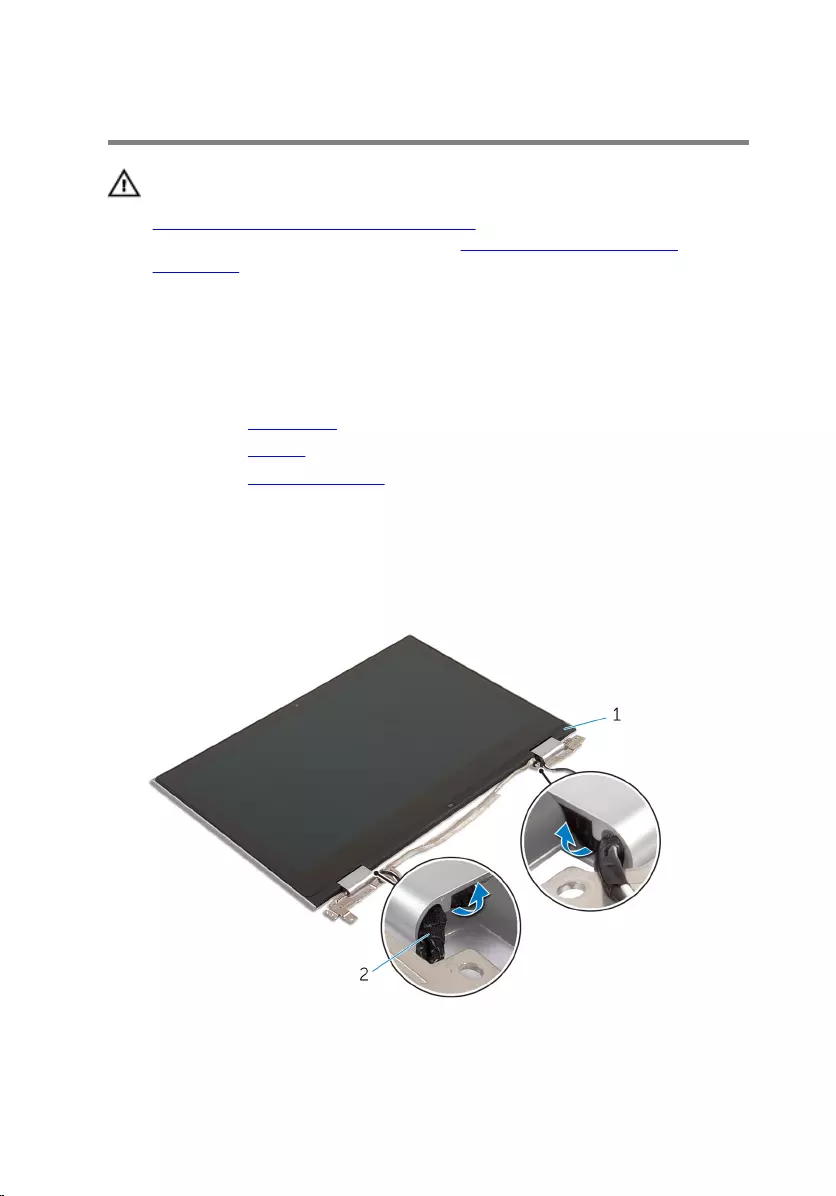
Removing the Display Panel
WARNING: Before working inside your computer, read the safety
information that shipped with your computer and follow the steps in
Before Working Inside Your Computer. After working inside your
computer, follow the instructions in After Working Inside Your
Computer. For more safety best practices, see the Regulatory
Compliance home page at dell.com/regulatory_compliance.
Prerequisites
1 Remove the base cover.
2 Remove the battery.
3 Remove the display assembly.
Procedure
1 Remove the display cable from the routing guides inside the hinge
covers.
1 display panel assembly 2 display cable
74
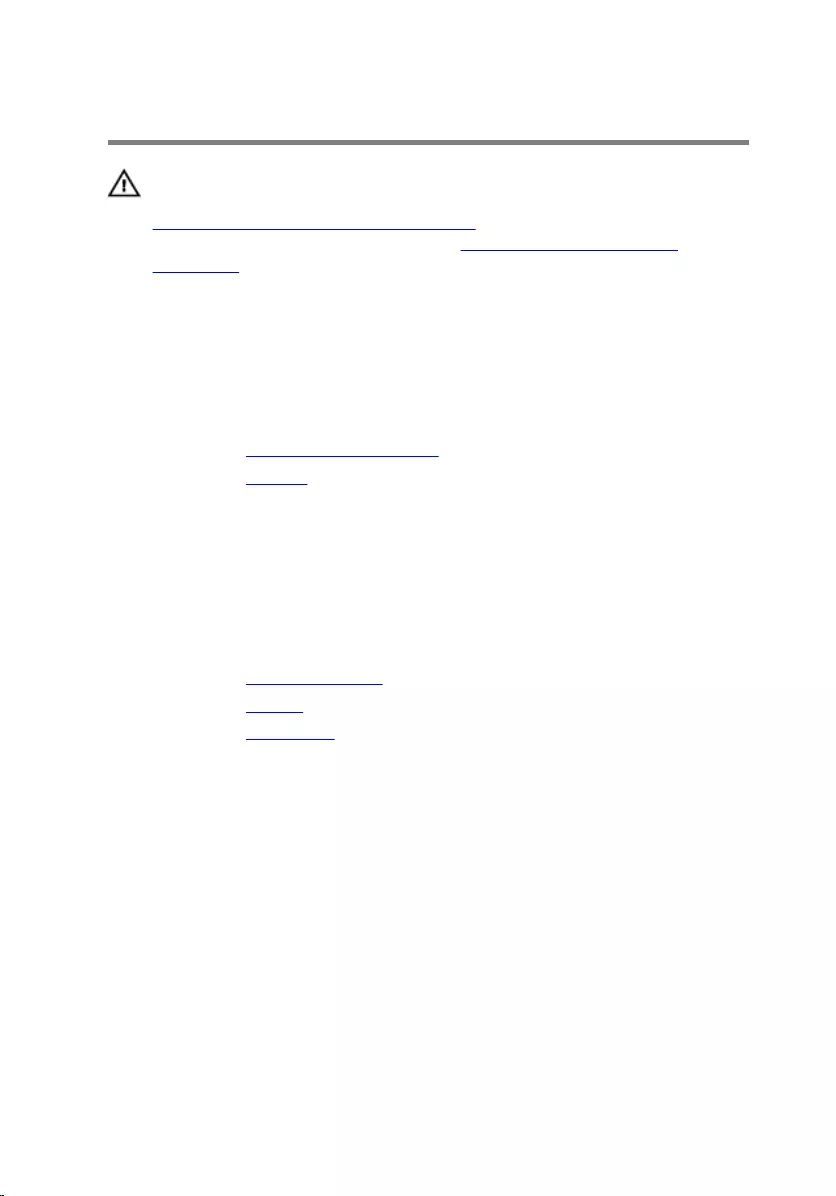
Replacing the Display Panel
WARNING: Before working inside your computer, read the safety
information that shipped with your computer and follow the steps in
Before Working Inside Your Computer. After working inside your
computer, follow the instructions in After Working Inside Your
Computer. For more safety best practices, see the Regulatory
Compliance home page at dell.com/regulatory_compliance.
Procedure
1 Place the display panel on a flat surface.
2 Replace the Windows-button board.
3 Replace the camera.
4 Route the display cable into the routing guides inside the hinge covers.
5 Align the display-panel assembly with the display back-cover and
antenna assembly and gently snap the display back-cover and antenna
assembly into place.
Post-requisites
1 Replace the display assembly.
2 Replace the battery.
3 Replace the base cover.
76
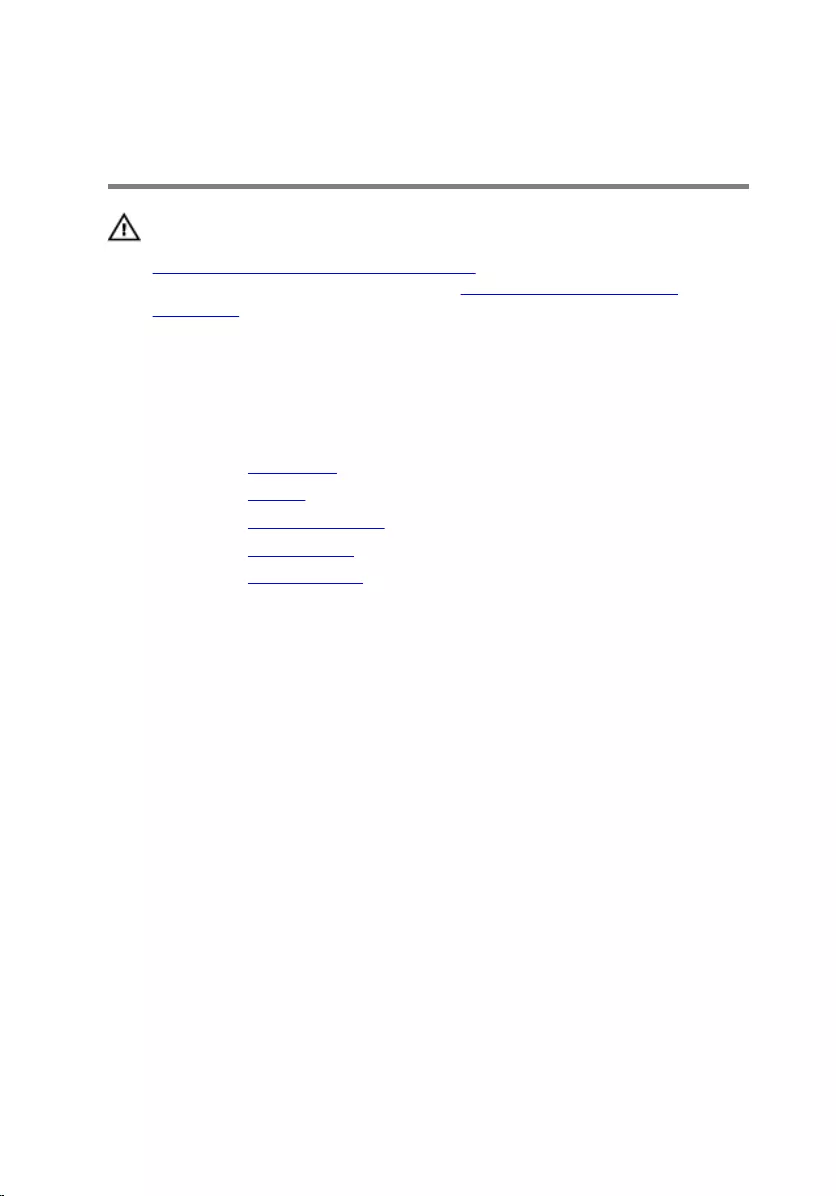
Removing the Display Back-
Cover and Antenna Assembly
WARNING: Before working inside your computer, read the safety
information that shipped with your computer and follow the steps in
Before Working Inside Your Computer. After working inside your
computer, follow the instructions in After Working Inside Your
Computer. For more safety best practices, see the Regulatory
Compliance home page at dell.com/regulatory_compliance.
Prerequisites
1 Remove the base cover.
2 Remove the battery.
3 Remove the display assembly.
4 Remove the display panel.
5 Remove the display hinges.
Procedure
After performing the steps in prerequisites we are left with the display back-
cover and antenna assembly.
77

1 display back-cover and antenna
assembly
78
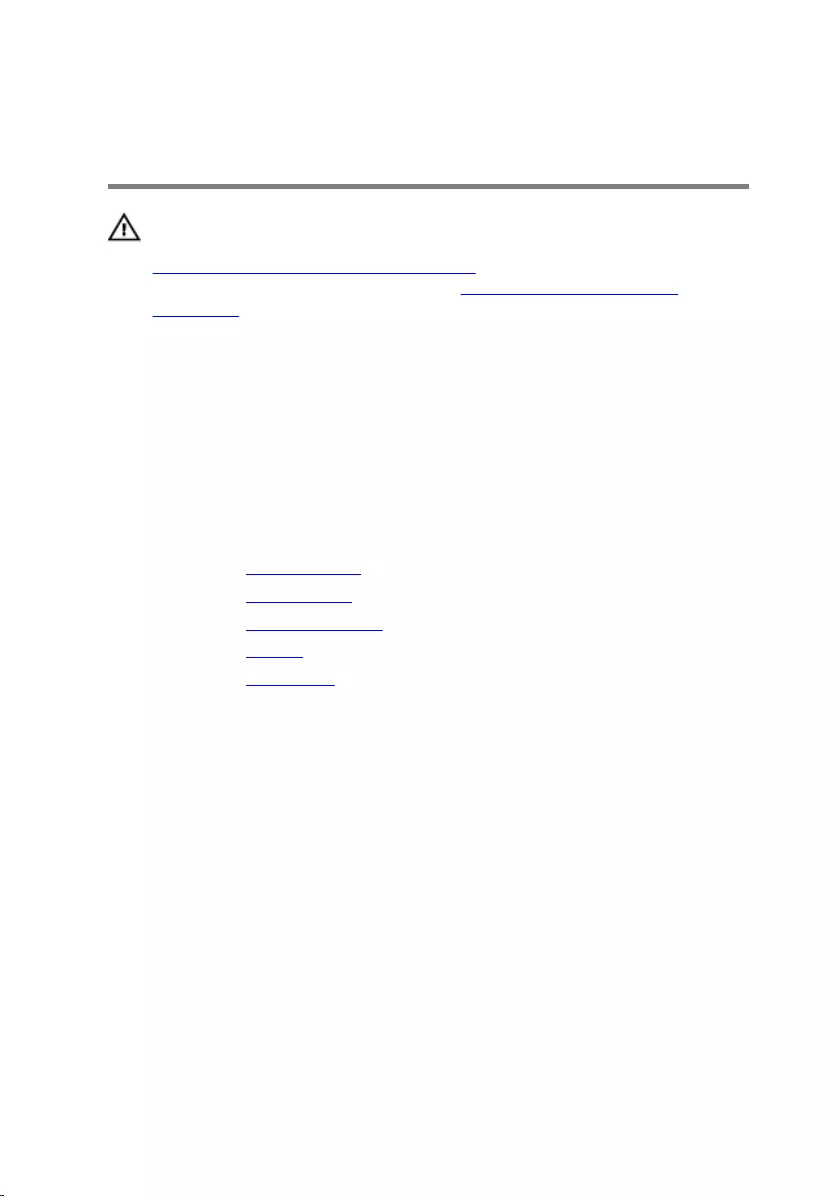
Replacing the Display Back-
Cover and Antenna Assembly
WARNING: Before working inside your computer, read the safety
information that shipped with your computer and follow the steps in
Before Working Inside Your Computer. After working inside your
computer, follow the instructions in After Working Inside Your
Computer. For more safety best practices, see the Regulatory
Compliance home page at dell.com/regulatory_compliance.
Procedure
Place the display back-cover and antenna assembly on a flat surface.
Post-requisites
1 Replace the display hinges.
2 Replace the display panel.
3 Replace the display assembly.
4 Replace the battery.
5 Replace the base cover.
79
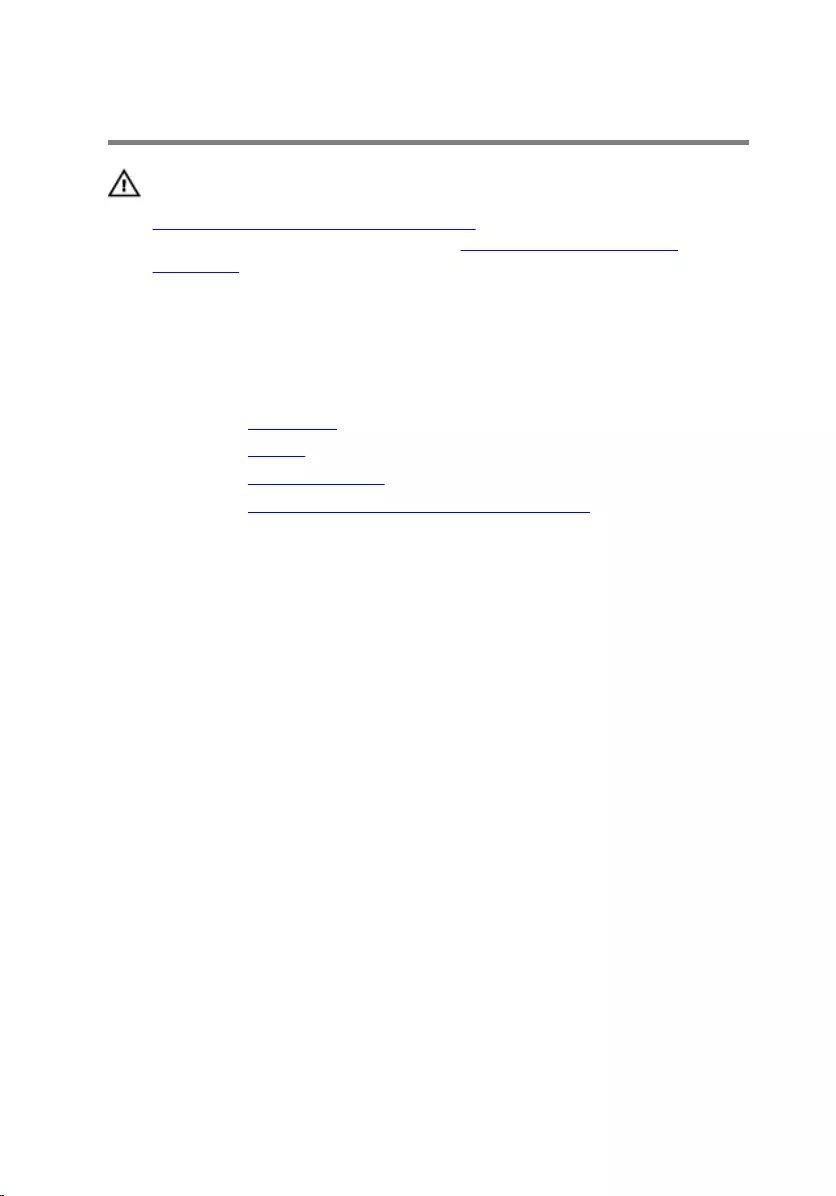
Removing the Display Hinges
WARNING: Before working inside your computer, read the safety
information that shipped with your computer and follow the steps in
Before Working Inside Your Computer. After working inside your
computer, follow the instructions in After Working Inside Your
Computer. For more safety best practices, see the Regulatory
Compliance home page at dell.com/regulatory_compliance.
Prerequisites
1 Remove the base cover.
2 Remove the battery.
3 Remove the display assembly.
4 Remove the display back-cover and antenna assembly.
Procedure
1 Remove the antenna cables from the routing guide on the hinge cover.
2 Remove the screws that secure the display hinges to the display back-
cover and antenna assembly.
80
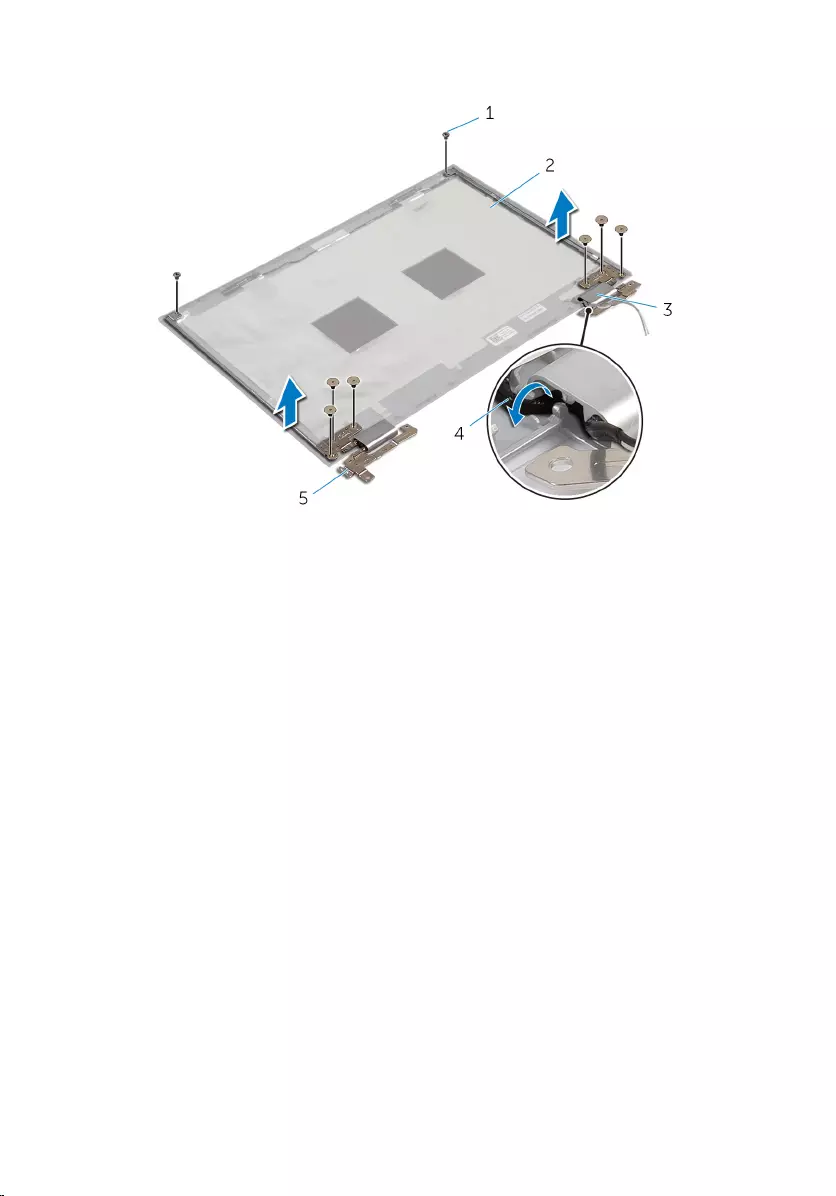
3 Lift the display hinges off the display back-cover and antenna assembly.
1 screws (8) 2 display back-cover and
antenna assembly
3 hinge covers (2) 4 antenna cables (2)
5 display hinges (2)
81
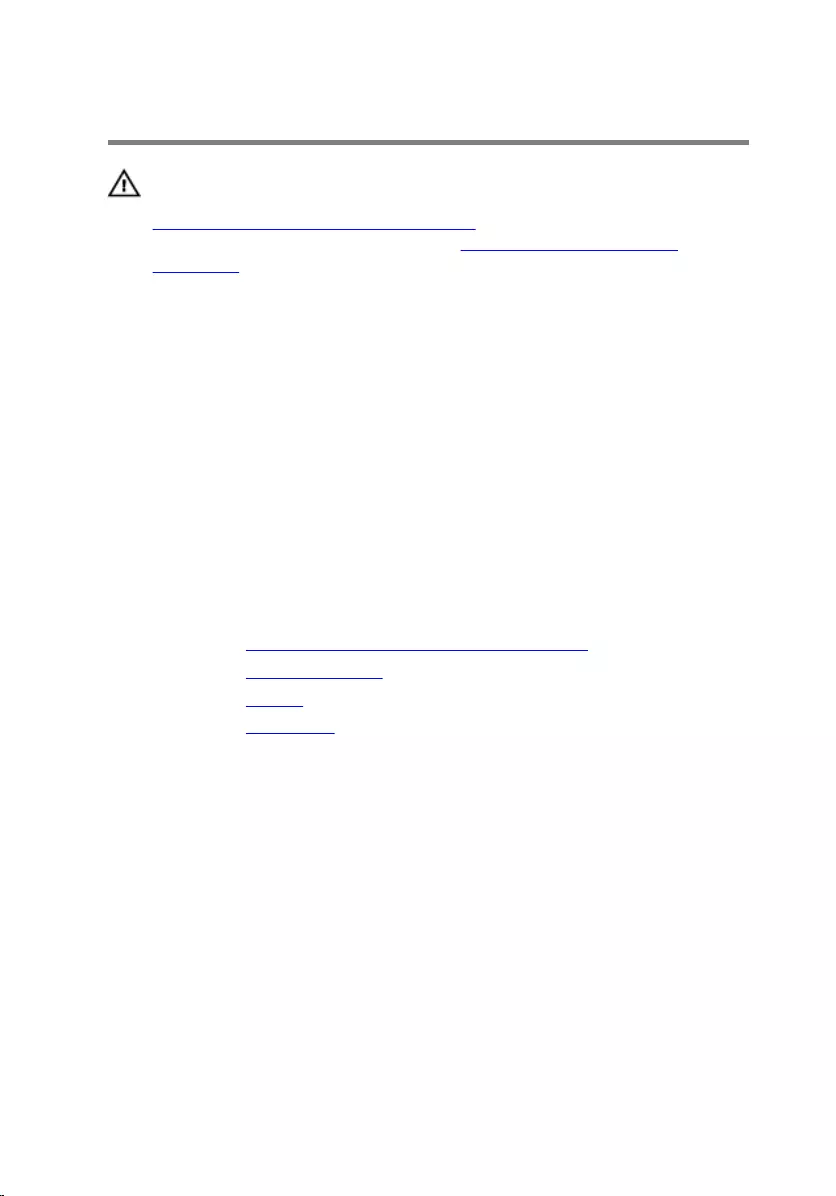
Replacing the Display Hinges
WARNING: Before working inside your computer, read the safety
information that shipped with your computer and follow the steps in
Before Working Inside Your Computer. After working inside your
computer, follow the instructions in After Working Inside Your
Computer. For more safety best practices, see the Regulatory
Compliance home page at dell.com/regulatory_compliance.
Procedure
1 Align the screw holes on the display hinges with the screw holes on the
display back-cover and antenna assembly.
2 Replace the screws that secure the display hinges to the display back-
cover and antenna assembly.
3 Route the antenna cables through the routing guide on the hinge cover
and secure it in place.
Post-requisites
1 Replace the display back-cover and antenna assembly.
2 Replace the display assembly.
3 Replace the battery.
4 Replace the base cover.
82
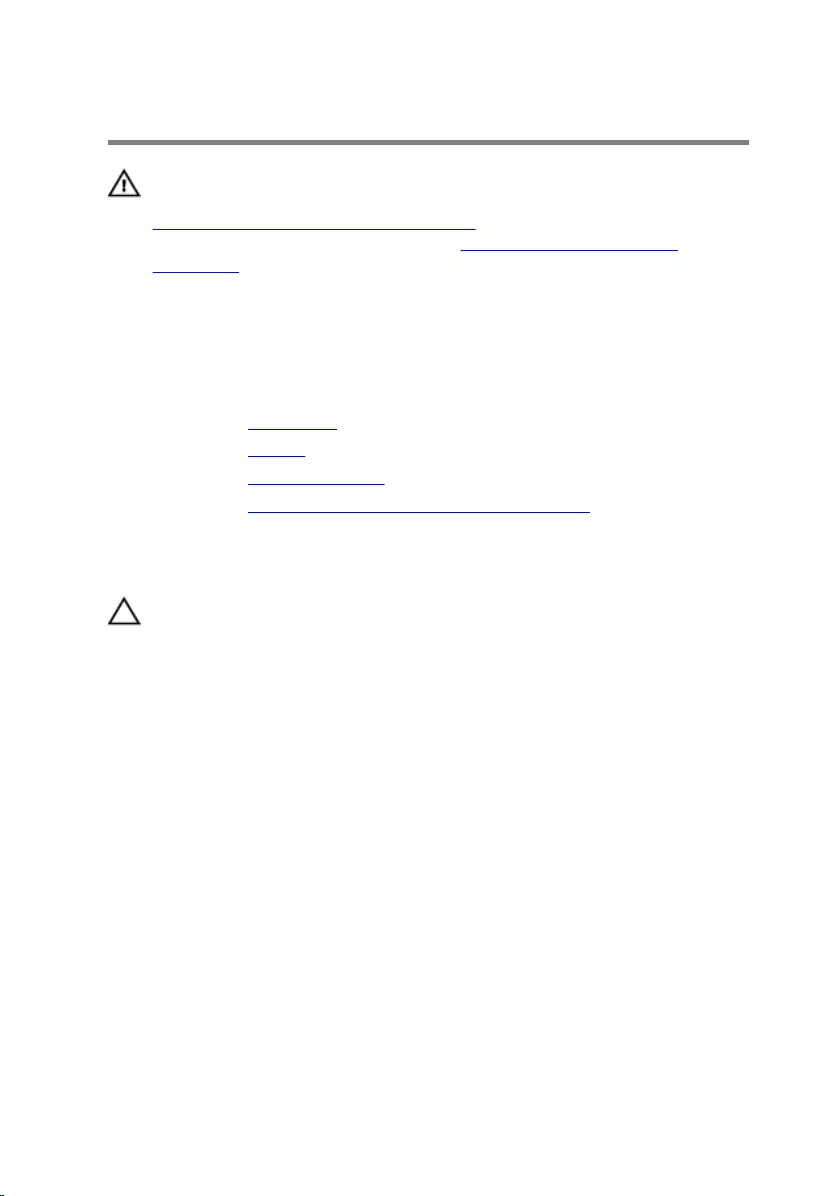
Removing the Camera
WARNING: Before working inside your computer, read the safety
information that shipped with your computer and follow the steps in
Before Working Inside Your Computer. After working inside your
computer, follow the instructions in After Working Inside Your
Computer. For more safety best practices, see the Regulatory
Compliance home page at dell.com/regulatory_compliance.
Prerequisites
1 Remove the base cover.
2 Remove the battery.
3 Remove the display assembly.
4 Remove the display back-cover and antenna assembly.
Procedure
CAUTION: Place the display-panel assembly on a soft and clean
surface to avoid scratching the display.
1 Place the display-panel assembly face down on a flat surface.
2 Using a plastic scribe, pry the camera module off the display bezel.
83

3 Turn the camera over and disconnect the camera cable from the camera
module.
1 plastic scribe 2 camera
3 camera cable
84
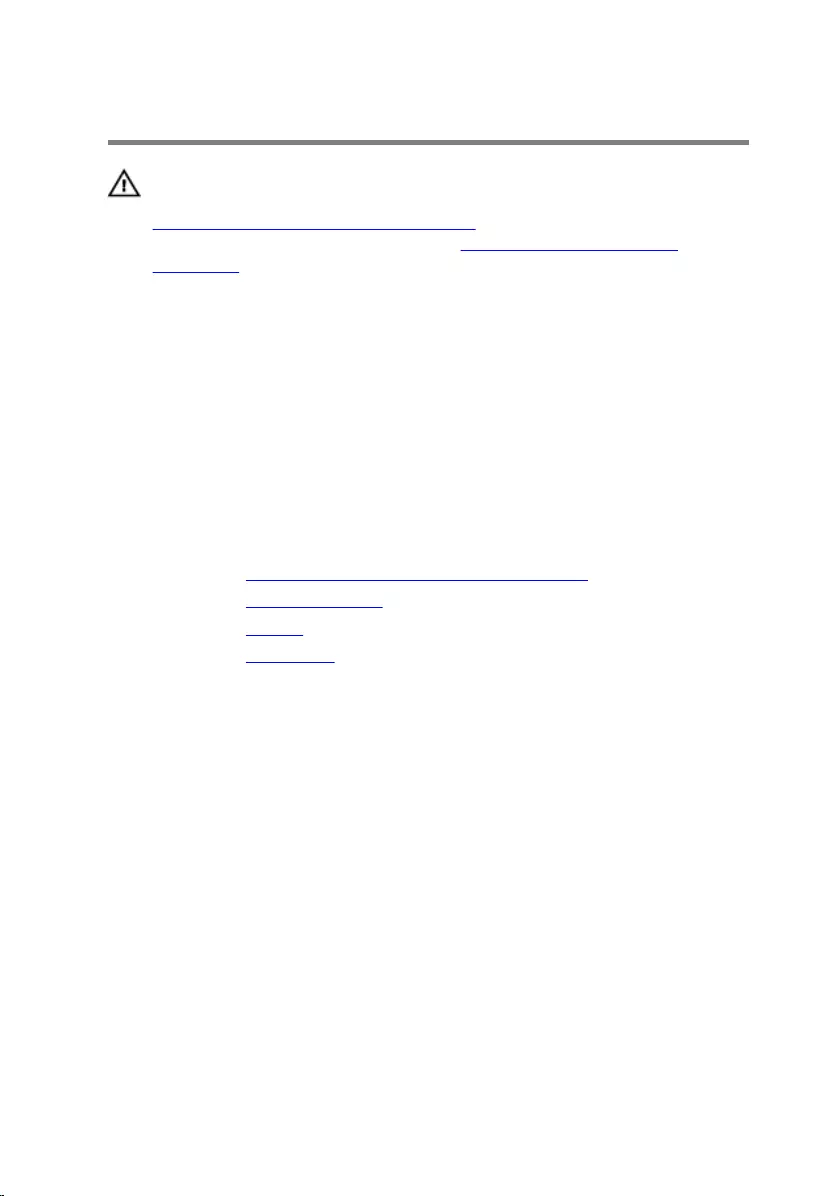
Replacing the Camera
WARNING: Before working inside your computer, read the safety
information that shipped with your computer and follow the steps in
Before Working Inside Your Computer. After working inside your
computer, follow the instructions in After Working Inside Your
Computer. For more safety best practices, see the Regulatory
Compliance home page at dell.com/regulatory_compliance.
Procedure
1 Connect the camera cable to the camera module.
2 Using the alignment post place the camera module on the display bezel
and snap it into place.
Post-requisites
1 Replace the display back-cover and antenna assembly.
2 Replace the display assembly.
3 Replace the battery.
4 Replace the base cover.
85
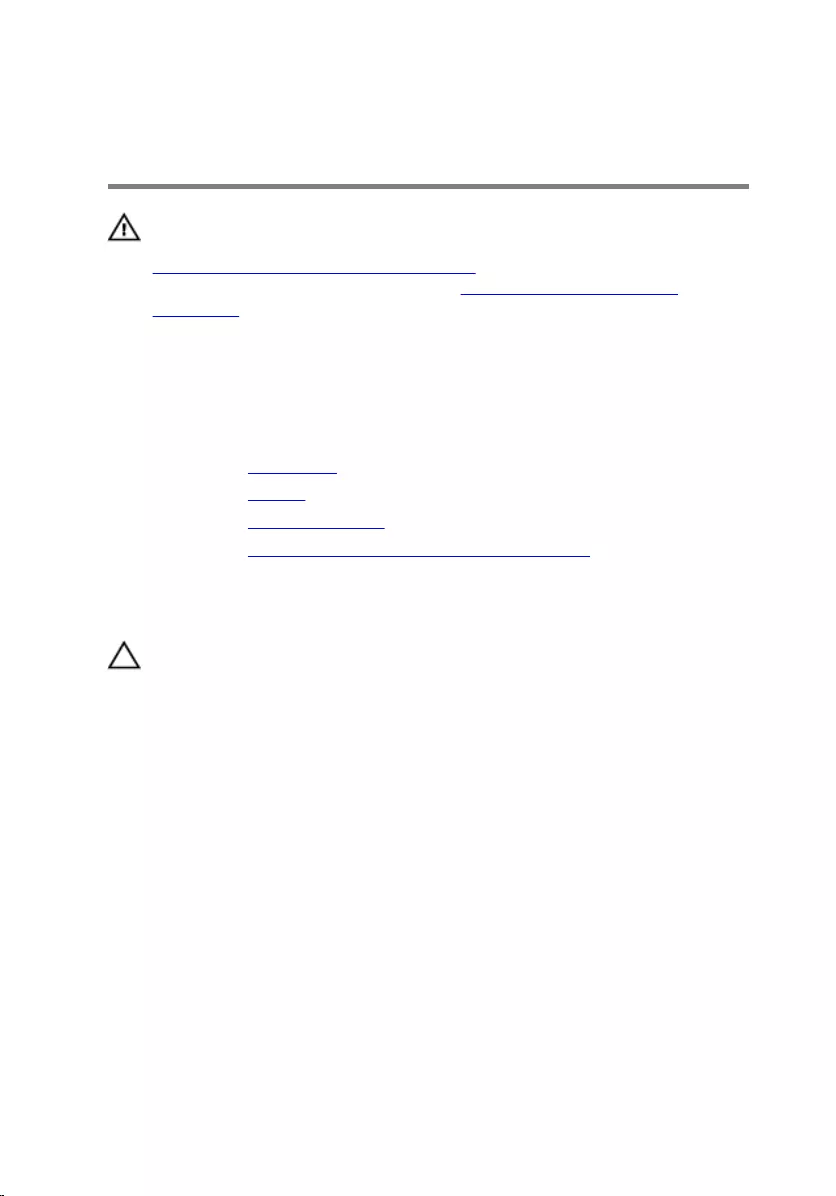
Removing the Windows-
Button Board
WARNING: Before working inside your computer, read the safety
information that shipped with your computer and follow the steps in
Before Working Inside Your Computer. After working inside your
computer, follow the instructions in After Working Inside Your
Computer. For more safety best practices, see the Regulatory
Compliance home page at dell.com/regulatory_compliance.
Prerequisites
1 Remove the base cover.
2 Remove the battery.
3 Remove the display assembly.
4 Remove the display back-cover and antenna assembly.
Procedure
CAUTION: Place the display-panel assembly on a soft and clean
surface to avoid scratching the display.
1 Place the display-panel assembly face down on a flat surface.
2 Remove the screw that secures the Windows-button board to the display
bezel.
3 Turn the Windows button board over.
4 Peel off the adhesive tape and disconnect the Windows-button board
cable from the Windows-button board.
86
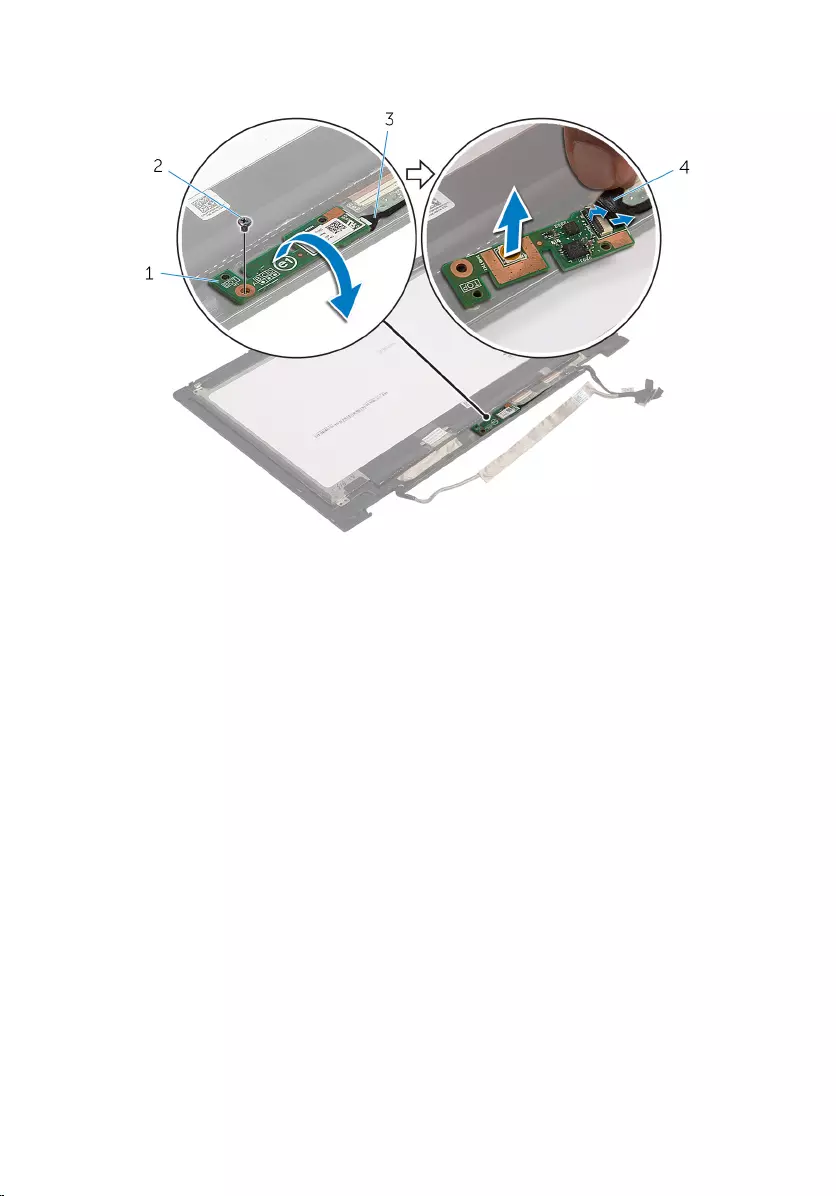
5 Lift the Windows-button board off the display bezel.
1 windows-button board 2 screw
3 windows-button board
cable
4 adhesive tape
87
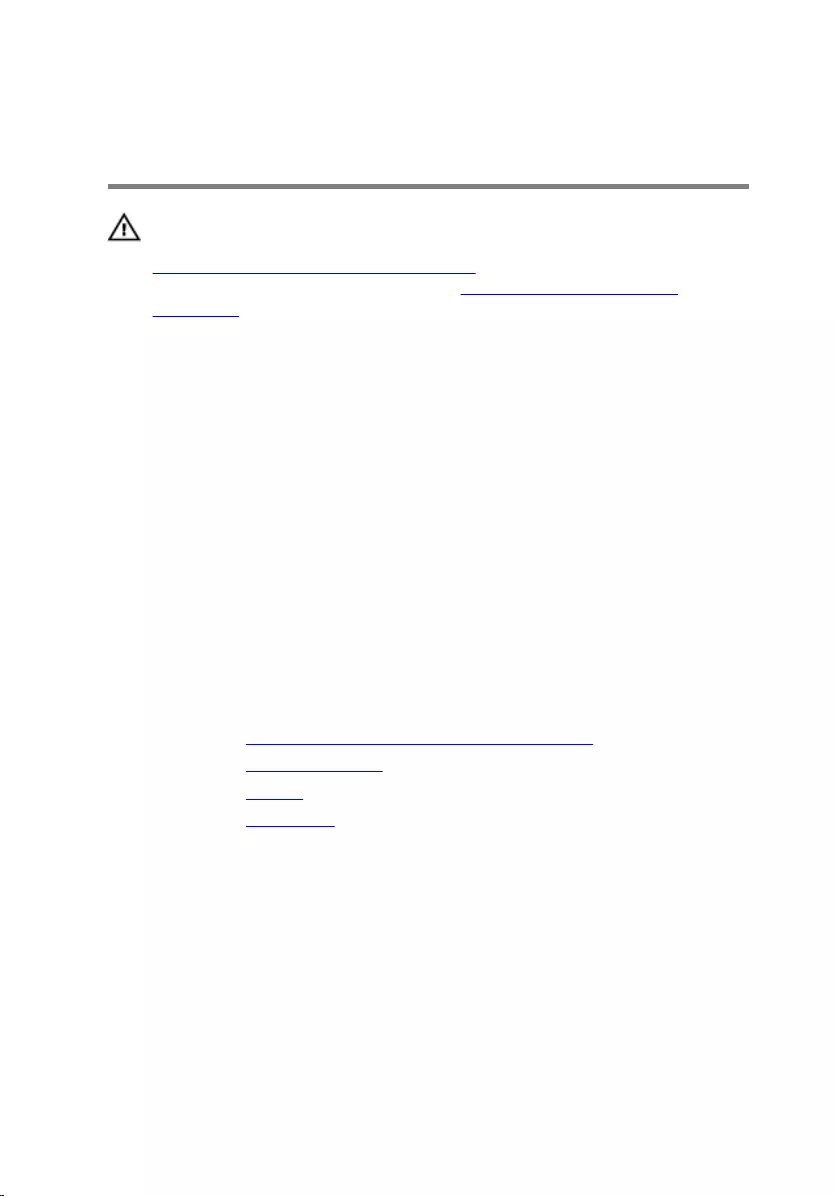
Replacing the Windows-
Button Board
WARNING: Before working inside your computer, read the safety
information that shipped with your computer and follow the steps in
Before Working Inside Your Computer. After working inside your
computer, follow the instructions in After Working Inside Your
Computer. For more safety best practices, see the Regulatory
Compliance home page at dell.com/regulatory_compliance.
Procedure
1 Slide in the Windows-button board cable and the touch screen-board
cable into the connectors on the Windows-button board and press down
the latches to secure the cables.
2 Turn the Windows-button board and align the screw hole on the
Windows-button board with the screw hole on the display bezel.
3 Replace the screw that secures the Windows-button board to the display
bezel.
4 Turn the display-panel assembly over.
Post-requisites
1 Replace the display back-cover and antenna assembly .
2 Replace the display assembly.
3 Replace the battery.
4 Replace the base cover.
88
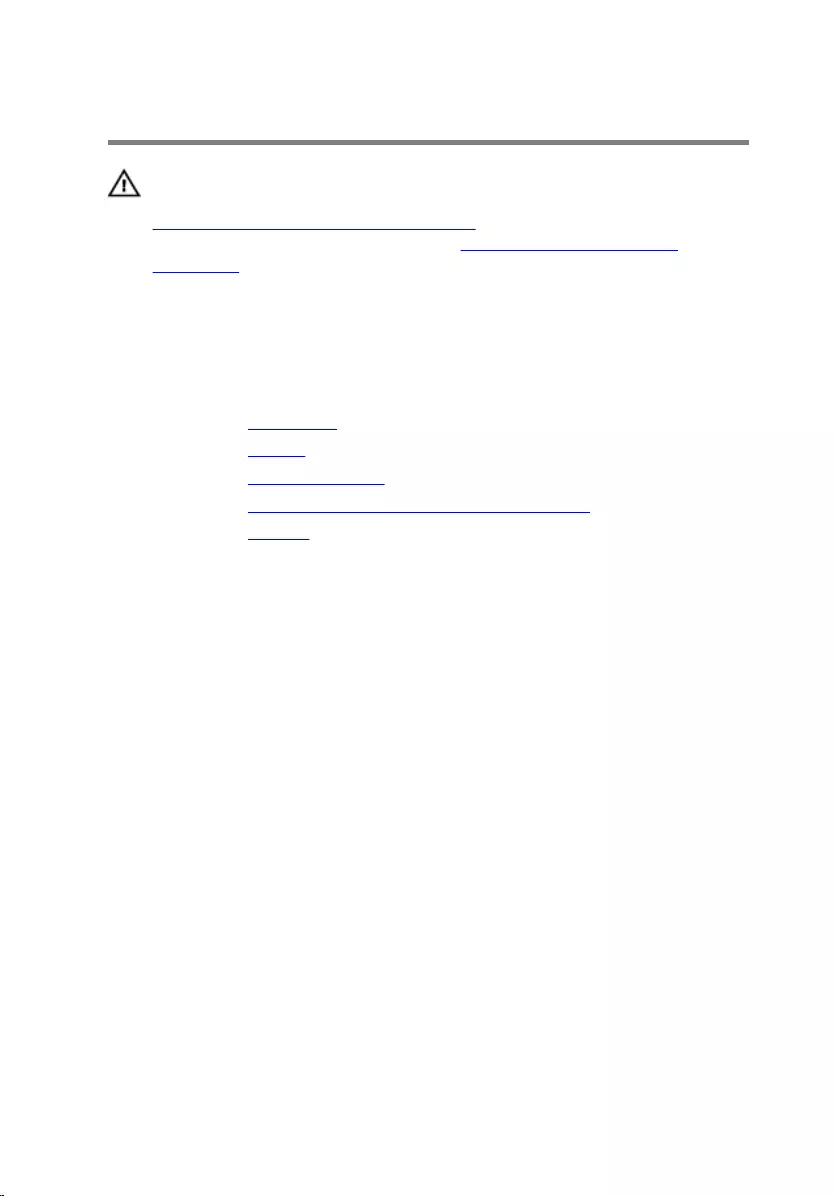
Removing the Display Cable
WARNING: Before working inside your computer, read the safety
information that shipped with your computer and follow the steps in
Before Working Inside Your Computer. After working inside your
computer, follow the instructions in After Working Inside Your
Computer. For more safety best practices, see the Regulatory
Compliance home page at dell.com/regulatory_compliance.
Prerequisites
1 Remove the base cover.
2 Remove the battery.
3 Remove the display assembly.
4 Remove the display back-cover and antenna assembly.
5 Remove the camera.
Procedure
1 Peel off the adhesive tape and lift the latch to disconnect the display
cable from the display panel.
2 Disconnect the Windows-button board cable.
3 Peel off the adhesive tape, lift the connector latch to disconnect the
touch-screen board cable from the touch-screen board.
4 Remove the camera cable from the routing guides on the display bezel.
5 Lift the connector latch and disconnect the display cable from the touch
board.
6 Note the display cable routing and remove the display cable from the
routing guides on the display bezel.
89
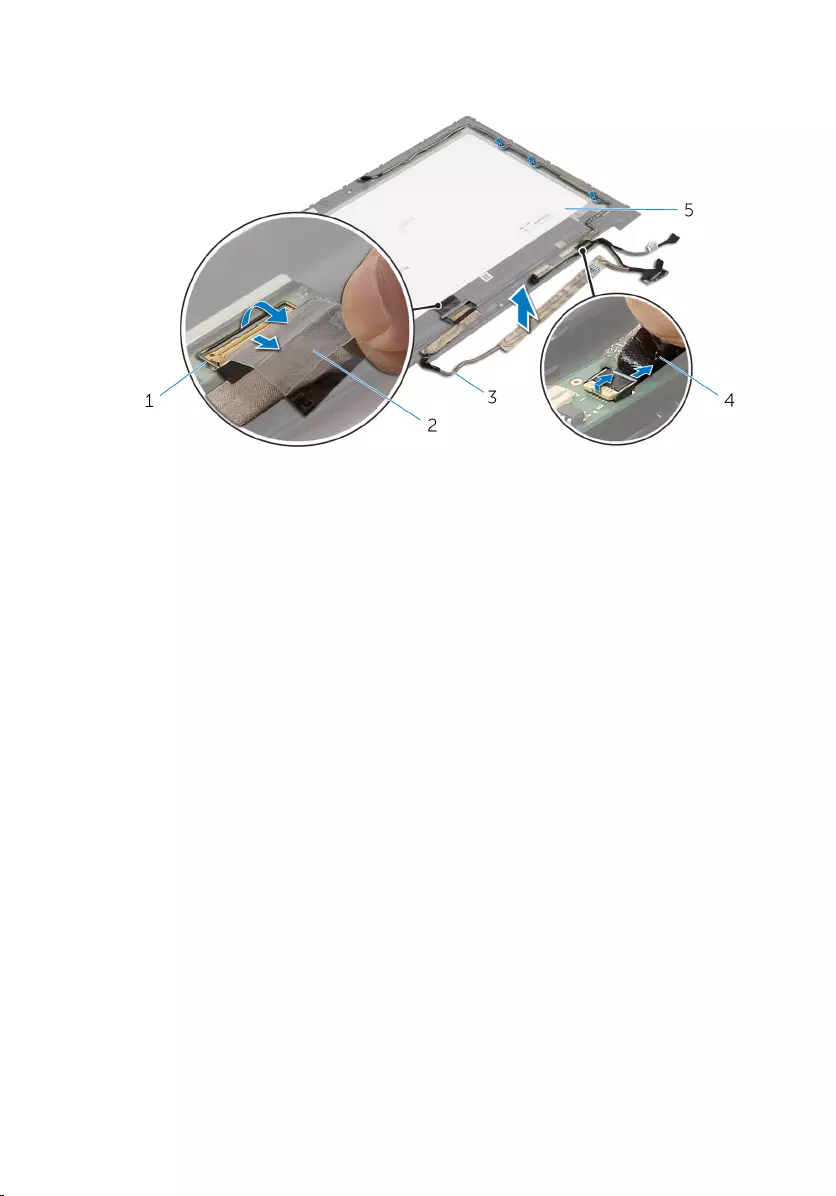
7 Lift the display cable off the display bezel.
1 connector latch for display
cable
2 adhesive tape
3 display cable 4 windows-button board
cable
5 display panel
90
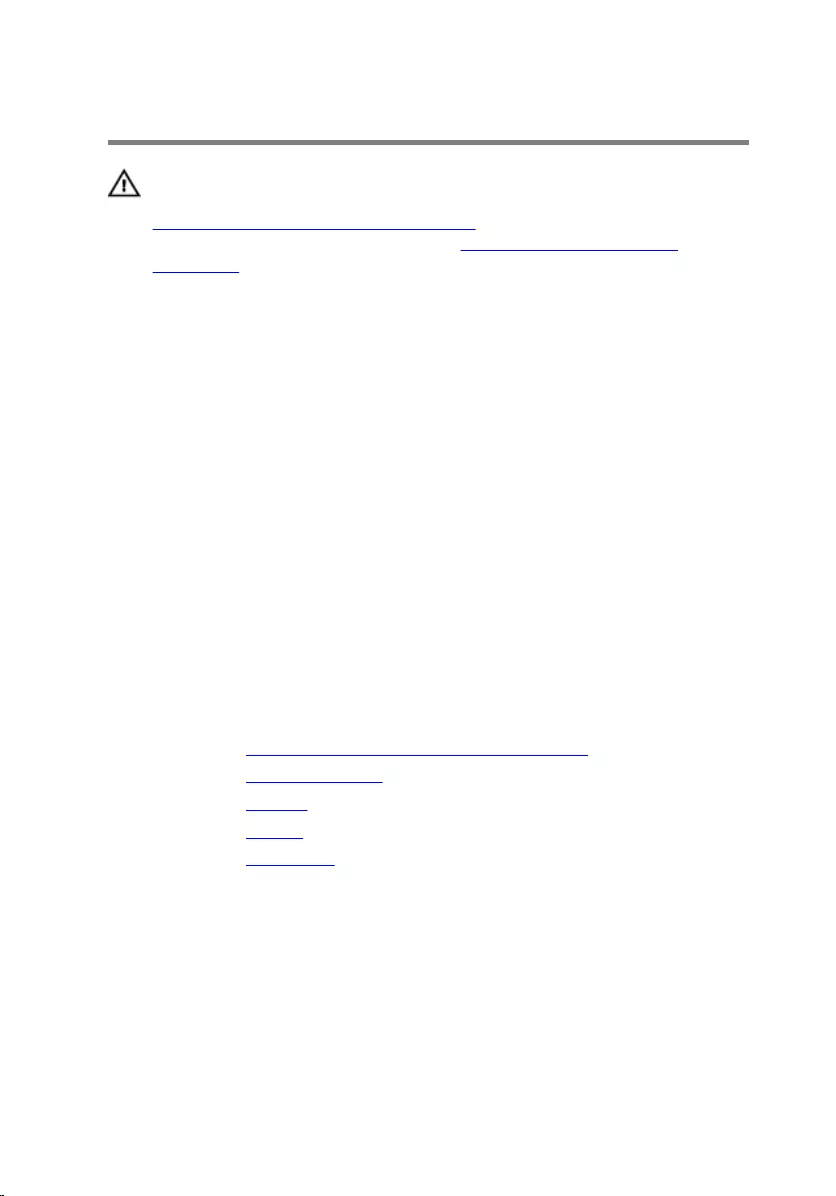
Replacing the Display Cable
WARNING: Before working inside your computer, read the safety
information that shipped with your computer and follow the steps in
Before Working Inside Your Computer. After working inside your
computer, follow the instructions in After Working Inside Your
Computer. For more safety best practices, see the Regulatory
Compliance home page at dell.com/regulatory_compliance.
Procedure
1 Route the display cable through the routing guides on the display bezel.
2 Slide the display cable into the connector on the touch board and press
down the latch to secure the cable.
3 Route the camera cable through the routing guides on the display bezel.
4 Adhere the adhesive tape, connect the touch-screen board cable to the
touch-screen board and press down the connector latch to secure the
cable.
5 Slide the Windows-button board cable into the connector on the
Windows-button board and press down the latch to secure the cable.
6 Adhere the adhesive tape on the Windows-button board connector.
Post-requisites
1 Replace the display back-cover and antenna assembly.
2 Replace the display assembly.
3 Replace the camera.
4 Replace the battery.
5 Replace the base cover.
91
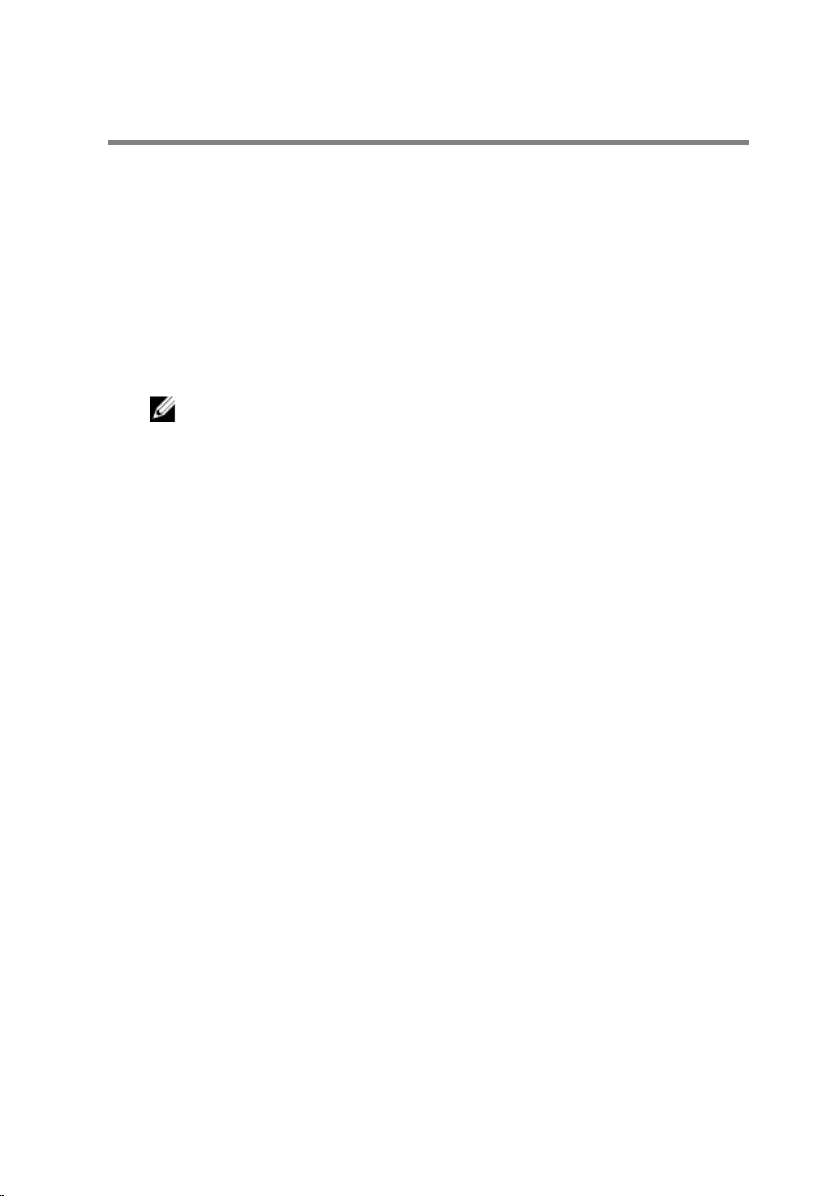
Flashing the BIOS
You may need to flash (update) the BIOS when an update is available or when
you replace the system board. To flash the BIOS:
1 Turn on the computer.
2 Go to dell.com/support.
3 If you have your computer's Service Tag, type your computer's Service
Tag and click Submit.
If you do not have your computer's Service Tag, click Detect My Product
to allow automatic detection of the Service Tag.
NOTE: If the Service Tag cannot be detected automatically, select
your product under the product categories.
4 Click Get Drivers and Downloads.
5 Click View All Drivers.
6 In the Operating System drop-down, select the operating system
installed on your computer.
7 Click BIOS.
8 Click Download File to download the latest version of the BIOS for your
computer.
9 On the next page, select Single-file download and click Continue.
10 Save the file and once the download is complete, navigate to the folder
where you saved the BIOS update file.
11 Double-click the BIOS update file icon and follow the instructions on the
screen.
92
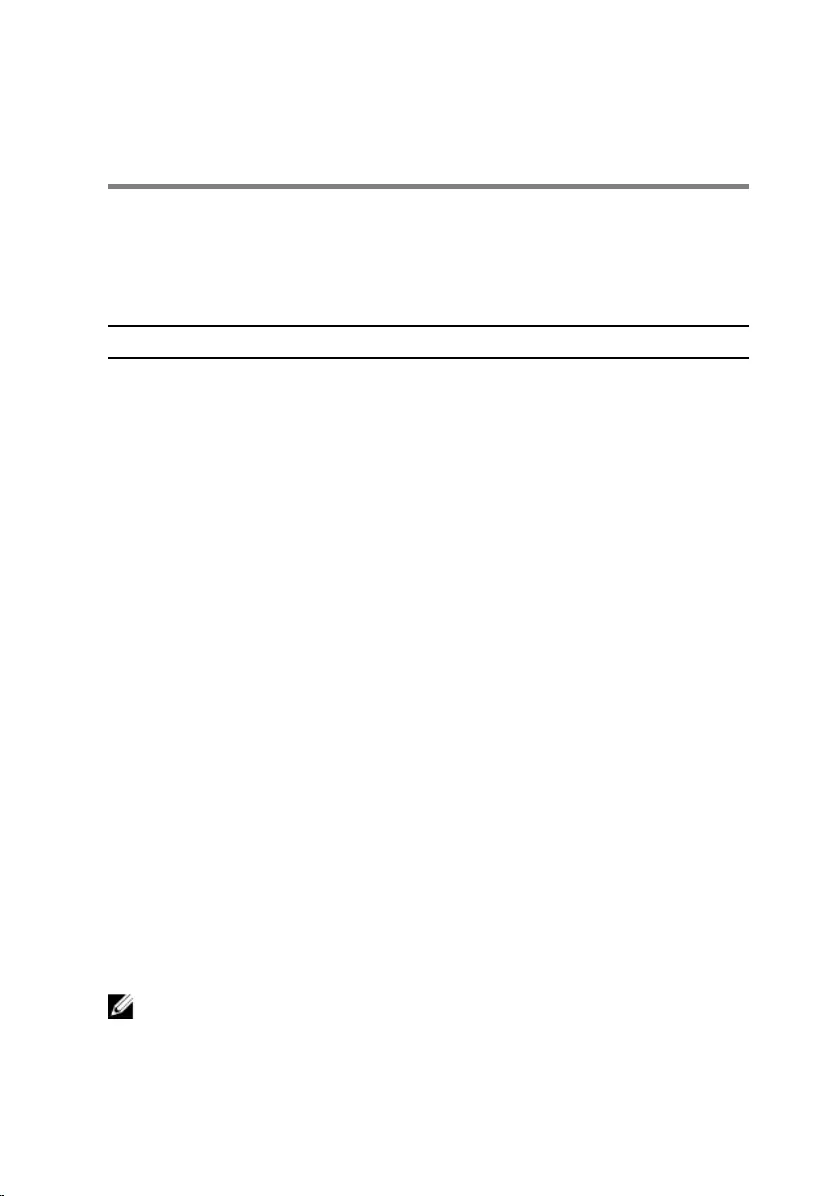
Getting Help and Contacting
Dell
Self-Help Resources
You can get information and help on Dell products and services using these
online self-help resources:
Self-Help Information Self-Help Options
Accessing Windows Help Windows 8.1 — Open the Search
charm, type Help and Support in
the search box and press Enter.
Windows 7 — Click Start → Help and
Support.
Information about Dell products and
services
See dell.com.
Troubleshooting information, user
manuals, setup instructions, product
specifications, technical help blogs,
drivers, software updates, and so on
See dell.com/support.
Information about Microsoft
Windows 8.1
See dell.com/windows8.
Information about Microsoft
Windows 7
Click Start → All Programs → Dell
Help Documentation.
Learn about your operating system,
setting up and using your computer,
data backup, diagnostics, and so on.
See Me and My Dell at dell.com/
support/manuals.
Contacting Dell
To contact Dell for sales, technical support, or customer service issues, see
dell.com/contactdell.
NOTE: Availability varies by country and product, and some services may
not be available in your country.
93
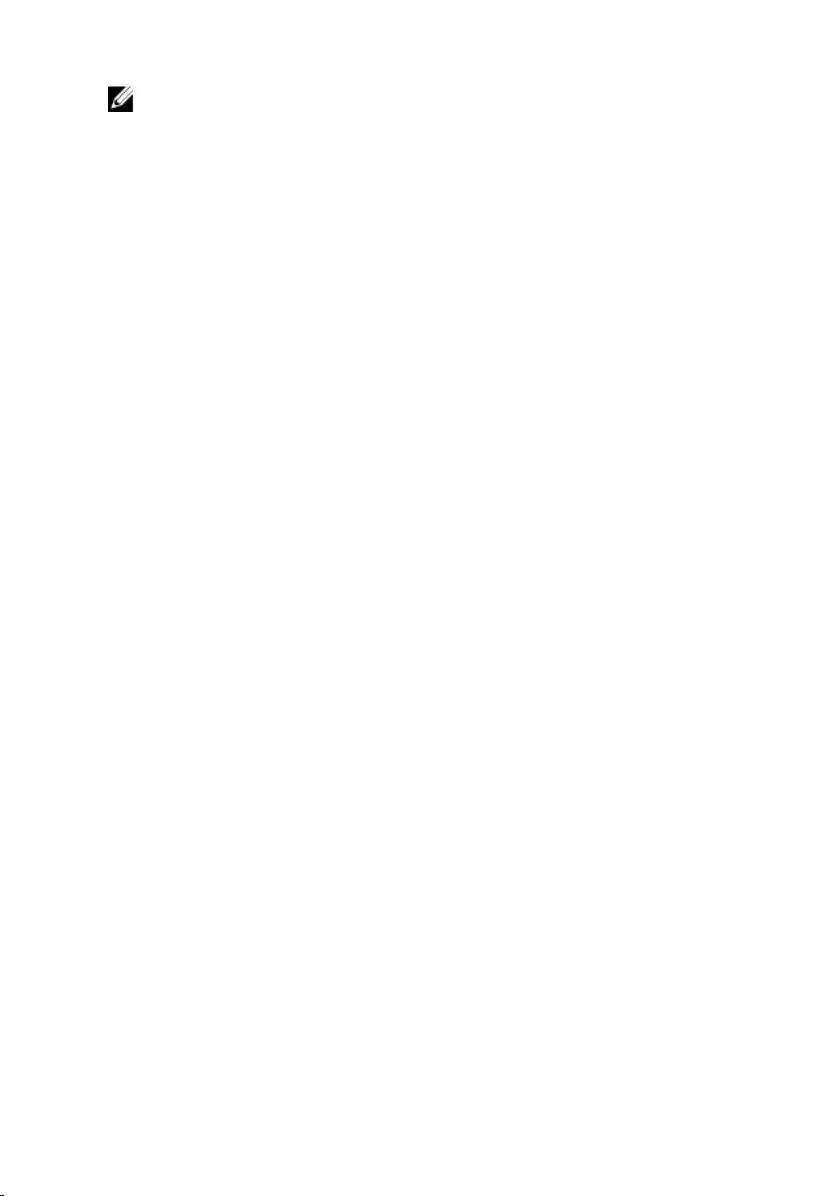
NOTE: If you do not have an active internet connection, you can find
contact information on your purchase invoice, packing slip, bill, or Dell
product catalog.
94
