Table of Contents
- Inspiron 15 7000 Service Manual
- Before working inside your computer
- After working inside your computer
- Removing the base cover
- Replacing the base cover
- Removing the battery
- Replacing the battery
- Removing the coin-cell battery
- Replacing the coin-cell battery
- Removing the fan
- Replacing the fan
- Removing the hard drive
- Replacing the hard drive
- Removing the heat sink
- Replacing the heat sink
- Removing the wireless card
- Replacing the wireless card
- Removing the display assembly
- Replacing the display assembly
- Removing the I/O board
- Replacing the I/O board
- Removing the memory modules
- Replacing the memory modules
- Removing the speakers
- Replacing the speakers
- Removing the status-light board
- Replacing the status-light board
- Removing the solid-state drive
- Replacing the solid-state drive
- Removing the touch pad
- Replacing the touch pad
- Removing the system board
- Replacing the system board
- Removing the power-adapter port
- Replacing the power-adapter port
- Removing the palm rest and keyboard assembly
- Replacing the palm rest and keyboard assembly
- Flashing the BIOS
- Diagnostics
- Getting help and contacting Dell
DELL 7560 User Manual
Displayed below is the user manual for 7560 by DELL which is a product in the Notebooks category. This manual has pages.
Related Manuals
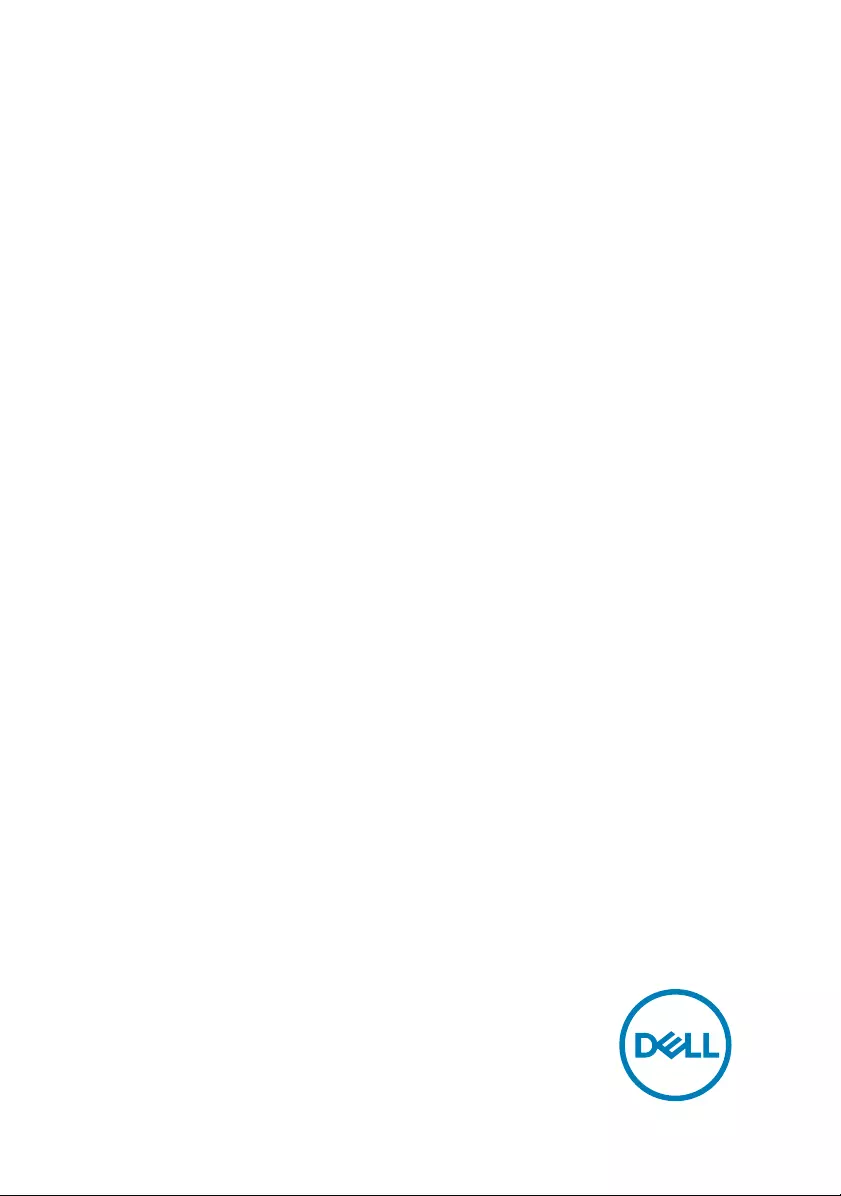
Inspiron 15 7000
Service Manual
Computer Model: Inspiron 15-7560
Regulatory Model: P61F
Regulatory Type: P61F001
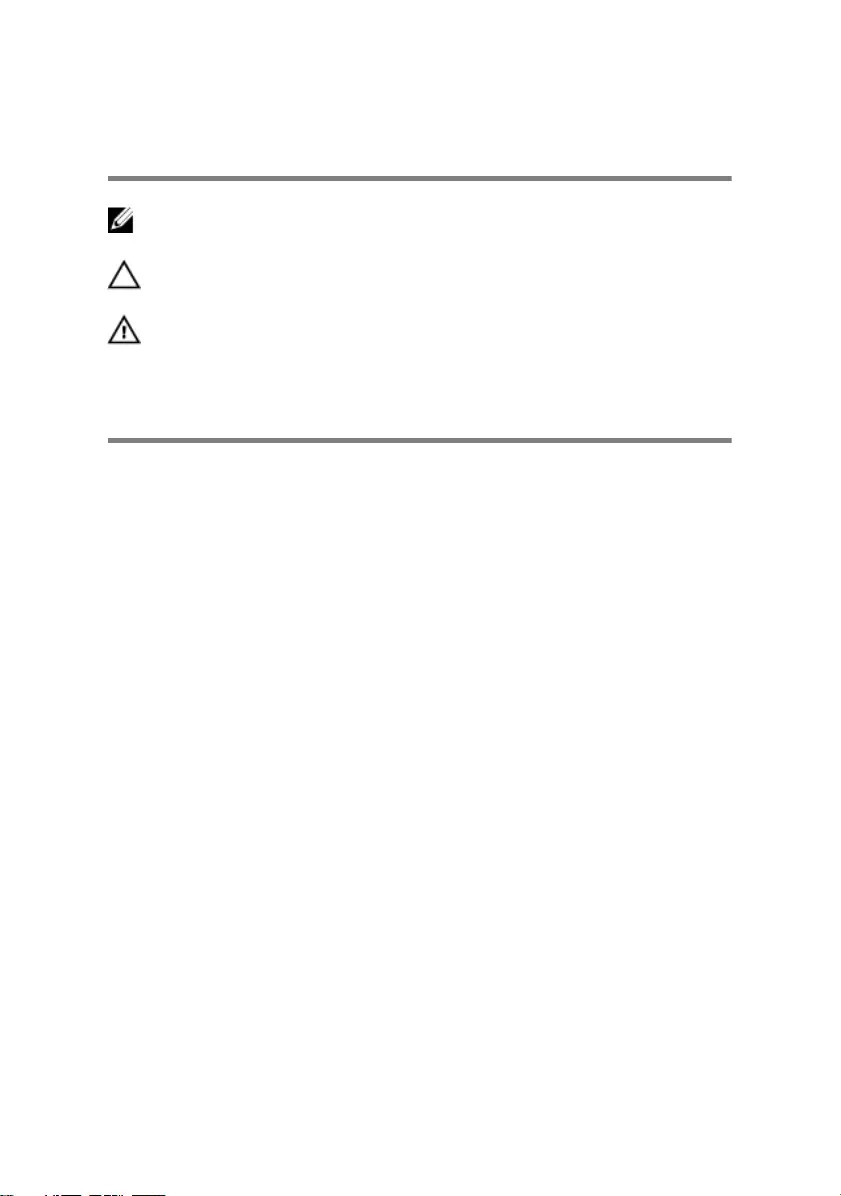
Notes, cautions, and warnings
NOTE: A NOTE indicates important information that helps you make
better use of your product.
CAUTION: A CAUTION indicates either potential damage to hardware or
loss of data and tells you how to avoid the problem.
WARNING: A WARNING indicates a potential for property damage,
personal injury, or death.
© 2016 Dell Inc. All rights reserved. This product is protected by U.S. and international
copyright and intellectual property laws. Dell and the Dell logo are trademarks of Dell Inc. in
the United States and/or other jurisdictions. All other marks and names mentioned herein
may be trademarks of their respective companies.
2016 - 08
Rev. A00
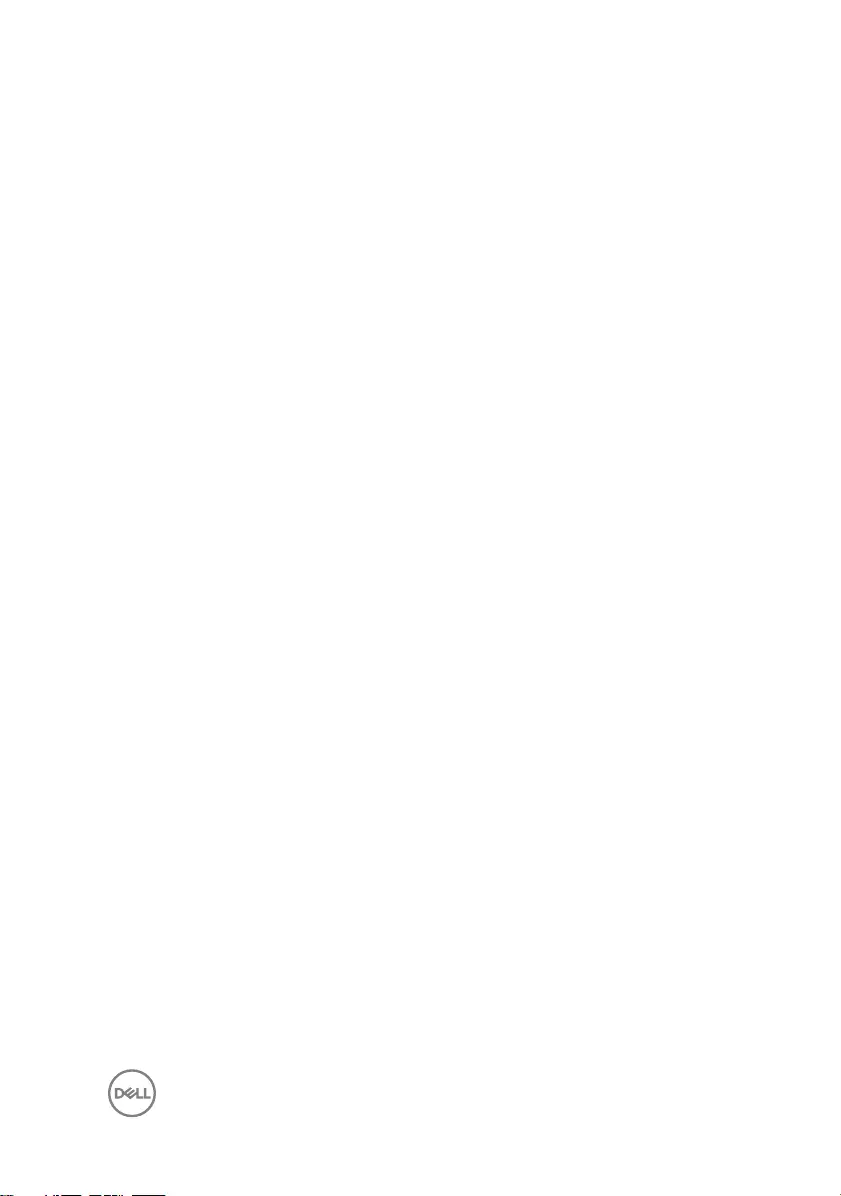
Contents
Before working inside your computer.............................8
Before you begin ...................................................................................... 8
Safety instructions.................................................................................... 8
Recommended tools..................................................................................9
Screw list................................................................................................. 10
After working inside your computer.............................. 12
Removing the base cover............................................. 13
Procedure................................................................................................ 13
Replacing the base cover............................................. 15
Procedure................................................................................................ 15
Removing the battery...................................................16
Prerequisites............................................................................................ 16
Procedure................................................................................................ 16
Replacing the battery................................................... 18
Procedure................................................................................................ 18
Post-requisites......................................................................................... 18
Removing the coin-cell battery.....................................19
Prerequisites............................................................................................ 19
Procedure............................................................................................... 20
3
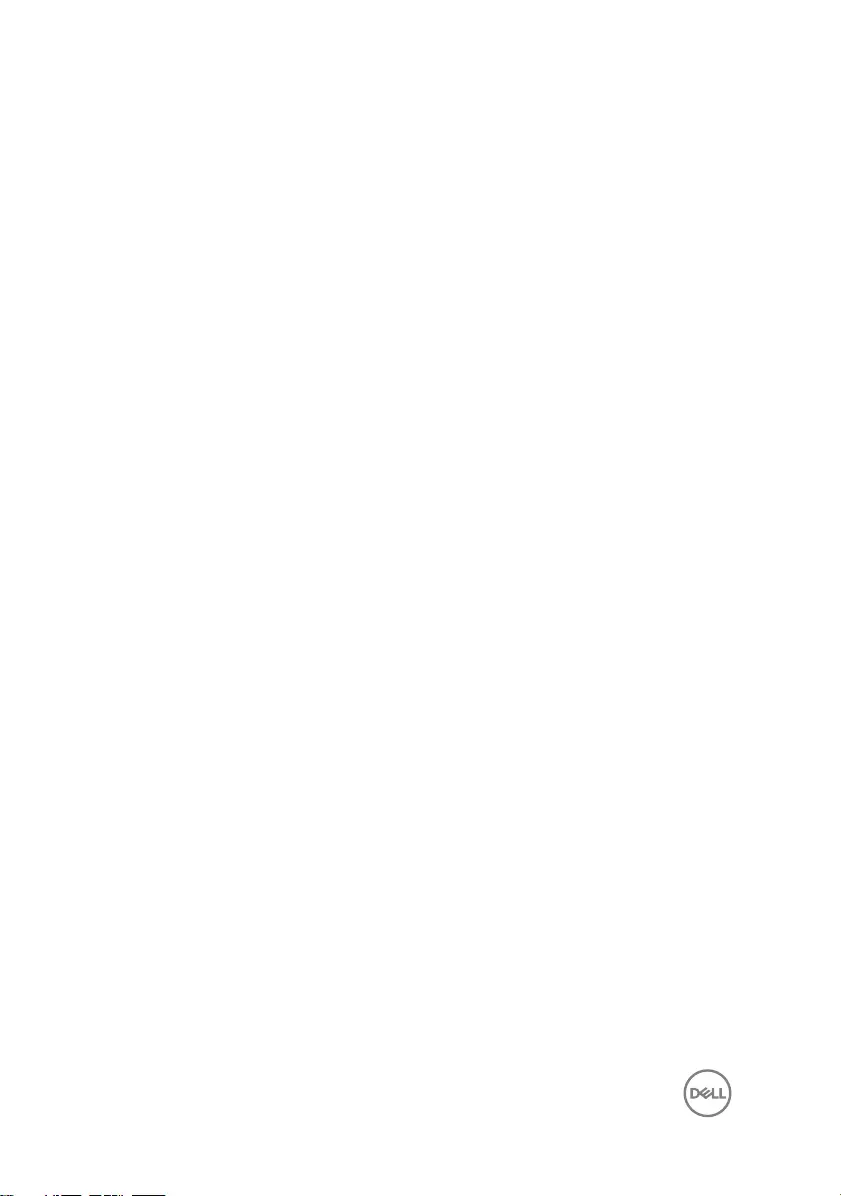
Replacing the coin-cell battery..................................... 21
Procedure................................................................................................ 21
Post-requisites......................................................................................... 21
Removing the fan.........................................................22
Prerequisites............................................................................................22
Procedure................................................................................................22
Replacing the fan.........................................................25
Procedure............................................................................................... 25
Post-requisites........................................................................................ 25
Removing the hard drive.............................................. 26
Prerequisites............................................................................................26
Procedure............................................................................................... 26
Replacing the hard drive.............................................. 29
Procedure............................................................................................... 29
Post-requisites........................................................................................ 29
Removing the heat sink................................................30
Prerequisites........................................................................................... 30
Procedure............................................................................................... 30
Replacing the heat sink................................................32
Procedure................................................................................................32
Post-requisites........................................................................................ 32
Removing the wireless card......................................... 33
Prerequisites............................................................................................33
Procedure................................................................................................33
4
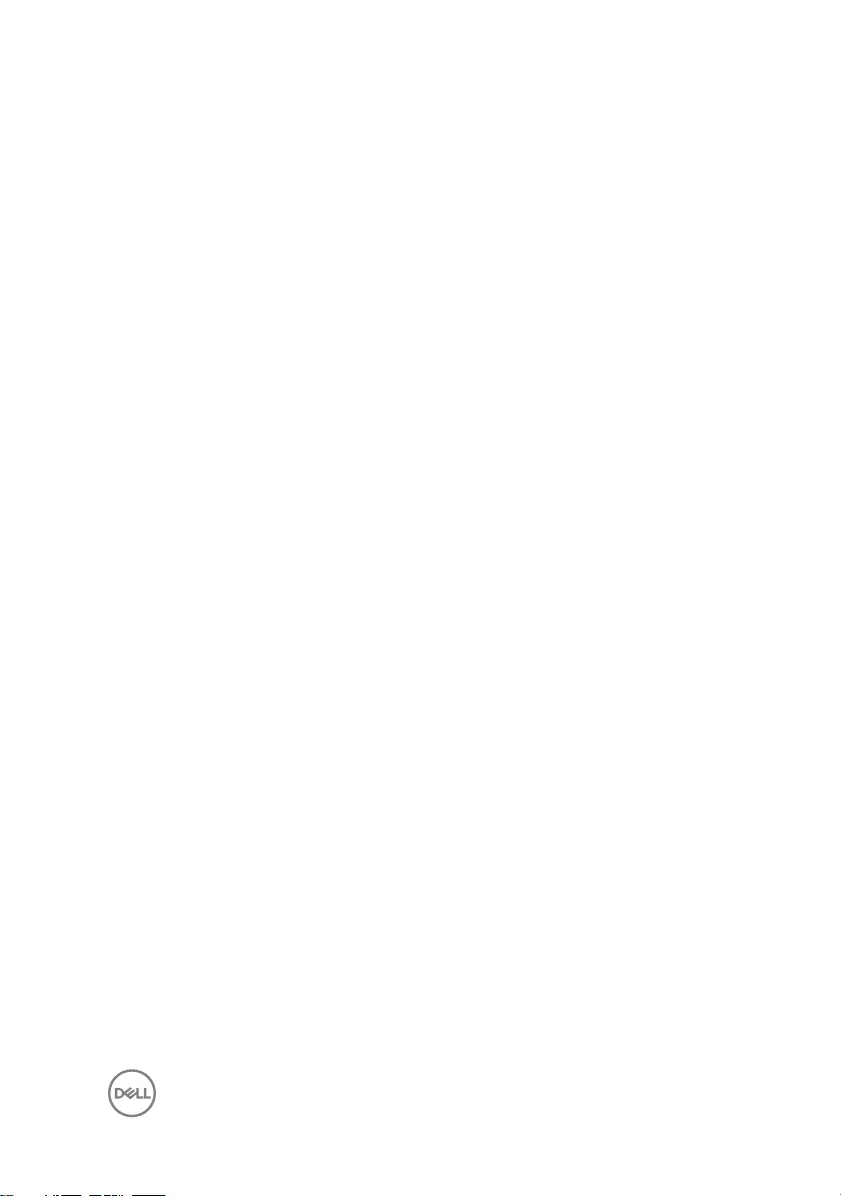
Replacing the wireless card..........................................35
Procedure............................................................................................... 35
Post-requisites........................................................................................ 36
Removing the display assembly....................................37
Prerequisites............................................................................................37
Procedure................................................................................................37
Replacing the display assembly.................................... 41
Procedure................................................................................................ 41
Post-requisites......................................................................................... 41
Removing the I/O board...............................................42
Prerequisites............................................................................................42
Procedure................................................................................................42
Replacing the I/O board...............................................44
Procedure................................................................................................44
Post-requisites........................................................................................ 44
Removing the memory modules...................................45
Prerequisites........................................................................................... 45
Procedure............................................................................................... 45
Replacing the memory modules................................... 47
Procedure................................................................................................47
Post-requisites........................................................................................ 48
Removing the speakers................................................49
Prerequisites........................................................................................... 49
Procedure............................................................................................... 49
5
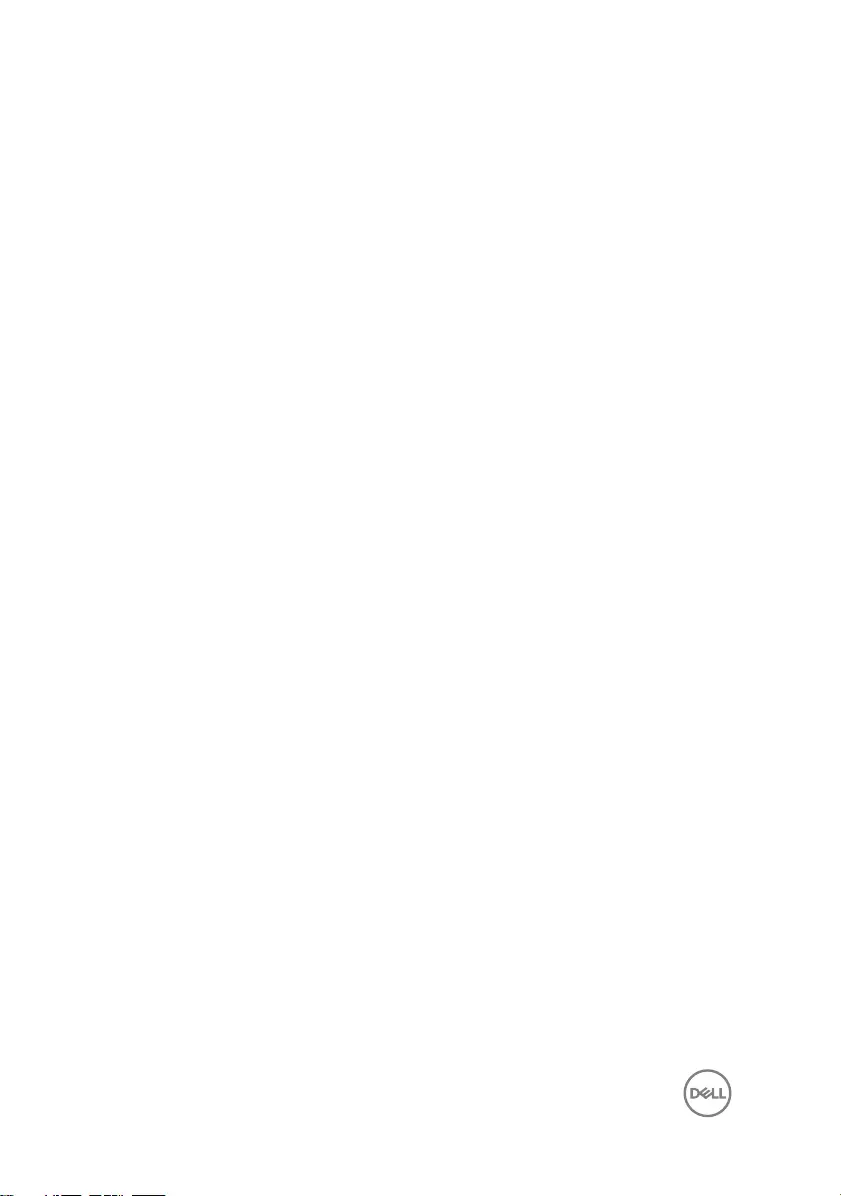
Replacing the speakers.................................................51
Procedure................................................................................................ 51
Post-requisites......................................................................................... 51
Removing the status-light board.................................. 52
Prerequisites........................................................................................... 52
Procedure............................................................................................... 52
Replacing the status-light board.................................. 54
Procedure............................................................................................... 54
Post-requisites........................................................................................ 54
Removing the solid-state drive.................................... 55
Prerequisites........................................................................................... 55
Procedure............................................................................................... 55
Replacing the solid-state drive.....................................57
Procedure................................................................................................57
Post-requisites........................................................................................ 58
Removing the touch pad.............................................. 59
Prerequisites........................................................................................... 59
Procedure............................................................................................... 59
Replacing the touch pad.............................................. 63
Procedure............................................................................................... 63
Post-requisites........................................................................................ 63
Removing the system board.........................................64
Prerequisites........................................................................................... 64
Procedure............................................................................................... 64
6
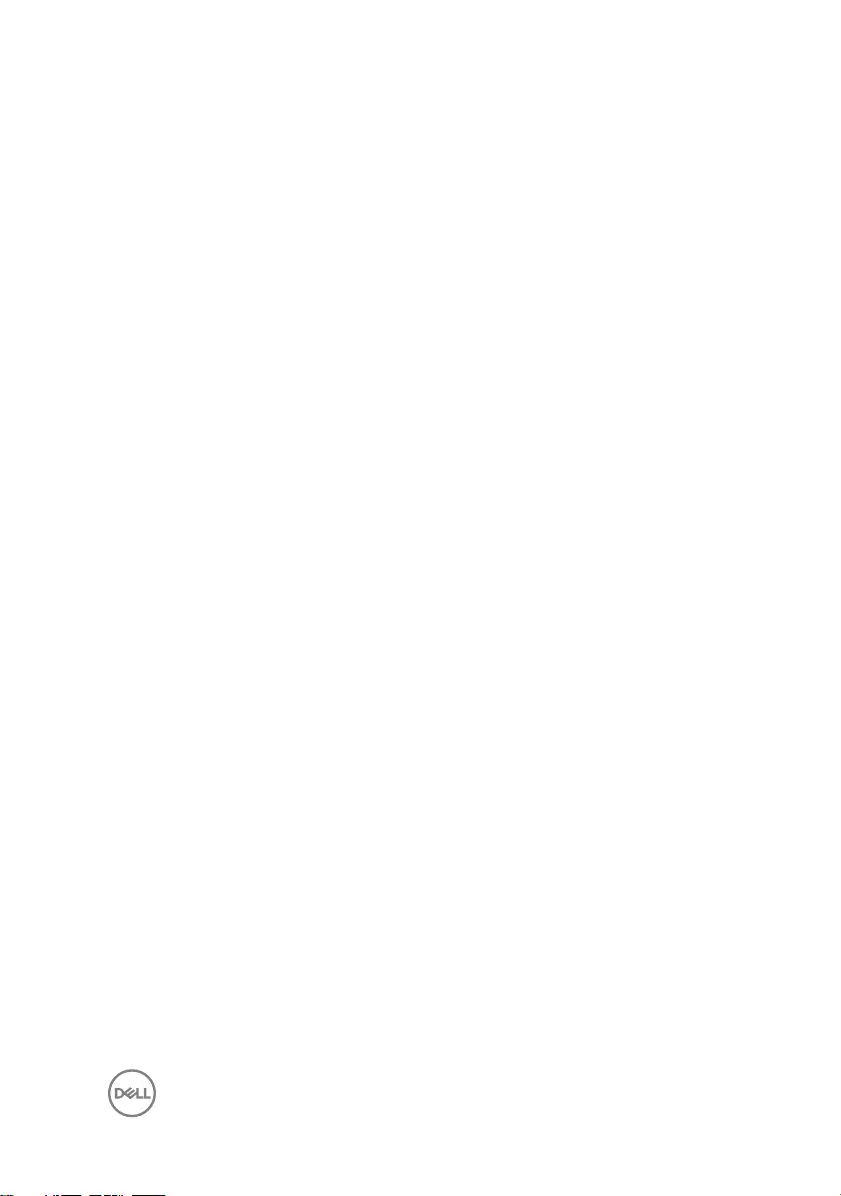
Replacing the system board......................................... 67
Procedure................................................................................................67
Post-requisites........................................................................................ 68
Removing the power-adapter port............................... 69
Prerequisites........................................................................................... 69
Procedure............................................................................................... 69
Replacing the power-adapter port................................ 71
Procedure................................................................................................ 71
Post-requisites......................................................................................... 71
Removing the palm rest and keyboard assembly.......... 72
Procedure................................................................................................72
Procedure................................................................................................73
Replacing the palm rest and keyboard assembly...........74
Procedure................................................................................................74
Post-requisites.........................................................................................74
Flashing the BIOS........................................................ 75
Diagnostics.................................................................. 76
Getting help and contacting Dell.................................. 78
Self-help resources..................................................................................78
Contacting Dell........................................................................................79
7
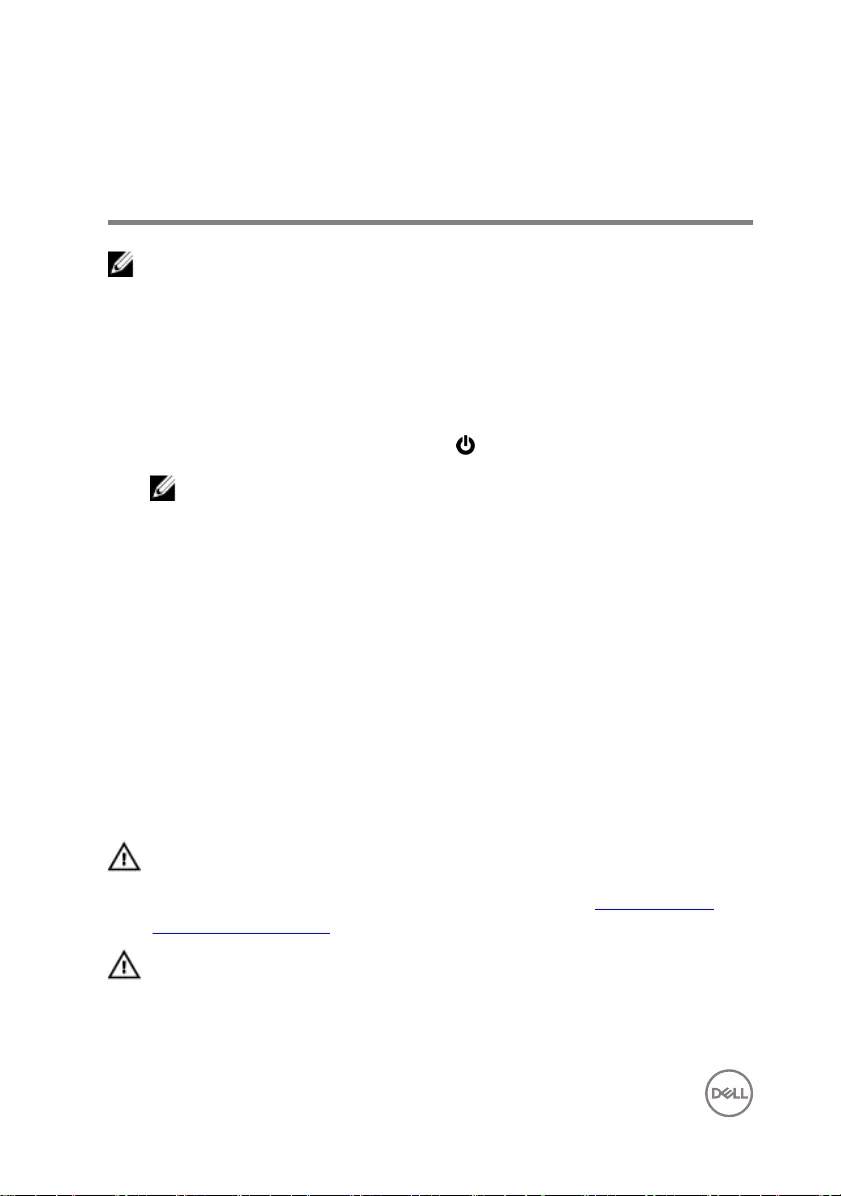
Before working inside your
computer
NOTE: The images in this document may dier from your computer
depending on the conguration you ordered.
Before you begin
1 Save and close all open les and exit all open applications.
2 Shut down your computer. Click Start → Power → Shut down.
NOTE: If you are using a dierent operating system, see the
documentation of your operating system for shut-down instructions.
3 Disconnect your computer and all attached devices from their electrical outlets.
4 Disconnect all cables such as telephone cables and network cables, from your
computer.
5 Disconnect all attached devices and peripherals, such as keyboard, mouse, and
monitor, from your computer.
6 Remove any media card and optical disc from your computer, if applicable.
7 Close the display and turn the computer over.
Safety instructions
Use the following safety guidelines to protect your computer from potential damage
and ensure your personal safety.
WARNING: Before working inside your computer, read the safety
information that shipped with your computer. For more safety best
practices, see the Regulatory Compliance home page at www.dell.com/
regulatory_compliance.
WARNING: Disconnect all power sources before opening the computer
cover or panels. After you nish working inside the computer, replace all
covers, panels, and screws before connecting to the electrical outlet.
8
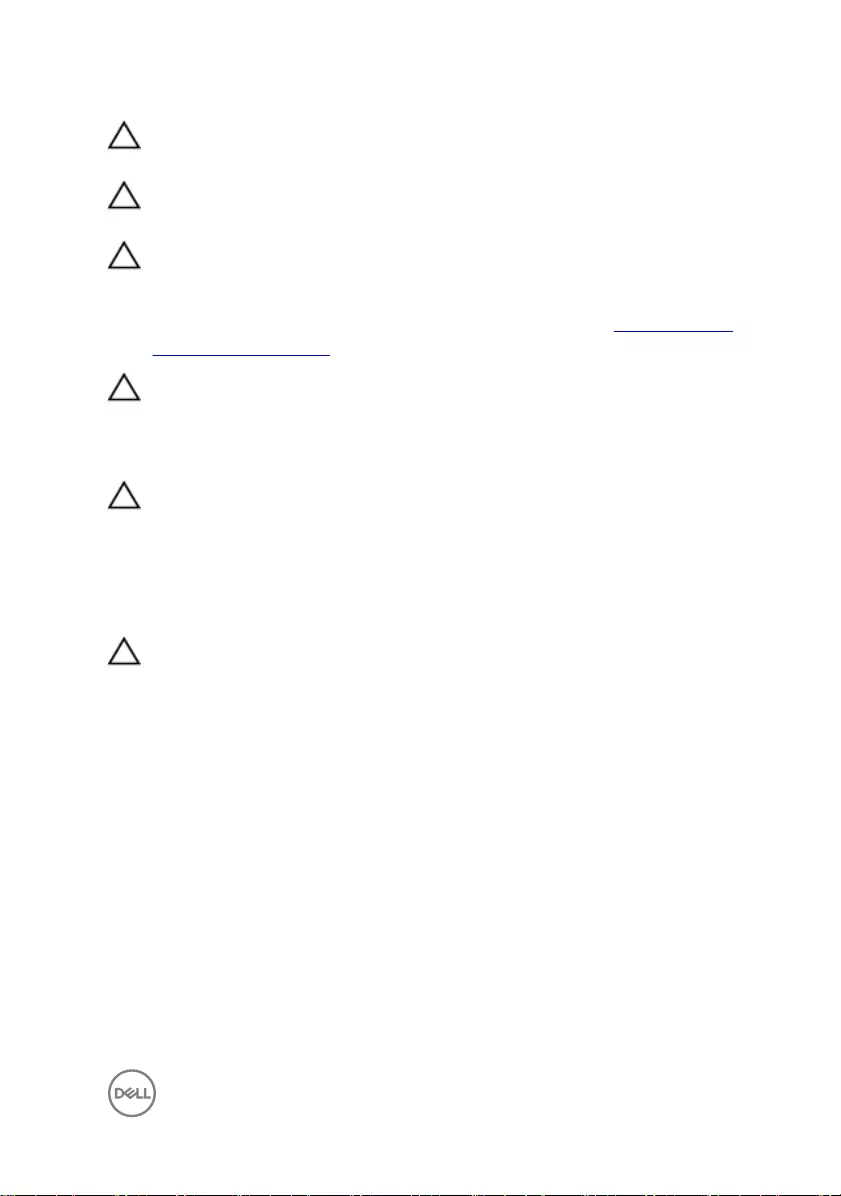
CAUTION: To avoid damaging the computer, ensure that the work surface is
at and clean.
CAUTION: To avoid damaging the components and cards, handle them by
their edges, and avoid touching pins and contacts.
CAUTION: You should only perform troubleshooting and repairs as
authorized or directed by the Dell technical assistance team. Damage due to
servicing that is not authorized by Dell is not covered by your warranty. See
the safety instructions that shipped with the product or at www.dell.com/
regulatory_compliance.
CAUTION: Before touching anything inside your computer, ground yourself
by touching an unpainted metal surface, such as the metal at the back of
the computer. While you work, periodically touch an unpainted metal surface
to dissipate static electricity, which could harm internal components.
CAUTION: When you disconnect a cable, pull on its connector or on its pull
tab, not on the cable itself. Some cables have connectors with locking tabs
or thumb-screws that you must disengage before disconnecting the cable.
When disconnecting cables, keep them evenly aligned to avoid bending any
connector pins. When connecting cables, ensure that the ports and
connectors are correctly oriented and aligned.
CAUTION: Press and eject any installed card from the media-card reader.
Recommended tools
The procedures in this document may require the following tools:
• Phillips screwdriver
• Plastic scribe
9
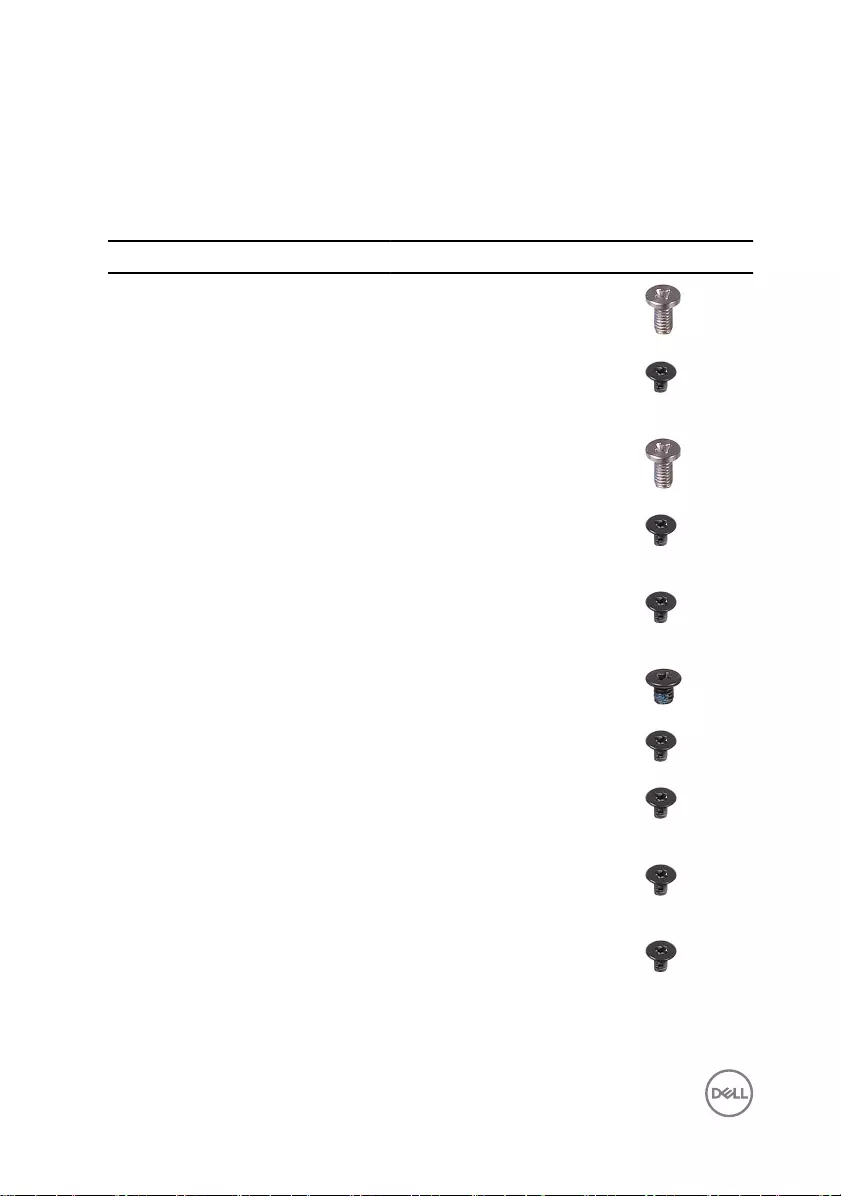
Screw list
The following table provides the list of screws that are used for securing dierent
components to the palm rest and keyboard assembly.
Component Secured to Screw type Quantity Screw image
Base cover Palm rest and
keyboard
assembly
M2.5x5 8
Battery Palm rest and
keyboard
assembly
M2x3 4
Display
assembly
(display hinge)
Palm rest and
keyboard
assembly
M2.5x5 4
Fan Palm rest and
keyboard
assembly
M2x3 2
Hard-drive
bracket
Palm rest and
keyboard
assembly
M2x3 4
Hard drive Hard-drive
bracket
M3x3 4
Heat sink System board M2x3 3
I/O board Palm rest and
keyboard
assembly
M2x3 2
Power-adapter
port
Palm rest and
keyboard
assembly
M2x3 1
Status-light
board
Palm rest and
keyboard
assembly
M2x3 1
10
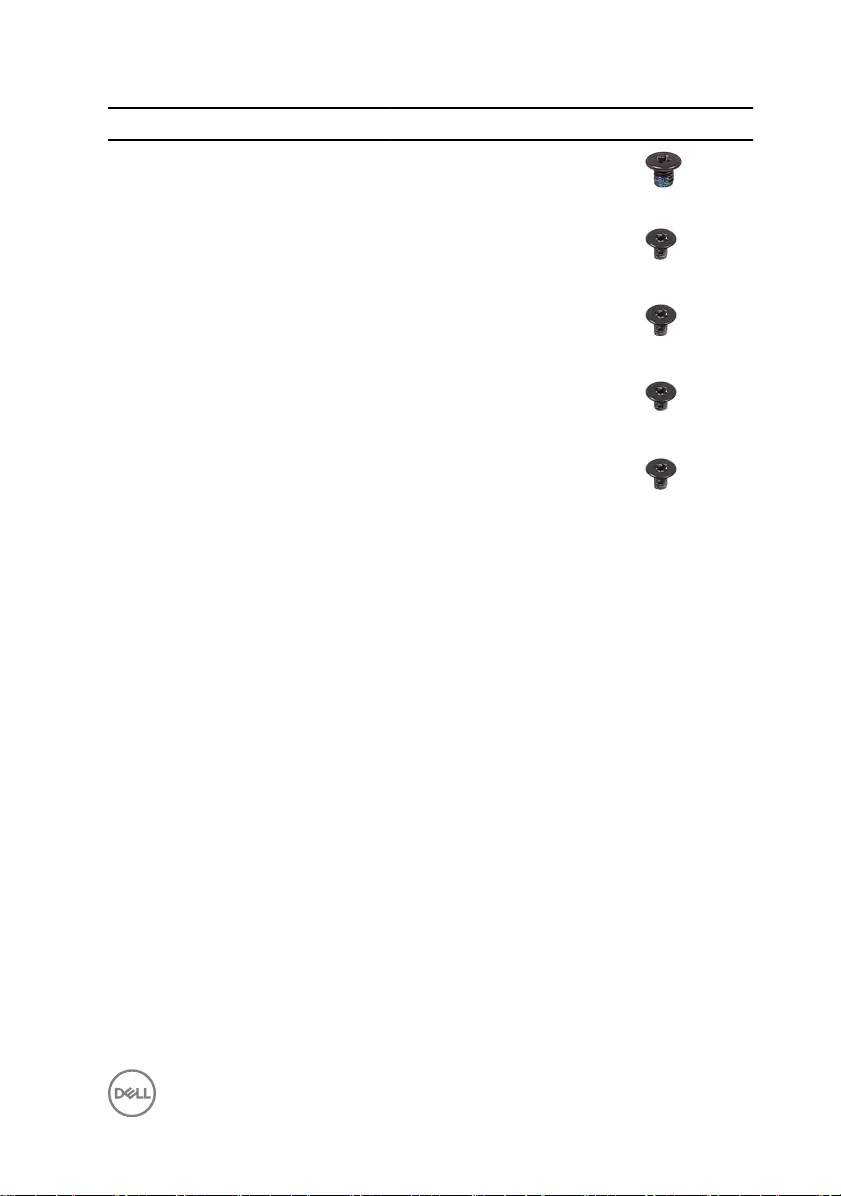
Component Secured to Screw type Quantity Screw image
Solid-state drive Palm rest and
keyboard
assembly
M3x3 1
System board Palm rest and
keyboard
assembly
M2x3 5
Touch-pad
bracket
Palm rest and
keyboard
assembly
M2x3 3
Touch pad Palm rest and
keyboard
assembly
M2x2 4
Wireless-card
bracket
Palm rest and
keyboard
assembly
M2x3 1
11

After working inside your
computer
CAUTION: Leaving stray or loose screws inside your computer may severely
damage your computer.
1 Replace all screws and ensure that no stray screws remain inside your computer.
2 Connect any external devices, peripherals, or cables you removed before working
on your computer.
3 Replace any media cards, discs, or any other parts that you removed before
working on your computer.
4 Connect your computer and all attached devices to their electrical outlets.
5 Turn on your computer.
12
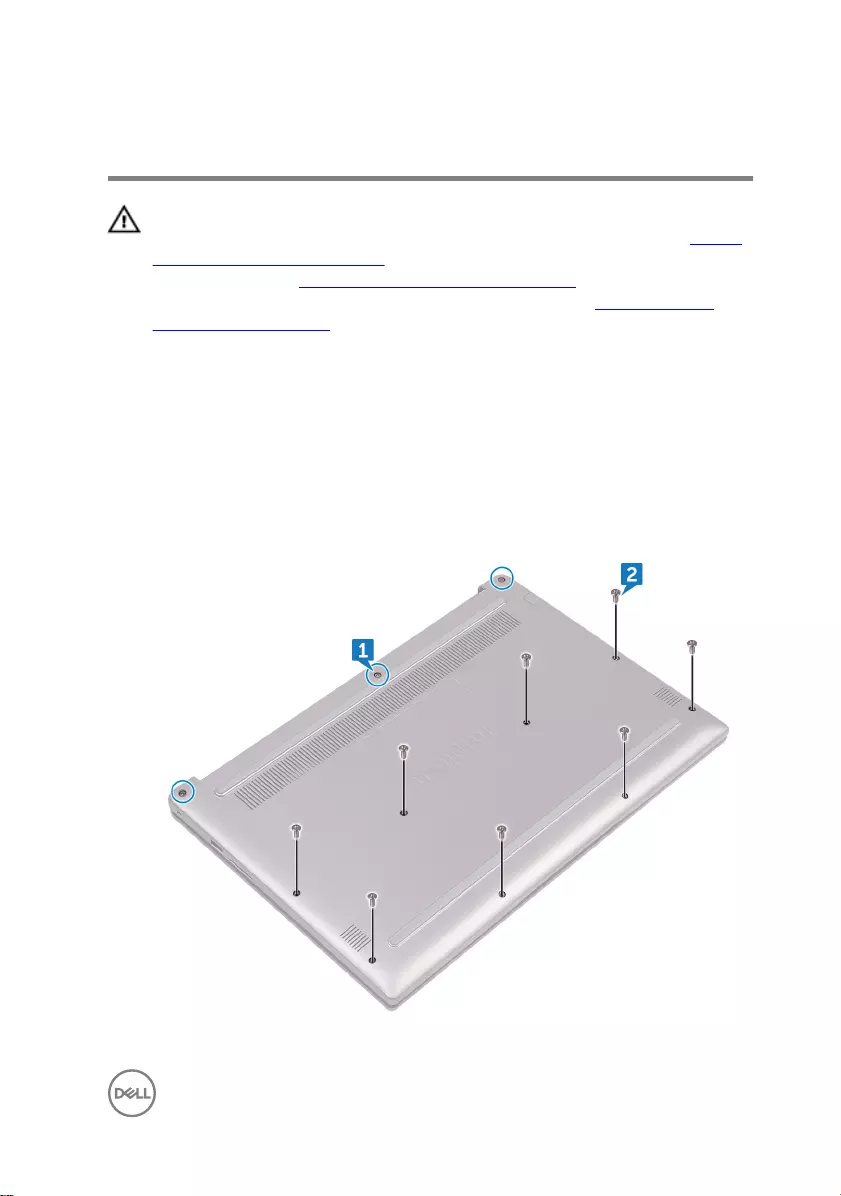
Removing the base cover
WARNING: Before working inside your computer, read the safety
information that shipped with your computer and follow the steps in Before
working inside your computer. After working inside your computer, follow
the instructions in After working inside your computer. For more safety best
practices, see the Regulatory Compliance home page at www.dell.com/
regulatory_compliance.
Procedure
1 Loosen the three captive screws that secure the base cover to the palm rest and
keyboard assembly.
2 Remove the eight screws (M2.5x5) that secure the base cover to the palm rest
and keyboard assembly.
13

3 Using your ngertips, pry the base cover o the palm rest and keyboard
assembly.
14
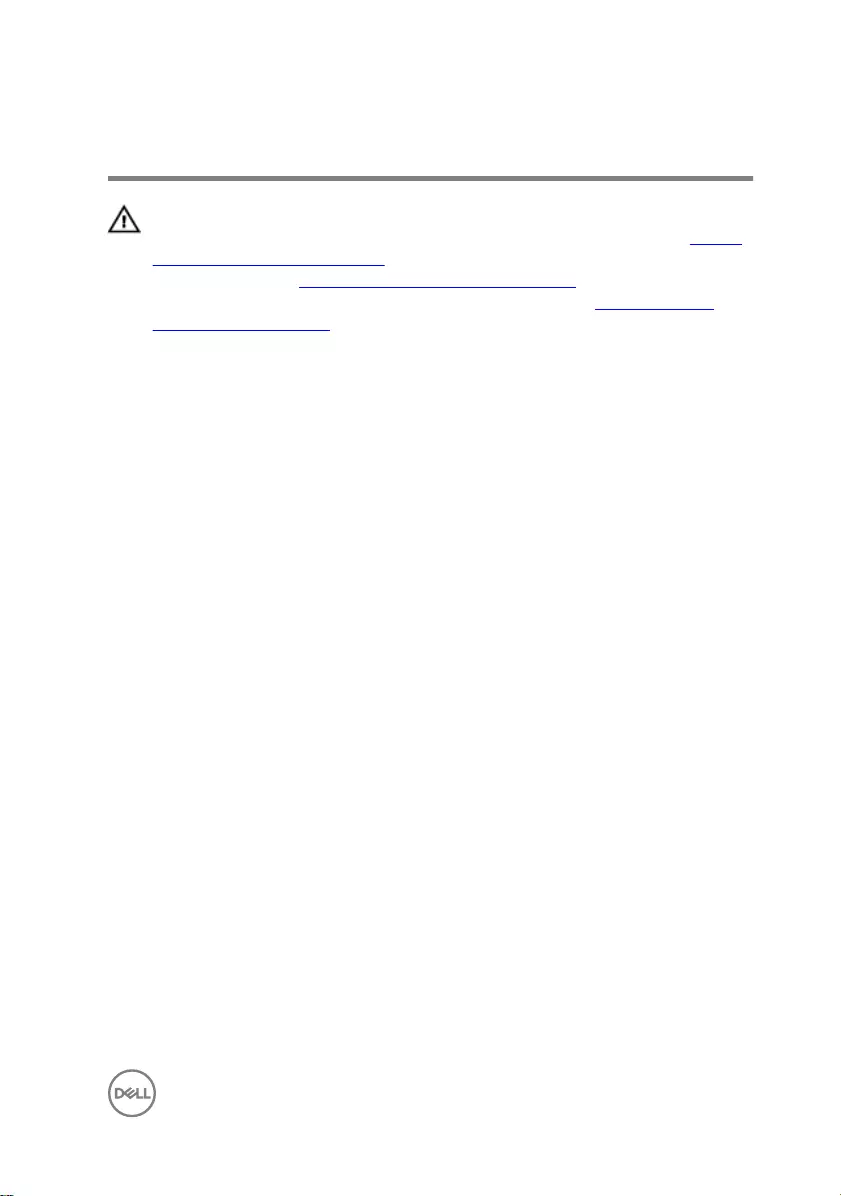
Replacing the base cover
WARNING: Before working inside your computer, read the safety
information that shipped with your computer and follow the steps in Before
working inside your computer. After working inside your computer, follow
the instructions in After working inside your computer. For more safety best
practices, see the Regulatory Compliance home page at www.dell.com/
regulatory_compliance.
Procedure
1 Align the base cover with the palm rest and keyboard assembly and snap it into
place.
2 Replace the eight screws (M2.5x5) that secure the base cover to the palm rest
and keyboard assembly.
3 Tighten the three captive screws that secure the base cover to the palm rest
and keyboard assembly.
15
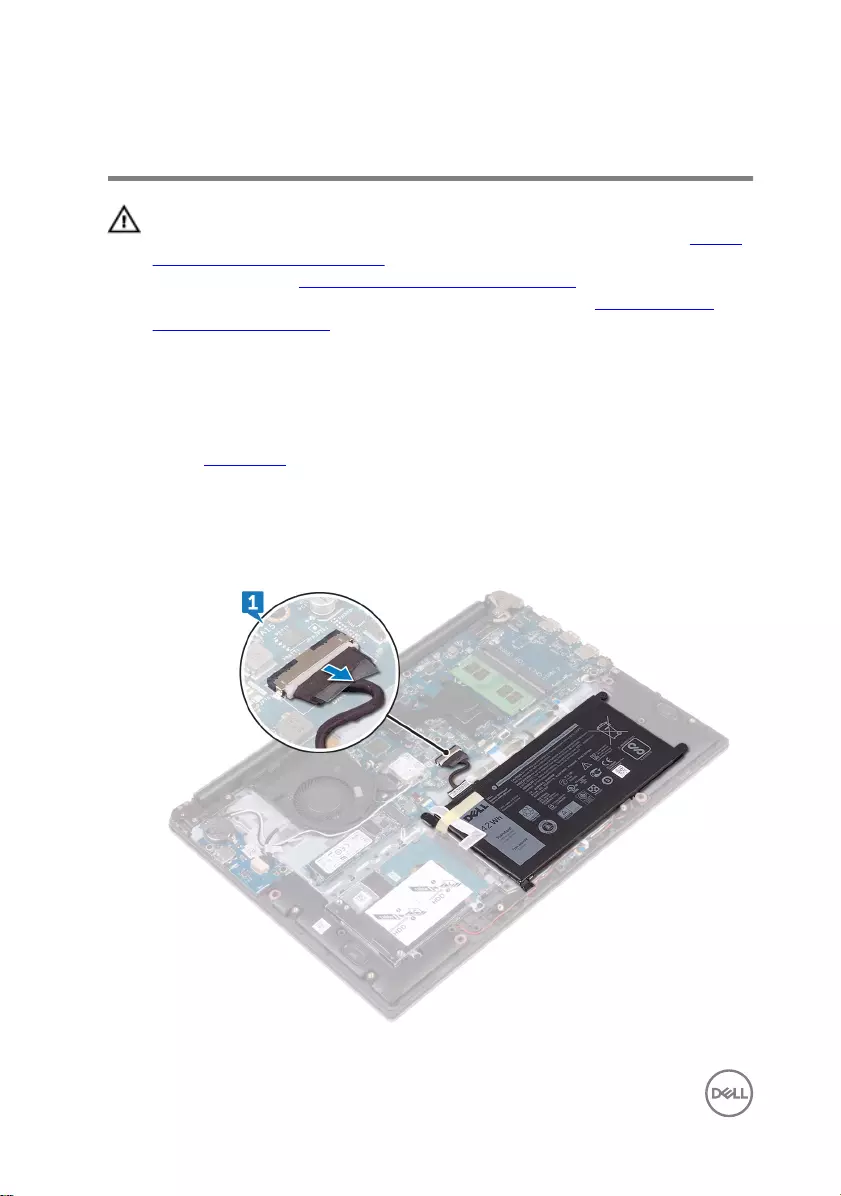
Removing the battery
WARNING: Before working inside your computer, read the safety
information that shipped with your computer and follow the steps in Before
working inside your computer. After working inside your computer, follow
the instructions in After working inside your computer. For more safety best
practices, see the Regulatory Compliance home page at www.dell.com/
regulatory_compliance.
Prerequisites
Remove the base cover.
Procedure
1 Disconnect the battery cable from the system board.
16
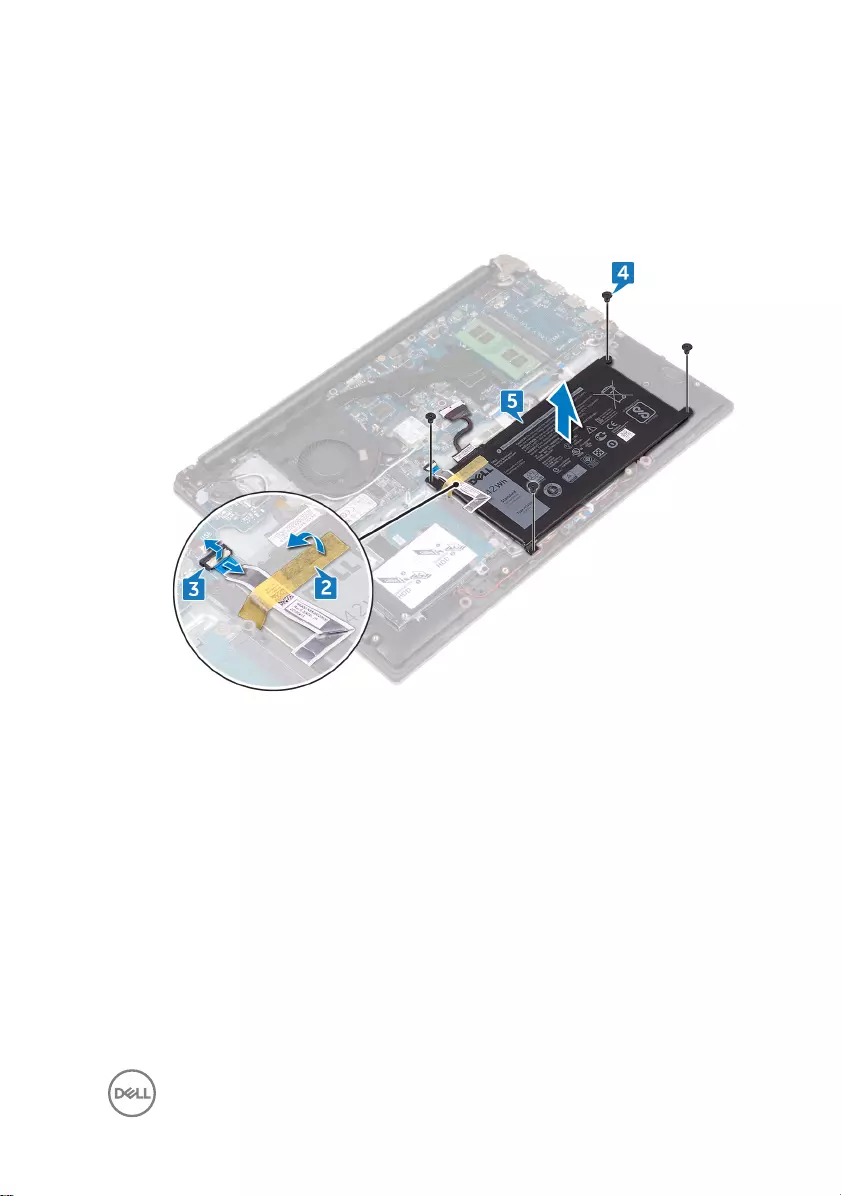
2 Peel the tape that secures the hard-drive cable to the battery.
3 Open the latch and disconnect the hard-drive cable from the system board.
4 Remove the four screws (M2x3) that secure the battery to the palm rest and
keyboard assembly.
5 Lift the battery o the palm rest and keyboard assembly.
6 Press and hold the power button for ve seconds to ground the system board.
17
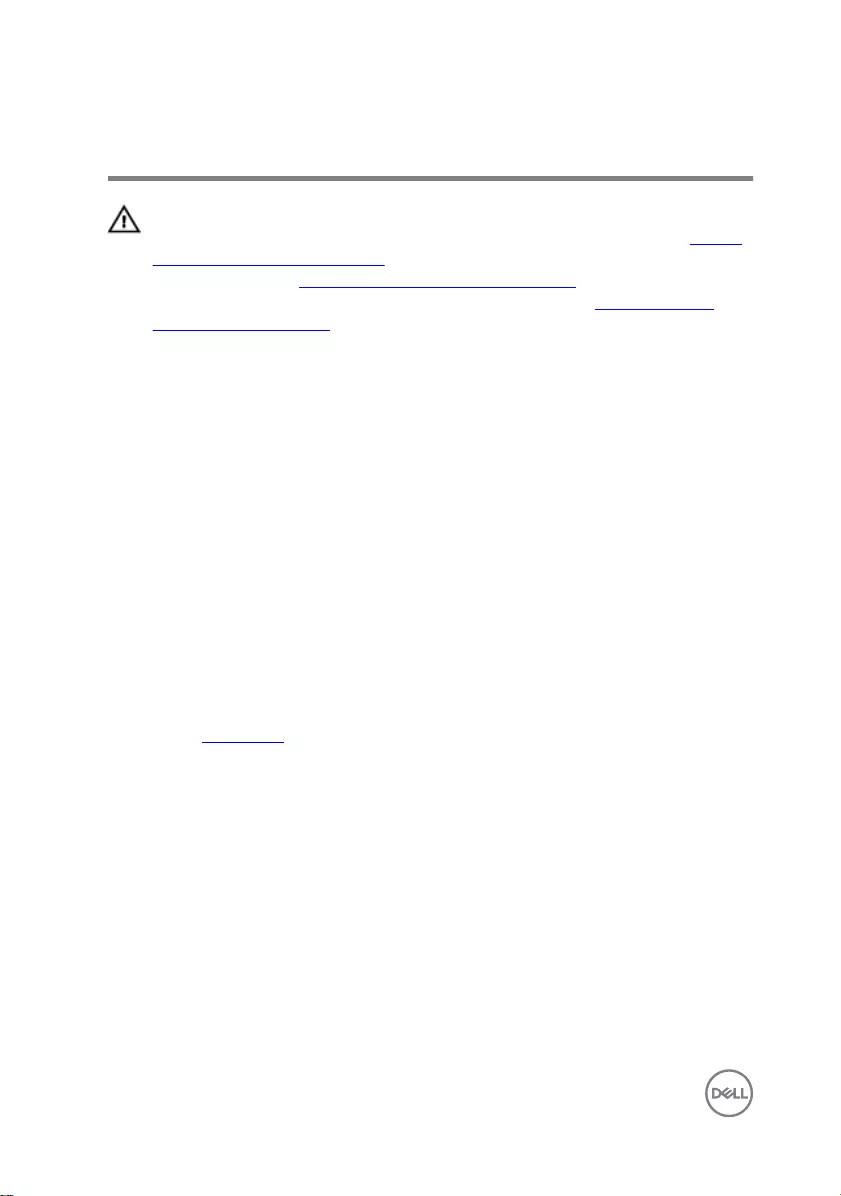
Replacing the battery
WARNING: Before working inside your computer, read the safety
information that shipped with your computer and follow the steps in Before
working inside your computer. After working inside your computer, follow
the instructions in After working inside your computer. For more safety best
practices, see the Regulatory Compliance home page at www.dell.com/
regulatory_compliance.
Procedure
1 Align the screw holes on the battery with the screw holes on the palm rest and
keyboard assembly.
2 Replace the four screws (M2x3) that secure the battery to the palm rest and
keyboard assembly.
3 Slide the hard-drive cable into the connector on the system board and close the
latch to secure the cable.
4 Adhere the tape that secures the hard-drive cable to the battery.
5 Connect the battery cable to the system board.
Post-requisites
Replace the base cover.
18
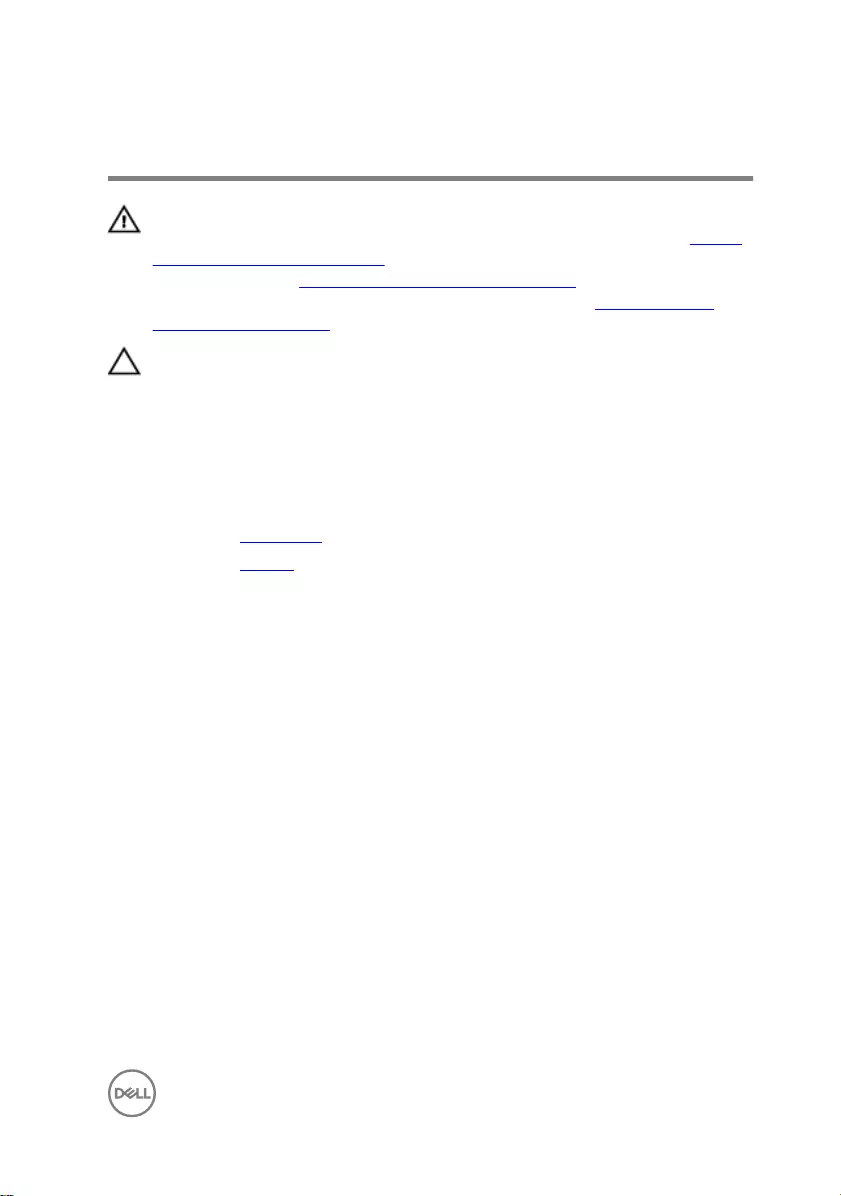
Removing the coin-cell battery
WARNING: Before working inside your computer, read the safety
information that shipped with your computer and follow the steps in Before
working inside your computer. After working inside your computer, follow
the instructions in After working inside your computer. For more safety best
practices, see the Regulatory Compliance home page at www.dell.com/
regulatory_compliance.
CAUTION: Removing the coin-cell battery resets the BIOS setup program’s
settings to default. It is recommended that you note the BIOS setup
program’s settings before removing the coin-cell battery.
Prerequisites
1 Remove the base cover.
2 Remove the battery.
19

Procedure
Using a plastic scribe, pry the coin-cell battery out of the battery socket.
20
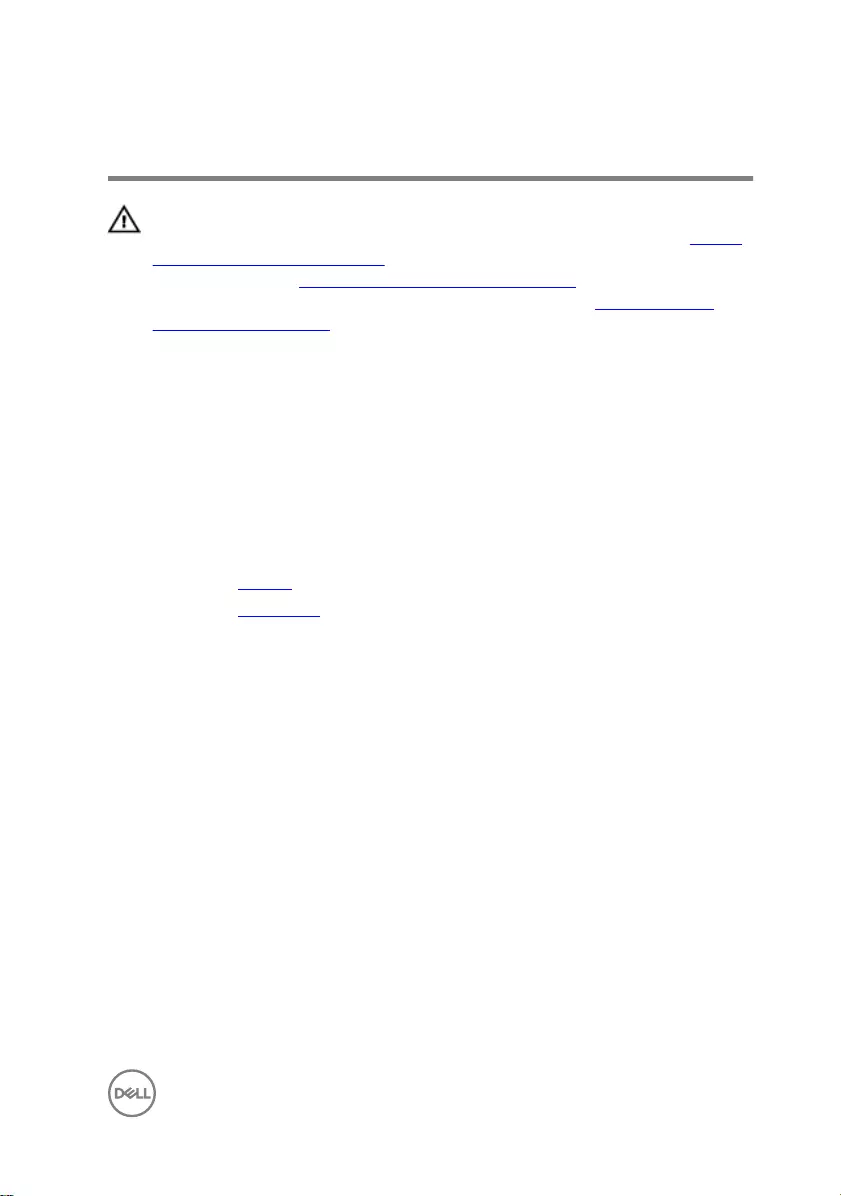
Replacing the coin-cell battery
WARNING: Before working inside your computer, read the safety
information that shipped with your computer and follow the steps in Before
working inside your computer. After working inside your computer, follow
the instructions in After working inside your computer. For more safety best
practices, see the Regulatory Compliance home page at www.dell.com/
regulatory_compliance.
Procedure
With the positive-side facing up, snap the coin-cell battery into the battery
socket.
Post-requisites
1 Replace the battery.
2 Replace the base cover.
21
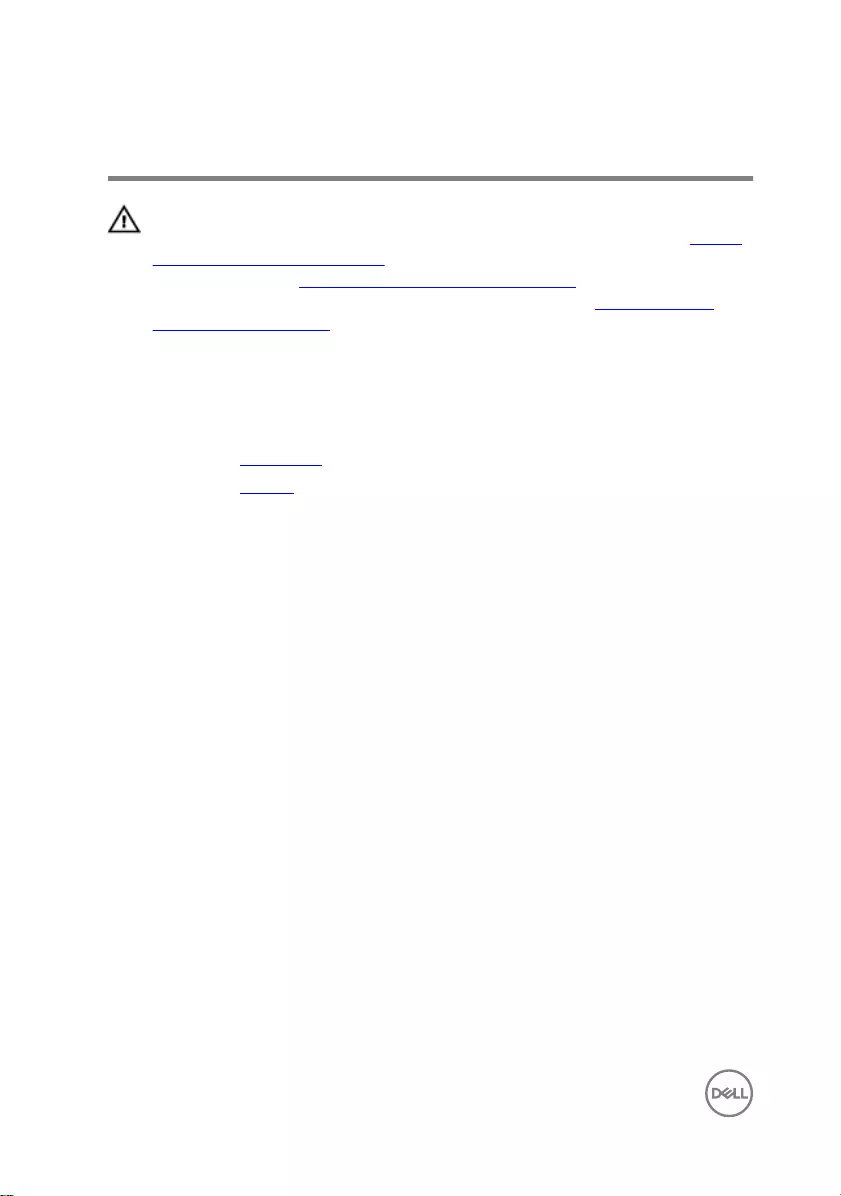
Removing the fan
WARNING: Before working inside your computer, read the safety
information that shipped with your computer and follow the steps in Before
working inside your computer. After working inside your computer, follow
the instructions in After working inside your computer. For more safety best
practices, see the Regulatory Compliance home page at www.dell.com/
regulatory_compliance.
Prerequisites
1 Remove the base cover.
2 Remove the battery.
Procedure
1 Using the pull tab, disconnect the I/O-board cable from the system board.
22

2 Note the routing and remove the I/O-board cable and the antenna cables from
the routing guides on the fan.
3 Disconnect the fan cable from the system board.
4 Remove the two screws (M2x3) that secure the fan to the palm rest and
keyboard assembly.
23
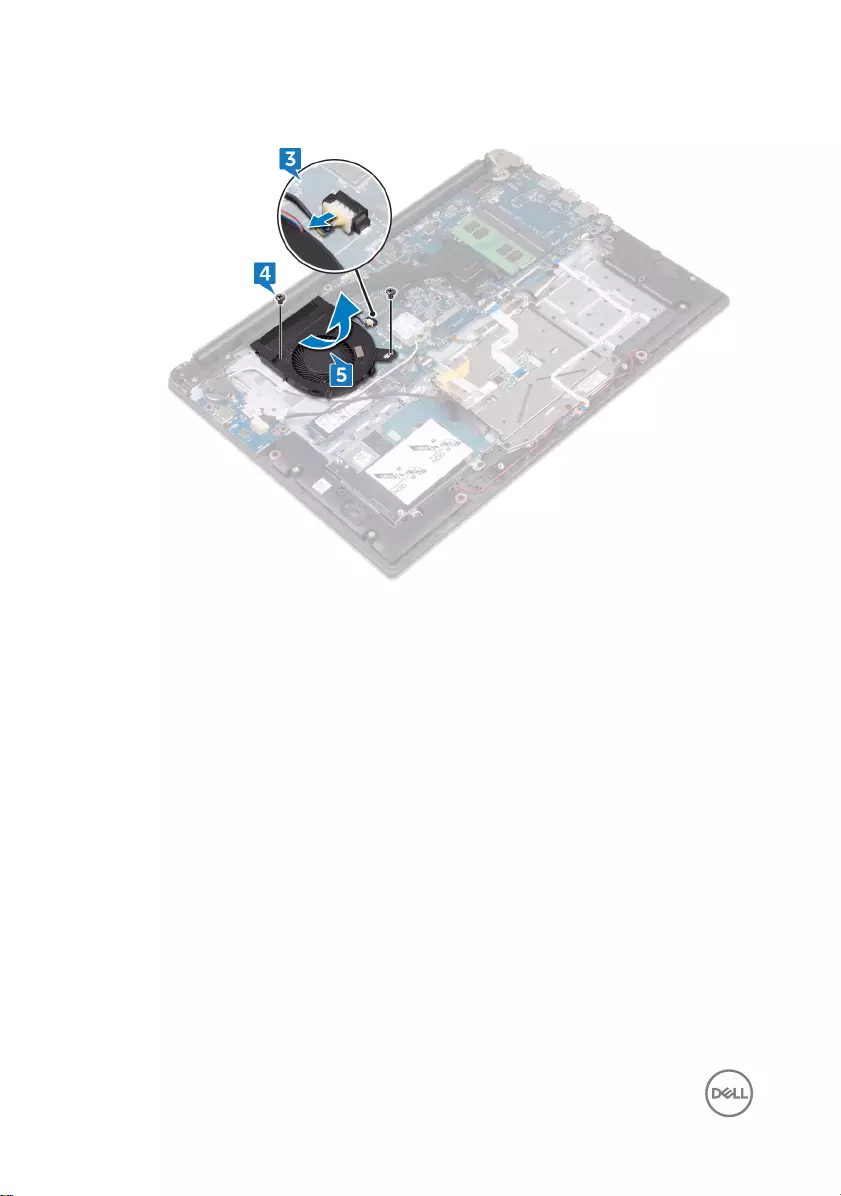
5 Slide and lift the fan o the palm rest and keyboard assembly.
24
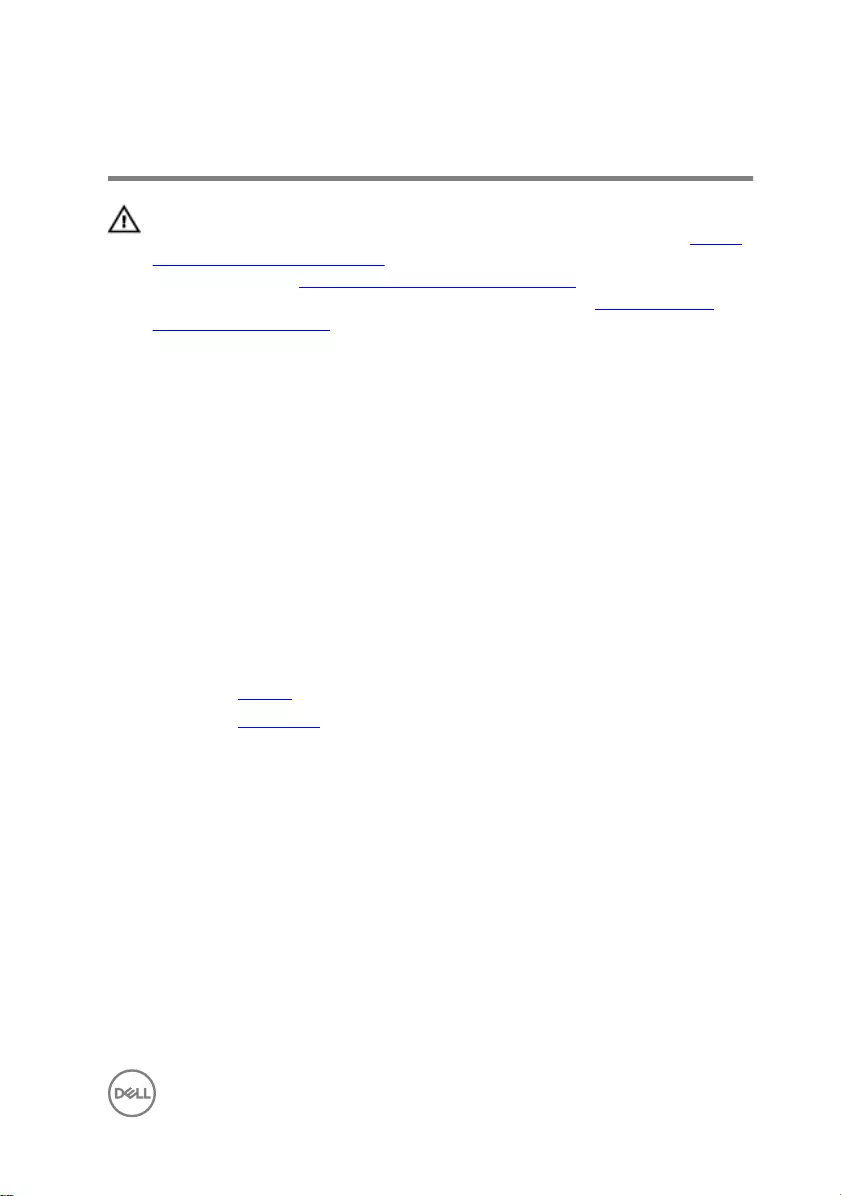
Replacing the fan
WARNING: Before working inside your computer, read the safety
information that shipped with your computer and follow the steps in Before
working inside your computer. After working inside your computer, follow
the instructions in After working inside your computer. For more safety best
practices, see the Regulatory Compliance home page at www.dell.com/
regulatory_compliance.
Procedure
1 Align the screw holes on the fan with the screw holes on the palm rest and
keyboard assembly.
2 Replace the screws that secure the fan to the palm rest and keyboard assembly.
3 Connect the fan cable to the system board.
4 Route the I/O-board cable through the routing guides on the fan.
5 Connect the I/O-board cable to the system board.
Post-requisites
1 Replace the battery.
2 Replace the base cover.
25
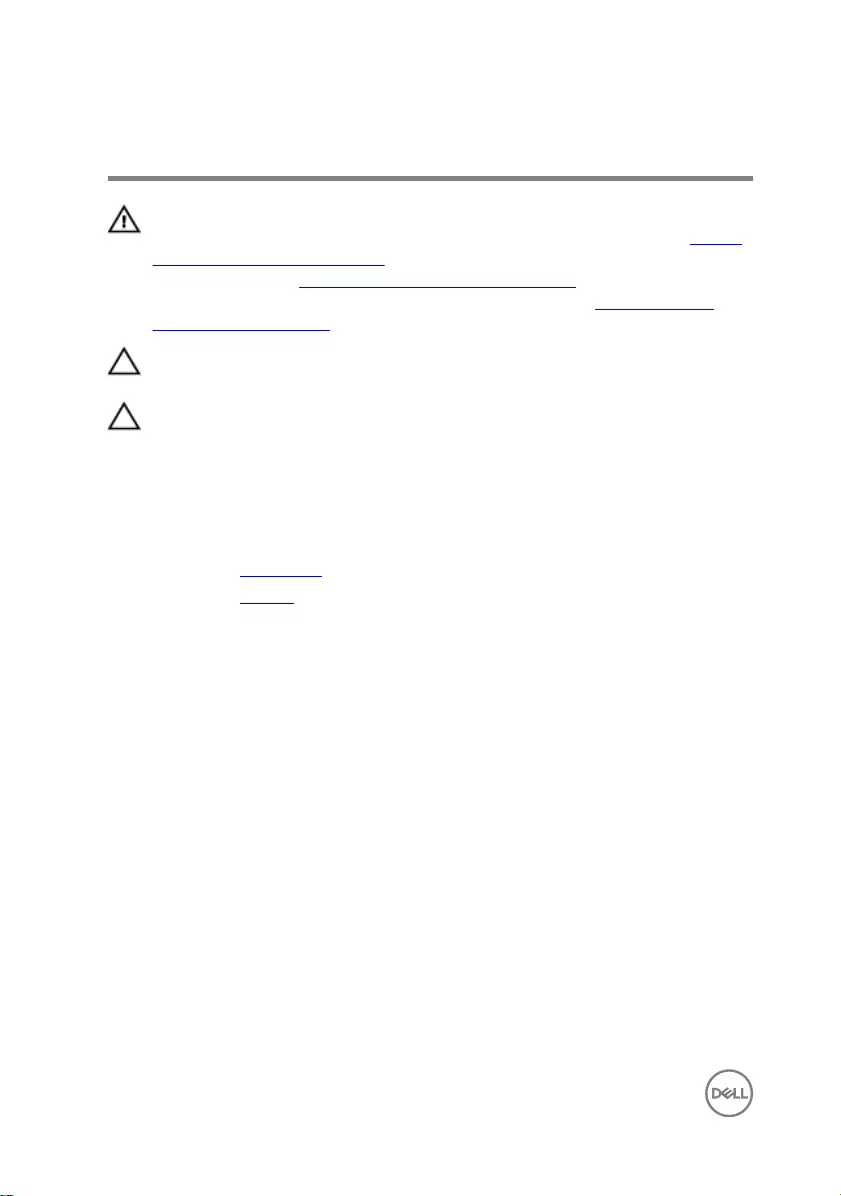
Removing the hard drive
WARNING: Before working inside your computer, read the safety
information that shipped with your computer and follow the steps in Before
working inside your computer. After working inside your computer, follow
the instructions in After working inside your computer. For more safety best
practices, see the Regulatory Compliance home page at www.dell.com/
regulatory_compliance.
CAUTION: Hard drives are fragile. Exercise care when handling the hard
drive.
CAUTION: To avoid data loss, do not remove the hard drive while the
computer is in sleep or on state.
Prerequisites
1 Remove the base cover.
2 Remove the battery.
Procedure
1 Remove the four screws (M2x3) that secure the hard-drive assembly to the
palm rest and keyboard assembly.
26
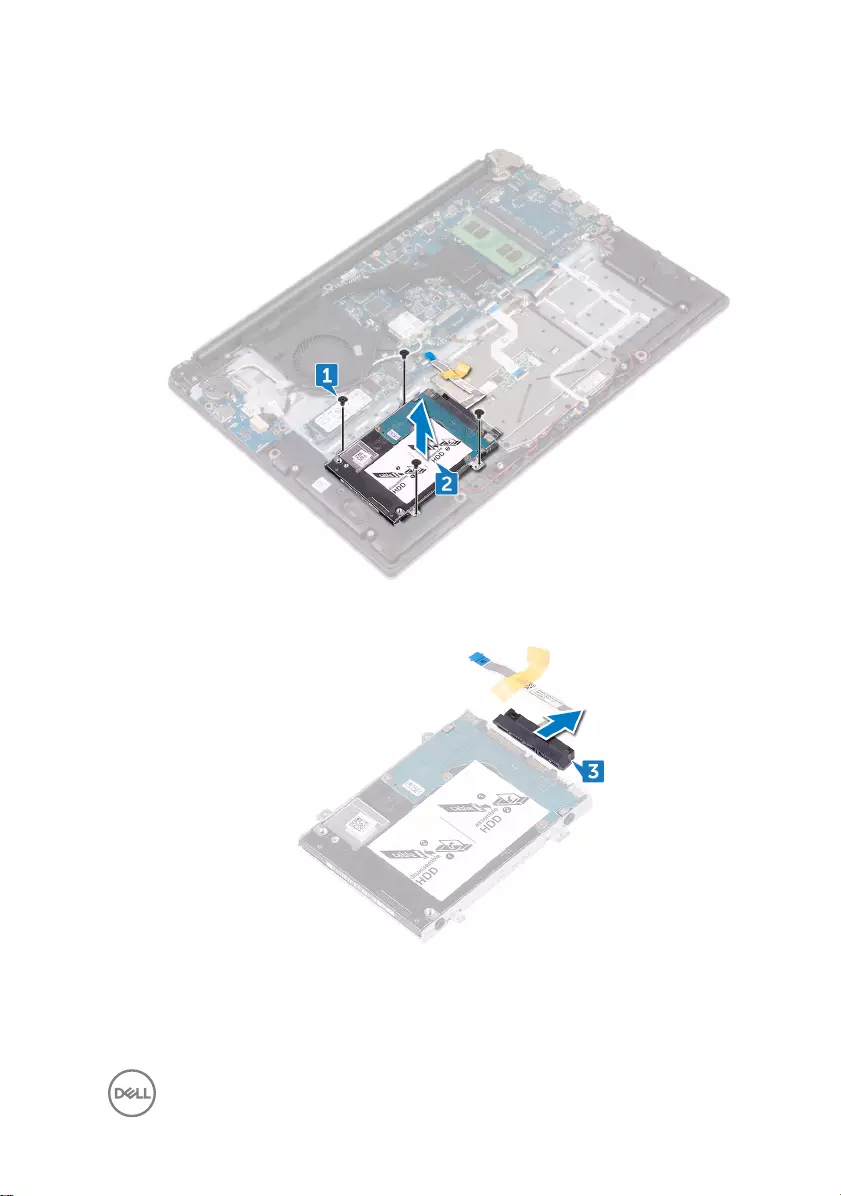
2 Lift the hard-drive assembly o the palm rest and keyboard assembly.
3 Disconnect the interposer from the hard-drive assembly.
4 Remove the four screws (M3x3) that secure the hard-drive bracket to the hard
drive.
27

5 Lift the hard-drive bracket o the hard drive.
28
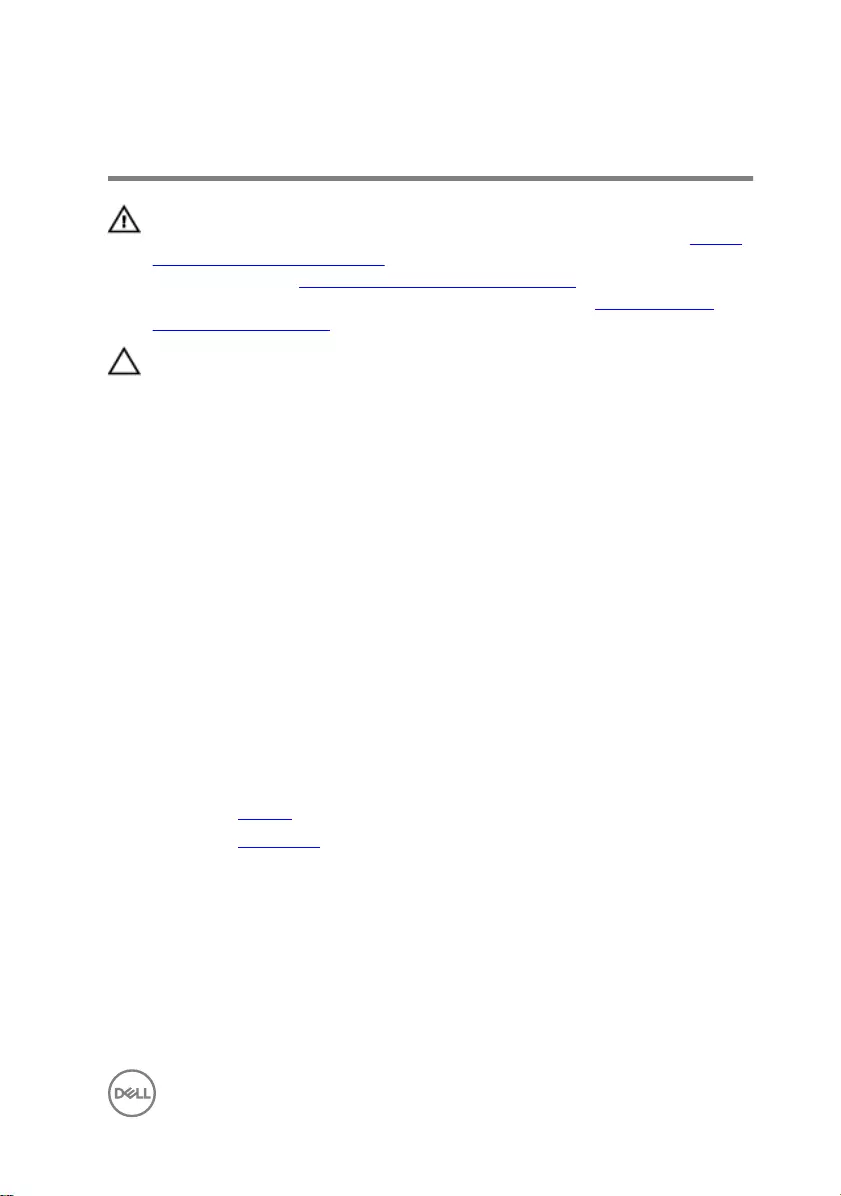
Replacing the hard drive
WARNING: Before working inside your computer, read the safety
information that shipped with your computer and follow the steps in Before
working inside your computer. After working inside your computer, follow
the instructions in After working inside your computer. For more safety best
practices, see the Regulatory Compliance home page at www.dell.com/
regulatory_compliance.
CAUTION: Hard drives are fragile. Exercise care when handling the hard
drive.
Procedure
1 Align the screw holes on the hard-drive bracket with the screw holes on the hard
drive.
2 Replace the four screws (M3x3) that secure the hard-drive bracket to the hard
drive.
3 Connect the interposer to the hard-drive assembly.
4 Align the screw holes on the hard-drive assembly with the screw holes on the
palm rest and keyboard assembly.
5 Replace the four screws (M2x3) that secure the hard-drive assembly to the palm
rest and keyboard assembly.
Post-requisites
1 Replace the battery.
2 Replace the base cover.
29
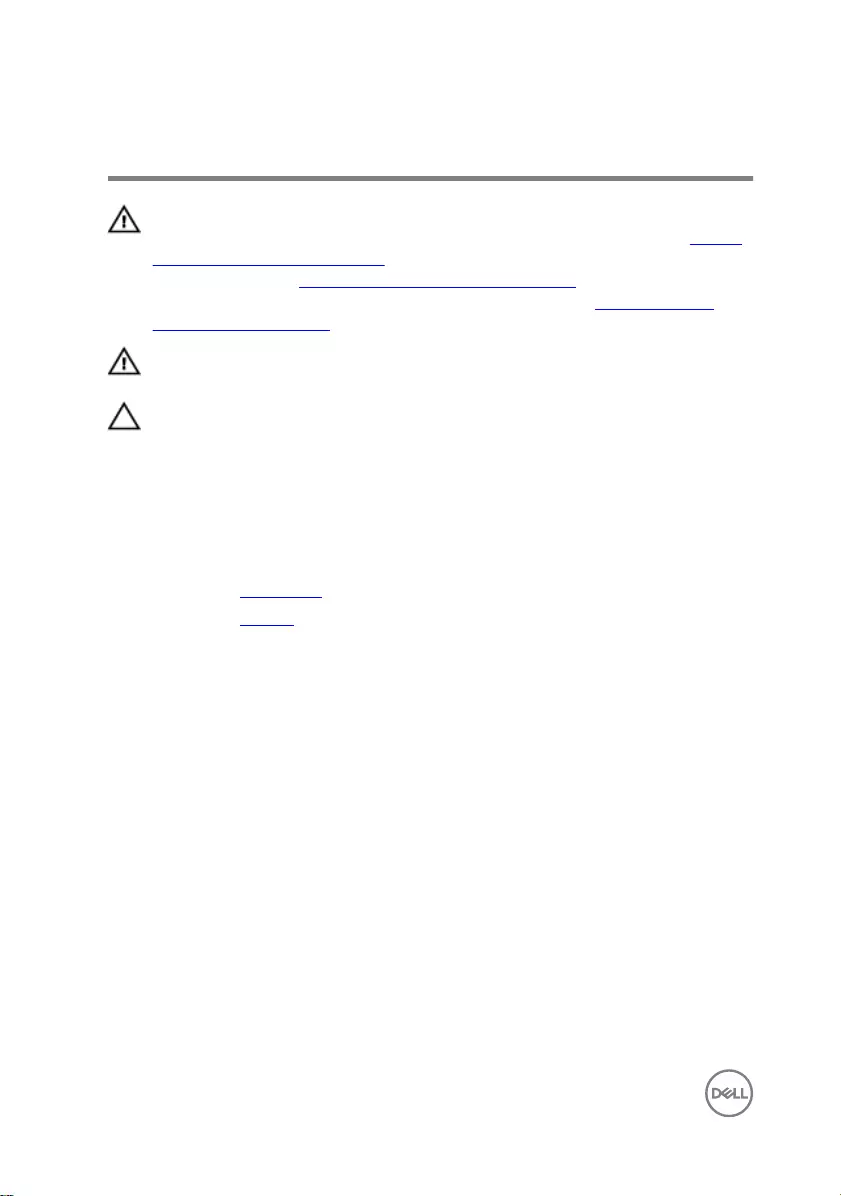
Removing the heat sink
WARNING: Before working inside your computer, read the safety
information that shipped with your computer and follow the steps in Before
working inside your computer. After working inside your computer, follow
the instructions in After working inside your computer. For more safety best
practices, see the Regulatory Compliance home page at www.dell.com/
regulatory_compliance.
WARNING: The heat sink may become hot during normal operation. Allow
sucient time for the heat sink to cool before you touch it.
CAUTION: For maximum cooling of the processor, do not touch the heat
transfer areas on the heat sink. The oils in your skin can reduce the heat
transfer capability of the thermal grease.
Prerequisites
1 Remove the base cover.
2 Remove the battery.
Procedure
1 In sequential order (as indicated on the heat sink), loosen the four captive screws
that secure the heat sink to the system board.
2 In sequential order (as indicated on the heat sink), remove the three screws
(M2x3) that secure the heat sink to the system board.
30
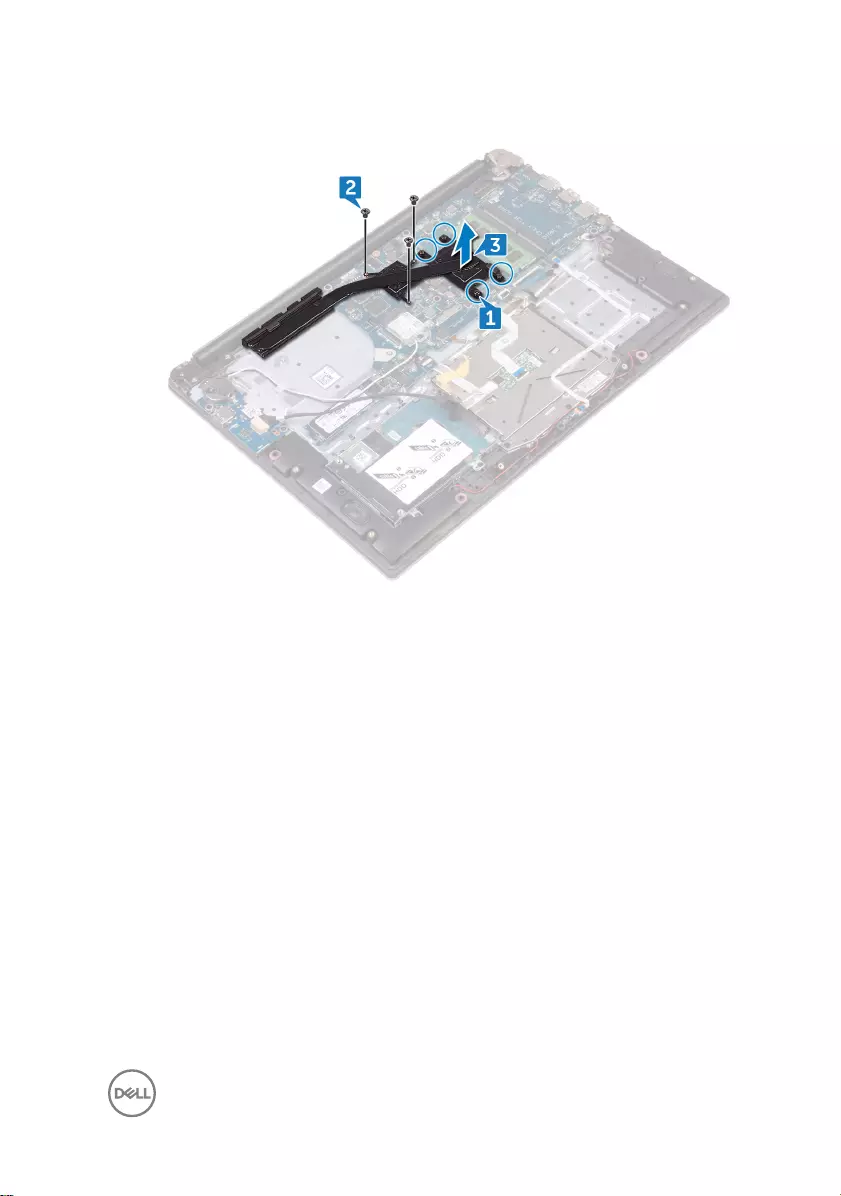
3 Lift the heat sink o the system board.
31
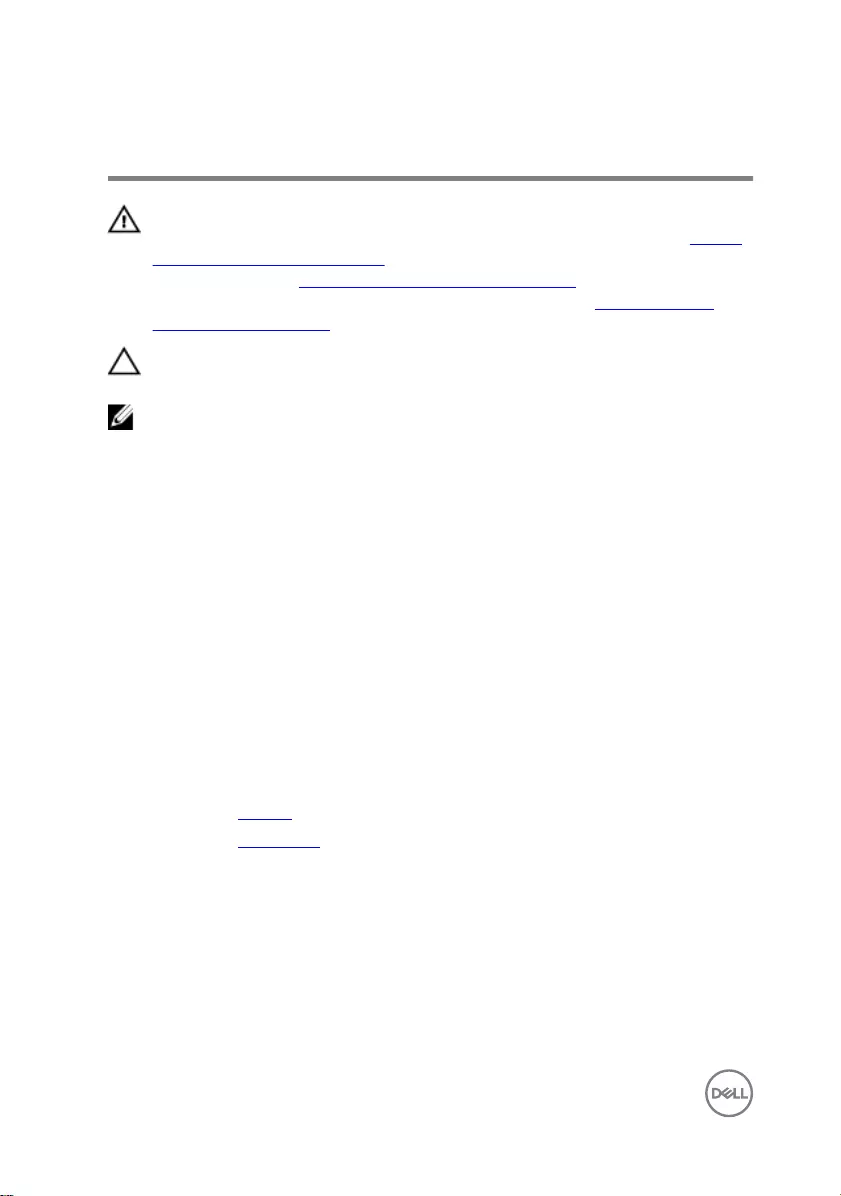
Replacing the heat sink
WARNING: Before working inside your computer, read the safety
information that shipped with your computer and follow the steps in Before
working inside your computer. After working inside your computer, follow
the instructions in After working inside your computer. For more safety best
practices, see the Regulatory Compliance home page at www.dell.com/
regulatory_compliance.
CAUTION: Incorrect alignment of the heat sink can damage the system
board and processor.
NOTE: The original thermal grease can be reused if the original system
board and heat sink are reinstalled together. If either the system board or
the heat sink is replaced, use the thermal pad provided in the kit to ensure
that thermal conductivity is achieved.
Procedure
1 Align the screw holes on the heat sink with the screw holes on the system board.
2 In sequential order (as indicated on the heat-sink), replace the three screws
(M2x3) that secure the heat-sink assembly to the system board.
3 In sequential order (indicated on the heat sink), tighten the four captive screws
that secure the heat sink to the system board.
Post-requisites
1 Replace the battery.
2 Replace the base cover.
32
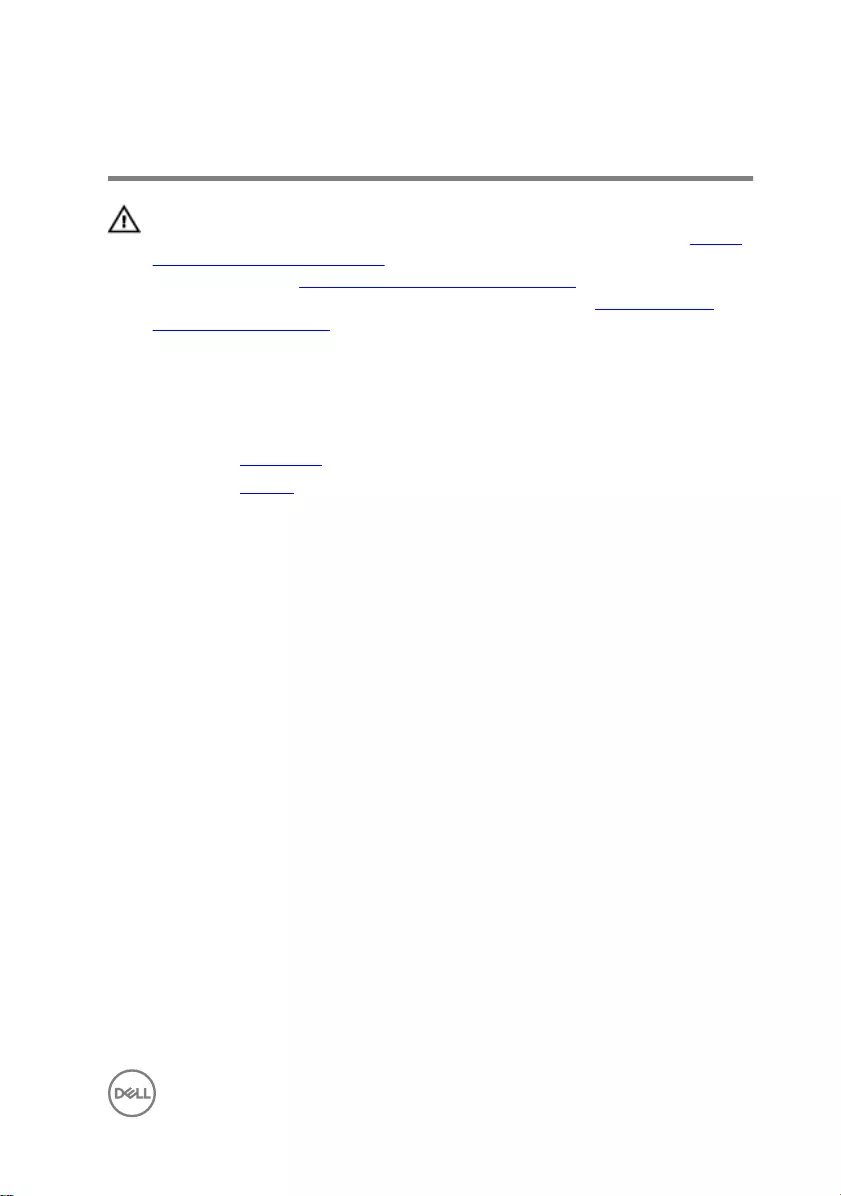
Removing the wireless card
WARNING: Before working inside your computer, read the safety
information that shipped with your computer and follow the steps in Before
working inside your computer. After working inside your computer, follow
the instructions in After working inside your computer. For more safety best
practices, see the Regulatory Compliance home page at www.dell.com/
regulatory_compliance.
Prerequisites
1 Remove the base cover.
2 Remove the battery.
Procedure
1 Remove the screw (M2x3) that secures the wireless-card bracket to the wireless
card and the system board.
2 Remove the wireless-card bracket from the wireless card.
3 Disconnect the antenna cables from the wireless card.
33

4 Slide and remove the wireless card from the wireless-card slot.
34
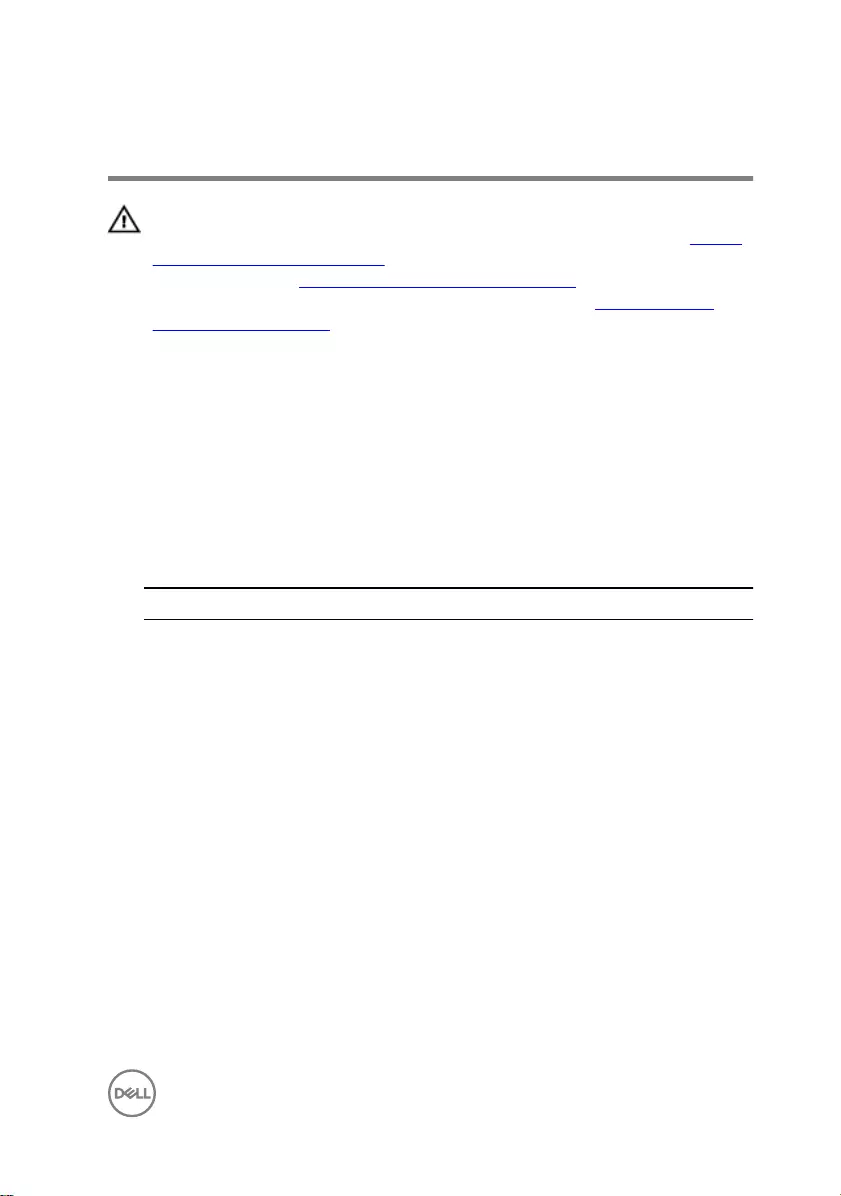
Replacing the wireless card
WARNING: Before working inside your computer, read the safety
information that shipped with your computer and follow the steps in Before
working inside your computer. After working inside your computer, follow
the instructions in After working inside your computer. For more safety best
practices, see the Regulatory Compliance home page at www.dell.com/
regulatory_compliance.
Procedure
1 Align the notch on the wireless card with the tab on the wireless-card slot.
2 Slide the wireless card at an angle into the wireless-card slot.
3 Connect the antenna cables to the wireless card.
The following table provides the antenna-cable color scheme for the wireless
card supported by your computer:
Connectors on the wireless card Antenna-cable color
Main (white triangle) White
Auxiliary (black triangle) Black
4 Align the screw hole on the wireless-card bracket with the screw hole on the
wireless card and the system board.
35
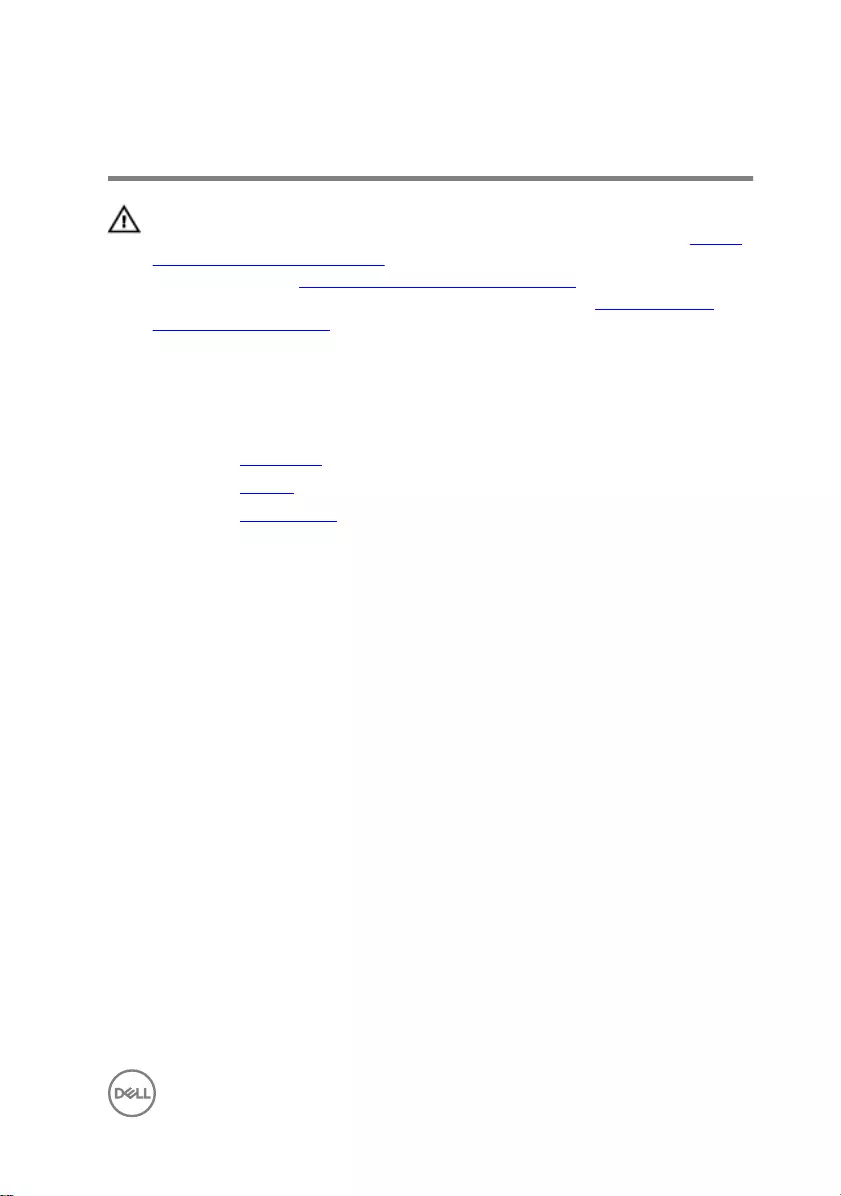
Removing the display assembly
WARNING: Before working inside your computer, read the safety
information that shipped with your computer and follow the steps in Before
working inside your computer. After working inside your computer, follow
the instructions in After working inside your computer. For more safety best
practices, see the Regulatory Compliance home page at www.dell.com/
regulatory_compliance.
Prerequisites
1 Remove the base cover.
2 Remove the battery.
3 Remove the wireless card.
Procedure
1 Note the routing and remove the antenna cables from the routing guides on the
fan.
37

2 Open the latch and disconnect the display cable from the system board.
3 Open the display at an angle of 90 degrees.
4 Place the computer on the edge of a table so that the palm rest and keyboard
assembly is on the table and the display assembly extends past the table edge
with the display hinges facing up.
5 Remove the four screws (M2.5x5) that secure the display hinges to the palm
rest and keyboard assembly.
38

6 Lift the display assembly o the palm rest and keyboard assembly.
39
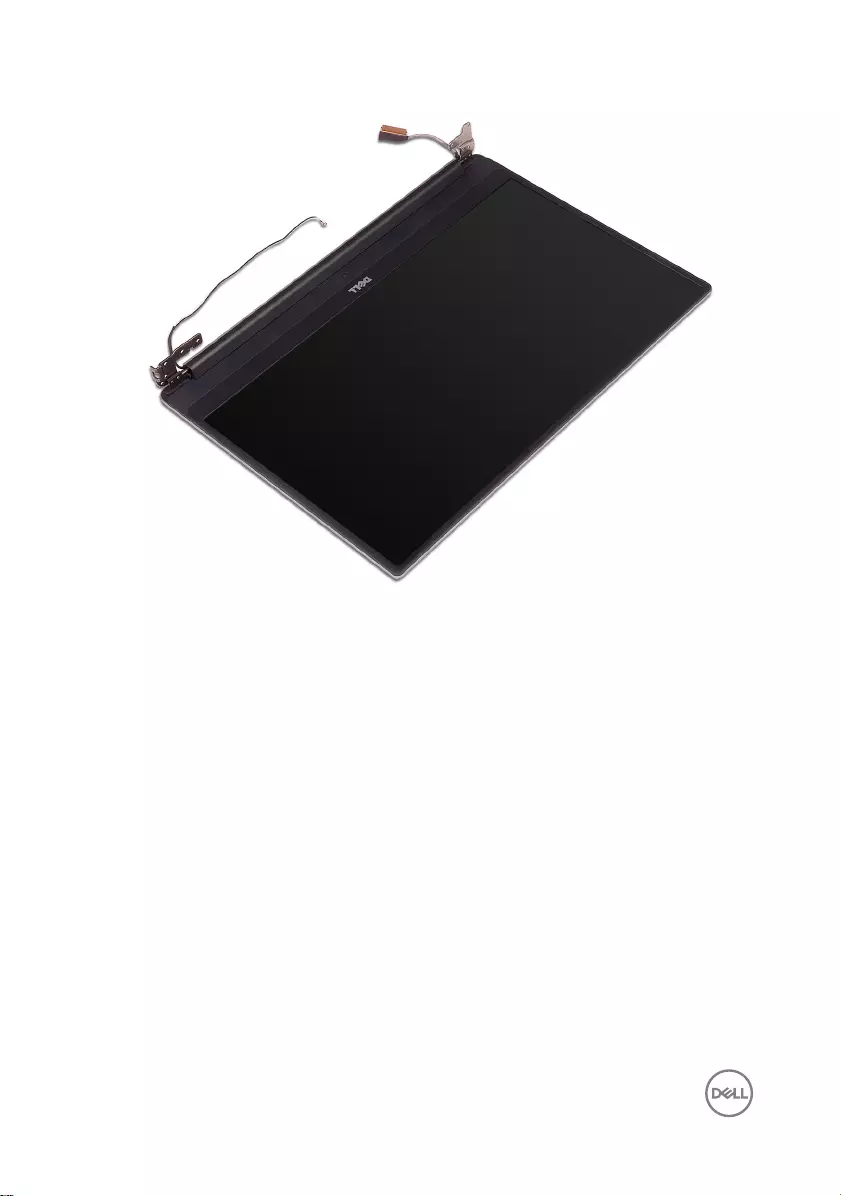
40
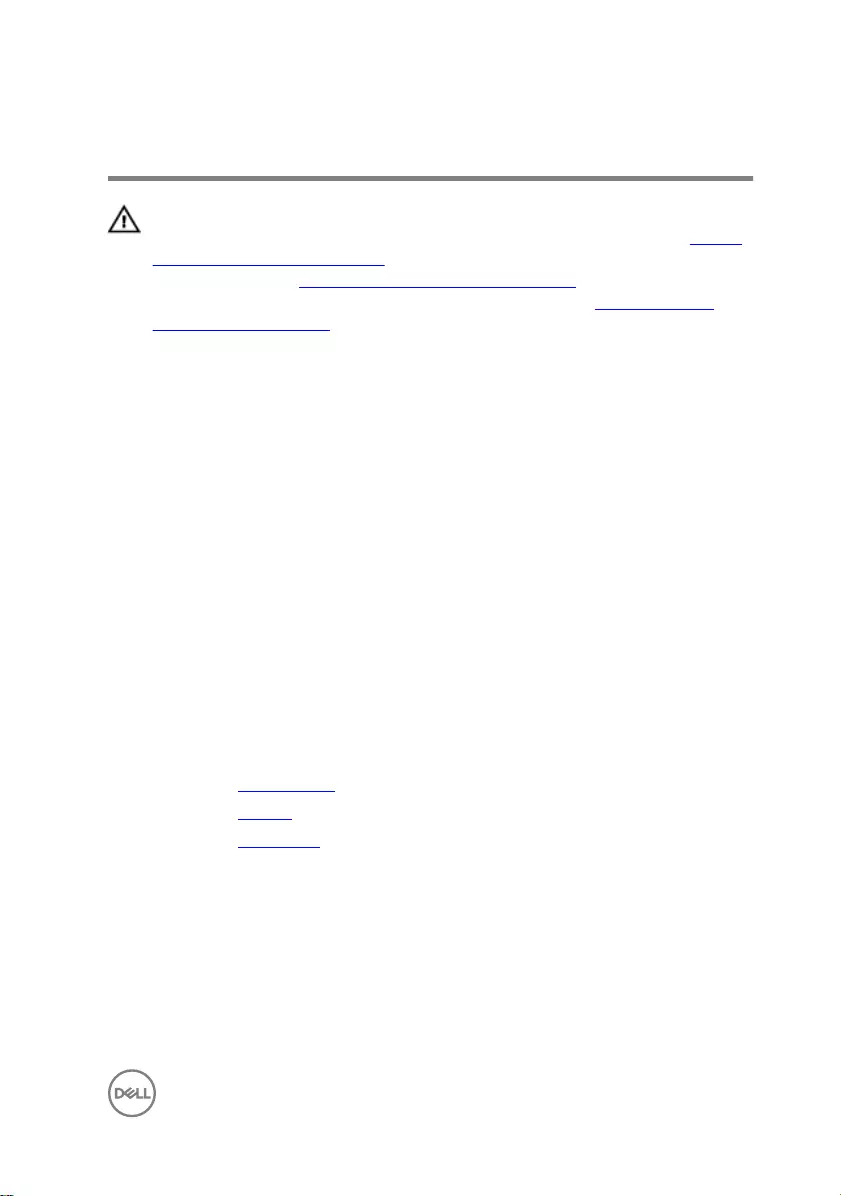
Replacing the display assembly
WARNING: Before working inside your computer, read the safety
information that shipped with your computer and follow the steps in Before
working inside your computer. After working inside your computer, follow
the instructions in After working inside your computer. For more safety best
practices, see the Regulatory Compliance home page at www.dell.com/
regulatory_compliance.
Procedure
1 Place the palm rest and keyboard assembly on the edge of a table with the
keyboard facing down.
2 Align the screw holes on the display hinges with the screw holes on the palm rest
and keyboard assembly.
3 Replace the four screws (M2.5x5) that secure the display assembly to the palm
rest and keyboard assembly.
4 Close the display and turn the computer over.
5 Slide the display cable into the connector on the system board and close the
latch to secure the cable.
6 Route the antenna cables through the routing guides on the fan.
Post-requisites
1 Replace the wireless card.
2 Replace the battery.
3 Replace the base cover.
41
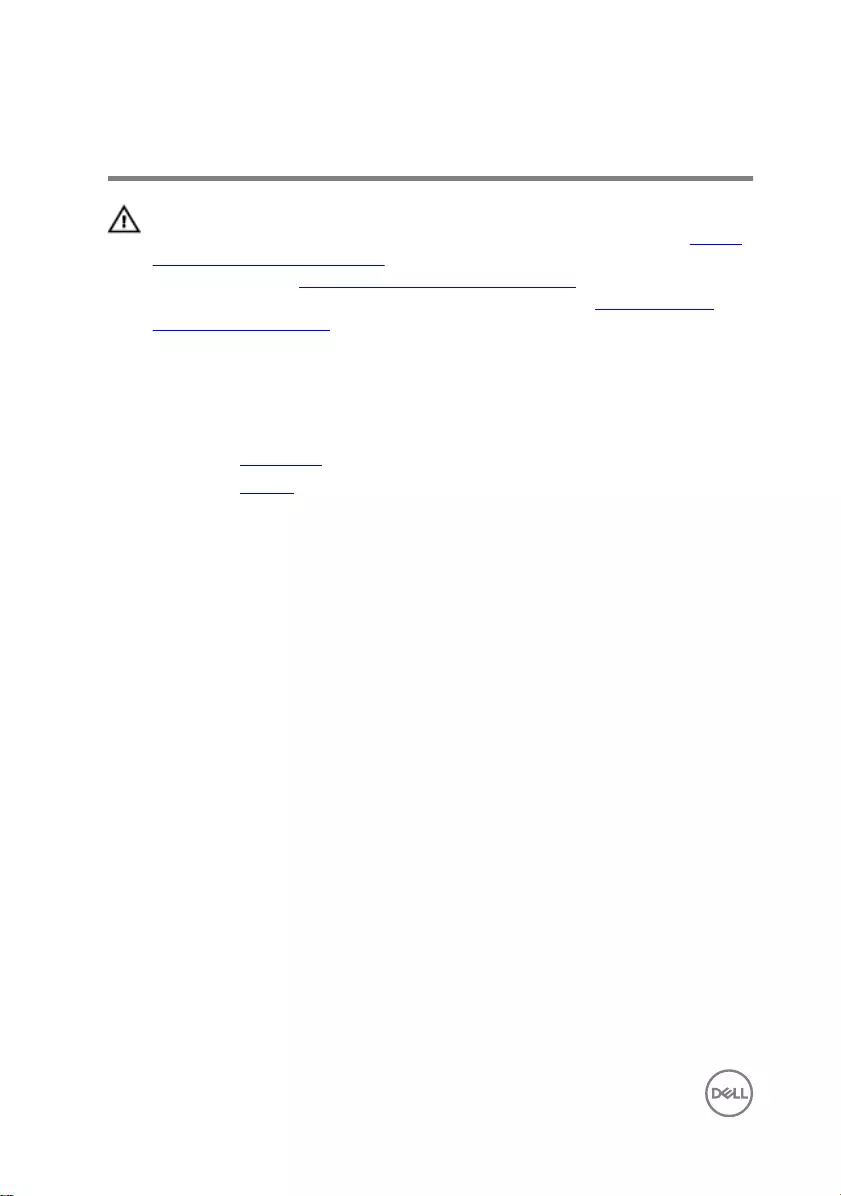
Removing the I/O board
WARNING: Before working inside your computer, read the safety
information that shipped with your computer and follow the steps in Before
working inside your computer. After working inside your computer, follow
the instructions in After working inside your computer. For more safety best
practices, see the Regulatory Compliance home page at www.dell.com/
regulatory_compliance.
Prerequisites
1 Remove the base cover.
2 Remove the battery.
Procedure
1 Disconnect the I/O-board cable from the I/O board.
2 Remove the two screws (M2x3) that secure the I/O board to the palm rest and
keyboard assembly.
42
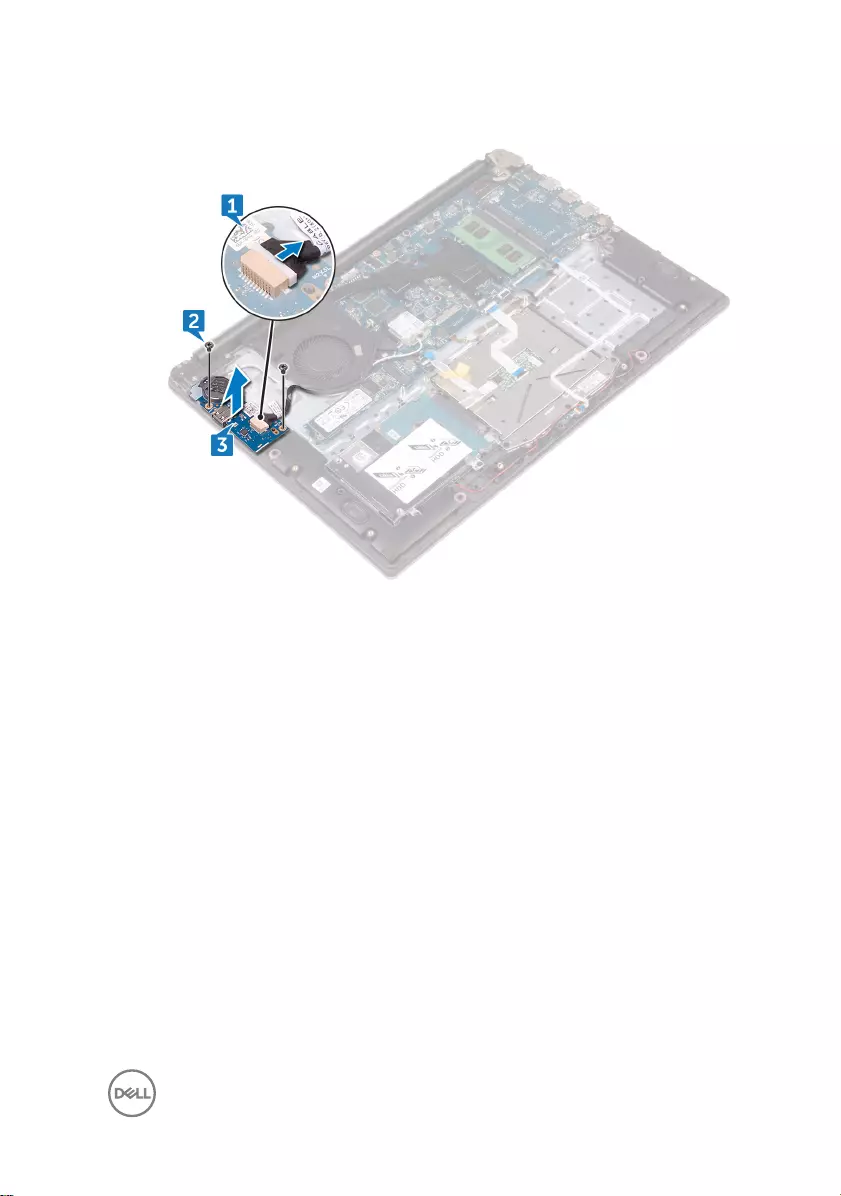
3 Lift the I/O board o the palm rest and keyboard assembly.
43
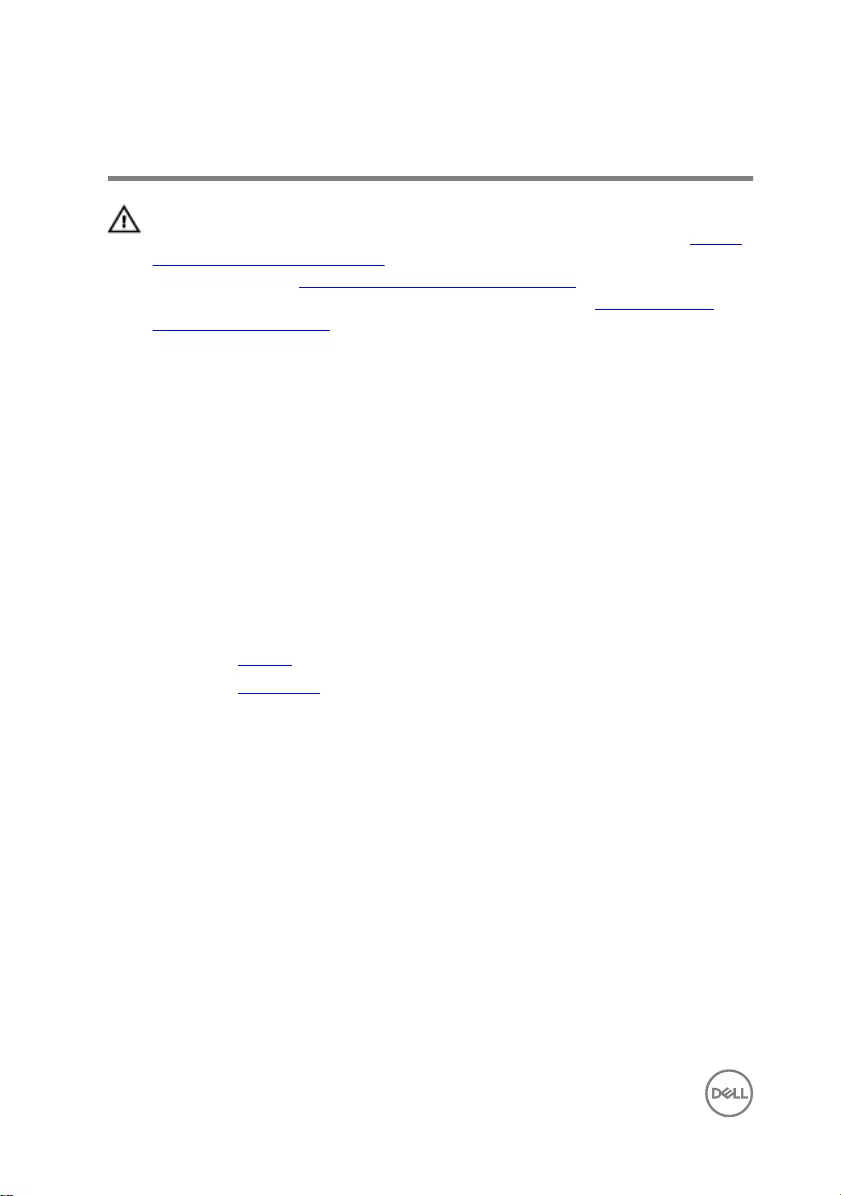
Replacing the I/O board
WARNING: Before working inside your computer, read the safety
information that shipped with your computer and follow the steps in Before
working inside your computer. After working inside your computer, follow
the instructions in After working inside your computer. For more safety best
practices, see the Regulatory Compliance home page at www.dell.com/
regulatory_compliance.
Procedure
1 Align the screw holes on the I/O board with the screw holes on the palm rest
and keyboard assembly.
2 Replace the two screws (M2x3) that secure the I/O board to the palmrest and
keyboard assembly.
3 Connect the I/O-board cable to the I/O board.
Post-requisites
1 Replace the battery.
2 Replace the base cover.
44
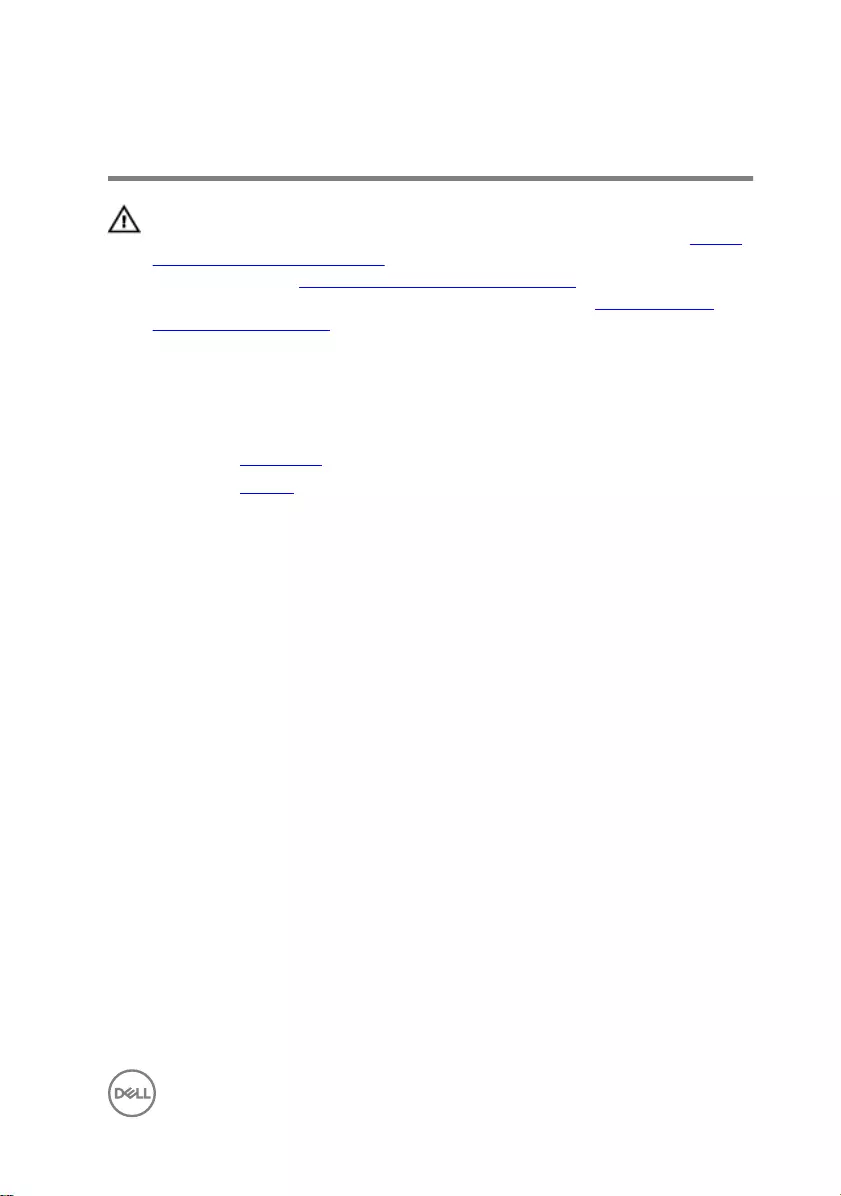
Removing the memory modules
WARNING: Before working inside your computer, read the safety
information that shipped with your computer and follow the steps in Before
working inside your computer. After working inside your computer, follow
the instructions in After working inside your computer. For more safety best
practices, see the Regulatory Compliance home page at www.dell.com/
regulatory_compliance.
Prerequisites
1 Remove the base cover.
2 Remove the battery.
Procedure
1 Use your ngertips to carefully spread apart the securing clips on each end of
the memory-module slot until the memory module pops up.
45

2 Remove the memory module from the memory-module slot.
46
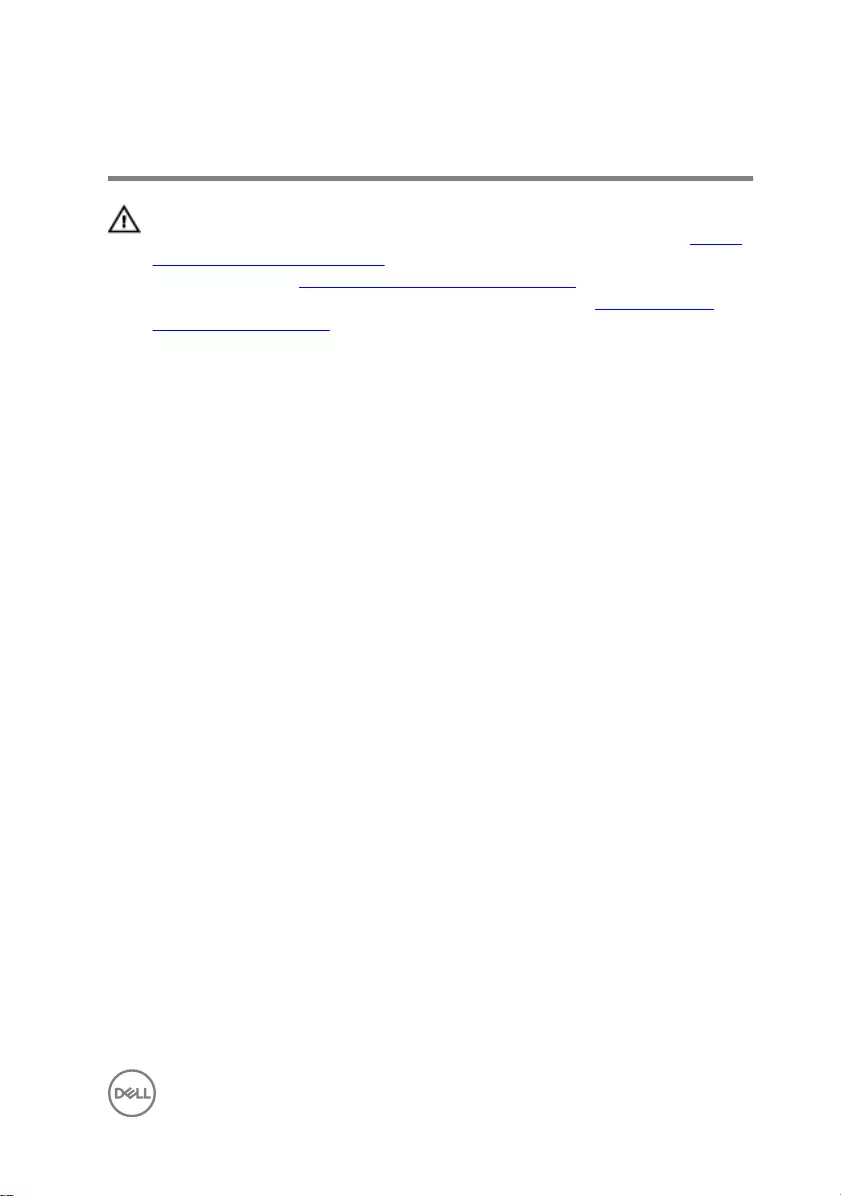
Replacing the memory modules
WARNING: Before working inside your computer, read the safety
information that shipped with your computer and follow the steps in Before
working inside your computer. After working inside your computer, follow
the instructions in After working inside your computer. For more safety best
practices, see the Regulatory Compliance home page at www.dell.com/
regulatory_compliance.
Procedure
1 Align the notch on the memory module with the tab on the memory-module slot.
47
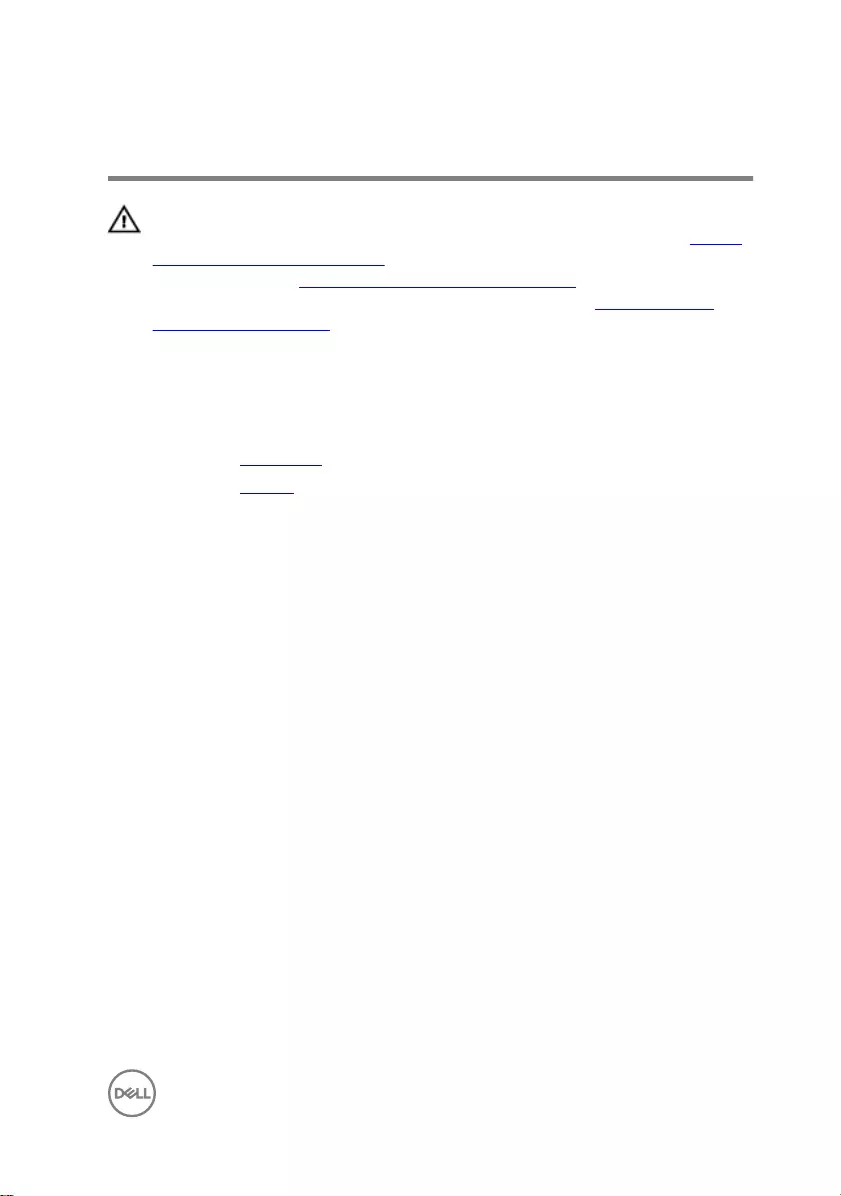
Removing the speakers
WARNING: Before working inside your computer, read the safety
information that shipped with your computer and follow the steps in Before
working inside your computer. After working inside your computer, follow
the instructions in After working inside your computer. For more safety best
practices, see the Regulatory Compliance home page at www.dell.com/
regulatory_compliance.
Prerequisites
1 Remove the base cover.
2 Remove the battery.
Procedure
1 Disconnect the speaker cable from the system board.
2 Open the latch and disconnect the status-light board cable from the status-light
board.
3 Remove the speaker cable from the routing guides on the palm rest and
keyboard assembly.
4 Note the position of the rubber grommets before lifting the speaker.
49

5 Remove the speakers from the alignment posts and lift the speakers o the palm
rest and keyboard assembly.
50
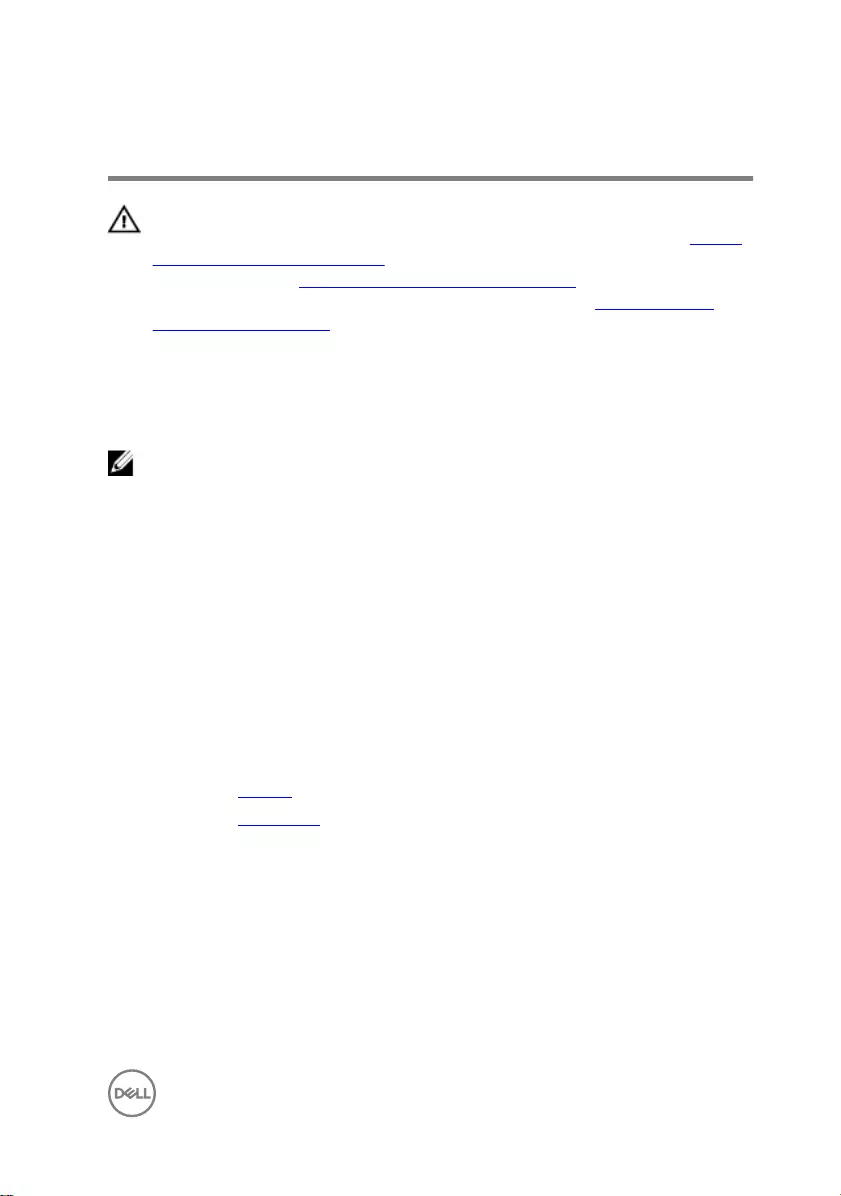
Replacing the speakers
WARNING: Before working inside your computer, read the safety
information that shipped with your computer and follow the steps in Before
working inside your computer. After working inside your computer, follow
the instructions in After working inside your computer. For more safety best
practices, see the Regulatory Compliance home page at www.dell.com/
regulatory_compliance.
Procedure
NOTE: The rubber grommets may get pushed out while replacing the
speaker. Ensure that the rubber grommets are in their position after placing
the speaker on the palm rest and keyboard assembly.
1 Using the alignment posts, align and place the speakers on the palm rest and
keyboard assembly.
2 Route the speaker cable through the routing guides on the palm rest and
keyboard assembly.
3 Slide the status-light board cable into the connector on the status-light board
and close the latch to secure the cable.
4 Connect the speaker cable to the system board.
Post-requisites
1 Replace the battery.
2 Replace the base cover.
51
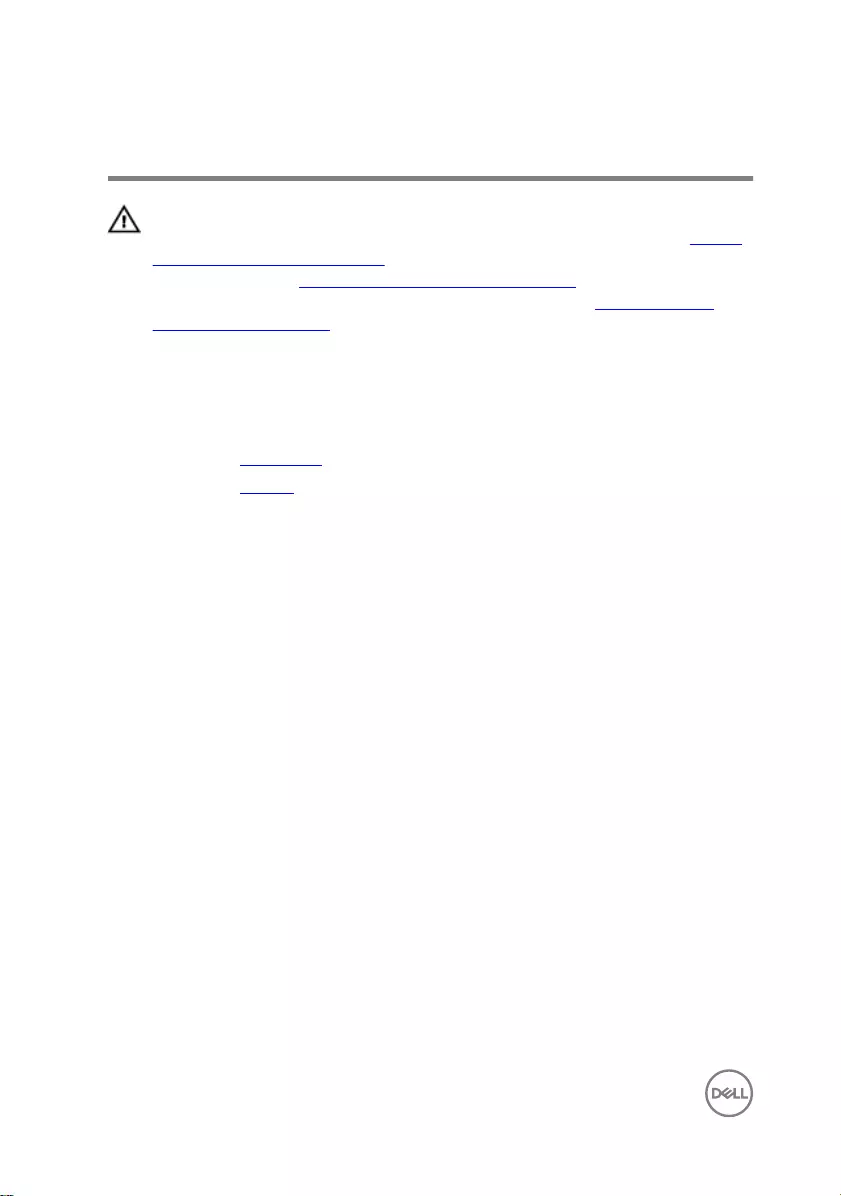
Removing the status-light board
WARNING: Before working inside your computer, read the safety
information that shipped with your computer and follow the steps in Before
working inside your computer. After working inside your computer, follow
the instructions in After working inside your computer. For more safety best
practices, see the Regulatory Compliance home page at www.dell.com/
regulatory_compliance.
Prerequisites
1 Remove the base cover.
2 Remove the battery.
Procedure
1 Open the latch and disconnect the status-light board cable from the status-light
board.
2 Remove the screw (M2x3) that secures the status-light board to the palm rest
and keyboard assembly.
52

3 Lift the status-light board o the palm rest and keyboard assembly.
53
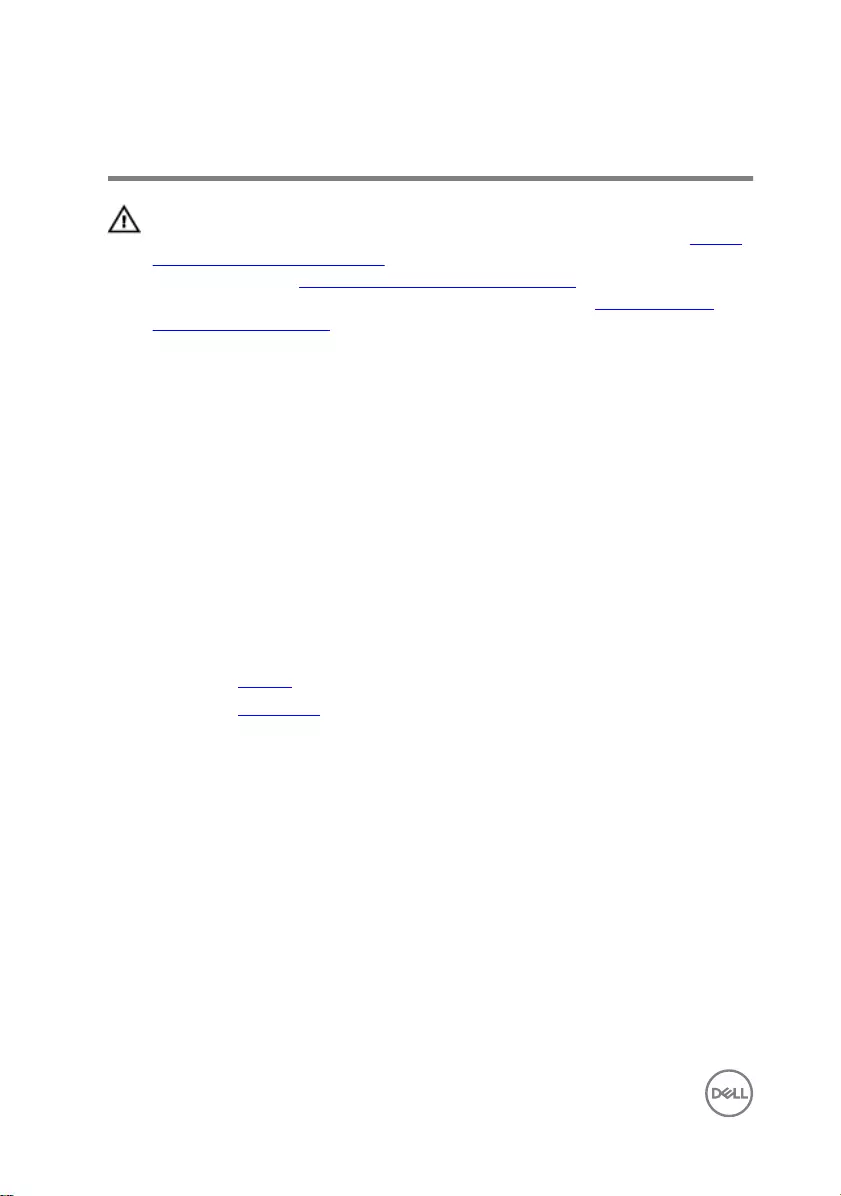
Replacing the status-light board
WARNING: Before working inside your computer, read the safety
information that shipped with your computer and follow the steps in Before
working inside your computer. After working inside your computer, follow
the instructions in After working inside your computer. For more safety best
practices, see the Regulatory Compliance home page at www.dell.com/
regulatory_compliance.
Procedure
1 Align the screw hole on the status-light board with the screw hole on the palm
rest and keyboard assembly.
2 Replace the screw (M2x3) that secures the status-light board to the palm rest
and keyboard assembly.
3 Slide the status-light board cable into the connector on the status-light board
and close the latch to secure the cable.
Post-requisites
1 Replace the battery.
2 Replace the base cover.
54
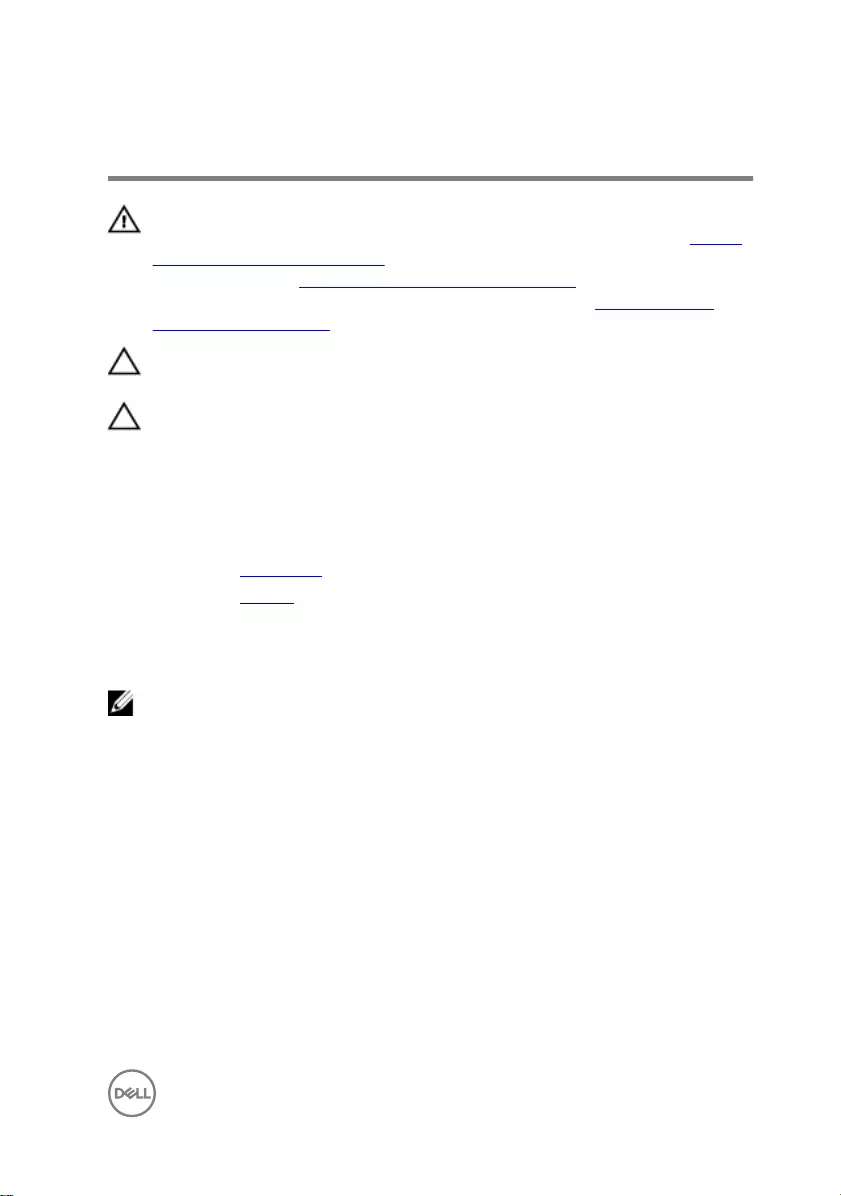
Removing the solid-state drive
WARNING: Before working inside your computer, read the safety
information that shipped with your computer and follow the steps in Before
working inside your computer. After working inside your computer, follow
the instructions in After working inside your computer. For more safety best
practices, see the Regulatory Compliance home page at www.dell.com/
regulatory_compliance.
CAUTION: Solid-state drives are fragile. Exercise care when handling the
solid-state drive.
CAUTION: To avoid data loss, do not remove the solid-state drive while the
computer is in sleep or on state.
Prerequisites
1 Remove the base cover.
2 Remove the battery.
Procedure
NOTE: Remove the solid-state drive bracket, if applicable.
1 Remove the screw (M3x3) that secures the solid-state drive to the palm rest
and keyboard assembly.
55

2 Slide and remove the solid-state drive from the solid-state drive slot.
56
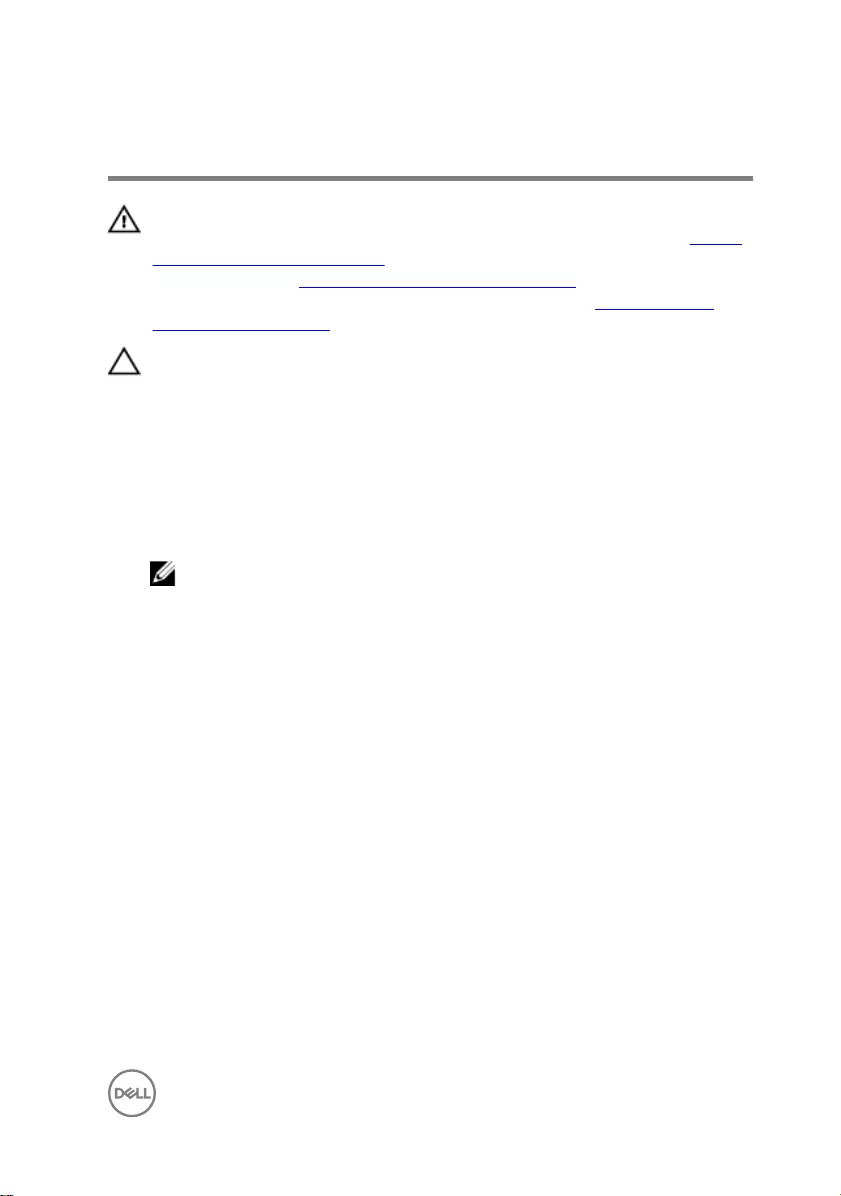
Replacing the solid-state drive
WARNING: Before working inside your computer, read the safety
information that shipped with your computer and follow the steps in Before
working inside your computer. After working inside your computer, follow
the instructions in After working inside your computer. For more safety best
practices, see the Regulatory Compliance home page at www.dell.com/
regulatory_compliance.
CAUTION: Solid-state drives are fragile. Exercise care when handling the
solid-state drive.
Procedure
1 Slide the solid-state drive rmly into the solid-state drive slot at an angle and
gently press the solid-state drive down until it snaps into position.
NOTE: Ensure that the solid-state drive is rmly seated.
57
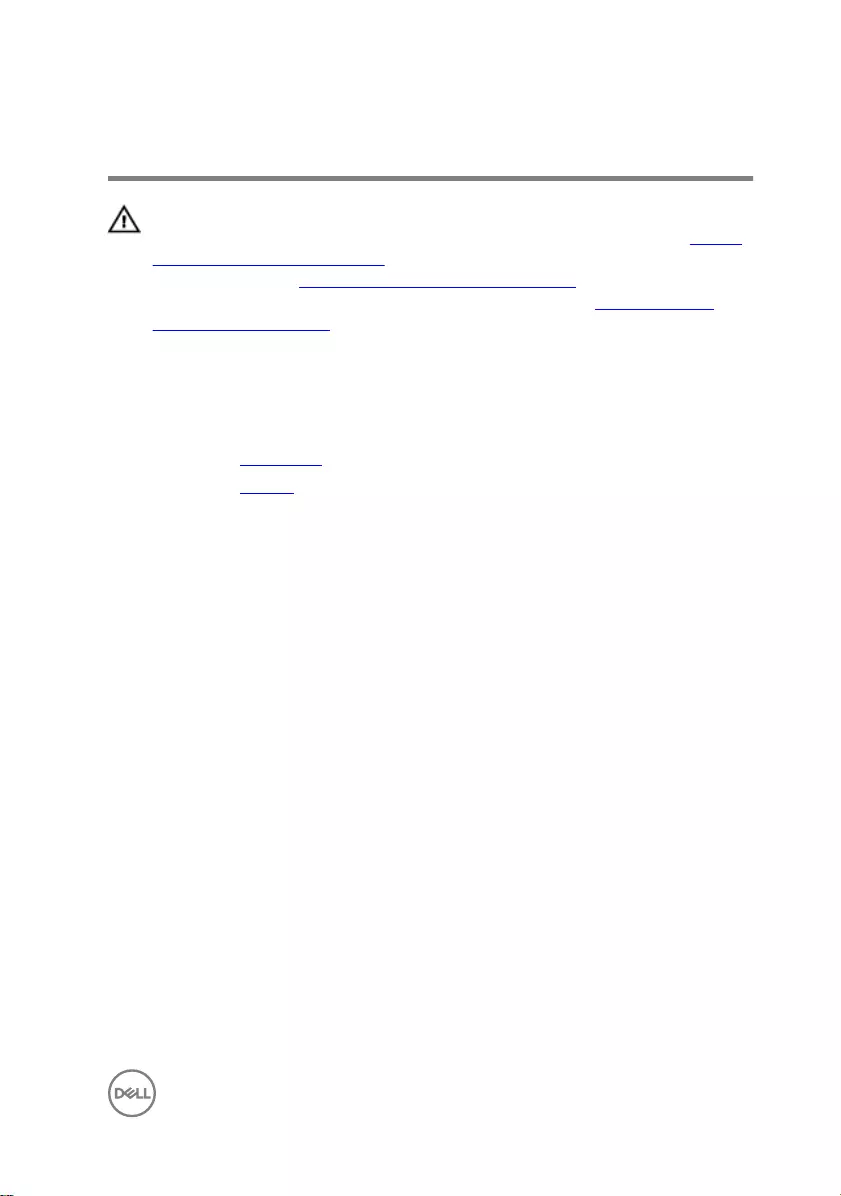
Removing the touch pad
WARNING: Before working inside your computer, read the safety
information that shipped with your computer and follow the steps in Before
working inside your computer. After working inside your computer, follow
the instructions in After working inside your computer. For more safety best
practices, see the Regulatory Compliance home page at www.dell.com/
regulatory_compliance.
Prerequisites
1 Remove the base cover.
2 Remove the battery.
Procedure
1 Open the latches and disconnect the touch-pad cable from the touch-pad and
the system board.
2 Peel o the tape that secures the touch pad to the palm rest and keyboard
assembly.
59
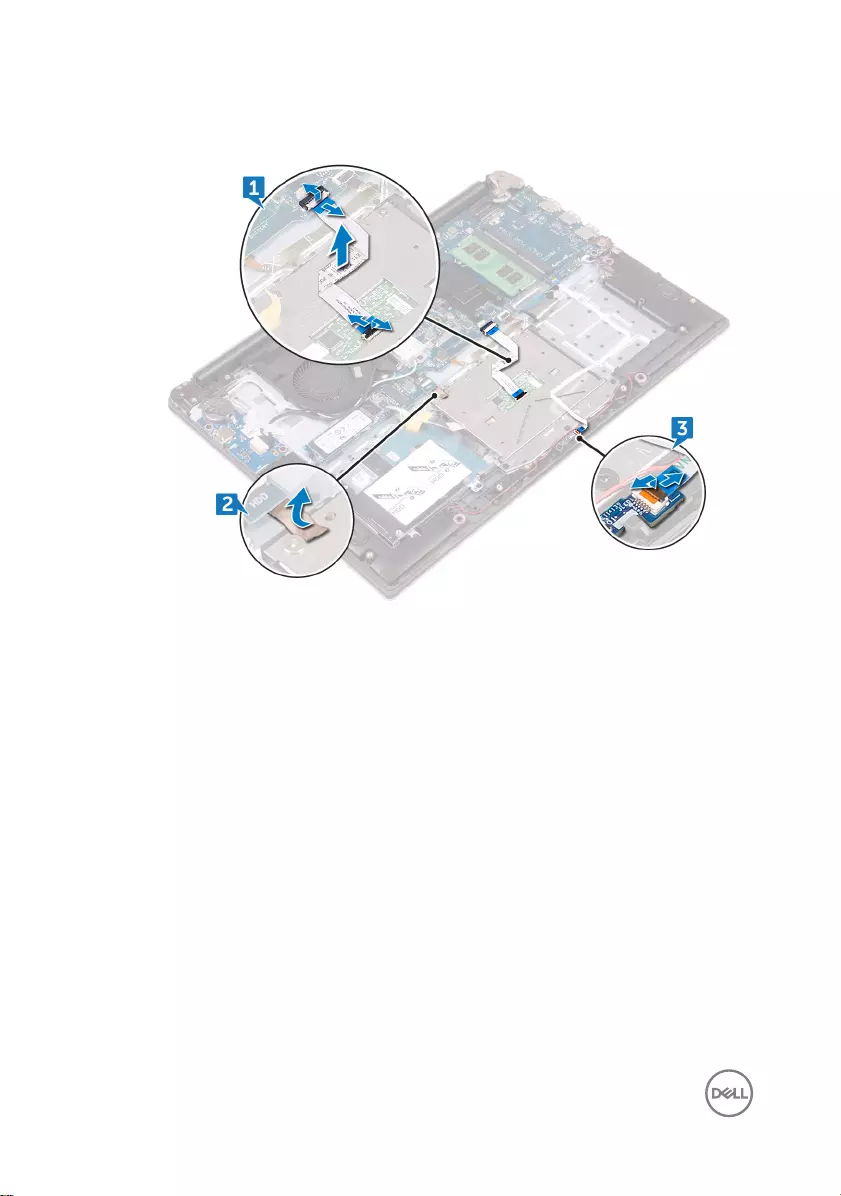
3 Open the latch and disconnect the status-light board cable from the status-light
board.
4 Remove the three screws (M2x3) that secure the touch-pad bracket to the palm
rest and keyboard assembly.
60
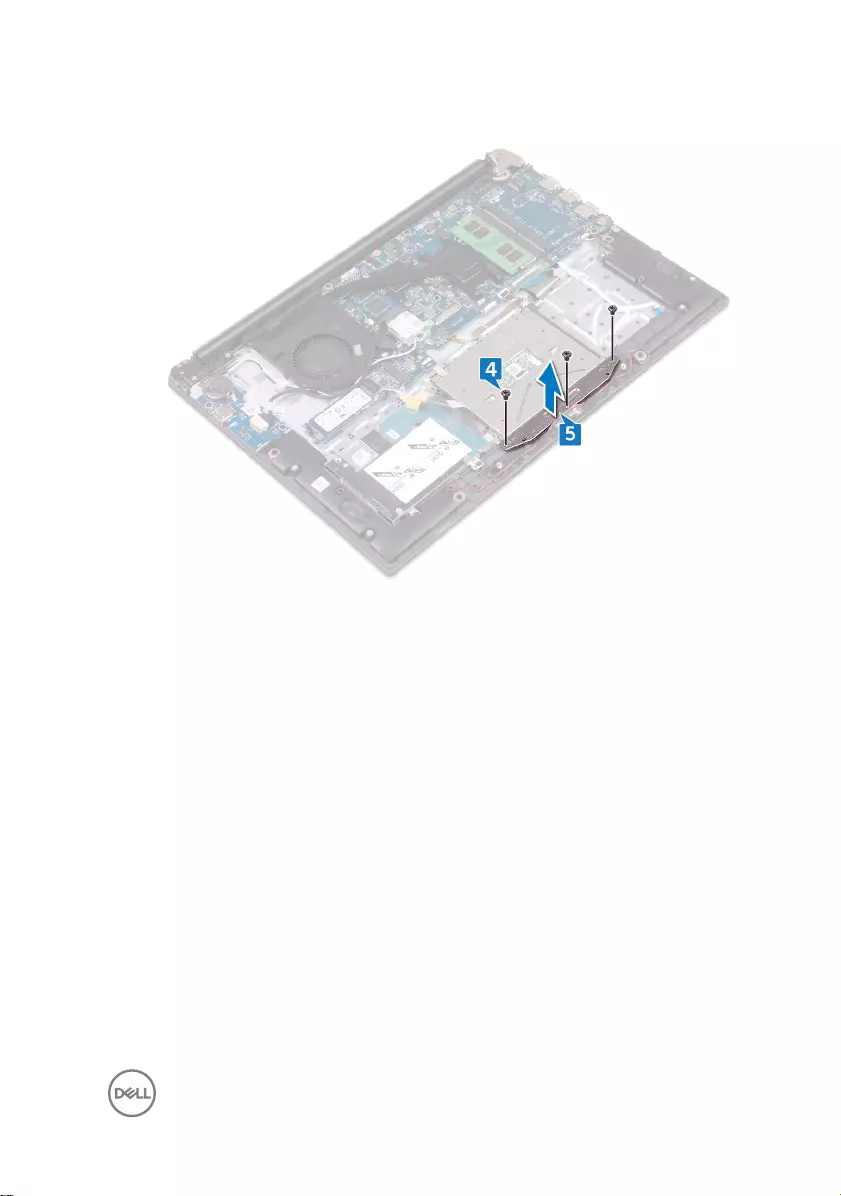
5 Lift the touch-pad bracket o the palm rest and keyboard assembly.
6 Remove the four screws (M2x2) that secure the touch pad to the palm rest and
keyboard assembly.
61
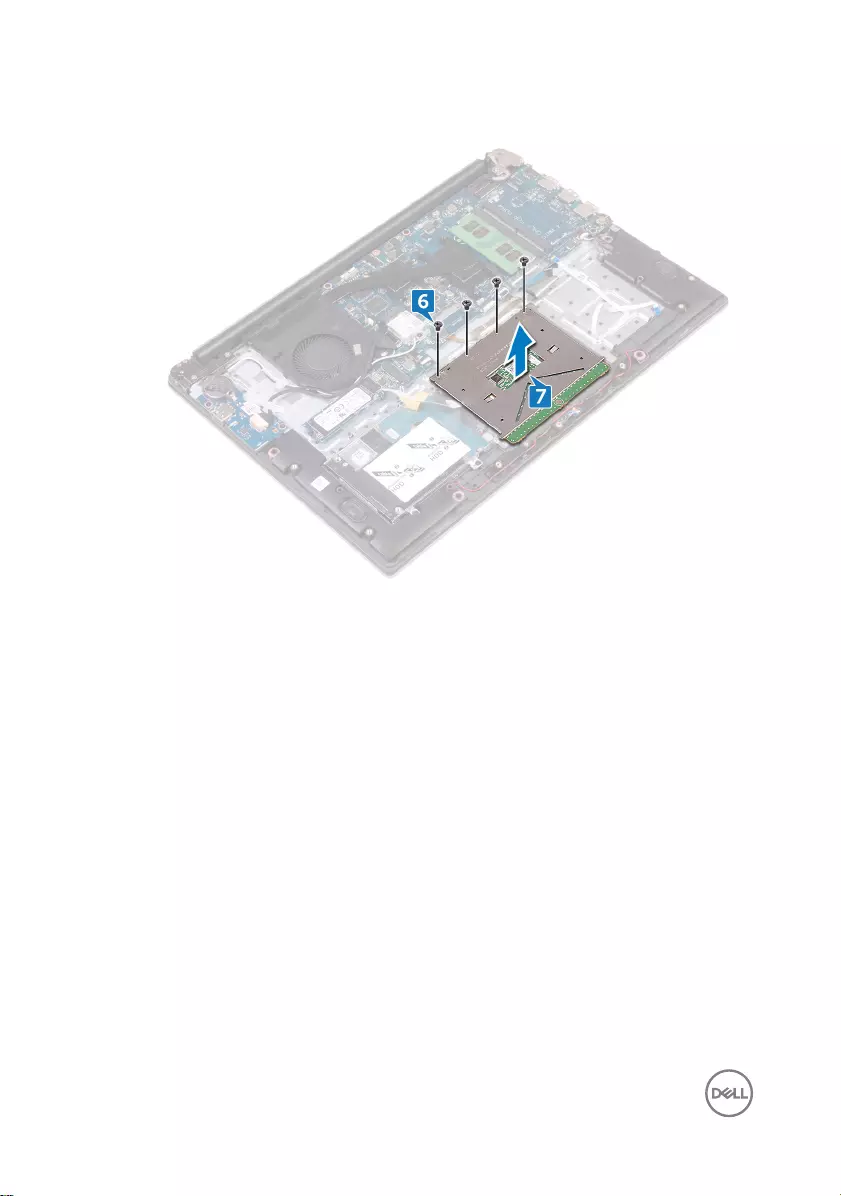
7 Lift the touch pad o the palm rest and keyboard assembly.
62
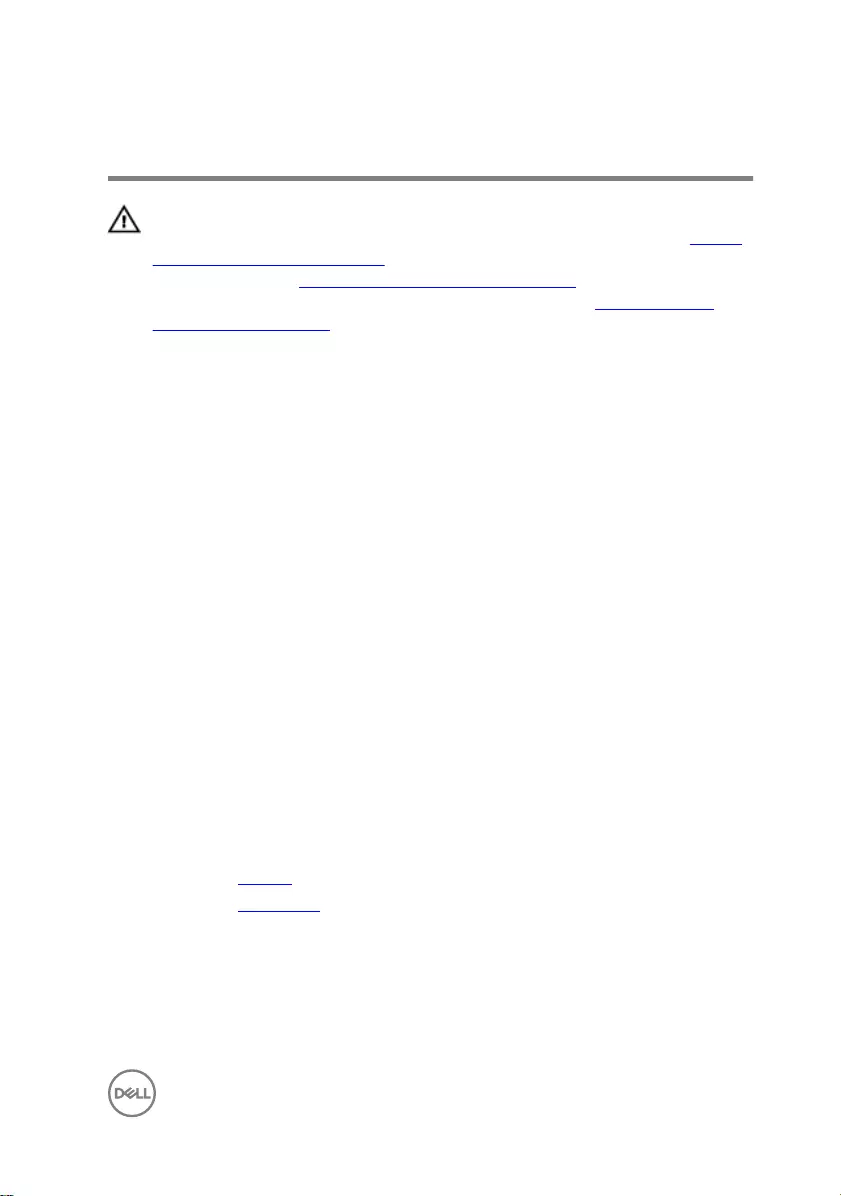
Replacing the touch pad
WARNING: Before working inside your computer, read the safety
information that shipped with your computer and follow the steps in Before
working inside your computer. After working inside your computer, follow
the instructions in After working inside your computer. For more safety best
practices, see the Regulatory Compliance home page at www.dell.com/
regulatory_compliance.
Procedure
1 Align the screw holes on the touch pad with the screw holes on the palm rest
and keyboard assembly.
2 Replace the four screws (M2x2) that secure the touch pad to the palm rest and
keyboard assembly.
3 Align the screw holes on the touch-pad bracket with the screw holes on the
palm rest and keyboard assembly.
4 Replace the three screws (M2x3) that secure the touch-pad bracket to the palm
rest and keyboard assembly.
5 Slide the status-light board cable into the connector on the system board and
close the latch to secure the cable.
6 Adhere the tape that secures the touch pad to the palm rest and keyboard
assembly.
7 Slide both ends of the touch-pad cable into their respective connectors on the
touch-pad assembly and system board and close the latches to secure the cable.
Post-requisites
1 Replace the battery.
2 Replace the base cover.
63
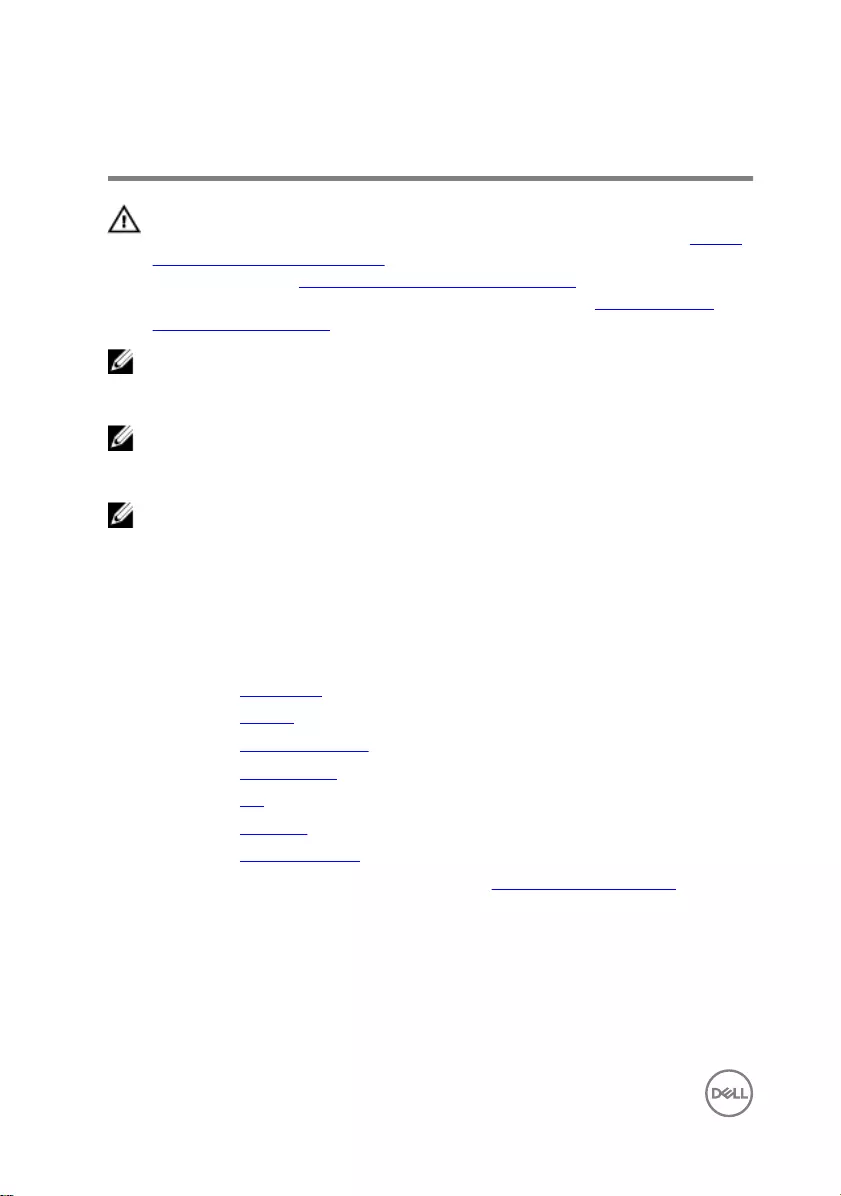
Removing the system board
WARNING: Before working inside your computer, read the safety
information that shipped with your computer and follow the steps in Before
working inside your computer. After working inside your computer, follow
the instructions in After working inside your computer. For more safety best
practices, see the Regulatory Compliance home page at www.dell.com/
regulatory_compliance.
NOTE: Your computer’s Service Tag is stored in the system board. You must
enter the Service Tag in the BIOS setup program after you replace the
system board.
NOTE: Replacing the system board removes any changes you have made to
the BIOS using the BIOS setup program. You must make the appropriate
changes again after you replace the system board.
NOTE: Before disconnecting the cables from the system board, note the
location of the connectors so that you can reconnect the cables correctly
after you replace the system board.
Prerequisites
1 Remove the base cover.
2 Remove the battery.
3 Remove the memory modules.
4 Remove the wireless card.
5 Remove the fan.
6 Remove the heat sink.
7 Remove the solid-state drive.
8 Follow the procedure from step 1 to step 2 in “Removing the hard drive”.
Procedure
1 Disconnect the power-adapter port cable from the system board.
2 Open the latch and disconnect the display cable from the system board.
3 Disconnect the speaker cable from the system board.
64

4 Peel o the tape that secures the keyboard cable to the system board.
5 Open the latches and disconnect the keyboard cable and the status-light board
cable from the system board.
6 Open the latch and disconnect the touch-pad cable and the keyboard-backlit
cable from the system board.
7 Remove the ve screws (M2x3) that secure the system board to the palm rest
and keyboard assembly.
65
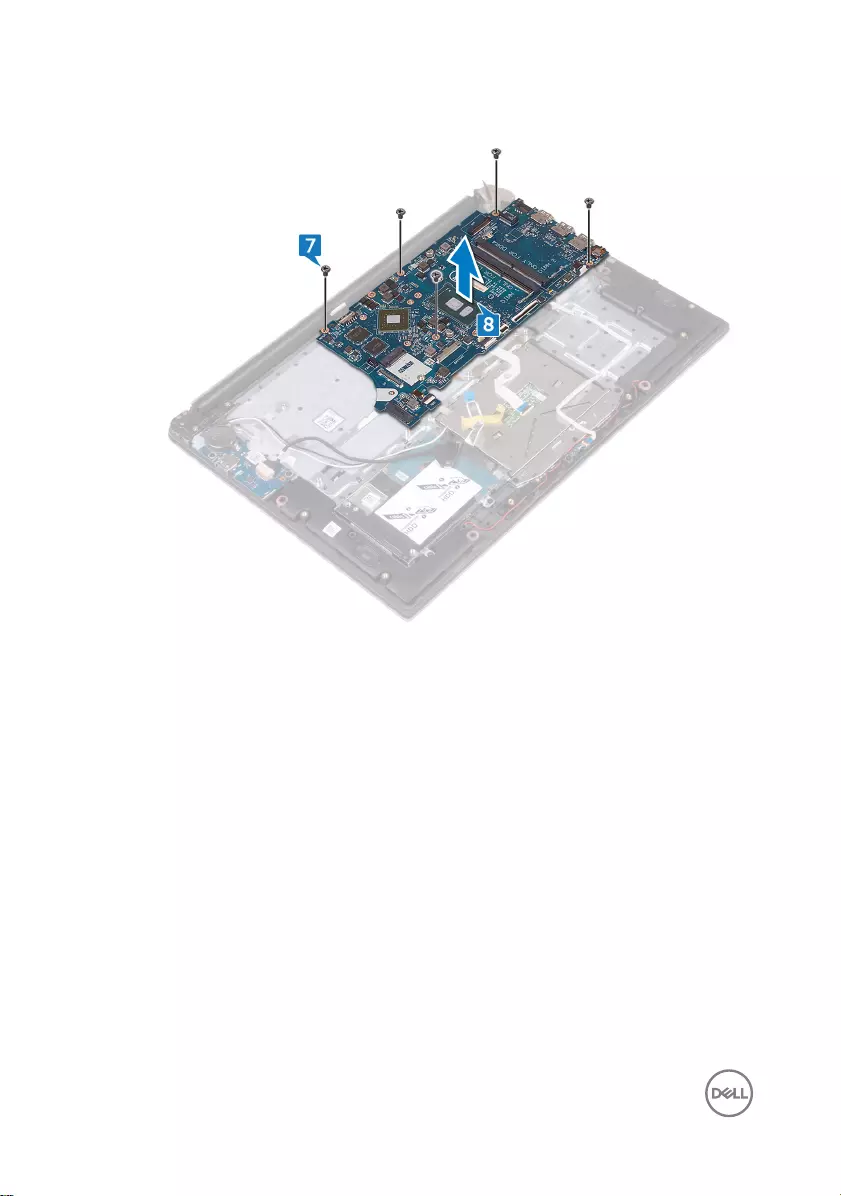
8 Lift the system board o the palm rest and keyboard assembly.
66
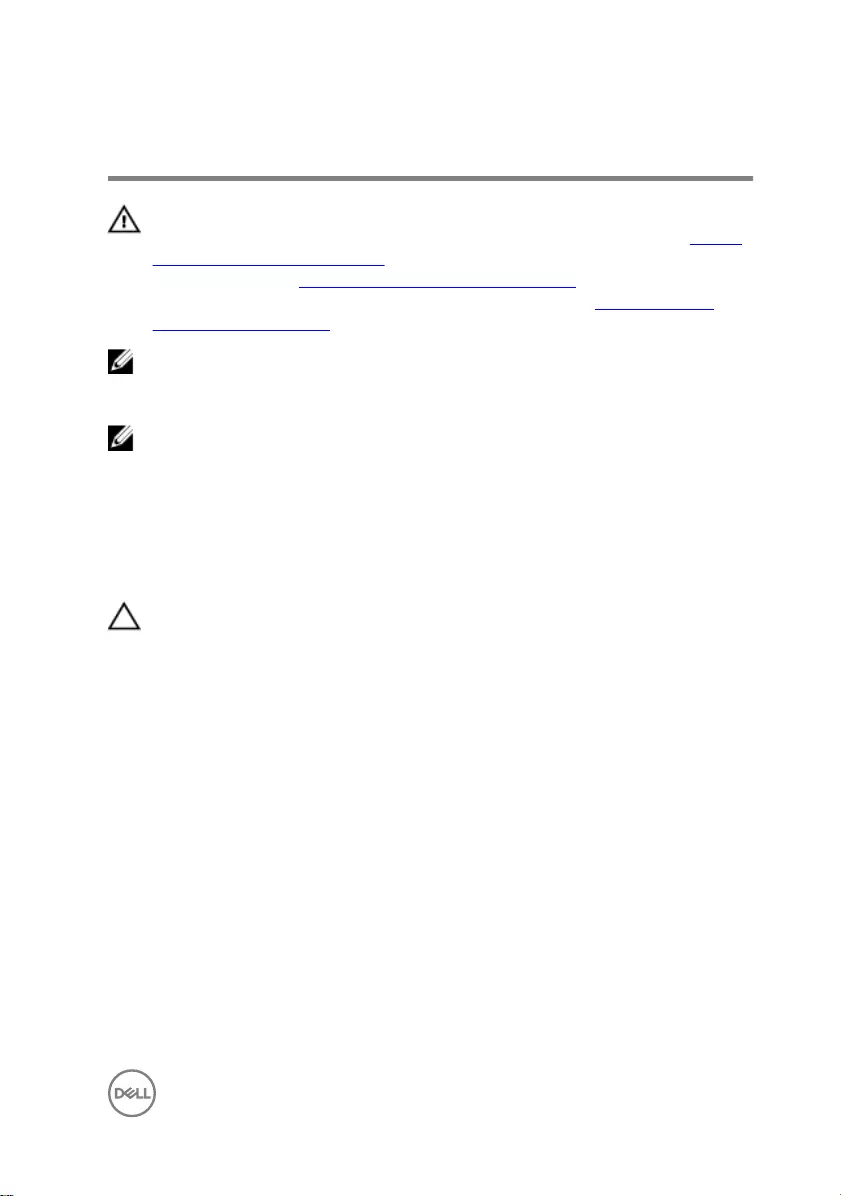
Replacing the system board
WARNING: Before working inside your computer, read the safety
information that shipped with your computer and follow the steps in Before
working inside your computer. After working inside your computer, follow
the instructions in After working inside your computer. For more safety best
practices, see the Regulatory Compliance home page at www.dell.com/
regulatory_compliance.
NOTE: Your computer’s Service Tag is stored in the system board. You must
enter the Service Tag in the BIOS setup program after you replace the
system board.
NOTE: Replacing the system board removes any changes you have made to
the BIOS using the BIOS setup program. You must make the appropriate
changes again after you replace the system board.
Procedure
CAUTION: To avoid damaging the system board, ensure that no cables are
placed under it.
1 Align the screw holes on the system board with the screw holes on the palm rest
and keyboard assembly.
2 Replace the ve screws (M2x3) that secure the system board to the palm rest
and keyboard assembly.
3 Slide the touch-pad cable and the keyboard-backlit cable into the connectors on
the system board and close the latches to secure the cables.
4 Slide the keyboard cable and the status-light board cable into the connectors on
the system board and close the latches to secure the cables.
5 Adhere the tape that secures the keyboard cable to the system board.
6 Connect the speaker cable to the system board.
7 Slide the display cable into the connector on the system board and close the
latch to secure the cable.
8 Connect the power-adapter port cable to the system board.
67
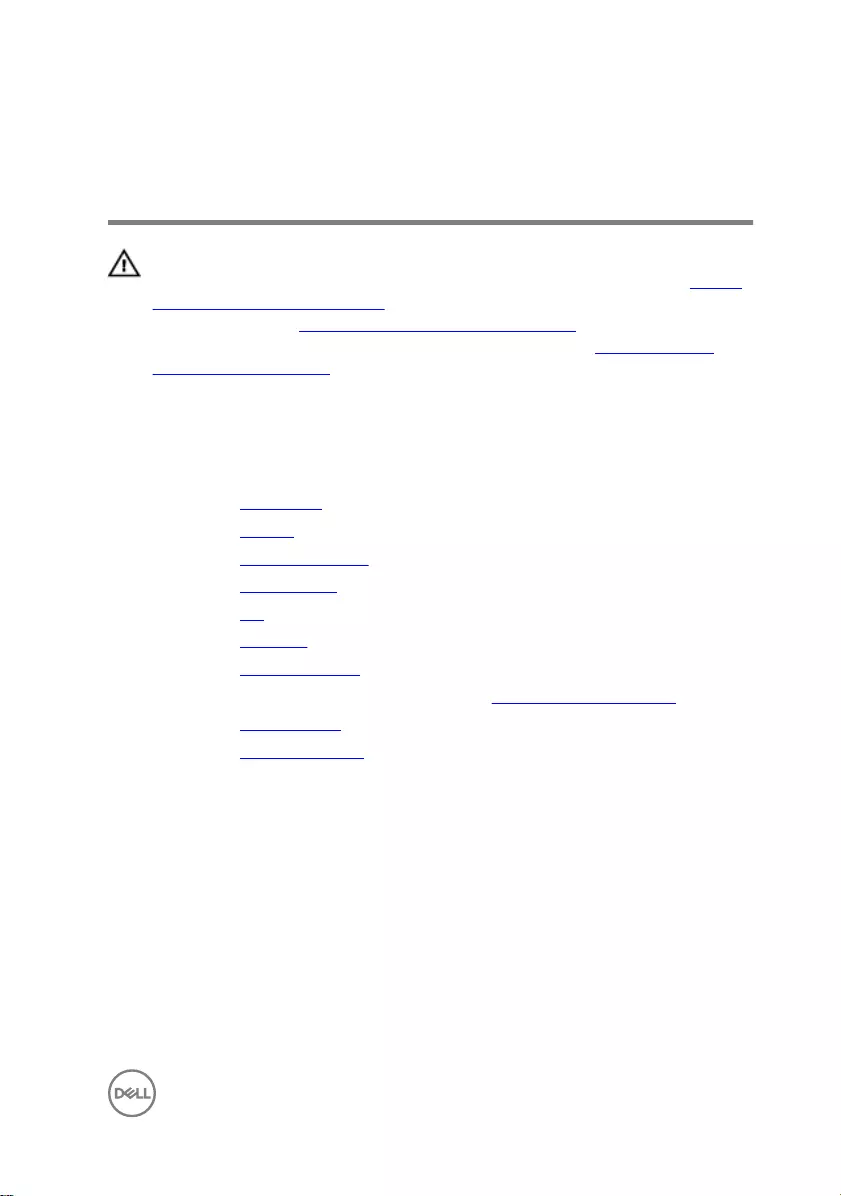
Removing the power-adapter
port
WARNING: Before working inside your computer, read the safety
information that shipped with your computer and follow the steps in Before
working inside your computer. After working inside your computer, follow
the instructions in After working inside your computer. For more safety best
practices, see the Regulatory Compliance home page at www.dell.com/
regulatory_compliance.
Prerequisites
1 Remove the base cover.
2 Remove the battery.
3 Remove the memory modules.
4 Remove the wireless card.
5 Remove the fan.
6 Remove the heat sink.
7 Remove the solid-state drive.
8 Follow the procedure from step 1 to step 2 in “Removing the hard drive”.
9 Remove the system board.
10 Remove the display assembly.
Procedure
1 Note the power-adapter port cable routing and remove it from the routing guides
on the palm rest and keyboard assembly.
2 Remove the screw (M2x3) that secures the power-adapter port to the palm rest
and keyboard assembly.
69
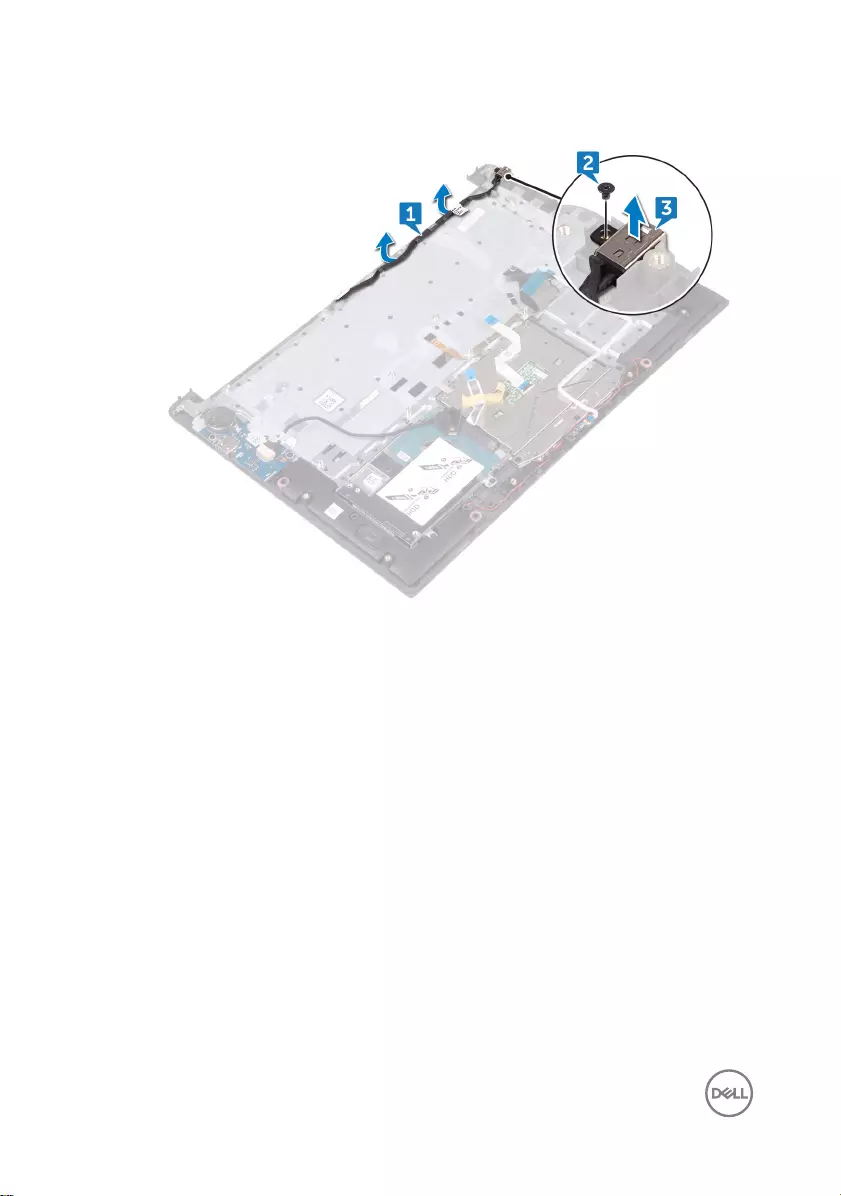
3 Lift the power-adapter port o the palm rest and keyboard assembly.
70
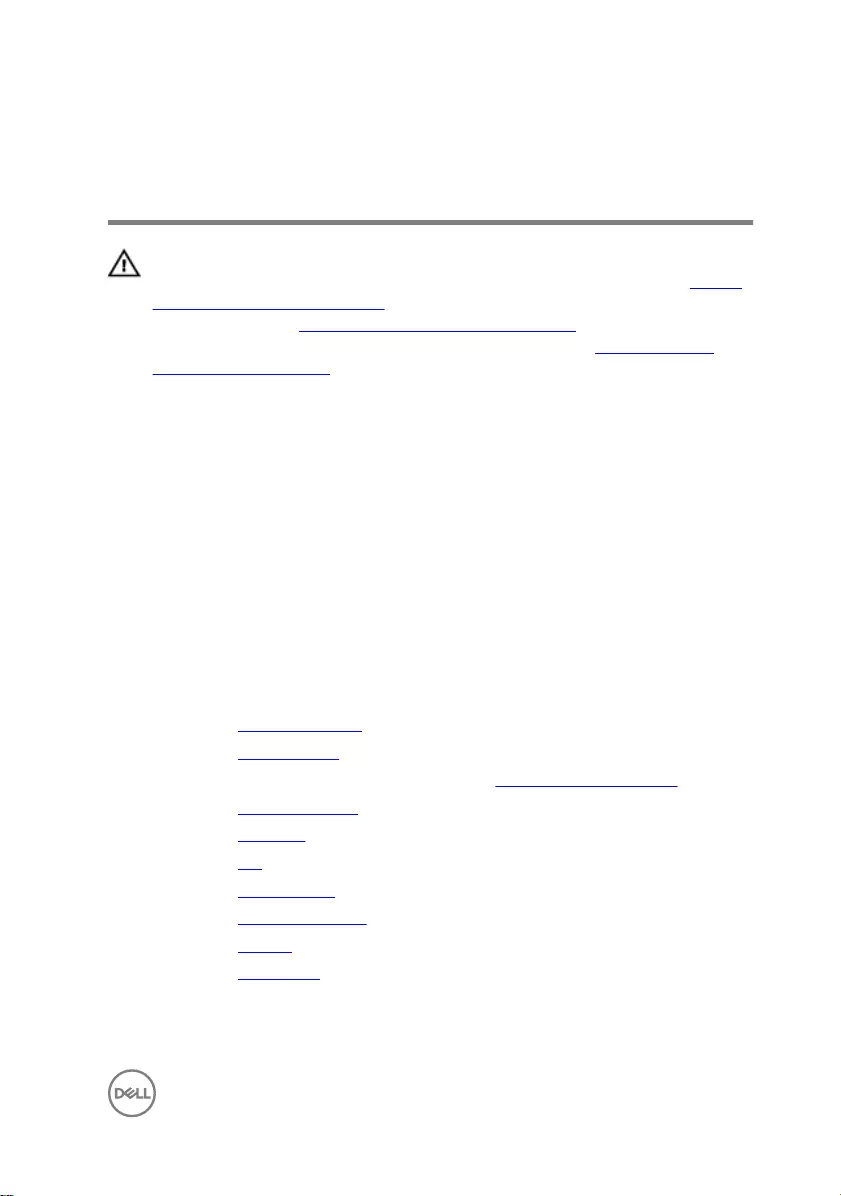
Replacing the power-adapter
port
WARNING: Before working inside your computer, read the safety
information that shipped with your computer and follow the steps in Before
working inside your computer. After working inside your computer, follow
the instructions in After working inside your computer. For more safety best
practices, see the Regulatory Compliance home page at www.dell.com/
regulatory_compliance.
Procedure
1 Align the screw hole on the power-adapter port with the screw hole on the palm
rest and keyboard assembly and snap it into place.
2 Replace the (M2x3) screw that secures the power-adapter port to the palm rest
and keyboard assembly.
3 Route the power-adapter port cable through the routing guides on the palm rest
and keyboard assembly.
Post-requisites
1 Replace the display assembly.
2 Replace the system board.
3 Follow the procedure from step 4 to step 5 in “Replacing the hard drive”.
4 Replace the solid-state drive.
5 Replace the heat sink.
6 Replace the fan.
7 Replace the wireless card.
8 Replace the memory modules.
9 Replace the battery.
10 Replace the base cover.
71
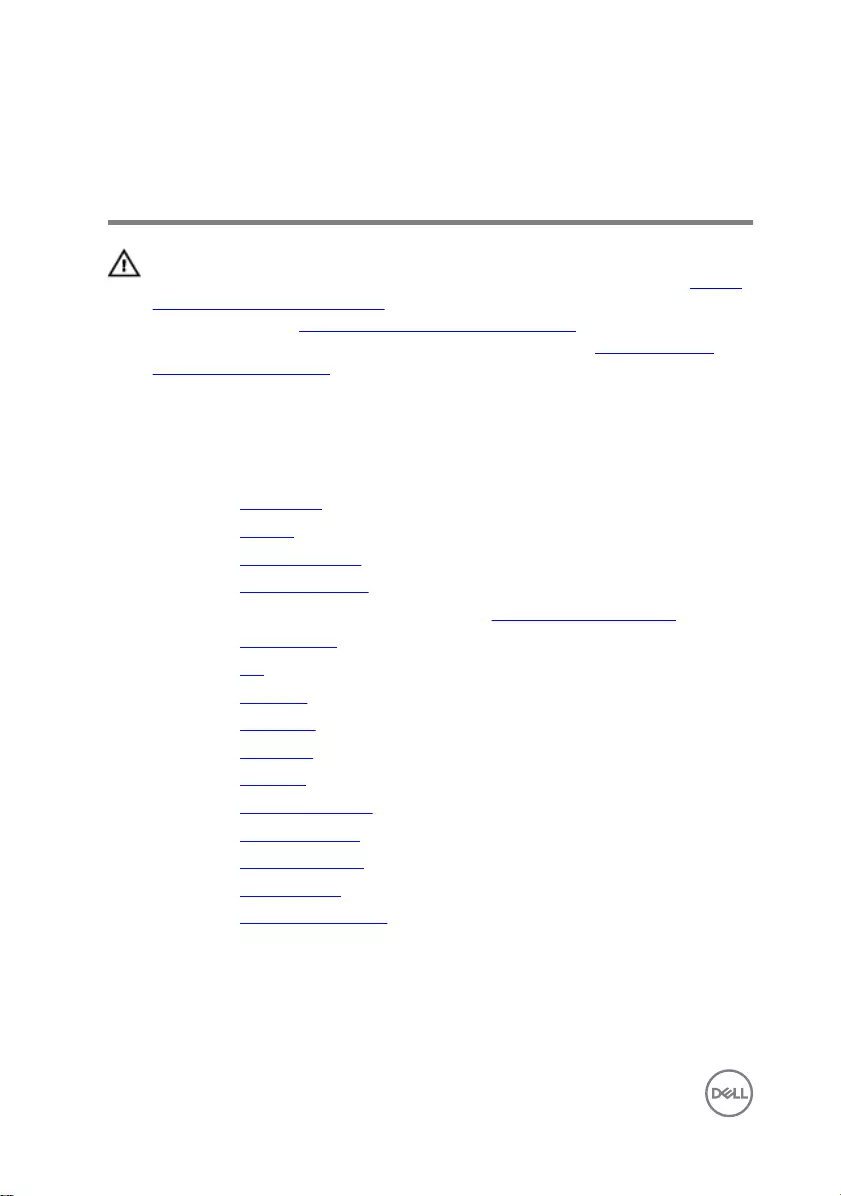
Removing the palm rest and
keyboard assembly
WARNING: Before working inside your computer, read the safety
information that shipped with your computer and follow the steps in Before
working inside your computer. After working inside your computer, follow
the instructions in After working inside your computer. For more safety best
practices, see the Regulatory Compliance home page at www.dell.com/
regulatory_compliance.
Procedure
1 Remove the base cover.
2 Remove the battery.
3 Remove the coin-cell battery.
4 Remove the memory modules.
5 Follow the procedure from step 1 to step 2 in “Removing the hard drive”.
6 Remove the wireless card.
7 Remove the fan.
8 Remove the heat sink.
9 Remove the touch pad.
10 Remove the I/O board.
11 Remove the speakers.
12 Remove the status-light board.
13 Remove the solid-state drive.
14 Remove the display assembly.
15 Remove the system board.
16 Remove the power-adapter port.
72

Procedure
After performing the steps in prerequisites we are left with the palm rest and
keyboard assembly.
73
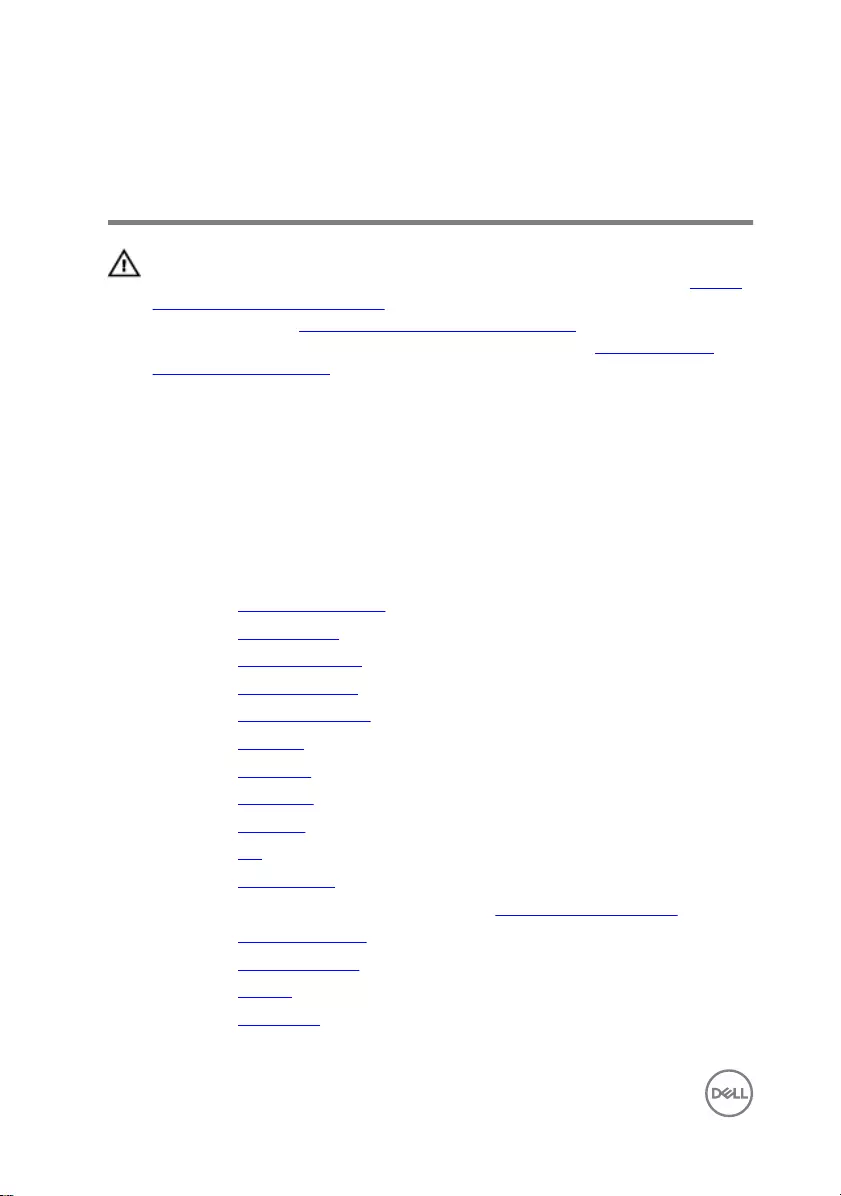
Replacing the palm rest and
keyboard assembly
WARNING: Before working inside your computer, read the safety
information that shipped with your computer and follow the steps in Before
working inside your computer. After working inside your computer, follow
the instructions in After working inside your computer. For more safety best
practices, see the Regulatory Compliance home page at www.dell.com/
regulatory_compliance.
Procedure
Place the palm rest and keyboard assembly on a clean and at surface.
Post-requisites
1 Replace the power-adapter port.
2 Replace the system board.
3 Replace the display assembly.
4 Replace the solid-state drive.
5 Replace the status-light board.
6 Replace the speakers.
7 Replace the I/O board.
8 Replace the touch pad.
9 Replace the heat sink.
10 Replace the fan.
11 Replace the wireless card.
12 Follow the procedure from step 4 to step 5 in “Replacing the hard drive”.
13 Replace the memory modules.
14 Replace the coin-cell battery.
15 Replace the battery.
16 Replace the base cover.
74
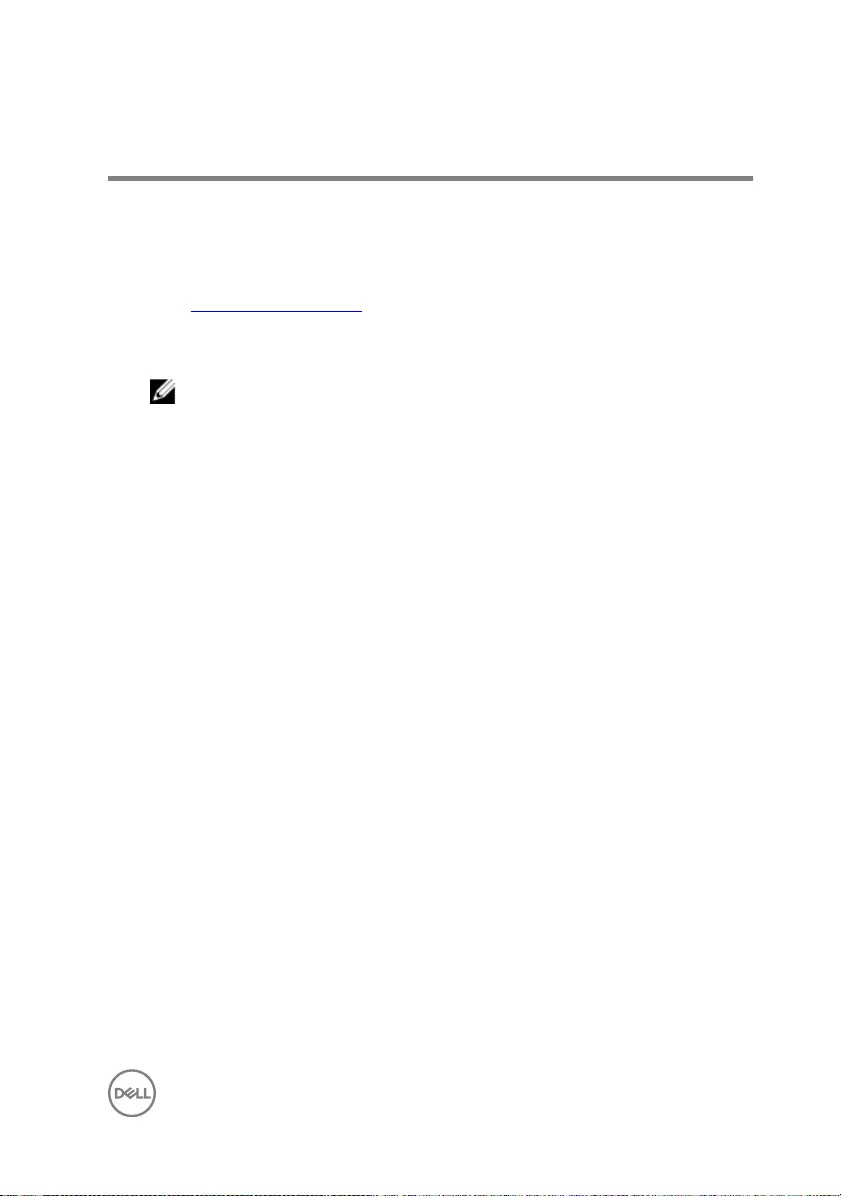
Flashing the BIOS
You may need to ash (update) the BIOS when an update is available or when you
replace the system board. To ash the BIOS:
1 Turn on your computer.
2 Go to www.dell.com/support.
3 Click Product support, enter the Service Tag of your computer, and then click
Submit.
NOTE: If you do not have the Service Tag, use the auto-detect feature
or manually browse for your computer model.
4 Click Drivers & downloads → Find it myself.
5 Select the operating system installed on your computer.
6 Scroll down the page and expand BIOS.
7 Click Download to download the latest version of the BIOS for your computer.
8 After the download is complete, navigate to the folder where you saved the BIOS
update le.
9 Double-click the BIOS update le icon and follow the instructions on the screen.
75
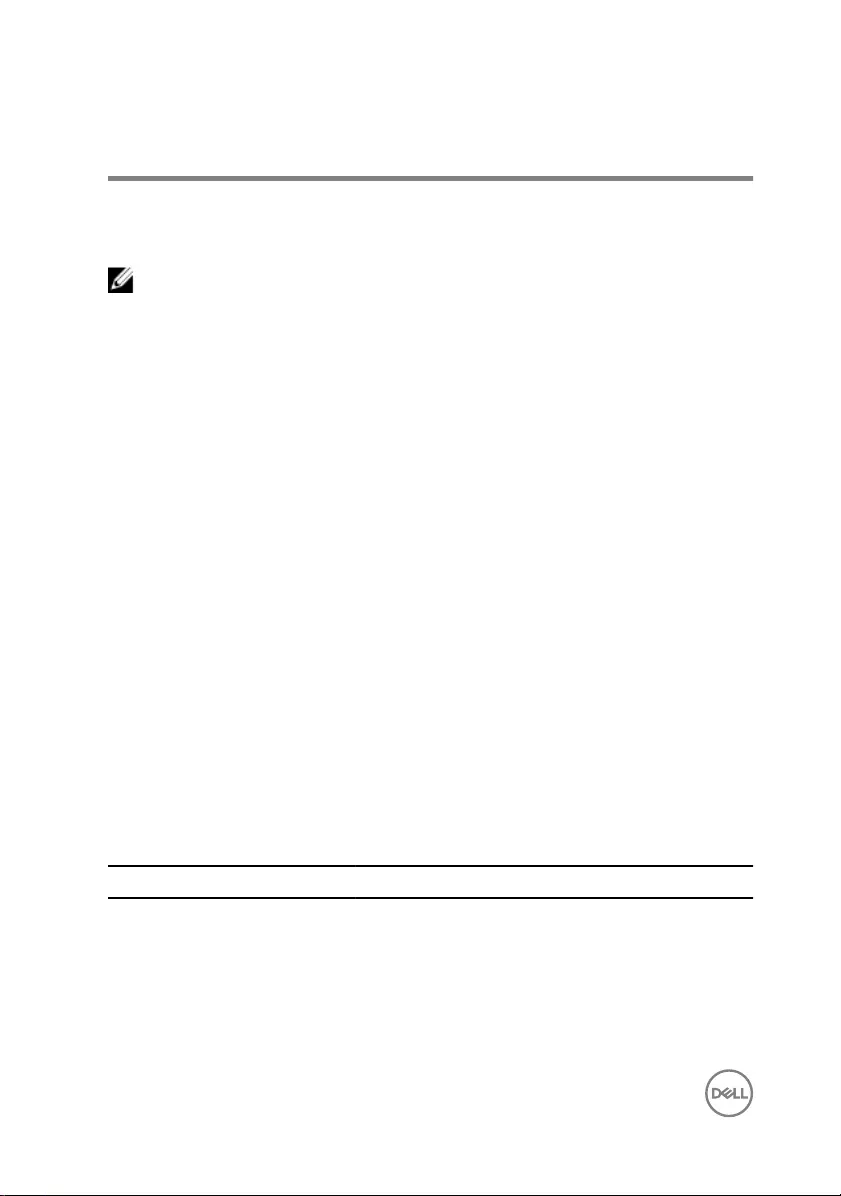
Diagnostics
Power and battery-status light/hard-drive activity light: Indicates the battery-
charge status or the hard-drive activity.
NOTE: Press Fn+H to toggle this light between power and battery-status
light and hard-drive activity light.
Hard-drive activity light
Turns on when the computer reads from or writes to the hard drive.
Power and battery-status light
Indicates the power and battery-charge status.
Solid white – Power adapter is connected and the battery has more than 5 percent
charge.
Amber – Computer is running on battery and the battery has less than 5 percent
charge.
O
• Power adapter is connected and the battery is fully charged.
• Computer is running on battery and the battery has more than 5 percent charge.
• Computer is in sleep state, hibernation, or turned o.
The power and battery-status light blinks amber along with beep codes indicating
failures.
For example, the power and battery-status light blinks amber two times followed by a
pause, and then blinks white three times followed by a pause. This 2,3 pattern
continues until the computer is turned o indicating no memory or RAM is detected.
The following table shows dierent light patterns, what they indicate, and the
suggested solutions.
Light Pattern Problem description
2,1 CPU failure
2,2 System board: BIOS and ROM failure
2,3 No memory or RAM detected
2,4 Memory or RAM failure
76
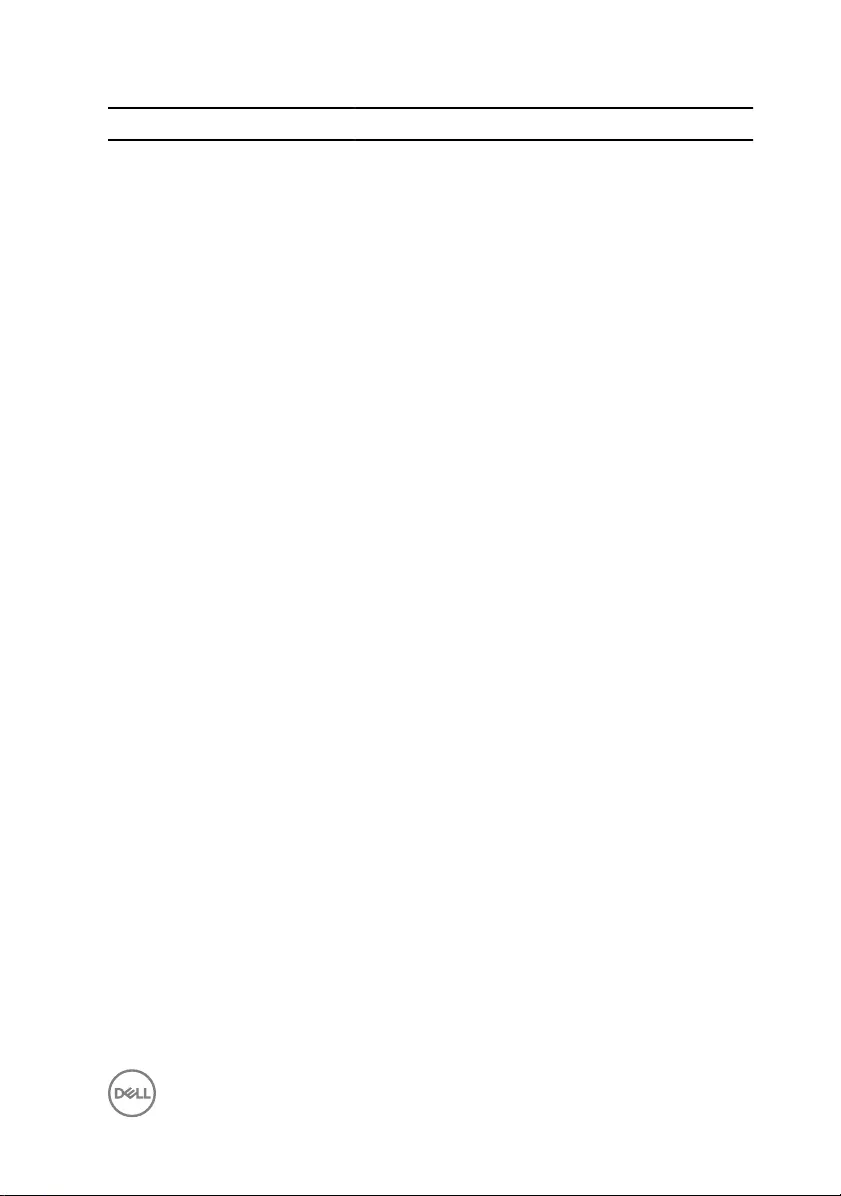
Light Pattern Problem description
2,5 Invalid memory installed
2,6 System board or chipset error
2,7 LCD failure
3,1 CMOS battery failure
3,2 PCI or video card or chip failure
3,3 Recovery image not found
3,4 Recovery image found but invalid
The computer may emit a series of beeps during start-up if the errors or problems
cannot be displayed. The repetitive beep codes help the user troubleshoot problems
with the computer.
Camera status light: Indicates whether the camera is in use.
• Solid white – Camera is in use.
•O – Camera is not in use.
Caps Lock status light: Indicates whether Caps Lock is enabled or disabled.
• Solid white – Caps Lock enabled.
•O – Caps Lock disabled.
77
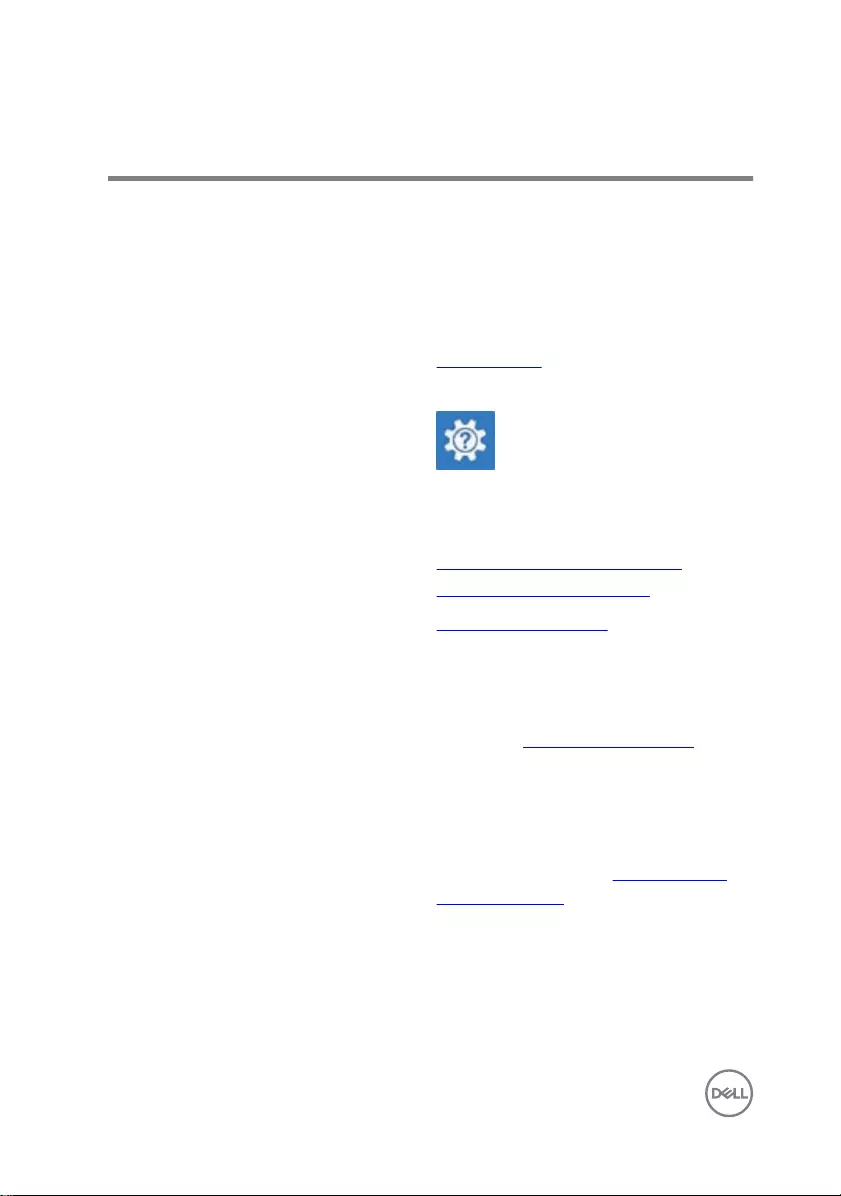
Getting help and contacting Dell
Self-help resources
You can get information and help on Dell products and services using these self-help
resources:
Table 1. Self-help resources
Information about Dell products and
services
www.dell.com
Dell Help & Support app
Accessing help In Windows search, type Help and
Support, and press Enter.
Online help for operating system www.dell.com/support/windows
www.dell.com/support/linux
Troubleshooting information, user
manuals, setup instructions, product
specications, technical help blogs,
drivers, software updates, and so on.
www.dell.com/support
Dell knowledge base articles for a variety
of computer concerns. 1 Go to www.dell.com/support.
2 Type the subject or keyword in the
Search box.
3 Click Search to retrieve the related
articles.
Learn and know the following information
about your product:
• Product specications
• Operating system
• Setting up and using your product
• Data backup
• Troubleshooting and diagnostics
See Me and My Dell at www.dell.com/
support/manuals.
To locate the Me and My Dell relevant to
your product, identify your product
through one of the following:
• Select Detect Product.
78
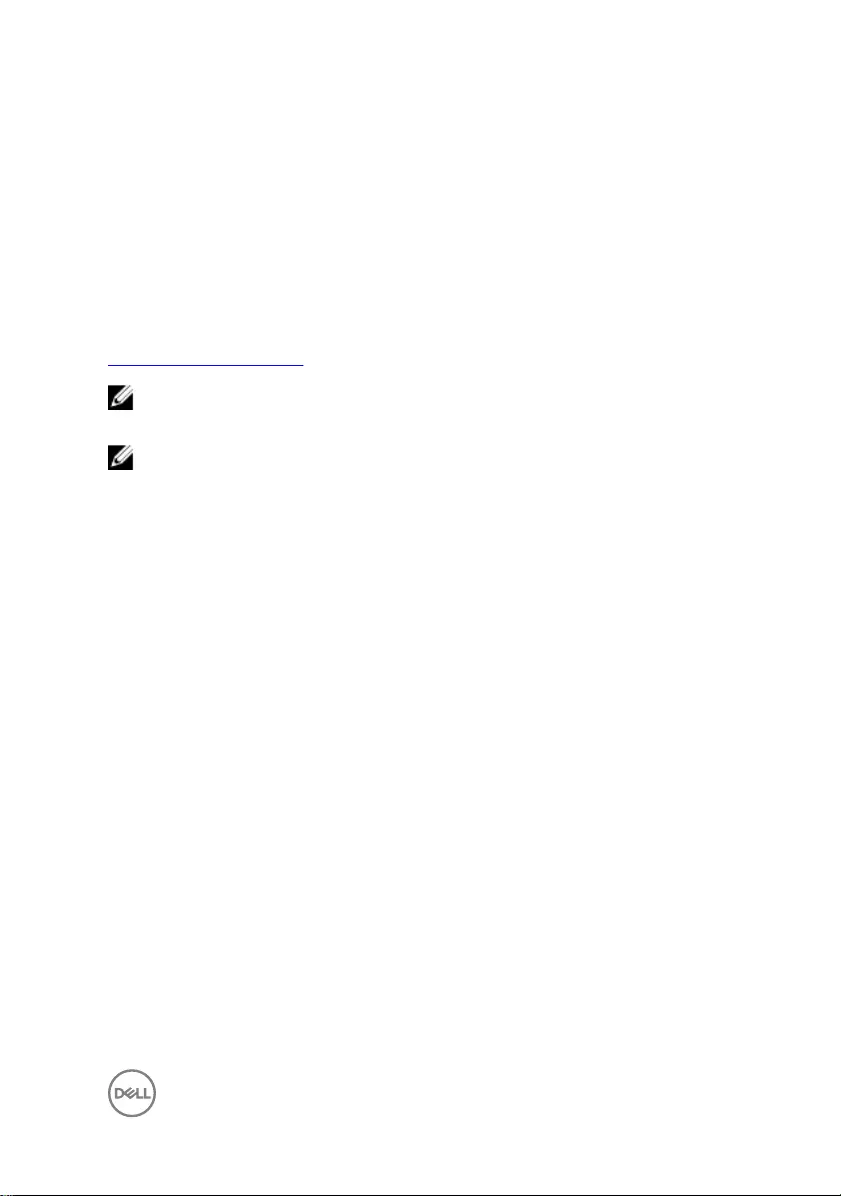
• Factory and system restore
• BIOS information
• Locate your product through the
drop-down menu under View
Products.
• Enter the Service Tag number or
Product ID in the search bar.
Contacting Dell
To contact Dell for sales, technical support, or customer service issues, see
www.dell.com/contactdell.
NOTE: Availability varies by country and product, and some services may
not be available in your country.
NOTE: If you do not have an active internet connection, you can nd
contact information on your purchase invoice, packing slip, bill, or Dell
product catalog.
79



