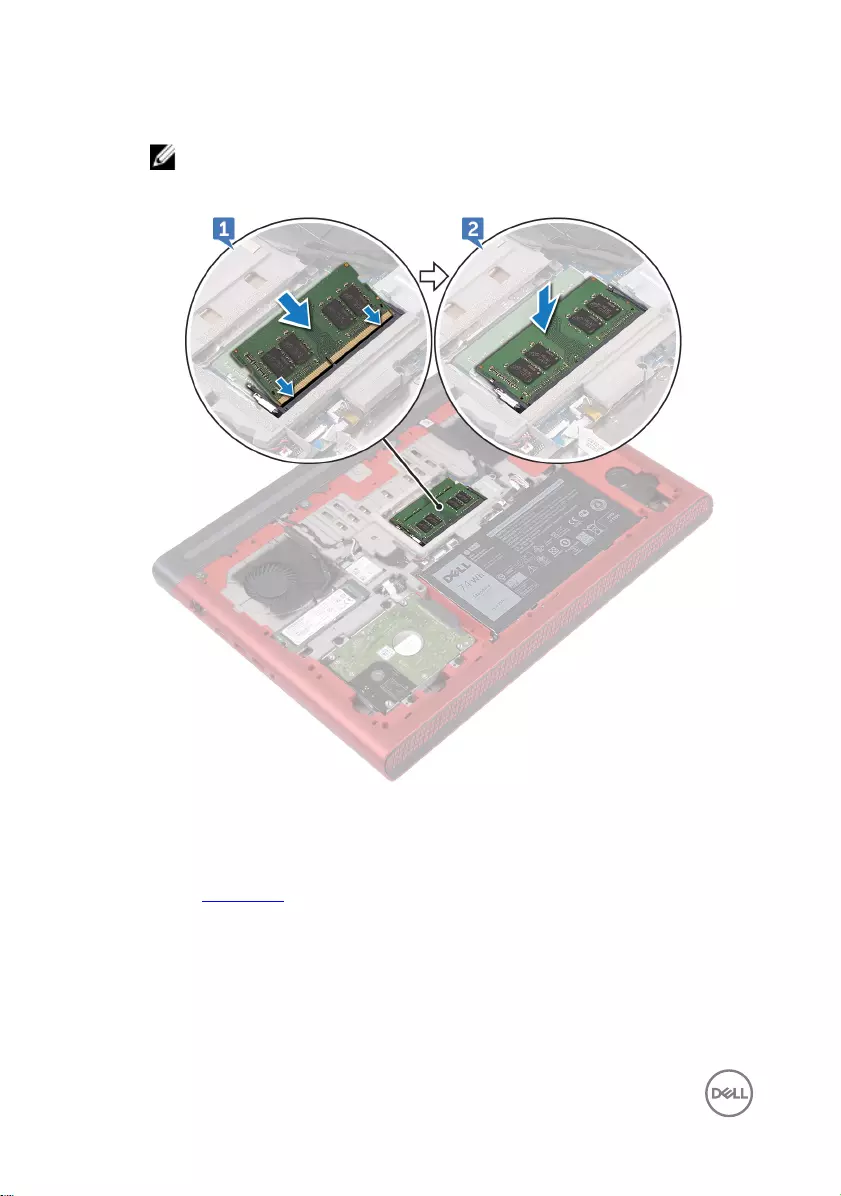Table of Contents
- Inspiron 15 7000 Gaming Service Manual
- Before working inside your computer
- After working inside your computer
- Removing the base cover
- Replacing the base cover
- Removing the battery
- Replacing the battery
- Removing the memory modules
- Replacing the memory modules
- Removing the hard drive
- Replacing the hard drive
- Removing the solid-state drive
- Replacing the solid-state drive
- Removing the wireless card
- Replacing the wireless card
- Removing the coin-cell battery
- Replacing the coin-cell battery
- Removing the rear cover
- Replacing the rear cover
- Removing the palm rest and keyboard assembly
- Replacing the palm rest and keyboard assembly
- Removing the I/O board
- Replacing the I/O board
- Removing the fans
- Replacing the fans
- Removing the status-light board
- Replacing the status-light board
- Removing the speakers
- Replacing the speakers
- Removing the power-button board
- Replacing the power-button board
- Removing the touch pad
- Replacing the touch pad
- Removing the system board
- Replacing the system board
- Removing the heat sink
- Replacing the heat sink
- Removing the power-adapter port
- Replacing the power-adapter port
- Removing the display assembly
- Replacing the display assembly
- Removing the display bezel
- Replacing the display bezel
- Removing the display hinges
- Replacing the display hinges
- Removing the display panel
- Replacing the display panel
- Removing the display cable
- Replacing the display cable
- Removing the camera
- Replacing the camera
- Removing the display back-cover and antenna assembly
- Replacing the display back-cover and antenna assembly
- Flashing the BIOS
- Diagnostics
- Getting help and contacting Dell
DELL 7567 User Manual
Displayed below is the user manual for 7567 by DELL which is a product in the Notebooks category. This manual has pages.
Related Manuals
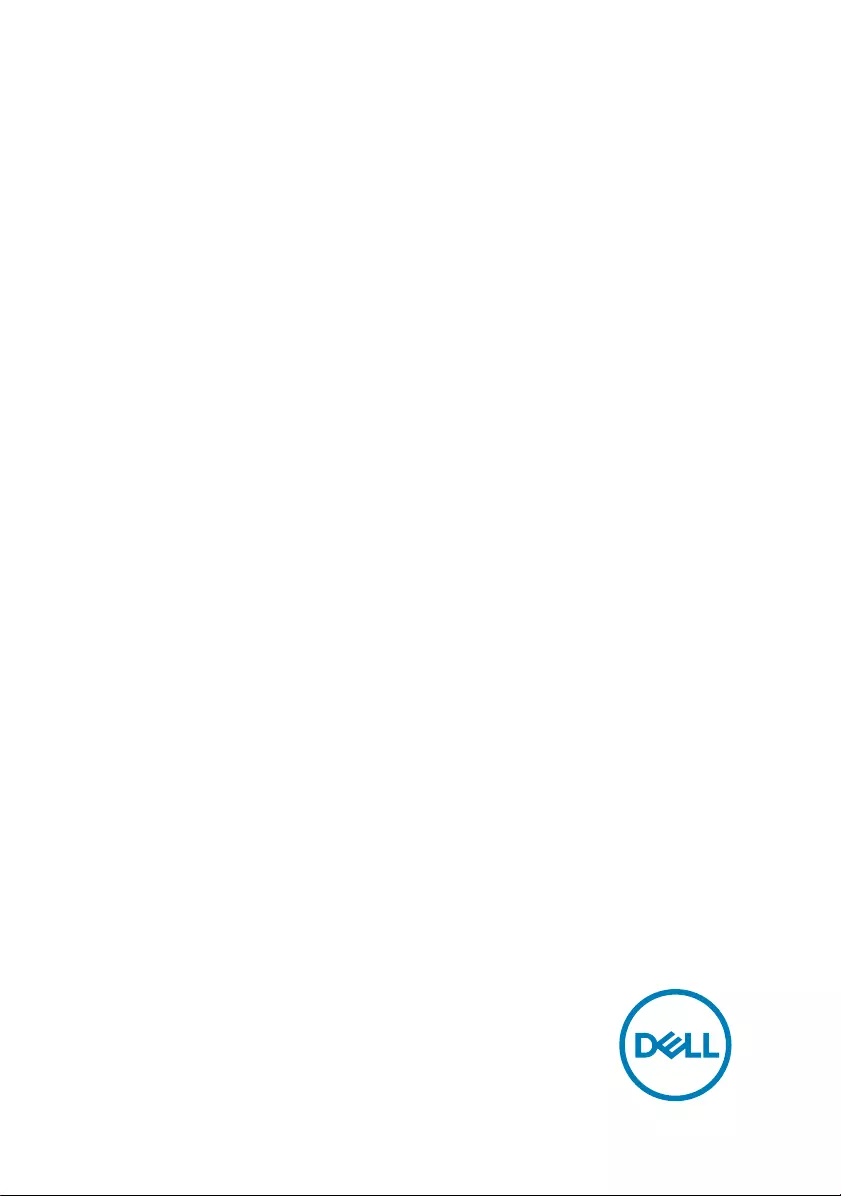
Inspiron 15 7000 Gaming
Service Manual
Computer Model: Inspiron 15-7567
Regulatory Model: P65F
Regulatory Type: P65F001
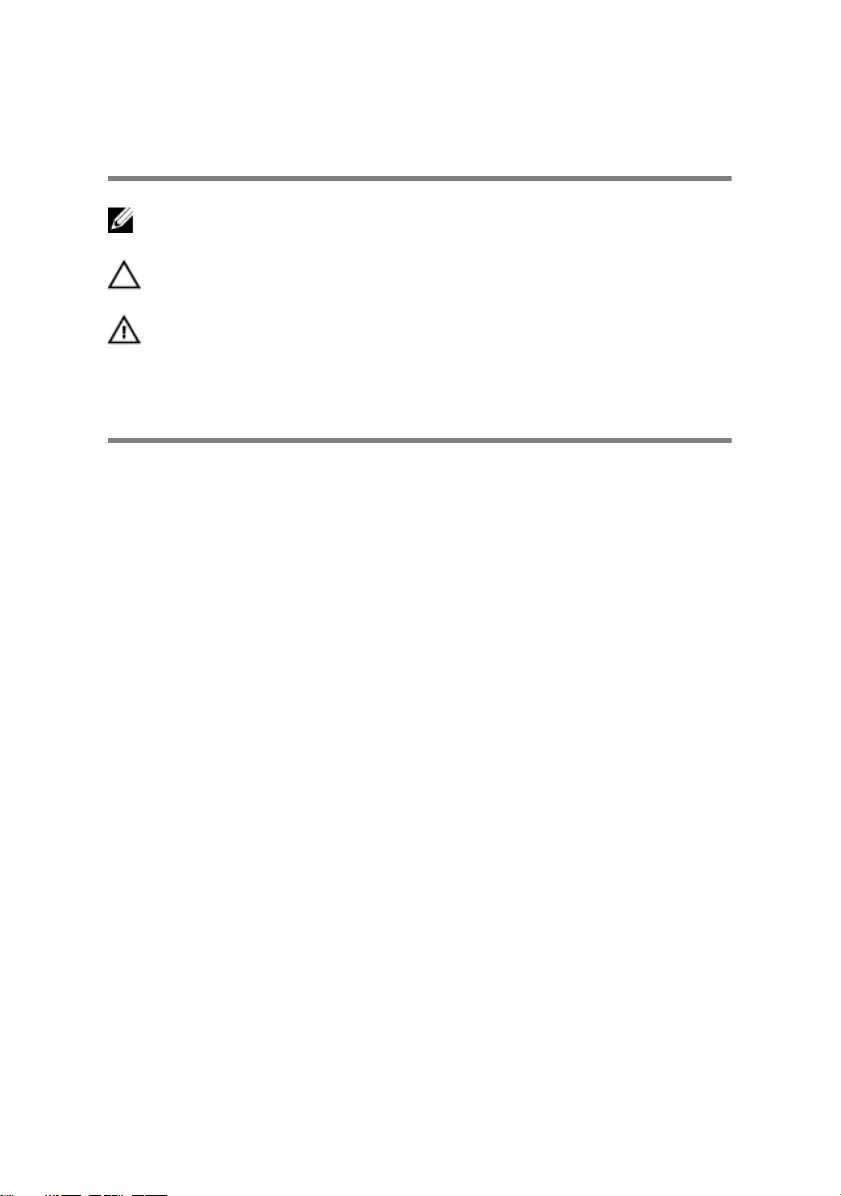
Notes, cautions, and warnings
NOTE: A NOTE indicates important information that helps you make
better use of your product.
CAUTION: A CAUTION indicates either potential damage to hardware or
loss of data and tells you how to avoid the problem.
WARNING: A WARNING indicates a potential for property damage,
personal injury, or death.
Copyright © 2016 Dell Inc. or its subsidiaries. All rights reserved. Dell, EMC, and other
trademarks are trademarks of Dell Inc. or its subsidiaries. Other trademarks may be
trademarks of their respective owners.
2016 - 11
Rev. A00
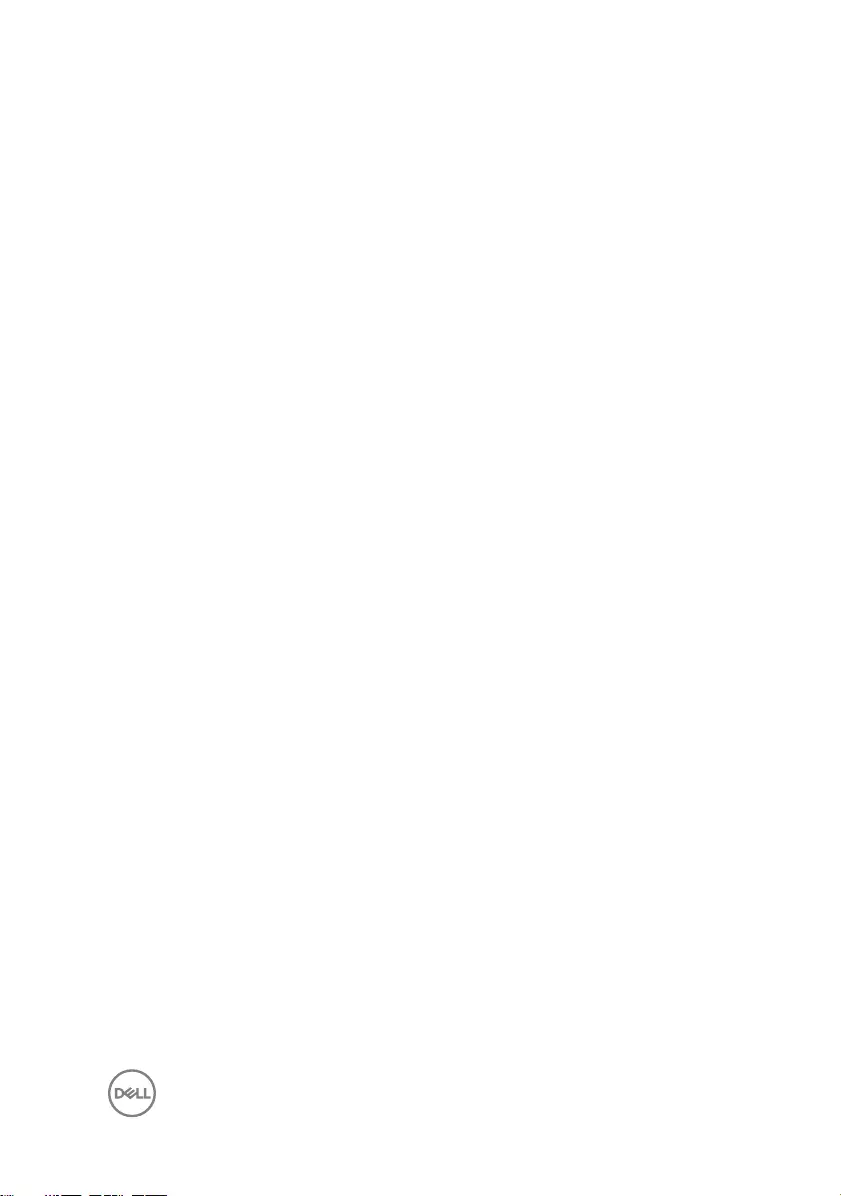
Contents
Before working inside your computer........................... 10
Before you begin .....................................................................................10
Safety instructions...................................................................................10
Recommended tools................................................................................. 11
Screw list................................................................................................. 12
After working inside your computer.............................. 14
Removing the base cover............................................. 15
Procedure................................................................................................ 15
Replacing the base cover..............................................17
Procedure................................................................................................ 17
Removing the battery...................................................18
Prerequisites............................................................................................ 18
Procedure................................................................................................ 18
Replacing the battery.................................................. 20
Procedure............................................................................................... 20
Post-requisites........................................................................................ 20
Removing the memory modules....................................21
Prerequisites............................................................................................ 21
Procedure................................................................................................ 21
3
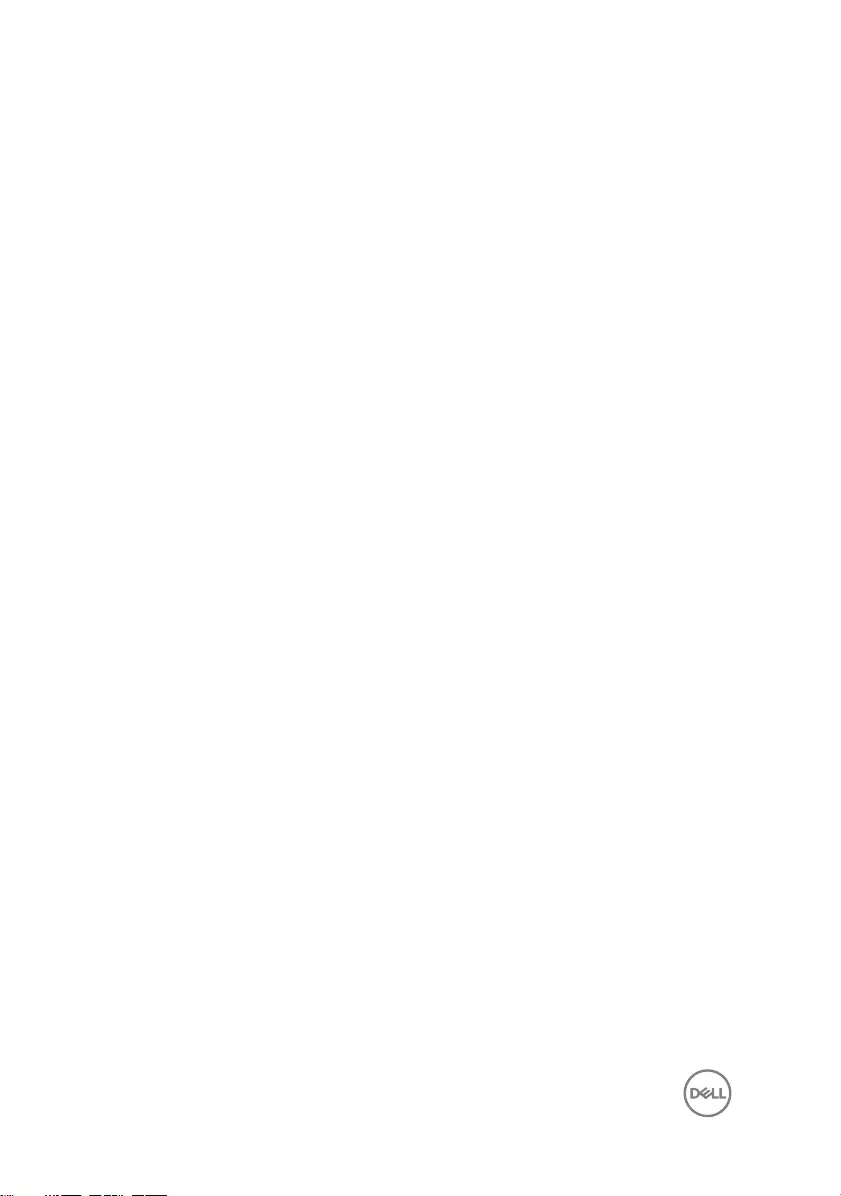
Replacing the memory modules................................... 23
Procedure................................................................................................23
Post-requisites........................................................................................ 24
Removing the hard drive.............................................. 25
Prerequisites........................................................................................... 25
Procedure............................................................................................... 25
Replacing the hard drive.............................................. 28
Procedure................................................................................................28
Post-requisites........................................................................................ 28
Removing the solid-state drive.....................................29
Prerequisites........................................................................................... 29
Procedure............................................................................................... 29
Replacing the solid-state drive..................................... 31
Procedure................................................................................................ 31
Post-requisites........................................................................................ 32
Removing the wireless card......................................... 33
Prerequisites............................................................................................33
Procedure..........................................................................................33
Replacing the wireless card..........................................35
Procedure............................................................................................... 35
Post-requisites........................................................................................ 36
Removing the coin-cell battery.................................... 37
Prerequisites............................................................................................37
Procedure................................................................................................37
4
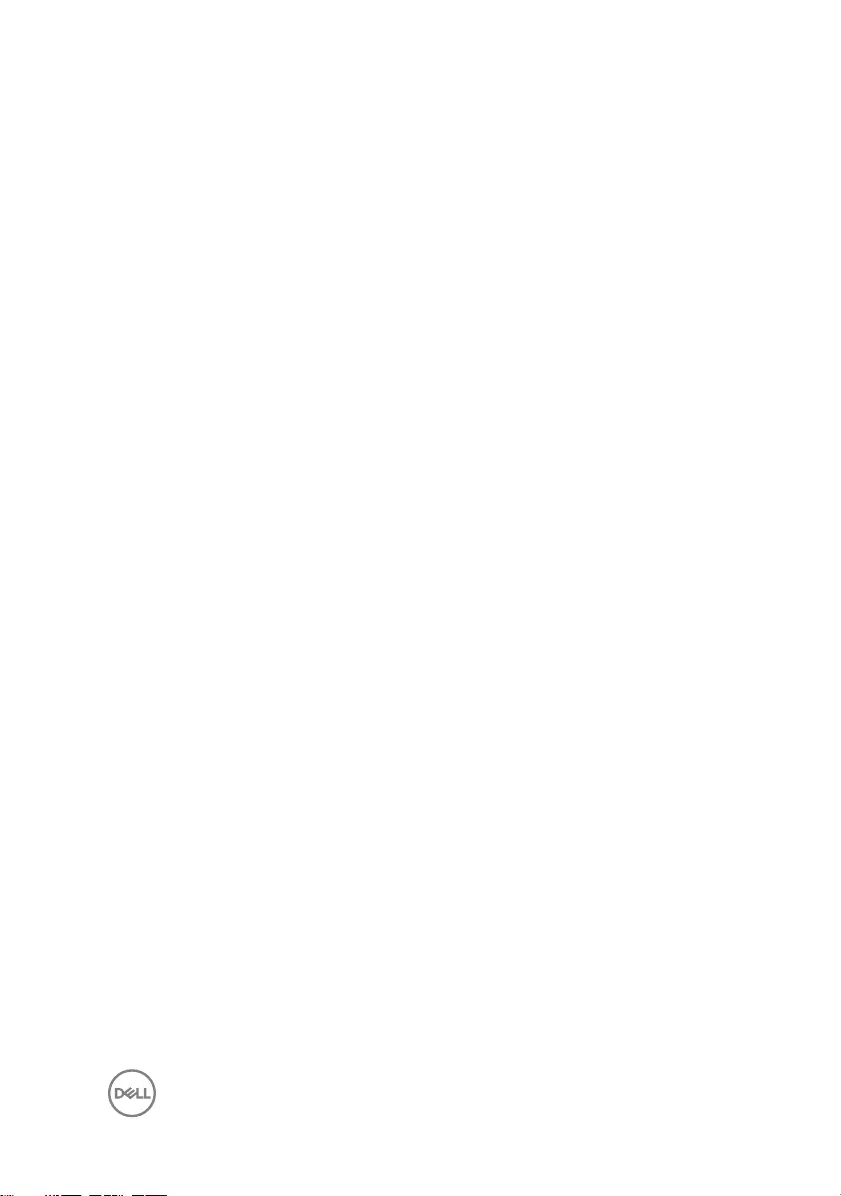
Replacing the coin-cell battery.................................... 39
Procedure............................................................................................... 39
Post-requisites........................................................................................ 39
Removing the rear cover..............................................40
Prerequisites........................................................................................... 40
Procedure............................................................................................... 40
Replacing the rear cover.............................................. 42
Procedure................................................................................................42
Post-requisites........................................................................................ 42
Removing the palm rest and keyboard assembly.......... 43
Prerequisites............................................................................................43
Procedure................................................................................................43
Replacing the palm rest and keyboard assembly.......... 49
Procedure............................................................................................... 49
Post-requisites........................................................................................ 49
Removing the I/O board.............................................. 50
Prerequisites........................................................................................... 50
Procedure............................................................................................... 50
Replacing the I/O board...............................................52
Procedure............................................................................................... 52
Post-requisites........................................................................................ 52
Removing the fans....................................................... 53
Prerequisites........................................................................................... 53
Procedure............................................................................................... 53
5
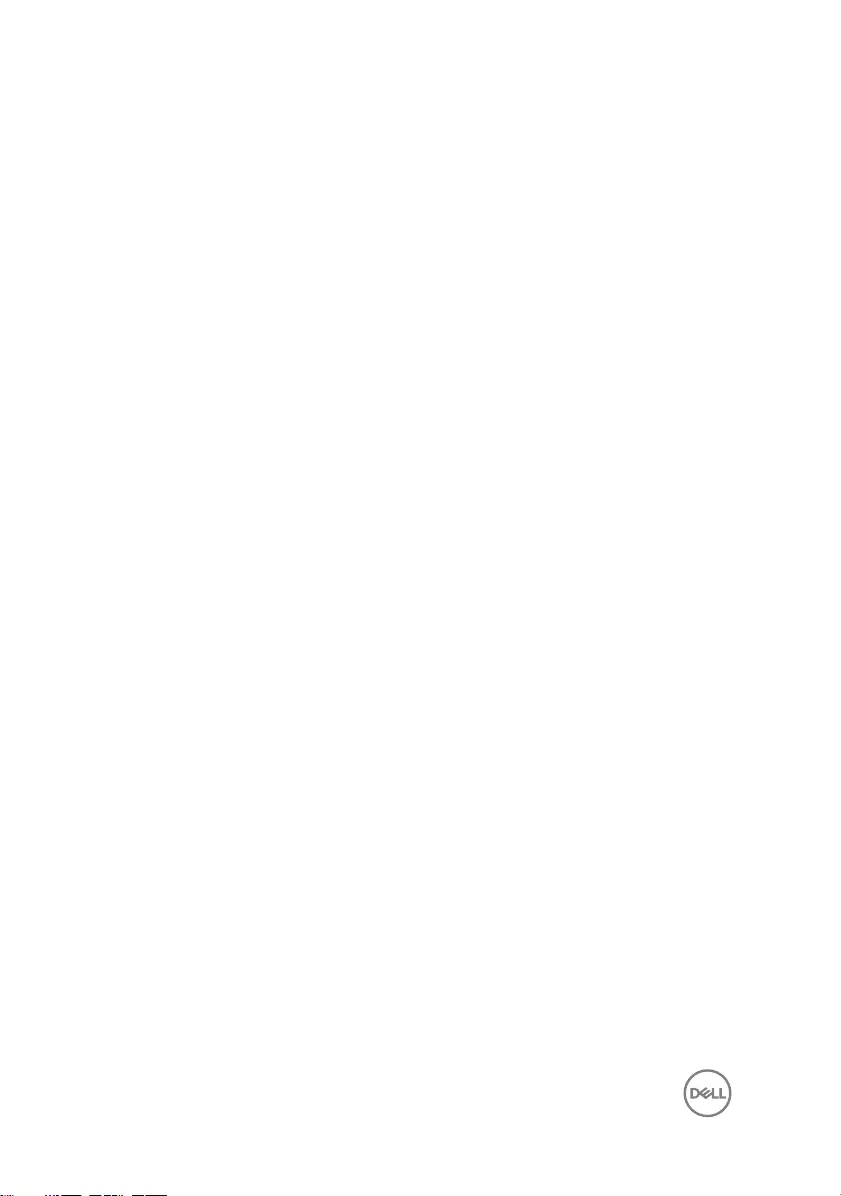
Replacing the fans....................................................... 56
Procedure............................................................................................... 56
Post-requisites........................................................................................ 56
Removing the status-light board.................................. 57
Prerequisites............................................................................................57
Procedure................................................................................................57
Replacing the status-light board.................................. 59
Procedure............................................................................................... 59
Post-requisites........................................................................................ 59
Removing the speakers................................................60
Prerequisites........................................................................................... 60
Procedure............................................................................................... 60
Replacing the speakers................................................ 62
Procedure............................................................................................... 62
Post-requisites........................................................................................ 62
Removing the power-button board.............................. 63
Prerequisites........................................................................................... 63
Procedure............................................................................................... 63
Replacing the power-button board...............................65
Procedure............................................................................................... 65
Post-requisites........................................................................................ 65
Removing the touch pad.............................................. 66
Prerequisites........................................................................................... 66
Procedure............................................................................................... 66
6
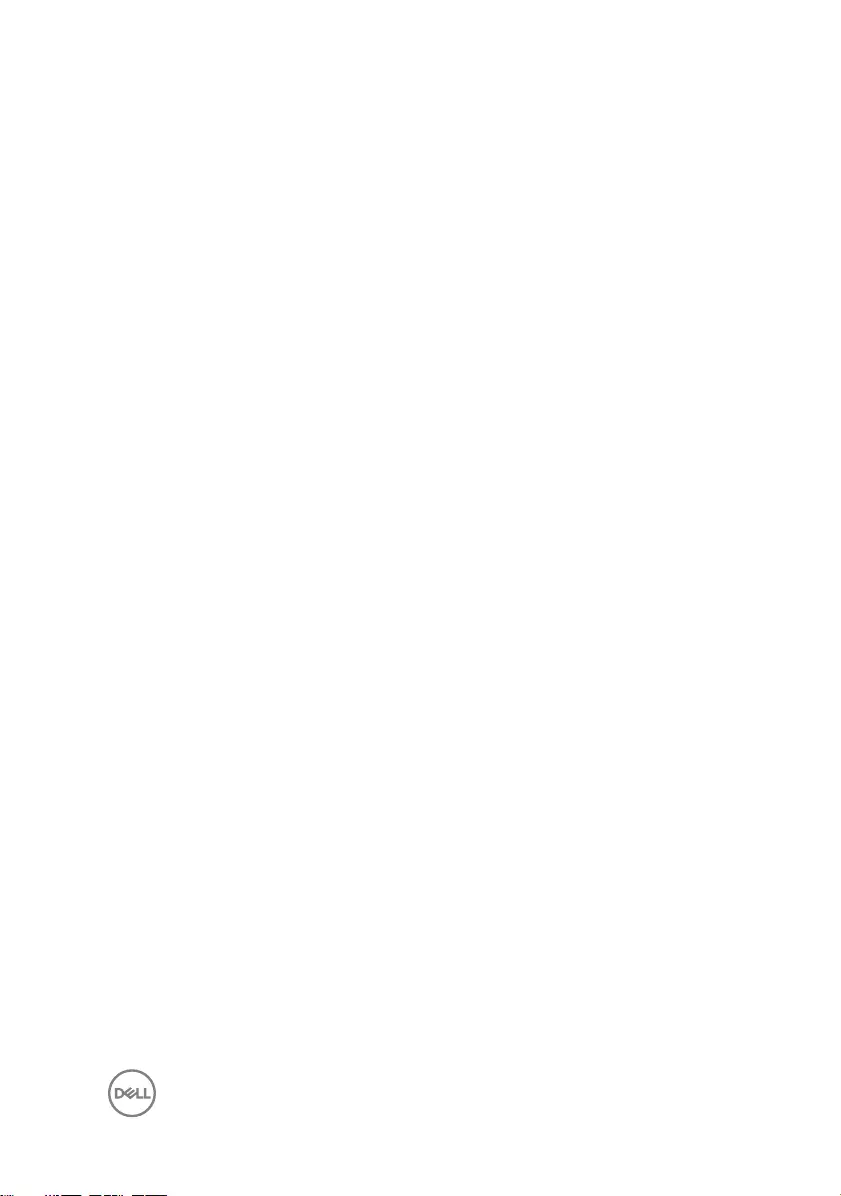
Replacing the touch pad.............................................. 68
Procedure............................................................................................... 68
Post-requisites........................................................................................ 68
Removing the system board.........................................69
Prerequisites........................................................................................... 69
Procedure............................................................................................... 69
Replacing the system board......................................... 74
Procedure................................................................................................74
Post-requisites........................................................................................ 75
Removing the heat sink................................................76
Prerequisites............................................................................................76
Procedure................................................................................................76
Replacing the heat sink................................................ 78
Procedure................................................................................................78
Post-requisites........................................................................................ 78
Removing the power-adapter port............................... 79
Prerequisites............................................................................................79
Procedure................................................................................................79
Replacing the power-adapter port................................ 81
Procedure................................................................................................ 81
Post-requisites......................................................................................... 81
Removing the display assembly....................................82
Prerequisites............................................................................................82
Procedure................................................................................................82
7
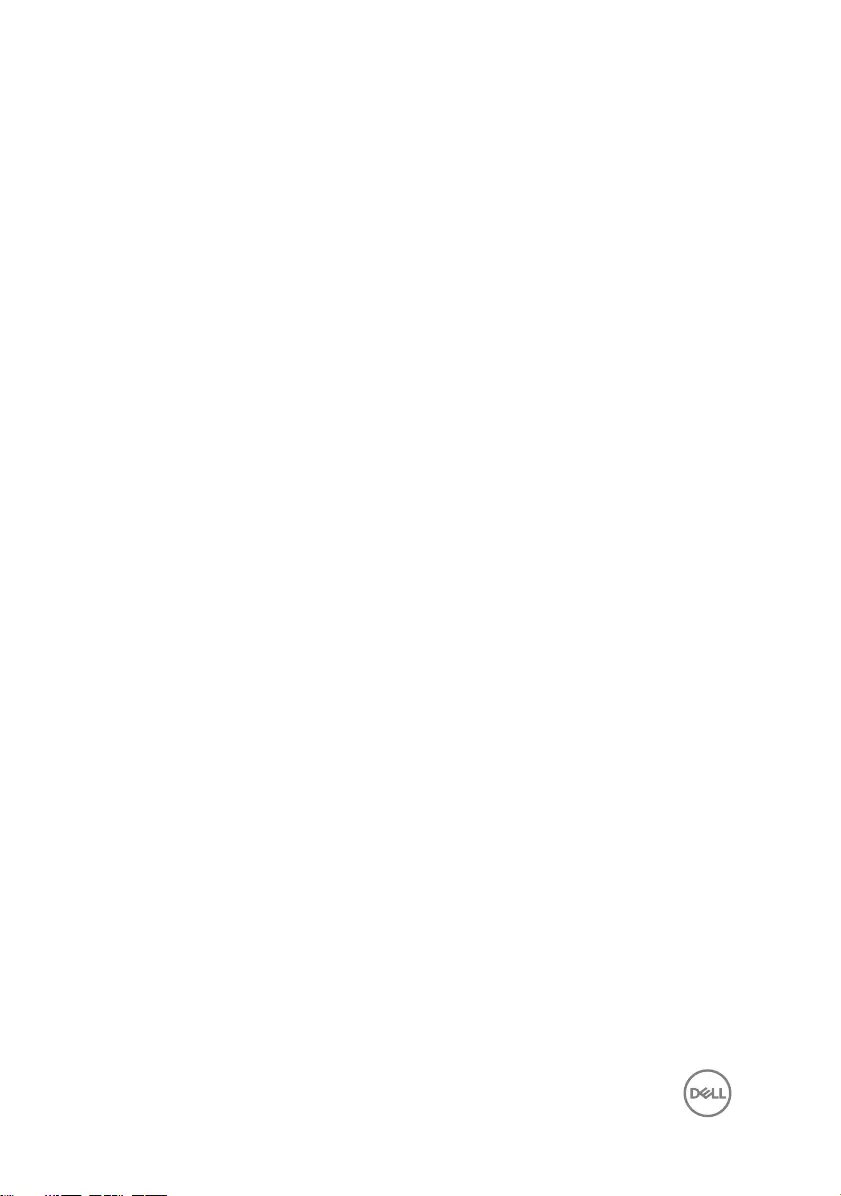
Replacing the display assembly....................................86
Procedure............................................................................................... 86
Post-requisites.........................................................................................87
Removing the display bezel.......................................... 88
Prerequisites........................................................................................... 88
Procedure............................................................................................... 88
Replacing the display bezel..........................................90
Procedure............................................................................................... 90
Post-requisites........................................................................................ 90
Removing the display hinges........................................ 91
Prerequisites............................................................................................ 91
Procedure................................................................................................ 91
Replacing the display hinges........................................ 93
Procedure............................................................................................... 93
Post-requisites........................................................................................ 93
Removing the display panel..........................................94
Prerequisites........................................................................................... 94
Procedure............................................................................................... 94
Replacing the display panel.......................................... 97
Procedure................................................................................................97
Post-requisites.........................................................................................97
Removing the display cable..........................................98
Prerequisites........................................................................................... 98
Procedure............................................................................................... 98
8
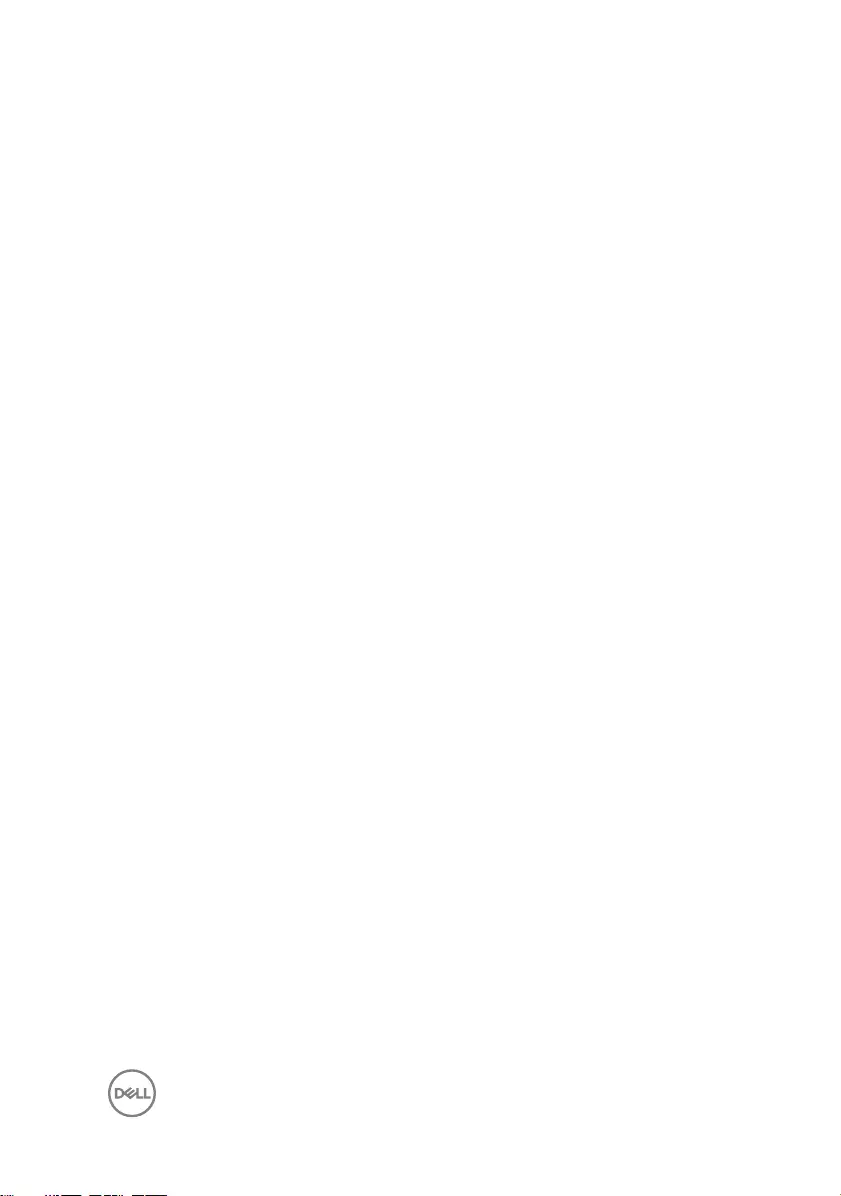
Replacing the display cable........................................ 100
Procedure..............................................................................................100
Post-requisites.......................................................................................100
Removing the camera................................................. 101
Prerequisites...........................................................................................101
Procedure...............................................................................................101
Replacing the camera................................................. 103
Procedure.............................................................................................. 103
Post-requisites.......................................................................................103
Removing the display back-cover and antenna
assembly.................................................................... 104
Prerequisites.......................................................................................... 104
Procedure..............................................................................................105
Replacing the display back-cover and antenna
assembly.....................................................................107
Procedure.............................................................................................. 107
Post-requisites....................................................................................... 107
Flashing the BIOS.......................................................108
Diagnostics.................................................................109
Getting help and contacting Dell..................................111
Self-help resources..................................................................................111
Contacting Dell........................................................................................111
9
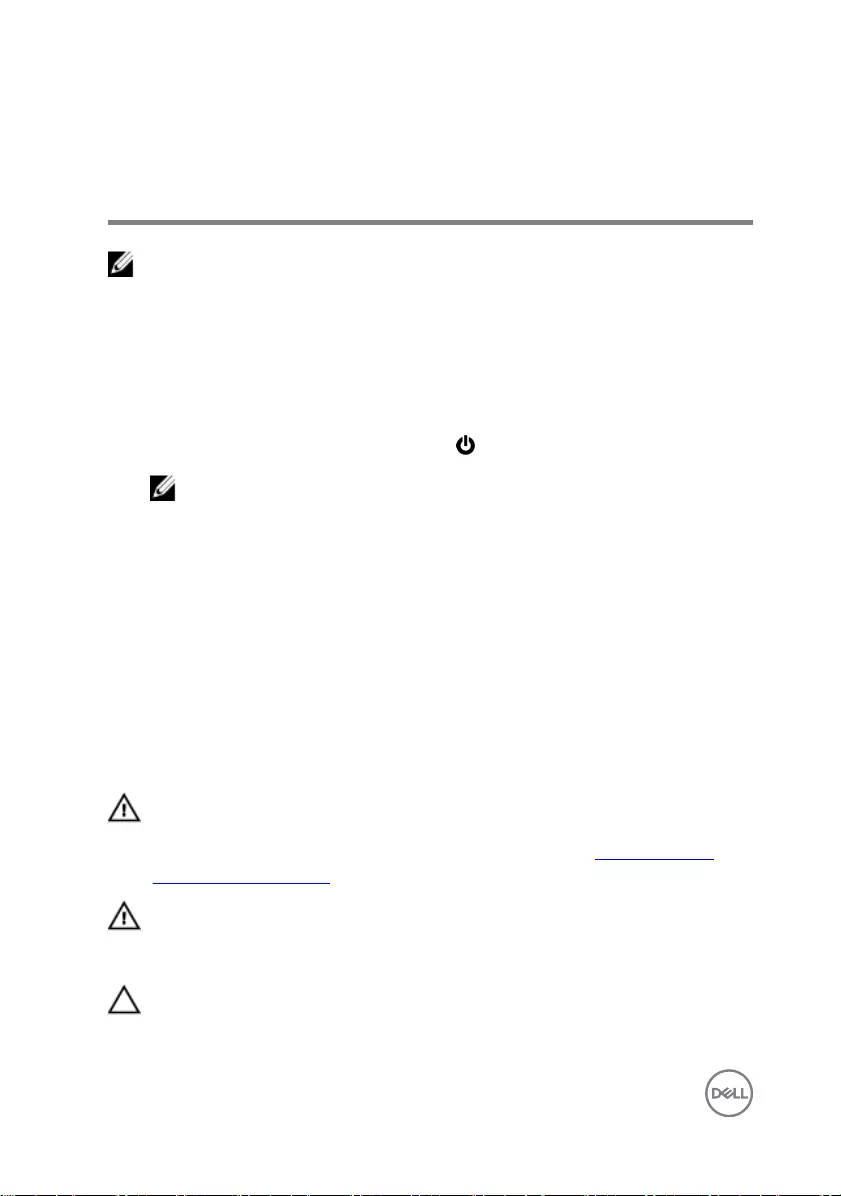
Before working inside your
computer
NOTE: The images in this document may dier from your computer
depending on the conguration you ordered.
Before you begin
1 Save and close all open les and exit all open applications.
2 Shut down your computer. Click Start → Power → Shut down.
NOTE: If you are using a dierent operating system, see the
documentation of your operating system for shut-down instructions.
3 Disconnect your computer and all attached devices from their electrical outlets.
4 Disconnect all attached network devices and peripherals, such as keyboard,
mouse, and monitor from your computer.
5 Remove any media card and optical disc from your computer, if applicable.
6 Close the display and turn the computer over.
Safety instructions
Use the following safety guidelines to protect your computer from potential damage
and ensure your personal safety.
WARNING: Before working inside your computer, read the safety
information that shipped with your computer. For more safety best
practices, see the Regulatory Compliance home page at www.dell.com/
regulatory_compliance.
WARNING: Disconnect all power sources before opening the computer
cover or panels. After you nish working inside the computer, replace all
covers, panels, and screws before connecting to the electrical outlet.
CAUTION: To avoid damaging the computer, ensure that the work surface is
at and clean.
10
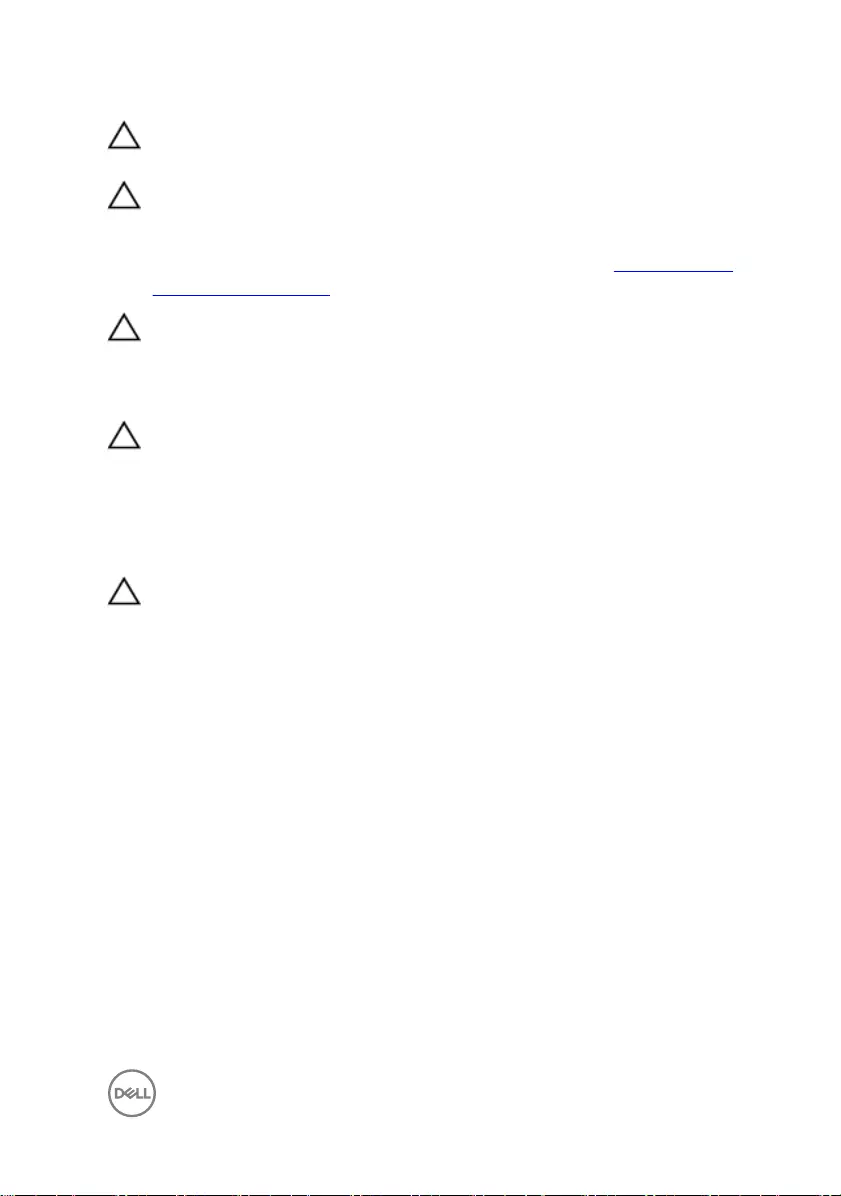
CAUTION: To avoid damaging the components and cards, handle them by
their edges, and avoid touching pins and contacts.
CAUTION: You should only perform troubleshooting and repairs as
authorized or directed by the Dell technical assistance team. Damage due to
servicing that is not authorized by Dell is not covered by your warranty. See
the safety instructions that shipped with the product or at www.dell.com/
regulatory_compliance.
CAUTION: Before touching anything inside your computer, ground yourself
by touching an unpainted metal surface, such as the metal at the back of
the computer. While you work, periodically touch an unpainted metal surface
to dissipate static electricity, which could harm internal components.
CAUTION: When you disconnect a cable, pull on its connector or on its pull
tab, not on the cable itself. Some cables have connectors with locking tabs
or thumb-screws that you must disengage before disconnecting the cable.
When disconnecting cables, keep them evenly aligned to avoid bending any
connector pins. When connecting cables, ensure that the ports and
connectors are correctly oriented and aligned.
CAUTION: Press and eject any installed card from the media-card reader.
Recommended tools
The procedures in this document may require the following tools:
• Philips screwdriver
• Torx #8 (T8) screwdriver
• Plastic scribe
11
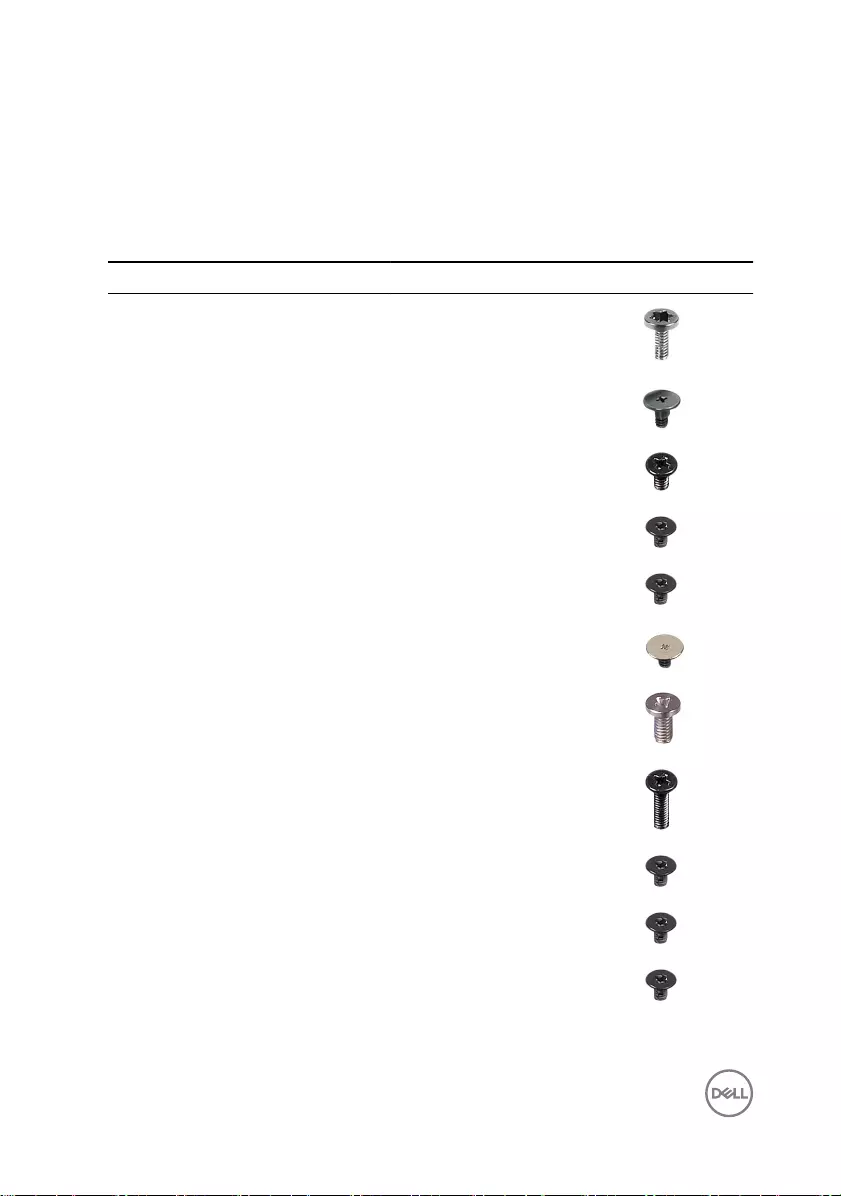
Screw list
The following table provides the list of screws that are used for securing dierent
components to the palm rest and keyboard assembly.
Table 1. Screw list
Component Secured to Screw type Quantity Screw image
Battery Computer base M2x4 T8 5
Hard drive Computer base M2.5x3 Ladder
type
4
Hard-drive
bracket
Hard drive M3x3 4
Solid-state drive Computer base M2x3 1
Wireless-card
bracket
Computer base M2x3 1
Rear cover Computer base M2x3 Big head 4
Palm rest and
keyboard
assembly
Computer base M2.5x5 15
Palm rest and
keyboard
assembly
Computer base M2.5x8 2
I/O board Computer base M2x3 2
Fan Computer base M2x3 6
Power-adapter
port bracket
Computer base M2x3 4
12
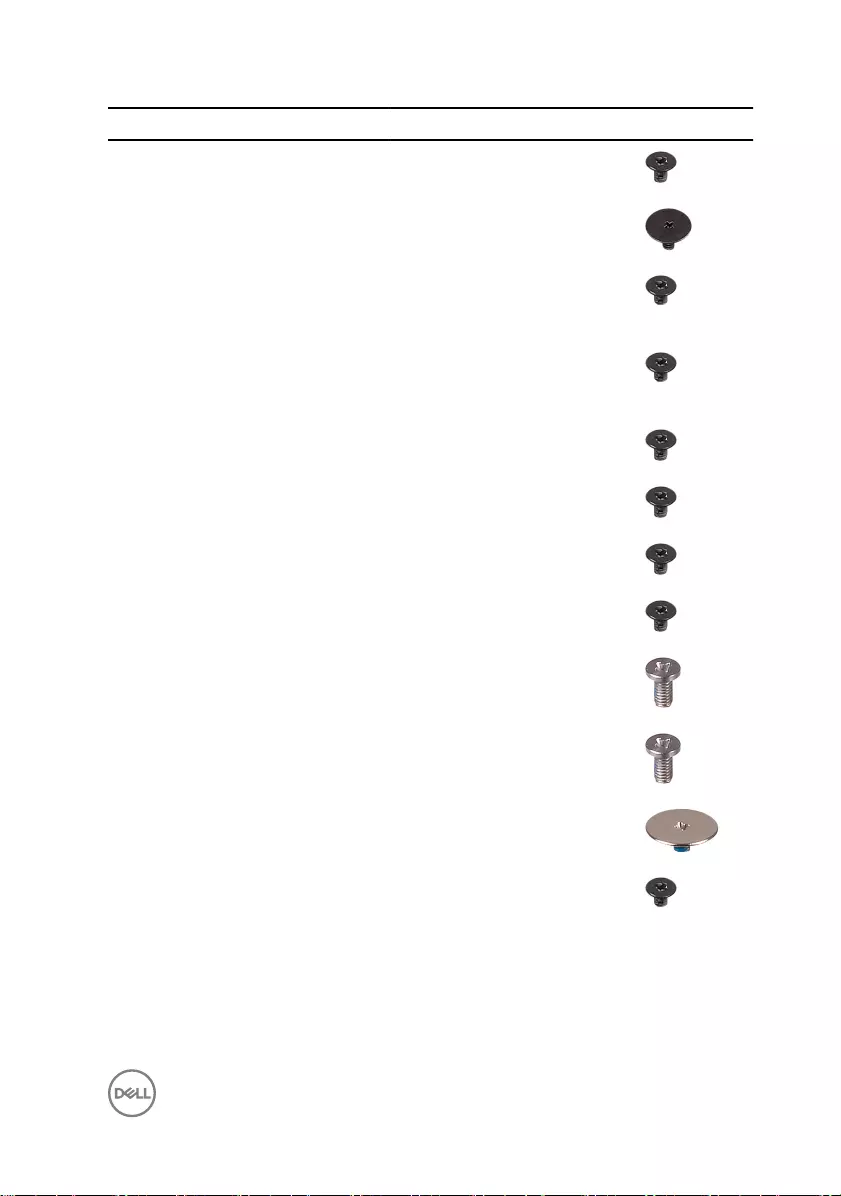
Component Secured to Screw type Quantity Screw image
Status-light
board
Computer base M2x3 2
Speaker Computer base M2x3 Big head 6
Power-button
board
Palm rest and
keyboard
assembly
M2x2.5 2
Touch pad Palm rest and
keyboard
assembly
M2x2 4
Display-cable
bracket
System board M2x3 1
System board Computer base M2x3 2
Heat sink System board M2x3 6
Display
assembly
Computer base M2x3 2
Display
assembly
Computer base M2.5x5 2
Display
assembly
Computer base M2.5x5 2
Display hinges Display back-
cover
M2.5x2.5 8
Display panel Display back-
cover
M2x2.5 4
13
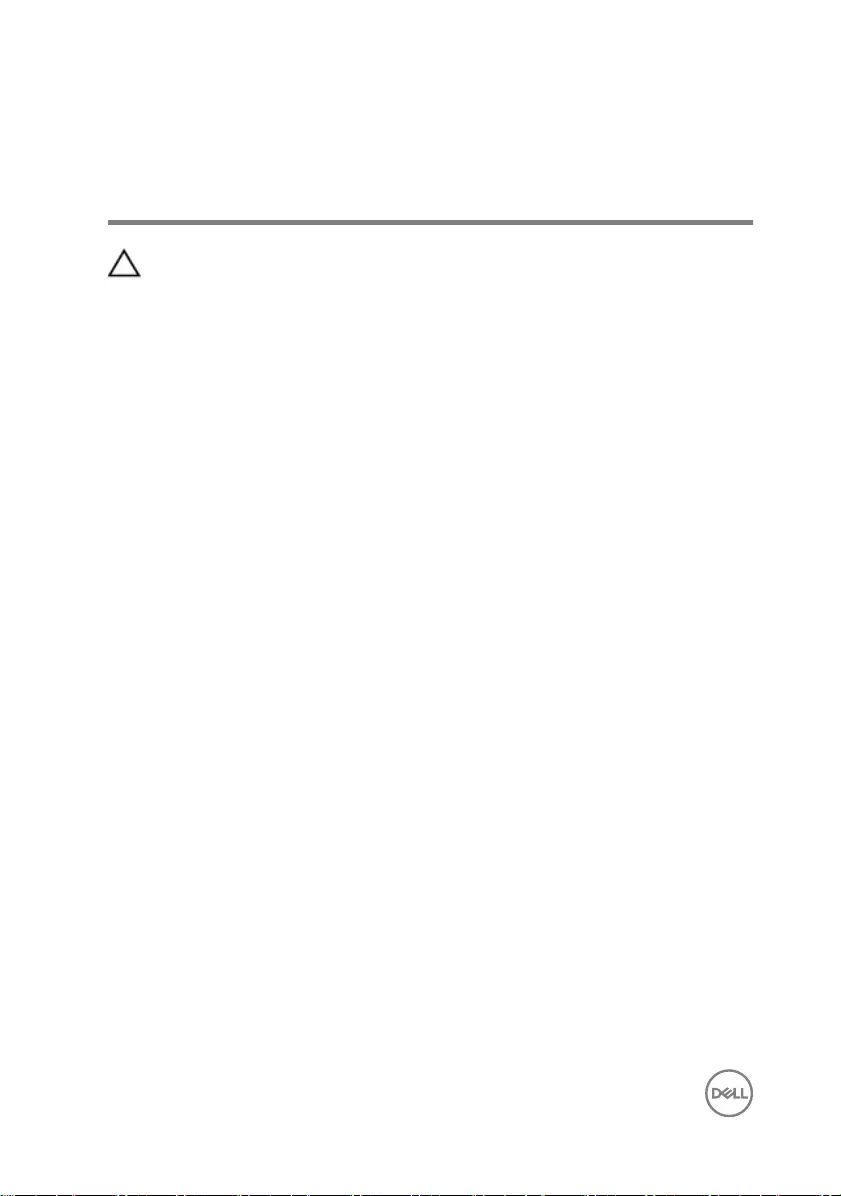
After working inside your
computer
CAUTION: Leaving stray or loose screws inside your computer may severely
damage your computer.
1 Replace all screws and ensure that no stray screws remain inside your computer.
2 Connect any external devices, peripherals, or cables you removed before working
on your computer.
3 Replace any media cards, discs, or any other parts that you removed before
working on your computer.
4 Connect your computer and all attached devices to their electrical outlets.
5 Turn on your computer.
14
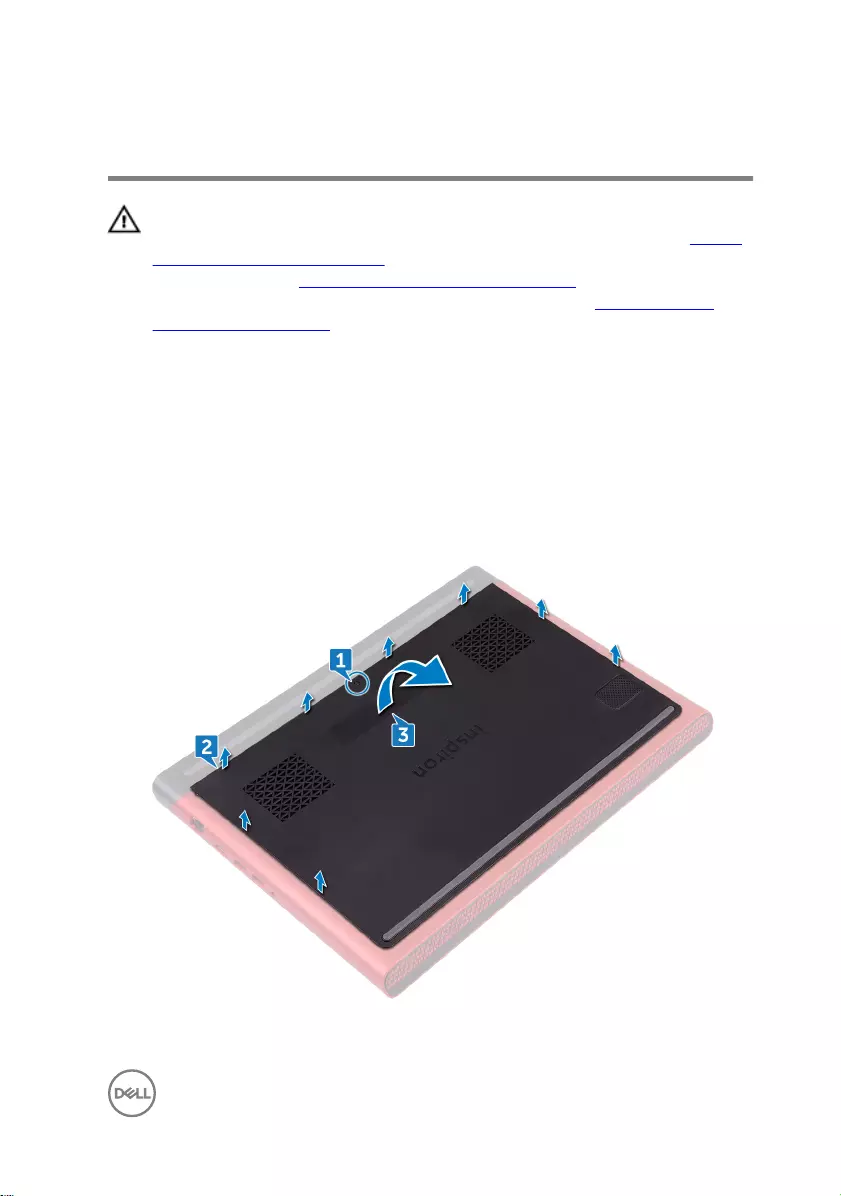
Removing the base cover
WARNING: Before working inside your computer, read the safety
information that shipped with your computer and follow the steps in Before
working inside your computer. After working inside your computer, follow
the instructions in After working inside your computer. For more safety best
practices, see the Regulatory Compliance home page at www.dell.com/
regulatory_compliance.
Procedure
1 Loosen the captive screw that secures the base cover to the computer base.
2 Using your ngertips, gently pry the base cover to release the tabs from the slots
on the computer base.
3 Lift the base cover o the computer base.
15

4 Disconnect the battery cable from the system board.
16
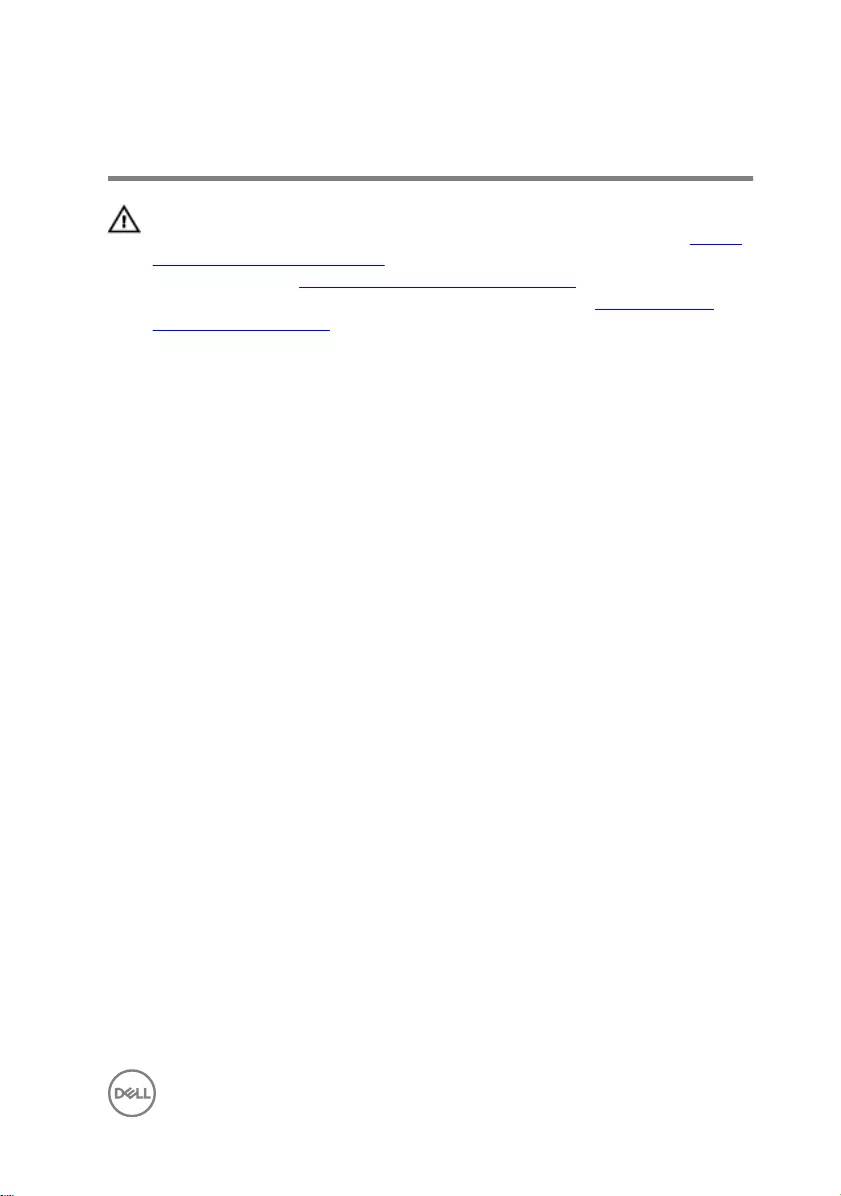
Replacing the base cover
WARNING: Before working inside your computer, read the safety
information that shipped with your computer and follow the steps in Before
working inside your computer. After working inside your computer, follow
the instructions in After working inside your computer. For more safety best
practices, see the Regulatory Compliance home page at www.dell.com/
regulatory_compliance.
Procedure
1 Connect the battery cable to the system board.
2 Slide the tabs on the base cover into the slots on the computer base and snap
the base cover into place.
3 Tighten the captive screw that secures the base cover to the computer base.
17
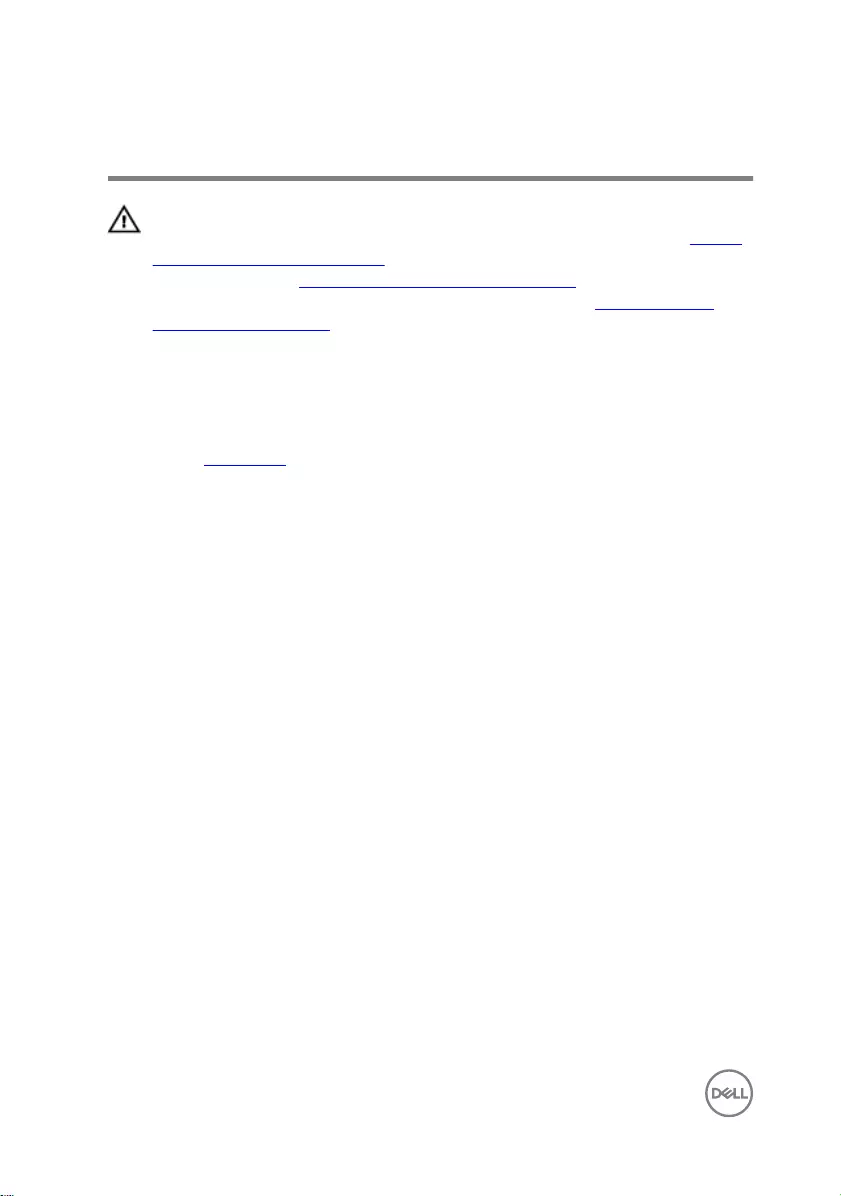
Removing the battery
WARNING: Before working inside your computer, read the safety
information that shipped with your computer and follow the steps in Before
working inside your computer. After working inside your computer, follow
the instructions in After working inside your computer. For more safety best
practices, see the Regulatory Compliance home page at www.dell.com/
regulatory_compliance.
Prerequisites
Remove the base cover.
Procedure
1 Remove the battery cable from the routing guide on the computer base.
2 Remove the ve screws (M2x4 T8) that secure the battery to the computer
base.
18

3 Lift the battery at an angle o the computer base.
4 Turn the computer over, open the display, and press and hold the power button
for ve seconds to ground the system board.
19
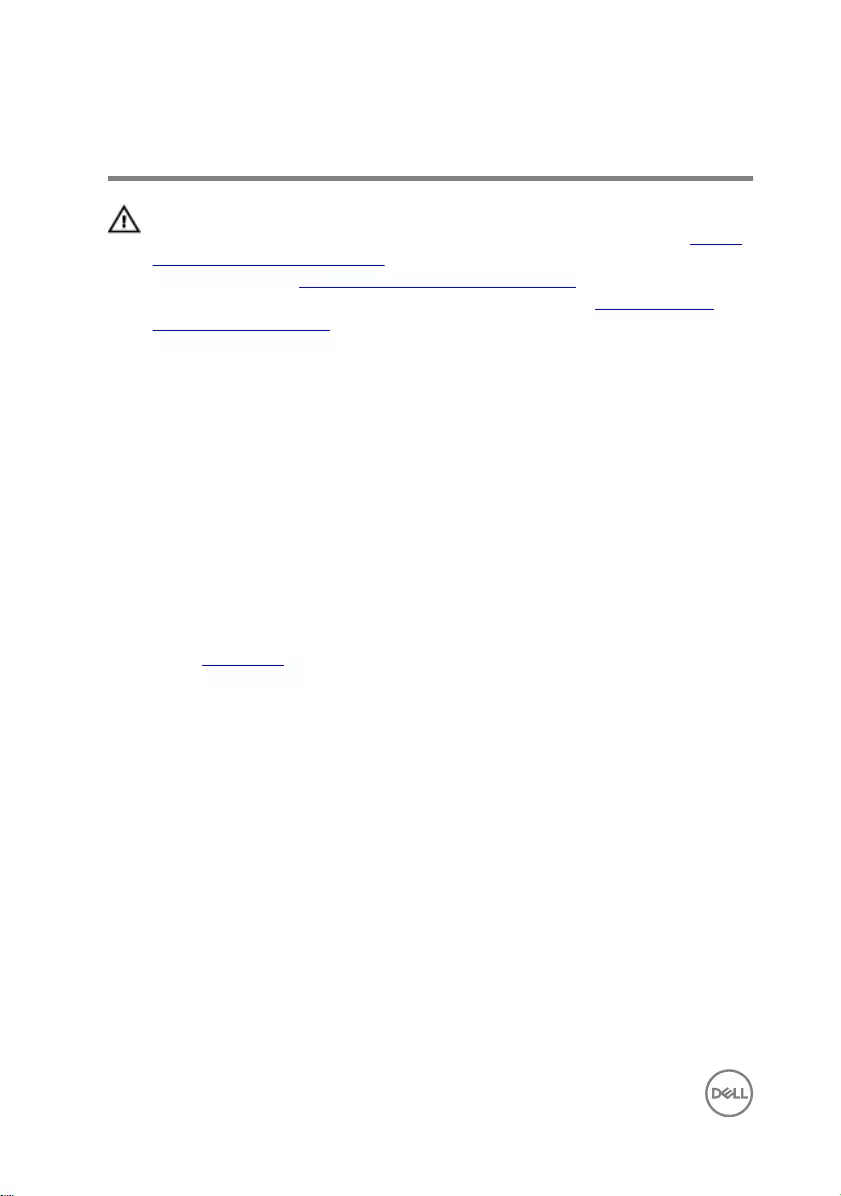
Replacing the battery
WARNING: Before working inside your computer, read the safety
information that shipped with your computer and follow the steps in Before
working inside your computer. After working inside your computer, follow
the instructions in After working inside your computer. For more safety best
practices, see the Regulatory Compliance home page at www.dell.com/
regulatory_compliance.
Procedure
1 Slide the battery in the slot on the computer base and align the screw holes on
the battery with the screw holes on the computer base.
2 Replace the ve screws (M2x4 T8) that secure the battery to the computer
base.
3 Route the battery cable through the routing guides on the computer base.
Post-requisites
Replace the base cover.
20
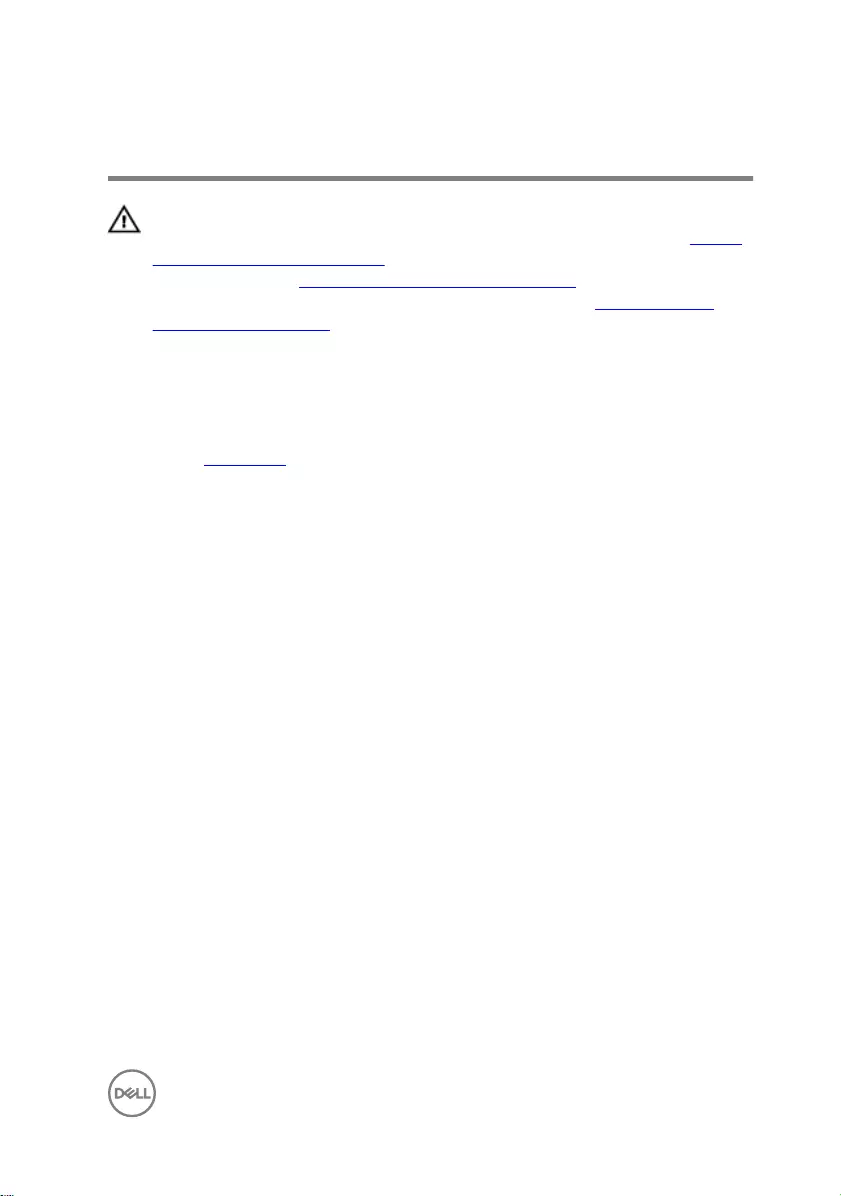
Removing the memory modules
WARNING: Before working inside your computer, read the safety
information that shipped with your computer and follow the steps in Before
working inside your computer. After working inside your computer, follow
the instructions in After working inside your computer. For more safety best
practices, see the Regulatory Compliance home page at www.dell.com/
regulatory_compliance.
Prerequisites
Remove the base cover.
Procedure
1 Use your ngertips to carefully spread apart the securing-clips on each end of
the memory-module slot until the memory module pops up.
21

2 Remove the memory module from the memory-module slot.
22
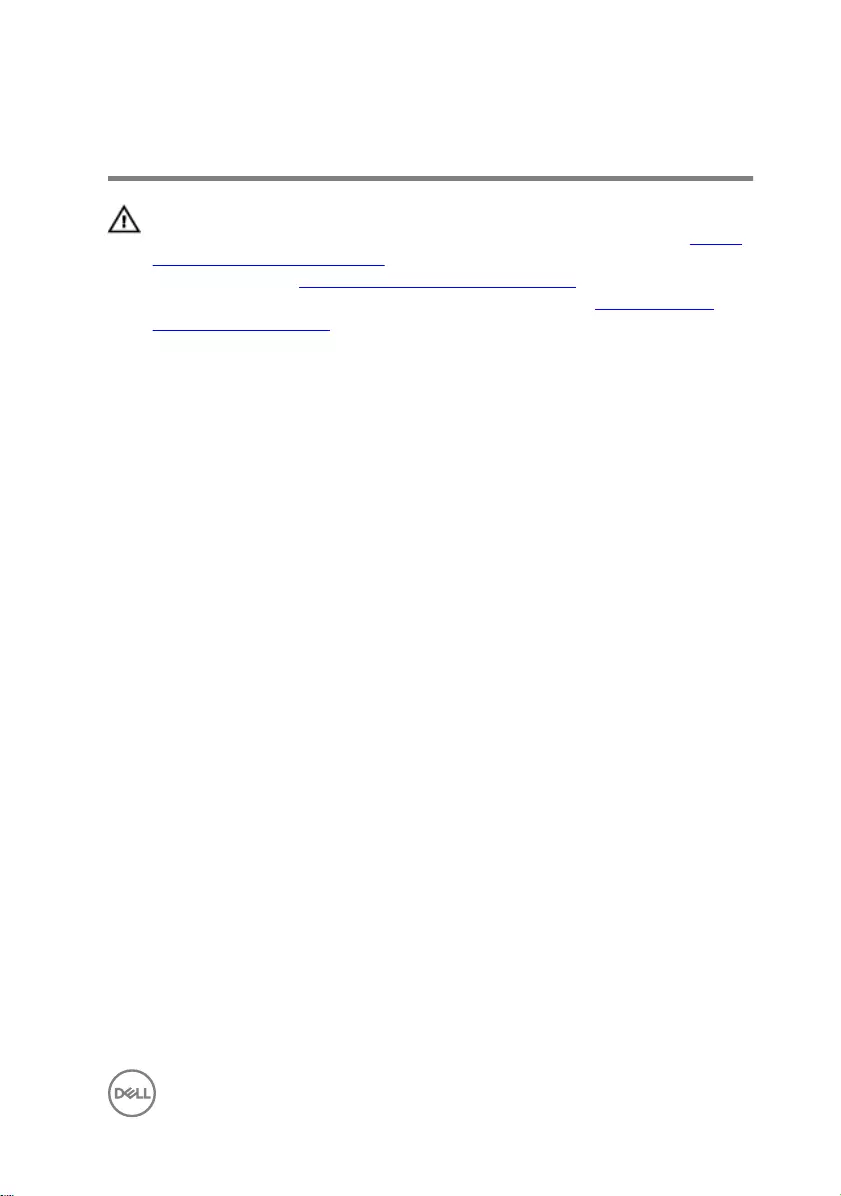
Replacing the memory modules
WARNING: Before working inside your computer, read the safety
information that shipped with your computer and follow the steps in Before
working inside your computer. After working inside your computer, follow
the instructions in After working inside your computer. For more safety best
practices, see the Regulatory Compliance home page at www.dell.com/
regulatory_compliance.
Procedure
1 Align the notch on the memory module with the tab on the memory-module slot
and slide it rmly into the slot at an angle.
23
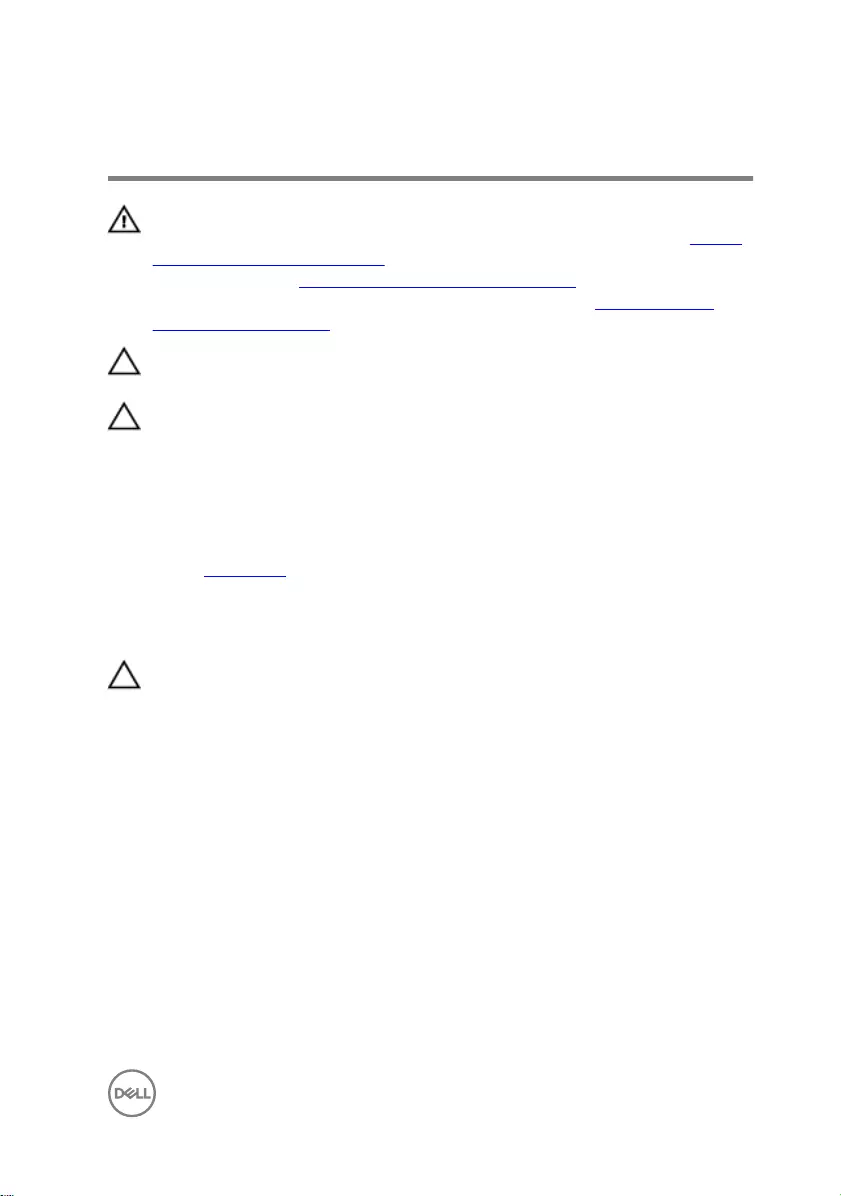
Removing the hard drive
WARNING: Before working inside your computer, read the safety
information that shipped with your computer and follow the steps in Before
working inside your computer. After working inside your computer, follow
the instructions in After working inside your computer. For more safety best
practices, see the Regulatory Compliance home page at www.dell.com/
regulatory_compliance.
CAUTION: Hard drives are fragile. Exercise care when handling the hard
drive.
CAUTION: To avoid data loss, do not remove the hard drive while the
computer is in sleep or on state.
Prerequisites
Remove the base cover.
Procedure
CAUTION:
The latch on the hard-drive locking connector is fragile. Pulling the latch forcefully
may damage the hard-drive locking connector. Exercise care when handling the latch
on the hard-drive locking connector.
1 Using a plastic scribe, lift the latch and use the pull tab to disconnect the hard-
drive cable from the system board.
2 Remove the four screws (M2.5x3 Ladder type) that secure the hard-drive
assembly to the computer base.
25
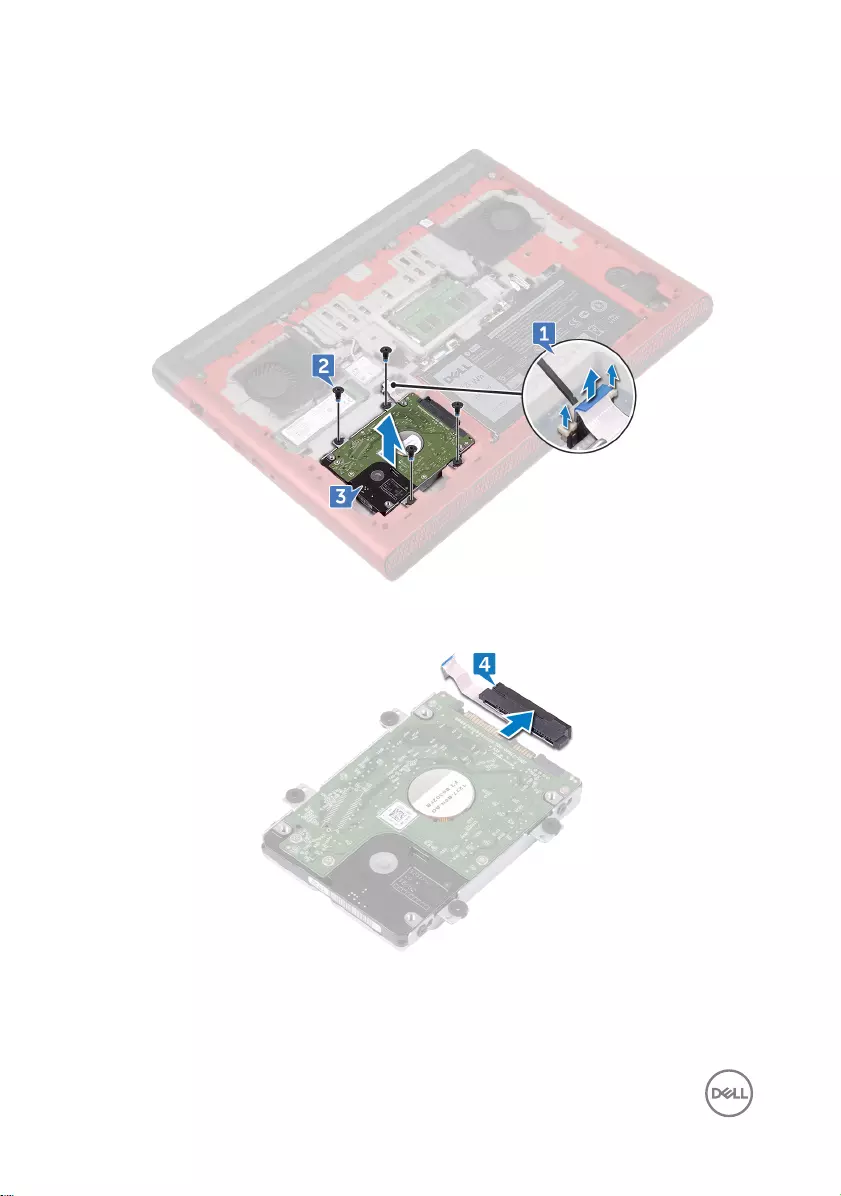
3 Lift the hard-drive assembly, along with its cable, o the computer base.
4 Disconnect the interposer from the hard-drive assembly.
5 Remove the four screws (M3x3) that secure the hard-drive bracket to the hard
drive.
26
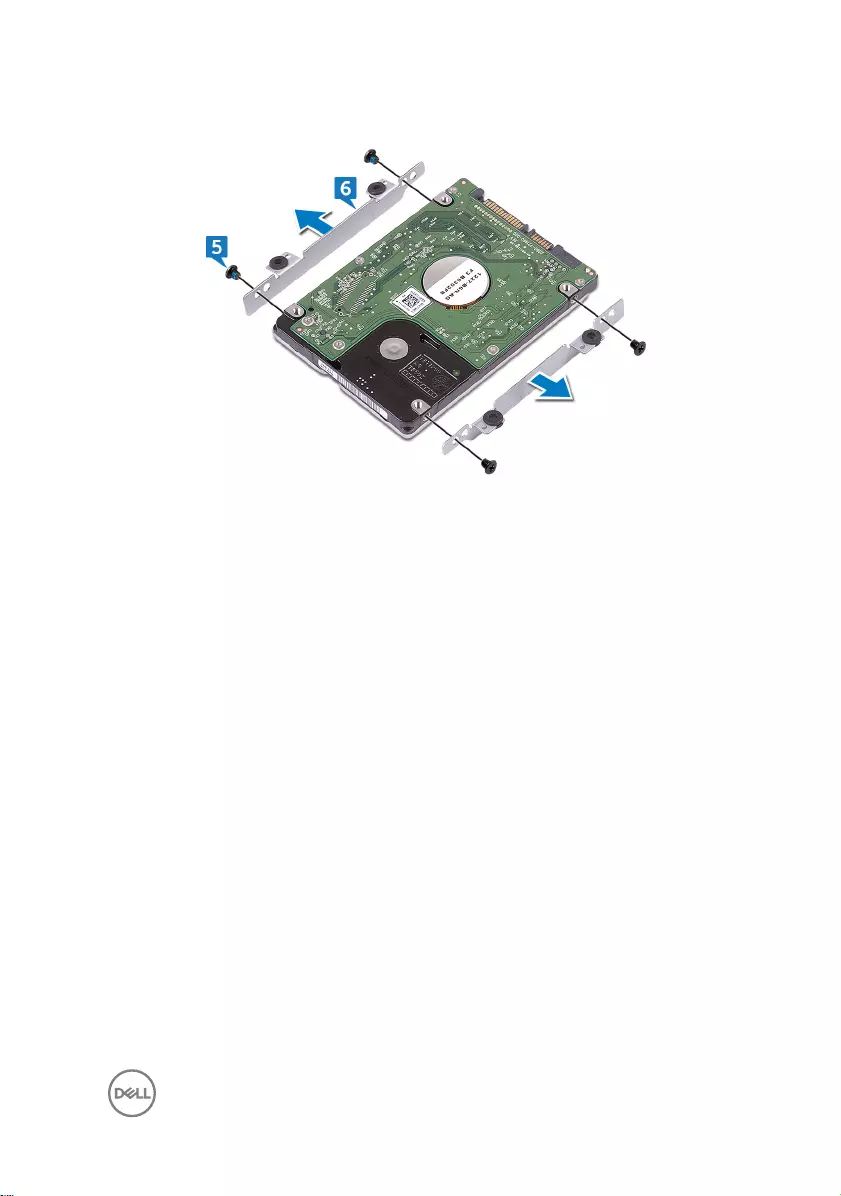
6 Remove the hard-drive bracket o the hard drive.
27
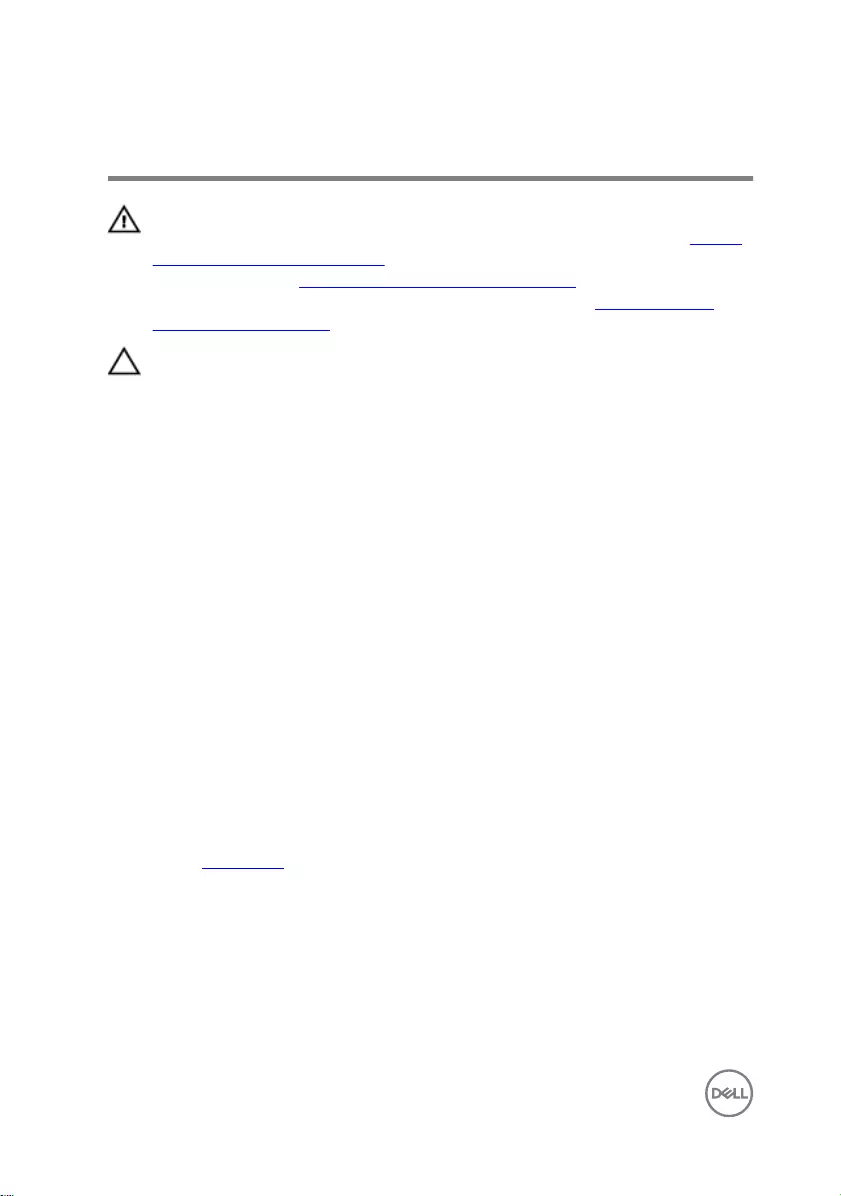
Replacing the hard drive
WARNING: Before working inside your computer, read the safety
information that shipped with your computer and follow the steps in Before
working inside your computer. After working inside your computer, follow
the instructions in After working inside your computer. For more safety best
practices, see the Regulatory Compliance home page at www.dell.com/
regulatory_compliance.
CAUTION: Hard drives are fragile. Exercise care when handling the hard
drive.
Procedure
1 Align the screw holes on the hard-drive bracket with the screw holes on the hard
drive.
2 Replace the four screws (M3x3) that secure the hard-drive bracket to the hard
drive.
3 Connect the interposer to the hard-drive assembly.
4 Align the screw holes on the hard-drive assembly with the screw holes on the
computer base.
5 Replace the four screws (M2.5x3 Ladder type) that secure the hard-drive
assembly to the computer base.
6 Connect the hard-drive cable to the system board and close the latch to secure
the hard-drive cable.
Post-requisites
Replace the base cover.
28
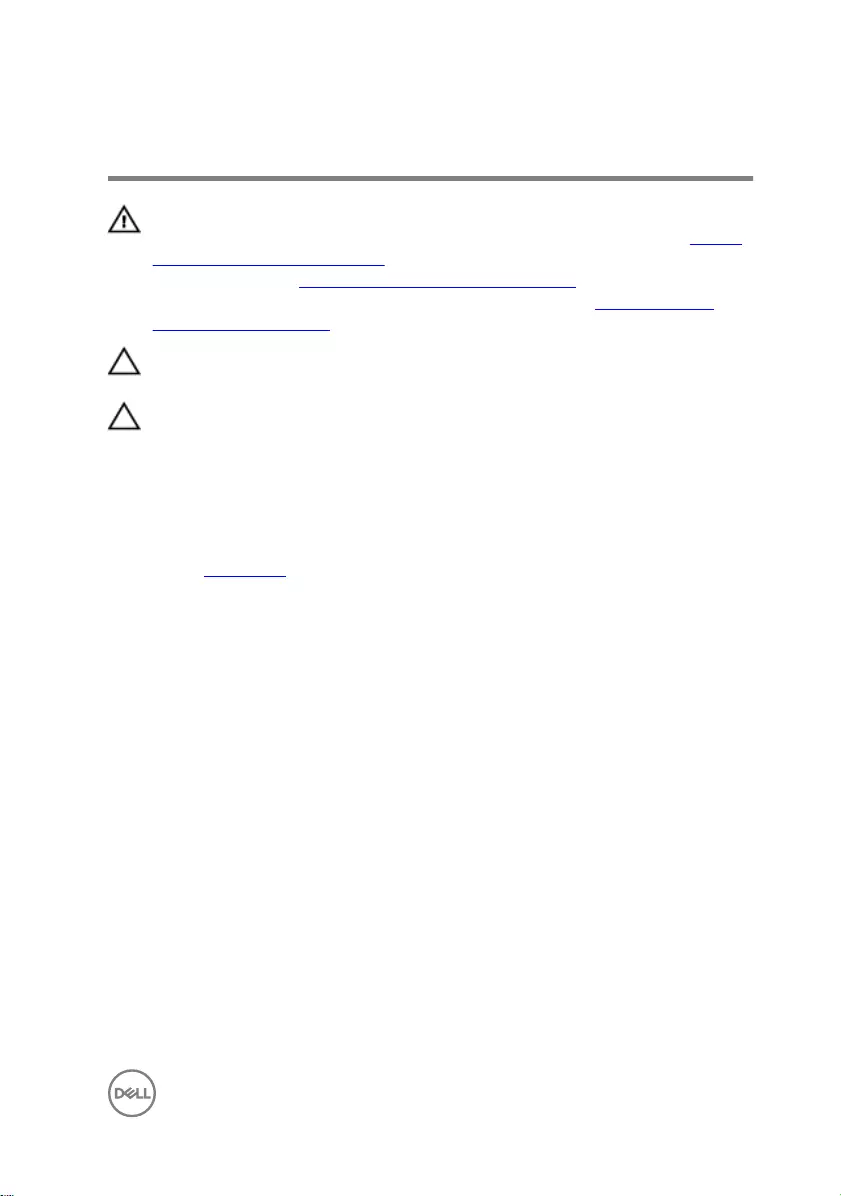
Removing the solid-state drive
WARNING: Before working inside your computer, read the safety
information that shipped with your computer and follow the steps in Before
working inside your computer. After working inside your computer, follow
the instructions in After working inside your computer. For more safety best
practices, see the Regulatory Compliance home page at www.dell.com/
regulatory_compliance.
CAUTION: Solid-state drives are fragile. Exercise care when handling the
solid-state drive.
CAUTION: To avoid data loss, do not remove the solid-state drive while the
computer is in sleep or on state.
Prerequisites
Remove the base cover.
Procedure
1 Remove the screw (M2x3) that secures the solid-state drive to the computer
base.
29

2 Slide and remove the solid-state drive from the solid-state drive slot.
30
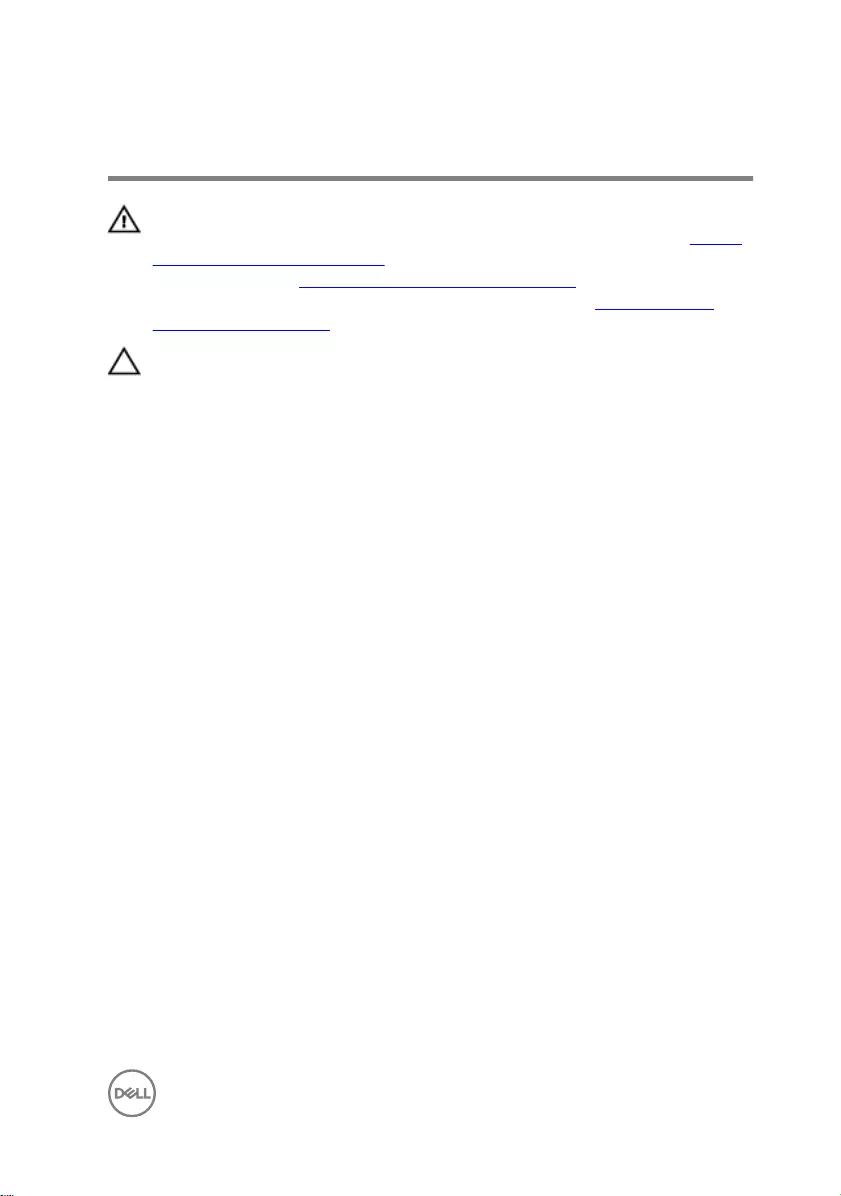
Replacing the solid-state drive
WARNING: Before working inside your computer, read the safety
information that shipped with your computer and follow the steps in Before
working inside your computer. After working inside your computer, follow
the instructions in After working inside your computer. For more safety best
practices, see the Regulatory Compliance home page at www.dell.com/
regulatory_compliance.
CAUTION: Solid-state drives are fragile. Exercise care when handling the
solid-state drive.
Procedure
1 Align the notch on the solid-state drive with the tab on the solid-state drive slot
and slide the solid-state drive into the solid-state drive slot.
2 Press the other end of the solid-state drive to align the screw hole on the solid-
state drive with the screw hole on the computer base.
31
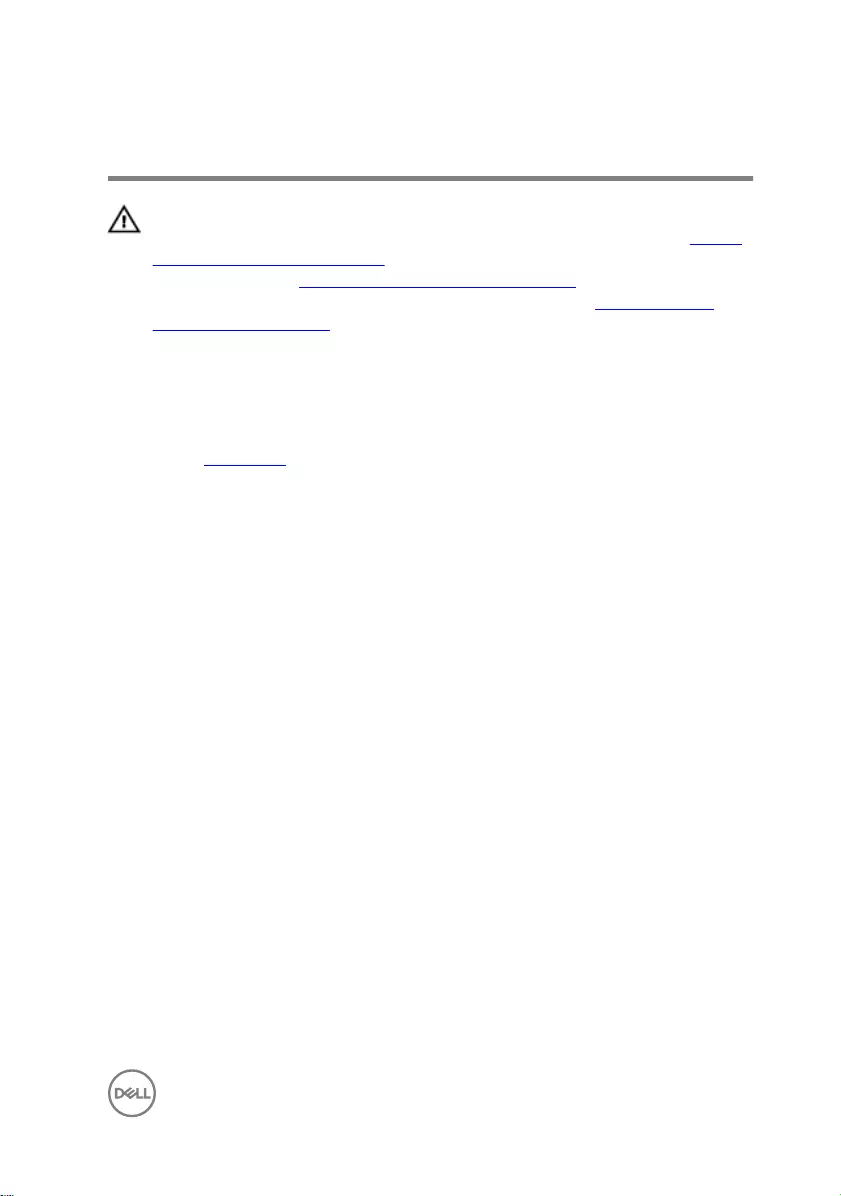
Removing the wireless card
WARNING: Before working inside your computer, read the safety
information that shipped with your computer and follow the steps in Before
working inside your computer. After working inside your computer, follow
the instructions in After working inside your computer. For more safety best
practices, see the Regulatory Compliance home page at www.dell.com/
regulatory_compliance.
Prerequisites
Remove the base cover.
Procedure
1 Remove the screw (M2x3) that secures the wireless-card bracket to the to the
wireless card and system board.
2 Remove the wireless-card bracket from the wireless card.
3 Disconnect the antenna cables from the wireless card.
33
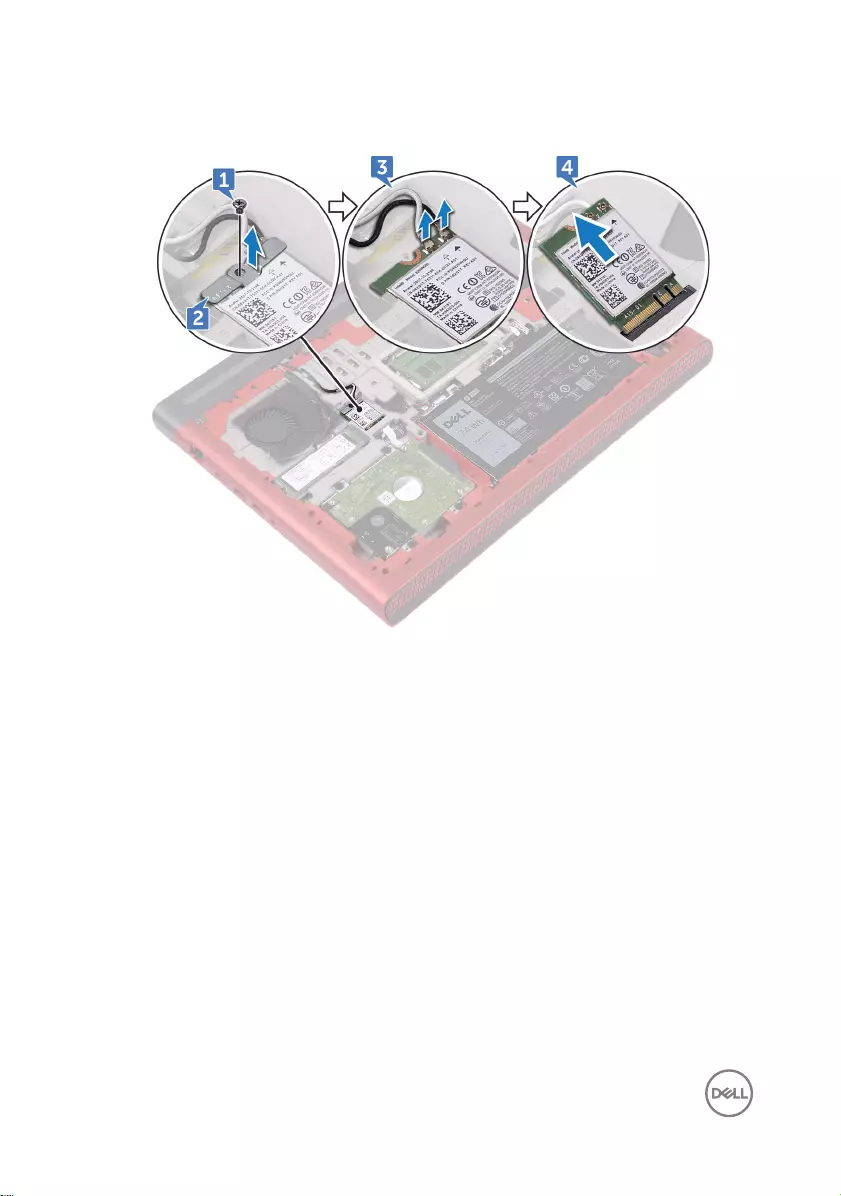
4 Slide and remove the wireless card from the wireless-card slot.
34
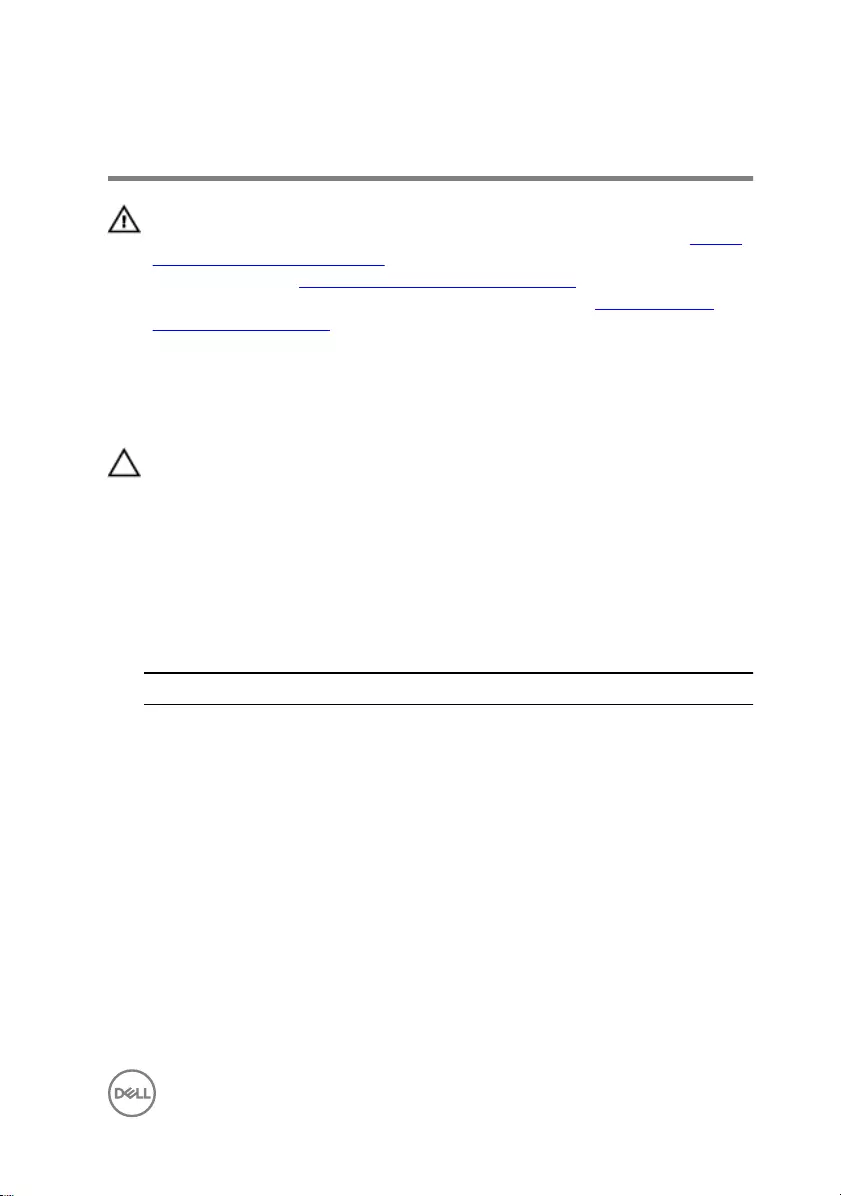
Replacing the wireless card
WARNING: Before working inside your computer, read the safety
information that shipped with your computer and follow the steps in Before
working inside your computer. After working inside your computer, follow
the instructions in After working inside your computer. For more safety best
practices, see the Regulatory Compliance home page at www.dell.com/
regulatory_compliance.
Procedure
CAUTION: To avoid damage to the wireless card, do not place any cables
under it.
1 Align the notch on the wireless card with the tab on the wireless-card slot.
2 Slide the wireless card at an angle into the wireless-card slot.
3 Connect the antenna cables to the wireless card.
The following table provides the antenna-cable color scheme for the wireless
card supported by your computer.
Table 2. Antenna-cable color scheme
Connectors on the wireless card Antenna-cable color
Main (white triangle) White
Auxiliary (black triangle) Black
4 Align the screw hole on the wireless-card bracket with the screw hole on the
wireless card and the system board.
35
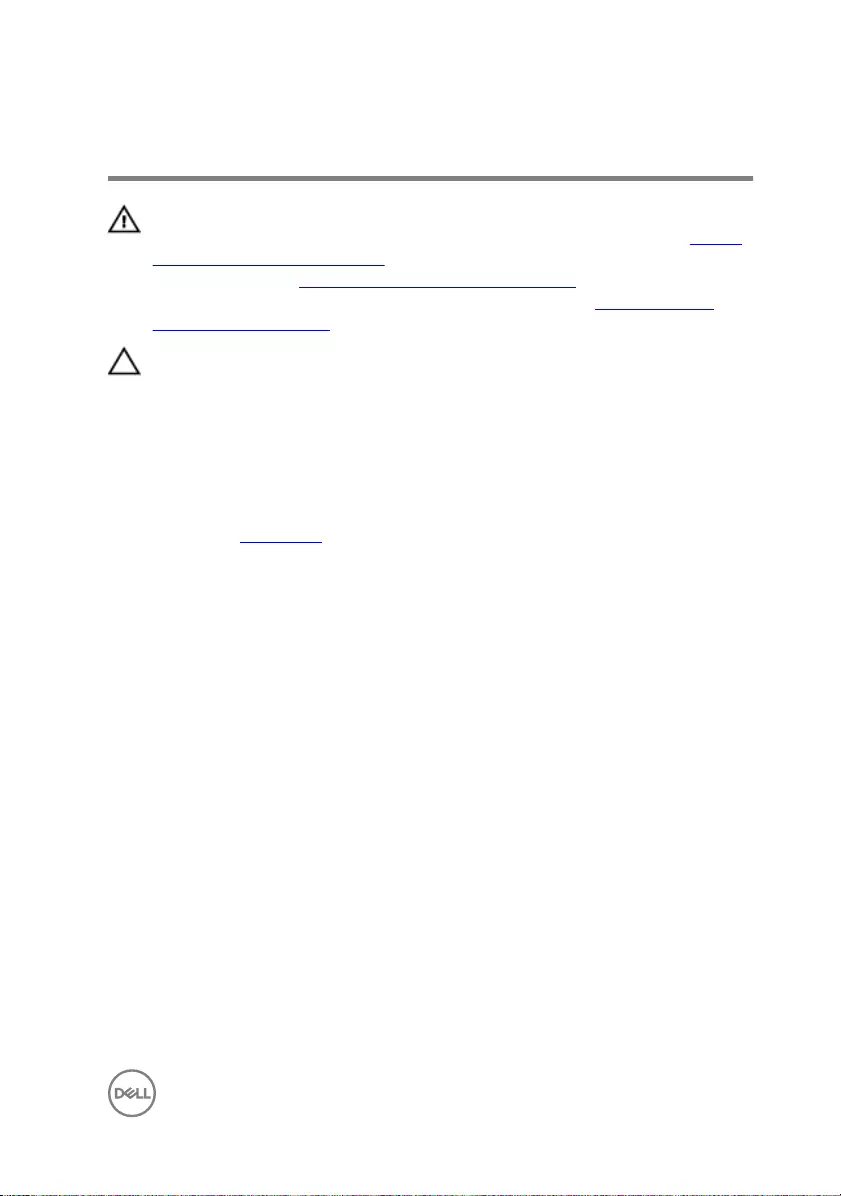
Removing the coin-cell battery
WARNING: Before working inside your computer, read the safety
information that shipped with your computer and follow the steps in Before
working inside your computer. After working inside your computer, follow
the instructions in After working inside your computer. For more safety best
practices, see the Regulatory Compliance home page at www.dell.com/
regulatory_compliance.
CAUTION: Removing the coin-cell battery resets the BIOS setup program’s
settings to default. It is recommended that you note the BIOS setup
program’s settings before removing the coin-cell battery.
Prerequisites
Remove the base cover.
Procedure
1 Disconnect the coin-cell battery cable from the system board.
37
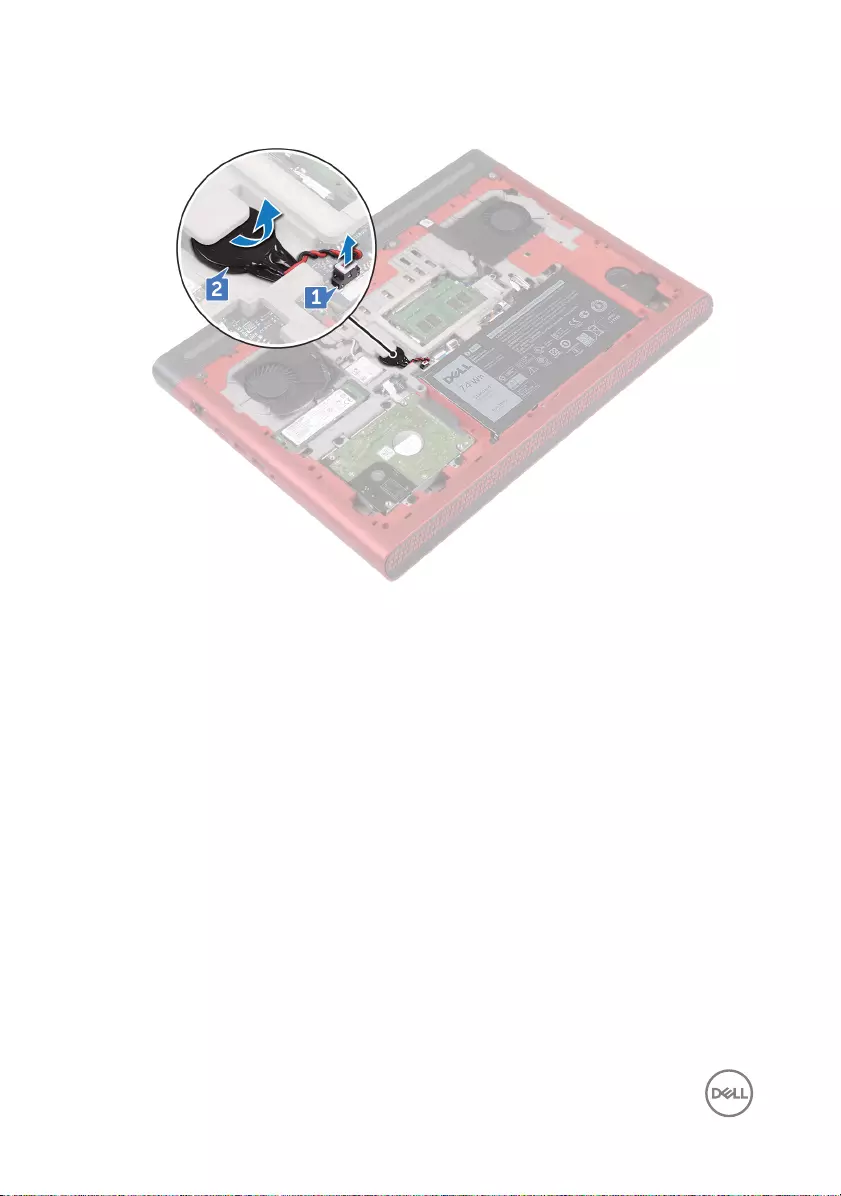
2 Peel o the coin-cell battery from the battery socket on the computer base.
38
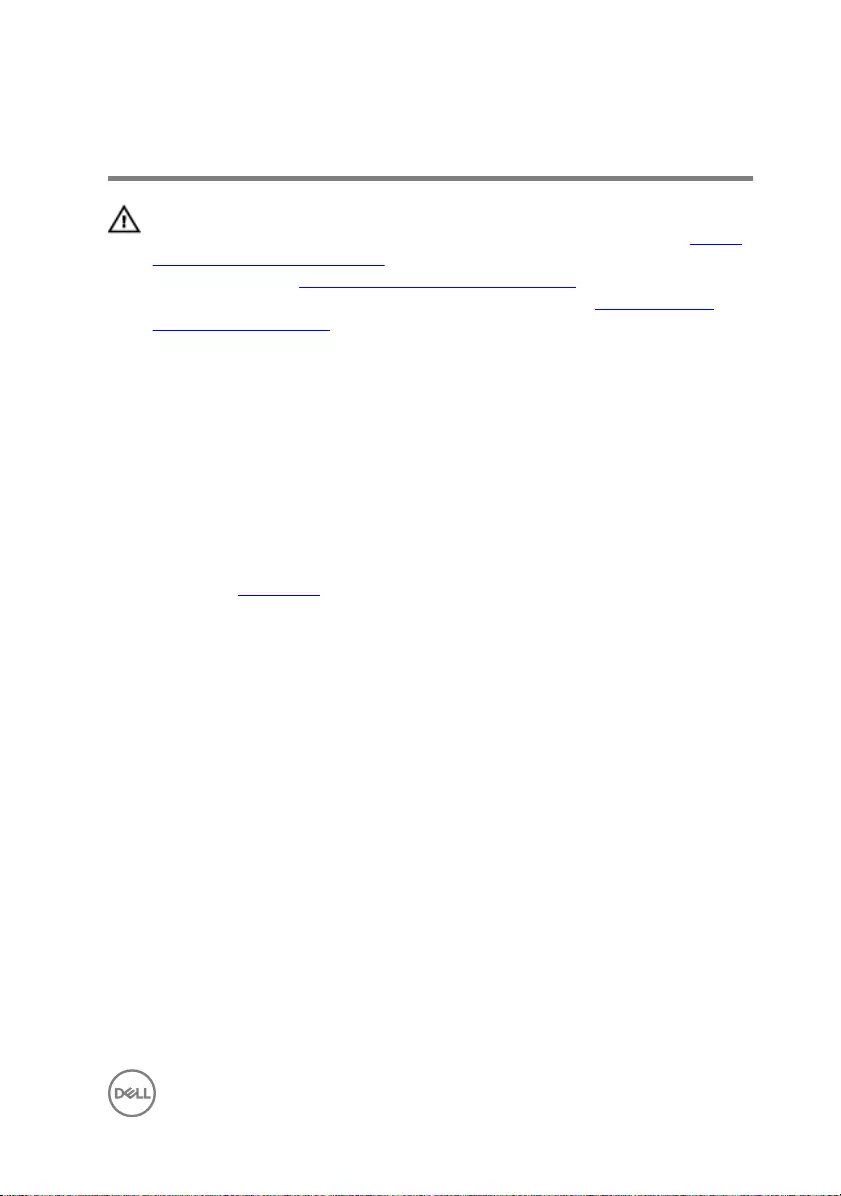
Replacing the coin-cell battery
WARNING: Before working inside your computer, read the safety
information that shipped with your computer and follow the steps in Before
working inside your computer. After working inside your computer, follow
the instructions in After working inside your computer. For more safety best
practices, see the Regulatory Compliance home page at www.dell.com/
regulatory_compliance.
Procedure
1 Adhere the coin-cell battery into the battery socket on the computer base.
2 Connect the coin-cell battery cable to the system board.
Post-requisites
Replace the base cover.
39
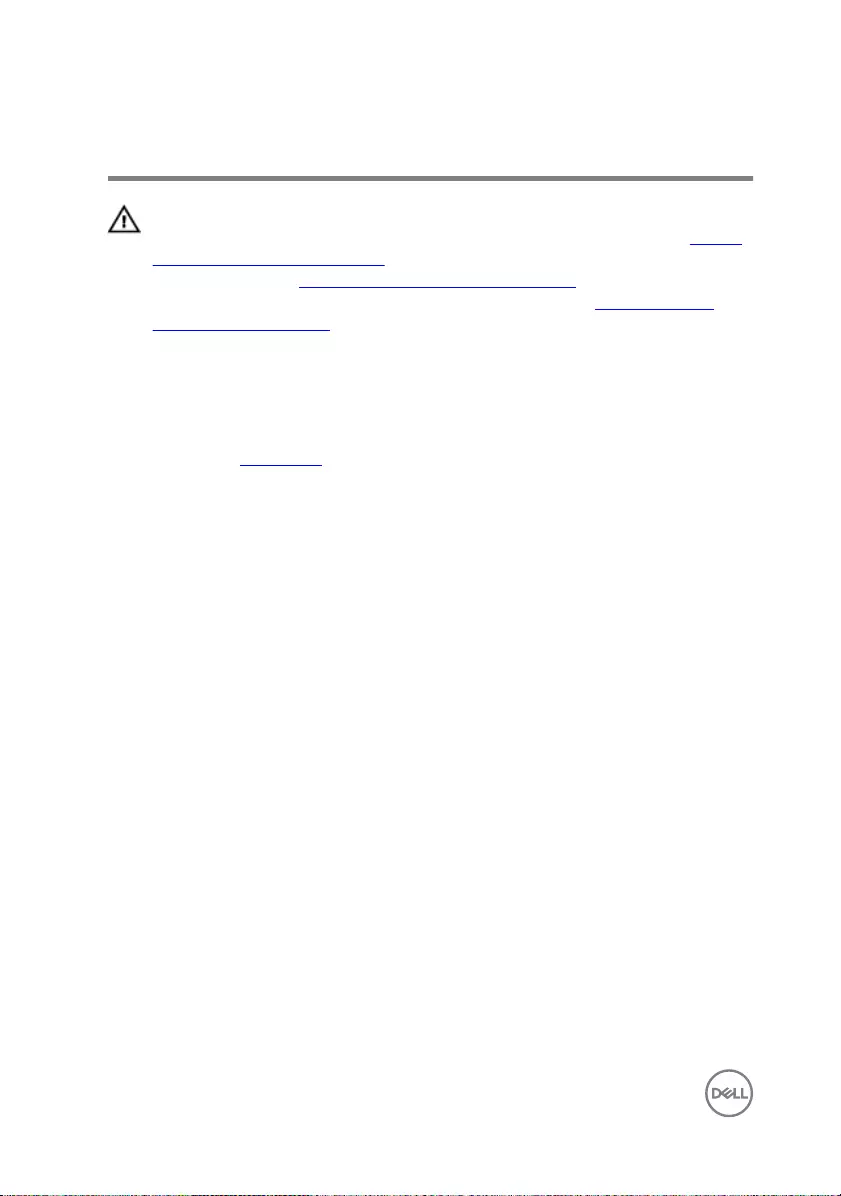
Removing the rear cover
WARNING: Before working inside your computer, read the safety
information that shipped with your computer and follow the steps in Before
working inside your computer. After working inside your computer, follow
the instructions in After working inside your computer. For more safety best
practices, see the Regulatory Compliance home page at www.dell.com/
regulatory_compliance.
Prerequisites
Remove the base cover.
Procedure
1 Remove the four screws (M2x3 Big head) that secure the rear cover to the
computer base.
40
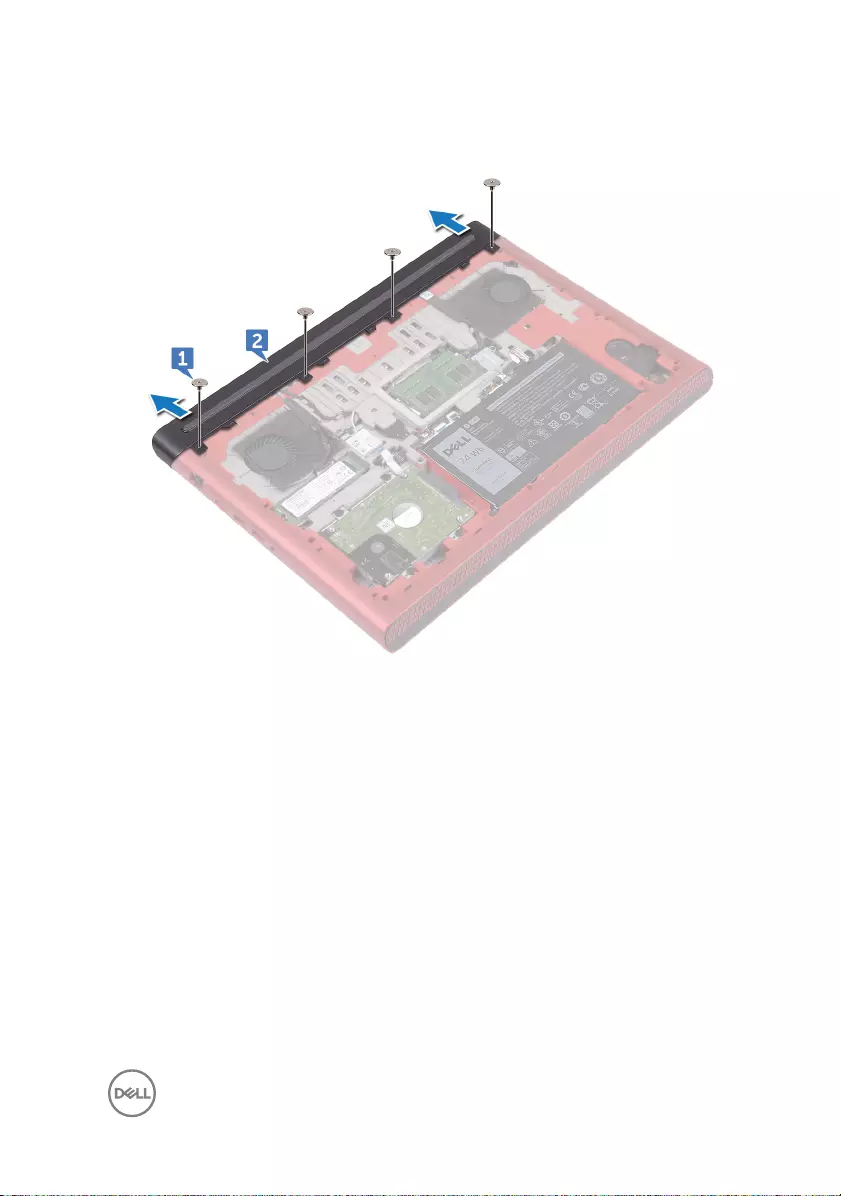
2 Slide and remove the rear cover from the computer base.
41
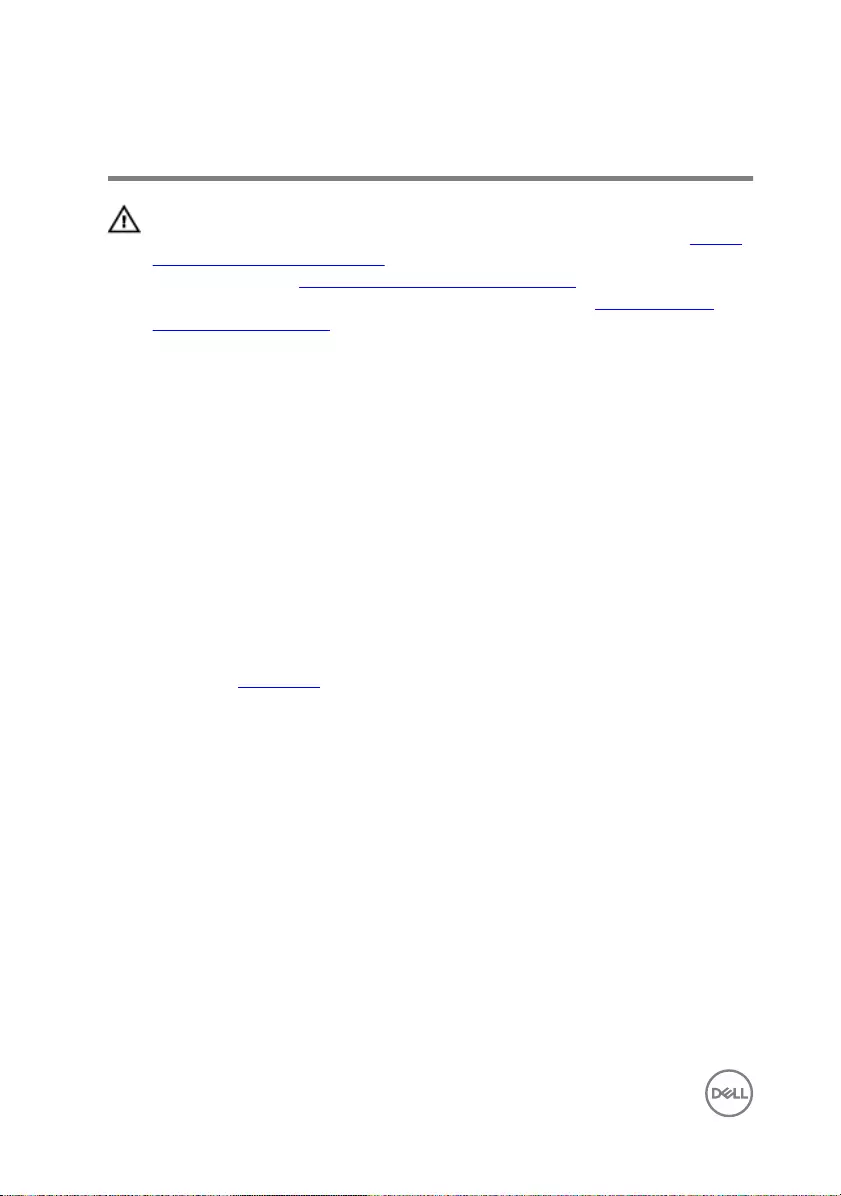
Replacing the rear cover
WARNING: Before working inside your computer, read the safety
information that shipped with your computer and follow the steps in Before
working inside your computer. After working inside your computer, follow
the instructions in After working inside your computer. For more safety best
practices, see the Regulatory Compliance home page at www.dell.com/
regulatory_compliance.
Procedure
1 Slide the tabs on the rear cover into the slots on the computer base and snap
the rear cover into place.
2 Align the screw holes on the rear cover with the screw holes on the computer
base.
3 Replace the four screws (M2x3 Big head) that secure the rear cover to the
computer base.
Post-requisites
Replace the base cover.
42
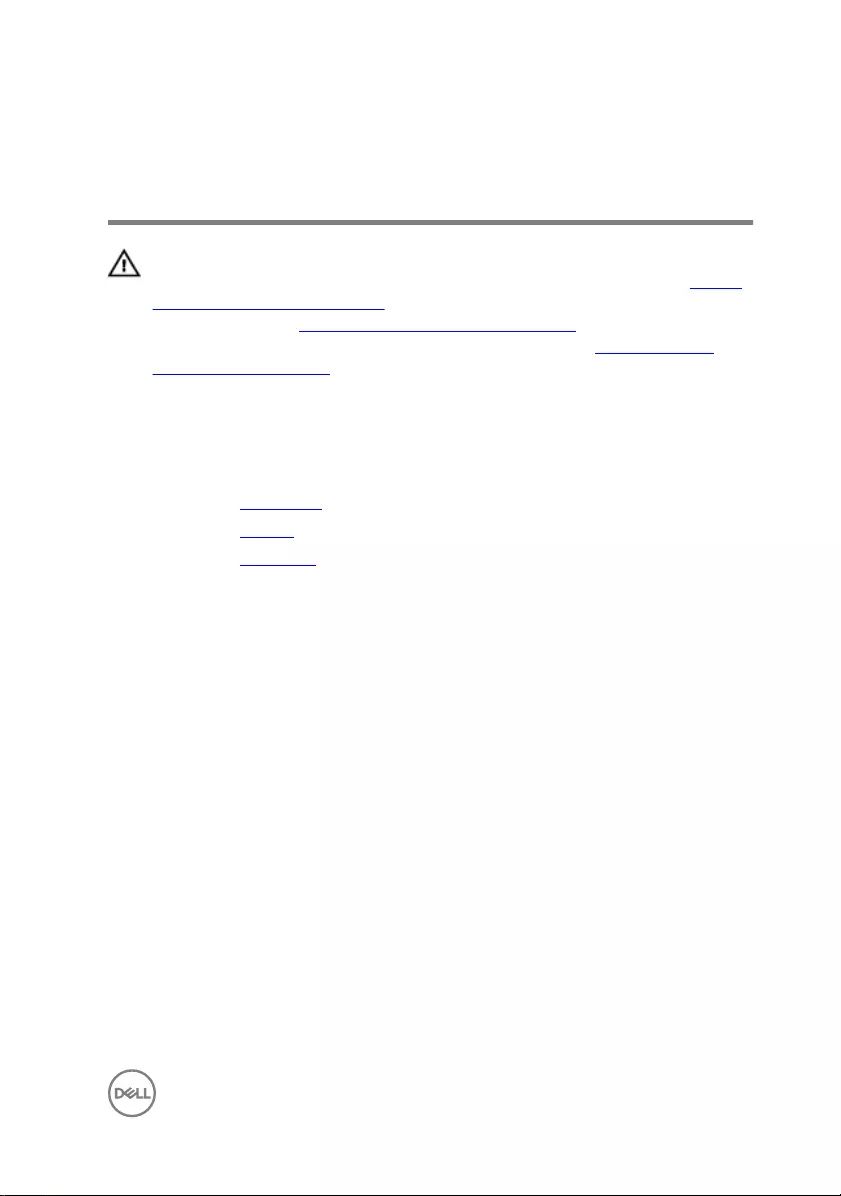
Removing the palm rest and
keyboard assembly
WARNING: Before working inside your computer, read the safety
information that shipped with your computer and follow the steps in Before
working inside your computer. After working inside your computer, follow
the instructions in After working inside your computer. For more safety best
practices, see the Regulatory Compliance home page at www.dell.com/
regulatory_compliance.
Prerequisites
1 Remove the base cover.
2 Remove the battery.
3 Remove the rear cover.
Procedure
1 Open the latches and disconnect the touch-pad cable and keyboard-backlit cable
from the system board.
2 Remove the 15 screws (M2.5x5) that secure the palm rest and keyboard
assembly to the computer base.
43
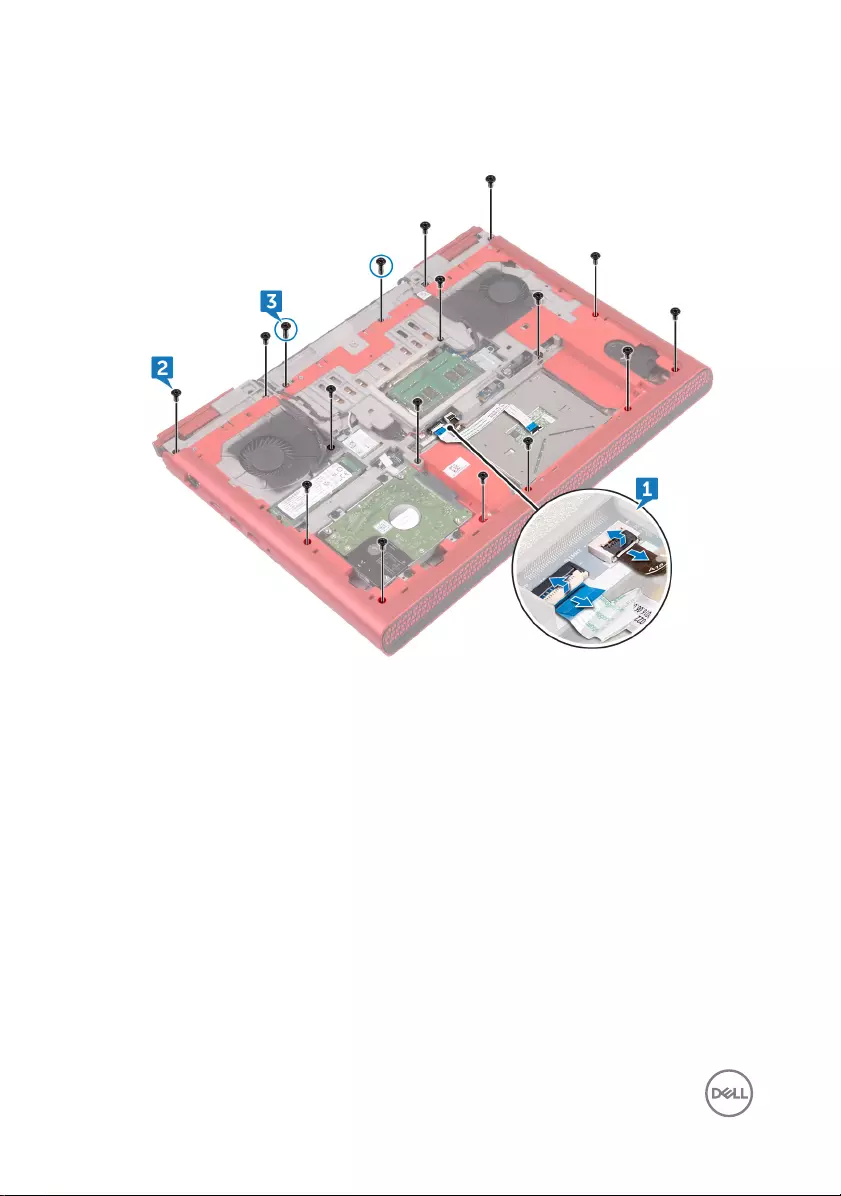
3 Remove the two screws (M2.5x8) that secure the palm rest and keyboard
assembly to the computer base.
4 Turn the computer over and open the display.
44

5 Using a plastic scribe, release the tabs on palm rest and keyboard assembly from
the slots on the computer base.
6 Lift the palm rest and keyboard assembly at an angle.
45

7 Open the latches and disconnect the keyboard cable and the power-button
board cable from the system board.
46

11 After performing all the above steps, you are left with the palm rest and keyboard
assembly.
48
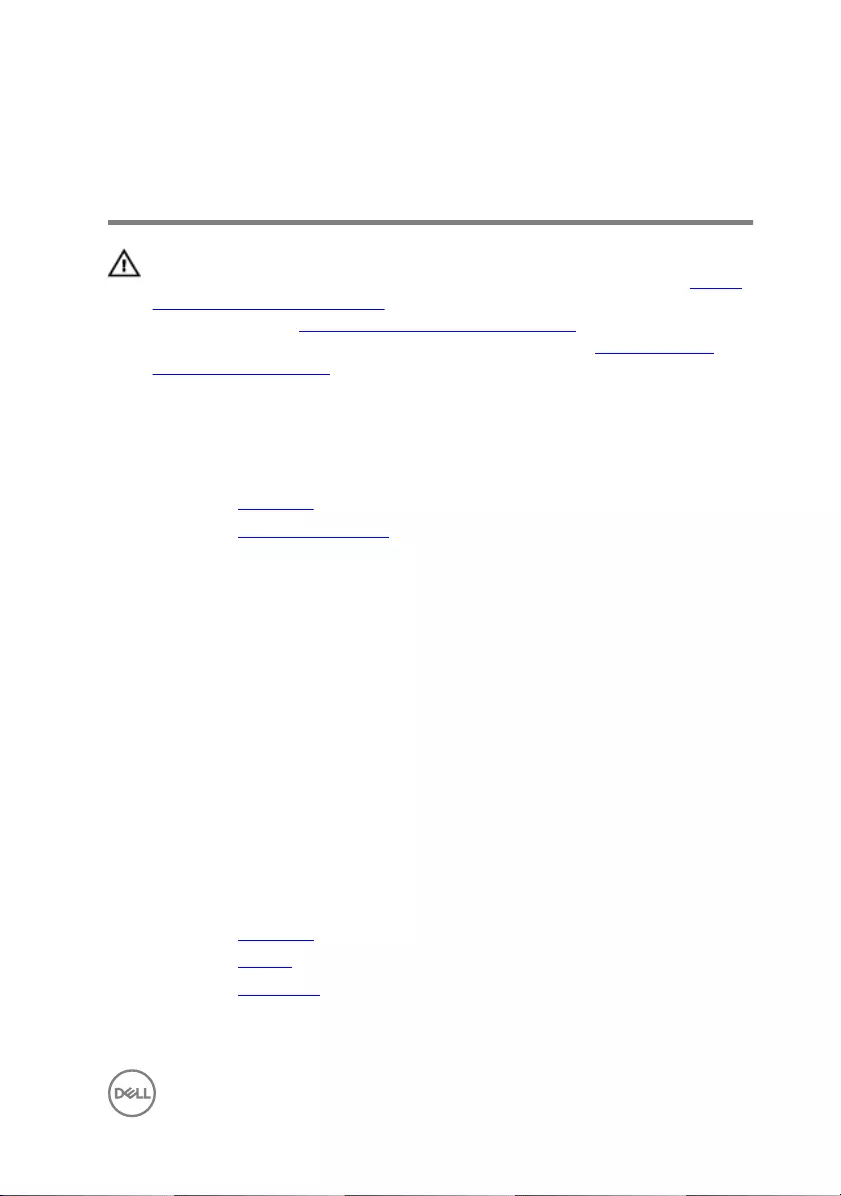
Replacing the palm rest and
keyboard assembly
WARNING: Before working inside your computer, read the safety
information that shipped with your computer and follow the steps in Before
working inside your computer. After working inside your computer, follow
the instructions in After working inside your computer. For more safety best
practices, see the Regulatory Compliance home page at www.dell.com/
regulatory_compliance.
Procedure
1 Replace the touch pad.
2 Replace the power-button board.
3 Align and place the palm rest and keyboard assembly on the computer base.
4 Slide the keyboard cable and the power-button board cable into the connectors
on the system board and close the latches to secure the cables.
5 Press down the edges of the palm rest and keyboard assembly and snap it into
place.
6 Close the display and turn the computer over.
7 Replace the 15 screws (M2.5x5) that secure the palm rest and keyboard
assembly to the computer base.
8 Replace the two screw (M2.5x8) that secure the palm rest and keyboard
assembly to the computer base.
9 Slide the touch-pad cable and the keyboard-backlit cable into the connectors on
the system board and close the latches to secure the cables.
Post-requisites
1 Replace the rear cover.
2 Replace the battery.
3 Replace the base cover.
49
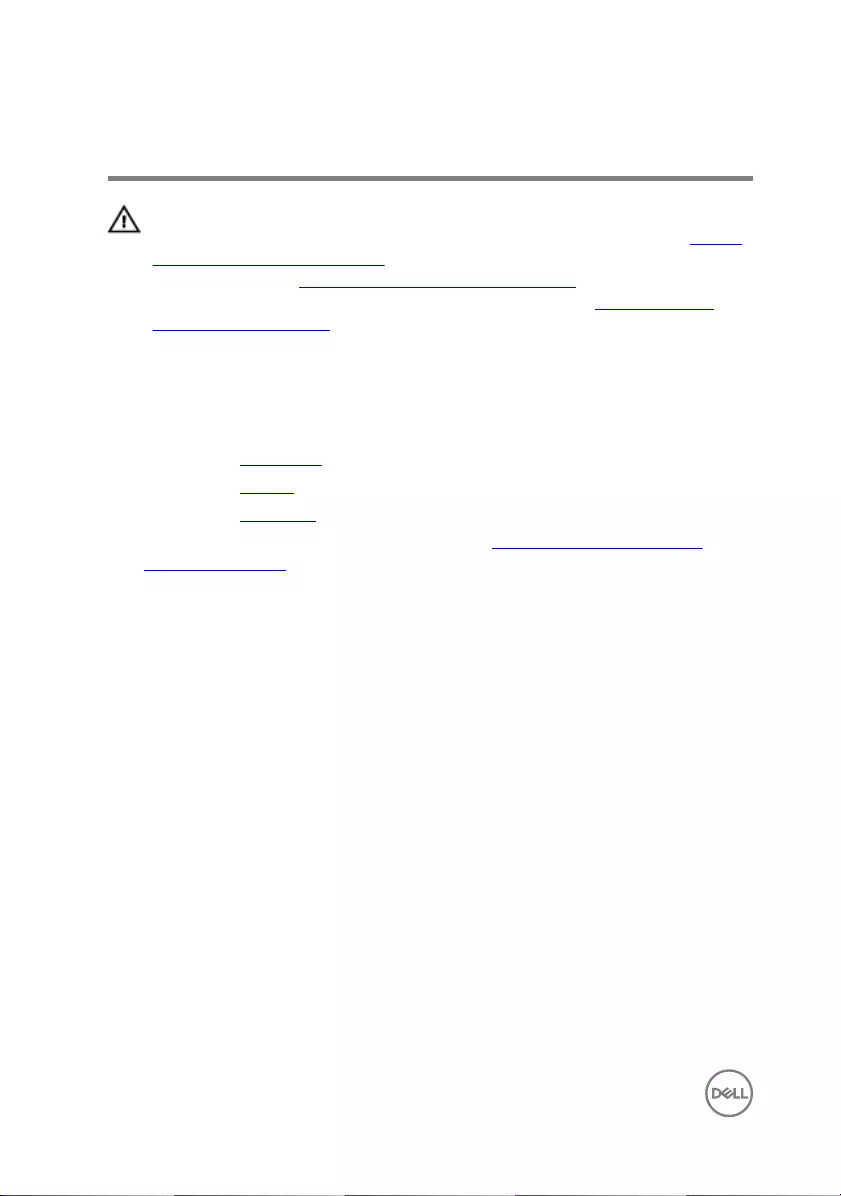
Removing the I/O board
WARNING: Before working inside your computer, read the safety
information that shipped with your computer and follow the steps in Before
working inside your computer. After working inside your computer, follow
the instructions in After working inside your computer. For more safety best
practices, see the Regulatory Compliance home page at www.dell.com/
regulatory_compliance.
Prerequisites
1 Remove the base cover.
2 Remove the battery.
3 Remove the rear cover.
4 Follow the procedure from step 1 to step 8 in “Removing the palm rest and
keyboard assembly”.
Procedure
1 Open the latch and disconnect the I/O-board cable from the I/O board.
2 Remove the two screws (M2x3) that secure the I/O board to the computer
base.
50
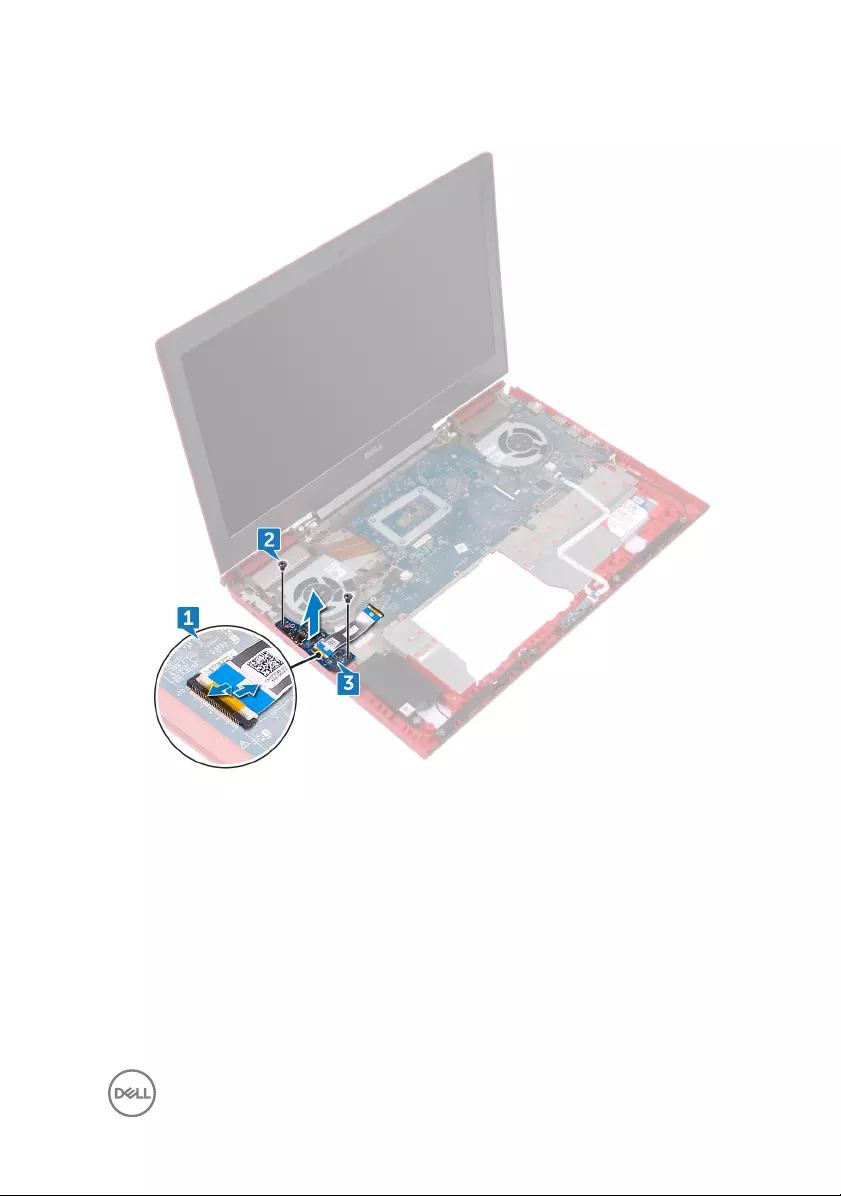
3 Lift the I/O board o the computer base.
51
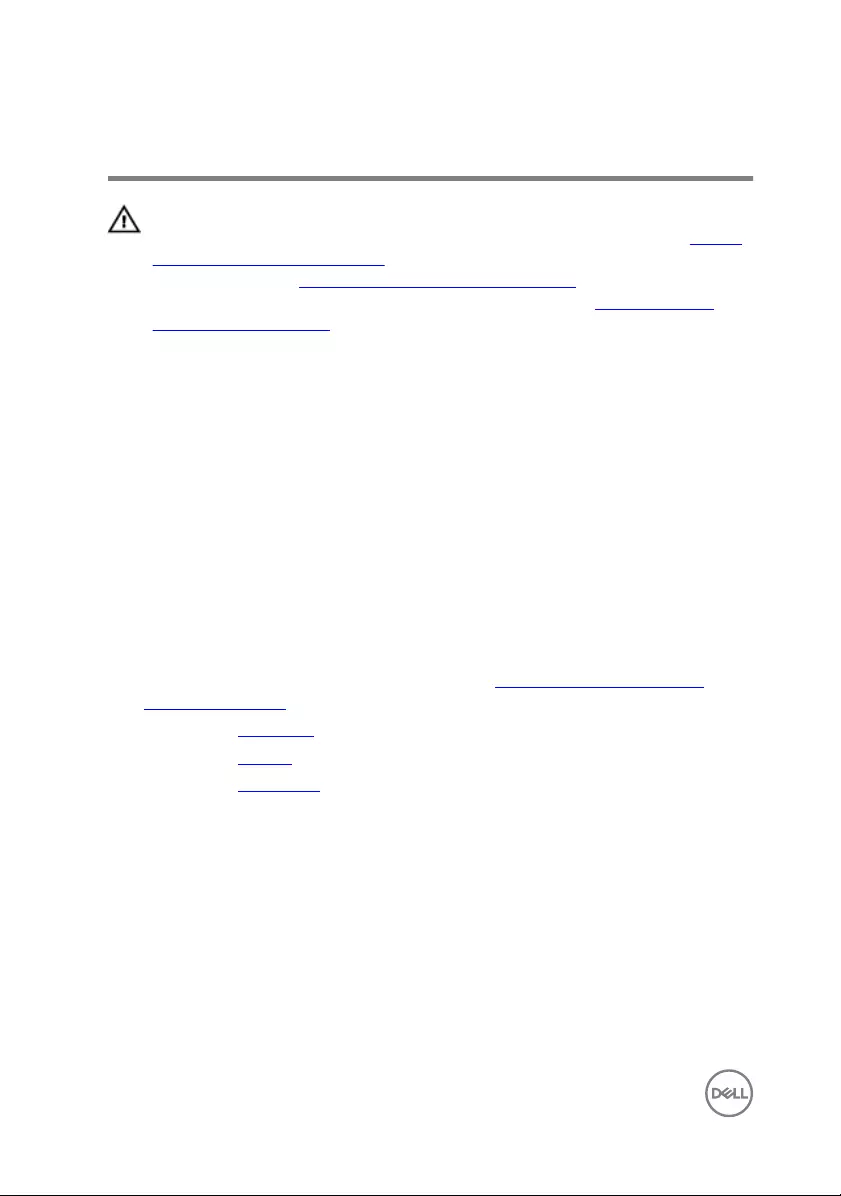
Replacing the I/O board
WARNING: Before working inside your computer, read the safety
information that shipped with your computer and follow the steps in Before
working inside your computer. After working inside your computer, follow
the instructions in After working inside your computer. For more safety best
practices, see the Regulatory Compliance home page at www.dell.com/
regulatory_compliance.
Procedure
1 Align the screw holes on the I/O board with the screw holes on the computer
base.
2 Replace the two screws (M2x3) that secures the I/O board to the computer
base.
3 Slide the I/O-board cable into the connector on the I/O board and close the
latch to secure the cable.
Post-requisites
1 Follow the procedure from step 3 to step 9 in “Replacing the palm rest and
keyboard assembly”.
2 Replace the rear cover.
3 Replace the battery.
4 Replace the base cover.
52

Removing the fans
WARNING: Before working inside your computer, read the safety
information that shipped with your computer and follow the steps in Before
working inside your computer. After working inside your computer, follow
the instructions in After working inside your computer. For more safety best
practices, see the Regulatory Compliance home page at www.dell.com/
regulatory_compliance.
Prerequisites
1 Remove the base cover.
2 Remove the battery.
3 Remove the rear cover.
4 Follow the procedure from step 1 to step 8 in “Removing the palm rest and
keyboard assembly”.
Procedure
1 Disconnect the left-fan cable from the system board.
2 Peel o the tape that secures the left-fan cable to the system board.
3 Remove the three screws (M2x3) that secure the left fan to the system board.
53

4 Lift the left fan, along with its cable, o the computer base.
5 Disconnect the right-fan cable from the system board.
6 Remove the three screws (M2x3) that secure the right fan to the system board.
54

7 Lift the right fan, along with its cable, o the computer base.
55
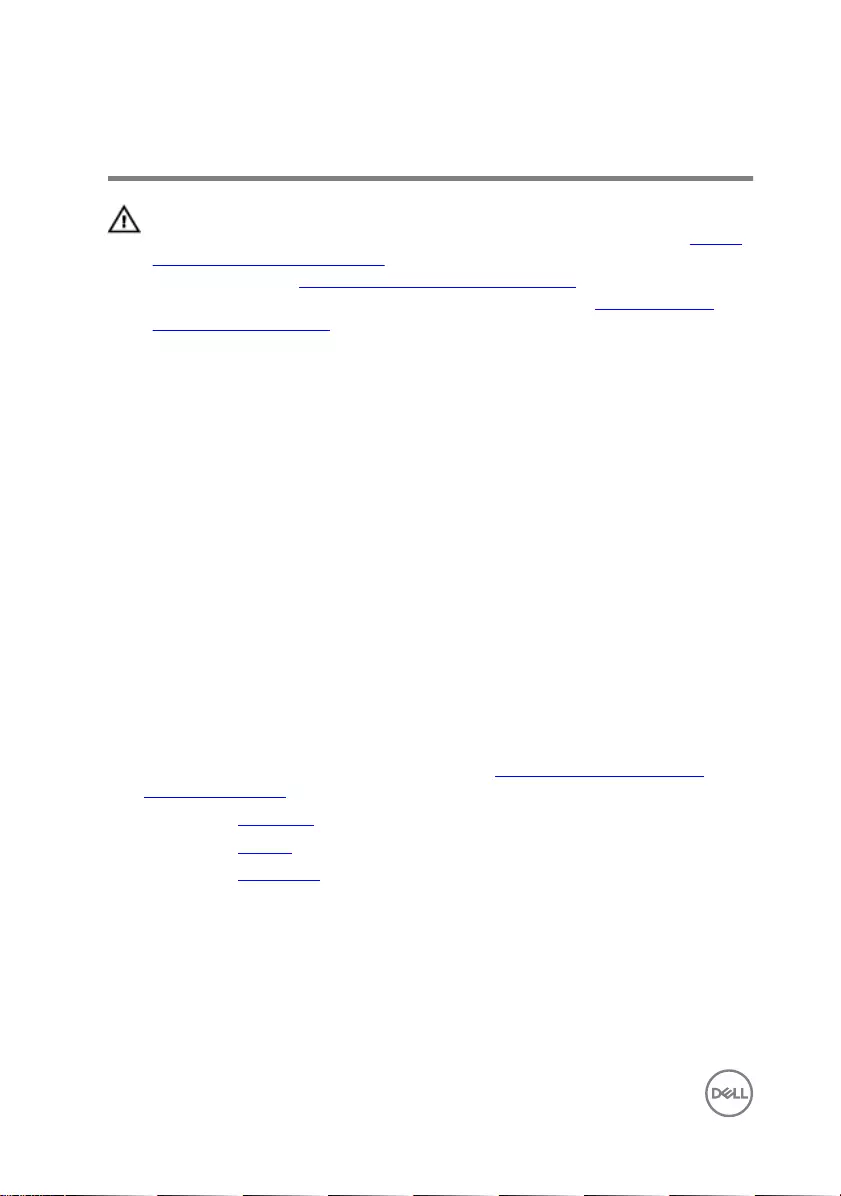
Replacing the fans
WARNING: Before working inside your computer, read the safety
information that shipped with your computer and follow the steps in Before
working inside your computer. After working inside your computer, follow
the instructions in After working inside your computer. For more safety best
practices, see the Regulatory Compliance home page at www.dell.com/
regulatory_compliance.
Procedure
1 Align the screw holes on the left fan with the screw holes on the computer base.
2 Replace the three screws (M2x3) that secure the left fan to the computer base.
3 Connect the left-fan cable to the system board.
4 Adhere the tape that secures the left-fan cable to the system board.
5 Align the screw holes on the right fan with the screw holes on the computer
base.
6 Replace the three screws (M2x3) that secure the right fan to the computer
base.
7 Connect the right-fan cable to the system board.
Post-requisites
1 Follow the procedure from step 3 to step 9 in “Replacing the palm rest and
keyboard assembly”.
2 Replace the rear cover.
3 Replace the battery.
4 Replace the base cover.
56
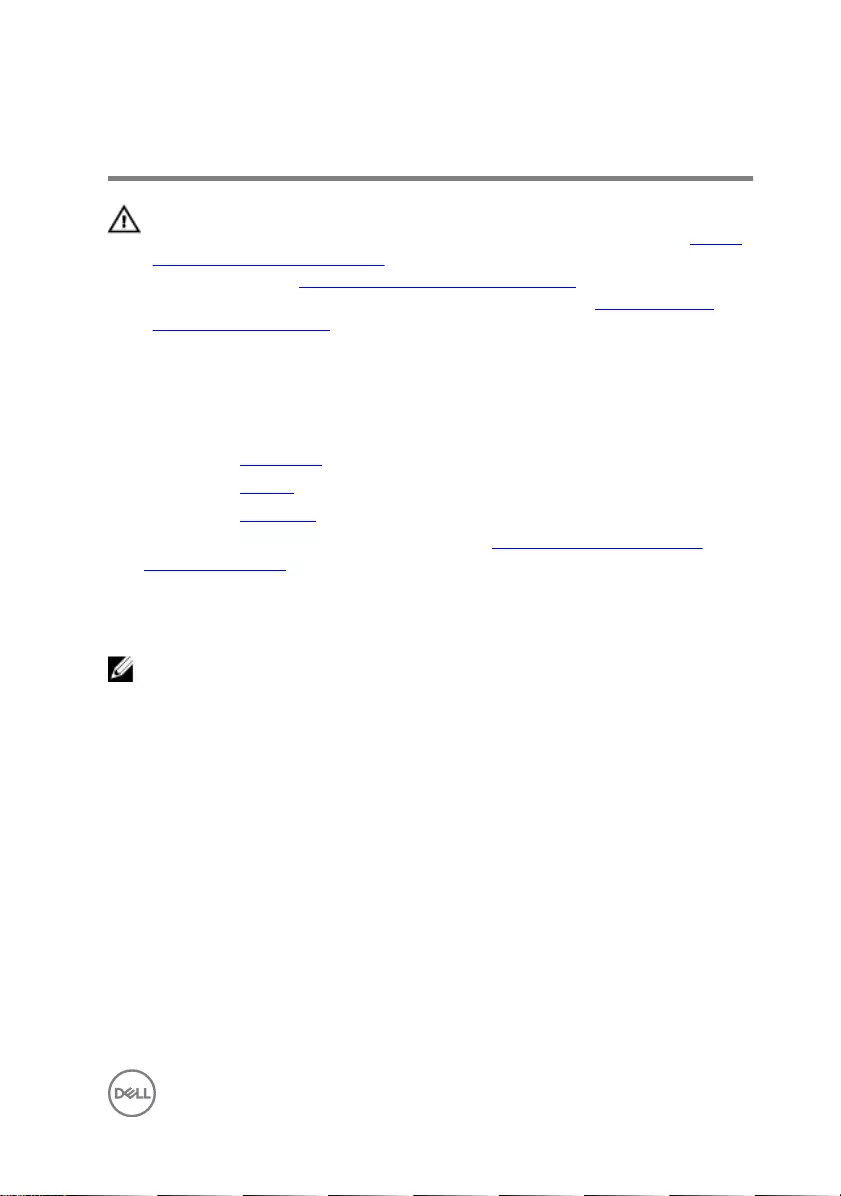
Removing the status-light board
WARNING: Before working inside your computer, read the safety
information that shipped with your computer and follow the steps in Before
working inside your computer. After working inside your computer, follow
the instructions in After working inside your computer. For more safety best
practices, see the Regulatory Compliance home page at www.dell.com/
regulatory_compliance.
Prerequisites
1 Remove the base cover.
2 Remove the battery.
3 Remove the rear cover.
4 Follow the procedure from step 1 to step 8 in “Removing the palm rest and
keyboard assembly”.
Procedure
NOTE: The status-light board includes an LED indicator for power and
battery-status light/hard-drive activity light.
1 Open the latch and disconnect the status-light board cable from the status light
board.
2 Remove the two screws (M2x3) that secure the status-light board to the
computer base.
57
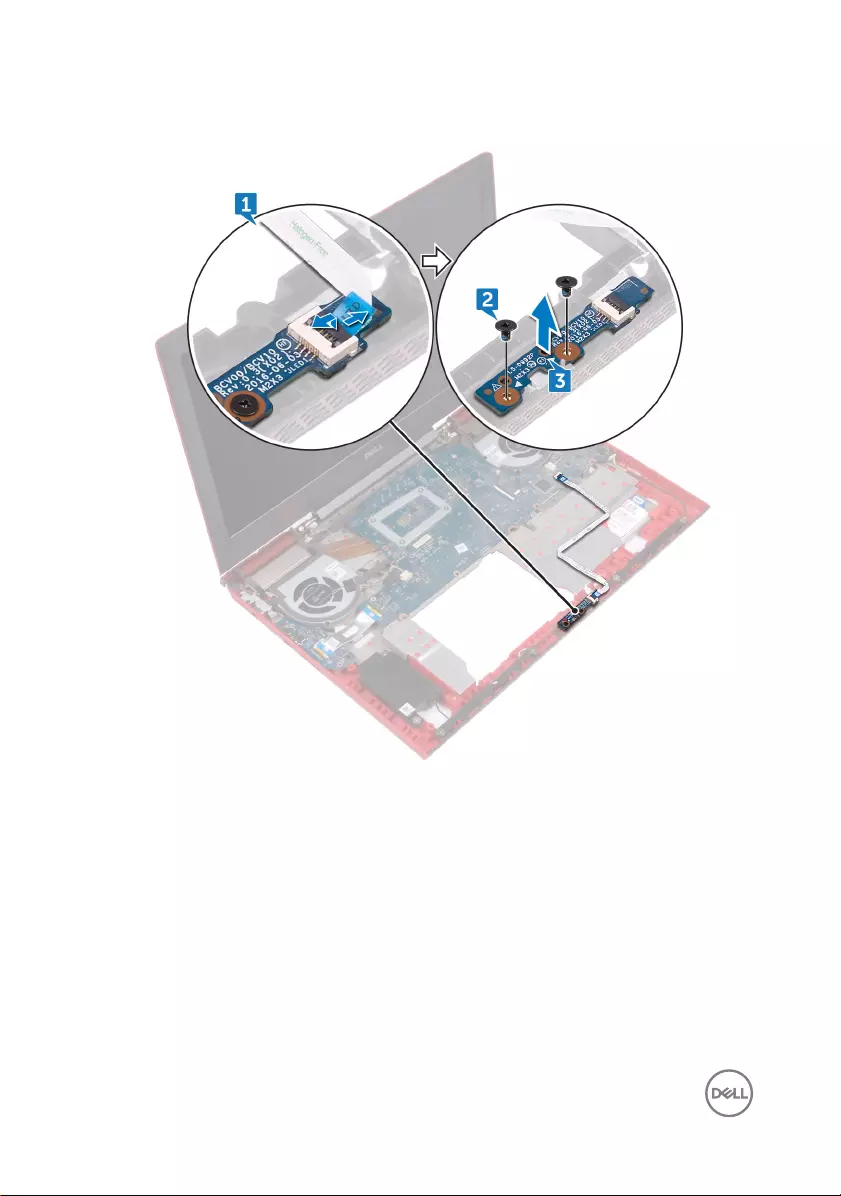
3 Lift the status-light board o the computer base.
58
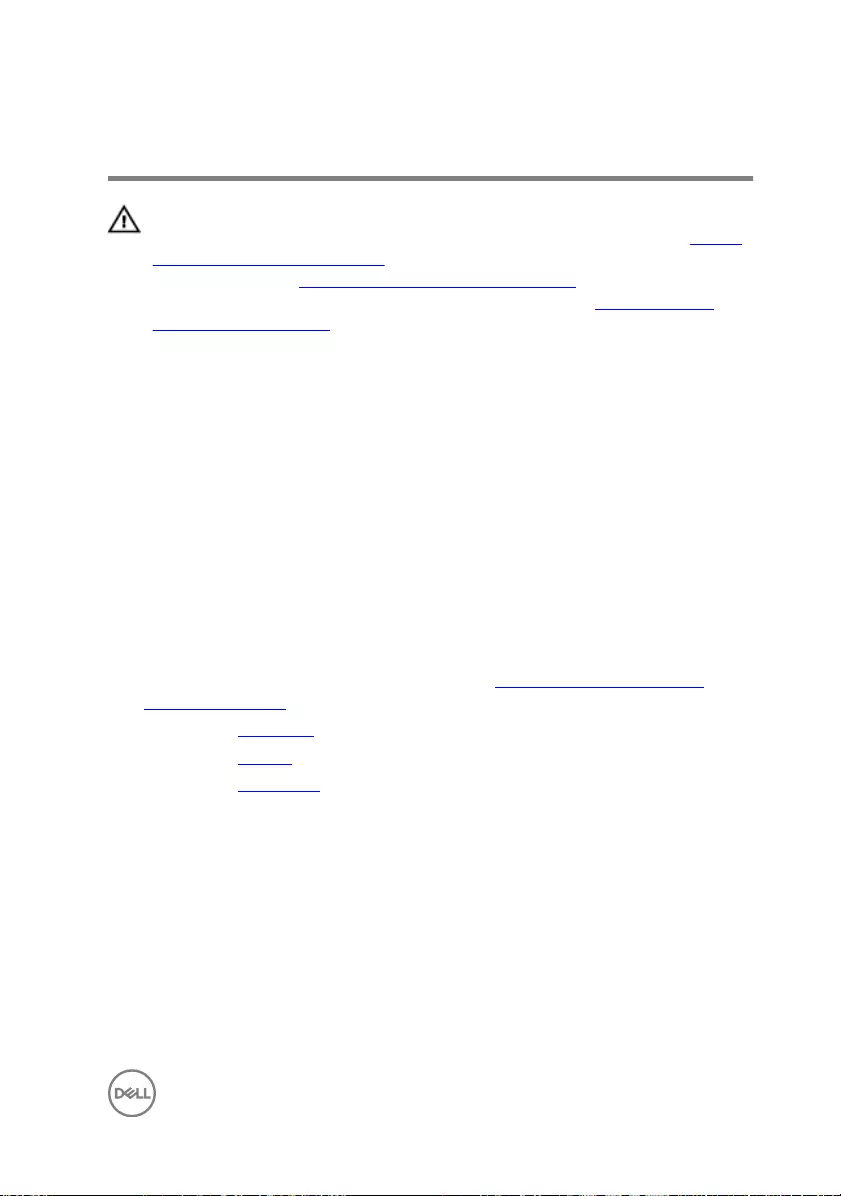
Replacing the status-light board
WARNING: Before working inside your computer, read the safety
information that shipped with your computer and follow the steps in Before
working inside your computer. After working inside your computer, follow
the instructions in After working inside your computer. For more safety best
practices, see the Regulatory Compliance home page at www.dell.com/
regulatory_compliance.
Procedure
1 Align the screw holes on the status-light board with the screw holes on the
computer base.
2 Replace the two screws (M2x3) that secure the status-light board to the
computer base.
3 Slide the status-light board cable into the connector on the status-light board
and close the latch to secure the cable.
Post-requisites
1 Follow the procedure from step 3 to step 9 in “Replacing the palm rest and
keyboard assembly”.
2 Replace the rear cover.
3 Replace the battery.
4 Replace the base cover.
59
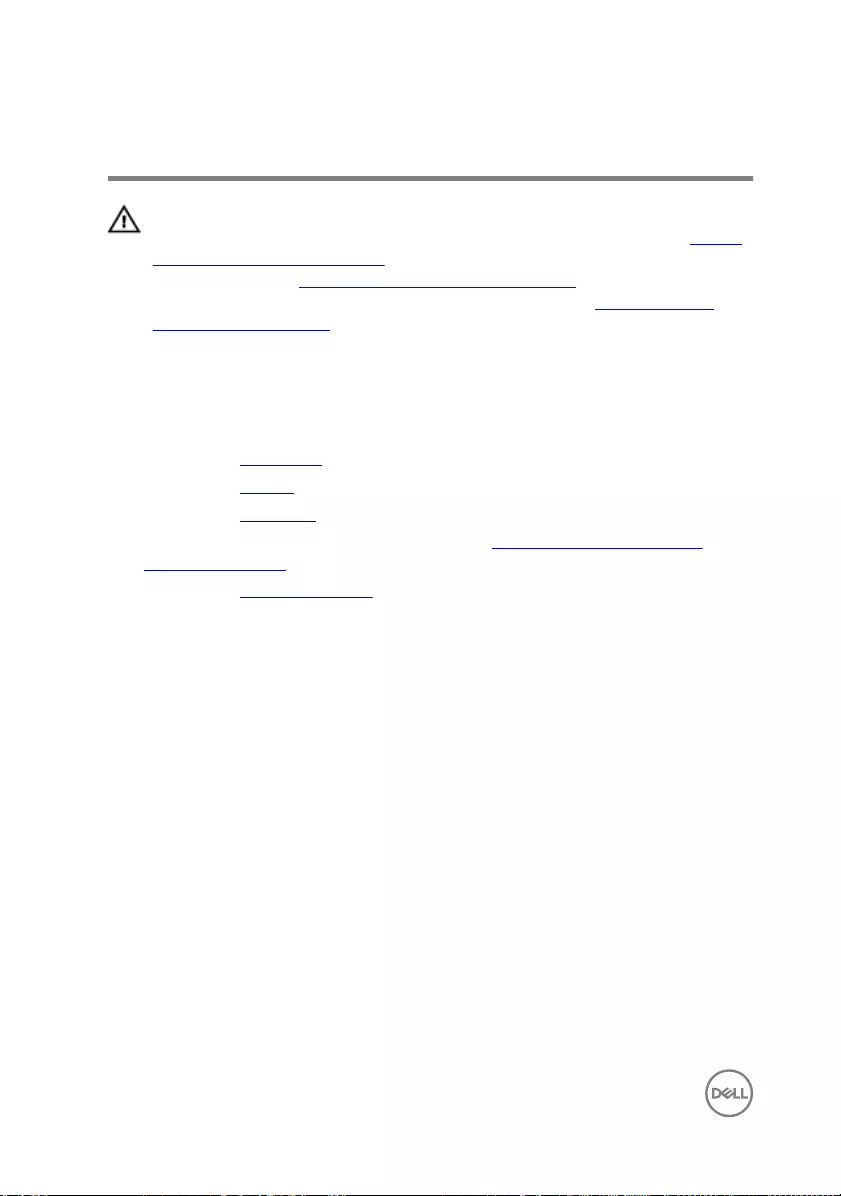
Removing the speakers
WARNING: Before working inside your computer, read the safety
information that shipped with your computer and follow the steps in Before
working inside your computer. After working inside your computer, follow
the instructions in After working inside your computer. For more safety best
practices, see the Regulatory Compliance home page at www.dell.com/
regulatory_compliance.
Prerequisites
1 Remove the base cover.
2 Remove the battery.
3 Remove the rear cover.
4 Follow the procedure from step 1 to step 8 in “Removing the palm rest and
keyboard assembly”.
5 Remove the status-light board.
Procedure
1 Disconnect the speaker cable from the system board.
2 Remove the six screws (M2x3 Big head) that secure the speakers and woofer to
the computer base.
3 Note the routing of the speaker cable and remove the speaker cable from the
routing guides on the computer base.
4 Note the position of the rubber grommets before lifting the speakers.
60
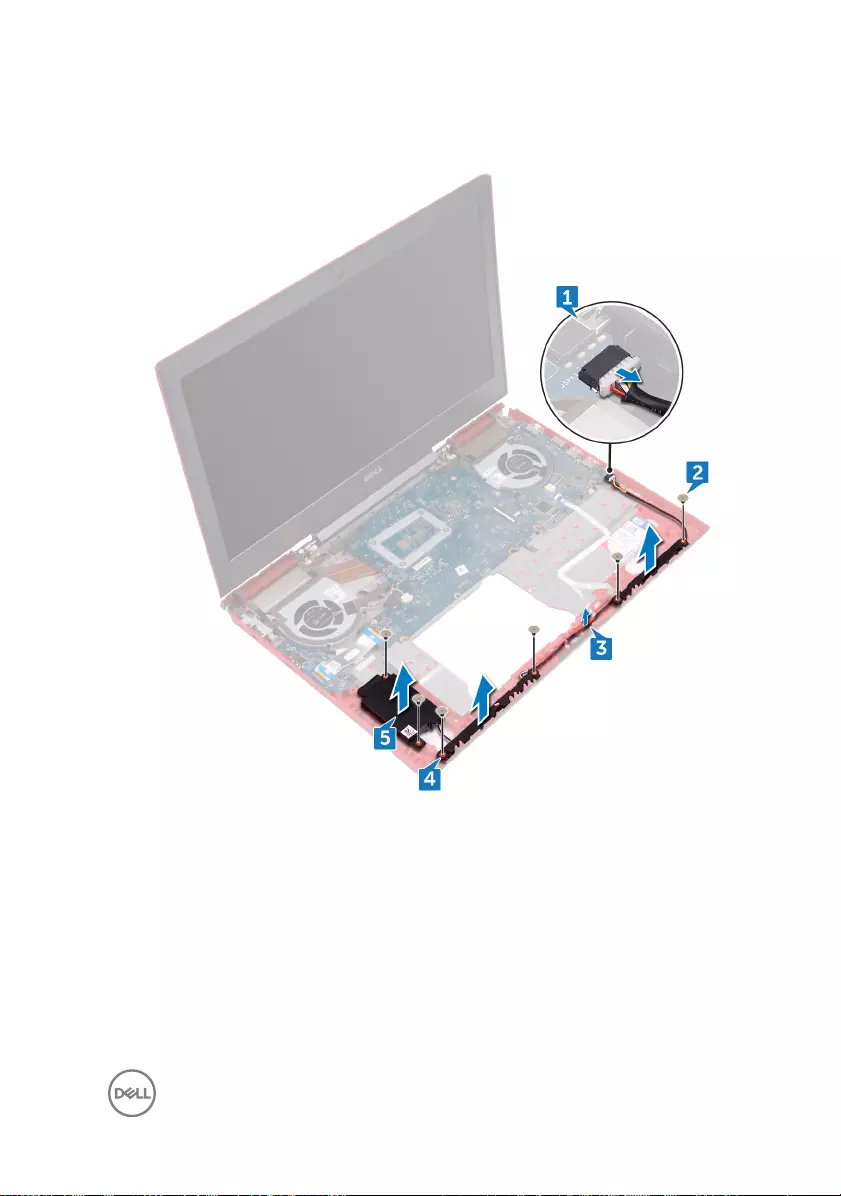
5 Remove the speakers from the alignment posts and lift the speakers and woofer,
along with the cable, o the computer base.
61
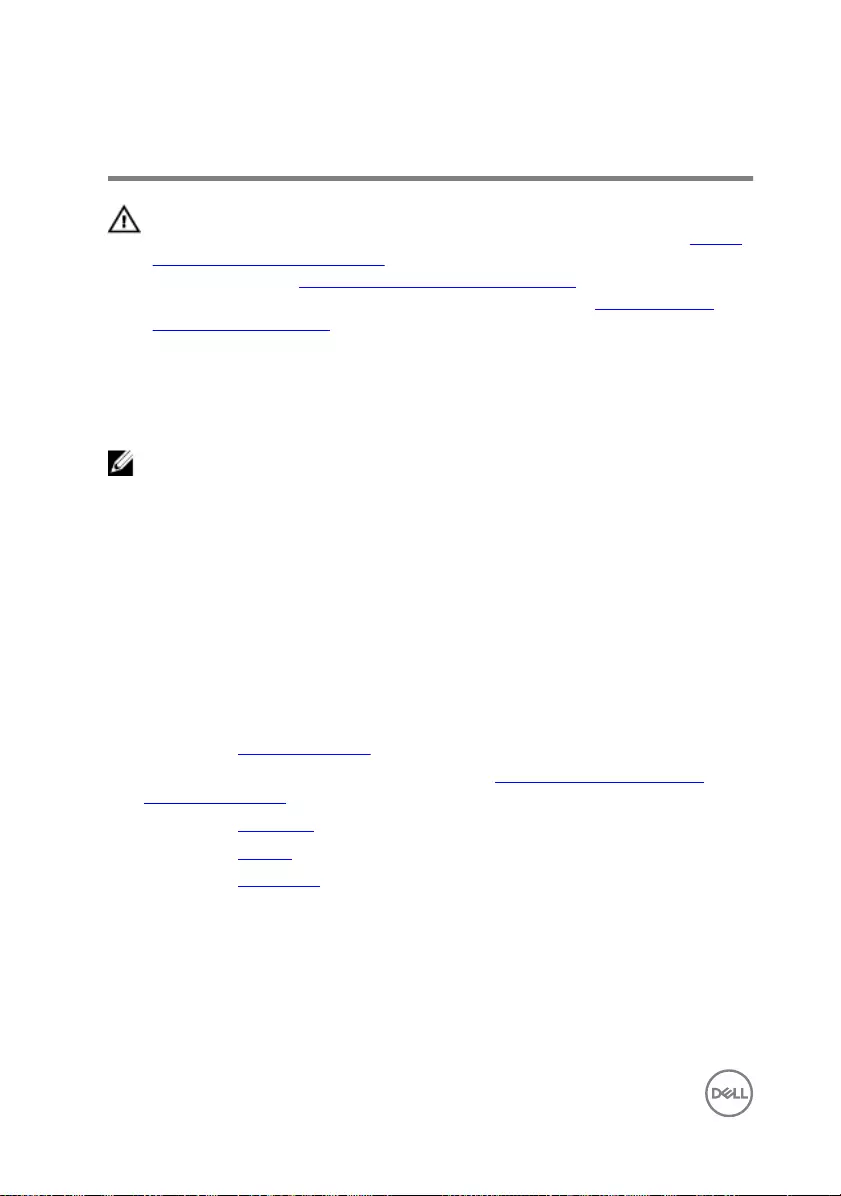
Replacing the speakers
WARNING: Before working inside your computer, read the safety
information that shipped with your computer and follow the steps in Before
working inside your computer. After working inside your computer, follow
the instructions in After working inside your computer. For more safety best
practices, see the Regulatory Compliance home page at www.dell.com/
regulatory_compliance.
Procedure
NOTE: The rubber grommets may get pushed out while replacing the
speaker. Ensure that the rubber grommets are in their position after placing
the speaker on the system board.
1 Using the alignment posts, place the speakers and woofer on the computer base.
2 Route the speaker cable through the routing guides on the computer base.
3 Replace the six screws (M2x3 Big head) that secure the speakers and woofer to
the computer base.
4 Connect the speaker cable to the system board.
Post-requisites
1 Replace the status-light board.
2 Follow the procedure from step 3 to step 9 in “Replacing the palm rest and
keyboard assembly”.
3 Replace the rear cover.
4 Replace the battery.
5 Replace the base cover.
62
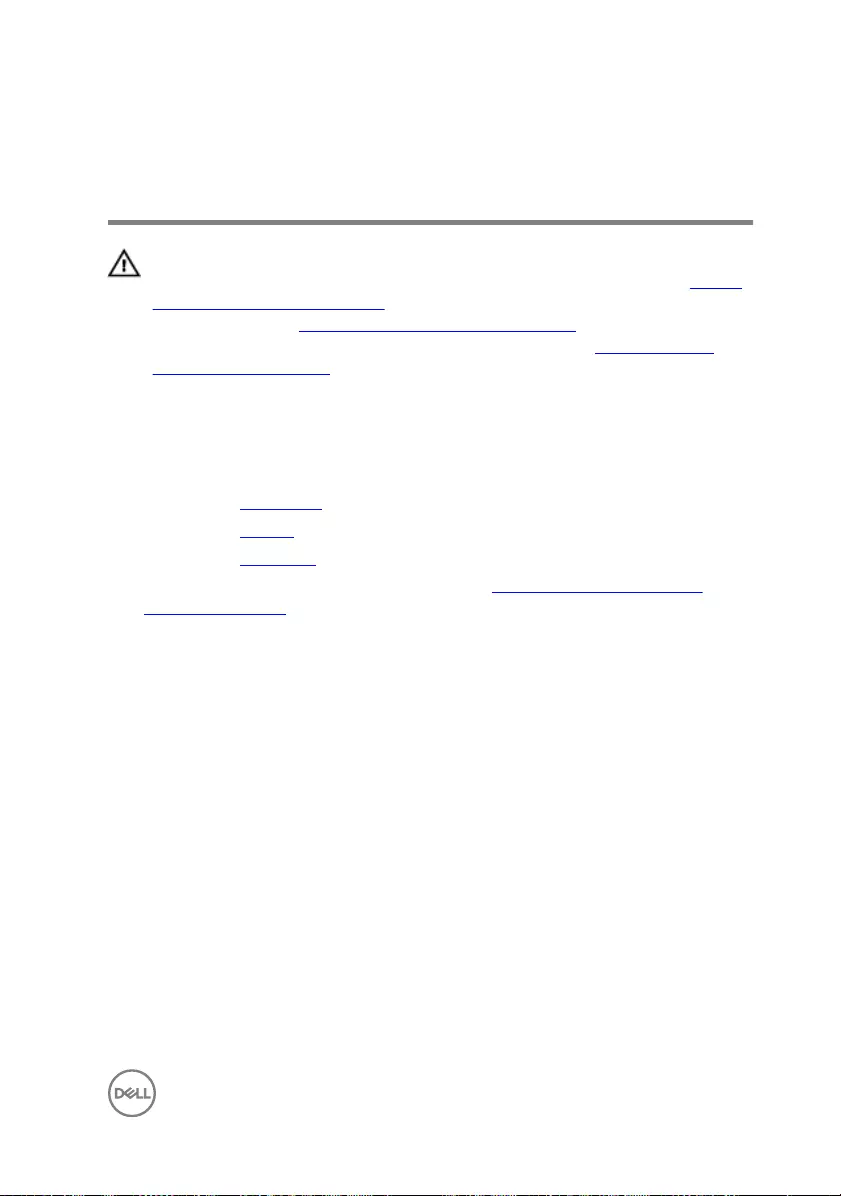
Removing the power-button
board
WARNING: Before working inside your computer, read the safety
information that shipped with your computer and follow the steps in Before
working inside your computer. After working inside your computer, follow
the instructions in After working inside your computer. For more safety best
practices, see the Regulatory Compliance home page at www.dell.com/
regulatory_compliance.
Prerequisites
1 Remove the base cover.
2 Remove the battery.
3 Remove the rear cover.
4 Follow the procedure from step 1 to step 8 in “Removing the palm rest and
keyboard assembly”.
Procedure
1 Remove the two screws (M2x2.5) that secure the power-button board to the
palm rest and keyboard assembly.
63

2 Lift the power-button board, along with the cable, o the palm rest and keyboard
assembly.
64
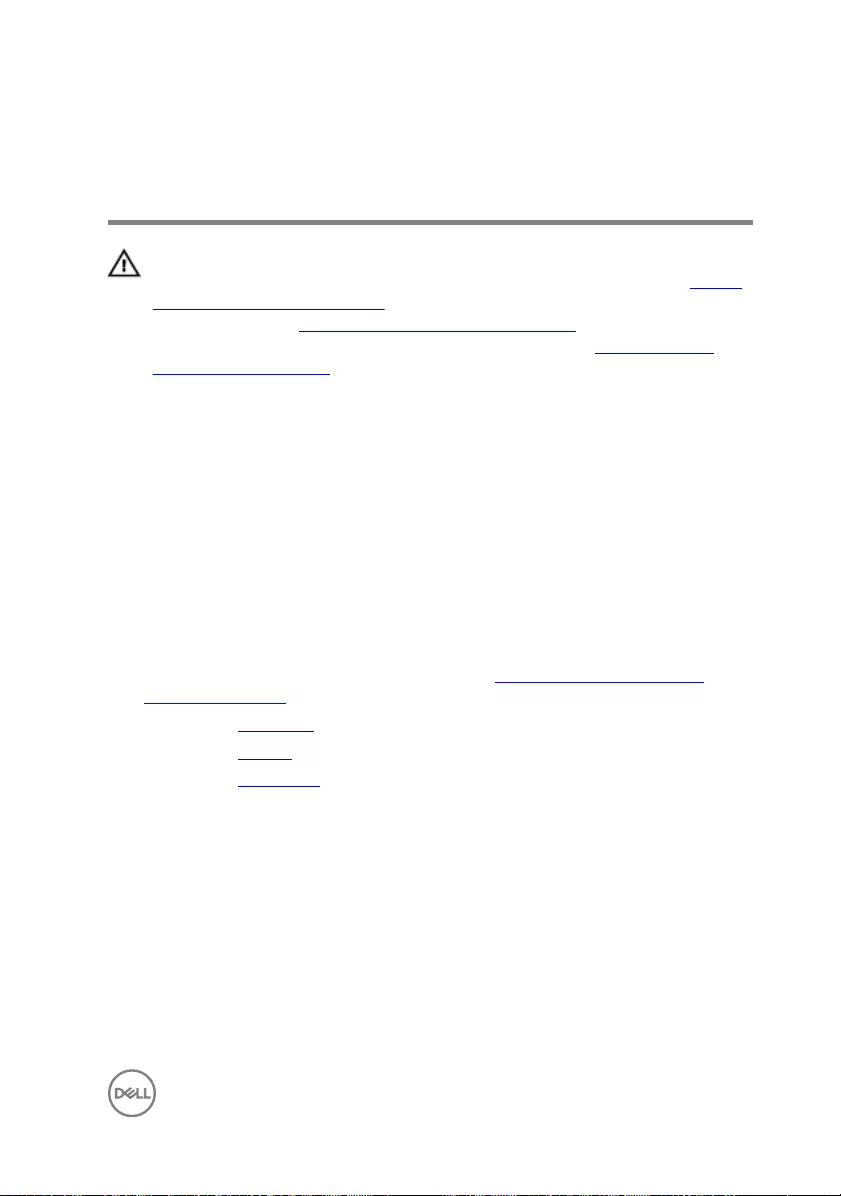
Replacing the power-button
board
WARNING: Before working inside your computer, read the safety
information that shipped with your computer and follow the steps in Before
working inside your computer. After working inside your computer, follow
the instructions in After working inside your computer. For more safety best
practices, see the Regulatory Compliance home page at www.dell.com/
regulatory_compliance.
Procedure
1 Align the screw holes on the power-button board with the screw holes on the
palm rest and keyboard assembly.
2 Replace the two screws (M2x2.5) that secure the power-button board to the
palm rest and keyboard assembly.
Post-requisites
1 Follow the procedure from step 3 to step 9 in “Replacing the palm rest and
keyboard assembly”.
2 Replace the rear cover.
3 Replace the battery.
4 Replace the base cover.
65
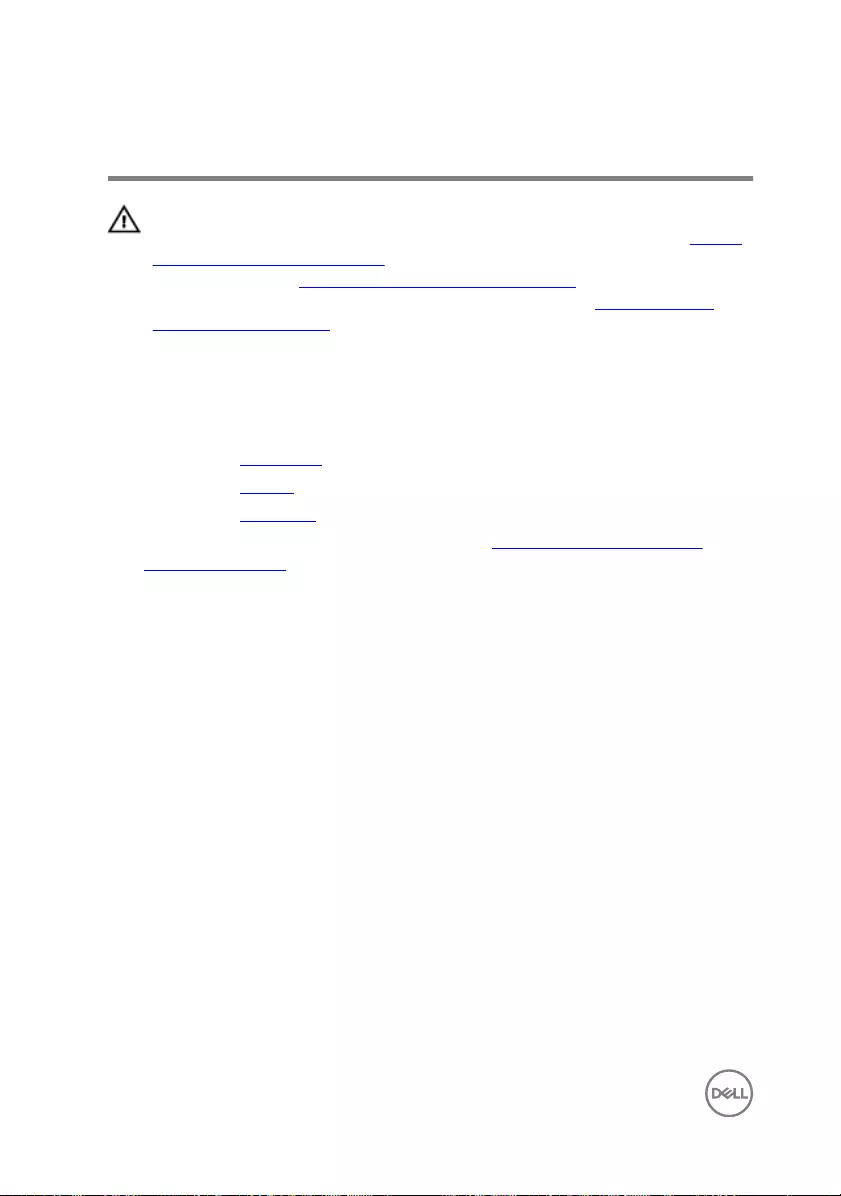
Removing the touch pad
WARNING: Before working inside your computer, read the safety
information that shipped with your computer and follow the steps in Before
working inside your computer. After working inside your computer, follow
the instructions in After working inside your computer. For more safety best
practices, see the Regulatory Compliance home page at www.dell.com/
regulatory_compliance.
Prerequisites
1 Remove the base cover.
2 Remove the battery.
3 Remove the rear cover.
4 Follow the procedure from step 1 to step 8 in “Removing the palm rest and
keyboard assembly.
Procedure
1 Peel o the tape that secures the touch pad to the palm rest and keyboard
assembly.
2 Remove the four screws (M2x2) that secure the touch pad to the palm rest and
keyboard assembly.
66
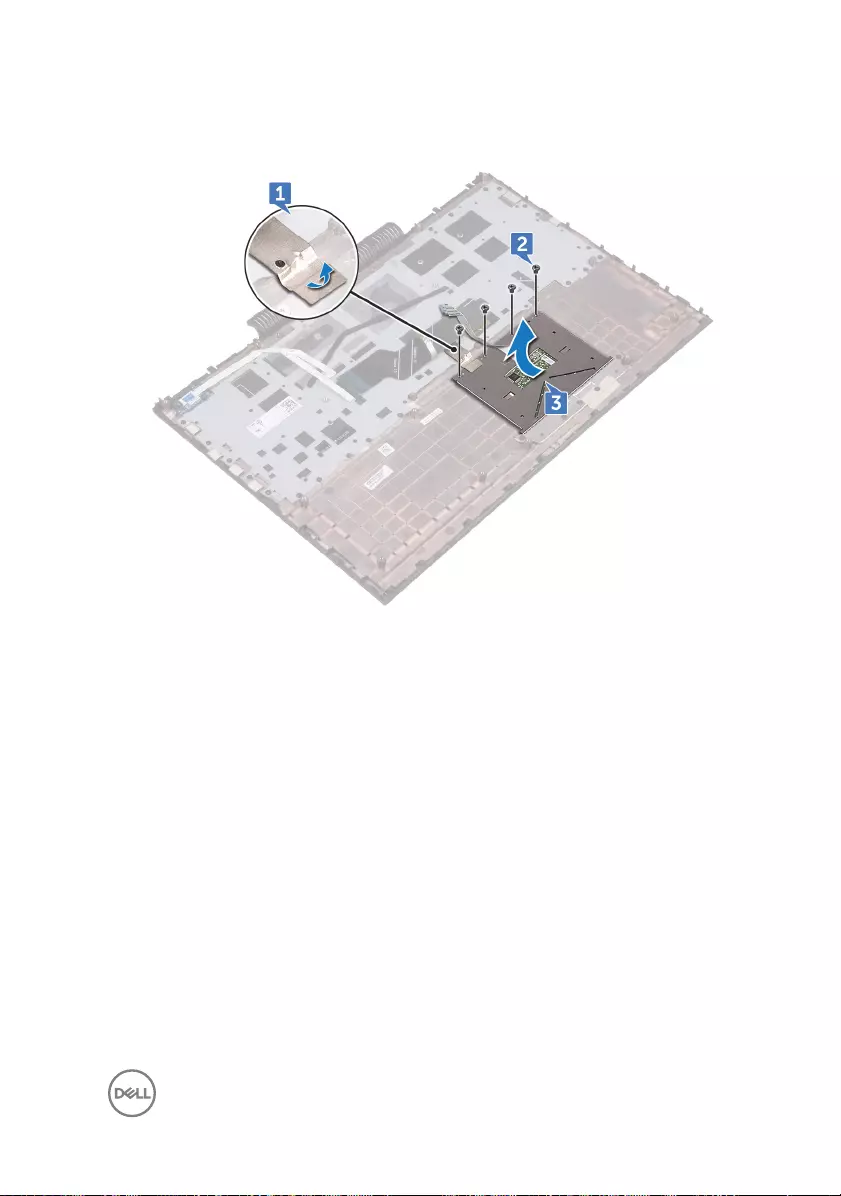
3 Lift the touch pad, along with the cable, at an angle from under the touch-pad
bracket o the palm rest and keyboard assembly.
67
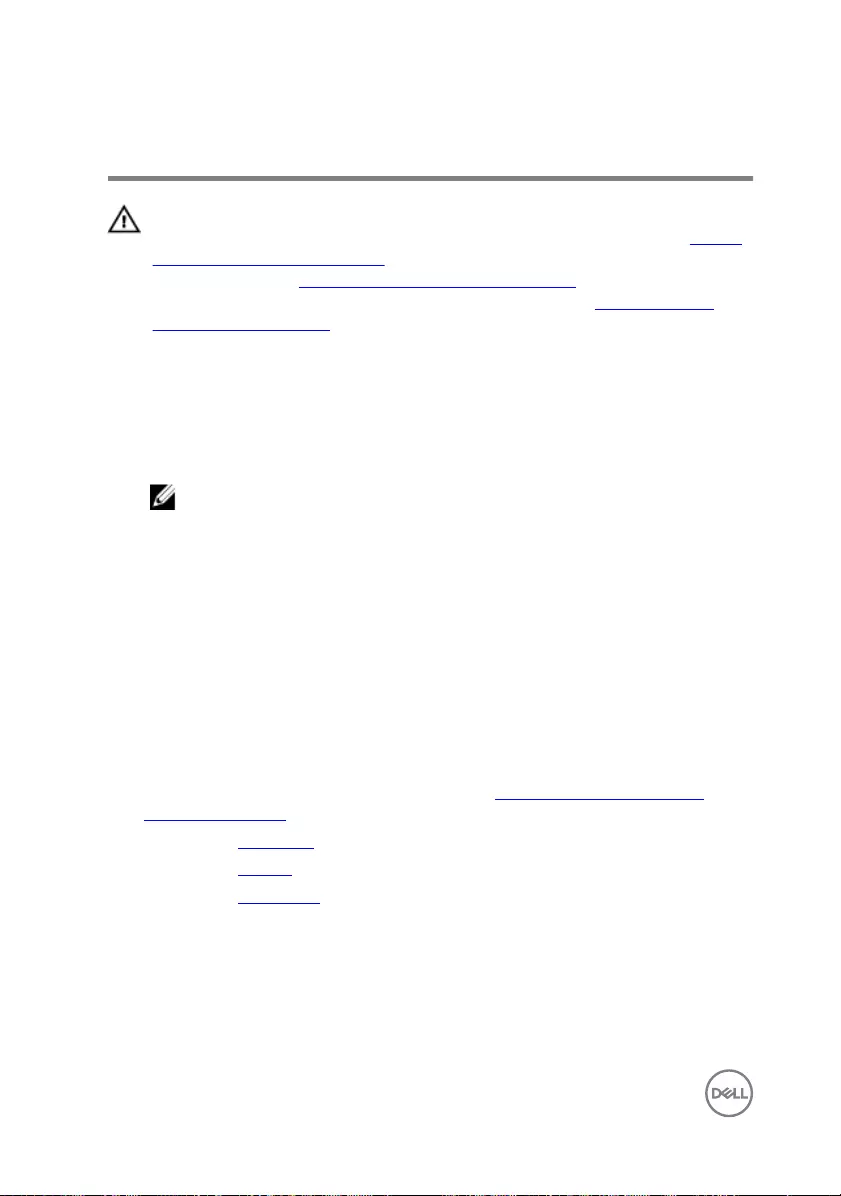
Replacing the touch pad
WARNING: Before working inside your computer, read the safety
information that shipped with your computer and follow the steps in Before
working inside your computer. After working inside your computer, follow
the instructions in After working inside your computer. For more safety best
practices, see the Regulatory Compliance home page at www.dell.com/
regulatory_compliance.
Procedure
1 Slide the touch pad under the touch-pad bracket.
NOTE: Ensure that the touch pad is aligned with the guides available on
the palm rest and keyboard assembly, and the gap on either sides of the
touch pad is equal.
2 Align the screw holes on the touch pad with the screw holes on the palm rest
and keyboard assembly.
3 Replace the four screws (M2x2) that secure the touch pad to the palm rest and
keyboard assembly.
4 Adhere the tape that secures the touch pad to the palm rest and keyboard
assembly.
Post-requisites
1 Follow the procedure from step 3 to step 9 in “Replacing the palm rest and
keyboard assembly”.
2 Replace the rear cover.
3 Replace the battery.
4 Replace the base cover.
68
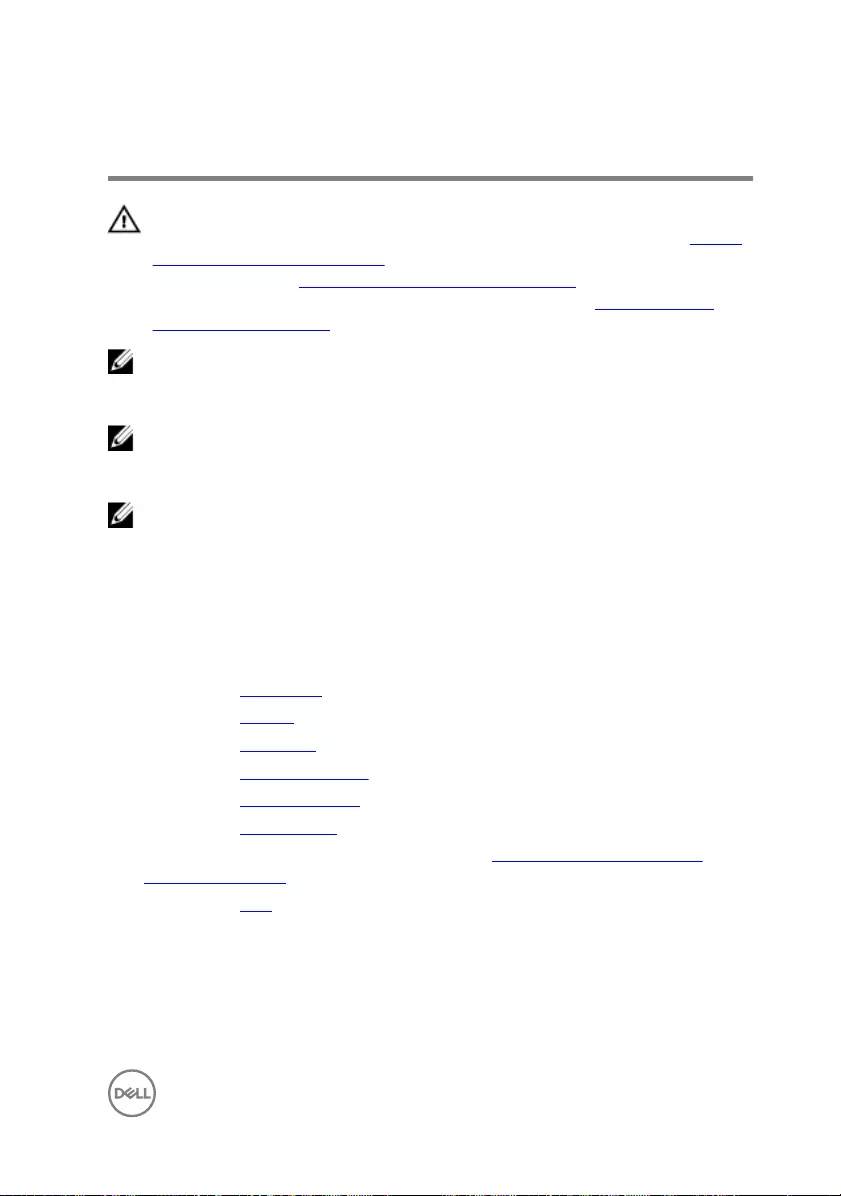
Removing the system board
WARNING: Before working inside your computer, read the safety
information that shipped with your computer and follow the steps in Before
working inside your computer. After working inside your computer, follow
the instructions in After working inside your computer. For more safety best
practices, see the Regulatory Compliance home page at www.dell.com/
regulatory_compliance.
NOTE: Your computer’s Service Tag is stored in the system board. You must
enter the Service Tag in the BIOS setup program after you replace the
system board.
NOTE: Replacing the system board removes any changes you have made to
the BIOS using the BIOS setup program. You must make the appropriate
changes again after you replace the system board.
NOTE: Before disconnecting the cables from the system board, note the
location of the connectors so that you can reconnect the cables correctly
after you replace the system board.
Prerequisites
1 Remove the base cover.
2 Remove the battery.
3 Remove the rear cover.
4 Remove the memory modules.
5 Remove the solid-state drive.
6 Remove the wireless card.
7 Follow the procedure from step 1 to step 8 in “Removing the palm rest and
keyboard assembly”.
8 Remove the fans.
Procedure
1 Remove the screw (M2x3) that secures the display-cable bracket to the system
board.
69

2 Lift the display-cable bracket o the system board.
3 Using the pull-tab, disconnect the display cable from the system board.
4 Disconnect the coin-cell battery cable from the system board.
5 Using the pull-tab, disconnect the hard-drive cable from the system board.
6 Using the pull tab, disconnect the camera cable from the system board.
7 Turn the computer over and open the display as far as possible.
8 Disconnect the speaker cable from the system board.
9 Open the latch and disconnect the status-light board cable from the system
board.
70

10 Open the latch and disconnect the I/O board cable from the system board.
11 Remove the two screws (M2x3) that secure the system board to the computer
base.
12 Gently release the ports on the system board from the slots on the computer
base.
71
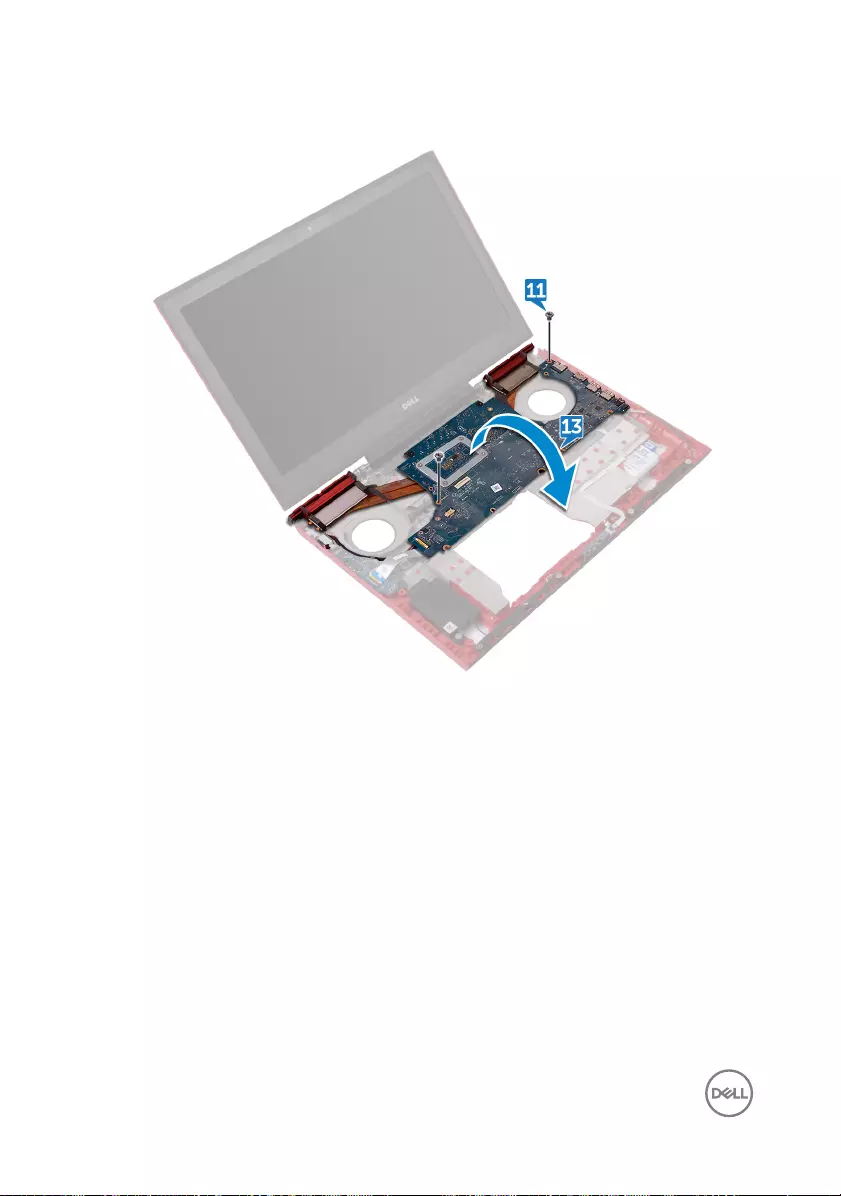
13 Lift the system board at an angle and turn the system board over.
14 Disconnect the power-adapter port cable from the system board.
72
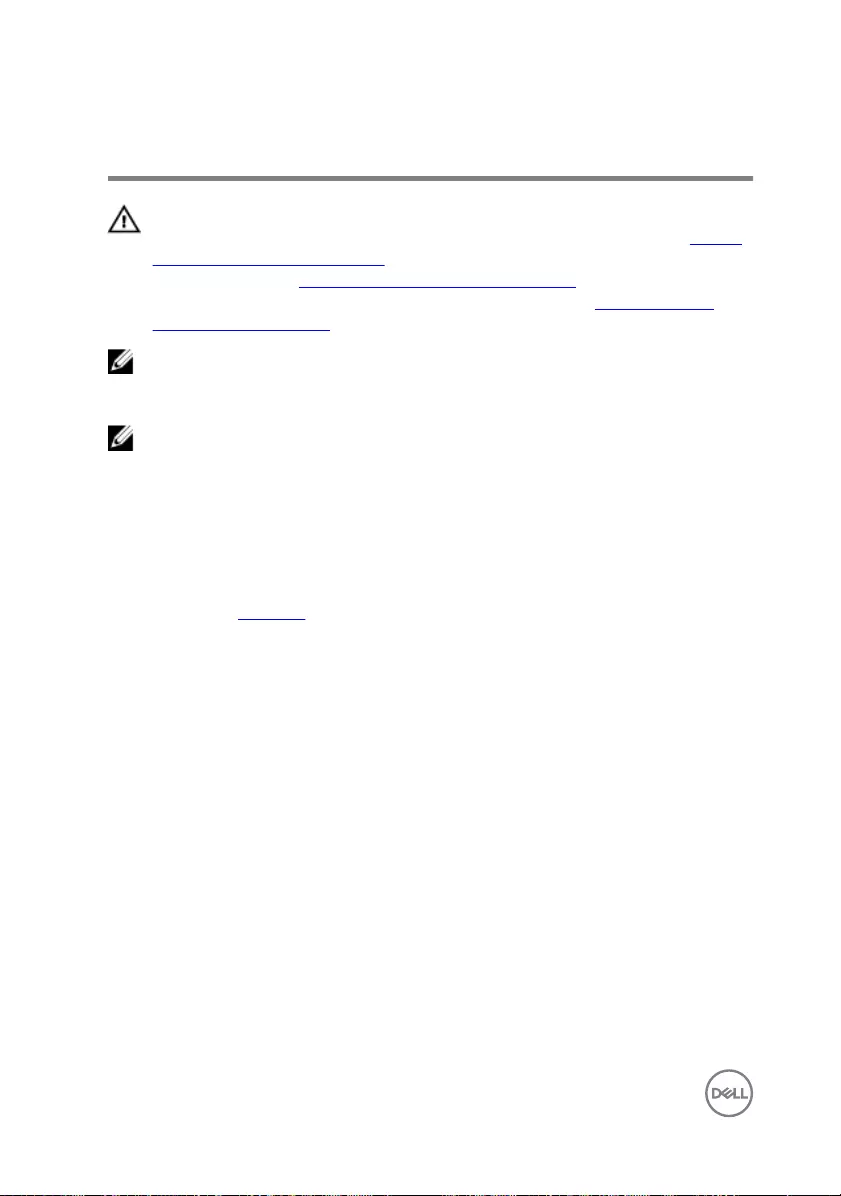
Replacing the system board
WARNING: Before working inside your computer, read the safety
information that shipped with your computer and follow the steps in Before
working inside your computer. After working inside your computer, follow
the instructions in After working inside your computer. For more safety best
practices, see the Regulatory Compliance home page at www.dell.com/
regulatory_compliance.
NOTE: Your computer’s Service Tag is stored in the system board. You must
enter the Service Tag in the BIOS setup program after you replace the
system board.
NOTE: Replacing the system board removes any changes you have made to
the BIOS using the BIOS setup program. You must make the appropriate
changes again after you replace the system board.
Procedure
1 Replace the heat sink.
2 Connect the power-adapter port cable to the system board.
3 Turn the system board over.
4 Slide the ports on the system board into the slots on the computer base and
align the screw holes on the system board with the screw holes on the computer
base.
5 Replace the two screws (M2x3) that secure the system board to the computer
base.
6 Slide the I/O-board cable and status-light board cable into their respective
connectors on the system board and close the latches to secure the cables.
7 Connect the speaker cable to the system board.
8 Close the display and turn the computer over.
9 Connect the camera cable, hard-drive cable, coin-cell battery cable and display
cable to the system board.
10 Align the screw hole on the display-cable bracket with the screw hole on the
system board.
11 Replace the screw (M2x3) that secures the display-cable bracket to the system
board.
74
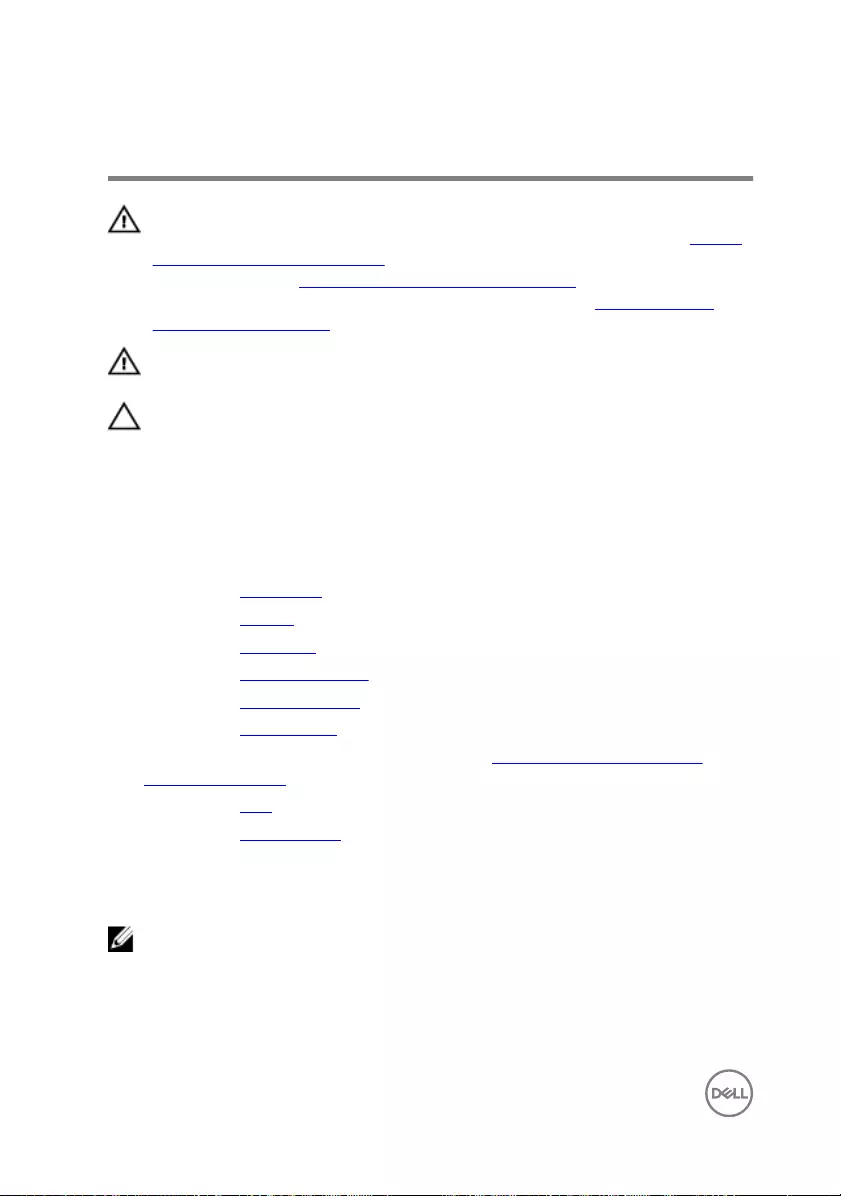
Removing the heat sink
WARNING: Before working inside your computer, read the safety
information that shipped with your computer and follow the steps in Before
working inside your computer. After working inside your computer, follow
the instructions in After working inside your computer. For more safety best
practices, see the Regulatory Compliance home page at www.dell.com/
regulatory_compliance.
WARNING: The heat sink may become hot during normal operation. Allow
sucient time for the heat sink to cool before you touch it.
CAUTION: For maximum cooling of the processor, do not touch the heat
transfer areas on the heat sink. The oils in your skin can reduce the heat
transfer capability of the thermal grease.
Prerequisites
1 Remove the base cover.
2 Remove the battery.
3 Remove the rear cover.
4 Remove the memory modules.
5 Remove the solid-state drive.
6 Remove the wireless card.
7 Follow the procedure from step 1 to step 8 in “Removing the palm rest and
keyboard assembly”.
8 Remove the fans.
9 Remove the system board.
Procedure
NOTE: The appearance of the heat sink on your computer may dier from
the image shown in this chapter.
1 In sequential order (indicated on the heat-sink), remove the six screws (M2x3)
that secure the heat sink to the system board.
76
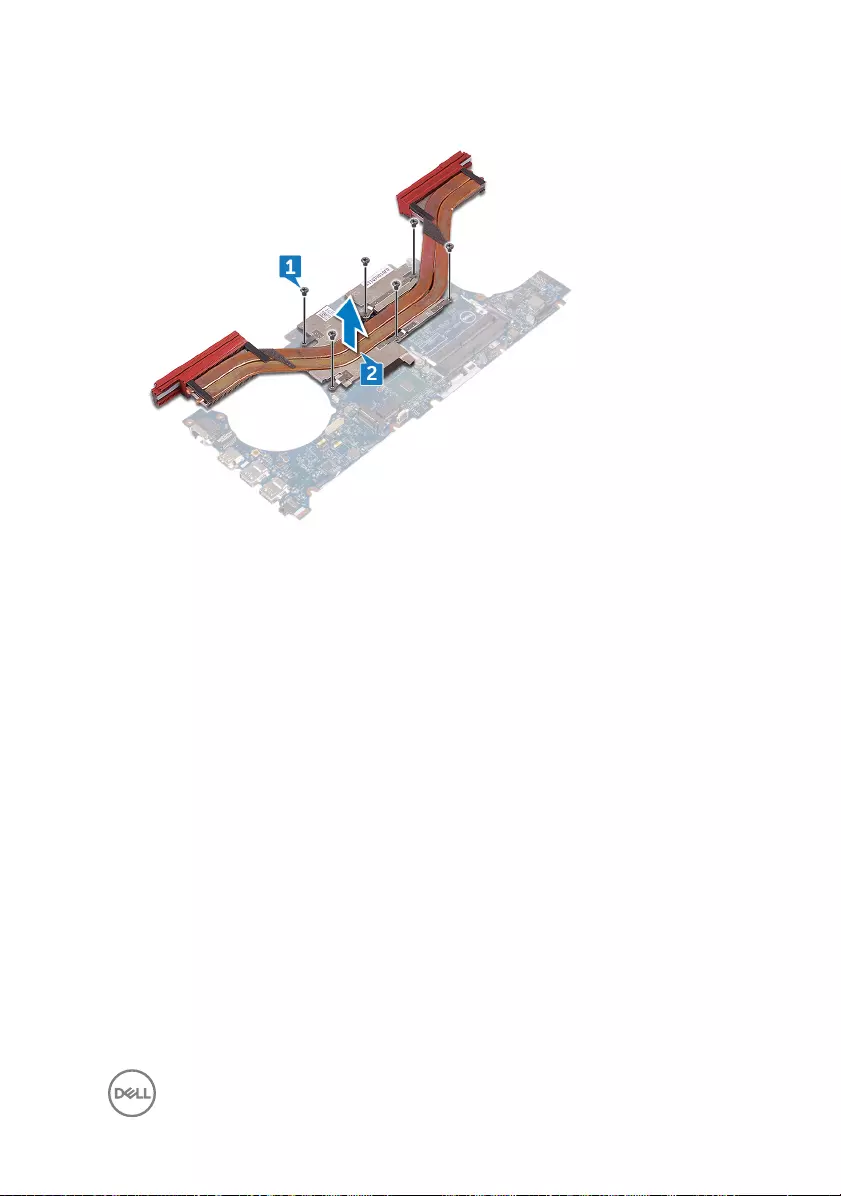
2 Lift the heat sink o the system board.
77
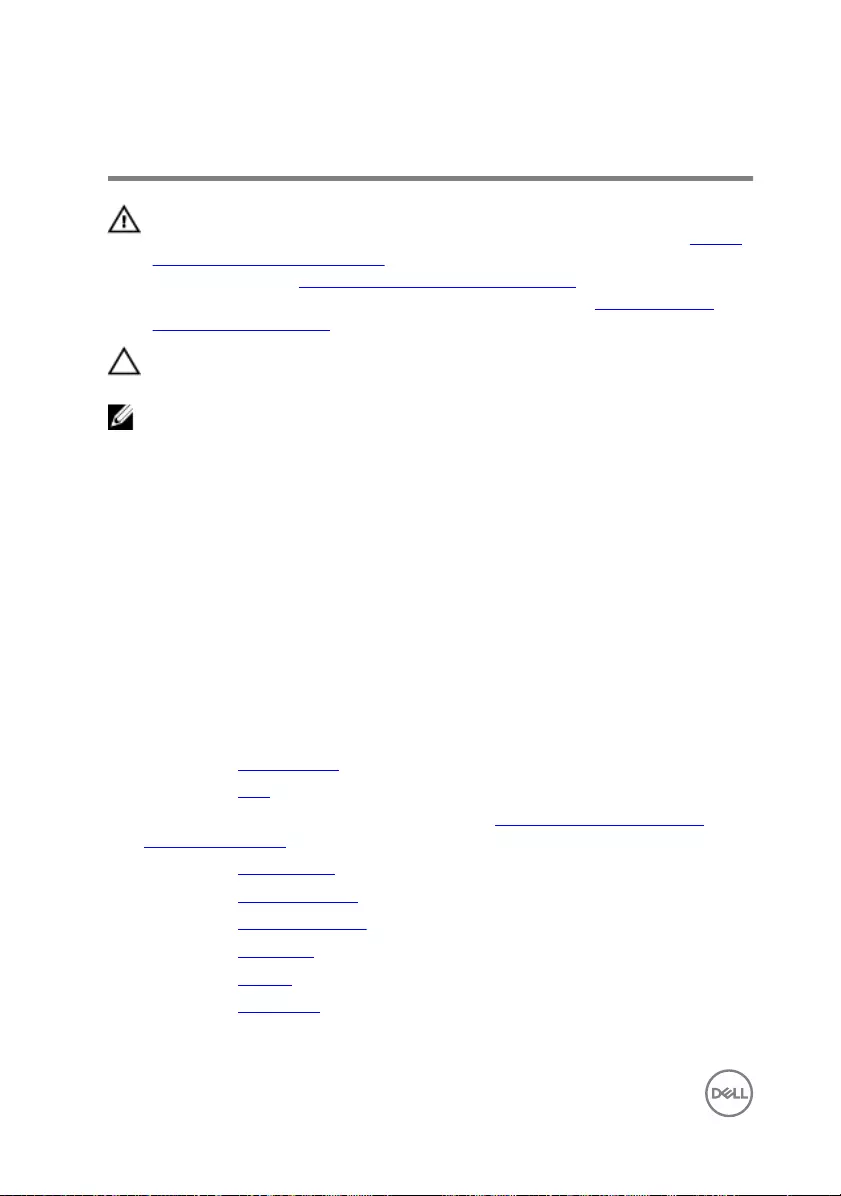
Replacing the heat sink
WARNING: Before working inside your computer, read the safety
information that shipped with your computer and follow the steps in Before
working inside your computer. After working inside your computer, follow
the instructions in After working inside your computer. For more safety best
practices, see the Regulatory Compliance home page at www.dell.com/
regulatory_compliance.
CAUTION: Incorrect alignment of the heat sink can damage the system
board and processor.
NOTE: The original thermal grease can be reused if the original system
board and heat sink are reinstalled together. If either the system board or
the heat sink is replaced, use the thermal pad provided in the kit to ensure
that thermal conductivity is achieved.
Procedure
1 Align the screw holes on the heat sink with the screw holes on the system board.
2 In sequential order (indicated on the heat-sink), replace the six screws (M2x3)
that secure the heat sink to the system board.
Post-requisites
1 Replace the system board.
2 Replace the fans.
3 Follow the procedure from step 3 to step 9 in “Replacing the palm rest and
keyboard assembly”.
4 Replace the wireless card.
5 Replace the solid-state drive.
6 Replace the memory modules.
7 Replace the rear cover.
8 Replace the battery.
9 Replace the base cover.
78
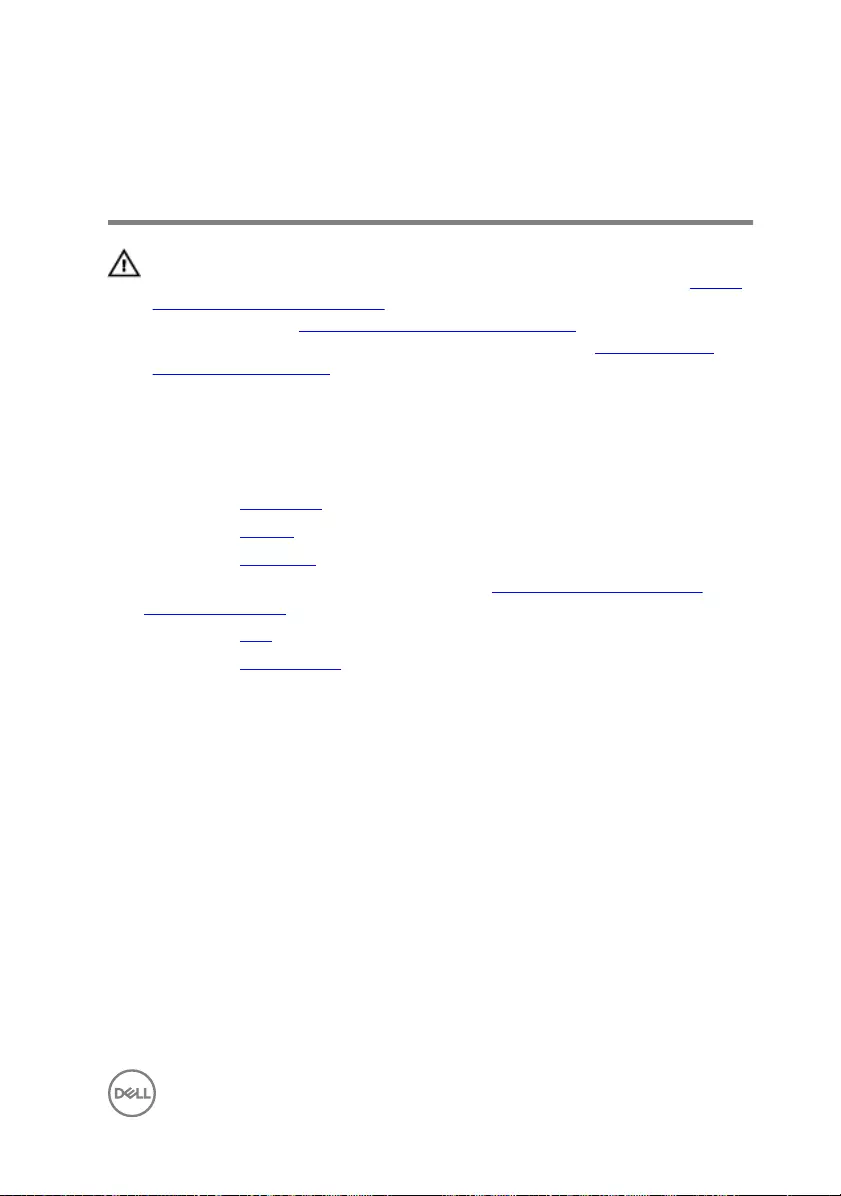
Removing the power-adapter
port
WARNING: Before working inside your computer, read the safety
information that shipped with your computer and follow the steps in Before
working inside your computer. After working inside your computer, follow
the instructions in After working inside your computer. For more safety best
practices, see the Regulatory Compliance home page at www.dell.com/
regulatory_compliance.
Prerequisites
1 Remove the base cover.
2 Remove the battery.
3 Remove the rear cover.
4 Follow the procedure from step 1 to step 8 in “Removing the palm rest and
keyboard assembly”.
5 Remove the fans.
6 Remove the system board.
Procedure
1 Remove the four screws (M2x3) that secure the power-adapter port bracket to
the computer base.
2 Lift the power-adapter port bracket o the computer base.
3 Remove the power-adapter cable from the routing guides on the computer base.
79
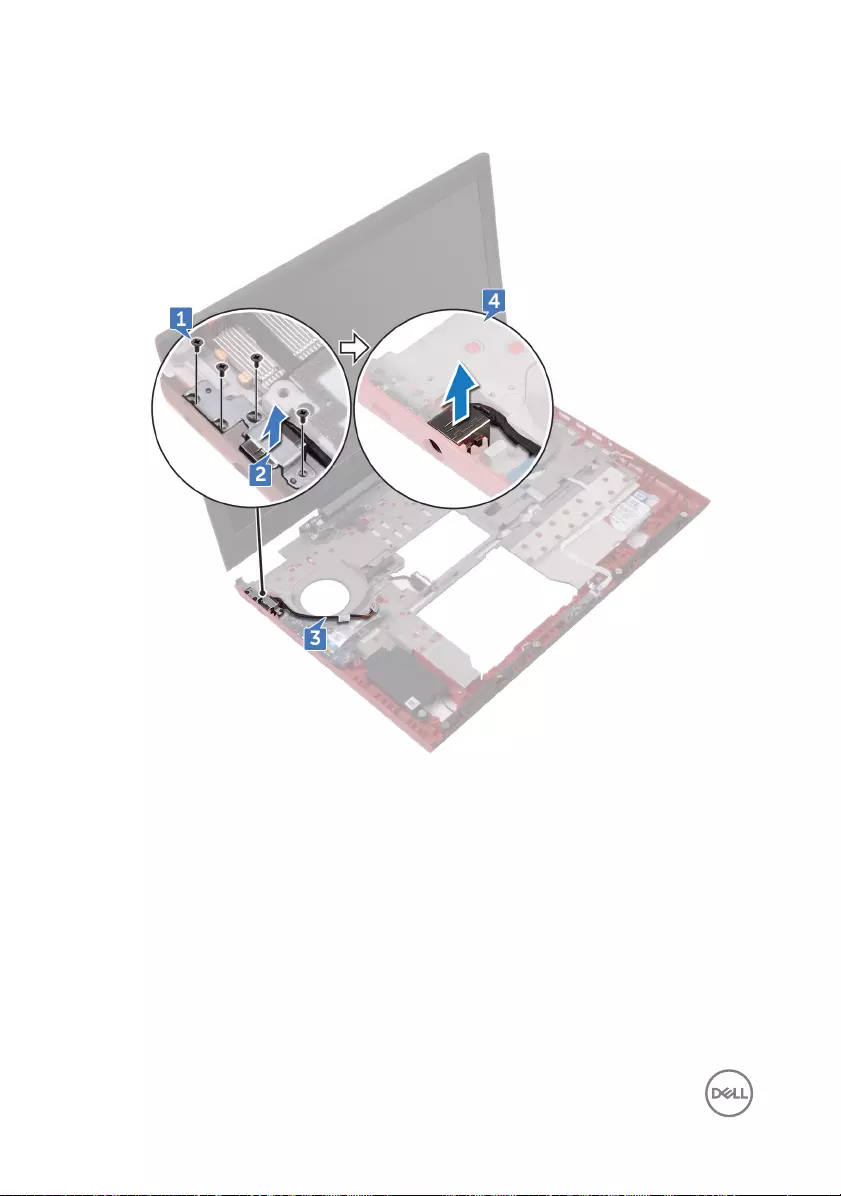
4 Lift the power-adapter port, along with its cable, o the computer base.
80
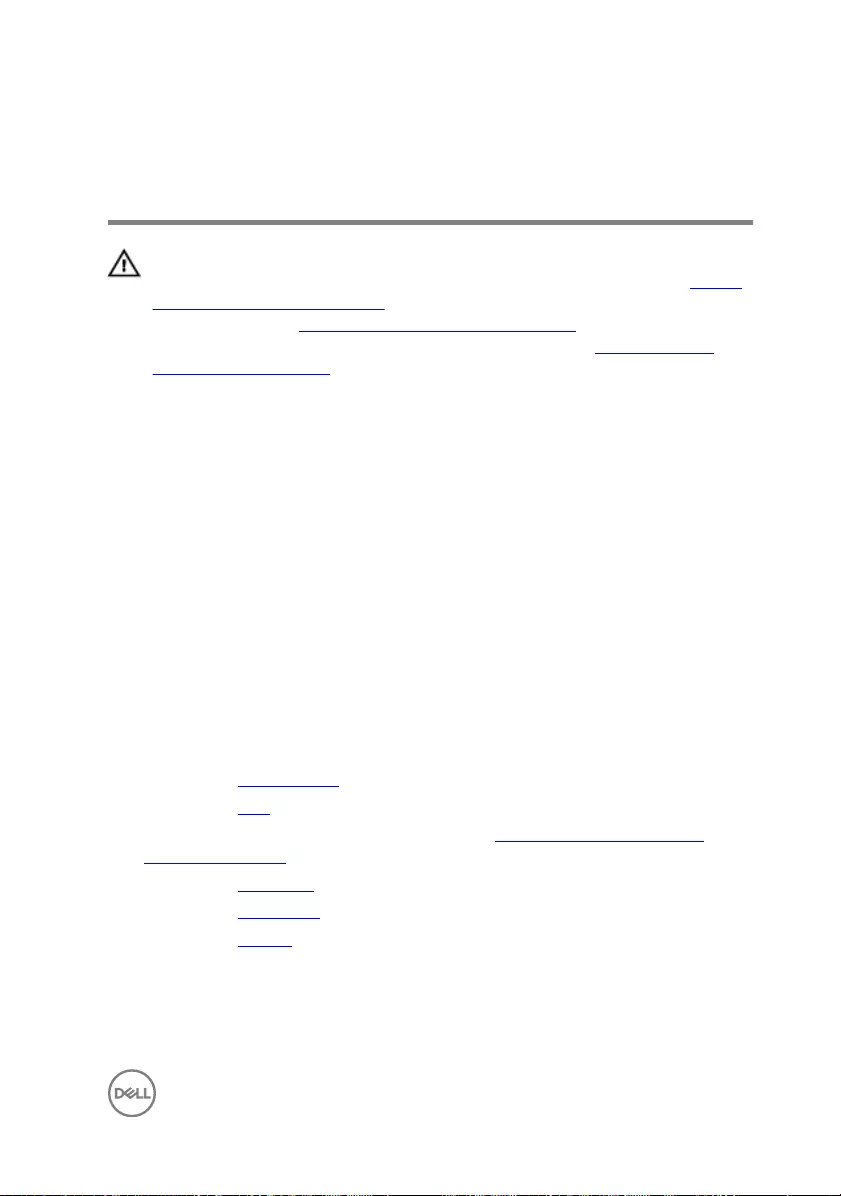
Replacing the power-adapter
port
WARNING: Before working inside your computer, read the safety
information that shipped with your computer and follow the steps in Before
working inside your computer. After working inside your computer, follow
the instructions in After working inside your computer. For more safety best
practices, see the Regulatory Compliance home page at www.dell.com/
regulatory_compliance.
Procedure
1 Place the power-adapter port into the slot on the computer base.
2 Align the screw holes on the power-adapter port bracket with the screw holes
on the computer base.
3 Replace the four screws (M2x3) that secure the power-adapter port bracket to
the computer base.
4 Route the power-adapter port cable through the routing guides on the computer
base.
5 Connect the power-adapter port cable to the system board.
Post-requisites
1 Replace the system board.
2 Replace the fans.
3 Follow the procedure from step 3 to step 9 in “Replacing the palm rest and
keyboard assembly”.
4 Replace the rear cover.
5 Replace the base cover.
6 Replace the battery.
81
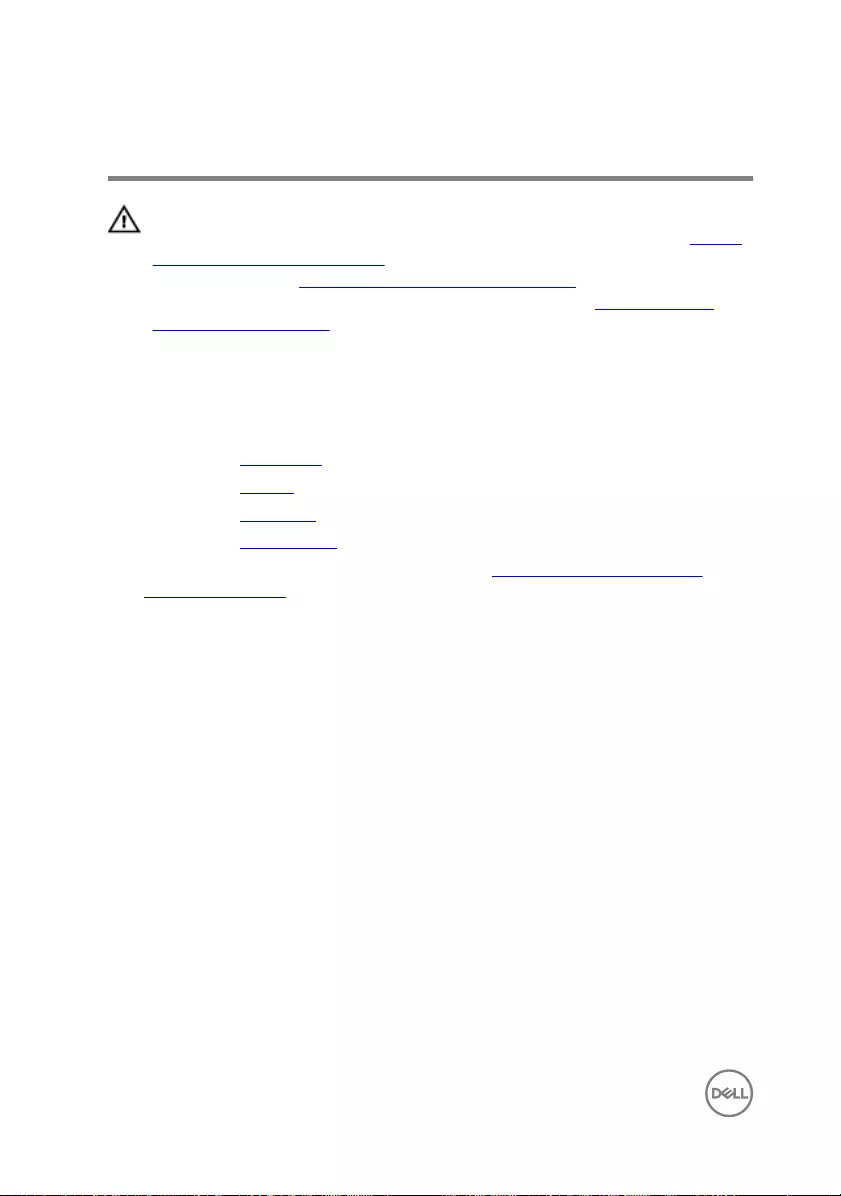
Removing the display assembly
WARNING: Before working inside your computer, read the safety
information that shipped with your computer and follow the steps in Before
working inside your computer. After working inside your computer, follow
the instructions in After working inside your computer. For more safety best
practices, see the Regulatory Compliance home page at www.dell.com/
regulatory_compliance.
Prerequisites
1 Remove the base cover.
2 Remove the battery.
3 Remove the rear cover.
4 Remove the wireless card.
5 Follow the procedure from step 1 to step 8 in “Removing the palm rest and
keyboard assembly”.
Procedure
1 Using the pull-tab, disconnect the camera cable from the system board.
2 Peel o the camera cable from the computer base.
3 Note the antenna cables routing and remove the antenna cables from the routing
guides on the computer base.
4 Remove the screw (M3x3) that secures the display-cable bracket to the system
board.
5 Lift the display-cable bracket o the computer base.
6 Using the pull tab, disconnect the display cable from the system board.
82
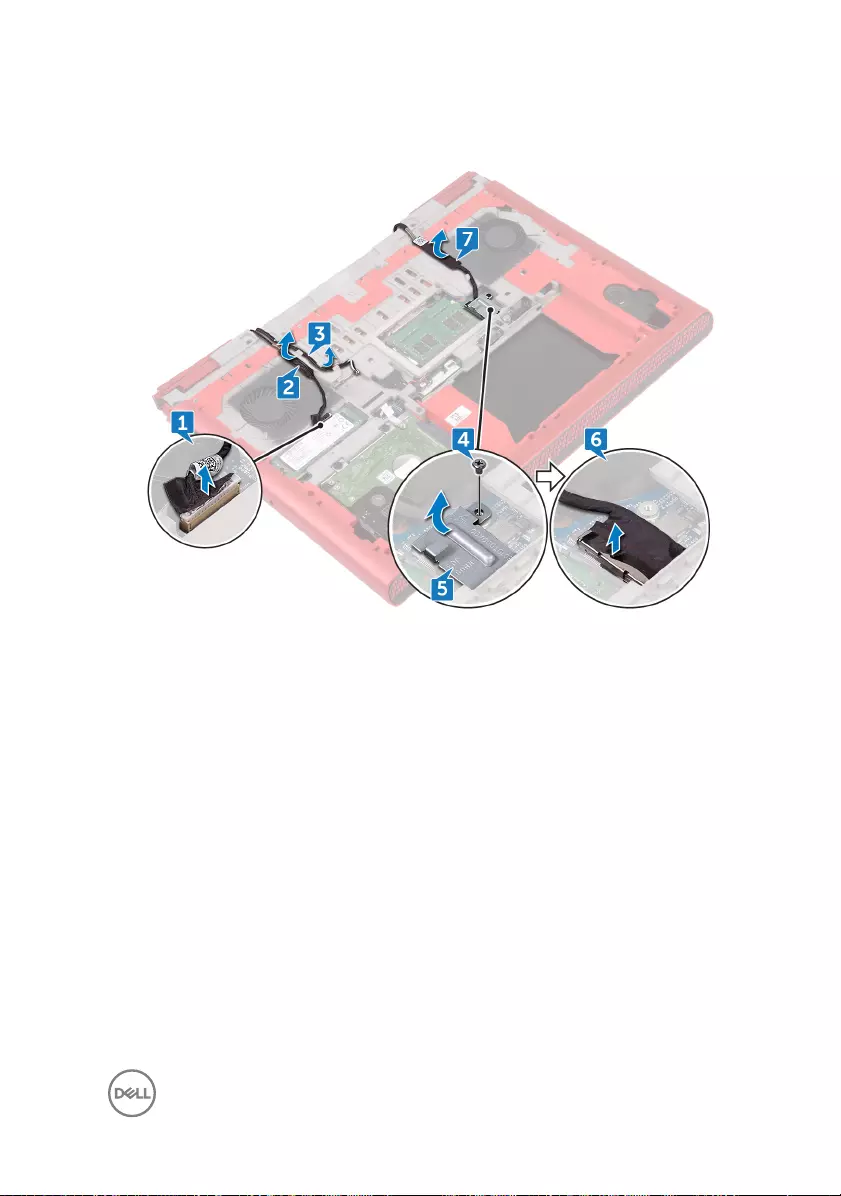
7 Remove the display cable from the routing guides on the computer base and peel
o the display cable from the computer base.
8 Remove the two screws (M2x3) that secure the display assembly to the
computer base.
83
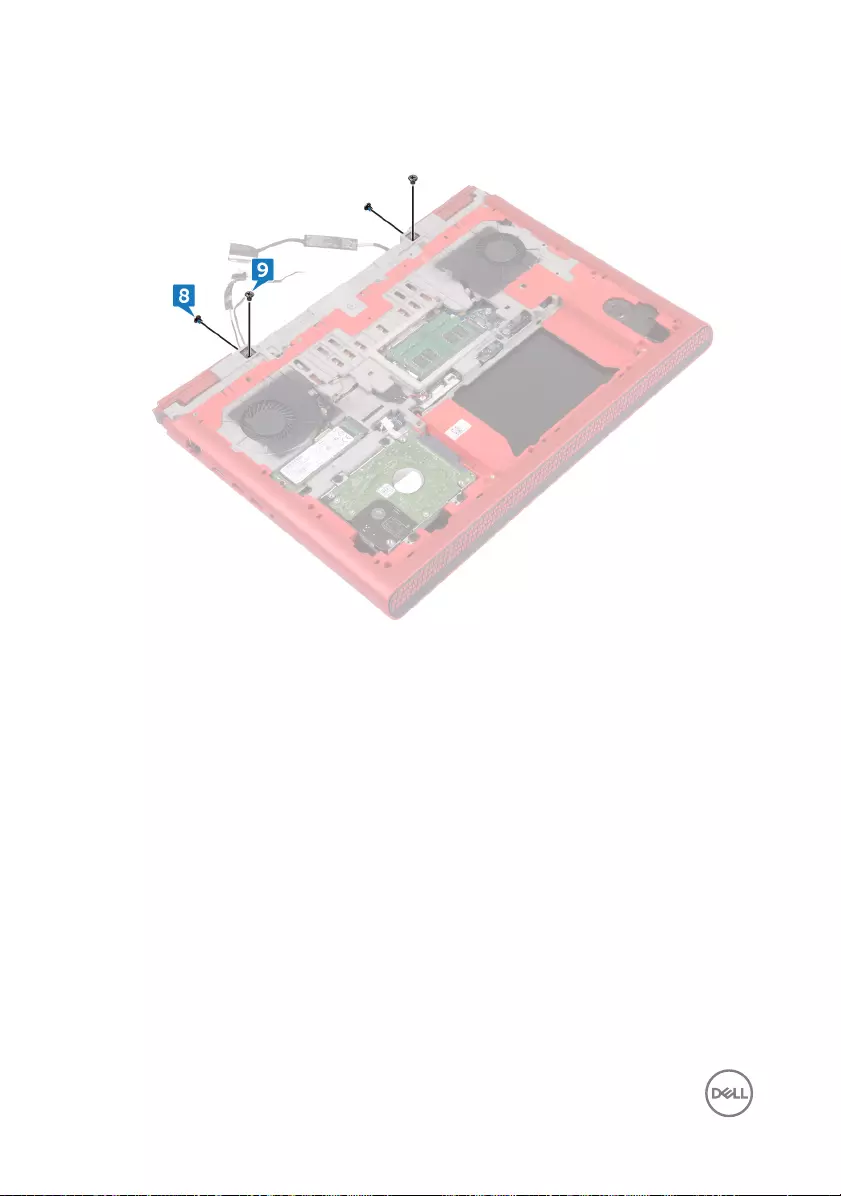
9 Remove the two screws (M2.5x5) that secure the display assembly to the
computer base.
10 Turn the computer over and open the display.
11 Remove the two screws (M2.5x5) that secure the display assembly to the
computer base.
84

12 Lift the display assembly o the computer base.
85
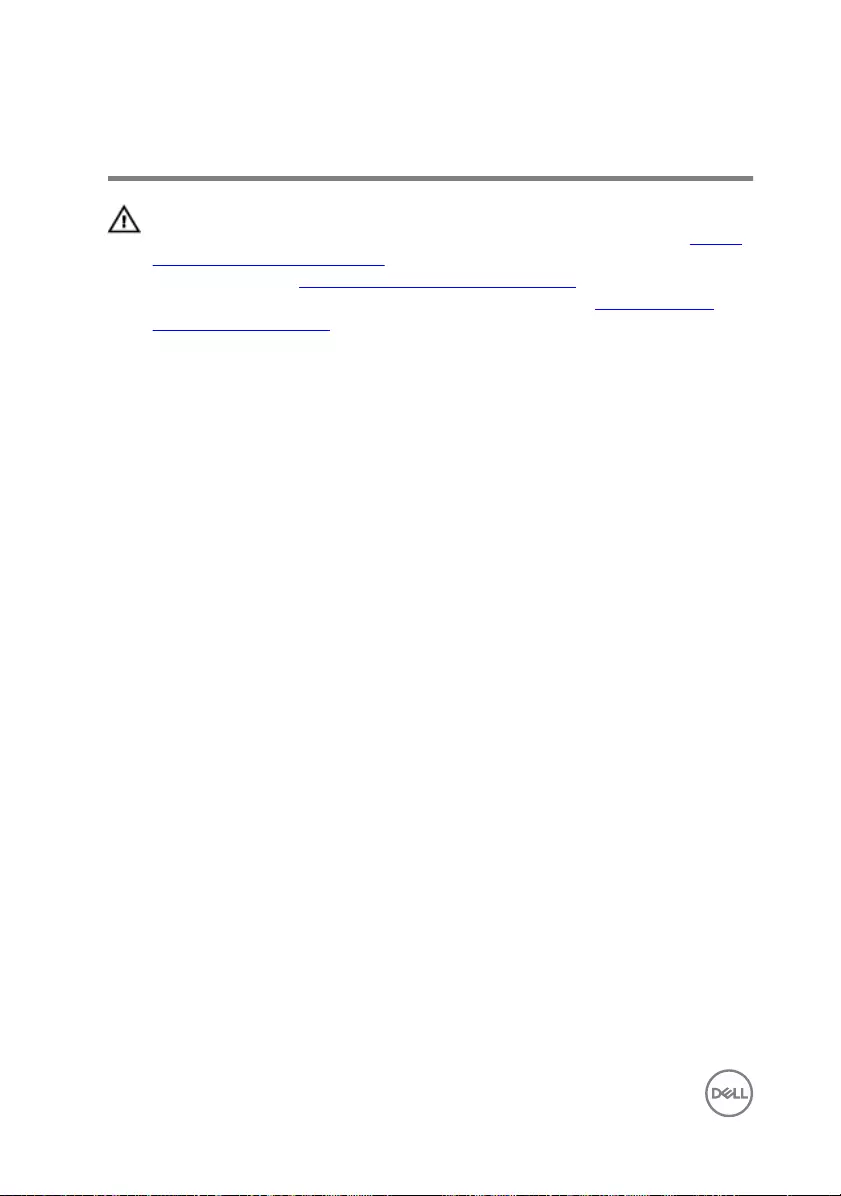
Replacing the display assembly
WARNING: Before working inside your computer, read the safety
information that shipped with your computer and follow the steps in Before
working inside your computer. After working inside your computer, follow
the instructions in After working inside your computer. For more safety best
practices, see the Regulatory Compliance home page at www.dell.com/
regulatory_compliance.
Procedure
1 Align the screw holes on the display assembly with the screw holes on the
computer base.
2 Replace the two screws (M2x2.5) that secure the display assembly to the
computer base.
3 Close the display and turn the computer over.
4 Replace the two screws (M2x3) that secure the display assembly to the
computer base.
5 Replace the two screws (M2.5x5) that secure the display assembly to the
computer base.
6 Route the display cable through the routing guides on the computer base.
7 Adhere the display cable and the camera cable to the computer base.
8 Connect the display cable to the system board.
9 Align the screw hole on display-cable bracket with the screw hole on the
computer base.
10 Replace the screw (M3x3) that secures the display-cable bracket to the
computer base.
11 Route the antenna cables through the routing guides on the computer base.
12 Adhere the camera cable to the computer base.
13 Connect the camera cable to the system board.
86
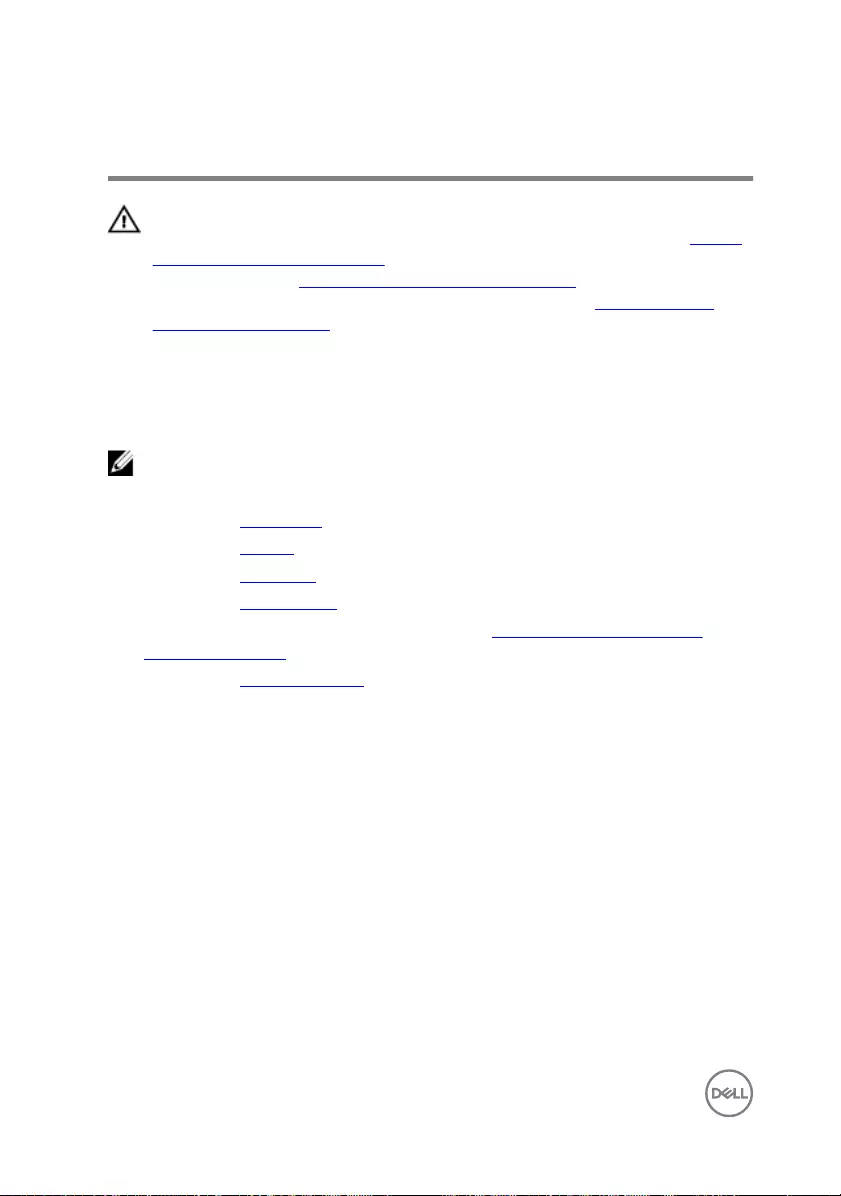
Removing the display bezel
WARNING: Before working inside your computer, read the safety
information that shipped with your computer and follow the steps in Before
working inside your computer. After working inside your computer, follow
the instructions in After working inside your computer. For more safety best
practices, see the Regulatory Compliance home page at www.dell.com/
regulatory_compliance.
Prerequisites
NOTE: These instructions are applicable only for laptops with a non-touch
screen display.
1 Remove the base cover.
2 Remove the battery.
3 Remove the rear cover.
4 Remove the wireless card.
5 Follow the procedure from step 1 to step 8 in “Removing the palm rest and
keyboard assembly”.
6 Remove the display assembly.
Procedure
1 Using your ngertips, gently pry up the outside edges of the display bezel.
88
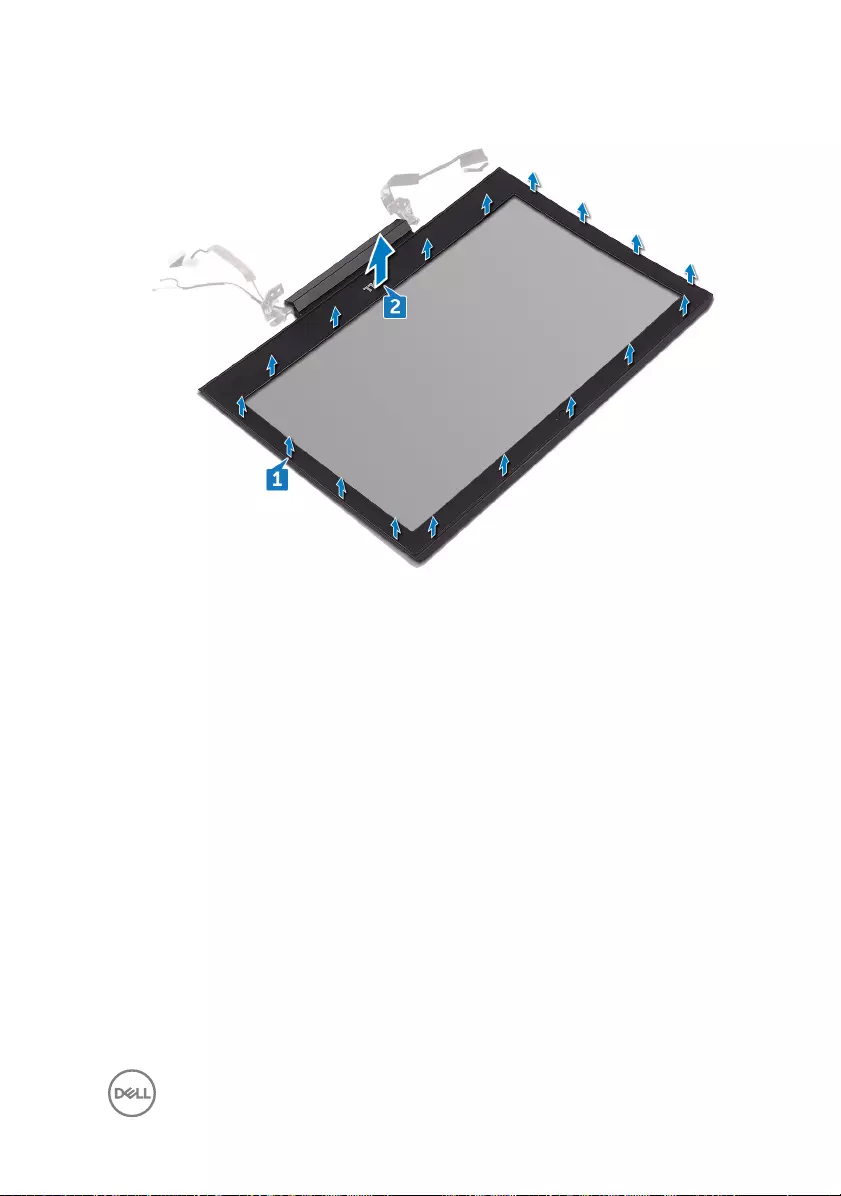
2 Lift the display bezel o the display assembly.
89
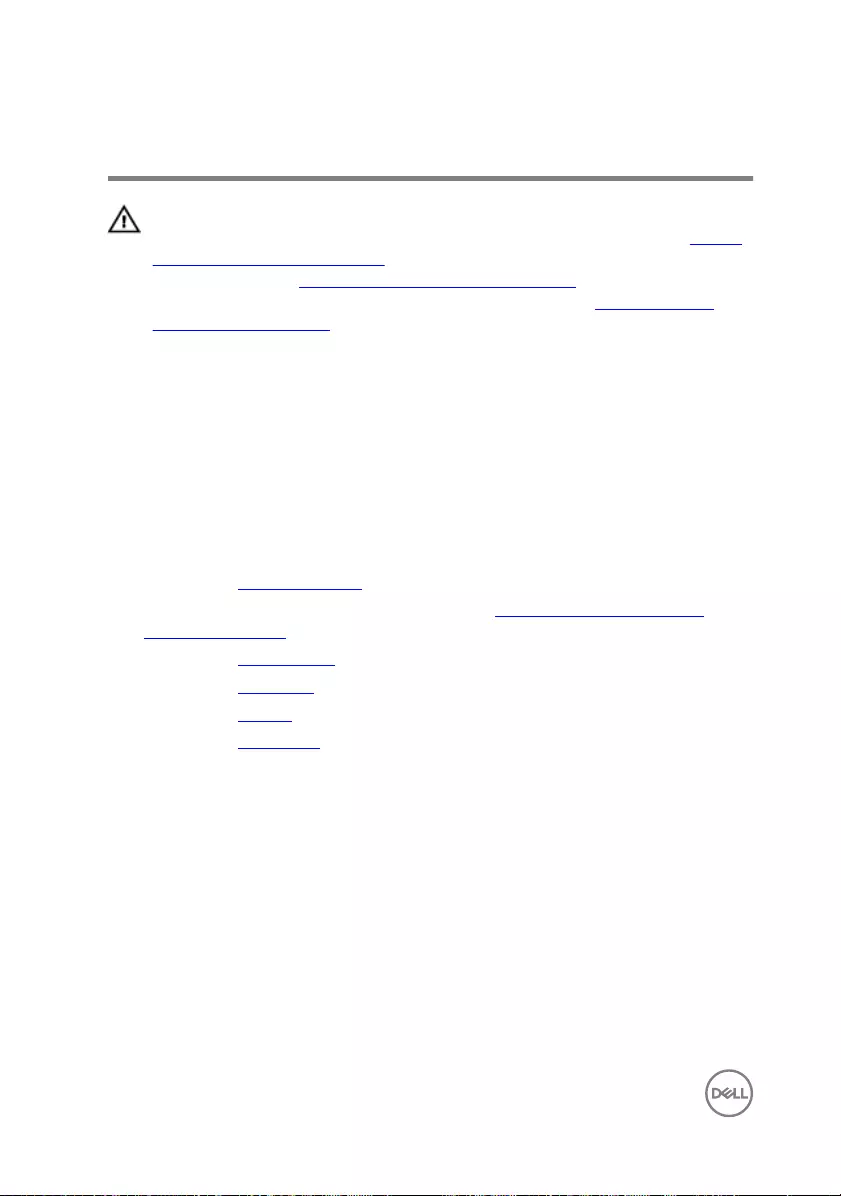
Replacing the display bezel
WARNING: Before working inside your computer, read the safety
information that shipped with your computer and follow the steps in Before
working inside your computer. After working inside your computer, follow
the instructions in After working inside your computer. For more safety best
practices, see the Regulatory Compliance home page at www.dell.com/
regulatory_compliance.
Procedure
Align the display bezel with the display back-cover, and gently snap the display bezel
into place.
Post-requisites
1 Replace the display assembly.
2 Follow the procedure from step 3 to step 9 in “Replacing the palm rest and
keyboard assembly”.
3 Replace the wireless card.
4 Replace the rear cover.
5 Replace the battery.
6 Replace the base cover.
90
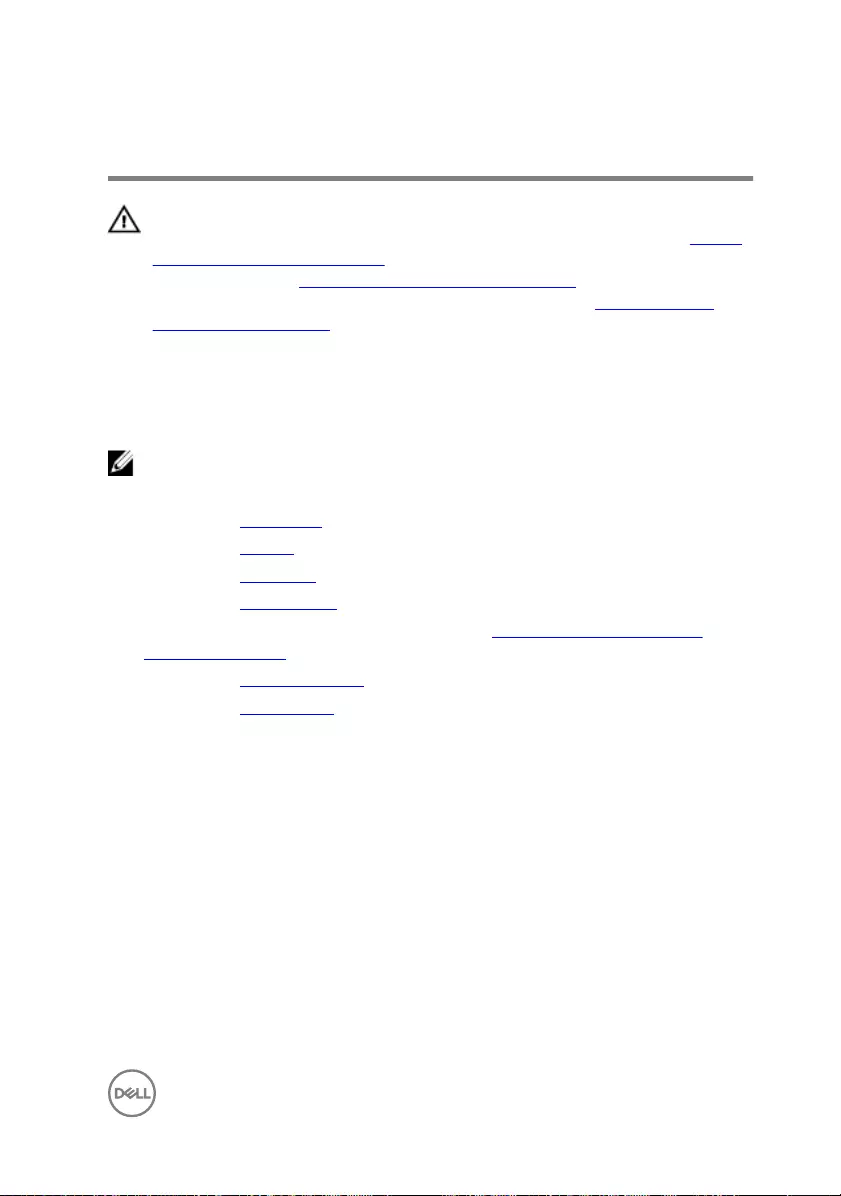
Removing the display hinges
WARNING: Before working inside your computer, read the safety
information that shipped with your computer and follow the steps in Before
working inside your computer. After working inside your computer, follow
the instructions in After working inside your computer. For more safety best
practices, see the Regulatory Compliance home page at www.dell.com/
regulatory_compliance.
Prerequisites
NOTE: These instructions are applicable only for laptops with a non-touch
screen display.
1 Remove the base cover.
2 Remove the battery.
3 Remove the rear cover.
4 Remove the wireless card.
5 Follow the procedure from step 1 to step 8 in “Removing the palm rest and
keyboard assembly”.
6 Remove the display assembly.
7 Remove the display bezel.
Procedure
1 Remove the eight screws (M2.5x2.5) that secure the display hinges to the
display back-cover.
91
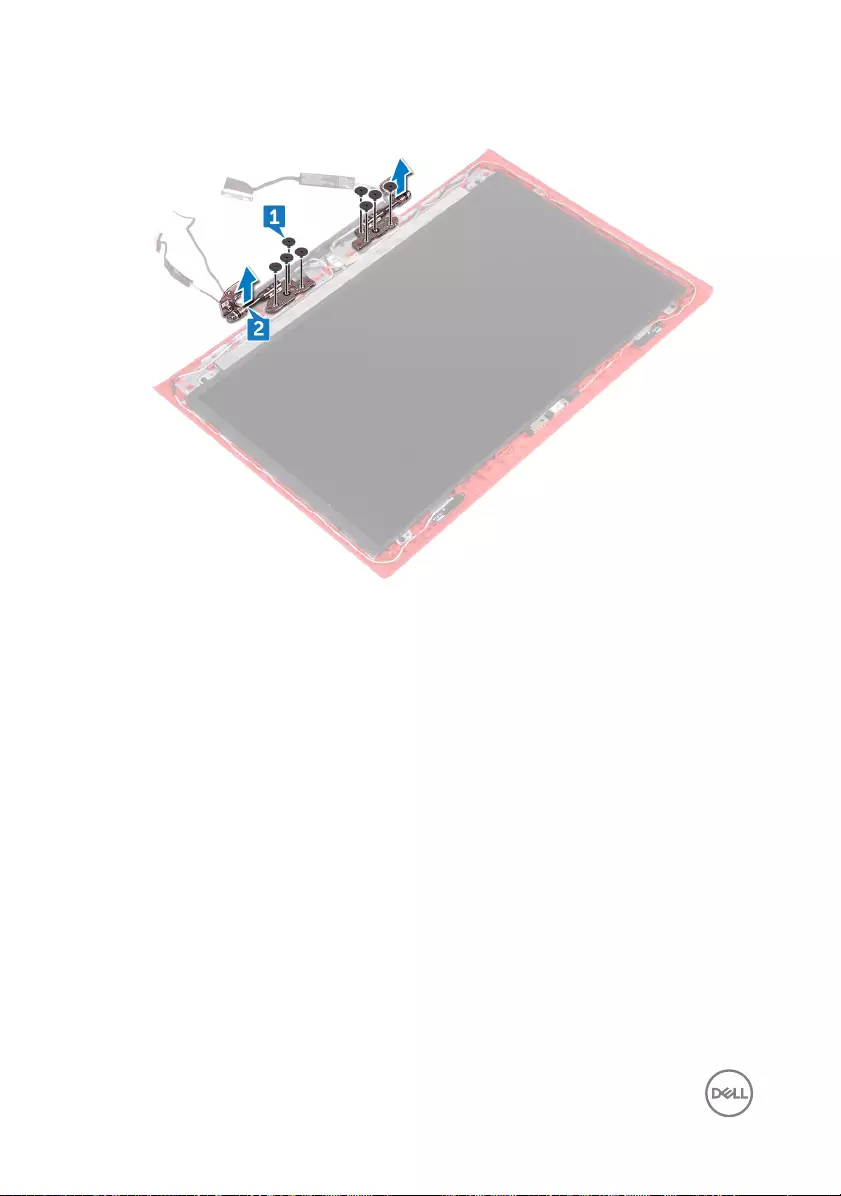
2 Lift the display hinges o the display back-cover.
92
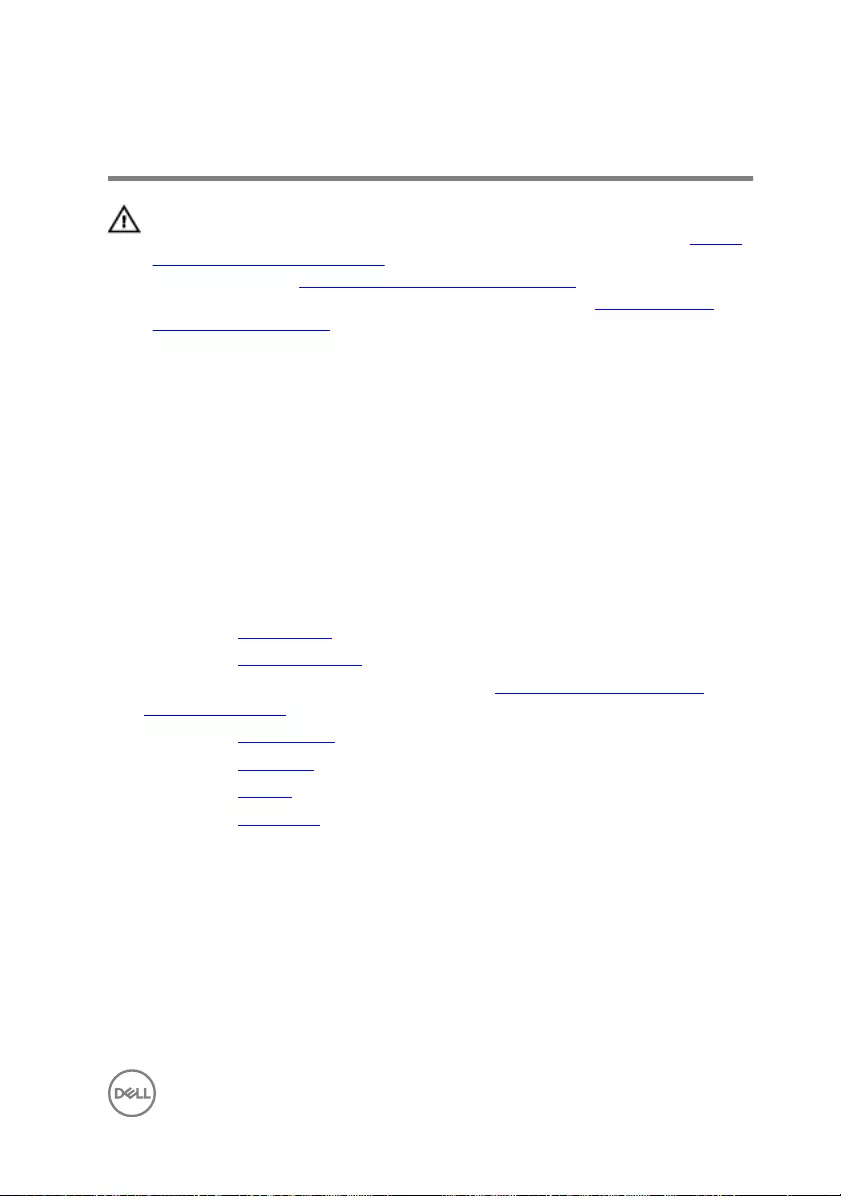
Replacing the display hinges
WARNING: Before working inside your computer, read the safety
information that shipped with your computer and follow the steps in Before
working inside your computer. After working inside your computer, follow
the instructions in After working inside your computer. For more safety best
practices, see the Regulatory Compliance home page at www.dell.com/
regulatory_compliance.
Procedure
1 Align the screw holes on the display hinges with the screw holes on the display
back-cover.
2 Replace the eight screws (M2.5x2.5) that secure the display hinges to the
display back-cover.
Post-requisites
1 Replace the display bezel.
2 Replace the display assembly.
3 Follow the procedure from step 3 to step 9 in “Replacing the palm rest and
keyboard assembly”.
4 Replace the wireless card.
5 Replace the rear cover.
6 Replace the battery.
7 Replace the base cover.
93
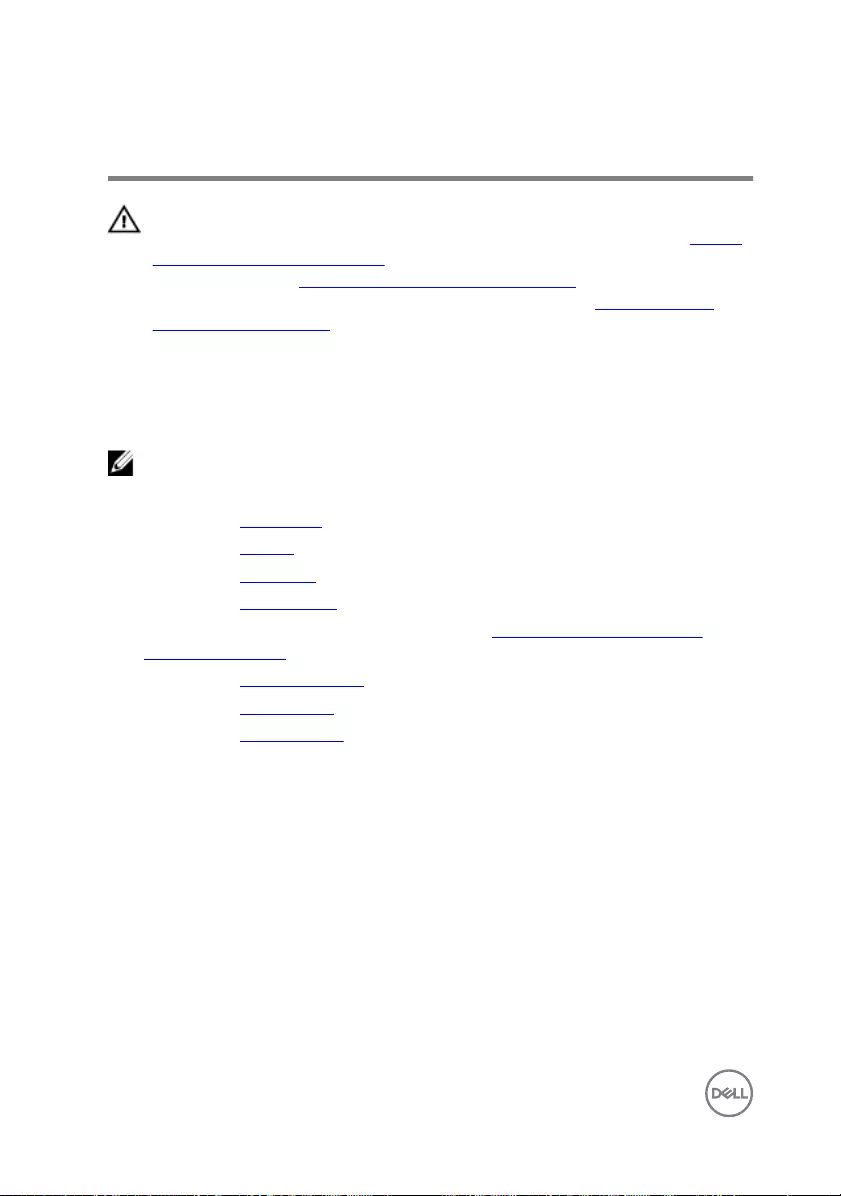
Removing the display panel
WARNING: Before working inside your computer, read the safety
information that shipped with your computer and follow the steps in Before
working inside your computer. After working inside your computer, follow
the instructions in After working inside your computer. For more safety best
practices, see the Regulatory Compliance home page at www.dell.com/
regulatory_compliance.
Prerequisites
NOTE: These instructions are applicable only for laptops with a non-touch
screen display.
1 Remove the base cover.
2 Remove the battery.
3 Remove the rear cover.
4 Remove the wireless card.
5 Follow the procedure from step 1 to step 8 in “Removing the palm rest and
keyboard assembly”.
6 Remove the display assembly.
7 Remove the display bezel.
8 Remove the display hinges.
Procedure
1 Remove the four screws (M2x2.5) that secure the display panel to the display
back-cover.
94

2 Gently lift the display panel and turn it over.
3 Peel o the tape that secures the display cable to the display panel.
4 Open the latch and disconnect the display cable from the display panel.
95
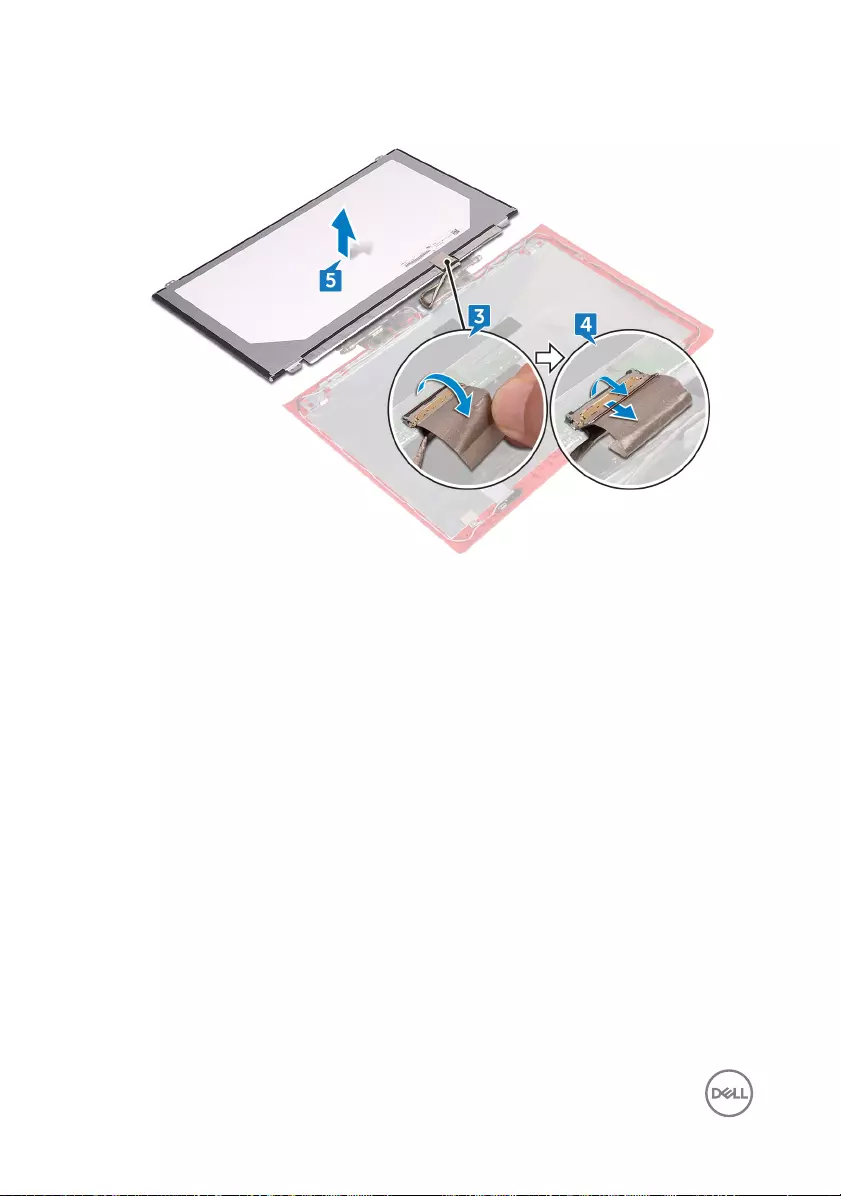
5 Lift the display panel away from the display back-cover.
96
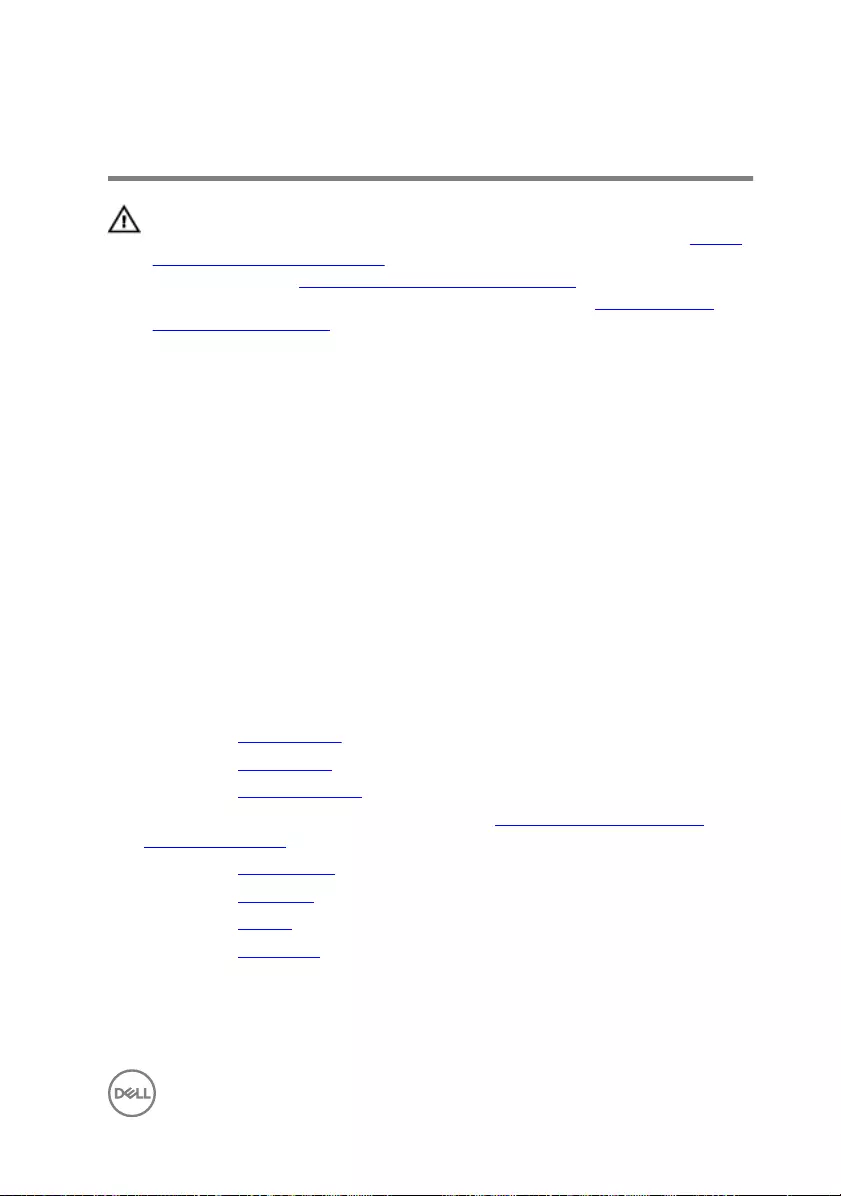
Replacing the display panel
WARNING: Before working inside your computer, read the safety
information that shipped with your computer and follow the steps in Before
working inside your computer. After working inside your computer, follow
the instructions in After working inside your computer. For more safety best
practices, see the Regulatory Compliance home page at www.dell.com/
regulatory_compliance.
Procedure
1 Slide the display cable into the connector on the display panel and close the latch
to secure the cable.
2 Adhere the tape that secures the display cable to the display panel.
3 Turn the display panel over and gently place it on the display back-cover.
4 Align the screw holes on the display panel with the screw holes on the display
back-cover.
5 Replace the four screws (M2x2.5) that secure the display panel to the display
back-cover.
Post-requisites
1 Replace the display hinges.
2 Replace the display bezel.
3 Replace the display assembly.
4 Follow the procedure from step 3 to step 9 in “Replacing the palm rest and
keyboard assembly”.
5 Replace the wireless card.
6 Replace the rear cover.
7 Replace the battery.
8 Replace the base cover.
97
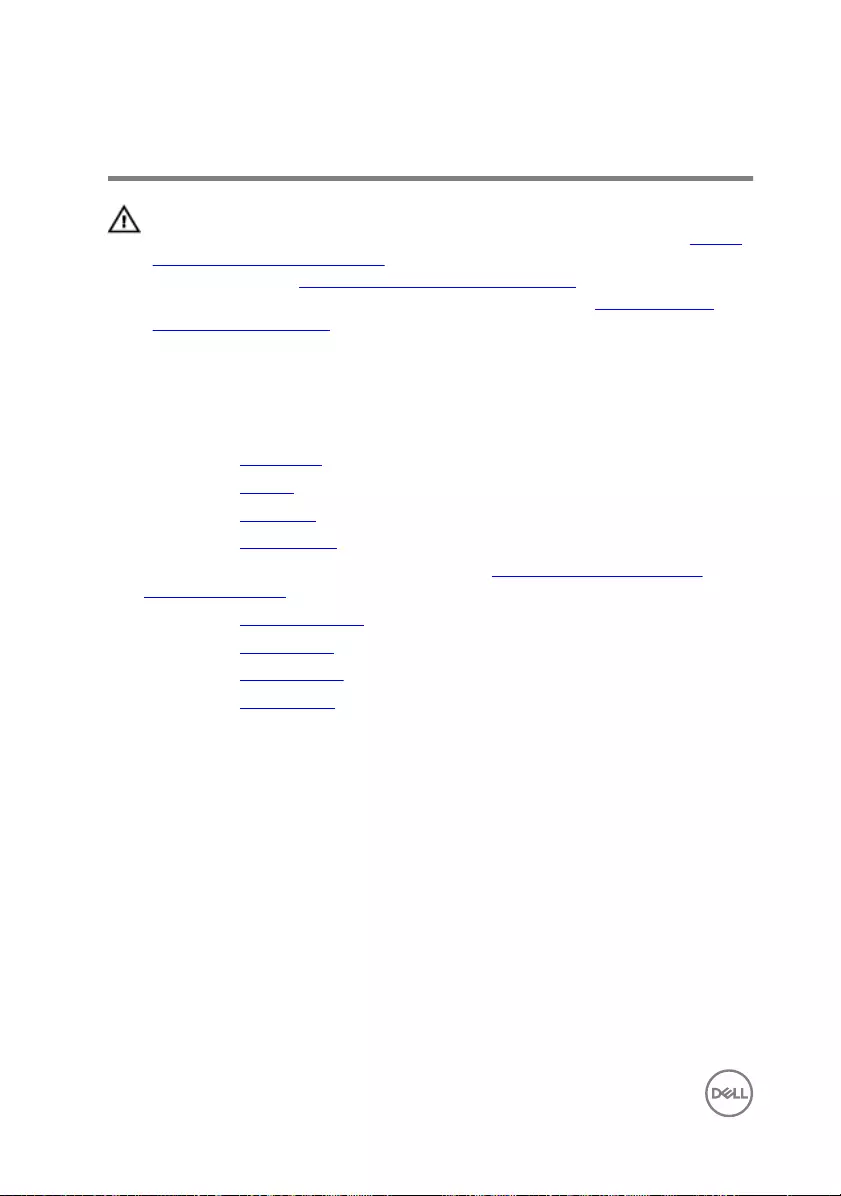
Removing the display cable
WARNING: Before working inside your computer, read the safety
information that shipped with your computer and follow the steps in Before
working inside your computer. After working inside your computer, follow
the instructions in After working inside your computer. For more safety best
practices, see the Regulatory Compliance home page at www.dell.com/
regulatory_compliance.
Prerequisites
1 Remove the base cover.
2 Remove the battery.
3 Remove the rear cover.
4 Remove the wireless card.
5 Follow the procedure from step 1 to step 8 in “Removing the palm rest and
keyboard assembly”.
6 Remove the display assembly.
7 Remove the display bezel.
8 Remove the display hinges.
9 Remove the display panel.
Procedure
Remove the display cable from the routing guides and peel it o from the display
back-cover.
98
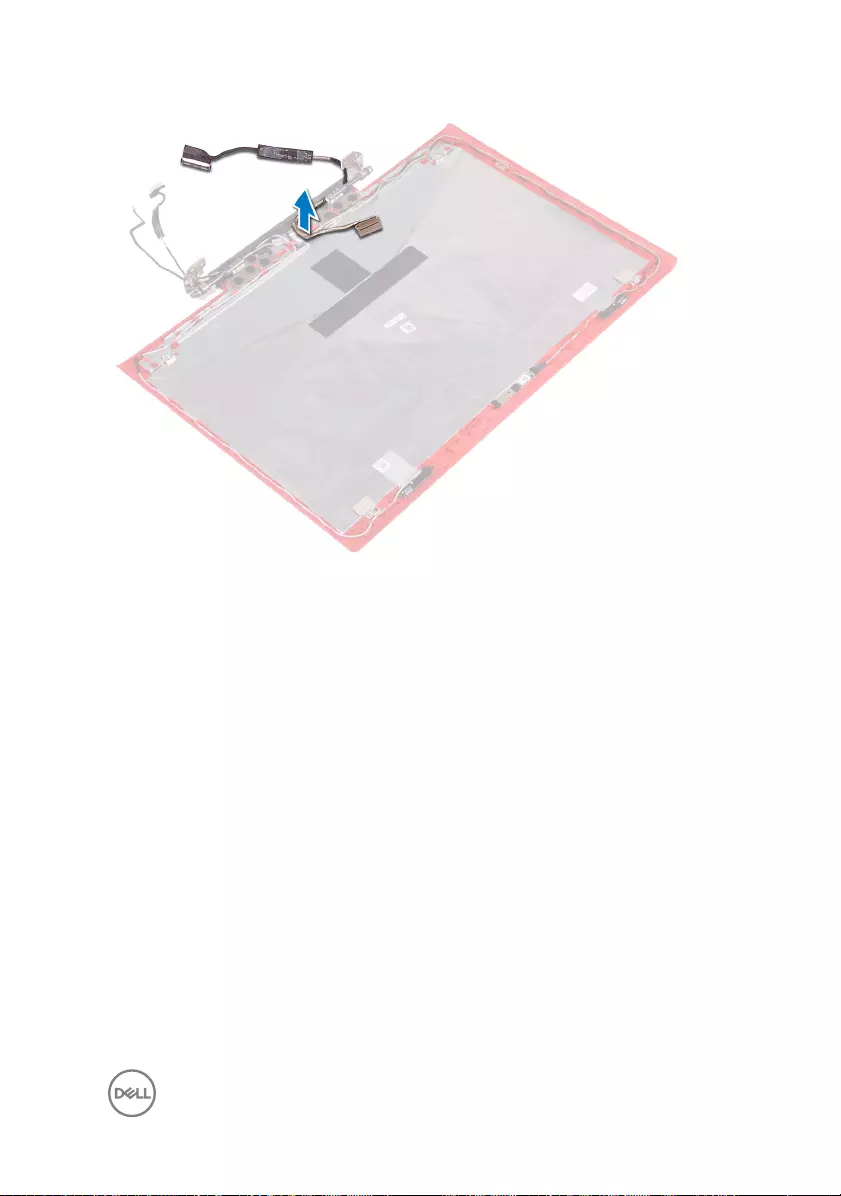
99
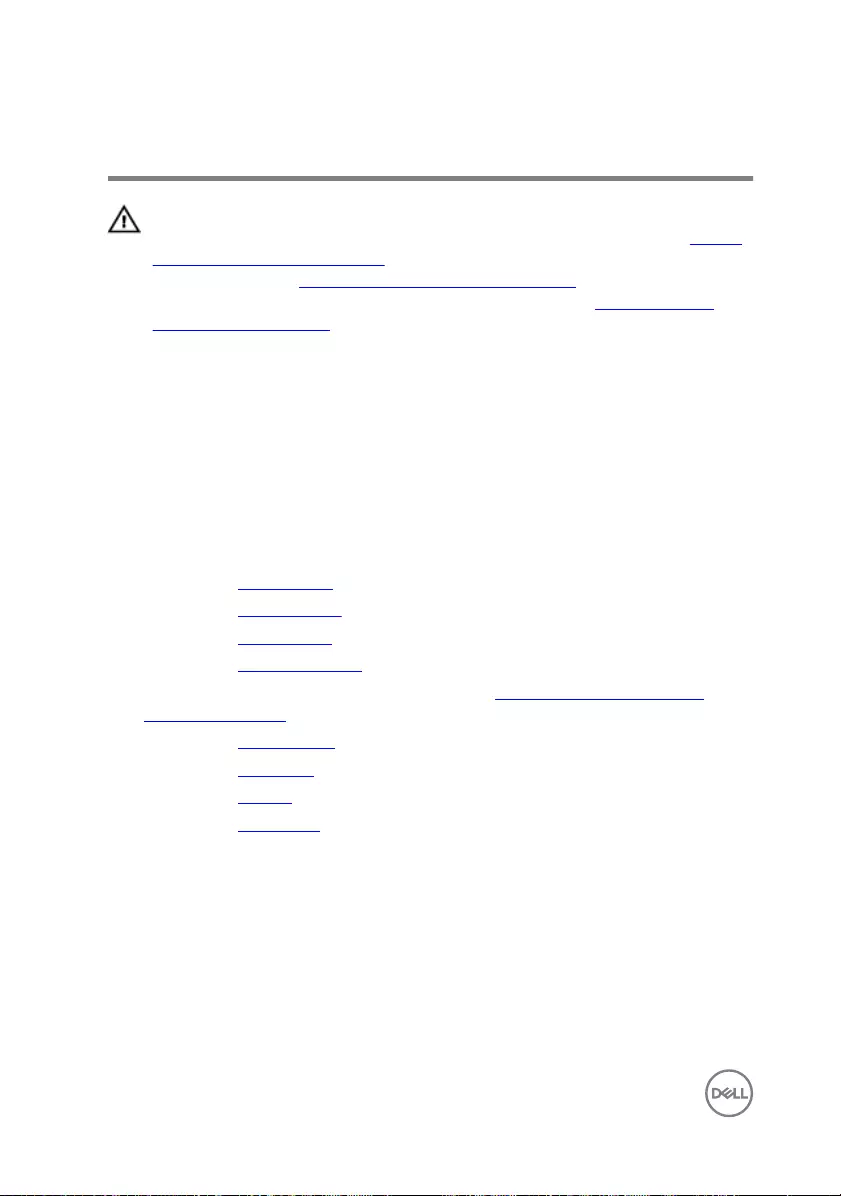
Replacing the display cable
WARNING: Before working inside your computer, read the safety
information that shipped with your computer and follow the steps in Before
working inside your computer. After working inside your computer, follow
the instructions in After working inside your computer. For more safety best
practices, see the Regulatory Compliance home page at www.dell.com/
regulatory_compliance.
Procedure
Adhere and route the display cable according to the routing guides on the display
back-cover.
Post-requisites
1 Replace the display panel.
2 Replace the display hinges.
3 Replace the display bezel.
4 Replace the display assembly.
5 Follow the procedure from step 3 to step 9 in “Replacing the palm rest and
keyboard assembly”.
6 Replace the wireless card.
7 Replace the rear cover.
8 Replace the battery.
9 Replace the base cover.
100
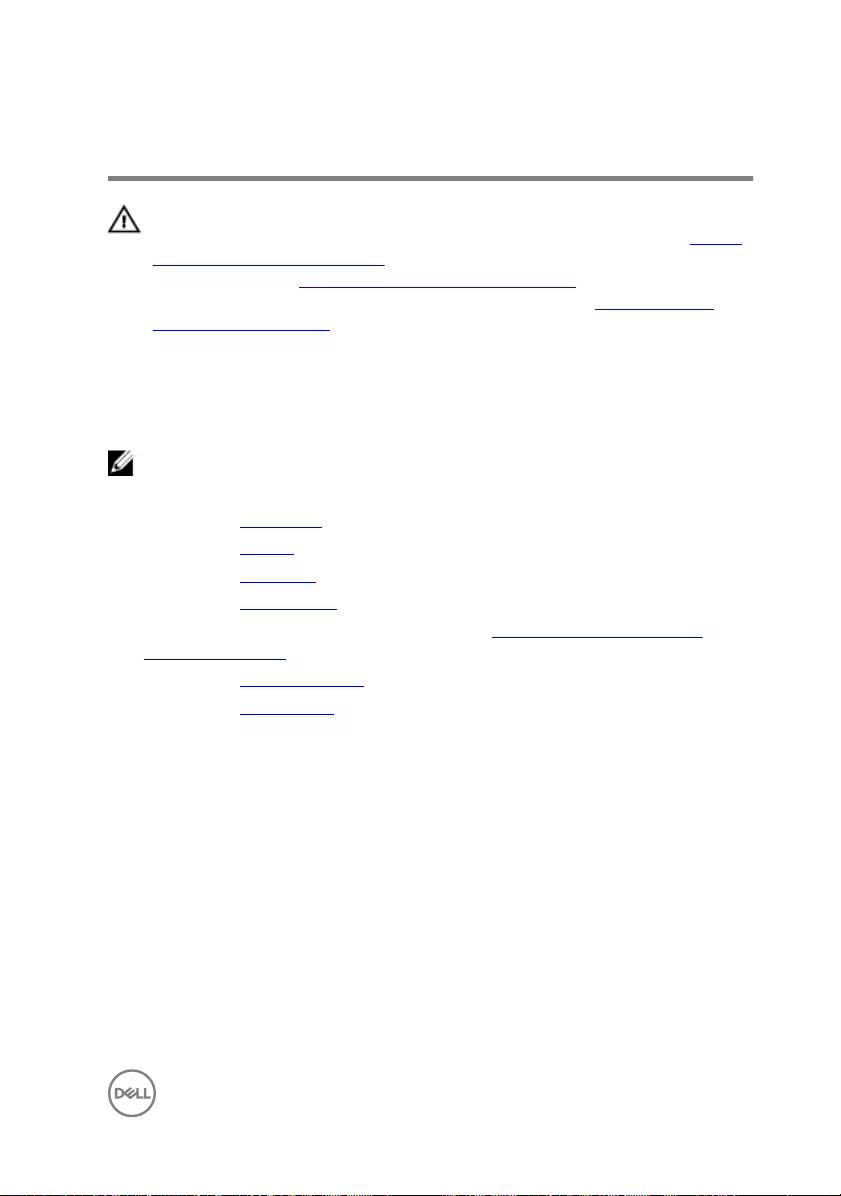
Removing the camera
WARNING: Before working inside your computer, read the safety
information that shipped with your computer and follow the steps in Before
working inside your computer. After working inside your computer, follow
the instructions in After working inside your computer. For more safety best
practices, see the Regulatory Compliance home page at www.dell.com/
regulatory_compliance.
Prerequisites
NOTE: These instructions are applicable only for laptops with a non-touch
screen display.
1 Remove the base cover.
2 Remove the battery.
3 Remove the rear cover.
4 Remove the wireless card.
5 Follow the procedure from step 1 to step 8 in “Removing the palm rest and
keyboard assembly”.
6 Remove the display assembly.
7 Remove the display bezel.
Procedure
1 Using the pull tab, disconnect the camera cable from the camera.
101
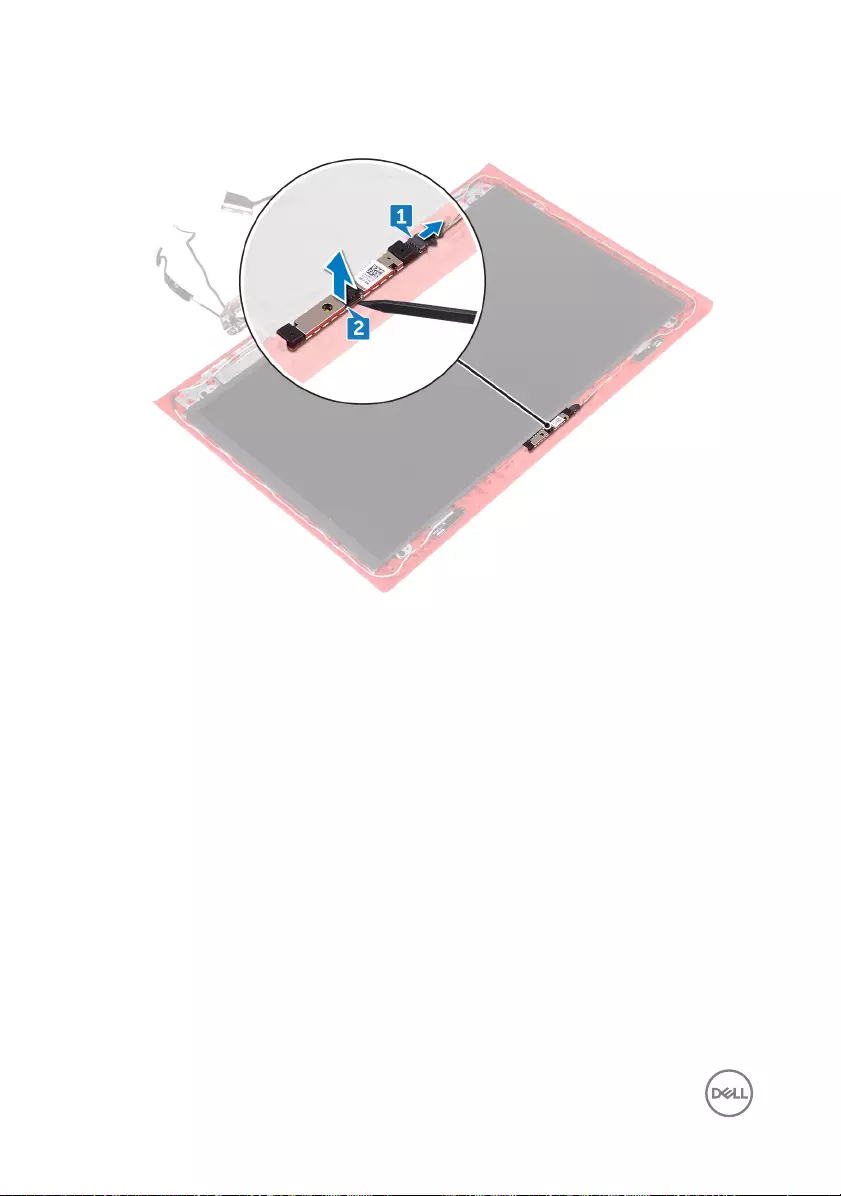
2 Using a plastic scribe, pry and lift the camera o the display back-cover.
102
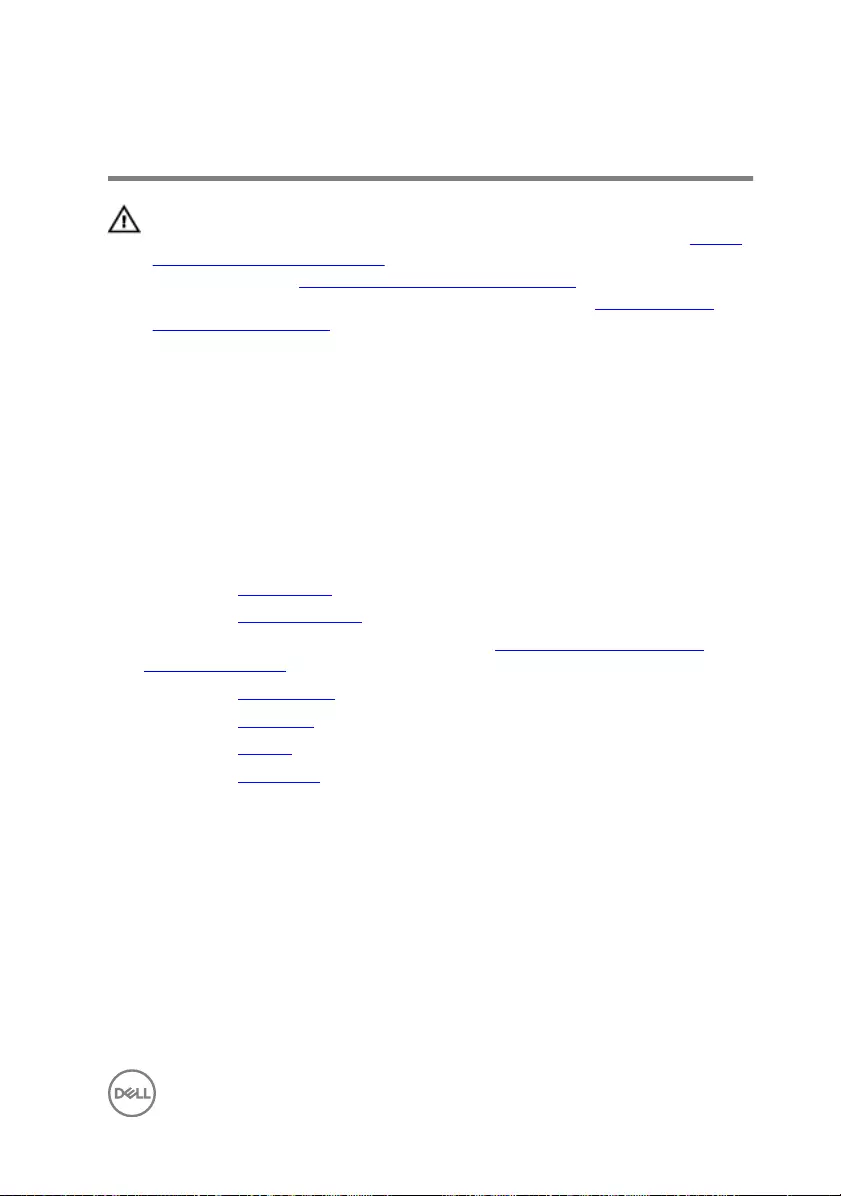
Replacing the camera
WARNING: Before working inside your computer, read the safety
information that shipped with your computer and follow the steps in Before
working inside your computer. After working inside your computer, follow
the instructions in After working inside your computer. For more safety best
practices, see the Regulatory Compliance home page at www.dell.com/
regulatory_compliance.
Procedure
1 Using the alignment posts, adhere the camera to the display back-cover.
2 Connect the camera cable to the camera.
Post-requisites
1 Replace the display bezel.
2 Replace the display assembly.
3 Follow the procedure from step 3 to step 9 in “Replacing the palm rest and
keyboard assembly”.
4 Replace the wireless card.
5 Replace the rear cover.
6 Replace the battery.
7 Replace the base cover.
103
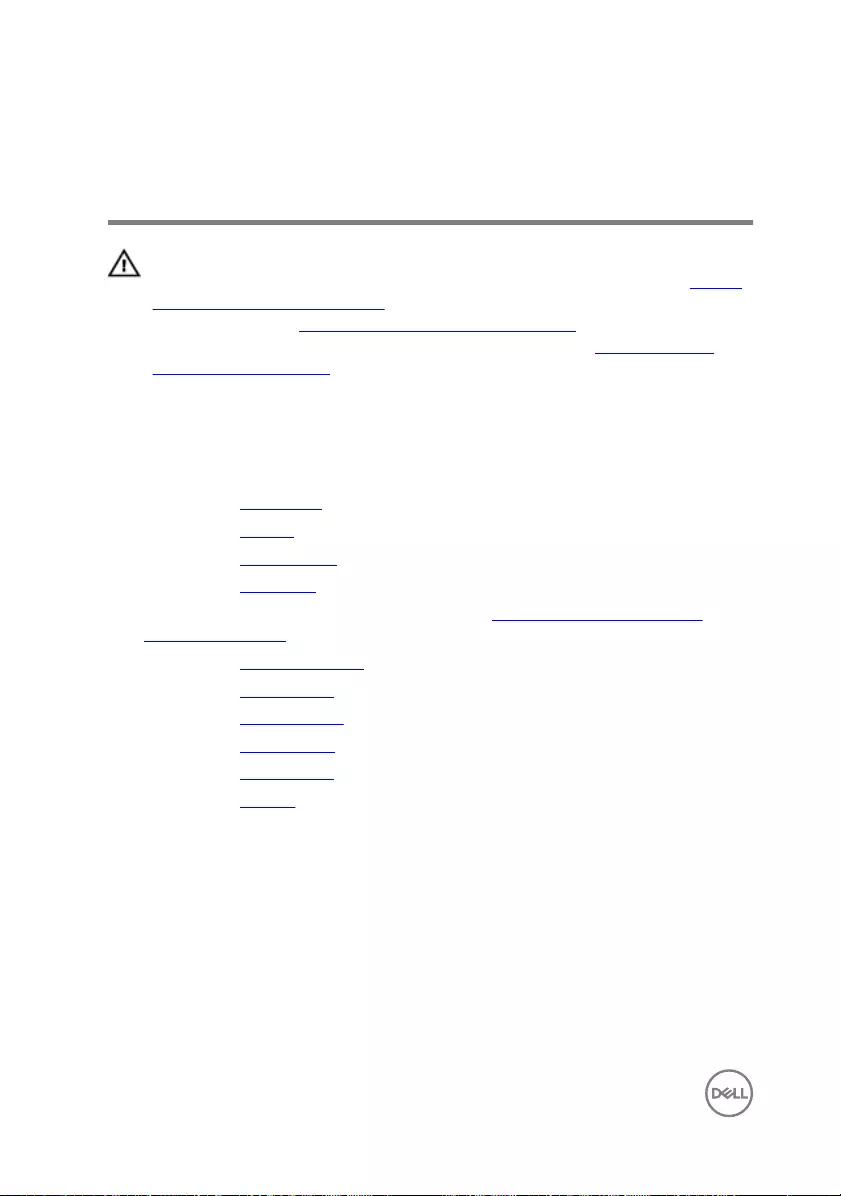
Removing the display back-cover
and antenna assembly
WARNING: Before working inside your computer, read the safety
information that shipped with your computer and follow the steps in Before
working inside your computer. After working inside your computer, follow
the instructions in After working inside your computer. For more safety best
practices, see the Regulatory Compliance home page at www.dell.com/
regulatory_compliance.
Prerequisites
1 Remove the base cover.
2 Remove the battery.
3 Remove the wireless card.
4 Remove the rear cover.
5 Follow the procedure from step 1 to step 8 in “Removing the palm rest and
keyboard assembly”.
6 Remove the display assembly.
7 Remove the display bezel.
8 Remove the display hinges.
9 Remove the display panel.
10 Remove the display cable.
11 Remove the camera.
104

Procedure
1 Note the camera cable routing and remove the cable from the routing guides on
the display back-cover and antenna assembly.
105

2 After performing the above step, we are left with the display back-cover and
antenna assembly.
106
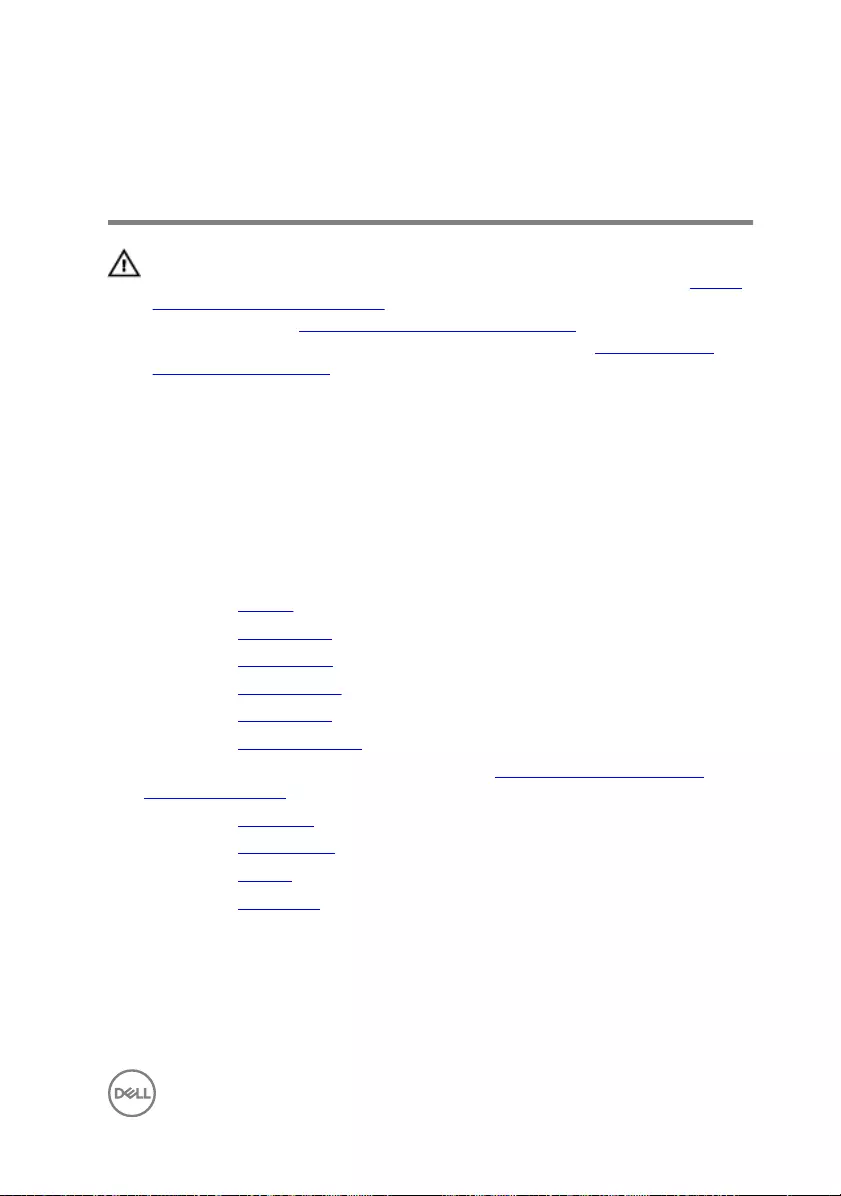
Replacing the display back-cover
and antenna assembly
WARNING: Before working inside your computer, read the safety
information that shipped with your computer and follow the steps in Before
working inside your computer. After working inside your computer, follow
the instructions in After working inside your computer. For more safety best
practices, see the Regulatory Compliance home page at www.dell.com/
regulatory_compliance.
Procedure
Place the display back-cover and antenna assembly on a at surface.
Post-requisites
1 Replace the camera.
2 Replace the display cable.
3 Replace the display panel.
4 Replace the display hinges.
5 Replace the display bezel.
6 Replace the display assembly.
7 Follow the procedure from step 3 to step 9 in “Replacing the palm rest and
keyboard assembly”.
8 Replace the rear cover.
9 Replace the wireless card.
10 Replace the battery.
11 Replace the base cover.
107
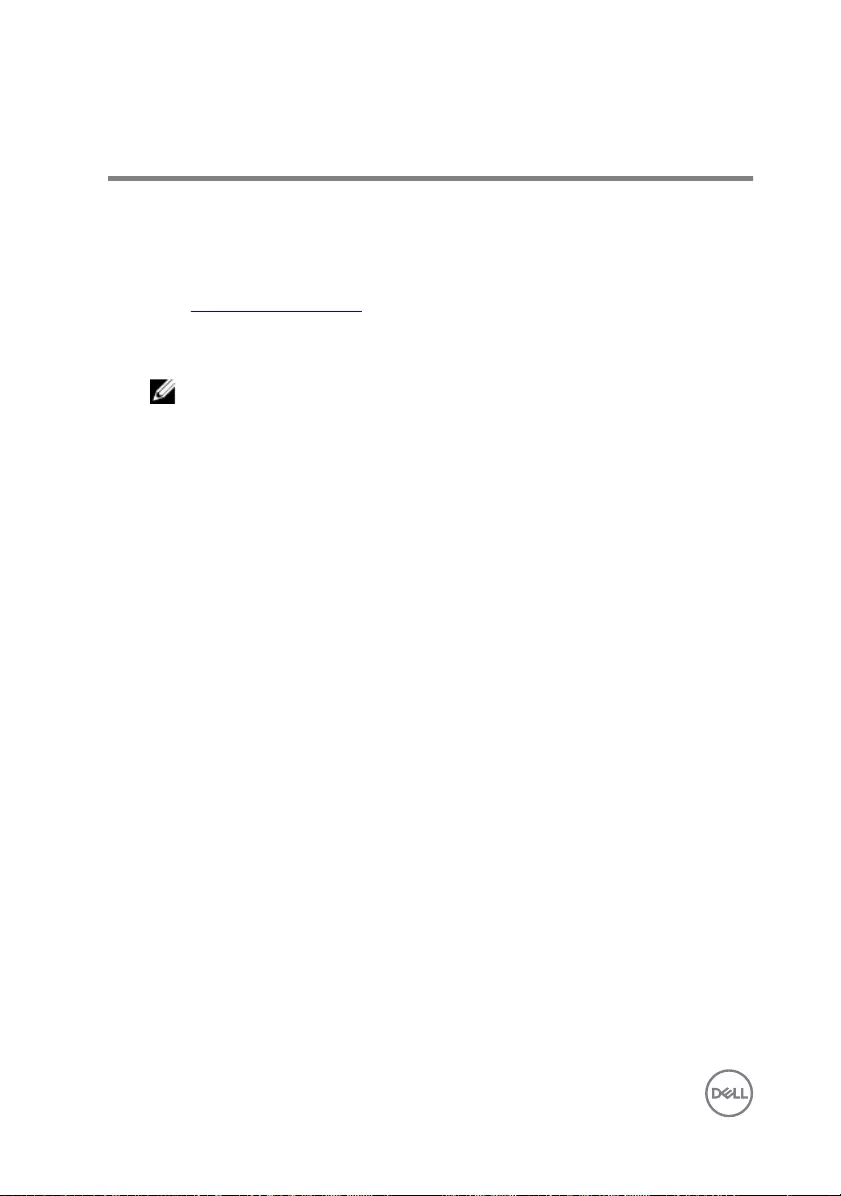
Flashing the BIOS
You may need to ash (update) the BIOS when an update is available or when you
replace the system board. To ash the BIOS:
1 Turn on your computer.
2 Go to www.dell.com/support.
3 Click Product support, enter the Service Tag of your computer, and then click
Submit.
NOTE: If you do not have the Service Tag, use the auto-detect feature
or manually browse for your computer model.
4 Click Drivers & downloads → Find it myself.
5 Select the operating system installed on your computer.
6 Scroll down the page and expand BIOS.
7 Click Download to download the latest version of the BIOS for your computer.
8 After the download is complete, navigate to the folder where you saved the BIOS
update le.
9 Double-click the BIOS update le icon and follow the instructions on the screen.
108
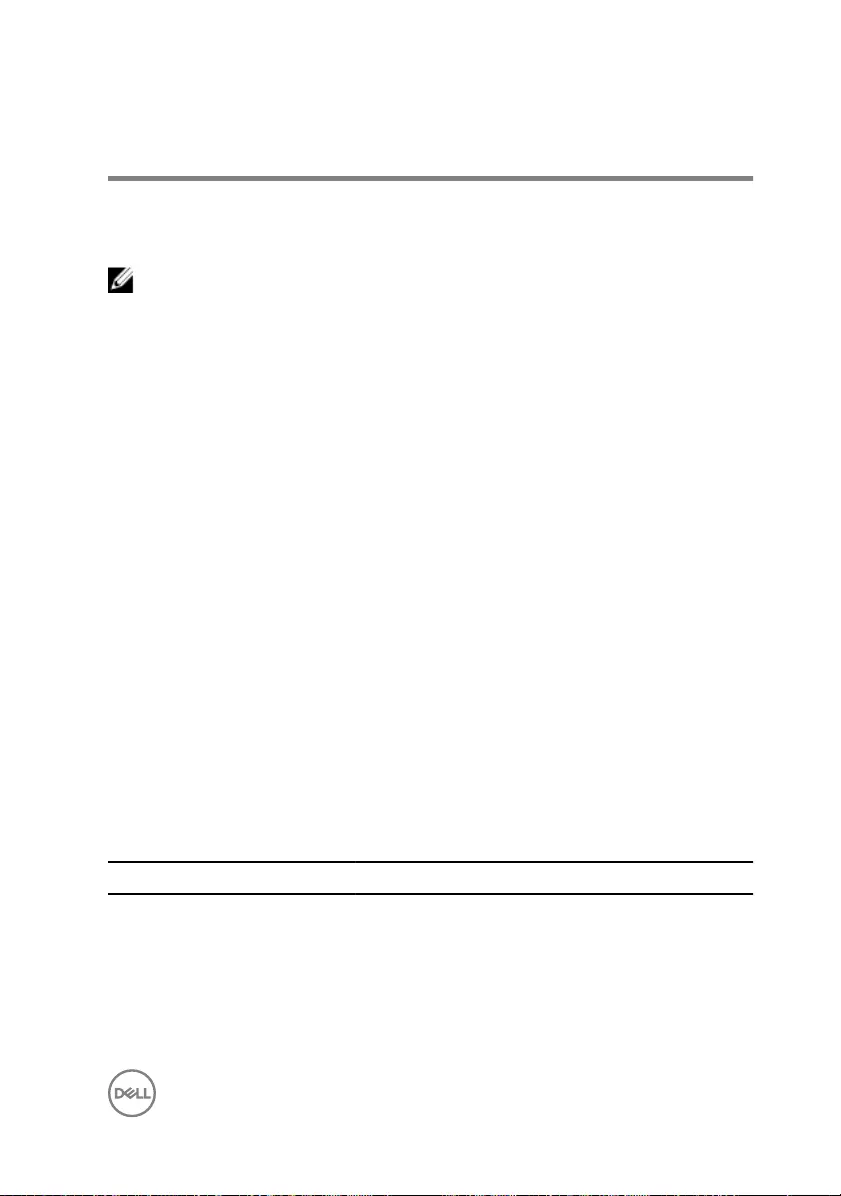
Diagnostics
Power and battery-status light/ hard-drive activity light: Indicates the battery-
charge status or the hard-drive activity.
NOTE: Press Fn+H to toggle this light between power and battery-status
light and hard-drive activity light.
Hard-drive activity light
Turns on when the computer reads from or writes to the hard drive.
Power and battery-status light
Indicates the power and battery-charge status.
Solid white – Power adapter is connected and the battery has more than 5 percent
charge.
Amber – Computer is running on battery and the battery has less than 5 percent
charge.
O
• Power adapter is connected and the battery is fully charged.
• Computer is running on battery and the battery has more than 5 percent charge.
• Computer is in sleep state, hibernation, or turned o.
The power and battery-status light blinks amber along with beep codes indicating
failures.
For example, the power and battery-status light blinks amber two times followed by a
pause, and then blinks white three times followed by a pause. This 2,3 pattern
continues until the computer is turned o indicating no memory or RAM is detected.
The following table shows dierent light patterns and what they indicate.
Table 3. Diagnostics
Light Pattern Problem description
2,1 CPU failure
2,2 System board: BIOS and ROM failure
2,3 No memory or RAM detected
2,4 Memory or RAM failure
109
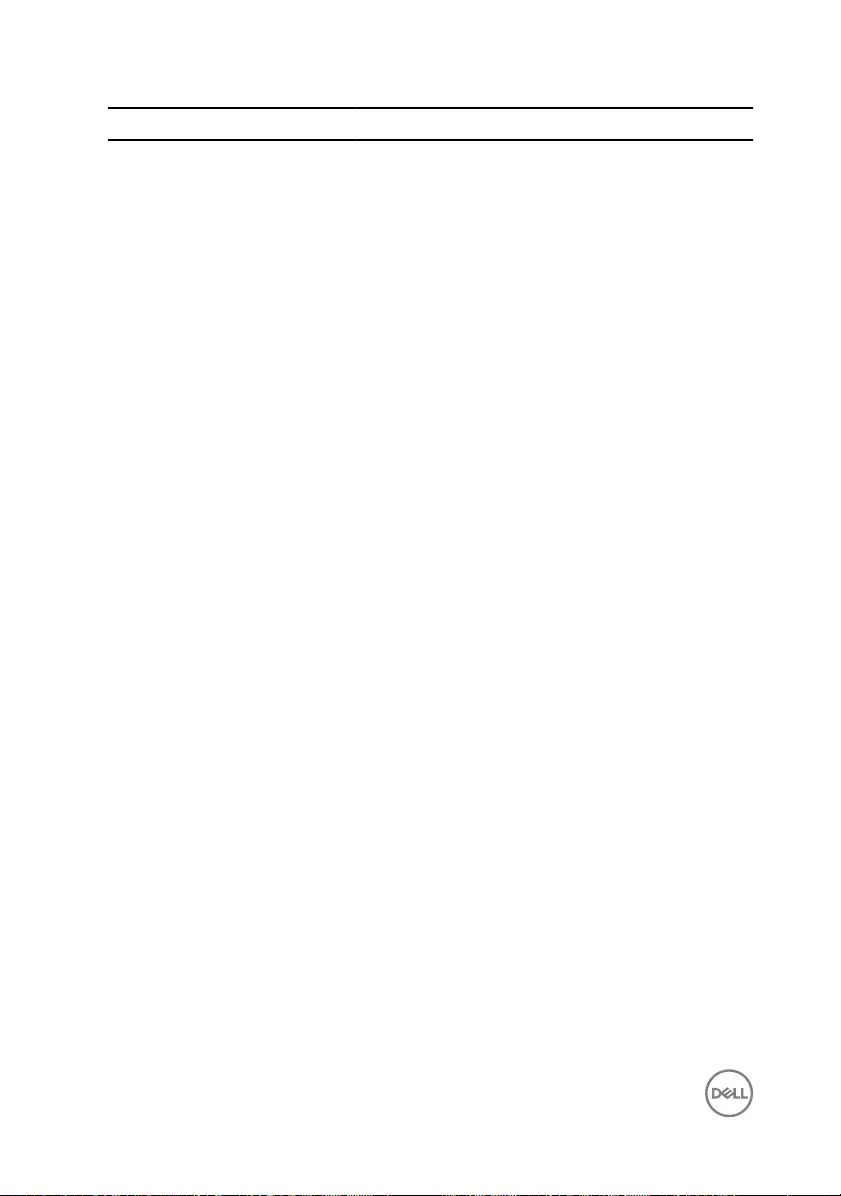
Light Pattern Problem description
2,5 Invalid memory installed
2,6 System board or chipset error
2,7 LCD failure
3,1 CMOS battery failure
3,2 PCI/video card failure
3,3 Recovery image not found
3,4 Recovery image found but invalid
The computer may emit a series of beeps during start-up if the errors or problems
cannot be displayed. The repetitive beep codes help the user troubleshoot problems
with the computer.
Camera status light: Indicates whether the camera is in use.
• Solid white – Camera is in use.
•O – Camera is not in use.
Caps Lock status light: Indicates whether Caps Lock is enabled or disabled.
• Solid white – Caps Lock enabled.
•O – Caps Lock disabled.
110
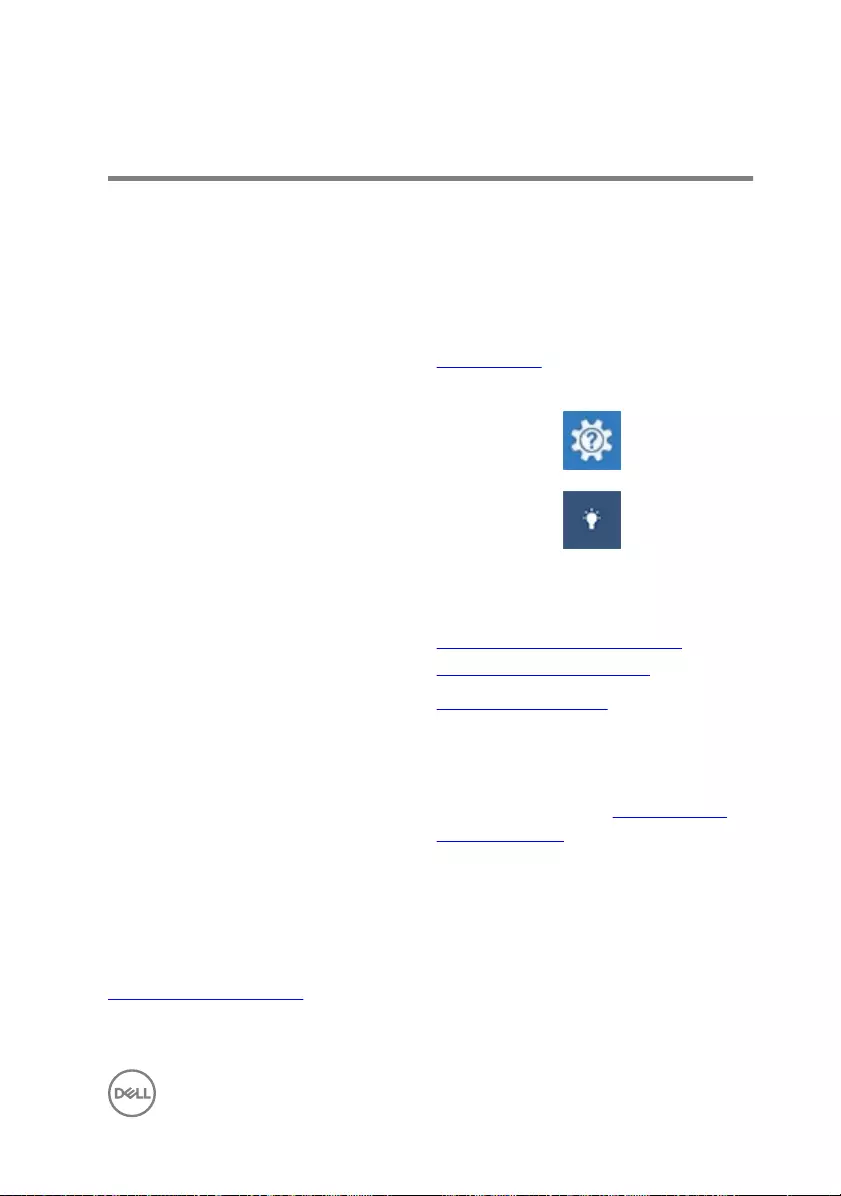
Getting help and contacting Dell
Self-help resources
You can get information and help on Dell products and services using these self-help
resources:
Table 4. Self-help resources
Information about Dell products and
services
www.dell.com
Dell Help & Support app
Get started app
Accessing help In Windows search, type Help and
Support, and press Enter.
Online help for operating system www.dell.com/support/windows
www.dell.com/support/linux
Troubleshooting information, user
manuals, setup instructions, product
specications, technical help blogs,
drivers, software updates, and so on.
www.dell.com/support
Learn about your operating system,
setting up and using your computer, data
backup, diagnostics, and so on.
See Me and My Dell at www.dell.com/
support/manuals.
Contacting Dell
To contact Dell for sales, technical support, or customer service issues, see
www.dell.com/contactdell.
111
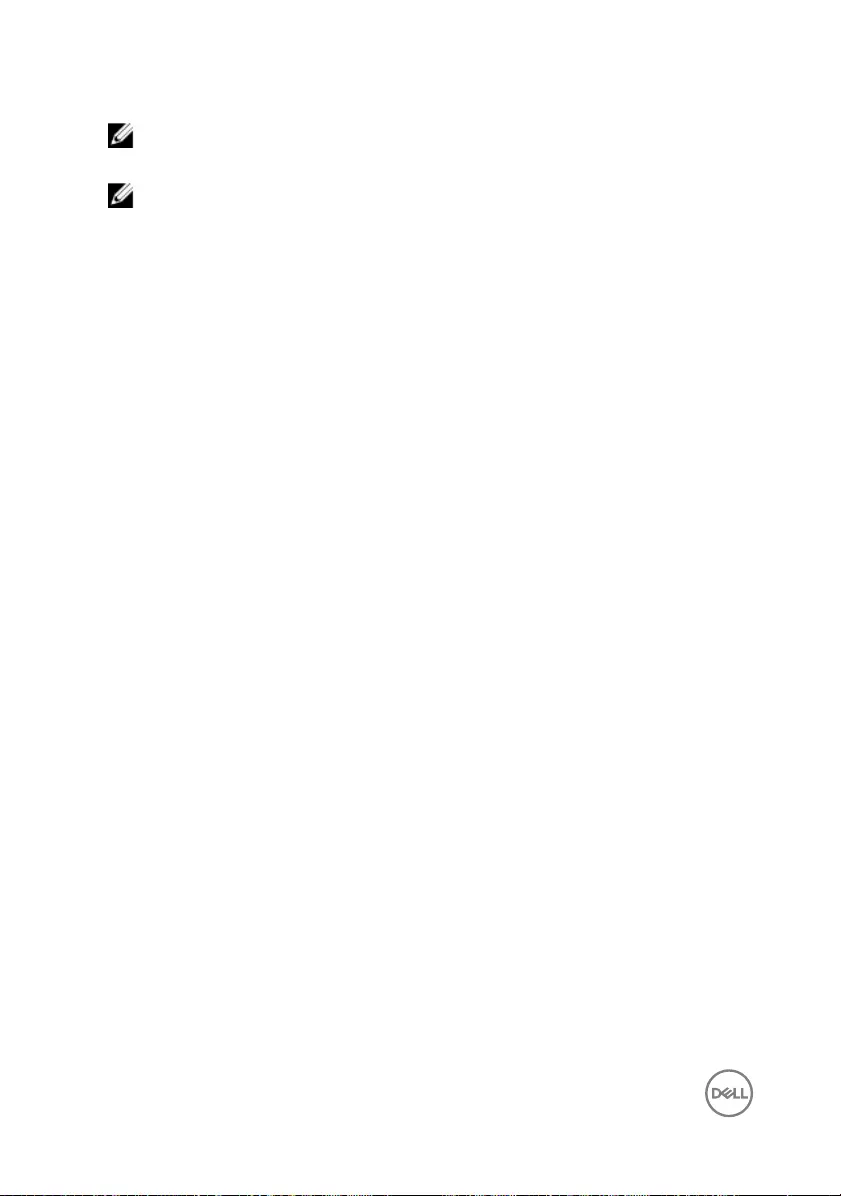
NOTE: Availability varies by country and product, and some services may
not be available in your country.
NOTE: If you do not have an active internet connection, you can nd
contact information on your purchase invoice, packing slip, bill, or Dell
product catalog.
112