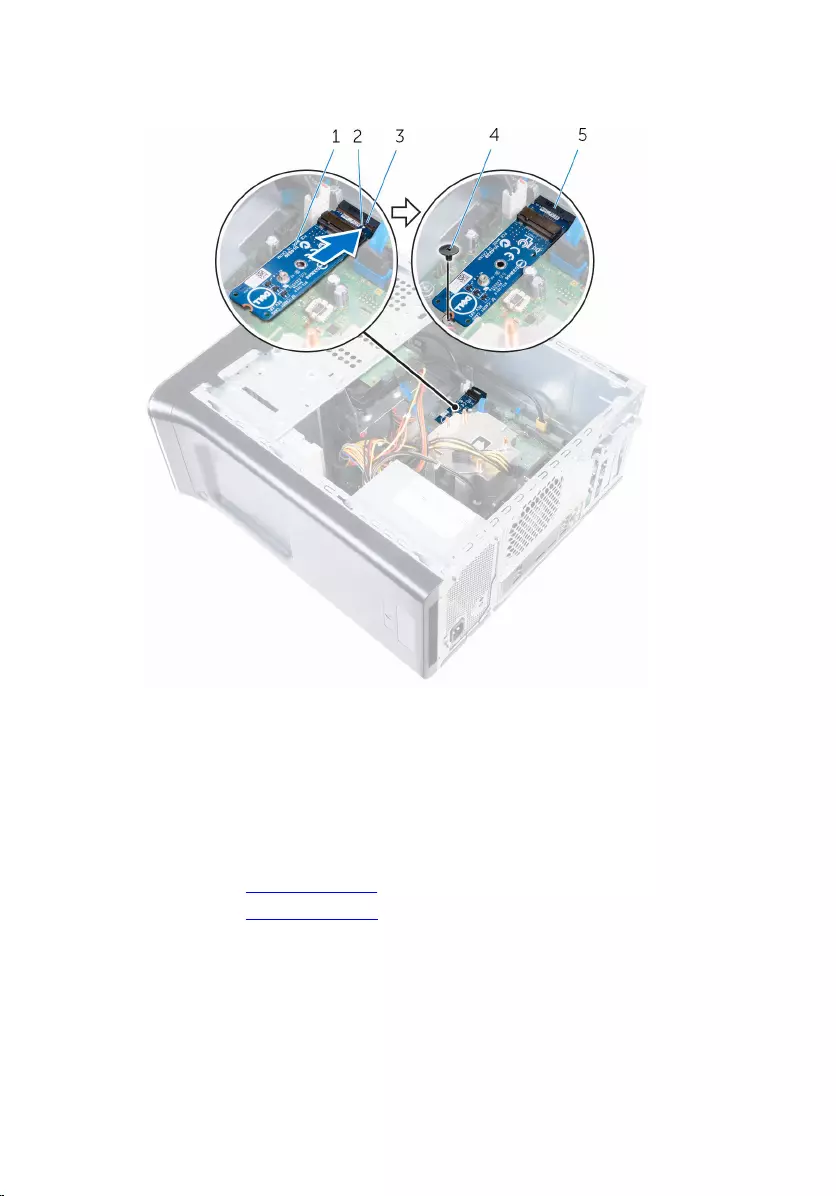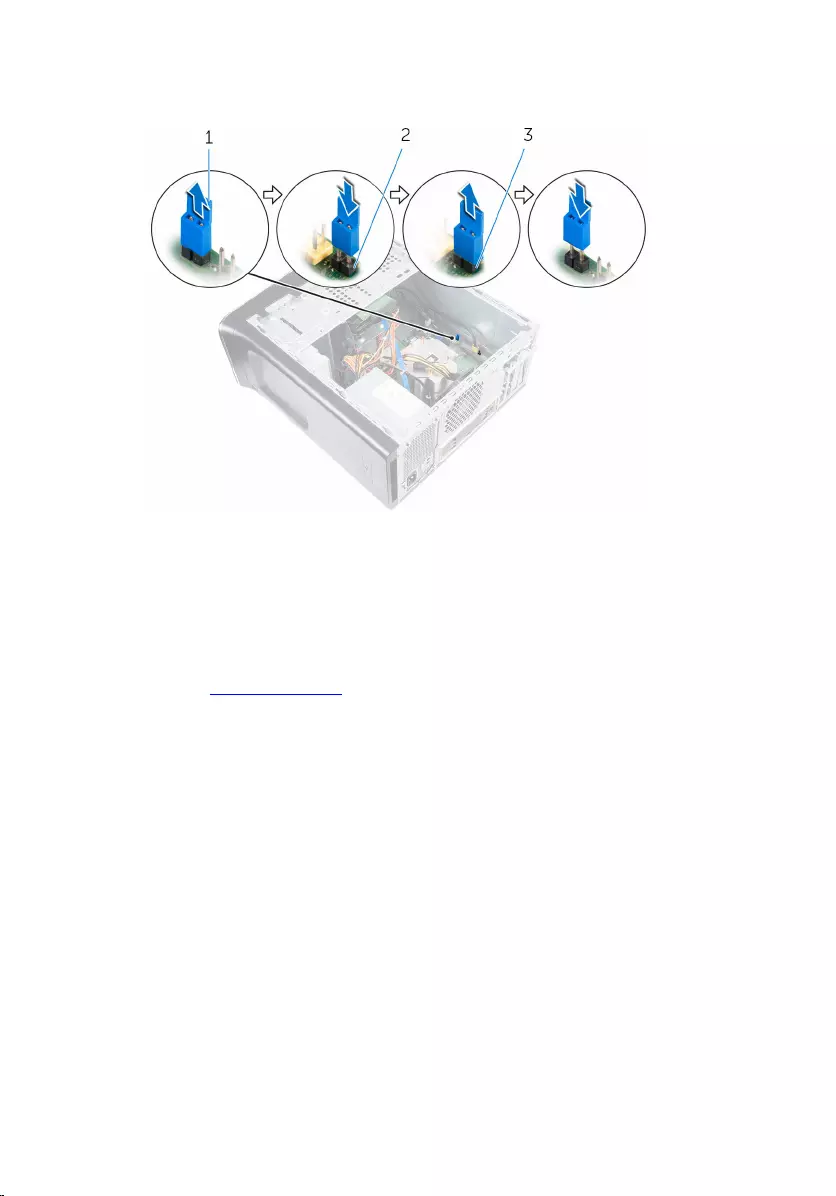Table of Contents
- XPS 8900 Service Manual
- Before working inside your computer
- After working inside your computer
- Technical overview
- Removing the computer cover
- Replacing the computer cover
- Removing the memory modules
- Replacing the memory modules
- Removing the chassis fan
- Replacing the chassis fan
- Removing the front bezel
- Replacing the front bezel
- Removing the graphics-card bracket (optional)
- Replacing the graphics-card bracket (optional)
- Removing the graphics card (optional)
- Replacing the graphics card (optional)
- Removing the wireless card
- Replacing the wireless card
- Removing the solid-state drive
- Replacing the solid-state drive
- Removing the solid-state drive board
- Replacing the solid-state drive board
- Removing the primary hard-drive
- Replacing the primary hard-drive
- Removing the hard-drive cage
- Replacing the hard-drive cage
- Removing the secondary hard-drive (optional)
- Replacing the secondary hard-drive (optional)
- Installing the tertiary hard-drive (optional)
- Replacing the tertiary hard-drive
- Removing the optical drive
- Replacing the optical drive
- Removing the top cover
- Replacing the top cover
- Removing the antenna
- Replacing the antenna
- Removing the media-card reader
- Replacing the media-card reader
- Removing the top I/O-panel
- Replacing the top I/O-panel
- Removing the front USB-panel
- Replacing the front USB-panel
- Removing the power-button module
- Replacing the power-button module
- Removing the processor fan and heat-sink assembly
- Replacing the processor fan and heat-sink assembly
- Removing the processor
- Replacing the processor
- Removing the coin-cell battery
- Replacing the coin-cell battery
- Removing the power-supply unit
- Replacing the power-supply unit
- Removing the system board
- Replacing the system board
- BIOS setup program
- Flashing the BIOS
- Getting help and contacting Dell
DELL 8900 User Manual
Displayed below is the user manual for 8900 by DELL which is a product in the PCs/Workstations category. This manual has pages.
Related Manuals
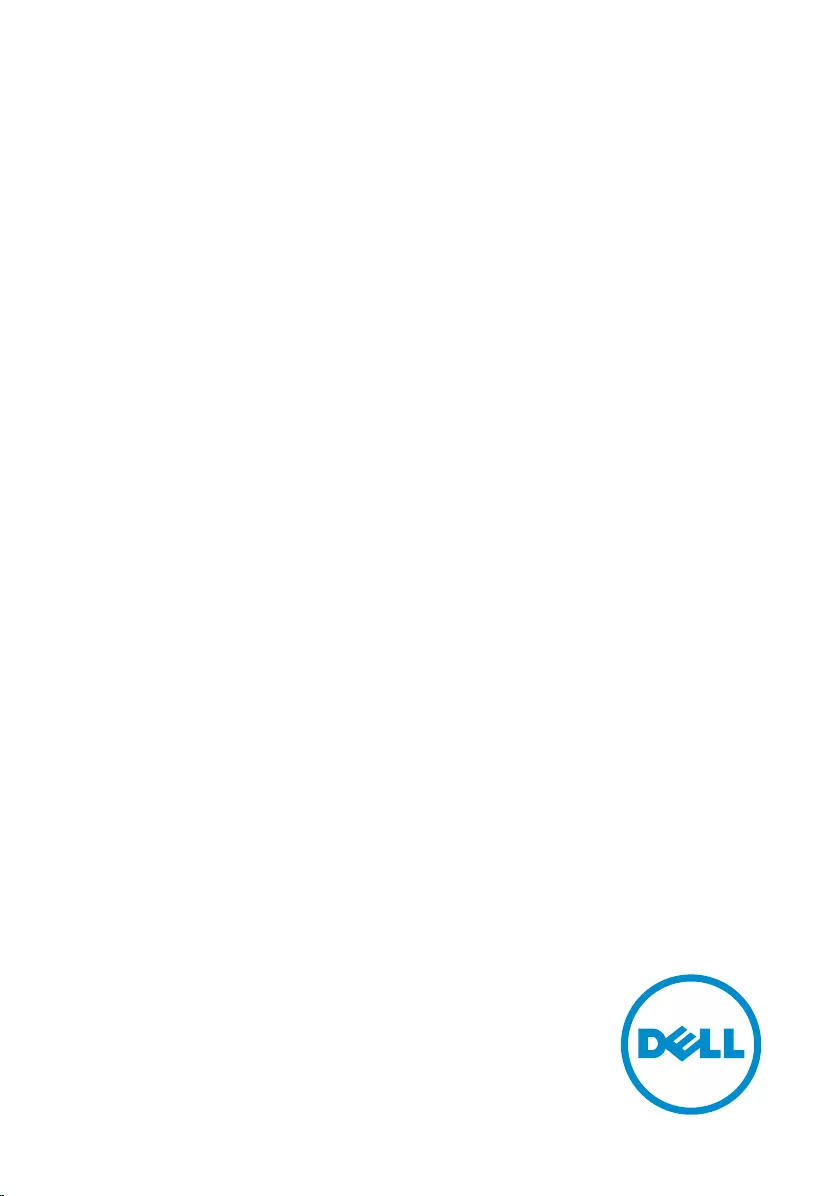
XPS 8900
Service Manual
Computer Model: XPS 8900
Regulatory Model: D14M
Regulatory Type: D14M002
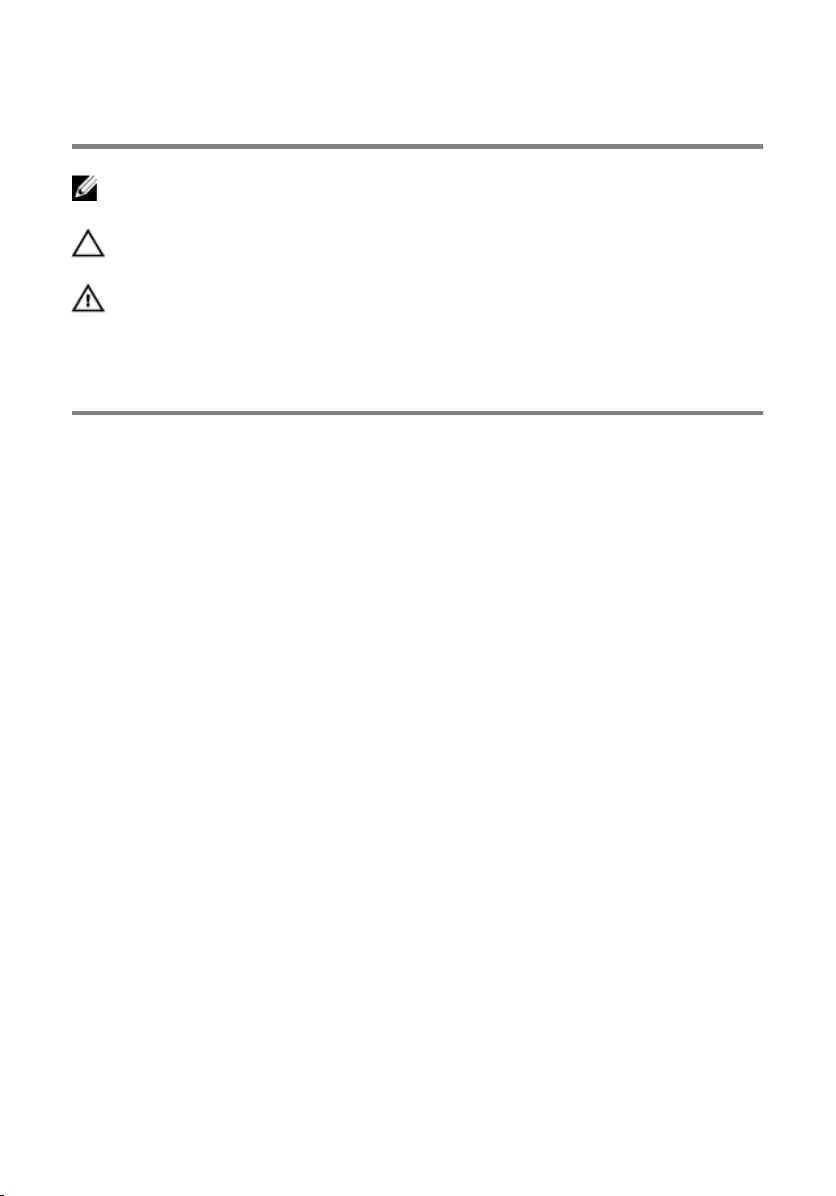
Notes, cautions, and warnings
NOTE: A NOTE indicates important information that helps you make better
use of your computer.
CAUTION: A CAUTION indicates either potential damage to hardware or loss
of data and tells you how to avoid the problem.
WARNING: A WARNING indicates a potential for property damage, personal
injury, or death.
Copyright © 2015 Dell Inc. All rights reserved. This product is protected by U.S. and
international copyright and intellectual property laws. Dell™ and the Dell logo are trademarks
of Dell Inc. in the United States and/or other jurisdictions. All other marks and names
mentioned herein may be trademarks of their respective companies.
2015 - 08
Rev. A00
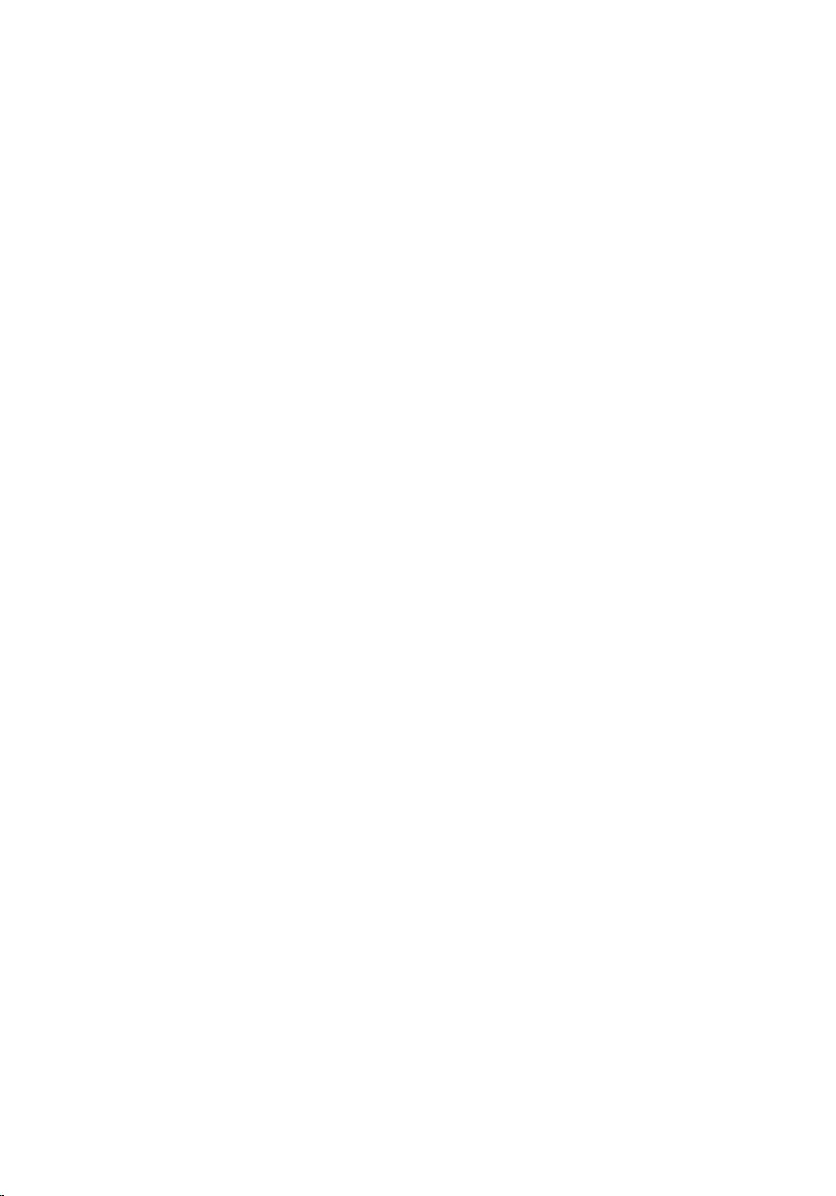
Contents
Before working inside your computer...................................11
Before you begin ............................................................................................. 11
Safety instructions............................................................................................ 11
Recommended tools....................................................................................... 12
After working inside your computer......................................14
Technical overview....................................................................15
Inside view of your computer..........................................................................15
System-board components............................................................................ 16
Removing the computer cover .............................................. 18
Procedure.........................................................................................................18
Replacing the computer cover .............................................. 19
Procedure.........................................................................................................19
Post-requisites................................................................................................. 19
Removing the memory modules............................................20
Prerequisites.................................................................................................... 20
Procedure........................................................................................................ 20
Replacing the memory modules............................................ 22
Procedure.........................................................................................................22
Post-requisites................................................................................................. 23
Removing the chassis fan........................................................ 24
Prerequisites.....................................................................................................24
Procedure........................................................................................................ 24
3
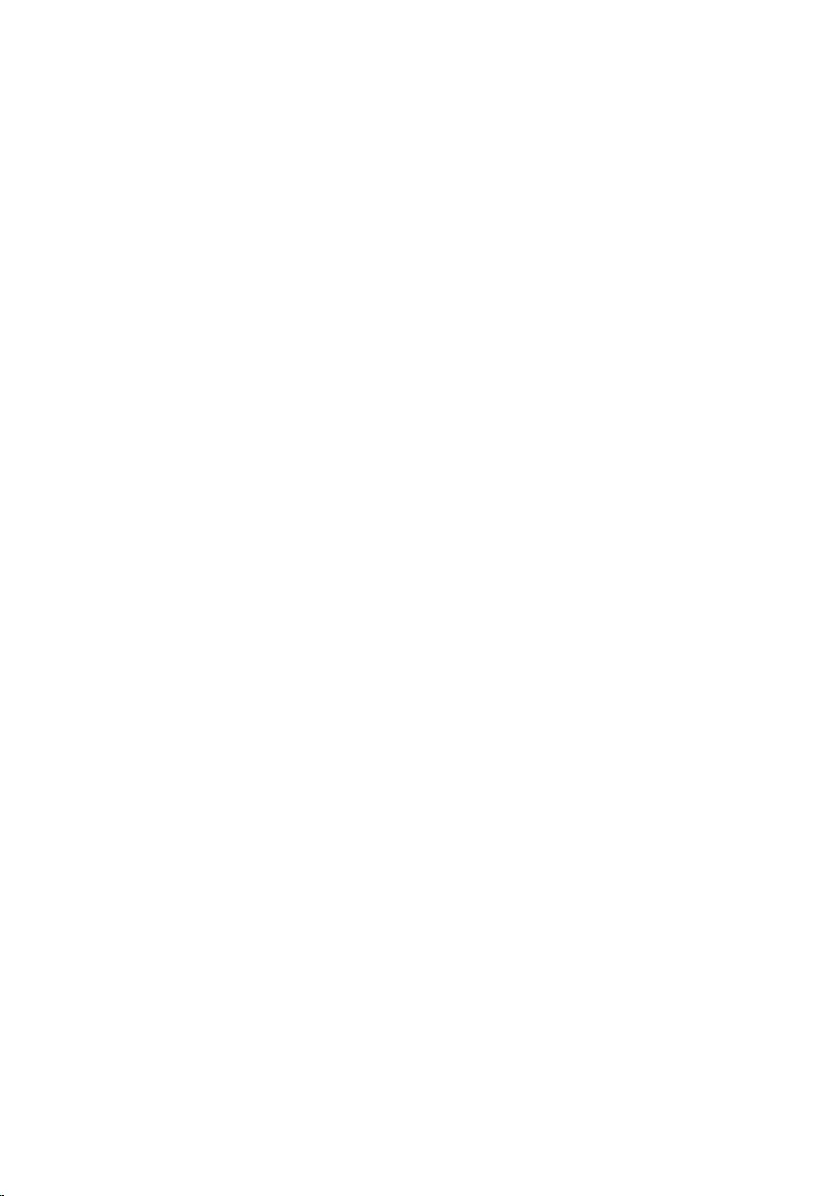
Replacing the chassis fan.........................................................26
Procedure........................................................................................................ 26
Post-requisites.................................................................................................26
Removing the front bezel ....................................................... 27
Prerequisites.....................................................................................................27
Procedure.........................................................................................................27
Replacing the front bezel........................................................ 29
Procedure........................................................................................................ 29
Post-requisites.................................................................................................29
Removing the graphics-card bracket (optional).................30
Prerequisites.................................................................................................... 30
Procedure........................................................................................................ 30
Replacing the graphics-card bracket (optional)................. 32
Procedure.........................................................................................................32
Post-requisites................................................................................................. 32
Removing the graphics card (optional).................................33
Prerequisites.....................................................................................................33
Procedure.........................................................................................................33
Replacing the graphics card (optional)................................. 35
Procedure.........................................................................................................35
Post-requisites................................................................................................. 35
Removing the wireless card.................................................... 36
Prerequisites.....................................................................................................36
Procedure........................................................................................................ 36
4
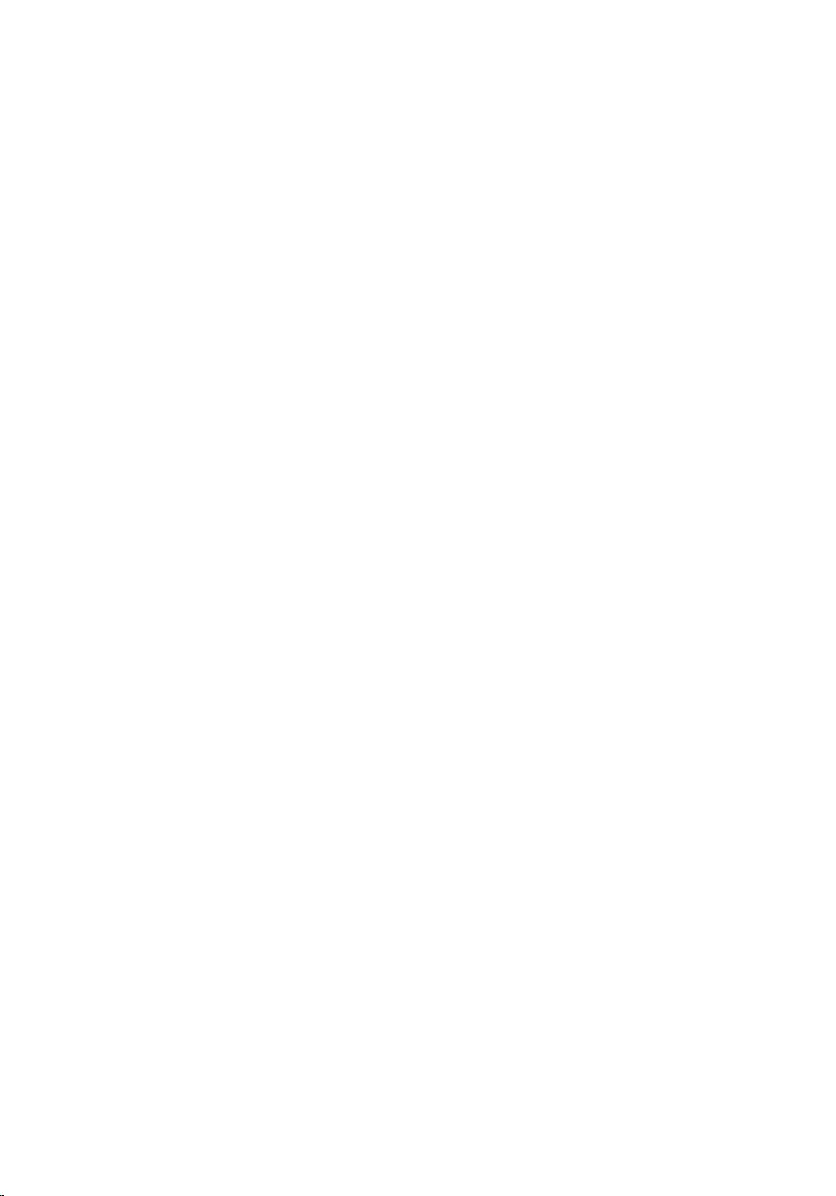
Replacing the wireless card.....................................................38
Procedure........................................................................................................ 38
Post-requisites.................................................................................................38
Removing the solid-state drive...............................................39
Prerequisites.....................................................................................................39
Procedure........................................................................................................ 39
Replacing the solid-state drive............................................... 41
Procedure.........................................................................................................41
Post-requisites.................................................................................................42
Removing the solid-state drive board...................................43
Prerequisites.....................................................................................................43
Procedure........................................................................................................ 43
Replacing the solid-state drive board................................... 45
Procedure........................................................................................................ 45
Post-requisites.................................................................................................46
Removing the primary hard-drive..........................................47
Prerequisites.....................................................................................................47
Procedure.........................................................................................................47
Replacing the primary hard-drive .........................................49
Procedure........................................................................................................ 49
Post-requisites.................................................................................................49
Removing the hard-drive cage............................................... 50
Prerequisites.................................................................................................... 50
Procedure........................................................................................................ 50
5
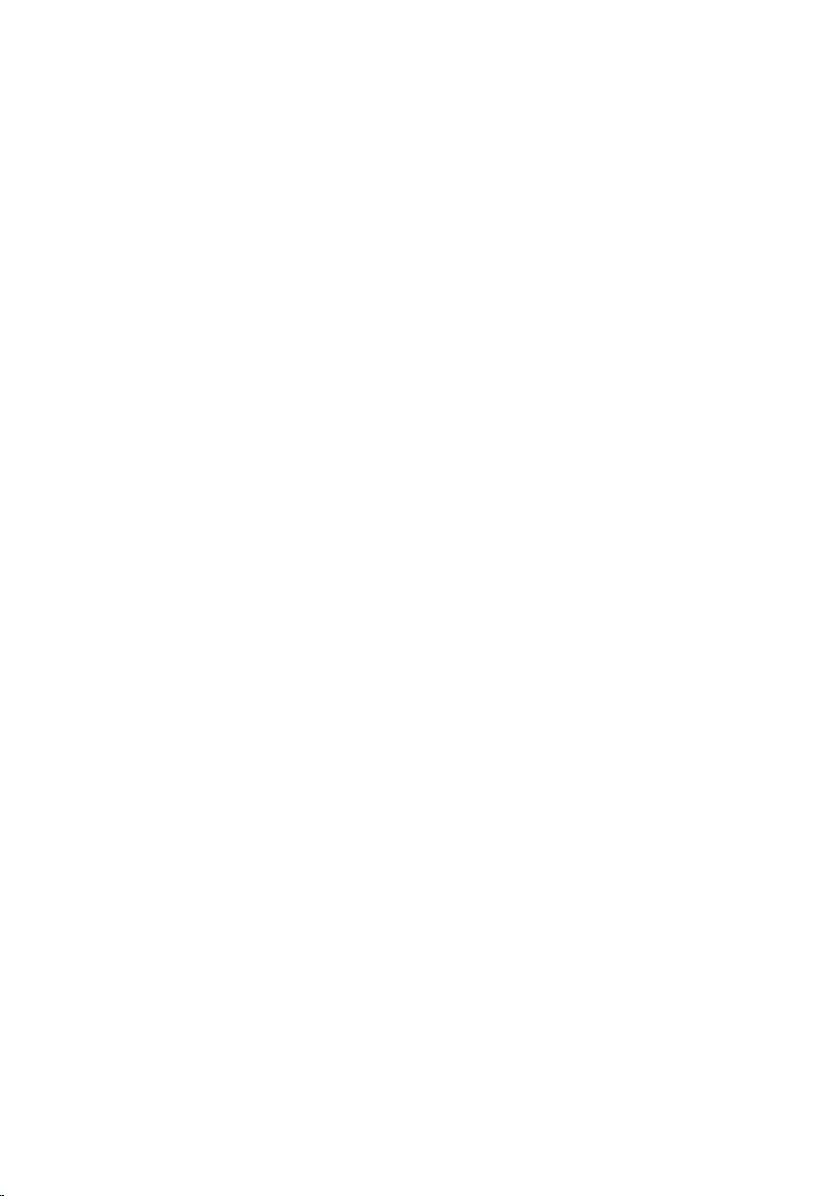
Replacing the hard-drive cage................................................52
Procedure.........................................................................................................52
Post-requisites................................................................................................. 52
Removing the secondary hard-drive (optional).................. 53
Prerequisites.....................................................................................................53
Procedure.........................................................................................................53
Replacing the secondary hard-drive (optional)...................55
Procedure.........................................................................................................55
Post-requisites................................................................................................. 55
Installing the tertiary hard-drive (optional)..........................56
Prerequisites.....................................................................................................56
Procedure........................................................................................................ 56
Replacing the tertiary hard-drive...........................................60
Procedure........................................................................................................ 60
Post-requisites.................................................................................................60
Removing the optical drive......................................................61
Prerequisites ....................................................................................................61
Procedure.........................................................................................................61
Replacing the optical drive......................................................63
Procedure........................................................................................................ 63
Post-requisites.................................................................................................63
Removing the top cover.......................................................... 64
Prerequisites.................................................................................................... 64
Procedure........................................................................................................ 64
6
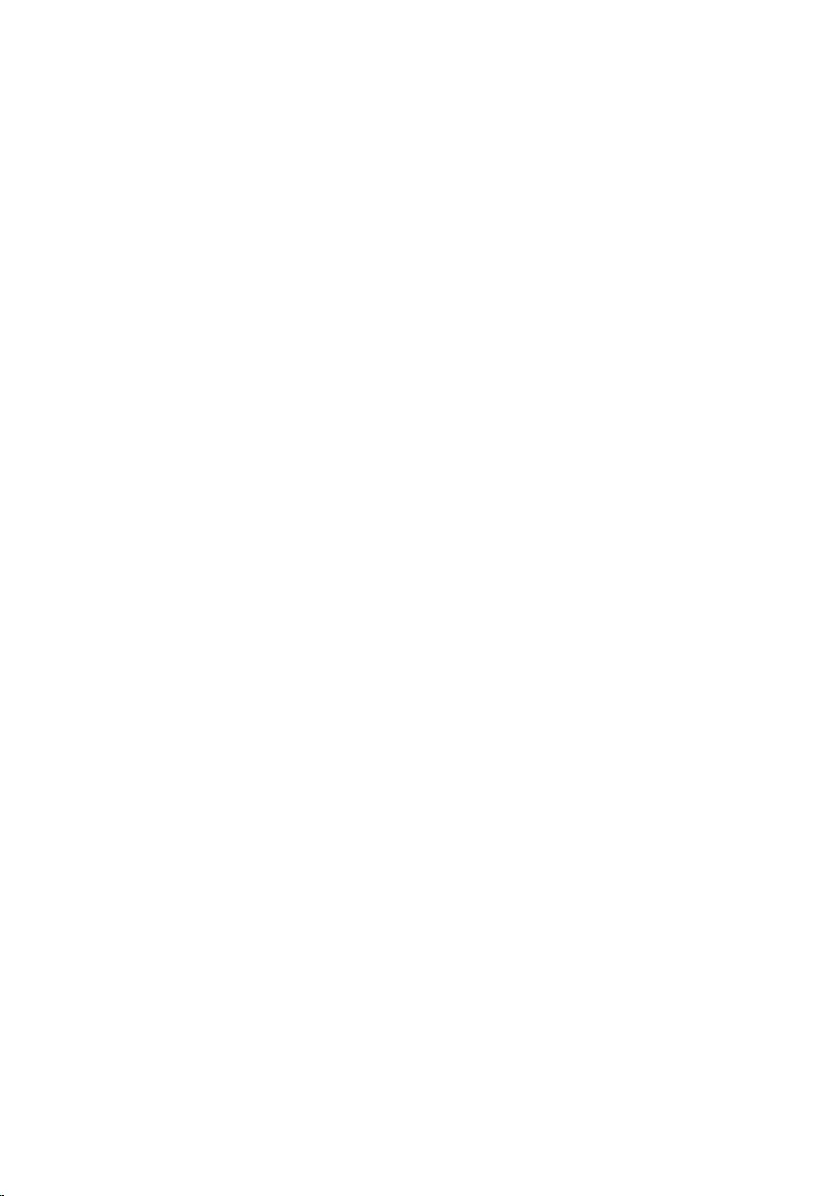
Replacing the top cover...........................................................66
Procedure........................................................................................................ 66
Post-requisites.................................................................................................66
Removing the antenna............................................................. 67
Prerequisites.....................................................................................................67
Procedure........................................................................................................ 68
Replacing the antenna............................................................. 70
Procedure........................................................................................................ 70
Post-requisites.................................................................................................70
Removing the media-card reader...........................................71
Prerequisites..................................................................................................... 71
Procedure......................................................................................................... 71
Replacing the media-card reader...........................................73
Procedure.........................................................................................................73
Post-requisites................................................................................................. 73
Removing the top I/O-panel...................................................74
Prerequisites.....................................................................................................74
Procedure.........................................................................................................74
Replacing the top I/O-panel................................................... 76
Procedure.........................................................................................................76
Post-requisites................................................................................................. 76
Removing the front USB-panel...............................................77
Prerequisites.....................................................................................................77
Procedure.........................................................................................................77
7
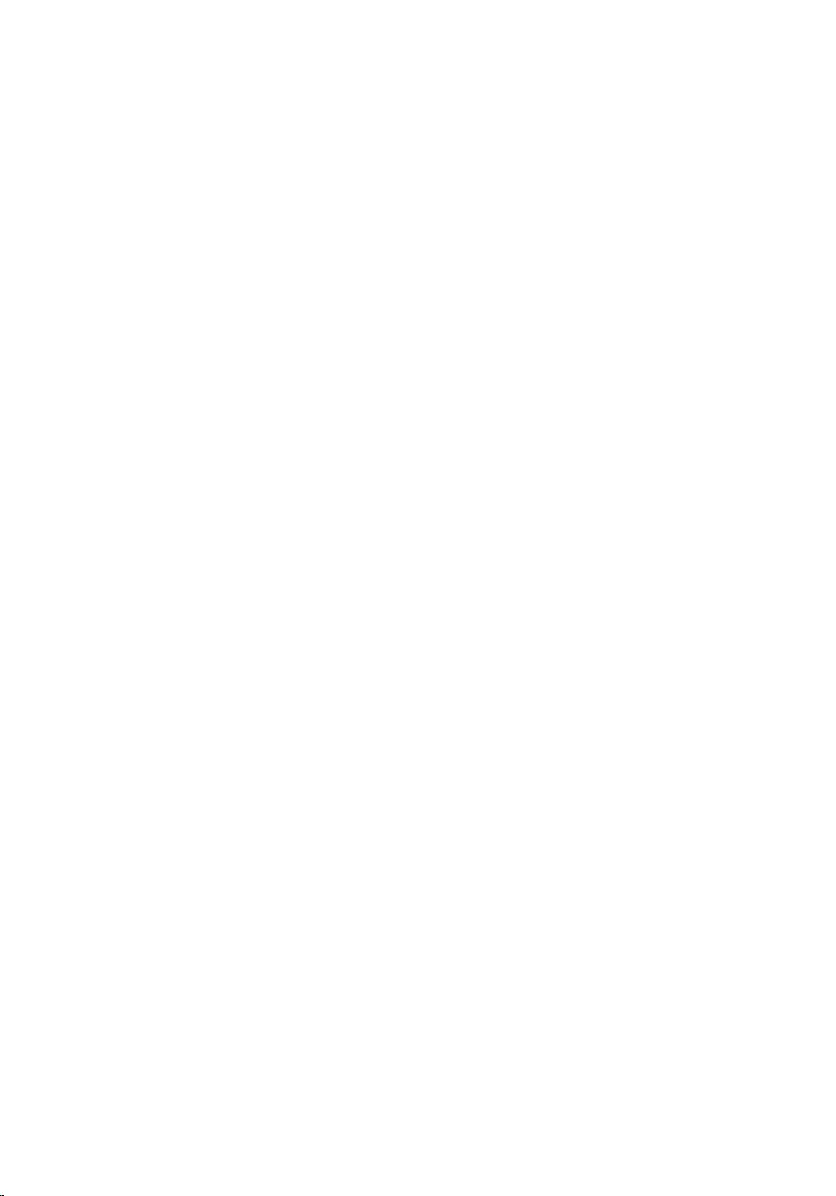
Replacing the front USB-panel...............................................79
Procedure.........................................................................................................79
Post-requisites................................................................................................. 79
Removing the power-button module...................................80
Prerequisites.................................................................................................... 80
Procedure.........................................................................................................81
Replacing the power-button module................................... 83
Procedure........................................................................................................ 83
Post-requisites.................................................................................................83
Removing the processor fan and heat-sink assembly....... 84
Prerequisites.................................................................................................... 84
Procedure........................................................................................................ 84
Replacing the processor fan and heat-sink assembly........86
Procedure........................................................................................................ 86
Post-requisites.................................................................................................86
Removing the processor..........................................................87
Prerequisites.....................................................................................................87
Procedure.........................................................................................................87
Replacing the processor.......................................................... 89
Procedure........................................................................................................ 89
Post-requisites.................................................................................................90
Removing the coin-cell battery..............................................91
Prerequisites.....................................................................................................91
Procedure.........................................................................................................91
8
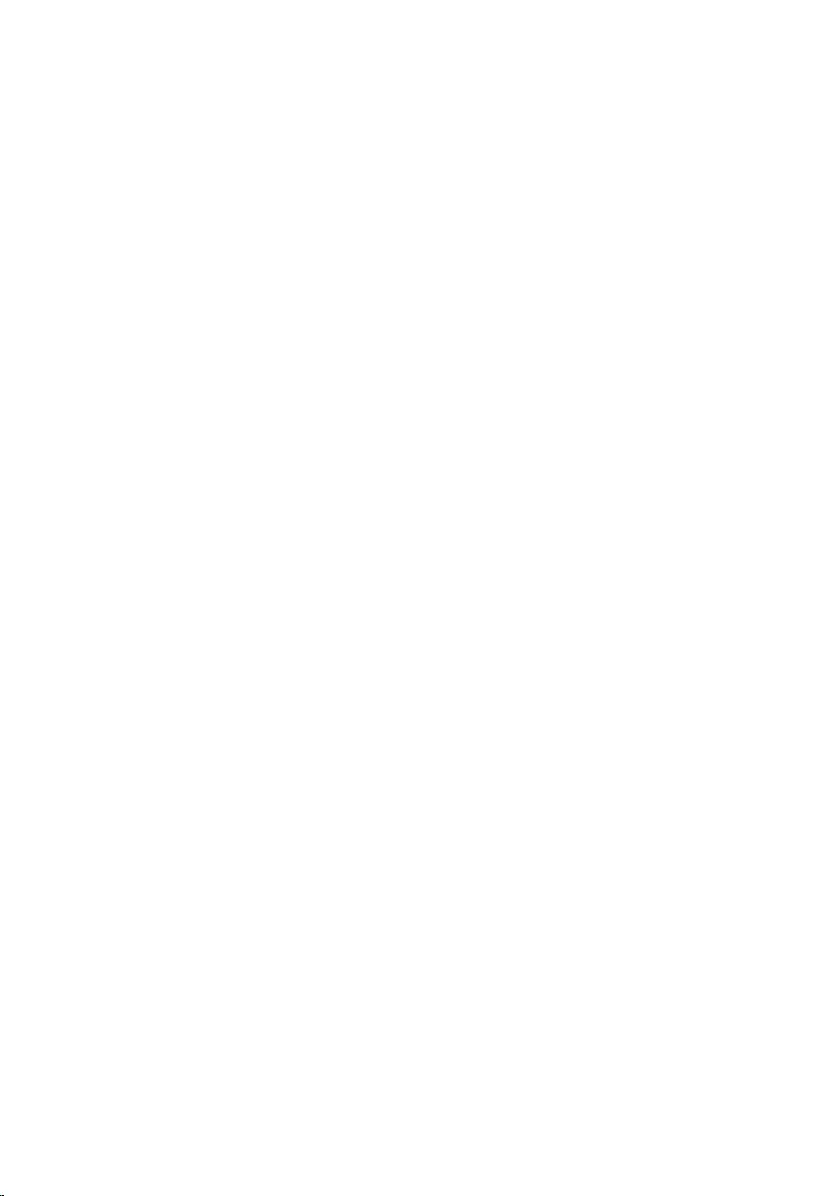
Replacing the coin-cell battery.............................................. 93
Procedure........................................................................................................ 93
Post-requisites.................................................................................................93
Removing the power-supply unit.......................................... 94
Prerequisites.................................................................................................... 94
Procedure........................................................................................................ 94
Replacing the power-supply unit...........................................96
Procedure........................................................................................................ 96
Post-requisites.................................................................................................96
Removing the system board....................................................97
Prerequisites.....................................................................................................97
Procedure.........................................................................................................97
Replacing the system board....................................................99
Procedure........................................................................................................ 99
Post-requisites.................................................................................................99
Entering the Service Tag in the BIOS setup program.................................. 100
BIOS setup program................................................................101
Overview.........................................................................................................101
Entering BIOS setup program........................................................................101
Clearing forgotten passwords....................................................................... 101
Prerequisites.............................................................................................102
Procedure.................................................................................................102
Post-requisites......................................................................................... 102
Clearing CMOS settings................................................................................ 103
Prerequisites.............................................................................................103
Procedure.................................................................................................103
Post-requisites.........................................................................................104
Flashing the BIOS.................................................................... 105
9
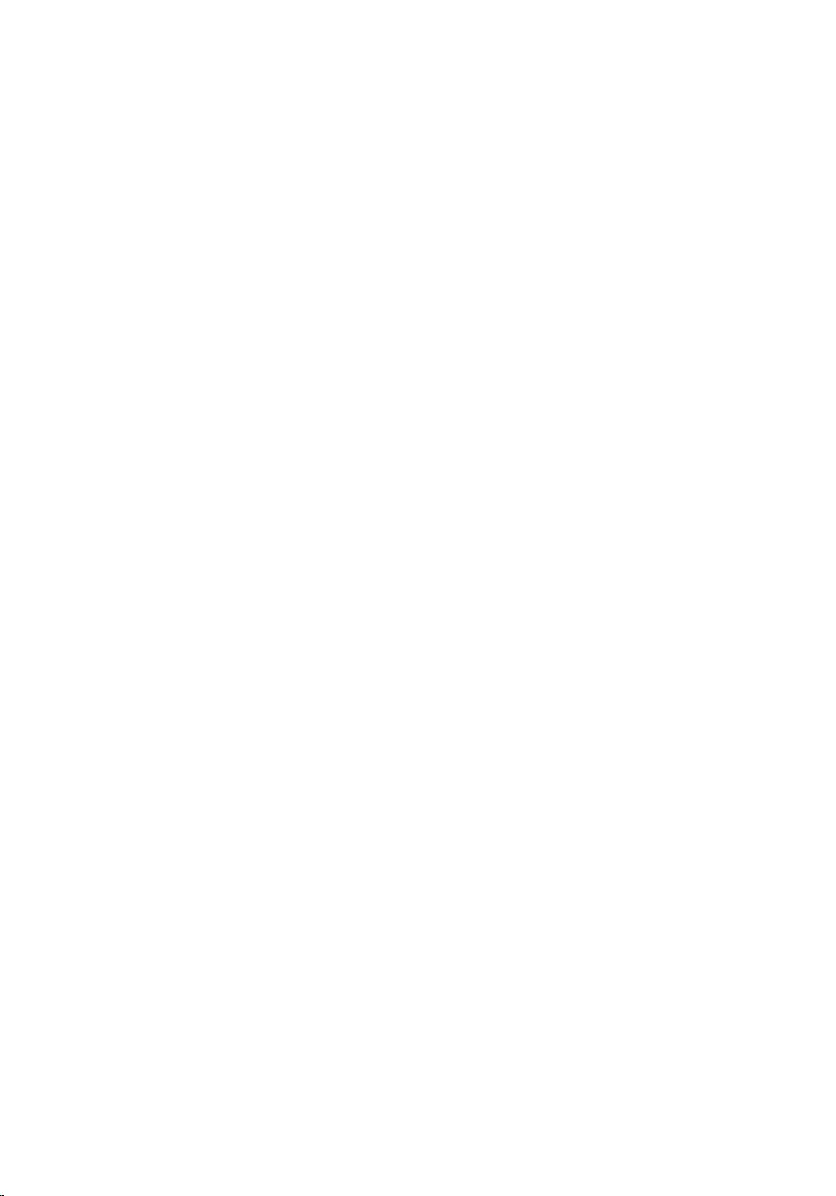
Getting help and contacting Dell.........................................106
Self-help resources....................................................................................... 106
Contacting Dell..............................................................................................107
10
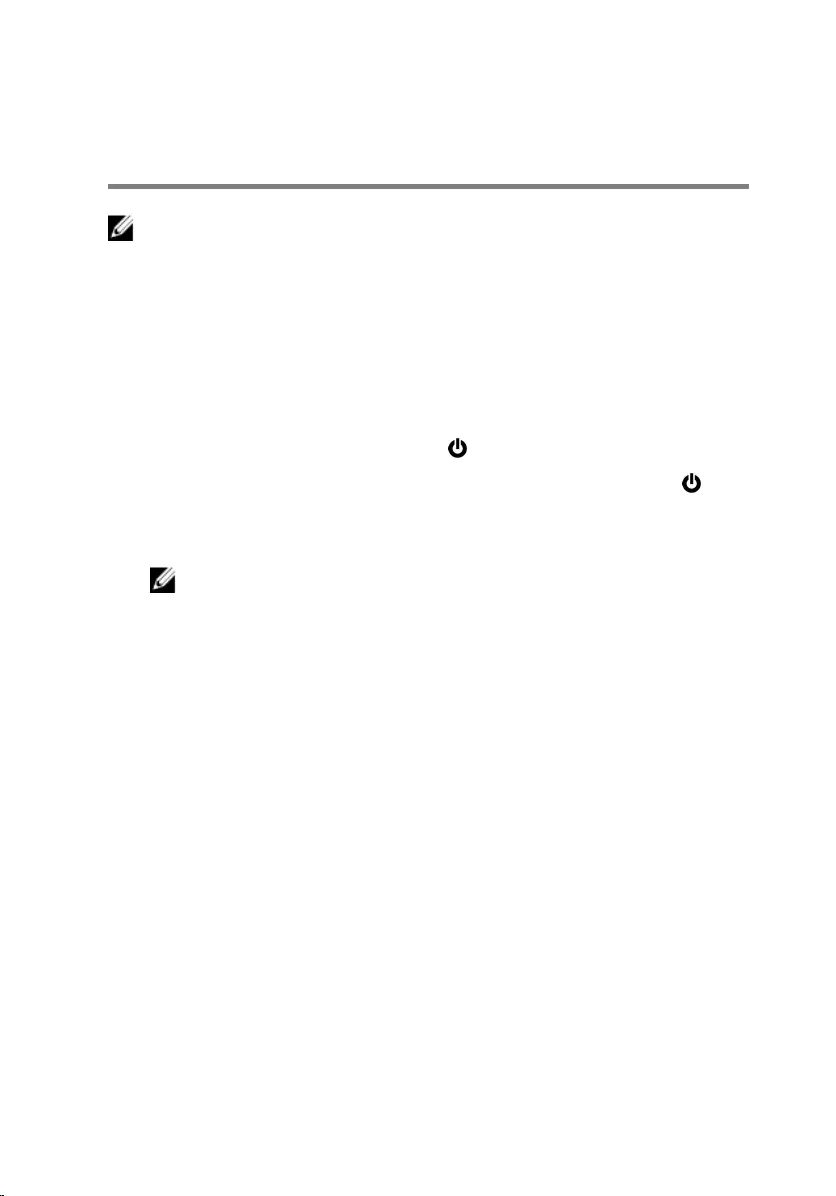
Before working inside your
computer
NOTE: The images in this document may differ from your computer
depending on the configuration you ordered.
Before you begin
1 Save and close all open files and exit all open applications.
2 Shut down your computer.
– Windows 10: Click or tap Start → Power → Shut down.
– Windows 8.1: On the Start screen, click or tap the power icon →
Shut down.
– Windows 7: Click or tap Start → Shut down.
NOTE: If you are using a different operating system, see the
documentation of your operating system for shut-down
instructions.
3 Disconnect your computer and all attached devices from their electrical
outlets.
4 Disconnect all cables such as telephone cables, network cables and so
on, from your computer.
5 Disconnect all attached devices and peripherals, such as keyboard,
mouse, monitor, and so on, from your computer.
6 Remove any media card and optical disc from your computer, if
applicable.
7 After the computer is unplugged, press and hold the power button for 5
seconds to ground the system board.
Safety instructions
Use the following safety guidelines to protect your computer from potential
damage and ensure your personal safety.
11
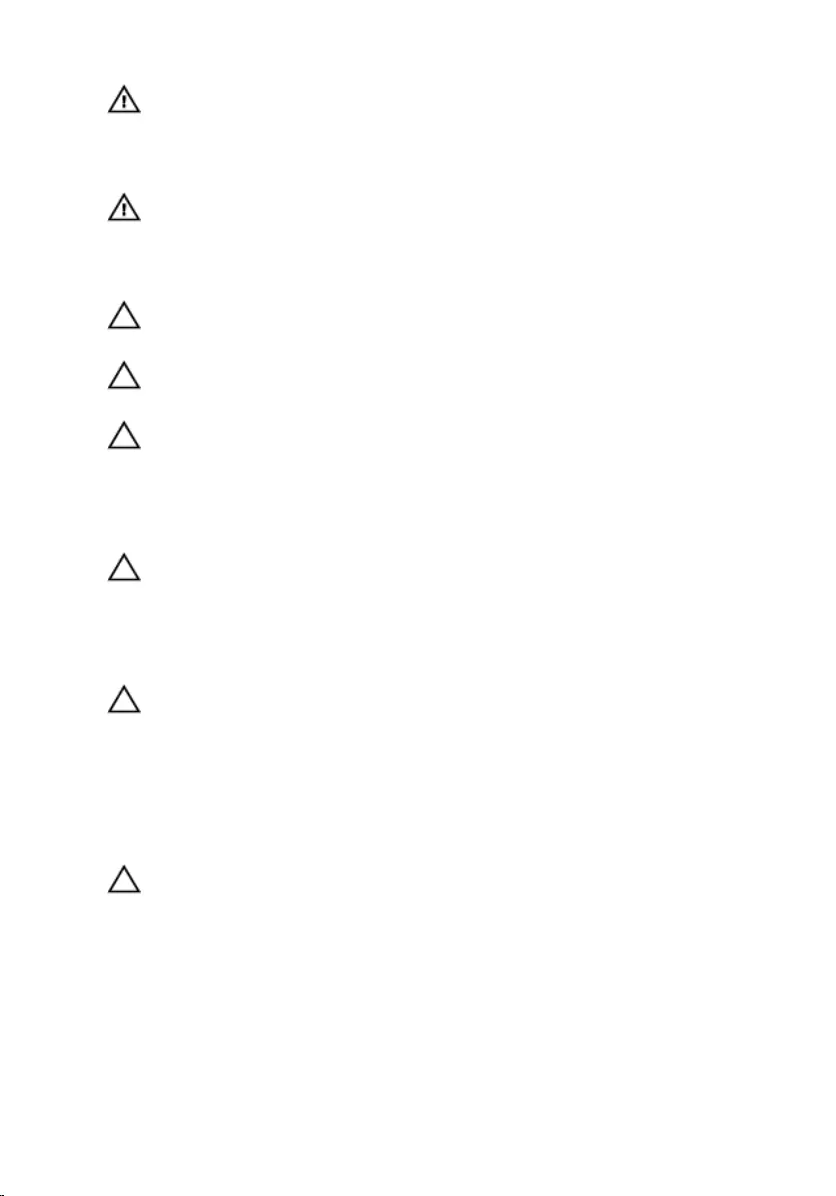
WARNING: Before working inside your computer, read the safety
information that shipped with your computer. For more safety best
practices, see the Regulatory Compliance home page at
www.dell.com/regulatory_compliance.
WARNING: Disconnect all power sources before opening the
computer cover or panels. After you finish working inside the
computer, replace all covers, panels, and screws before connecting to
the power source.
CAUTION: To avoid damaging the computer, ensure that the work
surface is flat and clean.
CAUTION: To avoid damaging the components and cards, handle
them by their edges and avoid touching pins and contacts.
CAUTION: You should only perform troubleshooting and repairs as
authorized or directed by the Dell technical assistance team. Damage
due to servicing that is not authorized by Dell is not covered by your
warranty. See the safety instructions that shipped with the product or
at www.dell.com/regulatory_compliance.
CAUTION: Before touching anything inside your computer, ground
yourself by touching an unpainted metal surface, such as the metal at
the back of the computer. While you work, periodically touch an
unpainted metal surface to dissipate static electricity, which could
harm internal components.
CAUTION: When you disconnect a cable, pull on its connector or on
its pull tab, not on the cable itself. Some cables have connectors with
locking tabs or thumb-screws that you must disengage before
disconnecting the cable. When disconnecting cables, keep them
evenly aligned to avoid bending any connector pins. When connecting
cables, ensure that the ports and connectors are correctly oriented
and aligned.
CAUTION: Press and eject any installed card from the media-card
reader.
Recommended tools
The procedures in this document may require the following tools:
• Philips screwdriver
12
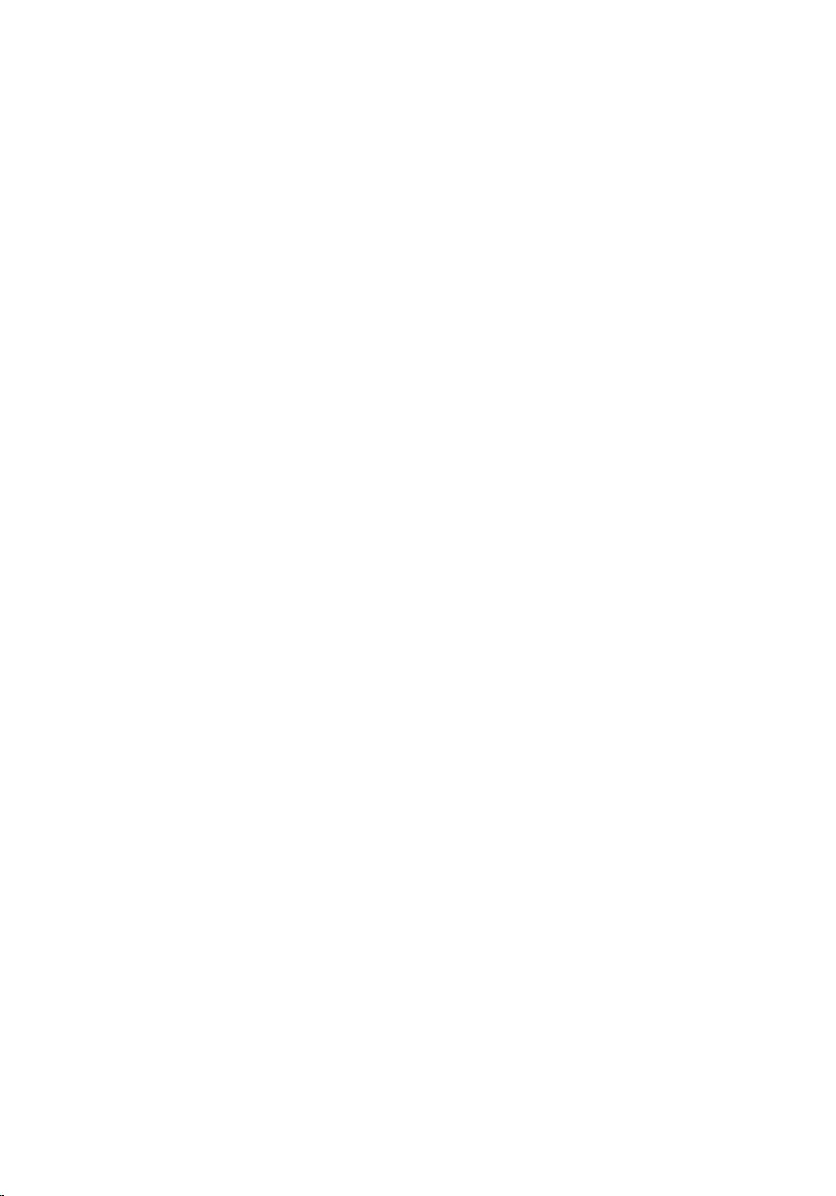
• Flat-head screwdriver
• Plastic scribe
13
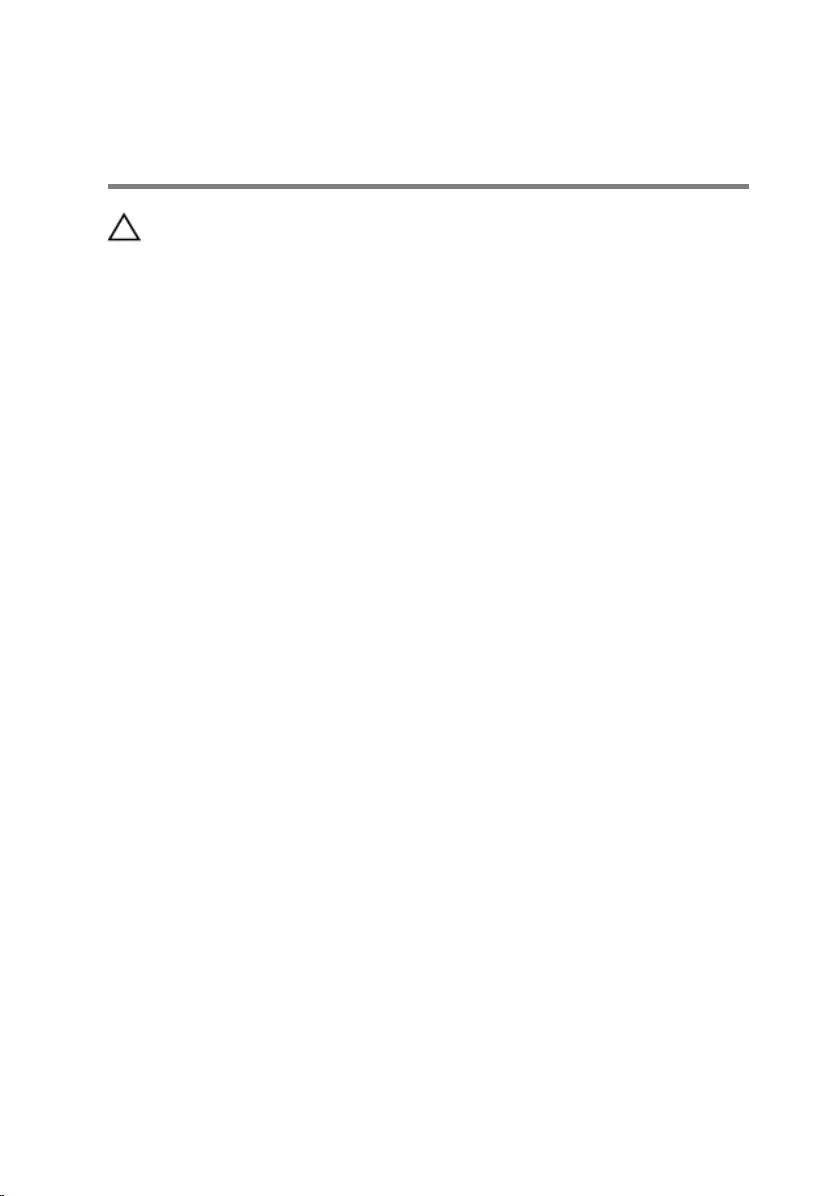
After working inside your
computer
CAUTION: Leaving stray or loose screws inside your computer may
severely damage your computer.
1 Replace all screws and ensure that no stray screws remain inside your
computer.
2 Connect any external devices, peripherals, and cables you removed
before working on your computer.
3 Replace any media cards, discs, and any other parts that you removed
before working on your computer.
4 Connect your computer and all attached devices to their electrical
outlets.
5 Turn on your computer.
14
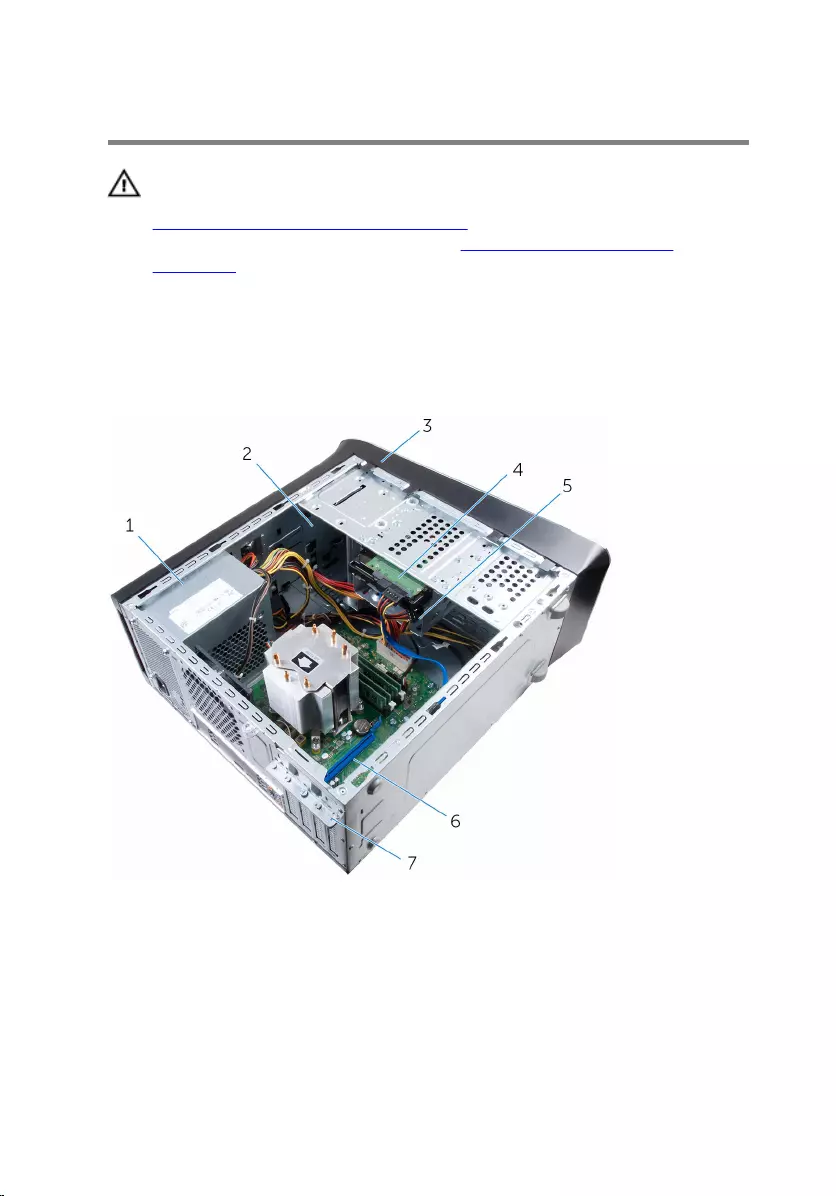
Technical overview
WARNING: Before working inside your computer, read the safety
information that shipped with your computer and follow the steps in
Before working inside your computer. After working inside your
computer, follow the instructions in After working inside your
computer. For more safety best practices, see the Regulatory
Compliance home page at www.dell.com/regulatory_compliance.
Inside view of your computer
1 power supply 2 optical drive
3 front bezel 4 primary hard-drive
5 secondary hard-drive 6 graphics card
7 card-retention bracket
15

System-board components
1 chassis-fan connector
(FAN_SYS2) 2 power connector (ATX_CPU)
3 processor cover 4 processor-fan connector
(FAN_CPU)
5 memory-module slot (DIMM3) 6 memory-module slot (DIMM1)
7 memory-module slot (DIMM4) 8 memory-module slot (DIMM2)
9 power-button connector
(F_PANEL1) 10 SATA 6 Gbps drive connector
(SATA 1)
11 main-power connector
(ATX_SYS_2) 12 SATA 6 Gbps drive connector
(SATA 2)
13 Front2-USB connector (F_USB4) 14 Front-USB connector (F_USB3)
15 Front-USB connector (F_USB2) 16 solid-state drive slot
16
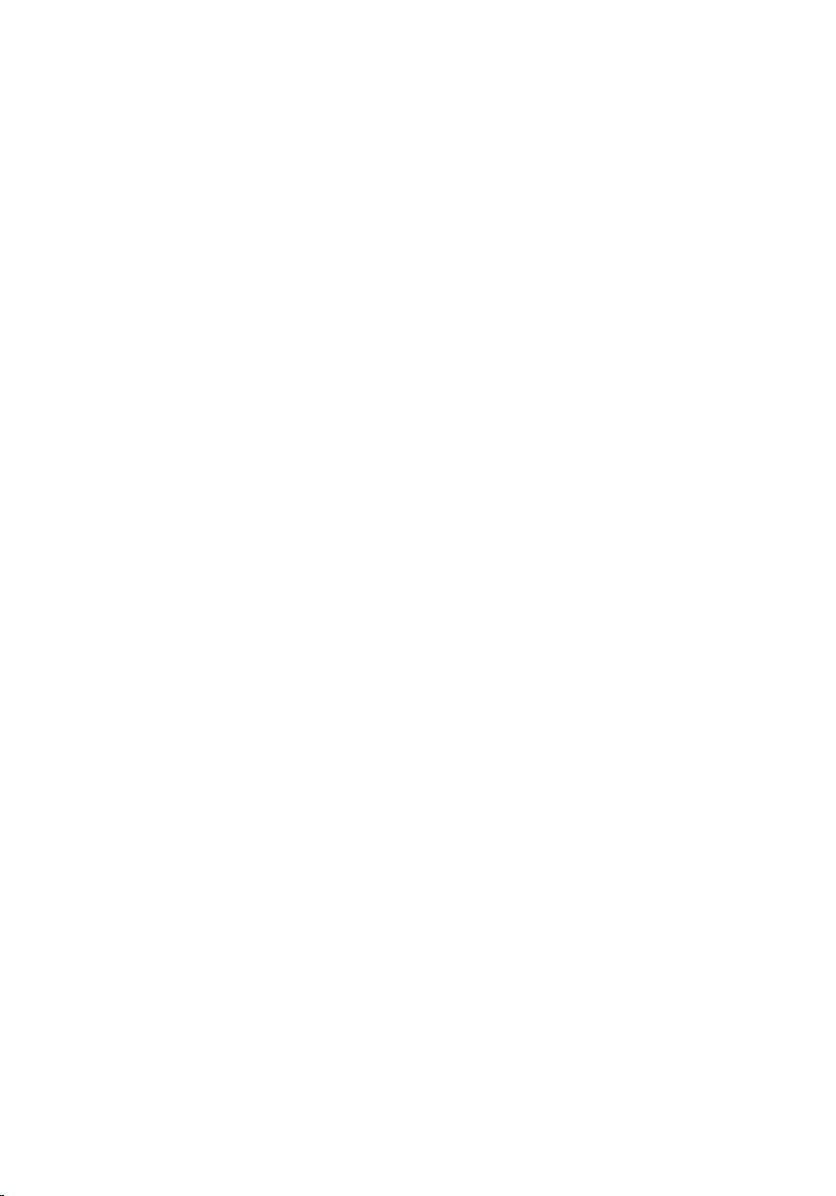
17 SATA 6 Gbps drive connector
(SATA 0) 18 SATA 6 Gbps drive connector
(SATA 4)
19 SATA 6 Gbps drive connector
(SATA 3) 20 password-reset jumper (PSWD)
21 front-panel audio connector
(F_AUDIOINT_SPKR) 22 CMOS-reset jumper (CMCLR)
23 PCI-Express x16 card slot
(SLOT4) 24 PCI-Express x1 card slot
(SLOT3)
25 PCI-Express x16 card slot
(SLOT1) 26 wireless-card slot (M.2_SLOT1)
27 battery socket (BATTERY) 28 processor socket
17
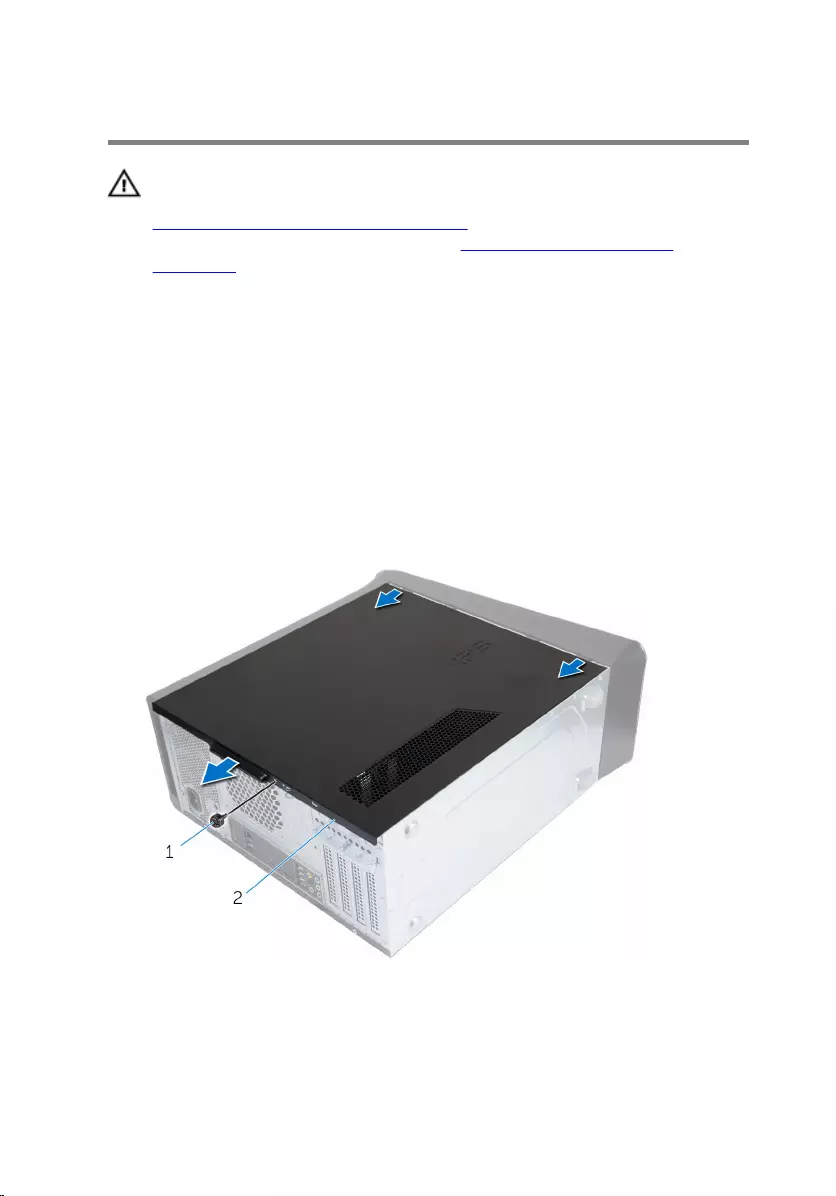
Removing the computer cover
WARNING: Before working inside your computer, read the safety
information that shipped with your computer and follow the steps in
Before working inside your computer. After working inside your
computer, follow the instructions in After working inside your
computer. For more safety best practices, see the Regulatory
Compliance home page at www.dell.com/regulatory_compliance.
Procedure
1 Lay the computer on its side with the computer cover facing up.
2 Remove the thumbscrew that secures the computer cover to the chassis,
using a screw driver if necessary.
3 Release the computer cover by sliding it away from the front of the
computer.
4 Lift the cover away from the computer and set it aside.
1 thumbscrew 2 computer cover
18
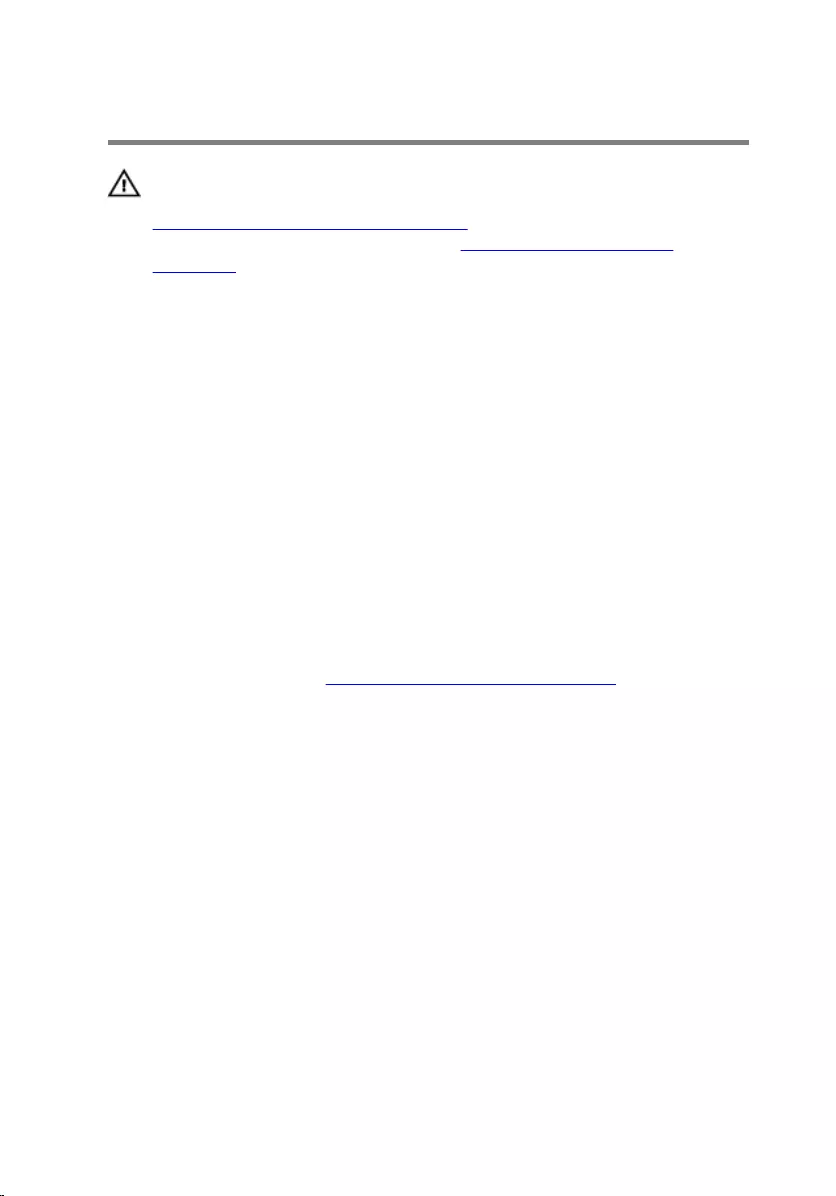
Replacing the computer cover
WARNING: Before working inside your computer, read the safety
information that shipped with your computer and follow the steps in
Before working inside your computer. After working inside your
computer, follow the instructions in After working inside your
computer. For more safety best practices, see the Regulatory
Compliance home page at www.dell.com/regulatory_compliance.
Procedure
1 Ensure that no tools or extra parts are left inside the computer.
2 Align the tabs at the bottom of the computer cover with the slots located
along the edge of the chassis.
3 Press the computer cover down and slide it towards the front of the
computer.
4 Replace the thumbscrew that secures the computer cover to the chassis.
5 Place the computer in an upright position.
Post-requisites
Follow the instructions in “After working inside your computer”.
19
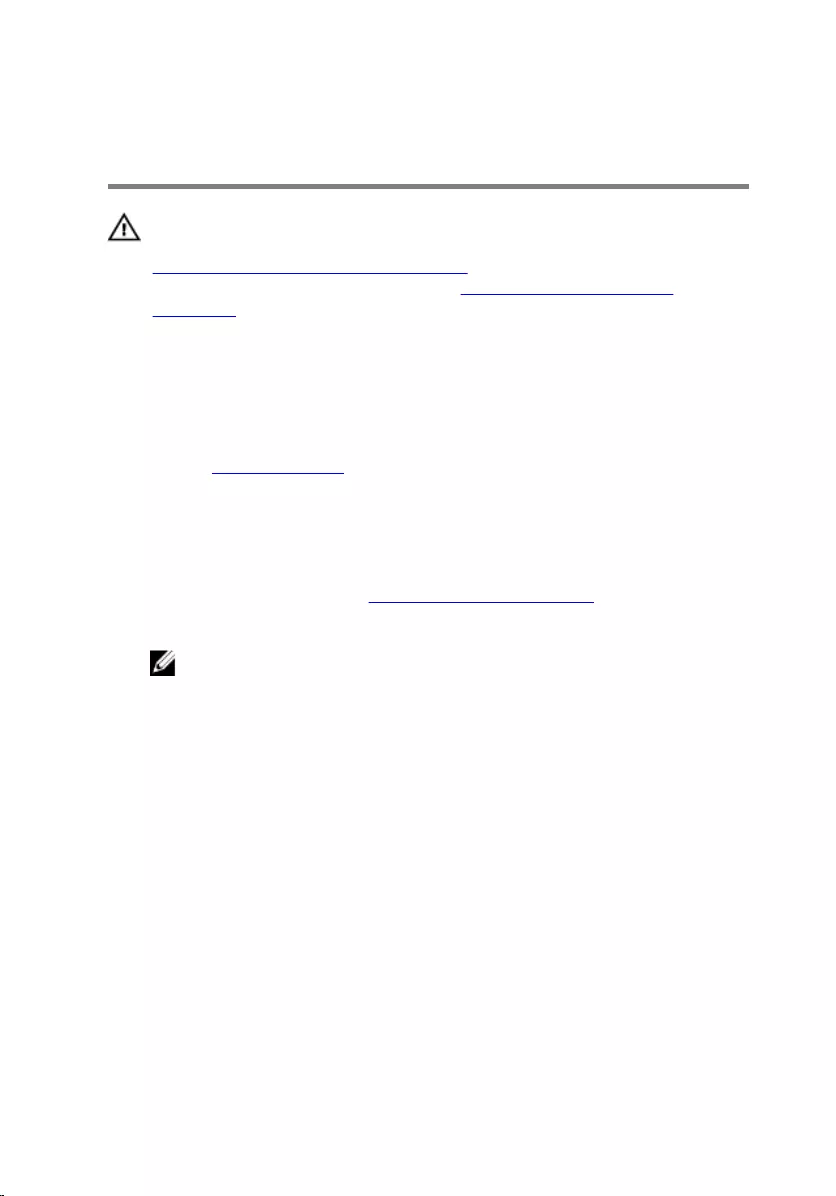
Removing the memory
modules
WARNING: Before working inside your computer, read the safety
information that shipped with your computer and follow the steps in
Before working inside your computer. After working inside your
computer, follow the instructions in After working inside your
computer. For more safety best practices, see the Regulatory
Compliance home page at www.dell.com/regulatory_compliance.
Prerequisites
Remove the computer cover.
Procedure
1 Locate the memory-module slot on the system board.
For more information, see “System-board components”.
2 Press out the securing clip at each end of the memory-module slot.
NOTE: If the memory module is difficult to remove, gently ease the
memory module back and forth to remove it from the slot.
20

3 Remove the memory module out of the memory-module slot.
1 securing clips (2) 2 memory-module slot
3 memory module
21
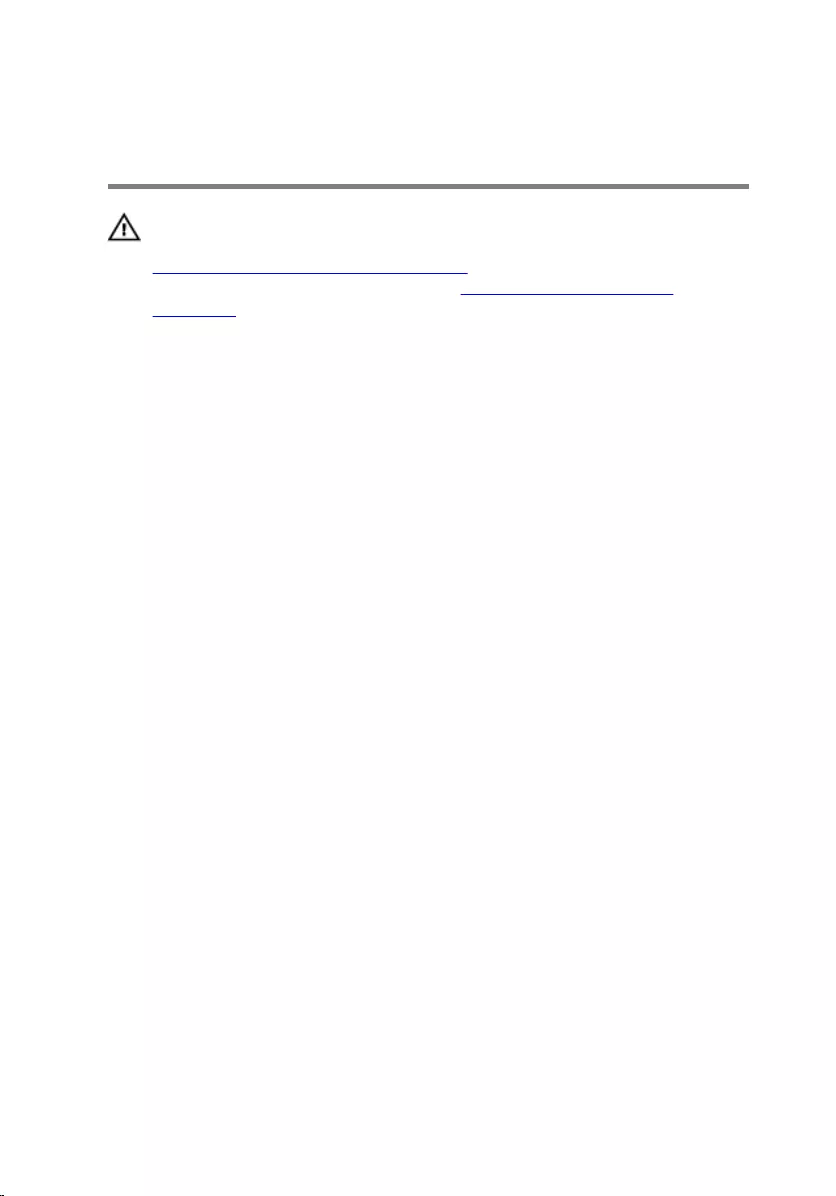
Replacing the memory
modules
WARNING: Before working inside your computer, read the safety
information that shipped with your computer and follow the steps in
Before working inside your computer. After working inside your
computer, follow the instructions in After working inside your
computer. For more safety best practices, see the Regulatory
Compliance home page at www.dell.com/regulatory_compliance.
Procedure
1 Align the notch on the memory module with the tab on the memory-
module slot.
22

2 Insert the memory module into the memory-module slot, and press the
memory module down until it snaps into position and the securing clips
lock in place.
NOTE: If you do not hear the click, remove the memory module
and reinstall it.
1 securing clips (2) 2 memory module
3 memory-module slot 4 notch
Post-requisites
Replace the computer cover.
23
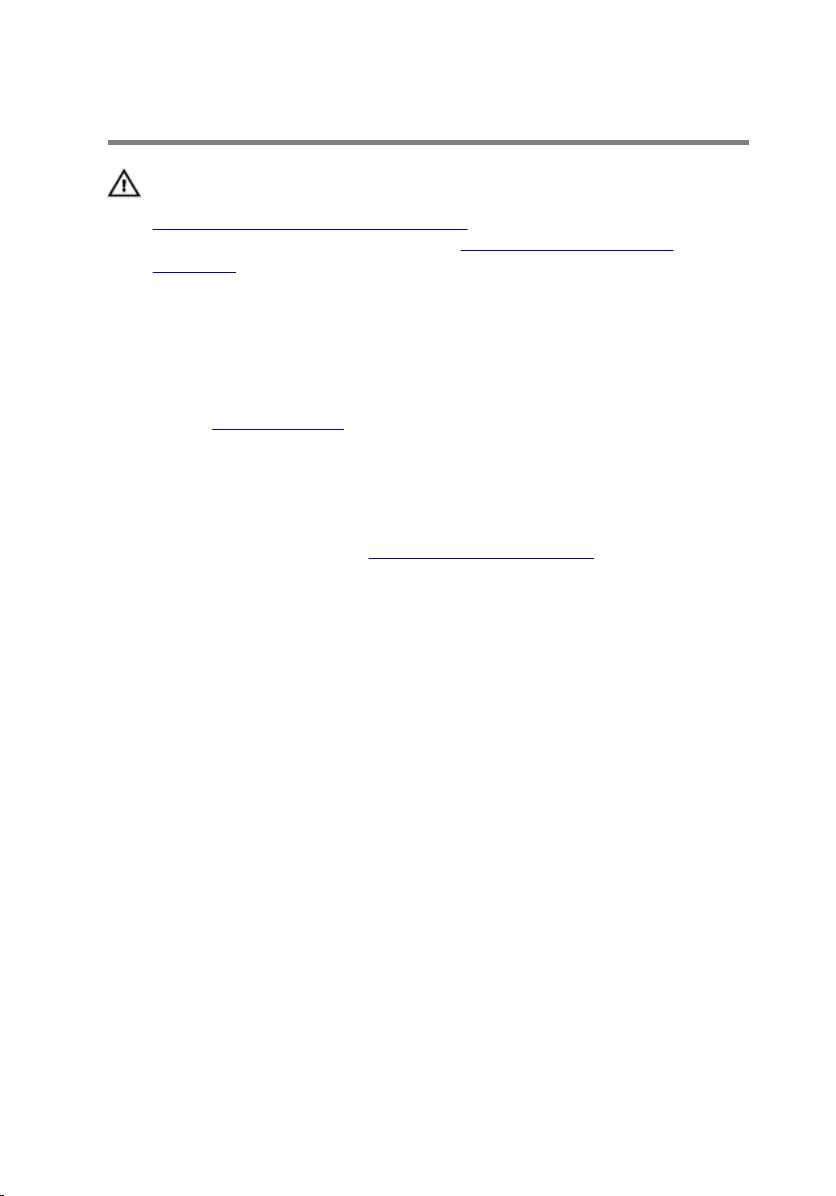
Removing the chassis fan
WARNING: Before working inside your computer, read the safety
information that shipped with your computer and follow the steps in
Before working inside your computer. After working inside your
computer, follow the instructions in After working inside your
computer. For more safety best practices, see the Regulatory
Compliance home page at www.dell.com/regulatory_compliance.
Prerequisites
Remove the computer cover.
Procedure
1 Disconnect the chassis-fan cable from the system board.
For more information, see “System-board components”.
2 Remove the screws that secure the chassis fan to the chassis.
24

3 Slide and lift the chassis fan off the computer.
1 screws (4) 2 chassis fan
3 chassis-fan cable
25
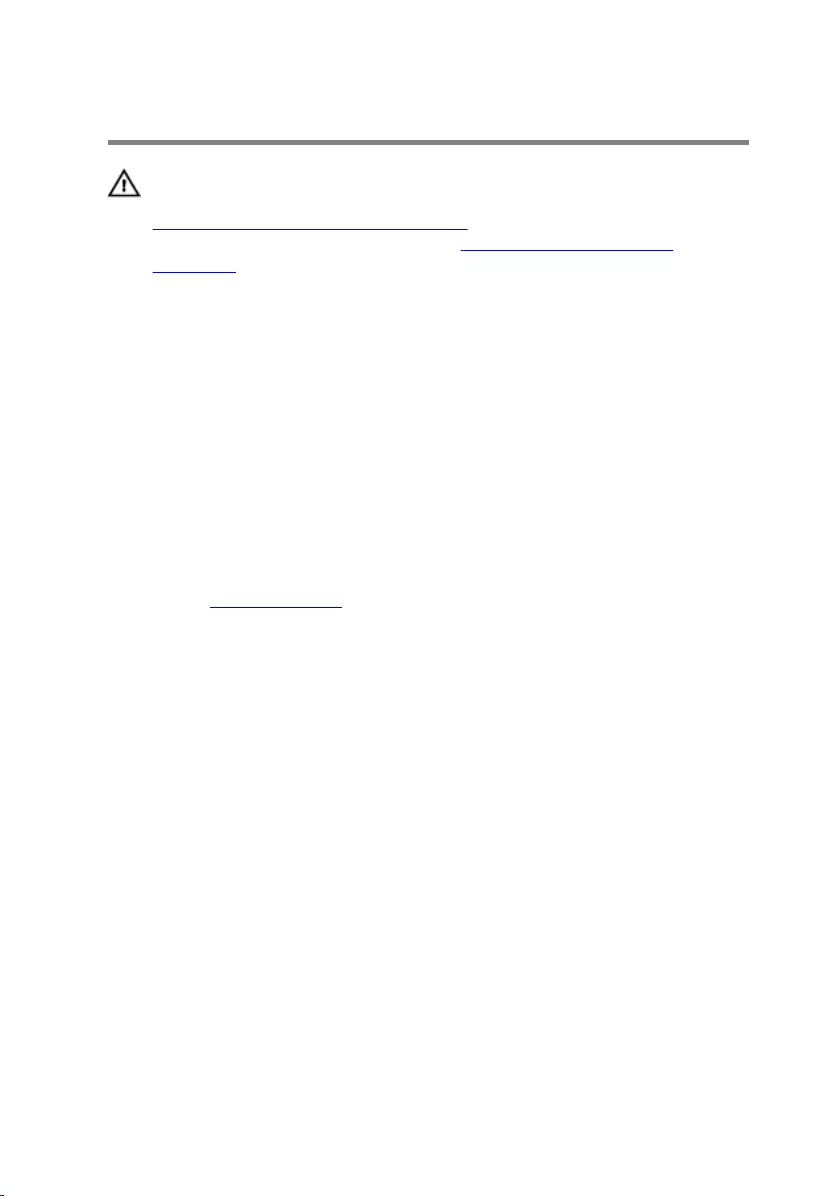
Replacing the chassis fan
WARNING: Before working inside your computer, read the safety
information that shipped with your computer and follow the steps in
Before working inside your computer. After working inside your
computer, follow the instructions in After working inside your
computer. For more safety best practices, see the Regulatory
Compliance home page at www.dell.com/regulatory_compliance.
Procedure
1 Align the screw holes on the chassis fan with the screw holes on the
chassis.
2 Replace the screws that secure the chassis fan to the chassis.
3 Connect the chassis-fan cable to the system board.
Post-requisites
Replace the computer cover.
26
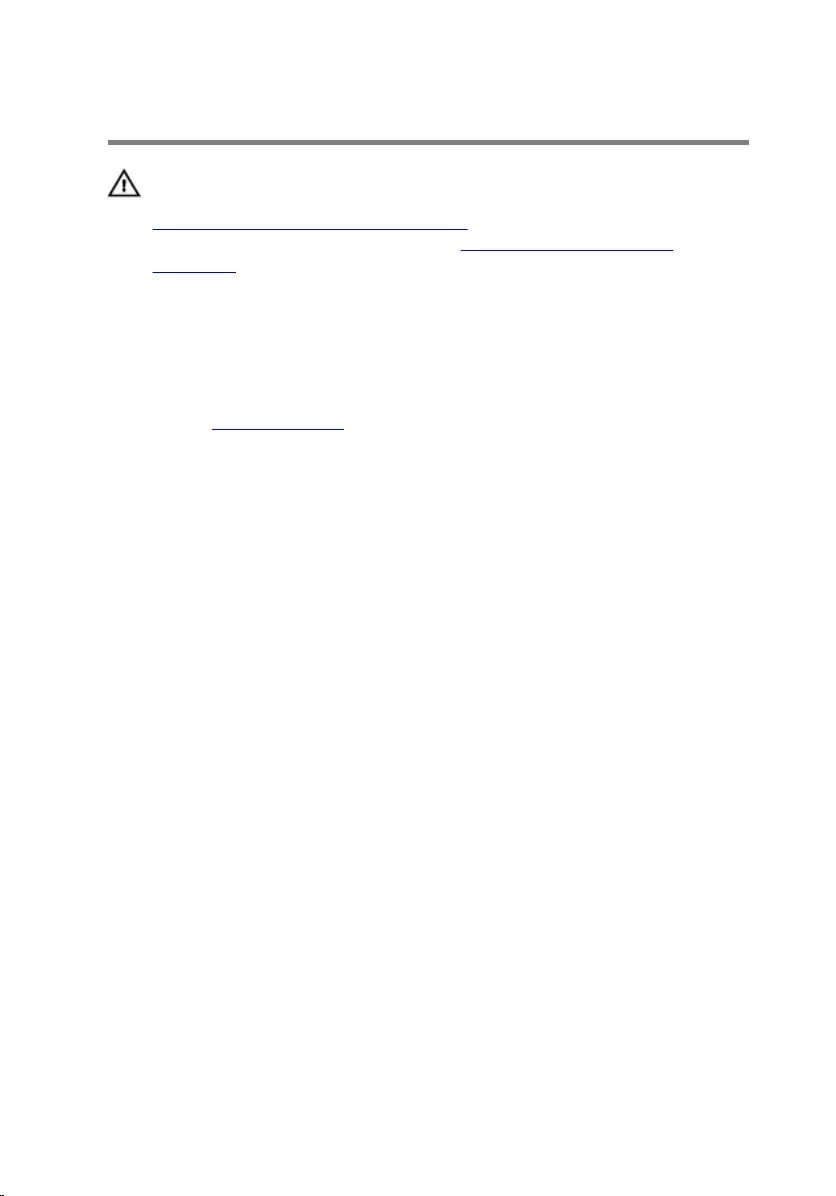
Removing the front bezel
WARNING: Before working inside your computer, read the safety
information that shipped with your computer and follow the steps in
Before working inside your computer. After working inside your
computer, follow the instructions in After working inside your
computer. For more safety best practices, see the Regulatory
Compliance home page at www.dell.com/regulatory_compliance.
Prerequisites
Remove the computer cover.
Procedure
1 Place the computer in an upright position.
2 Release the front-bezel tabs sequentially from the top, one at a time by
moving them away from the front panel.
27

3 Rotate and pull the front bezel away from the front of the computer to
release the front-bezel clamps from the front-panel slots.
1 front-bezel tabs (4) 2 front bezel
3 front-bezel clamps (3) 4 front panel
5 front-panel slots (3)
28
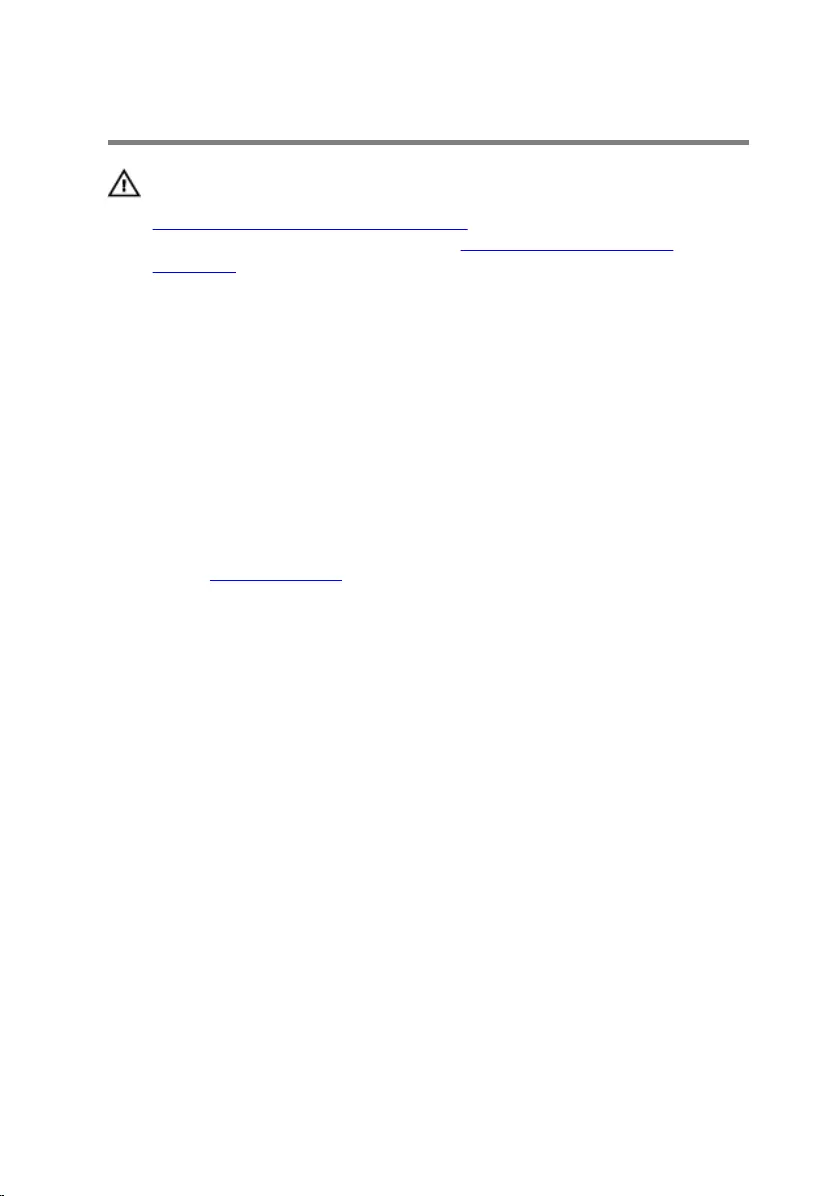
Replacing the front bezel
WARNING: Before working inside your computer, read the safety
information that shipped with your computer and follow the steps in
Before working inside your computer. After working inside your
computer, follow the instructions in After working inside your
computer. For more safety best practices, see the Regulatory
Compliance home page at www.dell.com/regulatory_compliance.
Procedure
1 Align and insert the front-bezel clamps into the front-panel slots.
2 Rotate the front bezel towards the computer until the front-bezel tabs
snap into place.
Post-requisites
Replace the computer cover.
29
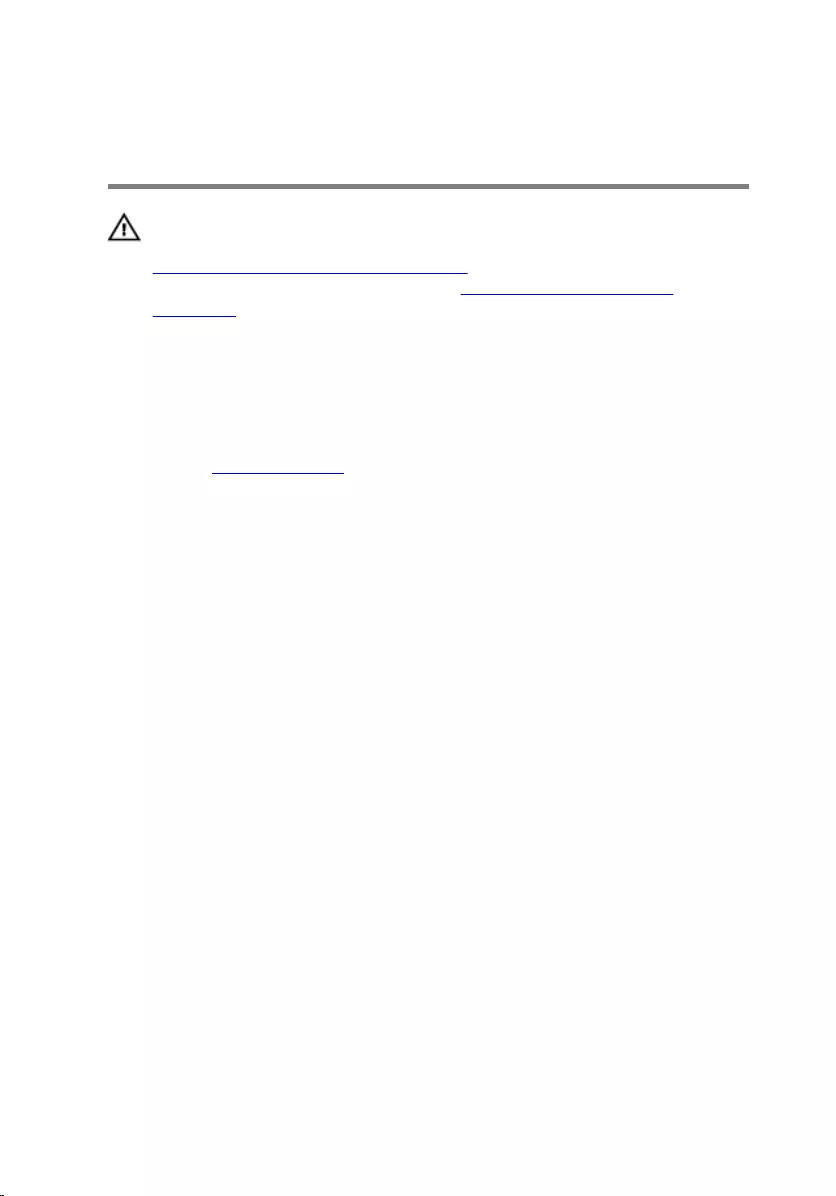
Removing the graphics-card
bracket (optional)
WARNING: Before working inside your computer, read the safety
information that shipped with your computer and follow the steps in
Before working inside your computer. After working inside your
computer, follow the instructions in After working inside your
computer. For more safety best practices, see the Regulatory
Compliance home page at www.dell.com/regulatory_compliance.
Prerequisites
Remove the computer cover.
Procedure
1 Remove the screws that secure the graphics-card bracket to the chassis.
30

2 Lift the graphics-card bracket off the chassis.
1 screws (2) 2 graphics-card bracket
31
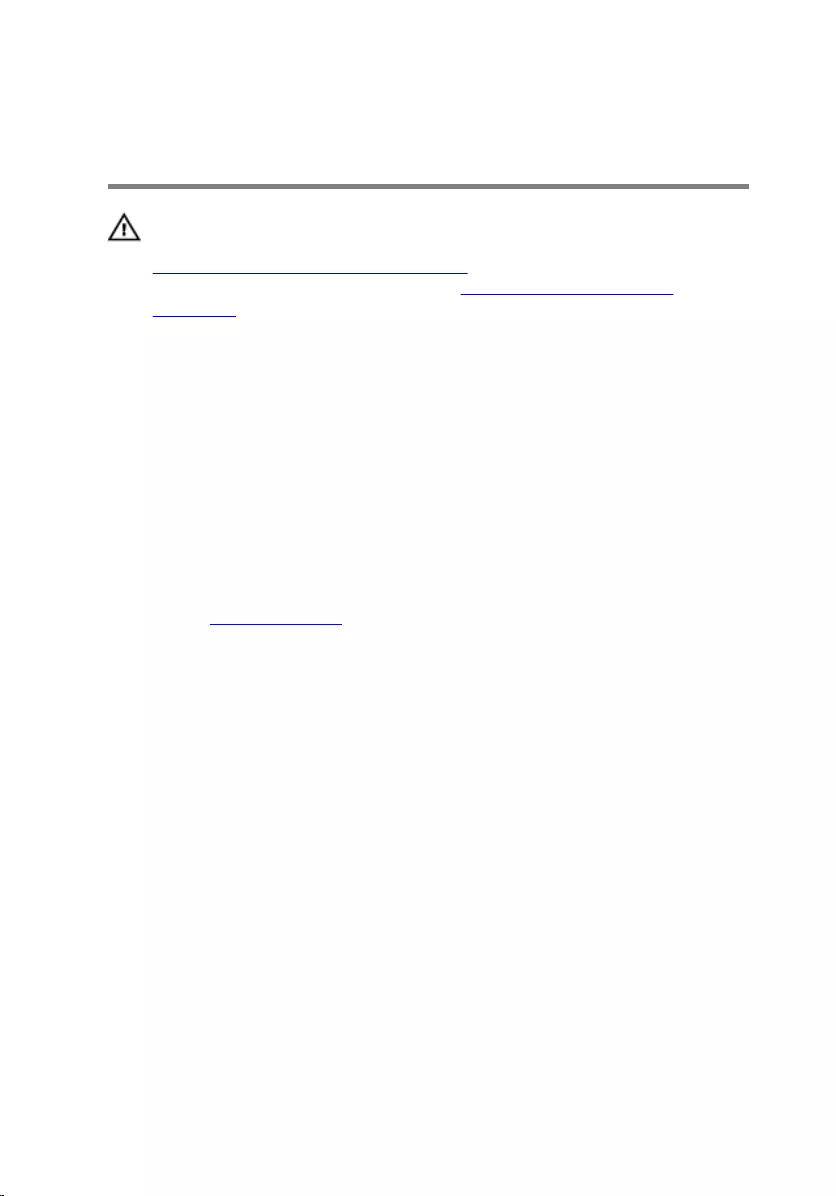
Replacing the graphics-card
bracket (optional)
WARNING: Before working inside your computer, read the safety
information that shipped with your computer and follow the steps in
Before working inside your computer. After working inside your
computer, follow the instructions in After working inside your
computer. For more safety best practices, see the Regulatory
Compliance home page at www.dell.com/regulatory_compliance.
Procedure
1 Align the screw holes on the graphics-card bracket with the screw holes
on the chassis.
2 Replace the screws that secure the graphics-card bracket to the chassis.
Post-requisites
Replace the computer cover.
32
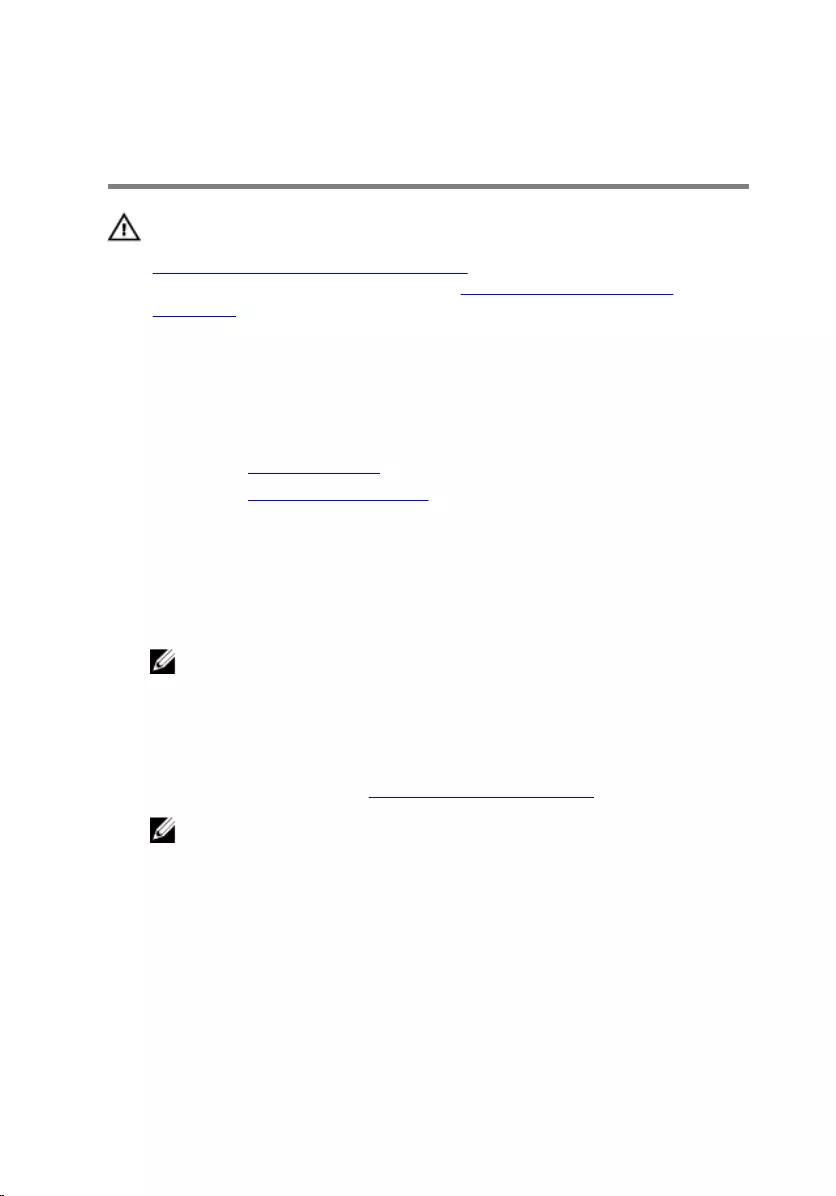
Removing the graphics card
(optional)
WARNING: Before working inside your computer, read the safety
information that shipped with your computer and follow the steps in
Before working inside your computer. After working inside your
computer, follow the instructions in After working inside your
computer. For more safety best practices, see the Regulatory
Compliance home page at www.dell.com/regulatory_compliance.
Prerequisites
1 Remove the computer cover.
2 Remove the graphics-card bracket.
Procedure
1 Remove the screw that secures the card-retention bracket to the chassis.
2 Lift and slide the card-retention bracket out of the chassis.
NOTE: Your graphics card may have power-cable connectors.
3 Press the releasing clip on the power-cable connectors and disconnect
the power cables from the graphics card, if applicable.
4 Locate the graphics card (SLOT1 or SLOT4) on the system board and
make note of the graphics-card slot.
For more information, see “System-board components”.
NOTE: The appearance of the securing tab may be different on your
computer.
33

5 Press and hold the securing tab on the card connector and then ease the
card out of the card slot.
1 power cable 2 releasing clip
3 graphics card 4 card-retention bracket
5 screw
34
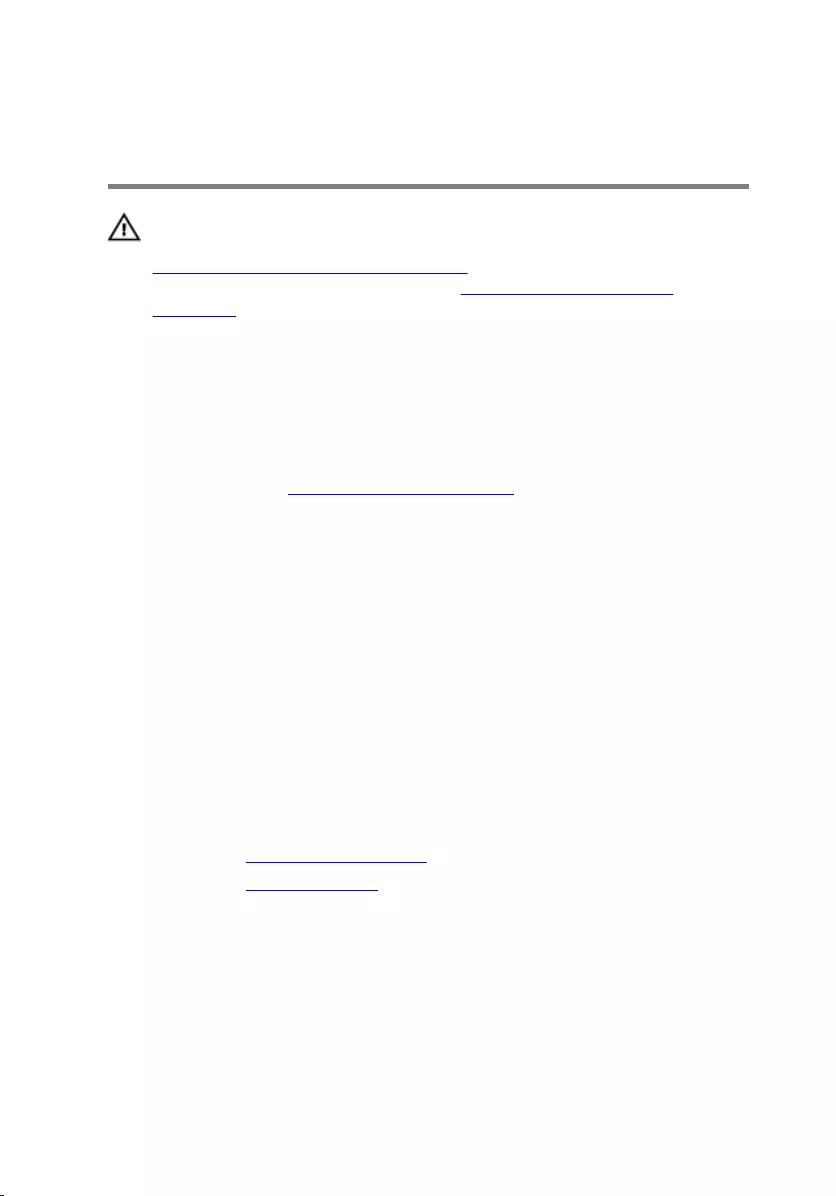
Replacing the graphics card
(optional)
WARNING: Before working inside your computer, read the safety
information that shipped with your computer and follow the steps in
Before working inside your computer. After working inside your
computer, follow the instructions in After working inside your
computer. For more safety best practices, see the Regulatory
Compliance home page at www.dell.com/regulatory_compliance.
Procedure
1 Locate the PCI-Express x16 card slot on the system board. For more
information, see “System-board components”.
2 Align the notch on the graphics card with the tab on the slot and snap
the graphics card in place.
3 Connect the power cable to the graphics card, if applicable.
4 Replace the card-retention bracket, ensuring that:
a The guide clamp is aligned with the guide notch.
b The top of all cards and filler brackets are flush with the alignment
bar.
c The notch on top of the card or filler bracket fits around the
alignment guide.
5 Replace the screw that secures the card-retention bracket.
Post-requisites
1 Replace the graphics-card bracket.
2 Replace the computer cover.
35
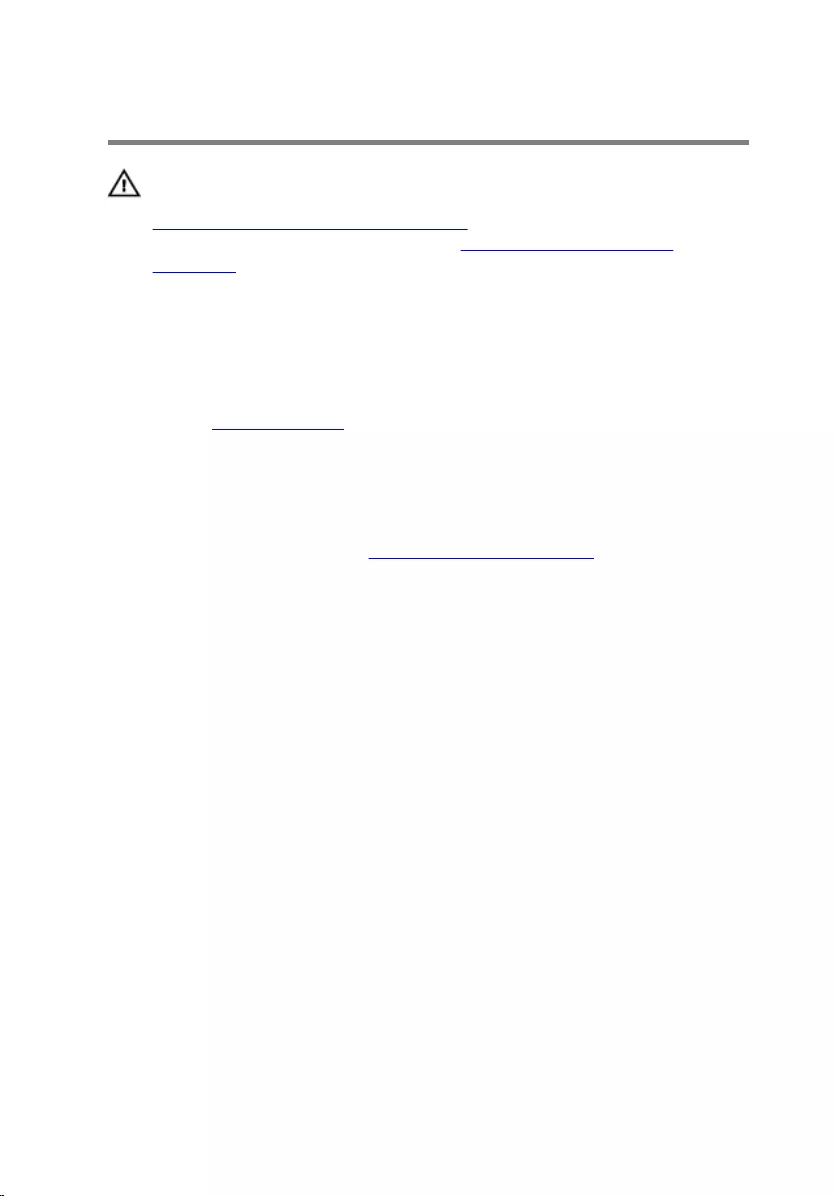
Removing the wireless card
WARNING: Before working inside your computer, read the safety
information that shipped with your computer and follow the steps in
Before working inside your computer. After working inside your
computer, follow the instructions in After working inside your
computer. For more safety best practices, see the Regulatory
Compliance home page at www.dell.com/regulatory_compliance.
Prerequisites
Remove the computer cover.
Procedure
1 Locate the wireless-card slot on the system board.
For more information, see “System-board components”.
2 Remove the screw that secures the wireless card to the system board.
3 Slide and lift the wireless card off the system board.
4 Slide and remove the wireless-card bracket off the wireless card.
36

5 Disconnect the antenna cables from the wireless card.
1 screw 2 wireless-card bracket
3 antenna cables (2) 4 wireless card
5 wireless-card slot (M.
2_SLOT1)
37
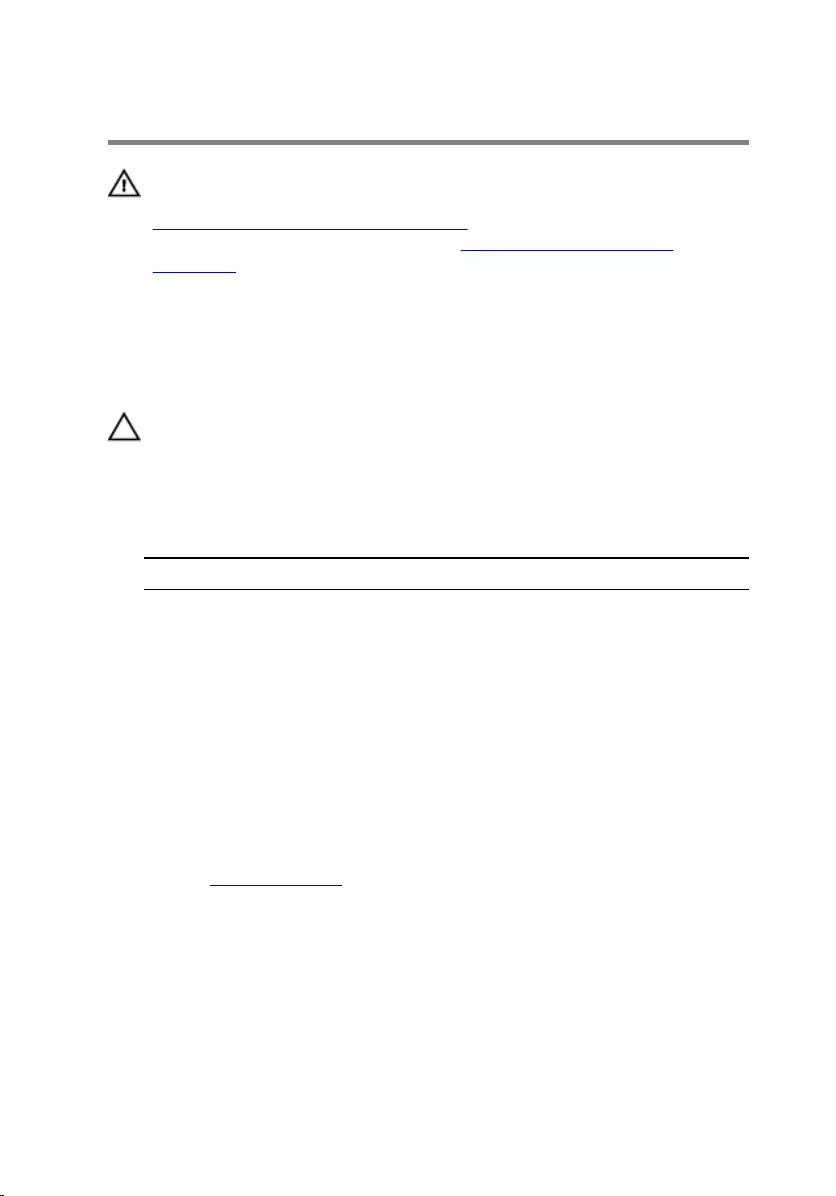
Replacing the wireless card
WARNING: Before working inside your computer, read the safety
information that shipped with your computer and follow the steps in
Before working inside your computer. After working inside your
computer, follow the instructions in After working inside your
computer. For more safety best practices, see the Regulatory
Compliance home page at www.dell.com/regulatory_compliance.
Procedure
CAUTION: To avoid damaging the wireless mini-card, do not place any
cables under it.
1 Connect the antenna cables to the wireless mini-card.
The following table provides the antenna-cable color scheme for the
wireless mini-card supported by your computer.
Connectors on the wireless card Antenna-cable color
Main (white triangle) White
Auxiliary (black triangle) Black
2 Slide the wireless-mini card bracket into the wireless card.
3 Align the notch on the wireless mini-card with the tab on the wireless
mini-card connector.
4 Press the other end of the wireless mini-card down and replace the
screw that secures the wireless mini-card to the system board.
Post-requisites
Replace the computer cover.
38
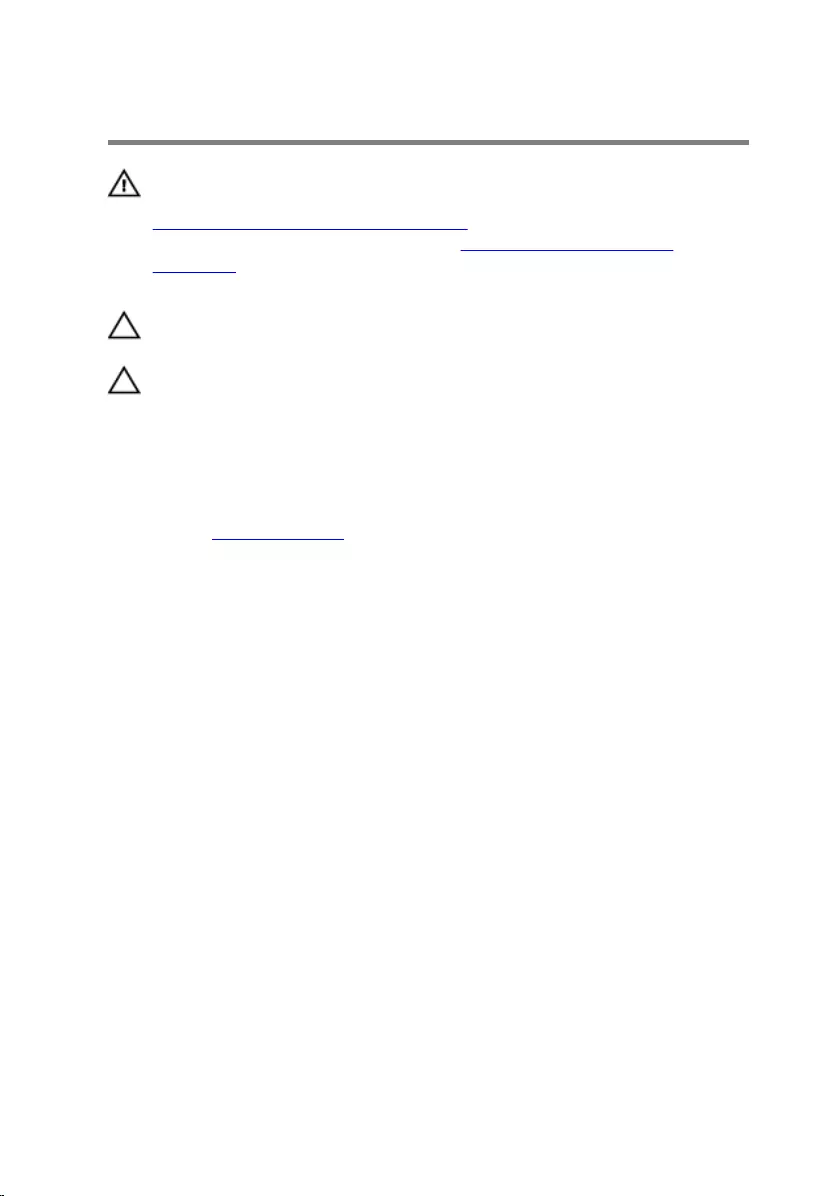
Removing the solid-state drive
WARNING: Before working inside your computer, read the safety
information that shipped with your computer and follow the steps in
Before working inside your computer. After working inside your
computer, follow the instructions in After working inside your
computer. For more safety best practices, see the Regulatory
Compliance home page at www.dell.com/regulatory_compliance.
CAUTION: Solid-state drives are fragile. Exercise care when handling
the hard drive.
CAUTION: To avoid data loss, do not remove the solid-state drive
while the computer is in sleep or on state.
Prerequisites
Remove the computer cover.
Procedure
1 Remove the screw that secures the solid-state drive to the system board.
39

2 Slide and lift the solid-state drive off the system board.
1 screw 2 solid-state drive slot
3 solid-state drive 4 notch
5 tab
40
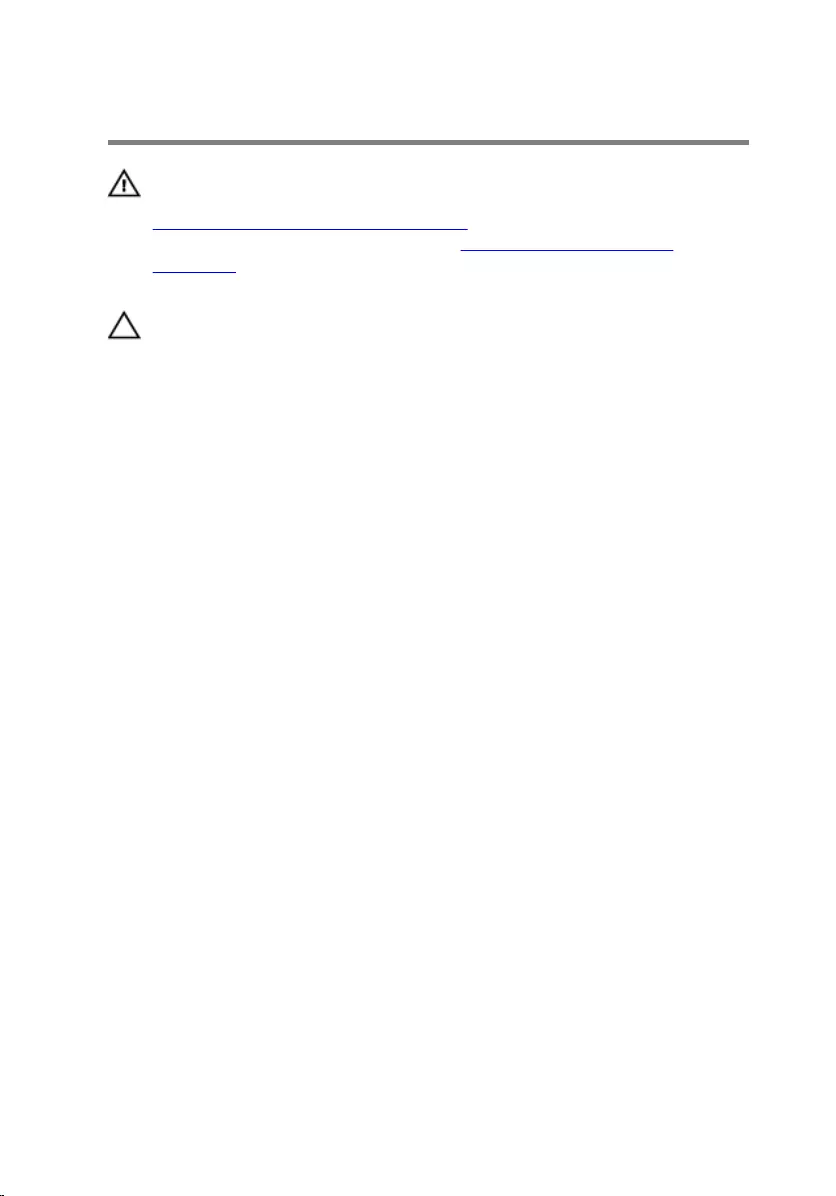
Replacing the solid-state drive
WARNING: Before working inside your computer, read the safety
information that shipped with your computer and follow the steps in
Before working inside your computer. After working inside your
computer, follow the instructions in After working inside your
computer. For more safety best practices, see the Regulatory
Compliance home page at www.dell.com/regulatory_compliance.
CAUTION: Solid-state drives are fragile. Exercise care when handling
the hard drive.
Procedure
1 Align the notch on the solid-state drive with the tab on the system board.
2 Insert the solid-state drive at a 45-degree angle into the system board.
41
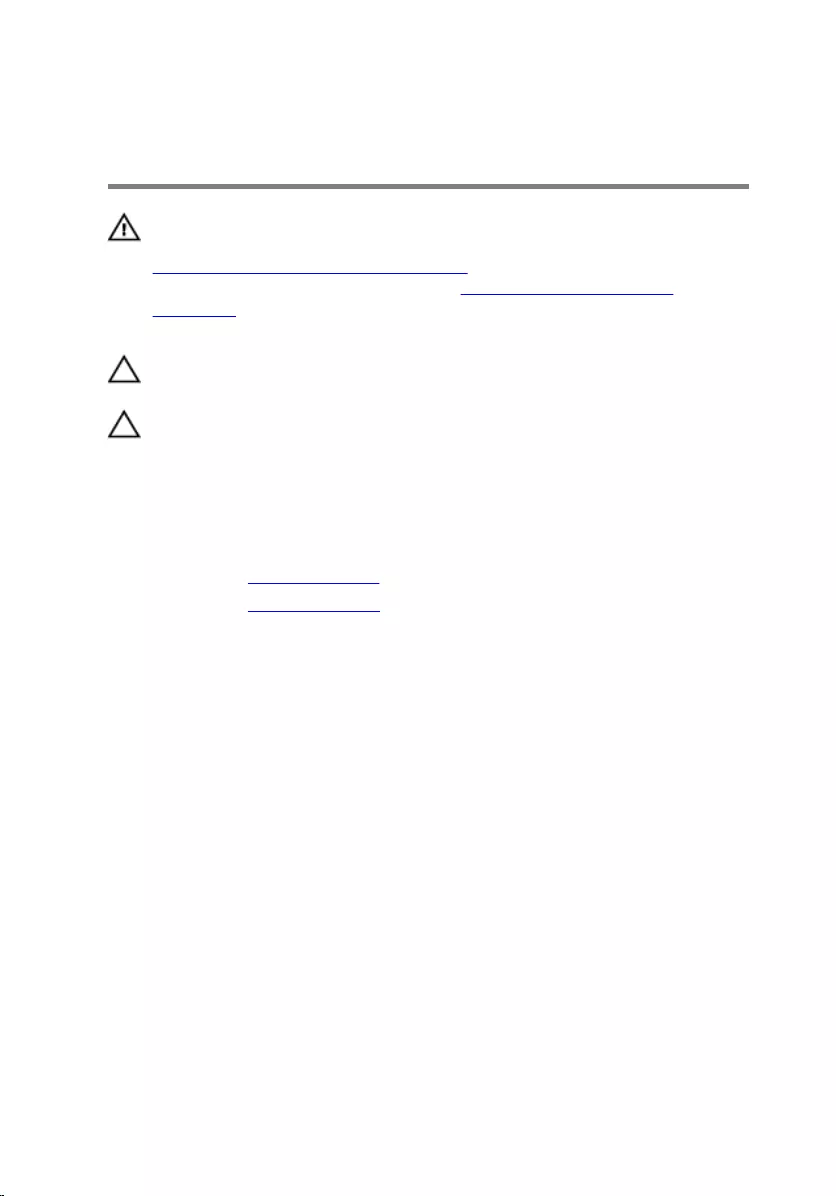
Removing the solid-state drive
board
WARNING: Before working inside your computer, read the safety
information that shipped with your computer and follow the steps in
Before working inside your computer. After working inside your
computer, follow the instructions in After working inside your
computer. For more safety best practices, see the Regulatory
Compliance home page at www.dell.com/regulatory_compliance.
CAUTION: Solid-state drives are fragile. Exercise care when handling
the hard drive.
CAUTION: To avoid data loss, do not remove the solid-state drive
while the computer is in sleep or on state.
Prerequisites
1 Remove the solid-state drive.
2 Remove the computer cover.
Procedure
1 Remove the screw that secures the solid-state drive board to the system
board.
43

2 Slide and lift the solid-state drive board off the system board.
1 screw 2 solid-state drive board
3 solid-state drive board slot 4 tab
5 notch
44
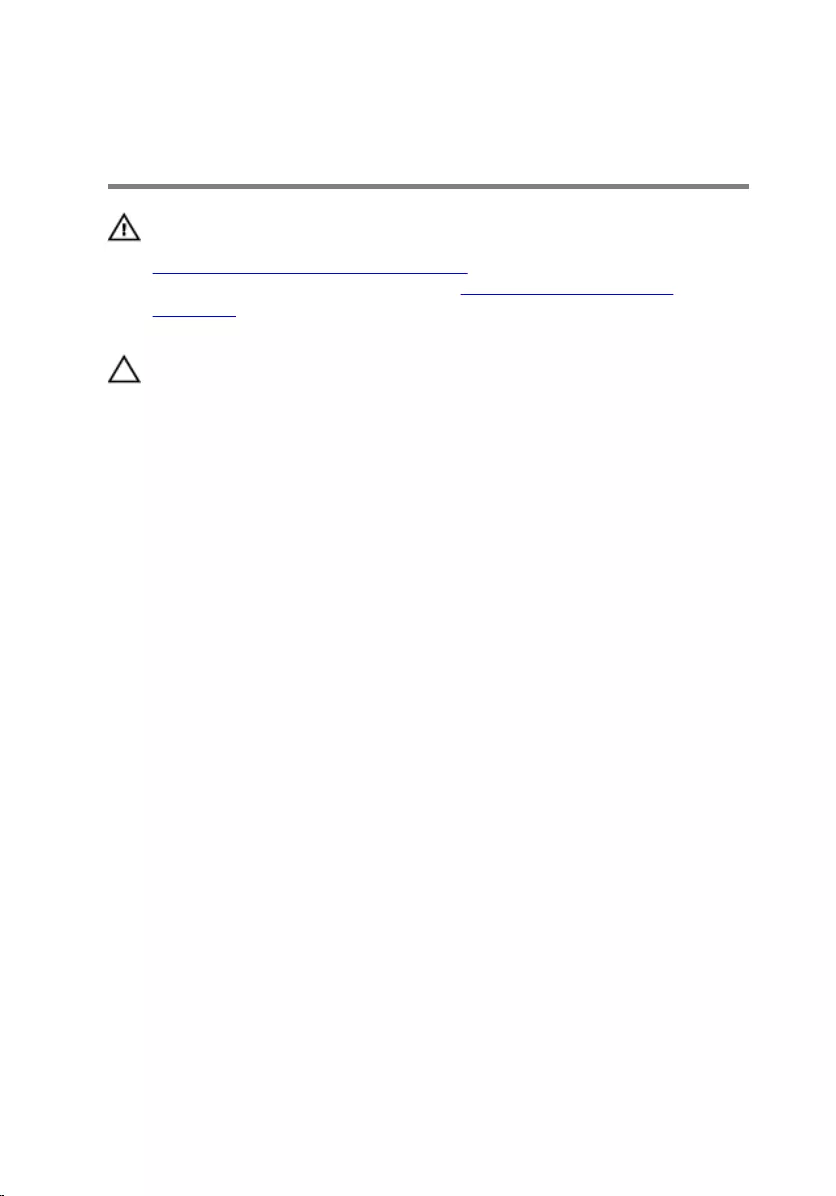
Replacing the solid-state drive
board
WARNING: Before working inside your computer, read the safety
information that shipped with your computer and follow the steps in
Before working inside your computer. After working inside your
computer, follow the instructions in After working inside your
computer. For more safety best practices, see the Regulatory
Compliance home page at www.dell.com/regulatory_compliance.
CAUTION: Solid-state drives are fragile. Exercise care when handling
the hard drive.
Procedure
1 Align the notch on the solid-state drive board with the tab on the system
board.
2 Insert the solid-state drive board at a 45-degree angle into the system
board.
45
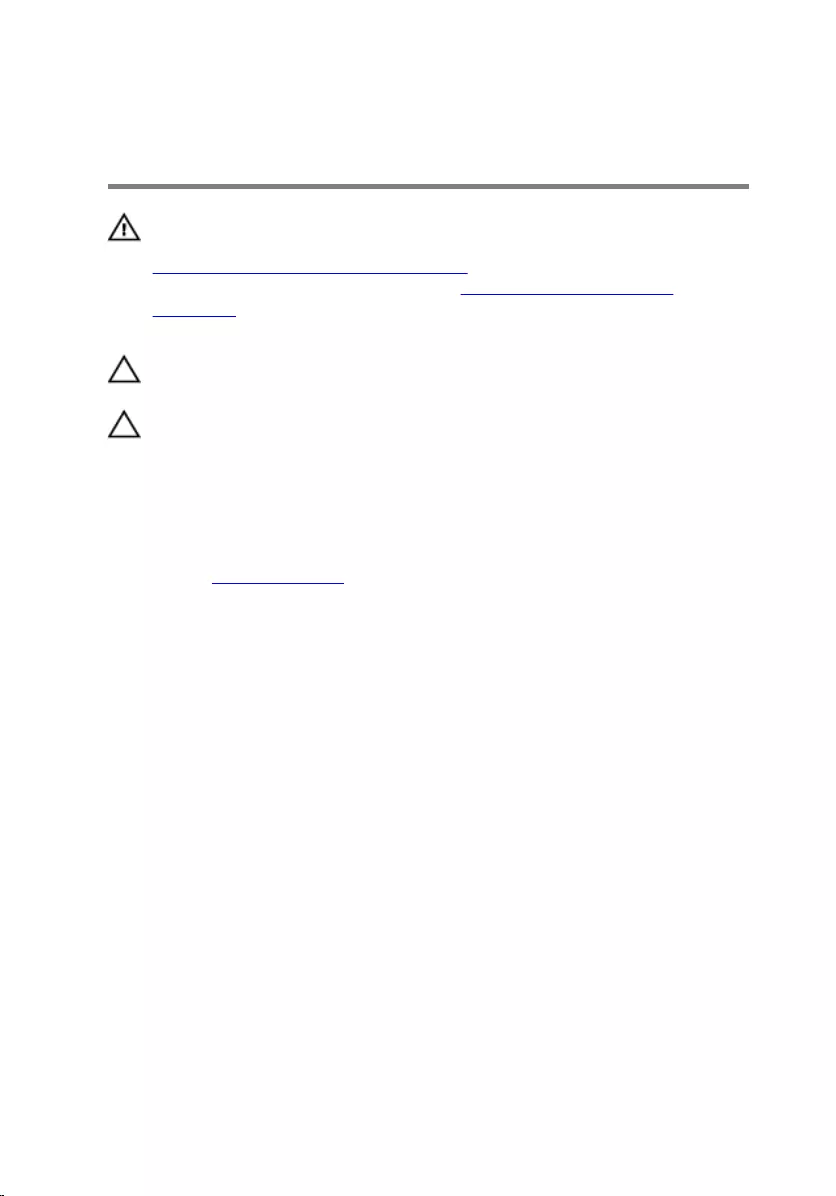
Removing the primary hard-
drive
WARNING: Before working inside your computer, read the safety
information that shipped with your computer and follow the steps in
Before working inside your computer. After working inside your
computer, follow the instructions in After working inside your
computer. For more safety best practices, see the Regulatory
Compliance home page at www.dell.com/regulatory_compliance.
CAUTION: Hard drives are fragile. Exercise care when handling the
hard drive.
CAUTION: To avoid data loss, do not remove the hard drive while the
computer is in sleep or on state.
Prerequisites
Remove the computer cover.
Procedure
1 Disconnect the power and data cables from the primary hard-drive.
2 Remove the screws that secure the primary hard-drive to the chassis.
47

3 Slide the primary hard-drive out of the chassis.
1 screws (4) 2 primary hard-drive
3 power cable 4 data cable
48
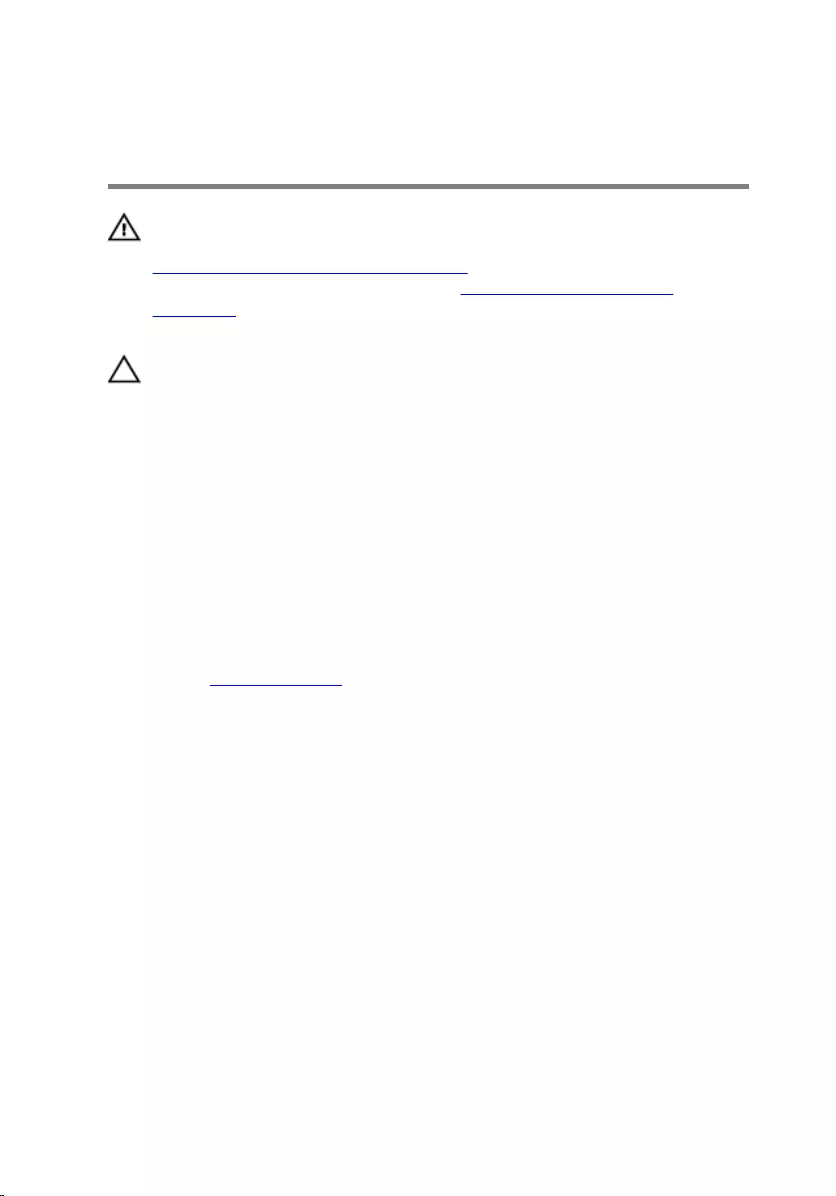
Replacing the primary hard-
drive
WARNING: Before working inside your computer, read the safety
information that shipped with your computer and follow the steps in
Before working inside your computer. After working inside your
computer, follow the instructions in After working inside your
computer. For more safety best practices, see the Regulatory
Compliance home page at www.dell.com/regulatory_compliance.
CAUTION: Hard drives are fragile. Exercise care when handling the
hard drive.
Procedure
1 Slide the primary hard-drive into the chassis.
2 Replace the screws that secure the primary hard-drive to the chassis.
3 Connect the power and data cables to the primary hard-drive.
Post-requisites
Replace the computer cover.
49
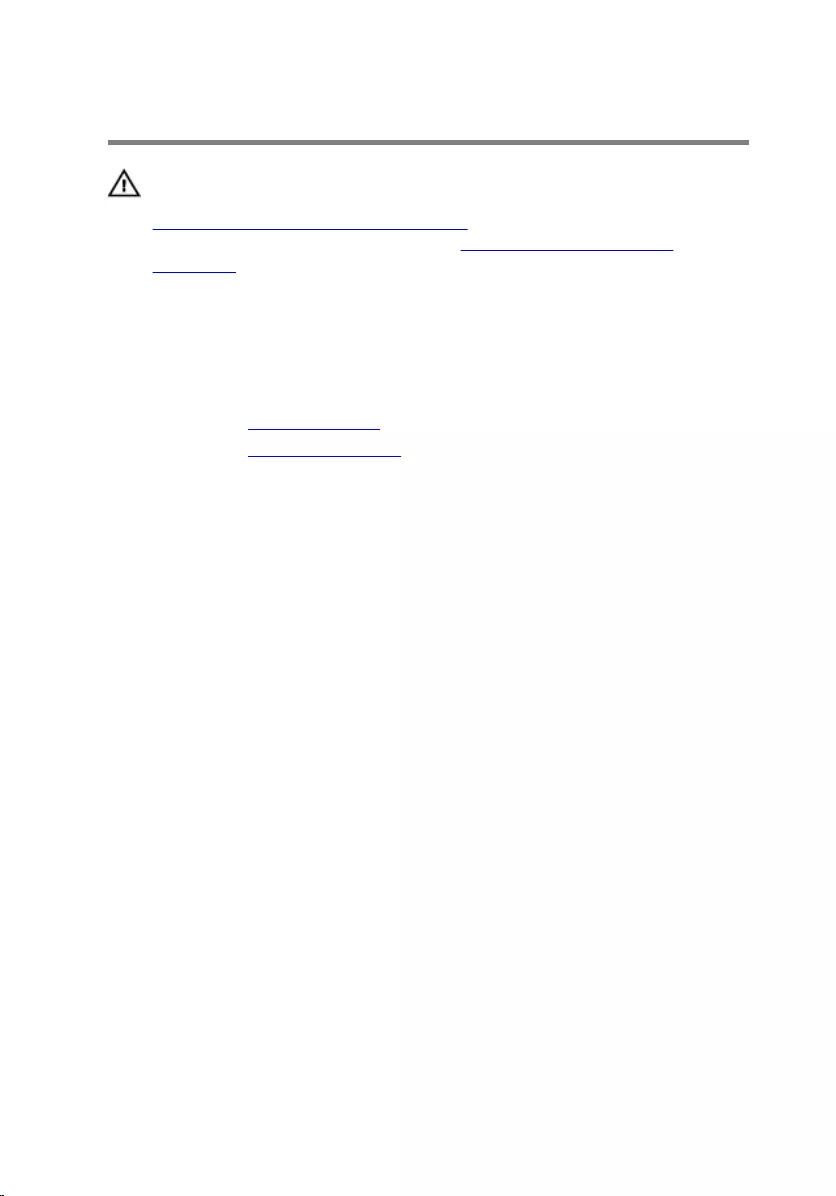
Removing the hard-drive cage
WARNING: Before working inside your computer, read the safety
information that shipped with your computer and follow the steps in
Before working inside your computer. After working inside your
computer, follow the instructions in After working inside your
computer. For more safety best practices, see the Regulatory
Compliance home page at www.dell.com/regulatory_compliance.
Prerequisites
1 Remove the computer cover.
2 Remove the primary-hard drive.
Procedure
1 If applicable, disconnect the power and data cables from the secondary
hard-drive.
2 Remove the screws that secure the hard-drive cage to the chassis.
50

3 Slide and lift the hard-drive cage off the chassis.
1 screws (7) 2 data cable
3 power cable
51
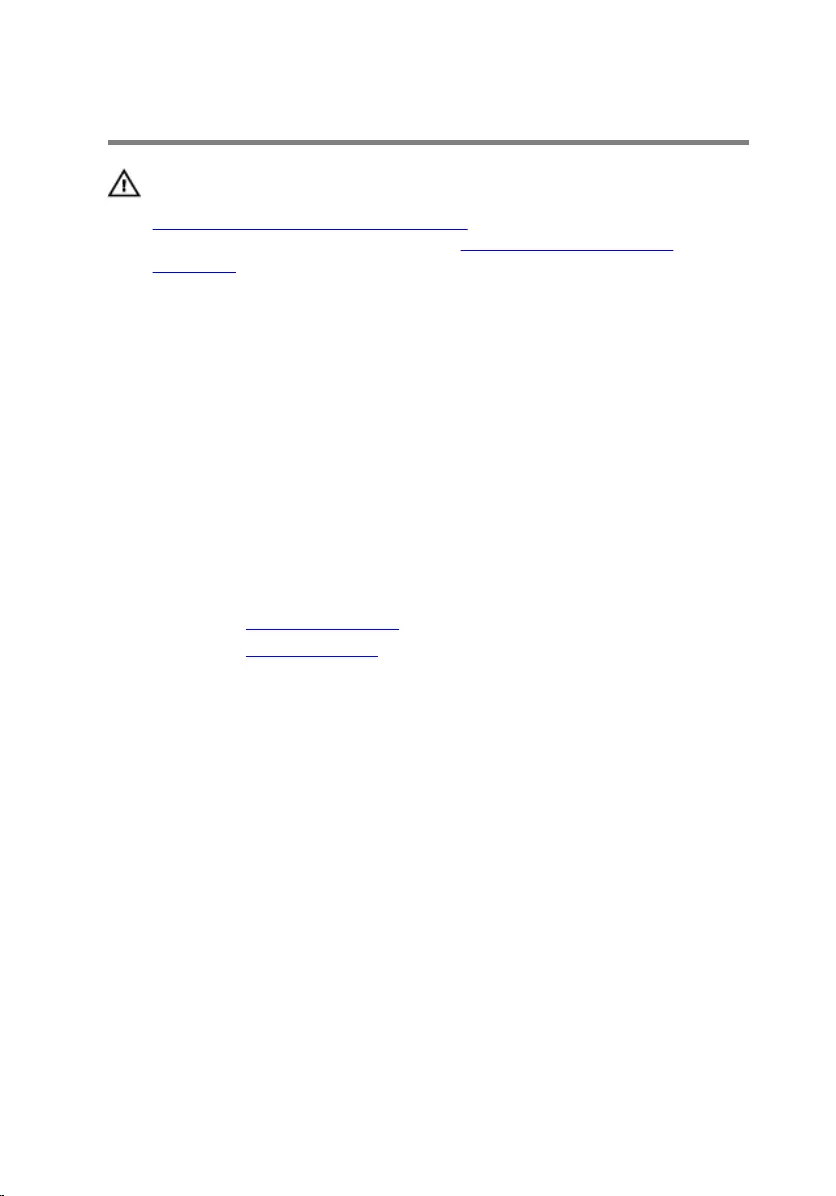
Replacing the hard-drive cage
WARNING: Before working inside your computer, read the safety
information that shipped with your computer and follow the steps in
Before working inside your computer. After working inside your
computer, follow the instructions in After working inside your
computer. For more safety best practices, see the Regulatory
Compliance home page at www.dell.com/regulatory_compliance.
Procedure
1 Align the tabs on the hard-drive cage with the slots on the chassis and
slide the hard drive in place.
2 Replace the screws that secure the hard-drive cage to the chassis.
3 If applicable, connect the power and data cables to the secondary hard-
drive.
Post-requisites
1 Replace the primary hard-drive.
2 Replace the computer cover.
52

Removing the secondary hard-
drive (optional)
WARNING: Before working inside your computer, read the safety
information that shipped with your computer and follow the steps in
Before working inside your computer. After working inside your
computer, follow the instructions in After working inside your
computer. For more safety best practices, see the Regulatory
Compliance home page at www.dell.com/regulatory_compliance.
CAUTION: Hard drives are fragile. Exercise care when handling the
hard drive.
CAUTION: To avoid data loss, do not remove the hard drive while the
computer is in sleep or on state.
Prerequisites
1 Remove the computer cover.
2 Remove the primary hard-drive.
3 Remove the hard-drive cage.
Procedure
1 Remove the screws that secure the secondary hard-drive to the hard-
drive cage.
53

2 Slide the secondary hard-drive out of the hard-drive cage.
1 secondary hard-drive 2 screws (4)
3 hard-drive cage
54
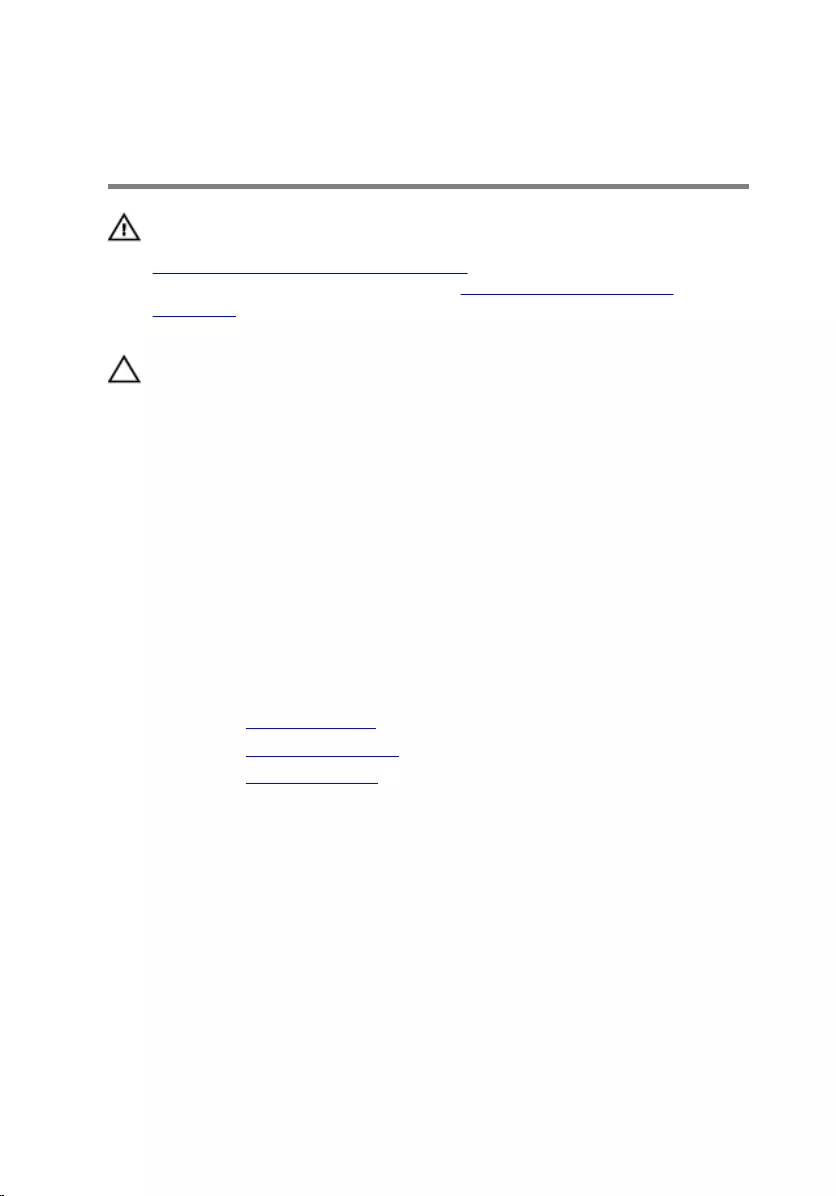
Replacing the secondary hard-
drive (optional)
WARNING: Before working inside your computer, read the safety
information that shipped with your computer and follow the steps in
Before working inside your computer. After working inside your
computer, follow the instructions in After working inside your
computer. For more safety best practices, see the Regulatory
Compliance home page at www.dell.com/regulatory_compliance.
CAUTION: Hard drives are fragile. Exercise care when handling the
hard drive.
Procedure
1 Slide the secondary hard-drive into the hard-drive cage.
2 Align the screw holes on the secondary hard-drive with the screw holes
on the hard-drive cage.
3 Replace the screws that secure the secondary hard-drive to the hard-
drive cage.
Post-requisites
1 Replace the hard-drive cage.
2 Replace the primary hard-drive.
3 Replace the computer cover.
55
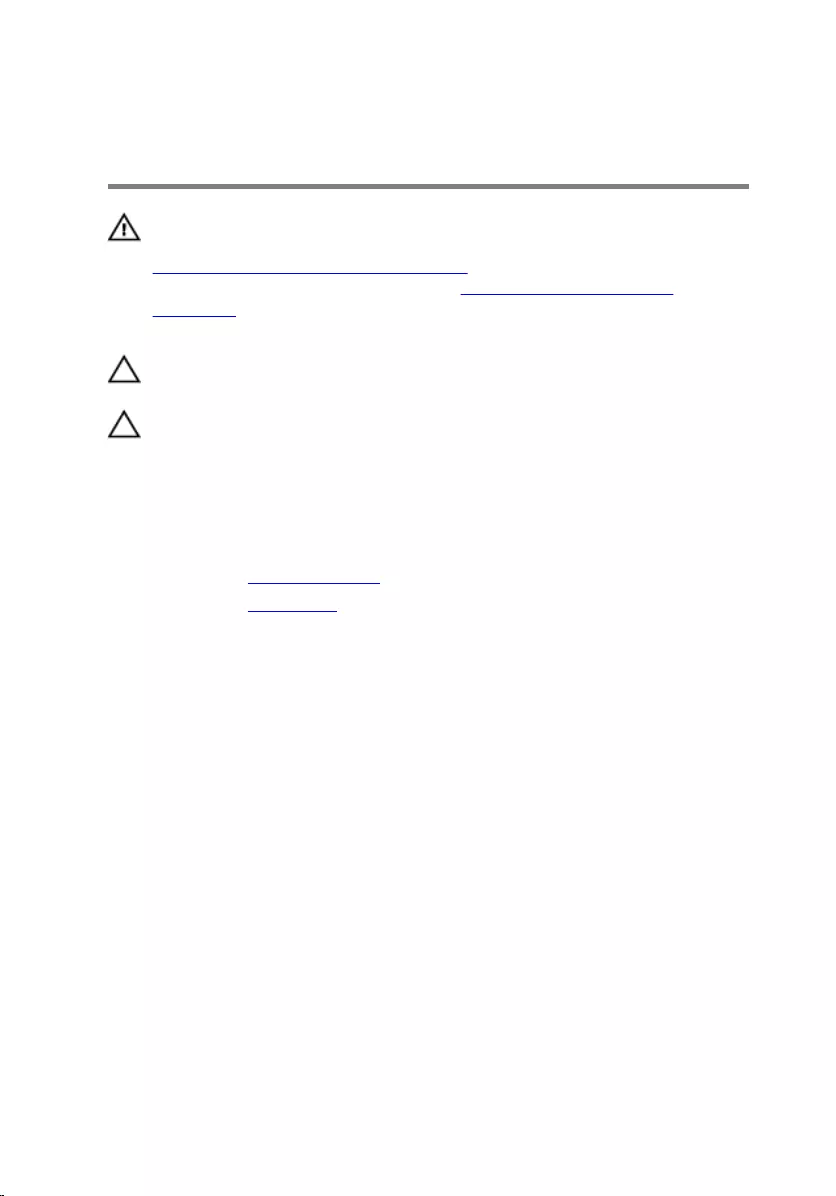
Installing the tertiary hard-
drive (optional)
WARNING: Before working inside your computer, read the safety
information that shipped with your computer and follow the steps in
Before working inside your computer. After working inside your
computer, follow the instructions in After working inside your
computer. For more safety best practices, see the Regulatory
Compliance home page at www.dell.com/regulatory_compliance.
CAUTION: Hard drives are fragile. Exercise care when handling the
hard drive.
CAUTION: To avoid data loss, do not remove the hard drive while the
computer is in sleep or on state.
Prerequisites
1 Remove the computer cover.
2 Remove the front bezel.
Procedure
1 Insert a screw driver and twist it to remove the break-away metal plate.
56

2 Pull the break-away metal plate away from the chassis.
1 metal plate 2 screw driver
57

3 Gently slide the tertiary hard-drive into the hard-drive bay through the
front of the computer.
1 tertiary hard-drive
4 Replace the screws that secure the tertiary hard-drive to the chassis.
58

5 Connect the power and data cables to the tertiary hard-drive.
1 power cable 2 data cable
3 tertiary hard-drive
59
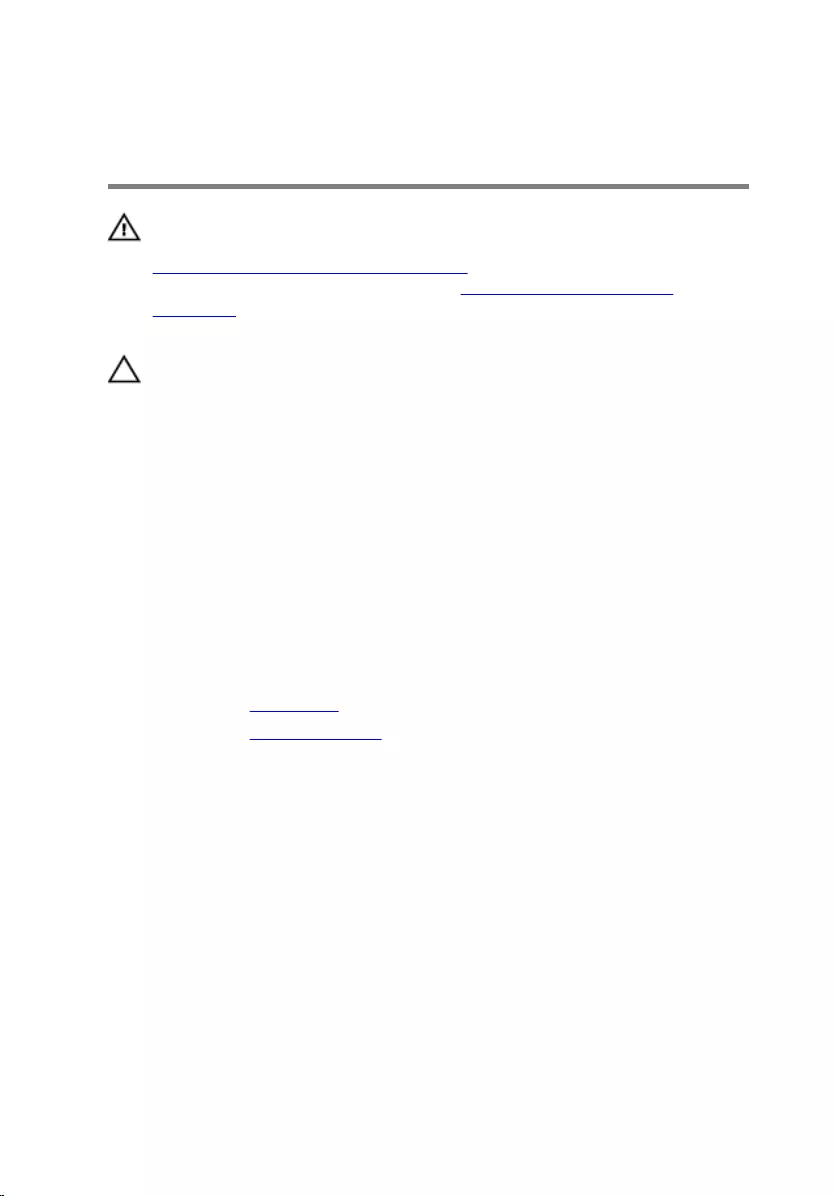
Replacing the tertiary hard-
drive
WARNING: Before working inside your computer, read the safety
information that shipped with your computer and follow the steps in
Before working inside your computer. After working inside your
computer, follow the instructions in After working inside your
computer. For more safety best practices, see the Regulatory
Compliance home page at www.dell.com/regulatory_compliance.
CAUTION: Hard drives are fragile. Exercise care when handling the
hard drive.
Procedure
1 Slide the tertiary hard-drive into the hard-drive bay through the front of
the computer.
2 Replace the screws that secure the tertiary hard-drive to the chassis.
3 Connect the power and data cables to the tertiary hard-drive.
Post-requisites
1 Replace the front bezel.
2 Replace the computer cover.
60
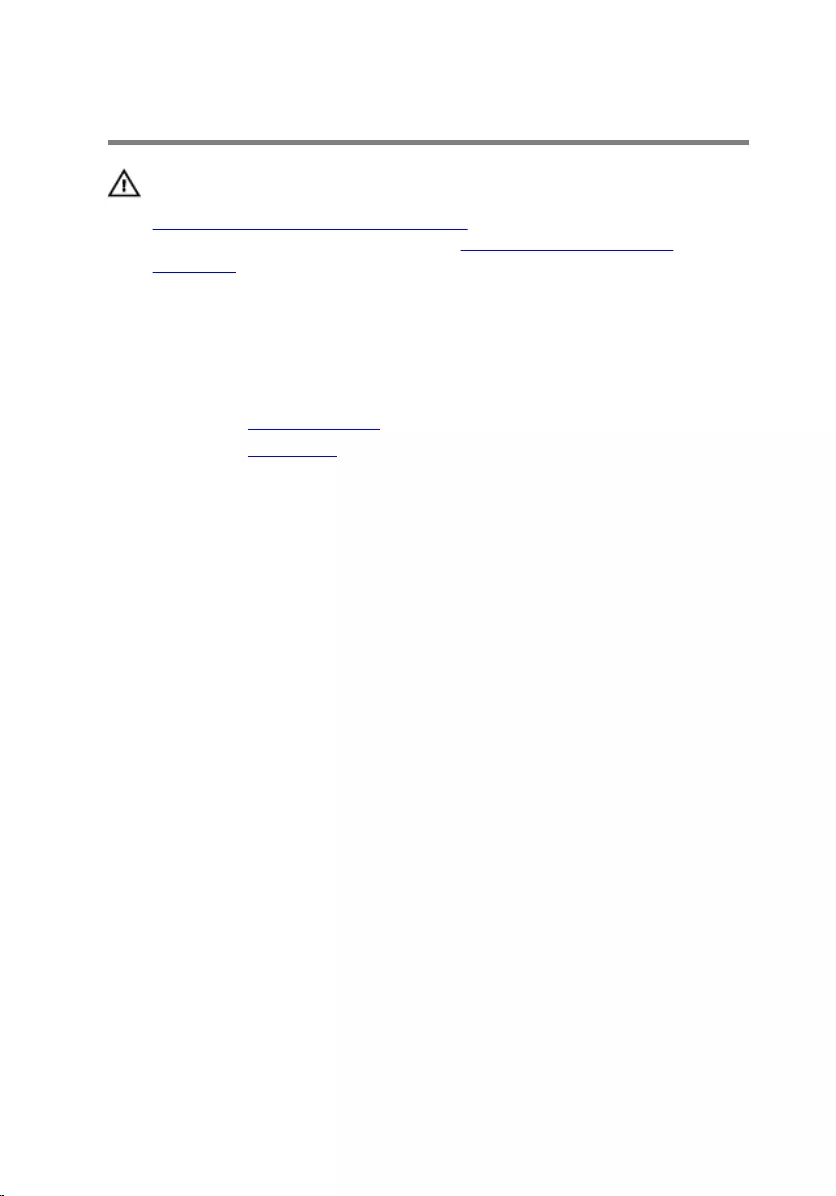
Removing the optical drive
WARNING: Before working inside your computer, read the safety
information that shipped with your computer and follow the steps in
Before working inside your computer. After working inside your
computer, follow the instructions in After working inside your
computer. For more safety best practices, see the Regulatory
Compliance home page at www.dell.com/regulatory_compliance.
Prerequisites
1 Remove the computer cover.
2 Remove the front bezel.
Procedure
1 Lay the chassis on the side.
2 Disconnect the power and data cables from the optical drive.
3 Remove the screws that secure the optical drive to the chassis.
61

4 Push and slide out the optical drive through the front of the computer.
NOTE: Repeat step 1 to step 3 to remove the secondary optical-
drive, if applicable.
1 power cable 2 data cable
3 screws (2) 4 optical drive
5 chassis
62
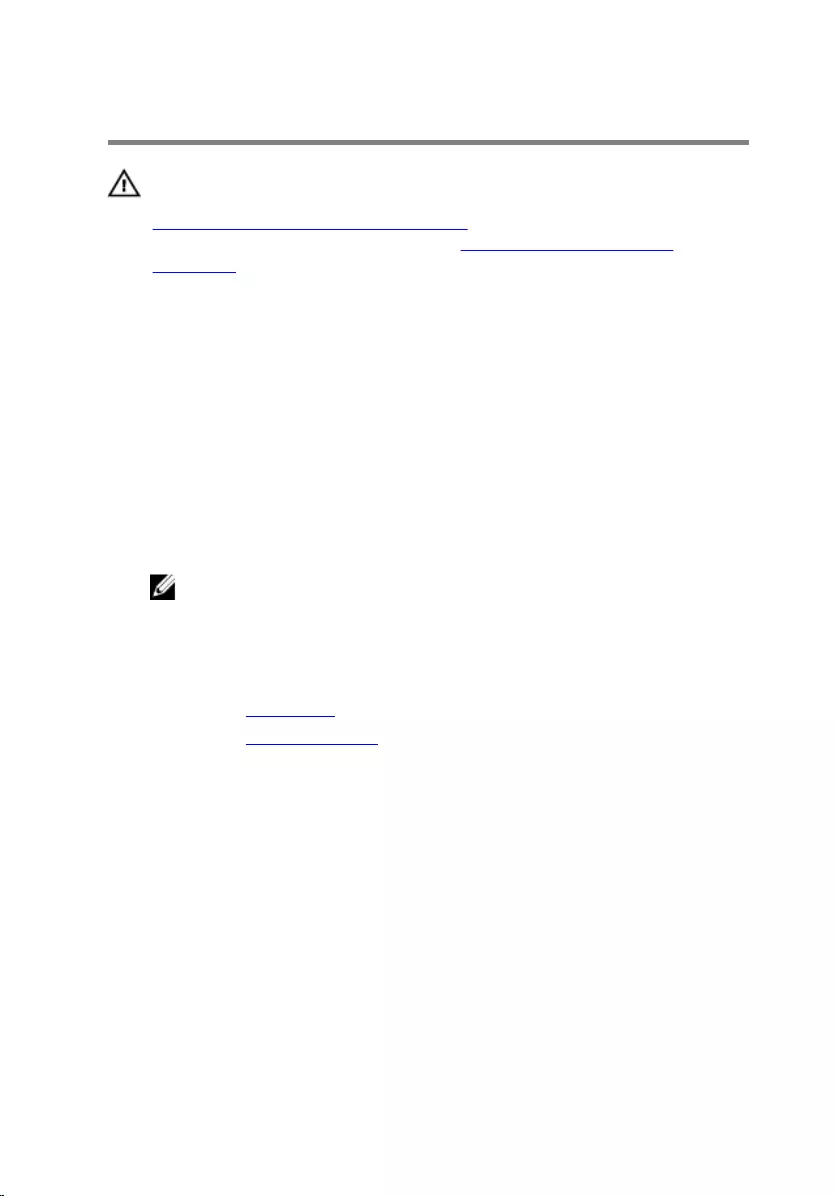
Replacing the optical drive
WARNING: Before working inside your computer, read the safety
information that shipped with your computer and follow the steps in
Before working inside your computer. After working inside your
computer, follow the instructions in After working inside your
computer. For more safety best practices, see the Regulatory
Compliance home page at www.dell.com/regulatory_compliance.
Procedure
1 Slide the optical drive into the optical-drive bay through the front of the
computer.
2 Align the screw holes on the optical drive with the screw holes on the
chassis.
3 Replace the screws that secure the optical drive to the chassis.
4 Connect the power and data cables to the optical drive.
NOTE: Repeat step 1 to step 4 to replace the secondary optical-
drive, if applicable.
Post-requisites
1 Replace the front bezel.
2 Replace the computer cover.
63
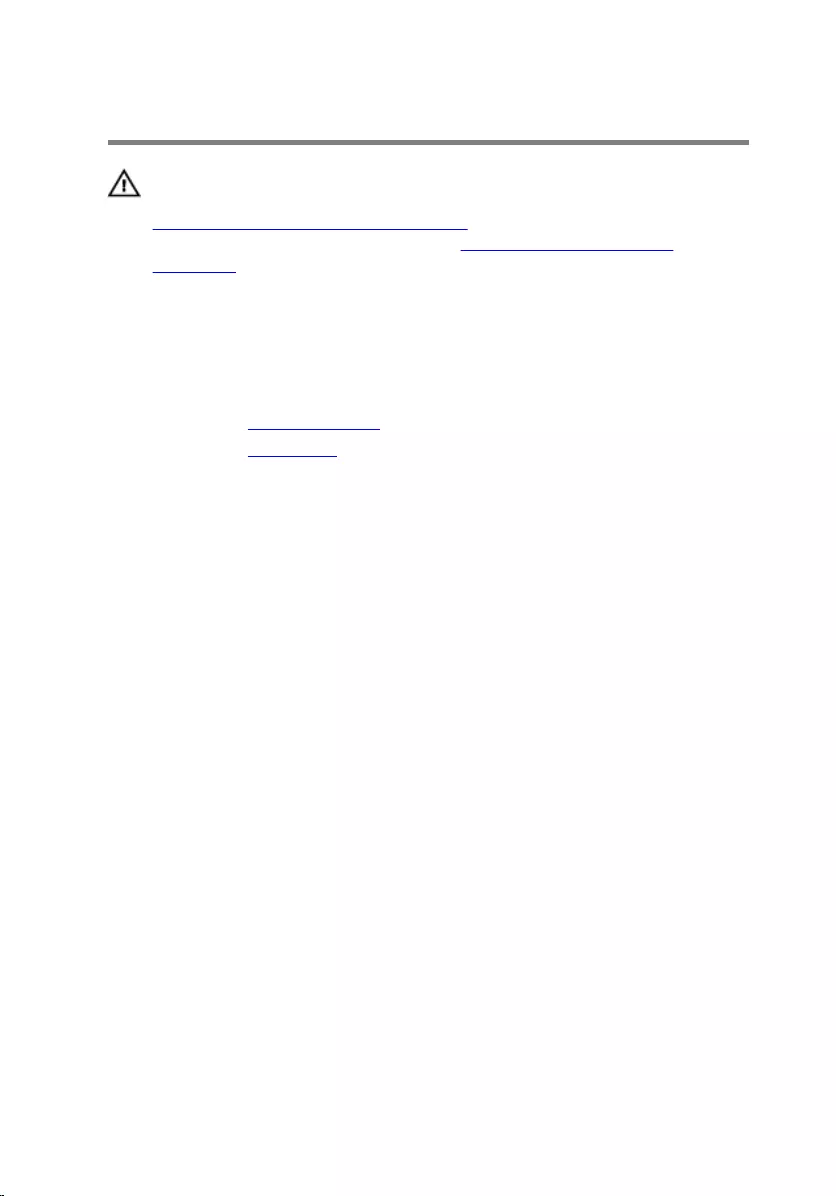
Removing the top cover
WARNING: Before working inside your computer, read the safety
information that shipped with your computer and follow the steps in
Before working inside your computer. After working inside your
computer, follow the instructions in After working inside your
computer. For more safety best practices, see the Regulatory
Compliance home page at www.dell.com/regulatory_compliance.
Prerequisites
1 Remove the computer cover.
2 Remove the front bezel.
Procedure
Pulling the retention clip, slide and lift the top cover away from top panel.
64

1 retention clip 2 top cover
65
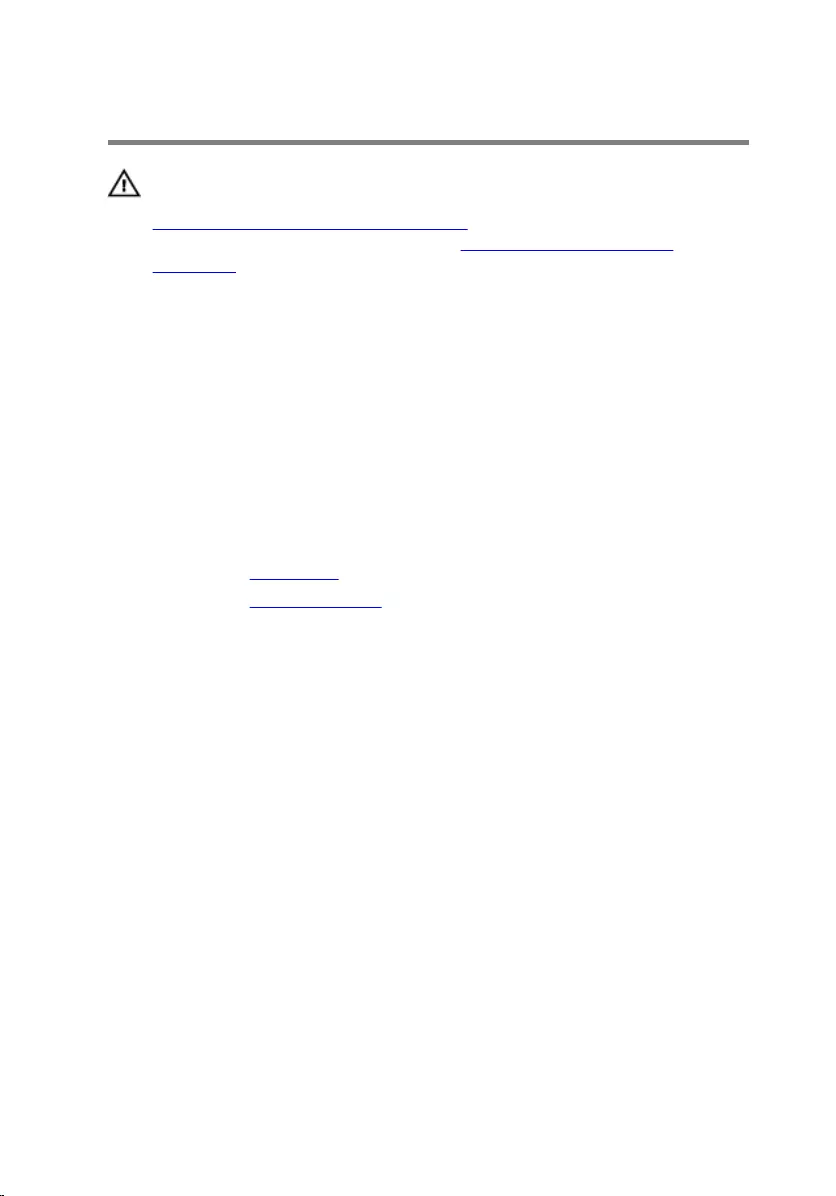
Replacing the top cover
WARNING: Before working inside your computer, read the safety
information that shipped with your computer and follow the steps in
Before working inside your computer. After working inside your
computer, follow the instructions in After working inside your
computer. For more safety best practices, see the Regulatory
Compliance home page at www.dell.com/regulatory_compliance.
Procedure
1 Align the tabs on the top cover with the slots on the top panel.
2 Press and slide the top cover towards the back of the computer until it
clicks into place.
Post-requisites
1 Replace the front bezel.
2 Replace the computer cover.
66
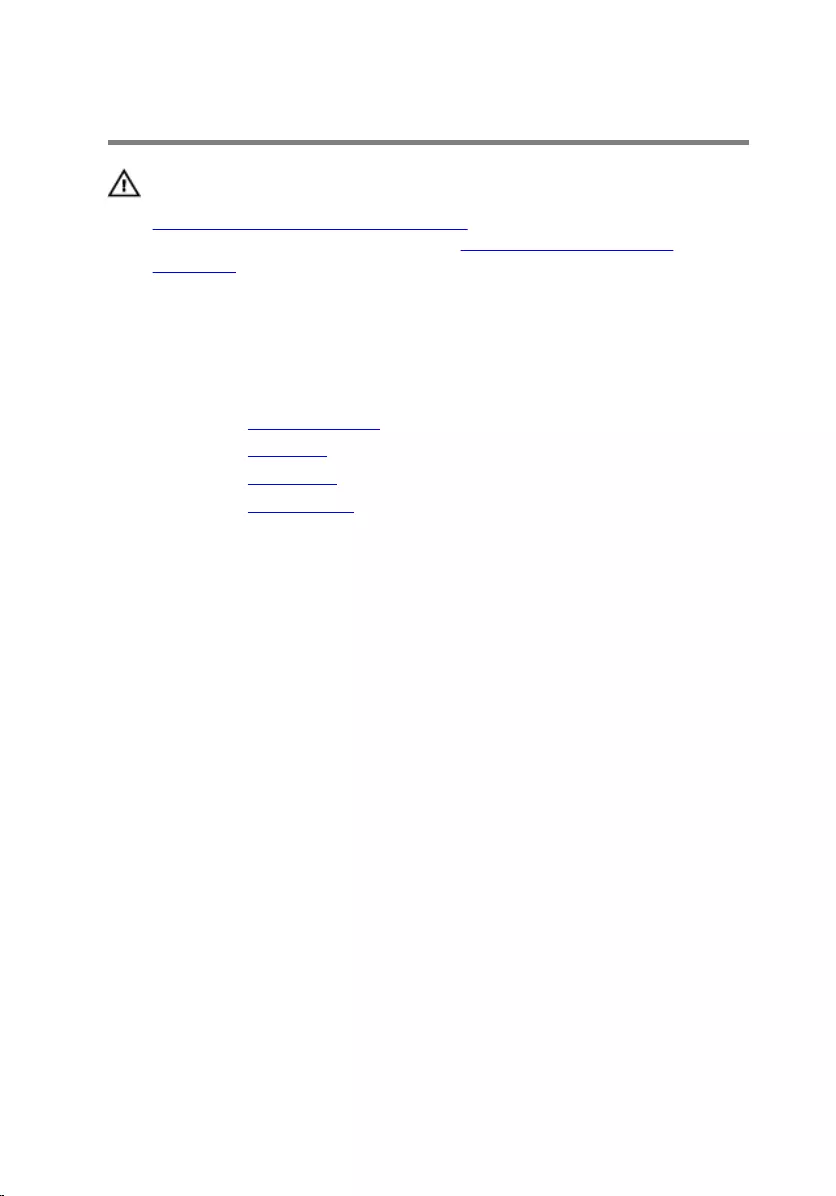
Removing the antenna
WARNING: Before working inside your computer, read the safety
information that shipped with your computer and follow the steps in
Before working inside your computer. After working inside your
computer, follow the instructions in After working inside your
computer. For more safety best practices, see the Regulatory
Compliance home page at www.dell.com/regulatory_compliance.
Prerequisites
1 Remove the computer cover.
2 Remove the top cover.
3 Remove the front bezel.
4 Remove the wireless card.
67

Procedure
1 Note the antenna-cable routing and remove the antenna cables from the
routing guides on the chassis.
1 antenna cable 2 routing guide
2 Remove the screws that secure the antenna to the chassis
3 Peel off the tapes that secure the antenna cables to the chassis.
68

4 Using a plastic scribe, pry the antenna off the chassis.
1 plastic scribe 2 antenna cable
3 tape 4 screws (4)
5 antenna
69
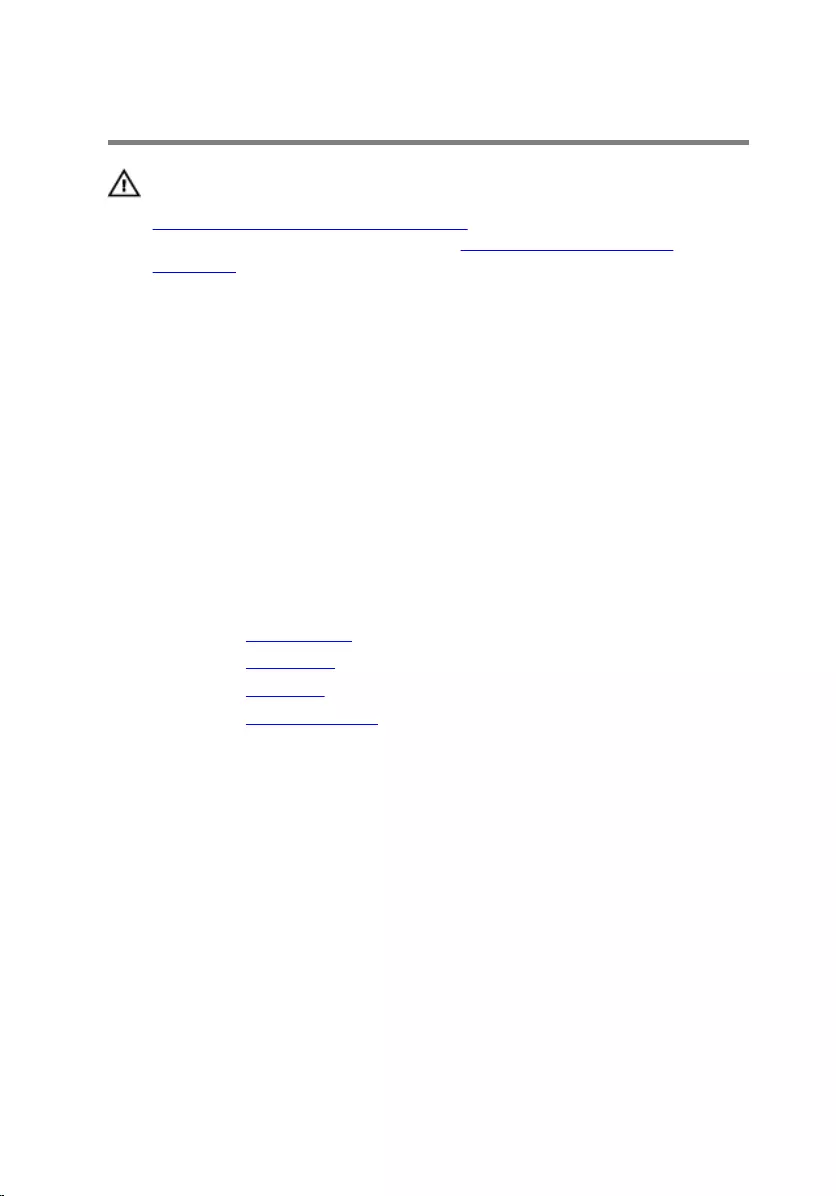
Replacing the antenna
WARNING: Before working inside your computer, read the safety
information that shipped with your computer and follow the steps in
Before working inside your computer. After working inside your
computer, follow the instructions in After working inside your
computer. For more safety best practices, see the Regulatory
Compliance home page at www.dell.com/regulatory_compliance.
Procedure
1 Adhere the antenna to the chassis.
2 Align the screw holes on the antenna with the screw holes on the chassis.
3 Replace the screws that secure the antenna to the chassis.
4 Route the antenna cables through the routing guides on the chassis.
5 Secure the antenna cables with the tape.
Post-requisites
1 Replace the wireless card.
2 Replace the front bezel.
3 Replace the top cover.
4 Replace the computer cover.
70
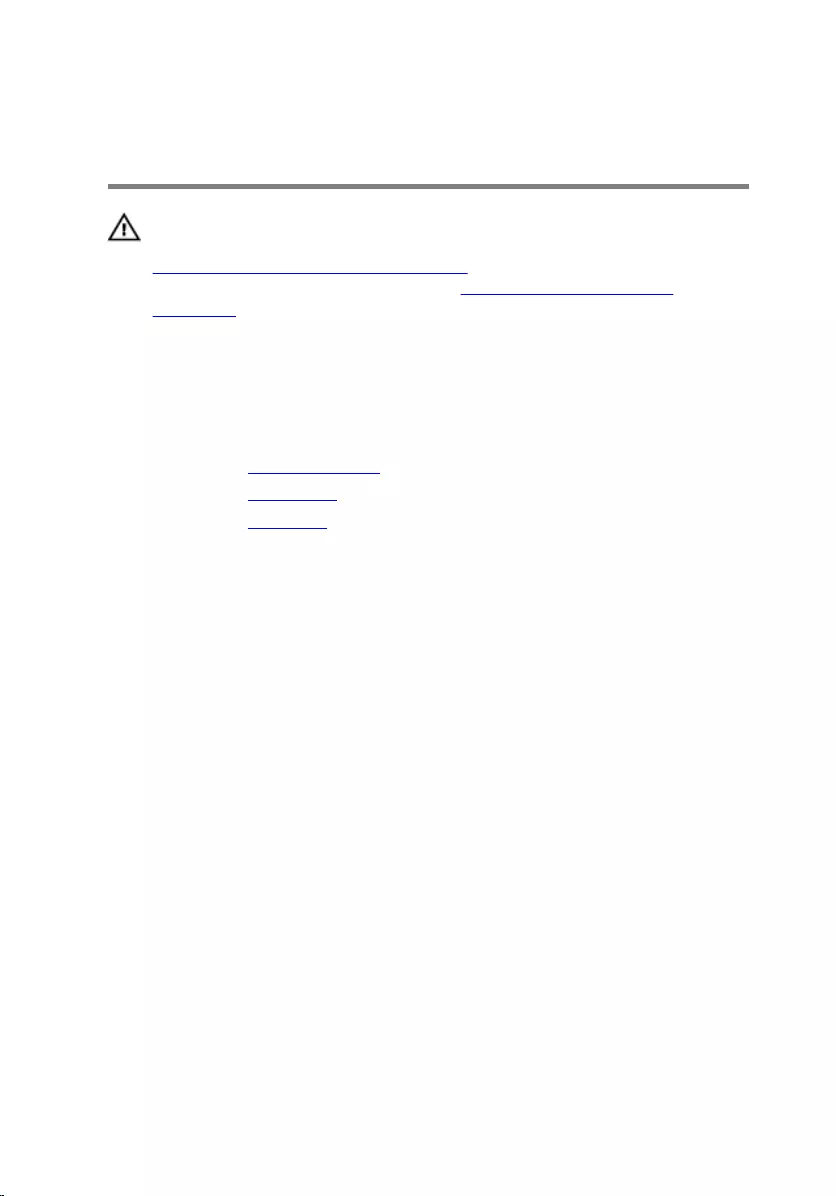
Removing the media-card
reader
WARNING: Before working inside your computer, read the safety
information that shipped with your computer and follow the steps in
Before working inside your computer. After working inside your
computer, follow the instructions in After working inside your
computer. For more safety best practices, see the Regulatory
Compliance home page at www.dell.com/regulatory_compliance.
Prerequisites
1 Remove the computer cover.
2 Remove the front bezel.
3 Remove the top cover.
Procedure
1 Remove the screws that secure the media-card reader to the front panel.
2 Disconnect the media-card reader cable from the media-card reader.
71

3 Slide and lift the media-card reader off the top panel.
1 media-card reader cable 2 media-card reader
3 screws (2) 4 front panel
72
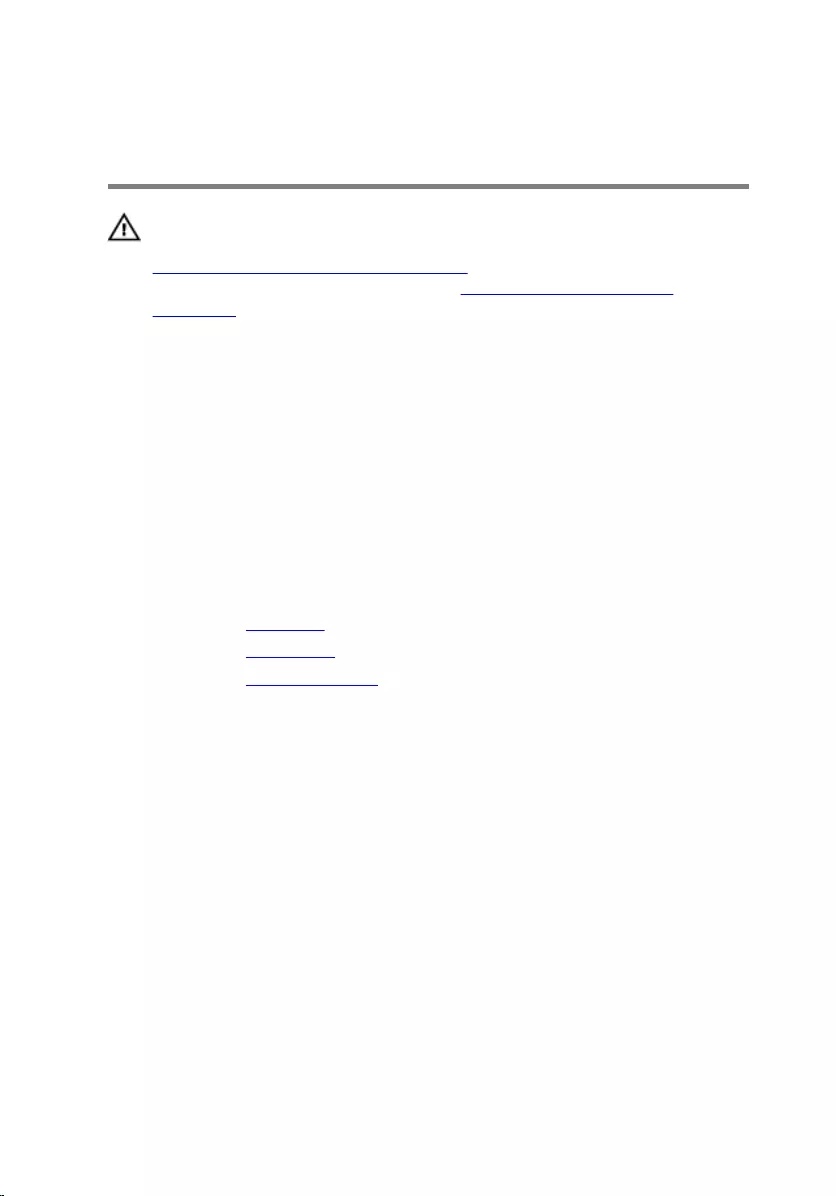
Replacing the media-card
reader
WARNING: Before working inside your computer, read the safety
information that shipped with your computer and follow the steps in
Before working inside your computer. After working inside your
computer, follow the instructions in After working inside your
computer. For more safety best practices, see the Regulatory
Compliance home page at www.dell.com/regulatory_compliance.
Procedure
1 Slide the tabs on the media-card reader into the slots on the top panel.
2 Replace the screws that secure the media-card reader to the front panel.
3 Connect the media-card reader cable to the media-card reader.
Post-requisites
1 Replace the top cover.
2 Replace the front bezel.
3 Replace the computer cover.
73
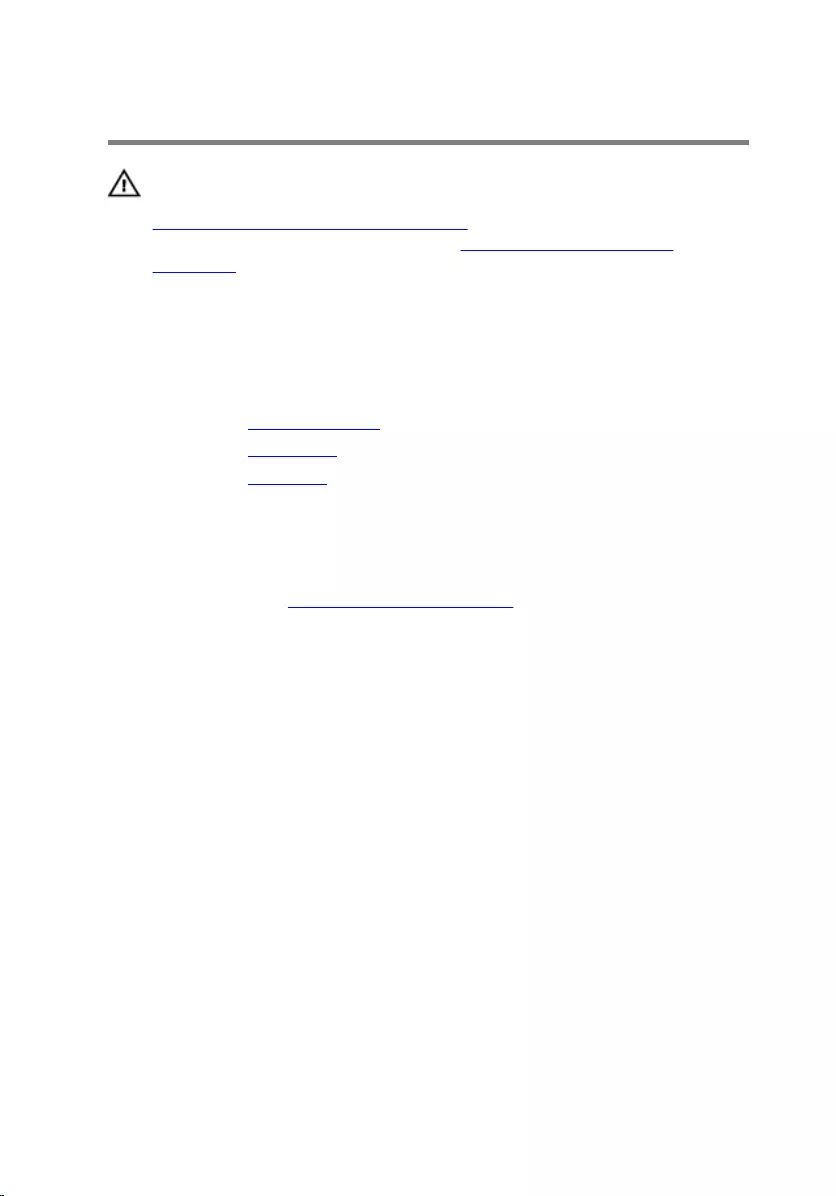
Removing the top I/O-panel
WARNING: Before working inside your computer, read the safety
information that shipped with your computer and follow the steps in
Before working inside your computer. After working inside your
computer, follow the instructions in After working inside your
computer. For more safety best practices, see the Regulatory
Compliance home page at www.dell.com/regulatory_compliance.
Prerequisites
1 Remove the computer cover.
2 Remove the front bezel.
3 Remove the top cover.
Procedure
1 Disconnect the top I/O-panel cables from the system board. For more
information, see "System-board components”.
2 Note the I/O-panel cables routing and remove them from the routing
guides on the chassis.
3 Remove the screws that secure the top I/O-panel to the top panel.
74

4 Slide and lift the top I/O-panel from the top panel.
1 top panel 2 top I/O-panel
3 screws (2) 4 USB-cable connector
(F_USB3)
5 audio-cable connector
(F_AUDIOINT_SPKR)
75
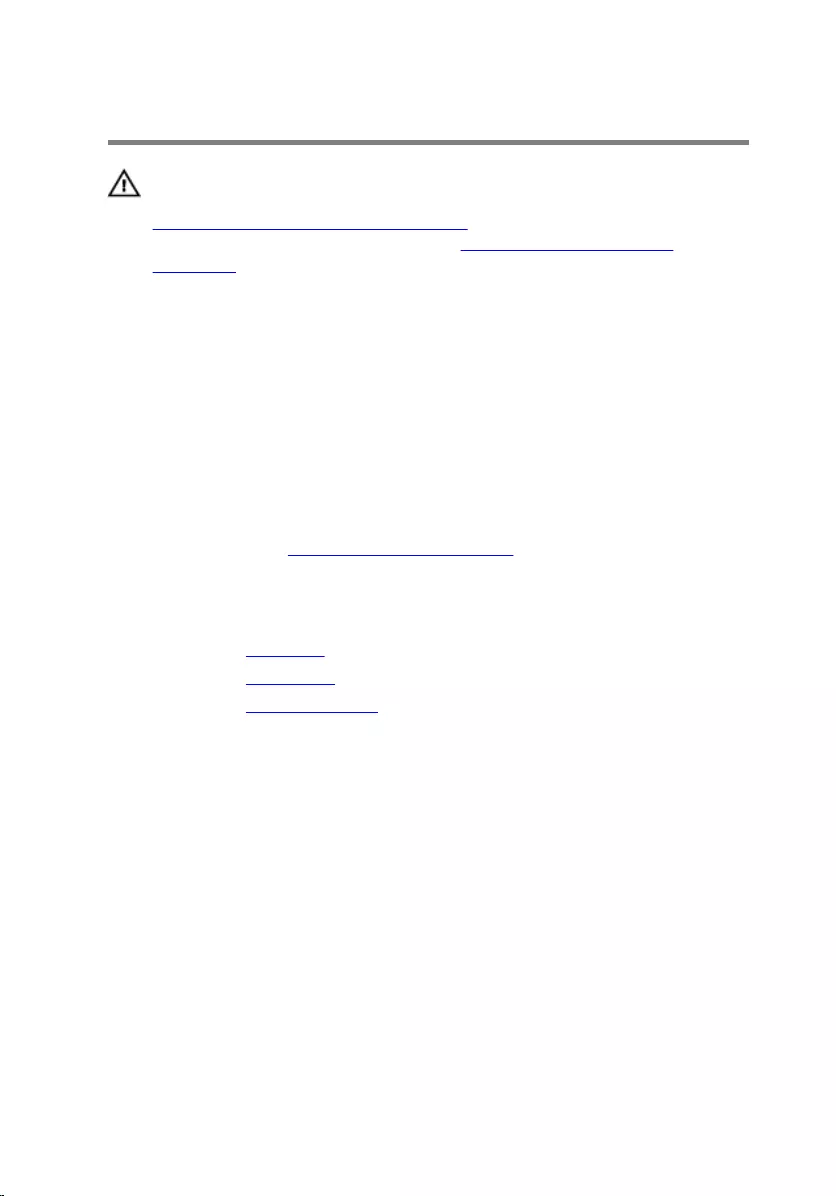
Replacing the top I/O-panel
WARNING: Before working inside your computer, read the safety
information that shipped with your computer and follow the steps in
Before working inside your computer. After working inside your
computer, follow the instructions in After working inside your
computer. For more safety best practices, see the Regulatory
Compliance home page at www.dell.com/regulatory_compliance.
Procedure
1 Align the screw holes on the top I/O-panel with the screw holes on the
top panel.
2 Replace the screws that secure the top I/O-panel to the top panel.
3 Route the I/O-panel cables through the routing guides on the chassis.
4 Connect the top I/O-panel cables to the system board. For more
information, see "System-board components".
Post-requisites
1 Replace the top cover.
2 Replace the front bezel.
3 Replace the computer cover.
76
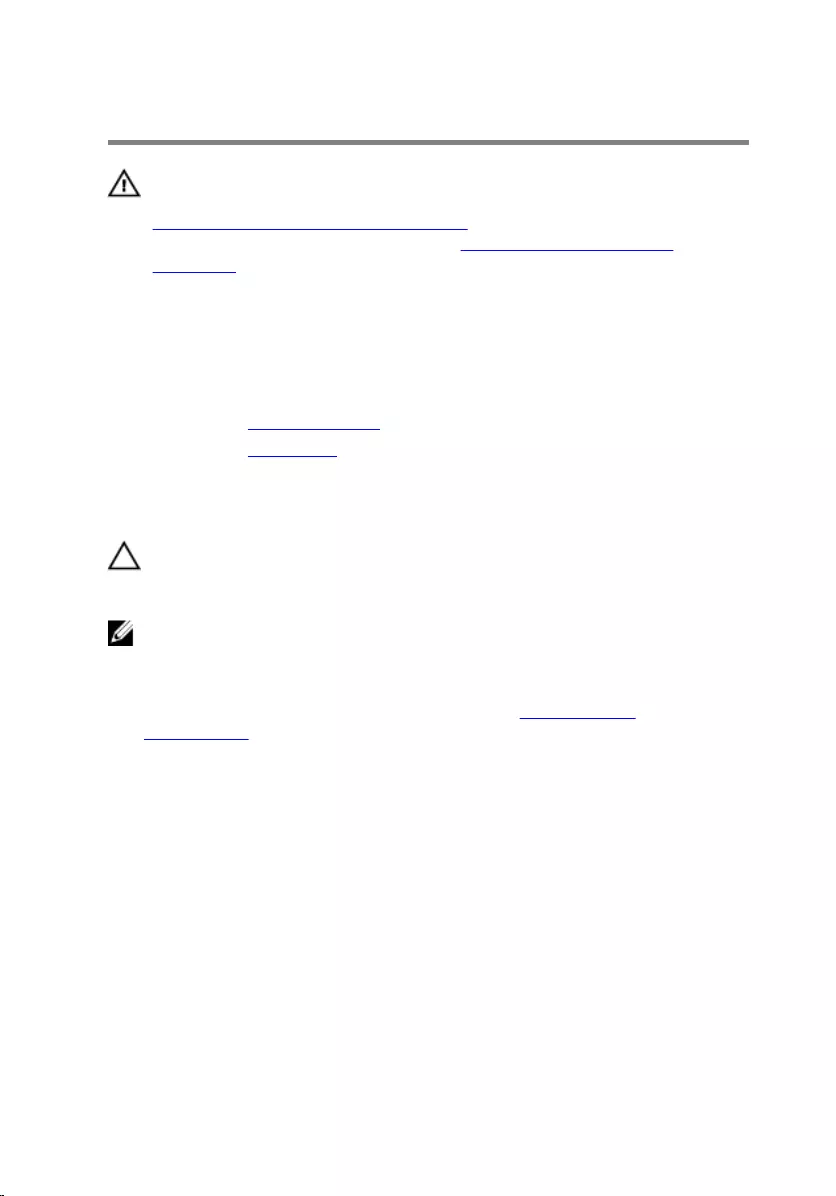
Removing the front USB-panel
WARNING: Before working inside your computer, read the safety
information that shipped with your computer and follow the steps in
Before working inside your computer. After working inside your
computer, follow the instructions in After working inside your
computer. For more safety best practices, see the Regulatory
Compliance home page at www.dell.com/regulatory_compliance.
Prerequisites
1 Remove the computer cover.
2 Remove the front bezel.
Procedure
CAUTION: Be extremely careful while sliding the front USB-panel out
of the computer. Carelessness may result in damage to the cable
connectors and the cable routing clips.
NOTE: Note the routing of all cables as you remove them so that you
can re-route them correctly after you replace the front USB-panel.
1 Press the securing clip and disconnect the front USB-panel cables from
the system board. For more information, see "System-board
components".
2 Remove the screw that secures the front USB-panel to the front panel.
3 Slide the front USB-panel down and pull it away from the chassis.
77

4 Remove the USB-panel cable from the slot on the chassis.
1 front USB-panel cable 2 securing clip
3 screw 4 front USB-panel
78
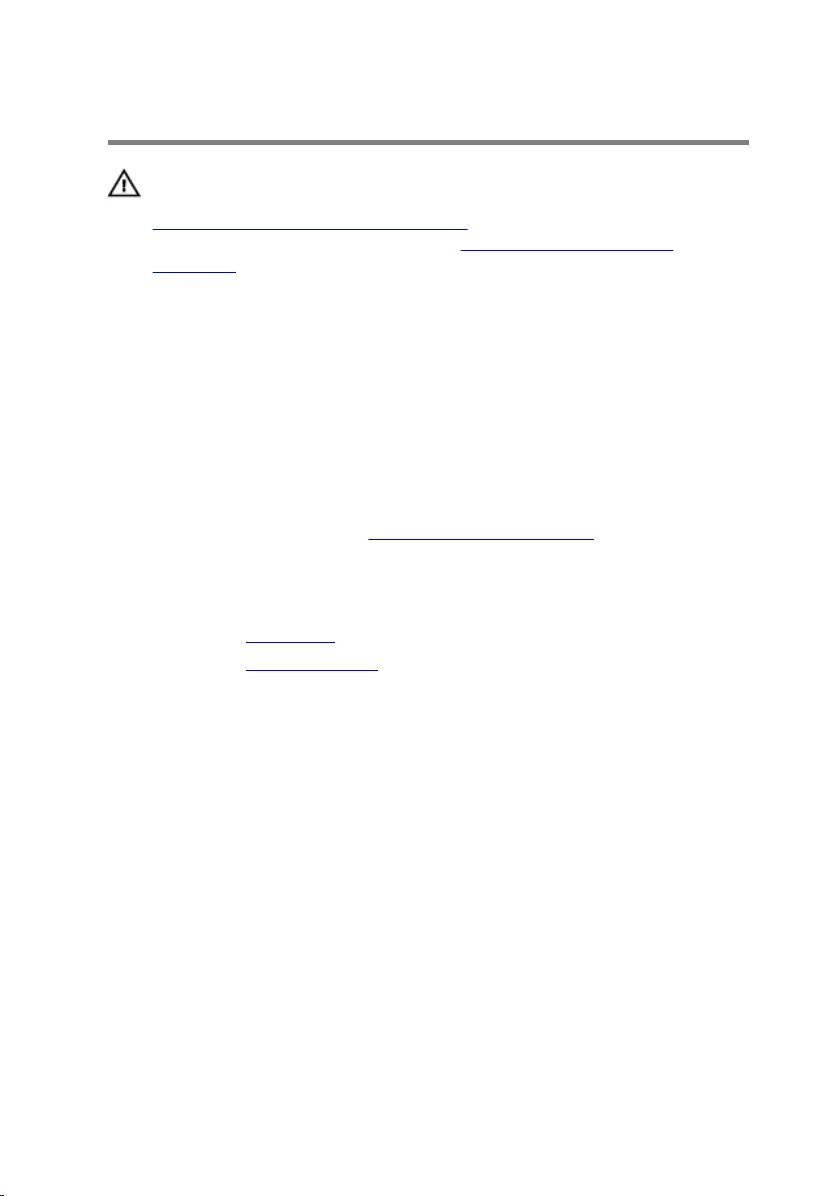
Replacing the front USB-panel
WARNING: Before working inside your computer, read the safety
information that shipped with your computer and follow the steps in
Before working inside your computer. After working inside your
computer, follow the instructions in After working inside your
computer. For more safety best practices, see the Regulatory
Compliance home page at www.dell.com/regulatory_compliance.
Procedure
1 Slide the front USB-panel cable into the slot on the chassis.
2 Slide the front USB-panel tabs into the front USB-panel slot.
3 Replace the screw that secures the front USB-panel to the front panel.
4 Connect the front USB-panel cables to the system board.
For more information, see "System-board components".
Post-requisites
1 Replace the front bezel.
2 Replace the computer cover.
79
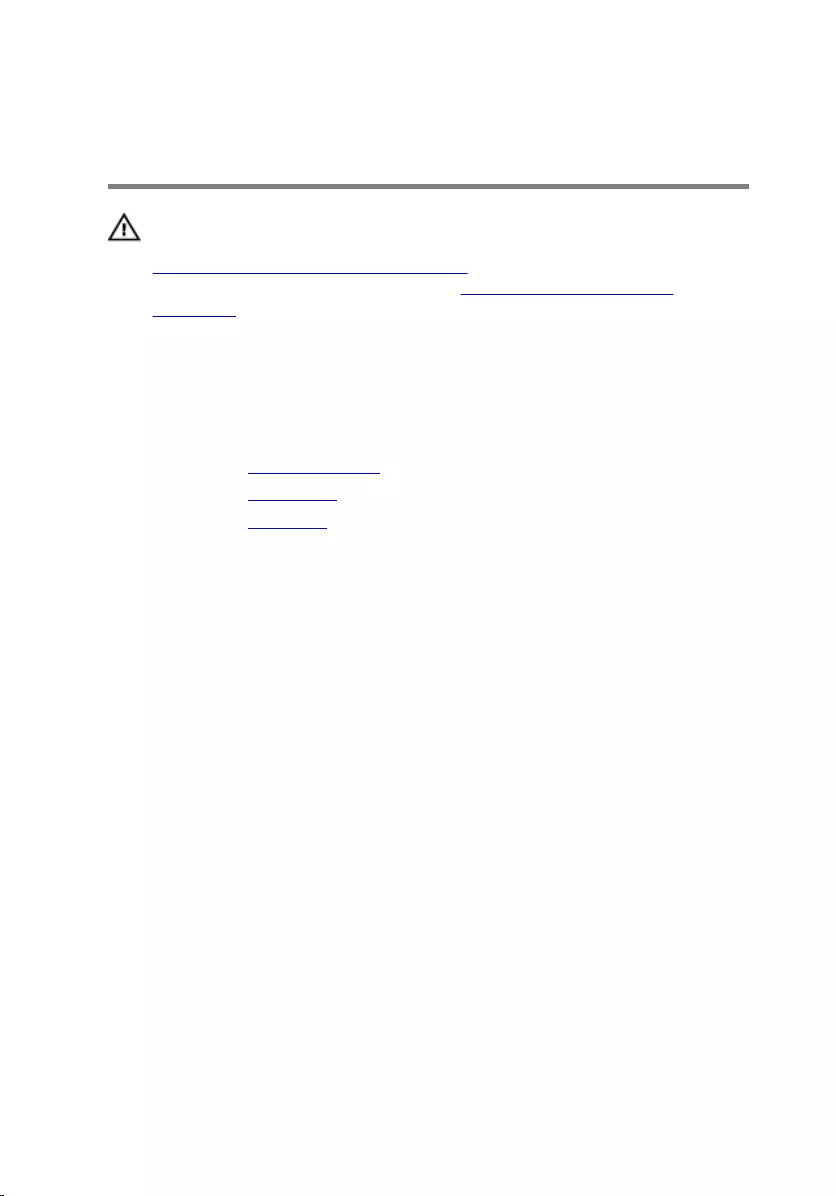
Removing the power-button
module
WARNING: Before working inside your computer, read the safety
information that shipped with your computer and follow the steps in
Before working inside your computer. After working inside your
computer, follow the instructions in After working inside your
computer. For more safety best practices, see the Regulatory
Compliance home page at www.dell.com/regulatory_compliance.
Prerequisites
1 Remove the computer cover.
2 Remove the front bezel.
3 Remove the top cover.
80
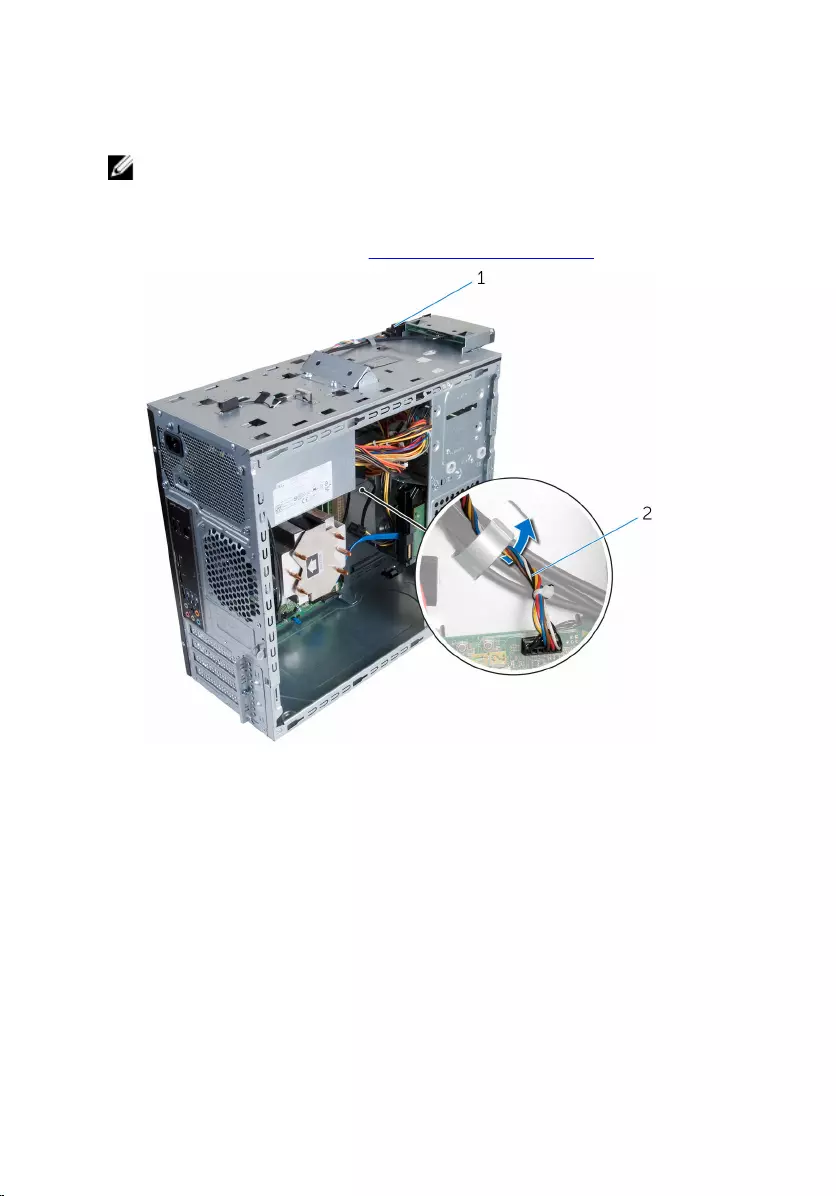
Procedure
NOTE: Note the routing of the cable as you remove it so that you can
reroute it correctly after you replace the power-button module.
1 Disconnect the power-button module cable from the system board.
For more information, see “System-board components”.
1 power-button module 2 power-button module
cable
2 Note the power-button module cable routing and remove the cable from
the routing guides on the chassis.
81

3 Press the tabs on the power-button module and lift the power-button
module from the top panel.
1 power-button module 2 power-button module
tabs (4)
3 power-button module
cable
82
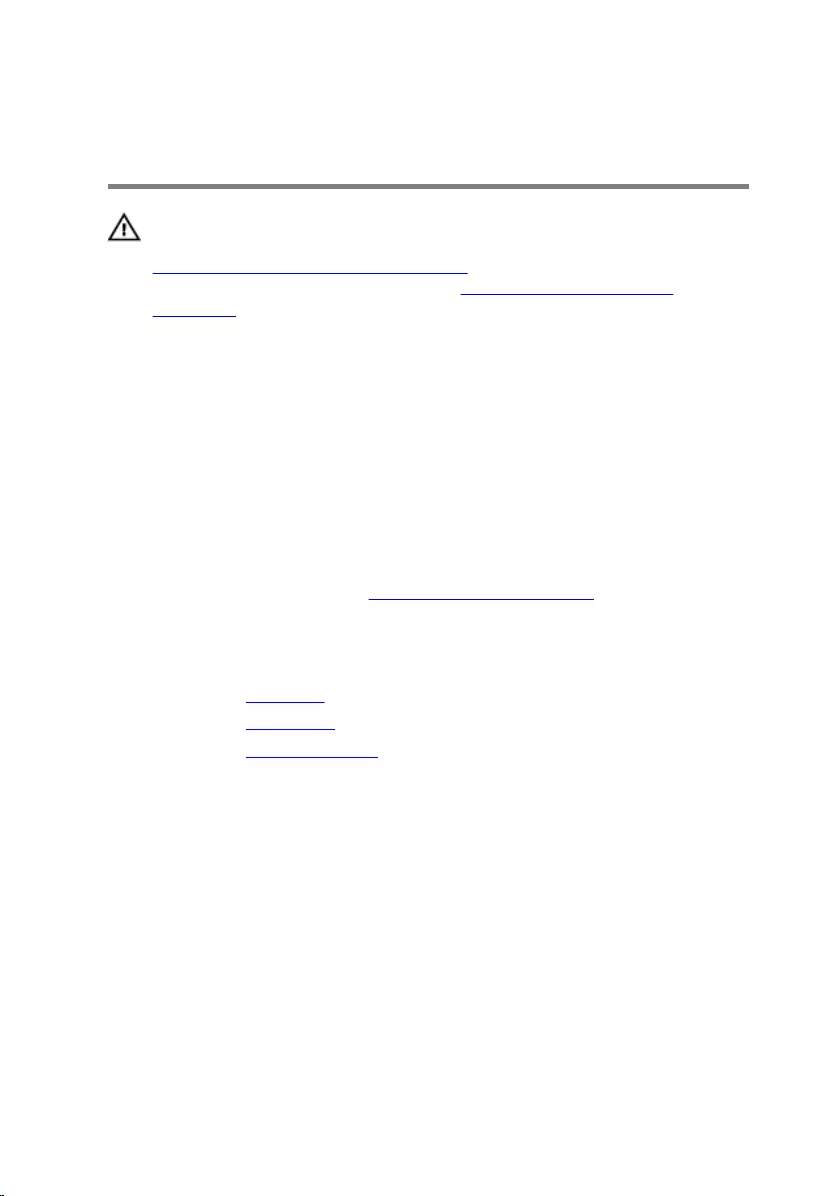
Replacing the power-button
module
WARNING: Before working inside your computer, read the safety
information that shipped with your computer and follow the steps in
Before working inside your computer. After working inside your
computer, follow the instructions in After working inside your
computer. For more safety best practices, see the Regulatory
Compliance home page at www.dell.com/regulatory_compliance.
Procedure
1 Push the power-button module tabs into the slots on the front panel until
the module snaps in place.
2 Route the power-button module cable through the routing guides on the
chassis.
3 Connect the power-button module cable to the system board.
For more information, see “System-board components”.
Post-requisites
1 Replace the top cover.
2 Replace the front bezel.
3 Replace the computer cover.
83
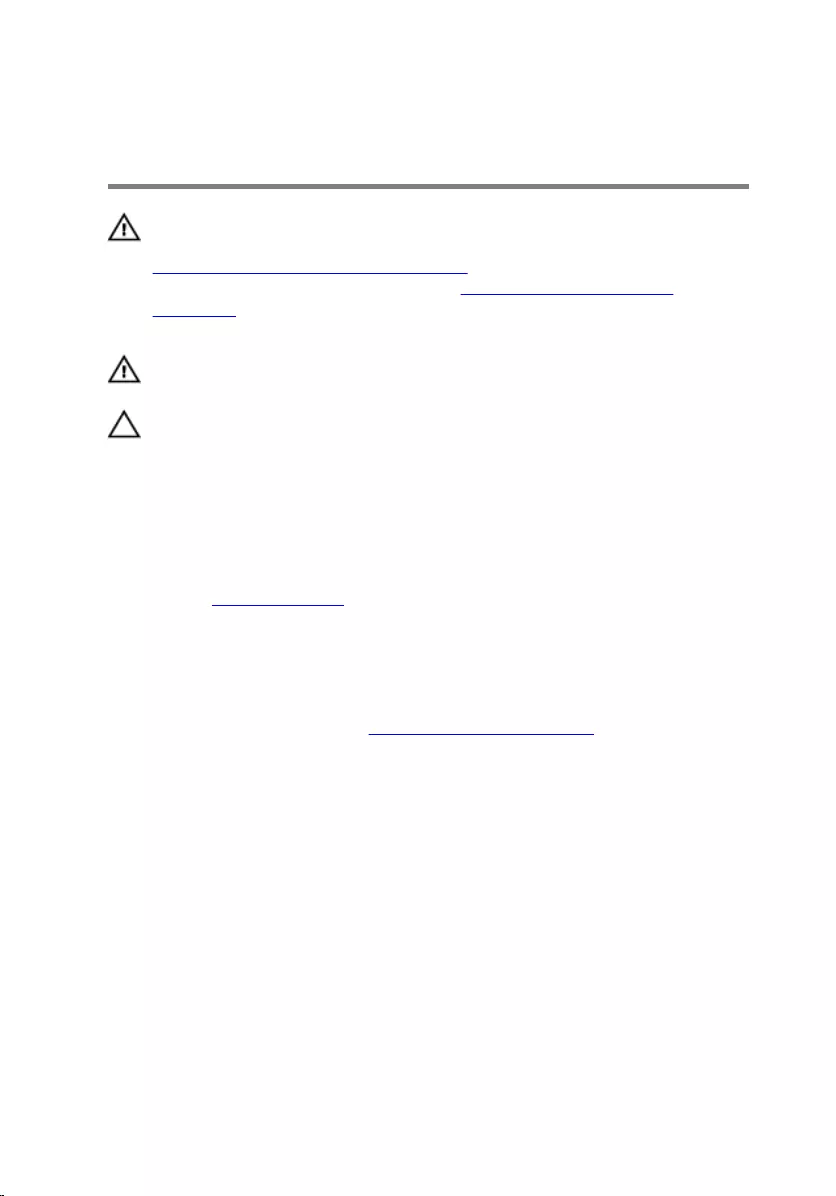
Removing the processor fan
and heat-sink assembly
WARNING: Before working inside your computer, read the safety
information that shipped with your computer and follow the steps in
Before working inside your computer. After working inside your
computer, follow the instructions in After working inside your
computer. For more safety best practices, see the Regulatory
Compliance home page at www.dell.com/regulatory_compliance.
WARNING: The heat sink may become hot during normal operation.
Allow sufficient time for the heat sink to cool before you touch it.
CAUTION: For maximum cooling of the processor, do not touch the
heat transfer areas on the heat sink. The oils in your skin can reduce
the heat transfer capability of the thermal grease.
Prerequisites
Remove the computer cover.
Procedure
1 Disconnect the processor-fan cable from the system board.
For more information, see “System-board components”.
2 Loosen the captive screws that secure the processor fan and heat-sink
assembly to the system board.
84
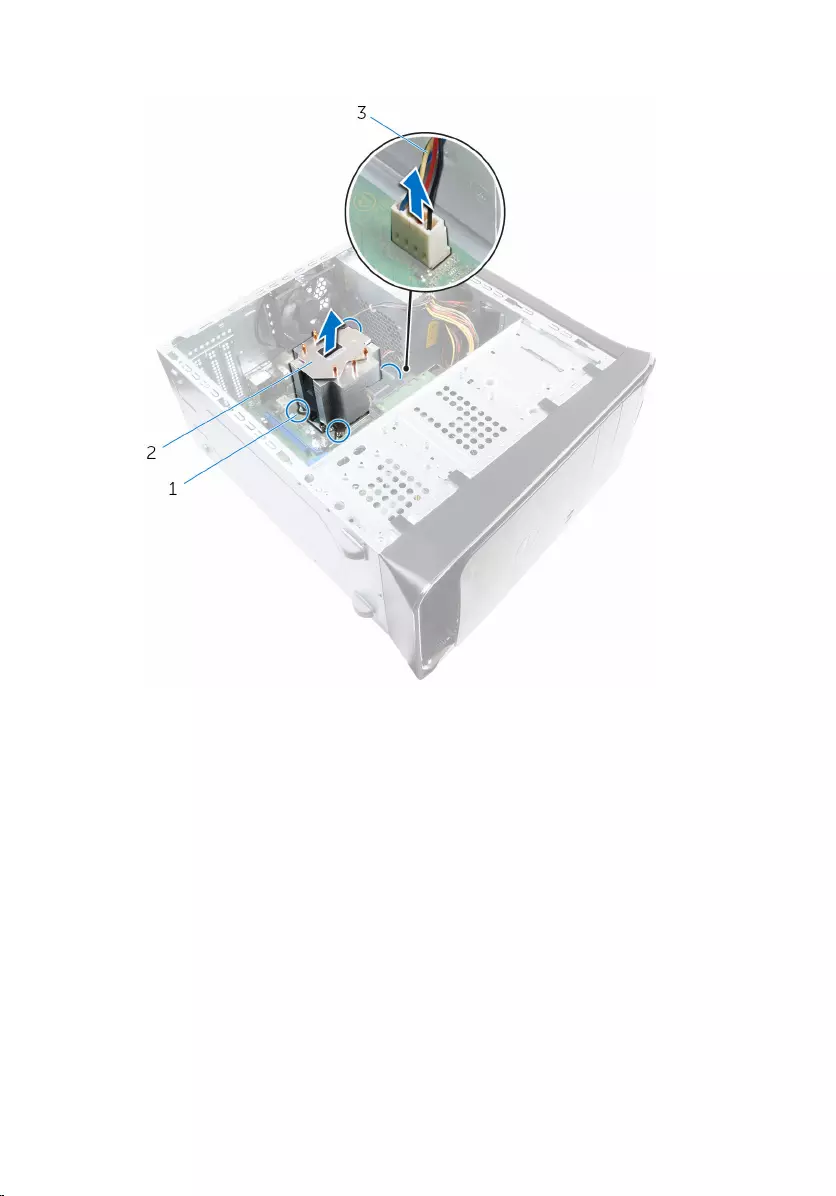
3 Lift the processor fan and heat-sink assembly off the system board.
1 captive screws (4) 2 processor fan and heat-
sink assembly
3 processor-fan cable
85
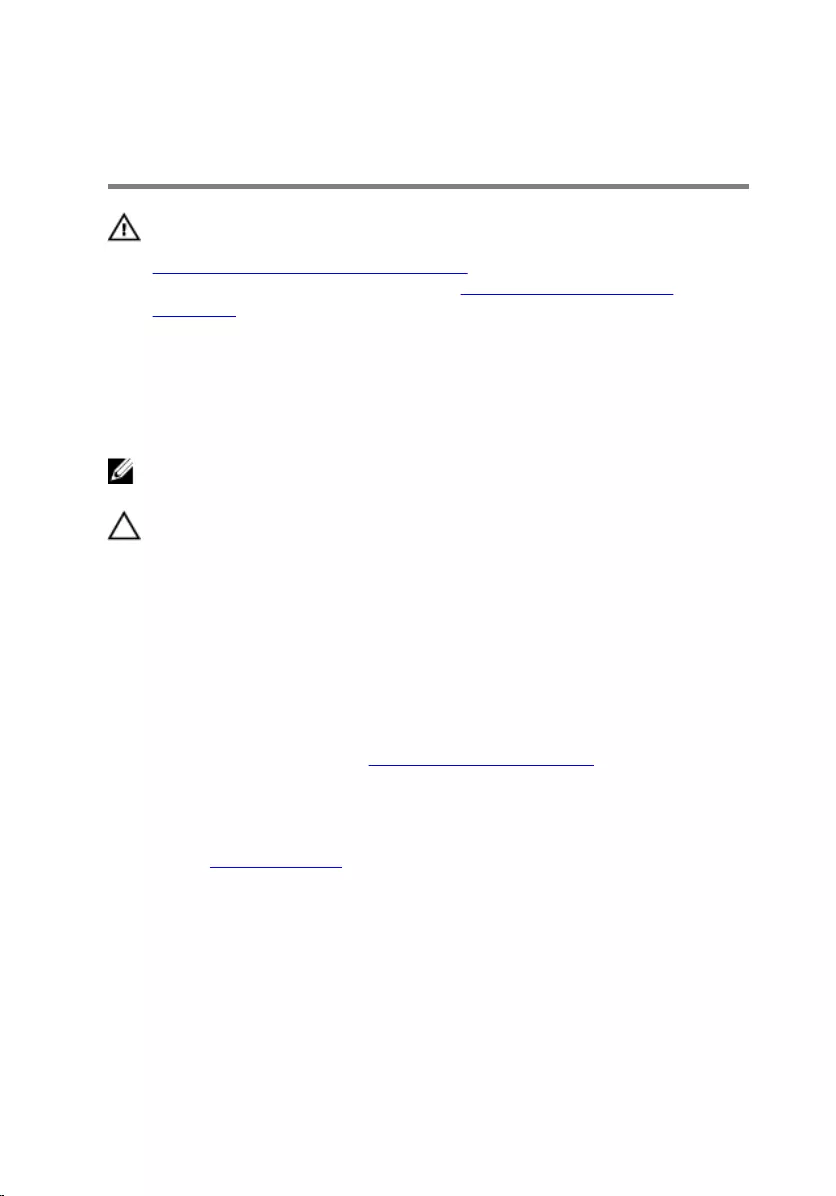
Replacing the processor fan
and heat-sink assembly
WARNING: Before working inside your computer, read the safety
information that shipped with your computer and follow the steps in
Before working inside your computer. After working inside your
computer, follow the instructions in After working inside your
computer. For more safety best practices, see the Regulatory
Compliance home page at www.dell.com/regulatory_compliance.
Procedure
NOTE: The original thermal grease can be reused if the original
processor and heat-sink assembly are reinstalled together.
CAUTION: If either the processor or the heat-sink assembly is
replaced, use the thermal grease provided in the kit to make sure that
thermal conductivity is achieved.
1 Place the processor fan and heat-sink assembly over the processor.
2 Align the captive screws on the processor fan heat-sink assembly with
the screw holes on the system board.
3 Tighten the captive screws that secure the processor fan and heat-sink
assembly to the system board.
4 Connect the processor-fan cable to the system board.
For more information, see “System-board components”.
Post-requisites
Replace the computer cover.
86
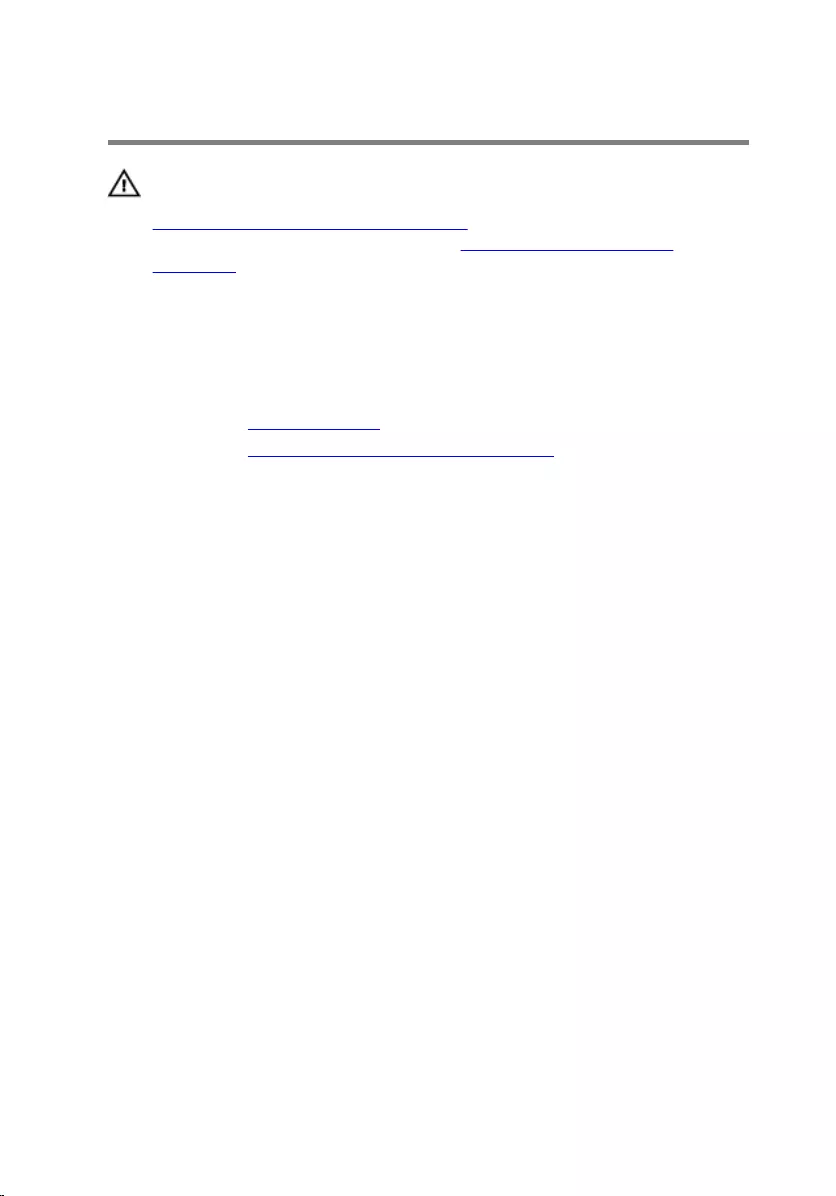
Removing the processor
WARNING: Before working inside your computer, read the safety
information that shipped with your computer and follow the steps in
Before working inside your computer. After working inside your
computer, follow the instructions in After working inside your
computer. For more safety best practices, see the Regulatory
Compliance home page at www.dell.com/regulatory_compliance.
Prerequisites
1 Remove the computer cover.
2 Remove the processor fan and heat sink assembly.
Procedure
1 Press the release-lever down and then pull it outwards to release it from
the securing tab.
2 Extend the release-lever completely to open the processor cover.
87

3 Gently lift the processor and remove it from the processor socket.
1 release lever 2 securing tab
3 processor cover 4 processor
5 socket
88
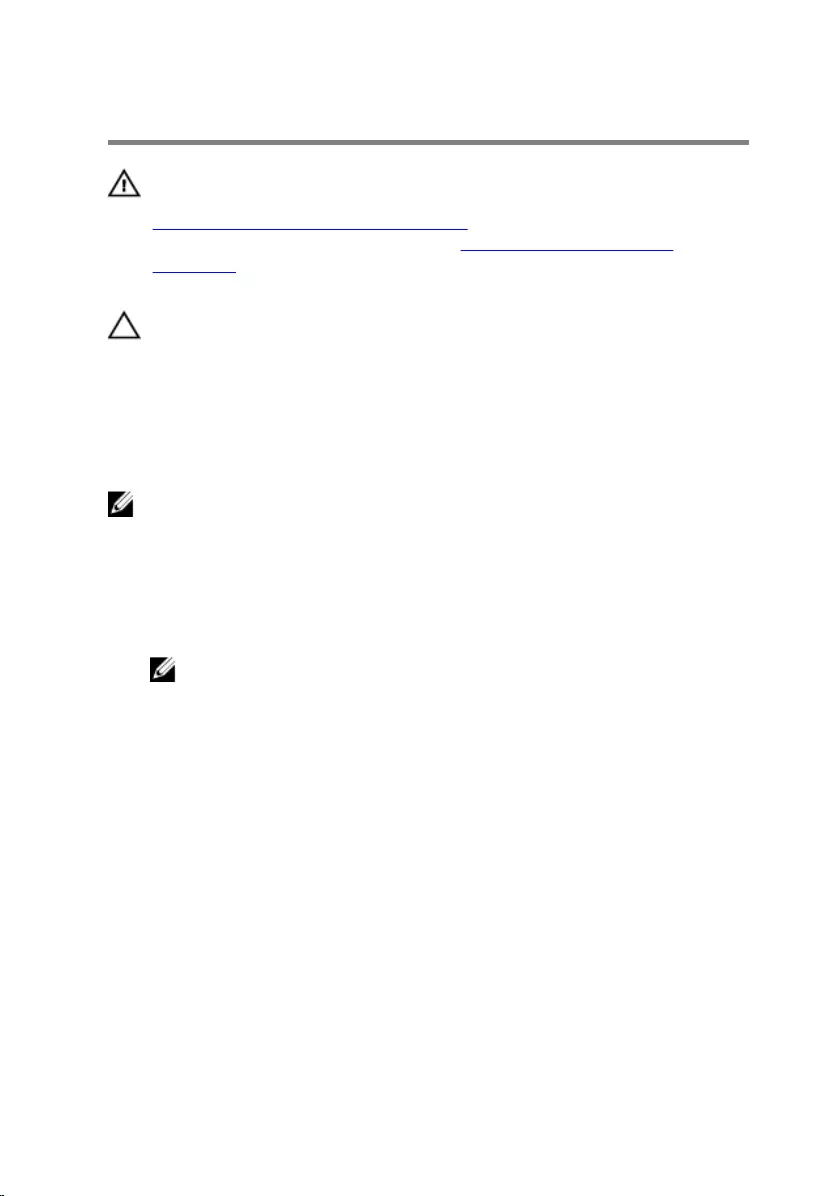
Replacing the processor
WARNING: Before working inside your computer, read the safety
information that shipped with your computer and follow the steps in
Before working inside your computer. After working inside your
computer, follow the instructions in After working inside your
computer. For more safety best practices, see the Regulatory
Compliance home page at www.dell.com/regulatory_compliance.
CAUTION: If either the processor or the heat sink is replaced, use the
thermal grease provided in the kit to ensure that thermal conductivity
is achieved.
Procedure
NOTE: A new processor ships with a thermal pad in the package. In
some cases, the processor may ship with the thermal pad attached to it.
1 Ensure that the release lever on the processor socket is fully extended in
the open position.
2 Align the pin-1 corner on the processor with the pin-1 corner on the
processor socket, and then place the processor in the processor socket.
NOTE: The pin-1 corner of the processor has a triangle that aligns
with the triangle on the pin-1 corner on the processor socket. When
the processor is properly seated, all four corners are aligned at the
same height. If one or more corners of the processor are higher
than the others, the processor is not seated properly.
3 When the processor is fully seated in the socket, close the processor
cover.
89
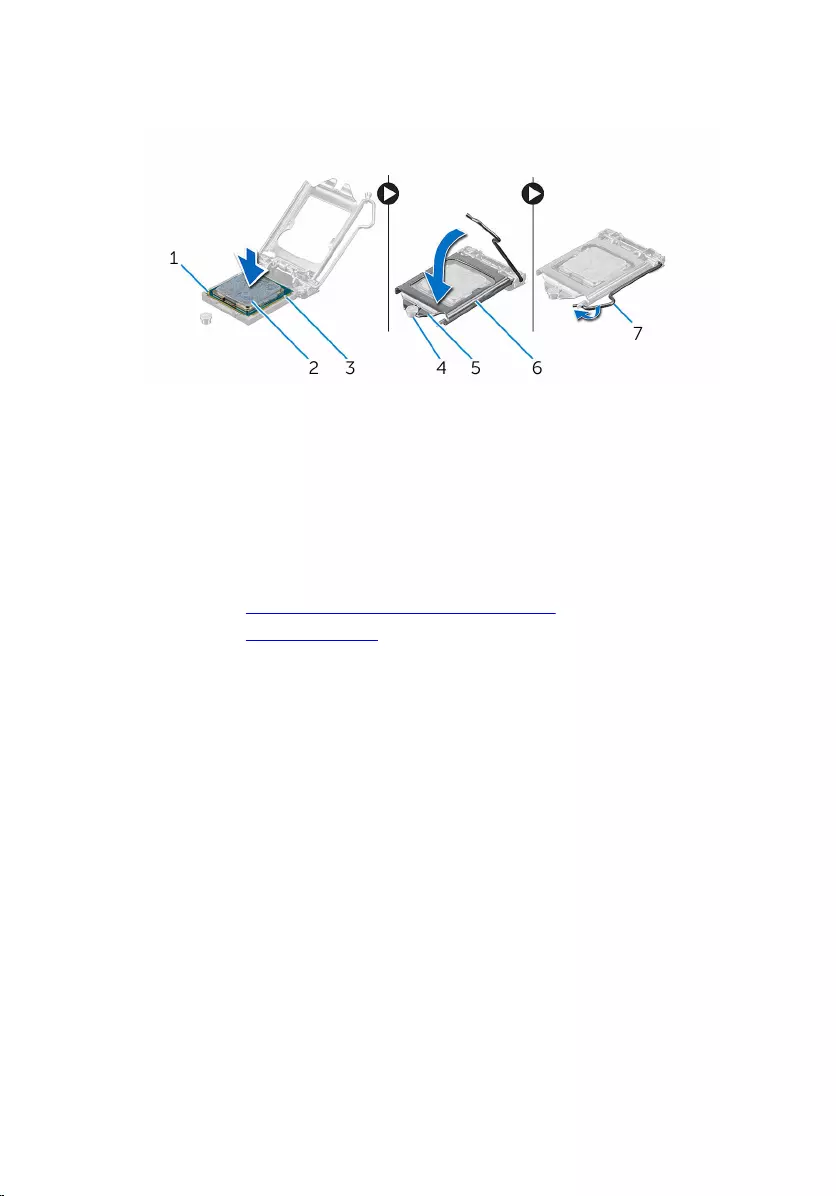
4 Pivot the release-lever down and place it under the tab on the processor
cover.
1 processor pin-1 indicator 2 processor
3 alignment tabs (2) 4 alignment post
5 processor-cover notch 6 processor cover
7 release lever
Post-requisites
1 Replace the processor fan and heat-sink assembly.
2 Replace the computer cover.
90
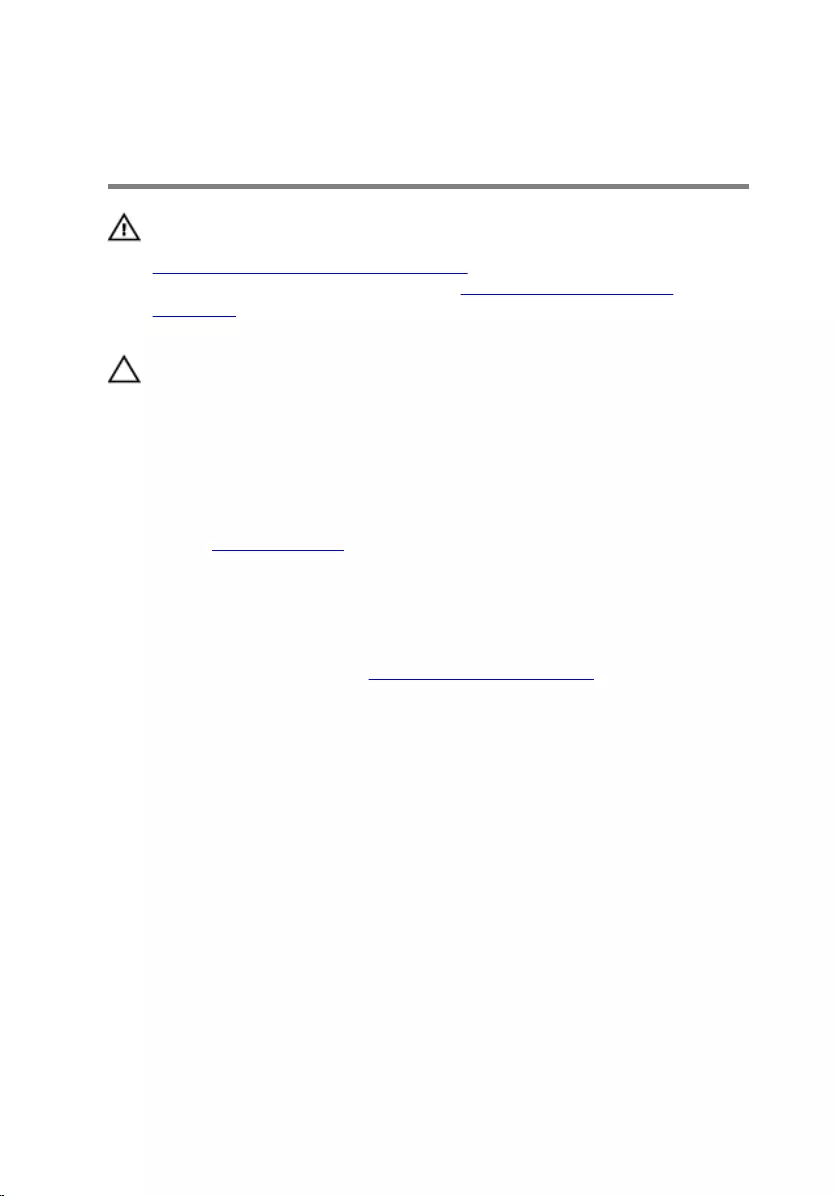
Removing the coin-cell
battery
WARNING: Before working inside your computer, read the safety
information that shipped with your computer and follow the steps in
Before working inside your computer. After working inside your
computer, follow the instructions in After working inside your
computer. For more safety best practices, see the Regulatory
Compliance home page at www.dell.com/regulatory_compliance.
CAUTION: Removing the coin-cell battery resets the BIOS setup
program’s settings to default. It is recommended that you note the
BIOS setup program’s settings before removing the coin-cell battery.
Prerequisites
Remove the computer cover.
Procedure
1 Locate the battery socket.
For more information, see “System-board components”.
2 Press the battery-release lever away from the coin-cell battery until the
coin-cell battery pops up.
91

3 Lift the coin-cell battery out of its socket.
1 coin-cell battery 2 securing clip
3 battery socket
92
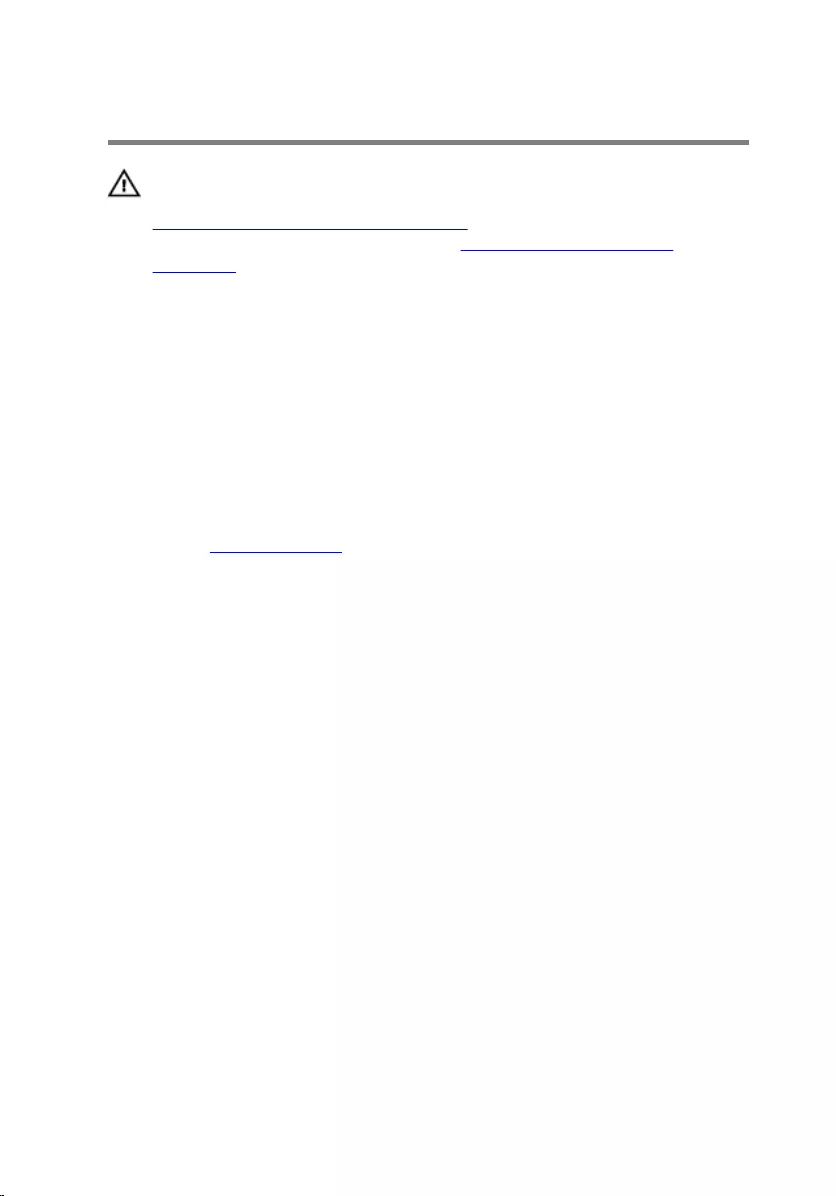
Replacing the coin-cell battery
WARNING: Before working inside your computer, read the safety
information that shipped with your computer and follow the steps in
Before working inside your computer. After working inside your
computer, follow the instructions in After working inside your
computer. For more safety best practices, see the Regulatory
Compliance home page at www.dell.com/regulatory_compliance.
Procedure
Insert a new coin-cell battery (CR2032) into the battery socket with the
positive side facing up, and snap the battery into place.
Post-requisites
Replace the computer cover.
93
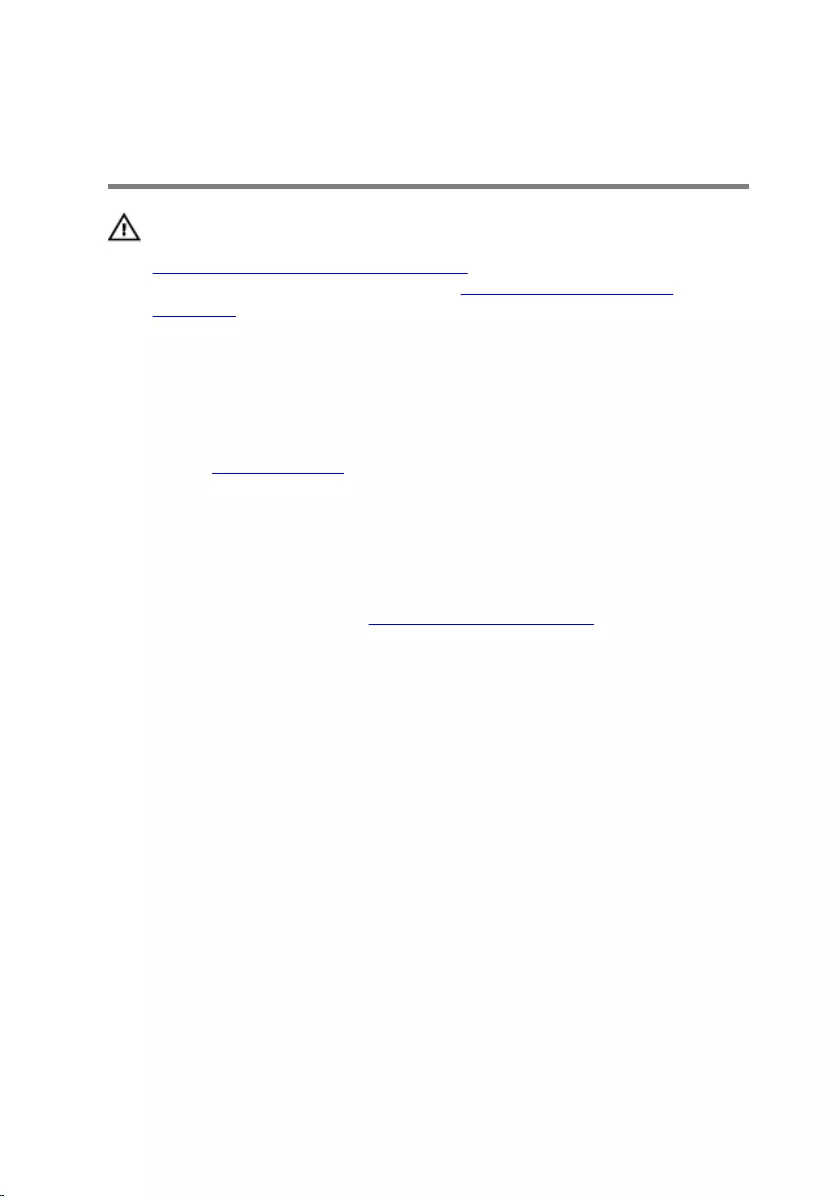
Removing the power-supply
unit
WARNING: Before working inside your computer, read the safety
information that shipped with your computer and follow the steps in
Before working inside your computer. After working inside your
computer, follow the instructions in After working inside your
computer. For more safety best practices, see the Regulatory
Compliance home page at www.dell.com/regulatory_compliance.
Prerequisites
Remove the computer cover.
Procedure
1 Disconnect the DC power cables from the system board, hard drives, and
optical drives.
For more information, see “System-board components”.
2 Remove the screws that secure the power-supply unit to the chassis.
3 While pressing and holding the power-supply clamps, slide the power-
supply unit to release the power-supply unit from the power-supply
clamps.
94

4 Lift the power-supply unit off the chassis.
1 screws (4) 2 power-supply unit
3 DC power cables 4 power-supply clamps (2)
95
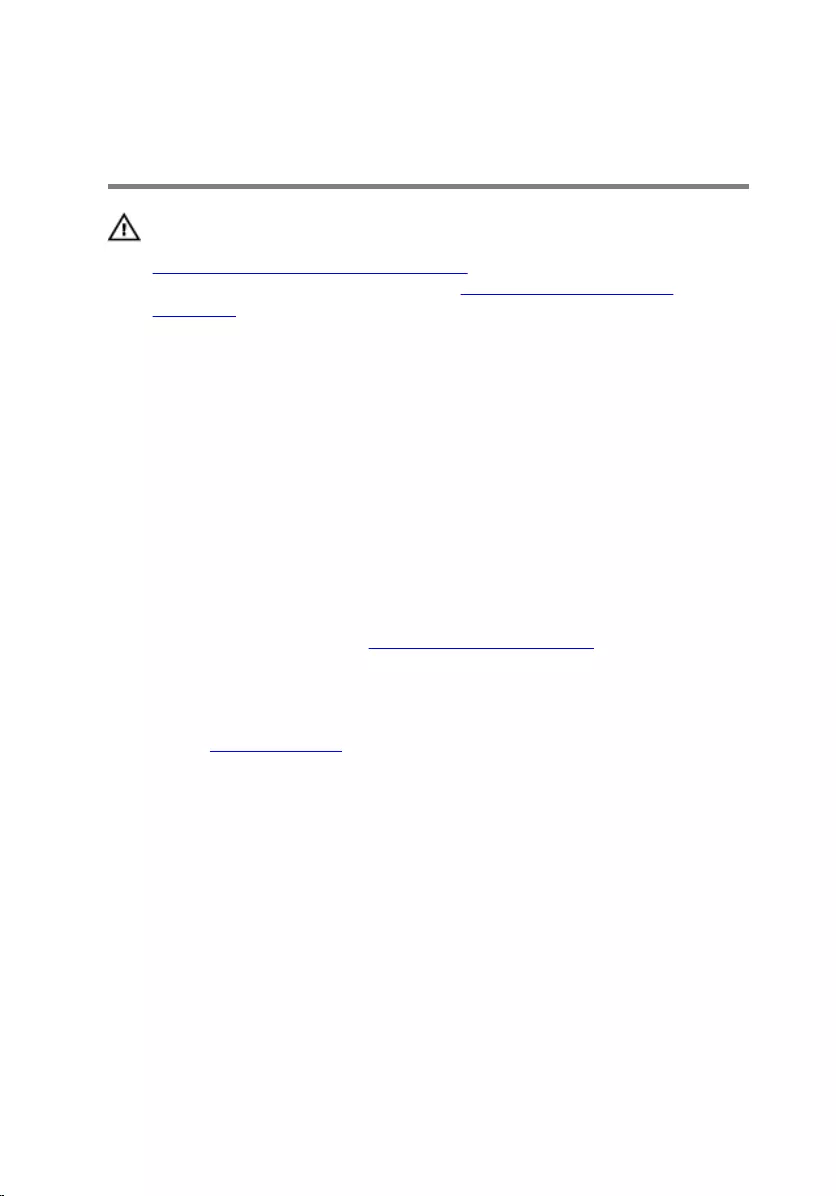
Replacing the power-supply
unit
WARNING: Before working inside your computer, read the safety
information that shipped with your computer and follow the steps in
Before working inside your computer. After working inside your
computer, follow the instructions in After working inside your
computer. For more safety best practices, see the Regulatory
Compliance home page at www.dell.com/regulatory_compliance.
Procedure
1 Slide the power supply towards the back of the chassis until it is secured
by the power-supply clamps.
2 Align the screw holes on the power-supply unit with the screw holes on
the chassis.
3 Replace the screws that secure the power-supply unit to the chassis.
4 Connect the DC power cables to the system board, hard drives, and
optical drives.
For more information, see “System-board components”.
Post-requisites
Replace the computer cover.
96
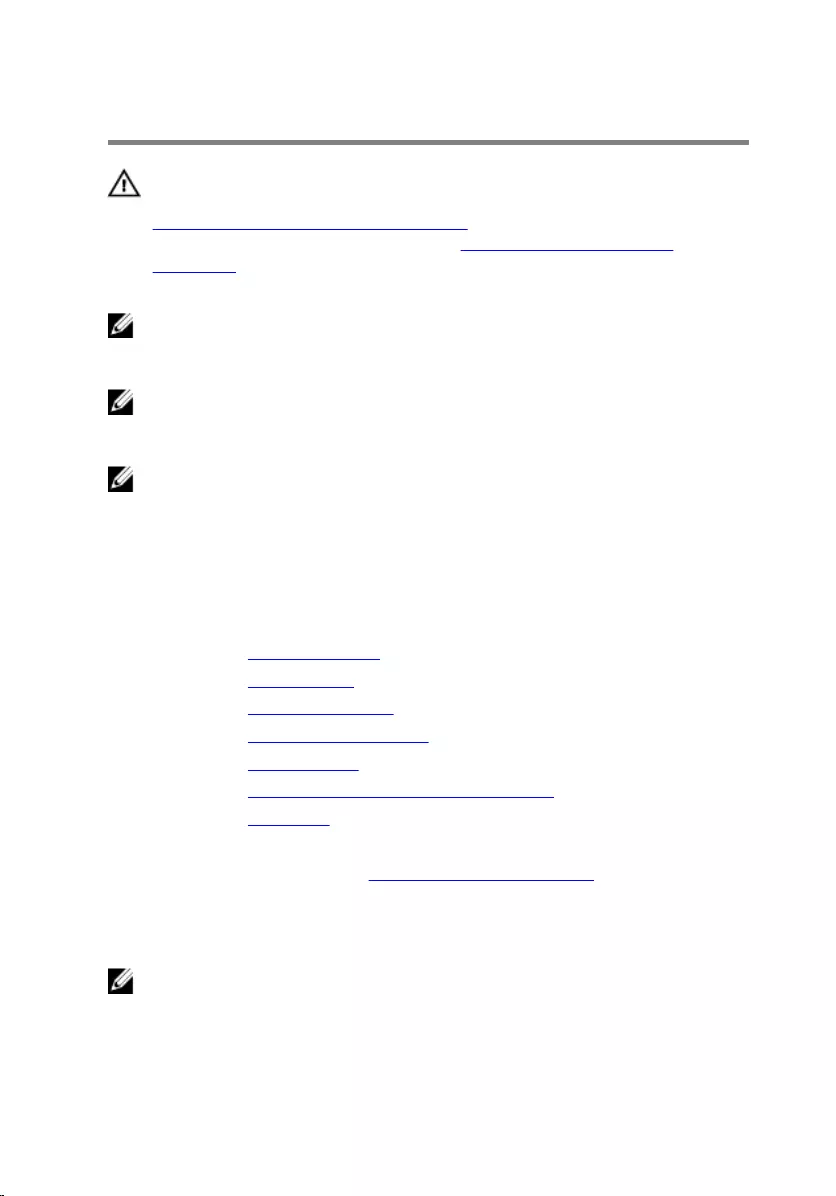
Removing the system board
WARNING: Before working inside your computer, read the safety
information that shipped with your computer and follow the steps in
Before working inside your computer. After working inside your
computer, follow the instructions in After working inside your
computer. For more safety best practices, see the Regulatory
Compliance home page at www.dell.com/regulatory_compliance.
NOTE: Your computer’s Service Tag is stored in the system board. You
must enter the Service Tag in the BIOS setup program after you replace
the system board.
NOTE: Replacing the system board removes any changes you have
made to the BIOS using the BIOS setup program. You must make the
desired changes again after you replace the system board.
NOTE: Before disconnecting the cables from the system board, note the
location of the connectors so that you can reconnect the cables
correctly after you replace the system board.
Prerequisites
1 Remove the computer cover.
2 Remove the wireless card.
3 Remove the memory modules.
4 Remove the graphics-card bracket.
5 Remove the graphics card.
6 Remove the processor fan and heat sink assembly.
7 Remove the processor.
8 Disconnect all cables connected to the system board.
For more information, see “System-board components”.
Procedure
NOTE: Your computer’s Service Tag is stored in the system board. You
must enter the Service Tag in the BIOS setup program after you replace
the system board.
97

NOTE: Before disconnecting the cables from the system board, note the
location of the connectors, so that you can reconnect them correctly
after you replace the system board.
1 Disconnect all the cables connected to the system board.
For more information, see “System-board components”.
2 Make note of the cable routing and remove the cables from the routing
guides.
3 Remove the screws that secure the system board to the chassis.
4 Lift the system board at an angle and remove it from the computer.
1 screws (8) 2 system board
98
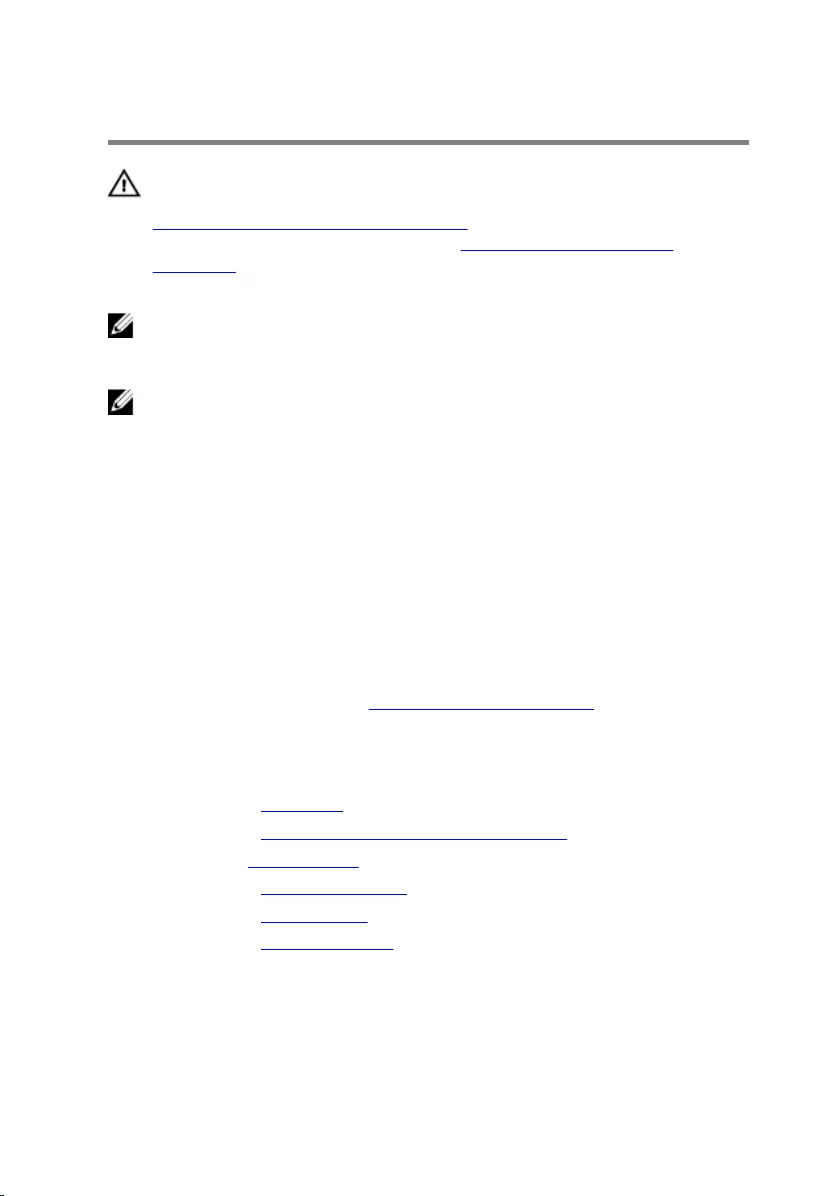
Replacing the system board
WARNING: Before working inside your computer, read the safety
information that shipped with your computer and follow the steps in
Before working inside your computer. After working inside your
computer, follow the instructions in After working inside your
computer. For more safety best practices, see the Regulatory
Compliance home page at www.dell.com/regulatory_compliance.
NOTE: Your computer’s Service Tag is stored in the system board. You
must enter the Service Tag in the BIOS setup program after you replace
the system board.
NOTE: Replacing the system board removes any changes you have
made to the BIOS using the BIOS setup program. You must make the
desired changes again after you replace the system board.
Procedure
1 Slide the ports on the system board into the slots on the chassis and align
the screw holes on the system board with the screw holes on the chassis.
2 Replace the screws that secure the system board to the chassis.
3 Route and connect the cables that you disconnected from the system
board.
For more information, see “System-board components.”
Post-requisites
1 Replacing the processor.
2 Replacing the processor fan and heat sink assembly.
3 Remove the graphics card.
4 Replacing the memory modules.
5 Replacing the wireless card.
6 Replacing the computer cover.
99
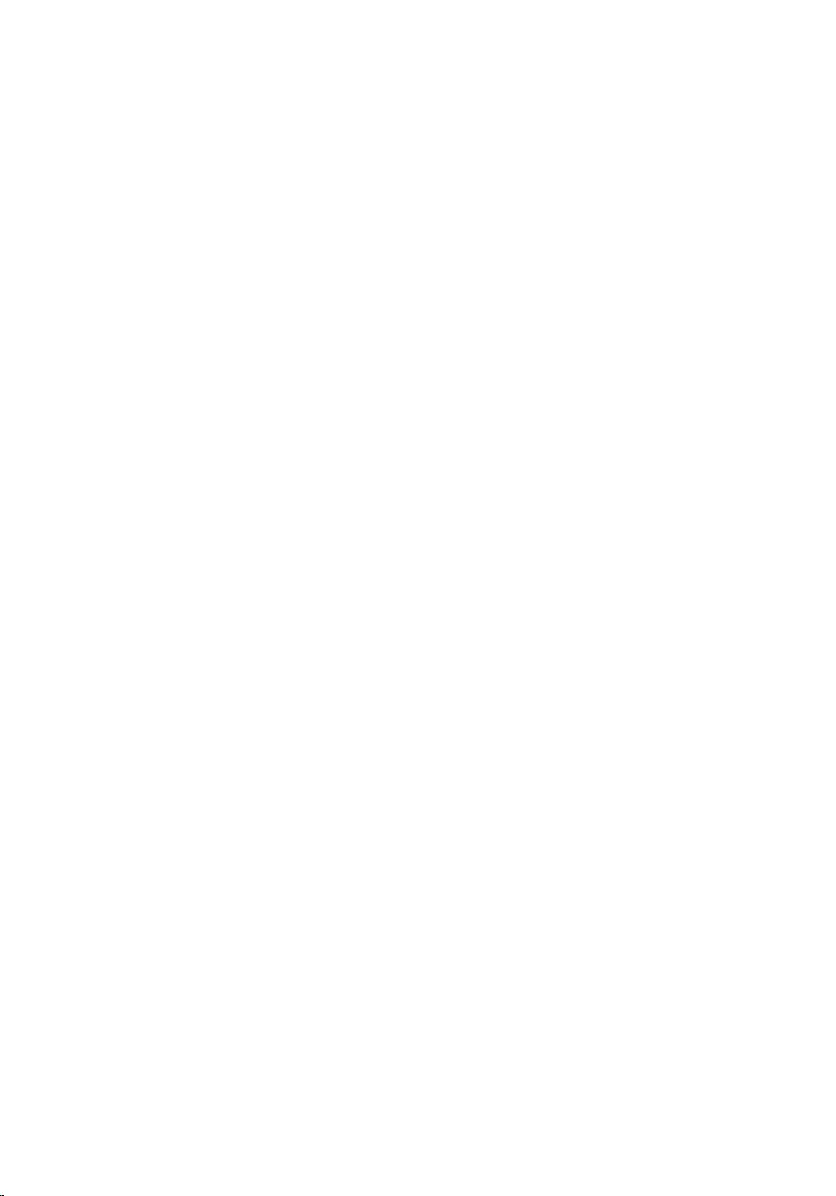
Entering the Service Tag in the BIOS setup
program
1 Turn on the computer.
2 Press F2 when the DELL logo is displayed to enter the BIOS setup
program.
3 Navigate to the Main tab and enter the Service Tag in the Service Tag
Input field.
100
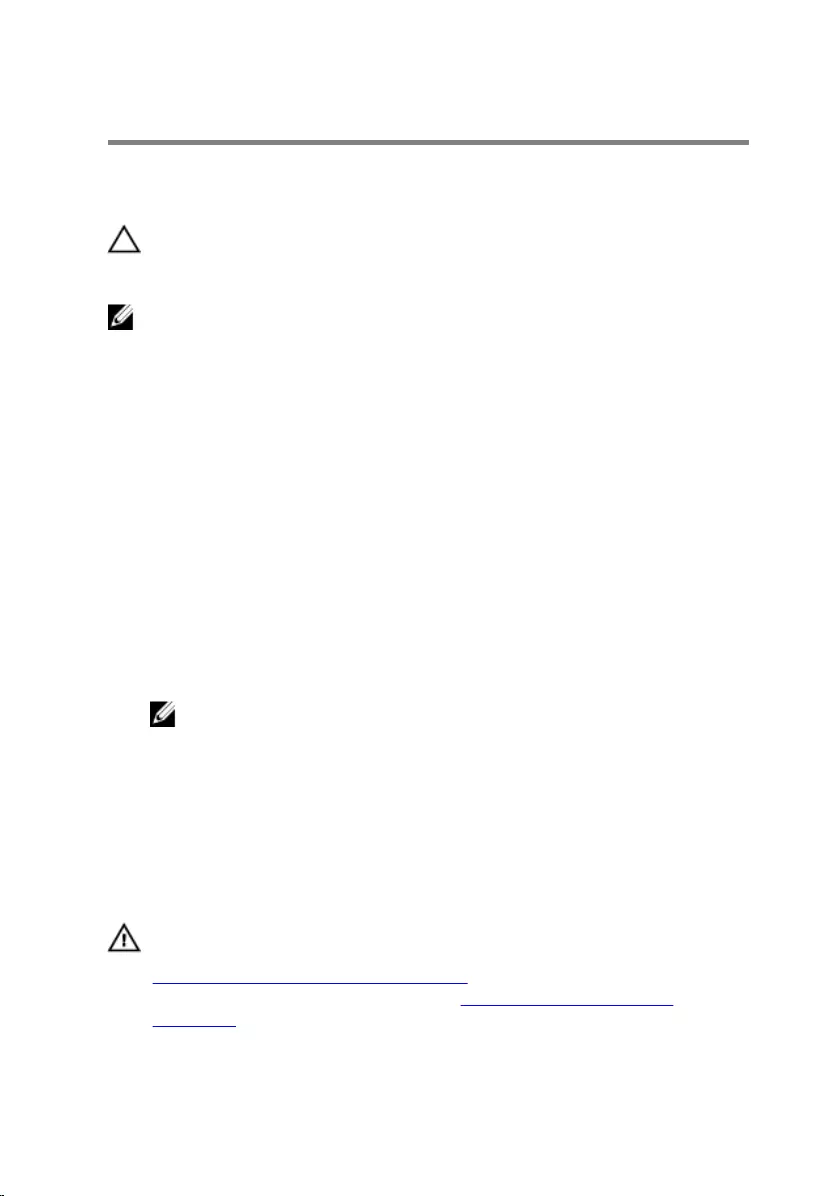
BIOS setup program
Overview
CAUTION: Unless you are an expert computer user, do not change the
settings in the BIOS setup program. Certain changes can make your
computer work incorrectly.
NOTE: Before you change BIOS setup program, it is recommended that
you write down the BIOS setup program screen information for future
reference.
Use BIOS setup program to:
• Get information about the hardware installed in your computer, such as
the amount of RAM, the size of the hard drive, and so on.
• Change the system configuration information.
• Set or change a user-selectable option, such as the user password, type of
hard drive installed, enabling or disabling base devices, and so on.
Entering BIOS setup program
1 Turn on (or restart) your computer.
2 During POST, when the DELL logo is displayed, watch for the F2 prompt
to appear and then press F2 immediately.
NOTE: The F2 prompt indicates that the keyboard has initialized.
This prompt can appear very quickly, so you must watch for it, and
then press F2. If you press F2 before the F2 prompt, this keystroke is
lost. If you wait too long and the operating system logo appears,
continue to wait until you see the operating system’s desktop. Then,
turn off your computer and try again.
Clearing forgotten passwords
WARNING: Before working inside your computer, read the safety
information that shipped with your computer and follow the steps in
Before working inside your computer. After working inside your
computer, follow the instructions in After working inside your
computer. For more safety best practices, see the Regulatory
Compliance home page at www.dell.com/regulatory_compliance.
101
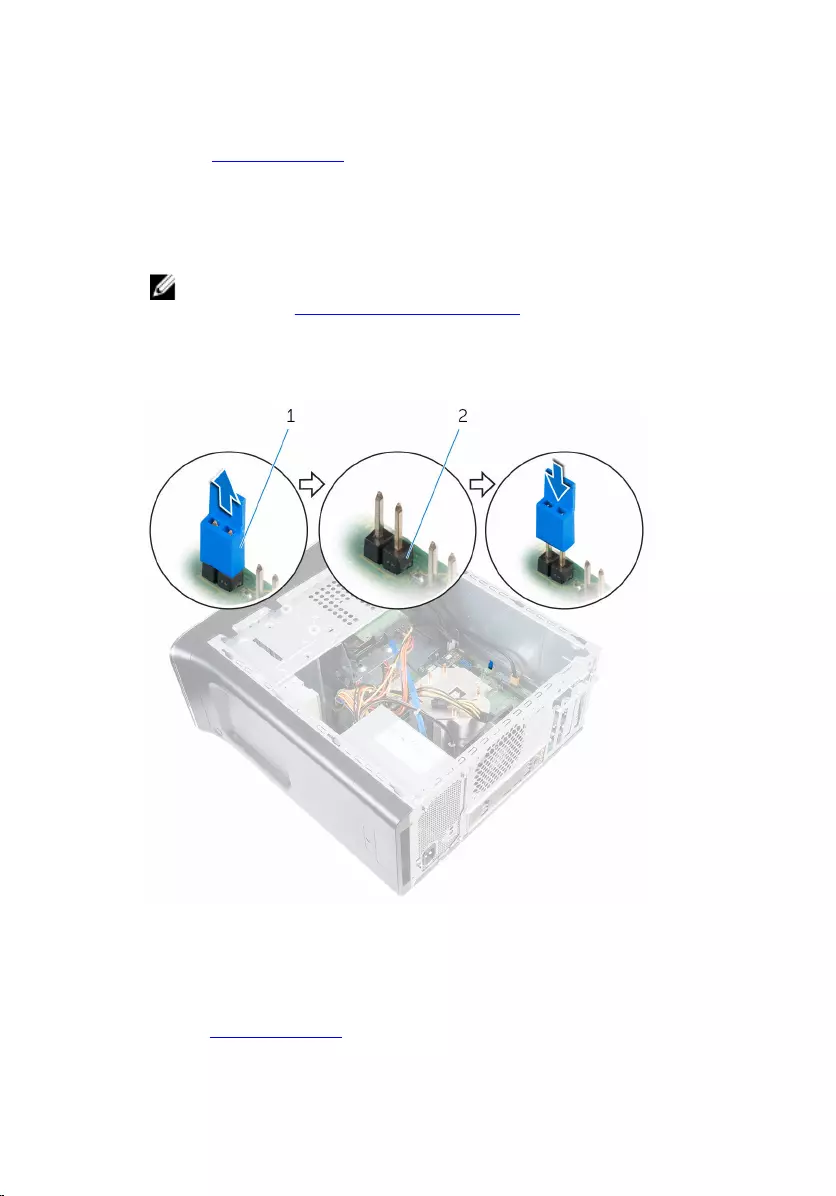
Prerequisites
Remove the computer cover.
Procedure
1 Locate the password reset jumper (PSWD) on the system board.
NOTE: For more information on the location of the password reset
jumper, see “System-board components”.
2 Remove the jumper plug from the password jumper-pins.
3 Wait for 5 seconds and then replace the jumper plug in its original
location.
1 jumper plug 2 password jumper-pins
Post-requisites
Replace the computer cover.
102
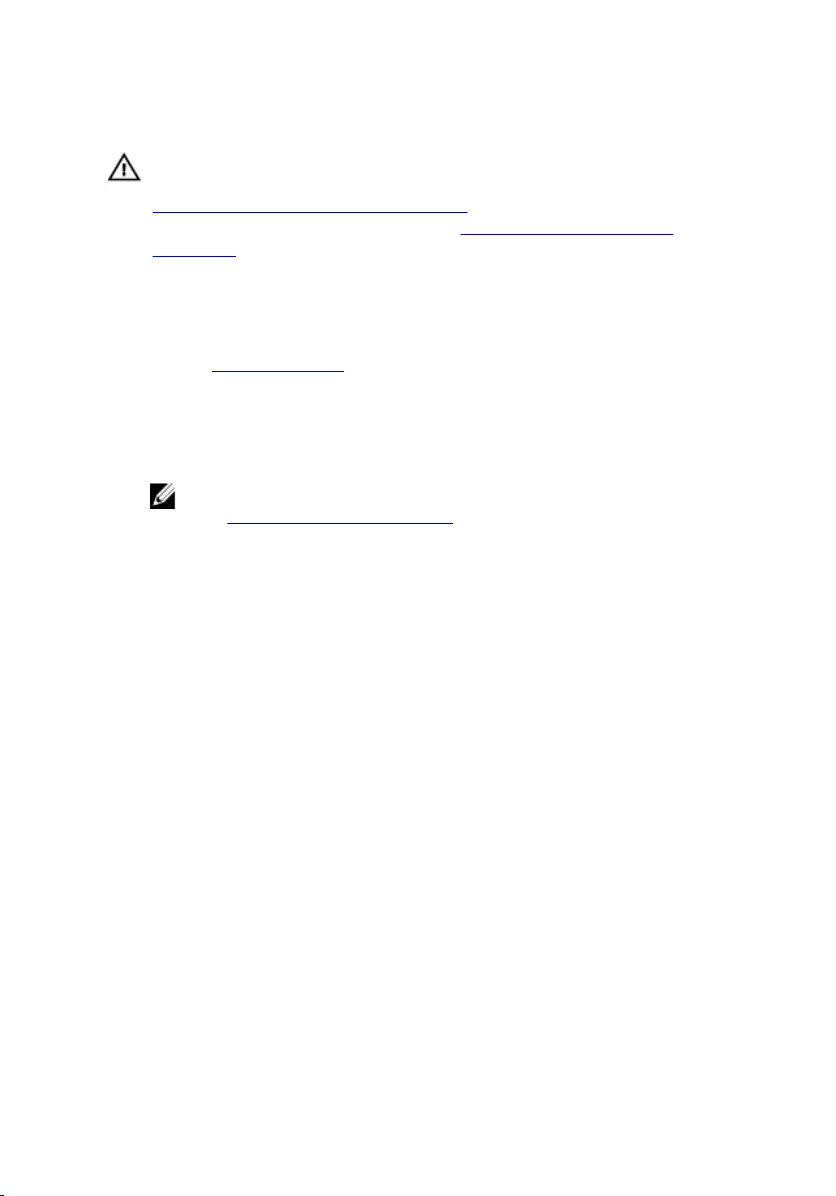
Clearing CMOS settings
WARNING: Before working inside your computer, read the safety
information that shipped with your computer and follow the steps in
Before working inside your computer. After working inside your
computer, follow the instructions in After working inside your
computer. For more safety best practices, see the Regulatory
Compliance home page at www.dell.com/regulatory_compliance.
Prerequisites
Remove the computer cover.
Procedure
1 Locate the CMOS reset jumper (CMCLR) on the system board.
NOTE: For more information on the location of the CMOS jumper,
see “System-board components”.
2 Remove the jumper plug from the password jumper-pins (PSWD) and
connect it to the CMOS jumper-pins.
103
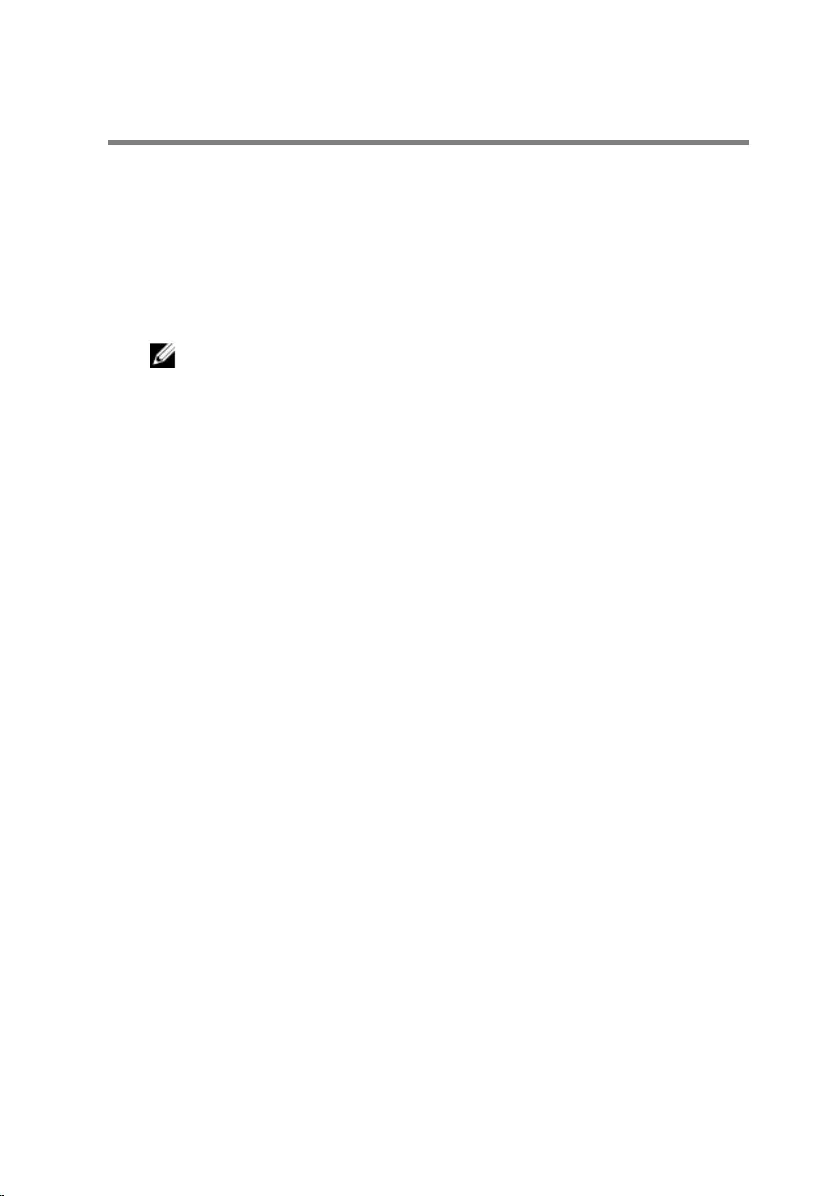
Flashing the BIOS
You may need to flash (update) the BIOS when an update is available or when
you replace the system board. To flash the BIOS:
1 Turn on the computer.
2 Go to www.dell.com/support.
3 Click Product Support, enter the Service Tag of your computer and click
Submit.
NOTE: If you do not have the Service Tag, use the auto-detect
feature or manually browse for your computer model.
4 Click Drivers & downloads.
5 Select the operating system installed on your computer.
6 Scroll down the page and expand BIOS.
7 Click Download File to download the latest version of the BIOS for your
computer.
8 Save the file and, once the download is complete, navigate to the folder
where you saved the BIOS update file.
9 Double-click the BIOS update file icon and follow the instructions on the
screen.
105
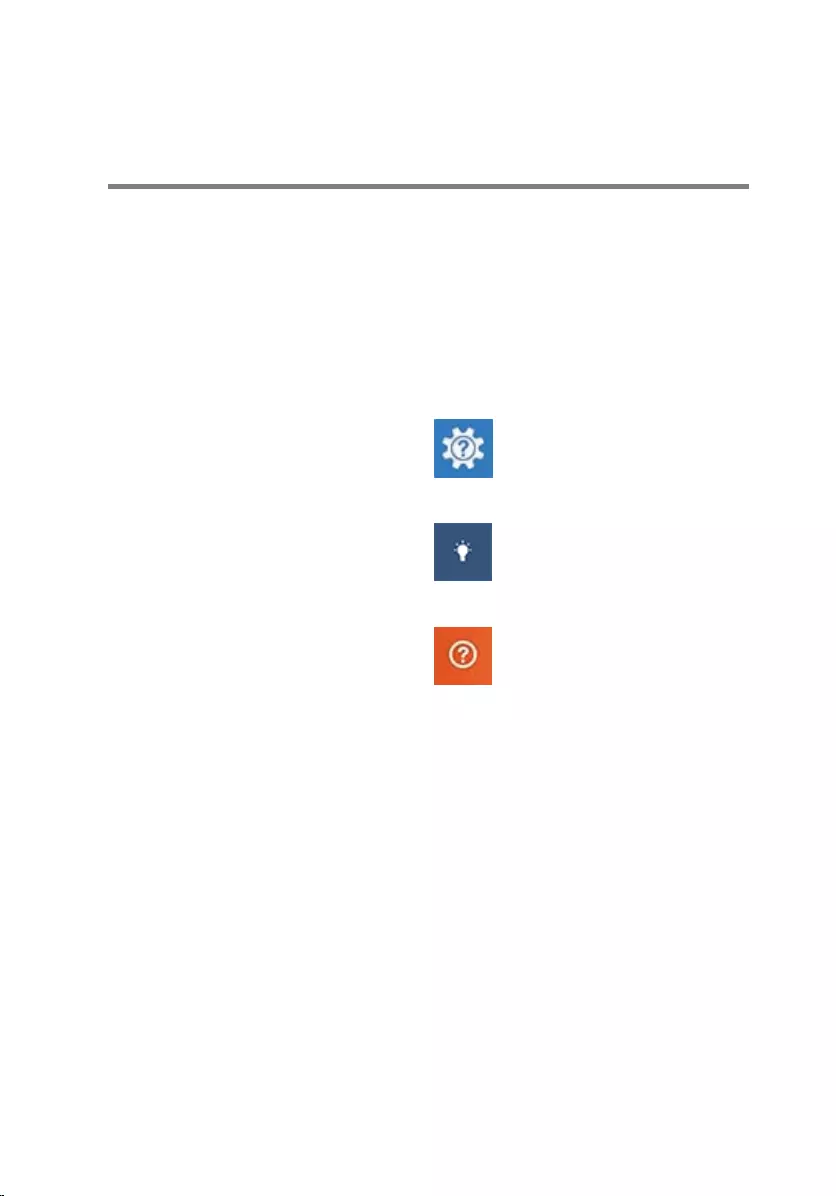
Getting help and contacting
Dell
Self-help resources
You can get information and help on Dell products and services using these
self-help resources:
Information about Dell products and
services
www.dell.com
Windows 8.1 and Windows 10 Dell Help & Support app
Windows 10 Get started app
Windows 8.1 Help + Tips app
Accessing help in Windows 8,
Windows 8.1, and Windows 10
In Windows search, type Help and
Support, and press Enter.
Accessing help in Windows 7 Click Start → Help and Support.
Online help for operating system www.dell.com/support/windows
www.dell.com/support/linux
Troubleshooting information, user
manuals, setup instructions, product
specifications, technical help blogs,
drivers, software updates, and so on
www.dell.com/support
Learn about your operating system,
setting up and using your computer,
data backup, diagnostics, and so on.
See Me and My Dell at
www.dell.com/support/manuals.
106
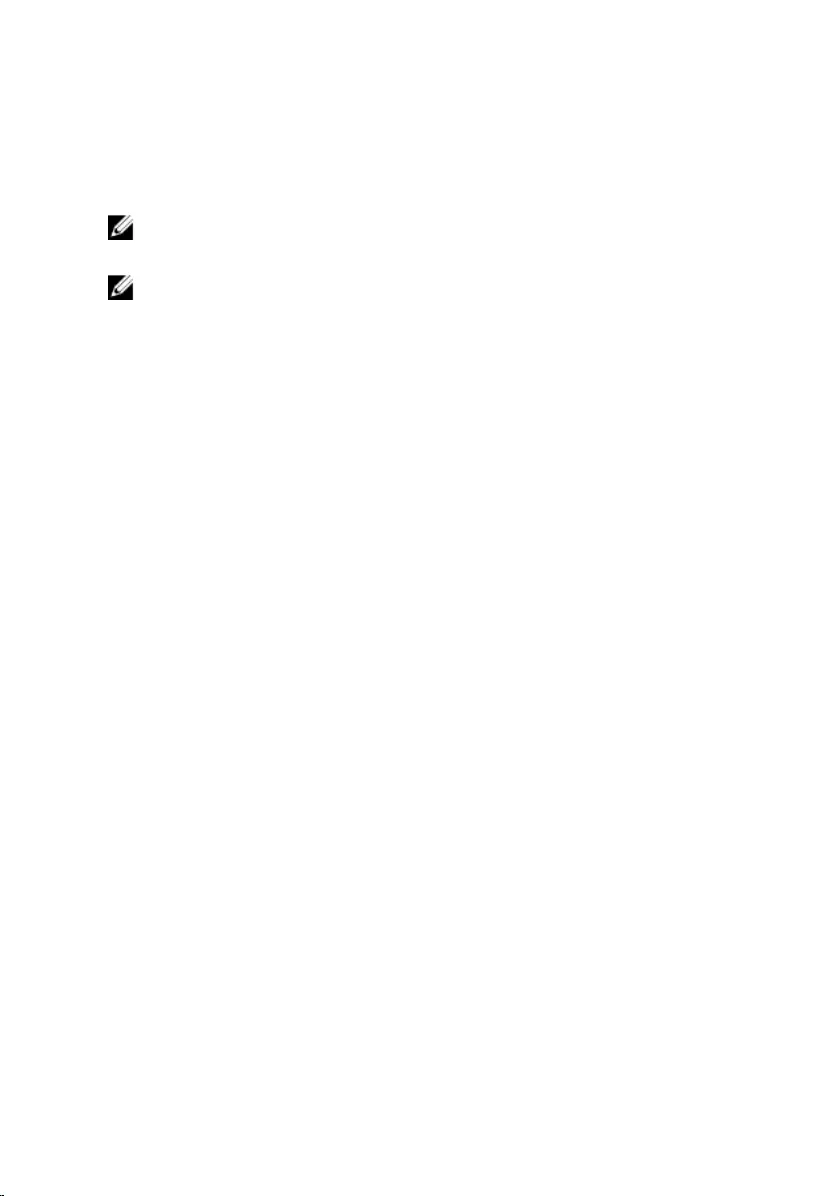
Contacting Dell
To contact Dell for sales, technical support, or customer service issues, see
www.dell.com/contactdell.
NOTE: Availability varies by country and product, and some services may
not be available in your country.
NOTE: If you do not have an active internet connection, you can find
contact information on your purchase invoice, packing slip, bill, or Dell
product catalog.
107