Table of Contents
- XPS 12 Service Manual
- Before working inside your tablet
- After working inside your tablet
- Removing the battery
- Replacing the battery
- Removing the solid-state drive
- Replacing the solid-state drive
- Removing the wireless card
- Replacing the wireless card
- Removing the front camera
- Replacing the front camera
- Removing the back camera
- Replacing the back camera
- Removing the coin-cell battery
- Replacing the coin-cell battery
- Removing the headset port
- Replacing the headset port
- Removing the microphone
- Replacing the microphone
- Removing the power-button board
- Replacing the power-button board
- Removing the volume-buttons board
- Replacing the volume-buttons board
- Removing the system board
- Replacing the system board
- Removing the back cover
- Replacing the back cover
- Removing the display assembly
- Replacing the display assembly
- Flashing the BIOS
- Getting help and contacting Dell
DELL 9250 User Manual
Displayed below is the user manual for 9250 by DELL which is a product in the Notebooks category. This manual has pages.
Related Manuals

XPS 12
Service Manual
Computer Model: XPS 12 9250
Regulatory Model: T02H
Regulatory Type: T02H001
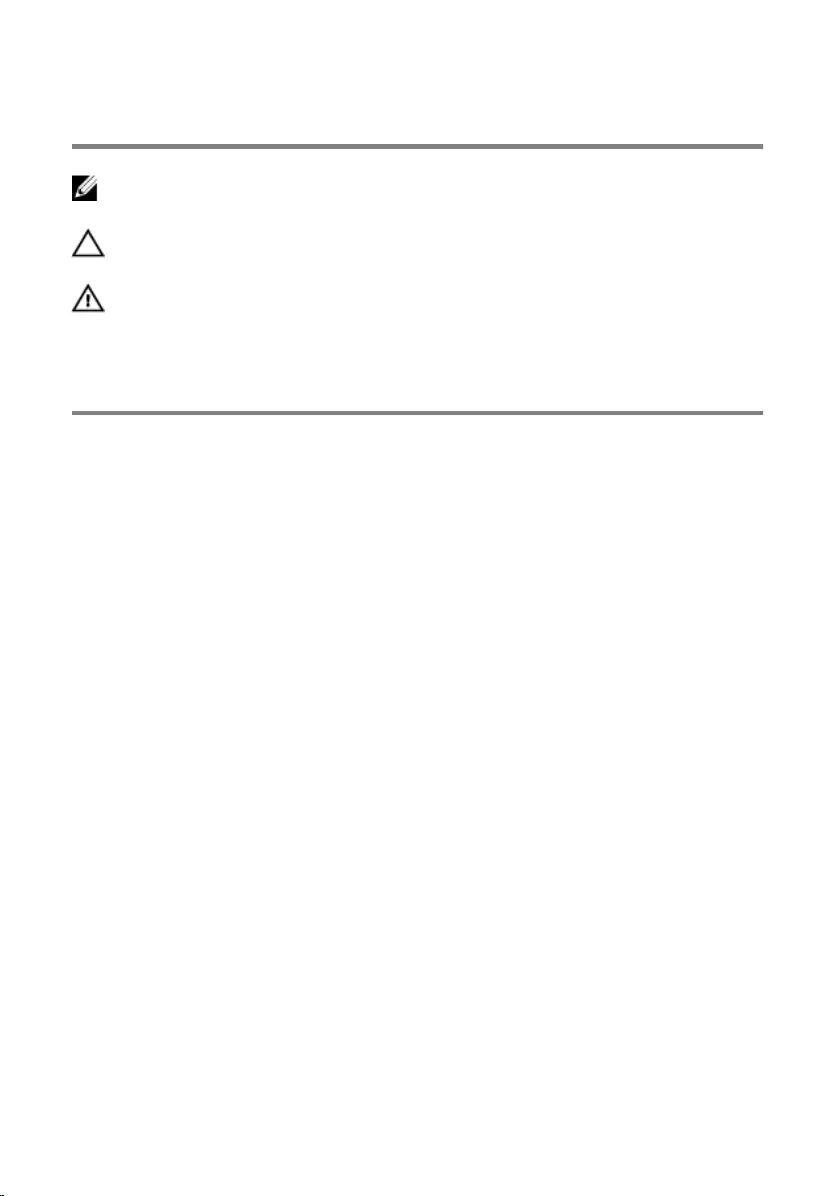
Notes, cautions, and warnings
NOTE: A NOTE indicates important information that helps you make better
use of your tablet.
CAUTION: A CAUTION indicates either potential damage to hardware or loss
of data and tells you how to avoid the problem.
WARNING: A WARNING indicates a potential for property damage, personal
injury, or death.
Copyright © 2015 Dell Inc. All rights reserved. This product is protected by U.S. and
international copyright and intellectual property laws. Dell™ and the Dell logo are trademarks
of Dell Inc. in the United States and/or other jurisdictions. All other marks and names
mentioned herein may be trademarks of their respective companies.
2015–11
Rev. A00

Contents
Before working inside your tablet............................................ 7
Before you begin ...............................................................................................7
Safety instructions..............................................................................................7
Recommended tools.........................................................................................8
After working inside your tablet............................................... 9
Removing the battery............................................................... 10
Procedure.........................................................................................................10
Replacing the battery............................................................... 14
Procedure.........................................................................................................14
Removing the solid-state drive...............................................15
Prerequisites..................................................................................................... 15
Procedure.........................................................................................................15
Replacing the solid-state drive............................................... 17
Procedure......................................................................................................... 17
Post-requisites..................................................................................................17
Removing the wireless card.....................................................18
Prerequisites.....................................................................................................18
Procedure.........................................................................................................18
Replacing the wireless card.....................................................20
Procedure........................................................................................................ 20
Post-requisites.................................................................................................20
3
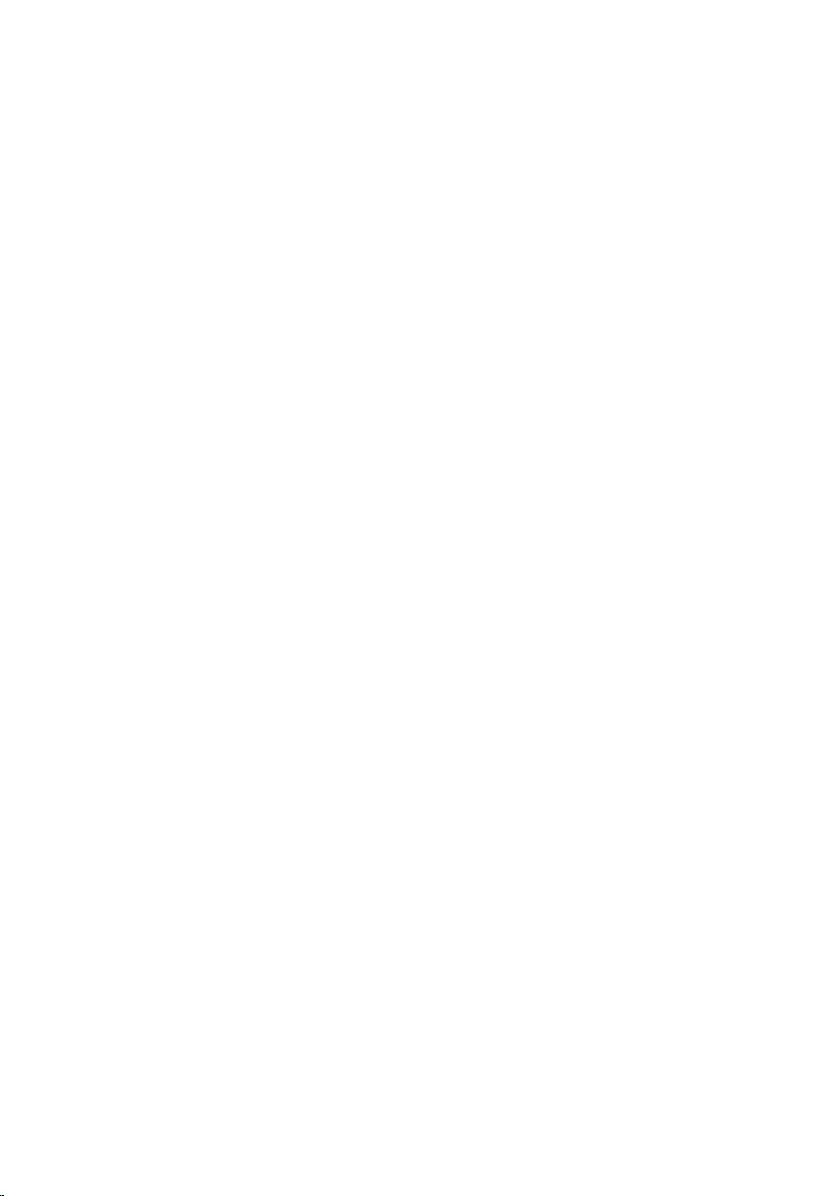
Removing the front camera.....................................................21
Prerequisites.....................................................................................................21
Procedure.........................................................................................................21
Replacing the front camera.....................................................23
Procedure.........................................................................................................23
Post-requisites................................................................................................. 23
Removing the back camera.....................................................24
Prerequisites.....................................................................................................24
Procedure........................................................................................................ 24
Replacing the back camera..................................................... 26
Procedure........................................................................................................ 26
Post-requisites.................................................................................................26
Removing the coin-cell battery..............................................27
Prerequisites.....................................................................................................27
Procedure.........................................................................................................27
Replacing the coin-cell battery.............................................. 29
Procedure........................................................................................................ 29
Post-requisites.................................................................................................29
Removing the headset port.....................................................30
Prerequisites.................................................................................................... 30
Procedure........................................................................................................ 30
Replacing the headset port..................................................... 32
Procedure.........................................................................................................32
Post-requisites................................................................................................. 32
4

Removing the microphone......................................................33
Prerequisites.....................................................................................................33
Procedure.........................................................................................................33
Replacing the microphone...................................................... 35
Procedure.........................................................................................................35
Post-requisites................................................................................................. 35
Removing the power-button board...................................... 36
Prerequisites.....................................................................................................36
Procedure........................................................................................................ 36
Replacing the power-button board.......................................38
Procedure........................................................................................................ 38
Post-requisites.................................................................................................38
Removing the volume-buttons board...................................39
Prerequisites.....................................................................................................39
Procedure........................................................................................................ 39
Replacing the volume-buttons board................................... 41
Procedure.........................................................................................................41
Post-requisites................................................................................................. 41
Removing the system board................................................... 42
Prerequisites.....................................................................................................42
Procedure........................................................................................................ 42
Replacing the system board....................................................46
Procedure........................................................................................................ 46
Post-requisites.................................................................................................46
5

Removing the back cover........................................................ 47
Prerequisites.....................................................................................................47
Procedure.........................................................................................................47
Replacing the back cover........................................................ 49
Procedure........................................................................................................ 49
Post-requisites.................................................................................................49
Removing the display assembly............................................. 50
Prerequisites.................................................................................................... 50
Procedure........................................................................................................ 50
Replacing the display assembly..............................................52
Procedure.........................................................................................................52
Post-requisites................................................................................................. 52
Flashing the BIOS...................................................................... 53
Getting help and contacting Dell...........................................54
Self-help resources......................................................................................... 54
Contacting Dell................................................................................................55
6

Before working inside your
tablet
NOTE: The images in this document may differ from your tablet
depending on the configuration you ordered.
Before you begin
1 Save and close all open files and exit all open applications.
2 Shut down your tablet.
– Windows 10: Click or tap Start → Power → Shut down.
– Windows 7: Click or tap Start → Shut down.
NOTE: If you are using a different operating system, see the
documentation of your operating system for shut-down
instructions.
3 Disconnect your tablet and all attached devices from their electrical
outlets.
4 Disconnect all cables such as telephone cables, network cables and so
on, from your tablet.
5 Disconnect all attached devices and peripherals, such as keyboard,
mouse, monitor, and so on, from your tablet.
6 Remove any media card and optical disc from your tablet, if applicable.
Safety instructions
Use the following safety guidelines to protect your tablet from potential
damage and ensure your personal safety.
WARNING: Before working inside your tablet, read the safety
information that shipped with your tablet and follow the steps in
Before working inside your tablet. After working inside your tablet,
follow the instructions in After working inside your tablet. For more
safety best practices, see the Regulatory Compliance home page at
www.dell.com/regulatory_compliance.
7
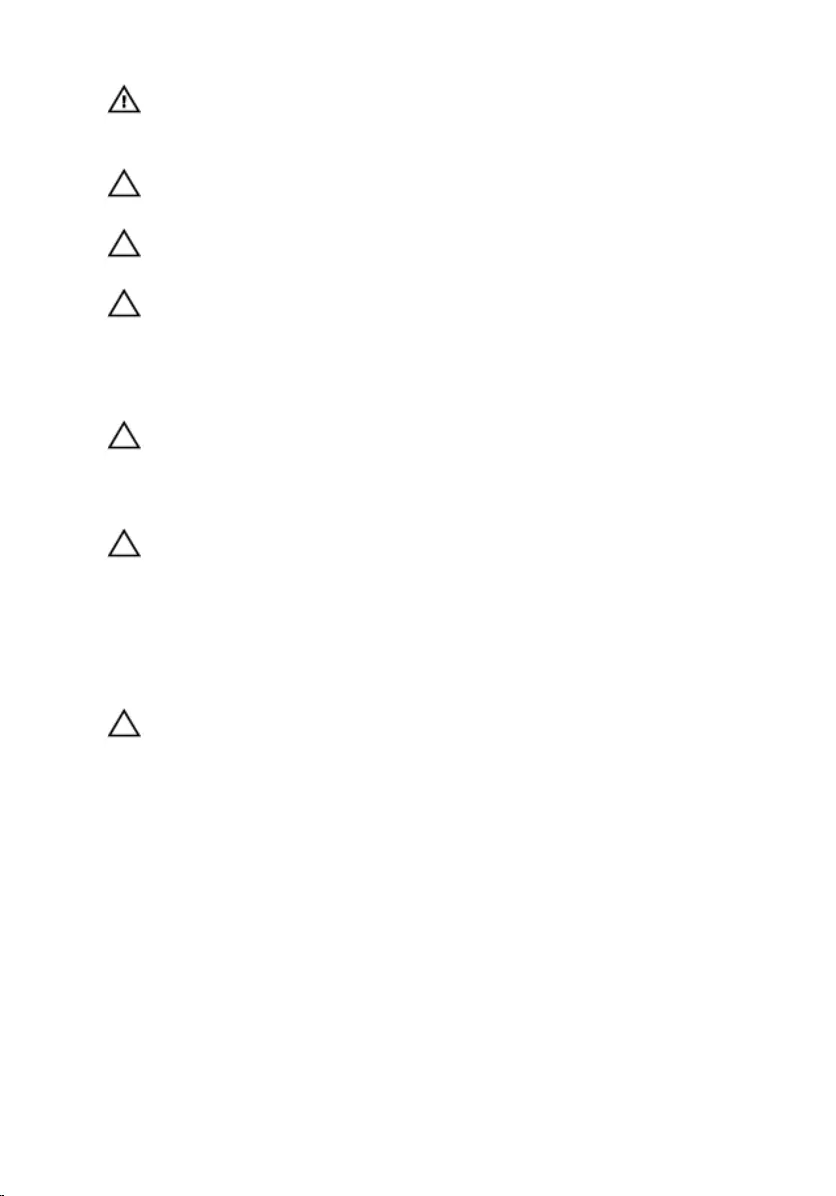
WARNING: Disconnect all power sources before opening the tablet
cover or panels. After you finish working inside the tablet, replace all
covers, panels, and screws before connecting to the power source.
CAUTION: To avoid damaging the tablet, ensure that the work surface
is flat and clean.
CAUTION: To avoid damaging the components and cards, handle
them by their edges and avoid touching pins and contacts.
CAUTION: You should only perform troubleshooting and repairs as
authorized or directed by the Dell technical assistance team. Damage
due to servicing that is not authorized by Dell is not covered by your
warranty. See the safety instructions that shipped with the product or
at www.dell.com/regulatory_compliance.
CAUTION: Before touching anything inside your tablet, ground
yourself by touching an unpainted metal surface. While you work,
periodically touch an unpainted metal surface to dissipate static
electricity, which could harm internal components.
CAUTION: When you disconnect a cable, pull on its connector or on
its pull tab, not on the cable itself. Some cables have connectors with
locking tabs or thumb-screws that you must disengage before
disconnecting the cable. When disconnecting cables, keep them
evenly aligned to avoid bending any connector pins. When connecting
cables, ensure that the ports and connectors are correctly oriented
and aligned.
CAUTION: Press and eject any installed card from the media-card
reader.
Recommended tools
The procedures in this document may require the following tools:
• Phillips screwdriver
• Plastic scribe
8

After working inside your
tablet
CAUTION: Leaving stray or loose screws inside your tablet may
severely damage your tablet.
1 Replace all screws and ensure that no stray screws remain inside your
tablet.
2 Connect any external devices, peripherals, and cables you removed
before working on your tablet.
3 Replace any media cards, discs, and any other parts that you removed
before working on your tablet.
4 Connect your tablet and all attached devices to their electrical outlets.
5 Turn on your tablet.
9
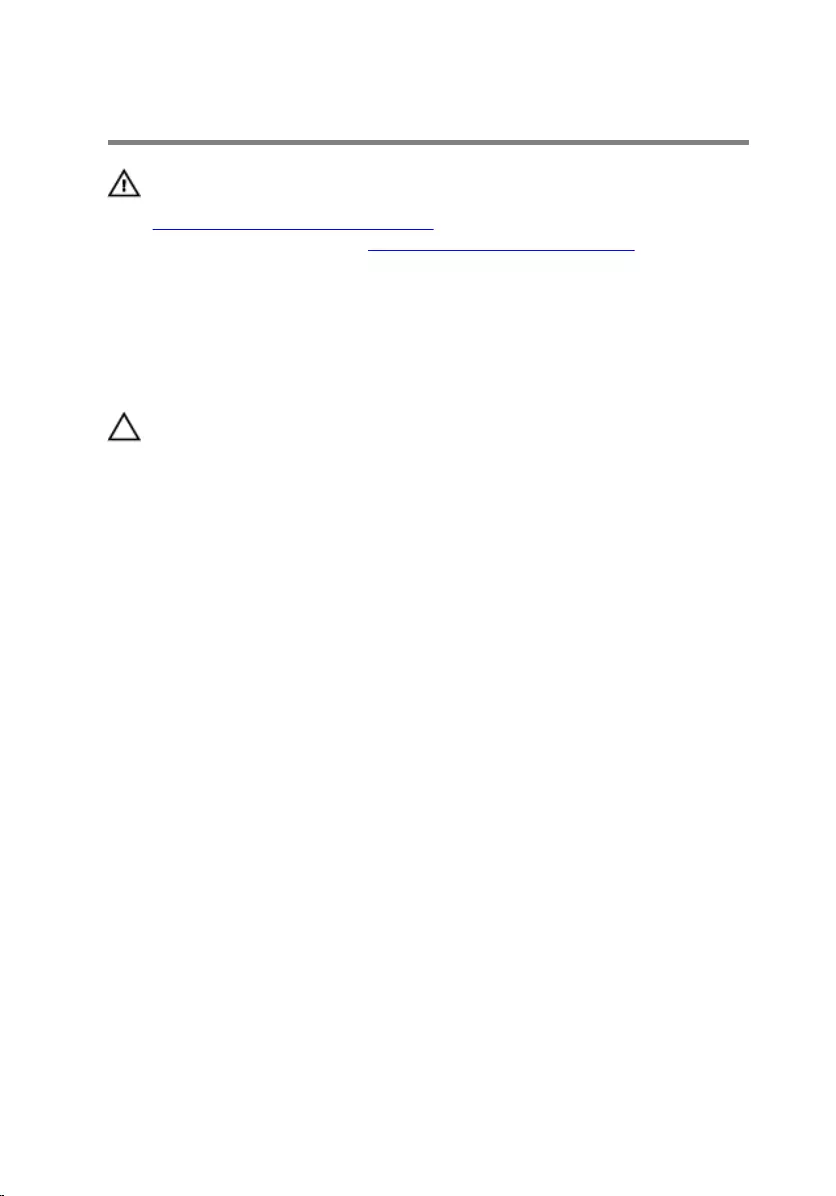
Removing the battery
WARNING: Before working inside your tablet, read the safety
information that shipped with your tablet and follow the steps in
Before working inside your tablet. After working inside your tablet,
follow the instructions in After working inside your tablet. For more
safety best practices, see the Regulatory Compliance home page at
www.dell.com/regulatory_compliance.
Procedure
CAUTION: Before opening your tablet, ensure that you place the tablet
on a soft cloth or clean surface to avoid any scratches on the display.
1 Turn the tablet over.
2 Remove the screws that secure the back-cover assembly to the display
assembly.
10
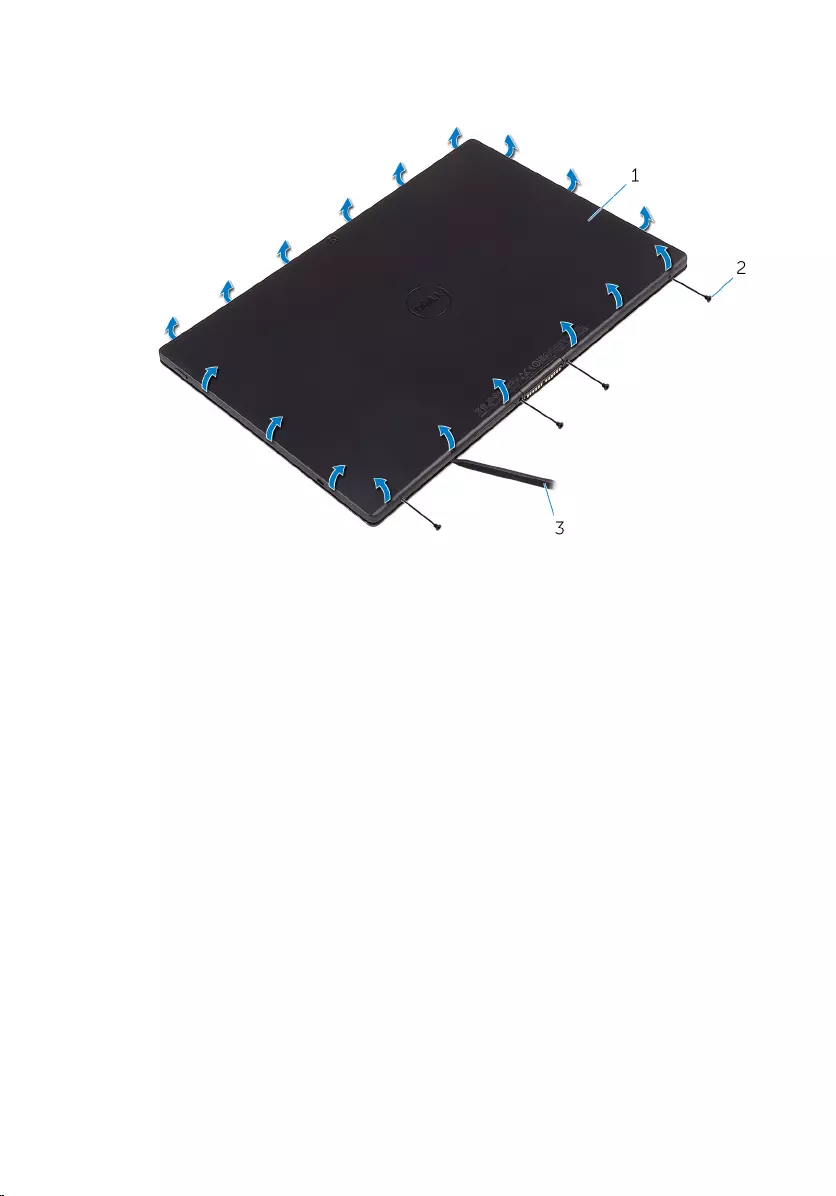
3 Using a plastic scribe, pry up along the edges of the back-cover
assembly.
1 back-cover assembly 2 screws (4)
3 plastic scribe
11

4 Carefully, lift the back-cover assembly and turn it over.
1 back-cover assembly
5 Remove the screws that secure the battery to the back-cover assembly.
6 Disconnect the battery cable from the system board.
12

7 Lift the battery, along with its cable, off the back-cover assembly.
1 display assembly 2 screws (5)
3 battery 4 back-cover assembly
5 battery cable
13
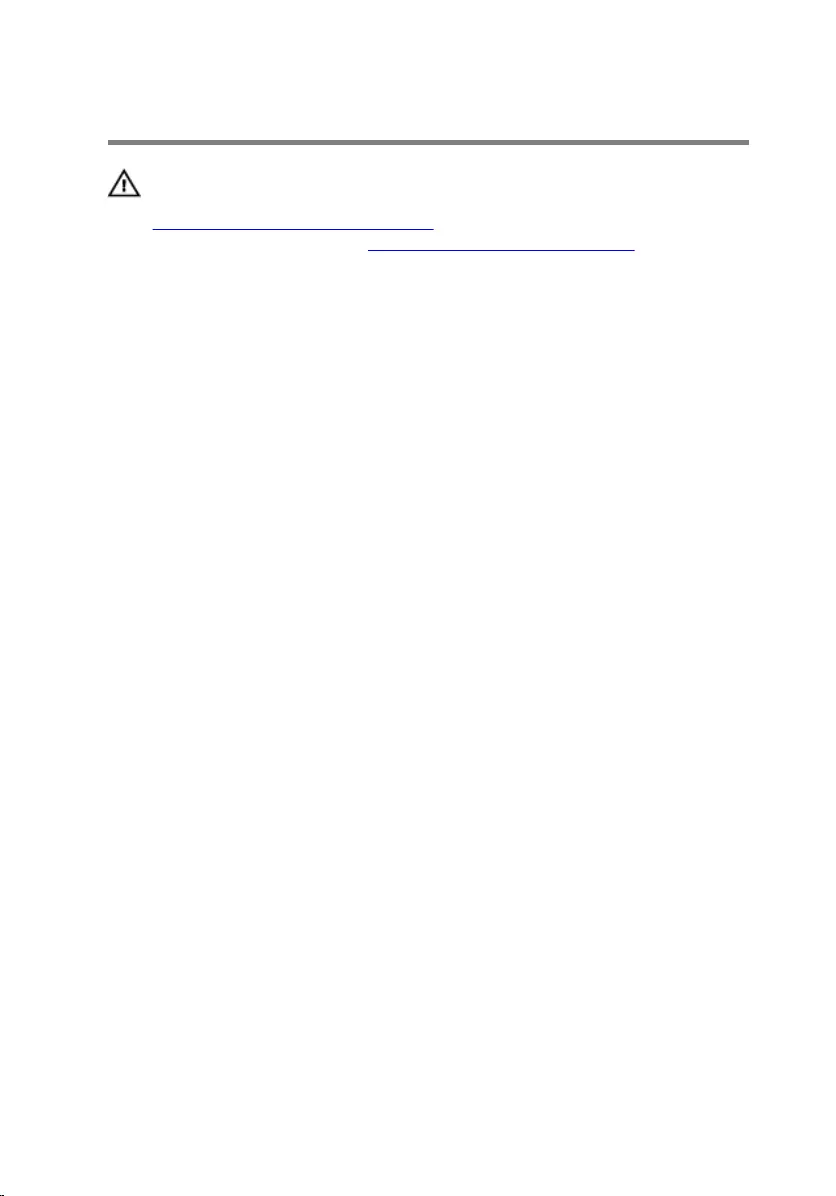
Replacing the battery
WARNING: Before working inside your tablet, read the safety
information that shipped with your tablet and follow the steps in
Before working inside your tablet. After working inside your tablet,
follow the instructions in After working inside your tablet. For more
safety best practices, see the Regulatory Compliance home page at
www.dell.com/regulatory_compliance.
Procedure
1 Align the screw holes on the battery with the screw holes on the back-
cover assembly.
2 Replace the screws that secure the battery to the back-cover assembly.
3 Connect the battery cable to the system board.
4 Align the back-cover assembly with the display assembly and snap it into
place.
5 Replace the screws that secure the back-cover assembly to the display
assembly.
6 Turn the tablet over.
14

Removing the solid-state drive
WARNING: Before working inside your tablet, read the safety
information that shipped with your tablet and follow the steps in
Before working inside your tablet. After working inside your tablet,
follow the instructions in After working inside your tablet. For more
safety best practices, see the Regulatory Compliance home page at
www.dell.com/regulatory_compliance.
CAUTION: Solid-state drives are fragile. Exercise care when handling
the hard drive.
CAUTION: To avoid data loss, do not remove the solid-state drive
while the tablet is in sleep or on state.
Prerequisites
Remove the battery.
Procedure
1 Remove the screw that secures the solid-state drive to the back-cover
assembly.
15

2 Lift and slide the solid-state drive off the back-cover assembly.
1 screw 2 solid-state drive slot
3 solid-state drive 4 back-cover assembly
16
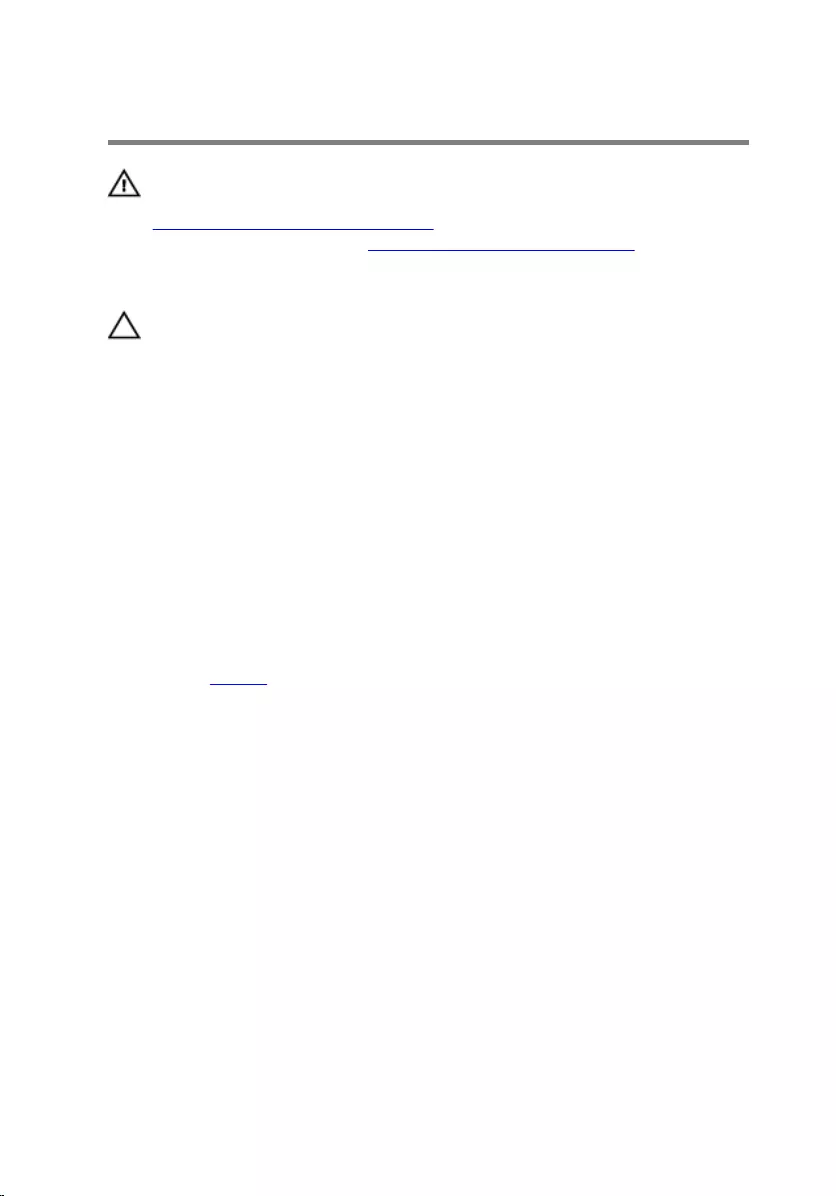
Replacing the solid-state drive
WARNING: Before working inside your tablet, read the safety
information that shipped with your tablet and follow the steps in
Before working inside your tablet. After working inside your tablet,
follow the instructions in After working inside your tablet. For more
safety best practices, see the Regulatory Compliance home page at
www.dell.com/regulatory_compliance.
CAUTION: Solid-state drives are fragile. Exercise care when handling
the hard drive.
Procedure
1 Slide the solid-state drive into the slot on the system board.
2 Align the screw hole on the solid-state drive with the screw hole on the
back-cover assembly.
3 Replace the screw that secures the solid-state drive to the back-cover
assembly.
Post-requisites
Replace the battery.
17

Removing the wireless card
WARNING: Before working inside your tablet, read the safety
information that shipped with your tablet and follow the steps in
Before working inside your tablet. After working inside your tablet,
follow the instructions in After working inside your tablet. For more
safety best practices, see the Regulatory Compliance home page at
www.dell.com/regulatory_compliance.
Prerequisites
Remove the battery.
Procedure
1 Remove the screw that secures the wireless-card bracket and the
wireless card to the system board.
2 Lift the wireless-card bracket off the wireless card.
3 Disconnect the antenna cables from the wireless card.
18
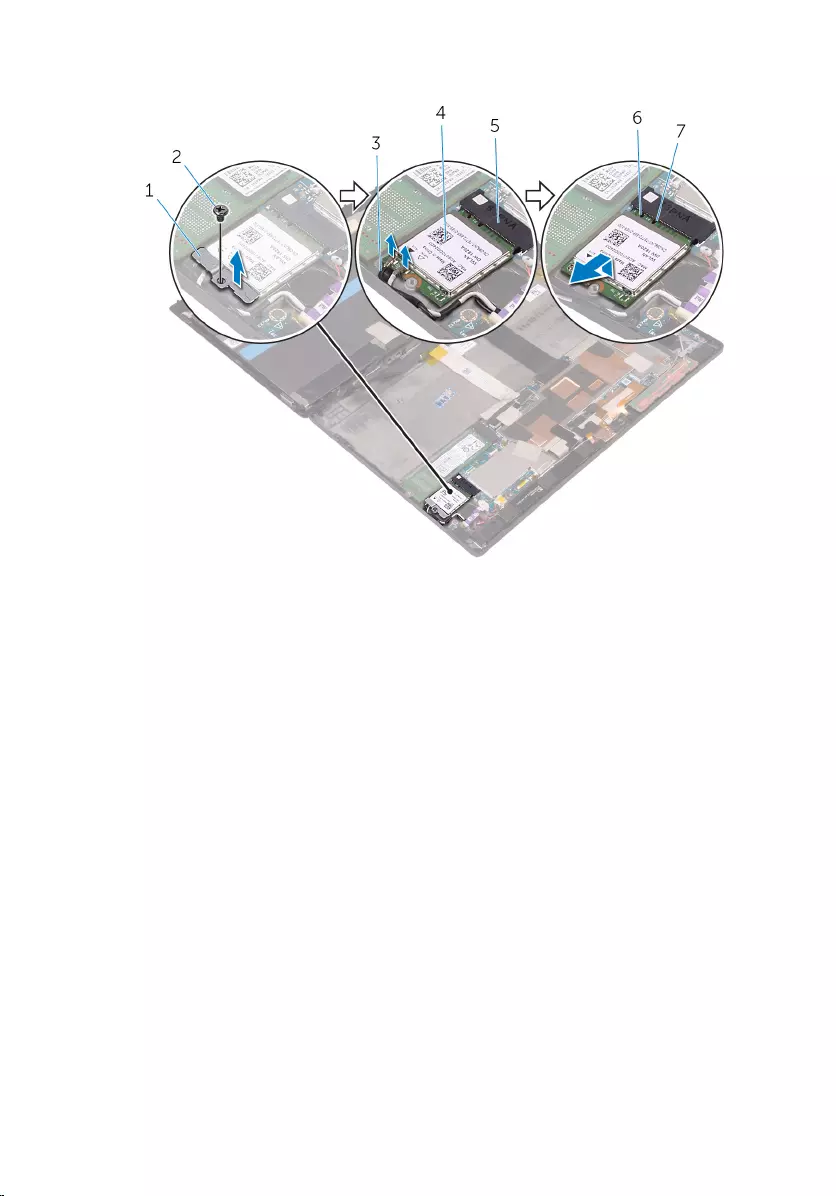
4 Slide and remove the wireless card from the wireless-card slot.
1 wireless-card bracket 2 screw
3 antenna cables (2) 4 wireless card
5 wireless-card slot 6 notch
7 tab
19
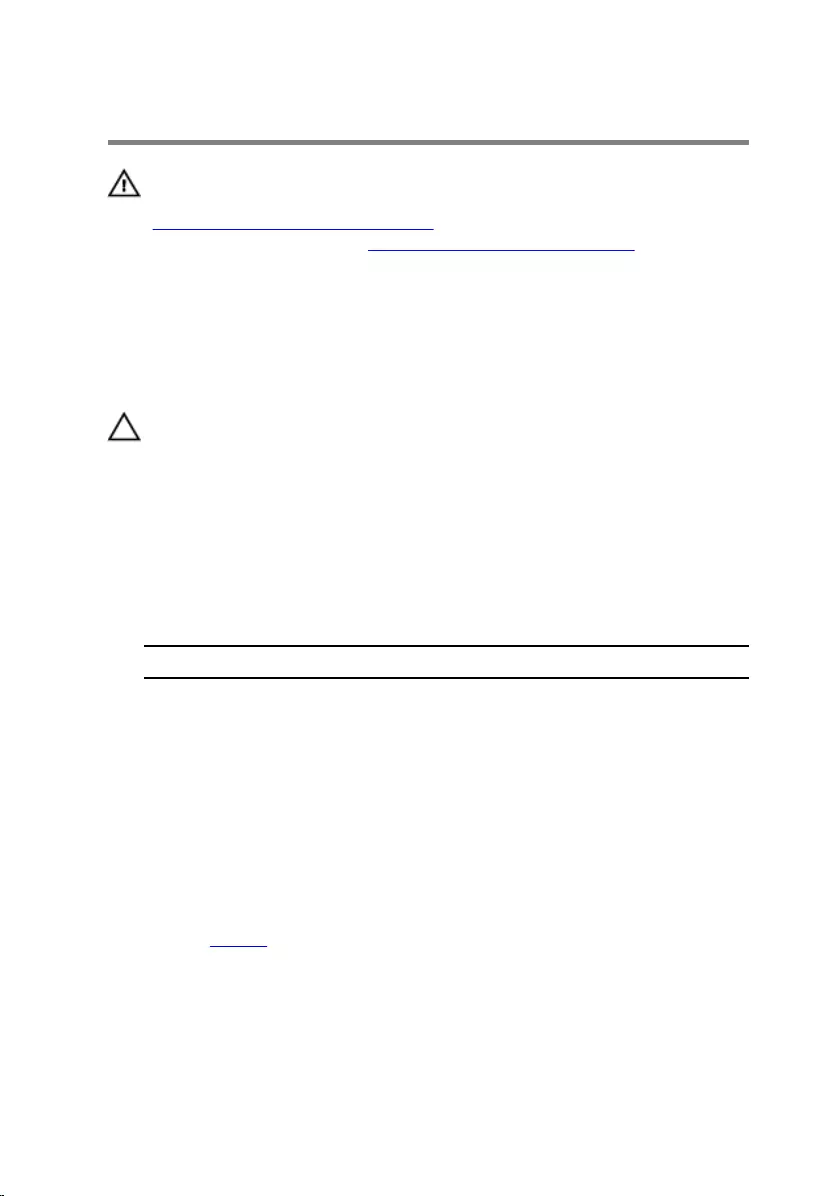
Replacing the wireless card
WARNING: Before working inside your tablet, read the safety
information that shipped with your tablet and follow the steps in
Before working inside your tablet. After working inside your tablet,
follow the instructions in After working inside your tablet. For more
safety best practices, see the Regulatory Compliance home page at
www.dell.com/regulatory_compliance.
Procedure
CAUTION: To avoid damage to the wireless mini-card, do not place
any cables under it.
1 Align the notch on the wireless card with the tab on the wireless-card
slot and slide the card into the wireless-card slot.
2 Align the screw hole on the wireless card with the screw hole on the
system board.
3 Connect the antenna cables to the wireless card. The following table
provides the antenna-cable color scheme for the wireless card supported
by your tablet:
Connectors on the wireless card Antenna-cable color
Main (white triangle) White
Auxiliary (black triangle) Black
4 Align the screw hole on the wireless-card bracket with the screw hole on
the system board.
5 Replace the screw that secures wireless-card bracket and the wireless
card to the system board.
Post-requisites
Replace the battery.
20
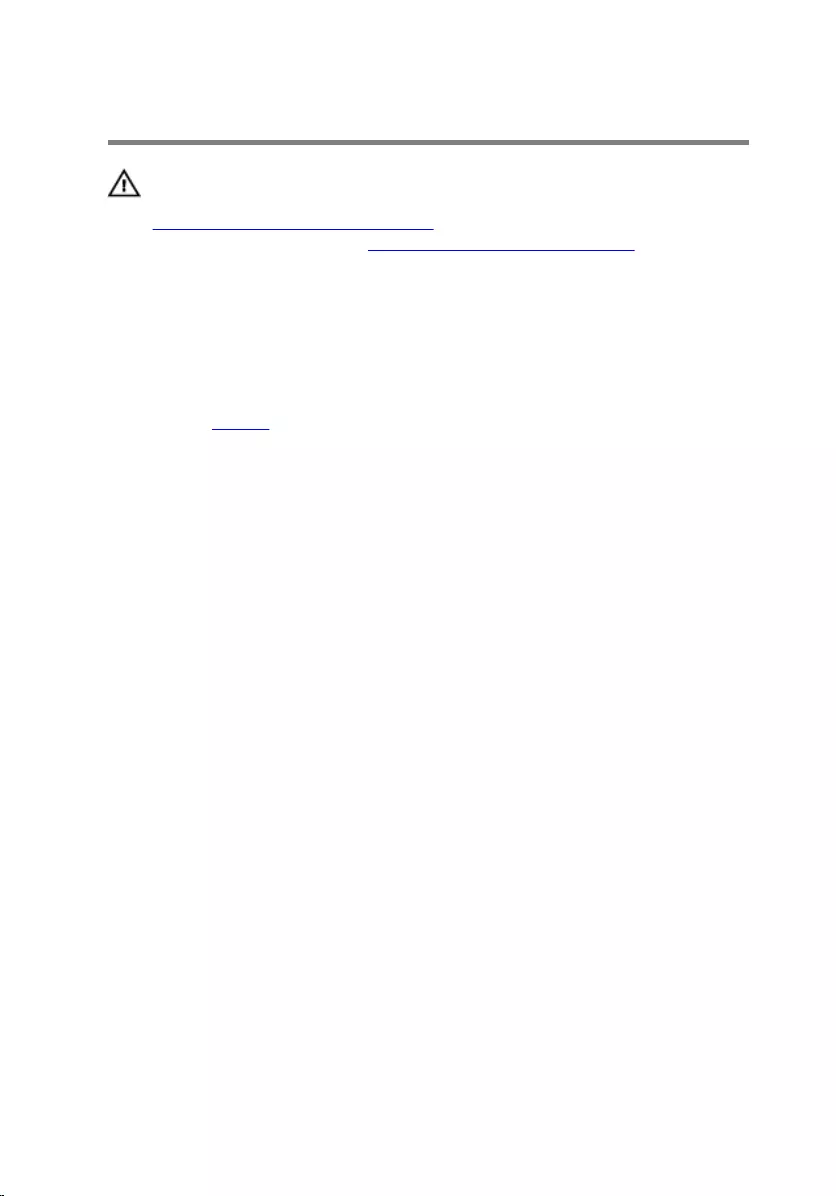
Removing the front camera
WARNING: Before working inside your tablet, read the safety
information that shipped with your tablet and follow the steps in
Before working inside your tablet. After working inside your tablet,
follow the instructions in After working inside your tablet. For more
safety best practices, see the Regulatory Compliance home page at
www.dell.com/regulatory_compliance.
Prerequisites
Remove the battery.
Procedure
1 Remove the screw that secures the front camera to the back-cover
assembly.
2 Disconnect the camera cable from the system board.
21

3 Lift the front camera, along with its cable, off the back-cover assembly.
1 camera cable 2 screw
3 front camera 4 back-cover assembly
22

Replacing the front camera
WARNING: Before working inside your tablet, read the safety
information that shipped with your tablet and follow the steps in
Before working inside your tablet. After working inside your tablet,
follow the instructions in After working inside your tablet. For more
safety best practices, see the Regulatory Compliance home page at
www.dell.com/regulatory_compliance.
Procedure
1 Align the screw hole on the front camera with the screw hole on the
back-cover assembly.
2 Replace the screw that secures the front camera to the back-cover
assembly.
3 Connect the camera cable to the system board.
Post-requisites
Replace the battery.
23

Removing the back camera
WARNING: Before working inside your tablet, read the safety
information that shipped with your tablet and follow the steps in
Before working inside your tablet. After working inside your tablet,
follow the instructions in After working inside your tablet. For more
safety best practices, see the Regulatory Compliance home page at
www.dell.com/regulatory_compliance.
Prerequisites
Remove the battery.
Procedure
1 Remove the screw that secures the back camera to the back-cover
assembly.
2 Disconnect the camera cable from the system board.
24
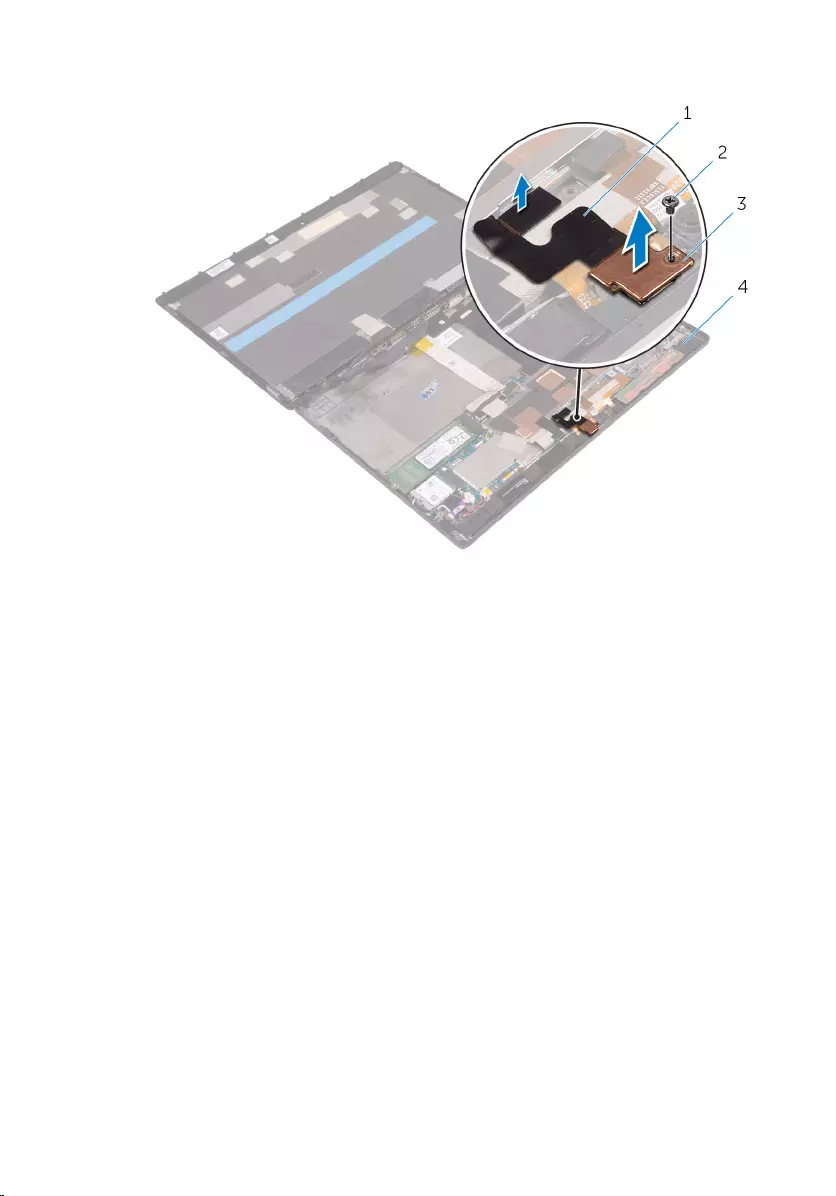
3 Lift the back camera, along with its cable, off the back-cover assembly.
1 camera cable 2 screw
3 back camera 4 back-cover assembly
25
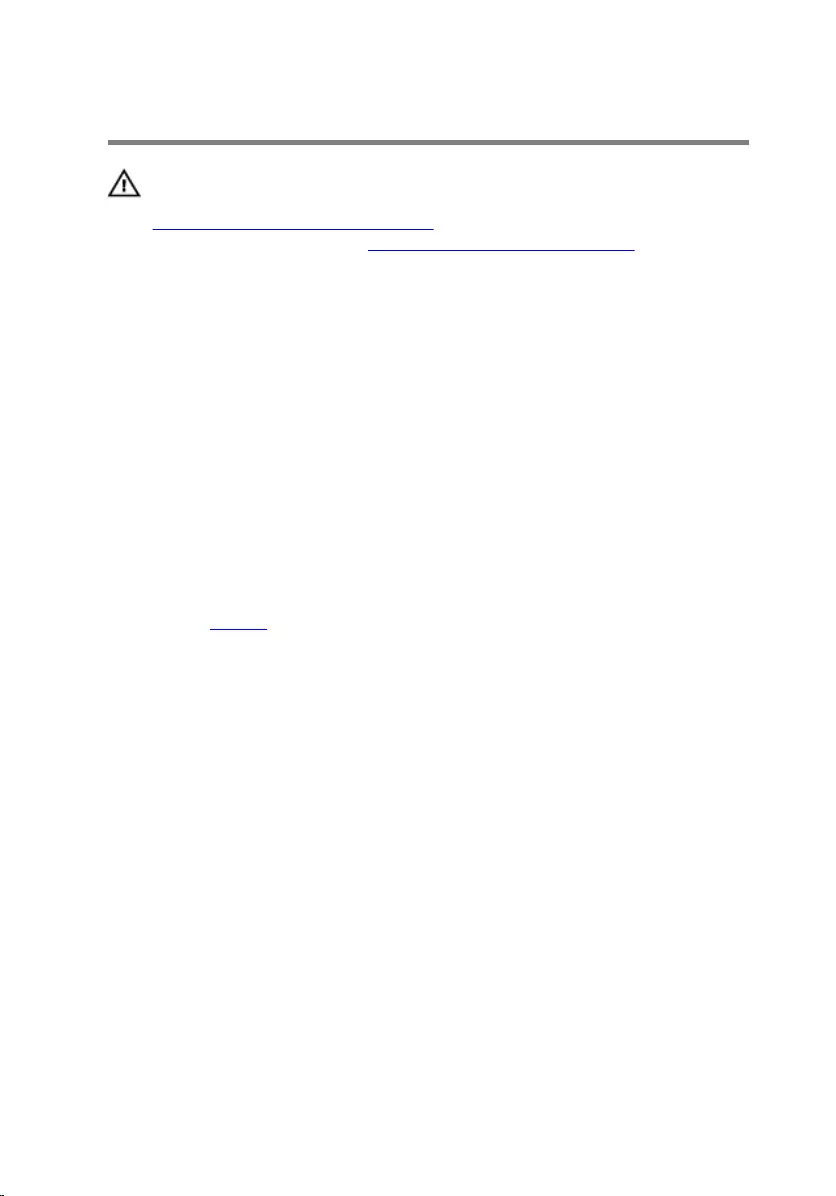
Replacing the back camera
WARNING: Before working inside your tablet, read the safety
information that shipped with your tablet and follow the steps in
Before working inside your tablet. After working inside your tablet,
follow the instructions in After working inside your tablet. For more
safety best practices, see the Regulatory Compliance home page at
www.dell.com/regulatory_compliance.
Procedure
1 Align the screw hole on the back camera with the screw hole on the
back-cover assembly.
2 Replace the screw that secures the back camera to the back-cover
assembly.
3 Connect the camera cable to the system board.
Post-requisites
Replace the battery.
26

Removing the coin-cell
battery
WARNING: Before working inside your tablet, read the safety
information that shipped with your tablet and follow the steps in
Before working inside your tablet. After working inside your tablet,
follow the instructions in After working inside your tablet. For more
safety best practices, see the Regulatory Compliance home page at
www.dell.com/regulatory_compliance.
CAUTION: Removing the coin-cell battery resets the BIOS setup
program’s settings to default. It is recommended that you note the
BIOS setup program’s settings before removing the coin-cell battery.
Prerequisites
Remove the battery.
Procedure
1 Lift the latch and disconnect the power-button board cable from the
power-button board.
2 Disconnect the coin-cell battery cable from the system board.
27

3 Peel the coin-cell battery off the back-cover assembly.
1 latch 2 power-button board cable
3 coin-cell battery 4 coin-cell battery cable
5 back-cover assembly
28
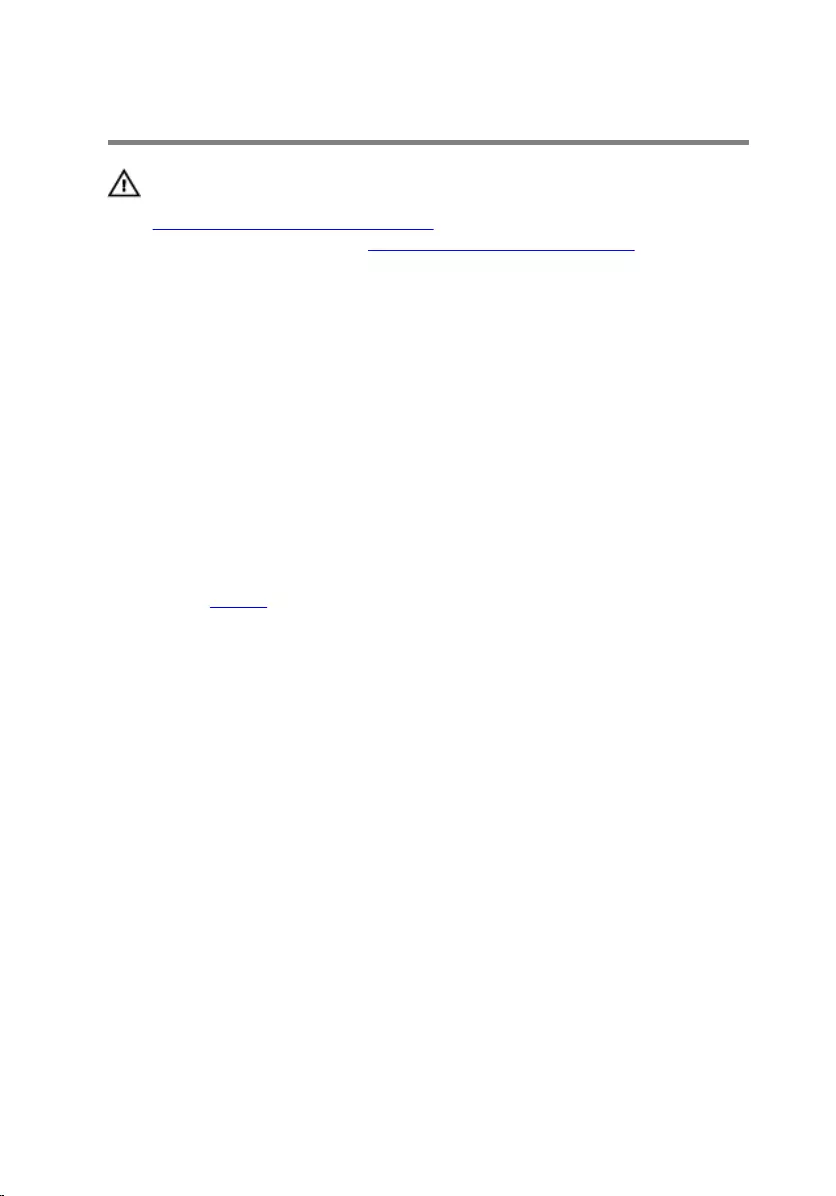
Replacing the coin-cell battery
WARNING: Before working inside your tablet, read the safety
information that shipped with your tablet and follow the steps in
Before working inside your tablet. After working inside your tablet,
follow the instructions in After working inside your tablet. For more
safety best practices, see the Regulatory Compliance home page at
www.dell.com/regulatory_compliance.
Procedure
1 Adhere the coin-cell battery to the back-cover assembly.
2 Connect the coin-cell battery cable to the system board.
3 Slide the power-button board cable into its connector on the power-
button board and press down the latch to secure the cable.
Post-requisites
Replace the battery.
29

Removing the headset port
WARNING: Before working inside your tablet, read the safety
information that shipped with your tablet and follow the steps in
Before working inside your tablet. After working inside your tablet,
follow the instructions in After working inside your tablet. For more
safety best practices, see the Regulatory Compliance home page at
www.dell.com/regulatory_compliance.
Prerequisites
Remove the battery.
Procedure
1 Remove the screws that secure the headset-port bracket and the headset
port to the back-cover assembly.
2 Lift the headset-port bracket off the headset port.
3 Lift the latch and disconnect the headset-port cable from the system
board.
30
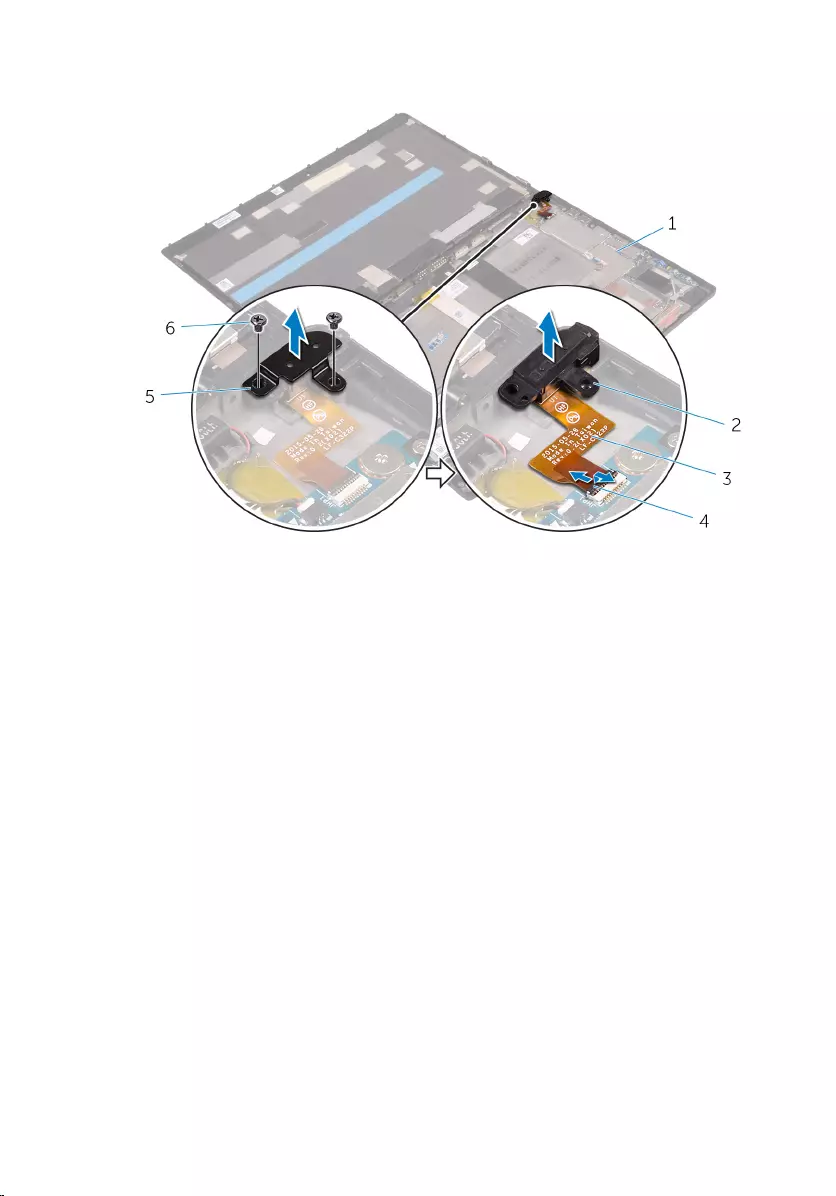
4 Lift the headset port, along with its cable, off the back-cover assembly.
1 back-cover assembly 2 headset port
3 headset-port cable 4 latch
5 headset-port bracket 6 screws (2)
31
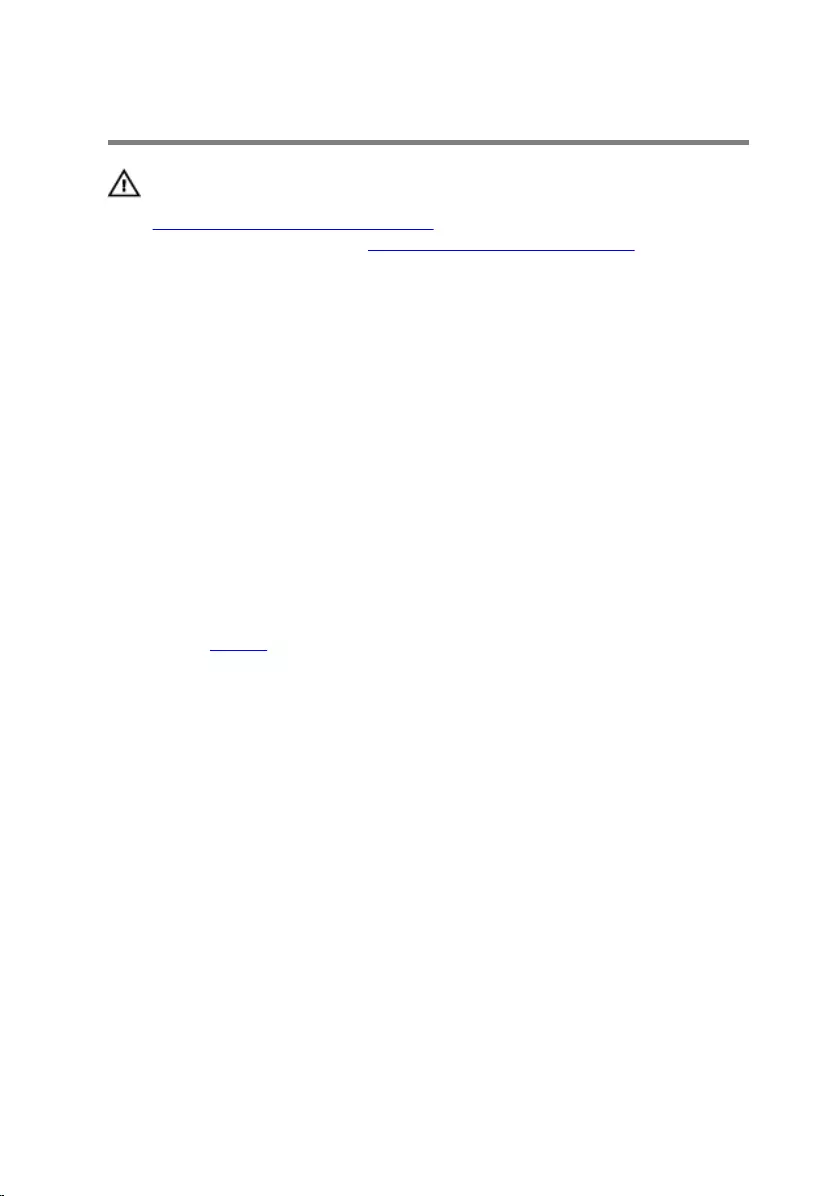
Replacing the headset port
WARNING: Before working inside your tablet, read the safety
information that shipped with your tablet and follow the steps in
Before working inside your tablet. After working inside your tablet,
follow the instructions in After working inside your tablet. For more
safety best practices, see the Regulatory Compliance home page at
www.dell.com/regulatory_compliance.
Procedure
1 Slide the headset-port cable into its connector on the system board and
press down the latch to secure the cable.
2 Align the screw holes on the headset-port bracket and the headset port
with the screw holes on the back-cover assembly.
3 Replace the screws that secure the headset-port bracket and the headset
port to the back-cover assembly.
Post-requisites
Replace the battery.
32
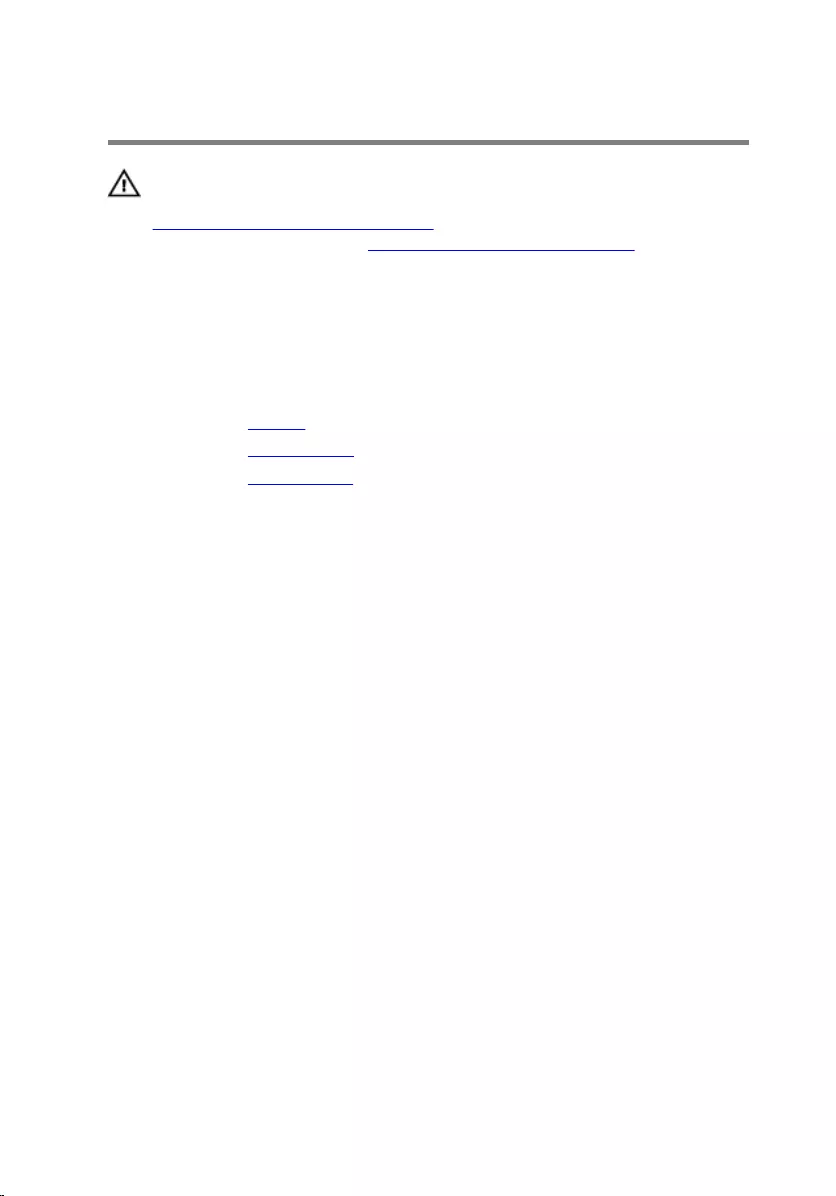
Removing the microphone
WARNING: Before working inside your tablet, read the safety
information that shipped with your tablet and follow the steps in
Before working inside your tablet. After working inside your tablet,
follow the instructions in After working inside your tablet. For more
safety best practices, see the Regulatory Compliance home page at
www.dell.com/regulatory_compliance.
Prerequisites
1 Remove the battery.
2 Remove the front camera.
3 Remove the back camera.
Procedure
1 Disconnect the microphone cable from the system board.
33

2 Lift the microphones, along with the cable, off the back-cover assembly.
1 microphone cable 2 microphones (2)
3 back-cover assembly
34

Replacing the microphone
WARNING: Before working inside your tablet, read the safety
information that shipped with your tablet and follow the steps in
Before working inside your tablet. After working inside your tablet,
follow the instructions in After working inside your tablet. For more
safety best practices, see the Regulatory Compliance home page at
www.dell.com/regulatory_compliance.
Procedure
1 Align the microphones on the back-cover assembly and snap them into
place.
2 Connect the microphone cable to the system board.
Post-requisites
1 Replace the back camera.
2 Replace the front camera.
3 Replace the battery.
35
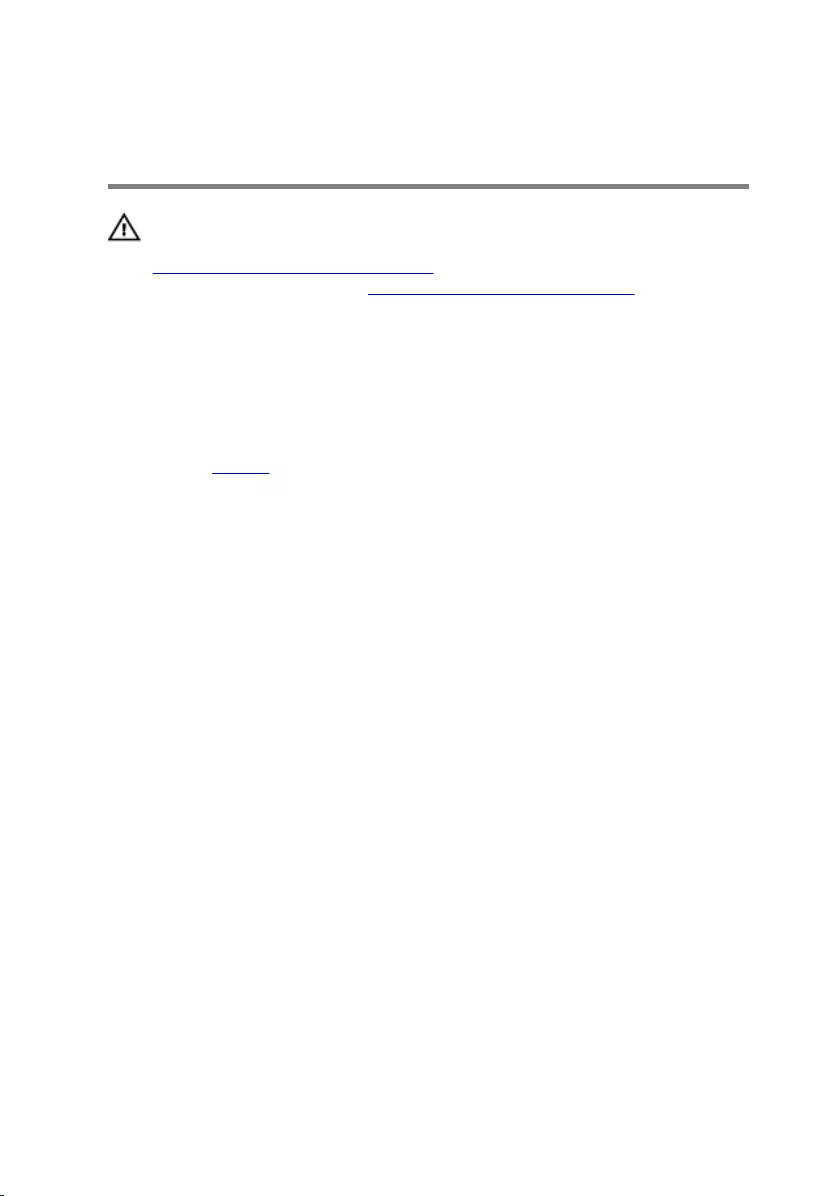
Removing the power-button
board
WARNING: Before working inside your tablet, read the safety
information that shipped with your tablet and follow the steps in
Before working inside your tablet. After working inside your tablet,
follow the instructions in After working inside your tablet. For more
safety best practices, see the Regulatory Compliance home page at
www.dell.com/regulatory_compliance.
Prerequisites
Remove the battery.
Procedure
1 Remove the screws that secure the power-button board to the back-
cover assembly.
2 Lift the latch and disconnect the power-button board cable from the
power-button board.
36

3 Lift the power-button board off the back-cover assembly.
1 screws (2) 2 power-button board
3 power-button board cable 4 back-cover assembly
37
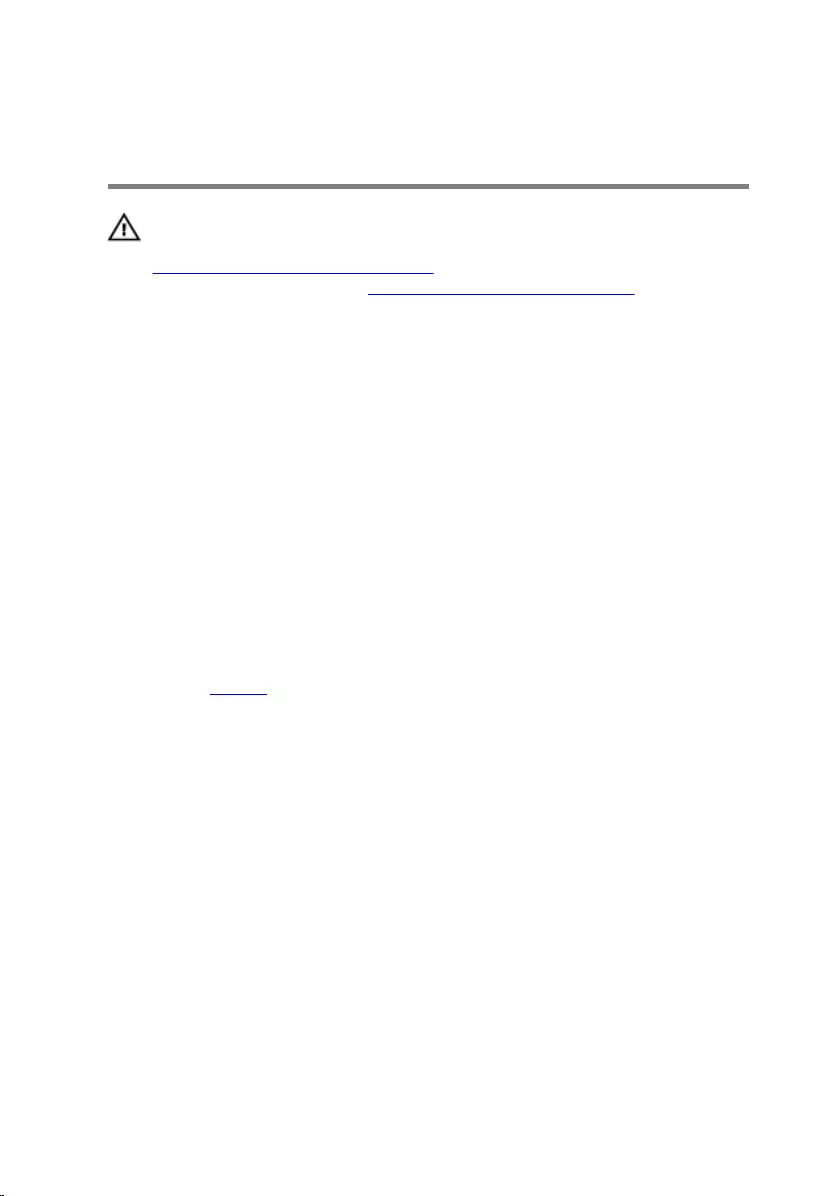
Replacing the power-button
board
WARNING: Before working inside your tablet, read the safety
information that shipped with your tablet and follow the steps in
Before working inside your tablet. After working inside your tablet,
follow the instructions in After working inside your tablet. For more
safety best practices, see the Regulatory Compliance home page at
www.dell.com/regulatory_compliance.
Procedure
1 Align the screw holes on the power-button board with the screw holes
on the back-cover assembly.
2 Replace the screws that secure the power-button board to the back-
cover assembly.
3 Slide the power-button board cable into the connector on the power-
button board and press down the latch to secure the cable.
Post-requisites
Replace the battery.
38
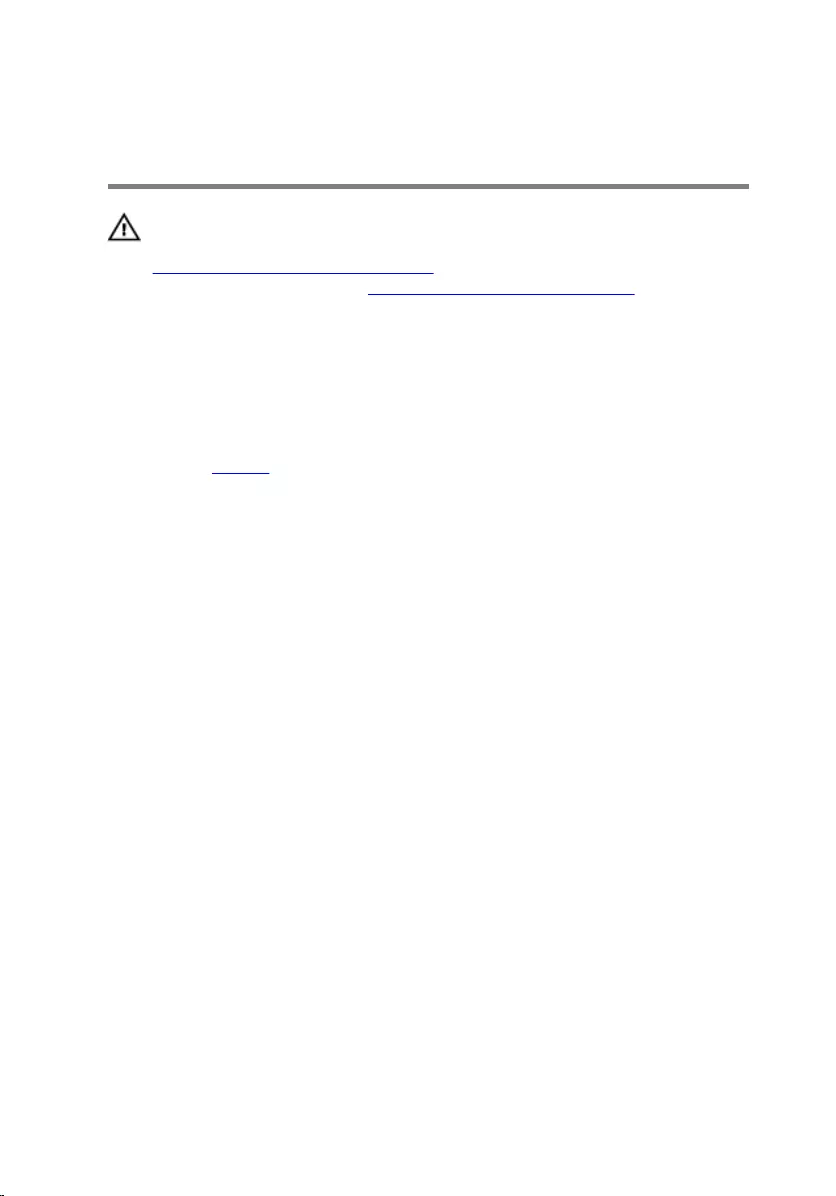
Removing the volume-buttons
board
WARNING: Before working inside your tablet, read the safety
information that shipped with your tablet and follow the steps in
Before working inside your tablet. After working inside your tablet,
follow the instructions in After working inside your tablet. For more
safety best practices, see the Regulatory Compliance home page at
www.dell.com/regulatory_compliance.
Prerequisites
Remove the battery.
Procedure
1 Remove the screws that secure the volume-buttons board to the back-
cover assembly.
2 Lift the latch and disconnect the volume-buttons board cable from the
volume-buttons board.
39

3 Lift the volume-buttons board off the back-cover assembly.
1 back-cover assembly 2 screws (2)
3 volume-buttons board 4 latch
5 volume-buttons board
cable
40
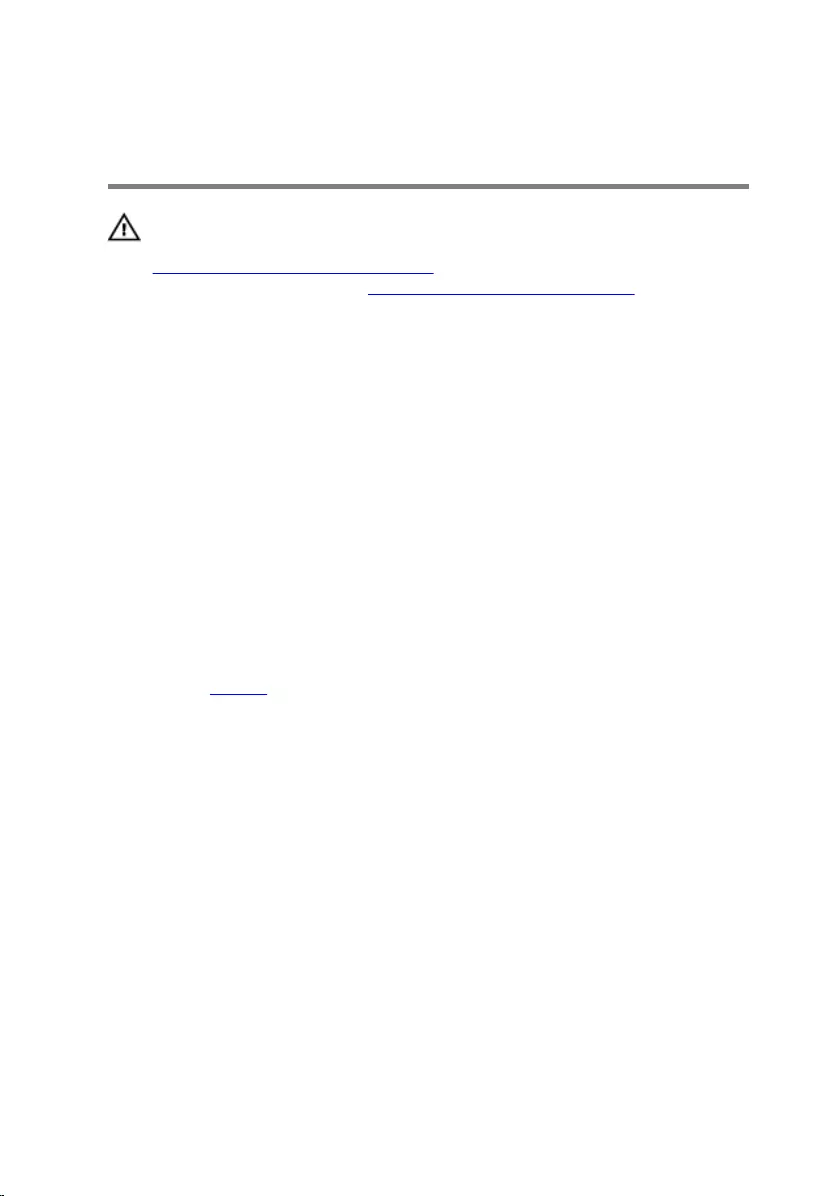
Replacing the volume-buttons
board
WARNING: Before working inside your tablet, read the safety
information that shipped with your tablet and follow the steps in
Before working inside your tablet. After working inside your tablet,
follow the instructions in After working inside your tablet. For more
safety best practices, see the Regulatory Compliance home page at
www.dell.com/regulatory_compliance.
Procedure
1 Align the screw holes on the volume-buttons board with the screw holes
on the back-cover assembly.
2 Replace the screws that secure the volume-buttons board to the back-
cover assembly.
3 Slide the volume-buttons board cable into the connector on the volume-
buttons board and press down the latch to secure the cable.
Post-requisites
Replace the battery.
41

Removing the system board
WARNING: Before working inside your tablet, read the safety
information that shipped with your tablet and follow the steps in
Before working inside your tablet. After working inside your tablet,
follow the instructions in After working inside your tablet. For more
safety best practices, see the Regulatory Compliance home page at
www.dell.com/regulatory_compliance.
NOTE: Your tablet’s Service Tag is stored in the system board. You must
enter the Service Tag in the BIOS setup program after you replace the
system board.
NOTE: Replacing the system board removes any changes you have
made to the BIOS using the BIOS setup program. You must make the
desired changes again after you replace the system board.
NOTE: Before disconnecting the cables from the system board, note the
location of the connectors so that you can reconnect the cables
correctly after you replace the system board.
Prerequisites
1 Remove the battery.
2 Remove the solid-state drive.
3 Remove the wireless card.
Procedure
1 Disconnect the speaker cables, camera cables, microphone cable, and
coin-cell battery cable from the system board.
42
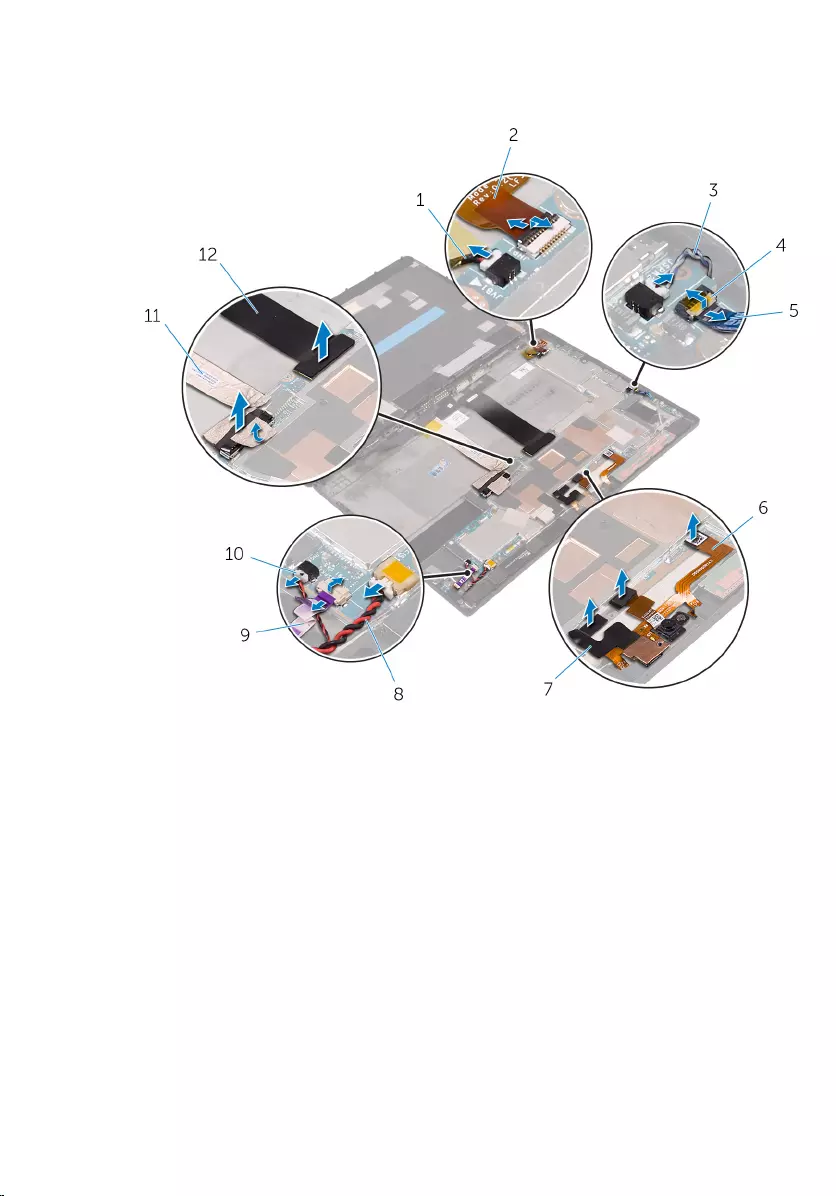
2 Lift the latches and disconnect the headset-port cable, power-button
board cable and display cable from the system board.
1 vibration-motor cable 2 headset-port cable
3 speaker cable 4 latch
5 volume-buttons board
cable 6 microphone cable
7 camera cables (2) 8 coin-cell battery cable
9 power-button board cable 10 speaker cable
11 display cable 12 dock-connector cable
3 Lift the antenna cable off the system board.
4 Remove the screws that secure the I/O bracket to the system board.
43
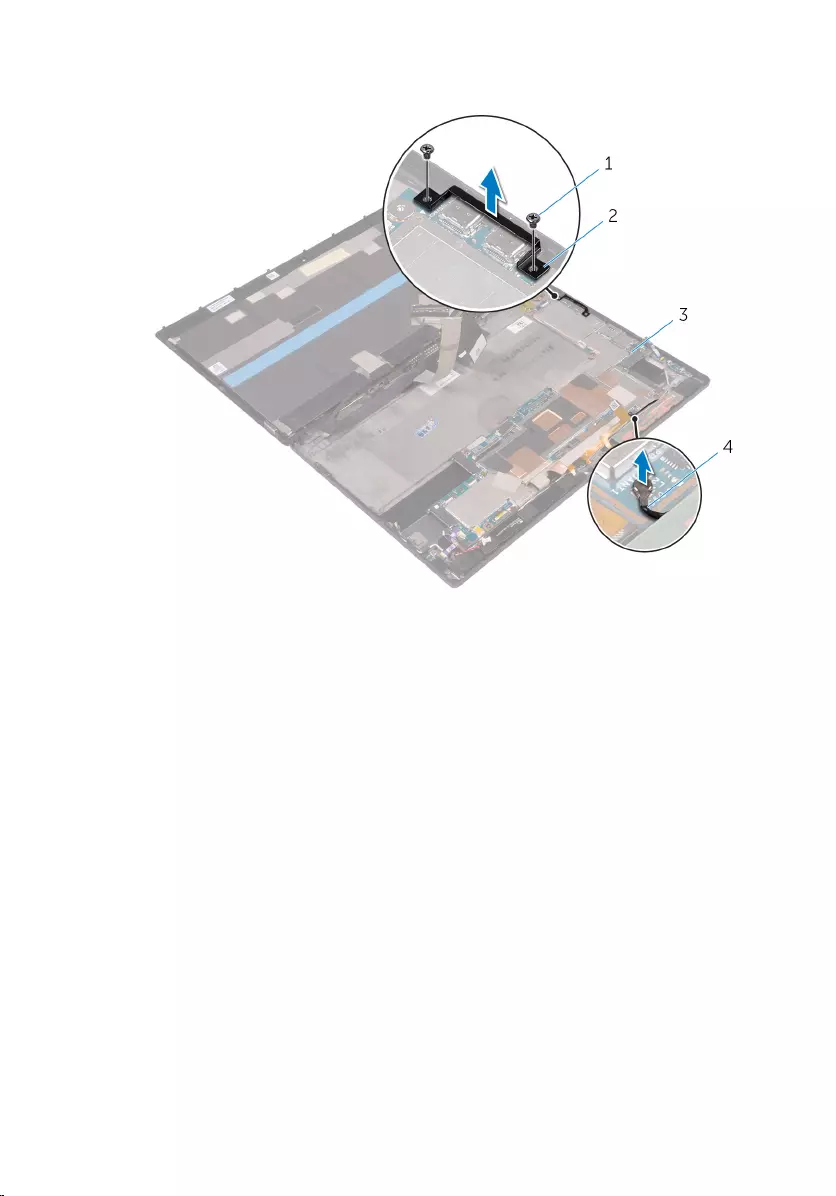
5 Lift the I/O bracket off the system board.
1 screws (2) 2 I/O bracket
3 back-cover assembly 4 antenna cable
6 Remove the screws that secure the system board to the back-cover
assembly.
44
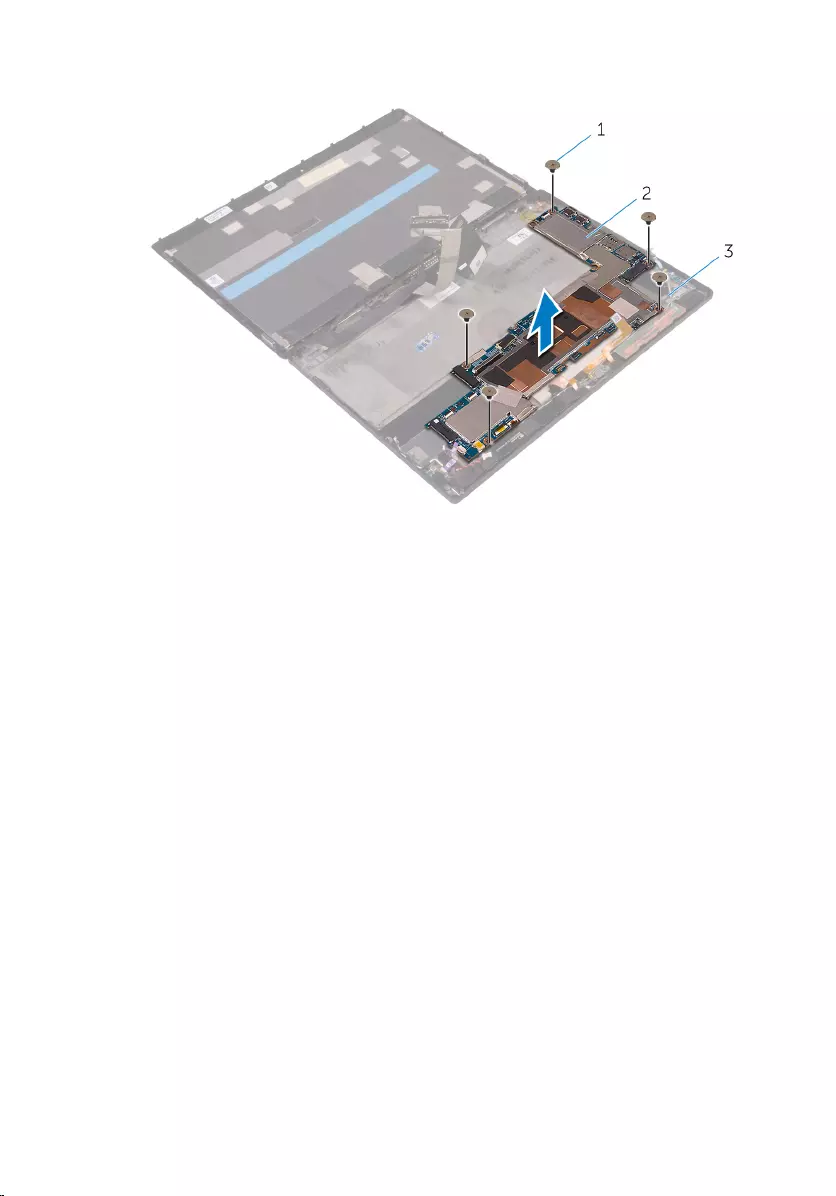
7 Lift the system board off the back-cover assembly.
1 screws (5) 2 system board
3 back-cover assembly
45

Replacing the system board
WARNING: Before working inside your tablet, read the safety
information that shipped with your tablet and follow the steps in
Before working inside your tablet. After working inside your tablet,
follow the instructions in After working inside your tablet. For more
safety best practices, see the Regulatory Compliance home page at
www.dell.com/regulatory_compliance.
NOTE: Your tablet’s Service Tag is stored in the system board. You must
enter the Service Tag in the BIOS setup program after you replace the
system board.
NOTE: Replacing the system board removes any changes you have
made to the BIOS using the BIOS setup program. You must make the
desired changes again after you replace the system board.
Procedure
1 Align the screw holes on the system board with the screw holes on the
back-cover assembly.
2 Replace the screws that secure the system board to the back-cover
assembly.
3 Align the screw holes on the I/O bracket with the screw holes on the
system board.
4 Replace the screws that secure the I/O bracket to the system board.
5 Slide in the headset-port cable, power-button board cable and display
assembly cable into the respective connectors on the system board and
press down the latches to secure the cables.
6 Connect the speaker cables, camera cables, microphone cable, and
coin-cell battery cable to the respective connectors on the system board.
Post-requisites
1 Replace the wireless card.
2 Replace the solid-state drive.
3 Replace the battery.
46
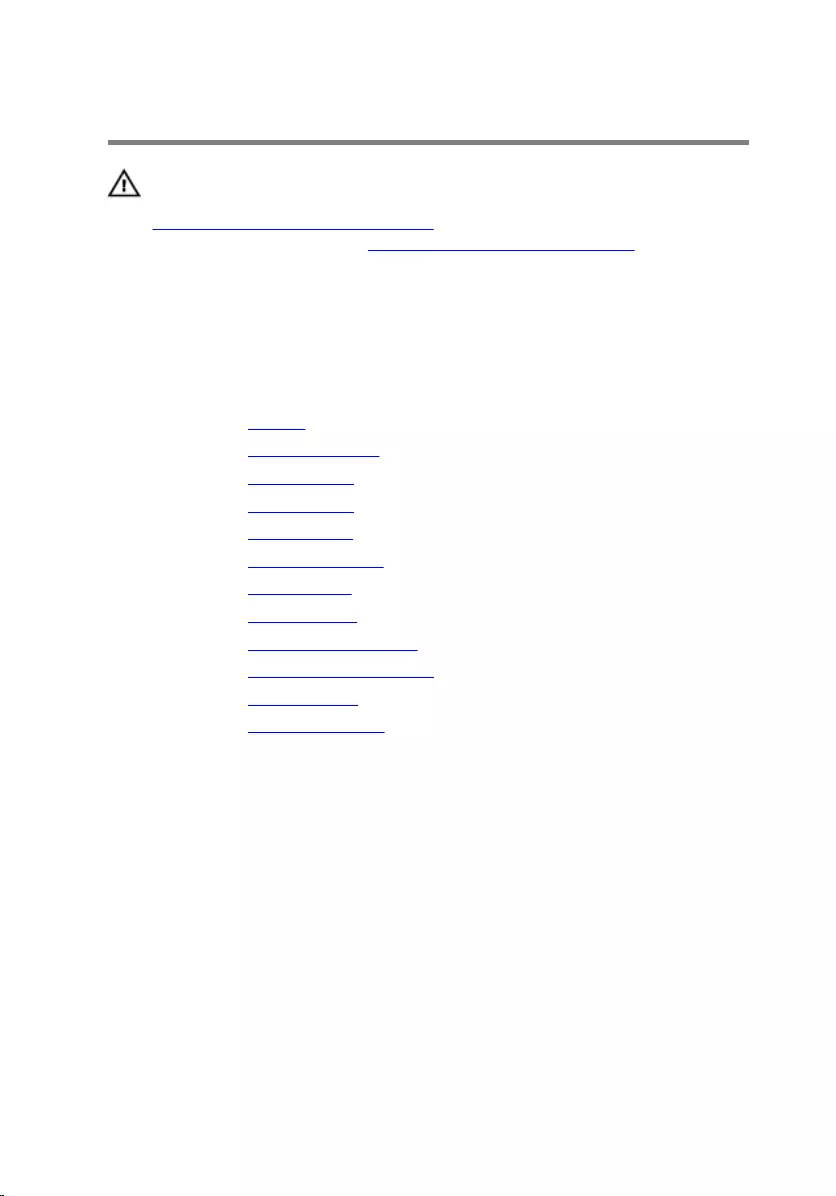
Removing the back cover
WARNING: Before working inside your tablet, read the safety
information that shipped with your tablet and follow the steps in
Before working inside your tablet. After working inside your tablet,
follow the instructions in After working inside your tablet. For more
safety best practices, see the Regulatory Compliance home page at
www.dell.com/regulatory_compliance.
Prerequisites
1 Remove the battery.
2 Remove the solid-state drive.
3 Remove the wireless card.
4 Remove the front camera.
5 Remove the back camera.
6 Remove the coin-cell battery.
7 Remove the headset port.
8 Remove the microphones.
9 Remove the power-button board.
10 Remove the volume-buttons board.
11 Remove the system board.
12 Remove the display assembly.
Procedure
After performing the prerequisites, we are left with the back cover.
47

1 back cover
48
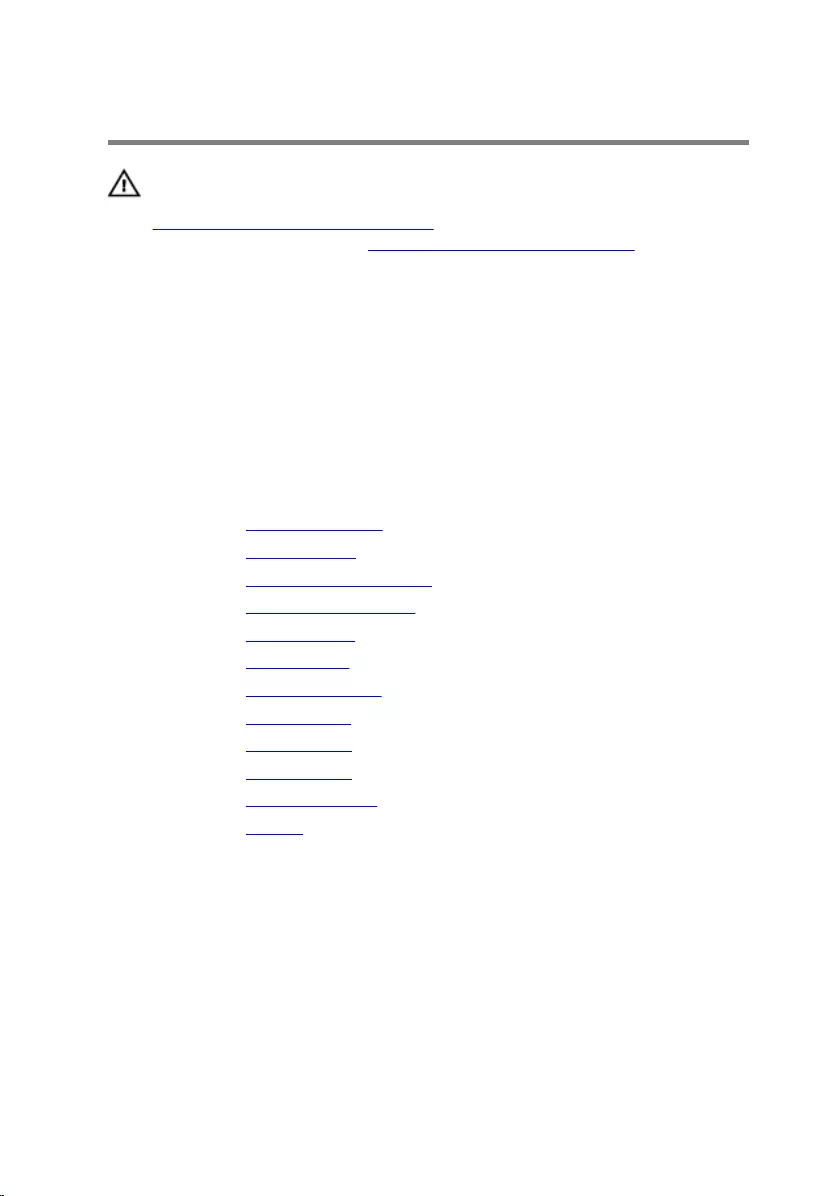
Replacing the back cover
WARNING: Before working inside your tablet, read the safety
information that shipped with your tablet and follow the steps in
Before working inside your tablet. After working inside your tablet,
follow the instructions in After working inside your tablet. For more
safety best practices, see the Regulatory Compliance home page at
www.dell.com/regulatory_compliance.
Procedure
Place the back cover on a flat surface.
Post-requisites
1 Replace the display assembly
2 Replace the system board.
3 Replace the volume-buttons board.
4 Replace the power-button board.
5 Replace the microphones.
6 Replace the headset port.
7 Replace the coin-cell battery.
8 Replace the back camera.
9 Replace the front camera.
10 Replace the wireless card.
11 Replace the solid-state drive.
12 Replace the battery.
49
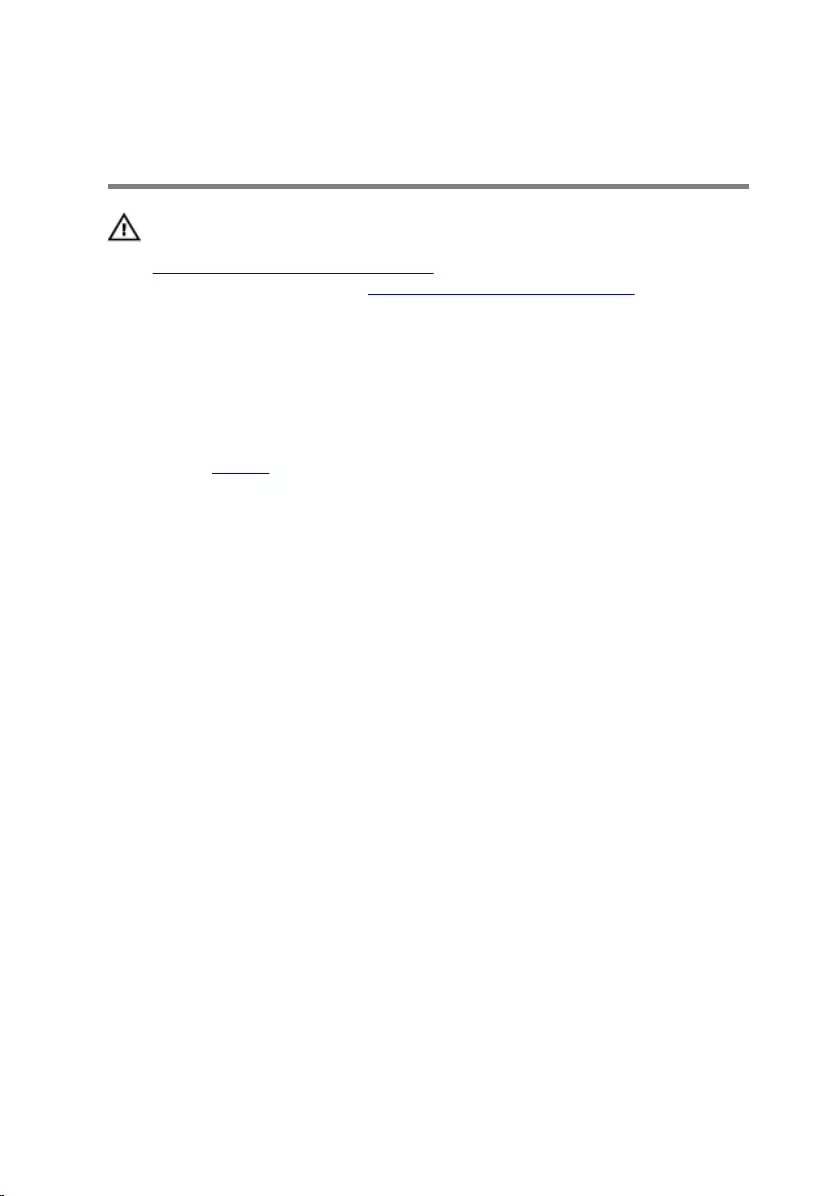
Removing the display
assembly
WARNING: Before working inside your tablet, read the safety
information that shipped with your tablet and follow the steps in
Before working inside your tablet. After working inside your tablet,
follow the instructions in After working inside your tablet. For more
safety best practices, see the Regulatory Compliance home page at
www.dell.com/regulatory_compliance.
Prerequisites
Remove the battery.
Procedure
1 Peel off the display cable from the system board.
2 Using the pull tab, disconnect the display cable from the system board.
3 Peel off the display cable from the back-cover assembly.
50
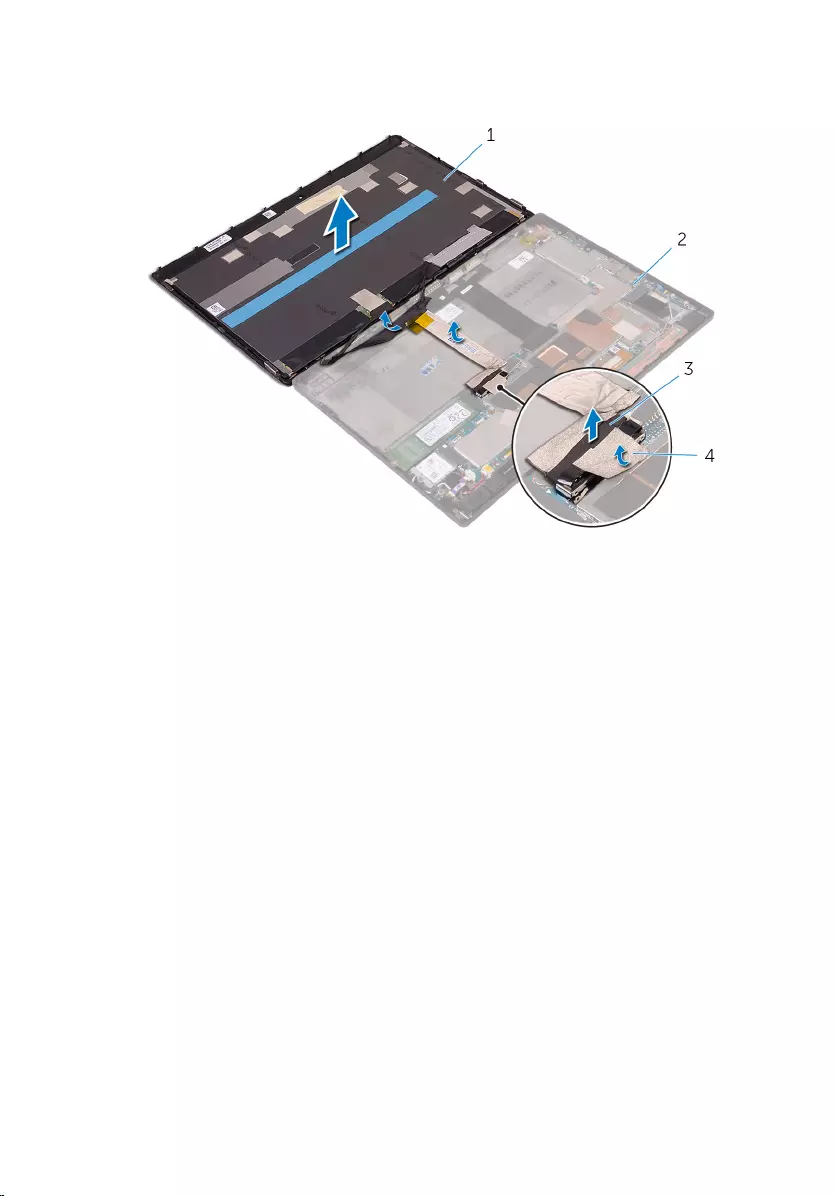
4 Lift the display assembly, along with its cable, off the back-cover
assembly.
1 display assembly 2 back-cover assembly
3 pull tab 4 display cable
51
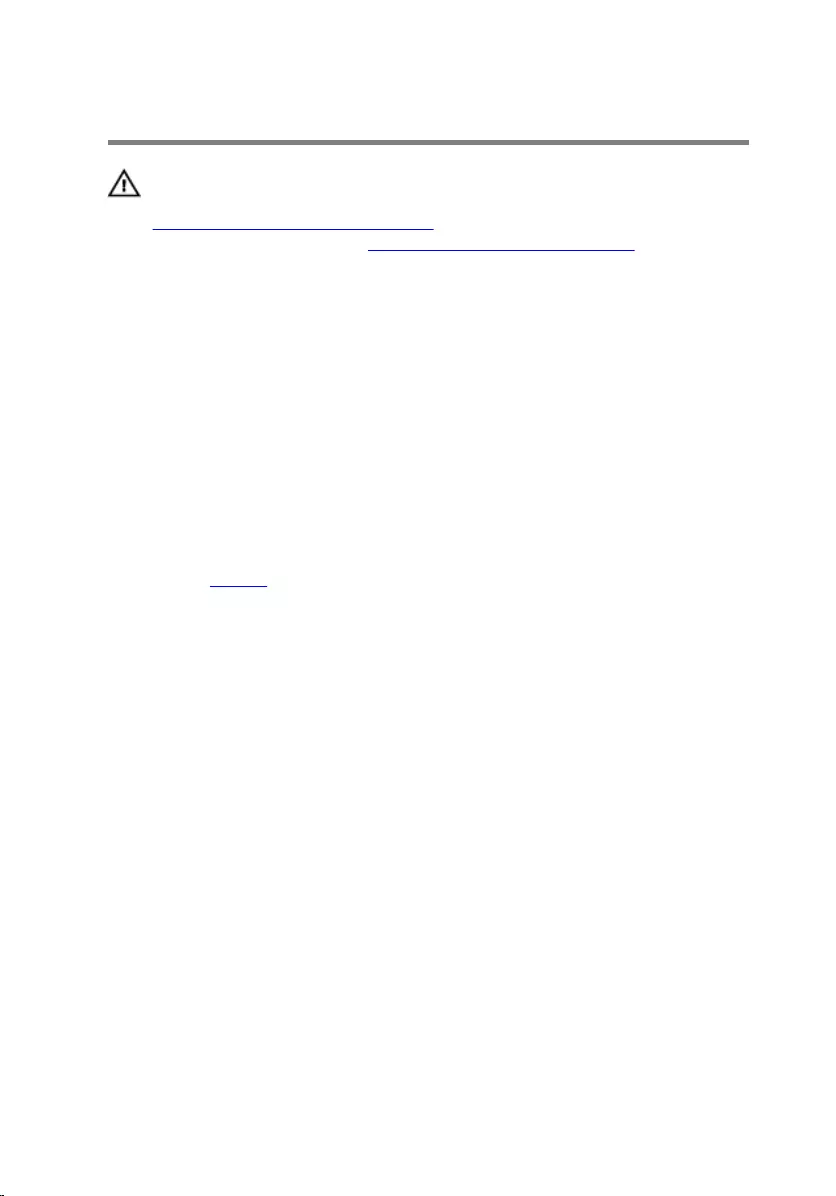
Replacing the display assembly
WARNING: Before working inside your tablet, read the safety
information that shipped with your tablet and follow the steps in
Before working inside your tablet. After working inside your tablet,
follow the instructions in After working inside your tablet. For more
safety best practices, see the Regulatory Compliance home page at
www.dell.com/regulatory_compliance.
Procedure
1 Adhere the display cable to the back-cover assembly.
2 Connect the display cable to the system board.
3 Adhere the display cable to the connector on the system board.
Post-requisites
Replace the battery.
52

Flashing the BIOS
You may need to flash (update) the BIOS when an update is available or when
you replace the system board. To flash the BIOS:
1 Turn on the tablet.
2 Go to www.dell.com/support.
3 Click Product Support, enter the Service Tag of your tablet and click
Submit.
NOTE: If you do not have the Service Tag, use the auto-detect
feature or manually browse for your tablet model.
4 Click Drivers & downloads.
5 Select the operating system installed on your tablet.
6 Scroll down the page and expand BIOS.
7 Click Download File to download the latest version of the BIOS for your
tablet.
8 Save the file and, once the download is complete, navigate to the folder
where you saved the BIOS update file.
9 Double-click the BIOS update file icon and follow the instructions on the
screen.
53
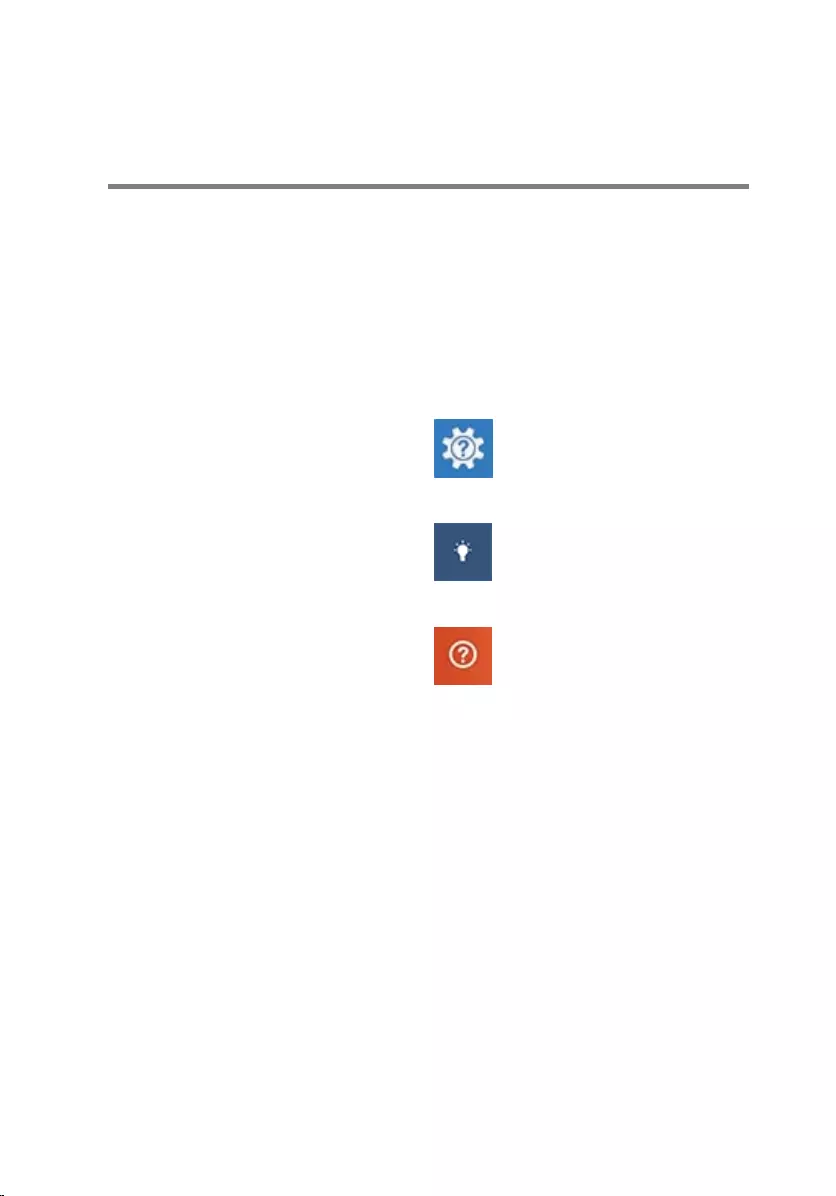
Getting help and contacting
Dell
Self-help resources
You can get information and help on Dell products and services using these
self-help resources:
Information about Dell products and
services
www.dell.com
Windows 8.1 and Windows 10 Dell Help & Support app
Windows 10 Get started app
Windows 8.1 Help + Tips app
Accessing help in Windows 8,
Windows 8.1, and Windows 10
In Windows search, type Help and
Support, and press Enter.
Accessing help in Windows 7 Click Start → Help and Support.
Online help for operating system www.dell.com/support/windows
www.dell.com/support/linux
Troubleshooting information, user
manuals, setup instructions, product
specifications, technical help blogs,
drivers, software updates, and so on
www.dell.com/support
Learn about your operating system,
setting up and using your tablet, data
backup, diagnostics, and so on.
See Me and My Dell at
www.dell.com/support/manuals.
54

Contacting Dell
To contact Dell for sales, technical support, or customer service issues, see
www.dell.com/contactdell.
NOTE: Availability varies by country and product, and some services may
not be available in your country.
NOTE: If you do not have an active internet connection, you can find
contact information on your purchase invoice, packing slip, bill, or Dell
product catalog.
55