Table of Contents
- Before Working Inside Your Computer
- After Working Inside Your Computer
- Removing the Base-Cover Assembly
- Replacing the Base-Cover Assembly
- Removing the System Badge
- Replacing the System Badge
- Removing the Battery
- Replacing the Battery
- Removing the NFC card
- Replacing the NFC card
- Removing the Hard Drive
- Replacing the Hard Drive
- Removing the Speakers
- Replacing the Speakers
- Removing the Wireless Card
- Replacing the Wireless Card
- Removing the Coin-Cell Battery
- Replacing the Coin-Cell Battery
- Removing the mSATA Card
- Replacing the mSATA Card
- Removing the Fans
- Replacing the Fans
- Removing the Thermal-Cooling Assembly
- Replacing the Thermal-Cooling Assembly
- Removing the Power-Adapter Port
- Replacing the Power-Adapter Port
- Removing the I/O Board
- Replacing the I/O Board
- Removing the Memory Module(s)
- Replacing the Memory Module(s)
- Removing the System Board
- Replacing the System Board
- Removing the Keyboard
- Replacing the Keyboard
- Removing the Display Assembly
- Replacing the Display Assembly
- Removing the Palm-Rest Assembly
- Replacing the Palm-Rest Assembly
- Flashing the BIOS
DELL 9350 User Manual
Displayed below is the user manual for 9350 by DELL which is a product in the Notebooks category. This manual has pages.
Related Manuals
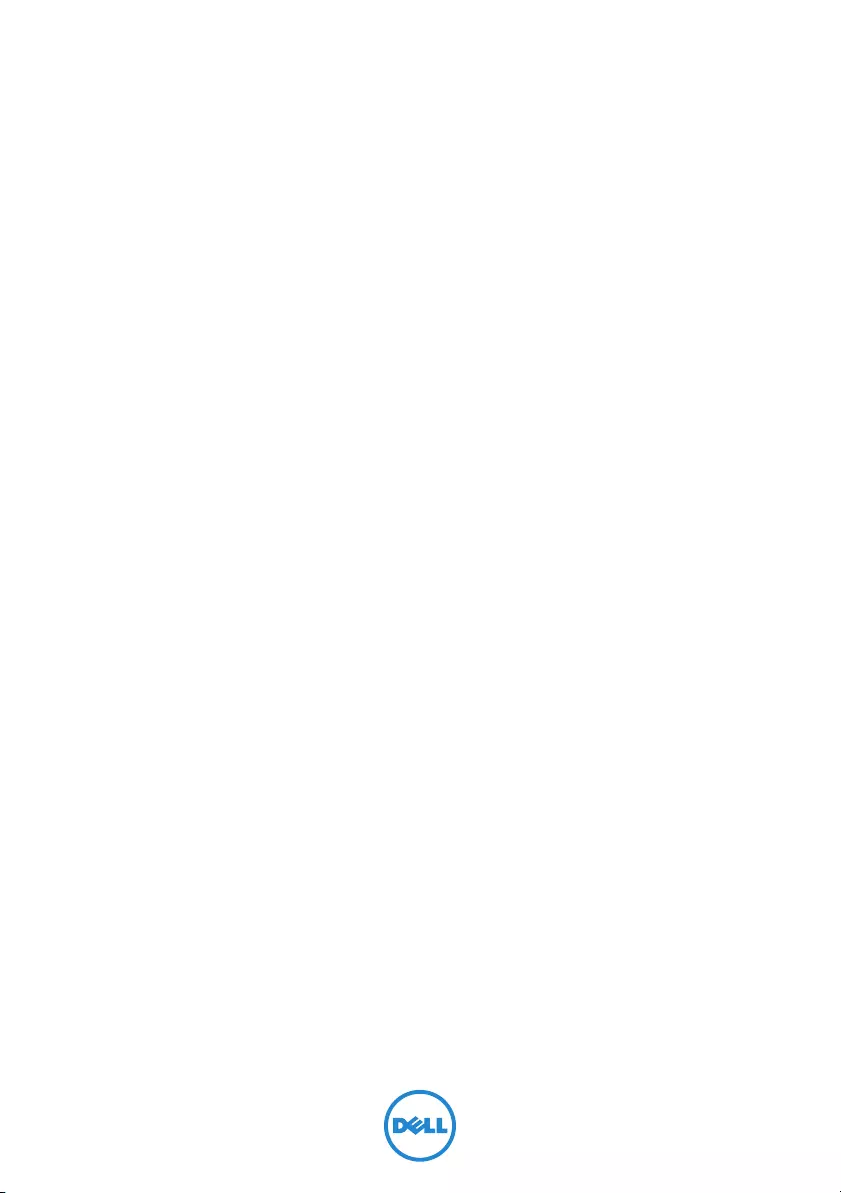
XPS 15
Owner’s Manual
Computer model: XPS 9530
Regulatory model: P31F
Regulatory type: P31F001
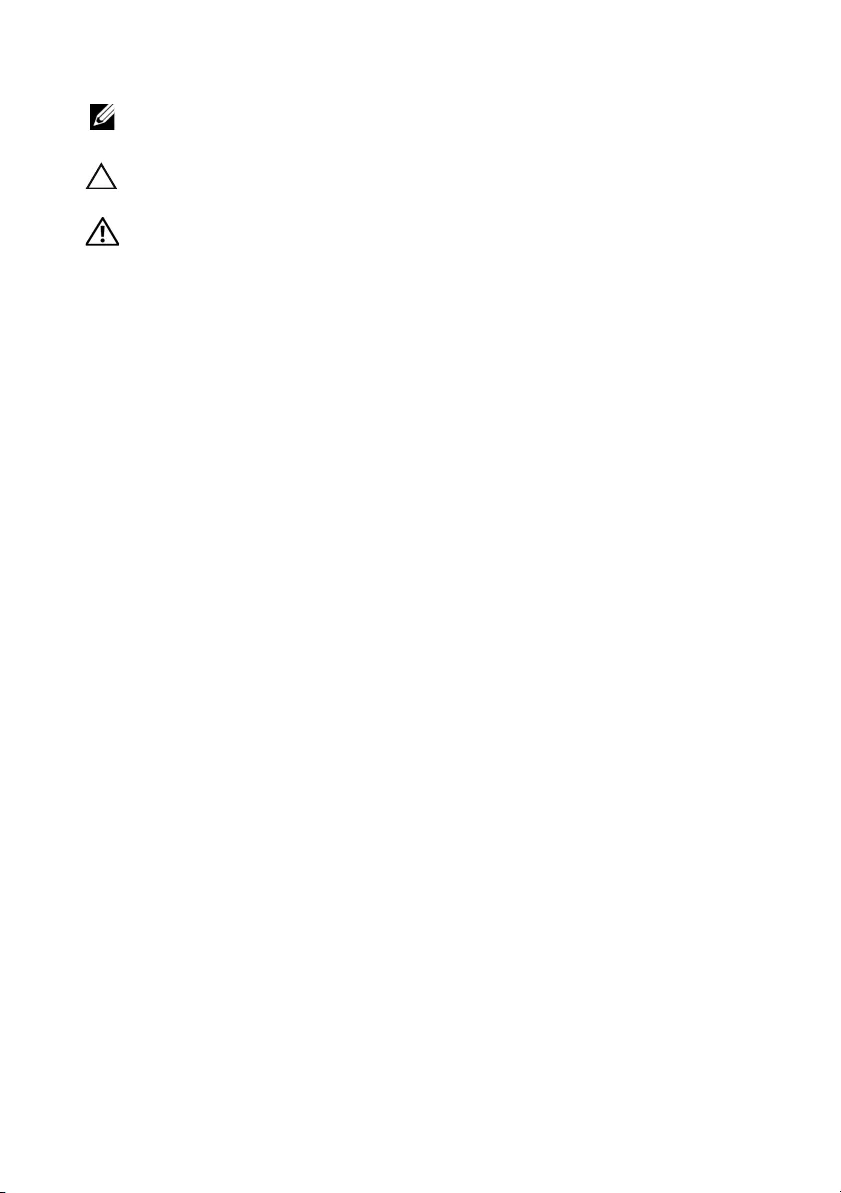
Notes, Cautions, and Warnings
NOTE: A NOTE indicates important information that helps you make better
use of your computer.
CAUTION: A CAUTION indicates potential damage to hardware or loss of
data if instructions are not followed.
WARNING: A WARNING indicates a potential for property damage,
personal injury, or death.
____________________
© 2013 Dell Inc.
Trademarks used in this text: Dell™, the DELL logo, and XPS™ are trademarks of Dell Inc.
2013 - 10 Rev. A00
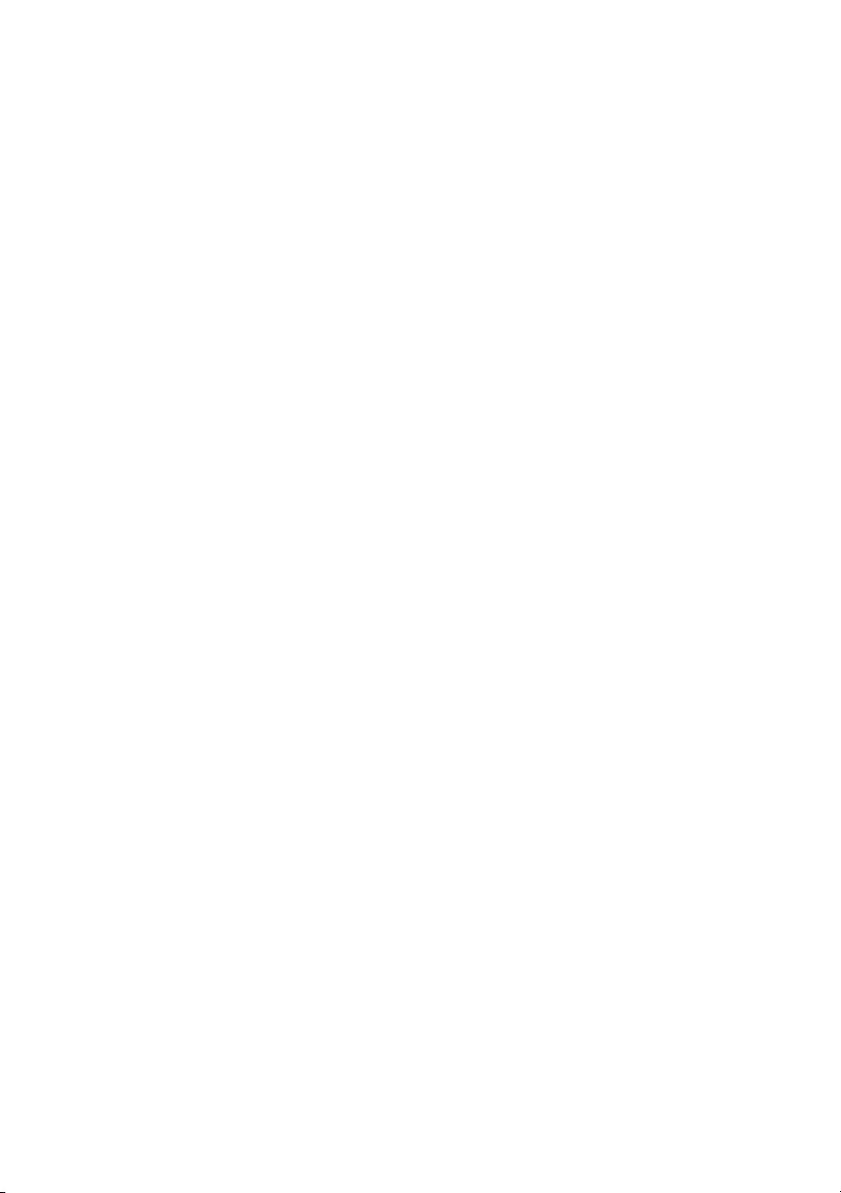
Contents | 3
Contents
Before Working Inside Your Computer 7
Before You Begin 7
Recommended Tools 7
Safety Instructions 8
After Working Inside Your Computer 9
Removing the Base-Cover Assembly 10
Procedure 10
Replacing the Base-Cover Assembly 12
Procedure 12
Removing the System Badge 13
Prerequisites 13
Procedure 13
Replacing the System Badge 15
Procedure 15
Postrequisites 15
Removing the Battery 16
Prerequisites 16
Procedure 16
Replacing the Battery 17
Procedure 17
Postrequisites 17
Removing the NFC card 18
Prerequisites 18
Procedure 18
Replacing the NFC card 19
Procedure 19
Postrequisites 19
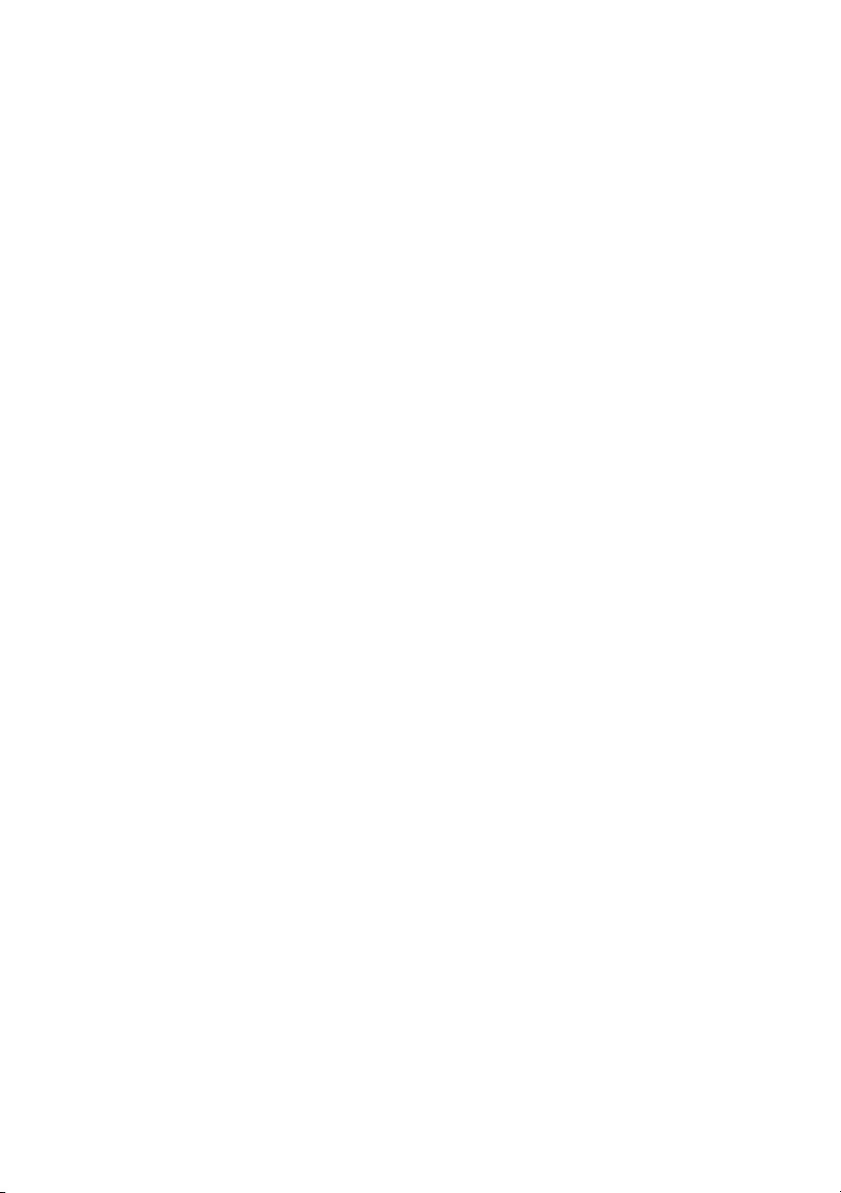
4 | Contents
Removing the Hard Drive 20
Prerequisites 20
Procedure 21
Replacing the Hard Drive 23
Procedure 23
Postrequisites 23
Removing the Speakers 24
Prerequisites 24
Procedure 24
Replacing the Speakers 25
Procedure 25
Postrequisites 25
Removing the Wireless Card 26
Prerequisites 26
Procedure 26
Replacing the Wireless Card 27
Procedure 27
Postrequisites 27
Removing the Coin-Cell Battery 28
Prerequisites 28
Replacing the Coin-Cell Battery 29
Procedure 29
Postrequisites 29
Removing the mSATA Card 30
Prerequisites 30
Procedure 30
Replacing the mSATA Card 32
Procedure 32
Postrequisites 32
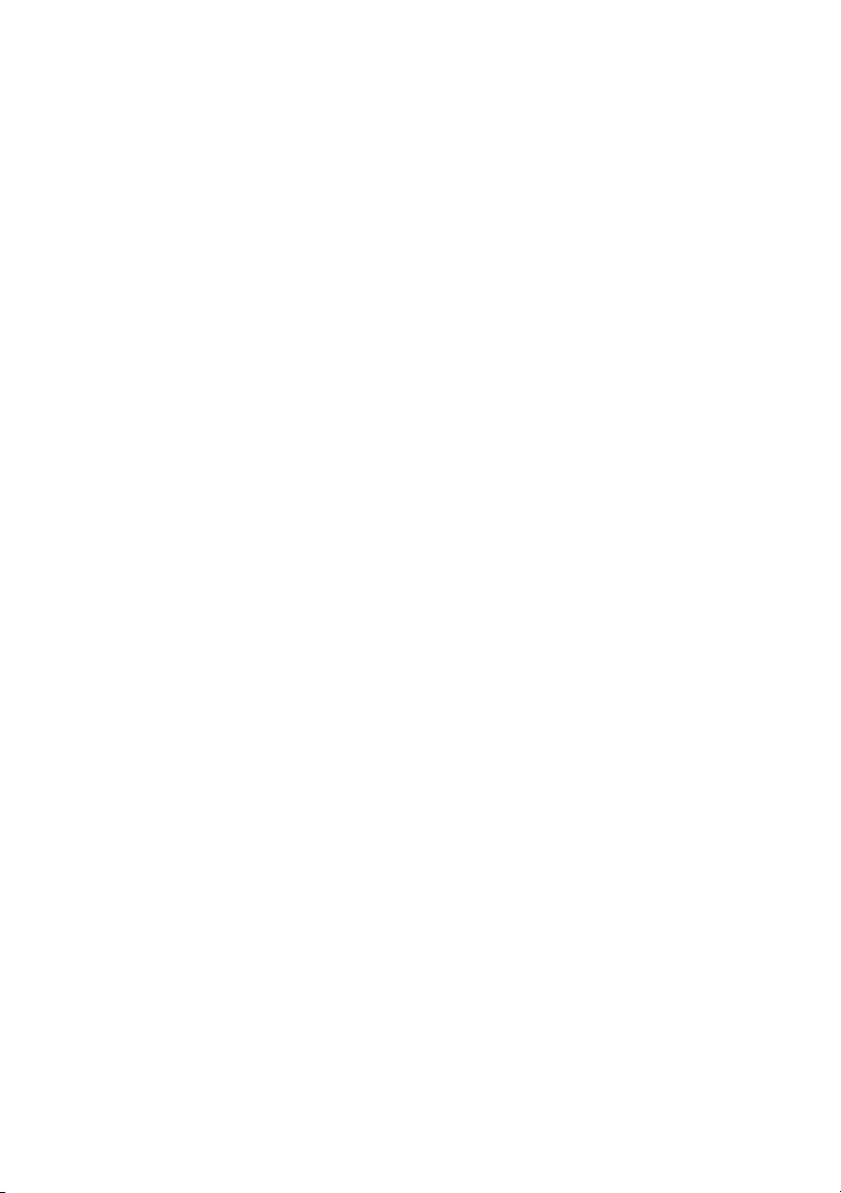
Contents | 5
Removing the Fans 33
Prerequisites 33
Procedure 33
Replacing the Fans 34
Procedure 34
Postrequisites 34
Removing the Thermal-Cooling Assembly 35
Prerequisites 35
Procedure 35
Replacing the Thermal-Cooling Assembly 36
Procedure 36
Postrequisites 36
Removing the Power-Adapter Port 37
Prerequisites 37
Procedure 37
Replacing the Power-Adapter Port 38
Procedure 38
Postrequisites 38
Removing the I/O Board 39
Prerequisites 39
Procedure 39
Replacing the I/O Board 41
Procedure 41
Postrequisites 41
Removing the Memory Module(s) 42
Prerequisites 42
Procedure 42
Replacing the Memory Module(s) 43
Procedure 43
Postrequisites 43
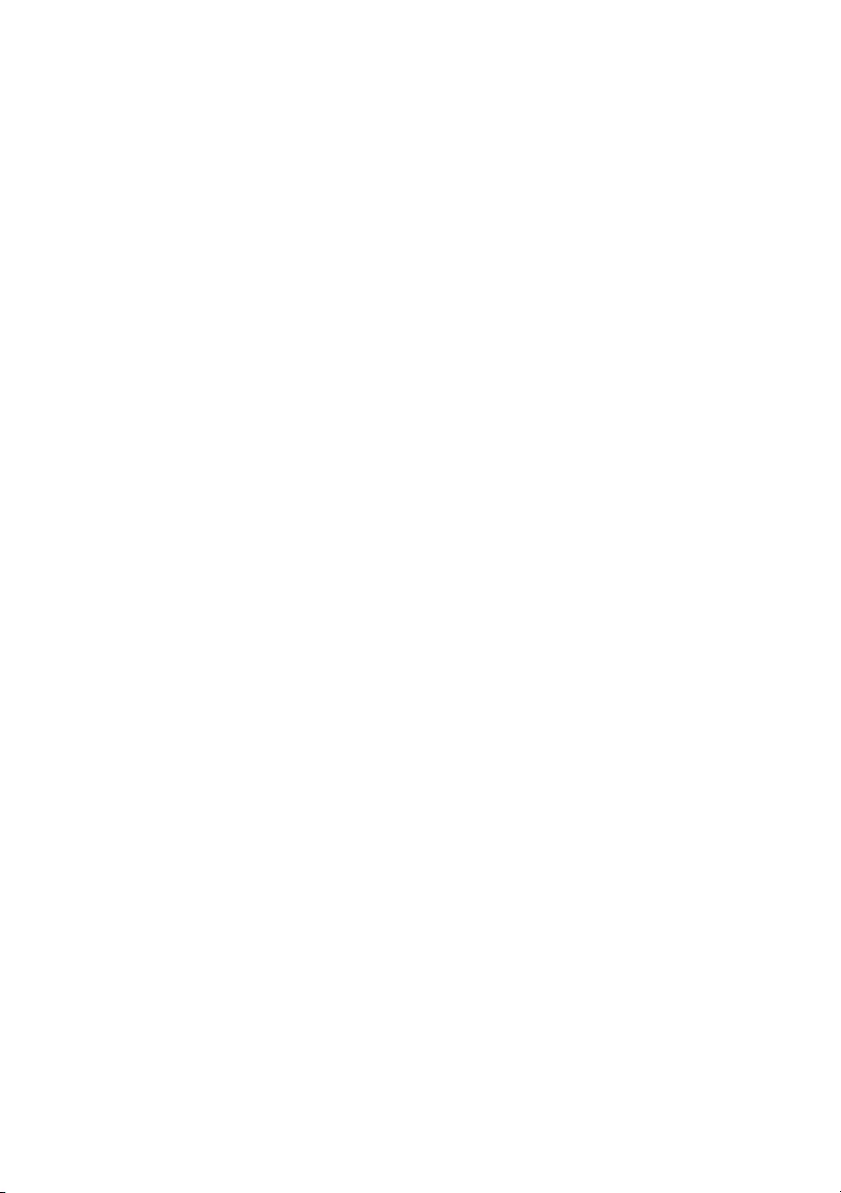
6 | Contents
Removing the System Board 44
Prerequisites 44
Procedure 45
Replacing the System Board 48
Procedure 48
Postrequisites 48
Entering the Service Tag in the BIOS 49
Removing the Keyboard 50
Prerequisites 50
Procedure 50
Replacing the Keyboard 53
Procedure 53
Postrequisites. 53
Removing the Display Assembly 54
Prerequisites 54
Procedure 55
Replacing the Display Assembly 58
Procedure 58
Postrequisites 58
Removing the Palm-Rest Assembly 59
Prerequisites 59
Procedure 60
Replacing the Palm-Rest Assembly 62
Procedure 62
Postrequisites 62
Flashing the BIOS 63
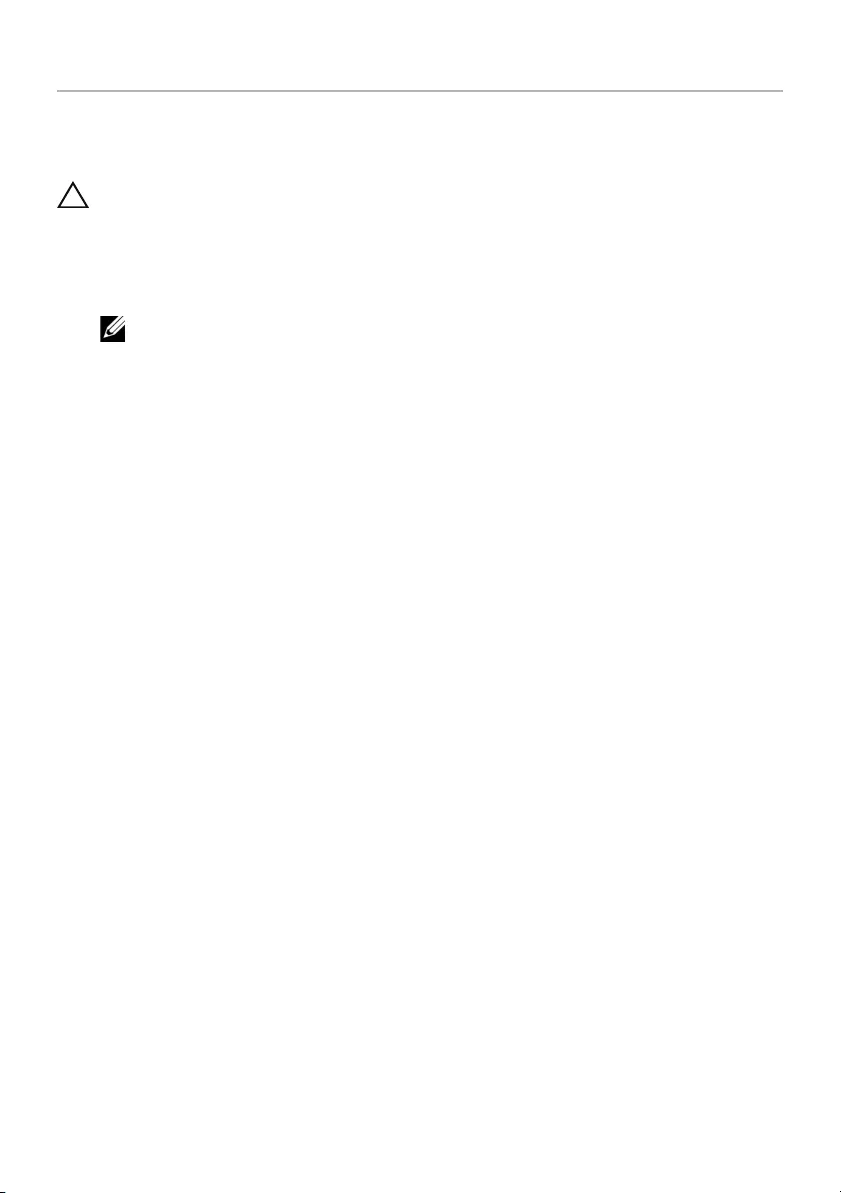
Before Working Inside Your Computer | 7
Before Working Inside Your Computer
Before You Begin
CAUTION: To avoid data loss, save and close all open files and exit all open
programs before turning off your computer.
1Save and close all open files and exit all open programs.
2Move your mouse pointer to the upper-right or lower-right corner of the screen to
open the Charms sidebar and then click Settings→ Power→ Shut down.
NOTE: If you are using a different operating system, see the documentation of
your operating system for shut-down instructions.
3After the computer shuts down, disconnect it from the electrical outlet.
4Disconnect all cables — such as power and USB cables — from your computer.
5Disconnect all peripherals connected to your computer.
Recommended Tools
The procedures in this document require the following tools:
•Phillips screwdriver
•Plastic scribe
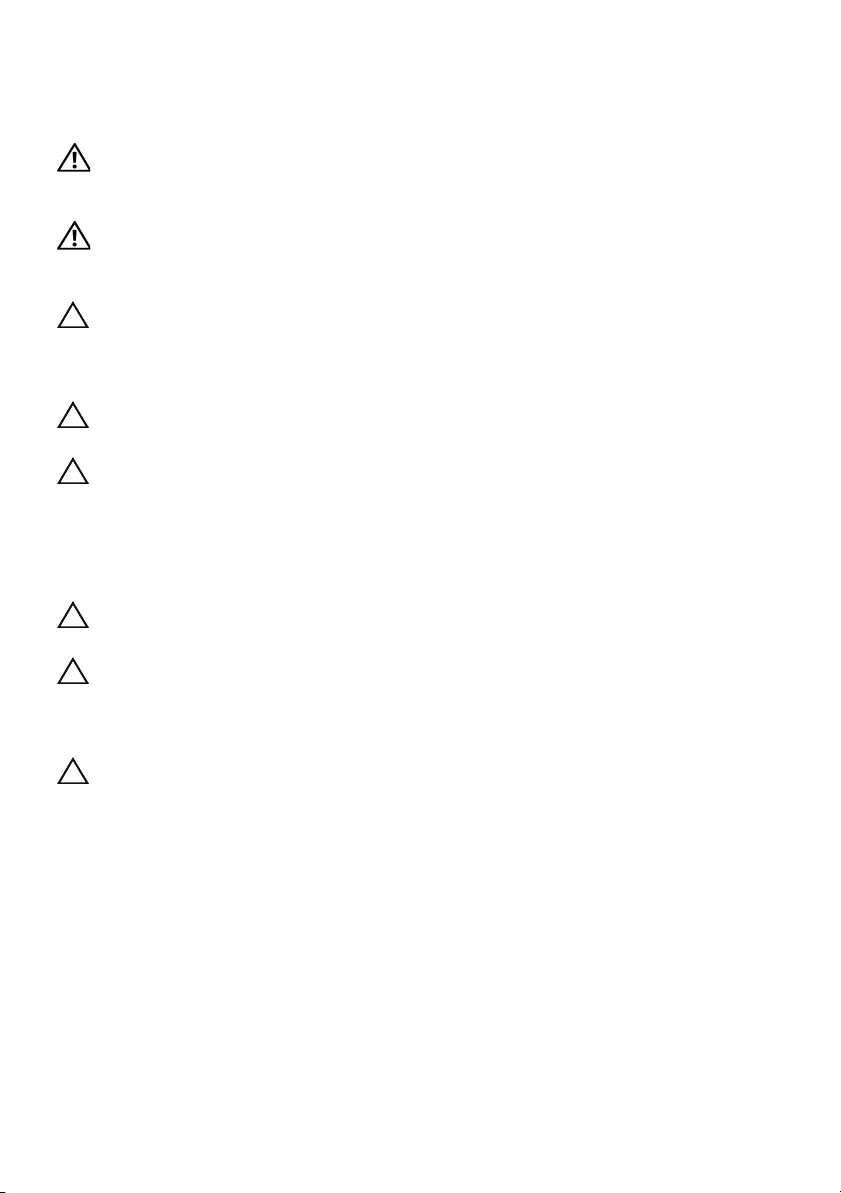
8 | Before Working Inside Your Computer
Safety Instructions
Use the following safety guidelines to protect your computer from potential damage and
ensure your personal safety.
WARNING: Before working inside your computer, read the safety
information that shipped with your computer. For more safety best practices,
see the Regulatory Compliance home page at dell.com/regulatory_compliance.
WARNING: Disconnect all power sources before opening the computer
cover or panels. After you finish working inside the computer, replace all covers,
panels, and screws before connecting to the power source.
CAUTION: Only a certified service technician is authorized to remove the
computer cover and access any of the components inside the computer. See the
safety instructions for complete information about safety precautions, working
inside your computer, and protecting against electrostatic discharge.
CAUTION: To avoid damaging the computer, make sure that the work surface is
flat and clean.
CAUTION: When you disconnect a cable, pull on its connector or on its pull-tab,
not on the cable itself. Some cables have connectors with locking tabs or
thumb-screws that you must disengage before disconnecting the cable.
When disconnecting cables, keep them evenly aligned to avoid bending any
connector pins. When connecting cables, make sure that the ports and
connectors are correctly oriented and aligned.
CAUTION: To avoid damaging the components and cards, handle them by
their edges and avoid touching pins and contacts.
CAUTION: Before touching anything inside your computer, ground yourself
by touching an unpainted metal surface, such as the metal at the back of the
computer. While you work, periodically touch an unpainted metal surface to
dissipate static electricity, which could harm internal components.
CAUTION: Press and eject any installed card from the media-card reader.
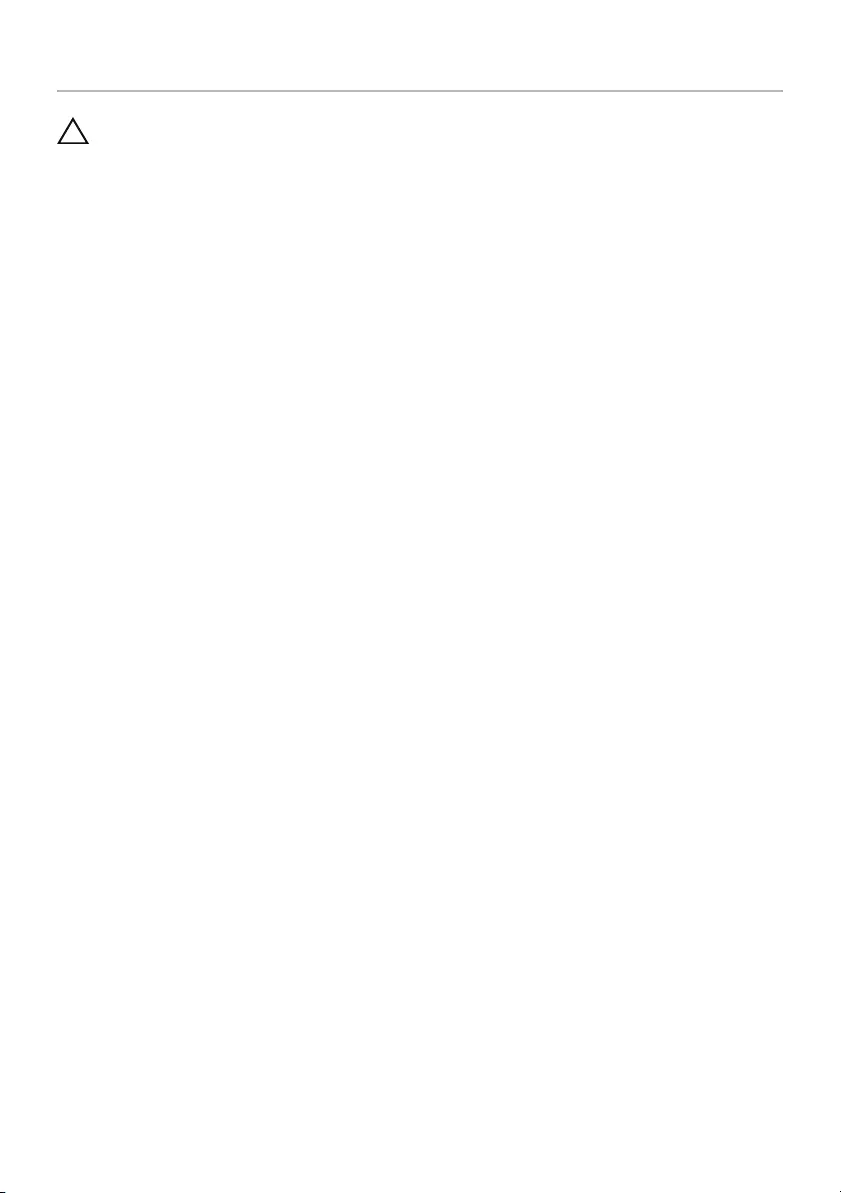
After Working Inside Your Computer | 9
After Working Inside Your Computer
CAUTION: Leaving stray or loose screws inside your computer may severely
damage your computer.
1Replace all screws and make sure that no stray screws remain inside your
computer.
2Connect any cables, peripherals, and other parts you removed before working on
your computer.
3Connect your computer to the electrical outlet.
4Turn on your computer.

10 | Removing the Base-Cover Assembly
Removing the Base-Cover Assembly
WARNING: Before working inside your computer, read the safety information
that shipped with your computer and follow the steps in "Before Working Inside
Your Computer" on page 7. After working inside your computer, follow the
instructions in "After Working Inside Your Computer" on page 9.
For more safety best practices, see the Regulatory Compliance home page at
dell.com/regulatory_compliance.
Procedure
1Close the display, and turn the computer over.
2Turn the system badge over and place it on the base-cover assembly.
1system badge 2base-cover assembly
12
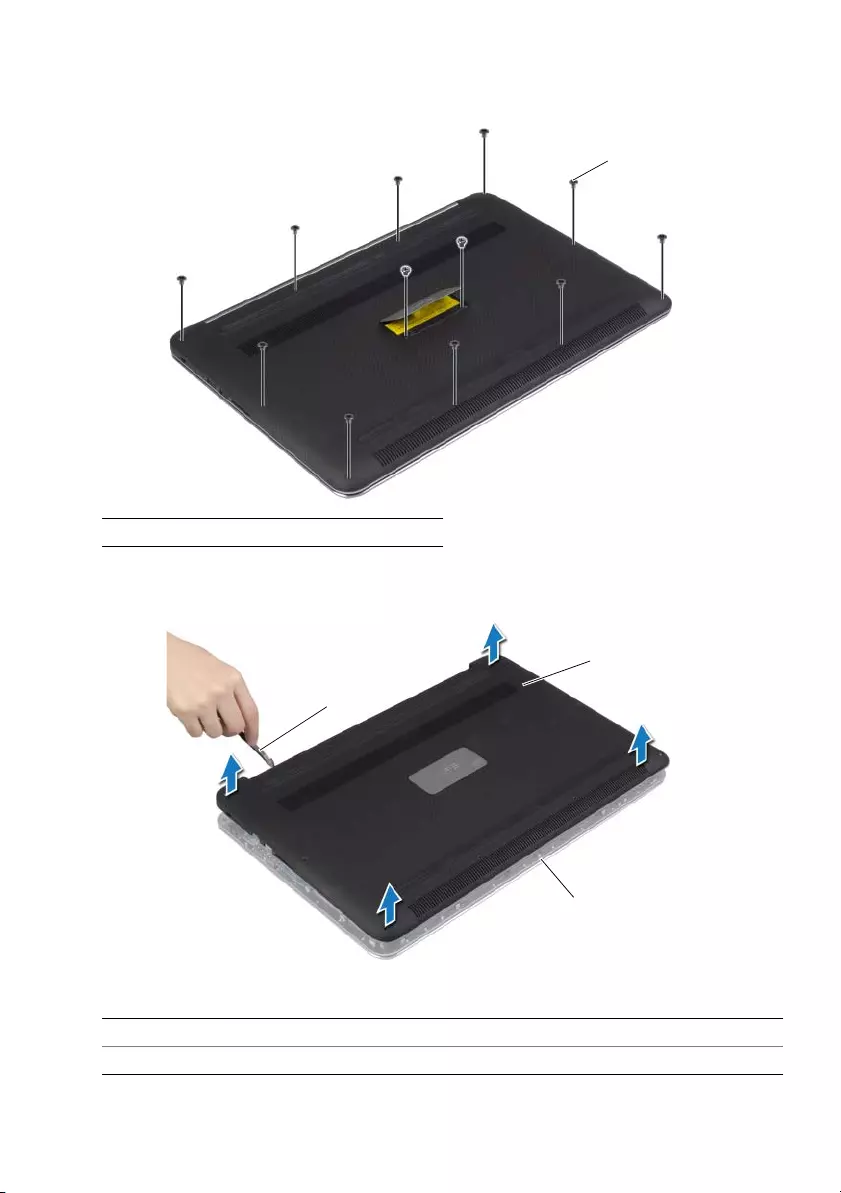
Removing the Base-Cover Assembly | 11
3Remove the screws that secure the base-cover assembly to the palm-rest
assembly.
4Using a plastic scribe, pry the base-cover assembly out of the palm-rest assembly.
1screws (12)
1plastic scribe 2base-cover assembly
3palm-rest assembly
1
1
2
3
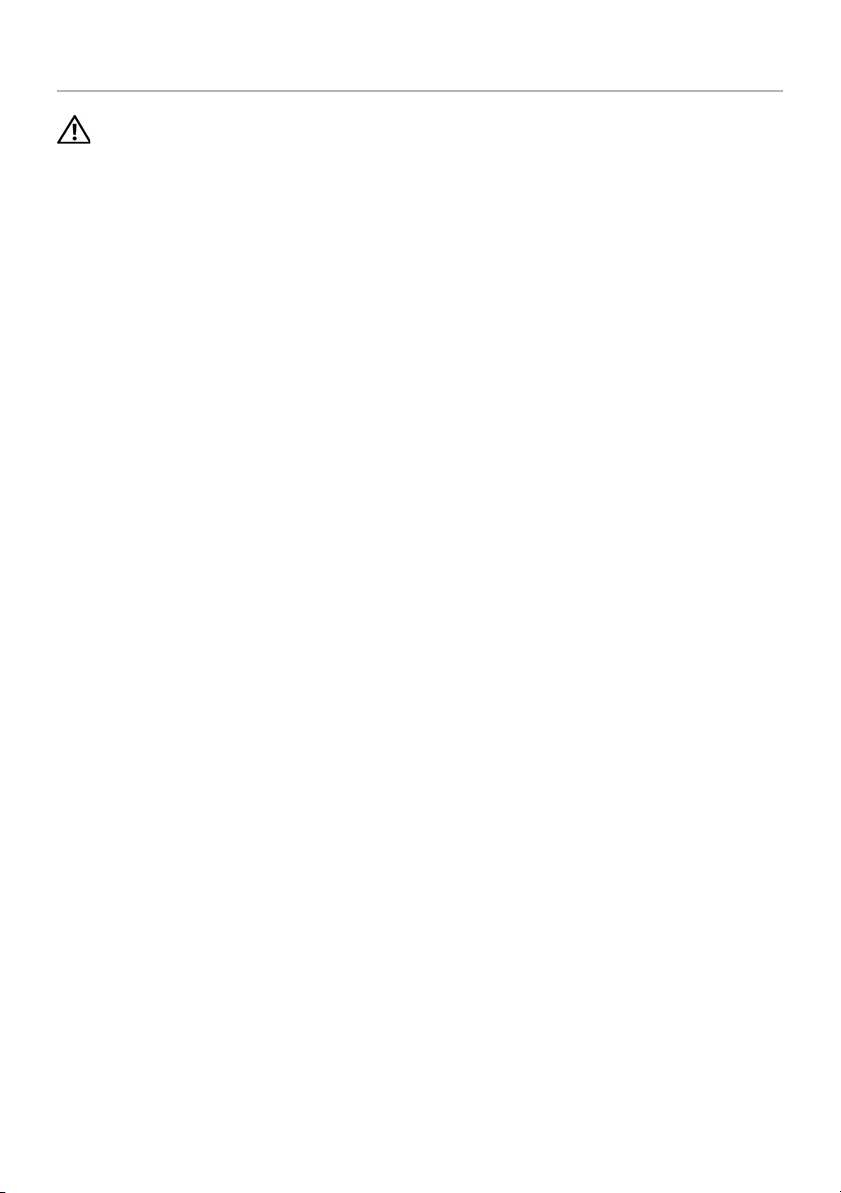
12 | Replacing the Base-Cover Assembly
Replacing the Base-Cover Assembly
WARNING: Before working inside your computer, read the safety information
that shipped with your computer and follow the steps in "Before Working Inside
Your Computer" on page 7. After working inside your computer, follow the
instructions in "After Working Inside Your Computer" on page 9.
For more safety best practices, see the Regulatory Compliance home page at
dell.com/regulatory_compliance.
Procedure
1Place the base-cover assembly on the palm-rest assembly and snap it into place.
2Replace the screws that secure the base cover to the palm-rest assembly.
3Turn the system badge over and snap it in place.
4Turn the computer over, open the display, and turn on the computer.

Removing the System Badge | 13
Removing the System Badge
WARNING: Before working inside your computer, read the safety information
that shipped with your computer and follow the steps in "Before Working Inside
Your Computer" on page 7. After working inside your computer, follow the
instructions in "After Working Inside Your Computer" on page 9. For additional
safety best practices information, see the Regulatory Compliance Homepage at
dell.com/regulatory_compliance.
Prerequisites
Remove the base-cover assembly. See "Removing the Base-Cover Assembly" on
page 10.
Procedure
1Peel the Mylars that secure the system badge to the base-cover assembly.
2Turn the base-cover assembly over.
1Mylar (2)
1
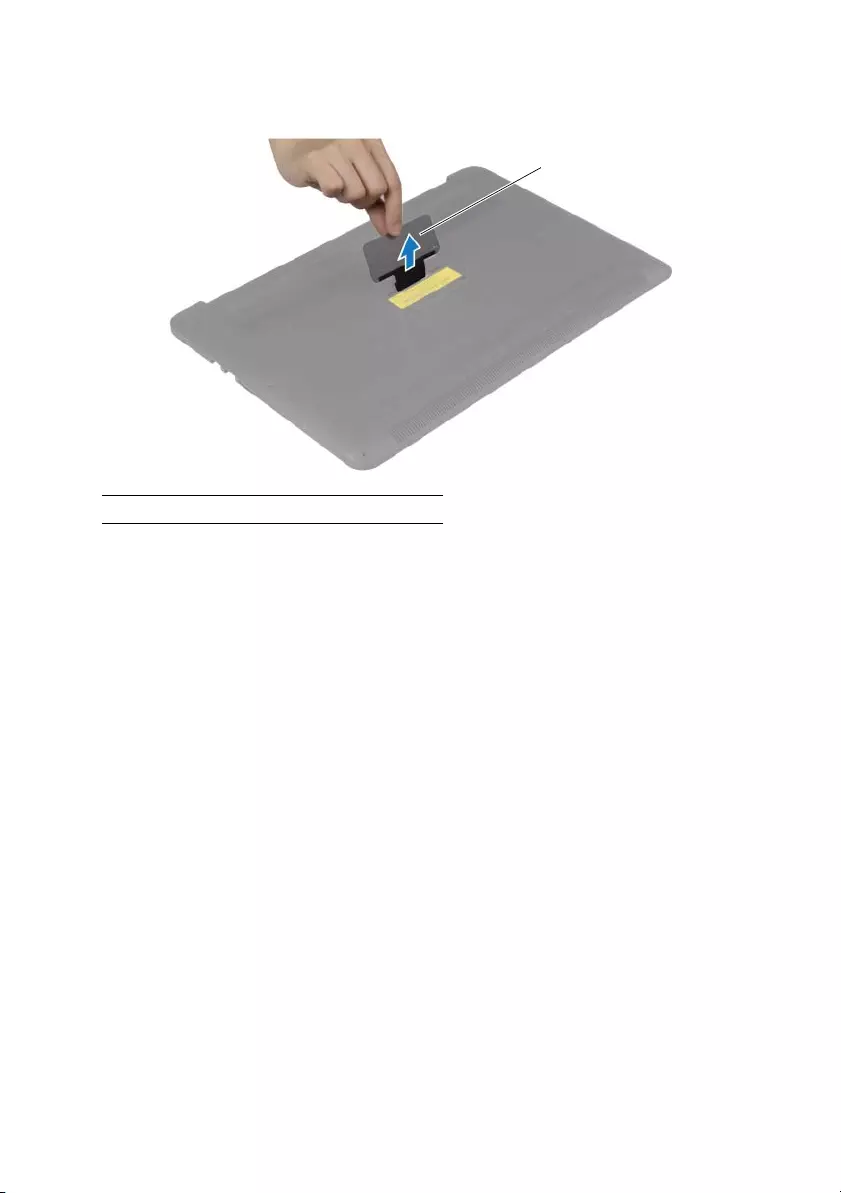
14 | Removing the System Badge
3Release the tab on the system badge from the slot on the base-cover assembly.
4Lift the system badge off the base-cover assembly.
1system badge
1
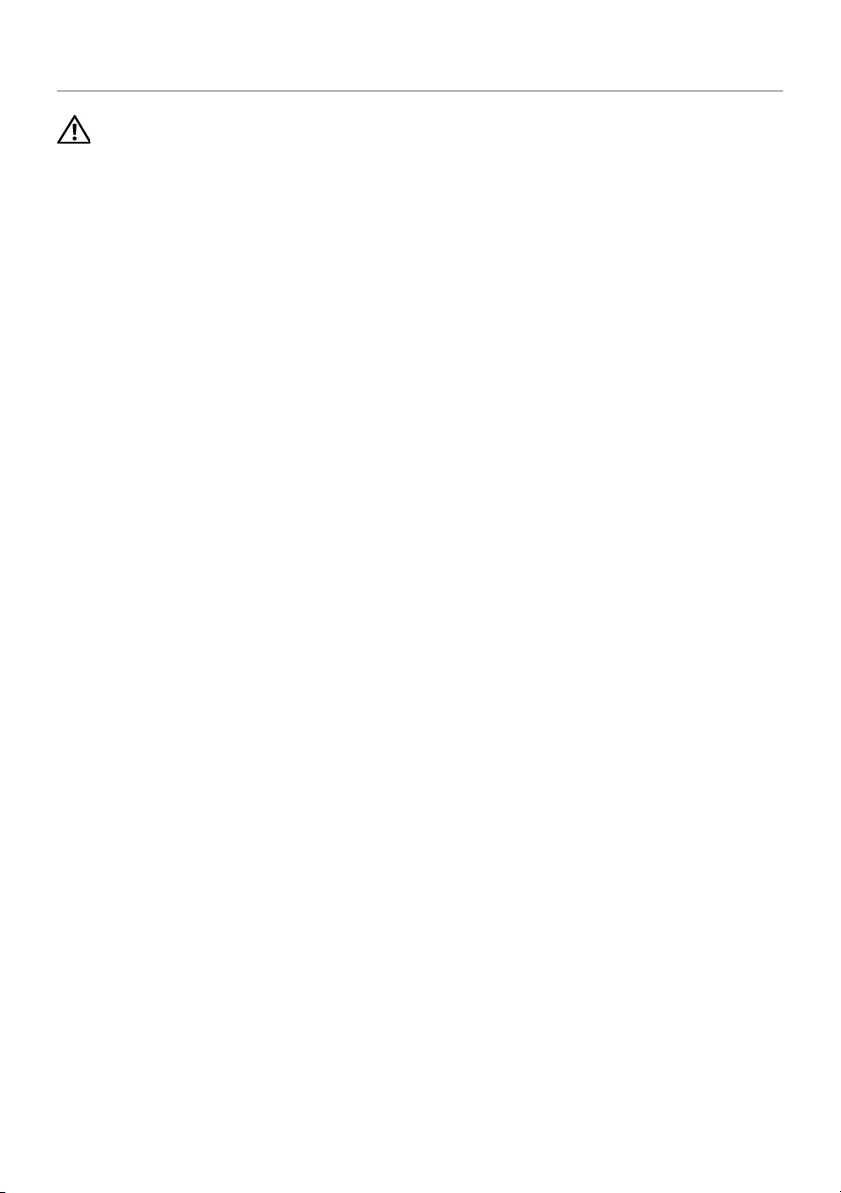
Replacing the System Badge | 15
Replacing the System Badge
WARNING: Before working inside your computer, read the safety information
that shipped with your computer and follow the steps in "Before Working Inside
Your Computer" on page 7. After working inside your computer, follow the
instructions in "After Working Inside Your Computer" on page 9. For additional
safety best practices information, see the Regulatory Compliance Homepage at
dell.com/regulatory_compliance.
Procedure
1Slide the tab on the system badge into the slot on the base-cover assembly
and snap the system badge into place.
2Turn the base-cover assembly over.
3Adhere the Mylars that secure the system badge to the base-cover assembly.
Postrequisites
Replace the base-cover assembly. See "Replacing the Base-Cover Assembly" on page 12.

16 | Removing the Battery
Removing the Battery
WARNING: Before working inside your computer, read the safety information
that shipped with your computer and follow the steps in "Before Working Inside
Your Computer" on page 7. After working inside your computer, follow the
instructions in "After Working Inside Your Computer" on page 9.
For more safety best practices, see the Regulatory Compliance home page at
dell.com/regulatory_compliance.
Prerequisites
Remove the base-cover assembly. See "Removing the Base-Cover Assembly" on
page 10.
Procedure
1Remove the screws that secure the battery to the palm-rest assembly.
2Disconnect the battery cable from the system board.
3Lift the battery off the palm-rest assembly.
4Turn the computer over, open the display, and press the power button for about
five seconds to ground the system board.
1battery cable 2screws (4)
1
2
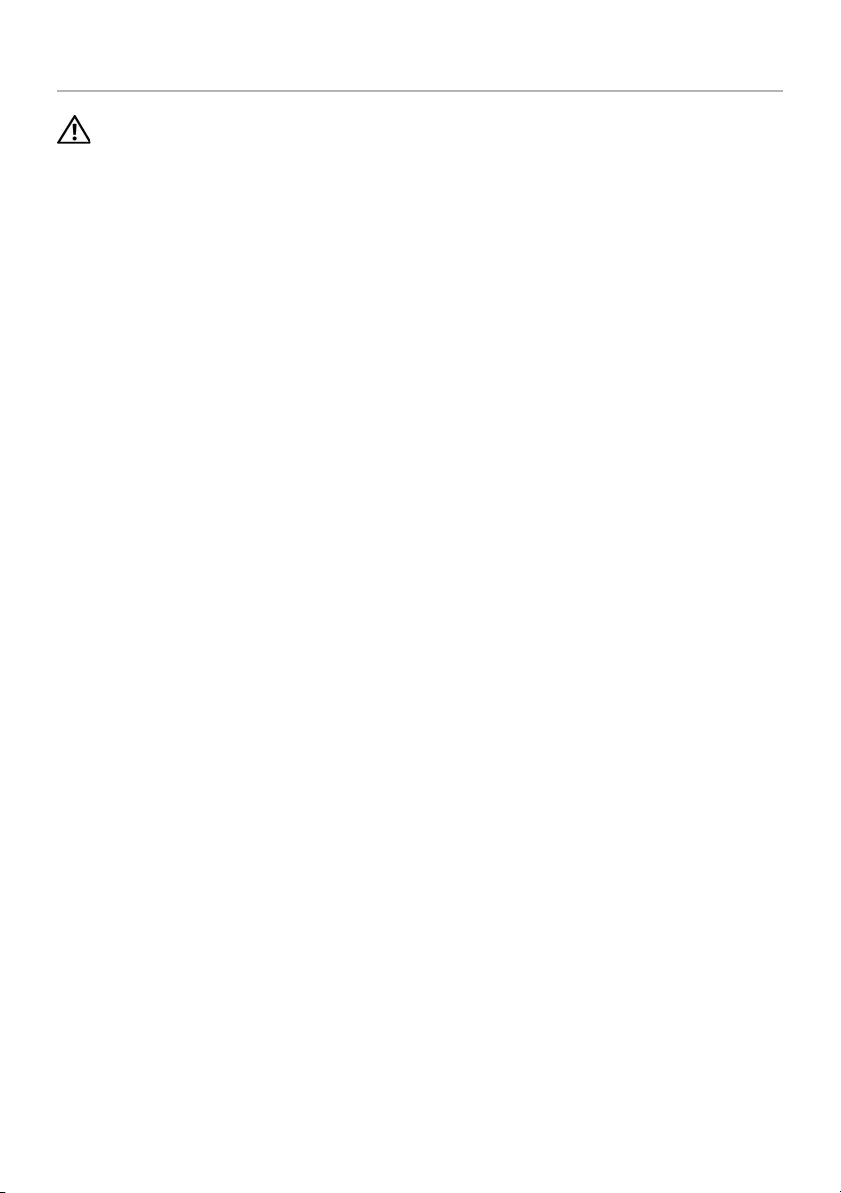
Replacing the Battery | 17
Replacing the Battery
WARNING: Before working inside your computer, read the safety information
that shipped with your computer and follow the steps in "Before Working Inside
Your Computer" on page 7. After working inside your computer, follow the
instructions in "After Working Inside Your Computer" on page 9.
For more safety best practices, see the Regulatory Compliance home page at
dell.com/regulatory_compliance.
Procedure
1Align the screw holes on the battery with the screw holes on the palm-rest assembly.
2Replace the screws that secure the battery to the palm-rest assembly.
3Connect the battery cable to the system board.
Postrequisites
Replace the base-cover assembly. See "Replacing the Base-Cover Assembly" on page 12.
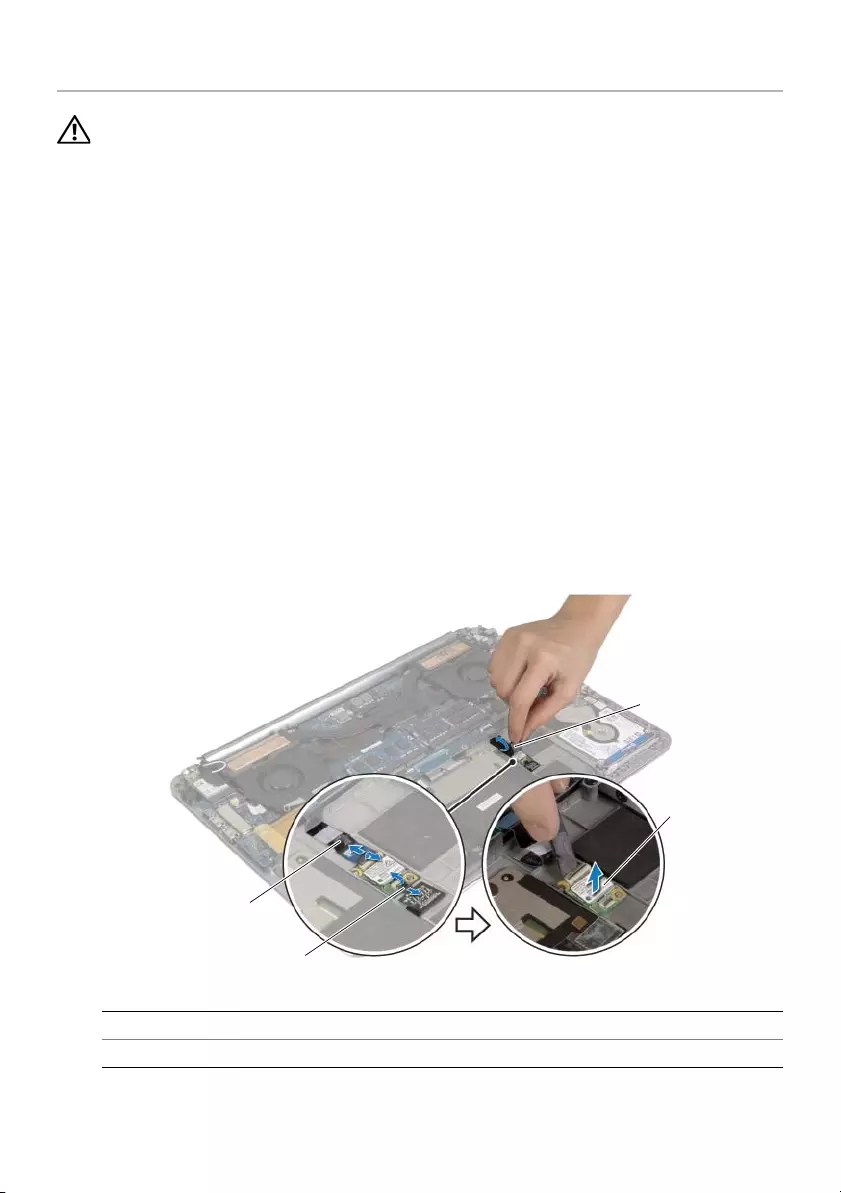
18 | Removing the NFC card
Removing the NFC card
WARNING: Before working inside your computer, read the safety information
that shipped with your computer and follow the steps in "Before Working Inside
Your Computer" on page 7. After working inside your computer, follow the
instructions in "After Working Inside Your Computer" on page 9. For additional
safety best practices information, see the Regulatory Compliance Homepage at
dell.com/regulatory_compliance.
Prerequisites
1Remove the base-cover assembly. See "Removing the Base-Cover Assembly" on
page 10.
2Remove the battery. See "Removing the Battery" on page 16.
Procedure
1Peel off the adhesive foams from the NFC card and the NFC cable.
2Lift the connector latches and disconnect the NFC cable and the antenna cable
from the NFC card.
3Using a plastic scribe, pry out the NFC card from the palm-rest assembly.
1adhesive foams (2) 2NFC card
3antenna cable 4NFC cable
1
2
4
3
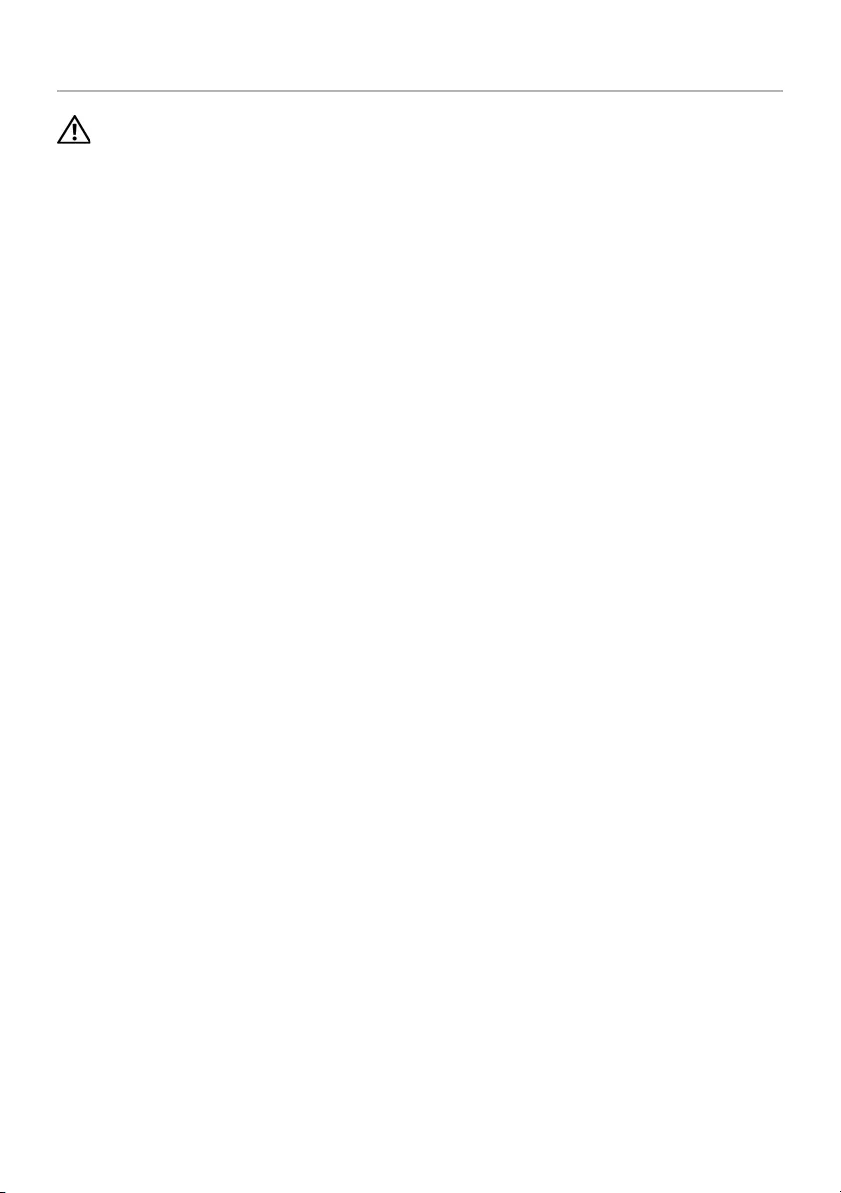
Replacing the NFC card | 19
Replacing the NFC card
WARNING: Before working inside your computer, read the safety information
that shipped with your computer and follow the steps in "Before Working Inside
Your Computer" on page 7. After working inside your computer, follow the
instructions in "After Working Inside Your Computer" on page 9. For additional
safety best practices information, see the Regulatory Compliance Homepage at
dell.com/regulatory_compliance.
Procedure
1Use the alignment posts on the palm-rest assembly to place the NFC card on the
palm-rest assembly.
2Slide the NFC and antenna cables in the respective connectors on the NFC card
and press down on the connector latches to secure the cables.
3Adhere the adhesive foams to the NFC card and NFC cable.
Postrequisites
1Replace the battery. See "Replacing the Battery" on page 17.
2Replace the base-cover assembly. See "Replacing the Base-Cover Assembly" on
page 12.
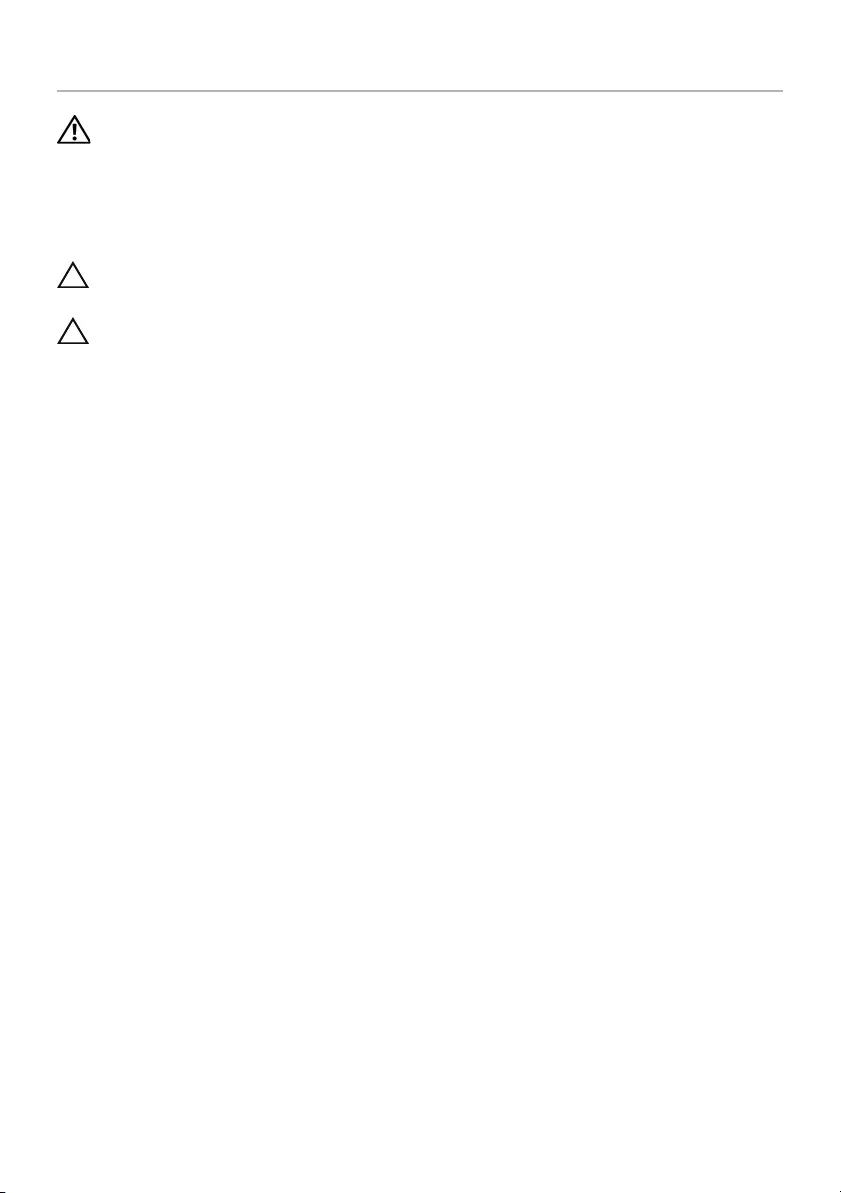
20 | Removing the Hard Drive
Removing the Hard Drive
WARNING: Before working inside your computer, read the safety information
that shipped with your computer and follow the steps in "Before Working Inside
Your Computer" on page 7. After working inside your computer, follow the
instructions in "After Working Inside Your Computer" on page 9. For additional
safety best practices information, see the Regulatory Compliance Homepage at
dell.com/regulatory_compliance.
CAUTION: To avoid data loss, do not remove the hard drive while the computer
is On or in Sleep state.
CAUTION: Hard drives are extremely fragile. Exercise care when handling the
hard drive.
Prerequisites
1Remove the base-cover assembly. See "Removing the Base-Cover Assembly" on
page 10.
2Remove the battery. See "Removing the Battery" on page 16.
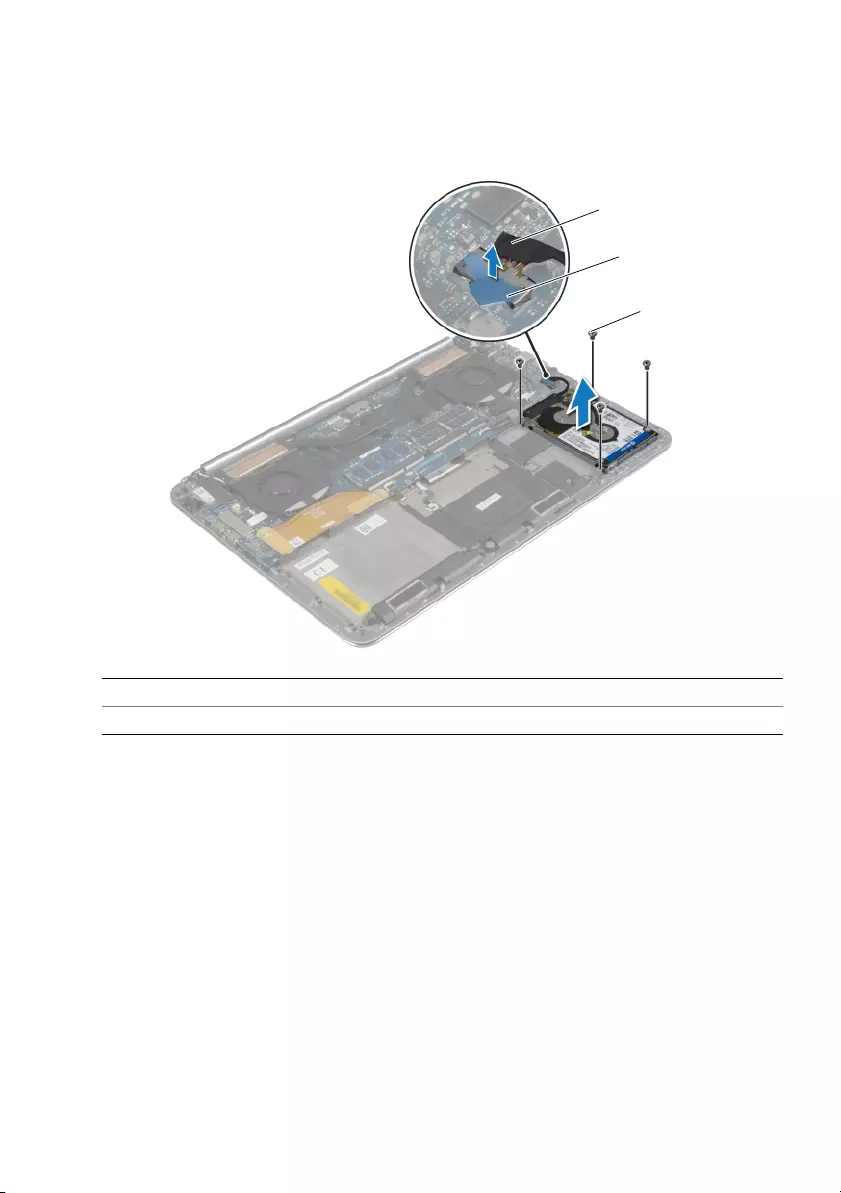
Removing the Hard Drive | 21
Procedure
1Remove the screws that secure the hard-drive assembly to the palm-rest assembly.
2Using the pull tab, disconnect the hard-drive cable from the system board.
1hard-drive cable 2pull-tab
3screws (4)
1
3
2
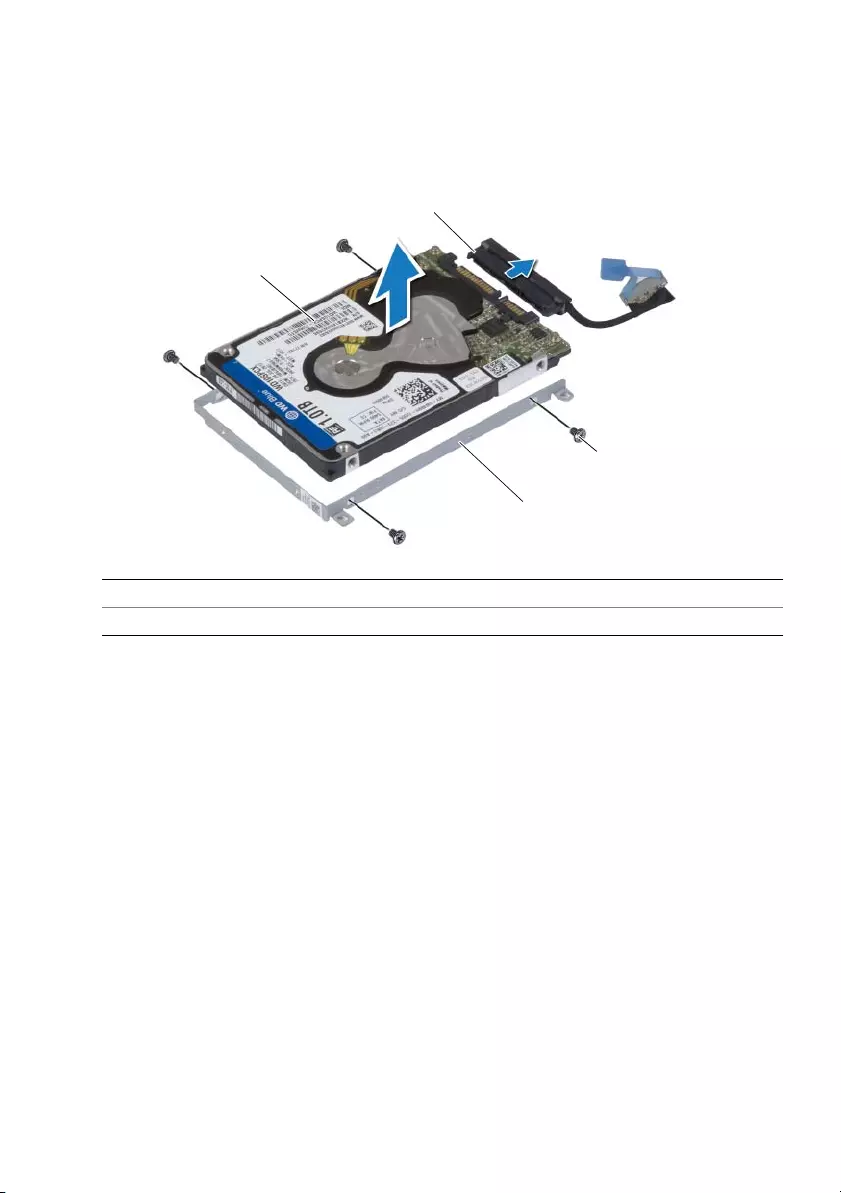
22 | Removing the Hard Drive
3Lift the hard-drive assembly off the palm-rest assembly.
4Disconnect the interposer from the hard-drive assembly.
5Remove the screws that secure the hard-drive bracket to the hard drive.
6Lift the hard drive off the hard-drive bracket.
1hard drive 2interposer
3screws (4) 4hard-drive bracket
2
1
4
3
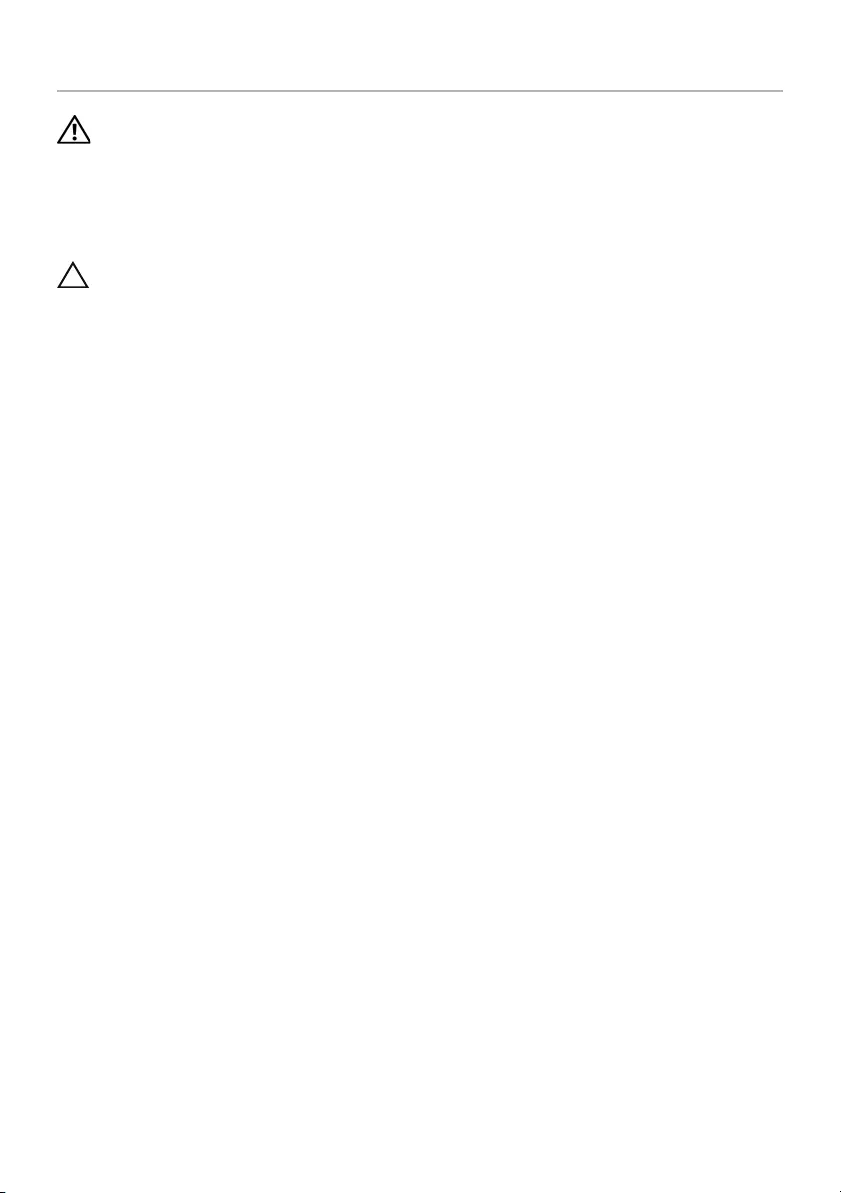
Replacing the Hard Drive | 23
Replacing the Hard Drive
WARNING: Before working inside your computer, read the safety information
that shipped with your computer and follow the steps in "Before Working Inside
Your Computer" on page 7. After working inside your computer, follow the
instructions in "After Working Inside Your Computer" on page 9. For additional
safety best practices information, see the Regulatory Compliance Homepage at
dell.com/regulatory_compliance.
CAUTION: Hard drives are extremely fragile. Exercise care when handling the
hard drive.
Procedure
1Align the screw holes on the hard drive-bracket with the screw holes on the
hard drive.
2Replace the screws that secure the hard-drive bracket to the hard drive.
3Connect the interposer to the hard-drive assembly.
4Align the screw holes on the hard-drive assembly with the screw holes on the
palm-rest assembly.
5Replace the screws that secure the hard-drive assembly to the palm-rest assembly.
6Connect the hard-drive cable to the system board.
Postrequisites
1Replace the battery. See "Replacing the Battery" on page 17.
2Replace the base-cover assembly. See "Replacing the Base-Cover Assembly" on
page 12.
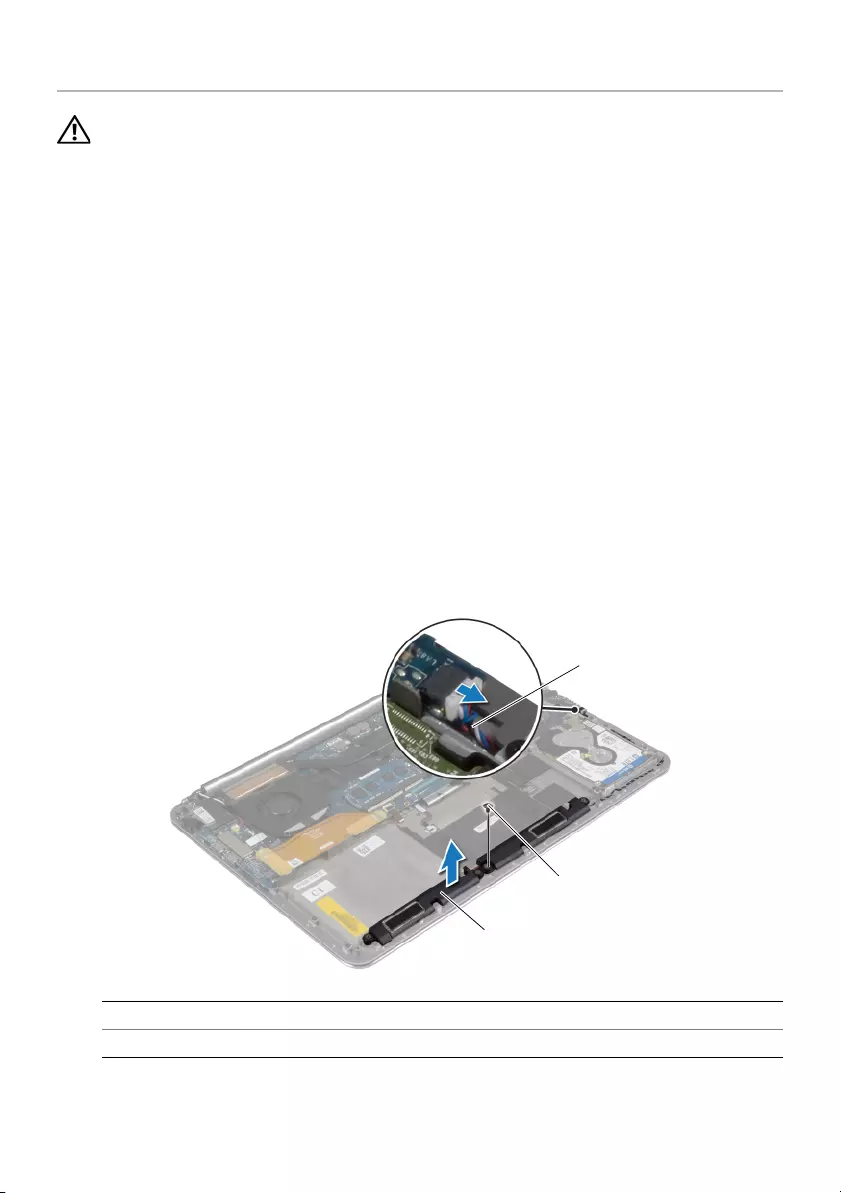
24 | Removing the Speakers
Removing the Speakers
WARNING: Before working inside your computer, read the safety information
that shipped with your computer and follow the steps in "Before Working Inside
Your Computer" on page 7. After working inside your computer, follow the
instructions in "After Working Inside Your Computer" on page 9. For more
safety best practices, see the Regulatory Compliance home page at
dell.com/regulatory_compliance.
Prerequisites
1Remove the base-cover assembly. See "Removing the Base-Cover Assembly" on
page 10.
2Remove the battery. See "Removing the Battery" on page 16.
Procedure
1Disconnect the speaker cable from the system board.
2Note the speaker-cable routing and remove the cable from the routing guides.
3Remove the screw that secures the speakers to the palm-rest assembly.
4Lift the speakers, along with the speaker cable, off the palm-rest assembly.
1speaker cable 2screw
3speakers (2)
2
1
3
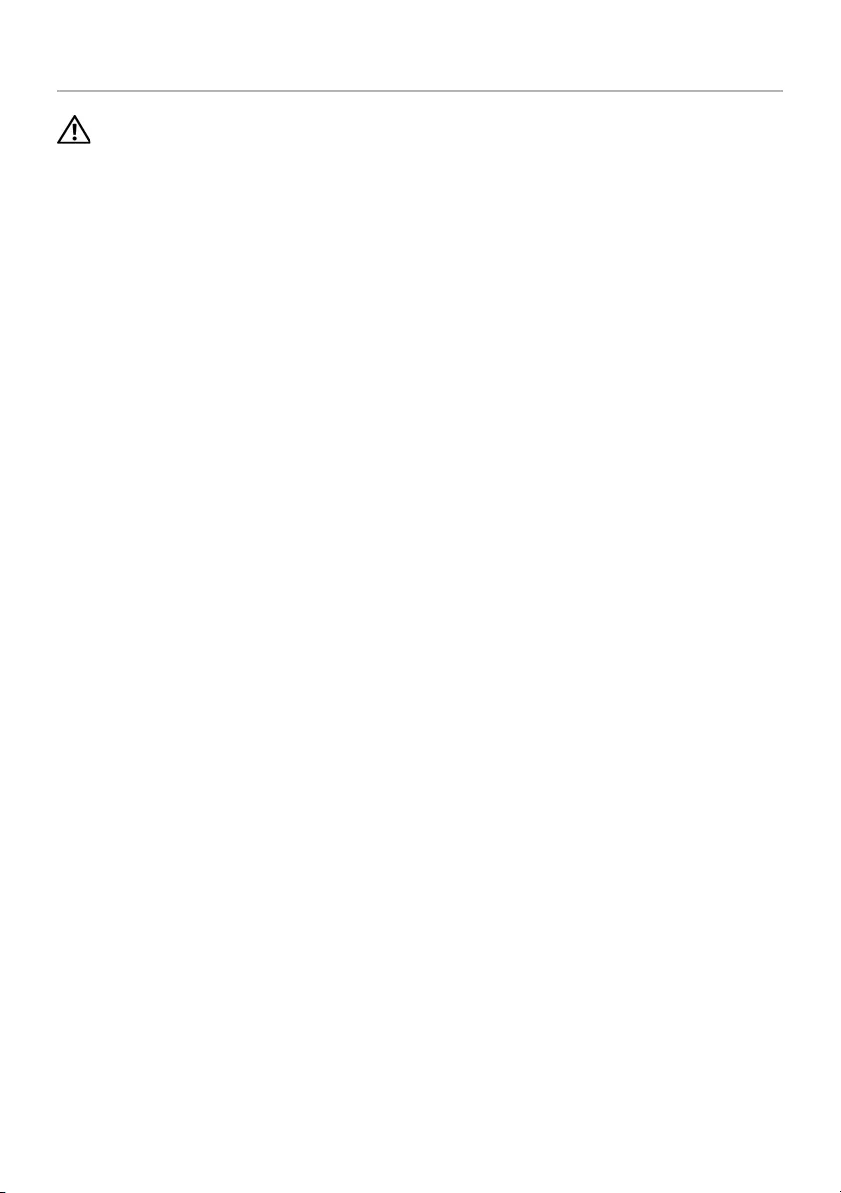
Replacing the Speakers | 25
Replacing the Speakers
WARNING: Before working inside your computer, read the safety information
that shipped with your computer and follow the steps in "Before Working Inside
Your Computer" on page 7. After working inside your computer, follow the
instructions in "After Working Inside Your Computer" on page 9.
For more safety best practices, see the Regulatory Compliance home page at
dell.com/regulatory_compliance.
Procedure
1Using the alignment posts on the palm-rest assembly, place the speakers on the
palm-rest assembly.
2Replace the screw that secures the speakers to the palm-rest assembly.
3Route the speaker cable through the routing guides on the palm-rest assembly.
4Connect the speaker cable to the system board.
Postrequisites
1Replace the battery. See "Replacing the Battery" on page 17.
2Replace the base-cover assembly. See "Replacing the Base-Cover Assembly" on
page 12.
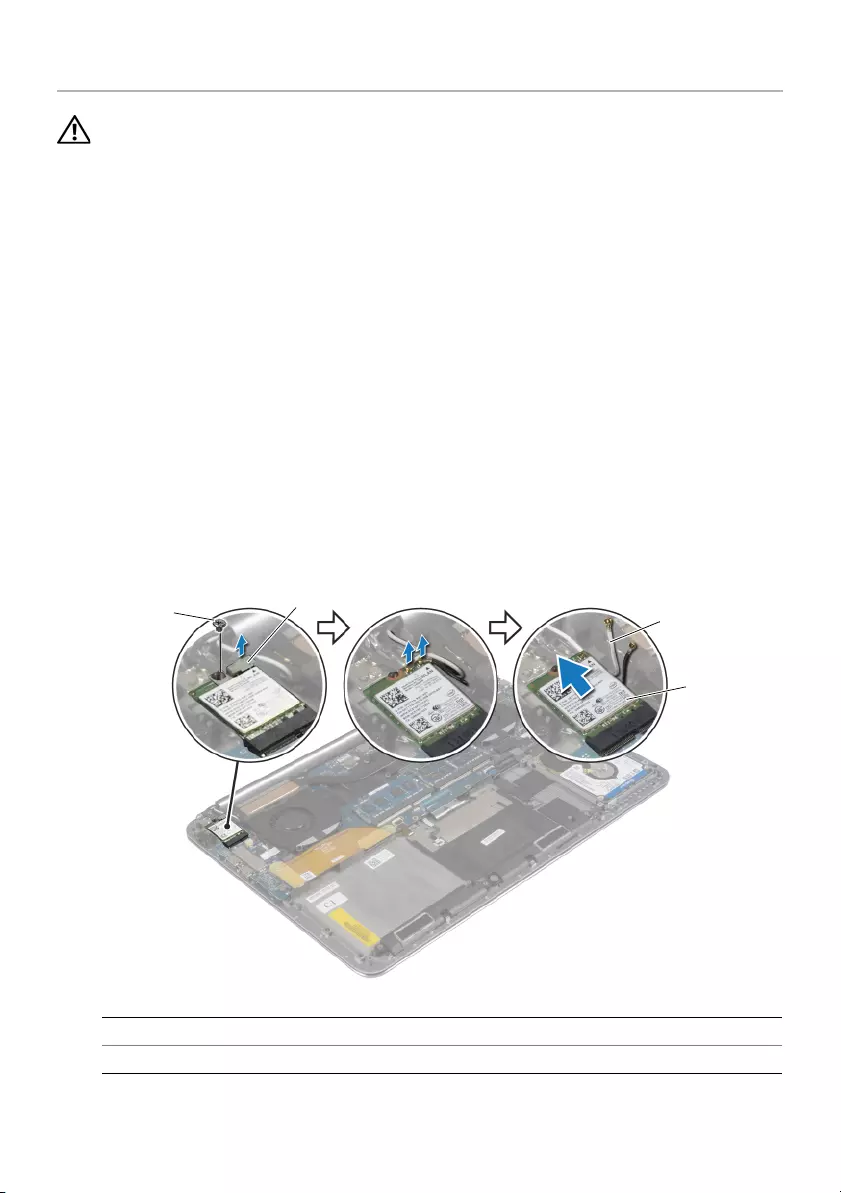
26 | Removing the Wireless Card
Removing the Wireless Card
WARNING: Before working inside your computer, read the safety information
that shipped with your computer and follow the steps in "Before Working Inside
Your Computer" on page 7. After working inside your computer, follow the
instructions in "After Working Inside Your Computer" on page 9.
For more safety best practices, see the Regulatory Compliance home page at
dell.com/regulatory_compliance.
Prerequisites
1Remove the base-cover assembly. See "Removing the Base-Cover Assembly" on
page 10.
2Remove the battery. See "Removing the Battery" on page 16.
Procedure
1Remove the screw that secures the wireless-card bracket and wireless card to the
palm-rest assembly.
2Disconnect the antenna cables from the wireless card.
3Slide and remove the wireless card from its connector on the I/O board.
1screw 2wireless-card bracket
3antenna cables (2) 4wireless card
3
1
4
2
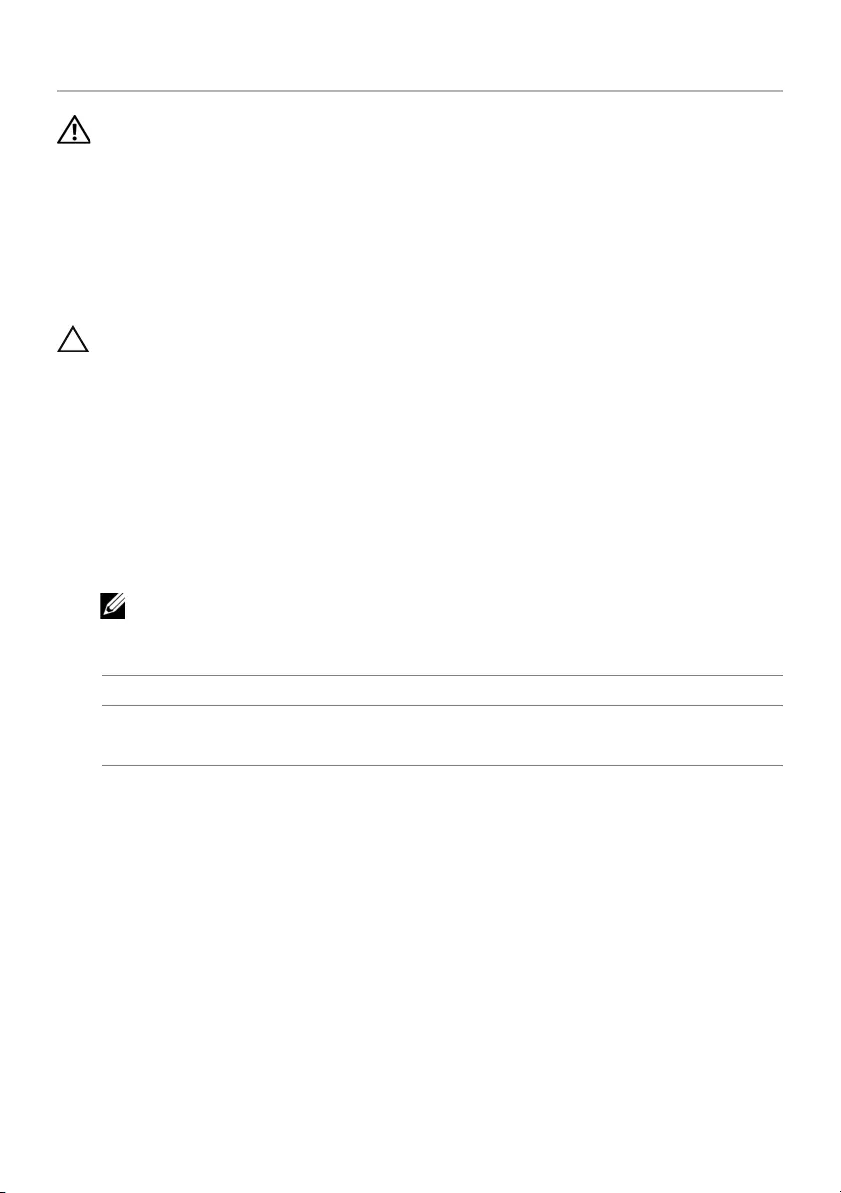
Replacing the Wireless Card | 27
Replacing the Wireless Card
WARNING: Before working inside your computer, read the safety information
that shipped with your computer and follow the steps in "Before Working Inside
Your Computer" on page 7. After working inside your computer, follow the
instructions in "After Working Inside Your Computer" on page 9.
For more safety best practices, see the Regulatory Compliance home page at
dell.com/regulatory_compliance.
Procedure
CAUTION: To avoid damage to the wireless card, do not place any cables under it.
1Align the notch on the wireless card with the tab on the wireless-card connector on
the I/O board.
2Align the screw hole on the wireless card to the screw hole on the palm-rest
assembly.
3Connect the antenna cables to the wireless card.
4Align the screw hole on the wireless-card bracket with the screw hole on the
wireless card.
5Replace the screw that secures the wireless-card bracket and the wireless card to
the palm-rest assembly.
NOTE: The color of the antenna cables is visible near the tip of the cables.
The following table provides the antenna-cable color scheme for the wireless card
supported by your computer.
Postrequisites
1Replace the battery. See "Replacing the Battery" on page 17.
2Replace the base-cover assembly. See "Replacing the Base-Cover Assembly" on
page 12.
Connectors on the wireless card Antenna-cable color
Main (white triangle)
Auxiliary (black triangle)
white
black
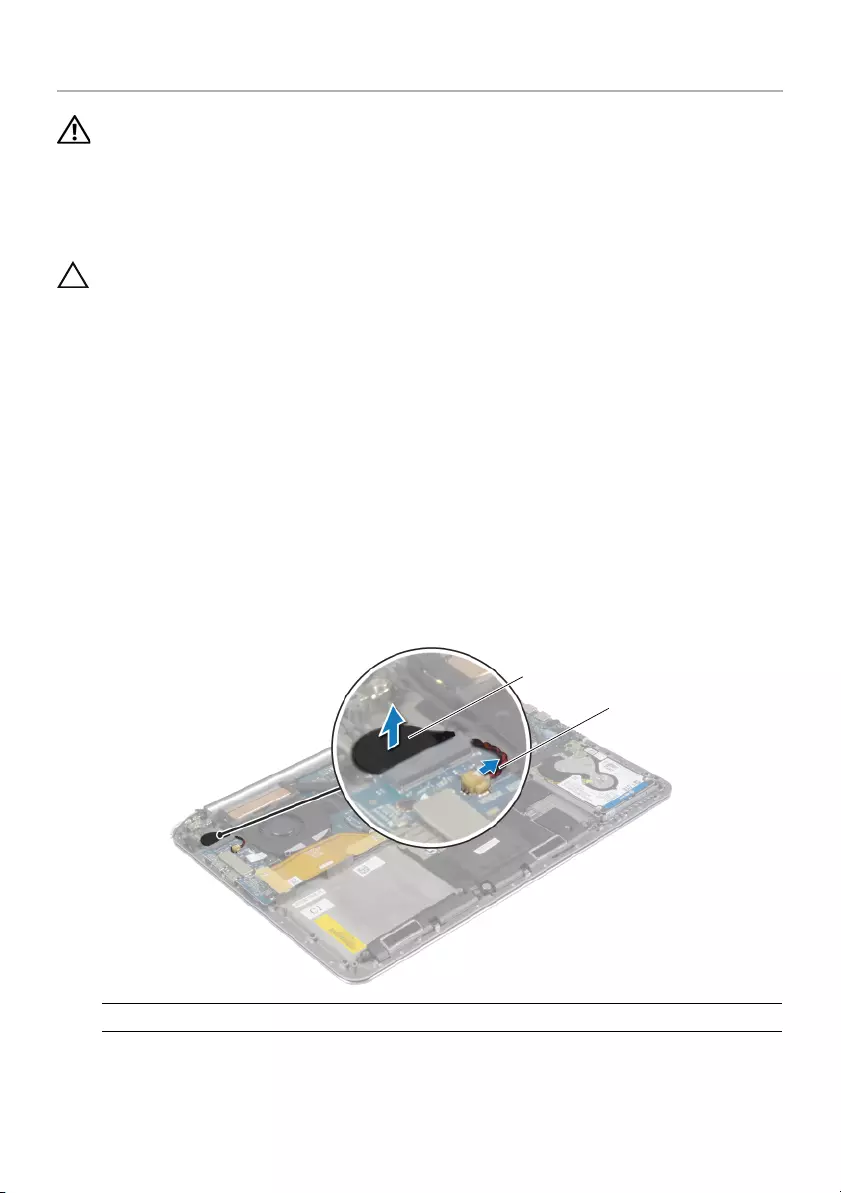
28 | Removing the Coin-Cell Battery
Removing the Coin-Cell Battery
WARNING: Before working inside your computer, read the safety information
that shipped with your computer and follow the steps in "Before Working Inside
Your Computer" on page 7. After working inside your computer, follow the
instructions in "After Working Inside Your Computer" on page 9.
For more safety best practices, see the Regulatory Compliance home page at
dell.com/regulatory_compliance.
CAUTION: Removing the coin-cell battery resets the BIOS settings to default.
It is recommended that you note the BIOS settings before removing the
coin-cell battery.
Prerequisites
1Remove the base-cover assembly. See "Removing the Base-Cover Assembly" on
page 10.
2Remove the battery. See "Removing the Battery" on page 16.
3Remove the wireless card. See "Removing the Wireless Card" on page 26.
Procedure
1Disconnect the coin-cell battery cable from the I/O board.
2Gently peel off the coin-cell battery out of the palm-rest assembly.
1coin-cell battery 2coin-cell battery cable
1
2
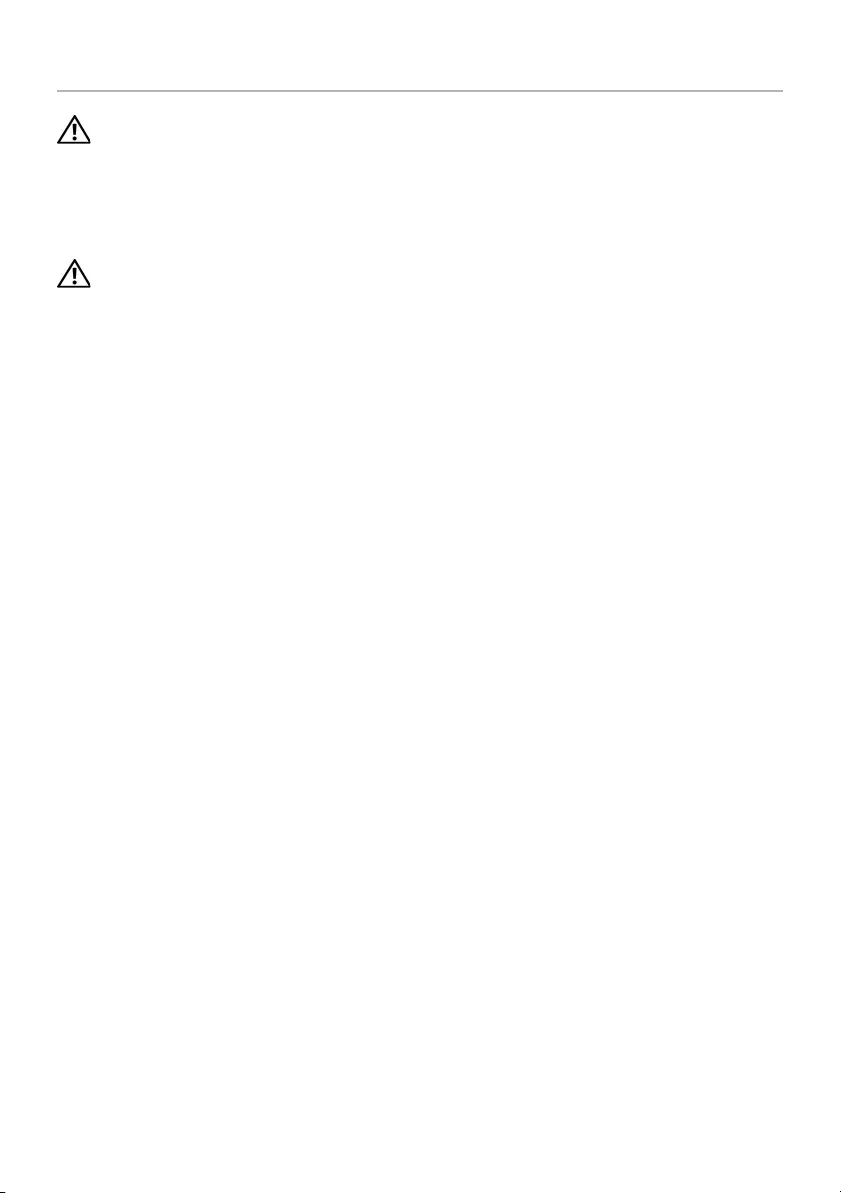
Replacing the Coin-Cell Battery | 29
Replacing the Coin-Cell Battery
WARNING: Before working inside your computer, read the safety information
that shipped with your computer and follow the steps in "Before Working Inside
Your Computer" on page 7. After working inside your computer, follow the
instructions in "After Working Inside Your Computer" on page 9.
For more safety best practices, see the Regulatory Compliance home page at
dell.com/regulatory_compliance.
WARNING: The battery may explode if installed incorrectly. Replace the battery
only with the same or equivalent type. Discard used batteries according to the
manufacturer’s instructions.
Procedure
1Adhere the coin-cell battery into its position on the palm-rest assembly.
2Connect the coin-cell battery cable to the I/O board.
Postrequisites
1Replace the wireless card. See "Replacing the Wireless Card" on page 27.
2Replace the battery. See "Replacing the Battery" on page 17.
3Replace the base-cover assembly. See "Replacing the Base-Cover Assembly" on
page 12.
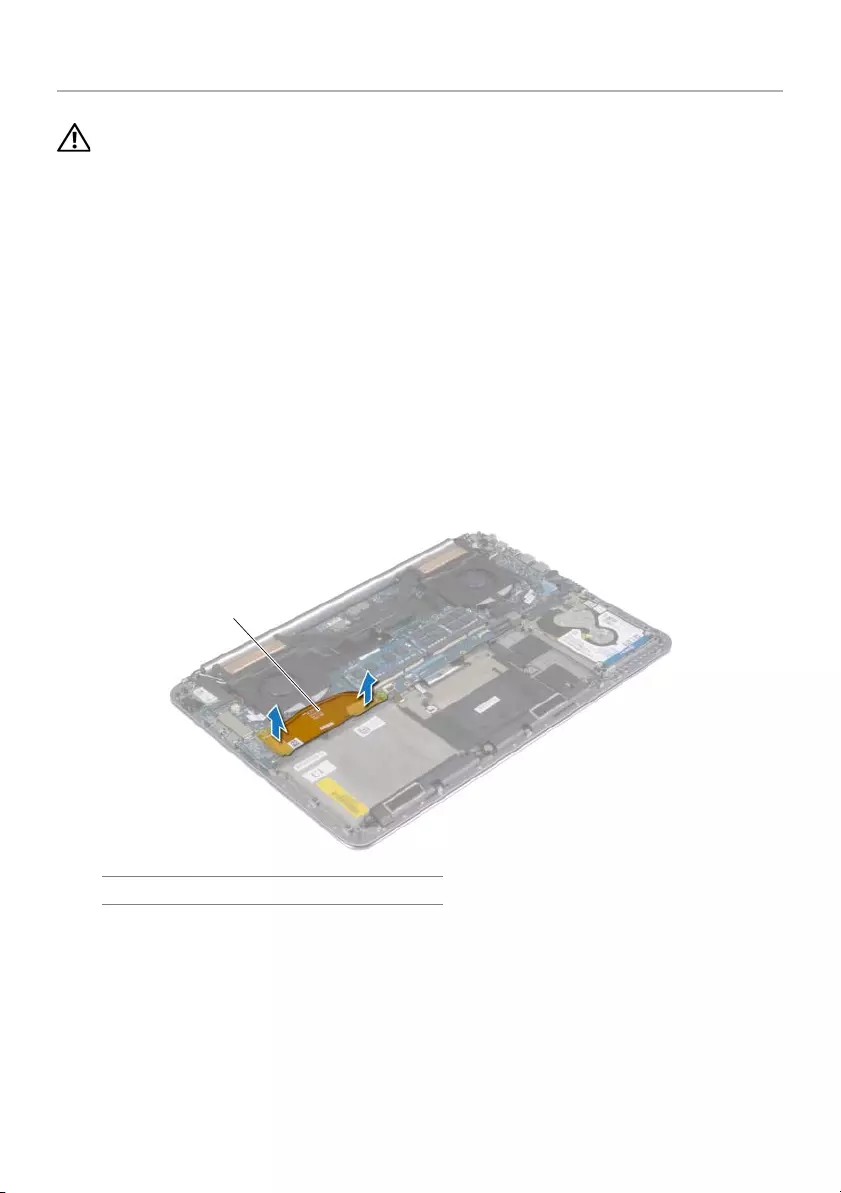
30 | Removing the mSATA Card
Removing the mSATA Card
WARNING: Before working inside your computer, read the safety information
that shipped with your computer and follow the steps in "Before Working Inside
Your Computer" on page 7. After working inside your computer, follow the
instructions in "After Working Inside Your Computer" on page 9.
For more safety best practices, see the Regulatory Compliance home page at
dell.com/regulatory_compliance.
Prerequisites
1Remove the base-cover assembly. See "Removing the Base-Cover Assembly" on
page 10.
2Remove the battery. See "Removing the Battery" on page 16.
Procedure
1Disconnect the I/O-board cable from the system board and I/O board.
1I/O-board cable
1
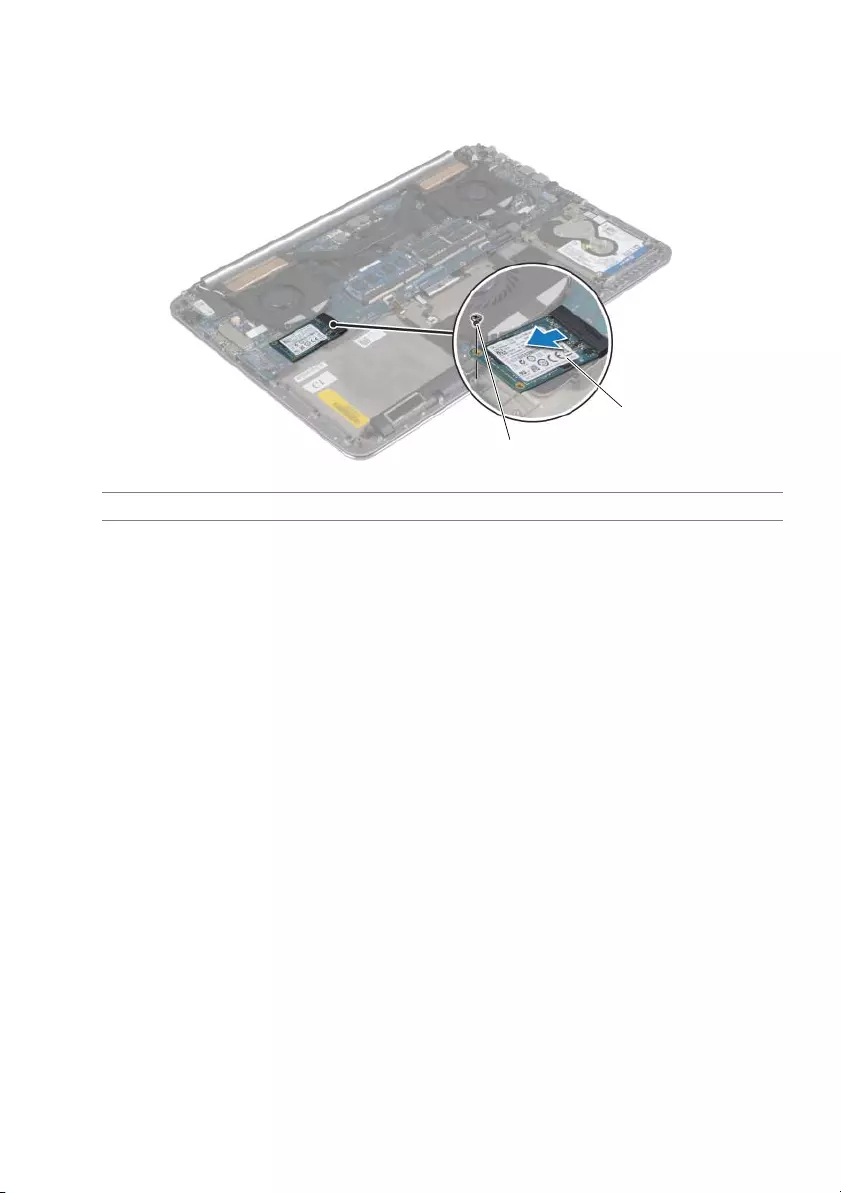
Removing the mSATA Card | 31
2Remove the screw that secures the mSATA card to the palm-rest assembly.
3Slide and remove the mSATA card from the system board.
1mSATA card 2screw
1
2
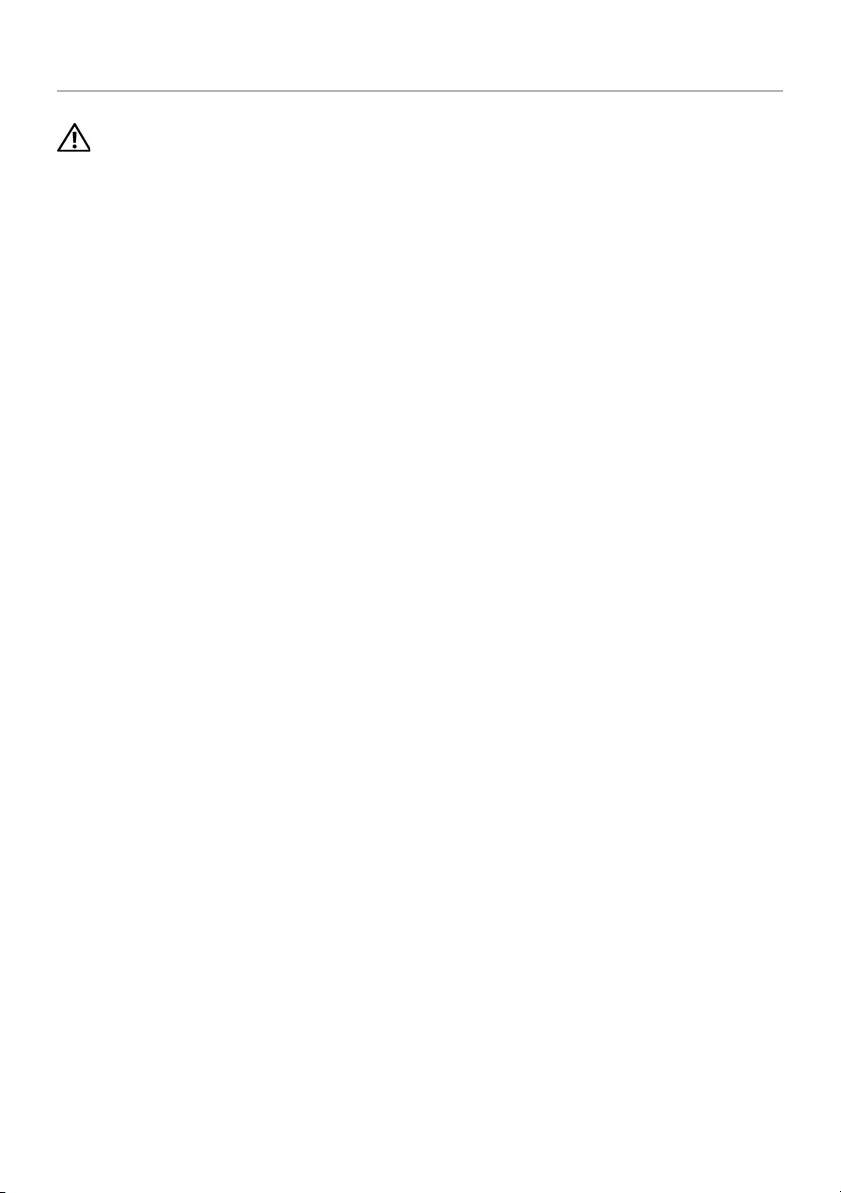
32 | Replacing the mSATA Card
Replacing the mSATA Card
WARNING: Before working inside your computer, read the safety information
that shipped with your computer and follow the steps in "Before Working Inside
Your Computer" on page 7. After working inside your computer, follow the
instructions in "After Working Inside Your Computer" on page 9.
For more safety best practices, see the Regulatory Compliance home page at
dell.com/regulatory_compliance.
Procedure
1Align the notch on the mSATA card with the tab on the mSATA-card connector.
2Insert the mSATA card into the mSATA-card connector.
3Align the screw hole on the mSATA card with the screw hole on the palm-rest
assembly.
4Replace the screw that secures the mSATA card to the palm-rest assembly.
5Connect the I/O-board cable to the system board and I/O board.
Postrequisites
1Replace the battery. See "Replacing the Battery" on page 17.
2Replace the base-cover assembly. See "Replacing the Base-Cover Assembly" on
page 12.
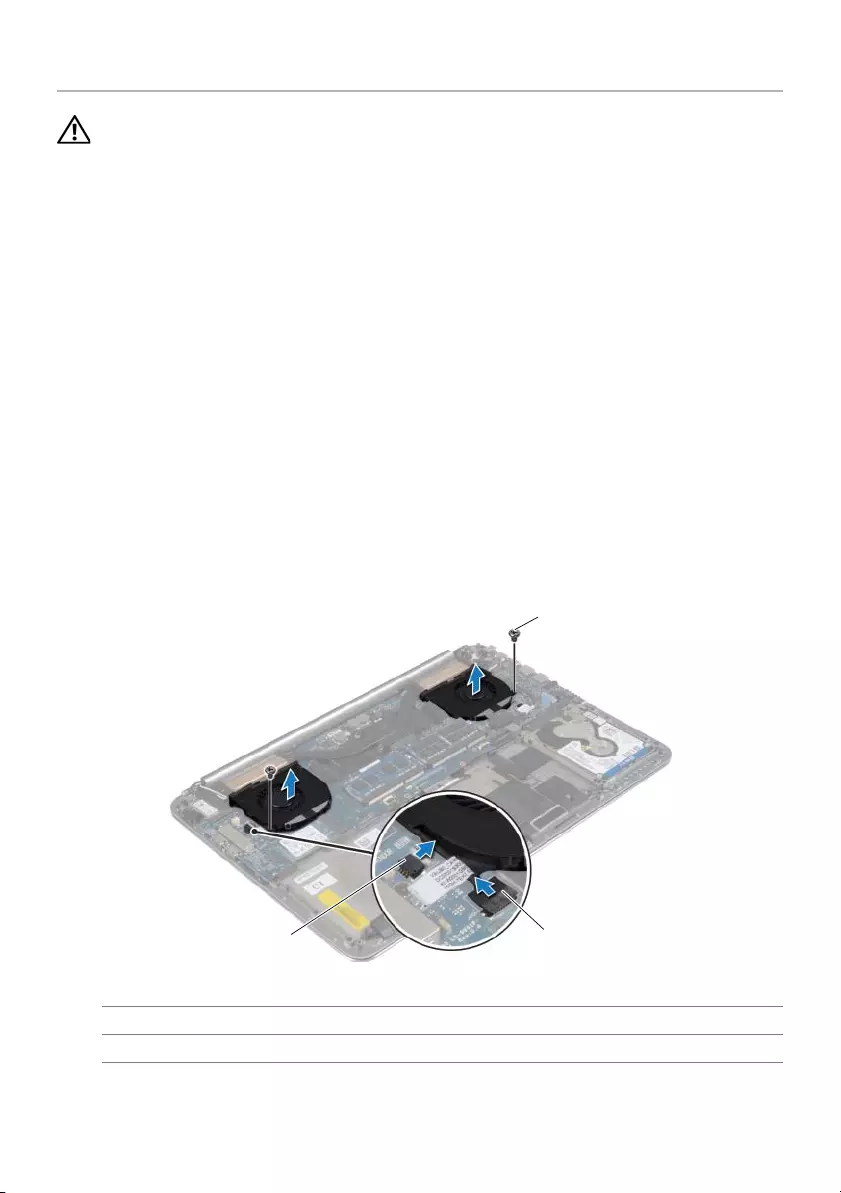
Removing the Fans | 33
Removing the Fans
WARNING: Before working inside your computer, read the safety information
that shipped with your computer and follow the steps in "Before Working Inside
Your Computer" on page 7. After working inside your computer, follow the
instructions in "After Working Inside Your Computer" on page 9.
For more safety best practices, see the Regulatory Compliance home page at
dell.com/regulatory_compliance.
Prerequisites
1Remove the base-cover assembly. See "Removing the Base-Cover Assembly" on
page 10.
2Remove the battery. See "Removing the Battery" on page 16.
Procedure
1Remove the screws that secure the fans to the system board.
2Disconnect the camera cable from the I/O board.
3Disconnect the fan cables from the system board.
4Lift the fans away from the palm-rest assembly.
1screws (2) 2camera cable
3fan cables (2)
1
2
3
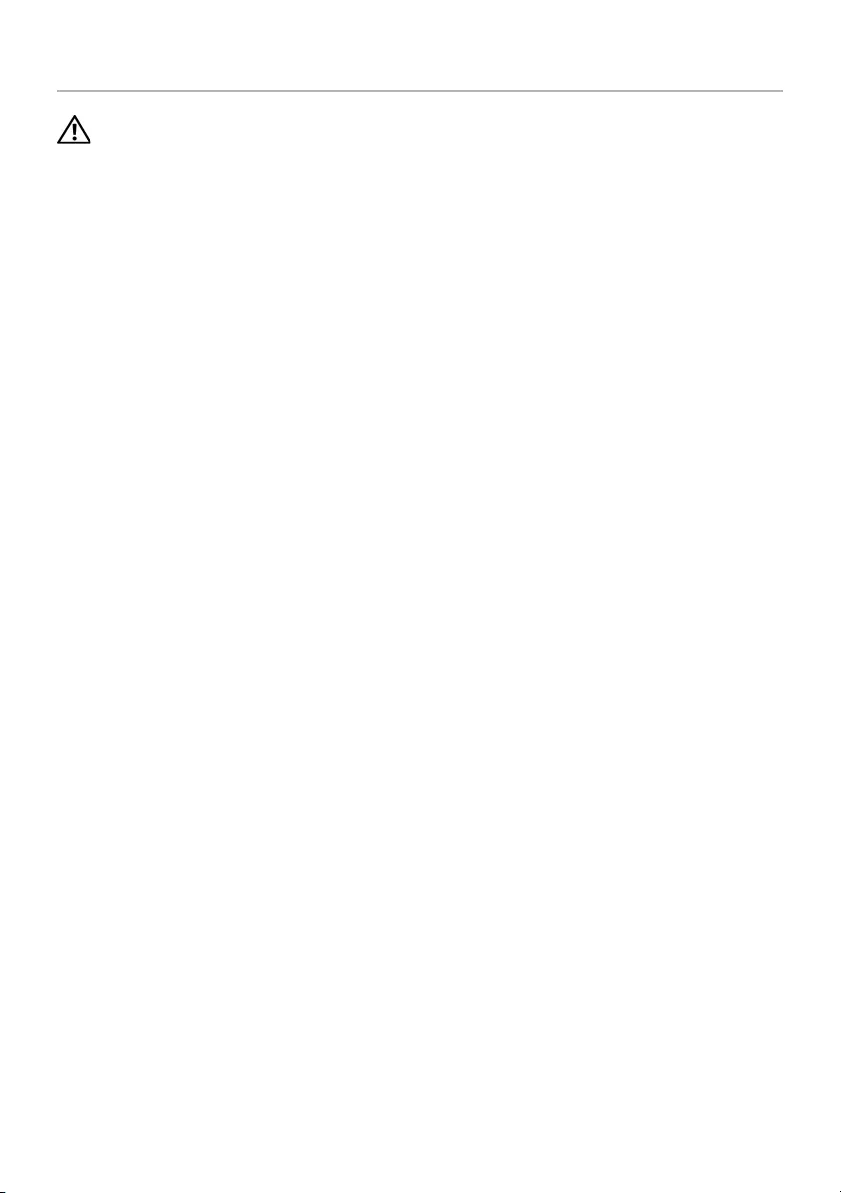
34 | Replacing the Fans
Replacing the Fans
WARNING: Before working inside your computer, read the safety information
that shipped with your computer and follow the steps in "Before Working Inside
Your Computer" on page 7. After working inside your computer, follow the
instructions in "After Working Inside Your Computer" on page 9.
For more safety best practices, see the Regulatory Compliance home page at
dell.com/regulatory_compliance.
Procedure
1Connect the fan cables to the system board.
2Connect the camera cable to the I/O board.
3Align the screw holes on the fans with the screw holes on the palm-rest assembly.
4Replace the screws that secure the fans to the palm-rest assembly.
Postrequisites
1Replace the battery. See "Replacing the Battery" on page 17.
2Replace the base-cover assembly. See "Replacing the Base-Cover Assembly" on
page 12.
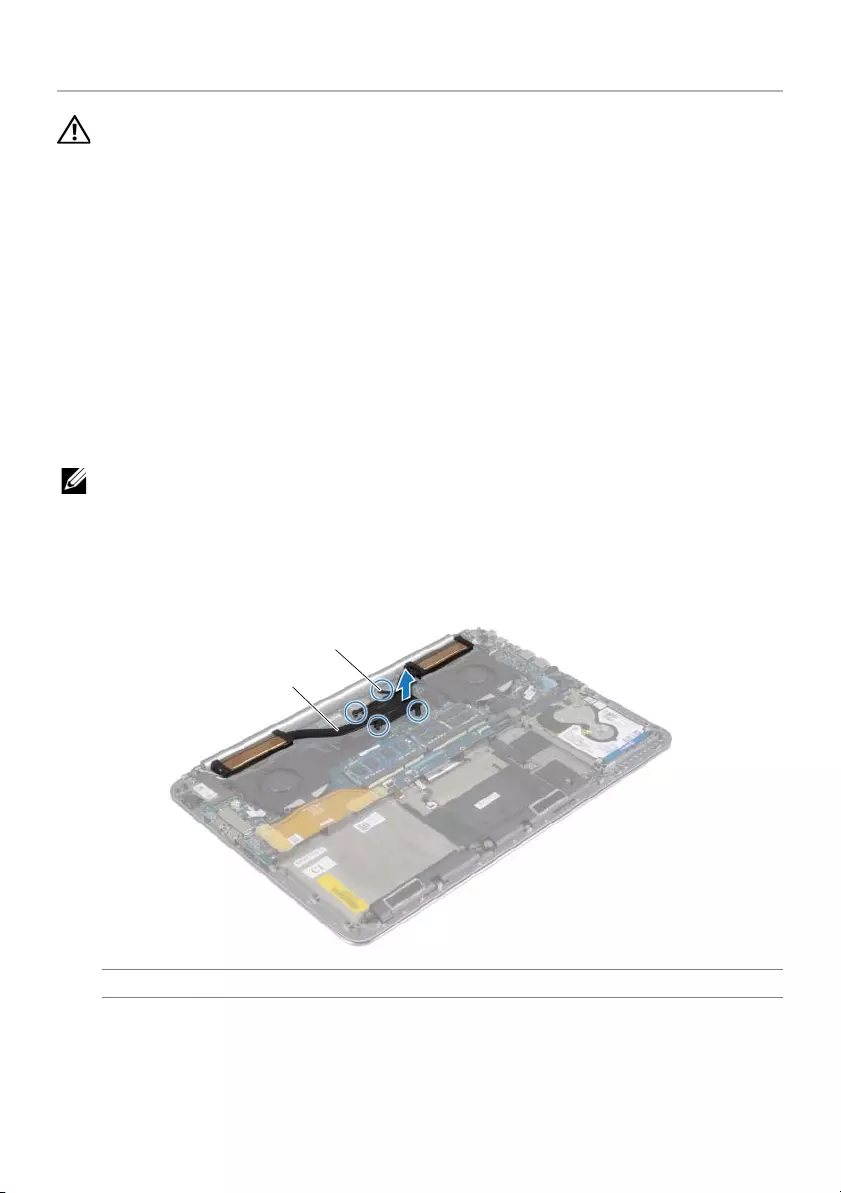
Removing the Thermal-Cooling Assembly | 35
Removing the Thermal-Cooling Assembly
WARNING: Before working inside your computer, read the safety information
that shipped with your computer and follow the steps in "Before Working Inside
Your Computer" on page 7. After working inside your computer, follow the
instructions in "After Working Inside Your Computer" on page 9.
For more safety best practices, see the Regulatory Compliance home page at
dell.com/regulatory_compliance.
Prerequisites
1Remove the base-cover assembly. See "Removing the Base-Cover Assembly" on
page 10.
2Remove the battery. See "Removing the Battery" on page 16.
Procedure
NOTE: The appearance of the thermal-cooling assembly and the number of screws
will vary if you purchased your computer with integrated graphics card.
1In sequential order, (indicated on the cooling assembly), loosen the captive screws
that secure the thermal-cooling assembly to the system board.
2Lift the thermal-cooling assembly off the system board.
1thermal-cooling assembly 2captive screws (4)
1
2
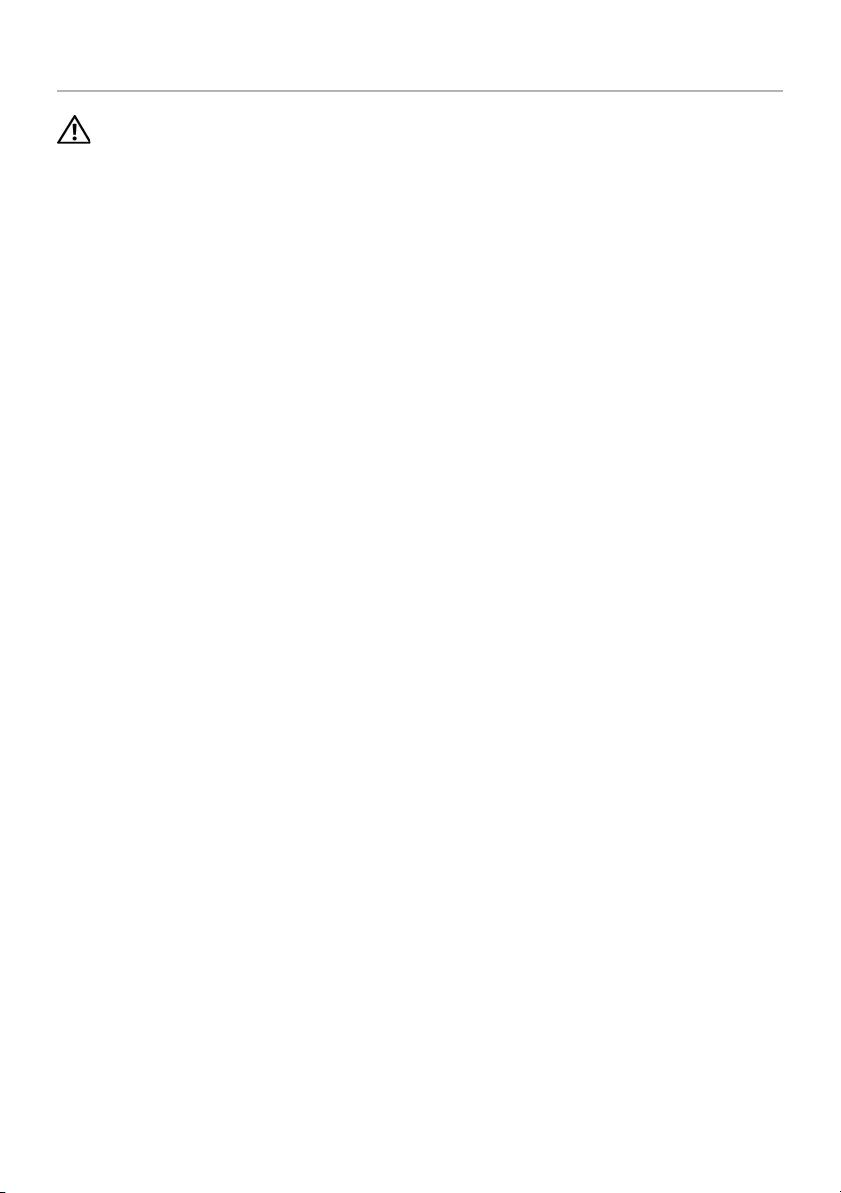
36 | Replacing the Thermal-Cooling Assembly
Replacing the Thermal-Cooling Assembly
WARNING: Before working inside your computer, read the safety information
that shipped with your computer and follow the steps in "Before Working Inside
Your Computer" on page 7. After working inside your computer, follow the
instructions in "After Working Inside Your Computer" on page 9.
For more safety best practices, see the Regulatory Compliance home page at
dell.com/regulatory_compliance.
Procedure
1Align the screw holes on the thermal-cooling assembly with the screw holes on the
system board.
2In sequential order, (indicated on the cooling assembly), tighten the captive screws
that secure the thermal-cooling assembly to the system board.
Postrequisites
1Replace the battery. See "Replacing the Battery" on page 17.
2Replace the base-cover assembly. See "Replacing the Base-Cover Assembly" on
page 12.

Removing the Power-Adapter Port | 37
Removing the Power-Adapter Port
WARNING: Before working inside your computer, read the safety information
that shipped with your computer and follow the steps in "Before Working Inside
Your Computer" on page 7. After working inside your computer, follow the
instructions in "After Working Inside Your Computer" on page 9.
For more safety best practices, see the Regulatory Compliance home page at
dell.com/regulatory_compliance.
Prerequisites
1Remove the base-cover assembly. See "Removing the Base-Cover Assembly" on
page 10.
2Remove the battery. See "Removing the Battery" on page 16.
Procedure
1Disconnect the power-adapter port cable from the system board.
2Disconnect the touch-panel cable from the system board.
3Release the power-adapter port cable from under the display hinge.
4Remove the screw that secures the power-adapter port to the palm-rest assembly.
5Lift the power-adapter port off the palm-rest assembly.
1power-adapter port cable 2screw
3power-adapter port 4touch-panel cable
1
23
4
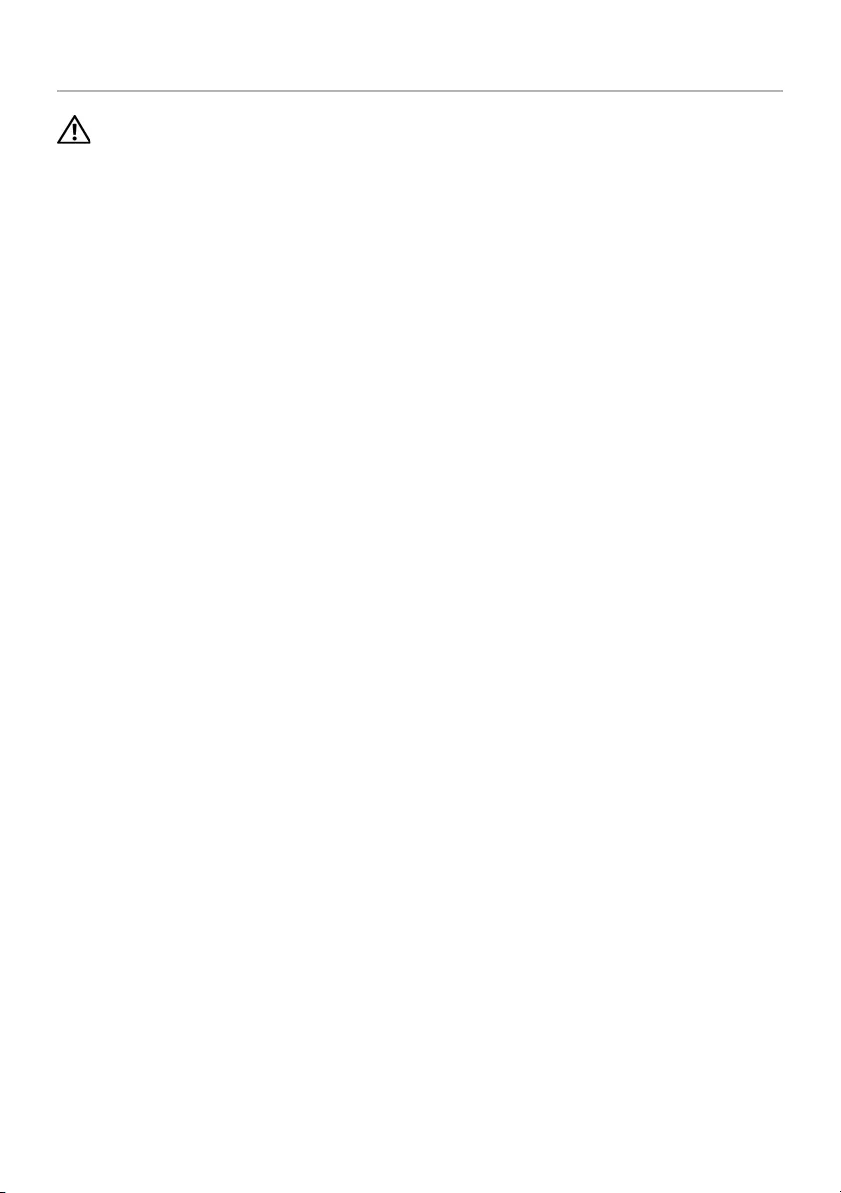
38 | Replacing the Power-Adapter Port
Replacing the Power-Adapter Port
WARNING: Before working inside your computer, read the safety information
that shipped with your computer and follow the steps in "Before Working Inside
Your Computer" on page 7. After working inside your computer, follow the
instructions in "After Working Inside Your Computer" on page 9.
For more safety best practices, see the Regulatory Compliance home page at
dell.com/regulatory_compliance.
Procedure
1Align the screw hole on the power-adapter port with the screw hole on the palm-rest
assembly.
2Replace the screw that secures the power-adapter port to the palm-rest assembly.
3Route the power-adapter port cable under the display hinge.
4Connect the touch-panel cable to the system board.
5Connect power-adapter port cable to the system board.
Postrequisites
1Replace the battery. See "Replacing the Battery" on page 17.
2Replace the base-cover assembly. See "Replacing the Base-Cover Assembly" on
page 12.
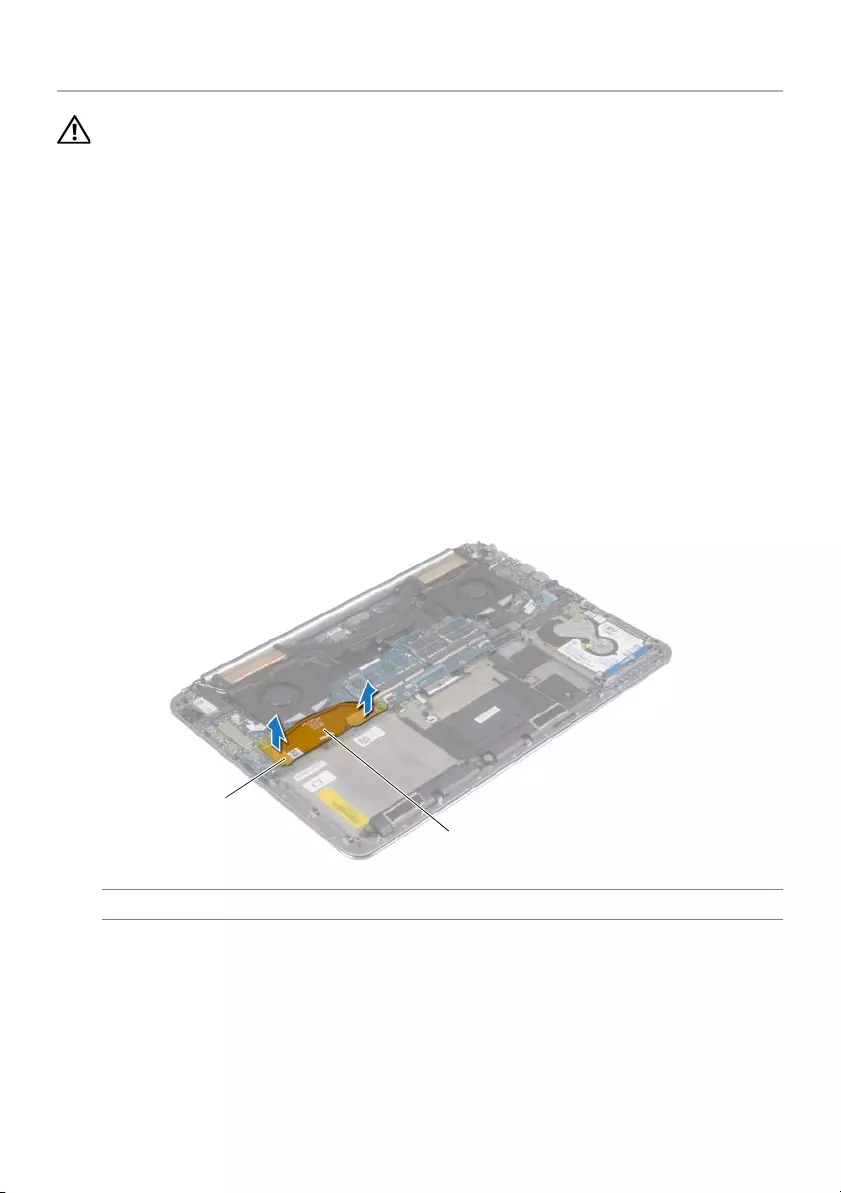
Removing the I/O Board | 39
Removing the I/O Board
WARNING: Before working inside your computer, read the safety information
that shipped with your computer and follow the steps in "Before Working Inside
Your Computer" on page 7. After working inside your computer, follow the
instructions in "After Working Inside Your Computer" on page 9. For additional
safety best practices information, see the Regulatory Compliance Homepage at
dell.com/regulatory_compliance.
Prerequisites
1Remove the base-cover assembly. See "Removing the Base-Cover Assembly" on
page 10.
2Remove the battery. See "Removing the Battery" on page 16.
3Remove the wireless card. See"Removing the Wireless Card" on page 26.
Procedure
1Using the pull tabs, disconnect the I/O-board cable from the system board and I/O
board.
1I/O-board cable 2pull tabs (2)
1
2
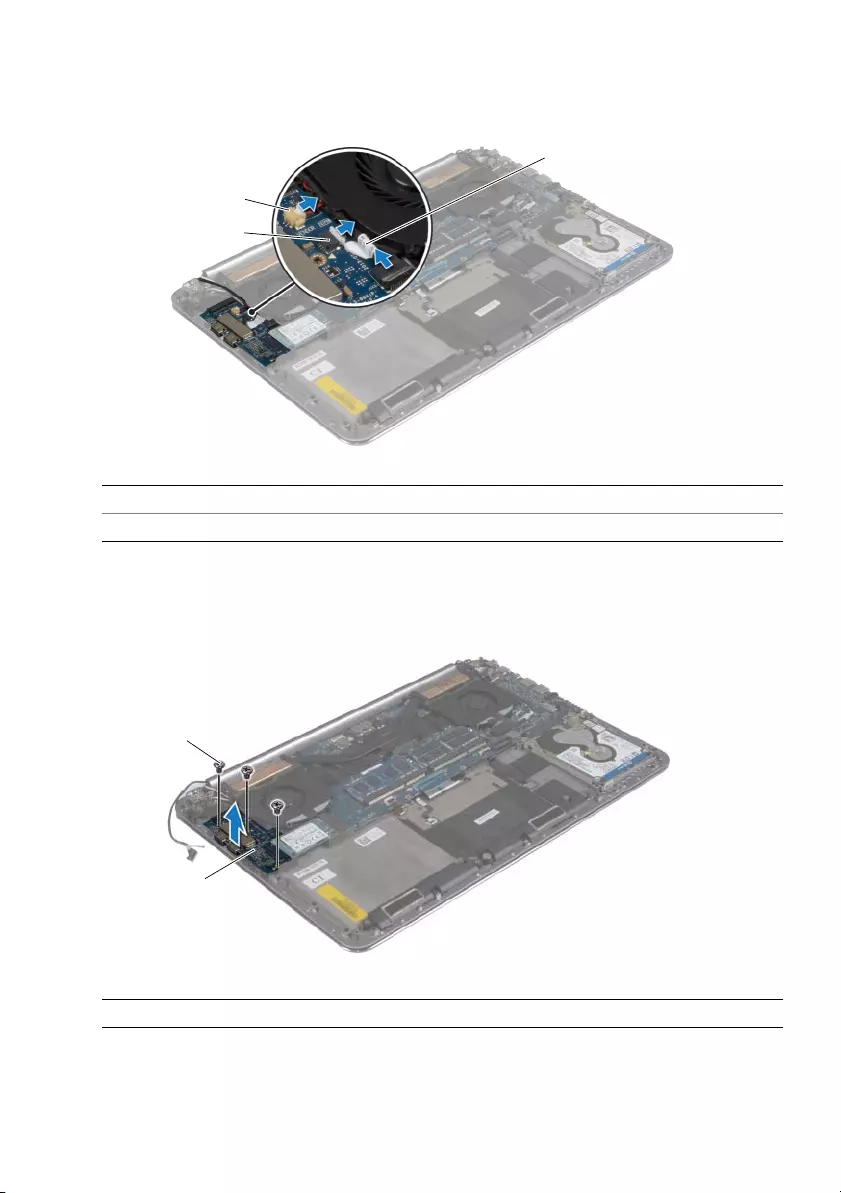
40 | Removing the I/O Board
2Disconnect the fan cable, coin-cell battery cable, and camera cable from the I/O
board.
3Remove the screws that secure the I/O board to the palm-rest assembly.
4Lift the I/O board from the palm-rest assembly.
1fan cable 2coin-cell battery cable
3camera cable
1I/O board 2screws (3)
1
2
3
1
2
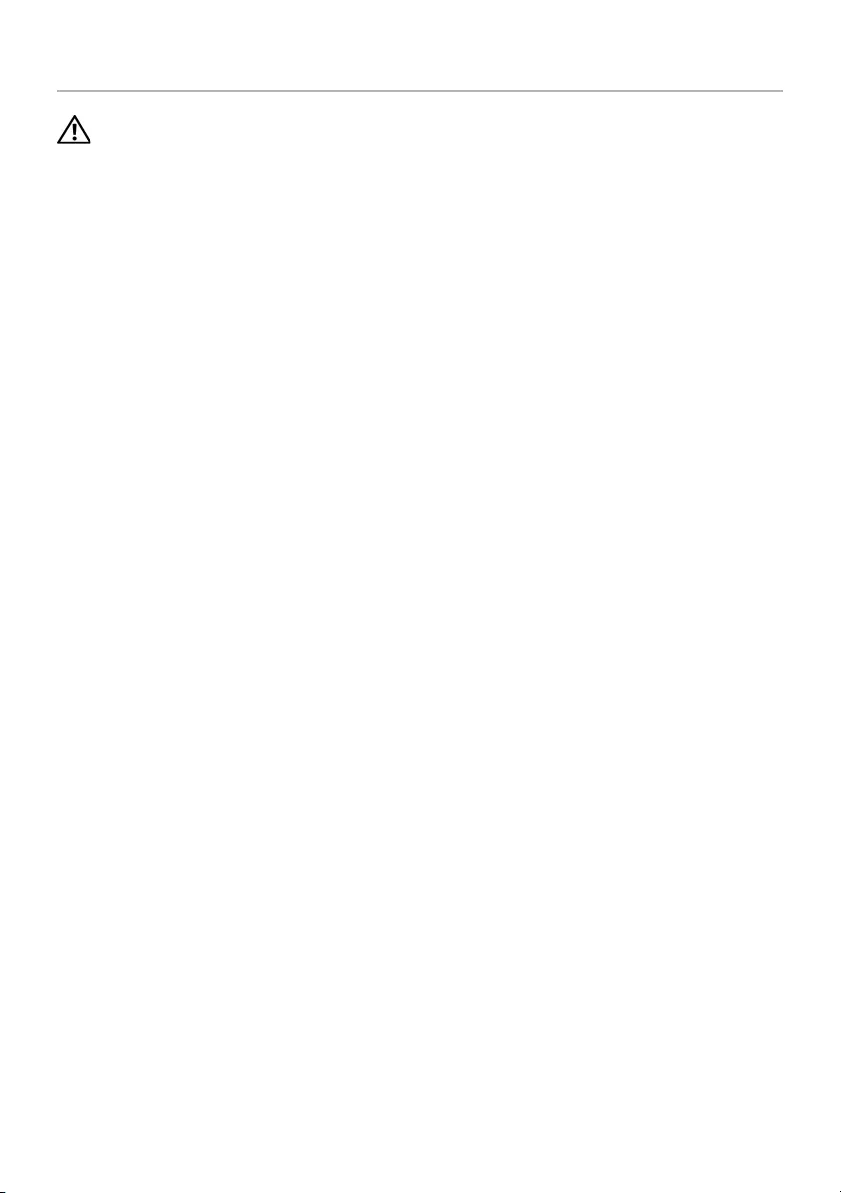
Replacing the I/O Board | 41
Replacing the I/O Board
WARNING: Before working inside your computer, read the safety information
that shipped with your computer and follow the steps in "Before Working Inside
Your Computer" on page 7. After working inside your computer, follow the
instructions in "After Working Inside Your Computer" on page 9. For additional
safety best practices information, see the Regulatory Compliance Homepage at
dell.com/regulatory_compliance.
Procedure
1Align the screw holes on the I/O board with the screw holes on the
palm-rest assembly.
2Replace the screws that secure the I/O board to the palm-rest assembly.
3Connect the camera cable, coin-cell battery cable, and fan cable to the I/O board.
4Connect the I/O-board cable to the I/O board and the system board.
Postrequisites
1Replace the wireless card. See "Replacing the Wireless Card" on page 27.
2Replace the battery. See "Replacing the Battery" on page 17.
3Replace the base-cover assembly. See "Replacing the Base-Cover Assembly" on
page 12.
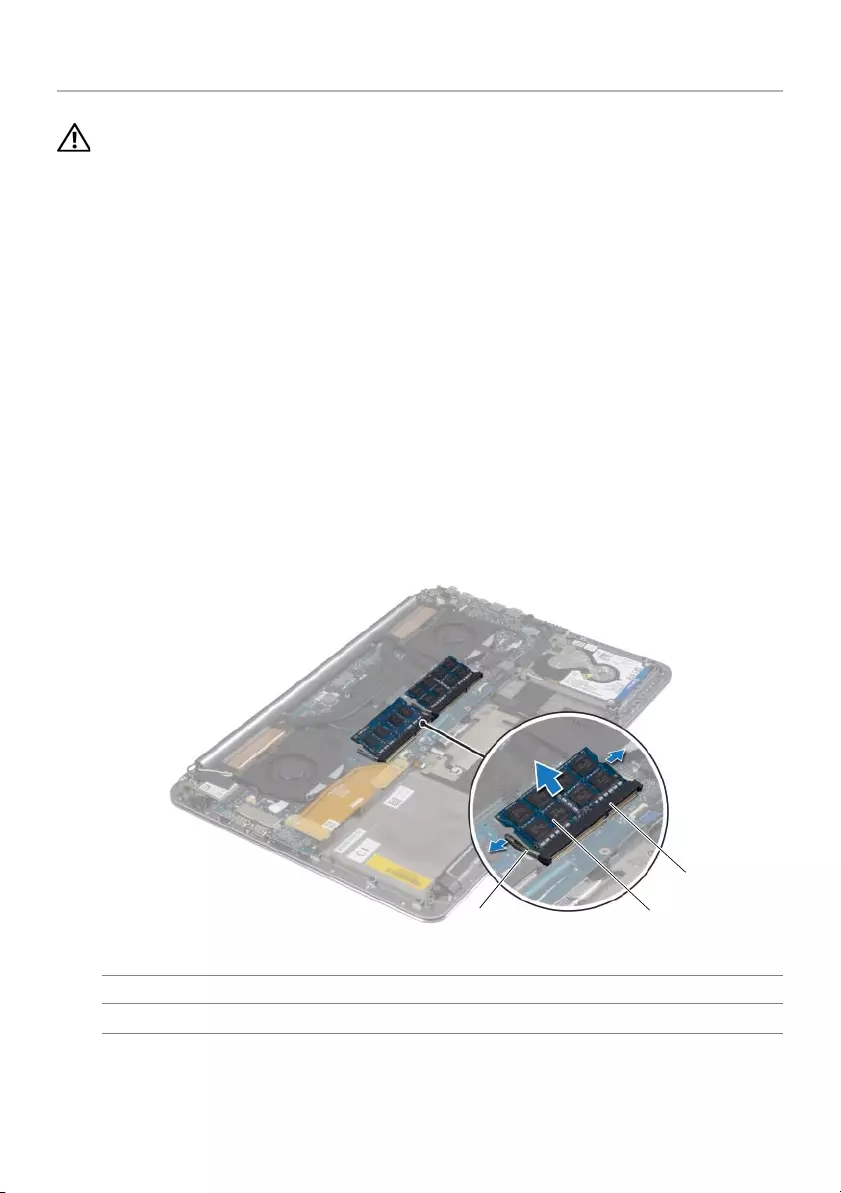
42 | Removing the Memory Module(s)
Removing the Memory Module(s)
WARNING: Before working inside your computer, read the safety information
that shipped with your computer and follow the steps in "Before Working Inside
Your Computer" on page 7. After working inside your computer, follow the
instructions in "After Working Inside Your Computer" on page 9.
For more safety best practices, see the Regulatory Compliance home page at
dell.com/regulatory_compliance.
Prerequisites
1Remove the base-cover assembly. See "Removing the Base-Cover Assembly" on
page 10.
2Remove the battery. See "Removing the Battery" on page 16.
Procedure
1Use your fingertips to carefully spread apart the securing-clips on each end of the
memory-module connector until the memory module pops up.
2Remove the memory module from the memory-module connector.
1memory-module connector 2memory modules (2)
3securing clips (4)
32
1
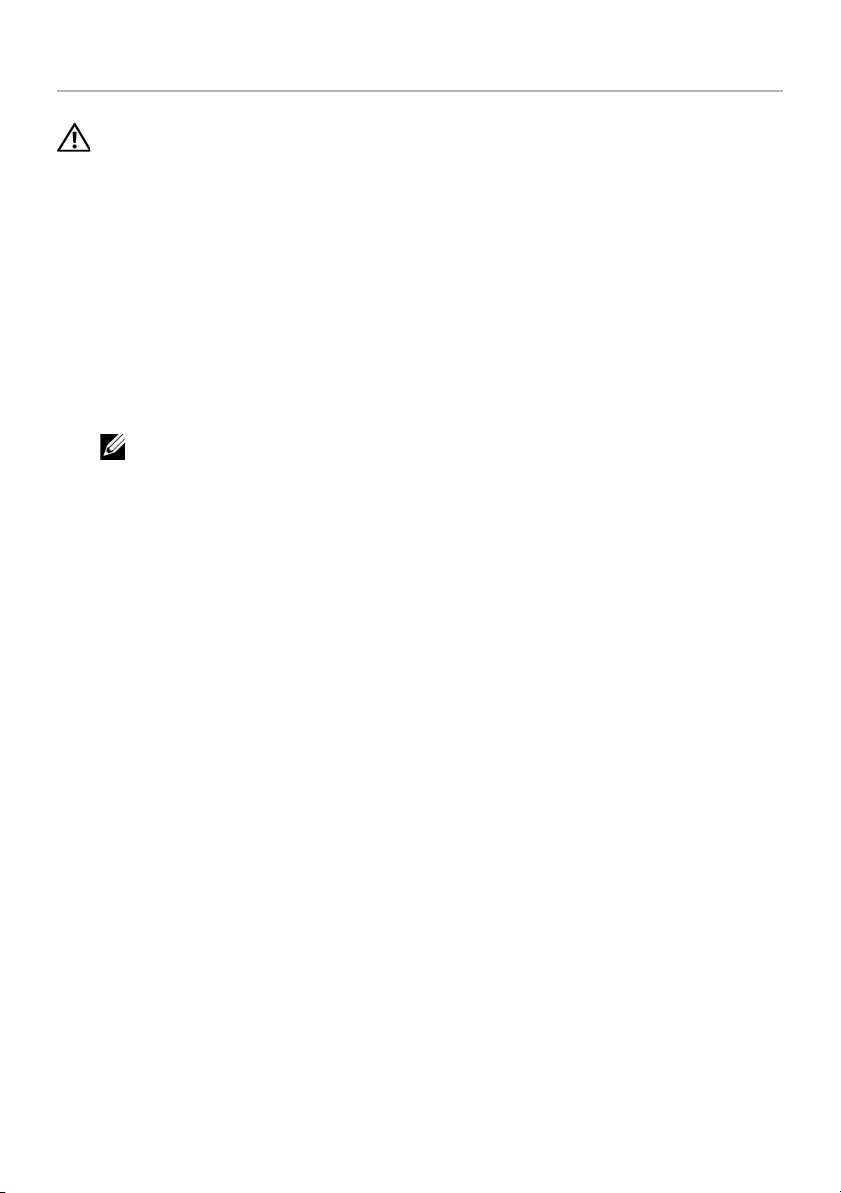
Replacing the Memory Module(s) | 43
Replacing the Memory Module(s)
WARNING: Before working inside your computer, read the safety information
that shipped with your computer and follow the steps in "Before Working Inside
Your Computer" on page 7. After working inside your computer, follow the
instructions in "After Working Inside Your Computer" on page 9.
For more safety best practices, see the Regulatory Compliance home page at
dell.com/regulatory_compliance.
Procedure
1Align the notch on the memory module with the tab on the
memory-module connector.
2Slide the memory module firmly into the connector at a 45-degree angle
and press the memory module down until it clicks into place.
NOTE: If you do not hear the click, remove the memory module and reinstall it.
Postrequisites
1Replace the battery. See "Replacing the Battery" on page 17.
2Replace the base-cover assembly. See "Replacing the Base-Cover Assembly" on
page 12.
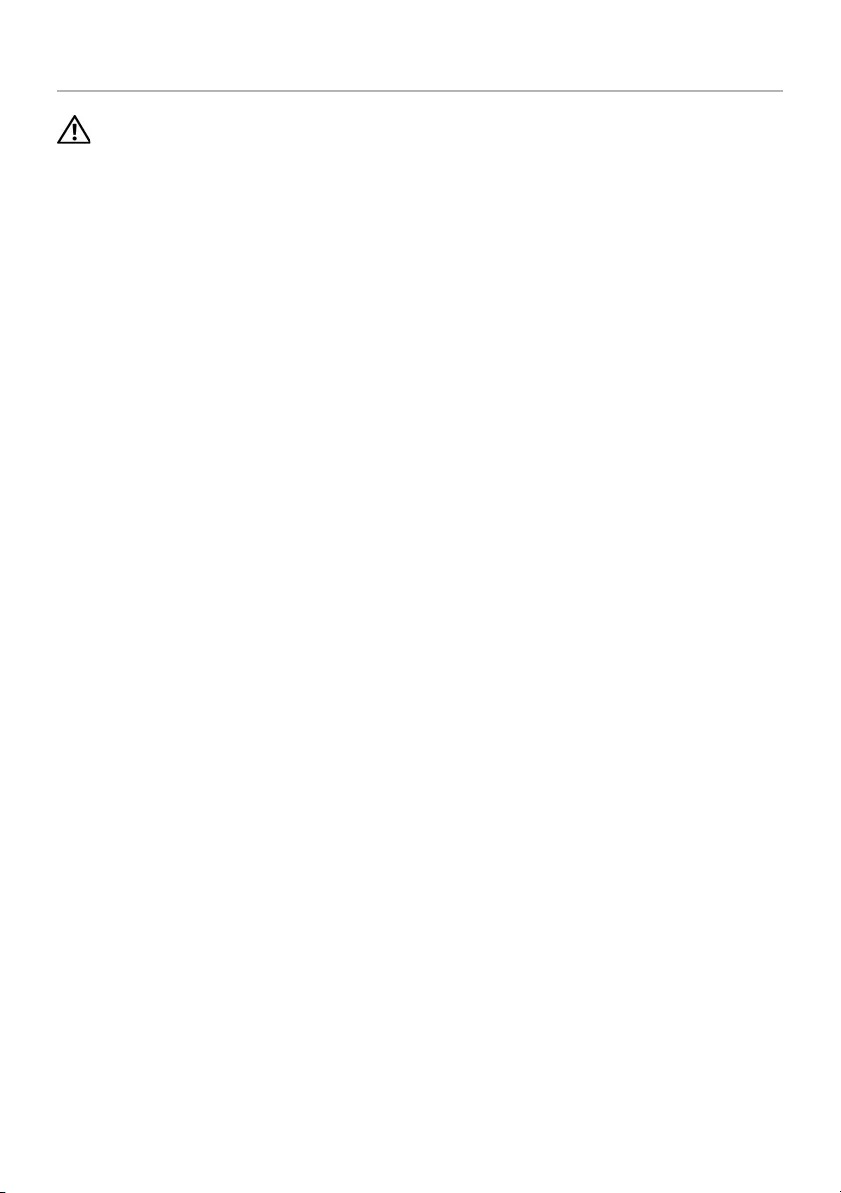
44 | Removing the System Board
Removing the System Board
WARNING: Before working inside your computer, read the safety information
that shipped with your computer and follow the steps in "Before Working Inside
Your Computer" on page 7. After working inside your computer, follow the
instructions in "After Working Inside Your Computer" on page 9.
For more safety best practices, see the Regulatory Compliance home page at
dell.com/regulatory_compliance.
Prerequisites
1Remove the base-cover assembly. See "Removing the Base-Cover Assembly" on
page 10.
2Remove the battery. See "Removing the Battery" on page 16.
3Remove the fans. See "Removing the Fans" on page 33.
4Remove the thermal-cooling assembly. See "Removing the Thermal-Cooling
Assembly" on page 35.
5Remove the mSATA card. See "Removing the mSATA Card" on page 30.
6Remove the memory modules. See "Removing the Memory Module(s)" on page 42.
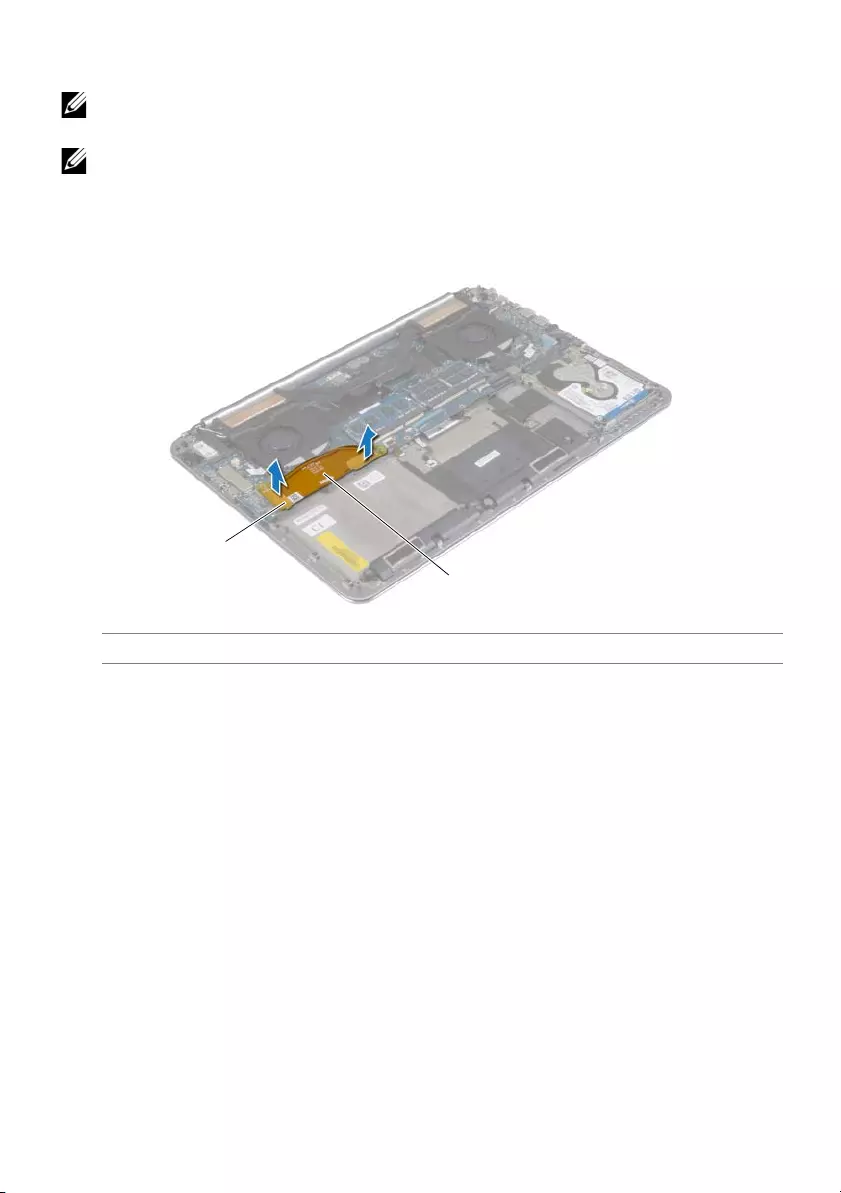
Removing the System Board | 45
Procedure
NOTE: Your computer’s Service Tag is located under the system badge.
You must enter the Service Tag in the BIOS after you replace the system board.
NOTE: Before disconnecting the cables from the system board, note the location
of the connectors so that you can reconnect them correctly after you replace the
system board.
1Using the pull tabs disconnect the I/O-board cable from the system board.
1I/O-board cable 2pull tabs (2)
1
2
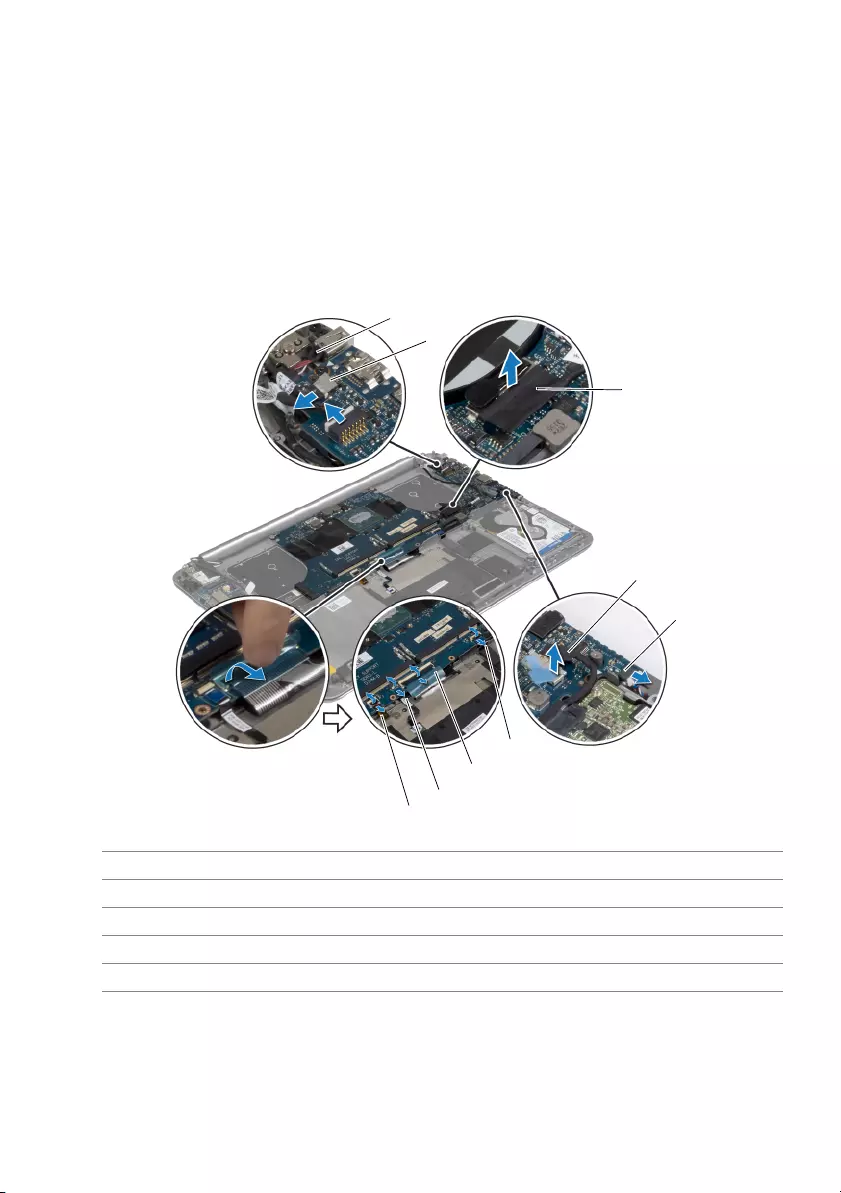
46 | Removing the System Board
2Disconnect the speaker cable, hard-drive cable, and power-adapter cable from the
connectors on the system board.
3Use the pull-tabs and disconnect the touch-panel cable and display cable from the
system board.
4Lift the connector latches and disconnect the keyboard-backlight cable, the
touchpad cable, the NFC cable, and the hard-drive cable from the system board.
5Peel off the tape, lift the connector latch, and disconnect the keyboard cable from
the system board.
1power-adapter port cable 2touch-panel cable
3display cable 4hard-drive cable
5speaker cable 6NFC cable
7keyboard cable 8touchpad cable
9keyboard-backlight cable
1
2
3
4
5
6
7
8
9
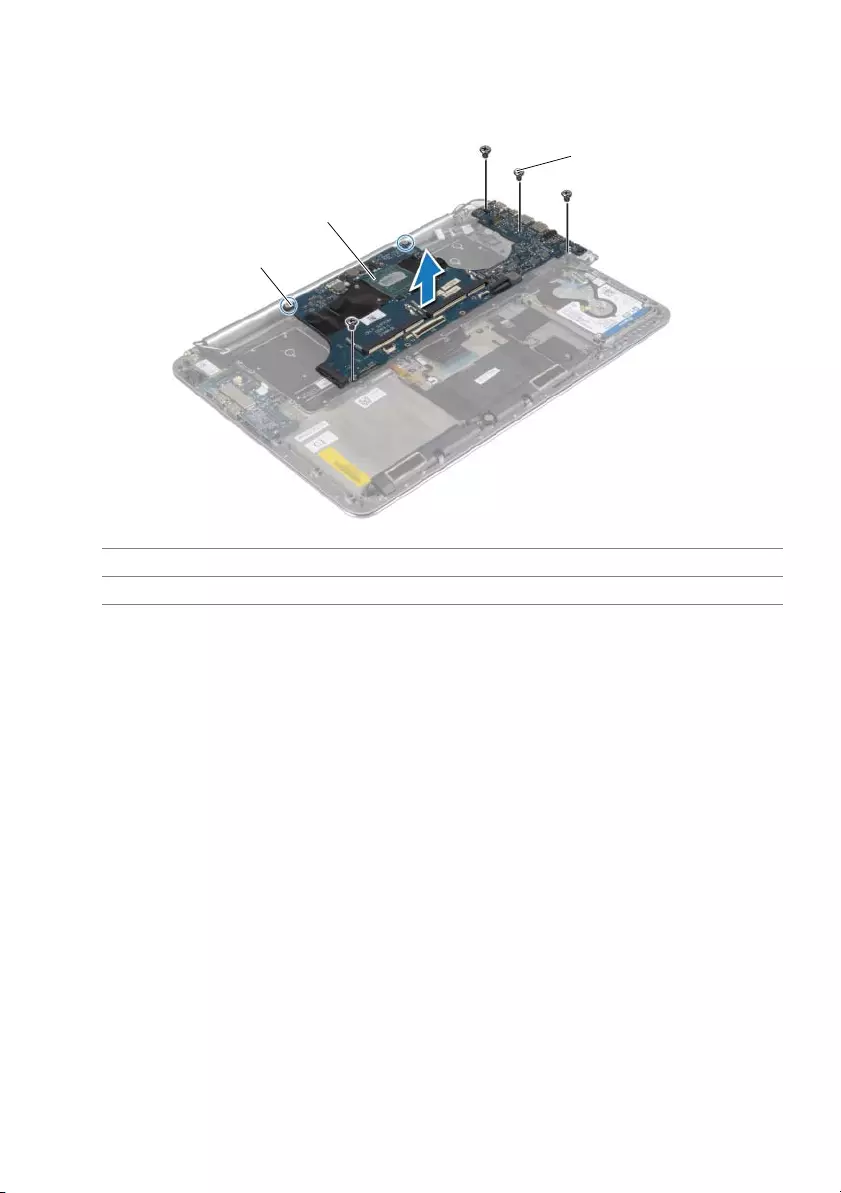
Removing the System Board | 47
6Remove the screws that secure the system board to the palm-rest assembly.
7Loosen the captive screws that secure the system board to the palm-rest assembly.
8Lift the system board off the palm-rest assembly.
1captive screws (2) 2system board
3screws (4)
1
2
3
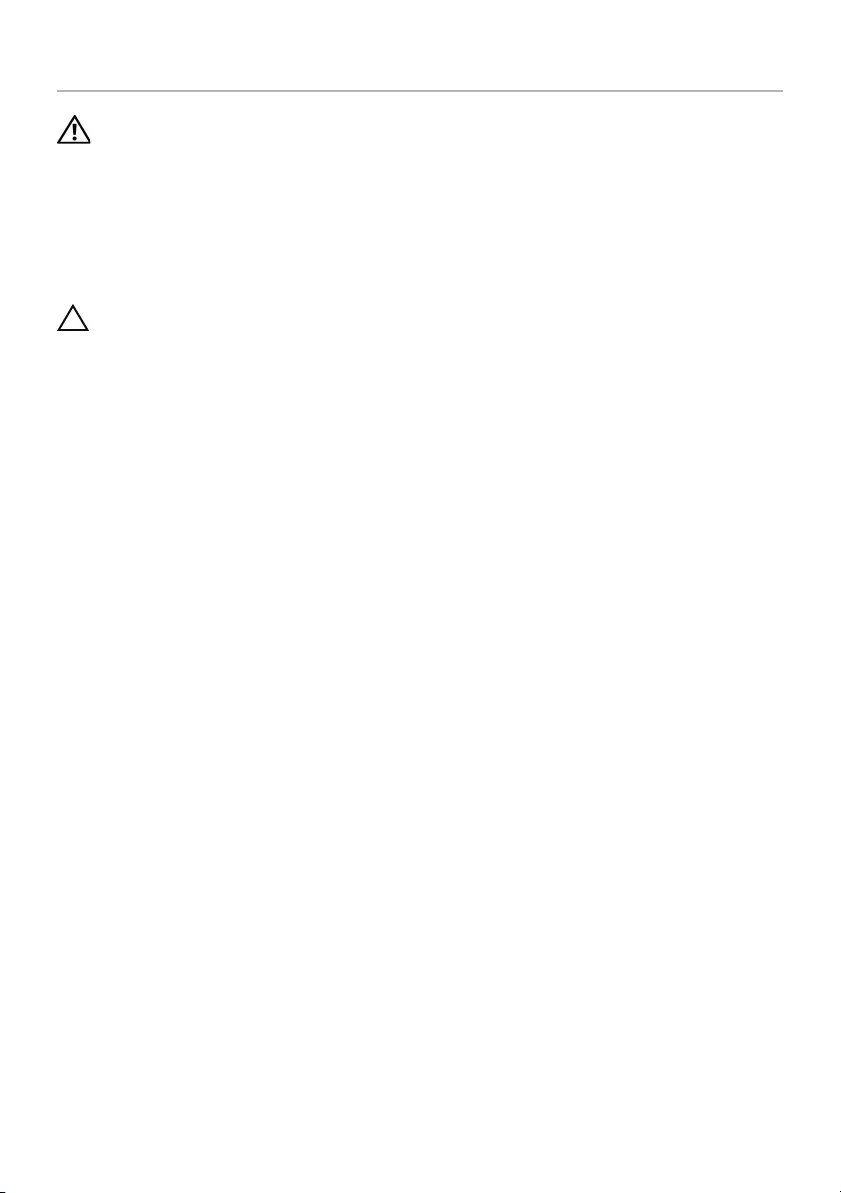
48 | Replacing the System Board
Replacing the System Board
WARNING: Before working inside your computer, read the safety information
that shipped with your computer and follow the steps in "Before Working Inside
Your Computer" on page 7. After working inside your computer, follow the
instructions in "After Working Inside Your Computer" on page 9.
For more safety best practices, see the Regulatory Compliance home page at
dell.com/regulatory_compliance.
Procedure
CAUTION: Make sure that no cables are placed under the system board.
1Using the alignment post on the palm-rest assembly, place the system board on the
palm-rest assembly.
2Align the screw holes on the system board with the screw holes on the palm-rest
assembly.
3Tighten the screws that secure the system board to the palm-rest assembly.
4Replace the screws that secure the system board to the palm-rest assembly.
5Slide the keyboard cable in the connector and press down on the connector latch
to secure the cable.
6Adhere the tape to the keyboard-cable connector.
7Slide the keyboard-backlight cable, touchpad cable, NFC cable, and hard-drive
cable into the system board and press down on the connector latches to secure the
cables.
8Connect the speaker cable, hard-drive cable, touch-panel cable, power-adapter
port cable, and display cable to the system board.
Postrequisites
1Replace the memory modules. See "Replacing the Memory Module(s)" on page 43.
2Replace the mSATA card. See "Replacing the mSATA Card" on page 32.
3Replace the thermal-cooling asssembly. See "Replacing the Thermal-Cooling
Assembly" on page 36.
4Replace the fan. See "Replacing the Fans" on page 34.
5Replace the battery. See "Replacing the Battery" on page 17.
6Replace the base-cover assembly. See "Replacing the Base-Cover Assembly" on
page 12.

Replacing the System Board | 49
Entering the Service Tag in the BIOS
1Turn on the computer.
2At the Dell logo, press <F2> to enter System Setup.
3Navigate to the Main tab and type the Service Tag in the Service Tag field.
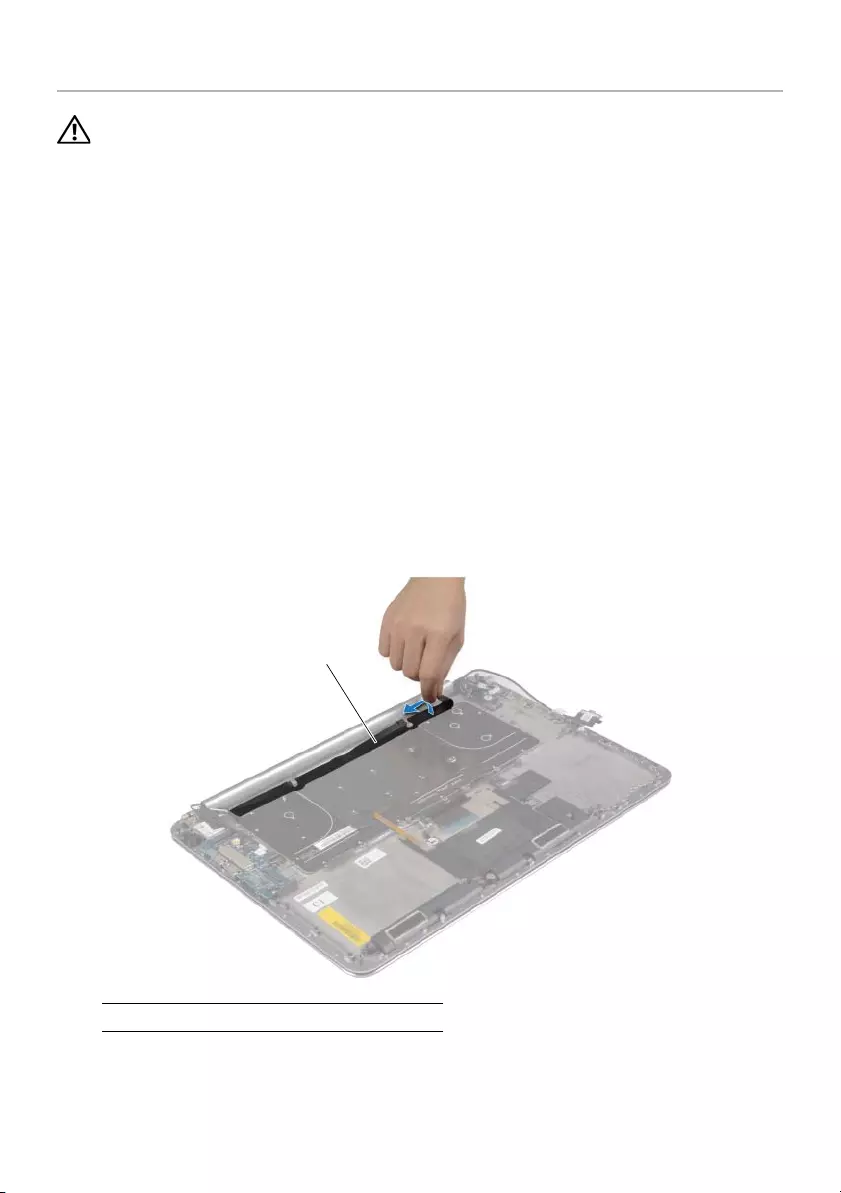
50 | Removing the Keyboard
Removing the Keyboard
WARNING: Before working inside your computer, read the safety information
that shipped with your computer and follow the steps in "Before Working Inside
Your Computer" on page 7. After working inside your computer, follow the
instructions in "After Working Inside Your Computer" on page 9.
For more safety best practices, see the Regulatory Compliance home page at
dell.com/regulatory_compliance.
Prerequisites
1Remove the base-cover assembly. See "Removing the Base-Cover Assembly" on
page 10.
2Remove the battery. See "Removing the Battery" on page 16.
3Remove the hard drive. See "Removing the Hard Drive" on page 20.
4Remove the system board. See "Removing the System Board" on page 44.
Procedure
1Peel off the Mylar from the keyboard.
1mylar
1
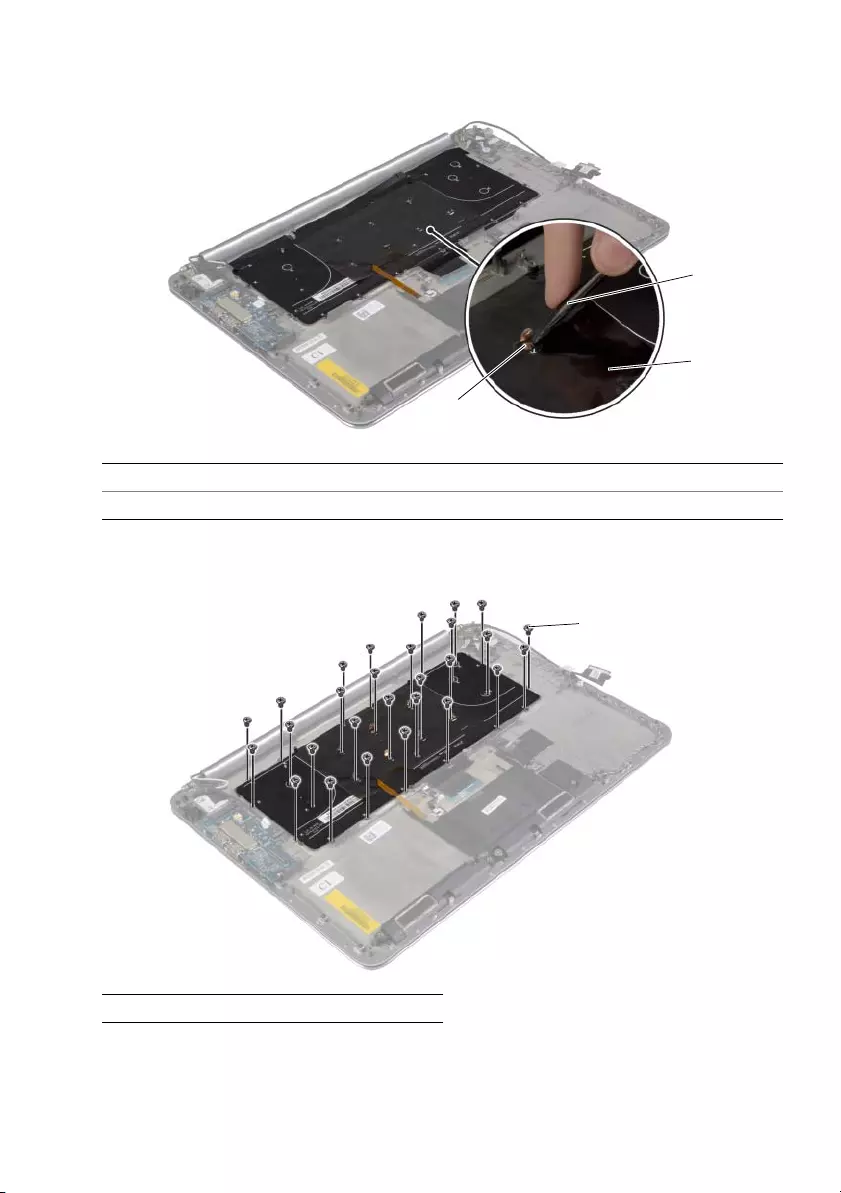
Removing the Keyboard | 51
2Using a plastic scribe peel the Mylar to access the screws.
3Remove the screws that secure the keyboard to the palm-rest assembly.
1plastic scribe 2mylar
3screw
1screws (28)
1
2
3
1
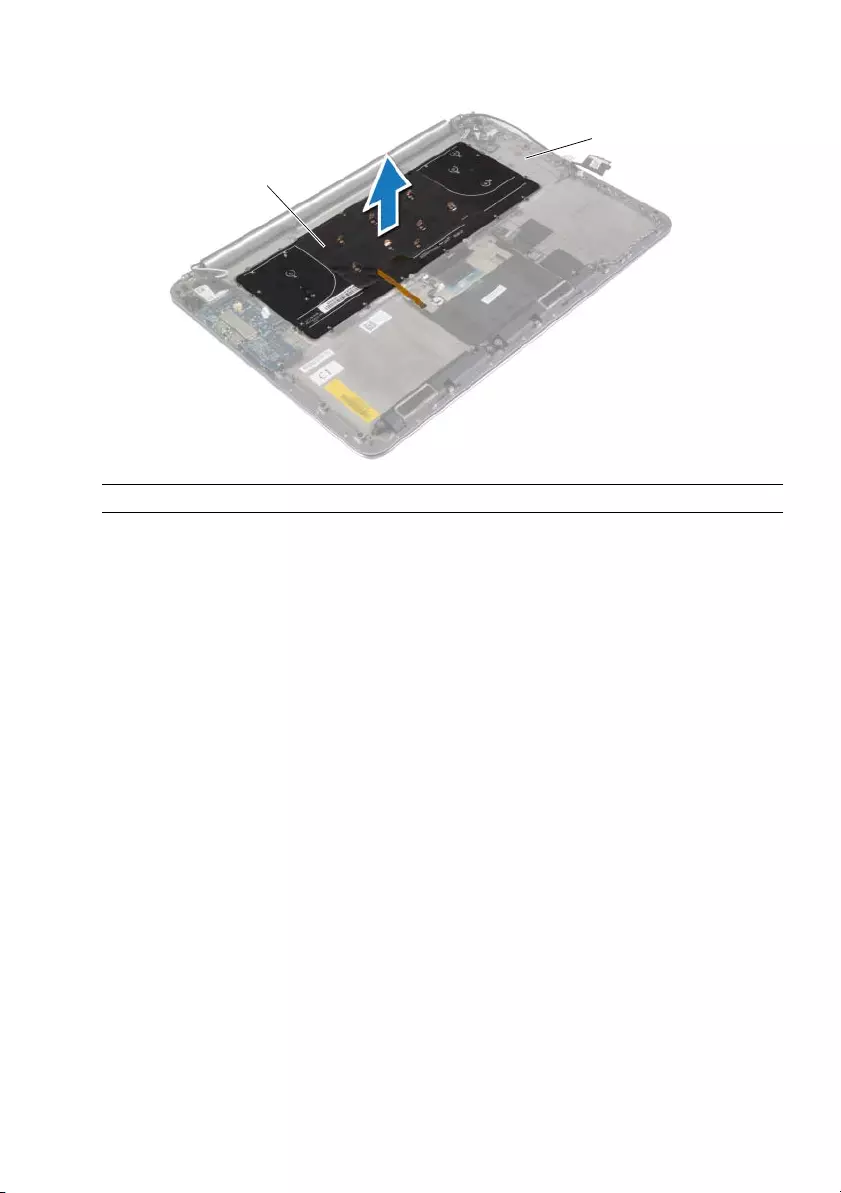
52 | Removing the Keyboard
4Lift and remove the keyboard from the palm-rest assembly.
1keyboard 2palm-rest assembly
2
1
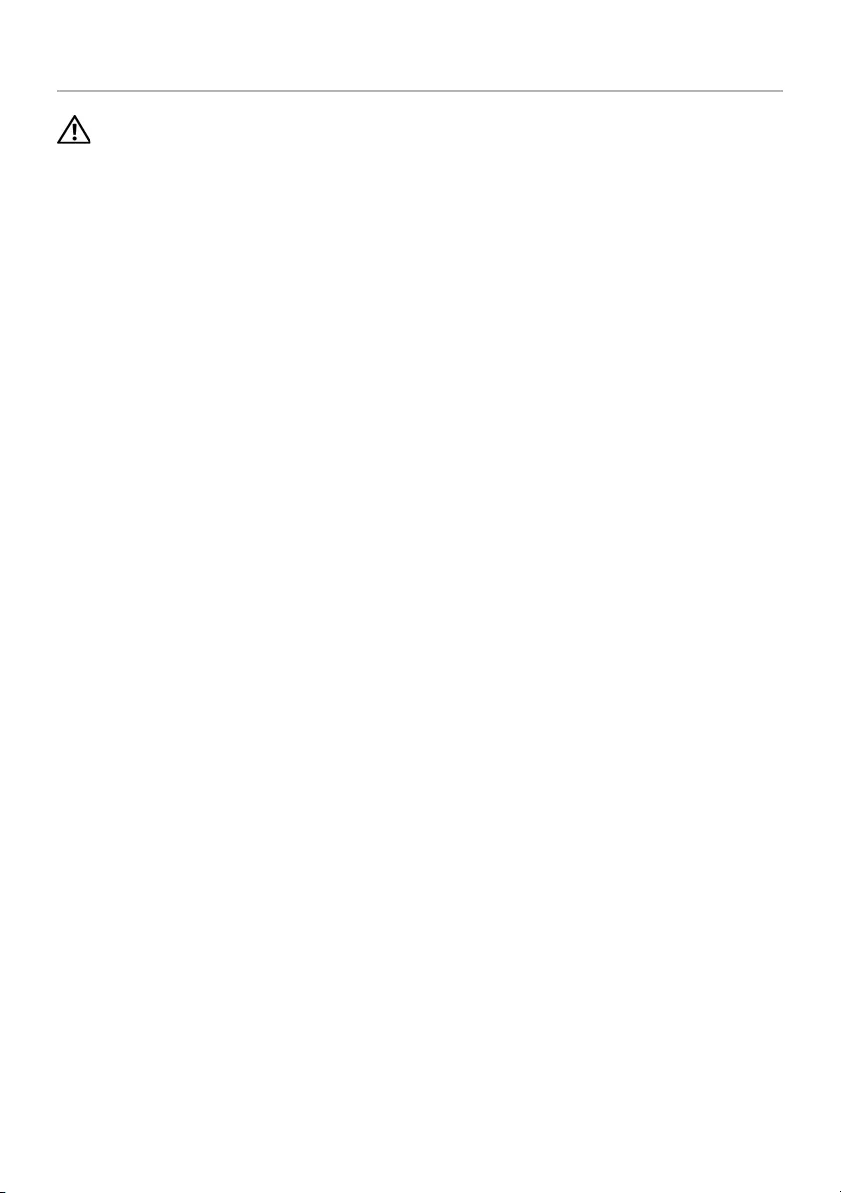
Replacing the Keyboard | 53
Replacing the Keyboard
WARNING: Before working inside your computer, read the safety information
that shipped with your computer and follow the steps in "Before Working Inside
Your Computer" on page 7. After working inside your computer, follow the
instructions in "After Working Inside Your Computer" on page 9.
For more safety best practices, see the Regulatory Compliance home page at
dell.com/regulatory_compliance.
Procedure
1Align the screw holes on the keyboard with the screw holes on the palm-rest
assembly.
2Replace the screws that secure the keyboard to the palm-rest assembly.
3Adhere the Mylar to the screws on the keyboard.
4Adhere the Mylar the keyboard.
Postrequisites.
1Replace the system board. See "Replacing the System Board" on page 48.
2Replace the hard drive. See "Replacing the Hard Drive" on page 23.
3Replace the battery. See "Replacing the Battery" on page 17.
4Replace the base-cover assembly. See "Replacing the Base-Cover Assembly" on
page 12.
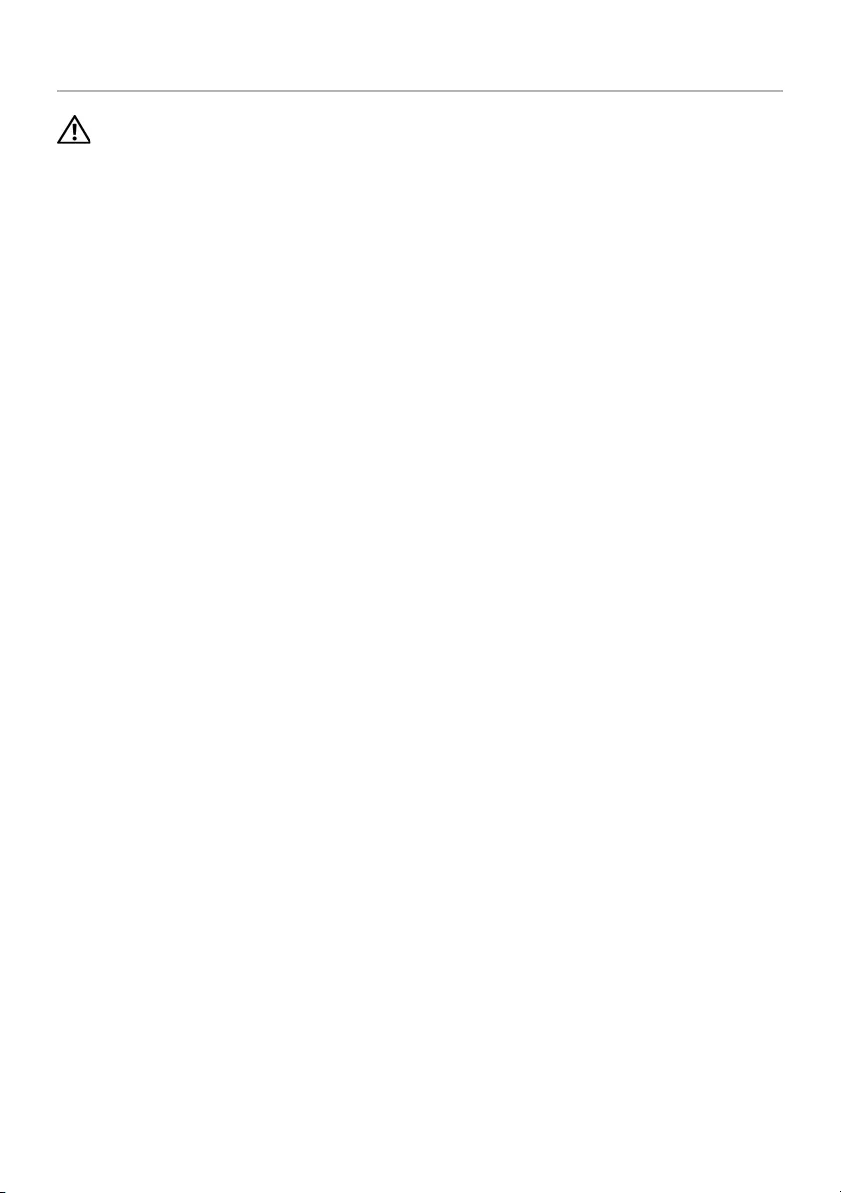
54 | Removing the Display Assembly
Removing the Display Assembly
WARNING: Before working inside your computer, read the safety information
that shipped with your computer and follow the steps in "Before Working Inside
Your Computer" on page 7. After working inside your computer, follow the
instructions in "After Working Inside Your Computer" on page 9.
For more safety best practices, see the Regulatory Compliance home page at
dell.com/regulatory_compliance.
Prerequisites
1Remove the base-cover assembly. See "Removing the Base-Cover Assembly" on
page 10.
2Remove the battery. See "Removing the Battery" on page 16.

Removing the Display Assembly | 55
Procedure
1Remove the screw that secures the wireless-card bracket and wireless card to the
palm-rest assembly.
2Disconnect the antenna cables from the wireless card.
3Disconnect the touch-panel cable and display cable from the system board.
4Disconnect the camera cable from the I/O board.
5Remove the cables from their routing guides.
1screw 2wireless-card bracket
3antenna cables (2) 4touch-panel cable
5display cable 6camera cable
1
34
5
6
2
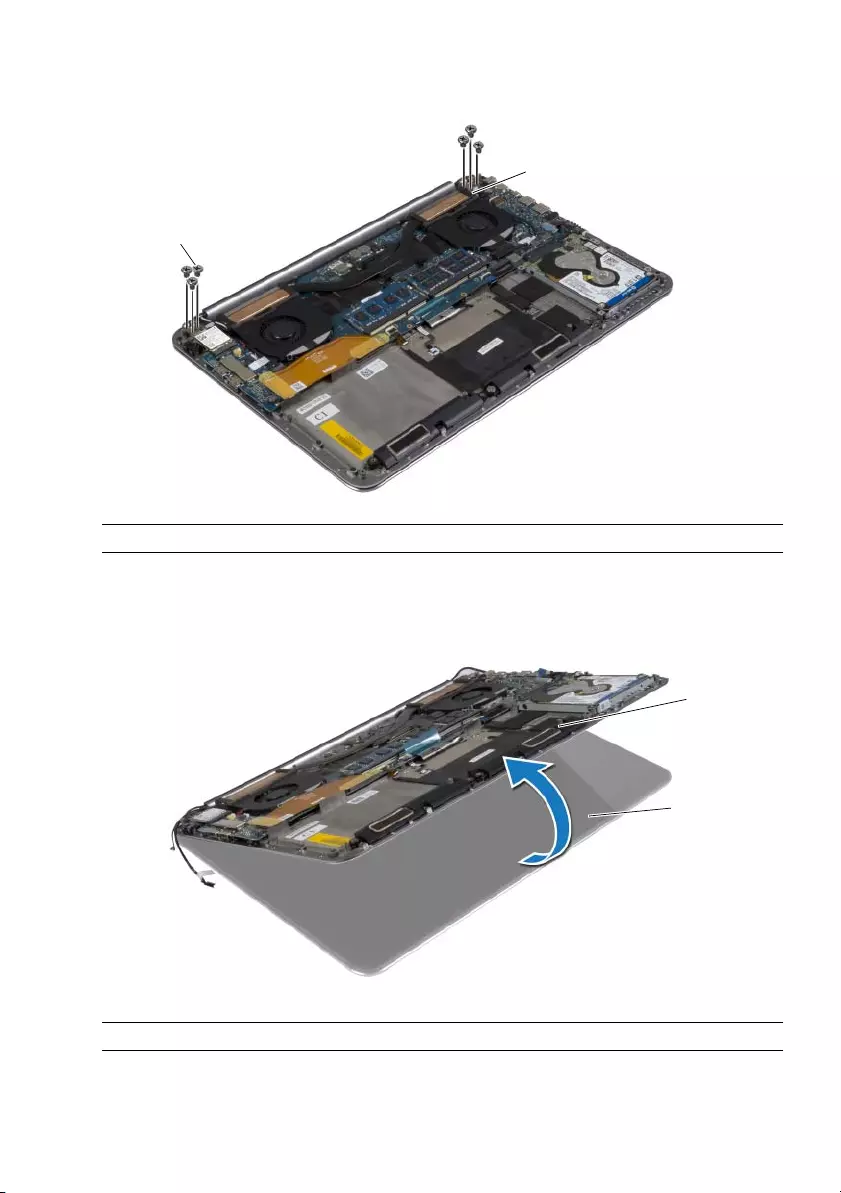
56 | Removing the Display Assembly
6Remove the screws that secure the display hinges to the palm-rest assembly.
7Carefully lift the palm-rest assembly away from the display assembly as far as
possible.
1screws (6) 2display hinges (2)
1palm-rest assembly 2display assembly
2
1
1
2
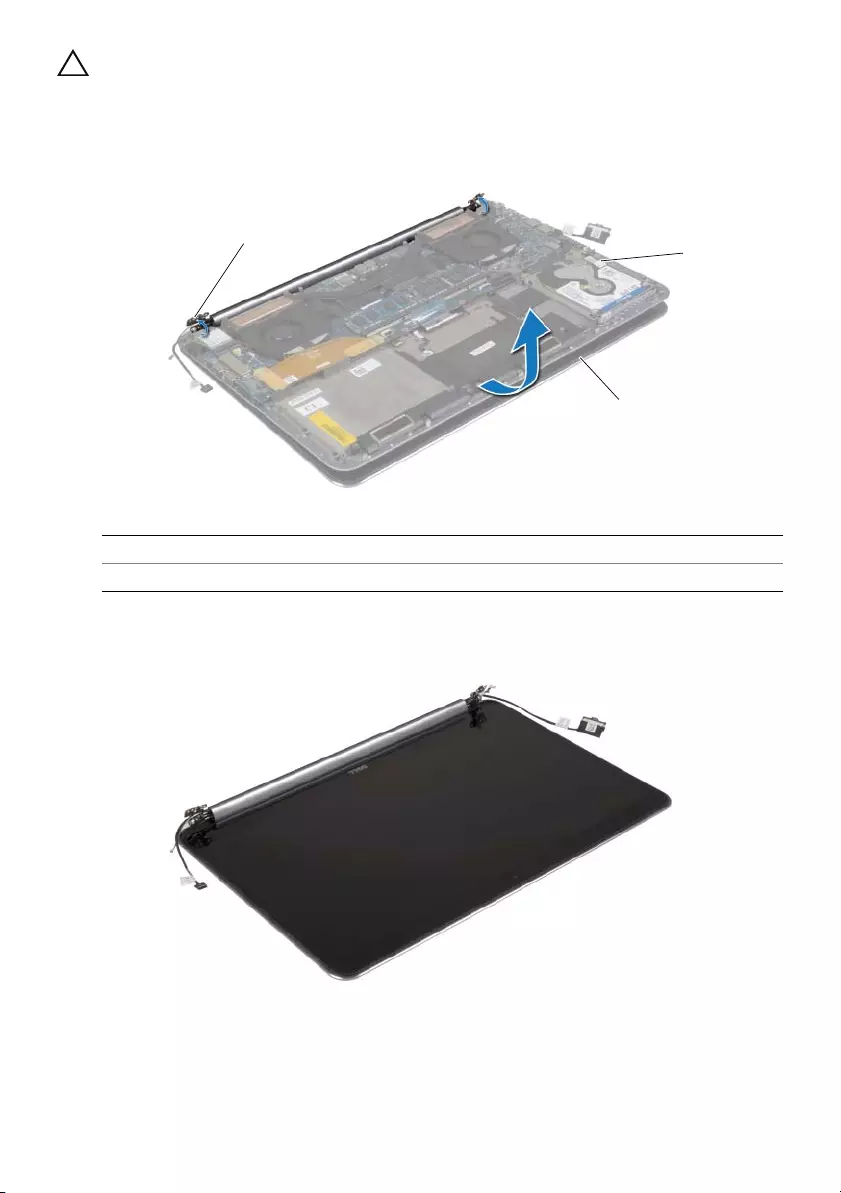
Removing the Display Assembly | 57
CAUTION: Lift the palm-rest assembly slowly to avoid damaging the display
assembly.
8Close the palm-rest assembly to release the tabs on the palm-rest assembly from
the display hinges.
9Slide the palm-rest assembly away from the display assembly.
1display hinges (2) 2palm-rest assembly
3display assembly
2
3
1
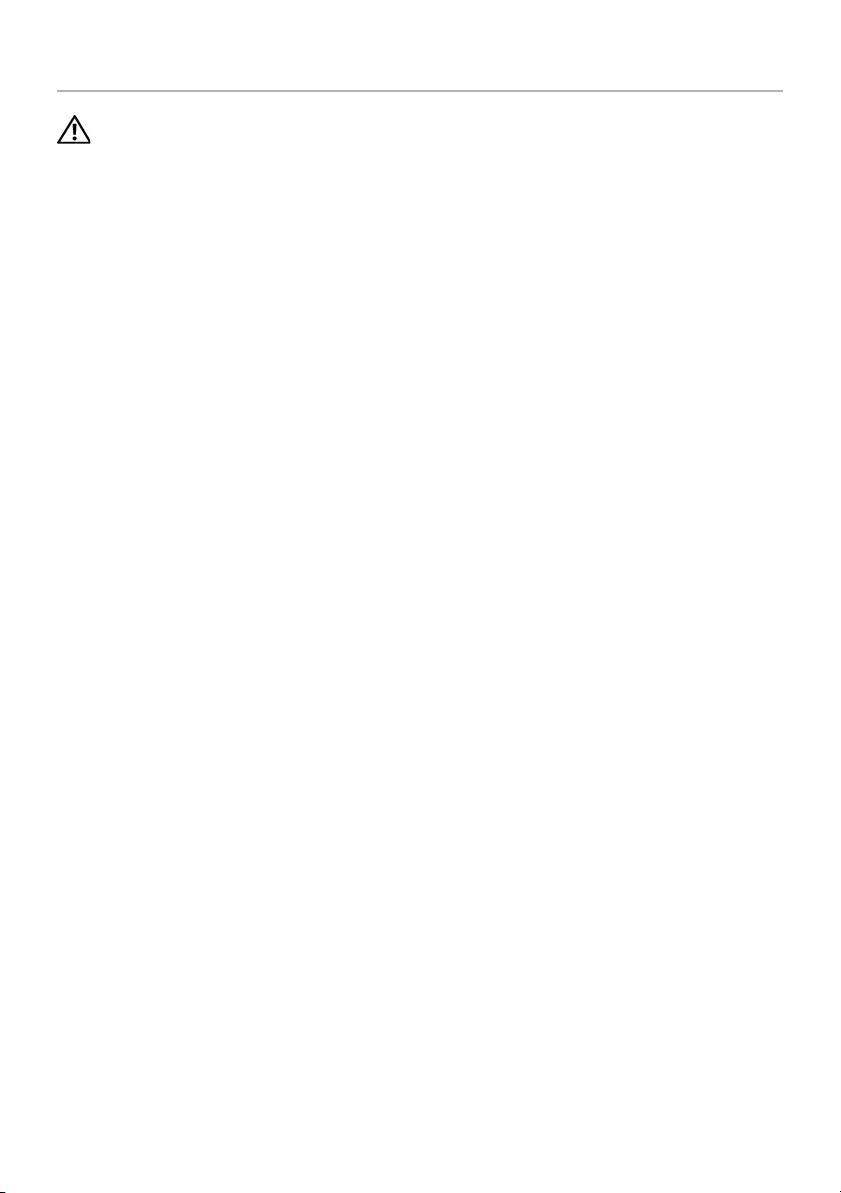
58 | Replacing the Display Assembly
Replacing the Display Assembly
WARNING: Before working inside your computer, read the safety information
that shipped with your computer and follow the steps in "Before Working Inside
Your Computer" on page 7. After working inside your computer, follow the
instructions in "After Working Inside Your Computer" on page 9.
For more safety best practices, see the Regulatory Compliance home page at
dell.com/regulatory_compliance.
Procedure
1Slide the palm-rest assembly on the display assembly.
2Align the screw holes on the display hinges with the screw holes on the palm-rest
assembly.
3Replace the screws that secure the display hinges to the palm-rest assembly.
4Press down on the palm rest assembly to close the display.
5Route the touch-panel cable, display cable, and camera cable through the routing
guides.
6Connect the touch-panel cable and display cable to the system board.
7Connect the camera cable to I/O board.
8Connect the antenna cables to the wireless card.
9Adhere the Mylar to the wireless card.
Postrequisites
1Replace the battery. See "Replacing the Battery" on page 17.
2Replace the base-cover assembly. See "Replacing the Base-Cover Assembly" on
page 12.
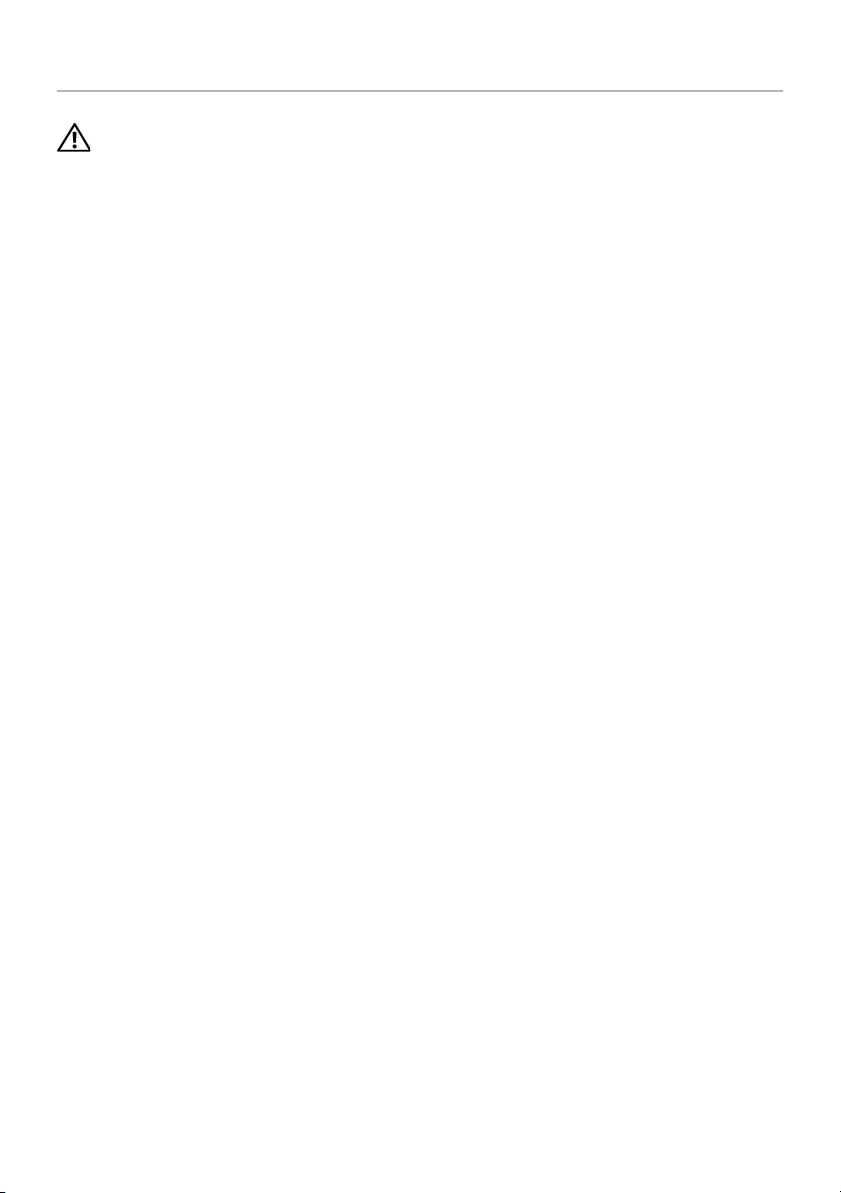
Removing the Palm-Rest Assembly | 59
Removing the Palm-Rest Assembly
WARNING: Before working inside your computer, read the safety information
that shipped with your computer and follow the steps in "Before Working Inside
Your Computer" on page 7. After working inside your computer, follow the
instructions in "After Working Inside Your Computer" on page 9.
For more safety best practices, see the Regulatory Compliance home page at
dell.com/regulatory_compliance.
Prerequisites
1Remove the base-cover assembly. See "Removing the Base-Cover Assembly" on
page 10.
2Remove the battery. See "Removing the Battery" on page 16.
3Remove the hard drive. See "Removing the Hard Drive" on page 20.
4Remove the speakers. See "Removing the Speakers" on page 24
5Remove the wireless card. See"Removing the Wireless Card" on page 26.
6Remove the coin-cell battery. See "Removing the Coin-Cell Battery" on page 28.
7Remove the mSATA card. See "Removing the mSATA Card" on page 30.
8Remove the fans. See "Removing the Fans" on page 33.
9Remove the thermal-cooling assembly. See "Removing the Thermal-Cooling
Assembly" on page 35.
10 Remove the power-adapter port. See "Removing the Power-Adapter Port" on
page 37.
11 Remove the I/O board. See "Removing the I/O Board" on page 39.
12 Remove the memory modules. See "Removing the Memory Module(s)" on page 42.
13 Remove the system board. See "Removing the System Board" on page 44.
14 Remove the keyboard. See "Removing the Keyboard" on page 50.
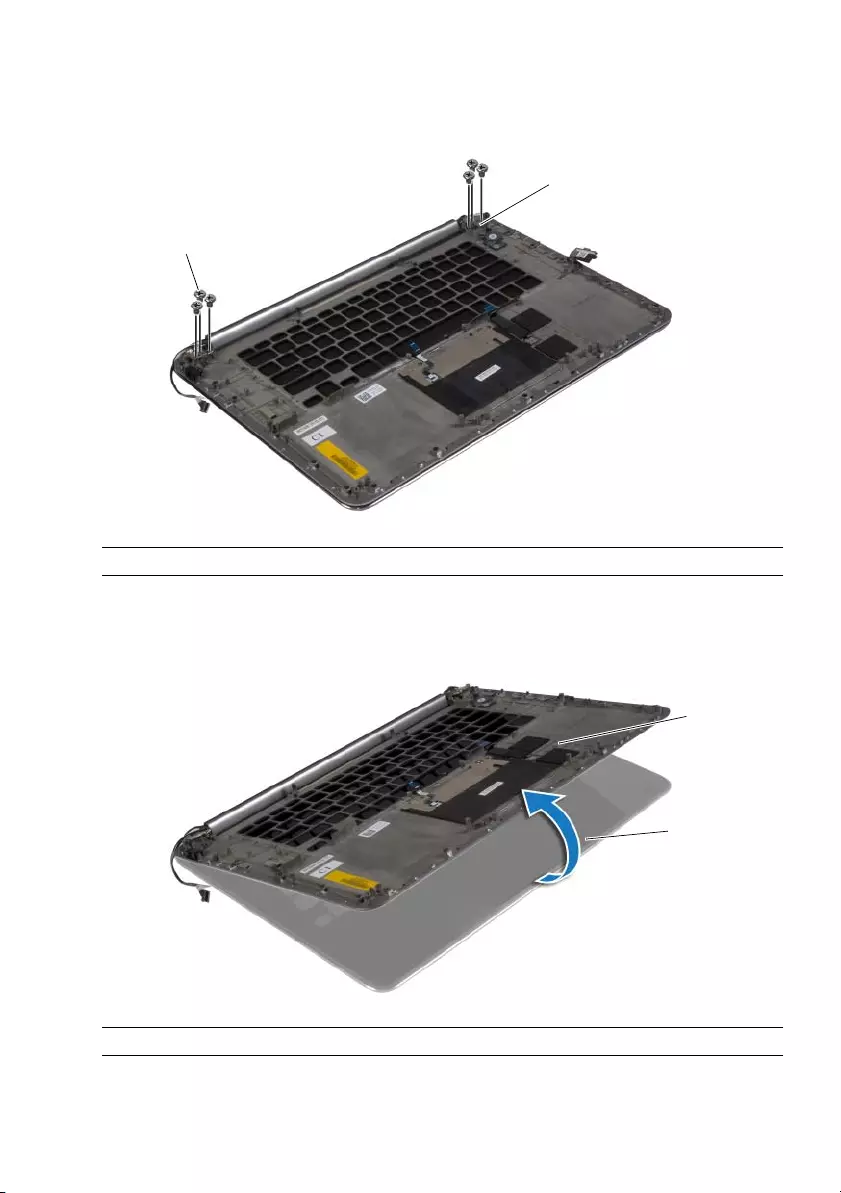
60 | Removing the Palm-Rest Assembly
Procedure
1Remove the screws that secure the display hinges to the palm-rest assembly.
2Carefully lift the palm-rest assembly away from the display assembly as far as
possible.
1screws (6) 2display hinges (2)
1palm-rest assembly 2display assembly
1
2
1
2
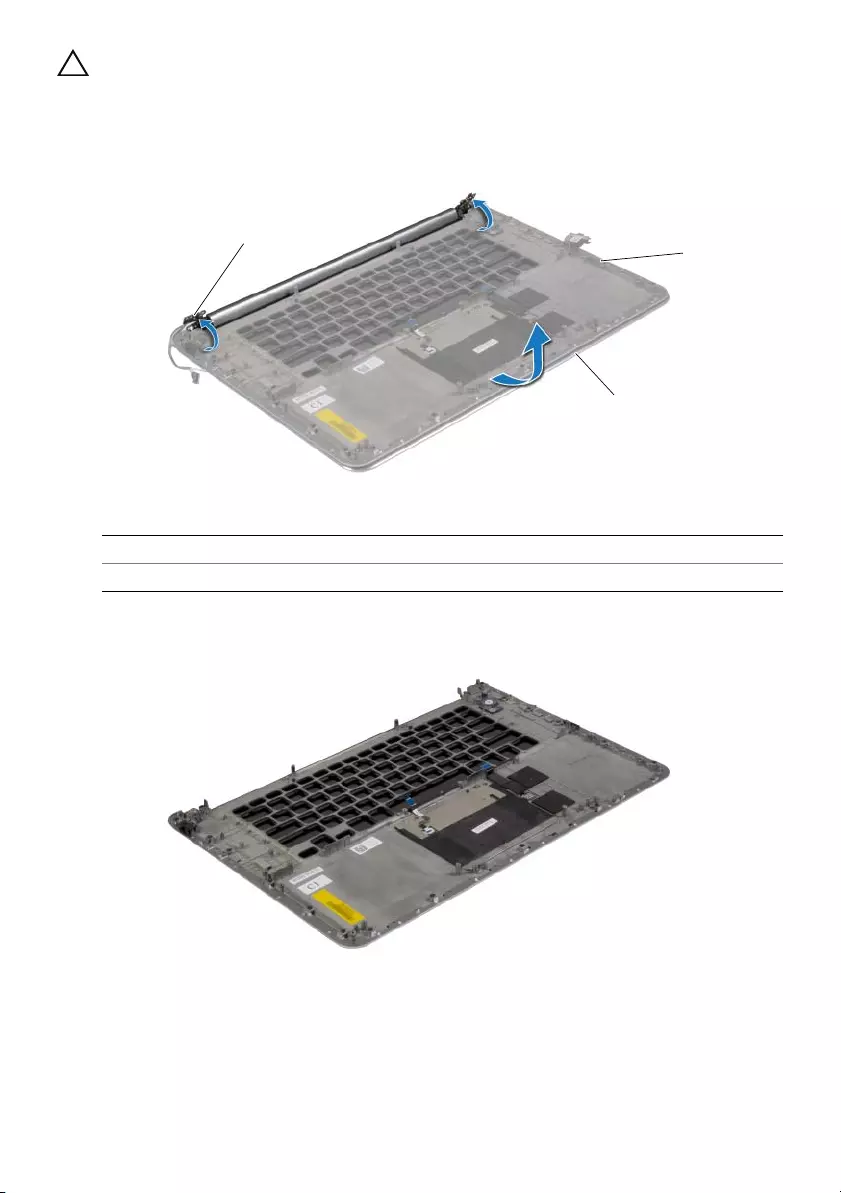
Removing the Palm-Rest Assembly | 61
CAUTION: Lift the palm-rest assembly slowly to avoid damaging the display
assembly.
3Close the palm-rest assembly to release the tabs on the palm-rest assembly from
the display hinges.
4Slide the palm-rest assembly away from the display assembly.
1display hinges 2palm-rest assembly
3display assembly
2
3
1
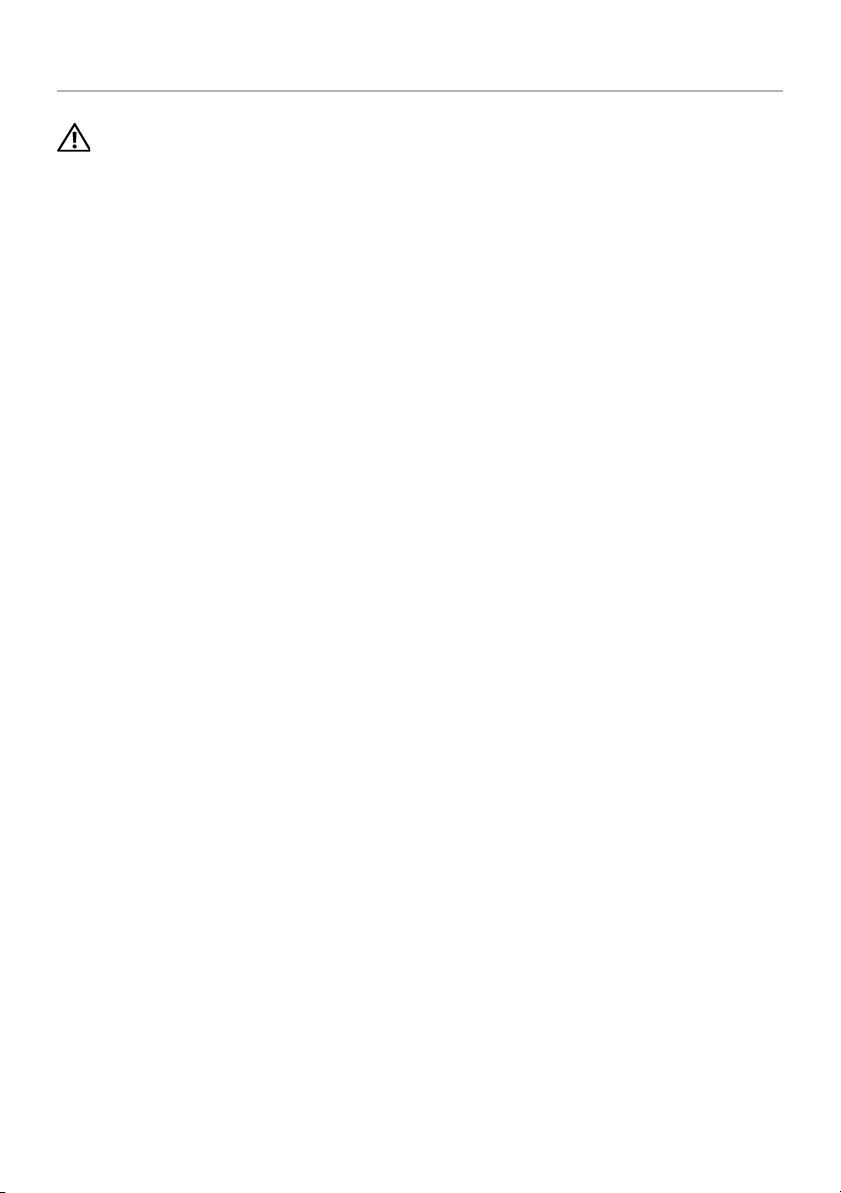
62 | Replacing the Palm-Rest Assembly
Replacing the Palm-Rest Assembly
WARNING: Before working inside your computer, read the safety information
that shipped with your computer and follow the steps in "Before Working Inside
Your Computer" on page 7. After working inside your computer, follow the
instructions in "After Working Inside Your Computer" on page 9.
For more safety best practices, see the Regulatory Compliance home page at
dell.com/regulatory_compliance.
Procedure
Follow step 1 to step 4 from "Replacing the Display Assembly" on page 58.
Postrequisites
1Replace the keyboard. See "Replacing the Keyboard" on page 53.
2Replace the system board. See "Replacing the System Board" on page 48.
3Replace the memory modules. See "Replacing the Memory Module(s)" on page 43.
4Replace the I/O board. See "Replacing the I/O Board" on page 41.
5Replace the power-adapter port. See "Replacing the Power-Adapter Port" on
page 38.
6Replace the thermal-cooling assembly. See "Replacing the Thermal-Cooling
Assembly" on page 36.
7Replace the fans. See "Replacing the Fans" on page 34.
8Replace the mSATA card. See "Replacing the mSATA Card" on page 32.
9Replace the coin-cell battery. See "Replacing the Coin-Cell Battery" on page 29.
10 Replace the wireless card. See "Replacing the Wireless Card" on page 27.
11 Replace the speakers. See "Replacing the Speakers" on page 25.
12 Replace the hard drive. See "Replacing the Hard Drive" on page 23.
13 Replace the battery. See "Replacing the Battery" on page 17.
14 Replace the base-cover assembly. See "Replacing the Base-Cover Assembly" on
page 12.
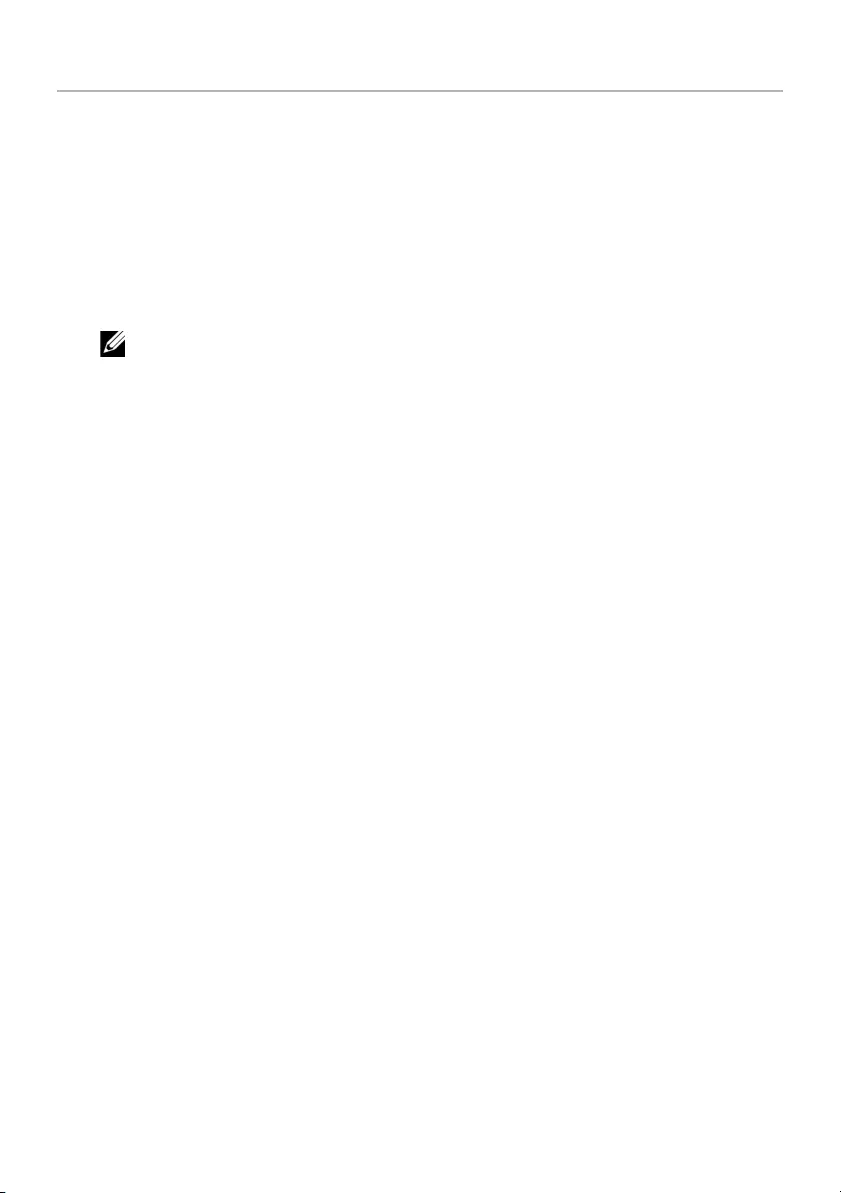
Flashing the BIOS | 63
Flashing the BIOS
You may need to flash (update) the BIOS when an update is available or when you
replace the system board. To flash the BIOS:
1Turn on the computer.
2Go to dell.com/support.
3If you have your computer's Service Tag, type your computer's Service Tag and
click Submit.
If you do not have your computer's Service Tag, click Detect Service Tag to allow
automatic detection of the Service Tag.
NOTE: If the Service Tag cannot be detected automatically, select your
product under the product categories.
4Click Drivers and Downloads.
5In the Operating System drop-down, select the operating system installed on
your computer.
6Click BIOS.
7Click Download File to download the latest version of the BIOS for your computer.
8On the next page, select Single-file download and click Continue.
9Save the file and once the download is complete, navigate to the folder where you
saved the BIOS update file.
10 Double-click the BIOS update file icon and follow the instructions on the screen.